class: title-slide, inverse, middle, right background-image: url(https://raw.githubusercontent.com/MiriamLL/Curso_tracking/main/03Figuras/PortadaC.jpg) background-size: cover # Tracking ## **Miriam Lerma**<br> --- ## Intro A typical project. <img src="https://github.com/MiriamLL/R_intro/blob/master/Images/031Program.png?raw=true" height="250" /> - [Import](#read) Import from movebank, csv or excel. - [Tidy](#tidy) Clean your data - [Transform](#transform) Transform the time zone - [Visualise](#visualise) Create a map and include your tracking data --- class:center,middle ## Note <h1><svg aria-hidden="true" role="img" viewBox="0 0 192 512" style="height:1em;width:0.38em;vertical-align:-0.125em;margin-left:auto;margin-right:auto;font-size:inherit;fill:#22577a;overflow:visible;position:relative;"><path d="M176 432c0 44.112-35.888 80-80 80s-80-35.888-80-80 35.888-80 80-80 80 35.888 80 80zM25.26 25.199l13.6 272C39.499 309.972 50.041 320 62.83 320h66.34c12.789 0 23.331-10.028 23.97-22.801l13.6-272C167.425 11.49 156.496 0 142.77 0H49.23C35.504 0 24.575 11.49 25.26 25.199z"/></svg></h1> This presentation is constantly updated. <img src="https://github.com/MiriamLL/R_intro/blob/master/Images/500UnderConstruction.gif?raw=true" height="100" /> --- name: read class:center,middle <h1><svg aria-hidden="true" role="img" viewBox="0 0 512 512" style="height:1em;width:1em;vertical-align:-0.125em;margin-left:auto;margin-right:auto;font-size:inherit;fill:#22577a;overflow:visible;position:relative;"><path d="M216 0h80c13.3 0 24 10.7 24 24v168h87.7c17.8 0 26.7 21.5 14.1 34.1L269.7 378.3c-7.5 7.5-19.8 7.5-27.3 0L90.1 226.1c-12.6-12.6-3.7-34.1 14.1-34.1H192V24c0-13.3 10.7-24 24-24zm296 376v112c0 13.3-10.7 24-24 24H24c-13.3 0-24-10.7-24-24V376c0-13.3 10.7-24 24-24h146.7l49 49c20.1 20.1 52.5 20.1 72.6 0l49-49H488c13.3 0 24 10.7 24 24zm-124 88c0-11-9-20-20-20s-20 9-20 20 9 20 20 20 20-9 20-20zm64 0c0-11-9-20-20-20s-20 9-20 20 9 20 20 20 20-9 20-20z"/></svg> # Read data from movebank For this part you need to know how to install packages, if you need to learn that first start [here](https://www.miriam-lerma.com/posts/2023-04-18-intro-to-r/). --- ## 1. Install package There is a package called [move](https://cran.r-project.org/web/packages/move/vignettes/browseMovebank.html) that can be use to access data stored in **movebank.** <img src="https://www.movebank.org/cms/img/logo-movebank.png" height="100" /> To install. ```r install.packages('move') ``` To call. ```r library(move) ``` For details go to the [vignette](https://cran.r-project.org/web/packages/move/vignettes/browseMovebank.html). --- ## 1.2. movebank To load data you can enter manually your login information with the argument **movebankLogin**. ```r movebankLogin() ``` It would ask for the login information at the console. <img src="https://github.com/MiriamLL/R_intro/blob/master/Images/401movelogin.png?raw=true" height="200" /> --- ## 1.2. movebank However, it is more convenient to store your login information. ```r my_login<-movebankLogin(username = "Demo", password = "*****") ``` Be careful to not share the script with your login information. <h2>🤫</h2> To avoid this creating a txt file or an r script only with your login data would be more convenient. You can call it using the function **source()**. <br> <br> For this tutorial, I created a username for **demonstration**. The password is the institute, the year and asterisk. --- ## 1.2. studies For the exercise, we will check studies that have **FTZ** on the name. ```r searchMovebankStudies(x="FTZ", login=my_login) ``` --- ## 1.2. studies Select one study, and give your study name as it appears in the list. For the example, lets use: ```r my_study<-"FTZ: Foraging in lesser black-backed gulls (data from Garthe et al. 2016)" ``` Check if you have access. ```r getMovebankReferenceTable(study=my_study,login=my_login) ``` If it shows: ```r Error in getMovebank(entity_type = "tag", login, study_id = study) : It looks like you are not allowed to download this data set, have you agreed to the license terms in the web interface? ``` You need to request for permit on the webpage. --- ## 1.3. Permits For getting the permits, go to the page [movebank](https://www.movebank.org/cms/movebank-main). Go to Login/Register. Add your username and password. <img src="https://github.com/MiriamLL/R_intro/blob/master/Images/400movepage.png?raw=true" height="300" /> --- ## 1.3. Permits .pull-left[ Go to **Studies**> Search> Write the name of the study <img src="https://github.com/MiriamLL/R_intro/blob/master/Images/402studies.png?raw=true" height="350" /> ] .pull-right[ Click on the i inside a square> Select Open in studies page <img src="https://github.com/MiriamLL/R_intro/blob/master/Images/403Studies.png?raw=true" height="350" /> ] --- ## 1.3. Permits .pull-left[ Click on the Download> Select Download Data <img src="https://github.com/MiriamLL/R_intro/blob/master/Images/404DownloadData.png?raw=true" height="350" /> ] .pull-right[ Click on I agree for the terms and condition <img src="https://github.com/MiriamLL/R_intro/blob/master/Images/405Terms.png?raw=true" height="250" /> This only needs to be done once. - You don't need to do the permits again. - Now you should be able to download the data directly in R. ] --- ## 1.3. Permits You can download the data here, but then you will need to open it every time. <img src="https://github.com/MiriamLL/R_intro/blob/master/Images/406Save.png?raw=true" height="350" /> --- ## 1.4. Inspect study Back to R, check what data the study contains. ```r getMovebankReferenceTable(study=my_study,login=my_login) ``` If it look alright, you can save information from the study as object. ```r my_study_ref<-getMovebankReferenceTable(study=my_study,login=my_login) ``` Now the information is a data frame in your **Environment**. If we open the data frame we can see that in this study there are 8 individuals. We can use this information to download the tracking data. --- ## 1.5. Download data To download all the data use **getMovebankLocationData**. ```r all_tracks<-getMovebankLocationData(study=my_study, login=my_login) ``` However, this might be too much data, and time consuming to download the full data set. <h2> ⏰ </h2> Therefore, we can select specific individuals or specific periods of time. --- ## 1.5. Download data To download one individual, use the information from the data frame to identify which **individual_local_identifier** are on the data. Use the name as an object. ```r my_individual<-"LBBG-Spiekeroog-2010-01" ``` Add the name as an argument in the function. ```r my_individual_track<-getMovebankLocationData(study=my_study, login=my_login, individual_local_identifier=my_individual) ``` The warning is related to having GPS and accelometer data. <h2>🤖 </h2> You should have **my_individual_track** in the environment now. --- ## 1.6. Specific times To select specific times, lets first inspect what information is contained in the data frame using functions from the package **tidyverse**. ```r library(tidyverse) ``` Check location starts ```r first(my_individual_track$timestamp) ``` ``` ## [1] "2010-05-16 18:41:20 UTC" ``` Check location ends ```r last(my_individual_track$timestamp) ``` ``` ## [1] "2010-05-27 13:41:12 UTC" ``` Here we can see that the period of sampling is about one month. --- ## 1.7. Specific times Movebank uses a very specific format for timestamps. So if you want to have data from "2010-05-18 00:00:00 UTC" to "2010-05-20 00:00:00 UTC", you need to provide it like this: ```r my_start<-"201005180000000" my_end<-"201005200000000" ``` To download data from this period, you can add the argument in **getMovebankLocationData**. ```r my_individual_subsampled<-getMovebankLocationData(study=my_study, login=my_login, individual_local_identifier=my_individual, timestamp_start=my_start, timestamp_end=my_end) ``` --- ## 1.8. Summarizing Download data from a specific **study**, specific **individual** and specific **time period** using the code below. ```r my_study<-"FTZ: Foraging in lesser black-backed gulls (data from Garthe et al. 2016)" # my_login<-movebankLogin(username = "Demo", password = "*****") my_individual<-"LBBG-Spiekeroog-2010-01" my_start<-"201005180000000" my_end<-"201005200000000" my_individual_subsampled<-getMovebankLocationData(study=my_study, login=my_login, individual_local_identifier=my_individual, timestamp_start=my_start, timestamp_end=my_end) ``` --- name: read class:center,middle <h1><svg aria-hidden="true" role="img" viewBox="0 0 384 512" style="height:1em;width:0.75em;vertical-align:-0.125em;margin-left:auto;margin-right:auto;font-size:inherit;fill:#22577a;overflow:visible;position:relative;"><path d="M224 136V0H24C10.7 0 0 10.7 0 24v464c0 13.3 10.7 24 24 24h336c13.3 0 24-10.7 24-24V160H248c-13.2 0-24-10.8-24-24zm-96 144c0 4.42-3.58 8-8 8h-8c-8.84 0-16 7.16-16 16v32c0 8.84 7.16 16 16 16h8c4.42 0 8 3.58 8 8v16c0 4.42-3.58 8-8 8h-8c-26.51 0-48-21.49-48-48v-32c0-26.51 21.49-48 48-48h8c4.42 0 8 3.58 8 8v16zm44.27 104H160c-4.42 0-8-3.58-8-8v-16c0-4.42 3.58-8 8-8h12.27c5.95 0 10.41-3.5 10.41-6.62 0-1.3-.75-2.66-2.12-3.84l-21.89-18.77c-8.47-7.22-13.33-17.48-13.33-28.14 0-21.3 19.02-38.62 42.41-38.62H200c4.42 0 8 3.58 8 8v16c0 4.42-3.58 8-8 8h-12.27c-5.95 0-10.41 3.5-10.41 6.62 0 1.3.75 2.66 2.12 3.84l21.89 18.77c8.47 7.22 13.33 17.48 13.33 28.14.01 21.29-19 38.62-42.39 38.62zM256 264v20.8c0 20.27 5.7 40.17 16 56.88 10.3-16.7 16-36.61 16-56.88V264c0-4.42 3.58-8 8-8h16c4.42 0 8 3.58 8 8v20.8c0 35.48-12.88 68.89-36.28 94.09-3.02 3.25-7.27 5.11-11.72 5.11s-8.7-1.86-11.72-5.11c-23.4-25.2-36.28-58.61-36.28-94.09V264c0-4.42 3.58-8 8-8h16c4.42 0 8 3.58 8 8zm121-159L279.1 7c-4.5-4.5-10.6-7-17-7H256v128h128v-6.1c0-6.3-2.5-12.4-7-16.9z"/></svg> # Read data from files For this part you need to know how to set your working directory, if you need to learn that first start [here](https://www.miriam-lerma.com/posts/2023-04-18-intro-to-r/). --- ## 2.1. From csv Many devices will collect data in csv format. To load them into R, the manual way will be clicking on the file and then in **Import Dataset.** <img src="https://raw.githubusercontent.com/MiriamLL/Curso_CIAD/main/Figuras/ImportarBoton.jpg" height="350" /> --- ## 2.2. Several files Most likely you will have several individuals tagged, to load several files, define the folder where the files are. ```r my_directory<-'C://Users//...' ``` Using the package here, simplifies the process. ```r my_directory<-here("Data") ``` To check that you are in the correct folder, ask for a list of the files. To load only **csv** specify the extension. ```r list_files <- list.files(my_directory,pattern="*.csv",full.names=TRUE) list_files ``` To download test data click [<svg aria-hidden="true" role="img" viewBox="0 0 512 512" style="height:1em;width:1em;vertical-align:-0.125em;margin-left:auto;margin-right:auto;font-size:inherit;fill:#e63946;overflow:visible;position:relative;"><path d="M432,320H400a16,16,0,0,0-16,16V448H64V128H208a16,16,0,0,0,16-16V80a16,16,0,0,0-16-16H48A48,48,0,0,0,0,112V464a48,48,0,0,0,48,48H400a48,48,0,0,0,48-48V336A16,16,0,0,0,432,320ZM488,0h-128c-21.37,0-32.05,25.91-17,41l35.73,35.73L135,320.37a24,24,0,0,0,0,34L157.67,377a24,24,0,0,0,34,0L435.28,133.32,471,169c15,15,41,4.5,41-17V24A24,24,0,0,0,488,0Z"/></svg> here](https://github.com/MiriamLL/Curso_tracking/tree/main/01Datos). ```r The data comes from: Lerma M, Dehnhard N, Luna-Jorquera G, Voigt CC, Garthe S (2020) Breeding stage, not sex, affects foraging characteristics in masked boobies at Rapa Nui. Behavioral ecology and sociobiology 74: 149. [OpenAccess](https://link.springer.com/article/10.1007/s00265-020-02921-1). ``` --- ## 2.3. Using lapply The function **lapply** allows you to import all the files. ```r my_files <- lapply(list_files,read_csv) ``` If you are lacking of ID inside the files, before joining the files, add an ID. Three options to add ID to your data frames. **1. Manually** Add the information in a column. ```r GPS01<-my_files[1] GPS01$ID<-'GPS01' ``` Recommended only for small lists. ```r GPS02<-my_files[2] GPS02$ID<-'GPS02' ``` --- name: ids ## 2.4. Add ID .pull-left[ **Using the file name and a loop** ```r file_names<-list.files(my_directory,pattern="*.csv",full.names=FALSE) IDs<-gsub('.csv','',file_names) ``` Create a loop function to add a column ID per element of the list. ```r for( i in seq_along(my_files)){ my_files[[i]]$IDs <- IDs[i] } ``` ] .pull-right[ **Using a vector** ```r IDs<-c("ID01","ID02","ID03","ID04","ID05","ID06","ID07","ID08","ID09","ID10") ``` Add a column called IDs to each of the elements of the list. ```r for( i in seq_along(my_files)){ my_files[[i]]$IDs <- IDs[i] } ``` ] --- ## 2.5. Bind When importing the data, you likely have a list of files > to join them in a data frame you can use the function **rbind**. ```r my_tracks <- do.call("rbind",my_files) ``` **Note** that is important to have the same number of column in all the elements of the list. ```r head(my_tracks) ``` --- ## 2.5. Bind The package **purrr** allows you to do the same, joining multiple files. .pull-left[ Call the package. ```r library(purrr) ``` <img src="https://purrr.tidyverse.org/logo.png" height="150" /> ] .pull-right[ Instead of a loop we use the function **map_df** from the package purrr ```r my_files<-list.files(".", pattern="*.csv", full.names=TRUE) my_tracks<-map_df(my_files, read.csv) ``` ] --- ## 2.6. From xlsx If you were using your data in excel, you can use the package readxl to load your data. .pull-left[ To call the package. ```r library("readxl") ``` <img src="https://readxl.tidyverse.org/logo.png" height="150" /> ] .pull-right[ Provide your directory and the complete name of the file you want to import. ```r GPS01_excel<- read_excel( paste0( my_directory, ("//GPS01.xlsx"))) ``` ] --- name: tidy class:center,middle <h1><svg aria-hidden="true" role="img" viewBox="0 0 640 512" style="height:1em;width:1.25em;vertical-align:-0.125em;margin-left:auto;margin-right:auto;font-size:inherit;fill:#22577a;overflow:visible;position:relative;"><path d="M256.47 216.77l86.73 109.18s-16.6 102.36-76.57 150.12C206.66 523.85 0 510.19 0 510.19s3.8-23.14 11-55.43l94.62-112.17c3.97-4.7-.87-11.62-6.65-9.5l-60.4 22.09c14.44-41.66 32.72-80.04 54.6-97.47 59.97-47.76 163.3-40.94 163.3-40.94zM636.53 31.03l-19.86-25c-5.49-6.9-15.52-8.05-22.41-2.56l-232.48 177.8-34.14-42.97c-5.09-6.41-15.14-5.21-18.59 2.21l-25.33 54.55 86.73 109.18 58.8-12.45c8-1.69 11.42-11.2 6.34-17.6l-34.09-42.92 232.48-177.8c6.89-5.48 8.04-15.53 2.55-22.44z"/></svg> # 3. Tidy For this part you need to know how to install packages, if you need to learn that first start [here](https://www.miriam-lerma.com/posts/2023-04-18-intro-to-r/). --- ## 3.1. Cleaning Most of the times your data will need some **cleaning**. You can expect to repeat the cleaning several times. For training we can use tracking data from the package **sula** ```r remotes::install_github("MiriamLL/sula") ``` ```r library(sula) GPS_raw<-GPS_raw ``` --- ## 3.1. Cleaning You might be interested in particular columns and for that the function **select** from the package **tidyverse** is very convenient. ```r library(tidyverse) ``` ```r my_tracks<-GPS_raw %>% select(IDs, DateGMT, TimeGMT, Longitude, Latitude) ``` See more in my [page](https://miriamll.github.io/R_intro/DataWrangling_0805.html#68). --- ## 3.2. Format time and date To join columns if date and time are separated you can use the function **paste**. ```r my_tracks$timestamp<-paste(my_tracks$DateGMT,my_tracks$TimeGMT) ``` To tell R this is date time use the function **as.POSIXct**. ```r my_tracks$timestamp_class<-as.POSIXct(strptime(my_tracks$timestamp, "%d/%m/%Y %H:%M:%S"),"GMT") ``` --- ## 3.3. Cut periods Select period you want to cut and include it as an object in format **POSIXct**. ```r Time_start<-as.POSIXct(strptime('02/11/2017 18:10:00', "%d/%m/%Y %H:%M:%S"), "GMT") Time_end<- as.POSIXct(strptime('05/11/2017 14:10:00', "%d/%m/%Y %H:%M:%S"), "GMT") ``` You can include a column to check the correct classification using the argument **mutate**. ```r my_tracks<-mutate(my_tracks, period_class = ifelse(my_tracks$timestamp_class >= Time_start & my_tracks$timestamp_class <= Time_end, "Inside","Outside")) ``` The argument **filter** allows to subset the data frame. ```r my_tracks_period<-my_tracks %>% filter(period_class=='Inside') ``` --- ## 3.3. Cut periods To check if the cut work you can compare your data frames. Number of locations **before** ```r table(my_tracks$IDs) ``` ``` ## ## GPS01 GPS02 GPS03 GPS04 GPS05 GPS06 GPS07 GPS08 GPS09 GPS10 ## 1038 1049 1246 1031 962 1231 1004 1015 931 933 ``` Number of locations **after** ```r table(my_tracks_period$IDs) ``` ``` ## ## GPS01 GPS02 GPS03 GPS04 GPS05 GPS06 ## 986 990 988 983 921 970 ``` --- ## 3.4. Export To export your clean csv to work on them later, give your directory and a name to the new file. ```r library(here) ``` The function **write_csv** allows to export the data as csv. ```r write_csv(my_tracks_period, file=paste0(here('Data'),'/01my_tracks_period.csv')) ``` See more in my [page](https://miriamll.github.io/R_intro/DataWrangling_0805.html#948). --- name: transform class:center,middle <h1><svg aria-hidden="true" role="img" viewBox="0 0 512 512" style="height:1em;width:1em;vertical-align:-0.125em;margin-left:auto;margin-right:auto;font-size:inherit;fill:#22577a;overflow:visible;position:relative;"><path d="M184.561 261.903c3.232 13.997-12.123 24.635-24.068 17.168l-40.736-25.455-50.867 81.402C55.606 356.273 70.96 384 96.012 384H148c6.627 0 12 5.373 12 12v40c0 6.627-5.373 12-12 12H96.115c-75.334 0-121.302-83.048-81.408-146.88l50.822-81.388-40.725-25.448c-12.081-7.547-8.966-25.961 4.879-29.158l110.237-25.45c8.611-1.988 17.201 3.381 19.189 11.99l25.452 110.237zm98.561-182.915l41.289 66.076-40.74 25.457c-12.051 7.528-9 25.953 4.879 29.158l110.237 25.45c8.672 1.999 17.215-3.438 19.189-11.99l25.45-110.237c3.197-13.844-11.99-24.719-24.068-17.168l-40.687 25.424-41.263-66.082c-37.521-60.033-125.209-60.171-162.816 0l-17.963 28.766c-3.51 5.62-1.8 13.021 3.82 16.533l33.919 21.195c5.62 3.512 13.024 1.803 16.536-3.817l17.961-28.743c12.712-20.341 41.973-19.676 54.257-.022zM497.288 301.12l-27.515-44.065c-3.511-5.623-10.916-7.334-16.538-3.821l-33.861 21.159c-5.62 3.512-7.33 10.915-3.818 16.536l27.564 44.112c13.257 21.211-2.057 48.96-27.136 48.96H320V336.02c0-14.213-17.242-21.383-27.313-11.313l-80 79.981c-6.249 6.248-6.249 16.379 0 22.627l80 79.989C302.689 517.308 320 510.3 320 495.989V448h95.88c75.274 0 121.335-82.997 81.408-146.88z"/></svg> # 4. Transform For this part knowing functions for data wrangling are very useful, if you need to learn that first, start [here](https://miriamll.github.io/R_intro/DataWrangling_0805.html#1). --- ## 4.1. Correct time Most devices record in a specific time (Coordinated Universal Time (UTC)), which means that if you are outside Europe, you might need to correct your data. The first thing will be to identify which time zone you are on. .center[ <img src="https://upload.wikimedia.org/wikipedia/commons/thumb/d/d2/Timezones2008_UTC%2B0.png/1200px-Timezones2008_UTC%2B0.png" height="350" /> ] --- ## 4.1. Correct time Be sure your timestamp is in POSIXct. ```r my_tracks$timestamp_class<-as.POSIXct(strptime(my_tracks$timestamp, "%d/%m/%Y %H:%M:%S"),"GMT") ``` Be sure you have the correct format. Check if you are using **/** or **-**. .pull-left[ - **y** is **year** - **m** is **month** - **d** is **day**] .pull-right[ - **H** is **Hours** - **M** is **Minutes** - **S** is **Seconds** ] --- ## 4.1. Correct time Some options to correct the time stamp of your data **1. Manually** Subtract the hours difference. ```r my_tracks<-my_tracks %>% mutate(timestamp_correct = timestamp_class - 5*60*60) ``` **2. By time zone** Using the package lubridate ```r library(lubridate) my_tracks$timestamp_tz<-ymd_hms(my_tracks$timestamp_class, tz = "Europe/Amsterdam") my_tracks$timestamp_correct_tz <- with_tz(my_tracks$timestamp_tz,tzone = "America/La_Paz") ``` See more in my [page](https://www.miriam-lerma.com/posts/2022-06-30-time-formats/). --- name: visualise class:center,middle <h1><svg aria-hidden="true" role="img" viewBox="0 0 512 512" style="height:1em;width:1em;vertical-align:-0.125em;margin-left:auto;margin-right:auto;font-size:inherit;fill:#22577a;overflow:visible;position:relative;"><path d="M167.02 309.34c-40.12 2.58-76.53 17.86-97.19 72.3-2.35 6.21-8 9.98-14.59 9.98-11.11 0-45.46-27.67-55.25-34.35C0 439.62 37.93 512 128 512c75.86 0 128-43.77 128-120.19 0-3.11-.65-6.08-.97-9.13l-88.01-73.34zM457.89 0c-15.16 0-29.37 6.71-40.21 16.45C213.27 199.05 192 203.34 192 257.09c0 13.7 3.25 26.76 8.73 38.7l63.82 53.18c7.21 1.8 14.64 3.03 22.39 3.03 62.11 0 98.11-45.47 211.16-256.46 7.38-14.35 13.9-29.85 13.9-45.99C512 20.64 486 0 457.89 0z"/></svg> # 5. Visualise For this part knowing ggplot2 is very useful, if you need to learn that first, start [here](https://www.miriam-lerma.com/posts/2023-06-06-plotting/). --- ## 5.1. Plotting For plotting tracking data be sure you have information about latitude and longitude. To have test data download movebank data go to this presentation section: [import data from movebank](#read). ```r my_study<-"FTZ: Foraging in lesser black-backed gulls (data from Garthe et al. 2016)" # my_login<-movebankLogin(username = "Demo", password = "*****") my_start<-"201005180000000" my_end<-"201005200000000" my_tracking<-getMovebankLocationData(study=my_study, login=my_login, timestamp_start=my_start, timestamp_end=my_end) ``` --- ## 5.1. Plotting To plot the data we can use the package **ggplot2** and the argument **geom_path**. ```r library(tidyverse) ``` This shows all the tracks from the study. ```r ggplot()+ geom_path(data=my_tracking, aes(x=location.long, y=location.lat)) ``` 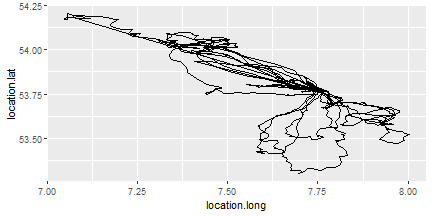<!-- --> See more details on how to plote on the tutorial [here](https://www.miriam-lerma.com/posts/2023-06-06-plotting/). --- ## 5.1. Plotting To separate the tracks between individuals add the argument **color** in the geom_path. ```r ggplot()+ geom_path(data=my_tracking, aes(x=location.long, y=location.lat, color=individual.local.identifier)) ``` 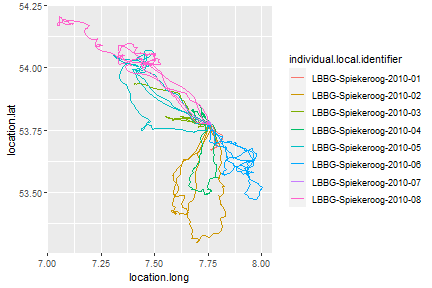<!-- --> --- ## 5.2. Base map To provide reference of the area, the package **GermanNorthSea** contains shapefiles. See all the shapefiles contained in the package [here](https://www.miriam-lerma.com/posts/2023-06-02-germannorthsea/). .pull-left[ Load the package. ```r library(GermanNorthSea) ``` <img src="https://www.miriam-lerma.com/posts/2023-06-02-germannorthsea/GNS_hexsticker.png" height="200" /> ] .pull-right[ Load shapefile into environment. ```r library(sf) ``` ```r Europe<-st_transform( German_land, 4326) ``` ] --- ## 5.2. Base map Create base map. ```r Base_map<-ggplot(data = Europe)+ geom_sf(color = "#e76f51",fill = "#e9c46a")+ coord_sf(xlim = c(3,9), ylim = c(53,56))+ theme_bw()+ theme(panel.background = element_rect(fill = '#a8dadc'),panel.grid.major = element_blank(),panel.grid.minor = element_blank())+ xlab('Longitude')+ylab('Latitude')+ scale_x_continuous(labels = function(x) paste0(x, '\u00B0', "W"))+ scale_y_continuous(labels = function(x) paste0(x, '\u00B0', "N")) Base_map ``` 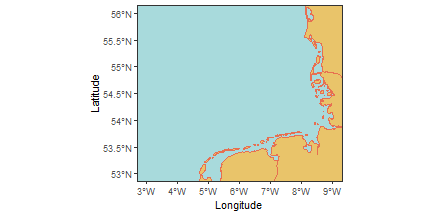<!-- --> See more details on how to create a map in my [page](https://www.miriam-lerma.com/posts/2023-03-04-mapping-in-r/). --- ## 5.3. Base map Use the argument **geom_path** to add a geometry to your map and visualize the tracking data. ```r Base_map + geom_path(data=my_tracking, aes(x=location.long, y=location.lat, color=individual.local.identifier)) ``` 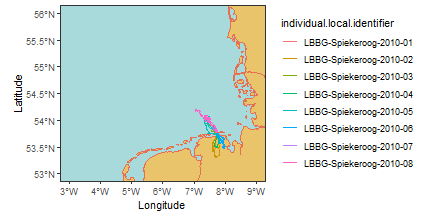<!-- --> However, the tracking data looks way too small 🔬. --- ## 5.4. Plotly To create interactive plots in R we can use the package plotly. ```r library(plotly) ``` The function **ggplotly** allows to zoom-in. Here, I added the argument theme(legend.position = **'none'**) to not include the ID names. I use this function to zoom-in and decide the new coordinates. .pull-left[ ```r *ggplotly(Base_map + geom_path(data=my_tracking, aes(x=location.long, y=location.lat, color=individual.local.identifier))+ theme(legend.position='none') ) ``` ] .pull-right[ <div class="plotly html-widget html-fill-item-overflow-hidden html-fill-item" id="htmlwidget-cc6c6dd296377babfc06" style="width:288px;height:216px;"></div> <script type="application/json" data-for="htmlwidget-cc6c6dd296377babfc06">{"x":{"data":[{"x":[3,3,3,3,3,3,3,3,3,3,3,3,3,3,3,3,3,3,3,3,3,3,3,3,3,3,3,3,3,3,3,3,3,3,3,3,3,3,3,3,3,3,3,3,3,3,3,3,3,3,3,3,3,3,3,3,3,3,3,3,3,3,3,3,3,3,3,3,3,3,3,3,3,3,3,3,3,3,3,3,3,3,3,3,null,4,4,4,4,4,4,4,4,4,4,4,4,4,4,4,4,4,4,4,4,4,4,4,4,4,4,4,4,4,4,4,4,4,4,4,4,4,4,4,4,4,4,4,4,4,4,4,4,4,4,4,4,4,4,4,4,4,4,4,4,4,4,4,4,4,4,4,4,4,4,4,4,4,4,4,4,4,4,4,4,4,4,4,4,null,5,5,5,5,5,5,5,5,5,5,5,5,5,5,5,5,5,5,5,5,5,5,5,5,5,5,5,5,5,5,5,5,5,5,5,5,5,5,5,5,5,5,5,5,5,5,5,5,5,5,5,5,5,5,5,5,5,5,5,5,5,5,5,5,5,5,5,5,5,5,5,5,5,5,5,5,5,5,5,5,5,5,5,5,null,6,6,6,6,6,6,6,6,6,6,6,6,6,6,6,6,6,6,6,6,6,6,6,6,6,6,6,6,6,6,6,6,6,6,6,6,6,6,6,6,6,6,6,6,6,6,6,6,6,6,6,6,6,6,6,6,6,6,6,6,6,6,6,6,6,6,6,6,6,6,6,6,6,6,6,6,6,6,6,6,6,6,6,6,null,7,7,7,7,7,7,7,7,7,7,7,7,7,7,7,7,7,7,7,7,7,7,7,7,7,7,7,7,7,7,7,7,7,7,7,7,7,7,7,7,7,7,7,7,7,7,7,7,7,7,7,7,7,7,7,7,7,7,7,7,7,7,7,7,7,7,7,7,7,7,7,7,7,7,7,7,7,7,7,7,7,7,7,7,null,8,8,8,8,8,8,8,8,8,8,8,8,8,8,8,8,8,8,8,8,8,8,8,8,8,8,8,8,8,8,8,8,8,8,8,8,8,8,8,8,8,8,8,8,8,8,8,8,8,8,8,8,8,8,8,8,8,8,8,8,8,8,8,8,8,8,8,8,8,8,8,8,8,8,8,8,8,8,8,8,8,8,8,8,null,9,9,9,9,9,9,9,9,9,9,9,9,9,9,9,9,9,9,9,9,9,9,9,9,9,9,9,9,9,9,9,9,9,9,9,9,9,9,9,9,9,9,9,9,9,9,9,9,9,9,9,9,9,9,9,9,9,9,9,9,9,9,9,9,9,9,9,9,9,9,9,9,9,9,9,9,9,9,9,9,9,9,9,9,null,2.7,2.72727272727273,2.80808080808081,2.88888888888889,2.96969696969697,3.05050505050505,3.13131313131313,3.21212121212121,3.29292929292929,3.37373737373737,3.45454545454545,3.53535353535354,3.61616161616162,3.6969696969697,3.77777777777778,3.85858585858586,3.93939393939394,4.02020202020202,4.1010101010101,4.18181818181818,4.26262626262626,4.34343434343434,4.42424242424242,4.50505050505051,4.58585858585859,4.66666666666667,4.74747474747475,4.82828282828283,4.90909090909091,4.98989898989899,5.07070707070707,5.15151515151515,5.23232323232323,5.31313131313131,5.39393939393939,5.47474747474747,5.55555555555556,5.63636363636364,5.71717171717172,5.7979797979798,5.87878787878788,5.95959595959596,6.04040404040404,6.12121212121212,6.2020202020202,6.28282828282828,6.36363636363636,6.44444444444444,6.52525252525253,6.60606060606061,6.68686868686869,6.76767676767677,6.84848484848485,6.92929292929293,7.01010101010101,7.09090909090909,7.17171717171717,7.25252525252525,7.33333333333333,7.41414141414141,7.4949494949495,7.57575757575758,7.65656565656566,7.73737373737374,7.81818181818182,7.8989898989899,7.97979797979798,8.06060606060606,8.14141414141414,8.22222222222222,8.3030303030303,8.38383838383838,8.46464646464647,8.54545454545455,8.62626262626263,8.70707070707071,8.78787878787879,8.86868686868687,8.94949494949495,9.03030303030303,9.11111111111111,9.19191919191919,9.27272727272727,9.3,null,2.7,2.72727272727273,2.80808080808081,2.88888888888889,2.96969696969697,3.05050505050505,3.13131313131313,3.21212121212121,3.29292929292929,3.37373737373737,3.45454545454545,3.53535353535354,3.61616161616162,3.6969696969697,3.77777777777778,3.85858585858586,3.93939393939394,4.02020202020202,4.1010101010101,4.18181818181818,4.26262626262626,4.34343434343434,4.42424242424242,4.50505050505051,4.58585858585859,4.66666666666667,4.74747474747475,4.82828282828283,4.90909090909091,4.98989898989899,5.07070707070707,5.15151515151515,5.23232323232323,5.31313131313131,5.39393939393939,5.47474747474747,5.55555555555556,5.63636363636364,5.71717171717172,5.7979797979798,5.87878787878788,5.95959595959596,6.04040404040404,6.12121212121212,6.2020202020202,6.28282828282828,6.36363636363636,6.44444444444444,6.52525252525253,6.60606060606061,6.68686868686869,6.76767676767677,6.84848484848485,6.92929292929293,7.01010101010101,7.09090909090909,7.17171717171717,7.25252525252525,7.33333333333333,7.41414141414141,7.4949494949495,7.57575757575758,7.65656565656566,7.73737373737374,7.81818181818182,7.8989898989899,7.97979797979798,8.06060606060606,8.14141414141414,8.22222222222222,8.3030303030303,8.38383838383838,8.46464646464647,8.54545454545455,8.62626262626263,8.70707070707071,8.78787878787879,8.86868686868687,8.94949494949495,9.03030303030303,9.11111111111111,9.19191919191919,9.27272727272727,9.3,null,2.7,2.72727272727273,2.80808080808081,2.88888888888889,2.96969696969697,3.05050505050505,3.13131313131313,3.21212121212121,3.29292929292929,3.37373737373737,3.45454545454545,3.53535353535354,3.61616161616162,3.6969696969697,3.77777777777778,3.85858585858586,3.93939393939394,4.02020202020202,4.1010101010101,4.18181818181818,4.26262626262626,4.34343434343434,4.42424242424242,4.50505050505051,4.58585858585859,4.66666666666667,4.74747474747475,4.82828282828283,4.90909090909091,4.98989898989899,5.07070707070707,5.15151515151515,5.23232323232323,5.31313131313131,5.39393939393939,5.47474747474747,5.55555555555556,5.63636363636364,5.71717171717172,5.7979797979798,5.87878787878788,5.95959595959596,6.04040404040404,6.12121212121212,6.2020202020202,6.28282828282828,6.36363636363636,6.44444444444444,6.52525252525253,6.60606060606061,6.68686868686869,6.76767676767677,6.84848484848485,6.92929292929293,7.01010101010101,7.09090909090909,7.17171717171717,7.25252525252525,7.33333333333333,7.41414141414141,7.4949494949495,7.57575757575758,7.65656565656566,7.73737373737374,7.81818181818182,7.8989898989899,7.97979797979798,8.06060606060606,8.14141414141414,8.22222222222222,8.3030303030303,8.38383838383838,8.46464646464647,8.54545454545455,8.62626262626263,8.70707070707071,8.78787878787879,8.86868686868687,8.94949494949495,9.03030303030303,9.11111111111111,9.19191919191919,9.27272727272727,9.3,null,2.7,2.72727272727273,2.80808080808081,2.88888888888889,2.96969696969697,3.05050505050505,3.13131313131313,3.21212121212121,3.29292929292929,3.37373737373737,3.45454545454545,3.53535353535354,3.61616161616162,3.6969696969697,3.77777777777778,3.85858585858586,3.93939393939394,4.02020202020202,4.1010101010101,4.18181818181818,4.26262626262626,4.34343434343434,4.42424242424242,4.50505050505051,4.58585858585859,4.66666666666667,4.74747474747475,4.82828282828283,4.90909090909091,4.98989898989899,5.07070707070707,5.15151515151515,5.23232323232323,5.31313131313131,5.39393939393939,5.47474747474747,5.55555555555556,5.63636363636364,5.71717171717172,5.7979797979798,5.87878787878788,5.95959595959596,6.04040404040404,6.12121212121212,6.2020202020202,6.28282828282828,6.36363636363636,6.44444444444444,6.52525252525253,6.60606060606061,6.68686868686869,6.76767676767677,6.84848484848485,6.92929292929293,7.01010101010101,7.09090909090909,7.17171717171717,7.25252525252525,7.33333333333333,7.41414141414141,7.4949494949495,7.57575757575758,7.65656565656566,7.73737373737374,7.81818181818182,7.8989898989899,7.97979797979798,8.06060606060606,8.14141414141414,8.22222222222222,8.3030303030303,8.38383838383838,8.46464646464647,8.54545454545455,8.62626262626263,8.70707070707071,8.78787878787879,8.86868686868687,8.94949494949495,9.03030303030303,9.11111111111111,9.19191919191919,9.27272727272727,9.3,null,2.7,2.72727272727273,2.80808080808081,2.88888888888889,2.96969696969697,3.05050505050505,3.13131313131313,3.21212121212121,3.29292929292929,3.37373737373737,3.45454545454545,3.53535353535354,3.61616161616162,3.6969696969697,3.77777777777778,3.85858585858586,3.93939393939394,4.02020202020202,4.1010101010101,4.18181818181818,4.26262626262626,4.34343434343434,4.42424242424242,4.50505050505051,4.58585858585859,4.66666666666667,4.74747474747475,4.82828282828283,4.90909090909091,4.98989898989899,5.07070707070707,5.15151515151515,5.23232323232323,5.31313131313131,5.39393939393939,5.47474747474747,5.55555555555556,5.63636363636364,5.71717171717172,5.7979797979798,5.87878787878788,5.95959595959596,6.04040404040404,6.12121212121212,6.2020202020202,6.28282828282828,6.36363636363636,6.44444444444444,6.52525252525253,6.60606060606061,6.68686868686869,6.76767676767677,6.84848484848485,6.92929292929293,7.01010101010101,7.09090909090909,7.17171717171717,7.25252525252525,7.33333333333333,7.41414141414141,7.4949494949495,7.57575757575758,7.65656565656566,7.73737373737374,7.81818181818182,7.8989898989899,7.97979797979798,8.06060606060606,8.14141414141414,8.22222222222222,8.3030303030303,8.38383838383838,8.46464646464647,8.54545454545455,8.62626262626263,8.70707070707071,8.78787878787879,8.86868686868687,8.94949494949495,9.03030303030303,9.11111111111111,9.19191919191919,9.27272727272727,9.3,null,2.7,2.72727272727273,2.80808080808081,2.88888888888889,2.96969696969697,3.05050505050505,3.13131313131313,3.21212121212121,3.29292929292929,3.37373737373737,3.45454545454545,3.53535353535354,3.61616161616162,3.6969696969697,3.77777777777778,3.85858585858586,3.93939393939394,4.02020202020202,4.1010101010101,4.18181818181818,4.26262626262626,4.34343434343434,4.42424242424242,4.50505050505051,4.58585858585859,4.66666666666667,4.74747474747475,4.82828282828283,4.90909090909091,4.98989898989899,5.07070707070707,5.15151515151515,5.23232323232323,5.31313131313131,5.39393939393939,5.47474747474747,5.55555555555556,5.63636363636364,5.71717171717172,5.7979797979798,5.87878787878788,5.95959595959596,6.04040404040404,6.12121212121212,6.2020202020202,6.28282828282828,6.36363636363636,6.44444444444444,6.52525252525253,6.60606060606061,6.68686868686869,6.76767676767677,6.84848484848485,6.92929292929293,7.01010101010101,7.09090909090909,7.17171717171717,7.25252525252525,7.33333333333333,7.41414141414141,7.4949494949495,7.57575757575758,7.65656565656566,7.73737373737374,7.81818181818182,7.8989898989899,7.97979797979798,8.06060606060606,8.14141414141414,8.22222222222222,8.3030303030303,8.38383838383838,8.46464646464647,8.54545454545455,8.62626262626263,8.70707070707071,8.78787878787879,8.86868686868687,8.94949494949495,9.03030303030303,9.11111111111111,9.19191919191919,9.27272727272727,9.3,null,2.7,2.72727272727273,2.80808080808081,2.88888888888889,2.96969696969697,3.05050505050505,3.13131313131313,3.21212121212121,3.29292929292929,3.37373737373737,3.45454545454545,3.53535353535354,3.61616161616162,3.6969696969697,3.77777777777778,3.85858585858586,3.93939393939394,4.02020202020202,4.1010101010101,4.18181818181818,4.26262626262626,4.34343434343434,4.42424242424242,4.50505050505051,4.58585858585859,4.66666666666667,4.74747474747475,4.82828282828283,4.90909090909091,4.98989898989899,5.07070707070707,5.15151515151515,5.23232323232323,5.31313131313131,5.39393939393939,5.47474747474747,5.55555555555556,5.63636363636364,5.71717171717172,5.7979797979798,5.87878787878788,5.95959595959596,6.04040404040404,6.12121212121212,6.2020202020202,6.28282828282828,6.36363636363636,6.44444444444444,6.52525252525253,6.60606060606061,6.68686868686869,6.76767676767677,6.84848484848485,6.92929292929293,7.01010101010101,7.09090909090909,7.17171717171717,7.25252525252525,7.33333333333333,7.41414141414141,7.4949494949495,7.57575757575758,7.65656565656566,7.73737373737374,7.81818181818182,7.8989898989899,7.97979797979798,8.06060606060606,8.14141414141414,8.22222222222222,8.3030303030303,8.38383838383838,8.46464646464647,8.54545454545455,8.62626262626263,8.70707070707071,8.78787878787879,8.86868686868687,8.94949494949495,9.03030303030303,9.11111111111111,9.19191919191919,9.27272727272727,9.3],"y":[52.85,52.8636363636364,52.9040404040404,52.9444444444444,52.9848484848485,53.0252525252525,53.0656565656566,53.1060606060606,53.1464646464646,53.1868686868687,53.2272727272727,53.2676767676768,53.3080808080808,53.3484848484849,53.3888888888889,53.4292929292929,53.469696969697,53.510101010101,53.5505050505051,53.5909090909091,53.6313131313131,53.6717171717172,53.7121212121212,53.7525252525253,53.7929292929293,53.8333333333333,53.8737373737374,53.9141414141414,53.9545454545455,53.9949494949495,54.0353535353535,54.0757575757576,54.1161616161616,54.1565656565657,54.1969696969697,54.2373737373737,54.2777777777778,54.3181818181818,54.3585858585859,54.3989898989899,54.4393939393939,54.479797979798,54.520202020202,54.5606060606061,54.6010101010101,54.6414141414141,54.6818181818182,54.7222222222222,54.7626262626263,54.8030303030303,54.8434343434343,54.8838383838384,54.9242424242424,54.9646464646465,55.0050505050505,55.0454545454545,55.0858585858586,55.1262626262626,55.1666666666667,55.2070707070707,55.2474747474747,55.2878787878788,55.3282828282828,55.3686868686869,55.4090909090909,55.4494949494949,55.489898989899,55.530303030303,55.5707070707071,55.6111111111111,55.6515151515151,55.6919191919192,55.7323232323232,55.7727272727273,55.8131313131313,55.8535353535354,55.8939393939394,55.9343434343434,55.9747474747475,56.0151515151515,56.0555555555556,56.0959595959596,56.1363636363636,56.15,null,52.85,52.8636363636364,52.9040404040404,52.9444444444444,52.9848484848485,53.0252525252525,53.0656565656566,53.1060606060606,53.1464646464646,53.1868686868687,53.2272727272727,53.2676767676768,53.3080808080808,53.3484848484849,53.3888888888889,53.4292929292929,53.469696969697,53.510101010101,53.5505050505051,53.5909090909091,53.6313131313131,53.6717171717172,53.7121212121212,53.7525252525253,53.7929292929293,53.8333333333333,53.8737373737374,53.9141414141414,53.9545454545455,53.9949494949495,54.0353535353535,54.0757575757576,54.1161616161616,54.1565656565657,54.1969696969697,54.2373737373737,54.2777777777778,54.3181818181818,54.3585858585859,54.3989898989899,54.4393939393939,54.479797979798,54.520202020202,54.5606060606061,54.6010101010101,54.6414141414141,54.6818181818182,54.7222222222222,54.7626262626263,54.8030303030303,54.8434343434343,54.8838383838384,54.9242424242424,54.9646464646465,55.0050505050505,55.0454545454545,55.0858585858586,55.1262626262626,55.1666666666667,55.2070707070707,55.2474747474747,55.2878787878788,55.3282828282828,55.3686868686869,55.4090909090909,55.4494949494949,55.489898989899,55.530303030303,55.5707070707071,55.6111111111111,55.6515151515151,55.6919191919192,55.7323232323232,55.7727272727273,55.8131313131313,55.8535353535354,55.8939393939394,55.9343434343434,55.9747474747475,56.0151515151515,56.0555555555556,56.0959595959596,56.1363636363636,56.15,null,52.85,52.8636363636364,52.9040404040404,52.9444444444444,52.9848484848485,53.0252525252525,53.0656565656566,53.1060606060606,53.1464646464646,53.1868686868687,53.2272727272727,53.2676767676768,53.3080808080808,53.3484848484849,53.3888888888889,53.4292929292929,53.469696969697,53.510101010101,53.5505050505051,53.5909090909091,53.6313131313131,53.6717171717172,53.7121212121212,53.7525252525253,53.7929292929293,53.8333333333333,53.8737373737374,53.9141414141414,53.9545454545455,53.9949494949495,54.0353535353535,54.0757575757576,54.1161616161616,54.1565656565657,54.1969696969697,54.2373737373737,54.2777777777778,54.3181818181818,54.3585858585859,54.3989898989899,54.4393939393939,54.479797979798,54.520202020202,54.5606060606061,54.6010101010101,54.6414141414141,54.6818181818182,54.7222222222222,54.7626262626263,54.8030303030303,54.8434343434343,54.8838383838384,54.9242424242424,54.9646464646465,55.0050505050505,55.0454545454545,55.0858585858586,55.1262626262626,55.1666666666667,55.2070707070707,55.2474747474747,55.2878787878788,55.3282828282828,55.3686868686869,55.4090909090909,55.4494949494949,55.489898989899,55.530303030303,55.5707070707071,55.6111111111111,55.6515151515151,55.6919191919192,55.7323232323232,55.7727272727273,55.8131313131313,55.8535353535354,55.8939393939394,55.9343434343434,55.9747474747475,56.0151515151515,56.0555555555556,56.0959595959596,56.1363636363636,56.15,null,52.85,52.8636363636364,52.9040404040404,52.9444444444444,52.9848484848485,53.0252525252525,53.0656565656566,53.1060606060606,53.1464646464646,53.1868686868687,53.2272727272727,53.2676767676768,53.3080808080808,53.3484848484849,53.3888888888889,53.4292929292929,53.469696969697,53.510101010101,53.5505050505051,53.5909090909091,53.6313131313131,53.6717171717172,53.7121212121212,53.7525252525253,53.7929292929293,53.8333333333333,53.8737373737374,53.9141414141414,53.9545454545455,53.9949494949495,54.0353535353535,54.0757575757576,54.1161616161616,54.1565656565657,54.1969696969697,54.2373737373737,54.2777777777778,54.3181818181818,54.3585858585859,54.3989898989899,54.4393939393939,54.479797979798,54.520202020202,54.5606060606061,54.6010101010101,54.6414141414141,54.6818181818182,54.7222222222222,54.7626262626263,54.8030303030303,54.8434343434343,54.8838383838384,54.9242424242424,54.9646464646465,55.0050505050505,55.0454545454545,55.0858585858586,55.1262626262626,55.1666666666667,55.2070707070707,55.2474747474747,55.2878787878788,55.3282828282828,55.3686868686869,55.4090909090909,55.4494949494949,55.489898989899,55.530303030303,55.5707070707071,55.6111111111111,55.6515151515151,55.6919191919192,55.7323232323232,55.7727272727273,55.8131313131313,55.8535353535354,55.8939393939394,55.9343434343434,55.9747474747475,56.0151515151515,56.0555555555556,56.0959595959596,56.1363636363636,56.15,null,52.85,52.8636363636364,52.9040404040404,52.9444444444444,52.9848484848485,53.0252525252525,53.0656565656566,53.1060606060606,53.1464646464646,53.1868686868687,53.2272727272727,53.2676767676768,53.3080808080808,53.3484848484849,53.3888888888889,53.4292929292929,53.469696969697,53.510101010101,53.5505050505051,53.5909090909091,53.6313131313131,53.6717171717172,53.7121212121212,53.7525252525253,53.7929292929293,53.8333333333333,53.8737373737374,53.9141414141414,53.9545454545455,53.9949494949495,54.0353535353535,54.0757575757576,54.1161616161616,54.1565656565657,54.1969696969697,54.2373737373737,54.2777777777778,54.3181818181818,54.3585858585859,54.3989898989899,54.4393939393939,54.479797979798,54.520202020202,54.5606060606061,54.6010101010101,54.6414141414141,54.6818181818182,54.7222222222222,54.7626262626263,54.8030303030303,54.8434343434343,54.8838383838384,54.9242424242424,54.9646464646465,55.0050505050505,55.0454545454545,55.0858585858586,55.1262626262626,55.1666666666667,55.2070707070707,55.2474747474747,55.2878787878788,55.3282828282828,55.3686868686869,55.4090909090909,55.4494949494949,55.489898989899,55.530303030303,55.5707070707071,55.6111111111111,55.6515151515151,55.6919191919192,55.7323232323232,55.7727272727273,55.8131313131313,55.8535353535354,55.8939393939394,55.9343434343434,55.9747474747475,56.0151515151515,56.0555555555556,56.0959595959596,56.1363636363636,56.15,null,52.85,52.8636363636364,52.9040404040404,52.9444444444444,52.9848484848485,53.0252525252525,53.0656565656566,53.1060606060606,53.1464646464646,53.1868686868687,53.2272727272727,53.2676767676768,53.3080808080808,53.3484848484849,53.3888888888889,53.4292929292929,53.469696969697,53.510101010101,53.5505050505051,53.5909090909091,53.6313131313131,53.6717171717172,53.7121212121212,53.7525252525253,53.7929292929293,53.8333333333333,53.8737373737374,53.9141414141414,53.9545454545455,53.9949494949495,54.0353535353535,54.0757575757576,54.1161616161616,54.1565656565657,54.1969696969697,54.2373737373737,54.2777777777778,54.3181818181818,54.3585858585859,54.3989898989899,54.4393939393939,54.479797979798,54.520202020202,54.5606060606061,54.6010101010101,54.6414141414141,54.6818181818182,54.7222222222222,54.7626262626263,54.8030303030303,54.8434343434343,54.8838383838384,54.9242424242424,54.9646464646465,55.0050505050505,55.0454545454545,55.0858585858586,55.1262626262626,55.1666666666667,55.2070707070707,55.2474747474747,55.2878787878788,55.3282828282828,55.3686868686869,55.4090909090909,55.4494949494949,55.489898989899,55.530303030303,55.5707070707071,55.6111111111111,55.6515151515151,55.6919191919192,55.7323232323232,55.7727272727273,55.8131313131313,55.8535353535354,55.8939393939394,55.9343434343434,55.9747474747475,56.0151515151515,56.0555555555556,56.0959595959596,56.1363636363636,56.15,null,52.85,52.8636363636364,52.9040404040404,52.9444444444444,52.9848484848485,53.0252525252525,53.0656565656566,53.1060606060606,53.1464646464646,53.1868686868687,53.2272727272727,53.2676767676768,53.3080808080808,53.3484848484849,53.3888888888889,53.4292929292929,53.469696969697,53.510101010101,53.5505050505051,53.5909090909091,53.6313131313131,53.6717171717172,53.7121212121212,53.7525252525253,53.7929292929293,53.8333333333333,53.8737373737374,53.9141414141414,53.9545454545455,53.9949494949495,54.0353535353535,54.0757575757576,54.1161616161616,54.1565656565657,54.1969696969697,54.2373737373737,54.2777777777778,54.3181818181818,54.3585858585859,54.3989898989899,54.4393939393939,54.479797979798,54.520202020202,54.5606060606061,54.6010101010101,54.6414141414141,54.6818181818182,54.7222222222222,54.7626262626263,54.8030303030303,54.8434343434343,54.8838383838384,54.9242424242424,54.9646464646465,55.0050505050505,55.0454545454545,55.0858585858586,55.1262626262626,55.1666666666667,55.2070707070707,55.2474747474747,55.2878787878788,55.3282828282828,55.3686868686869,55.4090909090909,55.4494949494949,55.489898989899,55.530303030303,55.5707070707071,55.6111111111111,55.6515151515151,55.6919191919192,55.7323232323232,55.7727272727273,55.8131313131313,55.8535353535354,55.8939393939394,55.9343434343434,55.9747474747475,56.0151515151515,56.0555555555556,56.0959595959596,56.1363636363636,56.15,null,53,53,53,53,53,53,53,53,53,53,53,53,53,53,53,53,53,53,53,53,53,53,53,53,53,53,53,53,53,53,53,53,53,53,53,53,53,53,53,53,53,53,53,53,53,53,53,53,53,53,53,53,53,53,53,53,53,53,53,53,53,53,53,53,53,53,53,53,53,53,53,53,53,53,53,53,53,53,53,53,53,53,53,53,null,53.5,53.5,53.5,53.5,53.5,53.5,53.5,53.5,53.5,53.5,53.5,53.5,53.5,53.5,53.5,53.5,53.5,53.5,53.5,53.5,53.5,53.5,53.5,53.5,53.5,53.5,53.5,53.5,53.5,53.5,53.5,53.5,53.5,53.5,53.5,53.5,53.5,53.5,53.5,53.5,53.5,53.5,53.5,53.5,53.5,53.5,53.5,53.5,53.5,53.5,53.5,53.5,53.5,53.5,53.5,53.5,53.5,53.5,53.5,53.5,53.5,53.5,53.5,53.5,53.5,53.5,53.5,53.5,53.5,53.5,53.5,53.5,53.5,53.5,53.5,53.5,53.5,53.5,53.5,53.5,53.5,53.5,53.5,53.5,null,54,54,54,54,54,54,54,54,54,54,54,54,54,54,54,54,54,54,54,54,54,54,54,54,54,54,54,54,54,54,54,54,54,54,54,54,54,54,54,54,54,54,54,54,54,54,54,54,54,54,54,54,54,54,54,54,54,54,54,54,54,54,54,54,54,54,54,54,54,54,54,54,54,54,54,54,54,54,54,54,54,54,54,54,null,54.5,54.5,54.5,54.5,54.5,54.5,54.5,54.5,54.5,54.5,54.5,54.5,54.5,54.5,54.5,54.5,54.5,54.5,54.5,54.5,54.5,54.5,54.5,54.5,54.5,54.5,54.5,54.5,54.5,54.5,54.5,54.5,54.5,54.5,54.5,54.5,54.5,54.5,54.5,54.5,54.5,54.5,54.5,54.5,54.5,54.5,54.5,54.5,54.5,54.5,54.5,54.5,54.5,54.5,54.5,54.5,54.5,54.5,54.5,54.5,54.5,54.5,54.5,54.5,54.5,54.5,54.5,54.5,54.5,54.5,54.5,54.5,54.5,54.5,54.5,54.5,54.5,54.5,54.5,54.5,54.5,54.5,54.5,54.5,null,55,55,55,55,55,55,55,55,55,55,55,55,55,55,55,55,55,55,55,55,55,55,55,55,55,55,55,55,55,55,55,55,55,55,55,55,55,55,55,55,55,55,55,55,55,55,55,55,55,55,55,55,55,55,55,55,55,55,55,55,55,55,55,55,55,55,55,55,55,55,55,55,55,55,55,55,55,55,55,55,55,55,55,55,null,55.5,55.5,55.5,55.5,55.5,55.5,55.5,55.5,55.5,55.5,55.5,55.5,55.5,55.5,55.5,55.5,55.5,55.5,55.5,55.5,55.5,55.5,55.5,55.5,55.5,55.5,55.5,55.5,55.5,55.5,55.5,55.5,55.5,55.5,55.5,55.5,55.5,55.5,55.5,55.5,55.5,55.5,55.5,55.5,55.5,55.5,55.5,55.5,55.5,55.5,55.5,55.5,55.5,55.5,55.5,55.5,55.5,55.5,55.5,55.5,55.5,55.5,55.5,55.5,55.5,55.5,55.5,55.5,55.5,55.5,55.5,55.5,55.5,55.5,55.5,55.5,55.5,55.5,55.5,55.5,55.5,55.5,55.5,55.5,null,56,56,56,56,56,56,56,56,56,56,56,56,56,56,56,56,56,56,56,56,56,56,56,56,56,56,56,56,56,56,56,56,56,56,56,56,56,56,56,56,56,56,56,56,56,56,56,56,56,56,56,56,56,56,56,56,56,56,56,56,56,56,56,56,56,56,56,56,56,56,56,56,56,56,56,56,56,56,56,56,56,56,56,56],"type":"scatter","mode":"lines","line":{"width":null,"color":"transparent","dash":null},"hoveron":"points","hoverinfo":"none","showlegend":false,"_isGraticule":true,"xaxis":"x","yaxis":"y","frame":null},{"x":[19.501152,19.50563,19.50428,19.50009,19.499399,19.501152,19.501152,null,22.073099,22.065016,22.053711,22.054636,22.046335,22.049679,22.067057,22.083979,22.090351,22.086254,22.095436,22.088057,22.073099,22.073099,null,-2.28136900000001,-2.311214,-2.31806700000001,-2.32503399999999,-2.33353099999999,-2.33928900000001,-2.349197,-2.35728700000001,-2.364213,-2.36646200000001,-2.37206399999999,-2.375811,-2.38005799999998,-2.38116099999999,-2.383924,-2.39419699999999,-2.395813,-2.38615999999999,-2.37850399999999,-2.37483800000001,-2.36894000000001,-2.36095299999999,-2.33944099999999,-2.32523800000001,-2.31547000000001,-2.31078900000001,-2.30649,-2.29738900000001,-2.293352,-2.28057899999998,-2.28136900000001,-2.28136900000001,null,8.71380199999999,8.72092000000004,8.721282,8.712535,8.70329,8.69618299999998,8.670178,8.66815099999999,8.67166599999999,8.67414400000003,8.673061,8.674016,8.68104500000002,8.68939700000001,8.69593699999998,8.70595599999998,8.71138,8.71380199999999,8.71380199999999,null,-5.35322199999999,-5.34002699999999,-5.34163799999999,-5.33968799999999,-5.343073,-5.339652,-5.34377799999999,-5.34903199999999,-5.35107099999999,-5.355525,-5.356637,-5.35536899999999,-5.35725700000001,-5.352488,-5.35322199999999,-5.35322199999999,null,24.742828,24.735344,24.709164,24.702255,24.693897,24.680376,24.675188,24.662821,24.656483,24.655325,24.660788,24.686684,24.706497,24.707623,24.716259,24.731215,24.740139,24.741873,24.74073,24.743341,24.741341,24.733009,24.735603,24.735613,24.743977,24.742828,24.742828,null,-2.524834,-2.52033800000001,-2.52705900000001,-2.53463600000001,-2.54160300000001,-2.53937199999998,-2.54220799999999,-2.540571,-2.53816699999999,-2.54241999999999,-2.541864,-2.54436000000001,-2.53887299999999,-2.538983,-2.54503299999999,-2.54882900000001,-2.54698999999999,-2.55221399999999,-2.564209,-2.56601499999999,-2.57096000000001,-2.57477399999999,-2.576121,-2.59008499999998,-2.59226000000001,-2.598589,-2.60108199999998,-2.60874499999999,-2.61750900000001,-2.61998399999999,-2.639868,-2.647223,-2.649167,-2.65381999999999,-2.672425,-2.68248299999999,-2.682029,-2.67887899999999,-2.66622899999999,-2.662069,-2.65787199999999,-2.656904,-2.65960999999999,-2.65175400000001,-2.643009,-2.64067499999999,-2.61994799999999,-2.61392799999999,-2.615305,-2.62104199999999,-2.61526599999999,-2.61061599999999,-2.595868,-2.59489899999999,-2.597023,-2.59769499999998,-2.59035,-2.58396200000002,-2.58601300000001,-2.579678,-2.578596,-2.56843599999999,-2.56275500000001,-2.560741,-2.553088,-2.54988800000001,-2.54934199999999,-2.55635000000001,-2.55737199999999,-2.54714599999999,-2.541553,-2.54126400000001,-2.53533100000001,-2.53180499999999,-2.52713299999999,-2.524374,-2.51983100000001,-2.51313400000001,-2.509118,-2.511314,-2.51464999999999,-2.51563200000001,-2.524834,-2.524834,null,22.327251,22.322935,22.325603,22.341127,22.345814,22.345434,22.346176,22.356655,22.364416,22.3692,22.374765,22.384329,22.394447,22.4037,22.413561,22.438274,22.45455,22.467505,22.479006,22.492273,22.502222,22.508844,22.510168,22.507664,22.523201,22.524395,22.523951,22.533903,22.551401,22.56286,22.574934,22.584829,22.587044,22.572182,22.575342,22.584326,22.588345,22.595892,22.604542,22.600395,22.601746,22.602152,22.600712,22.605587,22.601484,22.600704,22.600906,22.603821,22.615147,22.619583,22.623249,22.624645,22.631395,22.640459,22.650822,22.679602,22.687698,22.697655,22.707159,22.717735,22.728876,22.733187,22.741425,22.749495,22.755611,22.764565,22.769861,22.775347,22.780308,22.781189,22.792395,22.811522,22.812698,22.809521,22.810284,22.81752,22.819239,22.822208,22.831758,22.837698,22.840668,22.840084,22.846869,22.852127,22.858953,22.863127,22.874123,22.87793,22.882818,22.889492,22.888468,22.885199,22.872967,22.87211,22.891932,22.856541,22.851425,22.851929,22.858955,22.872431,22.880106,22.887529,22.8943,22.898462,22.905991,22.895227,22.886055,22.877573,22.869818,22.86409,22.860069,22.846132,22.827604,22.814146,22.803473,22.794649,22.78546,22.778948,22.774536,22.769987,22.769672,22.77561,22.782993,22.783972,22.777758,22.770893,22.763233,22.754814,22.746862,22.727961,22.721027,22.714855,22.706343,22.701046,22.697126,22.691442,22.681025,22.667974,22.656614,22.646217,22.62439,22.608299,22.590223,22.574593,22.557207,22.538708,22.522421,22.51416,22.494616,22.480005,22.456839,22.452522,22.447754,22.444065,22.439312,22.435564,22.433594,22.433453,22.428986,22.417831,22.403883,22.394104,22.379011,22.365101,22.351677,22.342226,22.334274,22.331676,22.325583,22.31904,22.311651,22.303492,22.297691,22.288235,22.282677,22.278009,22.273705,22.268106,22.25878,22.250751,22.243376,22.237095,22.230898,22.221624,22.212234,22.203733,22.200863,22.197063,22.19521,22.190535,22.18342,22.175209,22.165581,22.159025,22.151051,22.143847,22.13802,22.131796,22.108671,22.096354,22.074902,22.062216,22.051161,22.036734,22.029425,22.022203,22.018469,22.016855,22.017179,22.023626,22.028175,22.034351,22.037464,22.036228,22.033266,22.026058,22.017492,22.005577,21.991432,21.976685,21.960735,21.94964,21.939491,21.931839,21.93046,21.926334,21.925131,21.919762,21.891766,21.887045,21.885977,21.88624,21.88397,21.883028,21.87291,21.870213,21.864168,21.858515,21.857147,21.860153,21.865946,21.871651,21.874912,21.874231,21.867468,21.863487,21.854324,21.838696,21.828764,21.820423,21.81744,21.815058,21.814732,21.809607,21.806017,21.802048,21.800777,21.798048,21.793221,21.770895,21.76149,21.750294,21.741156,21.733725,21.732197,21.728834,21.723173,21.712517,21.706085,21.698374,21.693602,21.683746,21.673761,21.666248,21.6623,21.667082,21.67831,21.68936,21.694197,21.694818,21.692656,21.685461,21.681976,21.681362,21.684546,21.687817,21.685833,21.684225,21.672155,21.666025,21.66345,21.656443,21.652277,21.639664,21.625639,21.620701,21.615854,21.613108,21.613186,21.617922,21.620747,21.622698,21.621038,21.620344,21.616814,21.611233,21.60803,21.60004,21.574398,21.55592,21.545383,21.538176,21.533159,21.532154,21.530146,21.525312,21.515381,21.503677,21.49967,21.497532,21.496851,21.498446,21.503773,21.51256,21.524715,21.536095,21.539688,21.540051,21.534817,21.52849,21.518888,21.513067,21.507473,21.506018,21.501244,21.497332,21.490509,21.483912,21.473862,21.463903,21.450211,21.444029,21.437393,21.436674,21.437136,21.441507,21.447742,21.454336,21.458023,21.459709,21.45435,21.443127,21.431814,21.424732,21.423563,21.420034,21.415363,21.397558,21.392147,21.382998,21.378311,21.369997,21.360643,21.3487,21.333176,21.328512,21.323046,21.317179,21.311174,21.313103,21.317974,21.324751,21.325266,21.322699,21.317003,21.312298,21.310909,21.307617,21.299927,21.293272,21.289932,21.283752,21.27816,21.273838,21.27088,21.270557,21.273546,21.279537,21.290791,21.302443,21.310616,21.314537,21.318739,21.319206,21.316553,21.308874,21.302959,21.300846,21.300869,21.300753,21.299461,21.295122,21.288879,21.281723,21.275503,21.263088,21.250511,21.246122,21.237633,21.227972,21.218454,21.21464,21.206379,21.200294,21.198669,21.202452,21.204479,21.200813,21.194963,21.190332,21.18433,21.185286,21.179775,21.173203,21.163136,21.156134,21.147724,21.136105,21.128078,21.121414,21.119806,21.114841,21.112942,21.109241,21.104767,21.098301,21.089893,21.083916,21.07925,21.071573,21.066132,21.061079,21.047525,21.037561,21.031727,21.02706,21.015591,20.996738,20.980413,20.969578,20.959558,20.951719,20.941065,20.932703,20.92848,20.925917,20.923986,20.920395,20.907896,20.892801,20.88126,20.871582,20.857582,20.845045,20.834301,20.820118,20.803318,20.78937,20.776703,20.766069,20.759089,20.75523,20.754448,20.756813,20.760557,20.762087,20.760338,20.752438,20.74873,20.740713,20.734695,20.730192,20.728853,20.726427,20.719753,20.713701,20.704779,20.695625,20.693163,20.686514,20.679398,20.6707,20.662624,20.656815,20.649628,20.645378,20.636234,20.631277,20.61742,20.610371,20.601051,20.58288,20.558247,20.5348,20.503389,20.495733,20.493525,20.495564,20.497902,20.497309,20.490917,20.477768,20.457327,20.442385,20.430666,20.413973,20.403502,20.387474,20.380117,20.371305,20.366817,20.358925,20.351339,20.342321,20.332647,20.315741,20.301456,20.288733,20.276505,20.271824,20.269951,20.25901,20.250875,20.241961,20.231236,20.223314,20.21508,20.202477,20.193617,20.18292,20.169144,20.160917,20.15518,20.138706,20.128878,20.121916,20.116659,20.10984,20.103128,20.098297,20.093594,20.089338,20.075283,20.071173,20.051352,20.042297,20.037943,20.036583,20.029945,20.018543,20,19.994751,19.96306,19.952236,19.94252,19.912073,19.898319,19.874598,19.856354,19.845543,19.834932,19.825682,19.817921,19.787397,19.773378,19.759809,19.738785,19.724991,19.708658,19.699133,19.685303,19.674006,19.669636,19.664303,19.655655,19.635874,19.615732,19.600985,19.585588,19.575209,19.566229,19.563498,19.558346,19.544456,19.535141,19.522379,19.514191,19.511295,19.515703,19.528164,19.526976,19.5205,19.50458,19.489613,19.479933,19.475956,19.468445,19.457108,19.451797,19.443119,19.436428,19.425814,19.416862,19.406988,19.39933,19.394743,19.38644,19.382586,19.376812,19.374178,19.366816,19.359524,19.347786,19.335545,19.321512,19.312065,19.301121,19.294395,19.291525,19.296942,19.304792,19.308212,19.304277,19.294275,19.281988,19.263058,19.251484,19.2402,19.236917,19.230272,19.219126,19.210979,19.206406,19.193474,19.178329,19.161112,19.152466,19.14596,19.144312,19.144737,19.143089,19.137867,19.130857,19.123205,19.115702,19.1077,19.095636,19.087076,19.083296,19.077021,19.072319,19.079046,19.081919,19.081711,19.076433,19.065796,19.051373,19.040663,19.028103,19.018692,19.011423,19,18.996256,18.993673,18.998985,19,18.991047,18.98226,18.96332,18.956079,18.921909,18.911018,18.895721,18.878473,18.868748,18.864626,18.838751,18.835245,18.823469,18.809486,18.805933,18.809029,18.806231,18.795082,18.777496,18.757071,18.737961,18.723286,18.698423,18.677002,18.665815,18.662312,18.662212,18.639698,18.637678,18.646685,18.625044,18.622906,18.617332,18.615553,18.602013,18.596535,18.583624,18.574448,18.572496,18.557816,18.557669,18.545063,18.545179,18.533339,18.519793,18.509052,18.494768,18.491127,18.485044,18.476496,18.465439,18.455233,18.447548,18.44096,18.404613,18.400862,18.38496,18.365484,18.353729,18.345293,18.3269,18.297915,18.280136,18.262583,18.243259,18.221472,18.197277,18.186769,18.174574,18.169655,18.163734,18.157244,18.153715,18.143784,18.12422,18.12051,18.104673,18.088985,18.069767,18.0425,18.022701,18.019537,18.001074,17.99481,17.991644,17.990803,17.979559,17.970396,17.955547,17.943729,17.937334,17.927065,17.910288,17.902409,17.88308,17.868536,17.860147,17.85391,17.836365,17.834311,17.832573,17.82683,17.823536,17.818428,17.811064,17.788275,17.760502,17.748356,17.716309,17.696661,17.673077,17.658524,17.650986,17.637297,17.61908,17.59491,17.575912,17.562117,17.532471,17.526443,17.50876,17.473265,17.447929,17.437765,17.434183,17.437147,17.435825,17.430344,17.431728,17.426352,17.418106,17.410204,17.404217,17.393541,17.38756,17.381119,17.381304,17.37866,17.36953,17.350025,17.344036,17.339544,17.341087,17.356918,17.371908,17.383978,17.387543,17.364626,17.361172,17.36537,17.370108,17.369293,17.362265,17.359039,17.355371,17.347572,17.333807,17.332272,17.321424,17.317101,17.313765,17.319,17.316948,17.30687,17.297163,17.291159,17.302551,17.298641,17.261879,17.256729,17.256439,17.256536,17.270084,17.284332,17.294014,17.28838,17.274971,17.264648,17.254919,17.253468,17.261576,17.263144,17.2589,17.245892,17.240227,17.250553,17.253237,17.242365,17.219969,17.216703,17.218182,17.21269,17.203386,17.193003,17.183786,17.176662,17.175489,17.179558,17.174282,17.162477,17.156082,17.130827,17.126381,17.108868,17.101583,17.083899,17.050434,17.027464,16.998081,16.970991,16.972067,16.968285,16.942844,16.94002,16.9324,16.926374,16.920256,16.907433,16.900513,16.89859,16.893101,16.890285,16.88822,16.881361,16.881924,16.882746,16.891855,16.88056,16.877131,16.87652,16.869169,16.871445,16.870363,16.864374,16.859674,16.855701,16.84729,16.84153,16.841295,16.835211,16.830603,16.824329,16.820118,16.814312,16.812965,16.810778,16.803984,16.794655,16.785713,16.77635,16.770702,16.766066,16.761467,16.750565,16.746038,16.742065,16.738544,16.734728,16.728437,16.723585,16.715927,16.694849,16.683752,16.673473,16.666826,16.671335,16.677719,16.676342,16.671366,16.661116,16.647673,16.593149,16.566017,16.550518,16.540138,16.534719,16.526081,16.534637,16.534124,16.524923,16.528585,16.51972,16.519056,16.517733,16.508959,16.490906,16.482492,16.478359,16.457479,16.43932,16.425714,16.411428,16.398811,16.392105,16.384903,16.390013,16.391747,16.396448,16.403812,16.413218,16.418428,16.418579,16.421551,16.420149,16.411003,16.384483,16.372717,16.371813,16.376614,16.367029,16.357527,16.349552,16.343578,16.333073,16.328371,16.320908,16.322199,16.327953,16.327106,16.314283,16.310453,16.315001,16.329618,16.338013,16.336338,16.34458,16.343903,16.338717,16.327168,16.315767,16.314436,16.30253,16.29183,16.281437,16.257906,16.24456,16.234455,16.217207,16.192226,16.179501,16.160736,16.143663,16.133125,16.12347,16.111889,16.134367,16.143414,16.15885,16.172773,16.174742,16.20027,16.220266,16.226154,16.230188,16.236296,16.235493,16.24288,16.266827,16.27265,16.270128,16.276043,16.284252,16.291735,16.299711,16.308002,16.319361,16.33761,16.357077,16.370268,16.380888,16.395136,16.408766,16.418789,16.425673,16.434769,16.453121,16.46011,16.478203,16.493525,16.509985,16.515553,16.514942,16.503067,16.475563,16.464291,16.450338,16.445841,16.455048,16.477533,16.504234,16.517694,16.517529,16.508181,16.492605,16.475149,16.474518,16.468136,16.470236,16.486872,16.492023,16.499363,16.505245,16.523268,16.52767,16.522554,16.513519,16.492184,16.453495,16.45051,16.454435,16.468693,16.459906,16.44499,16.431322,16.425268,16.417513,16.422045,16.433506,16.436775,16.440422,16.443897,16.43642,16.456738,16.47064,16.477392,16.48489,16.492718,16.480198,16.475021,16.468985,16.460714,16.447983,16.438278,16.436611,16.441233,16.453146,16.459562,16.456059,16.455639,16.454296,16.449327,16.453844,16.459433,16.48316,16.489016,16.487974,16.497824,16.503494,16.523861,16.558914,16.564842,16.576389,16.587841,16.596973,16.608635,16.621752,16.629364,16.659761,16.670994,16.670664,16.661327,16.654408,16.655733,16.665554,16.680326,16.691362,16.704605,16.706366,16.712791,16.7104,16.702957,16.687855,16.676908,16.670269,16.677795,16.676723,16.669437,16.666687,16.658403,16.653267,16.642689,16.62809,16.598501,16.588909,16.575701,16.567566,16.565657,16.545223,16.530182,16.523186,16.517433,16.504139,16.495821,16.4883,16.472738,16.455946,16.439585,16.430187,16.427563,16.431749,16.4331,16.445372,16.443686,16.44659,16.449638,16.457129,16.467323,16.472906,16.477802,16.480616,16.498247,16.51819,16.526012,16.541943,16.543337,16.55221,16.546614,16.540846,16.558163,16.568136,16.578562,16.589075,16.599165,16.613192,16.61828,16.626341,16.636295,16.643276,16.653605,16.665648,16.696667,16.707624,16.718664,16.729395,16.743378,16.75342,16.770554,16.816536,16.829807,16.835066,16.842085,16.853773,16.858589,16.866325,16.872086,16.874573,16.880684,16.890924,16.912554,16.948755,16.986866,17.090759,17.07616,17.072096,17.069759,17.068333,17.06007,17.080719,17.059471,17.062908,17.05789,17.022963,17.023832,17.027773,17.050247,17.063568,17.071617,17.093842,17.10544,17.103333,17.113611,17.096743,17.10043,17.105602,17.12026,17.119959,17.101158,17.111176,17.156624,17.162727,17.192986,17.217749,17.251564,17.268866,17.279236,17.316896,17.329929,17.348949,17.370287,17.414349,17.45228,17.478752,17.51366,17.532825,17.560501,17.579924,17.610292,17.629087,17.65567,17.687664,17.705858,17.719505,17.74032,17.768311,17.784866,17.806557,17.827656,17.842165,17.853424,17.861212,17.869707,17.880533,17.893763,17.90325,17.914021,17.941418,17.961514,17.971561,17.981464,18.002817,18.007914,18.014929,18.025082,18.040813,18.059797,18.078634,18.096397,18.110615,18.126528,18.155769,18.192059,18.240135,18.273369,18.295738,18.322571,18.351797,18.389498,18.415064,18.447197,18.475321,18.495115,18.514771,18.537327,18.568352,18.599661,18.63909,18.68,18.713377,18.735975,18.74268,18.761442,18.797295,18.823845,18.869879,18.871655,18.866415,18.859102,18.852188,18.842144,18.835823,18.830832,18.827847,18.8225,18.819191,18.811634,18.80513,18.797094,18.78919,18.786196,18.784472,18.786295,18.79171,18.793341,18.799999,18.813286,18.818771,18.82202,18.827988,18.830256,18.83003,18.831484,18.828587,18.827106,18.827723,18.834524,18.83806,18.833158,18.825926,18.832319,18.843437,18.852053,18.857334,18.864561,18.873455,18.87957,18.885963,18.892357,18.896803,18.89986,18.905975,18.913202,18.919872,18.929489,18.935732,18.946026,18.954069,18.958563,18.96554,18.972149,18.982807,18.993486,19.001503,19.035675,19.045364,19.068289,19.077602,19.088455,19.100348,19.123459,19.135422,19.150162,19.158754,19.174353,19.18576,19.211632,19.233829,19.245922,19.253468,19.274359,19.282494,19.29072,19.298355,19.306751,19.311745,19.315094,19.345142,19.371504,19.387913,19.397865,19.410412,19.429447,19.453808,19.461418,19.466953,19.468695,19.467899,19.476873,19.482437,19.482294,19.490997,19.495749,19.496784,19.496851,19.498074,19.502291,19.503788,19.518764,19.520754,19.51911,19.525284,19.530149,19.536972,19.546782,19.561071,19.587006,19.590275,19.60585,19.621935,19.636545,19.64879,19.67157,19.691532,19.695168,19.695601,19.70455,19.716618,19.729239,19.750692,19.76412,19.776346,19.790344,19.801682,19.804579,19.798878,19.79109,19.793907,19.800657,19.811178,19.828768,19.836477,19.846682,19.850941,19.857769,19.864033,19.876566,19.888771,19.905306,19.917253,19.912104,19.906706,19.911194,19.919783,19.93207,19.944769,19.960049,19.977026,19.997297,20.007513,20.021898,20.03204,20.051601,20.083307,20.071619,20.072044,20.079609,20.091612,20.111031,20.129187,20.144529,20.149179,20.149078,20.14702,20.148497,20.157192,20.166269,20.178774,20.193872,20.202188,20.205299,20.216518,20.229382,20.240828,20.244909,20.245644,20.250103,20.259995,20.280226,20.30164,20.316137,20.328037,20.338459,20.344122,20.385574,20.392441,20.409142,20.413109,20.411339,20.4086,20.412861,20.422356,20.41947,20.419056,20.429745,20.439688,20.455843,20.471832,20.470676,20.47711,20.489836,20.49264,20.496918,20.503141,20.511921,20.510199,20.500519,20.497784,20.511032,20.52277,20.533134,20.541124,20.54603,20.556154,20.587358,20.59763,20.614229,20.628803,20.648252,20.6504,20.653942,20.665825,20.683542,20.69334,20.696051,20.703348,20.72364,20.749006,20.775278,20.797455,20.823526,20.842655,20.853264,20.856989,20.865513,20.875006,20.88604,20.898485,20.915531,20.932335,20.941685,20.940401,20.949221,20.963312,20.963196,20.968384,20.977133,20.990034,20.996643,21.003965,21.011679,21.024965,21.033848,21.048758,21.058868,21.06872,21.080515,21.104809,21.104013,21.106596,21.119547,21.138538,21.152636,21.167435,21.191744,21.212765,21.218699,21.24192,21.259323,21.279331,21.298117,21.311731,21.310146,21.313244,21.321268,21.323456,21.341581,21.369928,21.413609,21.421696,21.429304,21.430714,21.433716,21.439997,21.451801,21.466026,21.485411,21.495615,21.501984,21.5116,21.51602,21.524273,21.527092,21.536896,21.552992,21.571758,21.586746,21.594355,21.606596,21.619581,21.627066,21.639568,21.648954,21.659407,21.667166,21.672222,21.678308,21.710007,21.708511,21.708679,21.725775,21.729568,21.758177,21.785006,21.793619,21.798195,21.803041,21.807135,21.818876,21.827225,21.84478,21.845211,21.854156,21.860836,21.878613,21.893106,21.918005,21.939892,21.958717,21.965612,21.974398,21.985832,21.992987,22.001356,22.011162,22.023466,22.038889,22.051044,22.059778,22.069124,22.081944,22.089088,22.092505,22.105886,22.11957,22.13036,22.132631,22.13842,22.14724,22.163097,22.179615,22.213409,22.229193,22.237995,22.277723,22.280617,22.276772,22.269457,22.25527,22.249992,22.264473,22.271402,22.274796,22.271782,22.282555,22.296013,22.309605,22.322071,22.327251,22.327251,null,-10.217261,-10.220415,-10.216108,-10.215434,-10.225221,-10.228427,-10.225171,-10.223724,-10.221363,-10.217261,-10.217261,null,-4.38349199999999,-4.37470099999998,-4.36516700000001,-4.36368899999999,-4.35627600000001,-4.350357,-4.3398,-4.32803100000001,-4.314669,-4.3115,-4.31262000000001,-4.323822,-4.33124699999999,-4.328398,-4.33024499999999,-4.345651,-4.347081,-4.37086899999999,-4.372759,-4.36997600000001,-4.37794400000002,-4.382778,-4.38718700000001,-4.39573899999999,-4.40453199999999,-4.40597800000001,-4.40348299999999,-4.39681200000001,-4.396771,-4.39124799999999,-4.39196699999999,-4.41108299999999,-4.425795,-4.425702,-4.441173,-4.446669,-4.45435,-4.45906299999999,-4.467207,-4.476437,-4.48060000000001,-4.47885199999998,-4.47341800000001,-4.47105099999999,-4.471326,-4.47745499999999,-4.48749900000002,-4.50784300000001,-4.51606799999999,-4.52691999999998,-4.53421299999999,-4.53295499999999,-4.535977,-4.547131,-4.54775000000001,-4.55426700000002,-4.574838,-4.58071000000001,-4.60647599999999,-4.60832600000001,-4.61632700000001,-4.62519599999999,-4.626687,-4.62381199999998,-4.619886,-4.60683399999999,-4.60790600000002,-4.61559099999999,-4.62416300000001,-4.62875700000001,-4.636176,-4.630054,-4.62806399999999,-4.63044400000001,-4.64238399999999,-4.65575100000001,-4.664513,-4.66327000000001,-4.6654,-4.682851,-4.68265400000001,-4.68742499999999,-4.68672100000001,-4.68364800000001,-4.691505,-4.69588200000001,-4.696766,-4.71073999999999,-4.72168099999999,-4.732868,-4.73309900000001,-4.739707,-4.73998499999999,-4.73484199999998,-4.73631299999999,-4.74253100000001,-4.747646,-4.75341399999999,-4.75495699999999,-4.75746899999999,-4.771434,-4.77171699999999,-4.777884,-4.782958,-4.786205,-4.79865499999999,-4.79872599999998,-4.790696,-4.78929299999999,-4.77892399999998,-4.775663,-4.77144699999999,-4.76791600000001,-4.763672,-4.76297999999999,-4.78095200000001,-4.78108,-4.768966,-4.76088999999999,-4.752681,-4.751772,-4.74772100000001,-4.73961800000001,-4.74095,-4.73492799999998,-4.73390499999999,-4.73831999999998,-4.73501899999999,-4.74548500000001,-4.74371999999999,-4.72843399999999,-4.72433599999999,-4.72391099999998,-4.71856199999999,-4.72310400000001,-4.70372800000001,-4.70208900000001,-4.69003000000001,-4.686239,-4.66765799999999,-4.65547699999999,-4.63051100000001,-4.608371,-4.600029,-4.58511400000001,-4.57696000000001,-4.56269800000001,-4.55649600000001,-4.548144,-4.52115399999999,-4.46577899999999,-4.434596,-4.43141099999999,-4.39563999999999,-4.37107,-4.36713599999999,-4.366179,-4.386073,-4.388216,-4.38641799999999,-4.38349199999999,-4.38349199999999,null,12.461171,12.456861,12.453742,12.452688,12.455921,12.462687,12.463204,12.461171,12.461171,null,1.439922,1.45040900000001,1.45900700000001,1.46220199999999,1.47005999999999,1.474907,1.482182,1.49560399999999,1.51123599999999,1.517157,1.52153000000001,1.55441400000001,1.562825,1.57110599999999,1.594967,1.61368100000001,1.62872100000001,1.65583699999999,1.66348700000001,1.66760500000001,1.69019900000001,1.69542699999999,1.70157699999999,1.71773400000001,1.73253299999999,1.73620199999999,1.73644200000001,1.73004499999999,1.72832500000001,1.73067900000001,1.763849,1.770793,1.780386,1.77000100000001,1.74260799999999,1.73902100000001,1.73271299999999,1.73123799999999,1.73248899999999,1.72353100000001,1.72139200000001,1.72351,1.70160899999999,1.69277399999998,1.67468800000001,1.67082199999998,1.66841700000001,1.663432,1.664514,1.64644200000001,1.628536,1.603476,1.589462,1.57185000000001,1.54841200000002,1.517548,1.51542900000002,1.47353200000001,1.46478899999999,1.452519,1.448364,1.431017,1.430354,1.43215900000002,1.459947,1.46284800000001,1.464373,1.46359499999999,1.44794899999999,1.441565,1.428958,1.42388,1.42210399999999,1.42935,1.43272899999999,1.42681999999999,1.42660799999999,1.435544,1.439922,1.439922,null,-2.03506899999999,-2.036988,-2.03486699999999,-2.03242499999998,-2.03748999999999,-2.053428,-2.06947700000001,-2.07596100000001,-2.08144100000001,-2.09359900000001,-2.09950399999999,-2.11191400000001,-2.11326399999999,-2.11178899999998,-2.118548,-2.13125099999999,-2.14136199999998,-2.15685199999999,-2.160538,-2.16789499999999,-2.17402699999999,-2.17356899999998,-2.168777,-2.1689,-2.17285999999998,-2.18315200000001,-2.19226900000001,-2.192846,-2.18959599999999,-2.19437099999999,-2.201628,-2.206873,-2.208368,-2.214008,-2.22415899999998,-2.23392000000001,-2.240104,-2.25224199999999,-2.24171899999999,-2.240586,-2.23674199999999,-2.23295899999999,-2.22814199999999,-2.23426399999999,-2.23988,-2.24732800000001,-2.25598,-2.255214,-2.26001899999999,-2.258846,-2.25276400000001,-2.24750599999999,-2.23988600000001,-2.234972,-2.23631499999999,-2.23176599999999,-2.225921,-2.216552,-2.206954,-2.17965300000001,-2.17214100000001,-2.15424999999999,-2.14292699999998,-2.139838,-2.12789699999998,-2.11996600000001,-2.11470099999999,-2.11018999999999,-2.10554999999999,-2.09995399999999,-2.09545700000001,-2.08864099999999,-2.08501899999999,-2.08088599999999,-2.073574,-2.05491799999998,-2.04802799999999,-2.048779,-2.02764400000001,-2.02440200000001,-2.030755,-2.031957,-2.026468,-2.02612300000001,-2.02209400000001,-2.02945900000001,-2.03506899999999,-2.03506899999999,null,22.149971,22.177116,22.199141,22.230682,22.264793,22.296713,22.342489,22.41003,22.453939,22.487036,22.520578,22.569298,22.590229,22.602938,22.608833,22.611216,22.608244,22.597136,22.581991,22.57452,22.591341,22.598873,22.623507,22.64517,22.6598,22.710373,22.750595,22.796932,22.808598,22.8297,22.847498,22.86298,22.883297,22.898106,22.911259,22.925432,22.951132,23.005014,23.018627,23.029102,23.041124,23.098778,23.125828,23.133289,23.137962,23.137758,23.127531,23.12805,23.159887,23.168528,23.167557,23.177277,23.182283,23.180531,23.185858,23.21751,23.223686,23.231409,23.233953,23.240997,23.238216,23.242407,23.264257,23.284225,23.298344,23.346495,23.380768,23.420563,23.443148,23.461538,23.498728,23.507175,23.510645,23.530172,23.542482,23.569502,23.577559,23.597597,23.636295,23.656282,23.741314,23.770178,23.86932,23.905029,23.932795,23.942608,23.943058,23.948753,23.97576,23.999819,24.022289,24.026428,24.028973,24.039572,24.045198,24.045671,24.047506,24.066818,24.085899,24.103561,24.114353,24.149693,24.162163,24.194757,24.220623,24.23558,24.246529,24.257866,24.264288,24.268494,24.276094,24.272991,24.319769,24.332977,24.374386,24.382593,24.399433,24.408964,24.41428,24.41523,24.404217,24.405367,24.38854,24.387192,24.382608,24.386225,24.373947,24.364872,24.371208,24.367857,24.382704,24.37281,24.356815,24.349533,24.340895,24.344316,24.378099,24.392551,24.425783,24.435455,24.42503,24.414261,24.399946,24.391737,24.383322,24.375227,24.350111,24.34453,24.343866,24.340395,24.34112,24.336317,24.340347,24.342091,24.349981,24.343275,24.356222,24.372631,24.388594,24.412748,24.426365,24.457455,24.457962,24.459791,24.465231,24.485912,24.512547,24.523993,24.541927,24.556599,24.575256,24.591499,24.605623,24.619474,24.630907,24.638071,24.641994,24.649755,24.655275,24.673475,24.684872,24.696651,24.700808,24.707331,24.714842,24.724487,24.743305,24.746929,24.755964,24.772755,24.797995,24.827477,24.845394,24.858469,24.887316,24.932713,24.957069,24.987143,25.002914,25.015469,25.032253,25.048677,25.067757,25.07748,25.093195,25.109905,25.117353,25.129818,25.145655,25.162224,25.18055,25.192692,25.197798,25.202608,25.210129,25.205175,25.219381,25.219419,25.215633,25.222172,25.236824,25.249538,25.256556,25.269989,25.287876,25.296816,25.301685,25.299303,25.295944,25.275248,25.265303,25.281164,25.285799,25.293861,25.308699,25.324343,25.360403,25.373745,25.394573,25.415716,25.447819,25.456411,25.453461,25.455626,25.462589,25.475332,25.490021,25.498713,25.505957,25.513613,25.522066,25.523308,25.525402,25.53466,25.550119,25.568638,25.585148,25.580345,25.58322,25.592628,25.608141,25.630449,25.666094,25.678865,25.698181,25.713449,25.723278,25.726246,25.735029,25.749933,25.77478,25.793203,25.818626,25.834879,25.859056,25.883764,25.909611,25.940187,25.971609,25.999949,26.017893,26.03101,26.049908,26.050274,26.036644,26.021738,26.021372,26.037828,26.049067,26.077444,26.096609,26.131548,26.165054,26.185171,26.195387,26.188511,26.17977,26.18911,26.205626,26.217255,26.223856,26.242355,26.239632,26.244219,26.242929,26.24078,26.247227,26.254246,26.276857,26.30505,26.318346,26.353529,26.386827,26.422153,26.457617,26.475742,26.483629,26.504713,26.522392,26.557028,26.570631,26.591015,26.604828,26.619583,26.631229,26.677315,26.752043,26.766663,26.784306,26.810953,26.828529,26.846418,26.855679,26.872707,26.894402,26.909424,26.921432,26.934734,26.95257,26.971478,27.003241,27.025045,27.04781,27.071959,27.091669,27.118071,27.15588,27.189388,27.206398,27.228176,27.259352,27.285805,27.301989,27.322123,27.341278,27.362686,27.37536,27.385977,27.398546,27.42227,27.445116,27.512754,27.53561,27.551207,27.549738,27.547489,27.549059,27.558079,27.567291,27.564842,27.560043,27.556227,27.553194,27.545853,27.530094,27.516687,27.511908,27.513586,27.521128,27.539618,27.558786,27.574921,27.593002,27.619684,27.640198,27.649666,27.668482,27.680164,27.700838,27.742853,27.762239,27.776817,27.793304,27.809074,27.839436,27.85104,27.86179,27.866802,27.864262,27.850237,27.832794,27.821463,27.813154,27.79019,27.770662,27.75889,27.74844,27.736774,27.72687,27.722578,27.726624,27.745899,27.75226,27.749876,27.74671,27.7453,27.732029,27.728497,27.723337,27.717402,27.719004,27.735294,27.74086,27.739267,27.731209,27.732994,27.729939,27.723234,27.710289,27.695816,27.680758,27.671877,27.667885,27.670347,27.675209,27.670179,27.666685,27.666857,27.688114,27.699402,27.708765,27.718012,27.730623,27.754293,27.762112,27.770119,27.77965,27.791578,27.797379,27.799816,27.800228,27.809072,27.819668,27.84634,27.857943,27.868483,27.877176,27.892433,27.902264,27.909069,27.923368,27.948767,27.960588,27.971798,27.974991,27.972103,27.954393,27.949915,27.94969,27.951307,27.942158,27.928177,27.918154,27.911755,27.908104,27.912779,27.920469,27.954561,27.961967,27.974287,27.983261,27.981972,27.982254,27.997383,28.009432,28.015507,28.015528,28.0165,28.02318,28.034334,28.039782,28.05661,28.078953,28.110403,28.133522,28.13937,28.140751,28.138981,28.109476,28.099844,28.102545,28.110674,28.120466,28.126751,28.119915,28.122877,28.156458,28.173185,28.184324,28.187395,28.191536,28.183825,28.174389,28.164871,28.178337,28.198206,28.212891,28.223522,28.241163,28.241131,28.192595,28.188999,28.19705,28.203102,28.191204,28.181198,28.175488,28.151344,28.128946,28.116817,28.107103,28.087097,28.050232,28.040892,28.029297,28.015102,28.006447,27.990187,27.978256,27.969179,27.963655,27.955042,27.953871,27.945002,27.936491,27.922779,27.904837,27.877312,27.862846,27.822458,27.807285,27.807737,27.812693,27.824396,27.818996,27.810856,27.81996,27.804605,27.757107,27.696472,27.665171,27.653347,27.625385,27.628244,27.633823,27.614885,27.602972,27.586693,27.522205,27.466681,27.434523,27.407858,27.388481,27.37228,27.361208,27.323067,27.299658,27.2854,27.257051,27.225397,27.204033,27.193611,27.175926,27.132711,27.118113,27.098005,27.083477,27.065596,27.044088,27.022495,27.00806,26.995287,26.984177,26.93692,26.922297,26.905632,26.886988,26.879419,26.861229,26.836073,26.814413,26.803482,26.780134,26.747963,26.701645,26.667686,26.646013,26.619671,26.615084,26.572121,26.539864,26.527414,26.481091,26.463299,26.423956,26.400639,26.379177,26.377474,26.368649,26.347363,26.307953,26.279388,26.254507,26.247438,26.229828,26.206627,26.168949,26.106157,26.052349,26.020004,25.983967,25.953327,25.917248,25.91466,25.860748,25.858513,25.857443,25.851212,25.832787,25.82099,25.808643,25.786474,25.773766,25.757944,25.747105,25.736364,25.708721,25.697603,25.695202,25.696886,25.697655,25.691195,25.68478,25.685005,25.683706,25.677261,25.667938,25.655443,25.642509,25.623472,25.596518,25.566805,25.562143,25.55464,25.546824,25.531071,25.521994,25.515604,25.515501,25.51255,25.503931,25.487331,25.474043,25.461237,25.448332,25.431108,25.422953,25.406914,25.397924,25.369333,25.343822,25.330528,25.320927,25.307173,25.296255,25.276945,25.260338,25.252867,25.239161,25.227854,25.206112,25.192059,25.172226,25.147604,25.115343,25.097414,25.089642,25.084621,25.078213,25.072136,25.070744,25.06929,25.0644,25.04998,25.0394,25.029844,25.017874,25.007742,24.995892,24.973524,24.965927,24.966618,24.965801,24.947926,24.917297,24.906507,24.9074,24.911928,24.908768,24.890749,24.873367,24.86754,24.869423,24.873779,24.874096,24.864807,24.853794,24.831741,24.81872,24.812246,24.807463,24.793449,24.758789,24.73184,24.71829,24.711231,24.704401,24.684235,24.652905,24.639595,24.633863,24.633635,24.61318,24.593079,24.579321,24.578093,24.58359,24.577738,24.561392,24.527748,24.498873,24.468649,24.455963,24.438835,24.429998,24.404856,24.38447,24.359034,24.328999,24.302343,24.283327,24.246637,24.203287,24.171921,24.1576,24.134665,24.110575,24.0994,24.092449,24.077507,24.066515,24.061718,24.03657,24.014774,23.982552,23.949007,23.930513,23.910662,23.8605,23.83395,23.820719,23.806644,23.797338,23.78146,23.773458,23.768507,23.762884,23.766899,23.774982,23.779123,23.776789,23.752607,23.728451,23.704943,23.67119,23.646057,23.56155,23.536127,23.500755,23.473955,23.435638,23.425014,23.36639,23.329422,23.302591,23.277414,23.249866,23.174728,23.179893,23.157764,23.133986,23.108118,23.098158,23.079416,23.039894,23.030342,23.014263,23.015574,23.004097,22.990271,22.975218,22.95948,22.945444,22.933287,22.930042,22.924864,22.914825,22.882719,22.841864,22.806808,22.771065,22.735687,22.718924,22.698313,22.685575,22.672304,22.637623,22.632471,22.604002,22.583113,22.551113,22.527517,22.499022,22.474846,22.460203,22.43224,22.402401,22.367449,22.34244,22.336943,22.317923,22.286703,22.25922,22.244827,22.225641,22.202745,22.174995,22.144039,22.114912,22.091095,22.052568,22,22,21.994154,21.988894,21.979822,21.972418,21.957895,21.936232,21.9041,21.885534,21.857067,21.840279,21.83016,21.819715,21.800419,21.775753,21.752131,21.738676,21.725254,21.697563,21.684881,21.659742,21.605654,21.560614,21.547972,21.531185,21.524727,21.500982,21.488619,21.481783,21.472828,21.465471,21.462273,21.456837,21.428242,21.414028,21.39798,21.381472,21.354876,21.329975,21.272903,21.258974,21.239279,21.232162,21.227562,21.228489,21.241224,21.240166,21.215288,21.209518,21.194157,21.168489,21.154301,21.139898,21.128706,21.111435,21.091927,21.071428,21.050997,21.032091,21.029039,20.980858,20.98761,20.987915,20.991508,20.993351,20.98946,20.980093,20.974266,20.981527,20.992228,20.999727,21.005215,21.011803,21.008661,21.015619,21.015638,21.007055,20.995073,20.999727,21.006975,21.003613,21.006094,21.003832,21.022081,21.035875,21.035315,21.045254,21.044828,21.047634,21.056866,21.057873,21.064547,21.066072,21.064617,21.068125,21.062862,21.058304,21.066038,21.108006,21.114922,21.132444,21.176767,21.191418,21.241968,21.257196,21.280872,21.319832,21.337503,21.350489,21.36565,21.386253,21.409592,21.416862,21.421431,21.416216,21.413052,21.414804,21.411955,21.417547,21.423544,21.424042,21.417934,21.41935,21.428953,21.42952,21.463348,21.480265,21.494057,21.507828,21.516409,21.527124,21.538465,21.558668,21.560873,21.581596,21.602501,21.620701,21.66345,21.677422,21.683311,21.684801,21.695946,21.710806,21.759678,21.785376,21.804205,21.851051,21.909113,21.968376,21.988985,22,22.0026,22.022068,22.053888,22.07399,22.086235,22.095312,22.105873,22.132158,22.135838,22.140396,22.149971,22.149971,null,9.53591399999999,9.560372,9.563209,9.55519799999998,9.56003999999998,9.57989000000001,9.580693,9.57229699999999,9.573601,9.56943699999999,9.572211,9.57856899999999,9.59412900000001,9.605896,9.61831599999999,9.62666100000001,9.62391900000001,9.63219000000001,9.62967900000001,9.613574,9.606823,9.60365899999999,9.599377,9.56912,9.556052,9.535698,9.52107200000001,9.50571299999999,9.485502,9.48042899999999,9.47781599999999,9.47956099999999,9.48708800000001,9.510817,9.52065799999999,9.52382,9.524632,9.51236,9.499448,9.49521200000001,9.49257800000001,9.492897,9.508557,9.52659600000001,9.53591399999999,9.53591399999999,null,26.220301,26.216932,26.18331,26.133821,26.105549,26.093147,26.080721,26.071873,26.0366,26.018999,25.994337,25.981991,25.967855,25.943151,25.907873,25.865686,25.854902,25.85183,25.801062,25.776484,25.75194,25.744299,25.741304,25.753626,25.758272,25.758343,25.750702,25.740005,25.737011,25.74015,25.749388,25.755592,25.763268,25.749577,25.71909,25.685543,25.668856,25.643068,25.624855,25.621874,25.621916,25.637209,25.635769,25.629717,25.608416,25.605425,25.603981,25.590403,25.567671,25.557125,25.55723,25.561834,25.575541,25.593815,25.633314,25.660635,25.691027,25.704727,25.718487,25.727446,25.745941,25.762493,25.766405,25.774204,25.792685,25.806303,25.808254,25.804375,25.783968,25.776205,25.782053,25.794712,25.792784,25.789888,25.793791,25.791864,25.779249,25.75983,25.741398,25.714258,25.69586,25.67746,25.662933,25.653238,25.641567,25.633793,25.615349,25.599833,25.567778,25.5406,25.525909,25.521967,25.528698,25.554871,25.575203,25.578043,25.577002,25.574055,25.580822,25.585648,25.584618,25.55427,25.54351,25.526886,25.520954,25.519903,25.513063,25.502367,25.495636,25.490818,25.476223,25.460642,25.447992,25.429544,25.401457,25.372353,25.330572,25.314035,25.297466,25.287731,25.276073,25.258646,25.240152,25.233292,25.216175,25.157974,25.11846,25.075556,25.053141,25.020151,24.992149,24.969353,24.952013,24.93825,24.92107,24.884947,24.8486,24.829685,24.819439,24.807844,24.803234,24.814072,24.835224,24.840828,24.842852,24.834728,24.814352,24.764727,24.749249,24.733526,24.725033,24.713116,24.699255,24.690458,24.700508,24.717224,24.718624,24.706224,24.682001,24.63221,24.562183,24.517904,24.463818,24.433258,24.385099,24.315975,24.246645,24.211731,24.186792,24.155249,24.136267,24.121111,24.090479,24.037098,23.999111,23.962214,23.935738,23.918482,23.92067,23.905422,23.874277,23.85161,23.846388,23.834745,23.821335,23.807686,23.800936,23.815168,23.825949,23.822939,23.805902,23.786753,23.765076,23.74226,23.686983,23.66671,23.636105,23.613646,23.600826,23.577869,23.555067,23.505951,23.491119,23.49514,23.512762,23.516418,23.511978,23.503487,23.498285,23.48867,23.470547,23.443548,23.424349,23.410074,23.399973,23.387379,23.35607,23.327477,23.296095,23.25643,23.24045,23.224669,23.21277,23.19754,23.188646,23.177309,23.166435,23.159128,23.147839,23.138338,23.11797,23.09972,23.084095,23.068785,23.04899,23.047218,23.05406,23.057791,23.060329,23.050365,23.029383,23.010654,23.001278,22.999207,23.002333,22.995745,22.982765,22.971502,22.96357,22.955578,22.94803,22.941908,22.933376,22.925707,22.914684,22.907875,22.89999,22.889538,22.884651,22.875486,22.864956,22.854548,22.837759,22.817478,22.798136,22.799067,22.805292,22.816624,22.819258,22.817341,22.804537,22.789639,22.787792,22.771879,22.765991,22.762968,22.757261,22.745106,22.730337,22.708654,22.707697,22.70208,22.694508,22.691429,22.689919,22.705973,22.70685,22.699379,22.686083,22.691425,22.697613,22.719082,22.720221,22.731293,22.746067,22.751427,22.754042,22.750967,22.737474,22.738907,22.74795,22.746981,22.746225,22.745455,22.744707,22.744019,22.743422,22.742947,22.742445,22.742607,22.742933,22.743406,22.743999,22.744686,22.743044,22.731997,22.728859,22.729506,22.732693,22.739584,22.749788,22.767269,22.772007,22.778307,22.795057,22.809788,22.821131,22.830706,22.844452,22.851925,22.851431,22.861013,22.869852,22.887695,22.886255,22.881054,22.876678,22.885319,22.892805,22.884462,22.885876,22.885386,22.871084,22.870592,22.872955,22.861252,22.849171,22.854345,22.859106,22.860641,22.85729,22.854765,22.845655,22.820013,22.806389,22.795242,22.788351,22.781961,22.762581,22.759386,22.758917,22.76939,22.767059,22.745913,22.740551,22.734066,22.731344,22.710569,22.700571,22.693645,22.692169,22.683592,22.67186,22.671785,22.661053,22.651211,22.637735,22.631422,22.612461,22.585573,22.580896,22.574846,22.54845,22.523369,22.493912,22.46907,22.450754,22.419456,22.394762,22.375887,22.347281,22.301615,22.275885,22.232321,22.197519,22.189627,22.162523,22.141712,22.131313,22.120054,22.108353,22.071045,22.047884,22.034975,22.0371,22.04249,22.03454,22.002916,21.970278,21.952063,21.907003,21.879011,21.849991,21.821566,21.783867,21.748646,21.727987,21.71694,21.692709,21.667141,21.653358,21.627361,21.603558,21.589304,21.575375,21.555807,21.535542,21.521603,21.502081,21.482779,21.462656,21.445583,21.434189,21.411676,21.388639,21.354273,21.324516,21.302496,21.276489,21.266535,21.278725,21.280207,21.274994,21.273684,21.273842,21.280661,21.278734,21.283859,21.290722,21.294519,21.296793,21.306959,21.316301,21.315948,21.321901,21.296539,21.300194,21.291895,21.293026,21.288429,21.299759,21.289167,21.286001,21.284323,21.259832,21.262445,21.257339,21.259012,21.26367,21.271389,21.264254,21.256361,21.249445,21.242678,21.238865,21.229662,21.221798,21.198101,21.191565,21.189449,21.214621,21.230412,21.232288,21.24135,21.250799,21.250183,21.254501,21.252005,21.259396,21.252216,21.248962,21.244038,21.240944,21.233917,21.235838,21.233891,21.217392,21.213408,21.210649,21.21138,21.21192,21.208895,21.211218,21.206602,21.187014,21.181444,21.170933,21.149172,21.145395,21.139872,21.136444,21.114622,21.104279,21.085041,21.082939,21.078394,21.070539,21.065271,21.065161,21.058828,21.060032,21.054161,21.048199,21.049849,21.062513,21.070471,21.078693,21.079088,21.077816,21.072735,21.071428,21.091927,21.111435,21.128706,21.139898,21.154301,21.168489,21.194157,21.209518,21.215288,21.240166,21.241224,21.228489,21.227562,21.232162,21.239279,21.258974,21.272903,21.329975,21.354876,21.381472,21.39798,21.414028,21.428242,21.456837,21.462273,21.465471,21.472828,21.481783,21.488619,21.500982,21.524727,21.531185,21.547972,21.560614,21.605654,21.659742,21.684881,21.697563,21.725254,21.738676,21.752131,21.775753,21.800419,21.819715,21.83016,21.840279,21.857067,21.885534,21.9041,21.936232,21.957895,21.972418,21.979822,21.988894,21.994154,22,22,22.052568,22.091095,22.114912,22.144039,22.174995,22.202745,22.225641,22.244827,22.25922,22.286703,22.317923,22.336943,22.34244,22.367449,22.402401,22.43224,22.460203,22.474846,22.499022,22.527517,22.551113,22.583113,22.604002,22.632471,22.637623,22.672304,22.685575,22.698313,22.718924,22.735687,22.771065,22.806808,22.841864,22.882719,22.914825,22.924864,22.930042,22.933287,22.945444,22.95948,22.975218,22.990271,23.004097,23.015574,23.014263,23.030342,23.039894,23.079416,23.098158,23.108118,23.133986,23.157764,23.179893,23.174728,23.249866,23.277414,23.302591,23.329422,23.36639,23.425014,23.435638,23.473955,23.500755,23.536127,23.56155,23.646057,23.67119,23.704943,23.728451,23.752607,23.776789,23.779123,23.774982,23.766899,23.762884,23.768507,23.773458,23.78146,23.797338,23.806644,23.820719,23.83395,23.8605,23.910662,23.930513,23.949007,23.982552,24.014774,24.03657,24.061718,24.066515,24.077507,24.092449,24.0994,24.110575,24.134665,24.1576,24.171921,24.203287,24.246637,24.283327,24.302343,24.328999,24.359034,24.38447,24.404856,24.429998,24.438835,24.455963,24.468649,24.498873,24.527748,24.561392,24.577738,24.58359,24.578093,24.579321,24.593079,24.61318,24.633635,24.633863,24.639595,24.652905,24.684235,24.704401,24.711231,24.71829,24.73184,24.758789,24.793449,24.807463,24.812246,24.81872,24.831741,24.853794,24.864807,24.874096,24.873779,24.869423,24.86754,24.873367,24.890749,24.908768,24.911928,24.9074,24.906507,24.917297,24.947926,24.965801,24.966618,24.965927,24.973524,24.995892,25.007742,25.017874,25.029844,25.0394,25.04998,25.0644,25.06929,25.070744,25.072136,25.078213,25.084621,25.089642,25.097414,25.115343,25.147604,25.172226,25.192059,25.206112,25.227854,25.239161,25.252867,25.260338,25.276945,25.296255,25.307173,25.320927,25.330528,25.343822,25.369333,25.397924,25.406914,25.422953,25.431108,25.448332,25.461237,25.474043,25.487331,25.503931,25.51255,25.515501,25.515604,25.521994,25.531071,25.546824,25.55464,25.562143,25.566805,25.596518,25.623472,25.642509,25.655443,25.667938,25.677261,25.683706,25.685005,25.68478,25.691195,25.697655,25.696886,25.695202,25.697603,25.708721,25.736364,25.747105,25.757944,25.773766,25.786474,25.808643,25.82099,25.832787,25.851212,25.857443,25.858513,25.860748,25.91466,25.917248,25.953327,25.983967,26.020004,26.052349,26.106157,26.168949,26.206627,26.229828,26.247438,26.254507,26.279388,26.307953,26.347363,26.368649,26.377474,26.379177,26.400639,26.423956,26.463299,26.481091,26.527414,26.539864,26.572121,26.615084,26.619671,26.631617,26.627617,26.625505,26.625134,26.628399,26.617453,26.599371,26.593786,26.573879,26.538021,26.516462,26.516352,26.532379,26.549889,26.554628,26.557371,26.558952,26.546392,26.523077,26.508711,26.494459,26.476538,26.46579,26.455061,26.449648,26.454918,26.476227,26.502871,26.529558,26.540257,26.552635,26.565025,26.57218,26.582876,26.586384,26.593431,26.620348,26.629137,26.647108,26.65959,26.665047,26.680912,26.703932,26.718132,26.728746,26.748409,26.778624,26.787521,26.798042,26.810566,26.824545,26.845848,26.852724,26.863297,26.871943,26.852386,26.820196,26.76836,26.743311,26.730453,26.726421,26.712057,26.685419,26.674654,26.67625,26.691956,26.693506,26.677357,26.657839,26.63644,26.615103,26.602806,26.554924,26.525003,26.498323,26.482176,26.467783,26.44664,26.436108,26.397215,26.372452,26.326248,26.301294,26.262152,26.262066,26.276138,26.27248,26.254667,26.245567,26.227665,26.220301,26.220301,null,6.13802000000001,6.140916,6.13212300000001,6.12934000000002,6.134029,6.13097400000001,6.12605600000001,6.13397000000001,6.12973700000001,6.125111,6.11875,6.12171499999999,6.11793299999999,6.125485,6.119193,6.11888500000001,6.13073499999999,6.13619,6.13171099999999,6.133881,6.14853299999999,6.13838000000001,6.147985,6.15192600000001,6.152682,6.14232899999999,6.15038100000001,6.15327099999999,6.158266,6.169263,6.172482,6.16735299999999,6.17062899999999,6.18067199999999,6.196922,6.199116,6.20375000000002,6.21756999999999,6.219777,6.22694899999999,6.22601499999999,6.23500999999999,6.23048499999999,6.24268499999999,6.24906899999999,6.25726499999999,6.263013,6.27684700000001,6.28566799999999,6.29476099999999,6.304866,6.31436500000001,6.32268600000001,6.32418200000001,6.32246399999999,6.32674,6.335925,6.34849800000001,6.367202,6.408456,6.42576199999999,6.442361,6.45013700000001,6.45648199999999,6.46944899999999,6.47759199999999,6.481146,6.49210500000001,6.50339199999999,6.50869800000001,6.513667,6.51855800000001,6.52700100000001,6.52846,6.52428,6.51446100000001,6.50707900000001,6.51664700000001,6.51318499999999,6.521017,6.518574,6.50628000000001,6.50209699999999,6.50179399999999,6.504301,6.515297,6.51639499999999,6.50332900000001,6.49946,6.49597199999999,6.502003,6.499584,6.490837,6.476134,6.466657,6.45058800000001,6.444312,6.440101,6.42753099999999,6.43107599999999,6.4367,6.43808899999999,6.44447400000001,6.44173699999999,6.43203199999999,6.42583899999999,6.40899999999999,6.402131,6.38847300000001,6.38323700000001,6.37908999999999,6.38619199999999,6.382374,6.36973699999999,6.36452199999999,6.38146499999999,6.38537199999999,6.38293899999999,6.37570099999999,6.365262,6.363259,6.37334000000002,6.37093300000001,6.373446,6.37051199999999,6.37459200000001,6.36113700000001,6.35514499999999,6.33691099999999,6.32914800000001,6.32594499999999,6.30421400000001,6.30062200000001,6.29363699999999,6.28549899999999,6.28263799999999,6.283614,6.267133,6.26570300000001,6.254086,6.24776900000001,6.23903899999999,6.22606600000001,6.21281999999999,6.206873,6.17668699999999,6.161676,6.15716599999999,6.16428600000001,6.155911,6.14828399999999,6.13941,6.13097600000001,6.12432599999999,6.109341,6.09432100000001,6.083811,6.06035800000001,6.05515399999999,6.047944,6.04595800000001,6.03822400000001,6.02832900000002,6.01506699999999,6.007014,6.002039,5.99641399999999,5.99329000000001,5.98556500000001,5.98163400000001,5.97705400000001,5.96911499999999,5.97126700000001,5.973017,5.95969,5.940643,5.92310000000001,5.91675799999999,5.89825099999999,5.89055300000001,5.88561200000001,5.870576,5.85998100000001,5.85277400000001,5.85022900000002,5.84316100000001,5.83815100000001,5.83773600000001,5.841848,5.83966599999999,5.84305900000001,5.838794,5.83334199999999,5.82597000000002,5.82000600000001,5.816,5.81661700000001,5.87456599999999,5.869178,5.87361100000001,5.867616,5.85535100000001,5.85235299999999,5.85370900000001,5.87600900000001,5.876102,5.88711900000001,5.88701499999999,5.899978,5.90588500000001,5.90545700000001,5.90282300000001,5.90452500000001,5.90718899999999,5.90997400000001,5.900047,5.85975500000001,5.864508,5.86743300000001,5.88759099999998,5.87248600000001,5.86539300000001,5.857644,5.84576899999999,5.82983500000001,5.82795500000001,5.83160699999999,5.83113499999999,5.82007200000001,5.78875099999999,5.78144599999999,5.77048700000001,5.75396699999999,5.75245699999999,5.74883299999999,5.749605,5.73986099999999,5.747885,5.75090900000001,5.75110599999999,5.76053400000001,5.75360100000001,5.75813199999999,5.77724599999999,5.78529399999999,5.782353,5.77229500000002,5.761956,5.749213,5.73455000000001,5.74879100000001,5.76274900000001,5.763151,5.7705,5.775634,5.77190200000001,5.78014200000001,5.78643099999999,5.795593,5.80731399999999,5.81325100000001,5.811375,5.81521100000001,5.82121699999999,5.83385999999999,5.839632,5.82893200000001,5.823445,5.82108700000001,5.824557,5.850234,5.85781600000001,5.85773800000001,5.86923300000001,5.86880600000001,5.857282,5.856125,5.859543,5.873231,5.88245699999999,5.888769,5.89081100000002,5.88852199999999,5.896412,5.89732100000001,5.904619,5.916946,5.95830000000001,5.961836,5.96742800000001,5.964563,5.962637,5.97489600000001,5.99621999999999,6.02025599999999,6.02558300000001,6.029886,6.03224599999999,6.03764100000001,6.055127,6.06266600000001,6.06870599999999,6.07683499999999,6.08102500000001,6.08299299999999,6.11253099999999,6.12257099999999,6.116974,6.12204500000002,6.116152,6.12550999999999,6.13802000000001,6.13802000000001,null,22.373819,22.372278,22.371645,22.373777,22.379482,22.387926,22.393282,22.396383,22.400826,22.406527,22.410318,22.4104,22.412781,22.415049,22.418549,22.423471,22.429306,22.435972,22.441778,22.445759,22.447996,22.451172,22.454832,22.461948,22.465416,22.468699,22.472227,22.474625,22.47632,22.480886,22.484697,22.490276,22.501328,22.507364,22.510262,22.51158,22.513569,22.515694,22.519396,22.524759,22.530016,22.533636,22.547037,22.564264,22.575327,22.581699,22.594124,22.60079,22.611282,22.618858,22.62496,22.633207,22.64156,22.648247,22.65686,22.665043,22.670921,22.677553,22.682287,22.686968,22.691595,22.700344,22.706545,22.711042,22.715412,22.717026,22.722538,22.730127,22.73752,22.741674,22.742867,22.743097,22.745905,22.749544,22.75169,22.753809,22.762203,22.778078,22.781895,22.787455,22.793163,22.799202,22.806404,22.811106,22.817955,22.822048,22.827505,22.836044,22.843899,22.85173,22.855698,22.85873,22.861914,22.86838,22.873888,22.87616,22.8776,22.877874,22.876354,22.873877,22.873747,22.877684,22.879322,22.882168,22.884758,22.885305,22.883482,22.88151,22.881378,22.881224,22.885027,22.883509,22.883377,22.885517,22.890505,22.898241,22.902773,22.904631,22.905968,22.910597,22.918728,22.925953,22.934195,22.940275,22.944946,22.945889,22.949038,22.954807,22.9599,22.964296,22.968666,22.971176,22.969948,22.971769,22.976616,22.987228,22.99576,23.005726,23.014572,23.021395,23.024666,23.031321,23.034063,23.036283,23.038143,23.036909,23.034124,23.030436,23.025438,23.018585,23.015732,23.011593,23.008217,23.003126,22.995777,22.992975,22.991505,22.992746,22.992659,22.989187,22.973366,22.967514,22.962381,22.959558,22.958641,22.961695,22.963842,22.9624,22.959869,22.960358,22.962624,22.968842,22.975674,22.978745,22.980373,22.982449,22.979435,22.974445,22.973171,22.975946,22.978891,22.978823,22.973009,22.966246,22.964188,22.965117,22.968227,22.97117,22.978773,22.982328,22.984274,22.980328,22.974524,22.968592,22.963362,22.964483,22.974724,22.976583,22.973997,22.970715,22.97196,22.976254,22.979887,22.978617,22.976521,22.971992,22.964951,22.95499,22.950506,22.948666,22.937786,22.913673,22.903568,22.896397,22.890982,22.881708,22.872993,22.859497,22.847393,22.837145,22.826675,22.820965,22.813595,22.808544,22.800934,22.795786,22.788931,22.775953,22.770515,22.767372,22.766476,22.768261,22.770609,22.771103,22.768135,22.767731,22.766939,22.765633,22.764378,22.761839,22.760443,22.758486,22.75597,22.749752,22.744894,22.73811,22.726561,22.718191,22.709961,22.706223,22.700691,22.691582,22.688629,22.686064,22.681307,22.677525,22.673508,22.664694,22.657373,22.652882,22.651787,22.648914,22.64349,22.634205,22.620007,22.610321,22.604397,22.595695,22.590906,22.583031,22.573044,22.563671,22.554403,22.540886,22.526211,22.512747,22.501112,22.48827,22.481373,22.47607,22.471151,22.463608,22.45841,22.454033,22.442394,22.427715,22.419985,22.415928,22.413858,22.410688,22.407677,22.40472,22.401299,22.39785,22.390169,22.382622,22.376986,22.374466,22.370911,22.363855,22.359531,22.357861,22.35586,22.353235,22.348314,22.341042,22.336424,22.334242,22.331211,22.328449,22.324181,22.320786,22.313236,22.302734,22.287691,22.282055,22.275707,22.269606,22.264023,22.252254,22.246508,22.239721,22.235233,22.228611,22.216953,22.204067,22.19449,22.185902,22.18087,22.178522,22.175817,22.170246,22.163307,22.158279,22.149126,22.1418,22.134661,22.130033,22.124008,22.120144,22.115246,22.10655,22.099817,22.097263,22.092211,22.086945,22.083103,22.080717,22.07795,22.075323,22.071524,22.071342,22.070692,22.068462,22.065189,22.058765,22.051849,22.045485,22.037949,22.028086,22.017204,22.005915,21.99865,21.989283,21.971428,21.963787,21.959322,21.953487,21.946169,21.939404,21.934563,21.929985,21.924913,21.921328,21.917711,21.918119,21.919313,21.920856,21.921322,21.918291,21.91328,21.904659,21.897322,21.893362,21.895576,21.895111,21.893686,21.888008,21.880177,21.87258,21.866003,21.862484,21.859373,21.855391,21.851755,21.845036,21.833982,21.821421,21.816509,21.812094,21.812449,21.813618,21.814816,21.816221,21.815704,21.813877,21.806936,21.805052,21.803516,21.802008,21.797855,21.78742,21.780006,21.771376,21.763725,21.753397,21.743654,21.735971,21.726048,21.720137,21.710949,21.703371,21.692396,21.689524,21.683813,21.680689,21.681519,21.683807,21.683359,21.679739,21.671234,21.665569,21.653053,21.646477,21.64292,21.641451,21.63513,21.628159,21.621248,21.617947,21.614454,21.610466,21.606295,21.598982,21.591547,21.584051,21.577271,21.570742,21.566296,21.558025,21.552336,21.54661,21.540262,21.532604,21.506207,21.499981,21.495592,21.490986,21.484543,21.477102,21.469442,21.4615,21.451597,21.439831,21.430431,21.418236,21.406733,21.391535,21.375502,21.361269,21.349266,21.334991,21.321686,21.310558,21.288483,21.284533,21.27676,21.269567,21.261841,21.257902,21.249884,21.243994,21.240042,21.233412,21.229265,21.226357,21.219727,21.217342,21.212847,21.207415,21.20219,21.194885,21.192339,21.189085,21.187607,21.185726,21.181667,21.174932,21.167263,21.157383,21.143658,21.123167,21.099865,21.088413,21.07847,21.054766,21.039932,21.024565,21.008394,21.000057,20.998291,20.99593,20.994381,20.988979,20.981134,20.975636,20.97117,20.967379,20.96369,20.957924,20.950783,20.941864,20.936705,20.929102,20.919792,20.907825,20.900648,20.891958,20.88015,20.875288,20.869728,20.863768,20.856098,20.851654,20.845535,20.837345,20.828844,20.815847,20.796438,20.779015,20.766615,20.760067,20.750578,20.74637,20.742619,20.738466,20.732487,20.725145,20.7157,20.709234,20.701221,20.693645,20.686756,20.682186,20.678404,20.670202,20.64912,20.620892,20.608849,20.605236,20.597698,20.596647,20.5993,20.602217,20.607164,20.605404,20.597294,20.588558,20.581142,20.573637,20.569576,20.566927,20.558441,20.551723,20.548012,20.545006,20.538464,20.533068,20.530943,20.529085,20.530499,20.524569,20.521381,20.524298,20.521196,20.513662,20.508694,20.503819,20.503635,20.508238,20.511429,20.517366,20.521797,20.529327,20.534378,20.539959,20.540579,20.548555,20.551834,20.555824,20.560968,20.563898,20.566118,20.571974,20.568163,20.557697,20.551399,20.538977,20.533386,20.524334,20.519627,20.514469,20.508869,20.515972,20.515348,20.510727,20.504421,20.49021,20.481941,20.481134,20.469936,20.464684,20.472404,20.479939,20.484646,20.498693,20.512115,20.52883,20.542435,20.556576,20.568674,20.567787,20.561388,20.548906,20.54241,20.539099,20.537485,20.538929,20.537825,20.535105,20.532726,20.534254,20.534678,20.536037,20.538797,20.538797,20.53684,20.532845,20.530123,20.527653,20.528502,20.532581,20.538111,20.543301,20.544918,20.551514,20.561388,20.57403,20.582117,20.583229,20.581572,20.579273,20.577232,20.573915,20.570726,20.571924,20.572016,20.572918,20.576073,20.585962,20.595938,20.600288,20.602724,20.599277,20.59417,20.592083,20.591618,20.593584,20.600031,20.608353,20.619362,20.626535,20.626545,20.631083,20.637667,20.639389,20.652584,20.667,20.67289,20.675333,20.675083,20.674639,20.67314,20.676056,20.681528,20.692722,20.702639,20.711306,20.722778,20.729361,20.738945,20.750999,20.760139,20.764917,20.777805,20.79425,20.80825,20.820583,20.831917,20.840666,20.860222,20.871305,20.874971,20.8885,20.90325,20.911333,20.922695,20.933027,20.947666,20.972279,20.9825,21.070333,21.092194,21.106777,21.119888,21.143139,21.158916,21.169222,21.177166,21.1835,21.184444,21.190195,21.192556,21.197834,21.201471,21.206972,21.219723,21.233444,21.250111,21.263,21.276194,21.290556,21.290945,21.297638,21.299667,21.303583,21.309305,21.320168,21.327473,21.334612,21.346111,21.352972,21.358944,21.369667,21.376249,21.386168,21.396389,21.406639,21.417223,21.428417,21.442417,21.452444,21.465361,21.480528,21.495111,21.510611,21.527306,21.542418,21.564306,21.56675,21.590445,21.637251,21.691416,21.705889,21.707972,21.713194,21.716362,21.727806,21.744583,21.763111,21.775944,21.792805,21.806917,21.820084,21.830444,21.83964,21.851278,21.85425,21.867584,21.878416,21.892694,21.902611,21.915667,21.928389,21.939888,21.953806,21.969278,21.985195,21.999666,22.010389,22.026945,22.041361,22.056723,22.070278,22.085388,22.098667,22.120028,22.142611,22.159306,22.184278,22.196556,22.201361,22.214361,22.229694,22.240389,22.245527,22.248472,22.251389,22.253695,22.257889,22.264833,22.273083,22.286306,22.297806,22.303722,22.314306,22.328278,22.343805,22.35836,22.373819,22.373819,null,14.33938,14.334905,14.328647,14.328261,14.336596,14.344431,14.350307,14.34476,14.33938,14.33938,null,7.40680499999999,7.40175199999999,7.396748,7.395747,7.404754,7.417764,7.427772,7.43677800000001,7.444784,7.45228599999999,7.446741,7.411071,7.40680499999999,7.40680499999999,null,19.229473,19.227945,19.231388,19.232334,19.237972,19.263916,19.264111,19.287167,19.303667,19.325611,19.343973,19.359917,19.364416,19.374083,19.388445,19.406221,19.425222,19.435472,19.444195,19.467861,19.487528,19.499666,19.511917,19.519417,19.582945,19.64986,19.687361,19.709389,19.738695,19.745501,19.773916,19.784695,19.795416,19.797277,19.811167,19.833334,19.857973,19.913055,20,20.015249,20.036667,20.065722,20.085806,20.102694,20.122168,20.137611,20.155556,20.171833,20.188723,20.214111,20.237194,20.259527,20.289778,20.2985,20.305334,20.321527,20.339777,20.351166,20.356556,20.358667,20.358667,20.358749,20.358833,20.358418,20.353445,20.35014,20.345861,20.334833,20.323139,20.310444,20.295444,20.283777,20.273027,20.261444,20.253277,20.247417,20.244473,20.243055,20.240999,20.236444,20.234861,20.227556,20.220694,20.210361,20.194334,20.178278,20.163473,20.146723,20.135416,20.123083,20.109222,20.094473,20.079166,20.062416,20.048805,20.035778,20.022306,20.012167,20.007473,20.007278,20.003111,20.003084,20.001888,20.006416,20.012278,20.012611,20.01989,20.031584,20.039139,20.042889,20.046499,20.054056,20.056805,20.055639,20.05489,20.051445,20.041111,20.037027,20.033722,20.03425,20.040417,20.051056,20.05114,20.064362,20.07564,20.076778,20.085501,20.085278,20.080027,20.067953,20.06245,20.056101,20.048246,20.03433,20.023657,20.020411,20.018145,20.013762,20.007696,19.998167,19.988451,19.983286,19.978308,19.967226,19.959621,19.951923,19.946854,19.939764,19.916052,19.907839,19.906338,19.905964,19.904839,19.89996,19.895922,19.891132,19.88381,19.88184,19.880199,19.879639,19.877857,19.868238,19.864109,19.861576,19.856041,19.849943,19.845066,19.844318,19.841743,19.835646,19.829685,19.814753,19.801414,19.794266,19.789276,19.783827,19.777153,19.772869,19.772486,19.770304,19.764181,19.760122,19.758465,19.755533,19.753456,19.755234,19.757145,19.763887,19.761101,19.760237,19.763422,19.770697,19.779016,19.782589,19.783239,19.779274,19.771545,19.763515,19.758656,19.758127,19.76075,19.762484,19.763182,19.762796,19.757948,19.751642,19.747442,19.745359,19.739317,19.732769,19.72604,19.71682,19.711466,19.710688,19.704914,19.697071,19.692106,19.68939,19.683798,19.677589,19.666891,19.654903,19.632721,19.62262,19.617395,19.617836,19.620392,19.625307,19.62801,19.629629,19.622242,19.613827,19.593313,19.579666,19.572929,19.570398,19.568432,19.562706,19.556072,19.553051,19.549173,19.540089,19.531864,19.528183,19.52799,19.523598,19.519621,19.5114,19.507969,19.499977,19.494715,19.489325,19.482489,19.475109,19.469225,19.45726,19.446327,19.441261,19.439085,19.431429,19.426598,19.423994,19.426689,19.422543,19.406088,19.396702,19.390003,19.387518,19.384821,19.382175,19.375681,19.36816,19.362232,19.359852,19.359528,19.357662,19.348757,19.293961,19.331051,19.351229,19.408792,19.409903,19.407274,19.40521,19.403759,19.398819,19.395018,19.389818,19.387691,19.387054,19.386827,19.38599,19.383516,19.378521,19.376959,19.378633,19.383827,19.390144,19.393654,19.388929,19.38686,19.387415,19.384956,19.385643,19.391619,19.393574,19.391052,19.38796,19.369387,19.363155,19.360783,19.359343,19.362717,19.371187,19.37538,19.378534,19.376621,19.372147,19.356997,19.350723,19.350515,19.355242,19.364391,19.372162,19.37624,19.386196,19.388063,19.383951,19.383629,19.381153,19.380335,19.380684,19.381096,19.380219,19.379204,19.37825,19.376678,19.373188,19.370903,19.36388,19.351536,19.348772,19.313076,19.243797,19.243292,19.220665,19.20204,19.186443,19.176931,19.164928,19.15609,19.156799,19.169691,19.16922,19.165277,19.151018,19.14723,19.149021,19.150064,19.157295,19.158859,19.156647,19.151453,19.154041,19.15287,19.159279,19.157429,19.152132,19.158207,19.156908,19.151237,19.148846,19.151751,19.150146,19.142208,19.128387,19.111835,19.091944,19.081766,19.081043,19.085596,19.091818,19.096066,19.100565,19.101328,19.099028,19.092909,19.083519,19.074364,19.072521,19.068016,19.061453,19.048489,19.039845,19.035654,19.033525,19.028053,19.021011,19.016495,19.012089,19.010851,19,18.991755,18.985731,18.977695,18.969738,18.96594,18.967321,18.965624,18.960474,18.950747,18.949009,18.937975,18.930761,18.905939,18.902077,18.894936,18.893234,18.895893,18.89546,18.892273,18.892221,18.882923,18.868326,18.858231,18.855053,18.849567,18.838583,18.830021,18.825485,18.81673,18.810049,18.804289,18.806042,18.804861,18.799597,18.790503,18.786711,18.788511,18.785233,18.776541,18.760775,18.758757,18.75194,18.747787,18.738653,18.7349,18.729383,18.728062,18.718273,18.714756,18.709917,18.708345,18.713032,18.715914,18.707865,18.708248,18.70286,18.693295,18.691185,18.692869,18.688622,18.690996,18.694458,18.702837,18.705051,18.69639,18.689983,18.684587,18.680868,18.660667,18.656227,18.652531,18.656805,18.649529,18.645626,18.641172,18.633163,18.631983,18.628994,18.61801,18.612537,18.607714,18.604263,18.597261,18.596207,18.591381,18.588127,18.584501,18.581799,18.573959,18.570112,18.575699,18.575172,18.578833,18.578024,18.565968,18.559328,18.55685,18.54747,18.545435,18.54994,18.563995,18.570923,18.579468,18.589935,18.595404,18.613106,18.623907,18.660561,18.68021,18.691225,18.70064,18.70602,18.70908,18.709337,18.713751,18.71427,18.690903,18.685795,18.684881,18.689728,18.685286,18.680386,18.687643,18.686256,18.690584,18.692295,18.696848,18.70072,18.708511,18.716587,18.725481,18.734587,18.752958,18.762589,18.765745,18.768887,18.760731,18.76742,18.762533,18.764341,18.762472,18.765657,18.764833,18.758419,18.746744,18.737156,18.719086,18.700254,18.694796,18.694811,18.696587,18.694365,18.685781,18.681881,18.681087,18.670403,18.652781,18.656649,18.67082,18.686234,18.676029,18.672752,18.660196,18.653471,18.648748,18.635798,18.621681,18.612408,18.605139,18.598021,18.588104,18.565584,18.561338,18.550856,18.532753,18.516693,18.512278,18.507557,18.504814,18.5159,18.527851,18.528185,18.511845,18.508463,18.510862,18.517393,18.518581,18.523113,18.529644,18.530396,18.5278,18.522692,18.505976,18.499613,18.494755,18.485176,18.47311,18.470943,18.501638,18.500473,18.500195,18.493944,18.490749,18.481445,18.466862,18.461306,18.467333,18.469639,18.474583,18.481001,18.485083,18.501694,18.525444,18.547417,18.553888,18.554222,18.557972,18.555334,18.551945,18.549389,18.545528,18.545666,18.546888,18.55261,18.553499,18.56889,18.571888,18.571917,18.572277,18.572916,18.572222,18.569529,18.564888,18.556278,18.543722,18.525667,18.523527,18.512501,18.497833,18.48889,18.480917,18.475611,18.4725,18.471861,18.474751,18.480972,18.483305,18.485695,18.486889,18.486111,18.484417,18.485332,18.489471,18.493917,18.494972,18.504278,18.505333,18.510695,18.514223,18.518139,18.522167,18.551277,18.561306,18.578028,18.591167,18.591944,18.610361,18.617056,18.627583,18.629833,18.647388,18.650528,18.652166,18.656778,18.656694,18.653473,18.65189,18.644861,18.643694,18.64275,18.645416,18.652,18.653723,18.657167,18.683167,18.697306,18.746305,18.755444,18.760944,18.771694,18.773333,18.802279,18.807972,18.830334,18.846111,18.846251,18.848139,18.889194,18.911167,18.918861,18.922945,18.936695,18.942028,18.947001,18.947083,18.949083,18.952417,18.954306,18.954834,18.957945,18.964445,18.97225,18.98,18.987972,18.997417,19.002501,19.017584,19.023027,19.029388,19.034,19.038639,19.045805,19.055084,19.062305,19.070667,19.092167,19.101418,19.099806,19.09314,19.066029,19.049862,19.032806,19.023556,19.013861,19.00375,18.993195,18.982445,18.976473,18.976418,18.974417,18.977722,18.977833,18.977057,18.972639,18.954834,18.950027,18.94861,18.950138,18.954111,18.960833,18.967278,18.975445,18.985332,19.000278,19.005806,19.012556,19.019138,19.027306,19.041222,19.049694,19.060888,19.068806,19.075806,19.081194,19.089611,19.102306,19.119444,19.128916,19.137083,19.140862,19.153139,19.155361,19.16725,19.180611,19.194416,19.21114,19.22925,19.229473,19.229473,null,14.824039,14.806616,14.798374,14.803611,14.80116,14.794828,14.786236,14.78325,14.777946,14.762334,14.738395,14.718153,14.70948,14.705884,14.713101,14.717001,14.72694,14.726592,14.731439,14.743547,14.756441,14.770972,14.781034,14.820351,14.825551,14.824039,14.824039,null,16,16,16.008112,16.038721,16.086277,16.109999,16.134815,16.179012,16.187834,16.203072,16.221521,16.252771,16.281591,16.30183,16.329479,16.333532,16.348494,16.355051,16.366253,16.374031,16.381479,16.402224,16.412411,16.423647,16.438093,16.451185,16.467459,16.494864,16.51931,16.536407,16.545568,16.569477,16.5863,16.601112,16.613632,16.624847,16.6388,16.656542,16.668749,16.679691,16.676651,16.673349,16.682091,16.687675,16.700377,16.710606,16.7297,16.734413,16.745623,16.752125,16.754436,16.761005,16.768984,16.784811,16.796719,16.802628,16.811344,16.834734,16.853745,16.870359,16.892487,16.893501,16.903149,16.907015,16.911228,16.921816,16.920465,16.915792,16.923882,16.927277,16.922754,16.922522,16.929537,16.93634,16.947584,16.946247,16.936497,16.938316,16.936712,16.938225,16.950359,16.950195,16.952625,16.943842,16.924784,16.921259,16.917629,16.902615,16.898193,16.896118,16.884975,16.875193,16.867468,16.864098,16.864983,16.856318,16.856043,16.86734,16.865799,16.861809,16.849428,16.84774,16.855375,16.863985,16.878473,16.88693,16.893818,16.909557,16.916227,16.914995,16.904913,16.911638,16.919949,16.932325,16.954594,16.96014,16.960907,16.959681,16.963646,16.965841,16.97542,16.986214,16.989138,16.992731,17.019115,17.035755,17.051025,17.061251,17.07398,17.077427,17.08289,17.099659,17.100582,17.088726,17.082676,17.085926,17.087936,17.082342,17.082533,17.090164,17.090658,17.082264,17.083632,17.090336,17.101736,17.11676,17.129168,17.143003,17.158695,17.162727,17.156624,17.111176,17.101158,17.119959,17.12026,17.105602,17.10043,17.096743,17.113611,17.103333,17.10544,17.093842,17.071617,17.063568,17.050247,17.027773,17.023832,17.022963,17.05789,17.062908,17.059471,17.080719,17.06007,17.068333,17.069759,17.072096,17.07616,17.090759,16.986866,16.948755,16.912554,16.890924,16.880684,16.874573,16.872086,16.866325,16.858589,16.853773,16.842085,16.835066,16.829807,16.816536,16.770554,16.75342,16.743378,16.729395,16.718664,16.707624,16.696667,16.665648,16.653605,16.643276,16.636295,16.626341,16.61828,16.613192,16.599165,16.589075,16.578562,16.568136,16.558163,16.540846,16.546614,16.55221,16.543337,16.541943,16.526012,16.51819,16.498247,16.480616,16.477802,16.472906,16.467323,16.457129,16.449638,16.44659,16.443686,16.445372,16.4331,16.431749,16.427563,16.430187,16.439585,16.455946,16.472738,16.4883,16.495821,16.504139,16.517433,16.523186,16.530182,16.545223,16.565657,16.567566,16.575701,16.588909,16.598501,16.62809,16.642689,16.653267,16.658403,16.666687,16.669437,16.676723,16.677795,16.670269,16.676908,16.687855,16.702957,16.7104,16.712791,16.706366,16.704605,16.691362,16.680326,16.665554,16.655733,16.654408,16.661327,16.670664,16.670994,16.659761,16.629364,16.621752,16.608635,16.596973,16.587841,16.576389,16.564842,16.558914,16.523861,16.503494,16.497824,16.487974,16.489016,16.48316,16.459433,16.453844,16.449327,16.454296,16.455639,16.456059,16.459562,16.453146,16.441233,16.436611,16.438278,16.447983,16.460714,16.468985,16.475021,16.480198,16.492718,16.48489,16.477392,16.47064,16.456738,16.43642,16.443897,16.440422,16.436775,16.433506,16.422045,16.417513,16.425268,16.431322,16.44499,16.459906,16.468693,16.454435,16.45051,16.453495,16.492184,16.513519,16.522554,16.52767,16.523268,16.505245,16.499363,16.492023,16.486872,16.470236,16.468136,16.474518,16.475149,16.492605,16.508181,16.517529,16.517694,16.504234,16.477533,16.455048,16.445841,16.450338,16.464291,16.475563,16.503067,16.514942,16.515553,16.509985,16.493525,16.478203,16.46011,16.453121,16.434769,16.425673,16.418789,16.408766,16.395136,16.380888,16.370268,16.357077,16.33761,16.319361,16.308002,16.299711,16.291735,16.284252,16.276043,16.270128,16.27265,16.266827,16.24288,16.235493,16.236296,16.230188,16.226154,16.220266,16.20027,16.174742,16.172773,16.15885,16.143414,16.134367,16.111889,16.098417,16.090868,16.065937,16.061092,16.042355,16.033628,16.029896,16.016068,16.001966,15.991074,15.987416,15.985753,15.988274,15.995388,15.988624,15.989384,15.984419,15.989457,15.986917,15.986679,16.010717,16.037661,16.040089,16.034664,16.008215,15.986574,15.966173,15.952033,15.934199,15.900662,15.880107,15.859593,15.834948,15.81162,15.787971,15.760008,15.742727,15.730085,15.718236,15.702039,15.685616,15.670872,15.659373,15.655604,15.644946,15.631203,15.622364,15.610775,15.606903,15.605202,15.571373,15.563229,15.54926,15.549981,15.557398,15.546891,15.520229,15.515344,15.506136,15.49538,15.473706,15.46832,15.458238,15.458986,15.448905,15.435769,15.416551,15.372923,15.350994,15.342323,15.328704,15.32862,15.31065,15.29704,15.286861,15.274078,15.238279,15.225202,15.205941,15.187449,15.169827,15.148801,15.127428,15.118766,15.104112,15.086912,15.082901,15.067146,15.03901,15.038947,15.022091,15.016014,15.008254,15,14.996351,14.993783,14.980709,14.976441,14.969817,14.955765,14.943194,14.919369,14.920039,14.912991,14.890761,14.882147,14.868185,14.865311,14.85264,14.839775,14.833416,14.835441,14.829591,14.829225,14.821475,14.821366,14.817042,14.787619,14.777954,14.771501,14.756676,14.747901,14.740856,14.733578,14.725584,14.717803,14.712512,14.713834,14.712254,14.703226,14.697481,14.693703,14.680523,14.678024,14.677512,14.673334,14.657104,14.631947,14.617761,14.609528,14.603661,14.587124,14.581436,14.582014,14.591008,14.579226,14.581042,14.561567,14.55418,14.550258,14.528986,14.516026,14.504401,14.504348,14.491472,14.483134,14.460257,14.460203,14.44263,14.433074,14.438335,14.43207,14.424839,14.374718,14.353848,14.336278,14.316147,14.309717,14.284269,14.275689,14.241673,14.235382,14.224237,14.191519,14.159047,14.151527,14.139792,14.120139,14.095835,14.081966,14.057758,14.044573,14.017777,14.009497,13.996576,13.993007,13.975634,13.929755,13.906323,13.873555,13.836949,13.813437,13.795171,13.768787,13.750997,13.71563,13.689498,13.66716,13.65415,13.642701,13.614876,13.591763,13.581521,13.572248,13.563649,13.548599,13.524294,13.510554,13.505626,13.501424,13.473604,13.468332,13.451297,13.420986,13.410467,13.40312,13.381495,13.371884,13.366931,13.366233,13.342367,13.342332,13.323354,13.315306,13.291585,13.257155,13.242068,13.23676,13.221143,13.193295,13.161421,13.101263,13.084179,13.071162,13.044855,13.030245,13.01544,12.981665,12.968519,12.950938,12.933494,12.901671,12.901707,12.884017,12.855388,12.837232,12.834784,12.833833,12.828613,12.809446,12.795168,12.768083,12.756792,12.736837,12.729526,12.715276,12.694256,12.670714,12.657364,12.644056,12.627979,12.61904,12.60367,12.574739,12.565719,12.556133,12.539386,12.53063,12.51715,12.485235,12.470143,12.454603,12.442979,12.436041,12.424251,12.40383,12.389378,12.382561,12.37489,12.361239,12.347901,12.317754,12.28813,12.281309,12.287757,12.287827,12.284477,12.307916,12.29671,12.288183,12.281292,12.273247,12.268613,12.254988,12.24465,12.216027,12.208481,12.202654,12.203986,12.191195,12.183249,12.16361,12.163594,12.149025,12.155238,12.161667,12.163,12.164189,12.154703,12.138861,12.136231,12.133555,12.121616,12.128112,12.147003,12.163062,12.179493,12.200948,12.21087,12.2171,12.233039,12.233468,12.226301,12.215022,12.207664,12.184038,12.173629,12.15946,12.14537,12.118155,12.09812,12.089391,12.073437,12.057019,12.044685,12.035299,12.017753,11.993039,11.97331,11.973327,11.962856,11.949053,11.944045,11.923279,11.888615,11.878255,11.860779,11.849322,11.842954,11.826161,11.810126,11.784738,11.77167,11.750147,11.739462,11.73014,11.701626,11.693616,11.683907,11.666865,11.656853,11.630932,11.62027,11.595171,11.570064,11.547599,11.537238,11.49197,11.473613,11.466228,11.461158,11.442079,11.432007,11.42263,11.409921,11.3959,11.385565,11.36059,11.350589,11.345578,11.339887,11.334878,11.324872,11.310507,11.301808,11.281437,11.259382,11.254371,11.253035,11.245018,11.232994,11.219973,11.207617,11.190928,11.161549,11.156875,11.156873,11.157868,11.148859,11.136515,11.105824,11.102827,11.093494,11.094843,11.092513,11.072206,11.068555,11.071571,11.072581,11.068592,11.044309,11.03401,11.021404,11.014767,11.004777,10.987163,10.970198,10.962536,10.933251,10.914296,10.89004,10.876736,10.850081,10.8311,10.817807,10.808484,10.802475,10.795092,10.790081,10.772783,10.76249,10.746183,10.732856,10.728503,10.733448,10.757617,10.757232,10.751882,10.735204,10.717483,10.697479,10.688416,10.684703,10.665637,10.658967,10.641363,10.615383,10.602093,10.582858,10.556992,10.549004,10.546976,10.549582,10.547562,10.534568,10.521286,10.505301,10.489591,10.478196,10.470049,10.467368,10.465528,10.472061,10.47784,10.488399,10.488573,10.491468,10.471702,10.462667,10.454993,10.443647,10.430919,10.423566,10.425163,10.421359,10.393363,10.388004,10.372696,10.34806,10.34046,10.331116,10.322227,10.308278,10.304348,10.310537,10.292997,10.290993,10.277958,10.255487,10.249838,10.23965,10.240984,10.237175,10.235841,10.229275,10.230609,10.232322,10.227756,10.206097,10.189826,10.154781,10.134527,10.116203,10.104575,10.07995,10.061618,10.053548,10.042265,10.022301,10.005884,9.99387400000001,9.982394,9.975945,9.96093600000001,9.949894,9.94194300000001,9.92246599999999,9.906967,9.89925099999999,9.899225,9.88745599999999,9.88345300000001,9.874638,9.87518700000002,9.87757099999998,9.87136000000001,9.880652,9.88969800000001,9.87340699999998,9.87724700000001,9.87442200000001,9.86504099999998,9.83286499999999,9.81227899999999,9.79777200000001,9.79775000000001,9.783492,9.76839300000001,9.756373,9.74091000000001,9.717796,9.717769,9.667295,9.64184599999999,9.62692999999999,9.60642799999999,9.60365899999999,9.606823,9.613574,9.62967900000001,9.63219000000001,9.62391900000001,9.62666100000001,9.61831599999999,9.605896,9.59412900000001,9.57856899999999,9.572211,9.56943699999999,9.573601,9.57229699999999,9.580693,9.57989000000001,9.56003999999998,9.55519799999998,9.563209,9.560372,9.53591399999999,9.550367,9.56126599999999,9.567487,9.57280800000001,9.58405400000001,9.59287399999999,9.59402800000001,9.60273000000001,9.62166099999999,9.62426,9.62469300000001,9.64906300000001,9.663962,9.66886299999999,9.67047299999999,9.67287400000001,9.66945799999999,9.65767299999999,9.65260799999999,9.656106,9.650882,9.65302600000001,9.658896,9.64859899999999,9.64052000000001,9.62937500000002,9.615351,9.61198099999999,9.60635899999999,9.60099099999999,9.59277100000001,9.586129,9.57583199999999,9.56960599999999,9.55702700000001,9.54375200000001,9.54433399999999,9.56704700000001,9.58955900000001,9.62776900000001,9.66886199999999,9.69141300000001,9.721642,9.732983,9.74293399999999,9.75437099999999,9.76054300000001,9.76849799999999,9.786966,9.804914,9.819255,9.82459099999999,9.823847,9.81558100000001,9.81941000000001,9.85214300000002,9.87101200000001,9.88964200000001,9.90209999999999,9.91026299999998,9.924307,9.929002,9.94067999999998,9.95081500000001,9.957617,9.96451600000001,9.970167,9.97597099999999,9.97688299999998,9.990646,9.99285,10.003111,10.031391,10.047956,10.048311,10.052313,10.05366,10.072478,10.092335,10.095057,10.097328,10.10049,10.094882,10.078911,10.068537,10.087457,10.091973,10.097075,10.103806,10.110134,10.119704,10.124731,10.143029,10.161831,10.167439,10.166518,10.179947,10.185966,10.19752,10.208613,10.221371,10.227468,10.23327,10.232387,10.220208,10.210601,10.201144,10.201588,10.212464,10.212902,10.201278,10.178924,10.170992,10.17143,10.177596,10.200044,10.214417,10.230554,10.259565,10.283273,10.294661,10.316038,10.333797,10.342788,10.353252,10.36119,10.379535,10.385101,10.394742,10.41786,10.429912,10.432206,10.429029,10.434668,10.457677,10.466392,10.474062,10.473682,10.462451,10.464205,10.459743,10.440111,10.42946,10.429742,10.44188,10.449018,10.443872,10.442523,10.432655,10.431871,10.434517,10.444613,10.473975,10.477061,10.467384,10.467104,10.456759,10.459491,10.491365,10.511665,10.527189,10.555499,10.567987,10.574371,10.588311,10.601087,10.607484,10.626515,10.635195,10.655432,10.683451,10.700764,10.731867,10.75042,10.757523,10.768046,10.771427,10.780883,10.797731,10.821613,10.821609,10.840481,10.840486,10.861694,10.886315,10.901169,10.913008,10.915385,10.910683,10.876666,10.872635,10.86629,10.872724,10.883508,10.89832,10.924943,10.932707,10.935099,10.945581,10.980672,10.982369,10.97903,10.981049,10.976689,10.975344,10.971663,10.97841,10.987164,10.994566,11.005996,11.02585,11.039304,11.065541,11.096827,11.11331,11.120708,11.12138,11.134501,11.168493,11.195759,11.202161,11.222693,11.239861,11.244904,11.247591,11.233435,11.224666,11.226339,11.251234,11.264017,11.284219,11.288957,11.288646,11.295058,11.314249,11.324702,11.33147,11.340235,11.358749,11.365802,11.375584,11.38871,11.394781,11.411595,11.425724,11.41333,11.411036,11.39317,11.385102,11.38378,11.388528,11.402029,11.419319,11.438914,11.455399,11.487738,11.487732,11.504251,11.513724,11.532593,11.553165,11.570387,11.588329,11.584064,11.58788,11.606998,11.615489,11.634391,11.639149,11.655617,11.664736,11.684318,11.698176,11.747119,11.774489,11.784616,11.809197,11.838531,11.844283,11.847736,11.849553,11.852958,11.872545,11.888495,11.91357,11.952059,11.969635,11.97704,11.985906,11.998785,12.009923,12.022269,12.042944,12.050343,12.06355,12.0911,12.1168,12.135631,12.160628,12.205962,12.198649,12.192812,12.178085,12.170829,12.16529,12.17485,12.188187,12.206161,12.221189,12.242203,12.253809,12.260238,12.265165,12.246978,12.245357,12.249276,12.255279,12.263702,12.290015,12.330027,12.356307,12.365991,12.374418,12.38767,12.416935,12.429806,12.441222,12.443578,12.473249,12.474938,12.487892,12.494419,12.500403,12.51121,12.511232,12.535147,12.552722,12.573605,12.578428,12.591558,12.600891,12.617966,12.628813,12.642208,12.650313,12.669242,12.688491,12.705316,12.70529,12.718388,12.743069,12.750079,12.756289,12.770885,12.778787,12.779565,12.76743,12.768554,12.776318,12.777305,12.788706,12.796749,12.820264,12.821855,12.804197,12.781191,12.780347,12.782521,12.808589,12.828071,12.847354,12.852306,12.850621,12.856015,12.864309,12.883008,12.893341,12.916945,12.938622,12.967187,12.97762,12.982194,13.005013,13.01005,13.022441,13.028154,13.041408,13.046946,13.048644,13.044137,13.036499,13.04019,13.058673,13.057395,13.04366,13.041932,13.045839,13.064057,13.070281,13.072623,13.072479,13.076769,13.090537,13.099357,13.096695,13.083596,13.075527,13.040869,13.024837,13.016681,12.992717,12.981735,12.932852,12.930822,12.915668,12.908088,12.90959,12.939204,12.944106,12.945125,12.941939,12.945475,12.963538,12.987987,12.995276,13.001946,13.01197,13.006315,12.995831,12.967729,12.957308,12.941831,12.939592,12.939088,12.942044,12.940428,12.937022,12.930438,12.924352,12.920397,12.910324,12.895455,12.883594,12.876955,12.869865,12.861777,12.860193,12.85573,12.852457,12.825806,12.815351,12.777566,12.768035,12.760169,12.754576,12.74682,12.749381,12.757277,12.757254,12.761824,12.772371,12.781857,12.785901,12.797898,12.806063,12.818959,12.826962,12.828205,12.831113,12.835773,12.844402,12.847625,12.848666,12.856302,12.860773,12.866115,12.877779,12.893497,12.926546,12.945236,12.957392,12.990596,13.003596,13.009091,13.012839,13.019171,13.027023,13.031852,13.05674,13.086702,13.122578,13.135773,13.165761,13.189617,13.249545,13.257302,13.305719,13.329951,13.351155,13.360518,13.395835,13.413392,13.420569,13.439107,13.438208,13.4347,13.431845,13.425017,13.429763,13.445781,13.448639,13.4501,13.453364,13.452713,13.444884,13.449018,13.446097,13.439258,13.436397,13.438261,13.447747,13.459756,13.475718,13.490498,13.501206,13.502466,13.5175,13.530062,13.537271,13.557957,13.573554,13.579496,13.586957,13.594364,13.604437,13.618243,13.628739,13.650809,13.655671,13.662025,13.666392,13.680149,13.713755,13.724101,13.729811,13.731906,13.747024,13.748048,13.744775,13.751223,13.749936,13.751515,13.754479,13.758388,13.762133,13.767815,13.78225,13.797337,13.805715,13.806772,13.802019,13.801846,13.806201,13.816167,13.821329,13.822344,13.827178,13.824287,13.816172,13.819288,13.818451,13.813764,13.814982,13.819388,13.814005,13.813358,13.798171,13.807775,13.821052,13.819164,13.822134,13.821852,13.836452,13.842387,13.857566,13.868257,13.891093,13.932693,13.93645,13.951617,13.955202,13.978498,13.983158,13.998832,14.005694,14.008383,14.022627,14.025409,14.033983,14.049336,14.052457,14.056813,14.055655,14.048364,14.034423,14.025452,14.011534,14.01284,14.026719,14.033156,14.040377,14.044795,14.045756,14.039196,14.0506,14.056382,14.062984,14.06477,14.093508,14.093712,14.10859,14.125903,14.139448,14.150943,14.163595,14.173925,14.178648,14.193319,14.214925,14.225455,14.237577,14.242671,14.253592,14.265664,14.274563,14.282275,14.294437,14.298257,14.312433,14.318615,14.32805,14.341324,14.355737,14.365331,14.369702,14.374143,14.384906,14.390202,14.381241,14.381126,14.386283,14.412069,14.417902,14.427461,14.43772,14.451461,14.452395,14.441007,14.443221,14.445867,14.467698,14.480955,14.488987,14.493308,14.493466,14.501763,14.511884,14.517626,14.524193,14.539801,14.552622,14.55917,14.564416,14.591352,14.603834,14.613924,14.623043,14.631127,14.640446,14.645612,14.651029,14.661799,14.69151,14.700357,14.705808,14.705377,14.717546,14.713746,14.7175,14.716592,14.718362,14.716331,14.711534,14.718488,14.725343,14.724257,14.735509,14.74318,14.754813,14.75728,14.769913,14.781584,14.787427,14.796436,14.807053,14.800858,14.802411,14.810964,14.81092,14.805881,14.808848,14.80831,14.822857,14.833495,14.841801,14.851295,14.857164,14.869815,14.878808,14.883763,14.885213,14.894928,14.917637,14.930361,14.940185,14.957326,14.97039,14.989222,14.98816,14.990871,14.988904,14.980339,14.968489,14.957592,14.954508,14.954597,14.958378,14.956022,14.969404,14.971896,14.98198,14.973216,14.972479,14.974432,14.981765,14.982973,14.988596,14.988068,14.991939,14.989252,14.974535,14.981428,14.976098,14.978755,14.977558,14.979786,14.98542,14.990476,14.996339,15,15.002331,14.998749,15.000898,15.01143,15.026686,15.037395,15.045586,15.062288,15.067637,15.06673,15.069196,15.077394,15.093808,15.104778,15.111785,15.117552,15.139525,15.154894,15.157164,15.155949,15.147624,15.160655,15.162831,15.167548,15.167331,15.180898,15.18869,15.193982,15.199487,15.209729,15.223784,15.257487,15.267232,15.265968,15.267522,15.272275,15.280634,15.275089,15.278277,15.289445,15.295938,15.300982,15.311062,15.321712,15.328044,15.349282,15.367826,15.389439,15.400668,15.412175,15.424593,15.445473,15.45204,15.456166,15.466172,15.469838,15.494927,15.49918,15.503448,15.509114,15.557266,15.574956,15.596871,15.614854,15.626279,15.645422,15.654884,15.671587,15.67803,15.683587,15.704669,15.716298,15.752023,15.766317,15.776623,15.809692,15.817153,15.826506,15.839026,15.847306,15.848724,15.84011,15.841442,15.84646,15.861767,15.869033,15.878787,15.894516,15.897772,15.915556,15.919754,15.924809,15.922146,15.935079,15.939715,15.950892,15.956714,15.948649,15.9486,15.981885,15.994663,16,16,null,14.212879,14.213489,14.212705,14.208732,14.196489,14.182546,14.2065,14.224365,14.244027,14.260474,14.276791,14.281973,14.323695,14.343596,14.363288,14.398897,14.428773,14.461258,14.493032,14.503713,14.516186,14.543014,14.570168,14.624555,14.647779,14.684264,14.70045,14.718657,14.742611,14.757842,14.762497,14.762936,14.759562,14.740451,14.725407,14.711149,14.705367,14.69904,14.693107,14.692227,14.698359,14.696196,14.699037,14.685942,14.692296,14.691666,14.682939,14.674416,14.669918,14.66357,14.662868,14.646035,14.636128,14.627497,14.619476,14.614796,14.620173,14.617245,14.61315,14.605544,14.592905,14.591869,14.587169,14.586972,14.590528,14.58592,14.580297,14.576195,14.574845,14.570287,14.57057,14.566972,14.578172,14.58334,14.575602,14.571029,14.556702,14.545812,14.538358,14.532412,14.519135,14.509161,14.500788,14.471087,14.457535,14.432465,14.420693,14.420008,14.423324,14.420621,14.410195,14.403222,14.377311,14.370462,14.368911,14.359215,14.357317,14.360106,14.368814,14.377561,14.386716,14.382751,14.36818,14.35986,14.346636,14.336754,14.321277,14.311584,14.290039,14.283834,14.282953,14.2793,14.259261,14.252674,14.243921,14.259394,14.272756,14.281739,14.296864,14.317807,14.321269,14.334072,14.339436,14.353662,14.373796,14.378669,14.383866,14.383245,14.379482,14.375339,14.368354,14.362502,14.357212,14.352754,14.349082,14.346055,14.34186,14.338918,14.337596,14.340028,14.336016,14.327439,14.319311,14.322919,14.320643,14.312393,14.285592,14.275146,14.232416,14.212879,14.212879,null,-25.837631,-25.836895,-25.841238,-25.840254,-25.837631,-25.837631,null,12.510036,12.515565,12.51344,12.504829,12.501759,12.498927,12.497916,12.498126,12.49982,12.507591,12.507243,12.50683,12.505889,12.497154,12.497992,12.496435,12.491508,12.484417,12.481426,12.461356,12.458074,12.453641,12.449822,12.441965,12.43786,12.434622,12.431373,12.428113,12.421269,12.415309,12.41178,12.409134,12.406565,12.403521,12.407909,12.407953,12.407755,12.401868,12.405552,12.411544,12.417882,12.420265,12.432477,12.441464,12.45201,12.461137,12.463561,12.470767,12.47709,12.487563,12.493264,12.49778,12.510036,12.510036,null,18.838751,18.864626,18.868748,18.878473,18.895721,18.911018,18.921909,18.956079,18.96332,18.98226,18.991047,19,18.998985,18.993673,18.996256,19,19.011423,19.018692,19.028103,19.040663,19.051373,19.065796,19.076433,19.081711,19.081919,19.079046,19.072319,19.077021,19.083296,19.087076,19.095636,19.1077,19.115702,19.123205,19.130857,19.137867,19.143089,19.144737,19.144312,19.14596,19.152466,19.161112,19.178329,19.193474,19.206406,19.210979,19.219126,19.230272,19.236917,19.2402,19.251484,19.263058,19.281988,19.294275,19.304277,19.308212,19.304792,19.296942,19.291525,19.294395,19.301121,19.312065,19.321512,19.335545,19.347786,19.359524,19.366816,19.374178,19.376812,19.382586,19.38644,19.394743,19.39933,19.406988,19.416862,19.425814,19.436428,19.443119,19.451797,19.457108,19.468445,19.475956,19.479933,19.489613,19.50458,19.5205,19.526976,19.528164,19.515703,19.511295,19.514191,19.522379,19.535141,19.544456,19.558346,19.563498,19.566229,19.575209,19.585588,19.600985,19.615732,19.635874,19.655655,19.664303,19.669636,19.674006,19.685303,19.699133,19.708658,19.724991,19.738785,19.759809,19.773378,19.787397,19.817921,19.825682,19.834932,19.845543,19.856354,19.874598,19.898319,19.912073,19.94252,19.952236,19.96306,19.994751,20,20.018543,20.029945,20.036583,20.037943,20.042297,20.051352,20.071173,20.075283,20.089338,20.093594,20.098297,20.103128,20.10984,20.116659,20.121916,20.128878,20.138706,20.15518,20.160917,20.169144,20.18292,20.193617,20.202477,20.21508,20.223314,20.231236,20.241961,20.250875,20.25901,20.269951,20.278023,20.279892,20.27668,20.270973,20.270817,20.277294,20.291185,20.299623,20.312731,20.321535,20.338076,20.343111,20.347673,20.349146,20.353706,20.359983,20.366322,20.35861,20.360775,20.366865,20.386215,20.396183,20.413773,20.429567,20.441786,20.455324,20.478945,20.485746,20.5056,20.517693,20.528055,20.543713,20.555061,20.564735,20.576883,20.587864,20.597679,20.601419,20.603485,20.605215,20.608332,20.614798,20.622499,20.630016,20.642536,20.657045,20.66292,20.665928,20.665119,20.662239,20.659431,20.661238,20.66638,20.675699,20.685898,20.693295,20.695818,20.696632,20.698709,20.701374,20.704483,20.710167,20.719698,20.72764,20.735699,20.745571,20.758633,20.765669,20.775415,20.779911,20.785238,20.786301,20.787508,20.790226,20.795347,20.803526,20.816578,20.823441,20.823635,20.822212,20.817112,20.812349,20.809809,20.807554,20.805389,20.806686,20.805462,20.804808,20.803015,20.802891,20.804384,20.807545,20.808254,20.806906,20.808664,20.811823,20.809322,20.805119,20.799017,20.79377,20.787832,20.782375,20.779364,20.776373,20.777973,20.782087,20.790705,20.806763,20.815958,20.820688,20.824869,20.828516,20.83165,20.833719,20.833416,20.82959,20.82288,20.813147,20.806864,20.796017,20.788744,20.782677,20.78376,20.787424,20.794291,20.80142,20.80908,20.823885,20.836,20.850945,20.861712,20.870035,20.874203,20.876951,20.878107,20.879797,20.885729,20.895937,20.915632,20.92536,20.931286,20.935177,20.939543,20.947231,20.956312,20.967909,20.976173,20.982124,20.98855,20.995993,21.00119,21.010868,21.016541,21.019667,21.023062,21.030733,21.039013,21.047836,21.0532,21.058867,21.061651,21.063009,21.066368,21.075054,21.082552,21.091442,21.096462,21.100328,21.104397,21.107988,21.111887,21.116465,21.12491,21.132647,21.143471,21.150158,21.151453,21.155396,21.164799,21.175253,21.181053,21.185764,21.187588,21.187239,21.189293,21.193686,21.199333,21.207008,21.211065,21.214605,21.219168,21.225931,21.235174,21.245132,21.256166,21.264997,21.277206,21.283848,21.289476,21.2969,21.313641,21.322241,21.333202,21.34309,21.352276,21.35738,21.363119,21.371124,21.376945,21.386036,21.394716,21.407082,21.423197,21.431917,21.435007,21.438288,21.443075,21.452045,21.466709,21.478001,21.485929,21.491215,21.496563,21.50106,21.508293,21.521654,21.527092,21.532215,21.534853,21.534443,21.532272,21.525171,21.504406,21.493256,21.489487,21.484684,21.481859,21.478189,21.474461,21.470324,21.464645,21.457306,21.45433,21.451921,21.450737,21.448862,21.445984,21.439404,21.430813,21.404905,21.395502,21.378819,21.378294,21.383068,21.390572,21.402246,21.411509,21.416782,21.419046,21.420027,21.425737,21.433416,21.438965,21.445614,21.450787,21.460375,21.472311,21.479923,21.490543,21.504013,21.51009,21.520863,21.53511,21.546509,21.553835,21.560532,21.563063,21.56465,21.564016,21.56135,21.55415,21.5457,21.528368,21.515699,21.508005,21.496527,21.483391,21.456396,21.437689,21.421829,21.407978,21.393967,21.387121,21.373068,21.369301,21.366568,21.366056,21.367638,21.374245,21.382822,21.390684,21.393764,21.397282,21.402794,21.408955,21.416704,21.43354,21.459686,21.463121,21.475796,21.490946,21.513662,21.529087,21.544367,21.562344,21.577566,21.587019,21.589052,21.592453,21.608351,21.614508,21.619083,21.621634,21.619118,21.620888,21.622957,21.626305,21.633738,21.653776,21.66548,21.676172,21.690546,21.711235,21.729006,21.737537,21.745121,21.768335,21.781265,21.787937,21.802734,21.819763,21.837097,21.861015,21.889507,21.921694,21.94882,21.956364,21.977663,21.998068,22.000515,22.011232,22.022257,22.024193,22.028648,22.031647,22.043291,22.053253,22.069872,22.080942,22.098959,22.112555,22.122799,22.135992,22.150898,22.1569,22.166546,22.171633,22.179281,22.187729,22.2019,22.218845,22.236588,22.246513,22.252283,22.258755,22.26395,22.267538,22.268446,22.269398,22.276575,22.283424,22.294233,22.298983,22.30299,22.308361,22.317736,22.324135,22.337841,22.365578,22.380486,22.38809,22.401279,22.409649,22.424168,22.441032,22.448782,22.456097,22.467531,22.478094,22.492722,22.508848,22.522179,22.542875,22.561916,22.580069,22.602427,22.604851,22.615236,22.632547,22.648462,22.667017,22.681215,22.68667,22.690998,22.692602,22.706137,22.718866,22.725027,22.731293,22.730356,22.748802,22.760052,22.762199,22.754246,22.743706,22.725754,22.713806,22.698542,22.683884,22.662579,22.642393,22.622845,22.601685,22.576183,22.569408,22.566019,22.566381,22.560183,22.549391,22.542698,22.53299,22.520603,22.511353,22.492146,22.480003,22.462858,22.460224,22.463083,22.472824,22.484718,22.501507,22.501631,22.50272,22.506042,22.507971,22.512863,22.516174,22.527622,22.533035,22.537439,22.553961,22.569942,22.589825,22.612251,22.624382,22.630966,22.64941,22.658798,22.667999,22.677221,22.683428,22.687841,22.691383,22.692188,22.691866,22.689352,22.684969,22.683178,22.681252,22.680538,22.681829,22.666679,22.660343,22.651661,22.640944,22.63695,22.632795,22.627409,22.624754,22.624411,22.624399,22.621847,22.620117,22.615042,22.614649,22.618727,22.622139,22.62429,22.625469,22.623203,22.622299,22.624683,22.626835,22.625032,22.614861,22.603125,22.590956,22.586283,22.576372,22.568516,22.561148,22.543949,22.541229,22.543386,22.544926,22.545031,22.541645,22.535,22.524225,22.502394,22.463301,22.448734,22.43733,22.432533,22.426151,22.420073,22.419449,22.42238,22.424545,22.422787,22.418812,22.417013,22.417542,22.414017,22.409489,22.405451,22.403038,22.403803,22.402933,22.401827,22.402195,22.400457,22.396702,22.393843,22.391157,22.388334,22.383636,22.377451,22.374161,22.371159,22.373037,22.376417,22.381287,22.387177,22.390497,22.394142,22.39963,22.405003,22.408094,22.408604,22.407612,22.408632,22.41036,22.415628,22.418093,22.42292,22.435503,22.451763,22.466038,22.480143,22.487949,22.497679,22.501886,22.500574,22.49646,22.496082,22.498449,22.500706,22.502333,22.500809,22.501369,22.500692,22.502672,22.507507,22.509514,22.510509,22.513805,22.523186,22.53018,22.533253,22.539202,22.544626,22.548901,22.556652,22.56525,22.575493,22.585379,22.592113,22.596462,22.600344,22.602531,22.612326,22.623764,22.636463,22.653242,22.661753,22.669107,22.671556,22.674469,22.677767,22.68,22.684479,22.694378,22.705593,22.71714,22.724636,22.734692,22.751907,22.768242,22.77623,22.780548,22.788147,22.796644,22.804213,22.813431,22.825926,22.834057,22.83643,22.837435,22.841974,22.845428,22.849581,22.852364,22.854759,22.857981,22.862904,22.86775,22.872311,22.87612,22.880419,22.88588,22.890259,22.892933,22.897541,22.9032,22.913446,22.923126,22.938444,22.943232,22.950251,22.956768,22.960327,22.962984,22.966644,22.979263,22.98554,22.993059,22.997845,23.003632,23.006172,23.007105,23.005646,23.002798,23.003193,23.002859,23.001749,22.999031,22.997162,22.992512,22.989403,22.987608,22.981771,22.974888,22.970657,22.961626,22.947842,22.942339,22.936111,22.93186,22.927111,22.924351,22.919329,22.916418,22.913021,22.910625,22.907715,22.906069,22.899748,22.891216,22.886208,22.876753,22.872873,22.866037,22.856586,22.847088,22.833326,22.822315,22.81287,22.801655,22.797422,22.795988,22.79748,22.797352,22.795586,22.792202,22.787844,22.786203,22.787392,22.782318,22.777092,22.773121,22.76705,22.763721,22.763163,22.758965,22.755457,22.748259,22.738678,22.730785,22.725712,22.718107,22.714523,22.70796,22.704193,22.699871,22.697933,22.694534,22.688236,22.683113,22.677723,22.671438,22.665693,22.660976,22.644161,22.637819,22.629198,22.618837,22.610022,22.601719,22.597349,22.592192,22.586981,22.580849,22.578352,22.574366,22.565931,22.560724,22.551693,22.546431,22.537643,22.530106,22.525333,22.521187,22.518047,22.513035,22.508968,22.504822,22.49962,22.495424,22.491035,22.487459,22.478327,22.470633,22.467169,22.462238,22.456278,22.449533,22.448862,22.449526,22.452162,22.456968,22.463968,22.468174,22.469269,22.471468,22.478703,22.484446,22.486616,22.48884,22.491093,22.495102,22.501762,22.505148,22.50775,22.508295,22.504242,22.497946,22.491135,22.486811,22.482138,22.48152,22.480986,22.480339,22.47715,22.474392,22.47077,22.469069,22.469748,22.473673,22.478489,22.481438,22.48274,22.479752,22.474438,22.472443,22.470366,22.465937,22.465046,22.466185,22.46916,22.471218,22.472843,22.471308,22.467779,22.465658,22.46607,22.467888,22.468594,22.464737,22.459991,22.453575,22.450264,22.449814,22.450172,22.452587,22.457338,22.464302,22.474155,22.482336,22.486794,22.490927,22.495785,22.499537,22.505421,22.509874,22.515326,22.521961,22.53019,22.536959,22.542461,22.545885,22.55109,22.555403,22.557856,22.559151,22.560633,22.562544,22.565372,22.569036,22.568443,22.56424,22.559067,22.554298,22.547592,22.544064,22.543688,22.541374,22.541805,22.544714,22.545898,22.544445,22.537449,22.532335,22.531046,22.528572,22.52416,22.511515,22.498707,22.492037,22.488813,22.48624,22.481941,22.476297,22.471998,22.471228,22.472212,22.471872,22.468737,22.46382,22.454498,22.446842,22.442272,22.436029,22.427988,22.421507,22.414736,22.40679,22.401501,22.396585,22.384335,22.376652,22.373819,22.35836,22.343805,22.328278,22.314306,22.303722,22.297806,22.286306,22.273083,22.264833,22.257889,22.253695,22.251389,22.248472,22.245527,22.240389,22.229694,22.214361,22.201361,22.196556,22.184278,22.159306,22.142611,22.120028,22.098667,22.085388,22.070278,22.056723,22.041361,22.026945,22.010389,21.999666,21.985195,21.969278,21.953806,21.939888,21.928389,21.915667,21.902611,21.892694,21.878416,21.867584,21.85425,21.851278,21.83964,21.830444,21.820084,21.806917,21.792805,21.775944,21.763111,21.744583,21.727806,21.716362,21.713194,21.707972,21.705889,21.691416,21.637251,21.590445,21.56675,21.564306,21.542418,21.527306,21.510611,21.495111,21.480528,21.465361,21.452444,21.442417,21.428417,21.417223,21.406639,21.396389,21.386168,21.376249,21.369667,21.358944,21.352972,21.346111,21.334612,21.327473,21.320168,21.309305,21.303583,21.299667,21.297638,21.290945,21.290556,21.276194,21.263,21.250111,21.233444,21.219723,21.206972,21.201471,21.197834,21.192556,21.190195,21.184444,21.1835,21.177166,21.169222,21.158916,21.143139,21.119888,21.106777,21.092194,21.070333,20.9825,20.972279,20.947666,20.933027,20.922695,20.911333,20.90325,20.8885,20.874971,20.871305,20.860222,20.840666,20.831917,20.820583,20.80825,20.79425,20.777805,20.764917,20.760139,20.750999,20.738945,20.729361,20.722778,20.711306,20.702639,20.692722,20.681528,20.676056,20.67314,20.674639,20.675083,20.675333,20.67289,20.667,20.652584,20.639389,20.637667,20.631083,20.626545,20.63312,20.634964,20.637667,20.636824,20.630857,20.62796,20.624723,20.619953,20.616932,20.611732,20.607424,20.603247,20.602531,20.59886,20.593266,20.578695,20.573483,20.568483,20.568657,20.570585,20.571144,20.568838,20.569441,20.572054,20.570389,20.567398,20.555929,20.545053,20.541285,20.538372,20.533743,20.527485,20.51638,20.501797,20.490341,20.479527,20.468237,20.453428,20.435484,20.422178,20.416515,20.408741,20.40242,20.398159,20.390512,20.371359,20.36268,20.359444,20.353926,20.344124,20.335884,20.327908,20.321522,20.314888,20.310946,20.307163,20.306808,20.308424,20.304037,20.296223,20.286615,20.270872,20.260551,20.25408,20.250654,20.249311,20.249535,20.252247,20.251171,20.245323,20.23501,20.227028,20.221668,20.221037,20.222651,20.234175,20.234398,20.22872,20.219229,20.211374,20.204458,20.201292,20.203194,20.206085,20.2024,20.195374,20.191353,20.189775,20.187929,20.184984,20.18049,20.177454,20.176548,20.168591,20.144159,20.122732,20.1127,20.10146,20.092514,20.085278,20.085501,20.076778,20.07564,20.064362,20.05114,20.051056,20.040417,20.03425,20.033722,20.037027,20.041111,20.051445,20.05489,20.055639,20.056805,20.054056,20.046499,20.042889,20.039139,20.031584,20.01989,20.012611,20.012278,20.006416,20.001888,20.003084,20.003111,20.007278,20.007473,20.012167,20.022306,20.035778,20.048805,20.062416,20.079166,20.094473,20.109222,20.123083,20.135416,20.146723,20.163473,20.178278,20.194334,20.210361,20.220694,20.227556,20.234861,20.236444,20.240999,20.243055,20.244473,20.247417,20.253277,20.261444,20.273027,20.283777,20.295444,20.310444,20.323139,20.334833,20.345861,20.35014,20.353445,20.358418,20.358833,20.358749,20.358667,20.358667,20.356556,20.351166,20.339777,20.321527,20.305334,20.2985,20.289778,20.259527,20.237194,20.214111,20.188723,20.171833,20.155556,20.137611,20.122168,20.102694,20.085806,20.065722,20.036667,20.015249,20,19.913055,19.857973,19.833334,19.811167,19.797277,19.795416,19.784695,19.773916,19.745501,19.738695,19.709389,19.687361,19.64986,19.582945,19.519417,19.511917,19.499666,19.487528,19.467861,19.444195,19.435472,19.425222,19.406221,19.388445,19.374083,19.364416,19.359917,19.343973,19.325611,19.303667,19.287167,19.264111,19.263916,19.237972,19.232334,19.231388,19.227945,19.229473,19.241278,19.248945,19.256611,19.261055,19.263,19.263916,19.264,19.265944,19.271166,19.283833,19.300945,19.312084,19.324972,19.337889,19.347889,19.354084,19.357639,19.378471,19.388584,19.39889,19.413055,19.417833,19.428528,19.436388,19.458834,19.508833,19.51436,19.518833,19.519222,19.522278,19.523611,19.523695,19.522333,19.521389,19.517694,19.515472,19.512112,19.494612,19.494473,19.485277,19.480833,19.477278,19.469,19.460917,19.458389,19.457834,19.457527,19.459917,19.463861,19.462139,19.458694,19.453806,19.446306,19.438168,19.429111,19.427,19.421444,19.276194,19.254168,19.240278,19.23225,19.231472,19.225445,19.220028,19.215416,19.21139,19.2125,19.216667,19.223722,19.238277,19.245195,19.249222,19.264723,19.307945,19.317751,19.336721,19.352139,19.373972,19.379278,19.402555,19.408695,19.416166,19.426556,19.442362,19.473305,19.494417,19.516195,19.533501,19.541721,19.558416,19.561611,19.570168,19.574362,19.597889,19.604694,19.616917,19.622223,19.620777,19.615499,19.607889,19.596527,19.586584,19.573195,19.568417,19.556639,19.532555,19.529083,19.513527,19.509361,19.499306,19.491501,19.48336,19.481306,19.478945,19.477306,19.470888,19.462667,19.453194,19.452694,19.443306,19.434305,19.432083,19.427999,19.423277,19.419333,19.416195,19.408333,19.40225,19.400723,19.394527,19.383556,19.378611,19.374584,19.361416,19.35836,19.352667,19.350695,19.346167,19.340334,19.334806,19.332834,19.331139,19.327972,19.32711,19.319416,19.307695,19.297611,19.294861,19.282305,19.278723,19.271,19.256805,19.247917,19.243195,19.237833,19.227833,19.2255,19.220806,19.216473,19.214834,19.212389,19.209278,19.206306,19.197945,19.195305,19.190584,19.188862,19.174417,19.154139,19.153418,19.146166,19.137833,19.133223,19.132973,19.130972,19.130667,19.130527,19.128611,19.128277,19.123362,19.117695,19.115778,19.110167,19.105612,19.097944,19.095638,19.093639,19.096416,19.104389,19.116138,19.119833,19.130112,19.145834,19.146889,19.148195,19.147806,19.145721,19.140194,19.125416,19.123056,19.123333,19.125416,19.12561,19.127361,19.137861,19.138971,19.146999,19.151945,19.155916,19.165445,19.169806,19.170334,19.177555,19.177694,19.177917,19.178112,19.178194,19.178749,19.185305,19.188778,19.19475,19.200306,19.212944,19.218779,19.220249,19.233194,19.254583,19.256666,19.264084,19.278999,19.296333,19.298445,19.300388,19.317612,19.353889,19.358444,19.361805,19.363916,19.367889,19.370417,19.370972,19.371944,19.368584,19.361778,19.358389,19.352472,19.347111,19.329306,19.317249,19.309834,19.308222,19.30625,19.297388,19.28875,19.285055,19.271889,19.270527,19.261055,19.252806,19.246916,19.231417,19.230749,19.215445,19.212389,19.206194,19.203945,19.200417,19.193167,19.182222,19.167305,19.157749,19.140778,19.120527,19.106001,19.095806,19.09436,19.085501,19.072001,19.065056,19.062471,19.0515,19.027945,19.027361,18.980305,18.9555,18.968056,18.979029,18.991112,19.00989,19.043667,19.061417,19.06925,19.074028,19.07675,19.080223,19.087473,19.101166,19.112833,19.114555,19.123667,19.128944,19.131916,19.126362,19.118639,19.107973,19.094723,19.078527,19.073473,19.064306,19.049723,19.041111,19.035778,19.035694,19.034555,19.034277,19.040972,19.049723,19.050388,19.051445,19.082001,19.087584,19.096695,19.102777,19.11075,19.113445,19.113251,19.112806,19.112055,19.110666,19.110222,19.109638,19.109722,19.108473,19.106083,19.102501,19.098667,19.095028,19.090611,19.084499,19.081306,19.080805,19.088249,19.098749,19.108749,19.113916,19.120916,19.121277,19.133722,19.14625,19.151306,19.154612,19.161888,19.163389,19.164139,19.163389,19.16036,19.157749,19.150833,19.144083,19.140778,19.138195,19.13825,19.142361,19.14889,19.149,19.159416,19.160973,19.171223,19.185223,19.194111,19.199806,19.208584,19.214666,19.221361,19.22275,19.230083,19.236973,19.238527,19.253805,19.2815,19.295221,19.296249,19.309973,19.324194,19.329611,19.333166,19.338499,19.346361,19.362139,19.362194,19.371471,19.381695,19.393833,19.405306,19.413166,19.421917,19.427111,19.427389,19.426834,19.425722,19.425138,19.415388,19.407139,19.404388,19.395,19.383055,19.372999,19.365612,19.358917,19.352667,19.34725,19.337555,19.322695,19.309,19.295,19.289167,19.278694,19.268028,19.265528,19.265083,19.263195,19.261389,19.261194,19.260361,19.248917,19.247055,19.241388,19.231556,19.223249,19.212917,19.196667,19.188694,19.187805,19.178444,19.177973,19.168833,19.160805,19.147223,19.145916,19.139723,19.132334,19.12575,19.115499,19.109638,19.103945,19.100973,19.092861,19.084694,19.077555,19.070555,19.058945,19.047251,19.036362,19.022194,19.008888,18.999277,18.994556,18.995611,19.000584,19.010805,19.020861,19.029667,19.038918,19.041861,19.038723,19.037111,19.032667,19.027973,19.019777,19.013083,19.009527,19.009611,19.013277,19.017084,19.026945,19.037527,19.046112,19.055056,19.066389,19.080416,19.088167,19.094973,19.102722,19.107195,19.107166,19.106777,19.103251,19.094418,19.093945,19.084528,19.078472,19.07625,19.069389,19.059361,19.046749,19.040001,19.025028,19.013834,19.002388,18.991417,18.977472,18.965166,18.95764,18.949722,18.936388,18.926695,18.915916,18.908861,18.906221,18.905945,18.907583,18.912806,18.918751,18.921223,18.920111,18.919722,18.919167,18.922611,18.924694,18.930611,18.938389,18.943056,18.950306,18.952084,18.959223,18.969444,18.973722,18.975945,18.977528,18.979389,18.976889,18.976194,18.973305,18.967333,18.959944,18.953333,18.955528,18.960861,18.96225,18.963888,18.965555,18.967861,18.968721,18.96875,18.968166,18.965944,18.963528,18.960583,18.955444,18.952499,18.948833,18.940111,18.933584,18.921972,18.913111,18.906,18.900778,18.894167,18.888056,18.882944,18.874916,18.866888,18.863138,18.859694,18.857695,18.852194,18.845638,18.840221,18.837805,18.838751,18.838751,null,18.850611,18.854162,18.871845,18.877085,18.886406,18.899221,18.922218,18.94272,18.959091,18.968222,18.971985,18.970406,18.963936,18.963884,18.969433,18.965727,18.96541,18.968092,18.973164,18.97687,18.980074,18.985983,18.990078,18.986794,18.977705,18.974079,18.974525,18.981087,18.988672,18.997047,19.007862,19.018099,19.029987,19.043459,19.048796,19.05472,19.060528,19.068007,19.072868,19.079519,19.093567,19.097239,19.101768,19.109041,19.119238,19.12837,19.138437,19.146147,19.152418,19.15774,19.169117,19.180088,19.189169,19.196289,19.199896,19.199476,19.194096,19.191381,19.200146,19.21158,19.22212,19.225985,19.226786,19.229486,19.228878,19.224152,19.225151,19.233318,19.2409,19.238831,19.241039,19.248526,19.258173,19.266413,19.270638,19.280642,19.28577,19.292107,19.298794,19.314131,19.32268,19.327602,19.331121,19.344551,19.356926,19.368443,19.372168,19.37361,19.377401,19.381987,19.395075,19.40782,19.411251,19.413342,19.421303,19.438179,19.452841,19.466692,19.474333,19.480247,19.489578,19.504009,19.516968,19.528002,19.533571,19.540276,19.548098,19.55267,19.562048,19.577087,19.589022,19.595556,19.602015,19.606331,19.612207,19.618113,19.623539,19.631348,19.639347,19.642803,19.643419,19.642065,19.643881,19.649149,19.638998,19.634333,19.661386,19.697266,19.713745,19.719002,19.730762,19.740864,19.748667,19.77037,19.782885,19.79356,19.794762,19.792654,19.801304,19.805079,19.800766,19.799206,19.802425,19.808586,19.797762,19.798777,19.810064,19.817408,19.823006,19.817043,19.803102,19.79192,19.788902,19.786064,19.774796,19.7694,19.768404,19.765024,19.76824,19.78299,19.788761,19.792519,19.800026,19.808451,19.818617,19.825487,19.834461,19.843801,19.854517,19.865597,19.876223,19.891893,19.9018,19.909422,19.930426,19.953705,19.968542,19.987419,19.993277,19.998388,20.00873,20.012917,20.01737,20.027973,20.046354,20.065084,20.081171,20.090799,20.09111,20.0861,20.087246,20.09288,20.099701,20.107365,20.100552,20.105053,20.118979,20.126217,20.132183,20.140446,20.14958,20.158684,20.173418,20.174585,20.178389,20.188461,20.193199,20.211515,20.218634,20.231197,20.259705,20.267767,20.280918,20.299925,20.314604,20.321903,20.325388,20.326498,20.32498,20.32991,20.32626,20.322187,20.32678,20.338844,20.344955,20.356335,20.367294,20.373753,20.381651,20.382486,20.387487,20.400736,20.416883,20.419699,20.421394,20.420147,20.421694,20.427599,20.432301,20.437363,20.440771,20.439484,20.434313,20.435875,20.44034,20.450447,20.454041,20.459688,20.47209,20.482361,20.489727,20.502451,20.516113,20.517868,20.539663,20.562475,20.575026,20.584801,20.594337,20.604355,20.609236,20.608515,20.613638,20.618841,20.615911,20.617641,20.622927,20.626242,20.632086,20.637224,20.648352,20.652143,20.657825,20.669741,20.68568,20.703758,20.713705,20.723221,20.72691,20.727039,20.722771,20.727262,20.741692,20.743938,20.743898,20.754921,20.74894,20.746527,20.74934,20.758554,20.756565,20.758989,20.763769,20.770096,20.784258,20.77932,20.780918,20.788639,20.798958,20.804028,20.805992,20.799511,20.804977,20.814774,20.826845,20.832504,20.840757,20.863596,20.868397,20.873894,20.89007,20.896465,20.903542,20.901636,20.900988,20.908588,20.912502,20.915913,20.923208,20.937042,20.937567,20.960049,20.977173,20.987249,20.995266,20.996878,20.995914,20.994442,21.00069,21.011429,21.017239,21.018782,21.032396,21.051317,21.061548,21.0681,21.074726,21.078257,21.082529,21.092321,21.100649,21.10331,21.096245,21.084251,21.07144,21.062826,21.055462,21.05694,21.06645,21.082962,21.100435,21.114069,21.120268,21.132,21.149021,21.162048,21.169685,21.185804,21.196394,21.207376,21.216219,21.21911,21.224283,21.23035,21.228821,21.225973,21.234325,21.254919,21.27067,21.26679,21.274326,21.282001,21.292311,21.306147,21.335054,21.346189,21.353241,21.365961,21.373148,21.386763,21.396513,21.406334,21.409788,21.428774,21.443758,21.452538,21.461184,21.471272,21.479078,21.487593,21.490377,21.497852,21.50593,21.51531,21.525396,21.530727,21.530132,21.534161,21.540733,21.548477,21.558041,21.565392,21.573269,21.580433,21.592798,21.61109,21.631664,21.638433,21.646694,21.655212,21.660408,21.669834,21.690126,21.704252,21.712122,21.727922,21.728743,21.734776,21.747442,21.760166,21.767237,21.769028,21.773405,21.784702,21.788328,21.791641,21.794521,21.795925,21.800894,21.809427,21.84173,21.848425,21.85696,21.863281,21.883358,21.892502,21.897467,21.905867,21.921394,21.931458,21.944149,21.961706,21.970781,21.976898,21.986225,22.000828,22.019602,22.032265,22.038422,22.038946,22.037031,22.038366,22.043011,22.044403,22.044809,22.042316,22.043711,22.04516,22.055542,22.069052,22.102674,22.116405,22.146257,22.15007,22.155096,22.16732,22.186375,22.193205,22.199099,22.204493,22.215115,22.223757,22.232731,22.238512,22.241209,22.239393,22.235432,22.236147,22.241758,22.26503,22.290773,22.32118,22.342487,22.376598,22.381424,22.385094,22.394369,22.405319,22.415949,22.428356,22.43935,22.456993,22.473536,22.483891,22.494143,22.501991,22.512728,22.522621,22.543558,22.562496,22.57044,22.569677,22.560099,22.558983,22.559973,22.552866,22.548532,22.548088,22.541656,22.532187,22.524323,22.511271,22.502422,22.492022,22.487747,22.48464,22.467463,22.458517,22.44261,22.438303,22.437971,22.442453,22.436937,22.432217,22.43062,22.418617,22.40251,22.394297,22.388054,22.3911,22.392225,22.380159,22.360649,22.355442,22.355175,22.368263,22.371304,22.361826,22.35705,22.336464,22.304958,22.282154,22.259455,22.244963,22.235306,22.222969,22.210735,22.19495,22.178543,22.172089,22.168062,22.168478,22.175608,22.168715,22.165239,22.164011,22.159094,22.164696,22.159712,22.157267,22.132133,22.130358,22.128899,22.13036,22.11957,22.105886,22.092505,22.089088,22.081944,22.069124,22.059778,22.051044,22.038889,22.023466,22.011162,22.001356,21.992987,21.985832,21.974398,21.965612,21.958717,21.939892,21.918005,21.893106,21.878613,21.860836,21.854156,21.845211,21.84478,21.827225,21.818876,21.807135,21.803041,21.798195,21.793619,21.785006,21.758177,21.729568,21.725775,21.708679,21.708511,21.710007,21.678308,21.672222,21.667166,21.659407,21.648954,21.639568,21.627066,21.619581,21.606596,21.594355,21.586746,21.571758,21.552992,21.536896,21.527092,21.524273,21.51602,21.5116,21.501984,21.495615,21.485411,21.466026,21.451801,21.439997,21.433716,21.430714,21.429304,21.421696,21.413609,21.369928,21.341581,21.323456,21.321268,21.313244,21.310146,21.311731,21.298117,21.279331,21.259323,21.24192,21.218699,21.212765,21.191744,21.167435,21.152636,21.138538,21.119547,21.106596,21.104013,21.104809,21.080515,21.06872,21.058868,21.048758,21.033848,21.024965,21.011679,21.003965,20.996643,20.990034,20.977133,20.968384,20.963196,20.963312,20.949221,20.940401,20.941685,20.932335,20.915531,20.898485,20.88604,20.875006,20.865513,20.856989,20.853264,20.842655,20.823526,20.797455,20.775278,20.749006,20.72364,20.703348,20.696051,20.69334,20.683542,20.665825,20.653942,20.6504,20.648252,20.628803,20.614229,20.59763,20.587358,20.556154,20.54603,20.541124,20.533134,20.52277,20.511032,20.497784,20.500519,20.510199,20.511921,20.503141,20.496918,20.49264,20.489836,20.47711,20.470676,20.471832,20.455843,20.439688,20.429745,20.419056,20.41947,20.422356,20.412861,20.4086,20.411339,20.413109,20.409142,20.392441,20.385574,20.344122,20.338459,20.328037,20.316137,20.30164,20.280226,20.259995,20.250103,20.245644,20.244909,20.240828,20.229382,20.216518,20.205299,20.202188,20.193872,20.178774,20.166269,20.157192,20.148497,20.14702,20.149078,20.149179,20.144529,20.129187,20.111031,20.091612,20.079609,20.072044,20.071619,20.083307,20.051601,20.03204,20.021898,20.007513,19.997297,19.977026,19.960049,19.944769,19.93207,19.919783,19.911194,19.906706,19.912104,19.917253,19.905306,19.888771,19.876566,19.864033,19.857769,19.850941,19.846682,19.836477,19.828768,19.811178,19.800657,19.793907,19.79109,19.798878,19.804579,19.801682,19.790344,19.776346,19.76412,19.750692,19.729239,19.716618,19.70455,19.695601,19.695168,19.691532,19.67157,19.64879,19.636545,19.621935,19.60585,19.590275,19.587006,19.561071,19.546782,19.536972,19.530149,19.525284,19.51911,19.520754,19.518764,19.503788,19.502291,19.498074,19.496851,19.496784,19.495749,19.490997,19.482294,19.482437,19.476873,19.467899,19.468695,19.466953,19.461418,19.453808,19.429447,19.410412,19.397865,19.387913,19.371504,19.345142,19.315094,19.311745,19.306751,19.298355,19.29072,19.282494,19.274359,19.253468,19.245922,19.233829,19.211632,19.18576,19.174353,19.158754,19.150162,19.135422,19.123459,19.100348,19.088455,19.077602,19.068289,19.045364,19.035675,19.001503,18.993486,18.982807,18.972149,18.96554,18.958563,18.954069,18.946026,18.935732,18.929489,18.919872,18.913202,18.905975,18.89986,18.896803,18.892357,18.885963,18.87957,18.873455,18.864561,18.857334,18.852053,18.843437,18.832319,18.825926,18.833158,18.83806,18.834524,18.827723,18.827106,18.828587,18.831484,18.83003,18.830256,18.827988,18.82202,18.818771,18.813286,18.799999,18.793341,18.79171,18.786295,18.784472,18.786196,18.78919,18.797094,18.80513,18.811634,18.819191,18.8225,18.827847,18.830832,18.835823,18.842144,18.852188,18.859102,18.866415,18.871655,18.869879,18.823845,18.797295,18.761442,18.74268,18.735975,18.713377,18.68,18.63909,18.599661,18.568352,18.537327,18.514771,18.495115,18.475321,18.447197,18.415064,18.389498,18.351797,18.322571,18.295738,18.273369,18.240135,18.192059,18.155769,18.126528,18.110615,18.096397,18.078634,18.059797,18.040813,18.025082,18.014929,18.007914,18.002817,17.981464,17.971561,17.961514,17.941418,17.914021,17.90325,17.893763,17.880533,17.869707,17.861212,17.853424,17.842165,17.827656,17.806557,17.784866,17.768311,17.74032,17.719505,17.705858,17.687664,17.65567,17.629087,17.610292,17.579924,17.560501,17.532825,17.51366,17.478752,17.45228,17.414349,17.370287,17.348949,17.329929,17.316896,17.279236,17.268866,17.251564,17.217749,17.192986,17.162727,17.158695,17.143003,17.129168,17.11676,17.101736,17.090336,17.083632,17.082264,17.090658,17.090164,17.082533,17.082342,17.087936,17.085926,17.082676,17.088726,17.100582,17.099659,17.08289,17.077427,17.07398,17.061251,17.051025,17.035755,17.019115,16.992731,16.989138,16.986214,16.97542,16.965841,16.963646,16.959681,16.960907,16.96014,16.954594,16.932325,16.919949,16.911638,16.904913,16.914995,16.916227,16.909557,16.893818,16.88693,16.878473,16.863985,16.855375,16.84774,16.849428,16.861809,16.865799,16.86734,16.856043,16.856318,16.864983,16.864098,16.867468,16.875193,16.884975,16.896118,16.898193,16.902615,16.917629,16.921259,16.924784,16.943842,16.952625,16.950195,16.950359,16.938225,16.936712,16.938316,16.936497,16.946247,16.947584,16.93634,16.943916,16.948668,16.953333,16.959055,16.962418,16.963917,16.965528,16.967112,16.972055,16.981945,16.994278,16.998138,16.998722,17.001528,17.004499,17.008694,17.013527,17.02161,17.028862,17.0385,17.049889,17.062916,17.069166,17.0795,17.087055,17.095249,17.102333,17.109667,17.121695,17.125944,17.126305,17.129694,17.130667,17.137222,17.137638,17.141056,17.153444,17.161362,17.172556,17.174194,17.190445,17.210028,17.229139,17.231806,17.243444,17.2465,17.261862,17.271418,17.278749,17.288166,17.2955,17.306612,17.317499,17.32939,17.337166,17.359083,17.374056,17.390556,17.411112,17.419445,17.434305,17.443722,17.453695,17.467083,17.487167,17.502556,17.514,17.516195,17.518612,17.524584,17.533833,17.548195,17.561916,17.573084,17.585417,17.600195,17.619749,17.636389,17.650612,17.663055,17.676527,17.687,17.697945,17.702778,17.705584,17.708805,17.71175,17.71475,17.718277,17.718584,17.723139,17.73275,17.740917,17.751278,17.758862,17.771667,17.783861,17.793528,17.805861,17.815416,17.833166,17.846777,17.857584,17.865499,17.875029,17.877583,17.87911,17.888584,17.91011,17.921722,17.931389,17.940416,17.950417,17.960611,17.970556,17.988832,17.99736,18,18.011694,18.024445,18.035444,18.043278,18.044889,18.045944,18.05125,18.054583,18.070778,18.077555,18.084417,18.090221,18.097,18.101278,18.105444,18.108166,18.109388,18.111528,18.113138,18.120806,18.129,18.146139,18.149973,18.151333,18.153862,18.154917,18.15686,18.165056,18.160055,18.162777,18.168888,18.170084,18.184305,18.192362,18.204056,18.217167,18.230917,18.250584,18.266361,18.280111,18.29561,18.3165,18.334778,18.351583,18.375528,18.399416,18.416222,18.426695,18.42775,18.431305,18.432888,18.434805,18.437389,18.442972,18.453861,18.464333,18.47225,18.484112,18.495306,18.509222,18.525694,18.52689,18.534416,18.534666,18.54225,18.559139,18.572779,18.587667,18.59811,18.609278,18.625834,18.641001,18.651417,18.697222,18.715973,18.729445,18.743973,18.753666,18.756306,18.761528,18.768944,18.775167,18.787195,18.808277,18.831083,18.844973,18.850611,18.850611,null,16.566017,16.541779,16.527779,16.49975,16.483555,16.465055,16.444279,16.439056,16.4335,16.423695,16.403,16.399778,16.390806,16.38261,16.372667,16.352694,16.347694,16.345472,16.340889,16.324028,16.312916,16.302166,16.301527,16.290667,16.288,16.287971,16.29225,16.296694,16.306583,16.312166,16.323639,16.329611,16.328583,16.321611,16.31636,16.30261,16.301083,16.288889,16.276806,16.267584,16.257584,16.244749,16.24264,16.231722,16.218805,16.212973,16.20886,16.203362,16.192888,16.183306,16.181555,16.174944,16.166805,16.166471,16.154333,16.153111,16.149834,16.142973,16.14189,16.122723,16.111528,16.101194,16.08939,16.081778,16.076611,16.074722,16.069084,16.060667,16.054083,16.045889,16.026972,16.026333,16.019861,16.010889,15.997056,15.98475,15.973695,15.964278,15.950444,15.934667,15.921722,15.905889,15.887527,15.878417,15.862166,15.85175,15.834833,15.828834,15.824944,15.821584,15.809278,15.797444,15.778111,15.766444,15.752889,15.747556,15.7445,15.728611,15.716722,15.697917,15.68625,15.676056,15.657945,15.649417,15.646305,15.634222,15.619695,15.616583,15.614028,15.613833,15.613305,15.612722,15.612695,15.612722,15.612028,15.611139,15.610917,15.615778,15.618472,15.6235,15.625195,15.634027,15.634334,15.634611,15.641639,15.653306,15.653361,15.660722,15.672112,15.684944,15.685611,15.690333,15.695666,15.705055,15.712028,15.713805,15.722694,15.722972,15.723361,15.723416,15.723666,15.723861,15.72025,15.720139,15.718056,15.716,15.716389,15.718555,15.718555,15.719055,15.718638,15.7185,15.717556,15.714889,15.709833,15.706695,15.704028,15.697639,15.697416,15.697,15.692639,15.692555,15.691916,15.693027,15.693139,15.694555,15.69275,15.693694,15.692,15.690556,15.690084,15.685583,15.683028,15.679222,15.666472,15.659639,15.651167,15.643027,15.62975,15.621555,15.598611,15.588166,15.576056,15.563916,15.553638,15.543305,15.531722,15.52375,15.513945,15.508417,15.499278,15.492278,15.486694,15.475778,15.467472,15.458777,15.454611,15.447111,15.431666,15.426583,15.4185,15.402111,15.390111,15.379167,15.368472,15.35825,15.349083,15.338028,15.329667,15.319777,15.310667,15.30775,15.305056,15.304389,15.306945,15.310194,15.316278,15.335222,15.335722,15.351,15.366889,15.38225,15.395083,15.401972,15.407833,15.410389,15.410806,15.408972,15.405972,15.404778,15.398723,15.396528,15.381667,15.363389,15.354639,15.346528,15.344889,15.336722,15.335917,15.32375,15.318139,15.317416,15.313778,15.311833,15.311306,15.312028,15.315222,15.321445,15.326639,15.327444,15.335333,15.343667,15.353222,15.35575,15.361834,15.369194,15.378417,15.38025,15.381389,15.39075,15.394944,15.3965,15.396361,15.396083,15.392944,15.388945,15.382055,15.37375,15.373305,15.362083,15.353056,15.3475,15.340083,15.338778,15.33725,15.328611,15.325277,15.310555,15.3055,15.298805,15.288694,15.277083,15.264028,15.260583,15.254472,15.254,15.248305,15.238277,15.229694,15.227417,15.21775,15.204,15.201694,15.191916,15.181889,15.16725,15.160277,15.155139,15.145695,15.136528,15.13125,15.121305,15.111389,15.105695,15.101556,15.101139,15.096416,15.090639,15.090195,15.089167,15.087028,15.081972,15.081944,15.074278,15.059889,15.0595,15.051444,15.043472,15.030806,15.022278,15.01875,15.003834,15.003361,15,14.994889,14.987972,14.982056,14.976833,14.973416,14.9685,14.961667,14.956306,14.950277,14.945861,14.9445,14.937944,14.934556,14.931194,14.92775,14.927722,14.925056,14.924027,14.923417,14.923083,14.923083,14.923111,14.922611,14.921722,14.918612,14.913806,14.913472,14.9085,14.902139,14.900917,14.89275,14.884361,14.869833,14.864583,14.858027,14.852555,14.846639,14.837694,14.831778,14.82475,14.824028,14.821527,14.816222,14.811584,14.798862,14.794917,14.792666,14.788861,14.78125,14.775805,14.77075,14.769944,14.764916,14.748,14.734889,14.733806,14.724,14.720388,14.715694,14.706778,14.701167,14.69225,14.689472,14.689278,14.689584,14.68975,14.689834,14.6905,14.688639,14.684611,14.680611,14.675056,14.6675,14.66725,14.659223,14.655833,14.651944,14.649111,14.642861,14.639028,14.636778,14.632833,14.632222,14.628361,14.627973,14.624861,14.622027,14.61975,14.616972,14.611889,14.606,14.601973,14.59525,14.588056,14.579556,14.578167,14.576612,14.570639,14.565722,14.563444,14.558888,14.5555,14.555223,14.554334,14.553805,14.552889,14.551084,14.547722,14.541805,14.54,14.539583,14.539278,14.539222,14.539667,14.539611,14.53525,14.527111,14.524333,14.513306,14.513139,14.500527,14.491361,14.483833,14.477583,14.467639,14.457417,14.445917,14.442639,14.436028,14.427389,14.425028,14.414083,14.4135,14.410639,14.406667,14.398945,14.397778,14.391167,14.374361,14.359639,14.339,14.327917,14.316972,14.309694,14.30525,14.289444,14.27825,14.275194,14.274861,14.262555,14.248111,14.248,14.236584,14.235278,14.223,14.218833,14.214583,14.210083,14.204361,14.199223,14.195056,14.189167,14.189055,14.179055,14.166667,14.155861,14.146833,14.138611,14.131695,14.128305,14.122194,14.102305,14.086833,14.076333,14.064111,14.05075,14.036972,14.028361,14.013416,13.999333,13.989139,13.977361,13.968194,13.958667,13.956944,13.947972,13.936361,13.927722,13.9235,13.911333,13.901055,13.888611,13.873972,13.8625,13.851611,13.845333,13.84425,13.840417,13.829416,13.816806,13.808333,13.803083,13.792055,13.783444,13.777555,13.759722,13.752556,13.745194,13.740666,13.732583,13.722167,13.711278,13.703639,13.696694,13.690805,13.683278,13.67325,13.667666,13.658944,13.655945,13.648444,13.638889,13.633472,13.628111,13.619638,13.614223,13.609083,13.605445,13.601222,13.600056,13.598528,13.597861,13.590356,13.591319,13.590192,13.592373,13.596157,13.594817,13.586395,13.581675,13.577058,13.572865,13.570368,13.570689,13.567593,13.568982,13.5729,13.587589,13.593111,13.603983,13.605821,13.610877,13.616441,13.636681,13.641929,13.649349,13.657919,13.661784,13.66695,13.704084,13.71886,13.724405,13.729837,13.73574,13.740213,13.744473,13.748025,13.751739,13.759558,13.761312,13.759328,13.75349,13.747748,13.746924,13.751094,13.743701,13.733959,13.725481,13.704331,13.702822,13.70427,13.718701,13.721734,13.721071,13.724405,13.733933,13.751206,13.772917,13.796124,13.817235,13.82836,13.855783,13.869091,13.88,13.898376,13.907331,13.909201,13.907813,13.895809,13.874217,13.857988,13.838194,13.824374,13.822417,13.793022,13.781172,13.750335,13.739345,13.721138,13.711757,13.702771,13.682455,13.682495,13.672229,13.664444,13.624468,13.609628,13.597489,13.588446,13.590208,13.58678,13.57753,13.577294,13.58207,13.589551,13.593377,13.593089,13.612811,13.617561,13.625759,13.643918,13.64802,13.641755,13.647699,13.645952,13.641158,13.642962,13.637601,13.625206,13.601861,13.585841,13.566287,13.543066,13.537003,13.529202,13.515278,13.513947,13.500719,13.478536,13.504607,13.509947,13.510362,13.497364,13.49636,13.503426,13.520909,13.527639,13.537652,13.569306,13.584398,13.619937,13.636673,13.647477,13.659202,13.660873,13.666951,13.658419,13.645465,13.629935,13.615275,13.60133,13.579926,13.566663,13.56276,13.554638,13.545262,13.523043,13.5231,13.511017,13.50414,13.491664,13.467849,13.467886,13.452582,13.444536,13.435122,13.423158,13.413069,13.410954,13.421748,13.420348,13.403889,13.395335,13.38356,13.383071,13.387163,13.407855,13.419087,13.423989,13.44243,13.44663,13.445568,13.438439,13.439348,13.44875,13.471907,13.499263,13.517421,13.52886,13.559995,13.56767,13.576942,13.584833,13.596026,13.625937,13.641283,13.661037,13.67606,13.689333,13.695808,13.696635,13.695278,13.709125,13.712235,13.709837,13.706331,13.713891,13.721017,13.715815,13.71563,13.750997,13.768787,13.795171,13.813437,13.836949,13.873555,13.906323,13.929755,13.975634,13.993007,13.996576,14.009497,14.017777,14.044573,14.057758,14.081966,14.095835,14.120139,14.139792,14.151527,14.159047,14.191519,14.224237,14.235382,14.241673,14.275689,14.284269,14.309717,14.316147,14.336278,14.353848,14.374718,14.424839,14.43207,14.438335,14.433074,14.44263,14.460203,14.460257,14.483134,14.491472,14.504348,14.504401,14.516026,14.528986,14.550258,14.55418,14.561567,14.581042,14.579226,14.591008,14.582014,14.581436,14.587124,14.603661,14.609528,14.617761,14.631947,14.657104,14.673334,14.677512,14.678024,14.680523,14.693703,14.697481,14.703226,14.712254,14.713834,14.712512,14.717803,14.725584,14.733578,14.740856,14.747901,14.756676,14.771501,14.777954,14.787619,14.817042,14.821366,14.821475,14.829225,14.829591,14.835441,14.833416,14.839775,14.85264,14.865311,14.868185,14.882147,14.890761,14.912991,14.920039,14.919369,14.943194,14.955765,14.969817,14.976441,14.980709,14.993783,14.996351,15,15.008254,15.016014,15.022091,15.038947,15.03901,15.067146,15.082901,15.086912,15.104112,15.118766,15.127428,15.148801,15.169827,15.187449,15.205941,15.225202,15.238279,15.274078,15.286861,15.29704,15.31065,15.32862,15.328704,15.342323,15.350994,15.372923,15.416551,15.435769,15.448905,15.458986,15.458238,15.46832,15.473706,15.49538,15.506136,15.515344,15.520229,15.546891,15.557398,15.549981,15.54926,15.563229,15.571373,15.605202,15.606903,15.610775,15.622364,15.631203,15.644946,15.655604,15.659373,15.670872,15.685616,15.702039,15.718236,15.730085,15.742727,15.760008,15.787971,15.81162,15.834948,15.859593,15.880107,15.900662,15.934199,15.952033,15.966173,15.986574,16.008215,16.034664,16.040089,16.037661,16.010717,15.986679,15.986917,15.989457,15.984419,15.989384,15.988624,15.995388,15.988274,15.985753,15.987416,15.991074,16.001966,16.016068,16.029896,16.033628,16.042355,16.061092,16.065937,16.090868,16.098417,16.111889,16.12347,16.133125,16.143663,16.160736,16.179501,16.192226,16.217207,16.234455,16.24456,16.257906,16.281437,16.29183,16.30253,16.314436,16.315767,16.327168,16.338717,16.343903,16.34458,16.336338,16.338013,16.329618,16.315001,16.310453,16.314283,16.327106,16.327953,16.322199,16.320908,16.328371,16.333073,16.343578,16.349552,16.357527,16.367029,16.376614,16.371813,16.372717,16.384483,16.411003,16.420149,16.421551,16.418579,16.418428,16.413218,16.403812,16.396448,16.391747,16.390013,16.384903,16.392105,16.398811,16.411428,16.425714,16.43932,16.457479,16.478359,16.482492,16.490906,16.508959,16.517733,16.519056,16.51972,16.528585,16.524923,16.534124,16.534637,16.526081,16.534719,16.540138,16.550518,16.566017,16.566017,null,-5.60904099999999,-5.611487,-5.60965899999999,-5.602354,-5.59966499999999,-5.60179400000001,-5.60341700000001,-5.60904099999999,-5.60904099999999,null,16.698172,16.694557,16.694599,16.702263,16.713303,16.715014,16.698172,16.698172,null,9.53591399999999,9.52659600000001,9.508557,9.492897,9.49257800000001,9.49521200000001,9.499448,9.51236,9.524632,9.52382,9.52065799999999,9.510817,9.48708800000001,9.47956099999999,9.47781599999999,9.48042899999999,9.485502,9.50571299999999,9.52107200000001,9.535698,9.556052,9.56912,9.599377,9.60365899999999,9.60642799999999,9.62692999999999,9.64184599999999,9.667295,9.717769,9.717796,9.74091000000001,9.756373,9.76839300000001,9.783492,9.79775000000001,9.79777200000001,9.81227899999999,9.83286499999999,9.86504099999998,9.87442200000001,9.87724700000001,9.87340699999998,9.88969800000001,9.880652,9.87136000000001,9.87757099999998,9.87518700000002,9.874638,9.88345300000001,9.88745599999999,9.899225,9.89925099999999,9.906967,9.92246599999999,9.94194300000001,9.949894,9.96093600000001,9.975945,9.982394,9.99387400000001,10.005884,10.022301,10.042265,10.053548,10.061618,10.07995,10.104575,10.116203,10.134527,10.154781,10.189826,10.206097,10.227756,10.232322,10.230609,10.229275,10.235841,10.237175,10.240984,10.23965,10.249838,10.255487,10.277958,10.290993,10.292997,10.310537,10.304348,10.308278,10.322227,10.331116,10.34046,10.34806,10.372696,10.388004,10.393363,10.421359,10.425163,10.423566,10.430919,10.443647,10.454993,10.462667,10.471702,10.491468,10.488573,10.488399,10.47784,10.472061,10.465528,10.467368,10.470049,10.47051,10.466702,10.458196,10.454235,10.450467,10.443555,10.429665,10.424106,10.427875,10.438987,10.443758,10.442152,10.409734,10.399199,10.417366,10.387072,10.380812,10.377935,10.388502,10.393638,10.395084,10.401763,10.427273,10.445537,10.458539,10.479945,10.486009,10.484682,10.485369,10.4822,10.484004,10.482678,10.472563,10.473889,10.464212,10.457007,10.450398,10.440446,10.418777,10.402225,10.393666,10.387365,10.383013,10.368044,10.353474,10.343603,10.326014,10.310137,10.303507,10.296129,10.286613,10.270916,10.263306,10.258362,10.254049,10.246365,10.240967,10.243104,10.250286,10.250842,10.239727,10.237571,10.233541,10.216209,10.208252,10.196898,10.185622,10.161552,10.134867,10.126256,10.108634,10.103017,10.098893,10.100751,10.093579,10.08145,10.074045,10.051194,10.050902,10.055843,10.052039,10.045275,10.040956,10.049178,10.044096,10.04334,10.061569,10.072781,10.081152,10.103595,10.131261,10.136252,10.142419,10.157054,10.160579,10.157722,10.128521,10.121375,10.117298,10.107898,10.105442,10.107278,10.121095,10.145206,10.159306,10.171467,10.147797,10.147216,10.133481,10.123271,10.101802,10.083955,10.071646,10.062075,10.062057,10.0511,10.042828,10.053619,10.050752,10.037715,10.008116,10.008134,10,9.991466,9.99609899999998,9.984274,9.986414,9.991571,9.992695,9.98930200000001,9.96430799999999,9.95606499999999,9.949095,9.92748499999999,9.91551799999999,9.91549800000001,9.90490299999999,9.87573699999999,9.856954,9.84174300000001,9.82696000000001,9.80419599999999,9.77700200000001,9.76763399999999,9.760289,9.74296100000001,9.72824499999999,9.726935,9.72330199999999,9.72594000000001,9.72410700000001,9.709352,9.67921999999999,9.65990099999999,9.63031399999999,9.60443,9.59875500000001,9.583582,9.57229899999998,9.543676,9.53359299999999,9.51864900000002,9.51321799999999,9.50538900000001,9.488618,9.48130599999998,9.46786299999999,9.46661900000001,9.47023500000001,9.46224,9.450875,9.45393200000001,9.452899,9.46412799999999,9.466352,9.45913999999999,9.45180300000002,9.44521,9.42700300000002,9.415427,9.411259,9.39560700000002,9.37298999999999,9.36478500000001,9.36912100000001,9.35733600000001,9.34341000000001,9.31533099999998,9.294603,9.283881,9.277185,9.27358799999999,9.27417900000001,9.267818,9.249527,9.246418,9.24726100000001,9.25882400000001,9.269926,9.27776600000001,9.28005899999999,9.27786699999999,9.290917,9.28987,9.29229400000001,9.27442400000002,9.25113999999999,9.24275399999999,9.242878,9.239083,9.227338,9.22126900000001,9.216397,9.20181700000001,9.19496000000001,9.18896599999999,9.17343399999998,9.162581,9.15606399999998,9.14978400000001,9.13282699999999,9.122379,9.104942,9.10490999999999,9.085744,9.07679899999999,9.075377,9.082854,9.08291099999999,9.07600999999999,9.067634,9.03886199999999,9.03882899999999,9.02304699999999,9.01161500000001,9.01154199999999,9.02164200000001,9.02210500000001,9.00271799999999,8.99329499999999,9.00058899999999,9.01045400000001,9.01584500000002,9.019635,9.029675,9.048934,9.04896600000001,9.05575999999999,9.06734299999999,9.07264200000001,9.08185599999999,9.081888,9.083943,9.070794,9.0531,9.049091,9.047509,9.034448,9.03354100000002,9.02615,9.01643799999999,9.00695200000002,8.999294,8.99669,8.99160499999999,8.98470800000001,8.97404000000001,8.96414899999999,8.94940600000001,8.93860000000001,8.92529200000001,8.91396,8.914219,8.92101299999999,8.93157700000001,8.93900999999999,8.937456,8.92128600000001,8.92147399999999,8.89970199999999,8.89377500000001,8.89359999999999,8.885918,8.877693,8.86632800000002,8.83765399999998,8.814661,8.80084600000001,8.79214999999999,8.78994700000001,8.797149,8.815045,8.81508199999999,8.83119999999999,8.83690699999999,8.82852299999999,8.84298899999999,8.852576,8.85627199999999,8.85502299999999,8.84393600000001,8.83163300000001,8.83294699999998,8.80720299999999,8.79547199999999,8.77999800000001,8.74590799999998,8.73967200000002,8.707403,8.69123099999999,8.68435500000001,8.65753399999999,8.64729500000001,8.631156,8.61561399999999,8.609601,8.599701,8.58792,8.58664799999999,8.57336799999999,8.563919,8.53968000000001,8.531466,8.518373,8.51833099999999,8.48760999999998,8.47373400000001,8.45432500000001,8.45157099999999,8.45520099999999,8.43427,8.43358299999999,8.434902,8.44302999999999,8.45165700000001,8.458529,8.46016299999999,8.46562199999999,8.46745200000001,8.46429800000002,8.459172,8.467148,8.46732800000001,8.460802,8.464358,8.46090100000001,8.44868399999999,8.44293300000001,8.42073400000001,8.40563299999999,8.39329900000001,8.36156299999998,8.356044,8.34824399999999,8.326605,8.302718,8.293159,8.289514,8.29173499999999,8.302864,8.31591499999999,8.319715,8.31104600000001,8.29548299999999,8.26682199999999,8.25170600000001,8.23250400000001,8.21874199999999,8.19935200000001,8.18702200000001,8.161305,8.14416700000001,8.133993,8.122803,8.105334,8.08599899999999,8.08748700000001,8.112887,8.13310100000001,8.13836499999999,8.14856900000001,8.16449399999999,8.16342599999999,8.149843,8.15267499999999,8.14861400000001,8.12882099999999,8.11963600000001,8.11090999999999,8.10087999999999,8.07063400000001,8.04609,8.030077,8.02406500000001,8.02391700000001,8.03174100000001,8.028842,8.01273699999999,8.008363,7.99484000000001,7.985679,7.949817,7.90553,7.89399499999999,7.87281300000001,7.87412399999999,7.870159,7.86615800000002,7.867053,7.85925399999999,7.84654499999999,7.817511,7.81001699999999,7.80054899999999,7.79423299999999,7.76464100000001,7.75728599999999,7.74490499999999,7.74498500000002,7.73036200000001,7.72258199999999,7.71270200000001,7.70863499999999,7.70366699999999,7.702179,7.68223,7.67272399999999,7.670728,7.66384099999999,7.649427,7.61726899999999,7.59858600000001,7.58559099999999,7.578125,7.571031,7.56353300000001,7.54592800000001,7.53850600000001,7.53796600000001,7.53017399999999,7.528863,7.521996,7.50938500000001,7.501847,7.489902,7.473265,7.47059300000001,7.47247200000001,7.46783500000001,7.44165799999999,7.41592700000001,7.410123,7.396016,7.38827800000001,7.38198399999999,7.35503299999999,7.34723299999999,7.33869100000001,7.32378199999999,7.301346,7.292506,7.28520499999999,7.271783,7.25435300000001,7.240859,7.22128699999999,7.21161100000001,7.20132899999999,7.201517,7.20411999999999,7.20287400000001,7.19714400000001,7.18490099999999,7.15639799999999,7.14499399999999,7.133894,7.11690899999999,7.103061,7.09850499999999,7.09602000000001,7.082945,7.08425399999999,7.077854,7.047812,7.04944800000002,7.043395,7.03618,7.03666899999999,7.04181399999999,7.03921399999999,7.031418,7.01320599999999,7.00540799999999,7.00378599999999,7.017415,7.000958,6.98444499999999,6.97843700000001,6.96096,6.95274399999999,6.93391199999999,6.92637600000001,6.918533,6.89381399999999,6.88531800000001,6.87528900000001,6.871725,6.873309,6.88841500000001,6.88516100000001,6.88913199999999,6.891671,6.89157700000001,6.886293,6.85363799999999,6.841328,6.80093600000001,6.78193099999999,6.77667199999999,6.77578500000001,6.783219,6.799845,6.804033,6.800208,6.802493,6.808503,6.815711,6.82960700000001,6.84427600000001,6.851317,6.84617299999999,6.82481300000001,6.819111,6.81337099999999,6.804247,6.795851,6.788546,6.786948,6.774678,6.76229799999999,6.760523,6.76390599999999,6.78287700000001,6.792599,6.79235600000001,6.792283,6.79784100000001,6.80593600000001,6.80835200000002,6.806198,6.77538100000001,6.75937099999999,6.71690799999999,6.69583299999999,6.69576100000001,6.66852199999999,6.62647899999999,6.58120600000001,6.51730699999999,6.50048000000001,6.48707200000001,6.470392,6.450321,6.42153500000001,6.39077599999999,6.387495,6.348333,6.32597200000001,6.30077700000001,6.28938700000001,6.252982,6.24427900000001,6.208291,6.20905400000001,6.22110799999999,6.23198700000001,6.233743,6.232426,6.22381999999999,6.24850699999999,6.25861399999999,6.27235600000001,6.283759,6.28958700000001,6.29396299999999,6.295566,6.290382,6.285078,6.274034,6.263161,6.21997400000001,6.19395599999998,6.172798,6.13903500000001,6.12211600000001,6.08683600000001,6.06897799999999,6.04989000000001,6.04183699999999,6.03152499999999,6.021941,6.004414,5.96843200000001,5.961658,5.97860700000001,5.98104,5.96578600000001,5.95957999999999,5.957461,5.969271,5.971859,5.98572899999999,5.99444399999999,6.01750999999999,6.03500199999999,6.04972900000001,6.074838,6.07818800000001,6.103407,6.10863900000001,6.10811699999999,6.096485,6.096834,6.10186100000001,6.11198300000001,6.114938,6.13047599999999,6.146872,6.151657,6.145894,6.13498000000002,6.11866599999999,6.10233700000001,6.06699900000001,6.06307000000001,6.067207,6.07656600000001,6.07477499999999,6.06859299999999,6.07349500000001,6.11547100000001,6.14138199999999,6.141482,6.126294,6.104039,6.103162,6.109295,6.14223899999999,6.164707,6.190279,6.21562599999999,6.251732,6.26512199999999,6.27196699999999,6.310148,6.33314100000001,6.332752,6.35081099999999,6.36286200000001,6.36473899999998,6.369212,6.38702699999999,6.41533200000001,6.43416500000001,6.44887600000001,6.448309,6.428347,6.423124,6.423409,6.433323,6.43337099999999,6.437142,6.451606,6.456617,6.460218,6.43368799999999,6.42796999999999,6.42856900000001,6.45472699999999,6.47911400000001,6.48907,6.49537,6.49972199999999,6.510348,6.52368200000001,6.55399800000001,6.56592699999999,6.58667700000001,6.614024,6.62319700000001,6.63434599999999,6.64764199999999,6.66324900000001,6.69068100000001,6.68824599999999,6.676626,6.67738199999999,6.67889400000001,6.69296700000001,6.699039,6.704991,6.714383,6.73901599999999,6.74092999999999,6.743303,6.73790099999999,6.74025800000001,6.746511,6.75760199999999,6.764737,6.77346700000001,6.78060300000002,6.795401,6.80720299999999,6.81502800000001,6.835993,6.85510400000001,6.85725600000001,6.854432,6.842253,6.83966000000001,6.83990800000001,6.84364500000001,6.86016499999999,6.86400599999999,6.86891199999999,6.87412499999999,6.876508,6.89629199999999,6.904416,6.91108600000001,6.92029800000001,6.92524900000001,6.933393,6.937343,6.943264,6.952868,6.94698099999999,6.94567900000001,6.94859600000001,6.94897,6.942714,6.94117800000001,6.94354100000001,6.94752500000001,6.955309,6.96175299999999,6.967999,6.97779700000001,6.99023500000002,6.99482499999999,6.99899700000001,7.01096999999999,7.01341199999999,7.02933899999999,7.04227499999999,7.05111099999999,7.05429100000001,7.05669000000001,7.049025,7.04280299999999,7.02542800000001,7.00658899999999,6.97234399999999,6.95502200000002,6.936283,6.91340199999999,6.905206,6.87416899999999,6.87226999999999,6.88313600000001,6.89609200000001,6.906882,6.91175699999999,6.91323,6.91457500000001,6.929722,6.934619,6.93819300000001,6.95973900000001,6.97476000000001,6.995104,6.99723700000001,6.97985,6.98063200000002,6.98505499999999,7.01233400000001,7.02110300000001,7.04215600000001,7.078011,7.091456,7.12580299999999,7.14222200000001,7.16300100000001,7.174981,7.17491599999999,7.18954600000001,7.191551,7.181499,7.17862299999999,7.17478500000002,7.185564,7.206749,7.22996599999999,7.23865799999999,7.24571399999999,7.25459599999999,7.27312800000001,7.314492,7.31785500000001,7.33868799999999,7.367336,7.38783200000001,7.39869899999999,7.41297900000001,7.43686099999999,7.44161700000001,7.446146,7.446809,7.447824,7.439043,7.42789200000001,7.41694000000001,7.431117,7.44127599999999,7.470439,7.473005,7.478801,7.48645300000001,7.499222,7.51209,7.50956600000001,7.496804,7.49982,7.52749399999999,7.53780699999999,7.55086499999999,7.552199,7.56656000000001,7.56926300000001,7.58091999999999,7.58311499999999,7.60459900000001,7.617672,7.62572900000001,7.62707800000001,7.63180600000001,7.63927699999999,7.650237,7.656699,7.66538399999999,7.67130399999999,7.65900199999999,7.66945999999999,7.67103900000001,7.66016899999999,7.65392900000001,7.65270799999999,7.65037699999999,7.646536,7.641874,7.637234,7.65005199999999,7.67023499999999,7.685496,7.691518,7.71235200000001,7.760761,7.764522,7.77831900000001,7.77932699999999,7.793632,7.79920799999999,7.813683,7.817666,7.818466,7.82706300000001,7.83279999999999,7.843784,7.86548999999999,7.88091600000002,7.89106899999999,7.90164899999999,7.90443200000001,7.91064199999999,7.91434100000001,7.91726199999999,7.927289,7.93956800000001,7.946946,7.95053300000001,7.95424499999998,7.95685,7.98481100000001,7.99520699999999,8.002026,8.012418,8.020171,8.03281300000001,8.04484500000001,8.05216300000001,8.06083899999999,8.067186,8.081591,8.087759,8.093806,8.09805,8.105966,8.11247299999999,8.12791699999999,8.13312199999999,8.13889399999999,8.14575600000001,8.158107,8.16731999999999,8.17594600000001,8.18476899999999,8.18947399999999,8.19712000000001,8.20280500000001,8.21123499999999,8.21888100000001,8.223782,8.227702,8.230447,8.23358300000001,8.23593600000001,8.24005299999999,8.253973,8.257732,8.269215,8.27730199999999,8.28636599999999,8.29527200000001,8.30056099999999,8.29925499999999,8.30112900000001,8.313512,8.327233,8.33136300000001,8.333775,8.33753400000001,8.35691299999999,8.375833,8.387553,8.39897300000001,8.404349,8.41327699999999,8.41704500000001,8.430893,8.433389,8.43944,8.44706800000001,8.45714899999999,8.47554500000001,8.487564,8.49024700000001,8.489577,8.485715,8.465679,8.461151,8.46753799999999,8.49592100000001,8.51391100000001,8.52349300000001,8.53098499999999,8.547878,8.55669800000001,8.56917799999999,8.57391200000001,8.569566,8.595754,8.59619599999999,8.60387600000001,8.60596799999999,8.60178400000001,8.59755799999999,8.60027400000001,8.60685000000001,8.610615,8.61139199999999,8.608654,8.61711299999998,8.623054,8.62552500000002,8.62298799999999,8.59812600000001,8.58380800000001,8.55669499999999,8.54634899999999,8.54224500000001,8.533071,8.52815300000001,8.53155599999999,8.52900399999998,8.52229199999999,8.506291,8.49528699999999,8.48907800000001,8.48232400000001,8.47953899999999,8.470494,8.469534,8.47294299999999,8.47180000000001,8.44105300000002,8.44100900000001,8.428167,8.416066,8.41345599999999,8.424568,8.42161999999999,8.42330999999999,8.41826699999998,8.422688,8.44139300000001,8.45011400000001,8.457379,8.45988500000002,8.47637599999999,8.49484499999999,8.50651800000001,8.52978799999999,8.53965400000002,8.54768300000001,8.559278,8.57181499999998,8.57180600000001,8.56553199999999,8.56450699999999,8.569469,8.59524099999999,8.61160100000001,8.625405,8.62885399999999,8.62778900000001,8.63010900000001,8.634673,8.635033,8.641186,8.647719,8.65138200000002,8.644645,8.650228,8.65976000000001,8.68020200000001,8.68775500000001,8.68901199999999,8.68378100000001,8.687625,8.70257200000001,8.72349500000002,8.733576,8.733881,8.72933199999999,8.72027600000001,8.721657,8.73522199999999,8.73599300000001,8.73335499999999,8.735183,8.75652400000001,8.76907099999999,8.785618,8.795659,8.79906800000001,8.80650900000001,8.80231800000001,8.778683,8.77096299999999,8.78770700000001,8.808381,8.81600800000001,8.84467900000002,8.87727699999999,8.88119000000001,8.877254,8.859263,8.85576900000001,8.86504299999998,8.883017,8.895163,8.90052199999999,8.913085,8.926524,8.967996,8.97066300000001,8.99831499999999,9.01340099999999,9.04680999999999,9.07024300000001,9.10049900000002,9.122376,9.14306400000001,9.161979,9.16299200000001,9.187401,9.20513500000001,9.23074800000001,9.252239,9.275675,9.29705100000001,9.356417,9.40290300000001,9.41831199999999,9.46009599999999,9.496467,9.526611,9.54433399999999,9.54375200000001,9.55702700000001,9.56960599999999,9.57583199999999,9.586129,9.59277100000001,9.60099099999999,9.60635899999999,9.61198099999999,9.615351,9.62937500000002,9.64052000000001,9.64859899999999,9.658896,9.65302600000001,9.650882,9.656106,9.65260799999999,9.65767299999999,9.66945799999999,9.67287400000001,9.67047299999999,9.66886299999999,9.663962,9.64906300000001,9.62469300000001,9.62426,9.62166099999999,9.60273000000001,9.59402800000001,9.59287399999999,9.58405400000001,9.57280800000001,9.567487,9.56126599999999,9.550367,9.53591399999999,9.53591399999999,null,-5.335227,-5.34557000000001,-5.34499500000001,-5.34902600000002,-5.35314399999999,-5.35519199999999,-5.347633,-5.350895,-5.34033099999999,-5.33368400000001,-5.33285,-5.33807300000001,-5.335317,-5.335227,-5.335227,null,5,4.99723900000001,4.99005900000001,4.97798900000001,4.96999500000001,4.96508,4.956952,4.94515100000001,4.94434200000001,4.92058499999999,4.906678,4.89461399999999,4.87632500000001,4.87232900000001,4.86855800000001,4.85648599999999,4.85531700000002,4.85919999999999,4.86654400000001,4.87531300000001,4.876173,4.86866699999999,4.869272,4.85613000000001,4.851418,4.852304,4.85787600000001,4.85928000000001,4.87135599999999,4.88286199999999,4.88463999999999,4.87996100000001,4.876646,4.865399,4.859161,4.85063099999999,4.84141,4.83138700000001,4.80513099999999,4.799049,4.790706,4.795075,4.79885200000001,4.80982700000001,4.81917999999999,4.82013599999999,4.817839,4.820618,4.81536700000001,4.82083800000001,4.84040200000001,4.840172,4.82375400000001,4.82456199999999,4.827628,4.825155,4.83916600000001,4.842898,4.84261100000001,4.84643,4.84218000000002,4.84390400000001,4.86096900000001,4.86843300000001,4.872398,4.873064,4.8689,4.87137799999999,4.86991800000001,4.885055,4.896523,4.88105999999999,4.88086200000001,4.877701,4.85863,4.836253,4.82391100000001,4.81775200000001,4.81594200000001,4.80823899999998,4.799237,4.76466300000001,4.75703100000001,4.75540899999999,4.74970400000001,4.743819,4.73275799999999,4.70505900000001,4.69327899999999,4.68879899999999,4.68706800000001,4.68040400000001,4.681625,4.69980100000001,4.70211699999999,4.695978,4.68670800000001,4.68538000000001,4.68106800000001,4.68064100000001,4.65963400000001,4.65374,4.64477400000002,4.62474299999999,4.61791099999999,4.58782099999999,4.57591400000001,4.56744000000001,4.55553800000001,4.543474,4.536521,4.52605399999999,4.510448,4.48542800000002,4.48045300000001,4.45670699999999,4.443749,4.438535,4.40208100000001,4.39213000000001,4.38397399999999,4.37875299999999,4.34858099999999,4.34142299999999,4.33093600000001,4.32592399999999,4.30762899999999,4.30328700000001,4.29062200000001,4.28074300000001,4.24966900000001,4.23188500000001,4.22089800000001,4.20786899999999,4.198962,4.19476499999999,4.19620599999999,4.18900099999999,4.17993999999999,4.177708,4.170614,4.15472500000001,4.14855700000001,4.146322,4.16341900000001,4.16202799999999,4.155014,4.146988,4.142438,4.14243099999999,4.14256000000001,4.145341,4.158478,4.16334599999999,4.175396,4.185552,4.19343399999999,4.200163,4.22772599999999,4.23144700000001,4.23114899999999,4.22363100000001,4.21305799999999,4.20374799999999,4.203598,4.20646400000001,4.204407,4.19908799999999,4.20273399999999,4.20015799999999,4.20179300000001,4.19363200000001,4.18230299999999,4.167363,4.15563499999999,4.146659,4.13652400000001,4.13021900000001,4.137688,4.137149,4.15569500000001,4.152949,4.151701,4.15093999999999,4.15551500000001,4.161251,4.163738,4.153751,4.15658300000001,4.17162300000001,4.178258,4.17989399999999,4.21035599999999,4.216106,4.21759800000001,4.213187,4.206795,4.206109,4.19958199999999,4.18538000000001,4.178088,4.17471699999999,4.16847100000001,4.16148300000001,4.15569500000001,4.154023,4.171673,4.17003700000001,4.15409,4.14194800000001,4.136595,4.13620900000001,4.13294999999999,4.12689599999999,4.12456800000001,4.12619799999999,4.123793,4.12025800000001,4.102353,4.09411700000001,4.08526599999999,4.07534799999999,4.06905000000001,4.05878999999999,4.055242,4.04497900000001,4.03867600000001,4.03201200000001,4.027808,4.02081400000001,4.01612499999999,4.00601900000001,3.99652699999998,3.98722799999999,3.97894099999999,3.97009299999999,3.96479500000001,3.957763,3.93413799999999,3.907309,3.89074500000001,3.88830400000001,3.884094,3.87719200000001,3.869993,3.84986000000001,3.824727,3.82300699999999,3.819052,3.81159199999999,3.812385,3.79836900000001,3.77385699999999,3.759139,3.754278,3.74389600000001,3.735379,3.72923900000001,3.73100199999999,3.728196,3.71150800000001,3.70861300000002,3.71024700000001,3.706254,3.69488100000001,3.68534600000001,3.687051,3.677378,3.67459099999999,3.666978,3.66524300000001,3.66102000000001,3.65969200000001,3.66301000000002,3.67497800000001,3.67259300000001,3.673803,3.66898599999999,3.669319,3.65948399999999,3.659587,3.65314799999999,3.64698000000001,3.632161,3.631507,3.62848,3.609137,3.60291799999999,3.589148,3.58214799999999,3.57251600000001,3.56316100000001,3.550174,3.534974,3.513061,3.49694500000001,3.49420200000001,3.49777800000001,3.499819,3.51695699999999,3.51054,3.492873,3.469357,3.457044,3.45173600000001,3.445751,3.42842400000001,3.425579,3.413612,3.40338,3.39430899999999,3.38416599999999,3.38182499999999,3.374733,3.35443900000001,3.33690999999999,3.29297800000001,3.276703,3.27776499999999,3.28146599999999,3.27608900000002,3.28298699999999,3.27730399999998,3.27867499999999,3.28070199999999,3.274812,3.27719600000001,3.27389500000001,3.272875,3.253413,3.24511899999999,3.247705,3.24322799999999,3.23945699999999,3.240872,3.24396899999999,3.26503299999999,3.26808399999998,3.256517,3.256767,3.24250699999999,3.23347200000001,3.21469099999999,3.20802499999999,3.196583,3.202559,3.19960900000001,3.18798100000001,3.18353999999999,3.17974899999999,3.168016,3.15109300000001,3.15158299999999,3.13994400000001,3.11069699999999,3.08821599999999,3.07904300000002,3.06304900000001,3.057153,3.048033,3.03017800000001,3.01387299999999,2.99913599999999,2.989058,2.98536899999999,2.974605,2.951177,2.938606,2.940349,2.936667,2.93067,2.92795200000001,2.925815,2.924486,2.910077,2.90137100000001,2.89414400000001,2.88948300000001,2.872175,2.860953,2.85489300000001,2.84669500000001,2.82602700000001,2.817849,2.816911,2.79544200000001,2.78809000000001,2.78832,2.78376199999999,2.76608999999999,2.768538,2.76337300000001,2.75211400000001,2.73562100000001,2.73291,2.72640799999999,2.725123,2.72720100000001,2.72467299999999,2.72138599999999,2.71750900000001,2.705851,2.690823,2.684562,2.67828700000001,2.668959,2.659233,2.65468100000001,2.63584800000001,2.63082299999999,2.622445,2.618044,2.61497399999999,2.60194999999998,2.61319499999999,2.61354,2.610534,2.615071,2.61066400000001,2.61331799999999,2.60801900000001,2.60577399999999,2.59523400000001,2.59020699999999,2.619464,2.62122800000001,2.629593,2.62289400000001,2.6165,2.61459600000001,2.60926900000001,2.610502,2.60806099999999,2.586647,2.577935,2.57087300000001,2.57441800000001,2.56222500000001,2.55419000000001,2.54694699999999,2.554363,2.59375299999999,2.61289500000001,2.64314999999999,2.67243500000001,2.70332400000001,2.7278,2.743347,2.77684400000001,2.866762,2.90897200000001,2.91473800000001,2.922539,2.925106,2.934493,2.935273,2.926433,2.93860900000002,2.94972899999999,2.96952200000001,2.993661,3.047886,3.07682,3.11662200000001,3.17819600000002,3.185623,3.19034300000001,3.197866,3.20310900000001,3.19421099999999,3.19934799999999,3.20754,3.21554699999999,3.21703199999999,3.22385800000001,3.230747,3.24633499999999,3.26198700000001,3.281834,3.35020900000001,3.361524,3.369472,3.375598,3.383442,3.386742,3.38404099999999,3.36255,3.374023,3.37306200000001,3.36808199999999,3.36493200000001,3.36462499999999,3.381565,3.402501,3.41961800000002,3.426131,3.432661,3.43767700000001,3.447698,3.45981800000001,3.499144,3.530055,3.52088,3.522356,3.52588800000001,3.54387500000001,3.55352300000002,3.564752,3.56862100000001,3.57927000000001,3.58392799999999,3.586838,3.586085,3.58855800000001,3.59338600000001,3.604026,3.63324900000001,3.64111,3.652379,3.65895599999999,3.69201000000001,3.714146,3.72933699999999,3.74191099999999,3.75591,3.7576,3.76856599999999,3.778818,3.79091,3.79401100000001,3.79083199999999,3.78856400000001,3.79082299999999,3.80322200000001,3.845011,3.864033,3.87053900000001,3.87901299999999,3.885277,3.89097200000001,3.88871700000002,3.88275200000001,3.88490400000001,3.89592400000001,3.91303400000001,3.92325399999998,3.92998499999999,3.93969200000001,3.948777,3.97138899999999,3.98745500000001,3.99633700000001,4.0281,4.031373,4.05493899999999,4.08101199999999,4.11788000000001,4.192048,4.23888600000001,4.24460400000001,4.260144,4.269454,4.25895800000001,4.248818,4.33963700000001,4.34522899999999,4.353884,4.36394699999999,4.37615199999999,4.380978,4.38829100000001,4.41590199999999,4.432626,4.42951299999999,4.43297000000001,4.39910399999999,4.38658699999999,4.383982,4.37813499999998,4.42397600000001,4.44064499999999,4.45484200000002,4.46829600000001,4.476812,4.48539400000002,4.54037199999999,4.54259200000001,4.540606,4.54704000000001,4.55670399999999,4.56115399999999,4.577472,4.58951400000001,4.64751799999999,4.65505099999999,4.685869,4.70061100000001,4.703923,4.71390600000001,4.71493799999999,4.72998200000001,4.73010600000001,4.734377,4.74546599999999,4.751486,4.76137499999999,4.78189000000001,4.78665699999999,4.81674100000001,4.82542799999999,4.83228299999999,4.83414600000001,4.82713100000001,4.82809499999999,4.817688,4.815439,4.82397800000001,4.82471100000001,4.82866999999999,4.82978199999999,4.78463300000001,4.772391,4.77503999999999,4.786877,4.80379400000001,4.85159999999999,4.86720199999999,4.89103499999999,4.898526,4.90149600000001,4.92490699999999,4.92943399999999,5,5.013991,5.016975,5.02074200000001,5.014983,5.03768800000001,5.04350400000001,5.04599999999999,5.053327,5.07990699999999,5.08767,5.09593200000001,5.07653300000002,5.101112,5.12922499999999,5.14053000000002,5.138374,5.150722,5.16621900000002,5.20733300000001,5.22112200000001,5.242819,5.224761,5.23538099999999,5.24450100000001,5.25789700000001,5.32627099999999,5.34050500000001,5.350379,5.400365,5.41848899999999,5.43038899999999,5.44648100000001,5.468176,5.48515599999999,5.53750500000001,5.55722,5.555914,5.55906100000001,5.58122,5.594402,5.60471000000001,5.66836000000001,5.674488,5.71137100000001,5.72658500000001,5.74950799999999,5.79425699999999,5.8005,5.79844800000001,5.80368000000002,5.803821,5.80607299999999,5.82527300000001,5.82845599999999,5.83747399999999,5.84996699999999,5.85014699999999,5.84418400000001,5.836649,5.81838600000001,5.81400600000001,5.81419199999999,5.835736,5.83286100000001,5.82067799999999,5.80536900000002,5.79932600000001,5.799444,5.805744,5.80134799999999,5.80148900000001,5.79404,5.78323,5.77564100000001,5.774282,5.761,5.761122,5.77498,5.76795200000001,5.76064199999999,5.73656399999998,5.735139,5.721745,5.72796600000001,5.75070199999999,5.75701799999999,5.75099700000001,5.745173,5.73021399999999,5.721553,5.692757,5.6885,5.68115,5.67364699999999,5.662972,5.64650299999999,5.64685,5.65202199999999,5.672067,5.69020499999999,5.695707,5.69760700000001,5.69276099999999,5.70029299999999,5.70040800000001,5.683246,5.69162800000001,5.696654,5.70445000000001,5.708449,5.72163499999999,5.72826499999999,5.74013600000001,5.74139199999999,5.750574,5.76620199999999,5.77375799999998,5.782759,5.79241500000001,5.807503,5.81687500000001,5.84616199999999,5.84944200000001,5.85283100000001,5.86528899999999,5.876418,5.88497899999999,5.88976400000001,5.88805199999999,5.890682,5.895418,5.90189000000001,5.90831600000001,5.917723,5.92275699999999,5.92989800000001,5.94425200000001,5.95928699999999,5.97045299999999,5.975988,5.983216,6.002635,6.02533600000001,6.04020399999999,6.04318000000001,6.035494,6.03889000000001,6.05005,6.057514,6.06362300000001,6.07013599999999,6.11257699999999,6.12063599999999,6.12401800000001,6.155338,6.15934999999999,6.16404399999999,6.17540399999999,6.19080099999999,6.17203499999999,6.17752799999999,6.18403599999999,6.18336199999999,6.18590699999999,6.19235800000001,6.20198199999999,6.218155,6.237969,6.249112,6.272761,6.272861,6.26472000000001,6.25474700000001,6.24993000000001,6.24494999999999,6.236629,6.23087899999999,6.225604,6.21066400000001,6.20358100000002,6.17867000000001,6.18267599999999,6.18208999999999,6.18500900000001,6.191845,6.19647800000001,6.200123,6.19981999999999,6.19594000000001,6.20644999999999,6.21372700000001,6.21946700000001,6.227901,6.233633,6.24822599999999,6.255731,6.26436100000001,6.27113499999999,6.284369,6.29195000000001,6.296256,6.310191,6.31343000000001,6.33314699999999,6.347882,6.34868800000001,6.34214,6.34531000000001,6.37690799999999,6.37812600000001,6.36892800000001,6.36579800000001,6.36912000000001,6.34685500000001,6.34265199999999,6.362403,6.36816200000001,6.37177399999999,6.39940799999999,6.40386699999999,6.40140199999999,6.38856899999999,6.36051800000001,6.352252,6.33329900000001,6.326876,6.323688,6.312995,6.30950000000002,6.299947,6.296862,6.29085599999999,6.28883400000001,6.29567499999999,6.278008,6.25912199999999,6.25026700000001,6.23142899999999,6.223995,6.211925,6.20769400000001,6.20530199999999,6.19968800000001,6.19331700000001,6.18623400000001,6.17943399999999,6.17596,6.176376,6.16824700000001,6.17327800000001,6.18113500000001,6.18582599999999,6.18811600000001,6.187174,6.19334699999999,6.19094000000001,6.17171200000001,6.16497899999999,6.16041999999999,6.15077199999999,6.14241999999999,6.14895300000001,6.14158699999999,6.153314,6.157355,6.15105,6.145016,6.13802000000001,6.12550999999999,6.116152,6.12204500000002,6.116974,6.12257099999999,6.11253099999999,6.08299299999999,6.08102500000001,6.07683499999999,6.06870599999999,6.06266600000001,6.055127,6.03764100000001,6.03224599999999,6.029886,6.02558300000001,6.02025599999999,5.99621999999999,5.97489600000001,5.962637,5.964563,5.96742800000001,5.961836,5.95830000000001,5.916946,5.904619,5.89732100000001,5.896412,5.88852199999999,5.89081100000002,5.888769,5.88245699999999,5.873231,5.859543,5.856125,5.857282,5.86880600000001,5.86923300000001,5.85773800000001,5.85781600000001,5.850234,5.824557,5.82108700000001,5.823445,5.82893200000001,5.839632,5.83385999999999,5.82121699999999,5.81521100000001,5.811375,5.81325100000001,5.80731399999999,5.795593,5.78643099999999,5.78014200000001,5.77190200000001,5.775634,5.7705,5.763151,5.76274900000001,5.74879100000001,5.73455000000001,5.749213,5.761956,5.77229500000002,5.782353,5.78529399999999,5.77724599999999,5.75813199999999,5.75360100000001,5.76053400000001,5.75110599999999,5.75090900000001,5.747885,5.73986099999999,5.749605,5.74883299999999,5.75245699999999,5.75396699999999,5.77048700000001,5.78144599999999,5.78875099999999,5.82007200000001,5.83113499999999,5.83160699999999,5.82795500000001,5.82983500000001,5.84576899999999,5.857644,5.86539300000001,5.87248600000001,5.88759099999998,5.86743300000001,5.864508,5.85975500000001,5.900047,5.90997400000001,5.90718899999999,5.90452500000001,5.90282300000001,5.90545700000001,5.90588500000001,5.899978,5.88701499999999,5.88711900000001,5.876102,5.87600900000001,5.85370900000001,5.85235299999999,5.85535100000001,5.867616,5.87361100000001,5.869178,5.87456599999999,5.81661700000001,5.806646,5.80107000000001,5.793691,5.78689700000001,5.773067,5.76118199999999,5.75607500000001,5.75693799999999,5.75316000000001,5.752906,5.74452400000001,5.73817500000001,5.73528300000001,5.726145,5.72450699999999,5.70379399999999,5.67858100000001,5.65667700000001,5.64992799999999,5.63568699999999,5.632982,5.62259599999999,5.61819499999999,5.62202400000001,5.61492999999998,5.60576599999999,5.59990500000001,5.59598900000001,5.572272,5.56068099999999,5.552988,5.54001400000001,5.52471800000001,5.50975700000001,5.487301,5.480131,5.47764900000001,5.467231,5.46455599999999,5.43797799999999,5.44386700000001,5.45190600000001,5.46117799999999,5.46984599999999,5.46915100000001,5.459969,5.44485900000001,5.45632699999999,5.44133,5.43172899999999,5.433536,5.39093299999999,5.37182799999999,5.36485899999999,5.35365100000001,5.344776,5.34603000000001,5.325212,5.31738000000002,5.31549899999999,5.30802499999999,5.31072499999999,5.321328,5.332045,5.31965199999999,5.30738500000001,5.28612100000001,5.26981100000001,5.25975,5.24608900000001,5.22708,5.218154,5.21312399999999,5.208901,5.20192199999999,5.19700800000001,5.180961,5.168048,5.16398799999999,5.165742,5.16445500000001,5.15813299999999,5.15214800000001,5.14545799999999,5.14141900000001,5.13930300000002,5.12735900000001,5.12424300000001,5.126768,5.09560999999999,5.088495,5.07761400000001,5.06660600000001,5.06338099999999,5.059234,5.04932500000001,5.04128600000001,5.02407600000001,5.00983199999999,5,5,null,45.481846,45.490013,45.501625,45.513096,45.527336,45.541092,45.548073,45.544815,45.520737,45.482407,45.479961,45.475166,45.47187,45.481846,45.481846,null,49.022636,49.028919,49.033665,49.030289,49.02702,49.022892,49.022636,49.022636,null,30,29.953135,29.929445,29.904184,29.888618,29.880417,29.87689,29.870737,29.854513,29.819996,29.808596,29.805599,29.79998,29.784706,29.766823,29.747395,29.738865,29.734173,29.728609,29.715796,29.686996,29.658749,29.635256,29.620605,29.601133,29.592516,29.582666,29.56918,29.555908,29.548258,29.542196,29.532518,29.529457,29.526176,29.518705,29.505272,29.49493,29.480339,29.458746,29.442816,29.427614,29.405897,29.389694,29.379089,29.362247,29.342594,29.322653,29.31893,29.307182,29.289282,29.26342,29.260002,29.265551,29.276875,29.274237,29.264006,29.246553,29.220556,29.213234,29.214653,29.226698,29.229883,29.228636,29.204916,29.175306,29.162556,29.131565,29.111752,29.094698,29.086054,29.073771,29.017569,29.008104,28.999521,28.992086,28.967932,28.932463,28.911388,28.89155,28.864012,28.833704,28.820648,28.786695,28.785778,28.798792,28.800648,28.799728,28.784624,28.77314,28.754957,28.752209,28.749384,28.739252,28.728334,28.708298,28.685022,28.677633,28.675299,28.669701,28.653322,28.645367,28.646023,28.662188,28.676859,28.684856,28.682217,28.678587,28.658665,28.628622,28.614172,28.600782,28.546587,28.524035,28.503004,28.468237,28.439619,28.404245,28.39481,28.388266,28.378664,28.364187,28.34664,28.309898,28.293915,28.271366,28.265982,28.268208,28.283047,28.286392,28.280046,28.2635,28.246582,28.220238,28.190079,28.178001,28.160612,28.1527,28.140314,28.126793,28.118622,28.109499,28.102552,28.088293,28.077822,28.068047,28.05512,28.042458,28.026039,27.999186,27.957283,27.93943,27.924496,27.925161,27.920822,27.890551,27.866795,27.845074,27.835224,27.832506,27.841072,27.840679,27.823139,27.801815,27.781216,27.769957,27.762873,27.74991,27.737534,27.720003,27.682291,27.675278,27.672991,27.68145,27.676334,27.686676,27.72551,27.73436,27.736544,27.736336,27.73222,27.72064,27.704178,27.682413,27.665451,27.650143,27.639921,27.631693,27.62541,27.596882,27.57184,27.561731,27.565044,27.551456,27.538118,27.52923,27.535049,27.531668,27.52356,27.513264,27.516174,27.510262,27.491856,27.467329,27.457472,27.436905,27.42322,27.397724,27.373308,27.335079,27.284018,27.261921,27.251705,27.242588,27.233555,27.226454,27.23032,27.24317,27.243444,27.245516,27.254709,27.266924,27.2756,27.273977,27.260426,27.250418,27.232977,27.222048,27.202188,27.198772,27.198942,27.200172,27.197958,27.19182,27.173645,27.143555,27.121628,27.116261,27.102682,27.089056,27.063578,27.042608,27.031624,27.017042,27.002504,26.983917,26.972746,26.946659,26.922327,26.893698,26.847519,26.829676,26.815212,26.79438,26.774618,26.766726,26.745289,26.710526,26.701548,26.673666,26.663815,26.630606,26.614328,26.551973,26.519485,26.511396,26.489864,26.447945,26.419371,26.412279,26.405993,26.396948,26.377041,26.350922,26.332935,26.306864,26.30509,26.299721,26.291609,26.277126,26.258221,26.223116,26.195213,26.179049,26.174608,26.148478,26.137665,26.125988,26.109818,26.102621,26.090906,26.070143,26.043968,26.033873,26.018917,26.001698,25.98744,25.975451,25.963467,25.946253,25.928288,25.912561,25.893837,25.87886,25.860138,25.831675,25.822678,25.815928,25.801685,25.784464,25.779245,25.77177,25.748564,25.711136,25.680456,25.643751,25.598043,25.574051,25.540342,25.527601,25.505091,25.487129,25.463961,25.454992,25.44153,25.422041,25.399551,25.369476,25.354345,25.339262,25.312918,25.297842,25.280569,25.26116,25.224182,25.203606,25.179899,25.142094,25.095064,25.051247,25.02783,25.002644,24.945852,24.900009,24.841608,24.792778,24.769297,24.753872,24.714525,24.687609,24.669989,24.646212,24.594078,24.53718,24.467686,24.418934,24.384668,24.36956,24.375195,24.376068,24.367668,24.365305,24.350576,24.278618,24.098843,24.057404,24.034056,23.974327,23.944397,23.928415,23.923176,23.930376,23.928349,23.902866,23.877544,23.861792,23.829639,23.818588,23.80257,23.792635,23.767204,23.73909,23.688183,23.649649,23.645334,23.650414,23.662085,23.659336,23.641426,23.648159,23.670666,23.688658,23.683348,23.668251,23.630846,23.627512,23.622614,23.626434,23.618195,23.619232,23.615864,23.605591,23.598871,23.588705,23.579493,23.5728,23.570719,23.579329,23.570328,23.566385,23.556734,23.553577,23.547583,23.545639,23.55011,23.549181,23.545732,23.550714,23.540262,23.546761,23.544449,23.549131,23.557188,23.559702,23.556967,23.558296,23.560503,23.563778,23.562267,23.553787,23.551888,23.561195,23.561134,23.553328,23.557682,23.554279,23.557178,23.55677,23.549196,23.544512,23.539696,23.539997,23.533642,23.53582,23.537382,23.541351,23.550508,23.564997,23.580162,23.597355,23.607807,23.615564,23.621056,23.627525,23.633797,23.634506,23.635832,23.643385,23.638714,23.630743,23.630291,23.625433,23.608429,23.614574,23.607178,23.605305,23.608198,23.618099,23.620876,23.620451,23.615953,23.612429,23.613428,23.617453,23.621885,23.633038,23.637461,23.63019,23.64187,23.641815,23.63658,23.626564,23.622787,23.626005,23.616606,23.622049,23.62833,23.635393,23.640356,23.648476,23.649866,23.646381,23.643736,23.634439,23.631804,23.635105,23.645845,23.656,23.664875,23.668982,23.673004,23.674404,23.669809,23.673796,23.680073,23.689978,23.696117,23.691967,23.681557,23.676624,23.66576,23.663097,23.666374,23.663042,23.65811,23.659134,23.657194,23.654135,23.647341,23.635462,23.631195,23.614046,23.615444,23.62425,23.619728,23.611912,23.602461,23.590977,23.583843,23.575014,23.566372,23.56156,23.558416,23.554327,23.552067,23.548412,23.544596,23.534204,23.528273,23.524416,23.519602,23.516603,23.51981,23.518606,23.515602,23.510441,23.503748,23.498125,23.492815,23.490324,23.497307,23.497208,23.509493,23.50902,23.49964,23.489954,23.480429,23.471882,23.465834,23.466831,23.4534,23.435125,23.427288,23.422241,23.419638,23.411942,23.404102,23.401028,23.406406,23.405598,23.397722,23.399122,23.397226,23.389521,23.380611,23.374216,23.373999,23.369156,23.365129,23.358774,23.360203,23.353346,23.350021,23.345339,23.328911,23.305843,23.30501,23.314154,23.310343,23.299191,23.285896,23.273251,23.254206,23.229481,23.213837,23.20587,23.199574,23.203421,23.21249,23.212746,23.205917,23.205812,23.210829,23.208511,23.191227,23.188358,23.176876,23.204319,23.243153,23.259956,23.273943,23.290688,23.308357,23.333973,23.355743,23.407398,23.454496,23.496597,23.523129,23.544243,23.562647,23.644669,23.71126,23.783716,23.88143,23.915398,23.918024,23.924606,23.928408,23.932709,23.940851,23.956129,23.949543,23.938622,23.926447,23.918825,23.909674,23.912607,23.908375,23.896584,23.890089,23.888454,23.876497,23.879101,23.887018,23.889181,23.894434,23.890503,23.891214,23.902775,23.916338,23.918949,23.916573,23.921436,23.920218,23.909374,23.877947,23.871376,23.864681,23.866058,23.870535,23.86816,23.863327,23.831734,23.81979,23.802797,23.778645,23.747526,23.721264,23.700981,23.691559,23.688255,23.680632,23.6618,23.653828,23.643522,23.638231,23.63261,23.620737,23.613968,23.613995,23.607571,23.607393,23.607876,23.608656,23.611013,23.610949,23.598598,23.577497,23.565933,23.564096,23.562922,23.559252,23.554173,23.545231,23.539644,23.527281,23.512785,23.505951,23.555067,23.577869,23.600826,23.613646,23.636105,23.66671,23.686983,23.74226,23.765076,23.786753,23.805902,23.822939,23.825949,23.815168,23.800936,23.807686,23.821335,23.834745,23.846388,23.85161,23.874277,23.905422,23.92067,23.918482,23.935738,23.962214,23.999111,24.037098,24.090479,24.121111,24.136267,24.155249,24.186792,24.211731,24.246645,24.315975,24.385099,24.433258,24.463818,24.517904,24.562183,24.63221,24.682001,24.706224,24.718624,24.717224,24.700508,24.690458,24.699255,24.713116,24.725033,24.733526,24.749249,24.764727,24.814352,24.834728,24.842852,24.840828,24.835224,24.814072,24.803234,24.807844,24.819439,24.829685,24.8486,24.884947,24.92107,24.93825,24.952013,24.969353,24.992149,25.020151,25.053141,25.075556,25.11846,25.157974,25.216175,25.233292,25.240152,25.258646,25.276073,25.287731,25.297466,25.314035,25.330572,25.372353,25.401457,25.429544,25.447992,25.460642,25.476223,25.490818,25.495636,25.502367,25.513063,25.519903,25.520954,25.526886,25.54351,25.55427,25.584618,25.585648,25.580822,25.574055,25.577002,25.578043,25.575203,25.554871,25.528698,25.521967,25.525909,25.5406,25.567778,25.599833,25.615349,25.633793,25.641567,25.653238,25.662933,25.67746,25.69586,25.714258,25.741398,25.75983,25.779249,25.791864,25.793791,25.789888,25.792784,25.794712,25.782053,25.776205,25.783968,25.804375,25.808254,25.806303,25.792685,25.774204,25.766405,25.762493,25.745941,25.727446,25.718487,25.704727,25.691027,25.660635,25.633314,25.593815,25.575541,25.561834,25.55723,25.557125,25.567671,25.590403,25.603981,25.605425,25.608416,25.629717,25.635769,25.637209,25.621916,25.621874,25.624855,25.643068,25.668856,25.685543,25.71909,25.749577,25.763268,25.755592,25.749388,25.74015,25.737011,25.740005,25.750702,25.758343,25.758272,25.753626,25.741304,25.744299,25.75194,25.776484,25.801062,25.85183,25.854902,25.865686,25.907873,25.943151,25.967855,25.981991,25.994337,26.018999,26.0366,26.071873,26.080721,26.093147,26.105549,26.133821,26.18331,26.216932,26.220301,26.227665,26.245567,26.254667,26.27248,26.276138,26.262066,26.262152,26.301294,26.326248,26.372452,26.397215,26.436108,26.44664,26.467783,26.482176,26.498323,26.525003,26.554924,26.602806,26.615103,26.63644,26.657839,26.677357,26.693506,26.691956,26.67625,26.674654,26.685419,26.712057,26.726421,26.730453,26.743311,26.76836,26.820196,26.852386,26.871943,26.863297,26.852724,26.845848,26.824545,26.810566,26.798042,26.787521,26.778624,26.748409,26.728746,26.718132,26.703932,26.680912,26.665047,26.65959,26.647108,26.629137,26.620348,26.593431,26.586384,26.582876,26.57218,26.565025,26.552635,26.540257,26.529558,26.502871,26.476227,26.454918,26.449648,26.455061,26.46579,26.476538,26.494459,26.508711,26.523077,26.546392,26.558952,26.557371,26.554628,26.549889,26.532379,26.516352,26.516462,26.538021,26.573879,26.593786,26.599371,26.617453,26.628399,26.625134,26.625505,26.627617,26.631617,26.619671,26.646013,26.667686,26.701645,26.747963,26.780134,26.803482,26.814413,26.836073,26.861229,26.879419,26.886988,26.905632,26.922297,26.93692,26.984177,26.995287,27.00806,27.022495,27.044088,27.065596,27.083477,27.098005,27.118113,27.132711,27.175926,27.193611,27.204033,27.225397,27.257051,27.2854,27.299658,27.323067,27.361208,27.37228,27.388481,27.407858,27.434523,27.466681,27.522205,27.586693,27.602972,27.614885,27.633823,27.628244,27.625385,27.653347,27.665171,27.696472,27.757107,27.804605,27.81996,27.810856,27.818996,27.824396,27.812693,27.807737,27.807285,27.822458,27.862846,27.877312,27.904837,27.922779,27.936491,27.945002,27.953871,27.955042,27.963655,27.969179,27.978256,27.990187,28.006447,28.015102,28.029297,28.040892,28.050232,28.087097,28.107103,28.116817,28.128946,28.151344,28.157482,28.171555,28.213776,28.239912,28.251974,28.262028,28.278111,28.282131,28.324352,28.36054,28.416834,28.444981,28.451012,28.463076,28.519369,28.557568,28.595768,28.639997,28.664124,28.676186,28.674175,28.668144,28.672165,28.694281,28.712376,28.718664,28.715923,28.724525,28.737755,28.778814,28.801598,28.825714,28.842278,28.854708,28.855396,28.851013,28.86224,28.877979,28.899754,28.918833,28.922295,28.945408,28.976105,29.005358,29.024137,29.045444,29.059168,29.068558,29.074697,29.079391,29.084808,29.088781,29.091671,29.095642,29.103949,29.115505,29.130674,29.152702,29.172565,29.187012,29.196823,29.204058,29.215685,29.229185,29.243107,29.270672,29.302591,29.338205,29.386494,29.425632,29.437437,29.438511,29.434793,29.438538,29.445919,29.465393,29.477032,29.476427,29.471188,29.452419,29.430616,29.413603,29.411045,29.40834,29.396751,29.392286,29.387075,29.376947,29.369932,29.370644,29.369841,29.366079,29.366199,29.366348,29.366531,29.366745,29.366989,29.367266,29.367573,29.36791,29.36828,29.368681,29.369114,29.369576,29.370068,29.37059,29.371141,29.371723,29.372341,29.390026,29.409361,29.422592,29.445234,29.467928,29.484327,29.501312,29.521803,29.542702,29.567041,29.580738,29.587112,29.593964,29.602858,29.623604,29.658514,29.668406,29.684576,29.705908,29.717968,29.729057,29.734568,29.750746,29.759808,29.767942,29.766876,29.781439,29.802692,29.812464,29.811787,29.812218,29.819201,29.830231,29.83647,29.839697,29.848083,29.866405,29.871332,29.880093,29.903227,29.923267,29.941612,29.964457,29.999163,30.029211,30.045992,30.063301,30.085918,30.102226,30.116497,30.138168,30.160707,30.20121,30.22283,30.254663,30.267685,30.285851,30.288698,30.28516,30.286081,30.293631,30.303827,30.322296,30.343578,30.354931,30.369339,30.389791,30.406513,30.432999,30.453112,30.469086,30.488865,30.503824,30.508106,30.511707,30.516714,30.531565,30.557327,30.590462,30.615318,30.630142,30.63809,30.651228,30.655642,30.647198,30.640181,30.645649,30.655598,30.673805,30.675398,30.681379,30.689291,30.704149,30.715755,30.72666,30.735807,30.745474,30.759167,30.760117,30.760975,30.766674,30.774218,30.787298,30.807678,30.827284,30.848347,30.858295,30.886837,30.918005,30.939943,30.952194,30.956264,30.955156,30.956129,30.964718,30.962111,30.949259,30.934916,30.935129,30.948696,30.956511,30.951651,30.937967,30.910973,30.903223,30.901949,30.913342,30.933386,30.935673,30.928604,30.906094,30.89069,30.891275,30.878677,30.840048,30.828918,30.829983,30.830307,30.848518,30.87714,30.905832,30.911003,30.916204,30.930048,30.946762,30.984417,30.991137,30.991703,30.984928,30.986341,30.998905,31.023745,31.031281,31.030355,31.00618,30.997356,30.995977,30.997673,31.008091,31.020544,31.02603,31.026781,31.020958,31.004442,30.970737,30.946547,30.933756,30.931047,30.937849,30.955477,30.963251,30.964018,30.956392,30.946245,30.948128,30.950544,30.943785,30.898367,30.861557,30.837671,30.833256,30.839434,30.840815,30.825047,30.81089,30.799788,30.790501,30.77326,30.765411,30.760017,30.768236,30.783371,30.809172,30.83445,30.85421,30.874269,30.909435,30.934246,30.954163,30.967318,30.991009,31.004694,31.017193,31.006887,30.992369,30.993567,30.997694,31.013098,31.030024,31.046408,31.067562,31.072556,31.080151,31.091755,31.100538,31.110416,31.121489,31.153051,31.16498,31.177683,31.188314,31.208235,31.212452,31.208302,31.216288,31.208654,31.199511,31.178204,31.166376,31.160282,31.151714,31.141745,31.132744,31.11368,31.095942,31.0888,31.087931,31.102293,31.124762,31.137823,31.158112,31.19277,31.210354,31.236889,31.244501,31.241312,31.243551,31.257753,31.276031,31.280605,31.279593,31.274054,31.277107,31.2855,31.304178,31.310566,31.313839,31.302776,31.301992,31.309061,31.322475,31.326431,31.323748,31.321682,31.321516,31.323345,31.33543,31.357052,31.377262,31.402493,31.444689,31.485744,31.500795,31.502493,31.494352,31.505482,31.52504,31.547998,31.559322,31.573427,31.586254,31.607618,31.628674,31.649212,31.670218,31.683084,31.691364,31.699957,31.716105,31.761641,31.779869,31.785849,31.787392,31.771164,31.76782,31.775206,31.810867,31.814449,31.815985,31.815132,31.81786,31.82935,31.843866,31.86207,31.865219,31.874973,31.88765,31.893175,31.889713,31.884739,31.86775,31.863649,31.864197,31.859564,31.863575,31.870609,31.869535,31.85409,31.852041,31.852911,31.852057,31.847097,31.839655,31.832125,31.82893,31.821711,31.820755,31.816467,31.80191,31.792217,31.787279,31.790844,31.795067,31.788767,31.775679,31.765848,31.769804,31.768459,31.776241,31.775761,31.769571,31.769793,31.766953,31.770203,31.778463,31.783855,31.784143,31.791128,31.795341,31.805576,31.809404,31.813545,31.819347,31.829077,31.851603,31.863701,31.874023,31.884832,31.896036,31.902622,31.904488,31.920898,31.935051,31.947727,31.952541,31.965324,31.97476,31.986454,31.992266,32.001221,32.016357,32.035427,32.052746,32.073101,32.099457,32.112068,32.118271,32.131451,32.144588,32.165462,32.192482,32.208221,32.211552,32.219082,32.222355,32.227108,32.242222,32.260624,32.275391,32.279896,32.287518,32.294067,32.306816,32.3153,32.317028,32.328598,32.341763,32.354401,32.358582,32.3615,32.367508,32.373291,32.40773,32.420784,32.435978,32.446892,32.459091,32.465832,32.472893,32.491283,32.505501,32.506668,32.504093,32.487198,32.474159,32.463577,32.439754,32.422142,32.421505,32.43037,32.441578,32.448414,32.446922,32.439144,32.445122,32.45195,32.474762,32.479771,32.47966,32.51162,32.537804,32.563553,32.600269,32.603756,32.602779,32.603512,32.603378,32.608578,32.624958,32.632961,32.638844,32.652779,32.659763,32.653877,32.653847,32.663277,32.679867,32.733879,32.760998,32.769459,32.770798,32.759777,32.752995,32.750999,32.759178,32.758289,32.750511,32.736675,32.729794,32.729527,32.740368,32.744984,32.73888,32.728783,32.697086,32.676105,32.667217,32.663719,32.652458,32.641094,32.636761,32.633698,32.625645,32.617889,32.615639,32.618378,32.615936,32.594933,32.586128,32.570961,32.561642,32.547874,32.536423,32.52689,32.517673,32.512062,32.50708,32.507706,32.5126,32.505676,32.477364,32.454861,32.437172,32.412144,32.38509,32.365242,32.354404,32.342319,32.331333,32.307869,32.285946,32.262451,32.251629,32.245529,32.234669,32.219349,32.205502,32.190224,32.180882,32.170753,32.162956,32.155376,32.141174,32.092213,32.064377,32.038746,32.020584,32.006733,31.990259,31.970566,31.955614,31.943407,31.930445,31.924067,31.919266,31.914051,31.90266,31.892776,31.873699,31.847548,31.827633,31.803385,31.788628,31.780428,31.755365,31.721706,31.681293,31.637825,31.625109,31.610983,31.602589,31.60112,31.585043,31.536724,31.495413,31.467045,31.439493,31.426857,31.418013,31.418713,31.423204,31.422199,31.419426,31.414822,31.388832,31.378748,31.376995,31.403511,31.405727,31.398233,31.375484,31.352165,31.343863,31.341436,31.337948,31.328175,31.317165,31.292551,31.27033,31.256809,31.254564,31.262505,31.291252,31.314688,31.323765,31.353846,31.368078,31.374453,31.389549,31.3878,31.389265,31.401836,31.466419,31.484659,31.503967,31.527039,31.543772,31.546209,31.545008,31.541071,31.556042,31.581446,31.59568,31.600464,31.599966,31.603195,31.610672,31.601578,31.580666,31.567211,31.5585,31.52948,31.514421,31.516043,31.535042,31.546888,31.567938,31.574787,31.574642,31.575884,31.589592,31.614576,31.642303,31.667866,31.675617,31.677027,31.667772,31.657019,31.628654,31.616543,31.609835,31.606001,31.60461,31.611338,31.628614,31.629656,31.616541,31.610554,31.612154,31.616991,31.612364,31.609802,31.612482,31.616886,31.629486,31.635952,31.636059,31.634865,31.633713,31.626902,31.613272,31.609106,31.615812,31.628973,31.64922,31.656376,31.658913,31.668274,31.685471,31.706007,31.712029,31.717651,31.716057,31.718243,31.717043,31.704912,31.702526,31.710112,31.722692,31.739233,31.759876,31.77965,31.787298,31.787588,31.789318,31.79888,31.80497,31.796801,31.747395,31.716927,31.704681,31.659243,31.609001,31.546999,31.502245,31.490583,31.466267,31.446821,31.422125,31.395357,31.382809,31.37677,31.356256,31.333044,31.321234,31.316502,31.311571,31.305731,31.298162,31.280033,31.262691,31.234564,31.201551,31.168612,31.157721,31.137426,31.119459,31.089153,31.047192,30.997099,30.973768,30.941391,30.944176,30.952833,30.952009,30.946819,30.938545,30.943758,30.94755,30.9401,30.90946,30.902014,30.894489,30.905729,30.913124,30.905518,30.894722,30.898762,30.902035,30.899042,30.882631,30.880812,30.875357,30.865093,30.844318,30.844849,30.836565,30.828653,30.818108,30.817308,30.823606,30.831026,30.822739,30.807682,30.795788,30.771128,30.760933,30.754684,30.733273,30.725578,30.719336,30.714018,30.706329,30.702908,30.695948,30.677116,30.666979,30.664492,30.673956,30.679512,30.66851,30.662487,30.659355,30.648741,30.632067,30.628984,30.63028,30.635021,30.642857,30.64916,30.656193,30.659578,30.649588,30.644144,30.636965,30.633713,30.63031,30.634209,30.628151,30.621788,30.607876,30.584639,30.577492,30.568352,30.567898,30.577782,30.583639,30.581642,30.583668,30.590988,30.5858,30.578287,30.56394,30.563263,30.574375,30.573696,30.567141,30.557663,30.548891,30.544222,30.543882,30.5481,30.54776,30.541115,30.532007,30.522676,30.519484,30.524946,30.538464,30.551497,30.558393,30.559757,30.561167,30.558218,30.546259,30.539785,30.538361,30.540119,30.54751,30.55406,30.556168,30.577665,30.586411,30.592609,30.594662,30.596077,30.591482,30.587423,30.584646,30.572149,30.571291,30.583517,30.593239,30.59449,30.593889,30.594246,30.597485,30.615124,30.625494,30.627155,30.62393,30.601938,30.597307,30.59511,30.591805,30.594276,30.59314,30.600773,30.618692,30.633839,30.641665,30.649302,30.652332,30.663271,30.663452,30.659388,30.65102,30.648474,30.651041,30.663946,30.671503,30.671158,30.655418,30.651705,30.635847,30.624645,30.601784,30.589722,30.57584,30.567242,30.565807,30.574711,30.584202,30.582956,30.574188,30.563942,30.550358,30.5432,30.530088,30.519724,30.506685,30.494329,30.483978,30.472496,30.458193,30.459129,30.465069,30.463934,30.458387,30.446136,30.426479,30.41695,30.410091,30.376976,30.350258,30.346329,30.343216,30.345446,30.362108,30.363899,30.358761,30.3557,30.350451,30.327166,30.303377,30.281109,30.256359,30.247053,30.235895,30.21579,30.185072,30.161598,30.152742,30.13488,30.119743,30.087009,30.073008,30.064407,30.048504,30.026175,30,30,null,22.681829,22.68898,22.694439,22.701183,22.719679,22.729027,22.737724,22.747423,22.755732,22.762486,22.768227,22.784908,22.792913,22.801964,22.813181,22.821653,22.834105,22.858614,22.87064,22.885756,22.912769,22.91831,22.929241,22.93902,22.949869,22.971243,22.978771,22.994473,23.014988,23.025217,23.030785,23.041283,23.04405,23.04652,23.046402,23.044237,23.038925,23.023741,23.012159,23.00252,22.990479,22.979643,22.958925,22.946127,22.937311,22.929363,22.915983,22.905205,22.898062,22.892162,22.885475,22.885168,22.878361,22.865469,22.86133,22.852909,22.851984,22.854088,22.85689,22.859304,22.869499,22.874935,22.879139,22.88669,22.903614,22.918064,22.936312,22.952604,22.975632,22.988827,23.009619,23.03088,23.053553,23.074677,23.100206,23.115623,23.121958,23.129122,23.133715,23.143421,23.156269,23.171833,23.197001,23.202181,23.212685,23.225477,23.230225,23.262714,23.277166,23.28801,23.296583,23.310766,23.337255,23.354673,23.365215,23.38364,23.404745,23.416676,23.424685,23.430355,23.444344,23.455359,23.463703,23.477818,23.493998,23.514668,23.523914,23.549021,23.570078,23.591768,23.610081,23.623041,23.637104,23.657299,23.680471,23.6898,23.703926,23.71875,23.744759,23.755957,23.763088,23.768391,23.779348,23.800232,23.812065,23.826988,23.839003,23.859451,23.886465,23.894518,23.90436,23.912701,23.92383,23.940031,23.974146,23.983114,23.990042,24.015148,24.028545,24.039814,24.046692,24.054537,24.068033,24.075672,24.08662,24.093481,24.117201,24.123177,24.130196,24.148724,24.157843,24.167473,24.180206,24.189648,24.208578,24.219177,24.22925,24.24906,24.278122,24.284672,24.295355,24.301941,24.318636,24.330692,24.34527,24.363647,24.389019,24.399303,24.405502,24.413931,24.434752,24.459455,24.477091,24.488964,24.497654,24.510862,24.529636,24.536333,24.545578,24.55188,24.55983,24.58082,24.601534,24.615913,24.631601,24.651016,24.669407,24.688328,24.698496,24.710596,24.731533,24.736559,24.747013,24.75456,24.770216,24.781855,24.7882,24.79187,24.808008,24.820089,24.832195,24.852373,24.859386,24.875906,24.891401,24.906111,24.924078,24.941259,24.951599,24.97636,24.985388,24.993881,25.011696,25.033163,25.047104,25.063288,25.080488,25.101582,25.116323,25.132105,25.142763,25.152824,25.165152,25.176929,25.192085,25.213068,25.246178,25.265442,25.288658,25.296652,25.324627,25.331751,25.340755,25.353155,25.371546,25.388035,25.418266,25.446688,25.459511,25.474596,25.486851,25.498108,25.513994,25.537846,25.562702,25.58404,25.634165,25.652571,25.663284,25.671751,25.684896,25.694239,25.704374,25.718393,25.732336,25.748562,25.760128,25.769302,25.777029,25.788599,25.798418,25.808899,25.816452,25.828032,25.84193,25.860472,25.869663,25.879608,25.885675,25.890924,25.896954,25.909935,25.91806,25.924442,25.932388,25.938021,25.946133,25.954201,25.959881,25.98036,25.992624,26.00643,26.017874,26.03261,26.062149,26.069468,26.071802,26.076523,26.08206,26.089333,26.10479,26.118635,26.136612,26.15225,26.167124,26.180405,26.195339,26.213476,26.232409,26.244665,26.251265,26.266928,26.2759,26.286543,26.302158,26.318647,26.353367,26.364115,26.374016,26.388048,26.398809,26.412127,26.417965,26.432096,26.444246,26.458433,26.469519,26.482969,26.507402,26.539762,26.553194,26.567467,26.593641,26.609497,26.626898,26.647453,26.660881,26.680807,26.69553,26.7076,26.717672,26.731131,26.741896,26.763353,26.783449,26.81222,26.832966,26.853724,26.860416,26.877871,26.889259,26.904676,26.916101,26.929556,26.9363,26.951082,26.961836,26.975275,26.984011,26.996122,27.007553,27.017609,27.032385,27.045843,27.057962,27.072113,27.078175,27.085567,27.095648,27.108412,27.125221,27.137323,27.153475,27.163589,27.173027,27.182457,27.19659,27.212732,27.230213,27.245319,27.261955,27.273052,27.281776,27.286535,27.288923,27.289728,27.289742,27.290546,27.29373,27.299294,27.303265,27.311987,27.321499,27.334173,27.354773,27.369825,27.378542,27.395174,27.40863,27.426043,27.442665,27.46483,27.490959,27.500458,27.507578,27.528946,27.547939,27.575632,27.595411,27.619162,27.628672,27.637405,27.643782,27.650131,27.657269,27.661217,27.665945,27.684858,27.690369,27.695866,27.700548,27.703667,27.710743,27.720966,27.731209,27.739893,27.758867,27.777868,27.807941,27.826151,27.834843,27.845913,27.857836,27.869757,27.885668,27.903955,27.915854,27.929285,27.938719,27.944954,27.946409,27.951797,27.960333,27.968094,27.977438,27.983629,27.992044,27.996645,28.006018,28.013874,28.025669,28.049248,28.101116,28.159233,28.191429,28.207172,28.223656,28.241705,28.268435,28.327433,28.361233,28.39813,28.419283,28.427151,28.449154,28.477457,28.496368,28.50979,28.534983,28.583773,28.575644,28.574911,28.584038,28.583614,28.581654,28.575586,28.571028,28.569237,28.571489,28.569506,28.573181,28.579718,28.588705,28.589886,28.581865,28.57999,28.573978,28.57687,28.589767,28.595856,28.605434,28.61216,28.609291,28.597553,28.590237,28.560703,28.541023,28.531116,28.504198,28.498976,28.481138,28.474657,28.468861,28.462708,28.454208,28.446144,28.437717,28.422977,28.409616,28.39728,28.383017,28.370853,28.365276,28.358389,28.353645,28.347383,28.329279,28.276485,28.248692,28.238068,28.221655,28.199348,28.188372,28.177114,28.165304,28.161549,28.150196,28.097279,28.089895,28.072262,28.073992,28.055983,28.04635,28.038387,28.03578,28.029455,28.021734,28.007797,28.001205,27.986538,27.974905,27.962683,27.933491,27.929682,27.931818,27.929899,27.919907,27.917368,27.907021,27.908548,27.919796,27.921942,27.921255,27.923071,27.925861,27.933062,27.952717,27.95599,27.952639,27.947147,27.943687,27.940186,27.928352,27.92255,27.917755,27.911484,27.899721,27.896374,27.899313,27.905792,27.913914,27.913839,27.909674,27.904949,27.904261,27.908178,27.905874,27.908587,27.904575,27.906033,27.909998,27.905935,27.899109,27.894398,27.891493,27.892204,27.898346,27.90621,27.908871,27.90695,27.898783,27.896496,27.900841,27.908649,27.907022,27.903275,27.889936,27.846237,27.837585,27.824875,27.816786,27.810915,27.802835,27.791687,27.771286,27.735312,27.730944,27.717714,27.71673,27.715458,27.71818,27.723995,27.733549,27.731047,27.726702,27.721388,27.719469,27.714521,27.707132,27.702799,27.697515,27.691584,27.683424,27.680632,27.679119,27.658043,27.654335,27.649677,27.644636,27.642408,27.638849,27.643953,27.640442,27.642586,27.649015,27.65489,27.651716,27.642763,27.630754,27.616831,27.608135,27.598581,27.591461,27.585875,27.578087,27.571581,27.541925,27.520247,27.510923,27.500294,27.491798,27.491446,27.489819,27.477146,27.474045,27.462618,27.457651,27.455132,27.456606,27.463036,27.471025,27.470991,27.469992,27.472734,27.475826,27.480783,27.48267,27.479633,27.484308,27.480631,27.484999,27.498491,27.50219,27.509254,27.51511,27.51664,27.5135,27.528645,27.534855,27.53521,27.538641,27.543581,27.546379,27.543329,27.544891,27.551371,27.564903,27.576305,27.585262,27.588066,27.585638,27.592203,27.595556,27.607517,27.614281,27.627247,27.633472,27.63415,27.641502,27.643009,27.650738,27.654774,27.657854,27.656597,27.657785,27.652208,27.657427,27.661987,27.653952,27.649889,27.657829,27.675053,27.679066,27.684664,27.688679,27.693949,27.702682,27.707293,27.712112,27.717619,27.725031,27.72876,27.731848,27.736427,27.730503,27.720026,27.714085,27.714949,27.71739,27.72967,27.730263,27.720028,27.717831,27.719015,27.729059,27.737629,27.74456,27.756235,27.761784,27.765871,27.77636,27.781275,27.788689,27.79328,27.788914,27.789495,27.779579,27.789101,27.7906,27.801334,27.80315,27.794832,27.782763,27.771219,27.765049,27.762871,27.766993,27.772503,27.77248,27.764494,27.762014,27.760355,27.763371,27.774694,27.778721,27.781485,27.790937,27.792141,27.784439,27.784405,27.790501,27.801165,27.807611,27.825974,27.828966,27.836306,27.838713,27.844854,27.846048,27.854624,27.852125,27.852711,27.858833,27.859982,27.866402,27.862673,27.864796,27.872461,27.876087,27.87981,27.883169,27.883057,27.89193,27.895885,27.905996,27.913485,27.920223,27.920797,27.917082,27.918274,27.921555,27.930954,27.955524,27.95606,27.960934,27.964474,27.970562,27.96991,27.981714,27.983835,27.992716,28.000938,27.995049,27.994081,28.009834,28.009161,28.019449,28.019667,28.02301,28.026476,28.034979,28.043646,28.039627,28.031342,28.017229,27.998247,27.98702,27.982103,27.97867,27.960201,27.958132,27.951351,27.938524,27.935049,27.930771,27.928347,27.921251,27.914824,27.90723,27.906342,27.908564,27.906755,27.893593,27.875837,27.872896,27.868303,27.865526,27.86603,27.862322,27.858948,27.85813,27.853529,27.8519,27.844242,27.836,27.827644,27.825087,27.827175,27.82992,27.830465,27.828569,27.830681,27.833431,27.838673,27.841408,27.841948,27.839756,27.835754,27.831476,27.828463,27.820486,27.821003,27.818531,27.814875,27.812496,27.808538,27.796867,27.7911,27.787109,27.785896,27.79211,27.789982,27.78327,27.77677,27.767046,27.750198,27.747463,27.753033,27.751213,27.74144,27.737408,27.73464,27.727322,27.704359,27.703726,27.707973,27.707067,27.705507,27.692961,27.687733,27.685526,27.682148,27.680265,27.677197,27.674797,27.665243,27.662798,27.660999,27.654249,27.645321,27.643517,27.636141,27.627584,27.625126,27.625717,27.633942,27.61948,27.613955,27.613394,27.607895,27.591862,27.588497,27.582413,27.57935,27.579617,27.571888,27.579838,27.580429,27.568764,27.568752,27.577003,27.579117,27.57571,27.563147,27.553442,27.54645,27.541016,27.536362,27.531704,27.525488,27.51849,27.514599,27.509142,27.499012,27.489666,27.483438,27.479546,27.471764,27.468649,27.460854,27.449165,27.443714,27.440603,27.439045,27.43515,27.432812,27.426575,27.422678,27.419561,27.417223,27.413326,27.408648,27.400072,27.395391,27.392271,27.390711,27.389151,27.38603,27.383688,27.381346,27.375883,27.368856,27.358711,27.351686,27.343102,27.341539,27.3431,27.342314,27.339186,27.332933,27.326687,27.318874,27.312628,27.305595,27.301689,27.293879,27.28841,27.28372,27.278248,27.27434,27.268095,27.264975,27.256382,27.25013,27.24155,27.231403,27.225178,27.222849,27.216612,27.208813,27.208042,27.209625,27.212761,27.209654,27.203409,27.197937,27.194029,27.190895,27.186989,27.183086,27.172174,27.164368,27.149532,27.140934,27.133888,27.129185,27.126049,27.116665,27.105734,27.096357,27.089319,27.082283,27.074484,27.065144,27.055792,27.044077,27.033943,27.033176,27.034004,27.03405,27.028637,27.02166,27.016228,27.004559,26.999105,26.990532,26.985878,26.986717,26.985985,26.979025,26.97127,26.962698,26.946325,26.938551,26.922216,26.904306,26.886377,26.870798,26.866137,26.856834,26.853764,26.849138,26.843891,26.837265,26.830626,26.815306,26.805082,26.800972,26.797375,26.79431,26.790255,26.779123,26.771025,26.765982,26.762459,26.759935,26.756357,26.752764,26.749189,26.742079,26.732904,26.726261,26.72267,26.716553,26.709942,26.703306,26.696657,26.686968,26.67984,26.671183,26.66148,26.650253,26.642059,26.637449,26.633354,26.628263,26.626259,26.624273,26.623846,26.620817,26.61272,26.602072,26.595495,26.586927,26.580862,26.576349,26.573351,26.570362,26.570414,26.571981,26.574558,26.580217,26.584351,26.58695,26.58498,26.580469,26.574436,26.572954,26.576048,26.580683,26.58172,26.575163,26.568102,26.562082,26.555559,26.552067,26.550091,26.548624,26.543591,26.535013,26.525366,26.506042,26.482643,26.465376,26.443512,26.415537,26.381477,26.374926,26.36997,26.365023,26.356659,26.351347,26.345394,26.341757,26.336632,26.338348,26.346148,26.361893,26.355049,26.3391,26.333294,26.32811,26.317205,26.310808,26.294304,26.272251,26.267357,26.24279,26.23217,26.224964,26.224535,26.224152,26.224415,26.21369,26.203646,26.190418,26.183411,26.177164,26.167912,26.144117,26.134912,26.128059,26.122759,26.120602,26.118397,26.11305,26.10301,26.092991,26.084551,26.073839,26.069265,26.070135,26.067177,26.066507,26.070595,26.071526,26.069351,26.071028,26.075003,26.079035,26.085316,26.09388,26.097837,26.100206,26.1064,26.112555,26.117195,26.121092,26.125685,26.133354,26.136446,26.141155,26.152975,26.155411,26.154863,26.155153,26.156178,26.15556,26.160217,26.169462,26.177917,26.182573,26.187332,26.189095,26.189264,26.182554,26.179628,26.176739,26.169897,26.16309,26.160124,26.162495,26.170309,26.179657,26.185863,26.192883,26.199945,26.203115,26.203148,26.199369,26.193253,26.180269,26.170444,26.167538,26.168591,26.161211,26.152954,26.142387,26.140972,26.134993,26.127378,26.114355,26.102121,26.098339,26.089996,26.080818,26.070797,26.060863,26.050856,26.035559,26.022587,26.017277,26.009785,26.00458,25.997883,25.988773,25.977341,25.955837,25.948179,25.940578,25.933058,25.921658,25.905638,25.890356,25.88415,25.877119,25.878523,25.877687,25.876041,25.869122,25.861408,25.859011,25.850473,25.844231,25.836498,25.8304,25.825907,25.8176,25.810738,25.800047,25.796291,25.792568,25.789595,25.786577,25.780483,25.774313,25.771955,25.766626,25.763624,25.762169,25.748358,25.736876,25.724813,25.722626,25.722157,25.720718,25.714565,25.709927,25.706007,25.699759,25.688948,25.680496,25.659653,25.64975,25.6376,25.628498,25.616966,25.599279,25.59144,25.582918,25.570671,25.564598,25.554869,25.547489,25.541033,25.537363,25.531242,25.522722,25.518063,25.511141,25.504255,25.497334,25.486568,25.482744,25.478277,25.47221,25.46454,25.452337,25.444759,25.439604,25.43363,25.42223,25.410868,25.400982,25.381134,25.373543,25.366047,25.360023,25.352434,25.34259,25.33353,25.328121,25.319614,25.313459,25.305872,25.296051,25.289248,25.281544,25.263742,25.256058,25.243706,25.237488,25.237247,25.234812,25.233082,25.22336,25.215466,25.203121,25.193796,25.189684,25.187183,25.184805,25.173986,25.167055,25.152262,25.142227,25.135788,25.130941,25.120796,25.115479,25.109501,25.099546,25.091082,25.082422,25.068054,25.060986,25.050962,25.040195,25.027084,25.019335,24.99081,24.984049,24.978851,24.970785,24.964018,24.95459,24.94825,24.944595,24.938864,24.931953,24.923605,24.915764,24.910349,24.900038,24.892757,24.883436,24.874447,24.868828,24.864824,24.854574,24.840061,24.832603,24.828745,24.828169,24.829884,24.832087,24.829563,24.826197,24.825266,24.825792,24.825241,24.822327,24.816956,24.809526,24.805866,24.801804,24.799341,24.787809,24.781015,24.776886,24.769951,24.760323,24.755028,24.751617,24.750431,24.747776,24.74201,24.734005,24.720587,24.711216,24.700985,24.695406,24.691069,24.685579,24.679398,24.675529,24.671242,24.669256,24.668709,24.669767,24.670774,24.668188,24.665367,24.661444,24.659563,24.654961,24.651133,24.645237,24.639629,24.636087,24.633003,24.630743,24.630077,24.629805,24.62591,24.620682,24.614901,24.608662,24.606043,24.606562,24.607838,24.606056,24.595995,24.592384,24.58634,24.581861,24.576033,24.573328,24.572247,24.572031,24.571058,24.57477,24.574121,24.572781,24.568314,24.564726,24.563021,24.563671,24.563427,24.560122,24.55843,24.558239,24.562033,24.56225,24.560991,24.556993,24.554136,24.549204,24.542305,24.537224,24.532551,24.524775,24.515076,24.508127,24.502737,24.49721,24.490488,24.483948,24.482475,24.478714,24.474449,24.471796,24.471571,24.472101,24.465958,24.461273,24.450966,24.441442,24.430363,24.41997,24.410751,24.403259,24.393208,24.386732,24.381742,24.379166,24.376211,24.371529,24.365932,24.36064,24.35664,24.339888,24.325579,24.319532,24.3144,24.309423,24.307922,24.308355,24.310328,24.310049,24.30389,24.299,24.294228,24.289061,24.284288,24.282129,24.282419,24.285355,24.284464,24.277681,24.271742,24.265455,24.255857,24.250038,24.248178,24.248388,24.245457,24.243221,24.233883,24.224789,24.220106,24.215574,24.213083,24.211256,24.205849,24.200474,24.197454,24.196007,24.197367,24.198713,24.197779,24.193583,24.186893,24.184809,24.180422,24.175949,24.171007,24.168482,24.163284,24.157787,24.153183,24.148108,24.140038,24.12961,24.119997,24.114357,24.106863,24.10146,24.094658,24.082548,24.074997,24.070412,24.06856,24.069174,24.069445,24.071283,24.072323,24.07107,24.07049,24.070808,24.073854,24.078127,24.079618,24.079041,24.076109,24.067701,24.060425,24.056616,24.049524,24.041082,24.037016,24.032574,24.028492,24.025618,24.023296,24.021889,24.022114,24.015688,24.005606,23.998285,23.994869,23.990358,23.988512,23.985178,23.980164,23.976995,23.970968,23.962015,23.955154,23.95133,23.949532,23.946083,23.939445,23.935293,23.931206,23.927134,23.921675,23.916365,23.916941,23.915085,23.911528,23.908524,23.903542,23.900799,23.894457,23.887108,23.881636,23.871201,23.865095,23.861444,23.853672,23.844265,23.835709,23.822279,23.814371,23.807589,23.799547,23.793009,23.788614,23.787392,23.780443,23.770258,23.755129,23.741669,23.724432,23.714352,23.701746,23.696869,23.684261,23.671154,23.662144,23.657051,23.658083,23.662996,23.662497,23.654879,23.629534,23.624834,23.619423,23.613087,23.603256,23.595919,23.588051,23.572386,23.558178,23.555717,23.547628,23.543344,23.534618,23.518204,23.496941,23.482019,23.467844,23.453594,23.432819,23.415359,23.409359,23.37883,23.369034,23.361034,23.353321,23.347456,23.343746,23.339958,23.334089,23.324381,23.313261,23.304565,23.296185,23.286942,23.276133,23.274019,23.269831,23.256559,23.247242,23.241413,23.241262,23.244867,23.244715,23.23772,23.219379,23.195448,23.157942,23.096935,23.078537,23.058405,23.048813,23.014267,22.987587,22.962303,22.948666,22.950506,22.95499,22.964951,22.971992,22.976521,22.978617,22.979887,22.976254,22.97196,22.970715,22.973997,22.976583,22.974724,22.964483,22.963362,22.968592,22.974524,22.980328,22.984274,22.982328,22.978773,22.97117,22.968227,22.965117,22.964188,22.966246,22.973009,22.978823,22.978891,22.975946,22.973171,22.974445,22.979435,22.982449,22.980373,22.978745,22.975674,22.968842,22.962624,22.960358,22.959869,22.9624,22.963842,22.961695,22.958641,22.959558,22.962381,22.967514,22.973366,22.989187,22.992659,22.992746,22.991505,22.992975,22.995777,23.003126,23.008217,23.011593,23.015732,23.018585,23.025438,23.030436,23.034124,23.036909,23.038143,23.036283,23.034063,23.031321,23.024666,23.021395,23.014572,23.005726,22.99576,22.987228,22.976616,22.971769,22.969948,22.971176,22.968666,22.964296,22.9599,22.954807,22.949038,22.945889,22.944946,22.940275,22.934195,22.925953,22.918728,22.910597,22.905968,22.904631,22.902773,22.898241,22.890505,22.885517,22.883377,22.883509,22.885027,22.881224,22.881378,22.88151,22.883482,22.885305,22.884758,22.882168,22.879322,22.877684,22.873747,22.873877,22.876354,22.877874,22.8776,22.87616,22.873888,22.86838,22.861914,22.85873,22.855698,22.85173,22.843899,22.836044,22.827505,22.822048,22.817955,22.811106,22.806404,22.799202,22.793163,22.787455,22.781895,22.778078,22.762203,22.753809,22.75169,22.749544,22.745905,22.743097,22.742867,22.741674,22.73752,22.730127,22.722538,22.717026,22.715412,22.711042,22.706545,22.700344,22.691595,22.686968,22.682287,22.677553,22.670921,22.665043,22.65686,22.648247,22.64156,22.633207,22.62496,22.618858,22.611282,22.60079,22.594124,22.581699,22.575327,22.564264,22.547037,22.533636,22.530016,22.524759,22.519396,22.515694,22.513569,22.51158,22.510262,22.507364,22.501328,22.490276,22.484697,22.480886,22.47632,22.474625,22.472227,22.468699,22.465416,22.461948,22.454832,22.451172,22.447996,22.445759,22.441778,22.435972,22.429306,22.423471,22.418549,22.415049,22.412781,22.4104,22.410318,22.406527,22.400826,22.396383,22.393282,22.387926,22.379482,22.373777,22.371645,22.372278,22.373819,22.376652,22.384335,22.396585,22.401501,22.40679,22.414736,22.421507,22.427988,22.436029,22.442272,22.446842,22.454498,22.46382,22.468737,22.471872,22.472212,22.471228,22.471998,22.476297,22.481941,22.48624,22.488813,22.492037,22.498707,22.511515,22.52416,22.528572,22.531046,22.532335,22.537449,22.544445,22.545898,22.544714,22.541805,22.541374,22.543688,22.544064,22.547592,22.554298,22.559067,22.56424,22.568443,22.569036,22.565372,22.562544,22.560633,22.559151,22.557856,22.555403,22.55109,22.545885,22.542461,22.536959,22.53019,22.521961,22.515326,22.509874,22.505421,22.499537,22.495785,22.490927,22.486794,22.482336,22.474155,22.464302,22.457338,22.452587,22.450172,22.449814,22.450264,22.453575,22.459991,22.464737,22.468594,22.467888,22.46607,22.465658,22.467779,22.471308,22.472843,22.471218,22.46916,22.466185,22.465046,22.465937,22.470366,22.472443,22.474438,22.479752,22.48274,22.481438,22.478489,22.473673,22.469748,22.469069,22.47077,22.474392,22.47715,22.480339,22.480986,22.48152,22.482138,22.486811,22.491135,22.497946,22.504242,22.508295,22.50775,22.505148,22.501762,22.495102,22.491093,22.48884,22.486616,22.484446,22.478703,22.471468,22.469269,22.468174,22.463968,22.456968,22.452162,22.449526,22.448862,22.449533,22.456278,22.462238,22.467169,22.470633,22.478327,22.487459,22.491035,22.495424,22.49962,22.504822,22.508968,22.513035,22.518047,22.521187,22.525333,22.530106,22.537643,22.546431,22.551693,22.560724,22.565931,22.574366,22.578352,22.580849,22.586981,22.592192,22.597349,22.601719,22.610022,22.618837,22.629198,22.637819,22.644161,22.660976,22.665693,22.671438,22.677723,22.683113,22.688236,22.694534,22.697933,22.699871,22.704193,22.70796,22.714523,22.718107,22.725712,22.730785,22.738678,22.748259,22.755457,22.758965,22.763163,22.763721,22.76705,22.773121,22.777092,22.782318,22.787392,22.786203,22.787844,22.792202,22.795586,22.797352,22.79748,22.795988,22.797422,22.801655,22.81287,22.822315,22.833326,22.847088,22.856586,22.866037,22.872873,22.876753,22.886208,22.891216,22.899748,22.906069,22.907715,22.910625,22.913021,22.916418,22.919329,22.924351,22.927111,22.93186,22.936111,22.942339,22.947842,22.961626,22.970657,22.974888,22.981771,22.987608,22.989403,22.992512,22.997162,22.999031,23.001749,23.002859,23.003193,23.002798,23.005646,23.007105,23.006172,23.003632,22.997845,22.993059,22.98554,22.979263,22.966644,22.962984,22.960327,22.956768,22.950251,22.943232,22.938444,22.923126,22.913446,22.9032,22.897541,22.892933,22.890259,22.88588,22.880419,22.87612,22.872311,22.86775,22.862904,22.857981,22.854759,22.852364,22.849581,22.845428,22.841974,22.837435,22.83643,22.834057,22.825926,22.813431,22.804213,22.796644,22.788147,22.780548,22.77623,22.768242,22.751907,22.734692,22.724636,22.71714,22.705593,22.694378,22.684479,22.68,22.677767,22.674469,22.671556,22.669107,22.661753,22.653242,22.636463,22.623764,22.612326,22.602531,22.600344,22.596462,22.592113,22.585379,22.575493,22.56525,22.556652,22.548901,22.544626,22.539202,22.533253,22.53018,22.523186,22.513805,22.510509,22.509514,22.507507,22.502672,22.500692,22.501369,22.500809,22.502333,22.500706,22.498449,22.496082,22.49646,22.500574,22.501886,22.497679,22.487949,22.480143,22.466038,22.451763,22.435503,22.42292,22.418093,22.415628,22.41036,22.408632,22.407612,22.408604,22.408094,22.405003,22.39963,22.394142,22.390497,22.387177,22.381287,22.376417,22.373037,22.371159,22.374161,22.377451,22.383636,22.388334,22.391157,22.393843,22.396702,22.400457,22.402195,22.401827,22.402933,22.403803,22.403038,22.405451,22.409489,22.414017,22.417542,22.417013,22.418812,22.422787,22.424545,22.42238,22.419449,22.420073,22.426151,22.432533,22.43733,22.448734,22.463301,22.502394,22.524225,22.535,22.541645,22.545031,22.544926,22.543386,22.541229,22.543949,22.561148,22.568516,22.576372,22.586283,22.590956,22.603125,22.614861,22.625032,22.626835,22.624683,22.622299,22.623203,22.625469,22.62429,22.622139,22.618727,22.614649,22.615042,22.620117,22.621847,22.624399,22.624411,22.624754,22.627409,22.632795,22.63695,22.640944,22.651661,22.660343,22.666679,22.681829,22.681829,null,-6.373785,-6.38221799999999,-6.381595,-6.38650200000001,-6.396747,-6.406302,-6.40827300000001,-6.40339499999999,-6.39672799999999,-6.386777,-6.36573799999999,-6.35128900000001,-6.33881400000002,-6.32235299999999,-6.32168999999999,-6.306951,-6.30501799999998,-6.29357699999999,-6.28492299999999,-6.28341399999999,-6.30577900000001,-6.331533,-6.33647099999997,-6.33618000000001,-6.30722299999999,-6.315767,-6.314615,-6.31797499999999,-6.31578400000001,-6.323554,-6.34381999999999,-6.373785,-6.373785,null,40.010239,40.011017,40.0159,40.014587,40.016846,40.021652,40.028717,40.038754,40.041546,40.044147,40.046043,40.052101,40.063534,40.064522,40.067745,40.07415,40.088749,40.095444,40.098949,40.098434,40.093227,40.093506,40.096375,40.101826,40.106197,40.114136,40.124603,40.134628,40.147068,40.161648,40.176033,40.182652,40.192539,40.205147,40.212059,40.219215,40.226585,40.23624,40.248493,40.263062,40.282009,40.292698,40.29615,40.305542,40.313202,40.325832,40.335228,40.34462,40.355579,40.363846,40.374744,40.38171,40.392101,40.398422,40.414558,40.423992,40.431099,40.441856,40.443752,40.462379,40.475636,40.482601,40.492222,40.500751,40.510952,40.521759,40.532516,40.539478,40.551235,40.563953,40.571842,40.577412,40.587029,40.612007,40.620049,40.628815,40.635361,40.642178,40.652355,40.662758,40.668777,40.677483,40.682091,40.688068,40.6926,40.70277,40.711006,40.728336,40.740131,40.755131,40.765072,40.774109,40.786232,40.806595,40.818714,40.831844,40.854786,40.86705,40.879032,40.892113,40.89727,40.89838,40.89492,40.895668,40.89986,40.908737,40.917988,40.925064,40.930012,40.935677,40.948982,40.964657,40.973698,40.979183,40.983505,40.989765,40.997059,41.007942,41.0191,41.030529,41.037006,41.042236,41.043236,41.045483,41.05217,41.061386,41.090103,41.101391,41.106323,41.1096,41.114784,41.11972,41.125988,41.139194,41.15184,41.164219,41.179062,41.201214,41.219223,41.235714,41.252907,41.271805,41.284084,41.291996,41.298386,41.301899,41.30545,41.31189,41.323483,41.333179,41.342175,41.350494,41.361458,41.368591,41.373009,41.378712,41.382473,41.392746,41.401512,41.407818,41.414513,41.420258,41.422688,41.422886,41.425484,41.430546,41.43684,41.461361,41.467934,41.473293,41.478668,41.48378,41.48732,41.494339,41.50386,41.514603,41.525658,41.538002,41.545292,41.550728,41.554329,41.560001,41.573231,41.579296,41.582489,41.589088,41.599129,41.622795,41.630653,41.640652,41.649929,41.657429,41.661835,41.688023,41.69088,41.699677,41.707817,41.715576,41.722355,41.727222,41.730949,41.735962,41.747971,41.762894,41.772316,41.781746,41.793652,41.807198,41.814747,41.820065,41.830677,41.85218,41.863365,41.867939,41.865993,41.862144,41.860813,41.862919,41.866299,41.871918,41.878193,41.88295,41.89056,41.916996,41.927654,41.937054,41.942715,41.946522,41.954182,41.959232,41.967045,41.979809,42.000767,42.017685,42.024326,42.03001,42.038589,42.048321,42.057713,42.081039,42.091671,42.103874,42.112923,42.121624,42.136539,42.145924,42.154388,42.181343,42.187592,42.195999,42.213127,42.221264,42.231613,42.241032,42.248901,42.264046,42.269058,42.273445,42.281586,42.288471,42.29689,42.310871,42.318031,42.324604,42.340584,42.34621,42.349312,42.350857,42.352077,42.355175,42.358913,42.366104,42.377369,42.393955,42.405209,42.416451,42.426132,42.436466,42.442429,42.456257,42.464748,42.466347,42.460106,42.454811,42.450775,42.449554,42.451149,42.454296,42.459,42.467144,42.47591,42.482807,42.495979,42.516346,42.533279,42.548962,42.565258,42.577168,42.587837,42.597237,42.612572,42.625095,42.635754,42.666119,42.683006,42.686127,42.687363,42.686096,42.673836,42.675697,42.680073,42.686329,42.694149,42.701969,42.71447,42.724163,42.748547,42.76543,42.780132,42.791397,42.794216,42.797657,42.80423,42.809864,42.818623,42.828003,42.840824,42.863033,42.885551,42.892742,42.895557,42.896492,42.899307,42.90337,42.910244,42.923374,42.93087,42.931805,42.928673,42.925228,42.937416,42.948662,42.968655,42.985523,43.001759,43.017361,43.032032,43.038586,43.039513,43.034496,43.029488,43.024162,43.024761,43.026619,43.035954,43.042488,43.050274,43.059925,43.075188,43.113167,43.167873,43.177502,43.185551,43.19207,43.204208,43.218212,43.238747,43.261772,43.285389,43.300613,43.320492,43.329468,43.343132,43.35994,43.372719,43.383018,43.40295,43.42878,43.465168,43.476028,43.489372,43.497406,43.506386,43.517563,43.54369,43.552082,43.561707,43.577808,43.598202,43.604679,43.608345,43.610447,43.612263,43.616562,43.624592,43.632603,43.63998,43.64489,43.649845,43.655426,43.670387,43.680004,43.688984,43.699467,43.708355,43.722546,43.774204,43.790863,43.799129,43.803684,43.805134,43.803738,43.771698,43.766937,43.760994,43.755356,43.748798,43.74226,43.737534,43.733139,43.730923,43.730251,43.730816,43.73138,43.76128,43.770164,43.776047,43.78101,43.785675,43.800297,43.806503,43.813,43.821548,43.827343,43.835056,43.842518,43.850662,43.857811,43.863979,43.875908,43.882088,43.892925,43.907097,43.93116,43.938847,43.948078,43.955818,43.96328,43.97105,43.980766,43.989891,44.00119,44.01627,44.025993,44.034725,44.043694,44.060089,44.086861,44.104004,44.113323,44.119827,44.127838,44.134613,44.140816,44.148891,44.158546,44.16951,44.175442,44.209038,44.217186,44.221279,44.223576,44.229836,44.239433,44.248997,44.256622,44.278919,44.299561,44.32299,44.344166,44.359062,44.391888,44.404915,44.413029,44.424297,44.435291,44.456425,44.474037,44.491272,44.506245,44.523315,44.580013,44.602631,44.613209,44.62878,44.645332,44.662148,44.674519,44.687183,44.697327,44.706825,44.712864,44.720768,44.727413,44.74649,44.752987,44.758457,44.767937,44.777519,44.783428,44.798203,44.817924,44.832069,44.851135,44.860134,44.869072,44.878254,44.891708,44.906067,44.927532,44.95504,44.971058,44.995712,45.035069,45.045528,45.082947,45.103596,45.130459,45.142841,45.156155,45.167183,45.17654,45.186634,45.20686,45.231041,45.255878,45.264313,45.276138,45.289146,45.295971,45.297783,45.301563,45.311749,45.322521,45.331581,45.340141,45.35001,45.36092,45.372204,45.392818,45.399738,45.406284,45.41777,45.431419,45.444675,45.456409,45.472179,45.487656,45.503174,45.513092,45.52784,45.539776,45.556824,45.569759,45.577381,45.591442,45.601974,45.629921,45.660149,45.694714,45.708668,45.712345,45.741203,45.751404,45.760765,45.767868,45.772114,45.775055,45.774559,45.772881,45.766239,45.731258,45.727833,45.726299,45.730965,45.730553,45.724384,45.727329,45.739613,45.74345,45.744434,45.745094,45.741512,45.734848,45.713558,45.702385,45.69582,45.690285,45.683487,45.672825,45.66605,45.660381,45.654324,45.646645,45.64072,45.637421,45.623615,45.613457,45.606129,45.608395,45.612572,45.619904,45.625061,45.642307,45.652069,45.665161,45.673584,45.691055,45.699547,45.706123,45.727806,45.740353,45.744801,45.750595,45.757206,45.764633,45.768707,45.783798,45.794804,45.802868,45.808926,45.818413,45.828342,45.837337,45.850227,45.862083,45.872391,45.884144,45.90292,45.906502,45.907722,45.907463,45.908913,45.912868,45.918167,45.924351,45.924782,45.926872,45.931019,45.940018,45.94672,45.953957,45.961559,45.97205,45.978539,45.987011,45.99736,46.00491,46.014832,46.019066,46.021923,46.023911,46.025589,46.030422,46.036602,46.042244,46.048294,46.054123,46.059925,46.067501,46.07283,46.075066,46.077473,46.082302,46.092308,46.10342,46.109013,46.111336,46.11264,46.113724,46.118305,46.122364,46.127518,46.133209,46.165298,46.176579,46.191647,46.203133,46.217667,46.226166,46.235771,46.241238,46.245647,46.249233,46.259125,46.289574,46.295547,46.30434,46.30817,46.309845,46.308659,46.309166,46.325066,46.329197,46.331295,46.332394,46.335995,46.341534,46.346344,46.352989,46.358677,46.363415,46.373211,46.377628,46.382225,46.384239,46.386154,46.384995,46.388512,46.391289,46.418781,46.418076,46.414745,46.409752,46.399014,46.393154,46.376823,46.361179,46.339432,46.295868,46.290344,46.28841,46.288109,46.289665,46.290657,46.28825,46.271641,46.273338,46.250916,46.247807,46.250969,46.258419,46.274509,46.268581,46.298004,46.302589,46.305889,46.30146,46.303909,46.308414,46.310913,46.315563,46.322498,46.325047,46.338303,46.340553,46.337929,46.342167,46.351868,46.385757,46.411453,46.413044,46.413433,46.416092,46.43856,46.444809,46.453846,46.462009,46.469654,46.48885,46.503544,46.52058,46.536747,46.561249,46.562263,46.563667,46.571152,46.586842,46.593655,46.594944,46.598991,46.599766,46.602646,46.606079,46.609409,46.608604,46.606407,46.606956,46.61245,46.61665,46.619308,46.62125,46.626019,46.629692,46.635113,46.638386,46.636208,46.633308,46.628452,46.623634,46.620785,46.620014,46.627525,46.632328,46.63768,46.640491,46.64267,46.642124,46.642982,46.644424,46.649193,46.651749,46.651432,46.647865,46.650574,46.656097,46.658787,46.659332,46.657803,46.658405,46.665226,46.670746,46.675602,46.680367,46.681648,46.678131,46.679363,46.681984,46.679714,46.683651,46.690346,46.691612,46.689415,46.692112,46.715591,46.721024,46.721359,46.71656,46.706917,46.696827,46.691109,46.690163,46.672665,46.668877,46.661842,46.651409,46.653538,46.659187,46.662178,46.658459,46.658459,46.651939,46.648678,46.650635,46.643463,46.642811,46.638248,46.646072,46.638901,46.631729,46.626064,46.627167,46.623905,46.611805,46.595039,46.568352,46.549572,46.533504,46.518265,46.49506,46.466599,46.448605,46.430328,46.422184,46.420208,46.413952,46.410645,46.406979,46.402481,46.393799,46.388374,46.384121,46.37735,46.373184,46.368233,46.362972,46.345943,46.340359,46.318176,46.313591,46.302559,46.273476,46.261986,46.245434,46.237217,46.224903,46.196796,46.188663,46.152508,46.146271,46.139843,46.121243,46.102554,46.095486,46.081856,46.065731,46.053398,46.027588,46.005257,45.996067,45.976254,45.962967,45.953297,45.943916,45.918095,45.896973,45.873779,45.856789,45.844776,45.820793,45.806042,45.787495,45.777172,45.767128,45.745369,45.730545,45.717216,45.703304,45.690872,45.680473,45.676468,45.67662,45.679558,45.685055,45.690178,45.695099,45.70134,45.705482,45.709801,45.718056,45.730515,45.735737,45.737984,45.736603,45.727806,45.721329,45.715199,45.709431,45.688328,45.681065,45.671154,45.644352,45.633202,45.615528,45.597427,45.589008,45.58062,45.574993,45.569725,45.566422,45.563004,45.561615,45.549637,45.51495,45.495701,45.486752,45.481144,45.464436,45.457256,45.449383,45.441471,45.436939,45.421135,45.412991,45.407097,45.399464,45.39188,45.366806,45.345081,45.330639,45.317165,45.306873,45.299507,45.293274,45.288929,45.281338,45.273666,45.26606,45.260578,45.253975,45.245678,45.237362,45.223392,45.216156,45.20649,45.20129,45.191513,45.178669,45.17218,45.165264,45.157707,45.144634,45.131287,45.112621,45.103222,45.091187,45.077419,45.069141,45.058002,45.046539,45.024754,45.016182,45.010365,45.004055,44.995716,44.988033,44.973747,44.966915,44.961662,44.957001,44.953537,44.95174,44.946033,44.936607,44.92601,44.903416,44.898869,44.890923,44.886372,44.879509,44.866444,44.862221,44.857063,44.849808,44.832104,44.819321,44.816063,44.812107,44.809032,44.803219,44.801857,44.805981,44.807087,44.802132,44.799347,44.797424,44.814919,44.822109,44.830845,44.841084,44.85574,44.862003,44.866127,44.864777,44.855057,44.845348,44.835377,44.811111,44.801769,44.794479,44.786812,44.778702,44.759159,44.745224,44.737316,44.730827,44.728046,44.717072,44.711681,44.710716,44.707756,44.703255,44.693851,44.683777,44.678028,44.672306,44.666702,44.663837,44.658741,44.628422,44.61758,44.610935,44.607861,44.605965,44.600227,44.597195,44.595016,44.593704,44.589973,44.586597,44.579582,44.579659,44.576439,44.571583,44.556034,44.548687,44.537674,44.533688,44.530045,44.523727,44.501106,44.494434,44.488037,44.481339,44.46146,44.45417,44.447514,44.441799,44.435482,44.422932,44.405575,44.38681,44.352348,44.346622,44.341766,44.335949,44.332821,44.33139,44.331612,44.329082,44.325104,44.318466,44.298923,44.291367,44.279564,44.25922,44.248055,44.244766,44.243076,44.240883,44.23584,44.229553,44.226238,44.222221,44.214825,44.210567,44.202389,44.19545,44.183201,44.177437,44.173428,44.171844,44.172661,44.179115,44.180248,44.169235,44.164314,44.157585,44.151798,44.144806,44.135406,44.093945,44.074657,44.066174,44.056759,44.040592,44.030254,44.020554,44.008083,43.998302,43.98201,43.976246,43.965378,43.953663,43.946144,43.934341,43.899525,43.886196,43.871082,43.853245,43.844456,43.822861,43.789021,43.776871,43.769852,43.76524,43.756046,43.750534,43.744759,43.729671,43.716438,43.706192,43.692097,43.683075,43.675545,43.667068,43.652458,43.636677,43.625187,43.613388,43.600761,43.589355,43.574615,43.565559,43.553463,43.541348,43.532543,43.516449,43.503395,43.490337,43.484886,43.480049,43.475517,43.471283,43.462921,43.459694,43.455532,43.45105,43.445045,43.437233,43.424252,43.413074,43.40522,43.398285,43.384117,43.374748,43.365368,43.355366,43.317764,43.274399,43.248043,43.236839,43.226543,43.233566,43.231777,43.198135,43.192097,43.185436,43.176048,43.168461,43.153282,43.131481,43.12392,43.128174,43.140621,43.15094,43.159435,43.174927,43.188007,43.196518,43.19714,43.201092,43.202927,43.202335,43.199013,43.191444,43.18478,43.175079,43.166584,43.15992,43.155087,43.148415,43.129612,43.124477,43.116325,43.10606,43.101521,43.066349,43.047222,43.03661,43.024773,43.016594,43.009624,43.000828,42.993542,42.989601,42.989914,42.984154,42.976864,42.973522,42.973835,42.973537,42.969593,42.957741,42.944973,42.937984,42.931301,42.904537,42.902409,42.903324,42.902107,42.895412,42.88385,42.875938,42.866203,42.863777,42.861347,42.858612,42.856182,42.851925,42.847057,42.841278,42.8358,42.830624,42.822716,42.809624,42.809921,42.807175,42.799255,42.79438,42.793461,42.797707,42.804703,42.812004,42.820827,42.818367,42.818363,42.820492,42.82658,42.832363,42.838757,42.836308,42.829292,42.793339,42.789082,42.786953,42.783607,42.779953,42.772633,42.762882,42.747021,42.740005,42.733299,42.721409,42.708302,42.685753,42.677834,42.664738,42.655605,42.643429,42.638252,42.628208,42.621513,42.607189,42.602322,42.596874,42.591709,42.58411,42.579868,42.578064,42.578701,42.578732,42.577545,42.565163,42.568222,42.5695,42.562817,42.55645,42.548904,42.53582,42.531574,42.530392,42.526455,42.519165,42.516136,42.51012,42.515026,42.520847,42.523327,42.523045,42.520329,42.513641,42.50449,42.496586,42.471394,42.456497,42.447071,42.439453,42.429672,42.414719,42.411346,42.407654,42.385456,42.371178,42.362328,42.358059,42.355007,42.352253,42.347996,42.340702,42.334023,42.325176,42.317814,42.310482,42.303165,42.297352,42.288788,42.281776,42.264156,42.249813,42.233696,42.213928,42.209362,42.203911,42.198296,42.195229,42.190041,42.183895,42.171413,42.160801,42.152004,42.145615,42.137104,42.12952,42.120399,42.118484,42.111778,42.102097,42.091724,42.087154,42.078968,42.053593,42.04813,42.041416,42.018463,42.010235,41.996849,41.99258,41.989479,41.989094,41.977089,41.955185,41.947392,41.93924,41.929577,41.922939,41.918095,41.907475,41.903355,41.896435,41.89595,41.885456,41.878609,41.870739,41.851959,41.849918,41.841259,41.83461,41.827675,41.823112,41.815071,41.811012,41.804592,41.800003,41.790237,41.787678,41.781242,41.775433,41.767784,41.76226,41.754002,41.74519,41.728466,41.721142,41.715652,41.713463,41.715805,41.720619,41.721455,41.718632,41.708832,41.67588,41.663757,41.654953,41.646072,41.620869,41.607903,41.588917,41.582798,41.578735,41.571079,41.557671,41.549385,41.547001,41.54837,41.559692,41.568806,41.575726,41.57288,41.573723,41.577183,41.586029,41.59589,41.636177,41.642567,41.650925,41.657944,41.667671,41.672791,41.694359,41.70171,41.715797,41.723488,41.740551,41.750435,41.755745,41.770622,41.771805,41.770458,41.774784,41.77663,41.771809,41.763451,41.764469,41.757534,41.758324,41.749809,41.73698,41.728458,41.709679,41.702972,41.698898,41.693577,41.661568,41.657803,41.654888,41.654327,41.650356,41.653194,41.638638,41.63266,41.630177,41.626919,41.626827,41.629566,41.634129,41.639168,41.641125,41.638153,41.631512,41.603096,41.594429,41.585213,41.560177,41.554821,41.551411,41.545292,41.541267,41.528877,41.52565,41.514603,41.507923,41.497009,41.495506,41.474625,41.466167,41.438278,41.433208,41.428261,41.422638,41.415447,41.405556,41.401749,41.383213,41.371956,41.323956,41.307693,41.287514,41.27277,41.249954,41.229893,41.218323,41.20808,41.198811,41.188732,41.180103,41.170765,41.153854,41.146202,41.138119,41.122799,41.111374,41.106178,41.10183,41.097569,41.089207,41.064072,41.056679,41.048843,41.040874,41.031075,41.021412,41.014328,40.991863,40.986023,40.978226,40.973938,40.967995,40.955029,40.943867,40.93755,40.931808,40.889877,40.87719,40.865372,40.856514,40.840267,40.825722,40.817238,40.783894,40.764683,40.731552,40.701096,40.695156,40.684086,40.649624,40.639313,40.630039,40.61137,40.581074,40.575089,40.564152,40.545528,40.536758,40.528099,40.517303,40.506248,40.499073,40.491676,40.476086,40.452488,40.432606,40.415264,40.394634,40.384907,40.369453,40.361267,40.352123,40.347584,40.338493,40.313362,40.294891,40.287453,40.282471,40.280113,40.270912,40.256065,40.245846,40.233887,40.213173,40.154919,40.146881,40.13641,40.120544,40.084904,40.06649,40.044788,40.027241,40.010239,40.010239,null,-15.387833,-15.396913,-15.39336,-15.386986,-15.381617,-15.387833,-15.387833,null,-8.13726900000002,-8.09449199999999,-8.08769499999999,-8.07886999999999,-8.074927,-8.05902299999998,-8.014106,-7.996922,-7.94720699999999,-7.94066499999999,-7.92099699999998,-7.967678,-7.98759100000001,-7.98799199999999,-7.99353400000001,-7.996507,-7.99301399999999,-7.98424,-7.98269999999998,-7.97246899999998,-7.980974,-8.03763499999998,-8.06638099999999,-8.12696800000001,-8.20170100000001,-8.30425500000001,-8.34526,-8.36134400000001,-8.37875899999999,-8.39411200000001,-8.50649200000001,-8.55440600000001,-8.645191,-8.64963900000001,-8.683807,-8.71762399999999,-8.72814700000001,-8.75297100000001,-8.76278899999999,-8.79786899999997,-8.809195,-8.82841500000001,-8.85033000000003,-8.89426199999998,-8.90692199999999,-8.92987299999999,-8.95249799999999,-8.988216,-9.03538999999999,-9.04542900000001,-9.047851,-9.07860299999997,-9.079889,-9.05424199999998,-9.044132,-9.041469,-9.011287,-8.99652599999998,-8.982461,-8.94554999999998,-8.938143,-8.90512100000001,-8.904829,-8.851246,-8.77385300000001,-8.766384,-8.75395199999999,-8.69369299999998,-8.68908200000001,-8.70030600000001,-8.69057799999999,-8.667137,-8.65273500000001,-8.63808700000001,-8.605988,-8.586113,-8.47566800000001,-8.45971399999999,-8.44940299999999,-8.448104,-8.44756799999998,-8.42066399999997,-8.40907699999999,-8.39025699999999,-8.292097,-8.22709699999998,-8.21047699999998,-8.16353899999998,-8.13726900000002,-8.13726900000002,null,27.725243,27.747133,27.763641,27.77412,27.79458,27.807741,27.828146,27.853256,27.872658,27.879492,27.886631,27.8908,27.923576,27.936832,27.954836,27.986147,28.023308,28.050014,28.062225,28.077932,28.090733,28.096493,28.097322,28.083378,28.083937,28.092129,28.097082,28.10763,28.133677,28.144068,28.14802,28.15123,28.179607,28.188604,28.185255,28.189245,28.195724,28.205238,28.21793,28.238249,28.256407,28.286242,28.298914,28.304262,28.311989,28.318226,28.325645,28.333042,28.33909,28.346273,28.354378,28.361582,28.371731,28.369413,28.363314,28.35766,28.346899,28.337147,28.324949,28.31452,28.31101,28.31041,28.312428,28.316591,28.327635,28.336864,28.354231,28.362726,28.369072,28.370308,28.370615,28.38118,28.394474,28.426367,28.430035,28.434019,28.438862,28.441515,28.441217,28.434879,28.429766,28.429483,28.433584,28.441736,28.449493,28.456238,28.468107,28.483932,28.496698,28.501783,28.502449,28.499323,28.499964,28.500397,28.499975,28.500914,28.509714,28.520929,28.533091,28.533411,28.531425,28.530573,28.52964,28.538666,28.54332,28.544598,28.560982,28.577177,28.581348,28.582075,28.589811,28.594389,28.602209,28.610916,28.620594,28.629175,28.638683,28.650333,28.65559,28.667654,28.680771,28.685017,28.686821,28.699764,28.713005,28.721577,28.735043,28.743559,28.760254,28.771183,28.780888,28.789366,28.790085,28.803503,28.818733,28.829748,28.83626,28.854473,28.856165,28.856134,28.857555,28.853743,28.855476,28.864937,28.864622,28.855999,28.855597,28.865923,28.876778,28.884001,28.918306,28.935638,28.955694,28.962749,28.978195,28.980083,28.998501,29.011694,29.014999,29.026388,29.039278,29.039528,29.051916,29.064362,29.077528,29.088722,29.097639,29.104889,29.117584,29.121305,29.124332,29.13261,29.140139,29.148001,29.155111,29.163221,29.171917,29.182083,29.188999,29.194723,29.196611,29.202833,29.208334,29.213306,29.216389,29.220694,29.222723,29.226028,29.227472,29.230694,29.23214,29.234501,29.235889,29.239084,29.239222,29.241417,29.245695,29.254805,29.258778,29.261612,29.262306,29.260027,29.257084,29.253723,29.24925,29.244278,29.243668,29.240417,29.237362,29.233555,29.230972,29.227528,29.224112,29.219223,29.216944,29.215027,29.213972,29.213028,29.213722,29.213778,29.21525,29.222305,29.227362,29.228556,29.234028,29.241362,29.251389,29.258917,29.259417,29.26461,29.272472,29.278723,29.279194,29.277889,29.274055,29.27025,29.267139,29.264055,29.259277,29.255278,29.249889,29.246778,29.24564,29.248222,29.248972,29.249332,29.250029,29.251944,29.252001,29.252083,29.251722,29.250778,29.25061,29.250223,29.248777,29.24736,29.244917,29.241056,29.238722,29.233889,29.22839,29.222666,29.215084,29.20825,29.207695,29.198917,29.195694,29.19039,29.184055,29.17989,29.175333,29.168972,29.164362,29.162611,29.154499,29.147778,29.143444,29.139029,29.135416,29.132389,29.131195,29.1325,29.136028,29.138416,29.141251,29.148582,29.156973,29.165333,29.171278,29.175583,29.180721,29.181667,29.180916,29.180779,29.179388,29.179417,29.178806,29.177584,29.177473,29.177639,29.176695,29.176306,29.176332,29.177084,29.181168,29.182222,29.187471,29.196861,29.198416,29.205778,29.216167,29.217695,29.220667,29.230917,29.231527,29.236694,29.245583,29.249889,29.250973,29.258528,29.264528,29.272223,29.2845,29.286055,29.294611,29.301861,29.307695,29.316389,29.318556,29.325861,29.334389,29.337805,29.340111,29.343472,29.345333,29.347445,29.348833,29.350222,29.350416,29.353806,29.355223,29.361305,29.366528,29.369083,29.372278,29.37439,29.377167,29.377306,29.378639,29.379389,29.380028,29.379917,29.379694,29.380667,29.380972,29.382,29.383307,29.391251,29.392445,29.392916,29.394056,29.397917,29.407917,29.416445,29.42289,29.428749,29.431833,29.431723,29.434778,29.443277,29.448166,29.454639,29.459528,29.467056,29.475555,29.484083,29.491138,29.494556,29.498083,29.504805,29.507195,29.503111,29.502277,29.503611,29.509056,29.522499,29.534695,29.54911,29.553499,29.555611,29.561611,29.570139,29.577473,29.579166,29.585333,29.589861,29.590639,29.591612,29.59111,29.593916,29.597666,29.600889,29.601028,29.600445,29.597944,29.588638,29.580944,29.575972,29.568777,29.563667,29.561916,29.562056,29.562111,29.56225,29.5625,29.564083,29.56625,29.569695,29.570889,29.5725,29.572056,29.571222,29.567833,29.564917,29.560612,29.554306,29.548334,29.543028,29.538473,29.537556,29.53525,29.532555,29.531918,29.531555,29.533251,29.536028,29.539833,29.552639,29.558861,29.568806,29.569445,29.576471,29.584139,29.588722,29.597027,29.604305,29.615694,29.617584,29.622612,29.625084,29.626638,29.628166,29.628334,29.628445,29.629528,29.630806,29.631805,29.63236,29.632973,29.633223,29.631111,29.627972,29.625055,29.624027,29.620388,29.615444,29.609501,29.606277,29.603083,29.596111,29.592638,29.589222,29.583279,29.580111,29.576471,29.575417,29.579445,29.588833,29.598417,29.612362,29.619862,29.626278,29.637861,29.643,29.644806,29.648027,29.653028,29.656305,29.663029,29.677668,29.690277,29.700834,29.707806,29.712194,29.719084,29.728445,29.734612,29.738056,29.741306,29.744833,29.74939,29.75289,29.7565,29.760666,29.786278,29.796083,29.822779,29.84664,29.865944,29.873472,29.883472,29.887556,29.890139,29.890388,29.893167,29.890917,29.882195,29.880917,29.88286,29.889084,29.894194,29.898111,29.904249,29.912138,29.923944,29.930529,29.938028,29.942833,29.949083,29.953444,29.960138,29.971722,29.974722,29.974527,29.97225,29.963833,29.951166,29.942612,29.938749,29.94014,29.944139,29.954721,29.964277,29.983418,29.981777,29.979195,29.977694,29.977777,29.977083,29.976833,29.974583,29.974501,29.972666,29.972279,29.972027,29.971861,29.969917,29.969862,29.97286,29.972279,29.967194,29.955833,29.947834,29.9555,29.963612,29.967194,29.968834,29.969166,29.967583,29.96225,29.956362,29.951195,29.946444,29.940916,29.933361,29.931194,29.929222,29.924862,29.923721,29.919277,29.913111,29.907612,29.903055,29.901278,29.898945,29.899334,29.900888,29.900999,29.901112,29.911806,29.917805,29.928333,29.929583,29.936501,29.946167,29.960861,29.969194,29.972,29.972195,29.967833,29.967527,29.960945,29.958973,29.95886,29.971195,29.980194,29.980473,29.984888,29.986723,29.988556,29.994223,29.9965,29.997334,29.9965,29.996222,29.9965,30,30.003231,30.010239,30.016579,30.003231,30.00223,30.006235,30.012909,30.025923,30.028927,30.022587,30.000895,30.009571,30.021919,30.037601,30.056957,30.059959,30.058626,30.061962,30.067301,30.07798,30.082317,30.104675,30.116022,30.126034,30.134041,30.142717,30.15106,30.155066,30.159737,30.16374,30.156067,30.157234,30.148672,30.129284,30.117247,30.107399,30.101246,30.093098,30.087488,30.074572,30.051769,30.043236,30.035931,30.023632,30.010374,30,30,29.998611,29.996471,29.985722,29.978083,29.961056,29.950445,29.946861,29.942862,29.927444,29.907972,29.895695,29.894056,29.885555,29.877277,29.873278,29.860806,29.851528,29.83975,29.829056,29.820889,29.816334,29.816805,29.818417,29.810362,29.797667,29.793167,29.793583,29.796362,29.788221,29.775249,29.767111,29.754194,29.746973,29.745527,29.744473,29.741945,29.741751,29.746166,29.746027,29.745583,29.742695,29.739555,29.733612,29.728666,29.72525,29.723444,29.718527,29.714695,29.709249,29.704916,29.697306,29.693083,29.690361,29.690195,29.68775,29.683584,29.679306,29.674944,29.673027,29.670639,29.669556,29.66975,29.672001,29.676277,29.677999,29.681278,29.682444,29.687056,29.695333,29.699972,29.700972,29.693695,29.693556,29.680445,29.680277,29.647028,29.621666,29.61375,29.606472,29.593416,29.578583,29.567305,29.562361,29.560528,29.549917,29.536806,29.528528,29.512362,29.505417,29.498583,29.500416,29.502111,29.502472,29.507444,29.508917,29.506639,29.488028,29.465279,29.4645,29.452749,29.447889,29.434416,29.409889,29.406195,29.401306,29.404583,29.411528,29.415916,29.408667,29.402889,29.386667,29.377388,29.375278,29.375389,29.375668,29.373444,29.366472,29.363028,29.356112,29.350306,29.344305,29.334694,29.327473,29.327278,29.331888,29.338694,29.33375,29.331306,29.320555,29.314472,29.316723,29.319,29.318806,29.318722,29.316278,29.310139,29.307611,29.314722,29.319334,29.321638,29.319084,29.319084,29.321278,29.323444,29.318527,29.312445,29.307501,29.305529,29.299667,29.286472,29.274445,29.268333,29.267389,29.260445,29.257889,29.251888,29.242416,29.225889,29.216555,29.216749,29.222918,29.229166,29.224916,29.22175,29.218945,29.217417,29.215694,29.215195,29.216972,29.218834,29.220861,29.221083,29.222389,29.221195,29.218527,29.218445,29.220083,29.224333,29.227861,29.2325,29.234362,29.235916,29.2365,29.235416,29.232721,29.234167,29.237194,29.237362,29.241417,29.244223,29.242195,29.237362,29.215639,29.203556,29.19511,29.184389,29.173695,29.171194,29.173445,29.177999,29.181334,29.175138,29.166666,29.158611,29.104029,29.083027,29.07564,29.061527,29.054222,29.050306,29.046583,29.044333,29.020082,29.000805,28.996723,28.993221,28.993111,28.976917,28.97514,28.962833,28.957806,28.952389,28.943583,28.936806,28.936666,28.939972,28.941305,28.946722,28.954611,28.967222,28.973917,28.977194,28.980612,28.98625,28.991806,28.992861,28.989334,28.988861,28.987944,28.986666,28.985556,28.979279,28.979166,28.958084,28.951139,28.947416,28.950001,28.959055,28.982416,29.030251,29.039557,29.044111,29.052473,29.055944,29.05814,29.045889,29.040556,29.027639,29.011749,28.98864,28.974083,28.961945,28.958139,28.966305,28.983778,28.98889,28.995361,29.007,29.010361,29.0065,28.991528,28.978111,28.954222,28.94861,28.925638,28.897112,28.87925,28.863777,28.854445,28.849527,28.83761,28.834055,28.822111,28.8055,28.794195,28.790527,28.784445,28.775473,28.769472,28.765722,28.767889,28.769167,28.770166,28.767084,28.765083,28.767279,28.771805,28.776222,28.778805,28.782055,28.788221,28.790445,28.78739,28.780195,28.761139,28.745722,28.729944,28.727388,28.717278,28.711861,28.711721,28.713333,28.718416,28.717722,28.708195,28.693916,28.672611,28.662889,28.621916,28.605888,28.600916,28.593916,28.586195,28.566,28.564806,28.552195,28.549723,28.545973,28.532139,28.529861,28.518278,28.516806,28.501499,28.489529,28.483805,28.481112,28.481251,28.482334,28.482611,28.484612,28.493055,28.498528,28.512695,28.516527,28.523582,28.525028,28.527611,28.529055,28.529778,28.53425,28.541361,28.546862,28.547777,28.544167,28.534111,28.527472,28.509388,28.503445,28.501028,28.502666,28.509445,28.514999,28.516527,28.516277,28.509138,28.496723,28.476723,28.452583,28.443195,28.435528,28.429333,28.428528,28.42275,28.420444,28.418861,28.414833,28.413111,28.410055,28.406166,28.392694,28.374805,28.36875,28.362278,28.351833,28.348972,28.330778,28.310249,28.290194,28.268917,28.248083,28.229,28.222084,28.2195,28.218584,28.216316,28.202293,28.197275,28.186634,28.179422,28.174305,28.174063,28.172497,28.172873,28.167187,28.166697,28.166178,28.168528,28.166109,28.165972,28.161179,28.154305,28.152042,28.157988,28.158682,28.155767,28.153797,28.146896,28.145304,28.146992,28.151468,28.151867,28.149343,28.142262,28.135067,28.132481,28.127024,28.117975,28.111814,28.107624,28.104494,28.099363,28.096256,28.089111,28.08346,28.069817,28.069336,28.084429,28.094545,28.10014,28.108414,28.116293,28.12932,28.134169,28.138414,28.143341,28.148226,28.152117,28.163933,28.165926,28.16766,28.172928,28.174969,28.173086,28.166615,28.170004,28.171938,28.165802,28.168674,28.17185,28.170948,28.160477,28.15737,28.152584,28.153389,28.155563,28.15398,28.14747,28.140928,28.135435,28.129627,28.125406,28.123505,28.128679,28.118719,28.114594,28.114557,28.116808,28.122831,28.129496,28.130886,28.13003,28.120037,28.11912,28.123831,28.124973,28.117704,28.119537,28.110882,28.107746,28.107203,28.108578,28.1035,28.09936,28.098501,28.094299,28.093052,28.098459,28.095287,28.096064,28.095156,28.098534,28.106199,28.107941,28.105696,28.100183,28.106195,28.102337,28.09713,28.094881,28.100861,28.110447,28.113777,28.114481,28.110411,28.11344,28.122667,28.122484,28.126221,28.133369,28.132841,28.129368,28.133081,28.138813,28.14052,28.14183,28.140375,28.144814,28.138603,28.145243,28.146523,28.145302,28.139372,28.132154,28.127464,28.129459,28.133354,28.130823,28.122261,28.11607,28.11516,28.117119,28.117279,28.115513,28.117535,28.127113,28.148773,28.132689,28.132999,28.141542,28.142992,28.146149,28.154915,28.156212,28.162243,28.166332,28.172287,28.173634,28.176472,28.18174,28.186481,28.187786,28.18914,28.200531,28.20723,28.210821,28.203651,28.196419,28.192701,28.192125,28.196857,28.199762,28.198574,28.192625,28.189516,28.191446,28.199009,28.196884,28.2041,28.213545,28.212345,28.207365,28.209623,28.206198,28.218203,28.219849,28.224628,28.226284,28.232141,28.241056,28.245417,28.243534,28.234608,28.225443,28.240751,28.231627,28.239313,28.248026,28.251942,28.255644,28.259125,28.258953,28.256748,28.243273,28.256424,28.247288,28.245728,28.244156,28.234596,28.23135,28.230261,28.22016,28.216934,28.217356,28.224983,28.220211,28.22193,28.229916,28.232285,28.226437,28.221258,28.224941,28.232082,28.238077,28.23687,28.229507,28.230606,28.240679,28.255482,28.25201,28.24754,28.24568,28.246437,28.239925,28.24445,28.241917,28.23263,28.227694,28.224173,28.217852,28.217257,28.218657,28.206619,28.204035,28.194832,28.190313,28.189701,28.183445,28.183136,28.18189,28.182072,28.18178,28.183157,28.176722,28.1705,28.173553,28.17263,28.165689,28.152626,28.151655,28.142057,28.132267,28.125145,28.122761,28.117504,28.122648,28.128666,28.123493,28.118238,28.114332,28.10936,28.105455,28.113157,28.120132,28.122858,28.119379,28.114784,28.101196,28.09696,28.097679,28.100031,28.102055,28.109785,28.117226,28.117285,28.116318,28.109716,28.107504,28.100531,28.097918,28.099966,28.104023,28.104738,28.098574,28.089954,28.08954,28.088999,28.095757,28.096874,28.100641,28.098726,28.085217,28.075968,28.071692,28.066074,28.060081,28.054754,28.049175,28.043545,28.045589,28.05394,28.056982,28.054371,28.039825,28.034157,28.027113,28.021723,28.014399,27.997803,27.986824,27.975576,27.967876,27.962605,27.955593,27.953276,27.962065,27.960781,27.946848,27.930485,27.917177,27.907215,27.897644,27.885857,27.877934,27.874983,27.870972,27.863537,27.860312,27.853338,27.835009,27.831373,27.83374,27.843771,27.852144,27.852795,27.857519,27.856218,27.84857,27.834232,27.803493,27.795135,27.793819,27.802906,27.801275,27.794931,27.792959,27.796993,27.807707,27.811413,27.812498,27.810238,27.804304,27.803774,27.801451,27.792091,27.790827,27.792957,27.785934,27.784636,27.785322,27.785677,27.7904,27.788097,27.78042,27.776768,27.776819,27.773766,27.76581,27.761862,27.759853,27.753513,27.754541,27.760609,27.763668,27.756313,27.751291,27.749979,27.755377,27.748777,27.744846,27.73954,27.732626,27.718277,27.71694,27.711899,27.708138,27.705101,27.692347,27.690029,27.691076,27.686804,27.682499,27.67539,27.670393,27.656637,27.65259,27.648891,27.644545,27.643919,27.641605,27.635551,27.633926,27.629288,27.624931,27.618195,27.615543,27.612232,27.619371,27.61705,27.611719,27.610085,27.60673,27.603022,27.600679,27.60005,27.604832,27.6022,27.598505,27.5968,27.588076,27.58172,27.591833,27.587488,27.577414,27.576105,27.57987,27.578245,27.582296,27.587345,27.590054,27.592457,27.589809,27.585112,27.576801,27.575809,27.566048,27.562376,27.562414,27.567513,27.567904,27.570292,27.577383,27.579439,27.575493,27.569099,27.56673,27.558687,27.551666,27.547348,27.54805,27.549397,27.541676,27.535284,27.538599,27.537577,27.530855,27.526781,27.520411,27.517101,27.51239,27.512032,27.50865,27.503265,27.500614,27.49658,27.492195,27.488173,27.483778,27.479755,27.476439,27.465725,27.462406,27.466843,27.469908,27.469269,27.458439,27.454437,27.456818,27.456844,27.446419,27.442057,27.439396,27.441103,27.434057,27.432066,27.429043,27.424692,27.426384,27.431831,27.431175,27.427813,27.415684,27.399858,27.392811,27.387285,27.381395,27.381119,27.384407,27.382488,27.37591,27.367685,27.359869,27.349039,27.339354,27.326229,27.319506,27.316179,27.311815,27.301697,27.296307,27.29566,27.298723,27.294008,27.284895,27.279842,27.279516,27.28528,27.27685,27.269119,27.259336,27.260027,27.264437,27.273571,27.27803,27.280626,27.281649,27.286066,27.293079,27.296206,27.287113,27.289158,27.293224,27.29999,27.302029,27.300013,27.295277,27.289516,27.285467,27.289209,27.287527,27.280437,27.272652,27.270332,27.253447,27.252785,27.250082,27.237923,27.242689,27.241007,27.230511,27.222063,27.222073,27.225805,27.241373,27.248827,27.25087,27.247498,27.243097,27.23801,27.235357,27.231663,27.22592,27.219772,27.21566,27.216051,27.220535,27.219294,27.216412,27.215977,27.211025,27.211012,27.213865,27.215078,27.214138,27.20562,27.193708,27.171619,27.166485,27.176622,27.176586,27.173159,27.164631,27.154417,27.156082,27.166241,27.167917,27.157701,27.140692,27.133867,27.166298,27.140453,27.1376,27.131285,27.119387,27.1073,27.099941,27.09248,27.10216,27.114511,27.116684,27.114471,27.094805,27.090162,27.08769,27.088108,27.081341,27.063402,27.054201,27.048977,27.037024,27.0362,27.038395,27.048235,27.046682,27.048103,27.044813,27.033121,27.028828,27.022964,27.013027,26.997066,26.982208,26.971827,26.961895,26.959406,26.964848,26.971655,26.988781,26.995329,26.999298,26.997776,26.982944,26.972748,26.956423,26.945635,26.942745,26.958338,26.957882,26.952637,26.943945,26.93648,26.928518,26.924585,26.929838,26.926666,26.919481,26.910423,26.901499,26.902985,26.916605,26.913647,26.893244,26.881954,26.859089,26.852898,26.845179,26.839437,26.838631,26.835665,26.826504,26.819275,26.814194,26.795263,26.786221,26.778341,26.766798,26.755482,26.747509,26.741783,26.750647,26.746349,26.739937,26.733746,26.730509,26.726688,26.712675,26.708668,26.701109,26.695528,26.689245,26.668613,26.664946,26.667997,26.666418,26.660568,26.650742,26.644796,26.639692,26.628588,26.623604,26.618887,26.625851,26.64007,26.64566,26.649092,26.651405,26.653694,26.657036,26.660339,26.665791,26.670122,26.674463,26.676001,26.680166,26.683666,26.684999,26.685083,26.684111,26.683332,26.682138,26.681833,26.683111,26.684305,26.688805,26.697445,26.705334,26.713194,26.718027,26.718666,26.725166,26.731277,26.736055,26.746973,26.748861,26.752083,26.754417,26.75989,26.764473,26.767279,26.771334,26.7785,26.789778,26.791666,26.79561,26.802111,26.813055,26.817583,26.820749,26.828167,26.828362,26.828638,26.828777,26.820139,26.803667,26.8015,26.789473,26.776361,26.771029,26.753639,26.738445,26.730499,26.728834,26.721111,26.717472,26.717112,26.718195,26.724138,26.732471,26.747667,26.761417,26.771389,26.787527,26.803667,26.82225,26.834389,26.836,26.848389,26.871222,26.87225,26.881083,26.888695,26.892916,26.896889,26.905445,26.928278,26.941,26.944695,26.958918,26.983055,27.00289,27.011806,27.016388,27.023111,27.03425,27.035305,27.04525,27.051916,27.055389,27.049028,27.041222,27.036612,27.036083,27.038944,27.044167,27.051056,27.057249,27.062389,27.069279,27.0695,27.072695,27.076111,27.083445,27.09411,27.102806,27.11256,27.117887,27.124352,27.134146,27.150614,27.17495,27.188301,27.197155,27.205929,27.229538,27.242683,27.262587,27.284779,27.29715,27.315567,27.323881,27.334005,27.349525,27.359251,27.373056,27.377001,27.38126,27.39677,27.416777,27.429996,27.439848,27.455246,27.46419,27.467777,27.466774,27.471636,27.497118,27.511648,27.529387,27.54715,27.566095,27.579697,27.588381,27.598186,27.603296,27.604025,27.60054,27.599592,27.607151,27.616179,27.642391,27.653919,27.682604,27.725243,27.725243,null,29.594585,29.577394,29.548445,29.542896,29.540762,29.542736,29.55592,29.577198,29.592394,29.593901,29.594585,29.594585,null,19.229473,19.22925,19.21114,19.194416,19.180611,19.16725,19.155361,19.153139,19.140862,19.137083,19.128916,19.119444,19.102306,19.089611,19.081194,19.075806,19.068806,19.060888,19.049694,19.041222,19.027306,19.019138,19.012556,19.005806,19.000278,18.985332,18.975445,18.967278,18.960833,18.954111,18.950138,18.94861,18.950027,18.954834,18.972639,18.977057,18.977833,18.977722,18.974417,18.976418,18.976473,18.982445,18.993195,19.00375,19.013861,19.023556,19.032806,19.049862,19.066029,19.09314,19.099806,19.101418,19.092167,19.070667,19.062305,19.055084,19.045805,19.038639,19.034,19.029388,19.023027,19.017584,19.002501,18.997417,18.987972,18.98,18.97225,18.964445,18.957945,18.954834,18.954306,18.952417,18.949083,18.947083,18.947001,18.942028,18.936695,18.922945,18.918861,18.911167,18.889194,18.848139,18.846251,18.846111,18.830334,18.807972,18.802279,18.773333,18.771694,18.760944,18.755444,18.746305,18.697306,18.683167,18.657167,18.653723,18.652,18.645416,18.64275,18.643694,18.644861,18.65189,18.653473,18.656694,18.656778,18.652166,18.650528,18.647388,18.629833,18.627583,18.617056,18.610361,18.591944,18.591167,18.578028,18.561306,18.551277,18.522167,18.518139,18.514223,18.510695,18.505333,18.504278,18.494972,18.493917,18.489471,18.485332,18.484417,18.486111,18.486889,18.485695,18.483305,18.480972,18.474751,18.471861,18.4725,18.475611,18.480917,18.48889,18.497833,18.512501,18.523527,18.525667,18.543722,18.556278,18.564888,18.569529,18.572222,18.572916,18.572277,18.571917,18.571888,18.56889,18.553499,18.55261,18.546888,18.545666,18.545528,18.549389,18.551945,18.555334,18.557972,18.554222,18.553888,18.547417,18.525444,18.501694,18.485083,18.481001,18.474583,18.469639,18.467333,18.461306,18.456722,18.453611,18.450695,18.448416,18.445499,18.439638,18.432695,18.424555,18.41725,18.409,18.393833,18.382223,18.376444,18.375584,18.350889,18.331499,18.321167,18.309444,18.296612,18.291721,18.259167,18.225416,18.206083,18.181168,18.164278,18.158667,18.15361,18.143028,18.124222,18.078722,18.062027,18.020889,18,17.959362,17.934278,17.9235,17.882723,17.8685,17.844389,17.835138,17.813999,17.782583,17.738806,17.713945,17.695389,17.683445,17.673195,17.6705,17.662333,17.657167,17.655138,17.653723,17.649139,17.633333,17.564472,17.55814,17.55864,17.570612,17.571194,17.57375,17.582306,17.597334,17.620001,17.627195,17.616583,17.611361,17.602472,17.591055,17.587584,17.593779,17.61536,17.620277,17.639029,17.652584,17.660917,17.668751,17.676556,17.683527,17.689333,17.692055,17.692972,17.690472,17.684778,17.674166,17.65589,17.641722,17.636223,17.633722,17.606167,17.575001,17.565306,17.543722,17.519083,17.496639,17.476778,17.47225,17.447889,17.435694,17.425249,17.415861,17.411249,17.404249,17.399139,17.387222,17.370695,17.356222,17.351694,17.336584,17.316833,17.302555,17.292418,17.287333,17.284695,17.282667,17.280916,17.278528,17.273556,17.2735,17.273138,17.274221,17.268055,17.267334,17.266417,17.264999,17.261555,17.259361,17.254194,17.247055,17.244223,17.234028,17.233194,17.23275,17.230083,17.227945,17.214333,17.211082,17.186722,17.167555,17.122583,17.119417,17.095612,17.089417,17.073973,17.039473,17.033194,16.996222,16.973583,16.96489,16.926445,16.855389,16.847694,16.832361,16.826584,16.801083,16.792917,16.790501,16.766834,16.702278,16.656195,16.597639,16.595722,16.588194,16.581223,16.570862,16.559973,16.544472,16.520555,16.514668,16.480639,16.44364,16.4175,16.386528,16.358917,16.275194,16.265306,16.256666,16.251139,16.234472,16.224527,16.220945,16.21839,16.213333,16.212278,16.209,16.204056,16.202555,16.208055,16.213112,16.213112,16.213055,16.213028,16.203722,16.200388,16.191111,16.178278,16.175528,16.169722,16.161806,16.154499,16.147249,16.13975,16.137527,16.141834,16.147444,16.149666,16.148361,16.146194,16.139473,16.137751,16.113277,16.103361,16.09811,16.09725,16.088583,16.072834,16.064722,16.055666,16.049278,16.0485,16.042778,16.032694,16.032055,16.024889,16.015112,16.011305,16.010416,16.012556,16.014917,16.017416,16.023777,16.026167,16.025723,16.021223,16.017221,16.01425,16.006416,15.989583,15.981389,15.971111,15.963223,15.9595,15.956667,15.951667,15.948916,15.939222,15.932472,15.922944,15.914194,15.908195,15.902472,15.889112,15.873889,15.858306,15.845111,15.831472,15.816055,15.799222,15.782583,15.772583,15.761027,15.755639,15.753445,15.751306,15.750444,15.747472,15.746805,15.747194,15.745667,15.739972,15.730473,15.725778,15.720028,15.719028,15.718945,15.720028,15.721694,15.728333,15.7355,15.764222,15.769195,15.770416,15.770333,15.769167,15.764944,15.761972,15.745639,15.739223,15.733084,15.725194,15.724083,15.724334,15.727667,15.730722,15.734417,15.7395,15.744166,15.749473,15.751805,15.752194,15.748889,15.747139,15.744833,15.746195,15.748917,15.752944,15.758639,15.764389,15.771083,15.784361,15.790444,15.798083,15.816083,15.819805,15.823556,15.824778,15.833305,15.848861,15.860278,15.871139,15.880806,15.892722,15.903334,15.911639,15.931973,15.947,15.960305,15.978556,15.987722,15.996305,16.004555,16.019167,16.028278,16.044584,16.053167,16.060583,16.065056,16.065361,16.072027,16.076555,16.096361,16.109333,16.122862,16.134945,16.153999,16.171499,16.190361,16.200445,16.213083,16.229279,16.241138,16.253222,16.266972,16.280611,16.2925,16.293362,16.294445,16.296417,16.31311,16.331583,16.332806,16.342916,16.344805,16.347889,16.349777,16.352806,16.35775,16.364889,16.36536,16.369389,16.369833,16.374361,16.378889,16.379555,16.379639,16.381195,16.382166,16.383944,16.384167,16.385639,16.386444,16.387527,16.393194,16.393528,16.399111,16.403723,16.407305,16.408083,16.412361,16.418362,16.43014,16.432472,16.436832,16.451834,16.458111,16.460722,16.461056,16.465027,16.470249,16.473167,16.477722,16.479334,16.481112,16.483473,16.489471,16.497334,16.500805,16.505833,16.508944,16.512806,16.514555,16.525499,16.539362,16.541779,16.543556,16.551056,16.554167,16.566278,16.568056,16.576027,16.58736,16.609667,16.616556,16.627806,16.632084,16.643194,16.643972,16.656805,16.683361,16.692223,16.707251,16.708055,16.716305,16.734444,16.734861,16.75061,16.754612,16.762861,16.771944,16.788555,16.797138,16.797972,16.805889,16.823973,16.824972,16.836306,16.841249,16.847528,16.875778,16.882305,16.885555,16.897888,16.898806,16.899918,16.909916,16.92086,16.93725,16.946362,16.964556,16.973583,16.974667,16.985195,16.987612,17.001055,17.006222,17.014334,17.016333,17.023834,17.029499,17.037777,17.040972,17.045305,17.054138,17.069916,17.082777,17.096001,17.100861,17.116388,17.144083,17.157167,17.160999,17.163944,17.180389,17.196222,17.196861,17.203527,17.223333,17.231806,17.240528,17.245806,17.247999,17.248083,17.253056,17.259501,17.269917,17.277166,17.285055,17.293083,17.294277,17.295639,17.303888,17.311001,17.312361,17.317278,17.319445,17.325916,17.334167,17.341528,17.353027,17.359083,17.367167,17.375,17.386084,17.398806,17.409361,17.410917,17.4205,17.430416,17.436388,17.438612,17.441833,17.451361,17.458139,17.459749,17.460443,17.458279,17.455444,17.455555,17.464527,17.471472,17.475666,17.483305,17.48539,17.492332,17.494305,17.495777,17.495611,17.495611,17.500473,17.50725,17.517195,17.528223,17.541027,17.551805,17.558611,17.5695,17.571583,17.581612,17.584139,17.599806,17.614334,17.622999,17.628805,17.632389,17.632528,17.644695,17.650806,17.661083,17.669722,17.687611,17.694361,17.698166,17.703056,17.708195,17.715528,17.725334,17.737499,17.747444,17.754862,17.76475,17.769222,17.789333,17.799334,17.810749,17.819555,17.822445,17.839861,17.852888,17.862389,17.874584,17.885111,17.897362,17.90239,17.910973,17.921362,17.929277,17.938805,17.940556,17.942167,17.950945,17.952417,17.961916,17.968555,17.971027,17.978971,17.980778,17.988361,17.989222,18,18.003916,18.014833,18.021528,18.026194,18.035473,18.044195,18.04464,18.055471,18.057306,18.064751,18.071861,18.082306,18.083944,18.096306,18.106306,18.113251,18.125973,18.127111,18.144417,18.154833,18.157223,18.171749,18.197416,18.206472,18.215084,18.219723,18.220194,18.218611,18.21839,18.215279,18.215221,18.21489,18.215389,18.216972,18.222778,18.230528,18.244333,18.253529,18.265917,18.270834,18.273695,18.274445,18.283861,18.28861,18.295305,18.302723,18.305195,18.312,18.312389,18.319973,18.321138,18.330805,18.338278,18.344862,18.35111,18.366112,18.375139,18.381945,18.385639,18.395195,18.405777,18.415333,18.426834,18.428806,18.435722,18.440611,18.440805,18.445473,18.447666,18.457167,18.458279,18.462694,18.469,18.475416,18.47575,18.477333,18.485472,18.490944,18.492277,18.495806,18.500973,18.504612,18.509472,18.510111,18.517389,18.520834,18.523722,18.536722,18.546499,18.548555,18.55225,18.562666,18.56275,18.567223,18.570194,18.581556,18.586695,18.597694,18.616501,18.622223,18.625834,18.632584,18.632833,18.632055,18.630611,18.630306,18.632223,18.635944,18.652166,18.660278,18.666471,18.667028,18.670055,18.669695,18.670334,18.674055,18.675138,18.682417,18.684334,18.691389,18.693527,18.694666,18.694584,18.692638,18.693306,18.695528,18.697001,18.702139,18.712084,18.713667,18.719389,18.719862,18.728167,18.732889,18.733944,18.734333,18.737556,18.746639,18.754168,18.754499,18.761806,18.768972,18.780472,18.787306,18.788944,18.789028,18.789305,18.789362,18.791861,18.796972,18.797501,18.798611,18.790388,18.77125,18.767084,18.762806,18.759666,18.75736,18.757305,18.756945,18.758751,18.761139,18.768194,18.773527,18.780695,18.803583,18.814888,18.816833,18.818945,18.830055,18.835917,18.838472,18.867695,18.902973,18.93689,18.9555,18.980305,19.027361,19.027945,19.0515,19.062471,19.065056,19.072001,19.085501,19.09436,19.095806,19.106001,19.120527,19.140778,19.157749,19.167305,19.182222,19.193167,19.200417,19.203945,19.206194,19.212389,19.215445,19.230749,19.231417,19.246916,19.252806,19.261055,19.270527,19.271889,19.285055,19.28875,19.297388,19.30625,19.308222,19.309834,19.317249,19.329306,19.347111,19.352472,19.358389,19.361778,19.368584,19.371944,19.370972,19.370417,19.367889,19.363916,19.361805,19.358444,19.353889,19.317612,19.300388,19.298445,19.296333,19.278999,19.264084,19.256666,19.254583,19.233194,19.220249,19.218779,19.212944,19.200306,19.19475,19.188778,19.185305,19.178749,19.178194,19.178112,19.177917,19.177694,19.177555,19.170334,19.169806,19.165445,19.155916,19.151945,19.146999,19.138971,19.137861,19.127361,19.12561,19.125416,19.123333,19.123056,19.125416,19.140194,19.145721,19.147806,19.148195,19.146889,19.145834,19.130112,19.119833,19.116138,19.104389,19.096416,19.093639,19.095638,19.097944,19.105612,19.110167,19.115778,19.117695,19.123362,19.128277,19.128611,19.130527,19.130667,19.130972,19.132973,19.133223,19.137833,19.146166,19.153418,19.154139,19.174417,19.188862,19.190584,19.195305,19.197945,19.206306,19.209278,19.212389,19.214834,19.216473,19.220806,19.2255,19.227833,19.237833,19.243195,19.247917,19.256805,19.271,19.278723,19.282305,19.294861,19.297611,19.307695,19.319416,19.32711,19.327972,19.331139,19.332834,19.334806,19.340334,19.346167,19.350695,19.352667,19.35836,19.361416,19.374584,19.378611,19.383556,19.394527,19.400723,19.40225,19.408333,19.416195,19.419333,19.423277,19.427999,19.432083,19.434305,19.443306,19.452694,19.453194,19.462667,19.470888,19.477306,19.478945,19.481306,19.48336,19.491501,19.499306,19.509361,19.513527,19.529083,19.532555,19.556639,19.568417,19.573195,19.586584,19.596527,19.607889,19.615499,19.620777,19.622223,19.616917,19.604694,19.597889,19.574362,19.570168,19.561611,19.558416,19.541721,19.533501,19.516195,19.494417,19.473305,19.442362,19.426556,19.416166,19.408695,19.402555,19.379278,19.373972,19.352139,19.336721,19.317751,19.307945,19.264723,19.249222,19.245195,19.238277,19.223722,19.216667,19.2125,19.21139,19.215416,19.220028,19.225445,19.231472,19.23225,19.240278,19.254168,19.276194,19.421444,19.427,19.429111,19.438168,19.446306,19.453806,19.458694,19.462139,19.463861,19.459917,19.457527,19.457834,19.458389,19.460917,19.469,19.477278,19.480833,19.485277,19.494473,19.494612,19.512112,19.515472,19.517694,19.521389,19.522333,19.523695,19.523611,19.522278,19.519222,19.518833,19.51436,19.508833,19.458834,19.436388,19.428528,19.417833,19.413055,19.39889,19.388584,19.378471,19.357639,19.354084,19.347889,19.337889,19.324972,19.312084,19.300945,19.283833,19.271166,19.265944,19.264,19.263916,19.263,19.261055,19.256611,19.248945,19.241278,19.229473,19.229473,null,20.802177,20.80361,20.820496,20.830435,20.825069,20.802177,20.802177,null,29.119318,29.11734,29.119711,29.127172,29.128927,29.127316,29.122658,29.119318,29.119318,null,33.529884,33.527782,33.528767,33.539139,33.542923,33.529884,33.529884,null,52.654377,52.642155,52.614422,52.617878,52.633007,52.638046,52.634415,52.63916,52.655579,52.658596,52.654377,52.654377,null,4.14430100000004,4.12907600000002,4.12421800000001,4.12219400000004,4.12454500000003,4.14331999999998,4.14430100000004,4.14430100000004,null,14.300375,14.289716,14.281261,14.28002,14.28718,14.292365,14.298391,14.302413,14.30535,14.312984,14.300375,14.300375,null,14.825232,14.83687,14.850099,14.85942,14.864638,14.869376,14.880613,14.886073,14.894441,14.899622,14.920738,14.953002,14.966346,14.979819,14.995004,15.000709,15.001394,14.996336,15.002823,15.001155,14.9855,14.983277,14.99126,15.002044,15.017029,15.012217,15.013862,15.021777,15.011384,15.008566,14.994866,14.987031,14.979362,14.970746,14.987005,15.009074,15.011116,15.012577,15.025788,15.026176,15.030087,15.032701,15.031453,15.034759,15.055636,15.060144,15.077662,15.099721,15.103708,15.094918,15.096337,15.102357,15.134326,15.141936,15.133455,15.141235,15.147967,15.172372,15.174603,15.174562,15.181293,15.191505,15.196521,15.197834,15.237852,15.242982,15.249583,15.271623,15.276808,15.276781,15.279745,15.284796,15.294244,15.286868,15.271331,15.267222,15.278271,15.27967,15.27816,15.29811,15.309549,15.324979,15.353788,15.362004,15.370953,15.369246,15.364886,15.371998,15.372816,15.375087,15.38146,15.394795,15.4013,15.412921,15.419054,15.421465,15.433683,15.440507,15.446906,15.453136,15.463527,15.468756,15.485256,15.493439,15.506154,15.511075,15.523262,15.54151,15.556125,15.562844,15.58677,15.605672,15.615876,15.633395,15.65452,15.676734,15.684339,15.682715,15.684553,15.69908,15.724602,15.736485,15.743653,15.75569,15.76564,15.772786,15.781132,15.78969,15.793651,15.799049,15.807665,15.815211,15.820931,15.827548,15.827028,15.836854,15.841898,15.849037,15.861271,15.860697,15.880391,15.886185,15.911543,15.921126,15.9337,15.957822,15.972219,15.98576,15.992418,16,16.001314,16,15.995696,15.987918,15.991294,15.999352,16.013924,16.029175,16.043562,16.053337,16.058205,16.061235,16.06893,16.087383,16.097649,16.109381,16.123217,16.134733,16.143904,16.152403,16.164368,16.176783,16.187914,16.201658,16.212929,16.220741,16.222691,16.227875,16.236671,16.25066,16.268631,16.284943,16.30216,16.318632,16.333893,16.349897,16.35708,16.376072,16.395847,16.419085,16.436529,16.446226,16.445442,16.432762,16.416313,16.406864,16.402803,16.40472,16.408592,16.401747,16.392653,16.39481,16.392376,16.374733,16.363605,16.349878,16.331154,16.313484,16.303812,16.302607,16.310093,16.31196,16.30274,16.28116,16.268206,16.265354,16.256218,16.249777,16.253895,16.252096,16.244909,16.242586,16.231058,16.224245,16.22814,16.234503,16.231882,16.22163,16.212572,16.20232,16.195665,16.197468,16.208696,16.21394,16.223362,16.230616,16.241011,16.248262,16.245569,16.255959,16.264328,16.261412,16.264845,16.272316,16.279409,16.306326,16.338312,16.356461,16.362185,16.360592,16.362656,16.376657,16.38797,16.404091,16.415922,16.432524,16.438089,16.453293,16.464336,16.467932,16.472151,16.482319,16.492685,16.499147,16.510803,16.520922,16.528677,16.535131,16.555351,16.557629,16.555855,16.562929,16.559265,16.5578,16.563883,16.561512,16.564339,16.584757,16.586325,16.581034,16.584682,16.608574,16.616295,16.63588,16.654009,16.671751,16.699507,16.712605,16.727346,16.740982,16.75898,16.77306,16.787283,16.795086,16.805273,16.820919,16.823711,16.831675,16.843134,16.849422,16.854031,16.869398,16.876528,16.882263,16.888847,16.90493,16.918352,16.938198,16.952326,16.957506,16.954733,16.963976,16.971535,16.97892,16.985456,16.998291,17.01144,17.016075,17.020575,17.007486,17.000814,17.007965,17.014019,17.009195,16.998446,16.967106,16.942188,16.928486,16.928221,16.929077,16.917746,16.912157,16.913857,16.906725,16.891724,16.86788,16.859884,16.876465,16.882654,16.894176,16.912159,16.922262,16.936859,16.960287,16.988909,17.019932,17.030293,17.037144,17.040789,17.052595,17.066183,17.079933,17.098892,17.106993,17.1057,17.107504,17.122374,17.138018,17.145607,17.151762,17.162043,17.170578,17.17691,17.192497,17.198605,17.191599,17.184547,17.184099,17.204885,17.225258,17.27409,17.296329,17.326941,17.340994,17.348255,17.353401,17.339085,17.326746,17.326155,17.334932,17.346411,17.350698,17.345097,17.338112,17.342007,17.352751,17.357035,17.362898,17.364744,17.361185,17.360594,17.366922,17.388086,17.403385,17.410372,17.414259,17.414915,17.407331,17.39777,17.400667,17.409239,17.42222,17.426031,17.426741,17.433723,17.447165,17.453444,17.458002,17.478045,17.509037,17.532488,17.565248,17.579435,17.590517,17.597277,17.603777,17.611622,17.619085,17.630905,17.652945,17.663752,17.677059,17.687134,17.680828,17.685932,17.70067,17.718769,17.731014,17.748222,17.75272,17.750111,17.742144,17.731209,17.727985,17.733364,17.738729,17.754553,17.759296,17.757452,17.756102,17.737572,17.731722,17.721016,17.713306,17.707111,17.707129,17.704401,17.692598,17.682276,17.672817,17.660278,17.645863,17.637548,17.609585,17.593063,17.590988,17.594248,17.603352,17.615934,17.641571,17.646574,17.659651,17.674807,17.678896,17.67938,17.693905,17.705095,17.726463,17.734661,17.73554,17.738903,17.746822,17.752487,17.754997,17.759703,17.759626,17.769215,17.773167,17.773001,17.778717,17.778418,17.78249,17.797089,17.801155,17.811768,17.820019,17.833941,17.855648,17.862101,17.879641,17.892891,17.903042,17.910845,17.926949,17.93947,17.959188,17.976929,17.988346,17.996422,18.001999,18.010534,18.01919,18.032427,18.047167,18.050423,18.049973,18.049763,18.046204,18.028225,18.019661,18.013329,18.007143,18.007168,18.011683,18.021126,18.030933,18.044334,18.076614,18.088139,18.089495,18.088701,18.091413,18.098589,18.103413,18.103254,18.101223,18.103416,18.118475,18.129108,18.137791,18.143204,18.150253,18.154192,18.161238,18.169565,18.165508,18.170135,18.181576,18.1905,18.202129,18.209412,18.214056,18.214066,18.218824,18.230797,18.239479,18.252974,18.275089,18.278372,18.281239,18.281992,18.299219,18.318436,18.327509,18.336668,18.348164,18.342823,18.332644,18.333967,18.353054,18.363977,18.390511,18.415947,18.42985,18.455683,18.47994,18.498236,18.518492,18.533365,18.540041,18.544207,18.54929,18.557636,18.568815,18.574947,18.58169,18.574272,18.568426,18.570862,18.574598,18.584568,18.593418,18.601414,18.602648,18.593729,18.581345,18.574184,18.575388,18.589666,18.615194,18.631723,18.629501,18.632456,18.641804,18.647436,18.657654,18.653522,18.67094,18.675762,18.681749,18.688295,18.694567,18.70549,18.712578,18.718323,18.727625,18.741304,18.750174,18.764099,18.779408,18.785223,18.798071,18.808252,18.812498,18.814064,18.818384,18.822433,18.826588,18.829632,18.829639,18.83259,18.835663,18.838488,18.844646,18.855656,18.860098,18.857031,18.84988,18.846209,18.847065,18.849918,18.850611,18.844973,18.831083,18.808277,18.787195,18.775167,18.768944,18.761528,18.756306,18.753666,18.743973,18.729445,18.715973,18.697222,18.651417,18.641001,18.625834,18.609278,18.59811,18.587667,18.572779,18.559139,18.54225,18.534666,18.534416,18.52689,18.525694,18.509222,18.495306,18.484112,18.47225,18.464333,18.453861,18.442972,18.437389,18.434805,18.432888,18.431305,18.42775,18.426695,18.416222,18.399416,18.375528,18.351583,18.334778,18.3165,18.29561,18.280111,18.266361,18.250584,18.230917,18.217167,18.204056,18.192362,18.184305,18.170084,18.168888,18.162777,18.160055,18.165056,18.15686,18.154917,18.153862,18.151333,18.149973,18.146139,18.129,18.120806,18.113138,18.111528,18.109388,18.108166,18.105444,18.101278,18.097,18.090221,18.084417,18.077555,18.070778,18.054583,18.05125,18.045944,18.044889,18.043278,18.035444,18.024445,18.011694,18,17.99736,17.988832,17.970556,17.960611,17.950417,17.940416,17.931389,17.921722,17.91011,17.888584,17.87911,17.877583,17.875029,17.865499,17.857584,17.846777,17.833166,17.815416,17.805861,17.793528,17.783861,17.771667,17.758862,17.751278,17.740917,17.73275,17.723139,17.718584,17.718277,17.71475,17.71175,17.708805,17.705584,17.702778,17.697945,17.687,17.676527,17.663055,17.650612,17.636389,17.619749,17.600195,17.585417,17.573084,17.561916,17.548195,17.533833,17.524584,17.518612,17.516195,17.514,17.502556,17.487167,17.467083,17.453695,17.443722,17.434305,17.419445,17.411112,17.390556,17.374056,17.359083,17.337166,17.32939,17.317499,17.306612,17.2955,17.288166,17.278749,17.271418,17.261862,17.2465,17.243444,17.231806,17.229139,17.210028,17.190445,17.174194,17.172556,17.161362,17.153444,17.141056,17.137638,17.137222,17.130667,17.129694,17.126305,17.125944,17.121695,17.109667,17.102333,17.095249,17.087055,17.0795,17.069166,17.062916,17.049889,17.0385,17.028862,17.02161,17.013527,17.008694,17.004499,17.001528,16.998722,16.998138,16.994278,16.981945,16.972055,16.967112,16.965528,16.963917,16.962418,16.959055,16.953333,16.948668,16.943916,16.93634,16.929537,16.922522,16.922754,16.927277,16.923882,16.915792,16.920465,16.921816,16.911228,16.907015,16.903149,16.893501,16.892487,16.870359,16.853745,16.834734,16.811344,16.802628,16.796719,16.784811,16.768984,16.761005,16.754436,16.752125,16.745623,16.734413,16.7297,16.710606,16.700377,16.687675,16.682091,16.673349,16.676651,16.679691,16.668749,16.656542,16.6388,16.624847,16.613632,16.601112,16.5863,16.569477,16.545568,16.536407,16.51931,16.494864,16.467459,16.451185,16.438093,16.423647,16.412411,16.402224,16.381479,16.374031,16.366253,16.355051,16.348494,16.333532,16.329479,16.30183,16.281591,16.252771,16.221521,16.203072,16.187834,16.179012,16.134815,16.109999,16.086277,16.038721,16.008112,16,16,15.994663,15.981885,15.9486,15.948649,15.956714,15.950892,15.939715,15.935079,15.922146,15.924809,15.919754,15.915556,15.897772,15.894516,15.878787,15.869033,15.861767,15.84646,15.841442,15.84011,15.848724,15.847306,15.839026,15.826506,15.817153,15.809692,15.776623,15.766317,15.752023,15.716298,15.704669,15.683587,15.67803,15.671587,15.654884,15.645422,15.626279,15.614854,15.596871,15.574956,15.557266,15.509114,15.503448,15.49918,15.494927,15.469838,15.466172,15.456166,15.45204,15.445473,15.424593,15.412175,15.400668,15.389439,15.367826,15.349282,15.328044,15.321712,15.311062,15.300982,15.295938,15.289445,15.278277,15.275089,15.280634,15.272275,15.267522,15.265968,15.267232,15.257487,15.223784,15.209729,15.199487,15.193982,15.18869,15.180898,15.167331,15.167548,15.162831,15.160655,15.147624,15.155949,15.157164,15.154894,15.139525,15.117552,15.111785,15.104778,15.093808,15.077394,15.069196,15.06673,15.067637,15.062288,15.045586,15.037395,15.026686,15.01143,15.000898,14.998749,15.002331,15,14.996339,14.990476,14.98542,14.979786,14.977558,14.978755,14.976098,14.981428,14.974535,14.989252,14.991939,14.988068,14.988596,14.982973,14.981765,14.974432,14.972479,14.973216,14.98198,14.971896,14.969404,14.956022,14.958378,14.954597,14.954508,14.957592,14.968489,14.980339,14.988904,14.990871,14.98816,14.989222,14.97039,14.957326,14.940185,14.930361,14.917637,14.894928,14.885213,14.883763,14.878808,14.869815,14.857164,14.851295,14.841801,14.833495,14.822857,14.80831,14.808848,14.805881,14.81092,14.810964,14.802411,14.800858,14.807053,14.796436,14.787427,14.781584,14.769913,14.75728,14.754813,14.74318,14.735509,14.724257,14.725343,14.718488,14.711534,14.716331,14.718362,14.716592,14.7175,14.713746,14.717546,14.705377,14.705808,14.700357,14.69151,14.661799,14.651029,14.645612,14.640446,14.631127,14.623043,14.613924,14.603834,14.591352,14.564416,14.55917,14.552622,14.539801,14.524193,14.517626,14.511884,14.501763,14.493466,14.493308,14.488987,14.480955,14.467698,14.445867,14.443221,14.441007,14.452395,14.451461,14.43772,14.427461,14.417902,14.412069,14.386283,14.381126,14.381241,14.390202,14.384906,14.374143,14.369702,14.365331,14.355737,14.341324,14.32805,14.318615,14.312433,14.298257,14.294437,14.282275,14.274563,14.265664,14.253592,14.242671,14.237577,14.225455,14.214925,14.193319,14.178648,14.173925,14.163595,14.150943,14.139448,14.125903,14.10859,14.093712,14.093508,14.06477,14.062984,14.056382,14.0506,14.039196,14.045756,14.044795,14.040377,14.033156,14.026719,14.01284,14.011534,14.025452,14.034423,14.048364,14.055655,14.056813,14.052457,14.049336,14.033983,14.025409,14.022627,14.008383,14.005694,13.998832,13.983158,13.978498,13.955202,13.951617,13.93645,13.932693,13.891093,13.868257,13.857566,13.842387,13.821958,13.815907,13.811674,13.804729,13.811183,13.814929,13.801046,13.797829,13.791333,13.787389,13.776041,13.769179,13.751016,13.753407,13.741771,13.735654,13.732471,13.719803,13.714229,13.70075,13.695572,13.676248,13.672376,13.669915,13.665268,13.657594,13.655065,13.634618,13.621968,13.62955,13.616695,13.605428,13.59936,13.593081,13.594443,13.591509,13.583461,13.577252,13.572319,13.562948,13.55557,13.547541,13.534505,13.518658,13.509594,13.50582,13.510096,13.503192,13.492847,13.478969,13.473763,13.468529,13.463012,13.442313,13.436604,13.427069,13.42233,13.416493,13.404284,13.407595,13.401501,13.403882,13.400477,13.393562,13.394375,13.400907,13.40015,13.391316,13.391191,13.376955,13.373992,13.352687,13.345987,13.342228,13.283132,13.275168,13.262562,13.238848,13.227771,13.213431,13.200583,13.175307,13.172506,13.177572,13.17812,13.173751,13.165207,13.152878,13.139581,13.117335,13.113228,13.113021,13.10896,13.090849,13.088292,13.090636,13.086344,13.082823,13.066278,13.061484,13.057813,13.051659,13.033975,13.028602,13.027176,13.032775,13.031985,13.028118,13.011549,12.998586,12.971004,12.948919,12.917456,12.911947,12.884745,12.882338,12.886937,12.880256,12.876543,12.86822,12.856071,12.848352,12.807178,12.784089,12.780659,12.782287,12.777954,12.761971,12.760822,12.756382,12.734978,12.721986,12.709772,12.680541,12.660346,12.652574,12.632983,12.645284,12.646426,12.640404,12.643753,12.634917,12.608063,12.594932,12.589082,12.592083,12.585561,12.574997,12.572466,12.573053,12.577195,12.576891,12.564209,12.563993,12.558951,12.560526,12.552746,12.539322,12.53104,12.525114,12.5231,12.52783,12.527246,12.520643,12.517956,12.528105,12.526827,12.531341,12.529757,12.522085,12.521159,12.504727,12.496069,12.487575,12.482374,12.469208,12.461817,12.449294,12.441119,12.427135,12.416793,12.405443,12.40317,12.404408,12.408053,12.469519,12.471169,12.466563,12.473005,12.472342,12.476814,12.490834,12.496922,12.499788,12.51222,12.519332,12.524206,12.528252,12.54173,12.549936,12.551526,12.547921,12.54343,12.511361,12.493795,12.490978,12.485146,12.477961,12.471975,12.473853,12.478577,12.489079,12.493022,12.493606,12.487912,12.479117,12.470922,12.467181,12.437309,12.430793,12.437093,12.436984,12.430901,12.424057,12.410285,12.395557,12.387652,12.384579,12.376807,12.372889,12.360819,12.354883,12.347264,12.340251,12.33447,12.325427,12.322633,12.309845,12.287547,12.263821,12.275713,12.271998,12.262764,12.254514,12.247452,12.233901,12.232644,12.218488,12.211449,12.200857,12.200874,12.213256,12.220182,12.218502,12.213068,12.20742,12.196484,12.192818,12.18033,12.176402,12.17236,12.161086,12.134485,12.118947,12.109127,12.103672,12.096195,12.106223,12.102425,12.105575,12.115116,12.118565,12.124706,12.130272,12.143203,12.140627,12.130285,12.1254,12.131331,12.116167,12.131863,12.140836,12.151788,12.173069,12.18339,12.19116,12.192112,12.203651,12.201725,12.206399,12.205653,12.210707,12.226887,12.259824,12.26966,12.26582,12.258745,12.252318,12.244533,12.267436,12.286474,12.295743,12.291584,12.286059,12.293314,12.282677,12.286923,12.293314,12.297266,12.3256,12.329865,12.33416,12.34087,12.329973,12.329338,12.336118,12.34051,12.33381,12.341988,12.349874,12.361042,12.364007,12.357078,12.360371,12.365392,12.365028,12.369119,12.377065,12.380092,12.388642,12.397249,12.404407,12.406778,12.403575,12.405455,12.416993,12.422571,12.438595,12.44371,12.442892,12.45214,12.471704,12.486506,12.492417,12.494255,12.491866,12.494065,12.502364,12.508395,12.509969,12.535673,12.546571,12.551477,12.561278,12.578357,12.587521,12.60403,12.620342,12.632892,12.639202,12.657362,12.665067,12.67578,12.6986,12.707453,12.712983,12.710911,12.731401,12.745297,12.758461,12.78065,12.79462,12.798895,12.806516,12.821513,12.823462,12.844552,12.856939,12.871399,12.905324,12.914908,12.942042,12.950562,12.982432,12.993274,12.996943,13.023747,13.028402,13.022595,13.024507,13.030294,13.0288,13.035038,13.036124,13.037759,13.051365,13.061679,13.080964,13.103004,13.11128,13.130872,13.141325,13.145468,13.160398,13.181902,13.198259,13.20158,13.199089,13.206647,13.22661,13.225685,13.228559,13.23111,13.225617,13.242212,13.243567,13.240952,13.25819,13.278227,13.281251,13.289739,13.297595,13.304079,13.317775,13.3241,13.328278,13.325498,13.326583,13.330174,13.338553,13.343965,13.351987,13.369031,13.37383,13.381232,13.378269,13.377366,13.382672,13.399362,13.409637,13.413535,13.428189,13.430302,13.445178,13.452127,13.465505,13.481853,13.497846,13.505069,13.521552,13.526569,13.525441,13.519524,13.515462,13.514361,13.530321,13.533347,13.545152,13.542884,13.547821,13.546204,13.534383,13.535268,13.540676,13.54469,13.557982,13.568624,13.577415,13.581447,13.588872,13.598338,13.621728,13.628047,13.629915,13.64747,13.656211,13.667548,13.684151,13.690959,13.698342,13.70765,13.715812,13.719559,13.727894,13.733367,13.740512,13.746241,13.760325,13.766618,13.789724,13.81167,13.829578,13.853008,13.861253,13.864059,13.874526,13.8896,13.896279,13.903159,13.902031,13.891578,13.889187,13.900192,13.903913,13.931952,13.940084,13.950317,13.955132,13.967015,13.986716,14.001234,14.007273,14.020394,14.027967,14.032881,14.047967,14.055354,14.062669,14.071346,14.078265,14.091459,14.108068,14.115707,14.140179,14.160535,14.178084,14.207089,14.22474,14.23407,14.235168,14.230939,14.238457,14.253905,14.263655,14.275947,14.288809,14.298752,14.315289,14.334182,14.353311,14.356853,14.376604,14.386066,14.390442,14.390839,14.396615,14.401047,14.401527,14.398645,14.393989,14.358727,14.337481,14.322195,14.313392,14.312818,14.303911,14.302282,14.309671,14.320003,14.324801,14.321746,14.309439,14.292785,14.281659,14.281098,14.270571,14.260283,14.255122,14.266637,14.259103,14.26668,14.278828,14.278458,14.283306,14.279456,14.290625,14.295884,14.304081,14.312841,14.326002,14.337024,14.342787,14.357657,14.375145,14.378395,14.378728,14.394018,14.406754,14.428238,14.447085,14.454117,14.464124,14.47595,14.484665,14.488779,14.490863,14.495744,14.502549,14.507378,14.498595,14.500297,14.503269,14.513687,14.52983,14.533881,14.534786,14.53158,14.533849,14.541236,14.562573,14.568903,14.578276,14.585254,14.591113,14.593438,14.593275,14.595561,14.592095,14.589018,14.57599,14.56245,14.562365,14.568461,14.580557,14.597447,14.613969,14.629466,14.635488,14.646121,14.64921,14.65022,14.647651,14.640776,14.634411,14.633803,14.626711,14.62243,14.618623,14.626691,14.641047,14.64732,14.660818,14.669308,14.693529,14.712005,14.716712,14.719953,14.718168,14.719344,14.727664,14.738315,14.756277,14.769226,14.774242,14.786374,14.796729,14.799507,14.803693,14.809053,14.820706,14.825232,14.825232,null,11.99978,11.985345,11.989015,11.999762,12.001339,11.99978,11.99978,null,23.975107,23.96645,23.963886,23.959761,23.950953,23.959839,23.961086,23.967731,23.977804,23.993,24.015903,24.020304,24.016768,24.018053,24.01037,24.010199,24.005564,24.004105,23.994297,23.997904,23.995163,23.990288,23.982967,23.975107,23.975107,null,22.016834,22.018816,22.021559,22.016275,22.002762,21.997681,21.997019,22.004436,22.016834,22.016834,null,-2.86025000000001,-2.86225300000001,-2.862085,-2.849939,-2.842239,-2.839224,-2.84152800000002,-2.833515,-2.82795100000001,-2.83344600000001,-2.84016399999998,-2.84394199999999,-2.85095799999999,-2.85210799999999,-2.849918,-2.86025000000001,-2.86025000000001,null,7.20196200000002,7.23080100000003,7.28582700000003,7.29700600000002,7.33893800000004,7.34391199999998,7.34503399999999,7.339977,7.30954100000003,7.292163,7.26143200000001,7.22715100000002,7.20525400000002,7.19558300000003,7.18521899999998,7.17643000000001,7.16718899999999,7.16291100000003,7.15751500000003,7.14907400000003,7.14258500000002,7.16343100000002,7.18540600000002,7.20196200000002,7.20196200000002,null,23.342283,23.33392,23.328371,23.324806,23.328842,23.336519,23.340918,23.36109,23.373608,23.375753,23.374392,23.34819,23.342283,23.342283,null,-9.42815799999999,-9.428222,-9.43473700000001,-9.43553199999999,-9.432555,-9.43629899999998,-9.44079899999999,-9.43954600000001,-9.44270700000001,-9.453114,-9.45977300000001,-9.45968099999999,-9.45091400000001,-9.447844,-9.43597399999999,-9.42815799999999,-9.42815799999999,null,8.24810099999999,8.241444,8.2362,8.22537600000001,8.22166999999999,8.215666,8.21498,8.218379,8.21449699999999,8.21507099999999,8.21729700000001,8.22521699999998,8.227372,8.226033,8.21876800000001,8.218062,8.22234700000001,8.224109,8.22704100000001,8.235151,8.24099799999999,8.246466,8.25664399999999,8.265907,8.273247,8.28017500000002,8.28477000000001,8.285192,8.28036499999999,8.276321,8.27485200000001,8.276239,8.282286,8.285384,8.29490200000001,8.303372,8.308968,8.31634700000001,8.319357,8.33006599999999,8.32589999999999,8.327361,8.34142499999998,8.349996,8.33719300000001,8.33620300000001,8.341216,8.33742699999999,8.33422799999999,8.334406,8.33208200000001,8.32556199999999,8.316213,8.306996,8.30037200000001,8.290018,8.28317200000001,8.275723,8.264836,8.259984,8.26530299999999,8.24021999999999,8.24032199999999,8.24429100000001,8.247265,8.24848399999999,8.25556800000001,8.26129599999999,8.262585,8.26078999999999,8.253512,8.24810099999999,8.24810099999999,null,15.460504,15.430966,15.415327,15.41786,15.427519,15.440426,15.463109,15.460504,15.460504,null,-9.00401299999999,-9.00621699999999,-9.00628100000001,-9.00594899999998,-9.002285,-8.996869,-8.99417099999999,-8.99861000000001,-9.00401299999999,-9.00401299999999,null,-8.84287000000001,-8.844608,-8.83916700000001,-8.83433099999998,-8.836735,-8.84287000000001,-8.84287000000001,null,16.654221,16.64724,16.6427,16.6413,16.629583,16.6099,16.620417,16.603762,16.610361,16.621124,16.63221,16.639227,16.647587,16.637209,16.642815,16.651628,16.659601,16.6621,16.668129,16.670731,16.665226,16.657753,16.654221,16.654221,null,-6.42394100000001,-6.41815,-6.42230000000001,-6.43150099999999,-6.43397699999999,-6.44809499999999,-6.452703,-6.44490099999999,-6.43580199999999,-6.42785699999998,-6.42394100000001,-6.42394100000001,null,49.449062,49.450096,49.445492,49.438438,49.440277,49.445053,49.449062,49.449062,null,-6.63363100000001,-6.63826,-6.640894,-6.64628999999999,-6.65961999999998,-6.66779399999999,-6.67255499999998,-6.667048,-6.668197,-6.68597099999999,-6.68251399999999,-6.66591,-6.663577,-6.65626299999999,-6.653795,-6.63882499999999,-6.63643200000002,-6.633396,-6.62729999999999,-6.62855500000002,-6.611006,-6.610023,-6.613845,-6.62139099999998,-6.63363100000001,-6.63363100000001,null,-16.403183,-16.407171,-16.4044,-16.398008,-16.403183,-16.403183,null,22.011992,21.994249,22.007252,22.045109,22.048555,22.035496,22.011992,22.011992,null,31.748474,31.746443,31.74185,31.735777,31.740259,31.73601,31.738689,31.743822,31.754669,31.75762,31.765993,31.760073,31.771156,31.771788,31.768099,31.757734,31.752291,31.747509,31.744658,31.742069,31.748474,31.748474,null,53.248154,53.23901,53.212379,53.215553,53.234261,53.257015,53.284306,53.373802,53.38142,53.399639,53.401596,53.39603,53.38752,53.346706,53.318825,53.299442,53.285706,53.280865,53.252266,53.252209,53.243656,53.214191,53.207981,53.17688,53.162407,53.15641,53.159233,53.165375,53.204403,53.233322,53.248154,53.248154,null,4.01926499999999,4.01724300000003,4.00986700000001,4.00027399999998,3.98467999999999,3.98552700000003,3.999892,4.002551,4.00427400000002,4.00873900000002,4.016384,4.01926499999999,4.01926499999999,null,15.469751,15.465905,15.469258,15.472771,15.478325,15.477772,15.47403,15.469751,15.469751,null,10.697503,10.694419,10.71444,10.715863,10.712449,10.697503,10.697503,null,24.547333,24.526194,24.50613,24.497099,24.482151,24.483854,24.490383,24.49156,24.488462,24.497044,24.511545,24.517673,24.521404,24.523401,24.538136,24.540756,24.550331,24.553211,24.560696,24.558489,24.567677,24.565037,24.547333,24.547333,null,22.202562,22.181044,22.175791,22.187742,22.193392,22.211212,22.21187,22.207809,22.202562,22.202562,null,20.741796,20.739109,20.750019,20.751591,20.75032,20.741796,20.741796,null,11.761466,11.737371,11.731245,11.713697,11.727678,11.757083,11.762545,11.761466,11.761466,null,21.840988,21.816874,21.805859,21.802759,21.81555,21.840343,21.840988,21.840988,null,-3.11659399999999,-3.115756,-3.103643,-3.106707,-3.11158399999999,-3.12029799999998,-3.127249,-3.13555099999999,-3.142079,-3.142494,-3.13595200000001,-3.130683,-3.13544699999999,-3.12715800000001,-3.13062199999999,-3.12929099999999,-3.124042,-3.12442999999998,-3.12050199999999,-3.11659399999999,-3.11659399999999,null,25.204489,25.202858,25.227644,25.238747,25.228251,25.204489,25.204489,null,32.306511,32.296661,32.286507,32.287605,32.298218,32.30328,32.30901,32.306511,32.306511,null,21.933477,21.914543,21.914865,21.924524,21.930191,21.937048,21.933477,21.933477,null,25.445385,25.436338,25.425924,25.417454,25.411236,25.396513,25.386019,25.37785,25.371635,25.356058,25.354372,25.355801,25.360905,25.368006,25.381332,25.41415,25.426981,25.433609,25.430838,25.430616,25.423609,25.415699,25.419691,25.421438,25.420639,25.410763,25.40538,25.395163,25.38554,25.375044,25.36968,25.368582,25.377155,25.381702,25.391912,25.409479,25.416552,25.435446,25.462744,25.485006,25.489998,25.486998,25.491488,25.491741,25.474134,25.445385,25.445385,null,11.100084,11.109829,11.1147,11.111159,11.104074,11.099648,11.089466,11.084598,11.083724,11.070891,11.064688,11.066896,11.058035,11.059346,11.062888,11.06688,11.076172,11.100084,11.100084,null,18.307316,18.334681,18.351755,18.363764,18.370163,18.370564,18.359499,18.337648,18.332968,18.318045,18.32128,18.308945,18.304647,18.295105,18.292093,18.296175,18.294235,18.302456,18.304005,18.311865,18.318539,18.326488,18.33123,18.306128,18.291786,18.274834,18.283133,18.269154,18.263353,18.259443,18.255396,18.246687,18.236132,18.23694,18.242472,18.231073,18.246643,18.249556,18.254797,18.258358,18.284374,18.287836,18.293644,18.300589,18.307316,18.307316,null,-2.892238,-2.895701,-2.90097,-2.91198800000001,-2.912049,-2.917789,-2.923045,-2.93273400000001,-2.93189899999998,-2.92236500000001,-2.92908600000001,-2.94049499999999,-2.941835,-2.92842099999998,-2.914085,-2.91280800000001,-2.915887,-2.91818599999999,-2.92520200000001,-2.91956999999999,-2.92351099999999,-2.92398399999999,-2.94141999999999,-2.944425,-2.96239399999999,-2.96715699999999,-2.965779,-2.97097099999999,-2.97838200000001,-2.980052,-2.98440199999999,-2.993043,-2.99211600000001,-2.989043,-2.98075600000001,-2.981547,-2.97889499999999,-2.98146499999998,-2.980885,-2.983922,-2.99092899999999,-3.001307,-3.00912500000001,-3.01654099999998,-3.02476999999999,-3.02385,-3.01200499999998,-3.00721200000001,-3.00201899999999,-3.00469799999999,-2.99991499999998,-2.98192399999999,-2.976132,-2.97786199999999,-2.98093,-2.98359400000001,-2.98884699999999,-2.997962,-3.00094000000001,-3.007482,-3.032499,-3.038581,-3.036791,-3.017898,-3.01308700000001,-2.99041199999999,-2.98861700000001,-2.98190500000001,-2.9667,-2.96408299999999,-2.96288899999998,-2.957193,-2.95276000000001,-2.94748999999999,-2.94051099999999,-2.92734999999998,-2.908522,-2.89197699999999,-2.88858099999998,-2.89212800000001,-2.887792,-2.88253700000002,-2.88172800000001,-2.88568799999999,-2.892238,-2.892238,null,20.454277,20.415623,20.420771,20.439394,20.464729,20.487429,20.486828,20.454277,20.454277,null,40.683971,40.677715,40.689495,40.699497,40.702156,40.699692,40.683971,40.683971,null,24.63356,24.619686,24.620438,24.650438,24.653946,24.644459,24.640234,24.63356,24.63356,null,24.621407,24.618471,24.610598,24.607378,24.603003,24.598026,24.597431,24.600927,24.603807,24.608187,24.614054,24.618734,24.626621,24.628092,24.626078,24.621407,24.621407,null,5.48714799999999,5.480378,5.46601100000001,5.46126300000001,5.453203,5.455242,5.45038,5.45382699999999,5.46545599999999,5.47610499999999,5.47823800000001,5.48700400000002,5.50237899999999,5.50457,5.49645000000001,5.50868199999999,5.506474,5.50151800000001,5.498345,5.49290600000001,5.48714799999999,5.48714799999999,null,18.050535,18.048035,18.049305,18.038473,18.014967,18.003365,17.999805,17.999081,18.005226,18.001369,18.003633,18.013496,18.021456,18.047504,18.050535,18.050535,null,-4.35603000000001,-4.35300599999999,-4.344724,-4.33955800000001,-4.33643100000001,-4.33249900000001,-4.33418699999999,-4.34155799999999,-4.34188,-4.34749400000001,-4.35705999999998,-4.36100799999999,-4.35603000000001,-4.35603000000001,null,20.690514,20.697706,20.708183,20.718525,20.727552,20.71806,20.691084,20.671453,20.657478,20.626057,20.607372,20.619589,20.68276,20.690514,20.690514,null,32.447098,32.435089,32.426712,32.420746,32.413486,32.390121,32.382462,32.376011,32.342655,32.332275,32.334167,32.329296,32.329239,32.336346,32.379139,32.401398,32.407604,32.421745,32.440651,32.450153,32.447098,32.447098,null,21.539454,21.533155,21.532827,21.54563,21.551521,21.554588,21.553482,21.539454,21.539454,null,24.594181,24.585995,24.583941,24.586264,24.590939,24.595917,24.598267,24.594181,24.594181,null,13.994198,13.967269,13.94387,13.938392,13.939488,13.953234,13.960097,13.967021,13.972811,13.992226,13.994198,13.994198,null,18.649166,18.649942,18.657719,18.654745,18.656393,18.664055,18.670361,18.675629,18.67507,18.670094,18.678984,18.672548,18.669193,18.666292,18.658493,18.656801,18.649166,18.649166,null,-6.21414300000001,-6.214328,-6.21969200000002,-6.21391900000001,-6.21309299999998,-6.19245200000001,-6.1832,-6.171955,-6.166539,-6.19475600000001,-6.204029,-6.22685799999998,-6.23758100000001,-6.24348299999999,-6.25105500000001,-6.24310299999998,-6.24313599999999,-6.24681500000001,-6.24808200000001,-6.27283600000001,-6.280637,-6.287639,-6.28483700000001,-6.28772799999999,-6.28634700000001,-6.290795,-6.306069,-6.32027800000001,-6.325737,-6.33166499999999,-6.33146400000001,-6.32294200000002,-6.32241300000001,-6.33095800000001,-6.35436899999999,-6.36355299999999,-6.368661,-6.36379400000001,-6.36817700000001,-6.381968,-6.38091700000001,-6.36494400000001,-6.36167800000001,-6.347339,-6.34204500000002,-6.33403100000002,-6.32188199999998,-6.31715500000001,-6.315985,-6.30839199999999,-6.307624,-6.295408,-6.290849,-6.27095299999999,-6.25450799999998,-6.24275299999999,-6.23304699999999,-6.22524000000001,-6.22556700000001,-6.213789,-6.21019,-6.20125300000001,-6.19241400000001,-6.17982499999999,-6.169487,-6.168105,-6.163419,-6.159354,-6.15237300000001,-6.14394200000001,-6.13909799999999,-6.143592,-6.15253000000001,-6.15664000000001,-6.157228,-6.15163699999999,-6.14763899999999,-6.16065099999999,-6.161271,-6.16539399999998,-6.16548800000001,-6.157477,-6.166693,-6.16346100000001,-6.17488399999999,-6.179911,-6.184685,-6.19440599999999,-6.19890499999999,-6.204158,-6.21212499999999,-6.21397899999999,-6.20943999999999,-6.23296600000001,-6.24958000000001,-6.26081099999999,-6.26740399999999,-6.27341699999999,-6.278704,-6.281419,-6.288805,-6.29469299999999,-6.30553499999998,-6.320402,-6.32959899999999,-6.324619,-6.32577200000001,-6.33090899999999,-6.331615,-6.33238499999999,-6.334944,-6.33939599999998,-6.34359000000001,-6.349726,-6.35174799999998,-6.35906600000001,-6.360905,-6.365836,-6.36346499999999,-6.36788200000001,-6.382261,-6.383241,-6.392764,-6.39782299999999,-6.393665,-6.38923299999999,-6.38852700000001,-6.38070099999999,-6.37629999999999,-6.38234,-6.38381599999999,-6.38970499999999,-6.38487900000001,-6.379119,-6.372251,-6.37240299999999,-6.37567899999999,-6.42253299999999,-6.42487800000001,-6.421436,-6.399404,-6.38353599999999,-6.372108,-6.370924,-6.37562099999999,-6.38831200000001,-6.39414600000001,-6.39486500000001,-6.396342,-6.403273,-6.41031799999998,-6.41695999999999,-6.42271700000001,-6.42873800000001,-6.437612,-6.461838,-6.46599900000001,-6.49805699999998,-6.48955000000001,-6.474398,-6.46932599999999,-6.472779,-6.46820500000001,-6.462786,-6.44899899999999,-6.44980000000001,-6.44132999999998,-6.43633199999998,-6.44006600000001,-6.441407,-6.43651500000001,-6.43186900000001,-6.43269900000002,-6.43830600000001,-6.45493799999999,-6.45706699999999,-6.46494200000001,-6.46937,-6.474298,-6.47874300000001,-6.48413400000001,-6.48641900000001,-6.49020399999999,-6.490328,-6.50375299999999,-6.509985,-6.51416099999999,-6.513426,-6.51636999999999,-6.526476,-6.53195500000001,-6.543982,-6.54289,-6.53515500000001,-6.53973099999998,-6.57473899999999,-6.575894,-6.581411,-6.574266,-6.57226700000001,-6.56861200000001,-6.56493699999998,-6.55173300000001,-6.54337699999999,-6.53370899999999,-6.524178,-6.51565400000002,-6.48698899999999,-6.48069000000001,-6.477316,-6.47549499999999,-6.459111,-6.451042,-6.43746300000001,-6.43384299999999,-6.431231,-6.42371199999999,-6.43583100000001,-6.438502,-6.43768299999999,-6.42478900000001,-6.41945499999999,-6.417933,-6.41980399999999,-6.412282,-6.406948,-6.404088,-6.40107100000001,-6.39874499999998,-6.40280699999999,-6.399496,-6.39320900000001,-6.38852700000001,-6.40175300000002,-6.399415,-6.393882,-6.38712000000001,-6.38240899999999,-6.382762,-6.37548200000001,-6.37275800000001,-6.38121599999999,-6.38056299999999,-6.37188099999999,-6.37068700000001,-6.37042400000001,-6.375867,-6.37673799999999,-6.38298399999999,-6.42024199999999,-6.41923,-6.41089199999999,-6.377847,-6.365304,-6.36203599999999,-6.362805,-6.36886000000001,-6.36971399999998,-6.382214,-6.39323699999999,-6.39008499999999,-6.399879,-6.409715,-6.41214799999999,-6.42271999999999,-6.42890499999998,-6.43597099999999,-6.43708899999998,-6.44134700000001,-6.44145800000001,-6.446081,-6.45138199999999,-6.46430899999998,-6.46977400000001,-6.46902700000001,-6.47137900000001,-6.482474,-6.502128,-6.49876599999999,-6.49355099999999,-6.49848299999999,-6.51789500000001,-6.52674999999999,-6.52926099999999,-6.53264999999999,-6.530946,-6.54161099999999,-6.55160399999999,-6.5873,-6.572214,-6.55717999999999,-6.551346,-6.54728499999998,-6.523976,-6.48948899999999,-6.48318599999998,-6.47629499999999,-6.47488899999999,-6.459279,-6.45604099999999,-6.460814,-6.452773,-6.453935,-6.458865,-6.45400900000001,-6.45463499999999,-6.463176,-6.47016500000001,-6.472247,-6.47038100000001,-6.471914,-6.47753299999999,-6.48336299999999,-6.49045499999999,-6.49923799999998,-6.50652700000001,-6.51387899999999,-6.52078800000001,-6.52906699999999,-6.52987699999999,-6.53553099999998,-6.530328,-6.542047,-6.54967300000002,-6.55138299999999,-6.55388500000001,-6.55400399999999,-6.55068,-6.554383,-6.54713899999999,-6.543273,-6.544036,-6.55026899999999,-6.55427,-6.56639699999999,-6.57082500000001,-6.570819,-6.576175,-6.57942199999999,-6.57420500000001,-6.579711,-6.582044,-6.58138099999999,-6.58015000000001,-6.582763,-6.58941999999998,-6.59366199999999,-6.59899999999999,-6.59848,-6.617004,-6.61322000000001,-6.615409,-6.620808,-6.645976,-6.645916,-6.63175200000001,-6.627204,-6.63171099999999,-6.61833799999999,-6.61696499999999,-6.61273800000001,-6.624231,-6.63135099999999,-6.633486,-6.63689799999999,-6.636599,-6.64872600000002,-6.648426,-6.65170499999999,-6.656044,-6.66626500000001,-6.691609,-6.69437099999998,-6.69896299999999,-6.70434,-6.70738499999998,-6.70533800000001,-6.71284499999999,-6.71540899999998,-6.71324899999999,-6.71176299999999,-6.70755500000001,-6.70941199999999,-6.715464,-6.71537599999999,-6.69520700000001,-6.69018099999999,-6.684402,-6.67793,-6.668025,-6.67043699999999,-6.66809599999999,-6.66268600000002,-6.64992399999999,-6.63392300000001,-6.62945700000001,-6.63122100000002,-6.624322,-6.61686299999999,-6.59415000000002,-6.592141,-6.60170199999998,-6.60586900000001,-6.61511500000001,-6.62971899999999,-6.637199,-6.69958600000001,-6.699789,-6.69039799999999,-6.684212,-6.67410599999999,-6.67443,-6.67758699999998,-6.704861,-6.71110999999999,-6.72611900000001,-6.729384,-6.75992299999999,-6.752892,-6.75419400000001,-6.75992199999998,-6.755068,-6.74347599999998,-6.72822899999999,-6.72875599999999,-6.72476399999999,-6.72655299999999,-6.73239300000001,-6.72995199999999,-6.74162799999999,-6.74574000000001,-6.74347199999999,-6.725377,-6.714143,-6.70884899999999,-6.70657,-6.706109,-6.69633799999999,-6.68615500000001,-6.67651000000001,-6.679789,-6.68998199999998,-6.69866200000001,-6.702327,-6.71635800000001,-6.707582,-6.69640400000001,-6.695266,-6.68837099999999,-6.67675900000001,-6.674734,-6.677064,-6.668809,-6.66932199999999,-6.67211599999999,-6.67930000000002,-6.69314,-6.698969,-6.70512299999999,-6.70798199999999,-6.71497800000001,-6.71946700000002,-6.729537,-6.73708600000001,-6.746788,-6.75437799999999,-6.761311,-6.761718,-6.77138099999998,-6.77490700000001,-6.77609000000001,-6.79078899999999,-6.805453,-6.80750499999999,-6.79686699999999,-6.79438400000001,-6.798101,-6.79190199999999,-6.79153099999999,-6.79530500000002,-6.80322599999999,-6.804294,-6.80774099999998,-6.81679700000002,-6.808966,-6.80804900000001,-6.80105199999999,-6.79480599999999,-6.79194399999999,-6.79657299999999,-6.79200599999998,-6.779424,-6.76660899999998,-6.76769200000001,-6.77266399999998,-6.76417000000001,-6.76206099999998,-6.757631,-6.74888799999999,-6.74271899999999,-6.748793,-6.744617,-6.742184,-6.753804,-6.76035699999999,-6.76399200000001,-6.76358500000001,-6.76694800000002,-6.77184,-6.76784,-6.76921400000001,-6.77371799999999,-6.77403499999999,-6.77534099999999,-6.77866499999999,-6.79144799999999,-6.79870299999999,-6.80183199999999,-6.79503700000001,-6.799577,-6.78994399999999,-6.79445999999999,-6.811556,-6.814454,-6.81325000000002,-6.81648300000001,-6.819513,-6.82600999999999,-6.83085800000001,-6.832119,-6.82583500000001,-6.83341899999999,-6.84624899999999,-6.85285599999999,-6.85636299999998,-6.864405,-6.867995,-6.86736200000002,-6.855209,-6.84054900000001,-6.84423599999999,-6.845321,-6.84970000000001,-6.85310000000001,-6.853856,-6.857011,-6.860332,-6.86024000000001,-6.86681300000001,-6.86387300000002,-6.87167099999999,-6.87227999999999,-6.862537,-6.860621,-6.86200500000001,-6.86940899999999,-6.88241199999999,-6.885411,-6.88874999999998,-6.88364200000001,-6.87670600000002,-6.877376,-6.887834,-6.89572000000001,-6.899946,-6.900553,-6.897275,-6.914246,-6.91582299999998,-6.91032200000001,-6.91230400000001,-6.92068599999998,-6.92434299999999,-6.924095,-6.91367299999999,-6.907836,-6.90211300000001,-6.92829599999999,-6.93812099999999,-6.93996,-6.944588,-6.941249,-6.947486,-6.95387199999998,-6.95538500000001,-6.960115,-6.96692300000001,-6.971474,-6.98052999999999,-6.97833800000001,-6.96933300000001,-6.97298499999999,-6.98732000000001,-6.986753,-6.99836300000001,-7.006583,-7.01386099999999,-7.012879,-7.02466699999998,-7.02681499999999,-7.01728,-7.03113200000001,-7.031927,-7.05057400000001,-7.05477999999999,-7.06331700000002,-7.07254800000001,-7.07653999999999,-7.07347899999999,-7.08178699999999,-7.08869300000001,-7.10731100000001,-7.12202500000001,-7.127518,-7.126419,-7.132653,-7.11251499999999,-7.10807099999999,-7.08471700000001,-7.07963499999999,-7.08042399999998,-7.07638600000001,-7.072877,-7.07128499999999,-7.069392,-7.07474700000001,-7.05622700000001,-7.04837900000001,-7.037971,-7.025678,-7.02197499999999,-7.01619899999999,-7.00579099999999,-7.005314,-6.99959599999999,-6.99591100000001,-6.99821499999998,-6.994549,-6.98816299999998,-6.98519499999999,-6.968332,-6.958787,-6.955263,-6.95069799999998,-6.952663,-6.95124200000001,-6.94289100000001,-6.94155,-6.940663,-6.91953499999999,-6.909297,-6.96290300000001,-6.96359699999998,-6.949749,-6.95147800000001,-6.948619,-6.94173900000001,-6.92567,-6.91893200000001,-6.90373,-6.88741500000001,-6.87952200000001,-6.88062,-6.87834799999999,-6.87028900000001,-6.86698300000001,-6.856923,-6.852295,-6.85472499999999,-6.85094900000001,-6.82281299999999,-6.822138,-6.836984,-6.86219700000001,-6.86290199999999,-6.86892599999999,-6.84975800000001,-6.84313499999998,-6.853034,-6.85638599999999,-6.85945799999998,-6.87305900000001,-6.879661,-6.885366,-6.88475500000001,-6.90149099999998,-6.902769,-6.916639,-6.91678099999998,-6.90664499999999,-6.90315000000001,-6.90450999999999,-6.90835000000002,-6.916741,-6.92336299999999,-6.926857,-6.928077,-6.93199799999999,-6.936182,-6.945592,-6.956196,-6.96253999999999,-6.967391,-6.97041899999998,-6.97330999999999,-6.985402,-7.002959,-7.006759,-7.00785099999998,-6.99902399999999,-6.997817,-7.001106,-7.01194,-7.022033,-7.02443099999999,-7.034106,-7.055005,-7.057389,-7.064987,-7.063815,-7.06840399999998,-7.07324700000001,-7.081184,-7.078023,-7.08312499999999,-7.08083999999999,-7.09012799999999,-7.09634199999999,-7.10129399999999,-7.10507200000001,-7.11226999999998,-7.10770299999999,-7.09136699999999,-7.08797100000001,-7.09027900000001,-7.08562599999998,-7.08292900000001,-7.073441,-7.06267500000001,-7.06049899999999,-7.05483899999999,-7.05276299999999,-7.052829,-7.04332400000002,-7.02882600000001,-7.012383,-6.98523499999998,-6.970529,-6.966066,-6.96006399999998,-6.941012,-6.924003,-6.91030399999999,-6.90956199999999,-6.90900400000001,-6.91365200000001,-6.98182199999999,-7.016692,-7.03581399999998,-7.04100800000001,-7.043398,-7.05182300000001,-7.053165,-7.06146000000001,-7.05970300000001,-7.05457100000001,-7.044238,-7.031687,-7.02289400000001,-7.02400199999999,-7.03105600000001,-7.035933,-7.04066299999999,-7.04716400000001,-7.053474,-7.05830700000001,-7.05594899999999,-7.051047,-7.04330400000001,-7.03809999999998,-7.03668999999999,-7.02123599999999,-7.029514,-7.03061600000002,-7.03273500000001,-7.04070400000001,-7.066834,-7.061913,-7.065853,-7.085467,-7.086499,-7.08177399999999,-7.09792100000002,-7.09725800000001,-7.10051100000001,-7.09802999999999,-7.10291100000001,-7.10068899999998,-7.11084199999998,-7.10870299999998,-7.11018399999999,-7.13264499999999,-7.12984,-7.13151600000001,-7.12585100000001,-7.12096099999999,-7.11812900000001,-7.11514999999999,-7.10726600000001,-7.114666,-7.11132199999999,-7.10553200000001,-7.09732099999999,-7.09938,-7.09481299999998,-7.09391299999998,-7.08807899999999,-7.10034999999999,-7.099365,-7.10736800000001,-7.103981,-7.09544099999999,-7.079946,-7.08262899999999,-7.06264999999999,-7.056407,-7.054645,-7.05168299999999,-7.04855099999999,-7.051173,-7.04388199999999,-7.03975500000001,-7.02951100000001,-7.02258,-7.01571999999999,-7.01204599999999,-7.01637700000001,-7.018535,-7.02526599999998,-7.027131,-7.03039499999999,-7.04132000000001,-7.04999900000001,-7.06393,-7.06018700000001,-7.05301399999999,-7.054064,-7.05758499999999,-7.05657299999998,-7.04888,-7.05386100000001,-7.04921100000001,-7.041046,-7.04080099999999,-7.03133800000001,-7.024889,-7.02641199999999,-7.02164300000001,-7.01287099999999,-7.00124,-6.99856099999999,-6.994663,-6.98622700000001,-6.98558800000001,-6.97049999999998,-6.96723,-6.970334,-6.96392900000001,-6.96028899999998,-6.955376,-6.95369199999999,-6.94271900000001,-6.94155000000001,-6.92276899999999,-6.91738899999999,-6.90912399999999,-6.91327699999999,-6.91012799999999,-6.91730599999999,-6.94368800000001,-6.946157,-6.950015,-6.953192,-6.958553,-6.960778,-6.96394699999999,-6.96409199999999,-6.934538,-6.91922600000001,-6.913319,-6.90970100000001,-6.90088900000001,-6.89694499999998,-6.888044,-6.893956,-6.89363099999999,-6.87929199999999,-6.87766700000001,-6.86392499999999,-6.869524,-6.869777,-6.86986099999999,-6.885096,-6.885457,-6.883158,-6.885818,-6.88518099999999,-6.88429999999999,-6.87609099999999,-6.871532,-6.88045500000001,-6.88063199999999,-6.87825900000001,-6.875133,-6.87474800000001,-6.86195799999999,-6.866566,-6.86564100000001,-6.855927,-6.853444,-6.847351,-6.846601,-6.84164799999999,-6.84067899999999,-6.83605499999998,-6.837604,-6.84519399999999,-6.856583,-6.86734100000001,-6.874638,-6.87833200000001,-6.875426,-6.86494200000001,-6.86375000000001,-6.860671,-6.85964899999999,-6.85423499999999,-6.854848,-6.85931099999999,-6.86299500000001,-6.86632099999999,-6.863798,-6.87152100000001,-6.87490399999998,-6.873952,-6.864719,-6.87501599999999,-6.87889599999999,-6.875063,-6.88054099999999,-6.88613000000001,-6.889944,-6.88848200000001,-6.88791800000002,-6.89330699999999,-6.89356799999998,-6.85802000000001,-6.849582,-6.84490500000001,-6.844819,-6.84022799999999,-6.84065599999999,-6.83776,-6.835495,-6.83136699999999,-6.81952999999999,-6.82377399999999,-6.829916,-6.827356,-6.81982899999999,-6.813639,-6.814367,-6.80355599999999,-6.800503,-6.798275,-6.790758,-6.78614899999999,-6.78411199999999,-6.79105999999999,-6.78555199999998,-6.788317,-6.79763199999999,-6.804979,-6.828273,-6.83189999999999,-6.82994299999999,-6.822033,-6.815651,-6.79235600000001,-6.79001099999999,-6.76367999999998,-6.75503499999999,-6.751034,-6.74830399999999,-6.741905,-6.735804,-6.72993199999999,-6.71860100000001,-6.71495100000001,-6.716411,-6.72255499999999,-6.72233800000001,-6.72592599999998,-6.72459599999999,-6.71138300000002,-6.72459100000001,-6.73194499999999,-6.743675,-6.747443,-6.757768,-6.762492,-6.76872000000001,-6.763273,-6.760794,-6.75233900000001,-6.744412,-6.74419599999999,-6.75245599999999,-6.76186799999999,-6.76829499999999,-6.76792599999999,-6.772557,-6.77673999999999,-6.782367,-6.794431,-6.79589499999999,-6.80307099999998,-6.799128,-6.81281499999999,-6.81286999999999,-6.81864100000002,-6.817529,-6.82073999999999,-6.82005899999999,-6.81413499999999,-6.807582,-6.804887,-6.791998,-6.79274399999999,-6.78401899999999,-6.778231,-6.78048100000001,-6.78863799999999,-6.79749799999999,-6.80235099999998,-6.811699,-6.823809,-6.830524,-6.81738899999999,-6.81177299999999,-6.807178,-6.807184,-6.80509000000001,-6.80109600000001,-6.79820200000001,-6.79969199999998,-6.80940299999999,-6.80459300000001,-6.80036499999999,-6.792317,-6.78852000000001,-6.78922700000001,-6.77814799999998,-6.76532399999999,-6.76019500000001,-6.75766999999999,-6.75265699999999,-6.744728,-6.740068,-6.73889299999998,-6.742514,-6.742729,-6.73905199999998,-6.73119399999998,-6.73154299999998,-6.72829100000001,-6.719653,-6.70584999999999,-6.700601,-6.69849199999999,-6.693971,-6.68982500000001,-6.67243899999999,-6.67344299999999,-6.67016599999999,-6.65815,-6.653748,-6.64980999999999,-6.64558299999998,-6.63909799999999,-6.63885500000001,-6.63471399999999,-6.62632199999999,-6.61360400000001,-6.59914699999999,-6.58361600000001,-6.57065600000001,-6.560561,-6.55138500000001,-6.524803,-6.51724999999999,-6.503848,-6.49674200000002,-6.49123800000001,-6.46508600000001,-6.445962,-6.446697,-6.432481,-6.39533700000001,-6.38304600000001,-6.37322700000001,-6.36022399999999,-6.34889999999998,-6.34396100000001,-6.33753500000001,-6.32733400000001,-6.315572,-6.304807,-6.30374000000001,-6.27877100000001,-6.27727500000001,-6.28072599999998,-6.27698000000001,-6.286642,-6.28551100000001,-6.27989899999998,-6.274987,-6.26420899999999,-6.25576200000001,-6.256877,-6.24706599999999,-6.240587,-6.22666599999999,-6.22744900000001,-6.223273,-6.23130000000001,-6.224826,-6.21860200000001,-6.211228,-6.206605,-6.208539,-6.198104,-6.19518099999999,-6.185835,-6.18470899999999,-6.196446,-6.19740200000001,-6.19319899999999,-6.19811200000002,-6.19346100000001,-6.19003499999999,-6.18240900000001,-6.18387899999998,-6.176898,-6.17188400000001,-6.17360899999999,-6.17174600000001,-6.17811399999999,-6.19102,-6.19669999999999,-6.20386099999999,-6.205929,-6.21048200000001,-6.21128500000001,-6.21414300000001,-6.21414300000001,null,23.748922,23.805023,23.887651,23.960331,24.041704,24.092205,24.139193,24.155069,24.16798,24.22348,24.288095,24.323372,24.353491,24.371296,24.356607,24.293541,24.263882,24.179985,24.149332,24.194283,24.207838,24.231606,24.289665,24.297361,24.310814,24.28532,24.235405,24.20219,24.140324,24.05969,23.927132,23.943096,23.96773,23.999092,24.102079,24.118614,24.144115,24.166792,24.175695,24.171492,24.147652,24.093334,24.002291,23.975868,23.944284,23.885366,23.838911,23.814747,23.802912,23.740942,23.73966,23.708853,23.679129,23.639273,23.652348,23.650312,23.638464,23.59133,23.571945,23.533562,23.461235,23.35964,23.332758,23.313999,23.297291,23.20113,23.220783,23.177074,23.152077,23.134356,23.116295,23.091249,23.057293,23.018656,22.949663,22.91577,22.880562,22.787218,22.74431,22.704781,22.6991,22.681829,22.59564,22.557472,22.554541,22.551968,22.560989,22.554115,22.596598,22.591427,22.64966,22.673958,22.717306,22.702669,22.683685,22.631466,22.628447,22.61594,22.619936,22.613533,22.628819,22.618122,22.634697,22.638803,22.634544,22.650196,22.66078,22.674294,22.699453,22.740475,22.765396,22.784697,22.790276,22.767382,22.717411,22.645647,22.655287,22.653757,22.649418,22.666424,22.661512,22.636456,22.60454,22.556911,22.520237,22.490759,22.481834,22.446959,22.423367,22.361166,22.286686,22.223286,22.046757,22.033134,22.019924,22.020874,22.007063,21.782494,21.670996,21.576082,21.537338,21.53606,21.476133,21.435238,21.240528,21.169653,21.120125,21.120321,21.036448,21.027727,21.005257,20.906118,20.902288,20.868402,20.845394,20.840544,20.85935,20.883175,20.893967,20.883242,20.874811,20.852795,20.828178,20.85084,20.875223,20.880888,20.860361,20.845024,20.831326,20.828913,20.815044,20.813076,20.841934,20.852825,20.863293,20.876295,20.891804,20.901239,20.885389,20.895292,20.878872,20.879658,20.899343,20.899979,20.915831,20.920315,20.933569,20.916307,20.913809,20.951103,20.960665,20.963602,20.973122,21.003105,21.026928,21.041777,21.075287,21.135899,21.156235,21.170334,21.163778,21.191814,21.174326,21.179354,21.208635,21.230038,21.275011,21.287022,21.324263,21.3431,21.392382,21.474253,21.470589,21.476078,21.488544,21.519857,21.553371,21.549911,21.542891,21.530706,21.474073,21.425035,21.223175,21.179071,21.127026,21.048666,20.951113,20.897165,20.840845,20.806292,20.808973,20.819677,20.807802,20.819304,20.824812,20.824589,20.842873,20.880653,20.891611,20.977047,21.018225,21.059938,21.102674,21.25371,21.328024,21.386417,21.398834,21.4473,21.502714,21.529348,21.605402,21.719151,21.775719,21.971342,21.97369,22.061171,22.162809,22.209528,22.252207,22.294338,22.382246,22.400995,22.433825,22.443499,22.430283,22.439884,22.454132,22.495361,22.529266,22.554701,22.594397,22.700817,22.72822,22.792847,22.817142,22.840555,22.979801,22.998932,23.052578,23.07818,23.111635,23.171801,23.177473,23.203127,23.254221,23.263115,23.237829,23.183853,23.153111,23.128054,23.128283,23.136494,23.133207,23.223471,23.248095,23.264162,23.324415,23.384235,23.385344,23.413601,23.442919,23.520796,23.561674,23.603647,23.721966,23.748922,23.748922,null,32.162624,32.145611,32.096573,32.092476,32.101841,32.100151,32.080418,32.067402,32.061211,32.057606,32.064068,32.103058,32.153606,32.162113,32.165573,32.162624,32.162624,null,21.805338,21.791431,21.783846,21.785265,21.806068,21.810471,21.805338,21.805338,null,27.397163,27.393242,27.390938,27.388693,27.382002,27.380352,27.38133,27.375336,27.373043,27.368872,27.363993,27.362951,27.365713,27.357979,27.355272,27.35025,27.345694,27.336113,27.329859,27.323811,27.323097,27.320133,27.314564,27.310017,27.306368,27.299976,27.295547,27.294149,27.300396,27.300022,27.297359,27.298031,27.306162,27.309578,27.310671,27.306578,27.305899,27.318441,27.325237,27.332684,27.337061,27.343727,27.351295,27.352558,27.355097,27.359186,27.361696,27.389284,27.391798,27.402327,27.403387,27.39139,27.387165,27.388758,27.392673,27.399494,27.406183,27.409328,27.413528,27.42276,27.429668,27.433468,27.432457,27.433968,27.438799,27.446375,27.452171,27.451914,27.439987,27.414696,27.4076,27.40461,27.40259,27.399725,27.397163,27.397163,null,5.43352200000001,5.44077300000001,5.43834899999999,5.42288400000001,5.40717499999999,5.41393500000001,5.41295199999999,5.397246,5.39622399999999,5.40728400000001,5.402447,5.395839,5.391099,5.38975400000002,5.38766899999999,5.379248,5.37201300000001,5.37466900000002,5.38992099999999,5.396379,5.38938099999999,5.37659500000001,5.37232700000002,5.37280699999999,5.382723,5.37027200000001,5.370655,5.37777700000001,5.39260100000001,5.392427,5.38026199999999,5.38626300000002,5.39183299999999,5.40364600000001,5.41874400000001,5.444558,5.45753899999999,5.47221200000001,5.470946,5.476383,5.46423300000001,5.45830599999999,5.455309,5.45818499999999,5.455151,5.448137,5.44165100000001,5.43352200000001,5.43352200000001,null,18.548454,18.538805,18.536423,18.538536,18.548454,18.548454,null,-5.17773500000001,-5.16849099999998,-5.16663199999999,-5.16983099999999,-5.182343,-5.19389799999998,-5.201731,-5.208807,-5.20770899999999,-5.19627700000001,-5.19234800000001,-5.18253799999999,-5.17773500000001,-5.17773500000001,null,22.451771,22.465126,22.438307,22.43232,22.42219,22.425882,22.451771,22.451771,null,32.712818,32.71022,32.703278,32.680157,32.677158,32.677227,32.696255,32.700787,32.705845,32.715897,32.712818,32.712818,null,21.752398,21.729406,21.719852,21.738844,21.751434,21.754408,21.752398,21.752398,null,23.941341,23.954226,23.962088,23.972067,23.978788,23.980801,23.97871,23.974009,23.97191,23.970919,23.967621,23.967564,23.972155,23.97323,23.976789,23.976887,23.980486,23.981531,23.98564,23.99147,23.994164,23.989849,23.990219,23.983261,23.987436,23.984907,23.986187,23.983583,23.972128,23.968527,23.965302,23.960367,23.95685,23.952112,23.954124,23.947063,23.939039,23.941341,23.941341,null,12.895452,12.890003,12.89397,12.878278,12.881222,12.879542,12.878764,12.89562,12.894683,12.888173,12.869296,12.849604,12.84123,12.834747,12.837612,12.825265,12.830045,12.828085,12.831535,12.842768,12.880023,12.891637,12.897583,12.895452,12.895452,null,18.549438,18.556171,18.559301,18.574202,18.576771,18.567831,18.561661,18.549438,18.549438,null,-7.57503999999999,-7.57751400000001,-7.586545,-7.59383600000001,-7.59330399999999,-7.58466599999999,-7.58252500000001,-7.57503999999999,-7.57503999999999,null,32.592102,32.588558,32.558361,32.559536,32.56356,32.592911,32.596882,32.592102,32.592102,null,22.127525,22.111267,22.107,22.108225,22.114664,22.115128,22.121569,22.129398,22.133415,22.134119,22.127525,22.127525,null,24.437502,24.431913,24.432739,24.437134,24.437502,24.437502,null,4.88918799999999,4.901862,4.904462,4.90086999999999,4.877384,4.87100799999999,4.85719800000001,4.84626499999999,4.84236200000001,4.84806699999999,4.84576100000001,4.84996000000001,4.837674,4.832212,4.81322399999999,4.806659,4.79598300000001,4.80630300000002,4.82012,4.825109,4.837224,4.84264400000001,4.85092,4.85921899999999,4.864294,4.86980199999999,4.87494100000001,4.88467700000001,4.88789700000001,4.88542000000002,4.88918799999999,4.88918799999999,null,18.155661,18.153212,18.136314,18.129778,18.125481,18.119324,18.110931,18.113953,18.109943,18.106306,18.092113,18.08497,18.068373,18.058033,18.073317,18.066164,18.063251,18.065565,18.074223,18.096733,18.08856,18.087519,18.097321,18.097761,18.09844,18.106871,18.115343,18.13785,18.153093,18.164116,18.171793,18.19232,18.21373,18.223919,18.234339,18.233635,18.229633,18.193996,18.180864,18.176632,18.183804,18.189461,18.200365,18.204041,18.201143,18.201969,18.199295,18.195776,18.193108,18.186394,18.161604,18.153929,18.151087,18.154202,18.164637,18.158873,18.150087,18.145111,18.149622,18.148399,18.166527,18.162882,18.161848,18.155661,18.155661,null,-6.879821,-6.87269399999999,-6.86313000000001,-6.86038700000001,-6.86272600000001,-6.88124099999999,-6.888815,-6.88549499999999,-6.879821,-6.879821,null,32.589489,32.579597,32.577305,32.585842,32.584824,32.577068,32.567543,32.558125,32.543671,32.531631,32.534389,32.537758,32.54842,32.553596,32.546581,32.548096,32.55806,32.563595,32.590698,32.592548,32.589489,32.589489,null,20.554159,20.547161,20.531025,20.506516,20.503996,20.49992,20.489315,20.485561,20.487434,20.505421,20.512924,20.513893,20.517256,20.522497,20.528904,20.536198,20.545776,20.566536,20.575991,20.577333,20.571507,20.570648,20.554159,20.554159,null,24.495819,24.485851,24.482897,24.4849,24.489569,24.494509,24.504366,24.508169,24.509356,24.507643,24.505049,24.499802,24.496635,24.495819,24.495819,null,9.14603500000001,9.134825,9.13757100000001,9.14652000000002,9.15460200000001,9.15623600000001,9.14603500000001,9.14603500000001,null,18.075768,18.093397,18.084364,18.080793,18.075768,18.075768,null,-5.24793299999998,-5.252596,-5.25634099999999,-5.269758,-5.27455699999998,-5.27161899999998,-5.27435299999999,-5.281272,-5.28180000000001,-5.27411699999999,-5.264452,-5.259242,-5.26035200000001,-5.248569,-5.24691100000001,-5.24345600000001,-5.246719,-5.244838,-5.24793299999998,-5.24793299999998,null,32.633797,32.63044,32.621311,32.614758,32.611439,32.620232,32.636345,32.638386,32.633797,32.633797,null,22.99436,22.991146,22.994749,23.002325,23.010149,23.012531,23.011585,22.99436,22.99436,null,20.180977,20.17359,20.169556,20.166227,20.161486,20.15559,20.151587,20.146036,20.139858,20.136971,20.137283,20.130102,20.125038,20.121944,20.118959,20.120857,20.141188,20.169001,20.172747,20.177744,20.184052,20.188711,20.194107,20.196892,20.20314,20.206303,20.203625,20.205084,20.200546,20.193462,20.180977,20.180977,null,9.04870800000001,9.046418,9.03875099999999,9.037522,9.05564100000001,9.06470899999999,9.05933099999998,9.04870800000001,9.04870800000001,null,17.655489,17.644817,17.642254,17.657793,17.655489,17.655489,null,-6.93595500000001,-6.933986,-6.93639999999999,-6.93987899999998,-6.95003600000002,-6.95075499999998,-6.942352,-6.94047,-6.93595500000001,-6.93595500000001,null,32.678127,32.669014,32.655727,32.656944,32.667309,32.682529,32.678127,32.678127,null,20.686819,20.683434,20.682629,20.685587,20.682678,20.674942,20.672049,20.665892,20.665216,20.673489,20.671314,20.684359,20.688194,20.69198,20.698416,20.710913,20.714956,20.711943,20.713791,20.723423,20.717787,20.712719,20.699749,20.686819,20.686819,null,24.362028,24.348824,24.347044,24.356359,24.359819,24.371523,24.375042,24.380676,24.378069,24.373978,24.362028,24.362028,null,9.13424800000001,9.13216299999999,9.13449600000002,9.12858600000001,9.12999199999999,9.13811000000002,9.143385,9.151534,9.153184,9.15027799999999,9.13424800000001,9.13424800000001,null,18.186613,18.181547,18.16794,18.170708,18.185089,18.19025,18.198229,18.202993,18.186613,18.186613,null,-6.91404499999999,-6.91410099999999,-6.918114,-6.92280899999999,-6.923608,-6.91404499999999,-6.91404499999999,null,32.941666,32.931099,32.923897,32.909645,32.906513,32.917755,32.926884,32.942455,32.945576,32.941666,32.941666,null,21.100677,21.097563,21.090858,21.084,21.096991,21.109493,21.109529,21.100677,21.100677,null,-4.962221,-4.96603300000001,-4.96724699999999,-4.960813,-4.95506599999999,-4.959451,-4.962221,-4.962221,null,7.440453,7.43964199999999,7.43427800000003,7.42924600000004,7.41078099999998,7.374688,7.36779899999998,7.37751399999999,7.38987000000004,7.396799,7.41673399999999,7.43095900000003,7.440453,7.440453,null,26.974997,26.969362,26.958818,26.953047,26.951241,26.927938,26.89732,26.888819,26.884897,26.883566,26.881498,26.872259,26.862383,26.850002,26.838253,26.820358,26.8106,26.800892,26.785376,26.772068,26.761848,26.75963,26.760588,26.758396,26.750689,26.731583,26.720135,26.695641,26.662973,26.639494,26.635941,26.636148,26.626816,26.626146,26.623215,26.619804,26.615459,26.607809,26.60408,26.603306,26.599855,26.593739,26.588257,26.588423,26.58161,26.580849,26.585989,26.583256,26.573362,26.569843,26.570219,26.575417,26.579802,26.588734,26.600798,26.609234,26.632948,26.640804,26.666958,26.673658,26.695641,26.713638,26.742134,26.812542,26.826311,26.855143,26.858553,26.865171,26.870836,26.882267,26.896338,26.910261,26.93239,26.938675,26.946867,26.957178,26.969915,26.973938,26.97607,26.974169,26.964277,26.965816,26.953375,26.951183,26.952103,26.961336,26.96879,26.975903,26.981375,26.982601,26.979582,26.986979,26.989538,26.990988,26.994957,27.017447,27.034891,27.040701,27.048035,27.054659,27.062225,27.068256,27.069069,27.067251,27.062267,27.053274,27.037432,27.031942,27.028622,27.032991,27.042019,27.04249,27.038637,27.041151,27.063946,27.068729,27.069729,27.068144,27.06488,27.06143,27.057184,27.050646,27.037621,27.02442,27.009077,27.001957,26.989288,26.981449,26.974997,26.974997,null,-9.395094,-9.39278999999998,-9.395802,-9.39998600000001,-9.40145999999998,-9.395094,-9.395094,null,12.950261,12.947541,12.951957,12.949067,12.941882,12.938985,12.942211,12.947495,12.947959,12.957974,12.963841,12.966099,12.971172,12.984625,12.993011,12.996523,12.988538,12.977946,12.973253,12.96813,12.965902,12.966557,12.961973,12.961368,12.964341,12.969175,12.970631,12.961237,12.950261,12.950261,null,15.923513,15.914344,15.884933,15.869468,15.85885,15.845798,15.827946,15.809117,15.781006,15.762304,15.702308,15.673148,15.597386,15.56264,15.541535,15.53191,15.506254,15.48845,15.479487,15.472507,15.495283,15.503592,15.521215,15.552716,15.555028,15.571596,15.605844,15.631233,15.659736,15.672033,15.680333,15.68551,15.716258,15.746107,15.770958,15.802824,15.815827,15.853607,15.872943,15.881945,15.88995,15.902953,15.918038,15.915503,15.926355,15.923513,15.923513,null,-8.99253300000001,-9.01353499999999,-9.014632,-9.007171,-9.00286600000001,-8.998589,-8.98476500000001,-8.98442399999999,-8.99253300000001,-8.99253300000001,null,-9.001779,-9.00559899999999,-9.00852900000002,-9.00863899999998,-9.00517199999998,-9.00125700000001,-8.994722,-9.001779,-9.001779,null,16.695391,16.684631,16.681686,16.678753,16.671474,16.667948,16.6642,16.660568,16.657927,16.661285,16.667963,16.664618,16.667442,16.673407,16.680338,16.689129,16.694695,16.709606,16.710848,16.705284,16.711779,16.721449,16.738411,16.738548,16.73867,16.726507,16.721136,16.713858,16.708277,16.701078,16.695391,16.695391,null,-5.98910799999999,-5.99347499999999,-5.993782,-6.00667699999999,-6.00806299999999,-6.001169,-5.99938700000001,-5.97403299999999,-5.97289499999998,-5.98300699999998,-5.98193399999999,-5.977869,-5.97609700000001,-5.96459200000001,-5.96101500000001,-5.948945,-5.941271,-5.93538200000001,-5.930725,-5.91911799999999,-5.91291200000001,-5.904864,-5.879131,-5.86759399999999,-5.857924,-5.84969100000001,-5.841354,-5.846756,-5.85769999999999,-5.86604399999999,-5.87583900000001,-5.88462799999999,-5.89484200000001,-5.90221099999999,-5.90445,-5.91983500000001,-5.930206,-5.938243,-5.98125999999999,-5.99563199999999,-5.998679,-5.99801500000001,-6.00512399999999,-6.00579999999999,-6.00679299999999,-6.00993,-6.02190799999999,-6.026748,-6.03874400000001,-6.043249,-6.03906199999999,-6.03021000000001,-6.02886799999999,-6.031327,-6.04231499999999,-6.04866799999998,-6.05363,-6.05073100000001,-6.05855999999999,-6.05972399999998,-6.06530000000001,-6.068983,-6.069232,-6.08012999999999,-6.08033699999998,-6.085217,-6.086183,-6.10103299999999,-6.11526299999999,-6.11011199999998,-6.11124899999999,-6.10494700000001,-6.105998,-6.112952,-6.113035,-6.12377699999999,-6.12625800000002,-6.13500500000001,-6.141501,-6.14902000000001,-6.150137,-6.15632500000001,-6.162015,-6.16592399999999,-6.172314,-6.16813200000001,-6.17327499999999,-6.18863200000002,-6.20374799999998,-6.20597799999998,-6.21161000000001,-6.250415,-6.26050499999998,-6.31877199999999,-6.32770400000001,-6.32042300000001,-6.317521,-6.30199899999999,-6.28798000000001,-6.286407,-6.296365,-6.299687,-6.33667299999999,-6.34208100000001,-6.35056800000001,-6.363142,-6.38887500000001,-6.389903,-6.38565,-6.379953,-6.356842,-6.351562,-6.35055399999999,-6.34619200000001,-6.34642600000001,-6.35276500000001,-6.35675599999999,-6.357226,-6.359959,-6.36408299999999,-6.38770199999999,-6.39623,-6.40920299999999,-6.428008,-6.43292099999999,-6.454937,-6.456594,-6.46438299999999,-6.45910000000001,-6.470742,-6.47694899999999,-6.48257100000001,-6.48336499999998,-6.484905,-6.47927100000001,-6.463175,-6.46014600000001,-6.450872,-6.44243299999999,-6.435892,-6.43092100000001,-6.434797,-6.43580399999999,-6.433772,-6.42584800000001,-6.42050599999999,-6.407038,-6.393325,-6.38329100000002,-6.37305799999999,-6.36876199999999,-6.36741299999999,-6.35386199999999,-6.34017900000001,-6.32726800000001,-6.32377700000001,-6.313984,-6.31910400000001,-6.32535200000001,-6.34071399999999,-6.351644,-6.36150199999999,-6.36314799999999,-6.386188,-6.39161899999999,-6.40521699999999,-6.40041400000001,-6.40944300000001,-6.41000700000001,-6.406478,-6.403624,-6.38876200000001,-6.39142,-6.40964500000001,-6.41810499999999,-6.42834600000001,-6.43503599999999,-6.43934799999998,-6.446717,-6.459449,-6.45663300000001,-6.45862999999999,-6.46330399999998,-6.46517299999998,-6.45909499999999,-6.45695599999999,-6.459774,-6.46891500000001,-6.47171800000002,-6.47511600000001,-6.47874200000001,-6.48778200000001,-6.472398,-6.490465,-6.4874,-6.492624,-6.49436199999999,-6.497658,-6.50035199999999,-6.50418799999999,-6.51439500000002,-6.516791,-6.52420900000001,-6.52686600000001,-6.52302700000001,-6.529247,-6.52909399999998,-6.52038999999999,-6.52147999999999,-6.52854999999999,-6.54091099999999,-6.54296199999999,-6.543282,-6.54385899999999,-6.53770700000001,-6.53701100000001,-6.54467299999998,-6.54170999999999,-6.545219,-6.557087,-6.56752499999998,-6.57299399999999,-6.57863,-6.57296400000001,-6.57368399999998,-6.566901,-6.57218599999999,-6.569412,-6.566909,-6.57840599999999,-6.58224100000001,-6.587626,-6.58865199999999,-6.595224,-6.61504099999999,-6.62562,-6.640238,-6.653414,-6.65613899999999,-6.66301200000001,-6.67258599999999,-6.67814300000001,-6.68527800000001,-6.701301,-6.70662699999999,-6.713241,-6.71883800000001,-6.729228,-6.73088799999999,-6.74095999999999,-6.73357899999999,-6.73051699999999,-6.738517,-6.73900200000001,-6.74389400000001,-6.74921199999999,-6.762913,-6.767526,-6.776004,-6.782644,-6.788036,-6.791327,-6.79284000000001,-6.78683499999999,-6.78997899999999,-6.78873899999999,-6.781409,-6.782274,-6.78673699999998,-6.78589900000001,-6.77981,-6.770119,-6.752614,-6.747309,-6.74664000000001,-6.73786899999999,-6.72840299999998,-6.727071,-6.72176500000001,-6.74523699999999,-6.749392,-6.749809,-6.73981800000001,-6.72218899999999,-6.71095299999999,-6.706477,-6.71163899999999,-6.706357,-6.70211499999999,-6.70058599999998,-6.691945,-6.69021000000001,-6.68230199999999,-6.68068199999999,-6.67143699999999,-6.671019,-6.66341499999999,-6.65763999999998,-6.64876299999999,-6.62408800000001,-6.62026299999999,-6.614476,-6.618065,-6.612882,-6.60165599999999,-6.59248500000001,-6.59177399999998,-6.596169,-6.59500099999999,-6.58806300000001,-6.58601200000001,-6.584157,-6.58095099999999,-6.59612499999999,-6.59760499999999,-6.604051,-6.60927200000001,-6.614293,-6.61533700000001,-6.62777700000001,-6.62715499999999,-6.61967999999998,-6.61814199999999,-6.62560099999998,-6.62732600000001,-6.63172599999998,-6.63134400000001,-6.638812,-6.64057600000001,-6.63432299999999,-6.62362899999999,-6.621199,-6.61831,-6.61609100000001,-6.60401999999998,-6.59268499999999,-6.580916,-6.57354699999999,-6.56714099999999,-6.570456,-6.56432599999998,-6.564616,-6.591704,-6.598398,-6.61264099999999,-6.61901100000001,-6.64766299999998,-6.65465699999998,-6.65487899999999,-6.65526,-6.657738,-6.66002399999999,-6.64965000000001,-6.646512,-6.64542,-6.64325400000001,-6.63842399999999,-6.64034000000001,-6.637955,-6.64174600000001,-6.64020600000001,-6.636896,-6.62872999999999,-6.624133,-6.618064,-6.61519499999999,-6.605432,-6.594658,-6.58883299999999,-6.58709099999998,-6.57629199999999,-6.57581899999999,-6.57375899999999,-6.572588,-6.56807499999999,-6.55555599999999,-6.54391100000001,-6.53873400000001,-6.52932899999999,-6.513932,-6.50333699999999,-6.501699,-6.49133800000001,-6.481559,-6.46394499999999,-6.45839100000001,-6.44572400000002,-6.43980199999999,-6.432333,-6.429102,-6.435359,-6.45379700000001,-6.45434399999999,-6.44629800000001,-6.443207,-6.43915799999999,-6.436225,-6.439909,-6.429201,-6.42475999999999,-6.417776,-6.406857,-6.40285900000001,-6.40414899999998,-6.407699,-6.409626,-6.40784099999998,-6.40455,-6.386661,-6.38697699999999,-6.38295500000001,-6.379865,-6.37498800000001,-6.35492099999998,-6.35183599999998,-6.34922199999999,-6.346759,-6.345609,-6.34140700000001,-6.33928800000001,-6.33438300000001,-6.33314699999999,-6.32150100000001,-6.31823,-6.31837799999999,-6.32535499999999,-6.326481,-6.32382999999999,-6.33170999999998,-6.32804899999999,-6.317576,-6.31381400000001,-6.31438499999998,-6.32143300000001,-6.33135100000001,-6.33470500000001,-6.365386,-6.380502,-6.37864500000001,-6.37712699999999,-6.395225,-6.38890599999999,-6.388317,-6.39741,-6.40074399999999,-6.40136100000001,-6.398323,-6.394993,-6.389106,-6.385691,-6.38527199999999,-6.380302,-6.371158,-6.364733,-6.37290400000001,-6.38398100000001,-6.40087600000001,-6.40101300000001,-6.39406399999998,-6.40249299999999,-6.400621,-6.39955499999998,-6.402117,-6.39885200000001,-6.39960099999999,-6.415141,-6.43038200000001,-6.42998600000001,-6.42511200000002,-6.41081700000001,-6.413321,-6.408747,-6.40056100000001,-6.38454899999998,-6.36316400000001,-6.35145,-6.350483,-6.355365,-6.35150899999999,-6.34609,-6.35259999999999,-6.36226699999999,-6.35522700000001,-6.35464999999999,-6.36292800000001,-6.35576900000001,-6.34336999999999,-6.333176,-6.314593,-6.306434,-6.304379,-6.29915,-6.30797899999998,-6.30362299999998,-6.29083700000001,-6.283624,-6.26801800000001,-6.259995,-6.24019699999999,-6.240834,-6.23630800000001,-6.228151,-6.22017099999999,-6.21054599999999,-6.199185,-6.195503,-6.17739299999999,-6.17656600000001,-6.16484600000001,-6.15675799999999,-6.15028899999998,-6.14190999999999,-6.14796999999998,-6.15027100000001,-6.15308899999999,-6.14689000000001,-6.14666999999999,-6.14258699999999,-6.14673300000002,-6.14512199999999,-6.149374,-6.15334200000002,-6.14581000000001,-6.14545000000002,-6.152917,-6.15313599999999,-6.14754400000001,-6.139984,-6.14226500000001,-6.139892,-6.14223000000001,-6.14296899999999,-6.15267299999998,-6.17165199999999,-6.17754199999998,-6.18662,-6.19081399999999,-6.19462799999999,-6.201817,-6.20567299999999,-6.20305200000001,-6.18855400000001,-6.18712400000001,-6.17564799999998,-6.16456700000001,-6.14381499999999,-6.13232700000001,-6.12601799999999,-6.12628399999999,-6.13453100000001,-6.14024900000001,-6.14178200000001,-6.14906600000001,-6.14022000000001,-6.13229599999999,-6.12445299999999,-6.116518,-6.11138299999998,-6.10811399999999,-6.107955,-6.09966399999999,-6.106234,-6.10976999999999,-6.11067700000001,-6.103466,-6.11477500000001,-6.13137499999999,-6.139994,-6.15857700000001,-6.16967700000001,-6.172023,-6.163565,-6.15327400000001,-6.14325999999999,-6.12017800000001,-6.106832,-6.09398799999999,-6.08597900000001,-6.073127,-6.05490399999999,-6.05140900000001,-6.05224799999999,-6.04367199999998,-6.08642199999999,-6.088279,-6.085251,-6.08110199999998,-6.07999,-6.07377399999998,-6.06203099999999,-6.047122,-6.03914800000001,-6.02720099999998,-6.02298899999999,-6.00817399999999,-6.002727,-5.99543399999998,-5.987072,-5.983497,-5.976078,-5.943027,-5.94157899999999,-5.93456299999999,-5.92687,-5.91855499999999,-5.90951200000001,-5.91543100000001,-5.90336999999999,-5.89758599999999,-5.883804,-5.880105,-5.876961,-5.86185800000001,-5.85180299999999,-5.84900999999999,-5.84700900000001,-5.853308,-5.85417699999999,-5.86508499999999,-5.86069499999999,-5.83764899999999,-5.82517799999998,-5.82195899999998,-5.81648000000001,-5.794051,-5.775383,-5.764002,-5.74373399999999,-5.73943299999999,-5.72515300000001,-5.719515,-5.714074,-5.71143900000001,-5.73452599999999,-5.728981,-5.691397,-5.665413,-5.65539599999999,-5.649447,-5.64911799999999,-5.65304,-5.66204099999998,-5.66708299999998,-5.66513599999999,-5.67091099999999,-5.67026200000001,-5.68212800000001,-5.686504,-5.695995,-5.69828799999999,-5.73351199999999,-5.741374,-5.74852799999999,-5.75787700000001,-5.78385399999999,-5.788903,-5.79162299999998,-5.805386,-5.808694,-5.79908,-5.80267000000001,-5.79956599999999,-5.801806,-5.80780899999999,-5.80262500000001,-5.800984,-5.79251099999999,-5.79177000000001,-5.79966099999999,-5.80517699999998,-5.80829199999999,-5.80199300000001,-5.800604,-5.80750800000001,-5.807479,-5.817024,-5.818883,-5.82855699999998,-5.84224800000001,-5.85133999999999,-5.85621,-5.85703799999999,-5.85773599999999,-5.853457,-5.86371199999999,-5.86544,-5.87602200000001,-5.88349600000001,-5.887964,-5.88748799999999,-5.896794,-5.899103,-5.894677,-5.905987,-5.907543,-5.902311,-5.90308999999999,-5.91021000000001,-5.91914900000001,-5.92377300000001,-5.959302,-5.964421,-5.968998,-5.976744,-5.981559,-6.000403,-6.00313099999999,-6.01307199999999,-6.01897199999999,-6.022753,-6.02465699999999,-6.02130199999998,-6.028849,-6.03300400000001,-6.03474399999998,-6.039602,-6.04026200000001,-6.03484199999999,-6.03639,-6.02561099999998,-6.01602500000001,-6.006572,-6.010028,-6.01087200000001,-6.01450600000002,-6.01358300000001,-6.00576100000001,-6.00703999999999,-6.00334899999998,-6.00271799999998,-5.98910799999999,-5.98910799999999,null,49.45435,49.450603,49.451439,49.45689,49.464348,49.471706,49.47736,49.480938,49.485554,49.491241,49.493282,49.492546,49.484184,49.466389,49.45435,49.45435,null,-6.7622,-6.76369199999998,-6.76125799999999,-6.752237,-6.74391199999999,-6.74480500000001,-6.73671400000001,-6.74016700000001,-6.7622,-6.7622,null,-15.211783,-15.210488,-15.197016,-15.197755,-15.211783,-15.211783,null,22.835321,22.867168,22.868219,22.858019,22.845737,22.826252,22.835321,22.835321,null,32.299103,32.296093,32.299377,32.32502,32.323448,32.299103,32.299103,null,52.379574,52.358265,52.341454,52.330254,52.321156,52.32848,52.341488,52.361717,52.385632,52.390472,52.387623,52.379574,52.379574,null,3.8631,3.87467300000001,3.87743800000001,3.87511600000001,3.85114700000003,3.84016400000001,3.83461200000001,3.83241299999999,3.83399500000001,3.84288800000002,3.84631399999999,3.88527500000001,3.89682900000001,3.915446,3.92893799999999,3.93637200000003,3.97747900000001,3.98754300000002,3.99325200000003,3.99715100000003,4.002405,4.01029900000007,4.01928799999997,4.02603500000001,4.048916,4.074016,4.07951399999997,4.11159500000001,4.10715099999999,4.10647100000003,4.10230000000004,4.10243600000003,4.097519,4.08488800000001,4.06444600000004,4.05143700000002,4.04487900000006,4.026941,3.97474599999999,3.95947000000005,3.94889600000004,3.94208600000003,3.94137000000002,3.93442699999998,3.92830300000001,3.924487,3.907876,3.89806700000003,3.895061,3.89113199999999,3.89105900000004,3.88334299999999,3.87638600000002,3.86389400000001,3.855132,3.82982400000002,3.82262700000001,3.82281999999999,3.82010100000003,3.80814400000004,3.78478400000001,3.77816299999999,3.76804200000007,3.76129899999999,3.76004600000001,3.754283,3.72648000000002,3.71695700000002,3.69735,3.68531700000006,3.68148000000001,3.68005400000002,3.68221500000004,3.69238399999999,3.70005699999999,3.71664200000002,3.75305600000004,3.77219300000001,3.77444299999998,3.79316900000002,3.820265,3.826758,3.82535600000001,3.84323399999999,3.86589799999997,3.86755300000001,3.8631,3.8631,null,15.774071,15.770296,15.762739,15.760264,15.753093,15.750865,15.752747,15.7593,15.777865,15.780611,15.768748,15.775178,15.774071,15.774071,null,11.892437,11.903079,11.901614,11.897296,11.894552,11.890176,11.879792,11.883879,11.892437,11.892437,null,24.769142,24.760157,24.751923,24.740728,24.760145,24.768654,24.774296,24.780897,24.78467,24.788513,24.791626,24.789497,24.769142,24.769142,null,21.411324,21.404638,21.408539,21.415298,21.418587,21.417007,21.411324,21.411324,null,20.605106,20.612165,20.623356,20.626427,20.650482,20.654722,20.668631,20.674397,20.679438,20.688757,20.698055,20.710886,20.720909,20.721621,20.716793,20.69713,20.689344,20.692228,20.700331,20.711723,20.722654,20.72821,20.726429,20.728544,20.725887,20.736904,20.737852,20.736099,20.730656,20.722563,20.716322,20.705303,20.713781,20.730246,20.724669,20.719032,20.716131,20.710457,20.700172,20.697296,20.700312,20.691916,20.689699,20.683256,20.675709,20.670593,20.6577,20.651094,20.647896,20.647291,20.651705,20.65044,20.646074,20.640667,20.634369,20.637045,20.636269,20.633253,20.628872,20.622395,20.6189,20.615198,20.610914,20.607109,20.605373,20.601139,20.597378,20.592367,20.585062,20.581753,20.572334,20.57041,20.563326,20.55551,20.54978,20.545403,20.54915,20.544985,20.545925,20.550692,20.552481,20.551439,20.556459,20.559849,20.558081,20.560677,20.559368,20.561172,20.577221,20.600248,20.605106,20.605106,null,8.56520100000001,8.561558,8.559587,8.56509500000002,8.55963700000001,8.56177900000001,8.56196900000001,8.55259000000001,8.53564600000001,8.527534,8.52165400000001,8.53255500000001,8.53949900000001,8.54643100000001,8.54156399999999,8.508658,8.47352699999999,8.460185,8.448771,8.454929,8.471066,8.486885,8.511735,8.512514,8.51404199999999,8.51128600000001,8.499684,8.493316,8.50597999999999,8.497177,8.51104699999999,8.537411,8.563555,8.58644100000001,8.59719799999998,8.60742700000001,8.62024000000001,8.62919500000002,8.645613,8.644938,8.649957,8.656392,8.67629299999999,8.68842900000001,8.69568,8.69023000000001,8.697602,8.70839899999999,8.709035,8.696527,8.67483100000002,8.65589600000002,8.63313700000001,8.62097100000001,8.56520100000001,8.56520100000001,null,18.338116,18.33672,18.344002,18.349878,18.355473,18.338116,18.338116,null,-6.89355599999998,-6.89020300000001,-6.88095999999998,-6.88444000000001,-6.89380700000001,-6.89860999999999,-6.89629600000001,-6.89355599999998,-6.89355599999998,null,42.561142,42.601604,42.623249,42.635086,42.647671,42.646542,42.637077,42.628513,42.613846,42.489311,42.462887,42.456406,42.420345,42.401119,42.404575,42.415592,42.452831,42.491566,42.505791,42.530155,42.544514,42.561142,42.561142,null,21.504066,21.486473,21.476618,21.467894,21.470011,21.495213,21.509089,21.516212,21.50967,21.504066,21.504066,null,24.594139,24.594067,24.589687,24.585289,24.579756,24.575377,24.568384,24.573416,24.572268,24.569937,24.554115,24.554672,24.552614,24.547646,24.54586,24.536814,24.534458,24.535898,24.532949,24.535275,24.541716,24.547525,24.565634,24.56913,24.571733,24.569349,24.569271,24.566336,24.560192,24.548532,24.543858,24.540037,24.535891,24.526548,24.521276,24.515436,24.51137,24.507231,24.510719,24.508951,24.503977,24.496395,24.489943,24.485853,24.483498,24.486677,24.481075,24.477266,24.472034,24.467638,24.462303,24.454399,24.447403,24.441843,24.438032,24.434202,24.443516,24.447287,24.453712,24.455444,24.455683,24.465036,24.47057,24.465849,24.466978,24.465199,24.460226,24.457289,24.457539,24.450739,24.45306,24.458899,24.459726,24.461763,24.468195,24.474014,24.47752,24.483379,24.486881,24.49217,24.497448,24.50304,24.506266,24.538887,24.547974,24.55092,24.561764,24.567932,24.571766,24.579689,24.586134,24.581482,24.577684,24.575943,24.580168,24.570839,24.576147,24.582575,24.590782,24.595459,24.597515,24.596649,24.59812,24.6028,24.613371,24.621557,24.647354,24.655548,24.670799,24.673456,24.677263,24.679892,24.684315,24.684328,24.679085,24.678217,24.682333,24.681763,24.672428,24.664246,24.656084,24.646143,24.640013,24.636482,24.632395,24.623951,24.618692,24.610788,24.608143,24.60664,24.594139,24.594139,null,7.8697,7.85732100000001,7.85616400000001,7.86434800000001,7.850569,7.84887599999999,7.855616,7.85354399999999,7.88136700000001,7.89940200000002,7.905226,7.897341,7.89368200000001,7.88448,7.878302,7.87386699999999,7.8697,7.8697,null,18.541433,18.54043,18.546507,18.538904,18.531513,18.521301,18.523611,18.522472,18.524393,18.528561,18.532661,18.541433,18.541433,null,-7.12215499999999,-7.11907199999999,-7.116389,-7.12355599999999,-7.13316599999999,-7.132955,-7.12835499999999,-7.12726499999998,-7.136515,-7.135019,-7.12953999999999,-7.12215499999999,-7.12215499999999,null,32.913742,32.893444,32.887474,32.907314,32.916306,32.913742,32.913742,null,21.789228,21.768356,21.761248,21.7575,21.758949,21.772655,21.789228,21.789228,null,23.06847,23.061674,23.063093,23.077959,23.080963,23.076944,23.06847,23.06847,null,8.12441000000002,8.10472300000001,8.112588,8.12024600000001,8.129731,8.13743500000001,8.13974699999999,8.12808899999999,8.12441000000002,8.12441000000002,null,18.15609,18.150892,18.161201,18.170313,18.174814,18.190199,18.195026,18.189798,18.177397,18.176153,18.168238,18.15609,18.15609,null,-5.43796699999999,-5.43573299999999,-5.42410599999999,-5.43088199999999,-5.44636999999999,-5.451325,-5.44934900000001,-5.441034,-5.43796699999999,-5.43796699999999,null,33.013481,32.989647,32.985012,32.988453,33.005379,33.015896,33.017578,33.013481,33.013481,null,21.753235,21.734129,21.719303,21.714203,21.713684,21.729446,21.739386,21.745853,21.748299,21.747171,21.754395,21.753235,21.753235,null,24.063557,24.059448,24.058199,24.065205,24.0702,24.071394,24.069679,24.063557,24.063557,null,8.257565,8.254863,8.25809699999999,8.24746799999999,8.24221700000001,8.24901600000002,8.25435400000001,8.26534000000001,8.269724,8.27118400000001,8.268173,8.26405,8.257565,8.257565,null,18.488651,18.489645,18.496475,18.501209,18.492374,18.488651,18.488651,null,-7.14548199999999,-7.14874699999998,-7.15407,-7.156388,-7.16083599999999,-7.16613499999999,-7.14489,-7.142269,-7.13308000000001,-7.12790599999999,-7.124524,-7.114113,-7.106951,-7.098375,-7.10051000000001,-7.10839100000001,-7.11702000000001,-7.12390300000001,-7.12962999999999,-7.14548199999999,-7.14548199999999,null,33.222031,33.22765,33.231071,33.238235,33.251926,33.24794,33.251114,33.275295,33.297089,33.313534,33.396328,33.402409,33.405567,33.402012,33.386761,33.383972,33.395069,33.408291,33.421944,33.422573,33.405502,33.431297,33.42963,33.417877,33.42252,33.457581,33.4771,33.512249,33.523941,33.530682,33.521225,33.459671,33.383934,33.252121,33.239254,33.232769,33.207283,33.177013,33.171619,33.143417,33.141552,33.130623,33.111912,33.06509,33.059368,33.057713,33.06057,33.066998,33.078018,33.08889,33.100475,33.110058,33.118263,33.121204,33.109268,33.102238,33.105843,33.123764,33.134651,33.173672,33.190773,33.212997,33.224052,33.220829,33.203072,33.19849,33.200275,33.218838,33.222672,33.220306,33.225666,33.222031,33.222031,null,21.898321,21.890213,21.881041,21.875446,21.88006,21.897291,21.902088,21.898321,21.898321,null,23.47596,23.48542,23.489208,23.502439,23.50955,23.521311,23.522514,23.517355,23.520332,23.527071,23.545107,23.559464,23.569805,23.576092,23.578712,23.583862,23.589731,23.590956,23.58942,23.591558,23.595655,23.603991,23.609035,23.636135,23.64344,23.6492,23.653645,23.662117,23.664238,23.670313,23.685513,23.691256,23.697334,23.701916,23.706886,23.726521,23.73806,23.741682,23.745823,23.753752,23.757462,23.763086,23.773367,23.790016,23.798233,23.816673,23.831675,23.853939,23.867437,23.888994,23.896828,23.902454,23.922918,23.934921,23.955128,23.955864,23.973137,23.981228,23.97971,23.981714,23.986084,23.992851,24.00248,24.012449,24.016191,24.027571,24.03256,24.038307,24.042673,24.048265,24.054379,24.066977,24.076286,24.094761,24.12431,24.150957,24.157446,24.154846,24.139402,24.134474,24.125019,24.121969,24.122663,24.126537,24.140345,24.168221,24.190769,24.210411,24.213375,24.216307,24.220459,24.231194,24.234421,24.229239,24.195709,24.192015,24.191004,24.194633,24.189425,24.188305,24.190096,24.186375,24.189619,24.209513,24.206936,24.209301,24.206121,24.201172,24.196487,24.1933,24.191017,24.19223,24.185886,24.201992,24.215384,24.217735,24.216051,24.217537,24.22311,24.218794,24.217987,24.211964,24.212582,24.217552,24.222488,24.22254,24.22986,24.23078,24.239784,24.244167,24.240992,24.238716,24.244261,24.246059,24.250151,24.255089,24.259495,24.260136,24.25654,24.258348,24.261282,24.259272,24.254633,24.251776,24.251564,24.259436,24.261518,24.265615,24.266844,24.274166,24.281706,24.28783,24.298565,24.304096,24.303837,24.308216,24.315195,24.320707,24.332272,24.333755,24.33988,24.333242,24.333578,24.34,24.35483,24.376791,24.396479,24.399677,24.403511,24.408752,24.418903,24.429375,24.44647,24.458387,24.484165,24.490808,24.507603,24.523565,24.542109,24.5569,24.562979,24.572224,24.573942,24.582924,24.587252,24.590164,24.591368,24.589682,24.58222,24.578804,24.582045,24.580664,24.585335,24.591143,24.593473,24.587727,24.588341,24.583776,24.584656,24.5812,24.584978,24.571726,24.572044,24.558229,24.558849,24.557123,24.541536,24.538084,24.53318,24.527731,24.508406,24.494534,24.48411,24.4786,24.476557,24.478827,24.473553,24.460432,24.450258,24.433153,24.422731,24.409142,24.402792,24.397038,24.397959,24.392195,24.391672,24.39431,24.401863,24.395254,24.39093,24.388664,24.377378,24.375034,24.361111,24.358467,24.351542,24.34803,24.341351,24.336346,24.33544,24.336843,24.334791,24.326948,24.320879,24.314781,24.308661,24.308043,24.310596,24.322401,24.323524,24.308601,24.302782,24.297577,24.290945,24.288589,24.290586,24.289112,24.280359,24.276295,24.272247,24.265543,24.257727,24.248714,24.243793,24.241209,24.240099,24.237499,24.229944,24.220398,24.214878,24.210827,24.20709,24.2036,24.202997,24.207876,24.209181,24.216042,24.214853,24.211353,24.199757,24.19281,24.185595,24.183813,24.185486,24.193516,24.195768,24.197794,24.200148,24.208483,24.211597,24.208599,24.210011,24.202671,24.195976,24.187887,24.164852,24.145161,24.143452,24.144655,24.129362,24.126684,24.122606,24.121412,24.132053,24.140944,24.141724,24.14978,24.153774,24.162725,24.158556,24.153296,24.146328,24.133659,24.131117,24.132635,24.130335,24.122507,24.117044,24.113497,24.107077,24.114592,24.10844,24.112467,24.11158,24.104336,24.097876,24.099306,24.111153,24.117264,24.118116,24.116617,24.123184,24.120245,24.114212,24.112467,24.112141,24.116108,24.114895,24.106754,24.09333,24.089266,24.086397,24.080601,24.077971,24.074408,24.067785,24.043972,24.027973,24.024429,24.025826,24.028706,24.045847,24.058853,24.060549,24.055231,24.055748,24.051023,24.050686,24.058176,24.061954,24.062494,24.056931,24.052208,24.046955,24.040859,24.029285,24.022312,24.01763,24.004978,24.002048,23.995939,23.986145,23.9711,23.967083,23.964186,23.95282,23.932798,23.907223,23.892967,23.883312,23.875774,23.86227,23.831659,23.8241,23.819763,23.806585,23.795828,23.771349,23.76317,23.754957,23.746826,23.743061,23.728086,23.705303,23.696281,23.690825,23.680902,23.676271,23.672043,23.668604,23.652592,23.650234,23.644053,23.646296,23.643307,23.6348,23.632093,23.625347,23.623253,23.624928,23.617409,23.612377,23.607706,23.608988,23.602297,23.594801,23.593897,23.596703,23.594303,23.595383,23.604197,23.609417,23.618509,23.621113,23.628805,23.636265,23.635624,23.630869,23.631638,23.62952,23.622087,23.623426,23.614883,23.606453,23.600819,23.59466,23.568409,23.560452,23.557215,23.549034,23.528097,23.513134,23.507479,23.505859,23.498158,23.501179,23.494448,23.49,23.4818,23.474649,23.467306,23.454779,23.450933,23.442362,23.433386,23.425116,23.41571,23.394318,23.386948,23.372641,23.348085,23.34198,23.320492,23.312262,23.303366,23.293791,23.287371,23.280186,23.270773,23.260967,23.257271,23.250711,23.230358,23.224037,23.210514,23.201998,23.193739,23.181131,23.145412,23.133711,23.107038,23.080147,23.068323,23.060091,23.050272,23.043056,23.040977,23.032633,23.023514,22.991692,22.98494,22.968937,22.954466,22.951916,22.954615,22.964546,22.97014,22.9776,22.986689,22.990543,22.99441,22.991566,22.974533,22.960611,22.943369,22.938154,22.925224,22.91596,22.910084,22.904388,22.897434,22.888609,22.881422,22.871799,22.868055,22.864834,22.860947,22.853453,22.845013,22.83576,22.833321,22.837975,22.835442,22.837374,22.846897,22.850891,22.85335,22.873161,22.883238,22.896973,22.912214,22.921778,22.941969,22.944721,22.965706,22.989143,22.997324,23.005566,23.012123,23.026991,23.033327,23.041704,23.046917,23.059792,23.066864,23.07103,23.075708,23.083473,23.08773,23.095444,23.101501,23.116911,23.136871,23.136524,23.127995,23.133789,23.141956,23.167135,23.173923,23.193384,23.203947,23.212387,23.229708,23.23727,23.248686,23.25762,23.277704,23.287622,23.304012,23.316643,23.324049,23.331905,23.342596,23.36709,23.3759,23.379463,23.38224,23.375713,23.375618,23.390331,23.407669,23.413298,23.430254,23.432625,23.432486,23.435268,23.431021,23.433155,23.42734,23.431082,23.438026,23.444536,23.447857,23.442482,23.444038,23.47596,23.47596,null,8.331729,8.31644499999999,8.317798,8.31391300000002,8.304317,8.300117,8.29970399999999,8.30760499999999,8.31341599999998,8.31928300000001,8.34181599999999,8.34370600000001,8.33367000000001,8.337593,8.33625900000001,8.331729,8.331729,null,17.676924,17.686928,17.692268,17.694696,17.70669,17.705896,17.713741,17.706602,17.710209,17.717485,17.720175,17.721575,17.718884,17.722141,17.715969,17.710646,17.71187,17.707603,17.720312,17.715826,17.708038,17.709358,17.706238,17.701094,17.690285,17.698238,17.701267,17.701136,17.710135,17.71093,17.709919,17.690598,17.685677,17.669697,17.664028,17.657869,17.65494,17.641665,17.637596,17.638361,17.633644,17.63619,17.642532,17.66889,17.671967,17.666229,17.667627,17.664186,17.664091,17.658434,17.666056,17.66777,17.684408,17.686615,17.679693,17.676924,17.676924,null,-5.40762499999999,-5.39651799999998,-5.39986,-5.40170000000001,-5.39599200000001,-5.381948,-5.38089999999999,-5.39734799999998,-5.410221,-5.414692,-5.421187,-5.420806,-5.41486399999999,-5.41284099999998,-5.41430900000001,-5.40762499999999,-5.40762499999999,null,34.375774,34.357025,34.337997,34.334892,34.342617,34.34626,34.353558,34.376415,34.380119,34.375774,34.375774,null,22.908707,22.892317,22.891592,22.886877,22.859859,22.849947,22.844038,22.845638,22.869629,22.868715,22.871382,22.888288,22.904455,22.912539,22.934818,22.958281,22.963882,22.959452,22.961365,22.971607,22.967157,22.970039,22.960484,22.953171,22.948078,22.938816,22.933201,22.937895,22.954544,22.953823,22.93441,22.926718,22.920601,22.908707,22.908707,null,24.079813,24.077398,24.081163,24.085279,24.08737,24.084482,24.079813,24.079813,null,8.922909,8.913771,8.89138700000001,8.88087799999999,8.88506,8.88374799999999,8.90066899999999,8.906422,8.937749,8.941937,8.92356899999999,8.921786,8.92406,8.946779,8.949457,8.94304800000001,8.93590900000001,8.922909,8.922909,null,18.243553,18.242634,18.217087,18.204836,18.203354,18.212208,18.206261,18.207964,18.229105,18.233185,18.231112,18.243553,18.243553,null,-5.42555100000001,-5.43325899999999,-5.43706800000001,-5.44823099999999,-5.45077000000001,-5.450156,-5.45648399999999,-5.44764900000001,-5.44188399999998,-5.43869900000002,-5.43282999999999,-5.430553,-5.43056899999999,-5.42555100000001,-5.42555100000001,null,33.116871,33.062122,33.03529,33.016949,33.013958,33.023804,33.036243,33.061916,33.076328,33.101448,33.114021,33.11932,33.116871,33.116871,null,20.265053,20.268585,20.276733,20.282736,20.290121,20.301161,20.304771,20.300484,20.305206,20.299286,20.308685,20.29229,20.281616,20.273624,20.274036,20.282717,20.284941,20.278671,20.277233,20.280687,20.277348,20.271341,20.266388,20.261663,20.257504,20.261976,20.255045,20.249428,20.243917,20.239319,20.240881,20.231182,20.224554,20.217171,20.216461,20.219559,20.219204,20.230001,20.230541,20.2216,20.220171,20.226984,20.229744,20.233448,20.24773,20.242491,20.232891,20.232767,20.232328,20.238907,20.237165,20.23979,20.244516,20.250818,20.260899,20.260183,20.256222,20.261835,20.261356,20.265949,20.273579,20.264046,20.272491,20.263586,20.265053,20.265053,null,23.950266,23.947325,23.946358,23.95068,23.953936,23.955452,23.953754,23.950266,23.950266,null,8.415772,8.403313,8.395992,8.386902,8.38150699999999,8.37437900000001,8.366869,8.37021300000001,8.374864,8.373957,8.389999,8.397342,8.40430799999999,8.408492,8.41707400000002,8.42116899999999,8.424487,8.42287300000001,8.43140600000001,8.442883,8.453419,8.46578600000002,8.482706,8.47122100000001,8.456483,8.43769299999999,8.43194800000001,8.426805,8.415772,8.415772,null,18.687521,18.679743,18.687496,18.692125,18.702593,18.700541,18.69684,18.687521,18.687521,null,-6.723756,-6.71569199999999,-6.725367,-6.72967600000001,-6.74335699999999,-6.73997499999999,-6.731583,-6.723756,-6.723756,null,33.64838,33.619907,33.616646,33.633797,33.647503,33.651524,33.64838,33.64838,null,22.392027,22.388863,22.389153,22.379732,22.379644,22.387609,22.391676,22.40066,22.399544,22.392027,22.392027,null,24.10578,24.103125,24.10367,24.109484,24.110033,24.104368,24.106361,24.102757,24.103592,24.113777,24.117889,24.120264,24.119127,24.122149,24.118124,24.119061,24.124935,24.129072,24.125587,24.127987,24.125948,24.117451,24.111629,24.10578,24.10578,null,8.49975100000001,8.508056,8.512259,8.517266,8.517033,8.53168400000001,8.528446,8.51681300000001,8.50427500000002,8.489915,8.50116,8.49975100000001,8.49975100000001,null,18.528988,18.522303,18.526573,18.532454,18.531441,18.528988,18.528988,null,-5.50679,-5.50518299999999,-5.49400700000001,-5.49722,-5.51632699999999,-5.51562999999998,-5.52265700000001,-5.51419999999998,-5.50679,-5.50679,null,33.424927,33.392056,33.387779,33.38887,33.400364,33.422283,33.42976,33.424927,33.424927,null,21.725227,21.697477,21.694866,21.69697,21.703936,21.712643,21.727139,21.730648,21.725227,21.725227,null,27.282463,27.27998,27.284107,27.287239,27.28973,27.296507,27.298153,27.296114,27.282463,27.282463,null,8.19469499999999,8.184552,8.18008699999998,8.17108700000001,8.163318,8.17062200000001,8.17111099999999,8.174885,8.197506,8.20473500000001,8.206056,8.210255,8.225913,8.22420199999999,8.22795999999999,8.22001800000001,8.20601400000002,8.19469499999999,8.19469499999999,null,18.620758,18.606171,18.610052,18.615868,18.62009,18.622028,18.620758,18.620758,null,-5.20797,-5.20658599999998,-5.21443999999999,-5.21002599999999,-5.22107299999999,-5.23247399999999,-5.23616100000002,-5.20797,-5.20797,null,33.404701,33.378464,33.378647,33.396095,33.405563,33.407448,33.404701,33.404701,null,20.471581,20.476692,20.484652,20.496367,20.504004,20.478956,20.471581,20.471581,null,23.978456,23.975138,23.975691,23.980913,23.98386,23.985065,23.983988,23.982557,23.978456,23.978456,null,7.973063,7.97318300000001,7.98665900000001,7.99590900000002,8.021638,8.02377599999999,8.00654499999999,7.993937,7.973063,7.973063,null,15.778487,15.774105,15.771249,15.780211,15.783489,15.782779,15.778487,15.778487,null,-2.18074799999999,-2.170671,-2.16389699999999,-2.17001300000001,-2.17996800000001,-2.180815,-2.18577199999998,-2.19473400000001,-2.22274200000001,-2.23682800000001,-2.239958,-2.239453,-2.22942699999998,-2.22614899999999,-2.21305499999999,-2.20979299999999,-2.20627999999999,-2.20074299999999,-2.193646,-2.194624,-2.19102000000001,-2.18606700000001,-2.18282099999999,-2.18074799999999,-2.18074799999999,null,33.806839,33.800617,33.765411,33.722031,33.723713,33.768585,33.782146,33.809387,33.806839,33.806839,null,21.606205,21.603447,21.604177,21.596182,21.598358,21.606005,21.612057,21.606205,21.606205,null,-5.11629799999999,-5.11227600000001,-5.109114,-5.108474,-5.11161000000001,-5.11103299999999,-5.09738799999999,-5.094719,-5.09084999999999,-5.084983,-5.073815,-5.077684,-5.07329799999999,-5.06484399999999,-5.06070099999998,-5.05628300000001,-5.05245400000001,-5.06006199999999,-5.055203,-5.05488,-5.0404,-5.038608,-5.04060000000001,-5.04604599999999,-5.051567,-5.06030799999999,-5.063915,-5.071899,-5.077143,-5.079012,-5.08356499999999,-5.089471,-5.09419600000001,-5.09833699999998,-5.10201699999999,-5.112931,-5.12054800000001,-5.110983,-5.113111,-5.11178599999999,-5.10359099999999,-5.09481,-5.09528599999999,-5.099107,-5.101618,-5.10975199999998,-5.12072499999999,-5.12782000000001,-5.14223100000001,-5.14162500000001,-5.13620599999999,-5.13464899999999,-5.13164,-5.11629799999999,-5.11629799999999,null,7.63444000000002,7.632358,7.62888599999999,7.62087299999999,7.59227200000003,7.56859100000002,7.53309700000002,7.51424800000001,7.505322,7.50595,7.498939,7.496997,7.48895200000005,7.48310800000002,7.478472,7.47125000000002,7.47102200000001,7.47737399999998,7.483679,7.49482100000002,7.571082,7.61339000000004,7.63294600000003,7.63444000000002,7.63444000000002,null,23.485125,23.479605,23.470076,23.457251,23.454271,23.455654,23.465414,23.468212,23.463577,23.457155,23.435984,23.427359,23.426004,23.421822,23.430944,23.438751,23.447947,23.463692,23.487869,23.496279,23.508932,23.512705,23.544733,23.552267,23.560345,23.564999,23.564835,23.558025,23.555964,23.549871,23.538971,23.537287,23.540819,23.539009,23.53413,23.522221,23.523991,23.522667,23.525957,23.525431,23.520613,23.513964,23.508801,23.50316,23.499447,23.493958,23.485125,23.485125,null,-9.41986700000001,-9.420177,-9.41449399999999,-9.41120900000001,-9.41223799999999,-9.418981,-9.41995099999999,-9.41638699999998,-9.421736,-9.42091099999998,-9.408466,-9.402143,-9.40260900000001,-9.40529000000001,-9.402963,-9.396341,-9.39634799999999,-9.398417,-9.40175300000002,-9.404866,-9.402251,-9.406844,-9.40934400000001,-9.424579,-9.426591,-9.43115199999999,-9.439449,-9.44243599999998,-9.44706199999998,-9.44649899999998,-9.44332299999999,-9.439652,-9.44253599999999,-9.439875,-9.43697100000001,-9.43031500000001,-9.42791199999998,-9.42522399999998,-9.43707900000001,-9.43674100000001,-9.432207,-9.42561,-9.41986700000001,-9.41986700000001,null,9.69868299999999,9.68600699999999,9.67760599999999,9.675771,9.67750200000001,9.69160199999999,9.69810000000001,9.70586800000001,9.72788800000001,9.73108099999999,9.735583,9.735038,9.74118500000001,9.740014,9.71883299999999,9.71235100000001,9.69868299999999,9.69868299999999,null,15,15.022553,15.039143,15.051064,15.05726,15.063421,15.071604,15.12756,15.134551,15.129874,15.114948,15.109477,15.131153,15.146377,15.131856,15.136522,15.147315,15.166065,15.175046,15.190029,15.209432,15.239567,15.251179,15.315513,15.329712,15.326911,15.315462,15.307405,15.29869,15.285711,15.261419,15.25139,15.245411,15.201058,15.156089,15.143747,15.139938,15.123837,15.114846,15.105074,15.116576,15.110858,15.065354,15.038628,15.014843,15,14.986215,14.973866,14.978474,14.97382,14.95046,14.954762,14.961322,14.962985,14.972792,14.984262,14.984797,14.976202,14.971075,14.972889,14.983232,14.999306,15,15,null,-9.06567699999999,-9.05400800000001,-9.04023499999999,-9.03399799999999,-9.03240700000001,-9.04246699999999,-9.046287,-9.055395,-9.06330399999999,-9.06567699999999,-9.06567699999999,null,-8.93671699999999,-8.937544,-8.943507,-8.934661,-8.93242699999998,-8.93551500000001,-8.932737,-8.92811699999998,-8.925231,-8.916086,-8.91365999999999,-8.92423199999999,-8.930025,-8.93671699999999,-8.93671699999999,null,16.567379,16.563316,16.555977,16.551916,16.553957,16.560062,16.568291,16.574862,16.573769,16.567379,16.567379,null,-7.28138499999999,-7.274778,-7.27930699999998,-7.29704100000001,-7.29508499999999,-7.301242,-7.28935000000001,-7.278861,-7.27444199999999,-7.273728,-7.28138499999999,-7.28138499999999,null,50.460312,50.453762,50.455933,50.452934,50.456589,50.462505,50.460312,50.460312,null,-6.928029,-6.936046,-6.945562,-6.943724,-6.93489500000001,-6.92966300000001,-6.92677800000001,-6.91884899999999,-6.91426100000001,-6.90547200000001,-6.89231899999998,-6.86420899999998,-6.84724499999999,-6.826062,-6.822001,-6.84130400000001,-6.848689,-6.850444,-6.84940700000001,-6.80709599999999,-6.76950899999999,-6.760489,-6.75595300000001,-6.75733399999999,-6.76312499999999,-6.78275099999999,-6.79160400000001,-6.80617499999999,-6.81011399999998,-6.79646299999999,-6.79355000000001,-6.786383,-6.78603799999999,-6.78568599999999,-6.77250699999998,-6.755164,-6.74310700000001,-6.733781,-6.72700699999999,-6.70427900000001,-6.62925999999999,-6.62575799999999,-6.63335799999998,-6.669902,-6.68487200000001,-6.73301599999999,-6.736728,-6.74033900000001,-6.74015099999999,-6.74553499999998,-6.74466899999999,-6.72975500000001,-6.71909700000001,-6.71169299999999,-6.68504400000001,-6.65897599999999,-6.627646,-6.62023199999998,-6.59162699999998,-6.58860200000001,-6.591115,-6.61570299999999,-6.64255,-6.693745,-6.69410500000001,-6.66131899999999,-6.65568400000001,-6.65360599999998,-6.647974,-6.64014499999999,-6.620576,-6.619596,-6.645602,-6.65839099999999,-6.670589,-6.67806999999999,-6.679654,-6.67318800000001,-6.683277,-6.67717300000001,-6.680055,-6.68563700000001,-6.697801,-6.73193200000001,-6.73389700000001,-6.73245299999998,-6.73888199999999,-6.73195200000001,-6.720238,-6.72186899999999,-6.730626,-6.729885,-6.77088599999999,-6.79569699999998,-6.814504,-6.823711,-6.837894,-6.83109600000001,-6.780302,-6.75325100000001,-6.75051999999999,-6.76334600000002,-6.761535,-6.77395500000001,-6.79107400000001,-6.814213,-6.829141,-6.849152,-6.860572,-6.870995,-6.88651200000001,-6.89652699999999,-6.92565099999999,-6.93170900000001,-6.932998,-6.95614000000001,-6.96204599999999,-6.975949,-6.99009599999999,-6.99120600000001,-7.002495,-7.000729,-7.01365899999999,-7.022599,-7.021931,-7.02914999999999,-7.03604899999998,-7.04570599999999,-7.04558700000001,-7.059321,-7.061263,-7.06231700000001,-7.06903100000001,-7.077132,-7.07664600000001,-7.082267,-7.11179100000001,-7.106133,-7.098125,-7.09460100000001,-7.08259799999998,-7.073566,-7.064746,-7.03844399999999,-7.01667800000001,-7.01716300000001,-7.01743999999999,-7.012302,-6.992963,-6.98989299999999,-6.982533,-6.97889499999999,-6.95676599999997,-6.95556500000002,-6.941967,-6.935486,-6.90119699999999,-6.894585,-6.91901400000001,-6.95687899999998,-6.94689399999999,-6.946548,-6.95164399999998,-6.93741800000001,-6.934988,-6.928029,-6.928029,null,-15.346267,-15.349621,-15.354478,-15.359666,-15.3631,-15.363045,-15.374331,-15.370914,-15.340665,-15.327245,-15.325118,-15.329603,-15.342318,-15.346336,-15.337578,-15.346267,-15.346267,null,21.709703,21.717958,21.696171,21.686878,21.664349,21.661367,21.667379,21.703646,21.709703,21.709703,null,29.776962,29.773552,29.776518,29.780949,29.783592,29.776962,29.776962,null,53.163166,53.110847,53.103573,53.106651,53.13036,53.146416,53.160851,53.163166,53.163166,null,3.95197699999999,3.96900100000003,3.96801200000002,3.95155900000002,3.931389,3.91399999999999,3.91020599999998,3.92125700000004,3.92779500000006,3.93453800000001,3.939731,3.95197699999999,3.95197699999999,null,15.459818,15.453542,15.442624,15.443704,15.449718,15.456618,15.459818,15.459818,null,9.66968299999999,9.68344099999999,9.69448299999998,9.71759399999999,9.72612899999998,9.73799099999999,9.74487700000001,9.75280100000001,9.75115299999999,9.75832500000002,9.7634,9.76833300000001,9.77097,9.77729500000001,9.781463,9.78243699999999,9.78014999999999,9.772648,9.765768,9.75383500000001,9.73443199999999,9.71717200000001,9.70588599999999,9.70292900000002,9.70336900000001,9.710163,9.72244000000001,9.74241900000002,9.74452299999998,9.75002799999999,9.76200800000001,9.76149000000001,9.76527500000001,9.75182200000001,9.74419700000001,9.72759400000001,9.72622300000001,9.721252,9.70879999999999,9.711028,9.70805999999999,9.69670999999999,9.691736,9.67798300000002,9.67067199999999,9.659606,9.64826700000001,9.64329100000001,9.641434,9.65879899999999,9.65777,9.648717,9.64495400000002,9.642323,9.630911,9.620947,9.61496399999998,9.607516,9.60787,9.615959,9.633917,9.64003299999999,9.646297,9.65271899999999,9.664515,9.67622900000001,9.67187799999999,9.658052,9.64788200000001,9.64069599999998,9.63055299999999,9.62090599999999,9.61266299999999,9.604941,9.59980300000001,9.59402199999999,9.59548100000001,9.60292999999998,9.60189399999998,9.59856500000001,9.58299800000001,9.57968399999999,9.58190300000001,9.58041299999999,9.569095,9.562184,9.55548500000001,9.54270600000002,9.53959599999999,9.530982,9.52309,9.515951,9.50985000000001,9.502591,9.48951500000001,9.485186,9.47213199999998,9.40523300000001,9.38228599999999,9.36441500000001,9.348725,9.303729,9.29745299999999,9.28961399999999,9.274778,9.27556000000002,9.256821,9.21863,9.15458100000001,9.11992699999998,9.08966599999999,9.02940799999999,9.00255799999999,8.98191399999998,8.917159,8.89145700000001,8.87163799999999,8.86538899999999,8.84859900000001,8.83388099999999,8.82671799999999,8.81776400000001,8.79360500000001,8.769328,8.75495300000001,8.729254,8.698134,8.68157299999999,8.65143200000001,8.656171,8.65442699999999,8.65705399999999,8.660707,8.66181700000001,8.67139499999999,8.675519,8.671189,8.656508,8.656094,8.64956000000001,8.646696,8.634692,8.65166999999999,8.673732,8.67988700000001,8.683482,8.69243700000001,8.68774899999999,8.67053599999999,8.65719000000001,8.66028099999999,8.667564,8.68311,8.68839600000001,8.68120400000001,8.67492400000001,8.66793999999999,8.66290900000001,8.66199599999998,8.66099500000002,8.664694,8.663064,8.664966,8.66035099999999,8.664434,8.662801,8.65934200000001,8.654484,8.65060800000001,8.653954,8.652961,8.65865899999999,8.65961200000002,8.65567500000001,8.66964999999999,8.67426000000001,8.67748700000002,8.67719299999999,8.668959,8.668377,8.66408499999999,8.656567,8.65871899999999,8.64769999999998,8.64377200000001,8.637136,8.63566700000002,8.63899000000001,8.62922599999998,8.62571,8.62065799999999,8.60956699999999,8.585236,8.56814,8.555263,8.54687699999999,8.521434,8.50463500000001,8.498748,8.48995199999998,8.48590200000001,8.47688899999999,8.46937500000002,8.45752400000001,8.45114000000001,8.44724400000002,8.43246199999999,8.42989299999999,8.417035,8.417801,8.41536300000001,8.41313199999999,8.391783,8.38013599999999,8.32052400000001,8.313232,8.29830200000001,8.29566500000002,8.29741500000001,8.30395200000001,8.31280200000001,8.319718,8.31643299999999,8.30733900000002,8.28942100000001,8.273337,8.266413,8.251082,8.240913,8.23945000000001,8.245016,8.25996000000001,8.27153799999999,8.25838899999999,8.258308,8.25828400000001,8.26738499999998,8.27124200000001,8.28041400000001,8.30976999999999,8.31580299999999,8.31352799999999,8.304035,8.24531899999999,8.22453100000001,8.19839,8.18851900000002,8.14598799999999,8.101384,8.087399,8.077068,8.07560300000001,8.07963699999999,8.08030999999999,8.098645,8.11051800000001,8.14271400000002,8.15813600000001,8.166468,8.17673300000001,8.18017699999998,8.17606100000001,8.16669300000001,8.16470100000001,8.137882,8.13717299999999,8.12170599999999,8.11135500000001,8.11372,8.10714400000001,8.109836,8.117769,8.119742,8.128243,8.134971,8.13505599999999,8.13314600000001,8.13034500000001,8.131505,8.122455,8.12379799999999,8.12144799999998,8.12266199999999,8.135741,8.135277,8.128708,8.123202,8.12086999999999,8.11737700000001,8.11864199999999,8.122177,8.12028599999999,8.126037,8.12654699999999,8.12674000000001,8.13753,8.16246400000001,8.17158399999999,8.18119899999999,8.19082,8.20297999999999,8.208882,8.21610200000001,8.227684,8.234942,8.241321,8.23743300000001,8.22897000000001,8.22119,8.21908899999999,8.21394200000001,8.213084,8.20517100000001,8.19475499999999,8.20353399999998,8.21193199999998,8.21994000000002,8.220585,8.226419,8.22550500000001,8.22040000000002,8.201067,8.19436600000001,8.17930200000001,8.176346,8.184138,8.21121299999998,8.237334,8.24466699999999,8.24574799999999,8.24231499999999,8.24547899999999,8.253239,8.26400000000001,8.27455800000002,8.28000499999999,8.30191199999999,8.314638,8.31779200000001,8.314717,8.29540700000001,8.29405499999999,8.300329,8.30908600000001,8.300308,8.306025,8.31119500000001,8.31749999999999,8.32256699999999,8.33188799999999,8.353477,8.36499200000001,8.37353400000001,8.409777,8.49239,8.52085299999998,8.52963,8.55524500000002,8.55895599999999,8.55668399999999,8.548182,8.52936600000001,8.511057,8.50952899999999,8.504332,8.493355,8.496465,8.49348900000001,8.48892499999999,8.483464,8.477973,8.47256200000002,8.447058,8.440812,8.432647,8.400961,8.372884,8.36688000000001,8.366559,8.36052900000002,8.35283300000001,8.34885800000001,8.331931,8.32204200000001,8.316285,8.31432699999998,8.29755399999999,8.276524,8.26842400000001,8.25218,8.24956399999999,8.255536,8.25279299999999,8.247692,8.25791200000001,8.25634400000001,8.25039699999999,8.24731600000001,8.243155,8.23922800000001,8.234005,8.22981100000001,8.22710599999999,8.23441600000001,8.24141599999998,8.25648200000001,8.268326,8.30829099999999,8.34432100000001,8.36940200000001,8.377239,8.391447,8.43113500000001,8.45206500000001,8.46626900000002,8.48011199999999,8.51737199999999,8.570548,8.589493,8.62320600000001,8.635702,8.64887,8.67408199999999,8.69300300000001,8.72359900000001,8.74558300000002,8.786701,8.81651299999998,8.83369500000001,8.85532599999999,8.874304,8.89092600000001,8.894363,8.946723,8.967026,8.975211,8.98063899999999,8.99375599999999,9.029237,9.09525099999999,9.09991700000001,9.14000799999999,9.23325900000001,9.251261,9.311191,9.32216399999998,9.354252,9.396707,9.41239500000001,9.44032200000002,9.487032,9.510112,9.51774599999998,9.53430299999999,9.596507,9.60618400000002,9.61684600000001,9.65182999999999,9.69474600000001,9.74279799999999,9.756529,9.764869,9.770143,9.78947299999998,9.79830799999999,9.88221100000001,9.901195,9.928664,9.941257,9.94456999999999,9.95335600000002,10,10.006819,10.072977,10.107375,10.140352,10.163975,10.187058,10.211574,10.218912,10.279998,10.290932,10.318815,10.387965,10.408762,10.443645,10.46733,10.494344,10.528656,10.56769,10.587252,10.592201,10.616278,10.661217,10.662171,10.65618,10.629358,10.606882,10.595815,10.594596,10.573762,10.549664,10.540254,10.514367,10.470255,10.435697,10.433013,10.453396,10.463341,10.502317,10.510503,10.515608,10.520042,10.526037,10.532052,10.532564,10.546635,10.553497,10.558705,10.559334,10.562388,10.554857,10.545175,10.540868,10.542202,10.534389,10.537379,10.537899,10.543659,10.541796,10.557169,10.560701,10.563248,10.559707,10.556413,10.552197,10.542417,10.532243,10.518433,10.501741,10.457314,10.439935,10.428851,10.420738,10.407176,10.412284,10.393888,10.387384,10.378396,10.382612,10.383925,10.373623,10.368794,10.346036,10.342646,10.32853,10.31654,10.309317,10.30108,10.29254,10.300878,10.303837,10.303472,10.286735,10.279409,10.279345,10.276594,10.278057,10.293962,10.301577,10.310568,10.326241,10.338877,10.337013,10.329642,10.305924,10.281888,10.266501,10.256579,10.246202,10.232859,10.224989,10.206153,10.189622,10.193541,10.203014,10.207183,10.217091,10.252378,10.259006,10.282727,10.292642,10.314416,10.325187,10.342897,10.347264,10.355328,10.362897,10.362153,10.34974,10.348143,10.35199,10.363653,10.364998,10.354674,10.348507,10.34731,10.344274,10.348247,10.352776,10.361648,10.414351,10.428094,10.443029,10.522429,10.548011,10.615183,10.622581,10.628976,10.634871,10.645581,10.677341,10.707015,10.732612,10.754836,10.772562,10.791536,10.834113,10.84552,10.86307,10.871778,10.876364,10.879342,10.884317,10.937609,10.955796,10.957487,10.962029,10.956691,10.945664,10.94065,10.93408,10.926329,10.923502,10.919165,10.918115,10.899721,10.894843,10.876459,10.867102,10.857551,10.850327,10.842165,10.827564,10.812133,10.79664,10.765225,10.753417,10.744105,10.742689,10.745352,10.742548,10.728765,10.716659,10.704057,10.696276,10.683471,10.65424,10.647185,10.646732,10.649979,10.661869,10.6688,10.677313,10.683293,10.681579,10.675359,10.664655,10.653576,10.644156,10.625706,10.61713,10.597246,10.589605,10.588874,10.575871,10.572696,10.557699,10.54844,10.544502,10.55164,10.561918,10.56459,10.567943,10.566869,10.562073,10.55029,10.538981,10.532466,10.525918,10.518083,10.495048,10.496628,10.505971,10.523943,10.528399,10.530976,10.534741,10.536245,10.53452,10.510048,10.501037,10.478833,10.466941,10.458779,10.432124,10.408436,10.396967,10.388288,10.386477,10.386022,10.378115,10.368211,10.357547,10.352167,10.356208,10.374617,10.38683,10.410789,10.417269,10.422078,10.433529,10.442086,10.448257,10.447904,10.440215,10.439034,10.448186,10.462465,10.46901,10.471106,10.476831,10.487314,10.484733,10.475157,10.471033,10.465317,10.46045,10.45552,10.454259,10.472833,10.480989,10.492753,10.495058,10.499497,10.51138,10.515845,10.513308,10.520209,10.520168,10.515635,10.508281,10.506021,10.496741,10.487841,10.478839,10.472651,10.47385,10.483231,10.481966,10.465978,10.463888,10.465803,10.46327,10.458745,10.451017,10.437864,10.424389,10.407973,10.401445,10.389688,10.396395,10.388741,10.377615,10.371116,10.356108,10.353723,10.358773,10.349494,10.351671,10.349324,10.343244,10.323663,10.31475,10.295907,10.296397,10.281044,10.263958,10.256695,10.253613,10.248833,10.234012,10.232404,10.234116,10.238999,10.241124,10.226418,10.228568,10.247783,10.255286,10.262543,10.271338,10.284139,10.285958,10.280904,10.293574,10.295254,10.280031,10.256093,10.255028,10.258346,10.268606,10.266048,10.259598,10.260365,10.257935,10.247852,10.20801,10.197144,10.195374,10.196232,10.200727,10.206756,10.208091,10.205879,10.201047,10.198446,10.19593,10.198789,10.197139,10.194002,10.187093,10.164587,10.146525,10.143627,10.146729,10.145889,10.140637,10.135013,10.131664,10.129617,10.122406,10.115479,10.112506,10.080644,10.078597,10.063575,10.049803,10.042266,10.018696,10.012259,10,9.99259900000001,9.97573199999999,9.97151,9.96492299999999,9.970654,9.96637899999999,9.95138299999999,9.93900500000001,9.91854000000001,9.90886599999999,9.90559500000001,9.89685000000001,9.89494199999998,9.88601,9.87787900000002,9.87037599999999,9.86314899999999,9.85765399999999,9.86029500000001,9.880424,9.89144899999999,9.90835799999999,9.95299099999999,9.97191299999999,9.979342,10,10.005408,10.017907,10.023224,10.025684,10.026024,10.020465,10.022323,10.020562,10.017026,10.037766,10.048693,10.051646,10.05834,10.066639,10.068071,10.060547,10.047435,10.018141,10.018965,10.029664,10.046057,10.056024,10.06824,10.077718,10.083327,10.082008,10.054534,10.044441,10.039974,10.013431,10.003399,10.000624,10.002317,10.015803,10.020271,10.024386,10.034507,10.031597,10.018209,10.015364,10.005337,10,9.986786,9.97457900000001,9.92241600000001,9.882782,9.86832999999998,9.84620799999999,9.83228500000001,9.825442,9.81429,9.81260700000001,9.79044999999999,9.77302,9.74931200000001,9.72110599999998,9.71935199999998,9.71580800000001,9.70165800000001,9.69194100000002,9.678078,9.621637,9.61756199999999,9.61263099999999,9.58712099999999,9.57667599999999,9.56681800000002,9.544365,9.55828299999999,9.57029299999999,9.58138600000001,9.589799,9.600966,9.61198799999999,9.63164699999998,9.647776,9.65319299999999,9.663681,9.66872200000001,9.67273499999999,9.68974800000001,9.69583499999999,9.70744199999999,9.71954999999999,9.7388,9.74472900000001,9.75060799999999,9.745791,9.759635,9.785066,9.81395,9.82846100000001,9.85399200000001,9.86016,9.86151399999999,9.86201700000001,9.85981799999999,9.825954,9.806547,9.79814300000001,9.79424599999998,9.77561099999999,9.77189200000001,9.76933399999999,9.76491799999999,9.75910999999999,9.73716899999999,9.73329399999999,9.73169999999998,9.73445599999999,9.743196,9.73930799999999,9.73157399999999,9.72039200000001,9.691144,9.67678200000001,9.67058900000001,9.64618300000001,9.640522,9.633139,9.62675400000001,9.61653999999998,9.61428900000002,9.60910699999999,9.605053,9.591264,9.57628299999999,9.57185300000001,9.568814,9.57955300000001,9.58786900000001,9.591385,9.59244799999999,9.581635,9.5901,9.58800099999999,9.544458,9.517347,9.50169299999999,9.50419899999999,9.517169,9.541089,9.55135400000001,9.57233600000001,9.58237199999999,9.59239199999999,9.60547199999999,9.62853999999999,9.63505699999999,9.643764,9.67080400000001,9.678076,9.68141600000002,9.690453,9.69503399999999,9.69519399999999,9.690021,9.678088,9.674951,9.649337,9.63791,9.61700300000001,9.60765699999999,9.59772799999998,9.59511,9.60050699999999,9.615802,9.62318,9.62242299999999,9.616071,9.604736,9.60181600000001,9.60149000000002,9.62635299999999,9.64927,9.64805999999998,9.65205900000001,9.64685800000001,9.63337999999999,9.622847,9.62388799999999,9.63396000000001,9.64101,9.64639299999999,9.652242,9.673508,9.67143200000001,9.67020500000002,9.66436600000001,9.65120300000001,9.64616,9.644768,9.64114599999999,9.63778300000001,9.628485,9.61354399999999,9.59383700000001,9.585632,9.58303900000002,9.58740800000002,9.58325300000001,9.57525100000001,9.567619,9.55675199999998,9.54240600000001,9.524609,9.515706,9.53508199999999,9.56055499999999,9.57060799999999,9.578088,9.588618,9.59236000000001,9.588607,9.59483299999999,9.61490699999998,9.632206,9.64059800000001,9.64671100000001,9.659631,9.67156600000001,9.68348299999999,9.69929899999999,9.71550999999999,9.719143,9.718358,9.71267900000001,9.71670800000001,9.711209,9.694286,9.69224700000001,9.69722999999999,9.69415699999999,9.67101500000001,9.64936,9.64215999999998,9.63740300000001,9.62986100000001,9.62805800000001,9.62422000000001,9.62524,9.62097399999998,9.60314299999999,9.592321,9.58133200000001,9.56343100000001,9.548867,9.527019,9.50075400000001,9.498189,9.500015,9.50582800000001,9.508161,9.52278200000001,9.521029,9.51333500000001,9.50828400000001,9.48191399999998,9.467183,9.461108,9.462581,9.47252599999998,9.47911500000001,9.48778200000001,9.49432899999999,9.49984799999998,9.512068,9.52383299999999,9.536733,9.54264900000002,9.55237700000001,9.554902,9.54830100000001,9.54506499999999,9.53397699999999,9.521036,9.50585699999999,9.496441,9.47263100000001,9.45791600000001,9.433671,9.42912100000001,9.42795899999999,9.434098,9.44045499999998,9.444965,9.45402200000001,9.47320400000001,9.49479700000001,9.50796199999999,9.527613,9.55899900000001,9.573727,9.577875,9.575526,9.57759999999999,9.58749800000001,9.60189199999999,9.60762399999999,9.61960800000001,9.63366300000001,9.635951,9.65441000000001,9.663177,9.66968299999999,9.66968299999999,null,25.243996,25.232555,25.224852,25.218042,25.203581,25.223293,25.227427,25.234739,25.235407,25.244223,25.243996,25.243996,null,21.849316,21.840858,21.839241,21.865211,21.871098,21.868607,21.854109,21.855835,21.849316,21.849316,null,23.500242,23.497839,23.497887,23.49962,23.503168,23.507132,23.507523,23.500242,23.500242,null,7.85278,7.85106699999999,7.856111,7.87175500000001,7.87651299999999,7.86635499999999,7.85278,7.85278,null,20.585064,20.583117,20.578323,20.571203,20.568031,20.583834,20.586155,20.585314,20.590237,20.585064,20.585064,null,-7.04431199999999,-7.040919,-7.033758,-7.032751,-7.02077399999999,-7.01452699999998,-7.01144999999999,-7.00533599999999,-7.00200899999998,-6.996113,-6.991571,-6.99078299999999,-6.994986,-6.995419,-6.990972,-6.99127300000001,-6.998474,-6.99943999999999,-7.015769,-7.02353099999999,-7.037518,-7.043881,-7.04775699999999,-7.051017,-7.052177,-7.059523,-7.065956,-7.07408899999999,-7.08175299999998,-7.07745099999999,-7.07896199999998,-7.08620300000001,-7.08360400000001,-7.07293300000001,-7.05454800000001,-7.049351,-7.04431199999999,-7.04431199999999,null,33.859325,33.838737,33.836033,33.845905,33.839031,33.808289,33.803772,33.807289,33.806622,33.798153,33.801311,33.807106,33.823212,33.848541,33.85519,33.862179,33.859325,33.859325,null,22.178307,22.174374,22.174952,22.180414,22.199194,22.202753,22.185404,22.183189,22.178307,22.178307,null,20.243767,20.241058,20.239323,20.232574,20.225479,20.223043,20.217916,20.218081,20.230759,20.241505,20.245989,20.249889,20.256662,20.257935,20.25658,20.243767,20.243767,null,7.889997,7.90359900000001,7.91386900000001,7.92928800000002,7.93915899999998,7.95307199999999,7.95376899999999,7.95187500000001,7.921785,7.91389100000001,7.89976599999999,7.890615,7.88772599999999,7.889997,7.889997,null,18.630259,18.62693,18.630381,18.63513,18.633255,18.63538,18.630259,18.630259,null,-6.34076799999999,-6.33834899999999,-6.329929,-6.33328800000001,-6.346397,-6.34463899999999,-6.34076799999999,-6.34076799999999,null,33.796757,33.767769,33.764618,33.775867,33.766632,33.670948,33.65308,33.652111,33.662857,33.658112,33.666332,33.738998,33.76627,33.785465,33.79784,33.801125,33.796757,33.796757,null,22.41544,22.416327,22.424145,22.42791,22.428368,22.422733,22.41544,22.41544,null,23.06875,23.066645,23.067165,23.072048,23.069023,23.071898,23.078402,23.090328,23.093576,23.095409,23.093725,23.082458,23.075197,23.06875,23.06875,null,8.533199,8.52585300000002,8.518904,8.506258,8.50406599999999,8.518506,8.52181400000001,8.528845,8.54210699999998,8.544742,8.544689,8.54930200000001,8.550467,8.54266599999999,8.533199,8.533199,null,18.64513,18.642487,18.652998,18.656889,18.64513,18.64513,null,-6.37248299999998,-6.385648,-6.38443799999999,-6.36404600000001,-6.35710599999999,-6.36293599999998,-6.36356699999999,-6.35426000000001,-6.35253900000001,-6.35606799999999,-6.35906700000001,-6.368545,-6.37248299999998,-6.37248299999998,null,33.875416,33.852287,33.828228,33.807739,33.802368,33.807758,33.83065,33.861553,33.876713,33.879692,33.875416,33.875416,null,22.389099,22.387964,22.406305,22.408947,22.405121,22.389099,22.389099,null,26.962599,26.961517,26.963318,26.969128,26.97514,26.981071,26.980391,26.973116,26.962599,26.962599,null,8.11641800000001,8.11115400000001,8.11731299999999,8.13756799999998,8.14026100000001,8.15052600000001,8.15995899999999,8.176962,8.188367,8.190255,8.18676999999999,8.18988600000001,8.210213,8.21518699999998,8.22300500000001,8.231953,8.21903900000001,8.12896499999999,8.11641800000001,8.11641800000001,null,18.547039,18.545433,18.547501,18.554413,18.568554,18.569511,18.567049,18.547039,18.547039,null,-5.464529,-5.459677,-5.46075500000001,-5.46964600000001,-5.475483,-5.479511,-5.470687,-5.464529,-5.464529,null,33.482845,33.4711,33.44986,33.433819,33.418343,33.420444,33.429256,33.465992,33.485912,33.482845,33.482845,null,21.478388,21.468239,21.469297,21.48431,21.496864,21.508413,21.488413,21.478388,21.478388,null,20.72542,20.722784,20.71335,20.706577,20.700838,20.694492,20.690704,20.674143,20.670631,20.671095,20.665724,20.658108,20.652117,20.643196,20.644581,20.642513,20.635513,20.631884,20.62911,20.621872,20.619463,20.619568,20.623051,20.627373,20.642437,20.652159,20.654963,20.657513,20.653154,20.652744,20.654802,20.661316,20.669312,20.678339,20.68417,20.681528,20.675322,20.674301,20.676237,20.670298,20.670855,20.678553,20.682522,20.691925,20.69698,20.693493,20.695072,20.699369,20.702061,20.704031,20.710703,20.707657,20.70676,20.701782,20.700974,20.693258,20.692184,20.681353,20.678442,20.681295,20.685095,20.696733,20.703651,20.708347,20.718824,20.719873,20.716465,20.702692,20.702137,20.704094,20.709333,20.721165,20.723108,20.720243,20.721243,20.730558,20.737314,20.741705,20.746641,20.748531,20.755537,20.758047,20.756985,20.751444,20.746935,20.748331,20.744286,20.746134,20.748959,20.758558,20.769125,20.762199,20.759773,20.756306,20.747938,20.730087,20.72542,20.72542,null,7.77193399999998,7.767732,7.77041600000001,7.789803,7.791416,7.78339700000001,7.77193399999998,7.77193399999998,null,18.267838,18.253119,18.250557,18.253336,18.260054,18.269382,18.277124,18.286358,18.297092,18.299259,18.297058,18.285547,18.281048,18.282475,18.291351,18.301577,18.330141,18.33647,18.330641,18.328495,18.342474,18.352375,18.348213,18.329203,18.316917,18.303001,18.268675,18.241323,18.237535,18.238012,18.249851,18.243414,18.233912,18.229441,18.232801,18.252899,18.267838,18.267838,null,-6.67519899999999,-6.67292800000002,-6.676285,-6.683541,-6.68337199999999,-6.68692200000001,-6.69734999999999,-6.69748999999999,-6.69073499999999,-6.68912299999999,-6.701178,-6.69956600000001,-6.703076,-6.70055400000001,-6.678809,-6.66425399999999,-6.655436,-6.656507,-6.64972599999998,-6.648445,-6.66533400000001,-6.67519899999999,-6.67519899999999,null,33.962238,33.938667,33.92099,33.912308,33.904202,33.896599,33.870152,33.848392,33.82225,33.783009,33.783878,33.813137,33.830727,33.870228,33.881775,33.889328,33.904411,33.910789,33.91647,33.935001,33.956432,33.965191,33.962238,33.962238,null,21.976305,21.952726,21.944567,21.941902,21.928972,21.927015,21.932005,21.946329,21.956408,21.968298,21.975245,21.973587,21.97724,21.988005,22.014893,22.018248,22.013351,21.976305,21.976305,null,23.515203,23.510969,23.510263,23.507069,23.504267,23.501322,23.492346,23.485596,23.481127,23.475836,23.472681,23.469908,23.464998,23.46389,23.467264,23.466173,23.459089,23.453829,23.448795,23.446619,23.443657,23.433725,23.426979,23.419903,23.405563,23.398941,23.394474,23.394939,23.392185,23.400814,23.404329,23.407,23.417732,23.434141,23.439667,23.44598,23.4452,23.446611,23.452763,23.461718,23.473757,23.490339,23.499594,23.506346,23.510246,23.514956,23.514505,23.515203,23.515203,null,7.43610899999999,7.43502000000001,7.43894599999998,7.43022300000002,7.43345199999999,7.44323299999999,7.452731,7.45804999999998,7.456325,7.43147200000002,7.43851900000001,7.448465,7.45851300000001,7.46396200000001,7.47655800000001,7.49966900000001,7.51237800000001,7.522731,7.518015,7.502322,7.480423,7.47716199999999,7.48195000000002,7.49504400000001,7.498774,7.50970000000001,7.544859,7.55094800000001,7.555567,7.55700500000001,7.56864100000001,7.58017799999999,7.578395,7.575457,7.58001899999999,7.59548699999999,7.58901800000002,7.598639,7.59098800000001,7.587713,7.594435,7.591213,7.59122999999999,7.57365200000002,7.57388399999998,7.577206,7.591226,7.61180799999999,7.63473300000002,7.63763700000001,7.646776,7.64159900000001,7.629763,7.60973200000001,7.61178100000002,7.61477300000001,7.61331400000001,7.615665,7.63128599999998,7.63963799999998,7.62935200000001,7.63543200000001,7.63426899999999,7.617288,7.60581099999998,7.59811400000001,7.581571,7.57538,7.581657,7.57971699999998,7.58826199999999,7.592014,7.60823199999999,7.610343,7.63820000000001,7.64243400000001,7.64164,7.66929099999999,7.670124,7.672066,7.66304099999999,7.67686699999998,7.67928900000001,7.67594600000001,7.68223200000001,7.68177700000002,7.669385,7.62811,7.62678900000001,7.62943200000002,7.65311500000002,7.66386399999999,7.66945999999999,7.677649,7.67951999999999,7.67706000000001,7.681702,7.681015,7.67952900000001,7.68548400000001,7.68547799999999,7.69382999999999,7.71073000000001,7.71683400000001,7.73180199999998,7.735477,7.72713100000001,7.661848,7.64465200000002,7.62801300000001,7.60947899999999,7.60201599999999,7.55100200000002,7.533727,7.508477,7.500012,7.494168,7.496119,7.49048199999999,7.479548,7.46543600000002,7.43790100000001,7.39782,7.38278399999998,7.36646400000001,7.35392999999999,7.37043700000001,7.38083599999999,7.41653199999999,7.41491300000001,7.426546,7.44438500000001,7.459024,7.461251,7.45571000000001,7.42943399999998,7.419186,7.42090799999999,7.43053900000001,7.43610899999999,7.43610899999999,null,18.303015,18.301638,18.304813,18.324568,18.325462,18.323057,18.303015,18.303015,null,-8.49105099999999,-8.48732000000001,-8.492435,-8.50192399999999,-8.49739999999999,-8.49417500000001,-8.49105099999999,-8.49105099999999,null,33.919495,33.90387,33.905945,33.91214,33.92252,33.924271,33.919495,33.919495,null,22.214792,22.211094,22.212357,22.231197,22.240829,22.242723,22.228472,22.214792,22.214792,null,22.987375,22.983667,22.983248,22.973913,22.975496,22.973963,22.969074,22.954121,22.941269,22.934776,22.931021,22.928919,22.931423,22.934448,22.942055,22.94632,22.954477,22.957512,22.966293,22.973276,22.983019,22.985107,22.983643,22.986702,22.986202,22.982016,22.989786,22.992718,22.987375,22.987375,null,8.03647799999999,8.045877,8.0489,8.05478299999999,8.07167899999999,8.09047000000001,8.11080000000002,8.112595,8.09645499999999,8.09381300000001,8.069681,8.055957,8.03798800000001,8.03476499999999,8.03647799999999,8.03647799999999,null,18.508841,18.499683,18.502243,18.517071,18.528645,18.525595,18.51568,18.516504,18.508841,18.508841,null,-5.64034799999999,-5.63417000000001,-5.63477800000001,-5.62445800000001,-5.60300599999999,-5.600715,-5.60848599999999,-5.610263,-5.62096500000001,-5.63941299999999,-5.640082,-5.64573200000001,-5.64034799999999,-5.64034799999999,null,34.970089,34.947552,34.951286,34.947346,34.936474,34.929745,34.888649,34.888775,34.881401,34.871952,34.87001,34.859917,34.820801,34.803734,34.804493,34.790565,34.77457,34.777069,34.774338,34.750057,34.745361,34.737625,34.73489,34.728024,34.701794,34.699055,34.714943,34.71624,34.70229,34.695736,34.702808,34.701927,34.679459,34.674866,34.678448,34.700657,34.791946,34.825092,34.847771,34.854538,34.853352,34.85783,34.873978,34.884705,34.89365,34.902142,34.891537,34.890759,34.903057,34.892471,34.886787,34.888741,34.903118,34.910465,34.907082,34.90033,34.875736,34.867569,34.860149,34.847939,34.853054,34.854683,34.8353,34.84531,34.881111,34.885784,34.88522,34.889126,34.900322,34.90509,34.914654,34.921593,34.931046,34.934074,34.93766,34.950401,34.964409,34.971344,34.968071,34.947411,34.944359,34.949459,34.973591,34.974117,34.970089,34.970089,null,22.020807,21.99859,21.988546,21.983677,21.985302,22.015659,22.02425,22.03047,22.028412,22.021038,22.023727,22.020807,22.020807,null,23.716637,23.709198,23.70941,23.705294,23.699043,23.694681,23.66506,23.658043,23.656851,23.657089,23.661413,23.657675,23.66115,23.661097,23.656992,23.654875,23.654436,23.648781,23.644228,23.632364,23.624479,23.612822,23.596581,23.592321,23.595758,23.600979,23.606548,23.614042,23.613506,23.616516,23.626528,23.63483,23.637571,23.642654,23.645878,23.652985,23.661385,23.66815,23.673801,23.688818,23.69862,23.715403,23.721321,23.728216,23.725084,23.731096,23.735523,23.738716,23.742983,23.77882,23.787104,23.789791,23.782175,23.7703,23.763868,23.756626,23.743435,23.736807,23.728651,23.716637,23.716637,null,7.60372599999999,7.589684,7.58305500000001,7.585104,7.56245799999999,7.56777800000001,7.56782000000001,7.562476,7.570794,7.57258799999999,7.565395,7.56411900000001,7.57564400000001,7.58291700000001,7.59129200000002,7.60131599999999,7.60639,7.60372599999999,7.60372599999999,null,18.490391,18.4974,18.501223,18.494352,18.496105,18.484833,18.486832,18.477421,18.466341,18.460062,18.453747,18.450455,18.442982,18.44009,18.444105,18.440624,18.445225,18.439497,18.444195,18.429026,18.42355,18.412054,18.406918,18.421789,18.423304,18.419739,18.413233,18.405262,18.392984,18.389515,18.39382,18.383217,18.379135,18.37583,18.36521,18.360943,18.360249,18.353933,18.361061,18.366447,18.374174,18.387144,18.386841,18.373917,18.357513,18.354715,18.359356,18.362354,18.369402,18.38085,18.397242,18.375492,18.374531,18.371616,18.38102,18.387335,18.405758,18.419621,18.424225,18.431284,18.430893,18.438684,18.470226,18.476503,18.483871,18.492002,18.491449,18.482172,18.484917,18.493889,18.496973,18.490391,18.490391,null,-8.641122,-8.631292,-8.62959499999999,-8.632235,-8.646006,-8.64791700000001,-8.646097,-8.650678,-8.64964800000002,-8.641122,-8.641122,null,35,35.013878,35.01667,34.99577,34.992157,35,35.00779,35.008102,34.995911,34.99263,34.99715,34.992241,34.975067,34.971436,34.959919,34.947624,34.929466,34.899265,34.926048,34.930275,34.934734,34.937279,34.934906,34.920219,34.914135,34.917305,34.916485,34.935558,34.936024,34.945068,34.952217,34.960171,34.969254,34.981026,34.985512,34.964706,34.964333,34.993965,35,35,null,22.322968,22.317928,22.305412,22.302584,22.311518,22.339287,22.340349,22.330893,22.319225,22.317053,22.322968,22.322968,null,27.849091,27.847008,27.850161,27.853899,27.866941,27.854807,27.849091,27.849091,null,7.48168799999999,7.471125,7.458191,7.461928,7.47009600000001,7.474639,7.47743,7.49776600000001,7.49865399999998,7.48835800000001,7.49061499999999,7.50249199999999,7.503242,7.48168799999999,7.48168799999999,null,18.557541,18.552448,18.573387,18.575485,18.573217,18.557541,18.557541,null,-8.57740699999999,-8.59055400000001,-8.60271,-8.61525800000001,-8.619136,-8.61807200000001,-8.62356,-8.62298200000001,-8.61840200000001,-8.60114899999999,-8.60144600000001,-8.59689499999999,-8.58409900000001,-8.57326699999999,-8.56975,-8.569971,-8.55821399999999,-8.55658199999999,-8.559257,-8.56553500000001,-8.574748,-8.57759999999999,-8.58022199999999,-8.57740699999999,-8.57740699999999,null,35,34.995281,34.985085,34.985424,35,35.017578,35.022125,35.019077,35,35,null,21.879131,21.876108,21.875072,21.887087,21.897673,21.903189,21.879131,21.879131,null,25.837168,25.829937,25.836157,25.838867,25.842112,25.845308,25.840834,25.839542,25.837168,25.837168,null,8.48543699999998,8.471112,8.450393,8.43836200000001,8.42263399999999,8.40572099999999,8.37497099999999,8.360069,8.34483399999999,8.29516799999999,8.290199,8.278334,8.27122800000001,8.27446000000001,8.26884499999999,8.27003199999999,8.28300999999999,8.289757,8.290506,8.279463,8.28052199999998,8.27648400000001,8.27037400000001,8.26806800000001,8.25800599999999,8.260885,8.30855,8.32361700000001,8.339753,8.341599,8.340745,8.347146,8.35628399999999,8.362662,8.37247800000001,8.38722200000001,8.399473,8.40317200000001,8.40503400000001,8.399004,8.40151700000002,8.40391099999999,8.41477800000001,8.41748200000002,8.410766,8.40888799999999,8.409829,8.402781,8.406326,8.39969300000002,8.399779,8.410445,8.43052900000001,8.451908,8.45739699999998,8.47034400000002,8.46632199999999,8.474998,8.482055,8.48094499999999,8.485207,8.49831399999999,8.50262799999999,8.50540100000002,8.51371700000001,8.54152400000002,8.547373,8.55829800000001,8.56423899999998,8.57640599999999,8.57869199999999,8.57836399999999,8.568316,8.56740500000001,8.57602,8.57249400000001,8.56661999999999,8.54369299999999,8.48543699999998,8.48543699999998,null,18.426136,18.413437,18.427902,18.432711,18.429029,18.426136,18.426136,null,-7.22369100000001,-7.213833,-7.208231,-7.200662,-7.19903700000001,-7.205187,-7.208167,-7.21361999999999,-7.220932,-7.23561200000001,-7.262593,-7.26426699999998,-7.26276999999998,-7.25765200000001,-7.257158,-7.24816999999999,-7.23907399999997,-7.234375,-7.22369100000001,-7.22369100000001,null,34.890053,34.881832,34.86507,34.869518,34.878288,34.893745,34.890053,34.890053,null,22.040403,22.02619,22.03858,22.043802,22.040403,22.040403,null,-4.858713,-4.851888,-4.85111599999999,-4.85477399999999,-4.86074099999999,-4.87435099999998,-4.87004099999999,-4.86596999999999,-4.858713,-4.858713,null,14.2708030000001,14.268534,14.263062,14.2532520000001,14.250561,14.2608720000001,14.267493,14.2692750000001,14.2708030000001,14.2708030000001,null,23.763996,23.758806,23.75675,23.761564,23.766172,23.768833,23.763996,23.763996,null,-9.527802,-9.511191,-9.508396,-9.48803899999998,-9.47339099999999,-9.46965399999998,-9.465708,-9.46665300000001,-9.47108800000001,-9.477744,-9.478384,-9.48366999999998,-9.484036,-9.50089399999999,-9.50520599999999,-9.50474999999999,-9.50766700000001,-9.509975,-9.508577,-9.51416499999999,-9.516684,-9.52412399999999,-9.52344099999999,-9.52309399999998,-9.527802,-9.527802,null,12.849017,12.846943,12.847343,12.852501,12.855598,12.853291,12.856388,12.859613,12.859245,12.861526,12.859954,12.85604,12.853251,12.849017,12.849017,null,15.496174,15.491897,15.477667,15.452527,15.441081,15.441512,15.462561,15.47238,15.480947,15.499382,15.496174,15.496174,null,-8.732553,-8.734877,-8.737855,-8.74534099999999,-8.74948499999998,-8.754769,-8.75426500000001,-8.75141700000001,-8.74717699999999,-8.73148599999999,-8.732553,-8.732553,null,-8.90071800000001,-8.90456699999999,-8.90188800000001,-8.90248,-8.90894499999998,-8.90759,-8.90428700000001,-8.89767399999999,-8.89341899999999,-8.89890600000002,-8.90071800000001,-8.90071800000001,null,16.655138,16.657236,16.656458,16.642918,16.639116,16.639912,16.644861,16.655138,16.655138,null,-0.967444000000001,-0.961446999999997,-0.958856999999991,-0.96355600000001,-0.963564999999988,-0.965766,-0.971747999999986,-0.974743999999986,-0.968674999999987,-0.970936999999996,-0.979964,-0.977586999999999,-0.966397000000004,-0.963573999999995,-0.961894999999997,-0.964043000000004,-0.971485000000002,-0.969395999999989,-0.963628999999991,-0.959837999999988,-0.961402999999989,-0.958904999999989,-0.94787,-0.945770000000007,-0.945383999999989,-0.947284999999993,-0.955658999999991,-0.977867000000002,-0.986354999999999,-1.028761,-1.03224499999999,-1.034145,-1.03224599999998,-1.027308,-1.025385,-1.017515,-1.008779,-0.998717999999994,-0.99239600000001,-0.993687999999995,-0.977422999999986,-0.975606999999999,-0.975741999999996,-0.967444000000001,-0.967444000000001,null,50.320919,50.327305,50.33115,50.333618,50.338341,50.345642,50.340717,50.343914,50.346226,50.351078,50.356495,50.360695,50.360832,50.356232,50.350796,50.352325,50.349075,50.346584,50.34552,50.340229,50.333675,50.332726,50.341469,50.332741,50.324371,50.324257,50.318668,50.312721,50.299625,50.295444,50.296631,50.303112,50.309635,50.313972,50.316216,50.320919,50.320919,null,-6.87586600000001,-6.88066900000001,-6.88831400000001,-6.902122,-6.889338,-6.89327499999999,-6.90135000000001,-6.90327799999999,-6.90923399999999,-6.91010499999998,-6.91753399999999,-6.911305,-6.91982999999998,-6.920401,-6.92932200000002,-6.93565399999999,-6.94142899999999,-6.94638499999999,-6.93953300000003,-6.90348,-6.88284999999999,-6.87246400000001,-6.85718299999999,-6.843905,-6.82709600000002,-6.81583599999999,-6.80769100000001,-6.799904,-6.79161600000001,-6.78501,-6.78466,-6.75515100000001,-6.737231,-6.732687,-6.713619,-6.69530499999998,-6.682761,-6.67794699999999,-6.66354799999998,-6.65322199999999,-6.636804,-6.631572,-6.63728599999998,-6.63835599999998,-6.66105899999999,-6.66760099999999,-6.66400500000001,-6.65496300000001,-6.654198,-6.67596299999999,-6.66890699999999,-6.651709,-6.65920399999998,-6.65744499999999,-6.66471799999999,-6.670953,-6.67917099999999,-6.68480999999999,-6.687881,-6.69837999999998,-6.704999,-6.713638,-6.72094499999999,-6.73221899999997,-6.73863499999999,-6.73974999999998,-6.75173299999999,-6.753073,-6.76673099999999,-6.76693599999998,-6.798843,-6.80758299999999,-6.806049,-6.81778700000001,-6.82125799999999,-6.82704699999999,-6.852035,-6.85879099999999,-6.86693899999999,-6.86469199999999,-6.86676700000001,-6.87586600000001,-6.87586600000001,null,-14.175772,-14.18461,-14.174145,-14.154498,-14.156281,-14.175772,-14.175772,null,21.876846,21.854759,21.855003,21.845898,21.837221,21.854229,21.876846,21.876846,null,36.578945,36.57296,36.553753,36.543606,36.520828,36.516895,36.517242,36.524849,36.530468,36.544067,36.550213,36.557499,36.567516,36.575863,36.583813,36.583092,36.578945,36.578945,null,53.391388,53.370659,53.374588,53.387959,53.392323,53.378315,53.37899,53.366673,53.375565,53.411404,53.427982,53.426456,53.399258,53.393799,53.391388,53.391388,null,3.97214399999998,3.96847900000003,3.96171299999999,3.96205199999999,3.97473500000001,3.97214399999998,3.97214399999998,null,15.71685,15.707012,15.69746,15.697343,15.706012,15.680456,15.684831,15.683561,15.680035,15.671944,15.671106,15.673713,15.685526,15.691333,15.692613,15.697629,15.704246,15.705056,15.712399,15.716345,15.72613,15.727576,15.721116,15.722213,15.718817,15.72162,15.71685,15.71685,null,11.016675,11.000281,10.985134,10.969935,10.960672,10.956049,10.941374,10.93128,10.927896,10.929972,10.926591,10.921113,10.909758,10.902583,10.900385,10.878843,10.874667,10.86952,10.872025,10.903938,10.91904,10.931231,10.983888,11.001158,11.01716,11.030649,11.052505,11.092226,11.110785,11.132299,11.148754,11.164783,11.192204,11.202321,11.209904,11.210737,11.203542,11.195523,11.184136,11.172487,11.166431,11.157578,11.141141,11.121752,11.115429,11.105737,11.089746,11.081333,11.069134,11.060308,11.033412,11.034718,11.03555,11.033466,11.025494,11.016675,11.016675,null,25.381016,25.377285,25.377914,25.373755,25.367353,25.369766,25.382147,25.383684,25.389236,25.381016,25.381016,null,21.253376,21.238623,21.231138,21.231565,21.245502,21.255323,21.253376,21.253376,null,24.006046,23.998106,23.995134,23.998285,24.000647,24.007504,24.006046,24.006046,null,7.738057,7.72476200000001,7.723072,7.73982399999999,7.748885,7.733405,7.73112299999999,7.73473400000001,7.73104900000001,7.72438000000001,7.721679,7.706854,7.690532,7.69696999999999,7.71065899999999,7.69915299999999,7.72280000000001,7.73365999999999,7.73668000000001,7.73246,7.74568199999999,7.752873,7.76908399999999,7.789719,7.79511800000001,7.808291,7.80919599999999,7.81027199999999,7.82293100000001,7.83716500000001,7.84093899999999,7.833269,7.84159700000002,7.84640099999999,7.85709,7.854898,7.86547999999999,7.87037200000001,7.87302600000002,7.86970400000002,7.85346599999999,7.81968699999999,7.79294999999999,7.76513099999999,7.746072,7.738057,7.738057,null,18.583349,18.581932,18.587547,18.597082,18.597643,18.591591,18.583349,18.583349,null,-7.08438300000001,-7.09777799999999,-7.08499800000001,-7.084191,-7.080432,-7.072497,-7.07538600000001,-7.08016099999999,-7.08438300000001,-7.08438300000001,null,34.528889,34.519257,34.504101,34.497021,34.512905,34.527882,34.532612,34.528889,34.528889,null,21.94363,21.937719,21.941366,21.953838,21.955982,21.950237,21.94363,21.94363,null,26.468071,26.466116,26.470448,26.463789,26.466419,26.47179,26.475615,26.4827,26.483768,26.477182,26.468071,26.468071,null,7.81564599999999,7.790547,7.81233599999999,7.82555500000002,7.83599799999998,7.840407,7.845114,7.85590899999999,7.85861299999999,7.857628,7.862583,7.86974000000001,7.88109,7.87795499999999,7.86957000000001,7.85760400000001,7.841391,7.81564599999999,7.81564599999999,null,18.693264,18.692263,18.700684,18.708036,18.713709,18.693264,18.693264,null,-7.08663300000001,-7.07916499999998,-7.06726599999998,-7.063576,-7.07159499999999,-7.076918,-7.08145799999999,-7.08977300000001,-7.09435599999999,-7.09412299999999,-7.08663300000001,-7.08663300000001,null,59.333679,59.319363,59.309685,59.312286,59.476135,59.496819,59.4993250000001,59.480515,59.460297,59.4325179999999,59.358101,59.333679,59.333679,null,20.64587,20.642769,20.647976,20.655752,20.659136,20.666067,20.666752,20.679512,20.681967,20.680447,20.690531,20.692633,20.694876,20.701448,20.696012,20.692114,20.67123,20.66317,20.655006,20.647179,20.643373,20.64587,20.64587,null,26.44434,26.441252,26.443581,26.459295,26.460407,26.460058,26.44434,26.44434,null,6.948792,6.94747799999999,6.962987,6.970541,6.970484,6.948792,6.948792,null,18.810453,18.803667,18.808754,18.818159,18.810453,18.810453,null,-7.16014200000001,-7.14587499999999,-7.14394200000001,-7.14676099999999,-7.15235300000001,-7.15221600000001,-7.15592399999999,-7.16403299999998,-7.16894899999999,-7.170298,-7.165841,-7.16736399999999,-7.17584299999999,-7.17601799999999,-7.179257,-7.186192,-7.201298,-7.22059100000001,-7.22547399999999,-7.21605299999998,-7.197888,-7.18676099999999,-7.16489599999999,-7.16014200000001,-7.16014200000001,null,53.23954,53.176254,53.16782,53.148651,53.149708,53.163662,53.176422,53.197739,53.224766,53.245586,53.243366,53.235279,53.23185,53.243473,53.23954,53.23954,null,21.084955,21.079803,21.082104,21.089865,21.095018,21.091173,21.097372,21.096167,21.084955,21.084955,null,26.228882,26.224915,26.221895,26.226273,26.229401,26.234127,26.228882,26.228882,null,8.41027000000001,8.40525600000001,8.39641800000002,8.38830400000001,8.38953299999999,8.39657,8.406556,8.41027000000001,8.41027000000001,null,18.630775,18.629074,18.631989,18.638428,18.656561,18.660978,18.662361,18.657133,18.648588,18.630775,18.630775,null,-5.79332400000001,-5.79400799999999,-5.80256700000001,-5.81106899999999,-5.81723400000001,-5.82273799999999,-5.82550699999999,-5.82133099999998,-5.815221,-5.81360599999999,-5.795501,-5.79332400000001,-5.79332400000001,null,52.352734,52.336048,52.3205069999999,52.31477,52.318935,52.336254,52.339489,52.358685,52.362854,52.352734,52.352734,null,19.688736,19.686722,19.688681,19.693127,19.697887,19.6998,19.693398,19.688736,19.688736,null,26.140001,26.137241,26.141636,26.139727,26.131876,26.132776,26.136765,26.140793,26.149349,26.150434,26.148455,26.144268,26.140001,26.140001,null,6.82063500000001,6.815226,6.819063,6.83555000000001,6.83827099999999,6.82063500000001,6.82063500000001,null,18.701019,18.696325,18.697668,18.711319,18.716724,18.718086,18.71438,18.701019,18.701019,null,-6.35072700000001,-6.34468899999999,-6.34097399999999,-6.34530199999999,-6.348185,-6.34958299999999,-6.35837699999999,-6.35291799999998,-6.35072700000001,-6.35072700000001,null,52.625427,52.594028,52.588478,52.593048,52.604252,52.619034,52.625427,52.625427,null,20.50882,20.519629,20.527853,20.517466,20.512495,20.507444,20.50882,20.50882,null,26.400259,26.39629,26.390173,26.391363,26.394779,26.400259,26.400259,null,6.92031700000002,6.894203,6.88278299999999,6.878545,6.86728800000001,6.86295899999999,6.863969,6.85941600000001,6.84904499999999,6.84266299999999,6.84254799999999,6.831051,6.805656,6.77404300000001,6.77109899999999,6.79317800000001,6.795436,6.78492600000001,6.776846,6.77903800000002,6.78643299999999,6.79875999999999,6.818309,6.81844899999998,6.79896700000001,6.78700599999999,6.78651500000001,6.80069,6.81352200000001,6.846168,6.86361199999999,6.87298799999999,6.88075900000001,6.89444599999999,6.90824799999999,6.930058,6.93728300000001,6.94643300000001,6.96782400000001,6.97171900000001,6.96647500000001,6.96002899999999,6.963212,6.961042,6.95054300000002,6.93488600000001,6.91488899999999,6.898348,6.89565099999998,6.90044399999999,6.91449600000002,6.917766,6.90730300000002,6.905643,6.91099500000001,6.93466699999999,6.93743399999999,6.931353,6.92031700000002,6.92031700000002,null,18.640989,18.639679,18.647699,18.657911,18.66147,18.66942,18.673231,18.646055,18.640989,18.640989,null,-7.04607100000001,-7.046206,-7.051224,-7.057826,-7.059134,-7.05456100000001,-7.05438899999999,-7.05066199999999,-7.04607100000001,-7.04607100000001,null,47.305759,47.303619,47.306648,47.306721,47.303158,47.302032,47.294731,47.297325,47.303078,47.308624,47.311787,47.313377,47.320869,47.309322,47.305759,47.305759,null,22.078354,22.072763,22.073942,22.092724,22.095528,22.090303,22.078354,22.078354,null,27.067219,27.065294,27.06595,27.069702,27.073986,27.085266,27.07547,27.067219,27.067219,null,7.133929,7.12806399999999,7.150509,7.15323900000002,7.14227199999999,7.133929,7.133929,null,18.867735,18.863104,18.853868,18.851322,18.865059,18.867735,18.867735,null,-7.172205,-7.177795,-7.178056,-7.18195,-7.185727,-7.181603,-7.17279300000001,-7.17071200000001,-7.172205,-7.172205,null,47.469059,47.465393,47.450768,47.462708,47.467178,47.470013,47.475883,47.47739,47.472015,47.469059,47.469059,null,21.939919,21.931843,21.915478,21.916357,21.94664,21.952055,21.954172,21.943857,21.939919,21.939919,null,27.046577,27.044022,27.036491,27.032978,27.033619,27.036774,27.044331,27.048082,27.046577,27.046577,null,7.14552699999999,7.140803,7.13190800000001,7.125079,7.125214,7.136899,7.14552699999999,7.14552699999999,null,18.668928,18.66811,18.677044,18.682394,18.687782,18.699127,18.704262,18.709146,18.71553,18.719183,18.755064,18.760798,18.737438,18.724688,18.72006,18.712406,18.697054,18.675371,18.668928,18.668928,null,-7.12409099999999,-7.12140400000001,-7.12040600000001,-7.129086,-7.126577,-7.12828799999999,-7.12409099999999,-7.12409099999999,null,48.007473,47.994701,47.988884,47.990627,47.979794,47.985973,47.983765,47.987709,47.99839,48.009396,48.048012,48.055908,48.058052,48.047863,48.04203,48.015644,48.007473,48.007473,null,21.995712,21.986572,21.982008,21.981276,22.004723,22.00732,22.006006,21.995712,21.995712,null,26.355671,26.35113,26.343025,26.342503,26.345919,26.354633,26.355671,26.355671,null,6.60244900000001,6.593931,6.58637500000001,6.58340799999999,6.586568,6.59606600000001,6.60086999999999,6.60933800000001,6.60139399999999,6.60406399999999,6.60244900000001,6.60244900000001,null,18.730783,18.722481,18.728188,18.733906,18.730244,18.730783,18.730783,null,-6.53366299999999,-6.54079799999999,-6.54440800000001,-6.551706,-6.551831,-6.53717399999999,-6.53366299999999,-6.53366299999999,null,48.220184,48.213867,48.210197,48.214733,48.224804,48.244495,48.247253,48.245945,48.240425,48.237633,48.220184,48.220184,null,21.496483,21.489391,21.490206,21.495693,21.504009,21.505571,21.501806,21.496483,21.496483,null,27.190546,27.181547,27.172379,27.166433,27.148441,27.138474,27.135416,27.135273,27.127041,27.12397,27.124596,27.131479,27.132679,27.12969,27.132103,27.12821,27.129789,27.136747,27.155785,27.180473,27.188448,27.193739,27.208862,27.209509,27.215609,27.216822,27.213467,27.20219,27.193403,27.190546,27.190546,null,6.53420900000001,6.52365599999999,6.52728500000001,6.54133300000001,6.54469599999999,6.54205899999999,6.53420900000001,6.53420900000001,null,18.462996,18.447693,18.443186,18.445213,18.467772,18.468224,18.462996,18.462996,null,-7.38702399999999,-7.38524000000001,-7.38010600000001,-7.370249,-7.36555999999998,-7.363485,-7.36834599999999,-7.36654400000001,-7.36150199999999,-7.35794400000001,-7.35305999999999,-7.34614099999999,-7.34353500000001,-7.34813099999999,-7.35775899999999,-7.34715099999999,-7.34718899999999,-7.35428200000001,-7.355208,-7.35136,-7.354928,-7.36769899999998,-7.37005500000001,-7.37462400000001,-7.382249,-7.40449599999999,-7.403625,-7.399833,-7.39744699999999,-7.38702399999999,-7.38702399999999,null,47.990971,47.997368,48.003674,47.996574,47.9981,47.990772,48.004532,48.003357,47.990532,47.973465,47.9589,47.929264,47.922165,47.914101,47.915215,47.922401,47.918232,47.906651,47.909184,47.942966,47.949024,47.949974,47.947609,47.936958,47.934711,47.937447,47.944969,47.954388,47.962662,47.96833,47.965363,47.957092,47.954014,47.955627,47.969818,47.973568,47.977921,47.985859,47.98579,47.978439,47.979446,47.983494,47.990971,47.990971,null,21.303007,21.293598,21.289495,21.27454,21.278067,21.288322,21.294807,21.305565,21.303007,21.303007,null,-4.85926499999999,-4.86421100000001,-4.866879,-4.86694600000001,-4.862344,-4.85902899999999,-4.85071300000001,-4.84719000000001,-4.84650300000001,-4.85116500000001,-4.85745600000001,-4.85926499999999,-4.85926499999999,null,7.699721,7.75017000000003,7.77061800000006,7.81101300000005,7.81404400000002,7.81205300000002,7.80779100000001,7.79275200000003,7.765258,7.75473099999999,7.72279100000001,7.71476100000003,7.69860700000002,7.69077300000003,7.68993599999999,7.678404,7.67544799999998,7.67154100000001,7.67878799999999,7.69430900000005,7.699721,7.699721,null,24.527588,24.518606,24.519733,24.524651,24.529598,24.52932,24.527588,24.527588,null,-8.2412,-8.24078499999999,-8.22589999999999,-8.22324699999997,-8.21012999999999,-8.20056999999999,-8.198882,-8.19511199999999,-8.19631,-8.20009899999999,-8.20577,-8.22076599999999,-8.229645,-8.23971499999999,-8.25632999999999,-8.25606400000001,-8.24738699999999,-8.2412,-8.2412,null,13.415098,13.410294,13.410389,13.424862,13.428437,13.432678,13.431867,13.433536,13.428573,13.415098,13.415098,null,14.963079,14.964108,14.931551,14.925831,14.936742,14.963079,14.963079,null,-8.83161,-8.84164200000001,-8.83837600000001,-8.83097799999999,-8.829215,-8.83161,-8.83161,null,-8.909054,-8.909738,-8.90190699999999,-8.89833499999999,-8.89975000000001,-8.909054,-8.909054,null,16.688246,16.684078,16.671667,16.672804,16.684624,16.696899,16.70092,16.699326,16.693562,16.688246,16.688246,null,0.673909000000013,0.67450099999999,0.680245000000015,0.684259999999991,0.685733,0.689968999999989,0.687249000000008,0.67867799999999,0.672757999999989,0.664832999999987,0.668001000000009,0.667519,0.661887000000006,0.665742,0.673909000000013,0.673909000000013,null,49.576981,49.57999,49.582848,49.586899,49.576981,49.576981,null,-6.86300499999998,-6.865104,-6.87070700000001,-6.879412,-6.88990699999999,-6.89853799999999,-6.91162499999999,-6.91192599999999,-6.92101700000001,-6.927267,-6.92327199999999,-6.91256899999998,-6.90387000000001,-6.89197100000001,-6.88936699999999,-6.874199,-6.85699199999998,-6.86300499999998,-6.86300499999998,null,-14.335876,-14.327655,-14.326953,-14.335876,-14.335876,null,21.975256,21.938927,21.91744,21.911089,21.920002,21.92909,21.953499,21.975256,21.975256,null,37.676239,37.684589,37.684444,37.670361,37.66428,37.676239,37.676239,null,53.585232,53.568104,53.550529,53.54134,53.51358,53.485687,53.472637,53.451054,53.461693,53.462837,53.458477,53.469528,53.473507,53.504677,53.518635,53.527573,53.540058,53.544205,53.533875,53.550236,53.572784,53.598999,53.602512,53.600903,53.541035,53.539433,53.538502,53.542774,53.55143,53.566475,53.5742569999999,53.590618,53.645374,53.64637,53.639217,53.640354,53.619671,53.624928,53.622543,53.600601,53.585232,53.585232,null,4.86525000000002,4.86711800000004,4.87358400000002,4.87376600000003,4.866695,4.85034899999999,4.85135999999999,4.85430700000002,4.85787700000002,4.85742200000001,4.86626200000002,4.86749199999998,4.86525000000002,4.86525000000002,null,15.465865,15.469582,15.475466,15.481851,15.496558,15.506521,15.515352,15.516753,15.509484,15.501284,15.490658,15.487418,15.482403,15.468084,15.465865,15.465865,null,11.556922,11.547401,11.515413,11.518794,11.525872,11.546985,11.558593,11.59301,11.655538,11.664662,11.664176,11.617453,11.60075,11.575602,11.556922,11.556922,null,26.405579,26.430353,26.435795,26.443893,26.456339,26.465403,26.476555,26.501005,26.511377,26.515823,26.507427,26.508745,26.527752,26.546598,26.556379,26.562191,26.578785,26.58955,26.58876,26.582632,26.56675,26.571251,26.586622,26.592236,26.599382,26.617683,26.625135,26.657963,26.670387,26.676788,26.684725,26.697433,26.720234,26.718773,26.724155,26.748566,26.751028,26.747782,26.749855,26.761269,26.776066,26.806744,26.857042,26.909647,26.92882,26.950891,26.97167,27.002054,27.033821,27.051023,27.108322,27.149141,27.18536,27.270824,27.353395,27.387144,27.469316,27.519705,27.532364,27.549797,27.589491,27.66555,27.697008,27.719521,27.734949,27.745115,27.754496,27.772528,27.800737,27.817881,27.842678,27.854681,27.884956,27.909428,27.950975,27.981571,28.025181,28.048414,28.065201,28.103559,28.120756,28.13756,28.156843,28.174541,28.189758,28.205118,28.209692,28.212212,28.214777,28.212189,28.205008,28.195415,28.18297,28.171581,28.170292,28.175617,28.182966,28.188066,28.186777,28.180073,28.173389,28.165638,28.159765,28.141563,28.11961,28.098644,28.071892,28.029589,28.009916,27.989412,27.970716,27.952711,27.930901,27.915846,27.910082,27.90427,27.902008,27.900137,27.892359,27.889807,27.881161,27.86853,27.85675,27.842772,27.828934,27.817133,27.809666,27.805614,27.807432,27.79908,27.791292,27.783567,27.776184,27.775572,27.776514,27.771955,27.761967,27.748547,27.746574,27.743996,27.740131,27.742023,27.709394,27.684015,27.635847,27.617451,27.548153,27.506136,27.476725,27.449705,27.443535,27.439644,27.437061,27.442526,27.469547,27.487602,27.506931,27.509295,27.499273,27.490665,27.5077,27.541203,27.57403,27.598583,27.614897,27.616983,27.615656,27.609135,27.615314,27.62532,27.638428,27.654922,27.671633,27.682371,27.695374,27.698387,27.694479,27.683025,27.68121,27.682789,27.695648,27.695335,27.698586,27.718515,27.722561,27.727474,27.731905,27.752657,27.78557,27.796764,27.806442,27.816593,27.82617,27.826881,27.815851,27.801653,27.795462,27.779003,27.746778,27.736475,27.727001,27.710512,27.672132,27.65888,27.64246,27.618814,27.591812,27.559471,27.542568,27.524498,27.510866,27.501297,27.505865,27.514772,27.517153,27.534632,27.539869,27.535053,27.531021,27.52383,27.507174,27.494452,27.481928,27.474741,27.456312,27.44507,27.422361,27.393778,27.386669,27.380716,27.387344,27.392109,27.39863,27.400753,27.388689,27.37859,27.376768,27.372581,27.366709,27.346798,27.333675,27.327139,27.322123,27.301989,27.285805,27.259352,27.228176,27.206398,27.189388,27.15588,27.118071,27.091669,27.071959,27.04781,27.025045,27.003241,26.971478,26.95257,26.934734,26.921432,26.909424,26.894402,26.872707,26.855679,26.846418,26.828529,26.810953,26.784306,26.766663,26.752043,26.677315,26.631229,26.619583,26.604828,26.591015,26.570631,26.557028,26.522392,26.504713,26.483629,26.475742,26.457617,26.422153,26.386827,26.353529,26.318346,26.30505,26.276857,26.254246,26.247227,26.24078,26.242929,26.244219,26.239632,26.242355,26.223856,26.217255,26.205626,26.18911,26.17977,26.188511,26.195387,26.185171,26.165054,26.131548,26.096609,26.077444,26.049067,26.037828,26.021372,26.021738,26.036644,26.050274,26.049908,26.03101,26.017893,25.999949,25.971609,25.940187,25.909611,25.883764,25.859056,25.834879,25.818626,25.793203,25.77478,25.749933,25.735029,25.726246,25.723278,25.713449,25.698181,25.678865,25.666094,25.630449,25.608141,25.592628,25.58322,25.580345,25.585148,25.568638,25.550119,25.53466,25.525402,25.523308,25.522066,25.513613,25.505957,25.498713,25.490021,25.475332,25.462589,25.455626,25.453461,25.456411,25.447819,25.415716,25.394573,25.373745,25.360403,25.324343,25.308699,25.293861,25.285799,25.281164,25.265303,25.275248,25.295944,25.299303,25.301685,25.296816,25.287876,25.269989,25.256556,25.249538,25.236824,25.222172,25.215633,25.219419,25.219381,25.205175,25.210129,25.202608,25.197798,25.192692,25.18055,25.162224,25.145655,25.129818,25.117353,25.109905,25.093195,25.07748,25.067757,25.048677,25.032253,25.015469,25.002914,24.987143,24.957069,24.932713,24.887316,24.858469,24.845394,24.827477,24.797995,24.772755,24.755964,24.746929,24.743305,24.724487,24.714842,24.707331,24.700808,24.696651,24.684872,24.673475,24.655275,24.649755,24.641994,24.638071,24.630907,24.619474,24.605623,24.591499,24.575256,24.556599,24.541927,24.523993,24.512547,24.485912,24.465231,24.459791,24.457962,24.457455,24.426365,24.412748,24.388594,24.372631,24.356222,24.359232,24.359858,24.379107,24.386278,24.389557,24.402391,24.401478,24.413614,24.420355,24.435259,24.445457,24.450563,24.459631,24.469652,24.482033,24.478445,24.468155,24.483147,24.483463,24.480074,24.473557,24.476515,24.468868,24.467737,24.460072,24.455751,24.458803,24.464096,24.466003,24.471241,24.472078,24.466253,24.467033,24.475294,24.479603,24.479975,24.466463,24.469135,24.483898,24.487528,24.485617,24.499838,24.512249,24.520353,24.554556,24.569263,24.573509,24.580063,24.582327,24.576262,24.567104,24.540991,24.515862,24.493708,24.483238,24.480753,24.471514,24.456791,24.41547,24.370602,24.362301,24.352854,24.304947,24.290903,24.28491,24.286572,24.291077,24.290482,24.280733,24.277222,24.272846,24.276512,24.275633,24.261702,24.267202,24.263748,24.253698,24.249947,24.243629,24.23653,24.223888,24.2131,24.208952,24.2057,24.197695,24.189013,24.17601,24.170702,24.166719,24.166021,24.163197,24.158598,24.154415,24.146021,24.138107,24.133026,24.121906,24.118601,24.114685,24.110228,24.094927,24.07448,24.06303,24.052801,24.048204,24.050043,24.038027,24.034157,24.029188,24.022625,24.013594,24.007206,23.995483,23.994507,24.002737,24.001101,23.993982,23.984331,23.978003,23.976479,23.981579,23.979374,23.974771,23.965298,23.955534,23.951412,23.945824,23.940302,23.936022,23.911436,23.909414,23.908052,23.905178,23.899534,23.870829,23.865524,23.866116,23.84181,23.830229,23.817766,23.817484,23.826296,23.816175,23.805189,23.797243,23.794804,23.796848,23.790583,23.786678,23.772573,23.770184,23.767351,23.766748,23.762732,23.754477,23.751963,23.752546,23.761292,23.763733,23.759401,23.750467,23.74087,23.735939,23.738247,23.747017,23.748138,23.734137,23.731943,23.733124,23.719944,23.714035,23.713751,23.70752,23.69599,23.693308,23.688297,23.683451,23.682077,23.688486,23.683504,23.690392,23.686573,23.689058,23.695986,23.693874,23.690662,23.68804,23.693596,23.685265,23.685389,23.689707,23.691528,23.683611,23.682089,23.674282,23.669439,23.668524,23.661583,23.657698,23.659626,23.655769,23.649641,23.643827,23.62953,23.628325,23.618635,23.606438,23.60927,23.607197,23.599747,23.591776,23.583527,23.580286,23.586721,23.588343,23.582207,23.573326,23.572287,23.578897,23.575699,23.578615,23.586506,23.587219,23.584841,23.578224,23.572191,23.563946,23.555859,23.552681,23.5627,23.563095,23.557869,23.557743,23.564556,23.559719,23.554123,23.551674,23.543896,23.540522,23.52746,23.526865,23.52124,23.52203,23.518353,23.512434,23.506033,23.502369,23.505985,23.515339,23.523186,23.525723,23.532503,23.540697,23.539759,23.53137,23.529118,23.533167,23.524994,23.522095,23.517273,23.519075,23.511547,23.513899,23.506182,23.505329,23.511253,23.511995,23.500727,23.503645,23.501057,23.502806,23.514057,23.521118,23.519964,23.511606,23.51609,23.521837,23.532413,23.536081,23.556231,23.573286,23.576387,23.573999,23.562168,23.55246,23.534786,23.53504,23.529011,23.554874,23.569172,23.577599,23.602154,23.608017,23.627214,23.647131,23.651899,23.659561,23.666105,23.6586,23.659109,23.663788,23.669695,23.676178,23.688009,23.695011,23.701723,23.714262,23.731678,23.755775,23.754009,23.762356,23.762571,23.754868,23.755888,23.750128,23.749971,23.742546,23.726706,23.725128,23.729771,23.719732,23.709982,23.698753,23.683531,23.673187,23.660685,23.641888,23.607309,23.589802,23.574173,23.554544,23.519253,23.462845,23.466923,23.466103,23.456141,23.459772,23.462751,23.470661,23.478989,23.480436,23.489677,23.49424,23.486605,23.489334,23.503803,23.501743,23.503429,23.513647,23.521479,23.538073,23.538395,23.531284,23.531878,23.518242,23.510918,23.506454,23.490391,23.491751,23.488224,23.473291,23.45957,23.451645,23.447851,23.450106,23.46381,23.460798,23.458021,23.442276,23.435673,23.427687,23.425142,23.42609,23.437054,23.437687,23.434286,23.437654,23.453075,23.460142,23.464775,23.470762,23.479248,23.49366,23.516815,23.530764,23.532503,23.525801,23.513067,23.526684,23.528976,23.532738,23.539827,23.550234,23.559025,23.56665,23.570976,23.582315,23.591297,23.594774,23.604851,23.607302,23.595804,23.599545,23.610258,23.614481,23.624052,23.629412,23.634418,23.640881,23.650166,23.658697,23.66081,23.665762,23.660141,23.649118,23.645403,23.65436,23.649815,23.643557,23.635639,23.633215,23.618179,23.614323,23.632029,23.629814,23.621071,23.599182,23.590384,23.582352,23.570559,23.573895,23.564825,23.554966,23.552465,23.546427,23.530222,23.515375,23.502956,23.491703,23.484945,23.472752,23.46184,23.44342,23.427826,23.417223,23.418945,23.427635,23.447855,23.451595,23.453594,23.451548,23.457184,23.456253,23.443235,23.440321,23.434738,23.440853,23.441345,23.445597,23.463631,23.471695,23.482885,23.486074,23.492254,23.491404,23.50152,23.509722,23.521839,23.540979,23.546659,23.546919,23.530436,23.525339,23.523426,23.525703,23.524752,23.538048,23.531839,23.519171,23.521738,23.517082,23.491661,23.488607,23.499441,23.513746,23.517857,23.517622,23.513515,23.51536,23.521154,23.536421,23.553513,23.589695,23.613882,23.629005,23.638391,23.644543,23.656105,23.666622,23.671598,23.679972,23.697737,23.707058,23.729572,23.742233,23.749498,23.748146,23.735489,23.731152,23.737902,23.740204,23.747213,23.760309,23.769865,23.779938,23.786238,23.804886,23.816132,23.818512,23.826902,23.84156,23.856806,23.864946,23.877207,23.884809,23.895588,23.910387,23.916321,23.925676,23.938166,23.950922,23.957737,23.964106,23.974501,23.998535,24.014059,24.021503,24.036463,24.043026,24.053062,24.061646,24.071615,24.081778,24.084427,24.081457,24.075777,24.080185,24.087254,24.092932,24.094833,24.102282,24.128536,24.123423,24.123436,24.117054,24.109098,24.103241,24.095346,24.082582,24.078094,24.07304,24.069376,24.050602,24.035927,24.032692,24.037052,24.044334,24.067757,24.08143,24.103638,24.124832,24.145758,24.161726,24.212315,24.238754,24.245352,24.248085,24.241468,24.239103,24.227074,24.219299,24.214758,24.20936,24.200336,24.187363,24.184715,24.196404,24.205654,24.207678,24.203157,24.223213,24.234236,24.24534,24.260998,24.267094,24.282103,24.285589,24.292402,24.303432,24.314835,24.341383,24.350245,24.353916,24.348856,24.351898,24.361597,24.361088,24.363327,24.373644,24.379133,24.392517,24.418043,24.457542,24.469509,24.495184,24.507298,24.548965,24.556759,24.573275,24.581734,24.577332,24.581711,24.592648,24.64333,24.660543,24.673754,24.682049,24.688009,24.686113,24.677937,24.664865,24.662554,24.665754,24.660744,24.65185,24.647816,24.645323,24.645617,24.659851,24.674025,24.688316,24.694574,24.697662,24.688356,24.689873,24.697613,24.708202,24.708416,24.710373,24.723055,24.724056,24.717165,24.722908,24.7323,24.742117,24.747856,24.785679,24.801123,24.832911,24.837759,24.82255,24.807495,24.813126,24.814631,24.808386,24.803696,24.793791,24.79863,24.801132,24.808338,24.817379,24.834885,24.850811,24.858839,24.871658,24.876139,24.88349,24.889521,24.890018,24.898544,24.895376,24.898027,24.914274,24.917679,24.925819,24.954485,24.967197,24.980055,25.005566,25.01136,25.017929,25.028748,25.041225,25.054905,25.092596,25.092667,25.112373,25.121063,25.13077,25.145477,25.156672,25.159721,25.176863,25.181311,25.174284,25.165197,25.148788,25.151957,25.150492,25.145967,25.148195,25.15679,25.17415,25.185806,25.196402,25.201921,25.203541,25.208834,25.220703,25.228224,25.244221,25.267086,25.278479,25.284653,25.28129,25.283121,25.331944,25.347029,25.373882,25.397686,25.411491,25.413069,25.418308,25.424482,25.436964,25.452538,25.460144,25.464685,25.46224,25.465797,25.472895,25.530369,25.540525,25.557207,25.554783,25.549034,25.53742,25.527519,25.52655,25.511684,25.503534,25.49472,25.498251,25.502352,25.503651,25.521729,25.52714,25.52037,25.527018,25.522348,25.534683,25.548626,25.562765,25.572203,25.577265,25.575521,25.580221,25.594368,25.606522,25.611814,25.611824,25.616016,25.612555,25.621407,25.628796,25.652666,25.668024,25.680199,25.695158,25.705284,25.712025,25.710897,25.715771,25.710117,25.703405,25.69319,25.687977,25.683998,25.684261,25.689795,25.690243,25.672527,25.6759,25.685444,25.690981,25.693804,25.697733,25.705881,25.716379,25.711046,25.716738,25.726408,25.733376,25.737303,25.744261,25.76824,25.765587,25.768213,25.786263,25.786407,25.781658,25.777817,25.786516,25.781874,25.785805,25.794235,25.799206,25.809748,25.815306,25.828873,25.838844,25.849594,25.862268,25.867964,25.872734,25.868494,25.872219,25.869181,25.871611,25.882969,25.9104,25.913675,25.92831,25.929483,25.917702,25.915745,25.921892,25.929611,25.95149,25.962971,25.966835,25.976156,25.977226,25.963589,25.966055,25.97303,25.975983,25.980911,25.983887,25.988787,25.993317,25.997507,26.011196,26.027147,26.031527,26.035614,26.042984,26.055721,26.061203,26.052149,26.049318,26.054304,26.061821,26.073574,26.097311,26.103184,26.097614,26.099207,26.10667,26.111942,26.143122,26.175894,26.212797,26.235565,26.269228,26.274338,26.27387,26.284174,26.2876,26.288025,26.335926,26.34898,26.369909,26.380611,26.405579,26.405579,null,20.29018,20.306734,20.309746,20.322048,20.328558,20.313246,20.305553,20.308645,20.305656,20.290026,20.29018,20.29018,null,25.686779,25.679726,25.676651,25.67869,25.682104,25.687742,25.695122,25.697935,25.696205,25.68882,25.686779,25.686779,null,6.50699399999999,6.49539400000001,6.491611,6.49310800000001,6.50822700000001,6.514513,6.517448,6.51541700000002,6.50699399999999,6.50699399999999,null,18.659145,18.650043,18.641165,18.627159,18.634401,18.64724,18.657568,18.652836,18.662563,18.659145,18.659145,null,-5.980907,-5.99160800000001,-5.99556999999998,-5.988147,-5.99847199999999,-5.999628,-5.98857899999999,-5.987154,-5.99436499999999,-5.99541,-6.00268,-6.001405,-5.99809899999999,-5.994979,-5.9871,-5.983676,-5.97855100000001,-5.986682,-5.99113399999999,-5.98613499999999,-5.99042700000001,-5.983957,-5.97935000000001,-5.968896,-5.96758600000001,-5.973499,-5.97410300000001,-5.973375,-5.95997399999999,-5.95633,-5.967725,-5.96625299999998,-5.97063600000001,-5.97153800000001,-5.976023,-5.97273000000001,-5.97681800000001,-5.980907,-5.980907,null,48.581497,48.573826,48.569996,48.563808,48.563946,48.556808,48.56805,48.567394,48.559593,48.561062,48.559753,48.549091,48.547413,48.555321,48.576595,48.59214,48.59713,48.599339,48.597588,48.59943,48.597633,48.598808,48.591267,48.581497,48.581497,null,22.267036,22.263945,22.264067,22.260677,22.242506,22.236332,22.237366,22.249968,22.25415,22.256706,22.284279,22.286777,22.281734,22.267036,22.267036,null,27.835794,27.832584,27.825434,27.823824,27.827196,27.832331,27.84049,27.844547,27.843765,27.837908,27.842943,27.841618,27.826197,27.815605,27.811087,27.808506,27.806288,27.798265,27.791487,27.789558,27.790794,27.800802,27.798691,27.80077,27.806196,27.808268,27.805864,27.797632,27.785593,27.771164,27.760254,27.755354,27.763397,27.766241,27.764427,27.766264,27.768845,27.778158,27.781406,27.780144,27.782541,27.788229,27.791151,27.793657,27.792103,27.787066,27.818932,27.827471,27.830788,27.816357,27.81456,27.815794,27.819628,27.831656,27.836901,27.863197,27.867439,27.869593,27.868353,27.852795,27.849543,27.85006,27.854286,27.869534,27.874868,27.874912,27.865732,27.865648,27.872334,27.874208,27.872402,27.86006,27.856815,27.858158,27.870838,27.872162,27.870314,27.86088,27.863804,27.87207,27.868536,27.871296,27.861839,27.851257,27.846058,27.835794,27.835794,null,6.79266000000002,6.78888799999998,6.787869,6.77717200000001,6.77995699999999,6.79244700000001,6.79853299999999,6.79266000000002,6.79266000000002,null,21.607683,21.605572,21.58342,21.574396,21.567841,21.573524,21.569927,21.596857,21.602919,21.609173,21.607683,21.607683,null,-7.427717,-7.421726,-7.41567699999999,-7.40361100000001,-7.409714,-7.41651400000001,-7.42980099999999,-7.43535399999999,-7.43693899999999,-7.43207899999998,-7.427717,-7.427717,null,48.513256,48.505894,48.506203,48.51078,48.532478,48.53656,48.544312,48.541462,48.542641,48.538738,48.536461,48.529385,48.525452,48.521893,48.513283,48.514496,48.510281,48.51759,48.513256,48.513256,null,21.923542,21.937731,21.94772,21.949865,21.937054,21.931961,21.926865,21.916145,21.918016,21.923542,21.923542,null,25.009708,25.006868,25.006302,25.016258,25.020807,25.024784,25.026487,25.025064,25.009708,25.009708,null,6.460475,6.45250899999999,6.447522,6.44950800000001,6.44288800000001,6.4316,6.430894,6.436137,6.44067699999999,6.45194599999999,6.451133,6.43416400000001,6.41736599999999,6.415097,6.41612699999999,6.43254200000002,6.449568,6.453156,6.47047399999999,6.475111,6.48245600000001,6.48485400000001,6.48283699999999,6.49966599999999,6.47215900000001,6.460475,6.460475,null,18.679972,18.688869,18.693825,18.710127,18.710634,18.702114,18.683212,18.679972,18.679972,null,-6.65167600000001,-6.64987099999998,-6.643686,-6.64474799999999,-6.65322399999999,-6.65517099999999,-6.65717599999999,-6.65167600000001,-6.65167600000001,null,49.130993,49.125565,49.109058,49.110077,49.107082,49.097504,49.093784,49.099991,49.106781,49.115154,49.121017,49.128284,49.138157,49.145,49.149399,49.150711,49.145874,49.130993,49.130993,null,19.630775,19.625103,19.619339,19.624966,19.632778,19.634972,19.630775,19.630775,null,26.428249,26.420984,26.413937,26.410431,26.395802,26.390381,26.38805,26.383511,26.376371,26.368763,26.366158,26.37063,26.371376,26.369944,26.360346,26.358017,26.362429,26.359215,26.360556,26.359365,26.357075,26.348572,26.347643,26.367153,26.368208,26.364754,26.34572,26.339561,26.335014,26.32608,26.321529,26.319082,26.315992,26.3092,26.303598,26.29702,26.290569,26.284241,26.281868,26.265944,26.269365,26.271679,26.271521,26.271049,26.26405,26.265543,26.264214,26.268057,26.271196,26.278803,26.277876,26.280092,26.283516,26.284191,26.286211,26.291592,26.300999,26.319025,26.324877,26.34075,26.344,26.349081,26.356483,26.361109,26.363815,26.366423,26.374361,26.378929,26.383844,26.388966,26.406122,26.409573,26.394558,26.39377,26.398521,26.414494,26.414816,26.402906,26.398054,26.390549,26.385427,26.377913,26.37664,26.372442,26.38027,26.385931,26.393635,26.40177,26.405222,26.409191,26.449806,26.464411,26.477926,26.47418,26.467966,26.463383,26.454296,26.45009,26.456955,26.458414,26.451702,26.443449,26.428974,26.428249,26.428249,null,6.64404400000001,6.63737499999999,6.64133899999998,6.667203,6.67051900000001,6.66569100000001,6.652748,6.64404400000001,6.64404400000001,null,18.416683,18.416536,18.409937,18.402849,18.406685,18.409985,18.412842,18.421753,18.422886,18.419882,18.416683,18.416683,null,-7.60294200000002,-7.598831,-7.59951899999998,-7.60984699999999,-7.61136400000001,-7.60779799999999,-7.61780899999999,-7.621774,-7.62411399999999,-7.62023400000001,-7.621116,-7.61026899999999,-7.60294200000002,-7.60294200000002,null,49.105007,49.098839,49.096149,49.098724,49.1031,49.117828,49.120228,49.116791,49.110916,49.105007,49.105007,null,21.307878,21.300873,21.306942,21.309105,21.318399,21.324842,21.327562,21.325693,21.307878,21.307878,null,27.831032,27.82881,27.829514,27.824577,27.826117,27.831615,27.839514,27.848293,27.853752,27.855629,27.85285,27.860807,27.859301,27.831032,27.831032,null,6.38887500000002,6.383276,6.38391100000001,6.397872,6.41066699999999,6.409852,6.38887500000002,6.38887500000002,null,18.933167,18.918554,18.909313,18.909838,18.932522,18.943991,18.933167,18.933167,null,-7.67223899999999,-7.67665199999998,-7.67826099999999,-7.676446,-7.66952599999999,-7.655551,-7.655428,-7.64734999999998,-7.64371499999998,-7.63283000000001,-7.630333,-7.63269399999999,-7.636141,-7.637324,-7.64729299999998,-7.668835,-7.67223899999999,-7.67223899999999,null,48.836712,48.837746,48.841324,48.85532,48.862118,48.86237,48.866035,48.872952,48.88232,48.879993,48.876583,48.874115,48.879307,48.887299,48.896816,48.920963,48.931946,48.941544,48.922611,48.91758,48.914814,48.918663,48.917858,48.913673,48.910053,48.901836,48.891022,48.891468,48.878246,48.864178,48.86018,48.862228,48.860306,48.852741,48.8382,48.836712,48.836712,null,20.580069,20.57243,20.574444,20.584496,20.584309,20.601042,20.612183,20.61269,20.61722,20.615395,20.594664,20.591673,20.588501,20.580069,20.580069,null,24.934122,24.912533,24.906282,24.892637,24.894623,24.892916,24.88752,24.881836,24.859098,24.85824,24.851418,24.850559,24.843161,24.836903,24.836899,24.854803,24.863615,24.873285,24.880682,24.900869,24.902861,24.905987,24.913376,24.917641,24.921619,24.926451,24.949184,24.952593,24.948614,24.950886,24.956001,24.955999,24.960258,24.955143,24.951164,24.934122,24.934122,null,6.72628399999999,6.73252600000001,6.73787699999999,6.74177599999999,6.73950099999999,6.74171699999999,6.750147,6.761459,6.78000800000001,6.80992800000001,6.82117299999998,6.84544,6.85520299999999,6.86891800000001,6.89427399999999,6.903861,6.92980299999999,6.93111600000001,6.932278,6.94339600000001,6.93844200000001,6.94555700000001,6.94094899999999,6.94167400000001,6.893058,6.86703,6.854042,6.82524100000001,6.81861100000001,6.79804100000001,6.77278100000001,6.75020499999999,6.72628199999999,6.70952399999999,6.69979599999999,6.690495,6.68637200000001,6.68636799999999,6.67831100000001,6.67995400000001,6.669815,6.66759400000001,6.662241,6.69418600000001,6.70464899999999,6.697115,6.69440299999999,6.68544299999999,6.687521,6.69873799999999,6.703744,6.69581,6.68648899999999,6.68169399999999,6.701653,6.716893,6.728071,6.72664900000001,6.72975600000001,6.74103099999999,6.745195,6.735108,6.73272800000001,6.72628399999999,6.72628399999999,null,18.616137,18.589375,18.588612,18.579168,18.563124,18.552723,18.544651,18.524088,18.520779,18.52986,18.532244,18.536213,18.546793,18.554899,18.559864,18.561104,18.557579,18.559406,18.565073,18.589458,18.592094,18.589224,18.579922,18.570885,18.563293,18.551247,18.540009,18.531885,18.524704,18.514677,18.504642,18.496479,18.472843,18.465956,18.461868,18.45821,18.457781,18.447348,18.408298,18.40159,18.366316,18.352854,18.344023,18.345535,18.351738,18.356762,18.365595,18.392956,18.40896,18.42411,18.444471,18.471085,18.505587,18.517742,18.532022,18.527632,18.527676,18.55308,18.568911,18.579393,18.583071,18.601036,18.616137,18.616137,null,-6.00003399999999,-5.995136,-5.986749,-5.98658800000001,-5.98168200000001,-5.984686,-5.99019300000001,-5.99720199999998,-6.009981,-6.02851100000001,-6.034458,-6.03528700000001,-6.02384900000002,-6.022258,-6.02188000000001,-6.01473799999999,-6.005402,-5.99520400000001,-5.99400399999998,-5.99985499999999,-6.01095299999999,-6.024427,-6.05901700000002,-6.070618,-6.071371,-6.07496000000001,-6.073642,-6.08844400000001,-6.089186,-6.08610200000001,-6.08811999999999,-6.080823,-6.077447,-6.086994,-6.08400800000001,-6.08847399999999,-6.07934599999999,-6.07052999999999,-6.06907200000002,-6.06017700000001,-6.056037,-6.04954799999998,-6.04470299999999,-6.038182,-6.03339500000002,-6.02371500000001,-6.01862099999999,-6.02135999999998,-6.03204999999999,-6.02393000000001,-6.02388099999998,-6.02024900000001,-6.02011100000002,-6.002149,-5.99521300000001,-6.000423,-5.99690699999999,-6.00003399999999,-6.00003399999999,null,49.175762,49.155964,49.141071,49.158859,49.166348,49.169575,49.177654,49.190704,49.195061,49.208138,49.209553,49.202816,49.198261,49.175762,49.175762,null,24.897413,24.879248,24.877354,24.881086,24.883934,24.879768,24.868769,24.864443,24.862154,24.864288,24.86911,24.872564,24.879795,24.897457,24.899839,24.893278,24.899572,24.897413,24.897413,null,27.118187,27.112232,27.106192,27.107153,27.119135,27.131773,27.135489,27.138861,27.145418,27.14394,27.128759,27.123844,27.11788,27.118187,27.118187,null,6.36776900000001,6.36394100000001,6.372647,6.38806500000001,6.38831300000001,6.36776900000001,6.36776900000001,null,18.556376,18.552826,18.544836,18.518187,18.500574,18.482767,18.484243,18.513279,18.520615,18.526295,18.536469,18.552065,18.558325,18.557249,18.551014,18.548727,18.550741,18.558281,18.559168,18.556376,18.556376,null,-5.99756099999999,-5.998782,-6.002319,-6.008835,-6.012889,-6.018279,-6.00830400000001,-5.99857,-5.99756099999999,-5.99756099999999,null,49.18792,49.178188,49.175114,49.159561,49.159046,49.163776,49.166878,49.178272,49.185738,49.193989,49.203831,49.213413,49.217022,49.217979,49.214931,49.207546,49.198151,49.18792,49.18792,null,21.133686,21.129795,21.120842,21.108448,21.110556,21.116495,21.128237,21.133686,21.133686,null,27.185764,27.177244,27.172186,27.173092,27.177692,27.184237,27.186954,27.185764,27.185764,null,7.21125699999999,7.2091,7.22055700000002,7.233419,7.24345099999999,7.25441799999999,7.26398800000002,7.28638000000001,7.297135,7.27846400000002,7.27161100000001,7.276139,7.31215700000001,7.35022599999999,7.250597,7.21125699999999,7.21125699999999,null,18.959101,18.953478,18.964569,18.975809,18.987085,18.959101,18.959101,null,-7.160789,-7.17057600000001,-7.159865,-7.15874199999999,-7.16531399999999,-7.16999399999999,-7.16726199999999,-7.17260999999999,-7.174459,-7.17867200000001,-7.189478,-7.18541499999999,-7.18662599999999,-7.193317,-7.20097,-7.20120900000001,-7.20426800000001,-7.20126500000001,-7.20272600000001,-7.19730999999998,-7.17813100000001,-7.17573100000001,-7.19278,-7.192532,-7.17918900000001,-7.16512299999999,-7.166143,-7.166378,-7.160789,-7.160789,null,49.248177,49.232937,49.22607,49.220974,49.226273,49.229904,49.221977,49.225613,49.233616,49.248177,49.248177,null,20.338196,20.32987,20.329861,20.340673,20.346281,20.3554,20.361181,20.35639,20.359653,20.351641,20.351959,20.352175,20.338196,20.338196,null,21.885195,21.887291,21.890116,21.892168,21.894184,21.890293,21.885195,21.885195,null,7.80814200000001,7.774956,7.75884,7.74355800000001,7.73178400000001,7.70728000000001,7.70127400000002,7.70723200000001,7.70742799999999,7.71223900000001,7.72249400000001,7.729452,7.71509499999999,7.721331,7.74479400000001,7.75991300000002,7.77353299999999,7.79558,7.8002,7.79570000000001,7.80029400000001,7.845317,7.84676800000001,7.855494,7.87695600000001,7.88311300000001,7.88920699999999,7.89423199999999,7.90170900000001,7.901624,7.89077000000001,7.89719,7.89206100000001,7.89637099999998,7.89397199999999,7.88914900000001,7.88718299999999,7.85168999999999,7.83797200000001,7.830423,7.82716500000001,7.815584,7.80814200000001,7.80814200000001,null,18.80172,18.79929,18.793354,18.792448,18.782475,18.751102,18.737133,18.733707,18.728144,18.731106,18.72332,18.7229,18.728373,18.728218,18.73637,18.734585,18.739828,18.738377,18.729855,18.722879,18.714996,18.725061,18.727026,18.727894,18.732445,18.739435,18.768204,18.770748,18.768185,18.776764,18.785494,18.789932,18.778666,18.793676,18.796511,18.799448,18.806276,18.814301,18.809492,18.806112,18.80172,18.80172,null,-7.15532999999999,-7.15986100000001,-7.16124099999999,-7.15428700000001,-7.14281500000002,-7.140556,-7.149848,-7.15532999999999,-7.15532999999999,null,49.316803,49.303944,49.309532,49.306808,49.312096,49.314995,49.319565,49.316803,49.316803,null,21.504454,21.485189,21.475153,21.472404,21.473547,21.484856,21.490545,21.499933,21.508875,21.504454,21.504454,null,25.071671,25.06599,25.06259,25.068295,25.073423,25.079967,25.086823,25.095955,25.108761,25.124996,25.15205,25.175093,25.179352,25.181332,25.178188,25.177876,25.153942,25.14567,25.134848,25.130564,25.10837,25.076788,25.071671,25.071671,null,6.65773100000001,6.65306200000001,6.66019499999999,6.67645099999999,6.67916299999999,6.66994700000001,6.65773100000001,6.65773100000001,null,18.483414,18.464685,18.457932,18.45739,18.475925,18.483467,18.483414,18.483414,null,-7.27383499999998,-7.27181500000001,-7.26221200000001,-7.256356,-7.25529499999998,-7.26272499999998,-7.26662799999999,-7.267514,-7.27383499999998,-7.27383499999998,null,49.136936,49.132721,49.126938,49.125614,49.121494,49.11269,49.10638,49.097767,49.087448,49.083736,49.068233,49.059986,49.041512,49.04137,49.049114,49.053398,49.065067,49.068539,49.069374,49.075523,49.084156,49.104599,49.117043,49.133671,49.135696,49.13409,49.127083,49.119511,49.10923,49.104877,49.128513,49.141647,49.147434,49.140232,49.142544,49.143185,49.147549,49.143955,49.136936,49.136936,null,20.667168,20.657598,20.671217,20.685078,20.680485,20.67226,20.667168,20.667168,null,-0.597829999999983,-0.61545799999999,-0.628039000000001,-0.653120999999999,-0.671761000000002,-0.674890999999999,-0.674529000000009,-0.652217000000006,-0.597829999999983,-0.597829999999983,null,7.92344200000003,7.97689300000002,7.96931100000003,7.94553100000001,7.92007700000003,7.90057200000002,7.88137900000002,7.87712300000002,7.87124800000004,7.87418000000001,7.86947300000002,7.85695699999999,7.85320900000002,7.85501999999999,7.87841700000003,7.92344200000003,7.92344200000003,null,23.252382,23.24601,23.238689,23.242682,23.246498,23.253983,23.257515,23.252382,23.252382,null,-7.23058599999998,-7.22093100000001,-7.219964,-7.240307,-7.240916,-7.23273399999999,-7.23058599999998,-7.23058599999998,null,13.988564,13.986037,13.989008,13.994762,14.001957,14.003352,14.001415,14.002069,14.009604,14.010592,14.008665,14.010242,14.020262,14.029299,14.032758,14.030192,14.030939,14.027328,14.022133,14.016737,14.011606,14.018662,14.013814,14.014152,14.005196,14.000344,13.997493,13.993881,13.988564,13.988564,null,14.884731,14.871876,14.861034,14.87584,14.881786,14.887736,14.884731,14.884731,null,-8.714504,-8.720596,-8.730999,-8.731191,-8.71428800000001,-8.71295499999999,-8.714504,-8.714504,null,-8.899125,-8.90197699999998,-8.906395,-8.90448699999999,-8.90168,-8.89573699999999,-8.889555,-8.88649499999999,-8.886898,-8.89254,-8.899125,-8.899125,null,16.670271,16.666029,16.660107,16.666981,16.673815,16.670271,16.670271,null,0.656734000000003,0.657994000000002,0.670633000000019,0.682577000000014,0.683663999999994,0.681244999999992,0.677822999999991,0.673808000000008,0.669075999999986,0.66619700000001,0.665006000000005,0.656734000000003,0.656734000000003,null,49.980244,49.970203,49.980034,49.981293,49.97982,49.983395,49.980244,49.980244,null,-6.95153199999998,-6.955907,-6.97563199999998,-6.99659299999999,-7.00604200000001,-6.99004699999999,-6.966004,-6.95153199999998,-6.95153199999998,null,-14.328837,-14.341032,-14.341108,-14.310256,-14.306747,-14.31243,-14.303397,-14.300015,-14.290328,-14.304703,-14.328837,-14.328837,null,18.986738,19.01475,19.01787,19.073259,19.095743,19.144093,19.157192,19.171888,19.181927,19.181372,19.195158,19.210649,19.280869,19.293484,19.28318,19.293774,19.263401,19.239092,19.207788,19.209332,19.211407,19.207241,19.194288,19.190174,19.168034,19.173735,19.12719,19.118553,19.122705,19.093182,19.086658,19.062105,19.057316,19.035362,19.04151,18.995045,18.979794,18.9608,18.933197,18.917244,18.891342,18.891623,18.86018,18.836355,18.839649,18.840002,18.80801,18.810406,18.789444,18.78838,18.771645,18.767202,18.780291,18.80855,18.830147,18.848671,18.853767,18.866945,18.925022,18.941227,18.962963,18.973158,18.986738,18.986738,null,29.611635,29.60758,29.632111,29.635441,29.631405,29.632614,29.65299,29.657858,29.660566,29.658375,29.667494,29.661985,29.664755,29.673502,29.677883,29.675123,29.67787,29.677322,29.689676,29.691412,29.689304,29.701036,29.710785,29.716232,29.729635,29.732704,29.727697,29.730764,29.734995,29.738966,29.744503,29.749258,29.758701,29.759468,29.763319,29.764809,29.762451,29.757511,29.746536,29.743534,29.736576,29.733782,29.734369,29.744413,29.754038,29.755741,29.752455,29.758856,29.761,29.756519,29.758251,29.763723,29.768045,29.75448,29.755136,29.735647,29.738644,29.744518,29.740877,29.722874,29.718269,29.719193,29.710072,29.703783,29.701756,29.699867,29.702297,29.696461,29.687439,29.678783,29.675732,29.675108,29.67226,29.66926,29.661459,29.665684,29.670235,29.680639,29.67971,29.678644,29.674417,29.67462,29.673527,29.665424,29.660341,29.657406,29.648069,29.643202,29.640003,29.598534,29.582117,29.570726,29.561815,29.545084,29.506544,29.487288,29.464249,29.442558,29.429789,29.397274,29.371414,29.345676,29.343943,29.33679,29.327597,29.318283,29.315596,29.313753,29.260921,29.249189,29.228071,29.209387,29.197538,29.188513,29.182549,29.171762,29.161528,29.154299,29.149342,29.141155,29.131044,29.113659,29.099382,29.090578,29.078753,29.061607,29.054602,29.049976,29.043121,29.030127,29.020369,29.006973,28.996794,28.985498,28.966869,28.958391,28.957148,28.959656,28.957211,28.952568,28.946697,28.931448,28.927303,28.904745,28.902237,28.900446,28.875238,28.849897,28.826843,28.813955,28.794504,28.794222,28.801878,28.808218,28.809376,28.800104,28.785784,28.772799,28.767488,28.769854,28.778687,28.790117,28.795164,28.795012,28.783302,28.766441,28.746984,28.736591,28.718531,28.685169,28.657015,28.639088,28.623619,28.587582,28.573235,28.564671,28.556141,28.545273,28.49544,28.489239,28.47757,28.457306,28.442509,28.421455,28.40353,28.387169,28.354456,28.342039,28.331133,28.315956,28.305822,28.293156,28.285639,28.286207,28.290281,28.289169,28.282215,28.281502,28.278805,28.267723,28.259636,28.251526,28.244711,28.236942,28.220119,28.216316,28.218584,28.2195,28.222084,28.229,28.248083,28.268917,28.290194,28.310249,28.330778,28.348972,28.351833,28.362278,28.36875,28.374805,28.392694,28.406166,28.410055,28.413111,28.414833,28.418861,28.420444,28.42275,28.428528,28.429333,28.435528,28.443195,28.452583,28.476723,28.496723,28.509138,28.516277,28.516527,28.514999,28.509445,28.502666,28.501028,28.503445,28.509388,28.527472,28.534111,28.544167,28.547777,28.546862,28.541361,28.53425,28.529778,28.529055,28.527611,28.525028,28.523582,28.516527,28.512695,28.498528,28.493055,28.484612,28.482611,28.482334,28.481251,28.481112,28.483805,28.489529,28.501499,28.516806,28.518278,28.529861,28.532139,28.545973,28.549723,28.552195,28.564806,28.566,28.586195,28.593916,28.600916,28.605888,28.621916,28.662889,28.672611,28.693916,28.708195,28.717722,28.718416,28.713333,28.711721,28.711861,28.717278,28.727388,28.729944,28.745722,28.761139,28.780195,28.78739,28.790445,28.788221,28.782055,28.778805,28.776222,28.771805,28.767279,28.765083,28.767084,28.770166,28.769167,28.767889,28.765722,28.769472,28.775473,28.784445,28.790527,28.794195,28.8055,28.822111,28.834055,28.83761,28.849527,28.854445,28.863777,28.87925,28.897112,28.925638,28.94861,28.954222,28.978111,28.991528,29.0065,29.010361,29.007,28.995361,28.98889,28.983778,28.966305,28.958139,28.961945,28.974083,28.98864,29.011749,29.027639,29.040556,29.045889,29.05814,29.055944,29.052473,29.044111,29.039557,29.030251,28.982416,28.959055,28.950001,28.947416,28.951139,28.958084,28.979166,28.979279,28.985556,28.986666,28.987944,28.988861,28.989334,28.992861,28.991806,28.98625,28.980612,28.977194,28.973917,28.967222,28.954611,28.946722,28.941305,28.939972,28.936666,28.936806,28.943583,28.952389,28.957806,28.962833,28.97514,28.976917,28.993111,28.993221,28.996723,29.000805,29.020082,29.044333,29.046583,29.050306,29.054222,29.061527,29.07564,29.083027,29.104029,29.158611,29.166666,29.175138,29.181334,29.177999,29.173445,29.171194,29.173695,29.184389,29.19511,29.203556,29.215639,29.237362,29.242195,29.244223,29.241417,29.237362,29.237194,29.234167,29.232721,29.235416,29.2365,29.235916,29.234362,29.2325,29.227861,29.224333,29.220083,29.218445,29.218527,29.221195,29.222389,29.221083,29.220861,29.218834,29.216972,29.215195,29.215694,29.217417,29.218945,29.22175,29.224916,29.229166,29.222918,29.216749,29.216555,29.225889,29.242416,29.251888,29.257889,29.260445,29.267389,29.268333,29.274445,29.286472,29.299667,29.305529,29.307501,29.312445,29.318527,29.323444,29.321278,29.319084,29.319084,29.321638,29.319334,29.314722,29.307611,29.310139,29.316278,29.318722,29.318806,29.319,29.316723,29.314472,29.320555,29.331306,29.33375,29.338694,29.331888,29.327278,29.327473,29.334694,29.344305,29.350306,29.356112,29.363028,29.366472,29.373444,29.375668,29.375389,29.375278,29.377388,29.386667,29.402889,29.408667,29.415916,29.411528,29.404583,29.401306,29.406195,29.409889,29.434416,29.447889,29.452749,29.4645,29.465279,29.488028,29.506639,29.508917,29.507444,29.502472,29.502111,29.500416,29.498583,29.505417,29.512362,29.528528,29.536806,29.549917,29.560528,29.562361,29.567305,29.578583,29.593416,29.606472,29.61375,29.621666,29.647028,29.680277,29.680445,29.693556,29.693695,29.700972,29.699972,29.695333,29.687056,29.682444,29.681278,29.677999,29.676277,29.672001,29.66975,29.669556,29.670639,29.673027,29.674944,29.679306,29.683584,29.68775,29.690195,29.690361,29.693083,29.697306,29.704916,29.709249,29.714695,29.718527,29.723444,29.72525,29.728666,29.733612,29.739555,29.742695,29.745583,29.746027,29.746166,29.741751,29.741945,29.744473,29.745527,29.746973,29.754194,29.767111,29.775249,29.788221,29.796362,29.793583,29.793167,29.797667,29.810362,29.818417,29.816805,29.816334,29.820889,29.829056,29.83975,29.851528,29.860806,29.873278,29.877277,29.885555,29.894056,29.895695,29.907972,29.927444,29.942862,29.946861,29.950445,29.961056,29.978083,29.985722,29.996471,29.998611,30,30,30.010374,30.023632,30.035931,30.043236,30.051769,30.074572,30.087488,30.093098,30.101246,30.107399,30.117247,30.129284,30.148672,30.157234,30.156067,30.16374,30.159737,30.155066,30.15106,30.142717,30.134041,30.126034,30.116022,30.104675,30.082317,30.07798,30.067301,30.061962,30.058626,30.059959,30.056957,30.037601,30.021919,30.009571,30.000895,30.022587,30.028927,30.025923,30.012909,30.006235,30.00223,30.003231,30.016579,30.010239,30.003231,30,29.9965,29.996222,29.9965,29.997334,29.9965,29.994223,29.988556,29.986723,29.984888,29.980473,29.980194,29.971195,29.95886,29.958973,29.960945,29.967527,29.967833,29.972195,29.972,29.969194,29.960861,29.946167,29.936501,29.929583,29.928333,29.917805,29.911806,29.901112,29.900999,29.900888,29.899334,29.898945,29.901278,29.903055,29.907612,29.913111,29.919277,29.923721,29.924862,29.929222,29.931194,29.933361,29.940916,29.946444,29.951195,29.956362,29.96225,29.967583,29.969166,29.968834,29.967194,29.963612,29.9555,29.947834,29.955833,29.967194,29.972279,29.97286,29.969862,29.969917,29.971861,29.972027,29.972279,29.972666,29.974501,29.974583,29.976833,29.977083,29.977777,29.977694,29.979195,29.981777,29.983418,29.964277,29.954721,29.944139,29.94014,29.938749,29.942612,29.951166,29.963833,29.97225,29.974527,29.974722,29.971722,29.960138,29.953444,29.949083,29.942833,29.938028,29.930529,29.923944,29.912138,29.904249,29.898111,29.894194,29.889084,29.88286,29.880917,29.882195,29.890917,29.893167,29.890388,29.890139,29.887556,29.883472,29.873472,29.865944,29.84664,29.822779,29.796083,29.786278,29.760666,29.7565,29.75289,29.74939,29.744833,29.741306,29.738056,29.734612,29.728445,29.719084,29.712194,29.707806,29.700834,29.690277,29.677668,29.663029,29.656305,29.653028,29.648027,29.644806,29.643,29.637861,29.626278,29.619862,29.612362,29.598417,29.588833,29.579445,29.575417,29.576471,29.580111,29.583279,29.589222,29.592638,29.596111,29.603083,29.606277,29.609501,29.615444,29.620388,29.624027,29.625055,29.627972,29.631111,29.633223,29.632973,29.63236,29.631805,29.630806,29.629528,29.628445,29.628334,29.628166,29.626638,29.625084,29.622612,29.617584,29.615694,29.604305,29.597027,29.588722,29.584139,29.576471,29.569445,29.568806,29.558861,29.552639,29.539833,29.536028,29.533251,29.531555,29.531918,29.532555,29.53525,29.537556,29.538473,29.543028,29.548334,29.554306,29.560612,29.564917,29.567833,29.571222,29.572056,29.5725,29.570889,29.569695,29.56625,29.564083,29.5625,29.56225,29.562111,29.562056,29.561916,29.563667,29.568777,29.575972,29.580944,29.588638,29.597944,29.600445,29.601028,29.600889,29.597666,29.593916,29.59111,29.591612,29.590639,29.589861,29.585333,29.579166,29.577473,29.570139,29.561611,29.555611,29.553499,29.54911,29.534695,29.522499,29.509056,29.503611,29.502277,29.503111,29.507195,29.504805,29.498083,29.494556,29.491138,29.484083,29.475555,29.467056,29.459528,29.454639,29.448166,29.443277,29.434778,29.431723,29.431833,29.428749,29.42289,29.416445,29.407917,29.397917,29.394056,29.392916,29.392445,29.391251,29.383307,29.382,29.380972,29.380667,29.379694,29.379917,29.380028,29.379389,29.378639,29.377306,29.377167,29.37439,29.372278,29.369083,29.366528,29.361305,29.355223,29.353806,29.350416,29.350222,29.348833,29.347445,29.345333,29.343472,29.340111,29.337805,29.334389,29.325861,29.318556,29.316389,29.307695,29.301861,29.294611,29.286055,29.2845,29.272223,29.264528,29.258528,29.250973,29.249889,29.245583,29.236694,29.231527,29.230917,29.220667,29.217695,29.216167,29.205778,29.198416,29.196861,29.187471,29.182222,29.181168,29.177084,29.176332,29.176306,29.176695,29.177639,29.177473,29.177584,29.178806,29.179417,29.179388,29.180779,29.180916,29.181667,29.180721,29.175583,29.171278,29.165333,29.156973,29.148582,29.141251,29.138416,29.136028,29.1325,29.131195,29.132389,29.135416,29.139029,29.143444,29.147778,29.154499,29.162611,29.164362,29.168972,29.175333,29.17989,29.184055,29.19039,29.195694,29.198917,29.207695,29.20825,29.215084,29.222666,29.22839,29.233889,29.238722,29.241056,29.244917,29.24736,29.248777,29.250223,29.25061,29.250778,29.251722,29.252083,29.252001,29.251944,29.250029,29.249332,29.248972,29.248222,29.24564,29.246778,29.249889,29.255278,29.259277,29.264055,29.267139,29.27025,29.274055,29.277889,29.279194,29.278723,29.272472,29.26461,29.259417,29.258917,29.251389,29.241362,29.234028,29.228556,29.227362,29.222305,29.21525,29.213778,29.213722,29.213028,29.213972,29.215027,29.216944,29.219223,29.224112,29.227528,29.230972,29.233555,29.237362,29.240417,29.243668,29.244278,29.24925,29.253723,29.257084,29.260027,29.262306,29.261612,29.258778,29.254805,29.245695,29.241417,29.239222,29.239084,29.235889,29.234501,29.23214,29.230694,29.227472,29.226028,29.222723,29.220694,29.216389,29.213306,29.208334,29.202833,29.196611,29.194723,29.188999,29.182083,29.171917,29.163221,29.155111,29.148001,29.140139,29.13261,29.124332,29.121305,29.117584,29.104889,29.097639,29.088722,29.077528,29.064362,29.051916,29.039528,29.039278,29.026388,29.014999,29.011694,28.998501,28.980083,28.978195,28.962749,28.955694,28.935638,28.918306,28.884001,28.876778,28.865923,28.855597,28.855999,28.864622,28.864937,28.855476,28.853743,28.857555,28.856134,28.856165,28.854473,28.83626,28.829748,28.818733,28.803503,28.790085,28.789366,28.780888,28.771183,28.760254,28.743559,28.735043,28.721577,28.713005,28.699764,28.686821,28.685017,28.680771,28.667654,28.65559,28.650333,28.638683,28.629175,28.620594,28.610916,28.602209,28.594389,28.589811,28.582075,28.581348,28.577177,28.560982,28.544598,28.54332,28.538666,28.52964,28.530573,28.531425,28.533411,28.533091,28.520929,28.509714,28.500914,28.499975,28.500397,28.499964,28.499323,28.502449,28.501783,28.496698,28.483932,28.468107,28.456238,28.449493,28.441736,28.433584,28.429483,28.429766,28.434879,28.441217,28.441515,28.438862,28.434019,28.430035,28.426367,28.394474,28.38118,28.370615,28.370308,28.369072,28.362726,28.354231,28.336864,28.327635,28.316591,28.312428,28.31041,28.31101,28.31452,28.324949,28.337147,28.346899,28.35766,28.363314,28.369413,28.371731,28.361582,28.354378,28.346273,28.33909,28.333042,28.325645,28.318226,28.311989,28.304262,28.298914,28.286242,28.256407,28.238249,28.21793,28.205238,28.195724,28.189245,28.185255,28.188604,28.179607,28.15123,28.14802,28.144068,28.133677,28.10763,28.097082,28.092129,28.083937,28.083378,28.097322,28.096493,28.090733,28.077932,28.062225,28.050014,28.023308,27.986147,27.954836,27.936832,27.923576,27.8908,27.886631,27.879492,27.872658,27.853256,27.828146,27.807741,27.79458,27.77412,27.763641,27.747133,27.725243,27.682604,27.653919,27.642391,27.616179,27.607151,27.599592,27.60054,27.604025,27.603296,27.598186,27.588381,27.579697,27.566095,27.54715,27.529387,27.511648,27.497118,27.471636,27.466774,27.467777,27.46419,27.455246,27.439848,27.429996,27.416777,27.39677,27.38126,27.377001,27.373056,27.359251,27.349525,27.334005,27.323881,27.315567,27.29715,27.284779,27.262587,27.242683,27.229538,27.205929,27.197155,27.188301,27.17495,27.150614,27.134146,27.124352,27.117887,27.11256,27.102806,27.09411,27.083445,27.076111,27.072695,27.0695,27.069279,27.062389,27.057249,27.051056,27.044167,27.038944,27.036083,27.036612,27.041222,27.049028,27.055389,27.051916,27.04525,27.035305,27.03425,27.023111,27.016388,27.011806,27.00289,26.983055,26.958918,26.944695,26.941,26.928278,26.905445,26.896889,26.892916,26.888695,26.881083,26.87225,26.871222,26.848389,26.836,26.834389,26.82225,26.803667,26.787527,26.771389,26.761417,26.747667,26.732471,26.724138,26.718195,26.717112,26.717472,26.721111,26.728834,26.730499,26.738445,26.753639,26.771029,26.776361,26.789473,26.8015,26.803667,26.820139,26.828777,26.828638,26.828362,26.828167,26.820749,26.817583,26.813055,26.802111,26.79561,26.791666,26.789778,26.7785,26.771334,26.767279,26.764473,26.75989,26.754417,26.752083,26.748861,26.746973,26.736055,26.731277,26.725166,26.718666,26.718027,26.713194,26.705334,26.697445,26.688805,26.684305,26.683111,26.681833,26.682138,26.683332,26.684111,26.685083,26.684999,26.683666,26.680166,26.676001,26.674463,26.670122,26.665791,26.660339,26.657036,26.653694,26.651405,26.649092,26.64566,26.64007,26.625851,26.618887,26.623604,26.622446,26.621275,26.623072,26.616142,26.606255,26.600847,26.593924,26.590164,26.574921,26.573772,26.577831,26.57268,26.561884,26.557739,26.555094,26.528927,26.52018,26.487499,26.478748,26.461815,26.458626,26.460495,26.45525,26.439867,26.438334,26.441856,26.437393,26.430042,26.425262,26.398579,26.391026,26.388699,26.390192,26.388292,26.38423,26.378393,26.365515,26.358374,26.352692,26.335678,26.321823,26.321302,26.321251,26.327475,26.324709,26.324652,26.317352,26.304586,26.299021,26.29174,26.284454,26.282532,26.272493,26.260698,26.23892,26.223478,26.199629,26.194807,26.167023,26.15818,26.144281,26.131556,26.112484,26.102413,26.092304,26.073153,26.056679,26.040228,26.026314,26.023937,26.014029,25.994223,25.979221,25.96789,25.96525,25.950251,25.930111,25.915112,25.9025,25.890888,25.879305,25.868389,25.859528,25.844528,25.834972,25.826778,25.816555,25.808056,25.801916,25.787306,25.787251,25.772249,25.770222,25.751472,25.738167,25.723528,25.7075,25.695583,25.68364,25.672722,25.665222,25.655361,25.650583,25.642389,25.633862,25.628084,25.624695,25.622723,25.622305,25.619249,25.614834,25.607361,25.576694,25.563417,25.546722,25.535805,25.523556,25.513334,25.499695,25.487112,25.479279,25.471806,25.461611,25.456861,25.447027,25.446278,25.438917,25.431444,25.425694,25.41925,25.410778,25.403973,25.360834,25.346195,25.330584,25.315195,25.310112,25.299889,25.279945,25.260584,25.251528,25.235666,25.235556,25.232162,25.228867,25.203129,25.189857,25.177652,25.166786,25.154831,25.13899,25.120668,25.111931,25.094355,25.080675,25.071108,25.055689,25.036966,25.004002,24.949554,24.929426,24.910046,24.896931,24.894724,24.896338,24.893501,24.888811,24.8759,24.859451,24.843401,24.830366,24.822983,24.813787,24.807196,24.783262,24.77335,24.764885,24.758982,24.746988,24.737179,24.727388,24.720015,24.709841,24.703701,24.697016,24.682863,24.677742,24.676531,24.674057,24.671125,24.658998,24.650347,24.643608,24.640387,24.633471,24.626183,24.618309,24.607803,24.595007,24.584906,24.578312,24.555672,24.545275,24.528421,24.511993,24.490744,24.476784,24.461748,24.447412,24.431261,24.419096,24.409569,24.397932,24.392323,24.384153,24.368572,24.35548,24.339634,24.331833,24.319033,24.308916,24.286316,24.271442,24.26116,24.242529,24.234707,24.22192,24.211161,24.201254,24.188814,24.175148,24.163618,24.146769,24.127108,24.110315,24.100039,24.087673,24.077494,24.065462,24.042858,24.011061,23.985559,23.974522,23.954161,23.927908,23.910032,23.890774,23.872375,23.862938,23.85047,23.842449,23.83485,23.823673,23.798189,23.766455,23.737167,23.713844,23.690466,23.668304,23.647627,23.620174,23.530109,23.527821,23.521255,23.511185,23.498165,23.479027,23.464266,23.448072,23.435625,23.403154,23.372705,23.357058,23.345352,23.341469,23.341993,23.333511,23.317045,23.303373,23.290281,23.286293,23.295982,23.300011,23.2862,23.278635,23.27725,23.270649,23.263531,23.250393,23.235966,23.220409,23.205013,23.201174,23.204416,23.196836,23.186647,23.180399,23.169708,23.161926,23.157888,23.14106,23.129644,23.131788,23.138268,23.120922,23.123133,23.118275,23.113348,23.117155,23.113232,23.101974,23.103354,23.099163,23.090059,23.079189,23.066902,23.053423,23.047512,23.038139,23.029692,23.013861,23.002316,22.999378,22.982534,22.971914,22.962626,22.950708,22.938898,22.931952,22.93318,22.940434,22.941389,22.944845,22.949059,22.950275,22.946785,22.932142,22.922396,22.905991,22.898462,22.8943,22.887529,22.880106,22.872431,22.858955,22.851929,22.851425,22.856541,22.891932,22.87211,22.872967,22.885199,22.888468,22.889492,22.882818,22.87793,22.874123,22.863127,22.858953,22.852127,22.846869,22.840084,22.840668,22.837698,22.831758,22.822208,22.819239,22.81752,22.810284,22.809521,22.812698,22.811522,22.792395,22.781189,22.780308,22.775347,22.769861,22.764565,22.755611,22.749495,22.741425,22.733187,22.728876,22.717735,22.707159,22.697655,22.687698,22.679602,22.650822,22.640459,22.631395,22.624645,22.623249,22.619583,22.615147,22.603821,22.600906,22.600704,22.601484,22.605587,22.600712,22.602152,22.601746,22.600395,22.604542,22.595892,22.588345,22.584326,22.575342,22.572182,22.587044,22.584829,22.574934,22.56286,22.551401,22.533903,22.523951,22.524395,22.523201,22.507664,22.510168,22.508844,22.502222,22.492273,22.479006,22.467505,22.45455,22.438274,22.413561,22.4037,22.394447,22.384329,22.374765,22.3692,22.364416,22.356655,22.346176,22.345434,22.345814,22.341127,22.325603,22.322935,22.327251,22.322071,22.309605,22.296013,22.282555,22.271782,22.274796,22.271402,22.264473,22.249992,22.25527,22.269457,22.276772,22.280617,22.277723,22.237995,22.229193,22.213409,22.179615,22.163097,22.14724,22.13842,22.132631,22.13036,22.128899,22.130358,22.132133,22.157267,22.159712,22.164696,22.159094,22.164011,22.165239,22.168715,22.175608,22.168478,22.168062,22.172089,22.178543,22.19495,22.210735,22.222969,22.235306,22.244963,22.259455,22.282154,22.304958,22.336464,22.35705,22.361826,22.371304,22.368263,22.355175,22.355442,22.360649,22.380159,22.392225,22.3911,22.388054,22.394297,22.40251,22.418617,22.43062,22.432217,22.436937,22.442453,22.437971,22.438303,22.44261,22.458517,22.467463,22.48464,22.487747,22.492022,22.502422,22.511271,22.524323,22.532187,22.541656,22.548088,22.548532,22.552866,22.559973,22.558983,22.560099,22.569677,22.57044,22.578835,22.590729,22.601871,22.61211,22.624743,22.637125,22.644695,22.658707,22.679008,22.696772,22.714964,22.724802,22.734783,22.750444,22.762619,22.76783,22.775238,22.77844,22.784025,22.82752,22.840971,22.887974,22.896557,22.898001,22.886328,22.882307,22.887602,22.885746,22.875671,22.874865,22.881176,22.876492,22.874084,22.876358,22.87306,22.87328,22.879103,22.886736,22.896019,22.893482,22.884106,22.872564,22.865496,22.862608,22.866272,22.863724,22.857033,22.851223,22.841475,22.836174,22.83494,22.815269,22.804363,22.798998,22.800529,22.796661,22.791752,22.782825,22.773737,22.762993,22.747448,22.745821,22.749428,22.753931,22.755091,22.761215,22.757637,22.745434,22.738203,22.734205,22.730417,22.724792,22.717363,22.713642,22.715567,22.720991,22.725946,22.73241,22.734396,22.734179,22.751226,22.746233,22.738195,22.733187,22.733814,22.741199,22.744362,22.745083,22.746555,22.748777,22.751722,22.755112,22.757528,22.758917,22.758556,22.757166,22.754055,22.750944,22.746195,22.744055,22.742945,22.740612,22.73875,22.737167,22.735834,22.732721,22.730778,22.729139,22.728971,22.72925,22.729137,22.723116,22.704729,22.697069,22.70005,22.700142,22.671095,22.666935,22.667654,22.675945,22.680424,22.698185,22.742496,22.762667,22.779963,22.793985,22.803347,22.823942,22.849932,22.861494,22.864328,22.882772,22.896898,22.900446,22.906637,22.916086,22.934465,22.952629,22.970133,22.995876,23.022757,23.059029,23.097286,23.147545,23.180698,23.21314,23.220541,23.224253,23.230618,23.243881,23.263601,23.276711,23.286217,23.292276,23.301025,23.318764,23.330572,23.375416,23.400436,23.441376,23.455372,23.482857,23.509232,23.553186,23.577524,23.601837,23.609983,23.62727,23.669338,23.690351,23.695694,23.700768,23.704681,23.714417,23.720863,23.731871,23.74534,23.750895,23.755056,23.766171,23.791994,23.821217,23.861006,23.892838,23.93705,23.965096,23.995354,24.021036,24.042143,24.056353,24.062613,24.071938,24.074387,24.07629,24.10886,24.102007,24.095186,24.091576,24.090443,24.085003,24.092142,24.089584,24.08952,24.085197,24.083351,24.07361,24.072475,24.067141,24.064445,24.05537,24.056032,24.061718,24.072826,24.074232,24.071299,24.065168,24.041059,24.02911,24.026241,24.020111,24.022861,24.019203,24.023083,24.019753,24.026146,24.022846,24.011625,23.983505,23.97806,23.976578,23.968576,23.971039,23.965914,23.964771,23.970478,23.970406,23.993118,24.004305,24.026716,24.037897,24.043734,24.05167,24.105452,24.122372,24.148607,24.150745,24.150681,24.139488,24.131872,24.123554,24.118462,24.113033,24.103594,24.087227,24.063347,24.058992,24.056421,24.046221,24.003979,23.994055,23.991121,23.976547,23.973394,23.968191,23.953506,23.942207,23.927307,23.922558,23.92469,23.940619,23.932224,23.93107,23.925938,23.935629,23.936661,23.927242,23.921408,23.91992,23.922718,23.920073,23.916737,23.919197,23.918072,23.911846,23.907883,23.892193,23.886412,23.876383,23.86466,23.867138,23.866343,23.856722,23.858822,23.863123,23.867353,23.874035,23.876511,23.872004,23.873026,23.867886,23.866369,23.858402,23.854027,23.850683,23.843409,23.836151,23.829544,23.828753,23.822147,23.819878,23.811405,23.802588,23.792017,23.787514,23.782734,23.775103,23.774137,23.761175,23.758917,23.746132,23.74353,23.748199,23.748142,23.742601,23.744389,23.74069,23.733763,23.729286,23.730602,23.728224,23.719999,23.71237,23.701687,23.687042,23.670786,23.660969,23.654024,23.655054,23.651857,23.643301,23.640951,23.644741,23.648697,23.661039,23.660255,23.656195,23.660717,23.669355,23.671797,23.680929,23.686003,23.686981,23.683998,23.684658,23.690079,23.689308,23.68298,23.687735,23.690914,23.696024,23.698906,23.706202,23.702398,23.698338,23.704107,23.703346,23.694551,23.691156,23.683382,23.688416,23.684605,23.664076,23.658543,23.652138,23.653898,23.660839,23.679277,23.678471,23.670961,23.664299,23.652275,23.645679,23.630846,23.668251,23.683348,23.688658,23.670666,23.648159,23.641426,23.659336,23.662085,23.650414,23.645334,23.649649,23.688183,23.73909,23.767204,23.792635,23.80257,23.818588,23.829639,23.861792,23.877544,23.902866,23.928349,23.930376,23.923176,23.928415,23.944397,23.974327,24.034056,24.057404,24.098843,24.278618,24.350576,24.365305,24.367668,24.376068,24.375195,24.36956,24.384668,24.418934,24.467686,24.53718,24.594078,24.646212,24.669989,24.687609,24.714525,24.753872,24.769297,24.792778,24.841608,24.900009,24.945852,25.002644,25.02783,25.051247,25.095064,25.142094,25.179899,25.203606,25.224182,25.26116,25.280569,25.297842,25.312918,25.339262,25.354345,25.369476,25.399551,25.422041,25.44153,25.454992,25.463961,25.487129,25.505091,25.527601,25.540342,25.574051,25.598043,25.643751,25.680456,25.711136,25.748564,25.77177,25.779245,25.784464,25.801685,25.815928,25.822678,25.831675,25.860138,25.87886,25.893837,25.912561,25.928288,25.946253,25.963467,25.975451,25.98744,26.001698,26.018917,26.033873,26.043968,26.070143,26.090906,26.102621,26.109818,26.125988,26.137665,26.148478,26.174608,26.179049,26.195213,26.223116,26.258221,26.277126,26.291609,26.299721,26.30509,26.306864,26.332935,26.350922,26.377041,26.396948,26.405993,26.412279,26.419371,26.447945,26.489864,26.511396,26.519485,26.551973,26.614328,26.630606,26.663815,26.673666,26.701548,26.710526,26.745289,26.766726,26.774618,26.79438,26.815212,26.829676,26.847519,26.893698,26.922327,26.946659,26.972746,26.983917,27.002504,27.017042,27.031624,27.042608,27.063578,27.089056,27.102682,27.116261,27.121628,27.143555,27.173645,27.19182,27.197958,27.200172,27.198942,27.198772,27.202188,27.222048,27.232977,27.250418,27.260426,27.273977,27.2756,27.266924,27.254709,27.245516,27.243444,27.24317,27.23032,27.226454,27.233555,27.242588,27.251705,27.261921,27.284018,27.335079,27.373308,27.397724,27.42322,27.436905,27.457472,27.467329,27.491856,27.510262,27.516174,27.513264,27.52356,27.531668,27.535049,27.52923,27.538118,27.551456,27.565044,27.561731,27.57184,27.596882,27.62541,27.631693,27.639921,27.650143,27.665451,27.682413,27.704178,27.72064,27.73222,27.736336,27.736544,27.73436,27.72551,27.686676,27.676334,27.68145,27.672991,27.675278,27.682291,27.720003,27.737534,27.74991,27.762873,27.769957,27.781216,27.801815,27.823139,27.840679,27.841072,27.832506,27.835224,27.845074,27.866795,27.890551,27.920822,27.925161,27.924496,27.93943,27.957283,27.999186,28.026039,28.042458,28.05512,28.068047,28.077822,28.088293,28.102552,28.109499,28.118622,28.126793,28.140314,28.1527,28.160612,28.178001,28.190079,28.220238,28.246582,28.2635,28.280046,28.286392,28.283047,28.268208,28.265982,28.271366,28.293915,28.309898,28.34664,28.364187,28.378664,28.388266,28.39481,28.404245,28.439619,28.468237,28.503004,28.524035,28.546587,28.600782,28.614172,28.628622,28.658665,28.678587,28.682217,28.684856,28.676859,28.662188,28.646023,28.645367,28.653322,28.669701,28.675299,28.677633,28.685022,28.708298,28.728334,28.739252,28.749384,28.752209,28.754957,28.77314,28.784624,28.799728,28.800648,28.798792,28.785778,28.786695,28.820648,28.833704,28.864012,28.89155,28.911388,28.932463,28.967932,28.992086,28.999521,29.008104,29.017569,29.073771,29.086054,29.094698,29.111752,29.131565,29.162556,29.175306,29.204916,29.228636,29.229883,29.226698,29.214653,29.213234,29.220556,29.246553,29.264006,29.274237,29.276875,29.265551,29.260002,29.26342,29.289282,29.307182,29.31893,29.322653,29.342594,29.362247,29.379089,29.389694,29.405897,29.427614,29.442816,29.458746,29.480339,29.49493,29.505272,29.518705,29.526176,29.529457,29.532518,29.542196,29.548258,29.555908,29.56918,29.582666,29.592516,29.601133,29.620605,29.635256,29.658749,29.686996,29.715796,29.728609,29.734173,29.738865,29.747395,29.766823,29.784706,29.79998,29.805599,29.808596,29.819996,29.854513,29.870737,29.87689,29.880417,29.888618,29.904184,29.929445,29.953135,30,30.026175,30.048504,30.064407,30.073008,30.087009,30.119743,30.13488,30.152742,30.161598,30.185072,30.21579,30.235895,30.247053,30.256359,30.281109,30.303377,30.327166,30.350451,30.3557,30.358761,30.363899,30.362108,30.345446,30.343216,30.346329,30.350258,30.376976,30.410091,30.41695,30.426479,30.446136,30.458387,30.463934,30.465069,30.459129,30.458193,30.472496,30.483978,30.494329,30.506685,30.519724,30.530088,30.5432,30.550358,30.563942,30.574188,30.582956,30.584202,30.574711,30.565807,30.567242,30.57584,30.589722,30.601784,30.624645,30.635847,30.651705,30.655418,30.671158,30.671503,30.663946,30.651041,30.648474,30.65102,30.659388,30.663452,30.663271,30.652332,30.649302,30.641665,30.633839,30.618692,30.600773,30.59314,30.594276,30.591805,30.59511,30.597307,30.601938,30.62393,30.627155,30.625494,30.615124,30.597485,30.594246,30.593889,30.59449,30.593239,30.583517,30.571291,30.572149,30.584646,30.587423,30.591482,30.596077,30.594662,30.592609,30.586411,30.577665,30.556168,30.55406,30.54751,30.540119,30.538361,30.539785,30.546259,30.558218,30.561167,30.559757,30.558393,30.551497,30.538464,30.524946,30.519484,30.522676,30.532007,30.541115,30.54776,30.5481,30.543882,30.544222,30.548891,30.557663,30.567141,30.573696,30.574375,30.563263,30.56394,30.578287,30.5858,30.590988,30.583668,30.581642,30.583639,30.577782,30.567898,30.568352,30.577492,30.584639,30.607876,30.621788,30.628151,30.634209,30.63031,30.633713,30.636965,30.644144,30.649588,30.659578,30.656193,30.64916,30.642857,30.635021,30.63028,30.628984,30.632067,30.648741,30.659355,30.662487,30.66851,30.679512,30.673956,30.664492,30.666979,30.677116,30.695948,30.702908,30.706329,30.714018,30.719336,30.725578,30.733273,30.754684,30.760933,30.771128,30.795788,30.807682,30.822739,30.831026,30.823606,30.817308,30.818108,30.828653,30.836565,30.844849,30.844318,30.865093,30.875357,30.880812,30.882631,30.899042,30.902035,30.898762,30.894722,30.905518,30.913124,30.905729,30.894489,30.902014,30.90946,30.9401,30.94755,30.943758,30.938545,30.946819,30.952009,30.952833,30.944176,30.941391,30.973768,30.997099,31.047192,31.089153,31.119459,31.137426,31.157721,31.168612,31.201551,31.234564,31.262691,31.280033,31.298162,31.305731,31.311571,31.316502,31.321234,31.333044,31.356256,31.37677,31.382809,31.395357,31.422125,31.446821,31.466267,31.490583,31.502245,31.546999,31.609001,31.659243,31.704681,31.716927,31.747395,31.796801,31.814838,31.830606,31.848906,31.867085,31.900421,31.917364,31.937332,31.948765,31.953211,31.941031,31.92922,31.928106,31.942984,31.974089,32.002121,32.023994,32.054169,32.07394,32.095982,32.108833,32.129482,32.141594,32.152256,32.163788,32.172192,32.18866,32.200394,32.209717,32.225475,32.240025,32.274113,32.296288,32.296841,32.300095,32.307346,32.334923,32.355099,32.363415,32.367821,32.364845,32.35075,32.342896,32.344894,32.348904,32.347366,32.331997,32.330452,32.335995,32.3587,32.38179,32.39349,32.396137,32.37254,32.36039,32.362774,32.37302,32.388039,32.411823,32.436119,32.462433,32.470932,32.48291,32.486969,32.496353,32.508911,32.521915,32.539413,32.576546,32.618263,32.644402,32.685612,32.697968,32.706299,32.715912,32.725357,32.737549,32.745407,32.755783,32.770771,32.797222,32.811348,32.819508,32.827942,32.838024,32.854603,32.873405,32.881153,32.882164,32.889034,32.896507,32.905487,32.916737,32.977043,33.010307,33.023918,33.031006,33.052734,33.079903,33.121704,33.133698,33.152241,33.162281,33.170094,33.173313,33.175835,33.189796,33.196224,33.206116,33.210442,33.219234,33.24295,33.30135,33.342747,33.35294,33.380924,33.392372,33.404488,33.412216,33.422207,33.442966,33.456093,33.451687,33.458431,33.493576,33.520721,33.520054,33.497387,33.486977,33.492771,33.511238,33.526703,33.545898,33.557922,33.551044,33.557503,33.568645,33.582424,33.592915,33.619125,33.632259,33.653156,33.670773,33.689899,33.706284,33.720524,33.739372,33.770607,33.814491,33.833897,33.842552,33.841904,33.848019,33.860111,33.871407,33.889118,33.902954,33.911144,33.9221,33.936928,33.938141,33.943443,33.941113,33.964199,33.991695,33.99831,34,34,34.012424,34.021404,34.049873,34.0714,34.079128,34.085632,34.093399,34.105373,34.129261,34.130398,34.112915,34.114666,34.118778,34.119102,34.107731,34.090408,34.082199,34.076336,34.077099,34.082432,34.101208,34.109489,34.095398,34.11005,34.131062,34.130421,34.138676,34.154293,34.173046,34.187176,34.206745,34.22279,34.22813,34.258011,34.259487,34.251678,34.251915,34.257915,34.265007,34.288521,34.312603,34.333542,34.382771,34.389603,34.398724,34.409149,34.426235,34.43087,34.429878,34.451633,34.454247,34.455124,34.451447,34.436779,34.407661,34.338638,34.325871,34.278721,34.254765,34.217461,34.130337,34.102489,34.091629,34.137989,34.169312,34.179787,34.194408,34.200897,34.214397,34.234604,34.257923,34.264072,34.274609,34.294773,34.302319,34.301788,34.292717,34.279263,34.26963,34.266182,34.261982,34.240345,34.224472,34.229568,34.244221,34.274933,34.287029,34.302002,34.322067,34.327942,34.338066,34.341415,34.315861,34.31007,34.276009,34.273575,34.302071,34.325493,34.377258,34.383133,34.394123,34.457336,34.487377,34.515831,34.542568,34.574871,34.586884,34.605495,34.633549,34.656136,34.665298,34.665771,34.672916,34.68066,34.704853,34.726128,34.75415,34.781513,34.822208,34.856476,34.898605,34.912041,34.934231,34.96283,34.980453,35.023125,35.037056,35.042011,35.049976,35.067749,35.087978,35.128021,35.134655,35.138489,35.132515,35.14093,35.165321,35.167374,35.163902,35.168427,35.177258,35.17981,35.167385,35.180733,35.188137,35.215309,35.228012,35.238796,35.252274,35.261143,35.268295,35.280193,35.283527,35.289379,35.298244,35.310143,35.319511,35.334183,35.349224,35.373577,35.416157,35.4263,35.427437,35.420456,35.397781,35.366798,35.344692,35.333855,35.332375,35.34874,35.347618,35.352158,35.357811,35.397877,35.405174,35.39085,35.396778,35.414577,35.417892,35.423443,35.440994,35.472588,35.489967,35.493286,35.481838,35.488605,35.500019,35.503536,35.494274,35.440491,35.422634,35.411987,35.414959,35.443657,35.445099,35.440502,35.41291,35.407955,35.40844,35.434029,35.443943,35.467258,35.48576,35.509201,35.553562,35.580181,35.588745,35.592819,35.590775,35.592213,35.617908,35.624031,35.645161,35.680489,35.699417,35.724464,35.75634,35.806046,35.816711,35.813282,35.824276,35.844723,35.859982,35.88773,35.981285,35.996082,36.069366,36.08672,36.13073,36.183189,36.193405,36.204967,36.224655,36.231079,36.226475,36.233047,36.258396,36.295811,36.315388,36.327343,36.35817,36.382504,36.434467,36.452835,36.520687,36.537064,36.5466,36.594757,36.599876,36.597973,36.587749,36.573666,36.573727,36.579514,36.588795,36.613251,36.643414,36.656742,36.690899,36.729454,36.747913,36.796741,36.925392,36.931957,36.956226,36.990028,37.007744,37.075439,37.093933,37.120239,37.155567,37.174942,37.281441,37.307953,37.319427,37.343288,37.370014,37.38916,37.408043,37.417305,37.439941,37.474274,37.489334,37.492085,37.49313,37.477825,37.47485,37.481308,37.50135,37.536224,37.590458,37.611935,37.623405,37.635212,37.641495,37.649124,37.645397,37.63636,37.634895,37.625301,37.634048,37.645775,37.652149,37.652344,37.718685,37.761395,37.799343,37.86491,37.88953,37.910854,37.919537,37.939705,37.970337,37.988731,38.005188,38.011024,38.013653,38.025742,38.043736,38.049698,38.119255,38.133171,38.146618,38.163986,38.163231,38.177845,38.195202,38.199493,38.213688,38.218128,38.200008,38.192955,38.1926,38.206425,38.222683,38.249813,38.269516,38.282021,38.320259,38.328312,38.341408,38.350262,38.363529,38.364616,38.358952,38.366497,38.409359,38.428017,38.461689,38.470013,38.502922,38.515972,38.538204,38.551769,38.575191,38.612537,38.655308,38.671452,38.682667,38.687801,38.689358,38.697399,38.714283,38.698322,38.704254,38.722069,38.736832,38.775581,38.793503,38.806503,38.813251,38.829689,38.849648,38.897015,38.921078,38.929417,38.933552,38.935444,38.938618,38.946686,38.961941,38.991634,39.013783,39.046513,39.056816,39.082596,39.105732,39.127434,39.164001,39.172935,39.18705,39.21891,39.222935,39.220963,39.225452,39.235779,39.266537,39.282269,39.344357,39.368816,39.39798,39.459827,39.471268,39.511345,39.580212,39.611675,39.610794,39.605446,39.602592,39.607334,39.633305,39.642746,39.661926,39.68898,39.732922,39.751717,39.802563,39.836388,39.869762,39.900475,39.924114,39.966919,39.979996,40.002663,40.034687,40.044765,40.082539,40.100739,40.142368,40.148159,40.162018,40.185772,40.208546,40.214043,40.218071,40.217403,40.197819,40.185028,40.163284,40.160042,40.16217,40.172726,40.188648,40.181873,40.1884,40.200325,40.204617,40.199638,40.151058,40.136566,40.114773,40.107601,40.076008,40.033417,40.001637,39.977158,39.947784,39.943832,39.944389,39.941475,39.931702,39.920383,39.905167,39.895958,39.871155,39.858852,39.813713,39.802635,39.779602,39.759464,39.73658,39.734127,39.704327,39.691978,39.66917,39.674034,39.684528,39.682098,39.688801,39.710007,39.732254,39.749306,39.759399,39.760864,39.789589,39.786125,39.785732,39.78841,39.797626,39.811905,39.82671,39.839092,39.838291,39.828651,39.801029,39.798805,39.789639,39.789406,39.769783,39.767681,39.746552,39.74017,39.742462,39.732571,39.720402,39.713196,39.710899,39.712013,39.720577,39.723969,39.71793,39.712082,39.709736,39.70256,39.695217,39.689327,39.677193,39.673492,39.666557,39.667061,39.681034,39.688667,39.727791,39.742493,39.750225,39.764919,39.783699,39.821507,39.823448,39.840065,39.850052,39.869755,39.869114,39.864834,39.853714,39.848625,39.84758,39.851891,39.869717,39.882656,39.895912,39.893211,39.894424,39.897839,39.90823,39.909595,39.917812,39.911827,39.910557,39.912292,39.917622,39.923164,39.927536,39.929691,39.940765,39.940483,39.946037,39.938015,39.913017,39.867023,39.846443,39.850292,39.887768,39.901039,39.916161,39.927395,39.947231,39.986366,39.991032,39.998379,40.014893,40.018047,40.016499,40.00507,39.996429,39.979542,39.959415,39.947319,39.942417,39.942169,39.940228,39.933815,39.91629,39.907024,39.914448,39.906532,39.879025,39.882122,39.879505,39.856232,39.818954,39.815975,39.816154,39.808105,39.812378,39.821526,39.822609,39.821114,39.820625,39.799946,39.790527,39.7868,39.782761,39.781059,39.784389,39.784344,39.7826,39.778347,39.769562,39.762287,39.759857,39.758286,39.755829,39.750233,39.747665,39.741646,39.726303,39.70163,39.679863,39.654881,39.630028,39.610245,39.581375,39.568085,39.557968,39.549583,39.542538,39.529602,39.503433,39.473827,39.462463,39.456013,39.446724,39.437309,39.433472,39.425129,39.416058,39.40646,39.393253,39.386948,39.384144,39.379436,39.369831,39.35928,39.349098,39.33939,39.331181,39.324711,39.316105,39.28043,39.270393,39.26487,39.251579,39.232666,39.225937,39.218269,39.214863,39.210285,39.198166,39.190376,39.166885,39.157833,39.150059,39.14444,39.126213,39.118824,39.110268,39.107693,39.10252,39.096592,39.087708,39.078499,39.075325,39.06945,39.055004,39.038261,38.995758,38.94738,38.930038,38.915165,38.906067,38.898617,38.893139,38.889572,38.879955,38.876293,38.872849,38.873001,38.870625,38.864964,38.85358,38.840553,38.836777,38.834763,38.835365,38.839409,38.831783,38.827496,38.827152,38.828854,38.828545,38.827374,38.825123,38.802582,38.796288,38.793121,38.791275,38.792877,38.790897,38.794689,38.791187,38.788361,38.787121,38.783199,38.777706,38.773212,38.773907,38.776436,38.775776,38.76931,38.767941,38.766457,38.764786,38.759853,38.7477,38.735561,38.723675,38.696304,38.675144,38.66679,38.663181,38.660374,38.663074,38.66433,38.663097,38.654819,38.640587,38.631668,38.625179,38.619453,38.614265,38.60553,38.457428,38.455212,38.456802,38.460045,38.466732,38.460758,38.444111,38.425854,38.412708,38.385468,38.371609,38.365372,38.357014,38.356392,38.357651,38.349991,38.339752,38.322029,38.315445,38.310749,38.309662,38.306164,38.298199,38.293804,38.292309,38.290516,38.297119,38.299385,38.303288,38.307922,38.311337,38.308594,38.306614,38.303314,38.302288,38.301804,38.299267,38.298317,38.293747,38.285748,38.275623,38.26453,38.257259,38.252487,38.250256,38.249615,38.246807,38.235615,38.230354,38.227737,38.224415,38.226326,38.232998,38.259644,38.287937,38.316803,38.325645,38.333351,38.336422,38.333794,38.331036,38.334229,38.327507,38.320179,38.297592,38.293983,38.289482,38.290211,38.285336,38.278305,38.267181,38.259151,38.254223,38.245892,38.242958,38.237801,38.236137,38.238621,38.243992,38.244446,38.240986,38.237099,38.234844,38.23436,38.224712,38.208767,38.199982,38.177143,38.158955,38.121822,38.103943,38.096333,38.092194,38.094273,38.102161,38.114426,38.133625,38.137459,38.138294,38.136395,38.108826,38.099613,38.092758,38.063053,38.058163,38.045677,38.036369,38.02877,37.994568,37.981384,37.973259,37.971203,37.979069,37.968266,37.911549,37.900932,37.892605,37.881538,37.857578,37.841507,37.824932,37.808468,37.801689,37.78381,37.732872,37.706444,37.672909,37.657902,37.647827,37.63636,37.614784,37.590523,37.571289,37.557083,37.541306,37.527168,37.52,37.512619,37.504585,37.50182,37.496994,37.489258,37.483566,37.448799,37.440735,37.434784,37.407001,37.390747,37.364666,37.342937,37.332348,37.32336,37.310322,37.301556,37.289211,37.290623,37.315159,37.321331,37.325497,37.321777,37.324608,37.310863,37.300133,37.283123,37.260994,37.246864,37.239853,37.210831,37.20586,37.198997,37.185295,37.153568,37.12587,37.112705,37.093578,37.053402,37.029736,37.001751,36.98019,36.938095,36.929066,36.91507,36.901184,36.888119,36.880508,36.850998,36.838341,36.831203,36.813633,36.795879,36.764244,36.753559,36.749119,36.750191,36.761581,36.754326,36.768387,36.773106,36.774006,36.76115,36.762188,36.769268,36.776871,36.784088,36.792591,36.801556,36.806911,36.798828,36.797417,36.802151,36.805855,36.807747,36.804379,36.807804,36.813763,36.81749,36.827114,36.825508,36.818596,36.808971,36.77652,36.737331,36.723465,36.70916,36.70018,36.688797,36.677448,36.658573,36.622551,36.608521,36.5886,36.569401,36.51915,36.49334,36.455597,36.416077,36.397575,36.386284,36.360886,36.346733,36.333202,36.302902,36.270214,36.255909,36.24548,36.222324,36.174473,36.170238,36.162956,36.156746,36.14159,36.115864,36.110615,36.108139,36.10743,36.111721,36.11853,36.131916,36.143745,36.148373,36.148602,36.157543,36.161804,36.162754,36.168056,36.180489,36.190285,36.197754,36.203697,36.213066,36.219921,36.225262,36.249424,36.257328,36.256451,36.252617,36.245262,36.220341,36.19619,36.196026,36.185196,36.165871,36.142876,36.111664,36.106426,36.070103,36.051853,36.020828,36.004082,35.992538,35.982838,35.972637,35.937908,35.921543,35.876362,35.863487,35.850677,35.826439,35.783169,35.762531,35.730072,35.719383,35.710094,35.658691,35.612915,35.591839,35.574478,35.550453,35.536457,35.516022,35.505543,35.48563,35.468956,35.454437,35.454346,35.454109,35.448902,35.432865,35.402786,35.393051,35.376709,35.356209,35.346519,35.331272,35.290726,35.272713,35.255821,35.246643,35.225483,35.207657,35.18309,35.141956,35.123421,35.089092,35.040188,35.011703,35,34.996269,34.991337,34.988522,34.98896,34.99155,34.988911,34.992847,34.991024,34.993351,35,35.002655,35.003784,35.007133,35.016094,35.02055,35.028629,35.034,35.041466,35.060764,35.064507,35.068771,35.084362,35.08812,35.086231,35.071125,35.066555,35.050529,35.047752,35.050682,35.069187,35.077637,35.10014,35.132813,35.170818,35.214184,35.222328,35.226639,35.22699,35.233898,35.236469,35.244518,35.250351,35.266083,35.310017,35.309086,35.301945,35.300713,35.307442,35.322575,35.330479,35.343647,35.357986,35.35643,35.349586,35.335739,35.325527,35.31501,35.305016,35.271454,35.267262,35.26762,35.262882,35.264011,35.260105,35.271465,35.27816,35.273804,35.277241,35.274685,35.226807,35.215469,35.208893,35.205956,35.202168,35.187279,35.192165,35.191132,35.186848,35.18129,35.168797,35.166378,35.165592,35.177513,35.1847,35.184071,35.188763,35.207233,35.212067,35.217251,35.21933,35.214458,35.203136,35.18541,35.148869,35.136986,35.128849,35.113369,35.077343,35.060017,35.006119,35,34.995789,34.984226,34.959484,34.943657,34.931904,34.909431,34.902332,34.895638,34.872894,34.845142,34.8354,34.825176,34.819489,34.810448,34.809055,34.810078,34.815098,34.817253,34.817413,34.816002,34.817657,34.827526,34.833019,34.838932,34.840649,34.842873,34.844044,34.848324,34.84824,34.861435,34.865189,34.869198,34.87545,34.882301,34.887802,34.896572,34.917549,34.933567,34.943855,34.956356,34.976799,34.998039,35,35.004524,35.040413,35.108864,35.142559,35.166313,35.188808,35.205402,35.244316,35.264362,35.291409,35.328468,35.335186,35.342953,35.377102,35.415043,35.456028,35.491238,35.505466,35.517052,35.530079,35.5658,35.615593,35.649281,35.693592,35.717907,35.727345,35.732471,35.736408,35.756092,35.762653,35.764858,35.763439,35.752399,35.752735,35.776527,35.787571,35.816898,35.828335,35.826267,35.81884,35.820461,35.818691,35.819511,35.825356,35.83474,35.840767,35.86293,35.868416,35.872589,35.873386,35.870918,35.852352,35.85091,35.857944,35.87254,35.905987,35.964291,35.978256,35.997395,36.008686,36.02256,36.036114,36.048752,36.059452,36.067837,36.071156,36.073555,36.071991,36.076332,36.071774,36.073959,36.082676,36.091717,36.108692,36.131969,36.198227,36.224628,36.238297,36.252792,36.279129,36.293438,36.314636,36.329025,36.337242,36.341919,36.346962,36.357723,36.374271,36.384361,36.393375,36.428116,36.436794,36.441849,36.447666,36.4809,36.486362,36.494751,36.526497,36.548199,36.560081,36.565361,36.56583,36.575195,36.584663,36.594433,36.599617,36.604599,36.613068,36.615631,36.608135,36.615654,36.642437,36.646095,36.647984,36.646015,36.629978,36.623505,36.613796,36.608719,36.580879,36.57476,36.565678,36.553364,36.543686,36.53537,36.524696,36.518948,36.500843,36.493572,36.483799,36.482288,36.477512,36.463253,36.465099,36.470295,36.47337,36.478676,36.491066,36.495152,36.482876,36.479282,36.449867,36.43417,36.424343,36.417873,36.417236,36.419319,36.425423,36.427483,36.430141,36.43314,36.43121,36.432732,36.437397,36.439964,36.440048,36.435257,36.429546,36.422256,36.421886,36.405823,36.403439,36.403606,36.406345,36.402336,36.407101,36.41943,36.417412,36.421528,36.419697,36.426075,36.425747,36.423813,36.426422,36.450291,36.455307,36.448837,36.439152,36.431202,36.424656,36.41188,36.40625,36.395809,36.390076,36.381607,36.373337,36.368912,36.358704,36.349628,36.335201,36.324364,36.305122,36.297787,36.285778,36.270908,36.246372,36.239635,36.222256,36.202114,36.182045,36.148636,36.104851,36.042431,36.02166,36.010353,35.998379,35.983635,35.958549,35.949146,35.933357,35.918571,35.882511,35.857208,35.8563,35.84444,35.841454,35.840336,35.837914,35.832375,35.826256,35.817062,35.81448,35.819138,35.818989,35.813358,35.789448,35.734779,35.690983,35.657349,35.601063,35.585968,35.564316,35.534988,35.474415,35.463768,35.452568,35.442421,35.409336,35.392521,35.38427,35.387371,35.393185,35.395,35.39909,35.414745,35.419624,35.422813,35.422173,35.395523,35.363129,35.35952,35.361019,35.375198,35.381504,35.390926,35.387493,35.370827,35.362186,35.356869,35.34782,35.332939,35.32756,35.320934,35.311424,35.302303,35.297108,35.290272,35.277409,35.2575,35.25494,35.253258,35.256203,35.253212,35.25407,35.247482,35.225037,35.198662,35.193039,35.186913,35.174763,35.168163,35.160542,35.146393,35.138714,35.132359,35.135139,35.124943,35.115749,35.098957,35.090641,35.085037,35.078819,35.06686,35.057884,35.053619,35.051788,35.053806,35.050831,35.038692,35.030231,35.004772,35,34.996994,34.984249,34.964344,34.951202,34.931198,34.918739,34.915176,34.915619,34.908962,34.904701,34.892048,34.882984,34.877319,34.869404,34.854774,34.843262,34.832462,34.82095,34.809315,34.776443,34.755867,34.749866,34.731873,34.695023,34.668751,34.652737,34.645,34.636505,34.611042,34.598976,34.589123,34.579071,34.563705,34.545521,34.534019,34.503273,34.480431,34.461323,34.452442,34.420902,34.409191,34.395245,34.384663,34.378635,34.372005,34.371376,34.373657,34.370506,34.359821,34.353287,34.346977,34.346382,34.350281,34.347862,34.343063,34.339859,34.335922,34.328766,34.325687,34.318089,34.312008,34.303043,34.294186,34.288189,34.281204,34.277702,34.271954,34.270348,34.274719,34.267654,34.264118,34.258495,34.251881,34.233112,34.218971,34.210835,34.184196,34.169304,34.153904,34.139145,34.131516,34.128578,34.1259,34.114807,34.106079,34.095562,34.085663,34.071487,34.055126,34.046448,34.040089,34.031109,34.028973,34.021763,34.014393,33.989357,33.974758,33.965698,33.950527,33.948406,33.943718,33.938423,33.904785,33.900917,33.897133,33.885262,33.871887,33.870956,33.866215,33.837883,33.827847,33.821655,33.813366,33.809135,33.805897,33.802349,33.788574,33.774082,33.768303,33.744457,33.740086,33.72987,33.723492,33.718517,33.709827,33.671345,33.647186,33.644588,33.6455,33.643398,33.634888,33.62479,33.620068,33.601215,33.597557,33.595325,33.58913,33.580517,33.574173,33.561813,33.552681,33.533226,33.525436,33.511322,33.504807,33.498337,33.492817,33.488258,33.483215,33.480457,33.473381,33.46883,33.447048,33.437046,33.428761,33.424274,33.420792,33.411522,33.407375,33.403156,33.38176,33.399082,33.403767,33.406368,33.407104,33.413361,33.416992,33.41925,33.420208,33.419006,33.423153,33.429726,33.434753,33.439465,33.442974,33.43277,33.429901,33.43047,33.439308,33.439777,33.442089,33.4426,33.445816,33.446941,33.452778,33.457306,33.471718,33.473545,33.4744,33.476894,33.478745,33.477482,33.480118,33.490334,33.50325,33.515137,33.527779,33.529613,33.529121,33.532162,33.533882,33.537521,33.545246,33.543785,33.541893,33.524731,33.517727,33.515301,33.51442,33.517181,33.534935,33.541225,33.544895,33.550163,33.550426,33.541645,33.542164,33.533539,33.534142,33.54174,33.55415,33.558105,33.555984,33.55859,33.56126,33.563721,33.570759,33.578205,33.58564,33.591679,33.597992,33.606667,33.615837,33.618244,33.61729,33.614281,33.613564,33.602993,33.604988,33.606342,33.612598,33.609741,33.604008,33.584965,33.55249,33.547943,33.522396,33.493477,33.477085,33.431225,33.430046,33.410152,33.388283,33.381294,33.378048,33.348907,33.341053,33.313038,33.307243,33.300819,33.285622,33.268936,33.263187,33.25457,33.24696,33.243633,33.233479,33.213074,33.206745,33.195869,33.18885,33.17868,33.172302,33.163025,33.153671,33.14983,33.146442,33.139271,33.1143,33.105408,33.093483,33.060143,33.028904,33.018032,33.007118,32.994106,32.99704,33.002441,33.02187,33.027935,33.029472,33.039585,33.041161,33.028591,33.052193,33.05806,33.062378,33.064308,33.06699,33.068382,33.076374,33.074467,33.067699,33.06348,33.052765,33.058155,33.058506,33.063805,33.064972,33.073799,33.078217,33.083912,33.091793,33.102047,33.102386,33.105373,33.113926,33.116833,33.123768,33.128525,33.137268,33.133926,33.12175,33.145756,33.158539,33.154369,33.158211,33.164242,33.170643,33.17635,33.192547,33.196552,33.201424,33.210033,33.219597,33.231049,33.234482,33.233822,33.236252,33.254864,33.260555,33.254349,33.257435,33.253723,33.248611,33.248547,33.254337,33.255295,33.226357,33.220306,33.212761,33.206726,33.188988,33.183472,33.181183,33.176182,33.162346,33.159142,33.159767,33.156906,33.148792,33.140823,33.135284,33.130428,33.117046,33.112431,33.109226,33.103481,33.096043,33.094387,33.089382,33.084427,33.080025,33.077065,33.073036,33.06546,33.064907,33.058193,33.051376,33.048531,33.049519,33.045536,33.025024,33.021507,33.01899,33.015617,33.012215,32.997959,32.996384,32.992157,32.990868,32.98877,32.983871,32.97858,32.974308,32.969135,32.94648,32.94685,32.963478,32.97987,32.988594,32.987255,32.980259,32.960339,32.940453,32.929413,32.920815,32.911091,32.89547,32.878242,32.872395,32.86729,32.863388,32.858765,32.853775,32.824276,32.794594,32.782349,32.758076,32.748062,32.735451,32.726864,32.725426,32.722073,32.716278,32.702644,32.693275,32.684929,32.67728,32.669598,32.656578,32.650414,32.642296,32.624863,32.618896,32.610771,32.607132,32.598942,32.577133,32.571095,32.554321,32.550915,32.541153,32.530434,32.517197,32.510902,32.496128,32.493713,32.495995,32.514011,32.519699,32.521141,32.517056,32.511162,32.494446,32.488144,32.486343,32.483608,32.482929,32.484966,32.493809,32.496155,32.508404,32.52832,32.538704,32.545094,32.546776,32.553299,32.555134,32.586113,32.587929,32.59251,32.600746,32.615231,32.620636,32.628349,32.633781,32.644035,32.64843,32.661274,32.669865,32.69717,32.709423,32.713909,32.726196,32.743732,32.767742,32.776718,32.788403,32.794415,32.806919,32.812134,32.820721,32.83419,32.841137,32.847595,32.84745,32.846706,32.843777,32.838306,32.831169,32.826324,32.826797,32.851955,32.857632,32.86607,32.877953,32.90564,32.912457,32.935944,32.940746,32.951607,32.959805,32.966145,32.973782,33.005028,33.011482,33.014477,33.029007,33.037739,33.045387,33.053589,33.060425,33.069778,33.079605,33.090958,33.100685,33.108978,33.116856,33.139248,33.153618,33.165169,33.167736,33.172779,33.177109,33.179436,33.179703,33.172718,33.174019,33.189949,33.205406,33.225079,33.246056,33.28693,33.299179,33.316719,33.33778,33.345516,33.361984,33.373528,33.380886,33.408825,33.415943,33.419579,33.425335,33.427254,33.442524,33.452702,33.439335,33.430737,33.423817,33.410004,33.414112,33.419876,33.421734,33.418716,33.422459,33.430107,33.434193,33.437828,33.450233,33.45472,33.458336,33.47657,33.479065,33.483082,33.49334,33.497803,33.50824,33.514328,33.529408,33.536003,33.539986,33.541866,33.547432,33.552002,33.559185,33.568817,33.569347,33.571751,33.575996,33.579567,33.583504,33.600895,33.612511,33.619961,33.621853,33.638214,33.641178,33.649055,33.658524,33.663933,33.669868,33.68655,33.690125,33.692863,33.69249,33.687824,33.681732,33.685822,33.689999,33.694878,33.732311,33.739758,33.744652,33.751434,33.764053,33.765808,33.761173,33.753624,33.74894,33.737724,33.732685,33.718426,33.710175,33.698341,33.689693,33.683147,33.662109,33.647041,33.640759,33.633774,33.625793,33.624096,33.632332,33.636703,33.635246,33.632534,33.636642,33.630589,33.623234,33.625923,33.633953,33.637699,33.639771,33.636093,33.631725,33.627422,33.623787,33.618713,33.617451,33.61845,33.621517,33.625275,33.632206,33.636185,33.639977,33.643997,33.643078,33.639843,33.630505,33.620609,33.618237,33.61438,33.603848,33.594532,33.581947,33.570698,33.563591,33.561161,33.56493,33.558262,33.552299,33.546776,33.543819,33.540268,33.53056,33.522999,33.516182,33.511189,33.506954,33.511929,33.510532,33.531586,33.541622,33.550713,33.555683,33.560661,33.569977,33.572414,33.568913,33.562908,33.5453,33.527107,33.512856,33.504162,33.494053,33.48967,33.488007,33.49062,33.497665,33.503048,33.507633,33.515797,33.512154,33.495132,33.483154,33.473236,33.466274,33.457176,33.44923,33.447689,33.442646,33.427803,33.421352,33.429123,33.423916,33.408298,33.405769,33.401978,33.369019,33.372963,33.37072,33.359486,33.347595,33.33884,33.334126,33.318321,33.315105,33.312553,33.312786,33.313068,33.315441,33.324028,33.329391,33.329746,33.327282,33.319576,33.290806,33.284451,33.28484,33.281067,33.282093,33.293438,33.300804,33.306522,33.314026,33.313969,33.31081,33.302315,33.278984,33.250164,33.240551,33.221325,33.213348,33.209961,33.209713,33.214825,33.221123,33.222443,33.21703,33.207207,33.201138,33.199966,33.197712,33.204361,33.206898,33.212795,33.21632,33.225155,33.224792,33.208759,33.212616,33.215637,33.225288,33.228649,33.227917,33.223454,33.219509,33.205372,33.200558,33.195892,33.190331,33.188213,33.186161,33.19352,33.194527,33.178543,33.16378,33.161259,33.150833,33.147446,33.141685,33.133984,33.128387,33.123096,33.114891,33.101318,33.087139,33.081501,33.0686,33.048061,33.042004,33.02882,33.020039,33.017132,33.029755,33.027596,33.028526,33.025669,33.018135,33.01619,33.017448,33.024891,33.027645,33.027199,33.015572,33.005035,32.998951,32.985008,32.965675,32.949295,32.938019,32.928215,32.886833,32.867828,32.855282,32.848049,32.836502,32.828728,32.814816,32.808613,32.79982,32.77972,32.77211,32.751339,32.743668,32.738155,32.706261,32.677933,32.671051,32.654675,32.640541,32.626797,32.614513,32.607632,32.595596,32.567047,32.552261,32.541218,32.544952,32.543491,32.53133,32.513138,32.481785,32.461079,32.444229,32.400597,32.371735,32.35281,32.340607,32.32613,32.317448,32.303764,32.22617,32.224735,32.232811,32.238613,32.230927,32.234703,32.237202,32.241776,32.244762,32.246044,32.238907,32.211887,32.200748,32.199234,32.193672,32.188568,32.18502,32.180687,32.16964,32.157669,32.134125,32.126465,32.110207,32.108261,32.090385,32.086208,32.083134,32.069927,32.064121,32.060963,32.053333,32.049332,32.045746,32.027313,32.017242,32.010761,32.005871,31.998764,31.97858,31.976524,31.967695,31.960833,31.954765,31.952505,31.948288,31.940376,31.911699,31.904095,31.900187,31.900036,31.896032,31.891932,31.894489,31.880472,31.873348,31.868126,31.860291,31.845068,31.836208,31.825579,31.820082,31.817022,31.808199,31.805616,31.799837,31.793879,31.793173,31.789988,31.780077,31.777925,31.783552,31.782518,31.777094,31.772902,31.774902,31.77323,31.771021,31.761057,31.758612,31.762182,31.762245,31.764164,31.770687,31.779402,31.784412,31.78903,31.786406,31.811911,31.827772,31.83894,31.851912,31.862991,31.875576,31.913239,31.923605,31.94029,31.952183,31.967596,31.972982,31.999176,32.010651,32.015697,32.021744,32.027969,32.045948,32.053062,32.059219,32.064682,32.066528,32.065907,32.044765,32.038288,32.029991,32.024708,32.019321,32.012375,32.002026,31.994078,31.983368,31.96843,31.959276,31.963675,31.968958,31.982771,31.989738,31.987276,31.973522,31.951759,31.948849,31.949875,31.947004,31.934767,31.938143,31.937504,31.927628,31.922487,31.916897,31.905001,31.891203,31.883806,31.871248,31.820356,31.786417,31.760937,31.748978,31.727114,31.711884,31.701227,31.696125,31.69623,31.699268,31.715641,31.715767,31.708858,31.692467,31.640228,31.624468,31.603033,31.564732,31.538597,31.523001,31.513895,31.51475,31.517895,31.530191,31.542715,31.558167,31.579304,31.589476,31.620277,31.641312,31.665707,31.671215,31.685257,31.710318,31.726233,31.739162,31.747774,31.772011,31.792711,31.83613,31.840595,31.841866,31.8472,31.849537,31.85533,31.8801,31.903387,31.911974,31.944252,32.010792,32.011345,32.051167,32.071087,32.081188,32.159763,32.160316,32.153461,32.153706,32.156364,32.16391,32.179543,32.182556,32.180824,32.166508,32.164265,32.183243,32.197018,32.206505,32.243973,32.270016,32.292351,32.306637,32.325207,32.344048,32.364502,32.412506,32.41885,32.423992,32.423027,32.418995,32.415012,32.402954,32.401962,32.392395,32.382465,32.373863,32.356693,32.347412,32.344604,32.346161,32.342854,32.339535,32.331276,32.327736,32.322834,32.319729,32.316578,32.300888,32.291035,32.292213,32.319443,32.327148,32.328239,32.351494,32.347618,32.340382,32.324844,32.314449,32.302608,32.300663,32.29475,32.294891,32.280239,32.280426,32.286663,32.303097,32.310722,32.312294,32.311024,32.293777,32.271267,32.267368,32.26305,32.261585,32.25964,32.238609,32.228344,32.21093,32.181831,32.167793,32.152851,32.142822,32.139557,32.132736,32.128487,32.126465,32.125843,32.104362,32.090897,32.055756,32.042404,32.029041,31.997227,31.98834,31.987373,31.979811,31.972103,31.9732,31.969757,31.964693,31.951519,31.946842,31.934244,31.940857,31.944859,31.944605,31.944004,31.941156,31.932785,31.946978,31.953207,31.957273,31.949528,31.95289,31.986191,31.989204,31.988426,31.984909,31.985088,31.992283,31.975077,31.962383,31.947115,31.935194,31.914017,31.910563,31.897366,31.885714,31.883768,31.877018,31.873583,31.871113,31.874418,31.901583,31.91184,31.9142,31.91003,31.912081,31.899309,31.901115,31.906252,31.904482,31.896561,31.889343,31.878954,31.855177,31.825546,31.804861,31.795252,31.787687,31.770208,31.765009,31.739088,31.715048,31.70779,31.69536,31.676643,31.63201,31.618345,31.617561,31.60586,31.595255,31.582319,31.560398,31.554266,31.547739,31.521683,31.491842,31.479542,31.473763,31.459148,31.454304,31.447006,31.430265,31.45009,31.456429,31.469341,31.480333,31.483927,31.464922,31.456429,31.457048,31.459141,31.46822,31.504417,31.507439,31.512703,31.508671,31.510908,31.530241,31.53438,31.532103,31.534883,31.541756,31.551105,31.5487,31.550907,31.568539,31.572767,31.584782,31.599981,31.607422,31.607159,31.599695,31.598522,31.594105,31.591442,31.5865,31.586227,31.590942,31.588373,31.595045,31.594791,31.59164,31.582865,31.549519,31.54141,31.532055,31.528811,31.523008,31.515404,31.514229,31.515881,31.523306,31.525791,31.52512,31.520414,31.521389,31.521626,31.507927,31.504122,31.492283,31.487101,31.475439,31.467186,31.460972,31.45182,31.445326,31.440334,31.438526,31.435822,31.428101,31.422894,31.417284,31.415432,31.419136,31.42775,31.432135,31.434137,31.438253,31.445549,31.467802,31.47275,31.479431,31.490597,31.490644,31.488628,31.486887,31.489477,31.485666,31.474829,31.460047,31.451555,31.442402,31.427883,31.422235,31.419798,31.420563,31.418125,31.412552,31.411642,31.410234,31.393997,31.380445,31.363884,31.357983,31.348566,31.345554,31.33766,31.32888,31.301485,31.287474,31.277374,31.266914,31.264805,31.245892,31.216393,31.182465,31.159903,31.145359,31.125444,31.119188,31.114491,31.112566,31.110817,31.101921,31.069248,31.054777,31.0303,31.011534,30.995527,30.978121,30.953049,30.947067,30.936132,30.927408,30.873837,30.829342,30.821709,30.814583,30.808464,30.783337,30.782063,30.77076,30.751074,30.737305,30.737885,30.742012,30.747622,30.764069,30.769058,30.770685,30.767664,30.771629,30.774279,30.771328,30.748167,30.742233,30.737846,30.721336,30.70314,30.698057,30.679762,30.676769,30.670698,30.666918,30.649948,30.612501,30.593893,30.575603,30.57337,30.572845,30.566019,30.54664,30.525803,30.515242,30.509636,30.498619,30.481556,30.469702,30.471514,30.471994,30.472107,30.470661,30.45281,30.430525,30.405863,30.375534,30.348112,30.345871,30.312147,30.280518,30.259102,30.247459,30.242104,30.21697,30.197472,30.16851,30.145405,30.103373,30.102844,30.084711,30.052116,30.034973,30,29.970152,29.890013,29.86874,29.858696,29.841446,29.814161,29.773565,29.727686,29.724098,29.721893,29.731388,29.757219,29.791183,29.82436,29.845301,29.880554,29.87706,29.870554,29.865906,29.850742,29.841185,29.833174,29.820961,29.802933,29.80151,29.786613,29.785316,29.790833,29.790249,29.787767,29.782864,29.782259,29.777824,29.770126,29.75128,29.748215,29.754837,29.748423,29.744822,29.740055,29.735331,29.729031,29.723122,29.703058,29.679661,29.681202,29.691978,29.695051,29.694309,29.685524,29.684731,29.690626,29.691166,29.692606,29.698635,29.697109,29.695326,29.691195,29.686918,29.685183,29.680948,29.6705,29.667059,29.656845,29.65464,29.652098,29.645075,29.638803,29.637325,29.644352,29.647408,29.650459,29.653713,29.654264,29.652836,29.644402,29.637442,29.628138,29.625937,29.628878,29.644777,29.642038,29.63076,29.61072,29.605896,29.603188,29.604582,29.611383,29.613409,29.606327,29.607922,29.599403,29.599815,29.602188,29.611586,29.627579,29.646912,29.654419,29.688002,29.712727,29.716326,29.717554,29.715456,29.692234,29.673557,29.662088,29.64509,29.640013,29.629473,29.619505,29.611635,29.611635,null,54.003841,53.97966,53.974464,53.961697,53.951084,53.949551,53.957531,53.969536,53.992149,54.013653,54.024586,54.027607,54.01601,54.003841,54.003841,null,5.10995800000007,5.120628,5.14040600000001,5.14234200000007,5.14090700000002,5.13420700000006,5.102432,5.09826199999998,5.09815699999999,5.10433499999998,5.10661200000005,5.10995800000007,5.10995800000007,null,15.866487,15.856317,15.823722,15.817908,15.820313,15.831561,15.833632,15.832556,15.837421,15.842566,15.866488,15.869132,15.866765,15.871627,15.866487,15.866487,null,11.72349,11.716159,11.714167,11.717517,11.722862,11.747746,11.75098,11.740265,11.72349,11.72349,null,23.992485,23.975792,23.970652,23.962685,23.949686,23.93976,23.934694,23.934433,23.941263,23.95742,23.967093,23.994625,24.014383,24.010546,24.001827,23.992485,23.992485,null,20.404253,20.39996,20.401245,20.414598,20.42075,20.42935,20.438297,20.450167,20.44343,20.440332,20.430742,20.404812,20.404253,20.404253,null,21.780083,21.76849,21.76582,21.768927,21.758169,21.754131,21.750744,21.750311,21.753757,21.754732,21.758545,21.760994,21.763573,21.772449,21.776194,21.782974,21.785379,21.790298,21.791536,21.785362,21.777107,21.776382,21.781227,21.776724,21.775679,21.78289,21.780083,21.780083,null,7.18071599999999,7.158636,7.151874,7.143823,7.127086,7.12346500000001,7.124742,7.164367,7.16807600000002,7.17916299999999,7.18246400000001,7.18071599999999,7.18071599999999,null,18.631279,18.639467,18.645359,18.663395,18.688755,18.703577,18.709446,18.711525,18.716852,18.70083,18.68784,18.683125,18.660887,18.647921,18.647905,18.667263,18.668089,18.66065,18.654436,18.649424,18.640249,18.63763,18.617691,18.567404,18.566244,18.568197,18.577801,18.590219,18.595715,18.614361,18.614231,18.591269,18.583317,18.587488,18.582058,18.552954,18.548777,18.54982,18.554012,18.557674,18.631279,18.631279,null,-6.026509,-6.023604,-6.030812,-6.03566000000001,-6.038069,-6.03769099999999,-6.03227999999998,-6.03075799999999,-6.026509,-6.026509,null,49.263039,49.245655,49.24707,49.251167,49.266132,49.26886,49.267445,49.270927,49.269459,49.263039,49.263039,null,20.734095,20.72262,20.725805,20.732794,20.739401,20.743095,20.749233,20.734095,20.734095,null,24.333815,24.327253,24.322941,24.321167,24.323673,24.331583,24.334949,24.330322,24.331429,24.33709,24.339327,24.336716,24.331553,24.332943,24.336357,24.340324,24.341337,24.353205,24.359741,24.379801,24.391165,24.400267,24.401424,24.39813,24.398451,24.400755,24.405321,24.41898,24.422688,24.427855,24.455458,24.468773,24.472162,24.471266,24.457272,24.451284,24.43535,24.418749,24.414978,24.410118,24.41576,24.412291,24.41256,24.415958,24.42594,24.43305,24.435635,24.43169,24.433701,24.441402,24.444555,24.450819,24.461386,24.471931,24.485571,24.493504,24.507998,24.513641,24.517056,24.521339,24.529295,24.534424,24.543289,24.550129,24.552992,24.539923,24.537663,24.543688,24.542307,24.544056,24.551212,24.55324,24.551285,24.539146,24.534334,24.530077,24.520115,24.513592,24.509039,24.503931,24.499695,24.495441,24.482634,24.480942,24.481812,24.478987,24.469553,24.465851,24.456478,24.450487,24.436049,24.426386,24.412477,24.407917,24.401096,24.395426,24.365864,24.341736,24.333815,24.333815,null,6.40490900000001,6.39018200000001,6.369325,6.36051900000002,6.35160200000002,6.32863599999999,6.326404,6.331951,6.37924799999999,6.38742500000001,6.393047,6.421391,6.42475300000001,6.432325,6.44342800000002,6.44186300000001,6.435246,6.40490900000001,6.40490900000001,null,18.866632,18.891426,18.911001,18.911907,18.908434,18.895908,18.896242,18.889172,18.878033,18.866632,18.866632,null,-7.19126199999999,-7.18714099999999,-7.186971,-7.19259299999999,-7.188051,-7.18717599999998,-7.18367399999999,-7.185334,-7.20093700000001,-7.21268499999999,-7.215506,-7.21178800000001,-7.20418799999999,-7.20590100000001,-7.22222400000001,-7.228218,-7.22234900000001,-7.21411800000001,-7.210062,-7.20579499999999,-7.196305,-7.19126199999999,-7.19126199999999,null,49.224003,49.227516,49.227493,49.23439,49.228607,49.215446,49.211422,49.202484,49.198467,49.187675,49.180336,49.179844,49.188202,49.154984,49.144012,49.134571,49.128132,49.128151,49.132412,49.143028,49.15062,49.160088,49.16584,49.178364,49.185608,49.194035,49.196362,49.194393,49.185997,49.184078,49.187748,49.197586,49.210098,49.211025,49.207661,49.212788,49.21447,49.213799,49.204243,49.208519,49.206806,49.212696,49.216644,49.226021,49.227917,49.224003,49.224003,null,21.506899,21.487995,21.488525,21.493196,21.507383,21.515791,21.506899,21.506899,null,25.357624,25.351099,25.344318,25.342371,25.333866,25.325392,25.301855,25.29281,25.296824,25.294561,25.285461,25.278053,25.269802,25.26782,25.268402,25.275255,25.272429,25.26445,25.260715,25.255878,25.254763,25.247381,25.253088,25.262283,25.26008,25.268946,25.272398,25.276392,25.29405,25.301186,25.307158,25.321911,25.327284,25.330946,25.327206,25.328619,25.343122,25.359596,25.365864,25.367817,25.370646,25.382587,25.387409,25.402082,25.403204,25.394398,25.390121,25.386679,25.38665,25.382923,25.383759,25.389986,25.389688,25.383717,25.383699,25.392496,25.396732,25.396435,25.385344,25.384197,25.389851,25.391792,25.389788,25.385231,25.379833,25.37077,25.367638,25.366169,25.36331,25.357624,25.357624,null,6.598172,6.589034,6.58004800000001,6.58056099999999,6.59016500000001,6.57989699999999,6.582525,6.58839499999999,6.60248999999999,6.60413199999999,6.601215,6.60420500000001,6.61185599999999,6.613055,6.64461700000002,6.653684,6.65996200000001,6.65065100000001,6.65213700000001,6.66593599999999,6.668205,6.676974,6.67526000000001,6.66002599999999,6.64282299999999,6.62468100000001,6.614497,6.598172,6.598172,null,18.848833,18.856037,18.863035,18.863686,18.868881,18.865015,18.850088,18.848833,18.848833,null,-7.37452500000001,-7.368084,-7.36447000000001,-7.361626,-7.37053599999999,-7.37452500000001,-7.37452500000001,null,38.3451,38.340343,38.336231,38.323524,38.321072,38.333015,38.351151,38.355927,38.355888,38.351887,38.343071,38.341541,38.346577,38.3451,38.3451,null,20.470713,20.460793,20.468632,20.478422,20.470713,20.470713,null,24.65209,24.644405,24.635271,24.619894,24.617315,24.619576,24.616142,24.617546,24.612112,24.610096,24.611217,24.622875,24.628855,24.632002,24.638262,24.643118,24.651375,24.65395,24.662498,24.665359,24.664528,24.667418,24.665718,24.65209,24.65209,null,6.34332800000001,6.31645499999999,6.303132,6.28783999999999,6.27401499999999,6.26757100000001,6.263837,6.236064,6.23221200000001,6.23499899999999,6.26867100000001,6.27681000000002,6.285887,6.31950299999999,6.341249,6.34949399999999,6.35946200000001,6.361727,6.35782699999999,6.34767099999999,6.34332800000001,6.34332800000001,null,18.85643,18.851448,18.840124,18.836655,18.823845,18.825199,18.830858,18.837175,18.846308,18.862246,18.86965,18.864801,18.862795,18.85643,18.85643,null,-6.49430899999999,-6.49112099999999,-6.49434099999999,-6.49915300000001,-6.50457800000001,-6.50865899999999,-6.51767000000001,-6.519598,-6.51732599999999,-6.509082,-6.50966099999999,-6.50686200000002,-6.49859900000001,-6.49430899999999,-6.49430899999999,null,29.737879,29.738165,29.703554,29.678093,29.650295,29.643053,29.655787,29.727718,29.741339,29.751991,29.760618,29.77099,29.781942,29.806082,29.809668,29.798971,29.797043,29.790949,29.785694,29.786001,29.778671,29.774956,29.767195,29.762518,29.75329,29.748308,29.74095,29.737534,29.737879,29.737879,null,22.211821,22.198298,22.196154,22.203291,22.205666,22.211449,22.226139,22.238914,22.244038,22.2526,22.261494,22.267994,22.247873,22.220465,22.211821,22.211821,null,21.699713,21.695713,21.693153,21.696133,21.694511,21.700298,21.70365,21.707937,21.714121,21.726263,21.728338,21.72073,21.720356,21.717793,21.706078,21.704,21.706171,21.699713,21.699713,null,7.96430300000001,7.95822699999999,7.957458,7.96824799999999,7.97724800000001,7.97942699999999,7.976652,7.96430300000001,7.96430300000001,null,18.614172,18.610994,18.599356,18.571707,18.575829,18.583576,18.590086,18.599611,18.632229,18.633579,18.627398,18.63051,18.622047,18.614172,18.614172,null,-7.226451,-7.22773599999999,-7.23431299999998,-7.23444900000001,-7.244404,-7.24811399999999,-7.24068399999999,-7.24518399999999,-7.24133,-7.25030699999999,-7.25734299999998,-7.258733,-7.25459100000001,-7.25827300000001,-7.2594,-7.26216700000001,-7.266189,-7.27883900000001,-7.28262799999998,-7.29909,-7.30182500000001,-7.29478299999999,-7.28666000000001,-7.28182699999999,-7.28241499999999,-7.293652,-7.29867799999999,-7.303705,-7.304165,-7.31544999999999,-7.31818200000001,-7.324792,-7.33579199999999,-7.34036,-7.348452,-7.35794400000001,-7.36092199999998,-7.36197599999999,-7.35409100000001,-7.35505499999999,-7.34825799999998,-7.34204399999998,-7.33406,-7.33062699999999,-7.324872,-7.320222,-7.31824,-7.321438,-7.31247099999998,-7.30601200000001,-7.311652,-7.29875899999998,-7.300916,-7.29804899999999,-7.285337,-7.27288999999998,-7.26938699999999,-7.268617,-7.26033499999999,-7.260648,-7.263205,-7.257437,-7.24857099999999,-7.24362899999999,-7.24537100000001,-7.24308400000001,-7.2451,-7.25347300000001,-7.256753,-7.267313,-7.27694700000001,-7.28889000000001,-7.30603099999999,-7.30763699999999,-7.316781,-7.327065,-7.330918,-7.33435600000001,-7.32632799999998,-7.32164599999999,-7.318341,-7.31353599999999,-7.307209,-7.31253899999999,-7.302525,-7.304125,-7.30213800000001,-7.31628599999999,-7.31588199999999,-7.32216899999999,-7.33015599999999,-7.33532,-7.33815799999998,-7.35035199999998,-7.35191199999999,-7.347419,-7.34238199999999,-7.33886,-7.337064,-7.333148,-7.327873,-7.30390499999998,-7.29834299999998,-7.284754,-7.26357699999999,-7.253421,-7.242516,-7.24113099999999,-7.247075,-7.24274099999999,-7.237842,-7.23918599999999,-7.23734500000001,-7.22867500000001,-7.224368,-7.22303500000002,-7.21801300000001,-7.20893,-7.20985899999999,-7.21346600000001,-7.22526600000001,-7.21957699999999,-7.22041799999999,-7.22809000000001,-7.22466999999999,-7.228692,-7.25774999999999,-7.274685,-7.29599899999999,-7.29580200000001,-7.29837299999999,-7.30498299999999,-7.32767499999999,-7.35148799999999,-7.35883000000001,-7.36709999999999,-7.371814,-7.372897,-7.382644,-7.39233699999999,-7.39388400000002,-7.38905399999999,-7.389801,-7.40268299999999,-7.400621,-7.407456,-7.409187,-7.406935,-7.42375,-7.42150699999999,-7.42458199999999,-7.42031399999999,-7.421144,-7.427766,-7.43023500000001,-7.43497300000001,-7.443252,-7.455397,-7.45639600000001,-7.45364900000001,-7.43973500000001,-7.429866,-7.42536599999999,-7.424934,-7.42070599999999,-7.42067599999998,-7.42735300000002,-7.41924299999999,-7.41906099999999,-7.396456,-7.396332,-7.39833300000001,-7.39288199999998,-7.39616499999999,-7.40598499999999,-7.42047800000001,-7.42892399999999,-7.426861,-7.42281800000001,-7.41619099999999,-7.40904299999999,-7.39800199999999,-7.395936,-7.39196799999999,-7.38614899999999,-7.38198899999999,-7.37786299999999,-7.38489999999999,-7.381202,-7.36917099999999,-7.37067300000001,-7.35350500000001,-7.347061,-7.33497700000001,-7.326582,-7.324609,-7.326886,-7.32385300000002,-7.319782,-7.31530900000001,-7.32097200000002,-7.31933,-7.315922,-7.31196399999999,-7.30614499999998,-7.299263,-7.29246699999999,-7.288619,-7.27399299999999,-7.269126,-7.26569799999998,-7.26718099999998,-7.27830700000001,-7.28074100000001,-7.28594000000001,-7.28943300000001,-7.29602600000001,-7.30575999999999,-7.31069199999999,-7.28160299999998,-7.260438,-7.266853,-7.25425100000001,-7.249256,-7.243861,-7.23776099999999,-7.237078,-7.24247299999999,-7.25211200000001,-7.257814,-7.26939899999999,-7.26785199999999,-7.26188400000001,-7.25945200000001,-7.25830500000001,-7.248667,-7.242696,-7.235228,-7.23105000000001,-7.23190700000001,-7.22715500000001,-7.22537900000001,-7.221537,-7.218892,-7.22285199999999,-7.23045500000001,-7.22842600000002,-7.230772,-7.24246299999998,-7.252543,-7.255946,-7.25663000000001,-7.26124799999999,-7.261316,-7.27179000000001,-7.27088299999999,-7.282507,-7.29526000000001,-7.30218199999999,-7.31695099999999,-7.316752,-7.30791199999999,-7.31114299999998,-7.316381,-7.32617699999999,-7.33551499999998,-7.333291,-7.33373499999998,-7.33558500000001,-7.336611,-7.33970600000001,-7.336106,-7.33827899999999,-7.350007,-7.35664299999999,-7.362467,-7.35953399999999,-7.34883999999999,-7.35450700000001,-7.36735699999999,-7.37207199999999,-7.37652399999999,-7.375944,-7.381921,-7.390477,-7.39661399999999,-7.39676,-7.38387499999999,-7.38096699999999,-7.379457,-7.37473399999999,-7.36792199999999,-7.35635699999999,-7.35470599999998,-7.34561299999999,-7.344923,-7.34814900000001,-7.33598299999999,-7.33338,-7.33988199999999,-7.33723399999999,-7.331616,-7.324005,-7.307442,-7.29097100000001,-7.27437499999998,-7.26938200000001,-7.26962599999998,-7.264544,-7.25548499999998,-7.249987,-7.24474900000001,-7.23755199999999,-7.230918,-7.22093699999999,-7.224099,-7.22278499999998,-7.21905399999999,-7.218626,-7.21155799999999,-7.20185699999999,-7.19141999999999,-7.19061099999999,-7.19943,-7.193986,-7.197631,-7.20109,-7.21393800000001,-7.22245400000001,-7.226451,-7.226451,null,28.699184,28.693548,28.685825,28.676521,28.6668,28.660412,28.651016,28.639351,28.632607,28.627098,28.620054,28.615158,28.58102,28.576574,28.560591,28.55711,28.54812,28.54603,28.550026,28.547714,28.552256,28.54574,28.545553,28.549519,28.558298,28.566635,28.585358,28.587566,28.5846,28.590441,28.598372,28.59893,28.604769,28.607704,28.621531,28.625416,28.624672,28.631378,28.643984,28.653805,28.668467,28.678051,28.684181,28.69293,28.698473,28.709913,28.715714,28.717781,28.731215,28.726824,28.717224,28.715029,28.699007,28.696978,28.70186,28.694626,28.695414,28.705372,28.699184,28.699184,null,20.304426,20.293434,20.301504,20.306387,20.31019,20.304426,20.304426,null,24.248007,24.24259,24.236261,24.225666,24.223619,24.224669,24.228905,24.234297,24.253117,24.258852,24.259525,24.253897,24.251118,24.248007,24.248007,null,6.87456499999999,6.87272999999999,6.87809400000001,6.91625500000001,6.922291,6.92666399999999,6.92407,6.91544300000001,6.89243200000001,6.87456499999999,6.87456499999999,null,21.740082,21.72554,21.72064,21.716728,21.722666,21.734415,21.739378,21.740082,21.740082,null,-5.84825799999999,-5.841249,-5.836962,-5.833785,-5.82290599999998,-5.82226700000001,-5.833325,-5.850535,-5.85277099999999,-5.84825799999999,-5.84825799999999,null,28.519449,28.505703,28.492739,28.487757,28.46677,28.462072,28.461561,28.456621,28.45339,28.44552,28.450512,28.42905,28.421499,28.426241,28.435999,28.450752,28.472454,28.481247,28.486315,28.494566,28.497963,28.513813,28.519161,28.517548,28.531401,28.53091,28.535231,28.52758,28.526989,28.53187,28.530731,28.525717,28.525209,28.519449,28.519449,null,20.361275,20.359573,20.363749,20.371605,20.375765,20.361275,20.361275,null,25.749491,25.745512,25.742172,25.742504,25.750484,25.751591,25.749491,25.749491,null,7.44731899999999,7.45476300000002,7.45406600000001,7.43600900000001,7.420063,7.415212,7.41846899999999,7.43092699999999,7.44475600000001,7.44731899999999,7.44731899999999,null,18.88942,18.882864,18.887857,18.886032,18.890661,18.903772,18.907274,18.913576,18.922747,18.931566,18.88942,18.88942,null,-5.92162699999999,-5.91937100000001,-5.930668,-5.926953,-5.93136899999998,-5.936028,-5.94618800000001,-5.96282600000001,-5.98351600000001,-5.990419,-5.99802199999999,-6.00840299999999,-6.02477899999999,-6.02646899999999,-6.02211299999999,-6.017641,-6.00962999999998,-6.010647,-6.00525999999999,-5.996608,-5.99548100000001,-5.98844099999998,-5.97338899999999,-5.96675500000001,-5.95563100000001,-5.95144500000001,-5.929379,-5.92162699999999,-5.92162699999999,null,28.690447,28.681517,28.670086,28.666426,28.667244,28.673233,28.677418,28.679893,28.695679,28.690447,28.690447,null,21.358141,21.338396,21.352022,21.358749,21.362988,21.361698,21.358141,21.358141,null,25.671217,25.66358,25.663345,25.666496,25.672966,25.671217,25.671217,null,7.41886099999999,7.412641,7.42694000000001,7.42979600000001,7.447519,7.432669,7.41886099999999,7.41886099999999,null,18.877705,18.877316,18.881676,18.898191,18.910965,18.913206,18.907743,18.904991,18.885014,18.877705,18.877705,null,-7.24175600000001,-7.23789300000001,-7.24289799999999,-7.24750199999999,-7.24843699999999,-7.24175600000001,-7.24175600000001,null,28.53311,28.520903,28.5123,28.521475,28.534027,28.538303,28.536226,28.528633,28.519289,28.513992,28.509033,28.508835,28.496344,28.495092,28.500937,28.49827,28.492081,28.478916,28.469509,28.4674,28.452972,28.457495,28.445196,28.447691,28.451702,28.454956,28.463602,28.492218,28.494358,28.488024,28.49074,28.495024,28.503189,28.512175,28.522551,28.517334,28.507969,28.508539,28.516939,28.532282,28.538826,28.53311,28.53311,null,22.088839,22.081907,22.070272,22.07,22.083527,22.094603,22.105862,22.111691,22.088839,22.088839,null,23.894211,23.889927,23.885584,23.88291,23.885422,23.890848,23.896317,23.897804,23.896738,23.894211,23.894211,null,6.52903499999999,6.52493999999999,6.52590699999999,6.549048,6.558616,6.56364500000001,6.56246999999999,6.52903499999999,6.52903499999999,null,18.824411,18.822029,18.813608,18.813185,18.827988,18.831497,18.824411,18.824411,null,-6.29930400000001,-6.293721,-6.28940700000001,-6.281808,-6.28604799999999,-6.292088,-6.29111900000001,-6.29283100000001,-6.30765500000001,-6.30641399999998,-6.31043500000001,-6.32021299999999,-6.323,-6.324205,-6.32881599999999,-6.33174199999999,-6.332674,-6.324396,-6.318612,-6.31412599999999,-6.314065,-6.31783799999999,-6.314379,-6.30292600000002,-6.29930400000001,-6.29930400000001,null,28.664389,28.669588,28.675846,28.678614,28.677366,28.667156,28.664389,28.664389,null,21.590389,21.575336,21.56842,21.551481,21.546846,21.540354,21.537367,21.532415,21.526196,21.523701,21.523451,21.520542,21.510677,21.504574,21.512554,21.536013,21.541992,21.550837,21.558863,21.566275,21.583469,21.593178,21.592075,21.581554,21.559973,21.539412,21.523315,21.514063,21.510536,21.514832,21.523678,21.537281,21.538551,21.545149,21.551258,21.563025,21.56926,21.583984,21.605722,21.619539,21.649899,21.673359,21.687784,21.691957,21.695454,21.689648,21.680817,21.669872,21.656567,21.637466,21.64147,21.649618,21.660784,21.671629,21.671528,21.666355,21.650019,21.621248,21.590389,21.590389,null,25.677565,25.674742,25.677914,25.686758,25.691551,25.690397,25.677565,25.677565,null,6.20863700000001,6.198082,6.18701300000001,6.18237700000001,6.174306,6.15707699999998,6.151702,6.13202300000001,6.13206800000001,6.141044,6.14946,6.15432699999999,6.17467300000001,6.189237,6.20816400000001,6.228534,6.23193800000001,6.20863700000001,6.20863700000001,null,18.893559,18.890135,18.894949,18.900967,18.906687,18.899698,18.893559,18.893559,null,-5.78445199999999,-5.78548399999999,-5.789096,-5.79450800000001,-5.798541,-5.79363699999999,-5.78495899999999,-5.78445199999999,-5.78445199999999,null,28.658926,28.661453,28.666845,28.678047,28.663876,28.658926,28.658926,null,21.992308,21.987886,21.99073,22.00206,22.005211,22.014116,22.020208,22.017033,22.00983,21.992308,21.992308,null,9.48366899999999,9.485861,9.48783399999999,9.48775900000002,9.492388,9.48497800000001,9.48330300000001,9.475424,9.47349800000001,9.46815699999999,9.466637,9.45989599999999,9.45733200000001,9.45369099999999,9.45119299999999,9.44588100000002,9.44858300000001,9.44752900000001,9.45545000000002,9.464416,9.46811199999999,9.46865600000001,9.47629,9.482462,9.49781999999999,9.50872200000001,9.51210599999999,9.51417900000001,9.51217,9.49636200000001,9.48669100000001,9.48327699999999,9.482425,9.48532399999999,9.48295400000001,9.48011299999999,9.47514000000001,9.47837999999999,9.47514599999999,9.468887,9.465033,9.46088499999999,9.455322,9.454281,9.45573400000001,9.47153800000001,9.49435700000001,9.49891199999999,9.509006,9.521818,9.529032,9.535067,9.534492,9.53341399999999,9.530335,9.52869100000001,9.52991499999999,9.542416,9.54280600000001,9.540561,9.54311200000001,9.536811,9.53698800000001,9.53137300000001,9.542439,9.55130199999999,9.555915,9.55949799999999,9.55867399999999,9.561553,9.55265800000001,9.55535,9.55065200000001,9.559786,9.55656400000001,9.55513300000002,9.56123400000002,9.555396,9.55351500000001,9.55082300000001,9.54661999999999,9.541975,9.539601,9.543743,9.54320000000001,9.55060499999999,9.551592,9.54979900000001,9.54117299999999,9.53507600000001,9.53830199999998,9.53380899999999,9.53573399999999,9.53336100000001,9.52115100000001,9.51845599999999,9.52538100000001,9.53122400000001,9.540226,9.54357999999999,9.54736600000002,9.547552,9.553199,9.55332000000001,9.54875699999999,9.545222,9.52983499999999,9.52559400000002,9.53884500000001,9.54046199999999,9.533209,9.52268599999999,9.517402,9.50204099999999,9.49742000000001,9.48876000000002,9.48150699999999,9.44575,9.443241,9.439042,9.43819400000001,9.42521300000001,9.42459400000002,9.431299,9.43467899999999,9.41952299999999,9.41169600000001,9.40921800000001,9.40898300000001,9.40622200000002,9.40273400000001,9.400646,9.402909,9.40186,9.40549899999999,9.41033999999999,9.414696,9.408975,9.403913,9.403537,9.394878,9.39910000000001,9.39586,9.39591999999999,9.399,9.40062499999999,9.399878,9.40475699999999,9.403513,9.39500799999999,9.39953700000001,9.39613299999999,9.396547,9.406655,9.40411299999999,9.408614,9.40374099999999,9.405968,9.404167,9.407086,9.40455900000001,9.40118699999999,9.39984699999999,9.396859,9.40072799999999,9.39808099999999,9.39176599999999,9.38628499999998,9.37824399999999,9.37395399999999,9.36972399999999,9.374978,9.37448499999999,9.37855600000001,9.38282799999999,9.38349800000001,9.377185,9.37662499999999,9.38396199999999,9.39166299999999,9.386964,9.38709700000001,9.38369800000001,9.380969,9.37898300000001,9.37187,9.36547500000001,9.361119,9.35170999999999,9.34640200000001,9.342196,9.34437700000001,9.34981400000001,9.35200699999999,9.350895,9.354691,9.352578,9.349484,9.33632499999999,9.326144,9.320043,9.32086799999999,9.32845299999999,9.32749000000002,9.317766,9.30508599999999,9.303045,9.304701,9.30301399999999,9.28551300000001,9.28255899999999,9.28459899999999,9.282332,9.28360100000001,9.29035300000001,9.28973600000001,9.29217499999998,9.297979,9.30453299999999,9.30767700000002,9.317904,9.324041,9.33526599999999,9.341578,9.356526,9.36611099999999,9.36927700000001,9.36636799999999,9.356537,9.34921,9.34889899999999,9.34564,9.32562999999999,9.317867,9.313028,9.309461,9.310126,9.30709799999999,9.28538399999999,9.28136799999999,9.27017200000001,9.26522600000001,9.27801700000001,9.28081,9.28187800000001,9.278437,9.26732999999999,9.27631700000001,9.28113200000001,9.28509399999998,9.28612799999999,9.283419,9.27862400000001,9.275418,9.268168,9.26611399999999,9.27504300000001,9.27570900000001,9.27239499999999,9.26378299999999,9.259906,9.25890599999999,9.25494000000001,9.23552900000002,9.212209,9.20928799999998,9.21910700000001,9.22387900000001,9.218503,9.222521,9.222094,9.214799,9.213335,9.21320499999999,9.21661599999999,9.22234599999999,9.23124999999999,9.254537,9.259728,9.260704,9.258063,9.25734299999999,9.250766,9.25,9.234891,9.23121900000001,9.22615700000001,9.22229799999999,9.21135599999999,9.20504299999999,9.180149,9.17461700000001,9.169714,9.16568300000001,9.14896200000001,9.134422,9.12768700000001,9.124796,9.11577299999999,9.10518600000001,9.09778,9.091676,9.09525600000001,9.09911399999998,9.10458299999999,9.10811799999999,9.108612,9.104568,9.124775,9.12347,9.11981299999999,9.11571900000002,9.111173,9.10871700000001,9.105151,9.10135399999998,9.096418,9.095563,9.09366199999999,9.085802,9.07681099999999,9.073161,9.06851399999999,9.06283999999999,9.06841399999998,9.07701,9.075291,9.05675099999999,9.04910400000001,9.03883200000001,9.034865,9.03090199999999,9.02201500000001,9.02059299999999,9.011956,9.01414,9.00492700000001,9.00066000000001,8.99038300000001,8.98614499999999,8.981201,8.97769500000001,8.97064100000001,8.96960699999999,8.966836,8.95994899999999,8.961231,8.95627200000001,8.951381,8.936961,8.93046699999999,8.92669599999999,8.92241200000001,8.91850299999999,8.91751300000001,8.920341,8.914514,8.91921199999998,8.90971400000001,8.905009,8.900475,8.89215999999999,8.884107,8.88074900000001,8.87946199999999,8.88557399999999,8.88087400000001,8.87585300000001,8.862975,8.85864000000001,8.84438,8.840653,8.84378699999999,8.85115200000001,8.846992,8.85098199999999,8.84763000000001,8.842342,8.83991900000001,8.83673300000001,8.834012,8.83090699999999,8.82310899999999,8.817275,8.80686499999999,8.79377299999999,8.788733,8.78888900000001,8.799804,8.79882499999999,8.79076900000001,8.788728,8.78206,8.77577600000001,8.785946,8.78278700000001,8.78986499999999,8.78482199999999,8.791303,8.79181199999999,8.80162000000002,8.80257399999999,8.80467200000001,8.81819200000001,8.82617600000001,8.855333,8.8614,8.87031899999999,8.87270699999999,8.87813900000001,8.883463,8.89074299999999,8.89760899999999,8.90642199999999,8.910616,8.91409300000001,8.91156100000001,8.91059999999999,8.88776799999999,8.88224199999999,8.875402,8.86592300000001,8.85909799999999,8.845102,8.83711199999999,8.82306299999999,8.82450600000001,8.82108700000001,8.815336,8.807625,8.80376100000001,8.79885799999999,8.79466400000001,8.792375,8.78394,8.782374,8.78551999999999,8.78357399999999,8.774989,8.772179,8.77177299999999,8.78396299999999,8.780764,8.77211600000001,8.745844,8.73539199999999,8.71806200000001,8.71144100000001,8.705927,8.70309599999999,8.70042799999998,8.69699600000002,8.66579100000002,8.663692,8.66004799999999,8.66346500000001,8.666451,8.68014299999998,8.68366399999999,8.68929499999999,8.69387000000001,8.70279700000001,8.71220299999998,8.71770000000001,8.729894,8.73154600000001,8.72600199999999,8.72512699999999,8.718682,8.71647699999999,8.71690799999999,8.71342999999999,8.71765300000001,8.72380899999999,8.73196899999999,8.73813200000001,8.747139,8.75090499999999,8.75455199999999,8.75831700000001,8.76197199999999,8.76648,8.777513,8.780103,8.76781800000001,8.762542,8.760201,8.75106199999999,8.749773,8.751793,8.77920499999999,8.78309300000001,8.785279,8.781418,8.779551,8.78187099999999,8.776772,8.788791,8.796087,8.79846699999999,8.79921799999999,8.79587799999998,8.788206,8.77687900000001,8.77159499999999,8.75663199999999,8.748187,8.740242,8.73826199999999,8.74002200000001,8.738585,8.72911400000001,8.72230200000002,8.69685999999999,8.687712,8.68081900000002,8.675637,8.657757,8.649452,8.63420700000001,8.62303499999999,8.61504,8.60916800000001,8.61561699999999,8.61348499999999,8.61451199999999,8.619506,8.623332,8.61918399999999,8.61057400000002,8.60653300000001,8.59976499999999,8.60082600000001,8.59916100000001,8.59385900000001,8.595281,8.603824,8.60832500000001,8.63057900000002,8.63625800000001,8.64790700000001,8.65544499999999,8.66436300000001,8.66872599999999,8.670038,8.66862900000001,8.66007300000001,8.655083,8.65759199999999,8.69241,8.714742,8.72193999999998,8.72628800000001,8.73763600000001,8.73966999999999,8.73981499999999,8.73686799999999,8.73031,8.71681300000001,8.70994400000001,8.70144700000001,8.69816399999999,8.700682,8.69759500000001,8.69344000000001,8.68948700000001,8.679677,8.667686,8.663253,8.65892299999999,8.65034399999999,8.64757499999999,8.64411899999999,8.63765000000001,8.63165900000001,8.62408500000001,8.607092,8.589022,8.585591,8.58666400000002,8.59058200000001,8.593749,8.589406,8.578912,8.57155299999999,8.56464900000001,8.56036900000001,8.564996,8.57601199999999,8.58068700000001,8.586791,8.589652,8.58738399999998,8.56375700000001,8.56239,8.57951499999999,8.581537,8.57474899999999,8.576177,8.57274200000001,8.563253,8.56795800000001,8.57374999999999,8.57430099999999,8.569591,8.57162700000001,8.56129100000001,8.555915,8.55342799999999,8.54923700000001,8.54299700000001,8.54166499999999,8.54499100000001,8.54997399999999,8.55859200000001,8.56526400000001,8.57416100000001,8.583743,8.599072,8.60977,8.62109499999999,8.62433200000001,8.63178400000001,8.63730100000001,8.641121,8.64491200000001,8.65820199999999,8.66836900000001,8.675829,8.67994200000001,8.69057699999999,8.68740500000001,8.68656999999999,8.68400399999999,8.68031199999998,8.675284,8.675918,8.66681800000001,8.659448,8.65272999999999,8.64838599999998,8.64345499999999,8.62992399999998,8.62306300000001,8.61504199999999,8.607809,8.603219,8.59686300000002,8.59890799999999,8.60565399999999,8.621682,8.62489899999999,8.62501700000002,8.61885000000001,8.61693,8.61857900000001,8.616614,8.60899499999999,8.598569,8.593604,8.588233,8.58235400000001,8.571147,8.56590299999999,8.558108,8.554294,8.55628300000001,8.55217999999999,8.55595299999999,8.552166,8.5472,8.543579,8.545298,8.549872,8.55525900000001,8.56354999999999,8.56521900000001,8.568273,8.575084,8.569762,8.57665700000001,8.58593,8.58943600000001,8.59880899999999,8.60327699999999,8.60638700000001,8.608798,8.60300499999999,8.60316800000001,8.608554,8.60814600000001,8.60413800000001,8.602823,8.60635099999999,8.622357,8.62917799999999,8.631881,8.644315,8.64613199999999,8.65015,8.64938200000001,8.656349,8.658357,8.66002100000001,8.65652800000001,8.65095800000001,8.650552,8.65535399999999,8.65374099999999,8.65456800000001,8.65821700000001,8.659039,8.663137,8.66526099999999,8.665753,8.669974,8.677214,8.67273399999999,8.652964,8.64792700000001,8.66229899999999,8.66366500000001,8.66166000000002,8.66393500000001,8.68121199999999,8.68595099999999,8.689243,8.69384999999999,8.69975700000001,8.70495600000001,8.70781400000002,8.713401,8.71669499999998,8.71183500000001,8.71619999999999,8.71492799999999,8.70991200000001,8.719663,8.723038,8.72419099999999,8.73022800000001,8.72607300000001,8.726752,8.730797,8.736232,8.740542,8.755809,8.76566299999999,8.784517,8.792461,8.79604499999999,8.79584199999999,8.807318,8.80220199999999,8.805227,8.82433,8.82971299999999,8.83643499999999,8.84700799999999,8.851046,8.85266500000001,8.865373,8.871747,8.87705700000001,8.879583,8.881215,8.88352599999999,8.90056899999999,8.92039,8.92266799999999,8.92977200000001,8.937421,8.945538,8.96227400000001,8.98656199999999,8.99727200000001,9.00750300000002,9.01128600000001,9.03221500000001,9.04486499999999,9.05802199999999,9.058478,9.05347,9.05578299999999,9.06035499999999,9.05625499999999,9.054609,9.05604,9.07159599999999,9.07789600000001,9.08408499999998,9.08706699999999,9.08562299999999,9.08980800000001,9.098795,9.100863,9.11397400000001,9.118608,9.11837,9.120872,9.125384,9.129378,9.138193,9.14032599999999,9.14256599999999,9.168521,9.17925700000001,9.18195,9.18536700000002,9.19080299999999,9.202327,9.20774800000001,9.214899,9.21879999999999,9.22158300000001,9.22449599999998,9.22858700000001,9.231977,9.24287899999999,9.24586400000001,9.24836300000002,9.255719,9.25158099999999,9.25417400000001,9.26919899999999,9.27022099999999,9.27521799999999,9.277242,9.280675,9.28608500000002,9.289669,9.29563200000001,9.295166,9.297223,9.30765199999998,9.321347,9.324286,9.32251199999999,9.32355899999999,9.32976999999999,9.34116599999998,9.34249500000002,9.33967100000001,9.340056,9.34247300000002,9.33979400000001,9.344384,9.32108099999999,9.31859900000001,9.31157999999999,9.322956,9.329713,9.336537,9.337342,9.331615,9.32809700000001,9.32294400000001,9.325251,9.35797199999999,9.35816199999999,9.353091,9.355682,9.354478,9.34842800000002,9.346382,9.34734199999999,9.34187900000001,9.34347199999999,9.33953299999999,9.34069500000001,9.35320100000002,9.35968299999999,9.367537,9.37830500000001,9.40132,9.407298,9.411945,9.41957199999998,9.424982,9.431163,9.433626,9.448488,9.45758900000002,9.461479,9.45617899999999,9.45837599999998,9.46506199999999,9.46737600000001,9.466566,9.473174,9.470922,9.475145,9.47402500000001,9.47637700000001,9.472894,9.47302199999999,9.479389,9.48744500000001,9.48366899999999,9.48366899999999,null,9.25550000000005,9.24885099999998,9.226361,9.22758500000002,9.25333000000002,9.25550000000005,9.25550000000005,null,20.905226,20.93218,20.943211,20.947985,20.950773,20.958052,20.971075,20.993315,20.994389,20.993147,20.99778,20.994364,20.993389,20.98806,20.98748,20.984991,20.973194,20.969664,20.963154,20.933668,20.924156,20.909195,20.902296,20.894711,20.870617,20.867306,20.862881,20.858635,20.853888,20.846416,20.847883,20.844286,20.838566,20.837273,20.845909,20.85206,20.856079,20.861679,20.862711,20.860361,20.862101,20.859896,20.852201,20.846413,20.835567,20.831934,20.823328,20.81563,20.810175,20.80864,20.810146,20.807913,20.808331,20.804646,20.790768,20.783695,20.777313,20.773479,20.763536,20.760029,20.755301,20.747288,20.742397,20.739468,20.734409,20.729517,20.72073,20.696444,20.700451,20.697557,20.702179,20.69569,20.684956,20.679256,20.681372,20.676247,20.678337,20.682558,20.683235,20.680466,20.674074,20.669851,20.663498,20.65288,20.644106,20.6388,20.636456,20.635426,20.637791,20.634531,20.625933,20.635548,20.634089,20.62742,20.630184,20.62534,20.625526,20.629513,20.63163,20.63076,20.633698,20.640194,20.641819,20.650532,20.655638,20.674768,20.685722,20.705153,20.708956,20.713787,20.713472,20.711615,20.721399,20.720844,20.730865,20.736574,20.738781,20.740093,20.755871,20.769079,20.777252,20.781841,20.789873,20.794764,20.813158,20.821545,20.828287,20.844416,20.860035,20.870331,20.877382,20.889803,20.901789,20.909414,20.910482,20.907982,20.911486,20.909382,20.904663,20.905226,20.905226,null,-8.18102200000002,-8.172235,-8.16577699999999,-8.168572,-8.17544699999999,-8.184349,-8.18102200000002,-8.18102200000002,null,9.73421600000001,9.72994900000001,9.71482399999999,9.712961,9.71763100000001,9.722783,9.732959,9.74418399999999,9.740372,9.74135899999998,9.73991200000001,9.73421600000001,9.73421600000001,null,14.832497,14.816818,14.810351,14.813177,14.830071,14.837296,14.832497,14.832497,null,-7.85510300000002,-7.85549399999999,-7.853239,-7.83068800000001,-7.82816399999999,-7.837042,-7.84486,-7.85510300000002,-7.85510300000002,null,-8.83742699999999,-8.84187499999999,-8.847892,-8.84833000000001,-8.83781099999998,-8.83742699999999,-8.83742699999999,null,18.857258,18.852327,18.853546,18.859976,18.867527,18.870161,18.866724,18.857258,18.857258,null,1.26593199999999,1.262935,1.256304,1.259052,1.27762100000001,1.28032999999999,1.26593199999999,1.26593199999999,null,49.919296,49.907299,49.897964,49.901592,49.921959,49.92992,49.930561,49.919296,49.919296,null,-7.44166999999998,-7.44141699999999,-7.431511,-7.415199,-7.44166999999998,-7.44166999999998,null,-14.141153,-14.144011,-14.13387,-14.133734,-14.141153,-14.141153,null,25,25.038765,25.042248,25.067633,25.103539,25.116701,25.160908,25.217407,25.251961,25.287897,25.321672,25.334734,25.381224,25.386145,25.439674,25.434746,25.458063,25.458929,25.50564,25.549507,25.58637,25.5895,25.543674,25.529491,25.490561,25.433901,25.415804,25.394632,25.308756,25.234388,25.237017,25.225086,25.175558,25.120682,25.079285,25.057816,25.033619,25.016937,25.042404,25.040102,25.023376,25,24.998173,24.975946,24.958632,24.94733,24.944895,24.963522,24.993425,24.996567,25,25,null,53.450554,53.424393,53.409443,53.407581,53.431908,53.448498,53.454483,53.450554,53.450554,null,5.383422,5.37371600000004,5.36428300000002,5.36568700000003,5.38057400000002,5.386158,5.383422,5.383422,null,15.767375,15.760694,15.750541,15.747164,15.741225,15.736231,15.736815,15.744888,15.746028,15.763504,15.771227,15.773435,15.77087,15.767375,15.767375,null,10.800512,10.797634,10.801682,10.809419,10.817998,10.819644,10.817217,10.810305,10.800512,10.800512,null,23.94684,23.937054,23.920433,23.913963,23.90003,23.865709,23.867147,23.872522,23.87842,23.887398,23.910145,23.926863,23.926182,23.918591,23.915121,23.926334,23.946009,23.950191,23.947168,23.952312,23.94684,23.94684,null,19.348648,19.34012,19.339891,19.353317,19.348648,19.348648,null,24.546352,24.538656,24.534937,24.532919,24.532875,24.526285,24.524544,24.525597,24.528151,24.532715,24.537832,24.560812,24.565937,24.572224,24.575346,24.574835,24.576553,24.583664,24.5888,24.595636,24.601606,24.606747,24.610764,24.60935,24.598839,24.593737,24.591772,24.592958,24.584173,24.577084,24.566549,24.554605,24.546352,24.546352,null,6.595292,6.59117,6.593301,6.599063,6.61971700000001,6.623447,6.62177299999999,6.595292,6.595292,null,18.987432,18.979076,18.9757,18.984882,18.993458,18.987432,18.987432,null,-6.22186999999999,-6.21877499999999,-6.19769199999999,-6.18576200000001,-6.18508700000001,-6.18825599999999,-6.19640599999999,-6.205104,-6.21372199999999,-6.21416400000001,-6.20631700000001,-6.220473,-6.23791800000001,-6.25105799999999,-6.258495,-6.258224,-6.234623,-6.229918,-6.22621699999999,-6.22207399999999,-6.21817300000001,-6.22186999999999,-6.22186999999999,null,28.688681,28.672468,28.658958,28.645996,28.626745,28.616474,28.598917,28.577034,28.570936,28.570362,28.577059,28.581116,28.584362,28.5942,28.598505,28.605143,28.609221,28.622095,28.626547,28.661932,28.66959,28.67635,28.685572,28.696783,28.688681,28.688681,null,20.890652,20.882147,20.877165,20.878468,20.888033,20.890652,20.890652,null,25.457438,25.431803,25.424412,25.419888,25.423059,25.426489,25.437885,25.440466,25.437366,25.43796,25.44854,25.459393,25.463451,25.468315,25.472589,25.476568,25.479383,25.476204,25.477034,25.48073,25.482136,25.478357,25.477726,25.475428,25.465736,25.457438,25.457438,null,6.07232300000001,6.06693899999999,6.02819299999999,6.02255099999999,6.014094,6.018373,6.03640899999999,6.04368199999999,6.04262,6.031518,6.020791,6.02189000000002,6.036173,6.04436000000002,6.063162,6.07253,6.08568600000001,6.105558,6.10624400000001,6.09608,6.07938999999999,6.10212999999998,6.10714400000001,6.12740800000001,6.14058700000001,6.131089,6.12803400000002,6.128974,6.14351099999999,6.13397499999999,6.13263799999999,6.141934,6.140514,6.128661,6.11557400000001,6.10800399999999,6.10763700000001,6.09915499999999,6.092296,6.086306,6.077325,6.07232300000001,6.07232300000001,null,18.183588,18.136263,18.128717,18.12928,18.127604,18.110559,18.111071,18.117264,18.12294,18.150064,18.180788,18.183208,18.182877,18.20023,18.205454,18.21509,18.218477,18.236975,18.245935,18.254869,18.270174,18.268591,18.267387,18.264381,18.233583,18.225143,18.206604,18.199312,18.187094,18.184486,18.189886,18.205563,18.228027,18.242273,18.248327,18.238197,18.226204,18.216066,18.207731,18.183588,18.183588,null,-7.32289299999999,-7.33260100000001,-7.33092300000001,-7.32790399999999,-7.32534899999998,-7.32289299999999,-7.32289299999999,null,28.648357,28.635817,28.632278,28.639086,28.643179,28.648712,28.648357,28.648357,null,20.405064,20.400066,20.411964,20.42168,20.424997,20.416332,20.405064,20.405064,null,25.525654,25.523096,25.519775,25.522692,25.52129,25.515045,25.504225,25.502247,25.503132,25.515213,25.528322,25.53087,25.534424,25.537554,25.545261,25.547237,25.539801,25.54203,25.540306,25.529213,25.527966,25.525654,25.525654,null,9.06764999999999,9.06389100000001,9.10853800000001,9.11124300000001,9.10928200000001,9.10371799999998,9.083391,9.06764999999999,9.06764999999999,null,18.362701,18.380638,18.385979,18.384012,18.386189,18.394842,18.393847,18.397108,18.441198,18.433979,18.424202,18.398798,18.396229,18.383823,18.362701,18.362701,null,-7.28091299999999,-7.27813599999999,-7.28454300000001,-7.29441600000001,-7.30672999999999,-7.30620899999999,-7.30142799999998,-7.30931100000001,-7.31076899999999,-7.30106199999999,-7.293004,-7.28749099999999,-7.28136399999999,-7.273435,-7.269087,-7.26785899999999,-7.27145999999999,-7.271703,-7.27793800000001,-7.277411,-7.28608700000001,-7.29614900000001,-7.296278,-7.28269599999999,-7.28091299999999,-7.28091299999999,null,28.606077,28.601784,28.595211,28.600271,28.598038,28.592838,28.593718,28.598497,28.60935,28.608763,28.616688,28.613462,28.613642,28.606077,28.606077,null,22.101179,22.096628,22.100128,22.120306,22.121859,22.151123,22.155752,22.154037,22.148209,22.133797,22.143877,22.14246,22.114162,22.101179,22.101179,null,25.91626,25.910862,25.902016,25.888416,25.889292,25.894444,25.92408,25.931175,25.933411,25.930817,25.921711,25.91626,25.91626,null,7.39792299999999,7.406589,7.414663,7.42439100000002,7.42673400000001,7.41852399999999,7.40241499999999,7.39792299999999,7.39792299999999,null,18.509916,18.503548,18.490946,18.487913,18.493504,18.500999,18.526207,18.529629,18.525417,18.517977,18.509916,18.509916,null,-7.30029200000001,-7.30845700000001,-7.31188399999999,-7.30710199999999,-7.30029200000001,-7.30029200000001,null,28.476147,28.470558,28.442856,28.439665,28.440109,28.452072,28.459183,28.458134,28.464396,28.479607,28.476147,28.476147,null,21.661331,21.655186,21.64616,21.62607,21.622021,21.607466,21.609205,21.617201,21.626932,21.65728,21.656775,21.668653,21.667406,21.661331,21.661331,null,25.641569,25.63801,25.626245,25.608355,25.606096,25.612471,25.615335,25.629034,25.637041,25.64938,25.655083,25.661873,25.670414,25.674374,25.675449,25.683094,25.684469,25.681877,25.675875,25.647959,25.641569,25.641569,null,7.19914499999998,7.192609,7.19339400000001,7.20928799999999,7.244764,7.246398,7.24566999999999,7.215068,7.19914499999998,7.19914499999998,null,18.659582,18.650272,18.638281,18.64255,18.646811,18.653173,18.662897,18.668961,18.669567,18.659582,18.659582,null,-7.25196600000001,-7.25952399999999,-7.262786,-7.252896,-7.25196600000001,-7.25196600000001,null,28.657085,28.651991,28.645088,28.646933,28.656944,28.657085,28.657085,null,21.249706,21.22348,21.218328,21.218531,21.238991,21.244511,21.252911,21.263943,21.261175,21.249706,21.249706,null,24.721687,24.719398,24.724226,24.733351,24.734497,24.721687,24.721687,null,6.12296699999998,6.11696100000001,6.10988900000001,6.10157599999999,6.10438400000001,6.100078,6.10451699999999,6.10252099999999,6.11089300000001,6.120398,6.128615,6.13541599999999,6.14658,6.141865,6.145727,6.138936,6.12296699999998,6.12296699999998,null,21.698086,21.694357,21.699396,21.682673,21.677639,21.667259,21.662256,21.665874,21.658091,21.659073,21.680271,21.686918,21.686556,21.697989,21.700779,21.698086,21.698086,null,-6.33226500000001,-6.32829599999998,-6.325842,-6.31398100000001,-6.309931,-6.30479500000001,-6.29942199999999,-6.286259,-6.27330000000001,-6.27057400000001,-6.26340200000001,-6.252192,-6.25308899999999,-6.26204899999999,-6.270882,-6.281621,-6.28562500000001,-6.28381300000001,-6.251485,-6.24243100000001,-6.24807200000001,-6.25499199999998,-6.255359,-6.253453,-6.263025,-6.264737,-6.273969,-6.29238599999999,-6.29365999999999,-6.29920799999999,-6.31423799999999,-6.334732,-6.33754099999999,-6.34434599999999,-6.34891899999999,-6.354678,-6.359869,-6.37589600000001,-6.37288499999999,-6.374669,-6.38076299999999,-6.38024899999999,-6.40180000000001,-6.411135,-6.42220599999998,-6.43369100000001,-6.442125,-6.460496,-6.44931600000001,-6.436353,-6.406444,-6.40798200000001,-6.40363300000001,-6.37893500000001,-6.36912599999998,-6.353809,-6.34992099999999,-6.34100900000001,-6.33359899999999,-6.33226500000001,-6.33226500000001,null,28.545521,28.555685,28.550087,28.552834,28.540838,28.515125,28.51593,28.5229,28.530201,28.545521,28.545521,null,22.314432,22.307949,22.292377,22.289881,22.290688,22.296856,22.2997,22.296377,22.297262,22.29315,22.29591,22.305977,22.305662,22.297596,22.297203,22.31093,22.325542,22.337568,22.347294,22.364614,22.368425,22.388432,22.390324,22.380192,22.379545,22.369959,22.365896,22.350451,22.331566,22.310488,22.308237,22.309832,22.33054,22.337835,22.340708,22.341738,22.339111,22.325336,22.314432,22.314432,null,26.170694,26.162998,26.159914,26.163427,26.166286,26.168543,26.171034,26.170694,26.170694,null,6.29156599999999,6.27229,6.262453,6.24447599999999,6.22605799999999,6.218739,6.209664,6.19837699999999,6.18317099999999,6.174406,6.17758699999999,6.19289900000001,6.217838,6.23806300000001,6.247231,6.25650999999999,6.27806899999999,6.28691399999999,6.299014,6.318593,6.329896,6.36470600000001,6.37320500000001,6.39387800000001,6.40382600000001,6.41226800000001,6.41437199999998,6.42829699999998,6.45554999999999,6.46497400000001,6.46725599999999,6.46527699999999,6.46249800000001,6.41047,6.38250400000001,6.37353999999999,6.366582,6.35066900000001,6.320595,6.30968799999999,6.297742,6.29156599999999,6.29156599999999,null,18.798569,18.779125,18.778412,18.797255,18.800238,18.798569,18.798569,null,-6.54472799999999,-6.55248499999999,-6.557747,-6.56063800000001,-6.575693,-6.580858,-6.591263,-6.594331,-6.61148,-6.61293099999999,-6.59321600000001,-6.56170800000001,-6.55865600000001,-6.54036899999999,-6.53309799999999,-6.51371599999999,-6.49758099999999,-6.49412100000001,-6.49213800000001,-6.495214,-6.52169900000001,-6.5343,-6.54085000000001,-6.54472799999999,-6.54472799999999,null,28.531601,28.536217,28.541498,28.536201,28.526194,28.531601,28.531601,null,21.881046,21.872803,21.875814,21.886858,21.891272,21.889685,21.881046,21.881046,null,26.974272,26.967297,26.958218,26.943794,26.939705,26.927456,26.92149,26.926304,26.924719,26.928371,26.925022,26.924364,26.927439,26.932289,26.935858,26.945114,26.956154,26.963001,26.971785,26.980341,26.990557,26.997459,27.01248,27.028883,27.056614,27.066622,27.078188,27.117319,27.139647,27.162701,27.181101,27.203625,27.24638,27.27737,27.281954,27.286753,27.288889,27.287874,27.290831,27.30176,27.31501,27.323832,27.338209,27.343048,27.34726,27.357193,27.354908,27.344162,27.331202,27.29537,27.280075,27.259207,27.233418,27.199928,27.169462,27.162796,27.152428,27.134594,27.12212,27.112619,27.10548,27.093864,27.080065,27.063911,27.041447,27.020271,27.007578,26.98781,26.978525,26.976112,26.977972,26.983845,26.986055,26.983974,26.978807,26.972994,26.971405,26.970182,26.976643,26.974272,26.974272,null,6.158907,6.155733,6.16282699999999,6.17317199999999,6.17782299999999,6.158907,6.158907,null,18.837948,18.832424,18.827087,18.823927,18.816984,18.823975,18.824621,18.831978,18.839905,18.840952,18.837948,18.837948,null,-7.38623899999999,-7.37686299999999,-7.37154599999999,-7.36989099999999,-7.37561400000001,-7.377271,-7.38570699999999,-7.38989699999999,-7.39843500000001,-7.40002499999999,-7.39030500000002,-7.395624,-7.38804099999999,-7.38623899999999,-7.38623899999999,null,28.599236,28.597332,28.60388,28.609625,28.611418,28.599236,28.599236,null,20.052425,20.042892,20.047821,20.043545,20.045452,20.058414,20.056877,20.052425,20.052425,null,26.942896,26.933504,26.932404,26.940447,26.943403,26.946476,26.946054,26.942896,26.942896,null,6.066844,6.04535799999999,6.027455,6.02881500000001,6.035098,6.059586,6.07427000000001,6.076042,6.066844,6.066844,null,18.871683,18.861067,18.858318,18.857615,18.862692,18.86162,18.880955,18.878519,18.882622,18.878828,18.871683,18.871683,null,-7.49717899999998,-7.500841,-7.50378,-7.50538099999999,-7.50104099999999,-7.506652,-7.512079,-7.519056,-7.52596,-7.536077,-7.54222400000001,-7.553982,-7.55839800000001,-7.560091,-7.552841,-7.553382,-7.55527299999999,-7.55297100000001,-7.53793200000001,-7.53532000000001,-7.52450899999999,-7.51911999999999,-7.516673,-7.512283,-7.52347599999999,-7.51353499999998,-7.50838100000001,-7.50699499999999,-7.512847,-7.510675,-7.503114,-7.51067900000001,-7.519955,-7.52606399999999,-7.51130699999999,-7.501451,-7.48116200000001,-7.46323899999999,-7.461286,-7.45334500000001,-7.44453799999999,-7.444648,-7.44823299999998,-7.45280600000001,-7.44073900000001,-7.44123500000001,-7.43857399999998,-7.42391799999998,-7.41894699999999,-7.41937100000001,-7.42303799999999,-7.422234,-7.433876,-7.44429600000001,-7.44557299999999,-7.41609199999999,-7.41423700000001,-7.411431,-7.40975499999998,-7.40004200000001,-7.39357999999999,-7.39550399999999,-7.40724199999999,-7.42349599999999,-7.420759,-7.411641,-7.42531199999999,-7.42640099999999,-7.41084699999999,-7.404527,-7.39994799999999,-7.39272299999998,-7.37821099999999,-7.37794099999999,-7.37364400000001,-7.37588400000002,-7.39772400000001,-7.406621,-7.415571,-7.419387,-7.41884200000001,-7.40977399999999,-7.40570600000001,-7.40735699999999,-7.41377800000001,-7.42671100000001,-7.42429699999999,-7.42545699999999,-7.43810599999999,-7.440955,-7.438671,-7.42883299999999,-7.43239900000001,-7.444685,-7.45082999999999,-7.451524,-7.446745,-7.454415,-7.48298099999999,-7.47992999999999,-7.49295900000001,-7.49717899999998,-7.49717899999998,null,28.614449,28.604534,28.586212,28.578878,28.581648,28.595242,28.605959,28.614449,28.614449,null,24.208281,24.202543,24.199652,24.226656,24.236595,24.228563,24.208281,24.208281,null,25.574854,25.570311,25.557777,25.556078,25.556665,25.566395,25.571863,25.577574,25.589905,25.595901,25.598454,25.597013,25.5884,25.580383,25.578074,25.578878,25.574854,25.574854,null,6.58309499999998,6.57469100000001,6.56096,6.55871999999999,6.56337,6.57656,6.59412900000001,6.59344899999999,6.58309499999998,6.58309499999998,null,18.335514,18.316469,18.312952,18.316805,18.332291,18.351133,18.36311,18.365831,18.360096,18.335514,18.335514,null,-6.51185799999998,-6.50678500000001,-6.498323,-6.49130099999999,-6.47359299999999,-6.47321199999998,-6.490067,-6.49243000000001,-6.49979699999999,-6.51649599999999,-6.52007800000001,-6.51185799999998,-6.51185799999998,null,28.70121,28.710447,28.711094,28.700113,28.690662,28.695559,28.70121,28.70121,null,21.396929,21.390434,21.38257,21.381603,21.390072,21.394939,21.397978,21.392418,21.402073,21.404797,21.396929,21.396929,null,4.58513199999999,4.58253500000001,4.57821200000001,4.570853,4.57043100000002,4.580275,4.58513199999999,4.58513199999999,null,8.509843,8.50171300000001,8.492427,8.48642600000004,8.48953700000002,8.49747400000004,8.50511999999999,8.51945400000001,8.51890100000001,8.509843,8.509843,null,23.453375,23.44356,23.43638,23.431801,23.428562,23.424805,23.411976,23.408131,23.410357,23.406723,23.409435,23.407494,23.410374,23.417421,23.424599,23.443365,23.458736,23.470287,23.475136,23.490011,23.499748,23.495932,23.492161,23.487852,23.475409,23.466005,23.446379,23.441967,23.435307,23.427317,23.425503,23.421141,23.423399,23.443819,23.450989,23.453243,23.447107,23.435846,23.424784,23.42046,23.419241,23.421215,23.43557,23.445997,23.452108,23.45772,23.473265,23.477259,23.476923,23.470703,23.479633,23.486748,23.493101,23.497168,23.508871,23.523951,23.528112,23.53454,23.535019,23.529701,23.528934,23.547218,23.550749,23.543255,23.541267,23.544752,23.558605,23.568464,23.569098,23.565088,23.547184,23.540281,23.537462,23.538969,23.543344,23.546309,23.538288,23.536968,23.532974,23.522247,23.517931,23.515371,23.508623,23.503126,23.494789,23.487041,23.482853,23.473957,23.46541,23.453375,23.453375,null,-8.44876400000001,-8.44880599999998,-8.444569,-8.44291599999999,-8.455194,-8.46090699999999,-8.46004600000001,-8.46208300000001,-8.464694,-8.45627099999998,-8.44876400000001,-8.44876400000001,null,14.207834,14.205213,14.198588,14.193735,14.197002,14.194381,14.197131,14.202596,14.210866,14.215757,14.219564,14.230966,14.236187,14.249646,14.257741,14.260602,14.264748,14.257035,14.257745,14.254566,14.250621,14.244621,14.230806,14.22471,14.220842,14.21277,14.207834,14.207834,null,14.705992,14.698817,14.695588,14.689538,14.672817,14.667756,14.652857,14.64924,14.655474,14.668346,14.666429,14.674066,14.676731,14.687543,14.706341,14.705992,14.705992,null,-7.88634300000001,-7.91671099999999,-7.94514699999999,-7.938961,-7.941471,-7.958329,-7.960791,-7.96045399999999,-7.956647,-7.948147,-7.94206399999998,-7.931643,-7.92145099999999,-7.91538499999999,-7.906781,-7.89676499999998,-7.88908499999999,-7.87264999999999,-7.869922,-7.872477,-7.879572,-7.88634300000001,-7.88634300000001,null,-2.421514,-2.429607,-2.434078,-2.43184999999999,-2.424872,-2.42124000000001,-2.421514,-2.421514,null,18.988205,18.984592,18.984386,18.980061,18.989433,18.997049,18.997763,18.988205,18.988205,null,0.741849000000002,0.764162999999997,0.786354999999988,0.809190999999997,0.866093000000008,0.880051000000007,0.892177000000002,0.897797999999993,0.899187000000009,0.906689999999996,0.926110999999995,0.9401,0.941624999999988,0.94294099999999,0.938190999999986,0.930689999999997,0.917746999999992,0.918643000000005,0.915551999999996,0.904201999999994,0.894185999999992,0.877164999999992,0.866536999999993,0.858902000000004,0.856842000000004,0.846766999999999,0.84305599999999,0.843119000000005,0.839045000000001,0.806297000000004,0.798147000000001,0.788731000000011,0.786799999999998,0.784997000000011,0.776551000000018,0.762372000000003,0.759984000000004,0.764012000000006,0.761879999999995,0.752026999999994,0.739672000000012,0.727968000000007,0.720170999999992,0.722141999999993,0.723702000000001,0.729883000000001,0.736615000000001,0.734373000000004,0.73265699999999,0.741811000000017,0.742441000000021,0.736604999999998,0.738745999999992,0.741849000000002,0.741849000000002,null,-7.52335,-7.56513699999999,-7.574749,-7.59093799999999,-7.62067600000001,-7.621232,-7.64196599999999,-7.65274299999998,-7.667564,-7.68124800000002,-7.676699,-7.651588,-7.639681,-7.625991,-7.61846399999998,-7.612605,-7.59679399999998,-7.57922400000001,-7.57113499999999,-7.56048799999998,-7.53950499999999,-7.526882,-7.52335,-7.52335,null,-13.742849,-13.751988,-13.749932,-13.742418,-13.742849,-13.742849,null,16.528009,16.541929,16.646893,16.645817,16.628828,16.625738,16.61495,16.598581,16.580938,16.55773,16.550632,16.554043,16.570295,16.573633,16.564932,16.549206,16.547293,16.536579,16.516357,16.510618,16.520414,16.517345,16.528009,16.528009,null,53.5529399999999,53.528111,53.477596,53.468285,53.470482,53.48344,53.513287,53.551006,53.555218,53.5529399999999,53.5529399999999,null,4.79965299999998,4.79403399999999,4.793219,4.78899599999998,4.78565500000001,4.78289000000001,4.77653599999998,4.76630500000002,4.76378399999999,4.75743099999998,4.73115799999998,4.72340300000002,4.722514,4.71384299999998,4.70846000000004,4.70843700000002,4.72382700000004,4.73414500000003,4.74253700000003,4.74852000000003,4.76426000000002,4.82970800000003,4.853017,4.859114,4.87591500000002,4.87770299999999,4.88379300000002,4.89685800000001,4.90978900000003,4.90360100000008,4.90592100000005,4.90336400000002,4.902311,4.902293,4.88302900000001,4.876102,4.856668,4.84334599999999,4.82230600000002,4.79965299999998,4.79965299999998,null,15.679092,15.670453,15.657617,15.64569,15.646585,15.650324,15.663247,15.675775,15.679229,15.688117,15.692844,15.691758,15.679092,15.679092,null,8.28066200000001,8.29076599999999,8.27979700000001,8.27568800000001,8.28066200000001,8.28066200000001,null,23.427883,23.42259,23.408426,23.389559,23.375107,23.359674,23.362461,23.375092,23.39871,23.415798,23.427248,23.427883,23.427883,null,24.000235,23.986624,23.974489,23.979574,24.004864,24.009514,24.008486,24.000235,24.000235,null,23.469917,23.462158,23.456299,23.452156,23.452354,23.456305,23.457514,23.470364,23.469917,23.469917,null,6.40921299999999,6.40031099999999,6.39659599999999,6.40623299999998,6.40454800000001,6.395082,6.38862800000001,6.38000199999999,6.355246,6.35404399999999,6.364071,6.36020400000001,6.352903,6.352262,6.361098,6.35059899999999,6.34336400000001,6.32830899999999,6.31135599999999,6.29557399999999,6.263824,6.26062400000001,6.261041,6.26450299999999,6.248908,6.24798100000001,6.25544600000001,6.27036799999999,6.28021899999999,6.31216399999999,6.334202,6.34365500000002,6.37279799999999,6.376027,6.380933,6.38707700000001,6.39951199999999,6.41640699999999,6.44462200000001,6.456121,6.46053599999999,6.47058999999999,6.48332500000001,6.488179,6.499833,6.50636700000001,6.51259099999998,6.51369800000001,6.519227,6.52984799999999,6.532263,6.52708899999999,6.52933200000001,6.539906,6.55450300000001,6.57703399999999,6.58724699999999,6.59688900000001,6.60103000000001,6.60423,6.62012400000001,6.62599499999999,6.63290699999999,6.63750200000001,6.641402,6.64191600000001,6.64996199999999,6.664366,6.68063100000001,6.68416400000001,6.688852,6.72135700000002,6.72263699999999,6.71565000000001,6.70394400000001,6.687884,6.68074200000001,6.67540399999998,6.65087199999999,6.633759,6.62314699999999,6.62571600000001,6.61008899999999,6.60496800000002,6.598907,6.59531000000001,6.58370199999999,6.57149200000001,6.56319199999999,6.53766100000002,6.522658,6.494698,6.484319,6.47340600000001,6.45899800000001,6.452404,6.44750099999999,6.439929,6.427548,6.40921299999999,6.40921299999999,null,18.41164,18.388594,18.374681,18.377846,18.403818,18.413219,18.422665,18.446007,18.448479,18.444715,18.41164,18.41164,null,-7.365327,-7.360962,-7.361965,-7.35961499999999,-7.364104,-7.37043700000001,-7.37739999999999,-7.37249399999999,-7.365327,-7.365327,null,28.708323,28.71191,28.715002,28.719454,28.71796,28.733175,28.752739,28.751373,28.760401,28.733267,28.719255,28.711784,28.712414,28.716465,28.719288,28.708323,28.708323,null,24.373106,24.374613,24.366926,24.363955,24.363207,24.366917,24.369215,24.373106,24.373106,null,25.802109,25.774229,25.759804,25.747044,25.744001,25.746866,25.753956,25.759943,25.768257,25.770874,25.780615,25.783512,25.787813,25.789457,25.797461,25.806541,25.812309,25.825935,25.834488,25.84506,25.849573,25.853601,25.855646,25.85206,25.853498,25.860315,25.86574,25.860977,25.847584,25.842781,25.844604,25.85006,25.862326,25.877249,25.889238,25.901859,25.93247,25.973551,25.976755,25.973364,25.966799,25.959126,25.956022,25.962635,25.967312,25.971909,25.977852,25.981039,25.98592,26.000732,26.004187,26.000288,26.004599,26.010567,26.023821,26.045614,26.060669,26.076826,26.085279,26.068949,26.06382,26.0576,26.04965,26.032507,26.024248,26.01079,26.000727,25.976099,25.962557,25.949339,25.935007,25.930347,25.91337,25.905237,25.886866,25.881588,25.874397,25.858402,25.831623,25.82189,25.806385,25.802109,25.802109,null,6.35072500000002,6.3451,6.345766,6.366029,6.37130199999998,6.35072500000002,6.35072500000002,null,18.675329,18.657125,18.648123,18.639433,18.637819,18.654854,18.646048,18.651672,18.659557,18.676432,18.673887,18.658144,18.656578,18.662153,18.665241,18.685158,18.705349,18.709044,18.702045,18.691408,18.669712,18.66831,18.678511,18.675329,18.675329,null,-7.32102499999999,-7.32325800000001,-7.318295,-7.32070500000001,-7.33853700000001,-7.32648499999999,-7.32102499999999,-7.32102499999999,null,37.899414,37.887325,37.875229,37.870537,37.873379,37.884048,37.893627,37.899414,37.899414,null,22.639961,22.626768,22.626926,22.648306,22.652647,22.639961,22.639961,null,27.097939,27.093964,27.091829,27.094902,27.097748,27.099333,27.097939,27.097939,null,5.98483600000001,5.97146799999999,5.94189600000001,5.93995899999999,5.94779800000001,5.96218400000001,5.97411,6.02210700000001,6.03768400000002,6.05228,6.05031399999999,6.044193,6.03886399999999,6.02915200000001,6.00425000000001,5.98483600000001,5.98483600000001,null,18.400398,18.38447,18.392628,18.40312,18.413408,18.420982,18.417568,18.400398,18.400398,null,-7.34993800000001,-7.36165199999999,-7.346295,-7.33679799999999,-7.33453700000001,-7.335014,-7.329073,-7.327186,-7.32869600000001,-7.340406,-7.34993800000001,-7.34993800000001,null,36.76004,36.769955,36.787956,36.783932,36.770931,36.759647,36.755634,36.765022,36.765987,36.757721,36.76004,36.76004,null,22.513632,22.50876,22.512209,22.530277,22.530201,22.513632,22.513632,null,21.674776,21.670462,21.667498,21.666212,21.658688,21.657564,21.65976,21.664066,21.66707,21.676249,21.674776,21.674776,null,6.14085399999999,6.11970700000001,6.10863699999999,6.09870100000001,6.095834,6.10151300000002,6.09929199999999,6.10273599999999,6.12658899999999,6.139376,6.17234300000001,6.20581799999999,6.215068,6.24440000000001,6.255765,6.26300599999999,6.27030199999999,6.249276,6.23700700000001,6.21948000000001,6.20532499999999,6.1926,6.123099,6.12471500000001,6.13203899999999,6.16797399999998,6.17189200000001,6.16745800000001,6.14085399999999,6.14085399999999,null,18.690218,18.686258,18.689785,18.706667,18.70516,18.690218,18.690218,null,-7.435902,-7.43436,-7.444061,-7.44863000000001,-7.45201299999999,-7.44060899999999,-7.435902,-7.435902,null,36.288998,36.284424,36.28944,36.299282,36.29483,36.288998,36.288998,null,21,21.001223,21,21,20.983961,20.981367,20.983194,21,21,21,null,25.605368,25.601093,25.58918,25.59869,25.606426,25.625219,25.628044,25.6271,25.617403,25.605368,25.605368,null,6.33754899999999,6.331421,6.32792599999999,6.308448,6.29269500000001,6.267088,6.21644,6.17963599999999,6.145897,6.12154899999999,6.08479700000001,6.08294599999999,6.06586899999999,6.08010500000001,6.09271899999998,6.131382,6.199276,6.19914499999999,6.22984400000002,6.23159000000001,6.229297,6.215745,6.22112899999999,6.23082600000001,6.24041600000001,6.246231,6.24852400000001,6.243665,6.24813900000001,6.24566500000001,6.25097299999999,6.263815,6.27152599999999,6.28608900000001,6.29206500000001,6.30592400000001,6.315495,6.319781,6.31096400000001,6.29422199999999,6.29315600000001,6.30140599999998,6.29992300000001,6.28735399999999,6.305905,6.31419099999999,6.333414,6.348557,6.36390900000001,6.37089499999999,6.37107800000001,6.36792600000001,6.34452300000001,6.33754899999999,6.33754899999999,null,18.633583,18.626453,18.614246,18.617901,18.63184,18.635313,18.633583,18.633583,null,-7.49293399999999,-7.50302199999999,-7.51539800000001,-7.53422800000001,-7.53297800000001,-7.50398899999999,-7.500065,-7.50292600000001,-7.51866100000001,-7.52807799999999,-7.53340299999999,-7.54062700000001,-7.54669300000001,-7.552718,-7.55277599999999,-7.55318600000001,-7.55566200000001,-7.560396,-7.56014400000001,-7.556014,-7.54830200000001,-7.54071200000001,-7.54099299999999,-7.54621299999999,-7.565536,-7.57104100000001,-7.568532,-7.558886,-7.56935599999999,-7.56949700000001,-7.56079099999998,-7.54958400000001,-7.53595999999998,-7.52930499999999,-7.54022399999999,-7.496467,-7.49293399999999,-7.49293399999999,null,36.663254,36.663506,36.659191,36.660538,36.670578,36.672615,36.679401,36.684746,36.681927,36.678391,36.663254,36.663254,null,21.430166,21.411087,21.415648,21.414429,21.406351,21.396896,21.388523,21.363092,21.35442,21.346779,21.343891,21.346472,21.357586,21.364941,21.372192,21.385834,21.393799,21.398581,21.40996,21.415976,21.417627,21.409172,21.407497,21.410803,21.41938,21.421083,21.422466,21.410889,21.425886,21.428318,21.423527,21.435436,21.445879,21.456062,21.45735,21.440506,21.447588,21.438894,21.444294,21.441299,21.43399,21.421064,21.419502,21.423372,21.436165,21.441513,21.443989,21.442335,21.431086,21.429613,21.433077,21.430166,21.430166,null,27.174185,27.16234,27.155809,27.146055,27.136936,27.133585,27.131523,27.124165,27.109819,27.111887,27.128523,27.132174,27.138456,27.141161,27.146004,27.148727,27.155367,27.163042,27.169214,27.170223,27.15699,27.165169,27.173248,27.176765,27.174185,27.174185,null,6.34027900000001,6.31800000000001,6.32891799999999,6.33621099999999,6.342604,6.34458900000001,6.34027900000001,6.34027900000001,null,18.569031,18.560299,18.569805,18.566303,18.565775,18.575123,18.593681,18.59693,18.569031,18.569031,null,-6.13343699999999,-6.14058299999998,-6.14290500000002,-6.150934,-6.164546,-6.17422099999998,-6.18457799999999,-6.194656,-6.19826100000001,-6.21022300000002,-6.20866000000001,-6.210653,-6.18829299999998,-6.18088800000002,-6.16819899999999,-6.15725299999999,-6.15873199999999,-6.16483199999999,-6.15731900000001,-6.16535999999999,-6.16560499999999,-6.166008,-6.14191299999998,-6.13686000000001,-6.131114,-6.121749,-6.11616399999999,-6.121928,-6.11789899999999,-6.125518,-6.12951699999999,-6.13231799999999,-6.12951899999999,-6.135966,-6.13343699999999,-6.13343699999999,null,36.743515,36.725185,36.728745,36.735298,36.743282,36.743515,36.743515,null,21.368132,21.369234,21.361757,21.364576,21.386692,21.384743,21.368132,21.368132,null,24.959242,24.957531,24.958673,24.965239,24.970947,24.972086,24.970371,24.966375,24.959242,24.959242,null,5.79556400000001,5.78824000000001,5.77606,5.78871799999999,5.81609700000001,5.83624000000001,5.839899,5.84377100000001,5.85227800000002,5.855076,5.853745,5.858709,5.867335,5.86976200000001,5.862391,5.85449099999999,5.846586,5.84325999999999,5.825085,5.823085,5.82138699999999,5.82956200000001,5.83249200000001,5.822384,5.82381899999999,5.85204899999999,5.864248,5.90896100000001,5.93060900000001,5.94634400000001,5.958067,6.00035700000001,6.00721899999999,6.010581,6.01701600000001,6.02751000000001,6.04032900000002,6.041989,6.03724199999999,6.04353699999998,6.087523,6.089665,6.077687,6.07836499999999,6.08242799999999,6.08788100000001,6.09975399999999,6.12592599999999,6.12795299999999,6.126892,6.08004600000001,6.059686,6.000857,5.97234599999999,5.95819499999999,5.95755600000001,5.95375300000001,5.93567600000001,5.924612,5.91697199999999,5.901455,5.868134,5.86046600000001,5.84638100000001,5.815303,5.813605,5.82386399999999,5.82822999999999,5.83986300000001,5.84355,5.85590300000001,5.86427900000002,5.86581899999999,5.87207200000001,5.86092899999999,5.85348500000001,5.84456100000001,5.84327099999999,5.847588,5.84088299999999,5.84967800000001,5.834236,5.82988,5.816066,5.82187200000001,5.819784,5.813354,5.802515,5.79467700000001,5.779654,5.776523,5.79324,5.791629,5.79556400000001,5.79556400000001,null,18.496189,18.479605,18.477226,18.465084,18.467409,18.47942,18.487476,18.497849,18.503489,18.495783,18.491299,18.478632,18.465736,18.451797,18.44829,18.433548,18.432608,18.438547,18.452009,18.454384,18.461161,18.469376,18.47225,18.494364,18.507362,18.529856,18.533356,18.521263,18.527342,18.537588,18.543919,18.545643,18.538116,18.539974,18.563667,18.568905,18.580025,18.592377,18.595379,18.5877,18.568756,18.570728,18.575466,18.589455,18.603935,18.613457,18.62956,18.636421,18.646208,18.647518,18.659538,18.662764,18.654697,18.652384,18.637283,18.637352,18.681355,18.687086,18.690542,18.702887,18.708202,18.715916,18.731539,18.73765,18.738539,18.743399,18.750334,18.743309,18.747931,18.752478,18.758501,18.752676,18.756954,18.754436,18.74847,18.740875,18.735739,18.732401,18.726902,18.718237,18.709925,18.698524,18.689451,18.684521,18.682671,18.69038,18.704342,18.709787,18.697411,18.694387,18.695789,18.704582,18.715219,18.721449,18.723476,18.726482,18.731075,18.724545,18.724684,18.730368,18.730974,18.729454,18.724861,18.706476,18.700466,18.682135,18.677927,18.635288,18.606787,18.588285,18.571148,18.560982,18.546112,18.533924,18.529919,18.532408,18.53549,18.535038,18.5182,18.509205,18.50757,18.510826,18.524406,18.53932,18.548027,18.562786,18.568764,18.576857,18.57412,18.575539,18.604382,18.616224,18.627014,18.632572,18.63921,18.642103,18.641304,18.643782,18.644331,18.651669,18.656796,18.663877,18.667074,18.674473,18.677237,18.679285,18.674906,18.674978,18.65951,18.651791,18.646442,18.631403,18.57926,18.567265,18.549358,18.52994,18.514378,18.512302,18.50742,18.490425,18.468735,18.462528,18.46909,18.465788,18.452221,18.445217,18.440975,18.431652,18.428547,18.411785,18.375814,18.374411,18.359617,18.35881,18.363636,18.358887,18.369932,18.387346,18.38917,18.378801,18.368099,18.35409,18.343729,18.317945,18.321873,18.313814,18.288748,18.279434,18.267593,18.241365,18.237658,18.238861,18.23258,18.232487,18.240692,18.253262,18.26787,18.267118,18.274851,18.294136,18.303679,18.322296,18.32843,18.328823,18.330032,18.341105,18.346258,18.35125,18.353863,18.352222,18.336689,18.343542,18.357908,18.357756,18.364326,18.382513,18.406176,18.400541,18.401772,18.419903,18.434328,18.435312,18.441532,18.452047,18.46142,18.453526,18.45051,18.442167,18.449268,18.462545,18.46669,18.469646,18.473539,18.489197,18.486298,18.488773,18.47192,18.470995,18.486261,18.494608,18.496189,18.496189,null,-6.27336500000002,-6.282146,-6.27128200000001,-6.26673400000001,-6.26986400000001,-6.26663999999999,-6.25794099999998,-6.24992900000001,-6.24480600000002,-6.23253199999999,-6.22504599999998,-6.21831700000001,-6.22164000000001,-6.224081,-6.230526,-6.232968,-6.23094399999999,-6.238172,-6.24582899999998,-6.248174,-6.254971,-6.26178300000001,-6.27336500000002,-6.27336500000002,null,36.623913,36.610729,36.606171,36.61272,36.611259,36.59256,36.572739,36.566418,36.561787,36.576199,36.579762,36.586269,36.606552,36.615154,36.619743,36.628929,36.629406,36.623219,36.642891,36.654984,36.668896,36.682091,36.686455,36.682053,36.660542,36.6311,36.623913,36.623913,null,21.091841,21.085526,21.074871,21.069832,21.074675,21.084019,21.091099,21.107893,21.106306,21.091841,21.091841,null,25,24.991491,24.987785,24.980368,24.991791,24.992649,24.996361,25.003777,25.008629,25.012054,25.016907,25.031454,25.032022,25.025742,25.02174,25.016317,25.012043,25.009186,25.004904,25.000906,25,25,null,5.62394000000001,5.61602300000001,5.61169699999999,5.61532800000001,5.61605800000001,5.58586500000001,5.589009,5.594931,5.61523700000001,5.631246,5.64210499999999,5.667552,5.67040800000001,5.66186400000001,5.652592,5.62394000000001,5.62394000000001,null,18.727894,18.721079,18.719065,18.729063,18.732403,18.74943,18.748129,18.734486,18.727894,18.727894,null,-7.521423,-7.511019,-7.505666,-7.50199799999998,-7.494685,-7.49865199999999,-7.49076400000001,-7.50045,-7.49892700000001,-7.50425200000001,-7.51463,-7.51596499999998,-7.52445499999999,-7.53633400000001,-7.534053,-7.53717299999999,-7.532308,-7.53131799999999,-7.52689100000001,-7.521423,-7.521423,null,36.437931,36.449795,36.44931,36.439011,36.427567,36.425339,36.431122,36.437931,36.437931,null,21.657307,21.656487,21.666801,21.668598,21.671997,21.68214,21.67782,21.667738,21.657307,21.657307,null,25.121931,25.119078,25.107121,25.111979,25.117964,25.122234,25.12422,25.121931,25.121931,null,5.656117,5.64498599999998,5.61872199999999,5.618762,5.635976,5.64580900000002,5.66228799999999,5.68072699999999,5.682399,5.677898,5.66965800000001,5.656117,5.656117,null,18.492346,18.473345,18.475031,18.480677,18.48889,18.496307,18.492346,18.492346,null,-7.57299000000001,-7.55712700000001,-7.557723,-7.563646,-7.56712099999999,-7.56865400000001,-7.582549,-7.59667099999998,-7.599396,-7.590508,-7.59314900000001,-7.59038699999999,-7.58439200000001,-7.57681799999999,-7.57299000000001,-7.57299000000001,null,36.399269,36.378948,36.378922,36.390575,36.399616,36.41634,36.415596,36.405186,36.399269,36.399269,null,21.624359,21.620142,21.6187,21.625498,21.620869,21.627455,21.634974,21.633554,21.624359,21.624359,null,26.285055,26.280203,26.273413,26.270056,26.2707,26.268194,26.273344,26.280996,26.288424,26.300512,26.305084,26.30818,26.30724,26.301168,26.288559,26.285055,26.285055,null,5.54969299999999,5.54227599999999,5.53399999999999,5.52905300000001,5.51880800000001,5.51667599999999,5.527018,5.52831599999999,5.53073900000001,5.505111,5.50929500000001,5.52751599999999,5.542026,5.55809700000001,5.56146599999999,5.57566800000001,5.593975,5.61070000000001,5.605041,5.59204600000001,5.56797100000001,5.54969299999999,5.54969299999999,null,18.619352,18.611692,18.605131,18.605196,18.609116,18.620852,18.619352,18.619352,null,-7.63159400000001,-7.62202400000001,-7.616038,-7.613269,-7.62228200000001,-7.62530899999998,-7.62986199999999,-7.63337300000001,-7.63797400000001,-7.64643499999999,-7.65787599999998,-7.65558300000001,-7.64165,-7.63159400000001,-7.63159400000001,null,36.238091,36.252628,36.24366,36.237152,36.238091,36.238091,null,21.535624,21.524271,21.515568,21.503675,21.497183,21.492903,21.488892,21.493706,21.479496,21.484449,21.492744,21.50502,21.519304,21.534269,21.536163,21.542019,21.535624,21.535624,null,6.23218700000001,6.21461199999999,6.20888700000001,6.19850099999999,6.19226599999999,6.18963299999999,6.19016300000002,6.15775500000001,6.16792200000001,6.17661000000001,6.18125699999999,6.18769499999999,6.19094999999998,6.20027799999999,6.20990000000001,6.21163899999999,6.22394700000001,6.22963999999999,6.235443,6.24001799999999,6.24678499999999,6.24382,6.23639499999999,6.23218700000001,6.23218700000001,null,8.46758800000003,8.46561800000003,8.449369,8.441557,8.43901800000003,8.43430799999998,8.43372000000002,8.44043200000002,8.44934100000004,8.45077100000001,8.43687400000001,8.42951400000003,8.42795200000005,8.41795,8.41571900000004,8.42571000000003,8.42200199999999,8.42255400000003,8.41581700000003,8.40756400000001,8.41205000000001,8.43573900000004,8.44233200000001,8.46422400000004,8.46758800000003,8.46758800000003,null,23.586851,23.58103,23.585302,23.594213,23.598005,23.586851,23.586851,null,-8.41437099999998,-8.41642400000001,-8.42107899999998,-8.42640099999999,-8.425441,-8.44182199999999,-8.43987899999999,-8.43419599999999,-8.42596599999999,-8.42476099999999,-8.429474,-8.43049400000002,-8.434731,-8.43139099999999,-8.424271,-8.41792200000001,-8.412185,-8.41437099999998,-8.41437099999998,null,17.15274,17.149475,17.143858,17.141785,17.143497,17.149092,17.156057,17.160122,17.162487,17.156658,17.15274,17.15274,null,14.600225,14.594881,14.588136,14.572097,14.56789,14.57663,14.579843,14.597601,14.601809,14.600225,14.600225,null,-7.86497399999998,-7.86595999999999,-7.863152,-7.84621999999998,-7.843696,-7.8375,-7.83379600000001,-7.82992899999998,-7.83723299999999,-7.85703000000001,-7.86497399999998,-7.86497399999998,null,1.195906,1.19095899999999,1.19134500000001,1.201638,1.20366000000002,1.195906,1.195906,null,16.736935,16.721798,16.718376,16.721996,16.726877,16.736578,16.744877,16.749075,16.736935,16.736935,null,0.56415200000001,0.573138000000003,0.578328999999993,0.581775999999989,0.580540000000017,0.561197999999988,0.561196000000001,0.56415200000001,0.56415200000001,null,-7.236063,-7.25367800000001,-7.25731699999999,-7.271376,-7.283198,-7.306543,-7.31787600000002,-7.328818,-7.33783099999999,-7.35299599999999,-7.382923,-7.38259899999999,-7.399103,-7.39793800000001,-7.40464600000002,-7.40360000000001,-7.381347,-7.37183099999998,-7.37017700000001,-7.35690999999998,-7.33866199999999,-7.31112999999999,-7.31327999999999,-7.32072199999999,-7.35560799999998,-7.373116,-7.38037900000001,-7.387969,-7.40206100000001,-7.397027,-7.413631,-7.42414600000001,-7.43434899999999,-7.43916200000001,-7.44065,-7.44132599999999,-7.45287500000001,-7.45800700000002,-7.45349600000001,-7.457176,-7.45414099999999,-7.457753,-7.45368300000001,-7.44349999999999,-7.43849800000001,-7.40775999999999,-7.39747399999999,-7.387108,-7.344283,-7.34071599999998,-7.336524,-7.335994,-7.32081999999999,-7.247005,-7.234847,-7.23358999999998,-7.23808199999998,-7.23569699999998,-7.228644,-7.19051200000001,-7.16511499999999,-7.16152999999999,-7.13130799999999,-7.08450699999999,-7.07200499999999,-7.05784499999998,-7.056139,-7.07225299999998,-7.074556,-7.08087000000001,-7.09356399999999,-7.10017400000001,-7.11605499999999,-7.130977,-7.14164099999999,-7.146862,-7.14938799999999,-7.157621,-7.18401199999999,-7.173483,-7.153646,-7.14122900000001,-7.14139399999999,-7.157899,-7.17050499999999,-7.19781699999999,-7.21670800000001,-7.22635399999998,-7.23463000000001,-7.236063,-7.236063,null,-13.694294,-13.697507,-13.69551,-13.686967,-13.694294,-13.694294,null,11.560964,11.614152,11.661409,11.665213,11.622318,11.586462,11.560964,11.560964,null,61.276531,61.264118,61.260384,61.272099,61.288509,61.392254,61.473839,61.481422,61.466789,61.433071,61.312973,61.276531,61.276531,null,5.13499900000001,5.13046600000005,5.12692500000003,5.12797200000001,5.13952500000003,5.15194700000001,5.153947,5.15251699999999,5.13499900000001,5.13499900000001,null,15.474665,15.471554,15.469131,15.463902,15.463775,15.470118,15.475226,15.477088,15.474665,15.474665,null,12.174113,12.171958,12.154684,12.144335,12.126183,12.112617,12.105732,12.100903,12.080568,12.050526,12.029563,12.011059,11.982479,11.962157,11.953827,11.939592,11.934477,11.932926,11.919735,11.921299,11.923782,11.920055,11.913363,11.907945,11.897098,11.89192,11.87067,11.853014,11.835285,11.820328,11.789898,11.76748,11.740828,11.723524,11.689463,11.667646,11.661591,11.64786,11.640199,11.623187,11.622633,11.631906,11.673671,11.721296,11.751236,11.774946,11.800984,11.817239,11.829714,11.834931,11.835207,11.832564,11.817089,11.811537,11.797059,11.785789,11.781054,11.779257,11.777945,11.768901,11.775009,11.775051,11.770899,11.764191,11.74806,11.758527,11.766791,11.763042,11.746154,11.725369,11.721269,11.723837,11.729886,11.733132,11.731247,11.733329,11.746608,11.764155,11.767122,11.770032,11.776131,11.783436,11.798005,11.808249,11.812572,11.819113,11.818125,11.815965,11.792729,11.788882,11.788567,11.779947,11.773691,11.778358,11.777153,11.765656,11.755227,11.745097,11.735986,11.72654,11.718159,11.71784,11.728524,11.739655,11.74573,11.745659,11.743479,11.742274,11.731937,11.72921,11.73089,11.744454,11.731721,11.726826,11.726013,11.718361,11.707704,11.697875,11.691011,11.677567,11.674309,11.672661,11.658051,11.65887,11.650311,11.646737,11.639615,11.617555,11.601768,11.553665,11.543328,11.512401,11.503631,11.494655,11.494453,11.490287,11.482888,11.470757,11.469386,11.458292,11.452867,11.448519,11.439062,11.4322,11.427308,11.422655,11.418156,11.401161,11.389153,11.382584,11.376495,11.369368,11.354992,11.347262,11.34209,11.33843,11.33742,11.331185,11.322785,11.316895,11.321268,11.351007,11.347489,11.335229,11.325591,11.318611,11.300923,11.296254,11.287851,11.265514,11.248628,11.241109,11.241742,11.243763,11.252141,11.254699,11.241302,11.237235,11.238696,11.247899,11.25131,11.251413,11.263279,11.282753,11.285185,11.293238,11.290724,11.280603,11.273089,11.267098,11.262099,11.244759,11.244378,11.245583,11.249241,11.239756,11.240864,11.234126,11.1763,11.157244,11.137778,11.142656,11.1417,11.145144,11.148779,11.155859,11.162173,11.17461,11.18102,11.191257,11.195848,11.209529,11.21259,11.210295,11.200632,11.187047,11.174323,11.166478,11.162556,11.165235,11.161886,11.167243,11.16667,11.154998,11.152511,11.151937,11.149545,11.145814,11.134142,11.132928,11.122563,11.11335,11.100676,11.097788,11.0973,11.117002,11.125307,11.150648,11.1663,11.179099,11.205988,11.220435,11.216594,11.20137,11.199981,11.207756,11.207882,11.18237,11.182781,11.176132,11.162559,11.159003,11.127913,11.125107,11.121421,11.127114,11.121634,11.11093,11.09856,11.092436,11.08758,11.086262,11.095709,11.101087,11.108512,11.114972,11.12658,11.144779,11.147218,11.148995,11.155881,11.157495,11.149855,11.156992,11.162709,11.16408,11.153827,11.141297,11.135694,11.12569,11.098624,11.042153,11.024794,10.952864,10.950216,10.944129,10.938924,10.936398,10.940385,10.947361,10.953947,10.962866,10.968551,10.977871,10.988591,11.001363,11.071929,11.080612,11.086051,11.100315,11.108621,11.111392,11.109598,11.099995,11.087721,11.076427,11.088191,11.082533,11.067891,11.034709,11.011328,11.000278,10.986672,10.975581,10.953956,10.945589,10.936497,10.927659,10.890456,10.881288,10.880306,10.897701,10.908777,10.916962,10.926172,10.946862,10.981496,11.004944,11.017746,11.055946,11.088222,11.09832,11.112282,11.119419,11.13522,11.165491,11.178043,11.184772,11.188824,11.188211,11.198064,11.215927,11.222716,11.22159,11.226415,11.231604,11.236223,11.250326,11.259019,11.268256,11.290172,11.297041,11.297692,11.29331,11.292277,11.301291,11.304414,11.3023,11.308849,11.312952,11.316774,11.347906,11.372753,11.382515,11.380325,11.386264,11.380743,11.382996,11.380205,11.36939,11.361062,11.358505,11.364121,11.369069,11.37805,11.392417,11.393164,11.399656,11.416696,11.452619,11.479424,11.488476,11.496655,11.508109,11.519312,11.522643,11.524698,11.52748,11.532047,11.535563,11.536649,11.535151,11.531487,11.526119,11.524595,11.528809,11.529315,11.525167,11.520331,11.512424,11.49827,11.486365,11.469669,11.436533,11.429898,11.381122,11.369282,11.362177,11.342464,11.313911,11.303405,11.295326,11.288771,11.311227,11.352979,11.383066,11.415049,11.444712,11.476994,11.483046,11.512291,11.524786,11.538223,11.55681,11.584491,11.594585,11.613451,11.637486,11.650866,11.674732,11.684242,11.704805,11.7266,11.750524,11.767219,11.777953,11.782324,11.795389,11.793544,11.790277,11.788871,11.781852,11.765366,11.75882,11.752905,11.757027,11.754256,11.748127,11.736798,11.727935,11.714337,11.708077,11.697942,11.69206,11.686646,11.674086,11.669952,11.671322,11.674955,11.687611,11.696897,11.709909,11.715492,11.732119,11.739985,11.736765,11.719331,11.713636,11.688936,11.677751,11.672207,11.661121,11.656814,11.6439,11.632126,11.616914,11.613044,11.635962,11.667774,11.687942,11.698585,11.70822,11.715769,11.724455,11.731345,11.740271,11.749869,11.752756,11.764918,11.76053,11.755836,11.753997,11.750344,11.744582,11.748104,11.749104,11.758355,11.773758,11.773815,11.767803,11.752423,11.7375,11.725733,11.690489,11.67932,11.6619,11.657522,11.663074,11.656255,11.658318,11.665562,11.669153,11.68575,11.702886,11.722742,11.732584,11.75535,11.768785,11.776763,11.776346,11.767962,11.770599,11.776151,11.788086,11.798546,11.796255,11.799887,11.807182,11.809831,11.812294,11.817325,11.819209,11.812783,11.809428,11.807975,11.799644,11.796652,11.795555,11.791894,11.782263,11.775266,11.780642,11.788784,11.803091,11.808381,11.815022,11.822296,11.830437,11.831885,11.835979,11.836897,11.841912,11.843452,11.841187,11.844322,11.863482,11.877994,11.880029,11.861716,11.859088,11.860916,11.859147,11.853567,11.850972,11.857004,11.861017,11.86695,11.869339,11.88062,11.884871,11.880254,11.882986,11.892404,11.914661,11.923653,11.936213,11.9403,11.94877,11.963551,11.963203,11.954435,11.949619,11.943553,11.93984,11.934846,11.933224,11.923862,11.904195,11.910945,11.913545,11.940585,11.967623,11.975711,11.988036,11.995815,11.997649,12.00848,12.013268,12.018521,12.02943,12.031902,12.013299,12.0111,12.005471,12.007251,12.003956,12.004673,12.009888,12.03243,12.035828,12.042665,12.042628,12.042627,12.046566,12.056699,12.055136,12.048883,12.044816,12.045184,12.049062,12.055488,12.062135,12.063051,12.058105,12.069828,12.06812,12.0606,12.062723,12.066288,12.068998,12.06637,12.060657,12.054994,12.048145,12.047635,12.040902,12.037649,12.03374,12.019527,12.013787,12.012821,12.010236,12.002473,11.994284,11.987407,11.985532,11.971418,11.950571,11.945628,11.944748,11.938004,11.933906,11.934886,11.940884,11.948136,11.957377,11.95597,11.959212,11.997854,12.001389,11.998467,11.987556,11.986179,11.997299,11.99808,12.003508,12.011006,12.011837,12.006717,12.00841,12.012028,12.018523,12.024177,12.04118,12.045712,12.046042,12.054616,12.05838,12.056567,12.04285,12.035353,12.028637,12.015265,12.008231,12.00533,12.00507,12.012133,12.016513,12.014868,12.018799,12.024947,12.032804,12.039412,12.047618,12.052307,12.060775,12.066012,12.060176,12.060913,12.064207,12.073759,12.075162,12.080431,12.084476,12.088041,12.094372,12.09154,12.085827,12.076338,12.075112,12.08059,12.084042,12.092227,12.093365,12.096952,12.099415,12.09718,12.088707,12.089433,12.096935,12.104486,12.107772,12.101141,12.113904,12.116832,12.108179,12.106475,12.107742,12.108793,12.112709,12.123135,12.121419,12.112104,12.102089,12.105607,12.101142,12.091291,12.092598,12.092894,12.089563,12.080156,12.077778,12.083988,12.073771,12.068285,12.061701,12.05763,12.051497,12.049808,12.053836,12.058503,12.068947,12.071875,12.069863,12.062285,12.052481,12.051397,12.045236,12.037044,12.027241,12.023297,12.017578,12.015621,12.01094,11.997289,11.978325,11.962423,11.957465,11.953637,11.9415,11.921273,11.899263,11.889065,11.860079,11.855535,11.854239,11.849929,11.847681,11.855516,11.889679,11.90306,11.926118,11.953709,11.98408,11.998948,12.01566,12.023969,12.031769,12.041316,12.057746,12.076735,12.096424,12.112573,12.161259,12.175236,12.18726,12.254893,12.271377,12.299638,12.313038,12.329551,12.363694,12.378054,12.430686,12.459686,12.497576,12.548409,12.58126,12.618333,12.631276,12.634849,12.635114,12.617614,12.613083,12.60558,12.596081,12.557863,12.540073,12.533288,12.527035,12.522713,12.524467,12.550348,12.57178,12.578929,12.578834,12.582235,12.58631,12.59949,12.597375,12.602816,12.603086,12.606463,12.585566,12.587992,12.593057,12.604092,12.601834,12.603168,12.597516,12.579855,12.565386,12.551699,12.538434,12.534856,12.532925,12.52851,12.511761,12.509639,12.497086,12.501594,12.498112,12.467573,12.461739,12.452083,12.448368,12.443254,12.418721,12.387119,12.362347,12.346551,12.308079,12.282485,12.265517,12.235882,12.220354,12.196018,12.195243,12.197623,12.194407,12.199734,12.200908,12.226726,12.230041,12.311276,12.337309,12.362971,12.374604,12.416126,12.443149,12.450578,12.451909,12.456378,12.456831,12.450009,12.449181,12.450915,12.458738,12.458544,12.449147,12.426972,12.420999,12.416407,12.399667,12.373115,12.366019,12.360085,12.354704,12.338254,12.308991,12.265047,12.244539,12.231359,12.213334,12.191458,12.156217,12.146184,12.14061,12.12442,12.114645,12.110681,12.113519,12.109529,12.102263,12.095578,12.091292,12.081386,12.086958,12.086416,12.089978,12.097792,12.098596,12.095198,12.067145,12.047001,12.032726,12.017726,12.016117,12.019286,12.035805,12.043301,12.043266,12.039007,12.040646,12.053765,12.055058,12.060183,12.068388,12.086378,12.090993,12.092056,12.102703,12.109571,12.101623,12.114178,12.127176,12.130099,12.152439,12.165538,12.185411,12.184057,12.175087,12.17215,12.172747,12.157208,12.152353,12.137625,12.1274,12.121647,12.11531,12.111109,12.104712,12.104672,12.108438,12.117424,12.120801,12.119659,12.125396,12.125896,12.118844,12.130641,12.127758,12.144322,12.14677,12.141465,12.152384,12.174113,12.174113,null,22.868,22.865305,22.83943,22.837652,22.851971,22.857914,22.853399,22.856609,22.869328,22.88356,22.890471,22.888996,22.879475,22.87479,22.874956,22.883888,22.882919,22.854567,22.85199,22.853321,22.844231,22.837214,22.822666,22.797491,22.790997,22.79994,22.808136,22.819365,22.815331,22.804819,22.790438,22.781216,22.768015,22.760403,22.74423,22.739241,22.738699,22.735437,22.727453,22.727188,22.718348,22.713242,22.718811,22.7295,22.731359,22.717718,22.693596,22.667656,22.644772,22.628471,22.619226,22.614471,22.600046,22.58605,22.564201,22.537024,22.487406,22.483145,22.465176,22.47275,22.470293,22.455709,22.461187,22.471516,22.483206,22.489988,22.505795,22.507816,22.504206,22.50305,22.487307,22.487953,22.478487,22.469168,22.468225,22.475086,22.477251,22.484329,22.485409,22.477739,22.471592,22.461905,22.460382,22.450613,22.451403,22.459782,22.459557,22.439508,22.44001,22.45969,22.460482,22.453751,22.458729,22.458643,22.454718,22.44594,22.440851,22.430191,22.431479,22.419872,22.405777,22.386454,22.371494,22.364895,22.356133,22.331478,22.322243,22.316435,22.314564,22.308846,22.305473,22.299236,22.291817,22.281298,22.278633,22.272396,22.267227,22.263613,22.251482,22.214344,22.205404,22.200336,22.194077,22.174431,22.164364,22.156315,22.152718,22.148716,22.138073,22.13203,22.137217,22.138025,22.134352,22.117718,22.103132,22.080122,22.071804,22.064901,22.059116,22.050756,22.044325,22.052235,22.068644,22.075212,22.084223,22.102892,22.127722,22.161032,22.201496,22.219061,22.225105,22.244698,22.265398,22.282896,22.301504,22.311728,22.320152,22.338182,22.361322,22.383104,22.397909,22.418144,22.424803,22.418829,22.418821,22.42514,22.441004,22.448488,22.456545,22.466871,22.4729,22.469553,22.463301,22.454351,22.444292,22.444792,22.451334,22.46203,22.470175,22.474686,22.47578,22.484148,22.482332,22.486841,22.494112,22.494255,22.487417,22.48967,22.486467,22.494032,22.496504,22.491846,22.491407,22.485876,22.486746,22.482737,22.48098,22.486366,22.492559,22.503042,22.508286,22.514547,22.523136,22.534569,22.539448,22.540325,22.545568,22.548267,22.554962,22.562025,22.566828,22.579725,22.584036,22.583296,22.587284,22.591078,22.603247,22.626646,22.640726,22.651752,22.662621,22.700397,22.694456,22.69165,22.695341,22.691799,22.706488,22.715408,22.722755,22.731974,22.755148,22.768713,22.778465,22.792683,22.805779,22.817173,22.828751,22.837263,22.835358,22.841206,22.847719,22.862278,22.866365,22.876143,22.877224,22.883308,22.887108,22.892191,22.897758,22.92374,22.928001,22.934692,22.938517,22.946152,22.939688,22.936703,22.938902,22.960081,22.95919,22.944788,22.941715,22.941732,22.952429,22.958361,22.971596,22.978025,22.989126,22.996469,23.012341,23.030876,23.032742,23.030277,23.035351,23.051888,23.053658,23.073687,23.074671,23.062628,23.050634,23.040386,23.035624,23.034822,23.031197,23.022148,23.011644,22.993866,22.973234,22.960773,22.955915,22.964191,22.965336,22.959526,22.950777,22.940132,22.935034,22.936529,22.929689,22.926802,22.921253,22.927797,22.928234,22.923489,22.922794,22.916847,22.868,22.868,null,21.057247,21.051556,21.046154,21.048649,21.056862,21.070473,21.065628,21.057247,21.057247,null,27.212095,27.207546,27.205637,27.207184,27.219143,27.223396,27.224764,27.222971,27.212095,27.212095,null,5.657142,5.64879500000001,5.63938899999999,5.62851499999999,5.616785,5.60595000000001,5.601065,5.63768400000001,5.653009,5.67424299999999,5.68096499999999,5.681939,5.67838200000001,5.665749,5.67181299999999,5.677311,5.68709200000001,5.690519,5.68972299999999,5.69844800000001,5.70044799999999,5.67649800000001,5.68434199999998,5.688952,5.69783100000001,5.70118500000001,5.725413,5.72503800000001,5.72984199999999,5.736583,5.744293,5.753582,5.75413599999999,5.738493,5.73593900000001,5.74513099999999,5.74043,5.725607,5.69888800000001,5.69261800000001,5.66993,5.66635199999999,5.660855,5.657142,5.657142,null,18.739424,18.73035,18.712217,18.704525,18.697622,18.692007,18.691628,18.707766,18.726316,18.739424,18.739424,null,-7.65110300000001,-7.654537,-7.65167799999999,-7.657694,-7.65264300000001,-7.647774,-7.640626,-7.63475299999998,-7.632386,-7.630424,-7.62469300000001,-7.62121099999998,-7.62053499999999,-7.62356500000002,-7.616732,-7.628129,-7.62664799999999,-7.62061099999999,-7.61949799999999,-7.62608700000001,-7.64967599999999,-7.652622,-7.65088700000001,-7.65655799999999,-7.66335799999998,-7.66554899999999,-7.65857399999999,-7.66029599999999,-7.65110300000001,-7.65110300000001,null,35.898121,35.896488,35.886215,35.851528,35.851418,35.843632,35.849751,35.859192,35.87413,35.886826,35.886189,35.897888,35.886719,35.898121,35.898121,null,21.684582,21.672346,21.679157,21.677975,21.681166,21.689068,21.693438,21.69034,21.684582,21.684582,null,26.920088,26.917879,26.92,26.918066,26.892086,26.890995,26.908539,26.91654,26.925175,26.927324,26.922108,26.920088,26.920088,null,5.483159,5.48135400000001,5.49577500000001,5.51442900000001,5.52162499999999,5.51968099999999,5.50886499999998,5.491206,5.483159,5.483159,null,18.31283,18.307976,18.309303,18.315241,18.315126,18.322792,18.313869,18.319733,18.331099,18.337187,18.360624,18.364548,18.362572,18.339918,18.327377,18.323076,18.31283,18.31283,null,-5.81952999999999,-5.831233,-5.837185,-5.84347800000001,-5.85708600000001,-5.87598499999999,-5.893449,-5.892856,-5.88199800000001,-5.87750500000001,-5.862481,-5.847252,-5.840706,-5.83425299999999,-5.81508999999999,-5.81952999999999,-5.81952999999999,null,36.480938,36.470657,36.460835,36.45602,36.456249,36.46262,36.476776,36.48727,36.490055,36.491547,36.488342,36.480938,36.480938,null,21.116863,21.110659,21.097002,21.096796,21.106068,21.114548,21.119276,21.116863,21.116863,null,26.433861,26.421061,26.420242,26.432831,26.440042,26.43808,26.428391,26.425293,26.430805,26.434816,26.445332,26.447964,26.454,26.458748,26.461884,26.465452,26.48789,26.498608,26.500813,26.49962,26.475601,26.46763,26.466623,26.464064,26.457733,26.449329,26.433861,26.433861,null,5.745329,5.73802200000001,5.73241899999999,5.720687,5.696427,5.68485999999999,5.66904199999999,5.63967800000001,5.63132300000001,5.61773999999999,5.61453900000001,5.60975300000002,5.58184399999999,5.567861,5.55872500000001,5.52966399999999,5.53137899999999,5.53298300000001,5.549093,5.59174200000001,5.600303,5.618819,5.651985,5.65259499999999,5.65081100000001,5.63266300000001,5.613621,5.594942,5.56821400000002,5.54297600000001,5.53765899999999,5.53528499999999,5.53259099999999,5.53383800000001,5.54097899999999,5.55219600000001,5.56695300000002,5.577316,5.57995600000002,5.56336400000001,5.54960299999999,5.54952599999999,5.56564900000001,5.63885300000002,5.649599,5.65700000000001,5.658797,5.66485800000001,5.68369799999999,5.68805900000001,5.69647699999999,5.71274600000001,5.71795700000001,5.71764400000001,5.73069000000001,5.73943399999999,5.75233600000001,5.75509500000001,5.75390999999999,5.74316300000001,5.74595400000001,5.745385,5.749898,5.759714,5.77529699999999,5.77878000000001,5.80183700000001,5.80913100000001,5.82151099999999,5.833877,5.83620400000001,5.831636,5.820731,5.809178,5.809618,5.79575700000001,5.797876,5.81272200000001,5.81890899999999,5.81852799999999,5.80084600000001,5.77814900000001,5.745329,5.745329,null,18.893909,18.887445,18.882034,18.865105,18.86639,18.877317,18.887352,18.897703,18.908604,18.931425,18.938297,18.935881,18.927021,18.918005,18.906769,18.901106,18.893909,18.893909,null,-5.89832100000001,-5.90091499999999,-5.88618099999999,-5.876814,-5.87609800000001,-5.88455300000001,-5.88595599999999,-5.89008799999999,-5.89328100000001,-5.89832100000001,-5.89832100000001,null,36.43652,36.418411,36.422321,36.428654,36.437145,36.44891,36.451195,36.445251,36.43652,36.43652,null,21.375368,21.368204,21.365215,21.349907,21.351055,21.360249,21.364536,21.372484,21.378082,21.381165,21.373579,21.384041,21.381407,21.375368,21.375368,null,24.705416,24.703417,24.702549,24.699409,24.690233,24.695356,24.693356,24.689079,24.685081,24.679604,24.681015,24.678427,24.674135,24.667282,24.670691,24.670393,24.661804,24.661793,24.665203,24.676319,24.674311,24.660601,24.656303,24.661142,24.654846,24.653954,24.643375,24.636791,24.636497,24.64193,24.645916,24.645906,24.63932,24.640743,24.652174,24.658186,24.665903,24.673925,24.680504,24.699924,24.701654,24.705374,24.709364,24.711651,24.711662,24.715384,24.719122,24.72542,24.737999,24.743166,24.758904,24.763206,24.762356,24.757509,24.755814,24.748672,24.744682,24.742704,24.739578,24.735003,24.731007,24.728447,24.728464,24.719925,24.717093,24.705416,24.705416,null,5.49036699999999,5.47360699999999,5.458238,5.43607000000001,5.41543100000001,5.410136,5.41022200000001,5.410246,5.39503099999999,5.40575899999999,5.41228899999999,5.41685000000001,5.42558500000001,5.43825000000001,5.44460499999999,5.46307200000001,5.47753399999999,5.491871,5.493246,5.49025,5.47855000000001,5.46308899999999,5.45882700000002,5.46062499999999,5.47913500000002,5.49038899999999,5.49690300000001,5.49718999999999,5.49036699999999,5.49036699999999,null,18.782286,18.780424,18.796553,18.797985,18.810635,18.815327,18.816378,18.813656,18.802401,18.782286,18.782286,null,-6.51368800000001,-6.50632300000001,-6.50027700000001,-6.49743699999999,-6.497077,-6.49466599999999,-6.488999,-6.47878700000001,-6.474051,-6.457108,-6.45599100000002,-6.46082999999998,-6.45849000000001,-6.46207200000001,-6.460163,-6.47006500000001,-6.471202,-6.480684,-6.48551800000002,-6.49239700000001,-6.49096900000001,-6.49614399999999,-6.49777599999999,-6.502642,-6.502452,-6.508689,-6.51362399999998,-6.52145100000001,-6.52911099999999,-6.533256,-6.52889999999999,-6.536168,-6.53662499999998,-6.54203999999998,-6.54971800000001,-6.552455,-6.56093899999999,-6.56606300000001,-6.57239499999999,-6.57032100000001,-6.57575199999999,-6.58014399999999,-6.58430200000001,-6.584587,-6.587526,-6.59059300000001,-6.600255,-6.606922,-6.61340999999999,-6.617657,-6.62623999999999,-6.62685099999998,-6.62267600000001,-6.63094000000001,-6.63523799999999,-6.634107,-6.64189899999999,-6.64890399999998,-6.649987,-6.65588399999998,-6.66835900000001,-6.67853600000001,-6.68249299999999,-6.68596400000001,-6.69349800000001,-6.70428799999998,-6.71138600000001,-6.71213,-6.709898,-6.706243,-6.70161699999999,-6.69719399999999,-6.68523999999998,-6.68081499999999,-6.67928599999999,-6.664443,-6.66007300000001,-6.66283799999999,-6.661406,-6.649126,-6.649076,-6.63649499999999,-6.63021699999999,-6.62020799999998,-6.618379,-6.62096399999998,-6.61755500000001,-6.60570999999998,-6.599535,-6.590577,-6.585979,-6.578835,-6.57333800000001,-6.57324399999999,-6.560294,-6.55598699999998,-6.551296,-6.55075099999998,-6.53716199999999,-6.538665,-6.53052400000001,-6.52670000000001,-6.52116000000001,-6.51368800000001,-6.51368800000001,null,36.122082,36.109341,36.096443,36.09893,36.108349,36.116875,36.125751,36.122082,36.122082,null,21.558367,21.555,21.542677,21.526283,21.519657,21.527065,21.530872,21.536299,21.551996,21.561146,21.565498,21.556139,21.556105,21.56406,21.572012,21.576351,21.569052,21.562923,21.558367,21.558367,null,25.071365,25.067657,25.06197,25.046579,25.036318,25.029182,25.018631,25.018633,25.02206,25.023491,25.021498,25.022934,25.021513,25.024662,25.030666,25.050955,25.052963,25.063833,25.076405,25.077841,25.0807,25.087555,25.090979,25.083813,25.083223,25.078062,25.078606,25.07659,25.064856,25.074226,25.07365,25.071365,25.071365,null,5.87275900000001,5.86381299999999,5.865861,5.87329199999999,5.87692000000002,5.873899,5.88523599999999,5.89412999999999,5.911595,5.91699800000001,5.90398999999999,5.880032,5.87275900000001,5.87275900000001,null,18.633818,18.630056,18.632351,18.669403,18.671066,18.667332,18.654697,18.633818,18.633818,null,-5.94934699999998,-5.94485599999999,-5.941527,-5.94934699999998,-5.94934699999998,null,36,36.00547,36.002651,36,35.980816,35.964878,35.95023,35.936863,35.925404,35.919998,35.899582,35.897312,35.87355,35.87101,35.882896,35.900249,35.914349,35.928791,35.939144,35.949398,35.954117,35.950809,35.953968,35.998505,36,36.002865,36.003815,36,36,36,null,21.224386,21.215057,21.207069,21.202524,21.207901,21.216232,21.223146,21.231735,21.235571,21.234428,21.224386,21.224386,null,27.100382,27.093004,27.077028,27.074501,27.075718,27.089825,27.094288,27.102808,27.104984,27.100382,27.100382,null,5.37582499999999,5.36675800000001,5.348942,5.35014799999999,5.35844700000002,5.365396,5.37472199999999,5.37582499999999,5.37582499999999,null,18.677917,18.674414,18.678509,18.689207,18.692724,18.693701,18.677917,18.677917,null,-6.04590999999999,-6.03610099999999,-6.03313800000001,-6.04907700000001,-6.05124599999999,-6.04590999999999,-6.04590999999999,null,35.76606,35.76144,35.754002,35.734013,35.726746,35.718433,35.712597,35.726002,35.73505,35.747471,35.75803,35.765934,35.768314,35.76606,35.76606,null,20.889997,20.881495,20.875914,20.878889,20.890854,20.89843,20.901941,20.898401,20.889997,20.889997,null,21.552345,21.550819,21.553633,21.552618,21.547419,21.541834,21.543142,21.551916,21.560846,21.563192,21.559933,21.558537,21.552345,21.552345,null,5.89060799999998,5.886168,5.893115,5.90567400000001,5.90796900000001,5.901252,5.89060799999998,5.89060799999998,null,18.721533,18.719664,18.721619,18.729273,18.748701,18.753592,18.780273,18.788408,18.791691,18.796045,18.810078,18.815434,18.786654,18.753225,18.733725,18.721533,18.721533,null,-5.93441899999999,-5.943665,-5.95250400000001,-5.94444400000001,-5.94217399999999,-5.946514,-5.94481999999999,-5.93825000000001,-5.93979699999999,-5.93128799999999,-5.927909,-5.92470399999999,-5.92059699999999,-5.91227099999999,-5.92324500000001,-5.93441899999999,-5.93441899999999,null,35.26289,35.27174,35.282761,35.287209,35.291317,35.292152,35.295528,35.304516,35.30933,35.311409,35.30859,35.30172,35.291584,35.288174,35.276245,35.264523,35.252468,35.247467,35.228378,35.222477,35.232349,35.248127,35.255932,35.26289,35.26289,null,21.033712,21.024633,21.0187,21.024471,21.027267,21.027544,21.035839,21.033712,21.033712,null,26.961531,26.952761,26.945305,26.943041,26.941763,26.935913,26.931265,26.927906,26.921898,26.918224,26.914322,26.922112,26.932659,26.933947,26.928854,26.932158,26.941521,26.945427,26.94552,26.941351,26.941719,26.956846,26.963318,26.967327,26.966024,26.958035,26.944599,26.92523,26.92337,26.917915,26.915134,26.918993,26.918301,26.914988,26.88508,26.886303,26.894058,26.901178,26.910732,26.920189,26.934929,26.944162,26.952995,26.954166,26.949999,26.952053,26.959148,26.969498,26.977453,26.983624,26.995499,26.997711,26.996794,26.986803,26.97579,26.973166,26.982935,26.989971,26.996618,27.006788,27.008694,27.010668,27.016294,27.020947,27.026924,27.036736,27.039865,27.041689,27.047623,27.05448,27.0481,27.044806,27.045767,27.043386,27.036474,27.044949,27.04686,27.045073,27.036999,27.033773,27.035702,27.039944,27.044601,27.047424,27.054096,27.057396,27.056231,27.042673,27.028627,27.02268,27.014097,26.996435,26.99127,26.988024,26.98933,26.986006,26.987318,26.984665,26.973551,26.968815,26.964108,26.961531,26.961531,null,5.46865500000002,5.46451,5.46399500000002,5.453948,5.45499000000001,5.466148,5.48252600000001,5.477823,5.46865500000002,5.46865500000002,null,18.754211,18.743124,18.731821,18.729109,18.730808,18.750456,18.754211,18.754211,null,-5.60151400000001,-5.57801299999999,-5.57971599999999,-5.575163,-5.577401,-5.573865,-5.56882999999999,-5.534391,-5.52975699999999,-5.52325200000001,-5.50764799999999,-5.49272600000001,-5.483034,-5.47995599999999,-5.47335100000001,-5.47190499999998,-5.46977999999998,-5.469493,-5.47365999999999,-5.47471400000001,-5.47022599999999,-5.46643599999998,-5.46532700000001,-5.45415399999998,-5.44052500000001,-5.43240399999999,-5.42823799999999,-5.436354,-5.466028,-5.494222,-5.49561499999999,-5.50673399999999,-5.50806099999999,-5.535436,-5.553697,-5.55984300000001,-5.588006,-5.59736599999999,-5.60151400000001,-5.60151400000001,null,35.462059,35.453594,35.443527,35.441193,35.449745,35.45211,35.458656,35.465302,35.465862,35.462059,35.462059,null,21.504732,21.494543,21.486044,21.491169,21.499874,21.509033,21.51206,21.504732,21.504732,null,25.687862,25.68417,25.6842,25.688194,25.689638,25.688818,25.690252,25.695375,25.697634,25.696173,25.693296,25.687862,25.687862,null,5.41922600000001,5.41139999999998,5.39236199999999,5.382376,5.36874700000001,5.35145700000001,5.347487,5.35146000000001,5.356732,5.37072800000002,5.38249600000001,5.39820499999999,5.40627000000001,5.417405,5.42917700000001,5.42953199999999,5.41922600000001,5.41922600000001,null,18.569515,18.560463,18.553455,18.557531,18.548031,18.542089,18.527113,18.524208,18.528883,18.528095,18.524185,18.520647,18.518812,18.521303,18.529291,18.53931,18.559195,18.561722,18.567505,18.579437,18.583624,18.587646,18.595253,18.598452,18.591171,18.581989,18.571743,18.568161,18.569515,18.569515,null,-5.38448,-5.38818900000001,-5.39527200000001,-5.39980799999999,-5.405134,-5.40333699999999,-5.38782499999999,-5.38448,-5.38448,null,35.580444,35.569202,35.559971,35.55645,35.550232,35.539948,35.543728,35.543495,35.534794,35.538467,35.56076,35.565243,35.564938,35.572441,35.58419,35.580444,35.580444,null,21.594763,21.581961,21.573053,21.566759,21.565895,21.57021,21.581358,21.586821,21.599243,21.594763,21.594763,null,25.828838,25.823158,25.816597,25.808645,25.805782,25.802017,25.787846,25.788479,25.780298,25.779766,25.782625,25.795124,25.799704,25.80575,25.808361,25.811909,25.816765,25.827383,25.834532,25.833887,25.830982,25.822058,25.832577,25.836815,25.838158,25.836933,25.828838,25.828838,null,5.32271499999999,5.314402,5.29933700000001,5.28929299999999,5.29084399999999,5.297326,5.309404,5.31782100000001,5.32660899999999,5.326817,5.32271499999999,5.32271499999999,null,18.841644,18.840279,18.846132,18.855791,18.860752,18.865059,18.874296,18.87645,18.86978,18.863216,18.841644,18.841644,null,-6.71113,-6.711116,-6.73111499999998,-6.73499000000001,-6.73521500000002,-6.71848700000001,-6.71113,-6.71113,null,35,35.018448,35.029003,35.030434,35.025845,35.022411,35.021339,35.015316,35.001122,34.994625,34.971626,34.968941,34.970619,34.980072,35,35,null,21.515854,21.506931,21.506159,21.509136,21.524769,21.52459,21.515854,21.515854,null,7.05529000000002,7.04692,7.03554800000001,7.03053700000001,7.035856,7.03824499999999,7.06440000000001,7.06425200000001,7.05529000000002,7.05529000000002,null,11.48215,11.482952,11.4755530000001,11.471689,11.457407,11.452725,11.447906,11.44484,11.4500800000001,11.447394,11.432413,11.431256,11.435007,11.428733,11.421596,11.415551,11.4059730000001,11.397995,11.394177,11.39881,11.4085470000001,11.409824,11.399857,11.393948,11.3812270000001,11.378608,11.379728,11.3847120000001,11.405522,11.421423,11.44933,11.4741070000001,11.492659,11.499898,11.496976,11.497784,11.494351,11.485316,11.48215,11.48215,null,24.790474,24.826626,24.829231,24.826075,24.82782,24.835054,24.838242,24.837961,24.841431,24.850964,24.853567,24.871475,24.876968,24.906721,24.908745,24.913366,24.931852,24.937052,24.938786,24.943985,24.946873,24.953804,24.956692,24.95438,24.957262,24.952353,24.951195,24.948597,24.939936,24.94109,24.937336,24.936758,24.939356,24.944841,24.945995,24.944551,24.950323,24.950901,24.957537,24.958689,24.960709,24.968502,24.973404,24.972536,24.978596,24.980326,24.968199,24.971371,24.970791,24.964733,24.959881,24.960403,24.95348,24.956938,24.962128,24.975685,24.988373,24.996738,25.000771,24.996441,24.997303,24.986624,24.982578,24.975946,24.969889,24.955765,24.954901,24.959221,24.956915,24.959217,24.958929,24.956335,24.952879,24.929546,24.92753,24.930122,24.924936,24.910814,24.913694,24.901299,24.888601,24.883698,24.867258,24.857157,24.849949,24.847063,24.844742,24.8407,24.83522,24.825697,24.823097,24.82395,24.821638,24.806326,24.79998,24.796814,24.79393,24.792772,24.794197,24.791294,24.784929,24.787231,24.78665,24.779131,24.773941,24.767557,24.761194,24.755129,24.74761,24.740391,24.732889,24.731153,24.730846,24.728249,24.723942,24.710951,24.709194,24.706594,24.705999,24.709452,24.707422,24.693243,24.695822,24.692623,24.693769,24.692032,24.683943,24.68046,24.68508,24.689131,24.690863,24.693436,24.690237,24.683868,24.682121,24.685852,24.697384,24.708355,24.729734,24.734344,24.745609,24.752546,24.761513,24.778856,24.791872,24.792461,24.786402,24.790752,24.790474,24.790474,null,-8.369581,-8.365295,-8.36156299999998,-8.36181400000001,-8.35440299999999,-8.35781499999998,-8.36521999999998,-8.37239500000001,-8.37617499999998,-8.383801,-8.374809,-8.37581800000001,-8.38315,-8.381778,-8.37521899999998,-8.369581,-8.369581,null,13.908604,13.921249,13.925591,13.930381,13.93831,13.941719,13.948202,13.954815,13.962808,13.963825,13.958899,13.958138,13.962841,13.960859,13.955334,13.953568,13.950216,13.94514,13.94076,13.92635,13.91666,13.899676,13.896646,13.893397,13.89072,13.887052,13.883165,13.874325,13.866251,13.857358,13.851733,13.849447,13.85564,13.856798,13.851148,13.852483,13.859135,13.863013,13.859537,13.862372,13.872948,13.877678,13.883401,13.889431,13.908604,13.908604,null,15.134117,15.12924,15.119317,15.1054,15.072722,15.063079,15.055567,15.035893,15.024878,15.018789,15.019176,15.040571,15.047451,15.058929,15.067962,15.09807,15.114154,15.135035,15.134117,15.134117,null,-16.278208,-16.275116,-16.281679,-16.28167,-16.278208,-16.278208,null,1.19054700000001,1.187976,1.19756000000001,1.20383899999999,1.201707,1.197643,1.19054700000001,1.19054700000001,null,19.025822,19.022091,19.01922,19.013844,19.010872,19.014967,19.020941,19.029579,19.035906,19.042156,19.049072,19.037025,19.026199,19.029772,19.025822,19.025822,null,0.611517999999991,0.615508000000008,0.611737000000006,0.608353999999998,0.605393999999992,0.600649000000011,0.593717999999996,0.595056,0.601726000000019,0.611517999999991,0.611517999999991,null,-13.620202,-13.626666,-13.627327,-13.613898,-13.615412,-13.620202,-13.620202,null,11.386816,11.346503,11.314826,11.289868,11.304845,11.328254,11.354696,11.360397,11.38482,11.386816,11.386816,null,61.08577,61.062836,61.0485499999999,61.056267,61.2021559999999,61.204952,61.185543,61.156715,61.08577,61.08577,null,5.10152900000007,5.096737,5.06817899999998,5.05591300000004,5.03866600000004,5.011093,4.99999999999999,4.97381399999999,4.97051300000008,4.979654,4.98537900000003,4.98735599999999,4.98554899999998,4.964669,4.94582000000001,4.921187,4.905624,4.89523400000002,4.88890900000002,4.87399100000003,4.86321799999999,4.85949800000004,4.85470400000001,4.85990500000004,4.87971200000005,4.90010400000001,4.91879300000003,4.938484,4.95844100000003,4.986631,5.00000000000001,5.00184300000006,5.03754100000003,5.06279400000003,5.07152699999999,5.09947399999998,5.10152900000007,5.10152900000007,null,15.915988,15.906078,15.908151,15.906785,15.909116,15.916935,15.918929,15.915988,15.915988,null,10.694288,10.695359,10.687284,10.683648,10.685081,10.683184,10.667151,10.648879,10.641594,10.648342,10.640045,10.636006,10.629083,10.625363,10.58618,10.556993,10.552238,10.53563,10.532354,10.533179,10.534888,10.554311,10.576245,10.5845,10.590903,10.599412,10.59856,10.605139,10.603733,10.597682,10.588966,10.575841,10.574131,10.558912,10.541051,10.528913,10.525429,10.528103,10.546431,10.561593,10.570539,10.57227,10.581879,10.591795,10.609444,10.62195,10.640079,10.648749,10.652516,10.646397,10.641222,10.637583,10.634578,10.635491,10.631721,10.624969,10.617342,10.616149,10.625491,10.626241,10.634921,10.632938,10.637999,10.646636,10.661813,10.675041,10.680724,10.687676,10.694288,10.694288,null,23.127291,23.128653,23.143642,23.152718,23.16538,23.167349,23.177982,23.198643,23.200792,23.194471,23.200972,23.205677,23.205523,23.216013,23.231113,23.240667,23.248829,23.261562,23.264128,23.263199,23.272432,23.274361,23.277998,23.28758,23.290577,23.295128,23.298328,23.304445,23.313066,23.321289,23.32863,23.331963,23.328762,23.333477,23.341158,23.351561,23.359978,23.371178,23.37541,23.387754,23.393906,23.387434,23.38809,23.382978,23.367447,23.361633,23.350504,23.341524,23.337017,23.319231,23.311127,23.302723,23.29722,23.301155,23.314131,23.32119,23.316622,23.310741,23.290369,23.250584,23.236521,23.228214,23.223921,23.223436,23.22942,23.219904,23.213568,23.207905,23.206175,23.199512,23.196165,23.199112,23.197611,23.190744,23.18874,23.184862,23.169516,23.160805,23.161783,23.173119,23.176464,23.155302,23.139933,23.136356,23.125454,23.123985,23.127291,23.127291,null,21.100641,21.085751,21.068222,21.057838,21.056568,21.064444,21.083654,21.093708,21.105083,21.107718,21.100641,21.100641,null,25.179615,25.163069,25.160795,25.157375,25.148808,25.145388,25.133146,25.123995,25.120567,25.117432,25.114594,25.104334,25.101784,25.100945,25.1064,25.108158,25.111027,25.120178,25.130201,25.137917,25.14994,25.158823,25.154829,25.148821,25.142258,25.133387,25.132534,25.151457,25.160631,25.198706,25.208176,25.217041,25.220198,25.220209,25.226231,25.233658,25.236792,25.234491,25.230778,25.227341,25.223867,25.215567,25.21298,25.216684,25.223251,25.231833,25.249016,25.255304,25.261293,25.264154,25.269894,25.272785,25.272238,25.261082,25.258806,25.26226,25.265411,25.26882,25.277145,25.281149,25.28656,25.293417,25.294264,25.288242,25.28393,25.27964,25.282179,25.278143,25.269808,25.264906,25.269156,25.258806,25.262218,25.267929,25.280174,25.279026,25.2696,25.267015,25.270145,25.276426,25.280127,25.279549,25.265816,25.2549,25.253408,25.249985,25.245684,25.240549,25.236546,25.225376,25.220478,25.213072,25.205341,25.196201,25.185896,25.179615,25.179615,null,5,5.007387,5.02507600000001,5.07921099999999,5.091342,5.09502800000001,5.08491599999999,5.08042800000002,5.082752,5.09207799999999,5.114409,5.112247,5.123988,5.13687200000001,5.13528900000001,5.139948,5.14399299999999,5.147942,5.155876,5.15698800000001,5.13783499999999,5.13533200000001,5.142877,5.14103299999999,5.11774800000001,5.110301,5.081996,5.07519199999999,5.06041999999999,5.053441,5.04401200000001,5.039443,5.033264,5.02051,5.00877700000001,5.005054,5.01083499999999,5.02394899999999,5.030967,5.03978200000001,5.042811,5.047718,5.050637,5.062039,5.064753,5.05425099999999,5.05014399999999,5.041132,5.03396900000001,5.004807,5,4.98827299999999,4.98525900000001,4.987988,4.977306,4.99683300000001,5,5,null,18.779842,18.777187,18.771278,18.768906,18.770395,18.812536,18.832325,18.841658,18.841185,18.836191,18.823713,18.820301,18.815622,18.809208,18.794811,18.779842,18.779842,null,-6.817836,-6.811551,-6.80971400000001,-6.80135300000001,-6.79904999999999,-6.81149199999998,-6.80985899999998,-6.81462300000001,-6.812788,-6.82529500000001,-6.833854,-6.83498599999998,-6.84035600000001,-6.841417,-6.847431,-6.849479,-6.84505200000001,-6.854329,-6.87871000000001,-6.88410200000001,-6.887507,-6.89852999999999,-6.89950899999999,-6.89147299999999,-6.89707200000001,-6.896017,-6.88928899999999,-6.890307,-6.90171100000001,-6.911439,-6.93458599999999,-6.93276800000001,-6.93785500000001,-6.94445300000001,-6.94993199999999,-6.958699,-6.964371,-6.97077899999999,-6.97895500000001,-6.981096,-6.97818799999999,-6.97111000000001,-6.979152,-6.97526099999999,-6.97851800000001,-6.97601800000001,-6.98156299999999,-6.97818100000001,-6.978168,-6.985691,-6.985128,-6.98896999999999,-6.993785,-6.997547,-6.994948,-6.983743,-6.978283,-6.97529800000001,-6.970301,-6.965291,-6.95592199999999,-6.95094800000001,-6.95371399999999,-6.94901300000001,-6.93147400000001,-6.92951199999999,-6.924789,-6.915676,-6.91114899999999,-6.90566100000001,-6.90585799999999,-6.90333000000001,-6.89790199999999,-6.89190400000001,-6.88806700000001,-6.874783,-6.86751199999999,-6.86090200000001,-6.863211,-6.860522,-6.856503,-6.85313199999999,-6.82833799999999,-6.823733,-6.818552,-6.81031699999999,-6.80415500000001,-6.79698500000001,-6.78944699999999,-6.78804199999999,-6.78304399999999,-6.77862899999999,-6.77853099999999,-6.77816300000001,-6.770023,-6.76775900000001,-6.76287300000002,-6.76249899999998,-6.757801,-6.75433699999998,-6.754075,-6.74228400000001,-6.734442,-6.730195,-6.726742,-6.735725,-6.74316899999999,-6.74915699999999,-6.750112,-6.757295,-6.76782700000001,-6.78217799999998,-6.802997,-6.817836,-6.817836,null,34.984982,34.95676,34.948692,34.951401,34.984692,34.988411,34.984982,34.984982,null,21.06385,21.049644,21.040581,21.034666,21.036386,21.042051,21.060808,21.072594,21.077187,21.071079,21.06385,21.06385,null,26.89537,26.891678,26.882517,26.876255,26.874775,26.878897,26.876524,26.871082,26.855448,26.843281,26.838522,26.840893,26.857317,26.860279,26.85866,26.852146,26.839132,26.831509,26.825432,26.813301,26.813391,26.819395,26.822971,26.82872,26.83164,26.831141,26.826963,26.817314,26.802387,26.799086,26.786955,26.779776,26.774595,26.770773,26.769508,26.771318,26.779671,26.781485,26.784681,26.800888,26.808317,26.809788,26.808708,26.799414,26.801792,26.805552,26.810978,26.815777,26.819033,26.82239,26.828791,26.838757,26.856327,26.860451,26.842089,26.845722,26.863749,26.875935,26.876467,26.868389,26.867161,26.869608,26.876656,26.883919,26.893866,26.89537,26.89537,null,5.265007,5.26691099999999,5.275049,5.28615199999998,5.298291,5.30992900000001,5.32155199999999,5.32324499999999,5.32049799999999,5.289017,5.278651,5.268361,5.25803899999999,5.25304099999999,5.256361,5.25063700000002,5.255044,5.26401899999999,5.265007,5.265007,null,18.599947,18.594313,18.592966,18.582777,18.571096,18.567799,18.572523,18.586809,18.591793,18.591164,18.577553,18.570757,18.572611,18.569937,18.562414,18.552515,18.549446,18.554428,18.564901,18.574364,18.569218,18.572109,18.586815,18.597965,18.605074,18.615555,18.636265,18.649651,18.655066,18.665077,18.67238,18.679462,18.696924,18.699192,18.697475,18.691732,18.684473,18.684406,18.691156,18.747963,18.760626,18.763288,18.757334,18.746128,18.728348,18.703527,18.679586,18.67878,18.688585,18.689568,18.678631,18.662849,18.660706,18.664553,18.671614,18.668871,18.661131,18.650484,18.646936,18.650824,18.644512,18.633842,18.630434,18.615788,18.611221,18.611364,18.619261,18.615536,18.601234,18.597895,18.6057,18.606226,18.621449,18.612612,18.605293,18.599947,18.599947,null,-5.42174,-5.42938599999999,-5.4307,-5.42033699999999,-5.40772200000001,-5.402321,-5.40223299999999,-5.40704299999999,-5.40728999999999,-5.41469900000001,-5.42174,-5.42174,null,34.820885,34.811855,34.826904,34.828251,34.820885,34.820885,null,21.699425,21.691198,21.690226,21.695929,21.701521,21.699425,21.699425,null,25.448681,25.443851,25.440126,25.434452,25.433905,25.427391,25.427866,25.42617,25.417618,25.411366,25.398556,25.388,25.38604,25.391233,25.3748,25.365709,25.366583,25.372885,25.376631,25.375797,25.351973,25.347416,25.338852,25.340042,25.346064,25.352903,25.361193,25.365185,25.360863,25.363705,25.365995,25.37355,25.373287,25.367027,25.368471,25.372753,25.379335,25.393099,25.402,25.412935,25.418957,25.443567,25.451595,25.462521,25.48188,25.490229,25.498848,25.517773,25.538166,25.546404,25.551176,25.555424,25.561155,25.564297,25.577902,25.579296,25.584127,25.590874,25.598648,25.59363,25.596441,25.60701,25.607273,25.600647,25.590347,25.587475,25.588253,25.579937,25.564566,25.558069,25.545647,25.541649,25.539114,25.517416,25.50198,25.489094,25.483873,25.480431,25.474766,25.471062,25.466486,25.461283,25.454685,25.448681,25.448681,null,5.20349600000001,5.19365199999999,5.18288999999999,5.1814,5.18786399999999,5.19187299999999,5.200752,5.20836499999999,5.213682,5.21058500000001,5.20349600000001,5.20349600000001,null,18.670877,18.652411,18.65954,18.672762,18.677507,18.681564,18.689766,18.68915,18.682669,18.677406,18.670877,18.670877,null,-6.26678899999998,-6.26238000000001,-6.25646800000001,-6.256515,-6.26511199999999,-6.271198,-6.27020400000001,-6.26678899999998,-6.26678899999998,null,39.573895,39.587486,39.596165,39.572308,39.56184,39.573895,39.573895,null,21.549477,21.544918,21.545374,21.534224,21.531569,21.536543,21.551598,21.558393,21.556688,21.549477,21.549477,null,26.772097,26.768305,26.774349,26.776985,26.773911,26.776812,26.788271,26.790226,26.778328,26.775574,26.772097,26.772097,null,5.26575,5.261843,5.25075899999999,5.25309899999999,5.258813,5.26148699999999,5.262915,5.26681199999999,5.26575,5.26575,null,19.055635,19.045963,19.042698,19.033958,19.0355,19.062506,19.06654,19.086548,19.087902,19.081186,19.067253,19.055635,19.055635,null,-6.42254099999999,-6.42067800000001,-6.428156,-6.427031,-6.435463,-6.438099,-6.426108,-6.42589899999999,-6.42254099999999,-6.42254099999999,null,40.223743,40.241261,40.271011,40.276066,40.276478,40.239014,40.230114,40.223743,40.223743,null,21.737642,21.733746,21.729782,21.729828,21.733511,21.741045,21.747309,21.750408,21.748304,21.737642,21.737642,null,24.463177,24.464949,24.470125,24.473848,24.478121,24.474659,24.478939,24.490694,24.493534,24.495823,24.499857,24.505013,24.511299,24.515902,24.52709,24.532846,24.534004,24.530308,24.534342,24.525545,24.526421,24.534805,24.541365,24.541662,24.538538,24.540001,24.535742,24.532022,24.52507,24.521923,24.517973,24.521185,24.510668,24.508101,24.505516,24.498962,24.494083,24.486385,24.483505,24.486629,24.498028,24.492577,24.480278,24.465139,24.461123,24.463945,24.463076,24.459068,24.454529,24.451378,24.447912,24.44248,24.437366,24.432514,24.427362,24.423683,24.422256,24.418802,24.416756,24.418434,24.422991,24.428419,24.430658,24.425737,24.425997,24.428843,24.434559,24.435972,24.43536,24.437626,24.442764,24.445028,24.44385,24.448706,24.453535,24.45726,24.463177,24.463177,null,5.10757000000001,5.089788,5.07550699999999,5.06369000000001,5.05203700000001,5.044026,5.02996200000001,5.02507299999999,5.014779,5.01616999999999,5.00808100000001,5.01817399999999,5.02203199999999,5.024369,5.032749,5.045807,5.055586,5.067679,5.08139700000002,5.09060500000001,5.097219,5.11360400000001,5.122105,5.10757000000001,5.10757000000001,null,18.694315,18.692148,18.696518,18.708445,18.706274,18.70113,18.694315,18.694315,null,-6.084678,-6.08121099999999,-6.088783,-6.10362599999999,-6.10540499999999,-6.102707,-6.09216699999999,-6.084678,-6.084678,null,40.485374,40.490799,40.493137,40.479233,40.477165,40.485374,40.485374,null,21.336454,21.33268,21.328321,21.323439,21.322914,21.327892,21.336454,21.336454,null,23.17811,23.16363,23.161263,23.161757,23.165983,23.181114,23.182915,23.18153,23.17811,23.17811,null,5.12333799999999,5.14263800000001,5.16412399999999,5.20271700000001,5.23652999999999,5.25501499999999,5.257455,5.25175999999999,5.25500500000001,5.25167099999999,5.21713800000001,5.20766000000001,5.190562,5.188839,5.176185,5.16307800000001,5.15049099999998,5.14454900000001,5.13790599999998,5.13218100000001,5.12868700000001,5.13073800000001,5.13375400000001,5.14686800000001,5.16072800000001,5.161215,5.153131,5.142809,5.14097100000001,5.14923500000001,5.15150700000001,5.14621500000001,5.14927399999999,5.14756800000001,5.135941,5.129559,5.12256400000001,5.118683,5.10916,5.09601699999999,5.081604,5.06951599999999,5.05829900000001,5.05023600000001,5.04355799999999,5.03296499999999,5.02327500000001,5,4.957639,4.954926,4.96654799999999,4.95531800000001,4.95122499999999,4.951899,4.95024699999999,4.94242,4.93550300000002,4.94077100000001,4.92495,4.92145600000001,4.925442,4.90212700000001,4.90450999999999,4.92244700000001,4.93324000000001,4.953462,4.95798199999999,4.94724800000001,4.94666200000001,4.95058299999999,4.96424799999999,4.976596,4.98817500000001,4.9886,4.98594600000001,4.97124,4.96392499999999,4.954264,4.94488999999998,4.935486,4.92383100000001,4.913375,4.90380700000001,4.895825,4.89066199999999,4.8843,4.838536,4.829079,4.818174,4.82148900000002,4.85018600000001,4.85839100000001,4.86401200000001,4.872275,4.87796,4.887934,4.89980499999999,4.90938600000001,4.915189,4.92268100000001,4.92612600000001,4.91996700000001,4.90786800000001,4.89939300000001,4.902997,4.91731799999999,4.93297100000001,4.942608,4.98076699999999,5.00000000000001,5.00572199999999,5.03135,5.03266999999999,5.05044200000001,5.07452900000001,5.087623,5.12333799999999,5.12333799999999,null,18.785334,18.777229,18.766209,18.763777,18.768156,18.769133,18.77622,18.78923,18.790676,18.791584,18.785334,18.785334,null,-6.38554799999999,-6.38898800000001,-6.38850999999999,-6.38752400000002,-6.40004799999999,-6.404863,-6.409705,-6.424337,-6.44647499999999,-6.44746199999999,-6.444696,-6.439356,-6.43395899999999,-6.42626100000001,-6.428526,-6.42374499999999,-6.42471499999999,-6.43667300000001,-6.42741699999999,-6.41477299999999,-6.39764500000001,-6.388926,-6.38554799999999,-6.38554799999999,null,40.468403,40.474461,40.484451,40.487629,40.484764,40.478825,40.466595,40.468403,40.468403,null,21.520029,21.504221,21.496916,21.504133,21.523098,21.520029,21.520029,null,21.006739,21.00177,20.999331,21.003952,21.009058,21.013296,21.011776,21.006739,21.006739,null,5.29302200000001,5.26873800000001,5.26057700000001,5.25379000000001,5.243595,5.21744000000001,5.196259,5.19783799999999,5.22507200000001,5.233352,5.27289300000001,5.30868200000001,5.31545399999999,5.325898,5.33070000000001,5.30664100000001,5.29302200000001,5.29302200000001,null,18.718494,18.717428,18.712626,18.727541,18.732573,18.737211,18.731253,18.718494,18.718494,null,-6.15301099999999,-6.16638,-6.163523,-6.16673199999999,-6.16935000000001,-6.167147,-6.16944599999999,-6.16342099999999,-6.155203,-6.15301099999999,-6.15301099999999,null,40.025295,40.024868,40.042103,40.057667,40.056,40.040318,40.025295,40.025295,null,21.321249,21.319761,21.326519,21.321367,21.31402,21.294874,21.293076,21.29921,21.302643,21.309555,21.321249,21.321249,null,20.996429,20.999735,21.003262,21.003687,20.999269,20.995363,20.996429,20.996429,null,5.15548100000001,5.163434,5.160312,5.150259,5.12406300000001,5.120619,5.146502,5.15548100000001,5.15548100000001,null,19.027155,19.024443,19.039206,19.044859,19.042492,19.027155,19.027155,null,-5.49919499999999,-5.49244999999999,-5.50018499999999,-5.49866399999999,-5.513968,-5.518123,-5.525384,-5.53076799999999,-5.53764,-5.53629100000001,-5.54267999999999,-5.54335900000001,-5.54728,-5.54930200000001,-5.557728,-5.56227599999999,-5.56280599999999,-5.557555,-5.55725100000001,-5.56549399999999,-5.56811099999998,-5.590234,-5.591151,-5.58586399999998,-5.57650699999999,-5.578293,-5.57639599999998,-5.57060100000001,-5.57205999999999,-5.56782999999998,-5.55932599999999,-5.54650100000001,-5.534053,-5.532681,-5.52935999999999,-5.518823,-5.51652200000001,-5.50562899999999,-5.50615500000001,-5.502951,-5.49919499999999,-5.49919499999999,null,40.262424,40.266033,40.288181,40.295536,40.299416,40.298294,40.274872,40.266617,40.270046,40.280994,40.27898,40.200039,40.176281,40.151844,40.142075,40.146534,40.164272,40.171734,40.182167,40.188919,40.190567,40.185104,40.19146,40.19614,40.214363,40.217793,40.217014,40.220619,40.243607,40.254196,40.262424,40.262424,null,21.174267,21.167088,21.163183,21.162466,21.165686,21.170731,21.185068,21.183813,21.176746,21.174267,21.174267,null,24.610752,24.603294,24.590698,24.588106,24.589239,24.596096,24.601826,24.60384,24.613308,24.61561,24.615047,24.610752,24.610752,null,5.284583,5.27960300000001,5.270276,5.28052700000001,5.286696,5.28992299999999,5.284583,5.284583,null,18.896095,18.867216,18.860085,18.87817,18.874773,18.88282,18.886395,18.900717,18.904825,18.904171,18.896303,18.909163,18.92185,18.931606,18.954206,18.961782,18.970293,18.97917,18.985657,18.990551,18.998795,19.002682,18.999512,18.98551,18.977072,18.9748,18.983774,18.983849,18.977495,18.962555,18.947002,18.942184,18.952768,18.952726,18.944956,18.929461,18.92827,18.920048,18.929596,18.921982,18.924316,18.913137,18.903313,18.908537,18.896095,18.896095,null,-5.627608,-5.62234000000001,-5.617602,-5.61147600000001,-5.60866999999999,-5.61329900000001,-5.61849499999999,-5.627608,-5.627608,null,40.116081,40.086514,40.074001,40.067818,40.074734,40.089153,40.10191,40.123562,40.116081,40.116081,null,21.444153,21.428524,21.431335,21.449575,21.444153,21.444153,null,23.278244,23.274181,23.277506,23.277119,23.279371,23.282804,23.287703,23.288054,23.284925,23.282764,23.278244,23.278244,null,5.209092,5.197656,5.21937199999999,5.22683799999999,5.209092,5.209092,null,18.78134,18.777275,18.780302,18.773912,18.792295,18.804747,18.798634,18.800194,18.78134,18.78134,null,-6.35941500000001,-6.36137799999999,-6.365961,-6.376012,-6.37498199999999,-6.3795,-6.382429,-6.387947,-6.378962,-6.37899699999999,-6.37172699999999,-6.35941500000001,-6.35941500000001,null,40.418186,40.423744,40.432526,40.440319,40.45351,40.459084,40.474876,40.465958,40.45541,40.454041,40.457603,40.473576,40.473892,40.469551,40.44487,40.442471,40.444427,40.455791,40.457344,40.449238,40.405254,40.394852,40.377159,40.353092,40.353493,40.3437,40.308125,40.29652,40.288483,40.285057,40.294468,40.312424,40.313541,40.311817,40.299473,40.286804,40.287952,40.322289,40.369656,40.376148,40.373768,40.366417,40.372158,40.407784,40.4128,40.412472,40.418186,40.418186,null,19.51741,19.514374,19.510906,19.512566,19.516544,19.51741,19.51741,null,20.267139,20.258726,20.262777,20.267725,20.275248,20.283382,20.284323,20.29357,20.298647,20.308273,20.3232,20.325233,20.322462,20.323456,20.33107,20.314119,20.308659,20.295242,20.286154,20.284126,20.267139,20.267139,null,-2.21895799999998,-2.208595,-2.17544100000001,-2.17430599999999,-2.156376,-2.14840899999998,-2.15263300000001,-2.14847399999999,-2.14757499999999,-2.154123,-2.16086300000001,-2.17523299999999,-2.18998099999999,-2.199443,-2.216115,-2.23062200000001,-2.23996299999999,-2.252139,-2.25869,-2.26726500000001,-2.294488,-2.29657900000001,-2.29226700000001,-2.29134899999999,-2.2955,-2.301052,-2.303808,-2.30164199999998,-2.29728800000001,-2.28541699999999,-2.27360400000001,-2.261639,-2.248468,-2.237772,-2.220563,-2.217171,-2.22076000000001,-2.22867799999999,-2.233824,-2.231922,-2.23366200000001,-2.233565,-2.23137299999999,-2.227733,-2.21895799999998,-2.21895799999998,null,9.69847599999999,9.74062100000003,9.77137699999999,9.78422099999998,9.78782800000003,9.784686,9.77642200000002,9.75985000000004,9.69855000000006,9.67421900000001,9.67511500000003,9.69847599999999,9.69847599999999,null,25,24.99749,24.990011,24.976774,24.974474,24.976784,24.981394,24.983698,24.985998,24.987724,24.992624,24.99464,24.998663,25.002695,25.013073,25.016815,25.020561,25.023157,25.026613,25.030355,25.036106,25.039562,25.04533,25.051956,25.054543,25.053957,25.05827,25.059122,25.055368,25.071489,25.07954,25.082998,25.092213,25.097113,25.105469,25.115547,25.124754,25.137398,25.140833,25.146009,25.14889,25.151201,25.150644,25.154102,25.168194,25.175388,25.182884,25.189209,25.201868,25.225994,25.23694,25.238367,25.236904,25.239771,25.250988,25.25701,25.257275,25.250551,25.233221,25.230602,25.231995,25.212992,25.201784,25.19775,25.19286,25.187113,25.177641,25.172756,25.16844,25.164707,25.162134,25.158405,25.152655,25.14463,25.134289,25.126118,25.114161,25.11475,25.112751,25.114777,25.098982,25.088627,25.084894,25.075407,25.072254,25.065348,25.061897,25.046961,25.027405,25,25,null,-2.36992199999999,-2.35985400000001,-2.358913,-2.35127399999999,-2.35185799999999,-2.355063,-2.35782199999999,-2.36032199999999,-2.36628600000001,-2.373399,-2.375676,-2.38029,-2.385536,-2.3903,-2.37543299999998,-2.376071,-2.38508500000001,-2.38427200000002,-2.38038700000001,-2.37608099999999,-2.374482,-2.372003,-2.36992199999999,-2.36992199999999,null,-10.247441,-10.238438,-10.237659,-10.243983,-10.25049,-10.264532,-10.261806,-10.260592,-10.252276,-10.247441,-10.247441,null,-4.80566099999999,-4.81098399999998,-4.812421,-4.81550999999999,-4.81832,-4.822559,-4.82648299999999,-4.83018100000002,-4.828709,-4.81991400000001,-4.81290599999999,-4.80677700000001,-4.80324699999999,-4.80566099999999,-4.80566099999999,null,15.479606,15.47304,15.472981,15.476791,15.478639,15.482723,15.486717,15.488929,15.492698,15.495846,15.496648,15.490249,15.485213,15.48238,15.479606,15.479606,null,20.941515,20.955006,20.994389,21.002268,21.042675,21.064106,21.072111,21.091084,21.103292,21.106003,21.095457,21.082756,21.089039,21.097431,21.116423,21.134924,21.130623,21.13175,21.135044,21.134485,21.13278,21.134043,21.128431,21.13118,21.132122,21.126558,21.118301,21.117056,21.119879,21.114952,21.112013,21.114742,21.120907,21.102367,21.10302,21.095316,21.096815,21.091667,21.095484,21.090858,21.103489,21.112801,21.109636,21.090769,21.097921,21.088064,21.076471,21.074583,21.082163,21.085222,21.058365,21.060904,21.057936,21.064051,21.064425,21.057831,21.058298,21.062906,21.047758,21.035152,21.02556,21.018555,21.011127,21.009203,21.005724,20.99971,21.002298,21.00202,20.996662,20.985386,20.979374,20.976887,20.982201,20.987701,20.988373,20.9459,20.941515,20.941515,null,14.430474,14.439741,14.444745,14.453702,14.456879,14.464478,14.477983,14.482973,14.494926,14.497772,14.495688,14.494888,14.499533,14.504908,14.515772,14.515678,14.506044,14.513824,14.522884,14.521937,14.517865,14.510359,14.508824,14.515627,14.520741,14.529403,14.530809,14.537765,14.55791,14.577627,14.572671,14.577257,14.568903,14.575917,14.57719,14.575431,14.5695,14.570159,14.567293,14.562883,14.55724,14.55233,14.546594,14.541235,14.537749,14.537727,14.545568,14.54386,14.535601,14.519053,14.49312,14.479282,14.469132,14.457236,14.447778,14.430622,14.425927,14.421174,14.415698,14.40733,14.396684,14.385002,14.37085,14.362307,14.357446,14.346964,14.34401,14.341512,14.335632,14.337296,14.34329,14.3437,14.337618,14.343884,14.346028,14.345314,14.336446,14.342661,14.343472,14.341617,14.338308,14.326449,14.324006,14.328988,14.333945,14.336849,14.343324,14.364393,14.371379,14.376406,14.380399,14.378881,14.35903,14.355744,14.357554,14.361969,14.376189,14.390582,14.395888,14.401567,14.401155,14.393185,14.393395,14.40892,14.430117,14.432226,14.430474,14.430474,null,18.845539,18.843775,18.848473,18.852278,18.858576,18.855251,18.851051,18.845539,18.845539,null,16.372524,16.376017,16.367352,16.341938,16.324575,16.323463,16.353268,16.372524,16.372524,null,14.751884,14.750808,14.74555,14.738546,14.732489,14.719297,14.710853,14.704145,14.701948,14.707855,14.714725,14.714931,14.710174,14.716876,14.730807,14.752309,14.755434,14.752664,14.755836,14.751884,14.751884,null,-25.443754,-25.44121,-25.44244,-25.447901,-25.448114,-25.443754,-25.443754,null,-3.03719299999999,-3.042563,-3.04428899999999,-3.04237,-3.036494,-3.03142,-3.02968100000001,-3.03157999999999,-3.03719299999999,-3.03719299999999,null,18.994162,18.991808,18.976362,18.972696,18.980255,18.986443,18.993065,18.999504,19.001726,18.994162,18.994162,null,-4.787071,-4.796259,-4.796692,-4.80055999999999,-4.80399600000001,-4.80298400000001,-4.79865499999999,-4.79904899999999,-4.79620700000001,-4.78972899999999,-4.782958,-4.78241399999999,-4.787071,-4.787071,null,46,45.967281,45.951412,45.922188,45.904152,45.886162,45.865257,45.818676,45.812325,45.798279,45.794525,45.795799,45.808426,45.824257,45.83757,45.840458,45.836529,45.826035,45.822845,45.82597,45.823277,45.81749,45.799175,45.791367,45.783939,45.774349,45.769039,45.744987,45.708939,45.700104,45.686626,45.669716,45.652943,45.636528,45.61026,45.579472,45.546364,45.537628,45.509445,45.500164,45.48595,45.463551,45.456829,45.453224,45.442154,45.433231,45.411278,45.382374,45.350861,45.339874,45.331432,45.329041,45.303658,45.286098,45.268276,45.257885,45.248997,45.23489,45.229309,45.226139,45.214207,45.198563,45.191471,45.186012,45.189812,45.185402,45.193741,45.192753,45.186028,45.175812,45.157101,45.147194,45.127979,45.100487,45.090363,45.081944,45.066502,45.058819,45.018852,44.991417,44.968468,44.953381,44.894878,44.835083,44.800922,44.771915,44.762733,44.757717,44.746655,44.738491,44.727184,44.725048,44.722206,44.717606,44.711887,44.704845,44.700691,44.695808,44.701134,44.698235,44.691399,44.683605,44.675243,44.64674,44.637764,44.621567,44.626869,44.625511,44.607941,44.601555,44.598541,44.597736,44.596905,44.593975,44.590176,44.573631,44.564186,44.561111,44.557549,44.540546,44.529217,44.522991,44.509941,44.488705,44.484707,44.471981,44.465595,44.45525,44.426231,44.419186,44.397266,44.396309,44.391617,44.387787,44.379768,44.374794,44.361031,44.344627,44.331398,44.319321,44.309799,44.302299,44.297359,44.288483,44.28236,44.262772,44.241886,44.237621,44.229916,44.222946,44.207481,44.201859,44.190792,44.169037,44.162529,44.152664,44.141068,44.12825,44.117367,44.112019,44.097134,44.076073,44.056717,44.046879,44.032555,44.016834,44.002872,43.992123,43.982525,43.969376,43.950386,43.937595,43.922726,43.905479,43.891575,43.878574,43.861794,43.842556,43.829254,43.819542,43.805614,43.79528,43.76992,43.749664,43.737457,43.718761,43.707241,43.702541,43.695755,43.687752,43.672333,43.66256,43.655479,43.648441,43.646481,43.650196,43.655037,43.663467,43.694527,43.708538,43.713631,43.714008,43.707249,43.695728,43.691681,43.682495,43.659199,43.658089,43.659885,43.666443,43.672989,43.681953,43.680565,43.683308,43.681252,43.682259,43.681713,43.675514,43.667511,43.654121,43.639866,43.639935,43.636391,43.632027,43.61702,43.593693,43.594429,43.596313,43.596405,43.603416,43.608559,43.613693,43.620983,43.613373,43.618809,43.612648,43.608521,43.597813,43.59042,43.575562,43.569878,43.557045,43.553799,43.546658,43.545551,43.554855,43.556171,43.560986,43.57571,43.588669,43.608269,43.615227,43.619434,43.621788,43.626862,43.631783,43.630043,43.631859,43.640182,43.647968,43.643143,43.642006,43.655849,43.663456,43.675224,43.686489,43.704834,43.715561,43.719276,43.720287,43.726421,43.729725,43.739334,43.742409,43.746685,43.750053,43.747696,43.74445,43.743305,43.741882,43.736301,43.740608,43.746761,43.748699,43.742619,43.716522,43.71302,43.706772,43.689491,43.683517,43.679359,43.676109,43.676197,43.679028,43.672607,43.673561,43.675812,43.678596,43.680462,43.676907,43.671879,43.674664,43.676243,43.671791,43.649071,43.642502,43.629025,43.615562,43.604504,43.599415,43.590107,43.585598,43.577759,43.559071,43.551544,43.544025,43.523598,43.509769,43.499836,43.488686,43.480858,43.47216,43.470398,43.47171,43.470638,43.467964,43.462872,43.454788,43.451519,43.44978,43.452267,43.457493,43.471283,43.475517,43.480049,43.484886,43.490337,43.503395,43.516449,43.532543,43.541348,43.553463,43.565559,43.574615,43.589355,43.600761,43.613388,43.625187,43.636677,43.652458,43.667068,43.675545,43.683075,43.692097,43.706192,43.716438,43.729671,43.744759,43.750534,43.756046,43.76524,43.769852,43.776871,43.789021,43.822861,43.844456,43.853245,43.871082,43.886196,43.899525,43.934341,43.946144,43.953663,43.965378,43.976246,43.98201,43.998302,44.008083,44.020554,44.030254,44.040592,44.056759,44.066174,44.074657,44.093945,44.135406,44.144806,44.151798,44.157585,44.164314,44.169235,44.180248,44.179115,44.172661,44.171844,44.173428,44.177437,44.183201,44.19545,44.202389,44.210567,44.214825,44.222221,44.226238,44.229553,44.23584,44.240883,44.243076,44.244766,44.248055,44.25922,44.279564,44.291367,44.298923,44.318466,44.325104,44.329082,44.331612,44.33139,44.332821,44.335949,44.341766,44.346622,44.352348,44.38681,44.405575,44.422932,44.435482,44.441799,44.447514,44.45417,44.46146,44.481339,44.488037,44.494434,44.501106,44.523727,44.530045,44.533688,44.537674,44.548687,44.556034,44.571583,44.576439,44.579659,44.579582,44.586597,44.589973,44.593704,44.595016,44.597195,44.600227,44.605965,44.607861,44.610935,44.61758,44.628422,44.658741,44.663837,44.666702,44.672306,44.678028,44.683777,44.693851,44.703255,44.707756,44.710716,44.711681,44.717072,44.728046,44.730827,44.737316,44.745224,44.759159,44.778702,44.786812,44.794479,44.801769,44.811111,44.835377,44.845348,44.855057,44.864777,44.866127,44.862003,44.85574,44.841084,44.830845,44.822109,44.814919,44.797424,44.799347,44.802132,44.807087,44.805981,44.801857,44.803219,44.809032,44.812107,44.816063,44.819321,44.832104,44.849808,44.857063,44.862221,44.866444,44.879509,44.886372,44.890923,44.898869,44.903416,44.92601,44.936607,44.946033,44.95174,44.953537,44.957001,44.961662,44.966915,44.973747,44.988033,44.995716,45.004055,45.013298,45.016777,45.021355,45.039196,45.0448,45.046745,45.047028,45.037479,45.011219,45.010468,45.010918,45.01738,45.04047,45.073952,45.08094,45.091095,45.110912,45.114887,45.121269,45.130581,45.158306,45.164452,45.167946,45.192986,45.203083,45.206879,45.204334,45.194923,45.190624,45.187164,45.178337,45.165146,45.134022,45.084858,45.079361,45.07283,45.067772,45.068977,45.067951,45.063213,45.0453,45.046604,45.049728,45.05862,45.071335,45.082699,45.090435,45.094994,45.100113,45.108776,45.113335,45.121948,45.131008,45.129906,45.124241,45.115593,45.115105,45.116737,45.121048,45.130146,45.148029,45.154587,45.155933,45.15749,45.162315,45.164532,45.168961,45.173794,45.182949,45.191002,45.196587,45.202995,45.213612,45.215881,45.220364,45.225754,45.232151,45.241592,45.25808,45.262959,45.265453,45.265926,45.267448,45.275459,45.286201,45.291607,45.296619,45.30056,45.313072,45.318283,45.324581,45.334244,45.342445,45.352005,45.402332,45.425983,45.430756,45.431202,45.425182,45.41188,45.408768,45.409744,45.413563,45.418934,45.424049,45.458649,45.46463,45.467873,45.471024,45.470402,45.471622,45.476456,45.484097,45.492779,45.495094,45.491737,45.507492,45.510807,45.514355,45.522282,45.525822,45.534519,45.549202,45.554836,45.56369,45.568245,45.580185,45.584324,45.588177,45.592239,45.59409,45.59568,45.593761,45.586132,45.580681,45.570034,45.542313,45.503456,45.467972,45.451622,45.441418,45.421604,45.41338,45.408409,45.401726,45.398155,45.389496,45.374821,45.356731,45.355572,45.355083,45.357281,45.367901,45.371929,45.372673,45.370605,45.371628,45.376225,45.386547,45.41246,45.430962,45.437801,45.451191,45.439045,45.438206,45.445522,45.439865,45.435028,45.433472,45.435787,45.443596,45.484249,45.497948,45.524796,45.534225,45.545959,45.554527,45.564732,45.599319,45.616043,45.627937,45.645233,45.673573,45.691963,45.752804,45.799812,45.810352,45.821972,45.832363,45.841461,45.848427,45.857334,45.863609,45.905548,45.912663,45.921703,45.952209,45.955288,45.952763,45.944569,45.937767,45.921051,45.914524,45.909412,45.906967,45.910271,45.916664,45.938145,45.948509,45.958916,45.967995,45.975388,45.977215,45.972679,45.965508,45.96225,45.961773,45.959679,45.956963,45.955166,45.946857,45.94212,45.934101,45.918274,45.906776,45.901272,45.897827,45.894871,45.894791,45.89613,45.896896,45.895149,45.885639,45.884777,45.881348,45.875576,45.870537,45.863155,45.856537,45.844635,45.829079,45.823532,45.818657,45.814415,45.808479,45.801479,45.788879,45.760372,45.753971,45.745438,45.730923,45.687317,45.664829,45.653275,45.633884,45.61602,45.598999,45.588749,45.5793,45.578693,45.616848,45.616146,45.617222,45.620865,45.633667,45.663872,45.717564,45.74548,45.7519,45.773952,45.790665,45.806187,45.811214,45.811676,45.825905,45.829029,45.831882,45.837162,45.84483,45.886768,45.94178,45.995995,46,46.002998,46.006134,46.008862,46.01178,46.015564,46.019917,46.022388,46.024986,46.028179,46.032764,46.033867,46.034164,46.036892,46.038013,46.040466,46.043953,46.048302,46.052017,46.057636,46.064137,46.068699,46.070873,46.072773,46.074146,46.075264,46.075729,46.074425,46.072441,46.069889,46.06818,46.065922,46.064278,46.064743,46.068375,46.071583,46.075363,46.080322,46.085407,46.090427,46.094814,46.098293,46.101501,46.105804,46.110596,46.114731,46.117935,46.121838,46.126858,46.13131,46.138794,46.144108,46.149082,46.155262,46.159901,46.164936,46.167866,46.170246,46.173828,46.175488,46.175549,46.174091,46.172256,46.172611,46.175289,46.177372,46.179138,46.177956,46.177345,46.17614,46.175865,46.179485,46.184097,46.18766,46.189617,46.191013,46.193882,46.197723,46.20034,46.204052,46.207153,46.211201,46.214699,46.219105,46.225784,46.236298,46.241776,46.247463,46.25193,46.256042,46.260998,46.267345,46.273335,46.278778,46.286835,46.299896,46.309624,46.318424,46.326992,46.342945,46.349949,46.356678,46.368191,46.37215,46.373772,46.377232,46.377789,46.378918,46.381207,46.383396,46.388199,46.390053,46.392971,46.395283,46.397274,46.398872,46.402077,46.406342,46.409603,46.412544,46.414684,46.417007,46.419662,46.424446,46.429134,46.42997,46.429661,46.427685,46.427242,46.425854,46.426807,46.427799,46.429852,46.432728,46.436508,46.43956,46.443729,46.447487,46.448719,46.452393,46.455956,46.459675,46.463692,46.466957,46.470039,46.472477,46.47501,46.478725,46.485493,46.494934,46.506634,46.517807,46.523335,46.529278,46.534412,46.537834,46.539803,46.541832,46.546318,46.549152,46.554363,46.558002,46.560463,46.563019,46.567978,46.571007,46.572777,46.573307,46.573486,46.570656,46.563499,46.557777,46.554531,46.551033,46.547867,46.544724,46.542522,46.5383,46.536728,46.534214,46.530243,46.525135,46.515076,46.51075,46.507942,46.506313,46.505157,46.505398,46.506245,46.507664,46.510162,46.516258,46.527054,46.53051,46.53867,46.542145,46.544407,46.54702,46.548397,46.549221,46.545471,46.540131,46.536083,46.532112,46.526711,46.5219,46.516792,46.514061,46.512012,46.51001,46.507748,46.505249,46.502773,46.498608,46.49427,46.489479,46.485065,46.476616,46.472694,46.469208,46.467072,46.464813,46.461105,46.456982,46.449772,46.443741,46.426807,46.421505,46.417282,46.412254,46.408211,46.404858,46.403019,46.401199,46.400993,46.399864,46.398129,46.394501,46.391151,46.387878,46.386589,46.386875,46.388393,46.391174,46.393578,46.398525,46.401306,46.402531,46.404465,46.40567,46.40847,46.411774,46.420624,46.423965,46.430351,46.437832,46.447098,46.455853,46.463017,46.467098,46.472652,46.477497,46.483002,46.488331,46.492973,46.499065,46.501888,46.505749,46.509579,46.513187,46.517643,46.520958,46.522335,46.524357,46.528515,46.531693,46.535576,46.536736,46.537971,46.537426,46.53529,46.533138,46.530746,46.5313,46.532848,46.534107,46.535442,46.537327,46.53915,46.542385,46.545071,46.547932,46.550598,46.554829,46.558178,46.564484,46.570221,46.574768,46.578388,46.580074,46.580605,46.584618,46.587631,46.592293,46.596836,46.601551,46.606564,46.61097,46.617489,46.623146,46.627651,46.62896,46.630035,46.62896,46.625298,46.621616,46.618149,46.613804,46.602352,46.594856,46.589199,46.584675,46.57851,46.574108,46.570057,46.565559,46.562958,46.560276,46.556911,46.554371,46.551319,46.549656,46.547798,46.546196,46.544651,46.542736,46.540798,46.538273,46.536079,46.535664,46.534485,46.534168,46.533165,46.531734,46.528206,46.524273,46.520496,46.517052,46.513081,46.504086,46.501427,46.49955,46.497402,46.4949,46.491711,46.486481,46.481312,46.467606,46.461109,46.454514,46.449814,46.446918,46.445198,46.443226,46.441074,46.439533,46.438702,46.438629,46.438339,46.438702,46.439415,46.44128,46.4426,46.444508,46.445549,46.44688,46.448196,46.449135,46.452187,46.458115,46.461636,46.470562,46.475178,46.478954,46.482334,46.485462,46.488041,46.490643,46.493675,46.496746,46.499252,46.497437,46.493198,46.491364,46.490704,46.490314,46.491726,46.493645,46.497341,46.50108,46.505577,46.508102,46.509178,46.509335,46.509281,46.507992,46.508171,46.509266,46.509991,46.512302,46.515392,46.52026,46.522743,46.525208,46.528217,46.533691,46.535709,46.537388,46.538231,46.536221,46.532784,46.529423,46.526924,46.525051,46.524036,46.52306,46.523571,46.529984,46.53389,46.537994,46.542175,46.54604,46.549381,46.551884,46.552685,46.552021,46.551086,46.548683,46.546246,46.543533,46.540546,46.536102,46.533413,46.531094,46.52858,46.52636,46.524937,46.524353,46.523613,46.523888,46.525257,46.52729,46.528053,46.52821,46.527588,46.524956,46.522224,46.518364,46.516533,46.515579,46.514122,46.513618,46.514812,46.51688,46.51897,46.520729,46.525105,46.530998,46.536228,46.538589,46.541264,46.542259,46.543198,46.543045,46.5434,46.544395,46.547237,46.533733,46.524284,46.521793,46.517754,46.512131,46.504402,46.483494,46.470345,46.458611,46.453884,46.444607,46.434372,46.425869,46.420883,46.390072,46.379028,46.359051,46.34623,46.319725,46.308662,46.298107,46.290916,46.286606,46.271652,46.263729,46.250919,46.236576,46.233383,46.223564,46.208664,46.196571,46.18306,46.177555,46.137672,46.147923,46.14949,46.150932,46.149807,46.146137,46.139729,46.137745,46.132568,46.125591,46.123753,46.119576,46.117107,46.114098,46.109352,46.1068,46.104084,46.102074,46.102135,46.102573,46.103134,46.102276,46.10104,46.098133,46.094326,46.090832,46.08736,46.084408,46.082253,46.081036,46.079987,46.077076,46.073513,46.071815,46.067692,46.062393,46.05806,46.052574,46.048302,46.04311,46.037811,46.034962,46.033577,46.03186,46.029716,46.0285,46.026714,46.025768,46.025745,46.026325,46.026279,46.027676,46.029369,46.029301,46.028458,46.026489,46.0242,46.021645,46.019066,46.013317,46.010025,46.009182,46.008591,46.009193,46.010902,46.014267,46.013885,46.01189,46.007713,46,46,45.996677,45.995602,45.997623,46,46,46,null,49.434429,49.427715,49.426304,49.429108,49.432152,49.437931,49.440105,49.434429,49.434429,null,-7.02285699999997,-6.99052800000001,-6.95847499999999,-6.93852899999998,-6.93865099999999,-6.91315700000001,-6.88833399999998,-6.87963099999998,-6.867308,-6.869327,-6.87934400000001,-6.894588,-6.903546,-6.91625999999998,-6.93343500000001,-6.92887699999999,-6.90424400000001,-6.89008000000001,-6.880131,-6.866083,-6.85468599999999,-6.83921000000001,-6.79796200000001,-6.81794199999999,-6.82015799999999,-6.84121300000001,-6.872051,-6.89643399999999,-6.88361699999999,-6.86659800000001,-6.83011200000001,-6.79377400000001,-6.77696800000001,-6.75992199999998,-6.75137499999999,-6.742796,-6.75221099999998,-6.74765400000001,-6.75458199999999,-6.75864799999999,-6.76184199999999,-6.772232,-6.76268099999999,-6.75638599999998,-6.72875699999999,-6.72756699999999,-6.733079,-6.73148599999999,-6.735103,-6.72451899999998,-6.74163999999998,-6.74927299999999,-6.764321,-6.77933100000001,-6.79125699999999,-6.806343,-6.82106300000001,-6.865372,-6.87308799999999,-6.879096,-6.891584,-6.90723199999999,-6.91358399999999,-6.92772600000001,-6.936384,-6.95735800000001,-6.97264999999998,-6.98085399999999,-6.98354900000002,-6.98566099999999,-6.99019499999999,-6.996215,-6.99088100000001,-6.995471,-7.00386700000001,-7.00967800000001,-7.03911799999999,-7.03874200000002,-7.05996699999999,-7.07347999999998,-7.07811599999999,-7.10765900000001,-7.13161199999999,-7.15785399999999,-7.162274,-7.174858,-7.19914800000001,-7.21015199999999,-7.22833600000001,-7.23922099999998,-7.25455299999999,-7.25162900000001,-7.24767,-7.23741000000001,-7.23679,-7.24301199999999,-7.23475799999999,-7.224638,-7.22060999999999,-7.208259,-7.23011399999998,-7.234055,-7.233274,-7.22665900000001,-7.22619800000001,-7.22215299999999,-7.22449,-7.228246,-7.22366799999999,-7.22192999999999,-7.216036,-7.21177299999999,-7.19373200000001,-7.191015,-7.18754999999998,-7.174755,-7.16731899999998,-7.14456100000001,-7.141273,-7.14202499999999,-7.13663600000002,-7.12401199999999,-7.104871,-7.08041,-7.06344100000002,-7.03544,-7.01962499999998,-7.001917,-7.00225800000001,-7.00292600000001,-7.00738999999998,-7.02316500000001,-7.02285699999997,-7.02285699999997,null,-18.065533,-18.073408,-18.078568,-18.06815,-18.063408,-18.065533,-18.065533,null,26.839437,26.845179,26.852898,26.859089,26.881954,26.893244,26.913647,26.916605,26.902985,26.901499,26.910423,26.919481,26.926666,26.929838,26.924585,26.928518,26.93648,26.943945,26.952637,26.957882,26.958338,26.942745,26.945635,26.956423,26.972748,26.982944,26.997776,26.999298,26.995329,26.988781,26.971655,26.964848,26.959406,26.961895,26.971827,26.982208,26.997066,27.013027,27.022964,27.028828,27.033121,27.044813,27.048103,27.046682,27.048235,27.038395,27.0362,27.037024,27.048977,27.054201,27.063402,27.081341,27.088108,27.08769,27.090162,27.094805,27.114471,27.116684,27.114511,27.10216,27.09248,27.099941,27.1073,27.119387,27.131285,27.1376,27.140453,27.166298,27.133867,27.140692,27.157701,27.167917,27.166241,27.156082,27.154417,27.164631,27.173159,27.176586,27.176622,27.166485,27.171619,27.193708,27.20562,27.214138,27.215078,27.213865,27.211012,27.211025,27.215977,27.216412,27.219294,27.220535,27.216051,27.21566,27.219772,27.22592,27.231663,27.235357,27.23801,27.243097,27.247498,27.25087,27.248827,27.241373,27.225805,27.222073,27.222063,27.230511,27.241007,27.242689,27.237923,27.250082,27.252785,27.253447,27.270332,27.272652,27.280437,27.287527,27.289209,27.285467,27.289516,27.295277,27.300013,27.302029,27.29999,27.293224,27.289158,27.287113,27.296206,27.293079,27.286066,27.281649,27.280626,27.27803,27.273571,27.264437,27.260027,27.259336,27.269119,27.27685,27.28528,27.279516,27.279842,27.284895,27.294008,27.298723,27.29566,27.296307,27.301697,27.311815,27.316179,27.319506,27.326229,27.339354,27.349039,27.359869,27.367685,27.37591,27.382488,27.384407,27.381119,27.381395,27.387285,27.392811,27.399858,27.415684,27.427813,27.431175,27.431831,27.426384,27.424692,27.429043,27.432066,27.434057,27.441103,27.439396,27.442057,27.446419,27.456844,27.456818,27.454437,27.458439,27.469269,27.469908,27.466843,27.462406,27.465725,27.476439,27.479755,27.483778,27.488173,27.492195,27.49658,27.500614,27.503265,27.50865,27.512032,27.51239,27.517101,27.520411,27.526781,27.530855,27.537577,27.538599,27.535284,27.541676,27.549397,27.54805,27.547348,27.551666,27.558687,27.56673,27.569099,27.575493,27.579439,27.577383,27.570292,27.567904,27.567513,27.562414,27.562376,27.566048,27.575809,27.576801,27.585112,27.589809,27.592457,27.590054,27.587345,27.582296,27.578245,27.57987,27.576105,27.577414,27.587488,27.591833,27.58172,27.588076,27.5968,27.598505,27.6022,27.604832,27.60005,27.600679,27.603022,27.60673,27.610085,27.611719,27.61705,27.619371,27.612232,27.615543,27.618195,27.624931,27.629288,27.633926,27.635551,27.641605,27.643919,27.644545,27.648891,27.65259,27.656637,27.670393,27.67539,27.682499,27.686804,27.691076,27.690029,27.692347,27.705101,27.708138,27.711899,27.71694,27.718277,27.732626,27.73954,27.744846,27.748777,27.755377,27.749979,27.751291,27.756313,27.763668,27.760609,27.754541,27.753513,27.759853,27.761862,27.76581,27.773766,27.776819,27.776768,27.78042,27.788097,27.7904,27.785677,27.785322,27.784636,27.785934,27.792957,27.790827,27.792091,27.801451,27.803774,27.804304,27.810238,27.812498,27.811413,27.807707,27.796993,27.792959,27.794931,27.801275,27.802906,27.793819,27.795135,27.803493,27.834232,27.84857,27.856218,27.857519,27.852795,27.852144,27.843771,27.83374,27.831373,27.835009,27.853338,27.860312,27.863537,27.870972,27.874983,27.877934,27.885857,27.897644,27.907215,27.917177,27.930485,27.946848,27.960781,27.962065,27.953276,27.955593,27.962605,27.967876,27.975576,27.986824,27.997803,28.014399,28.021723,28.027113,28.034157,28.039825,28.054371,28.056982,28.05394,28.045589,28.043545,28.049175,28.054754,28.060081,28.066074,28.071692,28.075968,28.085217,28.098726,28.100641,28.096874,28.095757,28.088999,28.08954,28.089954,28.098574,28.104738,28.104023,28.099966,28.097918,28.100531,28.107504,28.109716,28.116318,28.117285,28.117226,28.109785,28.102055,28.100031,28.097679,28.09696,28.101196,28.114784,28.119379,28.122858,28.120132,28.113157,28.105455,28.10936,28.114332,28.118238,28.123493,28.128666,28.122648,28.117504,28.122761,28.125145,28.132267,28.142057,28.151655,28.152626,28.165689,28.17263,28.173553,28.1705,28.176722,28.183157,28.18178,28.182072,28.18189,28.183136,28.183445,28.189701,28.190313,28.194832,28.204035,28.206619,28.218657,28.217257,28.217852,28.224173,28.227694,28.23263,28.241917,28.24445,28.239925,28.246437,28.24568,28.24754,28.25201,28.255482,28.240679,28.230606,28.229507,28.23687,28.238077,28.232082,28.224941,28.221258,28.226437,28.232285,28.229916,28.22193,28.220211,28.224983,28.217356,28.216934,28.22016,28.230261,28.23135,28.234596,28.244156,28.245728,28.247288,28.256424,28.243273,28.256748,28.258953,28.259125,28.255644,28.251942,28.248026,28.239313,28.231627,28.240751,28.225443,28.234608,28.243534,28.245417,28.241056,28.232141,28.226284,28.224628,28.219849,28.218203,28.206198,28.209623,28.207365,28.212345,28.213545,28.2041,28.196884,28.199009,28.191446,28.189516,28.192625,28.198574,28.199762,28.196857,28.192125,28.192701,28.196419,28.203651,28.210821,28.20723,28.200531,28.18914,28.187786,28.186481,28.18174,28.176472,28.173634,28.172287,28.166332,28.162243,28.156212,28.154915,28.146149,28.142992,28.141542,28.132999,28.132689,28.148773,28.127113,28.117535,28.115513,28.117279,28.117119,28.11516,28.11607,28.122261,28.130823,28.133354,28.129459,28.127464,28.132154,28.139372,28.145302,28.146523,28.145243,28.138603,28.144814,28.140375,28.14183,28.14052,28.138813,28.133081,28.129368,28.132841,28.133369,28.126221,28.122484,28.122667,28.11344,28.110411,28.114481,28.113777,28.110447,28.100861,28.094881,28.09713,28.102337,28.106195,28.100183,28.105696,28.107941,28.106199,28.098534,28.095156,28.096064,28.095287,28.098459,28.093052,28.094299,28.098501,28.09936,28.1035,28.108578,28.107203,28.107746,28.110882,28.119537,28.117704,28.124973,28.123831,28.11912,28.120037,28.13003,28.130886,28.129496,28.122831,28.116808,28.114557,28.114594,28.118719,28.128679,28.123505,28.125406,28.129627,28.135435,28.140928,28.14747,28.15398,28.155563,28.153389,28.152584,28.15737,28.160477,28.170948,28.17185,28.168674,28.165802,28.171938,28.170004,28.166615,28.173086,28.174969,28.172928,28.16766,28.165926,28.163933,28.152117,28.148226,28.143341,28.138414,28.134169,28.12932,28.116293,28.108414,28.10014,28.094545,28.084429,28.069336,28.069817,28.08346,28.089111,28.096256,28.099363,28.104494,28.107624,28.111814,28.117975,28.127024,28.132481,28.135067,28.142262,28.149343,28.151867,28.151468,28.146992,28.145304,28.146896,28.153797,28.155767,28.158682,28.157988,28.152042,28.154305,28.161179,28.165972,28.166109,28.168528,28.166178,28.166697,28.167187,28.172873,28.172497,28.174063,28.174305,28.179422,28.186634,28.197275,28.202293,28.216316,28.220119,28.236942,28.244711,28.251526,28.259636,28.267723,28.278805,28.281502,28.282215,28.289169,28.290281,28.286207,28.285639,28.293156,28.305822,28.315956,28.331133,28.342039,28.354456,28.387169,28.40353,28.421455,28.442509,28.457306,28.47757,28.489239,28.49544,28.545273,28.556141,28.564671,28.573235,28.587582,28.623619,28.639088,28.657015,28.685169,28.718531,28.736591,28.746984,28.766441,28.783302,28.795012,28.795164,28.790117,28.778687,28.769854,28.767488,28.772799,28.785784,28.800104,28.809376,28.808218,28.801878,28.794222,28.794504,28.813955,28.826843,28.849897,28.875238,28.900446,28.902237,28.904745,28.927303,28.931448,28.946697,28.952568,28.957211,28.959656,28.957148,28.958391,28.966869,28.985498,28.996794,29.006973,29.020369,29.030127,29.043121,29.049976,29.054602,29.061607,29.078753,29.090578,29.099382,29.113659,29.131044,29.141155,29.149342,29.154299,29.161528,29.171762,29.182549,29.188513,29.197538,29.209387,29.228071,29.249189,29.260921,29.313753,29.315596,29.318283,29.327597,29.33679,29.343943,29.345676,29.371414,29.397274,29.429789,29.442558,29.464249,29.487288,29.506544,29.545084,29.561815,29.570726,29.582117,29.598534,29.640003,29.643202,29.648069,29.657406,29.660341,29.665424,29.673527,29.67462,29.674417,29.678644,29.67971,29.680639,29.670235,29.665684,29.661459,29.66926,29.67226,29.675108,29.675732,29.670439,29.636959,29.633394,29.630274,29.642973,29.649752,29.655197,29.669281,29.67486,29.690462,29.691048,29.67869,29.665369,29.657671,29.655489,29.642467,29.627794,29.625786,29.621073,29.614412,29.610228,29.614017,29.618128,29.618954,29.615608,29.614683,29.609287,29.597107,29.596718,29.583189,29.56428,29.548565,29.515022,29.490259,29.465593,29.432297,29.407495,29.389343,29.363045,29.339556,29.32613,29.310076,29.290825,29.278851,29.257814,29.234619,29.175701,29.143513,29.112564,29.096563,29.062456,29.05583,29.043442,29.011572,29.00386,28.968843,28.961311,28.953083,28.949564,28.940084,28.938211,28.932428,28.919584,28.902229,28.858507,28.8431,28.835463,28.794432,28.736794,28.719625,28.711163,28.707775,28.697233,28.693642,28.676628,28.668968,28.661226,28.656019,28.650259,28.634542,28.630014,28.637602,28.644939,28.654924,28.664433,28.663845,28.665686,28.670103,28.671204,28.669201,28.659021,28.641863,28.640425,28.645996,28.649874,28.657572,28.647915,28.64893,28.653221,28.664612,28.677122,28.676003,28.672626,28.645014,28.641247,28.644672,28.638735,28.631298,28.620098,28.612974,28.606131,28.613487,28.612366,28.609715,28.602631,28.600281,28.598629,28.59424,28.589876,28.591047,28.582281,28.581478,28.587111,28.583773,28.534983,28.50979,28.496368,28.477457,28.449154,28.427151,28.419283,28.39813,28.361233,28.327433,28.268435,28.241705,28.223656,28.207172,28.191429,28.159233,28.101116,28.049248,28.025669,28.013874,28.006018,27.996645,27.992044,27.983629,27.977438,27.968094,27.960333,27.951797,27.946409,27.944954,27.938719,27.929285,27.915854,27.903955,27.885668,27.869757,27.857836,27.845913,27.834843,27.826151,27.807941,27.777868,27.758867,27.739893,27.731209,27.720966,27.710743,27.703667,27.700548,27.695866,27.690369,27.684858,27.665945,27.661217,27.657269,27.650131,27.643782,27.637405,27.628672,27.619162,27.595411,27.575632,27.547939,27.528946,27.507578,27.500458,27.490959,27.46483,27.442665,27.426043,27.40863,27.395174,27.378542,27.369825,27.354773,27.334173,27.321499,27.311987,27.303265,27.299294,27.29373,27.290546,27.289742,27.289728,27.288923,27.286535,27.281776,27.273052,27.261955,27.245319,27.230213,27.212732,27.19659,27.182457,27.173027,27.163589,27.153475,27.137323,27.125221,27.108412,27.095648,27.085567,27.078175,27.072113,27.057962,27.045843,27.032385,27.017609,27.007553,26.996122,26.984011,26.975275,26.961836,26.951082,26.9363,26.929556,26.916101,26.904676,26.889259,26.877871,26.860416,26.853724,26.832966,26.81222,26.783449,26.763353,26.741896,26.731131,26.717672,26.7076,26.69553,26.680807,26.660881,26.647453,26.626898,26.609497,26.593641,26.567467,26.553194,26.539762,26.507402,26.482969,26.469519,26.458433,26.444246,26.432096,26.417965,26.412127,26.398809,26.388048,26.374016,26.364115,26.353367,26.318647,26.302158,26.286543,26.2759,26.266928,26.251265,26.244665,26.232409,26.213476,26.195339,26.180405,26.167124,26.15225,26.136612,26.118635,26.10479,26.089333,26.08206,26.076523,26.071802,26.069468,26.062149,26.03261,26.017874,26.00643,25.992624,25.98036,25.959881,25.954201,25.946133,25.938021,25.932388,25.924442,25.91806,25.909935,25.896954,25.890924,25.885675,25.879608,25.869663,25.860472,25.84193,25.828032,25.816452,25.808899,25.798418,25.788599,25.777029,25.769302,25.760128,25.748562,25.732336,25.718393,25.704374,25.694239,25.684896,25.671751,25.663284,25.652571,25.634165,25.58404,25.562702,25.537846,25.513994,25.498108,25.486851,25.474596,25.459511,25.446688,25.418266,25.388035,25.371546,25.353155,25.340755,25.331751,25.324627,25.296652,25.288658,25.265442,25.246178,25.213068,25.192085,25.176929,25.165152,25.152824,25.142763,25.132105,25.116323,25.101582,25.080488,25.063288,25.047104,25.033163,25.011696,24.993881,24.985388,24.97636,24.951599,24.941259,24.924078,24.906111,24.891401,24.875906,24.859386,24.852373,24.832195,24.820089,24.808008,24.79187,24.7882,24.781855,24.770216,24.75456,24.747013,24.736559,24.731533,24.710596,24.698496,24.688328,24.669407,24.651016,24.631601,24.615913,24.601534,24.58082,24.55983,24.55188,24.545578,24.536333,24.529636,24.510862,24.497654,24.488964,24.477091,24.459455,24.434752,24.413931,24.405502,24.399303,24.389019,24.363647,24.34527,24.330692,24.318636,24.301941,24.295355,24.284672,24.278122,24.24906,24.22925,24.219177,24.208578,24.189648,24.180206,24.167473,24.157843,24.148724,24.130196,24.123177,24.117201,24.093481,24.08662,24.075672,24.068033,24.054537,24.046692,24.039814,24.028545,24.015148,23.990042,23.983114,23.974146,23.940031,23.92383,23.912701,23.90436,23.894518,23.886465,23.859451,23.839003,23.826988,23.812065,23.800232,23.779348,23.768391,23.763088,23.755957,23.744759,23.71875,23.703926,23.6898,23.680471,23.657299,23.637104,23.623041,23.610081,23.591768,23.570078,23.549021,23.523914,23.514668,23.493998,23.477818,23.463703,23.455359,23.444344,23.430355,23.424685,23.416676,23.404745,23.38364,23.365215,23.354673,23.337255,23.310766,23.296583,23.28801,23.277166,23.262714,23.230225,23.225477,23.212685,23.202181,23.197001,23.171833,23.156269,23.143421,23.133715,23.129122,23.121958,23.115623,23.100206,23.074677,23.053553,23.03088,23.009619,22.988827,22.975632,22.952604,22.936312,22.918064,22.903614,22.88669,22.879139,22.874935,22.869499,22.859304,22.85689,22.854088,22.851984,22.852909,22.86133,22.865469,22.878361,22.885168,22.885475,22.892162,22.898062,22.905205,22.915983,22.929363,22.937311,22.946127,22.958925,22.979643,22.990479,23.00252,23.012159,23.023741,23.038925,23.044237,23.046402,23.04652,23.04405,23.041283,23.030785,23.025217,23.014988,22.994473,22.978771,22.971243,22.949869,22.93902,22.929241,22.91831,22.912769,22.885756,22.87064,22.858614,22.834105,22.821653,22.813181,22.801964,22.792913,22.784908,22.768227,22.762486,22.755732,22.747423,22.737724,22.729027,22.719679,22.701183,22.694439,22.68898,22.681829,22.680538,22.681252,22.683178,22.684969,22.689352,22.691866,22.692188,22.691383,22.687841,22.683428,22.677221,22.667999,22.658798,22.64941,22.630966,22.624382,22.612251,22.589825,22.569942,22.553961,22.537439,22.533035,22.527622,22.516174,22.512863,22.507971,22.506042,22.50272,22.501631,22.501507,22.484718,22.472824,22.463083,22.460224,22.462858,22.480003,22.492146,22.511353,22.520603,22.53299,22.542698,22.549391,22.560183,22.566381,22.566019,22.569408,22.576183,22.601685,22.622845,22.642393,22.662579,22.683884,22.698542,22.713806,22.725754,22.743706,22.754246,22.762199,22.760052,22.748802,22.730356,22.731293,22.725027,22.718866,22.706137,22.692602,22.690998,22.68667,22.681215,22.667017,22.648462,22.632547,22.615236,22.604851,22.602427,22.580069,22.561916,22.542875,22.522179,22.508848,22.492722,22.478094,22.467531,22.456097,22.448782,22.441032,22.424168,22.409649,22.401279,22.38809,22.380486,22.365578,22.337841,22.324135,22.317736,22.308361,22.30299,22.298983,22.294233,22.283424,22.276575,22.269398,22.268446,22.267538,22.26395,22.258755,22.252283,22.246513,22.236588,22.218845,22.2019,22.187729,22.179281,22.171633,22.166546,22.1569,22.150898,22.135992,22.122799,22.112555,22.098959,22.080942,22.069872,22.053253,22.043291,22.031647,22.028648,22.024193,22.022257,22.011232,22.000515,21.998068,21.977663,21.956364,21.94882,21.921694,21.889507,21.861015,21.837097,21.819763,21.802734,21.787937,21.781265,21.768335,21.745121,21.737537,21.729006,21.711235,21.690546,21.676172,21.66548,21.653776,21.633738,21.626305,21.622957,21.620888,21.619118,21.621634,21.619083,21.614508,21.608351,21.592453,21.589052,21.587019,21.577566,21.562344,21.544367,21.529087,21.513662,21.490946,21.475796,21.463121,21.459686,21.43354,21.416704,21.408955,21.402794,21.397282,21.393764,21.390684,21.382822,21.374245,21.367638,21.366056,21.366568,21.369301,21.373068,21.387121,21.393967,21.407978,21.421829,21.437689,21.456396,21.483391,21.496527,21.508005,21.515699,21.528368,21.5457,21.55415,21.56135,21.564016,21.56465,21.563063,21.560532,21.553835,21.546509,21.53511,21.520863,21.51009,21.504013,21.490543,21.479923,21.472311,21.460375,21.450787,21.445614,21.438965,21.433416,21.425737,21.420027,21.419046,21.416782,21.411509,21.402246,21.390572,21.383068,21.378294,21.378819,21.395502,21.404905,21.430813,21.439404,21.445984,21.448862,21.450737,21.451921,21.45433,21.457306,21.464645,21.470324,21.474461,21.478189,21.481859,21.484684,21.489487,21.493256,21.504406,21.525171,21.532272,21.534443,21.534853,21.532215,21.527092,21.521654,21.508293,21.50106,21.496563,21.491215,21.485929,21.478001,21.466709,21.452045,21.443075,21.438288,21.435007,21.431917,21.423197,21.407082,21.394716,21.386036,21.376945,21.371124,21.363119,21.35738,21.352276,21.34309,21.333202,21.322241,21.313641,21.2969,21.289476,21.283848,21.277206,21.264997,21.256166,21.245132,21.235174,21.225931,21.219168,21.214605,21.211065,21.207008,21.199333,21.193686,21.189293,21.187239,21.187588,21.185764,21.181053,21.175253,21.164799,21.155396,21.151453,21.150158,21.143471,21.132647,21.12491,21.116465,21.111887,21.107988,21.104397,21.100328,21.096462,21.091442,21.082552,21.075054,21.066368,21.063009,21.061651,21.058867,21.0532,21.047836,21.039013,21.030733,21.023062,21.019667,21.016541,21.010868,21.00119,20.995993,20.98855,20.982124,20.976173,20.967909,20.956312,20.947231,20.939543,20.935177,20.931286,20.92536,20.915632,20.895937,20.885729,20.879797,20.878107,20.876951,20.874203,20.870035,20.861712,20.850945,20.836,20.823885,20.80908,20.80142,20.794291,20.787424,20.78376,20.782677,20.788744,20.796017,20.806864,20.813147,20.82288,20.82959,20.833416,20.833719,20.83165,20.828516,20.824869,20.820688,20.815958,20.806763,20.790705,20.782087,20.777973,20.776373,20.779364,20.782375,20.787832,20.79377,20.799017,20.805119,20.809322,20.811823,20.808664,20.806906,20.808254,20.807545,20.804384,20.802891,20.803015,20.804808,20.805462,20.806686,20.805389,20.807554,20.809809,20.812349,20.817112,20.822212,20.823635,20.823441,20.816578,20.803526,20.795347,20.790226,20.787508,20.786301,20.785238,20.779911,20.775415,20.765669,20.758633,20.745571,20.735699,20.72764,20.719698,20.710167,20.704483,20.701374,20.698709,20.696632,20.695818,20.693295,20.685898,20.675699,20.66638,20.661238,20.659431,20.662239,20.665119,20.665928,20.66292,20.657045,20.642536,20.630016,20.622499,20.614798,20.608332,20.605215,20.603485,20.601419,20.597679,20.587864,20.576883,20.564735,20.555061,20.543713,20.528055,20.517693,20.5056,20.485746,20.478945,20.455324,20.441786,20.429567,20.413773,20.396183,20.386215,20.366865,20.360775,20.35861,20.366322,20.359983,20.353706,20.349146,20.347673,20.343111,20.338076,20.321535,20.312731,20.299623,20.291185,20.277294,20.270817,20.270973,20.27668,20.279892,20.278023,20.269951,20.271824,20.276505,20.288733,20.301456,20.315741,20.332647,20.342321,20.351339,20.358925,20.366817,20.371305,20.380117,20.387474,20.403502,20.413973,20.430666,20.442385,20.457327,20.477768,20.490917,20.497309,20.497902,20.495564,20.493525,20.495733,20.503389,20.5348,20.558247,20.58288,20.601051,20.610371,20.61742,20.631277,20.636234,20.645378,20.649628,20.656815,20.662624,20.6707,20.679398,20.686514,20.693163,20.695625,20.704779,20.713701,20.719753,20.726427,20.728853,20.730192,20.734695,20.740713,20.74873,20.752438,20.760338,20.762087,20.760557,20.756813,20.754448,20.75523,20.759089,20.766069,20.776703,20.78937,20.803318,20.820118,20.834301,20.845045,20.857582,20.871582,20.88126,20.892801,20.907896,20.920395,20.923986,20.925917,20.92848,20.932703,20.941065,20.951719,20.959558,20.969578,20.980413,20.996738,21.015591,21.02706,21.031727,21.037561,21.047525,21.061079,21.066132,21.071573,21.07925,21.083916,21.089893,21.098301,21.104767,21.109241,21.112942,21.114841,21.119806,21.121414,21.128078,21.136105,21.147724,21.156134,21.163136,21.173203,21.179775,21.185286,21.18433,21.190332,21.194963,21.200813,21.204479,21.202452,21.198669,21.200294,21.206379,21.21464,21.218454,21.227972,21.237633,21.246122,21.250511,21.263088,21.275503,21.281723,21.288879,21.295122,21.299461,21.300753,21.300869,21.300846,21.302959,21.308874,21.316553,21.319206,21.318739,21.314537,21.310616,21.302443,21.290791,21.279537,21.273546,21.270557,21.27088,21.273838,21.27816,21.283752,21.289932,21.293272,21.299927,21.307617,21.310909,21.312298,21.317003,21.322699,21.325266,21.324751,21.317974,21.313103,21.311174,21.317179,21.323046,21.328512,21.333176,21.3487,21.360643,21.369997,21.378311,21.382998,21.392147,21.397558,21.415363,21.420034,21.423563,21.424732,21.431814,21.443127,21.45435,21.459709,21.458023,21.454336,21.447742,21.441507,21.437136,21.436674,21.437393,21.444029,21.450211,21.463903,21.473862,21.483912,21.490509,21.497332,21.501244,21.506018,21.507473,21.513067,21.518888,21.52849,21.534817,21.540051,21.539688,21.536095,21.524715,21.51256,21.503773,21.498446,21.496851,21.497532,21.49967,21.503677,21.515381,21.525312,21.530146,21.532154,21.533159,21.538176,21.545383,21.55592,21.574398,21.60004,21.60803,21.611233,21.616814,21.620344,21.621038,21.622698,21.620747,21.617922,21.613186,21.613108,21.615854,21.620701,21.625639,21.639664,21.652277,21.656443,21.66345,21.666025,21.672155,21.684225,21.685833,21.687817,21.684546,21.681362,21.681976,21.685461,21.692656,21.694818,21.694197,21.68936,21.67831,21.667082,21.6623,21.666248,21.673761,21.683746,21.693602,21.698374,21.706085,21.712517,21.723173,21.728834,21.732197,21.733725,21.741156,21.750294,21.76149,21.770895,21.793221,21.798048,21.800777,21.802048,21.806017,21.809607,21.814732,21.815058,21.81744,21.820423,21.828764,21.838696,21.854324,21.863487,21.867468,21.874231,21.874912,21.871651,21.865946,21.860153,21.857147,21.858515,21.864168,21.870213,21.87291,21.883028,21.88397,21.88624,21.885977,21.887045,21.891766,21.919762,21.925131,21.926334,21.93046,21.931839,21.939491,21.94964,21.960735,21.976685,21.991432,22.005577,22.017492,22.026058,22.033266,22.036228,22.037464,22.034351,22.028175,22.023626,22.017179,22.016855,22.018469,22.022203,22.029425,22.036734,22.051161,22.062216,22.074902,22.096354,22.108671,22.131796,22.13802,22.143847,22.151051,22.159025,22.165581,22.175209,22.18342,22.190535,22.19521,22.197063,22.200863,22.203733,22.212234,22.221624,22.230898,22.237095,22.243376,22.250751,22.25878,22.268106,22.273705,22.278009,22.282677,22.288235,22.297691,22.303492,22.311651,22.31904,22.325583,22.331676,22.334274,22.342226,22.351677,22.365101,22.379011,22.394104,22.403883,22.417831,22.428986,22.433453,22.433594,22.435564,22.439312,22.444065,22.447754,22.452522,22.456839,22.480005,22.494616,22.51416,22.522421,22.538708,22.557207,22.574593,22.590223,22.608299,22.62439,22.646217,22.656614,22.667974,22.681025,22.691442,22.697126,22.701046,22.706343,22.714855,22.721027,22.727961,22.746862,22.754814,22.763233,22.770893,22.777758,22.783972,22.782993,22.77561,22.769672,22.769987,22.774536,22.778948,22.78546,22.794649,22.803473,22.814146,22.827604,22.846132,22.860069,22.86409,22.869818,22.877573,22.886055,22.895227,22.905991,22.922396,22.932142,22.946785,22.950275,22.949059,22.944845,22.941389,22.940434,22.93318,22.931952,22.938898,22.950708,22.962626,22.971914,22.982534,22.999378,23.002316,23.013861,23.029692,23.038139,23.047512,23.053423,23.066902,23.079189,23.090059,23.099163,23.103354,23.101974,23.113232,23.117155,23.113348,23.118275,23.123133,23.120922,23.138268,23.131788,23.129644,23.14106,23.157888,23.161926,23.169708,23.180399,23.186647,23.196836,23.204416,23.201174,23.205013,23.220409,23.235966,23.250393,23.263531,23.270649,23.27725,23.278635,23.2862,23.300011,23.295982,23.286293,23.290281,23.303373,23.317045,23.333511,23.341993,23.341469,23.345352,23.357058,23.372705,23.403154,23.435625,23.448072,23.464266,23.479027,23.498165,23.511185,23.521255,23.527821,23.530109,23.620174,23.647627,23.668304,23.690466,23.713844,23.737167,23.766455,23.798189,23.823673,23.83485,23.842449,23.85047,23.862938,23.872375,23.890774,23.910032,23.927908,23.954161,23.974522,23.985559,24.011061,24.042858,24.065462,24.077494,24.087673,24.100039,24.110315,24.127108,24.146769,24.163618,24.175148,24.188814,24.201254,24.211161,24.22192,24.234707,24.242529,24.26116,24.271442,24.286316,24.308916,24.319033,24.331833,24.339634,24.35548,24.368572,24.384153,24.392323,24.397932,24.409569,24.419096,24.431261,24.447412,24.461748,24.476784,24.490744,24.511993,24.528421,24.545275,24.555672,24.578312,24.584906,24.595007,24.607803,24.618309,24.626183,24.633471,24.640387,24.643608,24.650347,24.658998,24.671125,24.674057,24.676531,24.677742,24.682863,24.697016,24.703701,24.709841,24.720015,24.727388,24.737179,24.746988,24.758982,24.764885,24.77335,24.783262,24.807196,24.813787,24.822983,24.830366,24.843401,24.859451,24.8759,24.888811,24.893501,24.896338,24.894724,24.896931,24.910046,24.929426,24.949554,25.004002,25.036966,25.055689,25.071108,25.080675,25.094355,25.111931,25.120668,25.13899,25.154831,25.166786,25.177652,25.189857,25.203129,25.228867,25.232162,25.235556,25.235666,25.251528,25.260584,25.279945,25.299889,25.310112,25.315195,25.330584,25.346195,25.360834,25.403973,25.410778,25.41925,25.425694,25.431444,25.438917,25.446278,25.447027,25.456861,25.461611,25.471806,25.479279,25.487112,25.499695,25.513334,25.523556,25.535805,25.546722,25.563417,25.576694,25.607361,25.614834,25.619249,25.622305,25.622723,25.624695,25.628084,25.633862,25.642389,25.650583,25.655361,25.665222,25.672722,25.68364,25.695583,25.7075,25.723528,25.738167,25.751472,25.770222,25.772249,25.787251,25.787306,25.801916,25.808056,25.816555,25.826778,25.834972,25.844528,25.859528,25.868389,25.879305,25.890888,25.9025,25.915112,25.930111,25.950251,25.96525,25.96789,25.979221,25.994223,26.014029,26.023937,26.026314,26.040228,26.056679,26.073153,26.092304,26.102413,26.112484,26.131556,26.144281,26.15818,26.167023,26.194807,26.199629,26.223478,26.23892,26.260698,26.272493,26.282532,26.284454,26.29174,26.299021,26.304586,26.317352,26.324652,26.324709,26.327475,26.321251,26.321302,26.321823,26.335678,26.352692,26.358374,26.365515,26.378393,26.38423,26.388292,26.390192,26.388699,26.391026,26.398579,26.425262,26.430042,26.437393,26.441856,26.438334,26.439867,26.45525,26.460495,26.458626,26.461815,26.478748,26.487499,26.52018,26.528927,26.555094,26.557739,26.561884,26.57268,26.577831,26.573772,26.574921,26.590164,26.593924,26.600847,26.606255,26.616142,26.623072,26.621275,26.622446,26.623604,26.628588,26.639692,26.644796,26.650742,26.660568,26.666418,26.667997,26.664946,26.668613,26.689245,26.695528,26.701109,26.708668,26.712675,26.726688,26.730509,26.733746,26.739937,26.746349,26.750647,26.741783,26.747509,26.755482,26.766798,26.778341,26.786221,26.795263,26.814194,26.819275,26.826504,26.835665,26.838631,26.839437,26.839437,null,21.740435,21.748438,21.774725,21.786503,21.80344,21.785934,21.783112,21.795153,21.812731,21.833275,21.842213,21.868698,21.87595,21.899954,21.940001,21.997921,22.010948,22.00104,22.012373,22.075817,22.092701,22.097717,22.116535,22.13163,22.139252,22.132479,22.142553,22.179966,22.187042,22.201117,22.206907,22.197195,22.141006,22.1322,22.140722,22.110847,22.075058,22.044437,21.959572,21.873728,21.804724,21.753443,21.722946,21.688334,21.675858,21.657824,21.611183,21.544697,21.396332,21.304193,21.195969,21.189463,21.162231,21.101734,21.067774,20.999651,20.988676,21.012947,20.985825,20.883224,20.817295,20.766701,20.729895,20.715254,20.732367,20.712978,20.713808,20.737518,20.756176,20.780508,20.791517,20.778458,20.774164,20.734434,20.705292,20.675718,20.632198,20.644108,20.642464,20.615887,20.614113,20.62225,20.580307,20.562712,20.557505,20.665565,20.665312,20.667677,20.673912,20.64032,20.622332,20.631992,20.654408,20.661919,20.661669,20.651918,20.669744,20.66267,20.674809,20.614326,20.591669,20.565378,20.472122,20.387644,20.350218,20.329424,20.283672,20.267559,20.229927,20.195812,20.169123,20.189665,20.220779,20.279884,20.288656,20.423628,20.492876,20.562862,20.644941,20.654276,20.680281,20.726728,20.770908,20.852402,20.887159,20.928181,20.958841,20.998989,21.066629,21.116167,21.097399,21.101568,21.113209,21.166952,21.178844,21.194834,21.202265,21.21715,21.232742,21.318571,21.344549,21.404261,21.461382,21.467224,21.46874,21.469471,21.490526,21.598751,21.613583,21.639187,21.695721,21.740435,21.740435,null,29.054214,29.046072,29.047956,29.051556,29.05673,29.054214,29.054214,null,34.994549,34.98447,34.947624,34.941891,34.960991,34.987381,34.994549,34.994549,null,53.057972,53.070381,53.077625,53.060314,53.057972,53.057972,null,4.24881800000004,4.25895800000004,4.26945399999998,4.26014400000001,4.24460400000004,4.23888600000003,4.24764300000003,4.246518,4.22895600000001,4.230547,4.24881800000004,4.24881800000004,null,14.777584,14.757423,14.748874,14.736396,14.737226,14.742348,14.745174,14.749685,14.770232,14.776054,14.779554,14.779627,14.777584,14.777584,null,12.101885,12.09369,12.082828,12.078108,12.066358,12.066164,12.088432,12.094818,12.106329,12.106288,12.100583,12.101885,12.101885,null,22.476593,22.469151,22.465601,22.468431,22.47538,22.478292,22.476593,22.476593,null,20.795664,20.791698,20.807947,20.818424,20.816244,20.819349,20.814892,20.807108,20.802372,20.795664,20.795664,null,5.31175300000001,5.302705,5.292114,5.301871,5.31081900000001,5.31831800000001,5.316778,5.31175300000001,5.31175300000001,null,11.502466,11.498111,11.488378,11.4972770000001,11.502466,11.502466,null,24.273474,24.2616,24.253466,24.250343,24.242521,24.23205,24.23258,24.246807,24.252295,24.2563,24.261253,24.274601,24.281017,24.283665,24.286634,24.284935,24.282063,24.281811,24.278671,24.273474,24.273474,null,-8.48206099999998,-8.475379,-8.474527,-8.45865299999999,-8.46019100000001,-8.46408700000001,-8.46644,-8.471061,-8.48206099999998,-8.48206099999998,null,13.408869,13.408131,13.404701,13.400373,13.400784,13.401174,13.403532,13.404943,13.407311,13.409921,13.40985,13.408869,13.408869,null,15.208469,15.197818,15.17638,15.152382,15.138061,15.140326,15.146147,15.181791,15.192069,15.19522,15.203815,15.210223,15.208469,15.208469,null,-16.289536,-16.285074,-16.290106,-16.289801,-16.285938,-16.287979,-16.287939,-16.287523,-16.300934,-16.312122,-16.322187,-16.332464,-16.337549,-16.35347,-16.373758,-16.377583,-16.379053,-16.381546,-16.388676,-16.386858,-16.39069,-16.38912,-16.385845,-16.383968,-16.374636,-16.370724,-16.370081,-16.358101,-16.352451,-16.329155,-16.318295,-16.314991,-16.306786,-16.3015,-16.295485,-16.289536,-16.289536,null,1.47860399999999,1.47491099999999,1.47100699999999,1.47285099999999,1.47590800000001,1.47819799999999,1.48003800000001,1.47793500000001,1.48398299999999,1.48299399999999,1.47860399999999,1.47860399999999,null,19.058334,19.037649,19.036396,19.038795,19.043976,19.050001,19.058809,19.065733,19.073746,19.074657,19.067881,19.063425,19.058334,19.058334,null,0.615772999999989,0.627120999999989,0.642515,0.635860000000005,0.615772999999989,0.615772999999989,null,-13.682613,-13.693387,-13.689207,-13.682252,-13.679957,-13.682613,-13.682613,null,11.50771,11.529678,11.515192,11.481684,11.449869,11.476946,11.50771,11.50771,null,62.550266,62.5468669999999,62.555073,62.591877,62.594498,62.586037,62.571293,62.550266,62.550266,null,4.24881800000004,4.245615,4.24803400000002,4.23947,4.230397,4.21109999999999,4.206528,4.200938,4.19042300000005,4.17980500000003,4.168524,4.15341500000004,4.14206800000001,4.12873600000005,4.11864599999999,4.077791,4.05798300000004,4.05036200000001,4.03779200000002,4.03343799999999,4.02083200000002,4.00993800000002,3.97971300000003,3.976047,3.96711500000002,3.95107600000003,3.93215299999999,3.92766600000001,3.93094500000006,3.923506,3.92185099999998,3.921034,3.91409800000003,3.90149600000001,3.88281000000003,3.87939600000004,3.85715300000001,3.81360600000001,3.79040100000005,3.77950500000001,3.778199,3.77045499999999,3.75670700000002,3.75170700000001,3.73325300000005,3.72710800000002,3.72646499999999,3.71850400000003,3.683649,3.68963600000002,3.695175,3.69986700000005,3.69439700000003,3.690248,3.67646600000001,3.67408200000001,3.66704999999998,3.660667,3.66017199999998,3.65792700000006,3.64999700000002,3.64311500000005,3.63420400000002,3.62901499999999,3.61517700000002,3.60746400000001,3.60385800000003,3.588451,3.57935399999998,3.57794799999998,3.56195299999998,3.55229900000001,3.530622,3.51497900000001,3.493677,3.46691200000003,3.446597,3.43605600000002,3.43675800000003,3.44524,3.470961,3.492881,3.50293000000002,3.52637599999999,3.535463,3.55387900000003,3.57178200000003,3.58160500000002,3.59093799999999,3.60816700000003,3.62718000000003,3.65964500000004,3.67262500000004,3.68867800000007,3.70213599999999,3.71447200000001,3.719878,3.727218,3.74389600000007,3.749131,3.75514200000004,3.76935100000001,3.78150000000002,3.78417200000003,3.81741700000002,3.824834,3.84010100000003,3.859844,3.870029,3.87545099999998,3.88623400000003,3.89373300000002,3.904024,3.90134300000001,3.87993999999999,3.872902,3.87133700000001,3.88338100000003,3.89813200000001,3.907076,3.92536899999999,3.93029899999997,3.94472600000001,3.96614900000004,3.98134499999998,4.007144,4.015638,4.02738000000001,4.03419400000002,4.05360899999997,4.064075,4.06066800000002,4.068606,4.09135500000002,4.10255500000004,4.12383800000001,4.13228899999998,4.14360100000003,4.15425299999999,4.157732,4.16689699999999,4.172867,4.18275799999999,4.188473,4.19429,4.19843700000001,4.20863499999996,4.21072000000003,4.22277000000005,4.23106000000004,4.23895600000002,4.24239700000006,4.25303299999998,4.25851100000003,4.262642,4.27135600000004,4.27449200000006,4.28733700000007,4.297487,4.29592800000001,4.287639,4.28835599999999,4.28843299999999,4.28523200000002,4.27277699999999,4.26198400000002,4.25391099999999,4.22163400000004,4.21215,4.20669100000002,4.19212999999998,4.188303,4.16294600000004,4.15537100000003,4.14319499999999,4.13863200000003,4.12678999999999,4.07693800000004,4.06462800000004,4.06251,4.05516399999998,4.049544,4.03326099999999,4.02361300000004,4.00178900000004,3.99488800000002,3.989212,3.98633699999999,3.98854799999999,3.99387200000001,4.000044,4.020374,4.02853099999997,4.07191000000004,4.08842800000001,4.10106400000006,4.11504200000002,4.12241499999999,4.16043600000002,4.18008000000003,4.183599,4.178607,4.18253900000002,4.183254,4.161137,4.152208,4.127234,4.12153799999998,4.11582300000002,4.10803000000001,4.10520600000001,4.10752699999999,4.11679400000004,4.13975199999998,4.14898900000003,4.17076499999999,4.20209400000002,4.21503000000009,4.220374,4.23335000000002,4.255767,4.27490900000002,4.28549200000001,4.31008700000007,4.33672100000001,4.34315,4.355095,4.36335800000003,4.37784900000003,4.387047,4.402852,4.40532100000001,4.403079,4.391718,4.38912400000002,4.39641000000004,4.38712100000003,4.38365600000003,4.37570000000001,4.36728,4.36018700000001,4.35154600000005,4.33336600000002,4.32041899999999,4.26989399999999,4.254686,4.22914500000005,4.22358900000003,4.212228,4.19778500000001,4.19174199999999,4.176234,4.16784200000007,4.15655700000001,4.13934599999998,4.10925100000004,4.09834300000003,4.09200500000001,4.075888,4.06847500000001,4.060133,4.05687000000005,4.05377999999999,4.05302400000003,4.04573199999997,4.03783999999999,4.03665900000002,4.02794999999999,4.02489900000001,4.02150999999999,4.02497899999998,4.02479999999999,4.02097100000002,4.01018000000003,4.00252599999998,3.99074500000001,3.983717,3.97556600000004,3.96915300000007,3.952212,3.94651200000001,3.91616200000005,3.91128900000002,3.90578500000004,3.88952499999999,3.88325899999999,3.87649100000004,3.87546300000003,3.86972700000001,3.86879500000002,3.86660499999999,3.87181100000001,3.86256500000001,3.859733,3.86302800000003,3.869695,3.88406399999999,3.92173600000001,3.94884600000003,3.97977900000003,3.98646500000001,4.01475600000004,4.012134,4.024652,4.03696700000001,4.040621,4.04080800000001,4.04616400000003,4.04878400000001,4.051125,4.04604000000004,4.04995800000001,4.055341,4.06201000000004,4.07419000000001,4.10647200000002,4.11563100000003,4.12427700000001,4.13170999999998,4.15628100000004,4.189969,4.19832300000002,4.20691700000004,4.21437000000004,4.221854,4.22842800000001,4.248047,4.25933400000004,4.27653200000001,4.30775700000003,4.31588600000001,4.32135500000001,4.34106999999999,4.357964,4.373621,4.37935200000005,4.38377199999999,4.38992799999998,4.39774099999999,4.40070400000001,4.40185700000004,4.40548899999999,4.40936300000003,4.415238,4.42162100000002,4.42716600000001,4.41537100000003,4.41670100000002,4.41929500000003,4.42828299999999,4.43849300000002,4.44378900000001,4.447863,4.46306300000002,4.48323600000005,4.50021600000002,4.56991300000001,4.597517,4.60019700000001,4.60537100000003,4.603726,4.61601300000005,4.63088099999999,4.64039899999999,4.63106300000005,4.61403100000004,4.598673,4.56310400000002,4.525744,4.51295800000002,4.48051200000004,4.45142900000001,4.43928600000004,4.421504,4.408845,4.372754,4.36084500000003,4.352488,4.348444,4.33568600000004,4.30821800000002,4.275455,4.25520499999998,4.23793200000001,4.23777699999999,4.24803800000001,4.25412499999999,4.25286700000001,4.24528299999998,4.23409100000002,4.22603900000002,4.20868100000001,4.20054500000001,4.18284099999998,4.17594800000002,4.15672100000005,4.14425700000003,4.13569500000002,4.129382,4.12649400000005,4.121857,4.113921,4.10021500000002,4.08998600000004,4.081827,4.05938699999997,4.05995800000003,4.06963999999999,4.07163000000001,4.067407,4.05832200000001,4.03516,4.03344800000004,4.03579099999999,4.03879699999999,4.04327,4.05635200000003,4.06004100000006,4.06163600000003,4.04823599999999,4.04392000000002,4.04235399999999,4.039062,4.031972,4.03421800000004,4.02928399999998,4.02896100000006,4.02457700000001,4.021401,4.014458,4.02061200000004,4.02595600000004,4.03186600000004,4.03566400000004,4.04086200000001,4.04719299999998,4.06465600000004,4.07858900000001,4.084352,4.08767800000001,4.08423199999998,4.07644499999999,4.06691100000001,4.07041500000003,4.05932400000002,4.03627400000001,4.03733600000004,4.04556299999997,4.03973799999998,4.040763,4.058259,4.06611200000001,4.07750499999999,4.07961199999999,4.08150399999999,4.07806,4.07417899999999,4.04785200000002,4.04351200000004,4.03991800000003,4.04517800000005,4.05446000000003,4.07412700000001,4.097805,4.09944599999998,4.08973800000002,4.08910800000005,4.089791,4.097695,4.09889799999999,4.09197800000005,4.09841799999999,4.10386300000002,4.120429,4.12712500000004,4.09852599999999,4.132147,4.153015,4.16175100000004,4.26598000000005,4.28083699999998,4.28226300000002,4.31034000000002,4.33955200000001,4.37214700000003,4.40344999999998,4.428134,4.49554900000001,4.51123000000003,4.54685499999999,4.568079,4.56894700000003,4.57509699999999,4.58144700000001,4.58534199999999,4.59097999999999,4.59447800000003,4.60184799999998,4.60381799999999,4.61022500000003,4.64506400000003,4.63929700000004,4.63498899999998,4.62551500000001,4.61767900000003,4.606323,4.58878200000005,4.58629199999997,4.57994000000002,4.57948700000004,4.60577699999998,4.610929,4.61892500000003,4.623593,4.62907300000003,4.63048300000005,4.63563300000007,4.64067800000003,4.64510699999998,4.65498200000001,4.659178,4.66547199999999,4.67746300000003,4.70739800000004,4.71495800000005,4.71592500000002,4.71843900000002,4.72184200000007,4.73042599999999,4.73671100000001,4.78237999999996,4.78219700000003,4.78117900000001,4.78733400000003,4.79223300000002,4.80336000000002,4.80717999999999,4.80796000000001,4.79978900000003,4.79928200000001,4.81707800000004,4.830215,4.84857000000001,4.85479700000005,4.87806900000002,4.88394700000001,4.90137900000001,4.906543,4.93827400000003,4.95737199999999,4.96525900000004,4.97303600000004,5.00000000000002,5.005608,5.01970100000005,5.03237599999999,5.04154000000001,5.04634900000001,5.056107,5.05135200000004,5.05867900000002,5.07772499999998,5.08352800000003,5.09359500000004,5.12198200000003,5.12263499999999,5.11013500000003,5.111019,5.12024900000006,5.12639000000001,5.12917800000002,5.12860600000003,5.13217300000002,5.14249800000002,5.14960799999999,5.15574200000002,5.173406,5.18153500000004,5.19729299999997,5.204014,5.26490100000004,5.276632,5.27999400000002,5.28682599999997,5.29194000000003,5.29097800000002,5.29540700000005,5.30309999999999,5.30283200000002,5.29850099999998,5.28739400000004,5.28941800000003,5.29526100000004,5.29533900000003,5.281771,5.27820299999999,5.27340299999998,5.25390500000002,5.24545100000001,5.24605000000002,5.23919199999999,5.19785999999997,5.181347,5.16482000000002,5.137239,5.13194700000001,5.130182,5.12212500000005,5.10630200000003,5.09681100000001,5.09443799999999,5.08655999999998,5.07061500000005,5.05284300000006,5.03017800000003,5.02508199999998,5.02266700000002,5.02741100000001,5.02569999999999,5.02847000000004,5.02716100000001,5.04219600000002,5.039425,5.04783600000002,5.05250799999999,5.05864299999999,5.06253799999999,5.06475700000001,5.07688799999999,5.08459,5.08939600000001,5.08882200000002,5.084171,5.07981599999999,5.068758,5.06796499999999,5.07542900000002,5.07143300000002,5.06623700000003,5.04239400000001,5.04440500000001,5.057073,5.05508100000002,5.05855900000001,5.08929100000002,5.09724700000002,5.083337,5.07917300000006,5.06760699999999,5.05979700000004,5.043496,5.036088,5.02578400000001,5.018587,5.017497,5.01354100000003,5.00177999999999,5.00000000000001,4.98773800000001,4.98325400000002,4.96307800000005,4.94175200000006,4.91430599999999,4.91049899999999,4.906319,4.900327,4.90382399999998,4.90299099999998,4.89603800000002,4.88285400000001,4.87202099999999,4.870438,4.86139300000002,4.851779,4.84842600000001,4.84226300000003,4.83857799999999,4.82510100000002,4.82122699999998,4.81465000000002,4.77037400000004,4.771401,4.77497800000003,4.77785800000001,4.78123700000006,4.783186,4.79511600000004,4.79353199999999,4.78451400000006,4.77849300000001,4.77989199999999,4.78464199999999,4.79740300000001,4.80363500000005,4.81254200000001,4.818899,4.823146,4.82016200000001,4.81463800000001,4.81443100000001,4.82607100000001,4.83600199999999,4.83531199999998,4.83264900000003,4.83168200000003,4.826191,4.820956,4.82314000000001,4.84184900000003,4.839312,4.85070000000006,4.87222000000003,4.87630400000001,4.87987800000001,4.886936,4.89638900000006,4.90045800000002,4.90920099999998,4.91691000000003,4.93194800000001,4.94132900000003,4.94991600000001,4.951672,4.948573,4.958012,4.96047000000001,4.96229,4.95711400000004,4.95810100000001,4.96250099999999,4.98158499999998,4.97004500000003,4.96532899999999,4.98009300000004,4.99457500000001,4.99651299999999,4.99523400000001,5.00000000000005,5.00862700000003,5.01497999999999,5.02940600000001,5.03465100000005,5.04155700000001,5.03534800000006,5.03551900000001,5.06335599999999,5.07347800000001,5.08714200000007,5.10172700000001,5.119228,5.134211,5.13875200000001,5.13966800000002,5.145568,5.14170800000002,5.134179,5.136482,5.136363,5.13462500000003,5.12574100000006,5.12562200000001,5.12921500000003,5.15646400000006,5.16268100000003,5.16477699999998,5.20448099999999,5.21113500000003,5.215631,5.22806600000001,5.26276999999999,5.28884600000005,5.31357900000002,5.31758400000006,5.35338100000001,5.37732299999998,5.39179700000001,5.424114,5.430179,5.44337899999999,5.46487400000001,5.48388999999999,5.50072800000002,5.55663400000006,5.56701899999999,5.62644900000006,5.63980200000003,5.64766500000004,5.65187099999999,5.66152500000004,5.63382499999999,5.62545100000001,5.61084600000001,5.60746100000004,5.60245399999999,5.59718699999999,5.59183899999999,5.59548799999998,5.59703800000002,5.59858900000003,5.59677600000003,5.60513399999999,5.66914299999999,5.68306200000001,5.69354999999998,5.71576200000005,5.71912,5.71752800000001,5.69933000000006,5.67822899999999,5.66432399999997,5.660674,5.65143100000004,5.64500899999999,5.63574399999998,5.61885800000002,5.60753099999999,5.59328600000006,5.583441,5.56014600000005,5.54769900000001,5.47131600000001,5.46225500000001,5.45054699999998,5.42812399999999,5.40684499999999,5.38114100000002,5.37353999999998,5.36125599999999,5.36518399999999,5.37960000000001,5.39082000000004,5.39874600000002,5.40656500000002,5.41020300000004,5.408546,5.39987700000002,5.40170000000007,5.41105800000004,5.41317499999998,5.41069300000003,5.41439900000001,5.41492699999999,5.40276499999998,5.40629500000005,5.404082,5.39750300000004,5.40527100000003,5.40337800000002,5.393925,5.38682299999999,5.38044199999998,5.383422,5.39856900000001,5.40001200000002,5.38326799999998,5.37967699999998,5.38396300000003,5.39952600000002,5.40865400000001,5.41540200000003,5.41378200000001,5.41707700000001,5.42715799999998,5.421341,5.43214800000001,5.44466800000001,5.47119699999998,5.49970099999997,5.509464,5.52833500000008,5.55972399999998,5.56110500000003,5.56925799999998,5.59821100000002,5.61480499999998,5.66434600000004,5.67789700000002,5.68580099999999,5.696824,5.73563900000001,5.76596799999997,5.78874700000004,5.79629700000004,5.821708,5.83038600000001,5.86192299999999,5.88274200000003,5.89413500000004,5.92526700000001,5.96571300000005,5.98663700000001,6.00659600000001,6.034626,6.051044,6.074677,6.09073400000001,6.09678900000001,6.14346800000001,6.18341500000001,6.19529199999999,6.201717,6.236525,6.24794199999999,6.283178,6.30006300000005,6.31237900000002,6.33556800000003,6.38207200000001,6.38890000000007,6.43546799999999,6.45950400000003,6.48355600000003,6.50228700000001,6.54887199999999,6.56642000000002,6.597357,6.61135700000001,6.63285799999998,6.64354599999997,6.666083,6.72074100000002,6.74789000000002,6.77657200000003,6.79760200000002,6.81481,6.82742600000004,6.82742100000002,6.81632899999999,6.82206100000004,6.84353300000003,6.843528,6.83582500000006,6.83544500000001,6.83889100000002,6.84500800000002,6.88014900000001,6.87631100000001,6.87744000000007,6.87206699999997,6.88769500000002,6.88766700000004,6.90322100000003,6.92607399999999,6.94814000000003,6.97403900000002,6.98164799999999,6.98506099999999,7.00181999999999,7.002569,7.00712700000006,7.01968199999998,7.07336900000008,7.092465,7.09358300000002,7.08355399999999,7.08247499999999,7.088089,7.08418600000002,7.10313600000001,7.11377200000001,7.13278300000002,7.15898100000006,7.16546600000001,7.18292200000003,7.21328100000006,7.21533900000003,7.21950000000005,7.222814,7.21889200000001,7.22074000000003,7.227938,7.21648300000002,7.20582200000003,7.19238999999998,7.18389400000005,7.18461800000006,7.20267700000003,7.20451399999998,7.20208900000002,7.20992899999999,7.21659,7.21086299999997,7.18587400000001,7.16521800000002,7.11594400000005,7.089423,7.09426400000002,7.07605400000004,7.07146199999997,7.07329599999999,7.07005400000004,7.062733,7.05645799999998,7.047043,7.03428200000006,7.01253500000005,7.00242200000001,6.98891500000001,6.96452000000002,6.95138,6.93411900000002,6.91723900000002,6.91124099999999,6.905612,6.89998600000007,6.87033600000003,6.86432999999999,6.849694,6.83543100000004,6.82379800000001,6.803531,6.79264299999999,6.77950700000001,6.76938100000004,6.75549500000003,6.74536699999998,6.74049300000001,6.73487900000003,6.72400200000006,6.71389999999999,6.72593300000006,6.72745100000007,6.722265,6.72340100000002,6.76467900000002,6.76618300000001,6.76394099999999,6.75308200000001,6.73022499999998,6.72723099999999,6.71977800000002,6.68344100000001,6.70638700000005,6.702403,6.70839700000002,6.72224099999999,6.76079200000001,6.77200999999998,6.85310699999999,6.85609700000006,6.85684600000001,6.91251100000002,6.942385,6.94870500000001,6.95696200000002,6.96781399999999,6.98168100000001,6.98991899999996,6.99700500000002,7.006307,7.01333700000006,7.02489100000003,7.03937500000001,7.05951900000001,7.06621300000001,7.07803100000003,7.07608,7.06148300000001,7.05771399999999,7.04085300000002,7.03411999999999,7.03666899999999,7.032174,7.04586400000001,7.05290400000002,7.06440399999999,7.065879,7.05915900000003,7.04164499999999,7.02937299999999,7.01041700000002,7.002985,6.99517400000002,6.99033499999999,6.98269400000001,6.974298,6.96126600000003,6.95790800000002,6.95084099999999,6.938208,6.91666699999999,6.908492,6.90663100000001,6.89771500000004,6.88360299999999,6.87469400000003,6.85688200000004,6.83166200000003,6.762679,6.75716299999999,6.749012,6.74753699999999,6.75126600000003,6.74016700000001,6.73313099999998,6.719423,6.70053999999999,6.69758700000003,6.698714,6.69023100000006,6.692876,6.71471800000001,6.72398800000001,6.75325100000002,6.77178200000001,6.77992699999998,6.802884,6.81288199999998,6.81325700000004,6.82731100000006,6.83360200000005,6.83249799999999,6.835829,6.83213699999999,6.82807299999998,6.80294800000001,6.79927000000006,6.78784999999998,6.77014700000001,6.75760200000001,6.75023600000005,6.74101300000001,6.73291100000002,6.72737800000001,6.72073300000003,6.71186399999999,6.697056,6.68080200000003,6.67231800000001,6.63583800000001,6.58569700000004,6.56029900000003,6.54959,6.52827400000005,6.51133300000006,6.507689,6.500727,6.47938100000002,6.46792700000002,6.458261,6.454567,6.44244700000002,6.434706,6.42801100000004,6.42097100000001,6.40622300000002,6.39511000000001,6.39337800000008,6.41154200000006,6.41268000000003,6.408326,6.41021000000004,6.40997400000002,6.40073300000001,6.39145900000003,6.37044800000003,6.366311,6.358873,6.35221500000003,6.32455799999999,6.31404300000002,6.30263800000001,6.29403400000001,6.28082800000002,6.27482599999999,6.267023,6.26041900000001,6.252216,6.22540400000001,6.21478400000002,6.19658,6.19135100000001,6.1931,6.17410900000002,6.16715999999999,6.15120900000001,6.14335500000003,6.12318200000005,6.11147600000001,6.13407400000002,6.14901000000002,6.14872799999999,6.15543500000003,6.16288499999999,6.16225400000002,6.167259,6.14287400000006,6.1008,6.07594700000005,6.06884300000001,6.05941100000006,6.05948100000001,6.023541,6.01848000000001,5.99979099999999,5.97503200000001,5.96474600000004,5.95623499999998,5.95267000000001,5.95171199999998,5.95372000000006,5.970048,5.96792900000003,5.97619599999997,5.97440100000003,5.98258900000005,5.99078000000002,5.98960799999999,5.98416999999999,5.960103,5.95721599999997,5.96108000000003,5.99642000000001,6.03231100000002,6.04051900000001,6.05457200000003,6.04210900000003,6.035177,6.03164100000005,6.03726900000004,6.03294399999998,6.03192700000005,6.03362700000004,6.05577600000001,6.11282700000001,6.12059500000004,6.12174800000001,6.11345099999999,6.10425900000002,6.09844799999997,6.09673100000003,6.09834400000001,6.12384900000005,6.13245600000001,6.16128199999999,6.180353,6.202109,6.20840400000004,6.21888799999998,6.219506,6.22666899999998,6.22549499999999,6.217498,6.21742499999999,6.210691,6.21008000000005,6.21236100000001,6.232772,6.217995,6.22664299999997,6.22533700000006,6.207256,6.19613100000004,6.18082999999999,6.17104699999999,6.16282000000001,6.16003200000004,6.13456500000004,6.12819599999999,6.10194000000001,6.07671099999998,6.07566700000003,6.086096,6.08468800000003,6.07524700000001,6.07093600000002,6.07625200000003,6.08517600000002,6.09102999999998,6.11529800000001,6.12534500000001,6.16836100000004,6.18340100000004,6.15012100000001,6.14364800000002,6.15570699999999,6.17140900000001,6.17400900000001,6.17223500000001,6.157431,6.12744900000001,6.098506,6.09490400000003,6.085648,6.07374300000001,6.06433100000005,6.054385,6.03497900000002,6.019052,6.000384,5.98437100000007,5.97254100000003,5.96850600000002,5.95632400000001,5.94225599999997,5.93497699999998,5.92235100000002,5.916311,5.90975600000003,5.88760300000005,5.865627,5.88183600000002,5.877732,5.88039300000001,5.89687799999998,5.89884,5.90471,5.90559600000004,5.90314100000002,5.89206799999999,5.900101,5.92530999999998,5.94251800000004,5.95191800000005,5.96290300000003,5.97016799999999,5.99795399999999,6.02834700000003,6.033132,6.02922799999999,6.023102,6.01318400000004,6.00711100000002,6.01772000000002,6.01750899999998,6.02124900000005,6.02635700000002,6.05679700000001,6.06191300000001,6.08509300000003,6.08702700000003,6.08600000000002,6.08029699999999,6.07928000000003,6.08150800000002,6.077034,6.08848900000004,6.094222,6.08491800000001,6.07921200000001,6.07726600000006,6.074401,6.06608700000003,6.05087500000003,6.045871,6.03363800000001,6.02576600000004,6.02093500000003,6.02833600000003,6.02312499999999,6.00893600000001,5.998468,5.98828100000005,5.98110600000005,5.97803100000005,5.98458800000001,5.99218599999999,6.01985200000002,6.02530599999999,6.02612900000002,6.02304800000002,6.025336,6.00263500000002,5.98321600000003,5.97598800000001,5.97045299999999,5.95928699999998,5.94425200000002,5.92989800000004,5.92275699999998,5.917723,5.908316,5.90189000000005,5.89541800000002,5.89068200000003,5.88805199999999,5.88976400000006,5.88497900000004,5.87641799999999,5.86528899999999,5.85283100000002,5.84944200000002,5.84616200000001,5.81687500000001,5.80750300000003,5.79241500000005,5.78275899999999,5.77375799999998,5.76620200000003,5.75057400000002,5.74139199999999,5.74013600000003,5.72826499999999,5.721635,5.70844900000004,5.70445000000004,5.69665399999999,5.69162800000004,5.68324600000004,5.700408,5.70029300000003,5.69276099999999,5.69760700000002,5.69570699999998,5.69020500000003,5.67206699999999,5.65202199999997,5.64685000000003,5.64650299999999,5.66297200000002,5.67364700000001,5.68114999999999,5.68850000000002,5.69275699999999,5.721553,5.73021399999997,5.74517299999999,5.75099700000002,5.75701800000005,5.75070200000002,5.72796599999999,5.72174499999999,5.73513900000004,5.73656400000002,5.76064200000001,5.76795200000004,5.77498000000003,5.76112200000003,5.761,5.774282,5.77564100000001,5.78323,5.79404,5.80148900000004,5.80134799999998,5.80574400000002,5.79944400000003,5.799326,5.805369,5.820678,5.83286100000004,5.83573600000003,5.81419199999998,5.814006,5.81838600000001,5.83664899999998,5.84418400000003,5.85014699999999,5.84996699999999,5.83747399999997,5.82845600000004,5.825273,5.806073,5.803821,5.80368000000004,5.79844800000001,5.80050000000002,5.79425699999999,5.74950800000003,5.72658500000004,5.71137100000005,5.67448800000003,5.66835999999999,5.60471000000002,5.59440200000001,5.58122,5.55906100000004,5.55591400000002,5.55722000000001,5.53750500000002,5.485156,5.46817600000001,5.44648100000004,5.43038900000003,5.418489,5.400365,5.35037900000003,5.34050500000002,5.32627100000001,5.257897,5.24450100000001,5.23538100000001,5.22476100000004,5.24281900000002,5.22112200000004,5.20733300000002,5.16621900000002,5.15072200000004,5.13837400000003,5.14053000000005,5.129225,5.10111200000003,5.07653300000004,5.09593200000004,5.08767,5.07990700000001,5.05332700000001,5.04599999999998,5.04350400000004,5.037688,5.01498300000002,5.02074200000002,5.016975,5.01399100000001,5,4.929434,4.92490700000003,4.90149600000001,4.89852600000002,4.89103500000001,4.86720200000002,4.85160000000002,4.80379400000002,4.786877,4.77504000000001,4.77239100000001,4.78463300000006,4.82978199999999,4.82866999999998,4.82471099999999,4.82397800000003,4.81543899999999,4.81768800000001,4.82809500000001,4.82713099999999,4.83414600000005,4.83228300000001,4.82542800000002,4.816741,4.78665699999998,4.78189000000006,4.76137500000003,4.75148600000006,4.74546599999999,4.734377,4.73010600000001,4.72998199999999,4.71493799999999,4.71390600000001,4.70392300000005,4.70061100000006,4.685869,4.65505099999999,4.64751800000004,4.58951400000001,4.57747200000002,4.56115399999999,4.556704,4.54704000000001,4.54060600000001,4.54259200000005,4.54037200000001,4.48539400000002,4.47681199999999,4.46829600000001,4.454842,4.44064499999999,4.42397600000001,4.37813499999998,4.38398199999999,4.38658700000005,4.39910400000005,4.43296999999999,4.429513,4.432626,4.41590200000005,4.38829100000004,4.38097800000002,4.37615200000003,4.36394699999999,4.353884,4.345229,4.33963700000002,4.24881800000004,4.24881800000004,null,15.686579,15.66439,15.659326,15.654457,15.650762,15.641266,15.627302,15.622378,15.620369,15.62049,15.616944,15.606643,15.602521,15.604356,15.602347,15.602628,15.60551,15.618592,15.633142,15.646974,15.654479,15.657258,15.667627,15.687898,15.696922,15.731048,15.732052,15.73067,15.726217,15.708211,15.704916,15.700131,15.694323,15.69076,15.69175,15.690054,15.686579,15.686579,null,10.462825,10.444689,10.438552,10.42002,10.408655,10.416536,10.422068,10.440667,10.462825,10.462825,null,23.390146,23.383137,23.39448,23.397266,23.394419,23.390146,23.390146,null,21.663603,21.669058,21.672089,21.673164,21.663807,21.661022,21.663603,21.663603,null,23.14356,23.129765,23.119549,23.107428,23.095709,23.096489,23.100153,23.109974,23.114176,23.118446,23.126537,23.134295,23.144396,23.14736,23.161449,23.170469,23.17226,23.169176,23.166082,23.157784,23.14356,23.14356,null,6.27474100000001,6.263089,6.22061400000001,6.20576500000002,6.19467700000001,6.17786000000001,6.17958999999999,6.16951599999999,6.17745199999998,6.179541,6.184652,6.191048,6.20327800000001,6.22489100000002,6.25004000000001,6.25644299999999,6.274429,6.28857,6.289041,6.281475,6.27474100000001,6.27474100000001,null,19.033638,19.04261,19.050493,19.06146,19.033638,19.033638,null,-5.64345199999999,-5.654169,-5.65262100000001,-5.66184599999999,-5.65840399999999,-5.66744299999998,-5.66806399999998,-5.66533999999999,-5.66312500000001,-5.658726,-5.65385699999999,-5.65737999999999,-5.658443,-5.65120300000001,-5.64594500000002,-5.64490299999999,-5.64085999999999,-5.63396900000001,-5.63337599999999,-5.63676300000001,-5.62874099999999,-5.62660299999999,-5.62081599999999,-5.621555,-5.628835,-5.628938,-5.63368399999998,-5.63432900000001,-5.63040599999999,-5.63308200000001,-5.63247799999999,-5.63636700000001,-5.632147,-5.63065299999999,-5.635358,-5.63404700000001,-5.63782399999999,-5.642673,-5.64345199999999,-5.64345199999999,null,35.712631,35.70462,35.678391,35.648106,35.644428,35.644131,35.649773,35.659805,35.669975,35.686981,35.6908,35.6889,35.699879,35.715603,35.712631,35.712631,null,20.958841,20.95347,20.945507,20.947016,20.957153,20.96719,20.962456,20.958841,20.958841,null,27.091213,27.084116,27.08123,27.081669,27.085424,27.090384,27.098408,27.101166,27.095192,27.096497,27.104301,27.10017,27.095287,27.091213,27.091213,null,4.93419399999999,4.92217400000002,4.91957600000001,4.93138400000001,4.93991600000002,4.947204,4.94962000000001,4.94506100000001,4.94690600000001,4.93419399999999,4.93419399999999,null,18.826233,18.827623,18.837084,18.842068,18.844595,18.853115,18.860783,18.85886,18.843678,18.826233,18.826233,null,-5.723354,-5.72867,-5.73079100000001,-5.72517,-5.71364299999998,-5.71319800000001,-5.71883099999999,-5.723354,-5.723354,null,35,35.005665,35.014122,35.01609,35.012947,35.002254,34.994568,35,35,null,21.995007,21.91202,21.907057,21.91069,21.920252,21.927576,21.924292,21.909149,21.897987,21.875126,21.863293,21.827858,21.822906,21.825281,21.822754,21.817448,21.811895,21.805962,21.796221,21.80455,21.79529,21.796755,21.81255,21.816288,21.813824,21.806501,21.800613,21.802128,21.808382,21.827667,21.832932,21.841722,21.8638,21.855106,21.853718,21.860754,21.874687,21.878191,21.866692,21.856249,21.848194,21.843508,21.848053,21.844357,21.835228,21.827326,21.824148,21.832027,21.824419,21.818588,21.801857,21.789984,21.78591,21.78788,21.809093,21.812168,21.811066,21.800493,21.805355,21.803345,21.792315,21.78754,21.788713,21.799664,21.801895,21.807289,21.812304,21.81827,21.819576,21.81424,21.815111,21.827513,21.829811,21.822975,21.829874,21.825108,21.829796,21.839394,21.844805,21.852659,21.871134,21.887293,21.893135,21.895761,21.917236,21.919313,21.927454,21.927553,21.941282,21.93742,21.942226,21.951454,21.95677,21.966927,21.959538,21.972172,21.959429,21.975548,21.971502,21.948988,21.945024,21.955072,21.988094,21.992699,21.995777,22.00799,22.007181,21.99884,21.993885,21.976515,21.970833,21.965891,21.951403,21.956367,21.96393,21.969791,21.997313,22.009703,22.01804,22.023455,22.016741,22.015558,22.021643,22.029285,22.033869,22.030809,22.035984,22.038986,22.033598,22.037251,22.042641,22.047773,22.051388,22.044418,22.021683,22.008795,21.995007,21.995007,null,26.788126,26.78454,26.777988,26.770397,26.768301,26.765224,26.765846,26.771021,26.771912,26.768803,26.75791,26.75326,26.748659,26.723692,26.714848,26.715765,26.720591,26.728054,26.723,26.722485,26.735411,26.741371,26.748379,26.746567,26.769274,26.778429,26.788887,26.795408,26.798693,26.794224,26.79525,26.790836,26.790722,26.788126,26.788126,null,4.86252500000001,4.85852,4.85567699999999,4.847735,4.83838,4.84210999999999,4.83041,4.82678100000001,4.829097,4.82554200000001,4.826246,4.83091500000001,4.839447,4.85062300000002,4.85869,4.86367999999999,4.857393,4.872806,4.87820600000001,4.88374400000001,4.88825199999999,4.87151900000001,4.87354500000001,4.887461,4.88396499999999,4.88986099999999,4.89524299999999,4.89258899999999,4.88751300000001,4.881258,4.86723699999999,4.86252500000001,4.86252500000001,null,18.764387,18.760571,18.767321,18.766396,18.771854,18.780989,18.785931,18.787338,18.792042,18.798334,18.808117,18.81349,18.829556,18.841526,18.858223,18.931385,18.940495,18.959597,18.960119,18.951487,18.94585,18.935509,18.90132,18.878099,18.868118,18.862143,18.855928,18.848614,18.840666,18.837797,18.840719,18.837118,18.828093,18.794672,18.764387,18.764387,null,-5.76700299999998,-5.77426700000001,-5.778453,-5.78134399999999,-5.777578,-5.75951699999999,-5.75572099999999,-5.75479899999998,-5.75954500000001,-5.76700299999998,-5.76700299999998,null,40.282059,40.287598,40.291454,40.284515,40.280006,40.278301,40.282059,40.282059,null,21.104029,21.095732,21.086996,21.072803,21.075396,21.084743,21.087622,21.09927,21.106157,21.113518,21.119915,21.105513,21.104029,21.104029,null,23.311678,23.301592,23.287109,23.283602,23.282362,23.284597,23.293749,23.306437,23.31156,23.319746,23.326031,23.330938,23.332697,23.333107,23.336853,23.342525,23.346373,23.351238,23.360849,23.362051,23.358788,23.344324,23.311678,23.311678,null,4.78925400000001,4.784976,4.77662799999999,4.776311,4.786653,4.79234900000001,4.79560100000001,4.806285,4.80549999999999,4.80998800000001,4.78925400000001,4.78925400000001,null,18.769684,18.774212,18.778194,18.791637,18.781843,18.769684,18.769684,null,-5.69557699999999,-5.70256699999999,-5.69582299999999,-5.69256100000002,-5.69557699999999,-5.69557699999999,null,40.265823,40.230022,40.220993,40.212872,40.206173,40.189976,40.202148,40.202553,40.19503,40.195187,40.200874,40.21405,40.21825,40.225105,40.232857,40.239399,40.242043,40.238708,40.239651,40.255714,40.27042,40.265587,40.26635,40.274719,40.276176,40.265823,40.265823,null,21.660618,21.652391,21.64632,21.645254,21.655029,21.658062,21.651369,21.650595,21.662506,21.670891,21.678188,21.677467,21.660618,21.660618,null,24.144787,24.139784,24.135323,24.134968,24.13879,24.14472,24.146812,24.144787,24.144787,null,4.97053500000001,4.96135899999999,4.95485199999999,4.955914,4.96104800000001,4.96224000000001,4.96983800000002,4.974909,4.97053500000001,4.97053500000001,null,18.925013,18.918898,18.925949,18.942863,18.947634,18.925013,18.925013,null,-5.68721999999999,-5.68912599999998,-5.702034,-5.704545,-5.70927399999999,-5.71264500000001,-5.717745,-5.72345300000001,-5.72905399999999,-5.72595599999999,-5.72033300000002,-5.71515600000001,-5.696563,-5.69420299999998,-5.69596999999999,-5.68721999999999,-5.68721999999999,null,35.600021,35.587761,35.57962,35.538586,35.510921,35.508408,35.511028,35.518311,35.556557,35.563126,35.578434,35.591034,35.6022,35.604698,35.600021,35.600021,null,22.037746,22.033491,22.021801,21.996519,21.993769,21.990564,21.9825,21.948038,21.937286,21.933041,21.92844,21.931438,21.933588,21.948404,21.96356,21.984612,21.989019,21.99526,22.007885,22.029022,22.03661,22.034334,22.038176,22.051043,22.053438,22.071611,22.075449,22.071283,22.064732,22.037746,22.037746,null,23.3734,23.389198,23.409985,23.430126,23.443218,23.448835,23.460814,23.469017,23.483084,23.492172,23.509321,23.518974,23.522411,23.533407,23.538578,23.542007,23.546515,23.56057,23.569517,23.580114,23.582712,23.58363,23.572248,23.542789,23.534552,23.524281,23.508253,23.505136,23.504339,23.508163,23.503389,23.507828,23.460278,23.44206,23.433598,23.427536,23.417557,23.401381,23.397945,23.396441,23.392401,23.381006,23.374706,23.368647,23.368029,23.3734,23.3734,null,4.85173900000001,4.83903100000001,4.84198699999999,4.836164,4.83929900000001,4.84803199999999,4.851034,4.85173900000001,4.85173900000001,null,19.190002,19.187464,19.192535,19.197716,19.202013,19.205938,19.206957,19.190002,19.190002,null,-5.60634999999999,-5.60459499999999,-5.59497500000001,-5.594722,-5.59079199999999,-5.592691,-5.61432700000001,-5.616118,-5.61482499999999,-5.62067799999999,-5.622063,-5.618165,-5.613223,-5.61591799999999,-5.60634999999999,-5.60634999999999,null,35,34.983765,34.972412,34.977646,34.987144,35.005871,35.013496,35.010193,35,35,null,20.934393,20.94471,20.95607,20.955683,20.961557,20.959499,20.964615,20.960546,20.946587,20.942797,20.935661,20.939159,20.933992,20.941536,20.933302,20.935749,20.945578,20.937439,20.931099,20.934393,20.934393,null,26.712273,26.707701,26.701265,26.705605,26.706299,26.717102,26.718777,26.712273,26.712273,null,5.093997,5.080582,5.07428100000001,5.073014,5.09220300000001,5.098893,5.103714,5.10745,5.10536700000001,5.093997,5.093997,null,22.814972,22.806164,22.803402,22.816534,22.81377,22.807724,22.796782,22.789167,22.793039,22.799084,22.810097,22.817734,22.814972,22.814972,null,-5.80555499999999,-5.80228500000001,-5.803958,-5.80961300000001,-5.81749400000001,-5.822834,-5.80555499999999,-5.80555499999999,null,40,39.99913,39.96524,39.956966,39.915627,39.89127,39.885323,39.891106,39.885807,39.878429,39.859158,39.838009,39.828564,39.820507,39.813019,39.816673,39.868103,39.887814,39.905003,39.919518,39.925098,39.942741,39.954296,39.938866,39.935928,39.93927,39.948742,39.955467,39.961395,39.993244,40.019104,40.027767,40.079239,40.099201,40.108864,40.12582,40.133919,40.137619,40.148232,40.166824,40.168999,40.16386,40.16766,40.179165,40.172676,40.176285,40.171093,40.1609,40.149754,40.138618,40.122932,40.102837,40.075954,40.069977,40.067638,40.05291,40.032394,40.010807,40,40,null,20.234137,20.233452,20.2267,20.225958,20.238602,20.245207,20.248489,20.244532,20.245371,20.234137,20.234137,null,26.560394,26.55563,26.548197,26.546219,26.546015,26.554451,26.553921,26.549097,26.544222,26.539566,26.534967,26.527884,26.534115,26.531549,26.535395,26.534422,26.543371,26.538347,26.536901,26.541857,26.533197,26.534206,26.539951,26.550404,26.558453,26.563372,26.569302,26.571903,26.57728,26.581097,26.584198,26.596785,26.601265,26.599743,26.604202,26.616625,26.614578,26.608261,26.589806,26.569769,26.561314,26.562439,26.557816,26.551302,26.548441,26.547815,26.552866,26.573088,26.57556,26.574604,26.572567,26.563684,26.564404,26.562283,26.564518,26.574158,26.575602,26.569906,26.560394,26.560394,null,4.81630799999999,4.81223700000001,4.80460099999999,4.79932299999998,4.80126999999999,4.808,4.81141400000002,4.816846,4.81939499999999,4.81630799999999,4.81630799999999,null,22.588221,22.556301,22.55464,22.561779,22.549095,22.556252,22.568922,22.579395,22.590408,22.601965,22.622326,22.623974,22.619024,22.612427,22.588221,22.588221,null,-5.53238699999999,-5.529086,-5.534112,-5.54124699999999,-5.5517,-5.557388,-5.558299,-5.55156299999998,-5.543989,-5.53238699999999,-5.53238699999999,null,40,39.985077,39.977806,39.98035,39.986946,40.002121,40.017536,40.016129,40.024036,40.023201,40.017582,40.001633,40,40,null,21.805805,21.800686,21.806213,21.810869,21.81521,21.818459,21.816938,21.811401,21.805805,21.805805,null,26.750395,26.744371,26.746487,26.744835,26.739044,26.738306,26.731321,26.724754,26.718742,26.719145,26.723253,26.726847,26.732765,26.742456,26.745464,26.764902,26.757141,26.750395,26.750395,null,5.14638700000001,5.13475700000001,5.12520900000001,5.12629300000001,5.139488,5.16184100000001,5.17407600000001,5.16261499999999,5.151941,5.14638700000001,5.14638700000001,null,22.71995,22.72963,22.737289,22.733429,22.721331,22.702639,22.692747,22.704315,22.709831,22.71995,22.71995,null,-5.68768900000001,-5.68409600000001,-5.67700300000001,-5.68097399999999,-5.681961,-5.679729,-5.67341799999999,-5.676929,-5.68139400000001,-5.68639200000001,-5.702264,-5.741464,-5.74977999999999,-5.75628900000001,-5.750592,-5.74500599999999,-5.74165,-5.734545,-5.73570699999999,-5.72289499999999,-5.717547,-5.71195700000001,-5.695758,-5.691416,-5.68768900000001,-5.68768900000001,null,40.381432,40.382965,40.38876,40.39196,40.396381,40.404289,40.407089,40.395481,40.389702,40.381409,40.381432,40.381432,null,21.190062,21.182281,21.170557,21.169079,21.175865,21.187025,21.19239,21.190062,21.190062,null,24.317326,24.311073,24.317787,24.320684,24.318567,24.322058,24.326162,24.329403,24.332067,24.333876,24.332169,24.326059,24.329956,24.326448,24.317326,24.317326,null,4.794668,4.786945,4.78282300000001,4.78229099999999,4.78899799999999,4.79458700000001,4.79813599999999,4.794668,4.794668,null,20.582123,20.579216,20.585205,20.58741,20.591776,20.593662,20.582123,20.582123,null,-2.56729300000001,-2.55443500000001,-2.56098600000002,-2.57027099999999,-2.574632,-2.56729300000001,-2.56729300000001,null,35.042309,35.036175,35.018703,35.043289,35.045681,35.042309,35.042309,null,21.55636,21.553888,21.556768,21.566574,21.574404,21.574818,21.588797,21.588568,21.55636,21.55636,null,6.43995899999999,6.43493100000001,6.43124800000001,6.43618599999999,6.44280499999999,6.452743,6.46641500000001,6.46460099999999,6.47047900000001,6.480265,6.49470299999999,6.50684200000001,6.51048800000001,6.50451899999999,6.48790399999999,6.48131599999999,6.471754,6.46718999999999,6.45766900000001,6.452518,6.43995899999999,6.43995899999999,null,8.69574399999999,8.691676,8.68277700000003,8.67670200000003,8.66597799999999,8.663954,8.66590400000003,8.67518300000001,8.69132399999999,8.69588500000002,8.68828600000002,8.68571600000003,8.68984800000001,8.69798700000001,8.699853,8.69702899999998,8.68882099999998,8.69574399999999,8.69574399999999,null,23.211903,23.212852,23.210072,23.206043,23.203411,23.209019,23.211903,23.211903,null,-8.43728699999999,-8.44412399999998,-8.453302,-8.458294,-8.46081699999999,-8.449535,-8.44559199999999,-8.43728699999999,-8.43728699999999,null,11.104871,11.097803,11.090434,11.096901,11.101513,11.107364,11.110748,11.111358,11.115659,11.108275,11.100885,11.105186,11.111027,11.111023,11.104871,11.104871,null,14.756244,14.736251,14.719203,14.714952,14.7153,14.741684,14.754738,14.756244,14.756244,null,-16.379354,-16.371853,-16.377977,-16.388241,-16.379354,-16.379354,null,3.11459300000002,3.12107800000001,3.13469900000002,3.145579,3.16810699999999,3.20624799999999,3.207312,3.235862,3.24460400000001,3.25116700000001,3.260381,3.271062,3.304698,3.31975700000001,3.32881900000001,3.331434,3.329737,3.3322,3.34074799999999,3.34796399999999,3.36811700000001,3.37267399999999,3.37755799999999,3.396986,3.402129,3.40961899999999,3.42273700000001,3.43262100000002,3.44327000000001,3.454058,3.457428,3.45812000000001,3.449083,3.448699,3.45258799999999,3.46507500000001,3.469067,3.47059300000001,3.46703099999999,3.45279099999999,3.44912400000001,3.449695,3.45490000000001,3.454916,3.45151300000001,3.450243,3.453913,3.45224600000001,3.44077999999999,3.43779499999999,3.434393,3.43614400000001,3.434493,3.43196000000001,3.42842200000001,3.414302,3.40753699999999,3.40294,3.39037200000002,3.384796,3.39026200000001,3.39303799999999,3.40045599999999,3.402952,3.39966100000001,3.39511999999999,3.38182599999999,3.37752800000001,3.37302500000001,3.37427700000001,3.37178499999999,3.36555100000001,3.35893200000001,3.33867100000001,3.329622,3.31451200000001,3.30884399999999,3.29905600000001,3.29088400000001,3.291394,3.27968100000001,3.27428599999998,3.27550099999999,3.27374499999999,3.27081999999999,3.263872,3.261124,3.258746,3.261821,3.25898100000001,3.25097600000001,3.23733999999999,3.232294,3.228894,3.231121,3.227261,3.22301300000001,3.21371600000001,3.20849200000001,3.20713399999999,3.21087600000002,3.20514299999999,3.19100599999999,3.18843899999999,3.190293,3.18914699999999,3.18383700000001,3.17267000000001,3.166088,3.15825699999999,3.15024399999999,3.14164400000002,3.13718700000001,3.13831099999999,3.13609099999999,3.11502300000001,3.10723999999999,3.095316,3.06551099999999,3.058582,3.050983,3.04480000000001,3.04009600000001,3.027951,3.01990599999999,3.01670400000001,3.01896300000001,3.01344299999999,3.00157100000001,2.99669599999998,2.98987700000001,2.985028,2.982879,2.991005,2.99085500000001,2.98658599999999,2.973016,2.96396200000001,2.95616899999999,2.94903600000001,2.929407,2.917676,2.91259600000001,2.90933200000001,2.88468399999999,2.876485,2.86217300000002,2.84781699999999,2.84068500000001,2.827643,2.821688,2.81678400000002,2.80864600000001,2.80162200000001,2.78931800000001,2.78652299999999,2.78423100000001,2.77595099999999,2.77051599999999,2.75123999999999,2.742425,2.73718299999999,2.73650900000001,2.74262300000001,2.742831,2.74086,2.730965,2.72191499999999,2.72421900000001,2.73059900000001,2.73567,2.74310399999999,2.746679,2.73986099999999,2.73335700000001,2.71925200000001,2.704408,2.68845999999999,2.681275,2.672291,2.65012200000001,2.64027500000001,2.63533899999999,2.628661,2.62476599999999,2.62517700000001,2.63183100000001,2.62777700000001,2.60934900000001,2.60224700000001,2.59210300000001,2.58520799999999,2.57383500000001,2.544109,2.53942599999999,2.53892600000001,2.54449500000001,2.53938500000002,2.53838500000001,2.538388,2.52674999999999,2.52206100000001,2.524081,2.522684,2.501869,2.48705400000001,2.477035,2.47952900000001,2.476811,2.480219,2.478669,2.47117700000001,2.46325400000001,2.45804799999999,2.455772,2.45778300000001,2.46267000000001,2.47453899999999,2.477306,2.47686100000001,2.46445399999999,2.45348999999999,2.44314800000001,2.435351,2.42130399999999,2.42029700000001,2.42208500000001,2.42025100000001,2.41469499999999,2.40989400000001,2.405508,2.397563,2.38934299999999,2.39053799999999,2.38865999999999,2.38331400000001,2.37795700000001,2.371106,2.36577399999999,2.363011,2.36740499999999,2.38186200000001,2.38770199999999,2.387507,2.385794,2.38126,2.372139,2.35044600000001,2.349436,2.352329,2.351348,2.345381,2.34437,2.350608,2.35449800000001,2.35907800000001,2.374618,2.38910100000001,2.408774,2.418644,2.42725400000001,2.43709799999999,2.458922,2.47098099999999,2.47957400000002,2.489238,2.49910299999999,2.50466499999999,2.51734300000001,2.52554799999999,2.53098,2.548156,2.55943099999999,2.56800999999999,2.59332499999999,2.60024200000001,2.62399300000001,2.63527999999999,2.642057,2.64962499999999,2.658602,2.672055,2.68021999999999,2.691059,2.69545600000001,2.69418300000001,2.69532899999999,2.732461,2.74100300000001,2.75079800000001,2.75650999999999,2.76246800000001,2.76630700000001,2.77188100000001,2.77428699999999,2.77736899999999,2.78526400000002,2.7928,2.803888,2.80331100000001,2.806206,2.82356999999999,2.84501499999999,2.85702800000002,2.87117200000001,2.878838,2.890626,2.90445299999999,2.91287800000001,2.92036400000001,2.927236,2.93551600000001,2.94986,2.95455100000001,2.96746400000001,2.98208399999998,3.00845899999999,3.03534500000001,3.04159799999999,3.040797,3.04398900000001,3.053742,3.05986300000001,3.05524399999998,3.055511,3.06177700000001,3.09166099999999,3.09557599999999,3.09898200000001,3.09730400000001,3.09801200000001,3.11719299999998,3.12456499999999,3.13486700000001,3.14694800000001,3.167968,3.175703,3.177347,3.17444800000002,3.175745,3.18260699999999,3.20603299999999,3.2098,3.20288199999999,3.19895399999998,3.19524899999999,3.18935999999999,3.18391299999999,3.15752699999999,3.15112600000001,3.13184799999999,3.121812,3.11631800000001,3.10909799999999,3.10881699999999,3.09592499999999,3.08788300000001,3.08155300000001,3.07946699999999,3.08242999999999,3.09032400000001,3.10225700000001,3.118101,3.13015100000001,3.13403,3.13889399999999,3.14395700000001,3.15050099999999,3.16621799999998,3.17454000000001,3.18443,3.18967799999999,3.196517,3.202269,3.18599599999999,3.18238700000001,3.18387899999999,3.187803,3.192882,3.193468,3.18661000000001,3.175621,3.16883200000002,3.15580299999999,3.144497,3.13891100000001,3.13475600000001,3.12902299999999,3.12573699999999,3.12074100000001,3.11697699999999,3.11365799999999,3.11459300000002,3.11459300000002,null,16.683983,16.687582,16.699984,16.708742,16.714924,16.718065,16.715288,16.726604,16.728632,16.726696,16.717306,16.712843,16.70545,16.689196,16.683983,16.683983,null,0.540518999999994,0.530719999999996,0.524148,0.522125999999984,0.537272000000005,0.54615100000001,0.544558000000001,0.548244000000009,0.566259000000005,0.592125000000015,0.604466000000004,0.621544000000004,0.634203000000018,0.632940999999987,0.622347999999993,0.596473000000002,0.591250999999997,0.58521400000001,0.577065000000009,0.553957999999996,0.543950999999996,0.540518999999994,0.540518999999994,null,-13.520853,-13.511681,-13.51791,-13.526582,-13.520757,-13.520853,-13.520853,null,10.929604,10.94283,11.012383,11.047564,11.04673,11.016294,10.979492,10.928492,10.924144,10.812282,10.754354,10.68409,10.660398,10.705158,10.754593,10.755148,10.79269,10.877643,10.914392,10.923775,10.929604,10.929604,null,62.946339,62.9387129999999,62.95005,63.012146,63.014267,62.979176,62.970295,62.946339,62.946339,null,6.06816900000005,6.06667799999999,6.063218,6.05831399999999,6.05412100000002,6.05038499999999,6.04538099999999,6.04529500000001,6.04175199999999,6.04554400000005,6.06196800000004,6.06816900000005,6.06816900000005,null,16.180721,16.176575,16.171135,16.171682,16.167377,16.154406,16.150415,16.15114,16.147482,16.141047,16.126257,16.107864,16.117365,16.124371,16.121296,16.121529,16.126183,16.141645,16.141899,16.134655,16.134378,16.136003,16.141857,16.15638,16.165657,16.176067,16.176165,16.180214,16.180721,16.180721,null,10.769309,10.762446,10.749592,10.762686,10.768694,10.772816,10.769309,10.769309,null,23.037731,23.021564,23.016207,23.018261,23.01318,23.012943,23.016294,23.038897,23.051853,23.051649,23.044058,23.041012,23.037731,23.037731,null,21.689039,21.68284,21.684961,21.696383,21.705679,21.707241,21.694887,21.689039,21.689039,null,24.068459,24.054522,24.05271,24.053848,24.05678,24.063574,24.066193,24.060192,24.056652,24.050529,24.046082,24.044567,24.046568,24.051546,24.04734,24.052776,24.059494,24.06822,24.073511,24.077074,24.078014,24.07601,24.068171,24.068499,24.07143,24.079088,24.080544,24.07873,24.07958,24.082804,24.086956,24.092506,24.094597,24.09346,24.097317,24.099728,24.095177,24.099762,24.09656,24.091572,24.086643,24.081053,24.068459,24.068459,null,4.81705,4.80595,4.78692000000001,4.78789100000001,4.792565,4.79491999999999,4.80036999999998,4.80952300000001,4.81613300000001,4.819335,4.818513,4.827251,4.83999399999999,4.85121599999999,4.85284999999999,4.84930800000001,4.86407600000001,4.87066200000001,4.87657200000001,4.879661,4.87938500000001,4.88610499999998,4.88005899999999,4.886054,4.88845599999999,4.886752,4.861774,4.85693699999998,4.85003499999999,4.81705,4.81705,null,21.966288,21.958637,21.95146,21.92647,21.925844,21.930784,21.948524,21.965073,21.966288,21.966288,null,-6.15174899999999,-6.14474200000001,-6.14246299999999,-6.14383699999998,-6.134627,-6.144229,-6.147807,-6.154084,-6.15542600000001,-6.16829200000001,-6.17108999999999,-6.19041300000001,-6.186926,-6.201225,-6.196672,-6.194738,-6.18642999999999,-6.192136,-6.18826000000001,-6.196434,-6.20441500000002,-6.20820499999999,-6.21508700000001,-6.219422,-6.224535,-6.22124600000001,-6.22548399999999,-6.22989699999999,-6.23041499999999,-6.24245899999999,-6.24629200000001,-6.25861800000001,-6.24788699999999,-6.24733900000001,-6.249435,-6.26027799999999,-6.266096,-6.27333799999999,-6.270356,-6.26863399999999,-6.262125,-6.25860499999999,-6.26183,-6.251439,-6.25560200000001,-6.26003199999999,-6.26585,-6.262273,-6.25189299999999,-6.251173,-6.261897,-6.25391300000001,-6.252912,-6.247322,-6.24785399999999,-6.256968,-6.25212899999999,-6.251769,-6.239505,-6.236873,-6.23124699999999,-6.22941399999999,-6.21418199999999,-6.21350699999999,-6.21772000000001,-6.21659099999999,-6.21207799999998,-6.20855,-6.203206,-6.188985,-6.18218100000002,-6.17949799999999,-6.183501,-6.17838699999999,-6.182376,-6.17959999999999,-6.17457099999999,-6.17257900000002,-6.17243099999998,-6.17167699999999,-6.163555,-6.15884500000001,-6.152761,-6.15174899999999,-6.15174899999999,null,35.090851,35.079746,35.067455,35.079712,35.091091,35.093479,35.090851,35.090851,null,21.603191,21.601761,21.604908,21.616596,21.61883,21.616646,21.613953,21.609791,21.607754,21.614546,21.623388,21.620844,21.630669,21.637531,21.644659,21.643106,21.648302,21.648058,21.626545,21.628902,21.619436,21.612648,21.603191,21.603191,null,25.909159,25.913494,25.921156,25.920782,25.923662,25.928617,25.938341,25.9471,25.952978,25.965166,25.971054,25.97509,25.978016,25.987438,26.002224,26.004654,26.014414,26.019407,26.025806,26.033728,26.036699,26.036465,26.041792,26.038305,26.042141,26.04653,26.050583,26.062664,26.075659,26.083117,26.093454,26.098005,26.101259,26.108217,26.115232,26.127371,26.140444,26.157837,26.17445,26.177492,26.175217,26.17083,26.168554,26.176147,26.173557,26.161566,26.16073,26.176668,26.182032,26.185566,26.190805,26.201992,26.218008,26.233334,26.260906,26.310638,26.320076,26.325418,26.333244,26.339165,26.343647,26.346878,26.349377,26.352873,26.353683,26.355446,26.360823,26.365215,26.366024,26.361225,26.359962,26.352848,26.353346,26.3503,26.352318,26.357872,26.363771,26.367863,26.37042,26.37421,26.38459,26.398161,26.40307,26.420372,26.423542,26.424082,26.420759,26.41061,26.416174,26.416718,26.408716,26.404179,26.399147,26.39547,26.388607,26.385859,26.379885,26.378937,26.382673,26.392818,26.413811,26.420483,26.430725,26.436749,26.444937,26.474825,26.478001,26.476789,26.48661,26.496164,26.508835,26.520803,26.52993,26.534859,26.538084,26.54154,26.534315,26.534525,26.540627,26.545631,26.548517,26.551672,26.555428,26.561859,26.564734,26.565252,26.560709,26.561794,26.579689,26.585655,26.595833,26.600248,26.618481,26.619272,26.612482,26.609495,26.594774,26.586594,26.567696,26.562132,26.554718,26.541559,26.537512,26.533899,26.521767,26.52956,26.527552,26.516445,26.513315,26.516399,26.52673,26.529524,26.526476,26.507015,26.488525,26.483877,26.468018,26.456806,26.45175,26.444525,26.443518,26.454865,26.467297,26.486525,26.496334,26.532148,26.533167,26.540956,26.546846,26.547989,26.541397,26.542154,26.522198,26.516359,26.514698,26.508505,26.500854,26.492374,26.488525,26.483244,26.479971,26.467991,26.456514,26.449518,26.444437,26.419172,26.394012,26.37892,26.367262,26.349424,26.332535,26.28278,26.266769,26.220341,26.202513,26.189907,26.178709,26.171282,26.167976,26.163307,26.159342,26.141342,26.137699,26.111803,26.09074,26.086111,26.085272,26.086781,26.093847,26.10458,26.110752,26.118069,26.128565,26.133848,26.144207,26.162148,26.165724,26.170639,26.181053,26.188431,26.200186,26.204325,26.208813,26.212934,26.218182,26.223204,26.23451,26.239235,26.245672,26.24864,26.251417,26.263451,26.27113,26.278566,26.282175,26.281958,26.283745,26.28961,26.293472,26.294737,26.292809,26.277163,26.257626,26.237686,26.222916,26.21385,26.202675,26.167255,26.158298,26.155268,26.153534,26.150187,26.1395,26.132328,26.127308,26.122915,26.11994,26.115097,26.111938,26.11244,26.110361,26.10626,26.1031,26.098709,26.092434,26.08564,26.087318,26.08403,26.077246,26.070164,26.055517,26.004133,25.992128,25.973314,25.970064,25.959805,25.954763,25.952156,25.95368,25.952538,25.946142,25.941296,25.935783,25.91711,25.910656,25.90324,25.898262,25.895987,25.887865,25.879648,25.873804,25.868307,25.866039,25.864315,25.854958,25.850021,25.842403,25.838953,25.832241,25.839317,25.848368,25.850147,25.852652,25.850941,25.849802,25.854561,25.853464,25.85471,25.853579,25.849173,25.848623,25.858404,25.85993,25.856533,25.858637,25.862452,25.868088,25.872913,25.878782,25.880571,25.880026,25.884207,25.893902,25.909159,25.909159,null,5.15482299999999,5.136056,5.10150999999999,5.10259300000002,5.11867300000001,5.12951000000001,5.14624499999999,5.145635,5.15759800000001,5.157986,5.15482299999999,5.15482299999999,null,21,20.998913,21,21,21,null,-5.78996100000001,-5.79790999999999,-5.799116,-5.80649800000001,-5.80521200000001,-5.81164699999999,-5.810677,-5.82165199999999,-5.83108200000001,-5.83676800000001,-5.84084100000002,-5.85423299999999,-5.850366,-5.85354399999999,-5.8547,-5.87149800000001,-5.87160600000001,-5.879622,-5.87390600000001,-5.88028399999998,-5.87594599999999,-5.887424,-5.890005,-5.89013299999999,-5.882797,-5.883757,-5.89075600000001,-5.899023,-5.90143699999999,-5.89666600000001,-5.901364,-5.89720399999998,-5.90341299999999,-5.911384,-5.91958299999998,-5.92763099999999,-5.93678299999998,-5.94819000000001,-5.95271299999998,-5.951653,-5.94489999999999,-5.94345000000001,-5.95440600000001,-5.95622,-5.954365,-5.961702,-5.96027900000001,-5.96659600000001,-5.981223,-5.985464,-5.99332599999999,-6.01193399999999,-6.020455,-6.02190200000001,-6.03244399999999,-6.038149,-6.03913,-6.044979,-6.06047799999998,-6.06965299999999,-6.091478,-6.090733,-6.096091,-6.09063499999999,-6.09284299999999,-6.09961899999998,-6.09561999999999,-6.095781,-6.089043,-6.08099400000001,-6.06450799999998,-6.04683299999999,-6.03641200000002,-6.02700100000001,-6.01962399999999,-6.00484800000001,-5.99461500000001,-5.98858300000001,-5.98238699999998,-5.96351300000001,-5.96040500000001,-5.94647699999998,-5.932559,-5.92481699999998,-5.91769400000001,-5.89872600000001,-5.88657399999999,-5.884927,-5.87057899999999,-5.864881,-5.85275100000001,-5.856335,-5.85539900000001,-5.85767000000001,-5.87190899999998,-5.882675,-5.88662999999999,-5.88961900000001,-5.88787300000001,-5.890555,-5.89715000000001,-5.89729600000001,-5.90428299999999,-5.90697599999998,-5.909874,-5.91949800000001,-5.926648,-5.93119799999999,-5.94041200000001,-5.952326,-5.961959,-5.96628699999998,-5.97159400000001,-5.973849,-5.98610400000001,-5.996611,-6.00615999999998,-6.009352,-6.00770600000002,-6.001058,-6.00326,-6.00117800000001,-5.993335,-5.99093099999999,-5.97851800000001,-5.97907900000001,-5.96705099999999,-5.969366,-5.965791,-5.95900299999999,-5.955987,-5.94563400000001,-5.94059599999999,-5.92141200000001,-5.90878799999998,-5.90987799999999,-5.89475200000001,-5.894147,-5.88309499999999,-5.88046299999999,-5.863333,-5.84607600000001,-5.84062800000001,-5.83458400000001,-5.828407,-5.825622,-5.826796,-5.81774300000001,-5.80603199999999,-5.809214,-5.798,-5.79467399999999,-5.79364899999999,-5.79036199999998,-5.78386499999999,-5.77623700000001,-5.773605,-5.76598899999999,-5.75984700000001,-5.757634,-5.749556,-5.74944999999999,-5.748848,-5.74142900000001,-5.74078099999999,-5.73642200000001,-5.72649200000001,-5.72325399999999,-5.709473,-5.69445099999998,-5.696188,-5.690303,-5.689682,-5.696576,-5.69763599999999,-5.68995899999999,-5.69091800000001,-5.694028,-5.69972100000001,-5.70062799999999,-5.71135200000001,-5.71810199999999,-5.72295,-5.73643999999998,-5.76171099999997,-5.75755100000001,-5.76816099999999,-5.769542,-5.78064800000001,-5.78581600000002,-5.78996100000001,-5.78996100000001,null,35,35.005959,35.014515,35.01627,34.983974,34.974941,34.948429,34.911789,34.893002,34.889393,34.867317,34.848698,34.838444,34.831966,34.830627,34.843399,34.841629,34.848541,34.847603,34.850227,34.87495,34.885738,34.895069,34.925892,34.933849,34.941887,34.949738,34.960339,34.975414,34.989933,34.997784,35,35,null,25.675303,25.66733,25.668055,25.681953,25.686829,25.675303,25.675303,null,24.158363,24.153599,24.142422,24.139742,24.152004,24.156303,24.162169,24.158592,24.158258,24.164078,24.171402,24.174555,24.177767,24.180426,24.181631,24.179342,24.17975,24.185356,24.187462,24.185511,24.180851,24.171169,24.165913,24.161888,24.158363,24.158363,null,5.15822299999999,5.14319900000001,5.135796,5.12052099999999,5.11323200000001,5.11370700000001,5.106256,5.100628,5.062499,5.05637400000001,5.05779200000001,5.068071,5.08061900000001,5.08668700000001,5.10268500000001,5.13783200000001,5.169443,5.16753299999999,5.15822299999999,5.15822299999999,null,22.094173,22.089153,22.090698,22.085646,22.087746,22.08161,22.084332,22.102571,22.115234,22.128508,22.130211,22.122589,22.112171,22.11009,22.100155,22.094173,22.094173,null,-5.55999600000002,-5.55896799999999,-5.57442199999999,-5.57731200000001,-5.56651099999999,-5.562899,-5.55999600000002,-5.55999600000002,null,40.379345,40.372093,40.366249,40.360653,40.340935,40.343143,40.376354,40.382275,40.379345,40.379345,null,21.329178,21.323093,21.320042,21.323732,21.324659,21.318644,21.312307,21.309645,21.31522,21.313011,21.297977,21.284189,21.281525,21.290638,21.291615,21.285593,21.274096,21.269608,21.275665,21.273706,21.250423,21.242121,21.240593,21.255486,21.2593,21.262146,21.266716,21.276842,21.279694,21.276632,21.278858,21.287195,21.288204,21.279539,21.282454,21.298746,21.300602,21.29788,21.294266,21.281788,21.276096,21.267849,21.260981,21.258797,21.252424,21.254944,21.239071,21.235121,21.240469,21.245604,21.252356,21.258627,21.260536,21.264664,21.264908,21.278084,21.30299,21.308569,21.317265,21.32196,21.323429,21.316866,21.316446,21.333937,21.337393,21.336802,21.340916,21.346275,21.355499,21.358498,21.356403,21.342407,21.336544,21.329178,21.329178,null,24.179171,24.176497,24.175871,24.182011,24.185846,24.187647,24.18709,24.184761,24.179171,24.179171,null,7.30782099999999,7.27700100000001,7.246386,7.240185,7.23811900000001,7.22842299999999,7.23771,7.24105900000001,7.27325200000002,7.30427800000001,7.32575399999999,7.352112,7.37703200000001,7.37871999999999,7.387203,7.39768300000001,7.39892499999999,7.37658500000001,7.347231,7.30782099999999,7.30782099999999,null,20.875429,20.87191,20.875711,20.87192,20.849695,20.845135,20.847605,20.839048,20.860188,20.866018,20.872837,20.872564,20.88324,20.8988,20.900484,20.902817,20.909033,20.9149,20.931948,20.93565,20.940411,20.945044,20.942497,20.944582,20.95401,20.948126,20.948355,20.934183,20.924927,20.910526,20.892162,20.887579,20.875429,20.875429,null,-5.17590999999999,-5.15832700000002,-5.12251900000001,-5.10969800000001,-5.09329600000001,-5.08739099999999,-5.07631000000001,-5.07405700000001,-5.090687,-5.08980299999998,-5.07153400000002,-5.06043299999999,-5.060404,-5.06022899999999,-5.05467599999999,-5.04325499999999,-5.031193,-5.02422000000001,-5.023202,-5.020264,-5.02167700000001,-5.01837800000001,-5.01364899999998,-5.01191499999999,-5.00550200000001,-5.000969,-5,-5.002654,-5.00944000000001,-5.01197799999999,-5.014316,-5.02152300000001,-5.029423,-5.03050300000002,-5.02231599999999,-5.008205,-5.00670900000001,-5.002566,-5.003735,-5.008993,-5.00766899999999,-5.01451800000001,-5.02725799999998,-5.03211200000001,-5.04739900000002,-5.05434500000001,-5.04921899999999,-5.05581499999999,-5.05473599999999,-5.05971,-5.06058699999999,-5.06476299999999,-5.073342,-5.074924,-5.07592999999999,-5.082829,-5.092668,-5.09205,-5.09822600000001,-5.11654899999999,-5.120234,-5.11970299999998,-5.124639,-5.12275600000001,-5.127308,-5.122835,-5.123602,-5.12617900000001,-5.133792,-5.13348199999998,-5.13636099999998,-5.13995600000001,-5.14244099999999,-5.14048299999999,-5.139512,-5.13656399999999,-5.12703200000001,-5.128196,-5.12844300000001,-5.14323099999999,-5.152829,-5.174226,-5.18145899999998,-5.19049899999998,-5.204554,-5.21240299999999,-5.211608,-5.213832,-5.21958799999998,-5.21019899999999,-5.19781900000001,-5.18993699999999,-5.185349,-5.17590999999999,-5.17590999999999,null,40,40.010094,40.01992,40.034393,40.038849,40.038536,40.016083,40.005356,39.949505,39.941063,39.908611,39.902168,39.907185,39.91814,39.927368,39.927959,39.947361,39.969593,39.978237,39.993801,40,40,null,21.756117,21.746918,21.74114,21.741875,21.750784,21.759613,21.763332,21.757652,21.756117,21.756117,null,25,25.002998,25.007427,25.011263,25.021584,25.028374,25.033092,25.039865,25.04517,25.054609,25.05608,25.051937,25.036283,25.027126,25.023289,25.015915,25.009716,24.999382,24.995834,24.988167,24.972853,24.980247,24.979368,24.982321,24.993536,24.998262,25,25,null,5.247838,5.22861000000001,5.20998900000001,5.21215799999999,5.24777399999999,5.253389,5.247838,5.247838,null,22.717945,22.700912,22.672359,22.674564,22.682268,22.692162,22.699297,22.712481,22.720148,22.717945,22.717945,null,-6.25976899999999,-6.25948899999999,-6.27048300000001,-6.27789500000001,-6.274035,-6.264387,-6.248232,-6.23992699999998,-6.22630399999999,-6.21688900000001,-6.20948300000001,-6.213832,-6.21811400000001,-6.22889000000001,-6.23342400000001,-6.23883499999999,-6.24337099999998,-6.26050100000001,-6.26294100000001,-6.25951800000001,-6.25976899999999,-6.25976899999999,null,40.304066,40.319427,40.323326,40.348774,40.371231,40.377464,40.381653,40.392525,40.404819,40.40012,40.404938,40.400436,40.388176,40.362335,40.343723,40.325184,40.308907,40.301373,40.298706,40.297203,40.279095,40.254456,40.232681,40.198242,40.156891,40.127731,40.118446,40.111832,40.112625,40.187794,40.209061,40.236401,40.257858,40.259674,40.2752,40.289513,40.304066,40.304066,null,21.478786,21.467903,21.458462,21.450462,21.440189,21.434937,21.423628,21.409817,21.40486,21.392384,21.391872,21.387012,21.386234,21.370237,21.33614,21.336662,21.345308,21.347692,21.346056,21.336956,21.332228,21.361237,21.351423,21.351662,21.362009,21.371872,21.379509,21.374775,21.381916,21.382917,21.379864,21.383793,21.397442,21.402752,21.407623,21.420849,21.418606,21.426918,21.439287,21.451275,21.451717,21.463957,21.484095,21.489317,21.49159,21.501295,21.515814,21.517384,21.527884,21.53837,21.53199,21.523537,21.517485,21.517523,21.510807,21.494518,21.484692,21.480093,21.478882,21.486521,21.499662,21.49921,21.488699,21.488665,21.480593,21.478361,21.480724,21.478786,21.478786,null,25.210455,25.208385,25.208694,25.214048,25.219385,25.220564,25.21937,25.213718,25.210455,25.210455,null,4.75761800000001,4.754008,4.742717,4.734927,4.73914999999999,4.748355,4.757207,4.761541,4.760186,4.767223,4.77024599999999,4.75761800000001,4.75761800000001,null,22.582232,22.533905,22.519606,22.50964,22.509617,22.515654,22.526642,22.534893,22.567358,22.586071,22.582232,22.582232,null,-6.31731400000001,-6.33366799999999,-6.343174,-6.339753,-6.339311,-6.34161800000001,-6.33389700000001,-6.33626699999999,-6.33282500000001,-6.32041899999998,-6.317846,-6.30697399999999,-6.29906099999999,-6.290863,-6.277577,-6.26688799999999,-6.26517999999998,-6.25725399999999,-6.26345900000001,-6.26288500000001,-6.285784,-6.29733799999999,-6.310146,-6.32095899999998,-6.33027200000001,-6.34910999999999,-6.354883,-6.358925,-6.36873299999999,-6.37822700000001,-6.38073099999999,-6.418396,-6.435822,-6.46595899999998,-6.47553400000001,-6.47728200000001,-6.48853500000001,-6.49763799999999,-6.50772399999999,-6.51615599999999,-6.515672,-6.52464499999999,-6.525076,-6.52540600000001,-6.519392,-6.51302699999999,-6.502038,-6.50190499999999,-6.49688000000001,-6.49506500000001,-6.508146,-6.50596599999999,-6.49698900000001,-6.48877999999999,-6.48740100000001,-6.476532,-6.46540799999999,-6.47286299999999,-6.47388900000002,-6.47142999999999,-6.46297799999999,-6.459068,-6.45997399999998,-6.46588299999999,-6.468164,-6.47186199999999,-6.484948,-6.488266,-6.489327,-6.486195,-6.487257,-6.459891,-6.46149,-6.458809,-6.46320499999999,-6.45892299999999,-6.46847999999999,-6.46057099999998,-6.45996,-6.45420599999999,-6.45761200000001,-6.45880700000001,-6.45534699999998,-6.439335,-6.43310500000002,-6.428231,-6.429246,-6.416752,-6.41607899999999,-6.41576900000001,-6.413001,-6.39646500000001,-6.38981399999999,-6.378702,-6.37533300000001,-6.37019699999999,-6.36125200000001,-6.36018200000001,-6.353036,-6.34822,-6.334797,-6.32776300000001,-6.32625799999999,-6.332068,-6.340855,-6.34164100000001,-6.34830299999998,-6.34938600000002,-6.34284899999999,-6.344098,-6.33832200000001,-6.33153999999999,-6.32497,-6.32221799999998,-6.324758,-6.325514,-6.330546,-6.332874,-6.32624999999999,-6.32213300000001,-6.323747,-6.32204200000001,-6.31609599999999,-6.311881,-6.31161199999999,-6.316211,-6.31805499999999,-6.28380999999999,-6.27173899999998,-6.272052,-6.26669499999999,-6.23686900000001,-6.22311500000001,-6.21458100000001,-6.20263399999998,-6.190649,-6.18032500000001,-6.17113199999999,-6.16776799999999,-6.15492199999999,-6.145093,-6.13559599999999,-6.12754100000001,-6.124223,-6.124334,-6.12691100000001,-6.13144700000001,-6.136719,-6.130492,-6.12556900000001,-6.11942400000001,-6.11473100000002,-6.113675,-6.106751,-6.10440800000001,-6.108204,-6.10606899999999,-6.10956899999999,-6.10132799999999,-6.096644,-6.09567100000002,-6.094365,-6.08939599999999,-6.086604,-6.06259299999999,-6.051435,-6.05251599999999,-6.055343,-6.05110199999998,-6.04916900000001,-6.043733,-6.03570099999999,-6.03368499999999,-6.035302,-6.03876299999998,-6.03740799999999,-6.04324600000001,-6.041157,-6.034616,-6.03915599999999,-6.03858099999999,-6.02659399999999,-6.027015,-6.03164100000001,-6.03184300000001,-6.02754999999999,-6.02462700000001,-6.032667,-6.04140899999997,-6.0404,-6.04328,-6.04628999999999,-6.05537599999999,-6.060193,-6.061465,-6.05574899999999,-6.05880099999999,-6.068733,-6.07344199999999,-6.07665299999999,-6.07692499999999,-6.08085299999998,-6.078833,-6.07638600000001,-6.077606,-6.075387,-6.08095499999999,-6.087965,-6.09061500000001,-6.10391899999999,-6.136761,-6.15009699999998,-6.154526,-6.15555699999998,-6.16114999999999,-6.16616300000001,-6.18866499999999,-6.191544,-6.19320099999998,-6.19011599999998,-6.19380100000001,-6.19726600000001,-6.20296500000001,-6.218937,-6.22354000000001,-6.217163,-6.21782999999998,-6.22283400000001,-6.229466,-6.23655699999999,-6.238787,-6.236854,-6.24578399999999,-6.25264000000001,-6.26133600000001,-6.268931,-6.26950099999999,-6.30260999999999,-6.30397400000001,-6.30767299999999,-6.31645900000001,-6.31642199999999,-6.31757200000001,-6.31896199999999,-6.342376,-6.33607900000002,-6.33615499999999,-6.330389,-6.33508800000002,-6.33635599999999,-6.33279699999999,-6.30376799999999,-6.285684,-6.27427700000001,-6.271366,-6.261867,-6.266538,-6.27532500000001,-6.293832,-6.30530999999999,-6.31731400000001,-6.31731400000001,null,35.035732,35.028858,35.022644,35.017296,35.013115,35.022808,35.016891,35.024658,35.036915,35.035732,35.035732,null,21.422256,21.419134,21.407078,21.406731,21.42539,21.430387,21.429604,21.422256,21.422256,null,25.135452,25.129459,25.128519,25.136047,25.147661,25.149237,25.146698,25.135452,25.135452,null,4.968415,4.972489,4.976934,4.980829,4.98358300000001,4.98748,4.99084400000001,4.98642000000001,4.971543,4.96446900000001,4.933524,4.92774800000001,4.91801699999999,4.92333600000001,4.920197,4.925207,4.93267800000001,4.93604300000001,4.95109600000001,4.968415,4.968415,null,22.025259,22.010969,22.007689,22.008846,22.022648,22.020535,21.99791,21.987919,21.992704,22.005341,22.028461,22.025259,22.025259,null,-4.90124700000001,-4.89834200000001,-4.900046,-4.90011699999999,-4.895065,-4.90032199999999,-4.91375500000001,-4.91662299999999,-4.91727199999999,-4.92694599999998,-4.936125,-4.94317499999999,-4.949319,-4.953172,-4.946784,-4.93888999999998,-4.93784999999999,-4.93390500000001,-4.93250199999999,-4.92663200000001,-4.91662600000001,-4.90124700000001,-4.90124700000001,null,40.143864,40.164833,40.194431,40.213043,40.22216,40.205727,40.203533,40.195831,40.178772,40.160061,40.115074,40.039387,40.04438,40.077709,40.090443,40.098721,40.137272,40.143864,40.143864,null,21.571884,21.556805,21.545401,21.546682,21.566561,21.573128,21.571884,21.571884,null,25.152803,25.148294,25.150366,25.158976,25.173838,25.183941,25.188984,25.193144,25.193735,25.200565,25.206806,25.210966,25.222557,25.229095,25.233555,25.237913,25.252796,25.259321,25.271498,25.273867,25.273262,25.266415,25.265478,25.268124,25.27256,25.281446,25.289434,25.277536,25.277517,25.284037,25.293545,25.301876,25.307257,25.319771,25.325125,25.329882,25.332247,25.32539,25.324169,25.327131,25.331886,25.336355,25.347689,25.348301,25.340315,25.342415,25.350468,25.366282,25.370564,25.372942,25.37324,25.374725,25.377399,25.381859,25.387505,25.389585,25.393745,25.397015,25.400879,25.404148,25.406229,25.410389,25.413956,25.41782,25.424061,25.429411,25.43268,25.437138,25.436543,25.435354,25.435652,25.437435,25.44101,25.440481,25.447533,25.448387,25.445698,25.439447,25.425795,25.41806,25.405767,25.394148,25.387873,25.382734,25.387405,25.385008,25.382635,25.376738,25.371109,25.362774,25.355589,25.357641,25.363869,25.367708,25.368885,25.367683,25.3573,25.349575,25.345106,25.342703,25.345341,25.349777,25.356544,25.346167,25.343468,25.345499,25.372883,25.370197,25.35951,25.349701,25.347902,25.353188,25.350197,25.347822,25.336306,25.324177,25.309399,25.301407,25.296097,25.295233,25.290218,25.293242,25.289999,25.274921,25.266329,25.259548,25.263124,25.258097,25.250727,25.246878,25.238869,25.235321,25.240089,25.257589,25.264425,25.265923,25.262394,25.27672,25.272881,25.26812,25.264576,25.260468,25.254845,25.243866,25.227823,25.195728,25.194534,25.209957,25.217352,25.227718,25.230375,25.229479,25.212299,25.204288,25.187033,25.178099,25.178383,25.181044,25.185793,25.192644,25.195604,25.199717,25.204165,25.205631,25.202932,25.204395,25.225338,25.22295,25.204084,25.185648,25.178848,25.172924,25.16758,25.163727,25.150434,25.137983,25.137703,25.145119,25.14782,25.152567,25.156151,25.160015,25.167433,25.171595,25.169535,25.163904,25.15531,25.149662,25.147869,25.139271,25.129766,25.127693,25.128298,25.135128,25.126835,25.125959,25.123592,25.117371,25.107584,25.103422,25.085344,25.083858,25.087997,25.084139,25.075861,25.072899,25.065786,25.052734,25.04693,25.045626,25.063734,25.065815,25.06345,25.058708,25.053068,25.050104,25.052485,25.051308,25.052794,25.060503,25.059322,25.052505,25.05073,25.051327,25.058746,25.055792,25.056688,25.063812,25.063231,25.069176,25.07156,25.065056,25.050518,25.047855,25.050833,25.047007,25.047625,25.041397,25.037252,25.037849,25.043789,25.056549,25.068729,25.080605,25.086241,25.101097,25.104212,25.111702,25.117645,25.123589,25.129236,25.135775,25.141718,25.150635,25.154202,25.154202,25.152803,25.152803,null,9.10457299999998,9.09788699999999,9.10419899999999,9.10376400000002,9.09846200000001,9.10375799999999,9.11378199999998,9.138961,9.163664,9.16636399999999,9.16443000000001,9.15234899999998,9.14701700000001,9.135571,9.143999,9.13249500000001,9.11350700000001,9.10457299999998,9.10457299999998,null,22.094954,22.091127,22.084444,22.065628,22.066118,22.073782,22.079323,22.094883,22.094954,22.094954,null,-5.159547,-5.14651399999999,-5.15353699999999,-5.157195,-5.16392999999999,-5.16715199999998,-5.16597300000001,-5.16282100000001,-5.159547,-5.159547,null,40.160671,40.172859,40.180653,40.173351,40.156368,40.130653,40.116295,40.126297,40.160671,40.160671,null,21.702187,21.702505,21.693684,21.701195,21.714201,21.717533,21.713854,21.71652,21.721394,21.725634,21.712633,21.702187,21.702187,null,23.727823,23.725599,23.730307,23.738348,23.742031,23.742546,23.727823,23.727823,null,8.288018,8.28779900000001,8.29626799999999,8.30001999999999,8.317477,8.31915699999998,8.30615000000001,8.29821300000001,8.288018,8.288018,null,22.698687,22.676725,22.676731,22.691013,22.698687,22.698687,null,-5.15852699999999,-5.15158199999999,-5.14946699999998,-5.120336,-5.109325,-5.104643,-5.08444299999999,-5.08400199999999,-5.08312000000001,-5.091903,-5.09896000000001,-5.11290399999998,-5.12737100000001,-5.12679299999999,-5.12101000000001,-5.09447199999999,-5.07948999999999,-5.082131,-5.09081499999999,-5.09250499999998,-5.091295,-5.085905,-5.08523299999998,-5.080593,-5.08034699999998,-5.080287,-5.08370099999999,-5.09272000000001,-5.09455299999998,-5.102439,-5.13743299999998,-5.15744000000001,-5.168023,-5.175184,-5.210528,-5.24680499999999,-5.26848000000002,-5.287575,-5.29257200000001,-5.31338199999999,-5.31926699999999,-5.32685299999999,-5.328544,-5.326054,-5.332728,-5.342164,-5.355523,-5.34933799999999,-5.35319200000001,-5.35078799999999,-5.34154799999999,-5.34704999999999,-5.36165700000001,-5.376283,-5.39624299999999,-5.39669599999999,-5.39421999999999,-5.386516,-5.38181599999999,-5.37394599999999,-5.36460700000001,-5.350381,-5.33795299999999,-5.327989,-5.32744199999999,-5.32249699999999,-5.31581199999999,-5.304189,-5.298932,-5.29194799999999,-5.28674100000001,-5.29506900000001,-5.292417,-5.28251700000001,-5.264791,-5.25585899999998,-5.21735599999999,-5.19557499999998,-5.189232,-5.186959,-5.16247300000001,-5.15703099999999,-5.156025,-5.15098800000001,-5.15202800000001,-5.13640899999998,-5.13539099999999,-5.13023899999998,-5.127387,-5.12796900000001,-5.133393,-5.14210099999999,-5.14517100000001,-5.15152699999998,-5.152584,-5.15852699999999,-5.15852699999999,null,34.962059,34.958668,34.952156,34.947338,34.946552,34.954124,34.966579,34.962059,34.962059,null,21.368765,21.361284,21.361355,21.368893,21.36981,21.375702,21.380363,21.386068,21.389345,21.390825,21.388399,21.379805,21.377882,21.368765,21.368765,null,23.80291,23.796827,23.78434,23.77972,23.782171,23.778133,23.778193,23.788311,23.791706,23.797457,23.795994,23.802361,23.804611,23.80291,23.80291,null,5.08901399999999,5.058202,5.042474,5.03669199999999,5.03602799999999,5.026163,5.03778500000002,5.07862700000002,5.09341900000001,5.10297399999999,5.10303300000001,5.098781,5.08901399999999,5.08901399999999,null,22.750883,22.739281,22.712923,22.712389,22.727219,22.729973,22.721197,22.728909,22.7421,22.743231,22.749819,22.7542,22.750883,22.750883,null,-4.939176,-4.94463799999999,-4.95089799999999,-4.956164,-4.96772000000002,-4.967072,-4.95839599999999,-4.94044500000001,-4.939176,-4.939176,null,34.920868,34.917477,34.908634,34.901886,34.896111,34.887371,34.883484,34.877792,34.875168,34.88097,34.887501,34.908863,34.920868,34.920868,null,24.155983,24.147688,24.135376,24.134552,24.151115,24.156538,24.158846,24.155983,24.155983,null,5.28779599999999,5.28403700000001,5.290379,5.29879199999999,5.305012,5.306456,5.29907399999999,5.29694699999999,5.28779599999999,5.28779599999999,null,8.69634300000001,8.69586300000004,8.68509800000006,8.68108100000001,8.68510399999998,8.69794700000002,8.69155099999999,8.69180800000003,8.69634300000001,8.69634300000001,null,20.804853,20.800406,20.797035,20.795334,20.796583,20.800192,20.811583,20.822483,20.827694,20.829697,20.828524,20.824118,20.82514,20.822622,20.815582,20.804853,20.804853,null,-8.65641600000001,-8.64980199999999,-8.65727899999998,-8.670615,-8.67106399999999,-8.66205299999999,-8.65641600000001,-8.65641600000001,null,10.308373,10.304033,10.298804,10.285419,10.291012,10.295931,10.301419,10.313746,10.328701,10.326286,10.327917,10.325203,10.317221,10.31206,10.308373,10.308373,null,14.690075,14.646963,14.650653,14.678909,14.706592,14.71277,14.684444,14.65249,14.651875,14.664532,14.685387,14.690075,14.690075,null,-16.671724,-16.678164,-16.6847,-16.68882,-16.697443,-16.705391,-16.711086,-16.728092,-16.73572,-16.744917,-16.75242,-16.753695,-16.763237,-16.769964,-16.773144,-16.780457,-16.784698,-16.794077,-16.797239,-16.797138,-16.80352,-16.806631,-16.817646,-16.829393,-16.844065,-16.85272,-16.858528,-16.869421,-16.906693,-16.920925,-16.939821,-16.943932,-16.949751,-16.965313,-16.972483,-16.987253,-16.993322,-16.995457,-16.998667,-17.014189,-17.040045,-17.061649,-17.066397,-17.088589,-17.094313,-17.101864,-17.107309,-17.111418,-17.115057,-17.128727,-17.135742,-17.155167,-17.1702,-17.179646,-17.184816,-17.198627,-17.208227,-17.212332,-17.215088,-17.219597,-17.222586,-17.231739,-17.23633,-17.243483,-17.2453,-17.242165,-17.251375,-17.256441,-17.266071,-17.250559,-17.242355,-17.242212,-17.234924,-17.225639,-17.219179,-17.206926,-17.19084,-17.180141,-17.177017,-17.170473,-17.168701,-17.162203,-17.157703,-17.150267,-17.138325,-17.138184,-17.135653,-17.128222,-17.114571,-17.093618,-17.077513,-17.052004,-17.040874,-17.035248,-17.016819,-16.996107,-16.984482,-16.974121,-16.968079,-16.942516,-16.93759,-16.935343,-16.930544,-16.924341,-16.917528,-16.915009,-16.906965,-16.902859,-16.895929,-16.887993,-16.871799,-16.866865,-16.857893,-16.856472,-16.859594,-16.859266,-16.822626,-16.809898,-16.807159,-16.798126,-16.788101,-16.776798,-16.773815,-16.76997,-16.765907,-16.759041,-16.75634,-16.748428,-16.732769,-16.730904,-16.718565,-16.705572,-16.693586,-16.691458,-16.685123,-16.677217,-16.671724,-16.671724,null,1.982576,1.98218800000001,1.98654400000001,2.00057799999999,2.00303800000001,2.00483099999999,2.002207,1.967794,1.960531,1.948804,1.953047,1.972959,1.975043,1.976687,1.98046099999999,1.98546999999999,1.982576,1.982576,null,16.648645,16.642963,16.643749,16.652145,16.654545,16.648645,16.648645,null,0.770816999999999,0.780093999999991,0.78029000000001,0.767088000000003,0.748554000000018,0.761585999999999,0.765111999999988,0.770816999999999,0.770816999999999,null,-13.911478,-13.906959,-13.909761,-13.918627,-13.919871,-13.911478,-13.911478,null,11.560032,11.557232,11.581021,11.606718,11.643551,11.65845,11.649405,11.59933,11.560032,11.560032,null,60.668766,60.713341,60.758209,60.762695,60.755775,60.729462,60.643295,60.636494,60.63636,60.6632419999999,60.667633,60.581738,60.562607,60.56081,60.571148,60.601559,60.626354,60.668766,60.668766,null,5.57791000000002,5.562377,5.55359500000003,5.54876500000002,5.52415700000003,5.51570599999999,5.504387,5.495636,5.488857,5.480871,5.474664,5.46968499999999,5.474892,5.46428700000001,5.45499100000003,5.44976000000003,5.44982200000005,5.46822000000001,5.463729,5.39274000000001,5.36440799999998,5.32826600000001,5.31866600000005,5.308021,5.30127900000001,5.29180299999999,5.28448399999998,5.26540900000001,5.25216900000004,5.24208100000008,5.22568800000003,5.216442,5.208873,5.20551600000001,5.20561600000001,5.19321800000005,5.184136,5.17264900000001,5.163346,5.15596800000001,5.157652,5.19057200000006,5.200574,5.21194300000002,5.20023599999998,5.20983399999999,5.224397,5.27010200000001,5.29976199999998,5.373827,5.39203300000001,5.538733,5.55628899999997,5.57592900000005,5.57791000000002,5.57791000000002,null,16.084734,16.082363,16.084198,16.083273,16.070206,16.054447,16.052172,16.05616,16.065926,16.069363,16.078407,16.083336,16.088718,16.093206,16.100004,16.092455,16.088568,16.084734,16.084734,null,12.132614,12.121292,12.120478,12.112721,12.109917,12.106699,12.106065,12.113129,12.117574,12.115814,12.121387,12.132614,12.132614,null,23.471689,23.462429,23.451607,23.447254,23.452717,23.472342,23.481182,23.482306,23.471689,23.471689,null,22.115049,22.111078,22.108055,22.103565,22.09197,22.08861,22.088955,22.089859,22.131388,22.142046,22.150539,22.164076,22.202108,22.2054,22.20203,22.183184,22.168398,22.149408,22.141922,22.134388,22.127817,22.122845,22.115049,22.115049,null,23.952929,23.931282,23.924267,23.925297,23.9214,23.916767,23.913521,23.906286,23.900137,23.888334,23.898653,23.911373,23.916523,23.92095,23.922075,23.924885,23.930918,23.932272,23.929461,23.932087,23.942291,23.954615,23.952929,23.952929,null,4.92195799999999,4.90901299999999,4.908568,4.92521500000001,4.92432299999999,4.92809800000001,4.93513400000001,4.92794,4.92195799999999,4.92195799999999,null,22.244316,22.239941,22.225611,22.215071,22.207354,22.166214,22.1574,22.147905,22.151129,22.147728,22.149303,22.164675,22.165188,22.161278,22.145222,22.144613,22.152292,22.184893,22.186636,22.190393,22.190899,22.164925,22.164864,22.168676,22.179104,22.182499,22.232088,22.22937,22.220575,22.215668,22.203587,22.200884,22.219763,22.236317,22.230942,22.23321,22.246502,22.244316,22.244316,null,-5.72748599999999,-5.727196,-5.73362399999999,-5.73750399999999,-5.739946,-5.738648,-5.73503199999999,-5.731706,-5.73271299999999,-5.736567,-5.74337,-5.754727,-5.75812400000001,-5.766004,-5.76564699999999,-5.770509,-5.770311,-5.76488699999998,-5.762033,-5.77176,-5.77640199999999,-5.77551399999998,-5.76558,-5.74810299999999,-5.749233,-5.75122099999999,-5.746128,-5.74197699999999,-5.739594,-5.737807,-5.743977,-5.74018100000001,-5.73444,-5.72422,-5.72051099999999,-5.72276900000001,-5.71339599999999,-5.71639999999999,-5.73168799999999,-5.73390599999999,-5.728508,-5.72790299999999,-5.72256899999999,-5.73008400000001,-5.73233999999999,-5.72938999999998,-5.73470800000001,-5.72955999999998,-5.72445200000001,-5.720335,-5.71877900000002,-5.72748599999999,-5.72748599999999,null,35.151783,35.132347,35.124672,35.119503,35.112804,35.097157,35.099922,35.096947,35.10247,35.125443,35.131863,35.14193,35.155357,35.158363,35.151783,35.151783,null,21.042845,21.037249,21.027145,21.032747,21.063547,21.067953,21.067621,21.054262,21.042845,21.042845,null,25.61363,25.62397,25.634888,25.647837,25.659214,25.664341,25.671438,25.700874,25.692497,25.696085,25.693491,25.683905,25.669764,25.654547,25.647734,25.635496,25.61655,25.593348,25.571171,25.553679,25.532927,25.504494,25.491945,25.460577,25.447285,25.449318,25.453218,25.459923,25.473957,25.480074,25.500423,25.523565,25.546019,25.553116,25.563843,25.572527,25.604473,25.61363,25.61363,null,4.97907599999999,4.97363100000001,4.962557,4.96477999999999,4.974302,4.98176100000001,4.98616999999999,4.98462900000002,4.97907599999999,4.97907599999999,null,22.658552,22.638794,22.642092,22.649229,22.656918,22.661299,22.658552,22.658552,null,-6.13479599999999,-6.14352,-6.146547,-6.155359,-6.15828200000001,-6.14011999999999,-6.13479599999999,-6.13479599999999,null,35.171368,35.166935,35.156647,35.155979,35.151314,35.137192,35.142494,35.168877,35.174126,35.171368,35.171368,null,20.045452,20.03829,20.040924,20.037323,20.0294,20.022282,20.027515,20.048143,20.053621,20.051565,20.045452,20.045452,null,24.785103,24.782003,24.78685,24.790091,24.791691,24.785103,24.785103,null,5,5.002378,5.00746599999999,5.01602500000001,5.028143,5.01980699999998,5.02183199999999,5.027432,5.03481500000001,5.010561,5.00958,5,4.980054,4.96944300000001,4.968156,4.956232,4.95141699999999,4.94490200000001,4.952068,4.935958,4.922225,4.91536099999999,4.90078700000001,4.89294899999999,4.88110900000001,4.88206500000002,4.88988800000002,4.899531,4.91786099999999,4.91719100000001,4.90619300000001,4.918294,4.92850899999999,4.93502100000001,4.93642700000001,4.950772,4.96037799999999,4.96617599999999,4.98695599999999,4.995316,5,5,null,22.42977,22.4265,22.415009,22.410646,22.382753,22.339966,22.322453,22.312027,22.294331,22.293106,22.292633,22.299181,22.299696,22.292543,22.289185,22.292995,22.300177,22.328804,22.332678,22.323965,22.326199,22.357456,22.360729,22.356304,22.365049,22.363342,22.374807,22.378595,22.408854,22.411623,22.423166,22.429745,22.42977,22.42977,null,-1.799522,-1.789152,-1.783411,-1.78100900000001,-1.77990099999999,-1.78286299999999,-1.78396599999999,-1.78139200000001,-1.79219800000001,-1.80515800000001,-1.80829299999998,-1.80636999999998,-1.81630000000001,-1.823589,-1.83604099999999,-1.84302400000001,-1.85068000000001,-1.85580899999999,-1.85647499999999,-1.82184899999998,-1.803933,-1.799522,-1.799522,null,53.290859,53.235668,53.230644,53.221283,53.203522,53.180546,53.176888,53.170231,53.162804,53.142651,53.144085,53.152012,53.170246,53.18663,53.182903,53.166019,53.162594,53.166241,53.180187,53.20435,53.211994,53.216259,53.213375,53.227467,53.244926,53.260956,53.276382,53.282284,53.279869,53.297787,53.290859,53.290859,null,20.079058,20.072008,20.059776,20.060358,20.065727,20.072672,20.082579,20.084034,20.079058,20.079058,null,24.611753,24.61042,24.598381,24.588655,24.57478,24.558306,24.547001,24.536177,24.534042,24.529905,24.520277,24.518038,24.52022,24.515284,24.515602,24.527769,24.528332,24.535105,24.536053,24.548975,24.564949,24.566803,24.565233,24.568445,24.580851,24.586838,24.592716,24.598906,24.602694,24.616358,24.620676,24.638664,24.646458,24.654448,24.659945,24.6742,24.686634,24.698551,24.709986,24.716499,24.71933,24.722336,24.730156,24.735933,24.733076,24.737581,24.744429,24.753584,24.752201,24.765293,24.770697,24.773916,24.777262,24.778606,24.783468,24.78483,24.789467,24.784439,24.778893,24.772982,24.768177,24.764736,24.762184,24.763203,24.766605,24.772917,24.775427,24.783539,24.784189,24.779881,24.78511,24.770458,24.767628,24.774469,24.771366,24.776522,24.77783,24.77446,24.777309,24.786486,24.78071,24.779148,24.77656,24.769657,24.766043,24.75289,24.749456,24.733894,24.724546,24.722357,24.715588,24.705719,24.697517,24.69474,24.67585,24.673841,24.66787,24.663614,24.660982,24.654966,24.648592,24.646069,24.643557,24.632431,24.628439,24.624846,24.626137,24.624521,24.607193,24.61278,24.611753,24.611753,null,5.32667699999999,5.3208,5.32954899999999,5.332199,5.34777399999999,5.351979,5.34528900000001,5.32667699999999,5.32667699999999,null,22.630001,22.614092,22.611347,22.612991,22.620676,22.622869,22.613539,22.615185,22.621773,22.630554,22.632748,22.630001,22.630001,null,-5.74868599999999,-5.75235799999999,-5.75132300000002,-5.75483299999999,-5.76184699999999,-5.756277,-5.75273999999999,-5.74868599999999,-5.74868599999999,null,53.103596,53.094048,53.067429,53.049454,53.045074,53.051666,53.061363,53.08498,53.105659,53.110588,53.10685,53.114597,53.111679,53.103596,53.103596,null,20.963329,20.962391,20.955858,20.954195,20.956478,20.965481,20.971943,20.973948,20.963329,20.963329,null,24.72065,24.705986,24.705297,24.717333,24.722935,24.722446,24.72065,24.72065,null,4.83499800000002,4.83175399999999,4.835625,4.82659000000001,4.82960199999999,4.84650300000001,4.852249,4.86068,4.86342700000001,4.85896199999999,4.83499800000002,4.83499800000002,null,22.134453,22.12838,22.124617,22.1313,22.130812,22.122005,22.112595,22.117987,22.1141,22.118868,22.133232,22.137695,22.134453,22.134453,null,-5.58430000000001,-5.568285,-5.56696999999999,-5.569251,-5.578779,-5.583831,-5.591466,-5.597575,-5.59618900000001,-5.587953,-5.58430000000001,-5.58430000000001,null,35.676327,35.672714,35.667942,35.654896,35.646851,35.646587,35.656967,35.663849,35.67923,35.678997,35.676327,35.676327,null,21.428135,21.416737,21.412474,21.412788,21.423382,21.419886,21.430449,21.43372,21.430853,21.439075,21.441725,21.428135,21.428135,null,25.147594,25.15151,25.1495,25.145193,25.139744,25.134367,25.129486,25.137175,25.147594,25.147594,null,4.764087,4.74798799999999,4.75474399999999,4.76075499999999,4.77586900000001,4.78756200000001,4.79216299999999,4.78200200000001,4.77331200000001,4.764087,4.764087,null,22.539635,22.536364,22.516096,22.512236,22.501259,22.501245,22.511108,22.513838,22.519861,22.522058,22.519882,22.526459,22.529211,22.536335,22.541821,22.539635,22.539635,null,-5.07811200000001,-5.05936500000001,-5.06006099999999,-5.06515200000001,-5.06961599999999,-5.07432199999999,-5.08578199999999,-5.088966,-5.08298999999999,-5.07811200000001,-5.07811200000001,null,40.206642,40.21228,40.243881,40.248913,40.259525,40.279018,40.289486,40.296505,40.291153,40.29483,40.287312,40.287975,40.316555,40.31802,40.310341,40.295242,40.291035,40.290642,40.299244,40.299484,40.294155,40.282707,40.27042,40.260544,40.250027,40.242168,40.230026,40.226688,40.230145,40.227673,40.203369,40.206642,40.206642,null,24.860081,24.844822,24.833708,24.831638,24.822227,24.81885,24.823652,24.821348,24.860081,24.860081,null,26.224964,26.23217,26.24279,26.267357,26.272251,26.294304,26.310808,26.317205,26.32811,26.333294,26.3391,26.355049,26.361893,26.367945,26.384956,26.412615,26.426359,26.435488,26.443888,26.452341,26.462397,26.473934,26.483892,26.496962,26.499361,26.508694,26.518768,26.536484,26.551039,26.58617,26.596138,26.600832,26.602474,26.594109,26.60531,26.597815,26.599396,26.606152,26.608953,26.609941,26.604879,26.61381,26.615904,26.619919,26.617353,26.618954,26.622627,26.630854,26.633913,26.641775,26.639729,26.636871,26.633572,26.626631,26.613325,26.602776,26.596418,26.592201,26.5828,26.572132,26.564165,26.557171,26.539911,26.528671,26.521776,26.516024,26.507551,26.502439,26.495897,26.47238,26.468252,26.459806,26.444988,26.422436,26.415852,26.407103,26.362902,26.358347,26.348879,26.343109,26.339411,26.332432,26.328833,26.326927,26.325693,26.32715,26.333645,26.335045,26.335514,26.326159,26.323517,26.328524,26.315008,26.311769,26.316175,26.318941,26.336916,26.337099,26.337574,26.324688,26.326874,26.324492,26.316986,26.310745,26.313507,26.316856,26.327047,26.333988,26.338001,26.333565,26.321594,26.318035,26.31786,26.332361,26.33153,26.333075,26.343925,26.350666,26.359751,26.362793,26.36833,26.358334,26.346325,26.340876,26.33847,26.330078,26.328316,26.330786,26.357269,26.359739,26.35771,26.352007,26.334229,26.326719,26.315388,26.309685,26.295202,26.291555,26.289015,26.288956,26.29043,26.291843,26.295666,26.296883,26.297459,26.299263,26.300663,26.301432,26.297771,26.295303,26.293228,26.290234,26.286781,26.283306,26.273596,26.267752,26.265871,26.264711,26.25585,26.254232,26.249756,26.240435,26.2362,26.233438,26.228289,26.222973,26.228209,26.226162,26.214766,26.209099,26.216398,26.206549,26.210815,26.219526,26.223171,26.216106,26.211584,26.207438,26.206823,26.194559,26.187134,26.169338,26.165575,26.159246,26.158743,26.154938,26.135519,26.131823,26.132814,26.125116,26.100359,26.084196,26.06411,26.056721,26.044342,26.041151,26.038029,26.037285,26.037844,26.043488,26.037363,26.037884,26.040154,26.037163,26.029896,26.025862,26.019495,26.011969,26.012819,26.006264,25.997057,25.984573,25.952435,25.937962,25.924356,25.913521,25.903967,25.890102,25.875429,25.865196,25.851555,25.826859,25.817471,25.757549,25.73839,25.732433,25.686834,25.633579,25.625433,25.623751,25.603325,25.590225,25.583988,25.57407,25.566944,25.562725,25.509415,25.511047,25.507973,25.474016,25.454493,25.423582,25.39496,25.38431,25.37628,25.364105,25.354935,25.341906,25.329168,25.313208,25.301588,25.296953,25.291878,25.280117,25.275084,25.278248,25.276495,25.270157,25.262856,25.262199,25.267246,25.251991,25.239326,25.23292,25.207199,25.180107,25.165668,25.134163,25.129665,25.134258,25.138987,25.145672,25.147972,25.151609,25.160734,25.160965,25.156008,25.162598,25.167597,25.164181,25.156054,25.141281,25.134949,25.123957,25.117252,25.095175,25.066271,25.051542,25.047041,25.043875,25.048304,25.046902,25.039162,25.030405,25.009945,25.001413,25.000895,25.006207,24.992237,24.99324,24.982445,24.980127,24.970877,24.958227,24.922949,24.89197,24.870998,24.861366,24.846037,24.814648,24.810579,24.808832,24.803135,24.792065,24.782915,24.770798,24.746742,24.724468,24.716682,24.700611,24.699587,24.698261,24.702042,24.700083,24.695116,24.678198,24.658138,24.637182,24.632078,24.633411,24.622765,24.619473,24.61002,24.601311,24.581051,24.577829,24.575235,24.561684,24.556587,24.551619,24.545237,24.512438,24.508022,24.489037,24.477684,24.476173,24.463543,24.451391,24.433447,24.43161,24.424383,24.421537,24.418547,24.416563,24.401827,24.398926,24.394531,24.388327,24.388445,24.38434,24.38213,24.375488,24.372919,24.369026,24.366497,24.35829,24.351719,24.3421,24.337446,24.329945,24.324741,24.322006,24.325819,24.343143,24.340557,24.339396,24.334646,24.326244,24.320862,24.31448,24.312368,24.313646,24.317736,24.330652,24.335932,24.339828,24.346893,24.333416,24.321356,24.311407,24.300501,24.294521,24.290747,24.285969,24.278061,24.258518,24.245974,24.237997,24.232922,24.202984,24.171631,24.153355,24.106684,24.089895,24.078001,24.069878,24.054186,24.036236,24.01696,23.981564,23.958954,23.946302,23.923786,23.876045,23.866087,23.864817,23.867378,23.865734,23.859381,23.855598,23.851234,23.838463,23.829054,23.810936,23.802828,23.793257,23.767813,23.754591,23.746332,23.739672,23.713943,23.703594,23.70322,23.70318,23.705477,23.734346,23.747814,23.753164,23.760426,23.773121,23.779921,23.787386,23.790478,23.794085,23.796589,23.800779,23.805727,23.80793,23.809175,23.813187,23.825878,23.830772,23.833235,23.839277,23.85187,23.858566,23.863136,23.867468,23.870977,23.87739,23.885059,23.88797,23.890385,23.90061,23.89908,23.900728,23.909441,23.914574,23.917095,23.921869,23.925379,23.923986,23.918062,23.911676,23.897827,23.87215,23.850821,23.840986,23.836079,23.833408,23.8291,23.830711,23.828506,23.828957,23.831652,23.839006,23.847481,23.852928,23.856209,23.859571,23.870401,23.885674,23.897366,23.908514,23.917835,23.929007,23.941587,23.954214,23.961134,23.970318,23.974987,23.981243,23.985685,23.989256,24.00441,24.012413,24.020018,24.021341,24.01634,24.012812,24.01198,24.006802,24.005548,24.007105,24.003929,24.007023,24.011061,24.007021,24.002264,24.002106,24.004108,24.01235,24.014915,24.021765,24.022675,24.021946,24.024458,24.029659,24.035933,24.037006,24.041397,24.046053,24.05398,24.061352,24.065287,24.067562,24.07217,24.079472,24.093626,24.103836,24.105053,24.107748,24.109446,24.125069,24.128351,24.134422,24.151388,24.154692,24.160809,24.164558,24.169374,24.179569,24.192245,24.200243,24.203724,24.201159,24.202932,24.206976,24.216705,24.221785,24.232981,24.239294,24.258192,24.262211,24.260298,24.26223,24.27968,24.279823,24.279819,24.288433,24.290348,24.303476,24.319981,24.337433,24.345175,24.350681,24.359135,24.365284,24.373093,24.387144,24.393707,24.40168,24.406359,24.407772,24.407009,24.404854,24.400135,24.394455,24.387344,24.380774,24.376553,24.37126,24.363747,24.348021,24.332802,24.318306,24.312708,24.30942,24.30097,24.29962,24.301565,24.299807,24.291212,24.289513,24.275187,24.267351,24.252701,24.242748,24.235399,24.228224,24.227238,24.230961,24.228884,24.211082,24.203142,24.193171,24.16963,24.164787,24.147163,24.11982,24.100843,24.095713,24.089346,24.07692,24.068188,24.059866,24.054003,24.041874,24.027719,24.011904,23.997555,23.987362,23.983671,23.969545,23.963684,23.943577,23.919353,23.912113,23.906788,23.896875,23.887981,23.871567,23.864359,23.852793,23.827143,23.812262,23.799017,23.791897,23.788639,23.777533,23.769146,23.756197,23.748022,23.742117,23.738672,23.735931,23.735523,23.732437,23.726625,23.720736,23.715618,23.713415,23.713028,23.709049,23.703493,23.703163,23.707613,23.720877,23.730959,23.734028,23.736441,23.74251,23.745832,23.74728,23.753035,23.755846,23.753731,23.755077,23.757805,23.76314,23.764601,23.770092,23.768738,23.769051,23.767456,23.774162,23.783985,23.787699,23.790995,23.799301,23.805765,23.808825,23.817392,23.821331,23.824982,23.837711,23.865726,23.880142,23.891653,23.903301,23.909512,23.922255,23.925777,23.936218,23.941683,23.966877,23.979395,23.984728,23.990139,23.999123,24.000069,23.997507,23.997288,24.002977,24.003651,23.994881,23.989723,23.986179,23.986437,23.988047,23.99597,24.006205,24.014381,24.014503,24.011095,24.006071,24.002378,23.997606,23.993607,23.992905,23.994545,23.997021,24.000639,24.006155,24.011234,24.01428,24.018656,24.02257,24.026165,24.025167,24.031445,24.031532,24.029324,24.023697,24.025995,24.015417,23.998642,24.000753,23.999908,23.993666,23.991327,23.993164,24.000359,24.003687,23.99987,23.987129,23.979689,23.974649,23.970848,23.979507,23.994968,23.997086,23.994183,23.988882,23.957127,23.950401,23.945045,23.936172,23.933176,23.934614,23.931889,23.924135,23.921097,23.920147,23.927816,23.928661,23.925339,23.919962,23.919434,23.915659,23.911226,23.907631,23.906662,23.902426,23.90468,23.895674,23.882257,23.876036,23.873072,23.868732,23.844471,23.840342,23.834513,23.831663,23.836395,23.834743,23.829666,23.82402,23.828484,23.826847,23.820154,23.817402,23.815399,23.817844,23.814285,23.809143,23.80563,23.802294,23.796141,23.797174,23.795357,23.796795,23.800274,23.800203,23.799978,23.794025,23.78812,23.784163,23.781166,23.783922,23.781271,23.779963,23.77253,23.766428,23.760624,23.752859,23.745958,23.741079,23.730839,23.723427,23.715982,23.711449,23.707275,23.704859,23.698351,23.695265,23.692081,23.685177,23.687843,23.68388,23.676689,23.663967,23.661871,23.645487,23.631359,23.624413,23.611353,23.604311,23.595963,23.589327,23.567398,23.558689,23.556604,23.553913,23.544607,23.53278,23.528147,23.52495,23.511848,23.507538,23.503679,23.49736,23.480955,23.475126,23.464935,23.456631,23.446711,23.441608,23.437603,23.433184,23.426266,23.418182,23.408558,23.397671,23.392483,23.377735,23.374512,23.355198,23.346931,23.340763,23.339399,23.344931,23.358072,23.362272,23.369648,23.379616,23.390854,23.400661,23.405891,23.426329,23.432899,23.439316,23.444195,23.4489,23.452904,23.468002,23.476011,23.486353,23.50824,23.526247,23.559004,23.57744,23.598339,23.632109,23.646111,23.659464,23.668135,23.676256,23.6758,23.685148,23.688522,23.688051,23.692013,23.699823,23.707277,23.714975,23.726185,23.738962,23.742764,23.745762,23.74675,23.753361,23.751665,23.737774,23.729752,23.715899,23.709385,23.690882,23.675144,23.662743,23.647017,23.629417,23.622889,23.614332,23.608953,23.596188,23.591705,23.581173,23.562416,23.546854,23.478405,23.456638,23.442385,23.432631,23.418854,23.406729,23.387653,23.375774,23.360497,23.359871,23.374571,23.382551,23.3902,23.384851,23.383938,23.383142,23.372562,23.370836,23.371056,23.366268,23.360294,23.3561,23.35235,23.348734,23.337519,23.325966,23.320456,23.319899,23.321747,23.320112,23.314846,23.318243,23.328217,23.330942,23.327347,23.32402,23.330002,23.335039,23.336185,23.3295,23.323706,23.319536,23.307478,23.287922,23.274519,23.257572,23.241882,23.22822,23.208345,23.192369,23.184896,23.17161,23.157499,23.15201,23.14452,23.135977,23.122751,23.110533,23.097904,23.088221,23.071018,23.04661,23.037123,23.032417,23.029039,23.025532,23.022642,23.003881,22.998083,22.99124,22.985813,22.972422,22.969633,22.96656,22.962831,22.945038,22.935165,22.91466,22.909695,22.901587,22.899376,22.909416,22.913361,22.907536,22.905174,22.899216,22.897055,22.890957,22.878338,22.87324,22.872934,22.875002,22.869764,22.865751,22.858889,22.842136,22.8328,22.827423,22.82465,22.826786,22.830015,22.832865,22.836956,22.858536,22.87174,22.888552,22.90554,22.915878,22.923183,22.936468,22.959616,22.96685,22.986778,22.990381,22.992071,22.98962,22.990339,22.976999,22.966663,22.960588,22.949696,22.946417,22.947119,22.959656,22.959984,22.958633,22.961849,22.958719,22.954435,22.950706,22.945345,22.932222,22.91934,22.916645,22.894556,22.881838,22.877176,22.884846,22.885912,22.883701,22.884697,22.880882,22.874849,22.872324,22.875877,22.869131,22.873713,22.878555,22.888685,22.889421,22.882206,22.879091,22.870697,22.863623,22.84304,22.839609,22.832378,22.824707,22.822752,22.826368,22.818371,22.809078,22.803822,22.793636,22.779881,22.776337,22.781437,22.779768,22.755838,22.747904,22.744001,22.758011,22.75584,22.751354,22.74547,22.741346,22.739677,22.740545,22.753592,22.757273,22.754835,22.750288,22.730259,22.720732,22.719679,22.715212,22.711733,22.710693,22.715174,22.712404,22.703487,22.699821,22.69376,22.703037,22.70228,22.695185,22.694128,22.704054,22.696421,22.691412,22.689938,22.691126,22.689978,22.686531,22.674171,22.668751,22.664564,22.662899,22.669088,22.673981,22.671402,22.667751,22.662922,22.659285,22.660206,22.659203,22.656294,22.647106,22.644545,22.644522,22.641953,22.644255,22.654127,22.656048,22.658424,22.664816,22.668953,22.676416,22.677458,22.672092,22.661654,22.660078,22.650101,22.645409,22.649359,22.65489,22.660946,22.670658,22.676352,22.67975,22.680603,22.680407,22.678631,22.672382,22.665907,22.663242,22.655653,22.659712,22.655102,22.65185,22.64683,22.63393,22.636028,22.6294,22.633121,22.632395,22.624928,22.619305,22.606621,22.606594,22.60396,22.601288,22.60251,22.593796,22.597158,22.608727,22.615232,22.616226,22.619303,22.61841,22.626251,22.627277,22.639418,22.646236,22.653425,22.667133,22.669992,22.671585,22.667723,22.649126,22.629681,22.610472,22.60667,22.601934,22.597157,22.593199,22.592131,22.594652,22.593739,22.587015,22.585924,22.59256,22.576385,22.564959,22.556959,22.555468,22.55998,22.568033,22.577753,22.57515,22.576633,22.580008,22.590675,22.595261,22.597893,22.602417,22.617918,22.624039,22.621876,22.629747,22.647581,22.703215,22.709946,22.711611,22.71069,22.709949,22.712059,22.71619,22.720194,22.731358,22.732347,22.730642,22.723286,22.721594,22.73819,22.763723,22.784605,22.796341,22.80217,22.810677,22.847689,22.85438,22.859968,22.865709,22.877125,22.886806,22.906021,22.914173,22.933971,22.93914,22.96627,22.980928,22.995159,23.003231,23.013527,23.023119,23.032948,23.049747,23.05719,23.074265,23.091997,23.103481,23.110979,23.116434,23.134954,23.148149,23.167494,23.196804,23.197887,23.206011,23.205221,23.209185,23.218132,23.221886,23.228729,23.240728,23.259701,23.264875,23.272615,23.279398,23.278656,23.281195,23.287216,23.288654,23.316265,23.32366,23.332666,23.342564,23.344341,23.346231,23.351616,23.35318,23.347691,23.345781,23.336828,23.335451,23.324532,23.314301,23.305605,23.293879,23.286922,23.280464,23.2763,23.269838,23.253668,23.24959,23.228758,23.221899,23.218973,23.216103,23.217981,23.223032,23.225231,23.224138,23.210178,23.206141,23.205385,23.199266,23.195526,23.177608,23.168278,23.161428,23.154688,23.144623,23.136995,23.128651,23.121693,23.098476,23.079731,23.068699,23.060226,23.054239,23.053259,23.056879,23.064362,23.073654,23.077974,23.082644,23.092081,23.10025,23.107603,23.110224,23.112028,23.110937,23.114769,23.116297,23.111765,23.114561,23.119246,23.122557,23.113111,23.114677,23.110962,23.10511,23.101368,23.097347,23.102633,23.115881,23.131525,23.14229,23.156332,23.158041,23.151443,23.153717,23.178761,23.180458,23.178623,23.182285,23.178877,23.184244,23.188747,23.194216,23.197468,23.19969,23.208925,23.214462,23.219322,23.217426,23.22336,23.220325,23.205101,23.193083,23.187767,23.180914,23.177565,23.181002,23.179441,23.183083,23.182106,23.176939,23.167772,23.166254,23.166704,23.153883,23.14809,23.126595,23.12118,23.104868,23.092518,23.076181,23.053612,23.046455,23.036764,23.023466,23.016314,23.00938,23.005409,22.997318,22.98967,22.984472,22.975655,22.952971,22.93881,22.934174,22.936121,22.944103,22.946266,22.928835,22.927761,22.930254,22.938299,22.947063,22.94183,22.919304,22.899084,22.888288,22.879055,22.871513,22.859468,22.85313,22.849333,22.843683,22.838978,22.830584,22.82288,22.817837,22.819389,22.822844,22.828884,22.832655,22.840595,22.850357,22.848438,22.855724,22.860983,22.8636,22.867556,22.875689,22.873846,22.876158,22.880013,22.880831,22.875292,22.87458,22.889246,22.89052,22.888666,22.889715,22.892107,22.903515,22.910959,22.918186,22.915745,22.919374,22.924484,22.926451,22.931768,22.943079,22.933718,22.935369,22.9377,22.945498,22.957367,22.960678,22.964798,22.968683,22.972681,22.983713,22.979649,22.985754,22.990494,22.995016,23.001818,23.002157,22.995472,22.996151,22.992756,22.99958,22.99357,22.993969,22.99728,22.991241,22.982752,22.979898,22.976978,22.971092,22.964668,22.960344,22.960701,22.96664,22.96472,22.96516,22.971075,22.981493,22.992611,23.002218,23.006838,23.011076,23.019295,23.033123,23.039238,23.045395,23.060722,23.067961,23.069166,23.05827,23.047054,23.041201,23.032787,23.027903,23.022278,23.016943,23.004299,22.998558,22.998039,22.98942,22.98237,22.970839,22.95722,22.955595,22.951843,22.946579,22.9403,22.935946,22.934847,22.9394,22.939465,22.934572,22.925482,22.918041,22.911297,22.900511,22.895182,22.885555,22.884048,22.872976,22.864906,22.858742,22.855291,22.852789,22.849594,22.84738,22.842461,22.839899,22.843256,22.837748,22.831018,22.816238,22.80595,22.795071,22.77873,22.759693,22.752069,22.74081,22.730827,22.719561,22.709734,22.70504,22.700958,22.695637,22.692411,22.685265,22.670925,22.662361,22.654453,22.651922,22.647486,22.641375,22.635469,22.631575,22.624575,22.617434,22.61129,22.603773,22.591841,22.571228,22.555847,22.535753,22.535765,22.531263,22.528944,22.524675,22.53266,22.533638,22.524504,22.52981,22.539145,22.550749,22.561054,22.566553,22.571218,22.578943,22.562151,22.557508,22.554323,22.561537,22.57132,22.574036,22.575445,22.579622,22.586643,22.591228,22.596857,22.598972,22.610367,22.611021,22.602997,22.600262,22.60281,22.606052,22.610979,22.623528,22.62989,22.634573,22.641407,22.646683,22.652781,22.6642,22.670502,22.674791,22.68586,22.698069,22.701033,22.700384,22.705914,22.733648,22.746531,22.751806,22.758139,22.768869,22.77949,22.789904,22.812683,22.817312,22.824427,22.840382,22.866632,22.871592,22.877941,22.884375,22.890667,22.899654,22.907864,22.923491,22.926508,22.933393,22.949116,22.972082,22.981146,22.989807,22.997753,23.018143,23.030573,23.038469,23.048018,23.049585,23.054976,23.066669,23.070038,23.066006,23.06678,23.070242,23.074791,23.079283,23.08176,23.095549,23.097715,23.096313,23.091356,23.090519,23.09321,23.101671,23.104372,23.102463,23.106676,23.113749,23.12291,23.131338,23.139235,23.150517,23.163347,23.171646,23.174545,23.177002,23.193913,23.197021,23.19339,23.176565,23.172085,23.172005,23.198185,23.211254,23.222738,23.232323,23.25387,23.260426,23.266335,23.281103,23.287817,23.30048,23.314556,23.333836,23.342228,23.344212,23.341118,23.332733,23.323563,23.31226,23.292719,23.286531,23.290432,23.297853,23.303907,23.310633,23.318741,23.320534,23.318624,23.321054,23.32966,23.333702,23.33782,23.347059,23.368685,23.38055,23.379164,23.375406,23.354721,23.350401,23.341671,23.335024,23.330563,23.333864,23.337696,23.347902,23.352493,23.355564,23.364897,23.37533,23.391655,23.401827,23.408253,23.415117,23.420715,23.42882,23.446562,23.461447,23.469046,23.484936,23.495705,23.515604,23.524225,23.53019,23.536243,23.539097,23.538157,23.540422,23.543608,23.563225,23.563324,23.569206,23.569841,23.575115,23.578415,23.586353,23.589052,23.596081,23.591578,23.575729,23.574343,23.575281,23.578533,23.582291,23.580137,23.584734,23.589138,23.590052,23.590044,23.597782,23.599556,23.598495,23.607077,23.60424,23.59874,23.596161,23.599997,23.614779,23.625008,23.635006,23.632509,23.632622,23.637426,23.63575,23.638474,23.64258,23.647671,23.652903,23.666176,23.672308,23.682037,23.69162,23.703882,23.710552,23.716398,23.728821,23.731733,23.740263,23.745466,23.749784,23.759647,23.766874,23.772978,23.777676,23.786007,23.790104,23.797077,23.808043,23.814144,23.838171,23.843664,23.854767,23.860003,23.867237,23.874212,23.879528,23.892107,23.897346,23.902821,23.908327,23.925209,23.933714,23.958166,23.966358,23.997215,24.002485,24.011522,24.03089,24.051306,24.052534,24.065643,24.072895,24.075525,24.07645,24.074188,24.06551,24.064405,24.06682,24.070921,24.07963,24.083147,24.083759,24.082035,24.075649,24.065294,24.057926,24.058559,24.062391,24.058689,24.057245,24.051266,24.04863,24.043697,24.021469,24.013704,23.994764,23.984756,23.981668,23.991171,24.002005,24.000053,24.001839,23.99959,24.012413,24.018559,24.020638,24.031065,24.031389,24.027418,24.030972,24.028997,24.021797,24.014929,24.012125,24.013073,24.01169,24.01885,24.012339,24.007486,24.017645,24.034988,24.044384,24.045031,24.043045,24.038158,24.025167,24.02087,24.018635,24.019852,24.028376,24.034119,24.041267,24.045034,24.045935,24.042816,24.044584,24.054174,24.056541,24.051208,24.052986,24.059376,24.059988,24.052517,24.049675,24.055223,24.063616,24.06654,24.064854,24.066317,24.073835,24.081692,24.087254,24.088764,24.079912,24.082018,24.080877,24.072212,24.068485,24.073746,24.071459,24.059595,24.057102,24.065571,24.066181,24.063072,24.066597,24.062656,24.072878,24.067762,24.068081,24.063772,24.054249,24.05315,24.038874,24.030087,24.024038,24.020517,24.013042,24.001465,23.985886,23.981915,23.976124,23.969721,23.946341,23.940523,23.941559,23.937998,23.93902,23.937796,23.946316,23.946571,23.943058,23.938162,23.933884,23.928703,23.924147,23.920391,23.911381,23.905487,23.902487,23.904646,23.900736,23.901163,23.898245,23.892757,23.887901,23.885855,23.888376,23.887741,23.872339,23.865883,23.855181,23.841772,23.836874,23.830887,23.826834,23.817762,23.810795,23.805967,23.800123,23.79553,23.790909,23.782122,23.777369,23.771925,23.769545,23.770874,23.767378,23.761042,23.757555,23.766697,23.771513,23.772028,23.769926,23.754427,23.749493,23.744022,23.741961,23.746761,23.746418,23.730547,23.716551,23.705666,23.69013,23.688519,23.685888,23.672264,23.668528,23.66259,23.65451,23.644812,23.636459,23.630642,23.627367,23.628176,23.63653,23.638792,23.637577,23.632931,23.62084,23.61677,23.611938,23.609005,23.564764,23.556324,23.552191,23.552126,23.556303,23.568838,23.56872,23.585184,23.593472,23.598907,23.592623,23.583336,23.577742,23.567303,23.564137,23.547777,23.542276,23.530859,23.524792,23.514458,23.508953,23.504072,23.492134,23.459475,23.453163,23.441492,23.420626,23.417339,23.414474,23.394823,23.390802,23.389122,23.393799,23.413843,23.419968,23.420862,23.418861,23.411905,23.405617,23.400675,23.39912,23.39562,23.378067,23.372267,23.362606,23.35535,23.339157,23.324453,23.308376,23.300011,23.293926,23.280231,23.261122,23.230274,23.20348,23.198902,23.191114,23.1831,23.173012,23.163628,23.150963,23.143017,23.117115,23.109085,23.099249,23.089645,23.071558,23.065496,23.061687,23.057415,23.050488,23.039906,23.030355,23.020161,23.015556,23.012468,23.017883,23.017431,23.019283,23.013882,23.008266,22.997702,22.99695,23.003872,23.003824,23.011341,23.019484,23.031815,23.038481,23.043159,23.050314,23.059032,23.064894,23.068361,23.072912,23.08506,23.091284,23.115255,23.117666,23.117159,23.118923,23.124603,23.129519,23.134228,23.135815,23.144236,23.151045,23.160053,23.164549,23.17103,23.176805,23.179459,23.177828,23.179075,23.18351,23.172594,23.170654,23.171597,23.161879,23.158556,23.146463,23.137308,23.134409,23.134251,23.130236,23.125179,23.121086,23.129444,23.124653,23.12674,23.143244,23.150244,23.156746,23.161377,23.172533,23.178894,23.173889,23.174025,23.169315,23.154743,23.154551,23.164585,23.172668,23.172447,23.166464,23.168819,23.168333,23.171053,23.163967,23.169252,23.161278,23.160194,23.160315,23.163301,23.183302,23.201395,23.231071,23.240906,23.250357,23.267633,23.272509,23.276627,23.30238,23.314085,23.322195,23.329678,23.341127,23.349676,23.359556,23.366716,23.367825,23.361921,23.357878,23.353172,23.34795,23.344036,23.322058,23.316835,23.307356,23.30559,23.310635,23.324589,23.327065,23.333071,23.339125,23.347664,23.371824,23.380682,23.384712,23.399197,23.404148,23.415771,23.414446,23.409958,23.41012,23.396009,23.385513,23.381247,23.373159,23.371479,23.373556,23.388632,23.391611,23.415363,23.419207,23.417006,23.411034,23.394064,23.39212,23.396292,23.402058,23.407755,23.42399,23.437778,23.47809,23.47933,23.48658,23.500418,23.504848,23.517967,23.520369,23.518219,23.520914,23.518406,23.506163,23.501921,23.488152,23.461021,23.432026,23.425194,23.413002,23.405272,23.381279,23.350817,23.335352,23.324024,23.320011,23.311035,23.30588,23.304506,23.31028,23.313526,23.311581,23.302923,23.295794,23.289755,23.28042,23.270086,23.267252,23.262886,23.252077,23.260406,23.261595,23.257929,23.250208,23.239876,23.239277,23.232719,23.230757,23.232109,23.235888,23.240704,23.243849,23.248478,23.253899,23.255663,23.248341,23.249275,23.25334,23.258793,23.263056,23.269409,23.278994,23.279037,23.27393,23.235378,23.225372,23.211432,23.197704,23.18833,23.182966,23.17993,23.182634,23.19606,23.201132,23.202431,23.197289,23.190928,23.187239,23.181923,23.176233,23.169914,23.164928,23.149063,23.145844,23.140724,23.146032,23.155767,23.158577,23.157671,23.151896,23.145599,23.138575,23.134583,23.123037,23.110922,23.114637,23.134912,23.13777,23.137728,23.126589,23.116966,23.098751,23.073771,23.072001,23.076574,23.072302,23.073063,23.064264,23.06678,23.071659,23.086702,23.094942,23.105253,23.112293,23.114433,23.112469,23.114372,23.116365,23.127409,23.130095,23.135593,23.140728,23.144655,23.134935,23.132587,23.126207,23.122852,23.102646,23.069662,23.064245,23.058199,23.047115,23.054703,23.055498,23.050776,23.044666,23.036343,23.019819,23.011402,23.006746,23.003874,23.004236,22.99333,22.991159,22.989183,22.982557,22.97616,22.937197,22.933517,22.92852,22.922735,22.921932,22.929008,22.927618,22.925051,22.904778,22.894136,22.879858,22.867506,22.864105,22.86204,22.858658,22.853756,22.848734,22.837429,22.830378,22.820862,22.818462,22.825668,22.823582,22.812881,22.802219,22.794605,22.793659,22.795341,22.803379,22.804468,22.7918,22.785046,22.777784,22.768574,22.755146,22.737745,22.721321,22.719517,22.722647,22.734369,22.740009,22.73682,22.730101,22.728231,22.737265,22.749981,22.746513,22.750444,22.750311,22.760323,22.766228,22.771612,22.773748,22.75717,22.757444,22.760359,22.769838,22.775976,22.785255,22.79269,22.802,22.801321,22.805531,22.814873,22.815241,22.812468,22.814262,22.819523,22.82819,22.822611,22.822687,22.830721,22.831224,22.834158,22.840481,22.841713,22.83935,22.84174,22.851828,22.859684,22.8615,22.857721,22.859037,22.863182,22.874416,22.878218,22.885128,22.891455,22.901043,22.906069,22.906504,22.904097,22.897699,22.896366,22.891882,22.896084,22.900862,22.917358,22.923344,22.928827,22.933086,22.940561,22.942942,22.948366,22.952888,22.956068,22.961617,22.961699,22.957525,22.959682,22.96484,22.963282,22.964773,22.97205,22.980059,22.982214,22.987425,22.987494,22.985807,22.975533,22.968641,22.966984,22.978174,22.980591,22.988699,22.992382,23.003445,23.004404,23.003027,22.998219,22.998297,23.004429,23.005062,23.001766,23.00769,23.008078,23.005045,22.996899,22.994478,22.998951,23.002962,23.01088,23.014034,23.014931,23.009348,23.00832,23.019236,23.016527,23.019928,23.035746,23.042219,23.051003,23.051363,23.049686,23.043156,23.041494,23.043282,23.04612,23.049885,23.046543,23.047443,23.053164,23.058647,23.059853,23.05621,23.055984,23.066368,23.074785,23.078093,23.08099,23.088394,23.090185,23.087849,23.092619,23.091885,23.081097,23.078869,23.079245,23.081554,23.092926,23.099237,23.103325,23.108128,23.113079,23.110069,23.10305,23.093126,23.088089,23.087633,23.091318,23.086782,23.070715,23.061413,23.055712,23.051487,23.049984,23.048025,23.034599,23.030951,23.026062,23.024166,23.02487,23.028404,23.038431,23.039494,23.043816,23.056862,23.059738,23.060368,23.059017,23.041538,23.038565,23.031082,23.028681,23.032862,23.035263,23.045984,23.047279,23.055534,23.056719,23.055687,23.06583,23.072306,23.112635,23.126587,23.130919,23.136059,23.140362,23.148903,23.154072,23.154985,23.146835,23.144344,23.143364,23.144688,23.140015,23.134693,23.133612,23.135944,23.142488,23.146002,23.1444,23.146152,23.149282,23.152351,23.157219,23.164562,23.168631,23.169767,23.171501,23.184534,23.193733,23.198694,23.206152,23.207043,23.201357,23.197737,23.163359,23.151182,23.144169,23.140047,23.135834,23.127871,23.114986,23.106922,23.100115,23.093409,23.087017,23.084568,23.076227,23.068083,23.06418,23.070168,23.06609,23.071348,23.068649,23.056732,23.040615,23.02886,23.019453,23.004124,22.999901,22.989033,22.983654,22.977577,22.972446,22.961042,22.951818,22.948608,22.941772,22.93828,22.945301,22.944403,22.936934,22.920616,22.916338,22.911381,22.902807,22.896143,22.888149,22.879417,22.874561,22.875626,22.882141,22.884899,22.885645,22.882267,22.873205,22.870485,22.856714,22.852051,22.846998,22.83606,22.832666,22.827496,22.823689,22.822706,22.820438,22.815601,22.807766,22.806194,22.808266,22.81345,22.810984,22.81962,22.820133,22.821419,22.817982,22.809353,22.799456,22.794188,22.795448,22.790998,22.793669,22.792448,22.785416,22.782064,22.774269,22.754799,22.718,22.711199,22.686214,22.655687,22.638006,22.627756,22.620155,22.612345,22.606123,22.597462,22.58783,22.573067,22.569164,22.565929,22.573084,22.577673,22.575216,22.550364,22.542538,22.533882,22.526846,22.525885,22.531172,22.525888,22.525692,22.53764,22.54291,22.549135,22.552671,22.549219,22.553753,22.551292,22.546221,22.540232,22.534983,22.529808,22.514938,22.508535,22.504726,22.504023,22.518532,22.526932,22.529678,22.527056,22.51565,22.507967,22.504475,22.501698,22.496023,22.492161,22.484819,22.480091,22.476643,22.476233,22.483793,22.477768,22.477827,22.479418,22.490858,22.491638,22.501579,22.503523,22.505285,22.504293,22.498198,22.497993,22.501493,22.503059,22.501791,22.497681,22.486389,22.484518,22.485193,22.490179,22.492447,22.496286,22.495316,22.491713,22.491217,22.499884,22.491167,22.488441,22.487246,22.483076,22.48082,22.481281,22.470387,22.467882,22.470057,22.477083,22.478413,22.475763,22.465984,22.460726,22.458439,22.445467,22.438948,22.435757,22.429493,22.418858,22.410894,22.403675,22.39884,22.396893,22.393488,22.390667,22.375374,22.367489,22.351198,22.347755,22.365164,22.366835,22.375288,22.381546,22.387146,22.384258,22.385984,22.383812,22.385643,22.384687,22.37718,22.374125,22.377674,22.388149,22.390347,22.387905,22.382988,22.369829,22.366899,22.365314,22.366936,22.376167,22.368969,22.365372,22.366882,22.379107,22.381582,22.380939,22.368557,22.365917,22.364614,22.368526,22.377779,22.391008,22.390366,22.383228,22.37196,22.363438,22.355125,22.350172,22.347849,22.339699,22.335678,22.32486,22.31595,22.307152,22.304798,22.309345,22.301945,22.294035,22.283003,22.277851,22.269089,22.260521,22.259041,22.260063,22.256466,22.258001,22.256214,22.249592,22.247511,22.248224,22.240025,22.241522,22.231445,22.22645,22.215302,22.20792,22.201284,22.196486,22.194113,22.18557,22.184853,22.180918,22.17148,22.144232,22.134539,22.13233,22.132971,22.136482,22.145695,22.147284,22.143013,22.145613,22.142302,22.144381,22.151873,22.15745,22.155787,22.148397,22.127312,22.119747,22.112936,22.076778,22.047731,22.033558,22.004547,21.973158,21.963627,21.947666,21.937649,21.932661,21.928545,21.929317,21.934067,21.940031,21.942072,21.939474,21.935034,21.930872,21.929953,21.93346,21.932703,21.944447,21.9538,21.971443,21.972961,21.952545,21.939991,21.93644,21.934195,21.935503,21.933661,21.923161,21.920563,21.91234,21.904791,21.88299,21.872784,21.872267,21.866104,21.861364,21.855692,21.853931,21.847506,21.835302,21.829615,21.824606,21.825069,21.822941,21.816826,21.799782,21.788715,21.780333,21.769316,21.765738,21.762976,21.760679,21.758078,21.748102,21.735844,21.732363,21.729189,21.72065,21.716047,21.707952,21.705835,21.701218,21.692114,21.692533,21.686512,21.684271,21.682238,21.683519,21.690264,21.691311,21.695957,21.70602,21.710669,21.712706,21.711651,21.708488,21.705856,21.688698,21.677546,21.674892,21.677059,21.682098,21.683943,21.682013,21.675631,21.669983,21.667799,21.66433,21.658882,21.661854,21.659101,21.651546,21.637716,21.620146,21.602831,21.59539,21.573097,21.572655,21.576485,21.58222,21.576662,21.574663,21.567759,21.570322,21.574976,21.583538,21.590385,21.617073,21.629433,21.639158,21.656624,21.669334,21.679066,21.681347,21.690083,21.694292,21.694492,21.699852,21.697887,21.693417,21.681385,21.652933,21.639729,21.612665,21.569815,21.554564,21.514793,21.472971,21.450953,21.445057,21.428854,21.408308,21.371002,21.360025,21.345118,21.335035,21.328512,21.324335,21.321947,21.322725,21.317005,21.31447,21.308035,21.300734,21.306763,21.31114,21.309507,21.300274,21.305593,21.303982,21.306168,21.311859,21.320024,21.319532,21.315907,21.305504,21.309896,21.310057,21.304976,21.303541,21.299067,21.292404,21.270288,21.220978,21.191105,21.176844,21.147148,21.129608,21.12141,21.109131,21.106342,21.109327,21.107342,21.10849,21.114225,21.119846,21.126453,21.129196,21.132814,21.139746,21.162621,21.16995,21.185764,21.204157,21.211178,21.226925,21.243475,21.263504,21.279364,21.285036,21.285187,21.279634,21.275957,21.278677,21.281834,21.285118,21.28743,21.288857,21.290613,21.293095,21.306673,21.316969,21.312386,21.307438,21.292946,21.287977,21.294001,21.308186,21.333044,21.34132,21.345201,21.354067,21.360489,21.363451,21.368349,21.361082,21.365677,21.364649,21.373491,21.369493,21.37129,21.374187,21.377493,21.380087,21.384001,21.386843,21.386164,21.387823,21.400866,21.408165,21.409294,21.407984,21.394646,21.384138,21.386372,21.390814,21.40769,21.415701,21.422108,21.428368,21.439314,21.453245,21.458532,21.47002,21.479746,21.521336,21.538067,21.554937,21.56992,21.576012,21.598351,21.609346,21.630335,21.640152,21.652634,21.662695,21.670332,21.675034,21.677513,21.686342,21.694563,21.705954,21.713657,21.721548,21.724857,21.733988,21.741934,21.746405,21.754152,21.762077,21.770657,21.782516,21.792459,21.806496,21.819876,21.830975,21.846388,21.850651,21.856167,21.865795,21.872583,21.880133,21.889215,21.899603,21.910379,21.929188,21.939377,21.950338,21.974842,21.988213,22.00679,22.017363,22.020975,22.027586,22.0352,22.047132,22.057203,22.06426,22.071087,22.076334,22.079704,22.08559,22.093107,22.103073,22.110882,22.117048,22.136015,22.145769,22.147493,22.163973,22.179869,22.185699,22.189137,22.195465,22.205137,22.212545,22.217531,22.22468,22.232504,22.23735,22.241722,22.251806,22.26148,22.269022,22.289761,22.299622,22.316545,22.330637,22.335312,22.338676,22.349358,22.354383,22.365467,22.377802,22.388481,22.415672,22.42967,22.434313,22.450703,22.460253,22.470577,22.483866,22.492273,22.504604,22.517954,22.546854,22.572191,22.583595,22.61121,22.628115,22.641539,22.652102,22.660139,22.676903,22.695583,22.708895,22.727627,22.777027,22.797739,22.803974,22.815334,22.836994,22.861029,22.87759,22.891989,22.901873,22.912846,22.929432,22.944439,22.954494,22.964172,22.966734,22.976557,22.973566,22.95779,22.937794,22.929337,22.920692,22.913054,22.90284,22.888323,22.884497,22.888184,22.894932,22.897945,22.895861,22.88019,22.873476,22.872694,22.875118,22.87343,22.865614,22.85685,22.856764,22.861855,22.880125,22.88921,22.899902,22.904182,22.909983,22.915392,22.917286,22.921555,22.935766,22.939163,22.939629,22.951916,22.962042,22.975428,22.981628,22.989716,22.995573,23.003601,23.012663,23.021072,23.026339,23.028814,23.043869,23.050694,23.056225,23.079849,23.098354,23.13586,23.167482,23.181421,23.187433,23.19812,23.208359,23.215286,23.218681,23.21995,23.212744,23.208918,23.2026,23.193233,23.185677,23.183613,23.185242,23.178417,23.180103,23.191755,23.196608,23.205873,23.213366,23.220638,23.22467,23.227476,23.225357,23.187717,23.16939,23.143135,23.1353,23.131193,23.128773,23.13011,23.134705,23.135767,23.139755,23.126755,23.123371,23.116337,23.107441,23.080416,23.075905,23.069317,23.06366,23.055164,23.047991,23.042406,23.033978,23.031851,23.034103,23.039621,23.044209,23.051785,23.054043,23.053101,23.048082,23.035458,23.026499,23.022131,23.004204,22.999247,22.992901,22.989079,22.972788,22.968538,22.964443,22.958998,22.956844,22.951797,22.948288,22.945381,22.937056,22.924904,22.922421,22.922039,22.92565,22.930046,22.932631,22.939949,22.944263,22.949507,22.959471,22.963055,22.964024,22.972525,22.970264,22.953764,22.947529,22.943779,22.940182,22.934355,22.929905,22.919724,22.911726,22.906515,22.899061,22.900105,22.895779,22.899294,22.89686,22.889776,22.889687,22.881762,22.879448,22.873989,22.867014,22.858116,22.832726,22.825394,22.818705,22.808691,22.806112,22.808811,22.808018,22.805122,22.795034,22.786957,22.780222,22.773043,22.765778,22.764566,22.765919,22.774656,22.778097,22.787704,22.791147,22.786371,22.788055,22.79582,22.800373,22.788799,22.780926,22.771807,22.761391,22.756702,22.753506,22.742411,22.693911,22.682262,22.677271,22.677217,22.684452,22.687857,22.691305,22.689812,22.686848,22.680748,22.664766,22.659502,22.65082,22.633541,22.630766,22.633221,22.646599,22.650629,22.641308,22.636425,22.631184,22.627636,22.623577,22.611425,22.607241,22.604059,22.601957,22.598776,22.593819,22.592318,22.595615,22.60833,22.594984,22.593161,22.58972,22.589598,22.584734,22.587463,22.587618,22.585629,22.57938,22.57308,22.563419,22.55382,22.55101,22.552687,22.54113,22.534182,22.52739,22.523136,22.525875,22.536867,22.539352,22.535101,22.515369,22.512423,22.504986,22.502777,22.479666,22.464066,22.459679,22.454365,22.442482,22.434774,22.430048,22.423046,22.420332,22.418943,22.416573,22.409922,22.409811,22.413439,22.411751,22.409523,22.403793,22.396511,22.391043,22.384808,22.379896,22.3818,22.386517,22.389574,22.398962,22.40033,22.404839,22.403156,22.390694,22.382566,22.382101,22.39164,22.395498,22.395313,22.387815,22.379347,22.373608,22.360426,22.35885,22.360479,22.357473,22.334845,22.315056,22.301516,22.299908,22.294241,22.29355,22.288919,22.273823,22.265926,22.260057,22.252903,22.246859,22.244461,22.240686,22.235329,22.22872,22.212273,22.197367,22.193449,22.190018,22.187147,22.183613,22.176939,22.16692,22.158283,22.153271,22.145405,22.143314,22.143976,22.140001,22.129478,22.127832,22.118572,22.114054,22.109789,22.096764,22.088562,22.082283,22.074429,22.070293,22.066525,22.05974,22.05373,22.050816,22.038494,22.025331,22.018164,22.009737,22.004726,21.989635,21.97537,21.965815,21.950676,21.945639,21.940714,21.932846,21.925381,21.91744,21.912109,21.908369,21.902502,21.892218,21.877666,21.855879,21.84823,21.84199,21.832928,21.825176,21.815605,21.810459,21.795673,21.78709,21.780804,21.779953,21.773811,21.771612,21.768551,21.765657,21.757639,21.752375,21.748676,21.74201,21.73666,21.729925,21.714638,21.707922,21.701399,21.682137,21.675129,21.665604,21.66209,21.654308,21.649826,21.637251,21.614304,21.605333,21.596493,21.588484,21.577551,21.571575,21.552849,21.543062,21.528215,21.523735,21.519554,21.515192,21.510084,21.502861,21.495169,21.490807,21.47226,21.464983,21.459324,21.456224,21.435637,21.425165,21.423162,21.424747,21.429081,21.46063,21.483711,21.487524,21.489092,21.486866,21.488499,21.486311,21.475023,21.47436,21.482655,21.485622,21.484638,21.481953,21.47205,21.466688,21.465445,21.47397,21.468836,21.460114,21.451181,21.444679,21.43886,21.427994,21.423389,21.420671,21.419579,21.4256,21.42124,21.411423,21.395756,21.3894,21.385862,21.378918,21.373611,21.368845,21.366535,21.366215,21.372902,21.363855,21.366325,21.365284,21.330795,21.322382,21.318287,21.311705,21.305813,21.303993,21.304771,21.311592,21.338041,21.34322,21.350798,21.356503,21.354424,21.345703,21.340319,21.339285,21.341349,21.336624,21.331728,21.325563,21.320637,21.318367,21.308048,21.301411,21.292315,21.294804,21.292988,21.288052,21.277227,21.269556,21.26005,21.257835,21.258324,21.266552,21.265083,21.260805,21.250633,21.247517,21.241472,21.237045,21.234444,21.227827,21.212624,21.204767,21.199364,21.193245,21.187239,21.182259,21.185932,21.187071,21.203157,21.210903,21.211874,21.208836,21.195822,21.191246,21.185867,21.181871,21.169907,21.166828,21.174629,21.169586,21.15797,21.148527,21.141048,21.137653,21.139048,21.144527,21.152821,21.156525,21.156168,21.147873,21.141218,21.134134,21.130243,21.123198,21.119219,21.115971,21.109186,21.104961,21.105776,21.103413,21.107498,21.101616,21.098154,21.094528,21.090837,21.090038,21.097517,21.099771,21.103394,21.104979,21.107069,21.110809,21.127855,21.129234,21.122303,21.119917,21.113935,21.111731,21.101873,21.100929,21.10391,21.101814,21.098688,21.096596,21.092768,21.086344,21.083923,21.080359,21.082661,21.09622,21.099451,21.104858,21.115177,21.118282,21.148577,21.1602,21.163574,21.163998,21.161783,21.154549,21.145414,21.120802,21.116671,21.113472,21.103546,21.098919,21.09762,21.108047,21.107492,21.103222,21.096472,21.09688,21.104969,21.103657,21.09918,21.09165,21.087801,21.086164,21.079895,21.07942,21.08604,21.091099,21.095171,21.096767,21.087965,21.092634,21.090231,21.098221,21.104086,21.101133,21.091562,21.081491,21.046152,21.034992,21.033783,21.030176,21.024088,21.024296,21.019487,21.014784,21.01376,21.018692,21.011974,21.01153,21.019165,21.017649,21.02326,21.021872,21.025585,21.018463,21.009008,21.007364,21.001019,20.992519,20.990534,20.992367,20.988794,20.982679,20.976416,20.966515,20.952295,20.948191,20.939098,20.935856,20.928041,20.923632,20.919067,20.910692,20.897285,20.894491,20.897108,20.895578,20.885574,20.882402,20.879496,20.874155,20.866247,20.859446,20.853971,20.844376,20.838062,20.832979,20.830343,20.812222,20.808161,20.802013,20.797064,20.788799,20.787893,20.784149,20.779062,20.77684,20.769812,20.761591,20.762812,20.757729,20.75528,20.737753,20.734999,20.737415,20.733152,20.737005,20.735254,20.736197,20.744682,20.745638,20.742516,20.735491,20.733662,20.732586,20.735626,20.743914,20.749659,20.753939,20.753695,20.746786,20.749493,20.759651,20.768002,20.790466,20.791842,20.791641,20.760401,20.752142,20.752337,20.75885,20.768078,20.771235,20.774958,20.783613,20.797678,20.803041,20.81675,20.839113,20.839659,20.846737,20.843332,20.845867,20.854704,20.857533,20.859419,20.862431,20.867378,20.869587,20.869598,20.877132,20.879972,20.876913,20.873428,20.865931,20.86603,20.877573,20.875988,20.86898,20.865654,20.868164,20.873148,20.883812,20.909281,20.91144,20.910917,20.91371,20.919756,20.921539,20.919153,20.920532,20.926479,20.936592,20.943487,20.953815,20.971918,20.982307,20.99041,20.996828,21.004133,21.029953,21.034927,21.032354,21.021946,21.021467,21.024227,21.043888,21.061686,21.06794,21.079136,21.082481,21.080137,21.086897,21.090019,21.091026,21.087276,21.090799,21.087282,21.097153,21.099798,21.103153,21.109552,21.113239,21.115505,21.114237,21.117558,21.12129,21.127787,21.132734,21.13789,21.148438,21.153254,21.157011,21.162832,21.173615,21.176054,21.175547,21.177637,21.169468,21.164585,21.156891,21.147539,21.143229,21.139297,21.140263,21.145208,21.142796,21.147009,21.150993,21.155071,21.154093,21.155638,21.160736,21.162794,21.160168,21.156788,21.152735,21.15118,21.150557,21.118433,21.112871,21.105093,21.088369,21.080818,21.081717,21.078045,21.076708,21.072025,21.069918,21.063406,21.059351,21.058588,21.060989,21.058504,21.051346,21.051533,21.063633,21.070263,21.065201,21.065784,21.05974,21.051378,21.045942,21.038342,21.023699,21.005203,20.993189,20.987602,20.984203,20.97184,20.965481,20.966825,20.972343,20.974461,20.970743,20.967215,20.957764,20.93795,20.927689,20.922211,20.907663,20.897867,20.878595,20.871981,20.868832,20.863121,20.855347,20.840872,20.820314,20.814219,20.809151,20.791016,20.783163,20.772762,20.765865,20.760088,20.758745,20.763899,20.767859,20.773664,20.781668,20.797825,20.810434,20.826611,20.834263,20.826023,20.821609,20.817863,20.819471,20.816483,20.810169,20.79088,20.774811,20.768526,20.758801,20.756405,20.761244,20.759731,20.752998,20.742466,20.730742,20.719219,20.705379,20.706575,20.714647,20.716124,20.716125,20.712118,20.698771,20.682014,20.659657,20.655371,20.638983,20.635668,20.630896,20.601839,20.59445,20.58861,20.579588,20.575846,20.573933,20.562311,20.558956,20.549665,20.544788,20.502785,20.496166,20.484785,20.481367,20.482409,20.476923,20.476347,20.472446,20.478128,20.472387,20.468891,20.466299,20.471807,20.473301,20.471497,20.477991,20.473541,20.46999,20.467041,20.466976,20.464159,20.459085,20.440514,20.437014,20.43611,20.432974,20.414063,20.403639,20.395901,20.388248,20.382843,20.361946,20.343687,20.336611,20.328989,20.293596,20.282494,20.280855,20.281429,20.276232,20.282824,20.275904,20.274796,20.279428,20.267418,20.253067,20.24889,20.244843,20.240974,20.235317,20.232332,20.231359,20.227154,20.224909,20.227947,20.232132,20.23312,20.226946,20.227587,20.223076,20.213488,20.215084,20.225407,20.235231,20.249506,20.257215,20.269316,20.272579,20.26697,20.254978,20.250082,20.239388,20.237288,20.23315,20.228344,20.212074,20.213728,20.220194,20.226419,20.231951,20.239553,20.245279,20.255568,20.258524,20.256697,20.258921,20.251677,20.238735,20.219061,20.22547,20.222383,20.219101,20.20698,20.192884,20.183426,20.177246,20.161985,20.156803,20.156557,20.173557,20.179041,20.193596,20.196135,20.193956,20.17881,20.166588,20.161829,20.150696,20.144096,20.139471,20.138103,20.138727,20.146589,20.14801,20.145481,20.147018,20.150969,20.153465,20.157343,20.162178,20.168276,20.170401,20.162477,20.163145,20.172039,20.17588,20.185385,20.188667,20.178289,20.179937,20.177935,20.168411,20.164421,20.158077,20.139542,20.110451,20.106245,20.096899,20.08946,20.089298,20.095558,20.098333,20.091103,20.069016,20.065044,20.062372,20.058371,20.04133,20.035896,20.02915,20.014486,20.008823,20.00683,20.017361,20.035587,20.049753,20.061037,20.074825,20.087059,20.10446,20.114437,20.140303,20.185133,20.210054,20.215092,20.217857,20.217346,20.213676,20.218521,20.224792,20.235346,20.252115,20.257833,20.26086,20.26046,20.257938,20.262035,20.274319,20.283955,20.301458,20.310741,20.312035,20.31296,20.309467,20.290848,20.289019,20.290312,20.295305,20.298126,20.294792,20.285248,20.285196,20.289303,20.293533,20.301249,20.314161,20.329655,20.340837,20.348551,20.358189,20.36779,20.376677,20.386528,20.395975,20.404034,20.406548,20.407841,20.405033,20.394794,20.381203,20.376255,20.371231,20.361584,20.355013,20.337982,20.332296,20.330305,20.333002,20.331604,20.322313,20.306698,20.30562,20.310518,20.326704,20.355894,20.373653,20.388287,20.410179,20.413651,20.415714,20.420357,20.421934,20.423536,20.422747,20.424837,20.428123,20.433027,20.435156,20.442617,20.4505,20.458031,20.463072,20.472158,20.481827,20.487551,20.492918,20.497961,20.50284,20.507557,20.509754,20.513956,20.518351,20.524429,20.527597,20.532835,20.546478,20.553621,20.560602,20.573145,20.581194,20.58795,20.596617,20.600626,20.607277,20.619621,20.640158,20.67458,20.682926,20.687689,20.692553,20.692696,20.692587,20.692541,20.69216,20.694698,20.699305,20.70155,20.700916,20.698982,20.694717,20.690809,20.688391,20.687916,20.689383,20.690884,20.693182,20.696344,20.702091,20.710133,20.718103,20.722816,20.726099,20.727041,20.73093,20.734749,20.736774,20.734737,20.731478,20.729952,20.730011,20.73135,20.73,20.726389,20.722019,20.722403,20.72407,20.728544,20.731573,20.740002,20.742601,20.746426,20.749784,20.754683,20.759651,20.763033,20.767208,20.773693,20.773777,20.773758,20.772943,20.772234,20.776529,20.781843,20.785673,20.790401,20.794977,20.797619,20.799517,20.799583,20.799633,20.798283,20.797108,20.798351,20.801769,20.802582,20.803339,20.805569,20.812035,20.822893,20.829603,20.838562,20.842628,20.847979,20.849817,20.854197,20.857952,20.863644,20.875509,20.880335,20.890421,20.903761,20.91148,20.918606,20.92367,20.929132,20.936062,20.944916,20.951303,20.957952,20.963932,20.966089,20.970407,20.975992,20.978886,20.98414,20.9835,20.982229,20.979158,20.978254,20.978714,20.984802,20.992393,20.997353,21.00404,21.007431,21.011623,21.014118,21.018913,21.023943,21.030874,21.03787,21.044735,21.050167,21.052431,21.055096,21.055126,21.053659,21.053591,21.05509,21.059191,21.061525,21.062592,21.066326,21.06846,21.066292,21.064791,21.064322,21.06539,21.061649,21.056273,21.050694,21.038261,21.0284,21.02038,21.007883,20.997684,20.993235,20.992693,20.993721,20.993845,20.989223,20.982367,20.978184,20.974571,20.972696,20.973763,20.977173,20.982721,20.986933,20.992714,20.996119,20.996714,20.99777,20.998964,20.999352,20.999302,21.000057,21.008394,21.024565,21.039932,21.054766,21.07847,21.088413,21.099865,21.123167,21.143658,21.157383,21.167263,21.174932,21.181667,21.185726,21.187607,21.189085,21.192339,21.194885,21.20219,21.207415,21.212847,21.217342,21.219727,21.226357,21.229265,21.233412,21.240042,21.243994,21.249884,21.257902,21.261841,21.269567,21.27676,21.284533,21.288483,21.310558,21.321686,21.334991,21.349266,21.361269,21.375502,21.391535,21.406733,21.418236,21.430431,21.439831,21.451597,21.4615,21.469442,21.477102,21.484543,21.490986,21.495592,21.499981,21.506207,21.532604,21.540262,21.54661,21.552336,21.558025,21.566296,21.570742,21.577271,21.584051,21.591547,21.598982,21.606295,21.610466,21.614454,21.617947,21.621248,21.628159,21.63513,21.641451,21.64292,21.646477,21.653053,21.665569,21.671234,21.679739,21.683359,21.683807,21.681519,21.680689,21.683813,21.689524,21.692396,21.703371,21.710949,21.720137,21.726048,21.735971,21.743654,21.753397,21.763725,21.771376,21.780006,21.78742,21.797855,21.802008,21.803516,21.805052,21.806936,21.813877,21.815704,21.816221,21.814816,21.813618,21.812449,21.812094,21.816509,21.821421,21.833982,21.845036,21.851755,21.855391,21.859373,21.862484,21.866003,21.87258,21.880177,21.888008,21.893686,21.895111,21.895576,21.893362,21.897322,21.904659,21.91328,21.918291,21.921322,21.920856,21.919313,21.918119,21.917711,21.921328,21.924913,21.929985,21.934563,21.939404,21.946169,21.953487,21.959322,21.963787,21.971428,21.989283,21.99865,22.005915,22.017204,22.028086,22.037949,22.045485,22.051849,22.058765,22.065189,22.068462,22.070692,22.071342,22.071524,22.075323,22.07795,22.080717,22.083103,22.086945,22.092211,22.097263,22.099817,22.10655,22.115246,22.120144,22.124008,22.130033,22.134661,22.1418,22.149126,22.158279,22.163307,22.170246,22.175817,22.178522,22.18087,22.185902,22.19449,22.204067,22.216953,22.228611,22.235233,22.239721,22.246508,22.252254,22.264023,22.269606,22.275707,22.282055,22.287691,22.302734,22.313236,22.320786,22.324181,22.328449,22.331211,22.334242,22.336424,22.341042,22.348314,22.353235,22.35586,22.357861,22.359531,22.363855,22.370911,22.374466,22.376986,22.382622,22.390169,22.39785,22.401299,22.40472,22.407677,22.410688,22.413858,22.415928,22.419985,22.427715,22.442394,22.454033,22.45841,22.463608,22.471151,22.47607,22.481373,22.48827,22.501112,22.512747,22.526211,22.540886,22.554403,22.563671,22.573044,22.583031,22.590906,22.595695,22.604397,22.610321,22.620007,22.634205,22.64349,22.648914,22.651787,22.652882,22.657373,22.664694,22.673508,22.677525,22.681307,22.686064,22.688629,22.691582,22.700691,22.706223,22.709961,22.718191,22.726561,22.73811,22.744894,22.749752,22.75597,22.758486,22.760443,22.761839,22.764378,22.765633,22.766939,22.767731,22.768135,22.771103,22.770609,22.768261,22.766476,22.767372,22.770515,22.775953,22.788931,22.795786,22.800934,22.808544,22.813595,22.820965,22.826675,22.837145,22.847393,22.859497,22.872993,22.881708,22.890982,22.896397,22.903568,22.913673,22.937786,22.948666,22.962303,22.987587,23.014267,23.048813,23.058405,23.078537,23.096935,23.157942,23.195448,23.219379,23.23772,23.244715,23.244867,23.241262,23.241413,23.247242,23.256559,23.269831,23.274019,23.276133,23.286942,23.296185,23.304565,23.313261,23.324381,23.334089,23.339958,23.343746,23.347456,23.353321,23.361034,23.369034,23.37883,23.409359,23.415359,23.432819,23.453594,23.467844,23.482019,23.496941,23.518204,23.534618,23.543344,23.547628,23.555717,23.558178,23.572386,23.588051,23.595919,23.603256,23.613087,23.619423,23.624834,23.629534,23.654879,23.662497,23.662996,23.658083,23.657051,23.662144,23.671154,23.684261,23.696869,23.701746,23.714352,23.724432,23.741669,23.755129,23.770258,23.780443,23.787392,23.788614,23.793009,23.799547,23.807589,23.814371,23.822279,23.835709,23.844265,23.853672,23.861444,23.865095,23.871201,23.881636,23.887108,23.894457,23.900799,23.903542,23.908524,23.911528,23.915085,23.916941,23.916365,23.921675,23.927134,23.931206,23.935293,23.939445,23.946083,23.949532,23.95133,23.955154,23.962015,23.970968,23.976995,23.980164,23.985178,23.988512,23.990358,23.994869,23.998285,24.005606,24.015688,24.022114,24.021889,24.023296,24.025618,24.028492,24.032574,24.037016,24.041082,24.049524,24.056616,24.060425,24.067701,24.076109,24.079041,24.079618,24.078127,24.073854,24.070808,24.07049,24.07107,24.072323,24.071283,24.069445,24.069174,24.06856,24.070412,24.074997,24.082548,24.094658,24.10146,24.106863,24.114357,24.119997,24.12961,24.140038,24.148108,24.153183,24.157787,24.163284,24.168482,24.171007,24.175949,24.180422,24.184809,24.186893,24.193583,24.197779,24.198713,24.197367,24.196007,24.197454,24.200474,24.205849,24.211256,24.213083,24.215574,24.220106,24.224789,24.233883,24.243221,24.245457,24.248388,24.248178,24.250038,24.255857,24.265455,24.271742,24.277681,24.284464,24.285355,24.282419,24.282129,24.284288,24.289061,24.294228,24.299,24.30389,24.310049,24.310328,24.308355,24.307922,24.309423,24.3144,24.319532,24.325579,24.339888,24.35664,24.36064,24.365932,24.371529,24.376211,24.379166,24.381742,24.386732,24.393208,24.403259,24.410751,24.41997,24.430363,24.441442,24.450966,24.461273,24.465958,24.472101,24.471571,24.471796,24.474449,24.478714,24.482475,24.483948,24.490488,24.49721,24.502737,24.508127,24.515076,24.524775,24.532551,24.537224,24.542305,24.549204,24.554136,24.556993,24.560991,24.56225,24.562033,24.558239,24.55843,24.560122,24.563427,24.563671,24.563021,24.564726,24.568314,24.572781,24.574121,24.57477,24.571058,24.572031,24.572247,24.573328,24.576033,24.581861,24.58634,24.592384,24.595995,24.606056,24.607838,24.606562,24.606043,24.608662,24.614901,24.620682,24.62591,24.629805,24.630077,24.630743,24.633003,24.636087,24.639629,24.645237,24.651133,24.654961,24.659563,24.661444,24.665367,24.668188,24.670774,24.669767,24.668709,24.669256,24.671242,24.675529,24.679398,24.685579,24.691069,24.695406,24.700985,24.711216,24.720587,24.734005,24.74201,24.747776,24.750431,24.751617,24.755028,24.760323,24.769951,24.776886,24.781015,24.787809,24.799341,24.801804,24.805866,24.809526,24.816956,24.822327,24.825241,24.825792,24.825266,24.826197,24.829563,24.832087,24.829884,24.828169,24.828745,24.832603,24.840061,24.854574,24.864824,24.868828,24.874447,24.883436,24.892757,24.900038,24.910349,24.915764,24.923605,24.931953,24.938864,24.944595,24.94825,24.95459,24.964018,24.970785,24.978851,24.984049,24.99081,25.019335,25.027084,25.040195,25.050962,25.060986,25.068054,25.082422,25.091082,25.099546,25.109501,25.115479,25.120796,25.130941,25.135788,25.142227,25.152262,25.167055,25.173986,25.184805,25.187183,25.189684,25.193796,25.203121,25.215466,25.22336,25.233082,25.234812,25.237247,25.237488,25.243706,25.256058,25.263742,25.281544,25.289248,25.296051,25.305872,25.313459,25.319614,25.328121,25.33353,25.34259,25.352434,25.360023,25.366047,25.373543,25.381134,25.400982,25.410868,25.42223,25.43363,25.439604,25.444759,25.452337,25.46454,25.47221,25.478277,25.482744,25.486568,25.497334,25.504255,25.511141,25.518063,25.522722,25.531242,25.537363,25.541033,25.547489,25.554869,25.564598,25.570671,25.582918,25.59144,25.599279,25.616966,25.628498,25.6376,25.64975,25.659653,25.680496,25.688948,25.699759,25.706007,25.709927,25.714565,25.720718,25.722157,25.722626,25.724813,25.736876,25.748358,25.762169,25.763624,25.766626,25.771955,25.774313,25.780483,25.786577,25.789595,25.792568,25.796291,25.800047,25.810738,25.8176,25.825907,25.8304,25.836498,25.844231,25.850473,25.859011,25.861408,25.869122,25.876041,25.877687,25.878523,25.877119,25.88415,25.890356,25.905638,25.921658,25.933058,25.940578,25.948179,25.955837,25.977341,25.988773,25.997883,26.00458,26.009785,26.017277,26.022587,26.035559,26.050856,26.060863,26.070797,26.080818,26.089996,26.098339,26.102121,26.114355,26.127378,26.134993,26.140972,26.142387,26.152954,26.161211,26.168591,26.167538,26.170444,26.180269,26.193253,26.199369,26.203148,26.203115,26.199945,26.192883,26.185863,26.179657,26.170309,26.162495,26.160124,26.16309,26.169897,26.176739,26.179628,26.182554,26.189264,26.189095,26.187332,26.182573,26.177917,26.169462,26.160217,26.15556,26.156178,26.155153,26.154863,26.155411,26.152975,26.141155,26.136446,26.133354,26.125685,26.121092,26.117195,26.112555,26.1064,26.100206,26.097837,26.09388,26.085316,26.079035,26.075003,26.071028,26.069351,26.071526,26.070595,26.066507,26.067177,26.070135,26.069265,26.073839,26.084551,26.092991,26.10301,26.11305,26.118397,26.120602,26.122759,26.128059,26.134912,26.144117,26.167912,26.177164,26.183411,26.190418,26.203646,26.21369,26.224415,26.224152,26.224535,26.224964,26.224964,null,4.77251300000001,4.77112900000001,4.765189,4.75889699999999,4.75475499999999,4.75463199999998,4.75235699999999,4.73583300000001,4.72824600000001,4.718593,4.70448600000001,4.70191700000001,4.69250400000002,4.693321,4.69686999999999,4.70574199999999,4.708037,4.71729099999999,4.71542600000001,4.71819600000001,4.72386599999999,4.72862699999999,4.73382499999999,4.74355499999999,4.75425200000001,4.77747299999998,4.77970199999999,4.77251300000001,4.77251300000001,null,22.07408,22.071365,22.073076,22.064941,22.059477,22.036869,22.044327,22.077875,22.07408,22.07408,null,-6.24272099999999,-6.23127099999999,-6.211879,-6.202765,-6.174836,-6.17339799999999,-6.18154100000001,-6.1796,-6.18536499999999,-6.18767399999998,-6.19324000000001,-6.20066499999998,-6.20222100000001,-6.205095,-6.20510300000001,-6.201164,-6.19334299999999,-6.19796199999999,-6.19820300000001,-6.22843499999999,-6.26441399999999,-6.27099000000001,-6.278118,-6.28862599999999,-6.289949,-6.28571099999998,-6.28519199999999,-6.27665099999998,-6.26317499999999,-6.26027199999999,-6.25412399999999,-6.24676199999999,-6.24272099999999,-6.24272099999999,null,35,35.001274,35.008038,35.012444,35.007572,35.004818,35.008385,35,34.992043,35,35,null,21.227324,21.226501,21.212336,21.207499,21.203304,21.188902,21.174549,21.16596,21.168299,21.174919,21.18428,21.188019,21.19384,21.197495,21.201633,21.206915,21.21615,21.2279,21.225897,21.228746,21.234997,21.238472,21.236925,21.226141,21.232378,21.232117,21.227324,21.227324,null,19.594143,19.583948,19.576893,19.570929,19.573776,19.572218,19.574194,19.578259,19.584015,19.5898,19.59651,19.598167,19.596167,19.594143,19.594143,null,4.90949800000001,4.90303399999999,4.90429900000001,4.915009,4.91799499999999,4.915918,4.90949800000001,4.90949800000001,null,21.721807,21.719223,21.724949,21.722311,21.685434,21.658659,21.658531,21.704994,21.707674,21.702038,21.708004,21.708445,21.714458,21.724203,21.730431,21.756817,21.779392,21.79719,21.818933,21.830353,21.81288,21.791325,21.771517,21.757658,21.721807,21.721807,null,-5.113413,-5.11056400000001,-5.10951,-5.114599,-5.122656,-5.12557899999999,-5.12295900000001,-5.11665300000001,-5.113413,-5.113413,null,34.839737,34.82695,34.8148,34.807301,34.805401,34.810047,34.823151,34.836155,34.842068,34.843861,34.839737,34.839737,null,21.331446,21.339128,21.34351,21.356234,21.359249,21.372257,21.371925,21.368202,21.361187,21.358147,21.35932,21.353748,21.331326,21.328384,21.331446,21.331446,null,19.388975,19.383881,19.378496,19.374439,19.380089,19.383648,19.387564,19.398087,19.405224,19.423481,19.432884,19.436619,19.42366,19.419842,19.415411,19.409857,19.397072,19.388975,19.388975,null,4.68650400000002,4.668488,4.66675599999999,4.67385999999999,4.683402,4.68319600000001,4.69255300000001,4.68650400000002,4.68650400000002,null,19.011768,19.007198,19.006945,19.012148,19.019451,19.029026,19.031868,19.027853,19.020473,19.011768,19.011768,null,-5.62861299999999,-5.618074,-5.61895799999999,-5.623715,-5.627812,-5.630908,-5.63216499999999,-5.62861299999999,-5.62861299999999,null,36,35.989933,35.982143,35.983711,36,36,36,null,21.232355,21.227486,21.228611,21.220711,21.225224,21.231419,21.239349,21.243793,21.23778,21.232355,21.232355,null,19.534393,19.522261,19.520109,19.516644,19.515541,19.511206,19.512468,19.51692,19.522505,19.526529,19.533195,19.537333,19.534393,19.534393,null,4.972329,4.959452,4.950763,4.94675200000001,4.949997,4.96453399999999,4.96934300000001,4.972838,4.972329,4.972329,null,18.841108,18.837545,18.851608,18.860291,18.860765,18.852428,18.841108,18.841108,null,-5.52297400000001,-5.52911399999999,-5.53565699999998,-5.53799900000001,-5.54594700000002,-5.54667,-5.538274,-5.52929299999999,-5.52606299999999,-5.523536,-5.52297400000001,-5.52297400000001,null,35.038975,35.03706,35.029678,35.025604,35.026699,35.032829,35.038975,35.038975,null,21.343979,21.330683,21.333359,21.340191,21.352955,21.351213,21.343979,21.343979,null,5.77948699999999,5.77877100000001,5.78106299999999,5.789141,5.77948699999999,5.77948699999999,null,8.71615900000002,8.708752,8.70376500000003,8.70319200000003,8.70766100000003,8.71428700000003,8.71615900000002,8.71615900000002,null,26.291447,26.282137,26.278107,26.28079,26.290956,26.293249,26.291447,26.291447,null,-8.55541400000001,-8.549856,-8.54970399999999,-8.55617799999998,-8.562871,-8.561934,-8.54773700000001,-8.54251699999999,-8.54472000000001,-8.53883300000001,-8.53171900000001,-8.532861,-8.52276499999998,-8.51576600000001,-8.51302100000001,-8.51242300000002,-8.50594799999998,-8.50152000000001,-8.50306499999999,-8.502135,-8.49156899999999,-8.48959600000001,-8.49259799999999,-8.503244,-8.505998,-8.51142899999999,-8.52097,-8.52433800000001,-8.52163200000001,-8.52497299999999,-8.527853,-8.53032899999999,-8.56242900000001,-8.56861699999998,-8.56849399999999,-8.563036,-8.56232299999998,-8.56646900000001,-8.56564399999998,-8.55541400000001,-8.55541400000001,null,10.916512,10.90942,10.899253,10.892149,10.877338,10.875477,10.871771,10.867453,10.859133,10.856657,10.857262,10.864635,10.868034,10.875422,10.876321,10.874771,10.87569,10.878768,10.885867,10.890491,10.893885,10.902543,10.905628,10.9121,10.91426,10.91396,10.922605,10.91768,10.919844,10.918924,10.925416,10.923281,10.920823,10.916512,10.916512,null,14.4182,14.376564,14.350694,14.310973,14.272104,14.231527,14.21988,14.212982,14.212788,14.219408,14.236806,14.241724,14.247649,14.25664,14.259263,14.269485,14.326534,14.357038,14.369906,14.376744,14.381269,14.3987,14.400042,14.385913,14.386509,14.392557,14.411598,14.419534,14.4182,14.4182,null,-27.281357,-27.246365,-27.245237,-27.237324,-27.232134,-27.21656,-27.214455,-27.210623,-27.20451,-27.199768,-27.190784,-27.181103,-27.147552,-27.14576,-27.143414,-27.138783,-27.136917,-27.131397,-27.125599,-27.105375,-27.091139,-27.077877,-27.06278,-27.06048,-27.061451,-27.057873,-27.046043,-27.047295,-27.058607,-27.059021,-27.056379,-27.053595,-27.041128,-27.040009,-27.043745,-27.052073,-27.055599,-27.054554,-27.057825,-27.065731,-27.075815,-27.073879,-27.076349,-27.073271,-27.076288,-27.082811,-27.08778,-27.09293,-27.102055,-27.110241,-27.112534,-27.119484,-27.123684,-27.140673,-27.176796,-27.189659,-27.200523,-27.210152,-27.216906,-27.221869,-27.224245,-27.220526,-27.220898,-27.22443,-27.231989,-27.234869,-27.233023,-27.234135,-27.238359,-27.270662,-27.282997,-27.284136,-27.297575,-27.311443,-27.324202,-27.344858,-27.360779,-27.370878,-27.372492,-27.377069,-27.381964,-27.380911,-27.376085,-27.375729,-27.378614,-27.378859,-27.370642,-27.370804,-27.366659,-27.364853,-27.365999,-27.363932,-27.352058,-27.326492,-27.323729,-27.281357,-27.281357,null,4.21094199999999,4.25617299999999,4.25007600000001,4.247706,4.25031699999999,4.25507200000001,4.26210900000001,4.26201599999999,4.25923900000001,4.26307299999999,4.265931,4.27049,4.273955,4.26881900000001,4.269386,4.27794599999998,4.28089800000001,4.279191,4.28388899999999,4.291168,4.29962800000001,4.29993600000001,4.30602200000001,4.31402900000001,4.315392,4.31134,4.302614,4.29850999999999,4.28896399999999,4.28217799999999,4.262282,4.25793999999999,4.25293400000001,4.254279,4.263351,4.28333399999999,4.28774200000001,4.29701800000001,4.30071699999999,4.29414199999999,4.29766000000001,4.29703499999999,4.29258400000001,4.27987100000001,4.274575,4.26966300000001,4.22999100000001,4.21448200000001,4.200874,4.194986,4.17769799999999,4.16009600000001,4.153616,4.13743600000001,4.12328600000001,4.10744299999999,4.086983,4.080365,4.073613,4.05544900000001,4.04867400000001,4.038308,4.01341600000001,4.00150400000001,4,3.99616800000001,3.99024399999999,3.976799,3.95053400000001,3.943792,3.92923099999999,3.92494300000001,3.89815300000001,3.88767000000002,3.88433900000001,3.88297299999999,3.88351800000001,3.88031899999999,3.86773299999999,3.831627,3.81593699999999,3.81277499999999,3.812669,3.822586,3.82274200000001,3.81802500000001,3.81456700000001,3.805541,3.794701,3.79819900000001,3.80152200000001,3.80623700000001,3.805882,3.81132,3.822168,3.83369500000001,3.85146800000001,3.872784,3.90130500000001,3.90589600000001,3.907839,3.91637700000001,3.92574200000002,3.92048399999999,3.92429400000001,3.92838499999999,3.931695,3.937522,3.944569,3.95486500000001,3.96342999999999,3.96897000000001,3.98432299999999,3.99327700000001,4.00846999999998,4.01547099999999,4.022434,4.025859,4.03018,4.05211700000001,4.055611,4.05750800000001,4.06944100000001,4.07562100000001,4.08220800000001,4.081186,4.08459199999999,4.087065,4.078394,4.07910699999999,4.08656,4.092904,4.09794800000001,4.09198900000001,4.09315200000001,4.098334,4.098388,4.09446500000001,4.09254300000001,4.09362999999999,4.09220500000001,4.09371400000001,4.09768600000001,4.10030699999999,4.10655299999999,4.11421300000001,4.12301700000001,4.128807,4.13066000000001,4.120519,4.121657,4.12491499999999,4.12942699999999,4.131718,4.13933499999999,4.14319800000001,4.13759200000001,4.13837599999999,4.15352300000001,4.16194200000001,4.16509400000001,4.17140900000001,4.17136,4.16516999999999,4.164727,4.15710899999999,4.15790200000001,4.1617,4.167271,4.17360800000001,4.17383000000001,4.169073,4.17247599999999,4.183594,4.18872200000002,4.19197700000001,4.20156299999999,4.19631100000001,4.19667699999999,4.203271,4.20751899999999,4.21158500000002,4.21094199999999,4.21094199999999,null,16.694977,16.683025,16.66947,16.676764,16.677195,16.66711,16.667652,16.672062,16.680298,16.688328,16.699081,16.702688,16.707588,16.710344,16.708206,16.694977,16.694977,null,0.719405999999995,0.71963500000001,0.725324999999998,0.725807000000003,0.722698000000013,0.715580999999987,0.708104999999988,0.705636999999999,0.708788000000003,0.709922000000007,0.716182000000003,0.719405999999995,0.719405999999995,null,-18.296852,-18.288584,-18.285076,-18.286711,-18.290956,-18.296852,-18.296852,null,11.359772,11.399226,11.420877,11.393717,11.315286,11.315371,11.359772,11.359772,null,61.981476,61.952858,61.9030459999999,61.899994,61.927757,61.972378,61.996185,62.019299,62.0041659999999,61.981476,61.981476,null,5.68956700000008,5.72324300000004,5.82906100000003,5.92261799999999,5.94861700000003,5.96050099999999,5.974361,5.95729200000003,5.91482300000005,5.89011200000002,5.849037,5.82530199999998,5.80859000000001,5.79594500000003,5.78908300000004,5.76261900000002,5.75385199999998,5.73159900000003,5.72514699999998,5.70899299999999,5.69304500000003,5.66862699999997,5.64681100000001,5.625592,5.61772300000001,5.616392,5.62236500000001,5.61693299999999,5.61838199999999,5.62405000000005,5.63350400000001,5.64537000000005,5.67229900000001,5.68956700000008,5.68956700000008,null,16.390339,16.385963,16.381582,16.373268,16.371096,16.374313,16.370455,16.364323,16.357176,16.335382,16.325502,16.32272,16.313856,16.317343,16.31559,16.308027,16.298676,16.292948,16.289316,16.291412,16.288273,16.283018,16.28039,16.266891,16.260937,16.253159,16.249372,16.240948,16.230965,16.228205,16.218748,16.20735,16.205437,16.208353,16.205484,16.201986,16.205078,16.199898,16.200741,16.206219,16.216799,16.22517,16.236496,16.263172,16.26792,16.28112,16.285807,16.296164,16.300568,16.303886,16.307741,16.310938,16.316648,16.321352,16.322866,16.31736,16.322746,16.324532,16.32329,16.330454,16.333328,16.337305,16.344698,16.351505,16.355669,16.361984,16.366219,16.369986,16.376245,16.374901,16.378197,16.380209,16.387051,16.393824,16.399979,16.401838,16.400558,16.397917,16.396614,16.393843,16.391514,16.390339,16.390339,null,10.683209,10.677639,10.679541,10.684714,10.695994,10.692121,10.685709,10.682514,10.683209,10.683209,null,23.01478,22.989021,22.991165,22.998348,23.002388,23.012396,23.018158,23.01478,23.01478,null,21.422146,21.416035,21.401628,21.406275,21.409697,21.416975,21.421146,21.422146,21.422146,null,23.903227,23.898481,23.890278,23.885557,23.880316,23.878883,23.884834,23.864058,23.868235,23.865314,23.85857,23.852167,23.849463,23.842068,23.837074,23.830936,23.828238,23.833944,23.840948,23.847708,23.856384,23.869272,23.878582,23.880283,23.87373,23.873095,23.878056,23.882206,23.886511,23.906096,23.914526,23.918375,23.920971,23.929747,23.934401,23.938379,23.94421,23.951159,23.955261,23.957962,23.946651,23.947849,23.95138,23.958395,23.966076,23.967569,23.973104,23.980536,23.980375,23.971344,23.949369,23.933666,23.923769,23.917387,23.91242,23.90333,23.901295,23.903227,23.903227,null,8.32536700000001,8.31110799999999,8.31503499999999,8.33557400000002,8.33390199999999,8.32536700000001,8.32536700000001,null,19.02936,19.023323,19.024704,19.044346,19.045708,19.040302,19.02936,19.02936,null,-5.649786,-5.644022,-5.64183399999998,-5.634323,-5.634241,-5.63890000000001,-5.64305999999999,-5.63974599999999,-5.646341,-5.64797100000001,-5.64558299999998,-5.63127600000001,-5.63063299999999,-5.625618,-5.62087700000001,-5.63377399999998,-5.64190099999999,-5.65056100000001,-5.654053,-5.64947799999998,-5.649786,-5.649786,null,36,36.010448,36.015766,36.01569,36.007099,36,35.997772,35.99052,35.958839,35.934368,35.918526,35.906406,35.897221,35.893116,35.88517,35.882496,35.886906,35.897419,35.915791,35.945728,35.966648,35.982677,35.988598,36,36,null,21,20.995661,20.992624,20.990305,20.991812,20.99688,21,21,21,21,null,26.142933,26.139038,26.137182,26.127436,26.126076,26.130056,26.129002,26.134352,26.154308,26.159798,26.153074,26.142933,26.142933,null,6.23585499999999,6.22992400000001,6.23145500000002,6.241567,6.24805,6.25502499999999,6.261638,6.264997,6.26258200000001,6.24545599999999,6.244723,6.23585499999999,6.23585499999999,null,22.025476,22.028301,22.02565,22.008139,22.005444,22.009893,22.005596,21.998455,21.990149,21.990093,21.998831,21.998798,21.990494,21.978188,21.981102,21.99259,21.997677,22.010897,22.023077,22.027571,22.025476,22.025476,null,-3.25812999999999,-3.25424300000001,-3.253862,-3.26477199999999,-3.26557,-3.263259,-3.25356899999999,-3.249324,-3.247413,-3.244001,-3.24945099999998,-3.23938899999999,-3.22696400000001,-3.22737499999999,-3.22117,-3.22741099999999,-3.22665399999999,-3.22162700000001,-3.21464599999999,-3.20806500000001,-3.20459500000001,-3.20734100000001,-3.20308800000001,-3.19805199999999,-3.18094600000001,-3.177065,-3.17631800000001,-3.173228,-3.19769199999999,-3.20235199999998,-3.21125599999999,-3.26072099999999,-3.267672,-3.26917599999999,-3.272653,-3.27647699999999,-3.27293,-3.25812999999999,-3.25812999999999,null,34.81292,34.806667,34.805714,34.807091,34.815468,34.818222,34.817585,34.81292,34.81292,null,21.369659,21.356354,21.358057,21.36396,21.371679,21.369659,21.369659,null,24.010092,24.007582,24.003342,23.99494,23.991278,23.99291,23.996803,24.007166,24.01284,24.010092,24.010092,null,6.264466,6.25247999999999,6.26296300000002,6.269791,6.269981,6.264466,6.264466,null,21.258415,21.255219,21.245237,21.241005,21.230066,21.230505,21.242828,21.257021,21.260395,21.258415,21.258415,null,-5.643944,-5.64206999999999,-5.64304100000001,-5.636198,-5.63454999999999,-5.638619,-5.63676,-5.643944,-5.643944,null,40.19326,40.191113,40.198143,40.189335,40.184036,40.182949,40.183952,40.190109,40.193462,40.19326,40.19326,null,21.318247,21.3137,21.314154,21.315023,21.322514,21.327196,21.322531,21.323563,21.310411,21.294947,21.291786,21.296598,21.28533,21.285852,21.289335,21.295307,21.302866,21.302965,21.296738,21.294378,21.289856,21.286201,21.284361,21.288937,21.287331,21.28422,21.280632,21.27478,21.266741,21.2659,21.263567,21.269831,21.269482,21.24839,21.25408,21.253611,21.23934,21.236557,21.239393,21.248598,21.254541,21.264708,21.286339,21.287031,21.284353,21.261864,21.259439,21.26162,21.26548,21.27594,21.283613,21.284462,21.295666,21.301735,21.308107,21.313528,21.321882,21.321798,21.312313,21.30534,21.309015,21.320242,21.324272,21.338524,21.341066,21.347515,21.35183,21.359732,21.361948,21.36142,21.332327,21.328064,21.324068,21.318247,21.318247,null,25.711199,25.691784,25.688759,25.688797,25.693279,25.698563,25.707144,25.714642,25.72188,25.729424,25.73666,25.736591,25.733507,25.725716,25.711199,25.711199,null,4.83997600000001,4.825794,4.82320899999999,4.82567299999999,4.835636,4.84438900000001,4.848205,4.84719699999999,4.83997600000001,4.83997600000001,null,22.448931,22.431471,22.424358,22.430347,22.42869,22.41721,22.383696,22.382011,22.389101,22.395687,22.394089,22.4188,22.428661,22.446707,22.451103,22.448931,22.448931,null,-5.66503299999999,-5.67131299999999,-5.66576000000001,-5.661709,-5.65479099999998,-5.656899,-5.66503299999999,-5.66503299999999,null,35.711048,35.716656,35.689934,35.685833,35.691418,35.672619,35.661274,35.635376,35.589115,35.574741,35.536518,35.514473,35.507645,35.498058,35.495682,35.497425,35.517838,35.523701,35.568474,35.591595,35.596222,35.584347,35.58379,35.560894,35.556473,35.560001,35.576389,35.583435,35.572742,35.575436,35.59211,35.606335,35.617683,35.657948,35.652569,35.658592,35.672726,35.728771,35.740345,35.752518,35.780495,35.790092,35.8172,35.833927,35.835747,35.823204,35.822308,35.850117,35.853928,35.829952,35.831955,35.84626,35.847301,35.829071,35.816841,35.809265,35.814415,35.810524,35.803902,35.794434,35.782402,35.769547,35.771973,35.759525,35.75893,35.751057,35.756508,35.767773,35.777542,35.803219,35.822811,35.859329,35.864365,35.850952,35.858913,35.857628,35.863117,35.834713,35.824528,35.810043,35.804485,35.790119,35.767056,35.755772,35.736038,35.729664,35.717602,35.71336,35.716187,35.734253,35.730011,35.717522,35.703838,35.711048,35.711048,null,21.345922,21.33935,21.330574,21.330219,21.336948,21.345922,21.345922,null,24.126694,24.119722,24.107126,24.084263,24.077806,24.060482,24.056808,24.044445,24.047485,24.064438,24.069139,24.072384,24.089876,24.099081,24.109343,24.112417,24.114717,24.121099,24.123901,24.126757,24.117161,24.11611,24.120359,24.125412,24.133785,24.138559,24.137461,24.130524,24.126694,24.126694,null,6.20003399999999,6.197168,6.20749799999999,6.216523,6.21866199999999,6.20003399999999,6.20003399999999,null,19.169971,19.156351,19.153313,19.161764,19.17527,19.176964,19.169971,19.169971,null,-0.566519999999999,-0.556476000000002,-0.544661999999986,-0.532603999999987,-0.541232000000005,-0.55233599999999,-0.566519999999999,-0.566519999999999,null,36,35.995705,35.986477,35.972698,35.934937,35.926746,35.923359,35.93634,35.932575,35.934666,35.969334,35.978168,35.978359,35.962814,35.959724,35.963795,35.968914,35.978237,35.989929,35.995464,36,36.004593,36.012558,36.026703,36.033287,36.044552,36.049919,36.046013,36.054111,36.066647,36.095943,36.114555,36.137653,36.202339,36.22575,36.237328,36.258507,36.263958,36.26152,36.237499,36.203945,36.15889,36.10759,36.089287,36.08308,36.072121,36.062881,36.061382,36.076328,36.07336,36.065891,36.049011,36.03891,36.028011,36.017273,36,36,null,21.32254,21.314531,21.306795,21.289808,21.298185,21.31139,21.316362,21.327581,21.330889,21.328615,21.32254,21.32254,null,25.219017,25.216755,25.229706,25.232016,25.230883,25.226017,25.21855,25.214249,25.211395,25.216583,25.215729,25.2097,25.203688,25.198845,25.200006,25.20718,25.218647,25.22069,25.223862,25.22731,25.231289,25.239016,25.24044,25.238129,25.240696,25.237226,25.238064,25.243784,25.254417,25.255547,25.254066,25.251461,25.247728,25.244289,25.2423,25.238573,25.23481,25.230791,25.225903,25.219017,25.219017,null,4.80006800000001,4.795616,4.78570500000001,4.79181399999999,4.80072999999999,4.80828099999999,4.81561099999999,4.829928,4.84679099999999,4.86801,4.88904,4.87658099999999,4.853892,4.83780899999999,4.82535400000001,4.814852,4.808999,4.80006800000001,4.80006800000001,null,18.916544,18.906416,18.894777,18.890799,18.902884,18.913044,18.926121,18.916544,18.916544,null,-5.783197,-5.78359699999998,-5.78715399999998,-5.78726199999999,-5.783197,-5.783197,null,34.714199,34.697346,34.689594,34.686825,34.694328,34.702824,34.712688,34.717167,34.714199,34.714199,null,21.341721,21.329483,21.328922,21.332981,21.346107,21.350603,21.34746,21.341721,21.341721,null,25.258888,25.256027,25.266966,25.269855,25.267923,25.269962,25.274267,25.280306,25.281729,25.277676,25.280519,25.278208,25.275566,25.263479,25.258888,25.258888,null,5.06580400000002,5.040066,5.031001,5.02168599999999,5.01987,5.02461500000001,5.03922299999999,5.05246500000002,5.071098,5.07457400000001,5.069705,5.07144700000001,5.06580400000002,5.06580400000002,null,18.01996,18.019333,18.003292,18.000856,18.011,18.017653,18.028524,18.038382,18.045603,18.047503,18.041229,18.034037,18.034407,18.041626,18.044287,18.039127,18.04343,18.035662,18.02581,18.01996,18.01996,null,-1.59027734073176e-15,0.0165609999999994,0.0286409999999902,0.0433629999999969,0.0446949999999951,0.0484889999999923,0.0535740000000005,0.0611780000000137,0.0905380000000098,0.102744999999997,0.125055999999999,0.136698999999995,0.137515000000003,0.148005000000016,0.151517000000009,0.166024999999995,0.169514999999991,0.172140000000018,0.18275600000001,0.190731999999998,0.192201000000011,0.207328999999984,0.21054699999999,0.231098000000003,0.257889000000007,0.290757000000019,0.317782999999991,0.324510000000003,0.349712000000012,0.367312999999998,0.364021000000007,0.366972000000009,0.373392999999998,0.37948,0.39987099999999,0.441024,0.441959000000004,0.447070999999995,0.450122999999996,0.452431999999981,0.457421000000011,0.466444,0.473702999999998,0.484820000000018,0.490641000000015,0.518216,0.530072999999985,0.533727999999999,0.537590999999994,0.538761999999995,0.549870999999998,0.558315999999994,0.562641000000014,0.563295000000014,0.563902000000014,0.567935000000009,0.583705000000007,0.585825999999998,0.59979200000001,0.610016999999996,0.618229000000015,0.627615999999989,0.658787999999985,0.668844000000007,0.66896600000002,0.646345000000002,0.646972000000003,0.661248999999996,0.669334999999993,0.673363999999992,0.677737000000009,0.674149999999999,0.67509899999999,0.683208000000007,0.686932000000014,0.692376999999995,0.697334000000022,0.699860000000001,0.705563000000015,0.685737999999989,0.677944999999998,0.674479999999992,0.677019000000002,0.669231999999994,0.662384999999999,0.657116999999998,0.662265999999986,0.690041000000006,0.733192999999997,0.744694000000011,0.745123000000007,0.735425999999997,0.719761000000009,0.72162700000001,0.729743000000013,0.736321000000008,0.745464000000001,0.733464999999996,0.730182000000011,0.742521000000013,0.751467999999991,0.746903999999998,0.747920999999995,0.750560000000008,0.764598000000009,0.772292999999992,0.806917999999997,0.811243999999985,0.825233999999993,0.828496,0.843747000000009,0.845557000000017,0.842389999999999,0.843142999999998,0.849504999999995,0.854079000000014,0.846096999999988,0.851330999999987,0.847765000000016,0.855084000000007,0.857878999999997,0.862640000000001,0.869363999999995,0.872557000000003,0.87766400000001,0.886604000000002,0.898885000000007,0.910491000000008,0.920110999999989,0.943715999999996,0.952155000000003,0.968767000000015,0.974387000000011,0.985905999999999,1.00005400000001,1.020298,0.98580999999999,0.964257000000003,0.955107999999996,0.956447999999998,0.962368999999999,0.971131000000015,0.99022099999999,1.04018600000001,1.047472,1.13480300000001,1.17839000000001,1.19514799999999,1.23648399999999,1.250734,1.25594499999999,1.30375100000001,1.315334,1.33710099999999,1.38192699999999,1.40492800000002,1.42959400000001,1.432165,1.451145,1.485397,1.494633,1.520408,1.54017200000002,1.581796,1.58524900000001,1.63535999999999,1.65598,1.68778699999999,1.70013900000001,1.70019999999999,1.7045,1.717241,1.723646,1.73979800000002,1.73666800000001,1.73616200000001,1.73322200000001,1.73236700000001,1.727877,1.731808,1.72935100000001,1.73341500000001,1.758018,1.75900200000001,1.75553400000001,1.747985,1.73132100000001,1.728071,1.72516300000001,1.723761,1.72227699999999,1.72600600000002,1.68528699999999,1.67982900000001,1.673465,1.66706500000001,1.647875,1.636158,1.624021,1.621451,1.616547,1.61632900000001,1.61621299999999,1.598469,1.595915,1.58375799999999,1.579712,1.57710599999999,1.573074,1.56598299999999,1.48977600000001,1.474121,1.46305699999999,1.459172,1.45846,1.45321799999999,1.453407,1.446696,1.43455499999999,1.424216,1.41477699999999,1.41485,1.39580699999999,1.390907,1.38727700000001,1.38317499999999,1.37099000000001,1.36830900000001,1.360556,1.34212500000001,1.32683599999999,1.320583,1.32455300000001,1.31509500000002,1.31258399999999,1.31105299999999,1.30383900000002,1.30742699999999,1.30692999999999,1.30239700000001,1.28387699999999,1.279292,1.276713,1.27733499999999,1.27299700000001,1.272153,1.25671800000001,1.251544,1.25123300000002,1.222634,1.216477,1.208595,1.19560300000001,1.17772199999999,1.15943799999999,1.153291,1.14925099999999,1.151826,1.14937699999999,1.142966,1.144714,1.176411,1.194729,1.20940100000001,1.222502,1.23544899999999,1.23587900000002,1.23913300000001,1.243412,1.26157699999999,1.263995,1.26593299999999,1.266141,1.27233300000001,1.271781,1.26495299999999,1.24817400000001,1.24086,1.216397,1.20447300000002,1.18213,1.17684900000001,1.174318,1.16058899999999,1.15741099999999,1.15514200000001,1.14883599999999,1.13306800000001,1.123806,1.11711399999999,1.11060599999999,1.100358,1.08002500000001,1.063987,1.05997300000001,1.053924,1.051932,1.05336399999999,1.05406999999999,1.05806200000001,1.06784400000001,1.112031,1.11925299999999,1.12677299999999,1.135819,1.14750000000001,1.16063199999999,1.16895299999999,1.17617000000002,1.194863,1.20771099999999,1.212794,1.21322399999999,1.217142,1.22817900000001,1.230098,1.23768000000002,1.248898,1.25385099999999,1.25807599999999,1.26886099999999,1.272326,1.272414,1.278727,1.28251299999999,1.28361000000001,1.283525,1.27907500000001,1.27413400000001,1.258983,1.25205500000001,1.24830499999999,1.242428,1.237955,1.23253,1.22234599999999,1.214866,1.208847,1.207504,1.21994699999999,1.22339700000001,1.22158999999999,1.21200400000001,1.20533399999999,1.194682,1.19218000000001,1.18666600000001,1.17915400000001,1.18242599999999,1.183437,1.193826,1.196539,1.20452800000001,1.21866,1.221669,1.219103,1.224941,1.23656600000001,1.241569,1.24553800000001,1.248818,1.24816599999999,1.25442899999999,1.26163199999999,1.260527,1.261283,1.26496800000001,1.26698200000002,1.26225600000001,1.28074799999999,1.28663700000001,1.28356099999999,1.235142,1.229051,1.215316,1.20152400000001,1.19510600000001,1.13074299999999,1.102419,1.037579,1.028628,1.02577099999999,1.02514300000001,1.03348700000001,1.028008,1.014567,1.013848,1.01551699999999,1.011573,1.00528600000001,0.998607999999995,0.98212799999999,0.977667999999998,0.977836999999998,0.980730999999996,0.968936000000009,0.962762000000003,0.961545000000005,0.970910000000001,0.971409999999995,0.967334000000001,0.96826999999999,0.973065999999984,0.970422000000013,0.962289000000003,0.947067000000005,0.939279999999998,0.948185,0.96294499999999,0.970899000000002,0.979532999999999,0.981539999999996,0.975561000000004,0.968902000000018,0.96043399999999,0.930562000000011,0.926885000000001,0.924183999999998,0.915063000000008,0.911198000000011,0.896251000000013,0.892681000000011,0.889215000000015,0.887079000000004,0.884828999999991,0.87788699999999,0.867002000000017,0.850767999999994,0.853839999999999,0.874527000000003,0.877010000000015,0.888079000000008,0.881497999999992,0.856298000000012,0.852440000000001,0.847861999999998,0.845783000000008,0.850326999999995,0.851428,0.867063999999997,0.877251999999997,0.854553000000008,0.850919000000003,0.847610000000004,0.845900000000006,0.839261999999991,0.833760000000013,0.823952999999998,0.806567000000006,0.797201999999998,0.791085000000006,0.778066999999994,0.774047999999996,0.769285,0.766280000000001,0.765267999999988,0.763019000000014,0.757046000000007,0.754755999999995,0.755517999999996,0.747133999999984,0.740906,0.745105000000001,0.743339999999991,0.733653000000002,0.729676000000014,0.707906000000011,0.710531999999997,0.706184000000008,0.70076499999999,0.698833000000011,0.693530000000011,0.691306999999995,0.686441999999999,0.704523999999993,0.759777000000014,0.748509000000015,0.749490000000014,0.744093999999988,0.743924999999995,0.738373999999996,0.735300999999995,0.732300000000011,0.731772000000008,0.735824000000006,0.744299000000016,0.751678999999996,0.75417300000001,0.764798000000014,0.767694000000009,0.770217000000009,0.783164000000001,0.786066000000003,0.793671999999987,0.799422999999991,0.817339000000007,0.823284,0.833808000000011,0.852958000000007,0.864461000000006,0.880663999999998,0.883739999999988,0.891898999999993,0.911021000000003,0.919890000000007,0.927852999999996,0.929181,0.937126000000005,0.937396000000003,0.943131999999991,0.941631000000006,0.944191999999991,0.934069999999995,0.934472999999999,0.941083999999991,0.939195000000014,0.946213999999998,0.941645000000001,0.944660000000003,0.934527999999998,0.935699000000002,0.930127000000005,0.932219999999999,0.930144000000012,0.917505000000004,0.903132999999999,0.85255599999999,0.834793999999986,0.81529699999999,0.814911,0.859212000000019,0.869430999999991,0.891455000000011,0.895136000000007,0.895724999999999,0.897534000000009,0.941883999999993,0.947915999999991,0.948250000000004,0.943141999999996,0.924462000000007,0.899587999999996,0.880744999999994,0.870940999999995,0.86238599999999,0.862877999999999,0.857126999999989,0.850033999999999,0.842977999999988,0.844741999999999,0.841423999999987,0.806223999999984,0.777222999999992,0.755154000000005,0.740623999999996,0.727365999999993,0.719462999999992,0.691734999999992,0.670824000000009,0.638797000000012,0.610812000000013,0.568373000000013,0.547624000000014,0.541606000000005,0.540235,0.537532000000001,0.516430000000016,0.510368000000003,0.508410999999999,0.50656799999999,0.509843999999991,0.516376000000013,0.51681600000001,0.520947000000008,0.526701000000001,0.537044000000013,0.538733000000009,0.537354999999996,0.530550000000009,0.519270000000001,0.512752000000007,0.480626999999997,0.478149999999999,0.472465999999997,0.464980999999996,0.458031000000007,0.458951000000014,0.444790000000017,0.440701999999986,0.440259999999996,0.433195000000014,0.402531000000016,0.388511999999994,0.381626000000009,0.381146000000001,0.377146000000006,0.37237600000001,0.366780000000005,0.358913999999998,0.350505999999997,0.344281999999994,0.375094999999987,0.387070999999992,0.401717999999989,0.435063000000012,0.443086999999991,0.451569000000009,0.457671000000005,0.458340999999994,0.455466000000003,0.454743000000005,0.458999000000008,0.462865999999989,0.467124000000011,0.467746000000009,0.47935000000001,0.52700500000001,0.54201000000001,0.545162000000007,0.549144000000011,0.554669999999989,0.561046000000008,0.566876000000012,0.574147000000017,0.579793999999995,0.584261999999994,0.585195999999997,0.591756000000009,0.607228999999993,0.613830000000011,0.623232999999999,0.639762999999988,0.662523999999988,0.667004999999989,0.672392000000002,0.677204999999991,0.697401000000017,0.706912999999989,0.716091000000009,0.717402999999996,0.718873000000001,0.717669999999999,0.713433000000005,0.708007000000009,0.696416000000002,0.672064000000004,0.66964300000001,0.672020000000011,0.664985000000003,0.665785,0.657395000000011,0.649224000000005,0.646156999999993,0.655056999999997,0.64645100000002,0.639151999999998,0.626837,0.623931999999999,0.616038000000006,0.610469999999992,0.608039999999992,0.610576000000012,0.614653999999998,0.618347,0.621063999999986,0.620392000000009,0.602734999999998,0.591274000000007,0.581436000000001,0.56324599999999,0.541565999999994,0.540739000000005,0.54663600000001,0.553821000000005,0.575231000000005,0.595033000000001,0.599128000000004,0.599512000000002,0.602572000000007,0.611385000000008,0.617669000000006,0.616557000000005,0.630722999999989,0.61981499999999,0.621677000000005,0.624635000000014,0.627252,0.634976999999994,0.637236000000007,0.640361000000014,0.645145000000016,0.650453999999994,0.651615999999991,0.655877999999998,0.657250000000007,0.663649999999993,0.662205000000001,0.670041999999999,0.676896999999997,0.679955000000009,0.686082999999998,0.694295000000011,0.697756999999998,0.689044999999993,0.688389999999998,0.691224000000005,0.705864999999991,0.712140000000002,0.704407000000003,0.70095599999999,0.694898999999995,0.693062999999996,0.693789000000009,0.704192000000007,0.709570000000013,0.724162000000007,0.727422999999989,0.723057000000015,0.722082000000002,0.715607000000005,0.713947999999993,0.722263999999997,0.727235000000007,0.734032000000015,0.73933600000001,0.747824000000007,0.757419999999999,0.754331000000007,0.758109999999989,0.758352000000003,0.766155999999993,0.799358000000013,0.802418999999988,0.811555999999995,0.829329000000007,0.860633000000015,0.871693999999995,0.879556000000006,0.890547,0.890330000000004,0.911169999999997,0.935824999999995,0.956827000000005,0.987081999999991,0.996778000000004,1.00642400000001,1.019094,1.050025,1.05253400000001,1.06162100000001,1.074288,1.089529,1.090463,1.11105699999999,1.14332300000001,1.19708700000001,1.225065,1.24315000000002,1.253523,1.255875,1.259041,1.260131,1.27220700000001,1.28074899999999,1.28823099999999,1.30811399999999,1.32254699999998,1.32933800000001,1.33299400000002,1.35148599999999,1.355741,1.37299500000001,1.37705199999999,1.41062,1.417766,1.424621,1.43732499999999,1.439145,1.44292999999999,1.44268199999999,1.43759800000001,1.438254,1.42823899999999,1.42495299999999,1.42611299999999,1.41977700000001,1.401252,1.398461,1.38382500000001,1.36911599999999,1.35623300000001,1.35672299999999,1.35151099999999,1.36342200000001,1.36716100000001,1.373919,1.38071099999999,1.39436000000001,1.39784800000001,1.396841,1.39862,1.39934299999999,1.392426,1.378862,1.37301600000001,1.356077,1.34578300000001,1.326458,1.31157899999999,1.31003999999999,1.31894,1.31614200000002,1.31179399999999,1.304587,1.29763,1.258332,1.22264699999999,1.20211699999999,1.19699,1.193806,1.18630700000001,1.183018,1.16895600000001,1.13707,1.117276,1.09040999999999,1.07002,1.03952699999999,1.02693500000001,0.987028000000009,0.972815999999995,0.965657999999994,0.958498999999993,0.956858000000018,0.971756,0.970234000000006,0.963790999999986,0.941369000000008,0.886486999999987,0.859163999999993,0.847649999999985,0.77431899999999,0.764845000000014,0.75518500000001,0.74219500000001,0.732946999999996,0.739416000000006,0.754809999999994,0.763127999999996,0.763557999999992,0.723743000000015,0.715778000000002,0.678723999999995,0.666393000000006,0.655403000000005,0.631974000000018,0.618445000000007,0.604919999999996,0.585708000000013,0.556022000000015,0.549264000000001,0.519610000000003,0.479353999999997,0.413241000000002,0.394856999999997,0.359672999999985,0.344126999999992,0.327502000000008,0.30967699999999,0.306586000000015,0.285382999999999,0.271401999999991,0.262712999999989,0.255852000000009,0.237589000000014,0.22645499999999,0.211203000000013,0.188106000000009,0.146872000000006,0.138219999999989,0.132102000000005,0.117987000000004,0.073462000000008,0.0631919999999859,0.0541519999999911,0.0406879999999905,0.00719000000000785,-1.59027734073176e-15,-0.0730700000000006,-0.104563000000012,-0.123323999999992,-0.134186999999994,-0.164650999999989,-0.248719999999988,-0.26182499999999,-0.267382999999991,-0.253486000000007,-0.254726999999996,-0.265825999999994,-0.285752999999997,-0.332482999999995,-0.351661000000003,-0.383060999999995,-0.404009999999999,-0.470831999999997,-0.500706000000006,-0.548143000000007,-0.569553000000013,-0.609073999999987,-0.657394000000009,-0.688476000000009,-0.712031999999991,-0.737323000000003,-0.738787000000007,-0.74917300000001,-0.760432000000009,-0.762125999999999,-0.756910000000004,-0.765275999999997,-0.763915999999993,-0.773282999999991,-0.772454000000007,-0.787250000000001,-0.789490999999998,-0.788914999999999,-0.792779999999989,-0.784725000000007,-0.780801999999995,-0.768993999999991,-0.763020000000011,-0.772230999999995,-0.783704999999994,-0.793831000000012,-0.798549000000008,-0.808788999999986,-0.830609000000007,-0.831966999999991,-0.854037999999995,-0.916459000000006,-0.924731000000003,-0.921436000000002,-0.917806000000016,-0.916824999999989,-0.920294000000013,-0.917138999999991,-0.911955000000004,-0.91092,-0.90688,-0.904394999999996,-0.901385000000007,-0.897571999999998,-0.888454999999993,-0.886426,-0.880643999999989,-0.864688000000001,-0.851811999999995,-0.840737999999987,-0.836103000000009,-0.832781000000013,-0.833346000000003,-0.822833999999999,-0.822894999999989,-0.817763000000016,-0.817554000000004,-0.82150899999999,-0.826098000000003,-0.828859999999994,-0.848207000000009,-0.856589000000013,-0.865114000000004,-0.864586999999999,-0.875675999999993,-0.879090999999988,-0.87856400000001,-0.860340000000009,-0.86966799999999,-0.867700000000013,-0.871726999999986,-0.873138000000011,-0.877751999999986,-0.878392999999989,-0.882127999999994,-0.874459999999994,-0.882841000000008,-0.885026000000008,-0.889005999999993,-0.899994999999986,-0.904323999999995,-0.901533999999993,-0.903509000000013,-0.92148700000001,-0.924797000000013,-0.924351,-0.921007000000006,-0.916073000000011,-0.918704999999991,-0.922423000000009,-0.938472999999985,-0.950622000000012,-0.95233899999999,-0.947239999999986,-0.949766000000006,-0.947652,-0.941818000000013,-0.939316999999986,-0.942888000000011,-0.952033999999995,-0.957795000000003,-0.96660299999999,-0.981323999999995,-0.985330000000002,-0.989109000000016,-0.995653000000004,-1.00419199999999,-1.008579,-1.01291,-1.031351,-1.03201100000001,-1.03706099999999,-1.04378399999999,-1.04608200000001,-1.05157800000001,-1.05197799999999,-1.04838000000001,-1.05014299999999,-1.04848100000001,-1.054078,-1.050532,-1.04393699999999,-1.03902400000001,-1.037532,-1.03949,-1.08868699999999,-1.10195100000002,-1.108868,-1.114149,-1.11218099999999,-1.10686100000001,-1.10262900000001,-1.09812299999998,-1.10122799999999,-1.10989599999999,-1.10672,-1.102811,-1.10227499999999,-1.10582400000001,-1.10747699999998,-1.10382300000001,-1.09305900000001,-1.09260399999999,-1.09509499999998,-1.10959600000001,-1.114043,-1.11193700000001,-1.12420800000001,-1.12539499999999,-1.121038,-1.12291200000001,-1.13088400000001,-1.160176,-1.16470899999998,-1.16981799999999,-1.17577399999998,-1.18347600000001,-1.18417400000001,-1.16224199999999,-1.159108,-1.159403,-1.164951,-1.16433100000001,-1.160019,-1.15333899999999,-1.15050299999998,-1.13376400000002,-1.13491500000001,-1.145114,-1.14194800000002,-1.132842,-1.13226,-1.126,-1.12726499999999,-1.136324,-1.136416,-1.14822399999999,-1.14410000000001,-1.13346000000001,-1.131597,-1.138093,-1.14767900000001,-1.15196900000001,-1.164546,-1.19564500000001,-1.20160599999999,-1.20325199999999,-1.221293,-1.23760799999999,-1.24873500000001,-1.266042,-1.30382599999998,-1.31451000000001,-1.31931399999999,-1.351901,-1.37922399999999,-1.38602700000001,-1.38952699999999,-1.38594699999999,-1.38749799999999,-1.377473,-1.37800999999999,-1.39129199999999,-1.39066099999999,-1.38279199999999,-1.39249599999999,-1.39207999999999,-1.40160399999999,-1.40937400000002,-1.41617500000001,-1.41734299999998,-1.448585,-1.454274,-1.45896099999999,-1.47156200000001,-1.47438,-1.47865100000002,-1.48205999999998,-1.482656,-1.470211,-1.45305099999999,-1.44082299999999,-1.43229099999999,-1.414128,-1.39704000000001,-1.38963000000001,-1.386988,-1.36549199999999,-1.36204799999998,-1.358481,-1.35534300000001,-1.35171399999999,-1.34746599999999,-1.343233,-1.34351599999999,-1.32977,-1.32914299999999,-1.33324799999999,-1.32451699999998,-1.31778,-1.31415100000001,-1.314343,-1.31142500000002,-1.31134,-1.317972,-1.33287999999999,-1.34766099999999,-1.36001099999999,-1.377251,-1.401114,-1.41188700000001,-1.410473,-1.41577699999999,-1.422759,-1.42178699999999,-1.44033099999998,-1.44235599999998,-1.451176,-1.45308800000001,-1.44223500000001,-1.426906,-1.42785799999998,-1.42397199999998,-1.418904,-1.41790299999999,-1.41649100000001,-1.418015,-1.41454100000001,-1.403561,-1.39600200000001,-1.40091100000001,-1.415898,-1.430732,-1.49760599999999,-1.512453,-1.52536499999999,-1.53592599999998,-1.53635299999999,-1.53675100000001,-1.530304,-1.530087,-1.53231400000002,-1.540276,-1.54145099999999,-1.53496799999999,-1.53662700000001,-1.54592199999999,-1.54991999999999,-1.55383399999999,-1.558388,-1.562423,-1.567398,-1.57657299999999,-1.57256799999998,-1.56411099999999,-1.55461800000001,-1.55275900000001,-1.55375799999999,-1.56608499999998,-1.594491,-1.59978799999999,-1.647028,-1.690091,-1.720042,-1.73237900000001,-1.744576,-1.74744799999999,-1.748075,-1.75464,-1.76035100000001,-1.764445,-1.76979600000001,-1.77039099999999,-1.77515199999999,-1.77345399999999,-1.76640399999999,-1.75920400000001,-1.754624,-1.75171900000001,-1.747951,-1.74470199999999,-1.748162,-1.75222199999999,-1.756927,-1.76759999999998,-1.796131,-1.823972,-1.85247000000001,-1.89083199999999,-1.90975700000002,-1.92986200000001,-1.945356,-1.95263399999999,-1.956921,-1.95752899999999,-1.94509099999998,-1.939638,-1.93992299999999,-1.95303100000001,-1.95717999999999,-1.96364500000001,-1.964247,-1.96853799999999,-1.97288699999999,-1.97658899999999,-1.99678499999999,-1.99712,-1.99158,-1.996951,-1.996093,-1.999535,-2.00803099999998,-2.01628299999998,-2.012947,-2.00799799999998,-2.001407,-1.99759199999999,-1.991687,-1.992861,-2.00426200000001,-2.01625799999999,-2.04265899999998,-2.038003,-2.044387,-2.04800299999999,-2.05422899999999,-2.05503899999999,-2.05220700000001,-2.047089,-2.049465,-2.04706899999999,-2.04820499999999,-2.05925400000001,-2.06538900000001,-2.07564600000001,-2.075008,-2.065697,-2.069725,-2.07804999999999,-2.07784000000001,-2.08548500000001,-2.08629999999999,-2.08463599999999,-2.06985599999998,-2.057626,-2.04554799999999,-2.042293,-2.03685999999999,-2.028264,-2.02508700000001,-2.026612,-2.031947,-2.034876,-2.03038,-2.02988500000001,-2.047405,-2.056412,-2.05828,-2.05328499999999,-2.04316399999999,-2.03181000000001,-2.03311400000001,-2.045891,-2.044487,-2.030348,-2.02722499999999,-2.022512,-2.01397099999999,-2.01271399999999,-2.011581,-2.00435100000001,-2.00223600000001,-2.00303400000001,-2.00663800000001,-2.00744299999999,-1.999912,-1.994718,-1.98561799999999,-1.98985600000001,-1.986347,-1.97635099999998,-1.97453799999999,-1.975053,-1.96810199999998,-1.96231800000001,-1.95493999999999,-1.952922,-1.947946,-1.947698,-1.95632399999999,-1.957661,-1.95458099999999,-1.94432699999999,-1.94075599999999,-1.93097700000001,-1.929958,-1.93594799999999,-1.955231,-1.96122299999999,-1.96248399999999,-1.959699,-1.95076299999999,-1.95010400000001,-1.956343,-1.95768499999999,-1.97109499999999,-2.00446400000002,-2.02138199999998,-2.034039,-2.039197,-2.04010099999999,-2.05952799999999,-2.06592699999999,-2.06933900000001,-2.07052999999999,-2.11169699999999,-2.13520299999999,-2.14183399999999,-2.152334,-2.16188500000001,-2.183818,-2.19311500000001,-2.19161600000001,-2.19566,-2.20407299999999,-2.22206199999999,-2.232267,-2.24700200000001,-2.25340399999998,-2.259565,-2.26848200000001,-2.316128,-2.335161,-2.34724800000001,-2.36630099999999,-2.381652,-2.39351999999999,-2.40609499999999,-2.41728800000001,-2.42728600000001,-2.43851399999999,-2.45569599999999,-2.45833300000001,-2.45732899999998,-2.44982,-2.45601500000001,-2.45716100000001,-2.46953199999999,-2.47543300000001,-2.47595000000001,-2.463595,-2.45572799999999,-2.45225600000001,-2.44781299999999,-2.44068899999999,-2.434932,-2.42660599999999,-2.425318,-2.43270899999998,-2.44509600000001,-2.45245999999999,-2.465522,-2.46904000000001,-2.46489700000001,-2.46244400000001,-2.46450799999999,-2.45863199999999,-2.45962,-2.45742799999999,-2.45887099999999,-2.45913899999999,-2.50194599999999,-2.529999,-2.60286600000001,-2.62787599999999,-2.663263,-2.681471,-2.706557,-2.74160599999999,-2.772436,-2.79860400000001,-2.81551500000001,-2.82056900000001,-2.83059499999998,-2.84823800000001,-2.910046,-2.929538,-2.94803500000001,-2.95342199999999,-2.963581,-2.97187099999999,-2.98525699999999,-3.002192,-3.017349,-3.032475,-3.06375099999999,-3.085001,-3.09731300000001,-3.09988300000001,-3.10492799999999,-3.122904,-3.15170800000001,-3.18553499999998,-3.23341899999999,-3.24408099999999,-3.25898499999999,-3.26907700000001,-3.27053,-3.283864,-3.28748100000001,-3.28606199999998,-3.30517000000001,-3.30732800000001,-3.30862799999999,-3.310754,-3.30815100000001,-3.30978200000001,-3.313928,-3.31264899999999,-3.314875,-3.31476499999999,-3.31182999999998,-3.31322599999999,-3.31739099999998,-3.34867700000001,-3.360544,-3.361997,-3.36487600000001,-3.368822,-3.37169599999998,-3.383556,-3.39397,-3.40869799999999,-3.42917199999999,-3.42917,-3.42054500000001,-3.41659100000001,-3.416662,-3.41694699999999,-3.42736300000001,-3.43491199999999,-3.434551,-3.439224,-3.43634700000001,-3.44713300000001,-3.454328,-3.45324899999999,-3.45576700000001,-3.45907199999999,-3.463382,-3.47882899999999,-3.483619,-3.48527300000001,-3.47699499999998,-3.472315,-3.467634,-3.458282,-3.45504500000001,-3.44857400000001,-3.45037099999999,-3.44534300000001,-3.436002,-3.43204900000001,-3.42953399999999,-3.42845700000001,-3.43456699999999,-3.44318799999999,-3.44720899999998,-3.447858,-3.45970700000001,-3.468681,-3.46975399999999,-3.472623,-3.501668,-3.50139699999999,-3.50631999999999,-3.51525599999999,-3.51736900000001,-3.51485600000001,-3.50087999999999,-3.505177,-3.50374099999999,-3.49335099999999,-3.49263099999999,-3.48439400000001,-3.485108,-3.49692200000001,-3.50515899999999,-3.52019100000001,-3.525565,-3.53021899999998,-3.530707,-3.53703300000001,-3.54775499999999,-3.558482,-3.56167400000001,-3.557014,-3.557366,-3.563087,-3.56415200000001,-3.55804699999998,-3.55875,-3.54908299999999,-3.535854,-3.52154300000001,-3.51474200000001,-3.50938300000002,-3.50366199999999,-3.490429,-3.48649399999998,-3.488033,-3.49578600000001,-3.506866,-3.507934,-3.50113899999999,-3.501137,-3.51185799999998,-3.51899700000001,-3.51791600000001,-3.52255500000001,-3.52433400000001,-3.517901,-3.519677,-3.52752799999999,-3.53395699999998,-3.54179999999999,-3.547156,-3.55073200000001,-3.556151,-3.56958700000001,-3.577131,-3.59211999999999,-3.60602600000001,-3.615658,-3.633105,-3.640567,-3.65085199999999,-3.659648,-3.660672,-3.66350600000001,-3.663938,-3.66418300000001,-3.66059100000001,-3.64845399999998,-3.658413,-3.684076,-3.70646099999999,-3.712838,-3.718897,-3.72564,-3.739218,-3.74244999999998,-3.75851599999998,-3.772062,-3.77778399999999,-3.77724699999999,-3.78747999999998,-3.794421,-3.806924,-3.82866999999999,-3.846586,-3.87481600000001,-3.877342,-3.874156,-3.87021999999999,-3.86808999999999,-3.86576199999999,-3.88906,-3.887889,-3.90268299999999,-3.90881400000001,-3.921728,-3.948855,-3.953201,-3.94121000000001,-3.93947700000001,-3.93415799999999,-3.93524099999999,-3.940597,-3.937093,-3.93888599999999,-3.944543,-3.94340500000001,-3.94585299999999,-3.95719600000001,-3.971067,-3.98077599999999,-3.984297,-3.99357599999999,-4.001057,-4.006369,-4.01242500000001,-4.01815899999999,-4.027693,-4.03128100000001,-4.03802799999999,-4.04551799999999,-4.05266800000001,-4.078846,-4.07959399999998,-4.077257,-4.085013,-4.09104400000001,-4.09756999999999,-4.10543999999999,-4.11432199999999,-4.120102,-4.125833,-4.12801799999999,-4.12676300000001,-4.13441900000001,-4.135794,-4.129085,-4.12986599999999,-4.137125,-4.12497300000001,-4.121338,-4.11596700000001,-4.11351199999998,-4.11959799999999,-4.11783600000001,-4.12535099999999,-4.139096,-4.143875,-4.16062700000001,-4.168224,-4.17206899999999,-4.17280600000001,-4.16904400000001,-4.17157599999999,-4.17464599999999,-4.18896000000001,-4.19322299999999,-4.19135399999999,-4.19693799999999,-4.19209900000001,-4.19414499999999,-4.20056600000001,-4.20991499999999,-4.21103199999999,-4.20647299999999,-4.19894600000001,-4.20517499999999,-4.216466,-4.21987100000001,-4.21411,-4.21330800000001,-4.216511,-4.22031000000002,-4.208336,-4.21367599999999,-4.203607,-4.20714000000001,-4.199914,-4.19951299999999,-4.20198999999999,-4.20375300000001,-4.212695,-4.22444999999999,-4.228757,-4.23406399999999,-4.24082999999999,-4.234003,-4.23009200000001,-4.226845,-4.22823600000001,-4.223565,-4.221014,-4.217153,-4.212173,-4.204644,-4.20174600000001,-4.20278099999998,-4.208797,-4.21631099999999,-4.22022100000001,-4.21124599999999,-4.20271,-4.198103,-4.19814400000001,-4.18359699999999,-4.17855499999998,-4.17777699999999,-4.17309399999998,-4.17269799999999,-4.172651,-4.17476300000001,-4.19469499999999,-4.20603,-4.207043,-4.19619499999998,-4.19541499999999,-4.21540200000001,-4.231966,-4.23061999999999,-4.232574,-4.22654,-4.227323,-4.23456699999999,-4.273932,-4.27959899999999,-4.30973299999999,-4.32545799999999,-4.33621099999999,-4.343309,-4.35798399999999,-4.371534,-4.393054,-4.42305300000001,-4.442656,-4.451504,-4.458178,-4.457052,-4.460173,-4.477552,-4.477462,-4.480997,-4.500013,-4.50499199999999,-4.50774000000001,-4.51950099999999,-4.54150999999999,-4.55293299999999,-4.58632199999999,-4.59202999999999,-4.59945999999999,-4.60255399999999,-4.60759799999999,-4.60729699999999,-4.61197200000001,-4.61364399999999,-4.62648999999999,-4.641503,-4.65665200000001,-4.662805,-4.67073099999999,-4.67515599999998,-4.68050899999999,-4.688138,-4.68789100000001,-4.695899,-4.69563999999999,-4.704587,-4.71188900000001,-4.72039699999999,-4.737142,-4.74988099999998,-4.758093,-4.76927800000001,-4.76991499999999,-4.76683600000001,-4.76455699999999,-4.75629900000001,-4.75761700000001,-4.756055,-4.76789299999998,-4.78538499999999,-4.78633099999999,-4.78048799999999,-4.78503799999999,-4.78702799999999,-4.78375399999998,-4.78646199999999,-4.77131499999998,-4.77294800000001,-4.78705400000001,-4.79081600000001,-4.783975,-4.78460899999999,-4.79597000000001,-4.79920899999999,-4.800938,-4.804802,-4.81311400000001,-4.81686999999999,-4.82119800000001,-4.829365,-4.841936,-4.84377900000001,-4.86300999999999,-4.87494899999998,-4.87767400000001,-4.88648699999999,-4.88746499999998,-4.89346299999999,-4.89690400000001,-4.902231,-4.90640400000001,-4.904539,-4.91122499999999,-4.91251299999999,-4.917753,-4.92272199999999,-4.92392699999998,-4.92661100000001,-4.934447,-4.939446,-4.95147800000001,-4.95884499999999,-4.966477,-4.96935099999998,-4.968694,-4.97506200000001,-4.976685,-4.97306,-4.973377,-4.985891,-4.983555,-4.99803700000001,-5,-5.008446,-5.01340099999999,-5.01847699999999,-5.020455,-5.010726,-5.007381,-5,-4.995282,-4.997499,-4.99653,-5,-5.003297,-5.00545199999998,-5.019315,-5.02492100000001,-5.02782099999999,-5.02870899999999,-5.02423899999999,-5.021567,-5.016987,-5.01686000000001,-5.02199999999998,-5.025845,-5.02874499999998,-5.03248999999999,-5.035975,-5.03423699999999,-5.03922499999999,-5.03939999999999,-5.04323199999999,-5.04718800000001,-5.048325,-5.052518,-5.056926,-5.06118200000001,-5.06119599999999,-5.06416999999999,-5.05669800000001,-5.055411,-5.05783199999999,-5.063872,-5.07507000000001,-5.07754499999998,-5.076398,-5.067012,-5.04953,-5.04621900000001,-5.047493,-5.056643,-5.06501199999999,-5.071818,-5.07732100000001,-5.092713,-5.09588199999998,-5.08788999999999,-5.082897,-5.07702399999999,-5.066098,-5.06053499999998,-5.05749499999999,-5.05207200000001,-5.04974400000001,-5.05048800000001,-5.04321200000001,-5.04272499999998,-5.048413,-5.05526299999999,-5.064129,-5.07746599999999,-5.077282,-5.082116,-5.09330600000001,-5.09182799999999,-5.092969,-5.09072499999998,-5.08429000000001,-5.092182,-5.10166000000001,-5.11494099999998,-5.126225,-5.126732,-5.10996700000001,-5.09379999999998,-5.096956,-5.10303400000001,-5.10826299999999,-5.09864300000001,-5.09158899999999,-5.08400399999999,-5.08089499999999,-5.07840999999999,-5.07692599999999,-5.08027799999999,-5.08139600000001,-5.07920300000001,-5.06888499999998,-5.06806399999999,-5.06230600000001,-5.06568300000001,-5.059516,-5.06823800000001,-5.06737000000001,-5.07117099999999,-5.07065,-5.075545,-5.07843199999999,-5.08757399999999,-5.09350800000001,-5.09691799999999,-5.09504100000001,-5.09670999999999,-5.093729,-5.09794400000001,-5.10364999999998,-5.113495,-5.12218899999999,-5.13247899999999,-5.13558699999998,-5.14346900000001,-5.149809,-5.15764999999999,-5.16781399999999,-5.173258,-5.17403700000001,-5.18879300000001,-5.18822599999999,-5.18793199999999,-5.199602,-5.20231599999999,-5.207258,-5.21862400000001,-5.22196600000001,-5.22583700000001,-5.23231599999999,-5.24725699999999,-5.24981500000001,-5.248254,-5.25154800000001,-5.25978699999999,-5.25351299999999,-5.25938500000001,-5.26455899999999,-5.269407,-5.27069199999999,-5.26184499999999,-5.26372499999999,-5.26059499999999,-5.25896299999999,-5.264689,-5.26888299999998,-5.26506900000001,-5.27456699999999,-5.283535,-5.27887,-5.288162,-5.31740999999999,-5.326696,-5.33513799999999,-5.34656699999999,-5.35894999999999,-5.361726,-5.36674400000001,-5.36862199999999,-5.37544500000001,-5.378456,-5.38557800000001,-5.39362900000001,-5.40133,-5.41285799999999,-5.427142,-5.43245099999998,-5.431636,-5.44153700000001,-5.45447300000001,-5.46224900000002,-5.46694700000001,-5.477242,-5.48274,-5.49494300000001,-5.52966900000001,-5.535141,-5.532197,-5.532591,-5.53275500000001,-5.55266800000001,-5.55142699999998,-5.53739999999999,-5.53688299999999,-5.540909,-5.54335099999999,-5.55280899999999,-5.557319,-5.56308999999998,-5.56695199999998,-5.568905,-5.577934,-5.60132999999999,-5.61112700000001,-5.62607,-5.639146,-5.64748599999999,-5.65208799999999,-5.653108,-5.65648300000001,-5.66920899999999,-5.679686,-5.68689900000001,-5.685944,-5.69103999999999,-5.69348599999999,-5.69853900000001,-5.69622000000001,-5.69770500000001,-5.708371,-5.718659,-5.72073299999999,-5.712025,-5.71295599999999,-5.69648100000001,-5.696269,-5.692204,-5.69272399999999,-5.700176,-5.701381,-5.70227600000001,-5.703999,-5.703564,-5.71398600000001,-5.70593500000001,-5.707987,-5.69809000000001,-5.69509500000001,-5.67752899999999,-5.67707999999999,-5.66236799999998,-5.652593,-5.64397099999999,-5.63056299999999,-5.62538699999999,-5.622409,-5.61120399999998,-5.61137199999999,-5.60341099999999,-5.59728799999999,-5.58864299999999,-5.58193299999999,-5.578248,-5.57281499999998,-5.558512,-5.55653000000001,-5.54494600000001,-5.541875,-5.53180399999999,-5.524439,-5.51551699999999,-5.51203799999999,-5.50036800000001,-5.48805100000001,-5.479329,-5.47847799999999,-5.481909,-5.47995,-5.47160400000002,-5.470763,-5.469953,-5.46591900000001,-5.45808899999999,-5.455114,-5.44223299999998,-5.43849900000001,-5.43788100000001,-5.44157200000001,-5.439388,-5.432612,-5.43284499999998,-5.43579800000001,-5.43378899999999,-5.41604100000001,-5.40500299999999,-5.39451700000001,-5.394958,-5.39890099999999,-5.39789999999999,-5.38544899999999,-5.380922,-5.377095,-5.37169499999999,-5.35688300000001,-5.34861499999999,-5.33376300000001,-5.317036,-5.30534700000002,-5.29785300000001,-5.287303,-5.28955899999999,-5.28048799999998,-5.27271599999999,-5.26805400000001,-5.26152999999999,-5.25014400000001,-5.24533600000001,-5.23900699999997,-5.235153,-5.23654799999999,-5.228027,-5.223475,-5.21341200000001,-5.20632599999999,-5.202697,-5.19788,-5.19049499999999,-5.18957800000001,-5.18319500000001,-5.18307500000001,-5.171726,-5.16544200000001,-5.15623199999999,-5.15330700000002,-5.148553,-5.14940899999999,-5.15739600000001,-5.152809,-5.159144,-5.146717,-5.14438100000001,-5.15064200000001,-5.148673,-5.14690999999999,-5.13923500000001,-5.13908399999999,-5.13663099999999,-5.13185899999999,-5.12574,-5.115127,-5.09536399999998,-5.08990299999999,-5.08178399999999,-5.12205199999999,-5.11569800000001,-5.10995900000001,-5.10143299999998,-5.099635,-5.095945,-5.0891,-5.08827299999998,-5.07965799999998,-5.058243,-5.04578000000001,-5.04174399999999,-5.04423499999998,-5.04070999999999,-5.043263,-5.043339,-5.04337399999999,-5.04020600000001,-5.03553500000001,-5.03455500000001,-5.04044099999999,-5.03580099999999,-5.03638599999999,-5.04049900000001,-5.04740799999999,-5.04219800000001,-5.03652700000001,-5.03556199999999,-5.032016,-5.02625900000001,-5.025939,-5.03107399999999,-5.03185199999999,-5.03045700000001,-5.02754999999999,-5.02543,-5.02461,-5.02881099999999,-5.040763,-5.041527,-5.03628800000001,-5.02807799999999,-5.02458699999999,-5.02408500000001,-5.022511,-5.01888600000001,-5.00671399999999,-5.00586699999999,-5,-4.994055,-4.984723,-4.97266500000001,-4.96622300000001,-4.956691,-4.95785000000001,-4.95613,-4.95148,-4.946785,-4.95247800000001,-4.940932,-4.93604199999999,-4.938458,-4.93673000000001,-4.932648,-4.936869,-4.935363,-4.934301,-4.93000699999999,-4.92588599999999,-4.916651,-4.912259,-4.91642899999999,-4.916896,-4.92890499999998,-4.92883599999999,-4.92716100000001,-4.93230800000001,-4.92644799999999,-4.92258,-4.916867,-4.91954599999999,-4.93514799999999,-4.93559500000001,-4.922773,-4.92323400000001,-4.92034699999999,-4.91877299999998,-4.91223899999999,-4.91109700000002,-4.89746299999999,-4.889107,-4.88373599999999,-4.87563499999998,-4.87115,-4.860723,-4.85113999999999,-4.848951,-4.84383399999998,-4.83920800000001,-4.83554899999998,-4.83166700000001,-4.82445200000001,-4.80121999999999,-4.791278,-4.77287000000001,-4.77438499999999,-4.76872599999999,-4.76375200000001,-4.761686,-4.761077,-4.768012,-4.76775000000001,-4.76288500000001,-4.76587900000001,-4.76484400000001,-4.762295,-4.75910999999999,-4.75635199999999,-4.75260399999998,-4.746894,-4.74914799999999,-4.74268599999999,-4.737902,-4.73085399999999,-4.73026100000001,-4.724568,-4.72021899999999,-4.70734300000001,-4.70850300000001,-4.70387500000001,-4.70428999999998,-4.68529799999998,-4.68823900000001,-4.68692100000001,-4.68374900000001,-4.67370700000001,-4.65885199999999,-4.654493,-4.65796700000002,-4.65041400000001,-4.644687,-4.64046099999998,-4.64353600000002,-4.63898499999999,-4.62659500000001,-4.61391800000001,-4.59526199999999,-4.59031799999999,-4.579926,-4.57784699999999,-4.57141899999999,-4.56475100000001,-4.56346300000001,-4.565776,-4.56245000000001,-4.56292199999998,-4.56037,-4.554574,-4.55242999999999,-4.55899199999999,-4.560508,-4.56286,-4.56363899999999,-4.566562,-4.56701799999999,-4.572905,-4.566517,-4.567745,-4.573339,-4.56981300000001,-4.56786099999999,-4.55793399999999,-4.55870100000002,-4.55082100000002,-4.54984500000001,-4.55354999999999,-4.55325400000001,-4.548361,-4.54723499999999,-4.54849999999999,-4.53935000000001,-4.540075,-4.535146,-4.54002199999999,-4.536124,-4.53950800000001,-4.53702699999999,-4.54005,-4.53359800000002,-4.532721,-4.52948599999999,-4.51168899999999,-4.4751,-4.46728899999999,-4.45101500000001,-4.433964,-4.42192800000001,-4.40800599999999,-4.40355,-4.39586299999999,-4.378747,-4.35013599999999,-4.319783,-4.312974,-4.30478199999999,-4.29682099999999,-4.285079,-4.27264799999999,-4.25971799999999,-4.246693,-4.241316,-4.238222,-4.23005,-4.224624,-4.21806699999999,-4.213664,-4.21908199999998,-4.21940299999999,-4.215707,-4.21100300000001,-4.20309499999999,-4.19795999999999,-4.19641699999999,-4.203541,-4.203384,-4.18945299999998,-4.18574899999999,-4.18689699999999,-4.174306,-4.16306900000001,-4.160606,-4.15772200000001,-4.14354,-4.13193799999999,-4.12400400000001,-4.12336500000001,-4.0822,-4.07736299999999,-4.11071300000001,-4.11726799999999,-4.13430500000002,-4.13605499999999,-4.14871400000001,-4.17412799999999,-4.17336599999999,-4.17623699999998,-4.19069400000001,-4.19823600000001,-4.19891000000002,-4.19597400000001,-4.198858,-4.22262799999999,-4.227496,-4.22870499999999,-4.22871799999999,-4.23203799999999,-4.239676,-4.246645,-4.24742699999998,-4.244237,-4.24511999999998,-4.24721500000001,-4.266291,-4.260885,-4.23142699999999,-4.227093,-4.221396,-4.21759399999999,-4.220741,-4.225796,-4.23565199999999,-4.23327399999999,-4.22381300000001,-4.21547699999999,-4.20979199999999,-4.193747,-4.185755,-4.176003,-4.15349800000002,-4.150577,-4.14443499999999,-4.13607200000002,-4.12483299999999,-4.11533700000001,-4.09030999999999,-4.083382,-4.075029,-4.06768700000001,-4.05050499999999,-4.044328,-4.04290700000001,-4.037092,-4.03605,-4.016771,-3.97858099999999,-3.96582799999999,-3.952402,-3.942272,-3.92664199999998,-3.90731800000001,-3.901093,-3.89635799999998,-3.88328000000002,-3.87780499999999,-3.87384499999998,-3.86764600000001,-3.86003299999999,-3.84802999999999,-3.834531,-3.81194899999999,-3.80542,-3.79529400000001,-3.78947099999999,-3.77557799999999,-3.75152399999998,-3.7355,-3.683268,-3.682287,-3.63566900000001,-3.62472399999998,-3.59452899999999,-3.58144799999999,-3.56615400000001,-3.55887699999999,-3.541031,-3.50569899999999,-3.498783,-3.497995,-3.478755,-3.47438600000001,-3.472927,-3.44672299999999,-3.43798899999999,-3.43544399999999,-3.40998699999999,-3.39762099999998,-3.37033700000001,-3.35106300000001,-3.32938200000001,-3.31317699999999,-3.297471,-3.272863,-3.25719599999999,-3.253199,-3.21888999999998,-3.201763,-3.200942,-3.19017999999999,-3.181097,-3.16798,-3.156666,-3.129347,-3.11663300000001,-3.09989100000002,-3.07701800000001,-3.048573,-3.03282999999999,-3.024438,-3.02012500000001,-3.012384,-3.00622999999999,-3.00472700000001,-3.00133600000001,-3.003083,-3.01066299999999,-3.01458299999999,-3.023617,-3.011188,-3.012203,-3.01508699999999,-3.03075599999999,-3.03692799999998,-3.03144599999999,-3.023979,-3.01869400000001,-3.00738300000001,-2.995036,-2.988393,-2.98800099999999,-2.986459,-2.987074,-2.996882,-2.99576300000001,-2.986595,-2.970865,-2.96680900000001,-2.965543,-2.96951100000001,-2.978284,-2.980095,-2.94089299999998,-2.93875499999999,-2.91715500000001,-2.903174,-2.89577499999998,-2.89026000000001,-2.88756000000001,-2.880213,-2.88052400000001,-2.866523,-2.86424299999998,-2.857234,-2.85609199999998,-2.832527,-2.80516499999999,-2.79321100000001,-2.783512,-2.778301,-2.76692700000001,-2.76254599999999,-2.76111599999999,-2.75707,-2.74940799999998,-2.74023500000001,-2.73613800000001,-2.722518,-2.71818500000001,-2.70071100000002,-2.701021,-2.70830399999999,-2.71590699999999,-2.714423,-2.71956900000001,-2.706928,-2.70537699999999,-2.67476300000001,-2.67072300000001,-2.64959899999999,-2.63421600000001,-2.629006,-2.62259700000002,-2.620878,-2.60121799999999,-2.59115499999999,-2.574038,-2.56208799999999,-2.54987,-2.537566,-2.51982100000001,-2.500821,-2.49593200000001,-2.48908700000001,-2.487861,-2.48731799999999,-2.4736,-2.461659,-2.45570799999998,-2.43805499999999,-2.43209100000001,-2.427289,-2.41794799999999,-2.40312199999999,-2.38820599999999,-2.38931700000001,-2.391184,-2.39917299999999,-2.416358,-2.44174899999998,-2.451625,-2.45105899999998,-2.43785600000001,-2.431914,-2.42714599999999,-2.42031099999999,-2.41044400000001,-2.392458,-2.37969,-2.37159099999999,-2.35265799999999,-2.351088,-2.35280900000001,-2.364103,-2.364361,-2.36904100000001,-2.369987,-2.367559,-2.36210500000002,-2.35987099999999,-2.35436200000001,-2.35590400000001,-2.36373399999999,-2.37224699999999,-2.378861,-2.38758399999999,-2.41247799999999,-2.42075600000001,-2.42847100000001,-2.441842,-2.44932499999998,-2.45880099999999,-2.45759299999999,-2.45470499999999,-2.442982,-2.424539,-2.40990199999999,-2.413681,-2.44196299999999,-2.45990599999999,-2.47993600000001,-2.48266000000001,-2.50163000000001,-2.50851800000001,-2.51301499999999,-2.52707299999999,-2.53341599999998,-2.549305,-2.55752899999999,-2.560069,-2.60303899999999,-2.61939100000001,-2.630946,-2.630356,-2.642324,-2.64499799999999,-2.656148,-2.65695899999999,-2.65237400000001,-2.65687999999999,-2.66197299999999,-2.66442,-2.666416,-2.66780199999999,-2.67558899999999,-2.68112199999999,-2.69811899999999,-2.71716299999999,-2.75869700000001,-2.77527599999999,-2.791515,-2.80069499999999,-2.84724800000001,-2.848657,-2.874742,-2.90784400000001,-2.91333900000001,-2.921348,-2.92647500000001,-2.92906500000001,-2.96169499999999,-2.975211,-2.982869,-2.98173399999999,-2.96664000000001,-2.96732199999999,-2.973141,-2.98373399999999,-2.985592,-2.97501600000001,-2.97432100000001,-2.99198000000001,-2.99495099999997,-2.99688699999999,-3.002793,-3.029661,-3.04322799999999,-3.04876300000001,-3.080375,-3.095469,-3.10464099999999,-3.117825,-3.122972,-3.124842,-3.133273,-3.139915,-3.13852499999999,-3.158374,-3.163803,-3.17303999999999,-3.167556,-3.165009,-3.17057399999998,-3.172879,-3.169619,-3.170727,-3.19160199999998,-3.20840499999999,-3.22154800000001,-3.22922900000001,-3.23656199999998,-3.24863099999999,-3.26107999999999,-3.26657299999999,-3.27533299999999,-3.281192,-3.284107,-3.28154000000001,-3.283725,-3.287384,-3.289593,-3.29397800000001,-3.300905,-3.30747700000001,-3.34002899999999,-3.36450300000001,-3.396655,-3.40177,-3.41053299999998,-3.45035899999998,-3.473016,-3.47849700000001,-3.52491699999999,-3.54318699999998,-3.56037100000001,-3.56549699999999,-3.56916899999999,-3.57639399999999,-3.58235400000001,-3.584205,-3.60180199999999,-3.60985400000002,-3.61060000000001,-3.641391,-3.64543199999999,-3.64582100000001,-3.64876899999998,-3.654276,-3.66930199999998,-3.67589100000001,-3.68318199999998,-3.70186799999999,-3.70441400000001,-3.70807400000001,-3.725682,-3.73381900000001,-3.74154799999999,-3.74542199999999,-3.747048,-3.75441499999999,-3.75040100000001,-3.75777500000001,-3.763712,-3.765252,-3.78373600000001,-3.785248,-3.791167,-3.80639999999999,-3.80447200000001,-3.79090099999999,-3.784055,-3.783758,-3.790615,-3.801533,-3.80618599999999,-3.81995299999999,-3.84765300000001,-3.83746400000001,-3.837151,-3.855797,-3.866835,-3.88223199999998,-3.902057,-3.90679,-3.91594900000001,-3.91090600000001,-3.92223899999999,-3.929213,-3.93468699999999,-3.941338,-3.964346,-3.96991,-3.99477099999999,-3.99984599999999,-4.00374400000002,-4.002936,-3.98229499999999,-3.98080400000001,-3.986637,-3.99105,-3.997264,-4.01235600000001,-4.01858699999999,-4.022954,-4.03029000000001,-4.03363500000001,-4.041729,-4.065133,-4.064849,-4.06470100000001,-4.06797700000001,-4.07976600000001,-4.088208,-4.09595899999999,-4.106977,-4.115834,-4.11623700000001,-4.11844799999999,-4.12427400000001,-4.14006499999999,-4.15504599999999,-4.16232400000001,-4.16699499999998,-4.16585499999999,-4.15476899999998,-4.152883,-4.15468699999999,-4.16088400000001,-4.178562,-4.199368,-4.20829800000002,-4.215956,-4.21215900000001,-4.21765799999999,-4.22210699999999,-4.23495,-4.24563299999999,-4.27884599999999,-4.28848999999999,-4.29769400000001,-4.30423999999999,-4.31348700000001,-4.29567599999998,-4.29623499999999,-4.30015399999999,-4.30083099999998,-4.31328199999998,-4.30269799999999,-4.29423600000001,-4.277883,-4.26911799999999,-4.25714800000001,-4.25224399999999,-4.24931499999999,-4.23813599999999,-4.243236,-4.247649,-4.250843,-4.25003100000001,-4.247444,-4.24531999999999,-4.239451,-4.235027,-4.23213000000001,-4.225379,-4.21769000000001,-4.215188,-4.21035900000001,-4.20372800000001,-4.197135,-4.177247,-4.17176699999998,-4.17072200000001,-4.161158,-4.15639699999999,-4.15463800000001,-4.145521,-4.14485300000001,-4.13674399999999,-4.12502799999998,-4.121013,-4.12435400000002,-4.108294,-4.105311,-4.09691000000001,-4.08148299999999,-4.08762500000001,-4.09265300000001,-4.09590199999999,-4.11680799999999,-4.12379599999999,-4.132958,-4.13813500000001,-4.148774,-4.15092200000001,-4.15569300000001,-4.164953,-4.17092199999999,-4.17057199999999,-4.16616799999999,-4.166572,-4.172822,-4.17883299999999,-4.18102099999999,-4.17874900000001,-4.17940200000001,-4.18122999999999,-4.183829,-4.18618599999998,-4.191034,-4.21096600000001,-4.23118099999999,-4.23222899999999,-4.25571999999999,-4.26527100000001,-4.27800099999999,-4.27963299999999,-4.26777100000001,-4.27288200000001,-4.290854,-4.31000700000001,-4.31103999999999,-4.32369299999998,-4.346766,-4.370308,-4.39282800000001,-4.39178000000001,-4.38775000000001,-4.37444,-4.35828399999999,-4.34501399999999,-4.341646,-4.32944900000001,-4.322836,-4.321035,-4.332479,-4.332537,-4.32964000000001,-4.338526,-4.344031,-4.373928,-4.37951300000001,-4.38366199999999,-4.38460599999999,-4.38003399999999,-4.373141,-4.37104199999999,-4.371984,-4.34748600000001,-4.34967199999999,-4.352293,-4.35851099999999,-4.37100799999998,-4.380784,-4.383184,-4.394092,-4.39656199999999,-4.40460899999999,-4.41151099999999,-4.41815099999999,-4.426713,-4.440751,-4.453798,-4.445434,-4.445176,-4.45377400000001,-4.46604099999999,-4.474862,-4.46523600000001,-4.45694900000001,-4.46050199999999,-4.46101799999999,-4.467431,-4.46848399999999,-4.46437499999999,-4.46465699999999,-4.45429100000001,-4.42741699999999,-4.43142299999999,-4.46620899999999,-4.55256600000001,-4.56450100000001,-4.57421299999998,-4.57995600000001,-4.58705699999998,-4.60849200000002,-4.625779,-4.634175,-4.65369899999998,-4.682241,-4.693488,-4.69921299999998,-4.70083800000001,-4.69509300000001,-4.685821,-4.68740899999999,-4.69957199999998,-4.70595700000001,-4.70762500000001,-4.69946699999999,-4.70160899999999,-4.70965200000001,-4.71579299999999,-4.720392,-4.71695700000001,-4.733835,-4.739386,-4.759611,-4.762504,-4.764215,-4.75899899999998,-4.772566,-4.78094200000001,-4.78153,-4.78370000000001,-4.788122,-4.79224999999999,-4.79636500000001,-4.798101,-4.80883600000001,-4.80818999999999,-4.81115700000001,-4.826934,-4.827753,-4.834054,-4.84241399999999,-4.85643899999999,-4.86559500000001,-4.86915500000001,-4.86502200000001,-4.87126599999999,-4.88143,-4.88352499999999,-4.886845,-4.89956900000002,-4.901677,-4.900826,-4.907318,-4.89871199999999,-4.898639,-4.90045300000001,-4.90419,-4.90932900000001,-4.91952,-4.92441500000001,-4.92579499999999,-4.92306400000001,-4.925904,-4.92539600000001,-4.94301999999998,-4.95185799999999,-4.960138,-4.97488999999998,-4.97536500000001,-4.996367,-5,-5.00840299999999,-5.04180999999999,-5.05209899999999,-5.060992,-5.06367000000001,-5.06442599999999,-5.063504,-5.06063900000001,-5.05261599999999,-5.05179599999999,-5.06349199999999,-5.06992,-5.10312300000001,-5.11167800000001,-5.11877999999999,-5.126035,-5.124649,-5.10784399999999,-5.117099,-5.12251800000001,-5.11963199999999,-5.104903,-5.07850899999999,-5.077357,-5.085723,-5.073327,-5.05086,-5.04500999999999,-5.044508,-5.05715599999999,-5.05073899999999,-5.034604,-5.008215,-5.007159,-5.00202599999999,-4.99999999999999,-4.98506199999999,-4.984656,-4.98972699999998,-4.98744300000001,-4.98444699999998,-4.982031,-4.97830899999999,-4.94789399999999,-4.94007500000001,-4.937615,-4.924386,-4.92407800000001,-4.93187399999999,-4.95023599999999,-4.97768400000001,-4.96459100000001,-4.961816,-4.95070599999999,-4.943725,-4.94603,-4.93763699999999,-4.93185700000001,-4.93372400000001,-4.94486800000001,-4.946629,-4.94696999999999,-4.951376,-4.95843500000001,-4.972354,-4.98762700000001,-5,-5.01689099999998,-5.041267,-5.044781,-5.04086899999999,-5.04201000000001,-5.05710199999998,-5.062366,-5.07656800000001,-5.08507,-5.08844699999999,-5.08858000000001,-5.101122,-5.10819799999999,-5.10965300000001,-5.107235,-5.10932600000001,-5.11451099999998,-5.115037,-5.125191,-5.132892,-5.13502399999999,-5.156723,-5.16689199999998,-5.166426,-5.168622,-5.16853699999999,-5.17316500000001,-5.17051399999999,-5.16818499999998,-5.151869,-5.157721,-5.156384,-5.16289199999999,-5.15870899999999,-5.165512,-5.17228,-5.170994,-5.17277100000001,-5.179057,-5.189694,-5.19153399999999,-5.18838199999999,-5.19114999999999,-5.20485199999998,-5.20282900000001,-5.20744899999999,-5.21786,-5.22449399999999,-5.230537,-5.231707,-5.23710399999999,-5.23083199999999,-5.23223899999998,-5.24229399999998,-5.246487,-5.256203,-5.25531699999999,-5.24645100000001,-5.24562800000001,-5.23202599999999,-5.21790300000001,-5.21202199999999,-5.20468199999998,-5.205791,-5.200321,-5.19292100000002,-5.18490600000001,-5.163311,-5.148627,-5.13606599999999,-5.130798,-5.121589,-5.11073799999999,-5.110127,-5.10689500000001,-5.10652999999999,-5.105422,-5.112404,-5.111792,-5.11738299999999,-5.118592,-5.116758,-5.12269900000001,-5.13461799999999,-5.14021500000001,-5.14532299999999,-5.16154700000001,-5.16907800000002,-5.18222800000001,-5.181726,-5.19423499999999,-5.19647,-5.19663299999998,-5.20094,-5.19881499999999,-5.19945599999999,-5.20235600000001,-5.20871199999999,-5.21311600000001,-5.217734,-5.22591,-5.24061499999999,-5.24878399999999,-5.25311300000001,-5.25839199999998,-5.263072,-5.269801,-5.28224199999999,-5.29603700000001,-5.30046699999999,-5.30062599999999,-5.31514599999999,-5.322225,-5.32270900000001,-5.31188,-5.310327,-5.31256500000001,-5.31750199999999,-5.31695400000001,-5.31256999999999,-5.30757800000001,-5.297755,-5.30125799999999,-5.30956499999999,-5.31574100000001,-5.31875299999999,-5.316991,-5.29114200000001,-5.28028599999999,-5.26236299999999,-5.240903,-5.23485500000001,-5.22041799999999,-5.20982199999999,-5.21018000000001,-5.210732,-5.20161200000001,-5.20356799999999,-5.199193,-5.19641999999998,-5.18784299999999,-5.18197799999998,-5.16817900000001,-5.15821,-5.15725800000001,-5.15093500000001,-5.14439699999999,-5.14266799999999,-5.14759799999998,-5.137383,-5.125719,-5.121701,-5.10875200000001,-5.10550599999999,-5.10749899999999,-5.10128499999999,-5.09565,-5.08973800000001,-5.08289099999999,-5.08854099999999,-5.08900499999999,-5.08910299999999,-5.083642,-5.08407099999999,-5.092626,-5.090909,-5.09468599999999,-5.09401999999999,-5.07171600000001,-5.07328799999998,-5.078835,-5.08007900000001,-5.07792199999999,-5.087627,-5.08774299999998,-5.07913600000001,-5.073241,-5.071537,-5.06420099999999,-5.05362899999999,-5.036957,-5.022783,-5.02344299999998,-5.019675,-5.00280000000001,-5,-4.99571299999999,-4.98944700000001,-4.98467299999998,-4.981568,-4.97104999999998,-4.97325100000001,-4.96605999999999,-4.95934900000001,-4.92712299999999,-4.92187100000001,-4.91929999999999,-4.92131699999999,-4.91191599999999,-4.91273899999999,-4.91759999999998,-4.915853,-4.90893800000001,-4.90375,-4.89362700000001,-4.887406,-4.87330600000001,-4.856322,-4.831764,-4.82664099999999,-4.84048999999999,-4.83850000000001,-4.84562600000001,-4.84723700000001,-4.837805,-4.836792,-4.83088799999998,-4.82909799999998,-4.81769499999998,-4.79654799999999,-4.79261,-4.77830599999998,-4.76709199999999,-4.76046199999999,-4.76129700000001,-4.75295,-4.753388,-4.74609899999999,-4.74517,-4.75004799999999,-4.73764499999998,-4.73666299999999,-4.732259,-4.71684400000001,-4.71416099999998,-4.694008,-4.693908,-4.68518800000001,-4.68458499999999,-4.678201,-4.679068,-4.69110900000001,-4.690978,-4.694805,-4.69262699999999,-4.69137,-4.68315599999999,-4.66138100000001,-4.648728,-4.643583,-4.64661599999999,-4.63996,-4.631021,-4.60768999999999,-4.595721,-4.58608100000001,-4.58177800000001,-4.57581799999999,-4.56167799999999,-4.561959,-4.554844,-4.551412,-4.54625699999999,-4.53692599999999,-4.51880800000001,-4.50221099999998,-4.496464,-4.47660300000001,-4.47302799999999,-4.476436,-4.473509,-4.46973399999999,-4.461536,-4.45117400000001,-4.446056,-4.43461600000001,-4.433733,-4.418901,-4.40490500000002,-4.395427,-4.38950800000001,-4.38627399999998,-4.37816,-4.37219999999999,-4.367773,-4.364023,-4.360163,-4.353809,-4.34310199999998,-4.33080899999999,-4.31862699999998,-4.30391199999999,-4.29649699999999,-4.28428999999999,-4.27032500000001,-4.26295200000001,-4.24549200000001,-4.21185199999999,-4.204858,-4.20381000000001,-4.19868900000001,-4.19421700000001,-4.18917799999999,-4.17508000000001,-4.16993500000001,-4.16744199999999,-4.15966700000001,-4.154181,-4.14862500000001,-4.139083,-4.13879399999998,-4.12994399999999,-4.123077,-4.12280000000001,-4.11259699999999,-4.10827,-4.10410400000001,-4.10121899999999,-4.094941,-4.09591900000001,-4.090358,-4.090474,-4.08422100000001,-4.08734000000001,-4.07165599999998,-4.06683799999999,-4.06576799999999,-4.057951,-4.05897799999999,-4.05990299999999,-4.064572,-4.062396,-4.05682400000001,-4.04655099999999,-4.03978699999999,-4.03119599999999,-4.02292800000001,-4.011346,-3.996094,-3.97930400000001,-3.94800399999999,-3.95552799999998,-3.961523,-3.97459,-3.9907,-4.01424800000001,-4.024326,-4.02998600000001,-4.04530899999999,-4.06403399999999,-4.07267899999999,-4.07759999999999,-4.09486899999998,-4.116241,-4.12724399999999,-4.12462300000001,-4.110276,-4.09602100000001,-4.09456299999999,-4.09685500000001,-4.10288299999999,-4.11336099999999,-4.12617299999999,-4.13104100000001,-4.133759,-4.11664400000001,-4.096645,-4.085811,-4.06904700000001,-4.06305499999999,-4.05860799999999,-4.058761,-4.06261499999999,-4.05479399999999,-4.05216300000001,-4.05100899999999,-4.05547799999999,-4.05655699999999,-4.05427700000002,-4.04412999999999,-4.03815299999999,-4.040098,-4.03447399999998,-4.029946,-4.02211,-4.01796400000001,-4.02093099999999,-4.01865499999999,-4.016032,-4.01308800000001,-3.990319,-3.973805,-3.96160499999999,-3.95582400000001,-3.944119,-3.93924899999999,-3.93964800000001,-3.94679400000001,-3.95698799999999,-3.97276500000001,-3.99449799999999,-4.006158,-4.016287,-4.02457599999999,-4.02869699999999,-4.03310400000001,-4.04022000000001,-4.05825300000001,-4.071553,-4.08842799999998,-4.09352200000001,-4.11475699999999,-4.11907899999999,-4.14915,-4.15530100000001,-4.15464399999999,-4.13891200000001,-4.14365499999999,-4.14102199999998,-4.11977799999999,-4.13032599999999,-4.12895700000001,-4.12232000000001,-4.12474900000001,-4.14964800000002,-4.154797,-4.15204,-4.14444599999998,-4.143067,-4.12943100000001,-4.08531700000001,-4.08687499999999,-4.08508000000001,-4.088131,-4.08739499999998,-4.08360099999999,-4.07456099999998,-4.063276,-4.06029499999999,-4.06446399999998,-4.07159999999999,-4.07919200000001,-4.08559700000001,-4.10774499999999,-4.11459099999998,-4.11058,-4.11251200000001,-4.11892700000001,-4.13032300000001,-4.133985,-4.13956999999999,-4.14481599999999,-4.153347,-4.156451,-4.16323600000001,-4.17498,-4.190199,-4.19892100000001,-4.207612,-4.21561399999999,-4.231152,-4.239779,-4.258295,-4.26882499999999,-4.30849900000001,-4.32394300000001,-4.32882100000001,-4.33127899999999,-4.33008599999999,-4.37588400000001,-4.394763,-4.40821800000001,-4.41125600000001,-4.42288300000001,-4.40051900000001,-4.40576300000001,-4.41598200000002,-4.43483399999999,-4.44231099999999,-4.44686999999999,-4.469347,-4.469986,-4.478608,-4.48491899999999,-4.484105,-4.476528,-4.47530499999998,-4.47714999999999,-4.492188,-4.510276,-4.506121,-4.502676,-4.50812099999998,-4.506164,-4.50005899999999,-4.49482800000001,-4.489801,-4.49034499999999,-4.497745,-4.506514,-4.52001999999998,-4.523358,-4.524666,-4.53399300000001,-4.545862,-4.54643799999999,-4.541678,-4.54325499999999,-4.565259,-4.56656799999999,-4.59056499999999,-4.607608,-4.61590799999999,-4.63057699999998,-4.64657,-4.65332599999999,-4.657969,-4.665196,-4.67527699999999,-4.68204399999998,-4.69238999999998,-4.694658,-4.700124,-4.71681299999999,-4.72358600000002,-4.724698,-4.73657499999998,-4.73993999999999,-4.74301500000001,-4.746388,-4.75599299999998,-4.75972100000001,-4.76429200000001,-4.76550499999999,-4.77122700000001,-4.75682900000001,-4.752305,-4.744868,-4.73723300000001,-4.726774,-4.72577999999999,-4.72949600000001,-4.72808499999998,-4.71903800000001,-4.71669399999998,-4.69916499999999,-4.695122,-4.69351100000001,-4.678436,-4.67358999999998,-4.66888700000001,-4.670513,-4.656065,-4.652814,-4.64106699999999,-4.628028,-4.62664499999999,-4.619992,-4.60723200000001,-4.59952999999998,-4.58882199999999,-4.58587299999999,-4.58404699999999,-4.57616200000001,-4.571833,-4.56842900000001,-4.57057,-4.56859700000001,-4.55680899999999,-4.54963399999999,-4.54290599999999,-4.54134099999999,-4.53602900000001,-4.523625,-4.500807,-4.49563900000001,-4.488597,-4.48373,-4.47691800000001,-4.466174,-4.46442899999999,-4.448671,-4.44426200000001,-4.43297100000001,-4.41967399999999,-4.415527,-4.39877000000001,-4.39843500000001,-4.387515,-4.375966,-4.36993000000001,-4.36922999999998,-4.360948,-4.35761600000001,-4.35664899999999,-4.349478,-4.348171,-4.347329,-4.34440399999999,-4.34418700000001,-4.35564099999999,-4.354658,-4.34758700000001,-4.33889300000001,-4.333908,-4.32861399999998,-4.32743300000001,-4.336113,-4.34023099999999,-4.33486400000001,-4.33045699999999,-4.32586900000001,-4.32248899999999,-4.31994900000001,-4.318543,-4.320719,-4.30492799999999,-4.289062,-4.28459799999999,-4.27893199999999,-4.26814899999999,-4.253502,-4.220629,-4.217345,-4.215699,-4.20403099999998,-4.18487099999998,-4.16986399999999,-4.158161,-4.149154,-4.14380800000001,-4.14005,-4.13134500000001,-4.12365299999999,-4.118738,-4.102382,-4.098179,-4.095446,-4.08893499999999,-4.076819,-4.05246199999999,-4.03918200000001,-4.032758,-4.01678999999999,-4.01453699999999,-4.00808699999999,-4.009265,-3.96485799999999,-3.93592100000001,-3.92376899999999,-3.90887900000002,-3.89039299999999,-3.875124,-3.86903399999999,-3.856889,-3.850028,-3.84504699999999,-3.84653700000001,-3.83314899999999,-3.82967099999999,-3.82085799999998,-3.816574,-3.832885,-3.83360300000001,-3.816778,-3.81936200000001,-3.81476,-3.813725,-3.826122,-3.82356999999999,-3.80667,-3.80410599999999,-3.82321599999999,-3.82937,-3.84238799999999,-3.84546599999999,-3.84982700000001,-3.85521700000002,-3.867107,-3.86904999999998,-3.88280299999999,-3.88437999999999,-3.880967,-3.873345,-3.86455100000001,-3.859217,-3.84276600000001,-3.837048,-3.83585400000001,-3.829353,-3.83466000000001,-3.82929300000001,-3.81401299999999,-3.794187,-3.783142,-3.777412,-3.77814599999999,-3.76818399999999,-3.747557,-3.742194,-3.73330799999999,-3.73251099999998,-3.736186,-3.72722899999999,-3.710434,-3.667325,-3.643687,-3.61964900000001,-3.606685,-3.54608099999999,-3.515645,-3.50821,-3.491904,-3.45376200000001,-3.42780200000002,-3.38770400000002,-3.3178,-3.31474900000001,-3.311721,-3.31288799999999,-3.29612299999999,-3.28544999999999,-3.285144,-3.28431699999998,-3.26906199999999,-3.25726700000001,-3.25002399999999,-3.24165199999998,-3.20776699999999,-3.17166099999999,-3.15079700000001,-3.134054,-3.12638300000001,-3.12573399999999,-3.10370900000001,-3.094582,-3.069808,-3.06122999999999,-3.06229099999999,-3.06830600000001,-3.09491499999999,-3.09454700000001,-3.089857,-3.08343300000001,-3.08373099999999,-3.075897,-3.06997699999999,-3.07701299999999,-3.07689199999999,-3.06961200000001,-3.06590800000001,-3.06405399999999,-3.06146499999999,-3.063936,-3.06974,-3.082943,-3.087018,-3.09146899999998,-3.10073099999999,-3.10246699999999,-3.093332,-3.08715699999998,-3.083572,-3.077696,-3.077211,-3.07406900000001,-3.07543100000001,-3.08369899999999,-3.09024999999999,-3.096517,-3.101741,-3.11347699999998,-3.114471,-3.111389,-3.10385500000001,-3.09879599999998,-3.091632,-3.09559300000001,-3.09423699999999,-3.08312000000001,-3.06730300000001,-3.07027099999999,-3.08028200000001,-3.087763,-3.09344100000001,-3.09075400000001,-3.09188399999998,-3.10066699999999,-3.104848,-3.10252199999999,-3.10822999999999,-3.11957000000001,-3.12445700000001,-3.12174999999999,-3.14720099999999,-3.16585499999999,-3.17572799999999,-3.177231,-3.189042,-3.19283200000001,-3.199691,-3.204575,-3.197303,-3.19345699999999,-3.18387999999998,-3.178445,-3.14215599999999,-3.103092,-3.07910899999999,-3.06196299999999,-3.04691700000001,-3.032428,-3.022177,-3.018436,-3.01731699999999,-3.013122,-3.01032699999998,-2.99719500000001,-2.98378500000001,-2.954216,-2.93553399999999,-2.92412200000001,-2.89633399999999,-2.88399999999998,-2.86381700000002,-2.858844,-2.86109200000001,-2.84809699999999,-2.84805900000001,-2.85603399999999,-2.85522800000001,-2.84949399999999,-2.83613500000001,-2.821281,-2.80993599999999,-2.789017,-2.78665,-2.775102,-2.75627499999999,-2.757384,-2.76985300000001,-2.767301,-2.76657399999999,-2.75835299999999,-2.74415400000001,-2.74553700000002,-2.76220499999999,-2.769474,-2.77600799999999,-2.783389,-2.78623899999999,-2.79546699999999,-2.801198,-2.82129,-2.82928899999999,-2.83810600000002,-2.842353,-2.87019699999999,-2.89640800000001,-2.90666300000001,-2.92595199999999,-2.95940799999999,-2.96784099999999,-2.990196,-3.00976299999999,-3.013399,-3.01899800000001,-3.02907799999999,-3.02992,-3.034121,-3.04757900000001,-3.04077899999999,-3.026296,-3.026983,-3.035638,-3.05652699999998,-3.064447,-3.06693100000001,-3.07075699999998,-3.07881800000001,-3.08755199999998,-3.101314,-3.10548900000001,-3.10809100000001,-3.101042,-3.090171,-3.06578899999999,-3.06431100000001,-3.05296499999999,-3.04549499999998,-3.04045999999999,-3.03623999999999,-3.03353999999999,-3.02193500000001,-2.99941000000002,-2.988952,-2.980007,-2.98379399999998,-2.97877,-2.971464,-2.966891,-2.956041,-2.95601700000001,-2.96137899999999,-2.95596499999999,-2.94556499999999,-2.94476599999999,-2.95588699999999,-2.955074,-2.93499800000001,-2.93116,-2.927975,-2.92037999999999,-2.90882400000001,-2.90764799999999,-2.919536,-2.90484799999998,-2.902172,-2.89060699999998,-2.86434800000001,-2.85359999999999,-2.83947699999999,-2.84170399999999,-2.856237,-2.835316,-2.84069400000001,-2.870072,-2.92831499999999,-2.939077,-2.94635199999998,-2.95216300000002,-2.96874600000001,-2.996453,-3.00647499999999,-3.02684999999998,-3.03339600000001,-3.04292399999999,-3.04830999999998,-3.05824200000001,-3.06050099999999,-3.05946800000001,-3.061361,-3.05721700000001,-3.05126899999999,-3.054128,-3.05177199999999,-3.04632599999999,-3.03159500000001,-3.023864,-3.01453900000001,-3.00797700000001,-3.006089,-3.011546,-3.008479,-3.01011600000001,-3.00526500000001,-2.991047,-2.97795099999999,-2.97528099999999,-2.97608399999998,-2.97777199999999,-2.98267400000001,-2.98425700000001,-2.98198600000001,-2.97775799999999,-2.96384599999998,-2.95813599999999,-2.953146,-2.94465,-2.93609699999998,-2.922934,-2.91632599999999,-2.91707099999999,-2.922122,-2.93992499999999,-2.94614899999999,-2.95039099999999,-2.957661,-2.973073,-2.97537199999999,-2.967602,-2.96727799999999,-2.96640099999999,-2.970599,-2.98863900000001,-2.997803,-2.995821,-2.999665,-2.99690899999998,-3.00186400000001,-3.00138899999999,-2.999031,-2.987785,-2.941171,-2.92910800000001,-2.92138600000001,-2.91388199999999,-2.912507,-2.914893,-2.911807,-2.90673699999999,-2.902109,-2.89355,-2.89009200000001,-2.882286,-2.881472,-2.891131,-2.891873,-2.877161,-2.86971399999999,-2.857313,-2.85690099999999,-2.87545,-2.88006699999999,-2.882676,-2.87566599999999,-2.874771,-2.85680400000001,-2.85412600000001,-2.84095199999998,-2.837051,-2.836226,-2.840451,-2.83573999999998,-2.834117,-2.83554000000001,-2.83349899999999,-2.84425400000001,-2.84725800000001,-2.85076299999999,-2.850833,-2.84049099999998,-2.84273200000001,-2.84665100000001,-2.874211,-2.87841599999998,-2.88124099999999,-2.881719,-2.88563099999999,-2.887936,-2.899595,-2.904604,-2.90687700000001,-2.904875,-2.91062,-2.91211100000001,-2.90858700000001,-2.907733,-2.92200399999998,-2.92662200000001,-2.926976,-2.912519,-2.910507,-2.901536,-2.89635999999999,-2.88344400000001,-2.881831,-2.878723,-2.87094300000001,-2.867414,-2.85031499999999,-2.822147,-2.81814800000001,-2.819604,-2.812544,-2.81002799999998,-2.80028200000001,-2.79712000000001,-2.79825099999999,-2.804111,-2.80874499999999,-2.810999,-2.80709100000001,-2.80665699999999,-2.81091399999999,-2.815236,-2.81411399999999,-2.818441,-2.827101,-2.83421899999999,-2.837526,-2.841014,-2.85214300000001,-2.85287700000001,-2.85905700000001,-2.861715,-2.86828600000001,-2.86666600000001,-2.86932899999999,-2.858021,-2.84820600000001,-2.82826399999999,-2.829756,-2.817989,-2.814421,-2.79793799999999,-2.79476099999999,-2.801724,-2.805058,-2.80892700000001,-2.817517,-2.816382,-2.81095099999999,-2.81194700000001,-2.82098400000001,-2.83778799999998,-2.84496300000001,-2.84889799999999,-2.87306499999999,-2.89028999999999,-2.89729399999998,-2.91178700000001,-2.918102,-2.91933199999999,-2.926398,-2.93312599999998,-2.93477999999999,-2.93300199999999,-2.934853,-2.942542,-2.94997900000002,-2.95973399999999,-2.976877,-2.99861999999999,-3.00557299999999,-3.00265099999998,-2.99967599999999,-3.000022,-2.9965,-2.99647599999999,-3.00308599999999,-3.01119600000001,-3.01858200000001,-3.02125599999999,-3.03287800000001,-3.033244,-3.02658700000001,-3.02577600000001,-3.01875200000001,-3.01795,-3.022573,-3.02561,-3.03065000000001,-3.02789799999999,-3.03990500000001,-3.045793,-3.048124,-3.04922199999999,-3.04686200000001,-3.04022699999998,-3.03473600000001,-3.032805,-3.028909,-3.02849399999999,-3.035381,-3.051941,-3.05439799999999,-3.05248599999999,-3.04469800000001,-3.04083,-3.039705,-3.04361599999998,-3.04260899999999,-3.042493,-3.05619899999999,-3.056667,-3.064499,-3.064932,-3.06146000000001,-3.061533,-3.065866,-3.07249899999999,-3.08467400000001,-3.08785199999999,-3.105086,-3.10512199999999,-3.114081,-3.122277,-3.12347299999999,-3.12970799999999,-3.129826,-3.14103600000001,-3.168731,-3.16487900000001,-3.15133499999999,-3.15059099999999,-3.15331900000001,-3.16684900000001,-3.169926,-3.173036,-3.172281,-3.175004,-3.176939,-3.176096,-3.188488,-3.18650199999999,-3.190357,-3.19734,-3.20158900000002,-3.210046,-3.21170799999999,-3.21095099999999,-3.223793,-3.22576399999999,-3.23892499999999,-3.24356,-3.24296799999999,-3.237894,-3.244102,-3.24995100000001,-3.25420700000001,-3.262754,-3.26390799999999,-3.261167,-3.25571099999999,-3.23826099999999,-3.23197599999999,-3.22183999999999,-3.21634099999999,-3.224107,-3.22448600000001,-3.21553499999998,-3.21118699999999,-3.212322,-3.20411300000001,-3.20330100000001,-3.19622799999999,-3.20088599999999,-3.20121900000001,-3.212097,-3.21477899999999,-3.21865999999999,-3.22683699999999,-3.227564,-3.23305300000001,-3.23153099999999,-3.22297,-3.223377,-3.23001600000001,-3.22887700000001,-3.23515800000001,-3.2414,-3.24142,-3.24925099999999,-3.255494,-3.25628900000001,-3.25239999999999,-3.25163699999999,-3.24230700000001,-3.241151,-3.24702500000001,-3.25717299999999,-3.26221200000001,-3.26107200000002,-3.26769899999999,-3.275865,-3.28480099999999,-3.29689400000001,-3.31208799999999,-3.32570999999998,-3.373904,-3.389483,-3.399113,-3.420264,-3.424552,-3.42493799999999,-3.417519,-3.41594900000001,-3.42647899999999,-3.42686599999999,-3.415919,-3.41435200000001,-3.411616,-3.41162700000001,-3.40147099999999,-3.39111500000002,-3.39052599999999,-3.38778300000001,-3.39208099999999,-3.395994,-3.40341900000001,-3.406934,-3.40575200000001,-3.41317499999999,-3.40221700000001,-3.41277600000001,-3.413172,-3.41825399999998,-3.425289,-3.43193600000001,-3.437407,-3.43584100000001,-3.44170500000002,-3.444052,-3.44327100000001,-3.437018,-3.42060399999999,-3.43311399999999,-3.43897499999999,-3.44366299999999,-3.47338099999999,-3.47455799999999,-3.48943,-3.51332700000001,-3.518811,-3.556469,-3.55990099999999,-3.56705600000001,-3.57020499999999,-3.581591,-3.58435700000001,-3.596542,-3.609905,-3.62048999999999,-3.62441699999999,-3.62955800000001,-3.64097000000001,-3.642574,-3.63081299999999,-3.61513999999999,-3.604591,-3.60412199999998,-3.60267200000001,-3.597565,-3.592083,-3.592102,-3.58232299999999,-3.58626899999999,-3.58238600000002,-3.575724,-3.574166,-3.57574999999999,-3.57103799999999,-3.573804,-3.57264299999999,-3.57738800000001,-3.57821000000001,-3.58137300000001,-3.577834,-3.57152999999999,-3.567597,-3.56840299999999,-3.558198,-3.55073300000001,-3.53696099999999,-3.52634299999999,-3.51336800000001,-3.51298700000001,-3.505102,-3.49643800000001,-3.46252899999999,-3.45621800000001,-3.43885599999999,-3.43569600000001,-3.435294,-3.44082,-3.43923799999999,-3.43291099999999,-3.42143899999999,-3.41392400000002,-3.40758299999998,-3.40360899999999,-3.39569299999999,-3.38658399999999,-3.381429,-3.37152,-3.345766,-3.341418,-3.347363,-3.34499099999999,-3.33668499999999,-3.33074400000001,-3.324498,-3.31689700000001,-3.30384799999999,-3.30308,-3.29437699999999,-3.28964300000001,-3.29125500000001,-3.287303,-3.284106,-3.28448399999999,-3.29195499999999,-3.289568,-3.28441799999999,-3.273741,-3.265815,-3.25945200000001,-3.2535,-3.25822299999998,-3.256629,-3.25187399999998,-3.24594300000001,-3.23841400000001,-3.228541,-3.22616199999999,-3.22693799999998,-3.22743700000001,-3.23681999999999,-3.25423599999999,-3.260977,-3.27011500000001,-3.28279100000001,-3.30297100000001,-3.313254,-3.31759299999999,-3.30051900000001,-3.28977800000001,-3.252512,-3.23285999999999,-3.228284,-3.20686299999999,-3.18825,-3.183144,-3.16374999999999,-3.156263,-3.142821,-3.129737,-3.114297,-3.07537199999999,-3.068173,-3.05865399999999,-3.05152899999999,-3.047156,-3.05502100000001,-3.06455500000001,-3.07921999999999,-3.08877899999999,-3.09393000000001,-3.097473,-3.09701799999998,-3.09221999999999,-3.081107,-3.06947,-3.06348800000001,-3.057537,-3.05084099999999,-3.047654,-3.051163,-3.060157,-3.066217,-3.07975400000001,-3.096462,-3.11151799999998,-3.12025299999999,-3.14055799999999,-3.15287699999998,-3.17107100000001,-3.20435699999999,-3.21387699999999,-3.23571300000001,-3.24326300000001,-3.25396,-3.26388600000001,-3.26707099999999,-3.269061,-3.27857599999998,-3.30275199999999,-3.315426,-3.32930200000001,-3.33366799999999,-3.340025,-3.35549399999999,-3.36977999999998,-3.37572900000001,-3.38920999999999,-3.39595199999998,-3.40745799999999,-3.41419999999999,-3.42331899999999,-3.43521599999999,-3.441565,-3.453867,-3.45493899999999,-3.45823100000001,-3.445534,-3.44037599999998,-3.445932,-3.45624599999999,-3.48797099999998,-3.533182,-3.54389499999998,-3.56136699999999,-3.56654900000001,-3.575701,-3.57751200000002,-3.57958099999999,-3.582907,-3.59601900000002,-3.602532,-3.58792,-3.58214699999999,-3.58481,-3.583135,-3.58204399999999,-3.583629,-3.57964100000001,-3.58239599999998,-3.58794000000001,-3.58752000000002,-3.58115699999999,-3.584697,-3.59180599999998,-3.59215800000001,-3.58857599999999,-3.578663,-3.57407699999999,-3.565936,-3.575421,-3.57619700000001,-3.600311,-3.599882,-3.605409,-3.617693,-3.64659900000001,-3.68222199999999,-3.68934100000001,-3.70006699999999,-3.71769699999999,-3.719425,-3.730906,-3.735234,-3.73520899999999,-3.746252,-3.74741299999998,-3.76872099999999,-3.79202799999998,-3.79638399999999,-3.793246,-3.796052,-3.81869800000001,-3.822813,-3.82558399999998,-3.82673500000001,-3.82622499999999,-3.830994,-3.83454800000002,-3.82934299999999,-3.82888399999998,-3.823318,-3.82051200000001,-3.81377599999999,-3.81253100000001,-3.81725599999999,-3.82916,-3.83567099999998,-3.84354400000001,-3.84830500000001,-3.85422099999999,-3.85458600000002,-3.84140300000002,-3.846937,-3.85963799999999,-3.86831100000001,-3.86708899999999,-3.86151699999999,-3.85161099999999,-3.84564399999999,-3.84242699999998,-3.83015299999999,-3.831312,-3.84349599999998,-3.85257899999999,-3.862471,-3.87426199999998,-3.87500299999999,-3.87552600000001,-3.91127,-3.916761,-3.936846,-3.94080299999998,-3.960442,-3.964313,-3.986511,-4.008915,-4.01678000000001,-4.02905100000001,-4.043214,-4.05910600000002,-4.060972,-4.06868600000001,-4.068039,-4.06177700000001,-4.05559400000001,-4.04896199999999,-4.05258000000001,-4.051039,-4.05783299999998,-4.06449900000001,-4.07148900000002,-4.07583900000001,-4.07355599999999,-4.06457599999999,-4.06472600000001,-4.052894,-4.044318,-4.05072100000001,-4.04284899999999,-4.05359699999999,-4.055048,-4.049848,-4.054509,-4.05607,-4.063218,-4.07414700000001,-4.07682899999999,-4.08500599999999,-4.092061,-4.089571,-4.09516500000001,-4.09274400000001,-4.101833,-4.1081,-4.108466,-4.10450399999999,-4.09860699999998,-4.093436,-4.09398100000002,-4.09491099999999,-4.09725499999999,-4.10832400000001,-4.11374699999999,-4.11319,-4.115185,-4.12030999999999,-4.128254,-4.122423,-4.123242,-4.127194,-4.13111399999999,-4.13417599999999,-4.13965200000001,-4.15231199999999,-4.16580500000001,-4.163502,-4.16787199999999,-4.174973,-4.17501999999999,-4.18389700000001,-4.18867499999998,-4.182062,-4.189549,-4.19352799999998,-4.19746299999999,-4.214585,-4.211905,-4.220271,-4.223117,-4.217363,-4.22726399999999,-4.226911,-4.219852,-4.22627499999999,-4.204848,-4.21942000000001,-4.22578400000001,-4.23206300000001,-4.233901,-4.237404,-4.24371099999999,-4.24995200000001,-4.25783899999999,-4.26095,-4.260075,-4.26713799999999,-4.273482,-4.279888,-4.29180999999999,-4.30603899999999,-4.31237200000001,-4.35102299999999,-4.36818600000001,-4.377151,-4.38511,-4.38882000000001,-4.38811999999998,-4.39294100000001,-4.38997900000001,-4.39685900000001,-4.40080399999999,-4.39978600000001,-4.402219,-4.42091500000001,-4.427017,-4.41911699999999,-4.42985999999999,-4.44857300000001,-4.450973,-4.44471899999999,-4.44601099999999,-4.45162400000001,-4.457945,-4.45023,-4.45116699999998,-4.460591,-4.462066,-4.44906900000001,-4.43222399999999,-4.42828499999998,-4.42893299999999,-4.42565300000001,-4.40332499999999,-4.41057799999999,-4.40931800000001,-4.39853500000001,-4.42295799999999,-4.433918,-4.432266,-4.43768299999999,-4.43755999999999,-4.43751599999999,-4.434629,-4.42984,-4.418419,-4.41517799999999,-4.40527199999999,-4.396894,-4.38743,-4.373457,-4.35718299999999,-4.346272,-4.348074,-4.35194300000001,-4.36670299999999,-4.37099799999999,-4.371303,-4.36547400000001,-4.36412999999998,-4.36473699999998,-4.373357,-4.374501,-4.372063,-4.35940199999999,-4.361277,-4.35987399999998,-4.363293,-4.36333099999998,-4.37077999999998,-4.36496399999998,-4.37042099999999,-4.37116000000001,-4.36662899999998,-4.357167,-4.35421600000001,-4.35763099999999,-4.364272,-4.36220299999999,-4.36414199999999,-4.370123,-4.369969,-4.369954,-4.38627299999998,-4.39605399999999,-4.40985900000001,-4.42848699999998,-4.44125800000001,-4.45396299999999,-4.476504,-4.499112,-4.52383599999999,-4.53508999999999,-4.545759,-4.546577,-4.54416800000001,-4.543464,-4.551558,-4.56030699999998,-4.57491200000001,-4.580993,-4.58317400000001,-4.591589,-4.59406799999999,-4.59096700000001,-4.592274,-4.599892,-4.605987,-4.60913300000002,-4.62031999999999,-4.63499200000002,-4.64982800000002,-4.681365,-4.68490299999999,-4.71525199999998,-4.745358,-4.75372200000001,-4.76432199999999,-4.78424999999999,-4.79073500000001,-4.79414499999999,-4.80619799999999,-4.80958999999999,-4.814425,-4.81614099999999,-4.828739,-4.83706900000001,-4.85110299999999,-4.85856699999999,-4.85496800000001,-4.85205400000001,-4.85271599999999,-4.85932500000001,-4.88992099999998,-4.91603900000001,-4.93798100000001,-4.93935200000001,-4.96006,-4.95917199999999,-4.948182,-4.94262000000001,-4.93610100000001,-4.937994,-4.93076300000001,-4.92648199999999,-4.916767,-4.91817800000001,-4.91170199999999,-4.91309699999999,-4.906962,-4.90679600000001,-4.90145200000001,-4.904054,-4.90348700000001,-4.896678,-4.89568700000001,-4.88421600000001,-4.88449299999999,-4.88045500000001,-4.873758,-4.86497700000001,-4.865589,-4.881527,-4.88015999999999,-4.88258999999999,-4.87721199999998,-4.87615400000001,-4.86428199999999,-4.85684499999998,-4.852857,-4.853545,-4.87434999999998,-4.880305,-4.88202599999999,-4.89540999999999,-4.90616700000001,-4.92432999999999,-4.94357,-4.95328699999999,-4.96480900000001,-4.96337299999999,-4.966638,-4.96248700000001,-4.96805699999999,-4.974277,-4.971291,-4.96433899999999,-4.94559899999999,-4.95605499999999,-4.95903300000001,-4.96556100000001,-4.96220199999998,-4.956674,-4.95478399999999,-4.95847200000001,-4.967589,-4.975986,-4.984578,-4.99260499999999,-4.99141900000001,-4.98953399999999,-4.990826,-4.98608899999999,-5,-5.00082,-5.00490799999999,-5.00422,-4.99999999999999,-4.99874600000001,-4.99775500000001,-5,-5.00883200000002,-5.009767,-5.01562000000001,-5.02813100000001,-5.040912,-5.039231,-5.05462099999999,-5.06854300000001,-5.07738399999998,-5.08363,-5.090508,-5.096804,-5.104824,-5.10575,-5.11422099999998,-5.115183,-5.11949599999999,-5.127565,-5.129752,-5.134433,-5.138055,-5.13862499999998,-5.14425299999998,-5.144014,-5.14930399999999,-5.16405399999999,-5.17174299999999,-5.172703,-5.18287399999999,-5.18327099999999,-5.18497799999999,-5.176388,-5.17745300000001,-5.18387300000001,-5.185563,-5.16989399999999,-5.17119600000001,-5.165592,-5.16396700000001,-5.16296299999999,-5.15869,-5.152378,-5.142787,-5.12824,-5.11497299999999,-5.1138,-5.10469599999999,-5.09832599999998,-5.09343699999999,-5.090417,-5.085521,-5.08533399999999,-5.08370600000001,-5.08125000000001,-5.07364,-5.07304,-5.06696600000001,-5.07025300000001,-5.065344,-5.06396100000001,-5.055001,-5.057346,-5.065415,-5.07127500000001,-5.07228799999999,-5.06770700000001,-5.069116,-5.06349,-5.06136399999999,-5.057726,-5.04525699999999,-5.03223099999999,-5.018708,-5.01001500000001,-5,-4.99443700000001,-4.991437,-4.99225999999999,-4.99999999999999,-5.005816,-5.003633,-5.00709199999999,-5.014423,-5.01581699999999,-5.02801299999999,-5.029798,-5.03286499999998,-5.03553099999999,-5.03874099999998,-5.04211599999999,-5.04814500000001,-5.04956200000001,-5.05522400000001,-5.060911,-5.060337,-5.054695,-5.05380899999999,-5.04522900000001,-5.039018,-5.029192,-5.007395,-5.00826699999998,-5.01224500000001,-5.011021,-5.006687,-5,-4.997206,-4.99903399999998,-4.99719600000001,-4.98206300000001,-4.95225300000001,-4.945514,-4.939245,-4.93310500000001,-4.93094199999999,-4.91706700000001,-4.88275799999999,-4.87444400000001,-4.862041,-4.86335800000001,-4.86279899999999,-4.854592,-4.85420300000002,-4.848287,-4.84324,-4.84005500000001,-4.84242800000001,-4.84130200000001,-4.84390099999998,-4.84923,-4.841475,-4.83516599999998,-4.82242500000001,-4.81498199999998,-4.81171,-4.78596099999998,-4.78264600000001,-4.77657300000001,-4.77282299999999,-4.775306,-4.77022099999999,-4.76074,-4.758902,-4.75499400000001,-4.73363699999998,-4.724815,-4.717752,-4.71297399999999,-4.69134600000001,-4.68463,-4.66462999999998,-4.657871,-4.653163,-4.646365,-4.63398599999999,-4.63313299999999,-4.627609,-4.625731,-4.62680599999998,-4.63765699999999,-4.65475599999999,-4.66348500000001,-4.67241000000001,-4.679326,-4.68938499999998,-4.69182900000002,-4.690788,-4.68730300000001,-4.67663499999999,-4.67218399999999,-4.66345100000001,-4.66330300000001,-4.67293599999999,-4.68536700000001,-4.69911799999999,-4.69094799999999,-4.68825499999999,-4.68912800000001,-4.70503899999999,-4.71508600000001,-4.71366200000001,-4.71846300000002,-4.718246,-4.70738600000001,-4.69830999999999,-4.69791599999999,-4.70048,-4.74422999999999,-4.754332,-4.753194,-4.75527399999998,-4.77471099999999,-4.783263,-4.79580999999999,-4.80412899999999,-4.80248399999999,-4.80435800000001,-4.811443,-4.82182000000001,-4.82943,-4.831322,-4.83548400000001,-4.824117,-4.82611499999998,-4.85472300000001,-4.857524,-4.86081300000001,-4.86177599999999,-4.88652999999999,-4.89505299999998,-4.90347099999999,-4.90725699999999,-4.90168299999998,-4.89457500000001,-4.88856399999999,-4.88264499999999,-4.87817300000001,-4.88177799999999,-4.87684100000001,-4.869665,-4.861211,-4.85844700000001,-4.860761,-4.87778299999999,-4.88122999999999,-4.87957299999999,-4.88437800000001,-4.89124499999999,-4.89412300000001,-4.893991,-4.89023,-4.89261999999999,-4.88997599999999,-4.89143999999999,-4.89901399999999,-4.89896300000001,-4.89875100000001,-4.87697199999999,-4.88358299999999,-4.88254900000001,-4.87696399999998,-4.87607199999999,-4.88231200000002,-4.88060100000001,-4.86659599999999,-4.82914700000001,-4.820392,-4.81732700000001,-4.809642,-4.80569499999998,-4.79164299999998,-4.77920800000001,-4.75702299999999,-4.74752599999999,-4.72221099999998,-4.72271399999999,-4.69906700000001,-4.69784000000001,-4.68624399999998,-4.650373,-4.62809999999998,-4.62073499999999,-4.57185000000002,-4.558088,-4.52999800000001,-4.51989299999999,-4.51131100000001,-4.493469,-4.51512299999998,-4.553045,-4.56238200000001,-4.56933900000002,-4.57060699999999,-4.579508,-4.59051400000001,-4.624925,-4.63919799999999,-4.658115,-4.67810800000001,-4.684834,-4.68893900000001,-4.70103,-4.70512099999998,-4.70530299999998,-4.69632899999999,-4.691529,-4.698968,-4.69995499999999,-4.70626300000001,-4.70771400000001,-4.712381,-4.73224600000001,-4.73587699999998,-4.76083399999999,-4.76865599999999,-4.77201299999998,-4.77893499999998,-4.786383,-4.794917,-4.793508,-4.82554799999999,-4.825871,-4.83424,-4.83441400000001,-4.834441,-4.83824799999999,-4.84475,-4.84301199999998,-4.84597400000001,-4.84556799999999,-4.835576,-4.811993,-4.80135000000001,-4.80287799999999,-4.79735099999999,-4.79159799999998,-4.78072299999999,-4.77784,-4.77233899999998,-4.774587,-4.770891,-4.77076299999998,-4.77038899999999,-4.77811099999999,-4.80801600000001,-4.81823,-4.82997800000001,-4.841787,-4.85370599999998,-4.857075,-4.85655299999998,-4.85919000000001,-4.87257399999999,-4.872061,-4.87563499999999,-4.885931,-4.886743,-4.887091,-4.873085,-4.865061,-4.85398900000001,-4.845145,-4.829905,-4.825973,-4.82460299999999,-4.796121,-4.793443,-4.79084700000001,-4.78322299999999,-4.78012000000001,-4.75838500000001,-4.75217000000001,-4.75468699999999,-4.758738,-4.76224700000001,-4.786033,-4.785089,-4.79362199999999,-4.798425,-4.79827399999999,-4.823217,-4.82307099999999,-4.831793,-4.83770799999999,-4.84822600000001,-4.858585,-4.867088,-4.87199399999999,-4.87823599999999,-4.883896,-4.889691,-4.89626699999999,-4.887261,-4.890375,-4.898765,-4.90091799999999,-4.90548200000001,-4.908814,-4.918734,-4.91807900000001,-4.90377699999999,-4.90417799999999,-4.911349,-4.91508300000001,-4.91151,-4.90514200000001,-4.88356599999999,-4.87764499999999,-4.87710999999998,-4.88275799999999,-4.883869,-4.90381600000001,-4.910705,-4.917438,-4.91198299999999,-4.908604,-4.902614,-4.90208599999999,-4.90721099999999,-4.894307,-4.89447200000001,-4.89783999999999,-4.90065200000001,-4.91548599999999,-4.91761399999998,-4.924461,-4.94673399999999,-4.95421999999999,-4.95645799999999,-4.96407999999999,-4.96235300000001,-4.952057,-4.95116100000001,-4.93033500000001,-4.91137199999999,-4.908015,-4.90817799999999,-4.91123200000002,-4.92075,-4.923346,-4.93299999999998,-4.937656,-4.938095,-4.94355200000001,-4.947268,-4.948879,-4.972028,-4.977743,-4.97869499999999,-5,-5.019801,-5.02518299999999,-5.03812500000001,-5.04353499999999,-5.04200499999999,-5.04305199999999,-5.046616,-5.04980499999999,-5.05453499999999,-5.05938099999999,-5.07022299999999,-5.083628,-5.09512899999998,-5.10308599999999,-5.11927199999999,-5.121397,-5.11991099999999,-5.12329500000001,-5.12270599999999,-5.12909999999999,-5.128547,-5.11955399999999,-5.11658600000001,-5.111875,-5.10394500000001,-5.10174799999998,-5.09309099999999,-5.08149900000001,-5.080142,-5.07314299999999,-5.07154600000002,-5.074619,-5.07587199999999,-5.078214,-5.09814,-5.109597,-5.16649599999999,-5.17588900000001,-5.17810099999999,-5.184277,-5.18820199999998,-5.18637499999999,-5.187546,-5.18405499999999,-5.18687999999999,-5.18938499999999,-5.19370000000001,-5.196541,-5.20065099999999,-5.19434699999998,-5.20689999999998,-5.21652900000001,-5.23475300000001,-5.240893,-5.239012,-5.22287499999999,-5.22156400000001,-5.21321299999999,-5.20826299999999,-5.20999499999999,-5.20652000000001,-5.20153400000002,-5.200413,-5.20662699999999,-5.215582,-5.22015300000001,-5.22701599999999,-5.24692799999999,-5.251137,-5.253038,-5.25717800000001,-5.265725,-5.267964,-5.287486,-5.287326,-5.28984900000001,-5.29452900000001,-5.30259599999999,-5.31033300000001,-5.30674999999999,-5.307227,-5.316596,-5.309739,-5.309582,-5.31692799999999,-5.315505,-5.322509,-5.32680300000001,-5.33614700000001,-5.33794800000001,-5.34472400000002,-5.345136,-5.34896399999998,-5.34427799999999,-5.34820300000001,-5.34640600000001,-5.33979500000001,-5.345153,-5.34582399999999,-5.341902,-5.341623,-5.34154399999999,-5.33448899999999,-5.32795399999999,-5.327705,-5.34480999999999,-5.34549100000001,-5.336985,-5.34121200000001,-5.334877,-5.33435800000001,-5.32848999999998,-5.31960699999999,-5.31214399999998,-5.30385899999999,-5.304911,-5.295467,-5.29696699999999,-5.29398900000001,-5.284224,-5.272265,-5.272398,-5.26337699999999,-5.24703099999999,-5.246387,-5.241251,-5.22399999999999,-5.21547899999998,-5.205377,-5.21120199999998,-5.21142900000001,-5.21521699999999,-5.210433,-5.21059099999999,-5.20310799999999,-5.19110599999999,-5.17043699999999,-5.164317,-5.15770399999999,-5.106221,-5.095469,-5.085011,-5.08741900000001,-5.079429,-5.076483,-5.05659299999999,-5.03415000000001,-5,-4.99614500000001,-4.98674800000001,-4.98070000000001,-4.967545,-4.96261799999999,-4.961084,-4.95337900000001,-4.95193599999999,-4.948689,-4.944939,-4.92258799999999,-4.927133,-4.939662,-4.94681899999999,-4.95648,-4.973928,-5,-5.00255799999999,-5.02253899999999,-5.037439,-5.04434599999999,-5.05056999999999,-5.049747,-5.05627399999999,-5.06182000000002,-5.07026300000001,-5.07540599999998,-5.07407900000002,-5.09706399999999,-5.09853200000001,-5.10571100000001,-5.10714100000001,-5.111579,-5.10772600000001,-5.11049,-5.11764500000001,-5.11788500000001,-5.14350200000001,-5.17112199999999,-5.17183199999999,-5.193372,-5.20583500000001,-5.216555,-5.22421600000001,-5.22728000000001,-5.23775499999999,-5.239206,-5.24686299999998,-5.251923,-5.25629599999998,-5.25887700000001,-5.25704400000001,-5.26183299999999,-5.25681099999999,-5.26195699999999,-5.271309,-5.277666,-5.28534599999999,-5.29278800000001,-5.29624200000001,-5.300963,-5.30541099999999,-5.30850300000001,-5.313702,-5.32268999999999,-5.32564500000001,-5.32601199999999,-5.33093,-5.33331999999999,-5.33725599999999,-5.335834,-5.328305,-5.339932,-5.341307,-5.34640500000001,-5.347038,-5.351439,-5.35731400000001,-5.36457100000001,-5.368896,-5.369484,-5.384398,-5.388539,-5.39585400000001,-5.394658,-5.39935000000001,-5.40303499999999,-5.40997799999999,-5.41224099999999,-5.42254900000001,-5.42331799999999,-5.43130999999999,-5.43074999999999,-5.434414,-5.433053,-5.43518700000002,-5.44153,-5.449019,-5.443871,-5.44775899999999,-5.44966899999999,-5.44516899999999,-5.44324900000002,-5.44806800000001,-5.44314399999999,-5.428401,-5.42408199999999,-5.420378,-5.417035,-5.419205,-5.41809799999998,-5.414296,-5.40825799999999,-5.40443500000001,-5.41001199999999,-5.403026,-5.39387199999998,-5.40267800000001,-5.40678500000001,-5.411495,-5.409009,-5.40094899999999,-5.387427,-5.38285200000002,-5.38139000000001,-5.36554899999998,-5.35786400000002,-5.35481999999999,-5.339131,-5.33150699999998,-5.32236499999999,-5.31484599999999,-5.32069200000001,-5.327791,-5.331397,-5.33917099999999,-5.349627,-5.35310699999999,-5.36621,-5.38739100000001,-5.39435700000002,-5.39657600000001,-5.40716900000001,-5.41094799999999,-5.41930899999999,-5.42594500000001,-5.42662100000002,-5.449657,-5.44763900000001,-5.44945599999999,-5.46166099999999,-5.45873800000001,-5.45978099999998,-5.46664999999999,-5.47088400000001,-5.47143199999999,-5.48070000000001,-5.48320899999999,-5.48125999999999,-5.47792399999999,-5.47882999999999,-5.47661400000001,-5.47922,-5.47525899999999,-5.47684699999999,-5.47240700000001,-5.46009799999999,-5.46027799999999,-5.46379999999999,-5.46013600000001,-5.469255,-5.47086399999999,-5.48939999999998,-5.48704699999999,-5.49287799999999,-5.493502,-5.490138,-5.493731,-5.49141599999998,-5.49411699999999,-5.49043900000001,-5.49084899999999,-5.50521399999999,-5.50610599999999,-5.51302999999999,-5.51110499999998,-5.51615399999999,-5.516604,-5.512866,-5.52549500000001,-5.525668,-5.53125199999999,-5.53587999999999,-5.53744399999999,-5.54563999999999,-5.54652899999999,-5.549711,-5.55597700000001,-5.555756,-5.55163099999999,-5.55998099999999,-5.56813299999999,-5.583189,-5.585677,-5.60252600000001,-5.60712899999998,-5.59904599999998,-5.58953199999999,-5.58186,-5.55722199999999,-5.550316,-5.54320100000001,-5.53080399999999,-5.52657099999999,-5.517457,-5.51918499999999,-5.532839,-5.56219100000001,-5.5631,-5.57926000000001,-5.60231699999999,-5.61940799999998,-5.62712099999998,-5.64274499999998,-5.65082399999999,-5.65429,-5.665067,-5.681128,-5.712593,-5.71560299999999,-5.721858,-5.75689,-5.76692800000001,-5.80436499999999,-5.80622299999998,-5.80146600000001,-5.80413599999999,-5.80071899999998,-5.79899,-5.80070599999999,-5.806372,-5.80300399999999,-5.80270899999998,-5.806814,-5.80021700000001,-5.799468,-5.795465,-5.799365,-5.79601999999999,-5.776984,-5.77440999999999,-5.75484700000001,-5.75359900000001,-5.730828,-5.72654499999998,-5.72164599999999,-5.720855,-5.715541,-5.71597700000001,-5.705939,-5.71331699999999,-5.71406899999999,-5.717399,-5.71562399999999,-5.69589199999999,-5.686444,-5.68683999999999,-5.681815,-5.68067300000001,-5.67573300000001,-5.675398,-5.67043000000001,-5.669602,-5.66505799999999,-5.665401,-5.67629199999999,-5.67565899999999,-5.63812899999999,-5.62414599999999,-5.60857999999998,-5.59890100000002,-5.602348,-5.59396100000001,-5.58507299999999,-5.58525099999999,-5.57640599999999,-5.56972400000001,-5.556017,-5.537711,-5.51533800000001,-5.51469,-5.509649,-5.500843,-5.48819399999999,-5.48491200000002,-5.48139599999999,-5.46826799999999,-5.47122500000001,-5.46934799999999,-5.45374799999999,-5.447392,-5.44723200000001,-5.451842,-5.43655599999999,-5.43751,-5.45403400000001,-5.45807600000001,-5.46552299999999,-5.469673,-5.47326000000001,-5.48271500000001,-5.488189,-5.49659700000001,-5.52110099999999,-5.533004,-5.54437100000001,-5.55117599999999,-5.558219,-5.572609,-5.57322500000001,-5.57801799999998,-5.58144300000001,-5.58998999999999,-5.59322499999999,-5.61352500000001,-5.61639,-5.61609799999999,-5.608635,-5.60381899999999,-5.60550799999998,-5.61851699999999,-5.62078,-5.61049600000001,-5.60961699999999,-5.621644,-5.633508,-5.64202399999999,-5.66496399999999,-5.665627,-5.66856999999999,-5.66811799999999,-5.67141699999999,-5.662003,-5.66431,-5.66205299999998,-5.66351399999999,-5.65528000000001,-5.651485,-5.62880000000001,-5.626992,-5.62306499999999,-5.62127400000001,-5.62164999999998,-5.61341200000001,-5.60382599999999,-5.586621,-5.58412599999999,-5.57427899999998,-5.573656,-5.57790399999999,-5.59606099999999,-5.60539299999999,-5.61893599999998,-5.622702,-5.629096,-5.63286099999999,-5.640075,-5.646186,-5.657195,-5.677782,-5.683887,-5.68329999999999,-5.68766500000001,-5.681588,-5.68297899999999,-5.689211,-5.68640199999998,-5.68095999999999,-5.68204499999999,-5.66712300000001,-5.665795,-5.64068100000001,-5.63263799999998,-5.61969300000001,-5.620306,-5.608286,-5.606771,-5.60319699999999,-5.583357,-5.57549800000001,-5.57301899999999,-5.56779399999999,-5.56833599999998,-5.57178200000002,-5.57957999999998,-5.58651699999998,-5.59569200000001,-5.60006799999999,-5.60147900000001,-5.57402599999999,-5.56905399999999,-5.571709,-5.58764500000001,-5.59197599999999,-5.585779,-5.58629099999999,-5.58973700000002,-5.60240899999999,-5.60726700000001,-5.593961,-5.57986700000001,-5.58468199999999,-5.614099,-5.623119,-5.62584000000001,-5.63031899999998,-5.61550700000001,-5.620631,-5.634434,-5.63299599999998,-5.63599099999998,-5.647347,-5.65830500000001,-5.65322,-5.639578,-5.64518499999999,-5.64612199999999,-5.65379799999999,-5.65667999999999,-5.66339199999998,-5.67169899999999,-5.65707399999999,-5.67689699999999,-5.68678600000001,-5.68222099999999,-5.67281399999998,-5.67565099999998,-5.69489799999999,-5.701085,-5.704926,-5.70461700000002,-5.69944799999999,-5.69626199999999,-5.690122,-5.68462199999999,-5.68334899999999,-5.690422,-5.702098,-5.716766,-5.708743,-5.708529,-5.69658999999998,-5.685959,-5.68269499999999,-5.67798300000001,-5.685177,-5.676252,-5.67715299999999,-5.67001200000002,-5.66081999999999,-5.658603,-5.66046399999999,-5.65305399999999,-5.651848,-5.63958400000002,-5.64064200000002,-5.64477199999999,-5.63625799999999,-5.63647800000001,-5.625312,-5.62354400000001,-5.61542600000001,-5.601875,-5.600918,-5.58828999999999,-5.58803800000001,-5.580285,-5.57108500000001,-5.56512799999998,-5.55874299999999,-5.55427599999998,-5.55477200000001,-5.54849899999999,-5.544019,-5.53212600000001,-5.53608299999998,-5.53053199999999,-5.53878399999999,-5.54644200000001,-5.533547,-5.53176600000001,-5.54173399999999,-5.551805,-5.55837199999999,-5.55180899999998,-5.55265999999999,-5.554721,-5.56109000000001,-5.57103699999999,-5.57195899999999,-5.55283700000001,-5.551116,-5.545883,-5.537388,-5.52591499999999,-5.52016399999999,-5.522741,-5.522133,-5.51825999999999,-5.504257,-5.50559699999999,-5.515152,-5.525259,-5.534348,-5.53162900000001,-5.533736,-5.54789899999999,-5.55100100000001,-5.550761,-5.54108199999998,-5.541055,-5.58031600000001,-5.582766,-5.59355300000001,-5.59334899999999,-5.597631,-5.60641100000001,-5.61827299999999,-5.610553,-5.60328699999998,-5.59226899999998,-5.59552099999998,-5.60215400000001,-5.60686599999999,-5.600143,-5.60440500000001,-5.598489,-5.589184,-5.587684,-5.591861,-5.58816200000001,-5.58009200000001,-5.57944299999999,-5.57469699999997,-5.57416599999998,-5.55961,-5.56463199999998,-5.56234599999999,-5.547054,-5.54598100000001,-5.55016199999999,-5.55146300000001,-5.55212499999998,-5.55945600000001,-5.56672,-5.56970000000001,-5.56947,-5.565115,-5.54914400000001,-5.54042999999999,-5.534657,-5.52819500000001,-5.531631,-5.52716699999999,-5.522574,-5.515633,-5.51342199999998,-5.50746,-5.50137000000001,-5.49308400000001,-5.484937,-5.48500599999999,-5.49325699999999,-5.500044,-5.49789999999999,-5.50122099999999,-5.508937,-5.51866799999999,-5.52333100000001,-5.53075200000001,-5.533759,-5.560925,-5.575355,-5.58360999999999,-5.59106800000001,-5.59752800000001,-5.60047499999998,-5.601102,-5.59611,-5.59765100000001,-5.581785,-5.58272400000001,-5.58802199999999,-5.592368,-5.59448699999998,-5.58859899999999,-5.589767,-5.58488700000001,-5.58748900000001,-5.597367,-5.608809,-5.611132,-5.61206899999998,-5.60382000000002,-5.60572099999998,-5.60251700000001,-5.605707,-5.61549400000002,-5.61601999999999,-5.62628000000001,-5.63641999999999,-5.63545099999999,-5.64074299999998,-5.636683,-5.64792299999999,-5.656058,-5.65494599999999,-5.65789799999999,-5.66178099999999,-5.667402,-5.665133,-5.65859399999999,-5.655913,-5.65101200000001,-5.65205399999999,-5.64268100000001,-5.62135000000001,-5.61602400000001,-5.614226,-5.603827,-5.599997,-5.593092,-5.59200699999999,-5.58399199999999,-5.58158199999999,-5.57912099999998,-5.56744900000002,-5.56637399999999,-5.55607200000001,-5.552019,-5.54525799999998,-5.542998,-5.53893299999998,-5.52458300000001,-5.509917,-5.50286099999999,-5.493954,-5.485377,-5.47834800000001,-5.46455299999999,-5.460667,-5.449239,-5.44687899999999,-5.44996399999998,-5.453202,-5.468962,-5.47448700000001,-5.48507,-5.497531,-5.495855,-5.50116800000001,-5.51007499999999,-5.51907600000002,-5.52481700000002,-5.53138799999999,-5.53712999999999,-5.539779,-5.53972099999999,-5.53138899999999,-5.53601900000001,-5.524753,-5.530697,-5.524765,-5.518641,-5.51771299999998,-5.50119200000001,-5.49142900000001,-5.48503099999999,-5.47874400000001,-5.47304099999999,-5.4719,-5.48594700000001,-5.48664400000002,-5.48301599999999,-5.48493500000001,-5.482561,-5.479592,-5.47030100000001,-5.46972999999999,-5.46619,-5.45206500000001,-5.44089700000001,-5.44201799999999,-5.43744000000001,-5.43018699999999,-5.42686499999999,-5.416009,-5.41668799999999,-5.41419899999999,-5.40684999999999,-5.40477699999999,-5.39181899999999,-5.40960899999998,-5.40290599999999,-5.402058,-5.40974800000001,-5.418755,-5.42665199999998,-5.41988699999999,-5.42133499999999,-5.442607,-5.45488900000001,-5.45814300000001,-5.45958099999998,-5.45356799999999,-5.45385200000001,-5.45958899999999,-5.46428800000001,-5.47117900000001,-5.475807,-5.462479,-5.45963199999999,-5.45457999999999,-5.45312699999999,-5.45854499999999,-5.45743600000001,-5.44550399999999,-5.444083,-5.43496099999998,-5.43205599999998,-5.433134,-5.428582,-5.42115999999998,-5.41500400000001,-5.40907200000001,-5.403851,-5.40051199999999,-5.40238299999999,-5.40167500000001,-5.40049300000002,-5.38579699999999,-5.37476699999999,-5.36671699999999,-5.36086700000001,-5.35474400000001,-5.356119,-5.35170800000001,-5.34454600000001,-5.33437900000001,-5.33081100000001,-5.30936099999999,-5.30326299999998,-5.29636199999998,-5.28777,-5.27610799999999,-5.25078300000001,-5.246835,-5.249873,-5.24666699999999,-5.24719099999999,-5.27230599999999,-5.28784300000001,-5.308977,-5.322439,-5.337987,-5.36794299999999,-5.374782,-5.379973,-5.383713,-5.391099,-5.39568600000001,-5.39754300000001,-5.39356599999999,-5.403466,-5.41313400000001,-5.415315,-5.41584900000001,-5.40659400000001,-5.40755100000001,-5.41814400000001,-5.42108299999999,-5.41518099999999,-5.40905299999999,-5.41374300000001,-5.40277900000001,-5.39355,-5.386943,-5.39049399999999,-5.38102,-5.37065599999999,-5.36992900000001,-5.38374200000001,-5.38474299999998,-5.389746,-5.38789299999999,-5.382575,-5.37858199999999,-5.36380999999999,-5.35991999999999,-5.35053500000001,-5.34131099999999,-5.325085,-5.299395,-5.30013400000001,-5.31300400000001,-5.31433799999999,-5.325863,-5.30128199999999,-5.286942,-5.27637300000001,-5.271785,-5.26612199999999,-5.257803,-5.254302,-5.25186299999998,-5.249628,-5.24281400000001,-5.22499500000001,-5.185799,-5.17080400000001,-5.15728899999999,-5.15636399999999,-5.147346,-5.14151000000001,-5.13586499999999,-5.128412,-5.12293199999999,-5.11108300000001,-5.10809499999999,-5.075613,-5.04123000000001,-5.015252,-5,-4.98565999999999,-5,-5.015852,-5.06925399999999,-5.09769700000001,-5.11488199999999,-5.126407,-5.147241,-5.15557999999999,-5.16124300000001,-5.17231799999998,-5.18251000000001,-5.18843799999998,-5.18778399999999,-5.18652800000001,-5.187907,-5.21454099999999,-5.22645800000001,-5.237739,-5.24974599999999,-5.248648,-5.240174,-5.241275,-5.233778,-5.2124,-5.207672,-5.195989,-5.19412700000001,-5.18842599999999,-5.170773,-5.16955100000001,-5.17219499999999,-5.16218399999999,-5.14919800000001,-5.12068099999999,-5.10813300000001,-5.107821,-5.09646499999999,-5.120306,-5.12465,-5.12774799999999,-5.14713,-5.161361,-5.17332899999999,-5.20214999999998,-5.276441,-5.302049,-5.32908199999999,-5.33608799999999,-5.33724799999998,-5.31865700000001,-5.25025400000002,-5.22782599999999,-5.20714799999998,-5.19755900000001,-5.18477799999999,-5.17095900000001,-5.15692999999998,-5.152371,-5.14574899999999,-5.12356700000001,-5.12393900000001,-5.13214199999998,-5.15190100000001,-5.15456199999999,-5.16320300000001,-5.19070899999999,-5.19790099999999,-5.215766,-5.21768700000001,-5.221031,-5.22117199999999,-5.22368,-5.23806999999999,-5.23706899999999,-5.22761999999999,-5.23074199999999,-5.256168,-5.25583900000001,-5.25331,-5.244428,-5.245082,-5.26561000000001,-5.276534,-5.28688399999998,-5.28983299999998,-5.28707299999999,-5.29006200000001,-5.28727100000001,-5.29651999999998,-5.301061,-5.30665300000001,-5.31761199999999,-5.32107999999999,-5.35271499999999,-5.36051699999999,-5.354599,-5.35479599999999,-5.36719199999999,-5.37883299999998,-5.38578,-5.40700200000001,-5.41323199999999,-5.41471599999999,-5.435045,-5.45450999999999,-5.47097899999999,-5.47680399999998,-5.487053,-5.490927,-5.503186,-5.521489,-5.53011,-5.52875299999999,-5.49362999999999,-5.51939799999999,-5.52053100000001,-5.529356,-5.53667100000001,-5.54464300000001,-5.553965,-5.56132299999999,-5.562744,-5.58040299999999,-5.588569,-5.59485699999999,-5.61461,-5.622409,-5.63371599999999,-5.649762,-5.67537999999999,-5.67642900000001,-5.686227,-5.69423699999999,-5.69277999999999,-5.69521900000001,-5.703643,-5.731368,-5.74672100000001,-5.75288499999998,-5.75824499999998,-5.76120700000001,-5.766671,-5.77409599999998,-5.775799,-5.77074099999998,-5.76601199999999,-5.76089200000001,-5.757733,-5.748502,-5.74791200000001,-5.74350899999999,-5.74853300000001,-5.765426,-5.76798199999999,-5.76992799999999,-5.77581499999999,-5.77651,-5.782418,-5.809913,-5.819229,-5.832876,-5.843884,-5.84877299999999,-5.85464999999999,-5.86786,-5.86965799999999,-5.88644099999998,-5.90077999999999,-5.90829400000001,-5.91152600000001,-5.923743,-5.932763,-5.939798,-5.94500199999999,-5.952574,-5.96471600000001,-5.962939,-5.97631000000001,-5.978476,-5.98468299999999,-6.00542299999999,-6.00895700000001,-6.01191499999999,-6.00748899999999,-6.00856200000001,-5.99109899999999,-5.96149099999999,-5.95377099999999,-5.949411,-5.941294,-5.931296,-5.91095499999999,-5.897888,-5.89641499999999,-5.89177599999999,-5.886119,-5.88182399999999,-5.87120400000001,-5.859498,-5.84517900000001,-5.833536,-5.83125999999998,-5.83134599999999,-5.85412500000001,-5.863359,-5.87109100000001,-5.87198599999999,-5.88054500000002,-5.88382200000001,-5.877488,-5.85710499999999,-5.84821099999999,-5.833344,-5.82599999999998,-5.82448199999999,-5.79360700000001,-5.784242,-5.77482499999999,-5.770422,-5.75973600000001,-5.748444,-5.72415799999998,-5.723556,-5.72267199999999,-5.71504899999999,-5.71019299999999,-5.70595700000001,-5.69912099999998,-5.68449799999998,-5.68141399999999,-5.660595,-5.642507,-5.63082,-5.61017599999999,-5.60582500000001,-5.59804399999998,-5.59133099999999,-5.55633399999998,-5.54016200000001,-5.537764,-5.53949000000001,-5.549881,-5.55073699999999,-5.56184099999999,-5.57454699999999,-5.58638099999999,-5.59299699999999,-5.59806900000001,-5.60952499999999,-5.615789,-5.63167999999998,-5.64522299999998,-5.64860599999999,-5.65508299999999,-5.67374000000001,-5.68155899999999,-5.686609,-5.68384099999999,-5.692353,-5.705792,-5.70844099999999,-5.715925,-5.72371899999999,-5.738133,-5.750686,-5.761232,-5.76435100000001,-5.773334,-5.77971,-5.78150099999999,-5.791255,-5.79665900000001,-5.84211099999999,-5.85158899999999,-5.862305,-5.87018599999998,-5.88479100000001,-5.89630700000001,-5.90169399999999,-5.910225,-5.91288199999999,-5.91622899999999,-5.92422199999998,-5.92999499999999,-5.93502499999999,-5.93472399999998,-5.929436,-5.94118700000001,-5.94843800000001,-5.95416499999999,-5.95685900000002,-5.963929,-5.967862,-5.976115,-5.973748,-5.976482,-5.98101399999998,-5.98999499999999,-5.99124000000001,-5.99733900000001,-6.00486699999998,-6.03526400000001,-6.037079,-6.046807,-6.05464699999999,-6.07092,-6.07946699999999,-6.086232,-6.09937600000001,-6.10626699999999,-6.11853600000001,-6.113303,-6.124834,-6.13946000000001,-6.14634799999999,-6.152165,-6.16442900000001,-6.174319,-6.189324,-6.19291100000001,-6.19802899999999,-6.207935,-6.21066599999999,-6.219657,-6.220805,-6.22716600000001,-6.22822999999999,-6.23249100000001,-6.235613,-6.22353000000001,-6.2245,-6.23286200000001,-6.22359,-6.217624,-6.21269000000001,-6.213717,-6.20274599999999,-6.19708399999999,-6.187613,-6.18706599999998,-6.190853,-6.185643,-6.188423,-6.19394399999999,-6.19517600000001,-6.188093,-6.17987299999998,-6.16847799999999,-6.15674799999999,-6.15977,-6.15385000000001,-6.142177,-6.118752,-6.10043799999999,-6.09568699999999,-6.08997899999999,-6.08165,-6.07231499999999,-6.064446,-6.05927099999999,-6.05413799999999,-6.054833,-6.03522000000001,-6.031741,-6.022467,-6.017955,-6.01557199999999,-6.017078,-6.01508000000001,-6.009105,-6.00256400000001,-5.988349,-5.981437,-5.981638,-5.97413800000002,-5.968997,-5.96402399999999,-5.94952200000001,-5.949365,-5.93808300000001,-5.923246,-5.91846599999999,-5.91866899999999,-5.912935,-5.89964699999999,-5.892223,-5.889757,-5.87528900000001,-5.87570799999999,-5.88033100000001,-5.87881200000001,-5.85404299999999,-5.849825,-5.84883199999998,-5.856188,-5.85156799999998,-5.847602,-5.844357,-5.84482,-5.846768,-5.85453999999999,-5.85842199999998,-5.856853,-5.86181899999999,-5.86442400000001,-5.86906300000001,-5.891907,-5.889927,-5.887055,-5.89748099999999,-5.897552,-5.89017000000001,-5.87851900000001,-5.87476699999999,-5.86376100000001,-5.860543,-5.85798600000001,-5.859093,-5.855446,-5.84459000000001,-5.83991,-5.83795299999999,-5.83542600000001,-5.833911,-5.828808,-5.82310100000001,-5.81463599999999,-5.80845999999999,-5.80220399999999,-5.798059,-5.792419,-5.78686899999999,-5.75475900000001,-5.75669300000001,-5.809639,-5.871174,-5.85987099999999,-5.85417200000001,-5.844152,-5.83996799999999,-5.833853,-5.82500300000001,-5.82361,-5.82071799999999,-5.819649,-5.81073599999999,-5.79860699999999,-5.77972999999999,-5.77699799999999,-5.77124,-5.76360399999998,-5.75656000000001,-5.75013599999999,-5.73124999999999,-5.715723,-5.709023,-5.696573,-5.686982,-5.679621,-5.67492899999999,-5.68469999999999,-5.697035,-5.70767900000001,-5.71983299999998,-5.72431,-5.73051100000001,-5.73356100000001,-5.759849,-5.76083600000001,-5.77078900000001,-5.78215900000001,-5.79039700000002,-5.786724,-5.75270499999999,-5.72707600000001,-5.73098400000001,-5.743034,-5.73528300000002,-5.73701500000002,-5.73840100000001,-5.777842,-5.79097999999999,-5.797696,-5.80292399999999,-5.807936,-5.82521199999999,-5.83202299999999,-5.84993600000001,-5.86748099999999,-5.880581,-5.88371000000001,-5.89236299999999,-5.89874699999998,-5.903676,-5.90799799999999,-5.909067,-5.91558800000002,-5.923347,-5.92098200000001,-5.92474699999999,-5.92706699999999,-5.912375,-5.907318,-5.89964499999999,-5.90322299999999,-5.89597800000001,-5.88961699999998,-5.883104,-5.86764299999998,-5.86409800000001,-5.85403700000001,-5.85877400000001,-5.849433,-5.85673399999999,-5.86701699999999,-5.87707800000001,-5.88194300000001,-5.88659999999999,-5.88610199999999,-5.876024,-5.87096399999999,-5.86651399999999,-5.87085200000002,-5.869077,-5.867808,-5.86313999999998,-5.86214000000001,-5.85543699999999,-5.856449,-5.84510399999998,-5.841814,-5.83756900000001,-5.82428200000001,-5.82100700000001,-5.83054499999999,-5.830416,-5.83655200000001,-5.852095,-5.84961100000001,-5.84878599999998,-5.84473199999999,-5.84705400000002,-5.843052,-5.83698899999999,-5.83533600000002,-5.83205599999999,-5.830253,-5.82737700000002,-5.82556500000001,-5.82470599999999,-5.79996600000001,-5.79526,-5.776286,-5.76660499999999,-5.74838199999999,-5.72920500000001,-5.72712000000001,-5.717444,-5.712277,-5.697361,-5.692061,-5.691843,-5.67945800000001,-5.66089099999999,-5.65731999999999,-5.65431300000001,-5.644208,-5.64024699999998,-5.63520099999999,-5.637079,-5.620912,-5.61695800000001,-5.60420600000001,-5.58734799999999,-5.581296,-5.52723800000001,-5.50931,-5.51321200000001,-5.52076099999999,-5.519068,-5.52288999999999,-5.531834,-5.53813299999998,-5.54159000000002,-5.54907299999999,-5.554978,-5.56354799999999,-5.57309499999999,-5.58046100000001,-5.59135399999999,-5.62245899999999,-5.625866,-5.62642,-5.64113699999998,-5.641717,-5.64810399999999,-5.656791,-5.66398699999998,-5.668331,-5.66994999999999,-5.68209100000002,-5.683661,-5.68717599999999,-5.682126,-5.67096900000001,-5.67293,-5.69119699999998,-5.71093099999999,-5.745668,-5.73640099999999,-5.734575,-5.73860099999998,-5.74570399999999,-5.75773699999999,-5.75535300000001,-5.759723,-5.75861599999998,-5.76165599999998,-5.759298,-5.76300900000001,-5.76644200000002,-5.773429,-5.783197,-5.783198,-5.791583,-5.790536,-5.790088,-5.79517499999999,-5.79408499999999,-5.79715400000001,-5.79759999999999,-5.80160900000002,-5.80231900000002,-5.78970799999999,-5.78916899999998,-5.78026500000001,-5.77399299999999,-5.774752,-5.77100200000002,-5.773288,-5.76807199999999,-5.76621,-5.747424,-5.752092,-5.74797799999999,-5.744812,-5.73143200000001,-5.72524499999999,-5.72160099999999,-5.69496699999998,-5.68105900000001,-5.66999100000001,-5.665772,-5.658476,-5.65016700000001,-5.640893,-5.636538,-5.59451300000001,-5.581411,-5.58082200000001,-5.571865,-5.570749,-5.56692799999999,-5.560414,-5.553391,-5.52279200000001,-5.519893,-5.51937699999999,-5.518912,-5.51380199999999,-5.50886,-5.49588499999998,-5.48023199999999,-5.474301,-5.44616500000001,-5.433595,-5.42248200000001,-5.390972,-5.38730000000001,-5.392449,-5.41006899999999,-5.42069799999998,-5.431565,-5.438116,-5.45751000000002,-5.46917099999999,-5.48373699999998,-5.48824099999999,-5.49048199999998,-5.50053399999998,-5.514587,-5.53088199999999,-5.55444099999999,-5.55124299999999,-5.557003,-5.555488,-5.56061399999998,-5.560008,-5.564322,-5.57145499999998,-5.578011,-5.58340799999999,-5.610052,-5.614802,-5.624969,-5.634004,-5.655169,-5.66911099999999,-5.67173500000001,-5.682346,-5.68394699999998,-5.691683,-5.69323499999998,-5.68938499999998,-5.69488999999998,-5.676774,-5.66361900000001,-5.644419,-5.64286999999998,-5.63708199999999,-5.63861600000001,-5.63219000000001,-5.62639999999999,-5.62672499999999,-5.635144,-5.63373100000001,-5.639724,-5.65483800000001,-5.657581,-5.649755,-5.634783,-5.608487,-5.599545,-5.59496799999999,-5.588899,-5.548314,-5.54347200000001,-5.53584799999998,-5.53387,-5.52288799999999,-5.519076,-5.50473700000001,-5.494833,-5.48126999999999,-5.44486499999999,-5.44387800000001,-5.43962999999998,-5.433512,-5.42804299999999,-5.417307,-5.40815399999999,-5.406182,-5.39371900000001,-5.39133799999998,-5.394407,-5.41553999999999,-5.42111399999999,-5.44832099999999,-5.45453099999999,-5.46443,-5.476777,-5.50200899999999,-5.51564500000001,-5.515907,-5.50192100000001,-5.48494700000001,-5.48696799999998,-5.47371499999999,-5.466516,-5.44895600000001,-5.43034,-5.43879899999999,-5.44023200000001,-5.453866,-5.46397099999998,-5.47220999999999,-5.48188300000001,-5.49204199999999,-5.49181999999999,-5.48996299999998,-5.49936,-5.51388900000001,-5.518712,-5.52566100000001,-5.53055,-5.5309,-5.525259,-5.525586,-5.529614,-5.541977,-5.55226400000001,-5.558558,-5.55914899999999,-5.56127100000001,-5.575569,-5.57945499999999,-5.592242,-5.59611699999999,-5.59472400000002,-5.59946299999998,-5.600439,-5.60373400000001,-5.60401799999999,-5.62064599999999,-5.623893,-5.62731299999998,-5.63400300000001,-5.641366,-5.64935299999999,-5.66255499999999,-5.68093099999998,-5.692837,-5.70065500000001,-5.71001799999998,-5.71954,-5.734032,-5.730413,-5.71727100000002,-5.72292400000001,-5.729286,-5.72863100000001,-5.71958900000001,-5.71931399999999,-5.72866999999999,-5.72293500000001,-5.719863,-5.71887599999999,-5.702902,-5.70314899999999,-5.69743600000001,-5.685148,-5.67557500000001,-5.67826299999998,-5.68456599999999,-5.684837,-5.67903,-5.678764,-5.68089199999999,-5.67223200000001,-5.66418200000001,-5.65967299999999,-5.66322800000001,-5.659075,-5.646399,-5.649076,-5.657228,-5.654222,-5.63383099999999,-5.61825300000001,-5.60835299999999,-5.59295299999999,-5.58962199999999,-5.582437,-5.57198600000001,-5.53286800000001,-5.526656,-5.519326,-5.509772,-5.497976,-5.45652999999999,-5.45724100000002,-5.45412799999999,-5.442332,-5.44039900000001,-5.45106699999999,-5.46046100000001,-5.465902,-5.480062,-5.50057699999999,-5.50834900000001,-5.51192299999999,-5.50009199999999,-5.51758799999999,-5.524406,-5.55502500000001,-5.55807899999999,-5.56795299999998,-5.584934,-5.600716,-5.60829699999999,-5.61221900000002,-5.610241,-5.60066800000002,-5.598639,-5.599988,-5.608758,-5.610852,-5.63451599999998,-5.640132,-5.63194499999999,-5.62518700000001,-5.62030100000001,-5.61021500000001,-5.59709599999998,-5.598174,-5.605813,-5.60677999999999,-5.61582000000002,-5.60673600000001,-5.612422,-5.617063,-5.624874,-5.627915,-5.649768,-5.65761,-5.66683100000001,-5.67247800000002,-5.69240300000001,-5.69802000000002,-5.71650500000001,-5.72820200000001,-5.75438500000002,-5.76075800000001,-5.77068700000001,-5.77493100000001,-5.78492600000001,-5.79871700000001,-5.799734,-5.80756099999999,-5.809356,-5.816103,-5.81825499999999,-5.816258,-5.82124999999999,-5.825457,-5.82664399999998,-5.83065099999998,-5.82831100000002,-5.826097,-5.82316499999999,-5.82258800000001,-5.82010399999998,-5.81814600000002,-5.81203500000001,-5.80915699999999,-5.812757,-5.809933,-5.810994,-5.82209399999999,-5.82709099999999,-5.82769099999999,-5.82804899999999,-5.82073199999999,-5.808871,-5.81292199999998,-5.816293,-5.821474,-5.836534,-5.85601500000001,-5.861378,-5.86697699999999,-5.87250099999999,-5.875214,-5.870645,-5.87240099999999,-5.868491,-5.87124700000001,-5.870359,-5.85484299999999,-5.85603399999999,-5.85742300000002,-5.84874500000001,-5.85314800000001,-5.84942699999999,-5.84055799999998,-5.83770999999998,-5.839616,-5.84305399999999,-5.84545900000001,-5.83598499999999,-5.829462,-5.82158000000001,-5.82511500000001,-5.81477599999999,-5.81327400000001,-5.80088799999998,-5.80321900000002,-5.802067,-5.79803699999999,-5.78401600000001,-5.78675899999999,-5.78575000000001,-5.78239599999999,-5.77375099999999,-5.77345500000001,-5.76679999999999,-5.76209700000001,-5.763204,-5.746441,-5.75140500000001,-5.74688599999999,-5.741723,-5.735531,-5.72792599999999,-5.721944,-5.71188499999999,-5.708571,-5.71773099999999,-5.71065100000001,-5.70057900000001,-5.69993400000001,-5.703978,-5.70061000000001,-5.69946799999999,-5.688442,-5.688241,-5.685233,-5.67600599999999,-5.66499899999999,-5.66475399999999,-5.656349,-5.64930000000001,-5.644336,-5.65327800000001,-5.650116,-5.65413499999999,-5.65237999999999,-5.65858999999999,-5.65895699999999,-5.65624700000001,-5.655742,-5.64761799999999,-5.646493,-5.640207,-5.63238799999999,-5.633836,-5.631485,-5.62288699999999,-5.62234200000001,-5.618752,-5.626323,-5.62344200000001,-5.61692999999999,-5.61402399999999,-5.61381499999998,-5.60757899999998,-5.60167799999999,-5.599738,-5.595452,-5.588334,-5.58428299999999,-5.576806,-5.57388599999999,-5.576717,-5.57339899999999,-5.56463099999999,-5.56050500000001,-5.56241600000001,-5.55991700000001,-5.55425500000001,-5.55006599999998,-5.53796,-5.52362299999998,-5.51703299999998,-5.51930100000001,-5.51304699999999,-5.51375699999999,-5.51707999999999,-5.52458899999999,-5.52463599999999,-5.524672,-5.51892799999999,-5.52085400000001,-5.528872,-5.55488199999998,-5.578947,-5.593503,-5.60276400000001,-5.61356399999999,-5.62297499999999,-5.62800899999999,-5.633655,-5.638291,-5.63553999999999,-5.63842199999999,-5.64785900000001,-5.65374900000001,-5.666131,-5.66998599999999,-5.66889800000002,-5.67715999999998,-5.68951999999999,-5.688869,-5.69452,-5.699124,-5.70557600000001,-5.705838,-5.70297099999999,-5.696179,-5.68927199999998,-5.68336700000001,-5.68193500000001,-5.69292200000001,-5.70683800000001,-5.727149,-5.73004399999998,-5.737594,-5.733655,-5.73349799999999,-5.740441,-5.74277000000001,-5.75992099999999,-5.77783299999999,-5.7938,-5.801984,-5.807941,-5.81578099999999,-5.819703,-5.818233,-5.81200200000001,-5.81262100000001,-5.78851599999999,-5.789568,-5.79431400000001,-5.78975800000001,-5.77905799999999,-5.77188899999999,-5.77040899999999,-5.761414,-5.732948,-5.725484,-5.7235,-5.71464199999999,-5.707457,-5.702966,-5.69364699999999,-5.69175499999999,-5.681859,-5.67940400000001,-5.68082000000001,-5.686901,-5.687481,-5.68288000000001,-5.67769899999999,-5.67399800000001,-5.68121500000002,-5.67757800000001,-5.69201699999999,-5.693447,-5.68758500000001,-5.688942,-5.70293100000001,-5.72533799999999,-5.75945799999999,-5.76511300000001,-5.78745900000002,-5.81181599999999,-5.81561400000001,-5.80744899999999,-5.805969,-5.81041099999998,-5.81060400000001,-5.804054,-5.802739,-5.81037000000001,-5.81612200000001,-5.81388699999999,-5.815167,-5.81993199999999,-5.81876500000001,-5.80954199999999,-5.81497200000001,-5.81401199999999,-5.80770599999998,-5.78871899999998,-5.78448700000001,-5.76128499999998,-5.75006099999999,-5.73035799999999,-5.72214399999999,-5.717298,-5.69945699999999,-5.69846000000001,-5.68992800000001,-5.68538,-5.69222699999999,-5.69028700000001,-5.691348,-5.69618399999998,-5.692646,-5.69411299999999,-5.692331,-5.683829,-5.68150499999999,-5.68460999999999,-5.67578499999999,-5.67006,-5.67012299999999,-5.66130100000001,-5.66238300000001,-5.66986,-5.66653299999999,-5.66854000000001,-5.65960899999999,-5.63539399999998,-5.63395299999998,-5.62081,-5.608924,-5.60546199999999,-5.60085100000001,-5.596451,-5.60122699999999,-5.60975199999999,-5.60870499999999,-5.61851100000001,-5.622738,-5.62582800000002,-5.60833600000001,-5.602182,-5.60498200000001,-5.59674100000001,-5.59557799999999,-5.58753799999999,-5.58047099999999,-5.582096,-5.597068,-5.59926999999999,-5.58449200000001,-5.58378899999999,-5.586544,-5.596047,-5.59924,-5.60367299999998,-5.60232300000001,-5.61104199999999,-5.618293,-5.62311800000001,-5.63426799999999,-5.640153,-5.64370099999998,-5.64434600000001,-5.63938799999999,-5.646357,-5.64409699999999,-5.65055200000001,-5.65162300000001,-5.656298,-5.653999,-5.64391199999999,-5.65450200000001,-5.64297799999999,-5.64793700000001,-5.633553,-5.62291999999999,-5.62140500000001,-5.612986,-5.590874,-5.58143899999999,-5.582142,-5.576485,-5.57590899999999,-5.572911,-5.56727499999999,-5.56303399999998,-5.559485,-5.56022699999999,-5.55196299999999,-5.55935500000001,-5.559584,-5.552311,-5.54912899999999,-5.55351099999999,-5.551289,-5.54016999999998,-5.54117900000001,-5.53592000000001,-5.52637400000001,-5.517954,-5.50712300000001,-5.48833200000002,-5.48643699999999,-5.474096,-5.47059399999999,-5.47080800000001,-5.459746,-5.45541700000001,-5.45208,-5.449994,-5.45607499999999,-5.45536300000001,-5.44916,-5.44190399999999,-5.438647,-5.44267999999999,-5.44025099999999,-5.431406,-5.43025399999999,-5.439345,-5.43605199999999,-5.43625,-5.42165199999999,-5.406068,-5.40058099999997,-5.39627100000002,-5.389579,-5.358407,-5.35219699999998,-5.338377,-5.32572999999998,-5.288136,-5.280948,-5.262877,-5.258916,-5.21807300000001,-5.21621300000001,-5.22391999999999,-5.22658999999999,-5.23435000000001,-5.24007599999999,-5.24037899999999,-5.24475499999999,-5.250505,-5.26930799999999,-5.295005,-5.30753799999999,-5.312378,-5.313591,-5.338808,-5.358472,-5.37309699999999,-5.38032499999999,-5.39287699999999,-5.39465699999999,-5.406407,-5.39821499999999,-5.39428000000001,-5.38650999999999,-5.378907,-5.37323499999999,-5.36909099999999,-5.37274199999999,-5.359577,-5.34965399999999,-5.353111,-5.34202099999999,-5.31639999999998,-5.300508,-5.283085,-5.26582999999999,-5.238952,-5.23455000000001,-5.22551799999999,-5.21729500000001,-5.21594699999999,-5.17785699999999,-5.166246,-5.16530299999998,-5.15796700000002,-5.150928,-5.14278100000001,-5.13515899999999,-5.12784499999999,-5.12733,-5.11996799999999,-5.10436699999999,-5.09348,-5.07355100000001,-5.064556,-5.07457600000001,-5.0807,-5.079991,-5.08842000000002,-5.09494399999999,-5.10086899999998,-5.12253999999999,-5.12805099999999,-5.13366999999999,-5.13564199999998,-5.149236,-5.156505,-5.163643,-5.16953799999999,-5.17221799999999,-5.19522,-5.20542299999999,-5.214415,-5.22229200000001,-5.22069899999999,-5.21139299999999,-5.19772599999998,-5.195247,-5.19803300000001,-5.18779900000001,-5.17645600000001,-5.178671,-5.17355599999999,-5.176646,-5.179585,-5.18476000000001,-5.194163,-5.19170399999998,-5.19398200000001,-5.19063700000001,-5.19034199999998,-5.19645499999999,-5.20278899999999,-5.20970500000001,-5.22297599999998,-5.22566399999998,-5.23854,-5.24171499999999,-5.245317,-5.285392,-5.31200499999999,-5.31339600000001,-5.30713700000001,-5.306019,-5.32800700000001,-5.330543,-5.34967499999999,-5.355312,-5.351113,-5.352552,-5.348994,-5.35175000000001,-5.36012500000001,-5.36158800000002,-5.36897500000001,-5.373736,-5.38247400000001,-5.40672199999999,-5.41865599999999,-5.41743,-5.42360600000001,-5.42308700000001,-5.41503599999998,-5.42076299999999,-5.414029,-5.41634300000001,-5.42990599999999,-5.43937299999999,-5.447292,-5.44973899999999,-5.45625799999999,-5.45820699999999,-5.448068,-5.44912400000001,-5.45559800000001,-5.447429,-5.44512700000002,-5.44257899999999,-5.43902199999999,-5.435639,-5.43635,-5.438815,-5.43650099999998,-5.42756700000001,-5.407895,-5.387133,-5.380244,-5.38132500000001,-5.377196,-5.36949699999999,-5.36328599999998,-5.356998,-5.35364000000002,-5.35666900000001,-5.35569799999998,-5.35114200000001,-5.34115499999999,-5.33571900000001,-5.32400699999999,-5.31855999999998,-5.30694099999999,-5.309785,-5.30411899999998,-5.30014199999999,-5.29504399999999,-5.29480100000001,-5.2883,-5.28318100000002,-5.28198099999999,-5.29074499999999,-5.286324,-5.276657,-5.28329500000001,-5.27312599999999,-5.28034199999999,-5.28189699999999,-5.27170100000001,-5.27269699999998,-5.27825999999999,-5.286194,-5.28335499999999,-5.29623,-5.301056,-5.30340699999999,-5.29961299999999,-5.27473599999999,-5.265793,-5.26888199999999,-5.283476,-5.299056,-5.29614,-5.289713,-5.284885,-5.27973600000002,-5.27339699999999,-5.26352800000001,-5.261843,-5.26369800000001,-5.26029700000001,-5.25548100000001,-5.25232399999998,-5.24377200000001,-5.24059199999999,-5.24619200000001,-5.264352,-5.28025400000001,-5.28517,-5.29672700000001,-5.309317,-5.31027399999998,-5.30074999999999,-5.312309,-5.31160399999998,-5.31728599999999,-5.316988,-5.31272699999999,-5.30871899999999,-5.30604199999999,-5.31214199999999,-5.31443300000001,-5.32523800000002,-5.33205599999999,-5.33354399999998,-5.33913999999998,-5.34137799999999,-5.337611,-5.33853699999999,-5.343715,-5.342047,-5.34435099999999,-5.35901100000001,-5.362289,-5.371477,-5.383125,-5.40675400000001,-5.40561400000001,-5.40007900000001,-5.39642599999999,-5.39554,-5.389184,-5.384306,-5.37880100000001,-5.37750099999999,-5.373692,-5.37517500000001,-5.36987400000001,-5.36877499999999,-5.33993000000001,-5.33918,-5.338923,-5.34314900000002,-5.3434,-5.31991099999999,-5.30971099999999,-5.29534,-5.29424499999999,-5.29048299999999,-5.27682400000001,-5.27450200000002,-5.26373399999999,-5.261345,-5.253965,-5.248154,-5.240742,-5.23708099999999,-5.231548,-5.22974300000002,-5.234781,-5.23294400000001,-5.22338199999999,-5.217029,-5.21305599999999,-5.21068,-5.20324999999999,-5.18236899999999,-5.17699999999998,-5.17578199999999,-5.16614300000001,-5.165805,-5.172841,-5.16989799999999,-5.16459599999998,-5.161593,-5.15357199999999,-5.144363,-5.13839599999999,-5.12831600000001,-5.13151099999998,-5.122736,-5.11936199999999,-5.12144799999999,-5.12455,-5.13191900000001,-5.13202799999999,-5.12943000000001,-5.12311600000001,-5.11963199999999,-5.11752799999998,-5.12195199999999,-5.11337000000001,-5.10512,-5.107136,-5.08695299999999,-5.05941499999999,-5.056432,-5.05696599999998,-5.05186800000001,-5.03579199999998,-5.03160099999999,-5.03045900000001,-5.02201700000001,-5.01933199999999,-5.01243600000001,-5.007507,-5.006325,-4.99999999999999,-4.99184199999999,-4.98121499999999,-4.978959,-4.95989800000002,-4.95336699999999,-4.94584299999999,-4.94327999999999,-4.940867,-4.95306099999999,-4.95194799999999,-4.962083,-4.992169,-4.99571299999999,-4.994596,-4.98223999999998,-4.970088,-4.95287099999998,-4.939229,-4.92840599999999,-4.92499699999999,-4.92724599999999,-4.94111000000001,-4.948455,-4.96855500000001,-4.980645,-4.98762400000001,-4.996618,-4.99999999999999,-5.01748599999999,-5.02471199999999,-5.031227,-5.03715099999999,-5.05772899999999,-5.073007,-5.08600999999998,-5.10283899999998,-5.10974999999999,-5.12333799999999,-5.13140300000001,-5.13661099999998,-5.140217,-5.13683,-5.13729900000001,-5.13783200000001,-5.135337,-5.13140000000001,-5.12949699999998,-5.12598199999999,-5.122194,-5.124536,-5.13265000000001,-5.137216,-5.14278100000001,-5.14205899999999,-5.136096,-5.13745900000001,-5.14743100000001,-5.149665,-5.13995399999999,-5.135905,-5.132315,-5.147141,-5.145156,-5.132452,-5.136843,-5.13872799999998,-5.15324899999999,-5.15140299999998,-5.15822099999999,-5.16877199999999,-5.167845,-5.15898000000001,-5.16250199999998,-5.17288500000001,-5.17643799999998,-5.16877500000001,-5.17805000000001,-5.17733999999998,-5.18264199999998,-5.17708300000001,-5.16224800000001,-5.15414999999998,-5.16826399999999,-5.17568399999998,-5.168138,-5.168332,-5.158615,-5.15367499999998,-5.14602199999999,-5.144485,-5.151498,-5.14865499999999,-5.15311700000001,-5.15205399999999,-5.14613399999999,-5.14651699999999,-5.146758,-5.132888,-5.11955599999999,-5.11588199999999,-5.106425,-5.09156999999998,-5.09098299999999,-5.083755,-5.074884,-5.06761700000001,-5.06620100000001,-5.069828,-5.06567999999999,-5.06369399999999,-5.05862500000001,-5.04915199999999,-5.040008,-5.039906,-5.046775,-5.04791900000001,-5.04356300000001,-5.03930199999999,-5.03970899999998,-5.02816899999999,-5.02518399999999,-5.04276899999999,-5.04549199999999,-5.03783000000001,-5.03919200000001,-5.06448700000002,-5.064987,-5.063748,-5.059494,-5.06044399999998,-5.06898100000001,-5.072021,-5.064357,-5.05371099999999,-5.03905599999999,-5.03639400000001,-5.04684,-5.05042599999999,-5.06363200000002,-5.06843699999998,-5.071247,-5.080851,-5.09383500000002,-5.10954000000001,-5.112752,-5.10072799999999,-5.08689599999999,-5.07687699999999,-5.07693399999999,-5.09279799999999,-5.107346,-5.11403200000001,-5.11723699999998,-5.11131099999999,-5.107203,-5.10019399999998,-5.089066,-5.08672200000002,-5.09717800000002,-5.09831500000001,-5.08083500000001,-5.06602299999999,-5.06747699999999,-5.07962599999998,-5.07843299999999,-5.06717399999999,-5.058829,-5.04982899999999,-5.03196,-5.003974,-5,-4.99546399999999,-4.99126000000001,-4.99230800000001,-5,-5.00462899999999,-5.00383700000001,-5,-4.995675,-4.99616199999999,-4.99999999999999,-5.02059,-5.020746,-5.013474,-5.016349,-5.040434,-5.05129199999998,-5.05688499999998,-5.07738599999999,-5.067125,-5.05841299999999,-5.05722,-5.068126,-5.08148199999998,-5.087894,-5.08906099999999,-5.10560199999999,-5.107019,-5.11811800000001,-5.11906400000001,-5.114823,-5.11533499999999,-5.12276600000001,-5.12201899999999,-5.12817100000001,-5.12232700000001,-5.11438899999999,-5.10704999999999,-5.10512,-5.093128,-5.09163799999998,-5.087331,-5.07378099999999,-5.05413100000001,-5.04155499999999,-5.042594,-5.03149199999998,-5.03267099999999,-5.01822300000001,-5.021884,-5.02217400000001,-5.01362900000001,-5.01391899999998,-5.01998699999998,-5.01160100000001,-5.01849200000001,-5.01178100000001,-5.01239100000001,-5,-4.996487,-4.99453500000001,-4.978441,-4.977654,-4.96238199999999,-4.96096199999999,-4.954879,-4.95047099999999,-4.944814,-4.94541799999999,-4.938581,-4.91800799999998,-4.91195899999999,-4.895734,-4.89185000000001,-4.88827900000001,-4.87608900000001,-4.867774,-4.858734,-4.85271,-4.84539200000001,-4.83483499999999,-4.832514,-4.82404199999998,-4.82604,-4.824116,-4.827415,-4.82259199999998,-4.82484400000001,-4.81986699999998,-4.80181200000002,-4.80239,-4.816965,-4.82833099999999,-4.836658,-4.83210099999999,-4.81925699999999,-4.81722199999999,-4.81464500000002,-4.81097099999999,-4.80449200000001,-4.80418700000002,-4.78765200000001,-4.78356099999999,-4.78588899999999,-4.79593099999999,-4.81187399999998,-4.80568099999998,-4.80499,-4.77330599999999,-4.774886,-4.78737,-4.79657900000001,-4.798429,-4.79591099999999,-4.790618,-4.78984000000001,-4.77817899999999,-4.772896,-4.76631900000001,-4.75524399999999,-4.75007199999999,-4.746552,-4.748987,-4.743934,-4.738642,-4.72750199999999,-4.71390199999999,-4.71673699999999,-4.70965799999999,-4.69966400000001,-4.68830199999999,-4.682096,-4.66088099999999,-4.666831,-4.66065000000001,-4.660043,-4.65864899999999,-4.66965099999999,-4.67326299999999,-4.67150899999998,-4.675417,-4.67794699999998,-4.67822499999999,-4.691832,-4.68953200000001,-4.69508400000001,-4.69646599999999,-4.70034399999999,-4.699724,-4.71386599999999,-4.728825,-4.75028399999999,-4.750531,-4.758195,-4.75688299999999,-4.76282399999999,-4.75318100000001,-4.748491,-4.74239600000001,-4.73729599999998,-4.730366,-4.71530699999999,-4.70505199999999,-4.70098400000001,-4.69359299999998,-4.67996400000001,-4.673395,-4.67081799999999,-4.66990999999999,-4.676871,-4.67487299999999,-4.66965899999999,-4.66771700000001,-4.658356,-4.655137,-4.65420800000001,-4.64734400000001,-4.64210600000002,-4.62841700000001,-4.62312299999999,-4.622613,-4.60980799999998,-4.607778,-4.600977,-4.60169200000001,-4.610126,-4.611546,-4.60268199999998,-4.60675199999999,-4.60551899999999,-4.600358,-4.598869,-4.593997,-4.585347,-4.57738399999999,-4.57138599999998,-4.56353200000001,-4.55231599999999,-4.53884400000002,-4.53224099999999,-4.52493100000001,-4.50701799999998,-4.50079500000002,-4.46411000000001,-4.457861,-4.45989800000001,-4.446955,-4.44530800000001,-4.43476499999999,-4.434067,-4.42786699999999,-4.43605400000001,-4.43464700000001,-4.42978999999999,-4.415887,-4.41410699999999,-4.41749500000001,-4.42866100000001,-4.431994,-4.439344,-4.450898,-4.45981699999998,-4.458632,-4.471622,-4.47344000000001,-4.48625699999999,-4.48174,-4.450379,-4.44668999999999,-4.43632099999999,-4.43163999999999,-4.430059,-4.43360000000001,-4.4419,-4.42723499999999,-4.42507599999998,-4.42170799999999,-4.40336099999999,-4.391255,-4.364136,-4.346016,-4.33946800000001,-4.33865800000001,-4.33562800000001,-4.32643999999999,-4.32649699999999,-4.313985,-4.31003000000001,-4.30436499999999,-4.30132900000001,-4.29091399999999,-4.27607699999998,-4.269036,-4.26853500000001,-4.25806399999999,-4.246372,-4.24546699999999,-4.23585800000001,-4.23442299999998,-4.22394600000001,-4.22355799999999,-4.23587699999999,-4.23549,-4.246033,-4.24914899999998,-4.246609,-4.21700100000001,-4.227123,-4.22499099999999,-4.21545399999999,-4.219504,-4.216937,-4.211758,-4.20609899999999,-4.206489,-4.20214000000001,-4.19641100000001,-4.191675,-4.18644800000001,-4.18335400000001,-4.18032199999999,-4.179484,-4.171706,-4.170925,-4.16523799999998,-4.16264300000001,-4.161898,-4.160079,-4.158895,-4.159872,-4.15466799999998,-4.15040300000001,-4.14078,-4.13557900000001,-4.13003399999999,-4.12564900000001,-4.12134900000001,-4.11774900000001,-4.114707,-4.10998000000001,-4.10473300000001,-4.10074599999998,-4.096414,-4.093863,-4.090403,-4.08854500000001,-4.08026699999999,-4.07468600000001,-4.07568800000001,-4.05325099999998,-4.055147,-4.049081,-4.04840899999999,-4.04616200000001,-4.04309699999998,-4.04008200000001,-4.03400099999998,-4.02796799999998,-4.024575,-4.02153399999999,-4.01612199999999,-4.017788,-4.013813,-4.011458,-4.003217,-3.996747,-3.98635100000002,-3.97157899999999,-3.96079700000001,-3.955991,-3.95463100000001,-3.95113799999999,-3.94682099999999,-3.94298199999999,-3.93776299999999,-3.93643199999999,-3.93163999999999,-3.92631700000001,-3.91762399999998,-3.914544,-3.91111699999999,-3.91461599999999,-3.91290799999998,-3.90122899999999,-3.868624,-3.85414599999999,-3.85042000000001,-3.84783400000001,-3.83786699999999,-3.82873699999999,-3.82528300000001,-3.80708200000001,-3.797935,-3.797451,-3.79136600000001,-3.779225,-3.78059200000001,-3.76332999999999,-3.75545600000001,-3.72353200000001,-3.70179400000001,-3.68400299999999,-3.675298,-3.67251200000001,-3.66220000000001,-3.65782599999999,-3.647976,-3.63710499999999,-3.58061799999999,-3.56150500000001,-3.53889899999998,-3.53975800000001,-3.54539399999999,-3.55364399999999,-3.55276299999999,-3.543194,-3.52624399999998,-3.51947300000001,-3.51713,-3.50884300000001,-3.48600300000001,-3.465865,-3.45108899999999,-3.44022399999999,-3.43501,-3.43631600000001,-3.43327500000001,-3.42675600000001,-3.420242,-3.415028,-3.40372899999999,-3.38375199999998,-3.37941599999999,-3.37420399999999,-3.35941600000001,-3.34982500000001,-3.35242,-3.36747,-3.37457800000002,-3.37804700000001,-3.39282600000001,-3.41455699999999,-3.41542200000001,-3.40931699999998,-3.40191200000001,-3.37361000000001,-3.35969800000001,-3.35580100000002,-3.35058799999998,-3.35017199999998,-3.32494199999999,-3.32277400000001,-3.313469,-3.30979199999999,-3.29754800000001,-3.28142299999999,-3.27358899999998,-3.26358999999999,-3.24921699999998,-3.24400499999998,-3.24228299999998,-3.22618600000001,-3.220503,-3.21509900000001,-3.20484400000001,-3.19524599999999,-3.19566499999999,-3.18307500000001,-3.17963299999999,-3.17526799999999,-3.17098999999999,-3.16330500000001,-3.15345999999999,-3.133508,-3.131458,-3.117369,-3.112179,-3.102235,-3.067907,-3.053504,-3.044848,-3.03611900000002,-3.02659600000001,-3.02706399999999,-3.03624099999999,-3.040651,-3.04300000000001,-3.03999,-3.047946,-3.07435000000001,-3.07493199999999,-3.07238000000001,-3.06331100000001,-3.06334699999999,-3.07079699999999,-3.06956700000001,-3.078273,-3.091441,-3.10799,-3.11455599999999,-3.12498299999999,-3.12978799999998,-3.13508400000001,-3.133868,-3.13648699999997,-3.126263,-3.117208,-3.104672,-3.082146,-3.06998300000001,-3.053946,-3.05050499999999,-3.04883799999998,-3.05890500000001,-3.05339900000001,-3.06468399999999,-3.06299000000001,-3.07812899999999,-3.090259,-3.075614,-3.073047,-3.07481799999999,-3.083055,-3.08351999999999,-3.09269,-3.09147899999999,-3.10408899999998,-3.10021499999999,-3.10061799999999,-3.101114,-3.108968,-3.10771600000001,-3.10990799999999,-3.122062,-3.12772300000001,-3.14675,-3.155437,-3.18230199999999,-3.186654,-3.21179599999999,-3.22994199999999,-3.24453500000002,-3.24633600000001,-3.25324699999998,-3.26531,-3.292482,-3.297243,-3.319668,-3.326129,-3.33259699999999,-3.33088799999999,-3.34381500000001,-3.38217599999999,-3.40200100000001,-3.405453,-3.41880699999999,-3.43085899999999,-3.44162299999999,-3.47001000000001,-3.47602599999998,-3.47688099999999,-3.48848299999999,-3.500506,-3.518958,-3.53742099999999,-3.56701100000001,-3.57301799999999,-3.57686599999999,-3.61501899999999,-3.643688,-3.655754,-3.66426699999999,-3.67536200000001,-3.68905399999999,-3.71682399999999,-3.72281100000001,-3.73351999999999,-3.74205699999999,-3.746295,-3.76554999999998,-3.76722799999998,-3.777534,-3.78780599999999,-3.810866,-3.81551400000001,-3.826527,-3.83598,-3.84192100000002,-3.84734399999999,-3.84597400000001,-3.855132,-3.85233199999999,-3.86042800000002,-3.86641099999999,-3.86895599999999,-3.87664699999999,-3.88814300000001,-3.89745400000001,-3.92092500000001,-3.93930399999999,-3.97217399999999,-3.98613,-3.99248399999999,-4.00154499999999,-4.01083700000001,-4.01639999999999,-4.03090299999999,-4.034763,-4.02712199999999,-4.025911,-4.02165099999999,-4.01702,-4.02729400000001,-4.05113099999999,-4.05756299999998,-4.06021799999999,-4.06322599999999,-4.069603,-4.07475500000001,-4.07653400000001,-4.08468400000002,-4.09149300000001,-4.08675999999999,-4.08789899999999,-4.080587,-4.07708699999999,-4.051806,-4.04322600000001,-4.038048,-4.022751,-4.01549299999999,-4.00819000000001,-4.004707,-4.00409200000001,-3.99885900000001,-4.008215,-4.01238599999999,-4.02042599999998,-4.01774499999999,-4.02027799999999,-4.02618699999999,-4.01754500000001,-4.02124100000001,-4.024707,-4.04142999999999,-4.081054,-4.113271,-4.116141,-4.119537,-4.12131199999999,-4.12860599999999,-4.135829,-4.14223300000001,-4.14859100000001,-4.15502699999999,-4.14357200000001,-4.144035,-4.13767400000001,-4.138721,-4.14038500000001,-4.14467099999999,-4.153164,-4.14629999999999,-4.15137300000001,-4.15212299999999,-4.16148100000001,-4.17767399999999,-4.18025600000001,-4.17992000000001,-4.18378899999999,-4.19527500000001,-4.21329600000001,-4.232932,-4.24352300000001,-4.27333100000001,-4.28351100000001,-4.27657600000001,-4.278692,-4.29880399999999,-4.29960700000001,-4.31305499999999,-4.33103399999998,-4.34786399999999,-4.361029,-4.37185400000001,-4.38130000000001,-4.39281500000001,-4.401071,-4.405495,-4.408466,-4.40750600000001,-4.40172999999998,-4.38273899999999,-4.378107,-4.36828,-4.360005,-4.35696200000001,-4.35813500000001,-4.36660900000002,-4.36216899999999,-4.354038,-4.352248,-4.324759,-4.30768900000001,-4.309247,-4.300666,-4.28796399999999,-4.282729,-4.27805900000001,-4.273788,-4.258986,-4.197749,-4.19581400000001,-4.19408799999999,-4.19115400000001,-4.192067,-4.18825799999999,-4.174399,-4.172113,-4.16952800000001,-4.15843599999999,-4.149842,-4.14003299999998,-4.124752,-4.12394,-4.12563299999999,-4.13893999999999,-4.145848,-4.14416800000001,-4.121858,-4.11545799999999,-4.10781600000001,-4.108192,-4.087696,-4.05808400000001,-4.05339499999999,-4.03644099999999,-3.98041699999999,-3.97418300000001,-3.96438800000001,-3.95499699999999,-3.93783999999999,-3.92091300000001,-3.920737,-3.93388200000001,-3.93724599999998,-3.949154,-3.95631599999998,-3.95544699999998,-3.943113,-3.94229999999999,-3.933784,-3.92235400000001,-3.914277,-3.90574499999999,-3.89340899999999,-3.889176,-3.87341599999999,-3.86153100000001,-3.858845,-3.84967399999999,-3.84074699999999,-3.826819,-3.82599799999999,-3.82006999999999,-3.81800200000001,-3.80311800000001,-3.778849,-3.78518500000001,-3.782587,-3.798855,-3.83006599999998,-3.852532,-3.85950199999999,-3.88181499999998,-3.897479,-3.90376000000001,-3.922776,-3.92269400000001,-3.936151,-3.941563,-3.95681500000001,-3.978971,-3.98954800000001,-4.01461499999999,-4.02518599999999,-4.035417,-4.04050899999999,-4.038914,-4.030453,-4.03193300000001,-4.019305,-4.01430500000001,-4.01861199999999,-4.02883299999999,-4.05214399999999,-4.055932,-4.06013999999999,-4.064424,-4.07802100000001,-4.08352799999999,-4.11471299999999,-4.12644700000001,-4.16895700000001,-4.17656400000001,-4.18935999999999,-4.20807999999999,-4.22118399999999,-4.23264800000001,-4.241106,-4.252024,-4.256267,-4.26425000000001,-4.27101300000001,-4.28511099999999,-4.29271700000001,-4.30952799999999,-4.31116499999999,-4.30639500000001,-4.309628,-4.312958,-4.324343,-4.33156399999998,-4.338728,-4.35496399999999,-4.38004100000001,-4.42151499999999,-4.42480599999998,-4.42298800000001,-4.41567499999999,-4.430699,-4.43061900000001,-4.437691,-4.44565399999999,-4.44564,-4.44555500000001,-4.42510300000001,-4.41915199999999,-4.41302799999999,-4.40157999999999,-4.39468500000001,-4.379425,-4.338548,-4.313828,-4.28567400000001,-4.25041200000001,-4.24431699999999,-4.228892,-4.170848,-4.168282,-4.17321999999999,-4.17314400000001,-4.16884999999999,-4.16035999999999,-4.12478899999998,-4.094763,-4.061438,-4.05308600000001,-4.04747900000002,-4.03863000000001,-4.03094400000001,-4.02372,-4.015263,-4.00336899999998,-3.99822599999999,-4.02132000000001,-4.03355999999999,-4.04025699999998,-4.05164099999998,-4.070503,-4.07673399999999,-4.08218099999999,-4.09228999999999,-4.096847,-4.105413,-4.106944,-4.10937799999998,-4.119417,-4.11805000000001,-4.10603699999999,-4.097104,-4.10045400000001,-4.12466,-4.14201399999999,-4.17686800000002,-4.182285,-4.182952,-4.19509199999999,-4.21572,-4.217593,-4.22604300000001,-4.240476,-4.25857999999999,-4.25146899999998,-4.235261,-4.22972500000001,-4.21235999999999,-4.20731900000001,-4.19961499999999,-4.20411100000001,-4.21696099999999,-4.224142,-4.22749400000001,-4.24241,-4.24787699999998,-4.26564200000001,-4.27670599999998,-4.280492,-4.31843599999999,-4.33920800000001,-4.351031,-4.363404,-4.38033999999998,-4.40137999999999,-4.42572100000002,-4.42979,-4.43902600000001,-4.43853999999999,-4.44427200000001,-4.45101199999999,-4.457806,-4.46535,-4.46402499999998,-4.46733699999998,-4.46234,-4.455603,-4.44503499999998,-4.43875099999998,-4.439287,-4.42008599999999,-4.40091699999999,-4.392278,-4.38845900000002,-4.37324499999999,-4.36865700000002,-4.3602,-4.34927500000001,-4.33493599999999,-4.323058,-4.31507899999999,-4.30068600000001,-4.27379999999999,-4.26921899999999,-4.26327199999999,-4.24903599999999,-4.244811,-4.245585,-4.240892,-4.23970299999999,-4.22244900000001,-4.21007900000001,-4.19394,-4.17713800000002,-4.157488,-4.15170699999999,-4.15641400000002,-4.155667,-4.15149199999998,-4.13749999999998,-4.12481700000001,-4.113901,-4.11436599999999,-4.12026800000001,-4.121555,-4.10617099999999,-4.068333,-4.050721,-4.045722,-4.04623499999999,-4.05139399999998,-4.06207,-4.06801799999999,-4.077315,-4.08369200000001,-4.066856,-4.05758099999999,-4.02202700000001,-4.012405,-4.005851,-3.98628,-3.98680500000001,-3.97944899999999,-3.95975999999999,-3.96096600000002,-3.974274,-4.000022,-4.00108399999999,-3.99803900000001,-3.96437399999999,-3.93622899999999,-3.879963,-3.87388899999999,-3.86964699999998,-3.86415999999999,-3.84178499999999,-3.83838199999999,-3.803797,-3.77259499999999,-3.77093400000001,-3.73429799999999,-3.731764,-3.73172400000001,-3.74026399999999,-3.755506,-3.75098999999999,-3.739577,-3.712842,-3.70529899999999,-3.69492700000001,-3.69651099999999,-3.71341000000001,-3.714978,-3.705669,-3.67494700000001,-3.649516,-3.632126,-3.62405000000001,-3.62276399999999,-3.62572499999998,-3.62950599999999,-3.63204200000001,-3.64475699999999,-3.647716,-3.64727099999998,-3.64007599999999,-3.639643,-3.63582400000002,-3.634958,-3.62946400000001,-3.624382,-3.61971600000001,-3.61336399999999,-3.595975,-3.58624599999998,-3.58797799999999,-3.62577099999999,-3.61772199999998,-3.54945000000001,-3.52098699999999,-3.51681400000001,-3.51173299999999,-3.50198499999999,-3.49436,-3.48970499999998,-3.49055599999999,-3.50074599999999,-3.491836,-3.48376999999999,-3.46509499999999,-3.43495699999999,-3.429438,-3.41924700000001,-3.41245599999999,-3.3857,-3.363405,-3.33685299999999,-3.31096400000001,-3.28971200000001,-3.27995200000001,-3.28337099999998,-3.28185500000001,-3.273187,-3.26217700000001,-3.23251099999998,-3.19436999999999,-3.182096,-3.12025399999998,-3.10668899999999,-3.10586499999999,-3.09952200000001,-3.101266,-3.097048,-3.09363899999999,-3.09231500000001,-3.095675,-3.03724299999999,-3.014326,-2.98918499999999,-2.95559700000001,-2.94026,-2.91890699999999,-2.909583,-2.907867,-2.90058200000001,-2.89765600000001,-2.89342099999999,-2.888316,-2.880189,-2.873839,-2.858947,-2.85175799999998,-2.851832,-2.847209,-2.83283199999999,-2.815818,-2.80819500000002,-2.802626,-2.79539299999999,-2.786157,-2.77345199999998,-2.769609,-2.76244399999998,-2.751846,-2.75069099999999,-2.747322,-2.74265199999998,-2.72870399999999,-2.72041899999999,-2.71709799999999,-2.705263,-2.69377399999999,-2.690853,-2.686191,-2.67250300000001,-2.66748000000001,-2.66321999999999,-2.649508,-2.64680100000001,-2.63957099999998,-2.63324700000001,-2.62515899999999,-2.61970299999999,-2.61158599999999,-2.59299699999999,-2.58788200000001,-2.58911399999999,-2.58103,-2.57102900000001,-2.56175099999998,-2.54694699999998,-2.52911499999998,-2.52916400000001,-2.52040600000001,-2.514725,-2.50145900000001,-2.49724599999999,-2.48534900000001,-2.48117099999999,-2.46291900000001,-2.45450800000001,-2.435721,-2.434078,-2.42563799999999,-2.41839999999999,-2.40829500000001,-2.39131699999999,-2.37545800000001,-2.366958,-2.35684299999999,-2.35522399999999,-2.334238,-2.33403699999999,-2.330115,-2.3211,-2.31646000000001,-2.305315,-2.29897199999999,-2.30079599999998,-2.277156,-2.27812700000001,-2.26288500000001,-2.260709,-2.25304700000001,-2.24423100000002,-2.235296,-2.226899,-2.22134899999999,-2.20205200000001,-2.19060999999999,-2.18373700000001,-2.18120699999999,-2.17172199999998,-2.169027,-2.16227100000001,-2.153627,-2.147629,-2.14191700000001,-2.12986000000001,-2.121373,-2.11892,-2.08863600000001,-2.046481,-2.02422100000001,-2.01922099999999,-2.00978599999999,-2.00153700000001,-2.005439,-2.006448,-1.99396100000001,-1.97495000000001,-1.972877,-1.956772,-1.95495399999999,-1.94510399999998,-1.92457200000002,-1.92350400000001,-1.914535,-1.907014,-1.90384800000001,-1.893617,-1.89585199999999,-1.88869600000001,-1.870112,-1.83236500000001,-1.82700299999998,-1.82511299999999,-1.82582300000001,-1.83175399999999,-1.832771,-1.829387,-1.82137299999999,-1.808571,-1.80531099999999,-1.810112,-1.81121400000001,-1.80939699999999,-1.80286799999998,-1.80350999999999,-1.796321,-1.777196,-1.77776399999999,-1.77183400000002,-1.77001599999999,-1.77560999999999,-1.77850599999999,-1.77756500000001,-1.79352,-1.79758799999999,-1.79434499999999,-1.78602000000001,-1.78652900000001,-1.80066600000001,-1.79656199999999,-1.79192,-1.78749099999998,-1.775451,-1.77636300000001,-1.78273899999999,-1.78516600000001,-1.80324999999999,-1.80084500000001,-1.803595,-1.81125700000001,-1.811419,-1.82248100000001,-1.81822299999999,-1.826773,-1.82857000000001,-1.83328,-1.83435600000001,-1.84253599999999,-1.852487,-1.86234099999999,-1.86636899999999,-1.86675500000001,-1.86270999999999,-1.868649,-1.88036999999999,-1.89017599999999,-1.89032,-1.89586199999999,-1.897912,-1.91497100000001,-1.91594900000001,-1.91613599999999,-1.92506599999999,-1.92588,-1.92862999999999,-1.930292,-1.93778599999998,-1.93955299999999,-1.95915700000001,-1.95932099999998,-1.97289900000001,-1.98821799999999,-1.99372199999999,-1.994503,-1.99066400000002,-1.98880600000001,-2.002306,-1.99398199999999,-1.99473000000001,-2.00125199999999,-2.00343599999999,-2.01222699999999,-2.01629199999999,-2.02301399999999,-2.01644999999999,-2.015321,-2.009953,-2.000348,-2.013138,-2.01675000000001,-2.00549200000001,-2.00056499999999,-2.001765,-1.996789,-1.99697399999999,-1.99995699999999,-1.99634399999999,-1.99610000000002,-2.010072,-2.03409999999999,-2.05927,-2.06924900000001,-2.07360600000001,-2.081951,-2.09208699999999,-2.09542099999998,-2.092995,-2.08251200000001,-2.08388400000001,-2.08126200000001,-2.07484299999999,-2.07781099999999,-2.082753,-2.08613099999999,-2.08793800000001,-2.08125999999998,-2.06181900000002,-2.05733799999999,-2.05069299999999,-2.05286500000001,-2.06084400000001,-2.06303900000001,-2.05478600000001,-2.05405500000001,-2.06101699999999,-2.06439399999999,-2.064569,-2.07095799999999,-2.06981500000001,-2.078742,-2.07808800000001,-2.08790200000001,-2.08677399999999,-2.09708,-2.09590499999999,-2.10101700000001,-2.09820199999998,-2.10128800000001,-2.11059700000001,-2.10901100000001,-2.11140800000002,-2.11799300000002,-2.119785,-2.131562,-2.12665999999998,-2.14035999999999,-2.14917399999999,-2.15405200000001,-2.16001800000001,-2.16208099999999,-2.16886400000001,-2.170387,-2.17591700000001,-2.17533900000001,-2.18335999999999,-2.186531,-2.18513899999999,-2.19431900000001,-2.21044199999999,-2.211784,-2.21189699999999,-2.20860799999999,-2.20826299999999,-2.203302,-2.207975,-2.20310699999998,-2.207299,-2.20282599999999,-2.205374,-2.20258899999998,-2.20639900000001,-2.206986,-2.20378400000001,-2.20769999999999,-2.20340200000001,-2.20318499999998,-2.21029100000001,-2.21208200000001,-2.208833,-2.21679700000001,-2.223196,-2.22144700000001,-2.24245400000001,-2.243675,-2.252949,-2.25974400000001,-2.263229,-2.269552,-2.28205700000001,-2.279839,-2.28536199999999,-2.29705699999999,-2.31374199999999,-2.330255,-2.339909,-2.367489,-2.37047799999999,-2.37672800000001,-2.38304899999999,-2.38357300000002,-2.38608500000001,-2.397625,-2.40846199999998,-2.42191399999998,-2.42458899999999,-2.42535799999998,-2.44330199999999,-2.43645699999999,-2.43585400000001,-2.446718,-2.45500499999999,-2.457783,-2.463241,-2.46824000000001,-2.48548700000001,-2.48166399999999,-2.48316500000001,-2.48807199999999,-2.495562,-2.51866999999999,-2.525723,-2.52824899999999,-2.52753100000001,-2.53386,-2.538004,-2.537476,-2.53829300000001,-2.54445599999999,-2.54532,-2.54206500000001,-2.54375200000001,-2.55402799999998,-2.55817699999999,-2.542588,-2.525846,-2.519247,-2.49063899999998,-2.48804100000001,-2.47657100000001,-2.47198700000001,-2.44593000000001,-2.44432699999999,-2.45317399999999,-2.44786500000001,-2.460969,-2.471777,-2.47893899999999,-2.48593500000001,-2.49586199999998,-2.496777,-2.50976499999999,-2.512013,-2.51658499999999,-2.514579,-2.509274,-2.500573,-2.49032299999999,-2.489248,-2.49971199999998,-2.51496800000001,-2.523688,-2.52706200000001,-2.526791,-2.53097500000001,-2.529402,-2.53565499999999,-2.54388800000001,-2.54434699999998,-2.54933199999999,-2.54660899999999,-2.56202400000001,-2.57232200000001,-2.58978200000001,-2.59273099999999,-2.60016500000001,-2.60838200000001,-2.62042999999999,-2.63256499999999,-2.643518,-2.667994,-2.683426,-2.692138,-2.716137,-2.72654499999999,-2.72589400000001,-2.73397700000001,-2.738575,-2.747668,-2.764455,-2.77260200000001,-2.793092,-2.79469399999999,-2.83053699999999,-2.841692,-2.84212400000001,-2.87683799999999,-2.88871900000001,-2.90514999999999,-2.93109899999999,-2.94757999999999,-2.97316699999999,-2.97815399999999,-2.99545199999999,-3.03532799999999,-3.04758599999999,-3.05130199999999,-3.062455,-3.07028,-3.07483099999999,-3.082629,-3.09623400000001,-3.10783,-3.12966700000001,-3.15156099999998,-3.15526600000001,-3.15364199999999,-3.16602700000002,-3.175496,-3.20763900000001,-3.20836800000001,-3.20972100000001,-3.23562200000001,-3.26108199999999,-3.27958100000001,-3.295592,-3.30871799999999,-3.31814800000001,-3.33494200000001,-3.355445,-3.360783,-3.338234,-3.32758699999999,-3.31242,-3.30136300000001,-3.296848,-3.28536999999999,-3.25993,-3.23324400000002,-3.202158,-3.19667899999998,-3.18473299999998,-3.131257,-3.122185,-3.102047,-3.06539599999999,-3.05054799999999,-3.043094,-3.02129700000001,-3.00819999999999,-3.00400099999999,-2.99455,-2.97471100000001,-2.95988399999999,-2.95614299999999,-2.94872899999998,-2.94575499999999,-2.92594800000001,-2.90578199999999,-2.88604399999999,-2.871397,-2.86073200000001,-2.82323299999999,-2.82022900000002,-2.819083,-2.80850799999998,-2.811635,-2.81457599999999,-2.81343699999999,-2.81764200000001,-2.81568899999999,-2.81702400000001,-2.82408299999999,-2.83249799999998,-2.84326899999999,-2.84614199999998,-2.84599499999999,-2.857901,-2.86581899999998,-2.87491499999999,-2.894621,-2.895884,-2.89345399999999,-2.88649699999999,-2.86882499999998,-2.85822999999999,-2.84314,-2.84106800000002,-2.833642,-2.82690600000001,-2.816359,-2.8124,-2.81369900000001,-2.79732999999999,-2.78960399999999,-2.78355899999999,-2.75733800000001,-2.74633199999999,-2.73037600000001,-2.71966800000001,-2.716033,-2.70884899999998,-2.69789299999998,-2.691971,-2.68788,-2.68005400000001,-2.66741400000001,-2.66590299999998,-2.64931899999999,-2.64116699999999,-2.637562,-2.627779,-2.622533,-2.61067099999999,-2.596072,-2.60116199999999,-2.614023,-2.62878900000001,-2.63834499999999,-2.638799,-2.647469,-2.65205,-2.65712099999998,-2.66651500000001,-2.682118,-2.691712,-2.69952799999999,-2.709746,-2.718455,-2.75617900000001,-2.79560000000001,-2.80631099999999,-2.816252,-2.83005399999999,-2.83708400000001,-2.83865800000001,-2.843625,-2.84812199999999,-2.85580999999999,-2.860703,-2.87096199999999,-2.87463199999999,-2.871714,-2.873323,-2.88433800000001,-2.88265300000001,-2.88424599999999,-2.89073500000001,-2.91151199999998,-2.93764400000001,-2.96137999999999,-2.978604,-2.99958799999998,-3.00085599999999,-3.012374,-3.02138700000001,-3.025532,-3.04072099999999,-3.04723999999998,-3.065696,-3.071887,-3.07925499999999,-3.08627300000001,-3.092823,-3.09688099999999,-3.104254,-3.10674199999999,-3.11738,-3.128052,-3.14110600000001,-3.15114,-3.15173799999999,-3.15750099999999,-3.16041999999998,-3.16178099999999,-3.17450500000001,-3.17453900000001,-3.22260399999998,-3.225471,-3.22426999999999,-3.22712699999999,-3.23322999999999,-3.24097699999999,-3.253164,-3.25967800000001,-3.278345,-3.28943000000001,-3.28822099999998,-3.29026099999999,-3.29717199999998,-3.30124799999998,-3.30819500000001,-3.313487,-3.31430900000001,-3.31106099999999,-3.318801,-3.32328699999999,-3.33304,-3.338739,-3.34810799999999,-3.34933499999999,-3.346904,-3.35383100000001,-3.365634,-3.375395,-3.392085,-3.39737199999998,-3.40103699999999,-3.400225,-3.391681,-3.39372599999998,-3.39006900000001,-3.39129399999999,-3.396422,-3.401467,-3.411224,-3.41488100000001,-3.447834,-3.46248399999999,-3.47062399999999,-3.47591399999999,-3.48568299999999,-3.48934700000001,-3.49952400000001,-3.50630399999999,-3.50929099999999,-3.521107,-3.52965699999998,-3.534942,-3.55082200000001,-3.57570200000001,-3.591178,-3.58912799999998,-3.592384,-3.60502199999999,-3.59971400000001,-3.59970100000001,-3.607013,-3.61557599999999,-3.61926700000001,-3.64857599999999,-3.66036500000002,-3.67012199999999,-3.67501200000001,-3.67907700000001,-3.69905499999999,-3.71538100000001,-3.716429,-3.73340999999999,-3.74198899999999,-3.74283299999999,-3.75383199999999,-3.77141,-3.80012199999999,-3.812377,-3.82216299999998,-3.82825700000001,-3.833103,-3.836375,-3.837624,-3.83030999999999,-3.83199699999999,-3.854084,-3.86249300000001,-3.86305500000001,-3.87171599999999,-3.87392699999999,-3.873254,-3.86680699999999,-3.86761200000001,-3.87228099999998,-3.87046599999999,-3.87639999999999,-3.87473399999999,-3.868191,-3.86006499999999,-3.85891899999998,-3.854039,-3.84341100000001,-3.84217000000001,-3.84822199999999,-3.84696400000002,-3.837144,-3.832911,-3.826535,-3.81595899999999,-3.80907999999999,-3.80253300000001,-3.795523,-3.777477,-3.76478800000001,-3.74885699999999,-3.74274299999999,-3.737422,-3.73038199999999,-3.73397299999999,-3.72946200000001,-3.72129799999999,-3.722507,-3.73270799999999,-3.72661500000001,-3.72153199999999,-3.71455299999999,-3.710554,-3.714236,-3.70437699999999,-3.69681399999999,-3.69061400000001,-3.68474399999999,-3.67881,-3.67687799999999,-3.68234799999999,-3.674945,-3.674431,-3.668981,-3.662026,-3.65868699999999,-3.652827,-3.643707,-3.643745,-3.63845499999999,-3.61383599999999,-3.60896500000002,-3.599601,-3.599186,-3.580058,-3.56986900000001,-3.53080499999999,-3.52185700000001,-3.51412099999999,-3.48199399999998,-3.475895,-3.43597099999999,-3.433606,-3.42140699999998,-3.41815199999999,-3.41408899999998,-3.40677099999999,-3.401489,-3.38721899999999,-3.3604,-3.35552000000001,-3.32668899999999,-3.318569,-3.30800300000001,-3.30435299999999,-3.29541699999999,-3.28118699999999,-3.266154,-3.25637800000001,-3.23605,-3.225065,-3.222666,-3.204373,-3.198013,-3.19961900000001,-3.18210699999999,-3.17913899999999,-3.174971,-3.159052,-3.15744399999999,-3.14550299999999,-3.1378,-3.12525299999999,-3.12078999999999,-3.105424,-3.09529599999999,-3.07259400000001,-3.053065,-3.04326599999998,-3.03350499999999,-3.01890399999999,-2.998153,-2.972814,-2.95202900000001,-2.93130600000001,-2.91460799999999,-2.90273400000001,-2.902524,-2.89449899999999,-2.88952599999999,-2.89028300000001,-2.895859,-2.89503199999998,-2.89011400000002,-2.88278199999999,-2.873862,-2.86409299999999,-2.85469000000001,-2.86964199999999,-2.87361300000001,-2.870645,-2.85189500000001,-2.83959100000001,-2.838291,-2.83093099999999,-2.823057,-2.815695,-2.812872,-2.80507,-2.79981799999999,-2.79326100000001,-2.783938,-2.779696,-2.77781799999999,-2.76404,-2.757516,-2.75299299999999,-2.728195,-2.72609399999999,-2.71722,-2.70744999999999,-2.70252199999999,-2.68825100000001,-2.67811800000001,-2.66547600000001,-2.66101900000001,-2.656203,-2.65010000000001,-2.632294,-2.619494,-2.619171,-2.605097,-2.60188199999998,-2.59942499999999,-2.59492,-2.59137699999999,-2.597373,-2.59740999999998,-2.60334199999999,-2.60384400000001,-2.61280500000001,-2.606874,-2.602033,-2.59139899999999,-2.584743,-2.58066199999999,-2.55729199999999,-2.55036000000001,-2.551841,-2.544882,-2.520063,-2.51894799999999,-2.51170099999998,-2.495532,-2.485726,-2.47725800000001,-2.47616400000001,-2.468907,-2.461151,-2.45753099999999,-2.45504700000001,-2.453811,-2.45061599999999,-2.449118,-2.42374799999999,-2.41363699999999,-2.406033,-2.40456599999999,-2.39095,-2.359959,-2.35838399999999,-2.34382299999998,-2.34111200000001,-2.32774800000001,-2.309057,-2.305055,-2.29251099999999,-2.28567599999999,-2.28435600000001,-2.262555,-2.25232199999998,-2.247344,-2.22986299999999,-2.218937,-2.20657700000001,-2.19365300000002,-2.17556999999999,-2.15735499999999,-2.15277599999999,-2.14708099999999,-2.13677999999999,-2.13646999999999,-2.141063,-2.13345899999999,-2.139747,-2.13338400000001,-2.13216199999999,-2.13150400000001,-2.10945100000001,-2.09884400000001,-2.09296000000001,-2.08597800000001,-2.081604,-2.07699999999999,-2.078483,-2.075693,-2.07629700000001,-2.071269,-2.05938199999999,-2.053416,-2.040782,-2.034506,-2.02535,-2.019116,-2.00795,-2.003628,-2.00292500000001,-1.998961,-1.99985899999998,-1.99532199999999,-1.984217,-1.94368399999999,-1.92414299999998,-1.913171,-1.90513300000001,-1.90203299999999,-1.88766799999999,-1.88264799999999,-1.88242700000001,-1.87526199999999,-1.87614600000001,-1.87012999999998,-1.87143699999998,-1.86311799999998,-1.857427,-1.856143,-1.84307999999998,-1.84324799999999,-1.83413999999999,-1.81297199999999,-1.80522500000001,-1.80221200000001,-1.793089,-1.79551599999998,-1.79225400000002,-1.787508,-1.78506400000001,-1.775836,-1.75160500000001,-1.755257,-1.761798,-1.76913200000001,-1.772462,-1.77456399999999,-1.782994,-1.78507300000001,-1.77638799999999,-1.769822,-1.76281700000001,-1.76061699999999,-1.751279,-1.74709100000001,-1.74342799999999,-1.73466099999998,-1.72819799999998,-1.71990299999998,-1.70948999999998,-1.697583,-1.66223400000002,-1.64502799999999,-1.64556999999999,-1.63886999999999,-1.64236800000001,-1.644643,-1.639028,-1.62467100000001,-1.62637000000001,-1.63361699999998,-1.640973,-1.63624999999999,-1.63053199999998,-1.62099699999998,-1.620747,-1.61161699999999,-1.61953399999999,-1.61609100000001,-1.615541,-1.61891600000001,-1.610374,-1.592037,-1.595256,-1.59506200000001,-1.59455399999998,-1.589696,-1.59429399999999,-1.58901599999998,-1.589221,-1.59432100000001,-1.58738,-1.578291,-1.58152999999998,-1.581522,-1.589145,-1.594528,-1.596755,-1.609919,-1.61437499999999,-1.62112300000001,-1.62018299999999,-1.61782099999999,-1.61171300000001,-1.60217599999999,-1.60355999999999,-1.58672799999999,-1.58722,-1.59195899999999,-1.60073,-1.60105899999999,-1.60419899999999,-1.60743099999999,-1.60080099999999,-1.58858399999999,-1.58748700000001,-1.57178300000001,-1.54811499999999,-1.55044799999998,-1.56082699999998,-1.562275,-1.56884500000001,-1.572249,-1.571087,-1.55735899999999,-1.548227,-1.538408,-1.527205,-1.529558,-1.525518,-1.51330899999998,-1.502295,-1.504985,-1.50163299999999,-1.50954200000001,-1.515985,-1.514938,-1.520308,-1.52378999999999,-1.52821399999999,-1.52970300000002,-1.54183800000001,-1.55398199999999,-1.57186799999999,-1.57430999999999,-1.562104,-1.52636999999999,-1.519374,-1.50607600000001,-1.49961200000001,-1.50161499999998,-1.51410899999999,-1.52082100000001,-1.54141899999999,-1.53631699999999,-1.52463700000001,-1.51681300000001,-1.50872000000001,-1.50024600000001,-1.49071,-1.49730299999999,-1.49867699999999,-1.496309,-1.48412899999999,-1.47527400000002,-1.47014899999999,-1.469505,-1.46359699999999,-1.45769300000001,-1.45096899999999,-1.454454,-1.44904,-1.444503,-1.43250800000001,-1.42832799999999,-1.41954000000001,-1.41925299999999,-1.41378499999999,-1.41865899999998,-1.42697300000001,-1.431082,-1.44027299999999,-1.44792799999999,-1.44795400000001,-1.45527899999999,-1.475783,-1.46797599999999,-1.46436299999999,-1.461277,-1.459262,-1.459078,-1.4487,-1.44187299999999,-1.44064499999999,-1.440156,-1.438343,-1.42438100000001,-1.42096299999999,-1.41263499999999,-1.412182,-1.408736,-1.40300500000001,-1.39257499999999,-1.383486,-1.378896,-1.380663,-1.366761,-1.364587,-1.35680500000001,-1.35379699999999,-1.35485299999999,-1.362598,-1.36667499999999,-1.360658,-1.352498,-1.35834099999999,-1.35144199999999,-1.35224500000001,-1.36011999999999,-1.360903,-1.352756,-1.35286199999999,-1.34532899999999,-1.34605700000001,-1.326593,-1.31909300000001,-1.313504,-1.31070500000001,-1.31217899999998,-1.30847600000001,-1.30806200000001,-1.307768,-1.297349,-1.28555299999999,-1.280508,-1.27754100000001,-1.26789500000002,-1.26475999999999,-1.238742,-1.21874399999999,-1.20012299999999,-1.18120099999999,-1.17756499999999,-1.18024600000001,-1.18634499999998,-1.197448,-1.19402500000001,-1.19524899999999,-1.20273,-1.206412,-1.20189199999999,-1.19844699999999,-1.18865099999999,-1.18219199999998,-1.16390899999999,-1.15819799999999,-1.16861800000001,-1.17077,-1.16462599999999,-1.185754,-1.20263600000001,-1.172426,-1.16928100000001,-1.17082999999999,-1.16706199999998,-1.16406799999998,-1.16606100000002,-1.16039299999999,-1.160935,-1.16888399999999,-1.18672799999999,-1.202291,-1.208268,-1.220718,-1.24040600000001,-1.24596700000001,-1.23095799999998,-1.219695,-1.22023300000001,-1.217913,-1.21268599999999,-1.200116,-1.161036,-1.15217000000001,-1.148596,-1.14888999999999,-1.15703099999999,-1.15047000000001,-1.15075500000001,-1.135344,-1.13477499999999,-1.139419,-1.1396,-1.14425800000001,-1.13916699999998,-1.13867300000001,-1.13684199999999,-1.136659,-1.12480500000001,-1.12656699999999,-1.119932,-1.10800699999998,-1.07989,-1.06961599999999,-1.051411,-1.033942,-1.00313700000001,-0.970943000000006,-0.955230999999994,-0.942119999999991,-0.930781999999992,-0.92230399999999,-0.920910999999992,-0.905936999999999,-0.901940999999992,-0.900956000000001,-0.888024999999996,-0.875992,-0.866414999999991,-0.853878000000008,-0.843768000000008,-0.814889999999987,-0.804046999999995,-0.798822999999996,-0.790960000000011,-0.779969999999992,-0.78022899999999,-0.774849999999988,-0.771329999999998,-0.765828999999997,-0.757392000000008,-0.753468999999998,-0.756461999999996,-0.746541000000007,-0.737896999999999,-0.728277999999992,-0.724776999999986,-0.721025999999997,-0.71707399999999,-0.713268999999999,-0.711210999999989,-0.700570000000001,-0.691595000000008,-0.677276000000002,-0.676656000000005,-0.680710999999997,-0.679654999999991,-0.662842000000005,-0.639477000000003,-0.620233000000011,-0.620400999999989,-0.611973000000008,-0.601954000000005,-0.596014999999996,-0.592405000000009,-0.575805999999994,-0.569785999999993,-0.560848999999983,-0.549711999999996,-0.54081500000001,-0.527444000000002,-0.528181999999987,-0.538513999999992,-0.539312999999996,-0.535775999999999,-0.523246999999998,-0.51206300000001,-0.510591000000007,-0.510280999999993,-0.497689000000007,-0.475807000000003,-0.461486000000006,-0.454399999999993,-0.452550000000001,-0.443760999999997,-0.436206000000006,-0.438268999999993,-0.43085199999999,-0.426067999999989,-0.423806000000011,-0.426522000000007,-0.423643000000001,-0.426324999999993,-0.422472,-0.413776000000015,-0.416929000000013,-0.41007300000001,-0.402875999999992,-0.392963000000005,-0.390737999999998,-0.393324000000005,-0.402617999999988,-0.403659000000009,-0.397458,-0.397247999999995,-0.389731000000008,-0.380509999999983,-0.380091999999985,-0.370582000000006,-0.370747999999993,-0.374741999999997,-0.373025000000017,-0.354772999999996,-0.346868000000002,-0.333312999999999,-0.322601999999983,-0.319138000000002,-0.315886000000009,-0.282976999999982,-0.271012000000011,-0.270386000000002,-0.274700999999995,-0.280421999999986,-0.285939000000014,-0.288901000000005,-0.289999999999993,-0.284012999999984,-0.277570999999993,-0.26531499999999,-0.243160999999989,-0.218658999999997,-0.173956000000002,-0.166570000000002,-0.147440999999982,-0.139246000000011,-0.0990109999999922,-0.0943019999999949,-0.0819179999999948,-0.0836040000000027,-0.114212000000007,-0.125733999999987,-0.142903999999986,-0.169757000000003,-0.189414999999992,-0.188581999999997,-0.191489999999984,-0.198508999999994,-0.202949999999986,-0.204477999999994,-0.21546000000001,-0.217614999999998,-0.221551999999996,-0.22246599999999,-0.222542000000006,-0.220034999999996,-0.203827999999984,-0.173784000000017,-0.165744999999984,-0.158416999999984,-0.122594999999988,-0.0680260000000019,-0.0110349999999904,0,0.0108999999999942,0.0229960000000085,0.0268250000000026,0.0392650000000031,0.103260000000012,0.118903999999981,0.127947000000004,0.143825999999991,0.150887000000012,0.148897000000003,0.124102999999995,0.107611999999991,0.104947000000008,0.104310999999998,0.140400999999999,0.144058000000003,0.140367000000002,0.134625000000002,0.114622999999994,0.112177000000007,0.0796929999999945,0.0668980000000136,0.0269619999999941,0.0196099999999993,0.0135740000000046,3.18055468146352e-15,-0.0179329999999951,-0.0294299999999898,-0.0548019999999977,-0.059276000000012,-0.0631679999999896,-0.0783539999999862,-0.108101,-0.122653000000017,-0.183072000000011,-0.207781000000015,-0.236807999999994,-0.242127000000011,-0.253012000000013,-0.25784899999999,-0.265730999999988,-0.272458999999994,-0.294649999999986,-0.338129000000006,-0.345773999999998,-0.367762,-0.400429999999996,-0.409783000000005,-0.453902999999995,-0.476093999999991,-0.494209000000011,-0.549018999999988,-0.566609999999994,-0.576386000000009,-0.589308999999985,-0.605157999999984,-0.625749000000016,-0.657256999999986,-0.681903000000003,-0.684344000000005,-0.696697999999996,-0.707764999999992,-0.706891000000013,-0.700812000000012,-0.684818000000009,-0.663734999999998,-0.662092999999997,-0.621896999999989,-0.617739999999996,-0.602376999999988,-0.568915000000003,-0.55487199999999,-0.533018999999999,-0.515611000000003,-0.488834,-0.482539999999996,-0.478599999999996,-0.462029999999999,-0.442352000000001,-0.417738000000007,-0.337297000000008,-0.300533999999995,-0.294511000000001,-0.278390000000003,-0.271369999999988,-0.252779000000001,-0.240672999999986,-0.228860999999994,-0.200185000000005,-0.180089000000005,-0.161815999999981,-0.108822000000001,-0.088607999999988,-0.0841470000000029,-0.0759979999999928,-0.0694269999999914,-0.0653320000000047,-0.0437110000000021,-0.0362059999999939,-0.0255730000000043,-0.00465399999999129,0,0.0116010000000116,0.0155039999999977,0.0260429999999973,0.0325180000000119,0.0351230000000055,0.050839999999993,0.0522369999999921,0.061284000000005,0.0663840000000009,0.0746260000000035,0.0838779999999968,0.090373000000003,0.0949369999999915,0.102403000000009,0.109348000000012,0.114202000000001,0.105019999999998,0.108118999999989,0.116621000000013,0.123145999999989,0.130613000000016,0.133485000000011,0.125876000000007,0.123856999999988,0.135890999999984,0.142068999999989,0.143482000000016,0.139306000000006,0.142518999999993,0.145904999999993,0.147349999999989,0.161408999999992,0.159707000000002,0.156054000000018,0.153318000000013,0.157051999999994,0.169713999999999,0.180556999999993,0.178264000000009,0.186866000000012,0.187132999999986,0.179430999999996,0.181361000000011,0.183921999999999,0.189730999999996,0.196934999999996,0.195941000000002,0.188278999999995,0.184418999999996,0.18371200000002,0.191717000000014,0.195939000000008,0.20482200000001,0.20936499999999,0.20260300000001,0.208922999999998,0.20548299999999,0.209951999999988,0.211232,0.21659700000001,0.226024999999995,0.225314999999991,0.228157000000011,0.22368800000001,0.224562999999992,0.230573999999994,0.235473000000013,0.231177999999998,0.23443499999999,0.256787000000003,0.272582000000002,0.280384999999994,0.288849999999999,0.301319000000011,0.318846000000013,0.337989999999992,0.341171999999998,0.348599000000009,0.354928000000005,0.353837000000001,0.350207000000017,0.350934999999997,0.347667999999999,0.342041999999997,0.339486999999992,0.330135000000014,0.316847999999991,0.314872000000013,0.308762000000001,0.305308999999997,0.30425800000001,0.28985900000001,0.282968000000009,0.277963000000001,0.273132999999999,0.255235999999993,0.250643999999996,0.238854000000002,0.235208999999999,0.229051999999997,0.214388000000016,0.210674000000015,0.206015000000007,0.202681000000016,0.188614000000006,0.185188000000013,0.181959000000008,0.178675999999998,0.164087999999992,0.155138999999996,0.139047000000005,0.12925200000001,0.128669000000006,0.117122999999994,0.116051000000003,0.0985029999999952,0.0854760000000082,0.0782320000000111,0.0725679999999908,0.0648209999999943,0.0691659999999978,0.0686420000000108,0.0343689999999996,0.0292619999999887,0.0227140000000099,0.0231640000000065,0.017606000000003,0.0290229999999979,0.0208580000000088,-1.59027734073176e-15,-1.59027734073176e-15,null,46.908192,46.903278,46.902069,46.898811,46.884365,46.882061,46.885738,46.891041,46.896492,46.910984,46.919491,46.921257,46.918484,46.913639,46.908192,46.908192,null,22.222965,22.206181,22.170248,22.159515,22.17382,22.176678,22.174908,22.156712,22.152283,22.150705,22.150831,22.168108,22.178041,22.182863,22.195595,22.203058,22.208822,22.217485,22.225651,22.25634,22.260345,22.269333,22.266855,22.261097,22.247118,22.242048,22.249603,22.247196,22.235439,22.222965,22.222965,null,25.567863,25.565025,25.565914,25.571684,25.574835,25.577101,25.575922,25.57217,25.567863,25.567863,null,4.880256,4.87297699999999,4.861142,4.856729,4.87840600000001,4.88243,4.880256,4.880256,null,19.180643,19.170429,19.168982,19.175213,19.181353,19.184286,19.180643,19.180643,null,-7.405216,-7.40252000000001,-7.411384,-7.40845200000001,-7.411348,-7.40594200000001,-7.41003900000001,-7.39812299999999,-7.39737899999999,-7.402682,-7.39277100000001,-7.38254499999999,-7.35984099999999,-7.34517399999998,-7.33965000000001,-7.333877,-7.317994,-7.309132,-7.302259,-7.28225699999999,-7.27778900000001,-7.26785100000001,-7.255213,-7.24915599999999,-7.25341700000001,-7.25127,-7.25315000000001,-7.25820300000001,-7.263968,-7.26668499999999,-7.278776,-7.28451599999998,-7.29063199999998,-7.29543,-7.30158499999999,-7.30947399999999,-7.311161,-7.31723099999998,-7.32041000000001,-7.31924,-7.31663399999999,-7.31749500000001,-7.34750700000001,-7.35394400000002,-7.364047,-7.37851800000001,-7.39453399999999,-7.405216,-7.405216,null,47.007801,46.985138,46.979069,46.976028,46.977287,46.979904,46.986752,46.992153,47.006905,47.013706,47.007801,47.007801,null,21.014874,21.010363,21.009909,21.015495,21.035196,21.041018,21.025391,21.030033,21.032625,21.02597,21.014874,21.014874,null,26.948946,26.942032,26.93009,26.932756,26.944866,26.959387,26.972324,26.971546,26.975578,27.000589,27.006241,27.00869,27.008615,27.00197,26.998848,26.995249,26.992361,26.982565,26.978203,26.97007,26.966614,26.96242,26.958921,26.954334,26.948946,26.948946,null,4.69777500000001,4.69288499999999,4.69651099999999,4.70018400000001,4.70538300000002,4.70347799999999,4.69777500000001,4.69777500000001,null,19.128828,19.120678,19.12064,19.112753,19.121294,19.128441,19.157833,19.162565,19.156075,19.149162,19.140366,19.135118,19.131927,19.128828,19.128828,null,-5.65637000000001,-5.66216299999999,-5.667317,-5.673689,-5.68029899999998,-5.68096099999999,-5.687071,-5.69041999999998,-5.68975399999999,-5.69391899999999,-5.69418899999999,-5.705303,-5.70388900000001,-5.697134,-5.68942799999999,-5.68883900000001,-5.68225599999998,-5.68591699999998,-5.68450999999998,-5.682556,-5.67635,-5.67151699999999,-5.670568,-5.665086,-5.664433,-5.65788599999999,-5.65384800000001,-5.64917,-5.647322,-5.64862400000001,-5.642559,-5.63736,-5.61670599999999,-5.60948400000001,-5.60519600000001,-5.60061899999999,-5.600367,-5.59265099999999,-5.58351999999999,-5.578507,-5.573757,-5.57164299999999,-5.57991300000001,-5.57118700000001,-5.570133,-5.565063,-5.56288799999999,-5.56690000000001,-5.56534099999999,-5.56447,-5.56018099999999,-5.551175,-5.54765399999999,-5.552955,-5.55321100000001,-5.54760500000001,-5.54667699999999,-5.55071499999999,-5.54438600000001,-5.54098200000001,-5.54593499999999,-5.54578900000001,-5.54211699999998,-5.54321899999999,-5.535344,-5.526972,-5.52700699999999,-5.530598,-5.53631500000001,-5.53988699999998,-5.54199,-5.55080899999998,-5.554944,-5.56078600000001,-5.56187700000001,-5.573996,-5.57689999999999,-5.586535,-5.59583599999999,-5.60007799999999,-5.60615699999999,-5.60961900000001,-5.60945699999999,-5.60469800000001,-5.60563700000001,-5.61116,-5.61845,-5.62286499999998,-5.62063000000001,-5.62155000000001,-5.626709,-5.63167200000001,-5.63309899999998,-5.63870800000001,-5.64788799999999,-5.64181899999999,-5.64313100000001,-5.63845699999999,-5.645046,-5.64829800000001,-5.65018299999999,-5.66296199999999,-5.66773699999999,-5.668833,-5.67518899999999,-5.67625399999999,-5.68074300000001,-5.67970600000001,-5.68966399999999,-5.69906599999999,-5.70796999999999,-5.71233000000001,-5.71809099999998,-5.72628700000001,-5.72883400000001,-5.73666600000001,-5.75599299999999,-5.757782,-5.76673299999999,-5.778651,-5.78816599999999,-5.81144399999999,-5.81876199999999,-5.82621599999999,-5.82922400000001,-5.83899899999999,-5.83673700000001,-5.82611,-5.821862,-5.81850499999999,-5.823462,-5.82467500000001,-5.819207,-5.819007,-5.82332299999998,-5.830703,-5.833841,-5.84211199999998,-5.84416899999999,-5.86242599999999,-5.86010400000001,-5.854229,-5.84490199999999,-5.843895,-5.839561,-5.835811,-5.835363,-5.86622499999999,-5.89300299999999,-5.89483000000001,-5.88216399999999,-5.87694899999999,-5.87601499999999,-5.879696,-5.88388399999999,-5.893752,-5.89311599999999,-5.88894199999998,-5.889511,-5.89668499999998,-5.89620199999999,-5.90456,-5.91336000000001,-5.91624300000001,-5.926661,-5.95984999999999,-5.961095,-5.96716900000001,-5.96803800000001,-5.991904,-6.00756399999999,-6.01393999999999,-6.02487600000001,-6.04246399999999,-6.06619299999999,-6.07012499999999,-6.069657,-6.07444799999999,-6.08368300000002,-6.08882099999999,-6.09465599999998,-6.10444899999998,-6.11043499999999,-6.102878,-6.10126399999998,-6.083973,-6.07976300000001,-6.08619300000001,-6.08697499999999,-6.09520499999999,-6.102069,-6.109384,-6.11959799999999,-6.126824,-6.13494299999999,-6.14437,-6.15465800000001,-6.168756,-6.174735,-6.178921,-6.18711300000001,-6.19311600000001,-6.19570200000001,-6.20101199999999,-6.21703400000001,-6.22264699999999,-6.234352,-6.239,-6.25626299999999,-6.25950299999999,-6.266179,-6.284064,-6.29271499999999,-6.29716899999999,-6.30815299999999,-6.315675,-6.32153099999999,-6.33068599999998,-6.34375600000001,-6.34421000000001,-6.33241399999999,-6.327269,-6.311237,-6.29848000000002,-6.28500199999999,-6.269285,-6.26609199999999,-6.28673599999999,-6.30075099999999,-6.31559799999999,-6.31787600000002,-6.33437300000001,-6.34507199999998,-6.34418099999999,-6.34770499999998,-6.35564999999999,-6.37684899999999,-6.37205900000001,-6.37093200000001,-6.38265200000001,-6.39327499999999,-6.403545,-6.439819,-6.45167,-6.45643699999999,-6.46033600000001,-6.46958599999999,-6.48020899999999,-6.50520599999998,-6.51827499999999,-6.53070399999998,-6.535213,-6.542768,-6.56962699999999,-6.585093,-6.59578600000001,-6.603294,-6.60580300000001,-6.61482699999998,-6.62514100000001,-6.63431499999999,-6.64546100000001,-6.65387899999999,-6.67148199999999,-6.67345800000002,-6.66549800000001,-6.667914,-6.66914499999998,-6.66603199999999,-6.657151,-6.66102699999998,-6.665965,-6.66824700000001,-6.65989499999999,-6.65115900000001,-6.64872800000001,-6.64310499999999,-6.64112800000001,-6.64500499999999,-6.67292699999998,-6.68685300000001,-6.704172,-6.71322599999998,-6.720858,-6.73180199999998,-6.74769800000001,-6.76336800000001,-6.782666,-6.80752499999999,-6.81128599999999,-6.81525199999999,-6.82214400000001,-6.82369199999998,-6.824183,-6.83480499999999,-6.839335,-6.83404200000001,-6.83809199999998,-6.858067,-6.88531599999999,-6.88058899999998,-6.863215,-6.85828200000001,-6.865359,-6.87267099999999,-6.87294600000002,-6.873084,-6.88064299999999,-6.883991,-6.88962000000001,-6.89572899999999,-6.89934299999999,-6.91244599999998,-6.911697,-6.919926,-6.93790999999999,-6.952863,-6.963006,-6.96660399999999,-6.98047399999998,-6.986548,-6.992747,-7.00213199999999,-7.017929,-7.032411,-7.038486,-7.05624299999999,-7.080941,-7.09935300000001,-7.09968799999999,-7.110713,-7.10714200000002,-7.11260400000001,-7.127101,-7.13130699999999,-7.14151799999999,-7.15248399999998,-7.16154399999999,-7.174181,-7.182684,-7.19175100000001,-7.184586,-7.18139300000001,-7.18329399999999,-7.20248,-7.20788899999998,-7.20715999999999,-7.18698900000002,-7.18442999999999,-7.18562000000001,-7.18606500000001,-7.17980199999999,-7.16597100000001,-7.15997300000001,-7.15044000000001,-7.14680300000001,-7.148705,-7.15640400000001,-7.15944999999999,-7.15116499999998,-7.15273799999999,-7.14979400000001,-7.16397000000001,-7.18364299999999,-7.18868699999998,-7.20177599999999,-7.21404599999999,-7.22138100000001,-7.223143,-7.237368,-7.24673000000001,-7.25333399999999,-7.25205500000001,-7.24060299999999,-7.23791299999999,-7.23980399999999,-7.25468799999998,-7.25987699999999,-7.260084,-7.247705,-7.25423599999998,-7.25700000000001,-7.25639799999999,-7.26582199999999,-7.265286,-7.281203,-7.282304,-7.29225500000001,-7.30469299999998,-7.30973800000001,-7.31370799999998,-7.31054900000001,-7.29440900000001,-7.28775099999998,-7.28701199999999,-7.301543,-7.28950200000001,-7.29118399999999,-7.28829200000001,-7.28283999999999,-7.28539799999998,-7.31164699999999,-7.33470700000001,-7.331808,-7.32454000000001,-7.32183599999999,-7.32009300000001,-7.32654299999999,-7.34012200000001,-7.34947,-7.35566199999999,-7.37335600000001,-7.38645399999998,-7.39667099999999,-7.39212800000002,-7.37532399999999,-7.380378,-7.40324699999999,-7.411112,-7.41540800000001,-7.42219800000001,-7.425837,-7.42646199999998,-7.42002299999998,-7.41021000000001,-7.416068,-7.44316799999998,-7.45654099999998,-7.475717,-7.47965699999999,-7.48730499999999,-7.49651800000001,-7.52372500000001,-7.53215299999999,-7.54022599999999,-7.550656,-7.56939800000001,-7.57080099999999,-7.58095099999999,-7.60174499999999,-7.613684,-7.62620699999999,-7.63094699999999,-7.64798300000001,-7.66052199999997,-7.669604,-7.67610199999999,-7.68097299999999,-7.691268,-7.68820299999999,-7.693666,-7.69821099999998,-7.73369799999999,-7.744075,-7.76077499999999,-7.77565799999999,-7.80412699999999,-7.81198800000001,-7.81740799999999,-7.84350300000001,-7.856629,-7.86655400000001,-7.865695,-7.86541500000002,-7.871305,-7.87925799999999,-7.87797,-7.88615200000001,-7.89434499999999,-7.90015799999999,-7.91315000000001,-7.920264,-7.92662000000002,-7.93503899999999,-7.94773699999998,-7.96418900000001,-7.96664600000001,-7.97441499999999,-7.978408,-7.98454100000001,-7.99506400000002,-8.00809,-8.006662,-8.002384,-8.003927,-8.01113599999999,-8.02008799999998,-8.04329999999998,-8.06910099999999,-8.07473899999999,-8.10316599999998,-8.11049,-8.11825799999999,-8.135252,-8.14896400000001,-8.160958,-8.16374999999998,-8.161032,-8.15124399999999,-8.149268,-8.16134999999999,-8.17195699999999,-8.18190499999999,-8.177627,-8.132475,-8.11477899999999,-8.113359,-8.10556500000001,-8.101201,-8.10283799999999,-8.09986599999999,-8.05362400000001,-8.047078,-8.050182,-8.02737300000001,-8.019857,-8.02049400000001,-8.011662,-8.00358700000001,-7.989347,-7.98612399999999,-7.98490499999999,-7.97705199999999,-7.971047,-7.96472700000001,-7.94202599999999,-7.88912099999999,-7.866893,-7.85735700000001,-7.83959100000001,-7.832051,-7.83866399999999,-7.833583,-7.81724199999999,-7.81272100000001,-7.80632800000002,-7.804857,-7.79923500000001,-7.790998,-7.773978,-7.76642200000001,-7.765872,-7.760549,-7.72749099999998,-7.71623500000001,-7.70135999999999,-7.699645,-7.70978999999999,-7.708076,-7.713075,-7.72997,-7.74547799999999,-7.76319599999999,-7.77591200000001,-7.78977,-7.80040500000001,-7.817511,-7.82514699999998,-7.835389,-7.845807,-7.84896800000001,-7.855828,-7.86762899999998,-7.87734800000001,-7.90195299999999,-7.911911,-7.91847799999999,-7.92049600000001,-7.91386399999999,-7.908701,-7.90924699999999,-7.91426899999999,-7.92021600000001,-7.92076299999999,-7.904707,-7.89419100000001,-7.88864899999998,-7.88100900000001,-7.86649700000001,-7.857845,-7.830724,-7.82245599999999,-7.81134499999999,-7.786707,-7.77846199999999,-7.76889199999999,-7.74935199999998,-7.74201199999998,-7.73449099999998,-7.721037,-7.68911,-7.66270299999998,-7.64148499999999,-7.62929800000001,-7.597622,-7.585451,-7.57595399999999,-7.570806,-7.56515300000001,-7.56072800000001,-7.55551299999999,-7.54862800000001,-7.544207,-7.54348100000001,-7.55392000000001,-7.55000499999999,-7.55312399999999,-7.551601,-7.544344,-7.528954,-7.50753399999998,-7.48304899999999,-7.48122599999999,-7.475089,-7.471695,-7.47007199999999,-7.46915799999999,-7.46826999999999,-7.459993,-7.458497,-7.44767,-7.447371,-7.45388700000001,-7.45599000000001,-7.44990999999999,-7.457063,-7.454199,-7.45127199999998,-7.43977,-7.42338499999999,-7.405216,-7.404362,-7.40065200000001,-7.38908799999999,-7.356331,-7.345101,-7.33826700000001,-7.31770399999998,-7.31445099999998,-7.314231,-7.314097,-7.29260899999999,-7.28739400000001,-7.28775099999998,-7.283848,-7.27645,-7.25945899999998,-7.237571,-7.23124799999999,-7.22965600000001,-7.23276300000001,-7.232841,-7.22458299999999,-7.21981999999999,-7.21111400000001,-7.17974599999999,-7.151654,-7.146291,-7.14419399999999,-7.12504000000001,-7.10534400000001,-7.07131000000001,-7.04890399999998,-7.04669899999999,-7.03844199999999,-7.036594,-7.039726,-7.01152500000001,-7.02040400000001,-7.02077499999998,-7.01816099999999,-7.011514,-7.004516,-6.99479500000001,-6.986772,-6.980457,-6.97411500000001,-6.97636499999999,-6.98843400000002,-6.99070000000001,-6.99394599999999,-6.988435,-6.980775,-6.97028099999999,-6.96008499999998,-6.95952900000001,-6.96388200000002,-6.95961700000002,-6.94554199999999,-6.92294999999998,-6.91056900000001,-6.90158299999998,-6.87646799999999,-6.830105,-6.80473799999999,-6.7895,-6.77522200000002,-6.758935,-6.750504,-6.74119599999999,-6.72770399999999,-6.71722299999998,-6.70636300000001,-6.71826799999999,-6.74322699999999,-6.76651699999999,-6.76756700000001,-6.75272799999998,-6.72563600000001,-6.72778400000001,-6.72133600000001,-6.722545,-6.71416199999999,-6.710429,-6.705215,-6.69983300000001,-6.695322,-6.676212,-6.66386099999999,-6.65884,-6.65789,-6.66465299999998,-6.66444899999999,-6.66209300000001,-6.64868999999999,-6.629026,-6.61204599999999,-6.58560299999999,-6.57795799999999,-6.55403399999999,-6.55293,-6.550488,-6.54701900000001,-6.54836800000001,-6.545263,-6.54114100000002,-6.53619599999999,-6.52989,-6.53553999999999,-6.53539499999999,-6.52566200000001,-6.521623,-6.52027899999998,-6.51238699999999,-6.504446,-6.50004100000001,-6.48566400000002,-6.48007799999999,-6.46947199999999,-6.465268,-6.46378999999999,-6.45436900000001,-6.441474,-6.43675300000001,-6.42979299999999,-6.41950399999999,-6.41721799999999,-6.40510699999999,-6.38950899999999,-6.386225,-6.38199700000002,-6.377034,-6.37481700000001,-6.37049200000001,-6.36178000000001,-6.353881,-6.348904,-6.34129300000001,-6.33581899999999,-6.33355700000001,-6.31100699999999,-6.30081000000001,-6.29589899999999,-6.29287400000001,-6.27693400000001,-6.26524499999999,-6.24911499999999,-6.24235400000001,-6.23355499999999,-6.216184,-6.20805400000001,-6.19727499999999,-6.18031199999998,-6.166584,-6.15361699999999,-6.14435499999999,-6.14023499999999,-6.122149,-6.11724799999999,-6.10894999999999,-6.097012,-6.08973499999999,-6.08390999999999,-6.07382999999999,-6.067127,-6.068696,-6.06985599999999,-6.06326499999999,-6.06141499999999,-6.057273,-6.05530899999999,-6.04944800000002,-6.038893,-6.03062099999999,-6.03190799999998,-6.045739,-6.04694699999999,-6.04333800000001,-6.03951699999999,-6.03977599999998,-6.04513199999999,-6.05566600000001,-6.057976,-6.062161,-6.06040100000001,-6.04522199999999,-6.023999,-6.01598499999999,-6.00700299999999,-5.97768700000001,-5.974421,-5.96823499999999,-5.96716699999999,-5.969862,-5.97540499999999,-5.97482700000001,-5.979354,-5.98027999999999,-5.98918900000001,-5.99093999999999,-5.99482299999999,-5.99366900000001,-5.98341099999999,-5.97403299999999,-5.964694,-5.95985500000001,-5.955795,-5.94918000000001,-5.934733,-5.92773199999999,-5.91873699999998,-5.90683799999999,-5.90106499999999,-5.893653,-5.89157700000001,-5.88529299999998,-5.88463300000001,-5.877151,-5.86129600000001,-5.85031900000001,-5.84629599999999,-5.84161800000001,-5.84427099999999,-5.842311,-5.83636999999999,-5.82595699999998,-5.81666899999998,-5.81401199999998,-5.808741,-5.79878,-5.79861399999999,-5.80321699999998,-5.800284,-5.80135499999999,-5.806646,-5.80636599999999,-5.81875999999999,-5.81939600000001,-5.81397599999999,-5.817452,-5.812277,-5.80836199999999,-5.782306,-5.777209,-5.77269899999999,-5.76574099999999,-5.75971599999999,-5.75463199999999,-5.746458,-5.74437,-5.747443,-5.752059,-5.754369,-5.75826799999998,-5.75008199999999,-5.74615499999998,-5.73845399999999,-5.743068,-5.737022,-5.725426,-5.723108,-5.722429,-5.72723899999999,-5.72179999999999,-5.72240400000001,-5.72802999999999,-5.72469799999999,-5.734657,-5.73618799999999,-5.74029999999999,-5.74708899999998,-5.74681899999999,-5.75409200000002,-5.75227799999999,-5.754354,-5.76669799999999,-5.769656,-5.77916099999998,-5.78807100000001,-5.79283799999999,-5.79170300000001,-5.78572299999999,-5.783399,-5.77359400000001,-5.76722,-5.764195,-5.767176,-5.76207400000001,-5.746405,-5.732999,-5.72745299999999,-5.709942,-5.70809199999999,-5.694815,-5.69162499999999,-5.69215299999999,-5.69511700000001,-5.692396,-5.69615999999999,-5.697337,-5.68872300000001,-5.69570300000001,-5.69669200000001,-5.70366999999999,-5.70429999999999,-5.709687,-5.710182,-5.71476699999999,-5.71794600000001,-5.72550000000001,-5.733742,-5.747006,-5.76334800000001,-5.781858,-5.78332700000001,-5.81593799999999,-5.84321800000001,-5.844574,-5.849132,-5.85192799999998,-5.85412199999999,-5.882857,-5.897302,-5.89971,-5.91834399999998,-5.918328,-5.91832299999999,-5.927258,-5.93083999999999,-5.92947799999999,-5.92420999999998,-5.91529099999999,-5.912979,-5.899022,-5.89079200000001,-5.86752799999998,-5.85844199999999,-5.851687,-5.832343,-5.82560899999999,-5.80635699999999,-5.796976,-5.78189299999999,-5.77791999999999,-5.77101300000002,-5.74189899999999,-5.74088900000002,-5.73456500000001,-5.72400999999999,-5.71656899999999,-5.71273099999998,-5.701243,-5.69476299999999,-5.68748099999999,-5.67534499999999,-5.66152299999999,-5.65683599999999,-5.65626299999999,-5.64793800000001,-5.63587799999999,-5.64056199999999,-5.62385800000001,-5.622512,-5.61897500000001,-5.61218199999999,-5.60011700000001,-5.59283300000001,-5.58626699999999,-5.57742099999999,-5.571091,-5.556039,-5.545345,-5.54210499999999,-5.534978,-5.531718,-5.53217900000001,-5.53565100000001,-5.53186400000001,-5.535851,-5.531032,-5.535189,-5.52912200000001,-5.52144699999999,-5.521174,-5.509982,-5.505887,-5.50480099999998,-5.500269,-5.49118999999998,-5.48653999999999,-5.479197,-5.477801,-5.48529099999999,-5.48739399999999,-5.48402400000001,-5.48533,-5.48190600000001,-5.47232600000001,-5.473306,-5.46965599999999,-5.468437,-5.46172999999999,-5.45329399999999,-5.44656399999999,-5.43712300000001,-5.43461199999998,-5.44323,-5.443481,-5.43825899999999,-5.43727200000001,-5.44211899999999,-5.44028499999998,-5.45067700000001,-5.455523,-5.46335400000001,-5.47341399999999,-5.480601,-5.48074199999999,-5.47397900000001,-5.47338099999999,-5.46674999999999,-5.46565599999999,-5.463726,-5.46001799999999,-5.46177900000001,-5.460032,-5.46964500000001,-5.47839799999999,-5.48264499999999,-5.491331,-5.48907,-5.49405200000001,-5.494213,-5.48304999999999,-5.48120599999998,-5.48447699999999,-5.49035599999999,-5.49339399999999,-5.49119999999999,-5.49747300000001,-5.49911900000001,-5.49662100000001,-5.50083000000001,-5.497374,-5.50552099999999,-5.51152300000001,-5.51397399999998,-5.52476699999999,-5.525556,-5.52780899999999,-5.53094999999999,-5.52956599999999,-5.53725900000001,-5.54194799999999,-5.54207199999998,-5.53977199999999,-5.54686599999999,-5.56635800000001,-5.58013700000001,-5.58059600000002,-5.57559299999999,-5.576098,-5.58207899999999,-5.578822,-5.58071899999999,-5.574421,-5.57934599999999,-5.57149599999999,-5.56616399999998,-5.56630200000001,-5.56283500000001,-5.55691899999999,-5.55587199999999,-5.55361099999999,-5.547944,-5.544702,-5.546794,-5.542946,-5.53736499999999,-5.53879499999999,-5.54729800000002,-5.54876699999999,-5.544914,-5.540816,-5.53621999999999,-5.53799900000001,-5.53632200000001,-5.52986000000001,-5.533509,-5.537655,-5.539478,-5.53568500000001,-5.54234400000001,-5.54901100000001,-5.55878499999999,-5.55006599999998,-5.535312,-5.53606199999999,-5.53958199999999,-5.542538,-5.53869800000001,-5.542171,-5.53886299999999,-5.532161,-5.534983,-5.54319100000001,-5.54410999999999,-5.53948500000001,-5.54019299999999,-5.54732799999999,-5.54945799999998,-5.54808199999998,-5.553326,-5.55078499999999,-5.556377,-5.55607599999999,-5.55181799999999,-5.552762,-5.558343,-5.559327,-5.571246,-5.580861,-5.57825500000001,-5.58012500000001,-5.58758900000002,-5.58390600000001,-5.583585,-5.59115499999999,-5.59711100000001,-5.59811300000001,-5.59824299999999,-5.60456999999998,-5.610205,-5.60952499999999,-5.61847599999998,-5.623927,-5.640986,-5.643555,-5.661,-5.66071400000001,-5.676999,-5.68217799999999,-5.686832,-5.70069799999999,-5.698431,-5.70172199999998,-5.69791,-5.700536,-5.69868700000001,-5.70995999999999,-5.715652,-5.722286,-5.72374500000001,-5.71817799999999,-5.711176,-5.70471499999999,-5.691598,-5.691061,-5.684199,-5.68441100000001,-5.68162899999998,-5.67543699999999,-5.66501099999999,-5.657238,-5.65103400000001,-5.654921,-5.658581,-5.66548499999999,-5.66651899999999,-5.672461,-5.677474,-5.67964699999998,-5.67824300000001,-5.68160299999999,-5.67442700000001,-5.67308299999998,-5.66988799999999,-5.662643,-5.66235800000001,-5.65724900000001,-5.65426800000001,-5.65026499999998,-5.65431699999999,-5.65732,-5.64742799999998,-5.65443499999999,-5.64811800000001,-5.651467,-5.65798399999999,-5.65399600000001,-5.64665900000001,-5.64002600000001,-5.64816899999999,-5.641333,-5.65214299999999,-5.65093799999999,-5.640718,-5.637155,-5.637323,-5.632769,-5.634007,-5.63141100000001,-5.62669600000001,-5.63013000000001,-5.63657799999998,-5.640838,-5.64070899999998,-5.64337900000001,-5.641256,-5.63580999999999,-5.63182499999998,-5.63134099999998,-5.629919,-5.632518,-5.63684699999999,-5.63511399999999,-5.64549400000001,-5.640702,-5.64172300000001,-5.648152,-5.64839000000001,-5.645142,-5.65210200000001,-5.65117699999998,-5.64534399999999,-5.645466,-5.651084,-5.65200899999999,-5.66047,-5.65637000000001,-5.65637000000001,null,47.52784,47.518948,47.508766,47.485203,47.477139,47.46957,47.461491,47.460037,47.46492,47.467682,47.473495,47.497787,47.507771,47.518803,47.526054,47.531895,47.536537,47.542282,47.540085,47.52784,47.52784,null,21.75926,21.752491,21.740215,21.752703,21.76129,21.75926,21.75926,null,20,20.003271,20.009981,20.014372,20.03858,20.051001,20.056681,20.069134,20.07308,20.079834,20.087633,20.090164,20.093706,20.103556,20.121109,20.108055,20.094633,20.084869,20.054794,20.028536,20.018784,20.009485,20,19.969833,19.94696,19.933249,19.912926,19.908419,19.902771,19.90296,19.905872,19.910425,19.926304,19.928772,19.927397,19.919516,19.912081,19.907112,19.901579,19.892315,19.882294,19.879675,19.879271,19.89423,19.895296,19.889936,19.878399,19.87188,19.86462,19.862362,19.848732,19.851889,19.846838,19.847305,19.843464,19.848539,19.848866,19.846821,19.837111,19.831047,19.819193,19.80662,19.780931,19.775497,19.768276,19.774107,19.771435,19.75317,19.743944,19.740479,19.741497,19.734476,19.720331,19.725033,19.723783,19.727057,19.722256,19.713774,19.707169,19.701981,19.68194,19.675749,19.670929,19.671925,19.676849,19.683413,19.681664,19.675701,19.665331,19.661043,19.656717,19.65373,19.652508,19.65609,19.654306,19.649363,19.636076,19.633144,19.635035,19.641392,19.650118,19.660015,19.671017,19.67391,19.679752,19.684744,19.692867,19.698797,19.711477,19.718264,19.737309,19.749615,19.763783,19.776606,19.786648,19.792406,19.80036,19.820375,19.84247,19.849556,19.859331,19.870884,19.874914,19.889126,19.903969,19.91151,19.916399,19.91818,19.919954,19.926765,19.93475,19.93704,19.939602,19.94293,19.952703,19.95462,19.951777,19.946743,19.940332,19.939795,19.927362,19.902704,19.888023,19.871023,19.85998,19.847136,19.84045,19.840479,19.845123,19.841143,19.841965,19.84824,19.861507,19.863199,19.854031,19.844025,19.843262,19.849611,19.853682,19.856869,19.859028,19.864132,19.86882,19.888294,19.893118,19.906126,19.911036,19.916656,19.922476,19.925383,19.931965,19.924908,19.923622,19.927301,19.925541,19.921873,19.914499,19.912283,19.911537,19.908352,19.903572,19.902191,19.913233,19.910542,19.925325,19.924006,19.927778,19.93405,19.938301,19.959677,19.97245,19.998011,20,20,null,5.06733700000001,5.04236800000001,5.036707,5.03751299999999,5.03787700000001,5.02886699999999,5.034514,5.02455599999999,5.02869699999999,5.05726200000001,5.06304499999999,5.06994900000001,5.08121,5.09405699999999,5.10223099999999,5.10099600000001,5.09604200000001,5.06733700000001,5.06733700000001,null,19.146851,19.131607,19.134296,19.132868,19.142742,19.153597,19.156101,19.146851,19.146851,null,-6.27548500000001,-6.271478,-6.26687400000001,-6.25348500000002,-6.252884,-6.24883399999999,-6.239151,-6.23350199999999,-6.234624,-6.224401,-6.20919900000001,-6.206893,-6.20114899999998,-6.195763,-6.18621099999998,-6.182751,-6.17944499999997,-6.179661,-6.17530699999999,-6.16933299999999,-6.16739599999999,-6.16360299999999,-6.15815200000001,-6.149618,-6.145296,-6.14224899999999,-6.14846399999998,-6.149881,-6.15448399999999,-6.149776,-6.176173,-6.17855499999999,-6.18238299999998,-6.18919299999998,-6.19535899999999,-6.20110600000001,-6.20211599999999,-6.21435,-6.22557399999999,-6.22838999999999,-6.23709899999999,-6.250527,-6.26294200000001,-6.27131700000001,-6.28586899999999,-6.28988899999999,-6.29407000000001,-6.295183,-6.29704400000001,-6.30229499999999,-6.309608,-6.32065399999998,-6.341453,-6.345405,-6.34245200000001,-6.34385199999999,-6.33633499999999,-6.31789300000001,-6.31105099999999,-6.30964499999998,-6.30080599999999,-6.30149299999999,-6.29623200000001,-6.29434800000001,-6.284996,-6.28468000000001,-6.292754,-6.31427800000001,-6.318465,-6.320966,-6.321123,-6.32710700000001,-6.32665700000001,-6.33044599999999,-6.32592500000001,-6.32111099999999,-6.31530399999999,-6.31092899999998,-6.305914,-6.29914400000002,-6.28665599999999,-6.27856299999999,-6.27537499999999,-6.269203,-6.26773099999999,-6.247579,-6.24225,-6.23840999999999,-6.235117,-6.23129199999999,-6.228813,-6.223646,-6.221216,-6.21035900000001,-6.20408699999999,-6.195976,-6.19241900000001,-6.19758699999999,-6.209778,-6.21844499999999,-6.220134,-6.22620299999999,-6.22300699999999,-6.222789,-6.23345499999999,-6.229622,-6.23276899999999,-6.229751,-6.231163,-6.21779299999999,-6.197969,-6.20836199999999,-6.202957,-6.20319100000001,-6.193376,-6.189504,-6.173799,-6.14979,-6.14342600000001,-6.13434100000001,-6.131708,-6.124716,-6.120313,-6.11901800000001,-6.10112599999999,-6.08805599999999,-6.084813,-6.07112699999998,-6.06114199999999,-6.06435300000001,-6.06963,-6.069864,-6.064321,-6.06325899999999,-6.05163099999999,-6.048923,-6.04377400000001,-6.03536299999999,-6.02785199999999,-6.02011999999999,-6.01833,-6.002579,-5.99301,-5.99258699999998,-5.976563,-5.97734199999999,-5.96603200000002,-5.974694,-5.96719599999999,-5.95540999999999,-5.94851099999999,-5.94586799999999,-5.94095499999999,-5.93860100000001,-5.92601099999999,-5.918984,-5.91172700000002,-5.90280899999999,-5.8862,-5.85904,-5.84381200000001,-5.842704,-5.83848,-5.828588,-5.828687,-5.824611,-5.822032,-5.813387,-5.808753,-5.80101099999998,-5.79575199999999,-5.78296700000001,-5.777104,-5.76937,-5.74831699999998,-5.74132399999999,-5.725089,-5.72174699999999,-5.71314899999999,-5.71720999999999,-5.71664599999998,-5.707702,-5.69992699999999,-5.68333300000001,-5.68614299999998,-5.683241,-5.67967899999999,-5.67791,-5.66789399999998,-5.66343499999999,-5.662939,-5.65720799999998,-5.65456599999999,-5.64998700000002,-5.65444299999998,-5.657094,-5.66088300000001,-5.67375200000001,-5.66711799999999,-5.674937,-5.68393099999999,-5.69292699999999,-5.69738799999999,-5.69325499999999,-5.688951,-5.688807,-5.682346,-5.678606,-5.679461,-5.67549199999998,-5.673014,-5.66739999999999,-5.65972099999999,-5.65740500000001,-5.666922,-5.67015699999999,-5.66699600000001,-5.67057500000001,-5.67201900000001,-5.684527,-5.69369399999998,-5.71303399999998,-5.72016400000001,-5.72374199999999,-5.72171499999999,-5.716904,-5.71399,-5.72198399999999,-5.72562800000001,-5.726975,-5.731955,-5.733791,-5.749715,-5.74786499999999,-5.740847,-5.735726,-5.73451800000001,-5.74575300000001,-5.758476,-5.76326499999999,-5.77305100000001,-5.79527100000002,-5.79556299999998,-5.788524,-5.773043,-5.76067999999999,-5.75528099999999,-5.73242400000001,-5.721012,-5.70417499999999,-5.69504499999999,-5.69282999999999,-5.69880699999998,-5.70368199999999,-5.709171,-5.731253,-5.74860899999999,-5.77364499999998,-5.79777200000001,-5.81339399999998,-5.83407399999999,-5.832221,-5.83502100000001,-5.84728200000001,-5.86101500000001,-5.86832000000001,-5.88910200000001,-5.88843399999998,-5.89268200000001,-5.88376400000001,-5.867018,-5.866457,-5.86219299999999,-5.850919,-5.852158,-5.86179300000001,-5.87401099999999,-5.877811,-5.88148699999999,-5.88755499999999,-5.896207,-5.894332,-5.90493599999999,-5.93339399999999,-5.941746,-5.96790799999999,-5.98171099999999,-5.99073799999998,-5.994915,-6.00794300000001,-6.01398499999998,-6.01741100000001,-6.02490299999999,-6.041777,-6.052333,-6.06679299999999,-6.072834,-6.08079000000001,-6.09723500000001,-6.12880200000001,-6.13867300000001,-6.13909899999998,-6.145708,-6.14749699999999,-6.15510599999999,-6.16332099999999,-6.162655,-6.17013,-6.17742000000001,-6.18173799999999,-6.18742800000001,-6.193521,-6.20225500000001,-6.20904300000001,-6.21532199999999,-6.221415,-6.222802,-6.22755799999999,-6.235395,-6.24139099999999,-6.25673900000001,-6.26227399999999,-6.26663199999998,-6.269588,-6.27665099999999,-6.27764400000001,-6.272501,-6.27350999999999,-6.292594,-6.30016599999999,-6.30381499999999,-6.30752100000002,-6.31798900000001,-6.32194,-6.32857699999999,-6.33449699999999,-6.33288999999999,-6.326193,-6.33463599999999,-6.34504799999999,-6.35328100000001,-6.35637099999999,-6.34841700000001,-6.36341300000001,-6.36960300000002,-6.36839299999999,-6.378192,-6.376846,-6.372341,-6.375537,-6.37395000000001,-6.369526,-6.369642,-6.367164,-6.361481,-6.36087399999999,-6.35830799999999,-6.355186,-6.35216900000001,-6.34708800000001,-6.341939,-6.332383,-6.32137199999999,-6.314944,-6.30940699999999,-6.30709300000001,-6.296422,-6.29141899999999,-6.28844399999999,-6.28331900000001,-6.278843,-6.27671499999999,-6.27418499999999,-6.282835,-6.293237,-6.298779,-6.29254,-6.28116600000001,-6.27514500000001,-6.26803899999998,-6.26328300000001,-6.24931000000001,-6.241385,-6.24210900000001,-6.24590599999999,-6.24026499999998,-6.23961900000001,-6.24278499999999,-6.247274,-6.24937199999999,-6.256338,-6.255314,-6.246393,-6.23406700000001,-6.224816,-6.214909,-6.20808299999999,-6.21238299999999,-6.20584199999999,-6.20359099999999,-6.195651,-6.179779,-6.18937299999999,-6.17894899999998,-6.16685000000002,-6.14505500000002,-6.13177300000001,-6.12872100000001,-6.103934,-6.10244499999999,-6.091057,-6.09366499999999,-6.091824,-6.05249900000001,-6.04129499999999,-6.03429499999998,-6.02090599999999,-6.01464799999999,-6.00904399999999,-6.01720599999998,-6.015342,-6.01941099999999,-6.01620099999998,-6.01404799999999,-5.99740499999998,-5.985197,-5.983783,-6.00021100000001,-6.00864899999999,-6.01882199999999,-6.02472599999998,-6.03133600000001,-6.04141999999999,-6.06380899999998,-6.06789599999998,-6.06883400000001,-6.063738,-6.07619299999999,-6.07788899999999,-6.08658600000001,-6.09555,-6.10273799999998,-6.11651599999999,-6.12813399999999,-6.13173499999999,-6.145328,-6.15954300000001,-6.166269,-6.17354199999999,-6.18991099999999,-6.196502,-6.20754999999999,-6.213897,-6.21047100000001,-6.21322699999999,-6.20483899999999,-6.19397699999998,-6.19294700000001,-6.18377100000001,-6.17764500000001,-6.154603,-6.15317400000001,-6.156261,-6.15025499999998,-6.14662000000001,-6.14015399999999,-6.139546,-6.143425,-6.132697,-6.129408,-6.12342499999999,-6.10776400000001,-6.08615599999999,-6.07024899999999,-6.06177999999999,-6.04677599999999,-6.045678,-6.03954100000002,-6.03760199999999,-6.025326,-6.020553,-6.01521600000001,-6.00475499999998,-5.99821,-5.99594300000001,-6.00125499999998,-6.01628400000001,-6.025825,-6.036743,-6.04185599999999,-6.062746,-6.06627000000001,-6.08015,-6.085714,-6.10795100000001,-6.11916400000002,-6.126565,-6.13711699999999,-6.14069599999999,-6.14875299999999,-6.15600399999999,-6.15549899999999,-6.15004700000001,-6.145692,-6.144549,-6.14855499999998,-6.156776,-6.16218,-6.183603,-6.19030399999999,-6.199979,-6.197949,-6.20659900000001,-6.20959400000001,-6.20983300000001,-6.21308999999999,-6.21244999999999,-6.22099,-6.22562199999999,-6.22845299999999,-6.22948199999998,-6.24058099999999,-6.24500800000001,-6.247522,-6.24689,-6.25066899999998,-6.248739,-6.25383099999998,-6.26033000000001,-6.27548500000001,-6.27548500000001,null,46.811821,46.809067,46.807343,46.810246,46.813702,46.816227,46.817455,46.819084,46.828289,46.833492,46.836823,46.820171,46.811821,46.811821,null,21.392492,21.38608,21.394278,21.407017,21.407925,21.399742,21.397907,21.401834,21.392492,21.392492,null,6.361469,6.358059,6.360904,6.35979499999999,6.364454,6.36739399999999,6.36462499999999,6.361469,6.361469,null,13.420775,13.417418,13.412898,13.406177,13.398057,13.415368,13.424965,13.420775,13.420775,null,21.029366,21.018805,21.01288,21.015114,21.01709,21.02891,21.03167,21.029366,21.029366,null,-8.588524,-8.58121099999999,-8.58012999999999,-8.58491699999999,-8.58648299999999,-8.59154799999999,-8.595941,-8.59832900000001,-8.594291,-8.59948700000001,-8.59327999999999,-8.588524,-8.588524,null,10.088252,10.07985,10.071817,10.063102,10.051376,10.049054,10.046705,10.044404,10.045578,10.050498,10.067833,10.071797,10.07507,10.075141,10.076958,10.080967,10.084071,10.08754,10.083004,10.083697,10.088177,10.093822,10.098914,10.088252,10.088252,null,14.51447,14.533403,14.555771,14.560941,14.562889,14.554002,14.537475,14.521079,14.51447,14.51447,null,-8.71083699999999,-8.71476999999998,-8.716094,-8.71129099999999,-8.703744,-8.69160600000001,-8.68055000000001,-8.676924,-8.687137,-8.69680999999999,-8.701502,-8.71083699999999,-8.71083699999999,null,1.21737300000001,1.21013999999999,1.21058,1.20761400000001,1.214329,1.216219,1.215034,1.218797,1.22044700000001,1.21737300000001,1.21737300000001,null,16.692629,16.717567,16.723785,16.730536,16.720181,16.71903,16.711531,16.69529,16.684555,16.673908,16.662971,16.658041,16.666395,16.675604,16.692629,16.692629,null,0.895547000000002,0.898838000000014,0.899665999999999,0.912882999999993,0.921688999999991,0.929181999999998,0.937377999999995,0.961506000000014,0.968410000000008,0.969613000000011,0.974142999999999,0.988451999999999,0.995633,0.995783999999986,0.984581999999994,0.981661000000004,0.960062999999994,0.941001999999998,0.928812999999997,0.897248999999993,0.890481999999991,0.89195799999999,0.895547000000002,0.895547000000002,null,-16.879768,-16.857082,-16.847519,-16.845612,-16.875307,-16.879768,-16.879768,null,10.987982,10.994373,11.031993,11.043645,11.012524,11.013618,11.071383,11.093716,11.097121,11.087765,11.070714,11.042288,10.988362,10.945509,10.91931,10.868619,10.861736,10.79704,10.786805,10.793271,10.750094,10.772476,10.77691,10.762512,10.771468,10.822619,10.821551,10.877756,10.869335,10.774382,10.746894,10.746201,10.791328,10.828358,10.860987,10.929347,10.963616,10.987982,10.987982,null,61.88924,61.875053,61.8244439999999,61.8094250000001,61.845837,61.87014,61.910072,62.032597,62.194271,62.3006629999999,62.317085,62.317123,62.297977,62.2309489999999,62.16077,62.104057,61.956806,61.912476,61.895847,61.878464,61.88924,61.88924,null,6.24530400000002,6.19916200000004,6.17840399999999,6.16275900000005,6.15632199999999,6.14718300000001,6.146865,6.13472999999999,6.13091500000002,6.128965,6.13041200000001,6.13568799999999,6.134107,6.12766900000003,6.12531500000001,6.12598600000004,6.13461599999999,6.145975,6.15853499999999,6.28316499999998,6.30956700000001,6.33485400000007,6.339483,6.32538800000003,6.31506600000002,6.30516600000005,6.277649,6.26588500000004,6.24530400000002,6.24530400000002,null,16.174551,16.166456,16.170172,16.173067,16.18038,16.178638,16.174551,16.174551,null,11.222906,11.200575,11.187242,11.17665,11.162629,11.155647,11.138689,11.123898,11.112914,11.103232,11.098287,11.091887,11.0878,11.085594,11.089831,11.098064,11.115458,11.121191,11.121969,11.133165,11.149787,11.166724,11.176833,11.186238,11.20147,11.215367,11.222906,11.222906,null,23.068726,23.065292,23.066002,23.073185,23.069361,23.07877,23.082088,23.080921,23.078014,23.068726,23.068726,null,21.392607,21.393652,21.394527,21.400831,21.406143,21.407661,21.415941,21.416962,21.424686,21.422533,21.431095,21.424234,21.427004,21.419426,21.400959,21.37886,21.371054,21.380318,21.394785,21.396523,21.385614,21.391359,21.385746,21.394958,21.395285,21.38751,21.386694,21.386072,21.377787,21.378233,21.392607,21.392607,null,25.395853,25.39537,25.385918,25.377569,25.368731,25.370079,25.339645,25.325153,25.315409,25.299282,25.293438,25.287024,25.281715,25.277225,25.268856,25.263288,25.261875,25.256016,25.245737,25.231239,25.216209,25.212862,25.210581,25.203398,25.19532,25.188654,25.187277,25.17392,25.166969,25.1241,25.110165,25.103481,25.099308,25.094309,25.073206,25.055922,25.051195,25.046743,25.034212,25.02615,25.019468,25.015297,25.009735,25.000553,25,24.969955,24.966337,24.96439,24.958548,24.950483,24.938801,24.937571,24.923223,24.918495,24.909872,24.901527,24.894575,24.884279,24.845051,24.832254,24.815844,24.795834,24.793694,24.786098,24.778872,24.776089,24.774691,24.762459,24.759403,24.744661,24.738546,24.734648,24.73325,24.735737,24.748238,24.75322,24.750406,24.755678,24.752045,24.753149,24.750706,24.747845,24.749912,24.751438,24.762281,24.763103,24.760269,24.752428,24.749897,24.73984,24.728392,24.696875,24.680433,24.672623,24.653391,24.649221,24.595409,24.587877,24.582008,24.578386,24.574217,24.568361,24.563328,24.559954,24.553804,24.549585,24.527756,24.507912,24.485296,24.476936,24.47221,24.465796,24.453783,24.436985,24.426086,24.422436,24.422401,24.419882,24.407345,24.400917,24.398098,24.399475,24.405607,24.405586,24.396889,24.391294,24.373728,24.359274,24.352861,24.346979,24.33552,24.320454,24.310982,24.292913,24.287891,24.280895,24.264427,24.259666,24.251848,24.244055,24.238491,24.230373,24.217155,24.207899,24.196152,24.190016,24.173599,24.16523,24.154375,24.146545,24.138655,24.134735,24.120796,24.115755,24.111856,24.109661,24.106041,24.100277,24.094263,24.090088,24.082655,24.078197,24.075029,24.071955,24.065033,24.050276,24.030695,24.022005,24.018578,24.012083,24.009493,24.004128,23.991768,23.987015,23.969168,23.960489,23.953295,23.933815,23.925985,23.918091,23.89451,23.885288,23.878054,23.871349,23.857904,23.850285,23.841621,23.832893,23.820086,23.811464,23.804855,23.801756,23.796452,23.794847,23.789581,23.778141,23.773718,23.770651,23.764126,23.759348,23.73254,23.72644,23.721689,23.713528,23.707657,23.697096,23.68742,23.68582,23.680265,23.677471,23.676319,23.679607,23.679001,23.663563,23.654352,23.649904,23.642485,23.639681,23.638773,23.619583,23.614498,23.600506,23.593866,23.58938,23.580563,23.580206,23.584244,23.583065,23.57686,23.549664,23.536907,23.534836,23.52194,23.520502,23.525208,23.52149,23.52533,23.526894,23.532143,23.534569,23.543783,23.547373,23.550625,23.55003,23.541876,23.535606,23.543249,23.538433,23.532936,23.538065,23.53772,23.535154,23.552542,23.55357,23.548447,23.549786,23.555878,23.557478,23.561407,23.565554,23.569906,23.568394,23.571516,23.563938,23.561663,23.557554,23.558857,23.563829,23.567331,23.574543,23.579222,23.58189,23.579548,23.568699,23.573092,23.57303,23.569574,23.572269,23.571615,23.573195,23.581657,23.589127,23.58474,23.589151,23.588545,23.583439,23.582273,23.58305,23.591516,23.597013,23.595665,23.597605,23.600418,23.610697,23.610231,23.613182,23.604328,23.607199,23.609871,23.610876,23.616304,23.618633,23.61554,23.617565,23.628012,23.634464,23.637217,23.641714,23.64381,23.649782,23.657669,23.672812,23.692406,23.71475,23.721691,23.724428,23.728056,23.731567,23.728342,23.726706,23.728331,23.716345,23.71191,23.718924,23.714609,23.714817,23.710228,23.710148,23.713816,23.720163,23.723431,23.731468,23.740559,23.747334,23.760405,23.77227,23.775436,23.768581,23.768093,23.772816,23.770351,23.777262,23.778639,23.782381,23.783659,23.781025,23.785404,23.784174,23.786488,23.793833,23.803122,23.815489,23.827824,23.835106,23.842981,23.852024,23.860748,23.872816,23.892439,23.910406,23.931107,23.93812,23.960115,23.970469,23.975817,23.978889,23.981928,23.989504,23.993675,23.998734,24.00186,24.005503,24.020281,24.027847,24.035164,24.051344,24.054358,24.053755,24.057898,24.056671,24.05777,24.063929,24.066132,24.072632,24.087444,24.088535,24.086502,24.080835,24.079041,24.076759,24.081221,24.086182,24.099358,24.109669,24.119743,24.137993,24.149284,24.170351,24.178249,24.19755,24.205647,24.191511,24.189671,24.173748,24.165958,24.161198,24.152773,24.143257,24.129765,24.120224,24.113739,24.102007,24.082106,24.072086,24.071007,24.072729,24.078066,24.091784,24.103338,24.112329,24.123346,24.146893,24.154989,24.159477,24.162304,24.162088,24.175289,24.182053,24.191311,24.204191,24.20809,24.210533,24.214426,24.22703,24.244856,24.249649,24.262133,24.263578,24.261137,24.262011,24.269379,24.270361,24.267056,24.26906,24.263563,24.26902,24.274645,24.294256,24.321684,24.328972,24.359179,24.379509,24.38533,24.394341,24.400196,24.407467,24.415594,24.423382,24.446026,24.4519,24.462553,24.467859,24.473133,24.477037,24.485155,24.496094,24.51008,24.524609,24.543335,24.610678,24.619879,24.646687,24.652824,24.668213,24.676056,24.696201,24.700943,24.70682,24.717461,24.735931,24.745735,24.754408,24.75609,24.774288,24.784359,24.789398,24.790522,24.788294,24.793615,24.796967,24.800323,24.804523,24.815996,24.822157,24.829147,24.832785,24.839228,24.85042,24.877838,24.879515,24.882872,24.891827,24.898827,24.90918,24.90834,24.910301,24.920376,24.926252,24.931568,24.933805,24.956751,24.960108,24.97187,24.975792,24.978027,24.982782,24.991735,24.99873,25,25,25.004053,25.007412,25.012169,25.021404,25.024202,25.023355,25.025309,25.03006,25.04237,25.04685,25.049927,25.054665,25.044575,25.042887,25.045109,25.050121,25.054031,25.069124,25.090931,25.11834,25.140715,25.153015,25.162807,25.17539,25.197229,25.210569,25.221764,25.242437,25.248037,25.295561,25.307312,25.338905,25.355957,25.379463,25.390083,25.391438,25.402533,25.410318,25.415613,25.42511,25.429012,25.431761,25.434263,25.440962,25.491282,25.502474,25.517899,25.533569,25.555456,25.569704,25.575863,25.585674,25.591873,25.651241,25.66555,25.673092,25.689253,25.704329,25.729231,25.733702,25.738148,25.743763,25.751856,25.771738,25.77396,25.77478,25.77191,25.772699,25.769857,25.733616,25.730766,25.7346,25.72835,25.729124,25.725988,25.728739,25.737926,25.740448,25.745821,25.740814,25.740276,25.746204,25.741785,25.744396,25.748055,25.757811,25.760277,25.753185,25.755678,25.75989,25.76292,25.757814,25.763844,25.762711,25.759638,25.745163,25.740955,25.737564,25.736969,25.741865,25.737026,25.727507,25.721878,25.718737,25.725363,25.721123,25.721947,25.727196,25.727724,25.720125,25.715014,25.725206,25.727076,25.72621,25.727591,25.731785,25.732876,25.730288,25.731916,25.734945,25.739391,25.741058,25.742767,25.748875,25.751671,25.755562,25.761993,25.774744,25.785324,25.793074,25.813391,25.819256,25.825718,25.835047,25.838493,25.842136,25.848724,25.854347,25.859377,25.863523,25.876671,25.883974,25.887409,25.8964,25.898188,25.900431,25.903179,25.910736,25.921022,25.937206,25.948112,25.956837,25.96224,25.966187,25.971781,25.977026,26.004166,26.00979,26.007908,26.011059,26.031916,26.036947,26.045214,26.053644,26.058489,26.064651,26.062044,26.064508,26.071428,26.077581,26.086487,26.113974,26.117031,26.118103,26.113752,26.114233,26.116987,26.128622,26.139771,26.164371,26.177011,26.187206,26.185898,26.182051,26.183472,26.196886,26.207338,26.208853,26.215233,26.225407,26.229734,26.225307,26.224558,26.225712,26.234705,26.235338,26.240732,26.246647,26.251003,26.256582,26.263964,26.272638,26.286407,26.289528,26.288158,26.279207,26.277843,26.28377,26.296114,26.298668,26.297863,26.289207,26.28758,26.287058,26.294401,26.306744,26.311188,26.315548,26.315489,26.310112,26.310556,26.307701,26.300158,26.298313,26.293228,26.273226,26.27088,26.275049,26.279636,26.278166,26.280296,26.271172,26.276068,26.282166,26.285959,26.304544,26.315865,26.317026,26.315786,26.311813,26.295033,26.288841,26.28599,26.282352,26.285013,26.290205,26.28665,26.282597,26.275791,26.269625,26.258186,26.262856,26.269773,26.273335,26.273273,26.270407,26.262527,26.257059,26.250271,26.247074,26.23658,26.235065,26.231438,26.225643,26.221458,26.211224,26.200611,26.19467,26.181305,26.174036,26.154251,26.150047,26.149118,26.147131,26.132053,26.117565,26.11422,26.114468,26.112242,26.095818,26.094936,26.094442,26.096476,26.094059,26.086914,26.080828,26.054106,26.029802,26.022627,26.005667,25.997404,25.983017,25.976894,25.962345,25.953718,25.941786,25.889009,25.876421,25.862486,25.849365,25.839266,25.801561,25.794331,25.787411,25.767368,25.75795,25.752117,25.734806,25.710398,25.699547,25.686726,25.684484,25.667727,25.630131,25.620964,25.60955,25.59477,25.568199,25.568459,25.553741,25.542875,25.53425,25.518332,25.508856,25.493279,25.484123,25.473557,25.454906,25.448849,25.418421,25.395853,25.395853,null,4.79312300000001,4.79109700000001,4.77951400000001,4.76942099999999,4.76526899999999,4.78117499999999,4.779888,4.78587999999999,4.78448900000001,4.777074,4.77803,4.79312300000001,4.79312300000001,null,18.277473,18.281233,18.302391,18.306122,18.302647,18.287174,18.277473,18.277473,null,-4.57205699999999,-4.57477800000001,-4.57180500000002,-4.58639500000001,-4.5953,-4.58286799999999,-4.581062,-4.56785700000001,-4.56831399999999,-4.554608,-4.55284599999998,-4.561959,-4.56986399999999,-4.57218099999999,-4.56912399999999,-4.57109500000001,-4.57875599999999,-4.57773,-4.58999399999998,-4.588176,-4.590519,-4.58639199999998,-4.58292199999999,-4.57874699999999,-4.57443799999999,-4.57639399999999,-4.57364200000001,-4.568722,-4.563378,-4.56840399999999,-4.57318299999999,-4.57065499999999,-4.580275,-4.576524,-4.576965,-4.582041,-4.57791900000001,-4.57071400000001,-4.55955599999998,-4.557309,-4.54237,-4.53514000000001,-4.53525999999999,-4.51891900000001,-4.517355,-4.526038,-4.52292299999999,-4.517581,-4.52193299999999,-4.52011,-4.51530999999999,-4.50320099999999,-4.50124500000001,-4.49666300000001,-4.49541999999999,-4.49411799999999,-4.483135,-4.47965,-4.482257,-4.47452799999999,-4.466906,-4.45768000000002,-4.45502999999999,-4.45854600000001,-4.45364799999999,-4.45867899999999,-4.45066700000001,-4.44347200000001,-4.43732099999999,-4.43395100000001,-4.42392300000001,-4.41591600000001,-4.41207099999999,-4.41311700000001,-4.410042,-4.403625,-4.38604,-4.37796399999999,-4.37480699999999,-4.36782099999999,-4.35666699999999,-4.35371,-4.34765300000001,-4.34304,-4.341449,-4.334617,-4.33152,-4.321177,-4.312714,-4.312367,-4.30353600000001,-4.30054399999999,-4.297114,-4.29124100000001,-4.293848,-4.286561,-4.28306699999999,-4.28296700000001,-4.27794499999998,-4.27741499999999,-4.29804799999999,-4.296481,-4.284357,-4.28751,-4.281823,-4.280246,-4.279422,-4.27248399999998,-4.273505,-4.265029,-4.25857899999999,-4.25053700000001,-4.24781799999999,-4.24398700000001,-4.23866899999998,-4.237108,-4.243514,-4.234969,-4.24066199999998,-4.239439,-4.23372900000001,-4.23102800000001,-4.22573199999999,-4.21114499999998,-4.21295299999999,-4.21897200000001,-4.22079800000001,-4.210048,-4.207426,-4.19369599999998,-4.19013200000001,-4.187636,-4.178875,-4.17588900000001,-4.164028,-4.15233799999999,-4.14927499999998,-4.14396300000002,-4.142481,-4.12787199999999,-4.106276,-4.07604900000002,-4.06540899999999,-4.06044199999999,-4.05812499999999,-4.04703499999999,-4.05229800000001,-4.06180900000001,-4.065588,-4.064375,-4.07362399999999,-4.07613900000001,-4.08472800000001,-4.090767,-4.09438,-4.10162399999999,-4.109548,-4.10760500000001,-4.11786699999999,-4.162172,-4.17090300000001,-4.18379100000001,-4.196517,-4.200335,-4.20729199999999,-4.21432899999999,-4.220334,-4.22291000000001,-4.22157899999999,-4.22754900000001,-4.254816,-4.258936,-4.26951199999999,-4.27171999999999,-4.28118299999999,-4.28977499999999,-4.306735,-4.32789899999999,-4.33172799999999,-4.331041,-4.34508500000001,-4.34385599999999,-4.36227199999999,-4.35352499999999,-4.34826000000001,-4.34702899999999,-4.346991,-4.36640900000001,-4.386365,-4.40545900000001,-4.41569999999999,-4.41447400000001,-4.42050399999999,-4.41611499999999,-4.42401,-4.422967,-4.40147400000001,-4.393845,-4.38845900000001,-4.39392699999999,-4.40825899999999,-4.41233800000001,-4.41951800000001,-4.42014800000001,-4.42311399999999,-4.43032299999999,-4.43483000000001,-4.435846,-4.44493399999999,-4.45055899999999,-4.45211,-4.449162,-4.45879800000001,-4.461196,-4.46425899999999,-4.465586,-4.472913,-4.49028000000001,-4.4956,-4.496801,-4.49579,-4.49463299999999,-4.496948,-4.50378499999999,-4.511051,-4.51279400000001,-4.506552,-4.51190199999999,-4.510529,-4.52292299999999,-4.52866599999999,-4.52794499999998,-4.531814,-4.52929499999999,-4.531261,-4.543124,-4.56094999999999,-4.55988300000001,-4.55685299999998,-4.559988,-4.56460100000001,-4.56434200000001,-4.55940899999999,-4.56066799999999,-4.56376599999998,-4.56552999999999,-4.57205699999999,-4.57205699999999,null,47.73811,47.73093,47.722816,47.706539,47.692829,47.68922,47.696129,47.698067,47.691708,47.68182,47.678375,47.681919,47.69408,47.696514,47.69471,47.672817,47.65448,47.647343,47.625435,47.627449,47.627983,47.633076,47.645782,47.652233,47.671608,47.708027,47.774902,47.81987,47.837391,47.848766,47.85537,47.874199,47.875397,47.873981,47.862026,47.849319,47.820313,47.764736,47.753841,47.73811,47.73811,null,21.271563,21.258205,21.252399,21.258512,21.269152,21.277719,21.285101,21.271563,21.271563,null,22.975161,22.968834,22.967031,22.970888,22.980385,22.984638,22.991007,22.993389,22.99287,22.983698,22.975161,22.975161,null,4.80437499999999,4.790411,4.78992400000001,4.79457600000001,4.79925700000002,4.80437499999999,4.80437499999999,null,19.086336,19.084404,19.076061,19.073839,19.087593,19.092211,19.106346,19.109341,19.098709,19.10364,19.086336,19.086336,null,-3.234115,-3.23325700000001,-3.22367399999998,-3.223255,-3.231561,-3.23853999999999,-3.246363,-3.25508099999999,-3.26425800000001,-3.27036599999999,-3.27517499999999,-3.283028,-3.29352299999999,-3.298733,-3.319377,-3.33054699999999,-3.325739,-3.325278,-3.32657699999999,-3.334439,-3.33443099999999,-3.330052,-3.370642,-3.37718499999999,-3.37673000000001,-3.37978100000001,-3.37583599999999,-3.38851500000001,-3.40777,-3.43621099999999,-3.436001,-3.43095099999999,-3.42263099999999,-3.42393899999999,-3.41341299999999,-3.399382,-3.39456100000001,-3.38536300000001,-3.383169,-3.37878900000002,-3.37790799999999,-3.36913899999998,-3.359487,-3.33450999999999,-3.32706999999999,-3.32839999999998,-3.32490200000001,-3.314395,-3.31265300000001,-3.32011700000001,-3.317259,-3.31355799999999,-3.28597099999999,-3.26717300000001,-3.25055599999998,-3.245765,-3.240521,-3.234825,-3.21299899999999,-3.21039500000001,-3.21827799999999,-3.22836499999999,-3.21437599999998,-3.212646,-3.221416,-3.19959600000001,-3.20140299999999,-3.211488,-3.21410700000001,-3.21455800000001,-3.21194399999998,-3.197076,-3.193174,-3.20281099999999,-3.20502300000001,-3.19016199999998,-3.17488599999998,-3.17272700000001,-3.18806699999999,-3.196812,-3.20250999999999,-3.20341099999998,-3.20735099999998,-3.21345500000001,-3.22133500000001,-3.24231,-3.24799999999999,-3.257675,-3.24632600000001,-3.23804699999999,-3.234115,-3.234115,null,58.79147,58.792656,58.8132060000001,58.908463,59.0335879999999,59.0399250000001,59.172794,59.296497,59.464329,59.557114,59.6621589999999,59.684677,59.7468569999999,59.801491,59.84087,59.864494,59.879795,59.902096,59.910053,59.924564,59.9283449999999,59.967251,59.9147,59.9000019999999,59.892761,59.89933,59.9999999999999,60.01683,60.022446,60.02486,60.009441,59.9999999999999,59.908222,59.854156,59.846775,59.796173,59.7554969999999,59.717167,59.674473,59.632759,59.522442,59.491776,59.473267,59.4793429999999,59.4692269999999,59.427757,59.360863,59.3288539999999,59.308441,59.3056029999999,59.283012,59.186943,59.14991,59.071945,59.069859,59.023895,58.9307709999999,58.902931,58.820423,58.814434,58.799999,58.79147,58.79147,null,21.348021,21.34996,21.335878,21.341404,21.353592,21.375603,21.380676,21.365614,21.358768,21.348021,21.348021,null,25.483727,25.482319,25.477461,25.489033,25.492188,25.490669,25.483727,25.483727,null,4.73450600000001,4.72718900000001,4.71844899999999,4.71015900000001,4.71850100000001,4.73756599999999,4.73450600000001,4.73450600000001,null,19.183504,19.181126,19.172747,19.173349,19.180195,19.177378,19.168003,19.165689,19.193169,19.206778,19.207317,19.193304,19.191811,19.183504,19.183504,null,-7.229068,-7.23429999999999,-7.23744999999998,-7.23459399999999,-7.23980599999998,-7.22017099999999,-7.21534299999999,-7.22616099999999,-7.234735,-7.240407,-7.24698699999999,-7.24970099999998,-7.24383900000001,-7.248346,-7.26467500000001,-7.26711399999999,-7.26762400000001,-7.27254400000001,-7.271082,-7.26498900000001,-7.277678,-7.267235,-7.263055,-7.27041199999999,-7.26789199999999,-7.26108799999999,-7.24934099999998,-7.24008200000001,-7.23027300000001,-7.22041200000001,-7.23058700000002,-7.236083,-7.21558200000002,-7.20902799999998,-7.20449199999998,-7.20083,-7.214202,-7.21832399999999,-7.20433499999998,-7.20321100000001,-7.20622299999999,-7.21127699999999,-7.231766,-7.23370499999998,-7.237727,-7.24893,-7.24964399999998,-7.24330800000001,-7.237727,-7.233564,-7.234983,-7.23834299999998,-7.28362999999999,-7.30063200000001,-7.300995,-7.27311,-7.26639499999999,-7.25712999999999,-7.26310399999999,-7.272751,-7.28345899999999,-7.28711899999999,-7.291281,-7.29480000000001,-7.30210700000001,-7.30739600000001,-7.29891499999999,-7.29995400000001,-7.31210899999999,-7.31797900000001,-7.32703599999999,-7.33734,-7.34135800000001,-7.34762499999998,-7.35243299999998,-7.35891699999999,-7.36554499999999,-7.38400200000001,-7.391065,-7.39257000000001,-7.395689,-7.408072,-7.40937299999999,-7.40494299999999,-7.40064400000001,-7.400351,-7.40996100000001,-7.40642199999999,-7.408772,-7.39837600000001,-7.38557599999997,-7.378197,-7.36463800000001,-7.35425799999999,-7.34611300000001,-7.343968,-7.333898,-7.32912699999999,-7.33229600000001,-7.325396,-7.32000700000001,-7.310911,-7.305036,-7.29503299999999,-7.28944200000001,-7.296694,-7.29607200000001,-7.29446799999999,-7.29117099999998,-7.275566,-7.27367100000001,-7.278594,-7.27746300000002,-7.26968099999998,-7.26546899999999,-7.26065600000001,-7.25593399999999,-7.24946399999999,-7.245339,-7.251586,-7.24757099999999,-7.25011799999998,-7.24472800000001,-7.23517200000001,-7.24353699999999,-7.24249699999998,-7.23245700000001,-7.22881799999999,-7.22978699999999,-7.22603799999998,-7.22122899999999,-7.20800099999999,-7.20250999999998,-7.22224299999999,-7.229068,-7.229068,null,60,60.016251,60.028446,60.0731089999999,60.069408,60.050381,60,59.955849,59.921284,59.902878,59.86483,59.854042,59.863979,59.900848,59.916382,59.9305950000001,59.969719,60,60,null,21.06032,21.053627,21.055538,21.051701,21.046234,21.041637,21.043898,21.039566,21.044861,21.050316,21.068811,21.073704,21.069069,21.06032,21.06032,null,23.92572,23.917673,23.913607,23.910246,23.899204,23.900303,23.903723,23.910049,23.920788,23.93087,23.935505,23.947502,23.943804,23.93486,23.92572,23.92572,null,4.78709000000001,4.785966,4.77179100000001,4.763037,4.76735099999999,4.76213400000001,4.75847300000001,4.75643199999999,4.75913700000001,4.756778,4.74450200000001,4.74134000000001,4.737854,4.730481,4.73144500000001,4.74195,4.74678,4.75177600000001,4.75177,4.75168400000002,4.75608600000001,4.76289399999999,4.762688,4.75548499999999,4.75790799999999,4.789681,4.79899499999999,4.79773199999999,4.80046400000001,4.808326,4.80928900000001,4.813804,4.81754000000001,4.821685,4.819774,4.816597,4.81756100000002,4.826435,4.82616899999999,4.816305,4.81888200000001,4.81316799999999,4.81001499999999,4.804543,4.80093099999999,4.796212,4.793623,4.79401899999999,4.785696,4.78296599999999,4.7917,4.79087300000001,4.78018599999999,4.778627,4.79345799999999,4.78709000000001,4.78709000000001,null,21.853088,21.827803,21.823816,21.799692,21.765385,21.765846,21.794125,21.806252,21.831434,21.844713,21.856228,21.853088,21.853088,null,-4.69242499999998,-4.684121,-4.68392700000002,-4.69575499999999,-4.699332,-4.70891399999999,-4.69037900000001,-4.686642,-4.68687499999999,-4.68421699999999,-4.680712,-4.67577700000001,-4.66918799999999,-4.659459,-4.65748099999999,-4.65083100000001,-4.64590200000001,-4.63474400000002,-4.631021,-4.627464,-4.636559,-4.63573400000001,-4.62969200000001,-4.62197599999999,-4.62034000000001,-4.613438,-4.608147,-4.60317699999999,-4.601596,-4.596215,-4.59486699999999,-4.59745799999999,-4.60921099999998,-4.604939,-4.60909000000001,-4.598725,-4.60242800000001,-4.60159999999999,-4.59132600000001,-4.584769,-4.58690699999999,-4.58432899999999,-4.58039299999999,-4.57205699999999,-4.570052,-4.57689300000001,-4.57875699999999,-4.57185200000001,-4.567532,-4.57206199999998,-4.568183,-4.561309,-4.56391,-4.57042100000001,-4.57378,-4.58479,-4.58890199999999,-4.59273400000001,-4.595515,-4.599299,-4.599222,-4.60262499999999,-4.61916099999999,-4.62000800000001,-4.61589099999999,-4.61523900000001,-4.61869200000001,-4.621881,-4.62760299999999,-4.62658300000001,-4.63310500000001,-4.626369,-4.62418600000001,-4.62654100000001,-4.63104500000001,-4.63266400000001,-4.64183900000001,-4.645713,-4.65603200000001,-4.656476,-4.65915799999999,-4.673504,-4.68158700000001,-4.68799799999999,-4.69186800000001,-4.69242499999998,-4.69242499999998,null,59.9999999999999,59.995716,59.971996,59.940174,59.918461,59.9060939999999,59.897293,59.897903,59.909824,59.934032,59.969643,60,60.016808,60.06002,60.093975,60.115192,60.13036,60.149616,60.172436,60.24263,60.313728,60.364777,60.409462,60.471207,60.494038,60.500771,60.493248,60.485699,60.472515,60.446072,60.427151,60.324814,60.306904,60.274406,60.261265,60.19997,60.138004,60.118172,60.099167,60.095276,60.111801,60.102219,60.085171,60.071407,60.040848,60.009872,59.9999999999999,59.9999999999999,null,21.382755,21.393488,21.393082,21.382053,21.382755,21.382755,null,26.992737,26.991343,26.993422,27.003529,27.007486,27.002794,26.992737,26.992737,null,4.73564500000001,4.732553,4.72339199999999,4.721837,4.72443799999999,4.72109,4.714528,4.70963599999999,4.71082400000001,4.70013,4.70310000000001,4.70521299999999,4.71495200000001,4.71724100000001,4.709933,4.70738499999999,4.70842200000001,4.699161,4.69391300000001,4.69208499999999,4.687682,4.679554,4.679191,4.67845500000002,4.67243600000001,4.67807300000001,4.67568,4.671179,4.66774699999999,4.65526800000001,4.65015800000001,4.660316,4.65434300000001,4.65510499999999,4.662703,4.65167199999999,4.65271100000001,4.65951100000001,4.65480299999999,4.65669600000001,4.695167,4.70576299999999,4.71274,4.70859100000001,4.70675600000001,4.717288,4.71848600000001,4.71635699999999,4.70979399999999,4.70889099999999,4.72057100000001,4.72370599999999,4.74382399999999,4.74982299999999,4.74171100000001,4.73564500000001,4.73564500000001,null,19.132927,19.125385,19.130358,19.120752,19.115011,19.119381,19.127401,19.137482,19.155506,19.153284,19.14213,19.132927,19.132927,null,-3.14365699999999,-3.15550600000001,-3.149845,-3.14064799999999,-3.13455099999999,-3.14550199999999,-3.16735099999999,-3.17389199999999,-3.18089699999999,-3.187726,-3.19094599999999,-3.203159,-3.213605,-3.234115,-3.21922399999999,-3.21306100000001,-3.20737700000001,-3.19778400000001,-3.17635200000001,-3.16763399999999,-3.162376,-3.160606,-3.15230099999999,-3.14488299999999,-3.14100199999998,-3.14365699999999,-3.14365699999999,null,59.557266,59.537346,59.528587,59.534843,59.569084,59.672932,59.701252,59.728016,59.7263639999999,59.717125,59.658119,59.584518,59.557266,59.557266,null,21.318459,21.314259,21.313084,21.320717,21.323488,21.321789,21.318459,21.318459,null,24.37521,24.369465,24.363396,24.365664,24.373125,24.371376,24.373648,24.369884,24.372686,24.380713,24.376947,24.381767,24.380583,24.387171,24.387995,24.391699,24.399729,24.40229,24.392153,24.392078,24.39753,24.397505,24.392881,24.394583,24.391678,24.392517,24.397663,24.395063,24.38846,24.38155,24.369492,24.368616,24.374556,24.385365,24.38994,24.398205,24.414778,24.421091,24.424231,24.438269,24.43972,24.436043,24.438675,24.43383,24.435879,24.430485,24.433657,24.442848,24.444296,24.443773,24.454103,24.458141,24.466759,24.471367,24.483248,24.485582,24.484735,24.476164,24.470655,24.467499,24.464376,24.460915,24.458344,24.454819,24.458168,24.44908,24.447393,24.449736,24.447172,24.43428,24.432865,24.43432,24.431763,24.424015,24.421446,24.419495,24.415773,24.412069,24.404341,24.404934,24.401798,24.37521,24.37521,null,4.888619,4.88488899999999,4.87922000000001,4.87375700000001,4.87164100000001,4.881562,4.881497,4.87414999999999,4.87283500000001,4.88072,4.875653,4.88275999999999,4.90254300000001,4.91253399999999,4.891875,4.888619,4.888619,null,18.893923,18.889721,18.897745,18.899923,18.912546,18.940924,18.949516,18.960068,18.96735,18.977898,18.982138,18.996708,18.99979,18.995974,18.999884,19.010748,19.010998,19.00724,18.999796,19.000896,18.995926,19.00111,19.003113,18.984802,18.989719,19.011354,19.01276,18.990789,18.9821,18.972942,18.964375,18.950506,18.949017,18.941532,18.926491,18.915865,18.90443,18.893923,18.893923,null,-7.23536100000001,-7.24624099999999,-7.25379899999998,-7.252094,-7.240907,-7.22313500000001,-7.223318,-7.23536100000001,-7.23536100000001,null,49.129616,49.206215,49.253826,49.331821,49.367184,49.399139,49.450184,49.489338,49.573154,49.615566,49.663509,49.726936,49.750282,49.766968,49.780853,49.831875,49.944832,49.982445,49.977966,49.96299,49.934212,49.929214,49.934708,49.952366,49.951729,49.959446,49.96941,49.977207,49.99437,49.99828,49.990108,49.992367,49.997368,50.011196,50.149357,50.193062,50.233841,50.26466,50.288788,50.300922,50.302792,50.296928,50.289211,50.266529,50.236885,50.170399,50.157291,50.131603,50.11964,50.111595,50.123417,50.120209,50.108261,50.141499,50.187389,50.193642,50.185753,50.197689,50.230518,50.249634,50.2576789999999,50.258358,50.241138,50.224369,50.218288,50.215431,50.234825,50.23571,50.229954,50.22263,50.172085,50.103443,50.066532,50.058243,50.056538,50.060341,50.078426,50.083858,50.084343,50.070953,50.035736,50.012043,49.982922,49.939625,49.931393,49.925873,49.923573,49.91259,49.904907,49.897789,49.886791,49.871452,49.857182,49.88401,49.890007,49.865311,49.861427,49.857037,49.841705,49.837852,49.858604,49.861305,49.851952,49.854126,49.862316,49.888073,49.893513,49.883064,49.810207,49.797649,49.778549,49.775269,49.782871,49.779034,49.761021,49.74955,49.736473,49.723396,49.723934,49.734818,49.733177,49.702682,49.670063,49.667889,49.672241,49.663555,49.656498,49.645092,49.635315,49.631508,49.626076,49.583752,49.533321,49.530109,49.444599,49.432682,49.421795,49.410957,49.415894,49.411049,49.360756,49.342873,49.317223,49.310238,49.311394,49.326103,49.330509,49.327827,49.215603,49.179012,49.112991,49.087364,49.010242,48.982243,48.947346,48.938171,48.93647,48.942066,48.928154,48.921913,48.907982,48.829975,48.813229,48.804859,48.797115,48.729771,48.72105,48.718204,48.725353,48.733845,48.707596,48.703171,48.709518,48.702988,48.69223,48.686424,48.687656,48.702557,48.703266,48.693954,48.699535,48.697227,48.669796,48.64703,48.614738,48.604454,48.594833,48.583481,48.54752,48.506927,48.501892,48.503345,48.514683,48.560268,48.576496,48.573692,48.547401,48.522114,48.448238,48.436783,48.411392,48.395676,48.37561,48.366066,48.330578,48.319725,48.321148,48.331154,48.322281,48.316902,48.309067,48.303123,48.269184,48.261086,48.266426,48.293541,48.304707,48.328678,48.325207,48.265377,48.25322,48.252815,48.251186,48.243568,48.231754,48.222988,48.232464,48.251011,48.287743,48.315327,48.329224,48.326336,48.333038,48.354065,48.384804,48.390583,48.404839,48.408237,48.405212,48.385105,48.369663,48.33952,48.301453,48.248169,48.241333,48.21833,48.205875,48.210464,48.202579,48.202995,48.209164,48.221981,48.214001,48.225658,48.245697,48.251904,48.272556,48.277016,48.307178,48.349388,48.407471,48.412628,48.525429,48.642185,48.669582,48.718128,48.830608,48.838333,48.910069,48.95414,48.989376,49.074539,49.129616,49.129616,null,19.771414,19.763813,19.762299,19.766747,19.771141,19.778435,19.783289,19.784035,19.779224,19.776014,19.771414,19.771414,null,22.875017,22.866013,22.860352,22.858028,22.857662,22.862167,22.866447,22.873135,22.877008,22.875017,22.875017,null,4.962514,4.95934500000001,4.959914,4.97154,4.97253900000001,4.97781800000001,4.98111299999999,4.98226299999999,4.987436,4.991989,5,5.010146,5.01392300000001,5.01989599999999,5.01908,5.01634400000001,5.00709100000001,5,4.99578,5,5.00298699999999,5.021717,5.03788599999999,5.033648,5.019735,5.00832500000002,5,4.97915599999999,4.971354,4.96704,4.96062299999999,4.95196999999999,4.94518700000001,4.93982299999999,4.925951,4.92911100000001,4.93112400000001,4.92453699999999,4.92668399999999,4.93957900000001,4.95112499999999,4.96368200000001,4.96646100000001,4.96636699999999,4.96616399999999,4.962514,4.962514,null,18.96163,18.957394,18.954239,18.950882,18.95153,18.965506,18.971436,18.977951,18.98455,18.988756,18.974277,18.974815,18.96163,18.96163,null,-7.20523700000001,-7.21075200000002,-7.22609199999999,-7.227307,-7.234139,-7.235386,-7.24290600000001,-7.25264000000001,-7.25878099999999,-7.26521500000001,-7.27388999999998,-7.27195900000001,-7.259885,-7.24160699999999,-7.23536100000001,-7.22121999999999,-7.220302,-7.21760299999999,-7.214034,-7.21486799999999,-7.21737400000001,-7.215476,-7.204168,-7.20226500000001,-7.20493200000001,-7.200279,-7.202084,-7.20523700000001,-7.20523700000001,null,59.354923,59.375629,59.3624079999999,59.359962,59.31015,59.302662,59.3370089999999,59.343426,59.23719,59.207867,59.096714,58.861389,58.858341,58.823769,58.794666,58.760132,58.7089689999999,58.654377,58.608433,58.560215,58.5144349999999,58.4836919999999,58.454933,58.4345469999999,58.361767,58.220654,58.1893619999999,58.1498599999999,58.149319,57.9762879999999,57.971176,57.987522,57.9601249999999,57.9654960000001,57.99601,58.047295,58.064499,58.03532,58.0065309999999,57.978413,57.939266,57.936649,57.93285,57.91254,57.935841,57.9864460000001,58.1157109999999,58.215836,58.248508,58.357136,58.4303089999999,58.476669,58.536739,58.572708,58.595055,58.775375,58.8120379999999,58.8495709999999,58.940033,59.0967559999999,59.209648,59.242207,59.2837680000001,59.344139,59.354923,59.354923,null,21.294479,21.289309,21.27788,21.284403,21.29637,21.303392,21.306879,21.30649,21.29973,21.294479,21.294479,null,22.934275,22.927668,22.915806,22.91169,22.912762,22.917328,22.933043,22.935688,22.934275,22.934275,null,4.834552,4.82668699999999,4.81692899999999,4.81685999999999,4.826281,4.837639,4.85987800000001,4.86827500000001,4.864328,4.85960700000001,4.85795999999999,4.84944999999999,4.85016300000001,4.834552,4.834552,null,18.899704,18.89185,18.886633,18.878113,18.870096,18.862368,18.853085,18.867487,18.878357,18.878967,18.893526,18.895134,18.903074,18.907713,18.898315,18.902372,18.914984,18.918041,18.915661,18.899704,18.899704,null,-6.310191,-6.31509700000001,-6.31410299999998,-6.28134900000001,-6.275586,-6.272898,-6.264093,-6.26168599999999,-6.25976499999999,-6.26106799999999,-6.27041500000001,-6.275927,-6.27548500000001,-6.28305399999999,-6.28699499999999,-6.286066,-6.29304099999999,-6.29496900000001,-6.31152900000001,-6.312772,-6.30942599999999,-6.305232,-6.302466,-6.30366,-6.310191,-6.310191,null,58.854893,58.8121449999999,58.816711,58.888779,58.9095,58.897446,58.854893,58.854893,null,21.364243,21.358137,21.349205,21.343729,21.344378,21.359133,21.362822,21.364243,21.364243,null,25.360359,25.363884,25.376179,25.380207,25.386295,25.386896,25.382929,25.38555,25.397326,25.404808,25.408823,25.410522,25.40703,25.408167,25.417957,25.426277,25.430595,25.432592,25.433701,25.437702,25.446617,25.454367,25.461271,25.46413,25.464954,25.461403,25.457064,25.42861,25.424864,25.431999,25.427105,25.422533,25.420513,25.423071,25.420469,25.40789,25.404961,25.400032,25.400881,25.397717,25.393427,25.391163,25.385988,25.381376,25.379337,25.370161,25.367859,25.36582,25.357782,25.351452,25.345745,25.333403,25.326271,25.322247,25.319929,25.320473,25.317293,25.311264,25.30727,25.313913,25.313358,25.304504,25.304813,25.309708,25.314587,25.320869,25.325754,25.330786,25.328514,25.315615,25.311947,25.31399,25.318024,25.326357,25.339615,25.349672,25.354832,25.360359,25.360359,null,5.080997,5.069729,5.044874,5.04490999999999,5.07894099999998,5.08941400000001,5.080997,5.080997,null,19.110275,19.098787,19.097067,19.110531,19.122175,19.124777,19.142952,19.149439,19.148861,19.144112,19.140804,19.131407,19.117483,19.110275,19.110275,null,-7.219134,-7.222836,-7.22957400000002,-7.229068,-7.22071199999999,-7.219134,-7.219134,null,58.70533,58.7344859999999,58.6949689999999,58.620518,58.601215,58.5659559999999,58.5306969999999,58.501801,58.444504,58.3950919999999,58.3410529999999,58.309834,58.298927,58.3181919999999,58.3310169999999,58.385708,58.399429,58.3749119999999,58.3567119999999,58.3837889999999,58.4318050000001,58.6091800000001,58.679245,58.70533,58.70533,null,21.181883,21.154886,21.145586,21.140932,21.150824,21.156567,21.169603,21.185671,21.186501,21.181883,21.181883,null,26.545353,26.542217,26.539461,26.540377,26.549553,26.550957,26.545353,26.545353,null,4.951383,4.94610900000001,4.93980999999999,4.934272,4.93552700000001,4.94023300000001,4.95218800000001,4.96330699999999,4.97445500000001,4.97880699999999,4.97372100000001,4.951383,4.951383,null,21.562565,21.549416,21.532753,21.539814,21.558521,21.562433,21.562565,21.562565,null,58.871292,58.857178,58.801533,58.808884,58.8282359999999,58.9241069999999,58.936337,58.9176900000001,58.873684,58.871292,58.871292,null,20.830938,20.827124,20.823336,20.82818,20.832922,20.843323,20.845234,20.830938,20.830938,null,6.38997000000001,6.38562999999999,6.37372600000001,6.36786499999999,6.378726,6.37994699999999,6.39202399999999,6.40848700000001,6.41422600000001,6.41353699999999,6.42103599999999,6.42181500000001,6.415164,6.40169800000001,6.39698200000001,6.38997000000001,6.38997000000001,null,13.832625,13.845984,13.866201,13.871383,13.877313,13.9229150000001,13.9406350000001,13.948863,13.993357,14.0146530000001,14.0823169999999,14.098177,14.134178,14.183132,14.224365,14.2065,14.182546,14.1964890000001,14.208732,14.212705,14.213489,14.212879,14.2044940000001,14.199246,14.186468,14.124823,14.1171370000001,14.0877680000001,14.079048,14.0654480000001,14.045483,14.037841,14.022516,14.016563,14.004971,13.99568,13.992,13.981789,13.9383870000001,13.9302080000001,13.928474,13.945095,13.950654,13.954677,13.952556,13.946792,13.935845,13.931264,13.92923,13.927485,13.919639,13.918768,13.9088360000001,13.894144,13.8864670000001,13.883516,13.876984,13.861779,13.853316,13.84809,13.828781,13.824189,13.8298920000001,13.8350700000001,13.838788,13.8576850000001,13.874488,13.889584,13.898217,13.903923,13.916213,13.925076,13.933394,13.932112,13.9371390000001,13.929961,13.931822,13.9225960000001,13.901059,13.897778,13.897562,13.9042650000001,13.9127200000001,13.9334440000001,13.9437580000001,13.960552,13.9637150000001,13.96688,13.962427,13.973401,13.95367,13.958992,13.952656,13.954749,13.962173,13.961165,13.97123,13.965913,13.968566,13.984687,13.989883,13.997503,14.006932,14.016629,14.023557,14.0234410000001,14.010744,14.009128,14.015901,14.039211,14.042791,14.040947,14.03483,14.034907,14.044725,14.042035,14.047585,14.045434,14.048247,14.0450540000001,14.041357,14.039975,14.032539,14.024139,14.020361,14.016432,14.0164320000001,14.0120010000001,14.004911,14.002323,13.998506,14.002975,13.9985020000001,13.998306,13.978162,13.979046,13.972256,13.9659740000001,13.949809,13.945639,13.935688,13.917979,13.914667,13.9188330000001,13.92459,13.925756,13.9116730000001,13.9024960000001,13.8892050000001,13.884549,13.876917,13.874267,13.86795,13.863954,13.863857,13.857496,13.853625,13.853447,13.869304,13.867474,13.872628,13.875654,13.882382,13.880764,13.884524,13.904026,13.903597,13.8974230000001,13.878693,13.875924,13.8764,13.873773,13.8723710000001,13.866652,13.858666,13.849841,13.848853,13.823814,13.820092,13.812552,13.804401,13.791531,13.78642,13.77927,13.77253,13.768012,13.775302,13.783096,13.792553,13.792253,13.800097,13.804744,13.813302,13.8119240000001,13.8168740000001,13.810975,13.806215,13.794701,13.786625,13.7788100000001,13.77837,13.768081,13.763268,13.759372,13.75699,13.7529450000001,13.753588,13.758534,13.77504,13.801636,13.807563,13.815286,13.832625,13.832625,null,20.445314,20.444361,20.448521,20.454802,20.470564,20.474258,20.478456,20.486843,20.496586,20.505184,20.509642,20.513597,20.518518,20.523491,20.526026,20.531857,20.537569,20.541092,20.535328,20.536636,20.545582,20.54685,20.544176,20.544559,20.533976,20.530018,20.529215,20.531063,20.534508,20.541264,20.546173,20.549067,20.545153,20.542025,20.541367,20.542267,20.546507,20.546537,20.536676,20.53533,20.537153,20.543072,20.545467,20.54167,20.54274,20.548845,20.555927,20.566183,20.57383,20.581583,20.584988,20.580256,20.580147,20.582123,20.58589,20.588131,20.586435,20.592255,20.589239,20.590305,20.597893,20.601522,20.59885,20.603704,20.610348,20.612471,20.616888,20.6231,20.632772,20.630733,20.621254,20.61137,20.606155,20.60553,20.628771,20.634611,20.642,20.65202,20.662502,20.671043,20.675695,20.678711,20.681221,20.679167,20.68029,20.690401,20.702465,20.700575,20.704016,20.712358,20.716366,20.715494,20.718164,20.725384,20.728706,20.738329,20.741386,20.751471,20.760553,20.770571,20.769911,20.774197,20.777554,20.780548,20.786074,20.788582,20.793184,20.792223,20.795757,20.806086,20.810154,20.816805,20.81834,20.816647,20.806553,20.797262,20.792555,20.786772,20.768759,20.761755,20.747328,20.742136,20.71167,20.703056,20.687914,20.670252,20.659054,20.652571,20.644682,20.633503,20.613241,20.606096,20.586357,20.576963,20.57262,20.573997,20.571627,20.569115,20.563278,20.542902,20.53371,20.527714,20.523321,20.516258,20.507185,20.496136,20.491041,20.491854,20.485338,20.479994,20.478388,20.479897,20.478998,20.471451,20.473818,20.480164,20.488289,20.491438,20.502773,20.507103,20.509893,20.508577,20.501364,20.496084,20.492487,20.48349,20.48279,20.477057,20.478531,20.477186,20.470572,20.468657,20.462843,20.460808,20.452303,20.4494,20.452162,20.449009,20.442865,20.431084,20.423719,20.421837,20.423018,20.431921,20.433268,20.432726,20.441261,20.444017,20.442122,20.437702,20.442532,20.440941,20.418901,20.41357,20.406204,20.392004,20.386223,20.382338,20.376274,20.371389,20.360939,20.355444,20.344978,20.33934,20.341108,20.338449,20.341597,20.339792,20.34272,20.347382,20.350487,20.35223,20.357933,20.359837,20.354698,20.355335,20.361137,20.372593,20.37624,20.380585,20.386471,20.388121,20.385763,20.389282,20.391453,20.39546,20.39838,20.39535,20.40078,20.396919,20.398031,20.400536,20.402622,20.404303,20.407259,20.407602,20.410444,20.414413,20.418098,20.423424,20.440268,20.44416,20.444983,20.443232,20.445314,20.445314,null,-9.14182500000001,-9.147006,-9.144938,-9.14819399999999,-9.14757800000001,-9.15135699999999,-9.15835799999999,-9.184608,-9.19733199999999,-9.19299699999999,-9.154215,-9.14067700000001,-9.14182500000001,-9.14182500000001,null,10.117718,10.113638,10.110751,10.102324,10.100253,10.101033,10.10405,10.114809,10.138232,10.146582,10.150333,10.162427,10.166802,10.171455,10.180708,10.183239,10.189791,10.206873,10.217279,10.225372,10.23073,10.244278,10.243279,10.248518,10.259399,10.266173,10.263601,10.271907,10.269382,10.261568,10.259978,10.261197,10.265234,10.276815,10.290483,10.295183,10.312852,10.31755,10.323762,10.325041,10.318553,10.316726,10.308991,10.310568,10.335152,10.352226,10.356246,10.358639,10.356708,10.369658,10.371791,10.378928,10.382548,10.388702,10.391674,10.400941,10.404281,10.412333,10.415169,10.420151,10.423306,10.421796,10.423059,10.431478,10.434309,10.43993,10.441525,10.437545,10.436378,10.432978,10.430842,10.431805,10.425105,10.432896,10.437297,10.432058,10.430556,10.435334,10.425444,10.419233,10.411818,10.405974,10.389553,10.384021,10.385593,10.392097,10.404218,10.406103,10.405515,10.414546,10.427047,10.433569,10.434207,10.43083,10.433362,10.430616,10.431584,10.420815,10.416462,10.411429,10.407701,10.39444,10.377959,10.37546,10.376038,10.372576,10.373174,10.365081,10.365626,10.357776,10.354896,10.350174,10.341142,10.333705,10.329391,10.323507,10.316675,10.315798,10.325209,10.322521,10.31912,10.313691,10.308041,10.299627,10.292828,10.288228,10.287661,10.290242,10.282543,10.269213,10.258856,10.252686,10.247056,10.241167,10.236163,10.232466,10.231926,10.237934,10.230868,10.22124,10.201919,10.195459,10.186101,10.173717,10.170594,10.156413,10.154922,10.152445,10.144315,10.13751,10.131569,10.130902,10.119988,10.117146,10.117718,10.117718,null,14.704576,14.67359,14.658033,14.630311,14.613184,14.611455,14.615168,14.633957,14.65343,14.664109,14.688502,14.705068,14.71031,14.704576,14.704576,null,-16.490423,-16.488239,-16.48542,-16.485729,-16.483095,-16.476908,-16.470076,-16.466463,-16.466614,-16.468296,-16.474573,-16.484776,-16.485134,-16.48904,-16.49391,-16.492365,-16.492813,-16.490423,-16.490423,null,1.645308,1.63814199999999,1.63461899999999,1.635078,1.64757599999999,1.646883,1.649844,1.645308,1.645308,null,16.585188,16.579035,16.582973,16.59613,16.599442,16.590841,16.585188,16.585188,null,1.25607500000001,1.25778600000001,1.26056399999998,1.256463,1.24841599999999,1.24360200000001,1.23072700000001,1.224176,1.21825400000001,1.21280999999999,1.20525100000001,1.20347899999999,1.210289,1.220642,1.22938099999999,1.23884699999999,1.25035800000001,1.25607500000001,1.25607500000001,null,-16.776608,-16.78264,-16.783539,-16.729265,-16.755678,-16.776608,-16.776608,null,13.328753,13.339171,13.357711,13.376866,13.384376,13.353759,13.379601,13.434598,13.422073,13.441227,13.443287,13.402473,13.400167,13.389546,13.328753,13.328753,null,63.122154,63.093742,63.0404469999999,63.044266,63.064938,63.152908,63.1648600000001,63.148838,63.122154,63.122154,null,6.59154599999999,6.59674899999999,6.58466900000002,6.57046700000002,6.57618800000003,6.58537100000003,6.60989,6.61555100000005,6.60224299999998,6.59154599999999,6.59154599999999,null,16.467064,16.465042,16.451538,16.44903,16.45282,16.447025,16.439159,16.435881,16.435791,16.438873,16.447563,16.457844,16.462662,16.478006,16.484282,16.52243,16.536356,16.543842,16.549826,16.554846,16.567751,16.592382,16.601513,16.603739,16.607136,16.61306,16.620584,16.631163,16.647612,16.655275,16.662552,16.667629,16.681696,16.684456,16.687181,16.711098,16.718815,16.724514,16.733242,16.735924,16.738565,16.74254,16.745365,16.780924,16.783718,16.815298,16.820038,16.816671,16.80612,16.800793,16.80162,16.815628,16.819759,16.827011,16.832302,16.836159,16.839479,16.84548,16.850235,16.857307,16.864651,16.87208,16.87536,16.879398,16.896662,16.897732,16.893896,16.896929,16.882149,16.883242,16.880056,16.87698,16.873255,16.866367,16.86381,16.85755,16.842577,16.831678,16.808172,16.788303,16.77589,16.757265,16.750801,16.728722,16.711151,16.684355,16.659256,16.644625,16.620667,16.592569,16.55142,16.532572,16.514305,16.50746,16.503445,16.499052,16.496325,16.491518,16.485855,16.476051,16.47155,16.467531,16.464867,16.466702,16.464371,16.460291,16.457666,16.459599,16.455912,16.449965,16.448559,16.44511,16.439653,16.437691,16.428843,16.423861,16.416386,16.413094,16.413666,16.41011,16.413149,16.419106,16.432032,16.442005,16.442772,16.439209,16.4366,16.438757,16.441858,16.449001,16.460918,16.467064,16.467064,null,10.044468,10.039377,10.040584,10.048275,10.063581,10.111154,10.118726,10.12216,10.119586,10.107933,10.099202,10.082276,10.061091,10.044468,10.044468,null,25.817665,25.801136,25.787996,25.791409,25.797951,25.805479,25.823425,25.817665,25.817665,null,21.277269,21.265625,21.253361,21.24992,21.255932,21.271769,21.280416,21.286036,21.285263,21.284193,21.277269,21.277269,null,24.885094,24.882799,24.881075,24.885086,24.880777,24.885939,24.885363,24.868145,24.858387,24.856659,24.862389,24.876724,24.873575,24.8664,24.866678,24.870409,24.881893,24.89538,24.896528,24.896238,24.888483,24.893072,24.897379,24.893642,24.896225,24.895935,24.892199,24.883865,24.881565,24.875809,24.878105,24.88098,24.896215,24.92754,24.933289,24.939034,24.944778,24.949656,24.948505,24.941038,24.944197,24.951374,24.953669,24.962852,24.965149,24.962276,24.966579,24.965429,24.943329,24.941895,24.937878,24.93185,24.914637,24.905743,24.898285,24.885094,24.885094,null,4.90963300000002,4.90291300000001,4.906193,4.90143699999998,4.90653699999998,4.91450299999999,4.917183,4.90963300000002,4.90963300000002,null,21.528368,21.53137,21.527584,21.519266,21.513823,21.517275,21.515228,21.500881,21.4853,21.482985,21.486767,21.500614,21.503794,21.490442,21.489777,21.495756,21.508982,21.512083,21.532135,21.528368,21.528368,null,58.71624,58.733734,58.7516019999999,58.769794,58.751083,58.71624,58.71624,null,21.178183,21.154724,21.157736,21.166811,21.175055,21.179647,21.178183,21.178183,null,26.495531,26.493305,26.497768,26.500938,26.502306,26.497849,26.495531,26.495531,null,4.80601500000001,4.80100200000001,4.801999,4.81098900000001,4.82697099999999,4.8312,4.823771,4.815047,4.80601500000001,4.80601500000001,null,21.690813,21.68977,21.666157,21.647177,21.653137,21.659729,21.683521,21.690813,21.690813,null,57.8196490000001,57.8807219999999,57.900265,57.9028659999999,57.9118609999999,57.930759,58.05547,58.119431,58.1415629999999,58.187656,58.359196,58.551617,58.570869,58.5762829999999,58.5834690000001,58.5533709999999,58.511154,58.4163739999999,58.357456,58.3022609999999,58.220932,58.186798,58.134106,58.029655,57.993908,57.8957860000001,57.8402179999999,57.740425,57.680531,57.607464,57.587765,57.577599,57.5937,57.5244749999999,57.4605290000001,57.4218060000001,57.4017329999999,57.3858799999999,57.369572,57.309483,57.271103,57.2407300000001,57.189899,57.125805,57.093056,57.0503040000001,56.90556,56.861885,56.839851,56.834377,56.8490219999999,56.840759,56.845085,56.917362,56.9544220000001,56.9338489999999,56.9307979999999,56.953354,56.926083,56.927319,56.945919,57.035126,57.127987,57.2745929999999,57.32233,57.3286629999999,57.3469619999999,57.374149,57.428238,57.4557109999999,57.453526,57.4958039999999,57.529816,57.567211,57.628906,57.667217,57.819096,57.8408929999999,57.817177,57.8196490000001,57.8196490000001,null,21.327744,21.324457,21.327131,21.335375,21.339579,21.338402,21.333633,21.327744,21.327744,null,26.433725,26.433182,26.440222,26.439699,26.435995,26.424217,26.405153,26.401745,26.404142,26.414906,26.419521,26.426935,26.433197,26.438717,26.4508,26.45536,26.458183,26.456659,26.452789,26.448997,26.433725,26.433725,null,4.868248,4.85617099999999,4.85754900000001,4.86758499999999,4.87435199999999,4.887205,4.886336,4.868248,4.868248,null,21.912657,21.8972,21.887957,21.880125,21.898088,21.90469,21.914761,21.912657,21.912657,null,56.7995299999999,56.760647,56.782654,56.809181,56.830032,56.7995299999999,56.7995299999999,null,21.252468,21.242733,21.240208,21.24341,21.23624,21.236652,21.241539,21.256622,21.252468,21.252468,null,23.460299,23.454809,23.44216,23.42741,23.426512,23.428514,23.430151,23.434162,23.439959,23.447731,23.459663,23.471989,23.476833,23.474426,23.4743,23.476995,23.485863,23.486759,23.484264,23.488165,23.483778,23.497808,23.502176,23.503164,23.505535,23.508389,23.511742,23.51634,23.519278,23.525343,23.526529,23.517525,23.506742,23.499615,23.493597,23.477173,23.47224,23.468227,23.464569,23.460299,23.460299,null,5,5.00295199999999,5.02172300000001,5.02731800000001,5.02513899999999,5.02692500000001,5.040479,5.02523199999999,5.00874200000001,5,4.995238,4.98603900000001,4.982462,4.975373,4.97547700000001,4.970586,4.972003,4.96710999999999,4.96711400000001,4.97644800000001,4.97562099999999,4.96642499999999,4.97017500000001,4.96309199999999,4.968537,4.961521,4.958573,4.95771400000001,4.96262100000001,4.96186499999999,4.96286900000001,4.965284,4.98871700000001,4.995845,5,5,null,21.822136,21.814999,21.795954,21.780577,21.756203,21.754965,21.762512,21.769619,21.781185,21.818691,21.823158,21.822136,21.822136,null,58.3765219999999,58.3438869999999,58.279957,58.256077,58.264919,58.2290919999999,58.254707,58.277107,58.322662,58.371201,58.406284,58.3765219999999,58.3765219999999,null,21.223137,21.21699,21.21208,21.213442,21.220476,21.223137,21.223137,null,26.46612,26.464472,26.46583,26.468163,26.470436,26.471952,26.47015,26.46612,26.46612,null,4.833258,4.85098600000001,4.849562,4.81893400000002,4.80411499999999,4.80464599999999,4.809271,4.833258,4.833258,null,21.837538,21.832104,21.813322,21.814342,21.82086,21.840782,21.837538,21.837538,null,58.7712439999999,58.746822,58.708961,58.771885,58.804695,58.7942309999999,58.7712439999999,58.7712439999999,null,21.30699,21.30125,21.292051,21.293411,21.308228,21.30933,21.315191,21.319365,21.318157,21.31579,21.30699,21.30699,null,26.803019,26.789951,26.788345,26.791018,26.796066,26.806061,26.808292,26.806793,26.803019,26.803019,null,4.95413,4.948782,4.937073,4.934832,4.92945599999999,4.900082,4.90534099999999,4.90263500000001,4.90613400000001,4.913433,4.93193299999999,4.93408199999999,4.943061,4.95397500000001,4.95742999999999,4.95566500000001,4.94514899999999,4.94623000000002,4.95926700000001,4.964629,4.96193,4.95413,4.95413,null,21.868969,21.862566,21.855968,21.846388,21.841978,21.837112,21.835291,21.833439,21.817022,21.804523,21.779758,21.763308,21.760998,21.767979,21.795301,21.810751,21.832457,21.859333,21.871618,21.868969,21.868969,null,59.208702,59.2465169999999,59.2588619999999,59.276936,59.327694,59.357719,59.350941,59.3105129999999,59.260666,59.1329310000001,59.082302,59.027443,58.975582,58.902561,58.814587,58.6407359999999,58.615532,58.528915,58.535339,58.566376,58.569241,58.5773350000001,58.703426,58.785263,58.818451,58.861576,58.9086879999999,58.9469450000001,59.027946,59.1047519999999,59.172165,59.215843,59.235432,59.253075,59.252895,59.238686,59.195602,59.171627,59.160202,59.162434,59.182114,59.208702,59.208702,null,21.295467,21.291361,21.283997,21.284126,21.292597,21.300165,21.295467,21.295467,null,26.539482,26.535814,26.539337,26.545393,26.55327,26.555159,26.558376,26.567024,26.568146,26.566912,26.56937,26.566704,26.561829,26.558035,26.551981,26.545532,26.539482,26.539482,null,4.924476,4.91835599999999,4.88862499999999,4.87999500000001,4.88103899999998,4.877668,4.87914000000001,4.88035600000001,4.876341,4.88013900000002,4.88145599999999,4.87670800000001,4.876179,4.86980199999999,4.86611199999999,4.86102600000001,4.853275,4.83568199999999,4.83234200000001,4.843032,4.83798500000001,4.83495600000001,4.828753,4.831638,4.849674,4.863595,4.86928700000002,4.870204,4.87090699999999,4.86119199999999,4.862035,4.870148,4.873412,4.87685600000001,4.877926,4.883105,4.886063,4.878062,4.88053400000002,4.88618199999999,4.89702199999999,4.92731699999999,4.91431299999999,4.91639699999999,4.93113700000001,4.93344099999999,4.92888400000001,4.929338,4.924476,4.924476,null,21.942274,21.936136,21.938801,21.948647,21.951466,21.949926,21.942274,21.942274,null,55.5554280000001,55.50573,55.487549,55.491425,55.507729,55.554287,55.591496,55.651325,55.683342,55.693626,55.713161,55.710571,55.683071,55.768135,55.8036920000001,55.8759269999999,55.923752,55.999176,56.0293269999999,56.0748979999999,56.102032,56.1257249999999,56.152721,56.163364,56.1951829999999,56.22287,56.269203,56.3174439999999,56.335178,56.4058379999999,56.409294,56.4564899999999,56.5793949999999,56.615089,56.6391560000001,56.6361119999999,56.582729,56.5305899999999,56.52224,56.447163,56.411446,56.411762,56.468952,56.4774859999999,56.49667,56.4946100000001,56.483021,56.421352,56.4075280000001,56.408997,56.3670769999999,56.374641,56.402184,56.473289,56.525803,56.575798,56.641636,56.654003,56.725697,56.761818,56.802624,56.822075,56.835274,56.852768,56.887421,56.919022,56.9450490000001,56.975933,57.012402,57.087547,57.132607,57.165279,57.213848,57.216602,57.242893,57.30061,57.342064,57.400028,57.412884,57.425339,57.445229,57.471115,57.464424,57.4985619999999,57.501633,57.5279120000001,57.6046139999999,57.63147,57.643871,57.63559,57.649788,57.6657679999999,57.680264,57.68544,57.7327539999999,57.827427,57.856468,57.960632,57.9517019999999,57.807262,57.748341,57.713284,57.6741640000001,57.558598,57.55611,57.457653,57.3908230000001,57.312767,57.2600519999999,56.991703,56.931011,56.896435,56.8480719999999,56.813416,56.7868999999999,56.774136,56.751999,56.715458,56.6525839999999,56.574741,56.519676,56.420864,56.383484,56.351196,56.350212,56.381542,56.38467,56.4171260000001,56.274418,56.251331,56.227173,56.151005,56.14666,56.139416,56.069099,56.0186229999999,56.003605,55.953537,55.93475,55.902935,55.844795,55.7179759999999,55.637688,55.59869,55.577011,55.563446,55.618019,55.623619,55.614437,55.582157,55.5505449999999,55.509251,55.484585,55.460087,55.485619,55.492638,55.55043,55.562252,55.5554280000001,55.5554280000001,null,21.044756,21.012842,21.010984,21.013964,21.035564,21.044376,21.050755,21.044756,21.044756,null,4.815114,4.811533,4.81286600000002,4.805318,4.798092,4.789365,4.791115,4.811575,4.81511399999999,4.821124,4.817149,4.82409100000001,4.82347100000002,4.815114,4.815114,null,21.955,21.952845,21.916834,21.911016,21.901648,21.890703,21.873312,21.878036,21.873014,21.879431,21.899324,21.940094,21.954346,21.957136,21.955,21.955,null,54.934395,54.886578,54.848682,54.841309,54.851223,54.887657,54.902374,54.908253,54.926315,54.942902,54.95578,54.93993,54.934395,54.934395,null,21.27626,21.283808,21.27799,21.26713,21.275682,21.259165,21.254887,21.246635,21.238764,21.235691,21.236961,21.244181,21.256304,21.26148,21.270178,21.274405,21.280186,21.27626,21.27626,null,4.86157499999999,4.85418300000001,4.84956700000001,4.839664,4.840485,4.851653,4.86759000000001,4.86157499999999,4.86157499999999,null,23.187506,23.18137,23.17697,23.179234,23.170456,23.176624,23.190336,23.187506,23.187506,null,55.7491379999999,55.695843,55.713585,55.743294,55.758873,55.7491379999999,55.7491379999999,null,21.231092,21.211693,21.212246,21.209232,21.199921,21.196789,21.186007,21.188911,21.195642,21.206165,21.218706,21.232677,21.238792,21.239042,21.226793,21.225237,21.231092,21.231092,null,4.81481,4.808862,4.79669899999999,4.788095,4.79044300000001,4.79815199999999,4.811894,4.81849600000002,4.81481,4.81481,null,23.572176,23.560526,23.539101,23.543581,23.552408,23.574463,23.572176,23.572176,null,54.566074,54.510017,54.489017,54.461601,54.424984,54.392658,54.370049,54.32373,54.302052,54.2832069999999,54.281586,54.261482,54.205059,54.2179829999999,54.2595900000001,54.308819,54.414192,54.4517289999999,54.4463010000001,54.454948,54.515182,54.56525,54.566074,54.566074,null,21.405497,21.399662,21.394238,21.401258,21.405647,21.414499,21.405497,21.405497,null,9.265782,9.261867,9.258738,9.254455,9.25288599999999,9.25611699999998,9.26011099999999,9.26400000000001,9.26797400000001,9.26592999999999,9.26738599999999,9.265782,9.265782,null,13.775033,13.772411,13.769995,13.7740770000001,13.7785870000001,13.7747430000001,13.775033,13.775033,null,21.04545,21.04266,21.043091,21.048521,21.052616,21.054197,21.052822,21.04545,21.04545,null,-10.189956,-10.187752,-10.195432,-10.200042,-10.201546,-10.207344,-10.210197,-10.208344,-10.212783,-10.213602,-10.207623,-10.212243,-10.211902,-10.205922,-10.204408,-10.212407,-10.213542,-10.211156,-10.206688,-10.200567,-10.201838,-10.192517,-10.188761,-10.189956,-10.189956,null,13.190635,13.184837,13.185892,13.199666,13.207377,13.215491,13.244922,13.246455,13.243786,13.222548,13.190635,13.190635,null,11.364038,11.3606,11.354131,11.347023,11.337866,11.347917,11.356543,11.364038,11.364038,null,-31.100838,-31.110069,-31.116274,-31.119617,-31.116903,-31.119568,-31.120392,-31.124325,-31.125488,-31.124233,-31.119473,-31.118895,-31.108532,-31.103748,-31.100393,-31.089386,-31.085735,-31.080355,-31.077898,-31.083891,-31.085869,-31.092932,-31.100838,-31.100838,null,2.960745,2.95639499999999,2.95172700000001,2.95248799999999,2.95611800000001,2.95668,2.960928,2.96734900000001,2.968084,2.96420900000001,2.960745,2.960745,null,16.738295,16.733358,16.752872,16.757904,16.755945,16.738295,16.738295,null,0.635233000000002,0.633305000000009,0.62712300000001,0.62594999999999,0.631506999999997,0.635359999999994,0.635233000000002,0.635233000000002,null,-16.975496,-16.982809,-16.987591,-16.990812,-16.982695,-16.981403,-16.975496,-16.975496,null,13.490583,13.508181,13.54043,13.555496,13.533447,13.532274,13.519279,13.483349,13.479983,13.473598,13.490583,13.490583,null,61.1385120000001,61.121883,61.104748,61.0941619999999,61.123287,61.130833,61.153267,61.182358,61.1385120000001,61.1385120000001,null,6.49421700000002,6.50573800000007,6.50844,6.50501099999998,6.49961900000001,6.49581199999999,6.485859,6.47510800000005,6.45209100000007,6.444843,6.439867,6.43792500000002,6.44130799999998,6.44473600000001,6.45201200000003,6.46506800000004,6.49421700000002,6.49421700000002,null,16.686962,16.61614,16.604422,16.58709,16.571362,16.562101,16.545198,16.539053,16.530275,16.513767,16.510611,16.50297,16.491587,16.484837,16.481867,16.482595,16.479897,16.466873,16.464027,16.451191,16.445597,16.43371,16.426704,16.418642,16.409639,16.380997,16.37883,16.37332,16.375393,16.381254,16.389706,16.392057,16.397791,16.404303,16.40904,16.417564,16.41573,16.416828,16.420631,16.422941,16.426722,16.427904,16.432539,16.435783,16.437399,16.444176,16.446646,16.45126,16.45504,16.461586,16.461189,16.46389,16.469629,16.477983,16.498768,16.513069,16.522816,16.528177,16.52907,16.53466,16.549324,16.557364,16.565004,16.586449,16.591591,16.584461,16.57613,16.573414,16.574604,16.565899,16.561827,16.558556,16.553606,16.551006,16.54348,16.540443,16.537348,16.53446,16.521845,16.528021,16.53216,16.533718,16.5432,16.548311,16.549789,16.548296,16.551645,16.557945,16.560272,16.565262,16.569944,16.572689,16.573599,16.571278,16.57452,16.575138,16.583351,16.58407,16.59437,16.599066,16.603331,16.605228,16.609325,16.612005,16.612579,16.615442,16.618227,16.627148,16.636686,16.639994,16.638733,16.642313,16.646303,16.648144,16.654345,16.661537,16.662775,16.665764,16.66712,16.663342,16.664684,16.674196,16.683365,16.685364,16.694874,16.698709,16.693508,16.685913,16.681507,16.682766,16.695131,16.69845,16.707699,16.716032,16.730982,16.748238,16.750566,16.757536,16.774355,16.781256,16.787792,16.803587,16.812378,16.821712,16.829056,16.833637,16.837975,16.84503,16.851704,16.864115,16.86636,16.870319,16.877127,16.878172,16.882088,16.884869,16.8941,16.901728,16.912294,16.930286,16.936647,16.96912,16.993401,16.99794,17.005367,17.00947,17.018118,17.029196,17.03335,17.053652,17.098555,17.110485,17.130611,17.136871,17.143858,17.175875,17.183617,17.193171,17.194445,17.183136,17.178226,17.167137,17.141438,17.137449,17.130583,17.121305,17.110394,17.106245,17.100357,17.098341,17.094296,17.089331,17.084766,17.080479,17.078499,17.071434,17.053644,17.049789,17.042755,17.026794,17.021778,17.007595,16.987392,16.981327,16.976591,16.970562,16.961384,16.953737,16.916218,16.902704,16.889854,16.883364,16.874361,16.862379,16.78336,16.7248,16.707518,16.697514,16.686962,16.686962,null,10.076422,10.072896,10.072362,10.060791,10.061413,10.06808,10.081083,10.088852,10.099707,10.104222,10.10121,10.087382,10.076422,10.076422,null,23.057055,23.043043,23.048887,23.05666,23.06144,23.057055,23.057055,null,21.167347,21.159208,21.158113,21.16041,21.16596,21.174562,21.176317,21.167347,21.167347,null,5.174612,5.16864699999999,5.158998,5.15697,5.16018900000001,5.15752599999999,5.15858800000001,5.167823,5.17731499999999,5.18103099999999,5.178605,5.17470499999999,5.17676900000001,5.174612,5.174612,null,22.370544,22.362844,22.347885,22.346886,22.339695,22.329699,22.32023,22.325176,22.323475,22.316254,22.297277,22.296131,22.306053,22.307129,22.285387,22.290007,22.293585,22.280243,22.275734,22.266264,22.268461,22.284563,22.295723,22.31955,22.325129,22.317419,22.337435,22.341917,22.332535,22.337,22.343657,22.360256,22.367014,22.355412,22.364891,22.372736,22.370544,22.370544,null,57.470459,57.433483,57.4424590000001,57.4805069999999,57.527454,57.5436169999999,57.544533,57.531067,57.500591,57.470459,57.470459,null,21.212891,21.230555,21.23818,21.253149,21.257271,21.282421,21.271206,21.27549,21.275135,21.264952,21.257578,21.247458,21.245062,21.252901,21.252005,21.246708,21.233259,21.222736,21.22533,21.211123,21.199816,21.196077,21.187937,21.186207,21.181725,21.18866,21.181381,21.182705,21.187597,21.194328,21.206673,21.206013,21.191252,21.197989,21.204178,21.212891,21.212891,null,4.915186,4.898967,4.897885,4.90271899999999,4.90948499999999,4.91555700000001,4.91756699999999,4.915186,4.915186,null,22.870087,22.861214,22.846338,22.848574,22.854675,22.859644,22.871216,22.870087,22.870087,null,54.586308,54.565132,54.563492,54.58075,54.59668,54.604324,54.601101,54.586308,54.586308,null,21.220125,21.212864,21.215,21.20575,21.205809,21.217257,21.224867,21.228926,21.227654,21.220125,21.220125,null,4.90124700000001,4.89279999999999,4.886428,4.8742,4.87688600000001,4.90124700000001,4.90124700000001,null,22.394575,22.401693,22.400568,22.427164,22.431616,22.427235,22.432846,22.42787,22.396761,22.394575,22.394575,null,57.056911,56.924484,56.931236,56.9711419999999,56.975872,56.998249,57.067169,57.1435240000001,57.184826,57.233879,57.3109169999999,57.35968,57.3960529999999,57.4041369999999,57.4450229999999,57.4761699999999,57.526608,57.581184,57.6094780000001,57.649445,57.6847840000001,57.7332729999999,57.829361,57.882099,57.912781,57.988644,58.038795,58.04689,58.066399,58.06897,58.092693,58.0858460000001,58.04364,57.984776,57.9284019999999,57.908577,57.872025,57.857876,57.855076,57.824406,57.7849539999999,57.760345,57.756371,57.716293,57.709694,57.683441,57.6574709999999,57.503338,57.397297,57.30901,57.217499,57.123646,57.0803569999999,57.056911,57.056911,null,21.183466,21.176086,21.16781,21.166367,21.172855,21.179892,21.185658,21.183466,21.183466,null,4.87944100000001,4.873682,4.86459600000001,4.86499800000002,4.87169299999999,4.881284,4.87944100000001,4.87944100000001,null,19.181074,19.176615,19.169065,19.169363,19.179953,19.184422,19.182369,19.184706,19.181074,19.181074,null,58.221901,58.210381,58.2270929999999,58.273663,58.292309,58.305687,58.252342,58.221901,58.221901,null,21.364511,21.361214,21.349628,21.348425,21.340059,21.342026,21.349623,21.362059,21.365559,21.365295,21.369125,21.382315,21.391966,21.397182,21.397745,21.375439,21.380396,21.402143,21.405239,21.404417,21.410055,21.428633,21.429447,21.421755,21.41164,21.402531,21.390591,21.381119,21.377449,21.379959,21.372141,21.370602,21.358898,21.351826,21.35367,21.364511,21.364511,null,5.269238,5.25469799999999,5.241613,5.24412300000001,5.24139600000001,5.24265199999999,5.24859000000001,5.25681000000001,5.266706,5.26947799999999,5.273754,5.27560399999999,5.27211800000001,5.269238,5.269238,null,22.987354,22.986216,22.973679,22.965305,22.961401,22.966331,22.957403,22.959488,22.961643,22.97262,22.970922,22.960943,22.95265,22.943872,22.931879,22.921404,22.910429,22.889996,22.882835,22.878542,22.882269,22.88361,22.880871,22.897062,22.910881,22.920372,22.933702,22.939215,22.963566,22.971272,22.966204,22.933533,22.930161,22.989197,22.987354,22.987354,null,58.10183,58.135677,58.159519,58.149532,58.119564,58.10183,58.10183,null,21.461128,21.455328,21.441959,21.43177,21.42071,21.406111,21.40703,21.426807,21.463743,21.46451,21.461128,21.461128,null,5.19644,5.18831800000001,5.184304,5.18570700000001,5.19425799999999,5.19721400000001,5.19644,5.19644,null,18.833324,18.819908,18.819544,18.824242,18.840647,18.833324,18.833324,null,50.798771,50.9328799999999,50.977917,51.0135419999999,51.017357,51.017086,50.998859,50.980827,50.971066,50.906017,50.815376,50.782261,50.757793,50.765079,50.81081,50.825493,50.810558,50.787815,50.742092,50.653255,50.632885,50.614326,50.5657579999999,50.535728,50.517704,50.483093,50.4486119999999,50.3950199999999,50.381519,50.385628,50.4641,50.479271,50.489399,50.435024,50.451996,50.4304919999999,50.372993,50.359348,50.3676299999999,50.39901,50.402679,50.461533,50.4951820000001,50.524643,50.532608,50.521835,50.493732,50.475925,50.47451,50.507298,50.532146,50.64328,50.678947,50.70956,50.733994,50.7480549999999,50.770779,50.798771,50.798771,null,20.264839,20.262457,20.266207,20.275919,20.277899,20.27244,20.271952,20.264839,20.264839,null,4.92621600000001,4.92620500000001,4.92973900000002,4.93757400000001,4.94751400000001,4.963135,4.96888400000001,4.96745899999999,4.96256299999999,4.96304599999999,4.98175900000001,4.96971099999999,4.96833200000001,4.98948500000001,4.99173099999999,4.987822,4.99015700000001,4.98458500000001,4.977856,4.97453100000001,4.96769699999999,4.944715,4.93516600000001,4.91762600000001,4.904673,4.901692,4.90335700000001,4.91305399999999,4.914254,4.90683100000001,4.875024,4.861503,4.86606599999999,4.86400699999999,4.86901499999999,4.86667,4.870834,4.867933,4.87745899999999,4.91670500000001,4.92054099999998,4.91357500000001,4.90949200000001,4.915585,4.912723,4.91890599999999,4.92621600000001,4.92621600000001,null,18.887638,18.868212,18.880655,18.883642,18.892275,18.907345,18.894461,18.887638,18.887638,null,58.4421730000001,58.433064,58.301579,58.223228,58.177334,58.143646,58.132946,58.145275,58.180309,58.270191,58.311615,58.3582840000001,58.4025,58.448326,58.479301,58.5059699999999,58.539288,58.62698,58.549057,58.53598,58.519188,58.490646,58.3687589999999,58.344936,58.350086,58.4421730000001,58.4421730000001,null,21.45174,21.438065,21.428909,21.429279,21.436007,21.444185,21.45174,21.45174,null,4.83745700000001,4.82755900000001,4.820226,4.818647,4.828305,4.83745700000001,4.83745700000001,null,23.521637,23.521402,23.515282,23.510889,23.512655,23.486383,23.494209,23.502125,23.493641,23.498644,23.503019,23.506182,23.513256,23.524473,23.521637,23.521637,null,56.638073,56.598103,56.527481,56.4744990000001,56.166302,56.1225969999999,56.100048,56.109268,56.1469150000001,56.148308,56.1745000000001,56.266922,56.385757,56.447971,56.505062,56.553265,56.624992,56.667019,56.770992,56.8514859999999,56.8636169999999,56.904518,56.9453809999999,56.982552,57.010773,57.064167,57.099144,57.14658,57.183208,57.1922,57.2322459999999,57.2827070000001,57.370499,57.404301,57.4796519999999,57.487518,57.575336,57.618233,57.619965,57.596043,57.623436,57.685535,57.7372929999999,57.775822,57.822281,57.844551,57.856556,57.865593,57.921741,57.9385600000001,57.94775,57.969688,57.991379,58.010475,58.032757,58.138214,58.169796,58.198589,58.300102,58.320713,58.3410380000001,58.3342399999999,58.302746,58.274628,58.17601,58.146797,58.088509,58.047844,58.0235439999999,57.956692,57.980129,57.973103,57.91711,57.894455,57.8795849999999,57.848671,57.8193320000001,57.742577,57.673393,57.526798,57.3278349999999,57.305603,57.3341030000001,57.3169670000001,57.269867,57.2384299999999,57.2066,57.12986,57.082783,57.0352249999999,56.92878,56.923073,56.943295,56.9340249999999,56.877804,56.855679,56.8522639999999,56.802078,56.778042,56.723042,56.711956,56.638073,56.638073,null,21.50959,21.500996,21.498346,21.493538,21.469133,21.469339,21.463572,21.442991,21.434855,21.435482,21.442167,21.439278,21.428431,21.429695,21.444016,21.453964,21.47139,21.485666,21.495541,21.505928,21.51652,21.521349,21.51428,21.51856,21.516998,21.50959,21.50959,null,5.22193400000001,5.21204599999998,5.212188,5.214945,5.22408400000001,5.228974,5.22350800000001,5.22193400000001,5.22193400000001,null,24.163282,24.144012,24.130024,24.123442,24.133135,24.155439,24.163099,24.163282,24.163282,null,54.863094,54.8944509999999,54.903011,54.923637,54.966637,55,55.022858,55.050957,55.078304,55.082748,55.094589,55.137196,55.169788,55.1982,55.243568,55.261585,55.279827,55.298077,55.362904,55.397942,55.399742,55.436356,55.4769819999999,55.459053,55.475159,55.499123,55.546223,55.551281,55.680649,55.736099,55.868156,55.940712,55.982296,56.004581,56.0251119999999,56.092751,56.134647,56.177288,56.253601,56.2656779999999,56.2696800000001,56.308998,56.332249,56.397243,56.654907,56.67421,56.6922,56.725258,56.7475969999999,56.8108479999999,56.835274,56.893204,56.951778,57.118713,57.1975899999999,57.277435,57.307335,57.322144,57.427727,57.519623,57.585888,57.602406,57.65181,57.681599,57.804096,57.831169,57.8156429999999,57.812965,57.66642,57.629658,57.601818,57.5822640000001,57.4922709999999,57.325146,57.2763900000001,57.180431,57.1075439999999,57.056076,57.0111730000001,56.983467,56.939793,56.9429279999999,56.8672940000001,56.793995,56.7567790000001,56.735126,56.714905,56.72805,56.699001,56.669174,56.62825,56.558899,56.377998,56.228996,56.209667,56.1482349999999,56.1418610000001,56.125469,56.088734,56.056534,56.043797,56.003723,55.914486,55.8872299999999,55.863857,55.7731290000001,55.758587,55.7730259999999,55.847416,55.8495520000001,55.8502619999999,55.810741,55.794823,55.688297,55.6313020000001,55.583698,55.552906,55.5264129999999,55.525204,55.4899480000001,55.441338,55.391102,55.380367,55.372196,55.369999,55.340008,55.308132,55.281033,55.242908,55.145393,55.03484,55.0000000000001,54.97784,54.931652,54.834877,54.834507,54.898506,54.901482,54.900768,54.8771969999999,54.831047,54.799332,54.771507,54.615578,54.492226,54.475124,54.484966,54.446171,54.4619260000001,54.487576,54.51717,54.559536,54.6773569999999,54.638477,54.650036,54.632103,54.634159,54.67503,54.686367,54.689045,54.750664,54.772789,54.800289,54.863094,54.863094,null,21.498322,21.49,21.472681,21.469112,21.470633,21.476063,21.488205,21.505659,21.498322,21.498322,null,5,4.99655799999999,4.98281700000001,4.96409399999999,4.95172900000001,4.95514499999999,4.99454800000001,5.00000000000001,5.01335900000001,5.032148,5.04048399999999,5.03930600000001,5.02945399999998,5.01466199999999,5.012768,5.007821,5,5,null,22.845829,22.839722,22.822586,22.817097,22.818787,22.829834,22.834291,22.833767,22.839899,22.843773,22.842037,22.848053,22.845829,22.845829,null,54.318523,54.258659,54.247108,54.250443,54.223553,54.228268,54.248466,54.29826,54.347321,54.337448,54.318523,54.318523,null,21.201275,21.185328,21.1861,21.178738,21.179323,21.187519,21.193224,21.197477,21.203018,21.212013,21.210276,21.201275,21.201275,null,9.25845100000001,9.24764200000002,9.248492,9.252115,9.26077100000001,9.25845100000001,9.25845100000001,null,13.923226,13.916808,13.91301,13.913273,13.922828,13.928178,13.928105,13.923226,13.923226,null,21.071915,21.064299,21.061172,21.062452,21.065033,21.067778,21.074463,21.076345,21.071915,21.071915,null,-10.219866,-10.216599,-10.210188,-10.210052,-10.213597,-10.218107,-10.227844,-10.229238,-10.237946,-10.242067,-10.24064,-10.234941,-10.237205,-10.233587,-10.232924,-10.226389,-10.219866,-10.219866,null,9.81139500000001,9.79762600000001,9.78769399999999,9.793488,9.799318,9.804733,9.81249399999999,9.822249,9.832976,9.83516700000001,9.83888400000001,9.842669,9.84236000000001,9.84060299999999,9.823895,9.815708,9.81139500000001,9.81139500000001,null,10.652552,10.658373,10.672742,10.677032,10.677914,10.67354,10.656066,10.657052,10.652552,10.652552,null,-31.224165,-31.214281,-31.205545,-31.200703,-31.202772,-31.198801,-31.189629,-31.189093,-31.180693,-31.175142,-31.169764,-31.168215,-31.162594,-31.155369,-31.146557,-31.145021,-31.132298,-31.12912,-31.128855,-31.121849,-31.120228,-31.122107,-31.137703,-31.139029,-31.13582,-31.144003,-31.145988,-31.146355,-31.150221,-31.153915,-31.155489,-31.162756,-31.168409,-31.179319,-31.189512,-31.197519,-31.217716,-31.230373,-31.246111,-31.248793,-31.257772,-31.257637,-31.251011,-31.254978,-31.256048,-31.263826,-31.264442,-31.260874,-31.264551,-31.265226,-31.265747,-31.263304,-31.256241,-31.25552,-31.238268,-31.232628,-31.234314,-31.224165,-31.224165,null,2.308401,2.30435700000001,2.31668099999999,2.33326400000001,2.33645200000001,2.333685,2.32475500000001,2.31739999999999,2.31217599999999,2.308401,2.308401,null,16.737846,16.746796,16.760836,16.771191,16.776197,16.776186,16.766745,16.774147,16.777292,16.798164,16.797638,16.785393,16.776459,16.764383,16.749357,16.737162,16.736282,16.742163,16.737785,16.736628,16.72665,16.721439,16.717213,16.707285,16.702385,16.701927,16.715061,16.710302,16.711555,16.727129,16.737846,16.737846,null,1.23541,1.23160400000001,1.22690700000001,1.22564499999998,1.22899899999999,1.22337099999999,1.224345,1.23665800000001,1.24099899999999,1.23541,1.23541,null,-16.887678,-16.88233,-16.88076,-16.886045,-16.889111,-16.887678,-16.887678,null,11.131938,11.107028,11.078674,11.056803,11.04495,11.045999,11.059743,11.102272,11.150057,11.163496,11.178526,11.157743,11.166805,11.19831,11.24685,11.260408,11.270821,11.244635,11.270035,11.295458,11.297582,11.284828,11.284151,11.274811,11.305408,11.42063,11.457458,11.461352,11.451224,11.477816,11.50156,11.51765,11.524314,11.534014,11.560557,11.584356,11.628417,11.675343,11.799447,11.903298,11.908824,11.894492,11.862067,11.874149,11.908475,11.949285,11.976659,12.018041,12.044439,12.088193,12.080147,12.122771,12.150482,12.124207,12.150021,12.146907,12.12088,12.078382,12.049141,11.984427,11.955557,11.941353,11.937796,11.923596,11.875657,11.847583,11.82266,11.811954,11.772305,11.774531,11.780731,11.819757,11.823967,11.819963,11.750132,11.728982,11.66711,11.598411,11.574572,11.521052,11.471735,11.402018,11.374188,11.345301,11.319872,11.305853,11.245514,11.209064,11.188986,11.162217,11.066049,11.035023,11.022041,10.994134,10.976235,10.990047,10.980997,10.945922,10.929068,10.925893,10.910843,10.871243,10.837036,10.82691,10.828863,10.79108,10.747273,10.724832,10.736825,10.708589,10.700675,10.680772,10.65797,10.628885,10.598861,10.563492,10.564803,10.539945,10.53492,10.506032,10.520562,10.543526,10.532296,10.538677,10.498341,10.490713,10.513368,10.543311,10.600506,10.643882,10.677476,10.705062,10.741345,10.780342,10.805993,10.830693,10.851322,11.021535,11.009282,10.97647,10.957944,10.918461,10.929159,10.931817,10.919535,10.895103,10.917125,10.955852,10.960115,10.984715,11.005663,11.018785,11.014514,11.027695,11.036401,11.067178,11.067555,11.074208,11.084495,11.092418,11.084746,11.086773,11.095015,11.114797,11.121717,11.191569,11.19093,11.152271,11.131938,11.131938,null,63.625202,63.602917,63.529854,63.4604070000001,63.393257,63.3264269999999,63.235313,63.1747279999999,63.1223219999999,63.059647,62.988537,62.8793870000001,62.7721979999999,62.6937749999999,62.660965,62.628635,62.6295359999999,62.619179,62.593586,62.562206,62.4526709999999,62.344975,62.277748,62.251816,62.2212869999999,62.206425,62.250267,62.284946,62.3264729999999,62.419598,62.507797,62.5420679999999,62.643875,62.666542,62.745338,62.840675,62.853836,62.85461,62.834965,62.769306,62.726952,62.751774,62.8787,63.0097239999999,63.0287399999999,63.1068419999999,63.271309,63.347458,63.513218,63.650993,63.7561949999999,63.773685,63.776573,63.834991,63.8317829999999,63.803284,63.7917980000001,63.7463459999999,63.648357,63.625202,63.625202,null,16.407145,16.408579,16.40744,16.404366,16.398514,16.397926,16.393877,16.391369,16.385803,16.383554,16.379545,16.376144,16.372738,16.372791,16.363436,16.354279,16.353416,16.350071,16.34042,16.34037,16.350817,16.376034,16.383324,16.390516,16.395584,16.40107,16.404701,16.408236,16.40523,16.407145,16.407145,null,11.817362,11.806117,11.798923,11.792285,11.779141,11.784482,11.786146,11.793887,11.801812,11.812205,11.819403,11.825147,11.829118,11.824343,11.826085,11.829507,11.832649,11.839815,11.846753,11.850725,11.835894,11.817362,11.817362,null,23.046558,23.033676,23.024569,23.016571,23.019997,23.025249,23.030531,23.036339,23.046558,23.046558,null,21.498423,21.486349,21.478439,21.462887,21.462196,21.471924,21.466175,21.469442,21.476593,21.48641,21.491598,21.51066,21.509472,21.498423,21.498423,null,4.73678200000001,4.72635500000001,4.720498,4.71381600000001,4.71518800000001,4.70347599999999,4.70428100000001,4.697891,4.70386300000001,4.69555600000001,4.69721000000001,4.70530400000001,4.71300099999999,4.71830800000001,4.72564,4.73438300000001,4.747175,4.74886900000001,4.74081899999999,4.74569199999999,4.75158200000002,4.75071099999999,4.74197799999999,4.73678200000001,4.73678200000001,null,22.642246,22.628418,22.610167,22.602976,22.60076,22.625656,22.625103,22.614033,22.613478,22.626211,22.628426,22.619015,22.627874,22.636179,22.641159,22.643917,22.636721,22.645567,22.642246,22.642246,null,58.641174,58.611656,58.581211,58.556328,58.530548,58.520065,58.518429,58.534584,58.5567509999999,58.7006609999999,58.845943,58.821144,58.797543,58.7580489999999,58.641174,58.641174,null,21.515774,21.508703,21.513126,21.521896,21.528538,21.526497,21.515774,21.515774,null,5.261787,5.257013,5.25495599999999,5.24824599999999,5.25642099999999,5.26162099999999,5.26549700000001,5.261787,5.261787,null,23.99844,23.991735,23.988821,23.983261,23.980618,23.964142,23.956306,23.956509,23.96489,23.97068,23.975639,23.99123,24.000731,23.99844,23.99844,null,58.0849649999999,58.072247,58.062698,58.002441,57.920467,57.861778,57.863041,57.875721,57.923145,58.00592,58.0184709999999,58.0060539999999,58.0312649999999,58.0864449999999,58.104607,58.107723,58.0847739999999,58.111656,58.154327,58.1919289999999,58.235596,58.3527409999999,58.3854980000001,58.4420319999999,58.4333609999999,58.441784,58.498238,58.547585,58.583672,58.684204,58.7264790000001,58.733078,58.759933,58.7567519999999,58.6984210000001,58.6410030000001,58.630402,58.629124,58.6430889999999,58.634701,58.606071,58.578045,58.530663,58.471962,58.410648,58.377361,58.334766,58.26498,58.1929439999999,58.176971,58.143059,58.0849649999999,58.0849649999999,null,21.494747,21.475586,21.460192,21.459202,21.46376,21.480173,21.493885,21.499083,21.494747,21.494747,null,5,5.000836,5.00777299999999,5.016885,5.01431400000001,5.00510199999999,5,4.99016299999999,4.976643,4.97690900000001,4.98789500000001,5,5,null,23.275761,23.270227,23.24992,23.251087,23.272226,23.272612,23.279676,23.275761,23.275761,null,58.062965,58.030689,58.008976,57.979767,57.955318,57.96014,58.102928,58.135933,58.1553800000001,58.153568,58.137764,58.103264,58.062965,58.062965,null,21.360357,21.349775,21.344894,21.34474,21.349194,21.363672,21.367058,21.366703,21.360357,21.360357,null,5.22028399999999,5.204453,5.20635899999999,5.21899199999998,5.226746,5.22028399999999,5.22028399999999,null,18.893528,18.887194,18.891834,18.898741,18.917582,18.914831,18.908604,18.908951,18.893528,18.893528,null,50.926041,50.974213,50.9965899999999,50.997105,51.002758,50.976215,50.890957,50.856853,50.823341,50.729507,50.662643,50.657196,50.708382,50.666862,50.507782,50.462971,50.451466,50.441463,50.4536019999999,50.517876,50.562386,50.5740659999999,50.561909,50.51968,50.512051,50.464977,50.438091,50.4080539999999,50.4202,50.419792,50.4055250000001,50.388527,50.3374179999999,50.318645,50.327209,50.322346,50.279823,50.232529,50.213444,50.2828599999999,50.3021579999999,50.3144529999999,50.3307609999999,50.367218,50.421215,50.448402,50.47023,50.529972,50.588112,50.665691,50.697044,50.704556,50.699944,50.7056880000001,50.721722,50.743683,50.797947,50.825089,50.8974,50.918636,50.938843,50.9571299999999,50.989815,50.993702,51.006321,51.054794,51.118687,51.126762,51.118633,51.138802,51.185097,51.226055,51.260326,51.2920949999999,51.355511,51.4128,51.435448,51.446651,51.492092,51.4846729999999,51.498791,51.534542,51.577904,51.5956,51.735641,51.787868,51.801758,51.7988890000001,51.782486,51.747818,51.7311969999999,51.71109,51.708717,51.6376719999999,51.592579,51.549816,51.510387,51.476955,51.4466819999999,51.402607,51.363403,51.204208,51.165501,51.1463170000001,51.14933,51.131981,51.090485,51.057175,50.986465,50.839458,50.777798,50.702,50.644611,50.539925,50.3661770000001,50.214081,50.098984,50.00914,50.003166,50,49.9861720000001,49.940933,49.840736,49.724163,49.69083,49.666061,49.657127,49.660629,49.702976,49.773849,49.7919349999999,49.790642,49.788696,49.806282,49.802254,49.7628359999999,49.749763,49.698704,49.625492,49.6055529999999,49.5728450000001,49.535652,49.489971,49.423264,49.36377,49.308811,49.242001,49.134079,49.060158,49.012611,48.982567,48.961922,48.909184,48.877464,48.813309,48.780205,48.7779959999999,48.772068,48.78326,48.8113629999999,48.807648,48.7961429999999,48.7653620000001,48.711235,48.6611140000001,48.617836,48.5769270000001,48.531273,48.519051,48.532654,48.528336,48.526264,48.534985,48.544712,48.563751,48.578327,48.607407,48.62867,48.646191,48.683731,48.72118,48.7747960000001,48.842255,48.891716,48.96093,48.959446,48.934601,48.934467,48.934391,48.997929,48.986485,48.928291,48.876602,48.849972,48.924763,48.934246,48.96833,49.0469359999999,49.066734,49.1132159999999,49.113903,49.098984,49.0656429999999,49.031464,48.9612079999999,48.931347,48.904343,48.884186,48.890587,48.919296,48.932343,48.928265,48.827869,48.766117,48.637535,48.602386,48.602306,48.601017,48.591003,48.564415,48.501587,48.473488,48.456623,48.441776,48.44035,48.469997,48.520123,48.474758,48.410568,48.358913,48.342583,48.31395,48.300339,48.2739029999999,48.250168,48.187252,48.133369,48.052063,48.006111,47.9812389999999,47.977673,48.005508,48.027721,48.004379,48.005005,48.0055309999999,47.926521,47.877399,47.824154,47.764263,47.721642,47.7002789999999,47.686779,47.6543579999999,47.653229,47.665134,47.714931,47.739071,47.790504,47.852612,47.879986,47.982426,48.0232319999999,48.1185,48.155354,48.146404,48.140465,47.966396,47.88599,47.848652,47.831013,47.827698,47.852467,47.8928260000001,47.936287,47.985657,48.0002099999999,47.987003,47.960373,47.9350129999999,47.856735,47.809433,47.7701189999999,47.735104,47.650604,47.628914,47.615986,47.602013,47.581005,47.551247,47.520683,47.500141,47.487213,47.421539,47.38501,47.379204,47.361027,47.376701,47.395004,47.4615359999999,47.462624,47.450607,47.4255369999999,47.384766,47.320599,47.245792,47.190376,47.152626,47.115368,47.0909729999999,47.011066,46.943306,46.937016,46.9442709999999,47.003502,47.0061039999999,46.960178,46.892281,46.879276,46.83474,46.767536,46.743011,46.732735,46.7379259999999,46.754929,46.7859229999999,46.805962,46.849869,46.9407649999999,46.9712790000001,46.9887239999999,47.009533,47.0137829999999,47.0162429999999,47.037357,47.10511,47.183773,47.217335,47.269775,47.306492,47.321766,47.3259239999999,47.315742,47.2829089999999,47.256386,47.258087,47.272575,47.298214,47.319881,47.39893,47.42289,47.449047,47.485607,47.537376,47.545589,47.549953,47.566315,47.587162,47.606148,47.631737,47.694866,47.728046,47.755287,47.7825659999999,47.779377,47.808586,47.819309,47.855312,47.8734929999999,48.032589,48.058731,48.061775,48.054928,47.968105,47.897057,47.876373,47.884308,47.91227,47.955379,48.085171,48.115211,48.13369,48.137859,48.0563469999999,47.798916,47.757122,47.702652,47.667995,47.61935,47.609669,47.605438,47.625011,47.647221,47.663219,47.682663,47.715179,47.771,47.823063,47.875332,47.904079,47.962452,48.011078,48.066082,48.0914459999999,48.143677,48.184036,48.242405,48.285103,48.331139,48.349442,48.356274,48.333256,48.273754,48.221622,48.187466,48.186405,48.202938,48.228962,48.236744,48.201988,48.090954,48.017048,47.977448,47.884949,47.8696099999999,47.786629,47.50695,47.463005,47.434601,47.4166409999999,47.417511,47.444618,47.506668,47.534946,47.588825,47.611931,47.774456,47.806213,47.850716,47.928112,47.951614,47.98365,48.029675,48.074097,48.125267,48.1509479999999,48.170509,48.218758,48.280392,48.304897,48.33416,48.372856,48.427422,48.4533159999999,48.4953989999999,48.5023419999999,48.489971,48.572651,48.560364,48.548218,48.549026,48.589088,48.619259,48.638054,48.6619259999999,48.6784739999999,48.714897,48.7463299999999,48.811951,48.854187,48.875061,48.886757,48.873817,48.844143,48.854813,48.857246,48.895424,48.946484,48.997757,49.047237,49.057232,49.0828859999999,49.154121,49.210701,49.228794,49.186775,49.187992,49.24572,49.25362,49.245964,49.2283779999999,49.236195,49.285892,49.305805,49.34013,49.380749,49.429466,49.404411,49.395714,49.303368,49.286385,49.280643,49.31802,49.355125,49.380505,49.407162,49.429939,49.532207,49.574226,49.591991,49.619896,49.6389159999999,49.670494,49.685963,49.685154,49.637531,49.643345,49.676331,49.6531299999999,49.607929,49.605457,49.641632,49.643742,49.6401439999999,49.6090659999999,49.568584,49.473843,49.445652,49.419506,49.328979,49.272797,49.219955,49.2098159999999,49.206417,49.218445,49.2489809999999,49.285542,49.3144490000001,49.3393549999999,49.344982,49.333302,49.3011469999999,49.245308,49.215595,49.151623,49.1209139999999,49.112278,49.126488,49.1178629999999,49.096294,49.071377,49.059593,48.984142,48.993919,48.995068,49.025082,49.067097,49.107826,49.1507,49.174622,49.176071,49.154625,49.123882,49.036129,49.007187,49.016777,49.0889629999999,49.1782,49.251877,49.25412,49.351025,49.410683,49.457573,49.495163,49.500286,49.513893,49.610863,49.646507,49.70142,49.747932,49.758949,49.805061,50,50.082603,50.165211,50.214909,50.242825,50.3093679999999,50.327896,50.365997,50.4097369999999,50.437572,50.419422,50.38488,50.324417,50.2826,50.229809,50.173038,50.081669,50,49.935688,49.919086,49.9250719999999,49.971725,49.995724,50,50.007168,50,49.975727,49.9745899999999,49.995037,50,50.0466119999999,50.062099,50.076759,50.072372,50.085686,50.098389,50.1913340000001,50.20388,50.216145,50.230492,50.273018,50.355949,50.435131,50.5827710000001,50.636005,50.68119,50.700817,50.702759,50.832058,50.854553,50.876419,50.8895029999999,50.895653,50.926041,50.926041,null,21.474461,21.468418,21.476498,21.483778,21.504986,21.523621,21.528336,21.526836,21.519598,21.500751,21.474461,21.474461,null,5.08422100000001,5.09343899999999,5.097513,5.096393,5.07870500000001,5.08422100000001,5.08422100000001,null,18.871878,18.869085,18.879574,18.883415,18.896711,18.896442,18.906813,18.893576,18.88702,18.879566,18.871878,18.871878,null,58.8447269999999,58.883846,58.9644579999999,59.016624,59.023052,58.989426,58.9836809999999,58.971008,58.952641,58.916752,58.844349,58.737259,58.73407,58.569637,58.5076599999999,58.331505,58.316689,58.2886509999999,58.192715,58.158123,58.129261,58.119919,58.094936,58.030693,57.946423,57.912964,57.881496,57.845169,57.851467,57.891426,57.972008,57.989201,58.025608,58.0704989999999,58.074257,58.147583,58.165737,58.2001689999999,58.252666,58.2724109999999,58.2969819999999,58.331696,58.399208,58.4447519999999,58.650581,58.699184,58.752113,58.8447269999999,58.8447269999999,null,21.44886,21.440069,21.417048,21.415487,21.428568,21.437237,21.45249,21.44886,21.44886,null,5.08359799999999,5.09271100000001,5.10102599999999,5.103791,5.10178899999999,5.09639400000001,5.07976300000002,5.07955799999999,5.08359799999999,5.08359799999999,null,23.097662,23.097563,23.08758,23.076553,23.065577,23.064529,23.072353,23.077906,23.096647,23.097662,23.097662,null,55,55.089729,55.194927,55.298466,55.312401,55.315044,55.349415,55.4507259999999,55.459816,55.4812740000001,55.592434,55.638012,55.6584009999999,55.659153,55.809093,55.8496169999999,55.918766,55.9237519999999,55.973572,55.9663509999999,55.8124159999999,55.71701,55.553947,55.4812549999999,55.3738439999999,55.331341,55.312721,55.254135,55.2284849999999,55.149868,55.105293,55.012997,55,54.9638180000001,54.88393,54.850437,54.826797,54.80077,54.727482,54.707211,54.7056080000001,54.6861309999999,54.694115,54.7230219999999,54.727367,54.715237,54.687969,54.480724,54.41003,54.313515,54.282215,54.220253,54.199982,54.165531,54.16877,54.151501,54.069641,54.050983,54.037914,54.049671,54.094429,54.148102,54.168091,54.220455,54.281467,54.327015,54.333496,54.379692,54.474739,54.543827,54.581333,54.607613,54.716221,54.766251,54.808304,54.822567,54.790459,54.784328,54.795444,54.8186649999999,54.833897,54.8539509999999,54.925652,54.9360499999999,54.932941,54.977795,55,55,null,21.581669,21.568676,21.556242,21.559801,21.57567,21.583729,21.581669,21.581669,null,4.726902,4.732351,4.752297,4.742423,4.73117199999998,4.72576799999999,4.726902,4.726902,null,22.902359,22.892956,22.878098,22.890289,22.893576,22.901308,22.902359,22.902359,null,55.712059,55.631943,55.569458,55.596455,55.6336210000001,55.663021,55.738205,55.751957,55.738235,55.699879,55.646,55.4502909999999,55.414799,55.439835,55.492165,55.540951,55.724751,55.74749,55.7482599999999,55.8174740000001,55.869785,55.934776,55.987221,56.086487,56.172947,56.395531,56.42178,56.492695,56.524437,56.552898,56.58947,56.627129,56.6600459999999,56.674683,56.727627,56.76688,56.827221,56.877022,56.89856,56.9483449999999,56.948662,57.014126,57.007748,56.9532200000001,56.950146,56.946491,56.9142720000001,56.8923449999999,56.828087,56.798031,56.753166,56.72625,56.6144909999999,56.563995,56.5112459999999,56.472103,56.437263,56.413296,56.370918,56.3574750000001,56.341579,56.3255,56.281616,56.258999,56.160175,56.093502,56.059795,55.924049,55.872589,55.837299,55.783131,55.712059,55.712059,null,21.463137,21.458548,21.451803,21.449219,21.454535,21.466553,21.469349,21.463137,21.463137,null,4.873831,4.892538,4.89487,4.87841700000001,4.873831,4.873831,null,18.841284,18.838692,18.841072,18.852736,18.859861,18.870224,18.875406,18.869396,18.841284,18.841284,null,58.8947639999999,58.884323,58.885429,58.914192,58.929581,58.942863,58.9359860000001,58.8947639999999,58.8947639999999,null,21.503456,21.487505,21.483042,21.479433,21.480919,21.474085,21.476572,21.501329,21.507383,21.520813,21.527893,21.526178,21.512882,21.511217,21.503456,21.503456,null,5.083543,5.07509899999999,5.06991199999999,5.05934999999999,5.062007,5.07973599999999,5.08353700000001,5.083543,5.083543,null,24.117218,24.105047,24.09823,24.078484,24.095263,24.113916,24.108255,24.108675,24.117218,24.117218,null,53.332645,53.316128,53.267784,53.261005,53.216183,53.21833,53.242142,53.244331,53.2610629999999,53.2582049999999,53.267635,53.32132,53.3258170000001,53.3083719999999,53.265778,53.227448,53.151615,53.1193279999999,53.0827939999999,53.063114,53.06543,53.084209,53.174065,53.187546,53.156548,53.160049,53.188473,53.231583,53.264198,53.289448,53.320435,53.343281,53.3861269999999,53.402939,53.4148979999999,53.431442,53.430481,53.440578,53.430195,53.430935,53.5355299999999,53.560501,53.5607150000001,53.517345,53.485809,53.457691,53.439404,53.395107,53.332645,53.332645,null,21.436174,21.414253,21.407764,21.407173,21.413183,21.425903,21.43685,21.440546,21.436174,21.436174,null,5.49659,5.49591699999999,5.49179200000001,5.469179,5.466037,5.44376800000001,5.45893699999999,5.463504,5.47280599999999,5.478196,5.47513000000001,5.482719,5.50303700000001,5.51701600000001,5.51528400000001,5.50269900000001,5.500533,5.50160600000001,5.514705,5.52481800000001,5.54445100000001,5.55058600000001,5.552561,5.55595800000001,5.55949699999999,5.570415,5.57897399999999,5.589585,5.59023199999998,5.60064700000001,5.61920799999999,5.622645,5.61770000000001,5.616347,5.64209,5.64336700000001,5.63563400000001,5.62271799999999,5.61684299999999,5.61304999999999,5.61362700000001,5.61834400000001,5.649913,5.67021199999999,5.673565,5.67688899999998,5.68289200000001,5.695898,5.697409,5.707268,5.728512,5.73290000000001,5.73043999999999,5.73180700000001,5.716228,5.720607,5.72189,5.71785399999999,5.72088199999999,5.719844,5.71386899999999,5.70388299999999,5.70493400000001,5.711163,5.711558,5.71731199999999,5.71453900000001,5.71007900000001,5.70129,5.69121899999999,5.68903800000001,5.68186,5.66161,5.64877400000001,5.64236,5.634255,5.62603999999999,5.62304499999999,5.61149800000001,5.60278600000001,5.58897400000001,5.579837,5.56169299999999,5.54705100000002,5.53972500000001,5.53164000000001,5.519925,5.50707,5.50383700000001,5.492908,5.50222600000001,5.49580599999998,5.48071100000001,5.469863,5.45944900000001,5.45400699999999,5.44711799999999,5.43114,5.43323100000001,5.429149,5.426142,5.41519299999999,5.406631,5.41014100000001,5.398911,5.368572,5.366195,5.363492,5.35021900000001,5.345936,5.34895800000001,5.362888,5.38240999999999,5.40821700000001,5.40972700000001,5.41453000000001,5.424408,5.428112,5.43235000000001,5.45597699999999,5.46132600000001,5.47798,5.489125,5.49659,5.49659,null,23.036194,23.031693,22.999748,22.994816,22.998728,23.008142,23.02578,23.035791,23.036194,23.036194,null,57.982449,57.960007,57.937412,57.9086759999999,57.911549,57.971859,57.991676,57.982449,57.982449,null,21.407246,21.393478,21.373569,21.376385,21.387289,21.390638,21.404009,21.406618,21.402149,21.413023,21.407246,21.407246,null,-1.17700400000001,-1.18932000000001,-1.19355799999999,-1.19246899999999,-1.18503899999999,-1.17099099999999,-1.16999999999998,-1.16543200000002,-1.170491,-1.17700400000001,-1.17700400000001,null,13.123866,13.118782,13.1127160000001,13.114314,13.122253,13.129664,13.123866,13.123866,null,20.999498,20.995409,20.991329,20.993206,20.997028,21.002737,20.999498,20.999498,null,-10.180247,-10.189084,-10.174649,-10.167115,-10.170166,-10.180247,-10.180247,null,9.90124499999999,9.89084500000001,9.88767100000001,9.88823700000001,9.89435399999999,9.89999499999999,9.90278000000001,9.907163,9.90906899999999,9.908253,9.910516,9.90593499999999,9.90124499999999,9.90124499999999,null,10.747368,10.745796,10.735356,10.728367,10.713836,10.703771,10.695489,10.695512,10.705149,10.71172,10.719457,10.728877,10.745158,10.747368,10.747368,null,-28.01899,-28.006361,-27.998411,-27.995184,-27.986713,-27.967844,-27.958191,-27.953259,-27.951002,-27.947508,-27.952896,-27.960855,-27.969095,-27.97463,-27.97703,-27.997868,-28.007542,-28.018944,-28.027777,-28.035416,-28.052954,-28.055828,-28.059612,-28.065445,-28.071596,-28.071268,-28.077143,-28.076542,-28.064285,-28.06056,-28.056067,-28.037207,-28.025442,-28.01899,-28.01899,null,2.93301099999999,2.93252699999999,2.91809100000001,2.91733700000001,2.92305200000001,2.921728,2.91013100000001,2.90907400000001,2.91745900000001,2.91322,2.91252900000001,2.91506200000001,2.919412,2.92602600000001,2.929789,2.931443,2.929184,2.930284,2.93466499999999,2.939379,2.94460799999999,2.94841,2.94505799999999,2.946158,2.95060300000001,2.95857300000001,2.96875399999999,2.972699,2.96484699999999,2.95781400000001,2.95529400000001,2.95388500000001,2.95805899999999,2.95263399999999,2.95276799999999,2.95873900000001,2.95775000000001,2.95360099999999,2.94347200000002,2.93301099999999,2.93301099999999,null,16.586668,16.591005,16.58308,16.574789,16.565437,16.562723,16.564571,16.570934,16.57688,16.586668,16.586668,null,-0.805197999999985,-0.869289000000011,-0.867663999999989,-0.849815000000004,-0.843672999999994,-0.824667999999997,-0.818412999999997,-0.820333000000003,-0.841996999999994,-0.845587999999992,-0.861507999999989,-0.874229000000017,-0.871990000000001,-0.871389999999994,-0.856288999999999,-0.854149999999996,-0.846860999999991,-0.843622999999997,-0.84466399999999,-0.840151999999991,-0.838245999999997,-0.840500999999985,-0.83749499999999,-0.841426000000009,-0.849346999999991,-0.852006999999987,-0.860215000000009,-0.866457999999996,-0.869812999999994,-0.877732000000009,-0.910751999999995,-0.911920000000004,-0.915334999999999,-0.930361999999999,-0.935545999999986,-0.941606999999997,-0.949926999999994,-0.961565000000012,-0.970690999999992,-0.974228000000005,-0.969843999999994,-0.971067999999994,-0.985519000000009,-0.988529,-0.983690999999995,-0.984930999999989,-0.967750000000003,-0.979522000000005,-0.978098999999989,-0.989487000000001,-0.988625000000009,-0.982547000000005,-0.963828000000005,-0.960413999999992,-0.963347999999998,-0.974581,-0.971984999999985,-0.964515999999998,-0.970281999999996,-0.967521000000005,-0.966837999999994,-0.954599999999995,-0.951418999999986,-0.955135000000012,-0.947323000000008,-0.951650999999992,-0.944000999999989,-0.937900000000014,-0.941857999999997,-0.934552999999989,-0.942148000000003,-0.946743999999999,-0.960615999999981,-0.959236000000011,-0.952572000000003,-0.952463999999992,-0.932706999999991,-0.946411000000008,-0.943977999999992,-0.91829899999999,-0.912972999999997,-0.907609000000007,-0.901917999999996,-0.903098000000003,-0.898919000000011,-0.882598999999998,-0.878239000000002,-0.874041000000004,-0.885865999999993,-0.881857999999991,-0.883656000000004,-0.877156000000018,-0.872976999999989,-0.860735000000001,-0.856905000000014,-0.859113000000003,-0.856096000000006,-0.84720799999999,-0.844011999999991,-0.840061999999983,-0.838785,-0.835241999999997,-0.829433999999994,-0.819267999999992,-0.812414999999984,-0.800622,-0.797378000000004,-0.777567000000003,-0.772050000000008,-0.780190000000005,-0.780610999999993,-0.766502000000003,-0.764757999999999,-0.761798999999996,-0.765242999999996,-0.767033999999994,-0.777657000000008,-0.795599000000007,-0.806344999999995,-0.801415999999993,-0.794452000000007,-0.791442999999989,-0.781468999999987,-0.785737000000009,-0.783821999999986,-0.789969000000011,-0.789033999999985,-0.801157999999992,-0.80359300000001,-0.812582999999995,-0.826267999999999,-0.835376999999995,-0.835086999999985,-0.822329999999986,-0.824363999999997,-0.819033999999984,-0.808489000000009,-0.808378999999998,-0.805197999999985,-0.805197999999985,null,-17.015728,-17.01338,-17.015497,-17.01281,-17.016691,-17.019945,-17.023495,-17.021366,-17.015728,-17.015728,null,10.955881,10.982739,10.985381,10.968726,10.988704,11.030132,11.058025,11.05744,11.020705,10.97255,10.947793,10.942991,10.955881,10.955881,null,63.631039,63.587151,63.634636,63.660172,63.631039,63.631039,null,16.429148,16.432756,16.430019,16.421551,16.418837,16.418793,16.429148,16.429148,null,11.307861,11.298112,11.294403,11.288782,11.284541,11.287487,11.291242,11.298225,11.299966,11.296819,11.307102,11.307861,11.307861,null,23.442184,23.427389,23.417574,23.425013,23.43371,23.4398,23.439463,23.447039,23.442184,23.442184,null,21.477201,21.4641,21.45713,21.45892,21.455435,21.440441,21.430853,21.430323,21.43582,21.442762,21.449165,21.463158,21.47686,21.485821,21.484194,21.477201,21.477201,null,5.13719,5.128422,5.10122200000001,5.093288,5.093243,5.09961000000001,5.110118,5.12517399999999,5.145747,5.14368200000002,5.13719,5.13719,null,24.131422,24.127968,24.109682,24.110922,24.132702,24.131422,24.131422,null,57.3488999999999,57.367405,57.397575,57.474701,57.559906,57.614532,57.713192,57.728222,57.7504009999999,57.773079,57.784306,57.809895,57.8353769999999,57.856136,57.898575,57.922035,57.969845,58.004623,58.033081,58.057472,58.079231,58.083851,58.052364,58.036594,58.003922,57.971722,57.907589,57.896156,57.807838,57.7650759999999,57.734028,57.713181,57.67387,57.6324160000001,57.612408,57.5932009999999,57.560482,57.3717689999999,57.317535,57.289314,57.2898900000001,57.278553,57.2835769999999,57.3488999999999,57.3488999999999,null,21.387854,21.381926,21.371458,21.374315,21.377708,21.387878,21.387854,21.387854,null,5.07201699999999,5.083428,5.09482,5.08778799999999,5.08929599999999,5.111019,5.10949400000001,5.08711199999999,5.07645299999999,5.06583,5.07201699999999,5.07201699999999,null,23.315907,23.299873,23.286205,23.285196,23.266121,23.25485,23.264156,23.263981,23.271605,23.271574,23.271511,23.259853,23.238495,23.23255,23.217722,23.221111,23.246378,23.249207,23.24765,23.235022,23.23621,23.257406,23.285568,23.288168,23.295753,23.311066,23.315907,23.315907,null,58.764309,58.736065,58.680462,58.6193429999999,58.5388869999999,58.488102,58.494884,58.5634959999999,58.607632,58.624447,58.6560670000001,58.712509,58.803246,58.852154,58.875496,58.862965,58.779549,58.771656,58.7640949999999,58.7945589999999,58.7828029999999,58.764309,58.764309,null,21.555208,21.540676,21.535475,21.519733,21.511126,21.512112,21.52063,21.538139,21.553835,21.557789,21.555208,21.555208,null,5.606754,5.593482,5.59432799999999,5.597847,5.60682900000001,5.606754,5.606754,null,23.808886,23.800117,23.790115,23.78874,23.785992,23.789684,23.788427,23.780458,23.766457,23.765512,23.758219,23.746557,23.730671,23.700897,23.693285,23.684551,23.693289,23.699423,23.702736,23.710533,23.723816,23.721884,23.727474,23.732367,23.744545,23.747711,23.759331,23.781404,23.779383,23.782829,23.79335,23.801268,23.795019,23.796843,23.803463,23.805599,23.810711,23.808886,23.808886,null,53.966827,53.9193,53.860935,53.834164,53.8269689999999,53.834236,53.909996,53.934792,54.044621,54.1328540000001,54.141556,54.237244,54.271576,54.2779459999999,54.270702,54.2434580000001,54.184166,54.126877,54.126633,54.1256219999999,54.1473119999999,54.247532,54.290909,54.3785129999999,54.415043,54.3902549999999,54.35339,54.3380929999999,54.369053,54.393463,54.438042,54.482941,54.515305,54.542286,54.537956,54.495968,54.469772,54.412296,54.3955609999999,54.378849,54.386757,54.37936,54.34399,54.2691079999999,54.154556,54.097717,54.0534019999999,54.028286,53.9822810000001,53.955845,53.910172,53.8903009999999,53.875191,53.875774,53.892708,53.916798,53.962692,53.966827,53.966827,null,20.771282,20.766005,20.766443,20.772642,20.776043,20.777048,20.771282,20.771282,null,4.76781399999999,4.74775099999999,4.74511899999999,4.74959000000001,4.757081,4.769462,4.76781399999999,4.76781399999999,null,22.721384,22.716404,22.705904,22.698156,22.691521,22.692635,22.708149,22.715343,22.72361,22.721384,22.721384,null,54.410145,54.387661,54.337288,54.315483,54.310684,54.320297,54.340034,54.441483,54.439037,54.410145,54.410145,null,21.526773,21.52014,21.52367,21.531765,21.544336,21.548771,21.526773,21.526773,null,4.81544700000001,4.80769100000001,4.800136,4.79801900000001,4.79425699999999,4.795413,4.790099,4.78804199999999,4.79447200000001,4.79514900000001,4.78896700000001,4.788985,4.794891,4.79818900000001,4.80277699999999,4.81388200000001,4.809853,4.819538,4.82459299999999,4.827752,4.833573,4.83718999999999,4.83714699999999,4.83025000000001,4.82864499999999,4.81544700000001,4.81544700000001,null,18.774895,18.77001,18.765318,18.771769,18.779388,18.782343,18.774895,18.774895,null,55,54.95034,54.915504,54.855095,54.8513909999999,54.805748,54.7809829999999,54.759274,54.690807,54.660988,54.638451,54.648823,54.630669,54.617107,54.618324,54.6339649999999,54.665722,54.697258,54.735424,54.8356929999999,54.866211,54.897701,54.939224,54.960957,54.984352,55,55.001076,55.026806,55.043076,55.1000329999999,55.098209,55.121384,55.118618,55.0489619999999,55.03397,55,55,null,21.533098,21.532669,21.523884,21.511002,21.503031,21.503029,21.513842,21.533098,21.533098,null,4.98477199999999,4.969141,4.96100000000001,4.96114499999999,4.951438,4.937274,4.939863,4.923264,4.914693,4.906417,4.90631300000001,4.91292999999999,4.938514,4.964113,4.99333899999999,4.98477199999999,4.98477199999999,null,23.243603,23.227455,23.216768,23.202339,23.191994,23.196539,23.213785,23.226645,23.245874,23.243603,23.243603,null,56.676498,56.55201,56.504257,56.455158,56.440571,56.442066,56.470394,56.608814,56.6356539999999,56.681843,56.710678,56.7062380000001,56.676498,56.676498,null,21.493549,21.474888,21.474535,21.477848,21.484697,21.492199,21.498844,21.493549,21.493549,null,4.975515,4.963449,4.95199,4.95843099999999,4.97735599999998,4.975515,4.975515,null,23.438366,23.436605,23.431639,23.424936,23.414492,23.429352,23.437416,23.438366,23.438366,null,54.58704,54.529411,54.470551,54.447693,54.446934,54.445244,54.483143,54.4762729999999,54.483269,54.59581,54.611465,54.6130179999999,54.632977,54.702358,54.72699,54.732426,54.759289,54.80294,54.8389089999999,54.848934,54.8302119999999,54.779232,54.749928,54.661304,54.58704,54.58704,null,21.474779,21.463831,21.460119,21.461054,21.457508,21.434715,21.435308,21.441038,21.453947,21.461483,21.474598,21.485291,21.495089,21.494015,21.498167,21.487953,21.485422,21.474779,21.474779,null,5,4.995857,4.99932999999999,4.998178,4.986548,4.971517,4.96106000000001,4.95533699999999,4.94607400000001,4.94647900000001,4.95366200000001,4.97145699999999,4.996781,5,5.004729,5.00963400000001,5.04010400000002,5.048182,5.06135900000002,5.067351,5.07109,5.07815199999999,5.08854500000001,5.09665899999999,5.10943399999999,5.13453400000001,5.14247900000001,5.192207,5.21868599999999,5.22512699999999,5.248661,5.25255100000001,5.24878799999999,5.251623,5.244914,5.23372900000001,5.23070000000001,5.207953,5.19717800000001,5.184316,5.166956,5.15286599999999,5.118338,5.10229200000001,5.09630200000001,5.08988099999999,5.083677,5.07406499999999,5.055757,5.04234600000001,5.03268600000001,5.03162699999999,5.046213,5.04368299999999,5.037926,5.028087,5.02104,5.01464200000001,5,5.009952,5.00295900000001,5.012448,5.02236400000001,5.018359,5.01326700000001,5.00752099999999,5.000995,5,5,null,18.923523,18.918434,18.919275,18.927914,18.931103,18.933807,18.937019,18.9457,18.948996,18.940756,18.935299,18.923523,18.923523,null,58.418644,58.419952,58.454048,58.4502369999999,58.431164,58.020699,58.011063,57.98267,57.981461,58.0500759999999,58.085712,58.056622,58.075245,58.054432,58.074867,58.0719259999999,58.04882,57.9316439999999,57.856876,57.756878,57.651157,57.5885470000001,57.433712,57.349678,57.336418,57.3508149999999,57.3119279999999,57.2949560000001,57.2955169999999,57.297489,57.2765159999999,57.2832599999999,57.293686,57.29121,57.253887,57.285828,57.298462,57.294041,57.2535099999999,57.221088,57.2295609999999,57.210136,57.080856,57.024811,57.01749,57.0061,57.0096019999999,57.0358280000001,57.184177,57.2572590000001,57.3202709999999,57.39175,57.427792,57.4689789999999,57.555122,57.58173,57.601871,57.6311609999999,57.6879499999999,57.792896,57.8279459999999,57.861622,57.916672,57.991409,58.04689,58.079144,58.158726,58.192005,58.268944,58.3000369999999,58.3243600000001,58.784142,58.9148329999999,58.956169,58.995159,59.0065310000001,59.075626,59.104679,59.163559,59.227478,59.286961,59.31319,59.316635,59.2981339999999,59.273376,59.254528,59.2470249999999,59.179626,59.058159,58.928642,58.8722,58.790131,58.7660939999999,58.719978,58.664978,58.648247,58.655785,58.649506,58.644295,58.6258769999999,58.53611,58.477505,58.3590700000001,58.203159,58.176327,58.144196,58.1172219999999,58.101315,58.11594,58.129772,58.286472,58.318275,58.360874,58.377281,58.4195399999999,58.453064,58.480381,58.491104,58.439022,58.417736,58.418644,58.418644,null,19.601404,19.598274,19.607199,19.612755,19.612917,19.601404,19.601404,null,5.08659599999999,5.07448199999999,5.06766099999998,5.069548,5.089033,5.08659599999999,5.08659599999999,null,22.409943,22.403831,22.388729,22.3887,22.39537,22.408775,22.41325,22.409943,22.409943,null,55.142788,55.184425,55.2152789999999,55.222729,55.260941,55.27623,55.29673,55.306839,55.324982,55.30204,55.3088229999999,55.301102,55.2968439999999,55.2746510000001,55.149982,55.131245,55.1247100000001,55.129398,55.121639,55.037052,55.006336,55,54.973019,54.97171,54.984627,55,55.104111,55.142788,55.142788,null,21.446379,21.440847,21.435772,21.440639,21.448462,21.454651,21.453455,21.446379,21.446379,null,4.95991799999999,4.95508300000001,4.94507999999999,4.944301,4.94789599999999,4.95482699999999,4.963335,4.97511600000002,4.97693300000001,4.96569700000001,4.96134900000002,4.95991799999999,4.95991799999999,null,24.127962,24.112938,24.106226,24.099808,24.105608,24.128832,24.131462,24.127962,24.127962,null,55.775227,55.799412,55.842884,55.867928,55.90023,55.919876,55.935539,55.973965,56.033039,56.053776,56.086319,56.136776,56.155689,56.187553,56.251293,56.2745169999999,56.2933429999999,56.279583,56.2408519999999,56.176716,55.965366,55.9136959999999,55.904606,55.778545,55.7706259999999,55.775227,55.775227,null,21.180754,21.194315,21.197723,21.207457,21.210997,21.212654,21.208305,21.209499,21.217457,21.22193,21.219681,21.203232,21.199305,21.191126,21.182116,21.183405,21.162319,21.155991,21.155094,21.151768,21.138721,21.137693,21.141382,21.148308,21.151112,21.169626,21.166241,21.148729,21.138693,21.119335,21.121727,21.133211,21.14315,21.147772,21.150734,21.150339,21.163919,21.180754,21.180754,null,-0.679034999999999,-0.686532999999995,-0.694050000000006,-0.691852000000009,-0.685460000000005,-0.675634999999996,-0.673188000000004,-0.676037000000006,-0.679034999999999,-0.679034999999999,null,13.531044,13.527052,13.523416,13.5188420000001,13.52506,13.531807,13.542676,13.546598,13.545349,13.548788,13.539248,13.531044,13.531044,null,22.062937,22.067543,22.081947,22.083647,22.089386,22.088276,22.071909,22.062937,22.062937,null,-8.46277599999999,-8.44871199999999,-8.45363900000001,-8.46581100000001,-8.46922199999999,-8.466848,-8.46277599999999,-8.46277599999999,null,13.551618,13.536397,13.520622,13.518261,13.512254,13.513646,13.525977,13.521837,13.523685,13.55236,13.551618,13.551618,null,11.275958,11.262782,11.258633,11.250433,11.234715,11.220433,11.213742,11.202416,11.194783,11.189816,11.198948,11.209111,11.213303,11.204385,11.207027,11.211484,11.221691,11.233743,11.240478,11.26507,11.270838,11.264668,11.276842,11.275958,11.275958,null,-27.952463,-27.950424,-27.955147,-27.954529,-27.952463,-27.952463,null,1.40271899999999,1.40664899999999,1.40513300000001,1.40077400000002,1.396917,1.39178100000001,1.384804,1.38122000000001,1.37556499999999,1.37232,1.36782199999999,1.36803599999999,1.36369300000001,1.35374400000001,1.34780499999999,1.341723,1.33345299999999,1.32655700000001,1.32219399999999,1.31770299999999,1.318353,1.316103,1.31085300000001,1.30328700000001,1.299272,1.30361199999999,1.303157,1.29834099999999,1.27278200000001,1.26563899999999,1.260965,1.25758400000001,1.25107,1.23817,1.22683599999999,1.22374600000001,1.21834999999999,1.21624399999999,1.21678900000001,1.22331800000001,1.233925,1.23620700000001,1.23553000000002,1.22115099999999,1.218198,1.22134600000001,1.22585100000001,1.23003700000001,1.23584700000001,1.23738599999999,1.24150399999999,1.24464900000001,1.24393499999999,1.25179399999999,1.26766,1.28195299999999,1.296109,1.30053200000001,1.307738,1.30998299999999,1.304487,1.29831899999999,1.296336,1.294828,1.291381,1.289602,1.29144299999999,1.29848999999999,1.29496599999999,1.29392300000001,1.29121100000001,1.296134,1.307785,1.31515099999999,1.32561999999999,1.327911,1.332371,1.340834,1.345633,1.35789199999999,1.36139700000001,1.36547200000001,1.37804800000001,1.38292000000001,1.393576,1.39617999999999,1.398357,1.409549,1.41697500000001,1.42362199999999,1.440789,1.45239900000001,1.45055199999999,1.45541,1.47237799999999,1.48056399999998,1.483586,1.48650799999999,1.488889,1.49527699999999,1.501093,1.50623600000001,1.50995399999999,1.51683399999999,1.53036700000001,1.53939800000001,1.539964,1.54903100000001,1.55398299999999,1.55827500000001,1.57494399999999,1.59509700000001,1.603419,1.59997200000001,1.60634899999999,1.60617199999999,1.60398000000001,1.59184999999999,1.58821699999999,1.588066,1.60334399999999,1.60596699999999,1.61469399999999,1.618594,1.61802700000002,1.6136,1.608541,1.59655900000001,1.580434,1.58137400000001,1.570368,1.55885000000001,1.55276100000001,1.546584,1.536811,1.53334899999999,1.53252,1.52778599999999,1.52827199999999,1.52640199999999,1.52137200000002,1.51420899999999,1.50353100000001,1.493698,1.473815,1.46879899999999,1.461794,1.45710500000002,1.45447200000001,1.45733899999999,1.45634899999999,1.45261500000001,1.44697099999999,1.44324900000001,1.43618599999999,1.43598399999999,1.439661,1.440392,1.43695199999999,1.427067,1.41620800000001,1.40714,1.402907,1.40403800000002,1.40271899999999,1.40271899999999,null,16.618181,16.60815,16.609219,16.602068,16.598116,16.608862,16.616192,16.626045,16.62775,16.61932,16.618181,16.618181,null,-2.59393199999999,-2.60136999999999,-2.60339799999999,-2.59522999999998,-2.605309,-2.60762600000001,-2.60282300000001,-2.61083799999999,-2.61345700000001,-2.615551,-2.61196499999999,-2.61204499999999,-2.616802,-2.630413,-2.63514799999998,-2.642134,-2.650534,-2.66254699999999,-2.66350399999999,-2.654786,-2.651409,-2.658116,-2.65600199999999,-2.676758,-2.689491,-2.696018,-2.69666399999999,-2.69677899999999,-2.687881,-2.68778399999999,-2.67801099999999,-2.67852500000001,-2.673912,-2.66672600000001,-2.66190099999999,-2.65702300000001,-2.641649,-2.635015,-2.628725,-2.62905,-2.63509999999999,-2.64739099999999,-2.65773100000001,-2.662119,-2.672268,-2.65286800000001,-2.63810799999999,-2.63493299999998,-2.62442100000001,-2.625348,-2.63062300000002,-2.63058000000001,-2.633748,-2.64199199999998,-2.643348,-2.635075,-2.63387700000001,-2.62862799999999,-2.62153599999999,-2.60968199999999,-2.595584,-2.586277,-2.58147600000001,-2.58195900000001,-2.592577,-2.61063899999999,-2.61289300000001,-2.61164299999999,-2.61703600000001,-2.61277699999999,-2.60166100000001,-2.59620799999999,-2.58770799999999,-2.576401,-2.57299699999998,-2.567913,-2.564782,-2.559947,-2.55149700000001,-2.54843500000001,-2.54805999999999,-2.555178,-2.55480800000001,-2.561892,-2.561983,-2.55684,-2.55776499999998,-2.54342900000001,-2.53724500000001,-2.536854,-2.54618999999999,-2.55078700000002,-2.54203699999999,-2.54825600000001,-2.55306200000001,-2.55818500000001,-2.57003499999999,-2.57666199999999,-2.585624,-2.59393199999999,-2.59393199999999,null,-16.995241,-16.992596,-16.995394,-16.992519,-16.99934,-17.003441,-17.004,-16.999161,-17.001925,-17.000586,-16.995241,-16.995241,null,11.559362,11.546198,11.536648,11.541244,11.562471,11.559362,11.559362,null,63.051823,63.0901300000001,63.160385,63.191338,63.287563,63.336353,63.38316,63.450111,63.5216179999999,63.558468,63.571442,63.621593,63.682026,63.741596,63.780605,63.967777,64.0235750000001,64.0680769999999,64.110413,64.133812,64.134949,64.171188,64.1883239999999,64.160934,64.1596979999999,64.122421,64.163803,64.189896,64.177689,64.210327,64.179489,64.1895369999999,64.354332,64.4383699999999,64.5261309999999,64.575531,64.6562119999999,64.791245,64.8575209999999,64.8944630000001,64.9448009999999,65,65.005386,65.052406,65.132111,65.1678390000001,65.209892,65.234642,65.300026,65.2923890000001,65.32457,65.3166279999999,65.284241,65.3185350000001,65.3275829999999,65.3631519999999,65.381454,65.3629,65.4027709999999,65.3419189999999,65.221054,65.176285,65.18013,65.19371,65.2338180000001,65.2825549999999,65.302765,65.2929919999999,65.3109049999999,65.358315,65.374466,65.3848719999999,65.347298,65.350204,65.3258129999999,65.280693,65.219536,65.194984,65.161263,65.1292039999999,65.1009750000001,65.090958,64.9999999999999,64.978966,64.9322130000001,64.900406,64.76564,64.7337649999999,64.708923,64.680923,64.627739,64.581161,64.580139,64.551735,64.5279689999999,64.471817,64.4156879999999,64.377434,64.3195039999999,64.2711110000001,64.237488,64.184258,64.1381299999999,64.020531,63.922592,63.9028589999999,63.800514,63.745541,63.7272610000001,63.7120169999999,63.737644,63.735474,63.7184329999999,63.59866,63.558437,63.508659,63.440125,63.376053,63.340786,63.164074,63.1362879999999,63.037415,63.053905,63.038883,62.992241,62.949326,62.894337,62.8389890000001,62.7749749999999,62.629093,62.574986,62.538193,62.520596,62.537579,62.519653,62.523548,62.557201,62.561825,62.5850489999999,62.653145,62.706287,62.8120769999999,62.9201049999999,62.97234,63.004894,63.051823,63.051823,null,16.707228,16.700954,16.674242,16.66185,16.671867,16.693434,16.69911,16.713884,16.72591,16.734451,16.736614,16.735111,16.728254,16.720188,16.713911,16.707228,16.707228,null,10.314883,10.30442,10.284269,10.246618,10.237287,10.237223,10.237189,10.244987,10.251383,10.260352,10.270664,10.279555,10.304626,10.300502,10.300894,10.308605,10.307363,10.316198,10.327892,10.330558,10.323643,10.314883,10.314883,null,22,22,21.998173,21.99395,21.998093,21.997519,21.992012,21.988297,21.983507,21.969919,21.964689,21.958532,21.955311,21.95645,21.94828,21.950336,21.948685,21.923594,21.916838,21.913858,21.90933,21.894781,21.867353,21.861315,21.861233,21.868736,21.865198,21.86319,21.862125,21.863646,21.861649,21.855333,21.851706,21.84379,21.845503,21.858925,21.875586,21.885649,21.895973,21.91324,21.928785,21.935444,21.936728,21.928741,21.916685,21.912729,21.920736,21.926262,21.940182,21.956404,21.971327,21.991045,22,22.010811,22.023432,22.028887,22.031523,22.030294,22.043089,22.059822,22.082537,22.089151,22.102665,22.114418,22.11672,22.11161,22.116133,22.11113,22.115408,22.122377,22.135386,22.163864,22.17849,22.197721,22.201849,22.20384,22.194593,22.208044,22.214441,22.221092,22.233044,22.23752,22.234135,22.242247,22.238203,22.243479,22.254475,22.261499,22.2728,22.281488,22.291796,22.296572,22.301662,22.30188,22.314266,22.31525,22.305862,22.303165,22.298265,22.291157,22.289104,22.282419,22.289877,22.283957,22.283819,22.287249,22.293711,22.309549,22.316996,22.330486,22.357067,22.362871,22.367977,22.374891,22.38294,22.409372,22.425041,22.462337,22.480804,22.488354,22.501507,22.50625,22.516249,22.519558,22.528193,22.534021,22.543814,22.548069,22.560606,22.564062,22.573765,22.582035,22.595104,22.63521,22.649715,22.678337,22.692768,22.689627,22.691431,22.699696,22.71599,22.726271,22.734751,22.743124,22.748371,22.755655,22.762098,22.768002,22.776318,22.775269,22.800884,22.812693,22.832939,22.843157,22.849375,22.85771,22.885105,22.902046,22.909908,22.928528,22.938259,22.958933,22.961628,22.971874,23.003193,23.024014,23.041557,23.065559,23.065289,23.07406,23.073423,23.076355,23.094007,23.10886,23.115629,23.126211,23.13525,23.140669,23.137665,23.144941,23.144053,23.137379,23.142151,23.14539,23.161121,23.190968,23.219198,23.226978,23.251696,23.264395,23.278332,23.277973,23.282719,23.286928,23.296671,23.298237,23.305101,23.310415,23.326185,23.331619,23.329733,23.322979,23.318514,23.312626,23.307959,23.305437,23.309366,23.306849,23.294701,23.286388,23.282013,23.28373,23.289623,23.290249,23.287329,23.287981,23.285326,23.279758,23.272678,23.279543,23.270052,23.266104,23.256197,23.245167,23.234404,23.23008,23.244041,23.247366,23.254814,23.257227,23.261032,23.26207,23.268404,23.265732,23.254681,23.242992,23.234438,23.226408,23.220213,23.217628,23.211481,23.208162,23.209728,23.203678,23.199604,23.18856,23.187983,23.192934,23.212282,23.223019,23.226223,23.221897,23.198078,23.18952,23.181902,23.17811,23.181057,23.177317,23.172701,23.169485,23.165981,23.161352,23.159594,23.153059,23.152096,23.155453,23.161009,23.15308,23.144636,23.147816,23.137646,23.142233,23.134172,23.134325,23.115835,23.108889,23.106991,23.114824,23.115555,23.107475,23.10322,23.095707,23.089802,23.082335,23.074911,23.076111,23.071247,23.079323,23.074642,23.072969,23.078079,23.076679,23.080091,23.088499,23.089109,23.084181,23.06739,23.067593,23.055754,23.045675,23.042011,23.042435,23.057081,23.063295,23.060696,23.054049,23.039042,23.033464,23.035654,23.028091,23.030783,23.039412,23.040159,23.02837,23.017773,23.015259,23.009329,23.00145,22.993608,22.982531,22.969019,22.952263,22.948313,22.946991,22.951591,22.946852,22.944792,22.933754,22.927521,22.932192,22.923731,22.923132,22.936295,22.938904,22.960234,22.967348,22.962048,22.956028,22.952698,22.946762,22.939438,22.933985,22.928209,22.930593,22.924355,22.932669,22.92141,22.918777,22.922676,22.899237,22.884073,22.873093,22.880348,22.881248,22.867641,22.869024,22.875895,22.869078,22.869642,22.857319,22.85475,22.849575,22.853474,22.857815,22.851307,22.849497,22.852661,22.855082,22.846796,22.830963,22.828854,22.833359,22.829842,22.830162,22.824156,22.820873,22.817129,22.79681,22.770443,22.760548,22.733755,22.715719,22.702227,22.698215,22.697176,22.71986,22.739254,22.736237,22.744316,22.74564,22.743694,22.718468,22.70573,22.691811,22.676481,22.675711,22.664543,22.66263,22.663866,22.657038,22.654587,22.648447,22.640621,22.634035,22.635622,22.643661,22.652168,22.652109,22.642166,22.634127,22.62266,22.612305,22.611929,22.598446,22.590998,22.581388,22.562372,22.55711,22.554419,22.543179,22.539982,22.540485,22.534721,22.530376,22.507387,22.498852,22.493656,22.492159,22.486607,22.47707,22.469963,22.471657,22.467953,22.461189,22.447962,22.444628,22.444357,22.419123,22.415272,22.408293,22.403177,22.362984,22.351963,22.330309,22.299419,22.280352,22.265638,22.258051,22.252554,22.251049,22.253819,22.2649,22.263218,22.255768,22.252947,22.24939,22.229416,22.222019,22.221216,22.226681,22.224033,22.203825,22.198788,22.185509,22.198671,22.2036,22.202497,22.173687,22.153004,22.146187,22.134718,22.123266,22.102114,22.092838,22.080009,22.068741,22.05512,22.04985,22.042963,22.047022,22.020113,22.016472,22.017662,22.014072,22,21.99943,21.991806,21.987137,21.985426,21.996016,22,22.003454,22.008461,22.014181,22.012457,22.016504,22.03516,22.045052,22.045862,22.039782,22.042065,22.048073,22.056221,22.054638,22.067162,22.065836,22.068701,22.084448,22.089199,22.092646,22.104273,22.112108,22.124832,22.131109,22.141287,22.159824,22.164261,22.171198,22.168142,22.170006,22.179655,22.184298,22.197014,22.20665,22.210505,22.215755,22.218575,22.209314,22.211393,22.206614,22.198805,22.190317,22.168013,22.15341,22.147055,22.145529,22.139965,22.128119,22.115898,22.110468,22.105238,22.098793,22.096992,22.080719,22.074648,22.071667,22.071554,22.079363,22.071754,22.065165,22.056616,22.052895,22.054211,22.040041,22.045172,22.051453,22.050619,22.041948,22.036423,22.021036,22.021235,22.010921,22.01487,22.000565,22,22,21.999275,21.990089,21.986303,21.971132,21.969286,21.975061,21.988529,21.998638,21.997858,21.991459,21.97772,21.962347,21.950951,21.927805,21.908493,21.900942,21.8939,21.889763,21.88876,21.895079,21.884802,21.880577,21.877096,21.876759,21.858541,21.859434,21.848461,21.843811,21.852907,21.839754,21.837584,21.840984,21.848099,21.856806,21.867672,21.883858,21.896217,21.90531,21.912081,21.912422,21.888205,21.883553,21.883308,21.874523,21.871862,21.874142,21.880707,21.886641,21.890276,21.898062,21.90822,21.923365,21.923172,21.926817,21.932026,21.930691,21.952938,21.956217,21.952923,21.961468,21.960178,21.94496,21.938293,21.945499,21.959579,21.974718,21.980865,21.986359,22,22,21.98698,21.98362,21.987686,21.995186,22,22,null,21.337364,21.330927,21.329453,21.333094,21.344929,21.337364,21.337364,null,4.861254,4.857317,4.84788699999998,4.83846,4.83325099999999,4.828758,4.82919300000001,4.83675600000001,4.86009300000001,4.86874000000001,4.87258,4.87192099999999,4.86574200000001,4.861254,4.861254,null,18.749893,18.747852,18.749741,18.753468,18.756672,18.755817,18.754389,18.749893,18.749893,null,54.829411,54.892418,54.909584,54.92775,54.9152029999999,54.877865,54.850006,54.834949,54.820511,54.70853,54.663269,54.629009,54.597527,54.605255,54.6236309999999,54.663696,54.683266,54.711521,54.771812,54.829411,54.829411,null,21.718458,21.709873,21.710938,21.7153,21.724648,21.728466,21.728014,21.718458,21.718458,null,4.80076199999999,4.805035,4.819715,4.82251199999999,4.81906699999999,4.81330600000001,4.80076199999999,4.80076199999999,null,22.479013,22.47237,22.462372,22.463461,22.471762,22.477858,22.479013,22.479013,null,45,44.9636,44.904469,44.885948,44.888866,44.931026,45,45.017834,45.061253,45.2569310000001,45.276398,45.317505,45.376842,45.509266,45.5264510000001,45.766346,45.768806,45.824852,45.8579559999999,45.945045,46.114891,46.1558650000001,46.2448539999999,46.358616,46.392696,46.430752,46.486984,46.490948,46.46917,46.4736519999999,46.501221,46.564377,46.594883,46.63271,46.698914,46.746452,46.820026,46.866882,46.9049109999999,46.933098,47.022739,47.035324,47.06535,47.103779,47.153793,47.1785739999999,47.220215,47.237625,47.2281839999999,47.151402,47.149811,47.190319,47.172848,47.17868,47.239613,47.2989729999999,47.329685,47.350384,47.358299,47.388004,47.43914,47.470459,47.5935100000001,47.664631,47.714561,47.793358,47.837315,47.874371,47.9457319999999,47.9692,47.976242,48.032089,48.086918,48.123009,48.181545,48.203976,48.2179869999999,48.24678,48.27911,48.337467,48.406452,48.496937,48.593388,48.596592,48.587318,48.6110309999999,48.612564,48.5982889999999,48.529976,48.46035,48.454826,48.461411,48.5003319999999,48.534885,48.5861319999999,48.6011579999999,48.643063,48.635399,48.606876,48.601868,48.613918,48.676212,48.724415,48.768188,48.786133,48.772266,48.7184719999999,48.688808,48.638508,48.572277,48.507744,48.492577,48.481106,48.465282,48.4113120000001,48.381359,48.35321,48.293682,48.258411,48.255096,48.195213,48.139313,48.052563,48.012062,48.015133,48.038414,48.037296,48.009518,48.04454,48.02832,47.982738,47.952206,47.914787,47.893955,47.8827170000001,47.873039,47.893761,47.888973,47.887829,47.870052,47.82415,47.774681,47.673603,47.604424,47.5574,47.555408,47.56979,47.630421,47.629944,47.573238,47.482613,47.475292,47.4673649999999,47.449139,47.4625049999999,47.455868,47.4659499999999,47.520744,47.5329479999999,47.526672,47.544792,47.554485,47.559521,47.547611,47.525654,47.4902759999999,47.434475,47.399548,47.340279,47.300667,47.263298,47.268238,47.287678,47.2657509999999,47.294796,47.315502,47.323795,47.34288,47.405106,47.399796,47.416195,47.403313,47.3806040000001,47.362846,47.3378870000001,47.309948,47.271534,47.2096789999999,47.149754,47.117191,47.085155,47.055504,47.038544,47.0076289999999,47.002056,46.958073,46.952515,46.913464,46.905743,46.873695,46.86483,46.8683469999999,46.878654,46.890621,46.886883,46.8662380000001,46.838337,46.7947729999999,46.724564,46.698875,46.602207,46.564301,46.528954,46.559494,46.584053,46.5802460000001,46.578518,46.551594,46.476101,46.411625,46.390972,46.3679889999999,46.35442,46.376308,46.33889,46.275433,46.165665,46.148701,46.032986,46.0193979999999,46.01807,46.036407,46.042309,46.081017,46.0928759999999,46.0909039999999,46.0832210000001,46.06963,46.065346,46.040882,45.9894370000001,45.9221,45.859077,45.837116,45.8235089999999,45.79142,45.759102,45.7289509999999,45.698997,45.674217,45.659321,45.641109,45.587284,45.55653,45.551262,45.536221,45.417206,45.307384,45.272533,45.173496,45.136978,45.046177,45.02211,45,45,null,21.296261,21.289082,21.289019,21.294582,21.297827,21.296261,21.296261,null,5,4.99277399999999,4.98893899999999,4.99220500000001,5,5.010247,5.013071,5.01013699999999,5.00312600000001,5,5,null,18.634861,18.624521,18.626829,18.6364,18.645468,18.647383,18.648499,18.653797,18.662146,18.672186,18.691004,18.698534,18.718193,18.706985,18.696157,18.690039,18.69154,18.680937,18.690739,18.681061,18.671589,18.650759,18.642681,18.634861,18.634861,null,52.549652,52.578056,52.615467,52.642677,52.66246,52.657097,52.676991,52.723042,52.813202,52.8425829999999,52.8857309999999,52.865746,52.901386,52.879787,52.851173,52.8487239999999,52.809166,52.767853,52.750828,52.750359,52.8345989999999,52.887836,52.924507,52.9745059999999,53.000641,53.035202,53.061337,53.092464,53.1314199999999,53.167244,53.182388,53.193062,53.2058529999999,53.2514499999999,53.281326,53.304123,53.372536,53.385506,53.388725,53.4248119999999,53.432446,53.430046,53.378147,53.382534,53.449234,53.453491,53.523529,53.535225,53.542843,53.617123,53.748844,53.898838,53.915493,53.947479,53.918369,53.910461,53.881001,53.826359,53.798939,53.778824,53.740925,53.710625,53.680058,53.598541,53.565533,53.554272,53.5462880000001,53.545773,53.5445750000001,53.525139,53.4651679999999,53.392406,53.322449,53.288609,53.161312,53.1462099999999,53.1305849999999,53.0922889999999,53.0596240000001,53.044029,53.013325,52.965755,52.9009969999999,52.812374,52.76738,52.7276149999999,52.691772,52.630554,52.550869,52.457817,52.395267,52.3713149999999,52.279697,52.2503849999999,52.239727,52.219566,52.219421,52.234047,52.275288,52.305256,52.335361,52.429905,52.492455,52.549652,52.549652,null,22.048368,22.044691,22.050207,22.049713,22.037218,22.028734,22.029306,22.039371,22.050129,22.0546,22.061008,22.075329,22.078156,22.075682,22.064724,22.06917,22.06551,22.056314,22.048368,22.048368,null,5,5.02652,5.03745599999999,5.05276900000001,5.063514,5.07622499999999,5.08165600000001,5.089494,5.09250800000001,5.105425,5.120945,5.13859800000001,5.13980900000002,5.15075400000001,5.15595400000001,5.163039,5.16719000000001,5.18156200000002,5.20576299999999,5.21900099999999,5.22330600000001,5.22028,5.22763900000001,5.22544500000001,5.227273,5.23647099999999,5.24402000000001,5.24350999999999,5.23208800000001,5.23036300000001,5.24526900000001,5.25734399999999,5.25666799999999,5.251407,5.244147,5.238373,5.23388199999999,5.227732,5.222655,5.20823999999998,5.19967099999999,5.19507999999999,5.18780300000001,5.18370100000002,5.165448,5.16140200000001,5.1444,5.14231000000001,5.144237,5.14766700000001,5.14970800000001,5.153266,5.16907599999999,5.166909,5.17486299999999,5.156666,5.146917,5.14034699999999,5.133569,5.12716699999998,5.12214700000001,5.11528200000001,5.11072200000001,5.10657499999999,5.099876,5.10050799999999,5.096745,5.07637399999999,5.072978,5.074848,5.081255,5.08343099999999,5.08510300000001,5.08078599999999,5.11443399999999,5.113134,5.08541800000001,5.07963899999999,5.07753700000001,5.06597500000001,5.061272,5.062176,5.06573700000002,5.07009600000001,5.07777400000001,5.078499,5.07981200000001,5.09288000000001,5.09648200000001,5.08536899999998,5.080928,5.075603,5.06492,5.06195399999999,5.047148,5.036857,5.033639,5.02814,5.014679,5.00855699999999,5.00546800000001,5,4.997219,4.988452,4.98446100000001,4.98557800000001,4.979842,4.984231,4.97762700000001,4.97673599999999,4.96515500000001,4.96703099999999,4.970595,4.98355000000001,5,5,null,18.516123,18.498037,18.501476,18.510227,18.51457,18.506325,18.507311,18.509392,18.518064,18.537214,18.542295,18.548845,18.551933,18.549648,18.551741,18.557116,18.578011,18.579609,18.571747,18.558043,18.553371,18.556896,18.553934,18.546057,18.550308,18.543535,18.531181,18.526018,18.528601,18.516123,18.516123,null,52.597313,52.546947,52.426178,52.3647839999999,52.319809,52.295326,52.2679140000001,52.255207,52.2674059999999,52.285717,52.298187,52.316612,52.362103,52.3905599999999,52.441185,52.444321,52.534771,52.566448,52.615059,52.666424,52.6561700000001,52.597313,52.597313,null,20.301516,20.292294,20.299292,20.303802,20.308401,20.30287,20.301516,20.301516,null,4.86565300000001,4.86264700000001,4.863351,4.85832500000001,4.870994,4.87556799999999,4.88367099999999,4.895185,4.898191,4.89666800000001,4.90710000000001,4.91144600000001,4.916789,4.911905,4.89631099999999,4.88612699999999,4.87996100000001,4.87116499999999,4.86565300000001,4.86565300000001,null,22.760275,22.759153,22.749157,22.727509,22.725855,22.731424,22.760275,22.760275,null,57.008533,57.026886,57.129559,57.170959,57.202549,57.197487,57.165264,57.156429,57.119873,57.1341779999999,57.1148609999999,57.120842,57.127613,57.211636,57.207333,57.176785,57.09148,57.082081,57.101059,57.082752,57.1013529999999,57.119461,57.106674,57.0713010000001,57.0682449999999,57.0572009999999,57.0217249999999,56.88868,56.846153,56.771244,56.762737,56.718575,56.702126,56.687084,56.674694,56.66703,56.655239,56.626297,56.569633,56.510391,56.491272,56.457726,56.4349019999999,56.390114,56.3362119999999,56.295395,56.262451,56.227158,56.197575,56.1345100000001,56.09935,56.076416,55.969326,55.893333,55.843903,55.824982,55.843792,55.884499,55.966282,56.008423,56.092125,56.153049,56.129005,56.1130369999999,56.12904,56.123295,56.0918460000001,56.052551,56.069973,56.065475,56.039146,55.940098,55.947765,55.957172,56.0610009999999,56.241943,56.277462,56.347095,56.397861,56.506947,56.545448,56.55756,56.559689,56.576111,56.595726,56.660084,56.700375,56.689987,56.696144,56.7118,56.738461,56.831673,56.840286,56.901985,56.9346309999999,56.983311,57.004272,57.0067180000001,57.008533,57.008533,null,21.335199,21.324911,21.329468,21.337507,21.347189,21.335199,21.335199,null,5.265635,5.271669,5.27309299999999,5.268618,5.26250400000001,5.25363699999999,5.25753700000001,5.255945,5.247796,5.240286,5.23821799999999,5.23897099999999,5.24303800000001,5.265635,5.265635,null,18.568785,18.566572,18.568422,18.563065,18.56291,18.566017,18.579176,18.568785,18.568785,null,51.589394,51.532963,51.531975,51.556671,51.5753099999999,51.588558,51.5969619999999,51.589394,51.589394,null,20.633915,20.627331,20.624214,20.615662,20.606274,20.608961,20.616011,20.617157,20.625904,20.631226,20.641834,20.633915,20.633915,null,4.92757900000001,4.91773800000001,4.90876299999999,4.900928,4.89803599999999,4.91894400000001,4.92102199999999,4.927536,4.92530800000001,4.932341,4.92757900000001,4.92757900000001,null,18.591299,18.585936,18.586231,18.594019,18.602589,18.591299,18.591299,null,54.03381,53.962814,53.939503,53.925159,53.9257089999999,53.8791499999999,53.8797,53.897465,53.924786,53.9537509999999,53.980148,54.069477,54.08749,54.010525,54.0082739999999,54.046921,54.03381,54.03381,null,20.855112,20.848917,20.854496,20.859522,20.867863,20.855112,20.855112,null,4.88782800000001,4.88223500000001,4.883137,4.87802600000001,4.88274899999999,4.86905300000001,4.87109699999999,4.88945000000001,4.89231699999999,4.888866,4.89358200000001,4.89263500000002,4.88782800000001,4.88782800000001,null,22.489435,22.477184,22.469927,22.464304,22.469833,22.47484,22.47938,22.490536,22.489435,22.489435,null,55.058727,55.111343,55.120155,55.114586,55.1198769999999,55.165951,55.247162,55.252769,55.139091,55.135895,55.1726149999999,55.210918,55.256813,55.282093,55.307739,55.374104,55.39872,55.421509,55.41531,55.4289699999999,55.493187,55.519276,55.556362,55.553371,55.524513,55.529747,55.541439,55.500515,55.429977,55.356697,55.324257,55.300114,55.27335,55.254528,55.228642,55.205547,55.207981,55.194336,55.165516,55.145626,55.113262,55.100651,55.08223,55.039928,55.0156209999999,55.005924,55,54.958199,54.968952,54.9894679999999,55,55.0083429999999,55.058727,55.058727,null,21.689442,21.682022,21.679028,21.684769,21.697233,21.689442,21.689442,null,4.98147599999999,4.98416499999999,4.982147,4.974154,4.965869,4.97683900000001,4.99055699999999,4.99337700000001,4.991027,4.97828000000001,4.97353200000001,4.973952,4.96190899999999,4.96434199999999,4.975762,4.97627,4.98082999999999,4.981223,4.98815999999999,4.995204,5,5.00223500000002,5.00616500000001,5.007275,5.016109,5.01834299999999,5.01119600000002,5.00324599999999,5.00318200000001,5.01003499999999,5.017282,5.03681900000001,5.050501,5.04340199999999,5.04383999999999,5.03810300000001,5.041529,5.04949400000001,5.05119099999999,5.054698,5.06160399999999,5.061117,5.07909699999999,5.08249799999999,5.085702,5.11888999999999,5.135783,5.141075,5.13653199999999,5.141529,5.13540599999999,5.13149200000001,5.11929499999999,5.11501000000001,5.100437,5.096769,5.09776400000001,5.09647799999999,5.093637,5.08955900000001,5.079477,5.07760999999999,5.08794499999999,5.101607,5.10287700000001,5.09936099999998,5.10144800000001,5.11051800000001,5.115929,5.122672,5.15270000000001,5.15215799999999,5.16661700000001,5.16677999999999,5.161374,5.160957,5.16336699999999,5.16365300000001,5.17291499999999,5.17295400000001,5.16294400000001,5.16144700000002,5.16342900000001,5.156162,5.13639800000001,5.13041999999999,5.116678,5.112278,5.11527000000001,5.11112,5.10128499999999,5.08548400000001,5.06401500000001,5.06152199999999,5.06507899999999,5.06546900000001,5.061755,5.06479400000001,5.061926,5.05608699999999,5.049554,5.0469,5.04215300000001,5.036499,5.02840699999998,5.03476499999999,5.041258,5.04225199999999,5.03953300000001,5.03294500000001,5.03159700000001,5.02539899999999,5.01614100000001,5.00814299999999,5.00640899999998,5.017772,5.01823500000001,5.030362,5.04238699999999,5.048532,5.054397,5.05652100000001,5.05876,5.052447,5.05792199999999,5.05711099999999,5.05235400000001,5.04787600000001,5.041066,5.03066799999999,5.02229700000001,5.022856,5.01787100000002,5.01174599999999,5.00219100000001,5.00317000000001,5,4.998163,4.99167900000001,4.982045,4.98675399999999,4.98268899999999,4.988507,4.99027000000001,4.98701600000001,4.97313199999999,4.959082,4.964516,4.95679599999999,4.95781199999999,4.95174800000001,4.956355,4.953753,4.94719900000001,4.95438300000001,4.95706100000001,4.96363199999999,4.96228600000001,4.94935899999998,4.95034799999999,4.95626200000001,4.97305399999999,4.973445,4.97947300000001,4.992694,5,5.006935,5.01519300000001,5.048269,5.05563699999999,5.06442100000001,5.05506299999999,5.06802899999999,5.06689700000001,5.060269,5.04946200000001,5.04194799999999,5.03699900000001,5.02457699999999,5.019891,5.011708,5.01360900000001,5.008375,5,4.997425,4.993255,4.98589300000001,4.98045600000001,4.98147599999999,4.98147599999999,null,18.622807,18.617939,18.623882,18.623867,18.634546,18.633823,18.672436,18.674797,18.671219,18.669868,18.660589,18.66087,18.655815,18.653185,18.646601,18.630226,18.622807,18.622807,null,54.205326,54.190506,54.168709,54.17276,54.156227,54.165836,54.160847,54.148594,54.151146,54.178928,54.184628,54.176704,54.102402,54.099064,54.096924,54.11375,54.124119,54.1403540000001,54.175663,54.17981,54.191334,54.2150839999999,54.2573549999999,54.279339,54.3013,54.329105,54.3261639999999,54.3397099999999,54.420151,54.430901,54.437115,54.446545,54.40366,54.3930549999999,54.405479,54.426067,54.399315,54.381046,54.295975,54.268864,54.2502059999999,54.2304609999999,54.218052,54.220554,54.205326,54.205326,null,21.574787,21.567108,21.559353,21.564638,21.572111,21.576731,21.574787,21.574787,null,4.924927,4.91197700000001,4.910946,4.91679800000001,4.91981999999999,4.925782,4.924927,4.924927,null,22.760576,22.726576,22.72714,22.735514,22.744438,22.759478,22.763369,22.760576,22.760576,null,58.885181,58.84515,58.779495,58.776779,58.815952,58.85437,58.906845,58.924019,58.914608,58.885181,58.885181,null,19.299719,19.29253,19.286507,19.281883,19.275616,19.276779,19.281618,19.287264,19.291063,19.304211,19.305685,19.305923,19.301168,19.299719,19.299719,null,21.979254,21.958382,21.955009,21.953035,21.957434,21.962196,21.963217,21.980045,21.98493,21.983618,21.979254,21.979254,null,-2.88526400000001,-2.88435000000001,-2.880532,-2.87213499999998,-2.85857799999999,-2.856347,-2.858564,-2.86333099999999,-2.87339499999998,-2.87888799999999,-2.88526400000001,-2.88526400000001,null,9.60987900000002,9.60741799999997,9.59354500000003,9.57918300000001,9.58012500000004,9.59517600000002,9.60987900000002,9.60987900000002,null,26.506048,26.502609,26.499876,26.493336,26.488693,26.48966,26.486271,26.481337,26.480862,26.476175,26.479433,26.476402,26.480579,26.477074,26.478561,26.483736,26.487152,26.489006,26.493452,26.499189,26.504696,26.505983,26.516687,26.512053,26.513624,26.512245,26.49682,26.495716,26.501873,26.507198,26.509779,26.515146,26.517778,26.520351,26.528841,26.532772,26.532427,26.528351,26.526827,26.528713,26.532978,26.539356,26.541893,26.542101,26.538689,26.530155,26.523752,26.521315,26.518103,26.508612,26.502224,26.49984,26.501917,26.510311,26.518246,26.511854,26.510366,26.515961,26.514458,26.506048,26.506048,null,-2.455059,-2.45514499999999,-2.45040399999999,-2.45119199999999,-2.45932700000001,-2.46238700000001,-2.46048999999999,-2.465328,-2.46457899999998,-2.45961700000001,-2.455059,-2.455059,null,-9.50570200000001,-9.528702,-9.53243,-9.53639799999999,-9.54015399999999,-9.53521100000001,-9.51273299999999,-9.50747899999998,-9.50045099999999,-9.495349,-9.492231,-9.48575299999998,-9.48346100000001,-9.483984,-9.50054399999999,-9.49892500000002,-9.50307900000001,-9.50616400000001,-9.50916,-9.50570200000001,-9.50570200000001,null,9.38781000000001,9.38170600000001,9.38131999999999,9.37462300000002,9.37494899999998,9.37994599999999,9.38630599999999,9.39909900000001,9.40231399999999,9.39976100000002,9.40101699999999,9.40461999999999,9.40719000000002,9.411801,9.41503499999999,9.41192000000001,9.42044899999999,9.43311299999999,9.42926,9.43097299999999,9.435815,9.433943,9.42876100000001,9.431274,9.435801,9.43887799999999,9.43663400000001,9.42946200000001,9.42371600000001,9.41845599999999,9.39595099999999,9.38781000000001,9.38781000000001,null,14.2655,14.273381,14.28265,14.288246,14.293988,14.297613,14.304693,14.313525,14.318583,14.329062,14.339612,14.341153,14.338993,14.335835,14.329659,14.324763,14.317712,14.306808,14.301453,14.296296,14.279011,14.271,14.264251,14.257609,14.248043,14.238933,14.224551,14.22016,14.216746,14.208956,14.198185,14.195755,14.196641,14.194108,14.197062,14.191588,14.191582,14.213333,14.221272,14.232779,14.248036,14.258076,14.263517,14.2655,14.2655,null,16.074667,16.054628,16.03862,16.03282,16.073015,16.074667,16.074667,null,14.399402,14.381436,14.376116,14.388718,14.400168,14.401624,14.399402,14.399402,null,-24.794134,-24.789944,-24.7934,-24.796246,-24.794134,-24.794134,null,-6.87885299999999,-6.88113899999999,-6.88912099999999,-6.90076199999999,-6.90101899999999,-6.894148,-6.88972999999999,-6.88193599999999,-6.87755999999999,-6.87885299999999,-6.87885299999999,null,16.680227,16.678406,16.680025,16.696901,16.704382,16.706202,16.703739,16.690031,16.680227,16.680227,null,-4.70600200000001,-4.697507,-4.688354,-4.68052700000002,-4.686343,-4.68660399999999,-4.690607,-4.699884,-4.707199,-4.705489,-4.712963,-4.71006199999999,-4.70600200000001,-4.70600200000001,null,50.540569,50.536953,50.548244,50.556564,50.554276,50.5546,50.554661,50.551296,50.538059,50.537033,50.543209,50.537979,50.531322,50.525253,50.527527,50.538284,50.550533,50.561523,50.56345,50.566204,50.570053,50.570015,50.564819,50.568184,50.573494,50.581806,50.585163,50.583954,50.586098,50.606781,50.607845,50.60545,50.597969,50.58989,50.573578,50.566624,50.553932,50.548004,50.540569,50.540569,null,-6.81850299999999,-6.85266999999999,-6.85414199999999,-6.848713,-6.84022300000001,-6.83146600000001,-6.81567,-6.80678399999999,-6.79218900000001,-6.78799499999999,-6.81850299999999,-6.81850299999999,null,-18.379866,-18.40427,-18.413317,-18.407915,-18.410063,-18.429008,-18.432308,-18.416208,-18.356899,-18.361332,-18.379866,-18.379866,null,29.620798,29.620422,29.60873,29.606689,29.609144,29.616697,29.620798,29.620798,null,20.257862,20.22543,20.21434,20.212887,20.22806,20.239151,20.263338,20.257862,20.257862,null,29.070211,29.064514,29.061888,29.066925,29.069878,29.072126,29.070211,29.070211,null,32.934341,32.916283,32.908379,32.871716,32.853447,32.83786,32.823246,32.81546,32.786171,32.778812,32.767406,32.748764,32.740944,32.708218,32.695133,32.647606,32.580452,32.565411,32.556004,32.553577,32.555435,32.561111,32.587482,32.658936,32.671944,32.688465,32.71299,32.716011,32.790768,32.796738,32.808907,32.813473,32.824135,32.827866,32.837143,32.840965,32.851086,32.859528,32.866322,32.868839,32.875851,32.880592,32.888416,32.925983,32.94136,32.946247,32.96352,32.974152,32.999065,33.010323,33.020866,33.036003,33.041912,33.05838,33.062092,33.060074,33.037853,33.023018,33.016151,32.946346,32.934341,32.934341,null,53.209152,53.236729,53.235531,53.226948,53.20647,53.203896,53.209152,53.209152,null,4.23888600000003,4.19204799999999,4.11788000000005,4.08101199999999,4.05493899999999,4.031373,4.02810000000004,3.99633700000003,3.987455,3.97138899999999,3.948777,3.93969200000004,3.929985,3.92325400000002,3.91303400000002,3.89592400000001,3.884904,3.88275199999999,3.88871700000002,3.89097199999999,3.885277,3.879013,3.87053900000003,3.864033,3.84501100000007,3.80322200000002,3.79082299999998,3.78856400000003,3.79083200000001,3.79401100000002,3.79090999999998,3.778818,3.76856600000002,3.7576,3.75590999999999,3.74191099999998,3.72933699999999,3.71414600000003,3.69201000000003,3.65895599999999,3.65237899999998,3.64111000000003,3.63324900000001,3.60402599999999,3.59338600000003,3.58855800000006,3.58608500000003,3.58683800000002,3.58392799999999,3.57927000000001,3.56862100000005,3.564752,3.55352300000006,3.54387500000002,3.52588800000002,3.52235600000001,3.52088,3.53005500000003,3.49914400000003,3.45981800000002,3.44769800000001,3.43767700000002,3.43266100000004,3.42613099999999,3.41961800000001,3.40250100000005,3.38156500000003,3.364625,3.36493200000001,3.36808199999997,3.37306200000001,3.37402299999998,3.36255000000003,3.384041,3.38674200000001,3.38344199999999,3.37559800000001,3.36947200000001,3.37992299999998,3.42884699999999,3.44633000000002,3.47479700000003,3.511527,3.52387800000003,3.52692699999999,3.56472800000003,3.56958200000001,3.57535800000004,3.594103,3.60626100000004,3.63572700000003,3.65604099999999,3.67576900000004,3.68429300000005,3.71805699999998,3.73105300000004,3.74832799999999,3.76921200000001,3.77736500000002,3.81611000000003,3.81966300000002,3.84710600000002,3.86096100000002,3.87003800000001,3.88042400000001,3.89934100000003,3.91412400000001,3.939185,3.94415899999999,3.95538600000002,3.966293,3.96745000000004,3.975315,3.99636300000005,4.00825900000001,4.01719500000003,4.02471299999997,4.03201699999998,4.04829300000003,4.05873200000002,4.082155,4.09141700000004,4.099841,4.11383699999997,4.12289000000005,4.12793500000006,4.146165,4.15028500000003,4.15084899999999,4.15119900000003,4.14083299999997,4.13229800000006,4.13505299999998,4.14409700000002,4.148967,4.16083300000002,4.15666500000001,4.158951,4.168488,4.17292599999998,4.17024200000005,4.176221,4.18456500000003,4.18818100000004,4.18570900000002,4.176907,4.176106,4.19937200000001,4.199568,4.18550099999999,4.16732700000002,4.15797900000003,4.155879,4.15789400000002,4.16360800000006,4.170886,4.17389300000006,4.17535500000001,4.181449,4.18497600000002,4.18067900000003,4.18078000000003,4.18684900000005,4.19041600000007,4.18846199999998,4.18889100000001,4.19135200000001,4.20900900000004,4.214242,4.22686200000002,4.23888600000003,4.23888600000003,null,14.582814,14.575969,14.5705,14.57317,14.584164,14.582814,14.582814,null,11.158953,11.157315,11.148057,11.127786,11.118974,11.106179,11.100522,11.094662,11.091152,11.091804,11.080096,11.08397,11.080173,11.074608,11.072034,11.07257,11.067931,11.058306,11.06601,11.057866,11.052855,11.048885,11.049791,11.047771,11.04343,11.038513,11.034197,11.034355,11.031268,11.024307,11.021707,11.023884,11.019773,11.020164,11.030857,11.036128,11.056083,11.057595,11.07012,11.073446,11.087767,11.089904,11.093832,11.102015,11.115467,11.121617,11.124248,11.120958,11.112153,11.117715,11.121319,11.127311,11.132029,11.133529,11.137157,11.14122,11.147243,11.161417,11.169599,11.179264,11.248854,11.265256,11.297347,11.320581,11.342966,11.354168,11.360137,11.358628,11.365182,11.36288,11.383183,11.395211,11.401047,11.409799,11.420212,11.432386,11.433368,11.427217,11.434975,11.437644,11.441981,11.445389,11.46172,11.469618,11.47047,11.467175,11.46584,11.469424,11.47334,11.477587,11.491784,11.491109,11.495794,11.50609,11.518191,11.542152,11.556437,11.56306,11.578313,11.596406,11.60909,11.618042,11.596378,11.586973,11.5787,11.575311,11.571602,11.566584,11.563504,11.56544,11.572455,11.582146,11.58614,11.60086,11.614022,11.629077,11.637645,11.64558,11.652437,11.655855,11.653833,11.655307,11.644485,11.651198,11.638557,11.639322,11.662809,11.667514,11.674141,11.678263,11.693661,11.722531,11.743123,11.746617,11.748919,11.738845,11.746113,11.756675,11.763005,11.784225,11.791,11.792644,11.784048,11.785785,11.802546,11.804049,11.813833,11.815582,11.825676,11.840628,11.847937,11.859442,11.862128,11.860963,11.870083,11.870387,11.868091,11.861163,11.851357,11.837442,11.831337,11.82146,11.823545,11.821155,11.827275,11.827787,11.816937,11.811422,11.814886,11.820221,11.82141,11.847964,11.854774,11.863447,11.861884,11.864081,11.846931,11.843544,11.855416,11.848527,11.845397,11.848854,11.841629,11.825875,11.833082,11.838473,11.832656,11.824584,11.822023,11.81594,11.811462,11.811447,11.804672,11.792301,11.765403,11.757015,11.7449,11.737109,11.731888,11.737308,11.734161,11.73079,11.725663,11.722935,11.726556,11.715092,11.711277,11.705567,11.691316,11.675172,11.668665,11.663089,11.665832,11.657119,11.659033,11.657228,11.651863,11.647917,11.631963,11.628822,11.615327,11.602509,11.592359,11.586973,11.591473,11.593122,11.566026,11.56425,11.570086,11.557874,11.552909,11.55375,11.542522,11.526785,11.522871,11.515206,11.505275,11.465969,11.49496,11.506789,11.513569,11.528199,11.531153,11.52805,11.499264,11.4835,11.476036,11.465143,11.45345,11.424826,11.385169,11.37431,11.358796,11.344333,11.32513,11.301056,11.290058,11.268101,11.253119,11.231334,11.207417,11.19228,11.115334,11.095325,11.042417,11.032996,11.009963,11.001137,10.993134,10.980863,10.963763,10.957833,10.959076,10.960091,10.968823,10.983695,10.983861,10.97839,10.970825,10.967558,10.972902,10.970354,10.966066,10.962498,10.969149,10.982332,10.986389,10.989979,10.995705,11.000453,11.009438,11.015503,11.015801,11.004602,10.991611,10.987824,11.00578,11.019156,11.023235,11.028659,11.033735,11.04041,11.044116,11.049495,11.07412,11.080445,11.082417,11.071299,11.071024,11.075961,11.077095,11.082563,11.087173,11.09315,11.101827,11.111052,11.115857,11.114679,11.116793,11.124927,11.129007,11.14849,11.15205,11.148079,11.147998,11.154063,11.159846,11.158953,11.158953,null,23.259777,23.248989,23.234222,23.22938,23.223703,23.218082,23.21216,23.220547,23.212324,23.204359,23.213154,23.215876,23.216211,23.223322,23.231615,23.254829,23.258026,23.266258,23.271137,23.267605,23.259777,23.259777,null,21.421457,21.411638,21.397137,21.405647,21.423992,21.428259,21.426207,21.421457,21.421457,null,-0.701574999999995,-0.705717999999985,-0.712943999999994,-0.713118000000009,-0.709093999999987,-0.705676000000011,-0.699638999999986,-0.699011000000014,-0.701574999999995,-0.701574999999995,null,12.734388,12.725692,12.720883,12.726609,12.7337210000001,12.7416220000001,12.741785,12.734388,12.734388,null,21.024803,21.03405,21.046768,21.04513,21.036316,21.025444,21.024803,21.024803,null,-9.953699,-9.94731799999999,-9.945324,-9.94477699999998,-9.941871,-9.932994,-9.93328299999998,-9.938902,-9.942734,-9.950275,-9.96277199999999,-9.95509799999999,-9.95352600000001,-9.958301,-9.95574899999999,-9.960419,-9.95628400000002,-9.953957,-9.96290899999999,-9.96161799999998,-9.96541099999999,-9.94739999999998,-9.94658899999999,-9.95583799999999,-9.957796,-9.952212,-9.94323099999999,-9.947605,-9.94276199999998,-9.93165699999999,-9.93080399999998,-9.92291499999999,-9.91636399999998,-9.92795200000001,-9.92743700000001,-9.932319,-9.93859099999999,-9.94277,-9.94316200000001,-9.939417,-9.93089399999999,-9.92683299999999,-9.928458,-9.934564,-9.93971199999999,-9.94476299999999,-9.94413700000001,-9.93642800000001,-9.93559600000001,-9.941946,-9.94782399999999,-9.959993,-9.95817600000001,-9.95190099999999,-9.94490300000001,-9.94225399999998,-9.94187500000001,-9.94035299999998,-9.948925,-9.948518,-9.96448000000001,-9.978322,-9.986369,-9.98598000000001,-9.988463,-9.99291099999999,-9.99999999999999,-10.005886,-9.99999999999999,-9.997163,-10,-10.019425,-10.024257,-10.022749,-10.026111,-10.032521,-10.037252,-10.045343,-10.049749,-10.058865,-10.056728,-10.061599,-10.06265,-10.058621,-10.055504,-10.058973,-10.052806,-10.054173,-10.048704,-10.047512,-10.065714,-10.082867,-10.092509,-10.102813,-10.110846,-10.120764,-10.122669,-10.126602,-10.131129,-10.13551,-10.144798,-10.148798,-10.157907,-10.164471,-10.192815,-10.199399,-10.190861,-10.196503,-10.216405,-10.226886,-10.23601,-10.241252,-10.245532,-10.257298,-10.261264,-10.258889,-10.24523,-10.22278,-10.220024,-10.219612,-10.215368,-10.197629,-10.191236,-10.190858,-10.195742,-10.196136,-10.192535,-10.195632,-10.192301,-10.185027,-10.178026,-10.168124,-10.155211,-10.150822,-10.146172,-10.133848,-10.127605,-10.109422,-10.105281,-10.102826,-10.103009,-10.089989,-10.089431,-10.077847,-10.063766,-10.047647,-10.034061,-10.026443,-10.01626,-10.005025,-9.99999999999999,-9.99706,-9.99256399999999,-9.99052499999999,-9.99311700000001,-9.98166499999999,-9.98137500000001,-9.97873899999999,-9.96884199999999,-9.96734000000001,-9.970157,-9.96502799999999,-9.953699,-9.953699,null,9.84677099999999,9.84190000000002,9.842139,9.849029,9.85566499999999,9.85731300000001,9.85584199999999,9.84677099999999,9.84677099999999,null,10.739705,10.725842,10.720445,10.699335,10.698116,10.703855,10.713691,10.721371,10.7244,10.736554,10.74285,10.739705,10.739705,null,-27.943195,-27.934095,-27.932932,-27.934717,-27.939713,-27.943508,-27.943195,-27.943195,null,-9.12267399999999,-9.12674000000001,-9.13556399999998,-9.15236899999999,-9.156038,-9.15937299999998,-9.17121800000001,-9.17189400000001,-9.175193,-9.18102600000001,-9.18643700000001,-9.20005599999999,-9.201335,-9.20672899999999,-9.20602400000001,-9.20390800000001,-9.19911999999999,-9.19288700000001,-9.19019599999998,-9.17932099999999,-9.17585800000001,-9.17263399999999,-9.164097,-9.15305499999999,-9.14818,-9.14387500000001,-9.137999,-9.131144,-9.12606199999999,-9.119594,-9.11459400000001,-9.106638,-9.09934599999999,-9.09473299999999,-9.08819199999998,-9.085534,-9.08293199999999,-9.07828599999999,-9.075321,-9.07552999999998,-9.070886,-9.068926,-9.05395899999998,-9.03896399999999,-9.02961500000001,-9.026972,-9.02366599999999,-9.01617899999999,-9.01156399999999,-9.00643299999998,-9.00507700000001,-9.00181699999999,-8.998681,-8.99432699999999,-8.99560500000001,-8.99356199999999,-8.98791499999998,-8.98556300000001,-8.978397,-8.96928800000001,-8.96365499999999,-8.95774099999999,-8.94870700000001,-8.943217,-8.94314399999998,-8.94146000000002,-8.937061,-8.92491899999998,-8.91956300000001,-8.91629299999999,-8.91796099999999,-8.93097,-8.93437199999999,-8.936687,-8.94380000000001,-8.94942699999998,-8.947925,-8.950871,-8.955816,-8.963186,-8.97676799999999,-8.980669,-8.98490000000001,-8.983307,-8.97356099999999,-8.96973499999998,-8.960724,-8.95486500000001,-8.947754,-8.94672700000001,-8.92391799999999,-8.91992300000001,-8.91078799999999,-8.90650600000001,-8.90276499999999,-8.904305,-8.90247099999999,-8.90637599999999,-8.905339,-8.891076,-8.87852899999999,-8.87314900000002,-8.86972700000001,-8.86660699999998,-8.862917,-8.84628799999999,-8.84024799999999,-8.84593799999998,-8.84254799999999,-8.84353499999999,-8.836575,-8.83027599999999,-8.82799299999999,-8.82595599999999,-8.824418,-8.82112699999999,-8.81307299999999,-8.80853400000001,-8.80181999999999,-8.803412,-8.79095599999999,-8.775407,-8.746768,-8.74165500000001,-8.73569000000001,-8.72961799999999,-8.72146499999998,-8.71650099999999,-8.70446999999998,-8.70281099999999,-8.691413,-8.675566,-8.666493,-8.64582999999998,-8.63210799999998,-8.62394,-8.60662199999999,-8.60232999999999,-8.59464399999999,-8.58755300000002,-8.585835,-8.58103399999998,-8.57638700000001,-8.57029399999998,-8.566544,-8.56384700000001,-8.55599099999999,-8.55336500000001,-8.547978,-8.53745900000001,-8.53,-8.513957,-8.506482,-8.492818,-8.49482199999999,-8.491072,-8.48451600000001,-8.48254199999999,-8.47884300000002,-8.47249199999999,-8.46524400000001,-8.45690799999999,-8.45484099999998,-8.455453,-8.44493800000001,-8.44208,-8.43814699999998,-8.43409299999999,-8.42476199999998,-8.41781,-8.41165000000001,-8.40639799999999,-8.40268800000001,-8.396456,-8.39160799999999,-8.38684699999998,-8.38689199999999,-8.39124599999998,-8.395171,-8.39341999999999,-8.38290299999999,-8.380481,-8.370934,-8.37342199999999,-8.37205700000001,-8.36413899999999,-8.356906,-8.34782799999999,-8.34287599999998,-8.343341,-8.33853199999998,-8.337909,-8.33544599999999,-8.335462,-8.33880099999999,-8.34813700000001,-8.35167100000001,-8.34846699999999,-8.34873099999998,-8.341466,-8.33971999999999,-8.34349299999999,-8.333475,-8.32404700000001,-8.322104,-8.30740299999999,-8.299681,-8.292796,-8.290098,-8.28312199999999,-8.27730600000001,-8.25893500000001,-8.25527399999999,-8.25563,-8.24644499999999,-8.24484799999998,-8.246315,-8.23329300000001,-8.225072,-8.21701999999999,-8.20962399999998,-8.204566,-8.20302399999998,-8.206914,-8.212051,-8.20912100000001,-8.20515599999998,-8.202448,-8.204579,-8.19976600000001,-8.204713,-8.202562,-8.19838300000001,-8.19729599999999,-8.21071399999999,-8.21149199999999,-8.20586499999998,-8.20675600000001,-8.212366,-8.20788899999999,-8.213652,-8.21063100000001,-8.20668900000001,-8.20400100000001,-8.19853,-8.18525500000001,-8.17120299999998,-8.16635600000001,-8.169713,-8.18464499999999,-8.202044,-8.20539999999999,-8.207943,-8.212695,-8.222295,-8.22975999999999,-8.236369,-8.23367200000001,-8.23864499999999,-8.245726,-8.250372,-8.255472,-8.276329,-8.28304999999999,-8.29021499999999,-8.30419699999999,-8.307208,-8.306986,-8.29916800000001,-8.30194800000001,-8.299271,-8.285576,-8.26592299999998,-8.26560000000001,-8.260286,-8.25311300000001,-8.248176,-8.24437599999998,-8.23848000000001,-8.229341,-8.22666799999999,-8.219749,-8.21273199999998,-8.20266699999999,-8.179517,-8.17137999999999,-8.167719,-8.16026899999999,-8.157833,-8.16203599999999,-8.16771900000001,-8.17439200000001,-8.17878099999997,-8.18427199999999,-8.18957599999999,-8.19342399999999,-8.19908000000001,-8.20432299999998,-8.21218600000001,-8.21658199999998,-8.22040699999999,-8.22726099999999,-8.23196200000001,-8.233036,-8.23885799999999,-8.236997,-8.239697,-8.245891,-8.25121200000001,-8.254772,-8.256345,-8.25906299999999,-8.26824199999998,-8.278965,-8.28559999999999,-8.29027500000001,-8.30037999999999,-8.31120500000001,-8.31492600000001,-8.330644,-8.335541,-8.33901399999999,-8.33288400000001,-8.316979,-8.31393700000001,-8.31391099999999,-8.31658200000002,-8.32429999999998,-8.32539800000001,-8.32537400000001,-8.32003199999999,-8.312229,-8.30860799999999,-8.302634,-8.29482999999999,-8.29441099999999,-8.29759999999998,-8.30357499999999,-8.30715799999998,-8.310048,-8.31711000000002,-8.319229,-8.31711200000001,-8.313162,-8.30685700000001,-8.29972799999999,-8.29319100000001,-8.286888,-8.28224700000001,-8.279719,-8.27078700000001,-8.269992,-8.26338799999999,-8.25431900000001,-8.244742,-8.23547199999999,-8.22615500000001,-8.21177999999999,-8.21089299999999,-8.20400000000001,-8.19907599999999,-8.19677799999999,-8.18777,-8.185773,-8.18431799999998,-8.18083699999999,-8.17558399999998,-8.170908,-8.16238699999999,-8.14816999999999,-8.12973500000001,-8.12005300000002,-8.11601200000001,-8.11031600000001,-8.10535400000001,-8.099332,-8.086647,-8.08135799999999,-8.07919000000001,-8.07562699999999,-8.07196699999999,-8.068098,-8.06246300000002,-8.060661,-8.05378200000001,-8.05016599999998,-8.06071199999999,-8.06626399999999,-8.06868600000002,-8.06840299999999,-8.06433799999999,-8.06284099999999,-8.058875,-8.05375599999999,-8.03966600000001,-8.03036900000001,-8.02516499999999,-8.01160699999999,-8.00354799999999,-7.99497899999999,-7.99157700000001,-7.984193,-7.97483600000001,-7.95440199999998,-7.94493600000001,-7.94259299999999,-7.94177999999999,-7.93549300000001,-7.92617300000001,-7.92051699999999,-7.91340199999999,-7.90287499999998,-7.89377099999999,-7.882337,-7.87105299999999,-7.85767,-7.85316399999999,-7.85163,-7.854693,-7.85338400000001,-7.85847000000001,-7.85201499999999,-7.84335200000001,-7.848093,-7.852094,-7.857164,-7.86669499999999,-7.86303000000001,-7.86892499999999,-7.868279,-7.87052099999999,-7.88066900000001,-7.87830600000001,-7.86656199999999,-7.861918,-7.86730700000001,-7.87781300000001,-7.893368,-7.89005,-7.87279100000001,-7.852129,-7.84640200000002,-7.84716700000001,-7.851404,-7.85095699999999,-7.858122,-7.85639299999999,-7.848447,-7.84415399999999,-7.84059099999999,-7.836835,-7.834272,-7.82645099999999,-7.826719,-7.82072999999999,-7.815291,-7.803468,-7.80680599999999,-7.814392,-7.81681900000001,-7.81438,-7.81069299999998,-7.80317199999999,-7.80499199999999,-7.80269699999999,-7.795624,-7.793927,-7.78433,-7.781518,-7.77950699999999,-7.77539100000001,-7.76238599999999,-7.75078999999999,-7.744733,-7.72802100000001,-7.71811500000001,-7.71470500000001,-7.712097,-7.709697,-7.708686,-7.684116,-7.676827,-7.67302299999999,-7.656272,-7.65366599999999,-7.65288599999999,-7.65435600000001,-7.66280000000001,-7.66219799999998,-7.67132799999999,-7.67545999999999,-7.676116,-7.68150700000001,-7.69178099999999,-7.69339600000001,-7.69459599999998,-7.69152800000001,-7.69620900000001,-7.695494,-7.68923100000001,-7.68568200000001,-7.681926,-7.68739199999999,-7.68519599999999,-7.68741800000001,-7.68622300000001,-7.678537,-7.67227199999998,-7.667372,-7.661879,-7.65465599999998,-7.64351600000001,-7.638079,-7.630614,-7.62488099999999,-7.620292,-7.616745,-7.61851999999998,-7.61734,-7.61649399999998,-7.608823,-7.59934799999998,-7.59855200000001,-7.603916,-7.60287800000001,-7.59680399999999,-7.59604999999999,-7.60251500000001,-7.60154199999999,-7.594018,-7.59980999999999,-7.598794,-7.594422,-7.589629,-7.58830699999998,-7.584707,-7.57722799999998,-7.572967,-7.57155800000001,-7.57760999999999,-7.57487,-7.56408500000001,-7.560023,-7.55333099999999,-7.544692,-7.54758799999999,-7.54334299999998,-7.534302,-7.525993,-7.523787,-7.518168,-7.51323300000002,-7.50634099999999,-7.50242900000001,-7.49702499999999,-7.492142,-7.489588,-7.471766,-7.45924,-7.45663200000001,-7.46683300000001,-7.467323,-7.45864599999998,-7.45018699999999,-7.44168899999999,-7.437441,-7.43145699999999,-7.42827199999999,-7.427064,-7.40258900000001,-7.39223000000001,-7.379223,-7.368639,-7.35593,-7.349792,-7.32495000000001,-7.31487699999999,-7.30605499999998,-7.29796600000001,-7.28884500000001,-7.285897,-7.26922099999998,-7.26227299999999,-7.256113,-7.24569299999999,-7.241137,-7.241331,-7.26350700000001,-7.257655,-7.26480900000002,-7.26155999999999,-7.258125,-7.25184699999999,-7.248995,-7.24309299999998,-7.24129899999999,-7.24309400000002,-7.238259,-7.23514599999998,-7.20383899999999,-7.192848,-7.17418900000001,-7.167689,-7.15554599999998,-7.13740200000001,-7.12509399999999,-7.11507099999999,-7.10672500000001,-7.098546,-7.086003,-7.079475,-7.06521900000001,-7.05854299999998,-7.054486,-7.044263,-7.04057700000001,-7.034661,-7.03629799999999,-7.03397000000001,-7.04183499999999,-7.048606,-7.049364,-7.04631,-7.03234499999999,-7.028074,-7.01338799999999,-7.00790799999998,-7.02355099999999,-7.02654899999999,-7.022423,-7.02385899999998,-7.02193099999999,-7.01320599999999,-7.00595000000001,-7.002892,-6.99591000000001,-6.982921,-6.97962799999999,-6.97397499999999,-6.96876299999999,-6.95873700000001,-6.95020299999999,-6.94484,-6.935519,-6.92981800000001,-6.925168,-6.913184,-6.90931399999999,-6.90333000000001,-6.89180799999999,-6.8748,-6.87106199999999,-6.86658600000001,-6.862257,-6.860579,-6.853071,-6.845344,-6.83757399999999,-6.82877199999999,-6.80895000000001,-6.80303499999998,-6.78508899999999,-6.78139999999999,-6.78026700000002,-6.77376499999999,-6.76591999999999,-6.76172800000001,-6.75761700000001,-6.75048499999999,-6.741598,-6.73505100000001,-6.728913,-6.72581900000001,-6.72327100000001,-6.720112,-6.71646200000001,-6.70985899999999,-6.70018399999999,-6.69758799999999,-6.68557000000001,-6.67967899999999,-6.66379499999999,-6.65189799999999,-6.64365,-6.64058299999999,-6.62877199999999,-6.62404,-6.61690999999999,-6.613113,-6.60848100000002,-6.60496000000001,-6.60351199999999,-6.59968400000001,-6.58495600000001,-6.56011000000001,-6.55658500000001,-6.55058600000001,-6.540618,-6.534211,-6.531353,-6.52292299999999,-6.511209,-6.50183699999999,-6.49267399999998,-6.48212499999999,-6.47547499999999,-6.471404,-6.47441900000001,-6.47057899999998,-6.46593899999999,-6.456944,-6.450051,-6.443714,-6.43220400000002,-6.42399599999999,-6.415617,-6.40334899999999,-6.390592,-6.381368,-6.37726699999999,-6.37228699999999,-6.36369300000001,-6.35962599999999,-6.35582400000001,-6.34581800000001,-6.33900299999999,-6.333348,-6.28833599999998,-6.276519,-6.26052100000001,-6.24371099999999,-6.23704599999999,-6.23454699999999,-6.230739,-6.22197099999999,-6.21693300000001,-6.21074999999999,-6.203968,-6.19985299999999,-6.19021699999999,-6.18668099999999,-6.18751900000001,-6.185858,-6.18176500000001,-6.173969,-6.16769500000001,-6.15058899999999,-6.14366200000001,-6.13836000000001,-6.133957,-6.12473299999999,-6.11684199999999,-6.114712,-6.10051200000001,-6.09337400000001,-6.087378,-6.07264000000001,-6.07718800000001,-6.07818800000001,-6.08789200000001,-6.092851,-6.07966999999999,-6.07734400000001,-6.08267799999998,-6.08484300000001,-6.10021499999999,-6.10580300000002,-6.10819100000001,-6.10522700000001,-6.10207700000001,-6.099176,-6.08409599999999,-6.08131299999999,-6.07616999999999,-6.07204500000001,-6.074028,-6.077528,-6.083676,-6.07377399999998,-6.068377,-6.06357499999999,-6.03774599999999,-6.03132299999998,-6.022471,-6.01660000000001,-6.013767,-6.011437,-6.000731,-5.99399099999999,-5.98927800000001,-5.983982,-5.97266999999999,-5.96862999999998,-5.958901,-5.94146900000001,-5.93934500000001,-5.940628,-5.93691999999998,-5.92056500000001,-5.91277,-5.90822299999999,-5.91114300000001,-5.90869399999999,-5.90021899999999,-5.89432600000001,-5.891176,-5.88609099999999,-5.88041799999999,-5.87608399999999,-5.87073,-5.86701199999998,-5.857318,-5.85514599999999,-5.852923,-5.844458,-5.83658800000001,-5.835049,-5.831129,-5.82979499999999,-5.82407000000001,-5.81808699999999,-5.813389,-5.80737400000001,-5.80534800000001,-5.80219199999998,-5.80006800000001,-5.79441299999999,-5.78170700000001,-5.77729999999999,-5.77505099999999,-5.77812700000001,-5.78342499999999,-5.778985,-5.771739,-5.76283699999999,-5.76084299999999,-5.754162,-5.75317599999999,-5.75499500000001,-5.748751,-5.74270799999999,-5.734724,-5.72966299999999,-5.72243,-5.71640500000001,-5.71012400000001,-5.70315500000001,-5.692271,-5.689076,-5.69339400000001,-5.69226599999999,-5.68778499999999,-5.68083899999999,-5.675859,-5.66230300000001,-5.65892299999998,-5.65579399999998,-5.65322499999999,-5.64125899999999,-5.63913099999999,-5.632877,-5.63039900000001,-5.62284299999999,-5.61347599999999,-5.60117299999999,-5.59360100000001,-5.56661299999998,-5.55748299999998,-5.54366099999998,-5.53326999999998,-5.52254500000001,-5.520079,-5.51602800000001,-5.51194899999999,-5.50719699999999,-5.49747,-5.49521999999999,-5.491127,-5.46982800000001,-5.441889,-5.43402599999999,-5.42587199999999,-5.413351,-5.407701,-5.39913200000001,-5.390297,-5.38332099999999,-5.38080500000001,-5.37766300000001,-5.37205399999999,-5.364801,-5.356944,-5.349422,-5.34438700000001,-5.33671799999999,-5.313604,-5.295096,-5.283108,-5.261714,-5.26386600000001,-5.26003900000001,-5.255931,-5.24936400000002,-5.24622299999999,-5.23486800000001,-5.22385700000001,-5.22067699999999,-5.21494499999999,-5.21028899999999,-5.20494999999999,-5.20025999999998,-5.181443,-5.17013900000001,-5.15980200000001,-5.14348499999999,-5.137855,-5.12218100000001,-5.117763,-5.10897499999998,-5.10583199999999,-5.08827400000001,-5.082612,-5.07790499999999,-5.06422900000002,-5.057815,-5.05247499999998,-5.049328,-5.035213,-5.03081700000001,-5.02391700000001,-5.01857899999998,-5.01199500000001,-5.00666000000001,-5.00196299999998,-5,-4.996003,-4.99097900000001,-4.94989399999999,-4.940481,-4.935462,-4.93107699999999,-4.92134999999998,-4.913332,-4.906296,-4.895633,-4.888734,-4.88183499999999,-4.87525099999999,-4.868354,-4.85863299999999,-4.85016799999999,-4.84358,-4.83385999999998,-4.83700099999998,-4.831051,-4.82415099999999,-4.815999,-4.81097900000001,-4.80753100000001,-4.80451799999999,-4.79624999999999,-4.77964399999999,-4.77148700000001,-4.766786,-4.75488899999999,-4.74518000000001,-4.735478,-4.73140699999999,-4.720744,-4.708856,-4.692565,-4.67282099999999,-4.66593599999998,-4.65716399999999,-4.65035900000001,-4.646219,-4.63900799999999,-4.611771,-4.58575500000001,-4.57887299999999,-4.57421199999998,-4.56792200000001,-4.56228899999999,-4.555375,-4.54941700000001,-4.54031,-4.53216099999999,-4.52402399999999,-4.514668,-4.50847099999999,-4.50433100000001,-4.499928,-4.49334300000001,-4.48238699999999,-4.471409,-4.470493,-4.473692,-4.47151199999998,-4.46771000000001,-4.46108899999999,-4.45514199999999,-4.44101599999999,-4.433504,-4.400273,-4.39027699999999,-4.389037,-4.39158000000001,-4.389103,-4.381837,-4.37338700000001,-4.36365699999999,-4.347913,-4.33974599999999,-4.32262299999999,-4.31577999999999,-4.31481600000001,-4.31197800000001,-4.30224200000001,-4.29038700000001,-4.27408199999999,-4.26809900000001,-4.259615,-4.25178,-4.238255,-4.21854899999999,-4.20974100000001,-4.19597099999998,-4.18431699999999,-4.17085499999999,-4.16945200000001,-4.148191,-4.13219799999999,-4.12366800000001,-4.101945,-4.09688,-4.09618399999999,-4.093649,-4.089911,-4.08520300000001,-4.083383,-4.07396900000001,-4.06735199999999,-4.06045900000001,-4.054452,-4.048721,-4.04621599999999,-4.04472799999999,-4.03537800000001,-4.033223,-4.01947599999999,-4.012889,-4.00047799999999,-3.98540399999998,-3.98357200000001,-3.98588300000001,-3.98374599999999,-3.979647,-3.97548299999999,-3.96507800000001,-3.95911499999999,-3.95477099999998,-3.95315099999999,-3.95811499999999,-3.96627599999999,-3.97761099999999,-3.97788299999999,-3.97469599999999,-3.961127,-3.95697999999998,-3.95068,-3.94553099999998,-3.93922900000002,-3.93295599999999,-3.926625,-3.92035200000001,-3.91341299999998,-3.900531,-3.89616100000001,-3.888621,-3.87411199999999,-3.86976999999999,-3.86328199999999,-3.84298000000001,-3.84055699999999,-3.83554699999999,-3.82947799999999,-3.81486699999999,-3.809844,-3.798923,-3.78196800000001,-3.77861699999999,-3.78377499999999,-3.78069199999999,-3.76321999999999,-3.76892100000001,-3.77709200000001,-3.784373,-3.79035999999999,-3.79505599999999,-3.824818,-3.83185499999999,-3.83132399999999,-3.81973400000002,-3.81478000000002,-3.811791,-3.81343599999999,-3.82069999999999,-3.823576,-3.81737899999999,-3.81257700000001,-3.79651000000001,-3.79803999999999,-3.80779699999999,-3.80962299999998,-3.80662,-3.797112,-3.77978400000001,-3.781903,-3.786541,-3.778354,-3.77507700000001,-3.767717,-3.76177699999999,-3.75704099999999,-3.75318799999999,-3.74857700000001,-3.74138099999999,-3.73927800000001,-3.73694800000001,-3.73183700000001,-3.732743,-3.742535,-3.746927,-3.74965700000002,-3.74541799999999,-3.747853,-3.766603,-3.762484,-3.749953,-3.73205200000001,-3.726664,-3.72336899999999,-3.703443,-3.69810599999999,-3.686272,-3.675206,-3.67130900000001,-3.66801,-3.66790399999999,-3.65491499999999,-3.645647,-3.611435,-3.59640799999999,-3.58723800000001,-3.58128400000001,-3.578224,-3.586647,-3.59063900000001,-3.58694199999999,-3.578394,-3.567271,-3.55652000000001,-3.54372699999999,-3.54012,-3.54469700000001,-3.54220799999999,-3.536211,-3.52745100000001,-3.51982799999999,-3.51323400000001,-3.50985600000001,-3.51512500000001,-3.51217700000001,-3.495235,-3.48340099999998,-3.47396,-3.464967,-3.45497,-3.43458599999999,-3.42774800000001,-3.42229800000001,-3.421187,-3.422833,-3.42984100000001,-3.44590999999999,-3.455859,-3.45740399999999,-3.46043599999998,-3.465697,-3.469763,-3.47097299999998,-3.47331500000002,-3.47060500000001,-3.47349700000001,-3.47285,-3.475479,-3.481595,-3.485129,-3.479985,-3.50672599999998,-3.519843,-3.50104999999999,-3.49272999999999,-3.48589999999998,-3.48201299999999,-3.47641400000001,-3.47193300000001,-3.46948100000001,-3.465192,-3.46409600000001,-3.467486,-3.46665999999999,-3.45365599999999,-3.44067699999999,-3.433481,-3.42505,-3.42491699999999,-3.43530399999999,-3.44918999999998,-3.45189999999999,-3.45048900000001,-3.45189700000001,-3.44829300000001,-3.451165,-3.44723500000001,-3.44415000000001,-3.43769699999999,-3.435979,-3.42891599999999,-3.423012,-3.41862000000001,-3.40909099999999,-3.371769,-3.36369099999999,-3.33951200000001,-3.33235799999999,-3.32094799999999,-3.32004900000001,-3.32364999999998,-3.321913,-3.32362699999998,-3.31934899999999,-3.320998,-3.319829,-3.31502299999999,-3.31319400000001,-3.30899,-3.30518799999998,-3.27584799999999,-3.25548399999999,-3.253376,-3.221572,-3.22004899999999,-3.22337099999999,-3.217803,-3.21579600000001,-3.211174,-3.206445,-3.1978,-3.19298299999999,-3.18023199999999,-3.17318700000001,-3.16105799999999,-3.14915199999999,-3.14074600000001,-3.12814700000001,-3.121974,-3.11543499999999,-3.112258,-3.109791,-3.105334,-3.09999099999999,-3.080523,-3.07131899999999,-3.04411300000001,-3.028872,-3.017145,-3.00588300000001,-3.000033,-2.98673400000001,-2.978318,-2.97949,-3.00200000000001,-3.008713,-3.01283699999998,-3.018314,-3.01912599999999,-3.02846199999999,-3.029267,-3.026586,-3.014531,-3.00292999999998,-2.994033,-2.98660699999999,-2.978513,-2.96534500000001,-2.95221599999999,-2.94829799999999,-2.94808800000001,-2.94162700000001,-2.94438299999999,-2.94113200000001,-2.93899799999999,-2.92453499999999,-2.909365,-2.89380700000001,-2.88462100000001,-2.85681299999999,-2.837986,-2.81452799999999,-2.80645200000001,-2.800534,-2.79254700000002,-2.778073,-2.75011799999999,-2.74545699999998,-2.74547699999999,-2.73405700000001,-2.72154900000001,-2.714878,-2.699049,-2.69240199999999,-2.68615099999999,-2.68780399999999,-2.68416400000001,-2.67976899999999,-2.677887,-2.66872599999999,-2.666508,-2.66315,-2.66166200000001,-2.67215300000001,-2.67195899999998,-2.67523499999999,-2.67588900000001,-2.68097700000002,-2.683954,-2.680578,-2.67452499999999,-2.65824499999999,-2.64900800000001,-2.63928799999999,-2.63623200000001,-2.63652300000001,-2.63478100000001,-2.62240700000001,-2.61308999999999,-2.607124,-2.582942,-2.57701,-2.56030999999998,-2.55630899999999,-2.54852299999999,-2.54236,-2.506305,-2.50263899999999,-2.49709100000001,-2.49012400000001,-2.48640399999999,-2.482573,-2.466869,-2.46068500000001,-2.439403,-2.42287999999999,-2.418553,-2.40258399999999,-2.385334,-2.38028499999998,-2.373803,-2.36626999999999,-2.34964500000001,-2.34356999999999,-2.326861,-2.29509999999999,-2.28446199999999,-2.262037,-2.253952,-2.24578,-2.23808600000001,-2.23506100000001,-2.22744599999998,-2.20485400000001,-2.19288599999999,-2.186879,-2.180294,-2.175863,-2.17182,-2.160528,-2.15545399999999,-2.14326199999999,-2.13466600000001,-2.128759,-2.12014099999999,-2.11221699999999,-2.09906599999999,-2.08633800000001,-2.07693599999999,-2.066383,-2.05502899999999,-2.04354499999999,-2.00824900000001,-2.00304299999999,-2.00081399999999,-1.99620100000001,-1.990117,-1.99146099999998,-1.98876100000001,-1.984037,-1.978227,-1.96409199999999,-1.958786,-1.95177,-1.947078,-1.936532,-1.92874599999999,-1.92224799999999,-1.91910999999999,-1.92287200000001,-1.91891599999999,-1.90090399999999,-1.891525,-1.88273200000001,-1.86829299999999,-1.85380799999999,-1.83862300000001,-1.82612599999999,-1.815402,-1.79216299999999,-1.791482,-1.790775,-1.79718,-1.79202900000001,-1.79499799999999,-1.79109399999999,-1.78573900000001,-1.784966,-1.78966299999999,-1.78851800000001,-1.77979899999999,-1.76975699999999,-1.76261400000001,-1.754828,-1.75039499999999,-1.74906899999999,-1.738878,-1.73509200000001,-1.736761,-1.735513,-1.73326199999999,-1.72691299999999,-1.71612200000001,-1.700672,-1.67168599999999,-1.637824,-1.63077000000001,-1.62941699999999,-1.62787700000001,-1.62939199999999,-1.628804,-1.62429700000001,-1.61758900000001,-1.608825,-1.603047,-1.583271,-1.56690599999999,-1.558808,-1.55235400000001,-1.546278,-1.511361,-1.50138200000001,-1.47342900000001,-1.46599,-1.457593,-1.44044400000001,-1.41780600000001,-1.40941,-1.39853299999999,-1.392583,-1.38784200000001,-1.38626999999999,-1.38891599999999,-1.386945,-1.39061699999999,-1.391839,-1.40975800000001,-1.41203899999999,-1.41045299999998,-1.41824800000001,-1.427694,-1.434528,-1.456244,-1.474568,-1.47075200000001,-1.45935700000001,-1.43641199999999,-1.418238,-1.385977,-1.356516,-1.35163700000001,-1.34833399999999,-1.34118599999999,-1.334618,-1.32908000000001,-1.32127600000001,-1.29001500000001,-1.28479100000001,-1.28533799999999,-1.293159,-1.29395500000001,-1.29178099999998,-1.30039099999999,-1.30582899999999,-1.29733100000002,-1.27066700000001,-1.25398799999999,-1.23845499999998,-1.22065799999998,-1.21598,-1.209914,-1.20392899999999,-1.20006000000001,-1.19495800000001,-1.17274299999999,-1.156904,-1.14876100000001,-1.13971699999999,-1.133025,-1.12419399999999,-1.11868999999999,-1.10809599999998,-1.075455,-1.06663699999998,-1.051953,-1.00984800000001,-0.979096000000002,-0.969263000000014,-0.931892000000004,-0.916066999999992,-0.913159000000008,-0.898348999999997,-0.874504000000006,-0.855503,-0.815154000000008,-0.801569000000004,-0.781676000000003,-0.775029999999986,-0.767263000000012,-0.756994999999993,-0.751935999999996,-0.746262999999995,-0.736152000000002,-0.732222000000002,-0.715551000000006,-0.703076000000004,-0.686862999999991,-0.672033999999989,-0.656385999999998,-0.620712999999991,-0.615252999999994,-0.608369000000008,-0.603791999999997,-0.599298000000003,-0.580394000000009,-0.574025000000005,-0.569109999999995,-0.561221999999986,-0.54386400000001,-0.536261999999993,-0.530654999999998,-0.529412000000008,-0.521962999999996,-0.511179999999998,-0.503266999999993,-0.496762999999989,-0.483932000000009,-0.466184999999997,-0.456002000000012,-0.451204999999993,-0.436600999999991,-0.416072000000013,-0.40420900000001,-0.397518999999993,-0.387348000000001,-0.356379999999999,-0.350325999999995,-0.343460999999989,-0.305349,-0.290232999999994,-0.263012000000001,-0.247372000000014,-0.246159999999999,-0.234209999999988,-0.216800000000003,-0.210345999999987,-0.189267000000003,-0.183116000000009,-0.169924000000009,-0.158596999999986,-0.148952000000009,-0.146159000000011,-0.141973000000003,-0.135183000000009,-0.133081999999998,-0.113530999999991,-0.107138999999991,-0.103699000000005,-0.0982229999999838,-0.0775500000000005,-0.0671969999999952,-0.063317000000011,-0.0578779999999835,-0.0535859999999954,-0.0305730000000008,-0.0137870000000039,3.18055468146352e-15,0.00789700000001875,0.0260230000000104,0.0316359999999929,0.0447870000000153,0.0725810000000136,0.0855339999999974,0.108115999999996,0.124935999999987,0.131246000000006,0.133780000000007,0.167423000000016,0.181924000000007,0.191277000000015,0.201253000000009,0.22714300000001,0.249291999999997,0.259703000000005,0.270210999999991,0.272894000000008,0.282195999999997,0.288711000000009,0.304204999999994,0.313525000000005,0.330481999999993,0.353764000000014,0.360859000000004,0.369783000000014,0.382992999999998,0.404799999999998,0.414776999999986,0.418247000000006,0.439898999999998,0.478941999999988,0.501644999999996,0.511989999999997,0.524009000000009,0.580373000000012,0.587612000000004,0.607677999999998,0.647765999999987,0.672293999999996,0.678369000000008,0.679094999999991,0.672361999999995,0.672642999999997,0.665638999999998,0.664494999999988,0.663319000000002,0.654944999999998,0.655777000000002,0.658692000000002,0.662380000000011,0.646869000000008,0.647331000000009,0.665919999999998,0.667824999999994,0.666744999999993,0.676902000000015,0.677934999999991,0.688720999999986,0.703000000000003,0.771820999999988,0.793146000000007,0.827114999999994,0.846837999999992,0.884385000000008,0.908804000000001,0.935579999999985,0.941170999999996,0.957038000000011,0.962245999999993,0.970267000000006,0.972825,0.97529,0.994785000000004,1.010448,1.038659,1.048688,1.086052,1.09676200000001,1.12058999999999,1.12721400000001,1.132461,1.140964,1.16033200000001,1.17186899999999,1.17820800000001,1.195729,1.205692,1.226408,1.23494099999999,1.25414599999999,1.286135,1.33521999999999,1.34793400000001,1.35598400000001,1.35960499999999,1.35951399999999,1.36496700000001,1.38648599999999,1.415269,1.439922,1.435544,1.42660799999999,1.42681999999999,1.43272899999999,1.42935,1.42210399999999,1.42388,1.428958,1.441565,1.44794899999999,1.46359499999999,1.464373,1.46284800000001,1.459947,1.43215900000002,1.430354,1.431017,1.448364,1.452519,1.46478899999999,1.47353200000001,1.51542900000002,1.517548,1.54841200000002,1.57185000000001,1.589462,1.603476,1.628536,1.64644200000001,1.664514,1.663432,1.66841700000001,1.67082199999998,1.67468800000001,1.69277399999998,1.70160899999999,1.72351,1.731684,1.76110399999999,1.76418899999999,1.82378499999999,1.84126100000001,1.85578200000001,1.89381199999999,1.90243599999999,1.91207800000001,1.92389199999999,1.935518,1.945626,1.94734700000001,1.94930199999999,1.95272700000001,1.96105800000001,1.96001699999999,1.965495,1.97223800000001,1.99983299999999,2.00644399999999,2.01663500000001,2.032906,2.047259,2.05898600000001,2.07002499999999,2.09280999999999,2.11097000000001,2.13256899999999,2.150679,2.17625100000001,2.18935300000001,2.196619,2.20527300000001,2.21911000000001,2.22834900000001,2.23960299999999,2.259659,2.310001,2.333915,2.34595999999999,2.348615,2.417259,2.440495,2.44669500000001,2.44912199999999,2.487459,2.49754200000001,2.510886,2.521965,2.53576200000001,2.56244100000001,2.57545999999999,2.60414700000001,2.63838300000001,2.64736600000001,2.65915899999999,2.671424,2.67799400000001,2.6799,2.67887500000001,2.67458600000001,2.65935400000001,2.65418,2.658186,2.66646900000001,2.68562299999999,2.70345599999999,2.715249,2.73459800000001,2.744249,2.77669499999999,2.79719499999999,2.80414500000001,2.81340800000001,2.849624,2.85477,2.85857400000001,2.866412,2.90190200000001,2.91260099999999,2.91932800000001,2.94270800000001,2.95654099999999,2.964967,3,3.00362000000001,3.00668899999999,3.01069100000001,3.02074099999999,3.02735000000001,3.03189599999999,3.03414799999999,3.03711999999999,3.040393,3.04512700000001,3.047493,3.05439000000002,3.05796000000001,3.06488400000001,3.06806599999999,3.077925,3.08327,3.08822900000001,3.09288499999999,3.097228,3.098233,3.102949,3.10835499999999,3.11413200000001,3.119248,3.129739,3.14372700000001,3.15470600000001,3.15878900000001,3.164816,3.156216,3.15773999999999,3.16310799999999,3.16466,3.162938,3.14977400000001,3.15031600000001,3.15547599999999,3.158139,3.15060299999999,3.15279899999999,3.15771000000001,3.15880799999999,3.152703,3.15089499999999,3.15378000000001,3.152758,3.155171,3.16117700000001,3.16205600000001,3.159458,3.17298199999999,3.181251,3.179047,3.19177300000001,3.194898,3.198724,3.19648799999999,3.198722,3.20801199999999,3.21357800000001,3.21923100000001,3.230524,3.23506499999999,3.23425900000001,3.23779200000001,3.242626,3.24520899999999,3.25020599999999,3.25109000000001,3.256034,3.25840400000001,3.26021600000001,3.26766000000001,3.27418900000001,3.275295,3.28464700000001,3.29116200000001,3.29644500000001,3.30355599999999,3.30708400000001,3.313975,3.31512599999999,3.313661,3.301042,3.293103,3.28644499999999,3.28517299999999,3.28763699999999,3.28097399999999,3.28132199999999,3.289065,3.287046,3.27966900000002,3.273932,3.27235300000001,3.27176499999999,3.281455,3.27755400000001,3.27070599999999,3.24835899999999,3.25051199999999,3.25818100000001,3.25994499999999,3.25817799999999,3.25586000000001,3.24499700000001,3.23969099999999,3.23580100000001,3.22963100000001,3.22391400000001,3.22222300000001,3.221215,3.21746200000001,3.21393800000001,3.20718700000001,3.20278400000001,3.18860699999999,3.177684,3.17451700000001,3.17430999999999,3.16816399999999,3.15888599999999,3.15173999999999,3.135706,3.120891,3.10774699999999,3.10440800000001,3.10699500000001,3.11884499999999,3.11102299999999,3.10545300000001,3.10162299999999,3.088267,3.07586200000001,3.07134400000002,3.05424500000001,3.047797,3.03903,3.03988100000001,3.05182300000001,3.059585,3.07248999999999,3.083935,3.092017,3.10401899999999,3.10742400000001,3.106898,3.109736,3.10976099999999,3.112595,3.114621,3.118345,3.124189,3.135256,3.13619600000001,3.13931099999999,3.14400599999999,3.148372,3.15644000000001,3.16566499999999,3.169611,3.16708299999999,3.16776899999999,3.17555300000001,3.18419700000001,3.187634,3.20308399999999,3.20927900000001,3.20372599999999,3.19919100000002,3.19445200000001,3.19201100000001,3.190913,3.170499,3.14264,3.132847,3.16202999999999,3.181093,3.188999,3.19359099999999,3.193839,3.192015,3.197767,3.208294,3.21689000000001,3.222072,3.22561099999999,3.225697,3.22074699999999,3.21549300000001,3.213302,3.21444700000001,3.21276599999999,3.20806500000001,3.205049,3.20316500000001,3.20378099999999,3.20432500000001,3.200672,3.18708799999999,3.17879700000001,3.17405199999999,3.1712,3.16562200000001,3.15110300000001,3.14484100000001,3.138486,3.13769700000001,3.12553299999999,3.12218799999999,3.11719500000001,3.107665,3.095448,3.06482199999999,3.059609,3.05378099999999,3.044626,3.034966,3.02560600000001,3.02206200000001,3.00562700000001,3.00069199999999,3,3,2.998606,2.99219600000001,2.98547600000001,2.97546600000001,2.964879,2.94069300000001,2.929756,2.90973399999999,2.90264099999999,2.89790199999998,2.887968,2.87850700000002,2.87089900000001,2.84683799999999,2.81919300000002,2.80757299999999,2.79066900000001,2.787104,2.784258,2.77992000000001,2.77279400000001,2.76265000000001,2.75106400000001,2.73382200000001,2.73155800000001,2.75102200000001,2.757439,2.777422,2.77350200000001,2.76781199999999,2.74636799999999,2.68803199999999,2.662238,2.64548099999999,2.619971,2.615094,2.60435200000001,2.57700500000001,2.56095500000001,2.55178699999999,2.52629999999999,2.51020800000001,2.47565299999999,2.46587500000001,2.42335600000001,2.40248399999999,2.36190099999999,2.332269,2.29785999999999,2.27542600000001,2.26947799999999,2.25663399999999,2.23363900000001,2.220257,2.20323099999999,2.19487599999999,2.18777399999999,2.17822799999999,2.174959,2.18044900000001,2.178923,2.16203500000001,2.15695,2.15153799999999,2.14557300000001,2.11854199999999,2.093489,2.08096000000001,2.02389099999999,1.972678,1.93659600000001,1.93147400000001,1.91393600000001,1.88508100000001,1.87141700000001,1.86642000000001,1.848051,1.830242,1.82090400000002,1.80497900000001,1.78825,1.778289,1.72890000000001,1.718907,1.706477,1.693434,1.67677800000001,1.64090300000001,1.62456800000001,1.620731,1.61448400000001,1.596732,1.55182500000001,1.52250000000001,1.50017500000002,1.47998899999999,1.467849,1.415098,1.40070700000001,1.39861400000001,1.38981599999999,1.37615199999999,1.36349100000001,1.35402500000001,1.34733399999999,1.34228999999999,1.33107899999999,1.32140000000001,1.315214,1.29431299999999,1.28667999999999,1.27902000000001,1.27132900000001,1.240714,1.219086,1.19909999999999,1.188704,1.18139600000001,1.178257,1.179731,1.17097999999999,1.166212,1.15900500000001,1.1541,1.149632,1.141784,1.13319300000001,1.116626,1.10592,1.08029300000001,1.07418899999999,1.06533999999999,1.032804,1.01946000000001,1.01242099999999,1.00895099999999,0.992473999999988,0.98104699999999,0.952382999999997,0.943392999999983,0.940007000000007,0.929864000000013,0.926493999999991,0.920975999999995,0.915741000000001,0.909204999999987,0.899171999999997,0.896697999999987,0.887860999999992,0.865812000000005,0.845447000000008,0.836052999999994,0.820990999999995,0.805527000000014,0.795262000000008,0.790865,0.776996999999995,0.754996000000004,0.743692000000007,0.741557000000004,0.729101000000016,0.721404000000009,0.709356000000011,0.707491000000006,0.710514999999988,0.722239999999999,0.731428999999994,0.738308999999985,0.752058000000007,0.760121,0.781177000000016,0.785101000000001,0.784170999999986,0.780743000000005,0.760570999999995,0.758349000000008,0.750889999999993,0.755528,0.771042999999991,0.785472999999996,0.791453999999992,0.799319999999998,0.796511000000011,0.785245000000006,0.777429000000008,0.767786999999998,0.75304700000001,0.740215000000006,0.721013000000001,0.723324999999992,0.742499000000009,0.758685000000019,0.777276000000001,0.802631999999989,0.818905000000001,0.835977000000012,0.856292999999996,0.85781499999999,0.856132000000005,0.833900000000001,0.793153999999989,0.780868999999994,0.75480099999999,0.737557000000013,0.704411,0.690017000000012,0.684350999999994,0.66700800000001,0.616581,0.606387000000013,0.596848999999992,0.591846000000004,0.592184000000005,0.619334000000006,0.634177999999993,0.667303,0.675464000000008,0.686268000000011,0.706139000000007,0.724928000000011,0.742233999999996,0.756532999999992,0.764519000000011,0.778009000000002,0.783592000000001,0.799869000000002,0.815517000000004,0.832968999999993,0.851400000000014,0.863812999999993,0.874378000000012,0.877192000000009,0.877048999999997,0.881281000000003,0.887381000000007,0.892655999999992,0.887668999999991,0.875781999999986,0.866457999999994,0.859444999999993,0.852573000000013,0.853288999999993,0.847829999999989,0.837568000000005,0.808212999999994,0.797210000000009,0.793067000000004,0.790209999999999,0.789715000000002,0.763914999999999,0.751262999999998,0.750476999999993,0.734905999999995,0.712706999999998,0.695641999999995,0.680719000000008,0.668531999999998,0.644215000000003,0.638189000000013,0.635477000000013,0.620849999999991,0.605127000000011,0.603516000000015,0.604989999999986,0.610982000000011,0.616637999999995,0.625199000000015,0.644314000000014,0.654644999999992,0.657159000000009,0.661283,0.676636,0.683263000000012,0.695744999999989,0.701859000000012,0.707905000000012,0.724076999999995,0.740067000000014,0.73917800000001,0.731292999999999,0.714040000000011,0.707838000000014,0.685001999999997,0.672538000000008,0.643269999999999,0.610893000000007,0.604439000000015,0.592963999999994,0.574502999999995,0.553708000000006,0.541968999999994,0.51943499999999,0.515988999999992,0.512323000000008,0.484066000000012,0.466912000000009,0.431420000000001,0.419668,0.409027000000008,0.408538999999994,0.410891999999992,0.409249999999986,0.401101000000014,0.395735000000003,0.386333000000005,0.376778000000005,0.367119000000008,0.356176000000006,0.35264699999999,0.339330999999988,0.335989000000016,0.324627999999993,0.320032999999994,0.312097999999996,0.279039000000015,0.266064999999998,0.261133000000005,0.255119000000006,0.243447000000007,0.205754000000012,0.194371999999994,0.186554000000002,0.177851000000004,0.166606000000003,0.159585999999994,0.147799999999991,0.14620300000001,0.143560000000006,0.137029000000018,0.124254000000008,0.10908699999999,0.0923520000000038,0.0811209999999969,0.0564339999999989,0.0511539999999957,0.0491059999999892,0.0426750000000087,0.033184000000007,0.030859999999989,0.0328890000000126,0.0338940000000027,0.029053000000002,0.0168119999999836,0.0120389999999893,0.00499099999999114,0.00133600000001078,-0.00460599999999074,-0.0268589999999987,-0.0442199999999919,-0.044868000000008,-0.0422749999999887,-0.0352770000000117,-0.0138929999999984,-0.00842199999999067,-0.0096829999999991,-0.0262960000000006,-0.0486490000000095,-0.0644210000000045,-0.0909369999999987,-0.119731999999998,-0.177590000000011,-0.183181999999985,-0.189181999999985,-0.200785999999999,-0.211212999999987,-0.226422000000014,-0.254296000000009,-0.258343999999993,-0.263777000000001,-0.270270000000012,-0.291550999999997,-0.305916999999992,-0.317018999999987,-0.319966999999993,-0.322327000000002,-0.326277999999998,-0.322973999999984,-0.328813,-0.324749999999996,-0.311680999999996,-0.300158000000016,-0.275710999999998,-0.261577999999986,-0.256901999999992,-0.230640999999995,-0.224560999999993,-0.214041000000008,-0.216778000000004,-0.221825999999994,-0.231201,-0.234474000000005,-0.237114999999988,-0.233740000000011,-0.186925999999994,-0.164861999999994,-0.151147000000006,-0.147955999999992,-0.136932000000001,-0.0942159999999872,-0.0550389999999902,-0.0175050000000012,0.00937999999999215,0.0277139999999984,0.053752000000003,0.0680390000000056,0.0828339999999876,0.102223000000016,0.110546999999996,0.118475999999987,0.122522999999999,0.146761999999999,0.152831999999993,0.158461999999988,0.168182000000002,0.188071000000007,0.194071000000007,0.194206000000013,0.190902999999993,0.182754999999987,0.180598999999997,0.185295999999993,0.188165999999996,0.190980999999998,0.200210999999998,0.206162000000005,0.217232999999991,0.219507999999986,0.222931999999988,0.231506999999998,0.232461999999998,0.230559999999997,0.225200999999998,0.216125000000009,0.202448000000004,0.198167000000014,0.186100000000011,0.180056000000008,0.169062,0.164807999999997,0.158896999999994,0.15592699999999,0.15289300000001,0.148831999999997,0.146996000000003,0.143256000000011,0.137093999999992,0.125552999999999,0.0785290000000007,0.0750869999999927,0.0764100000000125,0.0837879999999971,0.0840019999999957,0.0807320000000141,0.0752149999999819,0.0701469999999885,0.0632439999999975,0.053355000000014,0.0451520000000019,0.0404179999999869,0.0342469999999959,0.0286480000000036,0.00918400000000276,-0.00335399999999722,-0.014252000000001,-0.0225619999999941,-0.0600320000000051,-0.0628529999999893,-0.061538000000009,-0.0592819999999943,-0.050945000000009,-0.050158000000011,-0.055918999999987,-0.0798010000000049,-0.0883550000000007,-0.0925679999999975,-0.0972439999999884,-0.115992999999996,-0.131659000000011,-0.145048999999999,-0.153547,-0.160953000000007,-0.169743000000009,-0.17563200000001,-0.192758999999996,-0.208673000000002,-0.222094999999996,-0.233957000000001,-0.25171700000001,-0.261123999999988,-0.274829000000013,-0.280113999999998,-0.302209000000011,-0.348589999999999,-0.371809000000012,-0.377146000000011,-0.382004999999991,-0.38873699999999,-0.393449000000003,-0.402640999999989,-0.409031999999999,-0.412599000000002,-0.412192000000003,-0.406029999999984,-0.409900999999989,-0.416592000000006,-0.427817000000004,-0.438643000000014,-0.44298800000001,-0.461516999999987,-0.466914000000003,-0.475114999999983,-0.486898999999998,-0.495657999999991,-0.503324999999991,-0.508161999999994,-0.51718600000001,-0.519984999999991,-0.508653000000017,-0.513706000000015,-0.520788000000013,-0.533033999999987,-0.545812000000012,-0.559949999999985,-0.573274999999993,-0.585772999999986,-0.59541200000001,-0.60598999999999,-0.625882999999987,-0.640129000000003,-0.647614999999999,-0.653060000000013,-0.650612999999993,-0.641954999999998,-0.648495999999994,-0.657817999999989,-0.663680000000005,-0.686558999999993,-0.692679999999988,-0.699161000000004,-0.707942000000002,-0.720271999999995,-0.722149999999999,-0.720693000000008,-0.723612999999999,-0.729158000000011,-0.74016599999999,-0.744558000000014,-0.74665200000001,-0.751271999999996,-0.753988999999988,-0.761312999999998,-0.76142300000001,-0.757420999999995,-0.753580000000001,-0.751579999999986,-0.745722,-0.745794999999985,-0.748727999999998,-0.760754999999991,-0.763117999999995,-0.773471,-0.776608000000009,-0.782672999999988,-0.792055000000007,-0.798882999999985,-0.798609000000002,-0.804013999999992,-0.839359999999997,-0.847023000000011,-0.850673999999998,-0.858918999999985,-0.852787000000007,-0.827955,-0.814007000000003,-0.781684000000009,-0.759012000000011,-0.754453000000009,-0.749986000000003,-0.742227000000013,-0.738248999999997,-0.732773000000013,-0.728072000000001,-0.722265999999989,-0.719894000000002,-0.723949999999997,-0.732723999999991,-0.736619999999986,-0.743057999999991,-0.742186000000007,-0.739506000000004,-0.736615000000003,-0.734970000000006,-0.738814999999987,-0.732875000000004,-0.721582000000011,-0.709053000000017,-0.706212999999996,-0.692994999999991,-0.691024999999998,-0.694571999999992,-0.705593999999991,-0.716221999999988,-0.732510999999988,-0.748406999999986,-0.766266000000001,-0.773203999999996,-0.817600999999992,-0.836868000000009,-0.840293000000001,-0.83818500000001,-0.840141999999984,-0.844441999999987,-0.84791899999999,-0.854656000000005,-0.860964999999988,-0.867349999999986,-0.873345999999996,-0.875946999999993,-0.878072999999999,-0.884458999999991,-0.924964999999979,-0.942168000000006,-0.956854999999987,-0.959135000000006,-0.959946000000002,-0.958178000000004,-0.94983300000001,-0.947477999999989,-0.948579999999996,-0.953696000000009,-0.965176000000012,-0.975689999999985,-0.975343000000007,-0.969715000000007,-0.971948999999998,-0.976524000000013,-0.986306000000017,-0.993178,-0.995226,-0.988443999999985,-0.985714999999994,-0.987774000000003,-0.993808000000001,-0.998363000000011,-1.00525999999999,-1.011356,-1.015749,-1.02582000000001,-1.03408400000001,-1.04100999999999,-1.05046300000001,-1.060844,-1.07052200000001,-1.09608700000001,-1.10502500000001,-1.11111500000001,-1.11810600000001,-1.121049,-1.121129,-1.11860100000001,-1.102921,-1.105819,-1.122725,-1.14398600000001,-1.16148699999999,-1.16777600000001,-1.170604,-1.167339,-1.16784000000001,-1.1721,-1.18641099999999,-1.220541,-1.23693299999999,-1.24443400000001,-1.25225599999999,-1.25402399999999,-1.25350499999999,-1.25670299999998,-1.28747200000001,-1.311273,-1.32076799999998,-1.33497099999999,-1.34333,-1.35403199999999,-1.38943499999999,-1.39527499999999,-1.41341099999999,-1.42668,-1.45124200000001,-1.459937,-1.470436,-1.480119,-1.48077699999998,-1.47655900000001,-1.47859700000001,-1.493299,-1.49759199999999,-1.50013200000001,-1.50441599999999,-1.513317,-1.540152,-1.550488,-1.55714800000001,-1.56974399999999,-1.575242,-1.581828,-1.58613800000001,-1.61039400000001,-1.62449100000001,-1.627386,-1.625982,-1.62828899999999,-1.63775699999999,-1.643809,-1.65049899999999,-1.65539899999999,-1.66426999999999,-1.672313,-1.68010000000001,-1.707682,-1.71806100000001,-1.72298499999999,-1.73680799999999,-1.75123300000001,-1.765342,-1.76767000000001,-1.772267,-1.78532999999999,-1.805329,-1.82336599999999,-1.822237,-1.785379,-1.78057000000001,-1.77431300000001,-1.795285,-1.79960500000001,-1.82074299999999,-1.82383799999999,-1.83457799999999,-1.84147300000001,-1.847386,-1.85314299999999,-1.878206,-1.88081500000001,-1.879716,-1.88662199999999,-1.89124599999999,-1.90012100000001,-1.89887200000001,-1.899199,-1.90209200000001,-1.906394,-1.914108,-1.92550600000001,-1.93377899999999,-1.940919,-1.96699000000001,-1.972993,-1.980118,-1.984416,-1.988988,-1.998458,-1.99393399999999,-1.99537499999999,-2.00080399999999,-1.99911599999999,-1.999707,-2.00314499999998,-2.008566,-2.02679900000001,-2.04021800000001,-2.051648,-2.058489,-2.060496,-2.05738400000002,-2.056835,-2.05914000000001,-2.06572499999999,-2.069996,-2.075985,-2.08452399999999,-2.093355,-2.10018299999999,-2.10731200000001,-2.113024,-2.11928299999999,-2.12298899999999,-2.11873600000001,-2.12414899999999,-2.135245,-2.14065500000001,-2.15231600000001,-2.16,-2.168543,-2.179066,-2.188175,-2.192441,-2.20607999999999,-2.222562,-2.24644399999999,-2.271488,-2.30480700000001,-2.31905,-2.346116,-2.356943,-2.37004500000001,-2.38485199999999,-2.40107800000001,-2.41445100000001,-2.424128,-2.43295800000001,-2.45548800000001,-2.46603300000001,-2.47827899999998,-2.499056,-2.516144,-2.53406799999998,-2.54887999999999,-2.55627699999999,-2.567361,-2.59145599999999,-2.59994299999999,-2.60809699999999,-2.61629300000001,-2.62564,-2.65229500000001,-2.660244,-2.67899600000001,-2.707954,-2.769923,-2.77647099999999,-2.78132099999999,-2.789051,-2.80445399999999,-2.81299499999999,-2.827494,-2.84169399999999,-2.847912,-2.85246100000001,-2.865613,-2.878536,-2.914298,-2.92229399999999,-2.92884699999999,-2.937377,-2.975661,-2.981357,-2.99220600000001,-3.00585699999998,-3.014141,-3.02068299999999,-3.027815,-3.061948,-3.09412,-3.11350899999999,-3.12858700000001,-3.14702500000001,-3.19400799999999,-3.20362600000001,-3.20988299999998,-3.220475,-3.22930299999999,-3.23759100000001,-3.25210799999999,-3.27367000000001,-3.29859400000001,-3.305982,-3.314843,-3.32310000000001,-3.333596,-3.343501,-3.35645099999999,-3.366265,-3.38556600000001,-3.41611399999999,-3.424058,-3.44396900000001,-3.458156,-3.47066599999999,-3.482955,-3.51259099999998,-3.523381,-3.53734700000001,-3.54582500000001,-3.554642,-3.57069899999999,-3.58409399999999,-3.59600800000001,-3.60458499999999,-3.627599,-3.647581,-3.656961,-3.67462800000001,-3.689659,-3.707616,-3.71500000000001,-3.72482299999998,-3.72822600000001,-3.73806099999998,-3.744663,-3.75262799999998,-3.76250200000001,-3.76592400000001,-3.774889,-3.784648,-3.820382,-3.83464000000001,-3.84884299999999,-3.861862,-3.86864,-3.87565000000001,-3.88162,-3.890499,-3.902443,-3.932174,-3.94684000000001,-3.9548,-3.96853100000001,-3.981076,-4.00257400000001,-4.04505599999998,-4.06509,-4.074431,-4.08342999999999,-4.09710100000001,-4.10608099999999,-4.13247699999999,-4.17718099999999,-4.269868,-4.285583,-4.30856299999999,-4.325635,-4.37707800000001,-4.398425,-4.40972500000001,-4.427897,-4.437182,-4.44960399999999,-4.46184199999999,-4.48793299999999,-4.495758,-4.51178799999999,-4.52104,-4.53689499999999,-4.57568900000001,-4.58750299999999,-4.59644499999998,-4.60885099999998,-4.617302,-4.62770699999998,-4.63596300000001,-4.67408900000001,-4.68417299999999,-4.69862299999999,-4.72326,-4.73239000000001,-4.74850699999999,-4.77862500000001,-4.869618,-4.890533,-4.904167,-4.937333,-4.955366,-4.97665900000001,-5.00086099999998,-5.010118,-5.03224499999999,-5.05857599999999,-5.06681699999999,-5.07085699999999,-5.07676599999999,-5.093781,-5.11515299999999,-5.12691799999999,-5.13678999999999,-5.150653,-5.17186799999999,-5.177732,-5.193659,-5.209188,-5.220471,-5.22560200000001,-5.23481499999999,-5.242232,-5.249432,-5.25962899999999,-5.28080499999998,-5.298022,-5.31366499999998,-5.32192299999999,-5.32887099999999,-5.34002699999999,-5.35322199999999,-5.36542399999999,-5.37513799999999,-5.38743400000002,-5.39259699999999,-5.411778,-5.42655199999998,-5.43392,-5.440831,-5.44535300000001,-5.444951,-5.44062700000001,-5.43474800000001,-5.427896,-5.42634899999999,-5.433392,-5.43694099999998,-5.43976000000001,-5.43844999999998,-5.43638499999999,-5.42635999999999,-5.42338599999999,-5.42294100000001,-5.42506,-5.442296,-5.461554,-5.467737,-5.48087000000001,-5.48792700000002,-5.49510799999999,-5.501867,-5.509186,-5.51688200000001,-5.533435,-5.54480200000001,-5.55771599999999,-5.56828100000001,-5.59654800000001,-5.605401,-5.61021899999999,-5.62339800000001,-5.641875,-5.64829900000001,-5.679133,-5.68778699999998,-5.700537,-5.71062599999998,-5.72337999999999,-5.74992399999999,-5.765993,-5.77520799999999,-5.780857,-5.79065399999998,-5.79486299999999,-5.79865000000001,-5.800817,-5.81254100000001,-5.816272,-5.82559300000001,-5.83244400000001,-5.85002499999999,-5.86908099999999,-5.89385100000001,-5.90751599999998,-5.918746,-5.92990399999999,-5.943748,-5.95483899999999,-5.96799899999999,-5.98266799999999,-5.995911,-6.01865599999999,-6.02285900000001,-6.02524800000001,-6.030745,-6.034715,-6.04377099999999,-6.056928,-6.06909799999999,-6.08625599999999,-6.09750700000001,-6.10639599999999,-6.113924,-6.121307,-6.12968699999999,-6.13367800000001,-6.138934,-6.14818800000001,-6.155584,-6.16146499999999,-6.17956799999999,-6.199252,-6.200837,-6.19779500000001,-6.20133999999999,-6.20365000000001,-6.206355,-6.20881,-6.21133399999999,-6.228824,-6.25570799999999,-6.292787,-6.30451199999998,-6.30550299999999,-6.302761,-6.295448,-6.287994,-6.272173,-6.26453599999999,-6.259105,-6.256426,-6.259903,-6.2594,-6.24720799999999,-6.23832899999999,-6.23046500000001,-6.21166400000001,-6.199939,-6.191313,-6.175862,-6.17328900000001,-6.169151,-6.16409200000001,-6.183106,-6.18763100000001,-6.194241,-6.200919,-6.20646199999999,-6.223331,-6.226245,-6.23340300000001,-6.240003,-6.245278,-6.245531,-6.24167700000001,-6.23520300000002,-6.229184,-6.22149999999999,-6.21703600000001,-6.21491800000001,-6.214876,-6.21685299999999,-6.224017,-6.22750099999999,-6.23827199999999,-6.25049000000001,-6.25610599999999,-6.260715,-6.26367899999999,-6.26840400000001,-6.27753300000001,-6.286101,-6.325229,-6.34086400000001,-6.35271399999999,-6.35865100000001,-6.38478100000001,-6.39000100000001,-6.39025799999999,-6.413927,-6.43384800000001,-6.430353,-6.433872,-6.43084200000001,-6.420264,-6.413029,-6.40760800000001,-6.40107599999999,-6.39657399999999,-6.38823300000002,-6.38181199999999,-6.37023999999999,-6.35807,-6.346764,-6.33741299999999,-6.33162899999999,-6.32500799999999,-6.32582500000001,-6.337145,-6.33648,-6.33288099999998,-6.32953299999999,-6.323835,-6.30732499999999,-6.28712400000001,-6.27402799999998,-6.26715599999999,-6.257372,-6.248368,-6.23081999999999,-6.21488299999999,-6.19526400000001,-6.18683100000001,-6.180482,-6.16746900000001,-6.153503,-6.14585199999999,-6.13395499999998,-6.12182000000001,-6.09974700000001,-6.08905100000001,-6.08429100000001,-6.08525900000001,-6.09764699999999,-6.11430100000002,-6.126337,-6.14213699999999,-6.15113400000002,-6.15955099999999,-6.16280699999998,-6.17327099999999,-6.177357,-6.187014,-6.19794400000001,-6.208301,-6.215228,-6.22560699999999,-6.23780999999999,-6.24529699999999,-6.25551100000001,-6.260929,-6.261481,-6.25673399999999,-6.262237,-6.26660999999998,-6.27187200000001,-6.31749199999999,-6.32926800000001,-6.335845,-6.33976100000002,-6.34150600000001,-6.34554099999999,-6.34876800000001,-6.343634,-6.34577999999999,-6.349941,-6.36250499999999,-6.36949999999999,-6.38206500000001,-6.398629,-6.40028300000001,-6.40652099999999,-6.43318199999999,-6.44539,-6.471844,-6.51481100000001,-6.52726799999999,-6.58638300000001,-6.63378599999999,-6.64154099999999,-6.77824200000001,-6.786179,-6.80226999999999,-6.81823,-6.871962,-6.892335,-6.918484,-6.933061,-6.93445,-6.93295299999999,-6.87670900000001,-6.87307999999998,-6.871263,-6.85821000000001,-6.849975,-6.84242599999998,-6.83748800000001,-6.84252799999998,-6.84800599999999,-6.861017,-6.868583,-6.87456800000001,-6.87976599999998,-6.928516,-6.94000600000001,-6.944839,-6.95237299999999,-6.95443499999998,-6.95983599999999,-6.95970299999998,-6.95160000000001,-6.94884900000001,-6.951222,-6.95415299999999,-6.95693299999999,-6.962638,-6.96543099999999,-6.972477,-6.97028700000001,-6.97120399999999,-6.97383500000001,-6.97855999999998,-6.97900599999999,-6.97145900000001,-6.97138200000001,-6.969335,-6.97066899999999,-6.97577799999999,-6.974767,-6.96938499999998,-6.96209099999999,-6.960194,-6.962178,-6.95895999999999,-6.95993899999999,-6.96410700000001,-6.97071600000001,-6.97551100000001,-6.978736,-6.97466099999999,-6.960237,-6.94824099999999,-6.943039,-6.93787800000001,-6.92040299999999,-6.91426799999999,-6.93116599999998,-6.93620100000001,-6.960173,-6.96876900000001,-6.982708,-6.99491499999999,-6.99483699999998,-6.99811999999999,-7.00088400000001,-7.001561,-6.98741699999999,-6.98421300000001,-6.98515,-7.001944,-7.006574,-7.00822,-6.99215899999998,-6.981771,-6.976405,-6.96810999999999,-6.960523,-6.95398900000001,-6.953866,-6.95813799999999,-7.0478,-7.071348,-7.10784100000001,-7.15672599999999,-7.16294400000001,-7.165932,-7.164275,-7.16889399999999,-7.16959299999999,-7.174024,-7.17346499999999,-7.16731799999999,-7.159041,-7.149808,-7.13560100000001,-7.10795899999999,-7.062679,-7.05960999999999,-7.068416,-7.140254,-7.16528700000001,-7.195801,-7.22596999999998,-7.26374200000001,-7.27964499999999,-7.31661299999998,-7.32416100000001,-7.32469800000001,-7.32175599999999,-7.32263900000001,-7.325344,-7.33018899999999,-7.33389399999999,-7.33548500000001,-7.33358599999999,-7.33819199999999,-7.360317,-7.380345,-7.38677899999998,-7.39551399999999,-7.40286599999999,-7.41125800000001,-7.42404999999999,-7.425195,-7.416842,-7.416346,-7.43209999999999,-7.431624,-7.435833,-7.43152699999999,-7.42952500000001,-7.43154899999999,-7.43568300000001,-7.441505,-7.45346599999999,-7.45740699999999,-7.45437699999999,-7.44553899999999,-7.44323299999999,-7.45309,-7.456481,-7.46459300000001,-7.46066400000001,-7.464367,-7.48695900000001,-7.489687,-7.488292,-7.49034099999999,-7.51194699999999,-7.52084,-7.50237200000001,-7.49941399999999,-7.50066899999999,-7.50916499999999,-7.50696600000001,-7.49864900000001,-7.493346,-7.49532999999999,-7.49179000000001,-7.49294399999999,-7.49077299999998,-7.488157,-7.48324199999999,-7.47652299999999,-7.46934400000001,-7.46578199999999,-7.453022,-7.44942499999999,-7.44460699999999,-7.443267,-7.431544,-7.426702,-7.41838699999999,-7.415919,-7.407995,-7.397965,-7.382644,-7.34975700000001,-7.325291,-7.29955499999999,-7.29538199999998,-7.287712,-7.27439100000001,-7.275798,-7.281042,-7.26526699999999,-7.25953500000001,-7.24976399999999,-7.257362,-7.257561,-7.250822,-7.23576399999998,-7.20915299999999,-7.19871800000001,-7.192452,-7.18600799999999,-7.17416900000001,-7.16979,-7.12593599999999,-7.115878,-7.11595399999999,-7.12045000000001,-7.11997899999999,-7.10719599999998,-7.10216399999999,-7.08826400000001,-7.080029,-7.05776499999999,-7.04182599999999,-7.02335500000001,-6.993628,-6.99043299999999,-6.99875900000001,-6.99293399999999,-6.99177599999998,-6.99156700000001,-6.99450200000001,-6.99355499999998,-6.960316,-6.95172199999999,-6.94446199999998,-6.933874,-6.93688700000001,-6.94392500000001,-6.95051699999999,-6.966284,-6.975602,-6.989902,-7.001013,-7.00558599999999,-7.006123,-7.01274900000001,-7.02671399999999,-7.03567300000001,-7.05309900000001,-7.06447499999999,-7.06704300000001,-7.07212000000001,-7.08262099999999,-7.09925000000001,-7.11433700000001,-7.133305,-7.14272500000001,-7.14533299999999,-7.15154699999999,-7.17133100000001,-7.17971900000001,-7.20317900000001,-7.23083399999998,-7.26900800000002,-7.28421800000002,-7.311844,-7.32959500000001,-7.330624,-7.327958,-7.31434699999999,-7.31007500000001,-7.29587900000001,-7.29707799999999,-7.311327,-7.31579099999998,-7.31691900000001,-7.31299100000002,-7.31052600000001,-7.30158,-7.297359,-7.294745,-7.285269,-7.27260100000001,-7.26018600000001,-7.25527099999999,-7.24087700000001,-7.24230900000001,-7.260984,-7.264665,-7.265154,-7.26456799999999,-7.25481899999999,-7.25084799999999,-7.24497800000001,-7.20370600000001,-7.194816,-7.18491999999999,-7.16174599999999,-7.15700499999999,-7.14584400000002,-7.12600900000002,-7.11971900000001,-7.09661700000001,-7.089684,-7.08474699999999,-7.076582,-7.06401099999999,-7.05775700000001,-7.037321,-7.033503,-7.03106500000001,-7.032646,-7.04610099999999,-7.048652,-7.04618400000001,-7.027052,-7.02265999999999,-7.016165,-6.999428,-6.990218,-6.96985100000001,-6.95355900000001,-6.95334199999999,-6.955298,-6.965777,-6.96689499999999,-6.96213199999999,-6.96326300000001,-6.97676999999999,-7.00072199999999,-7.035728,-7.04315700000001,-7.052491,-7.09824800000001,-7.11552599999998,-7.12768800000001,-7.13435999999998,-7.14026300000001,-7.144769,-7.145352,-7.14179100000001,-7.13157000000001,-7.133418,-7.144161,-7.19493199999999,-7.20660599999999,-7.21809999999999,-7.22963799999998,-7.23778200000001,-7.24170899999999,-7.24059600000002,-7.230176,-7.232516,-7.254785,-7.29226800000001,-7.310493,-7.31282500000001,-7.32979,-7.327448,-7.30873700000001,-7.301499,-7.29951,-7.299847,-7.293225,-7.29438099999999,-7.30061599999998,-7.31490600000001,-7.33714599999999,-7.34857400000002,-7.35946799999999,-7.37190699999999,-7.37815,-7.38250199999999,-7.39025899999999,-7.399001,-7.40777600000001,-7.415547,-7.422434,-7.429497,-7.43479099999999,-7.44325699999999,-7.452494,-7.460521,-7.48113799999998,-7.49265399999999,-7.504682,-7.52555799999999,-7.52492799999999,-7.52213900000001,-7.51579000000001,-7.501789,-7.48811,-7.466026,-7.42318700000001,-7.403884,-7.393147,-7.386707,-7.31351599999999,-7.25189800000001,-7.175834,-7.16348300000001,-7.14737500000001,-7.10959099999999,-7.09709799999999,-7.075398,-7.068266,-7.05940200000001,-7.044364,-7.01610500000001,-7.01206199999999,-7.00601800000001,-7.00107399999999,-6.998252,-6.99142299999999,-6.99113399999999,-6.99046799999999,-6.99204599999999,-6.99088199999999,-6.97858500000001,-6.977196,-6.97713100000001,-6.98570499999999,-6.983486,-6.964819,-6.95156499999998,-6.943748,-6.93996000000001,-6.92926800000001,-6.92788700000001,-6.916966,-6.90255899999999,-6.89971700000001,-6.90453299999998,-6.902613,-6.88853,-6.88557700000001,-6.89001400000001,-6.88655099999999,-6.87551199999998,-6.874694,-6.87038000000001,-6.86836600000001,-6.86389,-6.87306599999999,-6.87508,-6.875304,-6.876651,-6.88022799999999,-6.87933300000001,-6.886046,-6.89255099999999,-6.89477500000001,-6.89522199999999,-6.89343199999999,-6.89685,-6.90372700000001,-6.90596500000001,-6.914693,-6.91715500000001,-6.92006499999999,-6.92476500000001,-6.92946399999999,-6.938591,-6.94132600000001,-6.94535400000001,-6.948936,-6.95855900000001,-6.96581499999999,-6.98273,-6.99026399999999,-7.00034299999998,-7.00914,-7.01125400000001,-7.00828999999999,-7.00907499999999,-7.014047,-7.016456,-7.01851199999999,-7.01565099999999,-7.010175,-7.00548900000001,-6.99660199999999,-6.98161999999999,-6.96138199999998,-6.95352600000001,-6.94790800000001,-6.944074,-6.89610200000002,-6.87562199999999,-6.85793799999999,-6.85622599999999,-6.85871599999998,-6.85632200000001,-6.84379499999999,-6.827102,-6.81892700000001,-6.80388400000001,-6.79497399999999,-6.789701,-6.78637599999999,-6.78469399999999,-6.776533,-6.77608100000001,-6.782062,-6.792115,-6.801308,-6.805846,-6.809291,-6.81837200000001,-6.83100099999998,-6.829995,-6.83364800000001,-6.84038799999999,-6.84006299999998,-6.83048500000001,-6.816527,-6.80620099999998,-6.79977800000001,-6.795042,-6.79062899999999,-6.78959699999999,-6.79419999999999,-6.79649499999999,-6.806148,-6.81923800000001,-6.826165,-6.83777900000001,-6.82241799999999,-6.80436299999999,-6.79678699999999,-6.793203,-6.792888,-6.79951600000001,-6.802394,-6.80866499999999,-6.81385700000001,-6.81873999999999,-6.81918099999998,-6.824172,-6.82517799999999,-6.82718399999998,-6.823444,-6.82250400000001,-6.81593499999999,-6.820649,-6.81678299999999,-6.81910600000001,-6.817374,-6.80300099999999,-6.798271,-6.799145,-6.80459999999999,-6.80832799999999,-6.81083200000001,-6.82681500000001,-6.829341,-6.83670799999998,-6.84262899999998,-6.84371899999998,-6.85663500000001,-6.86097899999998,-6.87259900000001,-6.87828799999999,-6.888061,-6.90434099999999,-6.91536500000001,-6.92633200000001,-6.928122,-6.92856900000001,-6.93036,-6.92031499999998,-6.91503,-6.901879,-6.89589399999999,-6.87496899999999,-6.85963799999998,-6.84498099999999,-6.82307599999998,-6.81206,-6.80675199999999,-6.797886,-6.78244599999998,-6.77023600000001,-6.75411199999999,-6.755472,-6.76261500000001,-6.76789099999999,-6.76860999999999,-6.765311,-6.74886699999999,-6.73985799999999,-6.71902800000001,-6.70113699999999,-6.69287199999999,-6.68790000000001,-6.68104199999999,-6.66890499999999,-6.645905,-6.63426699999999,-6.62330099999999,-6.61845299999999,-6.60718600000002,-6.59666799999999,-6.58883399999999,-6.57518200000001,-6.57048299999999,-6.562418,-6.55839700000001,-6.54317900000001,-6.53624099999999,-6.52648099999999,-6.506696,-6.472883,-6.457097,-6.44057799999999,-6.42838199999999,-6.42213899999999,-6.41678300000001,-6.41066699999999,-6.39598699999999,-6.38408599999999,-6.38144399999998,-6.38296500000001,-6.39235099999999,-6.39015399999999,-6.38333700000001,-6.373962,-6.36572799999998,-6.35702699999998,-6.353282,-6.341424,-6.334527,-6.329217,-6.32529800000001,-6.32149799999999,-6.31491399999999,-6.30811199999999,-6.304416,-6.30561900000001,-6.30266900000001,-6.30214100000001,-6.29699400000002,-6.29396600000001,-6.286475,-6.28558,-6.27662399999999,-6.27125000000001,-6.258356,-6.25568899999999,-6.25412499999999,-6.23105499999999,-6.22334900000001,-6.21604300000001,-6.21228999999999,-6.20792900000001,-6.202576,-6.195975,-6.18269000000001,-6.184047,-6.19780800000001,-6.218389,-6.22305499999999,-6.23530600000001,-6.25102999999999,-6.267807,-6.273426,-6.28483299999999,-6.30784600000001,-6.31521699999999,-6.326635,-6.33472,-6.341483,-6.34823299999999,-6.367999,-6.37717799999999,-6.39132900000001,-6.409337,-6.420075,-6.43210899999999,-6.437601,-6.45264499999999,-6.458067,-6.49660199999999,-6.502891,-6.51756499999998,-6.526823,-6.545173,-6.55449999999999,-6.54970599999998,-6.54485199999999,-6.545255,-6.551894,-6.55719300000001,-6.55919,-6.56909499999999,-6.568909,-6.55634,-6.55046999999998,-6.54667000000001,-6.54417100000001,-6.53944999999999,-6.53671099999999,-6.53107199999999,-6.52810500000001,-6.52917400000002,-6.52235200000001,-6.52321399999999,-6.51733400000001,-6.52207300000001,-6.53509099999999,-6.56095899999999,-6.56270599999999,-6.55614499999998,-6.55185299999999,-6.55178699999998,-6.544454,-6.54193399999999,-6.55122700000001,-6.561744,-6.56644700000001,-6.57148399999999,-6.57989699999998,-6.581882,-6.58934400000002,-6.61282499999999,-6.644,-6.659548,-6.67451299999999,-6.68986799999999,-6.70740000000001,-6.72157000000001,-6.73259899999999,-6.74425099999999,-6.754568,-6.76787500000001,-6.77687800000001,-6.785793,-6.800161,-6.80380199999999,-6.80562499999998,-6.808764,-6.813635,-6.82564400000002,-6.84462199999998,-6.85204899999999,-6.85515499999999,-6.87328500000001,-6.88273,-6.89448899999999,-6.915636,-6.925533,-6.935789,-6.94052300000001,-6.94550000000001,-6.947788,-6.95904100000001,-6.966161,-6.97646800000001,-6.98863600000001,-7.00149200000001,-7.01342199999999,-7.023054,-7.042022,-7.051141,-7.059449,-7.064785,-7.078701,-7.09718799999998,-7.11455799999998,-7.12301199999999,-7.144815,-7.16036299999998,-7.170931,-7.175184,-7.17590100000001,-7.18330700000001,-7.183942,-7.18510599999999,-7.185846,-7.18066200000001,-7.18281099999999,-7.183942,-7.181397,-7.17788699999999,-7.174306,-7.17417599999998,-7.175356,-7.19172200000001,-7.20193499999998,-7.21928700000001,-7.24655000000001,-7.261333,-7.27652900000001,-7.29027099999998,-7.30422999999999,-7.32422299999999,-7.33864600000001,-7.357819,-7.36792099999999,-7.384962,-7.393292,-7.39611300000001,-7.404739,-7.423574,-7.423956,-7.421275,-7.42865399999999,-7.44006999999999,-7.44435999999999,-7.44959600000001,-7.452337,-7.461435,-7.47243599999999,-7.494033,-7.50688700000001,-7.50186999999999,-7.506506,-7.51039599999998,-7.522401,-7.54085799999998,-7.55069700000001,-7.566496,-7.57815799999999,-7.59145799999999,-7.60611599999998,-7.60860600000001,-7.60843399999999,-7.60212100000001,-7.590123,-7.57470000000001,-7.58054599999999,-7.59083799999999,-7.61092500000001,-7.63030399999999,-7.640434,-7.64984799999999,-7.66316299999999,-7.684292,-7.68932799999998,-7.69718700000002,-7.705566,-7.718132,-7.73468999999999,-7.74827099999999,-7.75861699999998,-7.78044900000001,-7.79678100000001,-7.81994700000001,-7.83149800000001,-7.834093,-7.835677,-7.847328,-7.855278,-7.87405699999999,-7.88136800000001,-7.885108,-7.874917,-7.87457800000002,-7.87789599999999,-7.882721,-7.892663,-7.906024,-7.908354,-7.90748099999998,-7.90831399999999,-7.91158400000001,-7.92072099999999,-7.92730299999999,-7.94910300000001,-7.969326,-7.97405800000001,-7.98401100000001,-7.99173499999999,-8.00276700000001,-8.010537,-8.02192099999999,-8.02542399999999,-8.04149499999999,-8.05963800000001,-8.06500399999998,-8.06500399999999,-8.07956799999999,-8.09539799999998,-8.10863900000001,-8.11416199999998,-8.12956900000001,-8.14918299999999,-8.150551,-8.154865,-8.16258300000001,-8.16784599999999,-8.17191500000001,-8.19456500000001,-8.20194399999999,-8.20747499999999,-8.21184800000001,-8.20722,-8.209325,-8.20226400000002,-8.18254200000001,-8.176893,-8.172099,-8.16800499999999,-8.158475,-8.15437199999999,-8.12858600000001,-8.11058199999999,-8.081431,-8.07738399999999,-8.080905,-8.09475800000001,-8.11132200000001,-8.12370100000001,-8.14320900000001,-8.16719000000001,-8.17548199999998,-8.17574899999999,-8.17844700000001,-8.18287699999999,-8.18621200000001,-8.18733399999999,-8.191143,-8.199442,-8.20430500000001,-8.21103299999999,-8.22588200000001,-8.242349,-8.253118,-8.265026,-8.27937099999999,-8.29013800000001,-8.308245,-8.31732199999999,-8.32570799999998,-8.33149099999999,-8.35642200000001,-8.36217899999999,-8.37587999999999,-8.383193,-8.394325,-8.41218799999999,-8.42290800000001,-8.429179,-8.45562699999998,-8.47383199999998,-8.47990699999999,-8.48566400000001,-8.50287099999999,-8.51166499999999,-8.51645899999999,-8.52291399999999,-8.53070299999999,-8.558289,-8.58962399999998,-8.59809000000001,-8.61468300000001,-8.627551,-8.645499,-8.65356499999998,-8.65694199999998,-8.67462199999999,-8.700447,-8.723648,-8.737607,-8.747206,-8.75333900000001,-8.76116999999999,-8.77397300000001,-8.79347100000001,-8.79980599999999,-8.80183299999998,-8.80536799999999,-8.809382,-8.81639100000001,-8.82505900000001,-8.83166900000001,-8.84054,-8.84660899999999,-8.869684,-8.87781799999999,-8.87969899999999,-8.87621999999999,-8.877409,-8.88283899999998,-8.88679400000001,-8.885324,-8.88425699999998,-8.88654500000001,-8.879761,-8.88463999999999,-8.88592099999999,-8.88341299999999,-8.88699500000001,-8.88812999999999,-8.88892300000001,-8.89187799999998,-8.89002600000001,-8.89376999999999,-8.89281399999999,-8.88569899999998,-8.87224699999999,-8.85967400000001,-8.84339600000001,-8.841104,-8.83857099999999,-8.82650200000001,-8.81925100000001,-8.81751299999999,-8.81180900000001,-8.81007199999999,-8.81589600000001,-8.817678,-8.81449900000002,-8.81699800000001,-8.821873,-8.825072,-8.839733,-8.844583,-8.841476,-8.82659599999999,-8.82085799999999,-8.81174999999999,-8.81106600000001,-8.80712399999999,-8.799542,-8.792734,-8.78875999999999,-8.781352,-8.778399,-8.76729900000001,-8.752023,-8.746645,-8.740228,-8.731876,-8.72996299999999,-8.72916100000001,-8.72525500000001,-8.717129,-8.711951,-8.705453,-8.69750300000001,-8.690031,-8.682381,-8.669962,-8.666029,-8.657207,-8.64381599999999,-8.63593900000001,-8.62622899999999,-8.61921699999999,-8.61163199999998,-8.606212,-8.604636,-8.608809,-8.610486,-8.60816600000002,-8.61343199999999,-8.607491,-8.610691,-8.60734799999999,-8.609711,-8.615191,-8.62229500000001,-8.62594500000001,-8.63619099999999,-8.63600800000001,-8.629143,-8.638508,-8.644305,-8.646737,-8.650757,-8.64493899999999,-8.647145,-8.65127799999999,-8.666267,-8.68153799999998,-8.68674699999999,-8.69044999999999,-8.696429,-8.701495,-8.70705399999999,-8.71696700000001,-8.72068300000001,-8.72548399999999,-8.732898,-8.744956,-8.75152900000001,-8.75665000000001,-8.76619999999999,-8.77292700000001,-8.77990700000001,-8.785436,-8.78944200000001,-8.80294000000001,-8.80849799999998,-8.81583800000001,-8.817328,-8.821382,-8.82702599999999,-8.837693,-8.84573800000001,-8.850752,-8.857282,-8.861144,-8.864552,-8.866341,-8.856558,-8.85221000000001,-8.85383999999999,-8.850989,-8.84517399999998,-8.841216,-8.83514199999999,-8.83075,-8.82440700000001,-8.81532000000001,-8.80992199999999,-8.81890799999999,-8.819758,-8.816438,-8.818094,-8.81404100000001,-8.813795,-8.82089799999999,-8.819774,-8.82129900000001,-8.82767000000001,-8.82943,-8.82437799999999,-8.806906,-8.80147299999999,-8.794971,-8.79326399999999,-8.791426,-8.78949399999999,-8.783534,-8.77405999999999,-8.76016100000001,-8.749318,-8.74649899999999,-8.74163100000001,-8.738589,-8.73501200000001,-8.73220900000001,-8.727063,-8.72121000000002,-8.71670199999999,-8.706724,-8.697432,-8.68921900000001,-8.68441799999999,-8.678606,-8.666559,-8.66023699999999,-8.66723999999999,-8.67219600000001,-8.67736500000001,-8.68391600000001,-8.698824,-8.705421,-8.71636599999999,-8.72192999999998,-8.72923399999999,-8.74297000000001,-8.74999199999999,-8.75895499999998,-8.76292799999998,-8.76879299999999,-8.77310099999999,-8.78254000000002,-8.78417999999998,-8.79126199999998,-8.79624599999999,-8.80344299999999,-8.81629899999998,-8.81541799999999,-8.82180600000001,-8.826438,-8.83150800000001,-8.843051,-8.84865099999999,-8.85298,-8.85272099999999,-8.85714100000001,-8.862231,-8.87270099999999,-8.874088,-8.870105,-8.87260499999999,-8.86929799999998,-8.87235499999999,-8.876057,-8.88379699999999,-8.90768,-8.91162499999999,-8.91982799999999,-8.93530100000001,-8.928269,-8.930204,-8.92855299999999,-8.91415799999998,-8.89895000000002,-8.89290500000001,-8.88048499999999,-8.88405599999999,-8.884018,-8.88107099999999,-8.871408,-8.86554000000001,-8.85522599999999,-8.85235700000001,-8.855122,-8.84927200000001,-8.85343599999998,-8.85986399999998,-8.86229399999999,-8.861742,-8.85949500000001,-8.848791,-8.841088,-8.83824300000001,-8.83285699999998,-8.832898,-8.82947899999999,-8.82625300000001,-8.82019099999999,-8.81690599999999,-8.816574,-8.816397,-8.82663999999999,-8.82830000000001,-8.82339999999999,-8.82556099999999,-8.82130799999999,-8.81923900000001,-8.812015,-8.80590799999998,-8.79953699999999,-8.80715699999998,-8.80971099999999,-8.81359,-8.81124500000001,-8.82178999999999,-8.82301100000001,-8.819886,-8.820931,-8.82847799999998,-8.82662899999999,-8.82293999999999,-8.81827899999999,-8.814886,-8.81884099999999,-8.824545,-8.82615000000001,-8.823917,-8.813546,-8.80546799999999,-8.79777899999999,-8.79289800000001,-8.79078000000001,-8.78494299999999,-8.78117700000002,-8.77796799999999,-8.765894,-8.76311100000001,-8.768785,-8.76735500000001,-8.748579,-8.74061000000001,-8.74647100000002,-8.75332800000001,-8.758508,-8.765206,-8.776441,-8.788715,-8.79317499999999,-8.799651,-8.81026399999998,-8.81293099999999,-8.81662800000001,-8.82482899999999,-8.83060599999999,-8.834723,-8.839923,-8.851415,-8.85004499999999,-8.84116700000001,-8.83626399999999,-8.835702,-8.839481,-8.84536600000002,-8.84943899999998,-8.85399000000001,-8.84896900000001,-8.851833,-8.864417,-8.86783,-8.87322499999999,-8.87643399999999,-8.88164,-8.88172399999998,-8.87820199999998,-8.86716999999998,-8.86710099999999,-8.87238999999999,-8.885435,-8.891435,-8.896387,-8.90129999999999,-8.91059699999999,-8.91909499999999,-8.924059,-8.928954,-8.92624,-8.91815600000001,-8.917574,-8.92502999999999,-8.93066899999999,-8.93969799999999,-8.94547299999999,-8.94959600000001,-8.95523499999999,-8.961702,-8.96525299999999,-8.97543899999999,-8.97844900000001,-8.980409,-8.98227700000001,-8.97515100000001,-8.97698800000001,-8.99192,-9.00077200000001,-9.016839,-9.02390299999998,-9.03565299999999,-9.03772299999999,-9.034031,-9.02838800000001,-9.026309,-9.03831299999999,-9.043015,-9.048011,-9.05694700000001,-9.069796,-9.07894099999999,-9.07165000000001,-9.07010800000001,-9.061666,-9.05876699999999,-9.051222,-9.04025999999998,-9.03467800000001,-9.03868199999999,-9.03593499999999,-9.03332399999999,-9.02653799999999,-9.02511699999999,-9.02337600000001,-9.02410599999998,-9.02704499999998,-9.02628999999998,-9.01118500000001,-9.002816,-8.99570099999999,-8.99085799999999,-8.98504,-8.97208399999999,-8.97061400000001,-8.96631099999999,-8.957586,-8.94898599999999,-8.94825599999998,-8.941843,-8.929901,-8.919197,-8.91082800000001,-8.904042,-8.89411999999999,-8.88727499999999,-8.88663299999999,-8.894666,-8.895822,-8.89292,-8.88945899999998,-8.88057599999999,-8.87571399999998,-8.87589500000002,-8.882723,-8.88701699999999,-8.894229,-8.910347,-8.92804000000001,-8.93163100000001,-8.93491700000001,-8.94044099999999,-8.954868,-8.960398,-8.96657300000001,-8.973465,-8.97714400000001,-8.97915099999999,-8.98331699999999,-8.98824099999999,-9.00732099999999,-9.01035899999999,-9.00879699999998,-9.012032,-9.02275399999999,-9.032214,-9.04465200000002,-9.049823,-9.054003,-9.055746,-9.04915899999999,-9.04833500000001,-9.05238299999999,-9.05597299999999,-9.065833,-9.06844599999999,-9.07104699999999,-9.07330200000001,-9.084396,-9.09465,-9.09977799999998,-9.107113,-9.109241,-9.10856699999999,-9.11883499999998,-9.12040300000001,-9.14235300000001,-9.14194299999999,-9.13203899999998,-9.126889,-9.10996099999999,-9.10732999999999,-9.10249200000002,-9.10055399999999,-9.10158100000001,-9.10748799999999,-9.114056,-9.12496200000001,-9.12780000000001,-9.141017,-9.14402899999999,-9.141533,-9.13584299999999,-9.13918699999999,-9.13511600000001,-9.12871200000001,-9.12455399999999,-9.13065900000001,-9.151679,-9.162238,-9.170804,-9.18062299999999,-9.18284800000001,-9.180171,-9.181906,-9.17756499999998,-9.18816899999999,-9.19349399999999,-9.19900000000001,-9.202888,-9.201401,-9.20274599999999,-9.20486500000001,-9.20999399999998,-9.212414,-9.22114099999998,-9.224016,-9.22486199999999,-9.22940299999999,-9.242197,-9.24924999999998,-9.25178299999999,-9.260377,-9.265407,-9.27422200000002,-9.27203700000001,-9.271366,-9.27388700000001,-9.28344799999999,-9.28995499999998,-9.29077599999999,-9.28641899999999,-9.286248,-9.27959999999998,-9.27640099999999,-9.27268900000001,-9.265582,-9.255537,-9.25392400000001,-9.25467299999999,-9.25042300000001,-9.252275,-9.25705400000001,-9.26528200000002,-9.269393,-9.26930200000001,-9.273449,-9.27552399999999,-9.28343200000001,-9.28607,-9.28827999999998,-9.285043,-9.278571,-9.27661699999998,-9.27365099999999,-9.260637,-9.25607500000001,-9.25085000000001,-9.249033,-9.244765,-9.24369200000001,-9.24588199999999,-9.24321299999999,-9.23516900000001,-9.231694,-9.22533899999999,-9.21501799999998,-9.213347,-9.21829700000001,-9.21144899999998,-9.20802299999999,-9.20669599999999,-9.20348499999999,-9.19609399999999,-9.18723099999999,-9.18174500000001,-9.178451,-9.17651399999999,-9.17292399999999,-9.16279599999998,-9.15877399999999,-9.147652,-9.13681500000001,-9.127057,-9.12267399999999,-9.12267399999999,null,16.69651,16.693424,16.68717,16.687906,16.691286,16.696894,16.707592,16.708828,16.703129,16.69651,16.69651,null,-2.580385,-2.578236,-2.568149,-2.568658,-2.575752,-2.58025699999999,-2.58330000000001,-2.58191899999999,-2.585262,-2.582991,-2.580385,-2.580385,null,-16.931465,-16.936543,-16.939514,-16.934896,-16.932251,-16.929319,-16.931465,-16.931465,null,11.463421,11.495442,11.513501,11.524456,11.520756,11.534214,11.530528,11.463421,11.463421,null,60.434074,60.470921,60.539169,60.562687,60.561565,60.6098329999999,60.6027259999999,60.5799560000001,60.431641,60.412231,60.3759770000001,60.315689,60.1923639999999,60.119133,60,59.989956,59.965702,59.9521749999999,59.8421059999999,59.8455309999999,59.929485,59.9888949999999,60,60.0374789999999,60.2658230000001,60.388206,60.434074,60.434074,null,15.450542,15.451869,15.454294,15.457322,15.459775,15.457994,15.453237,15.450542,15.450542,null,12.102082,12.086804,12.075823,12.072729,12.078547,12.081471,12.085526,12.091289,12.092624,12.102082,12.102082,null,23.432632,23.426794,23.430563,23.438477,23.456558,23.448851,23.441502,23.432632,23.432632,null,21.215864,21.211243,21.206142,21.202801,21.210297,21.215542,21.219421,21.21888,21.213291,21.215864,21.215864,null,5.072623,5.06902600000001,5.068007,5.071719,5.07945699999999,5.08214100000001,5.072623,5.072623,null,18.755232,18.749968,18.753712,18.763546,18.760242,18.755232,18.755232,null,50,50.078682,50.1116910000001,50.210533,50.27861,50.3091279999999,50.337284,50.387177,50.387608,50.388157,50.398338,50.39431,50.37421,50.3490370000001,50.318893,50.303082,50.308266,50.334843,50.2925829999999,50.2125469999999,50.176285,50.135651,50.1288410000001,50.096508,50.115471,50.112782,50.110432,50.0906449999999,50.101192,50.112492,50.126823,50.135841,50.12236,50.147751,50.143803,50.123116,50.047485,50,49.968903,49.9230039999999,49.885677,49.8747899999999,49.8793869999999,49.8637919999999,49.865704,49.8584179999999,49.831131,49.817924,49.719631,49.710129,49.701504,49.697155,49.677361,49.658607,49.622837,49.586342,49.545567,49.551998,49.604576,49.61459,49.631096,49.7201729999999,49.810303,49.813309,49.872696,50,50,null,20.797331,20.775288,20.77128,20.772997,20.780773,20.789021,20.781885,20.791695,20.797331,20.797331,null,5.16504599999999,5.16458399999999,5.160784,5.14909800000001,5.164987,5.15905799999999,5.15096099999999,5.145667,5.131404,5.12051199999999,5.11410000000001,5.11039800000001,5.100505,5.08563300000001,5.08416700000001,5.08921799999999,5.10132999999999,5.109352,5.11193800000001,5.10273799999999,5.109756,5.12053499999999,5.12575899999999,5.13858500000001,5.158761,5.16330700000001,5.16504599999999,5.16504599999999,null,22.800978,22.803146,22.809711,22.824608,22.816275,22.7997,22.788618,22.771971,22.761993,22.746515,22.739311,22.733801,22.727716,22.729389,22.741047,22.74272,22.736088,22.735003,22.742243,22.741423,22.738415,22.732866,22.739584,22.74404,22.749035,22.752893,22.758997,22.756197,22.760069,22.782261,22.787228,22.79722,22.801641,22.800978,22.800978,null,59.057335,59.0451009999999,59.049957,59.093117,59.106861,59.1241339999999,59.1701349999999,59.243084,59.258476,59.255329,59.235126,59.17981,59.080544,59.057335,59.057335,null,22.476089,22.446898,22.438274,22.428501,22.41197,22.361952,22.357512,22.342434,22.329443,22.317299,22.310986,22.315054,22.38485,22.432991,22.478436,22.480639,22.476089,22.476089,null,4.95061100000001,4.93985000000001,4.93948900000001,4.94419600000001,4.948688,4.95038099999999,4.947755,4.95061100000001,4.95061100000001,null,23.863432,23.856613,23.839594,23.847548,23.847834,23.856136,23.866877,23.863432,23.863432,null,52.861755,52.8353,52.769108,52.775776,52.812748,52.844707,52.887169,52.900982,52.861755,52.861755,null,21.36224,21.372164,21.378149,21.39241,21.398432,21.416618,21.419064,21.417749,21.41321,21.412647,21.425304,21.416159,21.415724,21.409542,21.393303,21.383228,21.360893,21.36224,21.36224,null,5.09356700000001,5.10443799999999,5.10744299999999,5.11293499999999,5.113474,5.10578799999999,5.09769299999999,5.09356700000001,5.09356700000001,null,20.281473,20.270887,20.265539,20.268774,20.276625,20.281473,20.281473,null,50.604931,50.6036,50.637249,50.7089539999999,50.7448309999999,50.822044,50.852921,50.908298,50.94891,50.9681469999999,50.963451,50.947422,50.949989,50.9504929999999,50.978664,50.993301,51.013302,51.139462,51.128582,51.141209,51.206024,51.245979,51.298401,51.3065410000001,51.295506,51.271217,51.27615,51.258472,51.257999,51.25412,51.20895,51.2144849999999,51.200001,51.166199,51.158463,51.215073,51.203152,51.217175,51.275909,51.308731,51.386078,51.364105,51.375118,51.421597,51.4319989999999,51.420097,51.389488,51.348522,51.283756,51.167782,51.10545,51.061161,51.027172,50.851032,50.81881,50.7528949999999,50.546265,50.450321,50.397953,50.389931,50.37711,50.38113,50.340302,50.3275829999999,50.303295,50.253075,50.220924,50.131359,50.087223,50.055813,50.059742,50.091145,50.139599,50.171013,50.266659,50.2924920000001,50.326591,50.376816,50.394356,50.399574,50.414131,50.43856,50.460064,50.503231,50.583431,50.591209,50.573544,50.583099,50.599998,50.604931,50.604931,null,21.256536,21.252632,21.253094,21.258062,21.265945,21.269512,21.26429,21.261726,21.256536,21.256536,null,4.95552399999999,4.9631,4.970315,4.974053,4.97136900000001,4.94715500000001,4.92610099999999,4.92812900000001,4.94318100000001,4.92977400000001,4.93209400000001,4.949243,4.953148,4.95552399999999,4.95552399999999,null,20.815279,20.820042,20.83136,20.84691,20.870237,20.87591,20.885887,20.884052,20.862789,20.845552,20.827005,20.821152,20.815279,20.815279,null,49.388088,49.418747,49.437035,49.47765,49.5083810000001,49.582813,49.640556,49.692184,49.674503,49.6838459999999,49.676785,49.659279,49.565475,49.522266,49.507946,49.418461,49.3934749999999,49.375111,49.359943,49.311623,49.294041,49.298546,49.32127,49.366848,49.379711,49.3686179999999,49.377876,49.388088,49.388088,null,20,20.002272,20.005707,20,19.996843,20,20.006567,20.00231,20.004202,20,19.999088,19.985178,19.984583,20,20,null,4.981934,4.98789500000001,4.98366400000001,4.97563700000001,4.97796199999999,4.981934,4.981934,null,20.24754,20.243675,20.244055,20.249765,20.253389,20.251659,20.24754,20.24754,null,50.259453,50.245701,50.250931,50.2061309999999,50.214378,50.259914,50.282932,50.2809299999999,50.259453,50.259453,null,20.103371,20.086508,20.096298,20.108229,20.113306,20.128456,20.132328,20.111515,20.103371,20.103371,null,5.17415299999999,5.16361599999999,5.164242,5.158917,5.16359399999999,5.173269,5.17899,5.18566300000001,5.19091200000001,5.19094899999999,5.185486,5.18577099999999,5.195641,5.18696600000001,5.17415299999999,5.17415299999999,null,22.816746,22.802982,22.791985,22.76837,22.768389,22.773903,22.778299,22.787666,22.799809,22.807522,22.808044,22.815725,22.820086,22.816746,22.816746,null,49.245213,49.206299,49.185612,49.1497500000001,49.1304089999999,49.133705,49.1549259999999,49.179817,49.2030330000001,49.261944,49.245213,49.245213,null,20.627626,20.612627,20.609632,20.613306,20.629463,20.627626,20.627626,null,4.973512,4.96949000000001,4.95871700000001,4.95244,4.95800199999999,4.967218,4.97849299999999,4.982857,4.97705099999999,4.973512,4.973512,null,22.703827,22.671886,22.654827,22.675236,22.696159,22.703295,22.703827,22.703827,null,49.328785,49.299999,49.248299,49.200001,49.165001,49.156898,49.142864,49.13773,49.112667,49.122776,49.1410870000001,49.215565,49.240295,49.268883,49.287029,49.294254,49.287392,49.29224,49.3269039999999,49.328785,49.328785,null,21.708178,21.699303,21.693306,21.693739,21.701982,21.708178,21.708178,null,4.99569700000001,4.983239,4.97735499999999,4.97824800000001,4.98890700000001,4.99300099999999,4.990806,4.99718999999999,4.99569700000001,4.99569700000001,null,17.885508,17.881586,17.877598,17.87891,17.885645,17.904839,17.909349,17.906904,17.885508,17.885508,null,56.360489,56.3663410000001,56.3988079999999,56.427773,56.460701,56.4673649999999,56.4501879999999,56.448338,56.440392,56.437981,56.440655,56.4161,56.400002,56.360489,56.360489,null,21.023499,21.020761,21.024027,21.031303,21.035095,21.033382,21.023499,21.023499,null,5.155687,5.15227400000001,5.15248700000001,5.16573600000001,5.16923000000001,5.161021,5.155687,5.155687,null,18.798038,18.793737,18.800737,18.800997,18.785168,18.783249,18.789864,18.803547,18.819265,18.823744,18.829369,18.830957,18.82781,18.824518,18.813684,18.798038,18.798038,null,58.6020699999999,58.633675,58.665985,58.6883699999999,58.695732,58.6739429999999,58.686592,58.728333,58.816231,58.856369,58.929718,58.9925159999999,58.995895,58.978271,58.9267579999999,58.921154,58.876026,58.837223,58.8138889999999,58.75655,58.710335,58.6858559999999,58.664921,58.6613430000001,58.627777,58.611565,58.570541,58.53035,58.499447,58.44799,58.312382,58.296124,58.296837,58.322273,58.399837,58.428246,58.49654,58.564266,58.6020699999999,58.6020699999999,null,21.247068,21.241373,21.23587,21.223928,21.222609,21.23105,21.239302,21.245731,21.251017,21.247068,21.247068,null,-0.713347999999995,-0.713494999999997,-0.717444999999994,-0.719867999999992,-0.710945000000009,-0.708509999999991,-0.711016999999998,-0.712936000000005,-0.713347999999995,-0.713347999999995,null,12.7333590000001,12.734447,12.729594,12.714425,12.684921,12.6798460000001,12.698494,12.71309,12.7333590000001,12.7333590000001,null,21.312679,21.306904,21.307957,21.312763,21.318981,21.321186,21.318466,21.312679,21.312679,null,-9.88717199999999,-9.893516,-9.89642499999999,-9.90128899999999,-9.90708000000001,-9.90744000000001,-9.90968799999998,-9.913464,-9.91581300000001,-9.91506599999999,-9.919904,-9.91996499999999,-9.926368,-9.91213500000001,-9.90181999999998,-9.89257799999999,-9.88717199999999,-9.88717199999999,null,12.310586,12.318346,12.340111,12.331468,12.318642,12.310586,12.310586,null,10.761527,10.761037,10.747572,10.759103,10.761527,10.761527,null,-25.679993,-25.645123,-25.641422,-25.629742,-25.624571,-25.623501,-25.614902,-25.611923,-25.606102,-25.605043,-25.596075,-25.585199,-25.578194,-25.567202,-25.563269,-25.560883,-25.539881,-25.526951,-25.502926,-25.500397,-25.497187,-25.494133,-25.48871,-25.486984,-25.485931,-25.484976,-25.481821,-25.47648,-25.465256,-25.459272,-25.453037,-25.449942,-25.446161,-25.43745,-25.433437,-25.431416,-25.423754,-25.419394,-25.411089,-25.403784,-25.397844,-25.386608,-25.363789,-25.358078,-25.337833,-25.335688,-25.323971,-25.31905,-25.318089,-25.300243,-25.291521,-25.278608,-25.275862,-25.263908,-25.259472,-25.260015,-25.256264,-25.197027,-25.191767,-25.172138,-25.153564,-25.148779,-25.138775,-25.139259,-25.146706,-25.142366,-25.142118,-25.143129,-25.143625,-25.153099,-25.166761,-25.191828,-25.199501,-25.220955,-25.232332,-25.250059,-25.253048,-25.273046,-25.28241,-25.288757,-25.292562,-25.295383,-25.303749,-25.317068,-25.319777,-25.354851,-25.367064,-25.377298,-25.393082,-25.400707,-25.428886,-25.435671,-25.452492,-25.475584,-25.484446,-25.509037,-25.530148,-25.554193,-25.569012,-25.570475,-25.585232,-25.591818,-25.609735,-25.621082,-25.626303,-25.641895,-25.645031,-25.656128,-25.663036,-25.667757,-25.670542,-25.678913,-25.687109,-25.689999,-25.714437,-25.717655,-25.730639,-25.73947,-25.743423,-25.748236,-25.756859,-25.769514,-25.774694,-25.795523,-25.806585,-25.818295,-25.825411,-25.835102,-25.843258,-25.846037,-25.845863,-25.851007,-25.854448,-25.856056,-25.844131,-25.841957,-25.842098,-25.831575,-25.826015,-25.826469,-25.823357,-25.817293,-25.811584,-25.806337,-25.793343,-25.787729,-25.785593,-25.754313,-25.710831,-25.706388,-25.705702,-25.698629,-25.695219,-25.691273,-25.681126,-25.679993,-25.679993,null,16.636496,16.630098,16.618967,16.62121,16.628262,16.637274,16.636496,16.636496,null,-2.887022,-2.899719,-2.91060799999999,-2.93426099999999,-2.95694700000001,-2.96651499999998,-2.96473599999999,-2.93925300000001,-2.93270899999999,-2.92272700000001,-2.91746,-2.91641799999999,-2.90848399999998,-2.889607,-2.88525899999999,-2.892325,-2.89107899999999,-2.89376100000001,-2.89290800000001,-2.891233,-2.88341199999999,-2.872003,-2.865027,-2.87957599999998,-2.887022,-2.887022,null,-17.118206,-17.117558,-17.110224,-17.109818,-17.118206,-17.118206,null,12.168374,12.183202,12.209404,12.248539,12.237617,12.215656,12.18497,12.168374,12.168374,null,59.426197,59.5279199999999,59.650089,59.687077,59.709053,59.764599,59.781342,59.812115,59.790043,59.736389,59.6950610000001,59.644276,59.442974,59.320225,59.307503,59.214119,59.127857,59.0807039999999,59.0541839999999,59.0041429999999,59.011311,59.047794,59.134937,59.242371,59.426197,59.426197,null,16.075853,16.070936,16.068331,16.069588,16.088188,16.094084,16.090031,16.084562,16.078943,16.069174,16.063536,16.051558,16.074137,16.077631,16.086161,16.119024,16.12451,16.127699,16.127308,16.129932,16.132601,16.137911,16.136839,16.144697,16.153059,16.171713,16.183208,16.186766,16.199076,16.199192,16.188532,16.193254,16.197903,16.202141,16.205393,16.210957,16.217548,16.223406,16.23554,16.238209,16.242836,16.244719,16.248352,16.257242,16.258673,16.255848,16.259422,16.258543,16.25354,16.248844,16.236671,16.232468,16.22999,16.221725,16.221781,16.215796,16.215462,16.203087,16.199799,16.196131,16.192982,16.187637,16.184725,16.17532,16.171589,16.166128,16.163467,16.15247,16.14225,16.130342,16.117212,16.097143,16.083525,16.075853,16.075853,null,12.637847,12.634245,12.642097,12.658056,12.660117,12.665798,12.674537,12.677958,12.6713,12.677902,12.670383,12.646776,12.635731,12.629166,12.617033,12.596056,12.587245,12.573581,12.564703,12.561445,12.539926,12.534137,12.519148,12.514772,12.514428,12.52809,12.530436,12.5574,12.565153,12.570578,12.565407,12.57247,12.602414,12.61607,12.632247,12.631164,12.641489,12.647201,12.637847,12.637847,null,23.261688,23.256037,23.258835,23.271641,23.281546,23.261688,23.261688,null,21.078316,21.072327,21.073503,21.079153,21.086323,21.087803,21.082813,21.078316,21.078316,null,5.21740199999999,5.21129099999999,5.20565199999999,5.20944800000001,5.21485799999999,5.218267,5.22182900000001,5.222193,5.21740199999999,5.21740199999999,null,18.26963,18.267445,18.269688,18.264923,18.271479,18.276836,18.278603,18.26963,18.26963,null,58.648357,58.6245079999999,58.618538,58.632282,58.6910059999999,58.706955,58.701,58.648357,58.648357,null,22.455408,22.447977,22.450851,22.462748,22.467451,22.469276,22.455408,22.455408,null,5.18965399999999,5.17285999999999,5.16775000000001,5.167509,5.17146299999999,5.178528,5.18339299999999,5.19141999999999,5.194986,5.18965399999999,5.18965399999999,null,18.490982,18.484552,18.489029,18.498436,18.490982,18.490982,null,59.039364,59.024952,59.068062,59.087627,59.091671,59.085598,59.067303,59.039364,59.039364,null,19.726423,19.724646,19.718388,19.718512,19.724167,19.725246,19.745649,19.748987,19.742294,19.747591,19.726423,19.726423,null,5.07155000000001,5.06939600000001,5.06411800000001,5.05611200000002,5.04614900000002,5.04167799999999,5.03719899999999,5.035492,5.03877700000001,5.045499,5.049509,5.04252800000001,5.05134100000001,5.060134,5.06498099999999,5.06822199999999,5.07105200000001,5.07560300000001,5.07178999999999,5.08621800000001,5.08013299999999,5.07155000000001,5.07155000000001,null,18.693018,18.66062,18.662598,18.660028,18.66345,18.670132,18.688889,18.692915,18.691763,18.697557,18.693018,18.693018,null,58.995033,58.98724,58.999954,59.020313,59.032612,59.033848,59.007187,58.995033,58.995033,null,22.125402,22.117783,22.13225,22.143961,22.150953,22.151438,22.144634,22.125402,22.125402,null,5.336725,5.33910599999999,5.34329600000001,5.347919,5.355266,5.37741299999999,5.37195399999999,5.37043199999999,5.362874,5.36523800000001,5.36161200000001,5.35207,5.332967,5.330971,5.336951,5.336725,5.336725,null,22.634569,22.627344,22.617897,22.610119,22.606228,22.614006,22.607889,22.611223,22.628458,22.631239,22.636797,22.637907,22.634569,22.634569,null,47.018013,47.013897,47.009407,47.006981,47.00988,47.016483,47.020908,47.023201,47.017929,47.021458,47.018013,47.018013,null,20.063429,20.050171,20.043545,20.039101,20.033573,20.035292,20.045759,20.055092,20.056839,20.065439,20.068846,20.063429,20.063429,null,5.30789200000001,5.30449400000001,5.31997899999999,5.323162,5.31674100000001,5.30789200000001,5.30789200000001,null,18.004101,17.998943,17.990059,17.998018,17.997,17.989782,17.985033,17.979437,17.971165,17.973608,17.972094,17.961309,17.960644,17.964699,18.020206,18.029667,18.040535,18.044598,18.042048,18.031239,18.023714,18.010702,18.008913,18.004101,18.004101,null,58.88179,58.867363,58.821507,58.813084,58.819168,58.833084,58.849133,58.865936,58.895008,58.904919,58.928379,58.9394,58.980671,59.017952,59.059082,59.061546,59.046883,59.094387,59.123711,59.139874,59.183094,59.229332,59.261063,59.2509,59.257095,59.273746,59.274399,59.289738,59.294666,59.289341,59.250462,59.244331,59.23151,59.206306,59.194481,59.159023,59.1425169999999,59.100758,59.073368,59.044643,59.007236,58.960098,58.93354,58.88179,58.88179,null,21.477612,21.471048,21.479836,21.47385,21.471615,21.474665,21.482462,21.498228,21.491222,21.492344,21.498823,21.488474,21.482498,21.479576,21.482349,21.477612,21.477612,null,5.97507999999999,5.97048899999999,5.965078,5.96466899999999,5.963482,5.97311099999999,5.97233299999999,5.95984500000001,5.95512700000001,5.944764,5.93072100000001,5.92859799999999,5.98151400000001,6.00048200000001,6.01616100000001,6.022381,6.03686500000001,6.06163900000002,6.058651,6.05555799999999,6.04622000000001,6.039726,6.03572800000001,6.022051,6.00823399999999,5.99229,5.99440899999999,5.97951800000002,5.97507999999999,5.97507999999999,null,18.211756,18.213284,18.208452,18.227726,18.253536,18.252024,18.241791,18.228739,18.224649,18.226656,18.21829,18.211756,18.211756,null,59.151901,59.136948,59.097946,59.082958,59.058006,59.033699,59.023159,59.047222,59.065353,59.100296,59.160027,59.18045,59.211353,59.257133,59.273479,59.267879,59.284092,59.275223,59.250832,59.224945,59.189419,59.151901,59.151901,null,22.258663,22.252045,22.242407,22.24132,22.270945,22.279558,22.258663,22.258663,null,5.17476300000001,5.167427,5.17577399999999,5.18116499999999,5.18418600000001,5.18157,5.17476300000001,5.17476300000001,null,18.037073,18.016506,18.008627,18.009344,18.014347,18.012857,18.017973,18.032373,18.036716,18.035505,18.032265,18.041319,18.049385,18.060896,18.069824,18.076153,18.091269,18.0942,18.102627,18.108875,18.120867,18.124252,18.124737,18.128727,18.158005,18.166779,18.172567,18.174969,18.166601,18.155832,18.153685,18.165354,18.164562,18.159046,18.141661,18.124023,18.122688,18.127226,18.134504,18.142546,18.144823,18.139893,18.128639,18.11636,18.108162,18.091045,18.08012,18.056465,18.037073,18.037073,null,58.542324,58.538345,58.545902,58.574753,58.578766,58.573906,58.556118,58.542324,58.542324,null,20.121326,20.117491,20.139801,20.142292,20.140823,20.130194,20.121326,20.121326,null,5.317396,5.309088,5.316229,5.323802,5.325333,5.317396,5.317396,null,18.644369,18.638968,18.643559,18.651743,18.650152,18.644369,18.644369,null,56.508289,56.497494,56.459545,56.436081,56.417755,56.405479,56.365772,56.355766,56.351151,56.360199,56.386398,56.400143,56.39077,56.3801649999999,56.358757,56.332859,56.315571,56.311501,56.308968,56.3172,56.375217,56.401295,56.417217,56.457611,56.46241,56.433357,56.447594,56.451092,56.447079,56.408672,56.396332,56.38208,56.369667,56.351261,56.321239,56.281532,56.2125890000001,56.188286,56.10759,56.052078,56.025177,56.005783,55.981907,55.95647,55.94622,55.90469,55.890244,55.914417,55.909386,55.937099,55.942596,55.942787,55.923981,55.934948,55.983845,55.97139,55.962311,55.899918,55.853535,55.834026,55.826473,55.807697,55.793262,55.7883490000001,55.807041,55.809395,55.834305,55.841888,55.831909,55.836632,55.839508,55.870045,55.92141,55.979446,56.003811,56.064732,56.076542,56.059734,56.052086,56.056496,56.074394,56.083157,56.103428,56.127407,56.145386,56.194656,56.209656,56.21579,56.181973,56.175571,56.180882,56.22123,56.236332,56.280491,56.311989,56.332417,56.345638,56.351871,56.35006,56.347706,56.353378,56.377914,56.372688,56.43224,56.437435,56.431927,56.455021,56.442436,56.4402159999999,56.454403,56.492188,56.490612,56.522846,56.532974,56.554047,56.631615,56.646858,56.65974,56.658012,56.663876,56.654976,56.622017,56.618206,56.652554,56.652523,56.634087,56.649601,56.686691,56.710861,56.716366,56.724499,56.733418,56.743523,56.759922,56.775799,56.77985,56.783009,56.800884,56.8286510000001,56.870506,56.893967,56.895763,56.9109339999999,56.923473,56.945259,56.949196,56.957458,56.952267,56.929573,56.908527,56.898209,56.909649,56.976955,56.982632,56.972923,56.936462,56.921211,56.910397,56.889046,56.872173,56.821201,56.795391,56.763329,56.748093,56.740021,56.741367,56.741959,56.768646,56.873817,56.943268,56.981937,57.008259,57.036446,57.057903,57.080563,57.096905,57.154018,57.194679,57.202667,57.225384,57.262676,57.282532,57.312386,57.333187,57.379826,57.390945,57.406273,57.407379,57.385864,57.389618,57.405823,57.41169,57.453007,57.514111,57.580151,57.599941,57.628601,57.707077,57.7344779999999,57.783657,57.860977,57.889763,57.897999,57.889622,57.870071,57.856171,57.801971,57.741467,57.738899,57.718166,57.71468,57.743736,57.743641,57.731823,57.719891,57.708298,57.699047,57.6958769999999,57.705696,57.704288,57.671635,57.656712,57.634216,57.6109159999999,57.60833,57.601124,57.60231,57.588406,57.592777,57.569286,57.563988,57.574371,57.581032,57.598484,57.603249,57.61647,57.630466,57.664196,57.710297,57.74519,57.7733,57.798309,57.82571,57.844398,57.883625,57.897388,57.949871,57.974174,57.991226,58.065201,58.089569,58.102325,58.107838,58.11272,58.127216,58.190773,58.204178,58.2532229999999,58.262516,58.258255,58.241722,58.230774,58.218914,58.128109,58.058357,58.035923,57.995529,57.989937,57.978916,57.969746,57.961727,57.945683,57.950932,57.989841,58.037235,58.055637,58.080414,58.118088,58.143486,58.161911,58.171696,58.18734,58.21286,58.216858,58.236835,58.26123,58.350224,58.4069020000001,58.467537,58.528671,58.567642,58.59993,58.659954,58.666019,58.671516,58.654919,58.57338,58.567505,58.633846,58.654602,58.684044,58.718716,58.748039,58.807938,58.800865,58.784626,58.749214,58.731503,58.719944,58.72213,58.780651,58.806873,58.871536,58.929638,58.944214,58.967354,59.0013120000001,59.056431,59.080879,59.136742,59.145966,59.161201,59.174149,59.178677,59.179546,59.187943,59.208836,59.261906,59.289097,59.3092990000001,59.37627,59.363583,59.340988,59.346153,59.352661,59.399197,59.456352,59.476833,59.504551,59.541195,59.560181,59.70731,59.722244,59.743454,59.787354,59.799259,59.824276,59.874695,59.882282,59.907288,59.95388,59.9774130000001,59.985798,60,60.002335,60,59.9821049999999,59.985638,60,60.005192,60.025501,60.0722999999999,60.100567,60.126724,60.197227,60.238285,60.317833,60.327141,60.321426,60.324139,60.360641,60.363373,60.333145,60.242111,60.196941,60.1712609999999,60.150524,60.120518,60.108246,60.096771,60.08292,60.097164,60.135391,60.170963,60.186863,60.239037,60.273823,60.303055,60.433483,60.503868,60.5232540000001,60.545998,60.567829,60.604851,60.637081,60.767815,60.804779,60.816128,60.813236,60.795204,60.700531,60.668446,60.599751,60.5471839999999,60.507771,60.4655109999999,60.444588,60.475037,60.487129,60.478966,60.48177,60.50827,60.58358,60.651814,60.682774,60.709988,60.728809,60.77626,60.803127,60.789124,60.804249,60.825928,60.843941,60.860935,60.901463,60.939209,60.985516,61.030956,61.0573999999999,61.091339,61.098976,61.105,61.118374,61.124336,61.136749,61.169052,61.183483,61.171803,61.158836,61.139004,61.108658,61.088703,61.026833,60.98793,60.962353,60.941547,60.935047,60.937069,60.949574,61.019169,61.025356,61.027367,60.986614,60.983913,61.005085,61.007122,60.984364,60.989201,61.030441,61.0623699999999,61.080662,61.111366,61.156559,61.182446,61.196663,61.195889,61.193665,61.159935,61.161766,61.169411,61.277035,61.418327,61.458637,61.538857,61.590656,61.602703,61.616749,61.631424,61.6681899999999,61.691177,61.764317,61.796558,61.82338,61.84473,61.889034,61.9092099999999,61.9144479999999,61.926369,61.946152,61.97002,61.997963,62.017086,62.078568,62.108154,62.170662,62.256012,62.270458,62.312565,62.368004,62.387939,62.397442,62.413235,62.418026,62.401711,62.386009,62.387806,62.396805,62.412922,62.450981,62.468197,62.4851,62.5019949999999,62.525898,62.547852,62.546425,62.560791,62.581688,62.571468,62.571842,62.581985,62.59679,62.6291309999999,62.650024,62.656914,62.675781,62.698296,62.705521,62.69949,62.675343,62.68372,62.722157,62.739799,62.740459,62.723633,62.720848,62.72813,62.744553,62.752499,62.7615509999999,62.780621,62.7985379999999,62.834187,62.843121,62.830688,62.839951,62.834694,62.815094,62.822006,62.839176,62.873337,62.884819,62.906582,62.934761,62.9350660000001,62.929092,62.914722,62.912106,62.911438,62.918667,62.951168,62.985897,63.020023,63.053413,63.0502849999999,63.055733,63.100136,63.122349,63.153667,63.170322,63.187996,63.199024,63.216377,63.270443,63.297222,63.318642,63.368019,63.4024159999999,63.460499,63.55917,63.562099,63.556763,63.525131,63.515999,63.582127,63.648251,63.695557,63.7108730000001,63.738544,63.763359,63.827675,63.875416,63.894779,63.9127159999999,63.954777,64.009064,64.038696,64.073456,64.12764,64.177551,64.20076,64.195412,64.203392,64.224533,64.248734,64.319878,64.341095,64.377335,64.4172210000001,64.43483,64.442802,64.446075,64.458954,64.4669189999999,64.468208,64.449539,64.45829,64.471008,64.564278,64.659592,64.684593,64.7180559999999,64.740028,64.7439730000001,64.744858,64.741829,64.729683,64.66449,64.642548,64.637932,64.6480259999999,64.678535,64.688919,64.688286,64.704559,64.721916,64.747131,64.766808,64.791,64.819305,64.798965,64.786308,64.782036,64.785278,64.800003,64.822456,64.862335,64.897942,64.918877,64.97966,65,65.051407,65.06546,65.078278,65.086266,65.096474,65.11483,65.191818,65.229683,65.240639,65.230423,65.2342299999999,65.247292,65.3040159999999,65.342819,65.375519,65.384338,65.386734,65.389175,65.379654,65.389893,65.453827,65.469315,65.495407,65.527237,65.553497,65.571884,65.606735,65.6116100000001,65.606659,65.610794,65.619965,65.665398,65.7061,65.756386,65.81736,65.868065,65.945366,65.971397,66.002876,66.011955,66.031097,66.062172,66.002541,65.983597,65.970375,65.9627839999999,65.954422,65.964523,65.957458,65.938835,65.904892,65.889549,65.877312,65.825233,65.800926,65.795883,65.809364,65.821747,65.860542,65.964935,66.047562,66.069107,66.09906,66.123619,66.191833,66.198631,66.235649,66.2593,66.345337,66.4082489999999,66.427101,66.44294,66.477379,66.496239,66.560989,66.587341,66.657776,66.685188,66.686241,66.697067,66.708656,66.802322,66.847557,66.871696,66.89975,66.932068,66.9577639999999,66.946121,66.939774,66.932968,66.9392929999999,67.026543,67.044952,67.068398,67.170944,67.1928179999999,67.2526549999999,67.292801,67.31842,67.336823,67.375633,67.377525,67.457291,67.538193,67.561783,67.634079,67.670998,67.714821,67.750557,67.798943,67.83268,67.875618,67.921455,68.116112,68.1293869999999,68.1412959999999,68.161255,68.203606,68.241089,68.267113,68.292244,68.3025049999999,68.321342,68.32708,68.361244,68.3880839999999,68.435532,68.464775,68.484756,68.508011,68.520576,68.532982,68.555351,68.592247,68.615562,68.626572,68.644165,68.655159,68.692299,68.723,68.7436449999999,68.766029,68.779953,68.8295359999999,68.835365,68.8351519999999,68.79287,68.772804,68.7694020000001,68.776024,68.788696,68.811371,68.846848,68.873207,68.944817,68.961853,68.9661099999999,68.962387,68.943146,68.939941,68.942253,68.958038,68.973183,68.976128,69.020943,69.069061,69.07032,69.029236,68.995407,68.92691,68.891083,68.885239,68.85276,68.840179,68.804062,68.800835,68.809006,68.8327099999999,68.892029,68.901749,68.900543,68.8778459999999,68.822716,68.812782,68.795883,68.7436899999999,68.730476,68.717873,68.682327,68.679443,68.6783519999999,68.637314,68.617889,68.5823669999999,68.540993,68.431007,68.4216539999999,68.4228899999999,68.4590990000001,68.460075,68.443756,68.43499,68.416565,68.396568,68.353264,68.333488,68.3119959999999,68.279129,68.218765,68.204796,68.1990429999999,68.204521,68.212791,68.234612,68.30497,68.314522,68.312881,68.2922819999999,68.2727580000001,68.222664,68.185272,68.161858,68.14003,68.104301,68.0524139999999,68.007973,67.932968,67.869354,67.801765,67.764153,67.729782,67.660683,67.626526,67.552917,67.499794,67.459778,67.435684,67.283295,67.227013,67.1482929999999,67.102188,67.059319,66.9992219999999,66.955254,66.827324,66.803246,66.721504,66.701408,66.6592479999999,66.654381,66.594109,66.561058,66.502487,66.463943,66.397682,66.376373,66.368317,66.346291,66.292725,66.282753,66.271011,66.283028,66.291443,66.290871,66.26722,66.236885,66.156273,66.117622,66.088379,66.045929,66.0315319999999,65.96022,65.945732,65.944527,65.8966599999999,65.84391,65.819939,65.7995,65.783157,65.719208,65.605743,65.557701,65.550583,65.536751,65.540573,65.534462,65.506752,65.421196,65.400482,65.359734,65.27211,65.240242,65.21138,65.17347,65.179054,65.171318,65.1107939999999,65.037674,65.005318,65,64.973778,64.878021,64.879227,64.86908,64.796326,64.715828,64.709908,64.646927,64.599426,64.580696,64.46946,64.432365,64.320763,64.20919,64.165588,64.148705,64.12944,64.110336,64.096115,64.02903,64.008453,63.986515,63.966576,63.960411,63.945122,63.917046,63.847172,63.831139,63.8023609999999,63.8046299999999,63.797981,63.754333,63.742161,63.710079,63.702404,63.701923,63.709034,63.733875,63.737049,63.739491,63.7647509999999,63.77327,63.766357,63.736897,63.705849,63.67416,63.667648,63.686077,63.685787,63.673386,63.650154,63.626553,63.622879,63.63921,63.64032,63.622913,63.586353,63.598095,63.581245,63.559013,63.534023,63.517475,63.488251,63.485744,63.464729,63.446289,63.428371,63.384247,63.345627,63.335171,63.320393,63.302876,63.286091,63.26693,63.201118,63.1986619999999,63.138851,63.118694,63.077492,63.04232,63.029987,63.024506,62.999325,62.978573,62.937698,62.878548,62.86285,62.852383,62.835926,62.814117,62.746883,62.7397689999999,62.625877,62.5923,62.569241,62.513844,62.487366,62.40815,62.346565,62.330761,62.309284,62.2935299999999,62.2244219999999,62.219379,62.224052,62.261673,62.270191,62.269695,62.233414,62.193657,62.156399,62.102036,62.01086,61.930763,61.932438,61.949768,61.949406,61.936272,61.879086,61.82896,61.821423,61.830593,61.827248,61.815033,61.79673,61.785099,61.780773,61.802338,61.807247,61.809498,61.779476,61.769085,61.770245,61.783173,61.785206,61.749233,61.721958,61.717628,61.7213819999999,61.718269,61.666553,61.666924,61.692688,61.6924320000001,61.683228,61.661491,61.629086,61.622555,61.644138,61.635841,61.611862,61.594849,61.572243,61.560337,61.5203209999999,61.49865,61.44347,61.418884,61.410027,61.388668,61.414993,61.404842,61.416965,61.412685,61.401215,61.387135,61.409874,61.413013,61.352951,61.330719,61.322502,61.320362,61.296715,61.337803,61.35199,61.347347,61.284039,61.255009,61.240376,61.205639,61.197079,61.177979,61.155518,61.1286809999999,61.105347,61.091053,61.049271,61.027817,61.002045,60.985249,60.980633,60.981316,60.975037,60.9245,60.8996349999999,60.846306,60.808804,60.816818,60.837116,60.839741,60.835308,60.803459,60.789299,60.785744,60.793682,60.831627,60.839531,60.835972,60.815636,60.814598,60.804867,60.783688,60.771805,60.768654,60.760727,60.737865,60.693905,60.657841,60.626991,60.620789,60.622467,60.612759,60.638287,60.638268,60.627655,60.639095,60.640839,60.635513,60.542698,60.528641,60.524292,60.53405,60.534081,60.51828,60.510365,60.465328,60.466244,60.49456,60.4981229999999,60.489346,60.42239,60.402184,60.41637,60.449905,60.457932,60.461857,60.452278,60.438278,60.43478,60.325363,60.293076,60.240635,60.223984,60.216873,60.222939,60.246601,60.265823,60.25341,60.241581,60.230442,60.220333,60.198414,60.196297,60.190639,60.201412,60.20525,60.198376,60.179173,60.158989,60.142204,60.076157,60.038898,60.019043,60,59.99205,59.989925,59.994938,60,60.023998,60.038216,60.061943,60.090466,60.103729,60.182888,60.224976,60.271355,60.373718,60.441124,60.499741,60.575771,60.592415,60.611702,60.6301499999999,60.659924,60.659931,60.621662,60.607746,60.597324,60.586094,60.566166,60.545334,60.514942,60.4923319999999,60.455738,60.396729,60.307129,60.26181,60.227032,60.207783,60.1778109999999,60.168179,60.159637,60.209961,60.227715,60.234913,60.229984,60.223209,60.237316,60.254635,60.272068,60.29108,60.309292,60.320629,60.331177,60.340172,60.333569,60.323406,60.3088569999999,60.21262,60.210278,60.180779,60.157684,60.130001,60.098934,60.0654529999999,60.030178,60,59.988865,59.927643,59.886154,59.8687669999999,59.858894,59.840599,59.816532,59.780731,59.754757,59.735016,59.690701,59.673386,59.67823,59.668995,59.611893,59.564503,59.522911,59.510082,59.500427,59.491264,59.487713,59.463238,59.463474,59.504208,59.547348,59.577179,59.596909,59.59816,59.581165,59.689953,59.7130359999999,59.734612,59.742607,59.764057,59.782322,59.823799,59.835133,59.857567,59.861572,59.869289,59.872395,59.868584,59.8602909999999,59.848442,59.810898,59.794823,59.7814559999999,59.782127,59.7703899999999,59.721245,59.641243,59.610512,59.591213,59.579544,59.56004,59.565399,59.560936,59.473953,59.382256,59.3540989999999,59.350811,59.3346559999999,59.324501,59.3223529999999,59.239594,59.226322,59.218788,59.206383,59.18819,59.184479,59.192539,59.173573,59.1600339999999,59.124977,59.108727,59.085007,59.077839,59.092182,59.104027,59.120438,59.1273799999999,59.128147,59.164669,59.159851,59.17149,59.204742,59.227173,59.231812,59.213795,59.225765,59.2389259999999,59.272648,59.284184,59.280151,59.268196,59.200485,59.174683,59.156116,59.150799,59.157177,59.179932,59.184586,59.176071,59.167019,59.136829,59.13126,59.123863,59.109425,59.098671,59.124527,59.12899,59.112946,59.137379,59.1158869999999,59.106335,59.0823019999999,59.080048,59.088684,59.104359,59.111145,59.11549,59.13295,59.139584,59.129845,59.131809,59.159332,59.15107,59.143074,59.129005,59.11343,59.096756,59.091202,59.085304,59.070194,59.007534,58.976826,58.956829,58.947063,58.938873,58.910801,58.909473,58.90646,58.898521,58.860947,58.830627,58.834084,58.811993,58.777905,58.786266,58.777905,58.71209,58.697384,58.673149,58.657066,58.646603,58.643726,58.648903,58.646027,58.637409,58.615238,58.598717,58.583202,58.552586,58.529774,58.492008,58.444546,58.401783,58.3719639999999,58.350697,58.313644,58.267204,58.245022,58.22176,58.219212,58.217556,58.22612,58.238861,58.269783,58.292328,58.343548,58.354095,58.373177,58.380749,58.402199,58.443554,58.466927,58.46796,58.479889,58.50248,58.506844,58.565571,58.578358,58.580063,58.571911,58.576664,58.597916,58.638302,58.646034,58.64307,58.626507,58.622009,58.603168,58.603889,58.629612,58.67046,58.680756,58.683449,58.677242,58.649361,58.628937,58.63459,58.654991,58.667347,58.679432,58.670158,58.686008,58.712219,58.721821,58.70314,58.666843,58.652733,58.643265,58.627823,58.631466,58.677631,58.691753,58.708698,58.717724,58.720402,58.710045,58.729073,58.712624,58.68359,58.608608,58.586266,58.582844,58.577923,58.565826,58.558868,58.547268,58.533527,58.529934,58.53463,58.544979,58.573257,58.590187,58.608932,58.629021,58.647785,58.650581,58.64225,58.652122,58.642208,58.635067,58.6206889999999,58.593678,58.567745,58.540489,58.523876,58.503178,58.494869,58.49263,58.469227,58.458096,58.461681,58.473286,58.4840089999999,58.495663,58.508907,58.534054,58.5368,58.527142,58.551914,58.545628,58.527416,58.5188829999999,58.527905,58.521721,58.499279,58.501545,58.493469,58.426159,58.419575,58.416512,58.392654,58.373394,58.35976,58.356956,58.347336,58.340813,58.319508,58.303135,58.286324,58.280647,58.294994,58.302593,58.310204,58.321251,58.337772,58.343033,58.336636,58.3069309999999,58.268963,58.251343,58.260578,58.273838,58.278484,58.2693519999999,58.263893,58.280277,58.297165,58.319988,58.358036,58.367798,58.381657,58.390419,58.427849,58.476032,58.488514,58.503792,58.516277,58.533497,58.535801,58.520004,58.51202,58.504673,58.505589,58.488564,58.470631,58.453201,58.409828,58.404137,58.393917,58.3870699999999,58.3722,58.364769,58.357235,58.349564,58.333035,58.325207,58.327503,58.342995,58.356094,58.349995,58.354233,58.341717,58.331951,58.281349,58.277699,58.314346,58.316059,58.290546,58.269806,58.225018,58.219849,58.202408,58.182568,58.167847,58.172482,58.142502,58.126236,58.113415,58.100388,58.097656,58.104652,58.116199,58.120369,58.131237,58.138424,58.124542,58.1386799999999,58.147984,58.148994,58.140953,58.14777,58.1639019999999,58.177292,58.180279,58.163708,58.178905,58.186707,58.202152,58.203545,58.194389,58.193413,58.1970059999999,58.208775,58.211514,58.193157,58.198204,58.187954,58.171108,58.16209,58.147541,58.131485,58.113457,58.106522,58.094315,58.086788,58.094662,58.111282,58.149082,58.171352,58.184494,58.218052,58.228165,58.235214,58.246807,58.258247,58.267662,58.267445,58.274773,58.280273,58.275806,58.2344589999999,58.224785,58.2033419999999,58.183052,58.175781,58.170795,58.174633,58.169056,58.153858,58.141735,58.121101,58.105,58.086517,58.064407,58.052517,58.014133,57.986538,57.964821,57.960087,57.933529,57.917496,57.902119,57.876339,57.860165,57.834396,57.795444,57.766644,57.731022,57.720863,57.713673,57.711643,57.680225,57.662331,57.650646,57.652687,57.596157,57.585751,57.569241,57.541538,57.4823069999999,57.466141,57.454948,57.409786,57.408634,57.454086,57.460812,57.4717029999999,57.487831,57.509949,57.517612,57.536964,57.532356,57.477642,57.46653,57.444389,57.362061,57.326481,57.317524,57.282566,57.262768,57.230373,57.190323,57.191032,57.220318,57.238453,57.25425,57.291626,57.32362,57.373192,57.409306,57.467106,57.483891,57.503807,57.519234,57.529377,57.540478,57.614323,57.638348,57.6423229999999,57.653358,57.668121,57.714275,57.732956,57.792191,57.827843,57.88987,57.861134,57.8546299999999,57.844166,57.837418,57.821758,57.793827,57.7533,57.746517,57.751095,57.777824,57.796524,57.828743,57.854988,57.861881,57.868347,57.852554,57.875896,57.89835,57.895489,57.868015,57.826572,57.819988,57.81691,57.808514,57.757423,57.746368,57.7005729999999,57.673023,57.65889,57.654308,57.6469,57.620071,57.61248,57.621281,57.620731,57.600819,57.588589,57.577862,57.568283,57.557495,57.552845,57.495934,57.403316,57.273693,57.241764,57.184361,57.143856,57.121048,57.086674,57.019154,56.9791909999999,56.965107,56.939438,56.87035,56.837666,56.7934,56.781929,56.758495,56.747578,56.744724,56.737087,56.73827,56.728947,56.697487,56.682503,56.673737,56.651337,56.592609,56.588737,56.591927,56.600605,56.648125,56.661518,56.700111,56.722141,56.760689,56.774704,56.835228,56.86021,56.918339,56.942776,57.05072,57.135086,57.169483,57.2124399999999,57.233204,57.267548,57.297653,57.318176,57.406986,57.407669,57.399239,57.388081,57.424366,57.432705,57.463795,57.497383,57.504814,57.506718,57.524792,57.535721,57.541416,57.564156,57.610615,57.608158,57.616837,57.611202,57.5994,57.583675,57.569645,57.546726,57.518505,57.503998,57.4872819999999,57.440838,57.364189,57.34959,57.345604,57.365105,57.365593,57.360096,57.343742,57.330845,57.32032,57.306202,57.243469,57.153038,57.117687,57.058807,56.987427,56.985733,56.958889,56.953667,56.949192,56.931927,56.868988,56.844162,56.835312,56.808411,56.799553,56.804455,56.795158,56.770634,56.746262,56.733494,56.71389,56.707142,56.633732,56.612255,56.549904,56.523041,56.49231,56.414082,56.406738,56.407921,56.443146,56.488503,56.516159,56.531799,56.563152,56.582706,56.633717,56.652092,56.677231,56.703758,56.719891,56.726887,56.765751,56.77301,56.766533,56.75309,56.74752,56.752045,56.765678,56.78241,56.789219,56.788895,56.800518,56.845482,56.878677,56.897572,56.860558,56.844456,56.817772,56.777565,56.752937,56.736576,56.726215,56.737072,56.7848660000001,56.807419,56.818115,56.833824,56.869751,56.876225,56.892921,56.900402,56.956451,56.983753,57.070244,57.103161,57.12355,57.160477,57.176865,57.174805,57.196392,57.221924,57.227749,57.2354049999999,57.23349,57.203365,57.191578,57.176929,57.145355,57.1408229999999,57.131035,57.100994,57.014622,56.989594,56.974594,56.936207,56.922523,56.89959,56.892567,56.891685,56.8895,56.873409,56.866203,56.843472,56.83049,56.822067,56.827305,56.812401,56.8068199999999,56.785408,56.762936,56.721561,56.726158,56.734116,56.743141,56.751328,56.747395,56.756985,56.770142,56.788605,56.809334,56.809326,56.799271,56.782501,56.761856,56.751446,56.722301,56.720688,56.723877,56.747295,56.743267,56.682064,56.64629,56.609821,56.589134,56.554337,56.493713,56.452721,56.434071,56.408878,56.397072,56.358055,56.338333,56.305687,56.274059,56.213051,56.141735,56.1261220000001,56.108788,56.089455,56.073563,56.083008,56.070297,56.068516,56.078075,56.07692,56.06778,56.076233,56.071014,56.021935,56.0028,55.978046,55.967903,55.965576,55.955338,55.921146,55.907349,55.859531,55.823402,55.811138,55.810211,55.781635,55.772121,55.761211,55.767662,55.792675,55.80954,55.831848,55.858448,55.878262,55.87962,55.896854,55.930138,55.939163,55.946381,55.940742,55.956249,55.96978,55.970135,55.954994,55.950584,55.960545,55.956657,55.937294,55.923367,55.913658,55.908939,55.876942,55.840782,55.785954,55.733963,55.675518,55.635746,55.612782,55.591084,55.571598,55.555653,55.549484,55.535072,55.503773,55.479176,55.424664,55.396706,55.34988,55.29813,55.289219,55.264996,55.247341,55.232296,55.214699,55.134796,55.098293,55.069443,55.035057,55,54.953102,54.940838,54.936794,54.935795,54.898758,54.872025,54.844101,54.8288,54.815006,54.779354,54.744736,54.700634,54.612766,54.579468,54.552521,54.514011,54.502239,54.475349,54.457855,54.453789,54.461952,54.456192,54.44125,54.432354,54.416027,54.396339,54.382629,54.376255,54.365223,54.348015,54.326126,54.253674,54.191544,54.179836,54.174854,54.171963,54.152626,54.14312,54.109409,54.099251,54.087852,54.074287,54.060303,54.045956,54.044025,54.020615,54.021706,54.0359,54.059605,54.09948,54.118961,54.133278,54.164986,54.178055,54.183338,54.209679,54.223309,54.234554,54.26088,54.272316,54.28059,54.296032,54.322823,54.335056,54.349541,54.364967,54.399887,54.429672,54.450657,54.460506,54.492096,54.493706,54.500816,54.516632,54.538307,54.554043,54.528477,54.509956,54.497532,54.415928,54.321156,54.306076,54.293835,54.25312,54.202141,54.215218,54.249763,54.280117,54.3173789999999,54.34063,54.342655,54.376759,54.404957,54.485325,54.547832,54.592861,54.616993,54.683712,54.69331,54.68959,54.698418,54.709351,54.725945,54.776737,54.801552,54.854156,54.909489,54.933929,54.975498,55,55.024887,55.02853,55.054962,55.103916,55.117336,55.1275019999999,55.143532,55.168999,55.176552,55.183899,55.19669,55.206436,55.232212,55.254768,55.266232,55.271683,55.290218,55.328426,55.351967,55.353001,55.470295,55.505604,55.521099,55.550327,55.562328,55.577274,55.60902,55.639099,55.640743,55.605347,55.599346,55.602169,55.637318,55.637585,55.619549,55.616295,55.646332,55.663372,55.677982,55.72126,55.740505,55.7576290000001,55.787743,55.84544,55.91291,55.941952,55.961849,55.989563,55.97982,55.907665,55.855705,55.834724,55.819313,55.812023,55.716953,55.695869,55.651924,55.634899,55.610603,55.595531,55.579395,55.495789,55.480759,55.46767,55.437206,55.424782,55.407364,55.377926,55.339054,55.310577,55.282181,55.264065,55.246349,55.231758,55.212009,55.194927,55.179485,55.165371,55.148865,55.134575,55.120491,55.125519,55.134563,55.14325,55.157242,55.178524,55.209564,55.22987,55.242207,55.263035,55.300064,55.316818,55.32394,55.324654,55.331928,55.354073,55.382477,55.409809,55.408127,55.380798,55.366215,55.344574,55.32655,55.31464,55.296219,55.26368,55.250988,55.205959,55.192101,55.182327,55.180374,55.169518,55.16119,55.173168,55.167923,55.155308,55.14994,55.142059,55.082226,55.067982,55.057785,55.027111,55,54.979,54.910244,54.895493,54.879196,54.869625,54.857727,54.839317,54.826927,54.827328,54.8353,54.855434,54.857456,54.86496,54.888714,54.897106,54.887772,54.897614,54.902061,54.897324,54.889465,54.881351,54.85981,54.842075,54.833691,54.828533,54.803967,54.788597,54.734917,54.719547,54.687626,54.639412,54.6112369999999,54.591415,54.574291,54.559456,54.528156,54.518288,54.503304,54.456551,54.433823,54.388714,54.359394,54.340405,54.251919,54.244617,54.254745,54.255974,54.247341,54.246517,54.226093,54.211243,54.186543,54.201122,54.198635,54.168674,54.129059,54.12212,54.108555,54.0896,54.085079,54.06279,54.049629,54.038631,54.018078,53.967716,53.963226,53.97691,53.962521,53.91861,53.921535,53.917706,53.906494,53.884975,53.87611,53.862389,53.827057,53.80611,53.758366,53.731827,53.704636,53.684006,53.638599,53.638367,53.667072,53.675465,53.682175,53.691589,53.703064,53.706127,53.701733,53.71854,53.771976,53.819847,53.886425,53.915115,53.98925,54.007988,54.012981,54.028381,54.063232,54.06744,54.059212,54.03867,54.030972,54.065536,54.083931,54.143982,54.183178,54.193726,54.211754,54.2434649999999,54.259678,54.278603,54.314651,54.368626,54.413597,54.430595,54.479836,54.495556,54.515072,54.521221,54.532909,54.543144,54.56332,54.574757,54.575123,54.593739,54.618069,54.663479,54.667629,54.666885,54.676933,54.698292,54.704174,54.806103,54.831123,54.842648,54.851536,54.883419,54.907417,54.933933,54.972553,55,55.00658,55.044746,55.040409,55.02496,55.007099,55,54.959591,54.930954,54.897579,54.874008,54.871891,54.903519,54.91922,54.92104,54.903893,54.883236,54.864864,54.867653,54.844723,54.81599,54.7873,54.755398,54.728577,54.654911,54.593693,54.59021,54.599129,54.592945,54.599636,54.64399,54.678642,54.715668,54.832447,54.889946,54.9042739999999,54.935555,54.952389,54.996231,55,55.004959,55.000546,55.004311,55.029274,55.036964,55.054802,55.077049,55.0942,55.120274,55.134232,55.174835,55.202915,55.23357,55.283669,55.317711,55.361576,55.387077,55.395794,55.406166,55.427673,55.441345,55.489487,55.510799,55.519157,55.537254,55.55283,55.566795,55.57996,55.592232,55.613701,55.635979,55.6110920000001,55.637917,55.65451,55.687923,55.707199,55.720707,55.740978,55.750237,55.762913,55.790653,55.794716,55.790264,55.789494,55.796856,55.804832,55.818653,55.82745,55.850357,55.877586,55.945816,55.971043,55.999954,56.048615,56.123135,56.156994,56.168602,56.196243,56.222626,56.233467,56.305573,56.350021,56.351543,56.325516,56.295422,56.251892,56.23642,56.195938,56.166943,56.143402,56.095596,56.045444,56.037697,56.029465,56.022778,55.977417,55.964115,55.957638,55.893719,55.8729549999999,55.8591649999999,55.880314,55.901634,55.928566,55.947006,55.969273,56.00806,56.0091899999999,56.027164,56.047268,56.093361,56.097931,56.058285,56.028709,56.008801,55.969677,55.951214,55.929745,55.875969,55.856194,55.846031,55.823601,55.805733,55.773369,55.73637,55.708424,55.683331,55.653015,55.636276,55.632507,55.637592,55.654568,55.658119,55.63662,55.642487,55.6365510000001,55.593891,55.588482,55.549644,55.52763,55.497795,55.481182,55.463535,55.334949,55.269337,55.244892,55.219429,55.202271,55.192852,55.189838,55.158478,55.121994,55.130955,55.136158,55.115658,55.108715,55.124676,55.155499,55.159637,55.155289,55.167828,55.183559,55.202682,55.250671,55.258297,55.267723,55.275192,55.278873,55.268414,55.263836,55.248711,55.251308,55.279465,55.312263,55.323643,55.357407,55.38723,55.4141689999999,55.428909,55.441971,55.491135,55.528198,55.561283,55.56699,55.605774,55.628681,55.639172,55.644756,55.659046,55.679436,55.690708,55.703156,55.728985,55.749298,55.758232,55.764366,55.776012,55.791958,55.823563,55.838249,55.839775,55.8501699999999,55.835732,55.829006,55.806854,55.789993,55.783508,55.763233,55.742065,55.698048,55.674728,55.658089,55.640015,55.634094,55.625751,55.594627,55.584179,55.581734,55.588142,55.566738,55.566395,55.553249,55.537601,55.520203,55.484997,55.465408,55.440437,55.413815,55.370731,55.331833,55.300022,55.285515,55.276413,55.2775379999999,55.304832,55.323189,55.348713,55.3653339999999,55.398727,55.405781,55.410786,55.421974,55.448017,55.46769,55.49176,55.509205,55.541561,55.564865,55.582504,55.611446,55.622345,55.655678,55.692299,55.749973,55.781612,55.80983,55.84853,55.864204,55.884605,55.933369,55.958984,55.975506,55.984734,56.003426,56.012722,56.025894,56.041161,56.058067,56.077671,56.100704,56.113232,56.128384,56.144398,56.171284,56.210415,56.221813,56.228676,56.245193,56.231834,56.19611,56.173164,56.1479,56.139565,56.108231,56.082626,56.079906,56.061069,56.043842,56.028156,55.991543,55.985645,55.995911,56.024048,56.039139,56.042881,56.023697,56.037701,56.027863,56.01445,55.930988,55.902287,55.865696,55.862068,55.817223,55.7920269999999,55.761059,55.717995,55.686642,55.676617,55.68502,55.671581,55.655899,55.634586,55.621746,55.532482,55.529186,55.528862,55.566025,55.571407,55.584991,55.577423,55.590473,55.569633,55.575127,55.624931,55.644009,55.681549,55.812199,55.823997,55.83572,55.853275,55.868542,55.883396,55.906784,55.92078,55.920971,55.905155,55.897324,55.912197,55.945911,55.956589,56.012238,56.027962,56.035706,56.040264,56.046646,56.07803,56.100002,56.12207,56.132751,56.152683,56.167198,56.19281,56.224293,56.229527,56.243275,56.299217,56.323841,56.363796,56.387459,56.399136,56.416821,56.421955,56.416534,56.464317,56.47052,56.485371,56.493717,56.509777,56.515175,56.500031,56.506531,56.522228,56.528595,56.555862,56.562824,56.566303,56.585873,56.626553,56.654274,56.681057,56.698597,56.696121,56.676304,56.67033,56.675575,56.7031859999999,56.712311,56.716003,56.726425,56.764389,56.807941,56.818863,56.814579,56.794743,56.799725,56.834465,56.854614,56.913738,56.9353029999999,56.95974,56.965042,56.959709,56.962109,56.944939,56.921986,56.911945,56.899158,56.88509,56.882263,56.874748,56.857208,56.841042,56.823143,56.81316,56.787609,56.77335,56.754631,56.702744,56.67588,56.649048,56.625687,56.620975,56.618973,56.599846,56.601048,56.593605,56.575645,56.557346,56.522114,56.50193,56.484207,56.460899,56.448044,56.445076,56.445469,56.455605,56.481777,56.51672,56.539829,56.546986,56.543915,56.562969,56.572067,56.560547,56.568741,56.561413,56.55381,56.545197,56.530563,56.481567,56.440983,56.417496,56.388012,56.340076,56.329453,56.289753,56.276909,56.266678,56.220928,56.198605,56.182793,56.147663,56.134266,56.124111,56.106182,56.105694,56.077343,56.038025,56.026676,56.007778,55.991558,55.976418,55.964691,55.933483,55.894325,55.880966,55.873726,55.874981,55.884747,55.903522,55.924961,55.946758,55.957638,55.967255,56.003654,56.016037,56.043121,56.072216,56.150074,56.174458,56.207077,56.252216,56.2701,56.304211,56.311951,56.335773,56.358337,56.371136,56.389954,56.442085,56.453266,56.484264,56.513241,56.54274,56.552906,56.566494,56.583199,56.637085,56.689774,56.700836,56.728573,56.721695,56.699852,56.638756,56.611877,56.600212,56.588593,56.531872,56.508289,56.508289,null,21.359144,21.353489,21.343353,21.33963,21.339445,21.345676,21.345238,21.343563,21.337467,21.329679,21.329611,21.325012,21.309668,21.303318,21.305096,21.317572,21.32266,21.318058,21.317873,21.321417,21.333479,21.339811,21.352787,21.353437,21.357079,21.367994,21.370661,21.367334,21.359144,21.359144,null,5.209193,5.217219,5.213727,5.20234400000001,5.20057099999999,5.20646199999999,5.209193,5.209193,null,18.631437,18.626846,18.62619,18.631075,18.636234,18.631437,18.631437,null,56.768902,56.745743,56.763634,56.777592,56.768902,56.768902,null,21.164366,21.159803,21.156116,21.157362,21.163397,21.167282,21.168133,21.164366,21.164366,null,5.41696999999999,5.41970699999999,5.423733,5.422596,5.41386600000001,5.404958,5.41011800000002,5.41696999999999,5.41696999999999,null,18.093668,18.09173,18.083818,18.056326,18.047998,18.041927,18.035597,18.015934,18.012402,18.01297,18.02685,18.060461,18.086916,18.097137,18.102682,18.113157,18.116035,18.101074,18.10202,18.093668,18.093668,null,59.467464,59.458042,59.456135,59.473408,59.487038,59.489708,59.482437,59.467464,59.467464,null,20.831551,20.841732,20.834274,20.824259,20.822247,20.831551,20.831551,null,-1.11308099999999,-1.116928,-1.12058200000001,-1.11974900000001,-1.11316500000001,-1.10807,-1.10599199999999,-1.108787,-1.11308099999999,-1.11308099999999,null,8.47701800000001,8.47445200000003,8.47784400000002,8.49065400000002,8.49198800000001,8.50151700000003,8.50372400000001,8.50086800000003,8.49331000000001,8.49390700000003,8.49066200000001,8.478162,8.466951,8.46131300000001,8.43908900000001,8.43769300000002,8.44128600000002,8.444505,8.46055600000001,8.475571,8.47701800000001,8.47701800000001,null,21.055683,21.055536,21.059752,21.060133,21.055683,21.055683,null,-9.871209,-9.86527100000001,-9.85842199999999,-9.85593600000002,-9.85887600000001,-9.87152,-9.875481,-9.87335999999999,-9.86780999999999,-9.87532699999999,-9.87671399999999,-9.874807,-9.86866499999999,-9.871209,-9.871209,null,12.232664,12.236641,12.234188,12.220851,12.219281,12.221336,12.232664,12.232664,null,10.877042,10.887964,10.876826,10.853118,10.856331,10.869374,10.873999,10.893187,10.895747,10.877042,10.877042,null,-28.312864,-28.307999,-28.274809,-28.250547,-28.175398,-28.159529,-28.131866,-28.12397,-28.121328,-28.118147,-28.105864,-28.07316,-28.06147,-28.056763,-28.052958,-28.049456,-28.046854,-28.04277,-28.034243,-28.024038,-28.019075,-28.018608,-28.007441,-27.994894,-27.975391,-27.970425,-27.964849,-27.958183,-27.95118,-27.937502,-27.932831,-27.931051,-27.924942,-27.915678,-27.894958,-27.890169,-27.866413,-27.85326,-27.839911,-27.818398,-27.804968,-27.766291,-27.753265,-27.764172,-27.769396,-27.776178,-27.782303,-27.786707,-27.801708,-27.806894,-27.816818,-27.82453,-27.828245,-27.837225,-27.862856,-27.863401,-27.875643,-27.889303,-27.905621,-27.937853,-27.944302,-27.958029,-27.973177,-27.977291,-27.984314,-28.023426,-28.037138,-28.057491,-28.081516,-28.090191,-28.09926,-28.122038,-28.126122,-28.130184,-28.142464,-28.160831,-28.18829,-28.195574,-28.201092,-28.216293,-28.220053,-28.224792,-28.227415,-28.223577,-28.224737,-28.232046,-28.228508,-28.230831,-28.271158,-28.296556,-28.311136,-28.316988,-28.318144,-28.316088,-28.312864,-28.312864,null,18.77317,18.777151,18.816658,18.821728,18.823868,18.816423,18.816334,18.810926,18.812916,18.815605,18.813112,18.81498,18.805059,18.804789,18.813749,18.813402,18.79821,18.796108,18.799858,18.780384,18.779352,18.76478,18.764143,18.769922,18.77857,18.78269,18.783628,18.7945,18.796015,18.790747,18.782455,18.781631,18.777849,18.779713,18.782436,18.788151,18.800465,18.805984,18.809504,18.817247,18.809532,18.810253,18.802298,18.80312,18.813951,18.817293,18.817719,18.823706,18.829489,18.843634,18.845438,18.855576,18.866131,18.872782,18.872633,18.882252,18.884703,18.888365,18.897089,18.905722,18.914892,18.927927,18.937868,18.944286,18.94515,18.931675,18.929417,18.923332,18.910116,18.903633,18.899036,18.885956,18.894777,18.883673,18.876017,18.858906,18.859049,18.849077,18.84244,18.833454,18.821669,18.816534,18.811548,18.790037,18.767969,18.759951,18.748028,18.732697,18.728918,18.729286,18.725529,18.710556,18.702707,18.688196,18.678259,18.675152,18.679529,18.691187,18.695181,18.702938,18.7157,18.725794,18.729624,18.729589,18.723873,18.73233,18.728544,18.72967,18.724442,18.705915,18.698872,18.689835,18.677828,18.681623,18.703922,18.713037,18.717346,18.717924,18.702085,18.699551,18.692818,18.687897,18.679216,18.674604,18.665249,18.657482,18.647112,18.644316,18.633942,18.621084,18.600031,18.594511,18.588568,18.579811,18.564289,18.560419,18.561337,18.565739,18.585247,18.587465,18.586575,18.57402,18.556837,18.547628,18.536116,18.527889,18.518375,18.509325,18.498465,18.494183,18.487642,18.480412,18.47706,18.465387,18.461489,18.462505,18.459999,18.450497,18.443821,18.43515,18.427967,18.426298,18.422358,18.411562,18.411747,18.403875,18.402119,18.404486,18.409813,18.417173,18.441908,18.461777,18.466639,18.474295,18.477957,18.480225,18.481047,18.481833,18.47752,18.463253,18.454775,18.441811,18.431669,18.421343,18.402275,18.394453,18.372532,18.369026,18.36269,18.351334,18.354582,18.362219,18.364304,18.359133,18.359674,18.361559,18.351891,18.353203,18.360413,18.378426,18.389593,18.397026,18.4016,18.404791,18.415409,18.416471,18.392611,18.382778,18.376867,18.372812,18.360207,18.345821,18.34869,18.356808,18.367275,18.377441,18.36978,18.360605,18.354855,18.342318,18.337442,18.341433,18.336832,18.327564,18.322369,18.327461,18.320738,18.311703,18.305094,18.272575,18.271429,18.250874,18.242964,18.238077,18.229818,18.204168,18.179195,18.172945,18.170988,18.166399,18.160107,18.150526,18.142443,18.136948,18.136,18.14304,18.151066,18.155434,18.158136,18.167437,18.170013,18.181911,18.192116,18.203455,18.215311,18.20862,18.215828,18.210733,18.213995,18.229826,18.249289,18.258015,18.25993,18.279507,18.290304,18.299147,18.295698,18.30372,18.304379,18.30801,18.303946,18.308605,18.308397,18.30488,18.293167,18.278929,18.269886,18.261351,18.257956,18.239323,18.225134,18.217403,18.210764,18.201424,18.1996,18.211544,18.217236,18.221207,18.220846,18.225363,18.222555,18.227894,18.227276,18.218136,18.216547,18.22859,18.230047,18.226479,18.221975,18.213266,18.211895,18.203003,18.186012,18.178488,18.17849,18.172367,18.154411,18.166325,18.173784,18.172739,18.178841,18.171711,18.171265,18.16404,18.157608,18.161127,18.166189,18.180702,18.181435,18.161335,18.157511,18.156836,18.160898,18.151472,18.156994,18.156036,18.145559,18.13661,18.129353,18.117155,18.11392,18.106472,18.102026,18.102345,18.11363,18.121183,18.137163,18.140028,18.14192,18.149538,18.158604,18.179918,18.182734,18.184643,18.190247,18.187836,18.181511,18.177736,18.184275,18.181175,18.189341,18.204226,18.206408,18.203032,18.193609,18.190231,18.187773,18.183544,18.185671,18.178484,18.170286,18.172558,18.179144,18.18174,18.179102,18.171326,18.163761,18.151173,18.15012,18.154549,18.147406,18.136856,18.127855,18.12678,18.133659,18.125341,18.130432,18.135277,18.133587,18.115976,18.110472,18.111549,18.153164,18.168985,18.180016,18.194523,18.207752,18.239967,18.26428,18.302603,18.313448,18.318266,18.328688,18.342802,18.343632,18.346687,18.347944,18.35409,18.353893,18.377504,18.377453,18.422321,18.429014,18.441357,18.48661,18.497574,18.515871,18.525547,18.545353,18.560699,18.576828,18.588224,18.59993,18.610195,18.622381,18.626375,18.632538,18.633097,18.636442,18.648575,18.69025,18.697001,18.705585,18.717651,18.728079,18.735886,18.743458,18.749329,18.772408,18.78017,18.787045,18.795767,18.79553,18.79096,18.791639,18.798405,18.801048,18.804327,18.809952,18.814945,18.821005,18.829758,18.827297,18.830402,18.83956,18.841885,18.847315,18.856579,18.858608,18.850519,18.849216,18.857937,18.865732,18.872097,18.895872,18.917212,18.929537,18.942873,18.953583,18.962175,18.982941,19.012253,19.022154,19.028286,19.031893,19.038038,19.037462,19.032745,19.040436,19.041016,19.046558,19.066763,19.071894,19.076468,19.091797,19.094757,19.101206,19.109135,19.099653,19.095291,19.082666,19.076012,19.071505,19.072989,19.069384,19.058128,19.049049,19.032898,19.028732,19.023296,19.024174,19.012474,19.003321,19.001659,19.006918,19.006279,19.002695,18.990974,18.987244,18.984894,18.963638,18.957634,18.960226,18.957315,18.958189,18.966415,18.96266,18.965111,18.962503,18.968111,18.967571,18.956802,18.953196,18.948746,18.934017,18.927853,18.9217,18.904255,18.901318,18.901228,18.898367,18.889048,18.88513,18.885302,18.881922,18.879292,18.871941,18.862347,18.85891,18.848564,18.843876,18.836647,18.829855,18.818993,18.81418,18.818876,18.815239,18.822702,18.822115,18.814224,18.821959,18.820744,18.814573,18.815266,18.816946,18.808304,18.802883,18.793108,18.783722,18.789362,18.776733,18.772642,18.77317,18.77317,null,-3.053719,-3.051545,-3.05160299999999,-3.056028,-3.06390500000001,-3.072623,-3.07391699999999,-3.06604999999998,-3.06469000000001,-3.05900299999999,-3.0581,-3.053719,-3.053719,null,-16.866009,-16.888136,-16.870583,-16.866009,-16.866009,null,20.351843,20.331003,20.32696,20.329523,20.345846,20.354387,20.388844,20.390202,20.371098,20.351843,20.351843,null,61.523605,61.526039,61.532681,61.525982,61.5630189999999,61.58754,61.580578,61.532669,61.441948,61.3576009999999,61.351749,61.266754,61.206436,61.15678,61.100407,61.000641,60.861446,60.777813,60.765686,60.733936,60.671837,60.5525319999999,60.504082,60.417854,60.349113,60.308174,60.311954,60.2903559999999,60.27261,60.215012,60.1507909999999,60.1153679999999,60.082355,60.042454,60.001232,60.015251,60.0678749999999,60.1386149999999,60.148735,60.212395,60.288582,60.408813,60.483845,60.5219989999999,60.587093,60.637276,60.640305,60.707455,60.7973289999999,60.965916,61.0292819999999,61.144573,61.332878,61.3803859999999,61.4662059999999,61.542416,61.643299,61.657223,61.637108,61.523605,61.523605,null,18,18.020889,18.062027,18.078722,18.124222,18.143028,18.15361,18.158667,18.164278,18.181168,18.206083,18.225416,18.259167,18.291721,18.296612,18.309444,18.321167,18.331499,18.350889,18.375584,18.376444,18.382223,18.393833,18.409,18.41725,18.424555,18.432695,18.439638,18.445499,18.448416,18.450695,18.453611,18.456722,18.461306,18.466862,18.481445,18.490749,18.493944,18.500195,18.500473,18.501638,18.470943,18.466236,18.459307,18.448997,18.438381,18.433741,18.429718,18.428493,18.409649,18.409563,18.424042,18.425409,18.403313,18.392323,18.388691,18.375341,18.359529,18.345539,18.323256,18.317566,18.308943,18.300074,18.293179,18.271084,18.267805,18.256052,18.23147,18.22624,18.223263,18.216772,18.207075,18.204266,18.210079,18.209641,18.21769,18.222807,18.221222,18.225931,18.218664,18.208452,18.201918,18.197992,18.192682,18.188702,18.186367,18.17964,18.176636,18.170097,18.15806,18.143848,18.131516,18.126137,18.115328,18.099344,18.088852,18.085773,18.080259,18.056446,18.055962,18.062449,18.062351,18.057522,18.055864,18.059399,18.074226,18.079962,18.082121,18.083109,18.080175,18.083887,18.095957,18.128271,18.132629,18.131863,18.118908,18.092346,18.086407,18.082073,18.066769,18.045975,18.044233,18.041853,18.037918,18.035492,18.036325,18.040684,18.039362,18.020857,18.012253,17.999569,17.990654,17.981651,17.974251,17.966379,17.963737,17.956068,17.950825,17.947889,17.941923,17.934124,17.928133,17.905838,17.877256,17.873135,17.876638,17.886118,17.888979,17.887796,17.892511,17.893826,17.89267,17.888828,17.883675,17.876356,17.872002,17.868238,17.863396,17.848911,17.84757,17.849527,17.84584,17.846329,17.839113,17.834217,17.825451,17.821022,17.806606,17.803333,17.798487,17.797432,17.800116,17.7875,17.787737,17.785778,17.777811,17.772934,17.767845,17.760517,17.737587,17.721685,17.715548,17.712276,17.725863,17.744619,17.748362,17.751932,17.767855,17.770723,17.767742,17.764702,17.761179,17.764072,17.760237,17.7486,17.749445,17.755705,17.747507,17.741909,17.73485,17.720749,17.714424,17.707056,17.703705,17.702402,17.696449,17.691851,17.682444,17.679058,17.680672,17.677185,17.662601,17.648224,17.627541,17.620102,17.612749,17.595875,17.576372,17.553226,17.54431,17.54022,17.526114,17.49263,17.475431,17.462648,17.442282,17.436708,17.445568,17.452288,17.454317,17.456259,17.453234,17.45076,17.431385,17.423193,17.4205,17.414488,17.413588,17.408606,17.404837,17.402496,17.398941,17.380413,17.370659,17.362576,17.338631,17.315489,17.301886,17.285112,17.244902,17.224251,17.21085,17.203331,17.195671,17.187017,17.173006,17.166325,17.14085,17.127125,17.109005,17.100967,17.083733,17.070059,17.028975,17.010763,17.00358,17.003698,17.014055,17.019972,17.019758,17.023182,17.031797,17.028418,17.024113,17.021551,17.017733,17.013609,17.014559,17.011929,17.002033,17.003744,17.018265,17.031666,17.039179,17.047985,17.050371,17.066132,17.066963,17.076973,17.083048,17.089537,17.106714,17.138355,17.151264,17.165428,17.234116,17.278887,17.279369,17.301485,17.311613,17.326063,17.349489,17.355959,17.374722,17.392738,17.403931,17.416405,17.434399,17.451967,17.453842,17.453457,17.455122,17.466589,17.473694,17.473967,17.475443,17.479023,17.480679,17.48328,17.488428,17.490828,17.49719,17.50861,17.512697,17.51737,17.519337,17.525526,17.531103,17.533854,17.525112,17.520088,17.52265,17.530712,17.556067,17.563814,17.575073,17.583986,17.589094,17.597151,17.603855,17.608875,17.616594,17.625206,17.633913,17.642412,17.646893,17.662079,17.666355,17.664822,17.653711,17.65099,17.6584,17.67207,17.679714,17.682743,17.680902,17.686995,17.689899,17.694853,17.69743,17.69528,17.696177,17.698267,17.704361,17.705206,17.70171,17.70299,17.714428,17.707113,17.702576,17.699343,17.694479,17.688,17.680424,17.664719,17.653723,17.655138,17.657167,17.662333,17.6705,17.673195,17.683445,17.695389,17.713945,17.738806,17.782583,17.813999,17.835138,17.844389,17.8685,17.882723,17.9235,17.934278,17.959362,18,18,null,10.182459,10.18067,10.1722,10.16473,10.171222,10.178273,10.191508,10.195189,10.188321,10.185301,10.189445,10.182459,10.182459,null,23.374531,23.364248,23.35881,23.368176,23.379162,23.396729,23.393972,23.385513,23.374531,23.374531,null,21.182636,21.178869,21.175922,21.176914,21.182299,21.188475,21.187906,21.182636,21.182636,null,5.36569,5.35501199999999,5.364668,5.383791,5.38758200000001,5.381136,5.37185400000001,5.36569,5.36569,null,17.948463,17.948992,17.96316,17.964359,17.965523,17.948679,17.946455,17.950214,17.94331,17.954273,17.957458,17.965895,17.97266,17.996466,18.020227,18.029875,18.041788,18.045019,18.073648,18.076988,18.074398,18.062815,18.054316,18.066776,18.070475,18.066849,18.062597,18.054777,18.019804,18.017275,18.00799,17.993181,17.966612,17.948463,17.948463,null,59.224815,59.208569,59.205963,59.195492,59.221256,59.228443,59.2220649999999,59.224388,59.271866,59.282421,59.270779,59.253307,59.240906,59.233093,59.224815,59.224815,null,21.761059,21.754105,21.74519,21.738186,21.731552,21.735117,21.744944,21.748026,21.746145,21.753181,21.760607,21.772703,21.783979,21.792982,21.796061,21.78825,21.776005,21.761059,21.761059,null,5.047526,5.044904,5.048328,5.04002299999999,5.04995600000001,5.06255100000002,5.08962199999999,5.092072,5.090307,5.08434399999998,5.067558,5.06337500000001,5.06765500000001,5.06302099999999,5.05725799999999,5.047526,5.047526,null,23.248993,23.240559,23.233866,23.227228,23.230085,23.214565,23.210165,23.217459,23.238058,23.246355,23.251263,23.248993,23.248993,null,59.331398,59.327854,59.339577,59.349777,59.358662,59.344955,59.331398,59.331398,null,22.10746,22.099314,22.102379,22.11356,22.118818,22.11739,22.120127,22.122076,22.133257,22.170668,22.202284,22.213455,22.220949,22.226496,22.225079,22.216999,22.14006,22.133732,22.126701,22.121157,22.113956,22.10746,22.10746,null,5.26033100000001,5.24771100000001,5.250091,5.25688199999999,5.262994,5.26033100000001,5.26033100000001,null,17.457304,17.451353,17.453316,17.457747,17.464916,17.464357,17.457304,17.457304,null,59.261074,59.232796,59.1990389999999,59.197601,59.17004,59.16114,59.171307,59.186199,59.195621,59.201508,59.221447,59.229736,59.237511,59.289009,59.288548,59.261074,59.261074,null,21.697538,21.689173,21.677361,21.654444,21.64769,21.647779,21.651293,21.666473,21.679279,21.695435,21.699587,21.70154,21.697538,21.697538,null,5.265703,5.26906299999999,5.27873600000001,5.295336,5.30582200000001,5.29916299999999,5.30486300000001,5.30479700000001,5.29403600000001,5.286319,5.27782199999999,5.27781200000001,5.283144,5.28813199999999,5.270998,5.27049199999999,5.26284999999999,5.258499,5.24883099999999,5.24828500000001,5.24753000000001,5.25853699999999,5.252105,5.234141,5.22510199999999,5.20868300000001,5.201135,5.20742799999999,5.201237,5.205544,5.20100299999999,5.19735800000001,5.194425,5.19282000000001,5.18389199999999,5.181872,5.18506300000001,5.198173,5.206649,5.20722799999999,5.211671,5.20493300000001,5.21230800000001,5.20738800000001,5.203001,5.196156,5.17712800000001,5.18644399999999,5.18120099999999,5.18273400000001,5.18844500000001,5.19164100000001,5.20664500000001,5.210207,5.21686500000002,5.222722,5.21962500000001,5.22141300000001,5.224459,5.227623,5.23485,5.237391,5.248682,5.24559600000001,5.255392,5.253884,5.25662299999999,5.25149500000001,5.24720700000001,5.241445,5.23347999999999,5.238788,5.22833399999999,5.228396,5.22221099999999,5.22706500000001,5.21445199999999,5.21164300000001,5.21521999999999,5.206075,5.201528,5.207798,5.21957000000001,5.23342199999999,5.243188,5.251811,5.263173,5.25608600000001,5.24493100000001,5.25332499999999,5.259286,5.265703,5.265703,null,17.370628,17.367968,17.369411,17.38098,17.394537,17.398531,17.381519,17.370628,17.370628,null,59.285255,59.275372,59.271706,59.2546499999999,59.2463299999999,59.224712,59.226849,59.217762,59.224388,59.228012,59.231037,59.243687,59.255253,59.268013,59.302345,59.324387,59.3466,59.353951,59.3624,59.369446,59.362328,59.346626,59.337776,59.326012,59.311344,59.326195,59.325825,59.316868,59.296757,59.285255,59.285255,null,21.09561,21.087536,21.089083,21.093077,21.096796,21.098354,21.09561,21.09561,null,8.36029199999998,8.360967,8.38858200000001,8.39028099999999,8.387476,8.36029199999998,8.36029199999998,null,17.446798,17.436958,17.420864,17.413816,17.413363,17.425167,17.416527,17.396332,17.393057,17.390585,17.383112,17.380682,17.382711,17.389067,17.41609,17.422052,17.456327,17.473793,17.485155,17.501835,17.504002,17.493309,17.491573,17.50831,17.517399,17.522875,17.529594,17.537106,17.533398,17.534771,17.530672,17.539307,17.535942,17.524252,17.508987,17.498051,17.489775,17.481323,17.471283,17.464268,17.456261,17.452848,17.446798,17.446798,null,58.692257,58.680477,58.65979,58.654537,58.657539,58.645218,58.657505,58.671341,58.688187,58.719357,58.718376,58.698246,58.698795,58.692257,58.692257,null,19.97467,19.964079,19.969181,19.985758,19.989067,19.987413,19.98193,19.97467,19.97467,null,5.37215699999999,5.36809700000001,5.363608,5.35921400000001,5.360681,5.36502500000001,5.35037700000001,5.34720300000001,5.34159,5.33687399999999,5.351507,5.35498000000001,5.354537,5.35767500000001,5.35381799999999,5.35965100000002,5.36604500000002,5.384939,5.408501,5.41909100000001,5.424881,5.43326400000001,5.431163,5.441205,5.43864199999999,5.44318300000001,5.43398099999999,5.429516,5.423589,5.40908099999999,5.40135699999999,5.39922300000001,5.400665,5.39040900000001,5.37701100000001,5.37262300000001,5.381598,5.38151300000002,5.38134400000001,5.37634499999999,5.37215699999999,5.37215699999999,null,17.561201,17.553461,17.541735,17.537207,17.54262,17.550459,17.573353,17.569611,17.561201,17.561201,null,58.7265400000001,58.719269,58.706512,58.702873,58.717144,58.726841,58.725574,58.735435,58.7265400000001,58.7265400000001,null,20.922184,20.916346,20.916775,20.923592,20.924635,20.93401,20.936884,20.933401,20.922184,20.922184,null,5.56546499999999,5.56919099999999,5.57739000000001,5.58149299999999,5.566847,5.557772,5.55958200000001,5.56546499999999,5.56546499999999,null,17.750536,17.74227,17.728981,17.720572,17.713041,17.706779,17.704023,17.697336,17.687208,17.674828,17.663176,17.651119,17.654972,17.667852,17.726654,17.733013,17.745543,17.748619,17.73774,17.751427,17.75396,17.750536,17.750536,null,59.05595,59.055954,59.09301,59.12085,59.139095,59.139454,59.130985,59.111053,59.093449,59.076385,59.059315,59.065178,59.091434,59.090164,59.0578309999999,59.047421,59.050491,59.06937,59.070423,59.085648,59.104824,59.110218,59.104668,59.082928,59.079979,59.06488,59.049171,59.027122,59.013924,59.016037,59.008869,58.971802,58.961922,58.974476,58.972816,59.006443,59.014076,59.022892,59.031685,59.040535,59.046623,59.05595,59.05595,null,19.784279,19.780327,19.774532,19.785337,19.78709,19.784279,19.784279,null,5.40773500000001,5.40650600000001,5.414604,5.41887,5.42391200000001,5.43443999999999,5.429981,5.42765800000001,5.43341799999998,5.435079,5.44019,5.44728900000001,5.45029099999999,5.454872,5.46266499999999,5.48004399999999,5.483172,5.48168799999999,5.474346,5.47051400000001,5.46803299999999,5.47276099999999,5.46146999999999,5.46481900000001,5.48283599999999,5.504592,5.511575,5.51734300000001,5.52648300000001,5.53439399999999,5.54536100000001,5.55176299999999,5.566397,5.562904,5.54986,5.54375099999998,5.53858199999999,5.54001700000001,5.553584,5.56162399999999,5.57475800000001,5.60226399999999,5.60363200000001,5.598704,5.58190099999998,5.573837,5.585287,5.58702900000001,5.59228100000002,5.60796099999999,5.61308500000001,5.62590700000001,5.633114,5.633039,5.637327,5.63095300000001,5.63922600000001,5.65330700000001,5.65998500000001,5.65892099999999,5.66529499999998,5.66765000000001,5.66514799999999,5.67085000000001,5.676659,5.68512300000001,5.693274,5.696957,5.70442499999999,5.701864,5.70428000000001,5.70908399999999,5.70921100000001,5.69869299999999,5.70424700000001,5.69879100000001,5.69414599999999,5.68202299999999,5.67565500000001,5.66967199999999,5.656577,5.65237099999999,5.63848200000001,5.632541,5.62554499999999,5.61503600000001,5.61602300000001,5.630233,5.63197299999999,5.62872300000001,5.632993,5.64395200000001,5.65025700000001,5.65328299999999,5.65540500000001,5.65857800000001,5.66375099999999,5.660302,5.670794,5.66882899999999,5.65798799999999,5.64692299999999,5.63857999999999,5.635446,5.63861800000001,5.64738399999999,5.64515700000001,5.64039600000001,5.63189600000001,5.62026499999999,5.61675,5.61084800000001,5.60877400000001,5.606349,5.59112300000001,5.57822300000001,5.56834,5.56714400000002,5.55885499999999,5.55402599999999,5.54058399999999,5.530372,5.53051099999999,5.50938500000001,5.51028400000002,5.51413199999999,5.51596499999999,5.513803,5.51160300000001,5.504607,5.500058,5.501293,5.49810700000001,5.50111699999999,5.495418,5.49963399999999,5.49676199999999,5.49115800000001,5.48886899999999,5.486301,5.47668100000001,5.474683,5.48703800000002,5.490836,5.48850200000001,5.481023,5.476822,5.46521000000001,5.43666200000001,5.43445800000001,5.41449,5.406655,5.397064,5.371104,5.36881199999999,5.372284,5.378109,5.39011600000001,5.39355,5.39145500000001,5.39047099999999,5.40010200000001,5.407231,5.40884,5.40773500000001,5.40773500000001,null,23.810081,23.808893,23.799093,23.785114,23.779682,23.771254,23.773609,23.781399,23.786188,23.790018,23.804907,23.810081,23.810081,null,58.996162,58.999001,59.036049,59.046162,59.050552,59.038601,59.014912,58.994698,58.989521,58.996162,58.996162,null,19.710897,19.70134,19.699911,19.70479,19.710611,19.717661,19.71986,19.717415,19.710897,19.710897,null,5.43813599999999,5.43071900000002,5.42822899999999,5.42738800000001,5.43081599999999,5.44025500000001,5.43625,5.441958,5.43813599999999,5.43813599999999,null,17.602757,17.590343,17.585732,17.571016,17.564064,17.559891,17.561493,17.577269,17.585558,17.597599,17.603779,17.610291,17.608004,17.602766,17.602757,17.602757,null,58.771252,58.755955,58.747742,58.7534679999999,58.743736,58.752769,58.774548,58.794861,58.807785,58.80336,58.791183,58.771252,58.771252,null,22.461452,22.43984,22.442032,22.445461,22.445971,22.460749,22.471052,22.467337,22.455894,22.450207,22.450277,22.463612,22.490067,22.530022,22.534948,22.534189,22.521681,22.514858,22.501064,22.498112,22.500235,22.495916,22.481672,22.469551,22.4666,22.461452,22.461452,null,5.077563,5.082561,5.08930499999999,5.10185100000001,5.100122,5.096768,5.08853300000001,5.08571699999999,5.077563,5.077563,null,23.840641,23.832922,23.825865,23.82163,23.833628,23.84137,23.840641,23.840641,null,55.343643,55.30061,55.31958,55.330132,55.334137,55.347107,55.343643,55.343643,null,22.844385,22.835394,22.832426,22.836145,22.84119,22.846569,22.844385,22.844385,null,-1.176242,-1.17890600000001,-1.17306600000001,-1.168634,-1.16503399999999,-1.16058499999999,-1.15911199999999,-1.16092599999999,-1.17072899999999,-1.176242,-1.176242,null,12.962492,12.963586,12.949265,12.94283,12.935054,12.930244,12.9271,12.930134,12.9473570000001,12.962492,12.962492,null,21.285614,21.28886,21.291775,21.292765,21.287767,21.285614,21.285614,null,-9.948857,-9.94497999999999,-9.94711699999998,-9.94584299999999,-9.95545799999999,-9.95891599999998,-9.95534300000001,-9.956985,-9.96793600000001,-9.967151,-9.951896,-9.948857,-9.948857,null,12.212475,12.205426,12.203632,12.208186,12.213632,12.214097,12.212475,12.212475,null,10.679177,10.685193,10.69923,10.715893,10.718949,10.714928,10.716615,10.725419,10.726192,10.753095,10.751088,10.745241,10.736088,10.70299,10.695635,10.678185,10.679177,10.679177,null,-28.70063,-28.667034,-28.661766,-28.64509,-28.629881,-28.62257,-28.602688,-28.609999,-28.60737,-28.610092,-28.6138,-28.605328,-28.607082,-28.610004,-28.619352,-28.627827,-28.623444,-28.626947,-28.631622,-28.633081,-28.636587,-28.636879,-28.634251,-28.692776,-28.720415,-28.729179,-28.740578,-28.753719,-28.756939,-28.751684,-28.751982,-28.755497,-28.766071,-28.778051,-28.780104,-28.787701,-28.796501,-28.797363,-28.81843,-28.8284,-28.831905,-28.82814,-28.818781,-28.810026,-28.801836,-28.793943,-28.776981,-28.770845,-28.753002,-28.740404,-28.737524,-28.728765,-28.717949,-28.71122,-28.70063,-28.70063,null,16.660591,16.65811,16.66054,16.659197,16.645403,16.646832,16.656546,16.674465,16.67734,16.670963,16.673256,16.667881,16.660591,16.660591,null,-5.43357299999999,-5.437171,-5.44076899999999,-5.444996,-5.45300700000002,-5.45443499999999,-5.45929499999999,-5.46180899999999,-5.44944699999999,-5.442894,-5.43357299999999,-5.43357299999999,null,-15.272224,-15.261837,-15.258739,-15.272224,-15.272224,null,20.820189,20.802685,20.790344,20.789095,20.776928,20.754406,20.682102,20.664034,20.65271,20.654079,20.658018,20.635868,20.616806,20.578367,20.541903,20.534113,20.540232,20.589605,20.630007,20.65797,20.658798,20.673838,20.689278,20.726137,20.716417,20.781271,20.794277,20.802708,20.827362,20.881525,20.938019,20.955326,20.984419,21.057665,21.057634,21.001656,20.973442,20.904726,20.872364,20.871725,20.862148,20.845228,20.820189,20.820189,null,60.0954859999999,60.078697,60.078434,60.131962,60.141575,60.133862,60.0954859999999,60.0954859999999,null,15.731727,15.725302,15.722753,15.728013,15.753263,15.76111,15.763092,15.75988,15.752351,15.740193,15.731727,15.731727,null,10.793236,10.788983,10.791866,10.785511,10.771225,10.760641,10.75169,10.750987,10.757632,10.784871,10.791892,10.797319,10.791987,10.792988,10.80045,10.804569,10.819655,10.813995,10.816834,10.810375,10.806777,10.797794,10.784994,10.784846,10.774342,10.778932,10.76287,10.758453,10.758133,10.746256,10.710755,10.709405,10.69641,10.684423,10.676227,10.661221,10.649225,10.644345,10.620303,10.614197,10.594585,10.55887,10.531437,10.525482,10.519082,10.492845,10.490253,10.487762,10.479368,10.472692,10.450401,10.433043,10.419291,10.389605,10.391227,10.381748,10.375875,10.372883,10.374591,10.368409,10.36237,10.352699,10.344985,10.336942,10.325917,10.323391,10.320677,10.323249,10.318027,10.303546,10.299133,10.289941,10.287603,10.279067,10.265259,10.24289,10.231115,10.217452,10.211293,10.226999,10.231688,10.217564,10.212825,10.216529,10.211131,10.204049,10.198776,10.198624,10.188467,10.180345,10.169388,10.156083,10.140404,10.131729,10.119226,10.107642,10.088112,10.078915,10.075867,10.07354,10.074764,10.083494,10.084902,10.089468,10.096289,10.097641,10.104806,10.109389,10.116469,10.119452,10.122684,10.125532,10.129214,10.135135,10.141837,10.146946,10.149077,10.153881,10.159745,10.16681,10.175337,10.174691,10.164603,10.160105,10.153646,10.145676,10.139892,10.135129,10.136529,10.124685,10.118856,10.112332,10.102202,10.097429,10.090541,10.085244,10.06127,10.058583,10.037465,10.023165,10.020213,10.024147,10.02208,10.016377,10,9.995192,9.994148,10,10.003152,10.007113,10.007731,10,9.999043,9.991245,9.99133900000001,9.997152,9.99849699999998,9.99501699999999,9.99905699999999,10,10.016603,10.019194,10.021363,10.031977,10.042972,10.043533,10.03946,10.031593,10.018867,10.007041,10,9.98421899999999,9.97814199999999,9.99177900000001,9.993482,9.99131299999999,9.983788,9.985975,9.98438899999999,9.98368300000001,9.98517899999999,9.99055699999999,9.988157,9.972053,9.949465,9.94338999999999,9.93347299999999,9.927291,9.921229,9.904287,9.89410300000001,9.90041400000001,9.89690799999999,9.88871000000001,9.88424699999999,9.883852,9.89057099999999,9.892643,9.89256499999999,9.888596,9.88225399999998,9.87847400000001,9.87878100000001,9.88284100000001,9.89283100000001,9.897656,9.89982299999999,9.897701,9.88422700000001,9.88042200000001,9.87492399999999,9.87839199999999,9.87536499999999,9.869731,9.86235500000001,9.860151,9.85153800000001,9.83722599999998,9.814809,9.80077600000002,9.79158699999999,9.78779000000001,9.788768,9.792979,9.81742600000001,9.83854400000002,9.84272600000001,9.84589500000001,9.843833,9.83445599999999,9.82049699999998,9.80748700000002,9.806297,9.79191499999999,9.79003,9.79992899999999,9.806747,9.81733099999999,9.82458199999999,9.83003400000001,9.82851999999999,9.79392100000002,9.771443,9.749913,9.74383499999999,9.75071399999999,9.75009399999999,9.72998899999999,9.72745499999999,9.721074,9.72086799999999,9.72385,9.733778,9.74511599999999,9.75658999999999,9.76653600000001,9.772882,9.80888100000002,9.824523,9.82700800000001,9.82067299999999,9.810865,9.80716000000001,9.80746199999999,9.81792300000001,9.80584200000002,9.80344099999999,9.79927100000001,9.777108,9.781711,9.79636500000001,9.79232300000002,9.78591499999999,9.779469,9.77409700000001,9.76323199999998,9.752229,9.739963,9.73406399999998,9.72778,9.71423200000001,9.70805799999999,9.699017,9.687984,9.680588,9.68158299999999,9.68737300000001,9.695058,9.70221399999999,9.73310000000001,9.74346,9.74875499999999,9.75832,9.75981999999999,9.769351,9.768317,9.759851,9.76155499999999,9.76990699999999,9.78645399999999,9.80511300000001,9.833931,9.845102,9.85167200000001,9.85495700000001,9.85123300000001,9.85513700000002,9.86386699999999,9.86974599999999,9.893633,9.926324,9.926929,9.94437999999999,9.99910399999998,10,10.023383,10.037506,10.045385,10.071657,10.075416,10.076144,10.093662,10.104005,10.104487,10.114489,10.117303,10.122343,10.127688,10.140995,10.157617,10.168153,10.177306,10.199109,10.191434,10.192483,10.204689,10.212414,10.218629,10.238276,10.273044,10.276555,10.28577,10.292103,10.293134,10.286303,10.283698,10.287918,10.28336,10.284346,10.295189,10.307106,10.316706,10.319253,10.318703,10.307757,10.309879,10.298337,10.30261,10.326187,10.340856,10.370615,10.400527,10.427033,10.444833,10.472633,10.519074,10.544983,10.566247,10.566357,10.561655,10.538305,10.535234,10.517634,10.49446,10.493032,10.499883,10.492716,10.497745,10.497138,10.486855,10.482042,10.477768,10.474735,10.475653,10.488033,10.486598,10.49432,10.503094,10.508592,10.498628,10.488149,10.483394,10.492723,10.490412,10.468246,10.461815,10.456406,10.458823,10.456877,10.448167,10.444781,10.44562,10.43327,10.437647,10.438867,10.432556,10.432491,10.428126,10.435749,10.44317,10.447633,10.455779,10.460243,10.471421,10.477042,10.50278,10.493871,10.485703,10.487063,10.524472,10.532141,10.537952,10.539804,10.558981,10.565846,10.572696,10.585758,10.597373,10.607954,10.614763,10.619251,10.631041,10.624721,10.625209,10.618714,10.608601,10.599983,10.580766,10.576882,10.572132,10.575336,10.590443,10.599602,10.604625,10.608085,10.617475,10.626204,10.632642,10.633153,10.629062,10.622309,10.620114,10.626049,10.625314,10.620418,10.610073,10.609974,10.608913,10.602365,10.600123,10.607258,10.613715,10.613437,10.606313,10.608929,10.623296,10.626757,10.631804,10.638145,10.635825,10.627208,10.629047,10.637161,10.632246,10.627413,10.626754,10.624476,10.616889,10.611599,10.596543,10.591509,10.597375,10.60252,10.617263,10.62159,10.635917,10.653575,10.681816,10.684793,10.688474,10.708065,10.711684,10.707891,10.70904,10.72287,10.744485,10.754364,10.752726,10.744412,10.719588,10.712375,10.705736,10.694344,10.678216,10.670982,10.668211,10.659256,10.648415,10.639146,10.63712,10.628654,10.623579,10.60888,10.592383,10.580313,10.573046,10.56033,10.55783,10.549067,10.548594,10.546439,10.574673,10.581955,10.587467,10.580423,10.586508,10.59544,10.605234,10.611469,10.627664,10.641157,10.657102,10.660137,10.66671,10.673533,10.687842,10.720078,10.730787,10.740092,10.774552,10.781442,10.794225,10.803365,10.806208,10.821503,10.835412,10.856822,10.85972,10.848844,10.83392,10.830887,10.83711,10.830202,10.831687,10.818732,10.793236,10.793236,null,23.283978,23.276461,23.272694,23.274805,23.283175,23.287605,23.296541,23.290594,23.283978,23.283978,null,21.840084,21.818388,21.817955,21.831768,21.856802,21.840084,21.840084,null,5.13039800000001,5.12606,5.12601799999999,5.13667899999999,5.14023299999999,5.145274,5.14701,5.13039800000001,5.13039800000001,null,22.77676,22.79055,22.798738,22.774431,22.765598,22.77676,22.77676,null,58.563759,58.558407,58.569176,58.598923,58.605015,58.590965,58.575073,58.563759,58.563759,null,22.211603,22.18388,22.174019,22.167383,22.167715,22.164146,22.150223,22.14468,22.148439,22.185156,22.227566,22.295229,22.302597,22.302256,22.308807,22.307076,22.294071,22.24328,22.211603,22.211603,null,5.100799,5.08977600000001,5.08869000000002,5.08517399999999,5.08080100000001,5.07069000000001,5.059497,5.04533599999999,5.04161300000001,5.04380499999999,5.04568599999999,5.071507,5.07253800000001,5.05018300000001,5.038126,5.03543300000002,5.03711799999999,5.056286,5.07166100000001,5.09276800000001,5.094661,5.10393,5.100799,5.100799,null,23.454348,23.454634,23.449045,23.438089,23.450649,23.455122,23.457287,23.454348,23.454348,null,58.340675,58.336842,58.341927,58.335579,58.322052,58.32069,58.332199,58.35191,58.360802,58.350452,58.340675,58.340675,null,24.026609,24.0179,24.026798,24.036346,24.043316,24.026609,24.026609,null,8.32596899999999,8.32269400000001,8.34486200000001,8.34590900000001,8.33958200000001,8.32596899999999,8.32596899999999,null,18.740982,18.733389,18.731644,18.733879,18.740662,18.740982,18.740982,null,58.258438,58.235119,58.221397,58.223518,58.234978,58.264477,58.26828,58.258438,58.258438,null,20.992048,20.983391,20.981939,20.987095,20.997595,20.992048,20.992048,null,5.337119,5.338231,5.32890399999999,5.32766899999998,5.32595000000001,5.32243800000001,5.31320700000001,5.306985,5.30361400000001,5.301456,5.294039,5.286644,5.28373099999999,5.28683699999999,5.28397799999999,5.27902700000002,5.270094,5.27366000000001,5.284334,5.285381,5.28086099999999,5.280461,5.28487100000001,5.290832,5.30091999999999,5.31423699999999,5.31228300000001,5.31199699999999,5.320423,5.32529099999999,5.320077,5.31947800000001,5.326653,5.31224000000001,5.29978500000002,5.29790199999999,5.301898,5.29865499999999,5.28364199999999,5.28316000000001,5.29758499999999,5.308729,5.319143,5.325602,5.34421299999999,5.34975600000001,5.35433299999999,5.36056800000001,5.369497,5.38913199999999,5.40037499999999,5.412326,5.43265299999999,5.461521,5.477948,5.492706,5.50047200000001,5.51966200000001,5.51984999999999,5.52685199999999,5.52590699999999,5.52118300000001,5.52546000000001,5.524957,5.52937600000002,5.52682799999999,5.53211300000001,5.53144599999999,5.53446999999999,5.521569,5.51459600000001,5.50888000000001,5.50084000000002,5.50040000000001,5.50654800000001,5.509412,5.510399,5.49605700000001,5.496789,5.48539500000001,5.472069,5.46833100000001,5.44871100000001,5.396589,5.39698200000001,5.40890500000001,5.40614,5.39327499999999,5.38862599999999,5.38136900000001,5.377937,5.38370000000001,5.38006899999999,5.37310199999999,5.361726,5.35768100000001,5.35842,5.35115899999999,5.344436,5.33996400000001,5.33564000000001,5.330026,5.32274200000001,5.32682,5.32833700000001,5.33752000000002,5.34706700000001,5.355232,5.35719,5.346688,5.346419,5.35019500000001,5.347396,5.34456599999999,5.34077600000001,5.333684,5.32266999999998,5.31565499999999,5.30644699999999,5.310194,5.303068,5.305408,5.300138,5.29504399999999,5.29396499999999,5.28619,5.281419,5.28857199999999,5.29512399999999,5.296672,5.29183000000001,5.29373400000001,5.324333,5.32961700000001,5.329308,5.33131599999999,5.337119,5.337119,null,17.705381,17.694403,17.697321,17.69581,17.709719,17.718912,17.741426,17.742691,17.747208,17.75527,17.747864,17.737507,17.721464,17.705381,17.705381,null,57.973446,57.96273,57.956768,57.959236,57.9690669999999,57.975136,57.973446,57.973446,null,22.449696,22.446396,22.441719,22.443062,22.451374,22.4552,22.454756,22.460228,22.468468,22.473196,22.469757,22.458448,22.449696,22.449696,null,5.10439900000001,5.099638,5.09107800000001,5.08700999999999,5.09033700000001,5.10274999999999,5.11049299999999,5.10439900000001,5.10439900000001,null,18.62739,18.612839,18.614975,18.620768,18.633434,18.640818,18.641842,18.629391,18.62739,18.62739,null,54.596149,54.589779,54.573223,54.561993,54.565636,54.585346,54.613888,54.604813,54.596149,54.596149,null,24.448795,24.430368,24.424223,24.435537,24.449175,24.452181,24.448795,24.448795,null,5.11081999999999,5.105591,5.08722499999999,5.07711900000001,5.062387,5.06237699999999,5.06025600000001,5.05539099999999,5.05511000000002,5.06401299999999,5.07278299999999,5.075253,5.08667299999999,5.09048400000001,5.112401,5.11953600000002,5.127232,5.13129599999999,5.145521,5.15195800000001,5.164447,5.15757600000001,5.14746299999999,5.12844300000001,5.125249,5.11915500000001,5.11578900000001,5.11081999999999,5.11081999999999,null,12.769853,12.76574,12.762757,12.75821,12.749454,12.746574,12.747302,12.73552,12.735377,12.737831,12.742518,12.739401,12.743271,12.739553,12.745098,12.742847,12.745924,12.756829,12.761576,12.765992,12.76967,12.774554,12.783336,12.782374,12.786157,12.78704,12.792523,12.789686,12.790325,12.787455,12.769853,12.769853,null,54.027096,54.026409,53.998322,53.979069,53.97369,53.974274,54.010193,54.022137,54.039696,54.050957,54.066013,54.079296,54.087978,54.100307,54.123787,54.137863,54.141827,54.132435,54.08556,54.027096,54.027096,null,23.644205,23.651043,23.649483,23.645727,23.626749,23.619446,23.607786,23.593348,23.601448,23.610794,23.617769,23.622967,23.635698,23.644205,23.644205,null,5.193726,5.18199899999998,5.184269,5.192879,5.19494499999999,5.200795,5.20424700000001,5.20176599999999,5.193726,5.193726,null,17.532547,17.525007,17.509705,17.504108,17.507904,17.518778,17.532242,17.538521,17.540237,17.537123,17.532547,17.532547,null,55.324413,55.350163,55.368774,55.393791,55.400002,55.410599,55.423546,55.441113,55.424374,55.426266,55.408703,55.394123,55.383797,55.369156,55.377666,55.364487,55.362282,55.362667,55.363174,55.376347,55.374561,55.347351,55.331161,55.329952,55.340176,55.375694,55.354927,55.362576,55.3913,55.41465,55.414738,55.346287,55.332249,55.288712,55.273575,55.263874,55.264732,55.286423,55.277126,55.256481,55.198952,55.143024,55.142765,55.155167,55.172783,55.191696,55.212936,55.294231,55.320629,55.348911,55.375519,55.434757,55.445396,55.481316,55.489624,55.505901,55.512295,55.509689,55.513935,55.534424,55.535233,55.526585,55.535183,55.531708,55.511051,55.507107,55.528008,55.5525049999999,55.541813,55.54324,55.549778,55.571281,55.575241,55.564709,55.569401,55.565147,55.550877,55.543457,55.560947,55.574417,55.576267,55.595066,55.615379,55.608074,55.610657,55.625141,55.621292,55.609562,55.640453,55.64315,55.638088,55.629902,55.632553,55.641537,55.649067,55.683067,55.713318,55.715641,55.710178,55.702072,55.705791,55.722824,55.730579,55.77692,55.796974,55.809689,55.828037,55.82375,55.827438,55.835964,55.857944,55.854324,55.880165,55.892258,55.905277,55.91761,55.930717,55.938713,55.968964,56.022167,56.027016,56.033745,56.06551,56.080753,56.090744,56.115395,56.162903,56.168915,56.198147,56.268967,56.298851,56.318439,56.332355,56.36282,56.378159,56.394558,56.413849,56.46056,56.509041,56.595177,56.620434,56.688694,56.740921,56.757397,56.771572,56.784084,56.815819,56.852612,56.872787,56.892338,56.924767,56.975655,57.036381,57.088512,57.147724,57.176479,57.224495,57.27655,57.311546,57.339001,57.353172,57.370663,57.385353,57.406826,57.430927,57.444305,57.502037,57.514458,57.577435,57.583683,57.579803,57.548634,57.532764,57.523273,57.504478,57.497219,57.508659,57.496361,57.450489,57.435726,57.439083,57.464188,57.464462,57.458736,57.427738,57.425755,57.431374,57.428295,57.41893,57.415852,57.417889,57.4012789999999,57.417206,57.416023,57.40556,57.3987689999999,57.381958,57.368282,57.345905,57.338379,57.352859,57.373177,57.393448,57.400867,57.4005429999999,57.364971,57.347015,57.321209,57.267277,57.206551,57.13797,57.111683,57.087772,57.076748,57.068752,57.011421,56.973007,56.955227,56.955944,56.963795,56.972706,56.971424,56.9380229999999,56.934608,56.939915,56.957851,56.964432,56.958183,56.936081,56.927628,56.920284,56.911762,56.869907,56.853619,56.84045,56.832893,56.825634,56.822697,56.806885,56.794735,56.792408,56.771591,56.754551,56.74617,56.737801,56.759544,56.800919,56.812386,56.830345,56.840244,56.885509,56.921661,56.957722,56.962173,57.019711,57.033932,57.047554,57.052422,57.072887,57.115719,57.12429,57.135361,57.140076,57.144276,57.1688,57.171558,57.186115,57.202164,57.226711,57.221119,57.222549,57.252102,57.281082,57.292797,57.281357,57.291222,57.287655,57.260818,57.23315,57.176582,57.165489,57.13023,57.089951,57.078392,57.068562,57.056881,57.042599,57.021774,57.000626,56.952724,56.940441,56.936829,56.961853,56.962776,56.950123,56.924202,56.901802,56.887489,56.896442,56.885784,56.86261,56.855721,56.8465,56.836098,56.823818,56.798878,56.767136,56.717834,56.712246,56.690586,56.668808,56.634171,56.623066,56.600189,56.594467,56.5919,56.589283,56.592205,56.565784,56.555145,56.581596,56.599182,56.615211,56.619766,56.614933,56.591591,56.591522,56.603432,56.618671,56.631069,56.642857,56.657146,56.649452,56.610439,56.586933,56.579906,56.577236,56.570877,56.555046,56.540913,56.517826,56.506542,56.484016,56.488976,56.514172,56.520176,56.516319,56.499763,56.496948,56.500412,56.504467,56.509995,56.546017,56.564468,56.579781,56.58987,56.578899,56.569675,56.545383,56.540539,56.533405,56.508575,56.488201,56.456646,56.440239,56.426331,56.41576,56.414455,56.406475,56.405022,56.411339,56.401245,56.383705,56.3578,56.340866,56.331177,56.311932,56.280037,56.248589,56.224945,56.215778,56.206966,56.198448,56.193531,56.173786,56.18771,56.203152,56.213276,56.241909,56.257668,56.266304,56.282745,56.296661,56.301807,56.292351,56.235779,56.222443,56.196884,56.188557,56.179974,56.174358,56.15556,56.169308,56.259357,56.278141,56.294968,56.296497,56.28714,56.278625,56.270279,56.245716,56.225639,56.207474,56.189205,56.189602,56.198124,56.220585,56.205341,56.256184,56.285183,56.309818,56.331131,56.366997,56.394318,56.40807,56.420181,56.413845,56.383263,56.344986,56.338654,56.327007,56.322086,56.327736,56.327381,56.319141,56.32317,56.3769,56.397018,56.404057,56.410976,56.41777,56.453823,56.470966,56.476063,56.501476,56.500633,56.492428,56.470016,56.440186,56.449978,56.440292,56.446293,56.455475,56.490818,56.512886,56.526814,56.53355,56.544765,56.599895,56.626064,56.629082,56.62302,56.556622,56.548248,56.554035,56.547153,56.560356,56.532597,56.518291,56.505478,56.493645,56.486893,56.483967,56.472408,56.45031,56.425053,56.406654,56.382961,56.374775,56.349464,56.347301,56.351776,56.374535,56.3857,56.381847,56.370319,56.347557,56.321568,56.286987,56.249104,56.242035,56.224537,56.207806,56.193714,56.139862,56.131298,56.160244,56.164783,56.162407,56.109283,56.088558,56.083477,56.082649,56.047455,56.0107,56.018349,56.049217,56.040936,55.987465,55.946209,55.929371,55.919819,55.910599,55.854271,55.811138,55.790955,55.792374,55.804504,55.829567,55.839859,55.850498,55.845268,55.828289,55.8297,55.837749,55.85836,55.90736,55.93261,56.003162,56.005936,56.008121,56.005157,55.988007,55.966949,55.959846,55.968193,55.999149,56.007763,56.006683,55.988197,55.967331,55.931675,55.879238,55.876537,55.883202,55.871548,55.866631,55.862652,55.84819,55.832249,55.822105,55.824383,55.813942,55.797459,55.782742,55.777706,55.784122,55.748631,55.738449,55.728771,55.718834,55.699524,55.67482,55.651768,55.649929,55.634487,55.611965,55.61018,55.623165,55.629532,55.637478,55.699654,55.714935,55.729012,55.730579,55.655315,55.648094,55.616447,55.58585,55.565933,55.561562,55.564114,55.578136,55.624466,55.674507,55.725185,55.738708,55.76141,55.773155,55.793102,55.819626,55.827248,55.853714,55.846027,55.806152,55.790264,55.764194,55.760406,55.743797,55.736362,55.739803,55.735729,55.734661,55.691849,55.63924,55.608185,55.597904,55.591187,55.587578,55.589458,55.593437,55.616909,55.638824,55.66309,55.715652,55.749886,55.776363,55.790539,55.798603,55.782455,55.744614,55.667358,55.594425,55.593231,55.566647,55.56171,55.557529,55.538147,55.511246,55.455566,55.448433,55.463619,55.46397,55.434967,55.419807,55.411057,55.403351,55.404125,55.4132,55.412228,55.404625,55.373814,55.358738,55.344341,55.330158,55.34129,55.363346,55.392159,55.398407,55.400578,55.425091,55.460152,55.47485,55.481125,55.475506,55.457783,55.464836,55.435707,55.428635,55.411087,55.4077069999999,55.394222,55.336269,55.322205,55.305141,55.293411,55.271828,55.25882,55.268147,55.266544,55.233692,55.21851,55.217819,55.232883,55.24136,55.319206,55.313225,55.294662,55.279083,55.287193,55.272163,55.271046,55.291397,55.286446,55.267162,55.242435,55.229595,55.218018,55.193005,55.188118,55.188244,55.194332,55.213093,55.211185,55.187584,55.169384,55.154255,55.120361,55.079712,55.069878,55,54.999233,54.9832499999999,54.978924,54.9869,54.972866,54.956089,54.943794,54.937973,54.898411,54.888241,54.872955,54.871685,54.878658,54.876701,54.862091,54.853016,54.818146,54.808342,54.806377,54.785679,54.756191,54.740669,54.723553,54.69104,54.690151,54.678005,54.678326,54.690491,54.700871,54.720909,54.727795,54.721226,54.694683,54.691936,54.679295,54.665833,54.65712,54.63689,54.625175,54.618172,54.594925,54.583645,54.559166,54.533756,54.522984,54.510433,54.504147,54.499214,54.498104,54.511818,54.515724,54.54229,54.554958,54.550209,54.536736,54.487423,54.470478,54.455887,54.462536,54.482304,54.484539,54.502079,54.465847,54.447689,54.422852,54.421856,54.446091,54.443264,54.454308,54.469784,54.47633,54.488628,54.501343,54.5336,54.554207,54.581707,54.649044,54.660191,54.61319,54.611401,54.622009,54.636768,54.656509,54.709167,54.714287,54.767227,54.783138,54.778439,54.751865,54.713871,54.681271,54.673393,54.660091,54.641853,54.629585,54.618259,54.594139,54.562477,54.539249,54.519264,54.517735,54.524418,54.54567,54.547638,54.536781,54.52594,54.496471,54.463196,54.449802,54.422901,54.392208,54.362034,54.3405,54.335545,54.325832,54.317535,54.282368,54.270367,54.260796,54.254345,54.23864,54.251537,54.279045,54.280087,54.307789,54.314808,54.309631,54.272198,54.25732,54.244705,54.248035,54.241817,54.228439,54.216251,54.203835,54.177647,54.147499,54.115421,54.10778,54.093536,54.08094,54.076843,54.0828899999999,54.103123,54.103291,54.042797,54.010181,53.993057,53.979378,53.978989,53.935432,53.924492,53.916489,53.903385,53.893929,53.889725,53.89362,53.906494,53.905922,53.892593,53.883728,53.882607,53.896851,53.881821,53.876434,53.86174,53.856377,53.854351,53.848789,53.833134,53.780773,53.779705,53.793865,53.79213,53.785877,53.749901,53.696369,53.67757,53.665062,53.608978,53.606514,53.632473,53.631714,53.589306,53.5564,53.526081,53.5105509999999,53.525234,53.536747,53.54295,53.566185,53.567516,53.562057,53.571774,53.56435,53.54224,53.538273,53.539532,53.534447,53.521896,53.509422,53.499218,53.486187,53.477013,53.469593,53.460838,53.430122,53.409962,53.384418,53.370285,53.336609,53.350876,53.370842,53.392742,53.428993,53.447414,53.472408,53.473404,53.508518,53.526386,53.535057,53.540493,53.531853,53.54269,53.567535,53.563412,53.56744,53.587559,53.637432,53.642895,53.638264,53.61562,53.633686,53.650475,53.668343,53.692562,53.711456,53.727551,53.738247,53.747154,53.743736,53.701458,53.68166,53.675018,53.675385,53.678646,53.683281,53.693748,53.719948,53.72789,53.725811,53.749996,53.767853,53.768524,53.756935,53.717724,53.664551,53.650497,53.632553,53.601715,53.589245,53.565861,53.553322,53.550583,53.52702,53.529198,53.557167,53.562466,53.560177,53.550293,53.512814,53.507008,53.509865,53.519955,53.525806,53.561127,53.580151,53.581413,53.588741,53.606934,53.624603,53.63583,53.647015,53.63007,53.639145,53.664894,53.670502,53.668598,53.648624,53.642292,53.650349,53.672874,53.696339,53.70166,53.698483,53.693909,53.700478,53.711277,53.735092,53.771423,53.780209,53.804348,53.82254,53.834244,53.865139,53.910282,53.925587,53.927269,53.942314,53.956589,53.960087,53.967003,53.96072,53.915051,53.903603,53.874062,53.843708,53.835602,53.843166,53.838795,53.820274,53.808018,53.810795,53.832016,53.8405,53.861462,53.875767,53.885708,53.883045,53.898834,53.930889,53.945427,53.969639,54.000038,54.05743,54.094746,54.103733,54.107857,54.101536,54.084209,54.059048,54.012722,53.994984,53.913437,53.911007,53.931046,53.930592,53.924343,53.90662,53.927921,53.936699,53.952339,53.971104,53.979984,53.98732,53.996387,54.005386,54.019184,54.046337,54.057644,54.066635,54.07304,54.090572,54.10265,54.14806,54.1595,54.166676,54.175728,54.182827,54.185699,54.231907,54.250187,54.246704,54.238914,54.214199,54.181515,54.173843,54.163078,54.15192,54.134453,54.119228,54.072437,54.059479,54.025753,54.01001,54.003082,54.006481,54.027782,54.035572,54.052094,54.058559,54.069542,54.07597,54.125065,54.18642,54.205608,54.210972,54.195343,54.172619,54.167763,54.15163,54.124386,54.120457,54.127632,54.110016,54.104397,54.101585,54.088276,54.082706,54.07502,54.069698,54.067699,54.069897,54.080315,54.094158,54.112053,54.142513,54.183395,54.198719,54.197098,54.157845,54.145588,54.130932,54.095413,54.058372,54.043228,54.0345,54.03149,54.044407,54.0430409999999,54.034885,54.019806,54.009331,54.028843,54.022388,54.007343,53.996502,53.985989,53.983555,53.985485,53.972477,53.963684,53.923664,53.921223,53.897587,53.877747,53.867531,53.85862,53.856537,53.863171,53.861889,53.844048,53.831978,53.817619,53.814186,53.830269,53.833858,53.836941,53.844177,53.839058,53.820225,53.800304,53.776234,53.742992,53.722843,53.717434,53.721416,53.738132,53.741985,53.726772,53.690948,53.683098,53.679092,53.670078,53.662319,53.654301,53.637146,53.626324,53.623062,53.626141,53.613605,53.583187,53.571384,53.558861,53.519283,53.465897,53.463562,53.468796,53.470486,53.483604,53.483959,53.464195,53.456551,53.438259,53.438828,53.426628,53.410992,53.411003,53.386883,53.371677,53.335045,53.328987,53.352112,53.35252,53.356606,53.354504,53.339306,53.320278,53.311745,53.289097,53.29171,53.284492,53.271324,53.269333,53.288929,53.297436,53.306572,53.316143,53.324913,53.331635,53.34193,53.367542,53.35535,53.355282,53.369888,53.373547,53.380817,53.406239,53.443417,53.452385,53.469971,53.476204,53.489006,53.500523,53.499664,53.488876,53.464104,53.447124,53.43325,53.423538,53.407394,53.398102,53.384548,53.368553,53.364296,53.359722,53.333908,53.31741,53.308022,53.27607,53.2738,53.266926,53.247261,53.236694,53.226212,53.227245,53.239086,53.239716,53.233002,53.224041,53.212009,53.21664,53.193901,53.182564,53.159168,53.150356,53.155636,53.170059,53.171383,53.162479,53.1567,53.159515,53.150295,53.138489,53.132782,53.1227379999999,53.124348,53.120567,53.079865,53.090546,53.056335,53.034328,53.024269,53.017357,53.014854,53.00753,53.003925,53.008488,53.048714,53.04781,53.03957,53.017307,53.01487,53.030071,53.058319,53.067871,53.108463,53.101887,53.097935,53.091156,53.077518,53.074318,53.073757,53.073288,53.055664,53.042309,53.031898,53.018757,53.014053,53.014034,52.997272,52.992603,53.012402,53.006275,53.000202,52.981838,52.973309,52.956062,52.962463,52.974617,52.983414,52.982513,52.96603,52.946175,52.935081,52.930878,52.935486,52.924,52.942932,52.960125,52.979912,52.987667,53.024242,53.018978,52.971169,52.948456,52.943172,52.917507,52.915672,52.929878,52.93866,52.962055,52.953777,52.945797,52.924263,52.90369,52.902367,52.913784,52.901646,52.864254,52.866413,52.877941,52.90543,52.908333,52.916206,52.917755,52.911098,52.929432,52.906197,52.895565,52.868,52.861771,52.824574,52.820232,52.80344,52.793583,52.789497,52.802773,52.84227,52.851074,52.852314,52.856968,52.852757,52.84721,52.829735,52.803905,52.783344,52.775032,52.755863,52.754044,52.743694,52.737942,52.739498,52.716221,52.674,52.659229,52.653111,52.657745,52.665714,52.666916,52.702831,52.702026,52.685612,52.685741,52.704613,52.711609,52.679005,52.680218,52.69099,52.695766,52.715279,52.715973,52.706684,52.676838,52.658779,52.654686,52.668335,52.664444,52.655861,52.661167,52.658813,52.642548,52.618225,52.581093,52.572117,52.573689,52.58353,52.615059,52.616646,52.61314,52.60957,52.586597,52.540535,52.535828,52.538448,52.54398,52.56337,52.563835,52.557106,52.544804,52.535934,52.530968,52.513657,52.508839,52.4936449999999,52.515656,52.512257,52.516102,52.529175,52.530762,52.532059,52.527096,52.504181,52.506702,52.523605,52.523342,52.509609,52.492237,52.487381,52.492321,52.487835,52.480713,52.457611,52.444813,52.433762,52.411022,52.39817,52.394302,52.405205,52.404003,52.397366,52.398056,52.412861,52.4147,52.407108,52.407742,52.425972,52.442753,52.451038,52.452175,52.462532,52.462067,52.451378,52.43734,52.420139,52.404743,52.381897,52.374912,52.374111,52.352669,52.324753,52.319069,52.32016,52.302971,52.312996,52.291695,52.286381,52.294193,52.278728,52.27013,52.263142,52.257187,52.255203,52.263371,52.254921,52.250107,52.258965,52.229816,52.232243,52.227489,52.203697,52.190067,52.186375,52.173634,52.172298,52.187576,52.188389,52.189835,52.213772,52.225433,52.264709,52.27285,52.287678,52.287472,52.2811969999999,52.200256,52.206909,52.205341,52.192131,52.183395,52.172832,52.168869,52.165714,52.162613,52.129677,52.110863,52.08828,52.058357,52.02029,52.00927,51.997311,51.988708,51.95528,51.938744,51.912956,51.904301,51.896488,51.888035,51.869915,51.86422,51.787247,51.784134,51.760254,51.686676,51.674839,51.665005,51.653469,51.647259,51.619156,51.612213,51.605331,51.597294,51.580235,51.571301,51.565777,51.578342,51.586357,51.58569,51.572929,51.555374,51.51363,51.508186,51.504711,51.512165,51.511597,51.501564,51.48238,51.475864,51.471889,51.470673,51.456779,51.469292,51.465351,51.438148,51.431355,51.427753,51.436279,51.432041,51.440628,51.467445,51.479774,51.48835,51.500111,51.49979,51.518032,51.520718,51.563652,51.574112,51.5821,51.597389,51.611809,51.627899,51.643284,51.652454,51.676895,51.715672,51.719166,51.736835,51.766068,51.788486,51.794865,51.812309,51.83075,51.861271,51.87365,51.88414,51.905846,51.925896,51.946308,51.988281,52.027447,52.067001,52.085793,52.099449,52.125504,52.126656,52.135902,52.175262,52.187252,52.194324,52.185616,52.186424,52.201035,52.214512,52.227707,52.227524,52.234879,52.220623,52.223991,52.241451,52.246273,52.243069,52.233059,52.220978,52.213982,52.20406,52.20116,52.2156259999999,52.216805,52.20084,52.207539,52.215042,52.233837,52.242516,52.242226,52.249641,52.261299,52.270847,52.281696,52.289112,52.293312,52.313854,52.305634,52.307411,52.345634,52.362911,52.372383,52.384151,52.407269,52.409569,52.405212,52.377708,52.371361,52.374908,52.387104,52.402309,52.430893,52.42664,52.431759,52.446106,52.43758,52.453312,52.469147,52.43087,52.416374,52.409607,52.409622,52.402538,52.41061,52.428261,52.428715,52.435944,52.435566,52.424091,52.400249,52.397331,52.402397,52.410984,52.428005,52.437321,52.443615,52.439301,52.4328879999999,52.436829,52.443233,52.474098,52.496628,52.494583,52.504879,52.514397,52.525635,52.533264,52.545059,52.550064,52.557846,52.557125,52.562637,52.558384,52.545719,52.529312,52.515434,52.524994,52.54327,52.549767,52.550312,52.540428,52.520748,52.507607,52.509838,52.521389,52.522373,52.518837,52.506447,52.500607,52.501205,52.492447,52.442444,52.435219,52.440708,52.423843,52.42297,52.435863,52.447845,52.457703,52.459538,52.488979,52.502861,52.535278,52.544353,52.511524,52.492645,52.490673,52.505566,52.535011,52.539673,52.542496,52.549194,52.503239,52.486221,52.488457,52.503517,52.51062,52.524952,52.526459,52.52375,52.512997,52.503883,52.498188,52.492016,52.48357,52.469162,52.463634,52.464531,52.44838,52.453556,52.465782,52.481148,52.488773,52.501713,52.546906,52.558346,52.560356,52.572113,52.598305,52.617329,52.628483,52.642006,52.644905,52.622025,52.61306,52.598267,52.59911,52.611137,52.615513,52.626095,52.635338,52.648636,52.661812,52.677666,52.685318,52.705074,52.714214,52.709843,52.687653,52.683945,52.701599,52.714531,52.72094,52.723667,52.71973,52.706398,52.679596,52.66153,52.622265,52.635479,52.626839,52.615181,52.604542,52.585712,52.578754,52.589096,52.589676,52.571445,52.573177,52.57827,52.594273,52.608471,52.636913,52.645634,52.657249,52.668713,52.674587,52.668839,52.675888,52.68964,52.696724,52.716129,52.720001,52.716736,52.746727,52.756931,52.762531,52.755497,52.743706,52.738861,52.736103,52.728661,52.736214,52.711979,52.717308,52.714165,52.71265,52.730476,52.74815,52.751877,52.723129,52.694679,52.689533,52.696629,52.701637,52.710274,52.722389,52.737663,52.74799,52.757099,52.76091,52.770718,52.787403,52.831795,52.827511,52.813652,52.804001,52.793545,52.78714,52.776283,52.771915,52.757107,52.760204,52.776943,52.800262,52.799942,52.776451,52.7708629999999,52.761402,52.753109,52.743515,52.73867,52.743118,52.735867,52.728065,52.719112,52.705551,52.701519,52.693287,52.689281,52.708691,52.717655,52.719276,52.72081,52.727493,52.742523,52.731503,52.735825,52.744991,52.757404,52.765076,52.757935,52.762329,52.771477,52.782146,52.78508,52.779686,52.796768,52.808498,52.813412,52.808853,52.821835,52.83699,52.844921,52.854843,52.866199,52.883152,52.886318,52.883049,52.854645,52.85923,52.914707,52.919216,52.927261,52.940269,52.9559209999999,52.962231,52.962143,52.954258,52.942196,52.933445,52.915798,52.90509,52.897488,52.909752,52.918213,52.935722,52.942997,52.963024,52.970303,52.982018,52.990002,52.987312,52.964748,52.969471,52.989189,53.00396,53.032898,53.057281,53.100727,53.113605,53.209351,53.249226,53.262093,53.283352,53.215023,53.179752,53.149223,53.11541,53.061501,53.033306,52.981522,52.956821,52.924145,52.915565,52.911964,52.89238,52.84409,52.801693,52.784622,52.774635,52.743523,52.728024,52.739658,52.743256,52.749821,52.756721,52.780762,52.793152,52.797802,52.801979,52.799587,52.810223,52.824902,52.836388,52.850975,52.848404,52.822922,52.80899,52.788052,52.753334,52.750259,52.756187,52.741177,52.729027,52.715782,52.692753,52.703629,52.715214,52.721741,52.734104,52.745258,52.755787,52.770325,52.782528,52.795918,52.81823,52.832027,52.842232,52.858448,52.866341,52.878307,52.8862,52.9114,52.917591,52.944565,52.971077,52.983875,53.002579,53.004574,53.053623,53.105484,53.139339,53.155525,53.171387,53.227684,53.249596,53.2673,53.282013,53.312218,53.336758,53.368046,53.386578,53.484081,53.531364,53.559166,53.561321,53.568527,53.694145,53.680824,53.675835,53.641903,53.575153,53.549774,53.537018,53.520733,53.500641,53.476269,53.428589,53.308468,53.276062,53.258972,53.236435,53.20396,53.195766,53.170464,53.151642,53.096958,53.073467,53.041504,52.990276,52.970592,52.948673,52.887905,52.878689,52.859741,52.851883,52.840961,52.818535,52.786728,52.778812,52.788277,52.784462,52.772808,52.760693,52.755844,52.743248,52.720345,52.710152,52.700001,52.667538,52.652023,52.637657,52.630917,52.623474,52.622025,52.620014,52.612934,52.599789,52.57021,52.561718,52.521782,52.501259,52.477638,52.460991,52.437538,52.419033,52.410938,52.424702,52.419636,52.402447,52.400074,52.404434,52.412979,52.415833,52.423847,52.434223,52.448177,52.45805,52.465569,52.460091,52.460144,52.480782,52.492653,52.518539,52.525757,52.526619,52.536694,52.57095,52.577728,52.60498,52.621185,52.657387,52.717266,52.740543,52.779114,52.820133,52.882492,52.927517,52.96706,52.987999,53.010941,53.030579,53.047081,53.067951,53.100723,53.142078,53.152027,53.1763,53.242924,53.299545,53.341801,53.359653,53.374317,53.402786,53.480671,53.487976,53.502808,53.529968,53.548904,53.586491,53.621582,53.622982,53.614975,53.584,53.575665,53.554806,53.540413,53.520245,53.503681,53.490211,53.470966,53.453182,53.39373,53.292431,53.288368,53.303879,53.311722,53.344116,53.36491,53.376892,53.379002,53.310055,53.303947,53.29974,53.289768,53.232986,53.19017,53.173855,53.139954,53.120426,53.0968169999999,53.083916,53.063038,53.080978,53.08511,53.093121,53.094421,53.099243,53.105221,53.111286,53.122898,53.133411,53.155907,53.163837,53.173279,53.192825,53.201012,53.215302,53.265739,53.28281,53.349453,53.359653,53.357433,53.374008,53.363304,53.358696,53.284489,53.278076,53.262211,53.261417,53.27375,53.277298,53.273502,53.263638,53.23698,53.23608,53.251007,53.246254,53.236679,53.21529,53.207066,53.166019,53.176712,53.187023,53.183289,53.171825,53.154686,53.149811,53.164696,53.182705,53.189823,53.167332,53.172802,53.206299,53.244251,53.289505,53.310696,53.378387,53.421352,53.466587,53.500786,53.514339,53.53434,53.552895,53.590828,53.632732,53.68338,53.710796,53.737309,53.783646,53.812935,53.833889,53.859047,53.87746,53.883614,53.893215,53.912422,53.913971,53.922993,53.940205,53.944973,53.967442,54.006271,54.016117,54.0215609999999,53.995937,53.995895,54.002811,54.024948,54.062214,54.079098,54.0951,54.109993,54.12011,54.144138,54.15712,54.182545,54.198353,54.20248,54.21624,54.240643,54.262592,54.277321,54.295113,54.311386,54.322998,54.354115,54.373432,54.389969,54.408447,54.449711,54.471844,54.488972,54.499748,54.487514,54.469601,54.456421,54.446949,54.454163,54.452042,54.429623,54.418488,54.411949,54.397602,54.421841,54.439213,54.446335,54.469311,54.481541,54.504642,54.515465,54.531303,54.550129,54.566048,54.592274,54.6451,54.656075,54.670582,54.696819,54.70583,54.719566,54.738773,54.75148,54.7672159999999,54.821442,54.827271,54.842739,54.891247,54.904408,54.94595,54.984863,55,55.023724,55.046406,55.075726,55.118687,55.191463,55.200474,55.201038,55.213211,55.234913,55.238163,55.221489,55.220795,55.235062,55.252312,55.272621,55.282902,55.293884,55.345589,55.397545,55.420391,55.435226,55.471535,55.480614,55.487167,55.5048679999999,55.549507,55.564041,55.595268,55.683514,55.749416,55.794121,55.806076,55.80286,55.7854,55.784618,55.798786,55.832317,55.835331,55.824299,55.828293,55.864391,55.875927,55.890316,55.941544,55.949261,55.943409,55.914814,55.908401,55.920528,55.931862,55.944569,55.95219,55.974743,55.999222,56.084503,56.135021,56.230221,56.27145,56.299057,56.345879,56.432823,56.500572,56.507397,56.507172,56.549335,56.55788,56.558361,56.555214,56.565445,56.548271,56.546913,56.54195,56.488777,56.412098,56.337471,56.315445,56.254299,56.230339,56.196354,56.178352,56.161186,56.140854,56.093723,56.024036,56.019596,55.975422,55.921978,55.879715,55.865341,55.840862,55.829281,55.794216,55.789948,55.801723,55.819637,55.840012,55.871967,55.909733,55.923393,55.937702,56.044434,56.082226,56.122013,56.171185,56.199146,56.274014,56.297298,56.319172,56.321136,56.351444,56.373516,56.382339,56.406944,56.420494,56.4144709999999,56.390614,56.376587,56.354279,56.346844,56.331436,56.315269,56.293568,56.250057,56.189911,56.179836,56.121189,56.107616,56.09235,56.084202,56.061768,56.046036,56.033516,56.022503,55.949646,55.875057,55.862106,55.860588,55.855434,55.847176,55.838902,55.822781,55.805729,55.789642,55.776321,55.76429,55.742321,55.732162,55.723976,55.714962,55.668282,55.655289,55.642284,55.613972,55.594978,55.556675,55.518494,55.537994,55.542255,55.567123,55.591122,55.629932,55.645363,55.663914,55.708107,55.716553,55.72715,55.774677,55.792355,55.804508,55.830853,55.854366,55.876705,55.896687,55.903591,56.040871,56.076706,56.086624,56.100479,56.11129,56.178719,56.188526,56.213123,56.234268,56.23978,56.225975,56.218788,56.209984,56.193546,56.191818,56.199268,56.220909,56.202492,56.209988,56.209511,56.16534,56.143391,56.134296,56.129318,56.123791,56.109604,56.103672,56.111992,56.09948,56.052513,56.005939,55.981625,55.97681,55.970776,55.960953,55.957943,55.948063,55.925858,55.926579,55.913254,55.909393,55.898979,55.912029,55.909107,55.898594,55.889683,55.877411,55.869991,55.861519,55.837036,55.809483,55.795456,55.780476,55.794884,55.811268,55.842808,55.845924,55.818012,55.798515,55.776756,55.763195,55.747936,55.731201,55.71249,55.703506,55.683411,55.659088,55.659519,55.636852,55.620842,55.576954,55.572563,55.574486,55.569031,55.525124,55.49192,55.487381,55.453239,55.452736,55.463757,55.506573,55.535801,55.543682,55.533298,55.493618,55.470535,55.4525529999999,55.442261,55.447731,55.470764,55.509438,55.571255,55.594025,55.620132,55.716145,55.735462,55.749451,55.775143,55.825294,55.826542,55.8373989999999,55.852043,55.871639,55.88068,55.906254,55.903713,55.886002,55.862167,55.813236,55.804688,55.778198,55.714645,55.679008,55.679359,55.690193,55.645996,55.634167,55.63089,55.659798,55.661423,55.647991,55.652565,55.670353,55.681664,55.676479,55.662735,55.647453,55.663185,55.65464,55.636864,55.619743,55.622437,55.632,55.628662,55.6033439999999,55.623993,55.621552,55.634403,55.630516,55.639347,55.638096,55.600563,55.586208,55.581196,55.591846,55.588375,55.576065,55.566528,55.561905,55.550079,55.520962,55.507137,55.495037,55.486984,55.50515,55.505524,55.470558,55.436424,55.345654,55.299862,55.266689,55.245903,55.183369,55.181503,55.09927,55.081478,55.09708,55.132893,55.216934,55.241615,55.304077,55.342369,55.417515,55.438679,55.453529,55.464592,55.465466,55.462101,55.440872,55.415886,55.413887,55.422371,55.483177,55.514118,55.531895,55.541561,55.543568,55.520996,55.523693,55.544407,55.550098,55.544197,55.541145,55.530548,55.517109,55.494488,55.471912,55.443031,55.425648,55.408409,55.387543,55.362595,55.352577,55.325783,55.306969,55.292801,55.27396,55.255905,55.164555,55.136284,55.126144,55.121754,55.126709,55.136482,55.169132,55.201168,55.275703,55.299377,55.315311,55.321583,55.339443,55.367901,55.3992,55.407169,55.408215,55.422253,55.428078,55.428535,55.444408,55.450459,55.458981,55.454582,55.459698,55.455105,55.467743,55.471218,55.468803,55.453815,55.44133,55.429604,55.437695,55.432991,55.43195,55.427158,55.417137,55.404339,55.394096,55.381107,55.361572,55.349747,55.337318,55.328812,55.331722,55.34449,55.369404,55.379795,55.376282,55.365349,55.304993,55.297165,55.292515,55.30069,55.32695,55.339241,55.377491,55.407253,55.449879,55.458717,55.457207,55.448841,55.432529,55.429745,55.436417,55.48597,55.502525,55.519604,55.517773,55.526646,55.540871,55.573563,55.559101,55.550503,55.536694,55.506039,55.486351,55.459267,55.442875,55.424751,55.419243,55.428375,55.414375,55.394779,55.387554,55.384666,55.376057,55.370651,55.360836,55.371513,55.365372,55.332813,55.324413,55.324413,null,23.661119,23.672695,23.68343,23.681717,23.675484,23.667812,23.65732,23.661119,23.661119,null,4.967716,4.95343,4.95517000000001,4.95262,4.95590899999999,4.950865,4.955659,4.97222199999999,4.98280800000001,4.99090699999999,4.98697000000002,4.97606099999999,4.967716,4.967716,null,17.485901,17.481501,17.480143,17.486477,17.495407,17.497379,17.485901,17.485901,null,53.083012,53.079693,53.09259,53.091007,53.108776,53.126648,53.129475,53.083012,53.083012,null,23.651894,23.643583,23.632322,23.629883,23.634642,23.652529,23.651894,23.651894,null,5.710171,5.70488599999999,5.70251200000001,5.70403500000001,5.70861199999998,5.712142,5.71872400000001,5.72465,5.728016,5.721667,5.715462,5.710171,5.710171,null,12.828292,12.827392,12.822545,12.820653,12.816283,12.819123,12.828292,12.828292,null,53.292332,53.296459,53.28508,53.259895,53.246128,53.238319,53.200172,53.195564,53.202591,53.223423,53.2231099999999,53.205482,53.216057,53.2384,53.2495,53.260857,53.26862,53.27248,53.292332,53.292332,null,23.535345,23.523811,23.518627,23.513538,23.518908,23.527258,23.535345,23.535345,null,5.685936,5.683098,5.68126899999999,5.683719,5.68053499999999,5.67593299999998,5.670254,5.67951600000001,5.685936,5.685936,null,12.701483,12.6955,12.672206,12.669969,12.671237,12.686044,12.708097,12.729054,12.725333,12.725954,12.723002,12.715307,12.701483,12.701483,null,52.650223,52.643528,52.64996,52.660778,52.664932,52.657131,52.650223,52.650223,null,20.375725,20.371645,20.388069,20.403313,20.404671,20.399908,20.387899,20.375725,20.375725,null,-1.19461799999999,-1.199817,-1.19958299999999,-1.19633500000001,-1.193321,-1.19945799999999,-1.20085,-1.196989,-1.20125300000001,-1.21428700000001,-1.23049,-1.23045300000001,-1.23511899999999,-1.24091499999999,-1.247084,-1.25073599999998,-1.25926000000001,-1.260608,-1.26739900000001,-1.278309,-1.31931499999999,-1.328405,-1.33599200000001,-1.34850900000001,-1.36233999999998,-1.38340700000001,-1.38514799999999,-1.39312799999999,-1.386449,-1.386742,-1.398301,-1.408502,-1.40571600000002,-1.40049099999999,-1.39191299999998,-1.380642,-1.373864,-1.370746,-1.36236099999999,-1.348082,-1.33907300000001,-1.32873900000001,-1.31831,-1.306503,-1.298113,-1.278885,-1.26659499999999,-1.24404100000001,-1.239708,-1.23569800000001,-1.23230699999999,-1.23985400000001,-1.23579899999999,-1.22958099999999,-1.226778,-1.23122900000002,-1.228724,-1.21843799999998,-1.20605,-1.196267,-1.19503499999999,-1.19175200000001,-1.19315599999999,-1.191476,-1.19461799999999,-1.19461799999999,null,8.74907799999999,8.72848800000002,8.72463800000002,8.72396000000002,8.73539299999998,8.74907799999999,8.74907799999999,null,21.283377,21.276579,21.272921,21.274813,21.278263,21.286835,21.289923,21.28743,21.283377,21.283377,null,-9.58224299999999,-9.581149,-9.586715,-9.58455799999997,-9.59976099999999,-9.59389100000001,-9.59419500000001,-9.58224299999999,-9.58224299999999,null,12.188576,12.186357,12.186124,12.191375,12.19722,12.19911,12.191612,12.189953,12.191516,12.188576,12.188576,null,10.843183,10.828743,10.780924,10.780015,10.788196,10.77121,10.785837,10.785192,10.790397,10.79928,10.81172,10.843183,10.843183,null,-28.422665,-28.419746,-28.411558,-28.388187,-28.381769,-28.369791,-28.354319,-28.342371,-28.335659,-28.325726,-28.319628,-28.314087,-28.302467,-28.296055,-28.288757,-28.28554,-28.281456,-28.264849,-28.254341,-28.244404,-28.238874,-28.235411,-28.231579,-28.230461,-28.199268,-28.190863,-28.173393,-28.159681,-28.153252,-28.147421,-28.140446,-28.115948,-28.111273,-28.08679,-28.072203,-28.063465,-28.055321,-28.055931,-28.05419,-28.035273,-28.032082,-28.029503,-28.029245,-28.03162,-28.046236,-28.063751,-28.070187,-28.086527,-28.172516,-28.180332,-28.183617,-28.193289,-28.20031,-28.236803,-28.240906,-28.255474,-28.256908,-28.262712,-28.260372,-28.259478,-28.260921,-28.273432,-28.283924,-28.303568,-28.307262,-28.354498,-28.364717,-28.374046,-28.387154,-28.42131,-28.429155,-28.446369,-28.453653,-28.455246,-28.461224,-28.479305,-28.512548,-28.523046,-28.527117,-28.536739,-28.542856,-28.545185,-28.542847,-28.543718,-28.547508,-28.547323,-28.546917,-28.5434,-28.539305,-28.526442,-28.52293,-28.514156,-28.504215,-28.477903,-28.454527,-28.442541,-28.432905,-28.427057,-28.422665,-28.422665,null,16.717627,16.702122,16.696997,16.700819,16.706816,16.719009,16.721611,16.717627,16.717627,null,-7.23494299999999,-7.23119700000001,-7.22621799999998,-7.18846600000001,-7.18395100000001,-7.17471599999999,-7.162766,-7.166661,-7.14782700000002,-7.13541299999999,-7.13095000000002,-7.137112,-7.13719199999999,-7.130054,-7.13513499999999,-7.13593,-7.14280400000002,-7.14548300000001,-7.17218199999998,-7.195143,-7.201448,-7.197957,-7.20174499999998,-7.200592,-7.19454400000001,-7.15851900000001,-7.16196800000001,-7.173224,-7.17137199999999,-7.192135,-7.19507899999998,-7.202446,-7.21208899999999,-7.21358,-7.20856699999998,-7.21123700000001,-7.21122299999999,-7.207717,-7.210104,-7.215226,-7.22331099999999,-7.22107800000001,-7.20334099999999,-7.199283,-7.20084,-7.21906200000001,-7.22352100000001,-7.22547599999998,-7.22792000000001,-7.23651000000001,-7.23684800000001,-7.22830300000001,-7.22694499999999,-7.249095,-7.26207800000001,-7.26747199999999,-7.27490900000001,-7.27732800000001,-7.29062599999999,-7.301345,-7.30881400000001,-7.29847200000001,-7.30045899999998,-7.30494200000001,-7.316418,-7.323059,-7.325105,-7.32330999999999,-7.31640799999999,-7.315878,-7.32383200000001,-7.323595,-7.33252400000001,-7.35294099999998,-7.343925,-7.33705699999999,-7.33351099999998,-7.32322899999999,-7.318937,-7.313717,-7.31599199999999,-7.32853600000001,-7.35897299999999,-7.37975199999999,-7.38779800000001,-7.39058399999999,-7.397478,-7.40858800000001,-7.41202699999999,-7.40790999999999,-7.41018299999998,-7.41533000000001,-7.43386000000002,-7.43846099999999,-7.43862899999999,-7.42908,-7.42795799999999,-7.44202400000001,-7.45166900000001,-7.46093999999999,-7.46840000000001,-7.48081099999998,-7.48484500000001,-7.491017,-7.49254300000001,-7.483036,-7.48437299999999,-7.48888099999999,-7.49259,-7.49322399999999,-7.49040700000001,-7.49094699999999,-7.494561,-7.49967799999999,-7.516488,-7.52270799999999,-7.52928299999999,-7.531286,-7.537957,-7.545446,-7.54821999999998,-7.54564199999999,-7.53585300000001,-7.53195400000001,-7.53016400000002,-7.522319,-7.52169299999999,-7.514907,-7.516107,-7.52318099999999,-7.52158499999998,-7.51509899999999,-7.51267999999999,-7.51343299999999,-7.510942,-7.50351699999997,-7.49783199999998,-7.50185200000001,-7.488901,-7.489865,-7.484339,-7.49035799999998,-7.47899899999998,-7.46528799999999,-7.44345999999999,-7.444805,-7.44220000000001,-7.43383299999999,-7.42327499999999,-7.42091999999999,-7.41836499999999,-7.41785699999999,-7.41090199999999,-7.40813299999999,-7.412088,-7.41068000000001,-7.39549400000001,-7.37969,-7.37269100000001,-7.37443999999999,-7.36921200000001,-7.36766600000001,-7.37346500000001,-7.372938,-7.343424,-7.334764,-7.33472499999999,-7.33949799999999,-7.34099499999999,-7.332523,-7.327226,-7.32189399999998,-7.31638699999999,-7.31601599999999,-7.311891,-7.305419,-7.30559600000001,-7.32044200000001,-7.321064,-7.31076999999999,-7.31336899999999,-7.31689600000001,-7.32368600000001,-7.334306,-7.334723,-7.32674199999999,-7.31807699999999,-7.312862,-7.31089499999998,-7.31650400000001,-7.31633400000001,-7.312418,-7.30336199999999,-7.29343099999999,-7.29066800000001,-7.29044300000001,-7.28719100000001,-7.281689,-7.28289200000001,-7.27816999999998,-7.283771,-7.28026399999999,-7.27467200000001,-7.267433,-7.25457700000002,-7.260056,-7.25214500000002,-7.236889,-7.23631800000001,-7.230876,-7.24683999999998,-7.25524100000002,-7.265959,-7.27661,-7.27088199999999,-7.257688,-7.25041999999999,-7.23962900000001,-7.23569800000002,-7.22133299999999,-7.21755699999999,-7.212852,-7.20987199999998,-7.206796,-7.20328099999999,-7.19852399999998,-7.191494,-7.182398,-7.19186199999999,-7.18894900000002,-7.17343500000001,-7.169063,-7.178755,-7.169108,-7.161044,-7.15507,-7.15698599999998,-7.16564199999998,-7.17013600000001,-7.172538,-7.177337,-7.171008,-7.16321300000001,-7.171128,-7.20407700000001,-7.208819,-7.21067699999999,-7.20069899999999,-7.19786600000001,-7.188649,-7.18609699999999,-7.182309,-7.17747900000001,-7.175069,-7.16448700000001,-7.16394299999999,-7.15844000000001,-7.149606,-7.14043000000001,-7.143124,-7.13767,-7.133162,-7.126047,-7.12606999999999,-7.13079999999999,-7.128457,-7.135615,-7.13320499999999,-7.137438,-7.140839,-7.13914,-7.13433499999999,-7.129154,-7.12028599999999,-7.11802399999999,-7.12868099999999,-7.130065,-7.126882,-7.12175400000001,-7.104881,-7.10162199999999,-7.10706300000001,-7.11523500000001,-7.11801,-7.11871099999999,-7.11208500000001,-7.09789799999998,-7.09192699999999,-7.08572599999999,-7.07882599999999,-7.07478299999999,-7.06454199999999,-7.063761,-7.07885200000001,-7.08020600000001,-7.09038000000001,-7.091902,-7.099387,-7.11885699999999,-7.12274199999998,-7.13611700000001,-7.143246,-7.15012200000001,-7.15946,-7.16572099999998,-7.16684799999999,-7.16269,-7.166715,-7.17892299999999,-7.18515199999999,-7.191392,-7.19614400000001,-7.21261100000002,-7.21300600000001,-7.20757800000001,-7.18952300000001,-7.187971,-7.192547,-7.199207,-7.20152699999999,-7.19752399999999,-7.18955299999998,-7.18459699999999,-7.167299,-7.16114,-7.15146999999998,-7.158862,-7.165277,-7.17181799999999,-7.17340200000001,-7.16437199999998,-7.15698599999999,-7.15302500000001,-7.159466,-7.15518800000001,-7.16443000000001,-7.177492,-7.17858899999998,-7.16630000000001,-7.164104,-7.15746499999999,-7.16058799999999,-7.15901899999999,-7.15292999999999,-7.13903199999998,-7.13070099999999,-7.12651700000001,-7.12220999999999,-7.11662899999999,-7.11648299999998,-7.113144,-7.10236299999999,-7.10269700000001,-7.102763,-7.108699,-7.109879,-7.11916400000001,-7.12456999999999,-7.12482199999999,-7.13294899999999,-7.15419,-7.16422199999999,-7.168856,-7.18074699999998,-7.17870999999999,-7.18660399999999,-7.191933,-7.19604799999999,-7.19915599999999,-7.221441,-7.22190399999999,-7.21119500000001,-7.20609599999999,-7.21020899999999,-7.222521,-7.22359099999999,-7.23494299999999,-7.23494299999999,null,-16.849815,-16.856108,-16.858366,-16.849815,-16.849815,null,21.130003,21.117537,21.066483,21.053833,21.063515,21.160046,21.216705,21.229534,21.267651,21.289141,21.348761,21.35832,21.349337,21.286215,21.287149,21.301672,21.330879,21.367548,21.371189,21.344957,21.321762,21.282078,21.255495,21.237183,21.232903,21.18227,21.157957,21.147451,21.130003,21.130003,null,61.871613,62.043602,62.07061,62.095554,62.0953939999999,62.095852,62.136425,62.144798,62.140255,62.164825,62.162075,62.1745829999999,62.218292,62.214165,62.212547,62.178429,62.1618799999999,62.09494,62.07383,62.0382349999999,62.0279049999999,62.0303039999999,62.081841,62.0739589999999,62.0115130000001,61.909195,61.877865,61.83456,61.772717,61.7346309999999,61.6991,61.683838,61.660278,61.6603970000001,61.645145,61.6062280000001,61.592171,61.622952,61.647018,61.6233060000001,61.57542,61.554752,61.533932,61.421734,61.362122,61.322941,61.306496,61.3367119999999,61.4262959999999,61.4128569999999,61.344723,61.301708,61.295795,61.2305069999999,61.185513,61.1572799999999,61.118195,61.0877039999999,60.839531,60.800671,60.597744,60.564415,60.541721,60.516029,60.4379010000001,60.360607,60.3528180000001,60.297852,60.190231,60.182178,60.203983,60.191486,60.1559029999999,60.155201,60.075233,60.033752,60,59.751427,59.731003,59.685638,59.673546,59.66539,59.65472,59.625614,59.610367,59.566383,59.5240059999999,59.4775280000001,59.433105,59.338074,59.341076,59.348278,59.368839,59.408176,59.4559359999999,59.4696429999999,59.384884,59.372635,59.404949,59.3579669999999,59.357464,59.364307,59.366589,59.436165,59.4547,59.4546890000001,59.41354,59.419003,59.443993,59.4501760000001,59.4372480000001,59.474735,59.471474,59.542843,59.547844,59.582417,59.636265,59.673103,59.661724,59.615292,59.6126099999999,59.5968589999999,59.5997199999999,59.6597669999999,59.666382,59.6343269999999,59.6378630000001,59.681747,59.737427,59.778732,59.832832,59.887794,59.933315,59.972435,59.9999999999999,60.0307119999999,60.0805280000001,60.1168399999999,60.236908,60.278244,60.303089,60.295383,60.2419399999999,60.197731,60.164448,60.117672,59.9999999999999,59.971546,59.961369,59.964695,59.9856449999999,60,60.092857,60.2669679999999,60.287487,60.358616,60.413387,60.475067,60.491985,60.5664099999999,60.599697,60.626205,60.628468,60.664394,60.724155,60.741413,60.7411379999999,60.759792,60.795559,60.811428,60.8391759999999,60.8833999999999,60.92141,61.0216479999999,61.052959,61.1224939999999,61.180649,61.233929,61.2498469999999,61.261284,61.291927,61.35648,61.425449,61.47781,61.5025860000001,61.5759509999999,61.605022,61.871613,61.871613,null,15.995785,15.990712,15.991229,16.000641,15.999266,16.004179,16.000778,16.001335,16.005545,16.010479,16.014454,16.019444,16.025347,16.018103,16.01446,16.003344,15.995785,15.995785,null,8.33097499999999,8.312047,8.30782600000001,8.308336,8.31474199999999,8.31973099999999,8.325673,8.33264700000002,8.33097499999999,8.33097499999999,null,21.83716,21.809811,21.806789,21.808416,21.812771,21.824217,21.826336,21.849779,21.878592,21.883089,21.879488,21.883059,21.898525,21.909445,21.914457,21.916199,21.891365,21.872868,21.851215,21.83716,21.83716,null,23.218184,23.205084,23.193102,23.18409,23.185097,23.200382,23.207552,23.223364,23.218184,23.218184,null,5.241489,5.233768,5.237404,5.25565000000001,5.25205500000001,5.241489,5.241489,null,12.560838,12.559256,12.56159,12.554442,12.542594,12.542288,12.556162,12.563104,12.566871,12.5713,12.579959,12.584314,12.569092,12.560838,12.560838,null,52.844166,52.837467,52.838001,52.850891,52.853436,52.848774,52.863575,52.8806339999999,52.879036,52.873642,52.844166,52.844166,null,23.298483,23.286789,23.292797,23.297483,23.307241,23.309999,23.298483,23.298483,null,5.23802000000001,5.25428400000001,5.25619599999998,5.253119,5.240746,5.23164800000001,5.21997899999999,5.21954600000001,5.23333500000001,5.23802000000001,5.23802000000001,null,22.469994,22.452885,22.451204,22.436247,22.420753,22.423471,22.429543,22.43787,22.463894,22.469994,22.469994,null,52.615368,52.608578,52.615852,52.638805,52.636532,52.641735,52.661823,52.665936,52.677048,52.682087,52.691418,52.684704,52.68404,52.672665,52.66222,52.649151,52.63319,52.629017,52.639488,52.640511,52.615368,52.615368,null,22.773661,22.763144,22.744282,22.74225,22.757778,22.765352,22.770517,22.775299,22.773661,22.773661,null,5.610543,5.60322099999999,5.589519,5.58464699999999,5.575999,5.57225600000001,5.58740599999999,5.60110599999999,5.62090900000001,5.61748,5.61476500000001,5.610543,5.610543,null,22.656591,22.61957,22.615147,22.616806,22.638369,22.644449,22.65991,22.656591,22.656591,null,52.575104,52.554657,52.540672,52.531097,52.535889,52.547287,52.55608,52.561935,52.576054,52.579487,52.575104,52.575104,null,22.807983,22.79125,22.793344,22.801886,22.808178,22.816401,22.815308,22.807983,22.807983,null,5.18681,5.18199999999999,5.16459,5.16755900000001,5.172832,5.18089800000001,5.191506,5.18681,5.18681,null,22.992619,22.987085,22.974455,22.965153,22.965199,22.970211,22.97574,22.974577,22.994297,22.992619,22.992619,null,52.449875,52.440964,52.443104,52.448158,52.458637,52.456718,52.449875,52.449875,null,22.779608,22.76115,22.762955,22.769255,22.779613,22.784033,22.779608,22.779608,null,5.09658200000001,5.090488,5.09431100000001,5.09129999999999,5.09582599999999,5.10933199999999,5.11756800000001,5.10937999999999,5.10089800000001,5.09658200000001,5.09658200000001,null,22.50246,22.487541,22.475895,22.474216,22.479736,22.487482,22.504665,22.50246,22.50246,null,52.487198,52.475876,52.467735,52.452965,52.452663,52.4582289999999,52.48077,52.488281,52.487198,52.487198,null,22.789211,22.776325,22.775675,22.779118,22.79476,22.797958,22.796183,22.789211,22.789211,null,5.25920600000001,5.25481500000001,5.24034900000001,5.23311000000001,5.23106500000001,5.21891299999999,5.217447,5.20837499999999,5.20982699999999,5.218506,5.22659500000001,5.23177999999998,5.24821499999999,5.26901599999999,5.25920600000001,5.25920600000001,null,11.968304,11.959145,11.948561,11.943529,11.949933,11.958816,11.965519,11.972689,11.976016,11.968304,11.968304,null,52.412888,52.40012,52.382942,52.380642,52.38591,52.379848,52.382061,52.390663,52.394958,52.394421,52.405426,52.410866,52.407887,52.415833,52.412888,52.412888,null,22.761969,22.75819,22.749966,22.759266,22.750626,22.753447,22.770338,22.777685,22.774622,22.761969,22.761969,null,5.056028,5.05268699999999,5.05620099999999,5.06558300000001,5.073395,5.08261600000001,5.085175,5.07893999999998,5.056028,5.056028,null,11.935313,11.93027,11.932448,11.937956,11.939339,11.944434,11.953612,11.950607,11.935313,11.935313,null,52.405823,52.394958,52.392151,52.37492,52.370537,52.389889,52.396259,52.414139,52.421642,52.418701,52.406681,52.405823,52.405823,null,22.824429,22.82089,22.808868,22.813993,22.836096,22.824429,22.824429,null,5.19741400000001,5.198429,5.19460799999999,5.184449,5.17955799999999,5.181745,5.19338300000001,5.20326,5.20613599999999,5.206119,5.19741400000001,5.19741400000001,null,11.784758,11.781557,11.771423,11.773161,11.781651,11.7855,11.779627,11.790736,11.793695,11.794652,11.799672,11.796658,11.784758,11.784758,null,52.323097,52.317043,52.306797,52.297718,52.290714,52.311272,52.318798,52.314102,52.322987,52.323097,52.323097,null,22.642365,22.637878,22.642496,22.637268,22.642122,22.645599,22.649805,22.657148,22.64864,22.642365,22.642365,null,5.139261,5.12880899999999,5.133295,5.138644,5.14613600000001,5.15489500000001,5.154154,5.139261,5.139261,null,11.90715,11.904696,11.906432,11.912806,11.918814,11.922523,11.921589,11.911425,11.90715,11.90715,null,52.375175,52.366417,52.383034,52.391171,52.389385,52.382374,52.375175,52.375175,null,22.606972,22.594896,22.588667,22.601961,22.604864,22.617882,22.630236,22.625309,22.60981,22.60718,22.604883,22.611214,22.606972,22.606972,null,5.117873,5.10351600000001,5.099854,5.10033100000002,5.10753500000002,5.111401,5.116422,5.122679,5.12025299999999,5.12572700000001,5.125934,5.12050300000001,5.117873,5.117873,null,17.39131,17.37883,17.365871,17.362045,17.36627,17.372684,17.378025,17.380575,17.387192,17.390015,17.394922,17.39131,17.39131,null,35.649406,35.645725,35.635017,35.628582,35.635532,35.648094,35.654819,35.649406,35.649406,null,21.767921,21.754906,21.748478,21.752728,21.785412,21.791626,21.789717,21.781816,21.774464,21.767921,21.767921,null,-2.989383,-2.97958299999999,-2.97698299999999,-2.96041,-2.95438699999999,-2.939178,-2.95057399999998,-2.94638599999998,-2.948485,-2.951863,-2.98625200000001,-2.99048899999999,-2.989383,-2.989383,null,8.56838400000003,8.55760000000003,8.55372400000002,8.54816900000001,8.55603300000001,8.56838400000003,8.56838400000003,null,21.411688,21.408627,21.408791,21.414541,21.417164,21.418762,21.415356,21.411688,21.411688,null,-9.624449,-9.63202799999999,-9.62877499999999,-9.624449,-9.624449,null,12.225589,12.227484,12.219569,12.209892,12.209288,12.211905,12.220986,12.225589,12.225589,null,10.890929,10.874649,10.865336,10.865575,10.871923,10.892731,10.890929,10.890929,null,-6.874694,-6.87551199999998,-6.88655099999999,-6.89001400000001,-6.88557700000001,-6.88853,-6.902613,-6.90453299999998,-6.89971700000001,-6.90255899999999,-6.916966,-6.92788700000001,-6.92926800000001,-6.93996000000001,-6.943748,-6.95156499999998,-6.964819,-6.983486,-6.98570499999999,-6.97713100000001,-6.977196,-6.97858500000001,-6.99088199999999,-6.99204599999999,-6.99046799999999,-6.99113399999999,-6.99142299999999,-6.998252,-7.00107399999999,-7.00601800000001,-7.01206199999999,-7.01610500000001,-7.044364,-7.05940200000001,-7.068266,-7.075398,-7.09709799999999,-7.10959099999999,-7.14737500000001,-7.16348300000001,-7.175834,-7.25189800000001,-7.31351599999999,-7.386707,-7.393147,-7.403884,-7.42318700000001,-7.466026,-7.48811,-7.501789,-7.51579000000001,-7.52213900000001,-7.52492799999999,-7.52555799999999,-7.504682,-7.49265399999999,-7.48113799999998,-7.460521,-7.452494,-7.44325699999999,-7.43479099999999,-7.429497,-7.422434,-7.415547,-7.40777600000001,-7.399001,-7.39025899999999,-7.38250199999999,-7.37815,-7.37190699999999,-7.35946799999999,-7.34857400000002,-7.33714599999999,-7.31490600000001,-7.30061599999998,-7.29438099999999,-7.293225,-7.299847,-7.29951,-7.301499,-7.30873700000001,-7.327448,-7.32979,-7.31282500000001,-7.310493,-7.29226800000001,-7.254785,-7.232516,-7.230176,-7.24059600000002,-7.24170899999999,-7.23778200000001,-7.22963799999998,-7.21809999999999,-7.20660599999999,-7.19493199999999,-7.144161,-7.133418,-7.13157000000001,-7.14179100000001,-7.145352,-7.144769,-7.14026300000001,-7.13435999999998,-7.12768800000001,-7.11552599999998,-7.09824800000001,-7.052491,-7.04315700000001,-7.035728,-7.00072199999999,-6.97676999999999,-6.96326300000001,-6.96213199999999,-6.96689499999999,-6.965777,-6.955298,-6.95334199999999,-6.95355900000001,-6.96985100000001,-6.990218,-6.999428,-7.016165,-7.02265999999999,-7.027052,-7.04618400000001,-7.048652,-7.04610099999999,-7.032646,-7.03106500000001,-7.033503,-7.037321,-7.05775700000001,-7.06401099999999,-7.076582,-7.08474699999999,-7.089684,-7.09661700000001,-7.11971900000001,-7.12600900000002,-7.14584400000002,-7.15700499999999,-7.16174599999999,-7.18491999999999,-7.194816,-7.20370600000001,-7.24497800000001,-7.25084799999999,-7.25481899999999,-7.26456799999999,-7.265154,-7.264665,-7.260984,-7.24230900000001,-7.24087700000001,-7.25527099999999,-7.26018600000001,-7.27260100000001,-7.285269,-7.294745,-7.297359,-7.30158,-7.31052600000001,-7.31299100000002,-7.31691900000001,-7.31579099999998,-7.311327,-7.29707799999999,-7.29587900000001,-7.31007500000001,-7.31434699999999,-7.327958,-7.330624,-7.32959500000001,-7.311844,-7.28421800000002,-7.26900800000002,-7.23083399999998,-7.20317900000001,-7.17971900000001,-7.17133100000001,-7.15154699999999,-7.14533299999999,-7.14272500000001,-7.133305,-7.11433700000001,-7.09925000000001,-7.08262099999999,-7.07212000000001,-7.06704300000001,-7.06447499999999,-7.05309900000001,-7.03567300000001,-7.02671399999999,-7.01274900000001,-7.006123,-7.00558599999999,-7.001013,-6.989902,-6.975602,-6.966284,-6.95051699999999,-6.94392500000001,-6.93688700000001,-6.933874,-6.94446199999998,-6.95172199999999,-6.960316,-6.99355499999998,-6.99450200000001,-6.99156700000001,-6.99177599999998,-6.99293399999999,-6.99875900000001,-6.99043299999999,-6.993628,-7.02335500000001,-7.04182599999999,-7.05776499999999,-7.080029,-7.08826400000001,-7.10216399999999,-7.10719599999998,-7.11997899999999,-7.12045000000001,-7.11595399999999,-7.115878,-7.12593599999999,-7.16979,-7.17416900000001,-7.18600799999999,-7.192452,-7.19871800000001,-7.20915299999999,-7.23576399999998,-7.250822,-7.257561,-7.257362,-7.24976399999999,-7.25953500000001,-7.26526699999999,-7.281042,-7.275798,-7.27439100000001,-7.287712,-7.29538199999998,-7.29955499999999,-7.325291,-7.34975700000001,-7.382644,-7.397965,-7.407995,-7.415919,-7.41838699999999,-7.426702,-7.431544,-7.443267,-7.44460699999999,-7.44942499999999,-7.453022,-7.46578199999999,-7.46934400000001,-7.47652299999999,-7.48324199999999,-7.488157,-7.49077299999998,-7.49294399999999,-7.49179000000001,-7.49532999999999,-7.493346,-7.49864900000001,-7.50696600000001,-7.50916499999999,-7.50066899999999,-7.49941399999999,-7.50237200000001,-7.52084,-7.51194699999999,-7.49034099999999,-7.488292,-7.489687,-7.48695900000001,-7.464367,-7.46066400000001,-7.46459300000001,-7.456481,-7.45309,-7.44323299999999,-7.44553899999999,-7.45437699999999,-7.45740699999999,-7.461117,-7.46233599999999,-7.45888,-7.44441399999999,-7.43776099999999,-7.434653,-7.43321700000001,-7.435159,-7.439422,-7.442659,-7.43880999999999,-7.44191,-7.43610799999999,-7.43116299999999,-7.42367799999999,-7.42343700000001,-7.43296200000001,-7.43509700000001,-7.43189,-7.41960900000001,-7.416043,-7.41522900000001,-7.410626,-7.40158999999999,-7.40196599999999,-7.40459799999999,-7.40903299999999,-7.420295,-7.44069999999998,-7.466427,-7.49027100000001,-7.50738999999998,-7.54194499999999,-7.599107,-7.60072199999999,-7.59365700000001,-7.58164400000001,-7.55607800000002,-7.557931,-7.56224599999999,-7.57180800000001,-7.58710999999999,-7.60244499999998,-7.61359999999999,-7.61933300000002,-7.631485,-7.62847500000001,-7.61905300000001,-7.62459599999999,-7.64210700000001,-7.71232599999999,-7.71573300000001,-7.72419500000001,-7.729534,-7.733192,-7.73344099999999,-7.76477700000001,-7.78390099999999,-7.789682,-7.79676000000001,-7.80262300000001,-7.80435499999998,-7.80174600000001,-7.785421,-7.793677,-7.808164,-7.82629600000001,-7.84201599999999,-7.85396299999999,-7.86292900000001,-7.868662,-7.86997299999999,-7.86811499999999,-7.85639699999999,-7.85668999999998,-7.86335700000001,-7.87516700000001,-7.88373100000001,-7.916164,-7.921628,-7.927481,-7.933783,-7.937435,-7.94156599999999,-7.944751,-7.953977,-7.961068,-7.971879,-7.97632200000001,-7.982592,-7.96156500000001,-7.95562100000001,-7.95806899999999,-7.976263,-7.99895299999999,-8.09273500000001,-8.12506099999999,-8.129338,-8.166574,-8.19175300000001,-8.20681999999999,-8.22251399999999,-8.23556500000001,-8.24771799999999,-8.26287500000001,-8.273392,-8.28842299999999,-8.297798,-8.30836400000001,-8.326501,-8.338424,-8.350188,-8.36728600000001,-8.37946199999999,-8.397911,-8.407767,-8.424291,-8.44266999999999,-8.47048799999999,-8.47796199999999,-8.51123699999999,-8.51432700000002,-8.51789099999999,-8.51290700000001,-8.50121999999999,-8.50026,-8.503443,-8.512247,-8.51627899999999,-8.521548,-8.52837500000001,-8.52533500000001,-8.52677199999999,-8.56010299999999,-8.56503600000001,-8.57052899999999,-8.58049700000001,-8.60143400000001,-8.60364699999999,-8.60287099999999,-8.59632800000001,-8.58909399999999,-8.58946700000002,-8.58780899999999,-8.580991,-8.58256,-8.588945,-8.592037,-8.59271799999998,-8.59791300000001,-8.60445699999998,-8.60949199999999,-8.616096,-8.62101000000001,-8.623425,-8.62904399999999,-8.62178099999999,-8.62109899999998,-8.63496599999999,-8.65209300000001,-8.66161299999999,-8.66466700000001,-8.66285799999999,-8.66595699999999,-8.68147999999999,-8.733697,-8.75502499999999,-8.77482800000001,-8.78432900000002,-8.78913700000001,-8.79943800000001,-8.83812299999999,-8.84669,-8.85424699999998,-8.857775,-8.86162899999998,-8.868299,-8.879639,-8.89052000000001,-8.89982800000001,-8.905786,-8.918106,-8.92573200000001,-8.92588699999998,-8.928708,-8.94065,-8.94279700000001,-8.946175,-8.948765,-8.94944399999999,-8.96147099999998,-8.975829,-8.97995599999999,-8.98168599999999,-8.98588899999998,-8.99166500000001,-8.993265,-8.98744999999999,-8.98515,-8.978971,-8.97724999999999,-8.979165,-8.97727699999998,-8.96250299999999,-8.95799299999999,-8.95399800000001,-8.939459,-8.928178,-8.908895,-8.90559999999999,-8.90377400000001,-8.90733399999999,-8.913464,-8.91141300000002,-8.90145899999998,-8.894878,-8.88489999999998,-8.874772,-8.859669,-8.85938999999999,-8.86382399999999,-8.86375899999999,-8.86652599999999,-8.870203,-8.87245599999999,-8.87090799999999,-8.87255999999999,-8.86505500000001,-8.85958899999999,-8.81552199999998,-8.79903200000002,-8.79859799999999,-8.79297099999999,-8.79375600000001,-8.78900200000001,-8.786427,-8.792529,-8.78991099999999,-8.802828,-8.81046399999999,-8.814716,-8.80919599999999,-8.80918199999999,-8.80063999999999,-8.79355799999999,-8.79164599999998,-8.794734,-8.79362399999999,-8.783681,-8.76639499999999,-8.755547,-8.753669,-8.75340399999999,-8.74978500000001,-8.748044,-8.739191,-8.738008,-8.74290199999999,-8.74153200000001,-8.72851299999999,-8.725278,-8.72781900000001,-8.73630399999999,-8.73852500000001,-8.73169400000001,-8.733565,-8.74368799999999,-8.744721,-8.74884,-8.75777899999999,-8.76636899999999,-8.78741899999999,-8.78910400000001,-8.791751,-8.79756199999999,-8.807263,-8.80815699999999,-8.80460500000001,-8.80422699999999,-8.79501200000001,-8.790588,-8.79327900000001,-8.79609300000001,-8.800361,-8.80203700000001,-8.80968999999999,-8.81651400000001,-8.85255699999998,-8.862752,-8.86840499999999,-8.88228300000001,-8.888035,-8.889174,-8.88518099999998,-8.87344200000001,-8.86744899999999,-8.85109,-8.816551,-8.792542,-8.776671,-8.77140800000001,-8.76924700000001,-8.772063,-8.787868,-8.793128,-8.81249099999999,-8.82387,-8.85255599999999,-8.886333,-8.906224,-8.90495000000002,-8.899842,-8.89132399999999,-8.89027599999999,-8.89218399999998,-8.89026499999999,-8.88465099999999,-8.878712,-8.874234,-8.870373,-8.85834700000001,-8.849186,-8.829656,-8.81970699999999,-8.816338,-8.80928700000001,-8.805611,-8.80034900000002,-8.79657900000001,-8.794918,-8.80906200000001,-8.81030399999999,-8.80806200000001,-8.80057700000001,-8.79334199999999,-8.787093,-8.78144399999999,-8.77966299999999,-8.775351,-8.77333899999999,-8.76786400000001,-8.75941199999998,-8.75778700000001,-8.76660799999998,-8.76865900000001,-8.76550599999999,-8.755547,-8.75012899999998,-8.74741900000001,-8.74159800000001,-8.73601199999998,-8.72665100000001,-8.71507099999999,-8.708707,-8.69972999999999,-8.69348500000001,-8.673813,-8.64614,-8.63803799999999,-8.62224900000001,-8.62452500000001,-8.63009400000001,-8.64090699999999,-8.658772,-8.67248699999998,-8.683854,-8.69154599999999,-8.70272399999998,-8.709394,-8.70438200000001,-8.70691400000001,-8.725751,-8.742616,-8.75640899999998,-8.75371899999999,-8.73992200000001,-8.73314899999999,-8.733902,-8.742899,-8.743111,-8.73555899999999,-8.72938099999999,-8.72710900000001,-8.72879000000001,-8.742143,-8.74502599999999,-8.73945800000001,-8.739823,-8.743523,-8.74843100000001,-8.763328,-8.776535,-8.78060099999999,-8.77500399999999,-8.76611700000001,-8.76255399999999,-8.75554600000001,-8.75146399999999,-8.75369399999999,-8.759579,-8.76828800000001,-8.78133199999999,-8.79056399999999,-8.79793799999999,-8.81381099999998,-8.85278099999999,-8.869033,-8.88646299999999,-8.897771,-8.91810000000001,-8.92876999999999,-8.934199,-8.93957599999999,-8.95543,-8.96132800000001,-8.97401899999999,-8.97842399999998,-8.99111600000001,-8.99822,-9.01068699999998,-9.022061,-9.03782799999999,-9.04810000000001,-9.05612099999999,-9.06242900000001,-9.06984299999999,-9.07906500000001,-9.097058,-9.10708399999998,-9.11160399999999,-9.11781099999998,-9.12644800000001,-9.13631299999999,-9.143458,-9.15100000000001,-9.18976699999999,-9.19958600000002,-9.216735,-9.21822499999998,-9.215386,-9.20618200000002,-9.197454,-9.18567100000001,-9.18149700000001,-9.18134000000001,-9.18549699999999,-9.20259999999999,-9.21532099999998,-9.22988799999998,-9.259464,-9.26613800000001,-9.26401999999999,-9.25560100000001,-9.24564699999998,-9.23490399999999,-9.213706,-9.20312599999999,-9.18294499999999,-9.17579399999999,-9.16336399999999,-9.146313,-9.14275699999999,-9.14037099999998,-9.15071499999999,-9.149055,-9.14024699999998,-9.1334,-9.10297700000001,-9.10075699999998,-9.105477,-9.11251899999999,-9.12715600000001,-9.132331,-9.13834499999998,-9.13583399999999,-9.12295399999999,-9.115025,-9.10696400000001,-9.10314299999998,-9.10185000000002,-9.09635900000001,-9.088174,-9.08146999999999,-9.0753,-9.06521599999999,-9.063296,-9.05861100000002,-9.05295899999998,-9.04394199999998,-9.04102599999998,-9.04122799999998,-9.04888600000001,-9.05129099999999,-9.06240800000001,-9.06251499999999,-9.06510599999998,-9.073826,-9.08111999999999,-9.080139,-9.07442199999999,-9.068507,-9.05826300000001,-9.046931,-9.04275599999999,-9.03734900000001,-9.03433799999999,-9.02562,-9.022129,-9.01464300000001,-9.006415,-8.99548899999999,-8.99324200000001,-8.99373299999999,-8.999122,-9.00255300000001,-9.008715,-9.01241899999999,-9.00794400000001,-9.00128100000001,-8.99573000000001,-8.977023,-8.974683,-8.97121000000001,-8.956478,-8.95347699999998,-8.95554300000001,-8.965357,-8.97703000000002,-8.99521799999999,-9.00739500000001,-9.02920800000001,-9.03368399999999,-9.041649,-9.04566299999999,-9.04977,-9.048688,-9.04503700000001,-9.02414799999999,-9.013053,-9.006728,-8.97113200000002,-8.96086299999999,-8.95458400000001,-8.944074,-8.93533300000001,-8.923069,-8.92078499999998,-8.92021600000001,-8.926919,-8.931294,-8.93509900000001,-8.94889399999999,-8.94987699999999,-8.94556499999999,-8.96290799999999,-8.96751399999999,-8.971003,-8.96871899999999,-8.970066,-8.981298,-8.98388199999999,-8.97713899999999,-8.97870700000001,-8.993659,-8.995329,-8.99014600000001,-8.988675,-8.989893,-8.98856399999999,-8.97751400000001,-8.97031100000001,-8.96305799999998,-8.94431900000001,-8.938975,-8.93562399999999,-8.93461199999999,-8.925878,-8.91900300000001,-8.91485599999998,-8.90663599999999,-8.89018999999999,-8.88026300000001,-8.86886100000001,-8.85593299999999,-8.852294,-8.84709000000001,-8.828022,-8.81584000000001,-8.80888300000001,-8.79600099999998,-8.78820300000001,-8.75996599999999,-8.75249500000001,-8.74493899999998,-8.71807799999999,-8.718876,-8.72947500000001,-8.73837700000001,-8.75202200000001,-8.75914499999999,-8.762988,-8.78147699999999,-8.79631599999998,-8.803919,-8.81362200000001,-8.821145,-8.83073500000001,-8.84551200000001,-8.88156699999999,-8.89499900000001,-8.92176599999999,-8.93379100000001,-8.955668,-8.97456999999999,-8.98756499999998,-9.01048000000001,-9.01566199999999,-9.01749899999998,-9.02231599999999,-9.04071999999999,-9.04728900000001,-9.058064,-9.06960300000001,-9.081611,-9.08707599999999,-9.086457,-9.08843999999999,-9.093978,-9.10580300000001,-9.11975699999999,-9.13045,-9.149437,-9.16081500000001,-9.17588499999999,-9.193309,-9.223825,-9.23376099999999,-9.25791699999999,-9.26766699999999,-9.27525299999999,-9.287787,-9.30657099999999,-9.31286700000001,-9.31863699999999,-9.32451900000001,-9.33304499999999,-9.343582,-9.359124,-9.38190299999998,-9.39689899999999,-9.407959,-9.42430899999999,-9.42819800000001,-9.433928,-9.438151,-9.45764700000001,-9.475751,-9.48014800000001,-9.48388800000001,-9.47394499999998,-9.470598,-9.473779,-9.486882,-9.490453,-9.492341,-9.49594400000001,-9.484917,-9.476043,-9.44984400000001,-9.44364400000001,-9.41188500000001,-9.40927999999999,-9.41740999999999,-9.41601600000002,-9.42154099999999,-9.41812300000001,-9.4196,-9.41561100000001,-9.41404499999998,-9.41500199999999,-9.42065299999998,-9.41909999999998,-9.40619,-9.395971,-9.39204499999999,-9.36924099999998,-9.360277,-9.347003,-9.345931,-9.33973599999998,-9.34175899999999,-9.33523,-9.33365299999999,-9.33641199999999,-9.342895,-9.348086,-9.346421,-9.35051699999999,-9.363319,-9.36102600000002,-9.36480399999999,-9.36778699999999,-9.37267700000001,-9.39202800000001,-9.399537,-9.40709799999998,-9.404091,-9.39558400000001,-9.384701,-9.37637899999998,-9.37331499999999,-9.36912899999998,-9.36111199999999,-9.34936999999999,-9.344132,-9.339198,-9.32864499999999,-9.325143,-9.29660899999999,-9.24412799999999,-9.235566,-9.23304699999999,-9.22664599999998,-9.224591,-9.216577,-9.22347999999999,-9.22420299999999,-9.22230600000001,-9.22698500000001,-9.22558,-9.222895,-9.215216,-9.20204100000001,-9.198939,-9.19340099999999,-9.191596,-9.196059,-9.19482,-9.185925,-9.18443199999999,-9.187766,-9.19319999999999,-9.19702100000001,-9.200084,-9.20849300000001,-9.214536,-9.22727499999998,-9.228451,-9.20705200000001,-9.20415,-9.19562199999999,-9.168487,-9.15423300000001,-9.14774,-9.142875,-9.13575,-9.13177099999998,-9.13869999999999,-9.13828899999998,-9.13066000000001,-9.12733700000001,-9.122005,-9.09320399999998,-9.06961799999999,-9.06667899999999,-9.06713099999999,-9.06943899999998,-9.07705000000001,-9.07792000000001,-9.05678499999998,-9.04786300000001,-9.047356,-9.03786600000001,-9.03362899999999,-9.02783199999998,-8.99597199999998,-8.98850200000001,-8.97490199999999,-8.95709299999998,-8.92608200000001,-8.91291000000002,-8.90024899999999,-8.89454900000001,-8.87841099999999,-8.86348300000001,-8.86283499999999,-8.86051800000001,-8.85511600000001,-8.844643,-8.839154,-8.83550700000001,-8.82755299999999,-8.83501699999998,-8.846801,-8.84622500000001,-8.83454699999999,-8.81000299999998,-8.803062,-8.80427700000001,-8.78904299999999,-8.78141400000001,-8.77579000000001,-8.771239,-8.76855299999999,-8.75486100000001,-8.75583599999998,-8.76044599999999,-8.77134799999999,-8.77648099999998,-8.779336,-8.785313,-8.79659000000001,-8.823679,-8.855432,-8.86268599999999,-8.86946900000001,-8.87472299999999,-8.88283000000001,-8.89382499999999,-8.90294599999998,-8.90884600000001,-8.89866200000001,-8.89213799999999,-8.883945,-8.869608,-8.86756199999999,-8.84726199999999,-8.83926399999999,-8.82099299999998,-8.814017,-8.805306,-8.78579199999999,-8.75788199999998,-8.751698,-8.74984499999999,-8.74827400000001,-8.743739,-8.73866599999999,-8.73648600000002,-8.742083,-8.74519799999998,-8.750595,-8.74733499999999,-8.74211399999998,-8.74219099999999,-8.74032199999999,-8.73535,-8.735612,-8.73316800000001,-8.73601400000001,-8.72648499999999,-8.73175,-8.721091,-8.714044,-8.70663899999999,-8.700535,-8.69355200000001,-8.68102200000002,-8.67845500000001,-8.66716600000001,-8.659974,-8.65732800000001,-8.65051500000001,-8.65742,-8.66347200000001,-8.66888299999999,-8.687654,-8.69583600000001,-8.69298,-8.67802900000001,-8.671427,-8.666828,-8.66381899999998,-8.656972,-8.6591,-8.666547,-8.66957799999999,-8.677985,-8.67368400000001,-8.66169899999999,-8.65523099999998,-8.64620099999999,-8.639632,-8.62282799999999,-8.60832300000001,-8.60904500000001,-8.61394799999999,-8.608812,-8.61403000000001,-8.63314199999999,-8.64217600000001,-8.65616399999999,-8.66669099999999,-8.674832,-8.67738700000001,-8.67545000000001,-8.67659,-8.68363099999999,-8.680692,-8.67275,-8.670938,-8.66036,-8.64382599999999,-8.632768,-8.625674,-8.63255,-8.63265999999999,-8.63363000000001,-8.63749699999999,-8.63810299999999,-8.64368200000001,-8.64521199999998,-8.642335,-8.64281099999999,-8.64425399999999,-8.65142199999999,-8.65176,-8.647281,-8.64967899999998,-8.66031199999999,-8.66417,-8.66707800000001,-8.65796900000001,-8.65784099999999,-8.65233599999999,-8.656229,-8.659729,-8.66484500000002,-8.668891,-8.67355900000001,-8.68809200000001,-8.69196500000001,-8.69921099999999,-8.69616600000001,-8.698306,-8.69922199999999,-8.71880300000001,-8.718875,-8.722437,-8.732171,-8.742524,-8.75143099999999,-8.74896000000001,-8.74025299999999,-8.73970600000001,-8.730447,-8.72528700000001,-8.72354400000001,-8.71459100000001,-8.70253700000001,-8.700693,-8.688885,-8.68308999999999,-8.66357300000001,-8.66109700000001,-8.66122799999999,-8.65776399999998,-8.652602,-8.65225799999999,-8.649091,-8.64882299999999,-8.64509100000001,-8.651283,-8.654707,-8.653973,-8.65839399999999,-8.65760700000002,-8.664458,-8.663928,-8.66888499999999,-8.670115,-8.66990999999998,-8.65992499999998,-8.65477000000001,-8.65093200000001,-8.64636799999999,-8.64552399999999,-8.64308,-8.64474000000001,-8.64572799999999,-8.65237899999999,-8.67001200000001,-8.67466300000001,-8.68201999999998,-8.69835100000001,-8.708762,-8.71754100000001,-8.71575899999999,-8.72487599999999,-8.726469,-8.727105,-8.73240999999998,-8.739229,-8.737751,-8.73908,-8.74458100000001,-8.7492,-8.75857099999999,-8.75873899999999,-8.76555300000001,-8.770915,-8.77973700000001,-8.78003699999999,-8.782531,-8.77934200000001,-8.773763,-8.77209700000001,-8.77548500000001,-8.78114400000001,-8.787239,-8.78505599999999,-8.79042999999999,-8.78818899999998,-8.78435899999999,-8.779764,-8.77261400000001,-8.755594,-8.74761699999998,-8.769979,-8.77370699999999,-8.77957299999999,-8.791165,-8.80061,-8.80207300000001,-8.805474,-8.82256799999999,-8.82393200000002,-8.825784,-8.83043799999999,-8.828135,-8.81934000000001,-8.80474899999998,-8.78556299999999,-8.77396899999999,-8.76314400000001,-8.73274799999998,-8.707932,-8.71641399999999,-8.731236,-8.74932799999999,-8.79336,-8.805678,-8.808837,-8.828586,-8.834991,-8.83875800000001,-8.84124399999998,-8.855322,-8.864779,-8.87371999999999,-8.87051399999998,-8.87015199999999,-8.86556300000001,-8.86892800000001,-8.86864399999999,-8.86359899999999,-8.86361899999999,-8.87116499999999,-8.872693,-8.866604,-8.85969600000001,-8.85677699999999,-8.848971,-8.843232,-8.83604199999999,-8.827235,-8.824083,-8.82372100000001,-8.81762000000001,-8.797907,-8.79980599999999,-8.79347100000001,-8.77397300000001,-8.76116999999999,-8.75333900000001,-8.747206,-8.737607,-8.723648,-8.700447,-8.67462199999999,-8.65694199999998,-8.65356499999998,-8.645499,-8.627551,-8.61468300000001,-8.59809000000001,-8.58962399999998,-8.558289,-8.53070299999999,-8.52291399999999,-8.51645899999999,-8.51166499999999,-8.50287099999999,-8.48566400000001,-8.47990699999999,-8.47383199999998,-8.45562699999998,-8.429179,-8.42290800000001,-8.41218799999999,-8.394325,-8.383193,-8.37587999999999,-8.36217899999999,-8.35642200000001,-8.33149099999999,-8.32570799999998,-8.31732199999999,-8.308245,-8.29013800000001,-8.27937099999999,-8.265026,-8.253118,-8.242349,-8.22588200000001,-8.21103299999999,-8.20430500000001,-8.199442,-8.191143,-8.18733399999999,-8.18621200000001,-8.18287699999999,-8.17844700000001,-8.17574899999999,-8.17548199999998,-8.16719000000001,-8.14320900000001,-8.12370100000001,-8.11132200000001,-8.09475800000001,-8.080905,-8.07738399999999,-8.081431,-8.11058199999999,-8.12858600000001,-8.15437199999999,-8.158475,-8.16800499999999,-8.172099,-8.176893,-8.18254200000001,-8.20226400000002,-8.209325,-8.20722,-8.21184800000001,-8.20747499999999,-8.20194399999999,-8.19456500000001,-8.17191500000001,-8.16784599999999,-8.16258300000001,-8.154865,-8.150551,-8.14918299999999,-8.12956900000001,-8.11416199999998,-8.10863900000001,-8.09539799999998,-8.07956799999999,-8.06500399999999,-8.06500399999998,-8.05963800000001,-8.04149499999999,-8.02542399999999,-8.02192099999999,-8.010537,-8.00276700000001,-7.99173499999999,-7.98401100000001,-7.97405800000001,-7.969326,-7.94910300000001,-7.92730299999999,-7.92072099999999,-7.91158400000001,-7.90831399999999,-7.90748099999998,-7.908354,-7.906024,-7.892663,-7.882721,-7.87789599999999,-7.87457800000002,-7.874917,-7.885108,-7.88136800000001,-7.87405699999999,-7.855278,-7.847328,-7.835677,-7.834093,-7.83149800000001,-7.81994700000001,-7.79678100000001,-7.78044900000001,-7.75861699999998,-7.74827099999999,-7.73468999999999,-7.718132,-7.705566,-7.69718700000002,-7.68932799999998,-7.684292,-7.66316299999999,-7.64984799999999,-7.640434,-7.63030399999999,-7.61092500000001,-7.59083799999999,-7.58054599999999,-7.57470000000001,-7.590123,-7.60212100000001,-7.60843399999999,-7.60860600000001,-7.60611599999998,-7.59145799999999,-7.57815799999999,-7.566496,-7.55069700000001,-7.54085799999998,-7.522401,-7.51039599999998,-7.506506,-7.50186999999999,-7.50688700000001,-7.494033,-7.47243599999999,-7.461435,-7.452337,-7.44959600000001,-7.44435999999999,-7.44006999999999,-7.42865399999999,-7.421275,-7.423956,-7.423574,-7.404739,-7.39611300000001,-7.393292,-7.384962,-7.36792099999999,-7.357819,-7.33864600000001,-7.32422299999999,-7.30422999999999,-7.29027099999998,-7.27652900000001,-7.261333,-7.24655000000001,-7.21928700000001,-7.20193499999998,-7.19172200000001,-7.175356,-7.17417599999998,-7.174306,-7.17788699999999,-7.181397,-7.183942,-7.18281099999999,-7.18066200000001,-7.185846,-7.18510599999999,-7.183942,-7.18330700000001,-7.17590100000001,-7.175184,-7.170931,-7.16036299999998,-7.144815,-7.12301199999999,-7.11455799999998,-7.09718799999998,-7.078701,-7.064785,-7.059449,-7.051141,-7.042022,-7.023054,-7.01342199999999,-7.00149200000001,-6.98863600000001,-6.97646800000001,-6.966161,-6.95904100000001,-6.947788,-6.94550000000001,-6.94052300000001,-6.935789,-6.925533,-6.915636,-6.89448899999999,-6.88273,-6.87328500000001,-6.85515499999999,-6.85204899999999,-6.84462199999998,-6.82564400000002,-6.813635,-6.808764,-6.80562499999998,-6.80380199999999,-6.800161,-6.785793,-6.77687800000001,-6.76787500000001,-6.754568,-6.74425099999999,-6.73259899999999,-6.72157000000001,-6.70740000000001,-6.68986799999999,-6.67451299999999,-6.659548,-6.644,-6.61282499999999,-6.58934400000002,-6.581882,-6.57989699999998,-6.57148399999999,-6.56644700000001,-6.561744,-6.55122700000001,-6.54193399999999,-6.544454,-6.55178699999998,-6.55185299999999,-6.55614499999998,-6.56270599999999,-6.56095899999999,-6.53509099999999,-6.52207300000001,-6.51733400000001,-6.52321399999999,-6.52235200000001,-6.52917400000002,-6.52810500000001,-6.53107199999999,-6.53671099999999,-6.53944999999999,-6.54417100000001,-6.54667000000001,-6.55046999999998,-6.55634,-6.568909,-6.56909499999999,-6.55919,-6.55719300000001,-6.551894,-6.545255,-6.54485199999999,-6.54970599999998,-6.55449999999999,-6.545173,-6.526823,-6.51756499999998,-6.502891,-6.49660199999999,-6.458067,-6.45264499999999,-6.437601,-6.43210899999999,-6.420075,-6.409337,-6.39132900000001,-6.37717799999999,-6.367999,-6.34823299999999,-6.341483,-6.33472,-6.326635,-6.31521699999999,-6.30784600000001,-6.28483299999999,-6.273426,-6.267807,-6.25102999999999,-6.23530600000001,-6.22305499999999,-6.218389,-6.19780800000001,-6.184047,-6.18269000000001,-6.195975,-6.202576,-6.20792900000001,-6.21228999999999,-6.21604300000001,-6.22334900000001,-6.23105499999999,-6.25412499999999,-6.25568899999999,-6.258356,-6.27125000000001,-6.27662399999999,-6.28558,-6.286475,-6.29396600000001,-6.29699400000002,-6.30214100000001,-6.30266900000001,-6.30561900000001,-6.304416,-6.30811199999999,-6.31491399999999,-6.32149799999999,-6.32529800000001,-6.329217,-6.334527,-6.341424,-6.353282,-6.35702699999998,-6.36572799999998,-6.373962,-6.38333700000001,-6.39015399999999,-6.39235099999999,-6.38296500000001,-6.38144399999998,-6.38408599999999,-6.39598699999999,-6.41066699999999,-6.41678300000001,-6.42213899999999,-6.42838199999999,-6.44057799999999,-6.457097,-6.472883,-6.506696,-6.52648099999999,-6.53624099999999,-6.54317900000001,-6.55839700000001,-6.562418,-6.57048299999999,-6.57518200000001,-6.58883399999999,-6.59666799999999,-6.60718600000002,-6.61845299999999,-6.62330099999999,-6.63426699999999,-6.645905,-6.66890499999999,-6.68104199999999,-6.68790000000001,-6.69287199999999,-6.70113699999999,-6.71902800000001,-6.73985799999999,-6.74886699999999,-6.765311,-6.76860999999999,-6.76789099999999,-6.76261500000001,-6.755472,-6.75411199999999,-6.77023600000001,-6.78244599999998,-6.797886,-6.80675199999999,-6.81206,-6.82307599999998,-6.84498099999999,-6.85963799999998,-6.87496899999999,-6.89589399999999,-6.901879,-6.91503,-6.92031499999998,-6.93036,-6.92856900000001,-6.928122,-6.92633200000001,-6.91536500000001,-6.90434099999999,-6.888061,-6.87828799999999,-6.87259900000001,-6.86097899999998,-6.85663500000001,-6.84371899999998,-6.84262899999998,-6.83670799999998,-6.829341,-6.82681500000001,-6.81083200000001,-6.80832799999999,-6.80459999999999,-6.799145,-6.798271,-6.80300099999999,-6.817374,-6.81910600000001,-6.81678299999999,-6.820649,-6.81593499999999,-6.82250400000001,-6.823444,-6.82718399999998,-6.82517799999999,-6.824172,-6.81918099999998,-6.81873999999999,-6.81385700000001,-6.80866499999999,-6.802394,-6.79951600000001,-6.792888,-6.793203,-6.79678699999999,-6.80436299999999,-6.82241799999999,-6.83777900000001,-6.826165,-6.81923800000001,-6.806148,-6.79649499999999,-6.79419999999999,-6.78959699999999,-6.79062899999999,-6.795042,-6.79977800000001,-6.80620099999998,-6.816527,-6.83048500000001,-6.84006299999998,-6.84038799999999,-6.83364800000001,-6.829995,-6.83100099999998,-6.81837200000001,-6.809291,-6.805846,-6.801308,-6.792115,-6.782062,-6.77608100000001,-6.776533,-6.78469399999999,-6.78637599999999,-6.789701,-6.79497399999999,-6.80388400000001,-6.81892700000001,-6.827102,-6.84379499999999,-6.85632200000001,-6.85871599999998,-6.85622599999999,-6.85793799999999,-6.87562199999999,-6.89610200000002,-6.944074,-6.94790800000001,-6.95352600000001,-6.96138199999998,-6.98161999999999,-6.99660199999999,-7.00548900000001,-7.010175,-7.01565099999999,-7.01851199999999,-7.016456,-7.014047,-7.00907499999999,-7.00828999999999,-7.01125400000001,-7.00914,-7.00034299999998,-6.99026399999999,-6.98273,-6.96581499999999,-6.95855900000001,-6.948936,-6.94535400000001,-6.94132600000001,-6.938591,-6.92946399999999,-6.92476500000001,-6.92006499999999,-6.91715500000001,-6.914693,-6.90596500000001,-6.90372700000001,-6.89685,-6.89343199999999,-6.89522199999999,-6.89477500000001,-6.89255099999999,-6.886046,-6.87933300000001,-6.88022799999999,-6.876651,-6.875304,-6.87508,-6.87306599999999,-6.86389,-6.86836600000001,-6.87038000000001,-6.874694,-6.874694,null,19.132986,19.125357,19.113024,19.108574,19.102812,19.091528,19.088577,19.093828,19.092102,19.074593,19.067894,19.054634,19.051638,19.056204,19.058355,19.058027,19.061493,19.077202,19.0823,19.087795,19.087839,19.088028,19.099466,19.105522,19.103188,19.111731,19.10915,19.098597,19.092371,19.087502,19.09651,19.126888,19.136681,19.152199,19.193598,19.198772,19.201401,19.201164,19.199562,19.193718,19.195002,19.202898,19.225153,19.232378,19.243567,19.255564,19.25445,19.238098,19.237947,19.254007,19.266165,19.280392,19.291204,19.304739,19.317314,19.323116,19.339161,19.362328,19.336973,19.321959,19.290819,19.290867,19.285643,19.280689,19.264183,19.250341,19.236937,19.235094,19.234884,19.231586,19.219925,19.200682,19.180182,19.175257,19.170528,19.162439,19.159809,19.148767,19.178587,19.175268,19.163982,19.16321,19.154142,19.151131,19.152393,19.148897,19.141508,19.139662,19.142284,19.137329,19.132986,19.132986,null,-7.37639200000002,-7.37614099999999,-7.38640499999999,-7.39289099999999,-7.39767599999999,-7.40397999999999,-7.409492,-7.42620800000001,-7.43025499999999,-7.43685400000001,-7.41978199999999,-7.41156799999999,-7.41269199999999,-7.39951999999999,-7.39026300000001,-7.385754,-7.37639200000002,-7.37639200000002,null,-17.007433,-17.007019,-17.010103,-17.007433,-17.007433,null,25,24.988325,24.991245,25,25.007256,25.03615,25.023932,25.034761,25.019836,25.004028,25,25,null,60.3116609999999,60.2832679999999,60.229343,60.208649,60.09621,60.084888,60.0884479999999,60.181858,60.1956559999999,60.220402,60.258358,60.2759739999999,60.293961,60.334248,60.3340029999999,60.3116609999999,60.3116609999999,null,16.851648,16.849386,16.850559,16.854433,16.858906,16.857243,16.853853,16.844751,16.825949,16.788155,16.777391,16.774754,16.751022,16.746672,16.721325,16.713932,16.70883,16.701298,16.669725,16.665543,16.666197,16.661011,16.656696,16.647003,16.641115,16.638197,16.642281,16.66077,16.663509,16.662073,16.665764,16.672348,16.677238,16.689392,16.694965,16.710785,16.712597,16.711323,16.706377,16.70262,16.698027,16.694708,16.687449,16.67807,16.674826,16.67277,16.66704,16.663738,16.656328,16.649679,16.646128,16.643064,16.64032,16.628668,16.626041,16.634047,16.652992,16.653669,16.657307,16.668468,16.671499,16.686012,16.689663,16.693724,16.700085,16.702837,16.710152,16.727589,16.732264,16.740208,16.747959,16.774553,16.784206,16.837788,16.858145,16.866858,16.891577,16.903858,16.917875,16.961496,16.993294,17.014963,17.038836,17.044067,17.047119,17.05279,17.069542,17.09235,17.101099,17.110926,17.126167,17.136477,17.139177,17.14184,17.148243,17.156448,17.170031,17.170372,17.173071,17.181227,17.188152,17.199074,17.201424,17.19557,17.192112,17.188292,17.177011,17.169508,17.153099,17.145021,17.126131,17.122467,17.11297,17.109663,17.104576,17.090048,17.080376,17.050545,17.039652,17.018984,16.970551,16.960379,16.947561,16.94302,16.937548,16.931942,16.918959,16.899353,16.868126,16.864559,16.851648,16.851648,null,11.541542,11.528355,11.519046,11.502219,11.499415,11.501487,11.523664,11.530868,11.549212,11.55594,11.570003,11.546186,11.541542,11.541542,null,23.789036,23.783125,23.773144,23.776012,23.780321,23.790667,23.789036,23.789036,null,22.663996,22.658377,22.659254,22.654295,22.660069,22.672392,22.663996,22.663996,null,5.18206699999999,5.190673,5.19406000000001,5.19701900000001,5.19547499999999,5.19266500000001,5.18877699999999,5.17990900000001,5.18206699999999,5.18206699999999,null,17.208359,17.205782,17.196712,17.201498,17.219212,17.228605,17.243711,17.242689,17.230799,17.230909,17.208359,17.208359,null,35,35.002113,35.004936,35,34.99205,34.980804,34.984516,34.989357,35,35,null,22.658384,22.654587,22.650381,22.634094,22.635803,22.645639,22.649519,22.648575,22.658384,22.658384,null,5.08620099999999,5.078295,5.09161800000001,5.09450100000001,5.092286,5.08620099999999,5.08620099999999,null,11.80697,11.800608,11.794293,11.79519,11.800336,11.79998,11.815353,11.81956,11.815281,11.810495,11.815937,11.80697,11.80697,null,52.636185,52.645031,52.657352,52.645298,52.634029,52.636185,52.636185,null,22.753576,22.737469,22.716484,22.717815,22.715961,22.70664,22.697386,22.681881,22.675453,22.680727,22.689266,22.697332,22.706379,22.707432,22.713278,22.715162,22.736435,22.759439,22.770456,22.775101,22.782152,22.787481,22.795506,22.799225,22.804003,22.811543,22.824715,22.831036,22.828136,22.820271,22.816866,22.818161,22.820131,22.815407,22.803509,22.79912,22.796076,22.792053,22.780724,22.758947,22.748526,22.746651,22.752884,22.777014,22.781307,22.781872,22.775887,22.758219,22.755413,22.767441,22.753576,22.753576,null,10.523511,10.524609,10.533388,10.536098,10.534595,10.539624,10.546926,10.552722,10.550838,10.544325,10.541674,10.525181,10.523511,10.523511,null,11.780713,11.776524,11.768485,11.77666,11.77374,11.758456,11.758919,11.770481,11.777712,11.794666,11.798011,11.791012,11.780713,11.780713,null,65.0385589599609,65.038589477539,65.0341491699219,65.0349884033203,65.0330505371093,65.0335998535156,65.0194396972656,65.0016632080078,64.9997100830078,64.9955291748047,64.9858093261719,64.9636077880859,64.9513854980469,64.9385833740234,64.9144287109375,64.9086608886719,64.9330444335937,64.9427490234375,64.9419250488281,64.9380340576172,64.9319305419922,64.9277648925781,64.9127655029296,64.9122009277343,64.9149932861328,64.9291534423828,64.9455261230469,64.9972076416016,65.0136108398438,65.0385589599609,65.0385589599609,null,22.639168,22.621359,22.623569,22.633808,22.640711,22.639168,22.639168,null,5.57740100000001,5.56661700000001,5.56536500000002,5.558381,5.563344,5.56174999999999,5.55368200000001,5.55292199999999,5.55127999999999,5.54478499999999,5.550984,5.56003599999999,5.567306,5.577146,5.582617,5.594357,5.60417899999999,5.61338100000001,5.596723,5.59597199999999,5.58877400000001,5.597037,5.591272,5.58399,5.57740100000001,5.57740100000001,null,11.805831,11.799109,11.801321,11.810759,11.812836,11.811016,11.805831,11.805831,null,19.662165,19.638155,19.654079,19.687336,19.697483,19.715746,19.736399,19.753038,19.795425,19.813389,19.853951,19.876661,19.892857,19.887094,19.887506,19.888287,19.88386,19.861465,19.852379,19.838461,19.830656,19.796139,19.784296,19.775845,19.768728,19.761854,19.731768,19.720007,19.689348,19.677166,19.664528,19.662165,19.662165,null,22.555027,22.55224,22.551916,22.556398,22.557419,22.549059,22.55711,22.565392,22.565544,22.571621,22.555027,22.555027,null,5.22923900000001,5.243032,5.24495200000001,5.25271799999999,5.255504,5.251327,5.24146400000001,5.24047200000001,5.24567700000001,5.259636,5.254235,5.26388399999999,5.27088100000001,5.26360099999999,5.261687,5.26855900000001,5.27152000000001,5.275588,5.27870899999999,5.28779900000001,5.30925300000002,5.31453500000001,5.310857,5.320132,5.328474,5.33237,5.33802,5.34090800000002,5.33446000000001,5.33325199999999,5.33992799999999,5.343221,5.344854,5.35466600000001,5.357483,5.360908,5.37718100000001,5.38150500000001,5.38469799999999,5.38724500000001,5.385053,5.386462,5.37955500000001,5.365149,5.36380299999999,5.35280900000001,5.349999,5.313764,5.30689899999999,5.300217,5.29654,5.29279299999999,5.306633,5.30692400000001,5.30894799999999,5.313817,5.32120000000001,5.325425,5.32559699999998,5.318041,5.31912600000001,5.32648800000001,5.33550299999999,5.335241,5.329309,5.32084,5.330468,5.32829899999999,5.31791899999999,5.318964,5.32467700000001,5.30802,5.309384,5.306322,5.292869,5.295893,5.305553,5.311028,5.310054,5.307118,5.29729800000002,5.288329,5.28294500000001,5.274823,5.27106000000001,5.25617500000002,5.250679,5.24072200000001,5.23652899999999,5.23509200000001,5.23905,5.23890399999999,5.24407400000001,5.23565099999999,5.234095,5.22913900000001,5.228746,5.22777600000001,5.219626,5.20764199999999,5.19801599999999,5.20308,5.21404599999999,5.22238600000001,5.22599600000001,5.24471900000001,5.24691999999999,5.24408700000001,5.22953100000001,5.22347300000002,5.22276099999999,5.23670200000001,5.23974300000001,5.23523499999999,5.22350700000001,5.22295299999999,5.222587,5.21258,5.21245300000002,5.21996300000001,5.24050500000002,5.24576300000001,5.24306200000001,5.24435299999999,5.23511099999999,5.231482,5.23283599999999,5.23051799999999,5.22165100000001,5.216322,5.209868,5.19493800000001,5.18654000000001,5.18014099999999,5.17652000000001,5.176771,5.18341799999999,5.18827600000001,5.17722699999999,5.18497199999999,5.18722600000001,5.18628000000001,5.18058400000001,5.16801200000001,5.16446500000001,5.179902,5.17827500000001,5.172395,5.16970399999999,5.162645,5.16330300000002,5.177065,5.17649700000001,5.166821,5.16609600000001,5.14511100000001,5.15222499999998,5.14765299999999,5.149439,5.154527,5.157478,5.17037099999999,5.169554,5.15953099999999,5.161994,5.16539299999999,5.166831,5.17391599999999,5.18027799999998,5.19059999999999,5.19560100000002,5.19679500000001,5.19987000000001,5.20596499999999,5.22070199999999,5.224685,5.21695500000001,5.21790799999999,5.22484600000001,5.23431299999999,5.23654300000001,5.23573200000002,5.222038,5.209454,5.19529900000001,5.19915900000001,5.19238400000001,5.18928399999998,5.18551299999998,5.17953,5.16886800000001,5.16592199999999,5.170479,5.16773800000002,5.16454100000001,5.15563800000001,5.152523,5.150599,5.158559,5.15532300000001,5.14962,5.14842999999999,5.14035100000001,5.13461100000001,5.13374899999999,5.137069,5.12317799999999,5.12063499999999,5.12219099999998,5.12026399999999,5.11571799999999,5.11198600000001,5.11218199999999,5.10369600000001,5.100784,5.103443,5.11906500000001,5.11725999999999,5.10438199999999,5.10048399999999,5.12180900000001,5.12024500000001,5.122052,5.148774,5.15156500000001,5.14183700000001,5.14447000000001,5.14919199999999,5.16894099999999,5.171664,5.17061899999999,5.17502099999999,5.175894,5.15847400000001,5.15642600000001,5.16439500000001,5.17848100000001,5.184595,5.18540999999999,5.19111899999998,5.199086,5.20126200000002,5.203291,5.19561999999999,5.17155399999999,5.15212700000001,5.15139500000001,5.15928900000001,5.16459599999999,5.17179300000001,5.18223800000002,5.18766500000001,5.20847,5.214778,5.22361699999999,5.225065,5.22923900000001,5.22923900000001,null,11.797232,11.800279,11.7952,11.794827,11.804247,11.810526,11.797232,11.797232,null,20.593906,20.578493,20.563169,20.549009,20.540337,20.535149,20.529934,20.541464,20.544943,20.560829,20.569181,20.578047,20.592329,20.601978,20.618687,20.646158,20.685638,20.704231,20.716953,20.774132,20.783463,20.81744,20.827656,20.843979,20.856071,20.884212,20.891928,20.901182,20.90521,20.914339,20.920855,20.9382,20.946911,20.962553,20.973087,20.982943,20.990738,21.009844,21.02104,21.036499,21.045687,21.052015,21.056767,21.063828,21.076664,21.087919,21.093275,21.100231,21.104498,21.115576,21.14871,21.168449,21.215542,21.223976,21.240404,21.251747,21.253443,21.252628,21.247122,21.234859,21.234491,21.23443,21.224279,21.223576,21.226185,21.223297,21.217484,21.21719,21.216637,21.213804,21.210794,21.208429,21.209532,21.208588,21.203234,21.203651,21.194147,21.196371,21.196669,21.191364,21.188074,21.186029,21.181461,21.179829,21.185434,21.205936,21.218403,21.228815,21.229286,21.231831,21.242575,21.253845,21.261772,21.278841,21.2813,21.285831,21.286627,21.2815,21.276489,21.302496,21.324516,21.354273,21.388639,21.411676,21.434189,21.445583,21.462656,21.482779,21.502081,21.521603,21.535542,21.555807,21.575375,21.589304,21.603558,21.627361,21.653358,21.667141,21.692709,21.71694,21.727987,21.748646,21.783867,21.821566,21.849991,21.879011,21.907003,21.952063,21.970278,22.002916,22.03454,22.04249,22.0371,22.034975,22.047884,22.071045,22.108353,22.120054,22.131313,22.141712,22.162523,22.189627,22.197519,22.232321,22.275885,22.301615,22.347281,22.375887,22.394762,22.419456,22.450754,22.46907,22.493912,22.523369,22.54845,22.574846,22.580896,22.585573,22.612461,22.631422,22.637735,22.651211,22.661053,22.671785,22.67186,22.683592,22.692169,22.693645,22.700571,22.710569,22.731344,22.734066,22.740551,22.745913,22.767059,22.76939,22.758917,22.759386,22.762581,22.781961,22.788351,22.795242,22.806389,22.820013,22.845655,22.854765,22.85729,22.860641,22.859106,22.854345,22.849171,22.861252,22.872955,22.870592,22.871084,22.885386,22.885876,22.884462,22.892805,22.885319,22.876678,22.881054,22.886255,22.887695,22.869852,22.861013,22.851431,22.851925,22.844452,22.830706,22.821131,22.809788,22.795057,22.778307,22.772007,22.767269,22.749788,22.739584,22.732693,22.729506,22.728859,22.731997,22.743044,22.744686,22.743999,22.743406,22.742933,22.742607,22.742445,22.742947,22.743422,22.744019,22.744707,22.745455,22.746225,22.746981,22.74795,22.738907,22.737474,22.750967,22.754042,22.751427,22.746067,22.731293,22.720221,22.719082,22.697613,22.691425,22.686083,22.699379,22.70685,22.705973,22.689919,22.691429,22.694508,22.70208,22.707697,22.708654,22.730337,22.745106,22.757261,22.762968,22.765991,22.771879,22.787792,22.769169,22.749092,22.57127,22.284973,22.10413,21.709652,21.471472,21.205347,21.047873,20.894148,20.820005,20.72406,20.540504,20.443327,20.219486,19.893665,19.786058,19.802183,19.819851,19.846216,19.872955,19.914972,19.937206,19.950514,19.962217,19.972124,19.972158,19.973019,19.982018,19.989491,19.997732,20.00662,20.018097,20.036221,20.041885,20.048773,20.059397,20.068047,20.09313,20.117266,20.139444,20.160089,20.17617,20.220924,20.260498,20.278503,20.296625,20.317728,20.331837,20.334131,20.334015,20.337479,20.34425,20.377728,20.412048,20.4097,20.388639,20.376263,20.370834,20.368881,20.374939,20.370237,20.362061,20.352142,20.329174,20.314667,20.302513,20.293552,20.283695,20.277308,20.264595,20.25597,20.24493,20.228968,20.218102,20.211321,20.196474,20.18331,20.166023,20.152937,20.138494,20.134531,20.11673,20.103773,20.094549,20.084805,20.077503,20.067318,20.063068,20.066093,20.058781,20.041468,20.030245,19.998919,19.975063,19.957808,19.951836,19.949177,19.945185,19.945719,19.948925,19.95771,19.961464,19.963274,19.959995,19.954357,19.948881,19.940159,19.918842,19.904493,19.889065,19.888124,19.893589,19.909138,19.9242,19.939091,19.945797,19.958708,19.968897,19.969543,19.950489,19.947678,19.935219,19.9317,19.936987,19.946554,19.95245,19.966702,19.972279,19.984341,19.994066,20.013809,20.023258,20.052765,20.095634,20.129065,20.152367,20.207573,20.21899,20.25271,20.265705,20.275183,20.284639,20.298447,20.315697,20.3403,20.386074,20.449867,20.466972,20.513504,20.550251,20.555758,20.559591,20.566597,20.59651,20.608459,20.629705,20.70368,20.767944,20.8025,20.856724,20.893385,20.914968,20.941515,20.9459,20.988373,20.988697,20.981153,20.962376,20.948877,20.945444,20.943914,20.944603,20.941357,20.93161,20.911135,20.908627,20.903193,20.891487,20.884474,20.884214,20.881296,20.874891,20.855946,20.853508,20.857216,20.854967,20.847275,20.826195,20.796331,20.770542,20.748699,20.732901,20.722551,20.70775,20.689753,20.671175,20.663591,20.659407,20.646135,20.631697,20.624849,20.610806,20.597282,20.593906,20.593906,null,21.245525,21.24094,21.237183,21.237419,21.239601,21.244188,21.250118,21.245525,21.245525,null,10.573792,10.566779,10.572165,10.579875,10.584892,10.594547,10.585575,10.573792,10.573792,null,17.382582,17.372763,17.37681,17.390671,17.394192,17.391304,17.382582,17.382582,null,46.55648,46.573383,46.584328,46.588531,46.586842,46.55648,46.55648,null,22.646841,22.621382,22.620859,22.616964,22.617123,22.608377,22.588778,22.583881,22.594387,22.595505,22.602278,22.605337,22.611773,22.618528,22.623354,22.636881,22.646507,22.646841,22.646841,null,5.13170400000001,5.12122199999999,5.12795600000001,5.12549000000002,5.125036,5.109185,5.10022900000001,5.08859100000001,5.08573999999998,5.078004,5.07638900000001,5.09952999999999,5.11100600000001,5.12305499999999,5.13798199999999,5.14381800000001,5.15466599999999,5.15150099999999,5.152401,5.14455300000001,5.142293,5.13170400000001,5.13170400000001,null,17.163715,17.144859,17.149454,17.163769,17.166536,17.163715,17.163715,null,30.237797,30.227858,30.219515,30.22057,30.235838,30.240196,30.237797,30.237797,null,22.664497,22.658857,22.65947,22.677608,22.68145,22.671354,22.664497,22.664497,null,10.763818,10.768431,10.769591,10.766168,10.761176,10.7531,10.750401,10.7527,10.760773,10.763818,10.763818,null,11.73636,11.732685,11.746679,11.749349,11.758655,11.751682,11.73636,11.73636,null,30.237797,30.245485,30.247496,30.249075,30.252165,30.234333,30.222736,30.212328,30.217112,30.233885,30.239992,30.235308,30.214891,30.210463,30.21286,30.211294,30.19536,30.192282,30.194386,30.184685,30.187099,30.174911,30.154432,30.108818,30.098274,30.079285,30.075979,30.001968,29.971678,29.964537,29.972284,29.974085,29.964973,29.966825,29.963587,29.94231,29.940605,29.945911,29.955927,29.95785,29.948456,29.945404,29.935915,29.929447,29.919161,29.918991,29.934248,29.942873,29.946428,29.930124,29.924223,29.904961,29.873852,29.842085,29.814993,29.806284,29.786737,29.716797,29.644777,29.615625,29.584919,29.574202,29.563183,29.555374,29.543524,29.536093,29.528774,29.467627,29.45854,29.453796,29.444981,29.431746,29.414518,29.333014,29.311657,29.292452,29.257097,29.248119,29.223339,29.177113,29.164885,29.157187,29.144325,29.131456,29.112528,29.077061,29.05294,29.034399,29.024977,29.01613,29.012741,28.998941,28.988487,29.001268,28.993721,28.995575,28.987812,28.985376,28.978628,28.968304,28.961624,28.955114,28.952814,28.955509,28.953146,28.944727,28.928667,28.921818,28.918236,28.908421,28.894968,28.881985,28.872778,28.858616,28.855291,28.856031,28.848063,28.836086,28.83091,28.823357,28.823099,28.81155,28.799347,28.791368,28.788998,28.79575,28.795736,28.800646,28.795778,28.80242,28.795853,28.785198,28.778297,28.77265,28.765177,28.75959,28.750612,28.711346,28.670343,28.656513,28.64646,28.620922,28.619635,28.624504,28.619606,28.615702,28.611464,28.606945,28.598825,28.592642,28.593613,28.581987,28.582048,28.574572,28.555315,28.549601,28.521524,28.5042,28.502924,28.492958,28.481903,28.466074,28.446701,28.447495,28.451166,28.46166,28.467695,28.479588,28.488707,28.498554,28.509552,28.521511,28.517067,28.509338,28.507753,28.51581,28.530233,28.53644,28.537298,28.566608,28.567682,28.606895,28.617289,28.635048,28.671759,28.679956,28.701185,28.714087,28.718235,28.709574,28.708775,28.696964,28.698145,28.691219,28.689201,28.678862,28.661358,28.66551,28.666252,28.671204,28.65815,28.663877,28.676632,28.687775,28.688831,28.684565,28.677757,28.675272,28.668892,28.652264,28.650829,28.639027,28.64135,28.639471,28.630804,28.618097,28.606792,28.615147,28.618011,28.653564,28.64818,28.643253,28.621971,28.618641,28.611868,28.616531,28.610912,28.598518,28.591253,28.582457,28.582293,28.575506,28.574362,28.568275,28.565535,28.55463,28.560274,28.562111,28.566607,28.572105,28.578228,28.579378,28.569414,28.572697,28.570827,28.564032,28.569565,28.574856,28.5786,28.576773,28.586044,28.593296,28.586063,28.592892,28.596453,28.610746,28.619867,28.625856,28.630262,28.631527,28.621016,28.62228,28.649923,28.65601,28.661629,28.672943,28.679258,28.689617,28.694483,28.701429,28.707645,28.7048,28.697323,28.697418,28.686329,28.6845,28.677448,28.672333,28.671228,28.666626,28.663973,28.659733,28.655184,28.650774,28.648771,28.659172,28.663141,28.657763,28.664557,28.673641,28.678921,28.68754,28.688694,28.69138,28.696552,28.694038,28.702129,28.7125,28.720083,28.72813,28.721144,28.711271,28.706461,28.724491,28.727442,28.725023,28.728107,28.736227,28.750046,28.754192,28.737755,28.732788,28.727482,28.728975,28.750082,28.734692,28.742064,28.762651,28.766506,28.765783,28.759216,28.755342,28.726404,28.714666,28.712271,28.693979,28.68693,28.675325,28.674332,28.678061,28.691362,28.697718,28.69334,28.687059,28.676472,28.668924,28.662481,28.656961,28.652243,28.649357,28.658039,28.659176,28.66466,28.670752,28.667967,28.657145,28.655191,28.661943,28.649097,28.646936,28.641327,28.640457,28.63468,28.628849,28.62042,28.615355,28.630625,28.648661,28.650923,28.655134,28.659443,28.66436,28.660423,28.654057,28.644222,28.623854,28.622814,28.608599,28.609007,28.596821,28.593174,28.593515,28.601091,28.596788,28.588604,28.590145,28.586672,28.574678,28.556646,28.544647,28.540882,28.533525,28.515417,28.514578,28.521719,28.512886,28.50547,28.499542,28.47369,28.4715,28.483841,28.480942,28.463316,28.457146,28.455063,28.448605,28.447002,28.430729,28.425558,28.417833,28.413805,28.406347,28.402134,28.402227,28.399229,28.392345,28.383146,28.381891,28.387661,28.4013,28.397661,28.399651,28.394981,28.399353,28.395967,28.388815,28.359108,28.355366,28.336374,28.321724,28.311497,28.307188,28.337236,28.34276,28.352589,28.355581,28.346041,28.337673,28.33148,28.321039,28.311171,28.28521,28.282656,28.28594,28.293381,28.299583,28.292467,28.284956,28.283928,28.292725,28.294371,28.290178,28.278469,28.275023,28.274494,28.278809,28.273693,28.266396,28.268692,28.261917,28.255051,28.250509,28.243851,28.242184,28.243944,28.237518,28.233704,28.24136,28.233831,28.245796,28.242079,28.239307,28.219893,28.192234,28.184769,28.180979,28.177172,28.174793,28.167679,28.162668,28.152895,28.147703,28.148869,28.157125,28.161095,28.160042,28.154835,28.132954,28.120224,28.101645,28.087244,28.077824,28.067381,28.072174,28.081892,28.078363,28.066914,28.047808,28.017061,28.010824,28.012703,28.010199,28.010065,28.015743,28.00609,28.001856,27.988478,27.982912,27.974915,27.97234,27.97542,27.970539,27.964001,27.958191,27.95385,27.947041,27.936388,27.930464,27.92708,27.918388,27.914045,27.881588,27.870502,27.863243,27.862301,27.872801,27.874681,27.865231,27.861113,27.861866,27.860136,27.850391,27.842131,27.842382,27.834503,27.826654,27.80537,27.794346,27.806339,27.813276,27.820389,27.821302,27.801802,27.836996,27.841396,27.84952,27.848286,27.856211,27.864624,27.877394,27.88933,27.992947,28.023468,28.070204,28.087585,28.090414,28.10323,28.111929,28.127569,28.145643,28.14941,28.162008,28.174627,28.18726,28.194572,28.210474,28.224806,28.234709,28.243235,28.249331,28.255341,28.27165,28.280449,28.296774,28.307358,28.31411,28.327711,28.341536,28.359911,28.36948,28.3934,28.398308,28.405985,28.429935,28.44735,28.455946,28.468222,28.473976,28.482094,28.486479,28.501921,28.527657,28.540817,28.561245,28.584387,28.606548,28.617353,28.625944,28.642437,28.65571,28.667694,28.678368,28.694984,28.696201,28.704613,28.71122,28.717518,28.729271,28.747074,28.768591,28.778536,28.788992,28.815729,28.820839,28.824841,28.82885,28.840395,28.861246,28.891472,28.912298,28.931179,28.946495,28.954124,28.971947,28.984447,28.992676,29.001526,29.006926,29.027645,29.053801,29.087236,29.167101,29.214636,29.221678,29.235514,29.245567,29.24892,29.266596,29.276165,29.302952,29.311972,29.321453,29.328365,29.326168,29.333979,29.368212,29.391912,29.39674,29.404444,29.428411,29.438635,29.449841,29.490946,29.501593,29.505756,29.504919,29.502945,29.502834,29.522776,29.523705,29.595331,29.628983,29.636263,29.644976,29.652164,29.650736,29.663452,29.668232,29.68284,29.708082,29.714306,29.724733,29.739513,29.743071,29.747274,29.750658,29.75474,29.773077,29.785305,29.789516,29.797728,29.810564,29.813971,29.820444,29.827299,29.838743,29.846516,29.85462,29.86455,29.868114,29.87352,29.876842,29.900057,29.907274,29.930634,29.939686,29.94673,29.953957,29.995844,29.998549,30,30.046402,30.050697,30.053074,30.057253,30.05818,30.062923,30.080105,30.09123,30.105978,30.114832,30.129654,30.140493,30.149969,30.164988,30.191092,30.20112,30.199289,30.202269,30.209743,30.218018,30.229216,30.248112,30.26376,30.273335,30.28274,30.291426,30.307165,30.313673,30.318384,30.314928,30.314541,30.314289,30.323084,30.33325,30.343241,30.352768,30.380423,30.401491,30.413937,30.420315,30.433449,30.447809,30.464394,30.482273,30.501043,30.502234,30.523397,30.539755,30.600143,30.610758,30.628086,30.634216,30.633257,30.630198,30.640581,30.658237,30.670568,30.684095,30.718796,30.762962,30.784094,30.784883,30.796257,30.805309,30.810871,30.814917,30.831738,30.842335,30.849392,30.854643,30.856384,30.870033,30.890955,30.905371,30.913651,30.933455,30.939837,30.948431,30.956329,30.962065,30.961336,30.956734,30.943653,30.987572,30.997946,31.004538,31.035738,31.044718,31.059448,31.08596,31.092739,31.101128,31.113575,31.134127,31.145311,31.162724,31.169718,31.186819,31.1959,31.210461,31.229843,31.23348,31.239983,31.252541,31.25913,31.262545,31.261477,31.269102,31.310867,31.320118,31.321817,31.330326,31.348421,31.358,31.359303,31.366005,31.374508,31.380268,31.382282,31.383512,31.387604,31.397547,31.41873,31.42433,31.427431,31.430113,31.429987,31.43502,31.439398,31.454859,31.461229,31.463482,31.458036,31.458784,31.468784,31.487406,31.49505,31.497824,31.545605,31.561844,31.564154,31.570835,31.580946,31.57608,31.567863,31.561003,31.55422,31.538124,31.52977,31.529068,31.504538,31.49198,31.48221,31.465971,31.458353,31.456097,31.459208,31.458433,31.451035,31.4289,31.412556,31.393248,31.387621,31.38131,31.37361,31.366829,31.348408,31.318775,31.305351,31.278563,31.262951,31.25856,31.259607,31.257704,31.257866,31.258972,31.254404,31.244213,31.236872,31.238762,31.235683,31.23126,31.219273,31.189037,31.160114,31.153664,31.132267,31.111622,31.09907,31.085577,31.054136,31.036518,31.025793,31.000546,30.992802,30.974035,30.967714,30.951906,30.949368,30.941792,30.932905,30.89427,30.879255,30.864935,30.851488,30.830675,30.828419,30.809372,30.790874,30.691593,30.655964,30.629511,30.61237,30.592251,30.548187,30.534685,30.525761,30.520224,30.505152,30.480724,30.449646,30.439249,30.416845,30.405287,30.39274,30.363182,30.352657,30.347256,30.335772,30.269758,30.259087,30.251497,30.216909,30.112989,30.107605,30.088154,30.070694,30.062508,30.056231,30.041582,30.016048,30.014902,30.004765,30.005623,30.00231,29.983418,29.980951,30.000992,30.000774,30.01651,30.045111,30.087887,30.099363,30.11257,30.114487,30.122063,30.204592,30.239819,30.310959,30.311279,30.321098,30.3382,30.387447,30.404388,30.419693,30.421469,30.453247,30.475988,30.480961,30.5096,30.526167,30.532753,30.551252,30.550301,30.508621,30.472685,30.513176,30.484961,30.369524,30.359324,30.300346,30.282806,30.258404,30.189236,30.119976,30.09511,30.072958,30.053009,30.063744,30.064981,30.052193,30.034975,30.041443,30.031799,30.012674,30.008213,30.018282,30.044857,30.074827,30.123688,30.141478,30.142986,30.092184,30.057108,30.043333,30.050072,30.093451,30.085861,30.045656,29.935816,29.863956,29.821972,29.754404,29.684065,29.69713,29.66493,29.642061,29.63269,29.621067,29.607746,29.601522,29.59626,29.611139,29.626522,29.622122,29.622847,29.7379,29.835907,29.866814,29.883463,29.89286,29.822882,29.895649,29.877594,29.783428,29.74062,29.710911,29.657688,29.635509,29.609524,29.618618,29.699099,29.768579,29.75543,29.750374,29.743031,29.741379,29.741978,29.74367,29.741976,29.758558,29.765387,29.779032,29.807102,29.881224,29.817865,29.782112,29.734413,30.006628,30.0446,30.074451,30.098804,30.122721,30.126684,30.127779,30.117744,30.10133,30.064693,30.041698,30.031509,30.020744,30.004869,29.984098,29.987865,29.977638,29.917574,29.876093,29.701492,29.687166,29.669853,29.66197,29.624771,29.606289,29.476803,29.459633,29.439159,29.416634,29.408154,29.384415,29.377171,29.375393,29.364716,29.359722,29.350769,29.3277,29.345018,29.304703,29.286274,29.26129,29.244352,29.162556,29.117393,29.086281,29.082674,29.067717,29.048239,29.035776,29.029739,29.030993,29.039175,29.051882,29.076078,29.104309,29.12619,29.13743,29.54023,29.538893,29.53952,29.546089,29.563816,29.58135,29.590313,29.592718,29.59606,29.605202,29.615925,29.623285,29.626787,29.636662,29.64809,29.654861,29.646862,29.641966,29.642197,29.647585,29.656132,29.712034,29.787733,29.959156,29.962189,29.968044,29.977543,29.982304,30.004339,30.02561,30.034529,30.027338,29.955851,29.694521,29.605083,29.573666,29.539076,29.487627,29.463339,29.456139,29.418001,29.419996,29.404348,29.334667,29.188631,28.659792,28.450369,28.52824,28.575859,28.71842,28.730946,28.803541,28.675911,28.588367,28.500668,28.481333,28.434746,28.926931,28.946516,28.966845,29.005909,29.029423,29.035215,29.074915,29.093815,29.152935,29.185621,29.236616,29.255178,29.258863,29.269409,29.269907,29.309746,29.311953,29.327316,29.327345,29.306311,29.300924,29.294703,29.300749,29.306051,29.303463,29.314951,29.342117,29.393318,29.430975,29.447956,29.486958,29.500887,29.547232,29.616634,29.665213,29.704643,29.718468,29.755289,29.76894,29.780619,29.801815,29.818333,29.830362,29.862303,29.901104,29.949413,29.971142,30.017199,30.049374,30.075562,30.10989,30.118198,30.129175,30.140202,30.137186,30.153509,30.173067,30.191856,30.194672,30.186815,30.184286,30.172235,30.157507,30.151117,30.151411,30.151976,30.152225,30.143101,30.120003,30.107382,30.100475,30.111273,30.145369,30.19499,30.260818,30.319212,30.365784,30.396984,30.501234,30.535503,30.616158,30.669361,30.714094,30.820148,30.857433,30.901691,30.929356,30.945559,30.944775,30.942928,30.945395,30.925926,30.923849,30.931337,30.897823,30.881464,30.878508,30.882643,30.893358,30.83539,30.84276,30.859491,30.873058,30.905308,30.916704,30.924694,30.933517,30.942902,30.951763,30.969757,31.004362,31.015829,31.042877,31.049471,31.047192,31.050407,31.105713,31.122751,31.141048,31.157322,31.174212,31.188244,31.20923,31.207874,31.214958,31.224777,31.229607,31.228804,31.219311,31.222511,31.217979,31.222521,31.241217,31.252302,31.261267,31.277006,31.286057,31.307941,31.324625,31.3505,31.368279,31.395613,31.392641,31.396362,31.411051,31.427128,31.428053,31.421818,31.442062,31.441385,31.427872,31.417658,31.407537,31.398077,31.377678,31.369614,31.371841,31.35943,31.359158,31.347317,31.328365,31.304152,31.265903,31.25354,31.251162,31.256001,31.280556,31.297646,31.325817,31.345497,31.365463,31.384352,31.393894,31.392229,31.399088,31.412895,31.426327,31.456848,31.45215,31.461451,31.459063,31.476267,31.474714,31.480389,31.490421,31.493372,31.488979,31.507421,31.513103,31.527987,31.532227,31.544464,31.550053,31.542521,31.541391,31.51866,31.511114,31.516983,31.522738,31.532797,31.540129,31.550196,31.583832,31.598822,31.644037,31.661659,31.669065,31.683083,31.705971,31.714508,31.725246,31.736971,31.772644,31.777939,31.79458,31.795782,31.803272,31.816013,31.822109,31.805571,31.760937,31.73777,31.721075,31.709108,31.702389,31.692274,31.688515,31.692682,31.686506,31.711319,31.709616,31.722216,31.734859,31.762573,31.781548,31.85845,31.90974,31.94285,31.953304,31.967955,31.98056,32.008991,32.010853,32.002441,32.004147,32.037567,32.058853,32.061661,32.037113,32.04047,32.078655,32.089783,32.091545,32.072315,32.062904,32.024979,31.994532,31.971777,31.950428,31.945379,31.984037,31.985437,31.964867,31.959076,31.957258,31.915014,31.90152,31.896229,31.901516,31.900858,31.903524,31.914562,31.940928,31.958723,31.968494,31.98888,31.990255,31.971485,31.972208,31.984486,31.997107,32.017353,32.027809,32.061916,32.082733,32.11475,32.146381,32.191044,32.215431,32.239182,32.248833,32.26321,32.274616,32.305908,32.330818,32.414127,32.459541,32.478634,32.509064,32.524471,32.524635,32.504822,32.501873,32.512402,32.51202,32.538189,32.550865,32.561131,32.580513,32.605053,32.618473,32.667736,32.675209,32.690128,32.694225,32.703869,32.763237,32.777767,32.794796,32.815838,32.826138,32.843166,32.852917,32.872864,32.905937,32.927288,32.947319,32.947514,32.939468,32.951244,32.965744,33.008751,33.01881,33.028732,33.041363,33.049137,33.057255,33.065186,33.068398,33.073513,33.083569,33.098774,33.115673,33.116596,33.108852,33.096371,33.095337,33.099724,33.109459,33.104218,33.113041,33.111042,33.082951,33.086964,33.098415,33.097717,33.09074,33.024078,32.991062,32.972263,32.958851,32.942715,32.903702,32.85202,32.83506,32.794579,32.777607,32.755909,32.734005,32.712406,32.694008,32.656822,32.634319,32.61861,32.608772,32.596947,32.578796,32.515827,32.442207,32.433491,32.404366,32.382675,32.368893,32.339706,32.320507,32.253719,32.219734,32.195473,32.182854,32.164955,32.164577,32.173798,32.204147,32.209564,32.205231,32.200565,32.174911,32.170189,32.148777,32.141754,32.137154,32.123287,32.11071,32.106697,32.115234,32.107727,32.099525,32.093719,32.124924,32.131264,32.148403,32.15263,32.147522,32.1064,32.089378,32.069241,32.049015,31.993271,31.971113,31.962957,31.9695,31.99415,32.044182,32.0597,32.06863,32.060726,32.031425,32.012032,32.015461,32.023792,32.045773,32.108131,32.114544,32.132317,32.140663,32.140289,32.125702,32.124222,32.138893,32.15546,32.171726,32.185734,32.223347,32.267727,32.300522,32.315933,32.338066,32.359489,32.415924,32.433968,32.442577,32.447365,32.432949,32.404877,32.400349,32.404392,32.432934,32.454403,32.467052,32.480846,32.500381,32.516476,32.521469,32.522697,32.516888,32.493908,32.476448,32.44788,32.432156,32.418182,32.411633,32.424572,32.400806,32.382229,32.372215,32.367241,32.371437,32.363899,32.352692,32.347008,32.315975,32.294548,32.274136,32.264153,32.261421,32.268238,32.257858,32.22245,32.211197,32.215179,32.230217,32.266663,32.317982,32.335121,32.342159,32.377472,32.37711,32.36515,32.370659,32.409023,32.426632,32.438633,32.423615,32.429234,32.445423,32.45369,32.454258,32.4632,32.482792,32.499996,32.50803,32.513966,32.545959,32.552834,32.555435,32.559925,32.589661,32.600677,32.595985,32.601437,32.595825,32.582211,32.582867,32.596554,32.603294,32.611004,32.620926,32.632557,32.640224,32.657043,32.665676,32.675774,32.670734,32.644005,32.634903,32.635521,32.676678,32.716198,32.734814,32.765068,32.772449,32.778236,32.793198,32.802708,32.810501,32.804516,32.812958,32.837532,32.855911,32.860817,32.881653,32.891369,32.881199,32.88715,32.882339,32.858646,32.852448,32.835789,32.818722,32.81691,32.805519,32.80584,32.809994,32.821594,32.835545,32.849201,32.845161,32.853271,32.899712,32.91246,32.922825,32.996887,33.005966,33.013737,33.026012,33.037567,33.065243,33.074505,33.070534,33.061806,33.041573,33.000004,32.98563,32.961922,32.949074,32.926464,32.90974,32.904621,32.908756,32.920986,32.927357,32.930103,32.915073,32.906734,32.880306,32.870529,32.83836,32.812767,32.819775,32.842594,32.829735,32.852634,32.85783,32.863892,32.871323,32.877579,32.88393,32.886143,32.893234,32.903957,32.90472,32.931858,32.934143,32.957466,32.97805,32.999474,33.035255,33.073849,33.118729,33.180859,33.216351,33.237286,33.277412,33.284912,33.275814,33.305119,33.32782,33.329479,33.320629,33.321091,33.404678,33.42651,33.433235,33.43906,33.438747,33.444828,33.467129,33.502628,33.504044,33.475487,33.456333,33.429035,33.414906,33.396507,33.402542,33.409019,33.456688,33.469692,33.478554,33.483234,33.480747,33.400826,33.382481,33.3727,33.379314,33.39164,33.403702,33.404713,33.396347,33.372379,33.356369,33.329918,33.254482,33.250618,33.254372,33.307747,33.30846,33.302387,33.272942,33.249763,33.224754,33.232204,33.242653,33.261509,33.292686,33.306389,33.327351,33.348057,33.356892,33.34169,33.362286,33.386089,33.425861,33.454842,33.485966,33.514664,33.524597,33.51553,33.508293,33.50465,33.50349,33.498806,33.478756,33.470882,33.451775,33.40173,33.390484,33.371189,33.350746,33.290161,33.28154,33.282333,33.289982,33.300632,33.332043,33.363544,33.378876,33.403404,33.409843,33.411556,33.38961,33.390766,33.398537,33.41341,33.422112,33.423424,33.433327,33.439285,33.448479,33.460827,33.479351,33.48909,33.511181,33.511612,33.494022,33.483917,33.481476,33.490982,33.487514,33.470764,33.430866,33.413387,33.411831,33.418392,33.406597,33.394405,33.389515,33.376289,33.371735,33.365704,33.350864,33.307011,33.292862,33.288315,33.283463,33.267723,33.245613,33.204685,33.158195,33.147648,33.121132,33.056744,33.045883,33.044987,33.075439,33.089962,33.119785,33.154099,33.202431,33.207169,33.211353,33.21954,33.235641,33.255516,33.266796,33.276852,33.28574,33.299,33.314487,33.333233,33.349697,33.364246,33.376301,33.394642,33.411736,33.445702,33.464275,33.469612,33.468739,33.45311,33.450638,33.455612,33.490353,33.503006,33.521709,33.523655,33.536041,33.549263,33.576904,33.587097,33.585854,33.569809,33.571743,33.584591,33.595284,33.626846,33.63792,33.639454,33.591675,33.574802,33.568851,33.57267,33.564175,33.570759,33.586155,33.590836,33.62215,33.619087,33.609806,33.593807,33.575722,33.565376,33.557251,33.552616,33.560287,33.564739,33.574291,33.608932,33.638313,33.655579,33.666985,33.680611,33.698021,33.713196,33.731483,33.741119,33.7421,33.694473,33.694359,33.70295,33.719486,33.729973,33.736717,33.74173,33.74461,33.748428,33.756737,33.790684,33.79129,33.804958,33.806675,33.814621,33.836163,33.839939,33.835815,33.841152,33.853062,33.869305,33.873402,33.873886,33.860386,33.827789,33.821472,33.822025,33.826195,33.843159,33.877155,33.901958,33.933109,33.94524,33.951775,33.971962,34.021851,34.086834,34.118389,34.152382,34.177547,34.195347,34.217381,34.246674,34.286671,34.367481,34.394615,34.401215,34.410286,34.408859,34.39558,34.368313,34.364563,34.367409,34.409523,34.457844,34.496658,34.508644,34.522465,34.542038,34.563023,34.575447,34.585938,34.599041,34.617352,34.635086,34.64061,34.647804,34.66045,34.670158,34.732655,34.781086,34.795204,34.799114,34.792942,34.792061,34.814869,34.873863,34.896545,34.907745,34.909607,34.906174,34.908283,34.914063,34.920113,34.936302,34.949371,34.953411,34.953945,34.959896,34.967342,34.974773,34.979671,34.97823,34.968594,34.945389,34.934277,34.924412,34.924751,34.929256,34.935413,34.942081,35,35.014545,35.033207,35.050457,35.062592,35.073273,35.093578,35.113724,35.127899,35.132992,35.128067,35.149525,35.158813,35.162483,35.164387,35.151211,35.152782,35.174133,35.177464,35.161427,35.154446,35.174759,35.185539,35.202095,35.218178,35.237289,35.248077,35.252888,35.253456,35.26939,35.275826,35.268715,35.25909,35.220158,35.151421,35.150715,35.157722,35.166065,35.230419,35.237442,35.279709,35.293621,35.303303,35.349571,35.369102,35.38205,35.399353,35.406303,35.446827,35.462578,35.473869,35.503193,35.537064,35.560036,35.595898,35.615887,35.664413,35.679874,35.701309,35.738266,35.757088,35.781757,35.786312,35.786514,35.797562,35.788498,35.772297,35.764923,35.770554,35.761757,35.757141,35.743443,35.743282,35.755436,35.774097,35.775848,35.778122,35.774441,35.778877,35.772076,35.763428,35.732307,35.72456,35.72731,35.780048,35.788803,35.791927,35.791458,35.806519,35.807625,35.771774,35.768364,35.795681,35.802502,35.819973,35.825279,35.811058,35.816418,35.805508,35.818943,35.843231,35.874825,35.889359,35.914913,35.925354,35.938988,35.957649,36,36.016922,36.023323,36.036381,36.041603,36.044048,36.040672,36.045769,36.052074,36.066078,36.069229,36.046238,36.048134,36.060295,36.079174,36.082706,36.078827,36.082653,36.099358,36.112648,36.115673,36.151562,36.165634,36.183159,36.199898,36.210499,36.20908,36.216171,36.226173,36.231098,36.244503,36.254223,36.26173,36.271851,36.285492,36.299763,36.319996,36.318474,36.30687,36.277859,36.261971,36.248924,36.253025,36.276104,36.304203,36.31345,36.32621,36.336048,36.351147,36.356796,36.361942,36.372993,36.365643,36.372719,36.383213,36.407734,36.430328,36.456436,36.477928,36.492485,36.507866,36.525227,36.529942,36.530724,36.52177,36.532833,36.551125,36.575417,36.585758,36.616318,36.624149,36.637825,36.682812,36.725578,36.723434,36.708443,36.700657,36.710636,36.74168,36.768856,36.773819,36.773369,36.778347,36.800117,36.809822,36.822472,36.840046,36.845795,36.8605,36.878853,36.876637,36.894497,36.904808,36.923397,36.93819,37.011116,37.021118,37.016369,37.036701,37.052437,37.062733,37.064648,37.084808,37.091358,37.098953,37.10326,37.10144,37.104904,37.112495,37.150002,37.161026,37.175724,37.185978,37.221149,37.226486,37.251305,37.284569,37.294479,37.301758,37.302986,37.297726,37.304234,37.313473,37.317654,37.331234,37.342186,37.356979,37.373325,37.386864,37.407578,37.435326,37.448044,37.482269,37.488415,37.495407,37.503563,37.513626,37.524746,37.531208,37.539898,37.569317,37.571938,37.557331,37.557426,37.56461,37.558968,37.56171,37.572929,37.590137,37.602192,37.606922,37.624573,37.628223,37.636894,37.64061,37.647488,37.679985,37.687305,37.719883,37.727657,37.7295,37.737385,37.749397,37.762188,37.771687,37.783646,37.797134,37.801537,37.793743,37.777237,37.756756,37.749023,37.773376,37.791992,37.8018,37.823109,37.829338,37.830055,37.816483,37.821388,37.843266,37.850445,37.866623,37.877918,37.877239,37.883396,37.899208,37.923832,37.95266,37.985695,37.99411,37.993999,38.007946,38.003723,38.006512,38.02776,38.030743,38.026596,38.055843,38.071037,38.070335,38.061428,38.08334,38.090157,38.089169,38.094311,38.108517,38.123402,38.132046,38.139091,38.146683,38.152584,38.164963,38.212841,38.21397,38.221405,38.229,38.238983,38.265541,38.277122,38.282253,38.277397,38.280468,38.291039,38.299171,38.311646,38.32803,38.331818,38.330086,38.36475,38.366711,38.358955,38.362995,38.371624,38.381882,38.385738,38.413742,38.412979,38.422955,38.424976,38.407356,38.414986,38.414825,38.405949,38.414463,38.409813,38.413784,38.427021,38.436733,38.444328,38.449615,38.448235,38.429989,38.440483,38.454021,38.459267,38.455757,38.461182,38.515842,38.525723,38.529823,38.536938,38.550735,38.559322,38.569046,38.581753,38.595543,38.619755,38.62846,38.634239,38.649071,38.659061,38.677361,38.698036,38.704315,38.690002,38.710224,38.720531,38.733177,38.740211,38.734348,38.737629,38.753696,38.7799,38.78717,38.783249,38.770527,38.747887,38.744736,38.747372,38.736717,38.71838,38.691692,38.664032,38.633698,38.61882,38.604176,38.585735,38.582748,38.589249,38.608479,38.618217,38.616631,38.608936,38.609703,38.625149,38.634911,38.643566,38.649261,38.641689,38.663895,38.686489,38.706467,38.725006,38.744053,38.743328,38.758957,38.781662,38.7883,38.800362,38.813934,38.82856,38.846359,38.859711,38.868279,38.876907,38.894928,38.903034,38.902451,38.925396,38.937569,38.950577,38.956337,38.974972,38.978672,38.974648,38.947582,38.925201,38.902786,38.905144,38.94981,38.972221,39.044716,39.054287,39.051189,39.071354,39.081093,39.086548,39.084961,39.07373,39.074902,39.089573,39.093147,39.105915,39.118851,39.130112,39.135025,39.147411,39.163864,39.170811,39.189758,39.183144,39.188114,39.247177,39.254959,39.290714,39.298988,39.324116,39.327621,39.332825,39.348568,39.36459,39.384666,39.419456,39.462627,39.481785,39.564671,39.579643,39.598503,39.611717,39.641903,39.655354,39.665939,39.665203,39.643658,39.622723,39.620163,39.628304,39.647785,39.654026,39.661526,39.686779,39.69746,39.727127,39.752419,39.759476,39.773426,39.789291,39.81707,39.844215,39.845016,39.832264,39.812515,39.78688,39.783432,39.77327,39.752285,39.748436,39.743988,39.753262,39.774578,39.781963,39.783936,39.826958,39.837055,39.838371,39.832722,39.840267,39.860012,39.86834,39.917255,39.935513,39.943302,39.975586,39.984295,39.99588,40.008461,40.022209,40.031288,40.03447,40.02689,40.034637,40.044827,40.061127,40.073181,40.08585,40.155254,40.164417,40.1679,40.175198,40.185127,40.198528,40.203094,40.199421,40.202282,40.221584,40.225399,40.232258,40.223152,40.227356,40.248352,40.256081,40.263531,40.255844,40.251926,40.220871,40.237606,40.257431,40.272789,40.28186,40.289032,40.30024,40.307243,40.303787,40.289719,40.294624,40.302776,40.309982,40.32679,40.334312,40.355309,40.370712,40.381073,40.390743,40.382774,40.387547,40.399929,40.411861,40.403465,40.408215,40.405041,40.395714,40.380756,40.388309,40.384266,40.370747,40.366417,40.369366,40.363449,40.348515,40.335472,40.316914,40.307545,40.301888,40.299862,40.284733,40.278965,40.308247,40.349724,40.378643,40.400745,40.412613,40.425014,40.432259,40.44614,40.452766,40.462364,40.47823,40.492275,40.490643,40.470119,40.492535,40.503296,40.516106,40.52306,40.545494,40.547928,40.544781,40.530212,40.573647,40.577869,40.564182,40.57053,40.571091,40.555004,40.558781,40.574089,40.580868,40.5909,40.593296,40.587486,40.590527,40.607735,40.616093,40.624466,40.625732,40.629128,40.635868,40.638573,40.632122,40.630322,40.634315,40.653164,40.664558,40.675846,40.692753,40.696236,40.702137,40.723362,40.727169,40.746498,40.754562,40.757423,40.778763,40.820316,40.835514,40.882641,40.898506,40.906185,40.909843,40.907364,40.91621,40.931698,40.940464,40.953323,40.965298,40.963245,40.974121,40.971542,40.97438,40.985973,40.989822,41.005051,41.006554,41.015518,41.021336,41.024578,41.037083,41.042408,41.013607,41.022373,41.017467,40.997597,40.980587,40.977165,40.977886,41.002579,41.004597,40.998383,41.010025,40.993435,40.975449,40.985126,40.963425,40.950985,40.959141,40.99567,41.004929,41.015476,41.04332,41.06506,41.080128,41.085136,41.087055,41.110027,41.113167,41.110722,41.102821,41.112179,41.112267,41.087257,41.095901,41.092857,41.087421,41.078747,41.075222,41.081432,41.100601,41.114101,41.131348,41.163853,41.20866,41.225422,41.246201,41.256786,41.266727,41.267494,41.251854,41.253555,41.263859,41.272552,41.277374,41.286968,41.298241,41.304531,41.310162,41.317162,41.338364,41.341778,41.337009,41.32856,41.298775,41.29274,41.324429,41.334076,41.352489,41.361862,41.370487,41.373718,41.381226,41.378716,41.362507,41.364655,41.354465,41.342026,41.323784,41.326679,41.340004,41.345993,41.336823,41.336582,41.331593,41.325748,41.303993,41.302685,41.296997,41.287514,41.277294,41.25996,41.254688,41.255844,41.269421,41.29026,41.289139,41.267372,41.253555,41.249802,41.230427,41.229317,41.240055,41.232857,41.232441,41.200703,41.156284,41.110111,41.10434,41.083691,41.078377,41.045776,41.02475,40.994652,40.98188,40.926029,40.902664,40.871075,40.837162,40.828045,40.814259,40.777435,40.756969,40.726822,40.710369,40.700344,40.697239,40.699009,40.690968,40.677197,40.651154,40.620831,40.594955,40.58107,40.565914,40.568836,40.564339,40.577106,40.549702,40.531822,40.509842,40.501629,40.468605,40.436501,40.388817,40.372662,40.352737,40.332005,40.319286,40.319134,40.324516,40.320122,40.309753,40.306416,40.310032,40.299999,40.294827,40.286308,40.284962,40.273479,40.26096,40.242207,40.229736,40.217747,40.225662,40.21817,40.191566,40.179852,40.165993,40.154903,40.143032,40.118446,40.110798,40.101913,40.091915,40.056454,40.023266,39.99403,39.986267,39.97607,39.96846,39.954365,39.939049,39.907204,39.864269,39.840836,39.799717,39.734566,39.72818,39.663406,39.620445,39.582363,39.524208,39.493664,39.472694,39.466232,39.46249,39.398762,39.339611,39.292206,39.255184,39.198208,39.186546,39.172626,39.156025,39.139698,39.120602,39.106743,39.06509,39.031101,39.000179,38.894867,38.845764,38.831432,38.79995,38.726063,38.675087,38.668362,38.654797,38.644318,38.639179,38.60585,38.548313,38.534035,38.522858,38.492367,38.474976,38.461697,38.454315,38.432274,38.421612,38.41523,38.403564,38.38736,38.354218,38.343098,38.337723,38.325546,38.316963,38.296227,38.280102,38.225742,38.134068,38.1096,38.103477,38.09259,38.036068,38.016727,38.004333,37.982613,37.954739,37.937969,37.927227,37.916718,37.897934,37.884533,37.870285,37.827484,37.809071,37.764713,37.752392,37.739178,37.747391,37.744431,37.735706,37.690945,37.678402,37.66563,37.651409,37.611263,37.593052,37.570732,37.554119,37.54929,37.536758,37.531158,37.502377,37.396633,37.350658,37.321686,37.285667,37.217152,37.165623,37.120583,37.11208,37.096741,37.060627,36.929699,36.922329,36.907261,36.876926,36.820744,36.706062,36.624146,36.581451,36.53738,36.492634,36.44437,36.382526,36.363827,36.181732,36.155174,36.088459,36.037926,36.023304,36,35.997868,35.968815,35.938881,35.909328,35.862988,35.827755,35.804222,35.755268,35.726051,35.694313,35.668251,35.642342,35.603355,35.587215,35.576248,35.519859,35.477955,35.462097,35.437084,35.422707,35.403339,35.383617,35.362621,35.349384,35.342598,35.342606,35.347668,35.335922,35.326405,35.307072,35.281803,35.254955,35.242867,35.217888,35.210964,35.183777,35.172752,35.165955,35.156548,35.147865,35.130268,35.097599,35.091457,35.090965,35.082813,35.066917,35.015228,34.970154,34.925064,34.908649,34.86644,34.849674,34.829414,34.815342,34.788429,34.766285,34.712002,34.705608,34.706207,34.699146,34.691158,34.686218,34.684776,34.645927,34.623051,34.602951,34.569016,34.525177,34.49622,34.48362,34.47456,34.469826,34.451973,34.429989,34.418598,34.40575,34.398136,34.394917,34.387119,34.388237,34.394535,34.428242,34.439892,34.452038,34.479507,34.489319,34.509476,34.50956,34.434475,34.396301,34.397552,34.381283,34.37738,34.384922,34.37854,34.373566,34.373119,34.361343,34.354149,34.342976,34.333839,34.31303,34.303043,34.27861,34.25914,34.2481,34.24511,34.246567,34.260071,34.257755,34.246918,34.233902,34.225468,34.224045,34.219147,34.209072,34.207283,34.202805,34.190109,34.185783,34.16061,34.160137,34.169163,34.160061,34.147228,34.119701,34.110859,34.11079,34.136574,34.144268,34.161236,34.174782,34.183037,34.196491,34.19759,34.187763,34.177345,34.169109,34.168613,34.172417,34.170586,34.154133,34.147175,34.141697,34.127052,34.120743,34.11211,34.095863,34.092213,34.109653,34.106922,34.077816,34.071552,34.070175,34.062454,34.067062,34.08046,34.077381,34.057877,34.052876,34.049648,34.063519,34.063164,34.048458,34.051163,34.048084,34.03714,33.998287,33.978252,33.962402,33.948475,33.933262,33.928688,33.919979,33.918148,33.912769,33.917706,33.913982,33.915283,33.907673,33.897881,33.89835,33.890644,33.869843,33.868275,33.881317,33.881302,33.8783,33.868156,33.850239,33.834152,33.828278,33.822517,33.833702,33.833355,33.822937,33.842625,33.834049,33.808598,33.78561,33.780075,33.789665,33.783401,33.77565,33.761425,33.739384,33.729969,33.721432,33.701759,33.698387,33.706097,33.705574,33.695782,33.689102,33.681664,33.675713,33.660275,33.649117,33.631775,33.626076,33.621464,33.615986,33.623188,33.614063,33.613827,33.627846,33.624702,33.615704,33.600288,33.578583,33.585945,33.586689,33.578564,33.55484,33.549927,33.547825,33.554214,33.553185,33.559311,33.559772,33.571239,33.577538,33.596912,33.604683,33.610779,33.605373,33.609241,33.61972,33.64238,33.638474,33.643497,33.63472,33.622265,33.597519,33.566753,33.55629,33.552628,33.568569,33.584381,33.593067,33.61351,33.607216,33.59626,33.589832,33.57402,33.550678,33.542927,33.53894,33.536888,33.570511,33.58453,33.610207,33.634701,33.639206,33.637466,33.634785,33.623482,33.611958,33.598289,33.583931,33.569553,33.56192,33.568523,33.562031,33.54142,33.537407,33.539696,33.526047,33.51696,33.502708,33.486141,33.464008,33.461449,33.450848,33.437294,33.427792,33.390747,33.323589,33.308544,33.276058,33.190434,33.164997,33.125103,33.109825,33.050152,33.01001,32.990097,32.977924,32.851822,32.800705,32.791584,32.78677,32.790585,32.795296,32.816265,32.828003,32.842628,32.951546,32.963234,32.869793,32.827721,32.789024,32.761681,32.74136,32.714249,32.703163,32.69495,32.692242,32.670727,32.629856,32.617405,32.576725,32.555023,32.527496,32.514259,32.505779,32.51593,32.509769,32.491489,32.476921,32.437092,32.426346,32.402866,32.385185,32.366993,32.34515,32.327263,32.31451,32.321484,32.315498,32.309151,32.296181,32.28043,32.27634,32.281929,32.277752,32.241352,32.169304,32.153458,32.150017,32.1381,32.128899,32.118996,32.111805,32.104542,32.094036,32.077721,32.063984,32.050476,31.994936,31.930059,31.887739,31.854109,31.863131,31.873871,31.882401,31.887413,31.900442,31.932196,31.942553,31.946674,31.961914,31.954475,31.94409,31.937057,31.941393,32.02364,32.049801,32.118912,32.138371,32.159325,32.181519,32.196354,32.192013,32.178799,32.172188,32.159401,32.153351,32.16555,32.175587,32.189751,32.227268,32.239044,32.266605,32.290409,32.304054,32.346848,32.353683,32.348904,32.298229,32.28447,32.277596,32.280518,32.294212,32.300323,32.317806,32.323242,32.328861,32.34692,32.393997,32.411709,32.427528,32.465794,32.490788,32.513523,32.527962,32.544964,32.544807,32.559422,32.556763,32.545071,32.532185,32.522099,32.517422,32.527962,32.528015,32.516399,32.477333,32.462738,32.437809,32.423958,32.426189,32.478817,32.484921,32.510536,32.526146,32.534966,32.547276,32.550426,32.543491,32.524033,32.473568,32.46497,32.462601,32.467602,32.495281,32.498981,32.486374,32.494556,32.488487,32.473103,32.459469,32.476498,32.478348,32.47123,32.455559,32.438789,32.42873,32.408146,32.428226,32.468849,32.515663,32.517788,32.537853,32.54628,32.575066,32.595314,32.61005,32.651218,32.671913,32.683678,32.703793,32.704567,32.685333,32.676975,32.696754,32.732079,32.762638,32.77882,32.785946,32.788605,32.773571,32.775375,32.780224,32.801243,32.822445,32.867416,32.880802,32.891411,32.911755,32.919529,32.921131,32.906288,32.911503,32.929913,32.938728,32.943077,32.934135,32.923691,32.907085,32.891819,32.876156,32.873779,32.885914,32.893108,32.878017,32.839035,32.815411,32.787968,32.796986,32.811516,32.82196,32.8437,32.853954,32.849117,32.819111,32.791939,32.781494,32.760117,32.740746,32.696865,32.691364,32.717529,32.771072,32.782475,32.790546,32.800896,32.821671,32.832577,32.852016,32.870113,32.869919,32.865841,32.889057,32.938896,32.956173,33.045033,33.081966,33.094891,33.114063,33.130444,33.150074,33.168221,33.179317,33.191414,33.21077,33.228825,33.247982,33.255627,33.255974,33.246456,33.246605,33.259892,33.263908,33.263142,33.275978,33.287193,33.299267,33.312511,33.314354,33.295082,33.290497,33.298584,33.293308,33.301575,33.304451,33.300236,33.287937,33.268684,33.266403,33.248825,33.243996,33.232292,33.211433,33.202835,33.198757,33.181461,33.174076,33.164261,33.144909,33.121662,33.113884,33.125801,33.114429,33.110035,33.105473,33.076393,33.06805,33.056744,33.058235,33.076618,33.076313,33.067524,33.0411,33.028061,33.013363,32.972675,32.962856,32.949055,32.933395,32.927914,32.886879,32.881889,32.846867,32.834492,32.829201,32.835243,32.854221,32.856297,32.842415,32.842789,32.826645,32.820984,32.822399,32.84042,32.86042,32.868431,32.866718,32.913769,32.953812,32.959568,32.947437,32.954243,32.963207,32.971107,32.987026,33.018528,33.028221,33.046329,33.056393,33.074295,33.090473,33.112988,33.155586,33.157902,33.145519,33.146828,33.175617,33.178028,33.173569,33.145351,33.103867,33.039116,33.007477,32.990597,32.976013,32.973934,32.979553,32.975594,32.896633,32.877537,32.868122,32.873478,32.891075,32.900665,32.925507,32.93763,32.982407,32.98925,33.008621,33.043171,33.052975,33.070099,33.081791,33.104717,33.112274,33.136971,33.144142,33.138268,33.14122,33.164715,33.174591,33.212784,33.227646,33.224243,33.235622,33.246212,33.264568,33.28138,33.294655,33.294895,33.28904,33.270687,33.264339,33.279388,33.288666,33.287994,33.291054,33.300884,33.314476,33.356266,33.359116,33.357533,33.373249,33.426296,33.445507,33.515656,33.522175,33.523838,33.52129,33.528492,33.52578,33.531666,33.540783,33.558739,33.571972,33.590958,33.599495,33.608257,33.61879,33.614101,33.603436,33.578518,33.571316,33.553558,33.54908,33.556454,33.57412,33.578194,33.585289,33.602619,33.620174,33.64938,33.665394,33.706436,33.710716,33.700119,33.672905,33.644943,33.641972,33.647213,33.645119,33.64053,33.633766,33.627396,33.623154,33.613083,33.593742,33.575916,33.564377,33.556988,33.551006,33.542194,33.533241,33.537445,33.530838,33.510155,33.496525,33.488464,33.492535,33.486061,33.488785,33.508892,33.542,33.550205,33.563622,33.587399,33.591087,33.598228,33.610035,33.655586,33.660072,33.676201,33.675747,33.672653,33.6595,33.631809,33.584728,33.510406,33.470592,33.44305,33.400158,33.343544,33.302219,33.27692,33.274002,33.271835,33.266827,33.19268,33.174843,33.088669,33.053467,33.036404,33.017838,33.009892,33.021984,33.050762,33.069714,33.091164,33.144211,33.173916,33.249702,33.275074,33.300499,33.325588,33.333725,33.318413,33.308147,33.349583,33.360561,33.364117,33.369507,33.396282,33.419189,33.425732,33.441395,33.428841,33.431595,33.487934,33.497826,33.513084,33.516476,33.513081,33.517467,33.528618,33.549828,33.589169,33.609528,33.6171,33.619045,33.576832,33.567795,33.57024,33.576534,33.630131,33.665161,33.748348,33.779198,33.814701,33.810135,33.791653,33.790077,33.811741,33.831291,33.837151,33.86063,33.875523,33.895653,33.901096,33.899906,33.880478,33.883121,33.881519,33.885963,33.896801,33.914661,33.94437,33.955471,33.973778,33.99564,34.02211,34.032455,34.072365,34.092762,34.105892,34.124805,34.145733,34.153229,34.142971,34.143272,34.146286,34.161678,34.170238,34.181908,34.183208,34.17054,34.170475,34.148705,34.147789,34.151566,34.180397,34.196072,34.214157,34.218121,34.203533,34.20829,34.229893,34.231552,34.21014,34.207493,34.211319,34.219639,34.242325,34.252724,34.25301,34.258495,34.290207,34.292999,34.289776,34.292297,34.299862,34.314445,34.314514,34.30077,34.296223,34.302017,34.332188,34.344131,34.345665,34.359833,34.371574,34.380356,34.390408,34.394936,34.408955,34.427368,34.448822,34.482956,34.508804,34.521416,34.529221,34.555943,34.554337,34.543819,34.542202,34.547832,34.574512,34.581554,34.584957,34.597073,34.608768,34.610218,34.607151,34.591389,34.589317,34.601936,34.615517,34.616852,34.605335,34.608761,34.621853,34.628368,34.641369,34.668869,34.670872,34.677139,34.685696,34.700665,34.701889,34.709587,34.713661,34.711372,34.716557,34.706696,34.698799,34.672337,34.667625,34.66687,34.679531,34.6665,34.669258,34.682098,34.652485,34.658634,34.672203,34.680771,34.693169,34.694271,34.688164,34.67852,34.66378,34.665653,34.675282,34.689304,34.691284,34.691311,34.682156,34.68327,34.688892,34.695446,34.703518,34.697033,34.70356,34.723366,34.723061,34.735748,34.742741,34.761791,34.792774,34.806011,34.828331,34.835213,34.852581,34.851261,34.846123,34.815739,34.813114,34.827538,34.82819,34.815079,34.801098,34.807545,34.816166,34.820751,34.81562,34.793896,34.776653,34.747185,34.745667,34.775463,34.765213,34.769577,34.776558,34.795429,34.818233,34.831871,34.845928,34.835129,34.811687,34.788128,34.775146,34.762897,34.746452,34.732258,34.724297,34.669907,34.663811,34.663837,34.663212,34.644936,34.648769,34.681358,34.682674,34.663174,34.658176,34.669861,34.669018,34.660229,34.66254,34.67643,34.680676,34.682556,34.698887,34.700859,34.673214,34.676811,34.690502,34.692471,34.66851,34.666142,34.670822,34.684254,34.69392,34.701385,34.71603,34.741051,34.738239,34.752907,34.764538,34.745655,34.734276,34.724064,34.694031,34.702724,34.707298,34.703396,34.669231,34.665882,34.676846,34.684769,34.693115,34.698654,34.707657,34.719791,34.729015,34.71896,34.725166,34.724758,34.727364,34.736355,34.741776,34.73745,34.749191,34.758068,34.764893,34.778759,34.786873,34.797043,34.798126,34.775753,34.760399,34.75692,34.750641,34.738419,34.730972,34.733379,34.72324,34.726166,34.738384,34.744011,34.740459,34.746311,34.7379,34.743629,34.738911,34.725658,34.717049,34.717712,34.709965,34.677189,34.672131,34.667728,34.653522,34.643772,34.636127,34.638626,34.633579,34.646255,34.66275,34.669945,34.676952,34.672134,34.676453,34.647289,34.632652,34.61042,34.597973,34.586601,34.579952,34.570171,34.549736,34.52898,34.497532,34.484989,34.484703,34.479355,34.472149,34.472717,34.481564,34.484478,34.506966,34.525612,34.52338,34.529881,34.522045,34.513931,34.501659,34.496342,34.480053,34.47393,34.483379,34.479858,34.465034,34.448574,34.428783,34.438007,34.437069,34.41087,34.40588,34.360226,34.375126,34.380192,34.377911,34.390686,34.384644,34.391335,34.428188,34.446114,34.44455,34.440601,34.410332,34.407303,34.411854,34.407211,34.377632,34.360775,34.34782,34.326122,34.298836,34.301178,34.294777,34.280735,34.286247,34.306526,34.316761,34.361755,34.378456,34.385525,34.405807,34.408733,34.41811,34.434654,34.458012,34.465717,34.458778,34.467937,34.470783,34.494884,34.492573,34.483391,34.490059,34.492569,34.482452,34.471531,34.461395,34.450817,34.446556,34.457874,34.469986,34.465153,34.478195,34.482014,34.470421,34.467022,34.472534,34.468597,34.459942,34.471184,34.477303,34.474464,34.479733,34.484749,34.483517,34.497906,34.503796,34.511379,34.516216,34.512661,34.516129,34.524879,34.53318,34.537987,34.530201,34.537285,34.532001,34.526196,34.529316,34.541828,34.548973,34.559387,34.565353,34.58157,34.587742,34.595535,34.600677,34.593906,34.595951,34.603535,34.616905,34.645859,34.646152,34.641792,34.604397,34.600578,34.617775,34.650269,34.665848,34.667038,34.661964,34.66806,34.685524,34.696507,34.688019,34.669704,34.655979,34.648239,34.650921,34.647968,34.637234,34.646301,34.649197,34.665157,34.659481,34.664261,34.672955,34.678375,34.678391,34.675076,34.668327,34.668678,34.664764,34.652889,34.652683,34.664371,34.668228,34.681866,34.694702,34.709534,34.712418,34.73912,34.747498,34.74995,34.759907,34.767117,34.787163,34.78484,34.774673,34.775211,34.767811,34.756165,34.748234,34.765285,34.778831,34.782219,34.784233,34.767017,34.769661,34.775265,34.784668,34.793762,34.798309,34.772739,34.77528,34.78405,34.797573,34.819042,34.82719,34.82835,34.812164,34.79948,34.791664,34.761772,34.754597,34.744774,34.736858,34.729904,34.719555,34.71059,34.707962,34.689796,34.681572,34.679264,34.68235,34.6926,34.743366,34.752754,34.771633,34.785149,34.810566,34.82209,34.823936,34.832363,34.832161,34.83596,34.840488,34.841221,34.852375,34.856056,34.872055,34.880272,34.886696,34.893002,34.895927,34.89233,34.873688,34.877571,34.893021,34.900257,34.906986,34.919159,34.915886,34.922264,34.921177,34.936508,34.947132,34.955318,34.956783,34.941414,34.941036,34.929317,34.908737,34.903053,34.880486,34.869881,34.87188,34.87796,34.877831,34.882675,34.880676,34.874458,34.872955,34.863255,34.858009,34.846588,34.837051,34.82542,34.814526,34.825832,34.810123,34.797344,34.771278,34.746147,34.736313,34.762489,34.785206,34.791382,34.781235,34.784794,34.798191,34.815559,34.819954,34.818481,34.827988,34.829025,34.840717,34.843006,34.884022,34.912796,34.910969,34.920853,34.91938,34.908932,34.915588,34.924572,34.928738,34.929867,34.938194,34.957996,34.966736,34.9715,34.967995,34.960674,34.936466,34.927452,34.913414,34.904774,34.874779,34.856598,34.844925,34.813316,34.800018,34.787968,34.784855,34.787971,34.800953,34.804588,34.804794,34.801163,34.782032,34.781155,34.796417,34.792152,34.781445,34.777809,34.781239,34.800022,34.805733,34.823166,34.833435,34.84993,34.852516,34.864658,34.859352,34.888668,34.896358,34.896164,34.89991,34.909977,34.915051,34.929363,34.938156,34.950306,34.953484,34.958866,34.963615,34.959759,34.975502,34.981888,34.981518,34.973877,34.982101,34.982887,34.975288,34.973183,34.986637,34.996143,35.00732,35.018478,35.024143,35.021496,35.043896,35.055817,35.081154,35.111362,35.118477,35.123745,35.124706,35.134945,35.127041,35.126469,35.14098,35.135433,35.139069,35.167236,35.181328,35.191936,35.197372,35.200233,35.218769,35.225357,35.232601,35.235146,35.260109,35.270515,35.290798,35.312592,35.323082,35.34322,35.34169,35.32317,35.328377,35.332764,35.35775,35.37912,35.384449,35.386593,35.401417,35.408207,35.442448,35.466053,35.469517,35.459682,35.463444,35.461342,35.467083,35.473545,35.479973,35.486328,35.5443,35.554474,35.588902,35.595505,35.629868,35.639519,35.639221,35.623821,35.612305,35.595303,35.591286,35.597385,35.619267,35.630676,35.665642,35.676445,35.701141,35.709587,35.717136,35.733566,35.735283,35.726082,35.732166,35.751556,35.757977,35.75473,35.760921,35.770348,35.808937,35.818985,35.82959,35.849712,35.868488,35.877983,35.887962,35.920338,35.921711,35.918671,35.888985,35.91317,35.926239,35.953232,35.957108,35.962616,35.970123,35.980507,35.994392,36,36.012096,36.017738,36.023426,36.036442,36.043583,36.052456,36.063145,36.100246,36.107292,36.168453,36.174835,36.185005,36.224056,36.23999,36.241634,36.231903,36.228489,36.221142,36.213371,36.18845,36.187916,36.192234,36.201405,36.188007,36.20615,36.234562,36.255268,36.269413,36.274872,36.274006,36.255909,36.255409,36.256805,36.267792,36.275143,36.275417,36.252975,36.258572,36.265217,36.26421,36.286964,36.298851,36.309723,36.316341,36.320507,36.321205,36.343025,36.354256,36.383411,36.407814,36.424774,36.440445,36.451622,36.462563,36.464252,36.458015,36.457638,36.471039,36.531231,36.557014,36.583096,36.596809,36.603458,36.607441,36.612804,36.627991,36.639404,36.643162,36.642826,36.646923,36.65913,36.696217,36.720974,36.761368,36.778667,36.788521,36.801231,36.81707,36.81089,36.815907,36.849293,36.875992,36.890297,36.905285,36.919353,36.927364,36.938049,36.950462,36.953709,36.962963,36.983963,37.018898,37.058376,37.079491,37.110294,37.204048,37.220165,37.225876,37.254025,37.256535,37.26268,37.274853,37.297398,37.364075,37.395088,37.432571,37.446445,37.478031,37.522766,37.545891,37.609913,37.619915,37.633087,37.645603,37.636726,37.645214,37.700195,37.724155,37.768333,37.784008,37.824833,37.860332,37.877243,37.894161,37.926697,37.938736,37.979519,38.006523,38.016827,38.069706,38.078102,38.069622,38.062336,38.061291,38.047508,38.043537,38.04393,38.061417,38.065804,38.063274,38.04105,38.027271,38.00993,38.004562,37.997799,37.994583,37.962299,37.948471,37.941574,37.942333,37.916313,37.905205,37.902336,37.893902,37.895035,37.911133,37.946781,37.96027,37.969666,37.994682,38.009335,38.029785,38.034946,38.049938,38.005001,37.983448,37.972221,37.953003,37.946167,37.938313,37.928383,37.920643,37.913696,37.916103,37.92318,37.946812,37.955643,37.97332,37.995655,38.01123,38.036674,38.042206,38.024502,37.998001,37.987568,37.981544,37.976971,37.968456,37.962315,37.96143,37.965424,37.957932,37.949139,37.941444,37.930981,37.903366,37.891129,37.888607,37.86964,37.853245,37.846416,37.835728,37.823662,37.814034,37.788723,37.786003,37.786079,37.798882,37.801743,37.813847,37.804493,37.806427,37.811203,37.837269,37.837269,37.858833,37.844177,37.82774,37.819824,37.80579,37.783005,37.751099,37.700367,37.66795,37.660816,37.651707,37.63649,37.622952,37.597172,37.599823,37.621536,37.631973,37.615524,37.581856,37.568832,37.566185,37.567539,37.545628,37.480049,37.462658,37.427902,37.408848,37.368839,37.344505,37.33078,37.295353,37.263481,37.208988,37.185474,37.152065,37.105343,37.080376,37.064156,37.051697,36.982872,36.9636,36.876862,36.872124,36.830639,36.81255,36.79525,36.782188,36.762985,36.728001,36.707851,36.677315,36.632488,36.575867,36.566555,36.551167,36.542271,36.536465,36.55138,36.550365,36.546795,36.524918,36.520607,36.520443,36.52924,36.528328,36.519497,36.519882,36.502335,36.502125,36.51189,36.541801,36.554615,36.559029,36.550758,36.526215,36.514893,36.495201,36.490555,36.468609,36.457283,36.442863,36.436031,36.426495,36.43211,36.437946,36.469555,36.480328,36.490612,36.498165,36.509834,36.525486,36.53405,36.541271,36.550034,36.560741,36.573792,36.5896,36.614605,36.632515,36.641953,36.64637,36.649399,36.666916,36.67931,36.690247,36.696548,36.70623,36.713467,36.775497,36.7915,36.809341,36.81176,36.809505,36.799824,36.796669,36.803909,36.79686,36.799828,36.817455,36.823475,36.824596,36.824348,36.82943,36.827759,36.832859,36.829845,36.824181,36.809471,36.806458,36.812042,36.831112,36.839844,36.843781,36.902576,36.927319,36.934315,36.941738,36.953026,36.978748,37.007267,37.031811,37.045212,37.066635,37.086613,37.154324,37.245773,37.272228,37.28849,37.385201,37.545406,37.55257,37.581074,37.671978,37.688316,37.708565,37.715172,37.715981,37.707912,37.717464,37.748913,37.764923,37.789288,37.814579,37.857235,37.904129,37.939285,37.979633,37.990791,38.007175,38.044182,38.061588,38.085884,38.158077,38.275146,38.329556,38.35836,38.370434,38.351009,38.342945,38.3456,38.35471,38.369854,38.376846,38.37529,38.363842,38.35043,38.336842,38.338638,38.32819,38.329987,38.326214,38.312729,38.299068,38.291508,38.266846,38.241661,38.237766,38.229729,38.213985,38.211597,38.203163,38.199551,38.202671,38.200752,38.151234,38.13995,38.121754,38.104862,38.084152,38.062046,38.031471,38.016369,38.008678,38.000317,37.999908,38.007561,38.014187,38.026253,38.037357,38.044693,38.047485,38.079231,38.096657,38.117744,38.121307,38.119091,38.068855,38.055004,38.041935,38.03397,38.003185,37.997475,37.992977,37.985836,37.983383,37.98975,37.998898,38.007866,38.0145,38.016796,38.011581,38.016342,38.031239,38.041561,38.048046,38.053509,38.054638,38.050049,38.057598,38.053814,38.059322,38.078342,38.123798,38.155506,38.15855,38.152367,38.153423,38.162685,38.171421,38.18,38.214703,38.24836,38.259251,38.28241,38.316006,38.328094,38.386436,38.423943,38.458149,38.473763,38.481663,38.488914,38.499046,38.500267,38.492981,38.476376,38.464592,38.457394,38.442661,38.43589,38.429173,38.40559,38.402531,38.403809,38.407597,38.414196,38.43861,38.449024,38.463543,38.492924,38.585217,38.620567,38.643017,38.701736,38.74295,38.883385,38.913589,39.004086,39.002388,39.014805,39.019112,39.026981,39.066761,39.096558,39.117271,39.152313,39.17791,39.264153,39.287838,39.308079,39.320656,39.355232,39.38929,39.460567,39.496006,39.510155,39.513149,39.543907,39.559536,39.573601,39.622051,39.678112,39.698551,39.713474,39.720249,39.717121,39.705902,39.726776,39.752686,39.777256,39.789185,39.809124,39.843025,39.845306,39.833481,39.81823,39.776115,39.763371,39.760624,39.761559,39.778999,39.80389,39.808613,39.817684,39.81517,39.799931,39.80336,39.806171,39.813324,39.824009,39.834507,39.846771,39.85791,39.903553,39.935295,39.953651,39.966946,39.969471,40.004738,40.045033,40.074261,40.085213,40.095322,40.104706,40.103752,40.10944,40.124321,40.133896,40.155178,40.173321,40.203785,40.227879,40.263214,40.287277,40.32304,40.341309,40.371471,40.392265,40.418037,40.45985,40.483372,40.519516,40.531837,40.546013,40.530636,40.523754,40.520138,40.52211,40.529011,40.603844,40.614719,40.622108,40.654095,40.663967,40.646999,40.604393,40.598419,40.591961,40.512955,40.502796,40.500275,40.504288,40.504269,40.49387,40.491215,40.470634,40.462013,40.454762,40.443157,40.442173,40.425873,40.424919,40.434055,40.419151,40.418552,40.434826,40.427273,40.427998,40.439362,40.449936,40.456131,40.460983,40.463024,40.453354,40.446068,40.443432,40.446487,40.459244,40.475929,40.485168,40.49091,40.507751,40.504639,40.513336,40.527164,40.545795,40.55331,40.557549,40.575897,40.58543,40.593819,40.602676,40.592373,40.574081,40.538181,40.505379,40.500687,40.489933,40.475243,40.458115,40.443237,40.435688,40.427914,40.419567,40.422626,40.416767,40.400383,40.394127,40.392838,40.403896,40.401501,40.394211,40.382969,40.371326,40.357525,40.348854,40.342022,40.335564,40.307709,40.303535,40.306183,40.319359,40.322155,40.31432,40.273403,40.186787,40.153492,40.159763,40.179775,40.18895,40.189171,40.181213,40.170555,40.151276,40.108009,40.085873,40.086746,40.048222,40.041294,40.036621,40.020889,39.989159,39.947266,39.939926,39.935394,39.900745,39.888264,39.85236,39.834614,39.776855,39.730129,39.722626,39.715199,39.714008,39.724365,39.71722,39.713947,39.713196,39.718369,39.728168,39.745975,39.783863,39.79567,39.835194,39.847416,39.883213,39.905769,39.969162,40.094944,40.185425,40.229935,40.27187,40.308132,40.375759,40.412037,40.476116,40.516518,40.547146,40.565861,40.584633,40.613899,40.644417,40.698532,40.718914,40.738506,40.758003,40.791809,40.916199,40.983326,41.020229,41.051388,41.121334,41.227585,41.272648,41.402992,41.497681,41.542107,41.558887,41.579472,41.589218,41.602253,41.604275,41.60574,41.664448,41.703438,41.768658,41.787376,41.823948,41.855843,41.86779,41.890823,41.906128,41.928589,41.949894,41.977531,41.964329,41.951321,41.936493,41.952702,41.968506,41.967953,42.002056,42.05003,42.076836,42.10154,42.111179,42.177204,42.215233,42.259235,42.311611,42.340668,42.443237,42.528793,42.592724,42.619171,42.637699,42.638062,42.627167,42.61729,42.59938,42.575558,42.560623,42.551403,42.544048,42.526752,42.522778,42.523514,42.559601,42.573273,42.58773,42.599659,42.611622,42.655605,42.694912,42.72113,42.754002,42.778858,42.834438,42.862091,42.999126,43.170761,43.178261,43.234711,43.271904,43.290279,43.325134,43.346794,43.351776,43.356052,43.360283,43.375851,43.392448,43.420471,43.536777,43.571056,43.586178,43.604244,43.628735,43.647701,43.649651,43.659447,43.67823,43.680237,43.677937,43.65995,43.63073,43.590229,43.502487,43.467529,43.456963,43.449409,43.430481,43.421444,43.413391,43.399235,43.392517,43.368984,43.341286,43.326878,43.313595,43.308243,43.306591,43.311863,43.347229,43.365582,43.358448,43.363319,43.376938,43.387753,43.39447,43.395073,43.427391,43.465794,43.492325,43.514847,43.577,43.597057,43.673241,43.698185,43.706039,43.712814,43.726761,43.737053,43.742363,43.748703,43.747444,43.752651,43.76136,43.806789,43.847382,43.864826,43.892654,43.898151,43.903187,43.917068,43.920021,43.930969,43.930817,43.959694,43.973301,43.990829,44.024387,44.047623,44.065907,44.077976,44.074352,44.050388,44.026466,44.02047,44.020794,44.052368,44.088299,44.115734,44.123219,44.132118,44.144176,44.137573,44.139187,44.154037,44.145382,44.152683,44.163052,44.168758,44.164013,44.179962,44.185589,44.184437,44.163818,44.163239,44.14175,44.107677,44.086552,44.095837,44.125038,44.1464,44.151615,44.151165,44.165756,44.160484,44.158279,44.145519,44.139435,44.132744,44.12162,44.113876,44.109982,44.108418,44.083244,44.072262,44.063011,44.062901,44.081192,44.093651,44.113258,44.158443,44.208298,44.212257,44.212215,44.286659,44.304497,44.32061,44.339096,44.373711,44.378952,44.390316,44.418823,44.428371,44.446053,44.464523,44.47818,44.502781,44.537987,44.555515,44.567707,44.577927,44.57267,44.575089,44.581329,44.592136,44.581799,44.570343,44.564262,44.559826,44.549191,44.525078,44.494724,44.488396,44.446495,44.401405,44.382065,44.375523,44.363857,44.358624,44.360954,44.385635,44.39241,44.401314,44.412415,44.443138,44.448402,44.458431,44.471577,44.480377,44.486073,44.487659,44.502243,44.487873,44.485538,44.49102,44.471478,44.46719,44.469677,44.486767,44.498047,44.523102,44.526623,44.47913,44.483345,44.465439,44.457203,44.416996,44.398582,44.39537,44.397507,44.391041,44.380531,44.363003,44.341606,44.32198,44.296719,44.292511,44.294479,44.309177,44.316387,44.345158,44.368454,44.382072,44.380421,44.333179,44.295425,44.285698,44.277462,44.236271,44.208935,44.182735,44.167854,44.162136,44.164524,44.170563,44.180073,44.173824,44.155548,44.148472,44.126106,44.091125,44.033073,43.977959,43.967171,43.949913,43.94173,43.925972,43.907307,43.89278,43.885498,43.884453,43.878834,43.854561,43.810291,43.780838,43.769512,43.771912,43.800499,43.823723,43.804653,43.815838,43.836933,43.89687,43.89938,43.950363,43.989399,44.025024,44.031395,44.067661,44.080624,44.08482,44.081879,44.083416,44.089531,44.10479,44.109737,44.117027,44.131779,44.130547,44.119663,44.113358,44.1175,44.132816,44.149445,44.155346,44.168636,44.185452,44.194111,44.200378,44.1964,44.182678,44.166985,44.155968,44.141827,44.121395,44.111958,44.105232,44.104439,44.112103,44.109074,44.120018,44.130753,44.1329,44.138245,44.150242,44.160229,44.168869,44.17572,44.169426,44.175461,44.153458,44.116699,44.107029,44.108631,44.118885,44.128262,44.147373,44.151886,44.157749,44.163883,44.192566,44.242374,44.245468,44.239033,44.218716,44.209026,44.212067,44.185848,44.185291,44.19664,44.214798,44.225479,44.23019,44.236053,44.28331,44.300014,44.305653,44.249077,44.218296,44.21336,44.203873,44.184277,44.176399,44.170223,44.160099,44.157623,44.163586,44.175159,44.187222,44.205395,44.2146,44.281319,44.290257,44.300682,44.341076,44.353668,44.362637,44.329189,44.312378,44.29575,44.266266,44.240242,44.222481,44.21439,44.214832,44.224709,44.228619,44.228333,44.241852,44.240356,44.23056,44.219265,44.208069,44.206375,44.221149,44.222153,44.205631,44.205963,44.217758,44.232971,44.237858,44.232845,44.220592,44.193195,44.147526,44.064178,44.025547,44.009293,43.909981,43.873634,43.845268,43.811077,43.758469,43.64571,43.550301,43.525162,43.505821,43.393414,43.276482,43.270981,43.25779,43.251236,43.248589,43.256153,43.311371,43.343449,43.368664,43.40136,43.444481,43.490505,43.515743,43.541512,43.565388,43.585197,43.596115,43.620384,43.68095,43.705772,43.719547,43.748081,43.812214,43.847466,43.88216,43.913597,43.931831,43.967968,44.002525,44.032612,44.102966,44.187992,44.217052,44.249737,44.269695,44.288528,44.388054,44.437553,44.630119,44.699707,44.72963,44.775352,44.896252,44.983727,45.014515,45.112156,45.217587,45.277042,45.362621,45.475376,45.524948,45.53793,45.596348,45.602779,45.706745,45.714687,45.714718,45.724548,45.730392,45.743885,45.801743,45.910332,45.964928,46.014626,46.013878,46.004211,45.969612,45.899315,45.876354,45.875549,45.867691,45.8815,45.8866,45.902424,45.913483,45.941681,45.998058,46.017387,46.042473,46.040203,46.019691,46.023743,46.046753,46.068787,46.092747,46.134087,46.156254,46.190426,46.215786,46.230366,46.252941,46.316299,46.333591,46.367828,46.38554,46.403828,46.44302,46.495541,46.515068,46.530518,46.544308,46.54023,46.508553,46.468048,46.481461,46.507107,46.528198,46.532784,46.526283,46.524242,46.529957,46.547482,46.561462,46.599236,46.620335,46.628956,46.629028,46.61821,46.617607,46.624245,46.647915,46.66206,46.677456,46.683018,46.68998,46.689747,46.670876,46.668736,46.686199,46.694675,46.674931,46.661545,46.644855,46.6054,46.58387,46.574409,46.499317,46.478436,46.458038,46.450348,46.418438,46.398029,46.375576,46.357327,46.317692,46.306728,46.281643,46.270668,46.276978,46.299202,46.302219,46.297031,46.288422,46.136463,46.081947,46.058449,46.040371,45.984722,45.980789,45.979256,45.963463,45.958584,45.95023,45.924572,45.882435,45.856709,45.788258,45.700195,45.673931,45.665466,45.663582,45.668938,45.668961,45.667286,45.66037,45.655182,45.645527,45.631023,45.595432,45.568512,45.517223,45.490776,45.472313,45.404537,45.365273,45.327251,45.303013,45.290947,45.285614,45.278477,45.286682,45.291058,45.2901,45.281239,45.268993,45.261349,45.262527,45.266499,45.27536,45.296715,45.304138,45.310284,45.317085,45.325245,45.341988,45.3256,45.329144,45.325195,45.302151,45.294392,45.27404,45.259247,45.200474,45.15942,45.145359,45.075165,45.031414,44.999043,44.971577,44.945522,44.926537,44.906467,44.910076,44.906841,44.874001,44.853462,44.841587,44.835262,44.832405,44.834644,44.844746,44.850273,44.859135,44.86961,44.876785,44.896255,44.913017,44.922848,44.925304,44.92025,44.922119,44.928627,44.940933,44.949116,45.039536,45.0541,45.160511,45.386253,45.457256,45.524597,45.540176,45.569393,45.597363,45.610634,45.600979,45.605686,45.589794,45.58337,45.601864,45.607384,45.614475,45.637203,45.651958,45.683983,45.686516,45.716194,45.757519,45.781746,45.80928,45.803677,45.805523,45.824612,45.841957,45.867386,45.87941,45.890224,45.900169,45.973568,45.994507,46.008625,46.023426,45.998276,45.971424,45.964317,45.980766,46.04314,46.080276,46.110542,46.139423,46.211506,46.338547,46.357521,46.420464,46.436535,46.441532,46.496109,46.542587,46.555241,46.596691,46.571236,46.562111,46.557217,46.55648,46.546082,46.553177,46.566143,46.584415,46.660912,46.682148,46.739811,46.787716,46.82761,46.880096,46.897655,46.909939,46.91317,46.905132,46.89016,46.8992,46.908108,46.920403,46.93261,46.935692,46.921009,46.935635,46.941559,46.947205,46.965862,47.025867,47.04414,47.061741,47.130131,47.153126,47.188099,47.231701,47.262691,47.287319,47.390907,47.401379,47.449921,47.499149,47.511539,47.515007,47.525112,47.54327,47.578907,47.58873,47.603146,47.59877,47.575821,47.579376,47.598988,47.616695,47.642872,47.659798,47.671108,47.67614,47.696445,47.724579,47.738918,47.743961,47.757057,47.75666,47.747723,47.724365,47.716785,47.710281,47.703831,47.689018,47.67601,47.693661,47.704525,47.706264,47.716255,47.756447,47.771584,47.786064,47.797668,47.799351,47.795166,47.789448,47.777214,47.771275,47.777622,47.767544,47.768688,47.777706,47.78368,47.782593,47.7728,47.778442,47.820835,47.831833,47.83617,47.831436,47.83432,47.851025,47.886463,47.900642,47.926975,47.929253,47.921528,47.910202,47.887405,47.878963,47.866089,47.863331,47.846916,47.855782,47.83762,47.837688,47.851913,47.873337,47.955425,48.001949,48.015266,48.04277,48.055775,48.071465,48.108395,48.077,48.073059,48.080189,48.083946,48.087555,48.098553,48.108936,48.117069,48.139462,48.190323,48.225368,48.248482,48.295265,48.30431,48.310459,48.324944,48.343037,48.369507,48.381592,48.39299,48.41103,48.428295,48.442612,48.462029,48.469788,48.488182,48.523178,48.531376,48.539543,48.590042,48.650772,48.678509,48.703465,48.709824,48.705784,48.676834,48.666592,48.66584,48.677368,48.744118,48.754848,48.769279,48.77914,48.786121,48.800865,48.849335,48.863861,48.870129,48.878654,48.891693,48.935677,48.953857,48.972176,48.987198,49.012936,49.017647,49.007507,48.989075,48.96228,48.953083,48.961475,48.972336,48.976006,48.976746,48.980995,48.99501,49.005302,49.029869,49.038456,49.045124,49.059063,49.060501,49.045441,49.033592,49.008507,49.000225,49.025249,49.040508,49.047569,49.048473,49.043266,49.001804,48.965816,48.950241,48.931122,48.915485,48.896572,48.877415,48.850239,48.832058,48.817589,48.758945,48.74715,48.740845,48.735619,48.733337,48.737606,48.753036,48.780739,48.783108,48.76696,48.779442,48.783772,48.768093,48.750237,48.738026,48.681427,48.642593,48.627796,48.620487,48.595619,48.594929,48.597527,48.608524,48.630398,48.643055,48.662254,48.679108,48.69421,48.739594,48.789322,48.808201,48.835876,48.926498,49.003925,49.065132,49.101982,49.160381,49.224495,49.337517,49.385254,49.526234,49.571053,49.64653,49.656639,49.730892,49.851978,49.905281,49.946129,50.003021,50.044281,50.022839,50.029587,50.021614,50.013748,50.003292,49.994888,49.982216,49.973175,49.96579,49.955292,49.931179,49.899616,49.839836,49.828297,49.81255,49.853252,49.86422,49.890415,49.934959,49.931843,49.914085,49.910969,49.915718,49.930946,49.951881,49.972771,49.990112,49.965668,49.983112,49.996819,50.007336,50.030945,50.041397,50.045261,50.061615,50.062286,50.066547,50.088146,50.077679,50.060345,50.055679,50.058395,50.068508,50.103897,50.182838,50.26609,50.317772,50.379688,50.449139,50.464596,50.482319,50.586964,50.669193,50.69128,50.764565,50.787804,50.795296,50.802109,50.81599,50.827961,50.837875,50.876339,50.899155,50.904049,50.917416,50.93708,50.952217,50.965572,50.989944,51.005695,51.034031,51.054737,51.065125,51.090908,51.125263,51.13958,51.149929,51.180309,51.216373,51.262852,51.26862,51.257061,51.282158,51.293488,51.318607,51.319813,51.341072,51.346176,51.352863,51.401585,51.414524,51.420395,51.428143,51.398731,51.411602,51.430443,51.457092,51.476597,51.506962,51.521736,51.564808,51.594791,51.609936,51.606022,51.595673,51.585579,51.536583,51.524353,51.516518,51.514118,51.528378,51.537254,51.554005,51.561749,51.574699,51.580719,51.690498,51.877476,51.974251,52.062244,52.154156,52.187248,52.212566,52.236099,52.25338,52.258404,52.249229,52.222691,52.173527,52.154545,52.147041,52.12553,52.111652,52.051041,52.0466,52.059078,52.055893,52.06448,52.061523,52.04908,52.064419,52.056969,52.055779,52.073139,52.08654,52.096111,52.104309,52.112087,52.120609,52.130386,52.133579,52.146576,52.158138,52.191307,52.20179,52.233116,52.252472,52.248051,52.234879,52.227421,52.236927,52.246521,52.261627,52.269875,52.283123,52.295483,52.32349,52.324841,52.319077,52.292397,52.309978,52.310535,52.322105,52.303261,52.289974,52.268425,52.224621,52.197594,52.194286,52.175068,52.174316,52.165329,52.16798,52.172928,52.201008,52.210724,52.23526,52.271263,52.298981,52.315598,52.320442,52.316235,52.33242,52.343822,52.354401,52.362034,52.389137,52.404213,52.426453,52.452118,52.530544,52.538822,52.543087,52.579277,52.607059,52.689808,52.708092,52.715378,52.741413,52.766975,52.764839,52.759987,52.748604,52.741749,52.697308,52.684883,52.663715,52.627369,52.58662,52.558331,52.55204,52.542774,52.519012,52.50243,52.49057,52.489792,52.5116,52.514748,52.51268,52.502663,52.502689,52.515011,52.527176,52.517391,52.497765,52.47596,52.469627,52.458031,52.439964,52.413776,52.401165,52.388237,52.35923,52.339066,52.301365,52.287521,52.378517,52.470654,52.588062,52.679169,52.82642,52.845989,53.026279,53.129578,53.2198789999999,53.361088,53.408897,53.502163,53.645138,53.738232,53.875839,53.989845,54.069332,54.247375,54.302189,54.417511,54.444752,54.532845,54.570328,54.579853,54.581539,54.576035,54.547329,54.525051,54.518394,54.470409,54.456547,54.436321,54.425686,54.409229,54.39547,54.381413,54.341934,54.272346,54.197712,54.123459,54.015381,53.974598,53.963017,53.933861,53.88533,53.788403,53.674477,53.647152,53.627174,53.615597,53.613102,53.636047,53.645367,53.649925,53.614048,53.594486,53.582779,53.59169,53.613419,53.637772,53.648968,53.664688,53.676937,53.713879,53.720387,53.724102,53.73526,53.738571,53.732136,53.743279,53.742695,53.72892,53.718086,53.707943,53.689621,53.68475,53.671894,53.682442,53.736103,53.812756,53.825294,53.835693,53.860077,53.890247,53.922562,53.950832,53.972992,54.006001,54.011734,54.004848,53.970951,53.966343,53.979019,53.972939,53.957626,53.934822,53.91861,53.899757,53.886913,53.880013,53.870953,53.849304,53.842785,53.843311,53.864582,53.8647,53.858292,53.846085,53.826576,53.801666,53.750481,53.740555,53.731571,53.732117,53.730728,53.7178,53.712627,53.721245,53.740635,53.752171,53.769604,53.799587,53.813499,53.824112,53.834911,53.841576,53.859306,53.889805,53.918396,53.949345,53.950775,53.938641,53.938072,53.955696,53.95472,53.949791,53.934601,53.911388,53.83815,53.826725,53.819542,53.820103,53.833965,53.83688,53.822128,53.812428,53.7887,53.7691,53.763935,53.753582,53.746155,53.720715,53.702782,53.689442,53.683281,53.64006,53.631157,53.623692,53.614613,53.610397,53.600605,53.590694,53.581036,53.576679,53.580917,53.594971,53.610516,53.620579,53.663437,53.666924,53.659882,53.648037,53.658688,53.661747,53.664654,53.660046,53.645,53.633076,53.621655,53.613705,53.604973,53.614525,53.611153,53.602139,53.587437,53.568741,53.550652,53.521393,53.482113,53.473022,53.485203,53.442196,53.432259,53.439331,53.439747,53.421345,53.404369,53.381577,53.371353,53.363567,53.356838,53.342113,53.3241,53.315651,53.307617,53.297901,53.283676,53.277901,53.257454,53.249496,53.24855,53.231739,53.226326,53.210228,53.204357,53.213219,53.216354,53.212868,53.204651,53.202118,53.208454,53.198589,53.173595,53.16621,53.154766,53.157776,53.152218,53.16235,53.155342,53.157906,53.162312,53.179794,53.181862,53.170956,53.172199,53.175144,53.189899,53.186718,53.172588,53.165073,53.121754,53.140957,53.153381,53.172035,53.191856,53.209457,53.217232,53.237072,53.24519,53.24015,53.227547,53.226032,53.239777,53.268364,53.280758,53.288887,53.327999,53.382198,53.397697,53.419258,53.429661,53.43985,53.452515,53.456791,53.473763,53.48917,53.50135,53.512051,53.523701,53.531681,53.548336,53.555386,53.569698,53.585102,53.594437,53.599129,53.608334,53.626534,53.63549,53.64045,53.661255,53.672352,53.684624,53.705444,53.713245,53.725803,53.723831,53.706009,53.71106,53.724869,53.737362,53.773766,53.787018,53.804489,53.814091,53.822174,53.829651,53.843632,53.854553,53.870304,53.871052,53.867428,53.846661,53.836784,53.83955,53.852634,53.870079,53.870014,53.878601,53.885132,53.924496,53.948242,53.958359,53.965706,53.972588,53.986584,53.993721,54.000095,54.007278,54.009247,53.989178,53.947052,53.944439,53.949116,53.967506,54.01746,54.027966,54.034889,54.021961,54.024113,54.031635,54.039909,54.048428,54.061443,54.063007,54.073273,54.081215,54.077682,54.08107,54.087391,54.100189,54.106739,54.111061,54.109814,54.089012,54.086872,54.092205,54.102894,54.122265,54.127083,54.125305,54.119678,54.063419,54.006756,53.990963,53.979355,53.951706,53.971668,53.986935,53.990353,54.002895,54.078392,54.114162,54.148273,54.154182,54.159374,54.147427,54.151264,54.160542,54.169781,54.185635,54.192684,54.191898,54.197479,54.217789,54.247883,54.241352,54.239822,54.24559,54.252945,54.278271,54.296463,54.334282,54.358528,54.38092,54.428734,54.439976,54.460457,54.476925,54.494041,54.513096,54.538803,54.551659,54.557739,54.59927,54.612259,54.639252,54.644691,54.628235,54.643456,54.64114,54.643467,54.673061,54.70414,54.710945,54.738823,54.796021,54.831696,54.844379,54.853558,54.859367,54.839458,54.80798,54.806499,54.822163,54.830677,54.839931,54.839935,54.860775,54.871277,54.903503,54.91164,54.907284,54.892551,54.890854,54.896782,54.935005,54.951408,54.964989,54.960876,54.950176,54.955215,54.952518,54.942921,54.934139,54.889999,54.868153,54.862137,54.862015,54.867798,54.875332,54.900448,54.910305,54.899952,54.881111,54.882084,54.890156,54.908882,54.915257,54.912155,54.915611,54.94841,54.964607,54.983215,54.997066,55.016987,55.051384,55.059788,55.06369,55.054314,55.057198,55.063679,55.073997,55.086029,55.091831,55.089783,55.079811,55.075634,55.07832,55.135746,55.201702,55.210938,55.211777,55.215214,55.236012,55.245285,55.244602,55.238602,55.226276,55.221043,55.224468,55.277786,55.314899,55.370113,55.42807,55.476025,55.610199,55.629208,55.644192,55.650745,55.657249,55.713223,55.748974,55.756062,55.779758,55.868355,55.884335,55.898079,55.92416,55.927898,55.940147,55.952854,55.962978,55.982243,56.004063,56.017334,56.028008,56.035439,56.051491,56.063766,56.073177,56.089703,56.159271,56.177807,56.175865,56.182804,56.19759,56.217426,56.25758,56.2682,56.280266,56.294792,56.319546,56.342491,56.438137,56.46273,56.500778,56.543549,56.569248,56.583664,56.603577,56.611702,56.614437,56.601891,56.608368,56.617981,56.64436,56.693508,56.709015,56.745998,56.765411,56.793903,56.8195,56.839752,56.859318,56.885597,56.912514,56.934383,56.950687,56.966366,56.979908,57.007397,57.047649,57.069958,57.209301,57.250572,57.290516,57.314144,57.316399,57.34581,57.41827,57.469051,57.477142,57.476643,57.465321,57.464287,57.472996,57.490604,57.580406,57.624088,57.644585,57.65131,57.682228,57.763676,57.782803,57.807491,57.849373,57.842442,57.822258,57.807617,57.755413,57.704449,57.669277,57.653374,57.647293,57.643761,57.634995,57.559055,57.518814,57.448261,57.412868,57.386612,57.372219,57.280182,57.242779,57.202938,57.196106,57.196411,57.202148,57.222996,57.298454,57.356014,57.565754,57.629196,57.742508,57.826866,57.879032,57.902264,57.915157,57.933022,57.93996,57.946922,57.94038,57.923264,57.909309,57.900867,57.901611,57.92519,57.936077,57.936451,57.924599,57.923481,57.92926,57.939053,57.990189,58.005287,58.024117,58.021004,58.013264,58.008045,57.975121,57.963528,57.959,57.9706,57.984344,58.067039,58.187477,58.263943,58.295895,58.303654,58.358154,58.410355,58.440811,58.490692,58.591785,58.778275,58.843922,58.903465,58.906029,59.059723,59.1158749999999,59.19952,59.253948,59.279293,59.306847,59.315937,59.31884,59.30072,59.269169,59.238598,59.222416,59.209507,59.180595,59.135941,59.098743,59.091946,59.067032,59.053101,59.008469,58.990395,58.987324,58.992264,59.001873,59.053528,59.072945,59.114418,59.168121,59.23251,59.293839,59.372337,59.407497,59.416759,59.424362,59.435886,59.462055,59.490425,59.511871,59.517998,59.514782,59.508995,59.492836,59.464405,59.448067,59.437946,59.424698,59.403896,59.311314,59.292744,59.268387,59.257988,59.238132,59.182983,59.173027,59.169365,59.1735150000001,59.175594,59.167442,59.149162,59.116611,59.10865,59.101875,59.100903,59.090633,59.07412,59.073231,59.092049,59.107037,59.150761,59.155426,59.142609,59.143322,59.124432,59.110546,59.099533,59.113628,59.149387,59.165192,59.245651,59.318214,59.339687,59.370834,59.433517,59.469555,59.494003,59.526096,59.590946,59.619884,59.634926,59.65274,59.658115,59.671299,59.674946,59.672451,59.677231,59.690968,59.701927,59.728443,59.725094,59.7338029999999,59.7435,59.759605,59.772362,59.789551,59.799057,59.798344,59.787243,59.782776,59.80381,59.818405,59.828476,59.843864,59.860565,59.881634,59.894844,59.907104,59.915775,59.947201,59.947227,59.950302,59.939651,59.922924,59.887947,59.843174,59.799568,59.795338,59.800434,59.823021,59.860691,59.891064,59.91544,59.931335,59.938786,59.984291,60.012905,60.042393,60.048405,60.072289,60.164635,60.264935,60.374588,60.428421,60.49641,60.5497359999999,60.576897,60.616928,60.640392,60.696949,60.712524,60.719009,60.748856,60.775417,60.79435,60.826149,60.849358,60.876747,60.90871,60.968903,60.973541,60.972576,60.947865,60.943253,60.945499,60.954994,60.972271,60.988419,61.005283,61.01355,61.081783,61.105335,61.137177,61.148075,61.157673,61.158295,61.157295,61.16478,61.160732,61.163387,61.171726,61.185322,61.202248,61.220016,61.226814,61.198212,61.182323,61.181332,61.194771,61.209137,61.20134,61.189018,61.152428,61.118927,61.103985,61.086143,61.077782,61.065464,61.040596,61.020031,61.002041,60.971794,60.959217,60.963833,60.962589,60.955513,60.945301,60.936001,60.934662,60.95364,60.966835,60.969048,60.985493,60.983082,60.961529,60.956665,60.940266,60.94075,60.953304,60.961582,60.953999,60.926876,60.889549,60.864918,60.847126,60.805393,60.780327,60.761776,60.756176,60.753494,60.75631,60.780315,60.774914,60.712578,60.671108,60.656311,60.646553,60.632133,60.64402,60.64468,60.635948,60.629482,60.597202,60.514961,60.455589,60.438858,60.414001,60.40406,60.392189,60.386665,60.377968,60.367249,60.340576,60.316216,60.308781,60.296085,60.287251,60.267715,60.26096,60.249023,60.243725,60.219688,60.216228,60.230747,60.235466,60.233852,60.226959,60.208809,60.187298,60.183655,60.18924,60.212208,60.21209,60.197605,60.205013,60.216988,60.239162,60.298031,60.329762,60.345646,60.377121,60.448978,60.498276,60.575241,60.605938,60.625488,60.634598,60.651791,60.659664,60.66333,60.661343,60.642929,60.638401,60.631645,60.632942,60.639854,60.666782,60.690678,60.715118,60.72646,60.758038,60.753902,60.765411,60.792171,60.793327,60.787338,60.761799,60.758915,60.749729,60.724518,60.720444,60.706688,60.706497,60.700535,60.689301,60.68539,60.692688,60.708408,60.721207,60.73991,60.750416,60.760273,60.768215,60.780243,60.774311,60.735512,60.720783,60.722637,60.779552,60.788242,60.802677,60.818024,60.840656,60.847889,60.853149,60.857018,60.867271,60.879871,60.888195,60.895832,60.967651,61.011333,61.048702,61.060673,61.068886,61.089577,61.0931699999999,61.094101,61.108059,61.098755,61.102173,61.11454,61.121605,61.135857,61.142799,61.169205,61.1891630000001,61.204918,61.236073,61.251137,61.268871,61.277901,61.293827,61.303097,61.322128,61.338238,61.344383,61.3397899999999,61.343521,61.352848,61.430363,61.4853709999999,61.587009,61.685081,61.730492,61.764614,61.78397,61.8265,61.892193,61.992928,62.041557,62.123108,62.148296,62.229465,62.331863,62.382298,62.459473,62.597298,62.677658,62.721366723633,62.7218701784311,62.7218701784311,62.7783279418945,62.8166961669922,62.8555526733398,62.8747100830078,62.8949966430664,62.9913787841797,63.0477752685547,63.0861053466797,63.2274856567383,63.2688827514648,63.3530502319336,63.373046875,63.4352645874023,63.4774856567383,63.4994354248047,63.6463851928711,63.6680526733398,63.7308197021484,63.7955474853516,63.8155441284179,63.8991622924805,63.9211044311523,64.0044403076171,64.0688781738281,64.0897064208984,64.1296997070312,64.1505432128906,64.1902618408203,64.2769317626953,64.2949829101562,64.3383178710938,64.3563690185547,64.3780364990234,64.4144287109375,64.4574890136718,64.5152740478516,64.54443359375,64.5555419921875,64.5699920654297,64.5811004638672,64.6685943603516,64.6863708496093,64.7010955810547,64.7191467285156,64.7405395507812,64.7549896240234,64.7730407714844,64.79443359375,64.9019317626953,64.9163818359375,64.9591522216797,64.988037109375,65.0027770996094,65.0069427490235,64.9963684082031,64.9633178710937,64.9288635253906,64.9091491699219,64.8802642822265,64.8597106933594,64.8422088623046,64.8280487060547,64.8285980224609,64.832763671875,64.8180541992188,64.7916564941406,64.7855377197265,64.7824859619141,64.7866516113281,64.7977600097656,64.8052520751953,64.7955322265625,64.782485961914,64.7630462646484,64.760269165039,64.76220703125,64.766098022461,64.7669372558594,64.7744293212891,64.7877655029297,64.8058166503906,64.8325653076172,64.8179626464843,64.7979125976562,64.7680511474609,64.7577667236328,64.7388763427734,64.73193359375,64.7277679443359,64.6930389404297,64.6888732910156,64.6785888671875,64.6672058105468,64.6349945068359,64.6160888671875,64.6060943603515,64.5444335937499,64.5338745117188,64.5199890136719,64.5113830566406,64.5136108398438,64.5169372558594,64.5174865722656,64.5233154296875,64.5316619873047,64.5533142089844,64.5655364990234,64.5788726806641,64.5838775634766,64.584716796875,64.5811004638672,64.5819396972656,64.5799865722656,64.5599822998047,64.5494232177734,64.5394287109375,64.5280456542968,64.5213775634766,64.522216796875,64.5277709960937,64.5361022949219,64.5394287109375,64.5402679443359,64.5433197021484,64.5491485595703,64.5499877929687,64.5638732910156,64.5638732910156,64.5791625976562,64.5930480957031,64.6077575683594,64.6341552734375,64.659423828125,64.6891479492187,64.7022094726563,64.7180480957031,64.7324829101562,64.7458190917969,64.756103515625,64.7577667236328,64.7569427490234,64.7505493164062,64.7549896240234,64.7644348144531,64.7760925292969,64.7894287109375,64.8041534423827,64.8283233642578,64.8363800048828,64.8472137451172,64.863037109375,64.8769226074219,64.9016571044922,64.9136047363281,64.9219207763672,64.9274749755859,64.9308166503906,64.9391479492187,64.9447021484375,64.9555511474609,64.9683227539062,64.9827575683593,65.0130462646484,65.0236053466797,65.0319366455078,65.0399780273437,65.0458221435547,65.0541534423828,65.064697265625,65.0805511474609,65.0949859619141,65.1227569580078,65.1347198486328,65.1685943603515,65.2022094726563,65.2152709960938,65.2236022949219,65.234146118164,65.2474822998047,65.2619323730469,65.2872009277344,65.3121948242188,65.3135986328125,65.3211059570312,65.3341522216797,65.3486022949218,65.3441467285156,65.3447113037109,65.3313751220703,65.3244323730469,65.3263854980469,65.336929321289,65.3494262695312,65.3852691650391,65.4049835205078,65.4235992431641,65.4294281005859,65.4230346679687,65.4111022949219,65.3883209228516,65.3774719238281,65.3783111572265,65.3888854980469,65.4019317626953,65.4033203125,65.4144287109375,65.4555511474609,65.4611053466797,65.4641571044922,65.4863739013672,65.4927520751953,65.4983215332031,65.5044403076172,65.5155487060547,65.5236053466797,65.5341491699218,65.546646118164,65.6008148193359,65.6158142089843,65.6419372558594,65.6499938964843,65.6555480957031,65.6616516113281,65.6547088623047,65.6444396972656,65.6244201660156,65.6144256591797,65.6099853515625,65.6105346679687,65.6133117675782,65.6144256591797,65.6105346679688,65.6060943603515,65.5861053466797,65.57666015625,65.5335998535156,65.5197143554688,65.5202636718749,65.5158233642578,65.486099243164,65.4805450439453,65.478042602539,65.4702606201172,65.4616546630859,65.4522094726562,65.4383087158203,65.4291534423828,65.4191436767578,65.4152679443359,65.41748046875,65.4155426025391,65.4111022949218,65.3924865722656,65.3694305419922,65.3508148193359,65.3438720703125,65.3422088623047,65.3427581787109,65.3408203125,65.3322143554687,65.3252716064453,65.3130340576172,65.2994232177734,65.2908172607422,65.2888793945313,65.2758178710938,65.2719268798828,65.2677612304687,65.2694396972656,65.2799835205078,65.2908172607422,65.29443359375,65.29248046875,65.2949829101562,65.300537109375,65.312759399414,65.3180541992188,65.3241577148437,65.3297119140625,65.332763671875,65.3333282470703,65.3160858154297,65.3141479492188,65.3097076416015,65.3077545166015,65.3035888671875,65.3016510009765,65.2930450439453,65.2910919189453,65.2869262695312,65.2849884033203,65.318603515625,65.3288726806641,65.3447113037109,65.3627624511718,65.3705291748047,65.3735961914062,65.379150390625,65.3819274902343,65.3874969482422,65.3905487060547,65.4141540527343,65.4249877929687,65.4280395507812,65.4347076416016,65.4458160400391,65.492202758789,65.5288696289062,65.5666656494141,65.6605377197266,65.7024841308593,65.7424774169921,65.7683258056641,65.7805480957031,65.8269348144531,65.8599853515625,65.8805389404297,65.8991546630859,65.9108123779297,65.9360961914062,65.9441375732422,65.9849853515625,66,66.0136108398437,66.0244293212891,66.036376953125,66.060531616211,66.0741577148438,66.0861053466797,66.0913696289062,66.0944366455078,66.0947113037109,66.0977630615234,66.0958251953125,66.0960998535156,66.0941467285156,66.0947113037109,66.0924835205078,66.0874938964843,66.0635986328125,66.0544281005859,66.0524749755859,66.0544281005859,66.0483245849609,66.0438690185547,66.0369262695312,66.0280456542969,66.0260925292968,66.0216522216797,66.0177612304687,66.0180511474609,66.0297088623047,66.04248046875,66.0563659667969,66.0663757324218,66.0669403076172,66.0722198486328,66.0999908447266,66.1255340576172,66.1380462646484,66.1480407714843,66.1713714599609,66.1838684082031,66.1994171142578,66.2044372558594,66.2074890136719,66.2105407714843,66.1969299316406,66.1902618408203,66.1808166503907,66.1599884033203,66.1502685546875,66.1283111572265,66.1052551269531,66.0924835205078,66.0799865722656,66.0699920654297,66.0544281005859,66.0419311523438,66.0216522216797,66.0066528320313,65.9927520751953,65.9702606201172,65.9636077880859,65.9591522216797,65.9594268798828,65.9522094726563,65.939697265625,65.9252624511718,65.911376953125,65.8986053466797,65.8744201660156,65.8513793945312,65.8405456542968,65.8308258056641,65.8238830566406,65.8197174072265,65.8177642822265,65.8180541992187,65.8211059570312,65.8336029052734,65.8636016845703,65.8683166503906,65.8580322265625,65.8141479492187,65.7952575683593,65.7916564941406,65.7919311523437,65.7972106933593,65.8236083984375,65.8369293212891,65.895263671875,65.9435882568359,65.9780426025391,65.9902648925781,66.0144348144531,66.0397033691406,66.0480346679687,66.0638732910156,66.0716552734375,66.0822143554687,66.0899810791015,66.0924835205078,66.0977630615234,66.1063690185547,66.10693359375,66.1097106933593,66.1110992431641,66.1066436767578,66.0883178710937,66.0813751220703,66.0447082519531,66.0310974121094,66.0219268798828,66.0116577148438,65.9722137451172,65.9613800048828,65.9008178710938,65.8513793945312,65.8277740478515,65.8055419921875,65.7941436767578,65.7794342041016,65.7513885498047,65.7383117675781,65.7130432128906,65.7010955810547,65.6905364990235,65.6808166503906,65.6716461181641,65.6697082519531,65.6724853515625,65.6802673339844,65.6855316162109,65.6955261230469,65.7188720703125,65.713882446289,65.6933135986328,65.6777648925781,65.6685943603515,65.6588745117188,65.6463775634765,65.6224822998047,65.611099243164,65.5991516113282,65.5783233642578,65.5691528320312,65.560806274414,65.5588684082031,65.5594177246094,65.5516510009765,65.5291595458985,65.5074920654297,65.4566497802734,65.437484741211,65.4310913085937,65.421371459961,65.3733062744141,65.3280487060546,65.3180541992187,65.2910919189453,65.2816619873047,65.2727661132812,65.2633209228515,65.2541656494141,65.2352600097656,65.2236022949219,65.1824798583984,65.1741485595703,65.1746978759765,65.1891479492187,65.2133178710937,65.213882446289,65.2049865722656,65.1985931396484,65.1966400146484,65.2074890136719,65.2149963378906,65.2202606201172,65.2213745117188,65.2149963378906,65.2055511474609,65.1947021484375,65.1830444335938,65.1719207763672,65.1344299316406,65.1105346679687,65.0883178710937,65.0811004638672,65.07470703125,65.0705413818359,65.0711059570312,65.0741577148437,65.0794372558594,65.094985961914,65.1055450439453,65.1088714599609,65.1024780273437,65.103042602539,65.1060943603515,65.1066436767578,65.1124877929687,65.1144256591797,65.1124877929688,65.1155395507812,65.117202758789,65.1155395507813,65.1160888671875,65.1113739013672,65.1013793945312,65.0802764892578,65.0691528320312,65.0480346679687,65.0258178710938,65.0047149658203,64.9935913085937,64.97998046875,64.9535980224609,64.9408111572265,64.9294281005859,64.9097137451172,64.8910980224609,64.8641510009765,64.8377685546874,64.8144226074219,64.8033142089844,64.7822113037109,64.7724914550781,64.7619323730469,64.75,64.7133178710938,64.6783142089843,64.6672058105469,64.6555480957031,64.6333312988281,64.5983276367187,64.5760955810547,64.5655364990234,64.5574798583984,64.5558166503906,64.5572052001953,64.5510864257812,64.5416564941406,64.5319366455078,64.5324859619141,64.5433197021484,64.5463714599609,64.5447082519531,64.5399780273438,64.5283203125,64.5172119140625,64.4824829101563,64.4694366455078,64.459716796875,64.4472045898437,64.4344177246094,64.4127655029297,64.3927612304688,64.3827514648438,64.3735961914062,64.3477630615235,64.3438720703125,64.3313751220703,64.322769165039,64.312484741211,64.2897033691406,64.2777709960937,64.2371978759765,64.2113800048828,64.1649932861328,64.1094207763672,64.0977630615234,64.0733184814453,64.0605316162109,64.0194396972656,64.0066528320312,63.9944381713867,63.9827651977539,63.9724884033203,63.9638824462891,63.9577713012695,63.9494323730469,63.9402694702148,63.9233245849609,63.9172134399414,63.9133224487305,63.9072113037109,63.9033203125,63.8983306884765,63.8733215332031,63.8616638183593,63.8513870239258,63.8427658081055,63.8369369506836,63.8352661132812,63.8313827514649,63.8299942016601,63.8238830566406,63.8155441284179,63.8052673339844,63.7608261108399,63.7416610717773,63.7202682495117,63.6960983276367,63.6827697753906,63.6708297729492,63.6588821411133,63.6497192382812,63.6413803100586,63.635269165039,63.6313781738281,63.623046875,63.6049957275391,63.5955429077148,63.5863800048828,63.5672149658203,63.5372161865234,63.5230484008789,63.496940612793,63.4719314575195,63.4580459594726,63.4424896240234,63.4288787841797,63.4194412231446,63.4091567993164,63.4019317626953,63.4083251953125,63.4099884033203,63.4085998535156,63.381103515625,63.3691558837891,63.3652725219727,63.3563842773438,63.346939086914,63.3366546630859,63.3149948120117,63.2958297729492,63.2899932861328,63.2886047363281,63.2913818359375,63.2838821411133,63.2666625976562,63.2380447387695,63.2291564941406,63.2233200073242,63.2397155761719,63.2474899291992,63.2574996948242,63.2808227539062,63.2952728271484,63.2986068725586,63.3041610717773,63.3077697753906,63.3060989379883,63.302490234375,63.2905502319336,63.2774887084961,63.2647171020508,63.2216567993164,63.1999969482422,63.1697158813476,63.1619338989258,63.1538772583008,63.1233215332031,63.1138839721679,63.0936050415039,63.0647125244141,63.0469436645508,63.0224914550781,62.9974899291992,62.9888839721679,62.9830474853516,62.9758224487305,62.9744338989258,62.9763793945312,62.9727630615234,62.9685974121094,62.9627685546875,62.9591598510742,62.9511032104492,62.9324951171875,62.9122085571289,62.8694381713867,62.8616638183594,62.8536071777344,62.8524932861328,62.8541641235351,62.8574981689453,62.854995727539,62.8483276367188,62.8402709960938,62.8313827514648,62.8233261108398,62.817497253418,62.8208312988281,62.8430480957031,62.873046875,62.8883285522461,62.8863830566406,62.8777694702148,62.8613815307617,62.8513870239258,62.8419342041015,62.8244400024414,62.8058242797851,62.7977752685547,62.8033218383789,62.8341598510742,62.8561019897461,62.8577728271484,62.8611068725586,62.8552703857422,62.8466567993164,62.8352661132812,62.7977752685547,62.7630538940429,62.7516632080078,62.73193359375,62.7191543579101,62.6938781738281,62.6819381713867,62.5811080932617,62.5486068725586,62.5263824462891,62.5077743530273,62.4905471801758,62.4805450439453,62.4474868774414,62.4252700805664,62.3930511474609,62.3830490112304,62.3724899291992,62.3527755737305,62.3219375610351,62.3019332885742,62.2711029052734,62.2613830566406,62.1969375610351,62.1869354248047,62.1694412231445,62.1419372558594,62.1319351196289,62.113052368164,62.0899887084961,62.0533218383789,62.0297164916992,62.0186157226563,61.9627685546875,61.9419326782226,61.9049911499023,61.8938827514649,61.8702697753906,61.8619384765625,61.8486022949218,61.8330535888672,61.8247146606445,61.815544128418,61.8072128295898,61.7994384765625,61.788330078125,61.7799911499023,61.7663879394531,61.7552719116211,61.7461013793945,61.7405471801758,61.7327651977539,61.7272109985351,61.7194366455078,61.7141571044922,61.7063827514648,61.6952667236328,61.6869354248047,61.676383972168,61.6544342041016,61.6024932861328,61.5927658081054,61.5822143554688,61.5769424438476,61.5736083984375,61.5624923706055,61.5458297729492,61.5361099243164,61.527214050293,61.5105514526367,61.5027770996094,61.4944381713867,61.4836044311524,61.4824905395508,61.4836044311524,61.4827651977539,61.4499969482422,61.4447097778321,61.4372100830078,61.4316635131836,61.4155426025391,61.3905487060547,61.381103515625,61.3630523681641,61.3341598510742,61.313606262207,61.2958297729492,61.2716598510742,61.2647171020508,61.256103515625,61.2491607666015,61.246940612793,61.2530517578125,61.2624969482422,61.2736053466797,61.2830505371094,61.2958297729492,61.3052673339844,61.3274917602539,61.3336029052734,61.3327713012695,61.3305511474609,61.32666015625,61.2988815307617,61.2749938964844,61.2680511474609,61.2627716064453,61.2558288574219,61.2483291625976,61.243881225586,61.2416610717773,61.2394332885742,61.2324905395507,61.2208251953125,61.2077713012695,61.1494369506836,61.1216583251953,61.1116638183594,61.1077728271484,61.1033248901367,61.1027755737305,61.1002731323242,61.0966567993164,61.0861053466797,61.0486068725586,61.0419387817383,61.0205459594726,61.0136108398438,61.0083312988281,60.9877700805664,60.9627685546875,60.9527740478515,60.939712524414,60.9124908447265,60.8997192382812,60.8777694702148,60.85888671875,60.8319396972656,60.8202743530273,60.8119354248047,60.8013839721679,60.7977752685547,60.7924957275391,60.7902755737304,60.7866592407227,60.7858276367187,60.7838821411132,60.7799911499023,60.7747116088867,60.7544403076172,60.7491607666015,60.7285995483398,60.7130508422851,60.7091598510742,60.6988754272461,60.6949920654297,60.6847152709961,60.6772155761719,60.6669387817383,60.6533203125,60.6449966430664,60.6313781738281,60.6238784790039,60.6177673339843,60.60888671875,60.6061019897461,60.6041641235351,60.6052703857422,60.6024932861328,60.5963821411133,60.588882446289,60.5699920654297,60.5588836669921,60.551383972168,60.5044403076172,60.4933242797852,60.4855499267578,60.4666595458984,60.4513854980469,60.4416580200195,60.4297180175781,60.4269409179687,60.427490234375,60.4316635131836,60.4352645874023,60.4374923706055,60.4380416870117,60.4336013793945,60.427490234375,60.4085998535156,60.3863830566406,60.3608245849609,60.3369369506836,60.2986068725586,60.2841644287109,60.2405471801757,60.2274856567383,60.1838760375977,60.1580429077148,60.1466598510742,60.1185989379883,60.0936050415039,60.0802764892578,60.0752716064453,60.0549926757812,60.0499954223633,60.0416641235352,60.0213775634766,60.0163879394531,60.0097198486328,60.006103515625,60.0041656494141,59.9988784790039,59.9722137451172,59.9638824462891,59.9505462646484,59.9299926757812,59.9266586303711,59.9111022949219,59.8977737426758,59.8716583251953,59.8422164916992,59.8211059570312,59.7919387817383,59.7838821411133,59.7741622924804,59.7494354248046,59.7361068725586,59.7311019897461,59.7177658081055,59.7027740478515,59.6960983276367,59.6911010742187,59.6844329833984,59.6541595458984,59.647216796875,59.6355514526367,59.6380462646484,59.6408309936523,59.6438827514648,59.6527709960937,59.6711044311523,59.686653137207,59.6960983276367,59.7005462646484,59.7036056518555,59.7047119140625,59.7027740478516,59.7024917602539,59.6958236694336,59.6763839721679,59.6541595458984,59.6444396972656,59.6330490112305,59.6136093139648,59.6086044311524,59.5980453491211,59.5941543579102,59.5874938964844,59.5855484008789,59.5755538940429,59.5591583251953,59.5527725219726,59.5363845825195,59.523323059082,59.5186004638672,59.5119400024414,59.496940612793,59.4936065673828,59.4886016845703,59.4783248901367,59.4797134399414,59.4858245849609,59.506103515625,59.5786056518555,59.5911026000976,59.6002731323242,59.6047134399414,59.6061019897461,59.60888671875,59.6127700805664,59.6116638183593,59.6097183227539,59.6094360351562,59.6074981689453,59.609992980957,59.6127700805664,59.6260986328125,59.6288757324219,59.6347198486328,59.6361083984375,59.6355514526367,59.6338806152344,59.6302719116211,59.6108245849609,59.6027755737304,59.597770690918,59.5913772583008,59.5863800048828,59.5794372558594,59.5758285522461,59.5749969482422,59.5763854980469,59.5791625976563,59.5880432128906,59.6199874877929,59.635269165039,59.6413803100586,59.6641540527344,59.6702728271484,59.6777725219726,59.6899871826172,59.7127685546875,59.718879699707,59.7338790893555,59.7524948120117,59.7788772583008,59.8038787841797,59.8372116088867,59.8511047363281,59.85888671875,59.859992980957,59.8597183227539,59.855827331543,59.8522186279297,59.8463821411133,59.8460998535156,59.8441543579101,59.843879699707,59.8305511474609,59.8111038208008,59.79638671875,59.7886047363281,59.785270690918,59.7705459594727,59.7544403076172,59.6597137451172,59.6155471801758,59.5838775634766,59.5774917602539,59.5724945068359,59.5691604614258,59.5658264160156,59.5638809204102,59.563606262207,59.5647125244141,59.5644378662109,59.5672149658203,59.5733261108398,59.5724945068359,59.567497253418,59.5641555786133,59.5544357299805,59.5352706909179,59.5205459594727,59.5138854980469,59.5136108398437,59.5099945068359,59.509162902832,59.5088882446289,59.5102767944336,59.5058288574219,59.5022201538086,59.4988784790039,59.4897155761719,59.4863815307617,59.4827651977539,59.4794311523437,59.4777679443359,59.4710998535156,59.4661026000976,59.4627685546875,59.4580459594726,59.4413757324219,59.436653137207,59.4333267211914,59.4286041259766,59.4219360351562,59.4027709960938,59.3902740478516,59.385269165039,59.3791580200195,59.3741607666015,59.368049621582,59.348876953125,59.3424911499023,59.3330535888672,59.32666015625,59.3172149658203,59.3138809204101,59.316665649414,59.3316650390625,59.3408279418945,59.3483276367187,59.3524932861328,59.3522186279297,59.3366546630859,59.2905502319336,59.2858276367187,59.2824935913086,59.2836074829101,59.2866592407227,59.2924957275391,59.329719543457,59.3386001586914,59.3383255004883,59.3349914550781,59.3330535888672,59.3233261108398,59.2997207641602,59.293327331543,59.2886047363281,59.2761001586914,59.2683258056641,59.2588882446289,59.2758255004883,59.2802734375,59.2858276367188,59.2988815307617,59.3016586303711,59.3027725219727,59.2905502319336,59.2519378662109,59.2380447387695,59.23193359375,59.2272109985351,59.223876953125,59.2222137451172,59.2236022949219,59.2233200073242,59.2244338989258,59.223876953125,59.2252655029297,59.2308197021484,59.2352676391601,59.2380447387695,59.2769393920898,59.2766571044922,59.2841644287109,59.2930526733398,59.3244400024414,59.4069366455078,59.4247131347656,59.4394302368164,59.4452667236328,59.4494323730469,59.4611053466797,59.4655456542969,59.4827651977539,59.4872131347656,59.4852676391601,59.484992980957,59.4833297729492,59.4669342041016,59.4666595458984,59.4630508422851,59.4583282470703,59.4552688598633,59.4533233642578,59.4569396972656,59.459716796875,59.4611053466797,59.460823059082,59.4561004638672,59.4177703857422,59.4116592407227,59.4041595458984,59.3980484008789,59.3933258056641,59.3899917602539,59.3913803100586,59.3994369506836,59.4208297729492,59.4291610717774,59.4311065673828,59.4336013793945,59.4363784790039,59.440544128418,59.4594345092773,59.4636077880859,59.4663848876953,59.4705429077149,59.4733200073242,59.4774856567382,59.4830474853516,59.4872131347656,59.489990234375,59.4986038208008,59.501106262207,59.5097198486328,59.5169372558594,59.5358276367188,59.5830535888672,59.6052703857422,59.6361083984375,59.6505432128906,59.6488800048828,59.6358261108398,59.631103515625,59.6213760375976,59.6166610717774,59.6136093139648,59.60888671875,59.6055526733398,59.6011047363281,59.597770690918,59.5930480957031,59.5866546630859,59.584716796875,59.5874938964844,59.5916595458984,59.5974884033203,59.6016616821289,59.6069412231445,59.6066589355469,59.6002731323242,59.5955429077148,59.5833282470703,59.5694427490234,59.5661010742187,59.5599899291992,59.5511016845703,59.5302734375,59.5213775634765,59.5152740478515,59.5119400024414,59.5072174072266,59.504165649414,59.4994354248047,59.4977722167969,59.4974899291992,59.501106262207,59.4977722167969,59.4886016845703,59.4852676391601,59.4760971069336,59.4649963378906,59.4558258056641,59.4480438232422,59.4433212280273,59.4402694702149,59.4308242797852,59.4277725219727,59.4230499267578,59.4199905395508,59.415542602539,59.4122085571289,59.4074935913086,59.4044342041015,59.3991622924805,59.4016571044922,59.4044342041015,59.4211044311524,59.4238815307617,59.4261016845703,59.4288787841797,59.4372100830078,59.4469375610352,59.4527740478516,59.4569396972656,59.4624938964844,59.4677658081054,59.4691543579102,59.4774856567383,59.4830474853515,59.4855499267578,59.4855499267578,59.48193359375,59.4636077880859,59.4394302368164,59.4247131347656,59.4158248901367,59.4011001586914,59.3994369506836,59.4005432128906,59.3988800048828,59.3849945068359,59.373046875,59.3655471801758,59.3611068725586,59.3552703857422,59.3413772583008,59.3330535888672,59.3327713012695,59.3338775634766,59.3391571044922,59.3433227539062,59.3491592407226,59.3577728271484,59.3633270263672,59.3830490112305,59.3944396972656,59.3969421386719,59.3952713012695,59.3858261108398,59.3813781738281,59.3783264160156,59.3691558837891,59.3661041259766,59.3616638183594,59.3583297729492,59.3566589355469,59.348876953125,59.3458251953125,59.3424911499023,59.3422164916992,59.3447113037109,59.3530502319336,59.3755493164062,59.402214050293,59.4049911499023,59.4016571044922,59.4011001586914,59.4033203125,59.4030456542969,59.4055480957031,59.4080429077148,59.4091567993164,59.4119338989258,59.4199905395508,59.4258270263672,59.4297180175781,59.4311065673828,59.4277725219727,59.4160995483398,59.4085998535156,59.3969421386719,59.3938827514649,59.392219543457,59.3947143554688,59.4069366455078,59.4124908447265,59.4166641235352,59.4219360351562,59.4202728271484,59.4130477905273,59.3324966430664,59.3238830566406,59.316665649414,59.3108215332031,59.3060989379883,59.3030471801758,59.301383972168,59.3002700805664,59.2972183227539,59.2913818359375,59.2769393920898,59.2652740478516,59.2636108398437,59.2605514526367,59.2572174072266,59.2563858032226,59.2574996948242,59.2566604614258,59.259162902832,59.2602767944336,59.263053894043,59.2711029052735,59.2783279418945,59.2836074829101,59.2908325195312,59.29638671875,59.3033218383789,59.3088836669922,59.3172149658203,59.3383255004883,59.3466567993164,59.3522186279297,59.3591613769531,59.3616638183594,59.3627700805664,59.3627700805664,59.3611068725586,59.3563842773438,59.3472137451172,59.3455429077148,59.3394317626953,59.3391571044921,59.3419342041016,59.348876953125,59.3544387817383,59.3752670288086,59.3808212280273,59.3847198486328,59.3874969482422,59.3791580200195,59.3788757324218,59.3755493164062,59.3738784790039,59.3708267211914,59.3705444335937,59.3688812255859,59.3727645874023,59.3797149658203,59.3880462646484,59.4108200073242,59.4233245849609,59.4361038208008,59.4599914550781,59.4710998535156,59.4733200073242,59.4727630615234,59.4677658081055,59.4655456542969,59.4624938964843,59.460823059082,59.4602737426758,59.4613800048828,59.4638824462891,59.4680480957031,59.4730453491211,59.4752655029297,59.4719314575195,59.4658279418945,59.4569396972656,59.4513854980469,59.4441528320312,59.4324951171875,59.4280471801758,59.4263839721679,59.4261016845703,59.4313812255859,59.4391555786133,59.4419326782226,59.4361038208008,59.4272155761719,59.425552368164,59.4163818359375,59.4147109985351,59.4119338989258,59.4074935913086,59.4044342041015,59.3999938964844,59.3983306884765,59.3952713012695,59.3936080932617,59.3933258056641,59.3944396972656,59.3938827514649,59.392219543457,59.3916625976562,59.3927688598633,59.3924942016601,59.3836059570312,59.3777694702148,59.3733215332031,59.3619384765625,59.348876953125,59.3430480957031,59.3386001586914,59.3213806152344,59.2930526733398,59.2761001586914,59.2619400024414,59.2533264160156,59.2391586303711,59.2333297729492,59.2263793945312,59.2233200073242,59.2230453491211,59.226936340332,59.2297134399414,59.2322082519531,59.2333297729492,59.2247085571289,59.2216567993164,59.2174911499024,59.2086029052734,59.2030487060547,59.198600769043,59.1930465698242,59.1841583251953,59.1727676391601,59.1599884033203,59.1583251953125,59.1577682495117,59.1588821411133,59.1719360351562,59.1761016845703,59.1786041259766,59.1824951171875,59.1877670288086,59.1899871826172,59.1885986328125,59.1486053466797,59.1399917602539,59.1344375610351,59.1299896240234,59.1130523681641,59.1072158813476,59.1055526733398,59.1052703857422,59.1080474853515,59.1113815307617,59.1086044311523,59.1041641235352,59.0930480957031,59.0719375610352,59.063606262207,59.0577697753906,59.0438842773438,59.0422210693359,59.039436340332,59.0391616821289,59.0469436645508,59.0480499267578,59.0508270263672,59.0519332885742,59.0530471801758,59.0527725219727,59.0497207641602,59.0441589355469,59.0302734375,58.9802703857422,58.960823059082,58.9524917602539,58.9455413818359,58.9480438232422,58.9561004638672,58.9586029052734,58.9824905395508,58.9866561889649,58.9919357299805,59,59.001106262207,58.994155883789,58.9805450439453,58.9586029052734,58.9491577148437,58.9272155761718,58.8913803100586,58.8530502319336,58.848876953125,58.8472137451172,58.8416595458984,58.8386001586914,58.8344345092773,58.8258285522461,58.821662902832,58.818603515625,58.8102722167969,58.8047103881836,58.79638671875,58.7866592407227,58.7758255004883,58.7361068725586,58.6924896240234,58.6827697753906,58.6772155761719,58.6730499267578,58.6674957275391,58.6658248901367,58.6544342041016,58.6502685546875,58.6474914550781,58.6433258056641,58.6319351196289,58.6277694702148,58.6249923706055,58.6124954223633,58.6094360351562,58.6055526733399,58.5997161865234,58.5983276367187,58.5955429077148,58.5883255004883,58.5841598510742,58.5747146606445,58.5499954223633,58.4572143554688,58.4477691650391,58.4488754272461,58.4460983276367,58.4458236694336,58.4430465698242,58.4416580200195,58.4388809204101,58.4361038208007,58.4333267211914,58.427490234375,58.4247131347656,58.4219360351562,58.4191589355469,58.4177703857422,58.4122085571289,58.4077682495117,58.4049911499024,58.4036026000976,58.3980484008789,58.3924942016601,58.3788757324219,58.3747100830078,58.3624954223633,58.3513870239258,58.3447113037109,58.3405456542969,58.3349914550781,58.3311080932617,58.325553894043,58.3213806152344,58.3102722167969,58.3077697753906,58.3088836669922,58.3169403076172,58.3522186279297,58.3888854980469,58.4119338989258,58.484992980957,58.5081939697266,58.5297164916992,58.5363845825195,58.5361099243164,58.533332824707,58.533332824707,58.534439086914,58.5438842773438,58.5572128295898,58.5624923706055,58.5827713012695,58.6055526733399,58.6122131347656,58.6202697753906,58.6269378662109,58.6294326782227,58.628044128418,58.6305465698242,58.6358261108398,58.6397171020508,58.6505432128906,58.6705474853516,58.6786041259766,58.763053894043,58.7952728271484,58.8141555786133,58.8449935913086,58.8988800048828,58.9080429077148,58.9297180175781,58.9388809204101,58.9497146606445,58.9685974121094,59.0005493164062,59.0086059570313,59.0152740478515,59.0483322143555,59.0549926757812,59.0602722167969,59.0799942016601,59.0960998535156,59.1066589355469,59.1549911499023,59.1763839721679,59.1844329833984,59.185546875,59.1827697753906,59.164436340332,59.1530456542969,59.1488800048828,59.1402740478515,59.1361083984375,59.1302719116211,59.1260986328125,59.1233215332031,59.1149978637695,59.1108245849609,59.1052703857422,59.1011047363281,59.0983276367188,59.0941543579102,59.0883255004883,59.0841598510742,59.0855484008789,59.0905456542969,59.0972137451172,59.1024932861328,59.1155471801758,59.1236038208008,59.1366577148437,59.1447143554687,59.164436340332,59.1813812255859,59.1758270263672,59.1633224487305,59.160270690918,59.1519317626953,59.1491622924805,59.1436080932617,59.1344375610351,59.0955429077148,59.0836029052734,59.0730514526367,59.067497253418,59.0661010742187,59.0652694702148,59.066665649414,59.0658264160156,59.0705490112305,59.0702743530273,59.0727691650391,59.0738830566406,59.0788803100586,59.0824966430664,59.0822143554687,59.084716796875,59.0924911499023,59.1191558837891,59.1430511474609,59.1752700805664,59.1816635131836,59.1811065673828,59.185546875,59.1880416870117,59.1958236694336,59.2077713012695,59.2386016845703,59.2666625976562,59.2758255004883,59.3097152709961,59.3188858032226,59.3283309936523,59.3538818359375,59.3724899291992,59.3833312988281,59.3883285522461,59.4038772583008,59.4219360351562,59.4322128295898,59.4319381713867,59.4208297729492,59.4152679443359,59.4038772583008,59.4011001586914,59.3844375610352,59.3816604614258,59.3827667236328,59.3880462646484,59.3944396972656,59.4047088623047,59.4119338989257,59.4158248901367,59.4230499267578,59.4344329833985,59.4394302368164,59.4419326782226,59.4455413818359,59.455825805664,59.4583282470703,59.4555511474609,59.4444351196289,59.4377670288086,59.4324951171875,59.425552368164,59.3930511474609,59.369155883789,59.3133239746094,59.293327331543,59.2774887084961,59.2758255004883,59.2783279418945,59.2838821411133,59.2822113037109,59.2636108398437,59.2472152709961,59.2433242797851,59.2324905395508,59.2283248901367,59.2227630615234,59.218879699707,59.1919326782226,59.1772155761719,59.1680526733398,59.1574935913086,59.1324920654297,59.1219329833984,59.113883972168,59.1005477905273,59.0952682495117,59.0633239746094,59.0580444335937,59.0447158813476,59.0391616821289,59.035270690918,59.0299911499024,59.0258255004883,59.0149993896484,59.0111083984375,59.0055541992187,58.9924926757812,58.9844360351562,58.9713745117187,58.959716796875,58.925552368164,58.8955459594726,58.8563842773437,58.8352661132812,58.8219375610352,58.8180541992187,58.8124923706055,58.8044357299804,58.7991638183594,58.7911071777344,58.7802734375,58.7605514526367,58.7447128295898,58.7185974121094,58.694709777832,58.685546875,58.6777725219726,58.6711044311523,58.6658248901367,58.6619338989258,58.6591567993164,58.6588821411133,58.6602706909179,58.6716613769531,58.6716613769531,58.6636047363281,58.6583251953125,58.6505432128906,58.6227645874024,58.609992980957,58.6041641235352,58.6002731323242,58.5999984741211,58.6033248901367,58.6077728271484,58.6105499267578,58.6149978637696,58.6177673339844,58.6308212280273,58.6336059570313,58.642219543457,58.6599884033203,58.664436340332,58.6705474853516,58.7249908447266,58.7294311523437,58.73193359375,58.7333297729492,58.7386016845703,58.743049621582,58.7488784790039,58.75,58.7497177124023,58.7474899291992,58.7466583251953,58.7524948120117,58.7747116088867,58.8047103881836,58.813606262207,58.8330535888672,58.8455429077148,58.8547134399414,58.8622131347656,58.8663864135742,58.8661041259766,58.8569412231445,58.7936096191406,58.7530517578125,58.7291564941406,58.6788787841797,58.6552658081054,58.604995727539,58.5324935913086,58.4460983276367,58.4422149658203,58.4397125244141,58.4438781738281,58.4511032104492,58.4569396972656,58.4574966430664,58.4538803100586,58.4497146606445,58.4452667236328,58.4330520629883,58.3436279296875,58.3116607666015,58.2930526733398,58.2788772583008,58.2663879394531,58.2586059570312,58.2502746582031,58.2461013793945,58.2411041259766,58.1988754272461,58.1705474853515,58.1538772583008,58.1511001586914,58.1508255004883,58.1519317626953,58.1574935913086,58.1619338989258,58.1647109985351,58.1733245849609,58.1747131347656,58.1711044311523,58.1552658081055,58.1427688598633,58.1358261108398,58.1305465698242,58.1302719116211,58.1313781738281,58.1252670288086,58.1155471801758,58.1119384765625,58.1130523681641,58.118049621582,58.1269378662109,58.1255493164063,58.1063842773437,58.0974884033203,58.0930480957031,58.0902709960937,58.0905456542969,58.0861053466797,58.0772171020508,58.0711059570312,58.0713806152344,58.0733261108398,58.0722198486328,58.0694427490234,58.0633239746094,58.0541610717773,58.0436096191406,58.0358276367187,58.031379699707,58.0294342041016,58.0291595458984,58.0302734375,58.0299911499023,58.031379699707,58.0283279418945,58.0230484008789,58.0169372558594,58.0030517578125,57.9949951171875,57.973876953125,57.9710998535156,57.9708251953125,57.9719314575195,57.9897155761719,57.9924926757813,57.996940612793,57.9991607666016,57.9988784790039,57.9891586303711,57.9833297729492,57.9727630615234,57.9652709960937,57.9583282470703,57.9563827514648,57.9458236694336,57.9402694702148,57.939712524414,57.9363784790039,57.9361038208008,57.9710998535156,57.9785995483398,57.9749908447265,57.9677658081055,57.9522171020508,57.9469375610351,57.9466552734375,57.9572143554688,57.9685974121094,57.9783248901367,58,58.0197143554687,58.0255508422851,58.0311050415039,58.0244369506836,58.0241622924805,58.0286026000976,58.034439086914,58.0443878173828,58.0331954956055,58.0244369506836,58.0175094604492,58.0077743530273,58.0059356689453,57.9952697753906,57.9876556396484,57.9855499267578,57.9866561889648,57.9861068725586,57.9886016845703,58,58.0086059570313,58.0166625976562,58.0297164916992,58.0361099243164,58.0436096191406,58.0477752685547,58.0374984741211,58.0286026000977,58.0252685546875,58.0294342041015,58.0749969482422,58.0974884033203,58.1097183227539,58.1141586303711,58.1136093139648,58.1108245849609,58.0544357299805,58.0424957275391,58.0311050415039,58.0241622924805,58.022216796875,58.0213775634765,58.0241622924805,58.0347213745117,58.0772171020508,58.0816650390625,58.0811080932617,58.0791625976563,58.0788803100586,58.0769424438476,58.0763854980469,58.0744400024414,58.067497253418,58.0569381713867,58.052490234375,58.0513839721679,58.0455474853516,58.039436340332,58.0374984741211,58.0372161865234,58.0336074829101,58.0258255004883,58.0183258056641,58.0155487060547,58.01416015625,58.0083312988281,58.001106262207,57.9941558837891,57.9880447387695,57.9802703857422,57.9724884033203,57.9663848876953,57.9669342041015,57.9702682495117,57.9763793945312,58.0022201538086,58.0102767944336,58.0161056518555,58.0133285522461,57.9986038208008,57.988883972168,57.9722137451172,57.9583282470703,57.9533233642578,57.9513854980469,57.9524917602539,57.9472122192383,57.9361038208008,57.9286041259766,57.9180526733398,57.9099884033203,57.9005432128906,57.893325805664,57.8874969482422,57.8894348144531,57.8897171020508,57.8838806152344,57.8752670288086,57.8708267211914,57.8605499267578,57.8561019897461,57.8527755737305,57.8441543579102,57.8408279418945,57.8269424438477,57.8236083984375,57.821662902832,57.8230514526367,57.8258285522461,57.8269424438476,57.8219375610352,57.8130493164062,57.8041610717773,57.7830505371094,57.7741622924804,57.7655487060547,57.7594375610351,57.7588882446289,57.7616653442383,57.7613830566406,57.7627716064453,57.759162902832,57.7533264160156,57.7447128295898,57.7161026000977,57.7086029052734,57.6997146606445,57.6924896240234,57.686653137207,57.6797180175781,57.6633224487305,57.6660995483399,57.6658248901367,57.6494369506836,57.6111068725586,57.593879699707,57.5861053466797,57.5724945068359,57.5672149658203,57.5597152709961,57.5030517578125,57.4919357299805,57.4594345092773,57.4522171020508,57.4494323730469,57.4441528320312,57.4413757324219,57.4399871826172,57.435546875,57.4294357299805,57.4258270263671,57.418327331543,57.4133224487305,57.4088821411133,57.4011001586914,57.3913803100586,57.3794326782226,57.3624954223633,57.3408279418945,57.3322143554688,57.2908325195313,57.2849960327148,57.2780456542969,57.2730484008789,57.2702713012695,57.2699890136719,57.2658309936523,57.2419357299805,57.2283248901367,57.2222137451172,57.218879699707,57.218879699707,57.2199859619141,57.226936340332,57.2344360351562,57.2541656494141,57.2586059570312,57.2583312988281,57.2594375610352,57.2638854980469,57.2666625976562,57.2711029052734,57.2769393920899,57.281379699707,57.2869415283203,57.2913818359375,57.3002700805664,57.3113784790039,57.3205490112305,57.321662902832,57.3199920654297,57.316665649414,57.3066558837891,57.3069381713867,57.3127670288086,57.3172149658203,57.3247146606445,57.3352661132812,57.3427658081055,57.3455429077149,57.3480453491211,57.3566589355469,57.3624954223633,57.373046875,57.3944396972656,57.4174957275391,57.4249954223633,57.4308242797852,57.4322128295898,57.4280471801758,57.4169387817383,57.3905487060547,57.3752670288086,57.3616638183593,57.3516616821289,57.3505477905273,57.3555526733398,57.359992980957,57.3716583251953,57.3802719116211,57.3827667236328,57.384162902832,57.3808212280273,57.3641586303711,57.355827331543,57.3505477905273,57.3463821411133,57.3433227539062,57.3380432128906,57.3349914550781,57.330825805664,57.3258285522461,57.321662902832,57.3244400024414,57.348876953125,57.3533248901367,57.3505477905273,57.3405456542969,57.3449935913086,57.3458251953125,57.3408279418945,57.3405456542969,57.3449935913086,57.347770690918,57.3466567993164,57.3424911499023,57.3274917602539,57.3166656494141,57.3124923706055,57.3152694702148,57.3197174072266,57.3274917602539,57.3736038208008,57.3783264160156,57.3958282470703,57.401382446289,57.4055480957031,57.4086837768555,57.4124603271484,57.4213790893555,57.4241638183594,57.4266586303711,57.4263839721679,57.4230499267578,57.4130477905273,57.4047088623047,57.4041595458984,57.4024887084961,57.4019317626953,57.4030456542969,57.4058227539062,57.410270690918,57.456657409668,57.4611053466797,57.4669342041016,57.4797134399414,57.4824905395508,57.4838790893555,57.48193359375,57.476936340332,57.4641571044922,57.4524917602539,57.4472122192383,57.4463806152344,57.4491577148438,57.4547119140625,57.4591598510742,57.4736022949219,57.5266571044922,57.5369415283203,57.5480499267578,57.5683288574219,57.6061019897461,57.6374969482422,57.6427688598633,57.6477737426758,57.6594314575195,57.676383972168,57.6838760375977,57.6930465698242,57.7141342163086,57.7447128295898,57.76416015625,57.7724914550781,57.7786026000976,57.7986068725586,57.8063812255859,57.8169403076172,57.8736038208008,57.8824920654297,57.8897171020508,57.892219543457,57.8947143554687,57.9005432128906,57.9233245849609,57.9952697753906,58.0247116088867,58.0341644287109,58.0424957275391,58.0655441284179,58.0794372558594,58.1227645874024,58.1711044311524,58.1858215332031,58.2119369506836,58.2438812255859,58.2527770996094,58.2599945068359,58.2713775634766,58.2763824462891,58.2863845825195,58.3011016845703,58.3060989379883,58.3086013793945,58.3108215332031,58.3108215332031,58.3119354248047,58.310546875,58.3119354248047,58.3191604614258,58.3427658081054,58.3736038208008,58.3786010742187,58.3799896240234,58.3802719116211,58.3838806152344,58.4038772583008,58.4124908447265,58.4188842773437,58.4238815307617,58.4502716064453,58.4602737426758,58.4638824462891,58.4702682495117,58.4763793945312,58.5336074829102,58.5697174072266,58.5758285522461,58.5783309936523,58.5827713012695,58.5902709960938,58.6149978637695,58.6372146606445,58.6458282470703,58.6569366455078,58.6630477905273,58.6741638183594,58.6977691650391,58.7063827514649,58.7099914550781,58.7122116088867,58.7133255004883,58.7158279418945,58.7169342041016,58.7191543579101,58.7227630615234,58.7277679443359,58.7338790893555,58.7438812255859,58.7536087036133,58.7711029052734,58.7811050415039,58.7897186279297,58.8180541992187,58.8291625976562,58.8366546630859,58.8463821411133,58.8574981689453,58.8674926757812,58.892219543457,58.9255523681641,58.9430465698242,58.9533233642578,58.9569396972656,58.9622116088867,58.9697113037109,58.9760971069336,58.9861068725586,59.0036087036133,59.0072174072265,59.0077743530273,59.009162902832,59.0094375610351,59.0119400024414,59.0133285522461,59.0186004638672,59.0199890136719,59.0263824462891,59.0633239746094,59.0805511474609,59.1041641235352,59.1388854980469,59.1499938964844,59.1547088623047,59.1608200073242,59.1802749633789,59.1877670288086,59.1952667236328,59.2213745117187,59.2574996948242,59.2786026000976,59.2908325195312,59.2994384765625,59.3005447387695,59.2999954223633,59.2986068725586,59.2986068725586,59.2969436645508,59.2966613769531,59.2941589355469,59.2927703857422,59.2874984741211,59.283332824707,59.2694396972656,59.23193359375,59.2255477905273,59.1955413818359,59.1705474853515,59.1716613769531,59.1749954223633,59.177490234375,59.1844329833984,59.1927642822266,59.1997146606445,59.2080459594727,59.2327651977539,59.228874206543,59.223876953125,59.2049942016601,59.1885986328125,59.1849899291992,59.1847152709961,59.1952667236328,59.1999969482422,59.2072143554687,59.2022171020508,59.194709777832,59.1861038208008,59.1672134399414,59.1599884033203,59.1547088623047,59.152214050293,59.1533203125,59.1577682495117,59.1638793945313,59.1958236694336,59.29638671875,59.3161010742187,59.3208312988281,59.3194427490234,59.3141555786133,59.3102722167969,59.3049926757812,59.2972183227539,59.2922210693359,59.2897186279297,59.2819366455078,59.2805480957031,59.2777709960938,59.2777709960938,59.2799911499023,59.3041610717773,59.3088836669922,59.3208312988281,59.325553894043,59.3316650390625,59.3363800048828,59.3483276367188,59.3447113037109,59.3372116088867,59.3286056518555,59.313606262207,59.2544403076172,59.248046875,59.2408294677734,59.2380447387695,59.2352676391601,59.2363815307617,59.2602767944336,59.2688827514648,59.2774887084961,59.2997207641602,59.3058242797852,59.3283309936524,59.3505477905274,59.3591613769531,59.3738784790039,59.3802719116211,59.3930511474609,59.4091567993164,59.4449920654297,59.4547119140625,59.4594345092773,59.4697113037109,59.4722137451172,59.4755477905273,59.4802703857422,59.4908294677735,59.5002746582031,59.5099945068359,59.5197143554687,59.5516586303711,59.5788803100586,59.5863800048828,59.6036071777344,59.6233215332031,59.6280441284179,59.6324920654297,59.6427688598633,59.6438827514648,59.6399917602539,59.6224899291992,59.6127700805664,59.6052703857422,59.5880432128906,59.5805511474609,59.57666015625,59.5761032104492,59.5747146606445,59.5694427490234,59.5655441284179,59.5583267211914,59.5138854980469,59.4991607666015,59.4838790893555,59.4777679443359,59.4727630615234,59.4627685546875,59.444709777832,59.394157409668,59.3858261108398,59.3685989379883,59.3388824462891,59.3263854980469,59.3041610717774,59.2955474853516,59.2858276367188,59.2260971069336,59.2041625976562,59.1941528320312,59.1880416870117,59.1830520629883,59.1677703857422,59.1572113037109,59.1558227539062,59.1583251953125,59.1641540527344,59.1797180175781,59.1844329833984,59.1694412231445,59.1616592407226,59.1541595458984,59.1416625976562,59.126937866211,59.1183242797851,59.1111068725586,59.098876953125,59.0913772583008,59.0544357299805,59.0483322143555,59.0408325195312,59.0224914550781,59.0102767944336,59.0052719116211,58.9927673339844,58.9855499267578,58.9685974121094,58.9638824462891,58.9627685546875,58.9641571044922,58.9694366455078,58.9730453491211,58.9755477905273,58.9794311523437,58.9836044311524,58.9763793945312,58.9644393920898,58.9572143554687,58.9449920654297,58.936653137207,58.9258270263672,58.9038772583008,58.8916625976562,58.8527755737305,58.847770690918,58.8452682495117,58.8413772583008,58.8402709960937,58.8449935913086,58.8655471801758,58.8738784790039,58.917495727539,58.9222183227539,58.9233245849609,58.9136047363281,58.9074935913086,58.8999938964844,58.8830490112305,58.8733215332031,58.8513870239258,58.8405456542969,58.8319396972656,58.8113784790039,58.7461013793945,58.734992980957,58.7266540527344,58.7227630615234,58.7202682495117,58.7127685546875,58.7116622924804,58.7091598510742,58.7124938964844,58.7294311523438,58.7611083984375,58.8091583251953,58.805549621582,58.8005447387695,58.7969436645508,58.7869415283203,58.7797164916992,58.7599945068359,58.756103515625,58.75,58.7452697753906,58.7330474853516,58.7122116088867,58.7013854980469,58.6941528320312,58.6883239746094,58.6836013793945,58.6824951171875,58.6824951171875,58.6802749633789,58.6755523681641,58.668327331543,58.6585998535156,58.6499938964843,58.6452713012695,58.6413803100586,58.6366577148437,58.628044128418,58.6063842773437,58.5952682495117,58.5855484008789,58.580825805664,58.5772171020508,58.5747146606445,58.5719375610351,58.575553894043,58.5886001586914,58.6141586303711,58.6430511474609,58.6527709960937,58.6852645874023,58.6960983276367,58.7191543579102,58.7408294677734,58.7505493164063,58.7624969482422,58.7672119140625,58.8002700805664,58.8083267211914,58.8130493164062,58.8236083984375,58.8163833618164,58.8041610717773,58.7955474853515,58.7736053466797,58.7411041259765,58.7033233642578,58.6974868774414,58.675552368164,58.6694412231445,58.6549911499023,58.6427688598633,58.6355514526367,58.6197128295898,58.6102752685547,58.5883255004883,58.5669403076172,58.5297164916992,58.5361099243164,58.5386047363281,58.5397186279297,58.5422210693359,58.5411071777344,58.5291595458984,58.5244369506836,58.5172119140625,58.5113830566406,58.5027770996094,58.4760971069336,58.4760971069336,58.456657409668,58.4411010742187,58.4324951171875,58.4252700805664,58.4083251953125,58.3988800048828,58.3902740478516,58.3855514526367,58.3833312988281,58.3930511474609,58.3991622924805,58.4038772583008,58.4099884033203,58.4149932861328,58.4269409179688,58.4319381713867,58.436653137207,58.435546875,58.4308242797851,58.4247131347656,58.4008255004883,58.3755493164062,58.3611068725586,58.3611068725586,58.3647155761719,58.3672103881836,58.3708267211914,58.3758239746094,58.3794326782226,58.384162902832,58.3866577148437,58.3866577148437,58.3844375610351,58.3833312988281,58.3808212280273,58.3738784790039,58.3594360351562,58.3424911499023,58.3352661132812,58.3097152709961,58.3002700805664,58.2855529785156,58.2794342041016,58.2502746582031,58.2441558837891,58.2163848876953,58.1922149658203,58.1399917602539,58.135269165039,58.135269165039,58.1377716064453,58.1424942016601,58.1497192382812,58.1691589355469,58.1919326782227,58.1980438232422,58.2002716064453,58.1955413818359,58.1894302368164,58.1605453491211,58.1519317626953,58.1302719116211,58.1363830566406,58.1327667236328,58.1072158813477,58.0927658081055,58.0866546630859,58.0855484008789,58.0927658081054,58.093879699707,58.093879699707,58.0913772583008,58.0913772583008,58.0963821411133,58.1072158813477,58.1072158813477,58.0949935913086,58.0455474853515,58.0397186279297,58.031379699707,58.0119400024414,58,57.9986038208008,57.9877700805664,57.9813766479492,57.9708251953125,57.9652709960937,57.9580459594726,57.9524917602539,57.9513854980469,57.9710998535156,58.0063858032227,58.0119400024414,58.0219345092773,58.0252685546875,58.0258255004883,58.0236053466797,58.0208282470703,58.0197143554687,58.0172119140625,58.0188827514648,58.022216796875,58.0338821411133,58.0311050415039,58.0227661132813,58.0172119140625,58.0049972534179,58.0022201538086,57.9983291625976,57.9877700805664,57.9752655029297,57.9727630615234,57.9602737426758,57.9613800048828,57.9747085571289,57.996940612793,58.0063858032227,58.0105514526367,58.0247116088867,58.0324935913086,58.0424957275391,58.0663833618164,58.0727691650391,58.0811080932617,58.1108245849609,58.1305465698242,58.142219543457,58.1455459594726,58.142219543457,58.1366577148437,58.1280441284179,58.1166610717773,58.0727691650391,58.0586013793945,58.0502700805664,58.0449981689453,58.0438842773437,58.0413818359375,58.0372161865234,58.0316619873047,58.0127716064453,57.9830474853516,57.9294357299805,57.9194412231445,57.9016571044922,57.8858261108399,57.8758239746094,57.8641586303711,57.8541641235351,57.8436050415039,57.8344345092773,57.8244400024414,57.7930526733399,57.7524948120117,57.7344360351563,57.7177658081055,57.690544128418,57.6716613769531,57.6608200073242,57.6491622924805,57.6047134399414,57.5341644287109,57.5224914550781,57.506103515625,57.4911041259765,57.4822082519531,57.4424896240234,57.4249954223633,57.4036026000977,57.3905487060547,57.3847198486328,57.3644409179688,57.3416595458984,57.310546875,57.2997207641601,57.2824935913086,57.2724914550781,57.2624969482422,57.2558288574219,57.2452697753906,57.2455444335938,57.2494354248047,57.2488784790039,57.2438812255859,57.2374954223633,57.2347183227539,57.2263793945312,57.2191543579102,57.2119369506836,57.2069396972656,57.2074966430664,57.2091598510742,57.2344360351562,57.2427673339844,57.2438812255859,57.2438812255859,57.2402725219727,57.2355499267578,57.228874206543,57.2233200073242,57.2166595458984,57.2094345092774,57.185546875,57.1708297729492,57.1580429077148,57.1466598510742,57.1386032104492,57.1355514526367,57.1349945068359,57.1372146606445,57.1411056518555,57.1436080932617,57.1449966430664,57.1477737426758,57.1488800048828,57.1680526733398,57.180549621582,57.2019348144531,57.2177658081055,57.2305450439453,57.2441558837891,57.246940612793,57.2466583251953,57.2436065673828,57.2386016845703,57.1822128295898,57.177490234375,57.1716613769531,57.1622085571289,57.1541595458984,57.1524887084961,57.152214050293,57.1533203125,57.1558227539063,57.1583251953125,57.1611022949219,57.1652679443359,57.176383972168,57.180549621582,57.1863784790039,57.2116622924805,57.2386016845703,57.26416015625,57.3069381713867,57.3669357299805,57.3666610717773,57.369155883789,57.3719329833984,57.3774871826172,57.4202728271484,57.4986038208008,57.5186004638672,57.5269393920898,57.5269393920898,57.5219345092773,57.5138854980469,57.5252685546875,57.5327682495117,57.5386047363281,57.5516586303711,57.5661010742187,57.5744400024414,57.5813827514648,57.5824966430664,57.5736083984375,57.5719375610352,57.5747146606445,57.5786056518555,57.5872116088867,57.5941543579101,57.6358261108399,57.6455459594726,57.6797180175781,57.686653137207,57.6949920654297,57.7347183227539,57.7433242797852,57.7488784790039,57.7513885498047,57.751106262207,57.744155883789,57.7438812255859,57.7386016845703,57.7380447387695,57.7391586303711,57.7433242797852,57.7502746582031,57.7602767944336,57.7919387817383,57.8016586303711,57.8086013793945,57.8197174072265,57.8277740478516,57.8444366455078,57.8513870239258,57.8724899291992,57.8780441284179,57.8808212280274,57.8805465698242,57.8830490112305,57.885269165039,57.8880462646484,57.8919372558594,57.8974914550781,57.9058227539062,57.9369354248047,57.9452667236328,57.9655456542969,57.9749908447265,57.9930496215821,57.9991607666016,58.013053894043,58.0202713012695,58.0261001586914,58.033332824707,58.0522155761719,58.0761032104492,58.079719543457,58.0844345092773,58.0913772583008,58.0974884033203,58.1116638183594,58.1580429077148,58.1747131347656,58.1819381713867,58.186653137207,58.1902694702148,58.1952667236328,58.1974868774414,58.2227630615234,58.2322082519531,58.243049621582,58.2713775634765,58.302490234375,58.3274917602539,58.3527755737305,58.3611068725586,58.3955459594727,58.4108200073242,58.4441528320313,58.5286026000977,58.54638671875,58.5511016845703,58.5688858032226,58.5736083984375,58.5924911499023,58.6208267211914,58.6313781738281,58.6397171020508,58.661376953125,58.7155456542969,58.7202682495117,58.7277679443359,58.7299880981445,58.7338790893555,58.7361068725586,58.7411041259766,58.7472152709961,58.7613830566406,58.7699890136719,58.7758255004883,58.7844390869141,58.8130493164062,58.8286056518555,58.8466567993164,58.8813781738281,58.8919372558594,58.9005432128906,58.9366531372071,58.9522171020508,58.9772109985352,58.9963836669922,59.0072174072265,59.0252685546875,59.0324935913086,59.0372161865234,59.0616607666016,59.0711059570312,59.0805511474609,59.1138839721679,59.161376953125,59.2161026000976,59.239990234375,59.2497177124023,59.2619400024414,59.2777709960938,59.2838821411133,59.2886047363281,59.2961044311523,59.301383972168,59.3049926757812,59.313606262207,59.3197174072266,59.3416595458984,59.3583297729492,59.3655471801758,59.3897171020508,59.4116592407226,59.4166641235351,59.4241638183593,59.4294357299805,59.4330520629883,59.4455413818359,59.45166015625,59.456657409668,59.4872131347656,59.4944381713867,59.5066604614258,59.5116653442383,59.5194396972656,59.5224914550781,59.5227661132812,59.5280456542969,59.5330505371094,59.5391616821289,59.54638671875,59.5633239746094,59.5924911499024,59.6144409179688,59.6205444335937,59.6255493164062,59.6291580200195,59.6308212280273,59.6313781738281,59.6302719116211,59.6316604614258,59.6402740478515,59.6497192382813,59.6569366455078,59.6627655029297,59.6699905395508,59.6885986328125,59.6958236694336,59.7149963378906,59.7497177124023,59.7530517578125,59.7763824462891,59.783332824707,59.7891616821289,59.79638671875,59.79638671875,59.7986068725586,59.8197174072265,59.8305511474609,59.8402709960937,59.8463821411133,59.8538818359375,59.8908309936523,59.8980484008789,59.906379699707,59.9313812255859,59.9383239746094,59.9441528320312,59.940544128418,59.9341583251953,59.9241638183594,59.9180526733398,59.914436340332,59.9177703857422,59.930549621582,59.9716567993164,59.9774856567383,59.9797134399414,59.9716567993164,59.9677658081055,59.9627685546875,59.9591598510742,59.9538803100586,59.9502716064453,59.9452667236328,59.9413757324219,59.926383972168,59.9188842773437,59.9138793945312,59.9060974121094,59.9036026000976,59.8997192382812,59.897216796875,59.8966598510742,59.8974914550781,59.8997192382812,59.8999938964844,59.8961029052734,59.8936080932617,59.8886032104492,59.8847198486328,59.8794326782226,59.878044128418,59.8752670288086,59.8716583251953,59.8655471801758,59.8605499267578,59.8177719116211,59.8127670288086,59.7944412231445,59.7797164916992,59.763053894043,59.7247085571289,59.7185974121094,59.7086029052734,59.689712524414,59.6872100830078,59.6833267211914,59.6755523681641,59.6766586303711,59.6977691650391,59.705825805664,59.7338790893555,59.7422180175781,59.748046875,59.7502746582031,59.7486038208008,59.7383270263672,59.7377700805664,59.7394332885742,59.7358245849609,59.7210998535156,59.7149963378906,59.7099914550781,59.6952667236328,59.6830520629883,59.6794357299805,59.6649932861328,59.6588821411133,59.6622085571289,59.6844329833984,59.7266540527343,59.7336044311523,59.772216796875,59.7838821411133,59.7872161865234,59.7880477905273,59.7913818359375,59.7922210693359,59.7966613769531,59.8033218383789,59.8052673339844,59.8086013793945,59.8060989379883,59.7999954223633,59.7711029052734,59.746940612793,59.7419357299805,59.7299880981445,59.7249908447266,59.7236022949219,59.7258224487305,59.7266540527344,59.7330474853515,59.734992980957,59.7369384765625,59.7366561889648,59.7213745117188,59.7033233642578,59.6844329833984,59.6761016845703,59.668327331543,59.6649932861328,59.6466598510742,59.6258239746094,59.6177673339844,59.6105499267578,59.5872116088867,59.5455474853515,59.5361099243164,59.5241622924805,59.4827651977539,59.4469375610352,59.4399871826172,59.4077682495117,59.3994369506836,59.3724899291992,59.3441543579102,59.3252716064453,59.3036041259766,59.29638671875,59.2844390869141,59.2758255004883,59.2463836669922,59.2438812255859,59.2366561889648,59.2341613769531,59.2266540527344,59.2241592407227,59.2094345092773,59.2069396972656,59.2033233642578,59.1922149658203,59.1897125244141,59.1824951171875,59.1799926757812,59.1688842773438,59.1663818359375,59.1541595458984,59.1447143554687,59.1374969482422,59.1269378662109,59.084716796875,59.0763854980469,59.0680541992188,59.0549926757812,59.0408325195312,59.0241622924805,59.0044403076172,58.9822082519531,58.9763793945312,58.956657409668,58.9469375610351,58.939712524414,58.9372100830078,58.9263839721679,58.9238815307617,58.9166641235351,58.9166641235351,58.9338760375977,58.9536056518555,58.9452667236328,58.927490234375,58.9227676391601,58.9166641235351,58.9058227539062,58.9033203125,58.902214050293,58.9016571044922,58.9027709960937,58.9021835327149,58.9094314575195,58.9105453491211,58.9127655029297,58.9091567993164,58.8755493164062,58.8719329833984,58.8694381713867,58.8713760375977,58.8760986328125,58.8827667236328,58.8872146606445,58.8905487060547,58.8949966430664,58.8983306884766,58.9005432128906,58.9074935913086,58.9097137451172,58.9108200073242,58.9072113037109,58.8774871826172,58.8622131347656,58.8444366455078,58.8305511474609,58.818603515625,58.8197174072265,58.8194427490234,58.821662902832,58.8213806152344,58.8236083984375,58.8327713012695,58.8563842773437,58.8655471801758,58.877212524414,58.8863830566406,58.893325805664,58.9024887084961,58.9036026000976,58.8986053466797,58.8880462646484,58.8833312988281,58.8774871826172,58.8702697753906,58.8666610717773,58.8677673339844,58.8661041259765,58.8669357299805,58.8652725219726,58.8638839721679,58.8591613769531,58.8533248901367,58.835823059082,58.8313827514648,58.8288803100586,58.8274917602539,58.8272171020508,58.8283309936523,58.8280487060547,58.82666015625,58.8241653442383,58.8241653442383,58.8227691650391,58.8224945068359,58.8247146606445,58.8280487060547,58.8741607666016,58.8949966430664,58.8958282470703,58.9008255004883,58.9016571044922,58.9002685546875,58.902214050293,58.9241638183594,58.9780426025391,58.9897155761719,58.9988784790039,59.0069427490234,59.0124969482422,59.0169372558594,59.019157409668,59.0224914550781,59.0269393920898,59.0277709960937,58.85888671875,58.835823059082,58.8366546630859,58.8386001586914,58.8386001586914,58.8291625976562,58.8152694702148,58.8016586303711,58.7969436645508,58.7955474853515,58.7952728271484,58.7938842773438,58.7916641235352,58.7811050415039,58.7763824462891,58.7727661132812,58.7588882446289,58.7516632080078,58.746940612793,58.7455444335937,58.7466583251953,58.7533264160156,58.7566604614258,58.7588882446289,58.7622146606445,58.7655487060547,58.7699890136719,58.7799911499023,58.7866592407227,58.7905502319336,58.7902755737305,58.7855529785156,58.7822113037109,58.7774887084961,58.7738800048828,58.7669372558594,58.7647171020508,58.7599945068359,58.7563858032227,58.7333297729492,58.7241592407226,58.7216567993164,58.7249908447265,58.7313766479492,58.7369384765625,58.7449951171875,58.772216796875,58.7799911499023,58.8060989379883,58.8130493164062,58.8205490112305,58.8213806152344,58.8313827514648,58.8447113037109,58.8424911499023,58.8322143554687,58.8049926757813,58.7663879394531,58.7627716064453,58.7672119140625,58.7680511474609,58.7855529785156,58.7888870239258,58.7930526733398,58.79638671875,58.8133239746094,58.8236083984375,58.8280487060547,58.8338775634766,58.8452682495117,58.8727645874023,58.8805465698242,58.943603515625,58.9616622924805,58.9774856567383,58.9841613769531,58.9852676391602,58.9783248901367,58.9710998535156,58.9697113037109,58.9708251953125,58.9730453491211,58.9816589355469,58.9874954223633,58.994155883789,59.0019378662109,59.0199890136719,59.0199890136719,59.023323059082,59.023323059082,59.0469436645508,59.0669403076172,59.0794372558594,59.0905456542968,59.0972137451172,59.1194381713867,59.1316604614258,59.1560974121094,59.1672134399414,59.1738815307617,59.1827697753906,59.1955413818359,59.2024917602539,59.2049942016601,59.2083282470703,59.2174911499023,59.2177658081055,59.2191543579101,59.2191543579101,59.2244338989258,59.2247085571289,59.2311019897461,59.2397155761719,59.2411041259766,59.2436065673828,59.2472152709961,59.2474899291992,59.25,59.2502746582031,59.3247146606445,59.3349914550781,59.4033203125,59.4044342041016,59.411376953125,59.422492980957,59.4266586303711,59.4322128295898,59.436653137207,59.4699859619141,59.4766540527344,59.4822082519531,59.5022201538086,59.5077743530273,59.5158309936523,59.5213775634766,59.527214050293,59.5458297729492,59.5505447387695,59.5799942016601,59.613052368164,59.6560974121094,59.6777725219727,59.6844329833984,59.6808242797851,59.6761016845703,59.6702728271484,59.665542602539,59.6630477905273,59.6663818359375,59.6752700805664,59.694709777832,59.7105484008789,59.7244338989258,59.734992980957,59.7386016845703,59.7433242797851,59.746940612793,59.7516632080078,59.7624969482422,59.7716598510742,59.783332824707,59.7902755737305,59.8097152709961,59.8199920654297,59.855827331543,59.8705444335937,59.8813781738281,59.8858261108399,59.8888854980469,59.8930511474609,59.8994369506836,59.9049911499023,59.9091567993164,59.9160995483398,59.9213790893554,59.9361038208007,59.9449920654297,59.9563827514648,59.9755477905273,60.0369415283203,60.0461044311524,60.0994338989258,60.1286010742188,60.1455459594727,60.1497192382813,60.1527709960937,60.1541595458984,60.1624908447265,60.1638793945312,60.1494369506836,60.1469421386719,60.1455459594727,60.1463851928711,60.1483306884766,60.1513824462891,60.1533203125,60.156379699707,60.1549911499023,60.1524887084961,60.1488800048828,60.144157409668,60.1302719116211,60.1247100830078,60.1097183227539,60.104995727539,60.1036071777344,60.098876953125,60.0861053466797,60.0722198486328,60.0530471801758,60.0472183227539,60.0447158813476,60.043327331543,60.0408325195313,60.039436340332,60.0358276367187,60.0299911499023,60.0219345092774,60.0038833618164,59.9836044311523,59.9744338989258,59.9674911499023,59.9580459594727,59.9511032104492,59.9491577148437,59.9466552734375,59.9460983276367,59.943603515625,59.9322128295898,59.9183273315429,59.9147109985352,59.9133224487305,59.9124908447266,59.9133224487305,59.9130477905273,59.9138793945312,59.918327331543,59.9249954223633,59.9427642822266,59.9505462646484,59.9605484008789,59.9872131347656,60.0005493164062,60.009162902832,60.0186004638672,60.0216598510742,60.0255508422851,60.0230484008789,60.0136108398438,60.0111083984375,60.0038833618164,60.0022201538086,60.0041656494141,60.0105514526367,60.0319366455078,60.0349960327148,60.0391616821289,60.0411071777344,60.0419387817383,60.0449981689453,60.0536041259765,60.0644378662109,60.0874938964844,60.1141586303711,60.1252670288086,60.1344375610352,60.142219543457,60.1480484008789,60.1483306884766,60.142219543457,60.1402740478516,60.1438827514648,60.1494369506836,60.1574935913086,60.167495727539,60.1734325707169,60.176479,60.180874,60.251583,60.310352,60.331512,60.352703,60.3767299955521,60.4049911499024,60.4538803100586,60.4627685546875,60.4858245849609,60.4942385896654,60.519413,60.523827,60.522564,60.510323,60.462872045267,60.4616622924805,60.4569396972656,60.4435079667194,60.391922,60.390633,60.393749,60.402122,60.4331514325386,60.4563827514648,60.4841613769531,60.5016632080078,60.5116653442383,60.5194396972656,60.5273503270594,60.5334647868139,60.5444412231445,60.8555526733399,60.9222183227539,60.9429473876953,60.9416580200195,60.936653137207,60.9324951171875,60.9299926757812,60.927490234375,60.9338760375976,60.935546875,60.9385986328125,60.9430465698242,60.9480438232422,60.9730453491211,60.9780426025391,60.9847183227539,60.9847435546479,60.987415,60.98858266577,61.0002746582031,61.0069427490234,61.0172119140625,61.0308227539062,61.0613784790039,61.0769424438476,61.093879699707,61.1077728271484,61.1258239746094,61.1324920654297,61.1486053466797,61.1680526733399,61.1852645874023,61.2102737426758,61.2172088623047,61.2230453491211,61.2302703857422,61.2474899291992,61.2552719116211,61.2622146606445,61.2683258056641,61.2886047363281,61.3038787841797,61.3124923706055,61.3305511474609,61.348876953125,61.3569412231445,61.3636093139649,61.3763809204101,61.3894348144531,61.3955459594726,61.4024887084961,61.4085998535156,61.422492980957,61.4302749633789,61.4383239746094,61.4438534363566,61.451141,61.459846,61.483284,61.4909750200325,61.4979934692383,61.501106262207,61.5063858032227,61.5105514526367,61.5133285522461,61.5174942016601,61.523323059082,61.5274887084961,61.5449981689453,61.5497207641601,61.555549621582,61.5593144256213,61.584007,61.625523,61.6681940122675,61.6716613769531,61.6858215332031,61.6699905395508,61.662482837395,61.656957953435,61.6216583251953,61.5922164916992,61.5841924969863,61.579823,61.567688,61.549351,61.545555,61.542175,61.502296,61.496304,61.488506,61.483658,61.477451,61.466297,61.462261,61.45084,61.427013,61.379578,61.357567,61.343262,61.255966,61.19701,61.181114,61.115322,61.039742,61.007973,60.973007,60.927391,60.82793,60.781368,60.7652940284359,60.7611083984375,60.7297134399414,60.6980438232422,60.6894302368164,60.6786041259766,60.6517711237821,60.639893,60.584637,60.507076,60.476234,60.434235,60.388672,60.354919,60.345905,60.339874,60.3297713550562,60.3283309936523,60.3197174072265,60.3122100830078,60.2930526733399,60.2705459594726,60.2577743530273,60.2427673339844,60.2322082519531,60.2158279418945,60.1894302368164,60.1830520629883,60.1702728271484,60.167495727539,60.1680526733398,60.1694412231445,60.1719360351562,60.1747131347656,60.1722183227539,60.1694412231445,60.1652679443359,60.1319351196289,60.1298358511729,60.0981157528863,60.0664609318302,60.033863,60.02322,60.003757,59.990719,59.96814,59.950752,59.9392835412206,59.9397125244141,59.943603515625,59.9466552734375,59.9463806152344,59.9372100830078,59.9316635131836,59.8952713012695,59.8908309936523,59.8874969482422,59.8827667236328,59.8794326782226,59.8702697753906,59.8669357299805,59.8624954223633,59.851936340332,59.8497161865234,59.8460998535156,59.843879699707,59.8402709960937,59.8319396972656,59.8274917602539,59.8241653442383,59.8197174072266,59.8138809204102,59.8063812255859,59.7702713012695,59.754997253418,59.7357777137677,59.7135723541331,59.67654,59.645428,59.61013,59.589764,59.540653,59.531326,59.523628,59.520184,59.518269,59.516682,59.519524,59.541172,59.540974,59.537384,59.51384,59.484379,59.477859,59.458138,59.413441,59.389946,59.316322,59.303886,59.294544,59.2803,59.270855,59.261333,59.253471,59.244076,59.232361,59.218136,59.176384,59.149815,59.102993,59.031235,59.007622,58.992809,58.964607,58.941879,58.90868,58.8834,58.876743,58.8713,58.860939,58.855999,58.8503,58.822926,58.795628,58.787292,58.781864,58.779083,58.790989,58.791187,58.787815,58.779335,58.768318,58.740898,58.694344,58.670231,58.653206,58.622025,58.609417,58.59882,58.592239,58.585411,58.573727,58.568192,58.569061,58.56649,58.581333,58.601841,58.604683,58.604321,58.599594,58.565372,58.555798,58.545826,58.505516,58.455551,58.435577,58.397625,58.371719,58.362236,58.357346,58.338009,58.326073,58.321266,58.313725,58.305176,58.292366,58.287903,58.28693,58.280903,58.272694,58.263847,58.255657,58.250011,58.238499,58.214249,58.212997,58.221886,58.221573,58.211197,58.192413,58.185299,58.181545,58.180382,58.186462,58.180843,58.170349,58.142048,58.116848,58.105782,58.098404,58.096539,58.100651,58.098469,58.089073,58.083313,58.065178,58.050716,58.013149,58.001335,57.997654,57.988598,57.980579,57.97385,57.964111,57.952847,57.944706,57.931965,57.928375,57.926472,57.914505,57.900558,57.894226,57.888157,57.88065,57.87228,57.861229,57.855999,57.846493,57.841171,57.829903,57.825649,57.818188,57.808331,57.778343,57.754292,57.752029,57.745815,57.748814,57.745129,57.739208,57.73148,57.723694,57.716232,57.689438,57.681709,57.67054,57.664799,57.654037,57.64677,57.633671,57.602932,57.586094,57.566658,57.556164,57.531166,57.520298,57.515793,57.516102,57.519001,57.530067,57.527012,57.510071,57.46389,57.440926,57.426899,57.408962,57.350208,57.346912,57.318958,57.321999,57.31591,57.317074,57.291199,57.270203,57.252495,57.220287,57.213287,57.211159,57.206715,57.202454,57.189663,57.18351,57.168812,57.162563,57.124226,57.076843,57.052448,57.023037,56.998337,56.976906,56.957951,56.950283,56.942806,56.940235,56.936295,56.903732,56.892376,56.883274,56.839516,56.831593,56.806961,56.786507,56.766953,56.747009,56.73872,56.728745,56.722435,56.722961,56.731491,56.738838,56.748722,56.751812,56.744038,56.739059,56.73151,56.711544,56.684258,56.67104,56.64497,56.636497,56.63023,56.589397,56.569511,56.542801,56.536484,56.532162,56.530777,56.527462,56.513733,56.509407,56.50235,56.497066,56.4743,56.463497,56.461784,56.463951,56.47303,56.476971,56.479198,56.477871,56.473507,56.463951,56.455196,56.408802,56.4035,56.394333,56.387665,56.383633,56.375389,56.355446,56.341377,56.319992,56.294209,56.257034,56.228325,56.210705,56.200115,56.189751,56.173912,56.146965,56.134609,56.131958,56.138401,56.133118,56.127197,56.120056,56.082901,56.025921,55.973331,55.952579,55.90942,55.864395,55.814728,55.766243,55.734348,55.728397,55.720863,55.71418,55.70359,55.692654,55.683216,55.673645,55.663723,55.611843,55.57056,55.5518,55.534111,55.506107,55.499081,55.491222,55.485493,55.458504,55.435219,55.404041,55.397877,55.379864,55.373211,55.354954,55.292583,55.243023,55.21394,55.193844,55.14521,55.113552,55.097115,55.069023,55.061859,55.061119,55.069073,55.093731,55.101559,55.10783,55.103031,55.084099,55.051624,55.043995,55.031929,55.020367,55.009258,55.006458,55.014225,55.013977,55.003006,54.990082,54.983852,54.977257,54.95203,54.943596,54.932022,54.927166,54.920712,54.902634,54.897655,54.901104,54.899452,54.889355,54.878387,54.869213,54.861778,54.843555,54.838696,54.833275,54.824635,54.819698,54.811626,54.804401,54.795376,54.786373,54.760796,54.736385,54.728245,54.711926,54.706299,54.690819,54.685654,54.659794,54.655376,54.664936,54.67194,54.679726,54.712032,54.723465,54.728642,54.726223,54.709221,54.672886,54.646488,54.624989,54.614685,54.608147,54.596264,54.57304,54.560993,54.538925,54.520298,54.508095,54.48988,54.463749,54.451099,54.440002,54.425755,54.423264,54.422634,54.426353,54.444454,54.45303,54.464222,54.452267,54.462872,54.467705,54.473103,54.5159,54.51778,54.516911,54.512775,54.504318,54.468857,54.454422,54.443283,54.405739,54.31551,54.297417,54.284733,54.273495,54.253719,54.237804,54.213116,54.201626,54.201584,54.209614,54.206421,54.195854,54.181526,54.180077,54.18343,54.182327,54.169159,54.166031,54.168404,54.174362,54.188332,54.192062,54.194347,54.190723,54.173321,54.165199,54.162075,54.157707,54.154041,54.146412,54.14188,54.138081,54.13871,54.151936,54.153282,54.151787,54.150383,54.139885,54.129528,54.120174,54.10125,54.076813,54.059261,54.048901,54.04842,54.053913,54.052452,54.040157,54.033527,53.977917,53.965412,53.949451,53.940323,53.90625,53.896072,53.886101,53.870117,53.863605,53.850624,53.838566,53.819435,53.808979,53.797138,53.784725,53.764931,53.74992,53.747383,53.748924,53.742893,53.733784,53.70768,53.698994,53.685719,53.677299,53.659058,53.657696,53.663052,53.654236,53.653915,53.648266,53.638672,53.614735,53.614201,53.60841,53.611561,53.623474,53.627365,53.630108,53.628532,53.616234,53.602962,53.622692,53.631912,53.639965,53.634602,53.627483,53.604984,53.583797,53.579678,53.578453,53.570263,53.552589,53.533592,53.526951,53.517509,53.505108,53.497677,53.492535,53.485752,53.462738,53.447506,53.445618,53.446693,53.423988,53.413181,53.397808,53.383499,53.378769,53.363525,53.35759,53.331558,53.317223,53.306286,53.298508,53.294949,53.282021,53.274258,53.271946,53.270206,53.265545,53.251991,53.232758,53.218845,53.206326,53.196953,53.191463,53.20108,53.203064,53.194618,53.175056,53.148434,53.144733,53.147701,53.164791,53.166817,53.164246,53.15741,53.140568,53.117996,53.107456,53.099144,53.09396,53.09029,53.078606,53.068588,53.060982,53.045067,53.010345,53.005821,52.990891,52.982002,52.982193,52.987755,52.985847,52.980312,52.965176,52.958549,52.958221,52.965157,52.963978,52.957394,52.942715,52.933304,52.929306,52.931499,52.923054,52.915615,52.911976,52.910355,52.908451,52.902069,52.895363,52.882553,52.873745,52.868652,52.868771,52.884815,52.896736,52.899609,52.897831,52.885784,52.871353,52.86161,52.844059,52.834805,52.826687,52.818764,52.816456,52.815998,52.802097,52.797726,52.797115,52.794121,52.784256,52.782532,52.786057,52.778839,52.770763,52.770561,52.758457,52.747036,52.746071,52.755817,52.75227,52.734356,52.726845,52.718136,52.708118,52.691513,52.685944,52.685764,52.692905,52.693264,52.681057,52.675056,52.667023,52.664467,52.655418,52.652218,52.652149,52.644279,52.642193,52.631752,52.625813,52.622765,52.634018,52.633148,52.614033,52.601234,52.597057,52.604343,52.602413,52.591358,52.57235,52.570606,52.550579,52.545628,52.545914,52.554729,52.557438,52.554333,52.550148,52.518459,52.513977,52.504272,52.497944,52.46944,52.457394,52.441788,52.391842,52.382988,52.36977,52.367031,52.362164,52.354298,52.328148,52.314411,52.301399,52.304039,52.303444,52.278999,52.261227,52.248814,52.207279,52.184902,52.173592,52.169636,52.168556,52.160934,52.141174,52.119617,52.107552,52.093689,52.066189,52.056488,52.037914,52.027519,52.019394,52.00758,52,51.994892,51.971424,51.949924,51.90451,51.857338,51.798092,51.775391,51.761536,51.756516,51.758053,51.793949,51.795124,51.790237,51.757896,51.740086,51.711414,51.670002,51.649124,51.628201,51.618156,51.622654,51.646011,51.627213,51.61459,51.589756,51.585987,51.57486,51.565941,51.553989,51.543724,51.542164,51.544601,51.536964,51.5331,51.519142,51.428886,51.389542,51.378613,51.361595,51.313557,51.28783,51.275642,51.275936,51.268421,51.246189,51.242039,51.247028,51.265987,51.307697,51.351574,51.360355,51.364201,51.365822,51.358562,51.34573,51.306465,51.295094,51.291103,51.266777,51.246601,51.175373,51.174175,51.154007,51.148182,51.124939,51.117794,51.101566,51.061665,51.047791,51.030998,51.022236,51.006298,50.964066,50.889538,50.884563,50.876453,50.86895,50.862633,50.804226,50.771343,50.754066,50.743095,50.735409,50.731014,50.734097,50.737659,50.756584,50.779549,50.793018,50.793335,50.788109,50.780739,50.776974,50.762993,50.754585,50.724148,50.689743,50.665836,50.662315,50.668549,50.690208,50.71751,50.716816,50.669498,50.646118,50.623432,50.591873,50.56765,50.561283,50.557411,50.547455,50.538746,50.529198,50.521317,50.514194,50.500198,50.499126,50.49073,50.490536,50.514042,50.511578,50.486683,50.46386,50.462364,50.46611,50.464478,50.460632,50.448441,50.410542,50.362255,50.349804,50.37122,50.372227,50.363304,50.337479,50.333794,50.336384,50.344734,50.346012,50.353825,50.372223,50.367634,50.303257,50.288509,50.270077,50.220306,50.196285,50.155815,50.116898,49.984978,49.952278,49.934185,49.867947,49.837906,49.800705,49.749985,49.735996,49.695049,49.630817,49.594368,49.544422,49.525135,49.504078,49.459095,49.420498,49.415543,49.415104,49.384235,49.371254,49.37574,49.378605,49.373665,49.355232,49.331303,49.323322,49.324776,49.339096,49.352917,49.370083,49.391941,49.412342,49.421455,49.41819,49.410908,49.374348,49.334145,49.293568,49.273705,49.251644,49.242641,49.228584,49.143574,49.11919,49.092972,49.071503,49.009674,49.001568,48.983059,48.948666,48.938679,48.867817,48.839306,48.824749,48.811867,48.77787,48.720951,48.700535,48.675976,48.632793,48.599651,48.5784,48.558338,48.559319,48.570614,48.635216,48.638748,48.650211,48.636066,48.658634,48.673683,48.685375,48.689739,48.700432,48.716831,48.764584,48.779381,48.776711,48.76894,48.757507,48.755257,48.761887,48.789101,48.832218,48.852188,48.854794,48.877548,48.874008,48.862797,48.744591,48.734997,48.644642,48.570847,48.433258,48.429188,48.432724,48.424545,48.39854,48.394897,48.393696,48.37709,48.368916,48.348061,48.343559,48.339996,48.332764,48.325153,48.31181,48.294235,48.280983,48.272812,48.242916,48.235302,48.230042,48.217907,48.224464,48.223404,48.216892,48.189716,48.163036,48.1516,48.15052,48.148342,48.129257,48.130169,48.11689,48.10844,48.096481,48.084816,48.042164,48.026272,48.009117,47.989933,47.986069,47.987137,47.985291,47.9734,47.958595,47.951809,47.946079,47.931614,47.924992,47.903713,47.879333,47.850513,47.831921,47.819965,47.816563,47.803913,47.778271,47.768524,47.746799,47.735329,47.744213,47.719559,47.662003,47.642788,47.623886,47.589214,47.55146,47.509499,47.49028,47.468033,47.443623,47.427757,47.408989,47.405319,47.40966,47.407925,47.39719,47.319607,47.302208,47.302563,47.30497,47.32259,47.326626,47.266788,47.26091,47.326504,47.339355,47.333168,47.324673,47.266251,47.230949,47.224129,47.161732,47.108669,46.998055,46.973137,46.947517,46.918301,46.907444,46.900192,46.892876,46.873608,46.87545,46.874382,46.869389,46.859585,46.849514,46.828674,46.819885,46.809875,46.806572,46.802113,46.788307,46.779949,46.782658,46.838688,46.864441,46.905407,46.965187,47.021458,47.044743,47.052845,47.038876,47.003757,46.972332,46.937614,46.855862,46.803158,46.778492,46.719032,46.669022,46.655823,46.60125,46.584061,46.519276,46.51511,46.491856,46.521656,46.577568,46.678024,46.754452,46.771824,46.805698,46.876404,46.908661,46.924587,46.931698,46.924942,46.927063,46.994003,47.015011,47.037563,47.065094,47.097595,47.106705,47.116264,47.118702,47.09499,47.091843,47.097122,47.195927,47.207802,47.207439,47.198811,47.19622,47.167152,47.159599,47.139416,47.098961,47.087673,47.017651,47.02087,47.070721,47.108753,47.137062,47.145741,47.152168,47.157787,47.161873,47.157993,47.124413,47.119022,47.115444,47.138813,47.174313,47.19677,47.215252,47.270863,47.315651,47.345726,47.358902,47.371269,47.376968,47.381725,47.399502,47.41008,47.407497,47.406963,47.406677,47.408234,47.411991,47.427277,47.457047,47.507919,47.55304,47.583,47.666779,47.687252,47.707222,47.738541,47.789417,47.853897,47.912224,47.961014,47.973171,48.001507,48.044041,48.052338,48.05825,48.069839,48.08334,48.118324,48.123447,48.134472,48.162945,48.182308,48.199772,48.21698,48.233677,48.24799,48.260887,48.268211,48.27784,48.317104,48.340836,48.358517,48.365978,48.377529,48.380684,48.42746,48.473042,48.536385,48.58947,48.607758,48.617207,48.625668,48.643234,48.661377,48.685432,48.712006,48.733631,48.768772,48.78133,48.802689,48.827564,48.873714,48.892834,48.909805,48.935219,48.970959,48.985088,48.998936,49.005325,49.002068,48.992817,48.97366,48.955914,48.934456,48.914063,48.82621,48.800896,48.781635,48.761074,48.751347,48.731892,48.706383,48.694633,48.688274,48.656975,48.643154,48.618008,48.592316,48.58123,48.573116,48.550453,48.523033,48.511497,48.504669,48.497635,48.495255,48.492023,48.487606,48.481453,48.479996,48.480705,48.488609,48.49913,48.509655,48.519718,48.535034,48.543663,48.548035,48.541843,48.543079,48.558693,48.566479,48.576908,48.585255,48.602989,48.617378,48.625999,48.635036,48.638515,48.645252,48.650055,48.654377,48.660622,48.666382,48.672626,48.683674,48.704803,48.710087,48.716812,48.724495,48.7341,48.741302,48.747066,48.751869,48.757153,48.763809,48.775883,48.781643,48.782124,48.78933,48.797012,48.803257,48.809498,48.816223,48.824867,48.834953,48.846478,48.859707,48.868572,48.875294,48.883457,48.894505,48.901707,48.911312,48.923801,48.932446,48.936287,48.953094,48.964622,48.98143,49.005444,49.02129,49.029457,49.038879,49.052116,49.075562,49.099091,49.11446,49.138474,49.150959,49.159603,49.166725,49.171696,49.178055,49.190571,49.192677,49.188103,49.188644,49.216389,49.220921,49.216774,49.205284,49.198429,49.181717,49.169235,49.145069,49.138515,49.130943,49.117241,49.107952,49.099567,49.079044,49.06855,49.055527,49.051819,49.045769,49.042549,49.046375,49.068626,49.074661,49.08086,49.088905,49.08947,49.081474,49.079048,49.06831,49.070152,49.070518,49.067348,49.049328,49.033558,49.030529,49.021294,49.017448,49.018143,49.022144,49.021534,49.014286,49.009655,49.005363,49.002701,49.008209,49.020584,49.027302,49.029404,49.020084,49.0126,48.999592,48.993359,48.989033,48.994781,48.996365,48.994007,48.994579,49.00589,49.010849,49.008869,49.004932,48.99897,48.990028,48.984402,48.981781,48.986595,48.983593,48.979542,48.976311,48.970215,48.965622,48.965359,48.963028,48.952507,48.949768,48.942772,48.935917,48.933056,48.939041,48.942192,48.940022,48.936108,48.922478,48.917976,48.917072,48.929985,48.931831,48.924294,48.912823,48.908371,48.896,48.886276,48.887768,48.883808,48.870575,48.864357,48.861259,48.867352,48.878464,48.874611,48.876637,48.887135,48.897766,48.924706,48.922707,48.910427,48.900051,48.893974,48.869354,48.867645,48.854252,48.846531,48.8335,48.829266,48.830086,48.841244,48.851669,48.861057,48.862885,48.858437,48.854767,48.840355,48.832394,48.82679,48.821831,48.815483,48.813519,48.81422,48.822868,48.825245,48.837875,48.838295,48.833916,48.83445,48.821445,48.818501,48.808914,48.79591,48.797806,48.80545,48.80814,48.805519,48.801311,48.804348,48.807667,48.819878,48.832088,48.833515,48.829105,48.790192,48.780735,48.776035,48.773277,48.772491,48.783821,48.783726,48.780834,48.781933,48.778038,48.774559,48.767883,48.755737,48.748013,48.738178,48.73188,48.724804,48.713985,48.71677,48.723423,48.726345,48.724113,48.726295,48.722942,48.725166,48.735577,48.746571,48.756001,48.75631,48.746025,48.747379,48.760666,48.764164,48.754646,48.743408,48.719181,48.716938,48.717667,48.725395,48.720852,48.731789,48.735622,48.735958,48.728985,48.72657,48.715019,48.701408,48.6786,48.66713,48.65258,48.639889,48.633228,48.635609,48.633797,48.636288,48.622597,48.619606,48.615227,48.616837,48.613682,48.629856,48.632607,48.647198,48.662395,48.666252,48.669861,48.685589,48.690525,48.701885,48.719799,48.722874,48.733612,48.738106,48.73745,48.739822,48.737953,48.724579,48.702484,48.686543,48.67086,48.66901,48.672897,48.690899,48.696819,48.696678,48.693993,48.683868,48.674099,48.658764,48.644875,48.639645,48.637581,48.629242,48.610943,48.593678,48.587433,48.585697,48.577194,48.577202,48.568939,48.563839,48.559925,48.552395,48.552147,48.547642,48.542103,48.532639,48.527473,48.524899,48.530945,48.527653,48.520294,48.51738,48.498085,48.494247,48.485043,48.481098,48.477409,48.468849,48.466194,48.466854,48.463699,48.460346,48.449604,48.44849,48.453403,48.448215,48.449711,48.459583,48.475536,48.480656,48.482967,48.479389,48.481548,48.479969,48.475746,48.480522,48.495781,48.503048,48.503593,48.509506,48.521698,48.523666,48.517422,48.507889,48.499783,48.493687,48.480633,48.470104,48.459648,48.45644,48.455685,48.462864,48.462936,48.460983,48.465473,48.461067,48.446747,48.43977,48.433292,48.430271,48.432148,48.438652,48.442093,48.434593,48.43597,48.432926,48.428421,48.424652,48.418167,48.411728,48.406437,48.397987,48.394463,48.399929,48.392029,48.380474,48.360481,48.358894,48.360943,48.371975,48.374588,48.371136,48.372486,48.381424,48.38308,48.382473,48.386456,48.399197,48.406914,48.403934,48.394894,48.389702,48.390831,48.394917,48.406151,48.413582,48.422581,48.435486,48.44709,48.447163,48.451263,48.452316,48.451057,48.447693,48.428898,48.434361,48.433601,48.425114,48.418495,48.391628,48.377777,48.372654,48.358322,48.351086,48.348228,48.338238,48.331535,48.331169,48.340164,48.343517,48.340157,48.340832,48.349327,48.353218,48.36898,48.374432,48.382656,48.40654,48.417747,48.419872,48.413345,48.407234,48.390579,48.376076,48.379372,48.387051,48.39518,48.412086,48.420864,48.423336,48.418175,48.401489,48.396309,48.392017,48.374466,48.366486,48.358456,48.357384,48.352413,48.338848,48.337624,48.327526,48.320637,48.320671,48.315403,48.296745,48.28471,48.278339,48.276802,48.27277,48.269333,48.268936,48.25853,48.254673,48.249016,48.246937,48.243317,48.244526,48.240982,48.24284,48.23233,48.226696,48.217957,48.202274,48.202507,48.210983,48.217888,48.216461,48.208309,48.205341,48.187115,48.181816,48.17382,48.166832,48.165688,48.166363,48.148743,48.141621,48.129215,48.117485,48.112762,48.111046,48.117313,48.121521,48.101662,48.102165,48.09848,48.092682,48.097576,48.097694,48.086121,48.076862,48.073769,48.06601,48.048225,48.042255,48.037251,48.039433,48.03093,48.029751,48.025803,48.0191,48.005169,48.001812,47.996548,47.988773,47.97694,47.97089,47.970089,47.975342,47.974846,47.971523,47.965866,47.957664,47.95591,47.955669,47.957317,47.955482,47.950592,47.941494,47.936035,47.928089,47.920246,47.921036,47.918297,47.88715,47.872402,47.865601,47.861984,47.860439,47.854126,47.849258,47.849255,47.839867,47.819981,47.820118,47.824184,47.830811,47.834049,47.855068,47.865063,47.884014,47.888107,47.890125,47.890079,47.879547,47.886196,47.888905,47.887707,47.889736,47.890266,47.893665,47.892456,47.883869,47.880375,47.872459,47.865852,47.860394,47.854046,47.842518,47.834949,47.834599,47.828838,47.812756,47.807907,47.800091,47.790359,47.774994,47.772202,47.766747,47.762665,47.754944,47.75098,47.749542,47.752876,47.750504,47.746502,47.737389,47.735359,47.736031,47.731281,47.724632,47.723415,47.733284,47.728828,47.739639,47.740353,47.73848,47.74382,47.740822,47.740501,47.74337,47.748032,47.736248,47.734219,47.725723,47.715179,47.714317,47.717392,47.70665,47.707905,47.700085,47.701431,47.698284,47.692425,47.680916,47.679825,47.684982,47.688797,47.68779,47.665241,47.660069,47.653152,47.654198,47.651058,47.643711,47.636108,47.631004,47.619484,47.608887,47.604401,47.599812,47.592232,47.589096,47.58543,47.563644,47.56237,47.577511,47.59539,47.585964,47.58313,47.583622,47.580238,47.586166,47.589024,47.583767,47.582539,47.573269,47.578934,47.578693,47.571434,47.564087,47.559216,47.554859,47.556171,47.5541,47.547451,47.542206,47.539864,47.536293,47.531376,47.526085,47.524212,47.518372,47.511971,47.506115,47.492092,47.502361,47.502125,47.495045,47.487076,47.481174,47.477772,47.468063,47.46439,47.456612,47.457008,47.443001,47.44318,47.44688,47.438877,47.430264,47.429718,47.422836,47.421776,47.425472,47.422379,47.413528,47.405697,47.405529,47.409996,47.406673,47.403381,47.399708,47.39703,47.386356,47.38158,47.376568,47.371658,47.368801,47.354206,47.346096,47.340469,47.331551,47.318195,47.313454,47.309559,47.310501,47.307777,47.29562,47.293793,47.289555,47.291756,47.287296,47.270088,47.25909,47.247753,47.243378,47.242634,47.253319,47.25415,47.249283,47.248692,47.250153,47.251472,47.249287,47.24168,47.231171,47.227356,47.219048,47.214188,47.212173,47.209896,47.210983,47.207668,47.20742,47.214111,47.218189,47.21241,47.2015,47.197456,47.154343,47.142162,47.120361,47.1134,47.106674,47.106117,47.0923,47.08313,47.078457,47.072796,47.062096,47.05674,47.045349,47.045879,47.036903,47.032227,47.026287,47.017021,47.010406,47.014267,47.005177,46.999142,46.989292,46.975319,46.956924,46.95155,46.946247,46.945194,46.942432,46.938808,46.928371,46.918884,46.911743,46.886475,46.869259,46.856339,46.850342,46.844818,46.841156,46.837021,46.830765,46.831055,46.826355,46.796524,46.781925,46.778374,46.780422,46.773857,46.768929,46.759155,46.753475,46.74358,46.738689,46.735817,46.731899,46.725418,46.720261,46.71022,46.700733,46.690987,46.687134,46.688999,46.688583,46.68462,46.685242,46.688305,46.691551,46.69101,46.685436,46.693527,46.703186,46.708115,46.732586,46.732552,46.715008,46.711121,46.708393,46.712883,46.734329,46.748478,46.755138,46.758896,46.768333,46.772434,46.777008,46.789791,46.804138,46.815674,46.818813,46.820515,46.814404,46.810081,46.803417,46.796619,46.792126,46.777946,46.774899,46.777588,46.785099,46.801678,46.808323,46.818901,46.828003,46.827538,46.830132,46.834133,46.840488,46.852306,46.85117,46.845982,46.847755,46.852219,46.860775,46.868076,46.873981,46.877701,46.880775,46.894161,46.894745,46.907558,46.909237,46.908356,46.900566,46.879471,46.870277,46.868473,46.869774,46.878658,46.890362,46.910172,46.926819,46.935848,46.943127,46.946339,46.94392,46.946636,46.956287,46.993671,47.012299,47.03751,47.066624,47.069881,47.11528,47.133144,47.141708,47.150452,47.158386,47.165192,47.18227,47.198608,47.209435,47.22699,47.249035,47.259983,47.270557,47.270508,47.278435,47.280216,47.301361,47.321178,47.321842,47.367111,47.379925,47.385853,47.386089,47.384521,47.386795,47.403465,47.414253,47.416588,47.421295,47.43,47.43745,47.445526,47.456757,47.470009,47.476574,47.476822,47.472771,47.462551,47.464115,47.469902,47.472778,47.479355,47.483231,47.488037,47.504879,47.515881,47.520546,47.523911,47.523499,47.518108,47.521481,47.521755,47.526924,47.536026,47.540321,47.537914,47.539249,47.545639,47.544182,47.547062,47.546192,47.548359,47.558868,47.564968,47.576172,47.622833,47.661331,47.66629,47.675529,47.68441,47.706478,47.712891,47.734653,47.738838,47.743229,47.736576,47.711201,47.688942,47.680298,47.660828,47.654568,47.640911,47.620926,47.610569,47.587952,47.582939,47.578518,47.572475,47.568375,47.560112,47.55407,47.540573,47.518318,47.512356,47.50148,47.500591,47.495182,47.495148,47.487392,47.474346,47.472904,47.477474,47.476952,47.482121,47.48381,47.492378,47.500793,47.508862,47.512447,47.507004,47.508434,47.503201,47.522129,47.523819,47.526726,47.533581,47.54459,47.557018,47.566067,47.565372,47.561031,47.538296,47.540894,47.539364,47.528313,47.515266,47.50396,47.495956,47.481747,47.476101,47.472065,47.471436,47.472164,47.466213,47.462055,47.461266,47.465534,47.470886,47.489529,47.502087,47.51265,47.5242,47.563477,47.579239,47.608978,47.620338,47.633343,47.640976,47.651058,47.661091,47.672672,47.690098,47.69215,47.707035,47.710751,47.706833,47.712872,47.710056,47.715279,47.711426,47.716442,47.721329,47.729229,47.756207,47.783409,47.790901,47.80904,47.829357,47.839397,47.873383,47.885799,47.893688,47.919727,47.969379,47.999939,48.033524,48.044342,48.074249,48.081848,48.094292,48.104118,48.117764,48.13007,48.152603,48.158268,48.169064,48.17461,48.183617,48.189453,48.204926,48.216724,48.222755,48.22562,48.234108,48.241611,48.257736,48.266159,48.282608,48.281357,48.292343,48.317432,48.325668,48.325424,48.331905,48.340363,48.349911,48.356934,48.377308,48.392147,48.41045,48.435246,48.465702,48.476257,48.480766,48.484844,48.495586,48.505459,48.53381,48.514751,48.508507,48.497974,48.500675,48.499748,48.49408,48.4865,48.474136,48.445877,48.439751,48.435284,48.428726,48.425583,48.424011,48.421139,48.419449,48.41441,48.401501,48.355938,48.321346,48.299606,48.281338,48.26796,48.259693,48.251884,48.234947,48.212986,48.193554,48.176334,48.157677,48.136967,48.121147,48.111423,48.09248,48.051056,48.045036,48.039589,48.039455,48.038334,48.025131,48.01207,47.997612,47.992596,47.986023,47.979126,47.970375,47.957893,47.949867,47.940945,47.938953,47.938255,47.937073,47.934486,47.930012,47.920639,47.903145,47.897675,47.895645,47.899353,47.899147,47.896191,47.89114,47.878815,47.865307,47.849472,47.82114,47.807705,47.798435,47.790123,47.773849,47.76725,47.75322,47.741486,47.730976,47.719917,47.702038,47.697731,47.690987,47.683529,47.662094,47.650654,47.644157,47.636211,47.630993,47.624424,47.613678,47.605682,47.597424,47.584221,47.571667,47.560719,47.541912,47.535915,47.521477,47.511719,47.500416,47.495377,47.497028,47.497086,47.491993,47.484482,47.478222,47.45853,47.449196,47.442013,47.431938,47.413376,47.404915,47.388294,47.362484,47.344707,47.32505,47.299145,47.278648,47.269852,47.262394,47.259563,47.254181,47.251457,47.247822,47.241528,47.233849,47.227093,47.22377,47.219685,47.21566,47.214062,47.216011,47.223137,47.227707,47.22747,47.221268,47.211727,47.204216,47.199821,47.195328,47.193325,47.190205,47.186302,47.179935,47.172848,47.166691,47.16328,47.165543,47.163486,47.165176,47.15736,47.14418,47.135406,47.129059,47.123978,47.121872,47.120228,47.12048,47.116806,47.109768,47.100941,47.093052,47.08334,47.076183,47.070793,47.065937,47.064121,47.0634,47.058865,47.052353,47.043896,47.033112,47.026085,47.017735,47.009762,46.988811,46.987686,46.987774,46.99342,47.001034,47.003834,47.001854,46.998535,46.993618,46.985558,46.970966,46.959454,46.940456,46.923363,46.918785,46.918156,46.920418,46.919937,46.916779,46.910316,46.903046,46.895813,46.882545,46.864689,46.855217,46.845947,46.839733,46.837135,46.831108,46.820629,46.807243,46.791061,46.78117,46.776775,46.773876,46.773594,46.768177,46.764153,46.764061,46.761246,46.754646,46.748703,46.736301,46.726925,46.711708,46.706272,46.703835,46.703102,46.700375,46.692856,46.685257,46.674423,46.661465,46.647278,46.612881,46.597065,46.584568,46.576778,46.560932,46.552036,46.544487,46.540867,46.540546,46.540535,46.539745,46.533356,46.52224,46.508343,46.489601,46.471508,46.458088,46.442577,46.430935,46.425503,46.418076,46.418781,46.391289,46.388512,46.384995,46.386154,46.384239,46.382225,46.377628,46.373211,46.363415,46.358677,46.352989,46.346344,46.341534,46.335995,46.332394,46.331295,46.329197,46.325066,46.309166,46.308659,46.309845,46.30817,46.30434,46.295547,46.289574,46.259125,46.249233,46.245647,46.241238,46.235771,46.226166,46.217667,46.203133,46.191647,46.176579,46.165298,46.133209,46.127518,46.122364,46.118305,46.113724,46.11264,46.111336,46.109013,46.10342,46.092308,46.082302,46.077473,46.075066,46.07283,46.067501,46.059925,46.054123,46.048294,46.042244,46.036602,46.030422,46.025589,46.023911,46.021923,46.019066,46.014832,46.00491,45.99736,45.987011,45.978539,45.97205,45.961559,45.953957,45.94672,45.940018,45.931019,45.926872,45.924782,45.924351,45.918167,45.912868,45.908913,45.907463,45.907722,45.906502,45.90292,45.884144,45.872391,45.862083,45.850227,45.837337,45.828342,45.818413,45.808926,45.802868,45.794804,45.783798,45.768707,45.764633,45.757206,45.750595,45.744801,45.740353,45.727806,45.706123,45.699547,45.691055,45.673584,45.665161,45.652069,45.642307,45.625061,45.619904,45.612572,45.608395,45.606129,45.613457,45.623615,45.637421,45.64072,45.646645,45.654324,45.660381,45.66605,45.672825,45.683487,45.690285,45.69582,45.702385,45.713558,45.734848,45.741512,45.745094,45.744434,45.74345,45.739613,45.727329,45.724384,45.730553,45.730965,45.726299,45.727833,45.731258,45.766239,45.772881,45.774559,45.775055,45.772114,45.767868,45.760765,45.751404,45.741203,45.712345,45.708668,45.694714,45.660149,45.629921,45.601974,45.591442,45.577381,45.569759,45.556824,45.539776,45.52784,45.513092,45.503174,45.487656,45.472179,45.456409,45.444675,45.431419,45.41777,45.406284,45.399738,45.392818,45.372204,45.36092,45.35001,45.340141,45.331581,45.322521,45.311749,45.301563,45.297783,45.295971,45.289146,45.276138,45.264313,45.255878,45.231041,45.20686,45.186634,45.17654,45.167183,45.156155,45.142841,45.130459,45.103596,45.082947,45.045528,45.035069,44.995712,44.971058,44.95504,44.927532,44.906067,44.891708,44.878254,44.869072,44.860134,44.851135,44.832069,44.817924,44.798203,44.783428,44.777519,44.767937,44.758457,44.752987,44.74649,44.727413,44.720768,44.712864,44.706825,44.697327,44.687183,44.674519,44.662148,44.645332,44.62878,44.613209,44.602631,44.580013,44.523315,44.506245,44.491272,44.474037,44.456425,44.435291,44.424297,44.413029,44.404915,44.391888,44.359062,44.344166,44.32299,44.299561,44.278919,44.256622,44.248997,44.239433,44.229836,44.223576,44.221279,44.217186,44.209038,44.175442,44.16951,44.158546,44.148891,44.140816,44.134613,44.127838,44.119827,44.113323,44.104004,44.086861,44.060089,44.043694,44.034725,44.025993,44.01627,44.00119,43.989891,43.980766,43.97105,43.96328,43.955818,43.948078,43.938847,43.93116,43.907097,43.892925,43.882088,43.875908,43.863979,43.857811,43.850662,43.842518,43.835056,43.827343,43.821548,43.813,43.806503,43.800297,43.785675,43.78101,43.776047,43.770164,43.76128,43.73138,43.730816,43.730251,43.730923,43.733139,43.737534,43.74226,43.748798,43.755356,43.760994,43.766937,43.771698,43.803738,43.805134,43.803684,43.799129,43.790863,43.774204,43.722546,43.708355,43.699467,43.688984,43.680004,43.670387,43.655426,43.649845,43.64489,43.63998,43.632603,43.624592,43.616562,43.612263,43.610447,43.608345,43.604679,43.598202,43.577808,43.561707,43.552082,43.54369,43.517563,43.506386,43.497406,43.489372,43.476028,43.465168,43.42878,43.40295,43.383018,43.372719,43.35994,43.343132,43.329468,43.320492,43.300613,43.285389,43.261772,43.238747,43.218212,43.204208,43.19207,43.185551,43.177502,43.167873,43.113167,43.075188,43.059925,43.050274,43.042488,43.035954,43.026619,43.024761,43.024162,43.029488,43.034496,43.039513,43.038586,43.032032,43.017361,43.001759,42.985523,42.968655,42.948662,42.937416,42.925228,42.928673,42.931805,42.93087,42.923374,42.910244,42.90337,42.899307,42.896492,42.895557,42.892742,42.885551,42.863033,42.840824,42.828003,42.818623,42.809864,42.80423,42.797657,42.794216,42.791397,42.780132,42.76543,42.748547,42.724163,42.71447,42.701969,42.694149,42.686329,42.680073,42.675697,42.673836,42.686096,42.687363,42.686127,42.683006,42.666119,42.635754,42.625095,42.612572,42.597237,42.587837,42.577168,42.565258,42.548962,42.533279,42.516346,42.495979,42.482807,42.47591,42.467144,42.459,42.454296,42.451149,42.449554,42.450775,42.454811,42.460106,42.466347,42.464748,42.456257,42.442429,42.436466,42.426132,42.416451,42.405209,42.393955,42.377369,42.366104,42.358913,42.355175,42.352077,42.350857,42.349312,42.34621,42.340584,42.324604,42.318031,42.310871,42.29689,42.288471,42.281586,42.273445,42.269058,42.264046,42.248901,42.241032,42.231613,42.221264,42.213127,42.195999,42.187592,42.181343,42.154388,42.145924,42.136539,42.121624,42.112923,42.103874,42.091671,42.081039,42.057713,42.048321,42.038589,42.03001,42.024326,42.017685,42.000767,41.979809,41.967045,41.959232,41.954182,41.946522,41.942715,41.937054,41.927654,41.916996,41.89056,41.88295,41.878193,41.871918,41.866299,41.862919,41.860813,41.862144,41.865993,41.867939,41.863365,41.85218,41.830677,41.820065,41.814747,41.807198,41.793652,41.781746,41.772316,41.762894,41.747971,41.735962,41.730949,41.727222,41.722355,41.715576,41.707817,41.699677,41.69088,41.688023,41.661835,41.657429,41.649929,41.640652,41.630653,41.622795,41.599129,41.589088,41.582489,41.579296,41.573231,41.560001,41.554329,41.550728,41.545292,41.538002,41.525658,41.514603,41.50386,41.494339,41.48732,41.48378,41.478668,41.473293,41.467934,41.461361,41.43684,41.430546,41.425484,41.422886,41.422688,41.420258,41.414513,41.407818,41.401512,41.392746,41.382473,41.378712,41.373009,41.368591,41.361458,41.350494,41.342175,41.333179,41.323483,41.31189,41.30545,41.301899,41.298386,41.291996,41.284084,41.271805,41.252907,41.235714,41.219223,41.201214,41.179062,41.164219,41.15184,41.139194,41.125988,41.11972,41.114784,41.1096,41.106323,41.101391,41.090103,41.061386,41.05217,41.045483,41.043236,41.042236,41.037006,41.030529,41.0191,41.007942,40.997059,40.989765,40.983505,40.979183,40.973698,40.964657,40.948982,40.935677,40.930012,40.925064,40.917988,40.908737,40.89986,40.895668,40.89492,40.89838,40.89727,40.892113,40.879032,40.86705,40.854786,40.831844,40.818714,40.806595,40.786232,40.774109,40.765072,40.755131,40.740131,40.728336,40.711006,40.70277,40.6926,40.688068,40.682091,40.677483,40.668777,40.662758,40.652355,40.642178,40.635361,40.628815,40.620049,40.612007,40.587029,40.577412,40.571842,40.563953,40.551235,40.539478,40.532516,40.521759,40.510952,40.500751,40.492222,40.482601,40.475636,40.462379,40.443752,40.441856,40.431099,40.423992,40.414558,40.398422,40.392101,40.38171,40.374744,40.363846,40.355579,40.34462,40.335228,40.325832,40.313202,40.305542,40.29615,40.292698,40.282009,40.263062,40.248493,40.23624,40.226585,40.219215,40.212059,40.205147,40.192539,40.182652,40.176033,40.161648,40.147068,40.134628,40.124603,40.114136,40.106197,40.101826,40.096375,40.093506,40.093227,40.098434,40.098949,40.095444,40.088749,40.07415,40.067745,40.064522,40.063534,40.052101,40.046043,40.044147,40.041546,40.038754,40.028717,40.021652,40.016846,40.014587,40.0159,40.011017,40.010239,40.001526,39.99231,39.962097,39.947926,39.936478,39.923889,39.91835,39.911983,39.886486,39.875668,39.857742,39.850723,39.835026,39.811489,39.774639,39.752773,39.730682,39.717182,39.703182,39.684631,39.669914,39.655682,39.631634,39.623508,39.613827,39.604107,39.592365,39.577652,39.54525,39.507168,39.481411,39.468719,39.466335,39.454453,39.435745,39.420101,39.403023,39.375278,39.36507,39.354832,39.341259,39.329517,39.314423,39.29295,39.265511,39.247086,39.234825,39.225674,39.207634,39.187553,39.181808,39.167812,39.160984,39.153534,39.147209,39.1367,39.108089,39.097797,39.080841,39.066837,39.055157,39.042133,39.035885,39.032291,39.033401,39.027756,39.027817,39.011856,38.998932,38.982689,38.957859,38.948147,38.927532,38.910053,38.894142,38.888649,38.883408,38.863998,38.852646,38.851254,38.840897,38.834782,38.822575,38.811497,38.792793,38.779858,38.758945,38.745876,38.713684,38.704266,38.682526,38.674088,38.660477,38.639271,38.631466,38.623528,38.609016,38.577209,38.567719,38.551525,38.525238,38.512699,38.498978,38.486397,38.474419,38.434269,38.418243,38.410667,38.394859,38.384327,38.377445,38.367943,38.338936,38.312782,38.299179,38.289864,38.281254,38.270061,38.258316,38.243111,38.226448,38.207886,38.185341,38.158272,38.154751,38.14637,38.144169,38.135803,38.136902,38.134407,38.128178,38.124645,38.117664,38.090027,38.061901,38.05632,38.055397,38.058105,38.071934,38.076275,38.076878,38.06992,38.060104,38.046394,38.035469,38.029266,38.028503,38.036201,38.031296,38.020958,38.003922,37.995991,37.991425,37.989666,37.972645,37.961243,37.934517,37.917965,37.91053,37.909637,37.914608,37.932716,37.938705,37.936161,37.922417,37.916912,37.905968,37.883934,37.873905,37.847473,37.836437,37.829994,37.807713,37.796944,37.789635,37.783848,37.782246,37.784428,37.79129,37.79137,37.796589,37.809551,37.81015,37.805607,37.803425,37.788982,37.770985,37.762726,37.756866,37.730015,37.719997,37.708271,37.700615,37.69709,37.686108,37.677818,37.658852,37.636265,37.61755,37.591434,37.573544,37.565166,37.559963,37.550488,37.539745,37.526329,37.518185,37.505924,37.48064,37.47023,37.457573,37.45322,37.444748,37.435226,37.417076,37.393955,37.381668,37.386536,37.388412,37.384212,37.353966,37.342102,37.341743,37.33762,37.328651,37.310833,37.309231,37.299385,37.301628,37.312416,37.318619,37.321213,37.316837,37.289364,37.251308,37.213612,37.151161,37.082031,37.010201,36.991795,36.973705,36.948978,36.90374,36.890743,36.862835,36.832657,36.817116,36.810135,36.782818,36.776268,36.76321,36.753941,36.743397,36.73658,36.727108,36.721039,36.712688,36.707386,36.694305,36.683239,36.678268,36.665096,36.651512,36.643856,36.637016,36.632851,36.623756,36.612408,36.600971,36.599659,36.604496,36.603058,36.607204,36.61795,36.64645,36.652481,36.662636,36.673244,36.682758,36.689037,36.699203,36.7062,36.739887,36.747295,36.766392,36.775311,36.781364,36.793564,36.801647,36.830795,36.874275,36.89719,36.914314,36.925041,36.941288,36.949898,36.958916,36.974522,36.981468,36.987762,36.990505,36.98418,36.985146,36.995651,36.996712,36.995857,36.990288,36.982689,36.964893,36.944149,36.927647,36.920925,36.903728,36.877045,36.868782,36.855125,36.831249,36.809662,36.801857,36.799076,36.782169,36.779911,36.780792,36.770985,36.770988,36.766052,36.769543,36.77404,36.778294,36.78281,36.786118,36.795082,36.800812,36.809536,36.817902,36.849312,36.855042,36.85804,36.854794,36.845539,36.816685,36.814991,36.809498,36.788742,36.783524,36.773647,36.763664,36.758823,36.738796,36.729473,36.72213,36.719948,36.717133,36.718414,36.709713,36.698032,36.700115,36.690464,36.687149,36.679859,36.672554,36.666634,36.662857,36.652451,36.637402,36.628723,36.624722,36.638302,36.646465,36.656563,36.676258,36.700588,36.726532,36.748981,36.765236,36.777,36.782768,36.790051,36.80954,36.850586,36.858517,36.872677,36.92207,36.966961,36.979317,36.997623,37.038193,37.05838,37.077312,37.087948,37.117157,37.145638,37.166988,37.192669,37.27264,37.346539,37.357792,37.361485,37.365566,37.376381,37.380329,37.380672,37.372921,37.37352,37.377724,37.385963,37.388657,37.386581,37.388306,37.39679,37.402138,37.415325,37.417805,37.449959,37.463383,37.530106,37.552742,37.557579,37.566147,37.574867,37.585346,37.588402,37.589264,37.600521,37.600075,37.596214,37.598949,37.599464,37.596436,37.604977,37.611137,37.619362,37.67038,37.694656,37.727371,37.739201,37.767075,37.781006,37.78616,37.789726,37.796795,37.824978,37.842625,37.852428,37.862564,37.865852,37.882454,37.88969,37.897331,37.922749,37.931973,37.948051,37.970318,37.990582,38.017097,38.052227,38.078434,38.087307,38.105007,38.112568,38.118324,38.115967,38.1129,38.105827,38.095879,38.084778,38.081539,38.078785,38.08543,38.085007,38.080173,38.081268,38.088608,38.094788,38.094574,38.091377,38.091492,38.086044,38.086754,38.093971,38.112694,38.118759,38.125008,38.146194,38.15062,38.15086,38.14706,38.148148,38.158035,38.168247,38.173946,38.176144,38.180851,38.191776,38.217117,38.233418,38.239616,38.244675,38.252296,38.262615,38.269077,38.278324,38.289581,38.289669,38.280239,38.259384,38.252289,38.226757,38.197067,38.170219,38.14518,38.131424,38.119148,38.101055,38.094246,38.077118,38.061615,38.039127,38.021198,38.006798,37.98402,37.97966,37.988129,37.985268,37.991795,37.993996,38.001038,38.006378,37.997665,37.991425,37.985371,37.976017,37.95319,37.940624,37.916229,37.904251,37.878304,37.858978,37.808052,37.7892,37.765175,37.75668,37.745907,37.737701,37.710495,37.702053,37.704037,37.707726,37.71954,37.737862,37.79295,37.817787,37.84729,37.88187,37.908024,37.975937,38.038952,38.063908,38.078968,38.12085,38.136219,38.183777,38.205441,38.220676,38.229809,38.254978,38.265415,38.277363,38.296154,38.301041,38.295815,38.29417,38.295544,38.3004,38.310684,38.329273,38.342327,38.35656,38.374195,38.400501,38.424431,38.463932,38.480415,38.499264,38.523113,38.530624,38.541786,38.549667,38.558876,38.57653,38.583229,38.593121,38.596504,38.602489,38.604588,38.589352,38.584427,38.539516,38.523369,38.510136,38.503792,38.493015,38.476734,38.470669,38.459175,38.450363,38.432304,38.422462,38.416153,38.408829,38.406116,38.402122,38.403694,38.402546,38.39735,38.394386,38.392365,38.399342,38.403442,38.418144,38.428928,38.447014,38.462772,38.478252,38.498852,38.507114,38.517384,38.540295,38.551273,38.563408,38.589928,38.606087,38.649532,38.687366,38.721619,38.731483,38.748379,38.764336,38.780525,38.794121,38.832752,38.858078,38.862679,38.856625,38.863094,38.861034,38.862705,38.881844,38.888302,38.895927,38.900578,38.905407,38.91412,38.922832,38.928734,39.000198,39.024754,39.033173,39.046406,39.053558,39.06205,39.084602,39.096214,39.104588,39.108578,39.123489,39.168705,39.177578,39.187878,39.192173,39.24445,39.271275,39.290905,39.300465,39.304539,39.314304,39.311691,39.313095,39.314243,39.30608,39.300053,39.293678,39.286972,39.280418,39.273705,39.265526,39.258369,39.243645,39.23867,39.245125,39.247921,39.260811,39.262318,39.26363,39.264027,39.257896,39.244511,39.247173,39.240589,39.237534,39.236019,39.239685,39.241817,39.250454,39.243179,39.243988,39.235294,39.229225,39.22871,39.223942,39.220768,39.229107,39.234318,39.237625,39.214199,39.201401,39.121685,39.110023,39.099552,39.090866,39.066238,39.057739,39.051865,39.049007,39.044643,39.038628,39.028641,39.018478,39.006157,38.99366,38.956322,38.949341,38.943375,38.944248,38.940903,38.942421,38.939964,38.95562,38.955879,38.943115,38.911606,38.898636,38.889793,38.881153,38.871872,38.861717,38.819767,38.798759,38.790279,38.757919,38.737076,38.697701,38.672539,38.633629,38.614521,38.598301,38.579231,38.5704,38.562187,38.559956,38.561947,38.567204,38.580132,38.580254,38.570023,38.560295,38.515205,38.501289,38.491852,38.488911,38.479362,38.461002,38.446426,38.436825,38.427738,38.418854,38.405891,38.401436,38.386139,38.356468,38.332592,38.320248,38.30378,38.295708,38.270668,38.265179,38.252853,38.242245,38.23436,38.234844,38.237099,38.240986,38.244446,38.243992,38.238621,38.236137,38.237801,38.242958,38.245892,38.254223,38.259151,38.267181,38.278305,38.285336,38.290211,38.289482,38.293983,38.297592,38.320179,38.327507,38.334229,38.331036,38.333794,38.336422,38.333351,38.325645,38.316803,38.287937,38.259644,38.232998,38.226326,38.224415,38.227737,38.230354,38.235615,38.246807,38.249615,38.250256,38.252487,38.257259,38.26453,38.275623,38.285748,38.293747,38.298317,38.299267,38.301804,38.302288,38.303314,38.306614,38.308594,38.311337,38.307922,38.303288,38.299385,38.297119,38.290516,38.292309,38.293804,38.298199,38.306164,38.309662,38.310749,38.315445,38.322029,38.339752,38.349991,38.357651,38.356392,38.357014,38.365372,38.371609,38.385468,38.412708,38.425854,38.444111,38.460758,38.466732,38.460045,38.456802,38.455212,38.457428,38.60553,38.614265,38.619453,38.625179,38.631668,38.640587,38.654819,38.663097,38.66433,38.663074,38.660374,38.663181,38.66679,38.675144,38.696304,38.723675,38.735561,38.7477,38.759853,38.764786,38.766457,38.767941,38.76931,38.775776,38.776436,38.773907,38.773212,38.777706,38.783199,38.787121,38.788361,38.791187,38.794689,38.790897,38.792877,38.791275,38.793121,38.796288,38.802582,38.825123,38.827374,38.828545,38.828854,38.827152,38.827496,38.831783,38.839409,38.835365,38.834763,38.836777,38.840553,38.85358,38.864964,38.870625,38.873001,38.872849,38.876293,38.879955,38.889572,38.893139,38.898617,38.906067,38.915165,38.930038,38.94738,38.995758,39.038261,39.055004,39.06945,39.075325,39.078499,39.087708,39.096592,39.10252,39.107693,39.110268,39.118824,39.126213,39.14444,39.150059,39.157833,39.166885,39.190376,39.198166,39.210285,39.214863,39.218269,39.225937,39.232666,39.251579,39.26487,39.270393,39.28043,39.316105,39.324711,39.331181,39.33939,39.349098,39.35928,39.369831,39.379436,39.384144,39.386948,39.393253,39.40646,39.416058,39.425129,39.433472,39.437309,39.446724,39.456013,39.462463,39.473827,39.503433,39.529602,39.542538,39.549583,39.557968,39.568085,39.581375,39.610245,39.630028,39.654881,39.679863,39.70163,39.726303,39.741646,39.747665,39.750233,39.755829,39.758286,39.759857,39.762287,39.769562,39.778347,39.7826,39.784344,39.784389,39.781059,39.782761,39.7868,39.790527,39.799946,39.820625,39.821114,39.822609,39.821526,39.812378,39.808105,39.816154,39.815975,39.818954,39.856232,39.879505,39.882122,39.879025,39.906532,39.914448,39.907024,39.91629,39.933815,39.940228,39.942169,39.942417,39.947319,39.959415,39.979542,39.996429,40.00507,40.016499,40.018047,40.014893,39.998379,39.991032,39.986366,39.947231,39.927395,39.916161,39.901039,39.887768,39.850292,39.846443,39.867023,39.913017,39.938015,39.946037,39.940483,39.940765,39.929691,39.927536,39.923164,39.917622,39.912292,39.910557,39.911827,39.917812,39.909595,39.90823,39.897839,39.894424,39.893211,39.895912,39.882656,39.869717,39.851891,39.84758,39.848625,39.853714,39.864834,39.869114,39.869755,39.850052,39.840065,39.823448,39.821507,39.783699,39.764919,39.750225,39.742493,39.727791,39.688667,39.681034,39.667061,39.666557,39.673492,39.677193,39.689327,39.695217,39.70256,39.709736,39.712082,39.71793,39.723969,39.720577,39.712013,39.710899,39.713196,39.720402,39.732571,39.742462,39.74017,39.746552,39.767681,39.769783,39.789406,39.789639,39.798805,39.801029,39.828651,39.838291,39.839092,39.82671,39.811905,39.797626,39.78841,39.785732,39.786125,39.789589,39.760864,39.759399,39.749306,39.732254,39.710007,39.688801,39.682098,39.684528,39.674034,39.66917,39.691978,39.704327,39.734127,39.73658,39.759464,39.779602,39.802635,39.813713,39.858852,39.871155,39.895958,39.905167,39.920383,39.931702,39.941475,39.944389,39.943832,39.947784,39.977158,40.001637,40.033417,40.076008,40.107601,40.114773,40.136566,40.151058,40.199638,40.204617,40.200325,40.1884,40.181873,40.188648,40.172726,40.16217,40.160042,40.163284,40.185028,40.197819,40.217403,40.218071,40.214043,40.208546,40.185772,40.162018,40.148159,40.142368,40.100739,40.082539,40.044765,40.034687,40.002663,39.979996,39.966919,39.924114,39.900475,39.869762,39.836388,39.802563,39.751717,39.732922,39.68898,39.661926,39.642746,39.633305,39.607334,39.602592,39.605446,39.610794,39.611675,39.580212,39.511345,39.471268,39.459827,39.39798,39.368816,39.344357,39.282269,39.266537,39.235779,39.225452,39.220963,39.222935,39.21891,39.18705,39.172935,39.164001,39.127434,39.105732,39.082596,39.056816,39.046513,39.013783,38.991634,38.961941,38.946686,38.938618,38.935444,38.933552,38.929417,38.921078,38.897015,38.849648,38.829689,38.813251,38.806503,38.793503,38.775581,38.736832,38.722069,38.704254,38.698322,38.714283,38.697399,38.689358,38.687801,38.682667,38.671452,38.655308,38.612537,38.575191,38.551769,38.538204,38.515972,38.502922,38.470013,38.461689,38.428017,38.409359,38.366497,38.358952,38.364616,38.363529,38.350262,38.341408,38.328312,38.320259,38.282021,38.269516,38.249813,38.222683,38.206425,38.1926,38.192955,38.200008,38.218128,38.213688,38.199493,38.195202,38.177845,38.163231,38.163986,38.146618,38.133171,38.119255,38.049698,38.043736,38.025742,38.013653,38.011024,38.005188,37.988731,37.970337,37.939705,37.919537,37.910854,37.88953,37.86491,37.799343,37.761395,37.718685,37.652344,37.652149,37.645775,37.634048,37.625301,37.634895,37.63636,37.645397,37.649124,37.641495,37.635212,37.623405,37.611935,37.590458,37.536224,37.50135,37.481308,37.47485,37.477825,37.49313,37.492085,37.489334,37.474274,37.439941,37.417305,37.408043,37.38916,37.370014,37.343288,37.319427,37.307953,37.281441,37.174942,37.155567,37.120239,37.093933,37.075439,37.007744,36.990028,36.956226,36.931957,36.925392,36.796741,36.747913,36.729454,36.690899,36.656742,36.643414,36.613251,36.588795,36.579514,36.573727,36.573666,36.587749,36.597973,36.599876,36.594757,36.5466,36.537064,36.520687,36.452835,36.434467,36.382504,36.35817,36.327343,36.315388,36.295811,36.258396,36.233047,36.226475,36.231079,36.224655,36.204967,36.193405,36.183189,36.13073,36.08672,36.069366,35.996082,35.981285,35.88773,35.859982,35.844723,35.824276,35.813282,35.816711,35.806046,35.75634,35.724464,35.699417,35.680489,35.645161,35.624031,35.617908,35.592213,35.590775,35.592819,35.588745,35.580181,35.553562,35.509201,35.48576,35.467258,35.443943,35.434029,35.40844,35.407955,35.41291,35.440502,35.445099,35.443657,35.414959,35.411987,35.422634,35.440491,35.494274,35.503536,35.500019,35.488605,35.481838,35.493286,35.489967,35.472588,35.440994,35.423443,35.417892,35.414577,35.396778,35.39085,35.405174,35.397877,35.357811,35.352158,35.347618,35.34874,35.332375,35.333855,35.344692,35.366798,35.397781,35.420456,35.427437,35.4263,35.416157,35.373577,35.349224,35.334183,35.319511,35.310143,35.298244,35.289379,35.283527,35.280193,35.268295,35.261143,35.252274,35.238796,35.228012,35.215309,35.188137,35.180733,35.167385,35.17981,35.177258,35.168427,35.163902,35.167374,35.165321,35.14093,35.132515,35.138489,35.134655,35.128021,35.087978,35.067749,35.049976,35.042011,35.037056,35.023125,34.980453,34.96283,34.934231,34.912041,34.898605,34.856476,34.822208,34.781513,34.75415,34.726128,34.704853,34.68066,34.672916,34.665771,34.665298,34.656136,34.633549,34.605495,34.586884,34.574871,34.542568,34.515831,34.487377,34.457336,34.394123,34.383133,34.377258,34.325493,34.302071,34.273575,34.276009,34.31007,34.315861,34.341415,34.338066,34.327942,34.322067,34.302002,34.287029,34.274933,34.244221,34.229568,34.224472,34.240345,34.261982,34.266182,34.26963,34.279263,34.292717,34.301788,34.302319,34.294773,34.274609,34.264072,34.257923,34.234604,34.214397,34.200897,34.194408,34.179787,34.169312,34.137989,34.091629,34.102489,34.130337,34.217461,34.254765,34.278721,34.325871,34.338638,34.407661,34.436779,34.451447,34.455124,34.454247,34.451633,34.429878,34.43087,34.426235,34.409149,34.398724,34.389603,34.382771,34.333542,34.312603,34.288521,34.265007,34.257915,34.251915,34.251678,34.259487,34.258011,34.22813,34.22279,34.206745,34.187176,34.173046,34.154293,34.138676,34.130421,34.131062,34.11005,34.095398,34.109489,34.101208,34.082432,34.077099,34.076336,34.082199,34.090408,34.107731,34.119102,34.118778,34.114666,34.112915,34.130398,34.129261,34.105373,34.093399,34.085632,34.079128,34.0714,34.049873,34.021404,34.012424,34,34,33.99831,33.991695,33.964199,33.941113,33.943443,33.938141,33.936928,33.9221,33.911144,33.902954,33.889118,33.871407,33.860111,33.848019,33.841904,33.842552,33.833897,33.814491,33.770607,33.739372,33.720524,33.706284,33.689899,33.670773,33.653156,33.632259,33.619125,33.592915,33.582424,33.568645,33.557503,33.551044,33.557922,33.545898,33.526703,33.511238,33.492771,33.486977,33.497387,33.520054,33.520721,33.493576,33.458431,33.451687,33.456093,33.442966,33.422207,33.412216,33.404488,33.392372,33.380924,33.35294,33.342747,33.30135,33.24295,33.219234,33.210442,33.206116,33.196224,33.189796,33.175835,33.173313,33.170094,33.162281,33.152241,33.133698,33.121704,33.079903,33.052734,33.031006,33.023918,33.010307,32.977043,32.916737,32.905487,32.896507,32.889034,32.882164,32.881153,32.873405,32.854603,32.838024,32.827942,32.819508,32.811348,32.797222,32.770771,32.755783,32.745407,32.737549,32.725357,32.715912,32.706299,32.697968,32.685612,32.644402,32.618263,32.576546,32.539413,32.521915,32.508911,32.496353,32.486969,32.48291,32.470932,32.462433,32.436119,32.411823,32.388039,32.37302,32.362774,32.36039,32.37254,32.396137,32.39349,32.38179,32.3587,32.335995,32.330452,32.331997,32.347366,32.348904,32.344894,32.342896,32.35075,32.364845,32.367821,32.363415,32.355099,32.334923,32.307346,32.300095,32.296841,32.296288,32.274113,32.240025,32.225475,32.209717,32.200394,32.18866,32.172192,32.163788,32.152256,32.141594,32.129482,32.108833,32.095982,32.07394,32.054169,32.023994,32.002121,31.974089,31.942984,31.928106,31.92922,31.941031,31.953211,31.948765,31.937332,31.917364,31.900421,31.867085,31.848906,31.830606,31.814838,31.796801,31.80497,31.79888,31.789318,31.787588,31.787298,31.77965,31.759876,31.739233,31.722692,31.710112,31.702526,31.704912,31.717043,31.718243,31.716057,31.717651,31.712029,31.706007,31.685471,31.668274,31.658913,31.656376,31.64922,31.628973,31.615812,31.609106,31.613272,31.626902,31.633713,31.634865,31.636059,31.635952,31.629486,31.616886,31.612482,31.609802,31.612364,31.616991,31.612154,31.610554,31.616541,31.629656,31.628614,31.611338,31.60461,31.606001,31.609835,31.616543,31.628654,31.657019,31.667772,31.677027,31.675617,31.667866,31.642303,31.614576,31.589592,31.575884,31.574642,31.574787,31.567938,31.546888,31.535042,31.516043,31.514421,31.52948,31.5585,31.567211,31.580666,31.601578,31.610672,31.603195,31.599966,31.600464,31.59568,31.581446,31.556042,31.541071,31.545008,31.546209,31.543772,31.527039,31.503967,31.484659,31.466419,31.401836,31.389265,31.3878,31.389549,31.374453,31.368078,31.353846,31.323765,31.314688,31.291252,31.262505,31.254564,31.256809,31.27033,31.292551,31.317165,31.328175,31.337948,31.341436,31.343863,31.352165,31.375484,31.398233,31.405727,31.403511,31.376995,31.378748,31.388832,31.414822,31.419426,31.422199,31.423204,31.418713,31.418013,31.426857,31.439493,31.467045,31.495413,31.536724,31.585043,31.60112,31.602589,31.610983,31.625109,31.637825,31.681293,31.721706,31.755365,31.780428,31.788628,31.803385,31.827633,31.847548,31.873699,31.892776,31.90266,31.914051,31.919266,31.924067,31.930445,31.943407,31.955614,31.970566,31.990259,32.006733,32.020584,32.038746,32.064377,32.092213,32.141174,32.155376,32.162956,32.170753,32.180882,32.190224,32.205502,32.219349,32.234669,32.245529,32.251629,32.262451,32.285946,32.307869,32.331333,32.342319,32.354404,32.365242,32.38509,32.412144,32.437172,32.454861,32.477364,32.505676,32.5126,32.507706,32.50708,32.512062,32.517673,32.52689,32.536423,32.547874,32.561642,32.570961,32.586128,32.594933,32.615936,32.618378,32.615639,32.617889,32.625645,32.633698,32.636761,32.641094,32.652458,32.663719,32.667217,32.676105,32.697086,32.728783,32.73888,32.744984,32.740368,32.729527,32.729794,32.736675,32.750511,32.758289,32.759178,32.750999,32.752995,32.759777,32.770798,32.769459,32.760998,32.733879,32.679867,32.663277,32.653847,32.653877,32.659763,32.652779,32.638844,32.632961,32.624958,32.608578,32.603378,32.603512,32.602779,32.603756,32.600269,32.563553,32.537804,32.51162,32.47966,32.479771,32.474762,32.45195,32.445122,32.439144,32.446922,32.448414,32.441578,32.43037,32.421505,32.422142,32.439754,32.463577,32.474159,32.487198,32.504093,32.506668,32.505501,32.491283,32.472893,32.465832,32.459091,32.446892,32.435978,32.420784,32.40773,32.373291,32.367508,32.3615,32.358582,32.354401,32.341763,32.328598,32.317028,32.3153,32.306816,32.294067,32.287518,32.279896,32.275391,32.260624,32.242222,32.227108,32.222355,32.219082,32.211552,32.208221,32.192482,32.165462,32.144588,32.131451,32.118271,32.112068,32.099457,32.073101,32.052746,32.035427,32.016357,32.001221,31.992266,31.986454,31.97476,31.965324,31.952541,31.947727,31.935051,31.920898,31.904488,31.902622,31.896036,31.884832,31.874023,31.863701,31.851603,31.829077,31.819347,31.813545,31.809404,31.805576,31.795341,31.791128,31.784143,31.783855,31.778463,31.770203,31.766953,31.769793,31.769571,31.775761,31.776241,31.768459,31.769804,31.765848,31.775679,31.788767,31.795067,31.790844,31.787279,31.792217,31.80191,31.816467,31.820755,31.821711,31.82893,31.832125,31.839655,31.847097,31.852057,31.852911,31.852041,31.85409,31.869535,31.870609,31.863575,31.859564,31.864197,31.863649,31.86775,31.884739,31.889713,31.893175,31.88765,31.874973,31.865219,31.86207,31.843866,31.82935,31.81786,31.815132,31.815985,31.814449,31.810867,31.775206,31.76782,31.771164,31.787392,31.785849,31.779869,31.761641,31.716105,31.699957,31.691364,31.683084,31.670218,31.649212,31.628674,31.607618,31.586254,31.573427,31.559322,31.547998,31.52504,31.505482,31.494352,31.502493,31.500795,31.485744,31.444689,31.402493,31.377262,31.357052,31.33543,31.323345,31.321516,31.321682,31.323748,31.326431,31.322475,31.309061,31.301992,31.302776,31.313839,31.310566,31.304178,31.2855,31.277107,31.274054,31.279593,31.280605,31.276031,31.257753,31.243551,31.241312,31.244501,31.236889,31.210354,31.19277,31.158112,31.137823,31.124762,31.102293,31.087931,31.0888,31.095942,31.11368,31.132744,31.141745,31.151714,31.160282,31.166376,31.178204,31.199511,31.208654,31.216288,31.208302,31.212452,31.208235,31.188314,31.177683,31.16498,31.153051,31.121489,31.110416,31.100538,31.091755,31.080151,31.072556,31.067562,31.046408,31.030024,31.013098,30.997694,30.993567,30.992369,31.006887,31.017193,31.004694,30.991009,30.967318,30.954163,30.934246,30.909435,30.874269,30.85421,30.83445,30.809172,30.783371,30.768236,30.760017,30.765411,30.77326,30.790501,30.799788,30.81089,30.825047,30.840815,30.839434,30.833256,30.837671,30.861557,30.898367,30.943785,30.950544,30.948128,30.946245,30.956392,30.964018,30.963251,30.955477,30.937849,30.931047,30.933756,30.946547,30.970737,31.004442,31.020958,31.026781,31.02603,31.020544,31.008091,30.997673,30.995977,30.997356,31.00618,31.030355,31.031281,31.023745,30.998905,30.986341,30.984928,30.991703,30.991137,30.984417,30.946762,30.930048,30.916204,30.911003,30.905832,30.87714,30.848518,30.830307,30.829983,30.828918,30.840048,30.878677,30.891275,30.89069,30.906094,30.928604,30.935673,30.933386,30.913342,30.901949,30.903223,30.910973,30.937967,30.951651,30.956511,30.948696,30.935129,30.934916,30.949259,30.962111,30.964718,30.956129,30.955156,30.956264,30.952194,30.939943,30.918005,30.886837,30.858295,30.848347,30.827284,30.807678,30.787298,30.774218,30.766674,30.760975,30.760117,30.759167,30.745474,30.735807,30.72666,30.715755,30.704149,30.689291,30.681379,30.675398,30.673805,30.655598,30.645649,30.640181,30.647198,30.655642,30.651228,30.63809,30.630142,30.615318,30.590462,30.557327,30.531565,30.516714,30.511707,30.508106,30.503824,30.488865,30.469086,30.453112,30.432999,30.406513,30.389791,30.369339,30.354931,30.343578,30.322296,30.303827,30.293631,30.286081,30.28516,30.288698,30.285851,30.267685,30.254663,30.22283,30.20121,30.160707,30.138168,30.116497,30.102226,30.085918,30.063301,30.045992,30.029211,29.999163,29.964457,29.941612,29.923267,29.903227,29.880093,29.871332,29.866405,29.848083,29.839697,29.83647,29.830231,29.819201,29.812218,29.811787,29.812464,29.802692,29.781439,29.766876,29.767942,29.759808,29.750746,29.734568,29.729057,29.717968,29.705908,29.684576,29.668406,29.658514,29.623604,29.602858,29.593964,29.587112,29.580738,29.567041,29.542702,29.521803,29.501312,29.484327,29.467928,29.445234,29.422592,29.409361,29.390026,29.372341,29.371723,29.371141,29.37059,29.370068,29.369576,29.369114,29.368681,29.36828,29.36791,29.367573,29.367266,29.366989,29.366745,29.366531,29.366348,29.366199,29.366079,29.369841,29.370644,29.369932,29.376947,29.387075,29.392286,29.396751,29.40834,29.411045,29.413603,29.430616,29.452419,29.471188,29.476427,29.477032,29.465393,29.445919,29.438538,29.434793,29.438511,29.437437,29.425632,29.386494,29.338205,29.302591,29.270672,29.243107,29.229185,29.215685,29.204058,29.196823,29.187012,29.172565,29.152702,29.130674,29.115505,29.103949,29.095642,29.091671,29.088781,29.084808,29.079391,29.074697,29.068558,29.059168,29.045444,29.024137,29.005358,28.976105,28.945408,28.922295,28.918833,28.899754,28.877979,28.86224,28.851013,28.855396,28.854708,28.842278,28.825714,28.801598,28.778814,28.737755,28.724525,28.715923,28.718664,28.712376,28.694281,28.672165,28.668144,28.674175,28.676186,28.664124,28.639997,28.595768,28.557568,28.519369,28.463076,28.451012,28.444981,28.416834,28.36054,28.324352,28.282131,28.278111,28.262028,28.251974,28.239912,28.213776,28.171555,28.157482,28.151344,28.175488,28.181198,28.191204,28.203102,28.19705,28.188999,28.192595,28.241131,28.241163,28.223522,28.212891,28.198206,28.178337,28.164871,28.174389,28.183825,28.191536,28.187395,28.184324,28.173185,28.156458,28.122877,28.119915,28.126751,28.120466,28.110674,28.102545,28.099844,28.109476,28.138981,28.140751,28.13937,28.133522,28.110403,28.078953,28.05661,28.039782,28.034334,28.02318,28.0165,28.015528,28.015507,28.009432,27.997383,27.982254,27.981972,27.983261,27.974287,27.961967,27.954561,27.920469,27.912779,27.908104,27.911755,27.918154,27.928177,27.942158,27.951307,27.94969,27.949915,27.954393,27.972103,27.974991,27.971798,27.960588,27.948767,27.923368,27.909069,27.902264,27.892433,27.877176,27.868483,27.857943,27.84634,27.819668,27.809072,27.800228,27.799816,27.797379,27.791578,27.77965,27.770119,27.762112,27.754293,27.730623,27.718012,27.708765,27.699402,27.688114,27.666857,27.666685,27.670179,27.675209,27.670347,27.667885,27.671877,27.680758,27.695816,27.710289,27.723234,27.729939,27.732994,27.731209,27.739267,27.74086,27.735294,27.719004,27.717402,27.723337,27.728497,27.732029,27.7453,27.74671,27.749876,27.75226,27.745899,27.726624,27.722578,27.72687,27.736774,27.74844,27.75889,27.770662,27.79019,27.813154,27.821463,27.832794,27.850237,27.864262,27.866802,27.86179,27.85104,27.839436,27.809074,27.793304,27.776817,27.762239,27.742853,27.700838,27.680164,27.668482,27.649666,27.640198,27.619684,27.593002,27.574921,27.558786,27.539618,27.521128,27.513586,27.511908,27.516687,27.530094,27.545853,27.553194,27.556227,27.560043,27.564842,27.567291,27.558079,27.549059,27.547489,27.549738,27.551207,27.53561,27.512754,27.445116,27.42227,27.398546,27.385977,27.37536,27.362686,27.341278,27.322123,27.327139,27.333675,27.346798,27.366709,27.372581,27.376768,27.37859,27.388689,27.400753,27.39863,27.392109,27.387344,27.380716,27.386669,27.393778,27.422361,27.44507,27.456312,27.474741,27.481928,27.494452,27.507174,27.52383,27.531021,27.535053,27.539869,27.534632,27.517153,27.514772,27.505865,27.501297,27.510866,27.524498,27.542568,27.559471,27.591812,27.618814,27.64246,27.65888,27.672132,27.710512,27.727001,27.736475,27.746778,27.779003,27.795462,27.801653,27.815851,27.826881,27.82617,27.816593,27.806442,27.796764,27.78557,27.752657,27.731905,27.727474,27.722561,27.718515,27.698586,27.695335,27.695648,27.682789,27.68121,27.683025,27.694479,27.698387,27.695374,27.682371,27.671633,27.654922,27.638428,27.62532,27.615314,27.609135,27.615656,27.616983,27.614897,27.598583,27.57403,27.541203,27.5077,27.490665,27.499273,27.509295,27.506931,27.487602,27.469547,27.442526,27.437061,27.439644,27.443535,27.449705,27.476725,27.506136,27.548153,27.617451,27.635847,27.684015,27.709394,27.742023,27.740131,27.743996,27.746574,27.748547,27.761967,27.771955,27.776514,27.775572,27.776184,27.783567,27.791292,27.79908,27.807432,27.805614,27.809666,27.817133,27.828934,27.842772,27.85675,27.86853,27.881161,27.889807,27.892359,27.900137,27.902008,27.90427,27.910082,27.915846,27.930901,27.952711,27.970716,27.989412,28.009916,28.029589,28.071892,28.098644,28.11961,28.141563,28.159765,28.165638,28.173389,28.180073,28.186777,28.188066,28.182966,28.175617,28.170292,28.171581,28.18297,28.195415,28.205008,28.212189,28.214777,28.212212,28.209692,28.205118,28.189758,28.174541,28.156843,28.13756,28.120756,28.103559,28.065201,28.048414,28.068346,28.088833,28.103197,28.10323,28.098164,28.085396,28.058247,28.049847,28.045578,28.042606,28.037807,28.03298,28.025637,28.033987,28.032497,28.018295,28.011427,28.015085,28.025459,28.04179,28.033028,28.030716,28.06389,28.075754,28.082632,28.089684,28.093662,28.105915,28.110315,28.126049,28.134724,28.147642,28.156332,28.172373,28.175367,28.192484,28.197859,28.19813,28.201675,28.229971,28.222607,28.219242,28.221102,28.229622,28.24,28.248386,28.263311,28.300547,28.300659,28.297302,28.303953,28.31295,28.33819,28.341551,28.3554,28.346783,28.348618,28.354086,28.364159,28.378107,28.390812,28.39407,28.386349,28.376484,28.379395,28.40872,28.431307,28.432734,28.440382,28.444271,28.438469,28.439877,28.448519,28.445971,28.44953,28.449018,28.440943,28.439289,28.447371,28.445103,28.448885,28.46003,28.465322,28.485828,28.509455,28.519403,28.532761,28.539312,28.549973,28.558086,28.564703,28.580494,28.597321,28.608196,28.617353,28.631176,28.636873,28.679239,28.673431,28.681221,28.701307,28.724998,28.733837,28.753229,28.779245,28.783897,28.786875,28.784431,28.790314,28.788481,28.790779,28.794943,28.796389,28.806,28.807425,28.816065,28.825323,28.846434,28.859425,28.867479,28.874367,28.883364,28.887714,28.896072,28.909687,28.919178,28.93,28.937164,28.95504,28.967497,28.988533,29.0037,29.011236,29.01878,29.036495,29.043049,29.060024,29.066345,29.064699,29.084583,29.083771,29.059174,29.051468,29.025284,29.013216,29.004234,28.997065,28.99234,28.993427,29.001961,29.011578,29.02655,29.043009,29.057295,29.06324,29.06271,29.075956,29.09556,29.107481,29.114202,29.11948,29.122217,29.119802,29.123697,29.1304,29.14679,29.1674,29.187323,29.193676,29.204693,29.215876,29.2267,29.243256,29.269369,29.305607,29.317402,29.334967,29.412222,29.4326,29.47238,29.528723,29.566881,29.581312,29.618015,29.631958,29.660278,29.667896,29.687714,29.711842,29.742584,29.773273,29.781174,29.781546,29.788229,29.793049,29.799961,29.802153,29.822199,29.841076,29.852953,29.900568,29.923695,29.95517,29.964653,30.013098,30.028936,30.044039,30.048771,30.076456,30.107336,30.126001,30.144705,30.159466,30.166739,30.170372,30.185612,30.20509,30.182449,30.205183,30.223801,30.234837,30.240698,30.243776,30.23477,30.224043,30.217804,30.221998,30.236197,30.237797,30.237797,null,19.74357,19.739202,19.743673,19.76689,19.771917,19.775585,19.770424,19.75338,19.74357,19.74357,null,10.551173,10.538916,10.536597,10.557312,10.561933,10.554714,10.551173,10.551173,null,17.18281,17.180307,17.174501,17.184311,17.194231,17.209623,17.216291,17.209307,17.187803,17.188715,17.18281,17.18281,null,49.948601,49.957329,49.976494,49.990158,49.993916,49.990532,49.97784,49.942665,49.946449,49.954624,49.969383,49.983566,49.986271,49.972569,49.958916,49.942017,49.933311,49.930073,49.932373,49.942291,49.970325,49.970367,49.965454,49.956688,49.94302,49.938118,49.937088,49.948601,49.948601,null,22.387096,22.372425,22.36886,22.368689,22.392311,22.390562,22.386395,22.371494,22.35462,22.332115,22.321327,22.316818,22.30809,22.315775,22.323963,22.337969,22.341143,22.338533,22.34193,22.354509,22.399792,22.41995,22.424353,22.412853,22.412489,22.425081,22.434933,22.448978,22.450853,22.4629,22.488119,22.502434,22.519098,22.524551,22.523262,22.495552,22.489197,22.475273,22.455837,22.435568,22.41658,22.387096,22.387096,null,5.065042,5.070212,5.064212,5.06067300000001,5.06255300000002,5.07554999999999,5.08086000000001,5.077698,5.065042,5.065042,null,17.175282,17.169304,17.173126,17.19619,17.204197,17.213177,17.223299,17.221085,17.175282,17.175282,null,49.978333,49.99036,49.992527,49.987003,49.948601,49.948109,49.965717,49.978333,49.978333,null,20.851133,20.843817,20.852243,20.856506,20.864721,20.86536,20.862566,20.851133,20.851133,null,-2.72547900000001,-2.72574399999999,-2.72066799999998,-2.71721199999999,-2.71770000000001,-2.71599900000001,-2.711063,-2.70460399999998,-2.70267999999998,-2.714696,-2.72547900000001,-2.72547900000001,null,13.06076,13.039995,13.0349620000001,13.030266,13.018473,13.0081040000001,12.990532,12.977049,12.975944,12.9969570000001,13.005722,13.035837,13.0452380000001,13.0489640000001,13.051348,13.059284,13.06076,13.06076,null,21.287727,21.287142,21.292484,21.294538,21.295862,21.29351,21.287727,21.287727,null,-9.623841,-9.60742500000001,-9.60654299999999,-9.62202099999999,-9.623841,-9.623841,null,12.202514,12.201633,12.214705,12.21758,12.202514,12.202514,null,10.672941,10.668656,10.659822,10.666718,10.675034,10.679862,10.687951,10.698994,10.70439,10.706549,10.70333,10.698942,10.684299,10.672941,10.672941,null,16.744875,16.738636,16.747036,16.753922,16.75845,16.76075,16.757055,16.744875,16.744875,null,-7.285833,-7.27975000000001,-7.27909199999999,-7.28206700000002,-7.28575799999999,-7.308017,-7.303122,-7.29440199999999,-7.285833,-7.285833,null,-16.917347,-16.924797,-16.927845,-16.92572,-16.919483,-16.917347,-16.917347,null,20.730724,20.711237,20.692848,20.663837,20.631479,20.561998,20.509695,20.489676,20.5049,20.518864,20.537313,20.583099,20.606909,20.6507,20.661741,20.663616,20.692493,20.768803,20.789883,20.81674,20.8319,20.845268,20.76129,20.739613,20.737169,20.759888,20.764139,20.730724,20.730724,null,60,60.017422,60.083778,60.103436,60.1602819999999,60.189236,60.217335,60.241119,60.234852,60.212376,60.174797,60.062565,60.050652,60.0261920000001,60.011681,60,59.969883,59.944134,59.946266,59.9570579999999,60,60,null,16.740475,16.736408,16.728624,16.724005,16.740475,16.740475,null,10.790298,10.784354,10.785461,10.791293,10.798886,10.806792,10.790298,10.790298,null,21.799917,21.794617,21.778467,21.773455,21.773722,21.78071,21.799015,21.801464,21.799917,21.799917,null,20.886263,20.882751,20.87447,20.870634,20.86492,20.866461,20.872477,20.880276,20.885893,20.886263,20.886263,null,5.077484,5.09101200000001,5.07391100000001,5.071156,5.077053,5.06529800000001,5.06356400000002,5.077484,5.077484,null,17.272669,17.269648,17.268425,17.269403,17.279154,17.270308,17.276125,17.297945,17.301321,17.29464,17.296412,17.310745,17.305832,17.298552,17.294771,17.283756,17.272669,17.272669,null,53.19817,53.225555,53.23035,53.229961,53.217232,53.194927,53.195156,53.19817,53.19817,null,21.086988,21.072237,21.07432,21.065971,21.064968,21.068493,21.073648,21.08584,21.079988,21.089006,21.082163,21.102713,21.101046,21.086988,21.086988,null,4.986074,4.975527,4.96680799999999,4.96589399999999,4.990176,4.986074,4.986074,null,17.331127,17.32716,17.320854,17.322094,17.335407,17.339558,17.33836,17.331127,17.331127,null,20,19.996674,20,20.006308,20.013908,20.028004,20.030373,20.035429,20.038038,20.026909,20,20,null,4.792102,4.77942500000001,4.768417,4.76200499999999,4.74197899999998,4.745732,4.73396399999999,4.73732400000001,4.74453,4.756843,4.764712,4.77319499999999,4.78300899999999,4.782592,4.79272,4.792102,4.792102,null,17.377638,17.367901,17.371006,17.372038,17.410879,17.456291,17.467215,17.471031,17.467346,17.425421,17.410749,17.399239,17.395542,17.398968,17.398016,17.394823,17.391167,17.385141,17.377638,17.377638,null,24.09763,24.092857,24.0917,24.10125,24.108614,24.112545,24.110928,24.105953,24.09763,24.09763,null,8.448352,8.44513699999998,8.45115000000002,8.45292699999999,8.462073,8.476213,8.47537399999998,8.448352,8.448352,null,11.783481,11.770741,11.76701,11.761101,11.762026,11.771456,11.775789,11.780499,11.789679,11.787379,11.783481,11.783481,null,19.600105,19.595627,19.584282,19.586975,19.603134,19.606766,19.625395,19.628401,19.615122,19.603497,19.604027,19.600105,19.600105,null,4.876961,4.87314699999999,4.859648,4.860478,4.854353,4.860818,4.87030500000001,4.87709799999999,4.876961,4.876961,null,17.180555,17.166418,17.182261,17.183065,17.180555,17.180555,null,21.89403,21.883726,21.857269,21.845682,21.827839,21.825352,21.828339,21.854616,21.862843,21.880548,21.903513,21.908718,21.903053,21.89403,21.89403,null,9.52792800000001,9.51098899999999,9.50470400000001,9.50350399999999,9.51707500000001,9.52538300000001,9.53616799999999,9.552258,9.55702700000001,9.55511000000002,9.52792800000001,9.52792800000001,null,11.696722,11.692463,11.684055,11.686654,11.692218,11.693424,11.698874,11.696722,11.696722,null,22.661325,22.650095,22.649351,22.661804,22.664806,22.661325,22.661325,null,5.70943299999999,5.70204599999999,5.70012600000001,5.69573500000002,5.69150500000001,5.69658200000001,5.695965,5.685735,5.67555400000001,5.64589499999999,5.639589,5.639554,5.652523,5.658874,5.69034400000001,5.701987,5.70516900000001,5.71049500000001,5.70699600000001,5.718321,5.71489399999999,5.71912,5.70943299999999,5.70943299999999,null,11.668437,11.666805,11.659986,11.655257,11.643786,11.634082,11.637975,11.635483,11.626918,11.622672,11.61584,11.616335,11.623628,11.633448,11.64069,11.642756,11.651307,11.656409,11.671772,11.669139,11.675488,11.677454,11.675284,11.668437,11.668437,null,22.829718,22.807728,22.808702,22.813885,22.818695,22.824728,22.832979,22.849276,22.843601,22.834162,22.829718,22.829718,null,5,4.99430000000001,5.00000000000001,5.00485399999999,5.01509799999999,5.01306,5.02414400000001,5.02377000000001,5.03241299999999,5.0266,5.01987500000002,5.012776,5.00909300000001,5,4.97068300000001,4.96112,4.947067,4.941178,4.93139,4.926568,4.92576800000001,4.91843299999999,4.92065,4.915178,4.908389,4.89988500000001,4.89786100000001,4.898876,4.90239600000001,4.901421,4.871522,4.867073,4.86680200000001,4.86096900000002,4.86326700000001,4.85777400000001,4.85134500000001,4.84384399999999,4.82184599999999,4.82258100000002,4.83604199999999,4.83111800000001,4.83404300000001,4.834645,4.833854,4.833562,4.82682500000001,4.82424900000001,4.83398199999999,4.82994999999999,4.83119800000001,4.824883,4.824026,4.81217200000001,4.82663400000001,4.84211500000001,4.85000199999999,4.86048299999999,4.85421199999999,4.8647,4.86275399999999,4.865309,4.87243900000002,4.883859,4.88732400000001,4.88914299999999,4.896794,4.902174,4.90517099999999,4.91309200000001,4.90673899999998,4.90334999999999,4.89511999999999,4.89327499999999,4.90157600000001,4.90127300000001,4.88984600000001,4.88363899999999,4.88560100000001,4.88758200000001,4.902998,4.914061,4.92044200000001,4.93462400000001,4.93743799999999,4.92899600000001,4.93722299999999,4.934359,4.94847500000001,4.945788,4.947184,4.950695,4.96011300000001,4.95781400000001,4.954869,4.94912400000001,4.95345,4.96536499999999,4.972996,4.97568899999999,4.97707700000001,4.98281600000002,4.98434800000001,4.976595,4.96741499999999,4.95507100000001,4.952259,4.95691299999998,4.969547,4.980219,4.98559,4.98521800000001,4.97441499999999,4.972073,4.985242,4.989305,4.99185800000001,5,5.001124,5,5,null,11.64964,11.646247,11.634058,11.635832,11.643572,11.649992,11.657604,11.660921,11.665989,11.66162,11.64964,11.64964,null,22.350819,22.351324,22.357443,22.365402,22.370598,22.369717,22.359579,22.361126,22.35701,22.350542,22.350819,22.350819,null,9.06841999999999,9.02128600000001,9.010954,9.009816,9.024461,9.024363,9.013793,9.00988699999999,9.030781,9.02475999999999,9.025653,9.03901500000001,9.048044,9.06246100000002,9.06029799999998,9.04704899999999,9.04117299999998,9.04659699999999,9.05171899999999,9.043938,9.04228599999999,9.04933,9.04744,9.054055,9.06235000000001,9.08221299999999,9.10172099999999,9.116725,9.119893,9.12038999999999,9.11358200000001,9.10672800000001,9.10683800000001,9.13292000000001,9.13219200000001,9.143014,9.15568400000002,9.157604,9.16667200000001,9.174387,9.17866900000002,9.17791500000001,9.17344099999999,9.17071599999999,9.16368199999999,9.15886699999999,9.14982,9.14003,9.13055399999999,9.12456499999999,9.118343,9.10913300000002,9.109939,9.10230899999998,9.100529,9.09652900000001,9.06841999999999,9.06841999999999,null,11.660255,11.647548,11.6463,11.652287,11.66631,11.660255,11.660255,null,20.92017,20.919352,20.926836,20.930901,20.932074,20.924429,20.92017,20.92017,null,5.11344099999999,5.10962299999999,5.09650700000001,5.09612400000001,5.09946099999999,5.10504000000001,5.10914399999999,5.110265,5.11645400000001,5.11932899999999,5.11624699999999,5.12047100000001,5.11942400000001,5.11344099999999,5.11344099999999,null,11.694599,11.690764,11.68699,11.678937,11.67559,11.67651,11.682097,11.673618,11.674143,11.679282,11.678616,11.682031,11.686772,11.690617,11.694616,11.707425,11.709094,11.70433,11.699187,11.693072,11.695921,11.694599,11.694599,null,21.682756,21.667627,21.653082,21.641794,21.635937,21.624619,21.625687,21.653263,21.665012,21.673185,21.684116,21.686611,21.682756,21.682756,null,-2.991374,-2.99141,-2.99695800000001,-2.99907899999999,-3.00255899999999,-3.006347,-3.013613,-3.01740599999999,-3.01600199999998,-3.009072,-2.99656400000001,-2.991374,-2.991374,null,13.198034,13.208083,13.226698,13.228552,13.2234070000001,13.227973,13.224913,13.218363,13.2157300000001,13.202118,13.137049,13.124018,13.12079,13.127133,13.156367,13.18117,13.19713,13.200045,13.198034,13.198034,null,21.2684,21.267902,21.272532,21.277445,21.279327,21.278017,21.273603,21.2684,21.2684,null,-9.654189,-9.652971,-9.66099500000001,-9.66238799999999,-9.67749100000001,-9.67248699999998,-9.66819799999998,-9.654189,-9.654189,null,12.191828,12.186016,12.180932,12.180695,12.183968,12.18752,12.188714,12.19253,12.191828,12.191828,null,10.92641,10.892392,10.885061,10.891532,10.901188,10.927595,10.92641,10.92641,null,16.806311,16.794098,16.791615,16.80583,16.823109,16.816275,16.806311,16.806311,null,-5.87306799999999,-5.87239800000001,-5.85836499999999,-5.85819799999998,-5.849852,-5.865531,-5.86939000000001,-5.87306799999999,-5.87306799999999,null,-17.061054,-17.04785,-17.051321,-17.042654,-17.04174,-17.049929,-17.08279,-17.082352,-17.089558,-17.08231,-17.084131,-17.085775,-17.061054,-17.061054,null,19.773499,19.751791,19.739384,19.749521,19.76474,19.775867,19.788572,19.816483,19.819231,19.809587,19.773499,19.773499,null,31.589729,31.583633,31.577381,31.552229,31.560684,31.573999,31.586712,31.5949,31.589729,31.589729,null,17.397215,17.410898,17.420628,17.434244,17.438507,17.441528,17.444897,17.458864,17.480032,17.496399,17.51161,17.571785,17.593304,17.607164,17.609154,17.600969,17.598818,17.601971,17.618561,17.626659,17.637712,17.641655,17.652132,17.661184,17.669058,17.672668,17.676752,17.680902,17.688986,17.702414,17.708075,17.712666,17.720364,17.722557,17.742449,17.744862,17.744255,17.746296,17.753637,17.754284,17.749355,17.745575,17.742096,17.738934,17.737309,17.738865,17.737856,17.735411,17.729221,17.724257,17.719309,17.713081,17.708305,17.702204,17.698683,17.698559,17.681379,17.667011,17.63802,17.629763,17.6189,17.615341,17.588856,17.582787,17.564369,17.524597,17.506744,17.4977,17.479237,17.456741,17.446842,17.439186,17.438148,17.435509,17.423069,17.410845,17.403976,17.398029,17.393415,17.389488,17.391626,17.389889,17.383204,17.348045,17.335815,17.332127,17.328318,17.322128,17.328196,17.334028,17.353115,17.370615,17.37516,17.385445,17.393396,17.394464,17.387629,17.376965,17.378296,17.397215,17.397215,null,9.70351400000002,9.69155900000002,9.678349,9.679998,9.691192,9.69704400000001,9.70558500000001,9.71554100000001,9.717334,9.71375699999998,9.70351400000002,9.70351400000002,null,24.14258,24.128521,24.121176,24.114021,24.100563,24.097506,24.108294,24.113054,24.121878,24.12274,24.129906,24.14266,24.14609,24.149443,24.14258,24.14258,null,20.633419,20.631748,20.633825,20.647408,20.650751,20.649763,20.633419,20.633419,null,10.598427,10.589369,10.577523,10.569662,10.565578,10.560012,10.564466,10.558045,10.559362,10.567468,10.576503,10.580617,10.573872,10.57085,10.573183,10.585891,10.597727,10.606924,10.606525,10.598427,10.598427,null,17.275494,17.272373,17.272856,17.281712,17.288961,17.292988,17.29524,17.284733,17.275494,17.275494,null,21.785837,21.779436,21.772808,21.767597,21.771866,21.771772,21.766399,21.767235,21.780151,21.787092,21.785837,21.785837,null,10.542877,10.547318,10.549654,10.54635,10.539994,10.539217,10.542877,10.542877,null,11.610929,11.607527,11.605114,11.609458,11.606505,11.611237,11.614171,11.622647,11.624269,11.632333,11.63146,11.619081,11.610929,11.610929,null,21.715809,21.701555,21.686987,21.678534,21.672695,21.66951,21.661718,21.654762,21.65469,21.660097,21.659897,21.652195,21.643475,21.642866,21.659899,21.669825,21.681284,21.691826,21.687487,21.687765,21.695641,21.715363,21.720697,21.715809,21.715809,null,5.28200300000001,5.289357,5.28744800000001,5.290492,5.30594199999999,5.30947699999999,5.28200300000001,5.28200300000001,null,11.738919,11.730434,11.736913,11.735247,11.741668,11.756151,11.750944,11.738919,11.738919,null,20.746542,20.74535,20.742849,20.750132,20.756313,20.768747,20.77808,20.784897,20.792074,20.802336,20.802982,20.791355,20.77742,20.767702,20.752981,20.746542,20.746542,null,5.10966300000002,5.10638900000001,5.10323800000001,5.103723,5.10834399999999,5.11661000000001,5.107531,5.111501,5.10966300000002,5.10966300000002,null,11.692048,11.680965,11.686619,11.693045,11.704503,11.696795,11.692048,11.692048,null,20.313473,20.306622,20.30447,20.309975,20.330404,20.335136,20.340096,20.344084,20.339731,20.340797,20.335909,20.330858,20.325193,20.31925,20.313473,20.313473,null,5.25661099999999,5.24881600000001,5.24015099999999,5.238811,5.246006,5.24883199999999,5.24131600000001,5.245759,5.24086600000002,5.24165500000001,5.244765,5.25214700000001,5.25143700000001,5.25950700000001,5.25661099999999,5.25661099999999,null,17.328564,17.318634,17.310968,17.311766,17.31971,17.329651,17.338238,17.342407,17.335739,17.328564,17.328564,null,19.808691,19.797663,19.795591,19.804274,19.817898,19.820213,19.811968,19.811123,19.82407,19.816498,19.818153,19.815598,19.808691,19.808691,null,5.72885099999999,5.72390899999999,5.725192,5.719807,5.72075200000001,5.72745900000001,5.734478,5.74725699999999,5.73322099999999,5.73077699999999,5.73237800000001,5.72885099999999,5.72885099999999,null,17.235741,17.211988,17.209316,17.216545,17.232527,17.238613,17.261648,17.265163,17.25227,17.249334,17.246222,17.235741,17.235741,null,20.27754,20.272892,20.278866,20.280272,20.28635,20.284704,20.27754,20.27754,null,5.141919,5.13881599999999,5.14233100000001,5.14983899999998,5.141919,5.141919,null,11.683263,11.680721,11.683774,11.682538,11.690791,11.695518,11.69892,11.697073,11.683263,11.683263,null,19.759165,19.758539,19.773151,19.777514,19.787928,19.780422,19.771467,19.759165,19.759165,null,5.14451700000001,5.13795300000001,5.14472499999999,5.147582,5.146682,5.15214599999999,5.14451700000001,5.14451700000001,null,11.600564,11.59118,11.592526,11.579228,11.57112,11.571576,11.57802,11.577647,11.585792,11.585834,11.596175,11.617547,11.631617,11.629872,11.619124,11.61992,11.600564,11.600564,null,20.94191,20.936783,20.931173,20.949518,20.950588,20.94191,20.94191,null,10.329982,10.32992,10.32564,10.323593,10.314865,10.316931,10.325721,10.329982,10.329982,null,11.579496,11.561536,11.562858,11.585122,11.589786,11.579496,11.579496,null,20.378586,20.354147,20.343815,20.351753,20.34906,20.353022,20.375328,20.382454,20.388369,20.392998,20.389654,20.38699,20.381317,20.378586,20.378586,null,10.357464,10.34649,10.347788,10.354074,10.359064,10.362319,10.360148,10.357464,10.357464,null,17.285824,17.283213,17.27504,17.270807,17.272642,17.282862,17.290802,17.297331,17.309778,17.317623,17.335127,17.342577,17.325651,17.315624,17.30648,17.285824,17.285824,null,19.503452,19.500332,19.506002,19.503738,19.506342,19.520529,19.528793,19.534788,19.537836,19.527733,19.53557,19.535826,19.54368,19.541788,19.536963,19.529793,19.525082,19.514561,19.515261,19.50824,19.503452,19.503452,null,-3.010184,-3.00674799999999,-2.998445,-3.00230300000001,-2.999919,-3.00270000000001,-3.00855599999999,-3.01377299999998,-3.01652899999999,-3.015445,-3.017797,-3.010184,-3.010184,null,11.196054,11.221683,11.228745,11.2446940000001,11.2556,11.2715070000001,11.2741,11.278594,11.28158,11.289296,11.297449,11.302402,11.304163,11.3081870000001,11.3099690000001,11.3158200000001,11.315431,11.284786,11.2533740000001,11.227816,11.198643,11.196929,11.199069,11.210409,11.213321,11.2062740000001,11.194094,11.187222,11.1782460000001,11.1717800000001,11.173034,11.183106,11.188531,11.18157,11.1731880000001,11.12289,11.1180970000001,11.101692,11.098621,11.1013350000001,11.097895,11.1045410000001,11.103904,11.0933960000001,11.0879260000001,11.1009020000001,11.098289,11.093533,11.0899290000001,11.083117,11.079967,11.077545,11.071114,11.061211,11.055467,11.0506190000001,11.039086,11.035711,11.023651,11.019579,11.018327,11.027901,11.028667,11.0375040000001,11.045844,11.038839,11.013568,11.009958,11.013579,11.017686,11.032142,11.035316,11.0392040000001,11.0405370000001,11.0449550000001,11.068872,11.108187,11.175217,11.189194,11.196054,11.196054,null,21.09873,21.093887,21.093925,21.096285,21.100672,21.105246,21.107679,21.104897,21.106813,21.111013,21.11655,21.119867,21.118063,21.113337,21.106384,21.09873,21.09873,null,-9.65055799999999,-9.63104399999999,-9.62897300000001,-9.63276999999999,-9.639821,-9.64325700000001,-9.63548,-9.65055799999999,-9.65055799999999,null,12.216452,12.219295,12.225156,12.23318,12.226155,12.229291,12.222379,12.21716,12.211967,12.20963,12.213264,12.216452,12.216452,null,11.501197,11.49669,11.481591,11.48657,11.492648,11.501765,11.501197,11.501197,null,16.808071,16.787384,16.781502,16.789442,16.786602,16.794149,16.803371,16.821705,16.823969,16.82188,16.811825,16.808071,16.808071,null,-6.29833600000001,-6.29736500000001,-6.29439400000001,-6.28472400000001,-6.27554699999999,-6.27356099999999,-6.26884799999999,-6.268261,-6.27588499999998,-6.28507400000001,-6.28741400000001,-6.29061300000001,-6.29806700000001,-6.310227,-6.30904799999999,-6.30454299999999,-6.304341,-6.300883,-6.29833600000001,-6.29833600000001,null,-17.038504,-17.044901,-17.043198,-17.048315,-17.048788,-17.044481,-17.035934,-17.03392,-17.02844,-17.035975,-17.041464,-17.047718,-17.041077,-17.038504,-17.038504,null,20,20.019913,20.084366,20.103132,20.110407,20.106314,20.018654,20,19.954088,19.931223,19.913719,19.848059,19.831699,19.835892,19.840782,19.849648,19.873713,19.930542,19.931185,19.982233,19.998604,20,20,null,32.651005,32.637138,32.630188,32.629944,32.648811,32.658871,32.651005,32.651005,null,16.845299,16.841545,16.840107,16.83889,16.835154,16.830427,16.82625,16.821339,16.814285,16.8151,16.819387,16.824289,16.820448,16.813776,16.813915,16.810381,16.80669,16.7995,16.793686,16.784077,16.785435,16.782795,16.783651,16.787582,16.793219,16.793903,16.800266,16.805164,16.817116,16.826714,16.827644,16.830896,16.837103,16.839109,16.845545,16.850388,16.856794,16.861216,16.870277,16.879938,16.884691,16.892075,16.904097,16.913115,16.923615,16.935925,16.941008,16.940269,16.91898,16.906343,16.885715,16.884941,16.889557,16.88843,16.883572,16.87701,16.872349,16.868084,16.866297,16.858522,16.848804,16.845299,16.845299,null,10.48241,10.482207,10.468865,10.475449,10.477648,10.475843,10.461083,10.457962,10.457809,10.4626,10.462124,10.48241,10.48241,null,22.586283,22.583374,22.588001,22.586943,22.580828,22.577562,22.58041,22.588305,22.600306,22.599159,22.586283,22.586283,null,21.159567,21.151443,21.148697,21.151636,21.159731,21.164318,21.163132,21.159567,21.159567,null,10.40165,10.396722,10.373061,10.374811,10.379773,10.397514,10.40165,10.40165,null,11.613,11.601871,11.591126,11.582193,11.587822,11.585284,11.609749,11.618288,11.625181,11.636127,11.642502,11.613307,11.604372,11.613,11.613,null,21.879482,21.872196,21.856258,21.859407,21.867149,21.883593,21.879482,21.879482,null,6.030903,6.03540799999999,6.05912799999999,6.057613,6.030903,6.030903,null,11.655751,11.64684,11.63547,11.640688,11.652273,11.656092,11.661704,11.669376,11.667559,11.658946,11.661045,11.655751,11.655751,null,20.937458,20.927942,20.926916,20.917824,20.921961,20.914352,20.91301,20.913071,20.919376,20.927694,20.928835,20.937359,20.946762,20.947948,20.944763,20.937458,20.937458,null,5.09275299999999,5.09482900000001,5.08505099999999,5.072248,5.08283499999999,5.08667199999999,5.095464,5.09948800000001,5.09275299999999,5.09275299999999,null,11.693709,11.687275,11.670574,11.677058,11.702348,11.71869,11.728065,11.723309,11.708289,11.693709,11.693709,null,21.80722,21.794006,21.778538,21.771996,21.772598,21.781557,21.804329,21.807695,21.80722,21.80722,null,10.488807,10.483873,10.476771,10.478138,10.48541,10.488807,10.488807,null,11.609713,11.617052,11.625636,11.629473,11.617362,11.611787,11.608397,11.609713,11.609713,null,19.698143,19.689413,19.687605,19.696802,19.705379,19.706015,19.700033,19.698143,19.698143,null,5.19400799999999,5.200028,5.206457,5.208662,5.214818,5.21760800000002,5.22229300000001,5.22339700000001,5.21131900000001,5.21177,5.221272,5.219099,5.21328299999999,5.208022,5.201956,5.19646700000001,5.19741,5.18750299999999,5.188648,5.19573299999999,5.19505000000001,5.184775,5.18939499999999,5.20792900000001,5.21525399999999,5.20815500000001,5.21034800000001,5.21517,5.229335,5.23559599999999,5.24131900000001,5.23828599999999,5.22531900000001,5.22047499999999,5.22182599999999,5.21644900000001,5.21938900000001,5.22917000000001,5.231654,5.229837,5.233541,5.24258499999999,5.24931100000001,5.25476699999999,5.26234199999999,5.27951899999999,5.28201300000001,5.289412,5.29329899999999,5.28889899999999,5.28732400000002,5.28515200000001,5.28643700000001,5.29327900000001,5.29743500000001,5.28896299999999,5.279796,5.284019,5.29686699999999,5.30847,5.31441300000001,5.320775,5.32372000000001,5.32188400000001,5.317341,5.308864,5.298957,5.294141,5.293475,5.29835700000001,5.304585,5.30720199999999,5.29905199999999,5.302074,5.312016,5.315078,5.315639,5.31230300000002,5.32788600000001,5.33224799999999,5.32904,5.332999,5.32876300000001,5.32441499999999,5.31884299999999,5.31561800000001,5.315304,5.29895099999999,5.29965899999999,5.297055,5.29411200000002,5.29292699999999,5.288352,5.274105,5.27436700000001,5.27094399999999,5.26737299999999,5.25936500000001,5.24353400000001,5.235264,5.22624999999999,5.221791,5.208494,5.20060599999999,5.19131200000001,5.188784,5.19592700000002,5.188808,5.19091599999998,5.187455,5.17802599999999,5.172755,5.17469600000002,5.17236600000002,5.177291,5.171286,5.17000400000001,5.16875300000001,5.16972699999999,5.17513900000001,5.16724400000002,5.169466,5.17624599999999,5.18306300000001,5.185328,5.18089599999999,5.184653,5.19155599999999,5.19709499999999,5.19253800000001,5.18038300000001,5.176559,5.17907199999999,5.18610100000001,5.19361699999999,5.18575100000001,5.19114300000001,5.19400799999999,5.19400799999999,null,11.582685,11.571535,11.563895,11.567354,11.580171,11.584848,11.582685,11.582685,null,21.199419,21.19433,21.183252,21.190042,21.186396,21.191404,21.199419,21.199419,null,5.16549599999999,5.16116,5.15467899999999,5.15537000000001,5.15938600000001,5.16368,5.16298900000001,5.17028,5.16549599999999,5.16549599999999,null,11.64843,11.640285,11.635179,11.636929,11.662654,11.663487,11.64843,11.64843,null,20.400156,20.401577,20.397913,20.403696,20.410934,20.418686,20.430874,20.41643,20.400156,20.400156,null,5.14781500000001,5.14777699999999,5.143484,5.149565,5.154674,5.15698100000001,5.15341000000001,5.154055,5.14781500000001,5.14781500000001,null,11.724669,11.731861,11.74,11.74297,11.742003,11.736844,11.725307,11.722496,11.724669,11.724669,null,21.872715,21.90222,21.912399,21.913446,21.907366,21.893192,21.853436,21.850777,21.854828,21.872715,21.872715,null,10.536193,10.523589,10.516305,10.521596,10.52062,10.524608,10.5296,10.539914,10.542185,10.536193,10.536193,null,11.505723,11.51548,11.517542,11.524765,11.514371,11.511814,11.51362,11.511084,11.505056,11.489885,11.487916,11.500048,11.505723,11.505723,null,21.596169,21.588673,21.585836,21.575914,21.583374,21.588028,21.597288,21.596169,21.596169,null,5.636784,5.64128199999999,5.65275099999999,5.64342500000001,5.62619799999999,5.62586300000001,5.63295600000001,5.625044,5.626158,5.63228899999999,5.636784,5.636784,null,11.78029,11.774712,11.768801,11.771025,11.779975,11.785618,11.787726,11.78029,11.78029,null,21.722383,21.700493,21.677423,21.667927,21.660801,21.652452,21.653368,21.684034,21.691231,21.690638,21.679548,21.719368,21.725491,21.722383,21.722383,null,5.95697999999999,5.957828,5.95137199999999,5.953014,5.96854300000001,5.975223,5.98500100000001,5.984252,5.97949499999999,5.96704500000001,5.96181200000001,5.95697999999999,5.95697999999999,null,11.477524,11.469787,11.461691,11.466056,11.479807,11.480116,11.477524,11.477524,null,24.663193,24.660835,24.666969,24.673166,24.684076,24.682201,24.677305,24.663193,24.663193,null,-3.20040499999999,-3.19935499999999,-3.19555299999998,-3.188627,-3.184483,-3.18487099999999,-3.19145599999999,-3.18902299999999,-3.18969100000001,-3.19176200000001,-3.19522699999999,-3.20040499999999,-3.20040499999999,null,13.1656660000001,13.1628300000001,13.158664,13.1578570000001,13.164431,13.1697140000001,13.1656660000001,13.1656660000001,null,21.306126,21.299816,21.302759,21.306198,21.313326,21.319483,21.323891,21.326685,21.322268,21.306126,21.306126,null,-10,-9.983586,-9.97179700000001,-9.96603500000001,-9.951955,-9.94609199999999,-9.94567900000001,-9.95449099999998,-9.95457099999999,-9.96944899999999,-9.989443,-10,-10.019898,-10.026359,-10.048118,-10.054543,-10.055608,-10.057652,-10.047593,-10.051715,-10.050143,-10.045043,-10.039977,-10.035469,-10.027327,-10.017159,-10.001816,-10,-10,null,12.207029,12.204636,12.197617,12.197576,12.198112,12.205615,12.206723,12.204627,12.195036,12.193068,12.193326,12.202137,12.207029,12.207029,null,10.841849,10.838249,10.832401,10.811785,10.803384,10.788917,10.782714,10.783164,10.792424,10.797379,10.832364,10.836836,10.842159,10.841849,10.841849,null,16.818363,16.81945,16.804745,16.793365,16.784048,16.775671,16.767138,16.765398,16.760502,16.764872,16.779629,16.787504,16.827251,16.830141,16.827623,16.814236,16.812584,16.820183,16.816988,16.818363,16.818363,null,-1.97780499999999,-1.964527,-1.96241900000001,-1.962221,-1.97129699999998,-1.98852299999999,-1.992063,-1.99302700000001,-1.98317299999999,-1.97780499999999,-1.97780499999999,null,-17.15444,-17.152081,-17.165325,-17.1724,-17.164684,-17.15444,-17.15444,null,20.229584,20.215254,20.214266,20.256254,20.273487,20.287823,20.30615,20.306591,20.289959,20.263474,20.229584,20.229584,null,32.943291,32.924896,32.915928,32.914551,32.925587,32.935741,32.948536,32.943291,32.943291,null,16.487368,16.484108,16.48489,16.490337,16.502199,16.50577,16.519514,16.530945,16.533688,16.529888,16.521965,16.505583,16.502035,16.497641,16.495764,16.487368,16.487368,null,8.35515,8.35424000000001,8.35462100000001,8.36129299999999,8.37139999999999,8.396652,8.407376,8.411641,8.41055,8.40863500000001,8.410831,8.41821500000001,8.42498699999998,8.42802399999999,8.42953800000001,8.43340299999999,8.43988300000001,8.44668300000001,8.453382,8.457064,8.46402100000001,8.46384399999999,8.46939599999999,8.45180199999999,8.451637,8.468274,8.47384500000001,8.47838200000001,8.47740300000001,8.47530499999999,8.48035999999999,8.476272,8.45046600000001,8.42767,8.42342600000001,8.41104999999998,8.38019099999999,8.37050600000001,8.37010799999999,8.35515,8.35515,null,22.481344,22.494047,22.496244,22.492264,22.49226,22.512011,22.518547,22.51812,22.514212,22.519184,22.525642,22.535225,22.518965,22.508961,22.502647,22.499241,22.499949,22.492426,22.487951,22.481344,22.481344,null,22.292595,22.286085,22.283333,22.283207,22.290386,22.29426,22.291487,22.292595,22.292595,null,4.889164,4.882417,4.871028,4.85985299999999,4.86540600000001,4.87288000000001,4.87415300000001,4.87794600000001,4.880909,4.88285300000001,4.88605000000001,4.88847000000002,4.89315400000001,4.907296,4.907388,4.91227100000001,4.910508,4.90375000000001,4.894924,4.889164,4.889164,null,17.313997,17.308971,17.307213,17.312231,17.317894,17.331467,17.337004,17.341597,17.340164,17.345753,17.352884,17.355612,17.352583,17.3258,17.324263,17.313997,17.313997,null,21.740675,21.716059,21.71455,21.740982,21.743153,21.740675,21.740675,null,10.748763,10.752411,10.750666,10.740907,10.731536,10.728812,10.748763,10.748763,null,11.546272,11.544406,11.552687,11.563892,11.584101,11.588007,11.584195,11.583426,11.573533,11.547167,11.530422,11.528287,11.527038,11.525855,11.516863,11.512238,11.526064,11.541656,11.55209,11.565909,11.573636,11.576511,11.582124,11.587414,11.595174,11.60194,11.603499,11.604939,11.630362,11.636609,11.637373,11.642128,11.655429,11.669657,11.687835,11.700312,11.713718,11.723637,11.73755,11.74357,11.746089,11.758177,11.769947,11.769449,11.76917,11.762581,11.73702,11.736959,11.73307,11.724912,11.720737,11.7334,11.733568,11.719416,11.713675,11.705417,11.698351,11.699072,11.691686,11.686791,11.684368,11.680895,11.68085,11.687266,11.688503,11.681978,11.66857,11.641166,11.635889,11.636261,11.642262,11.643957,11.625319,11.611112,11.601175,11.596882,11.574409,11.579617,11.585215,11.583323,11.577504,11.567573,11.551266,11.543999,11.550119,11.554438,11.550154,11.542402,11.541139,11.542886,11.549342,11.552808,11.547257,11.548575,11.554586,11.556322,11.553769,11.552985,11.548252,11.546272,11.546272,null,21.413855,21.410303,21.410378,21.428221,21.436012,21.430382,21.413855,21.413855,null,5.93359399999999,5.93035499999999,5.92662300000001,5.930029,5.93245300000001,5.921377,5.931599,5.93703199999999,5.94439299999999,5.949917,5.95929599999999,5.96366699999998,5.970099,5.98471799999998,5.994001,6.00204700000001,6.00964400000001,6.01628400000001,6.02186800000002,6.04748000000001,6.05445299999999,6.05651900000001,6.068297,6.10367600000001,6.10755700000001,6.106045,6.09714299999999,6.08842000000001,6.069436,6.01514800000001,6.00879000000001,5.99649099999999,5.98541700000001,5.97702200000001,5.97186099999999,5.94510299999999,5.93682899999999,5.93351000000002,5.93657400000001,5.93359399999999,5.93359399999999,null,11.529234,11.522814,11.516362,11.5109,11.510951,11.521027,11.5455,11.554924,11.549661,11.543586,11.547445,11.54654,11.536136,11.529234,11.529234,null,20.433508,20.429663,20.442345,20.446974,20.441895,20.444117,20.442295,20.439299,20.433508,20.433508,null,5.40686099999999,5.40916400000001,5.39656099999999,5.395441,5.39374100000001,5.39739399999999,5.402847,5.41496699999999,5.421572,5.421821,5.40686099999999,5.40686099999999,null,11.669725,11.661988,11.653362,11.648281,11.6562,11.688083,11.689839,11.671009,11.673202,11.687853,11.696961,11.702991,11.719202,11.705258,11.707787,11.702991,11.669725,11.669725,null,21.970598,21.964025,21.956184,21.957432,21.951094,21.954233,21.971214,21.975735,21.972893,21.957466,21.953278,21.965443,21.964424,21.956511,21.947449,21.938747,21.904848,21.901867,21.907812,21.905602,21.885881,21.88002,21.881271,21.893452,21.890974,21.873966,21.875139,21.881245,21.914623,21.928602,21.93692,21.95286,21.96916,21.930506,21.921755,21.91144,21.913069,21.925339,21.939337,21.952965,21.954891,21.951271,21.955036,22.006006,22.016088,22.021833,22.032999,22.03661,22.036789,22.03194,22.027504,22.00819,21.992453,21.970598,21.970598,null,5.66938600000001,5.668004,5.66256100000001,5.669646,5.674093,5.67642000000001,5.67441299999999,5.67577299999999,5.66938600000001,5.66938600000001,null,11.754057,11.74335,11.740397,11.740884,11.753133,11.757834,11.760333,11.754057,11.754057,null,22.221201,22.205469,22.20001,22.201653,22.210556,22.21137,22.205818,22.205339,22.210661,22.209328,22.214535,22.224173,22.242685,22.244034,22.224136,22.21508,22.203087,22.184261,22.170006,22.150602,22.146553,22.150194,22.173691,22.181581,22.198462,22.201363,22.199526,22.188616,22.162653,22.122726,22.115337,22.108206,22.106932,22.098392,22.090923,22.093763,22.093596,22.101662,22.10017,22.113987,22.112373,22.105038,22.09676,22.101698,22.109018,22.11941,22.126793,22.135368,22.145571,22.162767,22.183758,22.187338,22.1817,22.186096,22.19795,22.206726,22.219667,22.229548,22.235214,22.24077,22.246817,22.254557,22.261896,22.272745,22.289909,22.294195,22.299341,22.303099,22.30982,22.323584,22.341002,22.358438,22.365271,22.357212,22.353315,22.35701,22.361416,22.362406,22.334696,22.328041,22.3309,22.326719,22.33087,22.330854,22.318909,22.30905,22.303385,22.300837,22.303728,22.300581,22.290249,22.285534,22.264814,22.233686,22.228649,22.234674,22.232731,22.222715,22.22728,22.21834,22.201344,22.190416,22.186031,22.18268,22.185793,22.193256,22.205509,22.221201,22.221201,null,5.805905,5.80332300000001,5.79322500000001,5.78829099999999,5.79706300000001,5.79463699999999,5.809911,5.811498,5.821866,5.82243800000001,5.82268099999999,5.827143,5.83507800000001,5.841306,5.84619599999999,5.85055399999999,5.86049900000001,5.861053,5.864736,5.87402399999999,5.887676,5.88284200000001,5.876598,5.86422400000001,5.85460800000001,5.847815,5.84418700000001,5.83481800000002,5.821913,5.81779499999999,5.805905,5.805905,null,11.585135,11.580832,11.576568,11.580981,11.590983,11.592549,11.589902,11.585135,11.585135,null,21,20.997717,20.99814,21,21,21,20.99268,20.990877,20.98794,20.98385,20.978165,20.978355,20.974854,20.980822,20.97707,20.980375,20.992577,20.997934,21,21,21,null,10.740194,10.747373,10.744061,10.742167,10.737867,10.732626,10.732604,10.740194,10.740194,null,11.782085,11.776926,11.770496,11.777822,11.794874,11.799089,11.797329,11.789993,11.782085,11.782085,null,21.169109,21.161446,21.164526,21.15386,21.157053,21.162767,21.172304,21.172955,21.169109,21.169109,null,5.47451899999999,5.464756,5.46225000000001,5.471408,5.48229000000001,5.48527500000001,5.48418000000001,5.47451899999999,5.47451899999999,null,11.354281,11.351708,11.354369,11.359982,11.362546,11.360787,11.354281,11.354281,null,21.407883,21.413828,21.411776,21.399132,21.391624,21.391363,21.407883,21.407883,null,9.06984600000002,9.044555,9.02776299999999,9.02703999999999,9.04607100000002,9.066521,9.09030300000001,9.10346899999999,9.10637500000001,9.11360099999999,9.11602500000001,9.112466,9.10810399999999,9.06984600000002,9.06984600000002,null,11.424219,11.418153,11.415146,11.421663,11.451483,11.457524,11.458801,11.441925,11.434544,11.42452,11.420699,11.426794,11.424219,11.424219,null,21.304457,21.290237,21.28767,21.289139,21.295593,21.30135,21.312988,21.310543,21.304457,21.304457,null,9.44071600000001,9.42979,9.414906,9.41632300000001,9.42692600000001,9.426256,9.41902700000001,9.41529299999999,9.40593500000001,9.39947100000001,9.403353,9.400964,9.39486800000001,9.39077399999999,9.382354,9.38142300000001,9.37404399999999,9.382825,9.395513,9.401871,9.39812,9.39952400000002,9.40869300000001,9.41061099999999,9.42068699999998,9.42253199999998,9.436275,9.44011299999999,9.43585200000001,9.439042,9.46034000000001,9.46538899999998,9.462536,9.455558,9.44071600000001,9.44071600000001,null,17.44759,17.444216,17.446922,17.45101,17.455307,17.459997,17.461617,17.458582,17.453875,17.44759,17.44759,null,20,19.992432,19.991394,19.993944,20,20.001913,20.00383,20.011116,20.013361,20.00844,20.017191,20.012827,20.008173,20.003984,20,19.998585,19.992056,19.978979,19.977524,19.969112,19.965317,19.957111,19.953976,19.947636,19.938766,19.929207,19.916895,19.906244,19.907261,19.912996,19.916193,19.915827,19.918718,19.924339,19.930151,19.933287,19.933079,19.916592,19.913746,19.904629,19.903484,19.89558,19.893496,19.894728,19.894178,19.89245,19.88586,19.872551,19.867887,19.85541,19.848907,19.835249,19.828817,19.819628,19.811724,19.809244,19.806503,19.802183,19.805044,19.813574,19.80611,19.80258,19.790405,19.786827,19.785965,19.784348,19.78019,19.775167,19.771727,19.759317,19.758165,19.762192,19.75952,19.751883,19.748213,19.743448,19.735147,19.730169,19.723839,19.721504,19.710629,19.710016,19.703369,19.679731,19.668877,19.662683,19.658161,19.652536,19.638611,19.589056,19.561718,19.539446,19.530138,19.518377,19.509094,19.502638,19.491571,19.48213,19.475773,19.460266,19.457693,19.45013,19.4217,19.417353,19.409227,19.390854,19.383039,19.381516,19.382639,19.388821,19.388866,19.383928,19.375584,19.368067,19.350065,19.321444,19.319281,19.303789,19.302586,19.315609,19.320232,19.331871,19.33493,19.343737,19.353443,19.375061,19.382427,19.390858,19.412037,19.420393,19.420496,19.425627,19.432236,19.428955,19.434988,19.440771,19.450493,19.47629,19.483976,19.493366,19.495167,19.491468,19.493099,19.490704,19.492416,19.489531,19.491465,19.50428,19.506676,19.503607,19.464115,19.45187,19.438547,19.419342,19.413692,19.409084,19.401041,19.402374,19.395798,19.392008,19.394783,19.399982,19.402077,19.39892,19.405178,19.406071,19.411051,19.41754,19.420137,19.421177,19.424837,19.432459,19.442835,19.439295,19.448399,19.456762,19.462521,19.467228,19.467985,19.471979,19.465363,19.469055,19.465061,19.457571,19.441816,19.41091,19.406332,19.403637,19.40341,19.398724,19.39715,19.387766,19.368036,19.355387,19.351879,19.331211,19.325655,19.321621,19.328468,19.333691,19.343761,19.350677,19.361586,19.371851,19.378944,19.380764,19.38488,19.382439,19.38262,19.385256,19.388725,19.410635,19.41786,19.419968,19.418728,19.420685,19.415819,19.416357,19.418034,19.416687,19.418289,19.43079,19.42894,19.424488,19.416859,19.402039,19.393627,19.393888,19.395144,19.39805,19.401834,19.407297,19.410513,19.412987,19.422771,19.424337,19.430372,19.437042,19.444891,19.460924,19.462976,19.459166,19.453333,19.438662,19.435621,19.435684,19.440687,19.453068,19.457769,19.457991,19.456226,19.44735,19.442366,19.44128,19.443226,19.44639,19.448942,19.446041,19.45463,19.456818,19.45447,19.455709,19.459627,19.465275,19.473236,19.474617,19.48094,19.482779,19.49493,19.500145,19.514204,19.520054,19.532404,19.536106,19.538288,19.535784,19.531769,19.526737,19.52343,19.518438,19.509228,19.505163,19.491468,19.484585,19.471584,19.462656,19.463083,19.471197,19.466553,19.477335,19.483961,19.488268,19.490097,19.488379,19.484221,19.477936,19.474459,19.475159,19.480064,19.476509,19.47266,19.465799,19.454723,19.443302,19.44171,19.440744,19.452494,19.457588,19.467707,19.469641,19.469122,19.448601,19.449581,19.454473,19.467613,19.473354,19.480724,19.483166,19.481424,19.482841,19.488607,19.491888,19.501839,19.508593,19.516579,19.528599,19.529406,19.526949,19.516109,19.505196,19.489586,19.464058,19.461124,19.459194,19.442299,19.442059,19.428661,19.429346,19.426918,19.426737,19.431305,19.426249,19.415184,19.410955,19.406744,19.400917,19.401596,19.403713,19.414234,19.416782,19.421656,19.432873,19.442516,19.450008,19.456039,19.463037,19.4622,19.453981,19.451469,19.453495,19.470047,19.495321,19.499601,19.503578,19.51346,19.510872,19.502729,19.512253,19.523573,19.524202,19.522427,19.518364,19.51219,19.497198,19.471943,19.469429,19.467466,19.460714,19.46032,19.463873,19.477938,19.489525,19.516905,19.542505,19.553885,19.565868,19.576365,19.579584,19.575802,19.576931,19.581976,19.588125,19.596231,19.598515,19.596863,19.598261,19.601515,19.606676,19.607975,19.615335,19.61426,19.617184,19.614035,19.610392,19.602942,19.604185,19.602589,19.600382,19.593369,19.588428,19.576618,19.572477,19.573633,19.569851,19.569242,19.571198,19.576576,19.57618,19.584568,19.590414,19.592896,19.592751,19.589596,19.579695,19.575874,19.575924,19.57918,19.584209,19.597038,19.60182,19.606598,19.61005,19.6098,19.607779,19.601248,19.594994,19.591566,19.581743,19.547331,19.521881,19.489479,19.453609,19.431644,19.411795,19.396742,19.388504,19.386145,19.38155,19.376678,19.37825,19.379204,19.380219,19.381096,19.380684,19.380335,19.381153,19.383629,19.383951,19.388063,19.386196,19.37624,19.372162,19.364391,19.355242,19.350515,19.350723,19.356997,19.372147,19.376621,19.378534,19.37538,19.371187,19.362717,19.359343,19.360783,19.363155,19.369387,19.38796,19.391052,19.393574,19.391619,19.385643,19.384956,19.387415,19.38686,19.388929,19.393654,19.390144,19.383827,19.378633,19.376959,19.378521,19.383516,19.38599,19.386827,19.387054,19.387691,19.389818,19.395018,19.398819,19.403759,19.40521,19.407274,19.409903,19.408792,19.351229,19.331051,19.293961,19.348757,19.357662,19.359528,19.359852,19.362232,19.36816,19.375681,19.382175,19.384821,19.387518,19.390003,19.396702,19.406088,19.422543,19.426689,19.423994,19.426598,19.431429,19.439085,19.441261,19.446327,19.45726,19.469225,19.475109,19.482489,19.489325,19.494715,19.499977,19.507969,19.5114,19.519621,19.523598,19.52799,19.528183,19.531864,19.540089,19.549173,19.553051,19.556072,19.562706,19.568432,19.570398,19.572929,19.579666,19.593313,19.613827,19.622242,19.629629,19.62801,19.625307,19.620392,19.617836,19.617395,19.62262,19.632721,19.654903,19.666891,19.677589,19.683798,19.68939,19.692106,19.697071,19.704914,19.710688,19.711466,19.71682,19.72604,19.732769,19.739317,19.745359,19.747442,19.751642,19.757948,19.762796,19.763182,19.762484,19.76075,19.758127,19.758656,19.763515,19.771545,19.779274,19.783239,19.782589,19.779016,19.770697,19.763422,19.760237,19.761101,19.763887,19.757145,19.755234,19.753456,19.755533,19.758465,19.760122,19.764181,19.770304,19.772486,19.772869,19.777153,19.783827,19.789276,19.794266,19.801414,19.814753,19.829685,19.835646,19.841743,19.844318,19.845066,19.849943,19.856041,19.861576,19.864109,19.868238,19.877857,19.879639,19.880199,19.88184,19.88381,19.891132,19.895922,19.89996,19.904839,19.905964,19.906338,19.907839,19.916052,19.939764,19.946854,19.951923,19.959621,19.967226,19.978308,19.983286,19.988451,19.998167,20.007696,20.013762,20.018145,20.020411,20.023657,20.03433,20.048246,20.056101,20.06245,20.067953,20.080027,20.085278,20.092514,20.10146,20.1127,20.122732,20.144159,20.168591,20.176548,20.177454,20.18049,20.184984,20.187929,20.189775,20.191353,20.195374,20.2024,20.206085,20.203194,20.201292,20.204458,20.211374,20.219229,20.22872,20.234398,20.234175,20.222651,20.221037,20.221668,20.227028,20.23501,20.245323,20.251171,20.252247,20.249535,20.249311,20.250654,20.25408,20.260551,20.270872,20.286615,20.296223,20.304037,20.308424,20.306808,20.307163,20.310946,20.314888,20.321522,20.327908,20.335884,20.344124,20.353926,20.359444,20.36268,20.371359,20.390512,20.398159,20.40242,20.408741,20.416515,20.422178,20.435484,20.453428,20.468237,20.479527,20.490341,20.501797,20.51638,20.527485,20.533743,20.538372,20.541285,20.545053,20.555929,20.567398,20.570389,20.572054,20.569441,20.568838,20.571144,20.570585,20.568657,20.568483,20.573483,20.578695,20.593266,20.59886,20.602531,20.603247,20.607424,20.611732,20.616932,20.619953,20.624723,20.62796,20.630857,20.636824,20.637667,20.634964,20.63312,20.626545,20.626535,20.619362,20.608353,20.600031,20.593584,20.591618,20.592083,20.59417,20.599277,20.602724,20.600288,20.595938,20.585962,20.576073,20.572918,20.572016,20.571924,20.570726,20.573915,20.577232,20.579273,20.581572,20.583229,20.582117,20.57403,20.561388,20.551514,20.544918,20.543301,20.538111,20.532581,20.528502,20.527653,20.530123,20.532845,20.53684,20.538797,20.538797,20.536037,20.534678,20.534254,20.532726,20.535105,20.537825,20.538929,20.537485,20.539099,20.54241,20.548906,20.561388,20.567787,20.568674,20.556576,20.542435,20.52883,20.512115,20.498693,20.484646,20.479939,20.472404,20.464684,20.469936,20.481134,20.481941,20.49021,20.504421,20.510727,20.515348,20.515972,20.508869,20.514469,20.519627,20.524334,20.533386,20.538977,20.551399,20.557697,20.568163,20.571974,20.566118,20.563898,20.560968,20.555824,20.551834,20.548555,20.540579,20.539959,20.534378,20.529327,20.521797,20.517366,20.511429,20.508238,20.503635,20.503819,20.508694,20.513662,20.521196,20.524298,20.521381,20.524569,20.530499,20.529085,20.530943,20.533068,20.538464,20.545006,20.548012,20.551723,20.558441,20.566927,20.569576,20.573637,20.581142,20.588558,20.597294,20.605404,20.607164,20.602217,20.5993,20.596647,20.597698,20.605236,20.608849,20.620892,20.64912,20.670202,20.678404,20.682186,20.686756,20.693645,20.701221,20.709234,20.7157,20.725145,20.732487,20.738466,20.742619,20.74637,20.750578,20.760067,20.766615,20.779015,20.796438,20.815847,20.828844,20.837345,20.845535,20.851654,20.856098,20.863768,20.869728,20.875288,20.88015,20.891958,20.900648,20.907825,20.919792,20.929102,20.936705,20.941864,20.950783,20.957924,20.96369,20.967379,20.97117,20.975636,20.981134,20.988979,20.994381,20.99593,20.998291,21.000057,20.999302,20.999352,20.998964,20.99777,20.996714,20.996119,20.992714,20.986933,20.982721,20.977173,20.973763,20.972696,20.974571,20.978184,20.982367,20.989223,20.993845,20.993721,20.992693,20.993235,20.997684,21.007883,21.02038,21.0284,21.038261,21.050694,21.056273,21.061649,21.06539,21.064322,21.064791,21.066292,21.06846,21.066326,21.062592,21.061525,21.059191,21.05509,21.053591,21.053659,21.055126,21.055096,21.052431,21.050167,21.044735,21.03787,21.030874,21.023943,21.018913,21.014118,21.011623,21.007431,21.00404,20.997353,20.992393,20.984802,20.978714,20.978254,20.979158,20.982229,20.9835,20.98414,20.978886,20.975992,20.970407,20.966089,20.963932,20.957952,20.951303,20.944916,20.936062,20.929132,20.92367,20.918606,20.91148,20.903761,20.890421,20.880335,20.875509,20.863644,20.857952,20.854197,20.849817,20.847979,20.842628,20.838562,20.829603,20.822893,20.812035,20.805569,20.803339,20.802582,20.801769,20.798351,20.797108,20.798283,20.799633,20.799583,20.799517,20.797619,20.794977,20.790401,20.785673,20.781843,20.776529,20.772234,20.772943,20.773758,20.773777,20.773693,20.767208,20.763033,20.759651,20.754683,20.749784,20.746426,20.742601,20.740002,20.731573,20.728544,20.72407,20.722403,20.722019,20.726389,20.73,20.73135,20.730011,20.729952,20.731478,20.734737,20.736774,20.734749,20.73093,20.727041,20.726099,20.722816,20.718103,20.710133,20.702091,20.696344,20.693182,20.690884,20.689383,20.687916,20.688391,20.690809,20.694717,20.698982,20.700916,20.70155,20.699305,20.694698,20.69216,20.692541,20.692587,20.692696,20.692553,20.687689,20.682926,20.67458,20.640158,20.619621,20.607277,20.600626,20.596617,20.58795,20.581194,20.573145,20.560602,20.553621,20.546478,20.532835,20.527597,20.524429,20.518351,20.513956,20.509754,20.507557,20.50284,20.497961,20.492918,20.487551,20.481827,20.472158,20.463072,20.458031,20.4505,20.442617,20.435156,20.433027,20.428123,20.424837,20.422747,20.423536,20.421934,20.420357,20.415714,20.413651,20.410179,20.388287,20.373653,20.355894,20.326704,20.310518,20.30562,20.306698,20.322313,20.331604,20.333002,20.330305,20.332296,20.337982,20.355013,20.361584,20.371231,20.376255,20.381203,20.394794,20.405033,20.407841,20.406548,20.404034,20.395975,20.386528,20.376677,20.36779,20.358189,20.348551,20.340837,20.329655,20.314161,20.301249,20.293533,20.289303,20.285196,20.285248,20.294792,20.298126,20.295305,20.290312,20.289019,20.290848,20.309467,20.31296,20.312035,20.310741,20.301458,20.283955,20.274319,20.262035,20.257938,20.26046,20.26086,20.257833,20.252115,20.235346,20.224792,20.218521,20.213676,20.217346,20.217857,20.215092,20.210054,20.185133,20.140303,20.114437,20.10446,20.087059,20.074825,20.061037,20.049753,20.035587,20.017361,20.00683,20.004023,20,19.991592,19.984446,19.98061,19.982302,19.978971,19.989071,19.992022,19.992191,19.987253,19.9883,19.992674,19.997232,19.995029,19.992708,19.983837,19.980276,19.975866,19.974398,19.976952,19.97884,19.988642,20,20.000559,20.000746,20,20,null,20.606701,20.598761,20.585573,20.578663,20.584812,20.585987,20.597254,20.602816,20.611534,20.606731,20.610283,20.61091,20.606701,20.606701,null,-3.09082900000001,-3.094382,-3.10133400000001,-3.115387,-3.12195500000001,-3.127415,-3.13755399999999,-3.140747,-3.16657900000001,-3.169586,-3.18352200000001,-3.19156799999999,-3.19845799999998,-3.21405100000001,-3.222241,-3.231561,-3.236063,-3.23754500000001,-3.24395100000001,-3.24247,-3.23116300000001,-3.23545999999999,-3.241487,-3.244651,-3.24895499999999,-3.25134499999999,-3.25563800000001,-3.257215,-3.254413,-3.25595100000001,-3.243572,-3.238526,-3.22458399999999,-3.215848,-3.21490299999999,-3.21737300000001,-3.22277399999998,-3.22423699999999,-3.22298399999999,-3.219268,-3.210364,-3.20160200000001,-3.19528399999999,-3.18508600000001,-3.17111199999999,-3.16204300000001,-3.15152699999998,-3.151643,-3.149137,-3.14094800000001,-3.141774,-3.13521199999999,-3.12244799999999,-3.11628200000001,-3.10520099999999,-3.10473300000001,-3.10341500000001,-3.09777700000001,-3.07655,-3.05588700000001,-3.05529799999999,-3.063806,-3.06958099999999,-3.07345699999999,-3.09082900000001,-3.09082900000001,null,6.87472700000003,6.87164999999998,6.86551600000001,6.858223,6.85592400000001,6.857466,6.86936299999999,6.87319800000003,6.87472700000003,6.87472700000003,null,23.9582,23.944668,23.939754,23.936523,23.938501,23.958038,23.965042,23.963638,23.9582,23.9582,null,-9.80632,-9.80227600000001,-9.807015,-9.81349299999999,-9.827379,-9.82552999999999,-9.83656199999998,-9.84165200000002,-9.85051799999999,-9.868121,-9.870757,-9.88522699999998,-9.889634,-9.893023,-9.89414400000002,-9.88851899999999,-9.892502,-9.90397899999999,-9.90892999999999,-9.913457,-9.91757799999998,-9.91607500000001,-9.92172400000001,-9.92421200000001,-9.92385799999999,-9.92370199999999,-9.91637,-9.91446099999999,-9.90983399999998,-9.90532899999999,-9.90101100000001,-9.884199,-9.87592,-9.86476799999999,-9.85682399999998,-9.84180499999999,-9.83456,-9.829062,-9.83337000000001,-9.83068,-9.823938,-9.81067200000001,-9.791829,-9.78960000000001,-9.79088699999999,-9.80189599999999,-9.80632,-9.80632,null,9.35332800000001,9.349917,9.346339,9.336658,9.332932,9.33558800000001,9.342243,9.35035,9.356437,9.358957,9.35812300000001,9.35332800000001,9.35332800000001,null,14.71052,14.693403,14.66913,14.659917,14.662384,14.690398,14.694974,14.699745,14.707813,14.713388,14.71052,14.71052,null,14.402706,14.410894,14.412892,14.411176,14.415172,14.41107,14.386402,14.382183,14.387125,14.385399,14.402706,14.402706,null,-25.120153,-25.115553,-25.107323,-25.100124,-25.089346,-25.082939,-25.075272,-25.065924,-25.053877,-25.053122,-25.057453,-25.058933,-25.057924,-25.045137,-25.043016,-25.037071,-25.023186,-25.022219,-25.021341,-25.022051,-25.015831,-25.018297,-25.037954,-25.041969,-25.048681,-25.062357,-25.067883,-25.071529,-25.081032,-25.090992,-25.101738,-25.117828,-25.121721,-25.127514,-25.136166,-25.14637,-25.153791,-25.15778,-25.162395,-25.173553,-25.176394,-25.189533,-25.191906,-25.192595,-25.187437,-25.18248,-25.170601,-25.166185,-25.165274,-25.163542,-25.16057,-25.156162,-25.150671,-25.139498,-25.132504,-25.129183,-25.123672,-25.120153,-25.120153,null,-0.773655999999989,-0.775648999999988,-0.776165999999987,-0.772873,-0.763204000000003,-0.773655999999989,-0.773655999999989,null,16.722643,16.70628,16.699636,16.690571,16.692339,16.700193,16.72381,16.722643,16.722643,null,-5.29901799999999,-5.282559,-5.276264,-5.27241699999999,-5.27970500000001,-5.28530000000001,-5.28933000000002,-5.292475,-5.29798700000001,-5.301761,-5.31398200000001,-5.31568999999998,-5.310961,-5.30603199999998,-5.30349200000001,-5.29901799999999,-5.29901799999999,null,45.196484,45.203934,45.209003,45.214787,45.220531,45.233799,45.243683,45.244495,45.238335,45.232582,45.226543,45.22176,45.214985,45.2108,45.185215,45.176395,45.170433,45.17004,45.171463,45.17495,45.181175,45.186188,45.196484,45.196484,null,-6.71966599999998,-6.71705399999998,-6.71065399999999,-6.69497599999999,-6.69577599999999,-6.71966599999998,-6.71966599999998,null,-17.849009,-17.840935,-17.840235,-17.851269,-17.878883,-17.88813,-17.87746,-17.849009,-17.849009,null,29.629173,29.632795,29.631426,29.62558,29.624956,29.629173,29.629173,null,21.289209,21.285437,21.325249,21.346272,21.34152,21.289209,21.289209,null,29.086493,29.082432,29.084648,29.090733,29.099407,29.10605,29.10931,29.111113,29.109198,29.100729,29.091745,29.089846,29.086493,29.086493,null,32.186363,32.162064,32.118992,32.069813,32.061169,32.047886,32.045132,32.05019,32.060406,32.100071,32.134434,32.152031,32.166447,32.191238,32.191631,32.186363,32.186363,null,52.562771,52.534122,52.514835,52.497284,52.49918,52.513733,52.523685,52.533131,52.548878,52.562771,52.562771,null,3.72091699999998,3.711821,3.70336000000003,3.69815900000001,3.68988600000005,3.69228799999998,3.68557600000002,3.683844,3.68826400000003,3.71348600000001,3.71831400000001,3.72361699999999,3.72091699999998,3.72091699999998,null,14.314602,14.311893,14.299726,14.291838,14.294765,14.301847,14.31225,14.319432,14.314602,14.314602,null,10.668456,10.673639,10.682939,10.689788,10.704078,10.705457,10.693137,10.688402,10.684011,10.679317,10.670532,10.668456,10.668456,null,23.41427,23.397038,23.39798,23.40237,23.413353,23.416328,23.41427,23.41427,null,21.6677,21.662643,21.650616,21.650091,21.668299,21.671906,21.6677,21.6677,null,-1.48147700000001,-1.47501199999999,-1.47840400000001,-1.48746499999999,-1.49461,-1.50230500000001,-1.50787199999999,-1.51333099999999,-1.508137,-1.49748700000001,-1.492269,-1.474715,-1.46527399999999,-1.45434,-1.445963,-1.41577000000001,-1.40631099999999,-1.41592099999999,-1.418621,-1.421675,-1.43225899999999,-1.44447400000001,-1.433966,-1.41886400000001,-1.35885200000002,-1.34712999999999,-1.33494999999999,-1.320432,-1.29963799999998,-1.29478499999999,-1.29180099999999,-1.28705199999999,-1.27902499999999,-1.27437699999998,-1.269484,-1.26134899999999,-1.255289,-1.25880100000001,-1.27369699999999,-1.281745,-1.28595200000001,-1.32190399999998,-1.34317100000001,-1.35839000000001,-1.38830300000001,-1.39840899999998,-1.41179199999999,-1.45860899999999,-1.47268700000001,-1.482988,-1.49347700000001,-1.49875700000001,-1.512632,-1.518697,-1.52987400000001,-1.53776199999998,-1.55104099999999,-1.561115,-1.56297799999998,-1.534571,-1.52583999999999,-1.51979600000001,-1.512417,-1.504818,-1.48849200000001,-1.482136,-1.48147700000001,-1.48147700000001,null,8.49064400000003,8.48392100000001,8.46832000000001,8.46051099999998,8.454838,8.451513,8.45369700000004,8.457325,8.46632500000001,8.47146699999999,8.48040999999999,8.48253299999999,8.477948,8.48443499999999,8.48533400000004,8.49064400000003,8.49064400000003,null,21.273497,21.270239,21.270634,21.278542,21.285872,21.287443,21.2861,21.273497,21.273497,null,-9.627286,-9.629077,-9.63597300000001,-9.629748,-9.63643600000001,-9.646498,-9.63656,-9.62698499999999,-9.62911,-9.627286,-9.627286,null,12.323803,12.331209,12.324056,12.314382,12.311378,12.304167,12.305976,12.297652,12.289912,12.296245,12.300037,12.304622,12.324624,12.323803,12.323803,null,10.889393,10.892342,10.888429,10.876633,10.868628,10.866896,10.873013,10.883693,10.889894,10.889393,10.889393,null,16.832834,16.806971,16.800913,16.798616,16.80566,16.827555,16.836359,16.81727,16.826141,16.829247,16.823999,16.824131,16.833935,16.846073,16.852497,16.850407,16.842058,16.838924,16.832834,16.832834,null,-1.11561199999999,-1.10787199999999,-1.09685999999999,-1.08586099999999,-1.079238,-1.07870500000001,-1.09948900000001,-1.103822,-1.10590899999999,-1.130077,-1.14649299999999,-1.160076,-1.170477,-1.17622800000001,-1.18133499999999,-1.18069499999999,-1.18371300000001,-1.18419399999999,-1.189422,-1.20441700000001,-1.215365,-1.22103899999999,-1.252037,-1.282723,-1.300857,-1.30801199999999,-1.314366,-1.320447,-1.33961400000001,-1.35474199999999,-1.367504,-1.37871799999999,-1.38700299999999,-1.40891199999999,-1.45403899999999,-1.46101999999999,-1.47022899999999,-1.482013,-1.49229399999999,-1.51413199999998,-1.51743600000001,-1.542,-1.54756699999999,-1.55544499999999,-1.57892599999999,-1.58821900000001,-1.58889199999999,-1.573329,-1.570782,-1.55883900000001,-1.551467,-1.54796699999999,-1.53871799999999,-1.53515899999999,-1.52595299999999,-1.511899,-1.50842499999998,-1.50711999999998,-1.51061799999999,-1.509098,-1.51210000000001,-1.511371,-1.50961100000001,-1.505548,-1.50561999999999,-1.501508,-1.50060500000001,-1.50617900000001,-1.50107399999998,-1.48881900000001,-1.47354799999999,-1.42852099999999,-1.418181,-1.41785999999999,-1.421166,-1.429212,-1.43135100000001,-1.42145199999999,-1.418304,-1.41802999999999,-1.41717600000001,-1.41341600000001,-1.414745,-1.40791999999999,-1.41385399999998,-1.414432,-1.410742,-1.408982,-1.41019299999999,-1.405215,-1.401103,-1.40018599999999,-1.38621000000001,-1.38289499999999,-1.38054299999999,-1.38105799999999,-1.377737,-1.37984499999999,-1.38934699999998,-1.39647500000001,-1.39053200000001,-1.398299,-1.414017,-1.37840800000001,-1.35622499999999,-1.35211899999999,-1.34998500000001,-1.34513599999999,-1.33194800000001,-1.32333600000001,-1.317115,-1.30453600000001,-1.300457,-1.29722899999999,-1.28890000000001,-1.289984,-1.29757599999999,-1.29584399999999,-1.28214500000001,-1.295533,-1.29168200000001,-1.285068,-1.27116699999999,-1.249844,-1.24548899999999,-1.23967300000001,-1.222913,-1.21696800000001,-1.21345099999999,-1.193643,-1.16625799999999,-1.153781,-1.14711199999999,-1.12030999999999,-1.106144,-1.10724600000001,-1.11373299999999,-1.11561199999999,-1.11561199999999,null,-17.111603,-17.108467,-17.109118,-17.120731,-17.128038,-17.130816,-17.12826,-17.114866,-17.111603,-17.111603,null,25.049932,25.145382,25.193356,25.224379,25.247849,25.299387,25.310444,25.332197,25.328136,25.300608,25.291193,25.279253,25.249842,25.235603,25.245445,25.267363,25.278803,25.37273,25.388451,25.414299,25.431053,25.439955,25.426613,25.448736,25.477509,25.480822,25.49465,25.518135,25.531681,25.542482,25.554541,25.547729,25.572969,25.59206,25.67185,25.692766,25.7399619999999,25.767454,25.837961,25.847481,25.800859,25.807352,25.783493,25.778254,25.762024,25.732828,25.732834,25.747128,25.747128,25.703098,25.706675,25.722744,25.747122,25.783401,25.811375,25.85302,25.910831,25.909592,25.860683,25.868959,25.8879809999999,25.911266,25.944675,25.969664,25.979717,25.965261,25.972332,25.994406,26.002459,26.052813,26.125603,26.167818,26.204155,26.344261,26.382288,26.443222,26.491465,26.549444,26.577152,26.585897,26.615728,26.644669,26.721565,26.750635,26.805571,26.857878,26.896339,26.917944,26.956209,27.00247,27.002861,26.99309,26.971201,26.981636,27.049473,27.079208,27.132706,27.172361,27.188076,27.230606,27.237293,27.22439,27.156788,27.125538,27.126129,27.193689,27.2124,27.200003,27.1657999999999,27.11956,27.1,27.0825,27.028564,27.01956,26.994616,26.973717,26.96452,26.969818,27.002598,27.04932,27.070351,27.086464,27.123856,27.123621,27.042549,26.999836,26.971483,26.947266,26.821312,26.673342,26.670525,26.680529,26.665184,26.549549,26.517979,26.507469,26.544731,26.426472,26.395294,26.362593,26.331011,26.216326,26.164448,26.147987,26.114944,26.010183,25.949316,25.863701,25.750982,25.713295,25.700367,25.709583,25.71092,25.788162,25.835365,25.87874,25.850391,25.826794,25.816193,25.813625,25.750387,25.686674,25.73539,25.757574,25.688526,25.620029,25.541618,25.519247,25.472216,25.190926,25.126764,25.107019,25,24.9848,24.931654,24.884665,24.876875,24.886839,24.882563,24.858803,24.828554,24.751169,24.720238,24.620293,24.541401,24.521477,24.48741,24.451229,24.373663,24.264919,24.21096,24.196466,24.246393,24.154835,24.103455,24.042683,23.999075,23.914112,23.864031,23.689188,23.64299,23.630739,23.584671,23.457382,23.444714,23.357813,23.320116,23.32012,23.289732,23.167801,23.062933,22.881527,22.870737,22.764673,22.72102,22.655178,22.651852,22.694971,22.780117,22.810534,22.823708,22.758362,22.663721,22.607101,22.562859,22.528381,22.513872,22.501493,22.448467,22.259047,22.186867,22.152079,22.115294,22.010361,21.902788,21.902668,21.850008,21.83185,21.77743,21.704662,21.636166,21.551691,21.503258,21.44993,21.313219,21.261877,21.22049,21.117111,20.992277,20.939346,20.909922,20.842209,20.796261,20.753454,20.750547,20.778406,20.784235,20.776665,20.765034,20.736286,20.694044,20.666433,20.645433,20.606796,20.563337,20.533152,20.503441,20.449852,20.404629,20.293264,20.153336,20.077845,20.028599,20.026758,20,19.937716,19.924242,19.881842,19.864515,19.832335,19.831398,19.794878,19.700569,19.661606,19.631903,19.619938,19.645948,19.688181,19.755308,19.890841,19.893194,19.937153,19.97574,20,20.026491,20.101667,20.133802,20.18395,20.268538,20.279188,20.281462,20.335907,20.432901,20.512598,20.555634,20.67169,20.820715,20.869328,20.880236,20.947355,20.987497,21.037703,21.086514,21.11865,21.194378,21.255722,21.216652,21.170719,21.14366,21.128366,21.089495,21.066414,21.058643,21.05752,21.039261,21.041298,21.023195,21.016171,20.99567,20.958735,20.938593,20.903536,20.844273,20.778509,20.717669,20.688356,20.669571,20.636976,20.607981,20.558399,20.555925,20.55162,20.535471,20.455599,20.478052,20.554405,20.61758,20.66696,20.701349,20.75691,20.893442,20.952595,21.047356,21.113882,21.114075,21.122578,21.133686,21.218813,21.27809,21.330517,21.362017,21.466288,21.509382,21.549133,21.562569,21.554153,21.56299,21.549397,21.533449,21.530621,21.558691,21.641491,21.648001,21.700256,21.705814,21.654568,21.635132,21.635695,21.62645,21.599548,21.554981,21.527893,21.526051,21.559526,21.56673,21.636379,21.664448,21.652246,21.634163,21.604803,21.541538,21.458639,21.441671,21.381731,21.274799,21.27784,21.250364,21.2404,21.202509,21.118101,21.054918,20.996445,20.944887,20.914093,20.877142,20.8407,20.771988,20.720762,20.678455,20.628279,20.587105,20.536863,20.51708,20.466324,20.474072,20.406809,20.386463,20.317656,20.29413,20.265844,20.197271,20.134922,20.110062,20.068117,20.068472,20.014194,20,19.82826,19.801636,19.756287,19.733088,19.668125,19.579823,19.529926,19.505154,19.479156,19.450388,19.393114,19.308537,19.172712,19.040951,18.976934,18.87542,18.850636,18.847439,18.824329,18.801405,18.786003,18.739931,18.728111,18.729649,18.750254,18.755709,18.726912,18.684307,18.688911,18.698528,18.692329,18.659807,18.630774,18.592939,18.576834,18.567511,18.556507,18.545103,18.536654,18.553741,18.544214,18.521147,18.521523,18.511398,18.499119,18.499056,18.490435,18.478256,18.46661,18.461956,18.472557,18.406536,18.405773,18.376537,18.348944,18.326115,18.323492,18.304663,18.223579,18.170671,18.124968,18.113089,18.095749,18.089233,18.09816,18.136484,18.183859,18.210815,18.244242,18.373446,18.460876,18.582794,18.636503,18.659672,18.664705,18.63039,18.618086,18.643347,18.683159,18.692509,18.667093,18.629665,18.52286,18.533676,18.565042,18.572828,18.580793,18.608412,18.625542,18.643429,18.642864,18.665199,18.679247,18.684772,18.659216,18.659489,18.692293,18.713593,18.728012,18.756536,18.775497,18.766973,18.78241,18.81489,18.827421,18.788132,18.791302,18.767178,18.765043,18.758808,18.77457,18.810478,18.85026,18.88043,18.913788,18.911341,18.883635,18.934948,18.927902,18.885303,18.853912,18.843439,18.832609,18.816713,18.7644,18.744432,18.719997,18.723263,18.711021,18.696104,18.685644,18.682499,18.664005,18.641047,18.610962,18.594357,18.562912,18.547098,18.515358,18.483841,18.374523,18.334984,18.296518,18.284119,18.284603,18.223396,18.207613,18.197531,18.187635,18.188421,18.173351,18.146559,18.118767,18.127853,18.087307,18.058786,18.00111,17.957401,17.935682,17.843266,17.76722,17.741154,17.699247,17.700556,17.753942,17.792236,17.828739,17.84601,17.898096,17.92066,17.942209,17.94685,17.958752,18.013952,18.048307,18.061352,18.042791,18.061258,18.078203,18.095577,18.113453,18.155027,18.223253,18.269625,18.324959,18.342529,18.434467,18.465899,18.492262,18.526047,18.5525,18.575129,18.634512,18.64115,18.658112,18.685848,18.70586,18.728317,18.728848,18.729015,18.744137,18.772921,18.775412,18.767321,18.734262,18.716534,18.712429,18.722828,18.843426,18.862001,18.937002,18.913614,18.915358,18.95253,18.980129,19.011597,19.048012,19.062881,19.085211,19.097929,19.132999,19.236811,19.248911,19.260183,19.284523,19.353416,19.421722,19.421616,19.421463,19.410418,19.382885,19.37229,19.375076,19.384687,19.439583,19.443331,19.422951,19.402231,19.390696,19.383795,19.35375,19.342497,19.363226,19.442507,19.575663,19.591169,19.583786,19.564991,19.495592,19.444803,19.374136,19.33338,19.311214,19.281567,19.256598,19.221889,19.189205,19.178152,19.172005,19.141693,19.122446,19.09202,19.069527,19.056276,19.071135,19.056128,19.047394,19.018627,18.996881,18.998636,19.019417,19.052294,19.05562,19.232506,19.368042,19.379118,19.385561,19.40271,19.45067,19.456923,19.587206,19.618412,19.653809,19.744005,19.757614,19.780005,19.816849,19.820477,19.812033,19.723942,19.706533,19.690821,19.689812,19.688547,19.729717,19.751593,19.767326,19.795254,19.790388,19.748627,19.745476,19.793642,19.796503,19.824642,19.776173,19.747705,19.725719,19.715101,19.748989,19.781902,19.807808,19.841518,19.859133,19.862196,19.8286,19.792789,19.776134,19.730764,19.724419,19.732347,19.761242,19.853081,19.855642,19.830736,19.914371,19.911245,19.893295,19.794706,19.788857,19.75606,19.771378,19.762629,19.708569,19.675251,19.626686,19.582857,19.508524,19.487158,19.465536,19.418766,19.39987,19.400604,19.418943,19.479204,19.505459,19.53348,19.572344,19.624266,19.641254,19.589008,19.601847,19.602453,19.644802,19.668047,19.788897,19.829062,19.854115,19.884541,19.96892,19.989025,20,20.015625,20.02084,20.024933,20.031948,20.013121,20.008446,20.051294,20.088305,20.109043,20.198923,20.223614,20.250856,20.281637,20.303492,20.338806,20.383997,20.387482,20.432688,20.43346,20.408401,20.405802,20.487549,20.532162,20.527023,20.533756,20.523363,20.49291,20.493526,20.521259,20.519629,20.500305,20.501959,20.521078,20.534447,20.551054,20.548109,20.556561,20.582781,20.622572,20.645533,20.772522,20.786541,20.810123,20.814791,20.798964,20.805824,20.806631,20.803751,20.778522,20.823174,20.832178,20.827887,20.8409,20.895073,20.908461,20.971176,20.993998,21.036688,21.173395,21.197094,21.195105,21.191896,21.236382,21.249804,21.274794,21.288015,21.295115,21.337198,21.345345,21.344017,21.330204,21.323996,21.336098,21.381304,21.390026,21.394993,21.440689,21.472471,21.489721,21.547922,21.581045,21.598242,21.681654,21.689976,21.680853,21.680281,21.663265,21.66161,21.666794,21.685774,21.724415,21.750299,21.859663,21.862011,21.822159,21.803057,21.786367,21.781425,21.71043,21.630405,21.632696,21.657537,21.691879,21.73172,21.77549,21.815712,21.829805,21.841036,21.865679,21.887669,21.898991,21.903982,21.941399,22.007719,22.051073,22.053324,22.079084,22.112661,22.129456,22.131676,22.116436,22.124762,22.159061,22.188948,22.197811,22.213228,22.2164,22.197433,22.200668,22.225138,22.232197,22.2491,22.299999,22.320946,22.31863,22.30374,22.322647,22.334881,22.353334,22.391575,22.443302,22.458078,22.475983,22.471193,22.462616,22.40229,22.387981,22.385567,22.405329,22.431004,22.439667,22.425692,22.458702,22.447643,22.3547,22.36129,22.391161,22.407143,22.415852,22.38092,22.386202,22.40909,22.424866,22.462221,22.464188,22.446573,22.470579,22.467468,22.476362,22.502777,22.556494,22.57803,22.58008,22.554665,22.467842,22.445698,22.398897,22.363331,22.341045,22.327766,22.331341,22.337692,22.365196,22.401203,22.465427,22.534359,22.598215,22.62258,22.643408,22.644367,22.641537,22.633085,22.61702,22.625307,22.652777,22.681065,22.702305,22.745369,22.75882,22.73657,22.71871,22.689327,22.683495,22.735231,22.742722,22.794168,22.824993,22.828129,22.798191,22.794981,22.81978,22.829971,22.824036,22.794846,22.785524,22.764605,22.760433,22.764156,22.777861,22.793882,22.851212,22.941544,22.950481,22.931683,22.948568,22.965254,22.988533,23.003845,23.005468,23.027433,23.044703,23.085245,23.132425,23.265106,23.318901,23.327332,23.325487,23.292023,23.274641,23.273508,23.265854,23.251585,23.177998,23.154486,23.122265,23.098366,23.097839,23.117327,23.205687,23.228172,23.23682,23.230839,23.207497,23.176069,23.149757,23.138187,23.158014,23.174919,23.182899,23.213196,23.253531,23.28092,23.300285,23.310106,23.307184,23.254063,23.255114,23.313341,23.314533,23.249191,23.252289,23.290453,23.299158,23.289667,23.221247,23.210745,23.182419,23.166737,23.13633,23.103306,23.050726,23.048895,23.025158,23.029375,23.022848,22.998848,22.997004,23.03167,23.031006,23.041578,23.069265,23.087193,23.123245,23.159945,23.182133,23.179466,23.114553,23.084017,23.087915,23.108162,23.133562,23.149628,23.176491,23.194574,23.20792,23.228008,23.243002,23.244781,23.237196,23.222015,23.229004,23.239843,23.268196,23.286461,23.297649,23.310648,23.326679,23.347929,23.363096,23.380938,23.400814,23.404194,23.372309,23.356466,23.370119,23.411228,23.440145,23.471113,23.493401,23.497583,23.469725,23.486296,23.513371,23.543152,23.533644,23.511402,23.504284,23.514225,23.542379,23.567247,23.639141,23.62455,23.636652,23.662523,23.677122,23.698418,23.722342,23.734428,23.762665,23.802267,23.778624,23.706934,23.712135,23.743328,23.759518,23.792263,23.813774,23.841337,23.796085,23.781422,23.740389,23.730684,23.737087,23.753345,23.777143,23.806786,23.822437,23.849131,23.845238,23.878006,23.887381,23.887531,23.902164,23.9417,23.983084,24.007816,24.020107,24.023787,24.022928,24.01622,23.999252,23.943193,23.961233,23.9429,23.936306,23.952484,23.98246,24.01619,24.040592,24.151062,24.169111,24.171665,24.182005,24.22019,24.234304,24.231022,24.178291,24.162481,24.163355,24.177361,24.212072,24.245567,24.264954,24.326527,24.351019,24.349215,24.356739,24.383043,24.379747,24.365116,24.358185,24.343422,24.282047,24.2757,24.290903,24.277483,24.297592,24.314871,24.324759,24.355873,24.360989,24.383408,24.419632,24.409004,24.389521,24.319286,24.269464,24.123726,24.11969,24.116543,24.131575,24.13275,24.145111,24.168716,24.197489,24.232277,24.304745,24.356461,24.38645,24.436695,24.451721,24.471434,24.482029,24.488268,24.514845,24.520521,24.548672,24.556967,24.556091,24.551661,24.574802,24.582439,24.555748,24.555096,24.534159,24.525423,24.513927,24.431599,24.401327,24.436722,24.437708,24.419065,24.414894,24.435476,24.448324,24.463322,24.490175,24.504854,24.518204,24.528368,24.545816,24.558676,24.596783,24.634064,24.646811,24.652536,24.66832,24.690178,24.713694,24.731525,24.76992,24.778116,24.81918,24.839376,24.844341,24.876854,24.884449,24.877199,24.843563,24.843452,24.862787,24.853201,24.822886,24.822643,24.849415,24.87993,24.889069,24.90704,24.951736,24.992424,25,25.049932,25.049932,null,33.145653,33.129112,33.110836,33.087799,33.079155,33.058826,33.016666,33.000797,32.98666,32.981583,33.027798,33.037956,33.053528,33.092976,33.104248,33.120617,33.13929,33.147823,33.15398,33.15506,33.145653,33.145653,null,16.718367,16.706385,16.709492,16.713844,16.722382,16.725519,16.730436,16.727789,16.722176,16.721279,16.718367,16.718367,null,9.70280199999998,9.69152099999999,9.69128100000001,9.70007300000001,9.70493099999999,9.714841,9.72356099999999,9.70280199999998,9.70280199999998,null,21.895224,21.909895,21.910139,21.880259,21.877092,21.880224,21.886021,21.895224,21.895224,null,10.707161,10.703259,10.706086,10.699925,10.711599,10.704502,10.694203,10.68735,10.690751,10.697876,10.707161,10.707161,null,11.360931,11.3549,11.354052,11.390985,11.385826,11.40273,11.407475,11.40483,11.397033,11.398299,11.386924,11.391644,11.374345,11.370863,11.360931,11.360931,null,19.702345,19.709234,19.710947,19.717419,19.723871,19.727291,19.731615,19.734556,19.720409,19.702345,19.702345,null,10.450731,10.460825,10.463296,10.46094,10.457129,10.445586,10.4431,10.445938,10.450731,10.450731,null,11.489696,11.484954,11.482051,11.491132,11.494546,11.501036,11.506202,11.503589,11.493634,11.489696,11.489696,null,22.972651,22.96736,22.965416,22.986719,22.986824,22.972651,22.972651,null,5.89011700000001,5.88030599999999,5.90081799999999,5.90322699999999,5.902015,5.89856499999999,5.89401000000001,5.89011700000001,5.89011700000001,null,11.490743,11.486444,11.495154,11.498308,11.513071,11.525255,11.531763,11.557695,11.561993,11.549406,11.541568,11.540218,11.549218,11.544869,11.534488,11.520159,11.508502,11.490743,11.490743,null,21.538214,21.547482,21.552876,21.549252,21.54114,21.538214,21.538214,null,5.84856500000001,5.843109,5.843729,5.855761,5.85885099999999,5.85007200000001,5.85256000000001,5.84856500000001,5.84856500000001,null,17.346025,17.344278,17.347631,17.356974,17.367781,17.375359,17.375469,17.356365,17.346025,17.346025,null,21.839268,21.829666,21.811285,21.805866,21.806421,21.817171,21.82123,21.836622,21.841454,21.839268,21.839268,null,5.83472599999999,5.797516,5.79308599999999,5.79594599999999,5.80197100000001,5.81034,5.82514699999999,5.83477600000001,5.83472599999999,5.83472599999999,null,17.328276,17.307047,17.302343,17.306311,17.312035,17.322334,17.32543,17.334326,17.33959,17.336226,17.342237,17.328276,17.328276,null,19.878338,19.872931,19.879797,19.884874,19.878918,19.87591,19.857056,19.866419,19.865654,19.884884,19.888811,19.88266,19.884789,19.897011,19.90193,19.891529,19.878338,19.878338,null,6.012417,5.99794299999999,5.99141700000001,5.99393599999999,5.99919199999999,6.007487,6.01131100000001,6.009083,6.01481799999999,6.01785400000001,6.01556299999999,6.00637900000001,5.99137400000001,6.00161700000001,6.00297399999999,6.007036,6.045984,6.05251100000001,6.06071199999999,6.06187600000001,6.07018299999999,6.074556,6.08364900000001,6.09943699999999,6.102611,6.09094400000001,6.07987199999999,6.07464200000001,6.068117,6.05811,6.04534200000001,6.03783400000001,6.03537299999999,6.02994799999999,6.016301,6.012417,6.012417,null,11.409175,11.398406,11.400163,11.407064,11.414003,11.417892,11.409175,11.409175,null,21.435528,21.43067,21.427614,21.430046,21.435812,21.439072,21.435528,21.435528,null,10.783984,10.776823,10.770908,10.764672,10.760595,10.765852,10.768517,10.788736,10.792754,10.792799,10.783984,10.783984,null,11.391418,11.383652,11.387574,11.379807,11.386772,11.391085,11.396193,11.394445,11.391418,11.391418,null,21.191364,21.189186,21.191082,21.196144,21.199024,21.197073,21.191364,21.191364,null,10.562959,10.550484,10.543324,10.544597,10.562,10.565611,10.562959,10.562959,null,17.557026,17.547283,17.548988,17.554407,17.561016,17.568052,17.569822,17.5665,17.557026,17.557026,null,21.234093,21.229008,21.229755,21.225521,21.228466,21.241259,21.240402,21.234093,21.234093,null,5.96873500000001,5.95807400000001,5.95888400000002,5.94522499999999,5.932515,5.92137199999999,5.922832,5.93075200000001,5.93585999999999,5.94234800000001,5.94880800000001,5.95946900000001,5.97152900000001,5.977281,5.975147,5.96873500000001,5.96873500000001,null,11.611462,11.608462,11.617653,11.616429,11.628131,11.629829,11.627621,11.611462,11.611462,null,19.833414,19.829576,19.82033,19.824247,19.823542,19.813892,19.819695,19.82473,19.83215,19.839046,19.844244,19.846771,19.842363,19.84614,19.857601,19.85955,19.846117,19.846395,19.841324,19.849138,19.840904,19.833414,19.833414,null,10.467641,10.475318,10.473635,10.466962,10.461989,10.463679,10.467641,10.467641,null,11.504432,11.508181,11.509399,11.507165,11.498398,11.485762,11.481302,11.467764,11.463418,11.450863,11.442248,11.43576,11.425316,11.419257,11.408905,11.411532,11.431029,11.43321,11.429707,11.422067,11.423391,11.436402,11.439464,11.438224,11.440423,11.450453,11.458266,11.469952,11.492586,11.504432,11.504432,null,19.971241,19.986717,19.99408,19.99107,19.968866,19.963022,19.971241,19.971241,null,-2.80778699999999,-2.81137000000001,-2.80780899999999,-2.81103200000001,-2.810248,-2.800071,-2.794106,-2.79174,-2.78760299999999,-2.778917,-2.77534299999999,-2.78022100000001,-2.787238,-2.79600899999999,-2.80778699999999,-2.80778699999999,null,8.81245500000001,8.82367100000002,8.83079500000003,8.84093500000001,8.83509100000003,8.82831700000001,8.82362399999998,8.81286600000001,8.79764100000002,8.79536500000001,8.81245500000001,8.81245500000001,null,21.234879,21.227503,21.203119,21.19486,21.19302,21.194796,21.199661,21.215321,21.232071,21.245464,21.251936,21.254366,21.234879,21.234879,null,-10.034174,-10.026505,-10.023404,-10.026682,-10.036826,-10.040346,-10.034174,-10.034174,null,12.205681,12.210027,12.216058,12.21763,12.226096,12.227265,12.225603,12.215437,12.212632,12.213502,12.209969,12.203981,12.205681,12.205681,null,11.357649,11.355564,11.354897,11.337191,11.339569,11.329269,11.328299,11.312757,11.301109,11.276855,11.269784,11.257228,11.261751,11.254138,11.248839,11.244735,11.235126,11.229233,11.22178,11.203848,11.166497,11.164503,11.175288,11.165284,11.173229,11.191834,11.193438,11.187651,11.157137,11.154258,11.158901,11.190991,11.19482,11.192662,11.17143,11.166031,11.165572,11.166726,11.186743,11.198985,11.221379,11.297214,11.314391,11.320893,11.314527,11.297953,11.289823,11.289029,11.304881,11.32578,11.348543,11.355563,11.357649,11.357649,null,16.84564,16.845417,16.849117,16.856915,16.849941,16.84564,16.84564,null,-0.793553000000003,-0.792058999999985,-0.795424999999995,-0.800756000000007,-0.807759000000007,-0.79715699999999,-0.799180999999996,-0.797495000000004,-0.793553000000003,-0.793553000000003,null,-16.890604,-16.886011,-16.889212,-16.89493,-16.895325,-16.894989,-16.890604,-16.890604,null,24.093927,24.080711,24.081913,24.071669,24.036625,23.968946,23.967218,24.015593,24.059341,24.139568,24.183121,24.196989,24.182474,24.172604,24.163382,24.093927,24.093927,null,33.208614,33.179569,33.165733,33.159405,33.163174,33.20702,33.213558,33.208614,33.208614,null,17.903931,17.899481,17.892252,17.87591,17.863632,17.86129,17.848417,17.843859,17.844114,17.858715,17.861315,17.853769,17.845243,17.833265,17.832981,17.860462,17.865356,17.891464,17.91972,17.930014,17.927488,17.919868,17.916521,17.917599,17.91366,17.912628,17.903931,17.903931,null,10.981447,10.977473,10.957184,10.95617,10.972609,10.981447,10.981447,null,19.631084,19.640518,19.641005,19.635059,19.631084,19.631084,null,10.489181,10.496588,10.501583,10.496798,10.491958,10.489181,10.489181,null,11.672362,11.665115,11.668645,11.673878,11.676843,11.672362,11.672362,null,20.426592,20.425547,20.431322,20.439911,20.449211,20.45702,20.458261,20.453707,20.458916,20.460155,20.457882,20.45248,20.439922,20.436937,20.426592,20.426592,null,10.578045,10.575557,10.569715,10.572772,10.578175,10.580034,10.578045,10.578045,null,17.673319,17.659578,17.648287,17.662439,17.666233,17.673676,17.675577,17.672388,17.673319,17.673319,null,21.309795,21.294893,21.311787,21.313396,21.309795,21.309795,null,5.84161900000001,5.83376899999999,5.82722999999999,5.82386,5.80385699999999,5.794389,5.78207,5.77860899999999,5.77962700000001,5.772727,5.77574699999999,5.77567300000001,5.77937600000002,5.78417099999998,5.79280800000001,5.79690600000001,5.801581,5.809978,5.812345,5.80808200000001,5.806207,5.808954,5.80928499999999,5.81409300000001,5.8167,5.82569699999999,5.83782299999999,5.85163299999999,5.860561,5.87127899999998,5.87603500000001,5.879685,5.876692,5.86377999999999,5.84966499999998,5.84986,5.842982,5.84161900000001,5.84161900000001,null,11.801212,11.790502,11.793171,11.798382,11.801813,11.806886,11.805117,11.801212,11.801212,null,21.480598,21.467876,21.468323,21.483711,21.488325,21.487097,21.480598,21.480598,null,10.509436,10.506704,10.501339,10.508766,10.519581,10.509436,10.509436,null,11.790253,11.78467,11.782573,11.787421,11.799118,11.800385,11.795468,11.790253,11.790253,null,21.061628,21.053627,21.05574,21.06142,21.06588,21.042891,21.043047,21.053547,21.059498,21.067932,21.074932,21.075201,21.069702,21.061628,21.061628,null,5.950561,5.93943999999999,5.93595400000001,5.93655000000001,5.933124,5.93520000000001,5.94243700000001,5.94938600000001,5.950561,5.950561,null,11.806761,11.81048,11.821187,11.821976,11.839586,11.847154,11.849145,11.838116,11.843088,11.843645,11.852815,11.853545,11.84024,11.835829,11.83378,11.825121,11.818254,11.811554,11.807251,11.797664,11.787753,11.773803,11.775016,11.77193,11.749077,11.747669,11.735922,11.722734,11.709498,11.702343,11.699803,11.695892,11.683363,11.683041,11.675322,11.669271,11.666698,11.660974,11.654537,11.655003,11.662373,11.668057,11.660338,11.646542,11.631074,11.625459,11.605542,11.595112,11.589829,11.576781,11.570163,11.56704,11.560567,11.548546,11.511719,11.484633,11.482893,11.491456,11.507782,11.512024,11.505767,11.499651,11.488843,11.484151,11.48807,11.486821,11.476104,11.476986,11.487812,11.482762,11.476735,11.476794,11.467309,11.436326,11.430803,11.418692,11.41948,11.448364,11.474361,11.486179,11.502637,11.519633,11.531745,11.539511,11.546885,11.55996,11.56828,11.581343,11.587386,11.593048,11.598351,11.610064,11.614457,11.643157,11.645676,11.659979,11.673818,11.67981,11.685486,11.688601,11.685393,11.69287,11.683823,11.690866,11.69187,11.699311,11.692018,11.705512,11.710712,11.715401,11.729768,11.744944,11.761365,11.772373,11.765652,11.769004,11.782057,11.785512,11.785867,11.790597,11.806761,11.806761,null,19.684919,19.685616,19.675219,19.679428,19.679216,19.666752,19.661873,19.664259,19.660513,19.649824,19.654533,19.650703,19.630754,19.625612,19.628061,19.625963,19.618038,19.609354,19.608105,19.594473,19.590645,19.59453,19.59634,19.593271,19.598171,19.604599,19.611403,19.614639,19.602716,19.609768,19.607243,19.605585,19.613838,19.61606,19.613874,19.5989,19.571783,19.562487,19.550787,19.547104,19.541445,19.533403,19.528275,19.521969,19.520731,19.528786,19.52853,19.53476,19.53953,19.551298,19.550472,19.544054,19.542999,19.553642,19.548241,19.543678,19.548567,19.565077,19.570234,19.568228,19.572309,19.581995,19.583008,19.587418,19.593903,19.596315,19.596758,19.607237,19.606903,19.61203,19.618082,19.617441,19.620045,19.62129,19.618151,19.633856,19.642206,19.647472,19.665016,19.657772,19.661537,19.658831,19.664633,19.674496,19.670767,19.674278,19.679214,19.683645,19.686604,19.684919,19.684919,null,5.976968,5.970753,5.96982399999999,5.97483500000001,5.98585,5.98906400000001,5.976968,5.976968,null,11.387968,11.371989,11.382422,11.387618,11.391027,11.387968,11.387968,null,19.71542,19.70698,19.706154,19.718584,19.71542,19.71542,null,10.362429,10.35877,10.353853,10.35713,10.355654,10.345828,10.338211,10.338131,10.346834,10.353917,10.360597,10.366399,10.368485,10.362429,10.362429,null,11.217258,11.213376,11.223377,11.225537,11.217258,11.217258,null,22.331314,22.333111,22.318247,22.314882,22.315977,22.323288,22.339149,22.344122,22.351521,22.371714,22.371771,22.381817,22.411301,22.434221,22.464998,22.468935,22.469294,22.47076,22.459572,22.452547,22.447571,22.441002,22.421673,22.425999,22.424967,22.413431,22.392815,22.38022,22.367916,22.356499,22.351593,22.33654,22.331314,22.331314,null,10.393293,10.419176,10.434877,10.439734,10.444186,10.443526,10.430633,10.426126,10.423034,10.417223,10.433584,10.435075,10.422374,10.41807,10.421253,10.42916,10.432134,10.436767,10.432079,10.439774,10.437217,10.443093,10.446465,10.444579,10.448097,10.45079,10.457494,10.454111,10.446981,10.438148,10.430739,10.427652,10.42566,10.423052,10.410787,10.4006,10.399575,10.394561,10.394746,10.398709,10.400376,10.406957,10.390697,10.385973,10.381824,10.38275,10.380731,10.377958,10.388095,10.386276,10.393293,10.393293,null,11.325302,11.319682,11.321469,11.312808,11.317196,11.314614,11.31637,11.34069,11.337184,11.341069,11.338801,11.325302,11.325302,null,21.562611,21.556604,21.550848,21.550686,21.554802,21.562746,21.577312,21.583723,21.581783,21.576147,21.568331,21.562611,21.562611,null,5.89497600000002,5.88823099999999,5.890627,5.88918000000001,5.885884,5.87791200000001,5.87739700000001,5.87641300000001,5.88515000000001,5.888196,5.899712,5.90208699999999,5.89886999999999,5.90399999999999,5.918442,5.929046,5.946834,5.94524400000001,5.95019600000001,5.947372,5.94062500000001,5.93583100000001,5.912184,5.89845700000001,5.89497600000002,5.89497600000002,null,11.217745,11.220362,11.214713,11.216035,11.222547,11.226011,11.217745,11.217745,null,21.737141,21.726112,21.719091,21.711359,21.7066,21.708311,21.717579,21.724115,21.731155,21.738224,21.737141,21.737141,null,11.129343,11.1209,11.132458,11.13779,11.132897,11.129343,11.129343,null,11.229086,11.236914,11.239068,11.236453,11.231237,11.225164,11.22127,11.229548,11.229086,11.229086,null,20.307646,20.299522,20.294956,20.305864,20.310057,20.307646,20.307646,null,-4.008035,-4.012518,-4.01634300000001,-4.02048899999999,-4.02906300000001,-4.03287499999999,-4.034289,-4.045007,-4.04608200000001,-4.03540799999999,-4.03096300000001,-4.016807,-4.00983600000001,-3.99634699999998,-3.99527,-3.99766099999999,-4.00112999999998,-4.008035,-4.008035,null,8.71112700000002,8.70713000000005,8.71029600000005,8.704859,8.69481500000003,8.68702400000002,8.67550600000002,8.64354800000002,8.62593800000004,8.617061,8.60959299999998,8.593858,8.58964300000001,8.58986599999999,8.59405900000002,8.60040799999998,8.62868700000006,8.64065600000001,8.64445500000002,8.65661800000004,8.66062099999998,8.67202200000001,8.68002600000003,8.688332,8.69241800000003,8.70926000000001,8.71112700000002,8.71112700000002,null,24.103807,24.100302,24.099047,24.100138,24.105301,24.108795,24.110687,24.108988,24.103807,24.103807,null,-10.138056,-10.139806,-10.136639,-10.138319,-10.136129,-10.128013,-10.12778,-10.123355,-10.111499,-10.107732,-10.098533,-10.095885,-10.082285,-10.089533,-10.09389,-10.094725,-10.090538,-10.092139,-10.106108,-10.112941,-10.116805,-10.138056,-10.138056,null,12.199022,12.202209,12.201838,12.199083,12.195859,12.193391,12.199022,12.199022,null,11.183787,11.168868,11.160245,11.172802,11.183952,11.183787,11.183787,null,16.781008,16.794813,16.802441,16.795101,16.786173,16.77989,16.781008,16.781008,null,-1.08142900000001,-1.06867199999999,-1.05561299999999,-1.03589199999999,-1.03170700000001,-1.03336300000001,-1.02070299999999,-1.02302399999999,-1.02052800000001,-1.01239499999999,-1.00770700000001,-1.01501200000001,-1.00794500000001,-1.018115,-1.02439899999998,-1.02594199999999,-1.022591,-1.018573,-1.01971100000001,-1.02333200000001,-1.034795,-1.03904199999999,-1.04462699999999,-1.047887,-1.05311299999999,-1.052561,-1.04973000000001,-1.04500999999998,-1.041302,-1.04462799999999,-1.04871700000001,-1.04332500000001,-1.02871200000001,-1.02895699999999,-1.025329,-1.03413900000002,-1.03105500000001,-1.028818,-1.03509399999998,-1.03604999999999,-1.02946199999999,-1.037511,-1.043989,-1.04108199999999,-1.06037199999999,-1.06472500000002,-1.06451899999998,-1.07112599999999,-1.107768,-1.11560800000001,-1.11648700000001,-1.12074100000001,-1.12769399999999,-1.122172,-1.126758,-1.12301500000001,-1.11416199999999,-1.112878,-1.104986,-1.10352099999999,-1.118963,-1.134342,-1.14065400000002,-1.16021399999999,-1.16034099999998,-1.167925,-1.167372,-1.17906400000001,-1.183358,-1.19059699999999,-1.193104,-1.182769,-1.18457699999998,-1.185857,-1.19018500000001,-1.198465,-1.18425300000001,-1.188574,-1.187046,-1.196864,-1.19480899999999,-1.19937999999999,-1.20493300000001,-1.208574,-1.20319499999999,-1.19112899999998,-1.20829099999999,-1.202571,-1.20893000000001,-1.198894,-1.193464,-1.19514899999999,-1.192973,-1.176836,-1.16255899999999,-1.159321,-1.15996100000001,-1.15554599999998,-1.140988,-1.125619,-1.117674,-1.11913000000001,-1.124727,-1.12617499999998,-1.132068,-1.13629100000001,-1.15090599999999,-1.153695,-1.14873800000001,-1.151023,-1.148764,-1.14340000000001,-1.14185199999999,-1.144922,-1.133411,-1.139388,-1.132605,-1.13567900000002,-1.12956500000001,-1.13582299999999,-1.140431,-1.12665899999998,-1.131393,-1.128017,-1.12395900000001,-1.11559099999998,-1.10892200000001,-1.09410500000001,-1.09063699999999,-1.08295799999999,-1.078968,-1.08166199999999,-1.07593299999999,-1.07429099999999,-1.069907,-1.06606400000001,-1.05471600000001,-1.053009,-1.04248799999999,-1.04784499999999,-1.031787,-1.020902,-1.02255600000001,-1.013339,-1.00934799999997,-1.00806299999998,-1.01147599999998,-1.01693800000001,-1.01783699999998,-1.00736599999999,-0.996861999999996,-0.999864999999996,-1.01122100000001,-1.00871699999999,-1.01066399999999,-1.00607500000001,-1.00400899999999,-0.999016000000013,-1.00540699999999,-1.00509700000001,-0.997045000000009,-1.00390400000001,-0.997860999999998,-0.992771000000002,-0.985150999999998,-0.989067000000007,-0.994779999999991,-1.00059899999999,-1.00691399999999,-1.035283,-1.03641699999999,-1.04181800000001,-1.048708,-1.06571,-1.06540699999998,-1.057761,-1.05585199999998,-1.04695799999999,-1.039713,-1.033133,-1.027524,-1.02452299999999,-1.03649799999999,-1.04372599999999,-1.05397099999998,-1.060232,-1.070638,-1.09378,-1.08839599999998,-1.08142900000001,-1.08142900000001,null,-16.987526,-16.984533,-16.985083,-16.988733,-16.990389,-16.987526,-16.987526,null,20.1464,20.16234,20.188486,20.204887,20.190393,20.167915,20.1464,20.1464,null,34.388905,34.360355,34.338924,34.294044,34.282146,34.217243,34.193676,34.175476,34.156937,34.107456,34.072269,33.974895,33.974598,33.994759,34.036297,34.053558,34.141193,34.156929,34.188583,34.266243,34.307522,34.339058,34.379475,34.389328,34.394054,34.388905,34.388905,null,17.834669,17.8221,17.813807,17.792496,17.793344,17.800737,17.821966,17.832808,17.83729,17.840328,17.839483,17.834669,17.834669,null,9.79772500000001,9.805193,9.80610699999999,9.809616,9.81447299999999,9.81538800000001,9.811195,9.818514,9.824435,9.83058500000002,9.83182500000001,9.82994700000001,9.825807,9.81744499999999,9.80070799999998,9.79756499999998,9.79851099999999,9.792256,9.79772500000001,9.79772500000001,null,20.407803,20.393093,20.389828,20.395533,20.390648,20.389584,20.377781,20.379398,20.392868,20.407326,20.407608,20.415682,20.408472,20.409721,20.404533,20.408895,20.407803,20.407803,null,5.75452300000001,5.74786599999999,5.73350099999999,5.72780499999999,5.72044199999999,5.71485400000001,5.70273700000001,5.69832,5.702282,5.700626,5.691665,5.670762,5.65587500000001,5.638103,5.622457,5.60749100000001,5.600629,5.59240700000001,5.585508,5.57795100000002,5.57256000000001,5.57196300000002,5.577304,5.58811700000001,5.585117,5.58729099999999,5.60655399999999,5.613755,5.629584,5.63224099999999,5.64475300000001,5.649475,5.645376,5.66378599999999,5.67769599999999,5.687871,5.69685799999999,5.70316399999999,5.703584,5.710186,5.712154,5.73517799999999,5.74184500000002,5.75755799999999,5.780607,5.78634800000001,5.785078,5.77758,5.781251,5.780271,5.78389300000001,5.779745,5.76624400000001,5.75452300000001,5.75452300000001,null,11.584501,11.582848,11.587837,11.592699,11.599664,11.601382,11.598145,11.589722,11.584501,11.584501,null,20.740631,20.734138,20.737883,20.736969,20.740658,20.745167,20.751284,20.757515,20.769146,20.770618,20.76758,20.762974,20.758799,20.747675,20.74448,20.740631,20.740631,null,10.364672,10.367183,10.36853,10.365783,10.362493,10.361523,10.354396,10.364672,10.364672,null,11.231791,11.226569,11.23489,11.238362,11.237036,11.231791,11.231791,null,21.544962,21.53871,21.530031,21.520115,21.522499,21.529451,21.537434,21.548624,21.547884,21.544962,21.544962,null,11.127464,11.122233,11.114684,11.116016,11.127118,11.142663,11.144883,11.135109,11.136883,11.127464,11.127464,null,11.243584,11.244485,11.239305,11.248502,11.263291,11.266733,11.243584,11.243584,null,21.682383,21.67441,21.656387,21.63781,21.629707,21.628437,21.634285,21.643131,21.647438,21.656885,21.670214,21.677528,21.692133,21.689451,21.682383,21.682383,null,5.84038899999999,5.83539600000001,5.82820799999999,5.82376199999999,5.818523,5.808921,5.797536,5.794918,5.80756500000001,5.813379,5.83390499999999,5.84649500000001,5.85334800000001,5.85941900000001,5.857136,5.84490299999999,5.84038899999999,5.84038899999999,null,11.241167,11.234613,11.224573,11.228955,11.239866,11.241167,11.241167,null,21.848719,21.845097,21.831289,21.831362,21.814407,21.81336,21.833965,21.841619,21.855955,21.859314,21.857161,21.849861,21.848719,21.848719,null,10.884472,10.874768,10.869005,10.861057,10.854386,10.857,10.85122,10.844001,10.834651,10.838149,10.847468,10.85717,10.868672,10.87311,10.876673,10.876274,10.884728,10.88783,10.888697,10.896238,10.903317,10.907764,10.913521,10.919407,10.922009,10.922932,10.919419,10.895597,10.885439,10.883178,10.886701,10.884472,10.884472,null,11.247742,11.237267,11.236838,11.24603,11.256963,11.256495,11.247742,11.247742,null,21.987047,21.978714,21.977095,21.988874,21.996082,22.007017,22.012894,22.011202,21.997206,21.987047,21.987047,null,10.768896,10.763464,10.767005,10.78084,10.768896,10.768896,null,11.243028,11.222055,11.223812,11.236511,11.243988,11.247933,11.250976,11.243028,11.243028,null,21.489876,21.468687,21.459633,21.465178,21.479416,21.483362,21.493402,21.502583,21.498512,21.489876,21.489876,null,5.698702,5.693363,5.68478999999999,5.66947099999998,5.66291699999999,5.676412,5.67011500000001,5.656956,5.64030600000002,5.639534,5.61967699999999,5.606812,5.60887399999999,5.60300899999999,5.59482399999999,5.594831,5.584633,5.57707300000001,5.57180800000001,5.56568200000001,5.56725800000001,5.56175400000001,5.574312,5.596362,5.60469699999998,5.60824099999999,5.63883999999999,5.64680000000001,5.673147,5.68304599999999,5.70204200000001,5.70707999999999,5.698702,5.698702,null,11.220336,11.21334,11.204583,11.203712,11.212059,11.224778,11.233562,11.240575,11.244923,11.235728,11.234392,11.224716,11.220336,11.220336,null,20.520325,20.502903,20.517479,20.52125,20.527491,20.531843,20.520325,20.520325,null,10.966031,10.957133,10.963311,10.966875,10.963351,10.966031,10.966031,null,11.202865,11.199375,11.200705,11.208603,11.212967,11.202865,11.202865,null,21.308931,21.302433,21.29047,21.285845,21.288254,21.304253,21.30789,21.308931,21.308931,null,10.899858,10.89817,10.903224,10.926838,10.934433,10.951313,10.948774,10.940333,10.935266,10.928519,10.923461,10.920933,10.91166,10.899858,10.899858,null,11.139783,11.134517,11.122659,11.126612,11.138471,11.143298,11.139783,11.139783,null,21.448746,21.436041,21.397076,21.38913,21.387774,21.399759,21.409378,21.41584,21.421101,21.427786,21.436234,21.447054,21.452082,21.447292,21.451866,21.448746,21.448746,null,11.058853,11.055344,11.042953,11.034978,11.023483,11.01152,11.011066,11.015485,11.009279,10.997322,10.993767,10.997728,10.994155,10.995026,11.000775,11.004298,10.995831,10.991834,10.987116,10.986491,10.986922,11.003308,11.02814,11.036584,11.032166,11.035288,11.0322,11.035753,11.047264,11.05791,11.073442,11.07699,11.07521,11.065444,11.080083,11.083204,11.080548,11.07959,11.069478,11.058853,11.058853,null,11.142868,11.154302,11.16265,11.150777,11.142868,11.142868,null,21.39916,21.401331,21.383791,21.381876,21.374626,21.364576,21.369028,21.362671,21.361361,21.39916,21.39916,null,-3.93058199999998,-3.92599000000001,-3.92872600000001,-3.934025,-3.93058199999998,-3.93058199999998,null,13.1257119999999,13.117691,13.117172,13.125293,13.1257119999999,13.1257119999999,null,23.011135,22.996893,22.995693,23.012487,23.016886,23.011135,23.011135,null,-10.215184,-10.223467,-10.233066,-10.23431,-10.238242,-10.259077,-10.261384,-10.260081,-10.252692,-10.247718,-10.245806,-10.230761,-10.229616,-10.229363,-10.232642,-10.233609,-10.228012,-10.223537,-10.208631,-10.208328,-10.211684,-10.202819,-10.198431,-10.196366,-10.183871,-10.181043,-10.183367,-10.192755,-10.192711,-10.185228,-10.178957,-10.189467,-10.194538,-10.215549,-10.219077,-10.207977,-10.205151,-10.215184,-10.215184,null,12.229616,12.231663,12.23606,12.240612,12.230279,12.229616,12.229616,null,11.119031,11.108595,11.108061,11.113469,11.125445,11.134537,11.155309,11.162694,11.156396,11.124089,11.117167,11.119031,11.119031,null,16.930593,16.939156,16.944681,16.958403,16.956804,16.951994,16.944508,16.939999,16.930098,16.927933,16.922413,16.919889,16.923855,16.92745,16.930593,16.930593,null,-0.891856999999985,-0.899733999999991,-0.908742999999986,-0.906844999999998,-0.924779999999992,-0.918546999999986,-0.915483999999988,-0.899638000000006,-0.893102999999996,-0.892809000000002,-0.883735999999996,-0.889916,-0.888870999999992,-0.891856999999985,-0.891856999999985,null,-17.183336,-17.174814,-17.169867,-17.172932,-17.183336,-17.183336,null,25.966587,25.943409,25.949045,25.965107,25.978004,26.014637,26.014521,25.999725,25.966587,25.966587,null,33.47485,33.45298,33.437401,33.433781,33.439095,33.469582,33.477982,33.479904,33.47485,33.47485,null,17.954662,17.941727,17.92646,17.928804,17.941177,17.943731,17.947079,17.951994,17.962143,17.972399,17.97571,17.974602,17.970873,17.964396,17.958557,17.957088,17.958935,17.954662,17.954662,null,8.56145200000001,8.54792,8.53891999999999,8.534793,8.535754,8.55069800000001,8.56079199999999,8.57429300000002,8.58273299999998,8.591494,8.594956,8.56878699999999,8.56145200000001,8.56145200000001,null,21.084223,21.073036,21.070179,21.070961,21.090565,21.09396,21.084223,21.084223,null,5.822193,5.81553900000001,5.80335,5.79876200000001,5.799339,5.813231,5.826134,5.822193,5.822193,null,11.134967,11.131453,11.125738,11.123979,11.130574,11.127496,11.127496,11.146844,11.151676,11.15915,11.160905,11.157382,11.149912,11.145516,11.134967,11.134967,null,20.810171,20.805008,20.789499,20.778227,20.774143,20.759296,20.761272,20.753185,20.762625,20.766611,20.76236,20.754276,20.755466,20.764778,20.770319,20.775843,20.78089,20.780157,20.786032,20.791407,20.794678,20.806406,20.812809,20.809271,20.815033,20.820244,20.835535,20.846478,20.846659,20.8514,20.849367,20.839371,20.836609,20.826668,20.819937,20.808578,20.80344,20.797184,20.800472,20.811327,20.817265,20.817032,20.810171,20.810171,null,10.467775,10.461191,10.474539,10.476357,10.472018,10.474799,10.467775,10.467775,null,11.145527,11.140691,11.138933,11.130578,11.13322,11.137622,11.145976,11.156536,11.158292,11.153889,11.150369,11.148604,11.145527,11.145527,null,21.910007,21.890354,21.885002,21.884682,21.890251,21.893366,21.912752,21.910007,21.910007,null,10.937739,10.944366,10.940784,10.959416,10.963425,10.959905,10.966627,10.963106,10.973775,10.97558,10.973388,10.956554,10.955694,10.951707,10.942777,10.936573,10.936997,10.92102,10.923978,10.93072,10.937739,10.937739,null,11.178088,11.173249,11.163136,11.159186,11.160951,11.16844,11.175044,11.178129,11.183414,11.192651,11.196163,11.194395,11.196144,11.18822,11.178088,11.178088,null,19.485237,19.478525,19.47122,19.481195,19.485722,19.485237,19.485237,null,5.42107200000001,5.41469000000001,5.40297599999999,5.39072100000001,5.386437,5.39379500000001,5.40007700000001,5.40932000000001,5.412431,5.42130900000001,5.42755600000002,5.433007,5.43129300000002,5.424016,5.42007699999999,5.42107200000001,5.42107200000001,null,18.399853,18.382515,18.376068,18.375189,18.368332,18.379782,18.398399,18.413958,18.413498,18.407362,18.413807,18.415089,18.420305,18.417543,18.411358,18.399853,18.399853,null,22.746803,22.741388,22.770504,22.769899,22.765409,22.761393,22.746803,22.746803,null,10.523508,10.531155,10.529959,10.526852,10.521016,10.523508,10.523508,null,11.21201,11.199257,11.194865,11.196194,11.208521,11.208533,11.215581,11.222165,11.221261,11.21201,11.21201,null,21.815653,21.810986,21.812044,21.821281,21.826956,21.829491,21.828402,21.815653,21.815653,null,10.98792,10.990117,10.983019,10.984328,10.989645,10.998096,10.98792,10.98792,null,11.178144,11.176389,11.166697,11.160535,11.166269,11.155257,11.148652,11.137647,11.139409,11.145138,11.151751,11.165855,11.172903,11.184802,11.190969,11.195381,11.194072,11.202439,11.203743,11.211653,11.209881,11.19668,11.193591,11.196227,11.193141,11.192694,11.201056,11.185191,11.178144,11.178144,null,20.380875,20.373894,20.38069,20.375351,20.382153,20.381886,20.374414,20.369991,20.369787,20.375877,20.385035,20.39016,20.386511,20.360937,20.359907,20.341877,20.336479,20.334326,20.34256,20.331024,20.334448,20.332607,20.334866,20.346432,20.348372,20.343601,20.355614,20.353193,20.355644,20.343939,20.333836,20.334991,20.354763,20.372925,20.380938,20.396229,20.398699,20.399693,20.395662,20.393347,20.41243,20.417906,20.421286,20.438835,20.434748,20.438784,20.437422,20.428654,20.430288,20.426723,20.410721,20.397743,20.396448,20.408134,20.398172,20.380875,20.380875,null,9.74020600000001,9.73220100000001,9.72068100000002,9.72951699999999,9.73893699999999,9.740012,9.74506099999999,9.74020600000001,9.74020600000001,null,11.175554,11.171148,11.173361,11.187911,11.189672,11.187464,11.175554,11.175554,null,19.539276,19.534878,19.538048,19.542967,19.542242,19.539276,19.539276,null,5.67272299999999,5.664524,5.64413099999999,5.67089999999999,5.67767000000001,5.67453699999999,5.67272299999999,5.67272299999999,null,11.123546,11.114729,11.116932,11.122665,11.137218,11.140741,11.138094,11.123546,11.123546,null,21.075806,21.071436,21.063208,21.062548,21.074465,21.082644,21.08164,21.075806,21.075806,null,5.831907,5.82026300000001,5.82002800000001,5.813659,5.81510700000001,5.82254699999999,5.837627,5.833495,5.836906,5.83750800000002,5.831907,5.831907,null,11.164575,11.176927,11.180894,11.183958,11.179985,11.165874,11.155292,11.142068,11.137223,11.140313,11.13855,11.147373,11.161923,11.165893,11.164575,11.164575,null,19.863815,19.848906,19.841915,19.863815,19.863815,null,5.639633,5.625282,5.62921800000001,5.63709800000001,5.64445900000002,5.66345100000001,5.66602499999999,5.658178,5.650305,5.639633,5.639633,null,11.028777,11.026567,11.029638,11.006683,11.000924,10.994747,10.991647,10.997368,10.999105,10.986734,10.991117,11.000819,11.016292,11.018952,11.018091,11.022065,11.031322,11.041477,11.048548,11.042828,11.059174,11.052123,11.044204,11.036709,11.028777,11.028777,null,21.395153,21.378868,21.359274,21.357189,21.32782,21.322149,21.312914,21.349138,21.356869,21.352797,21.357862,21.372936,21.39299,21.410656,21.430397,21.434961,21.431723,21.409975,21.395153,21.395153,null,5.81661700000001,5.816,5.82000600000001,5.82597000000002,5.83334199999999,5.838794,5.84305900000001,5.83966599999999,5.841848,5.83773600000001,5.83815100000001,5.84316100000001,5.85022900000002,5.85277400000001,5.85998100000001,5.870576,5.88561200000001,5.89055300000001,5.89825099999999,5.91675799999999,5.92310000000001,5.940643,5.95969,5.973017,5.97126700000001,5.96911499999999,5.97705400000001,5.98163400000001,5.98556500000001,5.99329000000001,5.99641399999999,6.002039,6.007014,6.01506699999999,6.02832900000002,6.03822400000001,6.04595800000001,6.047944,6.05515399999999,6.06035800000001,6.083811,6.09432100000001,6.109341,6.12432599999999,6.13097600000001,6.13941,6.14828399999999,6.155911,6.16428600000001,6.15716599999999,6.161676,6.17668699999999,6.206873,6.21281999999999,6.22606600000001,6.23903899999999,6.24776900000001,6.254086,6.26570300000001,6.267133,6.283614,6.28263799999999,6.28549899999999,6.29363699999999,6.30062200000001,6.30421400000001,6.32594499999999,6.32914800000001,6.33691099999999,6.35514499999999,6.36113700000001,6.37459200000001,6.38699800000001,6.39645999999999,6.405193,6.42297099999999,6.42996700000001,6.44579400000001,6.46229400000001,6.47595899999999,6.48791600000001,6.50368499999999,6.52337399999999,6.54368199999999,6.555308,6.545209,6.54279600000001,6.54388900000001,6.55265399999999,6.56670199999999,6.571604,6.582437,6.587346,6.58981800000001,6.58845,6.601078,6.60249099999999,6.59903,6.59103999999999,6.57982300000001,6.57213899999999,6.570449,6.57258999999999,6.591838,6.59536499999999,6.59086300000002,6.591925,6.61433700000001,6.62866,6.64543900000001,6.656994,6.669208,6.67028500000001,6.664413,6.66687099999998,6.68499600000001,6.68849599999999,6.688176,6.68611400000001,6.69175100000001,6.695591,6.70325299999999,6.71577300000001,6.72238899999999,6.72588300000001,6.731135,6.715868,6.73214100000001,6.74655000000002,6.75837799999999,6.76673400000001,6.770206,6.782727,6.794559,6.823791,6.83631500000002,6.83909600000001,6.843616,6.84743900000001,6.861356,6.86240000000001,6.85961499999999,6.85439299999999,6.839767,6.84672900000001,6.85230000000001,6.85613200000001,6.86658,6.88016099999999,6.886079,6.89478399999999,6.91777500000001,6.92265499999999,6.930317,6.94006400000001,6.95745800000001,6.97799900000001,6.986694,7.00059099999999,7.00859800000001,7.01485,7.03694799999999,7.03797599999999,7.03271000000001,7.032683,7.035395,7.04472999999999,7.04781700000001,7.04875999999999,7.05082100000001,7.05671499999999,7.06435600000001,7.07096899999999,7.08312799999999,7.08803299999999,7.08553800000002,7.09407200000001,7.10685100000001,7.11195100000001,7.11192600000001,7.108497,7.11019300000001,7.12806699999999,7.14812399999999,7.15522899999999,7.190212,7.19781900000001,7.20228599999999,7.212413,7.22286500000001,7.24792099999999,7.26733100000001,7.28783999999999,7.287801,7.290901,7.298191,7.31257199999999,7.31571,7.321707,7.33184600000001,7.35928999999998,7.36560199999999,7.36497,7.37028100000001,7.36895000000001,7.37211099999999,7.43418,7.448803,7.44524999999999,7.448307,7.44235800000001,7.44129000000001,7.44439299999999,7.48619500000001,7.489665,7.491365,7.488493,7.50447700000001,7.510335,7.50576200000001,7.49597,7.49419,7.49656500000001,7.503818,7.51099099999999,7.51895999999999,7.531961,7.53396100000001,7.54014100000001,7.55149800000001,7.56771599999999,7.581253,7.593794,7.604919,7.632205,7.635976,7.63958299999999,7.64679699999999,7.652346,7.66822500000001,7.67896300000001,7.69986299999999,7.701731,7.71588399999999,7.72421700000001,7.72910899999999,7.734307,7.73969199999999,7.76052400000001,7.76957300000001,7.77693400000001,7.782592,7.79201699999999,7.79733899999999,7.80323999999999,7.83102400000001,7.850709,7.860614,7.86684,7.87844799999999,7.88994700000001,7.91734299999999,7.92535899999999,7.93320299999999,7.940516,7.943277,7.95141799999999,7.95833200000001,7.96278000000001,7.971632,7.97768300000001,7.99719400000001,8.013721,8.018847,8.03852499999999,8.052976,8.06597300000002,8.07101700000001,8.11570800000001,8.14087100000001,8.16022599999999,8.19070199999999,8.19440499999999,8.20159599999999,8.20712700000001,8.22154399999999,8.22570200000001,8.23549299999999,8.199892,8.18334899999999,8.15031200000001,8.13983099999999,8.11972499999999,8.12065200000001,8.11657,8.108732,8.10085799999999,8.09024099999999,8.077945,8.067849,8.06023200000001,8.049239,8.04163500000001,8.036753,8.029333,8.02374699999999,8.02022099999999,8.001792,7.97770600000001,7.97215199999999,7.96897899999999,7.967128,7.965236,7.967434,7.96482800000001,7.95599699999999,7.928232,7.884818,7.843526,7.84036,7.83347599999999,7.82007899999999,7.80784800000001,7.80029899999999,7.80485999999999,7.80622700000001,7.80396999999999,7.79652100000001,7.790942,7.781633,7.77072100000001,7.76855699999999,7.77032700000001,7.763463,7.75736599999999,7.74507,7.734025,7.73451700000001,7.736752,7.741737,7.74683300000001,7.74019000000001,7.72849,7.71064699999999,7.70065,7.69507300000001,7.69257200000001,7.692275,7.669139,7.64993000000001,7.64787000000001,7.64196000000001,7.63631799999999,7.61855,7.60302400000001,7.60088099999998,7.60383100000001,7.60167000000001,7.58102700000001,7.57961499999999,7.58111400000001,7.57849999999999,7.573274,7.57556400000002,7.569164,7.58165399999999,7.58771200000001,7.592379,7.602475,7.61105599999999,7.61703800000001,7.619606,7.61800500000001,7.61327199999999,7.58992900000001,7.58591999999999,7.58356599999999,7.58561700000001,7.58309399999999,7.578666,7.55905200000001,7.55590000000001,7.55759499999999,7.56295,7.56091699999999,7.55110400000001,7.52867699999999,7.53272000000001,7.54349400000001,7.54234400000002,7.51971499999999,7.51219800000001,7.52114900000001,7.53386699999999,7.55855399999999,7.56094200000001,7.56987100000001,7.58091999999999,7.56926300000001,7.56656000000001,7.552199,7.55086499999999,7.53780699999999,7.52749399999999,7.49982,7.496804,7.50956600000001,7.51209,7.499222,7.48645300000001,7.478801,7.473005,7.470439,7.44127599999999,7.431117,7.41694000000001,7.42789200000001,7.439043,7.447824,7.446809,7.446146,7.44161700000001,7.43686099999999,7.41297900000001,7.39869899999999,7.38783200000001,7.367336,7.33868799999999,7.31785500000001,7.314492,7.27312800000001,7.25459599999999,7.24571399999999,7.23865799999999,7.22996599999999,7.206749,7.185564,7.17478500000002,7.17862299999999,7.181499,7.191551,7.18954600000001,7.17491599999999,7.174981,7.16300100000001,7.14222200000001,7.12580299999999,7.091456,7.078011,7.04215600000001,7.02110300000001,7.01233400000001,6.98505499999999,6.98063200000002,6.97985,6.99723700000001,6.995104,6.97476000000001,6.95973900000001,6.93819300000001,6.934619,6.929722,6.91457500000001,6.91323,6.91175699999999,6.906882,6.89609200000001,6.88313600000001,6.87226999999999,6.87416899999999,6.905206,6.91340199999999,6.936283,6.95502200000002,6.97234399999999,7.00658899999999,7.02542800000001,7.04280299999999,7.049025,7.05669000000001,7.05429100000001,7.05111099999999,7.04227499999999,7.02933899999999,7.01341199999999,7.01096999999999,6.99899700000001,6.99482499999999,6.99023500000002,6.97779700000001,6.967999,6.96175299999999,6.955309,6.94752500000001,6.94354100000001,6.94117800000001,6.942714,6.94897,6.94859600000001,6.94567900000001,6.94698099999999,6.952868,6.943264,6.937343,6.933393,6.92524900000001,6.92029800000001,6.91108600000001,6.904416,6.89629199999999,6.876508,6.87412499999999,6.86891199999999,6.86400599999999,6.86016499999999,6.84364500000001,6.83990800000001,6.83966000000001,6.842253,6.854432,6.85725600000001,6.85510400000001,6.835993,6.81502800000001,6.80720299999999,6.795401,6.78060300000002,6.77346700000001,6.764737,6.75760199999999,6.746511,6.74025800000001,6.73790099999999,6.743303,6.74092999999999,6.73901599999999,6.714383,6.704991,6.699039,6.69296700000001,6.67889400000001,6.67738199999999,6.676626,6.68824599999999,6.69068100000001,6.66324900000001,6.64764199999999,6.63434599999999,6.62319700000001,6.614024,6.58667700000001,6.56592699999999,6.55399800000001,6.52368200000001,6.510348,6.49972199999999,6.49537,6.48907,6.47911400000001,6.45472699999999,6.42856900000001,6.42796999999999,6.43368799999999,6.460218,6.456617,6.451606,6.437142,6.43337099999999,6.433323,6.423409,6.423124,6.428347,6.448309,6.44887600000001,6.43416500000001,6.41533200000001,6.38702699999999,6.369212,6.36473899999998,6.36286200000001,6.35081099999999,6.332752,6.33314100000001,6.310148,6.27196699999999,6.26512199999999,6.251732,6.21562599999999,6.190279,6.164707,6.14223899999999,6.109295,6.103162,6.104039,6.126294,6.141482,6.14138199999999,6.11547100000001,6.07349500000001,6.06859299999999,6.07477499999999,6.07656600000001,6.067207,6.06307000000001,6.06699900000001,6.10233700000001,6.11866599999999,6.13498000000002,6.145894,6.151657,6.146872,6.13047599999999,6.114938,6.11198300000001,6.10186100000001,6.096834,6.096485,6.10811699999999,6.10863900000001,6.103407,6.07818800000001,6.074838,6.04972900000001,6.03500199999999,6.01750999999999,5.99444399999999,5.98572899999999,5.971859,5.969271,5.957461,5.95957999999999,5.96578600000001,5.98104,5.97860700000001,5.961658,5.96843200000001,6.004414,6.021941,6.03152499999999,6.04183699999999,6.04989000000001,6.06897799999999,6.08683600000001,6.12211600000001,6.13903500000001,6.172798,6.19395599999998,6.21997400000001,6.263161,6.274034,6.285078,6.290382,6.295566,6.29396299999999,6.28958700000001,6.283759,6.27235600000001,6.25861399999999,6.24850699999999,6.22381999999999,6.232426,6.233743,6.23198700000001,6.22110799999999,6.20905400000001,6.208291,6.24427900000001,6.252982,6.28938700000001,6.30077700000001,6.32597200000001,6.348333,6.387495,6.39077599999999,6.42153500000001,6.450321,6.470392,6.48707200000001,6.50048000000001,6.51730699999999,6.58120600000001,6.62647899999999,6.66852199999999,6.69576100000001,6.69583299999999,6.71690799999999,6.75937099999999,6.77538100000001,6.806198,6.80835200000002,6.80593600000001,6.79784100000001,6.792283,6.79235600000001,6.792599,6.78287700000001,6.76390599999999,6.760523,6.76229799999999,6.774678,6.786948,6.788546,6.795851,6.804247,6.81337099999999,6.819111,6.82481300000001,6.84617299999999,6.851317,6.84427600000001,6.82960700000001,6.815711,6.808503,6.802493,6.800208,6.804033,6.799845,6.783219,6.77578500000001,6.77667199999999,6.78193099999999,6.80093600000001,6.841328,6.85363799999999,6.886293,6.89157700000001,6.891671,6.88913199999999,6.88516100000001,6.88841500000001,6.873309,6.871725,6.87528900000001,6.88531800000001,6.89381399999999,6.918533,6.92637600000001,6.93391199999999,6.95274399999999,6.96096,6.97843700000001,6.98444499999999,7.000958,7.017415,7.00378599999999,7.00540799999999,7.01320599999999,7.031418,7.03921399999999,7.04181399999999,7.03666899999999,7.03618,7.035979,7.031476,7.01302999999999,7.01309499999999,7.00853100000001,7.00904,7.00474,6.993326,6.97733199999999,6.95902100000001,6.95017999999999,6.93531999999999,6.926096,6.90867600000002,6.88863799999998,6.87282500000001,6.866953,6.86825999999999,6.86235099999999,6.85029599999999,6.82883599999999,6.81440599999999,6.80195399999999,6.79586699999999,6.79860199999999,6.79097500000001,6.793091,6.80126699999999,6.80490599999999,6.81770800000001,6.835172,6.85672700000001,6.85665900000001,6.87873500000001,6.887485,6.892642,6.904729,6.91351800000001,6.93136999999999,6.940034,6.95650599999999,6.97394299999999,6.99822900000001,6.998539,6.99569099999999,6.973433,6.973174,6.968638,6.969729,6.96888799999999,6.98128700000001,6.97693899999999,6.97797,6.984903,6.99626900000001,7.001294,7.00727900000001,7.02050600000001,7.043757,7.04382200000001,7.05275700000001,7.05338800000001,7.047943,7.049352,7.05548899999999,7.08046999999999,7.09349,7.10068000000001,7.11896100000001,7.13254499999999,7.15114800000001,7.151242,7.16540599999999,7.17727600000001,7.181051,7.17923099999999,7.17793399999999,7.15686500000001,7.15371500000001,7.14914899999999,7.13913099999999,7.13417999999999,7.12899899999999,7.11101600000001,7.10850500000001,7.11688100000001,7.11791700000001,7.13217800000001,7.12694099999999,7.12885,7.122265,7.105336,7.09665000000001,7.085534,7.074409,7.06876299999999,7.04692,7.02827199999999,7.00502,6.99716100000001,6.97701799999999,6.96234000000001,6.95424600000001,6.951911,6.942127,6.943419,6.93982600000001,6.93304699999999,6.912632,6.88695000000001,6.88056700000001,6.87853200000001,6.882993,6.87816000000001,6.86535900000001,6.85272800000002,6.83882700000001,6.817994,6.80296899999999,6.75842900000001,6.75138999999999,6.739777,6.73033100000001,6.719336,6.70459,6.688549,6.67296999999999,6.65041400000001,6.619565,6.61649800000001,6.61489800000001,6.61568099999999,6.63888499999999,6.65272999999999,6.65803500000001,6.66929200000002,6.68548300000001,6.69502,6.72259700000001,6.73037099999999,6.73871700000001,6.73933600000001,6.73240999999999,6.74427,6.74804399999999,6.74127100000001,6.744911,6.74364,6.74958799999999,6.76866899999999,6.781047,6.796347,6.803539,6.859467,6.87812199999999,6.88623200000001,6.90815000000001,6.92783700000001,6.93261000000001,6.949242,6.96697100000001,6.99491499999999,6.995622,7.00351399999999,7.01381100000001,7.01670300000001,7.002061,7.00098800000001,7.01956000000001,7.02328299999999,7.01931899999999,7.021243,7.03719599999999,7.05059700000001,7.05907600000001,7.062085,7.067947,7.04437999999999,7.03008600000001,7.00481500000001,6.98369700000001,6.95693399999999,6.952845,6.93690599999999,6.95410699999999,6.957594,6.94739899999999,6.94435100000001,6.92942199999999,6.92575299999998,6.91618199999999,6.90424300000001,6.892043,6.87745000000001,6.86624599999999,6.86663200000001,6.849277,6.852744,6.87657899999999,6.89730499999999,6.90221800000001,6.91222200000001,6.929044,6.938581,6.93785199999999,6.911993,6.90626599999999,6.89384899999999,6.88972899999999,6.89218099999999,6.89171400000001,6.88389799999999,6.902433,6.917753,6.923836,6.936116,6.94711200000001,6.95337799999998,6.952541,6.963842,6.964225,6.97795999999999,6.98798999999999,6.99131900000001,6.99020999999999,6.993046,7.00281699999999,7.01433,7.02603099999999,7.04029299999999,7.05460500000001,7.057864,7.074196,7.10093800000001,7.12086099999999,7.12078299999999,7.14072300000001,7.149034,7.16150300000001,7.18893499999999,7.19265999999999,7.194919,7.208888,7.22359499999999,7.23947999999999,7.243334,7.250877,7.261583,7.26152400000001,7.276094,7.28416799999999,7.294446,7.31410199999999,7.34169,7.344695,7.350046,7.35983999999999,7.387473,7.39705599999999,7.40285700000001,7.42452900000001,7.43458100000001,7.43420699999999,7.44623000000001,7.44628700000001,7.46260899999999,7.49114800000001,7.50401099999999,7.507463,7.52580599999999,7.535844,7.564754,7.566191,7.57920200000001,7.59988000000001,7.62006500000001,7.62581700000001,7.63330300000001,7.67882700000002,7.67988700000001,7.667449,7.67325399999999,7.66756899999999,7.66629800000001,7.67101500000001,7.67935399999999,7.69151500000001,7.690245,7.70353900000001,7.71134000000001,7.71223800000001,7.7019,7.69594000000001,7.67196100000001,7.66065599999999,7.65703,7.66114500000001,7.66167999999999,7.64055200000001,7.615376,7.603296,7.58819199999999,7.57380399999999,7.56127599999999,7.55844200000002,7.559058,7.55535699999999,7.556016,7.52036699999999,7.508364,7.494732,7.48600099999999,7.48666900000001,7.49655899999999,7.51933500000001,7.52337700000001,7.521873,7.49335500000001,7.48522600000001,7.48115100000001,7.47805500000001,7.45487800000001,7.45228599999999,7.444784,7.43677800000001,7.427772,7.417764,7.404754,7.395747,7.396748,7.40175199999999,7.40680499999999,7.40338199999999,7.39050700000001,7.38073099999999,7.36503500000001,7.35493600000001,7.348365,7.334158,7.32734500000001,7.325896,7.32948300000001,7.339076,7.33917500000002,7.32957500000001,7.32646700000001,7.32266300000001,7.31678800000001,7.319954,7.317825,7.31293199999999,7.30881199999999,7.30427499999999,7.29782,7.292799,7.288307,7.28128200000001,7.27822,7.251552,7.24347,7.216286,7.213571,7.19540100000001,7.17790500000001,7.163963,7.16182000000001,7.14894899999999,7.142595,7.13301000000001,7.126675,7.12532500000001,7.12808799999999,7.12427299999999,7.12980400000001,7.133825,7.13195400000001,7.133851,7.13655600000001,7.139411,7.14024699999999,7.130348,7.12693899999999,7.11955499999999,7.11583300000001,7.11323200000001,7.117254,7.11492200000001,7.09790499999999,7.08380299999999,7.07200499999999,7.065278,7.05648,7.035034,7.03177299999999,7.026592,7.01477800000001,7.00597300000001,6.99979400000001,6.986265,6.968965,6.959215,6.949952,6.93742700000001,6.937535,6.944041,6.95112900000001,6.952381,6.944201,6.933571,6.92452299999999,6.924193,6.91870700000001,6.908051,6.89638299999999,6.872702,6.86856700000001,6.86417700000001,6.85941500000001,6.858023,6.859939,6.851214,6.83905300000001,6.823939,6.808536,6.79635400000001,6.79168200000001,6.78362799999999,6.76616999999999,6.76167200000001,6.751497,6.731628,6.730651,6.72540900000001,6.728206,6.71985000000001,6.71717899999999,6.718674,6.71430899999999,6.716185,6.71310500000001,6.70823100000001,6.698173,6.692478,6.681432,6.67511200000001,6.668418,6.668666,6.67382000000001,6.65284399999999,6.641628,6.634322,6.62876199999999,6.62428,6.618526,6.607617,6.58892800000001,6.58344700000001,6.590252,6.59410099999999,6.62499199999999,6.63365099999998,6.636775,6.64307400000001,6.65942100000001,6.665028,6.669152,6.67205899999999,6.68122,6.69355300000001,6.698882,6.69487000000001,6.689132,6.68975800000001,6.68124399999999,6.673454,6.666471,6.66391100000002,6.66394,6.66643999999999,6.67169799999999,6.682276,6.68304900000001,6.677696,6.658975,6.64820800000001,6.64325299999999,6.63972999999999,6.64362700000001,6.63929500000001,6.63316900000001,6.62513100000001,6.621512,6.618065,6.61596,6.60712799999999,6.60474300000001,6.60610199999999,6.59962899999999,6.60108099999999,6.599615,6.593108,6.58328499999999,6.55392800000001,6.542608,6.53538900000001,6.533718,6.53076899999999,6.52389199999999,6.51352499999998,6.49743000000001,6.491161,6.48122100000001,6.47420600000001,6.45496399999999,6.448556,6.44441699999999,6.44048799999999,6.43615900000001,6.43421699999999,6.425938,6.42218,6.416796,6.40044700000002,6.393282,6.38247899999999,6.367772,6.357438,6.36001400000001,6.357066,6.36977300000001,6.369156,6.36284599999999,6.357822,6.333133,6.323453,6.32004499999999,6.314829,6.295232,6.29124300000001,6.28466599999999,6.281599,6.27475100000001,6.24706000000001,6.23248799999999,6.22565299999999,6.20568299999999,6.19734600000001,6.18735899999999,6.15732299999999,6.15091899999999,6.14854199999999,6.147356,6.145476,6.14529400000001,6.14928900000001,6.15050700000001,6.153584,6.16256899999999,6.167565,6.15055200000001,6.142392,6.13516000000002,6.13235700000002,6.125384,6.11781199999999,6.11360099999999,6.104636,6.09728799999999,6.09218100000001,6.09013400000001,6.09150299999999,6.094831,6.10914800000001,6.11569900000001,6.116683,6.12388999999999,6.127782,6.12173200000001,6.11773600000001,6.09257199999999,6.07855599999999,6.06864999999999,6.04601,6.01980599999999,6.01434399999999,6.01281499999999,6.016763,6.01461000000001,6.001744,5.98693700000002,5.977543,5.97619700000002,5.93941699999999,5.936284,5.93013,5.92569399999999,5.92715899999999,5.930237,5.92883599999999,5.92161500000001,5.91984500000001,5.913614,5.90937199999999,5.90577200000001,5.90458200000001,5.90076600000001,5.88727800000001,5.88134199999999,5.88346400000001,5.88860099999999,5.903333,5.90609599999999,5.90473299999999,5.911036,5.90083999999999,5.89510000000001,5.889691,5.90182999999999,5.91033300000001,5.919184,5.92571899999999,5.938365,5.946766,5.95070899999999,5.94845000000001,5.94082399999999,5.93485300000001,5.93024500000001,5.92621900000001,5.92452599999999,5.90908099999998,5.90643700000001,5.90772200000001,5.89760799999999,5.889477,5.88241600000001,5.864293,5.85514,5.84742,5.83692099999999,5.831378,5.82362,5.81871799999999,5.80804599999999,5.79558900000001,5.80550700000001,5.80744400000001,5.80315400000001,5.80919800000001,5.80823899999998,5.802841,5.786238,5.78380000000002,5.764352,5.769519,5.76772299999999,5.77230800000001,5.77269300000001,5.767098,5.74895900000001,5.72938500000001,5.71903499999999,5.714462,5.709587,5.70269300000001,5.692262,5.68863300000001,5.68704199999999,5.681612,5.67924300000002,5.68297000000001,5.69139300000001,5.68564799999999,5.666451,5.65303399999999,5.64514399999999,5.627105,5.61238900000001,5.606504,5.60416599999999,5.58983000000001,5.563287,5.56027499999999,5.54851300000001,5.543733,5.54209,5.54529099999999,5.54019700000001,5.53545700000001,5.52793,5.516853,5.51209299999999,5.50731500000001,5.49288899999999,5.480369,5.46829299999999,5.45716300000001,5.44070099999999,5.45025100000001,5.44790599999999,5.44381000000002,5.43619300000001,5.42667,5.42418100000001,5.419859,5.415154,5.396288,5.388451,5.37340800000001,5.353679,5.339292,5.33772099999999,5.33961099999999,5.343546,5.365713,5.37022300000001,5.371096,5.343931,5.35114100000002,5.368098,5.36977799999999,5.361886,5.35979699999998,5.36027100000001,5.35029599999999,5.34768700000001,5.343862,5.33942300000001,5.339767,5.34392500000001,5.327768,5.320953,5.30968799999999,5.293521,5.28038799999999,5.26753400000001,5.25636900000001,5.24781300000001,5.24142800000002,5.22156699999999,5.206774,5.19448299999999,5.19015200000001,5.182322,5.16886600000001,5.16393400000001,5.14514800000001,5.14354299999999,5.116141,5.112707,5.10737499999999,5.08843100000001,5.08256,5.07886099999999,5.073905,5.06832700000001,5.06381400000001,5.05665200000001,5.050701,5.04507799999999,5.04074399999999,5.03606600000001,5.03168600000001,5.02709200000001,5.01173399999999,5.014286,5.020277,5.01395099999999,5,4.99691899999999,4.98711599999998,4.98228800000001,4.98212699999999,4.987594,4.980186,4.97815800000001,4.968537,4.967682,4.97137799999999,4.96889200000001,4.97008700000001,4.959836,4.94795999999999,4.93739400000001,4.93060299999999,4.926444,4.89155099999999,4.872984,4.86918499999998,4.877412,4.864385,4.859859,4.85164499999999,4.84794299999999,4.844834,4.840529,4.84024700000001,4.837434,4.82929400000001,4.84021899999999,4.844619,4.840734,4.84653,4.85508899999999,4.86093199999999,4.86328399999999,4.86702600000001,4.87032700000001,4.875743,4.88777300000001,4.90242699999999,4.90491,4.909043,4.909729,4.90606500000001,4.89848900000001,4.88960599999999,4.866229,4.85532000000001,4.844359,4.84325799999999,4.84470200000001,4.83911000000001,4.83571100000001,4.83285900000002,4.832706,4.83441099999999,4.82944699999999,4.82149899999999,4.80958100000001,4.80139399999999,4.79324800000001,4.78197900000001,4.77870999999999,4.77150700000001,4.758813,4.752442,4.745352,4.74066400000001,4.73352399999999,4.73928000000001,4.74894,4.750147,4.74820399999999,4.73699500000001,4.736538,4.73469,4.72642999999999,4.72113100000001,4.71192500000001,4.69519199999999,4.68438599999999,4.681105,4.67900800000001,4.684461,4.69046599999999,4.69772499999999,4.70932099999999,4.71426199999999,4.721079,4.721103,4.72599299999999,4.72912500000001,4.73090199999998,4.73131100000001,4.73956300000001,4.74434700000001,4.74246400000001,4.72707600000001,4.74354400000002,4.776278,4.78380000000002,4.794082,4.81706600000001,4.82536200000002,4.824961,4.82665900000001,4.82677000000001,4.829882,4.83234500000001,4.82907399999999,4.802337,4.77055999999999,4.76873599999999,4.75821099999999,4.70616999999999,4.69,4.682985,4.67419200000001,4.66196199999998,4.627554,4.61300600000001,4.58602300000001,4.568083,4.55987300000001,4.557647,4.558685,4.56196700000001,4.563818,4.56755000000001,4.56592100000001,4.56770499999999,4.56689700000001,4.57305,4.577551,4.581423,4.58888400000001,4.58616499999999,4.586398,4.59316899999999,4.59563700000001,4.60007200000001,4.60534699999999,4.60659300000001,4.586502,4.588651,4.59223399999999,4.59680800000001,4.60171399999999,4.61240699999999,4.61899600000001,4.62120200000001,4.626249,4.629063,4.63649000000001,4.64170300000001,4.64479900000001,4.64898299999999,4.65436600000001,4.65674400000001,4.658657,4.65641600000001,4.654708,4.65196900000001,4.648201,4.63289399999999,4.61624800000001,4.61403300000001,4.60828799999999,4.61238800000001,4.61317399999998,4.611388,4.61325700000001,4.617174,4.62159700000001,4.623379,4.62208899999999,4.62753000000001,4.63882599999999,4.64644000000001,4.64756499999999,4.63271399999999,4.63250199999999,4.63227699999999,4.628984,4.62594000000001,4.62324899999999,4.62065100000001,4.624203,4.62568400000001,4.63854900000002,4.63736800000001,4.634457,4.63455099999999,4.647177,4.65114399999999,4.650949,4.631077,4.61706000000001,4.61200500000002,4.60861399999999,4.608746,4.60612800000001,4.60183900000001,4.59789200000001,4.602643,4.61168699999999,4.61312899999999,4.61542499999999,4.60237599999999,4.596404,4.58872400000001,4.583541,4.57651799999999,4.565438,4.559955,4.538905,4.53783400000001,4.53404699999998,4.53403800000001,4.52708000000001,4.52242000000001,4.50632300000001,4.49163500000001,4.478792,4.46905599999999,4.45028500000001,4.440675,4.467341,4.48388399999999,4.49535900000001,4.543803,4.55800400000001,4.57116400000001,4.58275,4.593524,4.59626900000001,4.59386499999999,4.589869,4.578195,4.567467,4.55720400000002,4.545096,4.534616,4.510053,4.50083699999999,4.443028,4.42484999999999,4.40379300000001,4.39513600000001,4.38312400000001,4.35924399999999,4.31171499999999,4.30773099999999,4.29756800000001,4.29652200000001,4.28817900000002,4.20965899999999,4.20343,4.179214,4.16863000000001,4.14928399999999,4.13655700000001,4.124267,4.11940300000001,4.11976200000001,4.12387899999999,4.13337300000001,4.136608,4.13811899999999,4.12941200000001,4.12418299999999,4.12144599999999,4.10909200000001,4.08807100000001,4.071045,4.03854799999999,3.982225,3.96184,3.96090799999999,3.91498899999999,3.875585,3.86373800000001,3.847149,3.82275300000001,3.79649800000001,3.78419800000001,3.76488900000001,3.75289799999999,3.72654199999999,3.70794799999999,3.70015100000001,3.69664900000001,3.693501,3.69245599999999,3.68802199999999,3.65449699999999,3.61735400000001,3.58744300000001,3.57170199999999,3.569154,3.55333099999999,3.545254,3.538964,3.53241900000001,3.51970299999999,3.51002600000001,3.50379699999999,3.49481900000001,3.47283400000001,3.43494100000001,3.40806699999999,3.39962399999999,3.370083,3.36177100000001,3.35960700000001,3.354602,3.347466,3.332358,3.33325400000001,3.331512,3.325185,3.29421500000001,3.260784,3.23484099999999,3.22553500000001,3.19771700000001,3.19055000000001,3.169533,3.16407799999999,3.15450699999999,3.14190099999999,3.133726,3.12640099999999,3.112447,3.11012099999999,3.11208999999999,3.10613799999999,3.08218199999999,3.07873599999999,3.07503500000001,3.07603599999999,3.07236499999999,3.06526199999999,3.059191,3.04702800000001,3.04461800000002,3.03563500000002,3.03508,3.033175,3.02905100000001,3.02083300000001,3.01463799999999,3.00397599999999,3.00405000000001,3.006798,3.00425899999999,3,2.99345700000001,2.991492,2.99822700000001,3,3.00107600000001,3.00513699999999,3.012486,3.04269600000001,3.053936,3.05794299999999,3.053922,3.05001899999999,3.04459600000001,3.03928700000001,3.03340399999999,3.03466,3.03112400000001,3.02922899999999,3.03249800000001,3.02998299999999,3.02402100000001,3.023057,3.02418700000001,3.033075,3.035326,3.03571600000001,3.03300500000001,3.03009700000001,3.03177999999999,3.02952099999999,3.031395,3.03584599999999,3.03786600000001,3.03700599999999,3.03976800000001,3.04930300000001,3.061015,3.07908000000001,3.082176,3.07945699999999,3.08184800000001,3.09132500000001,3.09651400000001,3.11333300000001,3.132509,3.12409099999999,3.12061600000001,3.12201200000001,3.12523600000001,3.127465,3.124763,3.12500199999999,3.13862900000001,3.14611199999999,3.15559099999999,3.15627,3.15672799999999,3.161224,3.158623,3.163059,3.16190499999999,3.16934000000001,3.169533,3.164816,3.15878900000001,3.15470600000001,3.14372700000001,3.129739,3.119248,3.11413200000001,3.10835499999999,3.102949,3.098233,3.097228,3.09288499999999,3.08822900000001,3.08327,3.077925,3.06806599999999,3.06488400000001,3.05796000000001,3.05439000000002,3.047493,3.04512700000001,3.040393,3.03711999999999,3.03414799999999,3.03189599999999,3.02735000000001,3.02074099999999,3.01069100000001,3.00668899999999,3.00362000000001,3,2.964967,2.95654099999999,2.94270800000001,2.91932800000001,2.91260099999999,2.90190200000001,2.866412,2.85857400000001,2.85477,2.849624,2.81340800000001,2.80414500000001,2.79719499999999,2.77669499999999,2.744249,2.73459800000001,2.715249,2.70345599999999,2.68562299999999,2.66646900000001,2.658186,2.65418,2.65935400000001,2.67458600000001,2.67887500000001,2.6799,2.67799400000001,2.671424,2.65915899999999,2.64736600000001,2.63838300000001,2.60414700000001,2.57545999999999,2.56244100000001,2.53576200000001,2.521965,2.510886,2.49754200000001,2.487459,2.44912199999999,2.44669500000001,2.440495,2.417259,2.348615,2.34595999999999,2.333915,2.310001,2.259659,2.23960299999999,2.22834900000001,2.21911000000001,2.20527300000001,2.196619,2.18935300000001,2.17625100000001,2.150679,2.13256899999999,2.11097000000001,2.09280999999999,2.07002499999999,2.05898600000001,2.047259,2.032906,2.01663500000001,2.00644399999999,1.99983299999999,1.97223800000001,1.965495,1.96001699999999,1.96105800000001,1.95272700000001,1.94930199999999,1.94734700000001,1.945626,1.935518,1.92389199999999,1.91207800000001,1.90243599999999,1.89381199999999,1.85578200000001,1.84126100000001,1.82378499999999,1.76418899999999,1.76110399999999,1.731684,1.72351,1.72139200000001,1.72353100000001,1.73248899999999,1.73123799999999,1.73271299999999,1.73902100000001,1.74260799999999,1.77000100000001,1.780386,1.770793,1.763849,1.73067900000001,1.72832500000001,1.73004499999999,1.73644200000001,1.73620199999999,1.73253299999999,1.71773400000001,1.70157699999999,1.69542699999999,1.69019900000001,1.66760500000001,1.66348700000001,1.65583699999999,1.62872100000001,1.61368100000001,1.594967,1.57110599999999,1.562825,1.55441400000001,1.52153000000001,1.517157,1.51123599999999,1.49560399999999,1.482182,1.474907,1.47005999999999,1.46220199999999,1.45900700000001,1.45040900000001,1.439922,1.415269,1.38648599999999,1.36496700000001,1.35951399999999,1.35960499999999,1.35598400000001,1.34793400000001,1.33521999999999,1.286135,1.25414599999999,1.23494099999999,1.226408,1.205692,1.195729,1.17820800000001,1.17186899999999,1.16033200000001,1.140964,1.132461,1.12721400000001,1.12058999999999,1.09676200000001,1.086052,1.048688,1.038659,1.010448,0.994785000000004,0.97529,0.972825,0.970267000000006,0.962245999999993,0.957038000000011,0.941170999999996,0.935579999999985,0.908804000000001,0.884385000000008,0.846837999999992,0.827114999999994,0.793146000000007,0.771820999999988,0.703000000000003,0.688720999999986,0.677934999999991,0.676902000000015,0.666744999999993,0.667824999999994,0.665919999999998,0.647331000000009,0.646869000000008,0.662380000000011,0.658692000000002,0.655777000000002,0.654944999999998,0.663319000000002,0.664494999999988,0.665638999999998,0.672642999999997,0.672361999999995,0.679094999999991,0.678369000000008,0.672293999999996,0.647765999999987,0.607677999999998,0.587612000000004,0.580373000000012,0.524009000000009,0.511989999999997,0.501644999999996,0.478941999999988,0.439898999999998,0.418247000000006,0.414776999999986,0.404799999999998,0.382992999999998,0.369783000000014,0.360859000000004,0.353764000000014,0.330481999999993,0.313525000000005,0.304204999999994,0.288711000000009,0.282195999999997,0.272894000000008,0.270210999999991,0.259703000000005,0.249291999999997,0.22714300000001,0.201253000000009,0.191277000000015,0.181924000000007,0.167423000000016,0.133780000000007,0.131246000000006,0.124935999999987,0.108115999999996,0.0855339999999974,0.0725810000000136,0.0447870000000153,0.0316359999999929,0.0260230000000104,0.00789700000001875,3.18055468146352e-15,-0.0137870000000039,-0.0305730000000008,-0.0535859999999954,-0.0578779999999835,-0.063317000000011,-0.0671969999999952,-0.0775500000000005,-0.0982229999999838,-0.103699000000005,-0.107138999999991,-0.113530999999991,-0.133081999999998,-0.135183000000009,-0.141973000000003,-0.146159000000011,-0.148952000000009,-0.158596999999986,-0.169924000000009,-0.183116000000009,-0.189267000000003,-0.210345999999987,-0.216800000000003,-0.234209999999988,-0.246159999999999,-0.247372000000014,-0.263012000000001,-0.290232999999994,-0.305349,-0.343460999999989,-0.350325999999995,-0.356379999999999,-0.387348000000001,-0.397518999999993,-0.40420900000001,-0.416072000000013,-0.436600999999991,-0.451204999999993,-0.456002000000012,-0.466184999999997,-0.483932000000009,-0.496762999999989,-0.503266999999993,-0.511179999999998,-0.521962999999996,-0.529412000000008,-0.530654999999998,-0.536261999999993,-0.54386400000001,-0.561221999999986,-0.569109999999995,-0.574025000000005,-0.580394000000009,-0.599298000000003,-0.603791999999997,-0.608369000000008,-0.615252999999994,-0.620712999999991,-0.656385999999998,-0.672033999999989,-0.686862999999991,-0.703076000000004,-0.715551000000006,-0.732222000000002,-0.736152000000002,-0.746262999999995,-0.751935999999996,-0.756994999999993,-0.767263000000012,-0.775029999999986,-0.781676000000003,-0.801569000000004,-0.815154000000008,-0.855503,-0.874504000000006,-0.898348999999997,-0.913159000000008,-0.916066999999992,-0.931892000000004,-0.969263000000014,-0.979096000000002,-1.00984800000001,-1.051953,-1.06663699999998,-1.075455,-1.10809599999998,-1.11868999999999,-1.12419399999999,-1.133025,-1.13971699999999,-1.14876100000001,-1.156904,-1.17274299999999,-1.19495800000001,-1.20006000000001,-1.20392899999999,-1.209914,-1.21598,-1.22065799999998,-1.23845499999998,-1.25398799999999,-1.27066700000001,-1.29733100000002,-1.30582899999999,-1.30039099999999,-1.29178099999998,-1.29395500000001,-1.293159,-1.28533799999999,-1.28479100000001,-1.29001500000001,-1.32127600000001,-1.32908000000001,-1.334618,-1.34118599999999,-1.34833399999999,-1.35163700000001,-1.356516,-1.385977,-1.418238,-1.43641199999999,-1.45935700000001,-1.47075200000001,-1.474568,-1.456244,-1.434528,-1.427694,-1.41824800000001,-1.41045299999998,-1.41203899999999,-1.40975800000001,-1.391839,-1.39061699999999,-1.386945,-1.38891599999999,-1.38626999999999,-1.38784200000001,-1.392583,-1.39853299999999,-1.40941,-1.41780600000001,-1.44044400000001,-1.457593,-1.46599,-1.47342900000001,-1.50138200000001,-1.511361,-1.546278,-1.55235400000001,-1.558808,-1.56690599999999,-1.583271,-1.603047,-1.608825,-1.61758900000001,-1.62429700000001,-1.628804,-1.62939199999999,-1.62787700000001,-1.62941699999999,-1.63077000000001,-1.637824,-1.67168599999999,-1.700672,-1.71612200000001,-1.72691299999999,-1.73326199999999,-1.735513,-1.736761,-1.73509200000001,-1.738878,-1.74906899999999,-1.75039499999999,-1.754828,-1.76261400000001,-1.76975699999999,-1.77979899999999,-1.78851800000001,-1.77230700000002,-1.772456,-1.782475,-1.780551,-1.758766,-1.75224499999999,-1.74845199999998,-1.742288,-1.73538999999999,-1.72607400000001,-1.69201100000001,-1.68013899999999,-1.67287099999999,-1.66127700000002,-1.66443899999998,-1.65848500000001,-1.635852,-1.60657299999999,-1.601674,-1.572405,-1.57098500000001,-1.566958,-1.560573,-1.553809,-1.54739699999998,-1.52920599999998,-1.523956,-1.51211599999999,-1.51111499999999,-1.518731,-1.51851300000001,-1.47051200000001,-1.45415,-1.451336,-1.44682700000001,-1.443499,-1.437881,-1.431162,-1.42439899999999,-1.429351,-1.42804000000001,-1.430453,-1.43350100000001,-1.43841499999999,-1.44441599999999,-1.44492600000001,-1.44125,-1.43596099999999,-1.43410499999999,-1.42370399999998,-1.42423800000001,-1.41964699999999,-1.401376,-1.38877500000002,-1.369966,-1.368041,-1.366276,-1.35267500000001,-1.33257900000002,-1.33169499999999,-1.31939800000001,-1.31141299999999,-1.303786,-1.300047,-1.29519199999998,-1.30309500000001,-1.30480600000002,-1.29535000000001,-1.29443599999999,-1.287902,-1.28560500000001,-1.28671800000001,-1.280675,-1.276159,-1.27876499999999,-1.27311499999999,-1.27171899999999,-1.26822100000001,-1.26743099999999,-1.25747799999999,-1.26036099999999,-1.25763799999998,-1.257485,-1.26347999999998,-1.25574599999998,-1.253916,-1.23986999999999,-1.210002,-1.206736,-1.20460499999999,-1.19851700000001,-1.194222,-1.18987899999999,-1.16969399999999,-1.157036,-1.14347799999998,-1.15236999999999,-1.15386599999999,-1.152412,-1.143449,-1.13727399999999,-1.128064,-1.12216599999999,-1.11408700000001,-1.11352500000001,-1.11106799999999,-1.11708200000001,-1.113593,-1.10019700000001,-1.08255099999999,-1.06797599999999,-1.05112500000001,-1.04335,-1.04252600000001,-1.04498699999999,-1.03772599999999,-1.03587899999999,-1.03183300000001,-1.020061,-1.02023399999998,-1.02426,-1.0453,-1.047054,-1.04553699999999,-1.055935,-1.05902900000001,-1.06613999999999,-1.065247,-1.056455,-1.04996800000001,-1.07746900000001,-1.091194,-1.09888100000001,-1.108102,-1.121037,-1.12962099999999,-1.141176,-1.14874499999999,-1.160626,-1.16444000000001,-1.171862,-1.17491699999999,-1.17961500000001,-1.17518799999999,-1.18115,-1.18948399999999,-1.20368300000001,-1.21514899999999,-1.22714400000001,-1.23253099999999,-1.238395,-1.23953399999999,-1.24026799999998,-1.239497,-1.24203199999999,-1.25052999999999,-1.25076999999999,-1.24641900000001,-1.243234,-1.24786800000001,-1.25058000000001,-1.25448299999999,-1.25795500000001,-1.26211799999999,-1.263237,-1.26066399999999,-1.260188,-1.254488,-1.25532599999999,-1.252059,-1.23843199999998,-1.223579,-1.21663899999999,-1.215854,-1.20997199999999,-1.20609200000001,-1.20489799999998,-1.20211900000001,-1.20235500000001,-1.20012399999998,-1.19184100000001,-1.192337,-1.18004199999998,-1.172458,-1.16695799999999,-1.164434,-1.16082199999999,-1.15789000000001,-1.15782699999999,-1.161587,-1.159607,-1.15724099999999,-1.15151599999999,-1.15659099999999,-1.152009,-1.137651,-1.13276899999999,-1.11622,-1.11323200000001,-1.097002,-1.089407,-1.065651,-1.061046,-1.058659,-1.06275899999999,-1.061173,-1.05158700000001,-1.04481000000001,-1.04755700000001,-1.055128,-1.05951200000002,-1.06619699999999,-1.06737100000001,-1.06410500000001,-1.056049,-1.044058,-1.04028700000001,-1.03605699999999,-1.030989,-1.01227700000001,-1.00017,-0.967327000000011,-0.943830999999983,-0.936133000000013,-0.925988999999985,-0.915402,-0.899765000000001,-0.883960999999998,-0.862378000000005,-0.848425999999988,-0.826429999999991,-0.814469999999997,-0.798063000000014,-0.787712000000002,-0.768203,-0.758014000000001,-0.752258000000013,-0.746835000000002,-0.733396999999991,-0.711837000000001,-0.699114000000007,-0.677522000000007,-0.640440000000014,-0.616330000000004,-0.599164000000003,-0.587119,-0.596383000000002,-0.59831600000001,-0.595540999999993,-0.590733000000001,-0.578609999999994,-0.564341000000017,-0.565357000000007,-0.571315999999995,-0.570876,-0.558637000000003,-0.557487000000009,-0.578649000000012,-0.592533999999999,-0.61738600000001,-0.627505000000014,-0.652493999999988,-0.662572000000006,-0.668124000000002,-0.673955000000005,-0.691950999999989,-0.704574000000005,-0.714108000000004,-0.719844999999991,-0.72722200000001,-0.731824999999987,-0.746383000000006,-0.774251999999987,-0.789980000000009,-0.790209000000006,-0.790987,-0.797032000000004,-0.807648999999997,-0.814849000000009,-0.822079999999994,-0.824097000000001,-0.846926999999994,-0.856615000000006,-0.86751599999999,-0.875031000000006,-0.879589000000006,-0.88476399999999,-0.891646000000006,-0.902134999999989,-0.907671999999992,-0.911108000000013,-0.91626400000001,-0.922104999999985,-0.927928000000001,-0.931482999999984,-0.93590499999999,-0.939722999999988,-0.942337000000014,-0.960726999999984,-0.971994999999991,-0.982834999999994,-0.987366000000008,-0.989995999999991,-0.98772600000001,-0.990634999999995,-0.996794999999987,-1.00650099999999,-1.00813400000001,-1.012898,-1.013216,-1.01523,-1.02021600000001,-1.02631400000002,-1.03565699999999,-1.043409,-1.051556,-1.05703500000002,-1.08393899999998,-1.10527400000001,-1.145374,-1.175779,-1.19227699999999,-1.20526799999999,-1.213967,-1.22872599999999,-1.23088200000001,-1.22108499999999,-1.22193799999999,-1.22938400000001,-1.23464899999999,-1.23838399999999,-1.24029999999999,-1.24369999999999,-1.239743,-1.23380499999999,-1.22795999999999,-1.217486,-1.20480900000001,-1.19616899999999,-1.17953,-1.15951699999999,-1.153085,-1.14327499999998,-1.12277499999999,-1.10022699999999,-1.08507900000001,-1.076199,-1.04531800000001,-1.04269899999999,-1.046332,-1.07125300000001,-1.07049499999999,-1.073442,-1.095766,-1.121454,-1.13124400000001,-1.137155,-1.13807299999999,-1.13373000000001,-1.136323,-1.144945,-1.14669900000001,-1.151682,-1.16293899999999,-1.16036,-1.16172599999999,-1.15076400000001,-1.152544,-1.149756,-1.12157300000001,-1.11588800000002,-1.10665700000001,-1.07383899999999,-1.07211799999999,-1.07679400000001,-1.08164400000001,-1.09126599999999,-1.09402700000001,-1.09213600000001,-1.08807899999999,-1.062837,-1.04185,-1.027672,-1.01833600000001,-1.01006000000001,-0.996735999999999,-0.99400700000001,-1.00591700000001,-1.00616299999999,-1.002597,-0.995578999999988,-1.00006600000001,-0.989463,-0.989793999999991,-0.992595999999993,-0.998108,-1.00508199999999,-1.02430100000001,-1.042867,-1.058641,-1.066843,-1.072575,-1.078629,-1.07940700000001,-1.08142399999999,-1.107574,-1.11052900000001,-1.108713,-1.098027,-1.09081699999999,-1.07979599999999,-1.06049799999999,-1.05573599999999,-1.05275299999999,-1.05262300000001,-1.05810099999999,-1.06027800000001,-1.05849699999998,-1.05842899999999,-1.063994,-1.073689,-1.08334500000001,-1.08962199999999,-1.09996100000001,-1.106717,-1.117514,-1.132483,-1.13790499999999,-1.14127199999998,-1.1385,-1.12825000000001,-1.124121,-1.12796499999999,-1.13438500000001,-1.14818500000001,-1.151985,-1.15617499999999,-1.171245,-1.17536000000001,-1.17217099999999,-1.16440600000001,-1.15930900000001,-1.177336,-1.19911300000001,-1.20771500000001,-1.21283099999999,-1.22355200000002,-1.22673,-1.23761500000001,-1.23946799999999,-1.23626699999999,-1.228306,-1.221539,-1.21938199999999,-1.21857800000001,-1.21248000000001,-1.20779400000001,-1.198137,-1.19316900000001,-1.19126099999999,-1.203959,-1.20488499999999,-1.20053300000001,-1.19601399999998,-1.18970200000001,-1.184211,-1.16810499999999,-1.16026999999999,-1.14523500000001,-1.14042599999999,-1.12991099999999,-1.122467,-1.11499000000001,-1.11494200000001,-1.117898,-1.134637,-1.137791,-1.150095,-1.16323700000001,-1.18017499999999,-1.19262499999999,-1.198394,-1.204023,-1.20815400000001,-1.20888099999999,-1.20287300000001,-1.20874599999999,-1.267503,-1.26846599999999,-1.28220099999999,-1.286077,-1.295904,-1.298036,-1.29773499999999,-1.29527699999999,-1.282681,-1.282139,-1.29239000000002,-1.30529999999998,-1.312837,-1.31993399999998,-1.327188,-1.33985100000001,-1.35186200000001,-1.36248399999999,-1.37207200000001,-1.37531200000001,-1.37918099999999,-1.39374699999999,-1.401633,-1.414219,-1.42275000000001,-1.441528,-1.45467999999999,-1.46738099999998,-1.47208599999999,-1.480489,-1.49493200000001,-1.50225499999999,-1.50934599999999,-1.531982,-1.553562,-1.575165,-1.61889199999999,-1.64996300000001,-1.65004600000001,-1.64589599999999,-1.64357899999999,-1.651926,-1.65894,-1.67072099999998,-1.69211200000001,-1.70621399999999,-1.710476,-1.71383700000001,-1.71898699999999,-1.72823700000001,-1.737449,-1.75199399999999,-1.771714,-1.78269800000001,-1.793161,-1.794296,-1.79157799999998,-1.80086099999999,-1.80317299999999,-1.795724,-1.79954000000001,-1.797357,-1.79941099999999,-1.804643,-1.81318500000001,-1.82273,-1.82435399999999,-1.82944,-1.83235099999999,-1.851719,-1.861476,-1.877377,-1.899306,-1.914062,-1.931141,-1.941609,-1.94910899999999,-1.953521,-1.95915199999999,-1.96796800000001,-1.97643099999999,-1.97795099999999,-1.98450199999999,-2.05326299999998,-2.088425,-2.102943,-2.10895300000001,-2.116614,-2.13496799999999,-2.13906299999999,-2.14087799999998,-2.139018,-2.14576299999999,-2.15055100000001,-2.147007,-2.14094600000001,-2.13096100000001,-2.12249399999999,-2.11461700000001,-2.11536699999999,-2.112551,-2.11997500000001,-2.118089,-2.10311699999999,-2.081504,-2.06824499999999,-2.05754200000001,-2.05142699999999,-2.04085900000001,-2.03985700000001,-2.03763900000001,-2.031195,-2.02423099999999,-2.01647600000001,-2.007237,-1.99686199999999,-1.99104600000001,-1.986684,-1.98443800000001,-2.00315599999998,-2.01434699999998,-2.024509,-2.035145,-2.04350400000001,-2.05790899999999,-2.09001299999999,-2.10605000000001,-2.113313,-2.143719,-2.17104599999999,-2.20226199999999,-2.22403600000001,-2.233375,-2.23844700000001,-2.24325200000001,-2.23263199999999,-2.220268,-2.21817200000001,-2.19611599999998,-2.176266,-2.17318299999999,-2.153986,-2.15538000000001,-2.16909599999999,-2.17956699999998,-2.184042,-2.17981800000001,-2.174025,-2.17044599999999,-2.17148900000001,-2.16894799999999,-2.15994900000001,-2.13782699999998,-2.062013,-2.039399,-2.02828099999999,-2.02569399999998,-2.018157,-1.99933899999999,-2.010716,-2.01275999999998,-2.009018,-2.02776499999999,-2.041798,-2.06008,-2.109624,-2.12393599999999,-2.13602800000001,-2.14995999999999,-2.157016,-2.164874,-2.17461499999999,-2.18262400000001,-2.19206299999999,-2.20066,-2.22004200000001,-2.22432800000001,-2.23220900000001,-2.24573299999999,-2.25021100000001,-2.25698399999999,-2.27329800000001,-2.28708199999999,-2.298688,-2.332661,-2.344557,-2.36460500000001,-2.378857,-2.40632999999999,-2.41041699999999,-2.41527400000001,-2.41650999999999,-2.412541,-2.419374,-2.42053200000001,-2.45095800000001,-2.458755,-2.46844200000001,-2.473355,-2.48299399999999,-2.49151800000001,-2.49650500000001,-2.50045499999999,-2.50952399999999,-2.51548299999999,-2.522954,-2.53936999999999,-2.543169,-2.540615,-2.53447199999999,-2.52337199999999,-2.514589,-2.50645499999999,-2.49728300000001,-2.47817900000001,-2.484147,-2.48537300000002,-2.48262399999998,-2.485216,-2.50029199999999,-2.50155499999999,-2.510894,-2.51732899999999,-2.533643,-2.53557799999998,-2.54897299999999,-2.551503,-2.54828499999999,-2.54381100000001,-2.53170700000001,-2.526609,-2.52095399999999,-2.50196,-2.485059,-2.471745,-2.44983300000001,-2.44605100000001,-2.43904399999999,-2.43294299999999,-2.433525,-2.44364999999999,-2.454046,-2.45629600000001,-2.45472599999999,-2.449185,-2.44735700000001,-2.445796,-2.449687,-2.45530500000001,-2.46203099999999,-2.46882600000001,-2.477763,-2.48445000000001,-2.490001,-2.49458000000001,-2.49499900000001,-2.488304,-2.48885799999999,-2.49533400000001,-2.49959000000001,-2.492299,-2.48358099999998,-2.47776300000001,-2.493088,-2.49948900000001,-2.51068799999998,-2.51935299999999,-2.527106,-2.53907599999998,-2.550208,-2.56902400000001,-2.59779800000001,-2.60190600000001,-2.606519,-2.61336299999999,-2.62490199999999,-2.63025400000001,-2.632543,-2.628196,-2.613526,-2.61343500000001,-2.61330300000001,-2.610174,-2.596247,-2.58115799999999,-2.574783,-2.57745600000001,-2.588875,-2.599863,-2.60597100000001,-2.61323100000001,-2.61975,-2.62482399999999,-2.63552000000001,-2.64360999999999,-2.63035199999999,-2.62781799999999,-2.62928199999999,-2.63810699999999,-2.655945,-2.66149799999999,-2.667878,-2.675667,-2.67698500000001,-2.67428499999999,-2.66708700000001,-2.66703200000001,-2.66855699999999,-2.680163,-2.69863599999999,-2.712275,-2.72674000000001,-2.74350000000001,-2.77211500000001,-2.774076,-2.77825100000002,-2.79069200000001,-2.81050300000001,-2.81940099999999,-2.83612999999999,-2.846316,-2.848498,-2.85140899999999,-2.85881499999999,-2.878459,-2.89157599999999,-2.89715599999999,-2.90256299999998,-2.904492,-2.909636,-2.91077799999999,-2.90761299999999,-2.90976699999999,-2.904765,-2.90114500000001,-2.89771500000001,-2.893109,-2.891354,-2.881923,-2.88181700000001,-2.87840299999999,-2.87628599999999,-2.870179,-2.870213,-2.86786599999999,-2.86335099999999,-2.85896099999999,-2.85376899999999,-2.85561699999999,-2.85337000000001,-2.84661700000001,-2.84987200000001,-2.84740999999999,-2.835678,-2.82847799999999,-2.82445799999998,-2.822565,-2.82169899999999,-2.818083,-2.822809,-2.820032,-2.816416,-2.80669199999999,-2.80281099999999,-2.79952399999999,-2.794755,-2.795525,-2.79304200000001,-2.78894500000001,-2.78359699999998,-2.780809,-2.774969,-2.77356299999999,-2.76535200000001,-2.761247,-2.75687500000001,-2.742141,-2.73378299999998,-2.73246499999999,-2.730943,-2.73302499999999,-2.72733299999999,-2.729106,-2.72730899999999,-2.72186199999998,-2.71803600000001,-2.71861200000001,-2.713572,-2.70676,-2.703305,-2.70209,-2.696694,-2.691748,-2.68959799999998,-2.68292999999999,-2.67045999999999,-2.66551799999999,-2.66112100000001,-2.656598,-2.65799899999999,-2.662159,-2.66656499999999,-2.675915,-2.68503699999999,-2.69132899999999,-2.69280599999999,-2.69675000000001,-2.70604,-2.70877100000001,-2.70941099999999,-2.703933,-2.70473100000001,-2.71239099999999,-2.717523,-2.716929,-2.71100799999999,-2.697022,-2.70205000000001,-2.706365,-2.71417199999999,-2.72494900000001,-2.73416499999999,-2.741893,-2.749853,-2.759004,-2.768055,-2.77362500000001,-2.771847,-2.766793,-2.74111099999999,-2.73846700000002,-2.73701500000001,-2.73886899999999,-2.736007,-2.73656600000001,-2.74747799999999,-2.75314499999999,-2.75202100000002,-2.75664299999999,-2.756969,-2.759546,-2.76431199999999,-2.77181200000001,-2.779526,-2.787104,-2.78823800000001,-2.79352700000001,-2.79533199999999,-2.793012,-2.783871,-2.78669400000001,-2.79894100000001,-2.80181500000001,-2.812027,-2.834789,-2.843759,-2.85156399999999,-2.85410999999999,-2.85751200000002,-2.86656600000001,-2.868628,-2.86840699999999,-2.86013600000001,-2.85924,-2.86445699999999,-2.863687,-2.86573999999999,-2.87433100000001,-2.87934999999999,-2.886167,-2.889374,-2.887968,-2.892098,-2.89329799999999,-2.894137,-2.897208,-2.90623999999999,-2.90839600000001,-2.91106500000001,-2.91671700000001,-2.92175100000001,-2.91864100000001,-2.924422,-2.92677,-2.92588,-2.92907199999999,-2.932207,-2.934313,-2.93744699999999,-2.93972400000001,-2.94460799999999,-2.94135499999999,-2.93728799999999,-2.93484100000001,-2.93666500000001,-2.938076,-2.94928100000001,-2.95212399999999,-2.94816499999999,-2.93612999999999,-2.93207000000001,-2.92640399999999,-2.92417599999999,-2.918483,-2.92105900000001,-2.920321,-2.92333099999999,-2.92788200000001,-2.92722499999999,-2.92972700000001,-2.95264499999999,-2.96064899999998,-2.96920700000001,-2.97382500000001,-2.97468599999999,-2.96709899999999,-2.96598599999999,-2.95998399999999,-2.954667,-2.95583500000001,-2.96030099999999,-2.963145,-2.963278,-2.9597,-2.95405299999999,-2.95415499999998,-2.95928499999999,-2.96141600000001,-2.95596699999998,-2.94471200000001,-2.94556800000001,-2.940349,-2.93008399999999,-2.92919399999999,-2.930588,-2.94507300000001,-2.950738,-2.95392899999999,-2.95628500000001,-2.96149,-2.96522999999999,-2.969245,-2.973816,-2.97182799999999,-2.974412,-2.98010999999999,-2.98436100000001,-2.97982999999999,-2.98298700000001,-2.989453,-2.993684,-2.99651499999999,-2.98767799999999,-2.989439,-2.99446399999999,-2.99826599999999,-3.001272,-3.00712300000001,-3.007474,-3.00853699999999,-3.01397700000001,-3.012417,-3.01735300000002,-3.022231,-3.01862600000001,-3.01956000000001,-3.02664999999999,-3.030674,-3.034043,-3.037204,-3.04160699999999,-3.04372699999999,-3.036959,-3.025301,-3.02264,-3.02406300000001,-3.03002100000001,-3.030113,-3.02050999999999,-3.01738800000001,-3.021137,-3.02974299999999,-3.038793,-3.03656899999999,-3.039119,-3.04595699999999,-3.04716099999999,-3.050827,-3.05337,-3.05749199999999,-3.06914499999999,-3.076242,-3.08516199999999,-3.09495200000001,-3.10289800000001,-3.10499999999999,-3.10708500000001,-3.104605,-3.09742600000001,-3.12101200000001,-3.12545499999998,-3.124266,-3.118537,-3.11694,-3.122063,-3.12434099999998,-3.12047999999999,-3.12074599999999,-3.11392399999999,-3.11417199999999,-3.11479800000001,-3.10779400000001,-3.09551200000001,-3.08382399999999,-3.099829,-3.105533,-3.10961599999998,-3.120181,-3.13494499999999,-3.14214699999999,-3.144993,-3.145396,-3.14862999999999,-3.14927199999999,-3.153652,-3.15547,-3.140444,-3.13697400000001,-3.13466399999998,-3.13774399999999,-3.150349,-3.15742399999999,-3.154911,-3.158208,-3.179023,-3.193342,-3.19521,-3.206921,-3.20681099999999,-3.20223699999999,-3.204039,-3.20194000000001,-3.195886,-3.19022499999999,-3.184137,-3.18167999999999,-3.18785600000001,-3.19739200000001,-3.201424,-3.20599999999999,-3.18613099999999,-3.18501599999999,-3.180576,-3.17527799999999,-3.161458,-3.15854799999999,-3.157463,-3.154437,-3.15074000000001,-3.14411899999999,-3.138304,-3.14027899999999,-3.15728799999999,-3.16031000000001,-3.162587,-3.14891499999999,-3.144575,-3.13982200000001,-3.14030199999999,-3.13869399999999,-3.13333800000001,-3.131802,-3.12140099999998,-3.119305,-3.12026,-3.12595099999998,-3.131802,-3.13237000000001,-3.12098900000002,-3.11623499999999,-3.10940299999998,-3.10616799999999,-3.11005800000001,-3.114057,-3.125921,-3.132463,-3.142932,-3.15716599999999,-3.16049100000001,-3.15372500000001,-3.140579,-3.145621,-3.14757599999999,-3.14108300000001,-3.13650799999999,-3.145968,-3.15280699999999,-3.15777299999999,-3.16086799999999,-3.16592399999998,-3.17285899999999,-3.179245,-3.183234,-3.184776,-3.18848299999999,-3.183809,-3.17843500000001,-3.17485500000001,-3.17508599999999,-3.17217500000001,-3.173988,-3.16572099999999,-3.172968,-3.17756600000001,-3.183054,-3.18876199999999,-3.19725199999999,-3.200019,-3.19941299999999,-3.189377,-3.18811099999999,-3.192263,-3.20496299999999,-3.20869400000001,-3.20846,-3.202856,-3.199972,-3.21370099999999,-3.21583999999999,-3.21488099999999,-3.21082899999999,-3.21275399999999,-3.215787,-3.235747,-3.26680500000001,-3.274126,-3.338482,-3.34526600000001,-3.34622300000001,-3.354569,-3.35547500000001,-3.34991999999999,-3.34446,-3.33094600000001,-3.31883199999998,-3.30618000000001,-3.29914099999999,-3.28435200000001,-3.281588,-3.291427,-3.306162,-3.34287599999999,-3.35445000000001,-3.35875999999999,-3.358349,-3.348869,-3.34365500000001,-3.34856099999999,-3.34440900000002,-3.34602799999999,-3.34427099999999,-3.330118,-3.31988899999999,-3.31573599999998,-3.310686,-3.30318700000001,-3.299122,-3.29531499999999,-3.28616299999999,-3.280315,-3.27783199999999,-3.28761299999999,-3.28685899999999,-3.29606699999999,-3.29709500000001,-3.28825900000001,-3.28935100000001,-3.29782199999999,-3.300018,-3.313143,-3.32123000000001,-3.32072099999999,-3.329374,-3.34593699999999,-3.34872999999999,-3.35425900000002,-3.360895,-3.37016900000001,-3.37836899999999,-3.38008999999999,-3.37925000000002,-3.372376,-3.370234,-3.36439100000001,-3.355084,-3.35110900000001,-3.35736099999999,-3.35987399999999,-3.36660599999999,-3.372713,-3.377678,-3.41025999999999,-3.410325,-3.40337600000001,-3.396655,-3.39400900000001,-3.38549100000001,-3.380145,-3.375531,-3.37331099999999,-3.36629199999998,-3.38554600000001,-3.39235500000001,-3.417268,-3.42394400000001,-3.44341299999999,-3.44981799999999,-3.463719,-3.481019,-3.48372,-3.485927,-3.492941,-3.51128199999999,-3.52644399999999,-3.524632,-3.528535,-3.52067299999999,-3.519125,-3.520377,-3.52338499999999,-3.52742599999999,-3.534292,-3.530347,-3.53392999999999,-3.53280499999999,-3.53733600000001,-3.54981699999999,-3.556828,-3.56490299999999,-3.57610999999999,-3.58404699999999,-3.58589,-3.59593899999999,-3.609811,-3.620574,-3.63511600000001,-3.642483,-3.64846299999999,-3.65858399999998,-3.66796500000001,-3.67315400000002,-3.699646,-3.70731399999999,-3.71571900000001,-3.71899899999999,-3.71652299999999,-3.702189,-3.70047600000001,-3.69814700000001,-3.69507999999999,-3.69497300000001,-3.67015699999999,-3.66406499999999,-3.65435400000001,-3.651947,-3.66668000000001,-3.673101,-3.68828799999999,-3.69081700000001,-3.691994,-3.69542000000002,-3.696967,-3.70381699999999,-3.713659,-3.725312,-3.73209999999999,-3.736425,-3.75099599999999,-3.75689499999999,-3.74758299999999,-3.74662900000001,-3.75149300000001,-3.74402399999999,-3.74013899999999,-3.73963499999999,-3.74138300000001,-3.74992399999999,-3.76583099999999,-3.773007,-3.78512199999999,-3.79496399999999,-3.80902,-3.817127,-3.824598,-3.83739399999999,-3.84316200000001,-3.85137900000001,-3.85536300000001,-3.85326000000001,-3.860523,-3.87163899999999,-3.87420499999999,-3.88110499999999,-3.89681400000001,-3.89333300000001,-3.884815,-3.88845800000002,-3.879526,-3.882567,-3.89588499999999,-3.902656,-3.91276300000001,-3.91339600000001,-3.899169,-3.89638800000001,-3.91087999999999,-3.912529,-3.92473599999999,-3.93077600000001,-3.932297,-3.94163699999998,-3.940505,-3.945895,-3.94613799999999,-3.95406399999999,-3.96827400000001,-3.966871,-3.969181,-3.976932,-3.977033,-3.98257699999999,-3.98897099999999,-3.97867299999999,-3.978891,-3.97966899999999,-3.97333,-3.978431,-3.98721399999999,-3.99427499999999,-4.00037,-4.00311400000001,-4.007181,-4.01084900000001,-4.01767699999999,-4.02174400000001,-4.02714299999999,-4.032823,-4.03492299999999,-4.03266,-4.035066,-4.06134599999999,-4.07579699999999,-4.06185199999999,-4.05914599999999,-4.05381399999998,-4.05954700000001,-4.06722199999999,-4.07057699999998,-4.070148,-4.07268300000001,-4.07673500000001,-4.08692999999999,-4.09771399999999,-4.10675299999999,-4.110735,-4.10901699999999,-4.104275,-4.10084800000001,-4.10352399999999,-4.11470299999999,-4.120763,-4.11221599999998,-4.11902599999999,-4.12168500000001,-4.126099,-4.13583299999999,-4.136726,-4.13110900000001,-4.12052199999999,-4.11068700000001,-4.10004799999998,-4.087874,-4.07657499999999,-4.07548900000001,-4.078496,-4.09216900000001,-4.097601,-4.099955,-4.09477000000001,-4.09259700000001,-4.09521499999999,-4.10159300000001,-4.109377,-4.11245400000001,-4.10579100000001,-4.11053000000001,-4.11292599999999,-4.11104399999999,-4.11281399999998,-4.10953000000001,-4.110601,-4.115047,-4.12558599999999,-4.12824299999999,-4.13549800000001,-4.14240799999998,-4.143204,-4.14058600000001,-4.145384,-4.15386799999999,-4.15994199999999,-4.16864899999998,-4.17004499999998,-4.164701,-4.15728999999999,-4.14612199999999,-4.13627600000001,-4.112213,-4.11023599999999,-4.11300299999999,-4.12212199999999,-4.13126899999999,-4.15208000000001,-4.15895900000001,-4.164725,-4.15913699999998,-4.16143500000001,-4.16414199999999,-4.16640799999999,-4.169769,-4.170016,-4.17435599999998,-4.18246300000001,-4.18254699999999,-4.18830700000001,-4.19071299999999,-4.18806799999999,-4.192578,-4.19396900000001,-4.18322900000002,-4.18328099999999,-4.17485899999999,-4.18134399999999,-4.179439,-4.165478,-4.16010099999999,-4.15749099999999,-4.16303700000001,-4.17290700000001,-4.17332600000001,-4.17674199999999,-4.18996799999999,-4.199423,-4.20436699999999,-4.21004199999998,-4.213077,-4.21786499999999,-4.21181200000001,-4.20709299999998,-4.20643000000001,-4.210947,-4.230257,-4.237303,-4.257634,-4.27654100000001,-4.28366399999999,-4.28771399999999,-4.29509999999999,-4.31638599999999,-4.34035600000002,-4.351899,-4.35999899999998,-4.36609999999999,-4.36878300000001,-4.36635799999999,-4.36764600000001,-4.37202700000001,-4.37736799999998,-4.36751799999999,-4.35126500000001,-4.34718699999999,-4.34546499999999,-4.35015899999999,-4.34438700000002,-4.34266400000001,-4.355807,-4.36480599999998,-4.383162,-4.38957099999999,-4.404707,-4.41342100000001,-4.43227200000001,-4.443429,-4.455577,-4.467779,-4.48803499999999,-4.5,-4.50081900000001,-4.520318,-4.53188900000001,-4.540153,-4.53729999999999,-4.53757799999999,-4.542843,-4.54070100000001,-4.54333600000001,-4.545284,-4.55447599999999,-4.561216,-4.56356999999999,-4.562106,-4.57121299999999,-4.585609,-4.59824900000001,-4.59833,-4.60456500000002,-4.625381,-4.63228299999999,-4.63687200000001,-4.644914,-4.65607600000002,-4.667415,-4.67318,-4.68986499999999,-4.69503800000001,-4.69872699999999,-4.71458100000001,-4.72816,-4.73855399999999,-4.735217,-4.718525,-4.70805899999999,-4.70784800000001,-4.71266,-4.71310600000001,-4.715853,-4.714909,-4.71837199999999,-4.71812099999999,-4.71509800000001,-4.70784900000001,-4.70175,-4.696562,-4.69014599999999,-4.67480399999999,-4.67172199999998,-4.67027200000001,-4.66757100000001,-4.665806,-4.66135199999999,-4.653894,-4.64735300000001,-4.63343200000001,-4.635547,-4.63351499999999,-4.62696299999999,-4.61008599999999,-4.59646499999999,-4.595502,-4.59079800000001,-4.584701,-4.57415800000001,-4.55937299999999,-4.551567,-4.55264500000001,-4.54858899999999,-4.54564199999999,-4.54056299999999,-4.536079,-4.524473,-4.50857400000001,-4.504432,-4.492807,-4.480062,-4.47323399999999,-4.46886699999999,-4.460994,-4.45285899999999,-4.44327799999999,-4.420997,-4.41344599999999,-4.40666300000001,-4.39982599999999,-4.381876,-4.37162599999999,-4.36061499999999,-4.34957099999999,-4.34267900000001,-4.343684,-4.33394899999999,-4.33009599999999,-4.31606300000001,-4.31061700000001,-4.30659800000001,-4.301583,-4.29413500000001,-4.288636,-4.292778,-4.293868,-4.28474099999999,-4.28073900000001,-4.279166,-4.28237999999999,-4.28346099999998,-4.28771,-4.294389,-4.296816,-4.30329299999999,-4.30374699999999,-4.3065,-4.30552399999999,-4.30176700000001,-4.300434,-4.299169,-4.31007,-4.31863599999999,-4.32215199999998,-4.33686299999999,-4.33963600000001,-4.36558199999998,-4.379616,-4.37590800000001,-4.37908100000001,-4.384593,-4.39497700000001,-4.397252,-4.42023499999999,-4.429563,-4.436372,-4.440166,-4.43476999999999,-4.434854,-4.461835,-4.46771000000001,-4.47488999999999,-4.479962,-4.49944199999999,-4.502823,-4.50749300000001,-4.50909100000002,-4.49915100000001,-4.50247799999999,-4.51501500000001,-4.51658299999999,-4.52063899999999,-4.51884699999999,-4.52590599999999,-4.52476100000001,-4.52784299999999,-4.54502099999999,-4.54681199999998,-4.557678,-4.56540799999999,-4.55693899999999,-4.55597700000001,-4.55981399999998,-4.55541400000001,-4.55891600000002,-4.556221,-4.55727200000002,-4.56535099999999,-4.56482800000001,-4.56446199999999,-4.56758400000001,-4.56663699999998,-4.570784,-4.576244,-4.57696999999998,-4.57462599999999,-4.56676200000001,-4.56170599999999,-4.54879399999999,-4.54819800000001,-4.553516,-4.56388899999998,-4.575074,-4.581569,-4.586952,-4.593499,-4.59995499999999,-4.60236800000001,-4.60004599999999,-4.60727800000001,-4.609747,-4.61968200000001,-4.62307799999999,-4.62531100000001,-4.62700899999998,-4.630118,-4.62973400000001,-4.62954500000001,-4.621253,-4.62206299999999,-4.62554299999999,-4.63309899999999,-4.632476,-4.627666,-4.621555,-4.61738,-4.61274499999999,-4.607968,-4.60343,-4.59583599999999,-4.60092800000001,-4.59881699999999,-4.59299300000001,-4.583836,-4.58116899999999,-4.57572400000002,-4.57170999999999,-4.57183599999999,-4.575378,-4.58024199999999,-4.57624699999999,-4.57975899999998,-4.57814899999999,-4.58134599999999,-4.587184,-4.58381,-4.58319,-4.57535400000001,-4.575444,-4.56691799999999,-4.556135,-4.54658399999999,-4.53799799999998,-4.549013,-4.55274199999999,-4.56045599999998,-4.560673,-4.54854499999998,-4.54379700000002,-4.54607899999999,-4.54121900000002,-4.53268499999998,-4.52866599999999,-4.52668,-4.53322399999999,-4.53224399999999,-4.529155,-4.52339000000001,-4.521881,-4.51566800000001,-4.51390799999999,-4.51485999999999,-4.519572,-4.51818900000001,-4.50729100000001,-4.501809,-4.46844200000001,-4.467141,-4.43119799999999,-4.42576999999999,-4.42366699999999,-4.42702,-4.42561399999999,-4.421861,-4.41899900000001,-4.41869199999998,-4.423384,-4.418565,-4.41448500000001,-4.39561900000001,-4.369706,-4.36702500000001,-4.35378199999999,-4.34384199999999,-4.32551699999999,-4.31223199999999,-4.28793899999999,-4.278333,-4.27244400000001,-4.272367,-4.27404300000001,-4.27691799999999,-4.282208,-4.27462600000001,-4.26865499999999,-4.26507399999999,-4.24776700000001,-4.249538,-4.24544800000001,-4.236535,-4.233056,-4.219414,-4.21058500000001,-4.20475200000001,-4.189399,-4.221597,-4.233887,-4.24282700000001,-4.24632299999999,-4.24602100000001,-4.22936200000001,-4.232121,-4.233448,-4.25121100000001,-4.254482,-4.256526,-4.263473,-4.272423,-4.281666,-4.28720000000001,-4.282129,-4.25930500000001,-4.260039,-4.26380900000001,-4.26480900000001,-4.27504300000001,-4.27705800000001,-4.28321500000001,-4.28975299999999,-4.29212999999998,-4.29139799999998,-4.295119,-4.29642799999999,-4.30531400000001,-4.32173800000001,-4.34096899999999,-4.342038,-4.332154,-4.33186200000001,-4.325008,-4.322294,-4.323688,-4.326423,-4.327169,-4.32307700000001,-4.31790499999999,-4.310102,-4.313895,-4.323803,-4.32283699999999,-4.31872499999999,-4.31363899999999,-4.30338699999998,-4.28601499999999,-4.286381,-4.29810399999999,-4.27420799999998,-4.26811900000001,-4.287562,-4.29341600000001,-4.296447,-4.301975,-4.31189499999999,-4.31080700000001,-4.31278900000001,-4.30626699999999,-4.306915,-4.32366599999999,-4.332515,-4.33595099999999,-4.33710300000001,-4.333708,-4.32603299999999,-4.32863900000001,-4.32945799999999,-4.338895,-4.34808799999998,-4.349051,-4.3521,-4.35519400000001,-4.36029099999999,-4.36134100000001,-4.36106699999999,-4.34617600000001,-4.34894900000001,-4.37436500000001,-4.37488999999999,-4.37759399999999,-4.37721199999998,-4.37921299999999,-4.38533599999999,-4.40926500000001,-4.42128600000001,-4.41510099999999,-4.40374700000001,-4.401328,-4.39793099999999,-4.39901100000001,-4.41231099999999,-4.45277799999999,-4.46169699999998,-4.454575,-4.451897,-4.45540600000001,-4.438412,-4.44769999999999,-4.449173,-4.44039900000001,-4.43882099999998,-4.429493,-4.42282499999999,-4.414163,-4.374311,-4.36348000000001,-4.351145,-4.33312900000001,-4.31881200000001,-4.31306000000001,-4.30352500000001,-4.304259,-4.296808,-4.28825100000001,-4.28452899999999,-4.286942,-4.30127999999999,-4.30835899999999,-4.31690599999999,-4.32127399999999,-4.32191299999999,-4.329498,-4.342116,-4.35298700000001,-4.366355,-4.374876,-4.37582599999999,-4.38027399999998,-4.38136399999998,-4.39288199999998,-4.395613,-4.38569699999999,-4.39766900000001,-4.408851,-4.414006,-4.42370399999998,-4.432635,-4.44247300000001,-4.44573299999999,-4.455836,-4.46855799999999,-4.47353200000001,-4.48160699999999,-4.481525,-4.50440599999999,-4.511637,-4.53172499999999,-4.53911299999999,-4.54523800000001,-4.55320299999999,-4.55798799999999,-4.565414,-4.57089899999999,-4.572543,-4.577964,-4.58921699999999,-4.61600200000002,-4.620789,-4.62062499999999,-4.62051299999998,-4.625626,-4.63489200000001,-4.64049399999999,-4.64738700000001,-4.654224,-4.664302,-4.68084999999999,-4.69757899999999,-4.70466999999999,-4.705184,-4.700941,-4.710815,-4.71003099999998,-4.72813099999999,-4.73781800000001,-4.759591,-4.762776,-4.774714,-4.77454599999999,-4.77766500000001,-4.77470199999999,-4.775586,-4.78427199999999,-4.78123400000001,-4.78269800000001,-4.77716599999999,-4.76131499999999,-4.757117,-4.75885199999998,-4.76599200000001,-4.77411699999999,-4.77902800000001,-4.78870100000001,-4.787924,-4.790018,-4.786393,-4.77737400000001,-4.768866,-4.76487299999999,-4.76505800000001,-4.768571,-4.76621,-4.77485799999999,-4.77882099999999,-4.77643399999999,-4.77819299999999,-4.785698,-4.78823600000001,-4.79690299999998,-4.79255900000001,-4.79334499999999,-4.78965500000002,-4.78941399999999,-4.78537299999999,-4.788542,-4.787913,-4.77990500000002,-4.783156,-4.77668600000001,-4.77239399999999,-4.77318,-4.76198199999999,-4.76014900000001,-4.75440599999998,-4.75482700000001,-4.759165,-4.76203799999999,-4.768011,-4.767785,-4.76990699999998,-4.77684400000001,-4.778311,-4.77419,-4.779075,-4.78140999999999,-4.776332,-4.77786399999999,-4.771042,-4.769061,-4.772179,-4.77257800000001,-4.76512399999999,-4.76249899999999,-4.76610299999998,-4.75826599999999,-4.75545399999998,-4.75340399999999,-4.75374899999999,-4.74082999999999,-4.73276500000001,-4.72181399999999,-4.72033600000001,-4.71653599999999,-4.71313200000001,-4.71064100000001,-4.70717300000001,-4.703207,-4.70840599999999,-4.70503199999998,-4.70582400000001,-4.708656,-4.696966,-4.68980600000001,-4.689019,-4.68451799999999,-4.677749,-4.67715899999999,-4.675118,-4.672652,-4.66467499999999,-4.65161399999999,-4.64720399999998,-4.63932500000001,-4.634958,-4.632505,-4.632404,-4.62209899999998,-4.61962500000001,-4.60443799999998,-4.59761499999999,-4.600312,-4.59956999999999,-4.58826400000001,-4.58873500000001,-4.59104700000001,-4.59609000000001,-4.59650400000001,-4.60546099999999,-4.615568,-4.61631199999999,-4.60951199999999,-4.60687999999999,-4.607988,-4.61024800000001,-4.61374599999998,-4.61495799999999,-4.60947999999999,-4.61508599999999,-4.609317,-4.61114699999998,-4.60671600000001,-4.59313700000001,-4.599268,-4.60156900000001,-4.597079,-4.57238199999999,-4.566112,-4.553773,-4.53666000000001,-4.54032599999999,-4.55913499999999,-4.56358499999999,-4.56636,-4.56231799999999,-4.563572,-4.564447,-4.57128499999999,-4.57544899999999,-4.57280600000001,-4.576626,-4.577023,-4.57242299999998,-4.561621,-4.559618,-4.551299,-4.550287,-4.55565200000001,-4.55192,-4.54884599999999,-4.548398,-4.54040199999999,-4.53422299999999,-4.531883,-4.526047,-4.51738,-4.52142699999998,-4.517877,-4.508543,-4.49826500000001,-4.482068,-4.474164,-4.46699000000001,-4.45514399999999,-4.449669,-4.445851,-4.44643600000001,-4.444355,-4.43955199999999,-4.43862999999998,-4.43657200000001,-4.43240499999999,-4.414467,-4.415197,-4.42524399999999,-4.42910399999999,-4.43740199999999,-4.44134600000001,-4.43964199999999,-4.42749599999999,-4.42340700000001,-4.40963099999999,-4.390093,-4.38507499999999,-4.384636,-4.38366400000001,-4.375067,-4.365148,-4.36073999999999,-4.350413,-4.340393,-4.33447699999999,-4.33711299999999,-4.327474,-4.32579899999999,-4.31994299999999,-4.316418,-4.30466100000001,-4.30357000000001,-4.30731299999999,-4.30551700000001,-4.312668,-4.321932,-4.324294,-4.32282499999999,-4.31341599999999,-4.30617000000001,-4.299685,-4.302826,-4.30114399999999,-4.28740999999999,-4.28027199999999,-4.27409299999999,-4.244463,-4.23858599999999,-4.233788,-4.22305299999999,-4.20347200000001,-4.20454100000001,-4.216295,-4.22110599999999,-4.22663499999998,-4.22256499999999,-4.221416,-4.21959699999999,-4.21410700000001,-4.19363899999999,-4.178475,-4.158546,-4.141672,-4.136872,-4.126846,-4.115477,-4.10234700000001,-4.101248,-4.096101,-4.08611400000001,-4.08398199999998,-4.07530099999999,-4.07214999999999,-4.069397,-4.07397700000002,-4.06360499999999,-4.05947800000001,-4.06502499999999,-4.065437,-4.062422,-4.055577,-4.04899100000001,-4.04387199999999,-4.04426799999998,-4.024257,-4.01843500000001,-4.01881199999999,-4.01397900000001,-4.01124699999999,-4.01157,-4.00804199999999,-3.99946,-3.99605299999999,-3.99648099999999,-3.99096800000001,-3.98982699999999,-3.98332099999999,-3.976808,-3.97470999999999,-3.97499300000001,-3.979352,-3.98026899999999,-3.972308,-3.97262299999999,-3.97570500000001,-3.974221,-3.97727499999999,-3.975876,-3.96970099999999,-3.96451200000001,-3.960734,-3.95865599999999,-3.95996,-3.95787000000001,-3.95218,-3.94607400000001,-3.94124600000001,-3.935405,-3.92896400000001,-3.93038200000001,-3.91899499999999,-3.91413399999999,-3.90553399999999,-3.89930899999998,-3.89997299999999,-3.90993599999998,-3.91127599999999,-3.90775300000001,-3.89663600000001,-3.868999,-3.864833,-3.86164400000001,-3.859263,-3.85411999999999,-3.83794299999999,-3.85243600000001,-3.85316299999999,-3.86329100000001,-3.86511699999999,-3.87070900000001,-3.863482,-3.86104499999999,-3.860983,-3.85579000000001,-3.85338699999999,-3.85313199999999,-3.85597100000001,-3.862552,-3.85401100000001,-3.85055299999999,-3.846093,-3.84752900000001,-3.839304,-3.83444600000001,-3.83337399999999,-3.82853,-3.82612599999999,-3.824479,-3.81930600000001,-3.81342499999999,-3.80583200000001,-3.79610999999999,-3.78851299999999,-3.77955700000001,-3.77061299999999,-3.76681099999999,-3.764059,-3.75334899999999,-3.74369200000001,-3.73401799999999,-3.72711799999999,-3.72434799999999,-3.724322,-3.71632299999999,-3.70288600000001,-3.697721,-3.685969,-3.67494500000001,-3.66221200000001,-3.65633600000001,-3.649786,-3.648404,-3.658713,-3.65939099999999,-3.648327,-3.64762500000001,-3.659659,-3.656555,-3.64141399999999,-3.64282199999999,-3.630773,-3.62559899999999,-3.61728299999998,-3.61382800000001,-3.60140899999999,-3.59418199999999,-3.589696,-3.58487199999999,-3.580737,-3.57385899999999,-3.57318599999999,-3.583888,-3.587761,-3.58363099999999,-3.57225,-3.569153,-3.559135,-3.54015200000001,-3.523933,-3.53843800000002,-3.552595,-3.55469600000001,-3.56299300000001,-3.56957299999999,-3.57371900000001,-3.58446599999999,-3.586148,-3.58753400000001,-3.583057,-3.58894200000001,-3.588627,-3.583102,-3.58242000000001,-3.58623399999999,-3.57345100000001,-3.57484099999999,-3.57000899999999,-3.55790300000001,-3.541326,-3.53994900000001,-3.54341700000001,-3.546527,-3.551028,-3.543777,-3.543788,-3.54033000000001,-3.52441099999998,-3.521645,-3.52649299999999,-3.52788599999999,-3.51544100000001,-3.51163199999999,-3.513013,-3.511279,-3.507126,-3.50435899999999,-3.50609399999999,-3.500213,-3.49813499999999,-3.48879400000001,-3.49294900000001,-3.489147,-3.48292,-3.478072,-3.462502,-3.45316600000001,-3.44209799999999,-3.43206900000001,-3.43103199999998,-3.44037099999999,-3.44210100000001,-3.44434499999999,-3.44590400000001,-3.44521299999999,-3.43691699999999,-3.40026900000001,-3.392314,-3.39092400000002,-3.393338,-3.37016299999998,-3.365317,-3.35840099999998,-3.35494099999999,-3.34420299999999,-3.33866599999998,-3.32722799999999,-3.32065399999998,-3.306129,-3.29854900000001,-3.29611199999999,-3.288814,-3.283963,-3.27119200000001,-3.26634300000001,-3.25904299999999,-3.259377,-3.253129,-3.250684,-3.24131600000001,-3.24025800000001,-3.22847699999999,-3.220888,-3.21438699999999,-3.21857299999999,-3.22378399999999,-3.22275200000001,-3.211668,-3.20966799999999,-3.19826499999999,-3.187074,-3.181194,-3.18086700000001,-3.179136,-3.17347100000001,-3.153099,-3.14511200000001,-3.13645199999999,-3.13573999999999,-3.130875,-3.11736500000001,-3.11007599999999,-3.109015,-3.10348500000001,-3.094808,-3.08813699999999,-3.07810900000001,-3.078485,-3.10420400000001,-3.10005799999999,-3.089652,-3.08898899999999,-3.08141499999999,-3.08419100000001,-3.090734,-3.09940399999999,-3.09354999999999,-3.093233,-3.08876000000001,-3.08843100000001,-3.09645399999999,-3.1027,-3.10203899999999,-3.09476499999999,-3.09200899999999,-3.08715900000001,-3.08613199999999,-3.08977899999999,-3.08184600000001,-3.070277,-3.06614300000001,-3.06094600000001,-3.06029,-3.05338000000001,-3.02532,-3.017719,-3.01497699999999,-3.02195499999999,-3.02129199999999,-3.01199600000001,-3.01132100000001,-3.02517900000001,-3.03146200000001,-3.04738800000001,-3.05051700000001,-3.04812100000001,-3.02355499999998,-3.01738,-3.01669699999999,-3.025011,-3.03191799999999,-3.03297900000001,-3.019249,-3.01061000000001,-2.99958799999999,-2.98026300000001,-2.96885700000002,-2.963244,-2.958044,-2.95947699999999,-2.95538300000001,-2.94886500000002,-2.938863,-2.94868399999998,-2.94767999999999,-2.942856,-2.94463200000001,-2.955081,-2.95098799999999,-2.94583499999998,-2.93891099999999,-2.937937,-2.930779,-2.91632599999999,-2.908782,-2.90255799999999,-2.89913100000001,-2.89506299999999,-2.89349999999998,-2.89144600000001,-2.87321600000001,-2.86940100000001,-2.86561599999999,-2.862222,-2.855346,-2.85213200000001,-2.84822700000001,-2.84411900000001,-2.839978,-2.83691099999998,-2.83223699999999,-2.83298600000001,-2.82887199999999,-2.82788600000001,-2.83039400000001,-2.82361199999999,-2.82333900000001,-2.82718299999999,-2.82646500000001,-2.83234999999998,-2.82666499999999,-2.81565,-2.80027200000001,-2.79234500000001,-2.78824,-2.783829,-2.78424899999998,-2.772987,-2.75928500000001,-2.747262,-2.722248,-2.73022,-2.733369,-2.72660099999999,-2.734992,-2.73119399999999,-2.72503699999998,-2.72278199999999,-2.71389099999999,-2.69870399999999,-2.69223400000002,-2.68577999999999,-2.68596500000001,-2.690611,-2.67851300000001,-2.669996,-2.668347,-2.66184999999998,-2.65155699999999,-2.64396899999999,-2.63778999999999,-2.64183399999999,-2.64137999999999,-2.641032,-2.63510299999998,-2.60978399999999,-2.60487699999998,-2.596889,-2.59545299999999,-2.590596,-2.583232,-2.57770999999999,-2.577308,-2.562679,-2.56123099999999,-2.56357299999999,-2.56080700000001,-2.543643,-2.52979500000001,-2.511315,-2.506579,-2.48218499999999,-2.48074700000001,-2.482764,-2.478226,-2.47713300000001,-2.47982899999999,-2.489113,-2.49692300000001,-2.49688699999998,-2.485879,-2.47404900000001,-2.467544,-2.45616799999998,-2.44675899999998,-2.44062299999999,-2.42687399999999,-2.43048400000001,-2.42536000000001,-2.427165,-2.42233200000001,-2.42057600000001,-2.420522,-2.424258,-2.40352200000001,-2.39263099999999,-2.386787,-2.37669199999999,-2.37328099999999,-2.36948499999999,-2.35792100000001,-2.34060500000001,-2.33808400000001,-2.334202,-2.33473900000001,-2.32881800000001,-2.328404,-2.32528400000001,-2.322552,-2.31821400000001,-2.32216199999999,-2.31572399999999,-2.294385,-2.29515599999999,-2.30319199999999,-2.30578399999999,-2.31594899999999,-2.319286,-2.328731,-2.33810399999999,-2.35036199999999,-2.348656,-2.34,-2.329362,-2.32841400000001,-2.324669,-2.32053199999998,-2.30748399999998,-2.30435199999999,-2.30096800000001,-2.29495399999998,-2.287247,-2.28093799999999,-2.26221200000001,-2.253942,-2.25399300000001,-2.259579,-2.26069100000001,-2.25636600000001,-2.246858,-2.25140999999999,-2.25395599999999,-2.24409000000001,-2.236176,-2.23593600000001,-2.23152999999999,-2.230658,-2.233452,-2.23246,-2.22219799999999,-2.21917099999998,-2.220553,-2.231356,-2.225199,-2.22711000000001,-2.22223099999999,-2.22099600000002,-2.21505400000001,-2.21429599999999,-2.21044599999999,-2.21000799999998,-2.20334700000001,-2.199039,-2.20237499999999,-2.198452,-2.20218,-2.20175299999999,-2.19458800000001,-2.19399899999999,-2.190908,-2.190572,-2.19407799999999,-2.19385299999999,-2.191552,-2.185745,-2.17124599999999,-2.17251400000001,-2.164514,-2.16343900000001,-2.18147400000001,-2.17729499999999,-2.172223,-2.16496900000001,-2.160776,-2.159941,-2.155391,-2.149968,-2.149403,-2.13172399999999,-2.131236,-2.13767799999999,-2.138304,-2.142098,-2.14480399999999,-2.14800600000001,-2.158566,-2.15844999999999,-2.156026,-2.15159800000001,-2.14149800000001,-2.13048699999999,-2.12235699999999,-2.11594400000001,-2.10767100000001,-2.10331300000002,-2.096405,-2.08246500000001,-2.077675,-2.07107099999999,-2.06591700000001,-2.062207,-2.05424400000001,-2.05324999999998,-2.05439000000001,-2.057807,-2.062171,-2.057376,-2.04526899999999,-2.03946099999999,-2.038723,-2.02437499999999,-2.02153300000001,-2.02894800000001,-2.028773,-2.03806299999999,-2.03925699999999,-2.036753,-2.02994899999998,-2.02614199999999,-2.02184299999999,-2.01872800000001,-2.02108100000001,-2.03471600000001,-2.035852,-2.03458299999999,-2.02533099999999,-2.01305199999999,-1.995553,-1.98881800000001,-1.986548,-1.99429799999999,-1.99353999999999,-1.989802,-1.986692,-1.977954,-1.96654599999999,-1.96599,-1.96293600000001,-1.947314,-1.94789,-1.95264700000001,-1.95921999999999,-1.954666,-1.94392500000001,-1.94110900000001,-1.939896,-1.936073,-1.93424099999998,-1.93221399999999,-1.927401,-1.91971200000001,-1.915683,-1.909175,-1.90014199999998,-1.893413,-1.88540599999999,-1.87927999999999,-1.87193999999999,-1.86466599999999,-1.861029,-1.85864499999999,-1.85200699999998,-1.84806800000001,-1.84636599999999,-1.84769700000001,-1.85118499999999,-1.85194300000001,-1.84961999999999,-1.85083599999998,-1.842804,-1.841577,-1.86578600000001,-1.86749499999999,-1.874266,-1.87371099999998,-1.860704,-1.851507,-1.848453,-1.84098499999999,-1.81497300000001,-1.77929,-1.77452600000001,-1.77300700000001,-1.77497600000001,-1.77252699999999,-1.77022099999999,-1.76134200000001,-1.74198499999999,-1.705511,-1.63344000000001,-1.62158700000001,-1.60814899999999,-1.60680199999999,-1.60803100000001,-1.59770800000001,-1.59374399999998,-1.58960999999999,-1.585239,-1.56836200000001,-1.55125000000001,-1.54089099999999,-1.52787599999999,-1.51565299999998,-1.514229,-1.51177300000001,-1.51322899999999,-1.511796,-1.50877,-1.50524899999999,-1.49760800000001,-1.49393100000001,-1.49303699999999,-1.48878500000001,-1.48798500000001,-1.48384300000001,-1.47366199999998,-1.46701699999999,-1.47504699999998,-1.46881099999998,-1.457281,-1.45284599999999,-1.42809600000001,-1.405323,-1.399526,-1.39287400000001,-1.38608300000001,-1.37675300000001,-1.37132099999999,-1.36811299999999,-1.35889399999999,-1.36658700000001,-1.383193,-1.38965799999999,-1.39188300000001,-1.412609,-1.41235800000001,-1.40902500000002,-1.41072800000001,-1.41241299999998,-1.437534,-1.44054800000001,-1.44653800000001,-1.45026200000001,-1.45112,-1.455151,-1.46818300000001,-1.47215,-1.50090399999999,-1.508239,-1.50950800000001,-1.517359,-1.52876800000001,-1.532827,-1.544207,-1.55687699999999,-1.57227099999999,-1.57071199999998,-1.573544,-1.570511,-1.573296,-1.572125,-1.57167100000001,-1.57572899999999,-1.57632100000001,-1.58761599999999,-1.59512699999999,-1.599955,-1.60732799999999,-1.61144400000001,-1.61383900000001,-1.61410599999998,-1.61160599999999,-1.60002499999999,-1.586916,-1.576988,-1.56334599999999,-1.55945299999999,-1.557747,-1.55876499999999,-1.557117,-1.554968,-1.551085,-1.54923500000001,-1.55113299999999,-1.546366,-1.54682299999999,-1.55048199999999,-1.557004,-1.56192899999999,-1.564976,-1.565427,-1.565202,-1.56253699999999,-1.56467699999999,-1.56358800000001,-1.56066799999999,-1.561375,-1.552748,-1.554348,-1.55985699999999,-1.56071700000001,-1.556691,-1.557863,-1.55600999999999,-1.548609,-1.54465200000001,-1.53556800000001,-1.526064,-1.50413699999998,-1.51147900000001,-1.52043399999999,-1.53543099999999,-1.54342800000001,-1.544024,-1.56110100000001,-1.56474499999998,-1.575795,-1.5773,-1.57502199999999,-1.57502400000001,-1.57749000000001,-1.58160100000001,-1.58628200000002,-1.59515999999999,-1.604728,-1.597227,-1.58984799999998,-1.58942999999999,-1.589314,-1.59221199999999,-1.59601799999999,-1.59822700000001,-1.601686,-1.602249,-1.60943499999999,-1.61011300000001,-1.60777100000002,-1.60229699999999,-1.600177,-1.59396899999999,-1.585509,-1.581646,-1.57981599999999,-1.58004700000001,-1.583483,-1.591507,-1.58891900000001,-1.592095,-1.59444300000001,-1.596683,-1.59729100000002,-1.59712500000001,-1.60071300000001,-1.60612399999999,-1.60556700000001,-1.61188200000001,-1.60835099999999,-1.60247699999999,-1.59340399999999,-1.578215,-1.56590600000001,-1.55307099999999,-1.54953900000001,-1.547641,-1.55382599999998,-1.556321,-1.56434899999998,-1.59174300000001,-1.60262499999998,-1.61197200000001,-1.62518199999999,-1.626185,-1.623232,-1.624051,-1.62988100000001,-1.645739,-1.654246,-1.65930299999999,-1.66936799999999,-1.67823999999999,-1.67543000000001,-1.67101099999999,-1.66499899999999,-1.65911600000001,-1.657625,-1.683232,-1.71140199999999,-1.71151699999999,-1.708697,-1.701143,-1.686996,-1.700782,-1.701819,-1.70260200000001,-1.714653,-1.717466,-1.717183,-1.7107,-1.70978500000001,-1.717442,-1.720628,-1.725771,-1.75081599999998,-1.783996,-1.780473,-1.75762199999999,-1.75719900000001,-1.76003700000001,-1.76129,-1.76861999999999,-1.775789,-1.78457499999999,-1.78993500000002,-1.78933900000001,-1.79150200000001,-1.79563500000001,-1.80197100000001,-1.80717000000001,-1.81454400000001,-1.82403299999998,-1.821168,-1.82149899999999,-1.82755,-1.82948099999998,-1.83848399999999,-1.84442000000002,-1.84809799999999,-1.845368,-1.84897100000001,-1.85466500000001,-1.87592100000001,-1.88213099999999,-1.88684,-1.88870399999999,-1.877735,-1.869843,-1.85817900000001,-1.855367,-1.84678299999999,-1.84347500000001,-1.84232900000001,-1.847848,-1.860199,-1.87327300000002,-1.890778,-1.90218300000001,-1.91910899999999,-1.935814,-1.94393299999999,-1.94770299999999,-1.949384,-1.94179299999999,-1.94305600000001,-1.93726699999999,-1.948871,-1.949409,-1.94532899999998,-1.949859,-1.94251199999999,-1.939663,-1.93053599999998,-1.922377,-1.91287500000001,-1.897999,-1.89665700000001,-1.89850200000001,-1.89061699999999,-1.88148699999999,-1.87475599999999,-1.86784700000001,-1.857169,-1.85235199999999,-1.84670700000001,-1.84043500000001,-1.830265,-1.82938100000001,-1.82457600000001,-1.805286,-1.79893200000001,-1.77347700000001,-1.76680400000001,-1.75558599999999,-1.73554999999998,-1.71579299999999,-1.70998499999999,-1.70198099999998,-1.694907,-1.68739500000001,-1.68150499999999,-1.68383,-1.67706499999999,-1.65321399999999,-1.63356400000001,-1.63436300000001,-1.6277,-1.619954,-1.604914,-1.603554,-1.58435199999999,-1.567668,-1.55579599999998,-1.53356400000001,-1.52816499999999,-1.52397899999999,-1.51076299999999,-1.493844,-1.49321900000001,-1.486433,-1.486872,-1.47605300000001,-1.47410999999999,-1.47823099999999,-1.47685000000001,-1.472937,-1.459767,-1.453799,-1.43984199999999,-1.43830700000001,-1.430519,-1.42260400000001,-1.41641200000001,-1.39117600000001,-1.369992,-1.35270700000001,-1.343819,-1.333565,-1.304686,-1.294153,-1.284873,-1.28072,-1.27892800000001,-1.279538,-1.27522799999999,-1.268516,-1.27013199999999,-1.27398299999999,-1.27604899999999,-1.27046899999999,-1.265858,-1.26667800000001,-1.260333,-1.25507300000001,-1.24623399999999,-1.24496500000001,-1.248313,-1.23367200000001,-1.23506099999999,-1.23719099999999,-1.254499,-1.25704200000001,-1.258398,-1.26199500000001,-1.26873199999999,-1.269699,-1.264949,-1.27103700000001,-1.28735,-1.292662,-1.29915099999999,-1.30617799999999,-1.31105400000001,-1.31205499999999,-1.30659499999999,-1.29227399999998,-1.26616699999999,-1.24324799999999,-1.1823,-1.18170599999999,-1.177166,-1.172651,-1.17478299999999,-1.177954,-1.17939699999999,-1.18052299999999,-1.18604099999999,-1.184203,-1.19094400000001,-1.19217699999999,-1.18845200000001,-1.18849299999999,-1.18179799999998,-1.16841500000001,-1.16475399999999,-1.159805,-1.145646,-1.14474200000001,-1.15858499999999,-1.15559300000001,-1.15478799999999,-1.14526699999999,-1.136958,-1.12778399999999,-1.125111,-1.12372199999998,-1.14283699999999,-1.14155099999999,-1.122986,-1.120418,-1.11512200000001,-1.11949499999999,-1.12156100000001,-1.115791,-1.114766,-1.11931200000001,-1.12442200000001,-1.12563,-1.12413499999999,-1.09799699999999,-1.09677799999999,-1.08249100000001,-1.070517,-1.06281999999999,-1.059798,-1.03977800000001,-1.025867,-1.000584,-0.999999999999998,-0.994263999999983,-0.992780000000007,-0.989498999999995,-0.979825000000007,-0.968502999999994,-0.95723000000001,-0.923623999999991,-0.899867999999995,-0.872546,-0.841429999999999,-0.817789999999995,-0.801646000000002,-0.719020999999998,-0.694703999999997,-0.675058000000009,-0.652082,-0.648717000000007,-0.638737999999988,-0.626872999999988,-0.607411000000017,-0.593514999999993,-0.554125999999994,-0.538697000000011,-0.503105999999998,-0.464843999999995,-0.461785999999987,-0.457444000000008,-0.445317999999988,-0.412536999999982,-0.407134000000014,-0.387127999999989,-0.357337000000004,-0.322365999999988,-0.316126999999993,-0.279432000000011,-0.250946000000002,-0.248525999999997,-0.249061000000012,-0.246809000000012,-0.238877999999998,-0.229304000000014,-0.229001000000011,-0.240735,-0.244977000000002,-0.24663000000001,-0.239925999999995,-0.229211999999985,-0.227565999999996,-0.224241000000005,-0.220817000000011,-0.220156999999996,-0.130237999999996,-0.095649000000011,-0.0823069999999808,-0.0223880000000026,-0.0117310000000008,-0.00467599999998922,1.59027734073176e-15,0.0118600000000131,0.0480949999999897,0.0494770000000027,0.0570769999999953,0.0730309999999911,0.077158999999997,0.081706999999997,0.0908220000000084,0.114425000000014,0.131057999999993,0.156217999999999,0.178980999999996,0.191865000000007,0.19943900000001,0.213461999999991,0.226034999999996,0.230343000000006,0.237817000000005,0.291725000000009,0.343489000000006,0.361937000000016,0.372974999999999,0.398306999999987,0.433020999999996,0.466626999999991,0.481422000000011,0.477090000000005,0.466336000000014,0.418221999999985,0.383560999999984,0.330603999999995,0.314829000000002,0.283330000000006,0.260582999999999,0.242555000000008,0.213908000000007,0.199330000000002,0.18443400000001,0.172422000000015,0.164149000000007,0.154320000000011,0.135444000000007,0.118484999999996,0.106266000000007,0.104476000000002,0.101551999999998,0.0927230000000077,0.0889950000000122,0.0942609999999871,0.106788999999994,0.121149000000015,0.127698000000013,0.148423000000013,0.172480000000007,0.175520000000013,0.185157000000007,0.192766000000006,0.199011000000016,0.210600999999999,0.217389000000004,0.221259000000001,0.219483999999994,0.204645999999995,0.187286000000006,0.180652000000006,0.158985,0.143336000000006,0.130147999999989,0.12599599999999,0.120729000000014,0.116957000000016,0.103082999999999,0.101144000000009,0.0886089999999936,0.0703230000000085,0.0690270000000096,0.0727070000000125,0.0842059999999929,0.118723999999987,0.143146000000004,0.154453999999988,0.166256000000007,0.194276999999998,0.210748999999992,0.218238000000015,0.236436000000002,0.246750999999987,0.290076000000004,0.303880999999993,0.311184999999994,0.315436000000008,0.343610000000012,0.365788000000013,0.370617000000007,0.393101000000002,0.441976000000017,0.445163000000008,0.489880000000004,0.500743000000001,0.51850099999999,0.538362999999998,0.554131000000014,0.588091999999989,0.599055999999994,0.609485000000007,0.642916000000011,0.707392000000001,0.722645000000005,0.745947000000007,0.776501999999997,0.797202000000003,0.828104999999992,0.861037000000011,0.879938000000012,0.897908,0.910920000000008,0.916889000000002,0.92901900000001,0.959789999999996,0.974590000000001,1.02762999999999,1.03308000000001,1.04302999999999,1.07014100000001,1.08587499999999,1.09113600000001,1.103689,1.11596700000001,1.20749000000001,1.23362,1.24926400000001,1.25516300000001,1.27569,1.30335299999999,1.31662700000001,1.34181000000001,1.37454299999999,1.37753100000001,1.39876899999999,1.44324599999998,1.454565,1.463425,1.470224,1.48405199999999,1.49373,1.50612899999999,1.518956,1.53797399999999,1.56628100000001,1.573533,1.56872100000001,1.58094500000001,1.58489800000002,1.59987799999999,1.609074,1.64725999999999,1.65294599999999,1.65666999999999,1.67219499999999,1.67055099999999,1.66247300000001,1.66331099999999,1.67093900000001,1.674632,1.64540400000002,1.64241000000002,1.64834500000001,1.656026,1.64792,1.640165,1.636392,1.64034699999999,1.65912700000002,1.65855,1.64478600000002,1.63487599999999,1.631935,1.62653599999998,1.61900900000001,1.612976,1.601741,1.60252700000001,1.59681800000002,1.59674100000001,1.59364500000001,1.588165,1.58423300000002,1.58955900000001,1.588619,1.58164099999999,1.57559699999999,1.561116,1.554847,1.55148800000001,1.54305099999999,1.54371000000001,1.54426799999999,1.55513600000001,1.555982,1.561283,1.56545900000001,1.56639100000001,1.58042800000001,1.58713800000001,1.593953,1.60079300000001,1.60488799999999,1.613101,1.60872699999999,1.60061400000001,1.60493700000001,1.587717,1.567813,1.56005,1.55793499999999,1.55863800000001,1.56924300000001,1.57387499999999,1.580521,1.58034799999999,1.58383000000001,1.58684,1.59138100000002,1.59663800000001,1.601156,1.60781700000002,1.61133899999998,1.617311,1.61042,1.60475199999999,1.59096299999999,1.58322000000001,1.58040700000001,1.58247499999999,1.579884,1.58100400000001,1.58136099999999,1.57951700000001,1.581817,1.578386,1.571168,1.56527,1.564775,1.56507500000001,1.57605100000001,1.56901099999999,1.57266000000001,1.57784000000001,1.58967300000001,1.59375,1.60010500000001,1.59648999999999,1.59466800000001,1.597613,1.59584200000001,1.60361000000001,1.606505,1.60352700000001,1.60739899999999,1.60591,1.600878,1.59144699999999,1.57942800000001,1.58296799999999,1.58793700000001,1.615488,1.63238100000001,1.661214,1.67696900000001,1.68735699999999,1.69294500000002,1.713358,1.73178899999999,1.75504100000001,1.779685,1.79367500000001,1.80455799999999,1.81893500000001,1.84633299999999,1.851079,1.85270299999999,1.882857,1.885389,1.89132799999999,1.894883,1.91244499999999,1.91347500000001,1.92863299999999,1.94242,1.946945,1.96210400000001,2.01325199999999,2.05708300000001,2.06544299999999,2.09541500000001,2.10495499999999,2.147752,2.17536200000001,2.20163500000001,2.221012,2.238852,2.253784,2.27117899999999,2.336828,2.34055499999999,2.350052,2.36161400000001,2.37096299999999,2.375597,2.38394700000001,2.39831000000001,2.42978299999999,2.48927499999999,2.54694699999999,2.55419000000001,2.56222500000001,2.57441800000001,2.57087300000001,2.577935,2.586647,2.60806099999999,2.610502,2.60926900000001,2.61459600000001,2.6165,2.62289400000001,2.629593,2.62122800000001,2.619464,2.59020699999999,2.59523400000001,2.60577399999999,2.60801900000001,2.61331799999999,2.61066400000001,2.615071,2.610534,2.61354,2.61319499999999,2.60194999999998,2.61497399999999,2.618044,2.622445,2.63082299999999,2.63584800000001,2.65468100000001,2.659233,2.668959,2.67828700000001,2.684562,2.690823,2.705851,2.71750900000001,2.72138599999999,2.72467299999999,2.72720100000001,2.725123,2.72640799999999,2.73291,2.73562100000001,2.75211400000001,2.76337300000001,2.768538,2.76608999999999,2.78376199999999,2.78832,2.78809000000001,2.79544200000001,2.816911,2.817849,2.82602700000001,2.84669500000001,2.85489300000001,2.860953,2.872175,2.88948300000001,2.89414400000001,2.90137100000001,2.910077,2.924486,2.925815,2.92795200000001,2.93067,2.936667,2.940349,2.938606,2.951177,2.974605,2.98536899999999,2.989058,2.99913599999999,3.01387299999999,3.03017800000001,3.048033,3.057153,3.06304900000001,3.07904300000002,3.08821599999999,3.11069699999999,3.13994400000001,3.15158299999999,3.15109300000001,3.168016,3.17974899999999,3.18353999999999,3.18798100000001,3.19960900000001,3.202559,3.196583,3.20802499999999,3.21469099999999,3.23347200000001,3.24250699999999,3.256767,3.256517,3.26808399999998,3.26503299999999,3.24396899999999,3.240872,3.23945699999999,3.24322799999999,3.247705,3.24511899999999,3.253413,3.272875,3.27389500000001,3.27719600000001,3.274812,3.28070199999999,3.27867499999999,3.27730399999998,3.28298699999999,3.27608900000002,3.28146599999999,3.27776499999999,3.276703,3.29297800000001,3.33690999999999,3.35443900000001,3.374733,3.38182499999999,3.38416599999999,3.39430899999999,3.40338,3.413612,3.425579,3.42842400000001,3.445751,3.45173600000001,3.457044,3.469357,3.492873,3.51054,3.51695699999999,3.499819,3.49777800000001,3.49420200000001,3.49694500000001,3.513061,3.534974,3.550174,3.56316100000001,3.57251600000001,3.58214799999999,3.589148,3.60291799999999,3.609137,3.62848,3.631507,3.632161,3.64698000000001,3.65314799999999,3.659587,3.65948399999999,3.669319,3.66898599999999,3.673803,3.67259300000001,3.67497800000001,3.66301000000002,3.65969200000001,3.66102000000001,3.66524300000001,3.666978,3.67459099999999,3.677378,3.687051,3.68534600000001,3.69488100000001,3.706254,3.71024700000001,3.70861300000002,3.71150800000001,3.728196,3.73100199999999,3.72923900000001,3.735379,3.74389600000001,3.754278,3.759139,3.77385699999999,3.79836900000001,3.812385,3.81159199999999,3.819052,3.82300699999999,3.824727,3.84986000000001,3.869993,3.87719200000001,3.884094,3.88830400000001,3.89074500000001,3.907309,3.93413799999999,3.957763,3.96479500000001,3.97009299999999,3.97894099999999,3.98722799999999,3.99652699999998,4.00601900000001,4.01612499999999,4.02081400000001,4.027808,4.03201200000001,4.03867600000001,4.04497900000001,4.055242,4.05878999999999,4.06905000000001,4.07534799999999,4.08526599999999,4.09411700000001,4.102353,4.12025800000001,4.123793,4.12619799999999,4.12456800000001,4.12689599999999,4.13294999999999,4.13620900000001,4.136595,4.14194800000001,4.15409,4.17003700000001,4.171673,4.154023,4.15569500000001,4.16148300000001,4.16847100000001,4.17471699999999,4.178088,4.18538000000001,4.19958199999999,4.206109,4.206795,4.213187,4.21759800000001,4.216106,4.21035599999999,4.17989399999999,4.178258,4.17162300000001,4.15658300000001,4.153751,4.163738,4.161251,4.15551500000001,4.15093999999999,4.151701,4.152949,4.15569500000001,4.137149,4.137688,4.13021900000001,4.13652400000001,4.146659,4.15563499999999,4.167363,4.18230299999999,4.19363200000001,4.20179300000001,4.20015799999999,4.20273399999999,4.19908799999999,4.204407,4.20646400000001,4.203598,4.20374799999999,4.21305799999999,4.22363100000001,4.23114899999999,4.23144700000001,4.22772599999999,4.200163,4.19343399999999,4.185552,4.175396,4.16334599999999,4.158478,4.145341,4.14256000000001,4.14243099999999,4.142438,4.146988,4.155014,4.16202799999999,4.16341900000001,4.146322,4.14855700000001,4.15472500000001,4.170614,4.177708,4.17993999999999,4.18900099999999,4.19620599999999,4.19476499999999,4.198962,4.20786899999999,4.22089800000001,4.23188500000001,4.24966900000001,4.28074300000001,4.29062200000001,4.30328700000001,4.30762899999999,4.32592399999999,4.33093600000001,4.34142299999999,4.34858099999999,4.37875299999999,4.38397399999999,4.39213000000001,4.40208100000001,4.438535,4.443749,4.45670699999999,4.48045300000001,4.48542800000002,4.510448,4.52605399999999,4.536521,4.543474,4.55553800000001,4.56744000000001,4.57591400000001,4.58782099999999,4.61791099999999,4.62474299999999,4.64477400000002,4.65374,4.65963400000001,4.68064100000001,4.68106800000001,4.68538000000001,4.68670800000001,4.695978,4.70211699999999,4.69980100000001,4.681625,4.68040400000001,4.68706800000001,4.68879899999999,4.69327899999999,4.70505900000001,4.73275799999999,4.743819,4.74970400000001,4.75540899999999,4.75703100000001,4.76466300000001,4.799237,4.80823899999998,4.81594200000001,4.81775200000001,4.82391100000001,4.836253,4.85863,4.877701,4.88086200000001,4.88105999999999,4.896523,4.885055,4.86991800000001,4.87137799999999,4.8689,4.873064,4.872398,4.86843300000001,4.86096900000001,4.84390400000001,4.84218000000002,4.84643,4.84261100000001,4.842898,4.83916600000001,4.825155,4.827628,4.82456199999999,4.82375400000001,4.840172,4.84040200000001,4.82083800000001,4.81536700000001,4.820618,4.817839,4.82013599999999,4.81917999999999,4.80982700000001,4.79885200000001,4.795075,4.790706,4.799049,4.80513099999999,4.83138700000001,4.84141,4.85063099999999,4.859161,4.865399,4.876646,4.87996100000001,4.88463999999999,4.88286199999999,4.87135599999999,4.85928000000001,4.85787600000001,4.852304,4.851418,4.85613000000001,4.869272,4.86866699999999,4.876173,4.87531300000001,4.86654400000001,4.85919999999999,4.85531700000002,4.85648599999999,4.86855800000001,4.87232900000001,4.87632500000001,4.89461399999999,4.906678,4.92058499999999,4.94434200000001,4.94515100000001,4.956952,4.96508,4.96999500000001,4.97798900000001,4.99005900000001,4.99723900000001,5,5.00983199999999,5.02407600000001,5.04128600000001,5.04932500000001,5.059234,5.06338099999999,5.06660600000001,5.07761400000001,5.088495,5.09560999999999,5.126768,5.12424300000001,5.12735900000001,5.13930300000002,5.14141900000001,5.14545799999999,5.15214800000001,5.15813299999999,5.16445500000001,5.165742,5.16398799999999,5.168048,5.180961,5.19700800000001,5.20192199999999,5.208901,5.21312399999999,5.218154,5.22708,5.24608900000001,5.25975,5.26981100000001,5.28612100000001,5.30738500000001,5.31965199999999,5.332045,5.321328,5.31072499999999,5.30802499999999,5.31549899999999,5.31738000000002,5.325212,5.34603000000001,5.344776,5.35365100000001,5.36485899999999,5.37182799999999,5.39093299999999,5.433536,5.43172899999999,5.44133,5.45632699999999,5.44485900000001,5.459969,5.46915100000001,5.46984599999999,5.46117799999999,5.45190600000001,5.44386700000001,5.43797799999999,5.46455599999999,5.467231,5.47764900000001,5.480131,5.487301,5.50975700000001,5.52471800000001,5.54001400000001,5.552988,5.56068099999999,5.572272,5.59598900000001,5.59990500000001,5.60576599999999,5.61492999999998,5.62202400000001,5.61819499999999,5.62259599999999,5.632982,5.63568699999999,5.64992799999999,5.65667700000001,5.67858100000001,5.70379399999999,5.72450699999999,5.726145,5.73528300000001,5.73817500000001,5.74452400000001,5.752906,5.75316000000001,5.75693799999999,5.75607500000001,5.76118199999999,5.773067,5.78689700000001,5.793691,5.80107000000001,5.806646,5.81661700000001,5.81661700000001,null,8.45762700000001,8.45776699999999,8.44954000000002,8.44339900000002,8.439735,8.44077100000004,8.445648,8.45550299999999,8.45662700000002,8.45565200000001,8.46394699999998,8.45762700000001,8.45762700000001,null,22.95649,22.950657,22.950594,22.959797,22.971935,22.973427,22.95649,22.95649,null,-10.275556,-10.279061,-10.28905,-10.289777,-10.29741,-10.30267,-10.293448,-10.294769,-10.290733,-10.276611,-10.272021,-10.265733,-10.264227,-10.267071,-10.275556,-10.275556,null,12.214382,12.220034,12.225517,12.228564,12.228805,12.22559,12.222031,12.221348,12.223029,12.211497,12.211134,12.214382,12.214382,null,11.240864,11.244962,11.229942,11.216713,11.240864,11.240864,null,16.952713,16.939489,16.935976,16.918131,16.917305,16.921919,16.929285,16.935881,16.952713,16.952713,null,-0.975599999999982,-0.980507999999988,-0.996336000000014,-0.989689999999996,-0.975599999999982,-0.975599999999982,null,-15.376632,-15.389811,-15.385441,-15.382306,-15.376632,-15.376632,null,26.140228,26.125025,26.113089,26.169352,26.188334,26.170832,26.16485,26.140228,26.140228,null,34.804661,34.739685,34.66494,34.658859,34.664524,34.672466,34.69178,34.752773,34.789005,34.804279,34.808193,34.804661,34.804661,null,18.116026,18.111435,18.112371,18.11587,18.117575,18.125004,18.123558,18.116026,18.116026,null,9.776868,9.77672000000001,9.75744,9.74341200000001,9.72773599999999,9.72869600000001,9.73478800000001,9.72650300000002,9.734035,9.75690700000001,9.76212599999999,9.768672,9.77557400000001,9.776868,9.776868,null,21.693964,21.690275,21.690577,21.696878,21.705431,21.712368,21.710173,21.693964,21.693964,null,5.708586,5.70093399999999,5.68968000000001,5.68199999999999,5.68800500000001,5.69452200000001,5.69779500000001,5.701536,5.71194900000001,5.72086100000002,5.729016,5.73458099999999,5.738441,5.76185599999999,5.771456,5.776522,5.75672900000001,5.72003699999999,5.708586,5.708586,null,11.159307,11.156219,11.161526,11.17256,11.1805,11.159307,11.159307,null,21.602222,21.587734,21.559238,21.555626,21.55604,21.572777,21.579969,21.579403,21.584023,21.598831,21.60516,21.613531,21.612495,21.605951,21.595306,21.590454,21.594889,21.608208,21.619751,21.634834,21.637295,21.619173,21.607506,21.6059,21.610741,21.612209,21.608465,21.602222,21.602222,null,10.890984,10.888727,10.878533,10.876307,10.884207,10.889549,10.896193,10.90291,10.890984,10.890984,null,18.504726,18.430414,18.424662,18.42828,18.415602,18.409086,18.408365,18.398668,18.387083,18.386665,18.389111,18.387272,18.394636,18.398947,18.386591,18.394697,18.397743,18.39028,18.384752,18.391289,18.389088,18.372889,18.376459,18.371433,18.386667,18.393208,18.410948,18.411566,18.426289,18.432167,18.428534,18.412338,18.421999,18.425573,18.437584,18.441877,18.433954,18.429562,18.430937,18.443508,18.443605,18.43676,18.435892,18.443449,18.443806,18.453505,18.445436,18.447119,18.456404,18.476547,18.484301,18.487305,18.481375,18.466686,18.464087,18.459648,18.464384,18.478306,18.478659,18.455406,18.45413,18.474466,18.487648,18.480618,18.476942,18.47098,18.469246,18.473728,18.485344,18.490929,18.49725,18.498053,18.494637,18.487814,18.482052,18.488306,18.484583,18.487989,18.498508,18.508434,18.514071,18.508356,18.515055,18.521606,18.525919,18.529699,18.537397,18.537064,18.544907,18.54915,18.555096,18.561819,18.564438,18.562998,18.555809,18.563976,18.576178,18.573196,18.568518,18.566502,18.559078,18.55542,18.553629,18.566513,18.573704,18.575462,18.572088,18.578979,18.579872,18.585966,18.586548,18.579639,18.575413,18.564964,18.558159,18.555634,18.550453,18.534697,18.529009,18.52536,18.532434,18.530554,18.517754,18.520102,18.506439,18.500998,18.497585,18.488417,18.483614,18.485861,18.501215,18.504726,18.504726,null,21.486301,21.481611,21.484394,21.493027,21.495707,21.492918,21.486301,21.486301,null,9.754334,9.742809,9.74441400000001,9.75022000000001,9.76035100000001,9.754334,9.754334,null,11.147819,11.139876,11.139437,11.125756,11.115162,11.118695,11.111629,11.115601,11.125318,11.133264,11.148276,11.148713,11.14165,11.146502,11.150913,11.166804,11.169007,11.166354,11.147819,11.147819,null,22.324991,22.291113,22.274746,22.268049,22.239721,22.22958,22.218216,22.214808,22.214991,22.203611,22.19342,22.195358,22.203547,22.203146,22.193081,22.193739,22.200636,22.215189,22.221594,22.236126,22.249643,22.270052,22.287394,22.307478,22.311651,22.307163,22.30818,22.324991,22.324991,null,9.778256,9.771469,9.76967,9.775555,9.77981,9.778256,9.778256,null,11.092174,11.082892,11.081564,11.088629,11.09305,11.094822,11.092174,11.092174,null,20.320004,20.31506,20.316465,20.324257,20.328167,20.321051,20.322701,20.320004,20.320004,null,8.56377,8.56359200000001,8.57422700000001,8.58761799999999,8.58557300000001,8.56377,8.56377,null,11.114272,11.110295,11.104548,11.098797,11.100119,11.104983,11.113829,11.114272,11.114272,null,20.512638,20.511084,20.522396,20.524282,20.520443,20.512638,20.512638,null,11.119335,11.12139,11.137329,11.136812,11.119335,11.119335,null,22.30953,22.301849,22.297953,22.292452,22.286917,22.291842,22.29071,22.271893,22.275723,22.298962,22.303413,22.311132,22.312811,22.30953,22.30953,null,20.743277,20.743271,20.755699,20.756968,20.752117,20.743277,20.743277,null,8.88520399999999,8.877964,8.87260199999999,8.87409600000002,8.866007,8.86738999999999,8.87155100000002,8.875573,8.87531100000002,8.904447,8.91347400000002,8.926354,8.926163,8.917106,8.91072099999999,8.901578,8.89745600000001,8.88520399999999,8.88520399999999,null,19.528969,19.521189,19.523685,19.530519,19.537642,19.538689,19.528969,19.528969,null,20.731876,20.727396,20.722748,20.734175,20.731876,20.731876,null,10.105549,10.111367,10.114362,10.10707,10.101673,10.094568,10.094075,10.100185,10.105549,10.105549,null,20.86722,20.865358,20.874397,20.873055,20.879837,20.879438,20.884432,20.896952,20.903934,20.915579,20.923613,20.951893,20.958786,20.947746,20.946678,20.957951,20.955784,20.95414,20.947033,20.940733,20.947701,20.939186,20.949024,20.949759,20.939167,20.941864,20.938162,20.928394,20.917603,20.913366,20.913244,20.895475,20.891966,20.897129,20.895044,20.887539,20.874121,20.86722,20.86722,null,22.180346,22.118652,22.10516,22.117662,22.110193,22.115047,22.121683,22.125685,22.131823,22.157715,22.167021,22.187248,22.189682,22.188427,22.180346,22.180346,null,5.73415499999999,5.726819,5.727384,5.72150400000001,5.71359599999999,5.71161499999999,5.70751799999999,5.70918100000001,5.715691,5.71974700000002,5.73422999999999,5.74302900000001,5.751747,5.753446,5.748142,5.75161600000001,5.751598,5.74725699999999,5.737158,5.73908599999999,5.73415499999999,5.73415499999999,null,22.780369,22.773186,22.742413,22.744083,22.759501,22.773802,22.783129,22.780369,22.780369,null,19.480637,19.484812,19.480331,19.487377,19.492792,19.496502,19.499229,19.500444,19.495066,19.488834,19.480637,19.480637,null,5.79583400000002,5.78100699999999,5.783308,5.78844699999999,5.79414600000001,5.79583400000002,5.79583400000002,null,22.389124,22.380894,22.371109,22.376131,22.372314,22.340948,22.336472,22.298956,22.29339,22.287865,22.277954,22.26651,22.2682,22.282545,22.283119,22.275967,22.262814,22.276047,22.279387,22.277704,22.275589,22.281664,22.290039,22.27743,22.259151,22.257456,22.264032,22.230919,22.222,22.203148,22.200218,22.187468,22.199503,22.203794,22.211435,22.217495,22.228241,22.239075,22.258478,22.267321,22.275026,22.283337,22.292147,22.318083,22.323532,22.329594,22.344622,22.353434,22.364975,22.369349,22.373125,22.362013,22.3664,22.382452,22.389124,22.389124,null,21.415573,21.410061,21.407064,21.415882,21.420603,21.420261,21.415573,21.415573,null,8.51719100000002,8.52883099999999,8.53905200000003,8.54973800000002,8.55369300000001,8.561474,8.57013200000002,8.57590000000003,8.57809000000001,8.57596400000005,8.56878900000001,8.54760200000005,8.53813,8.51986199999998,8.51098899999998,8.50875700000001,8.50967999999999,8.51719100000002,8.51719100000002,null,24.171642,24.167576,24.155241,24.154623,24.156061,24.163908,24.175777,24.178417,24.174686,24.168314,24.167465,24.172474,24.171642,24.171642,null,-10.154103,-10.151986,-10.153763,-10.167162,-10.172983,-10.174563,-10.168117,-10.175833,-10.181258,-10.163995,-10.156695,-10.154103,-10.154103,null,12.247103,12.247311,12.256792,12.255577,12.245799,12.240506,12.243433,12.247103,12.247103,null,11.773293,11.773515,11.748697,11.74274,11.737915,11.75669,11.763652,11.773293,11.773293,null,16.893654,16.889818,16.888254,16.883385,16.901731,16.905745,16.893654,16.893654,null,-1.35882799999998,-1.36180100000001,-1.371556,-1.37206499999999,-1.354398,-1.34065799999999,-1.336509,-1.33011300000001,-1.338325,-1.355017,-1.363305,-1.36516800000001,-1.34782699999999,-1.33431300000001,-1.330762,-1.333876,-1.34164999999999,-1.344382,-1.339314,-1.33747600000001,-1.33955700000001,-1.356359,-1.350999,-1.330622,-1.332749,-1.33868,-1.34062599999998,-1.33183399999998,-1.329562,-1.34207900000001,-1.348275,-1.355984,-1.349513,-1.353348,-1.362618,-1.364339,-1.37257299999999,-1.37015400000001,-1.366323,-1.365316,-1.368257,-1.37975900000001,-1.381482,-1.37845400000001,-1.38622599999999,-1.38908100000001,-1.39739599999998,-1.410429,-1.42318599999999,-1.42007000000001,-1.41241500000001,-1.40746999999998,-1.400465,-1.39668599999998,-1.399289,-1.39802700000001,-1.403785,-1.415074,-1.42346699999999,-1.43429699999998,-1.44932700000001,-1.46080799999998,-1.45683099999999,-1.461117,-1.46220099999999,-1.462481,-1.45523499999998,-1.45270500000001,-1.45524700000001,-1.453496,-1.440145,-1.42917700000001,-1.44153700000001,-1.45626999999999,-1.46536,-1.470452,-1.469956,-1.45005299999999,-1.44490200000001,-1.439894,-1.43960799999999,-1.44650899999999,-1.45834899999999,-1.46792199999999,-1.470929,-1.46161699999999,-1.46559999999999,-1.47871699999999,-1.49416500000001,-1.49514999999999,-1.490362,-1.48936499999999,-1.49747300000001,-1.49606700000001,-1.498806,-1.50519199999999,-1.51333299999998,-1.514894,-1.522421,-1.52941999999999,-1.52589499999999,-1.519111,-1.510725,-1.511348,-1.50853599999999,-1.49871799999999,-1.50341100000001,-1.51923300000002,-1.53071600000001,-1.53437099999999,-1.540525,-1.54852099999999,-1.55750499999998,-1.55825999999999,-1.56472600000001,-1.577778,-1.593772,-1.60448199999999,-1.61357599999999,-1.616466,-1.61968899999999,-1.62846099999998,-1.63884100000001,-1.63862,-1.61806799999999,-1.61125300000001,-1.599433,-1.595767,-1.588784,-1.58855299999999,-1.570276,-1.57087000000001,-1.57729599999999,-1.581309,-1.56995,-1.57480000000001,-1.56646299999999,-1.552063,-1.549914,-1.537011,-1.53051400000001,-1.52264,-1.52882099999999,-1.52420100000001,-1.482729,-1.47509099999999,-1.46536399999999,-1.464212,-1.454508,-1.445526,-1.41315900000001,-1.40306599999999,-1.40131099999999,-1.41346999999999,-1.46213800000001,-1.48759000000001,-1.49969999999999,-1.50461799999999,-1.50002900000002,-1.502779,-1.495137,-1.47694399999999,-1.47606999999999,-1.48049,-1.45971,-1.44934299999999,-1.441089,-1.442824,-1.440884,-1.44281799999999,-1.44784300000001,-1.445583,-1.448207,-1.42796699999999,-1.427751,-1.43962200000001,-1.44006400000001,-1.429078,-1.42519100000001,-1.413748,-1.40705299999999,-1.39390299999999,-1.37650199999998,-1.37708000000001,-1.376349,-1.37292099999999,-1.371205,-1.365093,-1.35776100000001,-1.35186400000001,-1.35832600000001,-1.35772800000001,-1.35403199999999,-1.34458599999999,-1.34661,-1.339922,-1.33767800000001,-1.35594599999998,-1.355242,-1.35002499999999,-1.35269199999998,-1.34456599999998,-1.336545,-1.330836,-1.31849299999999,-1.31324399999999,-1.311069,-1.312567,-1.31797800000001,-1.318521,-1.31496100000001,-1.308438,-1.30704399999999,-1.30509699999998,-1.31004399999999,-1.30694900000001,-1.312769,-1.30755500000001,-1.32675699999999,-1.331401,-1.338975,-1.33940899999999,-1.335225,-1.329281,-1.328249,-1.32116500000001,-1.319919,-1.32309399999999,-1.32103199999999,-1.32322899999999,-1.324531,-1.322687,-1.33006199999999,-1.34058200000001,-1.34733,-1.35882799999998,-1.35882799999998,null,-16.918274,-16.92141,-16.91971,-16.910536,-16.917536,-16.917566,-16.918335,-16.916573,-16.914501,-16.91258,-16.896969,-16.89184,-16.89616,-16.893856,-16.903152,-16.918274,-16.918274,null,24.29068,24.278948,24.266193,24.171347,24.115986,24.084764,24.076071,24.107067,24.104383,24.117243,24.131388,24.129379,24.150213,24.176155,24.20022,24.230486,24.273769,24.311285,24.357885,24.339607,24.29068,24.29068,null,36.424465,36.398102,36.368515,36.348804,36.337242,36.335243,36.340626,36.349804,36.358921,36.367649,36.394642,36.40733,36.423901,36.424465,36.424465,null,18.016726,18.012175,18.009922,17.990284,17.99111,17.993763,18.001787,18.004131,18.002619,18.005325,18.009745,18.011177,18.018438,18.016726,18.016726,null,9.888502,9.88228699999999,9.869471,9.875916,9.883197,9.89156199999999,9.89224100000001,9.888502,9.888502,null,22.241014,22.244328,22.246243,22.251295,22.247982,22.24156,22.241014,22.241014,null,11.05144,11.035495,11.044321,11.047419,11.048317,11.054963,11.056738,11.055418,11.05144,11.05144,null,19.411169,19.412016,19.419159,19.4249,19.420095,19.419502,19.411169,19.411169,null,24.29422,24.287533,24.267223,24.272896,24.282787,24.297333,24.29422,24.29422,null,9.80434700000001,9.81012799999999,9.81785999999999,9.815248,9.80857800000001,9.80609699999999,9.80302800000002,9.794834,9.795638,9.80434700000001,9.80434700000001,null,22.610191,22.605227,22.597504,22.553896,22.552229,22.577595,22.58588,22.597481,22.609081,22.611845,22.610191,22.610191,null,22.387754,22.381691,22.383768,22.373322,22.366756,22.354599,22.361088,22.367159,22.375576,22.386316,22.400642,22.403515,22.393295,22.387754,22.387754,null,5.964101,5.95524700000002,5.93970100000001,5.934226,5.92438400000001,5.912349,5.90294599999998,5.90008900000001,5.90394000000001,5.925815,5.93200400000001,5.94375199999999,5.956322,5.965272,5.964101,5.964101,null,24.037989,24.033157,24.027626,24.030739,24.038807,24.037989,24.037989,null,22.451487,22.440395,22.435827,22.428253,22.427822,22.419237,22.419987,22.428043,22.447399,22.443712,22.448866,22.455093,22.451487,22.451487,null,5.98727700000001,5.97166100000002,5.97672499999998,5.99120400000001,6.00156200000001,6.00723500000001,6.00747799999999,5.99492900000001,5.99388099999999,5.99995699999999,5.993822,5.98727700000001,5.98727700000001,null,22.381762,22.364584,22.369469,22.375534,22.385046,22.381762,22.381762,null,22.442478,22.434084,22.428951,22.427248,22.434778,22.440077,22.442478,22.442478,null,5.83656099999999,5.83179899999999,5.83385899999999,5.823094,5.82515799999999,5.83514500000002,5.84387799999999,5.841781,5.83656099999999,5.83656099999999,null,19.50421,19.511206,19.510798,19.516598,19.517467,19.512268,19.503027,19.50421,19.50421,null,22.135391,22.13143,22.117327,22.118225,22.138678,22.142345,22.135391,22.135391,null,10.96168,10.953261,10.955016,10.951464,10.95322,10.965196,10.96168,10.96168,null,19.518158,19.507191,19.50407,19.52416,19.521492,19.514967,19.504669,19.501225,19.486746,19.464426,19.474232,19.470964,19.465334,19.459526,19.456385,19.457369,19.464205,19.459686,19.4695,19.468388,19.47212,19.491528,19.49708,19.518425,19.518158,19.518158,null,24.967789,24.971588,24.975773,24.978998,24.98358,24.988968,24.986933,24.991896,24.986681,24.965189,24.967789,24.967789,null,14.018507,14.010836,14.009222,14.002719,13.992908,13.98486,13.989624,13.982492,13.983428,13.997003,14.009641,14.020184,14.018507,14.018507,null,19.894341,19.892532,19.904324,19.914049,19.912256,19.904142,19.894341,19.894341,null,21.798782,21.792078,21.800478,21.818279,21.809845,21.812653,21.825951,21.830177,21.825199,21.833458,21.828007,21.813499,21.797136,21.805943,21.806433,21.802002,21.804441,21.787035,21.785786,21.798782,21.798782,null,5.83979500000001,5.84185600000001,5.83924999999999,5.83273299999999,5.825984,5.81144499999999,5.81221199999998,5.802639,5.80136600000001,5.81848199999999,5.825669,5.83319700000001,5.83979500000001,5.83979500000001,null,19.546232,19.551548,19.557268,19.561504,19.55908,19.546232,19.546232,null,21.162804,21.156738,21.150734,21.145229,21.135958,21.132538,21.118879,21.115765,21.117178,21.125792,21.129782,21.13063,21.135174,21.136499,21.132969,21.141874,21.151209,21.178791,21.164476,21.175648,21.173409,21.164076,21.162804,21.162804,null,14.190065,14.178335,14.177823,14.1862,14.192417,14.190065,14.190065,null,23.764292,23.754976,23.747614,23.742319,23.749903,23.764517,23.767214,23.764292,23.764292,null,21.754368,21.744587,21.746983,21.717594,21.714874,21.71752,21.738503,21.741436,21.749506,21.742241,21.72662,21.723557,21.738625,21.745872,21.740252,21.756899,21.762949,21.758598,21.76387,21.758572,21.754368,21.754368,null,5.99103700000001,5.98550199999999,5.99168599999999,5.99510699999999,6.00172599999999,6.01453699999999,6.02222399999999,6.031375,6.02534900000001,6.01061899999999,6.00489300000001,6.00210699999999,5.99543299999999,5.99103700000001,5.99103700000001,null,22.65572,22.659281,22.650452,22.648794,22.641075,22.634457,22.623432,22.62343,22.616817,22.614063,22.601946,22.585962,22.576599,22.563368,22.547384,22.540735,22.531349,22.556705,22.584286,22.589796,22.586981,22.58427,22.590334,22.603577,22.61516,22.625088,22.646057,22.649363,22.65572,22.65572,null,22.932484,22.914431,22.918535,22.929976,22.931087,22.953772,22.967424,22.970327,22.968086,22.979874,22.978176,22.976118,22.963388,22.961527,22.948769,22.938572,22.937672,22.932484,22.932484,null,13.146523,13.1543660000001,13.147563,13.146888,13.143827,13.138714,13.141493,13.139304,13.123917,13.108396,13.1190300000001,13.109542,13.1164710000001,13.119203,13.116205,13.116655,13.110471,13.106038,13.103574,13.095035,13.092638,13.084992,13.0846940000001,13.079483,13.082029,13.07341,13.076484,13.074384,13.072265,13.0700630000001,13.0651970000001,13.0612950000001,13.063362,13.062528,13.067929,13.086969,13.08748,13.094496,13.1020629999999,13.102446,13.09847,13.120041,13.128633,13.14093,13.146523,13.146523,null,26.284636,26.279985,26.275444,26.279228,26.283834,26.288301,26.29463,26.291342,26.284636,26.284636,null,-10.152972,-10.146027,-10.158884,-10.161873,-10.159102,-10.160642,-10.157001,-10.152972,-10.152972,null,12.204599,12.203858,12.197465,12.194708,12.204906,12.208526,12.210834,12.209088,12.204599,12.204599,null,11.256597,11.240705,11.234002,11.242169,11.248189,11.259924,11.256597,11.256597,null,16.860125,16.856281,16.858858,16.863358,16.865849,16.874645,16.876066,16.873138,16.860125,16.860125,null,-0.810244000000006,-0.811826999999992,-0.82179400000001,-0.83481699999998,-0.835910000000006,-0.847980000000005,-0.849975999999995,-0.854529000000017,-0.863178000000006,-0.86565899999999,-0.875807,-0.877648999999991,-0.896159000000011,-0.902500000000004,-0.903011999999988,-0.899201000000002,-0.884038000000006,-0.878787999999984,-0.872735000000007,-0.872616999999995,-0.86644000000001,-0.86862999999999,-0.874427,-0.900951999999984,-0.906439999999997,-0.915893000000002,-0.920738999999991,-0.921691000000004,-0.928014999999991,-0.931620000000004,-0.93937500000001,-0.945778999999984,-0.949152000000001,-0.95001300000001,-0.952092999999984,-0.951831999999997,-0.943126000000007,-0.944129000000002,-0.93806799999999,-0.926050999999997,-0.917403000000011,-0.915197000000005,-0.887832999999994,-0.886862,-0.88259400000001,-0.872434999999991,-0.861005999999998,-0.855115000000009,-0.841262,-0.834060999999987,-0.826316999999991,-0.833076000000004,-0.826098999999996,-0.815597999999989,-0.817218999999994,-0.808511000000003,-0.804300000000008,-0.797822999999994,-0.789516999999992,-0.784490000000013,-0.780856999999993,-0.78121799999999,-0.771993000000003,-0.772481000000001,-0.795448999999988,-0.800128999999998,-0.797425000000005,-0.810244000000006,-0.810244000000006,null,-17.140789,-17.144772,-17.15522,-17.159361,-17.142504,-17.140789,-17.140789,null,18.394917,18.385223,18.385534,18.37496,18.360714,18.301937,18.251621,18.227646,18.211969,18.168558,18.116949,18.092876,18.068562,18.083057,18.105911,18.08449,18.085541,18.168646,18.230837,18.253609,18.309998,18.328537,18.343575,18.3582,18.378359,18.392042,18.411926,18.433556,18.440285,18.520172,18.531876,18.532402,18.518686,18.525505,18.542042,18.578615,18.575184,18.494783,18.494703,18.475317,18.482771,18.503035,18.531702,18.544455,18.589552,18.618179,18.619717,18.646366,18.677502,18.693455,18.69603,18.718605,18.723898,18.722092,18.70594,18.686934,18.633101,18.612774,18.60861,18.597284,18.567932,18.520046,18.449503,18.435759,18.422039,18.394917,18.394917,null,49.926144,49.91798,49.916424,49.922501,49.93404,49.940056,49.942753,49.926144,49.926144,null,14.27287,14.263419,14.244803,14.235826,14.228,14.228494,14.235358,14.242028,14.236169,14.236788,14.245179,14.257151,14.262285,14.266446,14.27273,14.274566,14.279548,14.276684,14.280246,14.279774,14.276472,14.271603,14.267776,14.257646,14.255016,14.248135,14.259269,14.255957,14.248211,14.254915,14.271045,14.276908,14.275477,14.27287,14.27287,null,11.185546,11.1745,11.174861,11.178611,11.189769,11.194783,11.188718,11.185546,11.185546,null,24.957438,24.955002,24.945837,24.94158,24.932003,24.936066,24.949739,24.956099,24.952351,24.957438,24.957438,null,5.51334000000001,5.504909,5.49611699999999,5.51327599999999,5.51242300000001,5.507611,5.51681400000001,5.52199300000001,5.52725200000001,5.52308300000002,5.51334000000001,5.51334000000001,null,20.759239,20.753599,20.761444,20.763363,20.769112,20.774261,20.779804,20.779404,20.771482,20.790119,20.798342,20.79673,20.788633,20.786951,20.790552,20.791927,20.781998,20.776609,20.759239,20.759239,null,20.872221,20.865675,20.859007,20.855278,20.859907,20.862747,20.867153,20.872585,20.873222,20.869869,20.872221,20.872221,null,14.176355,14.175001,14.173074,14.15612,14.149348,14.154422,14.141285,14.133415,14.127748,14.10933,14.083586,14.067759,14.058335,14.040349,14.030781,14.019844,14.012329,14.012268,13.996537,13.99702,14.014756,14.02705,14.047545,14.049688,14.063937,14.061583,14.069016,14.071985,14.078974,14.085153,14.090412,14.100052,14.114247,14.129191,14.151367,14.156181,14.160733,14.1703,14.196006,14.233566,14.234829,14.247693,14.279616,14.286936,14.289687,14.302135,14.302709,14.28597,14.290649,14.276826,14.266664,14.263223,14.263561,14.251236,14.22201,14.214465,14.213335,14.214719,14.222197,14.222808,14.213636,14.218318,14.240634,14.243984,14.238977,14.241746,14.240061,14.227676,14.225338,14.234856,14.227146,14.20542,14.190144,14.176355,14.176355,null,23.776443,23.770332,23.768494,23.761311,23.755323,23.746891,23.735226,23.731726,23.74226,23.747412,23.752895,23.779844,23.776443,23.776443,null,21.201269,21.20956,21.216856,21.217125,21.227331,21.237173,21.235954,21.238371,21.248034,21.255846,21.260662,21.260454,21.269083,21.268909,21.258463,21.266888,21.282801,21.287756,21.294897,21.307417,21.300425,21.309795,21.320421,21.324474,21.333986,21.332773,21.320444,21.32593,21.333187,21.342672,21.342216,21.351576,21.359161,21.375027,21.373423,21.381439,21.390711,21.408737,21.418951,21.422171,21.420698,21.427094,21.437565,21.445803,21.442356,21.444998,21.457726,21.45155,21.445774,21.439129,21.425097,21.413851,21.409616,21.416769,21.418259,21.411171,21.40803,21.400156,21.391565,21.390139,21.380867,21.372461,21.369469,21.370747,21.366709,21.372009,21.372959,21.378902,21.392403,21.394506,21.405422,21.393488,21.386835,21.378613,21.377541,21.383751,21.379019,21.354612,21.353622,21.346638,21.336214,21.334764,21.332392,21.317642,21.315237,21.328423,21.32888,21.323538,21.330458,21.328495,21.321226,21.311625,21.308617,21.296946,21.28615,21.274626,21.268532,21.261732,21.253283,21.232273,21.235447,21.22574,21.221626,21.197386,21.18948,21.188332,21.211723,21.211441,21.168215,21.155872,21.16114,21.159124,21.149881,21.138456,21.144535,21.146206,21.139687,21.142134,21.150328,21.151661,21.141579,21.121084,21.111607,21.108992,21.116093,21.123842,21.13092,21.13278,21.123137,21.124407,21.120796,21.097815,21.093292,21.086882,21.08812,21.093403,21.102205,21.10705,21.098837,21.092537,21.084686,21.086853,21.096601,21.103878,21.10659,21.108423,21.119024,21.138062,21.149788,21.154848,21.16312,21.16741,21.174715,21.189701,21.196911,21.201666,21.225271,21.229225,21.227301,21.220274,21.21126,21.207899,21.198536,21.191475,21.188459,21.191666,21.179972,21.183086,21.185976,21.196831,21.203207,21.197426,21.215834,21.2248,21.23208,21.24254,21.246796,21.237421,21.240213,21.272175,21.27758,21.266098,21.252039,21.24328,21.237865,21.231592,21.219925,21.227535,21.220497,21.217299,21.20575,21.19795,21.199652,21.194212,21.201269,21.201269,null,13.931024,13.936043,13.922432,13.947858,13.973969,14.018493,14.024825,14.022298,13.980464,13.966573,13.962811,13.953279,13.942424,13.940434,13.929406,13.91547,13.921917,13.931024,13.931024,null,12.122807,12.118915,12.124913,12.133679,12.137681,12.122807,12.122807,null,21.696852,21.700098,21.696962,21.689909,21.682024,21.678793,21.682447,21.675079,21.679935,21.676067,21.678762,21.67688,21.67267,21.669868,21.666988,21.657085,21.655106,21.641825,21.638855,21.642536,21.640244,21.644554,21.645618,21.652063,21.650759,21.636677,21.636366,21.652452,21.648384,21.653517,21.638752,21.646507,21.660997,21.670998,21.674719,21.671301,21.686649,21.696852,21.696852,null,14.36212,14.35768,14.341802,14.325722,14.323648,14.3252,14.341583,14.354413,14.365589,14.36212,14.36212,null,17.539955,17.522533,17.522461,17.527525,17.534533,17.558086,17.559706,17.545986,17.539955,17.539955,null,22.094044,22.086006,22.087143,22.08185,22.083729,22.09223,22.096615,22.101406,22.094044,22.094044,null,9.50330400000001,9.516168,9.53590800000001,9.549611,9.55601100000001,9.48571699999999,9.483824,9.49019999999999,9.49206,9.50330400000001,9.50330400000001,null,12.231356,12.220468,12.210556,12.207986,12.202517,12.198924,12.200264,12.20776,12.208772,12.222664,12.22848,12.233088,12.231356,12.231356,null,21.521309,21.516628,21.510059,21.509357,21.512352,21.518511,21.522659,21.521309,21.521309,null,9.64242699999999,9.64991800000002,9.65552500000001,9.65949699999999,9.66043899999999,9.654115,9.64574300000001,9.642576,9.64242699999999,9.64242699999999,null,12.183156,12.177291,12.173614,12.166056,12.168343,12.176044,12.183208,12.18609,12.1945,12.19611,12.190561,12.189181,12.183156,12.183156,null,21.830999,21.821554,21.812044,21.818626,21.823467,21.825855,21.834072,21.830999,21.830999,null,9.54705999999999,9.54536899999999,9.52659499999999,9.52250000000001,9.51241899999999,9.50748300000001,9.49977400000001,9.49316300000002,9.486729,9.48860500000001,9.492887,9.537753,9.544251,9.55222699999998,9.55752200000001,9.558686,9.55170100000002,9.54705999999999,9.54705999999999,null,15.790705,15.786124,15.795716,15.801539,15.810036,15.812158,15.808851,15.796475,15.790705,15.790705,null,24.886011,24.895874,24.889496,24.886618,24.874619,24.873163,24.886011,24.886011,null,9.597545,9.59906300000001,9.59942100000001,9.587186,9.58225200000001,9.57413,9.57677499999999,9.58174199999999,9.588979,9.597545,9.597545,null,15.48286,15.472184,15.458701,15.453,15.452169,15.459193,15.48266,15.495798,15.497839,15.495729,15.489952,15.488164,15.48286,15.48286,null,21.952833,21.944422,21.938799,21.929962,21.935419,21.939388,21.949188,21.957193,21.960062,21.959436,21.952833,21.952833,null,14.345757,14.33261,14.306399,14.294264,14.287536,14.284188,14.28784,14.298114,14.303574,14.324503,14.344018,14.349734,14.345757,14.345757,null,14.982073,14.972081,14.962445,14.963497,14.970279,14.97809,14.987412,14.989688,14.986815,14.982073,14.982073,null,19.319691,19.317701,19.318949,19.323158,19.339781,19.339211,19.328054,19.323961,19.319691,19.319691,null,9.580637,9.60971499999999,9.61449300000001,9.617591,9.61858499999999,9.61441600000001,9.61506700000002,9.604701,9.58428599999999,9.565359,9.55272500000001,9.554317,9.575749,9.577204,9.580637,9.580637,null,15.757957,15.753394,15.759239,15.787456,15.793014,15.791417,15.785293,15.778961,15.775682,15.777897,15.775633,15.767009,15.763732,15.757957,15.757957,null,22.822521,22.809666,22.80533,22.809862,22.817513,22.82332,22.824924,22.822521,22.822521,null,8.73796699999998,8.74243000000003,8.735031,8.727431,8.72080600000001,8.71351899999998,8.71402699999999,8.71854700000002,8.72759400000002,8.73244700000002,8.73796699999998,8.73796699999998,null,24.590223,24.58131,24.576284,24.577669,24.59437,24.596329,24.594946,24.590223,24.590223,null,-10.146873,-10.137639,-10.139371,-10.144126,-10.149638,-10.160187,-10.159846,-10.15319,-10.146873,-10.146873,null,12.242605,12.23844,12.230329,12.227162,12.22949,12.235273,12.243683,12.24653,12.242605,12.242605,null,11.308359,11.306625,11.301287,11.276608,11.261025,11.243255,11.246323,11.262641,11.267291,11.307521,11.308359,11.308359,null,17.014347,17.015038,17.021109,17.020788,17.024899,17.028664,17.026789,17.028723,17.014347,17.014347,null,-1.00665900000001,-1.01924199999999,-1.01983499999999,-1.008259,-1.00119000000001,-1.00751299999998,-0.994988000000004,-0.992265999999999,-0.98379199999999,-0.977833000000006,-0.978214000000005,-0.981963000000007,-0.98350300000001,-0.991219999999996,-0.994807000000008,-1.00548100000001,-1.006565,-1.003786,-1.00665900000001,-1.00665900000001,null,-16.961628,-16.988188,-16.989107,-16.996643,-16.975239,-16.97188,-16.969976,-16.983273,-16.967913,-16.96851,-16.960417,-16.958015,-16.955032,-16.957632,-16.951832,-16.947212,-16.949894,-16.943661,-16.931421,-16.938705,-16.961628,-16.961628,null,21.318251,21.302534,21.308186,21.369694,21.424351,21.44104,21.4652,21.459808,21.4429,21.348856,21.318251,21.318251,null,54.591427,54.583035,54.582378,54.603634,54.611355,54.610592,54.599464,54.611347,54.624004,54.636097,54.648666,54.720192,54.720802,54.696785,54.692219,54.674206,54.648243,54.632626,54.611423,54.591427,54.591427,null,16.647673,16.661116,16.671366,16.676342,16.677719,16.671335,16.666826,16.673473,16.683752,16.694849,16.715927,16.723585,16.728437,16.734728,16.738544,16.742065,16.746038,16.750565,16.761467,16.766066,16.770702,16.77635,16.785713,16.794655,16.803984,16.810778,16.812965,16.814312,16.820118,16.824329,16.830603,16.835211,16.841295,16.84153,16.84729,16.855701,16.859674,16.864374,16.870363,16.871445,16.869169,16.87652,16.877131,16.88056,16.891855,16.882746,16.881924,16.881361,16.88822,16.890285,16.893101,16.89859,16.900513,16.907433,16.920256,16.926374,16.9324,16.94002,16.942844,16.968285,16.972067,16.970991,16.998081,17.027464,17.050434,17.083899,17.101583,17.108868,17.126381,17.130827,17.156082,17.162477,17.174282,17.179558,17.175489,17.176662,17.183786,17.193003,17.203386,17.21269,17.218182,17.216703,17.219969,17.242365,17.253237,17.250553,17.240227,17.245892,17.2589,17.263144,17.261576,17.253468,17.254919,17.264648,17.274971,17.28838,17.294014,17.284332,17.270084,17.256536,17.256439,17.256729,17.261879,17.298641,17.302551,17.291159,17.297163,17.30687,17.316948,17.319,17.313765,17.317101,17.321424,17.332272,17.333807,17.347572,17.355371,17.359039,17.362265,17.369293,17.370108,17.36537,17.361172,17.364626,17.387543,17.383978,17.371908,17.356918,17.341087,17.339544,17.344036,17.350025,17.36953,17.37866,17.381304,17.381119,17.38756,17.393541,17.404217,17.410204,17.418106,17.426352,17.431728,17.430344,17.435825,17.437147,17.434183,17.437765,17.447929,17.473265,17.50876,17.526443,17.532471,17.562117,17.575912,17.59491,17.61908,17.637297,17.650986,17.658524,17.673077,17.696661,17.716309,17.748356,17.760502,17.788275,17.811064,17.818428,17.823536,17.82683,17.832573,17.834311,17.836365,17.85391,17.860147,17.868536,17.88308,17.902409,17.910288,17.927065,17.937334,17.943729,17.955547,17.970396,17.979559,17.990803,17.991644,17.99481,18.001074,18.019537,18.022701,18.0425,18.069767,18.088985,18.104673,18.12051,18.12422,18.143784,18.153715,18.157244,18.163734,18.169655,18.174574,18.186769,18.197277,18.221472,18.243259,18.262583,18.280136,18.297915,18.3269,18.345293,18.353729,18.365484,18.38496,18.400862,18.404613,18.44096,18.447548,18.455233,18.465439,18.476496,18.485044,18.491127,18.494768,18.509052,18.519793,18.533339,18.545179,18.545063,18.557669,18.557816,18.572496,18.574448,18.583624,18.596535,18.602013,18.615553,18.617332,18.622906,18.625044,18.646685,18.637678,18.639698,18.662212,18.662312,18.665815,18.677002,18.698423,18.723286,18.737961,18.757071,18.777496,18.795082,18.806231,18.809029,18.805933,18.809486,18.823469,18.835245,18.838751,18.837805,18.840221,18.845638,18.852194,18.857695,18.859694,18.863138,18.866888,18.874916,18.882944,18.888056,18.894167,18.900778,18.906,18.913111,18.921972,18.933584,18.940111,18.948833,18.952499,18.955444,18.960583,18.963528,18.965944,18.968166,18.96875,18.968721,18.967861,18.965555,18.963888,18.96225,18.960861,18.955528,18.953333,18.959944,18.967333,18.973305,18.976194,18.976889,18.979389,18.977528,18.975945,18.973722,18.969444,18.959223,18.952084,18.950306,18.943056,18.938389,18.930611,18.924694,18.922611,18.919167,18.919722,18.920111,18.921223,18.918751,18.912806,18.907583,18.905945,18.906221,18.908861,18.915916,18.926695,18.936388,18.949722,18.95764,18.965166,18.977472,18.991417,19.002388,19.013834,19.025028,19.040001,19.046749,19.059361,19.069389,19.07625,19.078472,19.084528,19.093945,19.094418,19.103251,19.106777,19.107166,19.107195,19.102722,19.094973,19.088167,19.080416,19.066389,19.055056,19.046112,19.037527,19.026945,19.017084,19.013277,19.009611,19.009527,19.013083,19.019777,19.027973,19.032667,19.037111,19.038723,19.041861,19.038918,19.029667,19.020861,19.010805,19.000584,18.995611,18.994556,18.999277,19.008888,19.022194,19.036362,19.047251,19.058945,19.070555,19.077555,19.084694,19.092861,19.100973,19.103945,19.109638,19.115499,19.12575,19.132334,19.139723,19.145916,19.147223,19.160805,19.168833,19.177973,19.178444,19.187805,19.188694,19.196667,19.212917,19.223249,19.231556,19.241388,19.247055,19.248917,19.260361,19.261194,19.261389,19.263195,19.265083,19.265528,19.268028,19.278694,19.289167,19.295,19.309,19.322695,19.337555,19.34725,19.352667,19.358917,19.365612,19.372999,19.383055,19.395,19.404388,19.407139,19.415388,19.425138,19.425722,19.426834,19.427389,19.427111,19.421917,19.413166,19.405306,19.393833,19.381695,19.371471,19.362194,19.362139,19.346361,19.338499,19.333166,19.329611,19.324194,19.309973,19.296249,19.295221,19.2815,19.253805,19.238527,19.236973,19.230083,19.22275,19.221361,19.214666,19.208584,19.199806,19.194111,19.185223,19.171223,19.160973,19.159416,19.149,19.14889,19.142361,19.13825,19.138195,19.140778,19.144083,19.150833,19.157749,19.16036,19.163389,19.164139,19.163389,19.161888,19.154612,19.151306,19.14625,19.133722,19.121277,19.120916,19.113916,19.108749,19.098749,19.088249,19.080805,19.081306,19.084499,19.090611,19.095028,19.098667,19.102501,19.106083,19.108473,19.109722,19.109638,19.110222,19.110666,19.112055,19.112806,19.113251,19.113445,19.11075,19.102777,19.096695,19.087584,19.082001,19.051445,19.050388,19.049723,19.040972,19.034277,19.034555,19.035694,19.035778,19.041111,19.049723,19.064306,19.073473,19.078527,19.094723,19.107973,19.118639,19.126362,19.131916,19.128944,19.123667,19.114555,19.112833,19.101166,19.087473,19.080223,19.07675,19.074028,19.06925,19.061417,19.043667,19.00989,18.991112,18.979029,18.968056,18.9555,18.93689,18.902973,18.867695,18.838472,18.835917,18.830055,18.818945,18.816833,18.814888,18.803583,18.780695,18.773527,18.768194,18.761139,18.758751,18.756945,18.757305,18.75736,18.759666,18.762806,18.767084,18.77125,18.790388,18.798611,18.797501,18.796972,18.791861,18.789362,18.789305,18.789028,18.788944,18.787306,18.780472,18.768972,18.761806,18.754499,18.754168,18.746639,18.737556,18.734333,18.733944,18.732889,18.728167,18.719862,18.719389,18.713667,18.712084,18.702139,18.697001,18.695528,18.693306,18.692638,18.694584,18.694666,18.693527,18.691389,18.684334,18.682417,18.675138,18.674055,18.670334,18.669695,18.670055,18.667028,18.666471,18.660278,18.652166,18.635944,18.632223,18.630306,18.630611,18.632055,18.632833,18.632584,18.625834,18.622223,18.616501,18.597694,18.586695,18.581556,18.570194,18.567223,18.56275,18.562666,18.55225,18.548555,18.546499,18.536722,18.523722,18.520834,18.517389,18.510111,18.509472,18.504612,18.500973,18.495806,18.492277,18.490944,18.485472,18.477333,18.47575,18.475416,18.469,18.462694,18.458279,18.457167,18.447666,18.445473,18.440805,18.440611,18.435722,18.428806,18.426834,18.415333,18.405777,18.395195,18.385639,18.381945,18.375139,18.366112,18.35111,18.344862,18.338278,18.330805,18.321138,18.319973,18.312389,18.312,18.305195,18.302723,18.295305,18.28861,18.283861,18.274445,18.273695,18.270834,18.265917,18.253529,18.244333,18.230528,18.222778,18.216972,18.215389,18.21489,18.215221,18.215279,18.21839,18.218611,18.220194,18.219723,18.215084,18.206472,18.197416,18.171749,18.157223,18.154833,18.144417,18.127111,18.125973,18.113251,18.106306,18.096306,18.083944,18.082306,18.071861,18.064751,18.057306,18.055471,18.04464,18.044195,18.035473,18.026194,18.021528,18.014833,18.003916,18,17.989222,17.988361,17.980778,17.978971,17.971027,17.968555,17.961916,17.952417,17.950945,17.942167,17.940556,17.938805,17.929277,17.921362,17.910973,17.90239,17.897362,17.885111,17.874584,17.862389,17.852888,17.839861,17.822445,17.819555,17.810749,17.799334,17.789333,17.769222,17.76475,17.754862,17.747444,17.737499,17.725334,17.715528,17.708195,17.703056,17.698166,17.694361,17.687611,17.669722,17.661083,17.650806,17.644695,17.632528,17.632389,17.628805,17.622999,17.614334,17.599806,17.584139,17.581612,17.571583,17.5695,17.558611,17.551805,17.541027,17.528223,17.517195,17.50725,17.500473,17.495611,17.495611,17.495777,17.494305,17.492332,17.48539,17.483305,17.475666,17.471472,17.464527,17.455555,17.455444,17.458279,17.460443,17.459749,17.458139,17.451361,17.441833,17.438612,17.436388,17.430416,17.4205,17.410917,17.409361,17.398806,17.386084,17.375,17.367167,17.359083,17.353027,17.341528,17.334167,17.325916,17.319445,17.317278,17.312361,17.311001,17.303888,17.295639,17.294277,17.293083,17.285055,17.277166,17.269917,17.259501,17.253056,17.248083,17.247999,17.245806,17.240528,17.231806,17.223333,17.203527,17.196861,17.196222,17.180389,17.163944,17.160999,17.157167,17.144083,17.116388,17.100861,17.096001,17.082777,17.069916,17.054138,17.045305,17.040972,17.037777,17.029499,17.023834,17.016333,17.014334,17.006222,17.001055,16.987612,16.985195,16.974667,16.973583,16.964556,16.946362,16.93725,16.92086,16.909916,16.899918,16.898806,16.897888,16.885555,16.882305,16.875778,16.847528,16.841249,16.836306,16.824972,16.823973,16.805889,16.797972,16.797138,16.788555,16.771944,16.762861,16.754612,16.75061,16.734861,16.734444,16.716305,16.708055,16.707251,16.692223,16.683361,16.656805,16.643972,16.643194,16.632084,16.627806,16.616556,16.609667,16.58736,16.576027,16.568056,16.566278,16.554167,16.551056,16.543556,16.541779,16.539362,16.525499,16.514555,16.512806,16.508944,16.505833,16.500805,16.497334,16.489471,16.483473,16.481112,16.479334,16.477722,16.473167,16.470249,16.465027,16.461056,16.460722,16.458111,16.451834,16.436832,16.432472,16.43014,16.418362,16.412361,16.408083,16.407305,16.403723,16.399111,16.393528,16.393194,16.387527,16.386444,16.385639,16.384167,16.383944,16.382166,16.381195,16.379639,16.379555,16.378889,16.374361,16.369833,16.369389,16.36536,16.364889,16.35775,16.352806,16.349777,16.347889,16.344805,16.342916,16.332806,16.331583,16.31311,16.296417,16.294445,16.293362,16.2925,16.280611,16.266972,16.253222,16.241138,16.229279,16.213083,16.200445,16.190361,16.171499,16.153999,16.134945,16.122862,16.109333,16.096361,16.076555,16.072027,16.065361,16.065056,16.060583,16.053167,16.044584,16.028278,16.019167,16.004555,15.996305,15.987722,15.978556,15.960305,15.947,15.931973,15.911639,15.903334,15.892722,15.880806,15.871139,15.860278,15.848861,15.833305,15.824778,15.823556,15.819805,15.816083,15.798083,15.790444,15.784361,15.771083,15.764389,15.758639,15.752944,15.748917,15.746195,15.744833,15.747139,15.748889,15.752194,15.751805,15.749473,15.744166,15.7395,15.734417,15.730722,15.727667,15.724334,15.724083,15.725194,15.733084,15.739223,15.745639,15.761972,15.764944,15.769167,15.770333,15.770416,15.769195,15.764222,15.7355,15.728333,15.721694,15.720028,15.718945,15.719028,15.720028,15.725778,15.730473,15.739972,15.745667,15.747194,15.746805,15.747472,15.750444,15.751306,15.753445,15.755639,15.761027,15.772583,15.782583,15.799222,15.816055,15.831472,15.845111,15.858306,15.873889,15.889112,15.902472,15.908195,15.914194,15.922944,15.932472,15.939222,15.948916,15.951667,15.956667,15.9595,15.963223,15.971111,15.981389,15.989583,16.006416,16.01425,16.017221,16.021223,16.025723,16.026167,16.023777,16.017416,16.014917,16.012556,16.010416,16.011305,16.015112,16.024889,16.032055,16.032694,16.042778,16.0485,16.049278,16.055666,16.064722,16.072834,16.088583,16.09725,16.09811,16.103361,16.113277,16.137751,16.139473,16.146194,16.148361,16.149666,16.147444,16.141834,16.137527,16.13975,16.147249,16.154499,16.161806,16.169722,16.175528,16.178278,16.191111,16.200388,16.203722,16.213028,16.213055,16.213112,16.213112,16.208055,16.202555,16.204056,16.209,16.212278,16.213333,16.21839,16.220945,16.224527,16.234472,16.251139,16.256666,16.265306,16.275194,16.358917,16.386528,16.4175,16.44364,16.480639,16.514668,16.520555,16.544472,16.559973,16.570862,16.581223,16.588194,16.595722,16.597639,16.656195,16.702278,16.766834,16.790501,16.792917,16.801083,16.826584,16.832361,16.847694,16.855389,16.926445,16.96489,16.973583,16.996222,17.033194,17.039473,17.073973,17.089417,17.095612,17.119417,17.122583,17.167555,17.186722,17.211082,17.214333,17.227945,17.230083,17.23275,17.233194,17.234028,17.244223,17.247055,17.254194,17.259361,17.261555,17.264999,17.266417,17.267334,17.268055,17.274221,17.273138,17.2735,17.273556,17.278528,17.280916,17.282667,17.284695,17.287333,17.292418,17.302555,17.316833,17.336584,17.351694,17.356222,17.370695,17.387222,17.399139,17.404249,17.411249,17.415861,17.425249,17.435694,17.447889,17.47225,17.476778,17.496639,17.519083,17.543722,17.565306,17.575001,17.606167,17.633722,17.636223,17.641722,17.65589,17.674166,17.684778,17.690472,17.692972,17.692055,17.689333,17.683527,17.676556,17.668751,17.660917,17.652584,17.639029,17.620277,17.61536,17.593779,17.587584,17.578619,17.5651,17.560846,17.552149,17.545218,17.542143,17.535763,17.524557,17.511057,17.508282,17.50215,17.49441,17.49173,17.48107,17.475927,17.481499,17.478498,17.479935,17.47884,17.475424,17.471382,17.468685,17.466196,17.470367,17.477161,17.481272,17.489437,17.49165,17.501455,17.499435,17.494514,17.488314,17.472443,17.468801,17.463858,17.460533,17.450693,17.449596,17.447611,17.442623,17.44091,17.432287,17.43,17.431366,17.426804,17.427505,17.428944,17.434298,17.435137,17.430481,17.429197,17.425564,17.419939,17.422749,17.418247,17.411341,17.400572,17.394604,17.38937,17.388056,17.381004,17.375341,17.365637,17.35648,17.349497,17.340429,17.337774,17.310802,17.300154,17.29254,17.286125,17.283918,17.273979,17.266745,17.252777,17.242575,17.237013,17.230095,17.222851,17.202866,17.191299,17.179676,17.173555,17.166245,17.159529,17.148029,17.144051,17.13994,17.11615,17.113438,17.108751,17.106581,17.07962,17.076902,17.066565,17.063229,17.059078,17.050406,17.040363,17.020752,17.016436,17.016653,17.010019,16.992266,16.980774,16.958797,16.953939,16.951246,16.944578,16.925703,16.918272,16.904333,16.893671,16.888737,16.885139,16.874756,16.858541,16.840984,16.829866,16.815767,16.801296,16.744707,16.718576,16.715235,16.709593,16.70649,16.692818,16.682774,16.652397,16.645212,16.639673,16.62958,16.627502,16.624544,16.609674,16.597841,16.552797,16.53986,16.531696,16.487478,16.474655,16.435495,16.428181,16.412262,16.405363,16.396427,16.395002,16.397776,16.407314,16.426556,16.431688,16.428654,16.42976,16.436989,16.438429,16.44315,16.446665,16.464338,16.471027,16.475853,16.475393,16.469017,16.470125,16.474575,16.476976,16.470142,16.45495,16.446589,16.43973,16.431032,16.413706,16.407911,16.391565,16.364216,16.346996,16.337831,16.326027,16.319099,16.311413,16.305872,16.29475,16.284912,16.279068,16.267704,16.263823,16.259682,16.253252,16.254074,16.261242,16.268631,16.316111,16.343607,16.347609,16.358391,16.365505,16.37241,16.375481,16.378601,16.393385,16.390511,16.3578,16.337711,16.327787,16.310419,16.297289,16.285284,16.278246,16.274738,16.27268,16.27338,16.269421,16.261448,16.255869,16.253984,16.249012,16.245934,16.240067,16.219687,16.211853,16.211269,16.203632,16.207062,16.217642,16.231857,16.239647,16.243994,16.245312,16.258314,16.262213,16.257824,16.250521,16.242079,16.239103,16.244476,16.238894,16.225002,16.215675,16.206991,16.197884,16.19132,16.185991,16.180117,16.172104,16.162798,16.156157,16.139288,16.133312,16.127024,16.116974,16.113644,16.11594,16.135902,16.141663,16.153297,16.158627,16.173218,16.179033,16.170769,16.159666,16.155613,16.147017,16.132763,16.124418,16.116564,16.111414,16.128242,16.121351,16.123957,16.117558,16.10107,16.094728,16.090887,16.082781,16.080187,16.073454,16.066715,16.064375,16.057838,16.053493,16.047182,16.037962,16.037661,16.046343,16.039818,16.034395,16.025358,16.022707,16.019184,16.015556,16.014788,16.01873,16.016071,16.008844,16.005045,16.005102,15.998208,15.994533,15.997399,15.984966,15.981575,15.976269,15.972118,15.969838,15.972816,15.970479,15.960899,15.95814,15.952336,15.952134,15.959013,15.962574,15.953846,15.957959,15.972555,15.979366,15.984676,15.988389,15.982079,15.980042,15.981542,15.989912,15.987517,15.981483,15.97708,15.972958,15.971306,15.967574,15.974277,15.97427,15.968018,15.964337,15.961213,15.956549,15.954322,15.958467,15.956811,15.94523,15.941416,15.932502,15.92701,15.923731,15.926483,15.933775,15.938294,15.943481,15.940444,15.943567,15.941578,15.937794,15.934356,15.926178,15.917415,15.917086,15.926893,15.929075,15.92797,15.920384,15.922977,15.91988,15.920328,15.922661,15.92163,15.916238,15.917628,15.912292,15.922202,15.935485,15.952045,15.965899,15.971647,15.971227,15.961231,15.95643,15.945951,15.935425,15.926129,15.914299,15.901772,15.905729,15.911624,15.916599,15.923011,15.926856,15.926453,15.929965,15.941877,15.947401,15.950674,15.948683,15.948178,15.944595,15.947353,15.940294,15.938766,15.928988,15.9301,15.940543,15.946527,15.955894,15.945366,15.941668,15.939871,15.941296,15.939202,15.932415,15.919542,15.90746,15.893998,15.890281,15.885506,15.881141,15.853944,15.861012,15.878003,15.885758,15.893823,15.899911,15.894604,15.897954,15.902711,15.901028,15.891294,15.884042,15.885024,15.880583,15.86316,15.844786,15.853323,15.856306,15.865051,15.872036,15.879058,15.88508,15.888896,15.890639,15.88314,15.885754,15.897465,15.914404,15.927795,15.940883,15.947886,15.960621,15.967532,15.973335,15.981002,15.991644,15.998165,15.999872,15.998822,16.009371,16.009285,16.004797,15.987518,15.982421,15.980406,15.984412,15.990893,15.990195,15.994196,15.991921,15.991679,15.989337,15.977311,15.979431,15.980789,15.979071,15.975809,15.971504,15.969402,15.976182,15.971182,15.960471,15.958427,15.96843,15.976734,15.98419,15.982998,15.985599,15.980636,15.982051,15.979597,15.974499,15.965664,15.962379,15.970414,15.972177,15.968761,15.962813,15.958925,15.952341,15.944027,15.937017,15.928562,15.919386,15.9174,15.915986,15.910294,15.896411,15.892205,15.890856,15.888112,15.884553,15.884682,15.880678,15.876991,15.859731,15.854725,15.850424,15.849813,15.84566,15.835793,15.828799,15.827428,15.831363,15.837631,15.840934,15.855748,15.852077,15.858603,15.859825,15.856675,15.848671,15.844707,15.842765,15.839375,15.824032,15.820457,15.822737,15.839377,15.841805,15.854032,15.87014,15.876802,15.875079,15.869335,15.855017,15.848854,15.820697,15.815344,15.798843,15.791708,15.786745,15.783233,15.778638,15.774455,15.769891,15.756488,15.751299,15.747116,15.730773,15.725224,15.714761,15.701335,15.695714,15.691545,15.686126,15.682009,15.673313,15.665691,15.659569,15.652987,15.64543,15.639092,15.631918,15.620225,15.61522,15.618583,15.628631,15.633008,15.636703,15.651166,15.661614,15.680332,15.682544,15.678934,15.667416,15.659174,15.640534,15.626261,15.620308,15.590476,15.587374,15.579735,15.573496,15.562983,15.560843,15.557948,15.534574,15.522809,15.507067,15.493262,15.490379,15.475396,15.467716,15.458073,15.450311,15.444265,15.442247,15.436355,15.430108,15.403479,15.386507,15.36834,15.364115,15.356293,15.349184,15.348834,15.342573,15.330933,15.318725,15.313897,15.306385,15.303785,15.297288,15.29677,15.306613,15.304061,15.305558,15.30229,15.291694,15.289296,15.282394,15.279239,15.2805,15.26182,15.249144,15.246911,15.247649,15.245034,15.228903,15.223297,15.217665,15.218697,15.226033,15.223992,15.216265,15.210648,15.202472,15.202349,15.207263,15.206473,15.210374,15.201825,15.172926,15.165077,15.155692,15.154248,15.158468,15.155788,15.149825,15.14007,15.142482,15.150843,15.154841,15.155478,15.153274,15.155306,15.162304,15.157672,15.162704,15.156389,15.150041,15.148342,15.137833,15.13142,15.12691,15.127861,15.120764,15.125447,15.110772,15.107833,15.10923,15.117313,15.124791,15.130097,15.136086,15.15532,15.165606,15.172481,15.178537,15.182552,15.187078,15.182543,15.177623,15.182467,15.187752,15.199201,15.202779,15.208371,15.201033,15.193953,15.187176,15.188721,15.194519,15.205904,15.208495,15.209975,15.203691,15.194874,15.189541,15.182471,15.182299,15.187681,15.210478,15.225586,15.237823,15.244998,15.258157,15.267187,15.279852,15.287438,15.291681,15.295301,15.294043,15.282063,15.283515,15.274056,15.280558,15.2932,15.299735,15.302858,15.3009,15.281456,15.267317,15.258776,15.2577,15.261102,15.266793,15.268897,15.272126,15.274172,15.271015,15.28548,15.29905,15.320876,15.327918,15.330829,15.324376,15.335933,15.341318,15.363925,15.373017,15.383331,15.398953,15.416335,15.432739,15.44352,15.457099,15.476082,15.47875,15.502777,15.507984,15.515003,15.514397,15.517743,15.52692,15.525743,15.518284,15.49973,15.47992,15.471799,15.467298,15.469596,15.481727,15.487024,15.501241,15.522372,15.526546,15.533023,15.538288,15.544296,15.542654,15.544698,15.567692,15.587531,15.599579,15.600407,15.595406,15.59618,15.601109,15.610102,15.613552,15.625859,15.626551,15.606359,15.602415,15.595264,15.596269,15.601307,15.601555,15.592852,15.586682,15.564157,15.554178,15.538365,15.529634,15.527702,15.524989,15.520902,15.523366,15.527985,15.52891,15.535326,15.526591,15.503201,15.500007,15.496006,15.480289,15.474289,15.470598,15.468152,15.462374,15.456802,15.450535,15.438855,15.420483,15.399116,15.362528,15.355115,15.343417,15.314524,15.30364,15.295163,15.28679,15.277915,15.260078,15.25604,15.252998,15.240203,15.206677,15.186982,15.178817,15.177275,15.172943,15.169087,15.165713,15.161014,15.155614,15.146132,15.130548,15.128347,15.122768,15.120487,15.114079,15.102302,15.088339,15.069591,15.062529,15.025882,15.014997,15.004801,14.999105,14.993527,14.991569,14.987206,14.973346,14.975172,14.965347,14.96068,14.960986,14.958735,14.959695,14.953972,14.952922,14.947701,14.945387,14.937576,14.935004,14.924417,14.921569,14.925466,14.916371,14.909376,14.909754,14.901417,14.894889,14.891981,14.88653,14.893994,14.889524,14.89641,14.88312,14.880836,14.882865,14.878737,14.878302,14.879218,14.881748,14.878596,14.884355,14.880941,14.883824,14.882977,14.886061,14.889239,14.891984,14.896228,14.904052,14.903114,14.914427,14.918794,14.918238,14.923255,14.922594,14.919407,14.9206,14.917629,14.917933,14.906275,14.899703,14.896836,14.900827,14.898895,14.886963,14.88648,14.876108,14.870564,14.8588,14.855527,14.848184,14.845891,14.844653,14.84002,14.832232,14.823777,14.809439,14.793189,14.789205,14.771223,14.751554,14.741848,14.727682,14.720657,14.718174,14.710663,14.69155,14.674554,14.653038,14.645688,14.620901,14.619752,14.615453,14.613137,14.613811,14.61078,14.602901,14.584974,14.577473,14.574986,14.576612,14.56265,14.567439,14.568406,14.573298,14.574744,14.570132,14.543477,14.536345,14.535687,14.553599,14.556205,14.554015,14.546806,14.530215,14.506473,14.490257,14.481758,14.482381,14.476463,14.448129,14.440162,14.42053,14.415876,14.390794,14.365828,14.354344,14.331547,14.324203,14.313147,14.304435,14.299544,14.288754,14.280185,14.257867,14.247409,14.244725,14.245386,14.243779,14.23616,14.235296,14.230686,14.228319,14.219494,14.207553,14.191641,14.1921,14.199032,14.192695,14.174821,14.163174,14.15819,14.15497,14.159647,14.156393,14.163594,14.161242,14.148836,14.146915,14.14615,14.155225,14.16111,14.161644,14.159292,14.161451,14.162962,14.166479,14.169317,14.16589,14.170461,14.170675,14.167783,14.155663,14.150993,14.145021,14.140222,14.129021,14.123966,14.117558,14.116682,14.108999,14.1036,14.088552,14.080523,14.075603,14.065564,14.068411,14.068194,14.074222,14.079726,14.087625,14.092271,14.096429,14.099516,14.098028,14.08528,14.08714,14.081135,14.078275,14.083998,14.081911,14.074616,14.06812,14.057856,14.055365,14.054301,14.058866,14.052771,14.04822,14.044668,14.039598,14.035986,14.043517,14.047791,14.042713,14.041442,14.047235,14.050802,14.066785,14.069587,14.073519,14.076594,14.072567,14.06481,14.061428,14.052543,14.053008,14.050996,14.051426,14.048903,14.044319,14.047679,14.040874,14.039581,14.034775,14.027688,14.023871,14.026648,14.026722,14.015715,14.013179,14.011736,14.001656,13.993934,13.981349,13.980097,13.988585,13.991056,14.002639,14.001857,13.993652,13.990577,14.000275,13.994987,13.989444,13.981291,13.979856,13.981539,13.98886,13.988045,13.979701,13.980181,13.983355,13.98771,13.993773,13.994777,14.000436,14.003435,14.000545,13.985137,13.977233,13.944537,13.934301,13.931403,13.930317,13.924829,13.929254,13.92904,13.921903,13.919482,13.923182,13.921348,13.910937,13.907493,13.900455,13.891005,13.887277,13.884941,13.89212,13.913094,13.917293,13.920742,13.919992,13.912333,13.918596,13.913938,13.915051,13.92401,13.922351,13.916053,13.905096,13.905411,13.900661,13.905286,13.900337,13.902453,13.903144,13.901629,13.893829,13.885567,13.87676,13.87467,13.868288,13.86591,13.871375,13.868488,13.861196,13.857411,13.854369,13.846624,13.844189,13.848924,13.859766,13.856874,13.84588,13.84092,13.844261,13.843783,13.84779,13.846959,13.843738,13.840374,13.836737,13.83232,13.829018,13.830894,13.821545,13.813975,13.810992,13.798043,13.795455,13.796571,13.803882,13.819549,13.835915,13.840973,13.840141,13.836098,13.841292,13.844781,13.846264,13.843658,13.834912,13.826261,13.821633,13.812901,13.809575,13.805154,13.803721,13.797552,13.796719,13.810989,13.813457,13.812601,13.80973,13.812176,13.805802,13.801907,13.800519,13.788543,13.782563,13.782179,13.768765,13.762053,13.75923,13.741326,13.73872,13.727405,13.710215,13.709064,13.712473,13.709775,13.704592,13.699273,13.695834,13.692324,13.689665,13.690996,13.687402,13.681282,13.68017,13.682331,13.686271,13.686675,13.671865,13.665347,13.652009,13.642694,13.631313,13.6291,13.627017,13.628812,13.632771,13.633963,13.63056,13.637555,13.640993,13.638587,13.634637,13.632099,13.629835,13.619779,13.614468,13.610942,13.603384,13.607316,13.612678,13.615733,13.620177,13.62292,13.62022,13.628428,13.647723,13.677151,13.702771,13.718628,13.734213,13.735727,13.734411,13.728107,13.711603,13.681949,13.622302,13.612046,13.607591,13.597618,13.596852,13.598526,13.592403,13.589595,13.593649,13.599302,13.600416,13.600192,13.603802,13.603418,13.600998,13.59099,13.593028,13.602129,13.598739,13.590132,13.587487,13.579763,13.586314,13.587191,13.594591,13.594337,13.588322,13.58822,13.593519,13.592025,13.597821,13.594539,13.596942,13.591375,13.595729,13.59492,13.58701,13.575209,13.579906,13.579986,13.574822,13.574559,13.58154,13.586177,13.596062,13.601348,13.598215,13.596789,13.586409,13.570421,13.573141,13.576385,13.582726,13.585981,13.588134,13.59593,13.597791,13.604616,13.608611,13.601633,13.56918,13.564893,13.559422,13.556943,13.557152,13.552043,13.551524,13.543138,13.54,13.544761,13.54172,13.544498,13.540871,13.54365,13.550529,13.55326,13.543623,13.541947,13.542684,13.546954,13.545444,13.537364,13.535167,13.539899,13.531487,13.533186,13.540315,13.540828,13.534446,13.533396,13.517357,13.515853,13.524617,13.519361,13.524677,13.523153,13.515065,13.512254,13.517325,13.513659,13.515034,13.510049,13.511189,13.507775,13.494712,13.493225,13.494994,13.499293,13.507051,13.510003,13.582344,13.587242,13.590356,13.597861,13.598528,13.600056,13.601222,13.605445,13.609083,13.614223,13.619638,13.628111,13.633472,13.638889,13.648444,13.655945,13.658944,13.667666,13.67325,13.683278,13.690805,13.696694,13.703639,13.711278,13.722167,13.732583,13.740666,13.745194,13.752556,13.759722,13.777555,13.783444,13.792055,13.803083,13.808333,13.816806,13.829416,13.840417,13.84425,13.845333,13.851611,13.8625,13.873972,13.888611,13.901055,13.911333,13.9235,13.927722,13.936361,13.947972,13.956944,13.958667,13.968194,13.977361,13.989139,13.999333,14.013416,14.028361,14.036972,14.05075,14.064111,14.076333,14.086833,14.102305,14.122194,14.128305,14.131695,14.138611,14.146833,14.155861,14.166667,14.179055,14.189055,14.189167,14.195056,14.199223,14.204361,14.210083,14.214583,14.218833,14.223,14.235278,14.236584,14.248,14.248111,14.262555,14.274861,14.275194,14.27825,14.289444,14.30525,14.309694,14.316972,14.327917,14.339,14.359639,14.374361,14.391167,14.397778,14.398945,14.406667,14.410639,14.4135,14.414083,14.425028,14.427389,14.436028,14.442639,14.445917,14.457417,14.467639,14.477583,14.483833,14.491361,14.500527,14.513139,14.513306,14.524333,14.527111,14.53525,14.539611,14.539667,14.539222,14.539278,14.539583,14.54,14.541805,14.547722,14.551084,14.552889,14.553805,14.554334,14.555223,14.5555,14.558888,14.563444,14.565722,14.570639,14.576612,14.578167,14.579556,14.588056,14.59525,14.601973,14.606,14.611889,14.616972,14.61975,14.622027,14.624861,14.627973,14.628361,14.632222,14.632833,14.636778,14.639028,14.642861,14.649111,14.651944,14.655833,14.659223,14.66725,14.6675,14.675056,14.680611,14.684611,14.688639,14.6905,14.689834,14.68975,14.689584,14.689278,14.689472,14.69225,14.701167,14.706778,14.715694,14.720388,14.724,14.733806,14.734889,14.748,14.764916,14.769944,14.77075,14.775805,14.78125,14.788861,14.792666,14.794917,14.798862,14.811584,14.816222,14.821527,14.824028,14.82475,14.831778,14.837694,14.846639,14.852555,14.858027,14.864583,14.869833,14.884361,14.89275,14.900917,14.902139,14.9085,14.913472,14.913806,14.918612,14.921722,14.922611,14.923111,14.923083,14.923083,14.923417,14.924027,14.925056,14.927722,14.92775,14.931194,14.934556,14.937944,14.9445,14.945861,14.950277,14.956306,14.961667,14.9685,14.973416,14.976833,14.982056,14.987972,14.994889,15,15.003361,15.003834,15.01875,15.022278,15.030806,15.043472,15.051444,15.0595,15.059889,15.074278,15.081944,15.081972,15.087028,15.089167,15.090195,15.090639,15.096416,15.101139,15.101556,15.105695,15.111389,15.121305,15.13125,15.136528,15.145695,15.155139,15.160277,15.16725,15.181889,15.191916,15.201694,15.204,15.21775,15.227417,15.229694,15.238277,15.248305,15.254,15.254472,15.260583,15.264028,15.277083,15.288694,15.298805,15.3055,15.310555,15.325277,15.328611,15.33725,15.338778,15.340083,15.3475,15.353056,15.362083,15.373305,15.37375,15.382055,15.388945,15.392944,15.396083,15.396361,15.3965,15.394944,15.39075,15.381389,15.38025,15.378417,15.369194,15.361834,15.35575,15.353222,15.343667,15.335333,15.327444,15.326639,15.321445,15.315222,15.312028,15.311306,15.311833,15.313778,15.317416,15.318139,15.32375,15.335917,15.336722,15.344889,15.346528,15.354639,15.363389,15.381667,15.396528,15.398723,15.404778,15.405972,15.408972,15.410806,15.410389,15.407833,15.401972,15.395083,15.38225,15.366889,15.351,15.335722,15.335222,15.316278,15.310194,15.306945,15.304389,15.305056,15.30775,15.310667,15.319777,15.329667,15.338028,15.349083,15.35825,15.368472,15.379167,15.390111,15.402111,15.4185,15.426583,15.431666,15.447111,15.454611,15.458777,15.467472,15.475778,15.486694,15.492278,15.499278,15.508417,15.513945,15.52375,15.531722,15.543305,15.553638,15.563916,15.576056,15.588166,15.598611,15.621555,15.62975,15.643027,15.651167,15.659639,15.666472,15.679222,15.683028,15.685583,15.690084,15.690556,15.692,15.693694,15.69275,15.694555,15.693139,15.693027,15.691916,15.692555,15.692639,15.697,15.697416,15.697639,15.704028,15.706695,15.709833,15.714889,15.717556,15.7185,15.718638,15.719055,15.718555,15.718555,15.716389,15.716,15.718056,15.720139,15.72025,15.723861,15.723666,15.723416,15.723361,15.722972,15.722694,15.713805,15.712028,15.705055,15.695666,15.690333,15.685611,15.684944,15.672112,15.660722,15.653361,15.653306,15.641639,15.634611,15.634334,15.634027,15.625195,15.6235,15.618472,15.615778,15.610917,15.611139,15.612028,15.612722,15.612695,15.612722,15.613305,15.613833,15.614028,15.616583,15.619695,15.634222,15.646305,15.649417,15.657945,15.676056,15.68625,15.697917,15.716722,15.728611,15.7445,15.747556,15.752889,15.766444,15.778111,15.797444,15.809278,15.821584,15.824944,15.828834,15.834833,15.85175,15.862166,15.878417,15.887527,15.905889,15.921722,15.934667,15.950444,15.964278,15.973695,15.98475,15.997056,16.010889,16.019861,16.026333,16.026972,16.045889,16.054083,16.060667,16.069084,16.074722,16.076611,16.081778,16.08939,16.101194,16.111528,16.122723,16.14189,16.142973,16.149834,16.153111,16.154333,16.166471,16.166805,16.174944,16.181555,16.183306,16.192888,16.203362,16.20886,16.212973,16.218805,16.231722,16.24264,16.244749,16.257584,16.267584,16.276806,16.288889,16.301083,16.30261,16.31636,16.321611,16.328583,16.329611,16.323639,16.312166,16.306583,16.296694,16.29225,16.287971,16.288,16.290667,16.301527,16.302166,16.312916,16.324028,16.340889,16.345472,16.347694,16.352694,16.372667,16.38261,16.390806,16.399778,16.403,16.423695,16.4335,16.439056,16.444279,16.465055,16.483555,16.49975,16.527779,16.541779,16.566017,16.593149,16.647673,16.647673,null,11.490369,11.468703,11.442218,11.431122,11.412354,11.399586,11.389322,11.398307,11.402426,11.41549,11.41932,11.418517,11.428517,11.434353,11.439455,11.451291,11.450114,11.458397,11.460614,11.465091,11.483731,11.489715,11.490369,11.490369,null,20.739449,20.735239,20.742741,20.759752,20.761221,20.739449,20.739449,null,9.542902,9.570875,9.56608700000002,9.55317400000001,9.54249200000002,9.53936999999999,9.542902,9.542902,null,15.549169,15.535037,15.530293,15.530105,15.543249,15.567189,15.570205,15.575357,15.580129,15.576647,15.578395,15.573125,15.549169,15.549169,null,21.064604,21.071777,21.092064,21.085701,21.097921,21.097675,21.087372,21.085979,21.079496,21.069588,21.057259,21.062809,21.057892,21.058729,21.064604,21.064604,null,13.874407,13.878187,13.905411,13.917764,13.92322,13.917494,13.897663,13.883296,13.873813,13.863239,13.874407,13.874407,null,15.615964,15.609665,15.626178,15.633158,15.642498,15.644172,15.64082,15.646625,15.645773,15.634089,15.615964,15.615964,null,22.010181,21.999842,21.995186,21.999275,21.997189,21.992947,21.984022,21.983816,21.978943,21.973766,21.966534,21.962767,21.964796,21.949177,21.948069,21.950966,21.966404,21.966887,21.963226,21.963791,21.979612,22.001085,22.024172,22.028908,22.035448,22.045824,22.06682,22.081881,22.090944,22.093187,22.094831,22.092762,22.100092,22.110315,22.108541,22.079353,22.056726,22.045668,22.042839,22.066481,22.068108,22.063215,22.048887,22.045689,22.052221,22.041176,22.026796,22.010181,22.010181,null,9.45809299999999,9.457529,9.44848300000002,9.45198199999999,9.456413,9.47216700000001,9.483657,9.48649099999999,9.49694800000001,9.509775,9.51840799999999,9.524149,9.53186400000001,9.52186800000002,9.521072,9.535182,9.53140700000001,9.53330900000001,9.529661,9.51912300000001,9.515771,9.509152,9.504168,9.50667100000001,9.51849000000001,9.51475999999999,9.51037500000001,9.50428400000001,9.49363600000001,9.48801499999999,9.47603200000001,9.45809299999999,9.45809299999999,null,15.694216,15.684585,15.669991,15.659289,15.652946,15.650379,15.656489,15.664153,15.667315,15.671242,15.680634,15.692519,15.696959,15.706697,15.716165,15.721807,15.73151,15.735275,15.739292,15.741394,15.734676,15.718534,15.712676,15.707339,15.71283,15.708921,15.713908,15.71024,15.694216,15.694216,null,24.603775,24.600409,24.5809,24.587521,24.595272,24.603775,24.603775,null,13.98021,13.962549,13.958694,13.966281,13.980753,13.987889,13.98021,13.98021,null,15.768235,15.762243,15.752367,15.732963,15.725783,15.729062,15.734178,15.772099,15.782475,15.783562,15.77293,15.774626,15.768235,15.768235,null,21.797483,21.791801,21.793791,21.806427,21.8015,21.812483,21.819212,21.814859,21.809675,21.797483,21.797483,null,13.905096,13.89315,13.872312,13.861562,13.855684,13.855432,13.870719,13.875175,13.892409,13.903929,13.907706,13.905096,13.905096,null,15.175574,15.168698,15.164591,15.166165,15.171971,15.182393,15.184612,15.175574,15.175574,null,22.257019,22.270042,22.267914,22.262062,22.247925,22.246471,22.250481,22.257019,22.257019,null,9.393811,9.400977,9.39623499999999,9.37919199999998,9.371657,9.37457800000002,9.393811,9.393811,null,15.42059,15.414341,15.414739,15.42918,15.435571,15.432943,15.42059,15.42059,null,21.67297,21.665884,21.660076,21.661087,21.654428,21.644981,21.648449,21.662258,21.677399,21.691706,21.693193,21.686693,21.685411,21.691116,21.683439,21.67297,21.67297,null,9.48042599999999,9.465677,9.45586599999998,9.46824300000001,9.49519799999999,9.49246899999999,9.48042599999999,9.48042599999999,null,15.471929,15.466793,15.46029,15.434774,15.428653,15.429354,15.445489,15.446705,15.452571,15.458987,15.461769,15.469411,15.473878,15.471929,15.471929,null,21.225525,21.219637,21.210779,21.197687,21.196692,21.18556,21.18182,21.189056,21.199224,21.194954,21.198263,21.21911,21.253099,21.258896,21.251583,21.254255,21.251345,21.239908,21.234013,21.225525,21.225525,null,13.983076,13.955108,13.950074,13.95127,13.944558,13.947091,13.956755,13.971655,13.982752,13.983076,13.983076,null,15.642396,15.640878,15.643333,15.638493,15.642738,15.64645,15.652298,15.663489,15.658471,15.65982,15.65718,15.650009,15.642396,15.642396,null,21.963238,21.954638,21.942049,21.94635,21.956541,21.959599,21.951862,21.956581,21.960768,21.964153,21.966324,21.980595,21.985346,21.986786,21.997963,21.996096,22.012592,22.022497,22.027412,22.03326,22.040897,22.064371,22.073048,22.080532,22.085922,22.095083,22.095835,22.075941,22.067057,22.071838,22.082647,22.089516,22.086123,22.087835,22.07209,22.064766,22.050205,22.042967,22.037727,22.029707,22.016697,22.013744,22.00618,22.006781,22.012064,22.006836,21.997517,21.985037,21.975021,21.969418,21.963238,21.963238,null,11.944648,11.937136,11.91887,11.912874,11.923532,11.942114,11.947144,11.944648,11.944648,null,15.406993,15.403787,15.401136,15.403702,15.410328,15.412538,15.406993,15.406993,null,21.303108,21.313297,21.316969,21.327765,21.339485,21.353685,21.373816,21.388372,21.403547,21.408138,21.40379,21.411428,21.409609,21.390024,21.394234,21.390179,21.399124,21.393837,21.380751,21.37484,21.372938,21.368198,21.360592,21.340775,21.34071,21.352352,21.356636,21.349369,21.351439,21.348209,21.324549,21.302059,21.293791,21.282391,21.278177,21.278131,21.287626,21.278849,21.273592,21.260468,21.256241,21.249727,21.239237,21.237125,21.247692,21.240477,21.252031,21.242006,21.252235,21.262413,21.287865,21.29088,21.278397,21.283237,21.2857,21.298607,21.305416,21.303108,21.303108,null,12.021399,12.011993,12.006203,11.99633,12.00213,12.02064,12.024007,12.021399,12.021399,null,16.477451,16.485073,16.488207,16.483641,16.47604,16.458967,16.438826,16.437212,16.430113,16.434721,16.432327,16.437202,16.447718,16.449236,16.446119,16.446829,16.456741,16.46242,16.470221,16.477451,16.477451,null,21.402779,21.398611,21.401409,21.395002,21.400583,21.413355,21.412603,21.402779,21.402779,null,8.38362100000002,8.39060600000001,8.40083900000002,8.40235799999999,8.40034,8.37395200000001,8.37191000000001,8.37537800000003,8.38990200000003,8.38862900000005,8.37050900000002,8.36992099999998,8.35418699999999,8.34600699999999,8.33153600000003,8.29920900000001,8.295195,8.30692900000004,8.35753199999998,8.36061100000003,8.34123000000001,8.33864200000001,8.33886000000002,8.33997999999999,8.34914200000004,8.36067000000003,8.363473,8.37744100000004,8.38087600000001,8.381009,8.38362100000002,8.38362100000002,null,24.292265,24.283562,24.281481,24.286346,24.284843,24.292643,24.297003,24.299086,24.29715,24.295441,24.292265,24.292265,null,-6.00238200000001,-6.00734600000001,-6.01180600000001,-6.01222100000001,-6.01901699999999,-6.025182,-6.038565,-6.03664800000001,-6.03182000000001,-6.02592699999999,-6.01417900000001,-6.00639899999998,-6.00238200000001,-6.00238200000001,null,12.324754,12.334799,12.344639,12.346528,12.342559,12.334717,12.328873,12.324373,12.324754,12.324754,null,11.682884,11.681963,11.676451,11.648909,11.64676,11.649651,11.672306,11.682884,11.682884,null,16.94047,16.925152,16.921768,16.921585,16.925896,16.928741,16.94047,16.94047,null,-1.316583,-1.319375,-1.31943100000001,-1.31166300000001,-1.332245,-1.33723599999999,-1.3272,-1.318833,-1.316583,-1.316583,null,-15.711648,-15.715498,-15.7033,-15.705117,-15.711648,-15.711648,null,24.751829,24.739443,24.707197,24.703777,24.741627,24.757652,24.789608,24.791719,24.775736,24.769806,24.751829,24.751829,null,49.884995,49.882351,49.886761,49.900467,49.907017,49.911346,49.906891,49.895367,49.884995,49.884995,null,15,14.984245,14.976587,14.971003,14.966653,14.960365,14.94064,14.930017,14.917036,14.913786,14.915474,14.925353,14.933134,14.94324,14.946597,14.9512,14.962852,14.969899,14.997701,15.026958,15.041673,15.047043,15.050153,15.04909,15.042857,15.043471,15.053198,15.063666,15.088759,15.097845,15.114001,15.121539,15.136988,15.138564,15.148323,15.162457,15.164575,15.166593,15.172432,15.17658,15.182035,15.197773,15.223686,15.228059,15.25264,15.252623,15.250216,15.233772,15.228626,15.221345,15.19994,15.195741,15.218121,15.224236,15.228681,15.228151,15.223178,15.209574,15.208737,15.192908,15.186759,15.170864,15.147101,15.144494,15.138977,15.136379,15.129803,15.130583,15.155029,15.175127,15.175124,15.172136,15.15288,15.148559,15.13494,15.119187,15.110635,15.104148,15.089846,15.090281,15.094672,15.097603,15.100223,15.099042,15.092233,15.088046,15.088435,15.091295,15.108588,15.111659,15.111513,15.093316,15.07093,15.066076,15.064527,15.041507,15.033733,15.032282,15.034945,15.022741,15.021233,14.976674,14.969055,14.958935,14.954751,14.942601,14.934753,14.903591,14.899717,14.903814,14.915082,14.917147,14.91567,14.906076,14.897079,14.89352,14.88279,14.870974,14.872051,14.879044,14.880411,14.877168,14.868482,14.862743,14.86336,14.852613,14.838522,14.83274,14.814381,14.811307,14.805382,14.797192,14.794898,14.789901,14.778641,14.771987,14.765635,14.738959,14.73309,14.733408,14.738427,14.745619,14.75599,14.774385,14.784869,14.78987,14.79411,14.804568,14.818902,14.836181,14.841652,14.84279,14.851559,14.862614,14.871237,14.88098,14.886259,14.887108,14.880824,14.874209,14.875985,14.885722,14.900407,14.906051,14.908501,14.906831,14.913268,14.920449,14.923981,14.931876,14.935544,14.94461,14.948761,14.954267,14.963113,14.962715,14.965313,14.984595,14.986384,14.992156,15.005147,15.02638,15.031896,15.033958,15.037771,15.03869,15.044913,15.049994,15.049875,15.053368,15.059146,15.060108,15.064354,15.065061,15.074552,15.075319,15.070172,15.054429,15.051194,15.049087,15.050705,15.048279,15.040564,15.024961,15.021452,15.019401,15.008182,15.004647,15.009253,15.009181,15,15,null,11.219749,11.217068,11.212094,11.199452,11.182819,11.176963,11.174733,11.175453,11.181446,11.182832,11.198175,11.210489,11.20379,11.211221,11.215321,11.219559,11.219749,11.219749,null,22.031046,22.025703,22.013163,22.020342,22.034996,22.040014,22.039104,22.031046,22.031046,null,12.12983,12.119311,12.102292,12.074635,12.070923,12.08283,12.089467,12.101883,12.12475,12.13146,12.12983,12.12983,null,16.499483,16.493347,16.489731,16.493492,16.49737,16.502192,16.503866,16.499163,16.499483,16.499483,null,25.049585,25.029655,25.027586,25.045523,25.04986,25.047348,25.051899,25.049585,25.049585,null,12.562214,12.560452,12.583001,12.596717,12.610283,12.616267,12.62676,12.63987,12.689126,12.720634,12.712062,12.710021,12.701473,12.704214,12.699323,12.711166,12.716565,12.715331,12.731434,12.72331,12.715414,12.698823,12.698182,12.70473,12.699362,12.691823,12.686333,12.685593,12.66923,12.648689,12.643715,12.649147,12.644505,12.62879,12.621002,12.607695,12.599734,12.593458,12.600609,12.588544,12.596597,12.595208,12.573031,12.567449,12.566599,12.562214,12.562214,null,16.071814,16.06529,16.059662,16.05673,16.060396,16.069098,16.074696,16.071814,16.071814,null,25.311415,25.304272,25.297886,25.292683,25.293631,25.303417,25.314505,25.311415,25.311415,null,12.764209,12.761692,12.768272,12.760341,12.753989,12.738236,12.743072,12.759644,12.765153,12.764209,12.764209,null,16.538921,16.527063,16.525204,16.528702,16.535093,16.55242,16.549641,16.539497,16.538921,16.538921,null,25.200062,25.201658,25.219143,25.221725,25.212378,25.206257,25.199524,25.200062,25.200062,null,9.26033699999999,9.26460099999999,9.26552300000001,9.27517900000001,9.27453499999998,9.26033699999999,9.26033699999999,null,16.590717,16.594763,16.604616,16.615028,16.633236,16.649805,16.651161,16.648787,16.638733,16.620735,16.612974,16.604685,16.598667,16.589405,16.585815,16.588324,16.593861,16.595009,16.590654,16.586836,16.590717,16.590717,null,25.132732,25.129826,25.123936,25.128263,25.134653,25.136942,25.132732,25.132732,null,13.233315,13.230572,13.221396,13.215794,13.224201,13.231247,13.234949,13.233315,13.233315,null,16.493782,16.486633,16.480873,16.475153,16.464428,16.465599,16.470383,16.480276,16.485733,16.486002,16.493782,16.493782,null,25.184637,25.192854,25.179468,25.161098,25.157364,25.143557,25.139517,25.145599,25.155661,25.176849,25.184637,25.184637,null,8.420761,8.41424399999999,8.402638,8.40916200000001,8.424688,8.427157,8.42513400000002,8.420761,8.420761,null,18.512592,18.512503,18.524755,18.528547,18.526875,18.516901,18.512592,18.512592,null,25.236816,25.231344,25.195084,25.188372,25.202814,25.207098,25.230667,25.239277,25.236816,25.236816,null,13.184018,13.184155,13.174309,13.175838,13.198169,13.19752,13.206538,13.218717,13.228475,13.231267,13.220489,13.222269,13.231668,13.235117,13.227911,13.230009,13.266223,13.275245,13.283906,13.296642,13.302366,13.323763,13.308576,13.295206,13.329196,13.33742,13.339398,13.331465,13.337901,13.337408,13.333462,13.303036,13.295589,13.287925,13.303745,13.305224,13.312821,13.317679,13.32487,13.338426,13.386808,13.395703,13.407635,13.425716,13.432388,13.453037,13.456851,13.456999,13.450406,13.444745,13.442347,13.431138,13.426624,13.425232,13.41679,13.425927,13.417493,13.40885,13.410456,13.396771,13.394419,13.402854,13.399487,13.393093,13.393009,13.380645,13.368999,13.36375,13.355953,13.349468,13.34473,13.343466,13.353555,13.350061,13.334616,13.330339,13.326595,13.317626,13.316076,13.263842,13.25181,13.251748,13.25174,13.24215,13.235465,13.232723,13.235476,13.222646,13.225603,13.212057,13.199037,13.184018,13.184018,null,16.545387,16.532688,16.532644,16.540594,16.531475,16.53112,16.542925,16.548021,16.557587,16.560648,16.56459,16.570313,16.5737,16.567459,16.578243,16.563047,16.557196,16.545387,16.545387,null,25.359203,25.345114,25.330858,25.323059,25.312885,25.297869,25.322977,25.36001,25.359203,25.359203,null,9.066911,9.05934,9.069866,9.09408099999999,9.109034,9.12214800000001,9.125779,9.09929399999998,9.08574799999999,9.08079599999999,9.07286999999999,9.066911,9.066911,null,16.584902,16.576645,16.564871,16.569878,16.582912,16.584902,16.584902,null,25.297758,25.285336,25.284744,25.295242,25.311356,25.322174,25.319855,25.309694,25.297758,25.297758,null,9.15991600000001,9.130316,9.13729299999999,9.13849200000001,9.15017800000001,9.157556,9.15624800000001,9.16155499999999,9.173285,9.174929,9.17247100000001,9.15991600000001,9.15991600000001,null,18.77298,18.761059,18.760437,18.766779,18.77277,18.7777,18.776424,18.77298,18.77298,null,27.090988,27.083023,27.089987,27.095951,27.102997,27.106161,27.101055,27.090988,27.090988,null,13.812261,13.786753,13.785172,13.794069,13.80203,13.811994,13.814968,13.812261,13.812261,null,17.97245,17.965679,17.962358,17.962969,17.967218,17.976282,17.985319,17.99543,17.999672,17.988914,17.982725,17.97245,17.97245,null,19.976978,19.959885,19.953821,19.951262,19.952026,19.969139,19.976978,19.976978,null,13.3881830000001,13.37978,13.382797,13.3891560000001,13.407379,13.429608,13.4398,13.467787,13.4700370000001,13.479233,13.4942250000001,13.500766,13.5185660000001,13.5320790000001,13.557426,13.627523,13.642336,13.6524240000001,13.666173,13.6808670000001,13.678803,13.683247,13.681909,13.671335,13.6441060000001,13.630332,13.611044,13.603395,13.581508,13.575599,13.5727610000001,13.5810840000001,13.5967010000001,13.612012,13.617762,13.6319,13.637676,13.662761,13.667521,13.678229,13.6797300000001,13.709172,13.717235,13.7283459999999,13.7430990000001,13.7672520000001,13.754498,13.7409500000001,13.736856,13.731722,13.722197,13.715712,13.7200250000001,13.7289150000001,13.727067,13.719437,13.713413,13.702523,13.691846,13.690148,13.692755,13.7047220000001,13.711317,13.713627,13.708021,13.697875,13.6951390000001,13.673335,13.6652240000001,13.658387,13.651363,13.65064,13.660043,13.673223,13.681911,13.687956,13.6900640000001,13.696774,13.706355,13.705674,13.68548,13.679507,13.660846,13.638255,13.6125750000001,13.6121670000001,13.617865,13.6330620000001,13.670278,13.682762,13.684208,13.674993,13.656528,13.654635,13.660091,13.659258,13.6478,13.649976,13.638658,13.641713,13.639828,13.634352,13.6273280000001,13.6270920000001,13.619566,13.615125,13.611819,13.604964,13.597557,13.577289,13.572297,13.568277,13.552846,13.544697,13.519286,13.509264,13.494791,13.4872650000001,13.479373,13.467465,13.458189,13.453026,13.457712,13.4622850000001,13.467346,13.4634820000001,13.444196,13.432604,13.421021,13.414198,13.4128500000001,13.394772,13.388068,13.385387,13.390224,13.389414,13.382568,13.373009,13.376466,13.370574,13.3638020000001,13.3521990000001,13.357595,13.3580220000001,13.3608790000001,13.370644,13.370644,13.364297,13.3632370000001,13.365636,13.371772,13.380516,13.39166,13.394485,13.404289,13.420113,13.4270370000001,13.425444,13.41476,13.406091,13.3945980000001,13.388754,13.378712,13.359999,13.320735,13.314633,13.3121250000001,13.3006810000001,13.292247,13.291354,13.29814,13.32041,13.327836,13.3259260000001,13.336393,13.334872,13.3320500000001,13.3260590000001,13.311778,13.310617,13.314889,13.3172570000001,13.2889740000001,13.2689230000001,13.247927,13.241206,13.228677,13.221786,13.2195780000001,13.217147,13.215222,13.2101870000001,13.199778,13.1972820000001,13.204047,13.202441,13.195475,13.191386,13.188334,13.181573,13.1723580000001,13.142159,13.140021,13.143142,13.145609,13.149184,13.153124,13.1522190000001,13.155314,13.1639950000001,13.165562,13.169832,13.183163,13.185094,13.177042,13.168872,13.158316,13.148876,13.131139,13.1249900000001,13.115427,13.11511,13.124204,13.12394,13.128785,13.1364690000001,13.159022,13.1656130000001,13.1717700000001,13.182822,13.193534,13.200752,13.202319,13.2152600000001,13.219124,13.224422,13.2328760000001,13.242523,13.242765,13.238125,13.2404520000001,13.2671010000001,13.260759,13.254957,13.249274,13.237975,13.231612,13.232521,13.236898,13.2447720000001,13.252195,13.257061,13.255517,13.251861,13.2394590000001,13.236097,13.232602,13.221864,13.21796,13.214021,13.2109380000001,13.202744,13.1899350000001,13.1673090000001,13.1590730000001,13.152842,13.151428,13.163996,13.164005,13.168795,13.1890970000001,13.194416,13.1967740000001,13.20276,13.206568,13.208385,13.223622,13.228283,13.235412,13.241336,13.2502910000001,13.252687,13.23816,13.236878,13.2480660000001,13.254981,13.2730390000001,13.268888,13.2592510000001,13.2551210000001,13.24824,13.2383580000001,13.22987,13.229294,13.2337530000001,13.2328510000001,13.2230600000001,13.200522,13.1804030000001,13.168396,13.164573,13.159364,13.154548,13.1495730000001,13.138329,13.142241,13.146848,13.163048,13.2194060000001,13.2300160000001,13.256761,13.276733,13.286176,13.29421,13.286636,13.302093,13.305314,13.311017,13.3105880000001,13.303594,13.305956,13.303035,13.2961720000001,13.313558,13.3287170000001,13.33891,13.355425,13.370881,13.3718400000001,13.362107,13.354331,13.355389,13.35506,13.3460750000001,13.340965,13.3619,13.362559,13.3473940000001,13.350609,13.35885,13.376902,13.379704,13.388523,13.3923970000001,13.389512,13.381352,13.37888,13.358933,13.3573680000001,13.360866,13.370702,13.3771670000001,13.37951,13.377448,13.3933470000001,13.396151,13.4033180000001,13.416718,13.4185600000001,13.409434,13.4088630000001,13.41379,13.412509,13.416512,13.422005,13.442104,13.44561,13.452424,13.45526,13.460483,13.478184,13.4873680000001,13.4998380000001,13.507145,13.50192,13.508582,13.507818,13.516183,13.5109430000001,13.5148540000001,13.506856,13.5053279999999,13.5030660000001,13.498098,13.4945700000001,13.498911,13.503308,13.509238,13.5133350000001,13.5116070000001,13.4939119999999,13.48754,13.4936040000001,13.491935,13.474783,13.462103,13.4507370000001,13.444205,13.424804,13.406761,13.399621,13.385912,13.388155,13.385491,13.375364,13.3721640000001,13.3630609999999,13.3579420000001,13.353073,13.34394,13.332708,13.328802,13.3349930000001,13.323732,13.3139260000001,13.30651,13.295107,13.279386,13.253358,13.244811,13.243839,13.25275,13.2597060000001,13.280639,13.282825,13.289282,13.282704,13.2657710000001,13.252838,13.239048,13.227619,13.229894,13.2381920000001,13.2367050000001,13.231517,13.227171,13.2183620000001,13.210422,13.204558,13.195919,13.189562,13.176732,13.175445,13.164194,13.1620900000001,13.160605,13.16573,13.1893910000001,13.205104,13.218108,13.2254,13.2258320000001,13.218931,13.238806,13.2554410000001,13.28721,13.296997,13.336846,13.374808,13.43233,13.4416480000001,13.4351650000001,13.433594,13.435256,13.429658,13.421966,13.391672,13.3881830000001,13.3881830000001,null,26.246008,26.244593,26.247622,26.243555,26.23822,26.235033,26.232201,26.229599,26.226933,26.2246,26.21764,26.211607,26.207251,26.20429,26.199961,26.198376,26.181753,26.184412,26.189322,26.205317,26.212799,26.220409,26.222689,26.229715,26.233187,26.236561,26.245001,26.249043,26.268492,26.269278,26.266609,26.260471,26.254782,26.246008,26.246008,null,-9.904187,-9.89278300000001,-9.89144500000001,-9.89842200000001,-9.90338499999998,-9.909186,-9.90645699999998,-9.910615,-9.908625,-9.912612,-9.90750499999999,-9.90977499999999,-9.905382,-9.900004,-9.90201200000001,-9.898986,-9.89937399999999,-9.90577099999998,-9.90576400000001,-9.893268,-9.89022900000001,-9.89496500000001,-9.90159800000001,-9.904187,-9.904187,null,12.403698,12.395253,12.391966,12.381283,12.359776,12.351594,12.338933,12.326129,12.312489,12.311918,12.315618,12.32913,12.344327,12.353031,12.366647,12.380166,12.388851,12.396664,12.403698,12.403698,null,11.532975,11.515359,11.493244,11.494199,11.511577,11.531878,11.535228,11.532975,11.532975,null,16.900633,16.91313,16.923784,16.926296,16.927414,16.920576,16.91263,16.909374,16.901081,16.890415,16.887325,16.882772,16.883844,16.876846,16.889338,16.888762,16.89826,16.901188,16.89831,16.900633,16.900633,null,-1.18932699999999,-1.19644600000001,-1.20465799999999,-1.20995199999998,-1.20172299999998,-1.18866399999998,-1.18932699999999,-1.18932699999999,null,-15.413732,-15.423775,-15.411615,-15.399364,-15.40232,-15.413732,-15.413732,null,18.715769,18.70348,18.716547,18.730747,18.745445,18.769123,18.76897,18.753157,18.747095,18.715769,18.715769,null,50.022114,50.011761,50.006371,50.018997,50.044144,50.078693,50.092506,50.103504,50.11496,50.118164,50.114258,50.074158,50.022114,50.022114,null,15.119548,15.114861,15.110518,15.096359,15.08989,15.07937,15.074811,15.072446,15.074946,15.074139,15.067846,15.045066,15.038928,15.032796,15.025414,15.020916,15.018422,15.028876,15.035608,15.048932,15.054965,15.067714,15.085588,15.092171,15.096763,15.100976,15.1156,15.118987,15.128379,15.132034,15.124709,15.122169,15.119548,15.119548,null,8.48238699999999,8.485017,8.495632,8.50007,8.51646099999999,8.52126899999999,8.53664900000001,8.539691,8.544498,8.56100900000002,8.587151,8.59016600000001,8.59412900000002,8.59670600000002,8.59292700000001,8.586706,8.57487499999999,8.57152199999999,8.57493500000001,8.572869,8.56487599999999,8.559609,8.556194,8.55595199999999,8.561993,8.55458799999999,8.56358800000001,8.56871200000001,8.56955300000001,8.55415400000002,8.54422,8.54801800000001,8.54553999999998,8.535587,8.53524500000001,8.53386699999998,8.52459500000001,8.516394,8.512283,8.500876,8.48968300000002,8.46882400000001,8.46708599999999,8.46963299999998,8.47578799999999,8.48065700000001,8.48238699999999,8.48238699999999,null,27.030577,27.020245,27.024786,27.030003,27.033098,27.030577,27.030577,null,9.03784699999999,9.03153399999999,9.03095899999999,9.04901000000001,9.058601,9.06628,9.07729499999999,9.08002500000001,9.071359,9.051378,9.04762299999998,9.04408400000001,9.03784699999999,9.03784699999999,null,16.48819,16.48336,16.488728,16.482504,16.497246,16.500847,16.498058,16.498142,16.494497,16.48819,16.48819,null,27.356964,27.346943,27.354933,27.376255,27.387707,27.384315,27.361773,27.356964,27.356964,null,9.01184599999999,9.00614200000002,9.00188700000001,9.002182,9.00724299999999,9.00310099999999,9.00956199999999,9.03727599999999,9.02149800000002,9.02346700000001,9.01926499999998,9.01865599999999,9.01184599999999,9.01184599999999,null,18.070633,18.06666,18.062407,18.068037,18.080528,18.081583,18.07902,18.070633,18.070633,null,27.414761,27.404884,27.39052,27.378437,27.390667,27.415756,27.425385,27.427855,27.425972,27.414761,27.414761,null,8.92574600000001,8.91434899999999,8.91495800000001,8.907658,8.917326,8.94575,8.94636299999999,8.956681,8.969798,8.97768300000001,8.97982700000001,8.9803,8.973926,8.97730400000001,8.98104000000001,8.99164200000001,8.99802299999999,8.99582399999999,8.98125200000001,8.972725,8.955544,8.94851499999999,8.94392300000002,8.934326,8.93462800000001,8.92987400000001,8.92574600000001,8.92574600000001,null,16.724873,16.723612,16.713884,16.707619,16.707598,16.699816,16.707449,16.707264,16.705841,16.684381,16.661066,16.653584,16.648808,16.646591,16.634308,16.619095,16.623924,16.622547,16.605377,16.596245,16.596764,16.582151,16.57662,16.568348,16.570093,16.576208,16.576315,16.575991,16.560606,16.538769,16.521053,16.502436,16.49592,16.487148,16.475245,16.461237,16.447851,16.435593,16.426096,16.41456,16.410255,16.406569,16.402632,16.402176,16.407091,16.410704,16.409813,16.403023,16.398077,16.406096,16.415714,16.416765,16.416889,16.406435,16.414999,16.41692,16.414385,16.410416,16.399326,16.392569,16.387728,16.381781,16.387377,16.386965,16.38521,16.388987,16.384811,16.390203,16.387621,16.389544,16.381104,16.380808,16.384342,16.391911,16.402151,16.408497,16.42086,16.427994,16.440273,16.460022,16.469997,16.472557,16.484203,16.487415,16.49523,16.49593,16.504194,16.504694,16.51997,16.521605,16.535837,16.549894,16.559362,16.557909,16.566595,16.56728,16.570524,16.577911,16.581533,16.587601,16.594994,16.599516,16.612751,16.623159,16.626171,16.654074,16.658361,16.669989,16.697908,16.716726,16.724031,16.733543,16.734234,16.741074,16.76042,16.772524,16.775354,16.79137,16.79357,16.821337,16.827763,16.8295,16.825014,16.828417,16.839149,16.842703,16.852354,16.855839,16.865623,16.866079,16.883095,16.88633,16.890102,16.899784,16.901272,16.906284,16.917717,16.921808,16.920259,16.912746,16.913319,16.90163,16.900965,16.90452,16.913633,16.933266,16.9384,16.940485,16.95937,16.962124,16.96109,16.95583,16.960676,16.958797,16.965734,16.979801,16.992729,17.005531,17.010263,17.015804,17.025267,17.060589,17.069948,17.08153,17.088757,17.095066,17.081917,17.080313,17.091362,17.096981,17.107033,17.113031,17.117805,17.115295,17.114407,17.121367,17.119568,17.124043,17.129278,17.132982,17.136217,17.150858,17.149866,17.137955,17.104588,17.084251,17.070532,17.060852,17.062687,17.057091,17.059616,17.067286,17.079447,17.080517,17.083147,17.092897,17.091797,17.084299,17.081526,17.082788,17.073427,17.07172,17.082541,17.080486,17.077848,17.071436,17.059568,17.050869,17.048182,17.041073,17.036709,17.040894,17.054924,17.037193,17.032032,17.022301,17.019609,17.015488,17.003397,16.993135,16.989977,16.992359,16.980133,16.974634,16.975819,16.983114,16.974289,16.981981,16.976301,16.959116,16.956968,16.965342,16.964285,16.957001,16.955864,16.949198,16.946121,16.940639,16.926342,16.915667,16.907276,16.904104,16.912601,16.91572,16.912411,16.916937,16.921753,16.926764,16.931423,16.933699,16.930195,16.939222,16.926237,16.916714,16.916361,16.924404,16.92453,16.916351,16.906713,16.901268,16.898676,16.902952,16.899858,16.893946,16.888269,16.886162,16.88225,16.887058,16.889805,16.886702,16.89337,16.893471,16.906452,16.907442,16.892029,16.88975,16.891243,16.897184,16.903683,16.890368,16.892277,16.890018,16.882311,16.875116,16.869465,16.860687,16.865665,16.860655,16.859659,16.859816,16.861198,16.867493,16.867743,16.86145,16.862907,16.852957,16.852436,16.847481,16.839064,16.836254,16.836884,16.822653,16.82082,16.816212,16.812376,16.807903,16.803022,16.799326,16.777355,16.777512,16.778566,16.7682,16.769863,16.766768,16.768658,16.763248,16.748335,16.740986,16.746307,16.73654,16.724873,16.724873,null,27.350414,27.336706,27.338745,27.34318,27.354713,27.350414,27.350414,null,13.900809,13.869768,13.863563,13.870908,13.885425,13.890415,13.900809,13.900809,null,16.578114,16.570372,16.565987,16.572149,16.575726,16.582275,16.586445,16.578114,16.578114,null,26.775883,26.775475,26.76614,26.757977,26.757183,26.775883,26.775883,null,14.267695,14.255637,14.242256,14.218366,14.198474,14.17295,14.159184,14.161248,14.15276,14.143174,14.138942,14.166044,14.158192,14.12492,14.123683,14.1222,14.115626,14.120616,14.117449,14.105296,14.099594,14.099323,14.088944,14.083374,14.082855,14.065311,14.056502,14.043608,14.040428,14.038165,14.031241,14.026628,14.025511,14.018832,14.014095,14.00246,13.994742,13.986944,13.978159,13.959954,13.956305,13.961457,13.950771,13.937634,13.927015,13.894176,13.887062,13.893168,13.889521,13.884132,13.878821,13.85588,13.834414,13.8299,13.854323,13.871255,13.857704,13.852669,13.843556,13.80919,13.793759,13.804523,13.831072,13.856576,13.86499,13.869845,13.868111,13.846862,13.849032,13.843137,13.844353,13.857617,13.861951,13.86377,13.864554,13.868361,13.851553,13.845231,13.79344,13.78652,13.77916,13.773238,13.772864,13.765486,13.76753,13.758246,13.753714,13.748346,13.746996,13.742246,13.741353,13.734957,13.724221,13.71948,13.719771,13.725127,13.732594,13.737905,13.745189,13.73448,13.732093,13.7451,13.736723,13.725646,13.718472,13.70804,13.70155,13.698094,13.682898,13.675635,13.661866,13.641835,13.639828,13.654961,13.641006,13.627039,13.623836,13.629165,13.630059,13.627589,13.648656,13.633609,13.637597,13.628915,13.618697,13.615988,13.633938,13.612404,13.595069,13.581697,13.57348,13.55889,13.549503,13.554573,13.553135,13.560696,13.570122,13.575525,13.568048,13.567593,13.563801,13.574036,13.584499,13.580517,13.58369,13.577161,13.581168,13.579819,13.587047,13.581265,13.567986,13.546702,13.534805,13.530012,13.533395,13.557655,13.562267,13.555677,13.536889,13.533151,13.495178,13.487942,13.48434,13.478362,13.47716,13.451813,13.473239,13.485705,13.498422,13.512923,13.542076,13.540841,13.530597,13.536078,13.551451,13.557366,13.570383,13.576753,13.585,13.593717,13.616489,13.622724,13.605989,13.609885,13.602325,13.59207,13.575081,13.574781,13.535875,13.516574,13.493032,13.481326,13.476729,13.488385,13.49594,13.5082,13.518288,13.528386,13.541316,13.54649,13.544736,13.508434,13.488926,13.462515,13.463094,13.492352,13.518344,13.531394,13.535063,13.532158,13.523083,13.49415,13.48352,13.478086,13.479584,13.505205,13.509736,13.526404,13.566759,13.581531,13.646706,13.65877,13.653704,13.643794,13.611353,13.612465,13.644119,13.640967,13.592521,13.582055,13.580219,13.565106,13.536253,13.506561,13.535326,13.552443,13.577873,13.582983,13.582694,13.564792,13.568662,13.598209,13.664604,13.687851,13.694292,13.714731,13.72072,13.717087,13.724016,13.728553,13.741168,13.734604,13.738171,13.744365,13.759691,13.77559,13.786589,13.792099,13.804402,13.818173,13.823067,13.837985,13.833001,13.824437,13.828453,13.837973,13.841115,13.863032,13.858054,13.8681,13.879992,13.886288,13.907172,13.915218,13.919428,13.908256,13.910008,13.925664,13.940106,13.977194,13.991072,13.992669,14.006243,14.01491,14.01691,14.016178,14.007308,14.025405,13.994176,13.989531,14.019429,14.027703,14.032598,14.018072,14.021049,14.030034,14.041705,14.04582,14.034883,14.037179,14.043386,14.055857,14.080351,14.090908,14.120589,14.128005,14.142158,14.138002,14.148495,14.140373,14.127152,14.100586,14.089037,14.068722,14.068069,14.058156,14.054584,14.05958,14.076058,14.088585,14.099075,14.091042,14.077646,14.081841,14.087727,14.105558,14.118338,14.126894,14.135001,14.149856,14.166756,14.182966,14.19993,14.232133,14.246188,14.26729,14.272918,14.27331,14.282063,14.286198,14.27986,14.267695,14.267695,null,17.63623,17.631601,17.641184,17.654993,17.639589,17.63623,17.63623,null,26.895395,26.88373,26.884012,26.86972,26.863834,26.85804,26.844297,26.840021,26.847837,26.843744,26.861452,26.868767,26.872549,26.880974,26.88649,26.904707,26.909531,26.899588,26.900732,26.912868,26.916628,26.9139,26.89455,26.891788,26.909752,26.899357,26.89926,26.895395,26.895395,null,8.94790900000002,8.94167100000001,8.93474,8.93248500000002,8.91968299999999,8.91959800000001,8.89282600000001,8.90303299999999,8.90325300000001,8.88941500000002,8.83417800000001,8.831073,8.83249699999999,8.84035700000001,8.83803199999999,8.837398,8.82719599999999,8.81998899999999,8.81876399999998,8.81296,8.795852,8.78986800000002,8.79490899999999,8.80481499999999,8.814106,8.820369,8.83005,8.83572799999999,8.83844600000001,8.84188499999999,8.84720200000001,8.856292,8.868089,8.894955,8.89591400000001,8.925673,8.93081599999999,8.94790900000002,8.94790900000002,null,23.794207,23.776663,23.760996,23.762388,23.757069,23.74884,23.7463,23.728085,23.697639,23.687037,23.672636,23.676094,23.673491,23.661619,23.653572,23.646807,23.637928,23.627535,23.618996,23.609671,23.604494,23.608076,23.606195,23.615488,23.61207,23.598658,23.597469,23.587767,23.582781,23.585335,23.581348,23.559788,23.55657,23.560186,23.569214,23.568878,23.5735,23.55986,23.548344,23.542139,23.533926,23.509054,23.49514,23.489483,23.494921,23.494644,23.482918,23.478397,23.475691,23.471809,23.478607,23.476667,23.484064,23.501516,23.501015,23.49548,23.482628,23.480448,23.493927,23.499718,23.486893,23.485895,23.490469,23.481634,23.471062,23.46372,23.455671,23.455891,23.471928,23.473543,23.454618,23.447449,23.436857,23.426172,23.41596,23.414068,23.418167,23.4158,23.419655,23.428017,23.436075,23.413811,23.418112,23.434248,23.437954,23.432331,23.421251,23.417664,23.416023,23.409906,23.40534,23.396088,23.386522,23.375189,23.37322,23.360088,23.356741,23.354002,23.364422,23.352377,23.377911,23.373003,23.360765,23.341787,23.336086,23.32547,23.323149,23.329252,23.337109,23.340395,23.319336,23.309807,23.309931,23.310257,23.306303,23.288548,23.283195,23.289888,23.291599,23.291769,23.287928,23.284576,23.27887,23.273939,23.267286,23.258797,23.250599,23.244169,23.230297,23.214426,23.185587,23.170759,23.151897,23.112629,23.085455,23.067654,23.056973,23.094105,23.157835,23.190838,23.203863,23.19541,23.194817,23.19343,23.201132,23.211657,23.216019,23.213737,23.227011,23.227484,23.233557,23.228981,23.21566,23.212845,23.204514,23.196108,23.174969,23.164289,23.158167,23.148819,23.143152,23.128708,23.128057,23.139727,23.152973,23.155132,23.151152,23.145874,23.141705,23.147148,23.14257,23.153605,23.151352,23.140249,23.137402,23.127392,23.112432,23.100458,23.085606,23.081371,23.087149,23.085556,23.096737,23.095669,23.082935,23.079113,23.06694,23.069227,23.063509,23.050999,23.049515,23.042887,23.029568,23.029613,23.024635,23.02125,23.023418,23.040503,23.043226,23.039278,23.015409,22.999954,22.971716,22.958384,22.950096,22.952354,22.946299,22.91692,22.91139,22.911053,22.908794,22.898285,22.887739,22.887671,22.895948,22.888655,22.870939,22.86483,22.852571,22.837633,22.829304,22.831627,22.842209,22.836727,22.820059,22.804001,22.79731,22.798468,22.780155,22.772352,22.770144,22.759552,22.753954,22.730574,22.718904,22.710548,22.696041,22.689335,22.681522,22.68824,22.68434,22.67318,22.663679,22.655308,22.64246,22.635202,22.631849,22.642456,22.639662,22.652498,22.658081,22.661987,22.671455,22.69206,22.688122,22.693666,22.714445,22.719208,22.716413,22.701397,22.698608,22.704157,22.702459,22.7113,22.69239,22.688494,22.695704,22.691751,22.674536,22.671753,22.652328,22.650663,22.661776,22.660114,22.665121,22.666248,22.679567,22.680149,22.663477,22.657923,22.621788,22.61845,22.619562,22.610104,22.597305,22.592855,22.596756,22.58786,22.575624,22.55229,22.550081,22.543972,22.53174,22.527304,22.519522,22.507427,22.504467,22.498333,22.511124,22.509434,22.51276,22.523327,22.536081,22.5266,22.51045,22.51322,22.507072,22.49202,22.481409,22.471373,22.467443,22.453466,22.460691,22.470736,22.477037,22.459545,22.458958,22.451689,22.443323,22.432215,22.424404,22.414385,22.402666,22.379158,22.369186,22.363607,22.343435,22.338444,22.357571,22.369318,22.371016,22.352156,22.338808,22.35227,22.353458,22.361118,22.368038,22.373693,22.372646,22.368217,22.360424,22.319056,22.31461,22.324759,22.358307,22.350008,22.336067,22.330545,22.315521,22.295021,22.30229,22.306755,22.317312,22.325689,22.335262,22.345861,22.353195,22.349325,22.338779,22.332197,22.323359,22.298962,22.274509,22.24778,22.209106,22.20244,22.199162,22.222231,22.226212,22.222414,22.234737,22.247484,22.275316,22.271107,22.265589,22.251684,22.248396,22.257957,22.270231,22.252621,22.243189,22.236588,22.23341,22.24176,22.236841,22.240294,22.25856,22.260838,22.254866,22.247742,22.241829,22.194809,22.194031,22.186459,22.159353,22.147245,22.160713,22.157986,22.146944,22.150879,22.163109,22.170397,22.175911,22.179703,22.169661,22.164463,22.167757,22.193184,22.252869,22.260729,22.267223,22.259401,22.263224,22.285927,22.29747,22.291323,22.273605,22.270712,22.260675,22.270552,22.259897,22.263168,22.289862,22.303684,22.32481,22.326466,22.313829,22.317205,22.315096,22.321186,22.326132,22.327173,22.3382,22.343731,22.383102,22.39036,22.387087,22.375483,22.360592,22.355604,22.345552,22.341692,22.338408,22.345673,22.335821,22.331505,22.303301,22.299467,22.322748,22.381937,22.3897,22.401394,22.404844,22.402115,22.391106,22.349495,22.323111,22.318142,22.311045,22.302219,22.258469,22.25527,22.242571,22.237005,22.243488,22.224707,22.220879,22.224831,22.223206,22.215473,22.211647,22.237196,22.251703,22.255985,22.26646,22.268139,22.259371,22.243343,22.236191,22.212521,22.194738,22.186392,22.17573,22.164675,22.1465,22.137609,22.139212,22.145844,22.155691,22.152874,22.163282,22.162157,22.154428,22.143433,22.109062,22.091204,22.078976,22.065702,22.06135,22.068514,22.074846,22.09251,22.09425,22.08333,22.070671,22.06358,22.020302,22.010807,22.028654,22.026306,22.012768,21.983227,21.977562,21.974237,21.969795,21.969366,21.95775,21.950516,21.94656,21.938267,21.933596,21.914606,21.885122,21.848015,21.83778,21.842497,21.788818,21.785992,21.773178,21.762995,21.74445,21.741777,21.755959,21.759136,21.779655,21.78389,21.800983,21.818987,21.816988,21.823212,21.863466,21.877174,21.881191,21.886124,21.888973,21.886295,21.895258,21.938694,21.945007,21.957293,21.975824,22.017109,22.063694,22.076284,22.085676,22.08791,22.103445,22.111137,22.124945,22.125603,22.136709,22.134007,22.149555,22.145784,22.149206,22.147066,22.150396,22.173002,22.178337,22.185488,22.189404,22.187883,22.159964,22.156727,22.162903,22.151037,22.145435,22.127272,22.124441,22.109493,22.093466,22.080801,22.077604,22.068354,22.074541,22.071875,22.074673,22.071407,22.059797,22.047461,22.0403,22.032106,21.984661,21.976402,21.97151,21.952795,21.947004,21.936657,21.917856,21.907379,21.89864,21.884804,21.859753,21.863981,21.856796,21.852528,21.854853,21.867682,21.866682,21.855743,21.829268,21.823145,21.824343,21.868788,21.873892,21.885008,21.900753,21.912951,21.918407,21.911663,21.877012,21.878073,21.886892,21.890697,21.894917,21.899351,21.909019,21.917547,21.936314,21.969231,21.978258,21.984892,21.992573,21.997452,22.006254,22.016207,22.02544,22.03594,22.01046,22.005665,22.008898,22.005611,21.998924,21.990673,21.961685,21.940372,21.922268,21.91843,21.934061,21.917561,21.914339,21.9039,21.896301,21.920197,21.9331,21.924459,21.927393,21.925261,21.917582,21.896505,21.889944,21.880817,21.873713,21.862051,21.855293,21.850132,21.844229,21.853336,21.8512,21.833151,21.823778,21.818905,21.832819,21.826313,21.817513,21.800907,21.793264,21.787352,21.779665,21.775719,21.782623,21.776043,21.762579,21.755484,21.747702,21.735718,21.714346,21.711206,21.678511,21.668123,21.659269,21.654928,21.662146,21.663918,21.672768,21.672548,21.668226,21.646765,21.636942,21.625935,21.61537,21.598398,21.596571,21.595396,21.587587,21.545666,21.540215,21.54529,21.559048,21.562975,21.54945,21.561199,21.557024,21.562584,21.570259,21.585232,21.609137,21.62672,21.647858,21.651249,21.648899,21.644306,21.636705,21.643116,21.631079,21.584764,21.588863,21.583776,21.588034,21.584959,21.571533,21.56225,21.556627,21.561356,21.554089,21.540565,21.533451,21.528849,21.518858,21.512367,21.501247,21.499176,21.508741,21.51059,21.508459,21.50069,21.500908,21.541859,21.524883,21.49832,21.48494,21.467903,21.444918,21.441277,21.462013,21.46619,21.475515,21.477642,21.474148,21.476254,21.495039,21.48645,21.488749,21.481344,21.47913,21.471498,21.462021,21.435738,21.42384,21.426678,21.433847,21.445293,21.459625,21.459709,21.452667,21.472847,21.50392,21.503483,21.49445,21.498945,21.509304,21.517803,21.550846,21.547348,21.549128,21.555807,21.567343,21.592461,21.597939,21.602171,21.60038,21.603567,21.611185,21.633684,21.639233,21.645609,21.632208,21.613457,21.599821,21.586065,21.573502,21.571428,21.594463,21.600334,21.623766,21.625492,21.620213,21.638792,21.653706,21.664286,21.674049,21.682013,21.673422,21.676067,21.687639,21.690783,21.678537,21.676765,21.669031,21.669518,21.676069,21.692156,21.710882,21.717276,21.719995,21.713634,21.702686,21.677464,21.671307,21.64374,21.641104,21.646641,21.64296,21.655233,21.654757,21.650387,21.639841,21.633854,21.642864,21.648382,21.661472,21.668177,21.673319,21.679111,21.688513,21.695023,21.689348,21.690304,21.693542,21.705769,21.722212,21.739986,21.741858,21.751928,21.745548,21.711409,21.701612,21.672928,21.658895,21.657341,21.638037,21.621294,21.610872,21.595598,21.55971,21.527264,21.517105,21.528126,21.53413,21.530153,21.500198,21.489164,21.482981,21.488375,21.487055,21.468357,21.466074,21.468153,21.481884,21.490038,21.4883,21.481007,21.474398,21.456625,21.443016,21.42819,21.414314,21.406309,21.386024,21.373005,21.361971,21.355312,21.341618,21.335232,21.342737,21.341541,21.308691,21.301641,21.304621,21.302086,21.311749,21.309654,21.304214,21.30167,21.296835,21.278656,21.273338,21.252653,21.24729,21.23984,21.27055,21.272259,21.26158,21.26602,21.292244,21.294674,21.303625,21.321495,21.335161,21.347336,21.37537,21.364153,21.366673,21.418537,21.421825,21.429955,21.437002,21.445473,21.43915,21.443132,21.452005,21.457981,21.463299,21.458227,21.467464,21.470959,21.465723,21.486687,21.486292,21.480976,21.493341,21.508242,21.519144,21.530998,21.543062,21.541012,21.533516,21.535385,21.54324,21.55077,21.55798,21.564045,21.589184,21.587206,21.592329,21.59026,21.578135,21.571733,21.560892,21.542921,21.535591,21.50766,21.528603,21.535999,21.528492,21.531479,21.525896,21.531975,21.5205,21.506376,21.523155,21.530233,21.547459,21.545998,21.537416,21.539133,21.535955,21.530523,21.522495,21.521097,21.515093,21.510248,21.508183,21.50996,21.482311,21.485712,21.476486,21.465305,21.457094,21.446815,21.443102,21.446705,21.444822,21.452908,21.459997,21.471817,21.475348,21.480276,21.484308,21.516754,21.520699,21.529552,21.534319,21.536583,21.520716,21.508217,21.507381,21.479425,21.474319,21.473389,21.46574,21.463224,21.466976,21.437834,21.421711,21.410318,21.37648,21.367317,21.400854,21.40427,21.393085,21.393332,21.391058,21.381277,21.362787,21.355474,21.356186,21.360004,21.357939,21.345053,21.340303,21.345264,21.357092,21.360941,21.356785,21.376005,21.383802,21.382284,21.364412,21.36027,21.353251,21.341097,21.322813,21.318676,21.313305,21.310715,21.302069,21.289793,21.279463,21.277449,21.258369,21.234362,21.220753,21.234261,21.241146,21.260845,21.247086,21.238182,21.235786,21.234783,21.242489,21.240923,21.224804,21.238766,21.227741,21.238686,21.23827,21.228104,21.199057,21.192211,21.20524,21.214268,21.21755,21.213526,21.215343,21.212746,21.200964,21.199442,21.220219,21.219877,21.218353,21.209196,21.204725,21.19512,21.192026,21.182934,21.175611,21.168751,21.162838,21.158188,21.164324,21.181253,21.178213,21.181591,21.170887,21.168882,21.155464,21.153437,21.159506,21.155935,21.16,21.154467,21.145721,21.134977,21.128319,21.116043,21.112072,21.099728,21.099218,21.096825,21.078253,21.078415,21.06122,21.052555,21.053286,21.048967,21.040646,21.017601,21.014055,21.017265,21.04364,21.044874,21.04063,21.020912,21.004795,21.003862,21.01438,21.020647,21.031099,21.055387,21.060478,21.06962,21.074787,21.083914,21.090067,21.096382,21.11253,21.120192,21.113352,21.113026,21.128981,21.111984,21.098232,21.095325,21.08836,21.07638,21.076006,21.084414,21.093424,21.10107,21.109612,21.118986,21.125298,21.131765,21.13896,21.164503,21.182394,21.194901,21.247807,21.265673,21.280396,21.280058,21.292671,21.297731,21.294405,21.279762,21.247936,21.238932,21.23547,21.227863,21.222002,21.225773,21.24802,21.263365,21.28104,21.285023,21.300364,21.294619,21.284998,21.252153,21.249514,21.249884,21.251301,21.260592,21.280043,21.288744,21.29048,21.284138,21.274452,21.236931,21.234028,21.218119,21.205946,21.189243,21.178049,21.172083,21.157663,21.148954,21.14418,21.154755,21.153879,21.144463,21.1563,21.162907,21.167711,21.173912,21.178076,21.189713,21.201084,21.215191,21.183283,21.170168,21.136274,21.138645,21.139748,21.123497,21.118324,21.11857,21.124781,21.122232,21.10976,21.103354,21.100275,21.1271,21.133022,21.150148,21.156206,21.168959,21.203543,21.212845,21.217381,21.223803,21.2353,21.242256,21.239834,21.236738,21.229307,21.220112,21.218624,21.225969,21.234838,21.24754,21.248236,21.229166,21.244659,21.268053,21.274298,21.298372,21.316322,21.327711,21.337284,21.357805,21.347404,21.348854,21.359234,21.365086,21.368034,21.373814,21.398497,21.399633,21.392771,21.390316,21.383173,21.382778,21.397951,21.41667,21.424551,21.448826,21.451937,21.445272,21.453377,21.451984,21.45717,21.461966,21.488485,21.480478,21.469954,21.471123,21.480183,21.48398,21.479406,21.492476,21.507076,21.508718,21.513338,21.525076,21.534479,21.542984,21.557524,21.558455,21.552649,21.530643,21.526482,21.529911,21.523067,21.510271,21.489485,21.48366,21.476551,21.470671,21.477365,21.476843,21.475912,21.467915,21.453737,21.450659,21.454748,21.452719,21.443733,21.431875,21.417377,21.412661,21.414103,21.419756,21.423988,21.431784,21.442327,21.447868,21.464525,21.475367,21.472427,21.473829,21.468851,21.474283,21.473951,21.467571,21.466145,21.477354,21.4842,21.488031,21.506086,21.515295,21.521879,21.52936,21.534098,21.539234,21.5445,21.556063,21.555151,21.561079,21.566862,21.570469,21.580048,21.58371,21.585144,21.579506,21.574587,21.576998,21.582195,21.598566,21.599173,21.588125,21.58403,21.615614,21.614573,21.599882,21.587612,21.578657,21.574577,21.575266,21.560537,21.551289,21.557281,21.552044,21.547104,21.537128,21.521173,21.516466,21.50811,21.509476,21.503653,21.505079,21.499016,21.494967,21.498396,21.495419,21.489107,21.484074,21.474049,21.461588,21.470755,21.471985,21.4606,21.449486,21.441666,21.432905,21.426641,21.415512,21.408878,21.41748,21.405333,21.413826,21.409641,21.405338,21.397327,21.393658,21.392721,21.398712,21.393476,21.376398,21.367682,21.363541,21.371325,21.365232,21.346437,21.344992,21.348415,21.344025,21.345774,21.340654,21.33124,21.327093,21.32382,21.319597,21.31143,21.310602,21.29788,21.292744,21.290535,21.289865,21.282768,21.272673,21.264524,21.269531,21.262419,21.256426,21.248568,21.245731,21.255312,21.249781,21.250422,21.242655,21.24016,21.229212,21.218538,21.212278,21.212151,21.200148,21.198183,21.208851,21.211151,21.210184,21.208221,21.200504,21.177458,21.166121,21.176207,21.175295,21.167236,21.159931,21.155081,21.140886,21.138893,21.142857,21.126844,21.120621,21.110987,21.091068,21.084747,21.074997,21.071217,21.076359,21.073444,21.065273,21.051702,21.047369,21.050165,21.037315,21.035534,21.021889,21.018476,21.010698,21.000105,20.990471,20.988096,20.978806,20.971195,20.97373,20.971838,20.96435,20.961781,20.962767,20.943888,20.951035,20.954626,20.965511,20.957104,20.96207,20.952654,20.944012,20.938917,20.941326,20.937588,20.947676,20.937902,20.943275,20.934168,20.932386,20.921436,20.915411,20.907598,20.899061,20.895494,20.904854,20.905043,20.896206,20.895874,20.911913,20.91761,20.915487,20.917835,20.914896,20.905647,20.906683,20.903362,20.896034,20.881903,20.875326,20.875847,20.863754,20.864756,20.869053,20.863077,20.849054,20.852879,20.840969,20.835394,20.811081,20.804838,20.80471,20.813456,20.812546,20.807699,20.805368,20.799904,20.795885,20.791101,20.798895,20.790123,20.789251,20.781994,20.774017,20.767311,20.748478,20.745398,20.745747,20.75201,20.755327,20.751005,20.744986,20.738705,20.736328,20.73555,20.741085,20.736734,20.728691,20.724504,20.727854,20.712215,20.711687,20.700979,20.679773,20.668777,20.66881,20.664543,20.672037,20.677906,20.69117,20.696136,20.688725,20.695057,20.697945,20.70368,20.716917,20.707901,20.690176,20.687471,20.690142,20.684877,20.687531,20.680296,20.675459,20.669987,20.659809,20.653812,20.647268,20.642406,20.627611,20.623627,20.615622,20.601376,20.596973,20.58721,20.581919,20.570663,20.562309,20.56605,20.561598,20.552034,20.567726,20.568634,20.571964,20.565987,20.570782,20.57996,20.583525,20.580814,20.582615,20.566927,20.566984,20.565809,20.564466,20.558277,20.551348,20.547804,20.549456,20.555925,20.558439,20.554657,20.548841,20.542797,20.537779,20.536917,20.543467,20.539545,20.541168,20.537464,20.538637,20.543446,20.541489,20.532818,20.530516,20.539621,20.539486,20.53446,20.537766,20.532681,20.523052,20.519039,20.519781,20.509653,20.504623,20.500683,20.506437,20.507456,20.502932,20.507448,20.492947,20.490183,20.487488,20.474463,20.468941,20.462904,20.454458,20.441608,20.438791,20.436546,20.434717,20.435783,20.42812,20.426987,20.423637,20.417952,20.414827,20.421619,20.420193,20.427492,20.429403,20.424551,20.425507,20.428492,20.435966,20.438076,20.442511,20.446566,20.44969,20.451881,20.449282,20.435358,20.433464,20.432905,20.422113,20.412861,20.409592,20.405037,20.404692,20.414001,20.404964,20.401335,20.39834,20.375284,20.363966,20.359936,20.372776,20.375175,20.376299,20.383461,20.38541,20.38291,20.373594,20.357845,20.350965,20.341986,20.328062,20.319235,20.318377,20.31509,20.309088,20.309889,20.305843,20.323061,20.327822,20.335827,20.338562,20.344028,20.3426,20.336735,20.327232,20.321306,20.314962,20.314079,20.318813,20.316584,20.325682,20.326466,20.303114,20.295464,20.288252,20.284393,20.285719,20.277426,20.276306,20.266163,20.26717,20.258282,20.258312,20.289558,20.291296,20.290932,20.298708,20.292301,20.28269,20.282972,20.278427,20.270784,20.257509,20.253727,20.249269,20.237577,20.232878,20.246113,20.247734,20.242474,20.231619,20.241793,20.242071,20.233791,20.220383,20.215866,20.206831,20.18384,20.178818,20.168941,20.158922,20.151226,20.132122,20.118456,20.108511,20.102537,20.087193,20.068645,20.057446,20.045874,20.029894,20.030081,20.005873,20.007032,20.023628,20.020092,20.010765,20.004797,20,19.995243,19.987432,19.982018,19.982824,19.962984,19.95792,19.950142,19.946793,19.944921,19.933422,19.926033,19.923552,19.919592,19.917601,19.919851,19.917248,19.910313,19.904085,19.904448,19.896667,19.89761,19.890575,19.884933,19.874418,19.868906,19.871273,19.868807,19.862658,19.854753,19.852428,19.854122,19.836941,19.837929,19.823578,19.818892,19.813522,19.808519,19.802525,19.796848,19.794157,19.800316,19.795732,19.790056,19.785536,19.779993,19.776384,19.775188,19.763037,19.762503,19.756245,19.747816,19.732395,19.72826,19.738325,19.755943,19.763071,19.78126,19.767199,19.759829,19.754248,19.745985,19.747816,19.743778,19.736021,19.727468,19.726545,19.724829,19.727497,19.717243,19.712416,19.709143,19.714996,19.709663,19.700403,19.694853,19.68272,19.675789,19.669449,19.660679,19.656858,19.659512,19.652483,19.655552,19.653111,19.646368,19.642635,19.636969,19.629587,19.623352,19.626724,19.633327,19.630817,19.620165,19.612803,19.604816,19.602142,19.608767,19.61562,19.613367,19.607252,19.601879,19.596008,19.593643,19.599081,19.591881,19.584547,19.580271,19.572857,19.565586,19.561895,19.550514,19.549543,19.547943,19.541399,19.535452,19.533737,19.525084,19.522146,19.525848,19.517893,19.501425,19.492525,19.485752,19.473627,19.454693,19.447327,19.444937,19.459492,19.465504,19.469095,19.466557,19.462132,19.456434,19.452873,19.444315,19.436758,19.439917,19.450361,19.461163,19.457386,19.479811,19.481678,19.487799,19.501797,19.506662,19.517733,19.522118,19.521835,19.521149,19.504898,19.49711,19.489552,19.483543,19.477837,19.472654,19.469,19.467316,19.463713,19.458828,19.449215,19.448135,19.459618,19.456419,19.427328,19.416334,19.410892,19.407682,19.42135,19.42041,19.405426,19.398163,19.39518,19.393999,19.390251,19.388359,19.382677,19.380283,19.386047,19.361095,19.365335,19.35775,19.351797,19.348511,19.345984,19.342821,19.330301,19.348824,19.361586,19.36676,19.36536,19.371428,19.376202,19.372271,19.36224,19.361048,19.350697,19.350574,19.356386,19.354559,19.350008,19.340914,19.341291,19.334978,19.321838,19.31262,19.305099,19.31192,19.314756,19.296688,19.285713,19.274536,19.274303,19.269211,19.273577,19.26705,19.270479,19.260002,19.257591,19.264383,19.265778,19.255671,19.218756,19.216919,19.22267,19.223717,19.223696,19.219852,19.215405,19.207594,19.206717,19.213533,19.209745,19.204031,19.193083,19.180786,19.174047,19.169779,19.167961,19.150579,19.138653,19.134689,19.129482,19.123835,19.123859,19.130314,19.140724,19.141129,19.135189,19.122797,19.119991,19.124039,19.133488,19.136915,19.143198,19.143845,19.132687,19.127726,19.123241,19.117424,19.108385,19.093143,19.087772,19.087513,19.095636,19.100336,19.09955,19.106932,19.125462,19.135468,19.122049,19.113234,19.118771,19.104614,19.095705,19.094017,19.089123,19.080879,19.062231,19.073179,19.074539,19.066196,19.058592,19.053173,19.059252,19.058321,19.053444,19.047325,19.051643,19.040665,19.03351,19.028687,19.01037,19.01358,19.027773,19.03105,19.032028,19.020523,19.020725,19.03146,19.034803,19.039804,19.045185,19.039734,19.04612,19.055769,19.064142,19.097576,19.086626,19.095184,19.086128,19.074791,19.063553,19.052645,19.040075,19.034107,19.02368,19.026468,19.042273,19.046013,19.052729,19.045124,19.049473,19.05254,19.053057,19.044594,19.038218,19.025253,19.021425,19.016855,19.008175,19.00066,18.998556,19.001881,18.990868,18.988585,18.982327,18.977573,18.967585,18.967857,18.956747,18.955996,18.958721,18.952772,18.953167,18.964474,18.962507,18.945835,18.939751,18.912683,18.898071,18.902096,18.90299,18.88763,18.893526,18.888763,18.880957,18.863468,18.859241,18.865479,18.860064,18.86311,18.873869,18.866234,18.855984,18.844868,18.838047,18.837273,18.848919,18.844778,18.828222,18.822517,18.788465,18.781256,18.776104,18.780735,18.778307,18.758575,18.748049,18.737186,18.725349,18.721014,18.721743,18.713678,18.720018,18.730898,18.736618,18.764175,18.791271,18.814871,18.838737,18.851997,18.85725,18.903511,18.907581,18.88909,18.895727,18.897009,18.874586,18.865742,18.851938,18.843378,18.829779,18.824389,18.819818,18.810768,18.792871,18.789736,18.784512,18.778824,18.771696,18.765854,18.762821,18.764721,18.762192,18.784765,18.790466,18.791151,18.765852,18.764627,18.770512,18.766542,18.742664,18.740681,18.752773,18.752853,18.747866,18.741117,18.734789,18.730509,18.7304,18.717525,18.717913,18.723494,18.744249,18.756121,18.769157,18.783405,18.79973,18.805811,18.813866,18.808817,18.789095,18.759611,18.72323,18.714483,18.711046,18.699245,18.694105,18.686556,18.672474,18.666878,18.667635,18.648756,18.644711,18.654631,18.676193,18.691326,18.696661,18.704056,18.70838,18.705656,18.71455,18.716896,18.733116,18.735806,18.729656,18.712362,18.707161,18.70849,18.702538,18.691303,18.669704,18.666046,18.66519,18.663208,18.655529,18.654087,18.648691,18.628065,18.602774,18.591558,18.613625,18.612597,18.604137,18.60079,18.611069,18.602137,18.607832,18.607925,18.603071,18.595127,18.590582,18.576702,18.566128,18.568876,18.559622,18.558634,18.562992,18.564129,18.562799,18.555557,18.537079,18.527483,18.528084,18.538719,18.542042,18.538401,18.544872,18.539295,18.542744,18.549263,18.537392,18.527159,18.513327,18.508101,18.516588,18.526972,18.532478,18.534842,18.52599,18.501709,18.503805,18.496637,18.483797,18.479673,18.473749,18.458349,18.462622,18.448545,18.434853,18.430746,18.416155,18.409554,18.402155,18.385469,18.379143,18.377214,18.382879,18.40451,18.411779,18.417992,18.444927,18.445595,18.404533,18.395279,18.371992,18.369551,18.370872,18.356707,18.346716,18.343779,18.3482,18.34067,18.340622,18.350784,18.345314,18.33989,18.318937,18.309465,18.296602,18.275787,18.214874,18.230946,18.241867,18.271,18.287672,18.288019,18.283163,18.286877,18.31126,18.31559,18.318632,18.3277,18.344559,18.355446,18.392092,18.403093,18.416506,18.44021,18.474155,18.490263,18.497017,18.505253,18.545479,18.548454,18.54752,18.559477,18.558914,18.552483,18.530741,18.525507,18.519083,18.52512,18.521849,18.5098,18.507097,18.512075,18.503014,18.491003,18.483595,18.472441,18.467079,18.461878,18.463419,18.459713,18.446609,18.43433,18.425703,18.426643,18.42415,18.421497,18.41647,18.422995,18.416637,18.407618,18.401779,18.398607,18.389265,18.376009,18.374138,18.376907,18.389181,18.393709,18.388176,18.388887,18.402374,18.407406,18.427692,18.430952,18.438082,18.447868,18.452785,18.456156,18.447752,18.453941,18.441895,18.439407,18.450069,18.454033,18.459562,18.458796,18.459314,18.46554,18.472284,18.48041,18.485723,18.494398,18.503178,18.512842,18.51819,18.517998,18.49238,18.483881,18.478298,18.472004,18.469746,18.474949,18.473408,18.469818,18.468819,18.462351,18.45672,18.448063,18.436249,18.434637,18.430727,18.423054,18.414721,18.426256,18.448885,18.470173,18.455437,18.457529,18.46911,18.471642,18.457077,18.443018,18.43111,18.42075,18.414574,18.409279,18.408184,18.399483,18.38257,18.370085,18.350164,18.343281,18.34519,18.351568,18.349636,18.329493,18.325583,18.325533,18.321451,18.324421,18.330814,18.332018,18.317455,18.301369,18.298647,18.303745,18.299187,18.287981,18.281078,18.278963,18.261522,18.256588,18.249191,18.246666,18.256622,18.262678,18.255783,18.250904,18.245386,18.234379,18.212357,18.22681,18.205585,18.207092,18.214808,18.213499,18.222019,18.218985,18.216148,18.222517,18.219652,18.23061,18.235823,18.246454,18.252888,18.270412,18.291716,18.293501,18.286713,18.28616,18.258909,18.250219,18.244469,18.242819,18.238672,18.24675,18.237839,18.231802,18.208229,18.196657,18.187199,18.184143,18.19739,18.197947,18.195187,18.161493,18.169783,18.162323,18.158659,18.157143,18.155077,18.158737,18.153221,18.144339,18.12973,18.121006,18.117474,18.096161,18.084406,18.080608,18.095154,18.09594,18.081116,18.079424,18.068346,18.058493,18.050774,18.034483,18.025723,18.015266,18.00708,18.000902,17.995104,17.993788,17.998344,18.015816,18.028839,18.036928,18.042089,18.057873,18.063171,18.070156,18.088366,18.105774,18.131178,18.148518,18.16386,18.170547,18.16959,18.160904,18.158636,18.153559,18.147343,18.142365,18.138556,18.135305,18.128399,18.125048,18.113373,18.099197,18.086363,18.071716,18.071098,18.059456,18.033003,18.039242,18.034571,18.022741,18.015593,18.014111,18.008476,18.000525,17.991047,17.985924,17.977741,17.979311,17.984266,17.979836,17.972519,17.961515,17.945585,17.948856,17.941095,17.938505,17.932819,17.92458,17.927454,17.918915,17.924305,17.915215,17.929493,17.92745,17.932117,17.923096,17.919666,17.916611,17.91787,17.915077,17.904545,17.895988,17.886656,17.867432,17.864262,17.863514,17.854275,17.853394,17.856684,17.854057,17.845984,17.829836,17.834103,17.847658,17.880962,17.893517,17.906282,17.913885,17.912169,17.897373,17.880762,17.863266,17.850771,17.831938,17.804146,17.798025,17.800045,17.808334,17.806606,17.80942,17.811569,17.816847,17.825724,17.837164,17.836788,17.825771,17.820129,17.815994,17.807703,17.803513,17.80327,17.802406,17.792759,17.779839,17.781828,17.776695,17.750874,17.734705,17.719759,17.712261,17.695871,17.676264,17.637968,17.616085,17.608765,17.63623,17.645817,17.658257,17.686043,17.69191,17.699783,17.712509,17.738302,17.757072,17.776367,17.781324,17.794107,17.782993,17.779074,17.780254,17.767681,17.759743,17.768501,17.740679,17.733006,17.721239,17.716156,17.713509,17.705681,17.70014,17.708323,17.71834,17.730402,17.742558,17.752331,17.757162,17.764132,17.771656,17.772141,17.779116,17.790304,17.792055,17.795391,17.803616,17.813206,17.821293,17.832542,17.844952,17.841049,17.848312,17.850368,17.847221,17.846685,17.828562,17.811413,17.805393,17.813227,17.834206,17.848345,17.867413,17.864763,17.870918,17.874842,17.886662,17.890282,17.88936,17.879082,17.880503,17.888548,17.89518,17.899956,17.90192,17.903849,17.901686,17.896276,17.893549,17.897079,17.904861,17.900862,17.898535,17.89163,17.885876,17.880783,17.877995,17.877522,17.91963,17.942394,17.950628,17.953251,17.949484,17.969746,17.983994,17.972254,17.964766,17.987034,17.992828,18.001278,18.000235,17.984282,17.984804,17.98987,17.986017,17.987864,17.990028,17.999575,17.997118,17.992533,17.977774,17.956448,17.954477,17.937901,17.93203,17.924223,17.918112,17.913776,17.897772,17.888161,17.870338,17.86573,17.866301,17.878948,17.890924,17.911654,17.924,17.942125,17.947376,17.944603,17.930862,17.927076,17.917555,17.926567,17.932274,17.936346,17.937052,17.926146,17.923635,17.928879,17.924417,17.930231,17.911427,17.905413,17.895641,17.881863,17.880032,17.889732,17.891907,17.90465,17.891256,17.880573,17.872522,17.861891,17.866333,17.85503,17.831396,17.829329,17.831308,17.825859,17.819702,17.821829,17.816984,17.81142,17.800491,17.799896,17.796261,17.789888,17.777769,17.772848,17.769808,17.765051,17.754255,17.744095,17.736244,17.727997,17.72843,17.720776,17.71278,17.70689,17.697472,17.698011,17.689674,17.685555,17.674185,17.671545,17.690767,17.703991,17.710461,17.722752,17.722744,17.704187,17.69751,17.666136,17.649385,17.64098,17.632553,17.628569,17.608696,17.599865,17.592756,17.587128,17.579138,17.557234,17.552277,17.536566,17.533304,17.5338,17.523485,17.497925,17.486013,17.470713,17.438282,17.427513,17.421822,17.416901,17.417011,17.404837,17.405443,17.420723,17.425838,17.429817,17.435993,17.432863,17.43795,17.446802,17.437817,17.428436,17.419876,17.401009,17.389465,17.370926,17.352703,17.345373,17.350101,17.341446,17.339777,17.339081,17.369637,17.383556,17.402365,17.403555,17.397326,17.40527,17.408203,17.401535,17.393053,17.371571,17.357269,17.343708,17.338793,17.353922,17.368944,17.387651,17.390373,17.384954,17.388773,17.392258,17.395601,17.400875,17.409111,17.420347,17.429323,17.445148,17.449047,17.457315,17.468046,17.481455,17.478722,17.462946,17.460081,17.461657,17.465622,17.472195,17.487371,17.495012,17.503067,17.50573,17.501312,17.483473,17.478317,17.471094,17.472101,17.519941,17.527746,17.539089,17.546154,17.554884,17.575607,17.582777,17.596121,17.605627,17.615747,17.625984,17.63941,17.64637,17.648582,17.65493,17.668566,17.669538,17.66094,17.661526,17.639568,17.634266,17.629484,17.613785,17.609413,17.612101,17.627668,17.627333,17.613098,17.592295,17.58707,17.586849,17.581217,17.571064,17.562086,17.550461,17.549809,17.535219,17.532528,17.536594,17.542709,17.54978,17.576706,17.586267,17.590914,17.540634,17.535545,17.521185,17.516035,17.511013,17.514032,17.507189,17.515408,17.523411,17.52146,17.513201,17.515499,17.543921,17.549006,17.550161,17.538404,17.529316,17.522251,17.518032,17.524162,17.516483,17.520617,17.525618,17.520981,17.524014,17.519268,17.510927,17.487467,17.485764,17.47859,17.483095,17.479708,17.481834,17.473633,17.472212,17.474966,17.450314,17.444637,17.446402,17.462551,17.469807,17.472351,17.479877,17.479042,17.458021,17.449942,17.443722,17.440569,17.433931,17.435015,17.429344,17.430906,17.444756,17.46245,17.461517,17.463284,17.468966,17.469517,17.432966,17.410818,17.408083,17.400402,17.389639,17.388168,17.389776,17.400103,17.400951,17.390398,17.384563,17.379438,17.383345,17.378477,17.372856,17.365204,17.359913,17.353077,17.346413,17.35218,17.343628,17.333206,17.335508,17.343498,17.345058,17.360361,17.350002,17.353771,17.364727,17.362787,17.365202,17.361401,17.353111,17.343746,17.335209,17.328621,17.321226,17.316162,17.311678,17.313934,17.323393,17.323795,17.340302,17.345264,17.349409,17.352644,17.341671,17.344648,17.332897,17.335464,17.346651,17.350693,17.356689,17.357536,17.364559,17.374527,17.385414,17.383446,17.396484,17.406637,17.417812,17.419664,17.413418,17.400002,17.398287,17.399378,17.404451,17.401688,17.385715,17.369213,17.38076,17.390993,17.391586,17.379826,17.368128,17.364313,17.367788,17.381172,17.390148,17.389326,17.377619,17.384602,17.388779,17.39131,17.382778,17.385019,17.394913,17.402487,17.406723,17.39521,17.386276,17.391815,17.402391,17.419561,17.451336,17.464357,17.489506,17.49645,17.498829,17.503847,17.509638,17.513309,17.515364,17.520174,17.519859,17.514397,17.51615,17.51314,17.513868,17.495852,17.492062,17.484676,17.464436,17.456205,17.448183,17.431046,17.415928,17.421911,17.396271,17.377012,17.371725,17.357143,17.357635,17.329655,17.327623,17.326422,17.338404,17.338341,17.334627,17.316792,17.316385,17.323708,17.328419,17.332706,17.342133,17.346487,17.355984,17.350048,17.351551,17.346842,17.332001,17.325769,17.312225,17.32023,17.323301,17.329962,17.322285,17.305897,17.293602,17.284454,17.280954,17.291164,17.302568,17.307369,17.306246,17.27108,17.254173,17.249786,17.252151,17.25876,17.259775,17.253677,17.244755,17.210037,17.197329,17.190866,17.178333,17.172874,17.17024,17.161188,17.136803,17.12479,17.11948,17.111032,17.108942,17.112078,17.130966,17.146713,17.161154,17.18318,17.198006,17.217819,17.220943,17.230463,17.244743,17.254486,17.262913,17.258753,17.261284,17.259178,17.247551,17.214876,17.206833,17.212164,17.233503,17.245001,17.240393,17.194218,17.178541,17.168367,17.160023,17.166056,17.180851,17.185715,17.187275,17.175501,17.168684,17.172152,17.169979,17.158382,17.146746,17.143446,17.142668,17.115362,17.114931,17.127748,17.126883,17.108809,17.103685,17.097521,17.099474,17.125954,17.127428,17.108156,17.11702,17.121607,17.147774,17.163828,17.184231,17.205276,17.219236,17.244127,17.248007,17.224049,17.239525,17.238039,17.214188,17.211382,17.183937,17.176744,17.176777,17.176836,17.162256,17.151501,17.139046,17.074875,17.073576,17.077572,17.110888,17.127806,17.141899,17.142633,17.137726,17.143053,17.134468,17.106701,17.101912,17.053974,17.049559,17.05217,17.069765,17.074575,17.089046,17.100742,17.117039,17.134626,17.137011,17.134365,17.104862,17.095377,17.101006,17.116426,17.13163,17.14588,17.149475,17.16667,17.178362,17.183681,17.218842,17.226585,17.210463,17.177341,17.109062,17.106596,17.096895,17.08724,17.067146,17.056801,17.066286,17.087286,17.099669,17.10811,17.10733,17.133511,17.150331,17.159502,17.164988,17.144741,17.138559,17.127403,17.119749,17.114382,17.148056,17.158106,17.165213,17.174107,17.179972,17.180441,17.177109,17.1612,17.156408,17.153473,17.146807,17.139635,17.140102,17.150677,17.142988,17.160458,17.173552,17.194477,17.193581,17.196819,17.19109,17.195938,17.207632,17.202425,17.218943,17.22522,17.219427,17.209328,17.20665,17.209057,17.220005,17.224564,17.220938,17.219162,17.213337,17.193157,17.166231,17.159813,17.14278,17.142273,17.130888,17.12851,17.124277,17.11669,17.107634,17.099609,17.094566,17.102243,17.099918,17.11474,17.123827,17.124426,17.131096,17.140921,17.143414,17.13372,17.139828,17.14533,17.15793,17.163689,17.166992,17.175606,17.193241,17.198582,17.212997,17.217037,17.217878,17.213175,17.206158,17.210735,17.198561,17.196659,17.204121,17.214523,17.223587,17.242203,17.24692,17.254131,17.267572,17.265064,17.251471,17.235735,17.235016,17.227961,17.210812,17.203112,17.198095,17.18413,17.171877,17.165874,17.160818,17.156435,17.150665,17.149799,17.157648,17.162075,17.174879,17.182787,17.188061,17.19923,17.203941,17.210693,17.226648,17.230925,17.243231,17.261452,17.281582,17.282261,17.279976,17.27379,17.255081,17.247536,17.231499,17.225151,17.213167,17.2099,17.203938,17.185684,17.176075,17.160156,17.154146,17.147926,17.140156,17.13032,17.123146,17.119623,17.124813,17.169968,17.17012,17.16758,17.171911,17.18804,17.208311,17.206501,17.188835,17.206297,17.205721,17.221838,17.225779,17.215866,17.214506,17.209934,17.196733,17.195192,17.178139,17.17136,17.163412,17.154585,17.150219,17.146015,17.147385,17.136114,17.145832,17.162952,17.186584,17.192358,17.19812,17.19383,17.184797,17.179827,17.17485,17.176414,17.172815,17.171061,17.159935,17.181917,17.187691,17.188833,17.184608,17.149996,17.150593,17.177143,17.180635,17.197628,17.20792,17.204235,17.188789,17.182465,17.192005,17.175816,17.167757,17.169018,17.162706,17.164577,17.161077,17.166742,17.174482,17.180487,17.189932,17.186844,17.18152,17.152971,17.146027,17.148365,17.174931,17.206354,17.217777,17.238432,17.245327,17.24757,17.236259,17.223053,17.206814,17.197536,17.192429,17.187704,17.182943,17.178431,17.175724,17.175179,17.167177,17.172394,17.156343,17.147799,17.141798,17.144415,17.154987,17.163023,17.179983,17.181629,17.166321,17.16963,17.207127,17.215191,17.215734,17.207922,17.203918,17.199583,17.202833,17.200745,17.202312,17.207401,17.212008,17.216808,17.221451,17.234888,17.233177,17.223314,17.204519,17.198217,17.190521,17.17724,17.172579,17.16865,17.174015,17.183365,17.18082,17.159929,17.155983,17.144392,17.139299,17.11709,17.109026,17.097733,17.085215,17.084581,17.087469,17.123575,17.143631,17.146006,17.142408,17.147331,17.15682,17.163181,17.167086,17.173445,17.194628,17.196852,17.20046,17.208433,17.212814,17.224825,17.235531,17.242735,17.253592,17.263506,17.267559,17.272421,17.282356,17.279694,17.281628,17.291796,17.299202,17.29549,17.305807,17.287748,17.274784,17.264292,17.258732,17.255165,17.259895,17.268751,17.275162,17.287315,17.293831,17.301582,17.287334,17.290968,17.299015,17.304869,17.321409,17.335167,17.332561,17.334578,17.341461,17.340145,17.344351,17.351559,17.357088,17.358461,17.354881,17.343891,17.322863,17.324757,17.318071,17.306376,17.300198,17.2946,17.267359,17.247673,17.230026,17.226219,17.228313,17.208448,17.202971,17.194006,17.182583,17.170942,17.154066,17.155918,17.169571,17.175055,17.181038,17.184282,17.191353,17.198391,17.203903,17.211445,17.220388,17.227453,17.237696,17.246904,17.255032,17.269632,17.275476,17.287426,17.290279,17.281054,17.28504,17.306471,17.310028,17.307594,17.311327,17.339033,17.340038,17.351091,17.359423,17.372406,17.385923,17.383478,17.391897,17.402941,17.410282,17.409559,17.413265,17.419703,17.424397,17.427761,17.437136,17.446024,17.457489,17.464415,17.480654,17.492525,17.513912,17.513071,17.496344,17.496376,17.509155,17.510744,17.517029,17.530886,17.60869,17.618042,17.620689,17.615988,17.616646,17.614386,17.606478,17.607273,17.613935,17.621836,17.634296,17.631258,17.633251,17.644058,17.645226,17.633858,17.627825,17.609106,17.604588,17.593222,17.594112,17.601,17.603834,17.609108,17.621395,17.627041,17.637611,17.638912,17.623339,17.626488,17.631794,17.640596,17.647612,17.647091,17.643909,17.657457,17.665762,17.67378,17.679771,17.6894,17.702393,17.711887,17.715988,17.71497,17.724964,17.73514,17.741449,17.741142,17.747557,17.745441,17.734333,17.731434,17.739462,17.733841,17.727068,17.732702,17.737965,17.740038,17.744497,17.751183,17.759861,17.758488,17.763428,17.772429,17.776632,17.776325,17.780535,17.823648,17.828556,17.835951,17.835741,17.850384,17.855757,17.860884,17.869394,17.890072,17.895147,17.899063,17.907059,17.912083,17.928234,17.938471,17.94322,17.955328,17.966805,17.97563,17.993069,18.0021,18.014009,18.018749,18.006413,18.006197,18.009649,18.022375,18.023033,18.028576,18.018087,18.003838,18.003813,18.016272,18.019461,18.024946,18.02594,18.012911,17.997107,17.998104,18.003633,18.020245,18.025709,18.016718,17.994223,17.995565,17.983892,17.98489,18.000059,18.014912,18.016998,18.033628,18.038006,18.04463,18.054342,18.058508,18.059837,18.070391,18.06743,18.077969,18.084864,18.104738,18.109827,18.104738,18.099621,18.112892,18.114193,18.106743,18.106499,18.112656,18.111973,18.116146,18.135818,18.1381,18.147596,18.151749,18.146275,18.148228,18.159456,18.166885,18.178558,18.187031,18.190994,18.209396,18.226883,18.235596,18.236576,18.239849,18.251572,18.255888,18.263758,18.273235,18.27371,18.280386,18.280519,18.284361,18.278156,18.273642,18.269606,18.266294,18.26301,18.25675,18.25271,18.247061,18.236395,18.245066,18.249258,18.256701,18.25519,18.233311,18.231493,18.236111,18.245701,18.254011,18.260668,18.256369,18.258644,18.265663,18.269648,18.285175,18.316774,18.316811,18.307531,18.314688,18.320356,18.326509,18.330048,18.337994,18.341463,18.338984,18.345905,18.35144,18.365639,18.367737,18.372967,18.380253,18.389772,18.408646,18.423599,18.434942,18.443592,18.454376,18.462255,18.475204,18.451464,18.437891,18.436003,18.438599,18.449421,18.471369,18.473894,18.497578,18.498079,18.488478,18.490705,18.504322,18.505943,18.499781,18.48901,18.484997,18.464184,18.44499,18.439857,18.436659,18.430561,18.435131,18.441534,18.450411,18.455387,18.451168,18.447725,18.449301,18.476072,18.48534,18.500772,18.517572,18.570524,18.581503,18.594336,18.601828,18.605448,18.612125,18.614037,18.612396,18.60787,18.617222,18.619373,18.617331,18.605261,18.601479,18.591389,18.585344,18.58033,18.55448,18.536156,18.534679,18.513086,18.489674,18.468489,18.445576,18.43152,18.424622,18.416756,18.400917,18.389437,18.382839,18.38228,18.367702,18.362686,18.361694,18.365194,18.379265,18.391905,18.404856,18.409122,18.40469,18.395872,18.406031,18.406437,18.362795,18.367414,18.354046,18.327991,18.320768,18.316298,18.31509,18.318974,18.330019,18.337973,18.34038,18.352467,18.368984,18.376663,18.385349,18.403164,18.424679,18.431927,18.441961,18.445713,18.449514,18.458429,18.479652,18.482134,18.479492,18.470375,18.467836,18.462162,18.45274,18.423662,18.425638,18.415243,18.413422,18.416771,18.424627,18.437288,18.45491,18.457642,18.451715,18.441639,18.437994,18.454493,18.476965,18.499475,18.502546,18.492729,18.50415,18.514101,18.520769,18.522911,18.536821,18.539881,18.54254,18.548035,18.56859,18.56949,18.557203,18.547363,18.542206,18.543156,18.556332,18.565348,18.573023,18.579924,18.584866,18.591898,18.596807,18.597864,18.587831,18.591106,18.588083,18.582317,18.588705,18.601414,18.611216,18.627201,18.638016,18.648907,18.649837,18.665697,18.685835,18.688091,18.679733,18.684456,18.680386,18.691353,18.705738,18.707434,18.697292,18.696821,18.702345,18.714081,18.735426,18.738325,18.747152,18.763535,18.761463,18.767759,18.762575,18.763948,18.76799,18.770634,18.77634,18.772854,18.7794,18.785418,18.789251,18.796982,18.816776,18.819353,18.817913,18.810392,18.800585,18.789825,18.777569,18.775785,18.772354,18.775438,18.773676,18.776047,18.781063,18.79483,18.803947,18.806538,18.797066,18.795242,18.80187,18.808947,18.814219,18.822451,18.832375,18.84202,18.845013,18.843813,18.825808,18.838423,18.837973,18.82914,18.831915,18.840273,18.848841,18.850149,18.848684,18.854099,18.884893,18.885286,18.887489,18.88583,18.898026,18.913168,18.915024,18.908602,18.912582,18.912598,18.928862,18.914845,18.915771,18.925047,18.926844,18.940237,18.943079,18.949244,18.956535,18.956186,18.962677,18.971672,18.981495,18.989359,18.995298,19.004868,19.015814,19.021032,19.037626,19.041267,19.037907,19.030687,19.029926,19.033321,19.035315,19.040455,19.043139,19.044447,19.051506,19.051983,19.041224,19.045034,19.059761,19.068745,19.064262,19.07263,19.076538,19.082756,19.091833,19.082243,19.084808,19.093267,19.09351,19.086052,19.091412,19.092812,19.085493,19.085123,19.075249,19.069275,19.068041,19.058687,19.056692,19.059317,19.052021,19.045879,19.043718,19.04917,19.056185,19.044476,19.041662,19.032873,19.028444,19.016424,19.014309,19.01228,19.006565,19.002764,18.99044,18.986834,18.975122,18.968323,18.949635,18.951773,18.94924,18.941755,18.940626,18.909004,18.900894,18.89407,18.890089,18.893658,18.904657,18.908493,18.908018,18.902412,18.899281,18.88324,18.876696,18.857153,18.849817,18.856144,18.875151,18.887371,18.900215,18.910444,18.920341,18.922432,18.919716,18.909357,18.894581,18.896463,18.897978,18.912712,18.924702,18.931765,18.931463,18.923727,18.916584,18.925314,18.925638,18.929348,18.937325,18.933916,18.936636,18.934132,18.945723,18.950901,18.951317,18.94788,18.952915,18.952831,18.952812,18.94733,18.904099,18.896511,18.884615,18.879368,18.880503,18.875925,18.842606,18.826893,18.813873,18.804991,18.794245,18.783594,18.771515,18.752277,18.740911,18.73122,18.740591,18.74102,18.730005,18.734718,18.744055,18.781477,18.791487,18.837345,18.863216,18.882267,18.890564,18.888304,18.882664,18.878101,18.85906,18.84981,18.837042,18.820736,18.815458,18.820295,18.839083,18.856098,18.866488,18.87635,18.887136,18.89366,18.908085,18.906029,18.899452,18.904955,18.899254,18.899937,18.894516,18.899258,18.914,18.927195,18.939367,18.950003,18.9603,19.003077,19.008726,19.034622,19.041615,19.073694,19.085966,19.094191,19.093473,19.083517,19.081585,19.084333,19.075735,19.073128,19.062265,19.054159,19.049286,19.042976,19.0452,19.036816,19.035055,19.023602,18.984491,18.977793,18.976709,18.969437,18.96463,18.961704,18.958466,18.947798,18.942432,18.943705,18.953747,18.956865,18.942436,18.959156,18.967081,18.968344,18.965776,18.968994,18.981607,18.989817,19.003315,19.015625,19.015215,19.007013,18.973278,18.951155,18.937769,18.925451,18.920704,18.921778,18.92977,18.934891,18.935089,18.939718,18.926081,18.912989,18.909866,18.919653,18.917295,18.90943,18.901056,18.89216,18.880699,18.867846,18.862499,18.861691,18.850605,18.834766,18.815002,18.803926,18.798962,18.766235,18.756519,18.723289,18.726513,18.761759,18.7666,18.752108,18.744934,18.742569,18.742075,18.730352,18.719347,18.729725,18.7295,18.715584,18.703653,18.699848,18.702311,18.717253,18.72506,18.731297,18.736521,18.742039,18.751343,18.755846,18.761459,18.753096,18.75021,18.752443,18.759485,18.759598,18.753618,18.741997,18.738729,18.736601,18.730242,18.72571,18.716215,18.724602,18.715179,18.70643,18.699127,18.68721,18.675938,18.68115,18.67972,18.668327,18.664757,18.651609,18.659147,18.667791,18.69648,18.700163,18.694502,18.676746,18.67384,18.67548,18.673075,18.652061,18.641121,18.630365,18.599094,18.588427,18.569103,18.557772,18.547913,18.523911,18.513674,18.498327,18.485857,18.47389,18.45994,18.448189,18.444267,18.419825,18.407581,18.404209,18.406492,18.424189,18.425528,18.418341,18.413633,18.407597,18.400614,18.384958,18.364052,18.347708,18.342108,18.340609,18.343166,18.332516,18.328705,18.329514,18.32427,18.317331,18.30883,18.304264,18.296089,18.306623,18.306629,18.283915,18.282633,18.316385,18.315207,18.30407,18.30051,18.298946,18.289255,18.282064,18.282091,18.278971,18.266266,18.262226,18.255936,18.250803,18.24114,18.238346,18.239912,18.27733,18.291744,18.297058,18.29266,18.283295,18.276566,18.278706,18.29258,18.300165,18.298788,18.302319,18.281778,18.274712,18.272495,18.274637,18.309263,18.315758,18.321894,18.33395,18.340725,18.345774,18.353148,18.3536,18.348907,18.340401,18.333925,18.339769,18.336359,18.306097,18.273907,18.262102,18.254286,18.242952,18.226511,18.219868,18.188026,18.178078,18.170128,18.16717,18.169622,18.175426,18.180008,18.174089,18.181717,18.178312,18.174492,18.166292,18.162775,18.163662,18.155161,18.149076,18.142059,18.136934,18.125715,18.116108,18.11167,18.102997,18.099148,18.104088,18.112263,18.088566,18.071539,18.05871,18.052525,18.039246,18.018316,18.015635,18.007967,17.999859,17.972101,17.967529,17.982426,18.001066,18.019424,18.02075,18.030581,18.057882,18.06181,18.056797,18.048246,18.041103,18.034056,18.049372,18.055857,18.055668,18.060116,18.065899,18.067982,18.062346,18.066797,18.073755,18.082815,18.093534,18.106647,18.127758,18.132097,18.142757,18.146698,18.15473,18.162142,18.154812,18.159319,18.160223,18.156893,18.168005,18.198462,18.202318,18.209112,18.213272,18.218594,18.223385,18.22957,18.229115,18.2253,18.239758,18.25395,18.278564,18.30447,18.30891,18.309534,18.315845,18.317123,18.320097,18.312616,18.323614,18.330046,18.324385,18.322433,18.336185,18.343868,18.347364,18.347155,18.374405,18.350189,18.33832,18.324629,18.31172,18.301506,18.293859,18.272842,18.270943,18.269226,18.272985,18.290112,18.318457,18.335707,18.353434,18.36388,18.385439,18.407295,18.406509,18.423672,18.427708,18.424908,18.423075,18.412474,18.417976,18.415857,18.394518,18.371353,18.361063,18.352577,18.329126,18.32593,18.326578,18.320925,18.337189,18.339216,18.332878,18.333525,18.359287,18.389803,18.391972,18.402048,18.402639,18.392666,18.381865,18.386881,18.37348,18.378983,18.386988,18.400095,18.414049,18.415131,18.408352,18.408209,18.41366,18.40703,18.406591,18.409586,18.419701,18.439392,18.430553,18.43664,18.442087,18.449461,18.445435,18.448929,18.469854,18.475794,18.475204,18.471319,18.473969,18.470676,18.472492,18.457409,18.451614,18.450235,18.443949,18.431387,18.418678,18.411369,18.40263,18.384388,18.376633,18.359282,18.358772,18.353132,18.345045,18.336514,18.310867,18.2995,18.291241,18.27182,18.264603,18.254667,18.239571,18.241646,18.239105,18.222649,18.198442,18.206753,18.225086,18.23167,18.196728,18.193241,18.158659,18.153288,18.149746,18.117592,18.11257,18.114933,18.123434,18.121799,18.121063,18.118641,18.115269,18.111954,18.107956,18.101353,18.096582,18.087967,18.07885,18.074705,18.072933,18.069893,18.067883,18.06282,18.058996,18.056618,18.052887,18.052067,18.052166,18.051619,18.048334,18.044987,18.041967,18.039635,18.039318,18.041962,18.046175,18.04932,18.052618,18.053812,18.054718,18.056576,18.056675,18.054199,18.050184,18.043627,18.040403,18.039589,18.036623,18.032635,18.029537,18.028666,18.026863,18.025808,18.024469,18.021502,18.018513,18.017008,18.016216,18.016521,18.015081,18.012815,18.010674,18.014267,18.018803,18.022217,18.024061,18.025,18.0278,18.030804,18.035353,18.034624,18.026672,18.030058,18.016581,18.012943,18.015224,18.007103,18.003605,18.004108,18.000471,17.978792,17.980047,17.990301,17.977385,17.97538,17.969364,17.966965,17.969585,17.98513,17.980146,17.971436,17.953728,17.958586,17.957975,17.950888,17.942657,17.941959,17.925005,17.92384,17.928099,17.929617,17.927452,17.917397,17.917202,17.935656,17.928165,17.928984,17.936005,17.944544,17.943987,17.938898,17.930981,17.929865,17.933601,17.931572,17.927698,17.910374,17.911041,17.906342,17.906544,17.908113,17.902855,17.908543,17.908861,17.903664,17.89698,17.893951,17.8978,17.893791,17.88847,17.88364,17.874779,17.871767,17.876707,17.88295,17.884865,17.882292,17.873077,17.869392,17.85582,17.853418,17.853895,17.864519,17.877745,17.85479,17.847692,17.845201,17.846243,17.843405,17.847383,17.843872,17.837267,17.834328,17.830502,17.816761,17.80892,17.802481,17.797449,17.790689,17.787607,17.792288,17.787333,17.800098,17.817242,17.826845,17.829859,17.818628,17.814598,17.804804,17.798609,17.79286,17.784687,17.780602,17.776159,17.776405,17.76824,17.75396,17.748207,17.75765,17.764746,17.764236,17.763527,17.755577,17.765936,17.769888,17.773321,17.776411,17.76749,17.765482,17.768227,17.757149,17.761267,17.763212,17.769869,17.779318,17.783518,17.781273,17.770149,17.768583,17.765324,17.767538,17.782507,17.794619,17.799883,17.786955,17.787615,17.756123,17.759142,17.752331,17.753553,17.750372,17.744284,17.728973,17.720634,17.712296,17.708368,17.705412,17.70162,17.707582,17.699764,17.699322,17.70365,17.717165,17.724764,17.724548,17.715403,17.69215,17.684978,17.679886,17.67621,17.674088,17.67617,17.666708,17.667021,17.683836,17.686495,17.684284,17.700603,17.700073,17.705685,17.701706,17.675293,17.670647,17.666897,17.660496,17.669022,17.676052,17.674175,17.669651,17.658749,17.650587,17.646482,17.641708,17.637075,17.636652,17.639484,17.649513,17.652128,17.647421,17.640673,17.634853,17.634104,17.644135,17.640627,17.634232,17.628269,17.625555,17.630295,17.627405,17.631517,17.627304,17.622862,17.622591,17.615814,17.610516,17.604927,17.598999,17.598446,17.593224,17.584812,17.582018,17.588802,17.606224,17.615459,17.625139,17.626152,17.622232,17.608183,17.603575,17.606314,17.600435,17.602638,17.621227,17.627768,17.632736,17.639606,17.638252,17.634132,17.634058,17.621288,17.609079,17.595592,17.590202,17.577072,17.565226,17.557888,17.554226,17.539917,17.548716,17.549425,17.551868,17.564341,17.565105,17.575495,17.569447,17.593122,17.595325,17.587742,17.578606,17.574135,17.575684,17.587986,17.590675,17.586828,17.58271,17.545387,17.532711,17.528011,17.527327,17.514221,17.502407,17.498474,17.489679,17.474325,17.468927,17.467272,17.476439,17.477531,17.490244,17.492113,17.497944,17.504158,17.507977,17.506985,17.499599,17.497839,17.49357,17.496021,17.496637,17.496567,17.492338,17.485636,17.480066,17.482275,17.476776,17.477457,17.468952,17.471071,17.47777,17.488482,17.498032,17.507265,17.510017,17.515133,17.514221,17.503067,17.476309,17.467834,17.449272,17.440599,17.42053,17.41309,17.411076,17.408731,17.399117,17.39352,17.386553,17.380476,17.38306,17.37797,17.370378,17.354456,17.352207,17.362644,17.359898,17.362984,17.36799,17.372141,17.380665,17.391703,17.401094,17.409687,17.409893,17.403908,17.411884,17.408899,17.397652,17.412039,17.412933,17.409101,17.39669,17.394253,17.383989,17.37682,17.370674,17.363071,17.358812,17.350521,17.32556,17.312952,17.30829,17.306183,17.288971,17.283232,17.296724,17.300505,17.295778,17.272543,17.260302,17.226507,17.221331,17.215303,17.21026,17.206196,17.206659,17.1859,17.178715,17.169928,17.165667,17.169708,17.159254,17.156481,17.142611,17.130333,17.130894,17.127638,17.112282,17.096563,17.092426,17.094257,17.102177,17.095055,17.104364,17.102381,17.098164,17.0877,17.072823,17.066698,17.063845,17.05792,17.053621,17.032862,17.019381,17.024675,17.064816,17.078485,17.089697,17.098917,17.117607,17.121183,17.127026,17.130363,17.09948,17.095427,17.098289,17.107311,17.111681,17.121492,17.122923,17.117834,17.103096,17.084822,17.083593,17.093569,17.090149,17.071789,17.047096,17.055603,17.066128,17.072844,17.079077,17.101866,17.1089,17.11553,17.129272,17.139839,17.147705,17.15572,17.160646,17.163502,17.161394,17.163492,17.13069,17.148193,17.1495,17.144972,17.146709,17.144566,17.139366,17.12183,17.117584,17.124958,17.120121,17.108059,17.097908,17.09271,17.101593,17.098305,17.089256,17.079926,17.065041,17.062933,17.059162,17.05043,17.041185,17.036137,17.010466,17.006254,17.012346,17.022236,17.018499,17.010921,16.987244,16.984566,16.975182,16.969746,16.972269,16.971859,16.969204,16.958904,16.956757,16.962763,16.970613,16.985588,16.99852,17.005625,17.013002,17.020584,17.030336,17.036367,17.040819,17.050154,17.057213,17.059076,17.05444,17.039885,17.034021,17.043472,17.032097,17.028616,17.039478,17.041306,17.028194,17.005058,16.989761,16.982368,16.97053,16.953297,16.94405,16.939138,16.932476,16.928959,16.915297,16.913101,16.910975,16.887083,16.867044,16.821281,16.81197,16.80114,16.792877,16.766829,16.749708,16.742393,16.73094,16.682241,16.630136,16.616713,16.55382,16.52817,16.484743,16.447048,16.424295,16.408588,16.383801,16.357916,16.28875,16.267702,16.257994,16.246094,16.237789,16.235634,16.242014,16.249878,16.278915,16.279444,16.271708,16.267225,16.224277,16.207359,16.203835,16.199129,16.194931,16.190462,16.194895,16.209759,16.20406,16.207085,16.212555,16.21994,16.242434,16.247969,16.252193,16.260347,16.265066,16.270395,16.287706,16.315256,16.338465,16.357527,16.366426,16.372587,16.373533,16.37957,16.386879,16.392361,16.398621,16.394629,16.401461,16.416157,16.429125,16.433226,16.427286,16.428175,16.438791,16.449442,16.449947,16.448154,16.439293,16.432598,16.440434,16.436361,16.441034,16.427622,16.428846,16.444849,16.446888,16.458969,16.482155,16.491682,16.504658,16.5091,16.524815,16.533558,16.543301,16.547043,16.574364,16.571051,16.557926,16.556505,16.567148,16.583807,16.606897,16.616495,16.636889,16.656326,16.675043,16.68219,16.690617,16.700556,16.710182,16.715281,16.729591,16.735159,16.75419,16.758814,16.769011,16.777193,16.781004,16.784288,16.794462,16.810047,16.792986,16.792173,16.805672,16.805767,16.797272,16.784714,16.782269,16.791946,16.79254,16.798695,16.80571,16.832136,16.837021,16.847841,16.857035,16.849033,16.843813,16.838573,16.835434,16.826561,16.821985,16.822987,16.830799,16.844038,16.869003,16.865316,16.8687,16.865429,16.846691,16.845045,16.849525,16.865576,16.869299,16.871773,16.875689,16.876545,16.880014,16.889858,16.897509,16.907585,16.913874,16.916842,16.933138,16.92041,16.921049,16.934425,16.948647,16.952721,16.95583,16.953953,16.939571,16.93062,16.903971,16.896887,16.87612,16.873468,16.870853,16.877665,16.869301,16.869411,16.860254,16.863914,16.860502,16.835154,16.806013,16.797035,16.782003,16.778481,16.778826,16.767637,16.76346,16.748919,16.743504,16.74258,16.733759,16.728498,16.721626,16.719645,16.708855,16.690424,16.686422,16.67774,16.641417,16.601166,16.582247,16.554276,16.543079,16.531101,16.517424,16.508562,16.492292,16.489176,16.494848,16.484385,16.474907,16.468508,16.462238,16.435192,16.42964,16.364632,16.323744,16.313311,16.320555,16.359177,16.364742,16.385738,16.404787,16.420944,16.44668,16.467333,16.473261,16.489166,16.494335,16.516106,16.525127,16.530088,16.553932,16.558855,16.573538,16.579723,16.57543,16.580999,16.586672,16.60688,16.611364,16.625896,16.626146,16.630951,16.637566,16.661882,16.668886,16.672377,16.684288,16.709145,16.717951,16.726635,16.729097,16.731833,16.725252,16.733725,16.733999,16.726656,16.713621,16.717476,16.723829,16.733425,16.738985,16.74486,16.751446,16.744175,16.762907,16.770208,16.782389,16.79487,16.800953,16.802048,16.797884,16.799585,16.807945,16.806894,16.801785,16.786377,16.768995,16.758724,16.76144,16.758102,16.754925,16.752531,16.740494,16.736773,16.732277,16.733889,16.728764,16.718103,16.709454,16.704124,16.685343,16.679468,16.660767,16.63899,16.637321,16.636677,16.642263,16.680679,16.698788,16.721437,16.725073,16.728165,16.723249,16.716555,16.710932,16.710209,16.719221,16.724577,16.734621,16.739906,16.741568,16.731342,16.734192,16.739702,16.752253,16.739048,16.73555,16.735693,16.751085,16.755917,16.756001,16.766844,16.782106,16.79331,16.808273,16.815392,16.820974,16.831671,16.830278,16.815687,16.797401,16.786394,16.783579,16.779829,16.777418,16.779793,16.758072,16.755547,16.761774,16.748716,16.743378,16.73493,16.732458,16.734627,16.731653,16.724661,16.718306,16.711977,16.70632,16.711628,16.704504,16.705544,16.743971,16.746622,16.750669,16.760731,16.76248,16.75284,16.750895,16.758326,16.759747,16.763441,16.771687,16.774744,16.780767,16.794386,16.801941,16.808491,16.822422,16.812622,16.815796,16.810007,16.812262,16.818371,16.829351,16.83276,16.833323,16.823957,16.822247,16.821846,16.816137,16.818533,16.823387,16.832037,16.83968,16.848125,16.84174,16.84399,16.849344,16.852636,16.849567,16.853275,16.851177,16.859116,16.839951,16.829264,16.82357,16.813047,16.807762,16.799044,16.790377,16.803181,16.804928,16.815937,16.81678,16.814844,16.811131,16.795633,16.789742,16.789259,16.799686,16.807522,16.814808,16.830673,16.837208,16.834257,16.82489,16.819227,16.806074,16.797653,16.788128,16.777836,16.773561,16.774971,16.772993,16.767801,16.75902,16.747534,16.745577,16.738989,16.730682,16.722574,16.71616,16.702761,16.683758,16.665262,16.660248,16.648586,16.639545,16.623497,16.619942,16.626225,16.652988,16.695019,16.731817,16.72694,16.717018,16.717112,16.714207,16.7094,16.705648,16.701778,16.700718,16.691004,16.703377,16.697945,16.693031,16.682814,16.682177,16.678629,16.670706,16.666933,16.668648,16.680508,16.685226,16.700333,16.718872,16.720901,16.71678,16.718943,16.725267,16.733009,16.740299,16.756468,16.762548,16.766399,16.753904,16.750668,16.753513,16.760279,16.770914,16.77916,16.773527,16.778461,16.784546,16.788754,16.783979,16.777283,16.776506,16.767601,16.757893,16.749426,16.74073,16.738319,16.747665,16.744972,16.749006,16.753834,16.756641,16.765821,16.770138,16.764324,16.760935,16.739874,16.725561,16.696846,16.706423,16.727123,16.738247,16.751619,16.755077,16.755701,16.761965,16.768904,16.78438,16.777082,16.777386,16.773777,16.778587,16.7833,16.785639,16.792257,16.788536,16.787636,16.777472,16.770491,16.759531,16.748652,16.745152,16.734142,16.717007,16.713142,16.706711,16.704777,16.712879,16.707729,16.706289,16.709171,16.717422,16.723595,16.728252,16.724531,16.716469,16.704161,16.69384,16.683212,16.682318,16.673462,16.67779,16.675407,16.662346,16.670609,16.670609,16.662935,16.663534,16.669167,16.675268,16.68214,16.681278,16.671993,16.655073,16.642233,16.632524,16.630596,16.632624,16.652288,16.664524,16.680365,16.693125,16.694805,16.687862,16.687016,16.690268,16.710651,16.712204,16.715767,16.74622,16.754225,16.738428,16.727861,16.727404,16.731266,16.759529,16.769812,16.777819,16.783501,16.781248,16.773392,16.792921,16.809048,16.811766,16.80551,16.791372,16.775999,16.760332,16.757242,16.745426,16.748753,16.753059,16.758562,16.782894,16.787792,16.794443,16.800232,16.797192,16.785769,16.778744,16.756821,16.754562,16.761385,16.777399,16.785667,16.785288,16.795818,16.796824,16.803215,16.805862,16.806704,16.800175,16.809938,16.803446,16.792759,16.778915,16.777229,16.78507,16.78396,16.77663,16.762684,16.731274,16.722597,16.712261,16.711784,16.710819,16.694277,16.695156,16.705122,16.707819,16.704824,16.698345,16.696087,16.691811,16.66007,16.656235,16.655603,16.631248,16.626057,16.627911,16.604406,16.604473,16.594212,16.582958,16.569063,16.555309,16.54883,16.549191,16.552368,16.560659,16.579365,16.581608,16.576876,16.5777,16.586712,16.58779,16.59025,16.60121,16.604162,16.601036,16.593813,16.58794,16.579296,16.55307,16.54285,16.538641,16.528282,16.520906,16.511538,16.51016,16.517229,16.49412,16.481533,16.48571,16.497103,16.503912,16.530827,16.539984,16.541937,16.543493,16.551546,16.564783,16.583632,16.617777,16.639187,16.66132,16.677925,16.675577,16.671751,16.665194,16.658731,16.643988,16.637323,16.623028,16.622601,16.60759,16.597467,16.591747,16.574511,16.573435,16.56012,16.546209,16.540854,16.532063,16.526915,16.519663,16.508547,16.489265,16.465618,16.455479,16.439869,16.437124,16.435925,16.433987,16.43367,16.433178,16.432592,16.430336,16.428261,16.427944,16.422302,16.418825,16.417562,16.419413,16.421083,16.425732,16.427942,16.430063,16.431143,16.430279,16.432882,16.427324,16.434727,16.457127,16.459171,16.45817,16.456841,16.462055,16.465397,16.474516,16.483044,16.4863,16.478739,16.474337,16.477671,16.483183,16.489588,16.500311,16.507063,16.51306,16.53105,16.550676,16.574827,16.5758,16.587675,16.614046,16.641075,16.653873,16.65613,16.659073,16.662941,16.667124,16.677536,16.679688,16.689743,16.681589,16.690514,16.67371,16.691668,16.698158,16.705873,16.717812,16.716732,16.723576,16.738075,16.741779,16.737701,16.725277,16.720278,16.707083,16.702934,16.706326,16.717468,16.7274,16.72711,16.709023,16.706409,16.696957,16.688,16.683392,16.678225,16.668427,16.634033,16.627205,16.624718,16.620872,16.612907,16.588581,16.583408,16.581457,16.578543,16.572659,16.566528,16.562029,16.544415,16.540306,16.563135,16.571108,16.577986,16.581417,16.58745,16.594286,16.599068,16.600275,16.608234,16.610109,16.615385,16.626635,16.633921,16.650021,16.658857,16.648094,16.648119,16.639456,16.634754,16.6262,16.618067,16.613754,16.608557,16.600639,16.60845,16.603603,16.595148,16.593031,16.60396,16.614952,16.633759,16.639015,16.651171,16.651163,16.658287,16.648148,16.64356,16.636316,16.621485,16.61866,16.62451,16.632181,16.648605,16.662203,16.664387,16.653294,16.652086,16.647074,16.640472,16.627798,16.621481,16.617315,16.612583,16.603861,16.591822,16.599699,16.59783,16.589994,16.578449,16.572443,16.572849,16.577431,16.592299,16.586218,16.584587,16.581331,16.57741,16.581232,16.578272,16.561621,16.557171,16.552504,16.541252,16.542702,16.550966,16.554327,16.54784,16.53335,16.520819,16.523699,16.528708,16.535194,16.537455,16.539465,16.548086,16.55814,16.560762,16.566128,16.559286,16.533821,16.520601,16.524981,16.563671,16.570965,16.577347,16.590679,16.593084,16.590937,16.595947,16.600174,16.596909,16.596331,16.600559,16.609266,16.612404,16.619101,16.626154,16.635214,16.643148,16.650688,16.679476,16.674435,16.684011,16.674349,16.667585,16.663361,16.654409,16.649899,16.645954,16.642181,16.638128,16.659081,16.659534,16.658722,16.654207,16.657301,16.661348,16.666561,16.673119,16.678085,16.672792,16.674238,16.681412,16.691639,16.700052,16.704124,16.712257,16.715059,16.704109,16.699131,16.702885,16.701784,16.692381,16.687138,16.686157,16.690987,16.69043,16.677385,16.673754,16.680145,16.676195,16.664207,16.659315,16.659908,16.672358,16.676565,16.681705,16.690603,16.700787,16.683413,16.678583,16.660831,16.638655,16.638792,16.654427,16.649853,16.653326,16.650824,16.653105,16.66428,16.666386,16.662695,16.666697,16.684887,16.686745,16.678728,16.657236,16.651829,16.638823,16.630959,16.63888,16.640211,16.637259,16.624071,16.616989,16.614992,16.609903,16.582579,16.566898,16.564728,16.565542,16.559198,16.558641,16.554825,16.562157,16.560553,16.575308,16.581026,16.571468,16.551779,16.560125,16.56185,16.557903,16.551151,16.543869,16.526342,16.512512,16.506851,16.508512,16.497807,16.490894,16.500599,16.500961,16.496035,16.478588,16.471464,16.474024,16.500404,16.501303,16.498913,16.511293,16.515753,16.506325,16.520285,16.502182,16.49799,16.496517,16.503647,16.504097,16.500757,16.486591,16.497038,16.484327,16.489489,16.486599,16.4795,16.475594,16.479153,16.481583,16.482925,16.478125,16.472713,16.464323,16.460754,16.458323,16.469372,16.467436,16.471148,16.468237,16.471848,16.472103,16.478884,16.488132,16.507086,16.512928,16.512007,16.515434,16.516888,16.527027,16.532316,16.538136,16.540543,16.546991,16.546476,16.55027,16.551086,16.554182,16.561491,16.565147,16.569019,16.583569,16.58062,16.573977,16.570673,16.567818,16.562458,16.543682,16.54418,16.550617,16.56776,16.586445,16.58572,16.576439,16.57255,16.566782,16.564028,16.549671,16.536581,16.5324,16.540623,16.542624,16.54151,16.539875,16.521339,16.520107,16.512648,16.512526,16.519838,16.499119,16.495264,16.485518,16.474573,16.464586,16.457575,16.462109,16.481728,16.495522,16.525736,16.549026,16.536079,16.525391,16.516899,16.50457,16.503824,16.496965,16.486784,16.485575,16.492638,16.487085,16.466894,16.462038,16.465073,16.48859,16.492453,16.492527,16.482468,16.479877,16.482351,16.480541,16.475157,16.468256,16.460646,16.460003,16.463495,16.461828,16.457546,16.453819,16.455074,16.451244,16.443626,16.443155,16.451445,16.447031,16.456734,16.459185,16.47575,16.478336,16.473494,16.474733,16.478706,16.475559,16.468109,16.451111,16.443743,16.44334,16.453295,16.453892,16.444973,16.450317,16.449331,16.457317,16.449202,16.456758,16.448647,16.446178,16.449537,16.445715,16.446526,16.441221,16.430975,16.436934,16.436779,16.43047,16.428854,16.435678,16.429655,16.428446,16.428574,16.423681,16.410116,16.409849,16.412998,16.42177,16.423855,16.418383,16.421331,16.415926,16.414978,16.409128,16.408281,16.420473,16.421217,16.417057,16.410168,16.383347,16.378046,16.382654,16.396248,16.399,16.390057,16.378927,16.369375,16.366077,16.369061,16.385256,16.385405,16.374891,16.374151,16.368084,16.373278,16.372005,16.384335,16.384136,16.368006,16.368887,16.385231,16.389,16.383774,16.366953,16.360966,16.363153,16.376152,16.377508,16.369062,16.372517,16.378189,16.381744,16.371895,16.359354,16.354649,16.355494,16.360798,16.365358,16.36808,16.372856,16.374529,16.372694,16.376167,16.391151,16.395147,16.395578,16.387352,16.387255,16.380699,16.342819,16.338169,16.332186,16.328144,16.322845,16.322227,16.336956,16.33515,16.326845,16.327433,16.32378,16.316025,16.30892,16.299751,16.293213,16.288763,16.281298,16.285604,16.281853,16.287298,16.281757,16.276226,16.272957,16.270275,16.250259,16.244431,16.23345,16.233212,16.235973,16.234816,16.231642,16.235596,16.232391,16.231865,16.217527,16.212215,16.207439,16.196648,16.190128,16.184908,16.186836,16.179407,16.17609,16.169298,16.159212,16.15353,16.149113,16.141684,16.139193,16.140808,16.137432,16.147528,16.147877,16.141096,16.139215,16.132389,16.12867,16.129686,16.125143,16.127234,16.117773,16.119987,16.120543,16.117552,16.107645,16.102667,16.102863,16.106728,16.102869,16.10487,16.097692,16.092808,16.091944,16.08613,16.092438,16.09066,16.085756,16.083664,16.075733,16.07477,16.077883,16.079205,16.076347,16.067848,16.063438,16.058859,16.056026,16.063583,16.064093,16.059954,16.064165,16.062101,16.056072,16.052292,16.04443,16.049498,16.048325,16.05756,16.052008,16.048687,16.045481,16.032646,16.031893,16.025057,16.014732,16.0079,16.015198,16.009108,16.002567,16.005407,15.994759,15.986588,15.977464,15.972135,15.970868,15.964016,15.965345,15.974184,15.938341,15.935322,15.919917,15.918509,15.907858,15.905171,15.90746,15.887153,15.861485,15.859825,15.862517,15.859378,15.845821,15.842772,15.83409,15.832288,15.824474,15.818659,15.805934,15.800037,15.795996,15.794207,15.796699,15.810421,15.813646,15.823155,15.831738,15.835991,15.834654,15.823008,15.808775,15.800424,15.797164,15.800982,15.798134,15.793042,15.786778,15.779093,15.773859,15.774824,15.789609,15.792003,15.790201,15.776438,15.76781,15.764142,15.753735,15.768441,15.762823,15.743136,15.738191,15.731559,15.728262,15.735012,15.732817,15.71833,15.711308,15.705591,15.701523,15.699796,15.704145,15.702011,15.690889,15.685656,15.680061,15.67338,15.676585,15.672017,15.66935,15.671151,15.668955,15.658297,15.653546,15.653092,15.660813,15.643077,15.642547,15.632759,15.628454,15.635154,15.625514,15.616166,15.611691,15.601036,15.601575,15.610253,15.610332,15.58698,15.582986,15.578647,15.578273,15.585809,15.587232,15.583413,15.587962,15.596066,15.597271,15.604521,15.609973,15.613559,15.618381,15.61027,15.607865,15.604089,15.59925,15.593613,15.592513,15.579775,15.57482,15.582859,15.575568,15.556786,15.552618,15.542744,15.536136,15.533826,15.537871,15.536149,15.535612,15.519526,15.509141,15.497833,15.491937,15.488353,15.491016,15.500826,15.500881,15.496318,15.499203,15.496353,15.49035,15.481412,15.476872,15.473216,15.469138,15.457634,15.454962,15.445288,15.436665,15.431504,15.414563,15.402614,15.391006,15.384824,15.390856,15.379521,15.365438,15.359278,15.359814,15.353783,15.340843,15.335965,15.321517,15.312483,15.304696,15.295373,15.295732,15.309651,15.314213,15.319279,15.321574,15.318528,15.320687,15.313535,15.315502,15.332389,15.317896,15.306275,15.302654,15.293708,15.288788,15.283185,15.283345,15.279851,15.274062,15.265906,15.259885,15.242837,15.241385,15.246887,15.246428,15.24044,15.235473,15.230604,15.223094,15.219984,15.22365,15.221764,15.211802,15.202331,15.197055,15.198497,15.202171,15.191312,15.185057,15.174229,15.161823,15.15709,15.151459,15.149512,15.158579,15.156791,15.152661,15.141853,15.136193,15.132625,15.128191,15.124049,15.124371,15.129682,15.120675,15.127334,15.127161,15.114474,15.105727,15.094671,15.089309,15.078586,15.069524,15.07299,15.083415,15.081196,15.084691,15.082583,15.072662,15.069088,15.060327,15.055477,15.05355,15.056646,15.061304,15.049089,15.04298,15.049141,15.046008,15.0424,15.033583,15.024709,15.021843,15.022328,15.03566,15.035448,15.020424,15.011196,15.010881,15.012263,15.017253,15.044262,15.045006,15.041578,15.032643,15.016621,15,14.993826,14.982644,14.977176,14.97298,14.966359,14.959001,14.945828,14.932163,14.926213,14.919962,14.91368,14.907935,14.901842,14.895978,14.896537,14.892749,14.88589,14.877333,14.872233,14.870098,14.867178,14.855503,14.858594,14.847218,14.83757,14.834358,14.840516,14.851264,14.848188,14.830511,14.826417,14.816079,14.807601,14.793125,14.799427,14.797932,14.783836,14.781233,14.778355,14.775183,14.773077,14.762412,14.757741,14.750238,14.737934,14.730645,14.719354,14.715037,14.709148,14.697046,14.694078,14.683034,14.679695,14.684433,14.70001,14.709184,14.70044,14.713349,14.725841,14.733719,14.736556,14.732401,14.731369,14.73443,14.746716,14.756008,14.758606,14.76638,14.783843,14.77924,14.770594,14.766444,14.746066,14.731374,14.722616,14.719117,14.714621,14.719882,14.719484,14.715557,14.705764,14.696341,14.688295,14.687618,14.672718,14.665813,14.666385,14.662376,14.655586,14.651598,14.646736,14.643103,14.64362,14.621815,14.618345,14.614985,14.611963,14.611444,14.616713,14.61365,14.608091,14.598315,14.594167,14.595001,14.607648,14.605362,14.614247,14.612773,14.600055,14.590893,14.580452,14.574738,14.568362,14.563881,14.558702,14.552541,14.546781,14.54551,14.538886,14.530334,14.52092,14.516903,14.481841,14.48014,14.47182,14.467916,14.468054,14.472788,14.477796,14.467574,14.460171,14.454747,14.454342,14.445029,14.443239,14.436652,14.434758,14.431231,14.421497,14.419669,14.421856,14.413421,14.409954,14.411227,14.402794,14.395954,14.389028,14.38461,14.380406,14.378351,14.369325,14.365782,14.357749,14.349914,14.33926,14.329549,14.322648,14.322168,14.328646,14.328267,14.322329,14.323672,14.328006,14.320951,14.282066,14.267448,14.251965,14.240035,14.234041,14.216724,14.20364,14.198677,14.196653,14.198703,14.20037,14.203735,14.207191,14.212518,14.22435,14.243321,14.259108,14.262846,14.276729,14.281135,14.282237,14.279734,14.28398,14.288849,14.299265,14.302902,14.314881,14.335293,14.342091,14.3398,14.343677,14.361582,14.362617,14.358722,14.349617,14.352695,14.347953,14.328645,14.318751,14.320082,14.316158,14.308537,14.286674,14.285153,14.277196,14.262543,14.254161,14.241399,14.21175,14.202432,14.187514,14.174129,14.161552,14.158008,14.137437,14.097248,14.068543,14.06022,13.984397,13.973288,13.967855,13.941701,13.923999,13.886253,13.864071,13.853326,13.842556,13.837209,13.834525,13.828071,13.825707,13.790616,13.759755,13.722694,13.713527,13.677189,13.659366,13.64551,13.62921,13.617756,13.606005,13.599497,13.59514,13.578657,13.566719,13.542942,13.528117,13.506818,13.49446,13.483439,13.443902,13.423355,13.404243,13.371526,13.36331,13.350757,13.331034,13.31598,13.302776,13.292749,13.274473,13.20753,13.165757,13.152054,13.147543,13.138485,13.133396,13.127713,13.116919,13.10003,13.083138,13.07749,13.060893,13.05086,13.043476,13.029837,13.010207,12.996821,12.973466,12.965558,12.947926,12.937778,12.932912,12.924464,12.909348,12.904575,12.893909,12.88767,12.876298,12.851804,12.813692,12.812794,12.817477,12.83146,12.840121,12.84428,12.844775,12.851429,12.85889,12.864182,12.869037,12.871616,12.877394,12.885067,12.894637,12.904148,12.913317,12.935364,12.947449,12.953518,12.954377,12.949944,12.944312,12.947346,12.952068,12.959871,12.962195,12.963136,12.969376,12.970713,12.963575,12.955471,12.949385,12.938872,12.934108,12.924833,12.913269,12.90964,12.902332,12.897432,12.894102,12.894196,12.894575,12.909979,12.914752,12.910786,12.90401,12.895946,12.898928,12.907451,12.918107,12.918683,12.934745,12.953587,12.971146,12.976318,12.981368,12.986098,13.004275,13.017441,13.011403,13.01278,13.015362,13.018785,13.02454,13.027499,13.037911,13.046071,13.05184,13.054539,13.051847,13.064296,13.067207,13.063437,13.064187,13.060976,13.05646,13.037013,13.008517,12.998609,12.992934,12.984597,12.975433,12.971378,12.963188,12.957517,12.955584,12.963412,12.961763,12.95628,12.944548,12.932734,12.921875,12.916274,12.913414,12.90359,12.910187,12.921334,12.928954,12.933258,12.937329,12.931512,12.922772,12.911096,12.900722,12.890084,12.881557,12.866335,12.856647,12.854399,12.83806,12.832046,12.835577,12.823443,12.820889,12.815743,12.817492,12.80787,12.805578,12.807864,12.793935,12.791224,12.782903,12.776907,12.761158,12.75731,12.747851,12.739681,12.716006,12.713708,12.709772,12.693229,12.686566,12.675711,12.653737,12.633868,12.62637,12.594689,12.582141,12.571337,12.562046,12.562804,12.556145,12.551257,12.54242,12.540154,12.534163,12.538772,12.541277,12.537741,12.531378,12.533748,12.517165,12.515352,12.510217,12.503698,12.500984,12.494566,12.491187,12.485183,12.469795,12.455917,12.450261,12.448311,12.449277,12.472758,12.479123,12.487249,12.504859,12.515761,12.546316,12.552328,12.55967,12.570858,12.580569,12.593235,12.619494,12.631344,12.639794,12.655698,12.662163,12.668989,12.671682,12.669888,12.673505,12.674188,12.678946,12.69198,12.696345,12.689957,12.686225,12.693484,12.704537,12.708831,12.715007,12.720974,12.734008,12.739934,12.756248,12.771495,12.781393,12.789441,12.799048,12.822048,12.829784,12.831543,12.834421,12.845361,12.833504,12.827014,12.818033,12.79029,12.78871,12.770388,12.761971,12.755972,12.758563,12.754989,12.749306,12.744998,12.747641,12.744177,12.742599,12.731282,12.699469,12.692692,12.691675,12.684866,12.673275,12.666341,12.657912,12.637816,12.621368,12.619713,12.623209,12.619477,12.622087,12.631743,12.631457,12.640868,12.642275,12.649442,12.654631,12.65963,12.663179,12.668598,12.677205,12.680743,12.686332,12.691191,12.708107,12.727468,12.740496,12.752398,12.757916,12.770227,12.779966,12.792232,12.797903,12.801336,12.808163,12.820457,12.824404,12.831797,12.842368,12.846711,12.852418,12.872626,12.87763,12.899798,12.925935,12.945694,12.944936,12.935588,12.933238,12.936225,12.942778,12.938442,12.935084,12.912678,12.913652,12.90478,12.906167,12.913712,12.91182,12.905986,12.887858,12.870571,12.864459,12.851184,12.848338,12.874146,12.87054,12.847879,12.84069,12.832798,12.824338,12.809797,12.80829,12.795461,12.792738,12.782575,12.771165,12.747171,12.742921,12.725822,12.72223,12.727942,12.727316,12.726051,12.719545,12.709812,12.682529,12.679721,12.678501,12.682881,12.680226,12.670695,12.661726,12.646826,12.642076,12.643571,12.633069,12.625223,12.622815,12.623062,12.623611,12.628337,12.629452,12.619014,12.614749,12.616682,12.614159,12.607254,12.606554,12.612702,12.612502,12.596825,12.592367,12.583688,12.578149,12.575273,12.565331,12.555678,12.547864,12.546482,12.544147,12.534298,12.522274,12.493875,12.477607,12.469021,12.464026,12.45769,12.451542,12.441149,12.436504,12.429969,12.417122,12.410562,12.402656,12.394609,12.388787,12.381013,12.373012,12.367615,12.363155,12.360069,12.354286,12.362745,12.35571,12.358472,12.358865,12.355399,12.350482,12.359838,12.36507,12.361896,12.367021,12.366859,12.359108,12.356042,12.346642,12.346791,12.331997,12.317914,12.323976,12.323194,12.306472,12.285716,12.28424,12.279651,12.276371,12.279825,12.276236,12.283096,12.279813,12.270179,12.262133,12.258015,12.262846,12.267894,12.261742,12.259393,12.244717,12.24227,12.246593,12.245871,12.248904,12.243307,12.245119,12.259386,12.26055,12.258236,12.257334,12.251026,12.234898,12.228201,12.226573,12.229641,12.21946,12.221672,12.234306,12.238257,12.237098,12.228385,12.227424,12.223685,12.223427,12.215304,12.222554,12.220956,12.210192,12.200489,12.192186,12.188291,12.169352,12.159478,12.170131,12.178109,12.187873,12.19839,12.206546,12.216688,12.221474,12.217942,12.218945,12.213633,12.209984,12.200259,12.197232,12.1849,12.155493,12.146267,12.13303,12.127742,12.120119,12.116409,12.109724,12.107312,12.112105,12.128033,12.128638,12.132846,12.140707,12.162148,12.169341,12.166042,12.163054,12.149302,12.131811,12.124644,12.110948,12.106732,12.098986,12.12019,12.121279,12.132863,12.155354,12.163344,12.171455,12.173225,12.170834,12.177513,12.176778,12.166677,12.162097,12.157985,12.163935,12.165072,12.15516,12.153805,12.147466,12.141177,12.136272,12.141019,12.139402,12.13063,12.124338,12.114074,12.106476,12.10047,12.088584,12.075969,12.075718,12.082168,12.083562,12.100459,12.124296,12.130593,12.13414,12.130653,12.127649,12.131173,12.1254,12.118109,12.106704,12.101135,12.093541,12.090712,12.094213,12.101898,12.115841,12.118,12.118896,12.122867,12.115848,12.104924,12.097861,12.089809,12.086072,12.083272,12.092355,12.083887,12.081423,12.065278,12.060455,12.057528,12.050615,12.053868,12.049472,12.048834,12.038796,12.031981,12.030227,12.033853,12.02795,12.033128,12.033456,12.026563,12.014318,12.012,12.008576,11.998248,12.00607,12.005313,12.001081,11.994596,11.98954,11.997393,11.993728,11.987738,11.980549,11.978306,11.970584,11.969617,11.963679,11.959974,11.954492,11.949154,11.959453,11.962958,11.961013,11.971272,11.968772,11.960278,11.95782,11.94764,11.921906,11.921585,11.925911,11.931433,11.93495,11.926184,11.918064,11.916413,11.916584,11.931384,11.931234,11.930367,11.92614,11.921983,11.914384,11.912311,11.912061,11.920961,11.918236,11.923034,11.916796,11.917706,11.92408,11.929231,11.940199,11.942821,11.950037,11.945457,11.934032,11.922532,11.914908,11.917082,11.923472,11.920977,11.912073,11.910412,11.911729,11.918185,11.918937,11.922824,11.930437,11.943886,11.950253,11.959748,11.96952,11.971247,11.956977,11.923026,11.927374,11.925321,11.927066,11.937712,11.94957,11.952613,11.945896,11.944291,11.93545,11.935512,11.941504,11.940704,11.934764,11.925764,11.923462,11.919033,11.920773,11.926736,11.922226,11.922355,11.92413,11.932626,11.92767,11.929007,11.935431,11.931296,11.933892,11.939861,11.942622,11.927607,11.923991,11.931775,11.925939,11.919076,11.917778,11.915302,11.90967,11.907804,11.902643,11.904254,11.893226,11.891595,11.883555,11.881209,11.885522,11.879582,11.880152,11.874225,11.872623,11.856526,11.854876,11.859406,11.865023,11.863794,11.855283,11.860573,11.866171,11.879462,11.873908,11.868237,11.859354,11.855814,11.84009,11.829006,11.828621,11.832897,11.827434,11.826759,11.818194,11.810139,11.806593,11.799503,11.800718,11.791173,11.776976,11.764278,11.752336,11.741697,11.728447,11.718804,11.726972,11.717618,11.713825,11.721247,11.724225,11.728948,11.729954,11.733849,11.739831,11.748881,11.785678,11.789129,11.779441,11.783293,11.795186,11.806261,11.809297,11.807652,11.809399,11.81709,11.817984,11.81461,11.800504,11.795021,11.801501,11.808364,11.814871,11.831608,11.815589,11.794292,11.781511,11.762637,11.74727,11.74602,11.752527,11.745263,11.740704,11.733479,11.732229,11.737398,11.736145,11.716162,11.708452,11.70039,11.706865,11.702193,11.693197,11.691953,11.700172,11.713087,11.713658,11.714442,11.700728,11.685259,11.682276,11.683183,11.701303,11.708275,11.716444,11.716132,11.724822,11.70822,11.720391,11.745276,11.761197,11.786886,11.790606,11.791631,11.78741,11.785615,11.766528,11.761455,11.76195,11.789406,11.792503,11.790857,11.777985,11.772015,11.758509,11.770724,11.765924,11.76398,11.765797,11.786048,11.792663,11.809452,11.803536,11.806162,11.818686,11.821321,11.821004,11.819467,11.822646,11.828778,11.820836,11.816154,11.817643,11.813885,11.80531,11.833153,11.835441,11.834218,11.817486,11.826165,11.846023,11.852679,11.85925,11.850302,11.852721,11.859219,11.863194,11.862632,11.861697,11.863764,11.867711,11.872915,11.879071,11.904102,11.912126,11.928388,11.928057,11.919852,11.905441,11.895891,11.889855,11.883002,11.875272,11.870183,11.865898,11.854673,11.847402,11.84617,11.854072,11.851538,11.833078,11.832004,11.824974,11.823779,11.826431,11.833802,11.835586,11.825829,11.82504,11.828997,11.846367,11.85951,11.867521,11.879514,11.890913,11.916617,11.920611,11.91938,11.918171,11.922634,11.920095,11.915549,11.912724,11.908278,11.907742,11.903828,11.895665,11.890007,11.862347,11.836251,11.824897,11.810112,11.798413,11.774316,11.757005,11.735237,11.716943,11.709684,11.704899,11.700483,11.703034,11.73713,11.735352,11.740396,11.736873,11.721787,11.713858,11.705167,11.690908,11.685701,11.680856,11.678576,11.679735,11.67708,11.664911,11.655301,11.653969,11.656936,11.652097,11.649378,11.645477,11.632978,11.629123,11.621762,11.612147,11.598254,11.589529,11.576349,11.568564,11.555634,11.541375,11.524498,11.519774,11.524689,11.522827,11.52091,11.524417,11.540104,11.543191,11.545569,11.553867,11.57039,11.576517,11.625031,11.629565,11.637293,11.646889,11.662983,11.666945,11.66658,11.660539,11.635748,11.632307,11.640251,11.66176,11.691534,11.709365,11.718196,11.716923,11.703883,11.696098,11.682656,11.679893,11.644795,11.626789,11.621141,11.612587,11.614423,11.607471,11.586025,11.582983,11.579036,11.577234,11.580072,11.590605,11.584622,11.567764,11.574548,11.574,11.568645,11.564249,11.560874,11.552489,11.542287,11.530925,11.528242,11.516016,11.499469,11.491545,11.471502,11.447598,11.435027,11.423353,11.433409,11.433976,11.446917,11.472719,11.471885,11.450559,11.431038,11.414584,11.407248,11.404716,11.414472,11.425378,11.435586,11.436234,11.454827,11.469128,11.472621,11.472228,11.466189,11.46019,11.459841,11.453828,11.455604,11.477518,11.476683,11.465347,11.445674,11.427011,11.4238,11.411941,11.402823,11.401506,11.40582,11.401003,11.395776,11.378832,11.36664,11.362334,11.363671,11.375064,11.37986,11.389415,11.391258,11.410645,11.430292,11.441196,11.442584,11.468939,11.463306,11.457626,11.436987,11.429939,11.421206,11.408145,11.396613,11.373911,11.369946,11.359058,11.357305,11.363345,11.360281,11.341601,11.331623,11.319499,11.318263,11.307851,11.30437,11.302617,11.308237,11.298625,11.296576,11.292987,11.288662,11.285666,11.279136,11.277377,11.290774,11.287722,11.277728,11.263353,11.247291,11.243826,11.243011,11.257377,11.25913,11.256117,11.248283,11.244829,11.241822,11.227051,11.224453,11.229695,11.241473,11.236275,11.239773,11.246306,11.252852,11.268079,11.276296,11.28108,11.291935,11.294551,11.296434,11.29501,11.288203,11.290827,11.295623,11.303887,11.308272,11.3187,11.325243,11.312211,11.309182,11.313135,11.350676,11.348516,11.334544,11.307511,11.306676,11.302772,11.297972,11.287473,11.286227,11.283984,11.285316,11.281846,11.286659,11.273166,11.257952,11.271068,11.275902,11.275485,11.254634,11.255519,11.260333,11.281312,11.295315,11.308917,11.310655,11.309356,11.302363,11.304566,11.29846,11.279204,11.275713,11.273978,11.280601,11.294207,11.279324,11.286791,11.285932,11.28199,11.271466,11.266217,11.264478,11.26936,11.281218,11.280353,11.271164,11.266346,11.265484,11.264218,11.258997,11.260338,11.255118,11.252047,11.246748,11.243236,11.23887,11.230535,11.220904,11.209972,11.212174,11.22667,11.226239,11.20429,11.199039,11.192458,11.19229,11.192003,11.170506,11.168317,11.177545,11.171406,11.175369,11.174056,11.165274,11.16352,11.164842,11.173632,11.178913,11.1899,11.19735,11.203056,11.210088,11.217113,11.227633,11.238173,11.249119,11.252172,11.253583,11.259194,11.258333,11.250032,11.243016,11.226342,11.214057,11.194316,11.174988,11.185105,11.194796,11.199636,11.215854,11.237672,11.218515,11.215461,11.209755,11.209765,11.215059,11.212866,11.207591,11.208918,11.232682,11.236204,11.23753,11.231413,11.225708,11.226597,11.239824,11.238952,11.230145,11.224431,11.223121,11.215193,11.211682,11.218303,11.20333,11.196729,11.209518,11.209083,11.196299,11.192778,11.191911,11.198104,11.189758,11.191089,11.199925,11.203027,11.199061,11.177864,11.1761,11.178751,11.194214,11.193338,11.183622,11.173256,11.172573,11.166391,11.170814,11.164204,11.141227,11.135925,11.11869,11.119575,11.127534,11.137708,11.139919,11.137271,11.140811,11.165147,11.173557,11.185062,11.188605,11.185515,11.178438,11.176978,11.16826,11.156304,11.129309,11.124886,11.126216,11.143502,11.159906,11.161683,11.194092,11.202078,11.207407,11.207722,11.211782,11.234482,11.254136,11.274202,11.292956,11.306015,11.316372,11.325777,11.335627,11.344966,11.356005,11.360764,11.3673,11.372462,11.376696,11.379626,11.385968,11.38786,11.391576,11.398808,11.405435,11.421315,11.434557,11.443533,11.454639,11.463247,11.471495,11.471802,11.459702,11.473306,11.47771,11.488629,11.498235,11.505674,11.513521,11.518701,11.534112,11.542067,11.5465,11.550615,11.551242,11.550159,11.548933,11.549938,11.552221,11.557077,11.561339,11.562962,11.566316,11.572461,11.576468,11.578321,11.582804,11.588089,11.60725,11.61307,11.619886,11.624881,11.633386,11.641379,11.647596,11.656882,11.655232,11.654919,11.654593,11.65564,11.658908,11.663095,11.667317,11.67515,11.68721,11.688883,11.693818,11.693327,11.694201,11.700912,11.707821,11.710854,11.717242,11.721978,11.726151,11.733215,11.741552,11.750893,11.759053,11.779656,11.780722,11.782736,11.78248,11.782643,11.776271,11.770834,11.769713,11.771146,11.774408,11.779943,11.783216,11.785718,11.786364,11.786146,11.785534,11.784098,11.781643,11.783619,11.78522,11.78822,11.791296,11.792937,11.791599,11.792833,11.795365,11.80014,11.808405,11.815845,11.82279,11.828373,11.831845,11.831736,11.831678,11.83196,11.83041,11.830199,11.832495,11.830267,11.828002,11.822997,11.819308,11.815208,11.794076,11.782438,11.781399,11.782948,11.783523,11.782702,11.781011,11.775808,11.770208,11.766836,11.765332,11.763119,11.767369,11.768506,11.766092,11.76587,11.7643,11.760036,11.755809,11.742106,11.731666,11.718171,11.712122,11.707284,11.703127,11.700364,11.699464,11.703546,11.704669,11.70802,11.710935,11.716641,11.721422,11.728424,11.734488,11.743248,11.754768,11.762578,11.785669,11.817429,11.837895,11.859389,11.866347,11.869189,11.872111,11.874147,11.876141,11.87908,11.887501,11.89277,11.899328,11.907516,11.914352,11.923062,11.928992,11.934829,11.941705,11.943213,11.943324,11.942671,11.93977,11.93709,11.933484,11.931229,11.934097,11.939159,11.945584,11.946274,11.942176,11.938147,11.938258,11.943418,11.935058,11.93347,11.900543,11.892889,11.875662,11.871704,11.869501,11.862361,11.854832,11.848611,11.850653,11.853644,11.85924,11.867174,11.875152,11.885044,11.886569,11.886346,11.885391,11.884841,11.886836,11.889617,11.897357,11.903708,11.911845,11.918868,11.927867,11.943841,11.953742,11.965818,11.978072,11.98667,11.992953,11.999601,12.009871,12.019335,12.030583,12.042699,12.048534,12.056246,12.07408,12.102462,12.122144,12.137749,12.176757,12.183867,12.193727,12.204064,12.215662,12.23248,12.249347,12.263521,12.279864,12.291529,12.301288,12.314322,12.320591,12.336836,12.345324,12.350148,12.356462,12.360563,12.37595,12.380234,12.386888,12.406347,12.421063,12.433206,12.446267,12.458897,12.467876,12.475968,12.492146,12.518358,12.524357,12.538656,12.535021,12.53008,12.525681,12.513314,12.507562,12.49736,12.494293,12.496734,12.497028,12.507695,12.517771,12.532032,12.540784,12.553247,12.562599,12.573078,12.580021,12.586249,12.591274,12.600183,12.605362,12.607886,12.610698,12.611104,12.612404,12.612192,12.609121,12.602389,12.59521,12.581396,12.567249,12.545548,12.530075,12.522323,12.517709,12.515807,12.518197,12.519047,12.520233,12.519578,12.518964,12.516932,12.514044,12.512513,12.500681,12.492441,12.477899,12.406239,12.39676,12.36401,12.344683,12.337482,12.332239,12.331486,12.329064,12.328606,12.32653,12.325552,12.322663,12.312927,12.305864,12.28972,12.270827,12.255957,12.25085,12.242465,12.220459,12.316052,12.394954,12.433384,12.44907,12.476242,12.491896,12.505085,12.521496,12.545874,12.572639,12.587786,12.603852,12.61896,12.631303,12.641739,12.650845,12.665246,12.676415,12.682442,12.685627,12.688849,12.692723,12.698824,12.701559,12.705621,12.709748,12.702721,12.789737,12.874041,12.575011,12.423684,12.131889,12.219522,12.310557,12.127795,12.053146,12.139658,12.075992,12.224783,12.073787,11.979542,12.056803,12.119122,12.214962,12.148492,12.262859,12.340956,12.372434,12.510633,12.687347,12.747035,12.759356,12.919836,13.200309,13.494672,13.655163,13.956221,14.123452,14.132394,14.100109,13.955362,13.637313,13.894602,14.108397,14.169622,14.340583,14.391949,14.511939,14.503983,14.535831,14.576408,14.623425,14.598294,14.517445,15,15.02172,15.494976,15.480624,15.470295,15.465597,15.448893,15.431716,15.407249,15.391931,15.376162,15.488652,15.582449,15.625484,15.646421,15.660101,15.699582,15.772636,15.877839,15.978025,16.009806,16.056093,16.159397,16.319704,16.400146,16.397537,16.409313,16.100752,16.16926,16.399376,16.420864,16.453405,16.48012,16.512125,16.57712,16.60442,16.606159,16.629629,16.741159,16.846062,16.9163,16.980125,17.141546,17.168837,17.214975,17.246429,17.283175,17.40609,17.518253,17.638004,17.781651,17.901594,18.086971,18.123457,18.155581,18.106945,18.108095,18.125055,18.417818,18.618723,18.989397,19.958744,19.99749,20,20.017057,20.046926,20.072685,20.110653,20.162401,20.210897,20.263905,20.207455,20.098701,20.072783,20,19.971519,20,20.057665,20.066145,20.101898,20.138725,20.202173,20.213919,20.224358,20.249361,20.27273,20.285435,20.307667,20.347193,20.343212,20.336262,20.343538,20.340284,20.339128,20.337061,20.323277,20.06123,20.55732,20.583857,20.602037,20.622797,20.641806,20.673304,20.731346,20.764677,20.790689,20.81632,20.833302,20.837202,20.854017,20.88471,20.901367,20.910833,20.913994,20.904453,20.881159,20.857832,20.84878,20.857279,20.880161,20.89674,20.903799,20.91188,20.923849,20.949249,20.984352,20.991928,21.009876,21.044054,21.069679,21.08585,21.118525,21.142141,21.149446,21.17473,21.196363,21.232059,21.252056,21.259903,21.26359,21.265005,21.282486,21.301853,21.322718,21.3584,21.37586,21.393526,21.408463,21.405811,21.418592,21.45266,21.501274,21.509718,21.528536,21.529577,21.556149,21.581331,21.607851,21.617691,21.618776,21.632578,21.661583,21.687048,21.709276,21.706982,21.70096,21.710024,21.720169,21.742941,21.77306,21.811005,21.854586,21.904545,21.917429,21.941879,21.965321,21.998634,22.003489,22.009819,22.018764,22.024868,22.037628,22.074326,22.094246,22.107313,22.119781,22.123541,22.139717,22.152781,22.167686,22.214956,22.240458,22.285858,22.31945,22.34059,22.338057,22.356041,22.385597,22.410301,22.428291,22.466028,22.531723,22.571932,22.603506,22.634956,22.639431,22.650099,22.665825,22.682117,22.687334,22.716272,22.728367,22.738754,22.76379,22.80076,22.834166,22.842957,22.859028,22.869331,22.900633,22.907818,22.925627,22.964781,22.993824,23.056696,23.076046,23.105768,23.150846,23.147387,23.146084,23.171833,23.214384,23.242947,23.283016,23.295872,23.307329,23.318167,23.319427,23.330643,23.339001,23.339542,23.353512,23.358652,23.365124,23.388538,23.407108,23.446463,23.479277,23.529787,23.553473,23.571609,23.623886,23.634958,23.655815,23.661335,23.661978,23.651627,23.642159,23.625385,23.605732,23.579033,23.536606,23.528765,23.506361,23.496368,23.486336,23.489693,23.501291,23.49258,23.496618,23.486708,23.482641,23.48254,23.495361,23.498194,23.510241,23.527733,23.534874,23.556271,23.544966,23.546703,23.538473,23.539131,23.541737,23.524258,23.495075,23.466194,23.460037,23.475475,23.481091,23.466768,23.446577,23.44029,23.432255,23.414202,23.409788,23.424387,23.435352,23.441286,23.456961,23.51211,23.523882,23.536467,23.552313,23.577864,23.602285,23.63077,23.665674,23.696226,23.721287,23.734951,23.776543,23.786388,23.784908,23.778566,23.766655,23.762495,23.760004,23.765095,23.782011,23.801989,23.812956,23.813078,23.801989,23.787531,23.781591,23.770168,23.76795,23.75868,23.732197,23.704323,23.674755,23.65317,23.648876,23.62447,23.604008,23.601244,23.597376,23.585968,23.592621,23.584246,23.613842,23.620361,23.608826,23.585855,23.579195,23.588211,23.603601,23.604403,23.655809,23.690584,23.716728,23.72731,23.733959,23.742939,23.754087,23.767881,23.7819,23.79443,23.822418,23.831575,23.843039,23.853802,23.864605,23.879169,23.8799,23.883806,23.885843,23.893509,23.92453,23.9333,23.953985,23.960686,23.98662,24.011055,24.015541,24.005714,23.992897,23.971233,23.954674,23.935389,23.928818,23.920868,23.90909,23.899574,23.894363,23.897364,23.901714,23.906672,23.913094,23.914637,23.902664,23.902805,23.887335,23.881985,23.879423,23.882408,23.884031,23.889584,23.889017,23.876863,23.85906,23.835524,23.821659,23.799236,23.802845,23.74692,23.729355,23.725935,23.722542,23.711342,23.688257,23.671421,23.652815,23.644913,23.642633,23.648293,23.650585,23.673367,23.677992,23.681761,23.679306,23.673067,23.673521,23.674185,23.668648,23.660416,23.65543,23.666758,23.678823,23.699621,23.707684,23.719292,23.763927,23.801161,23.819063,23.854769,23.862579,23.896141,23.916128,23.93236,23.935867,23.930433,23.933834,23.941713,23.940685,23.942503,23.943167,23.962753,23.977812,23.983118,23.996723,24.006777,24.015234,24.033094,24.039488,24.040195,24.044327,24.042679,24.040485,24.04092,24.042936,24.051313,24.063776,24.081661,24.093435,24.107771,24.11577,24.114929,24.117832,24.120962,24.125368,24.133036,24.144417,24.152052,24.157646,24.16033,24.1609,24.158838,24.155947,24.145569,24.138891,24.119196,24.098568,24.083082,24.067839,24.05843,24.057924,24.056967,24.053589,24.042831,24.035128,24.033012,24.021111,24.024347,24.035437,24.037016,24.024942,24.017168,24.006256,24.003412,24.010788,24.005014,23.997206,23.98731,23.991375,23.989891,23.981709,23.971745,23.97056,23.977423,23.972803,23.939989,23.9298,23.92869,23.934971,23.94528,23.942228,23.930017,23.91247,23.906012,23.89658,23.890572,23.877769,23.874941,23.851976,23.837719,23.849066,23.844519,23.838415,23.827503,23.809883,23.802687,23.794207,23.794207,null,27.033392,27.012457,27.018635,27.007267,27.00609,26.999846,26.995998,26.99547,26.999529,27.01124,27.019058,27.014181,27.016876,27.031658,27.038601,27.041866,27.045135,27.036486,27.038267,27.046177,27.051817,27.049768,27.040941,27.042208,27.032953,27.029575,27.037556,27.033392,27.033392,null,8.909276,8.913238,8.92455000000001,8.92685900000001,8.925478,8.909276,8.909276,null,18.743341,18.739536,18.74444,18.729086,18.727348,18.734058,18.738197,18.743341,18.743341,null,27.552505,27.540415,27.530006,27.534286,27.539434,27.555277,27.552505,27.552505,null,5.88538199999999,5.89895999999999,5.89129299999999,5.89705900000001,5.902803,5.89847,5.91260399999999,5.917621,5.92540600000001,5.95165499999999,5.964722,5.98044200000001,5.98641000000001,5.98628600000001,5.99096499999999,5.98435799999998,5.98302899999999,5.99144899999999,5.99282500000001,5.988856,5.99409900000001,5.99634900000001,5.99074300000001,5.98599999999999,5.98199700000001,5.986647,5.983147,5.97367399999999,5.96873400000002,5.97516500000001,5.951144,5.95490599999999,5.94945999999999,5.94386,5.94715299999999,5.93843899999999,5.93675200000001,5.93143699999999,5.928145,5.91874200000001,5.915873,5.912698,5.91593900000001,5.91683399999999,5.91127299999999,5.902139,5.89643000000001,5.892649,5.884006,5.88538199999999,5.88538199999999,null,18.817932,18.824194,18.821852,18.815359,18.811996,18.812187,18.788305,18.78964,18.77582,18.768734,18.762184,18.743341,18.747526,18.741617,18.747179,18.771927,18.783291,18.795984,18.798414,18.794193,18.796049,18.806795,18.817932,18.817932,null,26.54019,26.536184,26.534067,26.50971,26.512611,26.50563,26.508728,26.535862,26.546999,26.548212,26.555443,26.557171,26.582991,26.585203,26.575958,26.576351,26.580853,26.589262,26.5979,26.630884,26.646572,26.66151,26.645069,26.640678,26.635309,26.625507,26.608452,26.604618,26.587711,26.582939,26.573544,26.549309,26.54563,26.548931,26.547426,26.551596,26.547802,26.546879,26.54019,26.54019,null,8.75054499999998,8.74607200000001,8.743535,8.730388,8.73148599999999,8.74328,8.747288,8.76629600000002,8.77528300000001,8.78392400000001,8.78238200000002,8.788983,8.77777599999999,8.77341000000001,8.75054499999998,8.75054499999998,null,18.954798,18.938009,18.935247,18.938189,18.931234,18.929575,18.916702,18.92205,18.913931,18.936682,18.941828,18.963829,18.964087,18.953838,18.954798,18.954798,null,27.079327,27.072624,27.069067,27.067364,27.073862,27.08296,27.079327,27.079327,null,5.871738,5.86662000000002,5.87357199999999,5.87720200000002,5.887518,5.88285999999999,5.88290799999998,5.871738,5.871738,null,18.699453,18.714308,18.728054,18.728516,18.711363,18.699453,18.699453,null,21.899197,21.88372,21.856165,21.850645,21.860523,21.853149,21.84524,21.834751,21.828115,21.818409,21.806973,21.805811,21.823698,21.833302,21.836435,21.832594,21.825089,21.817682,21.814476,21.81711,21.808401,21.797564,21.779501,21.768127,21.755556,21.749619,21.718252,21.704828,21.703279,21.711681,21.710934,21.722149,21.722467,21.712587,21.714243,21.727613,21.747446,21.752085,21.753954,21.751312,21.742386,21.725031,21.717342,21.717346,21.717356,21.729195,21.728577,21.733027,21.751978,21.760479,21.772589,21.7813,21.782068,21.787781,21.796425,21.808996,21.819607,21.827499,21.834574,21.859163,21.872877,21.885529,21.896292,21.897625,21.915043,21.920488,21.929657,21.94894,21.95085,21.941387,21.932453,21.866562,21.866165,21.87339,21.884331,21.895086,21.911814,21.911175,21.900446,21.899197,21.899197,null,-1.82454000000001,-1.835861,-1.84192799999999,-1.839461,-1.82716300000001,-1.82454000000001,-1.82454000000001,null,6.81719700000004,6.81642800000003,6.79149400000004,6.77500100000003,6.76196100000004,6.75314000000003,6.74087599999998,6.72554,6.72401000000002,6.73129600000001,6.74511700000001,6.75737900000001,6.75469899999998,6.74741999999999,6.74319900000004,6.73317499999999,6.73015899999997,6.72556000000001,6.70754500000005,6.700654,6.67462800000003,6.66496399999999,6.661842,6.66338400000001,6.667594,6.72281299999999,6.737386,6.748129,6.76117799999999,6.77422700000003,6.79302999999998,6.81259499999998,6.81719700000004,6.81719700000004,null,23.427599,23.425259,23.425795,23.435452,23.447353,23.434502,23.427599,23.427599,null,-9.34343699999999,-9.343446,-9.350143,-9.355074,-9.357834,-9.364217,-9.36975599999999,-9.37161199999999,-9.362289,-9.348645,-9.34343699999999,-9.34343699999999,null,9.447924,9.454353,9.45604299999999,9.45443900000001,9.45020099999999,9.447836,9.44977299999999,9.44904600000001,9.45139,9.44890100000001,9.450961,9.45579499999999,9.45977400000001,9.46118799999999,9.45982300000001,9.46337299999998,9.46267599999999,9.47134199999999,9.47475600000002,9.479306,9.481807,9.484556,9.49013600000001,9.49022099999999,9.48567299999999,9.483384,9.47982300000001,9.47857200000002,9.471395,9.46795700000001,9.477916,9.480716,9.47689399999999,9.467557,9.449456,9.443445,9.43781200000001,9.435992,9.43674200000001,9.44246799999999,9.444951,9.446102,9.447924,9.447924,null,15.832919,15.829324,15.812325,15.810426,15.813992,15.818143,15.822601,15.812781,15.824014,15.810538,15.817571,15.813171,15.771224,15.756271,15.744073,15.752048,15.759495,15.775817,15.780016,15.772496,15.773782,15.809826,15.822628,15.830829,15.836446,15.832919,15.832919,null,19.638155,19.662165,19.658617,19.60961,19.600866,19.589457,19.568531,19.545565,19.519077,19.45929,19.416817,19.380543,19.347042,19.333128,19.318413,19.308889,19.292786,19.277536,19.258492,19.250521,19.241642,19.231804,19.232288,19.234324,19.250479,19.254173,19.263268,19.264925,19.264233,19.257717,19.26082,19.260397,19.263176,19.270119,19.291912,19.301956,19.314131,19.337523,19.359198,19.373182,19.379488,19.387503,19.396976,19.403872,19.40365,19.403482,19.393044,19.38479,19.373388,19.36648,19.368713,19.373032,19.382053,19.389923,19.394386,19.402,19.411108,19.427168,19.450811,19.459698,19.473375,19.48988,19.507256,19.516825,19.524805,19.544167,19.564587,19.578562,19.5921,19.616745,19.625576,19.633615,19.639585,19.653564,19.659201,19.662432,19.681973,19.699318,19.714127,19.723276,19.726265,19.736088,19.741047,19.747276,19.747999,19.750593,19.756487,19.786058,19.893665,20.219486,20.443327,20.540504,20.72406,20.820005,20.894148,21.047873,21.205347,21.471472,21.709652,22.10413,22.284973,22.57127,22.749092,22.769169,22.787792,22.789639,22.804537,22.817341,22.819258,22.816624,22.805292,22.799067,22.798136,22.817478,22.837759,22.854548,22.864956,22.875486,22.884651,22.889538,22.89999,22.907875,22.914684,22.925707,22.933376,22.941908,22.94803,22.955578,22.96357,22.971502,22.982765,22.995745,23.002333,22.999207,23.001278,23.010654,23.029383,23.050365,23.060329,23.057791,23.05406,23.047218,23.04899,23.068785,23.084095,23.09972,23.11797,23.138338,23.147839,23.159128,23.166435,23.177309,23.188646,23.19754,23.21277,23.224669,23.24045,23.25643,23.296095,23.327477,23.35607,23.387379,23.399973,23.410074,23.424349,23.443548,23.470547,23.48867,23.498285,23.503487,23.511978,23.516418,23.512762,23.49514,23.491119,23.505951,23.512785,23.527281,23.539644,23.545231,23.554173,23.559252,23.562922,23.564096,23.565933,23.577497,23.598598,23.610949,23.611013,23.608656,23.607876,23.607393,23.607571,23.613995,23.613968,23.620737,23.63261,23.638231,23.643522,23.653828,23.6618,23.680632,23.688255,23.691559,23.700981,23.721264,23.747526,23.778645,23.802797,23.81979,23.831734,23.863327,23.86816,23.870535,23.866058,23.864681,23.871376,23.877947,23.909374,23.920218,23.921436,23.916573,23.918949,23.916338,23.902775,23.891214,23.890503,23.894434,23.889181,23.887018,23.879101,23.876497,23.888454,23.890089,23.896584,23.908375,23.912607,23.909674,23.918825,23.926447,23.938622,23.949543,23.956129,23.940851,23.932709,23.928408,23.924606,23.918024,23.915398,23.88143,23.783716,23.71126,23.644669,23.562647,23.544243,23.523129,23.496597,23.454496,23.407398,23.355743,23.333973,23.308357,23.290688,23.273943,23.259956,23.243153,23.204319,23.176876,23.188358,23.191227,23.208511,23.210829,23.205812,23.205917,23.212746,23.21249,23.203421,23.199574,23.20587,23.213837,23.229481,23.254206,23.273251,23.285896,23.299191,23.310343,23.314154,23.30501,23.305843,23.328911,23.345339,23.350021,23.353346,23.360203,23.358774,23.365129,23.369156,23.373999,23.374216,23.380611,23.389521,23.397226,23.399122,23.397722,23.405598,23.406406,23.401028,23.404102,23.411942,23.419638,23.422241,23.427288,23.435125,23.4534,23.466831,23.465834,23.471882,23.480429,23.489954,23.49964,23.50902,23.509493,23.497208,23.497307,23.490324,23.492815,23.498125,23.503748,23.510441,23.515602,23.518606,23.51981,23.516603,23.519602,23.524416,23.528273,23.534204,23.544596,23.548412,23.552067,23.554327,23.558416,23.56156,23.566372,23.575014,23.583843,23.590977,23.602461,23.611912,23.619728,23.62425,23.615444,23.614046,23.631195,23.635462,23.647341,23.654135,23.657194,23.659134,23.65811,23.663042,23.666374,23.663097,23.66576,23.676624,23.681557,23.691967,23.696117,23.689978,23.680073,23.673796,23.669809,23.674404,23.673004,23.668982,23.664875,23.656,23.645845,23.635105,23.631804,23.634439,23.643736,23.646381,23.649866,23.648476,23.640356,23.635393,23.62833,23.622049,23.616606,23.626005,23.622787,23.626564,23.63658,23.641815,23.64187,23.63019,23.637461,23.633038,23.621885,23.617453,23.613428,23.612429,23.615953,23.620451,23.620876,23.618099,23.608198,23.605305,23.607178,23.614574,23.608429,23.625433,23.630291,23.630743,23.638714,23.643385,23.635832,23.634506,23.633797,23.627525,23.621056,23.615564,23.607807,23.597355,23.580162,23.564997,23.550508,23.541351,23.537382,23.53582,23.533642,23.539997,23.539696,23.544512,23.549196,23.55677,23.557178,23.554279,23.557682,23.553328,23.561134,23.561195,23.551888,23.553787,23.562267,23.563778,23.560503,23.558296,23.556967,23.559702,23.557188,23.549131,23.544449,23.546761,23.540262,23.550714,23.545732,23.549181,23.55011,23.545639,23.547583,23.553577,23.556734,23.566385,23.570328,23.579329,23.570719,23.5728,23.579493,23.588705,23.598871,23.605591,23.615864,23.619232,23.618195,23.626434,23.622614,23.627512,23.630846,23.645679,23.652275,23.664299,23.670961,23.678471,23.679277,23.660839,23.653898,23.652138,23.658543,23.664076,23.684605,23.688416,23.683382,23.691156,23.694551,23.703346,23.704107,23.698338,23.702398,23.706202,23.698906,23.696024,23.690914,23.687735,23.68298,23.689308,23.690079,23.684658,23.683998,23.686981,23.686003,23.680929,23.671797,23.669355,23.660717,23.656195,23.660255,23.661039,23.648697,23.644741,23.640951,23.643301,23.651857,23.655054,23.654024,23.660969,23.670786,23.687042,23.701687,23.71237,23.719999,23.728224,23.730602,23.729286,23.733763,23.74069,23.744389,23.742601,23.748142,23.748199,23.74353,23.746132,23.758917,23.761175,23.774137,23.775103,23.782734,23.787514,23.792017,23.802588,23.811405,23.819878,23.822147,23.828753,23.829544,23.836151,23.843409,23.850683,23.854027,23.858402,23.866369,23.867886,23.873026,23.872004,23.876511,23.874035,23.867353,23.863123,23.858822,23.856722,23.866343,23.867138,23.86466,23.876383,23.886412,23.892193,23.907883,23.911846,23.918072,23.919197,23.916737,23.920073,23.922718,23.91992,23.921408,23.927242,23.936661,23.935629,23.925938,23.93107,23.932224,23.940619,23.92469,23.922558,23.927307,23.942207,23.953506,23.968191,23.973394,23.976547,23.991121,23.994055,24.003979,24.046221,24.056421,24.058992,24.063347,24.087227,24.103594,24.113033,24.118462,24.123554,24.131872,24.139488,24.150681,24.150745,24.148607,24.122372,24.105452,24.05167,24.043734,24.037897,24.026716,24.004305,23.993118,23.970406,23.970478,23.964771,23.965914,23.971039,23.968576,23.976578,23.97806,23.983505,24.011625,24.022846,24.026146,24.019753,24.023083,24.019203,24.022861,24.020111,24.026241,24.02911,24.041059,24.065168,24.071299,24.074232,24.072826,24.061718,24.056032,24.05537,24.064445,24.067141,24.072475,24.07361,24.083351,24.085197,24.08952,24.089584,24.092142,24.085003,24.090443,24.091576,24.095186,24.102007,24.10886,24.07629,24.074387,24.071938,24.062613,24.056353,24.042143,24.021036,23.995354,23.965096,23.93705,23.892838,23.861006,23.821217,23.791994,23.766171,23.755056,23.750895,23.74534,23.731871,23.720863,23.714417,23.704681,23.700768,23.695694,23.690351,23.669338,23.62727,23.609983,23.601837,23.577524,23.553186,23.509232,23.482857,23.455372,23.441376,23.400436,23.375416,23.330572,23.318764,23.301025,23.292276,23.286217,23.276711,23.263601,23.243881,23.230618,23.224253,23.220541,23.21314,23.180698,23.147545,23.097286,23.059029,23.022757,22.995876,22.970133,22.952629,22.934465,22.916086,22.906637,22.900446,22.896898,22.882772,22.864328,22.861494,22.849932,22.823942,22.803347,22.793985,22.779963,22.762667,22.742496,22.698185,22.680424,22.675945,22.667654,22.666935,22.671095,22.700142,22.70005,22.697069,22.704729,22.723116,22.729137,22.72925,22.728971,22.729139,22.730778,22.732721,22.735834,22.737167,22.73875,22.740612,22.742945,22.744055,22.746195,22.750944,22.754055,22.757166,22.758556,22.758917,22.757528,22.755112,22.751722,22.748777,22.746555,22.745083,22.744362,22.741199,22.733814,22.733187,22.738195,22.746233,22.751226,22.734179,22.734396,22.73241,22.725946,22.720991,22.715567,22.713642,22.717363,22.724792,22.730417,22.734205,22.738203,22.745434,22.757637,22.761215,22.755091,22.753931,22.749428,22.745821,22.747448,22.762993,22.773737,22.782825,22.791752,22.796661,22.800529,22.798998,22.804363,22.815269,22.83494,22.836174,22.841475,22.851223,22.857033,22.863724,22.866272,22.862608,22.865496,22.872564,22.884106,22.893482,22.896019,22.886736,22.879103,22.87328,22.87306,22.876358,22.874084,22.876492,22.881176,22.874865,22.875671,22.885746,22.887602,22.882307,22.886328,22.898001,22.896557,22.887974,22.840971,22.82752,22.784025,22.77844,22.775238,22.76783,22.762619,22.750444,22.734783,22.724802,22.714964,22.696772,22.679008,22.658707,22.644695,22.637125,22.624743,22.61211,22.601871,22.590729,22.578835,22.57044,22.562496,22.543558,22.522621,22.512728,22.501991,22.494143,22.483891,22.473536,22.456993,22.43935,22.428356,22.415949,22.405319,22.394369,22.385094,22.381424,22.376598,22.342487,22.32118,22.290773,22.26503,22.241758,22.236147,22.235432,22.239393,22.241209,22.238512,22.232731,22.223757,22.215115,22.204493,22.199099,22.193205,22.186375,22.16732,22.155096,22.15007,22.146257,22.116405,22.102674,22.069052,22.055542,22.04516,22.043711,22.042316,22.044809,22.044403,22.043011,22.038366,22.037031,22.038946,22.038422,22.032265,22.019602,22.000828,21.986225,21.976898,21.970781,21.961706,21.944149,21.931458,21.921394,21.905867,21.897467,21.892502,21.883358,21.863281,21.85696,21.848425,21.84173,21.809427,21.800894,21.795925,21.794521,21.791641,21.788328,21.784702,21.773405,21.769028,21.767237,21.760166,21.747442,21.734776,21.728743,21.727922,21.712122,21.704252,21.690126,21.669834,21.660408,21.655212,21.646694,21.638433,21.631664,21.61109,21.592798,21.580433,21.573269,21.565392,21.558041,21.548477,21.540733,21.534161,21.530132,21.530727,21.525396,21.51531,21.50593,21.497852,21.490377,21.487593,21.479078,21.471272,21.461184,21.452538,21.443758,21.428774,21.409788,21.406334,21.396513,21.386763,21.373148,21.365961,21.353241,21.346189,21.335054,21.306147,21.292311,21.282001,21.274326,21.26679,21.27067,21.254919,21.234325,21.225973,21.228821,21.23035,21.224283,21.21911,21.216219,21.207376,21.196394,21.185804,21.169685,21.162048,21.149021,21.132,21.120268,21.114069,21.100435,21.082962,21.06645,21.05694,21.055462,21.062826,21.07144,21.084251,21.096245,21.10331,21.100649,21.092321,21.082529,21.078257,21.074726,21.0681,21.061548,21.051317,21.032396,21.018782,21.017239,21.011429,21.00069,20.994442,20.995914,20.996878,20.995266,20.987249,20.977173,20.960049,20.937567,20.937042,20.923208,20.915913,20.912502,20.908588,20.900988,20.901636,20.903542,20.896465,20.89007,20.873894,20.868397,20.863596,20.840757,20.832504,20.826845,20.814774,20.804977,20.799511,20.805992,20.804028,20.798958,20.788639,20.780918,20.77932,20.784258,20.770096,20.763769,20.758989,20.756565,20.758554,20.74934,20.746527,20.74894,20.754921,20.743898,20.743938,20.741692,20.727262,20.722771,20.727039,20.72691,20.723221,20.713705,20.703758,20.68568,20.669741,20.657825,20.652143,20.648352,20.637224,20.632086,20.626242,20.622927,20.617641,20.615911,20.618841,20.613638,20.608515,20.609236,20.604355,20.594337,20.584801,20.575026,20.562475,20.539663,20.517868,20.516113,20.502451,20.489727,20.482361,20.47209,20.459688,20.454041,20.450447,20.44034,20.435875,20.434313,20.439484,20.440771,20.437363,20.432301,20.427599,20.421694,20.420147,20.421394,20.419699,20.416883,20.400736,20.387487,20.382486,20.381651,20.373753,20.367294,20.356335,20.344955,20.338844,20.32678,20.322187,20.32626,20.32991,20.32498,20.326498,20.325388,20.321903,20.314604,20.299925,20.280918,20.267767,20.259705,20.231197,20.218634,20.211515,20.193199,20.188461,20.178389,20.174585,20.173418,20.158684,20.14958,20.140446,20.132183,20.126217,20.118979,20.105053,20.100552,20.107365,20.099701,20.09288,20.087246,20.0861,20.09111,20.090799,20.081171,20.065084,20.046354,20.027973,20.01737,20.012917,20.00873,19.998388,19.993277,19.987419,19.968542,19.953705,19.930426,19.909422,19.9018,19.891893,19.876223,19.865597,19.854517,19.843801,19.834461,19.825487,19.818617,19.808451,19.800026,19.792519,19.788761,19.78299,19.76824,19.765024,19.768404,19.7694,19.774796,19.786064,19.788902,19.79192,19.803102,19.817043,19.823006,19.817408,19.810064,19.798777,19.797762,19.808586,19.802425,19.799206,19.800766,19.805079,19.801304,19.792654,19.794762,19.79356,19.782885,19.77037,19.748667,19.740864,19.730762,19.719002,19.713745,19.697266,19.661386,19.634333,19.638998,19.649149,19.643881,19.642065,19.643419,19.642803,19.639347,19.631348,19.623539,19.618113,19.612207,19.606331,19.602015,19.595556,19.589022,19.577087,19.562048,19.55267,19.548098,19.540276,19.533571,19.528002,19.516968,19.504009,19.489578,19.480247,19.474333,19.466692,19.452841,19.438179,19.421303,19.413342,19.411251,19.40782,19.395075,19.381987,19.377401,19.37361,19.372168,19.368443,19.356926,19.344551,19.331121,19.327602,19.32268,19.314131,19.298794,19.292107,19.28577,19.280642,19.270638,19.266413,19.258173,19.248526,19.241039,19.238831,19.2409,19.233318,19.225151,19.224152,19.228878,19.229486,19.226786,19.225985,19.22212,19.21158,19.200146,19.191381,19.194096,19.199476,19.199896,19.196289,19.189169,19.180088,19.169117,19.15774,19.152418,19.146147,19.138437,19.12837,19.119238,19.109041,19.101768,19.097239,19.093567,19.079519,19.072868,19.068007,19.060528,19.05472,19.048796,19.043459,19.029987,19.018099,19.007862,18.997047,18.988672,18.981087,18.974525,18.974079,18.977705,18.986794,18.990078,18.985983,18.980074,18.97687,18.973164,18.968092,18.96541,18.965727,18.969433,18.963884,18.963936,18.970406,18.971985,18.968222,18.959091,18.94272,18.922218,18.899221,18.886406,18.877085,18.871845,18.854162,18.850611,18.849918,18.847065,18.846209,18.84988,18.857031,18.860098,18.855656,18.844646,18.838488,18.835663,18.83259,18.829639,18.829632,18.826588,18.822433,18.818384,18.814064,18.812498,18.808252,18.798071,18.785223,18.779408,18.764099,18.750174,18.741304,18.727625,18.718323,18.712578,18.70549,18.694567,18.688295,18.681749,18.675762,18.67094,18.653522,18.657654,18.647436,18.641804,18.632456,18.629501,18.631723,18.615194,18.589666,18.575388,18.574184,18.581345,18.593729,18.602648,18.601414,18.593418,18.584568,18.574598,18.570862,18.568426,18.574272,18.58169,18.574947,18.568815,18.557636,18.54929,18.544207,18.540041,18.533365,18.518492,18.498236,18.47994,18.455683,18.42985,18.415947,18.390511,18.363977,18.353054,18.333967,18.332644,18.342823,18.348164,18.336668,18.327509,18.318436,18.299219,18.281992,18.281239,18.278372,18.275089,18.252974,18.239479,18.230797,18.218824,18.214066,18.214056,18.209412,18.202129,18.1905,18.181576,18.170135,18.165508,18.169565,18.161238,18.154192,18.150253,18.143204,18.137791,18.129108,18.118475,18.103416,18.101223,18.103254,18.103413,18.098589,18.091413,18.088701,18.089495,18.088139,18.076614,18.044334,18.030933,18.021126,18.011683,18.007168,18.007143,18.013329,18.019661,18.028225,18.046204,18.049763,18.049973,18.050423,18.047167,18.032427,18.01919,18.010534,18.001999,17.996422,17.988346,17.976929,17.959188,17.93947,17.926949,17.910845,17.903042,17.892891,17.879641,17.862101,17.855648,17.833941,17.820019,17.811768,17.801155,17.797089,17.78249,17.778418,17.778717,17.773001,17.773167,17.769215,17.759626,17.759703,17.754997,17.752487,17.746822,17.738903,17.73554,17.734661,17.726463,17.705095,17.693905,17.67938,17.678896,17.674807,17.659651,17.646574,17.641571,17.615934,17.603352,17.594248,17.590988,17.593063,17.609585,17.637548,17.645863,17.660278,17.672817,17.682276,17.692598,17.704401,17.707129,17.707111,17.713306,17.721016,17.731722,17.737572,17.756102,17.757452,17.759296,17.754553,17.738729,17.733364,17.727985,17.731209,17.742144,17.750111,17.75272,17.748222,17.731014,17.718769,17.70067,17.685932,17.680828,17.687134,17.677059,17.663752,17.652945,17.630905,17.619085,17.611622,17.603777,17.597277,17.590517,17.579435,17.565248,17.532488,17.509037,17.478045,17.458002,17.453444,17.447165,17.433723,17.426741,17.426031,17.42222,17.409239,17.400667,17.39777,17.407331,17.414915,17.414259,17.410372,17.403385,17.388086,17.366922,17.360594,17.361185,17.364744,17.362898,17.357035,17.352751,17.342007,17.338112,17.345097,17.350698,17.346411,17.334932,17.326155,17.326746,17.339085,17.353401,17.348255,17.340994,17.326941,17.296329,17.27409,17.225258,17.204885,17.184099,17.184547,17.191599,17.198605,17.192497,17.17691,17.170578,17.162043,17.151762,17.145607,17.138018,17.122374,17.107504,17.1057,17.106993,17.098892,17.079933,17.066183,17.052595,17.040789,17.037144,17.030293,17.019932,16.988909,16.960287,16.936859,16.922262,16.912159,16.894176,16.882654,16.876465,16.859884,16.86788,16.891724,16.906725,16.913857,16.912157,16.917746,16.929077,16.928221,16.928486,16.942188,16.967106,16.998446,17.009195,17.014019,17.007965,17.000814,17.007486,17.020575,17.016075,17.01144,16.998291,16.985456,16.97892,16.971535,16.963976,16.954733,16.957506,16.952326,16.938198,16.918352,16.90493,16.888847,16.882263,16.876528,16.869398,16.854031,16.849422,16.843134,16.831675,16.823711,16.820919,16.805273,16.795086,16.787283,16.77306,16.75898,16.740982,16.727346,16.712605,16.699507,16.671751,16.654009,16.63588,16.616295,16.608574,16.584682,16.581034,16.586325,16.584757,16.564339,16.561512,16.563883,16.5578,16.559265,16.562929,16.555855,16.557629,16.555351,16.535131,16.528677,16.520922,16.510803,16.499147,16.492685,16.482319,16.472151,16.467932,16.464336,16.453293,16.438089,16.432524,16.415922,16.404091,16.38797,16.376657,16.362656,16.360592,16.362185,16.356461,16.338312,16.306326,16.279409,16.272316,16.264845,16.261412,16.264328,16.255959,16.245569,16.248262,16.241011,16.230616,16.223362,16.21394,16.208696,16.197468,16.195665,16.20232,16.212572,16.22163,16.231882,16.234503,16.22814,16.224245,16.231058,16.242586,16.244909,16.252096,16.253895,16.249777,16.256218,16.265354,16.268206,16.28116,16.30274,16.31196,16.310093,16.302607,16.303812,16.313484,16.331154,16.349878,16.363605,16.374733,16.392376,16.39481,16.392653,16.401747,16.408592,16.40472,16.402803,16.406864,16.416313,16.432762,16.445442,16.446226,16.436529,16.419085,16.395847,16.376072,16.35708,16.349897,16.333893,16.318632,16.30216,16.284943,16.268631,16.25066,16.236671,16.227875,16.222691,16.220741,16.212929,16.201658,16.187914,16.176783,16.164368,16.152403,16.143904,16.134733,16.123217,16.109381,16.097649,16.087383,16.06893,16.061235,16.058205,16.053337,16.043562,16.029175,16.013924,15.999352,15.991294,15.987918,15.995696,16,16.001314,16,15.992418,15.98576,15.972219,15.957822,15.9337,15.921126,15.911543,15.886185,15.880391,15.860697,15.861271,15.849037,15.841898,15.836854,15.827028,15.827548,15.820931,15.815211,15.807665,15.799049,15.793651,15.78969,15.781132,15.772786,15.76564,15.75569,15.743653,15.736485,15.724602,15.69908,15.684553,15.682715,15.684339,15.676734,15.65452,15.633395,15.615876,15.605672,15.58677,15.562844,15.556125,15.54151,15.523262,15.511075,15.506154,15.493439,15.485256,15.468756,15.463527,15.453136,15.446906,15.440507,15.433683,15.421465,15.419054,15.412921,15.4013,15.394795,15.38146,15.375087,15.372816,15.371998,15.364886,15.369246,15.370953,15.362004,15.353788,15.324979,15.309549,15.29811,15.27816,15.27967,15.278271,15.267222,15.271331,15.286868,15.294244,15.284796,15.279745,15.276781,15.276808,15.271623,15.249583,15.242982,15.237852,15.197834,15.196521,15.191505,15.181293,15.174562,15.174603,15.172372,15.147967,15.141235,15.133455,15.141936,15.134326,15.102357,15.096337,15.094918,15.103708,15.099721,15.077662,15.060144,15.055636,15.034759,15.031453,15.032701,15.030087,15.026176,15.025788,15.012577,15.011116,15.009074,14.987005,14.970746,14.979362,14.987031,14.994866,15.008566,15.011384,15.021777,15.013862,15.012217,15.017029,15.002044,14.99126,14.983277,14.9855,15.001155,15.002823,14.996336,15.001394,15.000709,14.995004,14.979819,14.966346,14.953002,14.920738,14.899622,14.894441,14.886073,14.880613,14.869376,14.864638,14.85942,14.850099,14.83687,14.825232,14.821762,14.819447,14.81681,14.818001,14.840223,14.850656,14.866403,14.874577,14.874216,14.880199,14.894563,14.892927,14.897089,14.903668,14.908501,14.91485,14.91861,14.923005,14.928362,14.929327,14.936771,14.934261,14.936944,14.947182,14.951113,14.95064,14.959562,14.952536,14.948702,14.951386,14.972692,14.976587,14.976999,14.97965,14.975548,14.982615,14.991035,14.987723,14.992866,14.989038,14.998114,14.991878,14.991405,14.998274,15.001221,15.00117,15.010256,15.005939,15.006194,15.013316,15.016321,15.025051,15.039879,15.035156,15.038869,15.034139,15.031521,15.028162,15.004957,15.006054,15.002766,14.997498,14.990668,14.97806,14.975133,14.975547,14.962276,14.966228,14.972393,14.9776,14.976802,14.971286,14.962648,14.957696,14.968102,14.959207,14.963618,14.962781,14.959841,14.963517,14.969571,14.968775,14.962096,14.956047,14.952346,14.939196,14.927045,14.919985,14.90331,14.897939,14.891478,14.886269,14.871813,14.863571,14.845479,14.840914,14.83343,14.823847,14.816653,14.813141,14.804936,14.798821,14.792026,14.768426,14.759444,14.745091,14.735789,14.726822,14.727551,14.726365,14.72365,14.7123,14.710424,14.72831,14.741914,14.749433,14.751891,14.761593,14.763579,14.761254,14.754028,14.753333,14.757188,14.752015,14.753483,14.746881,14.737861,14.736718,14.738935,14.735999,14.722363,14.709833,14.684819,14.677364,14.674983,14.657882,14.659271,14.656494,14.656569,14.65213,14.649564,14.652536,14.650659,14.643163,14.638195,14.632314,14.615799,14.611797,14.599137,14.598482,14.59364,14.586287,14.589909,14.587708,14.599799,14.607364,14.606813,14.609969,14.628143,14.632192,14.640927,14.649604,14.651236,14.661096,14.667778,14.678375,14.689692,14.700212,14.70333,14.703047,14.711419,14.71739,14.719201,14.716654,14.710729,14.70118,14.706977,14.715158,14.720177,14.71311,14.722975,14.72663,14.738988,14.740111,14.746233,14.747591,14.744364,14.747047,14.753702,14.757164,14.755351,14.749861,14.742339,14.733803,14.719008,14.697089,14.690157,14.684888,14.683016,14.680009,14.69998,14.703484,14.703994,14.700846,14.693475,14.685291,14.684243,14.690245,14.702818,14.708254,14.712508,14.708101,14.704027,14.697286,14.69086,14.674917,14.66578,14.641815,14.626914,14.618089,14.611852,14.598649,14.586382,14.569282,14.583939,14.581304,14.572319,14.560594,14.560916,14.55721,14.549729,14.550287,14.551665,14.54865,14.533887,14.533679,14.544761,14.543836,14.546567,14.551639,14.561224,14.575655,14.602538,14.608895,14.613037,14.628581,14.625833,14.613732,14.609614,14.602809,14.616544,14.629901,14.638223,14.624387,14.610961,14.608766,14.598578,14.580187,14.573896,14.550275,14.537795,14.52627,14.515217,14.480674,14.468531,14.46244,14.458703,14.452018,14.437431,14.430308,14.427962,14.415091,14.410204,14.38158,14.37631,14.357728,14.350969,14.278293,14.225101,14.213841,14.138015,14.130033,14.122989,14.126743,14.152056,14.159458,14.16327,14.153529,14.152081,14.144814,14.143445,14.147851,14.167905,14.177892,14.20779,14.246814,14.255456,14.301384,14.323307,14.342347,14.354548,14.360349,14.365434,14.369967,14.369138,14.372561,14.371144,14.377901,14.386738,14.386312,14.371518,14.366916,14.378403,14.38422,14.398997,14.402975,14.406213,14.410613,14.433984,14.433364,14.437003,14.450721,14.447716,14.441767,14.426821,14.417709,14.415115,14.413672,14.406104,14.412827,14.407305,14.40613,14.391924,14.395092,14.392056,14.374119,14.368117,14.371801,14.367452,14.360805,14.356585,14.350794,14.351699,14.346636,14.333366,14.328129,14.315817,14.318742,14.317097,14.304912,14.304222,14.31591,14.312093,14.315581,14.314023,14.30932,14.284492,14.284249,14.279184,14.274716,14.271218,14.283633,14.268658,14.27642,14.297331,14.302618,14.308718,14.307442,14.299415,14.285117,14.277902,14.277414,14.28029,14.288931,14.299882,14.29775,14.299876,14.29163,14.284741,14.283951,14.304276,14.31917,14.328737,14.332283,14.339737,14.363262,14.3696,14.391958,14.416676,14.47306,14.499846,14.50889,14.522681,14.528628,14.532734,14.5406,14.547524,14.55568,14.570344,14.569276,14.576468,14.580593,14.580772,14.584211,14.584904,14.590631,14.595688,14.595917,14.589622,14.595108,14.603244,14.605864,14.605544,14.615764,14.611362,14.613426,14.618635,14.620989,14.617926,14.60393,14.60377,14.592966,14.584991,14.583175,14.575962,14.565833,14.568782,14.556767,14.54527,14.543269,14.538152,14.543505,14.553694,14.558289,14.556937,14.564291,14.562272,14.567565,14.575267,14.58228,14.59023,14.604051,14.609782,14.614252,14.611109,14.613345,14.60873,14.611165,14.604643,14.60888,14.616278,14.6195,14.617351,14.620312,14.622678,14.626498,14.636909,14.637092,14.64642,14.652838,14.6646,14.685575,14.694458,14.696331,14.693846,14.694944,14.709094,14.720653,14.717185,14.720212,14.726791,14.740241,14.744214,14.750901,14.760788,14.757621,14.762594,14.757887,14.763517,14.764488,14.780119,14.775164,14.770848,14.763493,14.766353,14.760872,14.764623,14.772908,14.77949,14.793131,14.796936,14.800739,14.801547,14.792562,14.77451,14.769681,14.760224,14.735664,14.731082,14.785286,14.798335,14.816049,14.870881,14.889588,14.933277,14.958813,15.029296,15.044491,15.064053,15.101231,15.134459,15.145554,15.194155,15.213898,15.231159,15.266749,15.284698,15.304352,15.317311,15.372133,15.388963,15.42217,15.485312,15.510153,15.535174,15.551666,15.55686,15.580452,15.594186,15.708884,15.723976,15.744964,15.796547,15.806491,15.854589,15.870865,15.888015,15.934625,15.976665,15.989273,16,16.011225,16.064798,16.121273,16.156315,16.19759,16.263308,16.265135,16.231422,16.229376,16.231241,16.252821,16.256973,16.259043,16.289476,16.308247,16.323137,16.328175,16.331934,16.325506,16.324356,16.319241,16.315611,16.293365,16.288055,16.272886,16.273129,16.282995,16.324104,16.337313,16.340282,16.361412,16.368916,16.387228,16.41674,16.435328,16.461033,16.478184,16.494261,16.512981,16.527941,16.560471,16.62435,16.663065,16.713055,16.733179,16.753881,16.826319,16.842907,16.878481,16.892923,16.92564,16.988495,17.039587,17.048862,17.061371,17.119701,17.149801,17.168415,17.186075,17.238033,17.278883,17.36334,17.388397,17.419182,17.475079,17.562222,17.61698,17.644014,17.77425,17.849768,17.887396,17.980879,18.047577,18.065582,18.084339,18.130852,18.215723,18.244873,18.266661,18.283278,18.31356,18.331764,18.341862,18.369179,18.382753,18.394373,18.419258,18.442574,18.461933,18.504972,18.591572,18.628569,18.694571,18.73148,18.784384,18.797211,18.82597,18.829428,18.826468,18.817175,18.80814,18.749598,18.730408,18.714363,18.703989,18.675915,18.647808,18.630327,18.605286,18.592661,18.547308,18.523327,18.498322,18.464352,18.436533,18.423183,18.418333,18.416298,18.39843,18.394554,18.403967,18.408363,18.426456,18.443869,18.47007,18.472374,18.469053,18.467918,18.475477,18.476013,18.482422,18.499022,18.514219,18.517128,18.518795,18.5151,18.520618,18.548187,18.558418,18.560171,18.555601,18.528339,18.52586,18.529316,18.552137,18.560772,18.554895,18.56111,18.557814,18.561556,18.561094,18.569252,18.564089,18.565449,18.574018,18.584055,18.59783,18.603678,18.613722,18.631905,18.646103,18.662436,18.670881,18.683746,18.69338,18.706497,18.724068,18.74107,18.759348,18.772511,18.778637,18.773146,18.775858,18.776604,18.781403,18.784567,18.792225,18.796932,18.79772,18.790422,18.789351,18.794029,18.817509,18.845507,18.868988,18.920494,18.938503,18.941113,18.938034,18.940344,18.945709,18.953077,18.963392,18.975384,18.98192,19.012556,19.031351,19.047512,19.100735,19.133324,19.157103,19.183712,19.229141,19.243282,19.311598,19.363697,19.386131,19.416235,19.51499,19.551996,19.598436,19.63155,19.638155,19.638155,null,-16.403542,-16.399124,-16.398802,-16.40509,-16.403542,-16.403542,null,-0.73105799999999,-0.735955999999984,-0.742815000000005,-0.747568,-0.749594000000004,-0.756155000000007,-0.756676999999995,-0.750892999999987,-0.742332000000005,-0.738943000000006,-0.744064000000012,-0.741557,-0.73271199999999,-0.729894999999997,-0.73105799999999,-0.73105799999999,null,16.695032,16.691021,16.691742,16.698172,16.703741,16.707079,16.699123,16.695032,16.695032,null,-5.274089,-5.26782700000001,-5.26629099999999,-5.27174400000001,-5.273785,-5.28623300000001,-5.29107999999999,-5.27633299999999,-5.274089,-5.274089,null,46,46,45.997623,45.995602,45.996677,46,46,46.007713,46.01189,46.013885,46.014267,46.010902,46.009193,46.008591,46.009182,46.010025,46.013317,46.019066,46.021645,46.0242,46.026489,46.028458,46.029301,46.029369,46.027676,46.026279,46.026325,46.025745,46.025768,46.026714,46.0285,46.029716,46.03186,46.033577,46.034962,46.037811,46.04311,46.048302,46.052574,46.05806,46.062393,46.067692,46.071815,46.073513,46.077076,46.079987,46.081036,46.082253,46.084408,46.08736,46.090832,46.094326,46.098133,46.10104,46.102276,46.103134,46.102573,46.102135,46.102074,46.104084,46.1068,46.109352,46.114098,46.117107,46.119576,46.123753,46.125591,46.132568,46.137745,46.139729,46.146137,46.149807,46.150932,46.14949,46.147923,46.137672,46.123413,46.111259,46.104172,46.085274,46.075462,46.062908,46.056793,46.054665,46.04977,46.045662,46.043423,46.036396,46.019508,46.020115,46.012711,46.011154,46.01292,46.010929,46,46,45.946285,45.939945,45.92099,45.915257,45.904629,45.878593,45.867649,45.864353,45.861874,45.856636,45.851048,45.841164,45.821339,45.807632,45.792107,45.767548,45.736843,45.72015,45.716904,45.710552,45.698193,45.676136,45.663021,45.649311,45.636425,45.617157,45.608616,45.605854,45.607475,45.60741,45.60471,45.589153,45.577339,45.568699,45.550369,45.545303,45.536594,45.511204,45.494041,45.466042,45.453262,45.444023,45.436363,45.433559,45.447853,45.447918,45.449986,45.44669,45.430561,45.407696,45.401688,45.399067,45.401665,45.395649,45.364368,45.363293,45.358768,45.348282,45.327698,45.318211,45.326054,45.335106,45.33152,45.322762,45.310356,45.29538,45.253895,45.228424,45.208759,45.202782,45.2005,45.189957,45.183102,45.181648,45.165123,45.161289,45.111141,45.102516,45.089157,45.086403,45.084976,45.088158,45.087978,45.083153,45.061546,45.060501,45.04847,45.037487,45.022549,44.977276,44.971207,44.968845,44.971989,44.981159,44.978493,44.958851,44.950958,44.946373,44.952694,44.948311,44.953308,44.953194,44.948002,44.95348,44.950493,44.945351,44.930656,44.922623,44.920353,44.925755,44.916691,44.914845,44.920116,44.920078,44.918179,44.905811,44.899097,44.898853,44.904381,44.902992,44.896069,44.890491,44.885441,44.882469,44.883804,44.881859,44.877823,44.855633,44.82024,44.821693,44.815224,44.812737,44.803795,44.797325,44.788624,44.776024,44.774117,44.776222,44.774197,44.771915,44.800922,44.835083,44.894878,44.953381,44.968468,44.991417,45.018852,45.058819,45.066502,45.081944,45.090363,45.100487,45.127979,45.147194,45.157101,45.175812,45.186028,45.192753,45.193741,45.185402,45.189812,45.186012,45.191471,45.198563,45.214207,45.226139,45.229309,45.23489,45.248997,45.257885,45.268276,45.286098,45.303658,45.329041,45.331432,45.339874,45.350861,45.382374,45.411278,45.433231,45.442154,45.453224,45.456829,45.463551,45.48595,45.500164,45.509445,45.537628,45.546364,45.579472,45.61026,45.636528,45.652943,45.669716,45.686626,45.700104,45.708939,45.744987,45.769039,45.774349,45.783939,45.791367,45.799175,45.81749,45.823277,45.82597,45.822845,45.826035,45.836529,45.840458,45.83757,45.824257,45.808426,45.795799,45.794525,45.798279,45.812325,45.818676,45.865257,45.886162,45.904152,45.922188,45.951412,45.967281,46,46,null,-6.27070900000001,-6.27152699999999,-6.28022200000001,-6.28576799999999,-6.31544099999999,-6.33152000000001,-6.329576,-6.322114,-6.29906199999999,-6.29358400000001,-6.29886300000002,-6.294559,-6.275737,-6.26518899999999,-6.25861,-6.260759,-6.26297,-6.27070900000001,-6.27070900000001,null,-14.531511,-14.532327,-14.543317,-14.536971,-14.519675,-14.520042,-14.531511,-14.531511,null,14.584941,14.581469,14.60118,14.620584,14.622615,14.603578,14.584941,14.584941,null,29.126457,29.12075,29.117802,29.116842,29.118862,29.135305,29.142256,29.147573,29.149515,29.147854,29.13695,29.13422,29.129824,29.126457,29.126457,null,32.034725,32.008198,31.988817,31.987005,31.990057,32.00359,32.027412,32.034725,32.034725,null,52.666847,52.652077,52.649311,52.6394,52.640949,52.654106,52.67543,52.673088,52.666847,52.666847,null,3.73226900000005,3.72515100000003,3.72024500000001,3.72152500000003,3.72656700000003,3.73226900000005,3.73226900000005,null,15.543695,15.531107,15.532822,15.54709,15.547183,15.543695,15.543695,null,12.056572,12.062457,12.071563,12.081201,12.090153,12.098087,12.122472,12.124634,12.125664,12.1325,12.143111,12.149385,12.159613,12.163345,12.170067,12.162191,12.140118,12.133515,12.127196,12.120628,12.104025,12.087829,12.057366,12.045445,12.025493,11.988639,11.980137,11.970741,11.965385,11.967596,11.977574,11.976588,11.972228,11.940639,11.924479,11.922743,11.926957,11.924851,11.916642,11.90482,11.893574,11.877339,11.872131,11.872317,11.882535,11.882743,11.891201,11.916244,11.912424,11.903278,11.877707,11.874108,11.879066,11.88012,11.888866,11.888412,11.874523,11.867535,11.867721,11.854187,11.842319,11.838028,11.834001,11.818397,11.79879,11.801899,11.810155,11.819342,11.818707,11.811441,11.809013,11.812737,11.808163,11.796112,11.788041,11.758675,11.762287,11.754805,11.761012,11.758631,11.744742,11.741785,11.744567,11.755798,11.759211,11.75948,11.751485,11.74665,11.710983,11.706201,11.714553,11.722126,11.735337,11.742303,11.731568,11.735769,11.745478,11.754439,11.766292,11.774015,11.796736,11.805407,11.818654,11.821654,11.82743,11.833911,11.832541,11.825107,11.826173,11.831363,11.840038,11.8442,11.85278,11.857061,11.859356,11.881695,11.876853,11.884816,11.893479,11.890637,11.89603,11.907452,11.922023,11.927962,11.929764,11.927812,11.930828,11.935851,11.942645,11.952993,11.963344,11.978372,11.984997,11.981273,11.983865,11.98234,11.991943,11.989828,11.993376,12.024101,12.035789,12.046636,12.056572,12.056572,null,23.246618,23.231174,23.227015,23.227522,23.218557,23.221893,23.214479,23.209978,23.207052,23.202316,23.195505,23.173615,23.177256,23.192972,23.174475,23.164865,23.15729,23.148863,23.146399,23.138575,23.133188,23.1087,23.101925,23.089746,23.073784,23.078514,23.07699,23.087934,23.102732,23.113224,23.135201,23.140024,23.151846,23.155018,23.142244,23.141539,23.148579,23.157318,23.167553,23.173132,23.184462,23.20488,23.211361,23.238136,23.243912,23.286558,23.29476,23.313852,23.329777,23.351894,23.358189,23.373228,23.37236,23.357775,23.355343,23.361992,23.381027,23.39119,23.400732,23.410881,23.412369,23.410168,23.395144,23.372759,23.366058,23.343254,23.337543,23.340631,23.335882,23.335617,23.331133,23.328011,23.328045,23.318754,23.313274,23.313801,23.308687,23.305437,23.301022,23.283047,23.271421,23.258511,23.254269,23.246618,23.246618,null,21.208971,21.213352,21.225218,21.230646,21.229239,21.206209,21.201763,21.197012,21.202263,21.192448,21.183302,21.178146,21.1717,21.159628,21.167242,21.177286,21.182753,21.190432,21.192671,21.208971,21.208971,null,8.570712,8.58653400000002,8.58908500000002,8.58427500000002,8.59850999999999,8.59683699999999,8.59378499999999,8.58398700000001,8.576811,8.57815199999999,8.570921,8.56454299999998,8.53272999999999,8.52556600000003,8.47838700000001,8.46398800000003,8.45674899999999,8.43087200000002,8.400139,8.39785500000001,8.403393,8.41486900000001,8.42859,8.45074900000003,8.47259999999999,8.48473999999999,8.49068700000004,8.49849299999998,8.51776800000001,8.52454100000001,8.52947700000002,8.54291199999998,8.570712,8.570712,null,25.857964,25.858015,25.860851,25.86762,25.872097,25.873739,25.868671,25.867208,25.864386,25.857964,25.857964,null,-6.12248600000001,-6.12124299999999,-6.15306300000001,-6.16967199999998,-6.172807,-6.18102200000002,-6.162764,-6.14406999999999,-6.126347,-6.12248600000001,-6.12248600000001,null,12.375274,12.373424,12.380385,12.384625,12.385518,12.379848,12.375274,12.375274,null,11.036134,11.029202,11.021782,11.018849,11.027636,11.034761,11.038194,11.036134,11.036134,null,16.97789,16.973209,16.985384,16.991993,16.984987,16.97789,16.97789,null,-1.3017,-1.324805,-1.32075,-1.34407400000001,-1.357167,-1.35722300000001,-1.35763700000001,-1.36926199999999,-1.37027800000001,-1.37584799999999,-1.372491,-1.36571699999999,-1.362685,-1.366535,-1.37876199999999,-1.3839,-1.39233799999999,-1.39883299999999,-1.40937199999999,-1.41094499999999,-1.42154099999999,-1.43688800000001,-1.43731099999999,-1.420444,-1.41341,-1.40942200000001,-1.398807,-1.391988,-1.387283,-1.38443799999999,-1.369528,-1.36607599999999,-1.371137,-1.38100600000001,-1.37661099999999,-1.374662,-1.378758,-1.401114,-1.404058,-1.40731299999998,-1.40876199999999,-1.40994100000001,-1.416944,-1.409264,-1.40834200000001,-1.42905700000001,-1.44083599999998,-1.44728599999998,-1.445346,-1.45147600000001,-1.46289200000001,-1.46143799999998,-1.464841,-1.46198200000001,-1.456989,-1.46356399999999,-1.467882,-1.47523499999999,-1.476182,-1.48321100000001,-1.482931,-1.491486,-1.498967,-1.50304299999999,-1.51053799999999,-1.52034199999999,-1.514395,-1.52005999999999,-1.52308099999999,-1.52294800000001,-1.53022100000001,-1.53771399999999,-1.5463,-1.55585600000001,-1.553538,-1.54442499999999,-1.52754999999999,-1.52684300000001,-1.51852600000001,-1.51428999999998,-1.49136899999999,-1.48850999999999,-1.507924,-1.509735,-1.48395,-1.48017500000001,-1.48198400000001,-1.50638799999999,-1.51328799999999,-1.51484500000001,-1.51375899999999,-1.50856300000001,-1.52084400000001,-1.528646,-1.530303,-1.524426,-1.534739,-1.53878700000001,-1.53545900000001,-1.52999800000001,-1.52644399999999,-1.53250099999999,-1.540381,-1.55046300000001,-1.55313599999999,-1.56515300000001,-1.56300300000001,-1.55942999999999,-1.56947500000001,-1.57351199999999,-1.57795499999999,-1.57646299999999,-1.57896400000001,-1.58709999999999,-1.59835100000001,-1.60100600000001,-1.61684299999999,-1.605704,-1.60604499999999,-1.60734199999998,-1.61408700000001,-1.631855,-1.63477900000001,-1.64609100000001,-1.657089,-1.65586300000001,-1.65179699999999,-1.65152800000002,-1.66742500000001,-1.69009800000001,-1.700511,-1.70258699999999,-1.700951,-1.707197,-1.70139900000001,-1.711502,-1.70270400000001,-1.70737600000001,-1.69705099999998,-1.694809,-1.69539800000001,-1.696584,-1.68899899999999,-1.70653799999999,-1.70729,-1.69084000000001,-1.683414,-1.668902,-1.64863399999999,-1.64173099999999,-1.61246199999999,-1.601597,-1.60477599999998,-1.59943899999999,-1.58935999999999,-1.581099,-1.57722100000001,-1.56041999999999,-1.55803199999999,-1.541248,-1.54432099999999,-1.55754400000001,-1.55831800000002,-1.55332200000001,-1.546062,-1.537572,-1.51528500000001,-1.50853599999999,-1.505609,-1.50142399999998,-1.491806,-1.49273099999999,-1.479344,-1.47616099999998,-1.483428,-1.478432,-1.47956199999999,-1.48579000000001,-1.49077600000001,-1.49748500000002,-1.49736200000001,-1.49151699999999,-1.48565600000001,-1.475989,-1.45217500000001,-1.449251,-1.46139500000001,-1.470884,-1.47035600000001,-1.44933399999999,-1.449983,-1.46931599999999,-1.46528299999999,-1.457234,-1.45471499999999,-1.45837700000001,-1.45952099999999,-1.45531199999999,-1.44664499999999,-1.43829,-1.43684300000001,-1.435303,-1.42590699999999,-1.41665699999999,-1.39825899999999,-1.39264199999999,-1.394136,-1.390231,-1.39149599999999,-1.38296500000001,-1.37852899999999,-1.373141,-1.35005200000001,-1.35767000000002,-1.37268800000001,-1.37607700000001,-1.38607300000001,-1.38110699999998,-1.376185,-1.36969999999999,-1.36366499999999,-1.35959500000001,-1.348379,-1.33989199999999,-1.34000199999999,-1.34644499999999,-1.346529,-1.34227200000001,-1.34141099999999,-1.348421,-1.34308400000001,-1.33103199999999,-1.30301700000001,-1.29485199999999,-1.28466299999999,-1.27989299999998,-1.27190999999999,-1.29091299999999,-1.29433,-1.30807999999999,-1.337614,-1.347645,-1.35857100000001,-1.36612199999999,-1.370631,-1.356852,-1.35399699999999,-1.359971,-1.367582,-1.374299,-1.38251299999999,-1.38784899999998,-1.39086,-1.415018,-1.41762399999999,-1.42197699999999,-1.43186800000001,-1.44035099999999,-1.446854,-1.45191500000002,-1.47079299999999,-1.46998199999999,-1.475291,-1.46901099999999,-1.46639799999999,-1.45690099999999,-1.446574,-1.440256,-1.433866,-1.43096,-1.42175099999999,-1.41333299999999,-1.403605,-1.39626499999999,-1.39451600000001,-1.415233,-1.414961,-1.414635,-1.40918099999998,-1.390939,-1.38615799999999,-1.37879100000001,-1.378309,-1.36737700000001,-1.35064399999999,-1.33792700000001,-1.33938599999999,-1.35061999999999,-1.35534799999999,-1.35643099999999,-1.35071500000001,-1.33966899999999,-1.33234400000001,-1.327506,-1.31850399999999,-1.28433000000002,-1.275385,-1.26943499999998,-1.26751200000001,-1.278186,-1.28093200000001,-1.29472999999999,-1.30946800000001,-1.31287399999999,-1.31076100000001,-1.302345,-1.29573999999999,-1.301525,-1.28706600000001,-1.28087099999999,-1.27746799999999,-1.277897,-1.27896899999999,-1.28639000000001,-1.282712,-1.277704,-1.27558500000001,-1.244395,-1.237186,-1.22912199999998,-1.221147,-1.21134699999999,-1.21080599999998,-1.217249,-1.21919399999998,-1.19214700000001,-1.183245,-1.184044,-1.184547,-1.19171499999999,-1.22118699999999,-1.209462,-1.186273,-1.175044,-1.17585099999999,-1.19532499999999,-1.22761499999998,-1.26199500000002,-1.26921999999999,-1.25620699999999,-1.253329,-1.23663199999998,-1.22311099999999,-1.202144,-1.198431,-1.229015,-1.176343,-1.175185,-1.17801299999999,-1.17392000000001,-1.18127499999999,-1.17184499999999,-1.170929,-1.169424,-1.16524100000001,-1.15443200000001,-1.158872,-1.15833499999999,-1.14738199999999,-1.13801699999999,-1.13817199999999,-1.12075799999999,-1.119787,-1.10924499999999,-1.103157,-1.09358299999999,-1.08851599999999,-1.081431,-1.079633,-1.07583299999998,-1.06168500000001,-1.05489299999999,-1.05939599999999,-1.055126,-1.057174,-1.069567,-1.09163599999999,-1.09490299999998,-1.10166100000001,-1.10668100000001,-1.12091399999999,-1.13007400000001,-1.13887600000001,-1.14203000000001,-1.14965,-1.13650000000001,-1.14226600000001,-1.14036100000001,-1.13184999999998,-1.129411,-1.124721,-1.11362399999998,-1.09833499999999,-1.085565,-1.081369,-1.08837199999999,-1.09027599999998,-1.08374699999998,-1.08511300000001,-1.09025099999999,-1.10461799999998,-1.11158800000001,-1.11892599999999,-1.13065399999999,-1.13851299999999,-1.17534599999998,-1.18807599999999,-1.194605,-1.18249099999999,-1.17979600000001,-1.18288899999999,-1.175197,-1.17109500000001,-1.17120600000001,-1.16001199999999,-1.158166,-1.15459300000001,-1.151063,-1.14602600000001,-1.14676299999999,-1.14264399999998,-1.13986,-1.13030499999999,-1.125024,-1.120156,-1.118697,-1.11285899999998,-1.104746,-1.09397000000001,-1.08971299999998,-1.100062,-1.10105500000001,-1.10192900000001,-1.092376,-1.097947,-1.10523800000001,-1.12094099999999,-1.137068,-1.15679499999999,-1.167384,-1.16729399999999,-1.15582800000001,-1.160785,-1.160989,-1.154957,-1.151591,-1.12936199999998,-1.126124,-1.12752699999998,-1.117999,-1.11683999999999,-1.11665199999998,-1.12430499999999,-1.106459,-1.105682,-1.117319,-1.132316,-1.14085299999999,-1.15267600000001,-1.161744,-1.14853500000001,-1.162969,-1.17807600000001,-1.17991799999999,-1.191224,-1.19093599999999,-1.17509899999999,-1.18679700000001,-1.20082999999999,-1.202834,-1.20696599999999,-1.19953799999998,-1.207326,-1.219168,-1.215068,-1.21673599999999,-1.207819,-1.209857,-1.21718999999999,-1.23064899999999,-1.240227,-1.237411,-1.22965099999999,-1.21035599999999,-1.205994,-1.201335,-1.203304,-1.20910900000001,-1.21096199999999,-1.216296,-1.23585499999999,-1.209267,-1.20505900000001,-1.18836699999999,-1.18288999999999,-1.179385,-1.18036900000001,-1.191992,-1.185551,-1.18336,-1.19897399999998,-1.19614400000001,-1.19951499999999,-1.21745899999998,-1.23338300000001,-1.220608,-1.20918699999999,-1.16814400000001,-1.16029900000001,-1.17035100000001,-1.15977499999999,-1.15674699999999,-1.17452099999999,-1.16168099999998,-1.15727799999999,-1.14495099999999,-1.149541,-1.151994,-1.16614100000001,-1.16896999999999,-1.16534699999999,-1.16321999999999,-1.16798900000001,-1.17428599999999,-1.17811,-1.18169800000001,-1.186102,-1.18853899999999,-1.185205,-1.19346799999999,-1.19743800000001,-1.211655,-1.21439799999998,-1.206276,-1.210595,-1.22466600000002,-1.23170099999999,-1.23285999999999,-1.22773900000002,-1.22407200000001,-1.21705299999999,-1.220233,-1.22028,-1.226944,-1.22048799999998,-1.21877000000001,-1.21362500000001,-1.205723,-1.210758,-1.20229599999999,-1.19321400000001,-1.18248600000001,-1.18467999999999,-1.19009099999999,-1.21619000000001,-1.22291100000001,-1.218123,-1.21607700000001,-1.218422,-1.22102799999998,-1.22533000000002,-1.22500899999999,-1.23509999999999,-1.23910699999999,-1.24020899999999,-1.23615799999999,-1.23220599999999,-1.21908199999999,-1.21703099999999,-1.20938499999999,-1.218827,-1.21156300000001,-1.21908099999999,-1.229714,-1.235768,-1.24055799999999,-1.23988199999999,-1.23960800000001,-1.24371700000001,-1.24741800000001,-1.24644900000001,-1.25184799999999,-1.262619,-1.26474599999999,-1.26781299999999,-1.268519,-1.27126799999999,-1.28430399999999,-1.286014,-1.279884,-1.277767,-1.263078,-1.26388399999999,-1.270126,-1.26970199999999,-1.27524999999999,-1.26840300000001,-1.268065,-1.263543,-1.27303499999999,-1.27154200000001,-1.28081,-1.28174100000001,-1.28851499999999,-1.297134,-1.301817,-1.293633,-1.28185300000001,-1.28412399999999,-1.281148,-1.28649400000001,-1.28179600000001,-1.27920499999999,-1.289384,-1.29800700000001,-1.30054899999999,-1.312611,-1.313557,-1.31601100000001,-1.32509899999999,-1.328902,-1.34318099999999,-1.355355,-1.358112,-1.36377100000001,-1.369708,-1.38238799999999,-1.39173500000001,-1.39649299999999,-1.397514,-1.38877500000001,-1.401407,-1.40204399999999,-1.39467099999998,-1.372489,-1.37348700000001,-1.38307299999999,-1.37156999999999,-1.359318,-1.35566999999999,-1.35047499999999,-1.34480500000001,-1.34110699999999,-1.34798,-1.34817000000001,-1.34044700000001,-1.33829,-1.33794499999999,-1.34568100000001,-1.35682700000001,-1.35695999999998,-1.350402,-1.35074000000001,-1.350868,-1.34284099999999,-1.339424,-1.32902100000001,-1.33211800000001,-1.322778,-1.31514000000001,-1.31217000000001,-1.30114699999998,-1.287972,-1.28312700000001,-1.283322,-1.27419900000001,-1.27627799999999,-1.27938,-1.28581299999999,-1.29197099999999,-1.303169,-1.31374600000001,-1.30718100000002,-1.297775,-1.298844,-1.30626499999999,-1.31025500000001,-1.310156,-1.31014300000001,-1.293507,-1.29862700000001,-1.29802699999999,-1.30328800000001,-1.32057,-1.32614499999999,-1.32156,-1.31678600000001,-1.30760900000001,-1.313051,-1.31683599999999,-1.320119,-1.327237,-1.32783499999999,-1.332311,-1.33673300000001,-1.325154,-1.31492700000001,-1.31264200000001,-1.315674,-1.30837600000001,-1.30166800000001,-1.29931400000001,-1.3017,-1.3017,null,-15.492405,-15.476659,-15.483912,-15.493828,-15.492405,-15.492405,null,18.619267,18.59934,18.615435,18.62534,18.642004,18.641739,18.619267,18.619267,null,54.786446,54.78096,54.792507,54.813618,54.810993,54.786446,54.786446,null,15.293504,15.288138,15.28422,15.294175,15.314322,15.316463,15.316591,15.325645,15.328288,15.322778,15.329738,15.337892,15.349863,15.353431,15.37029,15.370389,15.366009,15.361147,15.352072,15.335207,15.323751,15.30924,15.302759,15.2898,15.272403,15.260509,15.253105,15.262747,15.268493,15.273881,15.280956,15.293286,15.293504,15.293504,null,11.71596,11.708695,11.703875,11.697911,11.69365,11.695055,11.703304,11.70385,11.706793,11.720189,11.731893,11.733292,11.722963,11.721233,11.71596,11.71596,null,27.553028,27.548944,27.550507,27.563986,27.564171,27.568047,27.553028,27.553028,null,8.73387199999999,8.729148,8.732698,8.73656600000001,8.744597,8.74744200000001,8.744696,8.73387199999999,8.73387199999999,null,18.690708,18.714914,18.743595,18.748199,18.742626,18.725096,18.713949,18.699453,18.68549,18.683571,18.670727,18.654638,18.652874,18.65695,18.690708,18.690708,null,26.726521,26.728382,26.735727,26.741913,26.759684,26.757992,26.751238,26.737213,26.732012,26.73929,26.736767,26.729786,26.720987,26.726521,26.726521,null,14.323843,14.318065,14.315236,14.309091,14.3011,14.307025,14.32019,14.326607,14.323843,14.323843,null,23.825308,23.804871,23.78964,23.773495,23.757292,23.759558,23.770079,23.775219,23.788551,23.794207,23.80242,23.804825,23.812927,23.820684,23.839296,23.842508,23.836309,23.825308,23.825308,null,27.47369,27.461233,27.458893,27.459816,27.463747,27.465836,27.477497,27.47369,27.47369,null,14.341077,14.335711,14.334048,14.32654,14.321245,14.31831,14.333365,14.340476,14.343796,14.341077,14.341077,null,17.485039,17.476826,17.482384,17.487242,17.491713,17.489611,17.485039,17.485039,null,26.986916,26.977991,26.983984,26.98341,26.985897,26.989386,26.995722,26.993402,26.986916,26.986916,null,8.57755299999999,8.566642,8.58718099999999,8.59486899999998,8.59249500000001,8.57755299999999,8.57755299999999,null,16.96748,16.978094,16.983463,16.993938,17.00444,17.007961,16.993855,16.973894,16.96789,16.96748,16.96748,null,27.087305,27.081526,27.067535,27.074253,27.084703,27.089222,27.087305,27.087305,null,12.006085,12.009439,12.017869,12.024154,12.021605,12.022799,12.036895,12.051586,12.054235,12.059957,12.065789,12.079853,12.092258,12.102674,12.129292,12.131867,12.130419,12.12197,12.109567,12.081034,12.072251,12.066328,12.060405,12.05634,12.038248,12.015997,12.014887,12.012373,12.002269,11.999776,12.006295,12.005177,12.017198,12.026083,12.020216,12.024496,12.006977,11.952857,11.94008,11.92071,11.903884,11.889663,11.892361,11.889041,11.86599,11.860588,11.865933,11.860723,11.850583,11.843708,11.845598,11.840927,11.831457,11.798378,11.777583,11.767083,11.759713,11.791272,11.791574,11.800284,11.80852,11.817975,11.827312,11.852257,11.86549,11.882798,11.890193,11.90969,11.923779,11.939287,11.982053,12.006085,12.006085,null,17.496565,17.494661,17.479652,17.478085,17.485039,17.498785,17.515987,17.502686,17.496565,17.496565,null,27.120747,27.116762,27.120012,27.126951,27.129362,27.126741,27.120747,27.120747,null,12.452127,12.408373,12.373168,12.362275,12.351744,12.345715,12.339752,12.332479,12.311371,12.304623,12.30732,12.329913,12.352276,12.382227,12.393245,12.406447,12.436262,12.450311,12.453409,12.452127,12.452127,null,18.790146,18.779877,18.771091,18.767933,18.770399,18.776024,18.78775,18.790146,18.790146,null,27.432514,27.425117,27.417425,27.418884,27.424858,27.431547,27.435059,27.430046,27.432514,27.432514,null,12.06852,12.05373,12.045712,12.04586,12.051596,12.066177,12.071048,12.06852,12.06852,null,11.801434,11.80131,11.80992,11.816154,11.807391,11.801434,11.801434,null,27.452526,27.448767,27.452738,27.459553,27.46628,27.461514,27.456621,27.452526,27.452526,null,12.491289,12.47888,12.451354,12.445659,12.433726,12.415918,12.406881,12.393373,12.383889,12.380054,12.380506,12.404682,12.402943,12.407966,12.406684,12.443527,12.458343,12.484344,12.491211,12.491289,12.491289,null,18.820011,18.809446,18.791153,18.790146,18.811251,18.815378,18.820011,18.820011,null,27.058945,27.053185,27.042997,27.037689,27.033201,27.0235,27.021374,27.037323,27.055466,27.068239,27.074568,27.081469,27.079571,27.069748,27.066517,27.073181,27.06909,27.074434,27.067991,27.058945,27.058945,null,12.224939,12.228077,12.227778,12.225989,12.218593,12.215653,12.224939,12.224939,null,18.9674,18.961906,18.956043,18.95241,18.954798,18.962603,18.966152,18.9674,18.9674,null,26.69298,26.688957,26.681507,26.690891,26.702635,26.69743,26.69298,26.69298,null,12.05929,12.049424,12.044922,12.056088,12.060139,12.05929,12.05929,null,16.952465,16.955532,16.965002,16.96748,16.955259,16.952524,16.952465,16.952465,null,20.536827,20.54529,20.537094,20.548664,20.564562,20.566555,20.578245,20.582836,20.594778,20.595291,20.587852,20.59008,20.608099,20.617495,20.604218,20.605238,20.598139,20.590965,20.574965,20.567369,20.565054,20.554335,20.554195,20.548067,20.533102,20.519497,20.519051,20.506666,20.512608,20.536827,20.536827,null,8.43681300000001,8.46328600000004,8.46557600000003,8.44998600000003,8.44447600000003,8.43672299999999,8.40213399999999,8.39807800000002,8.40015999999998,8.40444299999999,8.41797300000002,8.418761,8.42345399999999,8.434641,8.44054399999999,8.44225599999997,8.41733400000003,8.41086200000001,8.394162,8.38808500000001,8.38716800000002,8.38637800000004,8.37059400000004,8.35315899999999,8.35884300000004,8.35728700000004,8.36258799999999,8.36020600000002,8.36284000000004,8.37269800000003,8.37888499999998,8.43048499999999,8.48582400000004,8.50269099999999,8.51423500000001,8.64100600000001,8.64510899999999,8.64364900000005,8.64543200000004,8.65237800000003,8.65143200000002,8.681573,8.69813400000002,8.729254,8.75495300000001,8.76932800000003,8.79360500000001,8.81776400000004,8.82671799999999,8.83388099999999,8.84859900000003,8.865389,8.87163800000002,8.89145700000002,8.91715900000001,8.981914,9.002558,9.029408,9.08966600000002,9.11992700000001,9.15458099999999,9.21862999999998,9.256821,9.27556000000004,9.274778,9.28961400000002,9.29745300000001,9.303729,9.348725,9.36441500000006,9.38228600000003,9.40523300000001,9.472132,9.46448799999997,9.44977100000003,9.43440200000001,9.42319499999999,9.43026900000002,9.43281200000002,9.43963800000005,9.43181500000002,9.43751800000001,9.43995600000004,9.44244600000001,9.45590800000001,9.463324,9.47020399999998,9.49238299999999,9.49664900000002,9.503063,9.51307900000004,9.520217,9.52807999999999,9.54323500000003,9.55021600000004,9.56138800000001,9.57077000000005,9.57796800000001,9.583904,9.58891800000005,9.59023999999998,9.59464600000002,9.61032100000003,9.61440799999999,9.61793200000001,9.60436200000003,9.59714500000004,9.59244900000001,9.59668200000002,9.61013500000002,9.61761699999998,9.62802799999999,9.65453299999998,9.66024200000002,9.66576500000002,9.67188799999999,9.68446199999998,9.71263200000004,9.72525000000002,9.76616500000001,9.77022600000001,9.77602500000005,9.78722399999999,9.79627300000001,9.79913300000003,9.80699900000002,9.83816200000001,9.854469,9.87522100000004,9.88140400000003,9.89553700000003,9.89763099999998,9.90230700000002,9.906351,9.90799000000003,9.90702900000001,9.903567,9.90669400000003,9.904099,9.908943,9.92937300000001,9.95993399999999,9.96994699999999,9.97636399999998,9.98377900000003,9.990579,10.018951,10.0363170000001,10.037578,10.035184,10.023568,10.028742,10.021659,10.021466,10.016819,10.010965,10.0026240000001,9.995681,9.99099799999997,9.98958099999997,9.99414899999999,9.99225899999999,9.99496600000002,9.99233499999998,9.98606000000002,9.97671900000004,9.981754,9.97869299999999,9.96968700000001,9.960038,9.96079800000002,9.97378200000002,9.98959800000004,9.99123400000003,9.99641,10.000774,10.004364,10.010905,10.022838,10.028496,10.0337660000001,10.032232,10.034307,10.028827,10.028695,10.025332,10.015224,10.004538,9.99003700000003,9.96960200000003,9.96286199999999,9.94012600000002,9.90695800000002,9.88716900000002,9.87528400000003,9.868011,9.86370800000001,9.85694899999998,9.84275100000001,9.84189900000003,9.84679700000004,9.85638499999998,9.86359799999998,9.87131600000001,9.88115500000003,9.89508800000001,9.90678199999999,9.91787900000003,9.92403100000002,9.92758199999999,9.93222299999999,9.97109,10.002192,10.012247,10.0631380000001,10.071157,10.0875660000001,10.116139,10.134952,10.167199,10.187734,10.199668,10.195525,10.1880260000001,10.178216,10.169273,10.180978,10.190826,10.1932530000001,10.190026,10.190386,10.179921,10.173995,10.163838,10.162949,10.169055,10.161106,10.154729,10.149158,10.137973,10.132577,10.143336,10.143954,10.1380430000001,10.142009,10.147768,10.153917,10.1523860000001,10.131142,10.131669,10.1359380000001,10.151999,10.157826,10.170932,10.175826,10.173146,10.174172,10.181476,10.180244,10.1823400000001,10.196301,10.192281,10.1952300000001,10.208936,10.2117140000001,10.218628,10.2185880000001,10.221152,10.230743,10.243742,10.286681,10.29364,10.286889,10.285643,10.306771,10.340129,10.3933,10.407009,10.421818,10.456504,10.466196,10.4921340000001,10.512733,10.552369,10.57662,10.594314,10.6156570000001,10.640783,10.647015,10.654592,10.668404,10.681355,10.684978,10.682736,10.687402,10.699443,10.7106510000001,10.721311,10.733374,10.7458750000001,10.755418,10.770603,10.78492,10.812846,10.837908,10.84932,10.8661960000001,10.872567,10.8897540000001,10.90156,10.9120500000001,10.933795,10.944794,10.954321,10.961309,10.975798,10.983974,11.025536,11.025117,11.021152,11.014043,11.011169,10.997791,10.99017,10.965115,10.959801,10.962231,10.988996,10.999071,11.005676,11.011476,11.0200550000001,11.030191,11.043696,11.063809,11.077547,11.095935,11.106837,11.113421,11.1146340000001,11.120872,11.12347,11.130421,11.135576,11.1355700000001,11.128412,11.11297,11.102919,11.091589,11.087573,11.08471,11.069537,11.063459,11.068041,11.0766810000001,11.078206,11.079499,11.089434,11.085202,11.091544,11.0998030000001,11.0950250000001,11.0813220000001,11.065289,11.05127,11.029565,10.985295,10.970111,10.952909,10.9292690000001,10.905724,10.896754,10.877995,10.870871,10.8592570000001,10.835392,10.820331,10.819598,10.804855,10.807117,10.802966,10.7936960000001,10.763085,10.758834,10.7558450000001,10.768375,10.790945,10.804432,10.812569,10.81901,10.828264,10.839234,10.8672770000001,10.878565,10.8851060000001,10.88956,10.890064,10.886726,10.8889930000001,10.8826620000001,10.872485,10.864698,10.864367,10.870225,10.8683720000001,10.871024,10.866671,10.865124,10.844565,10.837964,10.8176960000001,10.782413,10.773505,10.7759070000001,10.806849,10.810767,10.812941,10.821766,10.8241,10.834962,10.842611,10.851521,10.856156,10.862371,10.865504,10.871442,10.8743820000001,10.878647,10.882401,10.8844900000001,10.8897900000001,10.898437,10.912083,10.916391,10.916922,10.907734,10.909884,10.914999,10.922005,10.925288,10.931457,10.934718,10.941593,10.9489100000001,10.955895,10.96185,10.972425,10.972442,10.967694,10.955604,10.943427,10.934786,10.929738,10.919475,10.90239,10.901512,10.905125,10.914186,10.913447,10.910502,10.894639,10.891695,10.887362,10.888171,10.8726810000001,10.869495,10.871387,10.891004,10.8981660000001,10.909473,10.939039,10.98498,11.021972,11.036132,11.057502,11.078854,11.0909770000001,11.102642,11.11867,11.136543,11.1425660000001,11.178415,11.188396,11.193912,11.203061,11.208023,11.220229,11.241259,11.252715,11.258872,11.263196,11.2611560000001,11.24982,11.246755,11.246281,11.251702,11.258243,11.2762820000001,11.2874700000001,11.295424,11.3202100000001,11.332322,11.340789,11.356455,11.3719780000001,11.391804,11.4100020000001,11.405187,11.408502,11.418372,11.435688,11.439967,11.4381930000001,11.4410540000001,11.454207,11.456372,11.461095,11.46137,11.4542690000001,11.450935,11.452775,11.46347,11.468794,11.4770570000001,11.481771,11.4851800000001,11.480876,11.484481,11.4837010000001,11.486156,11.484486,11.481461,11.479157,11.469447,11.489463,11.49195,11.495499,11.497629,11.495094,11.500303,11.5066410000001,11.512223,11.502662,11.501369,11.4953150000001,11.492625,11.5016,11.5099370000001,11.522287,11.5361160000001,11.535575,11.521725,11.520918,11.524954,11.530518,11.540119,11.552075,11.567196,11.5787350000001,11.586075,11.589369,11.583198,11.585464,11.612157,11.6144250000001,11.627453,11.626344,11.628875,11.614861,11.607374,11.605181,11.605957,11.602576,11.5920210000001,11.587532,11.577995,11.5741,11.558304,11.552348,11.544912,11.53515,11.534553,11.540215,11.537354,11.529404,11.518271,11.521233,11.518291,11.5137420000001,11.513263,11.514565,11.522632,11.548959,11.563038,11.574648,11.585953,11.602626,11.66992,11.6911480000001,11.750304,11.762561,11.799019,11.815162,11.854407,11.881466,11.953176,11.9699840000001,11.989537,12.0147720000001,12.061216,12.070662,12.086718,12.0882880000001,12.092663,12.09689,12.093523,12.085963,12.091547,12.08977,12.094719,12.104995,12.111894,12.1234210000001,12.13565,12.152106,12.1539110000001,12.15179,12.125636,12.102846,12.0998550000001,12.102815,12.098794,12.1069270000001,12.111953,12.11512,12.123759,12.12878,12.135785,12.138697,12.139943,12.144724,12.140861,12.130667,12.123529,12.1189520000001,12.113553,12.111517,12.103794,12.096505,12.100005,12.105867,12.11296,12.125607,12.139907,12.188305,12.2184100000001,12.235333,12.311326,12.333347,12.344525,12.363964,12.403085,12.4157380000001,12.433338,12.451379,12.4665880000001,12.501312,12.5202640000001,12.528225,12.53221,12.527297,12.526976,12.533698,12.541722,12.556891,12.574967,12.611793,12.636545,12.686296,12.712348,12.784276,12.797367,12.828652,12.890151,12.902987,12.9141920000001,12.917912,12.925404,12.928283,12.926262,12.914725,12.903718,12.896992,12.886309,12.880363,12.876403,12.8669610000001,12.8517340000001,12.835857,12.817447,12.804107,12.800306,12.786279,12.776735,12.7759910000001,12.770797,12.742581,12.727514,12.721732,12.7177440000001,12.696529,12.671232,12.667542,12.661604,12.655981,12.639884,12.630588,12.622637,12.613775,12.61379,12.595585,12.583366,12.578099,12.582119,12.59223,12.600347,12.596107,12.588834,12.5519760000001,12.5430230000001,12.527545,12.524653,12.5267,12.522683,12.509665,12.491843,12.460711,12.447762,12.4379959999999,12.423967,12.417272,12.422975,12.422327,12.4165480000001,12.411161,12.404135,12.3953060000001,12.387341,12.394429,12.400295,12.400592,12.397836,12.3987890000001,12.38466,12.377781,12.367851,12.363903,12.363066,12.368565,12.384761,12.383863,12.379109,12.3706830000001,12.366409,12.375549,12.383945,12.388781,12.423386,12.4484120000001,12.4627220000001,12.4643120000001,12.446969,12.4344530000001,12.4222090000001,12.41365,12.4145560000001,12.4198,12.4418800000001,12.459642,12.478827,12.478118,12.484469,12.480437,12.474362,12.477736,12.4956870000001,12.502432,12.517163,12.5252080000001,12.5300300000001,12.542002,12.537173,12.5412940000001,12.555095,12.5530390000001,12.5381690000001,12.539831,12.5531420000001,12.557796,12.553449,12.55801,12.5602220000001,12.564835,12.573694,12.578646,12.582836,12.575845,12.576515,12.5827560000001,12.589888,12.599789,12.6035890000001,12.6011940000001,12.620847,12.631332,12.655794,12.675097,12.669858,12.663752,12.665257,12.669606,12.67641,12.685274,12.709866,12.7138650000001,12.715691,12.7132330000001,12.703591,12.693178,12.688385,12.6870990000001,12.691096,12.694848,12.6846480000001,12.681465,12.6886390000001,12.686843,12.696676,12.700077,12.7034470000001,12.716492,12.7161610000001,12.7231950000001,12.721976,12.730858,12.740461,12.7447690000001,12.744914,12.7477040000001,12.7549810000001,12.756642,12.7712040000001,12.779491,12.77939,12.787858,12.787379,12.791988,12.7982820000001,12.804674,12.8121700000001,12.806726,12.80864,12.814602,12.821603,12.846951,12.856453,12.863136,12.871928,12.8828910000001,12.887099,12.90095,12.926168,12.955075,12.960125,12.986659,12.998036,13.002389,13.008703,13.018291,13.026765,13.034055,13.037365,13.035437,13.026429,13.022885,13.022791,13.028049,13.0262430000001,13.034136,13.040586,13.041048,13.047414,13.062101,13.071878,13.079341,13.084451,13.093788,13.094631,13.080257,13.075997,13.0793110000001,13.092676,13.1003120000001,13.107471,13.113242,13.112278,13.109001,13.1078510000001,13.106376,13.12468,13.133335,13.1460720000001,13.1532300000001,13.1675070000001,13.178729,13.177998,13.174403,13.160888,13.151294,13.144253,13.143756,13.148833,13.1546270000001,13.163961,13.1663730000001,13.1774840000001,13.187528,13.194327,13.2018800000001,13.208952,13.217951,13.218417,13.212616,13.220881,13.2422770000001,13.261799,13.265399,13.284293,13.291774,13.310318,13.319199,13.326707,13.332553,13.347338,13.3486400000001,13.3422,13.344032,13.3352,13.3301030000001,13.318813,13.321174,13.342945,13.350863,13.357371,13.3625780000001,13.369686,13.37838,13.386193,13.3961490000001,13.404539,13.410465,13.408985,13.400961,13.3966330000001,13.383791,13.386249,13.398312,13.40954,13.4135690000001,13.4117760000001,13.423628,13.436727,13.442861,13.443864,13.450766,13.456343,13.4548930000001,13.4601900000001,13.490134,13.499475,13.503308,13.503289,13.4891610000001,13.485919,13.477472,13.496442,13.530383,13.556252,13.616448,13.636382,13.6638120000001,13.67361,13.698188,13.708359,13.7241950000001,13.712937,13.698108,13.696541,13.698087,13.723292,13.72977,13.732306,13.738379,13.751732,13.754289,13.7539680000001,13.764009,13.757429,13.758416,13.7693610000001,13.782089,13.798239,13.802849,13.804852,13.803954,13.797912,13.794172,13.777692,13.7813760000001,13.7855089999999,13.78689,13.7647240000001,13.7531320000001,13.746492,13.753099,13.7600640000001,13.7655810000001,13.799135,13.813888,13.8222340000001,13.8309440000001,13.855167,13.857223,13.853287,13.8585340000001,13.866194,13.875036,13.882273,13.887637,13.8964190000001,13.9022830000001,13.9123410000001,13.916436,13.909419,13.902241,13.893474,13.885754,13.861621,13.850183,13.850968,13.8491330000001,13.829003,13.824067,13.826142,13.8176280000001,13.811159,13.811604,13.815443,13.818415,13.817593,13.822643,13.830806,13.854878,13.869648,13.875828,13.8862750000001,13.901614,13.908404,13.914723,13.923327,13.930845,13.946467,13.969481,14.020558,14.0324320000001,14.0381770000001,14.052462,14.061271,14.067283,14.070955,14.077538,14.091472,14.102644,14.117001,14.121745,14.131852,14.1470590000001,14.1698010000001,14.175144,14.18226,14.191503,14.1973810000001,14.219595,14.229939,14.2439880000001,14.256916,14.265076,14.270791,14.2643120000001,14.257636,14.250014,14.228507,14.221543,14.218169,14.215989,14.243645,14.254469,14.261679,14.268658,14.283633,14.271218,14.274716,14.279184,14.284249,14.284492,14.3093200000001,14.314023,14.315581,14.312093,14.31591,14.304222,14.3049120000001,14.3170970000001,14.318742,14.3158170000001,14.328129,14.333366,14.346636,14.351699,14.350794,14.356585,14.360805,14.367452,14.371801,14.368117,14.374119,14.392056,14.395092,14.391924,14.40613,14.407305,14.412827,14.406104,14.413672,14.415115,14.417709,14.426821,14.441767,14.4477160000001,14.450721,14.437003,14.4333640000001,14.433984,14.4106130000001,14.406213,14.402975,14.398997,14.38422,14.378403,14.366916,14.3715180000001,14.386312,14.3867380000001,14.3779010000001,14.371144,14.372561,14.369138,14.369967,14.365434,14.3603490000001,14.354548,14.342347,14.323307,14.3013840000001,14.255456,14.246814,14.20779,14.177892,14.167905,14.1478510000001,14.143445,14.144814,14.152081,14.153529,14.1632700000001,14.159458,14.152056,14.1267430000001,14.122989,14.130033,14.1380150000001,14.213841,14.225101,14.278293,14.350969,14.3577280000001,14.37631,14.38158,14.410204,14.415091,14.427962,14.430308,14.437431,14.452018,14.4587030000001,14.46244,14.468531,14.4806740000001,14.515217,14.52627,14.537795,14.550275,14.5738960000001,14.580187,14.598578,14.608766,14.610961,14.6243870000001,14.638223,14.629901,14.616544,14.602809,14.609614,14.613732,14.6258330000001,14.628581,14.6130370000001,14.608895,14.6025380000001,14.5756550000001,14.5612240000001,14.551639,14.546567,14.543836,14.544761,14.533679,14.533887,14.54865,14.5516650000001,14.550287,14.549729,14.55721,14.560916,14.560594,14.572319,14.581304,14.583939,14.569282,14.586382,14.598649,14.611852,14.618089,14.626914,14.641815,14.6657800000001,14.674917,14.69086,14.697286,14.704027,14.708101,14.712508,14.7082540000001,14.7028180000001,14.690245,14.684243,14.685291,14.693475,14.700846,14.703994,14.703484,14.69998,14.680009,14.683016,14.684888,14.690157,14.6970890000001,14.7190080000001,14.733803,14.742339,14.7498610000001,14.755351,14.757164,14.753702,14.747047,14.744364,14.747591,14.7462330000001,14.740111,14.7389880000001,14.72663,14.722975,14.71311,14.7201770000001,14.715158,14.706977,14.70118,14.710729,14.716654,14.719201,14.71739,14.711419,14.703047,14.70333,14.700212,14.689692,14.678375,14.667778,14.661096,14.651236,14.6496040000001,14.640927,14.632192,14.628143,14.609969,14.6068130000001,14.607364,14.599799,14.587708,14.589909,14.586287,14.59364,14.598482,14.5991370000001,14.611797,14.6157990000001,14.632314,14.638195,14.643163,14.650659,14.6525360000001,14.649564,14.6521300000001,14.656569,14.6564940000001,14.659271,14.6578820000001,14.674983,14.677364,14.684819,14.709833,14.722363,14.735999,14.738935,14.736718,14.7378610000001,14.746881,14.753483,14.752015,14.757188,14.7533330000001,14.754028,14.761254,14.763579,14.761593,14.751891,14.749433,14.741914,14.72831,14.710424,14.7123,14.72365,14.726365,14.727551,14.726822,14.735789,14.7450910000001,14.759444,14.768426,14.792026,14.798821,14.804936,14.8131410000001,14.816653,14.823847,14.83343,14.840914,14.8454790000001,14.8635710000001,14.871813,14.886269,14.891478,14.897939,14.90331,14.919985,14.927045,14.939196,14.952346,14.956047,14.962096,14.968775,14.969571,14.963517,14.9598410000001,14.962781,14.9636180000001,14.9592070000001,14.968102,14.957696,14.962648,14.971286,14.976802,14.9776000000001,14.9723930000001,14.966228,14.9622760000001,14.975547,14.975133,14.97806,14.990668,14.997498,15.002766,15.006054,15.0049569999999,15.028162,15.031521,15.034139,15.038869,15.035156,15.039879,15.025051,15.016321,15.0133160000001,15.006194,15.005939,15.0102560000001,15.00117,15.001221,14.998274,14.991405,14.991878,14.998114,14.989038,14.992866,14.9877230000001,14.991035,14.9826150000001,14.975548,14.9796500000001,14.976999,14.976587,14.972692,14.951386,14.948702,14.952536,14.959562,14.95064,14.951113,14.947182,14.936944,14.934261,14.936771,14.929327,14.928362,14.923005,14.91861,14.9148500000001,14.9085010000001,14.903668,14.897089,14.892927,14.8945630000001,14.880199,14.874216,14.874577,14.866403,14.8506560000001,14.8402230000001,14.818001,14.8168100000001,14.819447,14.821762,14.825232,14.820706,14.809053,14.803693,14.799507,14.796729,14.786374,14.774242,14.769226,14.756277,14.738315,14.7276640000001,14.719344,14.718168,14.719953,14.7167120000001,14.712005,14.693529,14.669308,14.660818,14.64732,14.641047,14.626691,14.618623,14.62243,14.626711,14.6338030000001,14.634411,14.640776,14.647651,14.65022,14.6492100000001,14.646121,14.635488,14.629466,14.613969,14.597447,14.580557,14.568461,14.5623650000001,14.56245,14.57599,14.5890180000001,14.592095,14.595561,14.593275,14.593438,14.5911130000001,14.585254,14.578276,14.568903,14.562573,14.541236,14.5338490000001,14.53158,14.534786,14.533881,14.52983,14.5136870000001,14.503269,14.500297,14.498595,14.507378,14.5025490000001,14.495744,14.490863,14.488779,14.4846650000001,14.4759500000001,14.464124,14.4541170000001,14.447085,14.428238,14.4067540000001,14.394018,14.378728,14.3783950000001,14.3751450000001,14.357657,14.342787,14.3370240000001,14.326002,14.312841,14.304081,14.295884,14.290625,14.2794560000001,14.283306,14.278458,14.2788280000001,14.26668,14.2591030000001,14.266637,14.255122,14.260283,14.270571,14.281098,14.281659,14.292785,14.309439,14.3217460000001,14.324801,14.320003,14.3096710000001,14.302282,14.303911,14.312818,14.313392,14.322195,14.337481,14.358727,14.393989,14.398645,14.401527,14.401047,14.396615,14.390839,14.390442,14.3860660000001,14.376604,14.356853,14.353311,14.334182,14.3152890000001,14.298752,14.288809,14.275947,14.263655,14.2539050000001,14.238457,14.230939,14.235168,14.2340700000001,14.22474,14.207089,14.178084,14.1605350000001,14.140179,14.1157070000001,14.108068,14.091459,14.078265,14.071346,14.062669,14.055354,14.0479670000001,14.032881,14.027967,14.020394,14.007273,14.001234,13.986716,13.9670150000001,13.955132,13.950317,13.9400840000001,13.931952,13.903913,13.900192,13.8891870000001,13.891578,13.902031,13.903159,13.8962790000001,13.8896,13.874526,13.864059,13.861253,13.853008,13.829578,13.81167,13.789724,13.766618,13.760325,13.746241,13.7405120000001,13.7333670000001,13.727894,13.7195590000001,13.715812,13.70765,13.6983420000001,13.690959,13.684151,13.667548,13.656211,13.64747,13.629915,13.6280470000001,13.621728,13.5983380000001,13.588872,13.581447,13.577415,13.568624,13.557982,13.54469,13.540676,13.5352680000001,13.534383,13.546204,13.547821,13.542884,13.5451520000001,13.533347,13.530321,13.514361,13.5154620000001,13.519524,13.525441,13.526569,13.521552,13.505069,13.4978460000001,13.481853,13.4655050000001,13.452127,13.4451780000001,13.4303020000001,13.428189,13.413535,13.409637,13.3993620000001,13.3826720000001,13.377366,13.378269,13.3812320000001,13.37383,13.3690310000001,13.351987,13.343965,13.338553,13.3301740000001,13.326583,13.325498,13.328278,13.3241,13.3177750000001,13.304079,13.2975950000001,13.289739,13.281251,13.278227,13.25819,13.240952,13.2435670000001,13.242212,13.225617,13.23111,13.228559,13.225685,13.2266100000001,13.206647,13.199089,13.20158,13.198259,13.1819020000001,13.160398,13.145468,13.141325,13.130872,13.11128,13.103004,13.080964,13.061679,13.0513650000001,13.037759,13.036124,13.035038,13.0288,13.030294,13.024507,13.022595,13.028402,13.023747,12.996943,12.993274,12.982432,12.950562,12.942042,12.914908,12.905324,12.8713990000001,12.856939,12.844552,12.823462,12.821513,12.806516,12.798895,12.7946200000001,12.78065,12.7584610000001,12.745297,12.731401,12.710911,12.712983,12.707453,12.6986,12.67578,12.665067,12.657362,12.6392020000001,12.632892,12.620342,12.60403,12.5875210000001,12.5783570000001,12.561278,12.551477,12.546571,12.535673,12.509969,12.508395,12.502364,12.4940650000001,12.4918660000001,12.494255,12.492417,12.486506,12.471704,12.45214,12.442892,12.44371,12.438595,12.422571,12.416993,12.405455,12.403575,12.406778,12.404407,12.397249,12.3886420000001,12.380092,12.377065,12.3691190000001,12.365028,12.3653920000001,12.360371,12.357078,12.364007,12.361042,12.349874,12.341988,12.33381,12.34051,12.336118,12.329338,12.329973,12.34087,12.33416,12.329865,12.3256,12.297266,12.293314,12.286923,12.282677,12.293314,12.286059,12.291584,12.295743,12.286474,12.267436,12.244533,12.252318,12.2587450000001,12.26582,12.26966,12.259824,12.226887,12.210707,12.205653,12.206399,12.201725,12.2036510000001,12.1921120000001,12.19116,12.1833900000001,12.173069,12.1517880000001,12.140836,12.131863,12.116167,12.131331,12.1254,12.130285,12.140627,12.143203,12.130272,12.1247060000001,12.118565,12.115116,12.105575,12.102425,12.106223,12.096195,12.103672,12.109127,12.118947,12.134485,12.1610860000001,12.1723600000001,12.176402,12.18033,12.192818,12.1964840000001,12.20742,12.213068,12.218502,12.220182,12.213256,12.200874,12.200857,12.211449,12.218488,12.232644,12.2339010000001,12.2474520000001,12.254514,12.262764,12.271998,12.275713,12.263821,12.2875469999999,12.309845,12.3226330000001,12.325427,12.33447,12.340251,12.347264,12.3548830000001,12.360819,12.372889,12.376807,12.384579,12.387652,12.395557,12.410285,12.424057,12.430901,12.436984,12.437093,12.430793,12.4373090000001,12.467181,12.470922,12.479117,12.487912,12.493606,12.493022,12.489079,12.478577,12.473853,12.471975,12.477961,12.485146,12.490978,12.4937950000001,12.511361,12.54343,12.5479210000001,12.551526,12.5499360000001,12.54173,12.528252,12.5242060000001,12.519332,12.51222,12.499788,12.496922,12.490834,12.476814,12.472342,12.473005,12.466563,12.4711690000001,12.469519,12.408053,12.404408,12.40317,12.405443,12.4167930000001,12.4271350000001,12.441119,12.449294,12.4618170000001,12.469208,12.482374,12.487575,12.496069,12.504727,12.521159,12.5220850000001,12.529757,12.531341,12.5268270000001,12.528105,12.517956,12.520643,12.527246,12.52783,12.5231,12.525114,12.5310400000001,12.539322,12.552746,12.5605260000001,12.5589510000001,12.563993,12.5642090000001,12.576891,12.577195,12.573053,12.5724660000001,12.574997,12.5855610000001,12.5920830000001,12.589082,12.594932,12.6080630000001,12.634917,12.643753,12.640404,12.646426,12.645284,12.632983,12.652574,12.660346,12.680541,12.709772,12.721986,12.734978,12.7563820000001,12.760822,12.761971,12.777954,12.782287,12.780659,12.7840890000001,12.807178,12.848352,12.856071,12.86822,12.876543,12.880256,12.886937,12.882338,12.8847450000001,12.911947,12.917456,12.948919,12.971004,12.998586,13.011549,13.028118,13.031985,13.032775,13.027176,13.028602,13.033975,13.051659,13.057813,13.061484,13.066278,13.082823,13.086344,13.090636,13.088292,13.090849,13.10896,13.1130210000001,13.113228,13.117335,13.139581,13.152878,13.165207,13.173751,13.17812,13.177572,13.172506,13.175307,13.2005830000001,13.213431,13.2277710000001,13.238848,13.262562,13.275168,13.283132,13.342228,13.345987,13.352687,13.373992,13.376955,13.391191,13.391316,13.40015,13.4009070000001,13.394375,13.393562,13.400477,13.403882,13.401501,13.407595,13.404284,13.416493,13.42233,13.4270690000001,13.436604,13.4423130000001,13.463012,13.468529,13.473763,13.478969,13.492847,13.503192,13.510096,13.50582,13.509594,13.518658,13.5345050000001,13.547541,13.55557,13.562948,13.572319,13.577252,13.583461,13.591509,13.594443,13.5930810000001,13.59936,13.605428,13.616695,13.62955,13.621968,13.634618,13.655065,13.657594,13.665268,13.669915,13.672376,13.676248,13.695572,13.70075,13.714229,13.719803,13.7324710000001,13.735654,13.7417710000001,13.7534070000001,13.751016,13.769179,13.776041,13.787389,13.791333,13.7978290000001,13.801046,13.814929,13.8111830000001,13.8047290000001,13.8116740000001,13.8159070000001,13.8219580000001,13.842387,13.836452,13.821852,13.822134,13.819164,13.821052,13.807775,13.798171,13.813358,13.814005,13.8193880000001,13.814982,13.8137640000001,13.818451,13.819288,13.816172,13.824287,13.827178,13.822344,13.8213290000001,13.816167,13.806201,13.801846,13.802019,13.806772,13.805715,13.797337,13.78225,13.7678150000001,13.762133,13.758388,13.754479,13.751515,13.749936,13.751223,13.744775,13.748048,13.747024,13.731906,13.729811,13.724101,13.713755,13.680149,13.666392,13.662025,13.655671,13.650809,13.628739,13.618243,13.604437,13.5943640000001,13.586957,13.579496,13.5735540000001,13.557957,13.537271,13.530062,13.5175,13.502466,13.501206,13.4904980000001,13.475718,13.459756,13.447747,13.4382610000001,13.436397,13.4392580000001,13.4460970000001,13.449018,13.4448840000001,13.452713,13.453364,13.4501,13.448639,13.445781,13.429763,13.425017,13.431845,13.4347,13.438208,13.439107,13.420569,13.413392,13.395835,13.360518,13.351155,13.329951,13.305719,13.257302,13.249545,13.189617,13.165761,13.135773,13.122578,13.086702,13.05674,13.031852,13.027023,13.0191710000001,13.012839,13.009091,13.003596,12.990596,12.957392,12.945236,12.926546,12.893497,12.877779,12.866115,12.860773,12.856302,12.848666,12.847625,12.844402,12.8357730000001,12.831113,12.828205,12.826962,12.818959,12.8060630000001,12.7978980000001,12.785901,12.781857,12.772371,12.7618240000001,12.757254,12.757277,12.749381,12.74682,12.754576,12.760169,12.768035,12.777566,12.815351,12.825806,12.852457,12.85573,12.860193,12.861777,12.869865,12.876955,12.883594,12.895455,12.910324,12.920397,12.924352,12.930438,12.937022,12.940428,12.942044,12.939088,12.939592,12.941831,12.957308,12.967729,12.995831,13.006315,13.01197,13.001946,12.995276,12.987987,12.963538,12.945475,12.941939,12.945125,12.9441060000001,12.939204,12.9095900000001,12.908088,12.915668,12.9308220000001,12.932852,12.981735,12.992717,13.016681,13.024837,13.040869,13.075527,13.083596,13.0966950000001,13.099357,13.090537,13.076769,13.072479,13.0726230000001,13.070281,13.0640570000001,13.045839,13.041932,13.04366,13.057395,13.058673,13.04019,13.0364990000001,13.044137,13.048644,13.046946,13.041408,13.028154,13.022441,13.01005,13.005013,12.982194,12.97762,12.9671870000001,12.938622,12.916945,12.893341,12.883008,12.864309,12.856015,12.850621,12.852306,12.8473540000001,12.828071,12.808589,12.782521,12.780347,12.7811910000001,12.804197,12.821855,12.8202640000001,12.796749,12.7887060000001,12.777305,12.7763180000001,12.768554,12.76743,12.779565,12.778787,12.770885,12.756289,12.750079,12.743069,12.718388,12.70529,12.705316,12.688491,12.669242,12.650313,12.642208,12.6288130000001,12.617966,12.600891,12.591558,12.578428,12.573605,12.552722,12.535147,12.511232,12.51121,12.500403,12.494419,12.487892,12.474938,12.473249,12.443578,12.441222,12.429806,12.416935,12.3876700000001,12.374418,12.3659910000001,12.356307,12.3300270000001,12.290015,12.2637020000001,12.255279,12.249276,12.245357,12.2469780000001,12.265165,12.260238,12.253809,12.242203,12.221189,12.206161,12.188187,12.17485,12.1652900000001,12.170829,12.178085,12.192812,12.198649,12.2059620000001,12.160628,12.135631,12.1168,12.0911000000001,12.0635500000001,12.050343,12.042944,12.022269,12.0099230000001,11.998785,11.985906,11.97704,11.969635,11.952059,11.91357,11.888495,11.8725450000001,11.852958,11.849553,11.8477360000001,11.844283,11.838531,11.809197,11.784616,11.774489,11.7471190000001,11.698176,11.684318,11.664736,11.655617,11.639149,11.634391,11.615489,11.606998,11.58788,11.584064,11.588329,11.570387,11.5531650000001,11.532593,11.513724,11.5042510000001,11.4877320000001,11.487738,11.455399,11.438914,11.419319,11.402029,11.3885280000001,11.38378,11.385102,11.39317,11.411036,11.41333,11.425724,11.411595,11.394781,11.38871,11.3755840000001,11.365802,11.358749,11.340235,11.33147,11.324702,11.314249,11.295058,11.288646,11.288957,11.284219,11.2640170000001,11.2512340000001,11.226339,11.2246660000001,11.233435,11.247591,11.244904,11.239861,11.222693,11.202161,11.1957590000001,11.168493,11.134501,11.12138,11.1207080000001,11.11331,11.096827,11.065541,11.039304,11.02585,11.005996,10.994566,10.987164,10.97841,10.971663,10.975344,10.976689,10.9810490000001,10.97903,10.982369,10.980672,10.945581,10.9350990000001,10.932707,10.924943,10.89832,10.883508,10.872724,10.86629,10.872635,10.8766660000001,10.9106830000001,10.915385,10.913008,10.901169,10.886315,10.8616940000001,10.840486,10.840481,10.821609,10.8216130000001,10.797731,10.780883,10.771427,10.768046,10.757523,10.75042,10.731867,10.700764,10.683451,10.655432,10.635195,10.6265150000001,10.607484,10.601087,10.5883110000001,10.5743710000001,10.567987,10.555499,10.527189,10.511665,10.4913650000001,10.4594910000001,10.456759,10.467104,10.467384,10.4770610000001,10.4739750000001,10.4446130000001,10.434517,10.431871,10.432655,10.442523,10.4438720000001,10.449018,10.44188,10.429742,10.42946,10.440111,10.4597430000001,10.464205,10.462451,10.4736820000001,10.474062,10.466392,10.457677,10.434668,10.429029,10.4322060000001,10.429912,10.41786,10.394742,10.385101,10.3795350000001,10.36119,10.3532520000001,10.342788,10.333797,10.316038,10.294661,10.283273,10.259565,10.230554,10.214417,10.200044,10.177596,10.17143,10.170992,10.178924,10.201278,10.2129020000001,10.2124640000001,10.201588,10.201144,10.210601,10.2202080000001,10.232387,10.23327,10.227468,10.221371,10.208613,10.19752,10.185966,10.179947,10.166518,10.1674390000001,10.161831,10.143029,10.124731,10.119704,10.110134,10.103806,10.097075,10.091973,10.087457,10.068537,10.078911,10.094882,10.10049,10.097328,10.095057,10.092335,10.072478,10.05366,10.052313,10.0483110000001,10.047956,10.0313910000001,10.003111,9.99284999999999,9.990646,9.97688300000002,9.97597100000002,9.97016700000002,9.96451600000001,9.95761700000002,9.95081500000002,9.94068000000002,9.92900200000004,9.924307,9.91026300000002,9.90209999999999,9.88964200000001,9.87101200000002,9.85214300000004,9.81941000000005,9.81558100000002,9.82384700000002,9.82459100000003,9.81925499999999,9.80491399999998,9.786966,9.76849800000001,9.76054300000005,9.75437100000002,9.74293399999999,9.73298300000002,9.72164199999999,9.69141300000005,9.66886199999999,9.62776900000002,9.58955900000004,9.567047,9.54433400000003,9.52661100000004,9.496467,9.46009600000003,9.418312,9.40290300000004,9.35641700000001,9.297051,9.27567500000002,9.252239,9.23074800000002,9.20513500000001,9.18740100000004,9.162992,9.16197900000002,9.14306400000003,9.12237600000002,9.10049900000002,9.07024300000001,9.04680999999999,9.01340100000002,8.998315,8.97066300000001,8.967996,8.92652400000001,8.91308499999998,8.90052199999998,8.89516299999999,8.88301700000001,8.86504299999997,8.85576900000001,8.85926299999999,8.877254,8.88119,8.87727699999999,8.84467900000004,8.81600800000003,8.808381,8.78770700000001,8.77096300000002,8.77868299999999,8.80231800000002,8.80650899999999,8.79906800000001,8.795659,8.78561800000001,8.76907100000001,8.75652400000004,8.73518300000002,8.73335500000002,8.73599300000003,8.73522200000001,8.72165700000002,8.72027600000001,8.72933199999999,8.73388100000001,8.73357599999999,8.72349500000003,8.70257200000002,8.687625,8.68378100000003,8.68901199999999,8.68775500000001,8.68020200000002,8.65975999999999,8.65022800000002,8.64464499999999,8.65138200000003,8.64771899999999,8.64118599999999,8.63503300000001,8.63467300000001,8.63010900000005,8.62778900000002,8.62885400000001,8.62540500000001,8.61160100000005,8.59524100000002,8.56946900000001,8.56450699999999,8.565532,8.57180600000003,8.57181500000001,8.55927800000003,8.54768300000001,8.53965400000004,8.529788,8.50651800000001,8.49484499999999,8.476376,8.45988500000006,8.45737900000001,8.45011400000001,8.44139300000003,8.42268800000002,8.41826699999998,8.42331,8.42162000000003,8.424568,8.41345599999999,8.41606599999998,8.428167,8.44100900000003,8.44105300000003,8.47180000000002,8.47294299999999,8.46953400000002,8.47049400000001,8.47953899999999,8.482324,8.48907800000001,8.495287,8.50629099999999,8.52229199999999,8.52900399999998,8.53155599999999,8.52815300000002,8.533071,8.54224500000001,8.546349,8.55669499999999,8.58380800000005,8.598126,8.62298799999998,8.625525,8.62305400000001,8.61711300000002,8.60865400000004,8.61139199999998,8.61061500000001,8.60685000000002,8.60027400000001,8.59755800000003,8.60178400000001,8.60596799999998,8.60387600000005,8.59619599999999,8.59575400000003,8.569566,8.573912,8.56917799999999,8.55669800000002,8.54787800000004,8.53098500000001,8.52349300000003,8.51391100000003,8.495921,8.46753799999999,8.46115100000001,8.46567900000002,8.48571499999999,8.489577,8.49024700000004,8.48756399999998,8.47554500000002,8.45714899999999,8.447068,8.43944000000001,8.43338899999999,8.43089300000001,8.41704500000001,8.41327700000002,8.40434900000004,8.39897300000002,8.387553,8.37583300000001,8.35691299999999,8.33753400000001,8.333775,8.33136300000001,8.327233,8.31351200000001,8.30112900000003,8.29925500000001,8.30056099999999,8.29527200000003,8.286366,8.27730200000001,8.269215,8.257732,8.253973,8.24005300000002,8.23593600000002,8.233583,8.23044700000003,8.22770200000001,8.22378200000001,8.21888100000003,8.211235,8.20280500000001,8.19712000000002,8.18947400000002,8.18476899999998,8.17594600000001,8.16732000000001,8.158107,8.145756,8.13889399999999,8.13312200000001,8.12791700000002,8.11247299999999,8.105966,8.09805000000002,8.093806,8.087759,8.081591,8.06718599999998,8.06083899999998,8.052163,8.04484500000001,8.032813,8.02017100000002,8.01241799999999,8.00202600000001,7.99520700000002,7.98481100000001,7.95685000000004,7.95424499999997,7.95053300000004,7.94694600000003,7.939568,7.92728900000001,7.91726199999999,7.91434100000002,7.910642,7.90443200000002,7.901649,7.89106899999997,7.880916,7.86548999999999,7.84378400000003,7.83279999999998,7.827063,7.81846600000001,7.81766600000004,7.81368300000002,7.79920799999998,7.79363200000003,7.77932699999999,7.77831900000004,7.76452200000001,7.76076100000002,7.71235200000002,7.69151799999999,7.68549600000001,7.67023499999998,7.65005199999999,7.63723399999999,7.64187399999999,7.64653600000001,7.65037699999998,7.65270799999999,7.65392899999999,7.66016899999999,7.671039,7.66946,7.65900200000001,7.67130399999998,7.66538399999999,7.65669900000002,7.650237,7.639277,7.63180600000001,7.62707800000001,7.625729,7.617672,7.604599,7.58311500000001,7.58092000000001,7.56987099999999,7.56094200000003,7.55855399999999,7.533867,7.52114900000001,7.51219800000005,7.51971500000002,7.54234400000001,7.54349400000001,7.53272000000001,7.52867700000001,7.55110400000001,7.560917,7.56295000000001,7.557595,7.55590000000001,7.55905200000001,7.57866600000001,7.58309399999999,7.585617,7.583566,7.58591999999999,7.58992900000005,7.61327199999999,7.61800500000001,7.61960600000003,7.617038,7.61105599999998,7.602475,7.59237900000003,7.587712,7.58165400000001,7.56916399999999,7.57556400000003,7.57327400000001,7.57850000000002,7.58111400000002,7.57961500000002,7.58102700000001,7.60167000000003,7.60383100000002,7.60088099999997,7.603024,7.61855000000004,7.63631800000002,7.64196000000004,7.64787000000001,7.64993000000004,7.669139,7.69227500000002,7.692572,7.695073,7.70065,7.71064699999999,7.72848999999998,7.74019000000005,7.74683300000003,7.74173700000002,7.73675200000001,7.73451700000001,7.73402500000001,7.74506999999999,7.75736600000003,7.76346299999999,7.77032700000002,7.768557,7.770721,7.781633,7.79094199999999,7.79652100000001,7.80396999999999,7.80622700000004,7.80486000000001,7.80029900000003,7.80784800000002,7.82007899999998,7.83347599999999,7.84036,7.84352600000003,7.88481800000003,7.92823200000003,7.955997,7.96482800000003,7.96743399999999,7.96523600000001,7.96712800000001,7.96897900000001,7.97215199999999,7.97770600000001,8.00179200000001,8.02022099999998,8.02374699999999,8.02933300000001,8.03675300000004,8.04163500000003,8.049239,8.06023200000005,8.067849,8.077945,8.09024100000003,8.10085799999998,8.108732,8.11657000000002,8.12065199999999,8.119725,8.13983099999999,8.150312,8.183349,8.199892,8.23549300000002,8.22570200000003,8.22154400000002,8.20712700000005,8.20159600000002,8.19440500000003,8.19070199999999,8.16022599999999,8.14087100000001,8.11570800000002,8.07101700000002,8.06597300000002,8.05297600000002,8.03852499999999,8.01884700000003,8.01372100000001,7.99719400000001,7.977683,7.97163200000002,7.96278000000001,7.95833200000001,7.95141799999998,7.94327700000002,7.94051599999999,7.93320300000002,7.92535899999999,7.91734299999998,7.88994700000003,7.878448,7.86683999999999,7.86061400000001,7.85070900000002,7.83102400000005,7.80323999999998,7.79733899999999,7.79201700000001,7.78259200000003,7.77693400000003,7.76957300000003,7.76052400000001,7.73969199999998,7.734307,7.729109,7.72421700000002,7.71588399999997,7.701731,7.699863,7.67896300000003,7.66822500000004,7.65234600000001,7.646797,7.63958300000001,7.63597599999999,7.63220500000001,7.60491900000002,7.593794,7.58125300000001,7.56771599999998,7.551498,7.540141,7.53396100000004,7.53196099999999,7.51896000000001,7.51099100000002,7.50381800000002,7.49656500000002,7.49418999999999,7.49597000000001,7.50576200000002,7.51033500000001,7.50447700000001,7.48849300000002,7.491365,7.489665,7.486195,7.44439300000002,7.44129000000003,7.44235800000004,7.44830699999999,7.44524999999997,7.44880300000002,7.43418,7.37211099999998,7.36895,7.37028100000001,7.36496999999999,7.36560199999999,7.35928999999999,7.33184600000001,7.321707,7.31570999999999,7.31257199999999,7.29819100000002,7.29090099999998,7.28780099999999,7.28784000000001,7.26733100000003,7.24792099999999,7.22286500000001,7.21241299999999,7.20228599999999,7.19781900000001,7.190212,7.15522900000003,7.14812400000001,7.12806699999998,7.11019300000001,7.108497,7.111926,7.11195100000001,7.10685099999999,7.09407200000002,7.08553800000001,7.08803300000003,7.08312799999999,7.07096899999998,7.064356,7.05671499999999,7.05082100000002,7.04876000000001,7.04781700000001,7.04473000000002,7.035395,7.032683,7.03271000000003,7.03797600000001,7.03694799999999,7.01485000000001,7.00859799999999,7.00059099999999,6.98669400000003,6.97799900000001,6.95745800000003,6.94006400000003,6.93031700000001,6.92265500000001,6.91777500000001,6.894784,6.88607899999999,6.880161,6.86657999999999,6.85613200000004,6.8523,6.84672900000001,6.83976700000003,6.85439300000002,6.85961500000001,6.8624,6.861356,6.84743900000002,6.84361600000002,6.839096,6.83631500000001,6.82379100000003,6.794559,6.78272700000001,6.77020600000002,6.76673400000001,6.75837799999999,6.74655000000002,6.732141,6.71586800000004,6.731135,6.72588300000003,6.72238900000003,6.71577300000001,6.70325300000001,6.69559100000003,6.69175100000003,6.68611400000001,6.68817600000002,6.68849600000001,6.68499600000001,6.66687099999999,6.66441299999999,6.67028500000004,6.66920800000001,6.65699400000001,6.64543900000004,6.62866000000003,6.61433700000003,6.59192499999998,6.59086300000002,6.59536499999999,6.59183800000002,6.57259000000001,6.570449,6.57213900000002,6.57982300000003,6.59104000000003,6.59903000000005,6.60249099999998,6.601078,6.58845000000002,6.589818,6.587346,6.582437,6.57160399999999,6.566702,6.55265400000002,6.54388900000001,6.54279600000002,6.54520900000003,6.55530800000002,6.543682,6.52337399999998,6.503685,6.48791600000004,6.475959,6.46229400000001,6.44579400000004,6.42996700000002,6.42297100000002,6.40519300000003,6.39645999999998,6.38699800000003,6.37459200000001,6.37051200000003,6.373446,6.37093300000003,6.37334,6.36325900000001,6.36526200000003,6.37570100000001,6.38293899999999,6.38537199999998,6.38146499999999,6.36452199999999,6.36973699999999,6.38237400000004,6.38619200000003,6.37909000000002,6.38323700000004,6.38847300000001,6.402131,6.409,6.425839,6.43203200000001,6.44173699999998,6.44447400000004,6.43808899999999,6.43670000000003,6.43107599999999,6.427531,6.44010099999999,6.44431200000001,6.45058800000002,6.46665700000001,6.476134,6.49083700000001,6.49958400000002,6.50200300000002,6.49597200000002,6.49946000000003,6.50332900000003,6.51639499999998,6.51529700000003,6.504301,6.50179400000001,6.50209699999998,6.50628000000005,6.51857400000003,6.52101700000001,6.513185,6.51664700000001,6.50707900000003,6.51446100000002,6.52428,6.52846000000002,6.52700100000003,6.51855800000004,6.51366699999999,6.50869800000004,6.50339199999999,6.49210500000002,6.48114600000002,6.47759199999998,6.46944900000001,6.45648199999999,6.45013700000001,6.442361,6.42576199999998,6.40845600000003,6.367202,6.34849800000001,6.33592500000001,6.32673999999999,6.32246400000001,6.32418200000004,6.322686,6.31436500000003,6.304866,6.29476099999999,6.28566800000002,6.27684700000001,6.26301300000004,6.25726500000002,6.24906899999999,6.24268500000002,6.23048500000001,6.23501000000002,6.22601500000003,6.22694900000003,6.219777,6.21757000000002,6.20375000000002,6.199116,6.196922,6.18067200000001,6.17062900000002,6.16735300000003,6.172482,6.16926300000002,6.15826600000003,6.15327100000003,6.15038100000003,6.14232900000002,6.15268200000003,6.15192599999999,6.14798500000001,6.13838000000003,6.14853299999998,6.13388099999999,6.131711,6.13619000000001,6.13073499999999,6.118885,6.119193,6.12548499999999,6.11793300000003,6.12171499999999,6.11875000000001,6.12511100000003,6.129737,6.13396999999999,6.12605600000004,6.13097400000001,6.13402899999998,6.12934000000006,6.132123,6.14091600000001,6.13802000000005,6.14501599999999,6.15104999999999,6.15735500000002,6.15331400000001,6.14158699999999,6.148953,6.14241999999998,6.15077199999999,6.16041999999999,6.164979,6.17171200000003,6.19094000000003,6.19334699999999,6.18717400000003,6.18811600000001,6.18582599999999,6.181135,6.17327800000001,6.16824700000004,6.17637600000004,6.17596000000001,6.17943399999997,6.18623400000001,6.19331700000001,6.19968799999999,6.20530200000003,6.20769400000004,6.21192500000003,6.22399500000002,6.231429,6.25026700000004,6.25912200000003,6.27800800000003,6.295675,6.28883400000004,6.290856,6.296862,6.299947,6.30950000000003,6.31299500000002,6.32368800000002,6.32687600000003,6.33329900000001,6.352252,6.36051800000001,6.38856900000002,6.401402,6.403867,6.39940800000002,6.37177400000002,6.36816200000001,6.36240299999999,6.342652,6.34685500000001,6.36912000000001,6.36579800000001,6.36892800000005,6.37812599999999,6.37690799999999,6.34531000000002,6.34214000000003,6.34868800000003,6.347882,6.333147,6.31343000000001,6.31019099999999,6.29625600000004,6.29195000000002,6.28436900000002,6.27113500000002,6.264361,6.25573100000003,6.24822599999999,6.23363299999999,6.22790100000003,6.21946699999999,6.21372700000004,6.20644999999999,6.19594000000001,6.19982000000002,6.20012300000003,6.19647800000004,6.19184500000003,6.18500900000002,6.18209,6.18267599999998,6.17867000000001,6.20358100000004,6.210664,6.22560400000001,6.230879,6.23662900000002,6.24495000000001,6.24993000000003,6.25474700000004,6.26472000000004,6.27286100000001,6.27276099999999,6.24911200000001,6.237969,6.21815500000001,6.20198199999998,6.19235800000004,6.18590699999999,6.18336199999999,6.18403599999998,6.17752800000003,6.17203499999999,6.19080099999998,6.17540400000001,6.16404399999998,6.15935000000002,6.15533799999999,6.12401800000002,6.12063599999999,6.11257700000001,6.07013600000002,6.06362300000004,6.05751400000002,6.05005,6.03889000000001,6.03549400000001,6.04318000000004,6.04020399999998,6.025336,6.02304800000002,6.02612900000002,6.02530599999999,6.01985199999999,5.99218599999999,5.98458800000001,5.97803100000002,5.98110600000005,5.98828100000003,5.998468,6.00893600000001,6.02312499999999,6.02833600000003,6.02093500000003,6.02576600000004,6.03363800000001,6.045871,6.05087500000003,6.06608700000003,6.074401,6.07726600000004,6.07921200000001,6.08491800000001,6.09422200000001,6.08848900000004,6.077034,6.08150800000002,6.07928000000003,6.08029699999999,6.08600000000002,6.08702700000003,6.08509300000003,6.06191300000001,6.05679700000001,6.02635700000002,6.02124900000005,6.01750899999998,6.01772000000002,6.00711100000002,6.01318400000004,6.023102,6.02922799999999,6.033132,6.02834700000003,5.99795399999999,5.97016799999999,5.96290300000003,5.95191800000002,5.94251800000004,5.92530999999998,5.900101,5.89206799999999,5.90314100000002,5.90559600000004,5.90471,5.89884,5.89687799999998,5.88039300000001,5.877732,5.88183600000002,5.865627,5.88760300000003,5.90975600000001,5.916311,5.92235100000002,5.93497699999998,5.94225599999997,5.95632400000001,5.96850600000002,5.97254100000003,5.98437100000004,6.000384,6.019052,6.03497900000003,6.054385,6.06433100000005,6.07374300000001,6.085648,6.09490400000003,6.098506,6.12744900000001,6.157431,6.17223500000001,6.17400900000001,6.17140900000001,6.155707,6.14364800000002,6.15012100000001,6.18340100000002,6.16836100000002,6.12534500000001,6.11529800000001,6.09102999999998,6.08517600000002,6.07625200000002,6.07093600000002,6.07524700000001,6.08468800000003,6.086096,6.07566700000003,6.07671099999998,6.10194000000001,6.12819599999999,6.13456500000004,6.16003200000001,6.16282000000001,6.17104699999999,6.18082999999999,6.19613100000004,6.20725600000001,6.22533700000003,6.22664299999999,6.217995,6.232772,6.21236100000002,6.21008000000003,6.210691,6.21742499999999,6.217498,6.22549499999999,6.22666899999998,6.219506,6.21888799999998,6.20840400000004,6.202109,6.180353,6.16128199999999,6.13245600000001,6.12384900000005,6.09834400000001,6.09673100000003,6.09844799999997,6.10425900000002,6.11345099999999,6.12174800000001,6.12059500000004,6.11282700000001,6.05577600000001,6.03362700000002,6.03192700000003,6.03294399999998,6.03726900000004,6.03164100000005,6.035177,6.04210900000003,6.05457200000003,6.04051900000001,6.03231100000002,5.99642000000001,5.96108000000003,5.95721599999998,5.960103,5.98416999999999,5.989608,5.99078000000002,5.98258900000002,5.97440100000003,5.97619599999997,5.96792900000003,5.970048,5.95372000000004,5.95171199999998,5.95267000000001,5.95623499999998,5.96474600000001,5.97503200000001,5.99979099999999,6.01848000000001,6.023541,6.05948100000001,6.05941100000003,6.06884300000002,6.07594700000005,6.1008,6.14287400000003,6.167259,6.16225400000002,6.16288499999999,6.15543500000003,6.14872799999999,6.14901000000002,6.13407400000002,6.11147600000001,6.12318200000005,6.14335500000003,6.15120900000001,6.16715999999999,6.17410900000002,6.1931,6.19135100000001,6.19658,6.21478400000002,6.22540400000001,6.252216,6.26041900000001,6.26702300000001,6.27482599999999,6.28082800000002,6.29403400000001,6.30263800000001,6.31404300000002,6.324558,6.35221500000003,6.358873,6.366311,6.37044800000003,6.39145900000004,6.40073300000001,6.40997400000002,6.41021000000004,6.408326,6.41268000000003,6.41154200000004,6.39337800000005,6.39511000000001,6.40622300000002,6.42097100000001,6.42801100000004,6.434706,6.44244700000002,6.454567,6.458261,6.46792700000002,6.47938100000002,6.500727,6.507689,6.51133300000003,6.52827400000005,6.54959,6.56029900000001,6.58569700000004,6.63583800000001,6.67231800000001,6.68080200000003,6.697056,6.71186399999999,6.72073300000003,6.72737800000001,6.73291100000002,6.74101300000001,6.75023600000002,6.75760200000001,6.77014700000002,6.78784999999998,6.79927000000004,6.80294800000001,6.82807299999998,6.83213699999999,6.835829,6.83249799999999,6.83360200000005,6.82731100000003,6.81325700000001,6.81288199999998,6.802884,6.77992699999998,6.77178200000001,6.75325100000002,6.72398800000001,6.71471800000001,6.692876,6.69023100000003,6.698714,6.69758700000003,6.70053999999999,6.719423,6.73313099999998,6.74016700000001,6.75126600000001,6.74753699999999,6.749012,6.75716299999999,6.762679,6.83166200000003,6.85688200000004,6.87469400000003,6.88360299999999,6.89771500000004,6.90663100000001,6.908492,6.91666699999999,6.938208,6.95084099999999,6.95790800000002,6.96126600000003,6.974298,6.98269400000001,6.99033499999999,6.99517400000002,7.002985,7.01041700000002,7.02937299999999,7.04164499999999,7.05915900000003,7.06587900000001,7.06440399999999,7.05290400000002,7.04586400000001,7.032174,7.03666899999999,7.03411999999999,7.04085300000002,7.05771399999999,7.06148300000001,7.07608,7.07803100000003,7.06621300000001,7.05951900000001,7.03937500000001,7.02489100000003,7.01333700000003,7.006307,6.99700500000002,6.98991899999997,6.98168100000001,6.96781399999999,6.95696200000002,6.94870500000001,6.942385,6.91251100000002,6.85684600000001,6.85609700000003,6.85310699999999,6.77200999999998,6.76079200000001,6.72224099999999,6.70839700000002,6.702403,6.70638700000005,6.68344100000001,6.71977800000002,6.72723099999999,6.73022499999998,6.75308200000001,6.76394099999999,6.76618300000001,6.76467900000002,6.72340100000002,6.722265,6.72745100000004,6.72593300000003,6.71389999999999,6.72400200000004,6.73487900000003,6.74049300000001,6.74536699999998,6.75549500000003,6.76938100000004,6.77950700000001,6.79264299999999,6.803531,6.82379800000001,6.83543100000004,6.849694,6.86432999999999,6.87033600000003,6.89998600000004,6.905612,6.91124099999999,6.91723900000002,6.93411900000002,6.95138,6.96452000000002,6.98891500000001,7.00242200000001,7.01253500000005,7.03428200000003,7.047043,7.05645799999998,7.062733,7.07005400000004,7.07329599999999,7.07146199999998,7.07605400000004,7.09426400000002,7.089423,7.11594400000005,7.16521800000002,7.18587400000001,7.21086299999997,7.21659000000001,7.20992899999999,7.20208900000002,7.20451399999998,7.20267700000003,7.18461800000003,7.18389400000005,7.19238999999998,7.20582200000003,7.21648300000002,7.227938,7.22074000000003,7.21889200000001,7.222814,7.21950000000005,7.21533900000003,7.21328100000003,7.21558599999999,7.22216399999998,7.23404599999999,7.23600100000002,7.24006899999999,7.23557299999998,7.24824300000003,7.25143600000005,7.26331200000002,7.26567100000003,7.25311699999999,7.20624000000002,7.19778300000001,7.188635,7.19696800000004,7.20188500000004,7.19384799999999,7.17539500000002,7.13422600000004,7.07550200000003,7.06521200000004,7.05798799999999,7.046929,7.038905,7.03090399999998,7.01910400000003,7.00847300000002,7.001655,7.01665200000001,7.01293100000001,7.01301000000003,7.01964400000001,7.03166100000002,7.03014400000002,7.034043,7.05062500000004,7.06638300000004,7.08055999999999,7.08973400000001,7.09122800000002,7.09850499999998,7.10632800000001,7.11343700000005,7.10277600000001,7.10357099999998,7.11316000000001,7.11965299999999,7.13425799999998,7.14241100000003,7.150787,7.16588800000001,7.16212599999999,7.13206199999999,7.122532,7.12144000000001,7.11571399999999,7.110345,7.104228,7.089329,7.08781400000001,7.09014500000002,7.10288600000003,7.13867999999998,7.15257600000001,7.15762300000001,7.17496900000004,7.180402,7.216646,7.22787099999999,7.24328900000001,7.28564199999999,7.291851,7.30107100000001,7.33959500000002,7.34996300000001,7.35689600000001,7.362991,7.397188,7.434101,7.48442600000004,7.50886200000002,7.51842400000002,7.527264,7.588928,7.60979900000002,7.63792299999999,7.673841,7.69234599999999,7.71156700000003,7.72383600000001,7.75964300000004,7.77435600000003,7.81174200000001,7.84795299999998,7.86650700000002,7.90494599999999,7.93460500000002,7.96382999999999,7.99435700000005,8.01903500000001,8.03536999999999,8.02474200000002,8.02500200000003,8.02327500000005,8.03095500000001,8.03004299999999,8.03735500000001,8.04262399999998,8.04553500000003,8.06013799999999,8.07411999999998,8.08334099999998,8.10599400000003,8.11438500000002,8.12042400000005,8.13865500000002,8.16327300000003,8.16424100000002,8.15229600000004,8.14879999999999,8.14591899999999,8.13977900000003,8.13067599999998,8.12288500000001,8.11904200000004,8.11507499999999,8.13219400000003,8.12750100000004,8.09668400000006,8.08211399999999,8.070703,8.063417,8.06214100000001,8.06251700000004,8.06630800000004,8.07812300000003,8.10104100000002,8.10675200000002,8.12190200000001,8.13607099999997,8.14598200000001,8.15686400000003,8.16761199999998,8.18855700000003,8.202924,8.205529,8.23629100000001,8.25543900000001,8.26785699999999,8.29617,8.29824600000002,8.297307,8.30091300000004,8.31304700000001,8.31969200000001,8.31768400000003,8.31953799999999,8.31365099999999,8.30820800000001,8.28806500000002,8.26414199999999,8.22858800000001,8.2269,8.24096200000003,8.24506600000002,8.26315399999998,8.27639100000001,8.308109,8.33639199999999,8.34969599999998,8.356833,8.36161999999999,8.38578700000001,8.40126399999999,8.41379900000005,8.42983400000002,8.45893300000001,8.48966700000003,8.492875,8.50814199999999,8.52086500000001,8.54076900000003,8.55674099999998,8.55881400000001,8.55732900000002,8.545213,8.53246999999998,8.517197,8.50375299999999,8.48798100000002,8.48715799999999,8.48809800000001,8.49087599999999,8.49246400000002,8.49668800000003,8.498334,8.51144400000001,8.51254400000002,8.51001000000003,8.50715000000002,8.50985700000002,8.50241099999999,8.50535300000005,8.51573099999998,8.52088500000001,8.52531300000003,8.53568100000004,8.56118500000002,8.56396600000001,8.56712899999999,8.57612900000004,8.575645,8.55222500000003,8.54293300000005,8.54735400000003,8.54335900000001,8.53107599999999,8.50649999999999,8.49941599999999,8.49027300000002,8.48640800000004,8.486323,8.48523200000003,8.49493200000003,8.52978400000002,8.53685700000003,8.55650600000001,8.56319999999999,8.58223299999999,8.592355,8.60701599999997,8.60626300000005,8.606921,8.61597300000003,8.66506200000003,8.68014699999999,8.68431300000004,8.68886599999998,8.695783,8.71275999999998,8.71587400000006,8.72281700000002,8.74022100000002,8.745787,8.75612599999998,8.77962200000002,8.80521800000004,8.81417,8.82373300000003,8.84116599999999,8.86416300000004,8.89766600000001,8.90045499999998,8.90757400000006,8.91270900000005,8.93981600000003,8.94302699999998,8.98498400000005,9.02292499999999,9.02863500000001,9.03218000000002,9.036769,9.03814099999999,9.03259800000003,9.02354800000001,9.02404000000003,9.07068300000001,9.11324900000003,9.12908799999999,9.14207699999999,9.22363799999999,9.28193000000001,9.31023099999998,9.32235099999999,9.32827499999998,9.33656300000001,9.35767899999999,9.35997600000004,9.379501,9.39425700000002,9.40095600000004,9.417069,9.44809100000005,9.47751300000001,9.49396799999999,9.513914,9.52127300000001,9.53147699999998,9.54519200000002,9.55333400000002,9.559822,9.57251899999999,9.59215000000005,9.606045,9.62211999999998,9.63844999999999,9.64937600000001,9.680799,9.69168900000001,9.70377000000003,9.71879300000002,9.73182499999999,9.74315400000003,9.75159200000002,9.77183199999999,9.78359199999998,9.796319,9.82128700000006,9.82897199999998,9.82769899999998,9.83593000000001,9.83586900000003,9.83655699999999,9.77374800000004,9.75683700000004,9.70994999999998,9.68948300000003,9.68245,9.66602300000003,9.65256199999999,9.61699700000005,9.60445100000003,9.595623,9.57710299999999,9.55990499999999,9.55014600000002,9.53969100000001,9.54261700000002,9.54117200000001,9.54632000000002,9.54787200000002,9.54598600000002,9.55516099999999,9.566141,9.56860500000003,9.57586400000001,9.57676299999999,9.56275800000002,9.55358799999999,9.55115700000001,9.55251500000002,9.54951600000001,9.54380499999999,9.52156899999999,9.50170400000001,9.48465000000001,9.47049599999998,9.45877599999998,9.44323300000004,9.43302500000003,9.431033,9.42148400000001,9.41594599999998,9.41449600000001,9.39499600000003,9.39633099999999,9.37742300000004,9.36763700000002,9.35465400000004,9.34372899999999,9.33178200000002,9.30196000000004,9.26121100000005,9.255601,9.239329,9.19348099999998,9.17247500000001,9.157449,9.16295700000003,9.133869,9.12582599999999,9.08948599999999,9.07964600000002,9.058272,9.03549400000001,9.00604900000004,9.00196500000001,8.99208199999999,8.98326199999998,8.97686500000001,8.975822,8.96030800000002,8.95858500000003,8.95060300000003,8.94961600000002,8.928105,8.92340299999999,8.91952700000002,8.90457800000001,8.90626000000002,8.90328000000001,8.90499500000005,8.89947800000003,8.89445100000001,8.88813700000003,8.890366,8.88773600000002,8.89602900000003,8.891476,8.87900700000003,8.87313900000002,8.86887400000001,8.85403299999998,8.85316900000004,8.84413000000001,8.84276800000001,8.84613999999998,8.85763600000006,8.88620499999998,8.89972999999999,8.93416900000002,8.94672100000001,8.962509,8.97852499999997,8.98307500000004,8.99141800000002,9.00184799999998,9.01167000000006,9.00789300000002,9.00730799999998,9.01444900000005,9.01326800000002,9.01624199999999,9.01298000000002,9.014535,9.01238100000002,9.02142400000001,9.01961499999999,9.00966399999999,8.98531200000002,8.98302000000003,8.97285500000005,8.98321800000001,8.98297000000001,8.98037100000003,8.93840200000003,8.93269200000002,8.92633100000003,8.91122400000005,8.89558400000005,8.87768900000003,8.865115,8.86208700000004,8.861111,8.85159600000005,8.84827899999999,8.83427500000002,8.82457000000001,8.81954100000001,8.813843,8.81131699999999,8.817171,8.81877100000003,8.82515000000001,8.83253099999999,8.84486400000001,8.84795999999999,8.84134099999999,8.84589500000003,8.85704000000002,8.888543,8.90222700000004,8.91683800000006,8.92999800000001,8.93108699999999,8.935933,8.94262399999999,8.95641599999998,8.95997099999998,8.96442500000004,8.956793,8.92795200000001,8.90277500000002,8.89765400000003,8.88287300000001,8.87722500000003,8.89230800000002,8.88814500000002,8.87187800000001,8.86933999999998,8.86035399999999,8.84534400000002,8.83567200000001,8.81047200000003,8.798092,8.78096100000002,8.77599200000003,8.77277399999998,8.76894100000001,8.75481800000003,8.74684500000002,8.74136799999999,8.726689,8.713389,8.69550799999999,8.69414499999999,8.68902200000004,8.67311500000003,8.64039800000004,8.627158,8.61706500000001,8.61180600000002,8.604859,8.60084999999999,8.60228300000001,8.60687400000002,8.62183099999999,8.62192200000003,8.61453100000001,8.599056,8.59315900000006,8.59254100000001,8.59502500000001,8.58743699999998,8.58408499999999,8.586014,8.59040600000002,8.60333800000001,8.61102600000003,8.60647800000005,8.593618,8.58401,8.578394,8.57804699999998,8.58965900000003,8.60431900000003,8.611451,8.61375400000005,8.61162700000002,8.61502,8.624756,8.628198,8.63291100000003,8.64172600000001,8.65771400000001,8.68478200000001,8.69200100000002,8.69900500000001,8.69721899999999,8.68792000000001,8.68461400000004,8.67450400000005,8.67038199999998,8.65602600000001,8.65512499999998,8.658418,8.65440300000002,8.62785800000004,8.614704,8.61015599999999,8.60918000000003,8.61379099999998,8.61978600000002,8.63002000000005,8.64212699999999,8.65824399999999,8.659905,8.65663000000004,8.65893700000004,8.67710899999999,8.69698100000003,8.706534,8.72105200000001,8.72466299999999,8.730227,8.82351900000005,8.84202099999997,8.85136500000001,8.85471400000004,8.87048799999997,8.89785500000001,8.91958700000001,8.92590000000005,8.928866,8.95427600000002,8.95566099999997,8.95224600000003,8.96230499999997,8.97415700000003,8.98274000000002,9.00968700000001,9.01717400000004,9.02266499999997,9.02880499999999,9.04130300000003,9.05005100000003,9.02975699999999,9.01007600000001,9.01017,9.01807,9.0206,9.01824500000001,9.01117800000001,9.001688,8.991436,8.98116700000003,8.97116100000002,8.96743600000002,8.96024200000003,8.94566299999999,8.94487699999999,8.94000500000005,8.93648099999998,8.93117499999999,8.92684700000002,8.91999899999999,8.89705800000003,8.84541600000003,8.84160499999997,8.82871499999998,8.81262100000001,8.811992,8.82262700000004,8.822021,8.81362600000003,8.81117000000001,8.81332499999999,8.82219100000003,8.84476000000003,8.86898000000002,8.89154600000003,8.89900200000002,8.90231900000002,8.91500700000003,8.92472200000001,8.956032,8.96016599999999,8.97499099999998,8.97629600000004,8.973803,8.965392,8.95148200000003,8.94926899999997,8.93387899999999,8.93105399999999,8.92204799999999,8.90849499999998,8.90023199999997,8.905493,8.90257100000002,8.89072800000002,8.89641500000001,8.89108200000001,8.88216100000005,8.87743900000003,8.87498299999997,8.859304,8.85213899999998,8.84035199999999,8.83626700000003,8.82253600000004,8.81526500000002,8.81427300000001,8.82131900000004,8.82691199999999,8.83281099999999,8.84386700000001,8.85021599999998,8.852292,8.84551300000005,8.840397,8.83628100000002,8.83103700000001,8.831977,8.82330300000001,8.82005200000001,8.813524,8.79948100000002,8.77433800000001,8.76132200000002,8.75546600000001,8.756989,8.75446899999999,8.74663900000002,8.73774700000003,8.733024,8.72656299999999,8.71713700000004,8.71553800000005,8.71820600000003,8.711392,8.69241400000004,8.689971,8.67499299999999,8.66926200000002,8.67028799999999,8.66217899999999,8.65050100000001,8.62758299999999,8.61565600000001,8.60856500000001,8.59925399999999,8.59056200000004,8.54976099999999,8.53434500000004,8.53296300000001,8.54384500000001,8.55956199999999,8.59988200000002,8.64473600000001,8.65252699999998,8.65920000000004,8.67404700000003,8.68628700000002,8.69586000000002,8.70445100000003,8.71073999999998,8.71263300000002,8.71171899999998,8.69605400000004,8.69536000000003,8.69832200000002,8.70596100000002,8.71748500000001,8.711808,8.70800800000004,8.69882100000002,8.69995199999999,8.69379000000001,8.684992,8.68207500000001,8.67232800000002,8.66177200000002,8.65902300000002,8.643557,8.61198099999998,8.61166800000002,8.61743299999999,8.61215999999997,8.60747599999999,8.57158100000001,8.50847799999998,8.45589300000002,8.444769,8.43592700000003,8.426826,8.42628900000002,8.42144200000002,8.41429900000004,8.40135600000001,8.377217,8.368803,8.36516200000001,8.34582400000002,8.34199899999997,8.33711500000004,8.33412900000002,8.33475100000003,8.32670699999999,8.31125200000001,8.305623,8.295916,8.29726400000004,8.29424700000004,8.29943600000001,8.297192,8.29896,8.29523800000006,8.29363600000001,8.29612500000003,8.300817,8.30116100000001,8.29574199999999,8.29585700000003,8.29914099999998,8.29660600000001,8.29342300000002,8.28185000000003,8.27762300000004,8.28108700000006,8.29027699999999,8.30030700000002,8.32793300000002,8.35795399999999,8.36704700000005,8.37556500000002,8.38215000000001,8.38380900000002,8.39018800000001,8.40199399999999,8.417946,8.42745199999997,8.43681300000001,8.43681300000001,null,26.302317,26.298975,26.297623,26.304413,26.308607,26.30969,26.308245,26.302317,26.302317,null,-9.979566,-9.97614100000001,-9.98159100000001,-9.97637199999999,-9.96542099999999,-9.971136,-9.979566,-9.979566,null,12.347771,12.345897,12.346675,12.350581,12.360542,12.358867,12.347771,12.347771,null,11.007299,10.998451,10.989075,10.992684,10.997099,11.008655,11.007299,11.007299,null,16.917879,16.911673,16.919703,16.925537,16.928215,16.933231,16.938038,16.943178,16.943773,16.933535,16.922876,16.917879,16.917879,null,-1.14757700000001,-1.15491000000001,-1.15625099999999,-1.16653,-1.168792,-1.162834,-1.16178300000002,-1.15858299999999,-1.14757700000001,-1.14757700000001,null,-15.472461,-15.487929,-15.499713,-15.491574,-15.49448,-15.523794,-15.533503,-15.542294,-15.547889,-15.571372,-15.583514,-15.600253,-15.616985,-15.631433,-15.666622,-15.681741,-15.683703,-15.67643,-15.67514,-15.679753,-15.682014,-15.691104,-15.691527,-15.698141,-15.716444,-15.726652,-15.743559,-15.750742,-15.76827,-15.799268,-15.805171,-15.804778,-15.7605,-15.733713,-15.716422,-15.708228,-15.717932,-15.727059,-15.753008,-15.80552,-15.831867,-15.840692,-15.875109,-15.888046,-15.889759,-15.972207,-15.975696,-15.98105,-16.05563,-16.070837,-16.092831,-16.132454,-16.160154,-16.168262,-16.175182,-16.178179,-16.226509,-16.267029,-16.269556,-16.278809,-16.320518,-16.327515,-16.309177,-16.350849,-16.362364,-16.354527,-16.355957,-16.349222,-16.361538,-16.368105,-16.367296,-16.335131,-16.331257,-16.338221,-16.35339,-16.375357,-16.38315,-16.387402,-16.384222,-16.404118,-16.426554,-16.436583,-16.467855,-16.486841,-16.504244,-16.561485,-16.590687,-16.603029,-16.613947,-16.617962,-16.608795,-16.597034,-16.589607,-16.584652,-16.576118,-16.523115,-16.498106,-16.454184,-16.445351,-16.456354,-16.479925,-16.482466,-16.494478,-16.495815,-16.518812,-16.525055,-16.541901,-16.564085,-16.600983,-16.628807,-16.650005,-16.655439,-16.669756,-16.695406,-16.695635,-16.678642,-16.6672,-16.672031,-16.711102,-16.731504,-16.737225,-16.739775,-16.751554,-16.758915,-16.764208,-16.770632,-16.77553,-16.774836,-16.784967,-16.793835,-16.790943,-16.792494,-16.801744,-16.812864,-16.812643,-16.821119,-16.827696,-16.836105,-16.845633,-16.848263,-16.858751,-16.869555,-16.887362,-16.895071,-16.895411,-16.90226,-16.905123,-16.907101,-16.904085,-16.912159,-16.925659,-16.929987,-16.928274,-16.930882,-16.937031,-16.941603,-16.947098,-16.946959,-16.95141,-16.958384,-16.965399,-16.964037,-16.972094,-16.982866,-16.991245,-16.991671,-16.992224,-17.000744,-17.004185,-17.009935,-17.011196,-17.011591,-17.003206,-17.006144,-17.02445,-17.029221,-17.032719,-17.033106,-17.035442,-17.047937,-17.024294,-17.030123,-17.04987,-17.052362,-17.057936,-17.081495,-17.084654,-17.062613,-17.071619,-17.071796,-17.087654,-17.093616,-17.102221,-17.117739,-17.129354,-17.137081,-17.15111,-17.163383,-17.147943,-17.146164,-17.143122,-17.137266,-17.132118,-17.132278,-17.135674,-17.143118,-17.154575,-17.171883,-17.181036,-17.186411,-17.191219,-17.192232,-17.184683,-17.193264,-17.200769,-17.209034,-17.209667,-17.20117,-17.196907,-17.19945,-17.209394,-17.215425,-17.236383,-17.238173,-17.231396,-17.201797,-17.199778,-17.182989,-17.17779,-17.177948,-17.187305,-17.219357,-17.213636,-17.201836,-17.199156,-17.209148,-17.205561,-17.203867,-17.197676,-17.193977,-17.182053,-17.176439,-17.173235,-17.164217,-17.161427,-17.143206,-17.118521,-17.108063,-17.10446,-17.110149,-17.063778,-17.059477,-17.12447,-17.179644,-17.183926,-17.228731,-17.273201,-17.302408,-17.313837,-17.313541,-17.311621,-17.31399,-17.313925,-17.320259,-17.336666,-17.34771,-17.390072,-17.395916,-17.384188,-17.384735,-17.389973,-17.404173,-17.407478,-17.396713,-17.393049,-17.397457,-17.41613,-17.428022,-17.46452,-17.467365,-17.490591,-17.495483,-17.500977,-17.497562,-17.549452,-17.590271,-17.600979,-17.60288,-17.592623,-17.603249,-17.615198,-17.615723,-17.616848,-17.638077,-17.68391,-17.739458,-17.745102,-17.74588,-17.758966,-17.77702,-17.806257,-17.820135,-17.839327,-17.875439,-17.918375,-17.929667,-17.972383,-17.98983,-18.015373,-17.98806,-17.960762,-17.939005,-17.938906,-17.923643,-17.912434,-17.900087,-17.870201,-17.814539,-17.788157,-17.763851,-17.757013,-17.761335,-17.758505,-17.761364,-17.771746,-17.790386,-17.788778,-17.793556,-17.820236,-17.836208,-17.879402,-17.894045,-17.916243,-17.94659,-17.970186,-17.969725,-17.947363,-17.898132,-17.868582,-17.843657,-17.838116,-17.861366,-17.877674,-17.888277,-17.911873,-17.946964,-17.977974,-18.00363,-18.055246,-18.065907,-18.136869,-18.157106,-18.166605,-18.204575,-18.239592,-18.251041,-18.257946,-18.25963,-18.256723,-18.250629,-18.247955,-18.235075,-18.244211,-18.256411,-18.306242,-18.337496,-18.359041,-18.378098,-18.366941,-18.355572,-18.329071,-18.282061,-18.271578,-18.265966,-18.249554,-18.266727,-18.269402,-18.270311,-18.269253,-18.266132,-18.27796,-18.289774,-18.296991,-18.299356,-18.301287,-18.291861,-18.279478,-18.282658,-18.297443,-18.305189,-18.30838,-18.316565,-18.321974,-18.328094,-18.333122,-18.330025,-18.321775,-18.324656,-18.343285,-18.35725,-18.379036,-18.404617,-18.42771,-18.44775,-18.440348,-18.417242,-18.410221,-18.385395,-18.335175,-18.321375,-18.323267,-18.312826,-18.306269,-18.304775,-18.317886,-18.339628,-18.353916,-18.370859,-18.383322,-18.411499,-18.422958,-18.412096,-18.376715,-18.37112,-18.35956,-18.348652,-18.328735,-18.318508,-18.309771,-18.29129,-18.283621,-18.297142,-18.278595,-18.274616,-18.26405,-18.252655,-18.221359,-18.222445,-18.251604,-18.301243,-18.38303,-18.413469,-18.471785,-18.501909,-18.538977,-18.561996,-18.603666,-18.679279,-18.692089,-18.712158,-18.751053,-18.792423,-18.87064,-18.915846,-18.921747,-18.944403,-18.958908,-19.030695,-19.040947,-19.102642,-19.10214,-19.076263,-19.070074,-19.09103,-19.105305,-19.126377,-19.14187,-19.142452,-19.131472,-19.126829,-19.118876,-19.117294,-19.129992,-19.14395,-19.177355,-19.208107,-19.221581,-19.226334,-19.236456,-19.27821,-19.292183,-19.33115,-19.340622,-19.389343,-19.408543,-19.435919,-19.474968,-19.494747,-19.540796,-19.581276,-19.596405,-19.608225,-19.612469,-19.625904,-19.63554,-19.652254,-19.663929,-19.713753,-19.726973,-19.760733,-19.838263,-19.873516,-19.922432,-19.953476,-19.972797,-19.997459,-20,-20.042049,-20.058325,-20.064075,-20.069061,-20.064249,-20.070988,-20.079454,-20.075417,-20.130621,-20.16836,-20.181498,-20.20907,-20.356216,-20.36076,-20.346176,-20.339708,-20.337835,-20.349073,-20.372576,-20.364052,-20.369442,-20.38279,-20.396816,-20.414551,-20.424509,-20.420771,-20.412815,-20.408392,-20.417604,-20.424143,-20.43252,-20.440359,-20.479523,-20.494116,-20.538185,-20.560371,-20.575586,-20.593199,-20.638214,-20.70553,-20.73583,-20.794888,-20.782089,-20.768021,-20.731371,-20.720173,-20.714746,-20.710257,-20.698568,-20.700497,-20.69449,-20.673285,-20.67804,-20.695765,-20.699593,-20.688368,-20.662218,-20.664783,-20.664822,-20.688192,-20.695011,-20.712835,-20.727982,-20.721357,-20.700983,-20.69142,-20.686544,-20.707077,-20.708996,-20.721123,-20.733631,-20.7547,-20.819302,-20.812649,-20.819592,-20.892786,-20.900362,-20.908766,-20.927956,-20.956081,-20.968786,-20.979843,-20.990229,-20.998781,-21.001347,-21.067699,-21.125002,-21.158695,-21.190958,-21.204655,-21.210695,-21.203987,-21.216774,-21.229527,-21.228428,-21.222757,-21.222433,-21.214502,-21.182203,-21.164221,-21.138662,-21.112545,-21.096178,-21.088739,-21.077705,-21.06521,-21.042309,-21.029942,-20.983047,-20.991886,-21.023191,-21.041756,-21.063816,-21.0907,-21.110449,-21.11598,-21.12767,-21.142868,-21.153503,-21.159021,-21.171171,-21.188189,-21.208557,-21.228161,-21.25382,-21.26816,-21.275978,-21.285402,-21.287537,-21.290689,-21.29381,-21.301361,-21.304955,-21.305998,-21.307285,-21.310236,-21.311712,-21.316141,-21.316158,-21.305965,-21.285667,-21.263136,-21.22678,-21.213659,-21.214176,-21.217056,-21.295822,-21.304508,-21.371305,-21.379185,-21.363565,-21.366829,-21.381407,-21.406271,-21.423948,-21.462954,-21.555618,-21.585224,-21.599804,-21.661015,-21.689419,-21.692238,-21.719147,-21.753658,-21.790895,-21.81385,-21.821178,-21.830103,-21.83955,-21.907972,-21.922003,-21.944794,-21.964478,-21.984514,-22.003151,-22.012783,-22.061237,-22.095728,-22.124903,-22.142557,-22.159639,-22.170221,-22.176727,-22.192247,-22.252773,-22.268127,-22.296555,-22.309288,-22.313526,-22.34194,-22.351616,-22.393103,-22.403942,-22.405993,-22.403942,-22.409578,-22.426931,-22.429718,-22.424154,-22.429869,-22.461714,-22.472687,-22.501692,-22.535807,-22.564203,-22.599789,-22.614311,-22.627617,-22.632624,-22.652582,-22.689339,-22.715044,-22.719887,-22.728815,-22.745478,-22.748529,-22.745855,-22.735422,-22.726351,-22.716574,-22.715124,-22.70883,-22.717144,-22.724749,-22.730963,-22.741865,-22.743898,-22.748779,-22.751745,-22.743591,-22.73068,-22.711285,-22.709618,-22.702034,-22.702177,-22.650259,-22.64646,-22.651733,-22.661129,-22.676924,-22.70063,-22.710041,-22.718094,-22.728914,-22.744822,-22.74894,-22.761881,-22.769167,-22.760303,-22.764824,-22.763451,-22.713383,-22.707188,-22.712322,-22.707737,-22.713097,-22.707317,-22.710173,-22.704708,-22.701132,-22.689356,-22.64757,-22.64003,-22.642082,-22.628153,-22.61405,-22.597462,-22.584589,-22.579329,-22.568796,-22.553001,-22.537045,-22.552925,-22.547201,-22.549162,-22.546787,-22.527168,-22.519224,-22.466864,-22.426386,-22.401953,-22.400688,-22.398714,-22.399817,-22.397238,-22.381075,-22.363214,-22.344292,-22.337059,-22.323072,-22.286718,-22.264849,-22.238979,-22.208672,-22.182823,-22.178766,-22.160387,-22.132011,-22.126307,-22.100819,-22.087809,-22.079866,-22.055643,-22.05266,-22.044832,-22.035482,-22.01869,-21.995903,-21.982069,-21.969383,-21.945454,-21.959,-21.962084,-21.976658,-22.000406,-22.019943,-22.011139,-22.017193,-22.030092,-22.040087,-22.046055,-22.043779,-22.036348,-22.036209,-22.029966,-22.03075,-21.995359,-21.992476,-22.004572,-21.992651,-21.984072,-21.970257,-21.961981,-21.963425,-21.978308,-21.980936,-21.994497,-22.007454,-22.004786,-21.988081,-21.959061,-21.953604,-21.931633,-21.933569,-21.918642,-21.91078,-21.911819,-21.935362,-21.939932,-21.936342,-21.913464,-21.90597,-21.906416,-21.943884,-21.955383,-21.959728,-21.974669,-21.996433,-22.016489,-22.033195,-22.032791,-22.02154,-22.016117,-21.998341,-21.982162,-21.968012,-21.956242,-21.944046,-21.938808,-21.943937,-21.934931,-21.918816,-21.915674,-21.915041,-21.894499,-21.89113,-21.878979,-21.862318,-21.852375,-21.842869,-21.844334,-21.839254,-21.832264,-21.810112,-21.797232,-21.79767,-21.826597,-21.824242,-21.813564,-21.812826,-21.822031,-21.82262,-21.809875,-21.801699,-21.800924,-21.799044,-21.828663,-21.824314,-21.806252,-21.785252,-21.783489,-21.789244,-21.785637,-21.762573,-21.749226,-21.755257,-21.752966,-21.734459,-21.721769,-21.710493,-21.710857,-21.690426,-21.690121,-21.708868,-21.722984,-21.755894,-21.766731,-21.773151,-21.778675,-21.763542,-21.773779,-21.770382,-21.75894,-21.748175,-21.73539,-21.735025,-21.720564,-21.707998,-21.723257,-21.770145,-21.779421,-21.804234,-21.828299,-21.834352,-21.821951,-21.817814,-21.824017,-21.845594,-21.871382,-21.872408,-21.889839,-21.897966,-21.902834,-21.914076,-21.908323,-21.892664,-21.904131,-21.899628,-21.898109,-21.888691,-21.881536,-21.882153,-21.877487,-21.832901,-21.815868,-21.738924,-21.731134,-21.712687,-21.692133,-21.684999,-21.682281,-21.666994,-21.652617,-21.639704,-21.63508,-21.642475,-21.675714,-21.682343,-21.659281,-21.634823,-21.622368,-21.61706,-21.607428,-21.598684,-21.590725,-21.59074,-21.573441,-21.566954,-21.572145,-21.561287,-21.541096,-21.532436,-21.521137,-21.520851,-21.499344,-21.495749,-21.472595,-21.436054,-21.425392,-21.414936,-21.397306,-21.372604,-21.35866,-21.359013,-21.386835,-21.404539,-21.426027,-21.432888,-21.45034,-21.472525,-21.477451,-21.442612,-21.433788,-21.437504,-21.458738,-21.495817,-21.501326,-21.531921,-21.549372,-21.561794,-21.601288,-21.616177,-21.668404,-21.694773,-21.711723,-21.714632,-21.749638,-21.762018,-21.763296,-21.792242,-21.811106,-21.826462,-21.839808,-21.872717,-21.90803,-21.92662,-21.938824,-21.948019,-21.988976,-22.005337,-22.040375,-22.057255,-22.07233,-22.086861,-22.102821,-22.108803,-22.093496,-22.083876,-22.073135,-22.066816,-22.053404,-22.03138,-22.024693,-22.020435,-22.012533,-21.995512,-21.994665,-21.979284,-21.955982,-21.946756,-21.938961,-21.933271,-21.926069,-21.914167,-21.898403,-21.885372,-21.88801,-21.884636,-21.866516,-21.869648,-21.875814,-21.903965,-21.922802,-21.934172,-21.93387,-21.948818,-21.962839,-21.972729,-21.98625,-21.99403,-21.988913,-21.995668,-22.025312,-22.031485,-22.04586,-22.030239,-22.020069,-22.0256,-22.022148,-22.011215,-22.012512,-21.996025,-21.995258,-21.983969,-21.988028,-21.982422,-21.958899,-21.954197,-21.946489,-21.940668,-21.931808,-21.91099,-21.887424,-21.870388,-21.833263,-21.812574,-21.795168,-21.780746,-21.775518,-21.768118,-21.770126,-21.776701,-21.791042,-21.794407,-21.824678,-21.827221,-21.803745,-21.790207,-21.776642,-21.762249,-21.769962,-21.795414,-21.816895,-21.827597,-21.852734,-21.866648,-21.868589,-21.85721,-21.87149,-21.884958,-21.893251,-21.899961,-21.906834,-21.923079,-21.933006,-21.934891,-21.921925,-21.915657,-21.925243,-21.939054,-21.952656,-21.979525,-22.008957,-22.032207,-22.041821,-22.026438,-22.01376,-22.014111,-22.020391,-22.035891,-22.034842,-22.034563,-22.053926,-22.060869,-22.064226,-22.057871,-22.073067,-22.089331,-22.084261,-22.088551,-22.096724,-22.109621,-22.114622,-22.112972,-22.123615,-22.135317,-22.164257,-22.172016,-22.162273,-22.148394,-22.1471,-22.171389,-22.181602,-22.191706,-22.196232,-22.199362,-22.209204,-22.209103,-22.220448,-22.218689,-22.2225,-22.246952,-22.250967,-22.251177,-22.251905,-22.216202,-22.210417,-22.234552,-22.23797,-22.234938,-22.225529,-22.224009,-22.231167,-22.250982,-22.251791,-22.236731,-22.250927,-22.252783,-22.242744,-22.241219,-22.237865,-22.244749,-22.267378,-22.27813,-22.295414,-22.309467,-22.316265,-22.327986,-22.337809,-22.359394,-22.352959,-22.366106,-22.359274,-22.36009,-22.34306,-22.347046,-22.347473,-22.371254,-22.378632,-22.392258,-22.390263,-22.453785,-22.454983,-22.44437,-22.434942,-22.421396,-22.380894,-22.381292,-22.372967,-22.331944,-22.330717,-22.341305,-22.365133,-22.367582,-22.345882,-22.340296,-22.309362,-22.321035,-22.347107,-22.338541,-22.323362,-22.304886,-22.298313,-22.268564,-22.211668,-22.189844,-22.188623,-22.191961,-22.213419,-22.248137,-22.280264,-22.327658,-22.416548,-22.422802,-22.421461,-22.418179,-22.425756,-22.399805,-22.38249,-22.365479,-22.35136,-22.345671,-22.344475,-22.335796,-22.315006,-22.3127,-22.31756,-22.341965,-22.360773,-22.367943,-22.375412,-22.385948,-22.39234,-22.409725,-22.426838,-22.447124,-22.447527,-22.428682,-22.434298,-22.419739,-22.418222,-22.436384,-22.452812,-22.447414,-22.423758,-22.411665,-22.414171,-22.394667,-22.399086,-22.412973,-22.428295,-22.430872,-22.441229,-22.46216,-22.462753,-22.461117,-22.453934,-22.448141,-22.447845,-22.451206,-22.453741,-22.457468,-22.461119,-22.465219,-22.475164,-22.481966,-22.485809,-22.485971,-22.493679,-22.519766,-22.528496,-22.54192,-22.593321,-22.592829,-22.565496,-22.565088,-22.579346,-22.621065,-22.649305,-22.656279,-22.660082,-22.694561,-22.687407,-22.649754,-22.640965,-22.63545,-22.651489,-22.660149,-22.673309,-22.666367,-22.668898,-22.682293,-22.692831,-22.704304,-22.710892,-22.753035,-22.76774,-22.782078,-22.781075,-22.731537,-22.710835,-22.71236,-22.742458,-22.773491,-22.802282,-22.81426,-22.833128,-22.850216,-22.927422,-22.949524,-22.971025,-23.013794,-23.015242,-23.039747,-23.067261,-23.097706,-23.141375,-23.175835,-23.198561,-23.269125,-23.29163,-23.344206,-23.37756,-23.395266,-23.394505,-23.399736,-23.419355,-23.446955,-23.459467,-23.483242,-23.511082,-23.530619,-23.582823,-23.583548,-23.56753,-23.519552,-23.532492,-23.553751,-23.569609,-23.608444,-23.643179,-23.645996,-23.643942,-23.631817,-23.638544,-23.656086,-23.652937,-23.647406,-23.679815,-23.711243,-23.732391,-23.758526,-23.785135,-23.813824,-23.833948,-23.845695,-23.855072,-23.871387,-23.877068,-23.891163,-23.904068,-23.929249,-23.929985,-23.945948,-23.947027,-23.959951,-23.990324,-23.986969,-23.998049,-24.001572,-24.011034,-24.017611,-24.02927,-24.050798,-24.06094,-24.051056,-24.032787,-24.01548,-24.00289,-23.988947,-23.978931,-23.969046,-23.949606,-23.937254,-23.927416,-23.915115,-23.884857,-23.872,-23.858023,-23.843082,-23.832489,-23.827866,-23.838768,-23.839048,-23.814686,-23.80463,-23.823553,-23.816347,-23.786011,-23.733677,-23.714811,-23.687033,-23.679028,-23.661341,-23.649164,-23.628229,-23.606445,-23.594553,-23.579184,-23.555161,-23.536201,-23.515875,-23.502705,-23.488949,-23.465164,-23.462105,-23.440403,-23.414316,-23.404963,-23.402479,-23.410303,-23.378719,-23.396025,-23.380486,-23.36541,-23.363743,-23.341566,-23.335442,-23.349787,-23.349773,-23.349768,-23.342087,-23.33045,-23.323492,-23.33206,-23.323957,-23.312843,-23.303753,-23.297123,-23.31175,-23.311562,-23.295691,-23.273045,-23.265375,-23.2533,-23.239897,-23.235672,-23.225794,-23.215528,-23.227341,-23.227064,-23.240562,-23.236403,-23.227959,-23.215256,-23.196934,-23.168905,-23.155575,-23.147345,-23.094666,-23.093353,-23.095848,-23.124281,-23.136623,-23.130224,-23.147442,-23.153482,-23.170017,-23.15497,-23.1472,-23.135515,-23.131285,-23.129122,-23.117138,-23.107662,-23.101664,-23.099741,-23.11128,-23.10906,-23.099096,-23.095892,-23.073395,-23.054901,-23.036455,-23.024603,-23.026253,-23.032543,-23.02869,-23.02224,-23.013271,-23.017208,-23.026524,-23.061726,-23.067179,-23.055788,-23.037682,-23.03236,-23.015779,-23.008497,-22.976753,-22.955421,-22.951942,-22.946651,-22.943172,-22.926022,-22.917717,-22.904619,-22.885965,-22.87681,-22.863449,-22.852467,-22.851824,-22.832153,-22.79599,-22.794588,-22.785284,-22.869745,-22.872532,-22.866899,-22.830952,-22.825981,-22.814983,-22.804359,-22.766304,-22.754684,-22.748159,-22.735149,-22.724636,-22.722424,-22.734421,-22.732906,-22.712757,-22.702871,-22.688869,-22.703606,-22.709187,-22.690844,-22.690426,-22.703314,-22.7078,-22.724846,-22.739201,-22.74958,-22.75246,-22.743731,-22.730429,-22.729828,-22.721518,-22.708256,-22.696075,-22.68648,-22.691978,-22.697605,-22.681417,-22.681402,-22.678995,-22.676775,-22.655636,-22.639256,-22.611464,-22.589588,-22.584034,-22.590851,-22.594328,-22.623554,-22.626108,-22.629147,-22.618315,-22.621336,-22.60631,-22.601051,-22.580732,-22.573849,-22.57893,-22.545424,-22.519125,-22.505119,-22.4638,-22.431524,-22.407669,-22.373297,-22.36767,-22.361486,-22.337332,-22.330309,-22.311359,-22.30146,-22.278025,-22.22596,-22.224079,-22.220177,-22.191553,-22.184427,-22.179737,-22.162777,-22.148911,-22.140846,-22.128435,-22.109344,-22.103863,-22.095453,-22.044111,-22.007128,-21.970753,-21.951845,-21.936005,-21.904749,-21.824293,-21.815845,-21.80831,-21.796583,-21.795359,-21.788574,-21.79739,-21.819952,-21.830315,-21.835653,-21.825359,-21.791403,-21.7817,-21.785877,-21.769983,-21.751225,-21.740395,-21.731892,-21.718657,-21.721336,-21.726362,-21.732424,-21.746265,-21.749105,-21.771938,-21.790133,-21.817232,-21.824978,-21.827967,-21.839224,-21.834547,-21.838219,-21.847099,-21.865986,-21.893623,-21.932817,-22.000168,-22.021151,-22.078939,-22.090673,-22.102757,-22.118483,-22.127678,-22.13381,-22.137043,-22.167747,-22.185379,-22.196428,-22.220924,-22.231661,-22.250334,-22.263903,-22.278761,-22.308298,-22.317091,-22.333492,-22.373039,-22.381603,-22.397186,-22.412621,-22.415937,-22.435598,-22.452383,-22.458805,-22.467604,-22.475868,-22.487465,-22.5214,-22.55097,-22.567442,-22.561899,-22.566814,-22.55451,-22.544657,-22.529968,-22.51421,-22.502979,-22.485899,-22.465977,-22.454906,-22.464405,-22.518642,-22.529102,-22.548361,-22.555529,-22.545252,-22.521994,-22.509525,-22.492496,-22.485317,-22.475374,-22.466421,-22.451139,-22.43914,-22.423155,-22.42297,-22.427586,-22.410557,-22.396481,-22.387312,-22.386051,-22.375921,-22.36359,-22.357178,-22.362312,-22.358078,-22.34144,-22.320385,-22.277842,-22.267754,-22.246906,-22.24036,-22.185783,-22.15534,-22.121834,-22.099821,-22.052437,-22.04632,-22.034367,-22.018759,-22.018444,-21.991749,-21.979347,-21.968924,-21.971624,-21.975201,-21.966238,-21.944098,-21.931694,-21.952265,-21.929192,-21.915709,-21.884174,-21.883785,-21.791508,-21.78092,-21.776375,-21.74394,-21.714497,-21.692488,-21.704929,-21.71888,-21.739382,-21.785686,-21.802086,-21.817554,-21.835161,-21.842619,-21.870945,-21.884094,-21.907393,-21.932674,-21.955572,-21.968575,-21.973576,-21.932274,-21.935177,-21.957024,-21.988628,-21.989954,-21.996483,-22.012396,-22.03878,-22.03116,-22.03698,-22.036409,-22.063835,-22.065376,-22.061354,-22.075815,-22.091246,-22.101748,-22.114592,-22.124025,-22.118586,-22.116899,-22.119656,-22.129519,-22.134981,-22.159456,-22.183762,-22.181597,-22.18313,-22.185156,-22.209711,-22.220446,-22.226282,-22.237152,-22.249329,-22.252993,-22.269299,-22.27479,-22.288038,-22.286671,-22.317019,-22.327578,-22.328083,-22.382416,-22.393892,-22.395943,-22.396593,-22.368105,-22.344265,-22.289028,-22.266356,-22.232309,-22.207657,-22.204851,-22.184864,-22.172844,-22.169531,-22.158466,-22.158976,-22.147879,-22.122404,-22.108969,-22.12159,-22.144091,-22.160393,-22.173815,-22.189657,-22.209122,-22.227001,-22.276344,-22.333216,-22.345579,-22.351055,-22.310228,-22.301926,-22.291553,-22.301437,-22.308802,-22.320539,-22.35211,-22.367159,-22.374676,-22.38217,-22.394934,-22.403862,-22.431471,-22.43199,-22.420315,-22.420422,-22.407305,-22.419706,-22.431309,-22.453972,-22.472157,-22.490709,-22.497757,-22.50239,-22.496511,-22.501415,-22.502539,-22.511454,-22.529457,-22.529716,-22.529783,-22.535404,-22.55599,-22.55983,-22.546555,-22.553886,-22.538912,-22.556179,-22.577543,-22.578854,-22.594294,-22.604183,-22.608917,-22.606222,-22.618664,-22.621119,-22.6269,-22.634331,-22.627033,-22.618338,-22.638329,-22.635647,-22.641407,-22.650944,-22.678814,-22.690128,-22.699091,-22.714275,-22.71571,-22.719843,-22.719809,-22.731585,-22.70846,-22.69359,-22.688049,-22.689875,-22.699558,-22.727406,-22.743095,-22.763638,-22.775335,-22.754965,-22.754894,-22.740576,-22.742426,-22.742018,-22.730589,-22.730791,-22.765142,-22.780867,-22.789946,-22.773935,-22.810495,-22.834435,-22.850134,-22.86945,-22.863552,-22.844826,-22.85516,-22.879169,-22.880754,-22.86824,-22.862167,-22.853161,-22.847603,-22.795025,-22.797369,-22.814816,-22.840733,-22.854841,-22.860176,-22.858,-22.852283,-22.86278,-22.877659,-22.906223,-22.921999,-22.927982,-22.93148,-22.940556,-22.949818,-22.951992,-22.959723,-22.969223,-22.964813,-22.975748,-22.975546,-22.978966,-22.998755,-23.021969,-23.068132,-23.076742,-23.090805,-23.119167,-23.143631,-23.154196,-23.141859,-23.14636,-23.162304,-23.177881,-23.204826,-23.202723,-23.180744,-23.19224,-23.229576,-23.297495,-23.333267,-23.354172,-23.359316,-23.372929,-23.382957,-23.386608,-23.409203,-23.413795,-23.401026,-23.429518,-23.417953,-23.404512,-23.399359,-23.407076,-23.454178,-23.475983,-23.476351,-23.535084,-23.563751,-23.580254,-23.606009,-23.631777,-23.63957,-23.650372,-23.663387,-23.688562,-23.695873,-23.704418,-23.721758,-23.722322,-23.802259,-23.83831,-23.859247,-23.865679,-23.889091,-23.917458,-23.948322,-23.966801,-23.975235,-23.975603,-23.996304,-23.995846,-23.973219,-23.963949,-23.965422,-23.96583,-23.954609,-23.950026,-23.985657,-24.00526,-24.021915,-24.037712,-24.017635,-24.022251,-24.07585,-24.167217,-24.17049,-24.190842,-24.24263,-24.259159,-24.27306,-24.294184,-24.312527,-24.33894,-24.362034,-24.428789,-24.467436,-24.496115,-24.531998,-24.542341,-24.546524,-24.539328,-24.506653,-24.485891,-24.473579,-24.475729,-24.463512,-24.433382,-24.391552,-24.377813,-24.372629,-24.3801,-24.373476,-24.378004,-24.385242,-24.355755,-24.335379,-24.330477,-24.322506,-24.222143,-24.200506,-24.186581,-24.179693,-24.16938,-24.153574,-24.134041,-24.131737,-24.115438,-24.089287,-24.04344,-23.963026,-23.95171,-23.952871,-23.941856,-23.920759,-23.908556,-23.871199,-23.855373,-23.816938,-23.802343,-23.797291,-23.834455,-23.850674,-23.868006,-23.886641,-23.903353,-23.910629,-23.951233,-23.961105,-23.97489,-23.99135,-24.023977,-24.024538,-24.064367,-24.088427,-24.091215,-24.085487,-24.037428,-23.98168,-23.95195,-23.938658,-23.935268,-23.912891,-23.829954,-23.811371,-23.790777,-23.812416,-23.8542,-23.863708,-23.870705,-23.923021,-23.92894,-23.958511,-23.961845,-23.977015,-24.010155,-24.042778,-24.07995,-24.088284,-24.106611,-24.124741,-24.121666,-24.118666,-24.135544,-24.133257,-24.122286,-24.120989,-24.108377,-24.091007,-24.051054,-24.02586,-23.994663,-23.9709,-23.955078,-23.936329,-23.918793,-23.905125,-23.875092,-23.834488,-23.819105,-23.805193,-23.753281,-23.691191,-23.623455,-23.604567,-23.601978,-23.606897,-23.608608,-23.58423,-23.55518,-23.547489,-23.55171,-23.573013,-23.568857,-23.575243,-23.571468,-23.564102,-23.549284,-23.535141,-23.521065,-23.500996,-23.491734,-23.483009,-23.473444,-23.477987,-23.469849,-23.418621,-23.402126,-23.396496,-23.385477,-23.384495,-23.405857,-23.415976,-23.399042,-23.374382,-23.35745,-23.323534,-23.307373,-23.308294,-23.293427,-23.268108,-23.263117,-23.27746,-23.304234,-23.319565,-23.34462,-23.362747,-23.396122,-23.418114,-23.438168,-23.452246,-23.470192,-23.47603,-23.486628,-23.501326,-23.519072,-23.540882,-23.543715,-23.525057,-23.500259,-23.476757,-23.444826,-23.425793,-23.365351,-23.364246,-23.362537,-23.344828,-23.289513,-23.224918,-23.215633,-23.220451,-23.241192,-23.242464,-23.233627,-23.201561,-23.18416,-23.179819,-23.192963,-23.201347,-23.219667,-23.282164,-23.309019,-23.334862,-23.367199,-23.400677,-23.467319,-23.505268,-23.543839,-23.553209,-23.622978,-23.679388,-23.678913,-23.723633,-23.739637,-23.780064,-23.796076,-23.833838,-23.840269,-23.847176,-23.849924,-23.87277,-23.879072,-23.876764,-23.867386,-23.853451,-23.830469,-23.790531,-23.746164,-23.73205,-23.646276,-23.642622,-23.632868,-23.587282,-23.559847,-23.537647,-23.515509,-23.498451,-23.463278,-23.430946,-23.405336,-23.370232,-23.356628,-23.349886,-23.33835,-23.315947,-23.291647,-23.269445,-23.25337,-23.235565,-23.198488,-23.224503,-23.251268,-23.250904,-23.27877,-23.30299,-23.321165,-23.360607,-23.398001,-23.445028,-23.44294,-23.457338,-23.472282,-23.494368,-23.522514,-23.560595,-23.591423,-23.602306,-23.608877,-23.623713,-23.651117,-23.704367,-23.715706,-23.736776,-23.76403,-23.770679,-23.7815,-23.800558,-23.814829,-23.814104,-23.827316,-23.794962,-23.77936,-23.769062,-23.719442,-23.712574,-23.708397,-23.671169,-23.639784,-23.601004,-23.572319,-23.485201,-23.453266,-23.444401,-23.436405,-23.428213,-23.429476,-23.422001,-23.431997,-23.415155,-23.402813,-23.395262,-23.383047,-23.368246,-23.361876,-23.36853,-23.398731,-23.41173,-23.443556,-23.485376,-23.499125,-23.507219,-23.509264,-23.516077,-23.520782,-23.54677,-23.547934,-23.566235,-23.582441,-23.624008,-23.663982,-23.661135,-23.650377,-23.633581,-23.618788,-23.577444,-23.574833,-23.563419,-23.547091,-23.500641,-23.486229,-23.458908,-23.420027,-23.397776,-23.381044,-23.370346,-23.372032,-23.407034,-23.441998,-23.461967,-23.490398,-23.508707,-23.530693,-23.547359,-23.561211,-23.575571,-23.594482,-23.60285,-23.607092,-23.604111,-23.584116,-23.575947,-23.570896,-23.553005,-23.542274,-23.510136,-23.488615,-23.488028,-23.481453,-23.476658,-23.460438,-23.391371,-23.378321,-23.294584,-23.28236,-23.268385,-23.251356,-23.233702,-23.219461,-23.181934,-23.133015,-23.121082,-23.10553,-23.116882,-23.122622,-23.161446,-23.16514,-23.164186,-23.163588,-23.156996,-23.095774,-23.05143,-23.045223,-23.03248,-23.019842,-22.995277,-22.986338,-22.983335,-22.984941,-22.989826,-23.006104,-23.018812,-23.033957,-23.04361,-23.084101,-23.069607,-23.051828,-23.044405,-23.029873,-23.014854,-22.990526,-22.969917,-22.956442,-22.951607,-22.94219,-22.934343,-22.933683,-22.917843,-22.919724,-22.920685,-22.936892,-22.939096,-22.932764,-22.926399,-22.920799,-22.921501,-22.925785,-22.893074,-22.884401,-22.882046,-22.883717,-22.885019,-22.872278,-22.865068,-22.862282,-22.855762,-22.864378,-22.876116,-22.900925,-22.923313,-22.954588,-22.982073,-22.987368,-22.98172,-22.965391,-22.961208,-22.938255,-22.921843,-22.913279,-22.90061,-22.89513,-22.878538,-22.86018,-22.839689,-22.839336,-22.822752,-22.816786,-22.809803,-22.81934,-22.822227,-22.847212,-22.85458,-22.845417,-22.839499,-22.829119,-22.809874,-22.799814,-22.791935,-22.793627,-22.796301,-22.780958,-22.78784,-22.765778,-22.747309,-22.72736,-22.7257,-22.711954,-22.698973,-22.682446,-22.677528,-22.679802,-22.666452,-22.65979,-22.6485,-22.628504,-22.626566,-22.617569,-22.601456,-22.58979,-22.576372,-22.573858,-22.584986,-22.583109,-22.593159,-22.596434,-22.613876,-22.615051,-22.639771,-22.646557,-22.666435,-22.660957,-22.649668,-22.643772,-22.62007,-22.61903,-22.600195,-22.596539,-22.590271,-22.575415,-22.565681,-22.568691,-22.548626,-22.539865,-22.544893,-22.533966,-22.538351,-22.534073,-22.525963,-22.508589,-22.506805,-22.49865,-22.505814,-22.50161,-22.475451,-22.473204,-22.48045,-22.483206,-22.48189,-22.468023,-22.449203,-22.444929,-22.455332,-22.447346,-22.450405,-22.433264,-22.430544,-22.435272,-22.437023,-22.429762,-22.427086,-22.41678,-22.430538,-22.428909,-22.460405,-22.484537,-22.513231,-22.52091,-22.582602,-22.570263,-22.530422,-22.489645,-22.466675,-22.451433,-22.432671,-22.427042,-22.427227,-22.403212,-22.394789,-22.393847,-22.378107,-22.355749,-22.344177,-22.357883,-22.367874,-22.378712,-22.383347,-22.39465,-22.40151,-22.408398,-22.426619,-22.460648,-22.474726,-22.483019,-22.482208,-22.46995,-22.46809,-22.470018,-22.451811,-22.418804,-22.391569,-22.385891,-22.399385,-22.454655,-22.485611,-22.502365,-22.526461,-22.550362,-22.581171,-22.591251,-22.596548,-22.610006,-22.638002,-22.666529,-22.68111,-22.698664,-22.706171,-22.727724,-22.762901,-22.790983,-22.836382,-22.844463,-22.859346,-22.87517,-22.921049,-22.928558,-22.942142,-22.952217,-22.960152,-22.983593,-22.972677,-22.96447,-22.941017,-22.878836,-22.881023,-22.884663,-22.878309,-22.86669,-22.850605,-22.751114,-22.735691,-22.72139,-22.694572,-22.658857,-22.638605,-22.621853,-22.596546,-22.599468,-22.576918,-22.565355,-22.550119,-22.542112,-22.546717,-22.572056,-22.573702,-22.562996,-22.532248,-22.524187,-22.456867,-22.414888,-22.391649,-22.376299,-22.373238,-22.375883,-22.405327,-22.428139,-22.429615,-22.463985,-22.509735,-22.577118,-22.557352,-22.528376,-22.510321,-22.489332,-22.488987,-22.46719,-22.488945,-22.480116,-22.496998,-22.509565,-22.509182,-22.52733,-22.568684,-22.586199,-22.599522,-22.613651,-22.632172,-22.668631,-22.684761,-22.700935,-22.715284,-22.718369,-22.690802,-22.671579,-22.675316,-22.671417,-22.651272,-22.628475,-22.607073,-22.607225,-22.685188,-22.694904,-22.728722,-22.75437,-22.771429,-22.791798,-22.817987,-22.832384,-22.835871,-22.827307,-22.834419,-22.828955,-22.80732,-22.791182,-22.78377,-22.781752,-22.785112,-22.804073,-22.875401,-22.880468,-22.895958,-22.917955,-22.953625,-22.959803,-22.973495,-22.987608,-23.017479,-23.057695,-23.085506,-23.143938,-23.183847,-23.201429,-23.200575,-23.194313,-23.190523,-23.173988,-23.14735,-23.131691,-23.099682,-23.083031,-23.066998,-23.029148,-23.027912,-23.025476,-23.039022,-23.046545,-23.071089,-23.092375,-23.140924,-23.138575,-23.104027,-23.049532,-23.036253,-23.024601,-23.0228,-23.024851,-23.041246,-23.040752,-23.032959,-23.002357,-22.977585,-22.953995,-22.935658,-22.923914,-22.902311,-22.879444,-22.885616,-22.870649,-22.860277,-22.856796,-22.853516,-22.882708,-22.903044,-22.921099,-22.934858,-22.950819,-22.954016,-22.944529,-22.918034,-22.906681,-22.882673,-22.849842,-22.838144,-22.820587,-22.814142,-22.73856,-22.722769,-22.699596,-22.667051,-22.638554,-22.634874,-22.61841,-22.61389,-22.619822,-22.613997,-22.589403,-22.559671,-22.52552,-22.51746,-22.486658,-22.47611,-22.461502,-22.445803,-22.440681,-22.445217,-22.445843,-22.47163,-22.469374,-22.462267,-22.452566,-22.426861,-22.41729,-22.399599,-22.402168,-22.390385,-22.385443,-22.388597,-22.361069,-22.354681,-22.353577,-22.332392,-22.299776,-22.272095,-22.267181,-22.267767,-22.245186,-22.228193,-22.247475,-22.24741,-22.235615,-22.224941,-22.193352,-22.200434,-22.222151,-22.229858,-22.235634,-22.232981,-22.209318,-22.214319,-22.228647,-22.232878,-22.223076,-22.201197,-22.183752,-22.155846,-22.146008,-22.142052,-22.150949,-22.141661,-22.130814,-22.110291,-22.101095,-22.085993,-22.080299,-22.084295,-22.084095,-22.072456,-22.060131,-22.048685,-22.044195,-22.011206,-21.975872,-21.959799,-21.958061,-21.945854,-21.924999,-21.922182,-21.942152,-21.986113,-22.002234,-21.993217,-21.93041,-21.921158,-21.912291,-21.90765,-21.88261,-21.868879,-21.864519,-21.818846,-21.771065,-21.74255,-21.740808,-21.76137,-21.762659,-21.755985,-21.738489,-21.720137,-21.719038,-21.760189,-21.734184,-21.722517,-21.722721,-21.737465,-21.731245,-21.72562,-21.721148,-21.706083,-21.672297,-21.662781,-21.63299,-21.629272,-21.665766,-21.656534,-21.650106,-21.618053,-21.608784,-21.627754,-21.625648,-21.614758,-21.597395,-21.57324,-21.546507,-21.536407,-21.520063,-21.509617,-21.503731,-21.50783,-21.517012,-21.539362,-21.555532,-21.539948,-21.543482,-21.523252,-21.495283,-21.470726,-21.463072,-21.428822,-21.40589,-21.388474,-21.376329,-21.373117,-21.375336,-21.326414,-21.316751,-21.315552,-21.319946,-21.321198,-21.404196,-21.423952,-21.44989,-21.472801,-21.50178,-21.541609,-21.601986,-21.609873,-21.605349,-21.598959,-21.593704,-21.560614,-21.551779,-21.536549,-21.50359,-21.474026,-21.423054,-21.402361,-21.378912,-21.373289,-21.382475,-21.404922,-21.451143,-21.444618,-21.396994,-21.396694,-21.360867,-21.328657,-21.307528,-21.287613,-21.283421,-21.276789,-21.280453,-21.29809,-21.301573,-21.328896,-21.339157,-21.313143,-21.303024,-21.276522,-21.289877,-21.295057,-21.340157,-21.367159,-21.387644,-21.457609,-21.468161,-21.472118,-21.445524,-21.43203,-21.41444,-21.393929,-21.345337,-21.338699,-21.35364,-21.369831,-21.380245,-21.408012,-21.426855,-21.440687,-21.480631,-21.503527,-21.525585,-21.558495,-21.566957,-21.585398,-21.587152,-21.589684,-21.610323,-21.632441,-21.651402,-21.657274,-21.670628,-21.676659,-21.687592,-21.710026,-21.725847,-21.733871,-21.740051,-21.781261,-21.785578,-21.749783,-21.732662,-21.714273,-21.690367,-21.687078,-21.680019,-21.669987,-21.668634,-21.681047,-21.69199,-21.698357,-21.679644,-21.674654,-21.665056,-21.666832,-21.66169,-21.664804,-21.646957,-21.6376,-21.568686,-21.54261,-21.528126,-21.492891,-21.459715,-21.422325,-21.401781,-21.39851,-21.396288,-21.409992,-21.450064,-21.460911,-21.476748,-21.482248,-21.478384,-21.473827,-21.452475,-21.430645,-21.405544,-21.365307,-21.335056,-21.31756,-21.302059,-21.293501,-21.305796,-21.328848,-21.343016,-21.359873,-21.382898,-21.389523,-21.44162,-21.470648,-21.476675,-21.47283,-21.444475,-21.420595,-21.396955,-21.378065,-21.320169,-21.303452,-21.281614,-21.272987,-21.262709,-21.246252,-21.225111,-21.217493,-21.199749,-21.197052,-21.208055,-21.190029,-21.185406,-21.192719,-21.181971,-21.192221,-21.197598,-21.192818,-21.176661,-21.175144,-21.163097,-21.165844,-21.156149,-21.136929,-21.135614,-21.099157,-21.097462,-21.094566,-21.079542,-21.067436,-21.073416,-21.074903,-21.093033,-21.093895,-21.101564,-21.112734,-21.121155,-21.11326,-21.094784,-21.10034,-21.102926,-21.079067,-21.072495,-21.073763,-21.094486,-21.090799,-21.099121,-21.087828,-21.079241,-21.063459,-21.062796,-21.044878,-21.027946,-20.96896,-20.937895,-20.916216,-20.913326,-20.903328,-20.899435,-20.919327,-20.930504,-20.94635,-20.957926,-20.978729,-20.977379,-20.9876,-20.99177,-20.982424,-20.982895,-20.973927,-20.951393,-20.946415,-20.895849,-20.881113,-20.835503,-20.826624,-20.813082,-20.802904,-20.789537,-20.779419,-20.772112,-20.759924,-20.734123,-20.722073,-20.705488,-20.691944,-20.682213,-20.682541,-20.671986,-20.65659,-20.648275,-20.623144,-20.620758,-20.629488,-20.637629,-20.634781,-20.634426,-20.639174,-20.638485,-20.645962,-20.653969,-20.65032,-20.64674,-20.632694,-20.626221,-20.618572,-20.619734,-20.631784,-20.634218,-20.624039,-20.629505,-20.632124,-20.626507,-20.601728,-20.573811,-20.578379,-20.59235,-20.582443,-20.561264,-20.553944,-20.562033,-20.541124,-20.527874,-20.513498,-20.48399,-20.475313,-20.456684,-20.455774,-20.45026,-20.422779,-20.423605,-20.439548,-20.448345,-20.461163,-20.479134,-20.506487,-20.51955,-20.532549,-20.545498,-20.54583,-20.515617,-20.500366,-20.497246,-20.478333,-20.469763,-20.437342,-20.416296,-20.399839,-20.398861,-20.390652,-20.386629,-20.39328,-20.390341,-20.391216,-20.386127,-20.378935,-20.379374,-20.381495,-20.364708,-20.378063,-20.373655,-20.382042,-20.377684,-20.329529,-20.313656,-20.300367,-20.296259,-20.295422,-20.307323,-20.298422,-20.283279,-20.279657,-20.270929,-20.26984,-20.278454,-20.282469,-20.287792,-20.301378,-20.299889,-20.305496,-20.316519,-20.323078,-20.33395,-20.325949,-20.314207,-20.322882,-20.316202,-20.351448,-20.374012,-20.378805,-20.400124,-20.394192,-20.39739,-20.393881,-20.400335,-20.414486,-20.415144,-20.429821,-20.431541,-20.437597,-20.440262,-20.430569,-20.424988,-20.423536,-20.41398,-20.412214,-20.428057,-20.422508,-20.381245,-20.375368,-20.376245,-20.363461,-20.363857,-20.35508,-20.318884,-20.282352,-20.257391,-20.239,-20.221498,-20.215492,-20.199739,-20.181824,-20.166065,-20.145439,-20.122869,-20.110392,-20.096439,-20.09553,-20.081703,-20.07662,-20.062885,-20.041063,-20.042498,-20.020882,-20.015696,-20.017893,-20.00514,-20,-19.99732,-19.993694,-19.954191,-19.948191,-19.946938,-19.936619,-19.933289,-19.928347,-19.916809,-19.937273,-19.939302,-19.91297,-19.893631,-19.878548,-19.868895,-19.865587,-19.856596,-19.837366,-19.821192,-19.792648,-19.763485,-19.738951,-19.732279,-19.727175,-19.694082,-19.681744,-19.676973,-19.66507,-19.660852,-19.658154,-19.655104,-19.649799,-19.628452,-19.597946,-19.585138,-19.567091,-19.56167,-19.564766,-19.55645,-19.543159,-19.541771,-19.542191,-19.550903,-19.538639,-19.525446,-19.51235,-19.502775,-19.481119,-19.44212,-19.433899,-19.457924,-19.469278,-19.464249,-19.457382,-19.453188,-19.450096,-19.44289,-19.428795,-19.430254,-19.419077,-19.420195,-19.424234,-19.407671,-19.392157,-19.395729,-19.380497,-19.387001,-19.414011,-19.420914,-19.421083,-19.436565,-19.450155,-19.449951,-19.461321,-19.47525,-19.496723,-19.514639,-19.515444,-19.509333,-19.504379,-19.456764,-19.456532,-19.430243,-19.421789,-19.424105,-19.437704,-19.449972,-19.459312,-19.460361,-19.438677,-19.396168,-19.385574,-19.376934,-19.354923,-19.34495,-19.332891,-19.305838,-19.295849,-19.284571,-19.266771,-19.234409,-19.222296,-19.205498,-19.180569,-19.166733,-19.155735,-19.152477,-19.161552,-19.117208,-19.120075,-19.137062,-19.112352,-19.092842,-19.049459,-19.075344,-19.088234,-19.108044,-19.101013,-19.082291,-19.049389,-19.045614,-19.020443,-18.994457,-18.972042,-18.94558,-18.924219,-18.913462,-18.912136,-18.916567,-18.911001,-18.925589,-18.913382,-18.877708,-18.877508,-18.88233,-18.860481,-18.857281,-18.867722,-18.865793,-18.82333,-18.800562,-18.773735,-18.773703,-18.80323,-18.803659,-18.798586,-18.786947,-18.775055,-18.758139,-18.730289,-18.694941,-18.674103,-18.611738,-18.61795,-18.661024,-18.668592,-18.664413,-18.592236,-18.57476,-18.55969,-18.54269,-18.533894,-18.530937,-18.520086,-18.520287,-18.521271,-18.539026,-18.530806,-18.51693,-18.502617,-18.468609,-18.450438,-18.415966,-18.386478,-18.358887,-18.340763,-18.321033,-18.297918,-18.278416,-18.264545,-18.249662,-18.235302,-18.205235,-18.202902,-18.197712,-18.199282,-18.191818,-18.167513,-18.154425,-18.163454,-18.162741,-18.168226,-18.166168,-18.14134,-18.130575,-18.103769,-18.087242,-18.091873,-18.088148,-18.089096,-18.076761,-18.070227,-18.058149,-18.049009,-18.048317,-18.052,-18.077686,-18.096735,-18.103531,-18.095978,-18.100452,-18.091524,-18.074083,-18.0707,-18.074289,-18.068504,-18.054808,-18.069075,-18.071754,-18.063435,-18.0828,-18.086796,-18.102592,-18.094452,-18.10639,-18.117113,-18.119635,-18.12932,-18.146383,-18.137947,-18.140854,-18.149004,-18.157621,-18.155231,-18.164349,-18.183266,-18.188723,-18.217236,-18.214457,-18.221407,-18.2033,-18.205994,-18.208492,-18.254061,-18.29022,-18.288643,-18.298603,-18.313314,-18.313648,-18.314198,-18.32926,-18.325386,-18.332727,-18.329969,-18.306135,-18.291203,-18.271706,-18.261955,-18.243196,-18.213926,-18.186159,-18.165924,-18.145487,-18.139687,-18.140419,-18.134941,-18.119799,-18.091881,-18.08671,-18.096916,-18.086714,-18.048433,-18.034761,-17.993488,-17.979675,-17.958912,-17.935453,-17.907835,-17.907051,-17.884392,-17.877972,-17.869139,-17.833872,-17.821651,-17.820993,-17.816772,-17.808035,-17.751181,-17.733923,-17.721817,-17.71604,-17.706219,-17.698397,-17.681593,-17.669933,-17.660902,-17.646402,-17.634716,-17.618488,-17.616272,-17.606297,-17.612,-17.610111,-17.584461,-17.548075,-17.528112,-17.499508,-17.465946,-17.430464,-17.426939,-17.413618,-17.40843,-17.411036,-17.406075,-17.39949,-17.400703,-17.401917,-17.39913,-17.40131,-17.418173,-17.402853,-17.38138,-17.389456,-17.386436,-17.35527,-17.35046,-17.368441,-17.35961,-17.367086,-17.350773,-17.344275,-17.358429,-17.354574,-17.305655,-17.293713,-17.263283,-17.267551,-17.272108,-17.262941,-17.262775,-17.262175,-17.275999,-17.277721,-17.263645,-17.245121,-17.24094,-17.222113,-17.201357,-17.174374,-17.16538,-17.150726,-17.141987,-17.149849,-17.145872,-17.120197,-17.110472,-17.099903,-17.085621,-17.069616,-17.035069,-17.024244,-16.991747,-16.971264,-16.973404,-16.966753,-16.945803,-16.94677,-16.928823,-16.95104,-16.941751,-16.945242,-16.929029,-16.912958,-16.902243,-16.923742,-16.925144,-16.916773,-16.915533,-16.910112,-16.878607,-16.803823,-16.771029,-16.727938,-16.720308,-16.730438,-16.780708,-16.758289,-16.756874,-16.752413,-16.747963,-16.741653,-16.739899,-16.720139,-16.690203,-16.68051,-16.665276,-16.649073,-16.624977,-16.601814,-16.632259,-16.644573,-16.668404,-16.674561,-16.673693,-16.678114,-16.670578,-16.66268,-16.681543,-16.703836,-16.705521,-16.627203,-16.591099,-16.554756,-16.494694,-16.49324,-16.49221,-16.557112,-16.563623,-16.63026,-16.63162,-16.614208,-16.594036,-16.582111,-16.564981,-16.541975,-16.540417,-16.549139,-16.505209,-16.50811,-16.496336,-16.467285,-16.454641,-16.435957,-16.432667,-16.44742,-16.480635,-16.490685,-16.491869,-16.473829,-16.465208,-16.462015,-16.446486,-16.430925,-16.42963,-16.418509,-16.419397,-16.433762,-16.436916,-16.443642,-16.460861,-16.46023,-16.477394,-16.474768,-16.483377,-16.501331,-16.509102,-16.500832,-16.516104,-16.507732,-16.512951,-16.519152,-16.503487,-16.528368,-16.540443,-16.539646,-16.563896,-16.572636,-16.563179,-16.547419,-16.537622,-16.535543,-16.523073,-16.51421,-16.510466,-16.518211,-16.50436,-16.498762,-16.501135,-16.489363,-16.445026,-16.430714,-16.422709,-16.429413,-16.427082,-16.426373,-16.423382,-16.408092,-16.410507,-16.421118,-16.418053,-16.391775,-16.380791,-16.371206,-16.360802,-16.363817,-16.353409,-16.34181,-16.338671,-16.334677,-16.313671,-16.288111,-16.296204,-16.323378,-16.32122,-16.299593,-16.285128,-16.273109,-16.251507,-16.25069,-16.264473,-16.267849,-16.257689,-16.249622,-16.253088,-16.245274,-16.234594,-16.230249,-16.238302,-16.231203,-16.216345,-16.198017,-16.187958,-16.182281,-16.178825,-16.168503,-16.154697,-16.154583,-16.117306,-16.105736,-16.082531,-16.075426,-16.058987,-16.047894,-16.064199,-16.060511,-16.037642,-16.024366,-16.017464,-16.005836,-15.978146,-15.974738,-15.969501,-15.968977,-15.95828,-15.951966,-15.959703,-15.951195,-15.936659,-15.928645,-15.913212,-15.920482,-15.923043,-15.906887,-15.893188,-15.918111,-15.918846,-15.930562,-15.939642,-15.925251,-15.940316,-15.93725,-15.950428,-15.92919,-15.920918,-15.935311,-15.930308,-15.922053,-15.908238,-15.897122,-15.889325,-15.879435,-15.88168,-15.872517,-15.851298,-15.828499,-15.828066,-15.836306,-15.842193,-15.828384,-15.814361,-15.738541,-15.708171,-15.7066,-15.690115,-15.684396,-15.691924,-15.694398,-15.681189,-15.709718,-15.758042,-15.784153,-15.792619,-15.765183,-15.763639,-15.754554,-15.730129,-15.720985,-15.703454,-15.687876,-15.684829,-15.68765,-15.695767,-15.700386,-15.688506,-15.68698,-15.647249,-15.63438,-15.622406,-15.607932,-15.597244,-15.591908,-15.583382,-15.576136,-15.575428,-15.56431,-15.541367,-15.542539,-15.53456,-15.510653,-15.505024,-15.488866,-15.467953,-15.46804,-15.460505,-15.445936,-15.417799,-15.387483,-15.388452,-15.381286,-15.367744,-15.36623,-15.384264,-15.345797,-15.329023,-15.346426,-15.34742,-15.35644,-15.350739,-15.34005,-15.317359,-15.307177,-15.279473,-15.246209,-15.197547,-15.152624,-15.136142,-15.118551,-15.098672,-15.110535,-15.106783,-15.090824,-15.069891,-15.052467,-15.047022,-15.02372,-15.01405,-15,-14.988609,-14.978898,-14.962978,-14.934624,-14.870115,-14.852538,-14.831897,-14.813316,-14.766401,-14.739414,-14.684612,-14.63706,-14.591039,-14.578504,-14.546616,-14.541981,-14.566178,-14.592554,-14.615177,-14.629023,-14.680625,-14.702633,-14.728852,-14.759727,-14.76739,-14.772993,-14.796581,-14.818213,-14.841624,-14.857414,-14.871823,-14.879824,-14.894711,-14.939677,-14.976849,-14.990274,-15,-15.018601,-15.020874,-15,-14.99344,-14.964401,-14.950119,-14.938518,-14.928687,-14.935059,-14.951759,-14.957095,-15,-15.008811,-15.02223,-15.041202,-15.069595,-15.104549,-15.142578,-15.178478,-15.180421,-15.175653,-15.156323,-15.145585,-15.139954,-15.118592,-15.089108,-15.057117,-15.056232,-15.062003,-15.059248,-15.057577,-15.082741,-15.087322,-15.077046,-15.041039,-15.024768,-15.01702,-15,-14.980302,-14.956746,-14.919367,-14.903347,-14.887678,-14.878805,-14.844023,-14.824909,-14.823587,-14.820556,-14.810489,-14.756057,-14.738736,-14.701126,-14.68415,-14.670116,-14.665408,-14.651076,-14.613947,-14.611022,-14.625101,-14.629786,-14.660499,-14.724632,-14.73207,-14.734792,-14.741757,-14.780778,-14.789924,-14.796745,-14.811708,-14.811623,-14.802746,-14.804253,-14.819704,-14.824599,-14.825648,-14.83442,-14.832759,-14.850625,-14.866155,-14.88773,-14.902285,-14.89302,-14.880683,-14.866,-14.780481,-14.76841,-14.765964,-14.787072,-14.831055,-14.831371,-14.834462,-14.852942,-14.834518,-14.824318,-14.81365,-14.812237,-14.7891,-14.753384,-14.753308,-14.681376,-14.659239,-14.659153,-14.647246,-14.625911,-14.57001,-14.545256,-14.488227,-14.483798,-14.454909,-14.426722,-14.411976,-14.388565,-14.352736,-14.332169,-14.326514,-14.323769,-14.338329,-14.337459,-14.355871,-14.362642,-14.384409,-14.392712,-14.3901,-14.377297,-14.384986,-14.381233,-14.373425,-14.360009,-14.314779,-14.262316,-14.261669,-14.261001,-14.247662,-14.113499,-14.056345,-14.020969,-13.988726,-13.977731,-13.958205,-13.924359,-13.875861,-13.854678,-13.852445,-13.847222,-13.853471,-13.881925,-13.879003,-13.872342,-13.853743,-13.843188,-13.83442,-13.815651,-13.805013,-13.809048,-13.803424,-13.7835,-13.768219,-13.759154,-13.749931,-13.727276,-13.717869,-13.691549,-13.68164,-13.668278,-13.673923,-13.670631,-13.661411,-13.654266,-13.618923,-13.611552,-13.61017,-13.61503,-13.643945,-13.653157,-13.652514,-13.641474,-13.63914,-13.645045,-13.634537,-13.635331,-13.661032,-13.673778,-13.651183,-13.67096,-13.667556,-13.685899,-13.70989,-13.729379,-13.745827,-13.755071,-13.822762,-13.832516,-13.83472,-13.836716,-13.831656,-13.793946,-13.771392,-13.735956,-13.723309,-13.717155,-13.735461,-13.739142,-13.763979,-13.770751,-13.776472,-13.796657,-13.861438,-13.871747,-13.900739,-13.938489,-13.973269,-13.987249,-13.997832,-14.00071,-13.993044,-13.963684,-13.943596,-13.927966,-13.888424,-13.867932,-13.85606,-13.808231,-13.757966,-13.739561,-13.714582,-13.691418,-13.673429,-13.630222,-13.599113,-13.596848,-13.570671,-13.563514,-13.584522,-13.591936,-13.61181,-13.625635,-13.642291,-13.678964,-13.709894,-13.735873,-13.744274,-13.765522,-13.797003,-13.850646,-13.900031,-13.920407,-13.944213,-13.957128,-13.995998,-13.989856,-13.969477,-13.962381,-13.939102,-13.908358,-13.862351,-13.83193,-13.791661,-13.750472,-13.715958,-13.693709,-13.680139,-13.676384,-13.662412,-13.639661,-13.626578,-13.622014,-13.629448,-13.636709,-13.645209,-13.665633,-13.719147,-13.729247,-13.750718,-13.74014,-13.729811,-13.705378,-13.679463,-13.649608,-13.646835,-13.689657,-13.687958,-13.68094,-13.647019,-13.639985,-13.633379,-13.632532,-13.617512,-13.616546,-13.61304,-13.597863,-13.586776,-13.578467,-13.553724,-13.532407,-13.522687,-13.516692,-13.528082,-13.523329,-13.522966,-13.532919,-13.530501,-13.518618,-13.49857,-13.495815,-13.498127,-13.503219,-13.519266,-13.529357,-13.563601,-13.601712,-13.613974,-13.595389,-13.594675,-13.598019,-13.602094,-13.639529,-13.676513,-13.693175,-13.700741,-13.766813,-13.787862,-13.801988,-13.803061,-13.805884,-13.810498,-13.848728,-13.892222,-13.917702,-13.957144,-13.96965,-13.986156,-14.000788,-14.013953,-14.015821,-14.028577,-14.032773,-14.022895,-14.012253,-13.990776,-13.999215,-14.052634,-14.06924,-14.101139,-14.12054,-14.120576,-14.160913,-14.20844,-14.22674,-14.225965,-14.22579,-14.170574,-14.142641,-14.116209,-14.111142,-14.060328,-14.060363,-14.008441,-13.985829,-13.967957,-13.929882,-13.921233,-13.911633,-13.909699,-13.886341,-13.881816,-13.872053,-13.875095,-13.87239,-13.816094,-13.802638,-13.786092,-13.757545,-13.731821,-13.695231,-13.689427,-13.682927,-13.682254,-13.686231,-13.693069,-13.749779,-13.771314,-13.780163,-13.783526,-13.802839,-13.808286,-13.819022,-13.848139,-13.853601,-13.866011,-13.872347,-13.924825,-13.973141,-14.025678,-14.036429,-14.04165,-14.035383,-14.012487,-13.974341,-13.948978,-13.899683,-13.848619,-13.818254,-13.807541,-13.791333,-13.766636,-13.768097,-13.754675,-13.749207,-13.756613,-13.762228,-13.774901,-13.802499,-13.821385,-13.833122,-13.853469,-13.864817,-13.881045,-13.897097,-13.923939,-13.943013,-13.949415,-13.947203,-13.914973,-13.914936,-13.893963,-13.886866,-13.875106,-13.863886,-13.86106,-13.838646,-13.830508,-13.829218,-13.841866,-13.856276,-13.87731,-13.898448,-13.954348,-13.973729,-13.980523,-13.997147,-14.007065,-14.029357,-14.043195,-14.033526,-14.019393,-14.01588,-13.981731,-14.019514,-14.034915,-14.053405,-14.060123,-14.072859,-14.081759,-14.093046,-14.112585,-14.140697,-14.1618,-14.174832,-14.182087,-14.186474,-14.202579,-14.226215,-14.24023,-14.249223,-14.271931,-14.289043,-14.312231,-14.32651,-14.328111,-14.350604,-14.369963,-14.37759,-14.396549,-14.405587,-14.437732,-14.441936,-14.449569,-14.462345,-14.475339,-14.488687,-14.492885,-14.491617,-14.4667,-14.464824,-14.453804,-14.470532,-14.46764,-14.46752,-14.441929,-14.428629,-14.417203,-14.414658,-14.398704,-14.393267,-14.39935,-14.368586,-14.347107,-14.339655,-14.299896,-14.288942,-14.27665,-14.268364,-14.263035,-14.261575,-14.256145,-14.267532,-14.279661,-14.279609,-14.265643,-14.265705,-14.264813,-14.253567,-14.252904,-14.273455,-14.303756,-14.331126,-14.334558,-14.345799,-14.379813,-14.40243,-14.434827,-14.450088,-14.481434,-14.487794,-14.481635,-14.462703,-14.443756,-14.433447,-14.431459,-14.409705,-14.411678,-14.42251,-14.426455,-14.4449,-14.460379,-14.47413,-14.485544,-14.497766,-14.496511,-14.496039,-14.508855,-14.524109,-14.543771,-14.554042,-14.566203,-14.583358,-14.591113,-14.587614,-14.582246,-14.578466,-14.568163,-14.557291,-14.541832,-14.54061,-14.547658,-14.544248,-14.530825,-14.514112,-14.499383,-14.488204,-14.476415,-14.472044,-14.493431,-14.492071,-14.473822,-14.451252,-14.433105,-14.414506,-14.392283,-14.376068,-14.34908,-14.343785,-14.337731,-14.347551,-14.373322,-14.402166,-14.418741,-14.423016,-14.453024,-14.470461,-14.484666,-14.472134,-14.472854,-14.501851,-14.511291,-14.511719,-14.500934,-14.500214,-14.528572,-14.533011,-14.543551,-14.576185,-14.658356,-14.688565,-14.737985,-14.764729,-14.755781,-14.71487,-14.674115,-14.623693,-14.617146,-14.555966,-14.571478,-14.594253,-14.602452,-14.612522,-14.631787,-14.644938,-14.664237,-14.683723,-14.699211,-14.713534,-14.714013,-14.722983,-14.720881,-14.721525,-14.731025,-14.746373,-14.756283,-14.767463,-14.774695,-14.785915,-14.78212,-14.773697,-14.769776,-14.809111,-14.83856,-14.871834,-14.898303,-14.915302,-14.917631,-14.923029,-14.927642,-14.92262,-14.91116,-14.903382,-14.900726,-14.894513,-14.899819,-14.920582,-14.939713,-14.948141,-14.958325,-14.96284,-14.967901,-14.969471,-14.95848,-14.950294,-14.940843,-14.932089,-14.925667,-14.908802,-14.904305,-14.908195,-14.895034,-14.914771,-14.932635,-14.937551,-14.951252,-14.968647,-14.957639,-14.965739,-14.973676,-15,-15.005917,-15.021257,-15.043207,-15.059565,-15.122373,-15.144219,-15.169003,-15.195649,-15.195739,-15.176757,-15.139966,-15.104103,-15.040421,-15.026844,-15.015908,-15,-14.993138,-14.990264,-14.97706,-14.973516,-14.978099,-14.965236,-14.980884,-14.991355,-15,-15.008286,-15.029653,-15.037855,-15.036405,-15.023815,-15.014739,-15.049302,-15.08457,-15.120267,-15.124193,-15.136866,-15.142739,-15.156106,-15.159702,-15.171421,-15.178005,-15.1841,-15.187272,-15.200402,-15.180447,-15.180036,-15.188023,-15.195987,-15.204384,-15.203663,-15.210904,-15.217949,-15.22194,-15.212154,-15.209635,-15.202152,-15.214237,-15.214346,-15.197282,-15.19535,-15.20697,-15.205347,-15.213539,-15.215919,-15.219759,-15.22555,-15.241143,-15.235261,-15.253833,-15.259158,-15.26734,-15.27274,-15.279027,-15.284043,-15.288966,-15.294578,-15.291611,-15.294416,-15.293208,-15.290226,-15.299152,-15.295929,-15.279642,-15.269979,-15.284496,-15.329782,-15.327682,-15.333183,-15.347239,-15.321307,-15.316405,-15.318663,-15.331186,-15.332019,-15.34584,-15.347749,-15.354915,-15.356655,-15.388515,-15.40417,-15.441072,-15.453632,-15.46781,-15.475686,-15.494564,-15.496013,-15.475822,-15.464818,-15.450702,-15.4267,-15.406644,-15.397375,-15.372734,-15.37205,-15.369925,-15.383659,-15.398618,-15.401237,-15.40441,-15.399014,-15.392455,-15.388227,-15.382258,-15.37097,-15.370961,-15.376169,-15.402726,-15.401967,-15.39133,-15.378893,-15.384598,-15.39159,-15.400585,-15.410832,-15.418594,-15.421735,-15.45361,-15.464622,-15.46973,-15.499414,-15.506155,-15.499851,-15.485695,-15.43854,-15.431047,-15.43607,-15.452784,-15.463367,-15.48117,-15.484828,-15.470094,-15.472461,-15.472461,null,31.651789,31.612879,31.56608,31.543596,31.531179,31.516645,31.462906,31.467615,31.452675,31.467463,31.4754619999999,31.5046670000001,31.529131,31.543779,31.592842,31.6112,31.634726,31.728134,31.815048,31.891228,31.972435,32.037033,32.053997,32.061092,32.06485,32.060402,32.078815,32.158951,32.181343,32.398186,32.437714,32.46693,32.491573,32.588623,32.606075,32.635643,32.769413,32.837627,32.8728869999999,32.931023,32.967758,33.150959,33.253773,33.267277,33.273865,33.2627749999999,33.272339,33.275661,33.30648,33.341251,33.384724,33.450916,33.474789,33.491383,33.473618,33.489178,33.474754,33.497093,33.488613,33.475834,33.453064,33.397522,33.378658,33.392818,33.368881,33.315273,33.257996,33.194664,33.135284,33.051193,33.020664,32.953472,32.934917,32.906982,32.88052,32.852596,32.814365,32.785358,32.759983,32.55468,32.406891,32.314682,32.267185,32.251888,32.220123,32.06414,31.947376,31.898565,31.844341,31.819914,31.729744,31.651789,31.651789,null,49.904968,49.912113,49.91861,49.914761,49.908192,49.897839,49.882034,49.883144,49.904968,49.904968,null,15.454864,15.450064,15.439743,15.429911,15.385691,15.371139,15.361276,15.349901,15.338723,15.330167,15.30382,15.300632,15.301937,15.300145,15.295964,15.292232,15.290585,15.285258,15.283662,15.273534,15.270534,15.263412,15.2547,15.247721,15.242132,15.241121,15.2197,15.221273,15.231614,15.236946,15.241736,15.24795,15.255256,15.262748,15.26383,15.261443,15.254737,15.251702,15.267957,15.333227,15.348372,15.366167,15.392541,15.405464,15.452359,15.459575,15.458343,15.454864,15.454864,null,11.381314,11.385253,11.382564,11.37174,11.358111,11.357536,11.360952,11.362457,11.381314,11.381314,null,26.124611,26.117636,26.11198,26.106785,26.100164,26.095322,26.095165,26.098986,26.112133,26.125532,26.120895,26.127361,26.124611,26.124611,null,12.050426,12.042014,12.032213,12.032719,12.046353,12.052601,12.050426,12.050426,null,26.207794,26.204847,26.205065,26.219088,26.221361,26.211681,26.211311,26.207794,26.207794,null,12.34255,12.324122,12.316328,12.329988,12.340981,12.343825,12.34255,12.34255,null,26.962111,26.947508,26.952971,26.961685,26.964926,26.962111,26.962111,null,8.466644,8.46420200000001,8.46066999999999,8.45556500000001,8.447496,8.447507,8.47252800000002,8.466644,8.466644,null,26.62711,26.6208,26.655033,26.659269,26.646358,26.633326,26.632059,26.62711,26.62711,null,12.553739,12.535025,12.526427,12.519951,12.527884,12.534581,12.528009,12.53346,12.540442,12.576058,12.58071,12.576416,12.56518,12.566451,12.574339,12.575609,12.577438,12.562047,12.553739,12.553739,null,26.360363,26.348051,26.344315,26.351482,26.355854,26.354662,26.363686,26.360363,26.360363,null,12.266664,12.264864,12.25681,12.252676,12.258471,12.265065,12.268379,12.266664,12.266664,null,26.599138,26.590742,26.599731,26.614315,26.609049,26.608433,26.599138,26.599138,null,6.58036100000001,6.564133,6.559756,6.56973600000001,6.566104,6.55272500000001,6.53887800000001,6.54073800000001,6.54835800000001,6.54682399999999,6.54031800000001,6.537949,6.539669,6.536598,6.526546,6.53185099999999,6.53905700000001,6.55047200000002,6.57746199999999,6.607143,6.622907,6.637528,6.641166,6.63221799999999,6.63695200000001,6.634343,6.62706900000001,6.623087,6.61865399999999,6.60663199999999,6.593796,6.58817099999999,6.58036100000001,6.58036100000001,null,26.53351,26.522726,26.513779,26.522928,26.534224,26.538776,26.53351,26.53351,null,12.45967,12.45253,12.447405,12.442184,12.424875,12.416821,12.403366,12.391918,12.394016,12.388599,12.392345,12.400314,12.407189,12.414615,12.404907,12.409216,12.43349,12.440824,12.457747,12.459706,12.462999,12.46923,12.471808,12.499697,12.507204,12.503981,12.508554,12.506253,12.480287,12.45967,12.45967,null,26.769835,26.749638,26.746235,26.751945,26.756161,26.763639,26.785309,26.78981,26.777994,26.769835,26.769835,null,12.355925,12.344534,12.337579,12.330882,12.340352,12.350143,12.355829,12.355925,12.355925,null,26.429462,26.426197,26.417383,26.419041,26.428059,26.43553,26.441135,26.443415,26.437923,26.429462,26.429462,null,8.39502999999999,8.37814399999999,8.388349,8.39321200000001,8.39701299999999,8.39502999999999,8.39502999999999,null,26.121042,26.112852,26.113155,26.116974,26.121403,26.130514,26.132803,26.125063,26.121042,26.121042,null,6.65608399999999,6.653693,6.65969000000001,6.65443999999999,6.653642,6.655912,6.67651900000002,6.67928499999999,6.677334,6.685633,6.683999,6.66327200000001,6.65608399999999,6.65608399999999,null,24.607981,24.603731,24.597971,24.592445,24.584116,24.579826,24.581148,24.593901,24.601927,24.610992,24.613615,24.620918,24.624302,24.618902,24.607981,24.607981,null,26.346434,26.338108,26.336233,26.336353,26.340553,26.345163,26.352135,26.354313,26.352888,26.346434,26.346434,null,-9.66198700000001,-9.68615500000002,-9.68769900000001,-9.68501699999999,-9.677336,-9.66425599999999,-9.66198700000001,-9.66198700000001,null,12.397016,12.398189,12.401082,12.405967,12.423183,12.429082,12.430611,12.418915,12.407134,12.396605,12.388589,12.38543,12.392687,12.392757,12.397016,12.397016,null,10.761419,10.751188,10.729222,10.731099,10.742909,10.760996,10.76952,10.77693,10.775218,10.761419,10.761419,null,16.862225,16.85479,16.853344,16.848539,16.840536,16.84157,16.853762,16.892284,16.895657,16.891144,16.883402,16.887585,16.885197,16.862225,16.862225,null,-1.18196499999999,-1.19447199999999,-1.19554099999999,-1.183512,-1.18472199999999,-1.18196499999999,-1.18196499999999,null,-15.3223,-15.404467,-15.424275,-15.472876,-15.487501,-15.597005,-15.630761,-15.67306,-15.690836,-15.69416,-15.708872,-15.688467,-15.649644,-15.605,-15.545904,-15.506699,-15.488955,-15.472461,-15.45437,-15.43778,-15.434467,-15.415524,-15.397807,-15.389359,-15.377403,-15.382157,-15.362271,-15.35409,-15.239386,-15.22986,-15.223191,-15.191653,-15.192986,-15.228415,-15.3223,-15.3223,null,23.884043,23.853416,23.874331,23.883846,23.894012,23.884043,23.884043,null,54.410343,54.38509,54.349567,54.296936,54.249352,54.234398,54.207119,54.213821,54.228207,54.248222,54.263348,54.300125,54.329353,54.344131,54.35767,54.377708,54.419022,54.410343,54.410343,null,15.250435,15.247776,15.241851,15.232342,15.232488,15.261292,15.263603,15.262512,15.255641,15.250435,15.250435,null,11.65062,11.65886,11.663735,11.667386,11.679814,11.681532,11.679558,11.689313,11.70497,11.715167,11.707545,11.683014,11.664991,11.65896,11.65062,11.65062,null,26.304962,26.294924,26.285564,26.283644,26.277241,26.276346,26.259007,26.268408,26.288069,26.294746,26.305059,26.308899,26.304962,26.304962,null,6.51352299999999,6.50203500000001,6.50299799999999,6.52613299999999,6.52948699999999,6.523653,6.521605,6.51352299999999,6.51352299999999,null,26.249311,26.235281,26.230997,26.224091,26.218391,26.211891,26.203598,26.197096,26.196192,26.188066,26.182133,26.170801,26.171015,26.174934,26.188465,26.204138,26.219322,26.229897,26.230747,26.23914,26.249311,26.249311,null,8.37016299999998,8.35776000000001,8.34983700000001,8.339011,8.33928000000001,8.34486200000001,8.347074,8.355897,8.36189300000002,8.374361,8.38657100000001,8.39397500000001,8.39934199999999,8.39299600000001,8.382624,8.38065900000001,8.37016299999998,8.37016299999998,null,25.623837,25.623743,25.611856,25.611685,25.595743,25.598902,25.642254,25.647211,25.645704,25.642591,25.635401,25.623819,25.614275,25.604721,25.593515,25.578032,25.57498,25.5777,25.58156,25.593517,25.603071,25.608828,25.612623,25.606594,25.620821,25.615442,25.619484,25.637278,25.652035,25.65118,25.654781,25.66947,25.672451,25.673046,25.680079,25.679598,25.666265,25.65777,25.638222,25.63571,25.64245,25.642401,25.638306,25.623837,25.623837,null,12.336848,12.31946,12.317892,12.328685,12.33647,12.339225,12.336848,12.336848,null,26.092859,26.08584,26.081631,26.070812,26.07436,26.069178,26.058813,26.048506,26.038795,26.044571,26.048634,26.05682,26.061239,26.07633,26.079687,26.088322,26.096502,26.110983,26.115179,26.111868,26.103662,26.096266,26.104324,26.104118,26.108011,26.10269,26.106197,26.129171,26.13344,26.13105,26.134047,26.14319,26.152376,26.132465,26.122561,26.126368,26.14267,26.138554,26.137535,26.132051,26.124844,26.11545,26.113317,26.115093,26.109732,26.092859,26.092859,null,8.314444,8.30944400000001,8.315529,8.319443,8.324386,8.314444,8.314444,null,26.629515,26.625525,26.63908,26.643505,26.652514,26.636694,26.629515,26.629515,null,12.087858,12.077301,12.078897,12.083379,12.089758,12.087858,12.087858,null,27.1451,27.135878,27.137642,27.155369,27.157963,27.156742,27.148893,27.1451,27.1451,null,8.20962199999999,8.20690300000001,8.211581,8.21798899999999,8.22155100000001,8.224384,8.221632,8.20962199999999,8.20962199999999,null,27.312777,27.304016,27.307755,27.317574,27.323917,27.312777,27.312777,null,8.011599,7.993033,7.99258399999999,8.00629000000001,8.01447400000001,8.011599,8.011599,null,25.853035,25.849016,25.849966,25.844297,25.846685,25.850988,25.861954,25.853035,25.853035,null,12.170892,12.16153,12.154608,12.157195,12.161415,12.172706,12.170892,12.170892,null,25.541416,25.526735,25.521063,25.526367,25.534996,25.540417,25.544502,25.544939,25.537952,25.542694,25.541416,25.541416,null,12.125652,12.117268,12.112011,12.117012,12.117952,12.121886,12.126421,12.125652,12.125652,null,25.238592,25.2117,25.218367,25.234552,25.238541,25.240761,25.238592,25.238592,null,12.2752,12.270867,12.277163,12.295351,12.303356,12.287575,12.297419,12.274341,12.269568,12.267357,12.279074,12.2752,12.2752,null,20.528212,20.527376,20.520702,20.51449,20.497702,20.497768,20.49411,20.489183,20.476931,20.467962,20.461834,20.458933,20.468019,20.469048,20.474339,20.467752,20.471945,20.472328,20.482857,20.507658,20.516247,20.524712,20.543833,20.545509,20.534012,20.537231,20.525541,20.528212,20.528212,null,26.169079,26.160158,26.159912,26.18568,26.189583,26.187851,26.181942,26.169079,26.169079,null,-9.64124799999999,-9.63236399999999,-9.63093299999999,-9.63738699999999,-9.63161199999999,-9.62663699999998,-9.626282,-9.63437400000001,-9.641998,-9.656061,-9.657461,-9.64955,-9.64380700000001,-9.64124799999999,-9.64124799999999,null,12.455108,12.454173,12.447731,12.454353,12.457792,12.46072,12.462611,12.461194,12.462425,12.465654,12.474609,12.466959,12.468958,12.47514,12.481397,12.485567,12.477304,12.479121,12.47605,12.46685,12.455108,12.455108,null,11.200948,11.203388,11.225275,11.238329,11.254246,11.264289,11.267476,11.267035,11.254506,11.227824,11.221923,11.242865,11.249839,11.180693,11.168787,11.158161,11.156647,11.164672,11.200948,11.200948,null,16.956442,16.952513,16.948399,16.950184,16.953867,16.956779,16.954285,16.956442,16.956442,null,-0.809420999999988,-0.797084000000009,-0.776882999999996,-0.791911999999997,-0.787721999999999,-0.774170999999991,-0.767633999999987,-0.769540999999995,-0.763243999999983,-0.768753999999998,-0.781541000000002,-0.797545000000009,-0.809420999999988,-0.809420999999988,null,21.191441,21.188255,21.204109,21.190086,21.211679,21.239948,21.246334,21.216654,21.191441,21.191441,null,37.35437,37.347248,37.326168,37.312553,37.306679,37.306644,37.310562,37.322247,37.334053,37.346729,37.355026,37.361954,37.364872,37.35437,37.35437,null,15.274417,15.265093,15.261207,15.266297,15.273335,15.275704,15.277449,15.274417,15.274417,null,11.154547,11.148695,11.146798,11.141597,11.141605,11.162171,11.168058,11.182337,11.184129,11.171985,11.163177,11.157421,11.154547,11.154547,null,25.956135,25.93848,25.936438,25.965784,25.96879,25.966923,25.956135,25.956135,null,12.263803,12.24963,12.24586,12.240458,12.237235,12.244027,12.242293,12.252276,12.263886,12.273275,12.283068,12.290282,12.31035,12.319142,12.304523,12.311398,12.303395,12.31438,12.327332,12.336348,12.344426,12.350862,12.363464,12.374324,12.36478,12.357623,12.347239,12.32779,12.32288,12.31848,12.313964,12.293986,12.290904,12.282872,12.271699,12.260948,12.263803,12.263803,null,25.446741,25.440195,25.435219,25.426573,25.427397,25.416559,25.415781,25.432831,25.447355,25.45229,25.464407,25.479403,25.48189,25.492182,25.488628,25.477339,25.470625,25.468565,25.471561,25.463797,25.460814,25.4545,25.453493,25.446741,25.446741,null,12.303557,12.289492,12.261206,12.253849,12.25714,12.283688,12.300693,12.3076,12.303557,12.303557,null,25.317879,25.30337,25.307423,25.327877,25.331573,25.317879,25.317879,null,8.001349,7.99073799999999,7.98493899999999,7.97785,7.976046,7.96893600000001,7.96330199999999,7.974774,7.98686799999999,7.99236099999999,7.992629,7.99769800000001,8.003728,8.01321799999999,8.02014700000001,8.02797200000001,8.024852,8.01226700000002,8.00857600000001,8.01217600000002,8.00995900000001,8.001349,8.001349,null,25.912796,25.89216,25.914726,25.925287,25.927124,25.912796,25.912796,null,6.88129900000001,6.876487,6.87300700000001,6.874326,6.86053899999999,6.86109400000001,6.86722599999999,6.87280300000001,6.885119,6.88914299999999,6.89412200000001,6.88141200000002,6.88478000000001,6.88129900000001,6.88129900000001,null,25.35639,25.352921,25.350834,25.335016,25.335367,25.341412,25.34705,25.364756,25.369986,25.371111,25.365355,25.360779,25.35639,25.35639,null,12.275222,12.283605,12.272223,12.209171,12.206215,12.216696,12.275222,12.275222,null,25.298302,25.29352,25.289495,25.284317,25.285463,25.306007,25.298302,25.298302,null,12.272733,12.263339,12.238621,12.236299,12.243465,12.243268,12.223394,12.225393,12.246775,12.24933,12.246361,12.250659,12.260205,12.270971,12.283981,12.277474,12.28723,12.2866,12.279514,12.272733,12.272733,null,25.246088,25.238628,25.234018,25.224852,25.222462,25.226221,25.237499,25.254185,25.257143,25.252867,25.246088,25.246088,null,12.208295,12.204788,12.215876,12.213502,12.201939,12.200902,12.204372,12.212469,12.220954,12.229461,12.24558,12.247173,12.242518,12.231038,12.215932,12.208295,12.208295,null,25.87723,25.86047,25.858187,25.843584,25.836838,25.827093,25.821257,25.812355,25.805553,25.814524,25.824276,25.834276,25.837801,25.843889,25.849869,25.868866,25.872976,25.876499,25.882952,25.889896,25.894382,25.890259,25.87723,25.87723,null,12.422412,12.409137,12.403883,12.385071,12.385437,12.393272,12.406275,12.410237,12.420568,12.423703,12.422412,12.422412,null,25.949974,25.937155,25.929731,25.926395,25.920767,25.91497,25.902905,25.899189,25.898588,25.925203,25.953859,25.955444,25.952208,25.92897,25.920631,25.921005,25.930819,25.951633,25.949974,25.949974,null,6.92814999999999,6.90951100000001,6.903,6.903446,6.911405,6.913545,6.92362499999999,6.92814999999999,6.92814999999999,null,25.683601,25.66971,25.665285,25.658209,25.652309,25.653996,25.664127,25.67123,25.676516,25.69183,25.690838,25.683601,25.683601,null,7.179361,7.177952,7.174137,7.17232599999999,7.18132399999999,7.183087,7.18690399999999,7.190911,7.188313,7.179361,7.179361,null,20.390291,20.383568,20.405283,20.407152,20.423901,20.450558,20.456944,20.475744,20.463482,20.460325,20.460207,20.444086,20.430859,20.390291,20.390291,null,26.165028,26.16255,26.171005,26.175926,26.187155,26.191601,26.193521,26.18948,26.172314,26.165028,26.165028,null,-9.855011,-9.85188199999999,-9.85428400000001,-9.86671100000001,-9.86590699999998,-9.87522699999999,-9.86771799999999,-9.866187,-9.85784899999998,-9.85640699999999,-9.847812,-9.85484199999999,-9.84526600000001,-9.840689,-9.84415200000002,-9.855011,-9.855011,null,12.494601,12.485035,12.487439,12.486889,12.49053,12.496062,12.503834,12.507018,12.505335,12.507191,12.514028,12.523386,12.5194,12.505085,12.494601,12.494601,null,10.702155,10.705148,10.697716,10.690562,10.702155,10.702155,null,16.783232,16.785498,16.78899,16.796484,16.80047,16.802635,16.810528,16.802347,16.79249,16.786816,16.783232,16.783232,null,-0.987571000000006,-0.993182999999983,-1.01609699999999,-1.02892299999999,-1.03145699999999,-1.03969599999999,-1.046641,-1.04381599999999,-1.036891,-1.028389,-1.02990700000002,-1.02457200000001,-1.011313,-1.010827,-1.00697400000002,-1.00692699999999,-1.002577,-0.999585999999988,-0.983442999999996,-0.977676999999995,-0.977416999999999,-0.96918099999999,-0.956904000000011,-0.950748999999995,-0.933307000000006,-0.918761999999984,-0.91262900000001,-0.928940000000013,-0.939750000000007,-0.946888000000004,-0.946757999999981,-0.954138000000004,-0.958009000000002,-0.965675000000007,-0.973882000000005,-0.984180000000004,-0.987571000000006,-0.987571000000006,null,25.357906,25.351194,25.324625,25.349716,25.368933,25.395472,25.394936,25.357906,25.357906,null,48.31321,48.305115,48.265659,48.262226,48.267105,48.279827,48.290134,48.309586,48.31321,48.31321,null,15.305716,15.292713,15.29379,15.296706,15.30601,15.309956,15.310769,15.305716,15.305716,null,11.721878,11.718287,11.716714,11.715493,11.720434,11.722897,11.730463,11.721878,11.721878,null,25.963303,25.96035,25.969608,25.98522,25.97743,25.963303,25.963303,null,12.16775,12.159594,12.150478,12.142155,12.139896,12.151385,12.165686,12.16775,12.16775,null,25.231504,25.226154,25.227863,25.222742,25.224337,25.253426,25.24938,25.239931,25.231504,25.231504,null,7.02390500000002,7.02087399999999,7.01598999999999,7.00801899999999,7.005471,7.01336499999999,7.02227400000001,7.025679,7.02390500000002,7.02390500000002,null,25.906885,25.915163,25.916292,25.914032,25.895834,25.890888,25.877365,25.869768,25.866459,25.869133,25.885628,25.894577,25.906885,25.906885,null,6.998707,6.98306299999999,6.98214899999999,6.99900299999999,6.998707,6.998707,null,25.547565,25.537386,25.529844,25.536457,25.52729,25.529203,25.535927,25.552073,25.544817,25.547565,25.547565,null,7.73774299999999,7.73209399999999,7.728305,7.71944600000001,7.72483299999999,7.72782799999999,7.73508899999999,7.740509,7.7363,7.73396600000001,7.74084999999999,7.73774299999999,7.73774299999999,null,25.50049,25.495676,25.500372,25.513821,25.516081,25.50989,25.50049,25.50049,null,7.381598,7.36550299999999,7.358893,7.34967,7.344481,7.329835,7.326178,7.32762399999999,7.34635700000001,7.35097999999999,7.35035500000001,7.342185,7.34102999999999,7.34687,7.342636,7.34322299999999,7.345777,7.36818400000002,7.37148400000001,7.36750599999999,7.37161399999999,7.378648,7.39084500000001,7.38760500000001,7.381598,7.381598,null,25.870869,25.863981,25.862091,25.871382,25.878412,25.887894,25.870869,25.870869,null,7.535473,7.527681,7.51908399999999,7.51666499999999,7.510109,7.508805,7.49854999999999,7.497097,7.51186799999999,7.50681700000001,7.50877600000001,7.52058700000001,7.527693,7.53559799999999,7.54299,7.553945,7.55455900000001,7.539583,7.53962100000001,7.548516,7.55003500000001,7.54370499999999,7.535473,7.535473,null,25.459057,25.447859,25.444012,25.446424,25.457939,25.470684,25.475952,25.459057,25.459057,null,7.60078400000001,7.588652,7.58105699999998,7.58123299999999,7.588077,7.60189,7.60078400000001,7.60078400000001,null,25.067995,25.060692,25.061005,25.076708,25.0851,25.089191,25.091486,25.098587,25.100641,25.098036,25.083151,25.07839,25.069359,25.046328,25.041136,25.036087,25.02165,25.016174,25.018532,25.026974,25.035091,25.045666,25.059629,25.066685,25.07119,25.071575,25.067995,25.067995,null,7.59061399999999,7.58817099999999,7.57897399999999,7.58213100000001,7.60088300000001,7.59939600000001,7.59061399999999,7.59061399999999,null,25.476097,25.471163,25.480198,25.492558,25.495216,25.493326,25.476097,25.476097,null,7.61695700000002,7.61243500000001,7.613899,7.624559,7.62774500000001,7.61695700000002,7.61695700000002,null,25.357662,25.339819,25.331478,25.337231,25.34803,25.359489,25.357662,25.357662,null,12.383855,12.378787,12.361732,12.3492,12.336967,12.324448,12.326757,12.343252,12.347404,12.347603,12.340882,12.342346,12.338561,12.333865,12.325147,12.319262,12.314092,12.297638,12.289288,12.297874,12.325759,12.381913,12.387449,12.383855,12.383855,null,22.858898,22.857794,22.864525,22.877335,22.886938,22.890469,22.885033,22.862127,22.854652,22.861155,22.882935,22.888031,22.891811,22.900293,22.910545,22.917587,22.921236,22.919725,22.910212,22.895308,22.894608,22.90114,22.887779,22.887276,22.881857,22.866146,22.867018,22.861979,22.864407,22.858898,22.858898,null,26.874269,26.87077,26.866369,26.857395,26.855204,26.858368,26.853216,26.85743,26.860352,26.870123,26.874117,26.873653,26.877735,26.885086,26.895063,26.905531,26.911812,26.915466,26.932707,26.941116,26.947376,26.9662,26.981464,26.990145,26.999201,27.020725,27.021212,27.010994,27.008095,27.007612,26.998724,26.998833,26.979448,26.97682,26.973732,26.969868,26.964798,26.941936,26.940044,26.93693,26.930595,26.924911,26.910265,26.906561,26.905313,26.895973,26.892221,26.887144,26.878557,26.874269,26.874269,null,-9.658127,-9.65295900000001,-9.64964599999998,-9.63309200000001,-9.635266,-9.63922800000001,-9.64495199999999,-9.65188800000001,-9.65127200000001,-9.665159,-9.68032999999999,-9.68441100000001,-9.69066100000001,-9.70695499999998,-9.712174,-9.71653100000001,-9.709607,-9.70544799999999,-9.69183599999999,-9.69543200000001,-9.711185,-9.71142900000001,-9.70486299999999,-9.702888,-9.68758800000001,-9.676683,-9.67461,-9.66948400000001,-9.658127,-9.658127,null,12.558165,12.548187,12.542892,12.540378,12.532584,12.536096,12.538703,12.541242,12.539209,12.54208,12.545985,12.553622,12.55721,12.555819,12.55867,12.558165,12.558165,null,11.012691,10.986987,10.983548,10.987258,11.010885,11.015606,11.012691,11.012691,null,16.882113,16.883287,16.891878,16.90098,16.902016,16.894369,16.882113,16.882113,null,-1.05256299999999,-1.05407500000001,-1.04994999999999,-1.04094299999999,-1.03698499999998,-1.04387199999999,-1.05256299999999,-1.05256299999999,null,18.818045,18.805244,18.814425,18.827948,18.843555,18.844995,18.835615,18.818045,18.818045,null,49.523792,49.497864,49.457848,49.452419,49.498882,49.523792,49.523792,null,15.347184,15.323956,15.317591,15.315285,15.31709,15.320024,15.325031,15.340037,15.354311,15.356069,15.355505,15.353184,15.347184,15.347184,null,10.066254,10.105993,10.114533,10.113539,10.107111,10.09922,10.066072,10.064467,10.066254,10.066254,null,25.457485,25.439028,25.42827,25.432034,25.446745,25.457485,25.457485,null,12.421212,12.406269,12.398335,12.410048,12.420013,12.421212,12.421212,null,25.123123,25.100441,25.104469,25.114065,25.123669,25.130606,25.144979,25.145954,25.137493,25.123123,25.123123,null,12.304336,12.29651,12.293684,12.278203,12.274415,12.283699,12.273898,12.277476,12.273857,12.277718,12.284083,12.303015,12.304336,12.304336,null,25.047075,25.039404,25.037006,25.038736,25.055172,25.060732,25.072042,25.087629,25.085817,25.069124,25.064598,25.068701,25.047075,25.047075,null,12.757077,12.758149,12.778347,12.780546,12.776567,12.732933,12.697439,12.678068,12.62671,12.604231,12.595354,12.573743,12.556692,12.537457,12.536505,12.519496,12.510291,12.502028,12.469981,12.44936,12.425522,12.416997,12.419655,12.43662,12.436897,12.446991,12.460291,12.46238,12.471767,12.482046,12.481319,12.488022,12.495815,12.498404,12.507595,12.525782,12.527628,12.524788,12.514265,12.480764,12.436544,12.405428,12.399924,12.390656,12.388358,12.395323,12.39321,12.382747,12.38008,12.383654,12.382545,12.401458,12.405865,12.417628,12.427555,12.432152,12.452817,12.457154,12.461848,12.451747,12.458199,12.4548,12.466871,12.491025,12.494262,12.541154,12.585588,12.605734,12.614819,12.627266,12.643628,12.64739,12.633042,12.638015,12.66298,12.702171,12.702246,12.667524,12.66286,12.640278,12.629704,12.61935,12.622659,12.632718,12.635473,12.622222,12.616349,12.618178,12.648533,12.691612,12.717387,12.746976,12.803029,12.826351,12.848059,12.872968,12.877036,12.88358,12.907546,12.920535,12.922699,12.906654,12.894385,12.898705,12.916762,12.925342,12.930917,12.923719,12.926758,12.923669,12.877253,12.851467,12.843501,12.830414,12.823622,12.779784,12.757077,12.757077,null,25.053221,25.051109,25.054556,25.065668,25.073727,25.053221,25.053221,null,12.515175,12.51292,12.529195,12.546747,12.572459,12.577906,12.585633,12.582379,12.571193,12.553327,12.519894,12.515175,12.515175,null,22.448782,22.441216,22.441906,22.443007,22.447426,22.439138,22.435091,22.434956,22.421036,22.416315,22.411961,22.408867,22.413563,22.410927,22.40274,22.397573,22.402531,22.398796,22.391445,22.37993,22.379103,22.378029,22.386606,22.384193,22.379539,22.367678,22.368456,22.374971,22.37797,22.389387,22.400417,22.404104,22.406382,22.412706,22.418774,22.412878,22.412512,22.414751,22.42016,22.430164,22.434004,22.436953,22.44409,22.454317,22.464548,22.468313,22.467043,22.472078,22.473583,22.469007,22.472919,22.47983,22.49012,22.487181,22.477104,22.479055,22.475216,22.49544,22.497995,22.495062,22.484043,22.462194,22.448122,22.442619,22.435246,22.432302,22.434322,22.440258,22.444921,22.456894,22.461403,22.467121,22.472536,22.511152,22.51936,22.559872,22.581703,22.586836,22.62145,22.623947,22.621771,22.606567,22.552948,22.545042,22.551298,22.544294,22.521997,22.515446,22.492626,22.46423,22.452394,22.447229,22.442764,22.428612,22.421003,22.418436,22.423172,22.417881,22.418385,22.426884,22.442553,22.44533,22.461378,22.462198,22.457052,22.457499,22.465036,22.467897,22.474611,22.482084,22.497334,22.507744,22.510469,22.499454,22.50172,22.476303,22.474194,22.477966,22.510622,22.521709,22.52865,22.536341,22.539957,22.546215,22.552708,22.561159,22.567945,22.58643,22.599566,22.601242,22.604946,22.61482,22.628283,22.637486,22.640512,22.671082,22.6887,22.694359,22.703999,22.711422,22.742989,22.751432,22.779448,22.791197,22.796427,22.80934,22.817991,22.822966,22.820438,22.822853,22.832005,22.832727,22.849072,22.865583,22.870237,22.868967,22.87557,22.87326,22.875559,22.88423,22.895853,22.90667,22.90868,22.907469,22.914042,22.936159,22.950485,22.958719,22.972857,22.974747,22.981773,22.979897,22.97086,22.967985,22.945957,22.932575,22.907736,22.897287,22.893766,22.885311,22.875853,22.861897,22.85928,22.859758,22.86223,22.85817,22.861134,22.859716,22.865032,22.861689,22.839031,22.835924,22.8374,22.85655,22.857498,22.853079,22.866076,22.856813,22.864309,22.877401,22.880011,22.858009,22.851063,22.852942,22.845358,22.840084,22.825285,22.796993,22.783058,22.774336,22.766346,22.775803,22.781191,22.784752,22.784098,22.77762,22.768009,22.76672,22.769329,22.776686,22.78978,22.789757,22.785835,22.786106,22.797598,22.797709,22.792669,22.783541,22.778337,22.772631,22.767544,22.771473,22.768572,22.756851,22.754652,22.762047,22.757805,22.761135,22.768694,22.766726,22.760801,22.745108,22.738438,22.727671,22.72077,22.718704,22.711136,22.709761,22.705849,22.702257,22.693686,22.695805,22.691694,22.693541,22.688269,22.68363,22.674622,22.656855,22.655197,22.658535,22.648169,22.636467,22.628227,22.616707,22.608906,22.596962,22.586241,22.580536,22.57799,22.579573,22.59339,22.590467,22.582418,22.561649,22.558489,22.521208,22.505009,22.493835,22.475992,22.468639,22.463692,22.461706,22.459623,22.45092,22.453094,22.448782,22.448782,null,12.025208,12.037827,12.047551,12.0011,11.997732,12.011816,12.012664,12.020932,12.034718,12.03965,12.024344,12.025208,12.025208,null,24.343548,24.356689,24.378956,24.38825,24.383505,24.372225,24.364201,24.357801,24.3465,24.34247,24.343548,24.343548,null,12.061653,12.048548,12.046215,12.048924,12.060025,12.064213,12.061653,12.061653,null,21.242779,21.253757,21.252779,21.249418,21.240486,21.242779,21.242779,null,12.342488,12.33252,12.325681,12.324654,12.335083,12.342848,12.342488,12.342488,null,22.413795,22.410042,22.41593,22.424671,22.432989,22.436832,22.413795,22.413795,null,12.506053,12.488585,12.483864,12.48888,12.48796,12.475069,12.472291,12.504953,12.507915,12.506053,12.506053,null,22.347946,22.339773,22.345507,22.356039,22.354492,22.363924,22.368837,22.385178,22.372568,22.37513,22.373356,22.368256,22.362417,22.360252,22.364094,22.359919,22.347946,22.347946,null,12.400441,12.397755,12.374211,12.3555,12.346516,12.344936,12.352048,12.361676,12.395422,12.401922,12.400441,12.400441,null,23.860525,23.883263,23.889074,23.870457,23.858095,23.830156,23.824102,23.830982,23.850479,23.844477,23.860525,23.860525,null,12.342854,12.362741,12.373775,12.385746,12.393086,12.391793,12.376546,12.375744,12.355446,12.340974,12.333468,12.32647,12.312769,12.303618,12.276598,12.274445,12.28423,12.28373,12.331819,12.342025,12.342854,12.342854,null,24.610407,24.607327,24.606989,24.616369,24.623886,24.631981,24.618374,24.610407,24.610407,null,26.880507,26.86484,26.852049,26.849871,26.851332,26.867632,26.876856,26.879051,26.881939,26.880507,26.880507,null,-9.82323199999998,-9.82481000000001,-9.822361,-9.82331300000001,-9.81613700000001,-9.80547999999999,-9.80732099999999,-9.81363400000001,-9.82323199999998,-9.82323199999998,null,12.549469,12.546219,12.54844,12.551708,12.55615,12.560376,12.560647,12.552472,12.549469,12.549469,null,11.054123,11.042922,11.035443,11.029172,11.035204,11.025821,11.027255,11.037656,11.052651,11.055362,11.054123,11.054123,null,16.784246,16.777903,16.784491,16.789358,16.784246,16.784246,null,-1.70588599999999,-1.71310600000001,-1.70598000000001,-1.708721,-1.71488199999999,-1.72222199999998,-1.73601099999999,-1.74135899999999,-1.74390399999999,-1.73789199999999,-1.73936800000001,-1.734578,-1.730402,-1.72881699999999,-1.72372699999999,-1.72077699999999,-1.70819,-1.70895999999998,-1.70188300000001,-1.69744299999999,-1.69883500000001,-1.69287600000001,-1.69032100000001,-1.68329199999999,-1.682524,-1.69128499999999,-1.690155,-1.67283800000001,-1.67321699999999,-1.680859,-1.685856,-1.67863299999999,-1.66987,-1.67640199999999,-1.691417,-1.69743500000002,-1.70588599999999,-1.70588599999999,null,20.9811,20.973152,20.989046,20.996502,21.011927,21.025351,21.03826,21.036999,20.996487,20.9811,20.9811,null,48.387135,48.379467,48.364849,48.362499,48.371574,48.378788,48.389729,48.387135,48.387135,null,14.825487,14.817828,14.811135,14.801661,14.803748,14.824097,14.833372,14.838016,14.835913,14.831145,14.831199,14.827492,14.825487,14.825487,null,9.569762,9.563499,9.55746600000001,9.555094,9.54749699999999,9.55598800000001,9.56459400000001,9.56675000000001,9.57364200000001,9.576484,9.569762,9.569762,null,23.898592,23.900045,23.906033,23.939543,23.948835,23.972357,23.98996,23.984947,23.976439,23.976515,23.970205,23.95635,23.939407,23.93008,23.92119,23.921457,23.937447,23.92312,23.91437,23.903158,23.89727,23.894625,23.898085,23.891901,23.885225,23.880974,23.881023,23.876312,23.869516,23.848993,23.844982,23.844248,23.85841,23.866222,23.854963,23.849375,23.861748,23.88945,23.898592,23.898592,null,12.697112,12.685861,12.692572,12.697134,12.688837,12.692738,12.690433,12.680386,12.676526,12.679204,12.688623,12.700425,12.727113,12.739129,12.747675,12.753485,12.748142,12.727873,12.724207,12.722441,12.727364,12.728323,12.7321,12.73987,12.753715,12.76612,12.782056,12.78747,12.80381,12.806465,12.801565,12.803573,12.797045,12.798138,12.775043,12.757315,12.74388,12.73418,12.719669,12.697112,12.697112,null,22.553112,22.563742,22.553169,22.560804,22.578552,22.584162,22.576895,22.577789,22.568874,22.542971,22.541397,22.544989,22.535631,22.527027,22.521938,22.522762,22.540281,22.54455,22.538263,22.513481,22.508091,22.505545,22.508314,22.506889,22.522472,22.547043,22.552288,22.541578,22.543228,22.555819,22.564283,22.566751,22.563751,22.553112,22.553112,null,12.968191,12.96595,12.930662,12.929162,12.903837,12.880433,12.858744,12.853395,12.852709,12.862462,12.864525,12.872182,12.877316,12.883242,12.899368,12.912524,12.934483,12.957827,12.969518,12.968191,12.968191,null,22.649057,22.651888,22.634495,22.613459,22.611004,22.607862,22.599703,22.593046,22.598148,22.609907,22.612314,22.601028,22.601862,22.614836,22.616953,22.626925,22.627882,22.648932,22.649967,22.645241,22.635063,22.634377,22.626133,22.630018,22.64155,22.655237,22.656801,22.651779,22.633818,22.633734,22.649057,22.649057,null,12.65608,12.660874,12.650162,12.641429,12.595875,12.588455,12.58072,12.561886,12.546978,12.533346,12.419828,12.387803,12.315032,12.310046,12.307547,12.309368,12.33204,12.329354,12.32294,12.314291,12.334951,12.350379,12.361732,12.37141,12.387482,12.377034,12.381003,12.446001,12.463679,12.448043,12.430555,12.41964,12.39262,12.389861,12.359527,12.340766,12.335862,12.361622,12.377344,12.470752,12.481861,12.487341,12.483092,12.503199,12.505661,12.53326,12.569399,12.567461,12.548326,12.538958,12.54538,12.563021,12.568974,12.560907,12.534907,12.529459,12.519258,12.503196,12.490841,12.467895,12.452497,12.449699,12.43355,12.427798,12.430119,12.455369,12.475638,12.473135,12.463012,12.456327,12.460791,12.472687,12.531051,12.545665,12.552946,12.572428,12.570579,12.556076,12.554099,12.54844,12.555429,12.573578,12.583647,12.591647,12.605771,12.608864,12.628323,12.617839,12.624365,12.616252,12.585122,12.577358,12.555799,12.552636,12.558984,12.585397,12.598218,12.610076,12.620105,12.642286,12.636812,12.623027,12.627998,12.604418,12.607187,12.641426,12.654102,12.65608,12.65608,null,20.306345,20.297327,20.294353,20.292454,20.299387,20.303387,20.306345,20.306345,null,5.10921600000001,5.13382799999999,5.14237600000001,5.14721,5.159517,5.165839,5.18046300000001,5.19504699999999,5.20264599999999,5.213943,5.20836,5.21083200000002,5.21583699999999,5.20972000000001,5.21186199999999,5.20855700000001,5.17883699999999,5.159695,5.15557100000001,5.149923,5.14909399999999,5.14834999999999,5.142696,5.120339,5.11501799999999,5.10869800000001,5.10052400000001,5.10039800000002,5.106377,5.10921600000001,5.10921600000001,null,22.925631,22.909403,22.911386,22.93104,22.935371,22.932178,22.925631,22.925631,null,12.334686,12.312934,12.306608,12.307342,12.313286,12.32463,12.334686,12.334686,null,21.796146,21.79685,21.805338,21.808706,21.809988,21.801311,21.796146,21.796146,null,12.728211,12.72605,12.703429,12.704956,12.730482,12.728211,12.728211,null,22.391647,22.386236,22.388462,22.394602,22.396034,22.40361,22.399429,22.391647,22.391647,null,12.287127,12.268465,12.258606,12.251245,12.251795,12.277168,12.287127,12.287127,null,22.412682,22.427568,22.432886,22.434387,22.43125,22.440474,22.436682,22.428017,22.429119,22.424639,22.40797,22.403383,22.39747,22.402685,22.396227,22.397106,22.409435,22.4256,22.429411,22.412682,22.412682,null,12.266782,12.268475,12.263654,12.253886,12.249683,12.251889,12.259313,12.264246,12.266782,12.266782,null,21.761112,21.756075,21.763313,21.764338,21.758265,21.760273,21.781532,21.780987,21.784475,21.778717,21.774847,21.761112,21.761112,null,13.183727,13.1603,13.135415,13.133482,13.125727,13.101152,13.080153,13.031153,13.004209,12.969394,12.933472,12.920788,12.93863,12.965352,12.984846,12.997816,13.008612,13.032053,13.072454,13.108029,13.13456,13.153844,13.1773,13.186099,13.183727,13.183727,null,21.011852,21.006716,20.977409,20.972883,20.973042,20.992123,20.998169,21.009571,21.005962,21.009418,20.993532,20.989424,20.979773,20.984121,20.964214,20.937078,20.933474,20.932034,20.924849,20.922525,20.927088,20.931164,20.943777,20.957804,20.974108,20.98473,21.004906,21.011852,21.011852,null,12.891495,12.887419,12.885147,12.875792,12.860481,12.851976,12.821056,12.80907,12.82169,12.81532,12.81007,12.799546,12.792133,12.781702,12.775111,12.775061,12.769713,12.760526,12.755734,12.743373,12.743805,12.752856,12.751992,12.730099,12.721007,12.698209,12.719389,12.722319,12.723027,12.75948,12.788701,12.793425,12.788134,12.789295,12.799831,12.80949,12.809382,12.813821,12.818594,12.822269,12.827314,12.82655,12.830808,12.871395,12.880093,12.890035,12.891495,12.891495,null,21.924904,21.913403,21.907944,21.916618,21.92062,21.92695,21.924904,21.924904,null,26.897341,26.895432,26.897482,26.905708,26.908426,26.897341,26.897341,null,-9.71953400000001,-9.72400200000001,-9.71987100000001,-9.712345,-9.70829800000001,-9.70399599999999,-9.70916299999998,-9.71547399999999,-9.71953400000001,-9.71953400000001,null,12.53231,12.528108,12.520431,12.522482,12.525431,12.53147,12.533958,12.53231,12.53231,null,10.718057,10.711131,10.701752,10.678155,10.667615,10.66363,10.672016,10.691262,10.705179,10.709881,10.716424,10.721039,10.718057,10.718057,null,16.874931,16.871223,16.880167,16.888639,16.89234,16.901619,16.902575,16.884951,16.874931,16.874931,null,-1.41293899999999,-1.39948599999999,-1.399036,-1.403009,-1.39611400000001,-1.39082799999999,-1.38464400000001,-1.390218,-1.393247,-1.40107599999999,-1.41293899999999,-1.41293899999999,null,28.03742,28.028208,28.006458,27.909166,27.871708,27.810654,27.806118,27.76947,27.72797,27.702795,27.701422,27.724941,27.743443,27.784458,27.808426,27.837063,27.851894,27.893965,27.986397,28.029318,28.154261,28.289555,28.320852,28.351122,28.378441,28.372068,28.349203,28.2199,28.181423,28.118393,28.062212,28.03742,28.03742,null,37.523941,37.503044,37.485325,37.465893,37.470032,37.481392,37.499969,37.526279,37.523941,37.523941,null,15.367236,15.358073,15.357991,15.362101,15.36724,15.368649,15.366261,15.368034,15.373272,15.378941,15.380996,15.367236,15.367236,null,10.270339,10.264033,10.249838,10.237771,10.238772,10.248178,10.260016,10.270339,10.270339,null,22.346083,22.333979,22.33544,22.343477,22.367197,22.374674,22.377087,22.369036,22.37392,22.358017,22.351984,22.346083,22.346083,null,12.62965,12.621543,12.611736,12.607825,12.622102,12.629765,12.62965,12.62965,null,22.28874,22.275333,22.276737,22.284719,22.29175,22.305243,22.28874,22.28874,null,12.582065,12.556236,12.551573,12.591209,12.610591,12.613571,12.583389,12.584217,12.601068,12.616448,12.620458,12.604486,12.590443,12.572351,12.546809,12.542048,12.550953,12.582065,12.582065,null,22.563015,22.555758,22.555462,22.578978,22.584137,22.584274,22.563015,22.563015,null,12.900326,12.893111,12.879642,12.860384,12.868286,12.875618,12.885838,12.901859,12.900326,12.900326,null,23.815756,23.815559,23.785892,23.76058,23.754515,23.758642,23.754429,23.755301,23.762041,23.768703,23.815756,23.815756,null,12.601486,12.593687,12.578142,12.558157,12.54318,12.518652,12.522703,12.538996,12.552284,12.5641,12.569571,12.57594,12.582807,12.596951,12.602262,12.601486,12.601486,null,22.507797,22.503834,22.506151,22.503906,22.497326,22.493509,22.49276,22.501581,22.505772,22.522833,22.519241,22.520885,22.514078,22.507797,22.507797,null,12.543038,12.526526,12.521475,12.52111,12.542121,12.545107,12.543038,12.543038,null,20.913488,20.918606,20.92028,20.917856,20.9242,20.93284,20.93556,20.931223,20.91432,20.908848,20.887163,20.875957,20.857256,20.870211,20.873549,20.877556,20.895012,20.906506,20.910873,20.913488,20.913488,null,12.638554,12.635984,12.629222,12.619813,12.61909,12.631598,12.636471,12.640093,12.638554,12.638554,null,22.619188,22.595566,22.595648,22.604849,22.622335,22.619188,22.619188,null,12.363672,12.348556,12.316011,12.30637,12.30299,12.323504,12.343621,12.351965,12.364879,12.363672,12.363672,null,23.814253,23.812111,23.823837,23.835087,23.838205,23.831228,23.814253,23.814253,null,12.573854,12.569327,12.557425,12.551156,12.55051,12.569385,12.574995,12.573854,12.573854,null,22.663334,22.669985,22.665749,22.656475,22.655872,22.663334,22.663334,null,8.351111,8.355978,8.36787200000001,8.37059799999999,8.351111,8.351111,null,22.482153,22.473104,22.464273,22.467024,22.459087,22.462225,22.48251,22.47863,22.482597,22.482153,22.482153,null,12.513874,12.50393,12.498501,12.495419,12.509673,12.515848,12.513874,12.513874,null,22.815348,22.799469,22.799189,22.806429,22.822971,22.827005,22.825552,22.815348,22.815348,null,25.221718,25.234262,25.243467,25.252981,25.253534,25.251287,25.245968,25.244783,25.246435,25.245031,25.242235,25.238918,25.236126,25.234165,25.232183,25.22827,25.224922,25.22578,25.221581,25.216806,25.21513,25.213469,25.210672,25.206457,25.203381,25.200035,25.194427,25.190252,25.19138,25.195856,25.201189,25.2138,25.216612,25.214945,25.216351,25.221718,25.221718,null,-9.68252400000001,-9.68585200000001,-9.690686,-9.69546700000001,-9.700701,-9.704474,-9.70560599999999,-9.71075300000001,-9.71614500000002,-9.71717799999998,-9.71398600000001,-9.71058400000001,-9.69955500000001,-9.703732,-9.709405,-9.71896099999999,-9.718974,-9.72309899999998,-9.72378699999998,-9.71984,-9.70168000000001,-9.701693,-9.69324,-9.68318300000001,-9.68568899999999,-9.685395,-9.683584,-9.68648300000001,-9.67577499999998,-9.668092,-9.661696,-9.66004799999999,-9.66128199999999,-9.65783200000001,-9.653849,-9.65535499999998,-9.64676499999999,-9.65342999999999,-9.658974,-9.65597199999999,-9.64646899999999,-9.64409900000001,-9.643731,-9.651812,-9.647467,-9.64989600000001,-9.653788,-9.66844399999999,-9.680203,-9.68252400000001,-9.68252400000001,null,13.351207,13.354156,13.355978,13.368023,13.369803,13.367086,13.362048,13.351301,13.351207,13.351207,null,11.387753,11.373353,11.363254,11.363434,11.374911,11.388701,11.387753,11.387753,null,16.868471,16.867077,16.866396,16.873798,16.877436,16.863966,16.865131,16.857731,16.837114,16.8319,16.83672,16.844908,16.85253,16.86228,16.862318,16.856611,16.847658,16.841448,16.836517,16.835821,16.842405,16.849291,16.85548,16.859976,16.863115,16.861746,16.860558,16.870258,16.878382,16.886681,16.878334,16.878464,16.887766,16.896664,16.90019,16.90749,16.911125,16.916557,16.92017,16.926556,16.920856,16.913177,16.914465,16.908518,16.89221,16.878511,16.865963,16.857674,16.851133,16.848822,16.844461,16.836338,16.820333,16.817751,16.819103,16.824015,16.817617,16.80686,16.812693,16.810556,16.803988,16.801891,16.793879,16.795605,16.799839,16.812044,16.815319,16.823849,16.83144,16.834511,16.832302,16.842381,16.845373,16.845545,16.846867,16.853117,16.85745,16.863934,16.868471,16.868471,null,-1.48167000000001,-1.485826,-1.48420100000001,-1.48141899999999,-1.474177,-1.45989,-1.45338699999999,-1.450218,-1.45428699999999,-1.46678,-1.47440499999999,-1.474705,-1.484778,-1.48247200000001,-1.49059199999999,-1.488497,-1.48310599999999,-1.484621,-1.47690700000001,-1.484272,-1.49542400000001,-1.49450999999998,-1.48762400000001,-1.48167000000001,-1.48167000000001,null,26.007576,26.005291,26.023886,26.023481,26.042671,26.096348,26.102249,26.097906,26.055336,26.007576,26.007576,null,48.47385,48.429974,48.410591,48.402672,48.404045,48.475163,48.481819,48.479763,48.47385,48.47385,null,15.505547,15.486134,15.487864,15.495365,15.499323,15.498319,15.502769,15.506653,15.514279,15.517805,15.509188,15.505547,15.505547,null,10.144263,10.143059,10.151506,10.16504,10.179955,10.180718,10.177629,10.166162,10.15092,10.144615,10.128,10.127076,10.144263,10.144263,null,22.367601,22.360722,22.351189,22.364532,22.379112,22.384281,22.382055,22.372877,22.366301,22.362871,22.36894,22.367601,22.367601,null,12.568009,12.541672,12.524043,12.519279,12.52848,12.530659,12.539855,12.545092,12.555215,12.564762,12.569242,12.568009,12.568009,null,23.88772,23.87377,23.874399,23.883995,23.893032,23.88772,23.88772,null,12.882046,12.857843,12.841941,12.835691,12.834075,12.821955,12.816623,12.804946,12.802919,12.82803,12.843689,12.862189,12.8771,12.882801,12.882046,12.882046,null,20.936636,20.930992,20.927187,20.929092,20.946169,20.958454,20.970423,20.972376,20.958654,20.950487,20.946125,20.940794,20.942911,20.936636,20.936636,null,9.42890700000001,9.42071300000001,9.414834,9.43184099999998,9.439198,9.42890700000001,9.42890700000001,null,23.724197,23.697859,23.695873,23.716171,23.720253,23.724197,23.724197,null,12.451867,12.418399,12.416899,12.42318,12.452152,12.454401,12.451867,12.451867,null,21.790194,21.784018,21.790348,21.794788,21.799728,21.801893,21.794456,21.790194,21.790194,null,9.20143400000001,9.19950099999999,9.19474,9.19611100000001,9.20384400000001,9.20929899999999,9.21826100000002,9.20906,9.20143400000001,9.20143400000001,null,23.659718,23.606285,23.598795,23.594814,23.587868,23.58445,23.569809,23.561913,23.522148,23.518229,23.524002,23.538172,23.548237,23.552921,23.543257,23.545036,23.543262,23.534245,23.532539,23.534838,23.549679,23.552776,23.568562,23.561577,23.552431,23.552141,23.54855,23.518793,23.507696,23.493681,23.490355,23.490107,23.479404,23.468554,23.463652,23.468538,23.459591,23.455313,23.454464,23.44907,23.44227,23.435444,23.417509,23.403454,23.41238,23.413879,23.422901,23.429369,23.453812,23.458727,23.470036,23.481754,23.485296,23.491564,23.50684,23.50139,23.514082,23.526949,23.557653,23.599228,23.615496,23.62344,23.6341,23.659718,23.659718,null,8.47830400000001,8.46951799999999,8.46888000000001,8.476607,8.48727600000001,8.48380100000001,8.47830400000001,8.47830400000001,null,23.078093,23.069208,23.061337,23.062424,23.072538,23.078588,23.07658,23.081474,23.092182,23.103437,23.106443,23.095783,23.097866,23.11051,23.119127,23.10976,23.115612,23.11911,23.130365,23.131945,23.12203,23.131031,23.13431,23.139389,23.145948,23.139284,23.132082,23.114269,23.110727,23.113049,23.105206,23.09549,23.081047,23.081896,23.078093,23.078093,null,8.42208900000001,8.40798400000001,8.42214899999998,8.430364,8.44399799999999,8.439243,8.42900800000001,8.42208900000001,8.42208900000001,null,23.685593,23.68705,23.67742,23.673639,23.667431,23.659813,23.652294,23.637907,23.641014,23.65373,23.667191,23.666822,23.681196,23.685593,23.685593,null,10.596557,10.59192,10.609076,10.628466,10.624328,10.625828,10.643212,10.64476,10.625516,10.611746,10.596557,10.596557,null,23.36898,23.375563,23.380178,23.396328,23.391932,23.368195,23.360937,23.360779,23.36898,23.36898,null,5.866229,5.89034000000001,5.926423,5.94078400000001,5.95022800000001,5.955624,5.95065500000002,5.94601700000001,5.92849799999999,5.923856,5.91418300000001,5.900343,5.89281700000001,5.865476,5.845473,5.82855799999999,5.795356,5.79234199999999,5.82111100000001,5.83283800000001,5.83526900000001,5.85469900000001,5.866229,5.866229,null,23.844423,23.832664,23.810907,23.81353,23.823805,23.831141,23.841185,23.844423,23.844423,null,5.25303500000001,5.24629999999999,5.25097299999999,5.250474,5.25642099999999,5.26569699999999,5.28008800000001,5.294252,5.29209399999999,5.28797399999999,5.27731399999999,5.27015,5.25303500000001,5.25303500000001,null,21.215357,21.21229,21.215118,21.23387,21.230581,21.225025,21.220972,21.215357,21.215357,null,23.933559,23.931583,23.930696,23.933681,23.937046,23.938473,23.942974,23.939116,23.933559,23.933559,null,-9.74023500000001,-9.740564,-9.74331000000001,-9.749751,-9.75198099999999,-9.74878000000001,-9.737482,-9.73664,-9.74023500000001,-9.74023500000001,null,13.428509,13.432737,13.437935,13.438864,13.439463,13.438691,13.436291,13.432829,13.43119,13.430601,13.432093,13.432164,13.430306,13.427758,13.428509,13.428509,null,10.736665,10.733446,10.737082,10.747072,10.756054,10.761411,10.758095,10.743364,10.736665,10.736665,null,16.748549,16.742769,16.738768,16.734486,16.742832,16.750374,16.752371,16.748163,16.748549,16.748549,null,-1.615911,-1.60996199999999,-1.61025299999999,-1.60107199999998,-1.59288699999998,-1.575917,-1.577641,-1.594782,-1.596472,-1.615911,-1.615911,null,36.785938,36.736809,36.641056,36.589966,36.584255,36.599293,36.6186899999999,36.710777,36.735329,36.763042,36.80632,36.815277,36.8056829999999,36.785938,36.785938,null,48.397762,48.386726,48.384808,48.389458,48.397285,48.412624,48.408512,48.397762,48.397762,null,14.83212,14.807256,14.79237,14.779828,14.769083,14.770266,14.765067,14.767739,14.76663,14.769346,14.768251,14.769801,14.772415,14.781032,14.788363,14.792364,14.797505,14.811372,14.820525,14.82315,14.829134,14.833678,14.83212,14.83212,null,12.231177,12.237856,12.226048,12.226582,12.222338,12.215949,12.206444,12.189608,12.183441,12.184894,12.201226,12.21091,12.216323,12.222083,12.231177,12.231177,null,23.846497,23.863892,23.87401,23.870613,23.8645,23.855452,23.848953,23.846497,23.846497,null,5.24173999999999,5.258433,5.25765300000001,5.25380200000001,5.245419,5.23936699999998,5.24173999999999,5.24173999999999,null,21.748936,21.763609,21.772364,21.775263,21.761703,21.771011,21.777822,21.780718,21.781755,21.773497,21.756556,21.756121,21.758736,21.756592,21.751492,21.738005,21.734907,21.729935,21.731649,21.748936,21.748936,null,13.111355,13.10553,13.053136,13.036222,13.011732,12.997734,12.989334,12.992991,13.013433,13.040602,13.050996,13.060669,13.074604,13.089201,13.103065,13.110509,13.111355,13.111355,null,22.358923,22.355028,22.35516,22.365604,22.379547,22.385979,22.388529,22.375795,22.370054,22.358923,22.358923,null,13.772901,13.763021,13.75628,13.766811,13.772379,13.785439,13.79741,13.808145,13.786888,13.781156,13.774662,13.775731,13.772901,13.772901,null,21.681231,21.679543,21.674442,21.678596,21.690632,21.69302,21.687183,21.681231,21.681231,null,12.966253,12.951376,12.944232,12.943062,12.937629,12.922022,12.898157,12.90191,12.899301,12.901725,12.908459,12.913262,12.937666,12.934548,12.921038,12.918212,12.93448,12.942323,12.95604,12.963287,12.966253,12.966253,null,23.619619,23.621094,23.616793,23.610909,23.604488,23.607138,23.619619,23.619619,null,12.961697,12.933372,12.922913,12.918335,12.927921,12.941628,12.959261,12.963631,12.961697,12.961697,null,22.973938,22.955803,22.966114,22.974216,22.983015,22.973938,22.973938,null,5.12730300000001,5.139871,5.140088,5.135608,5.13195200000001,5.12845100000001,5.12221199999999,5.12730300000001,5.12730300000001,null,23.392033,23.381012,23.361385,23.357101,23.361769,23.3598,23.350227,23.344837,23.345425,23.353619,23.360533,23.365753,23.385311,23.40164,23.392033,23.392033,null,12.904735,12.895617,12.872813,12.890953,12.899132,12.906573,12.904735,12.904735,null,22.62154,22.594713,22.583364,22.602057,22.619385,22.622744,22.62154,22.62154,null,12.089749,12.062825,12.068402,12.087049,12.091404,12.089749,12.089749,null,22.551737,22.548149,22.541132,22.542778,22.563036,22.566322,22.562954,22.557423,22.551737,22.551737,null,12.05584,12.040485,12.01975,12.014729,12.020546,12.004419,12.006138,12.026336,12.0469,12.050675,12.050174,12.058055,12.05584,12.05584,null,22.911478,22.904604,22.896736,22.899549,22.904718,22.911652,22.915047,22.911478,22.911478,null,12.063062,12.061954,12.053684,12.040317,12.030951,12.023993,12.025348,12.035748,12.054319,12.063062,12.063062,null,24.535343,24.530396,24.519308,24.511469,24.50721,24.517925,24.517977,24.526831,24.534906,24.538509,24.535343,24.535343,null,-3.426898,-3.43614099999999,-3.44185200000001,-3.450409,-3.455771,-3.459867,-3.49357100000001,-3.508466,-3.50835299999999,-3.505942,-3.49714399999999,-3.47401099999998,-3.461557,-3.45222999999999,-3.43836500000001,-3.428371,-3.423429,-3.418049,-3.41685200000001,-3.42002199999999,-3.426898,-3.426898,null,6.895577,6.91053500000001,6.91860299999998,6.92627800000003,6.92857600000001,6.91319000000001,6.90856500000002,6.90319700000004,6.90088700000003,6.904713,6.89895499999998,6.88437700000002,6.87594000000005,6.87249300000001,6.87136800000002,6.87866600000004,6.883668,6.888665,6.895577,6.895577,null,24.409885,24.401308,24.397945,24.397451,24.392311,24.383698,24.370876,24.355463,24.34145,24.323959,24.323135,24.316553,24.308857,24.303133,24.29686,24.286547,24.278221,24.273268,24.277229,24.274883,24.277391,24.27647,24.279558,24.280903,24.275034,24.269932,24.267321,24.268694,24.274076,24.271097,24.281609,24.284143,24.288719,24.289259,24.29635,24.306393,24.318218,24.321371,24.33054,24.327934,24.320742,24.31785,24.318409,24.322428,24.324976,24.330452,24.3333,24.341076,24.344503,24.347954,24.349697,24.348888,24.351791,24.35951,24.363543,24.386051,24.399349,24.401712,24.408354,24.410385,24.409548,24.411304,24.409885,24.409885,null,-9.46114499999998,-9.47176899999999,-9.48409399999999,-9.48460900000001,-9.479466,-9.46430899999999,-9.46114499999998,-9.46114499999998,null,9.41409100000002,9.40984599999998,9.40734499999999,9.40166,9.39670799999999,9.399607,9.405025,9.41030799999998,9.418793,9.41712699999999,9.418513,9.41409100000002,9.41409100000002,null,16.320517,16.316572,16.317785,16.308855,16.304077,16.292088,16.267488,16.263533,16.263178,16.245165,16.238129,16.217833,16.193331,16.188055,16.173637,16.169037,16.169458,16.178101,16.190128,16.20031,16.211176,16.22315,16.264009,16.27083,16.30332,16.315857,16.322451,16.320517,16.320517,null,-16.671352,-16.666679,-16.66497,-16.667398,-16.671827,-16.675657,-16.671352,-16.671352,null,-0.469642999999987,-0.485860000000005,-0.491611000000002,-0.491561999999983,-0.479083,-0.470709000000001,-0.467872000000001,-0.469642999999987,-0.469642999999987,null,16.720686,16.691593,16.711502,16.718073,16.725843,16.732061,16.726488,16.720686,16.720686,null,-6.34250299999999,-6.35553999999999,-6.356064,-6.35333099999999,-6.345486,-6.34525999999999,-6.33713199999999,-6.337941,-6.331556,-6.32706999999999,-6.327121,-6.333774,-6.336748,-6.33888500000001,-6.33984599999999,-6.34465700000001,-6.34250299999999,-6.34250299999999,null,49.624702,49.647263,49.647511,49.654686,49.653076,49.649887,49.640396,49.625107,49.622311,49.627422,49.624702,49.624702,null,-6.631651,-6.655416,-6.66057499999999,-6.6704,-6.69216700000001,-6.69304,-6.70236600000001,-6.696609,-6.70009200000001,-6.68947800000001,-6.674801,-6.67161699999999,-6.660828,-6.65618599999998,-6.66011599999999,-6.66125999999999,-6.65660500000001,-6.65898999999998,-6.60951900000001,-6.60039699999998,-6.58899199999999,-6.58847099999999,-6.59854400000001,-6.631651,-6.631651,null,-16.716484,-16.714075,-16.70277,-16.698633,-16.6863,-16.653507,-16.61235,-16.609219,-16.628426,-16.63658,-16.641712,-16.716484,-16.716484,null,26.610289,26.622721,26.634171,26.602339,26.590126,26.58054,26.582159,26.610289,26.610289,null,29.155897,29.150545,29.146461,29.147432,29.157042,29.160515,29.158628,29.155897,29.155897,null,31.679098,31.675993,31.690264,31.694921,31.695705,31.691393,31.679098,31.679098,null,50.816051,50.80772,50.811577,50.864986,50.893215,50.922329,50.96809,51.012676,51.054451,51.077663,51.115929,51.200165,51.303776,51.353184,51.432808,51.541286,51.541546,51.530018,51.509151,51.487507,51.47596,51.455269,51.430325,51.399284,51.375813,51.344601,51.322063,51.307934,51.244152,51.164188,51.142097,51.109268,51.087772,51.067524,51.034855,51.010281,50.988758,50.970715,50.959236,50.959606,50.968517,50.973015,50.960381,50.92086,50.912849,50.907631,50.88623,50.872463,50.86174,50.849308,50.824669,50.816051,50.816051,null,4.36094800000001,4.360667,4.345581,4.33961600000001,4.34381400000001,4.34852900000001,4.36094800000001,4.36094800000001,null,15.227598,15.22035,15.223665,15.227168,15.235929,15.227598,15.227598,null,11.401897,11.394705,11.379408,11.374969,11.363999,11.366275,11.369827,11.376073,11.381145,11.39665,11.404841,11.409236,11.412582,11.409621,11.41306,11.423648,11.431846,11.440501,11.447717,11.455762,11.470396,11.471988,11.468611,11.451701,11.442017,11.4359,11.418288,11.405922,11.401897,11.401897,null,23.184774,23.17779,23.168442,23.168753,23.179863,23.187353,23.19141,23.190784,23.184774,23.184774,null,20.524977,20.519938,20.520586,20.527046,20.54398,20.552385,20.554703,20.552755,20.540997,20.524977,20.524977,null,23.592377,23.579306,23.581236,23.593414,23.595991,23.594898,23.592377,23.592377,null,-9.74226599999999,-9.737845,-9.733619,-9.72658999999998,-9.72119699999998,-9.726122,-9.72134399999998,-9.72301200000001,-9.734193,-9.73833300000001,-9.740149,-9.75157799999999,-9.75743499999998,-9.76141000000001,-9.75893500000001,-9.752666,-9.74765099999999,-9.74390399999998,-9.744988,-9.74226599999999,-9.74226599999999,null,13.311095,13.313811,13.320673,13.325984,13.324255,13.318716,13.308498,13.307611,13.311095,13.311095,null,11.45937,11.451877,11.44274,11.419611,11.408153,11.399286,11.402008,11.398097,11.40217,11.423881,11.440329,11.445961,11.455406,11.460469,11.45937,11.45937,null,19.258047,19.251955,19.22912,19.225723,19.217047,19.204256,19.194855,19.184855,19.193409,19.203421,19.287109,19.298277,19.309927,19.324749,19.327711,19.307997,19.297127,19.289593,19.258047,19.258047,null,-1.08652,-1.095596,-1.09829099999998,-1.09228200000001,-1.083831,-1.08652,-1.08652,null,21.999231,21.988235,21.990532,22.025337,22.055042,22.062929,22.036463,22.013433,21.999231,21.999231,null,48.42799,48.451832,48.533634,48.527428,48.514893,48.435291,48.427628,48.42799,48.42799,null,14.600215,14.588505,14.584221,14.595415,14.605736,14.614605,14.620329,14.631293,14.627716,14.62083,14.608231,14.601512,14.609913,14.617432,14.626059,14.631333,14.641041,14.651573,14.654193,14.658638,14.661255,14.665112,14.672229,14.674795,14.683045,14.663623,14.669902,14.667204,14.680617,14.703931,14.714618,14.724335,14.732259,14.739064,14.744891,14.745933,14.74166,14.747532,14.748938,14.746745,14.74944,14.76849,14.775291,14.785981,14.800912,14.803294,14.798436,14.799269,14.804958,14.81942,14.821809,14.819747,14.814196,14.807347,14.804393,14.802974,14.810832,14.811179,14.807405,14.800901,14.779433,14.769949,14.764688,14.759748,14.750774,14.753962,14.7646,14.758684,14.749948,14.746573,14.721302,14.715631,14.709161,14.700564,14.696077,14.689921,14.687029,14.684828,14.679285,14.668566,14.655927,14.65028,14.643835,14.638694,14.633898,14.629355,14.619456,14.616451,14.626678,14.626967,14.623329,14.603515,14.587841,14.582341,14.565876,14.55229,14.53159,14.525393,14.514133,14.506032,14.499866,14.491846,14.479925,14.476062,14.470885,14.465371,14.450034,14.444409,14.433132,14.430995,14.428511,14.433785,14.444283,14.466173,14.469963,14.466621,14.470451,14.47744,14.483257,14.495348,14.505674,14.510159,14.512432,14.52028,14.529322,14.525163,14.526968,14.533517,14.537307,14.545506,14.544464,14.539322,14.536104,14.536909,14.543251,14.541871,14.529896,14.529511,14.533724,14.541865,14.547457,14.550603,14.541718,14.544146,14.548641,14.559114,14.567827,14.57655,14.579695,14.592886,14.600215,14.600215,null,10.703096,10.667854,10.661572,10.660955,10.655317,10.652222,10.657648,10.676607,10.704113,10.712639,10.720475,10.718792,10.703708,10.687039,10.674696,10.673409,10.675815,10.688931,10.703096,10.703096,null,22.381321,22.372803,22.370102,22.372017,22.375376,22.384647,22.40004,22.404381,22.402521,22.394911,22.381321,22.381321,null,12.877023,12.847625,12.827946,12.806168,12.808694,12.792035,12.799454,12.791029,12.791344,12.801301,12.83481,12.843054,12.858265,12.876353,12.879338,12.877023,12.877023,null,22.980724,22.967014,22.958849,22.962334,22.970934,22.974434,22.973263,22.989288,22.989105,22.980724,22.980724,null,12.832458,12.803811,12.798849,12.821837,12.830966,12.834407,12.832458,12.832458,null,22.421783,22.417902,22.420351,22.417862,22.430695,22.445774,22.450251,22.45233,22.486973,22.48951,22.481438,22.485392,22.497717,22.49906,22.505934,22.530741,22.533056,22.531858,22.524685,22.526476,22.522816,22.510567,22.499886,22.496675,22.501158,22.513479,22.515345,22.501535,22.474068,22.451094,22.433113,22.421783,22.421783,null,12.866185,12.858003,12.852931,12.853726,12.845486,12.850269,12.844744,12.845448,12.859366,12.860105,12.86832,12.866185,12.866185,null,23.429518,23.436089,23.42705,23.418785,23.413399,23.407898,23.393784,23.368237,23.365097,23.36717,23.387554,23.373566,23.361198,23.360582,23.382837,23.412951,23.417898,23.409967,23.409582,23.44006,23.441757,23.42531,23.433043,23.430067,23.418404,23.415949,23.429518,23.429518,null,13.055545,13.043517,13.036789,13.028131,13.014267,13.00177,12.997092,12.99562,12.999207,13.024587,13.027506,13.034416,13.044825,13.042912,13.052748,13.057832,13.055545,13.055545,null,23.328115,23.31675,23.287523,23.285551,23.29377,23.30472,23.336681,23.33872,23.328115,23.328115,null,12.933028,12.92984,12.913707,12.906898,12.890448,12.886404,12.906202,12.915911,12.922039,12.932907,12.935625,12.933028,12.933028,null,22.186874,22.179916,22.184477,22.201565,22.207846,22.213026,22.211849,22.186874,22.186874,null,12.655368,12.676534,12.663201,12.668642,12.669641,12.662626,12.653306,12.655544,12.650897,12.643642,12.638918,12.635079,12.627712,12.618404,12.611037,12.608795,12.600801,12.600677,12.603631,12.6141,12.620537,12.603754,12.597091,12.605959,12.611627,12.615801,12.611413,12.61965,12.624313,12.644083,12.655368,12.655368,null,22.342422,22.3281,22.317183,22.316938,22.320959,22.32835,22.344728,22.342422,22.342422,null,12.742729,12.734603,12.7256,12.720328,12.72431,12.736595,12.743717,12.742729,12.742729,null,23.428829,23.423431,23.429007,23.434404,23.436361,23.428829,23.428829,null,13.120577,13.115784,13.123669,13.119015,13.12427,13.10732,13.100552,13.102925,13.096181,13.088259,13.091655,13.102665,13.108239,13.113698,13.122538,13.120577,13.120577,null,22.084312,22.076244,22.075235,22.079302,22.105757,22.093765,22.084312,22.084312,null,13.054304,13.048074,13.044196,13.037487,13.037741,13.033396,12.995394,12.995013,12.983575,12.986899,12.998113,12.993723,13.008181,13.004001,12.993836,12.993544,13.026352,13.033092,13.050041,13.056259,13.054304,13.054304,null,22.198923,22.192879,22.191895,22.214533,22.22072,22.211859,22.198923,22.198923,null,13.025797,12.999838,12.985656,12.969382,12.9672,12.974746,12.982589,12.999386,13.022644,13.027305,13.025797,13.025797,null,20.81669,20.796719,20.798738,20.809668,20.820833,20.826059,20.826813,20.823042,20.824436,20.81669,20.81669,null,27.088539,27.09201,27.088526,27.089169,27.092621,27.105633,27.115465,27.123978,27.124098,27.129427,27.129541,27.124758,27.121447,27.120718,27.130234,27.136543,27.143192,27.146389,27.151789,27.154726,27.169338,27.170572,27.166471,27.164804,27.169569,27.166571,27.167503,27.169479,27.172487,27.177389,27.181057,27.188564,27.191753,27.203747,27.210438,27.216631,27.220072,27.212315,27.214363,27.23152,27.236488,27.233027,27.236624,27.235559,27.232008,27.222773,27.216534,27.214197,27.215933,27.221134,27.219831,27.224504,27.221582,27.210745,27.205891,27.198883,27.196003,27.197544,27.19208,27.18849,27.17477,27.170967,27.169333,27.165829,27.165043,27.161196,27.167448,27.162266,27.15719,27.15513,27.157539,27.167187,27.178869,27.182697,27.188229,27.19561,27.205276,27.211403,27.220629,27.223547,27.220573,27.214844,27.206341,27.203981,27.207577,27.2111,27.229313,27.239285,27.244438,27.246473,27.245546,27.237579,27.234734,27.229935,27.222561,27.219233,27.214415,27.207159,27.203455,27.204756,27.202061,27.198929,27.196259,27.181957,27.170815,27.170958,27.165302,27.160313,27.161896,27.16054,27.154289,27.162117,27.17317,27.176458,27.162609,27.149141,27.142607,27.140961,27.139421,27.146187,27.145208,27.136774,27.131802,27.126192,27.121302,27.100485,27.087767,27.087318,27.093632,27.100935,27.10442,27.108376,27.113541,27.112778,27.110008,27.118813,27.122349,27.122139,27.116117,27.117611,27.116507,27.112444,27.111225,27.113213,27.108315,27.113165,27.116667,27.116467,27.104527,27.094473,27.090965,27.077459,27.080355,27.08102,27.073238,27.07062,27.065689,27.05793,27.058832,27.069574,27.079271,27.088539,27.088539,null,-9.00817399999999,-9.01433599999999,-9.025228,-9.019623,-9.01944800000001,-9.04496499999999,-9.04517000000001,-9.03722699999999,-9.02186599999999,-9.01853800000001,-9.01541499999999,-9.00831699999999,-9.006215,-9.00817399999999,-9.00817399999999,null,14.853045,14.847008,14.83124,14.809125,14.798594,14.796535,14.798361,14.8049,14.803352,14.805249,14.822568,14.828167,14.842876,14.856728,14.866888,14.870552,14.871386,14.87531,14.867798,14.866617,14.869521,14.870087,14.853045,14.853045,null,30.167229,30.155775,30.139433,30.127325,30.118481,30.113464,30.117252,30.111307,30.123953,30.13353,30.157093,30.159737,30.172215,30.167229,30.167229,null,16.785471,16.79237,16.784719,16.792149,16.793297,16.81769,16.821102,16.82781,16.828209,16.822748,16.819174,16.811604,16.785471,16.785471,null,-1.155256,-1.150825,-1.144938,-1.13800900000001,-1.12875099999999,-1.12446199999999,-1.11626699999999,-1.10950199999999,-1.09915799999999,-1.09189599999999,-1.081514,-1.08884599999999,-1.086142,-1.08004299999998,-1.076288,-1.06937199999999,-1.06145499999999,-1.058933,-1.06270699999998,-1.06361899999999,-1.065914,-1.07229799999998,-1.07436899999999,-1.07730799999998,-1.081571,-1.08215599999999,-1.09962899999998,-1.12548599999999,-1.134521,-1.12325999999999,-1.133039,-1.15014400000001,-1.155372,-1.155256,-1.155256,null,17.937519,17.931173,17.939623,17.958433,17.970663,17.956331,17.937519,17.937519,null,48.849346,48.837452,48.813519,48.821503,48.82906,48.851963,48.849346,48.849346,null,13.748736,13.743688,13.735991,13.73447,13.737222,13.742334,13.745314,13.749785,13.748736,13.748736,null,10.328392,10.328025,10.342343,10.337024,10.328392,10.328392,null,22.402855,22.384781,22.372692,22.365446,22.372587,22.380812,22.386103,22.388319,22.396292,22.404125,22.405628,22.39781,22.400877,22.409155,22.408197,22.403063,22.405384,22.402855,22.402855,null,12.941153,12.936181,12.925099,12.908861,12.922937,12.941391,12.941153,12.941153,null,22.496986,22.493256,22.491537,22.498774,22.507359,22.517733,22.515345,22.505344,22.496986,22.496986,null,12.98629,13.000594,13.006499,13.0115,13.011344,13.01658,13.017739,13.011746,13.004907,12.978196,12.977301,12.98629,12.98629,null,22.469389,22.462818,22.46818,22.473551,22.476467,22.473341,22.469389,22.469389,null,12.968034,12.967999,12.950738,12.942947,12.930333,12.928174,12.929461,12.952868,12.966328,12.968034,12.968034,null,22.335327,22.323139,22.325211,22.330875,22.341185,22.346348,22.34539,22.335327,22.335327,null,13.082298,13.079681,13.093151,13.085583,13.083694,13.088305,13.082564,13.075255,13.068234,13.043018,13.03955,13.040456,13.058741,13.056891,13.041878,13.033196,13.030489,13.036036,13.048424,13.056046,13.058681,13.057538,13.061543,13.065743,13.069545,13.080219,13.085223,13.082298,13.082298,null,22.427641,22.417719,22.411219,22.411955,22.418741,22.43009,22.427641,22.427641,null,13.155992,13.136756,13.13354,13.142536,13.154314,13.158319,13.155992,13.155992,null,21.591888,21.595957,21.584848,21.579313,21.585171,21.596188,21.599558,21.603123,21.630934,21.651407,21.656116,21.646572,21.637197,21.626432,21.591888,21.591888,null,13.117325,13.099329,13.092868,13.10356,13.117009,13.117325,13.117325,null,23.570488,23.562214,23.555574,23.55777,23.579321,23.585648,23.57688,23.570488,23.570488,null,13.361325,13.373356,13.378203,13.389195,13.418271,13.467693,13.473528,13.477123,13.458312,13.438691,13.396441,13.381469,13.361314,13.344288,13.321439,13.311832,13.28501,13.255489,13.245372,13.240539,13.239489,13.251328,13.338406,13.344322,13.351591,13.361325,13.361325,null,22.310602,22.307011,22.317451,22.319992,22.323713,22.326405,22.329134,22.334885,22.341702,22.34157,22.337776,22.328966,22.320803,22.310602,22.310602,null,13.467077,13.463095,13.449215,13.440853,13.432924,13.402866,13.401317,13.418265,13.433816,13.443608,13.46511,13.468256,13.467077,13.467077,null,22.403864,22.389082,22.387947,22.391357,22.396051,22.403074,22.412983,22.416197,22.403864,22.403864,null,13.229722,13.210295,13.202016,13.187615,13.19506,13.225813,13.229722,13.229722,null,22.95158,22.939688,22.941744,22.952782,22.960043,22.963455,22.961273,22.95158,22.95158,null,13.616223,13.599702,13.581561,13.572513,13.578467,13.587075,13.615633,13.616223,13.616223,null,22.871937,22.860325,22.863207,22.878386,22.883623,22.871937,22.871937,null,26.228683,26.225941,26.230528,26.237556,26.228683,26.228683,null,-9.677121,-9.68099199999999,-9.672245,-9.666895,-9.66061500000001,-9.65776,-9.64967499999999,-9.65089800000001,-9.653265,-9.65565499999999,-9.64776499999999,-9.64222,-9.64304999999998,-9.63344699999999,-9.63145000000001,-9.63389699999998,-9.64010200000001,-9.63953799999999,-9.64388299999998,-9.654537,-9.66277,-9.66719900000001,-9.672657,-9.674905,-9.690978,-9.69250299999998,-9.69768099999999,-9.70622299999998,-9.70972299999999,-9.719783,-9.74592100000001,-9.74940799999998,-9.758622,-9.76169899999999,-9.77063300000001,-9.77848299999999,-9.822267,-9.831027,-9.830869,-9.818103,-9.810038,-9.78777600000001,-9.77898300000001,-9.77607800000001,-9.77381399999998,-9.769352,-9.76339200000001,-9.75565599999998,-9.756036,-9.75249800000001,-9.744349,-9.73060399999999,-9.71384800000001,-9.71335199999998,-9.70897199999999,-9.70249000000001,-9.68963799999999,-9.68993900000001,-9.68716,-9.67655899999999,-9.67472100000001,-9.67036200000001,-9.664186,-9.655025,-9.65747200000002,-9.65987199999999,-9.66598300000001,-9.66773599999999,-9.677121,-9.677121,null,13.280962,13.278788,13.281874,13.279743,13.281128,13.284071,13.288992,13.286847,13.280962,13.280962,null,30.083096,30.071381,30.056448,30.031012,30.025389,30.029476,30.027431,30.017675,30.030846,30.048,30.072004,30.079838,30.081192,30.074196,30.075708,30.086245,30.087915,30.083096,30.083096,null,16.871058,16.865726,16.87606,16.873438,16.879227,16.882074,16.891212,16.893002,16.88987,16.871058,16.871058,null,-2.06392399999999,-2.07013499999999,-2.07211599999999,-2.08439000000002,-2.08902099999999,-2.101482,-2.12537599999998,-2.111762,-2.08825200000001,-2.07924700000001,-2.06477499999999,-2.06135900000001,-2.05624399999999,-2.058534,-2.04565299999998,-2.05485799999999,-2.05220199999999,-2.06392399999999,-2.06392399999999,null,17.756493,17.834429,17.857828,17.874187,17.88563,17.984947,18.041899,18.04598,18.057245,18.012526,17.919416,17.892416,17.864655,17.84659,17.838448,17.818003,17.757322,17.74287,17.702408,17.711857,17.7486,17.749737,17.748966,17.651922,17.613796,17.57197,17.561949,17.575764,17.622349,17.747969,17.765865,17.771437,17.774513,17.783537,17.778965,17.774654,17.757639,17.639709,17.633116,17.659981,17.68051,17.705061,17.763447,17.858183,17.91535,17.935816,17.963802,18.004404,18.026348,18.03492,18.042406,18.045488,18.048721,18.07213,18.056896,18.094097,18.182901,18.212288,18.261234,18.302622,18.355442,18.357302,18.369568,18.394638,18.547243,18.597874,18.663919,18.727392,18.744404,18.762815,18.757853,18.757763,18.757725,18.757677,18.759533,18.768551,18.785566,18.803356,18.829447,18.856562,18.864145,18.857393,18.850611,18.862268,18.880606,18.885561,18.858871,18.848341,18.850773,18.842482,18.836151,18.834066,18.847118,18.842686,18.830015,18.805891,18.806879,18.809576,18.778017,18.715155,18.708887,18.709629,18.69899,18.662714,18.662487,18.63813,18.633896,18.644903,18.67358,18.682411,18.642118,18.62612,18.614958,18.623833,18.609175,18.608477,18.619833,18.650791,18.648411,18.668373,18.70187,18.741283,18.792871,18.817663,18.838343,18.865751,18.88364,18.936953,18.937801,18.924408,18.918531,18.889444,18.907248,18.949379,18.982395,19.135654,19.245075,19.266676,19.272642,19.294788,19.312614,19.360804,19.404987,19.445269,19.486935,19.529617,19.556501,19.636009,19.665073,19.691248,19.736906,19.790047,19.794733,19.784691,19.761879,19.779953,19.779114,19.792274,19.815264,19.815996,19.847147,19.88166,19.926537,19.925108,19.916756,19.901798,19.920822,19.89547,19.904547,19.940084,20,20.033276,20.072306,20.111029,20.118517,20.129921,20.146839,20.178705,20.205948,20.23958,20.283695,20.314589,20.327726,20.402828,20.431694,20.447445,20.463312,20.485609,20.492048,20.511457,20.509501,20.492926,20.488552,20.508364,20.544792,20.595373,20.649309,20.697884,20.75913,20.792555,20.792995,20.812027,20.825739,20.837856,20.85153,20.855602,20.875053,20.874664,20.887987,20.903275,20.916952,20.936043,20.938473,20.965614,20.974129,20.968901,20.992743,20.998205,21.024475,21.069738,21.053928,21.053684,21.107214,21.155397,21.161825,21.174135,21.18416,21.24593,21.241278,21.252178,21.274401,21.315105,21.392155,21.397238,21.392559,21.418987,21.469606,21.512342,21.524639,21.529457,21.498415,21.464441,21.466879,21.490589,21.510033,21.525311,21.522648,21.496876,21.426268,21.409969,21.377396,21.365164,21.383064,21.393034,21.339531,21.334835,21.31134,21.284204,21.258825,21.237198,21.222002,21.216448,21.222702,21.25132,21.273344,21.254044,21.23489,21.212126,21.196949,21.148949,21.137663,21.162676,21.152796,21.151346,21.104807,21.080381,21.045979,21.025967,20.995899,20.962286,20.95042,20.926134,20.905655,20.87529,20.867895,20.872643,20.817183,20.78812,20.751133,20.717983,20.702665,20.620808,20.580183,20.541176,20.514208,20.493053,20.47085,20.439121,20.336988,20.276045,20.278282,20.32052,20.30154,20.265518,20.178427,20.201128,20.20035,20.162506,20.118317,20.105005,20.104136,20.135815,20.154085,20.15719,20.149336,20.118635,20.08333,20.062132,20.035227,20.004389,20,19.954443,19.929012,19.913982,19.76581,19.727566,19.655735,19.59853,19.535343,19.533327,19.542774,19.554914,19.565048,19.604483,19.620089,19.640451,19.630219,19.584568,19.579933,19.576107,19.577423,19.58609,19.687729,19.690922,19.683664,19.554832,19.415318,19.286209,19.286602,19.213747,19.128538,19.02985,18.96081,18.955669,18.981527,19.015818,19.05057,19.069111,19.064146,19.024004,19.016174,19.002031,18.992702,18.976917,19.003693,19.002253,18.938452,18.936563,18.978048,18.996695,19.065123,19.078072,19.068947,19.051643,19.017199,18.981943,18.967915,18.925873,18.929686,18.946016,19.000647,19.048491,19.050663,19.013784,18.954258,18.92384,18.85622,18.801958,18.764875,18.750122,18.735262,18.702742,18.666676,18.658979,18.611012,18.561329,18.493135,18.454485,18.413584,18.392927,18.382042,18.37228,18.369095,18.402048,18.455086,18.476723,18.471195,18.483122,18.477957,18.456882,18.444494,18.419195,18.406477,18.371557,18.361124,18.368507,18.36742,18.366491,18.354345,18.349304,18.345339,18.328608,18.323553,18.344952,18.424406,18.433968,18.413475,18.400398,18.413719,18.422588,18.415867,18.424047,18.436832,18.416119,18.394377,18.377928,18.341772,18.335119,18.324471,18.320301,18.340973,18.35137,18.348446,18.326195,18.308716,18.308146,18.295391,18.309324,18.272593,18.235092,18.221489,18.176086,18.118891,18.099068,18.047691,17.983675,17.930153,17.892841,17.855597,17.808899,17.788904,17.750519,17.729221,17.706381,17.707699,17.727745,17.729063,17.714687,17.721878,17.730223,17.724987,17.718338,17.695663,17.63769,17.603762,17.598291,17.59903,17.622091,17.634499,17.652288,17.662523,17.655506,17.622129,17.603857,17.596127,17.599915,17.581987,17.539894,17.502018,17.476511,17.46929,17.481041,17.474419,17.460663,17.461962,17.488369,17.479725,17.475853,17.470762,17.411255,17.409355,17.419334,17.42403,17.429707,17.432896,17.42491,17.411533,17.398792,17.389236,17.37072,17.346987,17.336388,17.333946,17.316044,17.325521,17.314089,17.28463,17.260279,17.217255,17.217781,17.143204,17.116468,17.068005,17.084515,17.129349,17.152853,17.225937,17.262657,17.289507,17.304029,17.315058,17.311289,17.288897,17.263464,17.26305,17.232452,17.183575,17.14563,17.128733,17.076099,17.062752,17.053102,17.073725,17.050911,16.942106,16.907162,16.894899,16.904398,16.928034,16.942278,17.020603,17.081156,17.154806,17.165716,17.176954,17.183598,17.183949,17.169764,17.101534,17.089466,17.086761,17.087999,17.098263,17.093025,17.08725,17.027172,17.01622,17.014118,16.998926,17.011015,17.001812,16.989113,16.949202,16.905663,16.866282,16.856405,16.830667,16.798836,16.719761,16.688805,16.667198,16.664711,16.645765,16.634548,16.594133,16.566002,16.564238,16.568132,16.558636,16.561247,16.498611,16.485405,16.474169,16.461094,16.46299,16.454966,16.403114,16.390051,16.394405,16.387236,16.4,16.391724,16.363056,16.327856,16.298815,16.290558,16.303699,16.297401,16.318178,16.341234,16.343222,16.330833,16.349266,16.346479,16.336245,16.324139,16.303528,16.301853,16.319138,16.322918,16.329863,16.325455,16.302391,16.17255,16.143408,16.138195,16.089891,16.0319,15.946054,15.87024,15.812213,15.779425,15.769946,15.757778,15.745454,15.72924,15.715757,15.698186,15.68906,15.685725,15.668416,15.651753,15.641678,15.649418,15.637215,15.617787,15.572495,15.525695,15.513758,15.528025,15.548982,15.58844,15.632915,15.707983,15.731423,15.740472,15.758703,15.78553,15.77735,15.789081,15.823249,15.840166,15.858741,15.897921,15.917109,15.931974,15.941271,15.986847,16.05674,16.09651,16.112213,16.129721,16.147629,16.185989,16.229893,16.246321,16.248459,16.239094,16.243368,16.250753,16.287651,16.299866,16.340618,16.291941,16.295942,16.286285,16.313719,16.380846,16.436939,16.467394,16.506432,16.514124,16.50993,16.501162,16.475948,16.379539,16.351658,16.333652,16.284864,16.275995,16.281435,16.269325,16.24169,16.21504,16.201021,16.190887,16.150723,16.089167,16.078976,16.068872,16.059866,16.035234,15.975901,15.970282,15.970148,15.954171,15.931001,15.896164,15.890621,15.860636,15.853024,15.847385,15.857702,15.912819,15.919031,15.896626,15.848665,15.789096,15.716643,15.683266,15.641125,15.629682,15.594744,15.558217,15.479603,15.469426,15.4016,15.370158,15.274172,15.205428,15.175312,15.152641,15.15133,15.160509,15.166233,15.149409,15.144787,15.131695,15.158678,15.145829,15.12473,15.119151,15.094119,15.068017,15.066343,15.080748,15.066029,15.038205,15.021031,15.012033,15,14.993712,14.952253,14.910086,14.895551,14.869215,14.833799,14.8014,14.714311,14.658611,14.614504,14.578646,14.570136,14.537953,14.523822,14.513969,14.512241,14.49646,14.486737,14.477402,14.454409,14.42438,14.411845,14.409716,14.384848,14.362549,14.349887,14.331414,14.319576,14.321823,14.333567,14.327671,14.310867,14.283949,14.271204,14.24477,14.206571,14.195977,14.197606,14.171061,14.165254,14.173852,14.15669,14.144723,14.117772,14.076055,14.064851,14.023708,13.995111,13.963014,13.961162,13.98343,13.988127,13.983998,13.996094,14.017617,14.052502,14.085004,14.084986,14.070187,14.04411,13.976709,13.9455,13.935686,13.945264,13.941647,14.023552,14.034012,14.252031,14.319239,14.373535,14.436455,14.499372,14.555757,14.583593,14.60362,14.605395,14.612134,14.600148,14.529541,14.525077,14.531432,14.614849,14.635645,14.663764,14.671784,14.695789,14.716518,14.78203,14.809669,14.789859,14.785699,14.78118,14.799815,14.872247,14.881424,14.98876,15,15.027696,15.042148,15.140552,15.206253,15.25386,15.325625,15.402064,15.404525,15.454782,15.51597,15.551699,15.581048,15.660512,15.683654,15.782872,15.814698,15.838204,15.883962,15.944275,15.959479,15.975515,16.001654,16.034193,16.08473,16.112389,16.165648,16.221373,16.229559,16.233673,16.216034,16.220873,16.195459,16.213923,16.254137,16.314356,16.338797,16.300865,16.267567,16.23111,16.196602,16.13084,16.111807,16.073271,16.038357,15.998642,15.9497,15.947305,15.947294,15.916498,15.835832,15.836503,15.769008,15.728083,15.703354,15.650146,15.588624,15.520688,15.47864,15.442548,15.362721,15.324253,15.281538,15.240254,15.20781,15.154214,15.153481,15.034431,15.035026,15,14.93977,14.923591,14.899946,14.857668,14.8531,14.774772,14.747735,14.763421,14.842593,14.843535,14.890166,15,15.059312,15.268257,15.345449,15.388339,15.440432,15.532657,15.622684,15.621984,15.677398,15.768916,15.840578,15.87884,15.912992,15.963506,15.999652,16.027037,16.057234,16.081026,16.148087,16.161552,16.200014,16.230928,16.295048,16.322353,16.353102,16.374168,16.394169,16.41007,16.462025,16.528482,16.543905,16.559183,16.604868,16.64739,16.66324,16.695648,16.787607,16.840593,16.975119,17.029234,17.050081,17.076675,17.100479,17.102243,17.090755,17.065662,17.031332,17.007626,16.976061,16.953779,16.923246,16.893311,16.886887,16.849489,16.818783,16.814056,16.805992,16.766779,16.758699,16.757002,16.762926,16.78079,16.795267,16.826618,16.868267,16.881582,16.941904,16.983849,16.98031,16.952099,16.950594,16.999487,17.01988,16.936815,16.906212,16.856285,16.796741,16.767185,16.713936,16.691448,16.676973,16.637878,16.557487,16.534782,16.513,16.500359,16.471952,16.409487,16.366396,16.323528,16.283905,16.221491,16.198885,16.126816,16.112572,16.099052,16.069754,16.070417,16.040453,16.022932,15.991758,15.914532,15.876574,15.754967,15.691237,15.639788,15.628116,15.619523,15.626376,15.594631,15.56824,15.549004,15.539575,15.504475,15.481688,15.463703,15.416542,15.378292,15.342756,15.282382,15.251122,15.207372,15.186302,15.138078,15.13718,15.101783,15.051899,15.011152,15,14.920774,14.920161,14.841992,14.795357,14.759152,14.722136,14.69684,14.593481,14.565525,14.548393,14.537321,14.541513,14.609696,14.653699,14.621928,14.599564,14.554055,14.530905,14.457375,14.405206,14.352098,14.278386,14.251192,14.208885,14.201943,14.161425,14.119155,14.089894,14.054363,14.051656,14.060538,14.005603,14.00274,14.008848,13.999957,13.984948,13.971921,13.948731,13.933032,13.91667,13.887822,13.862803,13.85082,13.836546,13.819291,13.819469,13.808035,13.790787,13.780217,13.751057,13.747325,13.756119,13.737694,13.757108,13.770891,13.797538,13.812541,13.837523,13.843818,13.782717,13.753337,13.685547,13.680208,13.673179,13.696164,13.703473,13.704952,13.716605,13.729645,13.730342,13.730929,13.723619,13.709556,13.693445,13.683455,13.683211,13.694199,13.705219,13.758391,13.744601,13.712923,13.705336,13.674964,13.675357,13.645291,13.63661,13.664277,13.645468,13.647675,13.644273,13.607572,13.609665,13.633746,13.653852,13.677539,13.684051,13.709283,13.713644,13.71887,13.751246,13.783046,13.784949,13.831647,13.837001,13.912907,13.992501,14.021372,14.057363,14.127671,14.139981,14.133929,14.154173,14.178901,14.222916,14.22585,14.230648,14.251639,14.28624,14.3208,14.355009,14.359735,14.355424,14.330361,14.321281,14.339246,14.330363,14.288081,14.284882,14.266582,14.241493,14.199425,14.212138,14.234661,14.28486,14.374316,14.440767,14.449905,14.506423,14.534989,14.568113,14.589037,14.623099,14.654583,14.700197,14.746409,14.772756,14.794528,14.820567,14.86617,14.93562,14.980023,15,15.023503,15.048779,15.034635,15.006085,15,14.995635,15,15.011444,15.148731,15.214215,15.295916,15.323289,15.391182,15.430718,15.506771,15.547663,15.609475,15.639344,15.700272,15.71342,15.770402,15.757099,15.687617,15.604334,15.584948,15.574027,15.57287,15.594906,15.797021,15.849266,15.900459,15.948132,15.993926,16.025301,16.070543,16.112589,16.174257,16.242073,16.276783,16.290287,16.324705,16.373579,16.422049,16.491434,16.557526,16.566381,16.607075,16.641611,16.79155,16.814253,16.839212,16.851984,16.881201,16.939163,17.033218,17.028494,17.07283,17.101389,17.199305,17.234488,17.300188,17.291986,17.293556,17.264404,17.239786,17.232782,17.190966,17.151278,17.04245,16.973318,16.936153,16.935833,16.909222,16.854467,16.859934,16.823549,16.808966,16.771807,16.741756,16.607389,16.58605,16.592453,16.587358,16.569134,16.550802,16.494343,16.440905,16.430256,16.409016,16.394701,16.363302,16.314108,16.306219,16.347332,16.37138,16.412376,16.457788,16.463943,16.520819,16.522768,16.535801,16.540686,16.633411,16.659792,16.661798,16.695623,16.711918,16.745152,16.770489,16.802341,16.832815,16.842747,16.863232,16.86585,16.836479,16.655958,16.642601,16.649733,16.596302,16.563932,16.539797,16.504215,16.459652,16.470974,16.450911,16.385715,16.341524,16.382908,16.397949,16.373377,16.311052,16.29673,16.266693,16.250956,16.203518,16.109905,16.064173,16.061226,16.000111,16.037096,15.952851,15.90659,15.865252,15.791396,15.696312,15.607567,15.55492,15.554322,15.475584,15.422972,15.343201,15.301104,15.283454,15.246807,15.239125,15.242382,15.209106,15.14858,15.160781,15.19171,15.220165,15.246185,15.233192,15.225057,15.214152,15.203257,15.19593,15.180305,15.202928,15.232716,15.28131,15.381258,15.401908,15.449859,15.468017,15.454741,15.450167,15.452584,15.47118,15.485902,15.492206,15.469329,15.48952,15.478446,15.498454,15.488365,15.464684,15.421686,15.417616,15.437313,15.444577,15.456903,15.442711,15.384146,15.369612,15.343181,15.331715,15.319672,15.28808,15.277462,15.2507,15.223365,15.225509,15.189682,15.17522,15.17822,15.213703,15.213928,15.205828,15.184657,15.189375,15.217721,15.203356,15.250274,15.240864,15.177338,15.101669,15.067347,15.055881,15.055375,15,14.986779,14.988894,15,15.017349,15.008719,15,14.971995,14.968428,14.948618,14.931527,14.892986,14.869945,14.847464,14.830131,14.82762,14.784947,14.784714,14.783333,14.843957,14.83404,14.848431,14.826119,14.830713,14.825317,14.779848,14.772655,14.777566,14.767675,14.735968,14.706809,14.686078,14.668309,14.662395,14.666473,14.641292,14.629559,14.570876,14.53007,14.50373,14.441352,14.45833,14.47271,14.500617,14.539321,14.554815,14.53608,14.546319,14.540266,14.559393,14.567803,14.597525,14.621826,14.622252,14.600724,14.566585,14.550907,14.549515,14.565715,14.618644,14.619589,14.607052,14.539866,14.513764,14.500257,14.486568,14.4658,14.455131,14.461112,14.455065,14.394769,14.38928,14.405207,14.415608,14.424928,14.444669,14.503401,14.575427,14.600297,14.661512,14.674477,14.768544,14.778355,14.791371,14.792489,14.786407,14.778093,14.76982,14.737633,14.732046,14.730382,14.714308,14.686491,14.674888,14.657853,14.634391,14.530709,14.4556,14.446963,14.447372,14.464982,14.46201,14.417919,14.389849,14.299057,14.277421,14.26562,14.231439,14.207995,14.213513,14.222253,14.234731,14.253808,14.24275,14.269465,14.299308,14.271372,14.276685,14.301379,14.32629,14.31933,14.296698,14.178902,14.140388,14.120285,14.134438,14.106371,14.085828,14.086286,14.114324,14.104052,14.088734,14.077234,14.063561,14.033613,14.02125,14.011829,13.959716,13.966169,13.953858,13.958911,13.950311,13.932293,13.882022,13.807037,13.768802,13.758743,13.75801,13.786267,13.802628,13.838561,13.85422,13.872686,13.866371,13.84934,13.740723,13.685693,13.657929,13.520517,13.473667,13.403007,13.321383,13.237195,13.201659,13.16171,13.14032,13.126724,13.103944,13.081166,12.997816,12.997585,12.976424,12.952571,12.915058,12.959515,12.934238,12.944295,12.94604,12.961353,12.928288,12.915139,12.878881,12.873044,12.869563,12.883934,12.905472,12.918919,12.888919,12.884634,12.881021,12.890786,12.903744,12.842181,12.810986,12.807043,12.787147,12.776421,12.735021,12.71787,12.708797,12.691233,12.690556,12.651446,12.631883,12.626334,12.572898,12.504236,12.44599,12.419713,12.383857,12.383068,12.417605,12.50298,12.645975,12.720101,12.731385,12.745284,12.95901,12.984125,13.00908,13.048737,13.126391,13.153338,13.151313,13.164171,13.218594,13.217703,13.217379,13.168286,13.127822,13.091483,13.085191,13.03969,13.015914,12.986467,12.953278,12.931383,12.906728,12.901558,12.86639,12.764591,12.715949,12.637513,12.586514,12.393137,12.376054,12.362073,12.362722,12.348006,12.276937,12.252288,12.196765,12.18824,12.176484,12.12677,12.071178,12.036699,11.953542,11.913212,11.894836,11.841431,11.831335,11.839526,11.863807,11.85399,11.811425,11.796002,11.760692,11.711772,11.690283,11.676087,11.668571,11.658711,11.638252,11.618389,11.640317,11.632125,11.577154,11.567384,11.628887,11.642373,11.659448,11.690728,11.685435,11.692986,11.729922,11.774739,11.775655,11.796107,11.889251,11.91127,11.935728,11.930769,11.859584,11.824401,11.81223,11.744728,11.596426,11.385049,11.360181,11.35641,11.340978,11.345437,11.383862,11.426427,11.481032,11.518755,11.649419,11.744781,11.786795,11.809594,11.865476,11.872494,11.892162,11.924191,11.958499,11.984568,12.130898,12.189426,12.269555,12.297683,12.353817,12.359196,12.371396,12.428411,12.496059,12.502752,12.462476,12.459688,12.448732,12.449286,12.454743,12.424148,12.399949,12.361294,12.289736,12.242495,12.237187,12.229838,12.20531,12.185714,12.127676,12.064988,12.021632,11.996678,11.983515,11.993672,12.036922,12.093159,12.11377,12.104892,12.052938,12.032806,11.98313,11.939886,11.928336,11.888434,11.81665,11.775537,11.738979,11.688293,11.672075,11.755295,11.79023,11.810298,11.819137,11.845766,11.883112,11.886837,11.850708,11.847075,11.850049,11.865973,11.860834,11.871862,11.890226,11.959577,11.994324,12.077607,12.112752,12.107861,12.02389,12.026768,12.101133,12.102304,12.072974,12.071336,12.131653,12.072618,12.068298,12.035254,11.961009,11.942326,11.897965,11.872701,11.847315,11.835584,11.875968,11.88868,11.891548,11.89079,11.865424,11.832308,11.825688,11.805786,11.743746,11.694118,11.669976,11.629354,11.60523,11.579782,11.546718,11.545454,11.563056,11.551177,11.509375,11.543418,11.59175,11.627532,11.646646,11.691289,11.699701,11.672843,11.681213,11.665377,11.635567,11.611645,11.58788,11.605412,11.607756,11.582363,11.563418,11.554287,11.586119,11.613581,11.620486,11.530592,11.435845,11.403196,11.319276,11.2553,11.245533,11.232599,11.191889,11.182542,11.199859,11.189915,11.180074,11.152598,11.133451,11.12518,11.111175,11.043214,11.03493,11.042213,11.04682,11.024281,11.025396,11.020562,11.006989,10.997639,10.984951,10.953183,10.921098,10.905124,10.877604,10.856511,10.869466,10.929142,10.925888,10.898751,10.860109,10.861548,10.894423,10.909179,10.921114,10.937489,10.909479,10.808856,10.779434,10.733615,10.695249,10.699578,10.720893,10.711763,10.683593,10.664461,10.675208,10.703732,10.75917,10.878875,10.92326,10.960011,10.996231,11.042109,11.047038,11.067882,11.158946,11.168552,11.164126,11.105002,11.05636,11.042607,10.943678,10.827711,10.826362,10.882708,10.884026,10.935122,10.967459,11.007771,11.038217,11.079296,11.103932,11.126866,11.194198,11.274578,11.29514,11.371543,11.420005,11.430272,11.485647,11.419029,11.391025,11.368878,11.357481,11.315465,11.315336,11.275681,11.243579,11.248814,11.246621,11.228992,11.194167,11.205019,11.204451,11.201732,11.177185,11.195876,11.22935,11.260289,11.263106,11.21251,11.211381,11.234107,11.27102,11.384828,11.445086,11.45526,11.506948,11.553849,11.546074,11.493524,11.553641,11.587517,11.583284,11.595149,11.630177,11.608463,11.625554,11.629523,11.659991,11.672354,11.676151,11.710429,11.751801,11.790948,11.840405,11.869089,11.883615,11.807531,11.830626,11.835118,11.847912,11.890426,11.939869,11.98218,11.958558,11.962917,11.986706,12.00121,12.02336,12.042206,12.04128,12.023221,12.059119,12.054135,12.058764,12.044677,12.045082,12.054697,12.087307,12.08346,12.089315,12.09769,12.116281,12.147912,12.155306,12.159083,12.149276,12.152966,12.192889,12.247015,12.266674,12.226989,12.300523,12.325021,12.335396,12.356284,12.279545,12.205738,12.173593,12.172592,12.192959,12.205794,12.226171,12.230928,12.17934,12.180268,12.183756,12.155019,12.151224,12.160003,12.231796,12.189752,12.203006,12.1985,12.224891,12.26008,12.3,12.348586,12.376589,12.396318,12.420006,12.431372,12.429708,12.427737,12.459697,12.488542,12.429379,12.420118,12.441971,12.465187,12.478431,12.503683,12.52459,12.527553,12.554911,12.506139,12.499969,12.480329,12.487119,12.495342,12.506161,12.509012,12.526556,12.541677,12.572044,12.581298,12.619164,12.648793,12.658713,12.672821,12.69656,12.741136,12.817903,12.846261,12.951221,13.065004,13.107533,13.198081,13.219094,13.237418,13.254452,13.269198,13.281326,13.345178,13.398068,13.46645,13.604822,13.688289,13.743266,13.753278,13.786125,13.818234,13.854626,13.911251,13.928405,13.973124,13.948598,13.969154,13.950966,13.908558,13.898047,13.885315,13.782285,13.710354,13.703454,13.683799,13.697292,13.712887,13.740612,13.766941,13.740103,13.721711,13.69776,13.625196,13.579749,13.492199,13.455271,13.416272,13.355959,13.346459,13.349734,13.316198,13.28534,13.270031,13.252397,13.218681,13.2099,13.163517,13.074262,13.03739,13.017131,12.993019,13.020558,13.016548,12.98779,12.903512,12.840423,12.811552,12.791365,12.769577,12.772622,12.718395,12.689287,12.686059,12.633111,12.573153,12.506957,12.468271,12.438685,12.411484,12.392499,12.437183,12.448013,12.492837,12.530129,12.580107,12.614005,12.639719,12.656334,12.664972,12.687395,12.708482,12.720224,12.723345,12.753397,12.795097,12.809228,12.867752,12.923075,12.943541,12.968936,13.043799,13.144382,13.183873,13.27549,13.381089,13.467999,13.493191,13.493299,13.415782,13.410757,13.399616,13.360942,13.330461,13.288305,13.25999,13.246776,13.270186,13.267197,13.223287,13.224223,13.247271,13.328672,13.353461,13.388028,13.41275,13.459113,13.467617,13.454504,13.41351,13.399255,13.409392,13.450779,13.508456,13.554475,13.58983,13.647799,13.702367,13.703722,13.723846,13.73376,13.76907,13.748423,13.811509,13.813687,13.870564,13.908947,13.907392,13.890676,13.901893,13.879683,13.87319,13.88179,13.928225,13.99708,14.00039,14.020137,13.984945,13.988607,14.018542,14.065333,14.060439,14.07604,14.089383,14.081522,14.089999,14.130722,14.144122,14.111585,14.115866,14.094422,14.067439,13.996834,13.984653,14.006341,14.006153,13.972707,13.97926,14.013813,13.985368,13.966275,13.898032,13.886333,13.92135,13.924562,13.900842,13.879282,13.884345,13.875056,13.840034,13.873525,13.914235,13.952932,13.995831,14.037453,14.047262,14.056263,14.106386,14.144324,14.193089,14.207148,14.246636,14.251192,14.21969,14.193375,14.16503,14.14363,14.118157,14.146568,14.257093,14.305691,14.27914,14.237911,14.217303,14.207381,14.222587,14.345051,14.373326,14.421934,14.48522,14.522015,14.557979,14.574065,14.601345,14.670565,14.736446,14.826794,14.871422,14.918856,14.939062,14.942142,15,15.013269,15.03044,15.035211,15.061457,15.089914,15.163891,15.192448,15.206091,15.263078,15.236483,15.222161,15.237926,15.21292,15.270331,15.294772,15.342259,15.349056,15.339873,15.343543,15.365473,15.397236,15.393832,15.405846,15.385606,15.412418,15.420197,15.415983,15.424996,15.459618,15.467044,15.501503,15.531456,15.587119,15.576363,15.586559,15.652198,15.69583,15.718283,15.74134,15.754354,15.662257,15.626019,15.619666,15.62521,15.635572,15.602205,15.633664,15.647645,15.69285,15.735171,15.73668,15.700137,15.72011,15.719975,15.737672,15.768272,15.798779,15.824087,15.882427,15.911503,15.981134,16.027443,16.07292,16.069754,16.085638,16.08783,16.124994,16.123711,16.172462,16.227261,16.243979,16.275208,16.302303,16.36681,16.383295,16.389652,16.446789,16.522781,16.506744,16.447895,16.426382,16.448381,16.435225,16.423494,16.388918,16.369595,16.354881,16.350847,16.333309,16.283047,16.289383,16.262375,16.232183,16.22444,16.200777,16.158842,16.157318,16.139669,16.10869,16.12476,16.07568,16.065912,16.03801,15.94711,15.939521,15.947389,15.926617,15.930561,15.933262,15.890453,15.865901,15.853533,15.845676,15.844646,15.828834,15.835445,15.869962,15.873417,15.874093,15.847386,15.82446,15.775102,15.746332,15.734661,15.722307,15.715807,15.732877,15.714526,15.719545,15.65915,15.663856,15.684596,15.688053,15.688161,15.654136,15.641246,15.657831,15.638052,15.641485,15.681462,15.687797,15.630475,15.628429,15.614617,15.642568,15.638639,15.633228,15.637514,15.643878,15.64054,15.612349,15.644561,15.641174,15.647729,15.692818,15.747635,15.857132,15.975276,16.062054,16.100407,16.133652,16.102875,16.069326,16.089363,16.058632,15.996617,15.976511,15.953062,15.9219,15.939073,15.939742,15.955582,15.984814,16.001446,16.012266,16.00242,15.971728,15.996627,16.018389,16.048082,16.09223,16.148605,16.134796,16.146347,16.146152,16.162758,16.20042,16.220232,16.230776,16.265436,16.289848,16.346037,16.388374,16.419903,16.436247,16.449423,16.462219,16.495806,16.545527,16.560564,16.528206,16.541199,16.552999,16.581804,16.620012,16.676205,16.702925,16.752018,16.670326,16.66144,16.687002,16.729679,16.744734,16.78541,16.798223,16.86227,16.90209,16.922033,16.849756,16.846008,16.893688,16.909405,16.937109,16.970615,16.972733,17.019503,17.038212,17.103834,17.310886,17.337208,17.368006,17.379919,17.369305,17.393578,17.388334,17.436005,17.453497,17.568781,17.62188,17.669319,17.756493,17.756493,null,49.162239,49.119484,49.106895,49.109528,49.139938,49.162239,49.162239,null,14.542584,14.534896,14.526516,14.517568,14.511168,14.503532,14.492964,14.489643,14.491269,14.499722,14.507723,14.514265,14.520185,14.525728,14.531436,14.533386,14.540229,14.549648,14.553414,14.546957,14.542584,14.542584,null,9.97513900000001,9.978588,9.99073599999999,9.99849499999999,10.00556,10.007426,10.018135,10.04319,10.046304,10.045648,10.051047,10.059763,10.067431,10.073019,10.072267,10.067369,10.037398,10.022596,10.012376,10.003278,9.99157299999998,9.95914400000001,9.937919,9.90980200000002,9.894406,9.88092599999999,9.87266099999999,9.872172,9.88323999999999,9.89082099999999,9.90179299999999,9.91060699999999,9.915266,9.927818,9.936577,9.952887,9.95748499999999,9.968179,9.98476500000001,9.989484,9.99580700000002,9.98693000000001,9.97781800000002,9.94943799999998,9.923778,9.90889500000001,9.89195400000001,9.88664900000001,9.88303300000002,9.87272500000001,9.86332100000002,9.840387,9.83360600000001,9.825624,9.81024999999999,9.78769099999999,9.78495200000001,9.773224,9.76750899999998,9.76801399999999,9.763418,9.76568800000001,9.761549,9.75501499999999,9.75479699999999,9.76020199999999,9.76373300000001,9.76877099999998,9.77641,9.790675,9.802188,9.80869999999998,9.815606,9.82461799999998,9.83195000000001,9.82496299999999,9.83440400000001,9.839312,9.84411,9.88497399999999,9.88427400000001,9.85327699999999,9.84093899999998,9.840741,9.852789,9.85368399999998,9.839148,9.83539099999999,9.842683,9.85380100000001,9.85817800000001,9.86699699999999,9.87579600000001,9.88623799999999,9.88287800000001,9.86254199999999,9.849828,9.821136,9.78765000000001,9.783195,9.78779900000001,9.80471199999999,9.80741900000001,9.77972399999999,9.776784,9.77922899999999,9.78224399999999,9.78807399999999,9.79187999999999,9.79684599999999,9.79285100000001,9.76550000000001,9.75341900000001,9.71808100000001,9.705244,9.69816,9.68423200000001,9.67357899999998,9.66271900000001,9.660134,9.667978,9.68638599999999,9.69664399999999,9.70216300000001,9.703596,9.707029,9.71571800000001,9.717399,9.71098000000001,9.702798,9.707716,9.70632200000001,9.69954799999999,9.68508499999998,9.67790199999998,9.664231,9.64558099999999,9.64084800000001,9.64241200000001,9.653022,9.66442200000001,9.68888999999998,9.70546100000001,9.744436,9.76421500000001,9.818645,9.83863400000002,9.85343599999999,9.878942,9.88274799999999,9.90022899999999,9.92761999999999,9.95953700000002,9.96867800000002,9.97513900000001,9.97513900000001,null,21.17198,21.161518,21.174948,21.174681,21.193781,21.200077,21.220514,21.205708,21.195707,21.205454,21.204922,21.200531,21.192621,21.192244,21.18256,21.18206,21.174994,21.169731,21.155161,21.161695,21.157396,21.164652,21.179882,21.181627,21.176497,21.17198,21.17198,null,13.573416,13.550138,13.490104,13.470812,13.434683,13.418488,13.407253,13.390027,13.385591,13.377686,13.349262,13.347464,13.338256,13.340271,13.333636,13.334488,13.34234,13.346632,13.34679,13.366505,13.386182,13.402413,13.429931,13.50194,13.569021,13.575778,13.573416,13.573416,null,22.24192,22.249958,22.243067,22.237648,22.236397,22.221645,22.213266,22.216457,22.213465,22.204004,22.199459,22.182844,22.167936,22.163111,22.157419,22.158693,22.149851,22.150797,22.144104,22.146082,22.126577,22.102619,22.101316,22.10985,22.134697,22.140802,22.149126,22.15583,22.166849,22.162704,22.161554,22.160633,22.156748,22.140169,22.147213,22.143829,22.128141,22.115601,22.103874,22.088148,22.071709,22.073336,22.082413,22.092609,22.083876,22.057978,22.060038,22.076427,22.077971,22.090094,22.091318,22.087721,22.080656,22.079363,22.070358,22.061182,22.064159,22.071514,22.078743,22.088236,22.093117,22.103237,22.095947,22.104334,22.111172,22.107214,22.119841,22.123369,22.13081,22.134789,22.141626,22.147068,22.146345,22.136599,22.140318,22.145706,22.153814,22.158115,22.164572,22.16256,22.165045,22.175993,22.189919,22.186157,22.198082,22.212805,22.207668,22.217205,22.225155,22.227884,22.226377,22.237076,22.232801,22.235121,22.24192,22.24192,null,13.252665,13.24391,13.239143,13.243044,13.250471,13.254793,13.252665,13.252665,null,22.045568,22.053329,22.054697,22.05007,22.041409,22.036152,22.045568,22.045568,null,13.681858,13.675477,13.679977,13.673146,13.663173,13.649494,13.628075,13.614927,13.610373,13.623588,13.638396,13.650381,13.662017,13.678207,13.684553,13.681858,13.681858,null,22.016945,22.005781,22.012342,22.016603,22.00416,21.989479,21.986471,22.001982,22.008188,22.007301,21.993649,21.993256,21.987125,21.970913,21.974039,21.980299,21.986813,21.996445,21.997492,22.001532,22.011662,22.017981,22.031408,22.019793,21.99901,22.003544,22.009645,22.019064,22.023369,22.034203,22.038567,22.049093,22.054062,22.052868,22.063929,22.056311,22.049957,22.047682,22.043148,22.037645,22.030428,22.016945,22.016945,null,13.477863,13.457683,13.432032,13.426545,13.412296,13.407354,13.408301,13.431402,13.446806,13.474913,13.479708,13.477863,13.477863,null,21.694849,21.698441,21.690844,21.690088,21.697393,21.71242,21.715881,21.713448,21.725758,21.734074,21.758667,21.759714,21.77335,21.770212,21.783722,21.791201,21.783693,21.77734,21.766113,21.765774,21.774965,21.77025,21.76576,21.752413,21.738894,21.731812,21.7171,21.719816,21.694849,21.694849,null,13.63313,13.616533,13.596499,13.584351,13.576646,13.562556,13.570699,13.592331,13.604733,13.615459,13.62945,13.636145,13.63313,13.63313,null,21.989559,21.976269,21.971409,21.970673,21.975149,21.981321,21.990196,21.995077,21.989559,21.989559,null,13.415785,13.415414,13.410093,13.401577,13.391544,13.384894,13.398115,13.413654,13.418374,13.415785,13.415785,null,22.321777,22.312944,22.308022,22.308901,22.317984,22.34329,22.354759,22.377037,22.376371,22.370953,22.359938,22.333759,22.321777,22.321777,null,13.469256,13.434198,13.429826,13.433165,13.425338,13.437777,13.453068,13.470614,13.469256,13.469256,null,24.628912,24.62277,24.607933,24.607021,24.618561,24.624046,24.632429,24.628912,24.628912,null,13.439738,13.420817,13.411346,13.403975,13.404174,13.414221,13.437291,13.442994,13.439738,13.439738,null,24.602859,24.590687,24.602831,24.603529,24.59766,24.587793,24.582445,24.585306,24.582367,24.556417,24.540524,24.52706,24.523113,24.512304,24.514097,24.527479,24.546135,24.556805,24.580437,24.591761,24.606379,24.602859,24.602859,null,12.85506,12.842963,12.831774,12.831061,12.835599,12.855018,12.85506,12.85506,null,25,24.997456,24.991137,24.992943,25,25.008814,25.020962,25.016716,25,25,null,13.622194,13.614972,13.603754,13.597542,13.615794,13.621737,13.624648,13.622194,13.622194,null,21.382298,21.374903,21.380808,21.396313,21.394812,21.382298,21.382298,null,26.828117,26.819042,26.82193,26.827806,26.831846,26.834023,26.832373,26.828117,26.828117,null,-9.11529799999999,-9.11628200000001,-9.11206599999999,-9.10720299999999,-9.107821,-9.11221299999999,-9.11529799999999,-9.11529799999999,null,14.357121,14.344046,14.341602,14.339133,14.342039,14.348302,14.360519,14.36505,14.36634,14.364794,14.361898,14.357121,14.357121,null,29.785229,29.782791,29.775114,29.773952,29.786676,29.791025,29.785229,29.785229,null,16.875977,16.895912,16.90196,16.90303,16.900278,16.882355,16.876175,16.872618,16.871988,16.875977,16.875977,null,-1.059958,-1.055406,-1.049688,-1.04420300000001,-1.02202600000001,-1.020242,-1.01591300000001,-1.01621900000001,-1.02248499999999,-1.035335,-1.043802,-1.045713,-1.055094,-1.059958,-1.059958,null,22.301823,22.290037,22.289799,22.321945,22.366396,22.367958,22.360533,22.339825,22.301823,22.301823,null,48.688385,48.634926,48.625679,48.624462,48.659775,48.688385,48.688385,null,15.444898,15.42872,15.431378,15.441339,15.444673,15.444898,15.444898,null,12.531528,12.53638,12.548398,12.556375,12.551722,12.542888,12.535046,12.510361,12.481238,12.470644,12.463214,12.453376,12.431761,12.383076,12.367554,12.344805,12.324096,12.310863,12.29129,12.26741,12.244115,12.233235,12.210145,12.195966,12.177689,12.157485,12.15058,12.145908,12.128204,12.129955,12.135024,12.137436,12.142985,12.148753,12.147686,12.110864,12.106027,12.109501,12.125567,12.114471,12.114906,12.123009,12.149273,12.13063,12.125023,12.136663,12.141474,12.147545,12.149987,12.160608,12.166652,12.173468,12.183254,12.185801,12.182162,12.17204,12.173519,12.181906,12.199273,12.205547,12.20783,12.217884,12.234573,12.268196,12.267763,12.272713,12.277578,12.285089,12.275702,12.272727,12.277346,12.287303,12.294471,12.304817,12.316175,12.339358,12.354582,12.356404,12.35142,12.319605,12.309045,12.307528,12.303104,12.301124,12.291942,12.28562,12.284131,12.273019,12.273661,12.274161,12.280116,12.288157,12.289303,12.28249,12.27228,12.264944,12.258265,12.249194,12.247343,12.240528,12.237601,12.236546,12.24271,12.253711,12.260348,12.266801,12.273903,12.285743,12.293904,12.314876,12.327076,12.345145,12.364433,12.376876,12.402551,12.425208,12.439751,12.442265,12.454444,12.466578,12.485964,12.500799,12.523464,12.529192,12.531528,12.531528,null,20.363735,20.362555,20.360552,20.341112,20.334248,20.329931,20.323734,20.31723,20.310715,20.302687,20.308477,20.307379,20.306772,20.319925,20.352747,20.353935,20.336483,20.331367,20.333809,20.342058,20.355774,20.370874,20.37767,20.38419,20.391272,20.421976,20.427399,20.436039,20.445265,20.463713,20.461102,20.459797,20.458567,20.453152,20.440063,20.424585,20.409582,20.399914,20.398056,20.392645,20.380526,20.376909,20.383926,20.377541,20.363735,20.363735,null,13.966046,13.961028,13.96021,13.94986,13.928439,13.919514,13.920843,13.940553,13.942464,13.9381,13.952718,13.956391,13.96302,13.966046,13.966046,null,22.726994,22.728765,22.726238,22.728065,22.736765,22.748281,22.745008,22.743494,22.724981,22.726994,22.726994,null,13.948494,13.95154,13.944224,13.939843,13.945178,13.948494,13.948494,null,25,24.978893,24.970013,24.925547,24.916079,24.895567,24.873373,24.834852,24.818365,24.80217,24.794058,24.796162,24.802618,24.830629,24.832111,24.821587,24.824921,24.829121,24.83116,24.840162,24.847445,24.842701,24.844143,24.86059,24.874418,24.882038,24.868612,24.875385,24.87409,24.866421,24.858515,24.847713,24.839352,24.825825,24.820808,24.823307,24.815969,24.800625,24.799301,24.794292,24.781332,24.763145,24.760942,24.746174,24.745153,24.740625,24.743017,24.757702,24.76383,24.756609,24.75074,24.728575,24.709229,24.70639,24.708937,24.727539,24.727411,24.704405,24.663321,24.640205,24.614895,24.614012,24.60574,24.594582,24.583736,24.582619,24.58,24.568836,24.571909,24.562523,24.561464,24.5574,24.559223,24.580753,24.595291,24.601591,24.625942,24.638971,24.64942,24.692648,24.70804,24.717808,24.752836,24.771812,24.816462,24.831141,24.859713,24.864815,24.892534,24.89942,24.89712,24.889637,24.886738,24.891043,24.896324,24.904182,24.910185,24.925106,24.960831,24.985857,25,25.012524,25.030861,25.05526,25.060768,25.057966,25.018379,25,25,null,13.871696,13.864737,13.85157,13.833043,13.811756,13.775007,13.752353,13.748871,13.748361,13.763963,13.756905,13.755551,13.76091,13.772169,13.808873,13.83026,13.872857,13.871696,13.871696,null,22.661013,22.676987,22.680817,22.686539,22.688938,22.687746,22.683731,22.680573,22.681223,22.688749,22.690033,22.690805,22.681641,22.672113,22.659477,22.661013,22.661013,null,8.873667,8.86900399999999,8.87035700000001,8.86759000000001,8.85969399999999,8.85451900000001,8.85420099999998,8.844942,8.833329,8.829587,8.83806200000001,8.842762,8.84898799999998,8.85436200000001,8.86319800000002,8.86548300000001,8.86965399999999,8.873985,8.883517,8.89127,8.89454799999999,8.892529,8.873667,8.873667,null,21.770847,21.747635,21.736538,21.73477,21.733355,21.74362,21.740545,21.735424,21.731487,21.730404,21.720388,21.715694,21.710316,21.704168,21.698673,21.699808,21.711231,21.71085,21.704906,21.706532,21.700014,21.702387,21.707611,21.714352,21.715956,21.706997,21.712269,21.717196,21.723038,21.723873,21.731573,21.740858,21.749086,21.746265,21.751823,21.757351,21.778357,21.784197,21.790569,21.79418,21.800356,21.806217,21.799778,21.79323,21.791853,21.787323,21.777128,21.783424,21.775623,21.776628,21.770847,21.770847,null,8.663523,8.65802099999999,8.65372199999998,8.65143900000001,8.622998,8.62029300000001,8.63460900000002,8.65274299999999,8.66549800000001,8.69757999999999,8.734874,8.74591000000001,8.76025499999999,8.75114099999999,8.757993,8.75291999999998,8.755382,8.76624300000001,8.76984799999999,8.76776799999999,8.76631800000002,8.77161400000001,8.78025400000001,8.79056700000001,8.79429200000001,8.81147799999999,8.81671499999998,8.81497500000001,8.81748999999999,8.81382500000002,8.79948,8.79497799999998,8.796631,8.819803,8.83735799999999,8.836515,8.836334,8.84297799999999,8.842502,8.83837800000001,8.82747900000001,8.819304,8.808359,8.80410900000001,8.798539,8.790783,8.78334899999998,8.770431,8.76244399999998,8.75599600000001,8.74201800000001,8.73337100000001,8.727564,8.712513,8.69716500000001,8.694389,8.67957599999999,8.684801,8.686263,8.681079,8.66577100000001,8.65063799999999,8.572106,8.54332400000001,8.507362,8.49936400000002,8.46966699999999,8.46767700000001,8.476675,8.50109900000001,8.506489,8.524901,8.538915,8.55070599999999,8.562221,8.55675299999998,8.48444599999999,8.47934100000001,8.473003,8.44514300000001,8.44446500000001,8.453361,8.485888,8.483485,8.47215999999999,8.46073699999999,8.453291,8.43750900000001,8.41113500000001,8.40117699999999,8.39041399999999,8.36365499999999,8.35110399999999,8.34173000000002,8.33368599999999,8.31615600000001,8.32563200000002,8.314327,8.293139,8.286417,8.29078899999998,8.30791199999998,8.319235,8.33300700000001,8.34057400000001,8.351088,8.36642699999999,8.36625699999999,8.361106,8.35785899999999,8.35980299999999,8.38114999999999,8.405404,8.443534,8.45391300000001,8.442071,8.439875,8.47085999999998,8.47609600000001,8.46052399999999,8.464792,8.478928,8.48512600000002,8.49616499999999,8.49717499999999,8.507024,8.528728,8.535498,8.551741,8.56398100000001,8.56905699999998,8.567914,8.58334400000001,8.58876799999999,8.58040299999999,8.574006,8.581647,8.58577299999998,8.589721,8.592048,8.606965,8.60315600000001,8.60453799999999,8.61737900000001,8.62640999999999,8.660098,8.663523,8.663523,null,20.984352,20.949249,20.923849,20.91188,20.903799,20.89674,20.880161,20.857279,20.84878,20.857832,20.881159,20.904453,20.913994,20.910833,20.901367,20.88471,20.854017,20.837202,20.833302,20.81632,20.790689,20.764677,20.731346,20.673304,20.641806,20.622797,20.602037,20.583857,20.55732,20.720509,21.060335,21.128057,21.068134,21.021734,21.023729,21.024651,21.040764,21.106464,21.178673,21.215895,21.287132,21.644039,21.823683,21.874811,21.891588,21.900749,21.943939,22.174738,22.198423,22.336493,22.373941,22.52133,22.798325,23.041557,23.160761,23.446138,23.664499,23.712221,23.74568,23.767921,23.874027,23.923147,23.959072,24.002821,24.032045,24.051264,24.152473,24.14114,24.14986,24.184647,24.215504,24.240318,24.267542,24.30467,24.465176,24.61274,24.653088,24.77936,24.804874,24.820047,24.840878,24.851757,24.866417,24.903553,24.899822,24.911106,24.91321,24.916084,24.9333,24.978317,25,25.003462,25.032093,25.065876,25.124001,25.123507,25.117157,25.118963,25.114071,25.107382,25.104801,25.110607,25.130911,25.129972,25.122055,25.125603,25.121264,25.12252,25.129124,25.130884,25.135422,25.137728,25.138222,25.142134,25.152599,25.164671,25.178495,25.206367,25.220348,25.231424,25.246078,25.250095,25.269209,25.281548,25.292137,25.301201,25.311649,25.351173,25.372248,25.384624,25.391731,25.406851,25.408611,25.410761,25.414513,25.427956,25.441717,25.455639,25.469486,25.478371,25.488541,25.501669,25.514391,25.522388,25.525505,25.541739,25.561895,25.58021,25.590124,25.602049,25.609184,25.624557,25.633631,25.636042,25.641281,25.655321,25.670818,25.671585,25.680855,25.688702,25.694698,25.699553,25.730427,25.770996,25.783409,25.735119,25.742493,25.750973,25.75127,25.753233,25.73576,25.726803,25.718618,25.706823,25.716776,25.723349,25.716066,25.717178,25.709553,25.728727,25.740953,25.736992,25.743443,25.749945,25.746807,25.754742,25.745705,25.755289,25.745579,25.755657,25.770552,25.788544,25.787462,25.80192,25.818132,25.817734,25.836926,25.835697,25.826588,25.8265,25.806854,25.81233,25.806549,25.817095,25.818027,25.829161,25.842834,25.864609,25.868,25.857002,25.862621,25.884003,25.869932,25.850588,25.857363,25.877251,25.916798,25.949381,25.950411,25.961649,25.98081,25.971189,25.963884,25.94512,25.92909,25.910595,25.902248,25.909119,25.932611,25.948023,25.959085,25.978855,25.997118,26.057686,26.10252,26.149813,26.158401,26.163727,26.195631,26.257595,26.25799,26.258421,26.275534,26.302004,26.365755,26.395926,26.420259,26.423374,26.415161,26.412491,26.446688,26.464828,26.464705,26.682589,26.698919,26.715677,26.73213,26.739338,26.783232,26.849194,26.85877,26.84778,26.853893,26.862045,26.876284,26.908945,26.922518,26.934317,26.960993,26.980255,27.000191,27.011223,27.015526,27.037899,27.058813,27.094658,27.147047,27.171871,27.206202,27.214769,27.267794,27.289055,27.271671,27.275789,27.295319,27.336832,27.353415,27.372683,27.374468,27.392546,27.447449,27.507872,27.519676,27.535624,27.556721,27.558685,27.582644,27.609015,27.656441,27.713736,27.73385,27.761095,27.886404,27.909344,27.933104,27.963249,27.977789,27.977196,27.976177,27.978527,27.982029,28.001575,28.040033,28.041487,28.068094,28.117983,28.190338,28.250467,28.352625,28.354664,28.417925,28.428459,29.135088,29.137175,29.286394,29.302418,29.31439,29.332926,29.33617,29.309175,29.223309,29.195181,29.012297,28.939039,28.824566,28.827221,28.829357,28.827314,28.826365,28.817778,28.813948,28.807739,28.818138,28.832024,28.858393,28.926931,28.434746,28.481333,28.500668,28.588367,28.675911,28.803541,28.730946,28.71842,28.575859,28.52824,28.450369,28.659792,29.188631,29.334667,29.404348,29.419996,29.418001,29.456139,29.463339,29.487627,29.539076,29.573666,29.605083,29.694521,29.955851,30.027338,30.034529,30.02561,30.004339,29.982304,29.977543,29.968044,29.962189,29.959156,29.787733,29.712034,29.656132,29.647585,29.642197,29.641966,29.646862,29.654861,29.64809,29.636662,29.626787,29.623285,29.615925,29.605202,29.59606,29.592718,29.590313,29.58135,29.563816,29.546089,29.53952,29.538893,29.54023,29.13743,29.12619,29.104309,29.076078,29.051882,29.039175,29.030993,29.029739,29.035776,29.048239,29.067717,29.082674,29.086281,29.117393,29.162556,29.244352,29.26129,29.286274,29.304703,29.345018,29.3277,29.350769,29.359722,29.364716,29.375393,29.377171,29.384415,29.408154,29.416634,29.439159,29.459633,29.476803,29.606289,29.624771,29.66197,29.669853,29.687166,29.701492,29.876093,29.917574,29.977638,29.987865,29.984098,30.004869,30.020744,30.031509,30.041698,30.064693,30.10133,30.117744,30.127779,30.126684,30.122721,30.098804,30.074451,30.0446,30.006628,29.734413,29.782112,29.817865,29.881224,29.807102,29.779032,29.765387,29.758558,29.741976,29.74367,29.741978,29.741379,29.743031,29.750374,29.75543,29.768579,29.699099,29.618618,29.609524,29.635509,29.657688,29.710911,29.74062,29.783428,29.877594,29.895649,29.822882,29.89286,29.883463,29.866814,29.835907,29.7379,29.622847,29.622122,29.626522,29.611139,29.59626,29.601522,29.607746,29.621067,29.63269,29.642061,29.66493,29.69713,29.684065,29.754404,29.821972,29.863956,29.935816,30.045656,30.085861,30.093451,30.050072,30.043333,30.057108,30.092184,30.142986,30.141478,30.123688,30.074827,30.044857,30.018282,30.008213,30.012674,30.031799,30.041443,30.034975,30.052193,30.064981,30.063744,30.053009,30.072958,30.09511,30.119976,30.189236,30.258404,30.282806,30.300346,30.359324,30.369524,30.484961,30.513176,30.472685,30.508621,30.550301,30.551252,30.532753,30.526167,30.5096,30.480961,30.475988,30.453247,30.421469,30.419693,30.404388,30.387447,30.3382,30.321098,30.311279,30.310959,30.239819,30.204592,30.122063,30.114487,30.11257,30.099363,30.087887,30.045111,30.01651,30.000774,30.000992,29.980951,29.983418,30.00231,30.005623,30.004765,30.014902,30.016048,30.041582,30.056231,30.062508,30.070694,30.088154,30.107605,30.112989,30.216909,30.251497,30.259087,30.269758,30.335772,30.347256,30.352657,30.363182,30.39274,30.405287,30.416845,30.439249,30.449646,30.480724,30.505152,30.520224,30.525761,30.534685,30.548187,30.592251,30.61237,30.629511,30.655964,30.691593,30.790874,30.809372,30.828419,30.830675,30.851488,30.864935,30.879255,30.89427,30.932905,30.941792,30.949368,30.951906,30.967714,30.974035,30.992802,31.000546,31.025793,31.036518,31.054136,31.085577,31.09907,31.111622,31.132267,31.153664,31.160114,31.189037,31.219273,31.23126,31.235683,31.238762,31.236872,31.244213,31.254404,31.258972,31.257866,31.257704,31.259607,31.25856,31.262951,31.278563,31.305351,31.318775,31.348408,31.366829,31.37361,31.38131,31.387621,31.393248,31.412556,31.4289,31.451035,31.458433,31.459208,31.456097,31.458353,31.465971,31.48221,31.49198,31.504538,31.529068,31.52977,31.538124,31.55422,31.561003,31.567863,31.57608,31.580946,31.570835,31.564154,31.561844,31.545605,31.497824,31.49505,31.487406,31.468784,31.458784,31.458036,31.463482,31.461229,31.454859,31.439398,31.43502,31.429987,31.430113,31.427431,31.42433,31.41873,31.397547,31.387604,31.383512,31.382282,31.380268,31.374508,31.366005,31.359303,31.358,31.348421,31.330326,31.321817,31.320118,31.310867,31.269102,31.261477,31.262545,31.25913,31.252541,31.239983,31.23348,31.229843,31.210461,31.1959,31.186819,31.169718,31.162724,31.145311,31.134127,31.113575,31.101128,31.092739,31.08596,31.059448,31.044718,31.035738,31.004538,30.997946,30.987572,30.943653,30.956734,30.961336,30.962065,30.956329,30.948431,30.939837,30.933455,30.913651,30.905371,30.890955,30.870033,30.856384,30.854643,30.849392,30.842335,30.831738,30.814917,30.810871,30.805309,30.796257,30.784883,30.784094,30.762962,30.718796,30.684095,30.670568,30.658237,30.640581,30.630198,30.633257,30.634216,30.628086,30.610758,30.600143,30.539755,30.523397,30.502234,30.501043,30.482273,30.464394,30.447809,30.433449,30.420315,30.413937,30.401491,30.380423,30.352768,30.343241,30.33325,30.323084,30.314289,30.314541,30.314928,30.318384,30.313673,30.307165,30.291426,30.28274,30.273335,30.26376,30.248112,30.229216,30.218018,30.209743,30.202269,30.199289,30.20112,30.191092,30.164988,30.149969,30.140493,30.129654,30.114832,30.105978,30.09123,30.080105,30.062923,30.05818,30.057253,30.053074,30.050697,30.046402,30,29.998549,29.995844,29.953957,29.94673,29.939686,29.930634,29.907274,29.900057,29.876842,29.87352,29.868114,29.86455,29.85462,29.846516,29.838743,29.827299,29.820444,29.813971,29.810564,29.797728,29.789516,29.785305,29.773077,29.75474,29.750658,29.747274,29.743071,29.739513,29.724733,29.714306,29.708082,29.68284,29.668232,29.663452,29.650736,29.652164,29.644976,29.636263,29.628983,29.595331,29.523705,29.522776,29.502834,29.502945,29.504919,29.505756,29.501593,29.490946,29.449841,29.438635,29.428411,29.404444,29.39674,29.391912,29.368212,29.333979,29.326168,29.328365,29.321453,29.311972,29.302952,29.276165,29.266596,29.24892,29.245567,29.235514,29.221678,29.214636,29.167101,29.087236,29.053801,29.027645,29.006926,29.001526,28.992676,28.984447,28.971947,28.954124,28.946495,28.931179,28.912298,28.891472,28.861246,28.840395,28.82885,28.824841,28.820839,28.815729,28.788992,28.778536,28.768591,28.747074,28.729271,28.717518,28.71122,28.704613,28.696201,28.694984,28.678368,28.667694,28.65571,28.642437,28.625944,28.617353,28.606548,28.584387,28.561245,28.540817,28.527657,28.501921,28.486479,28.482094,28.473976,28.468222,28.455946,28.44735,28.429935,28.405985,28.398308,28.3934,28.36948,28.359911,28.341536,28.327711,28.31411,28.307358,28.296774,28.280449,28.27165,28.255341,28.249331,28.243235,28.234709,28.224806,28.210474,28.194572,28.18726,28.174627,28.162008,28.14941,28.145643,28.127569,28.111929,28.10323,28.090414,28.087585,28.070204,28.023468,27.992947,27.88933,27.877394,27.864624,27.856211,27.848286,27.84952,27.841396,27.836996,27.801802,27.801056,27.788954,27.780149,27.780279,27.774984,27.767891,27.761194,27.750862,27.744606,27.738476,27.733591,27.737768,27.746208,27.748838,27.729803,27.734337,27.73156,27.734907,27.726408,27.73395,27.731014,27.735346,27.715212,27.704901,27.704178,27.706545,27.718962,27.727343,27.733124,27.748175,27.749949,27.74222,27.749708,27.745838,27.73448,27.722372,27.707321,27.696575,27.691887,27.681164,27.6546,27.64073,27.636711,27.622261,27.611618,27.599564,27.600674,27.6066,27.608932,27.618671,27.620707,27.625837,27.637209,27.648153,27.645481,27.637337,27.632898,27.619299,27.6033,27.585258,27.576975,27.584196,27.584841,27.604925,27.623127,27.627041,27.626104,27.614792,27.580248,27.574564,27.571831,27.562088,27.556269,27.541533,27.520628,27.516857,27.508942,27.502832,27.49135,27.48904,27.494482,27.491333,27.477375,27.475901,27.46999,27.479948,27.489077,27.496435,27.499773,27.497297,27.480764,27.471516,27.45804,27.449457,27.445059,27.4361,27.430696,27.422951,27.416544,27.421396,27.407946,27.393553,27.379585,27.377327,27.382614,27.377003,27.371344,27.365383,27.348574,27.341913,27.32099,27.307932,27.317135,27.313189,27.300329,27.293404,27.283476,27.275288,27.257477,27.24674,27.237974,27.238152,27.233126,27.238775,27.23313,27.228722,27.226297,27.217764,27.20882,27.205452,27.206383,27.215197,27.213186,27.195911,27.195917,27.200802,27.200607,27.208193,27.218075,27.219109,27.227146,27.231289,27.240145,27.24593,27.253962,27.261978,27.264687,27.271461,27.279388,27.285311,27.289034,27.288431,27.269476,27.252172,27.238468,27.223274,27.206486,27.188011,27.181469,27.172476,27.170826,27.174803,27.174448,27.179546,27.17721,27.185177,27.182011,27.171291,27.167751,27.160286,27.156576,27.150911,27.143423,27.138329,27.13369,27.125914,27.113882,27.107815,27.107258,27.095242,27.097424,27.095098,27.101238,27.098852,27.093822,27.086193,27.074835,27.070711,27.063314,27.055223,27.052088,27.067814,27.073023,27.061388,27.045801,27.041697,27.041918,27.036232,27.037405,27.027342,27.025785,27.007452,27.005404,27.012436,27.012133,27.020769,27.019451,27.028429,27.025503,27.019127,27.016798,26.997869,26.983803,26.975206,26.983953,26.99114,26.982538,26.977671,26.975042,26.973372,26.976757,26.975727,26.981865,26.992287,26.991905,26.978344,26.972206,26.974987,26.965246,26.961714,26.947723,26.939001,26.939838,26.934401,26.929592,26.92149,26.912292,26.911867,26.916367,26.928694,26.928591,26.933233,26.930452,26.933987,26.938959,26.948277,26.963036,26.963434,26.953619,26.955263,26.944464,26.939493,26.934162,26.913877,26.909002,26.906204,26.900913,26.895081,26.886061,26.879002,26.87306,26.867447,26.864643,26.857876,26.854977,26.847567,26.845541,26.848303,26.827183,26.823502,26.813932,26.80147,26.79365,26.7873,26.778038,26.768217,26.770281,26.780453,26.782471,26.797016,26.797285,26.790649,26.777662,26.773384,26.770037,26.760242,26.74478,26.741856,26.735365,26.735825,26.7386,26.737741,26.743143,26.742376,26.727606,26.720484,26.718857,26.708208,26.706427,26.712551,26.705986,26.695396,26.688738,26.682032,26.678026,26.679663,26.677649,26.670061,26.652075,26.646442,26.641972,26.636507,26.626184,26.618778,26.613783,26.607931,26.603111,26.593927,26.576212,26.570463,26.564743,26.56218,26.568012,26.567314,26.561514,26.546194,26.543079,26.54565,26.542824,26.529907,26.521437,26.516212,26.509607,26.503099,26.484608,26.479181,26.472763,26.470049,26.464745,26.460789,26.450003,26.445715,26.443777,26.44635,26.456427,26.452099,26.444761,26.444748,26.457493,26.460903,26.452286,26.447323,26.441895,26.430994,26.426985,26.424,26.426027,26.420109,26.414314,26.403076,26.405367,26.419771,26.412075,26.422691,26.429205,26.431793,26.438568,26.43882,26.445927,26.450548,26.467068,26.469898,26.477043,26.48023,26.485636,26.483776,26.486456,26.492443,26.497248,26.504005,26.505499,26.521807,26.542578,26.54199,26.531733,26.523123,26.517363,26.508945,26.503689,26.507042,26.49954,26.476715,26.465929,26.462288,26.451525,26.445761,26.442066,26.441765,26.434401,26.429279,26.423252,26.419146,26.41194,26.391676,26.387718,26.394794,26.387838,26.387791,26.392708,26.404709,26.41437,26.418362,26.424109,26.432394,26.425915,26.413595,26.408703,26.41082,26.402712,26.389732,26.395275,26.392851,26.38608,26.380848,26.375078,26.37303,26.369965,26.364786,26.357281,26.348003,26.339554,26.347359,26.349707,26.340845,26.336056,26.3167,26.313343,26.307505,26.309872,26.297831,26.294344,26.294676,26.303902,26.30024,26.289793,26.283386,26.287441,26.300398,26.301378,26.299553,26.276751,26.266426,26.265776,26.255888,26.251787,26.246582,26.245312,26.243507,26.248846,26.246891,26.239534,26.23835,26.256416,26.252876,26.264317,26.263948,26.25502,26.252666,26.25639,26.262035,26.264828,26.271551,26.270145,26.266167,26.257988,26.228069,26.226851,26.230734,26.22794,26.207142,26.1991,26.189726,26.171701,26.172855,26.179167,26.175388,26.183634,26.193621,26.19803,26.19685,26.191088,26.190926,26.192654,26.202181,26.20853,26.209995,26.207178,26.190435,26.179546,26.155069,26.16527,26.162828,26.154068,26.172722,26.160091,26.143726,26.13863,26.133795,26.116718,26.116209,26.11264,26.107849,26.097498,26.094183,26.096117,26.091883,26.092697,26.081577,26.075657,26.077028,26.072332,26.069124,26.056993,26.045481,26.039083,26.034855,26.030025,26.010157,26.008686,26.013536,26.01156,26.01391,26.026197,26.037966,26.047657,26.060156,26.058228,26.062456,26.067749,26.072084,26.070564,26.080898,26.086596,26.093161,26.102472,26.109138,26.107309,26.112906,26.119669,26.121092,26.117735,26.102129,26.093184,26.093899,26.082926,26.076521,26.065891,26.060047,26.055178,26.048321,26.030792,26.022297,26.019896,26.028671,26.0254,26.026304,26.022226,26.022776,26.016968,26.012983,26.004528,25.989994,25.980896,25.97616,25.96789,25.946564,25.937185,25.914679,25.916416,25.89905,25.878246,25.86911,25.87289,25.880775,25.882973,25.866833,25.862852,25.866228,25.872526,25.882677,25.888268,25.89394,25.898108,25.903791,25.898933,25.889036,25.891169,25.908833,25.910894,25.914965,25.908833,25.91169,25.917326,25.919399,25.924566,25.935091,25.929451,25.89698,25.89089,25.885452,25.883194,25.864943,25.870195,25.86544,25.868814,25.867172,25.849733,25.844458,25.839329,25.828917,25.822752,25.801805,25.792877,25.789034,25.788355,25.793978,25.790718,25.795588,25.792488,25.797916,25.79034,25.787043,25.783648,25.777187,25.775723,25.759365,25.751715,25.752247,25.762033,25.759129,25.754301,25.743013,25.743637,25.725634,25.71903,25.71208,25.711061,25.716461,25.706741,25.702953,25.674698,25.664568,25.667679,25.665794,25.661871,25.659367,25.647615,25.653311,25.642284,25.642159,25.633249,25.635822,25.649681,25.668215,25.677792,25.699017,25.705107,25.704678,25.688284,25.680607,25.679884,25.653522,25.64674,25.64192,25.640594,25.644737,25.645292,25.655464,25.661631,25.665022,25.668518,25.702808,25.713943,25.722092,25.722219,25.715988,25.704466,25.697952,25.690708,25.703878,25.701241,25.67679,25.670153,25.651331,25.642403,25.628872,25.626795,25.617313,25.612175,25.611263,25.606657,25.60206,25.601875,25.597694,25.588911,25.586561,25.58148,25.578527,25.585423,25.585213,25.578686,25.564569,25.560966,25.555866,25.54981,25.544851,25.53739,25.532213,25.526323,25.519777,25.522558,25.538542,25.541521,25.5511,25.555981,25.551184,25.540401,25.521406,25.516584,25.527563,25.528969,25.517851,25.515303,25.50494,25.508429,25.504236,25.492174,25.487478,25.478466,25.474667,25.469233,25.459253,25.456987,25.442087,25.434168,25.434082,25.429588,25.416407,25.394346,25.38518,25.383198,25.389648,25.389477,25.380756,25.379131,25.385462,25.378311,25.372595,25.36684,25.362597,25.357235,25.352728,25.346664,25.338125,25.332821,25.328983,25.318388,25.274275,25.254665,25.247944,25.242647,25.239798,25.210276,25.197514,25.19985,25.213467,25.222181,25.208908,25.212498,25.208796,25.197233,25.194557,25.201052,25.19923,25.191429,25.191603,25.184603,25.190584,25.183701,25.190989,25.185076,25.176146,25.168976,25.165159,25.157478,25.145304,25.146276,25.157486,25.153225,25.159264,25.156649,25.139015,25.140543,25.13826,25.134333,25.12006,25.107674,25.097946,25.111446,25.129845,25.124722,25.107962,25.106833,25.101948,25.077267,25.074942,25.079166,25.0756,25.056429,25.049393,25.043924,25.038187,25.031403,25.025606,25.010389,25.009293,25.019175,25.028227,25.029184,25.02347,25.030731,25.025482,25.025801,25.014702,25.006124,25.002541,25,24.995655,24.98542,24.984098,24.990211,24.988897,24.971617,24.968445,24.971373,24.979731,24.981737,24.976074,24.965902,24.96921,24.949966,24.943533,24.933935,24.93811,24.935926,24.929874,24.917448,24.913857,24.918644,24.908632,24.907354,24.906225,24.916821,24.909397,24.915392,24.917791,24.912977,24.908092,24.895723,24.894346,24.886248,24.885979,24.869549,24.859114,24.853777,24.855989,24.871588,24.878489,24.878057,24.884939,24.887413,24.87978,24.871098,24.856544,24.858027,24.854465,24.846771,24.821625,24.824299,24.827898,24.833473,24.843731,24.847569,24.844074,24.838169,24.840303,24.845718,24.839437,24.82519,24.818949,24.815872,24.802885,24.780752,24.767939,24.760296,24.751036,24.740166,24.736574,24.730158,24.722616,24.706213,24.694895,24.696619,24.702639,24.710226,24.724773,24.733156,24.738655,24.733683,24.725037,24.715666,24.695276,24.687683,24.695211,24.708639,24.711863,24.731709,24.739634,24.749443,24.744299,24.733122,24.72374,24.715363,24.692995,24.697292,24.694422,24.682934,24.673622,24.669538,24.658619,24.639297,24.638605,24.647314,24.650042,24.64566,24.631063,24.625078,24.616978,24.60677,24.603426,24.61438,24.623474,24.624325,24.629704,24.576614,24.569342,24.552011,24.549154,24.550438,24.547943,24.554861,24.54495,24.543362,24.538572,24.528221,24.520075,24.518076,24.521149,24.498238,24.494526,24.487356,24.475428,24.471752,24.460152,24.460995,24.467073,24.46459,24.446304,24.43457,24.427893,24.420746,24.42469,24.423752,24.416681,24.413374,24.406374,24.393677,24.394495,24.401379,24.430569,24.43207,24.435892,24.454985,24.464252,24.464417,24.451694,24.448938,24.450006,24.45125,24.453459,24.46608,24.479197,24.48315,24.477596,24.463898,24.463694,24.443752,24.436687,24.42598,24.421253,24.414028,24.414923,24.394773,24.391378,24.384808,24.383097,24.37952,24.363356,24.358358,24.363235,24.355276,24.334671,24.328749,24.330986,24.360815,24.369997,24.37112,24.365366,24.367472,24.378967,24.378424,24.382668,24.379814,24.381052,24.38269,24.390856,24.389843,24.37451,24.357428,24.343487,24.33884,24.332363,24.328281,24.312752,24.310751,24.308865,24.298065,24.296293,24.30488,24.306351,24.300507,24.313353,24.312321,24.305786,24.294302,24.284286,24.268717,24.257719,24.249327,24.242582,24.230907,24.240757,24.239283,24.199909,24.195673,24.169228,24.180582,24.182047,24.187599,24.204351,24.208593,24.207935,24.17322,24.166182,24.154444,24.156452,24.153561,24.140974,24.139479,24.131865,24.126245,24.132368,24.120171,24.10256,24.097218,24.08165,24.081518,24.093969,24.09758,24.089642,24.078739,24.050928,24.039249,24.032537,24.030602,24.032663,24.0264,24.033627,24.029751,24.007032,23.99975,23.986849,23.975634,23.967379,23.964106,23.953466,23.949148,23.949675,23.949972,23.940109,23.934759,23.924435,23.85219,23.839512,23.835505,23.83127,23.819429,23.807425,23.798424,23.784706,23.779432,23.772259,23.760527,23.75248,23.745378,23.74851,23.754843,23.773718,23.777802,23.770924,23.766127,23.751244,23.748955,23.735573,23.726732,23.718126,23.698381,23.697765,23.704174,23.706226,23.710499,23.708847,23.702356,23.702574,23.722475,23.727055,23.756611,23.763603,23.742302,23.743948,23.732641,23.727306,23.718334,23.711897,23.70491,23.69412,23.68997,23.694241,23.654617,23.64843,23.634314,23.619574,23.615881,23.597769,23.585077,23.550652,23.524437,23.510582,23.502701,23.491838,23.478577,23.461283,23.449131,23.414511,23.405418,23.394709,23.383726,23.385149,23.395887,23.416248,23.420794,23.429539,23.434362,23.429701,23.431831,23.442415,23.455755,23.460653,23.465099,23.482006,23.485952,23.486204,23.487238,23.483971,23.478573,23.480431,23.487879,23.469807,23.466751,23.460182,23.462357,23.45388,23.447018,23.437929,23.42942,23.404427,23.401644,23.396305,23.395393,23.390162,23.386511,23.36944,23.365286,23.354218,23.344564,23.333567,23.323883,23.306772,23.274466,23.252113,23.239855,23.23234,23.229147,23.234041,23.242865,23.23378,23.222359,23.218054,23.22555,23.24873,23.248537,23.215467,23.201668,23.198095,23.202688,23.202351,23.193766,23.191467,23.183989,23.177422,23.173569,23.164701,23.155375,23.141148,23.102568,23.102879,23.097172,23.090284,23.087099,23.073542,23.068567,23.055599,23.050014,23.045536,23.043337,23.024948,23.005915,22.995073,22.988438,22.965405,22.955086,22.941116,22.930799,22.923353,22.923355,22.917698,22.911322,22.897821,22.896206,22.907982,22.909662,22.918404,22.928467,22.928249,22.93461,22.940256,22.950115,22.956228,22.964167,22.975784,22.991594,23.019463,23.03619,23.050613,23.058094,23.071859,23.07513,23.102137,23.107361,23.160965,23.165033,23.165689,23.162249,23.15694,23.149244,23.150099,23.165752,23.169569,23.159651,23.147572,23.148718,23.146357,23.137877,23.131115,23.108353,23.101971,23.111303,23.117413,23.134357,23.135456,23.136,23.151793,23.182638,23.20479,23.212101,23.217117,23.218788,23.232094,23.233408,23.230591,23.20056,23.187794,23.186796,23.184624,23.167034,23.146847,23.111683,23.103416,23.097101,23.083071,23.069611,23.043501,23.038342,23.045975,23.055567,23.065586,23.080866,23.08186,23.074327,23.072599,23.0753,23.070423,23.075773,23.08252,23.089884,23.094902,23.096369,23.090237,23.0895,23.082233,23.070568,23.069458,23.076532,23.073671,23.065207,23.040287,23.034033,23.030127,23.031889,23.020958,23.011507,23.01214,23.02503,23.025665,23.020693,22.997137,22.984053,22.98262,22.985182,22.982452,22.976212,22.969419,22.97127,22.986977,22.991053,23.000631,23.009615,23.018442,23.015221,23.013247,23.002663,22.992014,22.989115,22.96434,22.957674,22.945246,22.925686,22.916147,22.906342,22.885292,22.865362,22.867044,22.874874,22.876341,22.870848,22.859058,22.84351,22.836952,22.827398,22.819109,22.817352,22.820133,22.822651,22.817472,22.819628,22.841288,22.843279,22.851723,22.848003,22.849836,22.837688,22.834103,22.846907,22.850914,22.862122,22.859247,22.850264,22.838261,22.837189,22.845417,22.85025,22.862236,22.853228,22.85813,22.86338,22.867777,22.887323,22.893604,22.899775,22.904184,22.908617,22.912432,22.919357,22.910767,22.911572,22.946819,22.957962,22.960337,22.957041,22.972406,22.979958,22.984293,22.995171,23.010397,23.010666,23.017817,23.027275,23.032303,23.025183,23.023075,23.013016,23.010839,22.998644,22.997015,23.004995,23.012051,23.022314,23.077595,23.107895,23.109932,23.096594,23.088741,23.092104,23.099192,23.101234,23.09832,23.101124,23.109549,23.116001,23.105793,23.107759,23.108706,23.114107,23.119589,23.122618,23.126728,23.155058,23.170662,23.224283,23.231485,23.220705,23.219614,23.213661,23.213814,23.214264,23.222464,23.22978,23.231625,23.240219,23.246395,23.254993,23.264433,23.263422,23.23616,23.226109,23.202412,23.178064,23.167444,23.158955,23.152328,23.146877,23.142063,23.14217,23.133911,23.106249,23.104395,23.11068,23.102203,23.077477,23.065207,23.060055,23.055899,23.063494,23.043259,23.036051,23.017159,23.007542,23.000006,22.990904,22.98856,22.991644,22.99663,23.01721,23.019224,23.008276,23.031969,23.034723,23.029009,23.038084,23.046455,23.051876,23.063675,23.062199,23.051277,23.039787,23.027275,23.021608,23.022554,23.039751,23.038506,23.03417,23.019814,22.990019,22.981297,22.973022,22.965591,22.941957,22.906075,22.907246,22.904203,22.891808,22.885248,22.875051,22.873772,22.890852,22.893526,22.892597,22.885782,22.872217,22.868172,22.878002,22.876266,22.89138,22.901875,22.914936,22.919794,22.929895,22.93746,22.948574,22.952684,22.965054,22.973949,22.980108,22.983589,22.997492,23.004501,23.009499,23.0121,23.01326,23.028139,23.040276,23.031462,23.01783,23.010256,23.003584,22.998772,23.007202,23.027557,23.023912,23.018358,23.011349,23.002419,22.992382,22.982376,22.923323,22.895042,22.888779,22.881191,22.871662,22.855515,22.855192,22.864687,22.865477,22.851311,22.847647,22.823021,22.801462,22.775967,22.751173,22.735203,22.704147,22.685875,22.658304,22.631254,22.62211,22.615608,22.59099,22.563883,22.53627,22.523825,22.536808,22.559082,22.558508,22.577875,22.57259,22.569304,22.564276,22.55369,22.540089,22.536762,22.538193,22.530336,22.526711,22.528149,22.524446,22.512281,22.514246,22.512508,22.508656,22.49861,22.493851,22.485842,22.477915,22.46575,22.460302,22.461205,22.472614,22.482126,22.47192,22.471386,22.483707,22.50638,22.516291,22.522419,22.519165,22.520302,22.52643,22.533169,22.544981,22.555965,22.559004,22.567341,22.563257,22.567434,22.572208,22.585464,22.591679,22.604816,22.608566,22.61215,22.618139,22.636135,22.643751,22.655159,22.649181,22.642962,22.637335,22.599474,22.593481,22.581806,22.561344,22.546024,22.52722,22.499161,22.484447,22.477995,22.47966,22.500862,22.504616,22.508183,22.507347,22.486776,22.479115,22.462414,22.449514,22.390139,22.355951,22.300388,22.291079,22.29052,22.282003,22.280811,22.267052,22.248669,22.238476,22.230742,22.223589,22.219194,22.20039,22.172983,22.165255,22.159931,22.154814,22.137541,22.131132,22.133142,22.130314,22.123482,22.121328,22.125216,22.132536,22.122555,22.117733,22.11763,22.109629,22.103743,22.08812,22.076031,22.066866,22.035576,22.018045,22.01305,22.014317,22.020573,22.028162,22.028517,22.021164,22.023262,22.027979,22.030138,22.026329,22.018377,22.014055,22.007977,22.002962,21.989153,21.986967,21.988165,21.996983,21.996162,21.984976,21.978508,21.975191,21.968189,21.962135,21.965799,21.959021,21.969004,21.960659,21.952761,21.939756,21.934334,21.933268,21.924063,21.92775,21.900656,21.899763,21.893478,21.888592,21.88682,21.879623,21.875191,21.868826,21.868105,21.883194,21.882347,21.882069,21.885529,21.885126,21.906626,21.896112,21.886919,21.878424,21.869549,21.861343,21.831196,21.824146,21.820021,21.822308,21.803574,21.77854,21.776274,21.778452,21.77318,21.774157,21.777042,21.771509,21.763931,21.760468,21.765707,21.762861,21.750027,21.746269,21.748938,21.744366,21.747555,21.76186,21.770847,21.777452,21.793568,21.80158,21.800619,21.802301,21.811281,21.80961,21.81473,21.814316,21.817776,21.818863,21.829817,21.82795,21.824776,21.827803,21.818317,21.814817,21.818979,21.831074,21.835449,21.83386,21.820768,21.818447,21.822147,21.832392,21.833704,21.827484,21.828259,21.822227,21.824697,21.831423,21.838556,21.84042,21.847303,21.85018,21.850874,21.843904,21.844248,21.834791,21.839521,21.846226,21.844378,21.851019,21.854645,21.8603,21.85545,21.816692,21.78232,21.779163,21.774298,21.767942,21.74881,21.74122,21.7351,21.726336,21.715826,21.708666,21.701027,21.696106,21.692955,21.686115,21.680443,21.67272,21.670918,21.683081,21.676136,21.68635,21.684559,21.673763,21.672749,21.668219,21.683332,21.685556,21.681252,21.673193,21.659924,21.631866,21.616795,21.61455,21.597866,21.5849,21.580103,21.58832,21.595215,21.597195,21.613815,21.60767,21.60129,21.594742,21.58754,21.574982,21.578062,21.575867,21.563423,21.566162,21.57637,21.570108,21.553637,21.537165,21.531605,21.526083,21.508322,21.488415,21.484529,21.476519,21.470545,21.465973,21.464554,21.455622,21.446468,21.429956,21.441666,21.443363,21.43903,21.441961,21.432852,21.430235,21.432922,21.436871,21.439499,21.436644,21.439684,21.453016,21.459927,21.463055,21.466673,21.485653,21.480783,21.465071,21.461407,21.461105,21.448965,21.445635,21.446625,21.455231,21.45668,21.450766,21.422016,21.415863,21.4069,21.408094,21.403593,21.396019,21.391012,21.385485,21.388519,21.376062,21.366049,21.360182,21.359991,21.364428,21.35902,21.352259,21.348806,21.348791,21.367599,21.369297,21.366537,21.369328,21.364902,21.355518,21.3535,21.348616,21.351435,21.358969,21.368176,21.378716,21.392237,21.415236,21.421036,21.423935,21.440607,21.453543,21.460859,21.478067,21.481226,21.465469,21.458628,21.469086,21.469164,21.448992,21.447666,21.439503,21.441874,21.452257,21.463894,21.469988,21.473698,21.471481,21.456915,21.438913,21.440029,21.435516,21.414637,21.40732,21.397467,21.399666,21.413311,21.443624,21.447376,21.434919,21.423843,21.423143,21.414135,21.405325,21.401724,21.4091,21.407421,21.392529,21.388418,21.392433,21.400209,21.400953,21.398098,21.388552,21.379271,21.373186,21.366289,21.360468,21.357271,21.365938,21.363369,21.351444,21.345943,21.349424,21.358263,21.369837,21.361828,21.352331,21.328396,21.323503,21.314398,21.311533,21.315283,21.322071,21.332268,21.331142,21.350655,21.356422,21.350164,21.344843,21.343224,21.328194,21.305058,21.312477,21.302988,21.288029,21.298485,21.280163,21.239176,21.231611,21.226463,21.224485,21.21686,21.217093,21.231697,21.238359,21.249165,21.25713,21.266008,21.275112,21.289703,21.301483,21.318735,21.325022,21.325636,21.316803,21.307487,21.309484,21.324081,21.32921,21.32692,21.304773,21.265219,21.257582,21.264927,21.265518,21.275715,21.278669,21.288675,21.289536,21.285767,21.303688,21.32552,21.328651,21.324492,21.339619,21.350801,21.360062,21.370333,21.375948,21.381878,21.394426,21.399807,21.408901,21.411192,21.400324,21.39719,21.379137,21.376804,21.380436,21.384722,21.39629,21.400963,21.412289,21.418737,21.429073,21.438801,21.445473,21.450178,21.438906,21.445484,21.430967,21.413815,21.411154,21.413567,21.412466,21.408123,21.396076,21.383659,21.361967,21.34659,21.344809,21.347483,21.364992,21.365904,21.359945,21.349802,21.323858,21.324184,21.331331,21.337538,21.349932,21.353378,21.348684,21.351191,21.348785,21.348104,21.329071,21.319914,21.314837,21.313751,21.305462,21.301117,21.301682,21.307257,21.314209,21.31237,21.316696,21.336218,21.337948,21.35236,21.376068,21.386456,21.390478,21.403715,21.408964,21.414362,21.414749,21.423094,21.4345,21.43825,21.44401,21.427151,21.425373,21.433081,21.433792,21.425478,21.420107,21.412529,21.398445,21.383881,21.376818,21.379671,21.386675,21.38953,21.397619,21.414013,21.427174,21.440657,21.44216,21.44989,21.455585,21.456774,21.464746,21.464922,21.471502,21.499823,21.503527,21.499605,21.471191,21.473917,21.471848,21.446941,21.44803,21.45676,21.457558,21.449903,21.459845,21.453588,21.456028,21.45294,21.446356,21.44002,21.444445,21.464464,21.457779,21.461279,21.47234,21.469841,21.474651,21.45723,21.455658,21.460848,21.441349,21.442944,21.449537,21.458231,21.447098,21.450083,21.458866,21.444525,21.440416,21.441423,21.448992,21.470615,21.478518,21.501574,21.528399,21.540495,21.541044,21.509356,21.50762,21.510746,21.534231,21.533045,21.537745,21.531137,21.530882,21.534481,21.541723,21.555275,21.572971,21.597044,21.600773,21.600227,21.590456,21.589359,21.593214,21.610828,21.617273,21.613001,21.603132,21.570955,21.546894,21.524521,21.519602,21.503405,21.491304,21.488956,21.493792,21.512587,21.515257,21.51326,21.521534,21.550802,21.561237,21.55916,21.541685,21.53952,21.532606,21.516098,21.518089,21.515329,21.500513,21.498642,21.502544,21.520035,21.526785,21.531965,21.54907,21.556965,21.557899,21.557173,21.550812,21.522493,21.524912,21.531919,21.556841,21.566092,21.568642,21.565163,21.567078,21.545254,21.550224,21.546741,21.546827,21.550482,21.557489,21.56794,21.571047,21.580015,21.573946,21.577139,21.537437,21.525276,21.534546,21.535046,21.545219,21.543262,21.524673,21.51531,21.523649,21.533138,21.542871,21.544287,21.536243,21.538286,21.551182,21.554247,21.540882,21.538029,21.509573,21.49901,21.487968,21.474884,21.460733,21.455685,21.45764,21.46578,21.480961,21.48633,21.484066,21.46372,21.462479,21.467552,21.480392,21.496553,21.522299,21.536877,21.54604,21.55776,21.563,21.569136,21.578644,21.591558,21.595015,21.590628,21.590847,21.600147,21.599134,21.597637,21.579056,21.564312,21.554457,21.545494,21.541866,21.536316,21.526754,21.518986,21.505104,21.518553,21.523121,21.517483,21.493568,21.47403,21.470316,21.461773,21.453436,21.457037,21.458214,21.500336,21.536186,21.547634,21.557074,21.577568,21.586149,21.59222,21.631578,21.634405,21.632324,21.616241,21.600483,21.601156,21.60417,21.589514,21.575357,21.580143,21.577787,21.556877,21.547514,21.539988,21.536482,21.533445,21.530107,21.529291,21.519142,21.51182,21.49577,21.483099,21.492163,21.49365,21.497099,21.509924,21.530308,21.536091,21.53879,21.54821,21.559645,21.574457,21.583447,21.592047,21.607416,21.610672,21.61688,21.622599,21.636627,21.643034,21.662018,21.687601,21.709909,21.713661,21.723528,21.72085,21.707005,21.69911,21.688072,21.66663,21.669863,21.667734,21.657207,21.651239,21.619524,21.622189,21.629433,21.62995,21.627514,21.620447,21.61797,21.607645,21.615578,21.633196,21.637081,21.644161,21.656246,21.654501,21.623009,21.611113,21.591482,21.600367,21.610493,21.613285,21.607067,21.59458,21.590164,21.590517,21.580994,21.574593,21.561111,21.553213,21.556093,21.562366,21.554689,21.548838,21.534058,21.534575,21.544846,21.564869,21.594845,21.600128,21.601854,21.595461,21.567541,21.565395,21.56708,21.563299,21.555214,21.547129,21.546183,21.55397,21.553541,21.547388,21.546892,21.546013,21.568516,21.593536,21.609957,21.614477,21.579018,21.573689,21.560781,21.554501,21.529867,21.528141,21.516638,21.515121,21.510168,21.496111,21.50016,21.512747,21.516882,21.507093,21.513861,21.516619,21.528303,21.514023,21.515532,21.521137,21.522083,21.533474,21.539904,21.53084,21.522856,21.514484,21.505459,21.481453,21.480104,21.482475,21.491547,21.494781,21.47743,21.469259,21.467648,21.477057,21.472425,21.475441,21.461218,21.450699,21.441423,21.439114,21.439405,21.445324,21.440809,21.44335,21.438921,21.428484,21.421535,21.405348,21.411755,21.41748,21.416372,21.42668,21.426758,21.421982,21.407598,21.404274,21.397829,21.393705,21.378935,21.376141,21.372807,21.368418,21.353264,21.350601,21.343441,21.326134,21.325092,21.316231,21.329683,21.327829,21.332439,21.340261,21.346937,21.352552,21.349924,21.344358,21.333258,21.323874,21.321127,21.292042,21.283894,21.292759,21.296886,21.301342,21.301937,21.309561,21.316969,21.312119,21.314047,21.307863,21.312538,21.321836,21.323483,21.322704,21.326151,21.320753,21.325254,21.318478,21.316538,21.325912,21.328951,21.334404,21.33646,21.326622,21.329659,21.337999,21.331039,21.336792,21.340742,21.351713,21.35177,21.360081,21.364761,21.36982,21.365234,21.366734,21.360168,21.364279,21.359261,21.361143,21.368431,21.369879,21.378256,21.383158,21.393761,21.409464,21.415354,21.41498,21.421238,21.427753,21.431227,21.452765,21.446461,21.439556,21.427284,21.416126,21.412498,21.417124,21.414396,21.411209,21.409649,21.403755,21.39455,21.399511,21.396702,21.38553,21.3829,21.389189,21.380125,21.383579,21.392673,21.401985,21.405865,21.403734,21.402992,21.399899,21.395653,21.390219,21.384235,21.383179,21.38097,21.366888,21.358152,21.353188,21.348875,21.338421,21.325275,21.317654,21.324617,21.323763,21.329607,21.339817,21.344879,21.338324,21.346363,21.348059,21.344337,21.350616,21.363417,21.365494,21.361759,21.349375,21.341032,21.342779,21.324011,21.332647,21.329132,21.321566,21.304483,21.313473,21.319796,21.328867,21.333651,21.341063,21.346205,21.354691,21.35673,21.354517,21.359259,21.35807,21.366245,21.365808,21.370964,21.369576,21.359367,21.345039,21.335455,21.327782,21.322401,21.317488,21.31184,21.306704,21.311777,21.297876,21.289389,21.300545,21.295996,21.29204,21.284689,21.254412,21.250443,21.238375,21.239536,21.231592,21.229034,21.245983,21.239185,21.244368,21.242588,21.236387,21.234587,21.225885,21.217056,21.211246,21.202845,21.195621,21.186127,21.182259,21.178211,21.16963,21.20512,21.204762,21.211823,21.212831,21.209593,21.205898,21.193344,21.182327,21.176397,21.17325,21.172222,21.168106,21.165894,21.178909,21.184454,21.178366,21.168344,21.155085,21.155603,21.142744,21.139019,21.134087,21.128813,21.122572,21.121901,21.111721,21.112553,21.124428,21.131947,21.139263,21.13575,21.143921,21.140221,21.148397,21.147453,21.154753,21.155567,21.158812,21.151592,21.145622,21.143673,21.139822,21.132765,21.132622,21.122284,21.117889,21.111471,21.115,21.11035,21.110968,21.11298,21.121534,21.135012,21.155867,21.172424,21.176579,21.169544,21.178066,21.195236,21.186317,21.172361,21.172907,21.164804,21.153419,21.15876,21.152744,21.164129,21.173969,21.173925,21.173725,21.18074,21.188643,21.196814,21.201982,21.204115,21.219015,21.230682,21.232759,21.229237,21.211418,21.207075,21.200205,21.193762,21.201216,21.19039,21.161009,21.15423,21.14979,21.146959,21.154528,21.154575,21.154646,21.142534,21.146238,21.136919,21.12871,21.129244,21.120667,21.11377,21.112318,21.10536,21.103403,21.101826,21.088713,21.091398,21.097988,21.092691,21.086643,21.081463,21.087475,21.083229,21.090244,21.084379,21.085236,21.088709,21.097157,21.10973,21.124155,21.130756,21.138838,21.14386,21.145647,21.151379,21.162394,21.167305,21.167578,21.172184,21.176611,21.172304,21.154041,21.147751,21.139135,21.124035,21.123018,21.13862,21.14131,21.13892,21.140293,21.149807,21.158186,21.169998,21.17964,21.196983,21.210634,21.2083,21.206602,21.219254,21.227789,21.230852,21.231382,21.237452,21.242859,21.253267,21.255371,21.248775,21.247272,21.250166,21.257858,21.263449,21.263094,21.270399,21.274122,21.26646,21.273975,21.278864,21.290457,21.291426,21.296167,21.302811,21.334913,21.345261,21.362129,21.380257,21.405413,21.418198,21.419882,21.414185,21.420212,21.423643,21.424397,21.439697,21.439892,21.440123,21.436079,21.4415,21.457317,21.498425,21.500483,21.479351,21.484722,21.481218,21.486324,21.487349,21.49313,21.493349,21.490116,21.476027,21.476154,21.461569,21.450642,21.451769,21.46805,21.46817,21.473419,21.488331,21.491266,21.504999,21.502436,21.504761,21.489666,21.48037,21.479643,21.468801,21.467537,21.473049,21.480684,21.496056,21.50149,21.509527,21.516674,21.524986,21.525217,21.525703,21.521612,21.523136,21.532303,21.538328,21.550558,21.553211,21.561754,21.563099,21.572086,21.577799,21.587273,21.589821,21.597725,21.600235,21.620438,21.620596,21.622799,21.628546,21.633959,21.643024,21.643778,21.659788,21.675144,21.677814,21.685911,21.692135,21.689245,21.693048,21.689283,21.678453,21.67067,21.666763,21.66412,21.657545,21.645933,21.639561,21.639708,21.631136,21.616652,21.613695,21.602785,21.60285,21.590803,21.589773,21.603065,21.591503,21.587132,21.577358,21.567234,21.567371,21.556076,21.548805,21.546886,21.547743,21.539766,21.536612,21.532644,21.517494,21.518167,21.511715,21.515997,21.526823,21.528084,21.521994,21.523973,21.543467,21.552084,21.594904,21.607273,21.611746,21.608458,21.585476,21.576048,21.561247,21.542023,21.519455,21.51837,21.528662,21.531912,21.526447,21.525452,21.529379,21.526619,21.531904,21.529327,21.53249,21.532669,21.536602,21.543472,21.549709,21.551836,21.563906,21.573402,21.571686,21.556948,21.557583,21.550558,21.547861,21.558355,21.544878,21.549267,21.557957,21.555288,21.576571,21.576477,21.584539,21.580402,21.587545,21.586636,21.59495,21.58477,21.584179,21.592766,21.589142,21.599579,21.606436,21.621153,21.621864,21.632614,21.634996,21.641546,21.656498,21.658655,21.671835,21.682554,21.68857,21.702658,21.708906,21.718941,21.72905,21.732588,21.742373,21.752972,21.768135,21.774189,21.772009,21.762651,21.754715,21.749546,21.750719,21.74468,21.752106,21.752388,21.754648,21.760994,21.767975,21.774874,21.779938,21.780941,21.790564,21.792311,21.78981,21.80258,21.809664,21.81283,21.813538,21.798531,21.807758,21.810499,21.815542,21.83902,21.839424,21.853477,21.8584,21.851639,21.863592,21.868637,21.870535,21.876921,21.883043,21.881168,21.886648,21.907486,21.918388,21.926502,21.931271,21.929064,21.91889,21.929832,21.950096,21.951817,21.969103,21.971865,21.980917,21.990843,21.992163,21.994028,21.99354,21.996403,22.013943,22.016716,22.008091,22.002316,21.995207,21.986969,21.975178,21.967878,21.958193,21.955845,21.96455,21.961878,21.963682,21.971104,21.969042,21.974174,21.972733,21.960136,21.952003,21.944609,21.940248,21.947514,21.953484,21.969532,21.971346,21.974003,21.97769,21.985163,21.996208,22.0026,22.006264,22.003128,22.014608,22.010736,22.003246,21.986074,21.991371,21.999491,22.010965,22.016481,22.027206,22.036352,22.045862,22.044067,22.046879,22.040154,22.045883,22.044348,22.027014,22.019871,22.020988,22.030273,22.032866,22.038292,22.043179,22.042461,22.047333,22.065825,22.073729,22.07971,22.093908,22.098452,22.098509,22.088436,22.092047,22.081097,22.085594,22.09495,22.101572,22.109632,22.120363,22.120701,22.126591,22.135843,22.139122,22.148533,22.151728,22.160213,22.175732,22.174114,22.189198,22.191074,22.184683,22.17911,22.188641,22.195648,22.204931,22.210014,22.20019,22.207024,22.218855,22.232435,22.244698,22.240318,22.244913,22.239378,22.245445,22.258747,22.258139,22.269318,22.27618,22.282211,22.284231,22.282436,22.289055,22.299074,22.30632,22.315458,22.325697,22.341423,22.349247,22.353401,22.360657,22.366468,22.36965,22.361134,22.359087,22.347321,22.347643,22.362886,22.370367,22.380121,22.391169,22.395176,22.380114,22.381506,22.375387,22.369053,22.348459,22.341236,22.322111,22.31213,22.29825,22.297867,22.291765,22.295551,22.290339,22.281481,22.271233,22.262947,22.255957,22.240282,22.222158,22.202284,22.202084,22.208921,22.208506,22.200375,22.201178,22.209368,22.210817,22.221634,22.23004,22.233501,22.246082,22.254705,22.27972,22.289019,22.296413,22.30368,22.316551,22.325344,22.328962,22.330111,22.336576,22.34173,22.351627,22.355972,22.348909,22.351141,22.357172,22.370962,22.391375,22.395588,22.402695,22.405199,22.379871,22.326151,22.307623,22.296688,22.295345,22.288488,22.297358,22.297482,22.304506,22.305004,22.305719,22.313259,22.315569,22.323359,22.324978,22.339251,22.335762,22.324387,22.324291,22.339178,22.347071,22.358349,22.374393,22.374159,22.379124,22.366188,22.346621,22.350958,22.356253,22.364059,22.36482,22.370962,22.381124,22.376778,22.383507,22.380754,22.364397,22.363653,22.371048,22.365608,22.357553,22.354418,22.357025,22.36664,22.377722,22.384665,22.391201,22.395134,22.400686,22.397934,22.403654,22.393274,22.403109,22.408894,22.40925,22.412275,22.416288,22.417202,22.419615,22.424213,22.436941,22.444214,22.445959,22.471498,22.493124,22.47901,22.463127,22.465641,22.475977,22.478579,22.47765,22.481344,22.491177,22.496803,22.502846,22.501163,22.508053,22.510323,22.516123,22.519655,22.513012,22.506453,22.490477,22.487116,22.490482,22.489645,22.471329,22.459309,22.457539,22.45005,22.435257,22.429113,22.421354,22.432314,22.435886,22.440439,22.449434,22.456503,22.461964,22.478275,22.481638,22.48205,22.500057,22.502916,22.495594,22.509478,22.519325,22.52446,22.516045,22.516888,22.51133,22.515289,22.52523,22.537451,22.544538,22.547838,22.552048,22.557444,22.566124,22.573795,22.582218,22.593512,22.604073,22.611273,22.605713,22.605312,22.611561,22.616314,22.613285,22.612751,22.614952,22.619425,22.624388,22.641499,22.643154,22.635395,22.631004,22.626251,22.62759,22.636101,22.648087,22.652178,22.664999,22.667072,22.675508,22.678364,22.674116,22.678234,22.688982,22.686209,22.695951,22.692505,22.695555,22.700788,22.705296,22.714977,22.720194,22.736422,22.743681,22.755938,22.764019,22.771133,22.76502,22.764795,22.759628,22.776031,22.781464,22.772579,22.773533,22.779978,22.78656,22.791079,22.798826,22.807432,22.817202,22.820715,22.815172,22.823978,22.821033,22.811214,22.811953,22.819294,22.826279,22.827805,22.834238,22.835464,22.840605,22.845531,22.85405,22.853689,22.861656,22.831385,22.828064,22.830133,22.837307,22.840296,22.827839,22.830233,22.837708,22.846994,22.850903,22.857981,22.859142,22.848322,22.84811,22.85535,22.856167,22.859533,22.858961,22.85865,22.865416,22.867851,22.873507,22.875912,22.881567,22.889376,22.897139,22.899691,22.897293,22.900036,22.894823,22.901043,22.891335,22.890211,22.911528,22.921364,22.931288,22.936945,22.932665,22.925295,22.916039,22.910194,22.899984,22.898079,22.883722,22.875425,22.871254,22.859322,22.859945,22.86972,22.877007,22.886553,22.896887,22.913403,22.923964,22.907713,22.887447,22.89043,22.903292,22.912069,22.916826,22.925886,22.935232,22.938461,22.931431,22.936895,22.927629,22.930717,22.928459,22.919943,22.92362,22.898296,22.880646,22.877745,22.869953,22.86372,22.857552,22.84779,22.839361,22.842287,22.83366,22.825947,22.820795,22.814487,22.808977,22.795128,22.79323,22.789425,22.783215,22.771441,22.764334,22.752337,22.748636,22.737818,22.724943,22.7229,22.729311,22.726377,22.712883,22.700603,22.695566,22.686001,22.678516,22.669128,22.670071,22.681522,22.688459,22.69297,22.687809,22.682755,22.690987,22.691788,22.710827,22.713121,22.715332,22.718227,22.699114,22.69964,22.70981,22.715355,22.721506,22.728819,22.728102,22.73682,22.743948,22.750875,22.76944,22.775927,22.783657,22.795765,22.805271,22.809813,22.827801,22.824348,22.804159,22.794607,22.78721,22.795198,22.803017,22.815763,22.834641,22.850105,22.852163,22.863905,22.866648,22.877815,22.898672,22.899809,22.885612,22.888639,22.904623,22.909327,22.903078,22.894653,22.880779,22.879848,22.877899,22.861675,22.841223,22.833691,22.827028,22.829599,22.814743,22.814112,22.824806,22.830462,22.824535,22.823727,22.829481,22.841944,22.841814,22.849319,22.856644,22.866959,22.883307,22.892027,22.899862,22.906929,22.915096,22.92116,22.932547,22.942526,22.937813,22.939711,22.947605,22.947176,22.953028,22.96184,22.966751,22.967316,22.952864,22.948988,22.961233,22.952206,22.95644,22.955236,22.965172,22.962767,22.958206,22.942179,22.937311,22.941589,22.95118,22.993288,22.993786,23.000736,22.988392,22.989597,22.991018,22.996449,22.997433,23.00955,23.012543,23.014477,23.027439,23.035067,23.037207,23.027885,23.023809,23.011845,23.008574,23.0168,23.020126,23.016394,23.023428,23.021255,23.008774,22.989315,22.993412,23.003525,23.009045,23.016138,23.019897,23.018888,23.027033,23.049953,23.046333,23.041296,23.035959,23.02198,23.028831,23.045956,23.046083,23.046114,23.038914,23.040493,23.053921,23.062323,23.067797,23.068277,23.074562,23.083717,23.089329,23.094347,23.092196,23.103573,23.103512,23.105873,23.114458,23.128145,23.12426,23.108133,23.091354,23.088209,23.085524,23.082621,23.079262,23.071898,23.071978,23.080149,23.090282,23.105967,23.11577,23.124784,23.13352,23.14485,23.147251,23.144308,23.128365,23.129234,23.125797,23.130154,23.151529,23.155184,23.160704,23.154585,23.161066,23.16634,23.181408,23.187777,23.192869,23.201534,23.207901,23.211224,23.22773,23.237267,23.2493,23.253336,23.25699,23.260338,23.260153,23.269947,23.276064,23.289824,23.307865,23.312901,23.314116,23.320328,23.322685,23.306629,23.30698,23.316004,23.317362,23.347971,23.353514,23.361416,23.368176,23.371086,23.370935,23.373846,23.384657,23.390562,23.374914,23.377594,23.389242,23.413483,23.422855,23.42609,23.405302,23.39106,23.376965,23.375149,23.371103,23.371975,23.38438,23.398209,23.406267,23.381218,23.385124,23.392336,23.396793,23.393764,23.386757,23.383333,23.384239,23.389927,23.396212,23.400286,23.393667,23.3869,23.385141,23.390097,23.404791,23.407166,23.416119,23.444731,23.449202,23.457954,23.474211,23.486584,23.500074,23.511084,23.539017,23.555941,23.594988,23.59663,23.588017,23.591219,23.599428,23.605902,23.619968,23.625925,23.62039,23.62624,23.624832,23.637527,23.615765,23.598881,23.602661,23.602272,23.588737,23.59565,23.596312,23.606207,23.638176,23.641956,23.640619,23.640121,23.645615,23.64423,23.63085,23.634573,23.653135,23.659105,23.668598,23.676147,23.675352,23.682268,23.691734,23.699778,23.691628,23.695927,23.704269,23.715878,23.725735,23.725372,23.717806,23.704462,23.700405,23.689039,23.701397,23.717606,23.733644,23.735973,23.768015,23.7789,23.798365,23.812004,23.815207,23.826244,23.834227,23.827156,23.820948,23.824844,23.818403,23.833593,23.839506,23.846619,23.844759,23.847507,23.865505,23.876469,23.903399,23.906252,23.913507,23.919205,23.917358,23.919989,23.92856,23.932869,23.947601,23.957222,23.963259,23.965971,23.98344,23.988314,23.981182,23.985294,23.996933,23.990625,23.996645,24.006687,24.018494,24.017376,24.027235,24.033068,24.026241,24.031658,24.060951,24.069584,24.084839,24.093348,24.091867,24.101913,24.091013,24.090788,24.079428,24.083736,24.095299,24.102776,24.113216,24.119741,24.112066,24.11692,24.126965,24.124556,24.127272,24.138298,24.147573,24.178164,24.182508,24.170561,24.188406,24.192348,24.187914,24.18939,24.192331,24.203985,24.213253,24.221025,24.223577,24.231724,24.22204,24.224731,24.22061,24.228764,24.246773,24.249153,24.254541,24.265785,24.275763,24.293301,24.275042,24.26766,24.25836,24.26388,24.260469,24.247402,24.240782,24.244141,24.25844,24.263502,24.268772,24.272823,24.271078,24.280643,24.304392,24.309692,24.331888,24.345259,24.358931,24.370733,24.376801,24.380373,24.375994,24.356831,24.365007,24.36587,24.370852,24.384712,24.382837,24.372284,24.370253,24.379517,24.384035,24.382048,24.364651,24.363663,24.384157,24.3839,24.388224,24.39958,24.427612,24.407318,24.402649,24.393692,24.388468,24.404028,24.411501,24.410337,24.418201,24.417902,24.406746,24.404331,24.422497,24.441753,24.460924,24.46063,24.454287,24.443512,24.46183,24.476807,24.488272,24.495827,24.500332,24.502142,24.49859,24.519238,24.528185,24.541143,24.546373,24.556656,24.562223,24.566345,24.570288,24.563292,24.563759,24.561974,24.569201,24.559242,24.563082,24.576387,24.580849,24.582613,24.578949,24.553936,24.544256,24.561266,24.584623,24.614689,24.632273,24.642887,24.644815,24.647247,24.643438,24.64757,24.643438,24.645885,24.664024,24.670387,24.675289,24.668692,24.680496,24.676197,24.676338,24.685677,24.693928,24.697094,24.702116,24.709635,24.728086,24.746593,24.746002,24.730862,24.73278,24.759777,24.784393,24.788059,24.796936,24.825247,24.835499,24.848145,24.863644,24.881603,24.932547,24.940653,24.963934,24.969769,24.965219,24.970255,25,25.009657,25.019239,25.032476,25.068726,25.084146,25.093407,25.103397,25.12793,25.128786,25.136986,25.148529,25.156204,25.163227,25.172762,25.184528,25.20635,25.206572,25.196177,25.195082,25.210005,25.217884,25.227352,25.234901,25.241665,25.247082,25.252535,25.28783,25.290302,25.279799,25.279474,25.287163,25.29562,25.288872,25.273514,25.280287,25.330084,25.334206,25.332439,25.342659,25.354897,25.37822,25.386442,25.369286,25.366085,25.377836,25.392696,25.397814,25.39603,25.403952,25.378662,25.363525,25.345192,25.332893,25.31852,25.305262,25.293913,25.282745,25.25351,25.232878,25.218731,25.195496,25.198435,25.218964,25.213629,25.221333,25.220081,25.201878,25.208412,25.230637,25.256496,25.263771,25.28546,25.281458,25.263687,25.264463,25.312639,25.319754,25.321587,25.351267,25.377607,25.396315,25.407591,25.413851,25.422209,25.450064,25.484138,25.490551,25.488825,25.480154,25.449657,25.440926,25.431774,25.43594,25.453285,25.484825,25.475008,25.460396,25.454765,25.460012,25.447004,25.444077,25.438196,25.426708,25.416885,25.408056,25.415039,25.423006,25.411058,25.3955,25.396749,25.405508,25.393845,25.377726,25.385384,25.3764,25.359575,25.352678,25.343557,25.311909,25.298616,25.23221,25.227543,25.234369,25.226765,25.232576,25.248024,25.259502,25.272345,25.278584,25.272799,25.261372,25.261791,25.27215,25.31349,25.334455,25.340351,25.343748,25.326752,25.321943,25.311769,25.302614,25.288145,25.292934,25.287455,25.290569,25.283031,25.284702,25.273952,25.277563,25.287418,25.311497,25.336351,25.348785,25.337261,25.327684,25.310413,25.294622,25.291574,25.305544,25.312498,25.336033,25.331926,25.329372,25.310207,25.286901,25.270363,25.267286,25.264915,25.284481,25.289782,25.287718,25.307457,25.316843,25.261292,25.249205,25.244461,25.255379,25.249437,25.230715,25.235903,25.27158,25.288877,25.305716,25.329472,25.336584,25.341139,25.311316,25.304222,25.284512,25.277571,25.283337,25.302254,25.332443,25.33869,25.335356,25.328711,25.30724,25.286457,25.271351,25.261019,25.257954,25.262104,25.272057,25.268154,25.286095,25.290203,25.289419,25.268141,25.270061,25.264421,25.267603,25.260006,25.266735,25.288502,25.294569,25.302704,25.328848,25.331758,25.340996,25.353586,25.364206,25.369022,25.367126,25.352448,25.334259,25.337193,25.349173,25.353176,25.342581,25.330551,25.325287,25.33366,25.344572,25.354681,25.346493,25.329477,25.326408,25.321735,25.332092,25.319904,25.31098,25.304014,25.284182,25.283264,25.266373,25.264639,25.248268,25.228592,25.217304,25.210546,25.211512,25.206587,25.210348,25.2062,25.200743,25.191498,25.17466,25.17651,25.163351,25.157845,25.157288,25.148386,25.140957,25.1357,25.125984,25.122349,25.115812,25.117453,25.111029,25.106756,25.097878,25.088825,25.084702,25.088957,25.069941,25.059853,25.049885,25.032095,25,24.98567,24.961313,24.935446,24.923462,24.898998,24.898462,24.890985,24.89637,24.890369,24.877531,24.866362,24.85861,24.848246,24.84236,24.831774,24.82366,24.825043,24.805487,24.7964,24.79759,24.79088,24.784279,24.773115,24.777506,24.774897,24.767647,24.763508,24.757008,24.7453,24.729467,24.721159,24.715586,24.720978,24.719189,24.706223,24.700348,24.658869,24.655148,24.662029,24.65451,24.657419,24.665728,24.672617,24.662039,24.653919,24.644789,24.644375,24.643654,24.647158,24.655148,24.659863,24.642073,24.63125,24.620155,24.60187,24.573036,24.566898,24.558151,24.547565,24.558155,24.535847,24.535069,24.534225,24.526478,24.509893,24.516037,24.530684,24.528927,24.521656,24.511518,24.511126,24.507021,24.499235,24.493282,24.482304,24.46892,24.46468,24.469145,24.479437,24.490675,24.501465,24.490221,24.466944,24.457436,24.436462,24.428865,24.422169,24.385691,24.373499,24.366989,24.361244,24.344023,24.333031,24.322481,24.308945,24.306387,24.311445,24.303785,24.290562,24.282116,24.259304,24.248821,24.23731,24.230999,24.229523,24.232674,24.238222,24.248529,24.253237,24.246639,24.233761,24.232019,24.227726,24.221598,24.216619,24.222897,24.22823,24.232162,24.228048,24.221327,24.214424,24.207701,24.201191,24.196974,24.196289,24.190887,24.188993,24.195824,24.192835,24.173304,24.162128,24.155968,24.152719,24.153549,24.14436,24.165598,24.168558,24.168144,24.156631,24.159163,24.155947,24.158838,24.1609,24.16033,24.157646,24.152052,24.144417,24.133036,24.125368,24.120962,24.117832,24.114929,24.11577,24.107771,24.093435,24.081661,24.063776,24.051313,24.042936,24.04092,24.040485,24.042679,24.044327,24.040195,24.039488,24.033094,24.015234,24.006777,23.996723,23.983118,23.977812,23.962753,23.943167,23.942503,23.940685,23.941713,23.933834,23.930433,23.935867,23.93236,23.916128,23.896141,23.862579,23.854769,23.819063,23.801161,23.763927,23.719292,23.707684,23.699621,23.678823,23.666758,23.65543,23.660416,23.668648,23.674185,23.673521,23.673067,23.679306,23.681761,23.677992,23.673367,23.650585,23.648293,23.642633,23.644913,23.652815,23.671421,23.688257,23.711342,23.722542,23.725935,23.729355,23.74692,23.802845,23.799236,23.821659,23.835524,23.85906,23.876863,23.889017,23.889584,23.884031,23.882408,23.879423,23.881985,23.887335,23.902805,23.902664,23.914637,23.913094,23.906672,23.901714,23.897364,23.894363,23.899574,23.90909,23.920868,23.928818,23.935389,23.954674,23.971233,23.992897,24.005714,24.015541,24.011055,23.98662,23.960686,23.953985,23.9333,23.92453,23.893509,23.885843,23.883806,23.8799,23.879169,23.864605,23.853802,23.843039,23.831575,23.822418,23.79443,23.7819,23.767881,23.754087,23.742939,23.733959,23.72731,23.716728,23.690584,23.655809,23.604403,23.603601,23.588211,23.579195,23.585855,23.608826,23.620361,23.613842,23.584246,23.592621,23.585968,23.597376,23.601244,23.604008,23.62447,23.648876,23.65317,23.674755,23.704323,23.732197,23.75868,23.76795,23.770168,23.781591,23.787531,23.801989,23.813078,23.812956,23.801989,23.782011,23.765095,23.760004,23.762495,23.766655,23.778566,23.784908,23.786388,23.776543,23.734951,23.721287,23.696226,23.665674,23.63077,23.602285,23.577864,23.552313,23.536467,23.523882,23.51211,23.456961,23.441286,23.435352,23.424387,23.409788,23.414202,23.432255,23.44029,23.446577,23.466768,23.481091,23.475475,23.460037,23.466194,23.495075,23.524258,23.541737,23.539131,23.538473,23.546703,23.544966,23.556271,23.534874,23.527733,23.510241,23.498194,23.495361,23.48254,23.482641,23.486708,23.496618,23.49258,23.501291,23.489693,23.486336,23.496368,23.506361,23.528765,23.536606,23.579033,23.605732,23.625385,23.642159,23.651627,23.661978,23.661335,23.655815,23.634958,23.623886,23.571609,23.553473,23.529787,23.479277,23.446463,23.407108,23.388538,23.365124,23.358652,23.353512,23.339542,23.339001,23.330643,23.319427,23.318167,23.307329,23.295872,23.283016,23.242947,23.214384,23.171833,23.146084,23.147387,23.150846,23.105768,23.076046,23.056696,22.993824,22.964781,22.925627,22.907818,22.900633,22.869331,22.859028,22.842957,22.834166,22.80076,22.76379,22.738754,22.728367,22.716272,22.687334,22.682117,22.665825,22.650099,22.639431,22.634956,22.603506,22.571932,22.531723,22.466028,22.428291,22.410301,22.385597,22.356041,22.338057,22.34059,22.31945,22.285858,22.240458,22.214956,22.167686,22.152781,22.139717,22.123541,22.119781,22.107313,22.094246,22.074326,22.037628,22.024868,22.018764,22.009819,22.003489,21.998634,21.965321,21.941879,21.917429,21.904545,21.854586,21.811005,21.77306,21.742941,21.720169,21.710024,21.70096,21.706982,21.709276,21.687048,21.661583,21.632578,21.618776,21.617691,21.607851,21.581331,21.556149,21.529577,21.528536,21.509718,21.501274,21.45266,21.418592,21.405811,21.408463,21.393526,21.37586,21.3584,21.322718,21.301853,21.282486,21.265005,21.26359,21.259903,21.252056,21.232059,21.196363,21.17473,21.149446,21.142141,21.118525,21.08585,21.069679,21.044054,21.009876,20.991928,20.984352,20.984352,null,9.36503799999999,9.35972799999998,9.368842,9.36195799999998,9.36336600000001,9.37721099999999,9.38187300000001,9.378082,9.37271699999999,9.36503799999999,9.36503799999999,null,19.806177,19.796158,19.790144,19.785292,19.784567,19.779114,19.770895,19.773626,19.781767,19.7859,19.794424,19.797367,19.813246,19.815453,19.805244,19.806177,19.806177,null,8.63077100000001,8.624286,8.634916,8.63921799999999,8.661573,8.6728,8.688301,8.69116399999998,8.70201299999999,8.70706799999999,8.713145,8.708205,8.693925,8.69493,8.68189200000001,8.675568,8.67526100000001,8.68099799999999,8.677795,8.653669,8.63077100000001,8.63077100000001,null,20.263046,20.260588,20.268528,20.266214,20.254675,20.250237,20.244375,20.24469,20.245504,20.24218,20.225779,20.224796,20.24017,20.239571,20.243805,20.249168,20.259699,20.26586,20.277573,20.290787,20.28035,20.271742,20.244267,20.242409,20.236832,20.230268,20.228281,20.225866,20.216688,20.214897,20.202166,20.205502,20.198198,20.193245,20.192987,20.17988,20.163645,20.154829,20.138441,20.135647,20.129349,20.11841,20.103539,20.088593,20.083969,20.07539,20.088232,20.094452,20.099981,20.097506,20.099556,20.095255,20.091572,20.09,20.092146,20.081999,20.076206,20.071276,20.067198,20.057943,20.054739,20.048414,20.047668,20.058617,20.056587,20.04821,20.03549,20.038614,20.05212,20.053446,20.05806,20.059469,20.055698,20.062819,20.070173,20.069201,20.068747,20.060289,20.050955,20.033836,20.032036,20.042873,20.051569,20.041937,20.04339,20.041096,20.035461,20.028051,20.0191,20.014957,20.021383,20.022121,20.030134,20.035679,20.041725,20.043112,20.03191,20.027342,20.025503,20.00211,20,19.988331,19.994528,19.992519,19.988785,19.978069,19.982609,20,20.00186,20.012056,20.019024,20.034103,20.044514,20.036039,20.027636,20.026937,20.016867,20.017313,20.022465,20.012648,20.004696,20,19.995941,19.991579,19.986753,19.977316,19.948141,19.946604,19.96932,19.971119,19.977566,19.975754,19.971079,19.960342,19.950661,19.944407,19.944273,19.947983,19.937916,19.934414,19.936501,19.943069,19.938904,19.940985,19.94858,19.968672,19.970291,19.976706,19.982183,19.995298,20,20.001892,20.013083,20.023169,20.027407,20.021349,20.022686,20.025223,20.028982,20.031813,20.036932,20.037504,20.04221,20.05109,20.056154,20.053783,20.04631,20.051662,20.036869,20.04052,20.053621,20.054825,20.043837,20.034758,20.03233,20.03377,20.0394,20.044779,20.057369,20.063124,20.057131,20.061956,20.05456,20.05324,20.041687,20.034538,20.032873,20.031538,20.042459,20.048782,20.055412,20.061607,20.070375,20.077923,20.083359,20.082558,20.065292,20.074987,20.076385,20.072414,20.076265,20.089685,20.09317,20.090721,20.093998,20.089592,20.091906,20.09831,20.108885,20.110128,20.121721,20.138632,20.153341,20.159994,20.171896,20.182234,20.183214,20.187504,20.193705,20.201195,20.207205,20.212755,20.218204,20.226871,20.234224,20.225716,20.222712,20.223831,20.230505,20.230066,20.220201,20.219957,20.21945,20.229464,20.231361,20.220581,20.226675,20.224325,20.219246,20.220314,20.230146,20.233435,20.246569,20.242535,20.227848,20.227272,20.225632,20.219511,20.21521,20.21969,20.19441,20.186167,20.187754,20.196007,20.198822,20.200371,20.192608,20.189802,20.191191,20.188486,20.183701,20.178202,20.177874,20.149759,20.149183,20.146637,20.140255,20.134211,20.132126,20.134083,20.127335,20.126129,20.130356,20.115917,20.108999,20.103165,20.099407,20.087526,20.082029,20.080055,20.076109,20.072304,20.062563,20.05695,20.051893,20.047817,20.036993,20.036663,20.03211,20.028131,20.01734,20.010242,20.005997,20,19.99861,19.992466,19.983166,19.984472,19.990934,19.994596,19.991167,19.993774,20,20.003288,20.016808,20.021221,20.020784,20.012884,20.00469,20,19.997101,19.992407,19.999374,19.995039,19.989061,19.985659,19.978182,19.972473,19.957748,19.953203,19.956743,19.96497,19.966419,19.971678,19.961403,19.960793,19.947721,19.937759,19.933781,19.929823,19.926453,19.926611,19.922678,19.910572,19.897308,19.892206,19.892481,19.910072,19.911228,19.920788,19.919945,19.91662,19.908241,19.901619,19.896053,19.891453,19.884291,19.877039,19.868727,19.867218,19.869844,19.88039,19.882534,19.878576,19.871027,19.859726,19.853199,19.853203,19.847464,19.842602,19.837614,19.824471,19.820192,19.827261,19.833511,19.832937,19.827219,19.816362,19.814169,19.799845,19.789391,19.771511,19.759201,19.758305,19.743778,19.740337,19.743406,19.740416,19.745058,19.742085,19.729097,19.726568,19.720804,19.72142,19.715366,19.717894,19.714376,19.701609,19.703014,19.698614,19.71035,19.709541,19.689734,19.686628,19.674961,19.6747,19.671148,19.662804,19.673067,19.67374,19.670212,19.652885,19.649017,19.64925,19.660261,19.661026,19.673306,19.683853,19.687363,19.683981,19.686884,19.695829,19.703264,19.704317,19.698885,19.704689,19.710094,19.702875,19.689995,19.687243,19.70014,19.689819,19.685122,19.690332,19.709906,19.714041,19.715395,19.718899,19.71327,19.716631,19.72455,19.729643,19.736977,19.743481,19.739702,19.743664,19.751295,19.754955,19.759455,19.764444,19.760485,19.762753,19.771336,19.77323,19.786814,19.767174,19.760792,19.756344,19.75626,19.765566,19.764738,19.757397,19.755032,19.768538,19.771828,19.77557,19.780018,19.782738,19.786388,19.788012,19.790504,19.800848,19.804108,19.805246,19.808142,19.811663,19.817322,19.819912,19.808437,19.806818,19.80311,19.797258,19.787933,19.785444,19.777786,19.781559,19.779869,19.782162,19.78965,19.793808,19.795193,19.798561,19.804653,19.80151,19.80517,19.795837,19.804489,19.806562,19.810854,19.823008,19.827093,19.839039,19.841919,19.828268,19.828348,19.843504,19.838737,19.824512,19.81456,19.816578,19.824369,19.818869,19.824509,19.82159,19.821732,19.825953,19.833876,19.834843,19.836147,19.841429,19.846464,19.850405,19.857388,19.865131,19.870625,19.867191,19.878393,19.870016,19.871229,19.875813,19.89282,19.896954,19.907141,19.903925,19.911005,19.912247,19.911797,19.904802,19.905022,19.914698,19.917105,19.924549,19.931551,19.929729,19.913982,19.920502,19.9167,19.907804,19.903881,19.904482,19.897169,19.892105,19.878494,19.874495,19.87253,19.864437,19.858599,19.854433,19.851568,19.844751,19.843531,19.846603,19.843916,19.849396,19.847202,19.838282,19.826324,19.835154,19.834391,19.824551,19.818434,19.791046,19.804276,19.813749,19.821609,19.814838,19.814251,19.805407,19.806177,19.823301,19.831022,19.828714,19.826527,19.830732,19.833668,19.843622,19.850351,19.861914,19.868931,19.876347,19.890751,19.926239,19.931198,19.937454,19.938929,19.934563,19.946913,19.948454,19.951395,19.956547,19.962543,19.970207,19.974003,19.970274,19.953735,19.944908,19.937626,19.937801,19.947945,19.950283,19.942495,19.946445,19.949371,19.948492,19.954376,19.964336,19.969082,19.987093,20,20.001171,20.015717,20.01775,20.031757,20.041519,20.046661,20.045559,20.033804,20.029518,20.040747,20.042395,20.051445,20.056141,20.064926,20.073437,20.079977,20.082033,20.078688,20.079681,20.084042,20.094889,20.10087,20.111013,20.111832,20.121666,20.135719,20.137106,20.130934,20.119017,20.103996,20.110382,20.115198,20.123692,20.124784,20.131777,20.132698,20.135389,20.139374,20.148733,20.151884,20.153082,20.146126,20.143864,20.145248,20.15439,20.16284,20.17305,20.174723,20.1772,20.176653,20.159424,20.161673,20.172863,20.173552,20.180067,20.182661,20.193724,20.187149,20.191305,20.203136,20.205454,20.219044,20.218361,20.222775,20.199848,20.194702,20.190598,20.193155,20.198214,20.200264,20.211237,20.21088,20.218269,20.221107,20.228741,20.22897,20.249092,20.268456,20.278332,20.287979,20.270144,20.261581,20.263046,20.263046,null,8.66429400000001,8.671243,8.68177700000002,8.69281000000001,8.70196000000001,8.71257700000002,8.71951000000001,8.726988,8.73566700000001,8.74250900000002,8.74414100000002,8.748553,8.75436400000001,8.756925,8.74718200000001,8.74702099999999,8.73797899999999,8.74040900000001,8.74764999999999,8.74588600000002,8.723795,8.717015,8.72731200000001,8.72556099999999,8.70358599999999,8.701392,8.66429400000001,8.66429400000001,null,21.316977,21.30809,21.30101,21.285776,21.265673,21.264635,21.270163,21.316977,21.316977,null,8.79563099999999,8.79212699999999,8.79956100000002,8.80570599999998,8.80744000000002,8.79563099999999,8.79563099999999,null,21.290686,21.298033,21.317705,21.320646,21.319174,21.322151,21.327402,21.355995,21.380333,21.382971,21.380642,21.367228,21.364372,21.344271,21.338953,21.343315,21.357428,21.366268,21.384279,21.387201,21.399427,21.400995,21.391323,21.399626,21.386976,21.376846,21.384804,21.400583,21.423681,21.432308,21.439034,21.44593,21.450684,21.456596,21.460209,21.466194,21.470675,21.46274,21.45286,21.44541,21.438192,21.425758,21.411015,21.406693,21.401531,21.398247,21.39883,21.393894,21.388222,21.370485,21.367649,21.36482,21.358242,21.351563,21.347572,21.328501,21.316977,21.347994,21.352774,21.346943,21.341867,21.313583,21.301838,21.296104,21.286076,21.289375,21.279636,21.269722,21.265106,21.258905,21.251614,21.252211,21.257425,21.261097,21.255186,21.261955,21.265125,21.272219,21.290686,21.290686,null,11.006727,11.004652,11.009247,11.016941,11.037499,11.042291,11.053909,11.059571,11.085849,11.097696,11.140972,11.164679,11.192011,11.226031,11.227058,11.220862,11.233731,11.237326,11.215667,11.212127,11.210498,11.201733,11.189384,11.152303,11.13272,11.120362,11.107492,11.104922,11.092059,11.073546,11.057087,11.055041,11.043744,11.035519,11.018548,11.006727,11.006727,null,21.170885,21.142523,21.149664,21.151461,21.129934,21.13014,21.133602,21.147427,21.159477,21.169865,21.178175,21.191633,21.20941,21.219494,21.225229,21.230593,21.219759,21.215611,21.189657,21.176764,21.170885,21.170885,null,23.329502,23.324942,23.320574,23.296576,23.289152,23.280518,23.274387,23.27219,23.27408,23.278297,23.283791,23.290619,23.295851,23.29837,23.30028,23.310236,23.313026,23.317545,23.321836,23.323416,23.326578,23.327311,23.335859,23.334246,23.329502,23.329502,null,-9.56913499999998,-9.576065,-9.57908499999998,-9.57614699999999,-9.57891699999999,-9.60811,-9.61791400000001,-9.61886999999999,-9.61559199999999,-9.59931700000002,-9.601439,-9.59201799999999,-9.58236899999999,-9.57783399999999,-9.57398599999999,-9.56660299999998,-9.56488300000001,-9.56913499999998,-9.56913499999998,null,14.905542,14.900656,14.899424,14.905784,14.907372,14.909235,14.920533,14.930589,14.941102,14.950901,14.959089,14.960931,14.959757,14.962447,14.959517,14.961674,14.966238,14.973648,14.977959,14.980573,14.979592,14.972752,14.962194,14.958878,14.955937,14.958323,14.956907,14.963249,14.955094,14.950133,14.945657,14.94372,14.943221,14.936841,14.936004,14.931767,14.916299,14.912374,14.908676,14.905542,14.905542,null,30,30.011887,30.020479,30.012566,30.005543,29.99601,29.953724,29.934368,29.917202,29.909344,29.910614,29.916477,29.925398,29.940712,29.957233,29.976421,29.996506,30.016768,30.027376,30.039688,30.077965,30.085783,30.085573,30.096586,30.098827,30.094431,30.008856,29.956421,29.902821,29.87137,29.859505,29.830641,29.821562,29.805365,29.80271,29.815563,29.823017,29.839897,29.844328,29.835859,29.814917,29.778917,29.699196,29.695644,29.692394,29.695843,29.712641,29.724712,29.738092,29.757669,29.773788,29.796505,29.802486,29.808153,29.800686,29.801537,29.798277,29.803362,29.80143,29.795303,29.804499,29.804062,29.792212,29.801868,29.825939,29.870651,29.875488,29.889517,29.904348,29.914429,29.916451,29.909138,29.912319,29.934908,29.952177,29.97316,29.974188,29.949856,29.9512,29.958046,29.980328,29.986935,29.988304,29.983755,30,29.984756,29.992414,30,30,null,16.964787,16.962019,16.963953,16.970293,16.975204,16.980055,16.984434,16.978809,16.977247,16.970177,16.964787,16.964787,null,-1.366682,-1.36391900000001,-1.36522400000001,-1.358068,-1.36112,-1.37194199999999,-1.37580299999999,-1.366682,-1.366682,null,14.453548,14.443554,14.439192,14.496012,14.542329,14.568675,14.561421,14.515226,14.473084,14.453548,14.453548,null,49.562946,49.580139,49.597313,49.594177,49.564487,49.562946,49.562946,null,15.42202,15.421095,15.415702,15.425669,15.429969,15.425992,15.42202,15.42202,null,10.89571,10.894974,10.886605,10.874462,10.844049,10.832688,10.832994,10.828887,10.823422,10.822257,10.812476,10.790024,10.779439,10.780253,10.770006,10.757559,10.754972,10.738926,10.722696,10.700258,10.689483,10.672782,10.675417,10.671968,10.680015,10.680085,10.66495,10.666108,10.663752,10.648838,10.630157,10.619475,10.609682,10.601507,10.592661,10.601583,10.605973,10.618544,10.627238,10.633671,10.640062,10.645766,10.649356,10.661389,10.672354,10.667233,10.670438,10.67413,10.676689,10.685767,10.689674,10.693517,10.695851,10.692234,10.704938,10.708522,10.704591,10.709831,10.71523,10.730899,10.7208,10.71762,10.718113,10.71486,10.720514,10.712065,10.71087,10.712877,10.709845,10.704744,10.701798,10.688234,10.685258,10.682493,10.678327,10.677961,10.685473,10.686986,10.692633,10.703353,10.70342,10.702733,10.716299,10.724784,10.728312,10.727757,10.7643,10.77032,10.775964,10.788888,10.79748,10.814073,10.816319,10.817414,10.825068,10.831031,10.832046,10.852736,10.851421,10.862617,10.870405,10.877545,10.876983,10.889074,10.897019,10.902458,10.906942,10.92685,10.935555,10.940596,10.950856,10.959422,10.959635,10.959678,10.943484,10.941574,10.93277,10.92868,10.908536,10.896453,10.89571,10.89571,null,25.99757,26.002581,26.005304,26.002115,25.991964,25.986055,25.99757,25.99757,null,9.390978,9.38784899999998,9.39035999999999,9.39393799999999,9.405927,9.403027,9.40968699999998,9.420943,9.42961399999999,9.433355,9.42537200000002,9.42961500000001,9.44495800000001,9.44724299999999,9.43699699999999,9.42995600000001,9.42178200000001,9.415484,9.40679600000002,9.39974699999999,9.41326900000001,9.40730300000001,9.39902499999999,9.390978,9.390978,null,25.926109,25.937874,25.950457,25.954651,25.99688,25.998873,25.992783,25.996304,26.006229,26.010523,26.001749,25.995615,26.000547,26.009939,26.019602,26.035755,26.038656,26.029686,26.023237,26.01639,26.003937,25.99757,25.977755,25.971773,25.972315,25.959387,25.955286,25.944626,25.940018,25.937462,25.938725,25.944893,25.941307,25.943165,25.935465,25.948816,25.962095,25.965235,25.957275,25.952246,25.952475,25.944155,25.926109,25.926109,null,9.48327800000001,9.48048499999999,9.469649,9.46992,9.46356599999998,9.47597699999999,9.481121,9.48502999999999,9.48861400000002,9.491368,9.48715000000001,9.491879,9.49533400000001,9.510161,9.51288800000001,9.498558,9.48327800000001,9.48327800000001,null,21.850533,21.841154,21.831835,21.84671,21.85997,21.877085,21.89422,21.91217,21.91176,21.90786,21.903061,21.892765,21.874487,21.860752,21.850533,21.850533,null,8.65244699999999,8.640749,8.64363100000001,8.65647200000001,8.66027299999999,8.66552999999999,8.670442,8.67577600000001,8.67338499999999,8.66107999999999,8.65244699999999,8.65244699999999,null,21.435665,21.43037,21.417356,21.410864,21.40366,21.391459,21.389746,21.392267,21.389521,21.371424,21.365822,21.366879,21.378912,21.382481,21.385334,21.401867,21.418011,21.435665,21.435665,null,9.31149199999998,9.298055,9.29585599999999,9.30349500000001,9.31697399999999,9.37192899999999,9.37115199999999,9.35711,9.34587799999999,9.33144300000001,9.327661,9.31149199999998,9.31149199999998,null,21.529795,21.535917,21.547096,21.552643,21.548983,21.545408,21.534891,21.530823,21.529795,21.529795,null,5.09955400000001,5.10136399999999,5.096566,5.10013799999999,5.095956,5.085072,5.09495799999999,5.09955400000001,5.09955400000001,null,21.501087,21.511683,21.516815,21.516443,21.510523,21.511055,21.51726,21.524738,21.529795,21.524946,21.523592,21.528156,21.535015,21.535467,21.500721,21.501087,21.501087,null,9.70906400000001,9.70483600000001,9.70816199999999,9.713226,9.736874,9.75407499999999,9.76502500000002,9.74273600000002,9.725252,9.716784,9.70906400000001,9.70906400000001,null,25,24.993427,24.995281,25,25,25,25,null,5.66773699999998,5.67432299999999,5.68277499999999,5.68947600000001,5.705185,5.70234400000001,5.69308699999999,5.69459800000001,5.71238,5.71915200000001,5.726911,5.733406,5.73146199999999,5.73851600000001,5.758049,5.76488800000002,5.78453099999999,5.79987299999999,5.80506700000001,5.809315,5.82506900000002,5.834393,5.83656400000001,5.83212399999999,5.821348,5.80525299999999,5.794794,5.79016999999999,5.77341799999999,5.770983,5.740273,5.737586,5.734733,5.73276400000001,5.73059900000001,5.74144100000001,5.73122699999999,5.73033300000001,5.740389,5.74445299999999,5.741108,5.72819000000001,5.724512,5.72437300000002,5.71546699999999,5.71141600000001,5.707166,5.70346499999999,5.692543,5.68140700000001,5.67493300000001,5.659921,5.65740299999999,5.664029,5.66470000000001,5.63949700000001,5.621615,5.62214000000001,5.62451300000001,5.651668,5.653097,5.65030500000001,5.64525800000002,5.65237099999999,5.66773699999998,5.66773699999998,null,22.090532,22.092381,22.098637,22.104691,22.103434,22.093847,22.091272,22.080004,22.085146,22.089439,22.090532,22.090532,null,8.38490200000002,8.37529900000001,8.37259800000002,8.37480999999999,8.40076799999999,8.40709500000001,8.42078100000001,8.422053,8.40639799999999,8.40230500000002,8.39236500000002,8.380303,8.38490200000002,8.38490200000002,null,25,24.995785,24.994585,24.988207,25,25.008612,25.015469,25.007215,25,25,null,9.80628600000001,9.798983,9.808609,9.82572700000001,9.827347,9.80628600000001,9.80628600000001,null,21.831175,21.825478,21.820623,21.826015,21.850533,21.843229,21.836628,21.831175,21.831175,null,9.7842,9.78256400000001,9.786057,9.791191,9.79519899999999,9.81506400000001,9.81977800000001,9.82302100000001,9.821065,9.7842,9.7842,null,21.130152,21.119368,21.114502,21.091349,21.091827,21.103273,21.113081,21.126589,21.133917,21.130152,21.130152,null,27.240871,27.234337,27.230692,27.225523,27.21199,27.20783,27.19556,27.191307,27.195383,27.204969,27.208136,27.212315,27.219454,27.22127,27.221064,27.224016,27.231764,27.237696,27.242388,27.245075,27.235998,27.241398,27.24641,27.243389,27.243143,27.240871,27.240871,null,-9.50228599999999,-9.51034899999998,-9.51686799999999,-9.525023,-9.526534,-9.531824,-9.54221899999999,-9.55320900000001,-9.55680200000001,-9.546548,-9.53303500000002,-9.528152,-9.518291,-9.513911,-9.50691699999998,-9.50228599999999,-9.50228599999999,null,15.110239,15.114875,15.119215,15.114564,15.110742,15.110239,15.110239,null,11.547036,11.541828,11.53031,11.52371,11.545114,11.54863,11.547036,11.547036,null,16.687454,16.677666,16.668608,16.660294,16.652817,16.662979,16.658541,16.660749,16.677082,16.6826,16.690039,16.692921,16.687454,16.687454,null,-1.288656,-1.28317,-1.29359600000001,-1.29084900000001,-1.30281500000001,-1.31421199999999,-1.316111,-1.30492000000001,-1.30847800000001,-1.30630600000001,-1.288656,-1.288656,null,18.482338,18.47336,18.474598,18.490274,18.510166,18.518618,18.505175,18.482338,18.482338,null,49.088814,49.138084,49.19891,49.231709,49.236057,49.224827,49.212479,49.181816,49.153809,49.08889,49.040916,48.899326,48.803753,48.73719,48.735348,48.744488,48.760773,48.79813,48.92244,49.033764,49.088814,49.088814,null,15.399737,15.392949,15.393499,15.408708,15.399737,15.399737,null,10.643677,10.641223,10.637492,10.632785,10.62797,10.632484,10.63744,10.660614,10.670785,10.675966,10.681987,10.687013,10.696256,10.69366,10.689799,10.692326,10.691645,10.68665,10.667974,10.658355,10.654041,10.650166,10.637131,10.633465,10.628094,10.624054,10.616189,10.595735,10.585413,10.582873,10.587724,10.581212,10.576136,10.5586,10.556726,10.55745,10.565291,10.561481,10.553409,10.551303,10.553562,10.543062,10.532669,10.529352,10.527864,10.5288,10.535282,10.546213,10.551822,10.536647,10.520373,10.519525,10.516499,10.525221,10.534643,10.547697,10.558494,10.566123,10.569056,10.576247,10.577558,10.604099,10.61069,10.624709,10.625401,10.639669,10.642941,10.64031,10.646462,10.648085,10.64445,10.659627,10.664327,10.662884,10.653938,10.644506,10.644547,10.644561,10.643677,10.643677,null,20.285732,20.28347,20.273203,20.263046,20.275141,20.285732,20.285732,null,9.838538,9.83537000000002,9.841935,9.83503600000001,9.83849299999999,9.87167999999999,9.877797,9.873712,9.86689499999999,9.855516,9.853101,9.861466,9.846246,9.838538,9.838538,null,21.287994,21.296268,21.302858,21.290686,21.278601,21.279652,21.287994,21.287994,null,9.76252299999999,9.755685,9.760582,9.765241,9.768968,9.7705,9.76813799999999,9.76252299999999,9.76252299999999,null,21.456129,21.446815,21.44253,21.435665,21.439184,21.447155,21.456129,21.456129,null,9.39719899999999,9.383891,9.38710900000002,9.399047,9.405371,9.40190999999999,9.40214900000002,9.39719899999999,9.39719899999999,null,22.094376,22.099903,22.100094,22.092346,22.090532,22.079485,22.087215,22.094376,22.094376,null,9.335361,9.32237900000002,9.31786600000002,9.313685,9.32298499999999,9.32175,9.33642800000002,9.345653,9.34790599999999,9.34315799999999,9.33544599999999,9.335361,9.335361,null,8.55369300000002,8.54212100000001,8.541941,8.55191300000002,8.56106399999999,8.56684999999998,8.57749699999999,8.58334199999999,8.55369300000002,8.55369300000002,null,8.641552,8.622157,8.62558400000001,8.64036799999999,8.64933199999999,8.65748500000002,8.65581800000001,8.641552,8.641552,null,5.70760300000001,5.71237199999999,5.71491800000002,5.719312,5.71479600000001,5.705457,5.70079999999998,5.696024,5.69017099999999,5.68197900000001,5.65963400000001,5.66685699999999,5.67798,5.69095200000001,5.697857,5.70525900000002,5.70760300000001,5.70760300000001,null,8.85685200000001,8.852081,8.859498,8.849571,8.835793,8.83242200000001,8.82579999999999,8.81985199999999,8.810033,8.80555000000001,8.780587,8.76048900000001,8.736443,8.72702899999999,8.716203,8.69469799999998,8.68252799999998,8.67578,8.673788,8.667227,8.686969,8.68940799999999,8.700432,8.703112,8.71081200000001,8.71572800000001,8.715812,8.73177200000001,8.737844,8.739688,8.75210899999999,8.777668,8.80212599999998,8.80876699999998,8.809172,8.80121800000001,8.78614200000002,8.782375,8.79762099999999,8.81213,8.82494299999999,8.826234,8.83084400000001,8.84183300000001,8.85685200000001,8.85685200000001,null,9.940306,9.92264499999998,9.91939,9.92033900000002,9.92958599999999,9.92269099999998,9.94116399999998,9.95105300000001,9.95381499999999,9.940306,9.940306,null,9.121141,9.107764,9.10864200000001,9.124644,9.12789399999999,9.121141,9.121141,null,21.075132,21.057951,21.047321,21.040989,21.039232,21.050362,21.063362,21.074369,21.077442,21.077318,21.075132,21.075132,null,26.389217,26.404959,26.407444,26.405973,26.407303,26.396881,26.391588,26.389217,26.389217,null,-9.51153099999999,-9.51917499999999,-9.53201499999999,-9.53543300000001,-9.51904999999999,-9.50996599999999,-9.51153099999999,-9.51153099999999,null,15.749484,15.75376,15.755315,15.754169,15.752675,15.744975,15.741801,15.742888,15.745609,15.74696,15.749484,15.749484,null,11.128162,11.156451,11.15159,11.158936,11.167274,11.175109,11.188662,11.22258,11.230112,11.229844,11.218068,11.206465,11.226719,11.235931,11.259566,11.260635,11.265021,11.276877,11.283822,11.288511,11.287879,11.30031,11.331367,11.34695,11.361127,11.369555,11.372257,11.362383,11.336055,11.323911,11.309089,11.304999,11.305959,11.312142,11.308719,11.301406,11.296322,11.289475,11.2832,11.24388,11.227855,11.146109,11.140547,11.137252,11.139979,11.137805,11.136691,11.1305,11.125792,11.122915,11.095578,11.088534,11.086715,11.089436,11.100018,11.096687,11.087006,11.081696,11.090899,11.083152,11.069037,11.065135,11.079125,11.104214,11.094036,11.098155,11.106365,11.110433,11.066136,11.056311,11.037826,11.072503,11.066945,11.033518,11.02616,11.018394,11.021246,11.013722,10.99931,10.991575,10.97761,10.966843,10.953693,10.937678,10.93076,10.913327,10.905664,10.890793,10.883906,10.871882,10.859472,10.845844,10.841383,10.843174,10.864005,10.901722,10.909452,10.919066,10.929979,10.952312,10.982995,11.008292,11.020846,11.019314,10.984601,10.960167,10.950013,10.941309,10.918033,10.913235,10.896008,10.857111,10.812739,10.759973,10.752645,10.787176,10.785729,10.750099,10.744218,10.742037,10.781577,10.787203,10.792503,10.801211,10.812534,10.839346,10.846193,10.84948,10.853082,10.847601,10.835559,10.828527,10.811259,10.800798,10.786887,10.765973,10.75826,10.751952,10.765638,10.7535,10.754701,10.761173,10.785651,10.789817,10.800486,10.800756,10.789928,10.783392,10.779519,10.763518,10.76135,10.764253,10.798368,10.806216,10.813369,10.82795,10.843144,10.846703,10.829219,10.846231,10.853836,10.859784,10.865352,10.856343,10.858213,10.867348,10.890297,10.900377,10.916027,10.953707,10.963125,10.970885,10.976904,10.993073,11.032128,11.092812,11.130124,11.139395,11.156804,11.160347,11.157768,11.144634,11.128162,11.128162,null,16.840136,16.83177,16.82826,16.831385,16.847523,16.840136,16.840136,null,-1.34541699999999,-1.345148,-1.36476899999999,-1.37066500000001,-1.34541699999999,-1.34541699999999,null,18.641346,18.630306,18.619555,18.627266,18.65575,18.654346,18.641346,18.641346,null,37.722652,37.71463,37.712658,37.722824,37.729,37.736732,37.746334,37.740467,37.722652,37.722652,null,15.274488,15.256813,15.255031,15.259818,15.26504,15.272587,15.275566,15.274488,15.274488,null,11.34743,11.344612,11.34694,11.359296,11.369545,11.375409,11.378647,11.376441,11.34743,11.34743,null,5.11778100000001,5.11315300000001,5.11912699999999,5.121993,5.131825,5.129899,5.13350500000002,5.140143,5.14452600000001,5.14145300000001,5.140344,5.13678200000001,5.129491,5.12314599999999,5.11778100000001,5.11778100000001,null,5.15005199999999,5.149519,5.145466,5.14813100000001,5.15714700000001,5.16116,5.15984900000001,5.16250600000001,5.15005199999999,5.15005199999999,null,8.300952,8.30669499999999,8.309744,8.281959,8.281596,8.300952,8.300952,null,9.06415699999999,9.05199999999999,9.053848,9.05771999999999,9.07160600000001,9.07333600000002,9.08306099999999,9.08714499999999,9.08356300000001,9.07396800000001,9.06415699999999,9.06415699999999,null,9.15503799999998,9.17811800000002,9.17532100000001,9.16482999999999,9.15976900000002,9.15503799999998,9.15503799999998,null,9.919621,9.935847,9.95132399999999,9.95170400000001,9.94538499999998,9.93258299999999,9.921162,9.908662,9.888364,9.874344,9.87953300000001,9.88597599999999,9.86668599999999,9.84442200000001,9.85022900000002,9.860122,9.87146500000001,9.87976599999999,9.88519099999999,9.880993,9.890933,9.900653,9.910563,9.92556600000001,9.92457400000001,9.917528,9.919621,9.919621,null,10,10.046391,10.047354,10.036296,10.024241,10.009481,10,9.991251,9.98289000000001,9.94970699999998,9.941579,9.950712,9.935083,9.925632,9.93480700000001,9.93595400000002,9.94033099999999,9.989263,9.99456699999999,10,10,null,9.95335099999999,9.955128,9.95949300000001,9.975222,9.97730399999999,9.95335099999999,9.95335099999999,null,10.164741,10.165592,10.169155,10.195416,10.194308,10.17783,10.169907,10.164741,10.164741,null,5.406421,5.39795899999998,5.39623499999999,5.41172,5.414558,5.406421,5.406421,null,21.108744,21.098516,21.074411,21.071383,21.073267,21.083319,21.084234,21.087252,21.088026,21.096216,21.109667,21.113935,21.116133,21.108744,21.108744,null,29.629032,29.628056,29.634308,29.638191,29.645592,29.647091,29.645491,29.634781,29.629032,29.629032,null,-9.019471,-9.01361199999999,-9.020542,-9.03465700000001,-9.04472999999998,-9.05390700000001,-9.052638,-9.03924699999999,-9.03306799999998,-9.02345500000001,-9.019471,-9.019471,null,17.940117,17.936766,17.939955,17.947939,17.948479,17.940117,17.940117,null,11.490359,11.490026,11.477059,11.481484,11.491948,11.490359,11.490359,null,18.609764,18.598185,18.597088,18.600817,18.61619,18.609764,18.609764,null,-1.386006,-1.38476199999999,-1.389745,-1.38179600000001,-1.37274199999999,-1.386006,-1.386006,null,18.156,18.136049,18.152733,18.164186,18.185741,18.18292,18.168367,18.156435,18.155144,18.156,18.156,null,49.601196,49.590969,49.501583,49.440762,49.432667,49.440708,49.463306,49.49939,49.524143,49.564003,49.594181,49.601196,49.601196,null,15.312532,15.308146,15.303703,15.283566,15.28045,15.284072,15.294402,15.304911,15.315888,15.312532,15.312532,null,10.350728,10.332234,10.313951,10.308317,10.293458,10.292867,10.263749,10.240811,10.238566,10.241982,10.254797,10.263967,10.28271,10.303213,10.317011,10.325745,10.33641,10.343594,10.350728,10.350728,null,5.36740000000001,5.36402699999999,5.350641,5.351068,5.35994099999999,5.36580100000001,5.36848599999999,5.366276,5.37319500000001,5.37772000000001,5.37502100000001,5.36740000000001,5.36740000000001,null,10.001245,10.004273,10.012906,10.02813,10.030144,10.024899,10.010873,10.011313,10.019175,10.03223,10.041309,10.044026,10.031784,10.024172,10.001245,10.001245,null,5.25640200000001,5.24819600000001,5.24928399999999,5.25456199999999,5.26890700000001,5.271399,5.262831,5.26173399999999,5.25640200000001,5.25640200000001,null,13.180679,13.172852,13.178373,13.164622,13.163474,13.167463,13.182464,13.157776,13.145847,13.138642,13.131641,13.127529,13.104979,13.094712,13.093542,13.089956,13.084188,13.075925,13.06224,13.054789,13.036986,13.037225,13.017965,13.010629,13.005178,12.998011,13.008035,13.017254,13.017524,13.023897,13.019901,12.987541,12.982132,12.98206,12.981936,12.993784,12.974518,12.973947,12.983646,12.99478,13.018261,13.038383,13.05713,13.069926,13.087794,13.095241,13.092852,13.071479,13.071081,13.076818,13.0835,13.088582,13.091784,13.08857,13.077807,13.072836,13.073373,13.070054,13.069071,13.044374,13.041394,13.060661,13.063996,13.063264,13.051965,13.049679,13.055373,13.046906,13.032502,13.027295,13.026718,13.032659,13.028283,13.014096,12.997679,12.987465,12.976049,12.961432,12.952766,12.940763,12.926717,12.925116,12.915798,12.905396,12.89939,12.897225,12.906803,12.904354,12.886182,12.883301,12.87359,12.87169,12.853813,12.805657,12.800808,12.800543,12.813107,12.813752,12.797861,12.794225,12.796851,12.811406,12.825725,12.837584,12.830173,12.832564,12.827543,12.828381,12.843534,12.85236,12.845765,12.843597,12.854021,12.853664,12.842551,12.843921,12.849434,12.854305,12.867707,12.873115,12.888568,12.891544,12.877693,12.882549,12.895685,12.902946,12.901507,12.906685,12.901127,12.898438,12.920562,12.943193,12.954111,12.957751,12.954556,12.956462,12.963689,12.965787,12.961604,12.964715,12.980568,12.989701,12.995702,12.996675,13.017132,13.017604,13.019193,13.031939,13.041198,13.045159,13.052764,13.06103,13.079447,13.093163,13.087282,13.088557,13.074421,13.069552,13.07483,13.083622,13.103463,13.123511,13.136456,13.143773,13.141653,13.14896,13.150048,13.170957,13.192593,13.191105,13.184223,13.164188,13.156157,13.141104,13.126514,13.135245,13.144747,13.164207,13.170205,13.167469,13.122786,13.119507,13.111854,13.101536,13.091027,13.097955,13.094069,13.082011,13.053737,13.052737,13.067332,13.083205,13.085363,13.104955,13.153934,13.161546,13.168279,13.166524,13.180679,13.180679,null,10.09831,10.102176,10.111526,10.112278,10.102226,10.095325,10.083407,10.08067,10.088398,10.092999,10.09831,10.09831,null,10.252024,10.267709,10.276197,10.277542,10.266662,10.246586,10.252024,10.252024,null,10.245288,10.249335,10.23647,10.237691,10.254959,10.262847,10.262352,10.245958,10.245288,10.245288,null,10.285328,10.278427,10.282921,10.300913,10.30884,10.303632,10.304988,10.276748,10.285328,10.285328,null,10.301935,10.291244,10.278691,10.276008,10.264889,10.265807,10.300988,10.304607,10.301935,10.301935,null,10.300971,10.271523,10.270682,10.282393,10.302712,10.300971,10.300971,null,21.066113,21.06319,21.067894,21.064777,21.055593,21.056482,21.062593,21.059156,21.06666,21.060492,21.060059,21.065754,21.056906,21.063272,21.080156,21.095795,21.092556,21.085653,21.088694,21.083433,21.090143,21.086639,21.071789,21.070686,21.066113,21.066113,null,29.562658,29.560322,29.570892,29.569643,29.572693,29.577246,29.578672,29.583187,29.588682,29.595751,29.597776,29.592857,29.584661,29.586567,29.600914,29.602135,29.600857,29.576988,29.574018,29.568605,29.562658,29.562658,null,-8.98948100000001,-8.99341200000001,-9.01162600000001,-9.014168,-9.01760200000001,-9.01049599999998,-9.002126,-8.99187599999998,-8.98948100000001,-8.98948100000001,null,8.404269,8.40709899999999,8.40932200000001,8.410718,8.41086999999999,8.41008099999999,8.40908400000001,8.40740500000001,8.402736,8.39944299999999,8.395025,8.38885899999999,8.38410400000001,8.37990199999999,8.37807000000001,8.37621300000001,8.375776,8.37691599999999,8.37833599999999,8.382957,8.387361,8.39219399999999,8.39718500000001,8.402928,8.40583499999999,8.409175,8.41482300000001,8.43052,8.433479,8.44192899999999,8.44751199999999,8.461703,8.485785,8.487392,8.48337000000001,8.48495,8.49071699999999,8.48976099999999,8.48477600000001,8.48327499999999,8.479064,8.469121,8.45950099999999,8.455758,8.45812699999999,8.454846,8.45748599999999,8.461521,8.461096,8.46385900000002,8.45861300000002,8.463776,8.473792,8.47957199999999,8.48306099999999,8.478613,8.474423,8.475505,8.48508699999999,8.483542,8.47667100000001,8.47254699999999,8.467603,8.465947,8.46208300000001,8.456568,8.44292200000001,8.43747200000001,8.435989,8.43226100000001,8.422897,8.40975,8.407578,8.398652,8.39104599999999,8.38816900000001,8.38337000000002,8.38510299999999,8.383363,8.379246,8.382037,8.387858,8.38713899999999,8.39131800000001,8.39248499999999,8.39768499999999,8.398663,8.402073,8.39171200000001,8.38143500000001,8.38422099999999,8.376723,8.371364,8.36736200000001,8.35742999999999,8.34921399999999,8.33801099999999,8.336938,8.33838,8.333235,8.31856300000001,8.31414699999999,8.31372899999999,8.31882999999999,8.318623,8.31606099999999,8.308661,8.30416399999999,8.28930700000001,8.281813,8.27058800000001,8.27051,8.26667900000001,8.25098399999999,8.247005,8.245666,8.24239299999999,8.23778300000001,8.23526300000001,8.21291500000001,8.20675399999999,8.20104799999999,8.19873699999999,8.20360199999999,8.20584299999999,8.212996,8.21616700000001,8.21609799999999,8.212072,8.209431,8.20605499999999,8.19491300000001,8.18478300000001,8.18395699999999,8.188748,8.177403,8.16751500000001,8.166122,8.171853,8.17046999999999,8.16326699999999,8.16107099999999,8.16239500000001,8.16497599999999,8.16278199999999,8.16036600000001,8.153088,8.15608700000001,8.14952,8.145941,8.14592099999999,8.142144,8.14390499999999,8.15652600000002,8.16066599999999,8.162781,8.17234500000001,8.18262200000001,8.18737300000001,8.19485499999999,8.197058,8.20229900000001,8.20508000000001,8.203116,8.19498100000001,8.18761000000001,8.18534500000001,8.18233599999999,8.17744600000001,8.17555400000001,8.17630700000001,8.15129400000001,8.14064300000001,8.136122,8.13120599999999,8.152683,8.16048000000001,8.16510400000002,8.16610399999999,8.16439199999999,8.16033100000002,8.16253499999999,8.16700700000001,8.17372800000001,8.17905999999999,8.18522300000001,8.18417600000001,8.18587500000001,8.18951100000001,8.192443,8.19514799999999,8.19372799999999,8.195325,8.199118,8.219911,8.21875199999999,8.22228200000001,8.21905100000001,8.21589900000001,8.20553799999999,8.19827699999999,8.19314199999999,8.19068300000001,8.19242700000001,8.192001,8.178012,8.18024299999999,8.184943,8.18498399999998,8.19035099999999,8.19646700000002,8.19915700000001,8.20746500000002,8.22605200000001,8.23566500000001,8.236629,8.22927999999999,8.230106,8.23387099999999,8.23743099999999,8.23608999999999,8.252016,8.258544,8.26274699999999,8.30283399999999,8.314424,8.321405,8.331896,8.33530899999999,8.34562600000001,8.35462300000001,8.36077,8.39558400000001,8.41388900000001,8.417418,8.43417,8.44514799999999,8.45714899999999,8.46533700000001,8.476979,8.53252000000001,8.55713499999999,8.58008899999999,8.608969,8.61917299999999,8.62459699999999,8.628819,8.63346400000001,8.6568,8.67674099999999,8.68405600000001,8.69072700000001,8.69308300000001,8.69353000000001,8.697891,8.705106,8.711908,8.72408100000001,8.730075,8.73923600000001,8.76273599999999,8.769114,8.77841900000002,8.78735800000002,8.80145500000001,8.812284,8.82462899999998,8.82335900000001,8.80947699999999,8.80433500000001,8.82287299999999,8.873737,8.874562,8.87112099999998,8.87432699999999,8.86615800000001,8.86876799999998,8.87354400000001,8.882126,8.88450499999998,8.88204999999999,8.879552,8.881901,8.887978,8.89266799999999,8.90999299999998,8.913611,8.917013,8.921854,8.932703,8.93223299999999,8.94310100000002,8.94694599999999,8.94907299999999,8.95189199999999,8.96517900000001,8.96975900000001,8.97420199999999,8.979053,8.98109099999999,8.979748,8.990128,9.01155800000001,9.02443999999999,9.031519,9.03810500000001,9.048662,9.05267499999999,9.05503500000001,9.05957900000001,9.06731500000001,9.07943800000001,9.09561099999999,9.109476,9.118333,9.12235899999999,9.119486,9.12321800000001,9.126892,9.12519199999999,9.13066399999999,9.152354,9.15606299999999,9.166708,9.16918899999999,9.163544,9.15870699999999,9.15969000000001,9.156962,9.155307,9.15604899999999,9.16103699999999,9.16451699999999,9.16178199999998,9.15928,9.14081899999999,9.13858999999999,9.141717,9.148944,9.15248600000001,9.163364,9.16997900000002,9.176727,9.17972700000001,9.184663,9.19129799999999,9.19351900000001,9.19128699999999,9.193431,9.20276999999998,9.20694599999999,9.21275600000002,9.21525299999999,9.22727900000001,9.23252299999998,9.234609,9.237062,9.23912100000001,9.24428499999999,9.24802,9.25957700000001,9.263929,9.27115800000001,9.27361099999999,9.27189899999999,9.272864,9.281636,9.26682600000001,9.26840100000001,9.27920800000001,9.28459899999999,9.28393,9.27998099999999,9.27928000000001,9.286353,9.28823199999999,9.29370700000001,9.29478499999999,9.29912100000001,9.29200499999999,9.290884,9.293656,9.30361400000001,9.307594,9.30837,9.31210400000001,9.313917,9.31359699999999,9.315248,9.31848500000001,9.32092299999999,9.322352,9.32482099999999,9.336377,9.33931999999999,9.33923899999999,9.334993,9.33492000000001,9.342243,9.34584000000001,9.35137700000001,9.35765900000001,9.363731,9.366298,9.36379600000001,9.368514,9.37572700000002,9.38435999999998,9.39309,9.40354199999999,9.41307699999999,9.41881499999999,9.423722,9.424723,9.42244600000001,9.41087300000001,9.426652,9.431005,9.430612,9.43588299999999,9.437265,9.445096,9.44579300000001,9.44179099999999,9.44079300000001,9.439088,9.43610399999999,9.438298,9.441642,9.444311,9.443284,9.44590800000001,9.450908,9.46141,9.46984299999999,9.47209399999999,9.47080500000001,9.46440400000001,9.46372,9.46788699999999,9.48208500000001,9.485939,9.49418,9.50379799999999,9.51680999999999,9.51976500000001,9.51088600000001,9.51262700000001,9.520417,9.52796599999999,9.53102000000001,9.52964099999999,9.538013,9.53292600000001,9.52929599999999,9.527566,9.52914200000001,9.533985,9.539967,9.54513499999999,9.54791800000001,9.54389699999999,9.543126,9.54502,9.548913,9.55271400000001,9.564492,9.56755999999999,9.569004,9.56726699999998,9.572777,9.56776099999999,9.56673599999999,9.564052,9.564719,9.55610200000001,9.54975300000001,9.54714300000001,9.54440500000001,9.541721,9.53325300000001,9.531272,9.533175,9.53953899999999,9.53991199999999,9.534617,9.53007,9.52622500000002,9.528041,9.52368300000001,9.521211,9.517693,9.50996399999999,9.50886399999998,9.51464200000001,9.52307099999999,9.52965499999999,9.53012000000001,9.52677600000001,9.52758700000001,9.532275,9.541294,9.547675,9.55653899999999,9.56132600000001,9.56438,9.558774,9.563679,9.562295,9.55437000000001,9.553853,9.55785800000001,9.56533400000001,9.578059,9.57842400000002,9.58204699999999,9.585453,9.58933999999999,9.59365800000001,9.60209599999999,9.60943599999999,9.612762,9.615917,9.62045499999999,9.62417500000001,9.63273799999998,9.65403399999999,9.656163,9.65839399999999,9.662713,9.65609799999998,9.64817800000001,9.64488800000001,9.64376400000001,9.64073099999998,9.64005700000001,9.64449600000001,9.64354599999999,9.633872,9.62249499999998,9.61793700000002,9.60780299999999,9.602384,9.59859700000001,9.59345099999999,9.58986200000001,9.58410900000001,9.59695700000001,9.59163499999999,9.59114299999999,9.58600000000002,9.581862,9.58400299999999,9.58375899999998,9.58047300000002,9.579115,9.57517400000001,9.56866600000001,9.569359,9.573982,9.56903399999999,9.563964,9.55973800000001,9.55393699999999,9.543116,9.53181699999999,9.528199,9.52435099999999,9.51468299999999,9.509905,9.50696600000001,9.51814400000001,9.52295499999999,9.52483799999999,9.52219500000001,9.51766900000001,9.51317599999999,9.506821,9.50268500000002,9.503749,9.50708800000001,9.51213300000001,9.531062,9.53817699999999,9.543869,9.54692399999999,9.55061100000001,9.556331,9.56248500000001,9.56517199999999,9.562635,9.564097,9.56961699999999,9.57621299999999,9.579249,9.57927599999999,9.57240699999999,9.57671500000001,9.583104,9.58881700000001,9.593268,9.60194999999998,9.61047600000001,9.61739,9.61881299999999,9.623312,9.62670600000001,9.63661500000001,9.64117100000001,9.642416,9.624821,9.61913999999998,9.61922699999999,9.63291000000001,9.64215400000001,9.64633900000001,9.64771700000001,9.65341900000001,9.65564,9.66049899999999,9.65294399999999,9.65508800000001,9.662036,9.66517300000002,9.67235999999999,9.67881900000001,9.685179,9.692883,9.69149200000001,9.694804,9.69772299999999,9.70076900000001,9.70358200000001,9.71138500000001,9.71942200000001,9.72196,9.72489999999999,9.724041,9.72138799999999,9.715462,9.706762,9.69616199999999,9.691677,9.689729,9.683717,9.68536700000001,9.69023899999999,9.689818,9.68411800000001,9.676231,9.670886,9.67577700000001,9.67202,9.66974999999999,9.67227700000001,9.68006700000001,9.68647300000001,9.69280000000001,9.70325199999999,9.702123,9.70840000000001,9.72019599999999,9.71874700000001,9.713057,9.71645000000001,9.71426900000001,9.71765600000001,9.71231199999999,9.71274999999999,9.72088600000001,9.71624399999999,9.72106299999998,9.72934300000001,9.73299600000002,9.73776699999999,9.74536,9.74512599999999,9.755834,9.75678300000001,9.751848,9.752745,9.74025199999999,9.734103,9.73830899999999,9.739564,9.738337,9.73389,9.73304300000001,9.74027599999999,9.742787,9.744022,9.74729199999999,9.74825100000001,9.74579399999999,9.74928800000001,9.75505000000001,9.75543300000001,9.752825,9.75932800000001,9.75876999999999,9.754559,9.75380899999999,9.758623,9.75926300000001,9.75571600000001,9.75994499999999,9.76737600000001,9.783637,9.787656,9.791888,9.79639700000001,9.79496800000001,9.78989300000001,9.78966600000001,9.79209599999998,9.807809,9.82193000000001,9.826783,9.82779099999999,9.823973,9.82466700000001,9.81994800000002,9.82066399999999,9.81829500000001,9.80045000000001,9.79838100000001,9.79478199999999,9.78572199999999,9.78433100000001,9.78617900000001,9.79486199999999,9.797382,9.79621900000001,9.78876199999999,9.77529999999999,9.77334799999999,9.769847,9.76886300000001,9.76528500000001,9.75621899999999,9.743053,9.738384,9.73446699999999,9.72969599999999,9.72349900000001,9.73011199999999,9.721012,9.71646999999998,9.71003200000001,9.70408900000001,9.694998,9.69007600000001,9.69424799999999,9.70361099999999,9.703698,9.69078400000001,9.68556599999999,9.68057300000001,9.67747399999999,9.67184700000001,9.66281100000001,9.66031599999999,9.65408,9.63813300000001,9.62856300000001,9.62561099999999,9.62616700000001,9.629862,9.62758700000001,9.62833900000001,9.63263699999999,9.63656900000001,9.649393,9.656348,9.66519299999998,9.67847800000001,9.68376900000002,9.72192999999999,9.72979000000001,9.72757200000001,9.73195100000001,9.72828200000001,9.717592,9.70503600000001,9.703317,9.70575400000001,9.70319200000001,9.699976,9.69999999999999,9.690392,9.68474399999999,9.69028700000002,9.693353,9.69813300000001,9.70286899999999,9.70283599999999,9.699252,9.69920300000001,9.70454499999999,9.71266,9.71253200000001,9.70962299999999,9.68861200000001,9.68520499999999,9.68115800000001,9.685441,9.68199899999999,9.68234000000001,9.68770499999999,9.69499200000002,9.69214600000001,9.685126,9.67935499999999,9.67006599999999,9.667972,9.67202900000001,9.671278,9.674622,9.67456000000001,9.672565,9.67626100000001,9.66851,9.661157,9.65888799999999,9.660666,9.65753599999999,9.64855900000001,9.64747299999999,9.65160800000002,9.655046,9.64970500000001,9.65070900000001,9.64897400000002,9.64191500000001,9.63871399999999,9.63192100000001,9.63591600000001,9.64224100000001,9.64177799999999,9.64421300000001,9.64342899999999,9.64595600000001,9.641357,9.641244,9.62939499999999,9.61995099999999,9.60038599999998,9.598446,9.59996000000001,9.60330300000001,9.61759,9.63091,9.63163,9.62368499999999,9.61255399999999,9.60003699999999,9.58707899999999,9.57748799999999,9.57115099999998,9.57125600000001,9.56928099999999,9.57027600000001,9.566911,9.568533,9.56452500000001,9.56592699999999,9.576258,9.57779,9.57637500000001,9.57760999999999,9.572126,9.568796,9.567271,9.556376,9.544925,9.54202499999999,9.53791000000001,9.524371,9.51877899999999,9.52447599999999,9.513598,9.50789599999999,9.504356,9.50042099999999,9.503906,9.50618499999999,9.50129999999999,9.490961,9.48421,9.47751600000001,9.46871999999999,9.46641299999999,9.456402,9.45024699999999,9.44444300000001,9.43826999999999,9.43630200000001,9.43217799999999,9.43051900000001,9.41790599999998,9.404236,9.39981700000001,9.39574600000001,9.39247399999999,9.388407,9.38337200000001,9.378255,9.361872,9.34297499999999,9.336423,9.328003,9.31913900000001,9.31493699999998,9.29989599999998,9.29605000000001,9.291234,9.287686,9.26716799999999,9.260051,9.24033700000001,9.23435799999998,9.22246899999999,9.205132,9.17605900000001,9.166245,9.15881300000001,9.15685400000001,9.158411,9.16375300000001,9.16178300000001,9.157162,9.153346,9.15033099999999,9.140662,9.11452399999999,9.10443799999999,9.09652700000001,9.08800199999998,9.07841199999998,9.08053899999999,9.08553100000001,9.088256,9.07361599999999,9.04222300000001,9.02622800000001,9.02024900000001,9.01298299999999,9.01118900000001,9.012383,9.01598100000001,9.024496,9.036192,9.04058200000001,9.039512,9.02898500000001,9.02795499999999,9.021424,9.02223699999999,9.01973899999999,9.02073100000001,9.01439799999999,9.010277,9.00867,9.002011,8.99333400000001,8.99583599999999,8.98310900000001,8.96449000000002,8.91162099999999,8.90316799999999,8.898293,8.887597,8.86970900000001,8.859557,8.85390899999998,8.834325,8.82658,8.82318900000001,8.818442,8.80878200000001,8.80372199999999,8.802064,8.79688999999999,8.795232,8.80125699999999,8.801988,8.79729699999999,8.791844,8.77625,8.77806499999999,8.75482700000001,8.74477200000001,8.738832,8.72593900000001,8.722721,8.71571900000001,8.708694,8.70614100000001,8.70291700000002,8.70006599999999,8.69568499999999,8.68850900000001,8.67570900000001,8.67313100000001,8.669017,8.66542699999999,8.66316800000001,8.66894099999999,8.669354,8.66186099999999,8.65390600000001,8.64939899999999,8.65010599999999,8.65580900000001,8.653607,8.645477,8.63938200000001,8.635841,8.63459700000001,8.64368899999999,8.64179200000001,8.642879,8.63898900000001,8.63255699999999,8.62541999999999,8.61398399999999,8.607191,8.605862,8.60596000000001,8.60818900000001,8.61812499999999,8.61749499999999,8.61926600000001,8.614776,8.60870199999999,8.60187500000001,8.594908,8.59034500000001,8.58502999999999,8.584484,8.57089199999999,8.57249400000001,8.563581,8.56499099999999,8.57182700000001,8.57366600000001,8.573091,8.584801,8.58739499999999,8.58007799999998,8.582663,8.57592500000001,8.57228699999999,8.56877800000001,8.56245000000001,8.55862099999999,8.55347699999998,8.54874000000001,8.548011,8.54627500000001,8.53852900000001,8.53454999999999,8.52999,8.521365,8.519171,8.52318600000001,8.52207899999999,8.512089,8.512551,8.506384,8.507191,8.512935,8.51540600000001,8.51406,8.50579400000001,8.50368399999999,8.499133,8.495903,8.50030000000001,8.494425,8.49066500000001,8.48473799999999,8.487785,8.48557299999999,8.48888400000001,8.48659799999999,8.46741599999999,8.45962399999999,8.45462599999999,8.45908600000001,8.46391,8.46489199999999,8.45591200000001,8.45186000000001,8.449074,8.447856,8.44456600000001,8.441707,8.44343,8.44147799999999,8.42684600000002,8.42218700000001,8.41857099999999,8.41108299999999,8.40521599999999,8.39953600000001,8.40105700000001,8.394001,8.382755,8.38194200000001,8.371982,8.361672,8.34673900000001,8.353271,8.35094799999999,8.35798299999999,8.36727200000001,8.372728,8.37639999999999,8.385707,8.41555,8.423496,8.43379300000001,8.447463,8.453487,8.45659000000001,8.45500899999999,8.45858799999999,8.463717,8.468931,8.48121499999999,8.48108999999999,8.47483099999999,8.471327,8.460959,8.458013,8.45311000000001,8.44717900000001,8.437411,8.43472800000001,8.43592699999999,8.43280899999999,8.429079,8.41243700000001,8.40921199999999,8.40426199999999,8.40035000000001,8.39693,8.39769300000001,8.39519300000001,8.38702000000001,8.37079399999999,8.36678599999999,8.36555899999999,8.367785,8.385795,8.39245,8.40378899999999,8.42395300000001,8.428766,8.43345500000001,8.43093999999999,8.425771,8.416718,8.41916800000001,8.41425899999999,8.406756,8.39443600000001,8.39138099999999,8.39529200000001,8.39285599999999,8.38873100000001,8.38498000000001,8.38684000000001,8.37874400000001,8.37676400000001,8.37836799999999,8.37645,8.38232999999999,8.39933300000001,8.40425099999999,8.40908099999998,8.411146,8.38173900000001,8.38046900000001,8.38643500000001,8.39678799999998,8.392866,8.405314,8.41446999999999,8.44761700000001,8.45008999999999,8.45494299999999,8.459983,8.45970399999999,8.46625800000001,8.46289100000001,8.452313,8.44868600000001,8.448454,8.44921500000001,8.453427,8.453566,8.45046300000001,8.44297399999999,8.44218799999999,8.43943999999999,8.44582600000001,8.450278,8.45034999999999,8.448229,8.44140100000001,8.44134900000001,8.44513799999999,8.446293,8.44163399999999,8.443108,8.44018399999999,8.447124,8.44727,8.45018300000001,8.453753,8.46102999999999,8.484916,8.494676,8.50026199999999,8.50182200000001,8.50917799999999,8.53208200000001,8.53830500000001,8.536718,8.53234699999998,8.51281399999999,8.50839999999999,8.50715199999999,8.509681,8.52873299999999,8.539199,8.54817700000001,8.54725500000001,8.55008599999999,8.54617200000001,8.53836300000001,8.53360900000001,8.52263199999999,8.51448600000001,8.488148,8.48604499999999,8.487978,8.493178,8.491615,8.48777100000001,8.48313300000001,8.480075,8.462084,8.45936599999999,8.47081600000001,8.47225299999999,8.471318,8.45446000000001,8.445798,8.43872500000001,8.43659600000001,8.43867,8.44061600000001,8.444422,8.44571199999999,8.443196,8.445323,8.45861099999999,8.46247,8.46257499999999,8.44831500000001,8.44056599999999,8.43757199999999,8.43730400000001,8.43275499999999,8.42650699999999,8.42634799999999,8.43210400000001,8.43278100000001,8.42966000000001,8.42044899999999,8.40708699999999,8.39847399999999,8.39239499999999,8.39103299999999,8.39321899999999,8.39468500000001,8.39423400000001,8.38714500000001,8.38705300000001,8.39156600000001,8.404269,8.404269,null,11.072456,11.060675,11.057549,11.070891,11.092592,11.105864,11.102037,11.072456,11.072456,null,18.479551,18.457401,18.447439,18.451509,18.466499,18.472036,18.48571,18.49754,18.492201,18.479551,18.479551,null,-1.34183500000001,-1.34597199999999,-1.34383199999999,-1.35072500000001,-1.347462,-1.35456600000001,-1.355773,-1.36591100000002,-1.36070499999999,-1.367898,-1.362797,-1.35686000000001,-1.35055299999999,-1.352776,-1.335879,-1.338448,-1.34762299999999,-1.355308,-1.348161,-1.34583699999999,-1.33114699999999,-1.329929,-1.32437699999999,-1.31594599999999,-1.32237,-1.319053,-1.32531299999999,-1.324083,-1.33641,-1.33480599999998,-1.31266099999999,-1.30496,-1.32333600000002,-1.33434399999999,-1.34183500000001,-1.34183500000001,null,18.330826,18.330114,18.348608,18.362452,18.38192,18.422068,18.45669,18.449982,18.39529,18.391556,18.359715,18.330826,18.330826,null,52.355721,52.34193,52.32457,52.323238,52.327076,52.3452,52.334465,52.332531,52.336395,52.358105,52.374462,52.355721,52.355721,null,15.228269,15.209059,15.193284,15.193792,15.200347,15.216902,15.228269,15.228269,null,10.427197,10.438807,10.440072,10.427903,10.418787,10.406742,10.391914,10.381323,10.372245,10.366408,10.363335,10.367825,10.376075,10.382363,10.386339,10.394153,10.403791,10.408698,10.41582,10.422191,10.425613,10.421913,10.427197,10.427197,null,10.378535,10.383568,10.360496,10.359701,10.346706,10.35732,10.378535,10.378535,null,25.982086,25.996277,26.000942,26.023848,26.03471,26.042286,26.050093,26.041309,26.015808,26.003334,25.98951,25.972704,25.951349,25.936012,25.926857,25.915442,25.915466,25.90391,25.884306,25.849384,25.840528,25.847809,25.867878,25.876066,25.894356,25.886978,25.884058,25.871452,25.876646,25.890505,25.903049,25.930975,25.932249,25.963787,25.9631,25.956278,25.941851,25.931871,25.917517,25.907526,25.900024,25.894388,25.885841,25.886797,25.897356,25.89496,25.900108,25.917883,25.959669,26.004711,26.017189,26.027239,26.03289,26.044758,26.054272,26.062746,26.091734,26.114782,26.133465,26.150536,26.161404,26.175411,26.193817,26.207954,26.214012,26.21764,26.196005,26.169708,26.137764,26.118435,26.076792,26.038326,26.024055,26.015379,26.000231,25.987635,25.966988,25.971821,25.966713,25.973173,25.966604,25.957094,25.940266,25.929266,25.936932,25.933502,25.932617,25.919752,25.912687,25.914984,25.906427,25.846386,25.804436,25.801031,25.776678,25.757954,25.75168,25.73772,25.708071,25.710337,25.694429,25.675322,25.678392,25.693422,25.721455,25.723473,25.733295,25.713989,25.685802,25.653666,25.63962,25.624659,25.616226,25.611042,25.620649,25.616131,25.563538,25.550266,25.502041,25.492191,25.486675,25.464294,25.463318,25.47138,25.466785,25.398191,25.39028,25.398468,25.526539,25.53861,25.538927,25.533489,25.517221,25.489771,25.477003,25.470194,25.46093,25.450335,25.447523,25.432217,25.42477,25.417612,25.407433,25.393404,25.379572,25.365202,25.354038,25.338789,25.320353,25.283548,25.254686,25.247715,25.255438,25.279377,25.292294,25.272573,25.258438,25.248133,25.249702,25.267551,25.306736,25.311375,25.304602,25.287727,25.288485,25.274014,25.272148,25.276785,25.265257,25.270296,25.291563,25.308298,25.340157,25.355972,25.381569,25.408869,25.421879,25.423555,25.433611,25.447908,25.451513,25.455387,25.439175,25.444899,25.442476,25.448553,25.47908,25.489588,25.496735,25.516846,25.551966,25.568972,25.570742,25.56415,25.564816,25.551603,25.557657,25.568808,25.5795,25.597893,25.608644,25.643547,25.689981,25.709488,25.702824,25.703245,25.71159,25.72744,25.734461,25.730434,25.686268,25.673452,25.668066,25.646372,25.610962,25.608091,25.580809,25.604235,25.602997,25.551554,25.547459,25.534981,25.530077,25.555473,25.566912,25.574629,25.585234,25.596779,25.602324,25.650682,25.658218,25.662254,25.675404,25.680979,25.681698,25.690582,25.69372,25.684395,25.685913,25.690136,25.700665,25.710173,25.718025,25.739065,25.740133,25.756271,25.766262,25.767456,25.786488,25.814734,25.816519,25.809896,25.794037,25.805916,25.7932,25.795435,25.752165,25.753109,25.778984,25.782949,25.780573,25.790588,25.829247,25.842924,25.859848,25.867287,25.844496,25.847643,25.838692,25.838919,25.832785,25.83534,25.864477,25.885521,25.900225,25.917816,25.927032,25.930611,25.926706,25.932678,25.937523,25.943521,25.970604,25.982086,25.982086,null,25.318657,25.336668,25.352089,25.35248,25.334932,25.318657,25.318657,null,24.842669,24.823368,24.809923,24.808119,24.80928,24.814795,24.8253,24.837561,24.799957,24.784624,24.766087,24.768503,24.780159,24.790617,24.788118,24.775108,24.7721,24.776443,24.772673,24.756926,24.742533,24.714609,24.701405,24.676504,24.67218,24.671392,24.659445,24.604851,24.612926,24.60091,24.601902,24.614717,24.622328,24.64476,24.641121,24.651278,24.673269,24.696449,24.702415,24.699835,24.685417,24.690752,24.707857,24.724247,24.743534,24.742161,24.732012,24.74518,24.744186,24.734835,24.719666,24.698664,24.692556,24.699312,24.715607,24.742628,24.749197,24.756136,24.764519,24.76144,24.773846,24.780308,24.785904,24.790764,24.817068,24.82947,24.84664,24.842669,24.842669,null,24.018208,24.023424,24.018209,24.021143,24.04484,24.051987,24.015985,24.032604,24.037094,24.054071,24.061245,24.072756,24.079794,24.087835,24.102051,24.113682,24.131332,24.138083,24.135855,24.14843,24.153103,24.149191,24.134315,24.123539,24.080542,24.078922,24.084316,24.105858,24.093567,24.076593,24.050686,24.016586,23.994539,23.980547,23.96011,23.950411,23.953089,23.949165,23.935455,23.945511,23.957935,23.960318,23.984632,24.010796,24.018208,24.018208,null,25.967754,25.979759,25.974703,25.967007,25.940096,25.925287,25.943556,25.967754,25.967754,null,25,25.005413,25.015081,25.021286,25.027782,25.045887,25.048359,25.044306,25.029425,25.031679,25.020071,25.022316,25.013382,25,24.960165,24.955379,24.94754,24.947157,24.965366,24.979568,24.981936,24.96867,24.957745,24.94866,24.925833,24.945051,24.936258,24.938597,24.950485,24.955088,24.969212,24.97706,25,25,null,24.227814,24.210165,24.200588,24.188169,24.210377,24.218515,24.207726,24.174694,24.15766,24.1444,24.11458,24.092537,24.079674,24.083525,24.089882,24.077637,24.08016,24.077242,24.044308,24.006754,23.984121,23.979763,23.966352,23.954489,23.927896,23.926691,23.93926,23.962685,23.959272,23.949429,23.943211,23.944313,23.933741,23.913708,23.894094,23.886503,23.881031,23.890564,23.914076,23.920033,23.937799,23.956181,23.993181,24.026506,24.018959,24.003326,23.989965,23.975454,23.950329,23.889894,23.877752,23.874283,23.859735,23.850168,23.85309,23.884602,23.895214,23.897047,23.921558,23.934975,23.94083,23.937523,23.922878,23.907007,23.901665,23.906713,23.930832,23.946323,23.969374,24.000389,24.009462,24.016546,24.012865,24.030272,24.039446,24.061003,24.07822,24.08079,24.051411,24.046936,24.048874,24.057838,24.071087,24.118204,24.165474,24.20322,24.209209,24.206915,24.199114,24.163429,24.154613,24.136446,24.135994,24.133936,24.111626,24.105827,24.063742,24.060764,24.066713,24.064404,24.053761,24.042793,24.045298,24.090162,24.112051,24.133078,24.147488,24.165892,24.173437,24.201302,24.212727,24.225349,24.227814,24.227814,null,24.695925,24.694386,24.683897,24.671751,24.620481,24.598801,24.540018,24.567734,24.583048,24.613918,24.638861,24.672939,24.684223,24.695925,24.695925,null,25.863728,25.838484,25.829704,25.834911,25.851505,25.863726,25.86758,25.863728,25.863728,null,21.340067,21.327354,21.322477,21.319632,21.327787,21.339888,21.345877,21.344509,21.340067,21.340067,null,29.495543,29.492933,29.493368,29.513178,29.511942,29.503141,29.499546,29.495543,29.495543,null,-8.95643699999999,-8.942799,-8.93429800000001,-8.93444700000001,-8.94912099999998,-8.95643699999999,-8.95643699999999,null,12.874239,12.854874,12.850988,12.845627,12.847392,12.869725,12.876108,12.877361,12.88114,12.879362,12.874239,12.874239,null,10.780952,10.771453,10.770491,10.780696,10.776818,10.779171,10.798856,10.803553,10.780952,10.780952,null,16.935757,16.9258,16.908823,16.898699,16.913952,16.928534,16.937304,16.943161,16.945347,16.935757,16.935757,null,-1.34457599999999,-1.34847,-1.34406699999999,-1.34035199999999,-1.33247399999999,-1.32841199999999,-1.34457599999999,-1.34457599999999,null,18.057556,18.020966,18.011137,18.036255,18.038773,18.056885,18.057556,18.057556,null,36.799732,36.788486,36.778725,36.778114,36.786457,36.811939,36.822712,36.828632,36.826187,36.806358,36.799732,36.799732,null,15.402933,15.397764,15.395787,15.396987,15.409437,15.407706,15.402933,15.402933,null,11.310332,11.306502,11.304548,11.311491,11.320089,11.315643,11.310332,11.310332,null,24.434031,24.424337,24.415209,24.420452,24.426748,24.434031,24.434031,null,25.304077,25.297028,25.276714,25.269505,25.271196,25.283247,25.298203,25.309282,25.304077,25.304077,null,24.504606,24.492365,24.480415,24.464684,24.469728,24.487211,24.507582,24.504606,24.504606,null,23.711237,23.690336,23.673758,23.67318,23.681036,23.688055,23.711237,23.711237,null,24.248781,24.23996,24.227095,24.237249,24.249111,24.251783,24.248781,24.248781,null,24.299412,24.269205,24.244534,24.203346,24.185272,24.177324,24.183893,24.204966,24.226372,24.281166,24.29686,24.303001,24.299412,24.299412,null,22.283524,22.269224,22.265192,22.272141,22.263439,22.249805,22.241102,22.246708,22.243364,22.232502,22.22431,22.206491,22.160091,22.147871,22.171236,22.157694,22.146118,22.128975,22.107788,22.097454,22.087246,22.076967,22.078283,22.091181,22.10428,22.118441,22.134613,22.123674,22.116796,22.116064,22.122877,22.130936,22.110336,22.110958,22.123207,22.12517,22.142748,22.165195,22.167152,22.188931,22.2026,22.215521,22.229187,22.253653,22.254896,22.240511,22.237587,22.229486,22.219206,22.206938,22.204,22.21146,22.291418,22.293411,22.304298,22.302214,22.293283,22.28163,22.254156,22.229378,22.199171,22.171785,22.166916,22.15221,22.134901,22.10553,22.103718,22.096951,22.08737,22.082537,22.074036,22.047829,22.035864,22.02844,21.998005,21.97526,21.976576,21.982763,21.988201,21.978933,21.990801,21.995148,22.00062,22.011702,22.021326,22.03549,22.037991,22.033829,22.017338,22.001436,21.980345,21.970047,21.972622,21.969122,21.939463,21.929625,21.945969,21.945887,21.934788,21.941507,21.956572,21.95986,21.976938,21.982216,21.990356,22.014696,22.027719,22.045641,22.065569,22.074596,22.099316,22.121403,22.127647,22.122223,22.124348,22.119652,22.129345,22.141691,22.173786,22.197855,22.22678,22.234938,22.225632,22.218878,22.224232,22.215199,22.197266,22.193787,22.192978,22.205366,22.238512,22.247622,22.302937,22.345007,22.362301,22.369848,22.383642,22.395308,22.393208,22.386295,22.38134,22.370995,22.364708,22.367411,22.383867,22.358995,22.337521,22.349192,22.357265,22.377821,22.364672,22.379105,22.392262,22.401258,22.408333,22.406315,22.409775,22.419401,22.442219,22.427763,22.431929,22.452648,22.465733,22.47197,22.479538,22.489834,22.511183,22.50979,22.491192,22.479456,22.48839,22.481451,22.464197,22.464872,22.478662,22.488298,22.506908,22.510336,22.516541,22.511698,22.517195,22.516472,22.534418,22.542706,22.547562,22.562063,22.566214,22.574495,22.582767,22.591722,22.602068,22.610344,22.61862,22.602766,22.603458,22.607594,22.624825,22.633095,22.642054,22.642738,22.628956,22.629644,22.633778,22.654451,22.662718,22.654936,22.651001,22.649618,22.638592,22.602785,22.597279,22.61105,22.604166,22.57663,22.566324,22.547756,22.560839,22.567039,22.561571,22.563644,22.576693,22.625502,22.628941,22.593735,22.58905,22.590424,22.604179,22.612432,22.637888,22.649578,22.677807,22.686747,22.682594,22.69075,22.70035,22.705822,22.714058,22.718872,22.712025,22.719606,22.719624,22.719633,22.712076,22.706591,22.704548,22.720364,22.736904,22.747278,22.752777,22.768543,22.776796,22.789892,22.800892,22.816042,22.827768,22.826414,22.801645,22.792036,22.786596,22.773592,22.748837,22.748854,22.769268,22.770924,22.774385,22.760637,22.761349,22.776529,22.776548,22.766207,22.744114,22.733078,22.7255,22.725513,22.738621,22.743467,22.724859,22.723515,22.741516,22.738075,22.724258,22.713869,22.702137,22.686279,22.676653,22.680811,22.690636,22.712648,22.73893,22.759026,22.772863,22.783257,22.795021,22.798468,22.799812,22.783808,22.783777,22.795521,22.800278,22.809978,22.810747,22.819061,22.829426,22.859049,22.868658,22.8505,22.843689,22.844326,22.853992,22.862312,22.874718,22.888552,22.912027,22.921028,22.932726,22.936125,22.926275,22.913118,22.905451,22.87499,22.903215,22.912888,22.928051,22.936964,22.947094,22.943556,22.966213,22.988289,22.998688,23.00082,22.995438,22.97967,22.984558,22.997618,23.00667,23.04175,23.039072,23.028112,23.025419,23.033808,23.033405,23.041807,23.053581,23.068062,23.083815,23.090031,23.092823,23.087364,23.104824,23.117498,23.125109,23.136728,23.151224,23.162186,23.17461,23.180862,23.174006,23.169317,23.148548,23.120485,23.103889,23.100494,23.102697,23.121346,23.124842,23.117983,23.093061,23.083427,23.071831,23.070757,23.045027,23.038198,23.032,23.016752,23.011976,23.039228,23.052401,23.092331,23.100737,23.087675,23.086464,23.080261,23.058084,23.052593,23.056128,23.068699,23.090769,23.120375,23.137068,23.150112,23.186977,23.193304,23.191368,23.199833,23.175257,23.164448,23.174305,23.181244,23.192156,23.205259,23.221632,23.229567,23.238132,23.246832,23.270809,23.281582,23.293888,23.299477,23.281967,23.284834,23.325596,23.321087,23.297672,23.293673,23.299362,23.316809,23.303118,23.301268,23.285515,23.291328,23.299538,23.298454,23.307913,23.306147,23.311106,23.320822,23.326042,23.346724,23.354193,23.383739,23.368935,23.367393,23.378368,23.400032,23.418705,23.434071,23.447865,23.440376,23.436489,23.426678,23.441214,23.446604,23.473484,23.46434,23.452621,23.445604,23.463305,23.506142,23.509506,23.494013,23.504845,23.499128,23.490053,23.461138,23.43211,23.409548,23.404526,23.393318,23.385763,23.377302,23.382772,23.409044,23.438656,23.451616,23.454887,23.448534,23.436041,23.406492,23.400242,23.398018,23.409349,23.402971,23.402088,23.374228,23.354546,23.350485,23.355492,23.347294,23.34306,23.34198,23.32555,23.320854,23.314579,23.317917,23.30961,23.308859,23.321907,23.328671,23.321859,23.338936,23.304188,23.293379,23.274855,23.271971,23.277901,23.274343,23.268095,23.249537,23.239153,23.25873,23.260275,23.270563,23.277328,23.269627,23.248806,23.235027,23.227472,23.222834,23.216599,23.212982,23.206778,23.17536,23.159765,23.152889,23.151234,23.138739,23.135897,23.146158,23.157848,23.15847,23.140348,23.131384,23.128563,23.12991,23.140503,23.16848,23.178102,23.18355,23.147984,23.149939,23.144337,23.057753,23.049429,23.055574,23.071396,23.075443,23.091173,23.111832,23.11381,23.107397,23.097738,23.093552,23.093779,23.094818,23.085693,23.074619,23.063452,23.059189,23.053028,23.036041,23.027407,23.015835,22.997381,22.988461,22.979597,22.972652,22.97876,22.991098,22.996548,23.013302,23.005854,23.000124,22.98774,22.951599,22.932417,22.926956,22.918718,22.913942,22.920172,22.912678,22.894106,22.880421,22.883106,22.876202,22.886406,22.91176,22.920624,22.931353,22.929218,22.932583,22.927105,22.924339,22.914761,22.901636,22.854485,22.848423,22.845007,22.83194,22.835979,22.801107,22.799776,22.787476,22.771713,22.747774,22.745058,22.75478,22.764393,22.745914,22.7384,22.735838,22.723358,22.718552,22.720554,22.712908,22.705381,22.697184,22.688313,22.684229,22.683575,22.691114,22.679502,22.675413,22.68021,22.691156,22.693233,22.709694,22.705589,22.677553,22.668598,22.659029,22.652185,22.639856,22.649429,22.647375,22.638479,22.613157,22.612478,22.608376,22.618637,22.618637,22.614534,22.625471,22.615906,22.609076,22.58651,22.581728,22.585484,22.585846,22.580393,22.565386,22.54286,22.538738,22.532591,22.519638,22.512781,22.494995,22.492197,22.48876,22.478489,22.474354,22.465494,22.45196,22.455412,22.472513,22.455523,22.441235,22.439169,22.424839,22.405727,22.395452,22.402222,22.400135,22.406164,22.393114,22.38833,22.381594,22.358387,22.354322,22.365301,22.332026,22.315647,22.293016,22.284739,22.283293,22.28594,22.287815,22.295891,22.283524,22.283524,null,23.066557,23.051365,23.050825,23.056389,23.061903,23.071493,23.066557,23.066557,null,23.069744,23.058527,22.998213,22.979557,22.974781,22.98044,23.008919,23.024097,23.038799,23.051971,23.064388,23.072598,23.069744,23.069744,null,25.834858,25.824402,25.81299,25.801697,25.799961,25.805647,25.818888,25.829895,25.839264,25.834858,25.834858,null,21.431892,21.419712,21.413809,21.407063,21.404928,21.39628,21.391409,21.396021,21.400841,21.406897,21.420179,21.424925,21.428471,21.436398,21.431892,21.431892,null,-4.175972,-4.17669399999999,-4.184448,-4.18572800000001,-4.18164899999999,-4.175972,-4.175972,null,9.53209800000003,9.52858399999999,9.50731200000002,9.50974700000001,9.52672400000004,9.53101400000003,9.53209800000003,9.53209800000003,null,25.985441,25.9778,25.97418,25.988937,26.000908,26.028267,26.052286,26.063601,26.082222,26.087111,26.093645,26.09767,26.121655,26.132324,26.153616,26.159575,26.169353,26.176298,26.181759,26.189157,26.196054,26.206726,26.221207,26.259672,26.27853,26.289066,26.29805,26.330854,26.338943,26.359301,26.366158,26.35718,26.348236,26.341217,26.338217,26.339264,26.33226,26.330162,26.326384,26.321609,26.30969,26.30584,26.300655,26.296591,26.294199,26.281694,26.270432,26.261328,26.250307,26.23427,26.205925,26.158978,26.113729,26.102133,26.080538,26.069796,26.059692,26.046797,26.03698,26.030392,26.022596,26.01111,26.004759,25.997591,25.991196,25.985441,25.985441,null,-9.49578600000001,-9.49813000000001,-9.50377299999999,-9.506201,-9.506461,-9.50816699999999,-9.51134300000001,-9.516129,-9.515095,-9.496577,-9.49578600000001,-9.49578600000001,null,9.34227200000001,9.33924099999999,9.33285399999999,9.33474899999999,9.33859000000001,9.34220199999998,9.34467900000002,9.35253399999999,9.35802300000001,9.35009500000002,9.344019,9.34227200000001,9.34227200000001,null,15.514717,15.529842,15.535608,15.535093,15.518034,15.512339,15.514717,15.514717,null,-16.536917,-16.532249,-16.52113,-16.518238,-16.508537,-16.500963,-16.4918,-16.487133,-16.488825,-16.487885,-16.486017,-16.487867,-16.490055,-16.496946,-16.502747,-16.509184,-16.515232,-16.525681,-16.533323,-16.536703,-16.533899,-16.538992,-16.536917,-16.536917,null,1.43190300000001,1.44311500000001,1.45432199999999,1.45980800000001,1.46952400000001,1.47685300000001,1.475313,1.49845999999999,1.523889,1.53109499999999,1.55669,1.56348700000001,1.571325,1.576967,1.58386100000002,1.58217099999999,1.57584299999999,1.571102,1.565798,1.52798899999999,1.52252100000001,1.501162,1.46139199999999,1.45297199999999,1.442914,1.43483100000001,1.42606599999999,1.42314099999999,1.41809799999998,1.39002400000001,1.38534000000002,1.383746,1.38414900000001,1.38127700000001,1.38608600000001,1.38773,1.38124099999999,1.39415500000002,1.39738600000001,1.402895,1.40652000000001,1.40571499999999,1.407365,1.41432000000001,1.41764,1.41444000000001,1.415449,1.42419799999999,1.43190300000001,1.43190300000001,null,16.629965,16.610361,16.607115,16.609688,16.616987,16.635401,16.63991,16.637262,16.629965,16.629965,null,-4.66797399999999,-4.66315399999999,-4.660099,-4.66068200000001,-4.65217000000001,-4.65907100000001,-4.66807399999998,-4.673666,-4.677492,-4.67273099999999,-4.676681,-4.673947,-4.669193,-4.66797399999999,-4.66797399999999,null,45.5786858883255,45.588749,45.598999,45.61602,45.633884,45.653275,45.664829,45.687317,45.730923,45.745438,45.753971,45.760372,45.788879,45.801479,45.808479,45.814415,45.818657,45.823532,45.829079,45.844635,45.856537,45.863155,45.870537,45.875576,45.881348,45.884777,45.885639,45.895149,45.896896,45.89613,45.894791,45.894871,45.897827,45.901272,45.906776,45.918274,45.934101,45.94212,45.946857,45.955166,45.956963,45.959679,45.961773,45.96225,45.965508,45.972679,45.977215,45.975388,45.967995,45.958916,45.948509,45.938145,45.916664,45.910271,45.906967,45.909412,45.914524,45.921051,45.937767,45.944569,45.952763,45.955288,45.952209,45.921703,45.912663,45.905548,45.863609,45.857334,45.848427,45.841461,45.832363,45.821972,45.810352,45.799812,45.752804,45.691963,45.673573,45.645233,45.627937,45.616043,45.599319,45.564732,45.554527,45.545959,45.534225,45.524796,45.497948,45.484249,45.443596,45.435787,45.433472,45.435028,45.439865,45.445522,45.438206,45.439045,45.451191,45.437801,45.430962,45.41246,45.386547,45.376225,45.371628,45.370605,45.372673,45.371929,45.367901,45.357281,45.355083,45.355572,45.356731,45.374821,45.389496,45.398155,45.401726,45.408409,45.41338,45.421604,45.441418,45.451622,45.467972,45.503456,45.542313,45.570034,45.580681,45.586132,45.593761,45.59568,45.59409,45.592239,45.588177,45.584324,45.580185,45.568245,45.56369,45.554836,45.549202,45.534519,45.525822,45.522282,45.514355,45.510807,45.507492,45.491737,45.495094,45.492779,45.484097,45.476456,45.471622,45.470402,45.471024,45.467873,45.46463,45.458649,45.424049,45.418934,45.413563,45.409744,45.408768,45.41188,45.425182,45.431202,45.430756,45.425983,45.402332,45.352005,45.342445,45.334244,45.324581,45.318283,45.313072,45.30056,45.296619,45.291607,45.286201,45.275459,45.267448,45.265926,45.265453,45.262959,45.25808,45.241592,45.232151,45.225754,45.220364,45.215881,45.213612,45.202995,45.196587,45.191002,45.182949,45.173794,45.168961,45.164532,45.162315,45.15749,45.155933,45.154587,45.148029,45.130146,45.121048,45.116737,45.115105,45.115593,45.124241,45.129906,45.131008,45.121948,45.113335,45.108776,45.100113,45.094994,45.090435,45.082699,45.071335,45.05862,45.049728,45.046604,45.0453,45.063213,45.067951,45.068977,45.067772,45.07283,45.079361,45.084858,45.134022,45.165146,45.178337,45.187164,45.190624,45.194923,45.204334,45.206879,45.203083,45.192986,45.167946,45.164452,45.158306,45.130581,45.121269,45.114887,45.110912,45.091095,45.08094,45.073952,45.04047,45.01738,45.010918,45.010468,45.011219,45.037479,45.047028,45.046745,45.0448,45.039196,45.021355,45.016777,45.013298,45.004055,45.010365,45.016182,45.024754,45.046539,45.058002,45.069141,45.077419,45.091187,45.103222,45.112621,45.131287,45.144634,45.157707,45.165264,45.17218,45.178669,45.191513,45.20129,45.20649,45.216156,45.223392,45.237362,45.245678,45.253975,45.260578,45.26606,45.273666,45.281338,45.288929,45.293274,45.299507,45.306873,45.317165,45.330639,45.345081,45.366806,45.39188,45.399464,45.407097,45.412991,45.421135,45.436939,45.441471,45.449383,45.457256,45.464436,45.481144,45.486752,45.495701,45.51495,45.549637,45.561615,45.563004,45.566422,45.569725,45.574993,45.58062,45.589008,45.597427,45.615528,45.633202,45.644352,45.671154,45.681065,45.688328,45.709431,45.715199,45.721329,45.727806,45.736603,45.737984,45.735737,45.730515,45.718056,45.709801,45.705482,45.70134,45.695099,45.690178,45.685055,45.679558,45.67662,45.676468,45.680473,45.690872,45.703304,45.717216,45.730545,45.745369,45.767128,45.777172,45.787495,45.806042,45.820793,45.844776,45.856789,45.873779,45.896973,45.918095,45.943916,45.953297,45.962967,45.976254,45.996067,46.005257,46.027588,46.053398,46.065731,46.081856,46.095486,46.102554,46.121243,46.139843,46.146271,46.152508,46.188663,46.196796,46.224903,46.237217,46.245434,46.261986,46.273476,46.302559,46.313591,46.318176,46.340359,46.345943,46.362972,46.368233,46.373184,46.37735,46.384121,46.388374,46.393799,46.402481,46.406979,46.410645,46.413952,46.420208,46.422184,46.430328,46.448605,46.466599,46.49506,46.518265,46.533504,46.549572,46.568352,46.595039,46.611805,46.623905,46.627167,46.626064,46.631729,46.638901,46.646072,46.638248,46.642811,46.643463,46.650635,46.648678,46.651939,46.658459,46.658459,46.662178,46.659187,46.653538,46.651409,46.661842,46.668877,46.672665,46.690163,46.691109,46.696827,46.706917,46.71656,46.721359,46.721024,46.715591,46.692112,46.689415,46.691612,46.690346,46.683651,46.679714,46.681984,46.679363,46.678131,46.681648,46.680367,46.675602,46.670746,46.665226,46.658405,46.657803,46.659332,46.658787,46.656097,46.650574,46.647865,46.651432,46.651749,46.649193,46.644424,46.642982,46.642124,46.64267,46.640491,46.63768,46.632328,46.627525,46.620014,46.620785,46.623634,46.628452,46.633308,46.636208,46.638386,46.635113,46.629692,46.626019,46.62125,46.619308,46.61665,46.61245,46.606956,46.606407,46.608604,46.609409,46.606079,46.602646,46.599766,46.598991,46.594944,46.593655,46.586842,46.571152,46.563667,46.562263,46.561249,46.536747,46.52058,46.503544,46.48885,46.469654,46.462009,46.453846,46.444809,46.43856,46.416092,46.413433,46.413044,46.411453,46.385757,46.351868,46.342167,46.337929,46.340553,46.338303,46.325047,46.322498,46.315563,46.310913,46.308414,46.303909,46.30146,46.305889,46.302589,46.298004,46.268581,46.274509,46.258419,46.250969,46.247807,46.250916,46.273338,46.271641,46.28825,46.290657,46.289665,46.288109,46.28841,46.290344,46.295868,46.339432,46.361179,46.376823,46.393154,46.399014,46.409752,46.414745,46.418076,46.425503,46.430935,46.442577,46.458088,46.471508,46.489601,46.508343,46.52224,46.533356,46.539745,46.540535,46.540546,46.540867,46.544487,46.552036,46.560932,46.576778,46.584568,46.597065,46.612881,46.647278,46.661465,46.674423,46.685257,46.692856,46.700375,46.703102,46.703835,46.706272,46.711708,46.726925,46.736301,46.748703,46.754646,46.761246,46.764061,46.764153,46.768177,46.773594,46.773876,46.776775,46.78117,46.791061,46.807243,46.820629,46.831108,46.837135,46.839733,46.845947,46.855217,46.864689,46.882545,46.895813,46.903046,46.910316,46.916779,46.919937,46.920418,46.918156,46.918785,46.923363,46.940456,46.959454,46.970966,46.985558,46.993618,46.998535,47.001854,47.003834,47.001034,46.99342,46.987774,46.987686,46.988811,47.009762,47.017735,47.026085,47.033112,47.043896,47.052353,47.058865,47.0634,47.064121,47.065937,47.070793,47.076183,47.08334,47.093052,47.100941,47.109768,47.116806,47.12048,47.120228,47.121872,47.123978,47.129059,47.135406,47.14418,47.15736,47.165176,47.163486,47.165543,47.16328,47.166691,47.172848,47.179935,47.186302,47.190205,47.193325,47.195328,47.199821,47.204216,47.211727,47.221268,47.22747,47.227707,47.223137,47.216011,47.214062,47.21566,47.219685,47.22377,47.227093,47.233849,47.241528,47.247822,47.251457,47.254181,47.259563,47.262394,47.269852,47.278648,47.299145,47.32505,47.344707,47.362484,47.388294,47.404915,47.413376,47.431938,47.442013,47.449196,47.45853,47.478222,47.484482,47.491993,47.497086,47.497028,47.495377,47.500416,47.511719,47.521477,47.535915,47.541912,47.560719,47.571667,47.584221,47.597424,47.605682,47.613678,47.624424,47.630993,47.636211,47.644157,47.650654,47.662094,47.683529,47.690987,47.697731,47.702038,47.719917,47.730976,47.741486,47.75322,47.76725,47.773849,47.790123,47.798435,47.807705,47.82114,47.849472,47.865307,47.878815,47.89114,47.896191,47.899147,47.899353,47.895645,47.897675,47.903145,47.920639,47.930012,47.934486,47.937073,47.938255,47.938953,47.940945,47.949867,47.957893,47.970375,47.979126,47.986023,47.992596,47.997612,48.01207,48.025131,48.038334,48.039455,48.039589,48.045036,48.051056,48.09248,48.111423,48.121147,48.136967,48.157677,48.176334,48.193554,48.212986,48.234947,48.251884,48.259693,48.26796,48.281338,48.299606,48.321346,48.355938,48.401501,48.41441,48.419449,48.421139,48.424011,48.425583,48.428726,48.435284,48.439751,48.445877,48.474136,48.4865,48.49408,48.499748,48.500675,48.497974,48.508507,48.514751,48.53381,48.548897,48.555771,48.574341,48.588551,48.598675,48.616837,48.660622,48.67934,48.693707,48.705849,48.712982,48.725121,48.737968,48.765598,48.78141,48.786301,48.792168,48.797123,48.840446,48.857677,48.894653,48.936409,48.947861,48.979877,49.012554,49.054844,49.068279,49.07526,49.095238,49.123295,49.125183,49.133709,49.143707,49.155411,49.158115,49.158817,49.172768,49.179153,49.184719,49.18964,49.183273,49.183323,49.193146,49.205063,49.22871,49.252785,49.267197,49.289032,49.294807,49.315941,49.322315,49.351261,49.368675,49.38496,49.393017,49.402626,49.412106,49.42247,49.435856,49.448307,49.462124,49.473274,49.486515,49.49852,49.509186,49.515865,49.524044,49.525661,49.522327,49.515884,49.51405,49.519512,49.507988,49.505733,49.506889,49.514416,49.52697,49.532478,49.543419,49.558983,49.573856,49.58897,49.605019,49.659454,49.662643,49.68597,49.695541,49.713947,49.733242,49.762768,49.772903,49.78978,49.8078,49.87027,49.925461,49.95295,49.967403,49.980328,49.99482,50,50.006443,50.044224,50.053535,50.062691,50.065083,50.057964,50.06041,50.082157,50.086369,50.091194,50.102287,50.10807,50.115246,50.143215,50.148464,50.157845,50.161217,50.175667,50.182327,50.186829,50.193375,50.203026,50.208237,50.212612,50.219658,50.23138,50.231857,50.241524,50.243759,50.253418,50.256172,50.262245,50.267792,50.268341,50.275379,50.282974,50.320633,50.331821,50.334866,50.342777,50.355019,50.357265,50.357155,50.356194,50.35788,50.352161,50.359009,50.357418,50.363148,50.364422,50.370094,50.368496,50.36829,50.369324,50.363552,50.360142,50.356678,50.349815,50.348137,50.350479,50.345684,50.344276,50.339058,50.316826,50.308334,50.296131,50.27877,50.275387,50.274761,50.248489,50.225498,50.209476,50.19495,50.180916,50.173504,50.155567,50.126568,50.10722,50.09333,50.084915,50.078133,50.06839,50.065258,50.058723,50.051064,50.038677,50.022415,50.016296,50.009937,50.00288,50,49.995338,49.97678,49.969612,49.950005,49.946545,49.939667,49.930752,49.921207,49.913105,49.894199,49.876133,49.865761,49.856823,49.852856,49.843124,49.836422,49.830612,49.827652,49.828167,49.831512,49.833469,49.839676,49.84399,49.844631,49.841629,49.837337,49.837097,49.829617,49.824631,49.818356,49.806408,49.798004,49.776089,49.75383,49.742455,49.72665,49.717087,49.701202,49.691288,49.680241,49.676678,49.672146,49.66243,49.642601,49.63298,49.630791,49.63765,49.636517,49.630257,49.624859,49.62336,49.620354,49.611557,49.578751,49.561905,49.545834,49.52602,49.51878,49.495502,49.476913,49.471142,49.469028,49.465607,49.468964,49.484516,49.484825,49.472424,49.465973,49.454247,49.44455,49.435436,49.428112,49.416187,49.412628,49.414764,49.421154,49.431911,49.440182,49.462933,49.466896,49.47839,49.475628,49.453583,49.446224,49.435486,49.426666,49.420055,49.415428,49.413536,49.423344,49.431679,49.437317,49.442291,49.432877,49.421383,49.412773,49.408554,49.402458,49.391304,49.388298,49.387371,49.390427,49.402443,49.409592,49.4198,49.407288,49.395535,49.37838,49.364864,49.356934,49.3386,49.332794,49.319653,49.317829,49.312199,49.307968,49.301933,49.302383,49.29612,49.287067,49.280396,49.277901,49.278656,49.284187,49.294243,49.302299,49.322689,49.339954,49.35648,49.377426,49.385281,49.393299,49.400883,49.4039,49.401207,49.402706,49.406094,49.411125,49.412487,49.410923,49.398708,49.396584,49.403698,49.410183,49.430531,49.435696,49.43568,49.429962,49.429897,49.435635,49.439289,49.435677,49.429592,49.427921,49.422272,49.413506,49.402851,49.39526,49.388775,49.381435,49.378883,49.381771,49.379719,49.375828,49.374687,49.371372,49.366917,49.350632,49.341026,49.333187,49.320023,49.303989,49.292774,49.27787,49.265118,49.25684,49.248974,49.245472,49.241322,49.239498,49.240417,49.220242,49.218201,49.214291,49.206257,49.196014,49.178524,49.166058,49.159267,49.100441,49.0933,49.0961,49.106277,49.107048,49.069561,49.058563,49.054005,49.05537,49.065849,49.077919,49.095051,49.110546,49.125847,49.162319,49.182354,49.189682,49.206879,49.208252,49.206276,49.200882,49.194099,49.172955,49.181393,49.170139,49.171158,49.167912,49.163315,49.15947,49.155827,49.148773,49.135899,49.130062,49.123215,49.121765,49.113354,49.09742,49.094986,49.095718,49.098602,49.102734,49.092865,49.095631,49.099869,49.096897,49.090343,49.077843,49.071053,49.067081,49.065132,49.066601,49.068798,49.076431,49.077419,49.074913,49.075932,49.074753,49.066673,49.059704,49.053741,49.047241,49.049122,49.045521,49.039989,49.027527,49.027237,49.019402,49.014004,49.011497,49.013065,49.01807,49.02076,49.017811,48.949329,48.945381,48.952877,48.941761,48.928581,48.929131,48.936733,48.932812,48.931042,48.927902,48.923374,48.918293,48.919853,48.932076,48.937607,48.941448,48.94677,48.945072,48.947773,48.946766,48.938702,48.935535,48.938248,48.936344,48.928329,48.901173,48.876514,48.866844,48.849827,48.844063,48.834679,48.827106,48.821537,48.820969,48.827915,48.825871,48.827293,48.825272,48.852547,48.870834,48.868088,48.875175,48.877857,48.87542,48.875786,48.878654,48.880093,48.877357,48.879406,48.870365,48.838848,48.818859,48.794357,48.791142,48.781975,48.772625,48.767132,48.752472,48.742092,48.732655,48.71468,48.696918,48.685921,48.678093,48.66819,48.66087,48.653584,48.647423,48.640045,48.632034,48.62693,48.621838,48.61618,48.611378,48.606483,48.602421,48.600105,48.598091,48.594227,48.591549,48.589085,48.585453,48.580036,48.574364,48.570339,48.566654,48.562363,48.557781,48.552586,48.547951,48.54298,48.538921,48.535168,48.530903,48.524887,48.520088,48.516376,48.513203,48.510548,48.508842,48.508724,48.506081,48.503571,48.498798,48.493458,48.487282,48.480873,48.474655,48.471298,48.46883,48.46693,48.464973,48.462994,48.461273,48.460358,48.460373,48.460472,48.46143,48.462013,48.461449,48.461002,48.457283,48.453022,48.449398,48.443428,48.437496,48.432526,48.427025,48.423,48.416737,48.409946,48.403923,48.400688,48.39019,48.382957,48.373726,48.366577,48.359402,48.352985,48.3465,48.337337,48.329018,48.315655,48.312248,48.308521,48.306236,48.30331,48.302444,48.302128,48.300705,48.298389,48.297329,48.294197,48.290539,48.286312,48.280918,48.276455,48.268391,48.263271,48.259918,48.257427,48.255169,48.254059,48.253773,48.252884,48.252041,48.251518,48.251476,48.25288,48.254765,48.256927,48.258465,48.258026,48.256409,48.254204,48.253227,48.252514,48.252079,48.251919,48.251495,48.249599,48.246258,48.243847,48.239643,48.236374,48.231556,48.221115,48.218094,48.214474,48.204689,48.200672,48.197296,48.193981,48.187363,48.179653,48.171661,48.165451,48.159275,48.153618,48.150009,48.145233,48.140427,48.134403,48.13015,48.122478,48.116035,48.112118,48.111897,48.108723,48.106129,48.103951,48.100616,48.097004,48.091042,48.085892,48.079193,48.062225,48.050049,48.0457,48.041508,48.038895,48.036621,48.031933,48.028507,48.024433,48.020649,48.017742,48.016254,48.013489,48.011818,48.009884,48.00906,48.010715,48.011936,48.0135,48.016521,48.020252,48.023575,48.027534,48.032013,48.036465,48.042889,48.047852,48.05492,48.062531,48.069801,48.074951,48.078854,48.080399,48.081242,48.081291,48.081593,48.082756,48.086555,48.090813,48.098324,48.104969,48.109314,48.117207,48.12368,48.130417,48.14122,48.145248,48.15239,48.162449,48.169464,48.178852,48.188255,48.200848,48.21104,48.219463,48.229275,48.23827,48.246708,48.257225,48.264549,48.275707,48.283295,48.291706,48.30088,48.309662,48.323883,48.353382,48.359573,48.363743,48.366699,48.368748,48.36908,48.368488,48.367283,48.364582,48.361309,48.357784,48.353115,48.349968,48.346779,48.343327,48.340107,48.335743,48.319012,48.306244,48.301376,48.298004,48.286457,48.27766,48.256054,48.246105,48.238392,48.228889,48.225136,48.223541,48.217751,48.218372,48.202541,48.192081,48.163689,48.153282,48.144173,48.140434,48.140244,48.136543,48.140175,48.135502,48.129597,48.13295,48.131496,48.131767,48.134796,48.142666,48.144127,48.14957,48.152912,48.165291,48.171745,48.179943,48.19186,48.193642,48.196728,48.207859,48.213089,48.218483,48.233208,48.244175,48.258682,48.264954,48.264977,48.270332,48.291023,48.30756,48.314941,48.325569,48.337318,48.374634,48.367336,48.362484,48.357246,48.352966,48.348625,48.342392,48.334652,48.328148,48.323441,48.319115,48.315125,48.309002,48.302597,48.297989,48.294544,48.288933,48.284489,48.275578,48.266914,48.261612,48.258385,48.25037,48.233654,48.224014,48.215874,48.199074,48.19347,48.188393,48.182713,48.177914,48.17564,48.16935,48.166382,48.163116,48.159187,48.156498,48.151371,48.148327,48.14431,48.137619,48.13298,48.129566,48.124928,48.11993,48.115509,48.110825,48.10648,48.100285,48.093983,48.089561,48.084175,48.080654,48.078358,48.075985,48.072166,48.065784,48.063179,48.05872,48.053467,48.048759,48.04565,48.03973,48.035378,48.030373,48.025379,48.019176,48.013889,48.009518,48.005459,48.001369,47.999439,47.995274,47.990761,47.984955,47.975838,47.946995,47.929028,47.912189,47.899746,47.859818,47.835606,47.807823,47.788914,47.767483,47.741898,47.695038,47.670284,47.641373,47.620792,47.598961,47.567875,47.541904,47.505901,47.478062,47.457363,47.425537,47.404366,47.384933,47.373447,47.360394,47.337959,47.325329,47.310638,47.276554,47.250603,47.227482,47.210583,47.168751,47.143742,47.118084,47.099224,47.083183,47.064678,47.060413,47.053257,47.047337,47.033237,47.0131,46.997639,46.995602,46.982067,46.954834,46.936932,46.924732,46.907871,46.888371,46.870457,46.852722,46.840263,46.826927,46.817719,46.799126,46.788609,46.779495,46.763817,46.759811,46.755009,46.729527,46.702881,46.693787,46.677685,46.672802,46.665028,46.658745,46.645733,46.627029,46.609154,46.570473,46.547237,46.544395,46.5434,46.543045,46.543198,46.542259,46.541264,46.538589,46.536228,46.530998,46.525105,46.520729,46.51897,46.51688,46.514812,46.513618,46.514122,46.515579,46.516533,46.518364,46.522224,46.524956,46.527588,46.52821,46.528053,46.52729,46.525257,46.523888,46.523613,46.524353,46.524937,46.52636,46.52858,46.531094,46.533413,46.536102,46.540546,46.543533,46.546246,46.548683,46.551086,46.552021,46.552685,46.551884,46.549381,46.54604,46.542175,46.537994,46.53389,46.529984,46.523571,46.52306,46.524036,46.525051,46.526924,46.529423,46.532784,46.536221,46.538231,46.537388,46.535709,46.533691,46.528217,46.525208,46.522743,46.52026,46.515392,46.512302,46.509991,46.509266,46.508171,46.507992,46.509281,46.509335,46.509178,46.508102,46.505577,46.50108,46.497341,46.493645,46.491726,46.490314,46.490704,46.491364,46.493198,46.497437,46.499252,46.496746,46.493675,46.490643,46.488041,46.485462,46.482334,46.478954,46.475178,46.470562,46.461636,46.458115,46.452187,46.449135,46.448196,46.44688,46.445549,46.444508,46.4426,46.44128,46.439415,46.438702,46.438339,46.438629,46.438702,46.439533,46.441074,46.443226,46.445198,46.446918,46.449814,46.454514,46.461109,46.467606,46.481312,46.486481,46.491711,46.4949,46.497402,46.49955,46.501427,46.504086,46.513081,46.517052,46.520496,46.524273,46.528206,46.531734,46.533165,46.534168,46.534485,46.535664,46.536079,46.538273,46.540798,46.542736,46.544651,46.546196,46.547798,46.549656,46.551319,46.554371,46.556911,46.560276,46.562958,46.565559,46.570057,46.574108,46.57851,46.584675,46.589199,46.594856,46.602352,46.613804,46.618149,46.621616,46.625298,46.62896,46.630035,46.62896,46.627651,46.623146,46.617489,46.61097,46.606564,46.601551,46.596836,46.592293,46.587631,46.584618,46.580605,46.580074,46.578388,46.574768,46.570221,46.564484,46.558178,46.554829,46.550598,46.547932,46.545071,46.542385,46.53915,46.537327,46.535442,46.534107,46.532848,46.5313,46.530746,46.533138,46.53529,46.537426,46.537971,46.536736,46.535576,46.531693,46.528515,46.524357,46.522335,46.520958,46.517643,46.513187,46.509579,46.505749,46.501888,46.499065,46.492973,46.488331,46.483002,46.477497,46.472652,46.467098,46.463017,46.455853,46.447098,46.437832,46.430351,46.423965,46.420624,46.411774,46.40847,46.40567,46.404465,46.402531,46.401306,46.398525,46.393578,46.391174,46.388393,46.386875,46.386589,46.387878,46.391151,46.394501,46.398129,46.399864,46.400993,46.401199,46.403019,46.404858,46.408211,46.412254,46.417282,46.421505,46.426807,46.443741,46.449772,46.456982,46.461105,46.464813,46.467072,46.469208,46.472694,46.476616,46.485065,46.489479,46.49427,46.498608,46.502773,46.505249,46.507748,46.51001,46.512012,46.514061,46.516792,46.5219,46.526711,46.532112,46.536083,46.540131,46.545471,46.549221,46.548397,46.54702,46.544407,46.542145,46.53867,46.53051,46.527054,46.516258,46.510162,46.507664,46.506245,46.505398,46.505157,46.506313,46.507942,46.51075,46.515076,46.525135,46.530243,46.534214,46.536728,46.5383,46.542522,46.544724,46.547867,46.551033,46.554531,46.557777,46.563499,46.570656,46.573486,46.573307,46.572777,46.571007,46.567978,46.563019,46.560463,46.558002,46.554363,46.549152,46.546318,46.541832,46.539803,46.537834,46.534412,46.529278,46.523335,46.517807,46.506634,46.494934,46.485493,46.478725,46.47501,46.472477,46.470039,46.466957,46.463692,46.459675,46.455956,46.452393,46.448719,46.447487,46.443729,46.43956,46.436508,46.432728,46.429852,46.427799,46.426807,46.425854,46.427242,46.427685,46.429661,46.42997,46.429134,46.424446,46.419662,46.417007,46.414684,46.412544,46.409603,46.406342,46.402077,46.398872,46.397274,46.395283,46.392971,46.390053,46.388199,46.383396,46.381207,46.378918,46.377789,46.377232,46.373772,46.37215,46.368191,46.356678,46.349949,46.342945,46.326992,46.318424,46.309624,46.299896,46.286835,46.278778,46.273335,46.267345,46.260998,46.256042,46.25193,46.247463,46.241776,46.236298,46.225784,46.219105,46.214699,46.211201,46.207153,46.204052,46.20034,46.197723,46.193882,46.191013,46.189617,46.18766,46.184097,46.179485,46.175865,46.17614,46.177345,46.177956,46.179138,46.177372,46.175289,46.172611,46.172256,46.174091,46.175549,46.175488,46.173828,46.170246,46.167866,46.164936,46.159901,46.155262,46.149082,46.144108,46.138794,46.13131,46.126858,46.121838,46.117935,46.114731,46.110596,46.105804,46.101501,46.098293,46.094814,46.090427,46.085407,46.080322,46.075363,46.071583,46.068375,46.064743,46.064278,46.065922,46.06818,46.069889,46.072441,46.074425,46.075729,46.075264,46.074146,46.072773,46.070873,46.068699,46.064137,46.057636,46.052017,46.048302,46.043953,46.040466,46.038013,46.036892,46.034164,46.033867,46.032764,46.028179,46.024986,46.022388,46.019917,46.015564,46.01178,46.008862,46.006134,46.002998,46,45.995995,45.94178,45.886768,45.84483,45.837162,45.831882,45.829029,45.825905,45.811676,45.811214,45.806187,45.790665,45.773952,45.7519,45.74548,45.717564,45.663872,45.633667,45.620865,45.617222,45.616146,45.616848,45.5786858883255,45.5786858883255,null,-6.81210799999999,-6.800769,-6.77874399999999,-6.77188799999998,-6.762991,-6.75241999999999,-6.74899099999999,-6.70352199999999,-6.69211100000001,-6.685363,-6.67607399999999,-6.661662,-6.655914,-6.65942699999999,-6.67389199999998,-6.68738400000001,-6.71073999999998,-6.716247,-6.71429299999999,-6.722613,-6.73501600000001,-6.74119300000001,-6.77129999999999,-6.80304799999999,-6.799835,-6.80467100000001,-6.81523599999999,-6.81210799999999,-6.81210799999999,null,-16.865845,-16.872986,-16.879601,-16.87598,-16.865845,-16.865845,null,21.221359,21.207472,21.210047,21.219048,21.206049,21.21718,21.215651,21.230398,21.269787,21.295237,21.307745,21.301929,21.303532,21.294254,21.297691,21.286789,21.258188,21.233469,21.221359,21.221359,null,28.031342,28.040339,28.048523,28.046936,28.056517,28.047516,28.046856,28.053207,28.050882,28.05345,28.063292,28.062309,28.055841,28.049435,28.031519,28.017168,28.008547,27.997398,27.988047,27.983786,27.988607,28.003214,28.017298,28.032967,28.044191,28.046595,28.044998,28.048916,28.050297,28.04471,28.048918,28.052448,28.066376,28.071667,28.079161,28.087938,28.093439,28.096466,28.09848,28.103939,28.105341,28.110138,28.094481,28.093216,28.099318,28.110655,28.119959,28.148603,28.149309,28.154102,28.171682,28.18647,28.188259,28.18638,28.189362,28.189552,28.195009,28.197382,28.203131,28.209396,28.223501,28.223976,28.235846,28.238249,28.23756,28.249018,28.261147,28.270176,28.275192,28.285162,28.31743,28.335915,28.399393,28.450876,28.509594,28.53149,28.562624,28.58745,28.63707,28.657629,28.672348,28.698338,28.776337,28.813036,28.846661,28.944939,28.956354,28.967482,28.985647,28.996687,29.001806,29.01214,29.028994,29.046564,29.056866,29.070978,29.084932,29.112663,29.117939,29.118032,29.115034,29.117208,29.113998,29.091429,29.084562,29.075047,29.050499,29.048584,29.050591,29.063112,29.06732,29.075886,29.077272,29.074621,29.06465,29.062778,29.063551,29.05645,29.048363,29.032745,29.026926,29.017845,29.011124,28.996971,28.994461,28.995878,28.994387,28.997929,28.992388,28.976225,28.955687,28.921457,28.911945,28.892828,28.882462,28.861691,28.847849,28.830223,28.822889,28.815382,28.779655,28.767658,28.757706,28.741892,28.729498,28.702372,28.691444,28.643345,28.621635,28.609379,28.600811,28.599398,28.601412,28.598009,28.603416,28.602266,28.593954,28.587976,28.583935,28.584061,28.591917,28.590786,28.580629,28.575947,28.576748,28.574986,28.560091,28.553873,28.546928,28.538332,28.53857,28.54808,28.551262,28.557924,28.562674,28.564575,28.563099,28.564745,28.563425,28.553047,28.55085,28.552229,28.547873,28.546852,28.493652,28.467731,28.445314,28.427616,28.407864,28.386234,28.362707,28.347099,28.332022,28.310966,28.263603,28.258501,28.255556,28.258348,28.25658,28.24966,28.226696,28.211441,28.191866,28.180084,28.134668,28.123079,28.118261,28.08894,28.077076,28.061314,28.050661,28.021873,27.994448,27.991983,27.989805,27.987762,27.982214,27.972569,27.964647,27.964001,27.966381,27.972994,27.966301,27.957548,27.940086,27.934999,27.931091,27.907238,27.880127,27.872637,27.867287,27.852049,27.844851,27.821423,27.772099,27.753998,27.706541,27.690838,27.686924,27.686007,27.634636,27.618948,27.61289,27.600222,27.592352,27.579092,27.572735,27.561264,27.531111,27.521446,27.513268,27.501427,27.489582,27.48525,27.478878,27.467241,27.461622,27.456753,27.428949,27.420204,27.409975,27.401831,27.399113,27.398188,27.385223,27.3834,27.354757,27.345402,27.340864,27.335085,27.325724,27.31815,27.310928,27.289587,27.280563,27.261637,27.248108,27.235798,27.206673,27.197372,27.185057,27.161057,27.131973,27.11009,27.094503,27.072025,27.05764,27.035471,27.025593,27.016609,27.001945,26.996571,26.976805,26.968122,26.95915,26.901087,26.877499,26.860764,26.819529,26.795918,26.782188,26.765156,26.749037,26.73801,26.727898,26.709679,26.701042,26.698685,26.699953,26.70299,26.701817,26.689867,26.68749,26.686083,26.67684,26.668446,26.658585,26.650534,26.645184,26.642267,26.63394,26.633745,26.63381,26.623457,26.604181,26.595898,26.591457,26.580734,26.570059,26.540346,26.52725,26.510925,26.500551,26.496468,26.488512,26.45537,26.444988,26.430691,26.426304,26.394539,26.378849,26.366941,26.365789,26.370213,26.380226,26.384533,26.383104,26.376619,26.365067,26.355324,26.32885,26.322618,26.315834,26.312044,26.30348,26.284824,26.262949,26.246441,26.235191,26.231728,26.228193,26.222851,26.213291,26.207359,26.20088,26.195332,26.184338,26.176283,26.172953,26.172863,26.191732,26.208738,26.240698,26.252184,26.256828,26.263298,26.267336,26.273184,26.269531,26.276247,26.278532,26.277491,26.28417,26.284121,26.277458,26.2624,26.243746,26.23385,26.23649,26.24362,26.249453,26.24791,26.243076,26.23436,26.222126,26.21911,26.248156,26.265585,26.270039,26.292402,26.306581,26.314608,26.320524,26.325306,26.328056,26.334906,26.351183,26.361876,26.36628,26.373678,26.387966,26.403996,26.41802,26.443491,26.466713,26.484341,26.492985,26.514101,26.532867,26.548038,26.564459,26.599302,26.622307,26.633642,26.681536,26.695889,26.706667,26.711437,26.723858,26.739065,26.743828,26.751289,26.754286,26.753122,26.754339,26.759743,26.765425,26.773512,26.780979,26.79355,26.803108,26.818026,26.841026,26.843401,26.839443,26.837002,26.820086,26.81407,26.797846,26.781643,26.770254,26.748724,26.743626,26.736416,26.728947,26.721443,26.711876,26.706182,26.689373,26.681288,26.643778,26.63299,26.627312,26.611124,26.602772,26.591095,26.579494,26.572037,26.562754,26.544565,26.540737,26.535055,26.52751,26.513737,26.501099,26.486305,26.479694,26.470974,26.460478,26.447924,26.433947,26.425888,26.415998,26.413305,26.392551,26.381447,26.36017,26.3542,26.343794,26.335726,26.306995,26.267136,26.257811,26.247293,26.233799,26.196939,26.179596,26.168566,26.158691,26.142473,26.119333,26.09911,26.080334,26.072369,26.067986,26.070272,26.069515,26.063606,26.05665,26.056879,26.040472,26.038298,26.041151,26.044342,26.056721,26.06411,26.084196,26.100359,26.125116,26.132814,26.131823,26.135519,26.154938,26.158743,26.159246,26.165575,26.169338,26.187134,26.194559,26.206823,26.207438,26.211584,26.216106,26.223171,26.219526,26.210815,26.206549,26.216398,26.209099,26.214766,26.226162,26.228209,26.222973,26.228289,26.233438,26.2362,26.240435,26.249756,26.254232,26.25585,26.264711,26.265871,26.267752,26.273596,26.283306,26.286781,26.290234,26.293228,26.295303,26.297771,26.301432,26.300663,26.299263,26.297459,26.296883,26.295666,26.291843,26.29043,26.288956,26.289015,26.291555,26.295202,26.309685,26.315388,26.326719,26.334229,26.352007,26.35771,26.359739,26.357269,26.330786,26.328316,26.330078,26.33847,26.340876,26.346325,26.358334,26.36833,26.362793,26.359751,26.350666,26.343925,26.333075,26.33153,26.332361,26.31786,26.318035,26.321594,26.333565,26.338001,26.333988,26.327047,26.316856,26.313507,26.310745,26.316986,26.324492,26.326874,26.324688,26.337574,26.337099,26.336916,26.318941,26.316175,26.311769,26.315008,26.328524,26.323517,26.326159,26.335514,26.335045,26.333645,26.32715,26.325693,26.326927,26.328833,26.332432,26.339411,26.343109,26.348879,26.358347,26.362902,26.407103,26.415852,26.422436,26.444988,26.459806,26.468252,26.47238,26.495897,26.502439,26.507551,26.516024,26.521776,26.528671,26.539911,26.557171,26.564165,26.572132,26.5828,26.592201,26.596418,26.602776,26.613325,26.626631,26.633572,26.636871,26.639729,26.641775,26.633913,26.630854,26.622627,26.618954,26.617353,26.619919,26.615904,26.61381,26.604879,26.609941,26.608953,26.606152,26.599396,26.597815,26.60531,26.594109,26.602474,26.600832,26.596138,26.58617,26.551039,26.536484,26.518768,26.508694,26.499361,26.496962,26.483892,26.473934,26.462397,26.452341,26.443888,26.435488,26.426359,26.412615,26.384956,26.367945,26.361893,26.346148,26.338348,26.336632,26.341757,26.345394,26.351347,26.356659,26.365023,26.36997,26.374926,26.381477,26.415537,26.443512,26.465376,26.482643,26.506042,26.525366,26.535013,26.543591,26.548624,26.550091,26.552067,26.555559,26.562082,26.568102,26.575163,26.58172,26.580683,26.576048,26.572954,26.574436,26.580469,26.58498,26.58695,26.584351,26.580217,26.574558,26.571981,26.570414,26.570362,26.573351,26.576349,26.580862,26.586927,26.595495,26.602072,26.61272,26.620817,26.623846,26.624273,26.626259,26.628263,26.633354,26.637449,26.642059,26.650253,26.66148,26.671183,26.67984,26.686968,26.696657,26.703306,26.709942,26.716553,26.72267,26.726261,26.732904,26.742079,26.749189,26.752764,26.756357,26.759935,26.762459,26.765982,26.771025,26.779123,26.790255,26.79431,26.797375,26.800972,26.805082,26.815306,26.830626,26.837265,26.843891,26.849138,26.853764,26.856834,26.866137,26.870798,26.886377,26.904306,26.922216,26.938551,26.946325,26.962698,26.97127,26.979025,26.985985,26.986717,26.985878,26.990532,26.999105,27.004559,27.016228,27.02166,27.028637,27.03405,27.034004,27.033176,27.033943,27.044077,27.055792,27.065144,27.074484,27.082283,27.089319,27.096357,27.105734,27.116665,27.126049,27.129185,27.133888,27.140934,27.149532,27.164368,27.172174,27.183086,27.186989,27.190895,27.194029,27.197937,27.203409,27.209654,27.212761,27.209625,27.208042,27.208813,27.216612,27.222849,27.225178,27.231403,27.24155,27.25013,27.256382,27.264975,27.268095,27.27434,27.278248,27.28372,27.28841,27.293879,27.301689,27.305595,27.312628,27.318874,27.326687,27.332933,27.339186,27.342314,27.3431,27.341539,27.343102,27.351686,27.358711,27.368856,27.375883,27.381346,27.383688,27.38603,27.389151,27.390711,27.392271,27.395391,27.400072,27.408648,27.413326,27.417223,27.419561,27.422678,27.426575,27.432812,27.43515,27.439045,27.440603,27.443714,27.449165,27.460854,27.468649,27.471764,27.479546,27.483438,27.489666,27.499012,27.509142,27.514599,27.51849,27.525488,27.531704,27.536362,27.541016,27.54645,27.553442,27.563147,27.57571,27.579117,27.577003,27.568752,27.568764,27.580429,27.579838,27.571888,27.579617,27.57935,27.582413,27.588497,27.591862,27.607895,27.613394,27.613955,27.61948,27.633942,27.625717,27.625126,27.627584,27.636141,27.643517,27.645321,27.654249,27.660999,27.662798,27.665243,27.674797,27.677197,27.680265,27.682148,27.685526,27.687733,27.692961,27.705507,27.707067,27.707973,27.703726,27.704359,27.727322,27.73464,27.737408,27.74144,27.751213,27.753033,27.747463,27.750198,27.767046,27.77677,27.78327,27.789982,27.79211,27.785896,27.787109,27.7911,27.796867,27.808538,27.812496,27.814875,27.818531,27.821003,27.820486,27.828463,27.831476,27.835754,27.839756,27.841948,27.841408,27.838673,27.833431,27.830681,27.828569,27.830465,27.82992,27.827175,27.825087,27.827644,27.836,27.844242,27.8519,27.853529,27.85813,27.858948,27.862322,27.86603,27.865526,27.868303,27.872896,27.875837,27.893593,27.906755,27.908564,27.906342,27.90723,27.914824,27.921251,27.928347,27.930771,27.935049,27.938524,27.951351,27.958132,27.960201,27.97867,27.982103,27.98702,27.998247,28.017229,28.031342,28.031342,null,31.732109,31.727287,31.725574,31.726894,31.734137,31.736601,31.734385,31.740189,31.732109,31.732109,null,52.365952,52.353077,52.358425,52.350063,52.343159,52.316963,52.319958,52.343494,52.365952,52.365952,null,4.33766299999998,4.32373799999998,4.32200199999999,4.296348,4.27590600000002,4.268273,4.26920999999998,4.27566900000003,4.355996,4.35615500000003,4.35400000000005,4.33766299999998,4.33766299999998,null,15.651309,15.637161,15.631321,15.624672,15.621662,15.620492,15.613374,15.610048,15.602172,15.580936,15.579727,15.565134,15.566445,15.569073,15.572155,15.581897,15.588955,15.591984,15.590179,15.593472,15.596922,15.599567,15.597991,15.598989,15.60475,15.606448,15.604469,15.608565,15.612925,15.618333,15.622215,15.62766,15.628218,15.631666,15.635695,15.639177,15.64607,15.647571,15.64475,15.645535,15.651116,15.665448,15.663661,15.657278,15.651309,15.651309,null,10.496994,10.495879,10.48861,10.483408,10.472148,10.491275,10.496994,10.496994,null,23.140348,23.12723,23.122059,23.116732,23.119671,23.144117,23.149561,23.140348,23.140348,null,21.198849,21.204378,21.212677,21.210672,21.188648,21.179234,21.174618,21.179356,21.190224,21.198383,21.199354,21.195944,21.190022,21.184826,21.198849,21.198849,null,27.703953,27.701271,27.701925,27.709103,27.712164,27.71376,27.710039,27.707634,27.703953,27.703953,null,-8.969862,-8.96001999999998,-8.95973599999999,-8.969615,-8.97595999999999,-8.975091,-8.97774100000001,-8.97341,-8.969862,-8.969862,null,8.30967899999999,8.30861899999999,8.30525900000001,8.29620399999999,8.292251,8.288712,8.285754,8.28109599999999,8.27138400000001,8.26297,8.25171900000001,8.24686700000001,8.247048,8.251048,8.251522,8.24674200000001,8.24453700000001,8.24603099999999,8.243222,8.23813999999999,8.22251600000002,8.218605,8.218165,8.225907,8.22904600000001,8.23961499999999,8.24537000000001,8.25991099999999,8.26601299999998,8.26893100000001,8.27874299999999,8.28338199999999,8.29221699999999,8.301434,8.30785800000001,8.30998199999999,8.31136000000001,8.308953,8.30973900000001,8.31427199999999,8.31029899999999,8.30967899999999,8.30967899999999,null,14.189377,14.189177,14.182032,14.178299,14.18194,14.18892,14.192028,14.189377,14.189377,null,16.343468,16.319901,16.326635,16.332888,16.339161,16.351089,16.35383,16.351234,16.343468,16.343468,null,-1.38294099999999,-1.36909499999999,-1.36447999999998,-1.36004399999999,-1.360998,-1.38294099999999,-1.38294099999999,null,18.146633,18.119625,18.112173,18.127995,18.142677,18.187431,18.248264,18.277084,18.314301,18.312889,18.346672,18.37455,18.371651,18.334442,18.297012,18.273027,18.234961,18.197611,18.160326,18.146633,18.146633,null,34.708626,34.714607,34.710461,34.705242,34.695221,34.664425,34.662491,34.671974,34.696987,34.70496,34.722115,34.717873,34.720448,34.708626,34.708626,null,15.427799,15.418568,15.407693,15.391979,15.387313,15.382678,15.37972,15.382378,15.381877,15.373455,15.372573,15.369913,15.364382,15.357219,15.352599,15.347413,15.344569,15.336256,15.33313,15.322453,15.310395,15.303456,15.29506,15.278161,15.261751,15.263342,15.260739,15.254683,15.2486,15.261416,15.266047,15.266703,15.271813,15.278275,15.28525,15.288983,15.293814,15.304336,15.346792,15.35526,15.358685,15.36968,15.372475,15.377746,15.385394,15.386052,15.39346,15.420327,15.444305,15.452984,15.454573,15.452484,15.448031,15.439117,15.433401,15.427799,15.427799,null,11.021811,11.01814,11.019221,11.022794,11.02718,11.024514,11.028853,11.024268,11.021811,11.021811,null,27.208075,27.196844,27.188356,27.157961,27.155706,27.166588,27.180708,27.190792,27.200901,27.205172,27.213093,27.208075,27.208075,null,22.95883,22.947546,22.927498,22.9165,22.928999,22.933346,22.941683,22.95821,22.961628,22.95883,22.95883,null,25.858347,25.838182,25.82703,25.807724,25.84544,25.855619,25.861401,25.858347,25.858347,null,23.685574,23.686487,23.682381,23.665731,23.653318,23.648581,23.650841,23.636509,23.626051,23.630445,23.623436,23.643091,23.656343,23.67252,23.677414,23.692278,23.700169,23.714849,23.739614,23.755608,23.767918,23.787315,23.806488,23.810301,23.802412,23.815332,23.80994,23.81469,23.820953,23.831724,23.837301,23.847546,23.838163,23.795523,23.791174,23.795792,23.781107,23.781645,23.803827,23.809792,23.820423,23.822786,23.856476,23.866173,23.918264,23.932161,23.955341,23.984867,23.988852,23.985069,23.987642,23.995115,24.008205,24.010366,24.023397,24.038977,24.057032,24.085089,24.079309,24.059124,24.048571,24.062193,24.093359,24.106464,24.097103,24.098131,24.125189,24.12911,24.123446,24.121672,24.11484,24.107168,24.137663,24.138683,24.09898,24.024691,24.017365,24.002123,23.999197,23.99552,23.984697,23.964899,23.901524,23.887209,23.862188,23.815607,23.778156,23.759344,23.747778,23.728476,23.731567,23.72027,23.727295,23.704824,23.679773,23.688206,23.689789,23.676613,23.66762,23.656967,23.643885,23.646114,23.641447,23.626692,23.624773,23.62735,23.608871,23.598001,23.600191,23.653931,23.652134,23.65999,23.672348,23.675903,23.666431,23.672131,23.670231,23.661222,23.646805,23.630011,23.620455,23.629515,23.638826,23.658236,23.664694,23.685574,23.685574,null,25.883802,25.874464,25.85527,25.819319,25.801413,25.778585,25.778828,25.799519,25.813576,25.843937,25.854342,25.864386,25.868664,25.864279,25.883482,25.888441,25.883802,25.883802,null,27.929853,27.921425,27.897524,27.894466,27.923491,27.932407,27.934738,27.929853,27.929853,null,23.454573,23.444859,23.414619,23.40505,23.408577,23.43005,23.454851,23.45805,23.454573,23.454573,null,23.48818,23.463617,23.429266,23.427835,23.44174,23.466715,23.474024,23.458044,23.442955,23.419865,23.413647,23.422234,23.398916,23.372473,23.34799,23.33341,23.328875,23.286942,23.285528,23.298313,23.28327,23.289948,23.323784,23.334557,23.346493,23.350348,23.34404,23.29558,23.277245,23.270506,23.262321,23.253332,23.216175,23.207092,23.169128,23.147539,23.093702,23.085041,23.073595,23.059568,23.06307,23.053053,23.059929,23.048616,23.049364,23.061674,23.058378,23.085066,23.087885,23.096087,23.096304,23.116323,23.123417,23.116814,23.111378,23.082239,23.062256,23.03693,23.019781,23.017609,23.010258,22.979885,22.982731,22.97946,22.971401,22.965963,22.963167,22.967073,22.945389,22.93734,22.89072,22.88331,22.890293,22.884924,22.849092,22.84086,22.824593,22.811062,22.813118,22.826719,22.822674,22.825405,22.840334,22.856556,22.868765,22.89188,22.908165,22.936718,22.944902,22.910381,22.892025,22.881178,22.86297,22.858288,22.863136,22.882368,22.904232,22.932814,22.940338,22.952162,22.962444,22.984213,22.988998,22.976919,22.983843,23.007915,23.053862,23.062613,23.074482,23.093649,23.121433,23.133665,23.140873,23.144953,23.156324,23.14756,23.15583,23.211212,23.215353,23.203102,23.151871,23.137602,23.131407,23.128927,23.112625,23.114147,23.129316,23.149214,23.153292,23.151829,23.173105,23.188843,23.207161,23.207052,23.239929,23.246529,23.245934,23.242273,23.235275,23.229765,23.226889,23.232317,23.263763,23.270704,23.269579,23.280066,23.275455,23.282465,23.280584,23.285549,23.314585,23.309883,23.287836,23.274151,23.270123,23.27375,23.249895,23.24703,23.298395,23.311302,23.320658,23.330793,23.362253,23.375048,23.379633,23.389906,23.403067,23.392897,23.385096,23.367405,23.368889,23.393093,23.417242,23.433046,23.443752,23.44521,23.479181,23.503752,23.511246,23.522448,23.502188,23.484877,23.463116,23.455704,23.45649,23.484196,23.484398,23.475,23.46748,23.441299,23.431046,23.426638,23.422106,23.447739,23.453442,23.448774,23.439154,23.403852,23.386669,23.383993,23.388882,23.387585,23.354862,23.348772,23.350225,23.391602,23.432795,23.466635,23.479671,23.485033,23.48431,23.479956,23.484638,23.49283,23.528624,23.566093,23.569391,23.543945,23.557722,23.580399,23.587151,23.580786,23.59165,23.59016,23.560856,23.566885,23.561977,23.564528,23.561083,23.559557,23.536798,23.535749,23.552441,23.555801,23.546595,23.533361,23.549553,23.550787,23.535793,23.534777,23.549362,23.56019,23.607868,23.623423,23.640457,23.634203,23.624027,23.618597,23.615065,23.628849,23.63945,23.633263,23.625484,23.585445,23.56801,23.55361,23.542437,23.507858,23.48818,23.48818,null,26.919699,26.901121,26.894871,26.893579,26.906349,26.900646,26.903175,26.924664,26.919699,26.919699,null,23.41584,23.398655,23.343464,23.329756,23.327063,23.349195,23.342478,23.35351,23.363949,23.390129,23.412634,23.419979,23.41584,23.41584,null,21.242834,21.242476,21.25156,21.259146,21.261978,21.250217,21.242834,21.242834,null,27.524033,27.520679,27.517284,27.519175,27.51775,27.519907,27.524506,27.535492,27.552092,27.559837,27.568493,27.577814,27.596081,27.606573,27.622017,27.623888,27.621965,27.625082,27.624149,27.614777,27.612164,27.615398,27.611403,27.606724,27.598688,27.58704,27.584572,27.58115,27.577852,27.578602,27.574425,27.55718,27.535828,27.524033,27.524033,null,-9.03985199999999,-9.03791899999999,-9.04233300000001,-9.05441699999999,-9.05822399999999,-9.05929199999999,-9.05032299999999,-9.041121,-9.03985199999999,-9.03985199999999,null,9.60654400000001,9.604185,9.603825,9.609273,9.61224899999999,9.60654400000001,9.60654400000001,null,10.928663,10.935524,10.949314,10.956252,10.943882,10.94379,10.955823,10.949303,10.928647,10.919822,10.898213,10.88007,10.857938,10.858727,10.872334,10.909621,10.902665,10.921749,10.928663,10.928663,null,17.06304,17.061085,17.053736,17.062746,17.074173,17.078106,17.06304,17.06304,null,-1.36252200000001,-1.353847,-1.36243600000001,-1.36731900000001,-1.368098,-1.373141,-1.37600499999999,-1.36252200000001,-1.36252200000001,null,18.02161,18.009138,18.022928,18.036835,18.058031,18.060249,18.053387,18.02161,18.02161,null,41.39032,41.38739,41.390968,41.399632,41.404137,41.402328,41.39032,41.39032,null,15.083624,15.072061,15.058617,15.052606,15.050199,15.056697,15.052832,15.055865,15.054848,15.056284,15.062011,15.063107,15.061276,15.063828,15.071806,15.083624,15.083624,null,11.064138,11.055494,11.054927,11.056664,11.059038,11.06012,11.064138,11.064138,null,26.961536,26.945051,26.931124,26.934048,26.960449,26.965969,26.961536,26.961536,null,25.236717,25.230129,25.214371,25.212954,25.176025,25.152527,25.141182,25.090488,25.078482,25.073509,25.081642,25.111139,25.148489,25.203468,25.219297,25.234489,25.241508,25.236717,25.236717,null,26.901159,26.864922,26.847977,26.89031,26.904173,26.901159,26.901159,null,26.783148,26.778641,26.768517,26.761168,26.734875,26.731243,26.740511,26.77136,26.785156,26.783148,26.783148,null,25.290489,25.27968,25.272516,25.263792,25.286129,25.292295,25.290489,25.290489,null,26.629053,26.596613,26.584917,26.590616,26.56798,26.557035,26.557846,26.565069,26.564075,26.579517,26.609634,26.631712,26.632627,26.629053,26.629053,null,31.091597,31.083466,31.06909,31.060421,31.062273,31.069166,31.097208,31.091597,31.091597,null,31.133226,31.124613,31.11348,31.109734,31.126907,31.135374,31.138197,31.133226,31.133226,null,22.60216,22.609142,22.624762,22.63291,22.638325,22.645777,22.653236,22.658674,22.644457,22.647182,22.679113,22.69607,22.696716,22.690571,22.693197,22.701368,22.69454,22.701273,22.705387,22.725763,22.723814,22.728638,22.725269,22.734793,22.75791,22.77352,22.780943,22.786993,22.797211,22.797178,22.778763,22.790928,22.789539,22.776604,22.788099,22.788742,22.802917,22.810301,22.815702,22.822498,22.831448,22.848352,22.865309,22.874727,22.886887,22.888882,22.87384,22.874485,22.893492,22.909065,22.916546,22.918648,22.943125,22.952547,22.953842,22.93466,22.909424,22.912096,22.922209,22.947361,22.956146,22.966877,22.978329,22.983593,22.998522,23.003635,23.014847,23.015448,22.994896,22.978821,22.956524,22.916147,22.893227,22.796062,22.773149,22.759939,22.740759,22.705048,22.676023,22.663883,22.640259,22.622036,22.60651,22.600437,22.571405,22.557896,22.557875,22.55246,22.515984,22.472023,22.466576,22.459436,22.453707,22.423283,22.395521,22.390074,22.378361,22.341663,22.33819,22.34284,22.354282,22.373203,22.406401,22.42205,22.437647,22.445127,22.450203,22.450603,22.475769,22.47703,22.449045,22.454439,22.490377,22.503956,22.510082,22.514219,22.521675,22.536573,22.538593,22.531092,22.53989,22.553461,22.568398,22.573835,22.574274,22.574526,22.567099,22.575937,22.583389,22.587423,22.591562,22.60216,22.60216,null,21.462536,21.454046,21.42375,21.411879,21.401764,21.397621,21.408241,21.389822,21.40275,21.407402,21.390856,21.385107,21.384727,21.389828,21.396599,21.41457,21.40873,21.416813,21.436642,21.440321,21.438347,21.449591,21.437637,21.441196,21.460274,21.46719,21.462536,21.462536,null,21.374475,21.361771,21.366488,21.376886,21.380541,21.379005,21.374475,21.374475,null,25.20813,25.199369,25.197962,25.205355,25.213514,25.212376,25.20813,25.20813,null,-9.03489099999998,-9.03365099999999,-9.042621,-9.05297100000001,-9.05645999999999,-9.05600000000002,-9.045187,-9.04781199999998,-9.03489099999998,-9.03489099999998,null,15.214463,15.208545,15.196526,15.19152,15.188137,15.190067,15.207438,15.215324,15.221466,15.243214,15.243959,15.242572,15.231816,15.228739,15.218266,15.214463,15.214463,null,11.069499,11.0609,11.048153,11.035707,11.045524,11.063663,11.069499,11.069499,null,16.350285,16.352228,16.342505,16.342817,16.369596,16.371063,16.363491,16.350285,16.350285,null,-1.19393199999999,-1.20144099999998,-1.19665599999999,-1.19263000000001,-1.186072,-1.18475699999999,-1.17427799999999,-1.175547,-1.169746,-1.174441,-1.18756400000001,-1.19515899999999,-1.19610399999999,-1.192464,-1.19393199999999,-1.19393199999999,null,19.682426,19.716255,19.761436,19.783539,19.797823,19.833269,19.824961,19.800163,19.752218,19.718672,19.675604,19.682426,19.682426,null,46.076637,46.070107,46.052448,46.036877,46.03109,46.038902,46.045723,46.056572,46.068768,46.078709,46.080891,46.076637,46.076637,null,15.164461,15.154169,15.148146,15.135479,15.113078,15.098276,15.091787,15.084883,15.077711,15.072659,15.076498,15.066917,15.071013,15.087904,15.093665,15.095979,15.105084,15.108383,15.112403,15.118293,15.125937,15.129623,15.132677,15.138103,15.153258,15.155029,15.150014,15.149096,15.156178,15.166155,15.164461,15.164461,null,10.478632,10.481036,10.496071,10.510892,10.512662,10.509798,10.48948,10.479592,10.478632,10.478632,null,21.810757,21.796461,21.774124,21.772022,21.766273,21.712652,21.700541,21.68918,21.674042,21.670477,21.687868,21.691805,21.684132,21.68668,21.676865,21.680801,21.697651,21.70225,21.696293,21.703541,21.710363,21.719452,21.74086,21.738941,21.74313,21.776186,21.797365,21.809044,21.813967,21.810757,21.810757,null,31.117914,31.112055,31.108589,31.114691,31.12104,31.124481,31.117914,31.117914,null,21.386368,21.387476,21.382824,21.368719,21.351053,21.345505,21.349325,21.34173,21.341549,21.348202,21.373781,21.388912,21.386368,21.386368,null,25.203596,25.188362,25.188334,25.199179,25.204559,25.207037,25.203596,25.203596,null,20.286814,20.279333,20.24391,20.226788,20.216572,20.208548,20.20295,20.186489,20.186638,20.188622,20.178724,20.163219,20.171604,20.170124,20.175373,20.188086,20.195656,20.206261,20.228312,20.237438,20.269232,20.285322,20.289129,20.286814,20.286814,null,19.777906,19.772566,19.764181,19.752529,19.754917,19.770094,19.782137,19.777906,19.777906,null,25.340309,25.341095,25.329779,25.324734,25.311769,25.30265,25.277887,25.259609,25.229788,25.252216,25.251015,25.269514,25.268774,25.278276,25.295485,25.306908,25.308874,25.340698,25.340309,25.340309,null,20,20.012192,20.022514,20.029551,20.052828,20.07303,20.076315,20.088533,20.103823,20.114273,20.118109,20.115595,20.100191,20.056696,20.010271,20,19.980997,19.983316,20,19.964615,19.94075,19.911285,19.884846,19.852871,19.826366,19.796604,19.781639,19.752165,19.735161,19.70792,19.701149,19.707722,19.701708,19.687918,19.67919,19.684193,19.700378,19.710196,19.707119,19.696281,19.698168,19.694885,19.690121,19.683302,19.667215,19.66223,19.647787,19.648643,19.659344,19.663107,19.65472,19.613998,19.60795,19.596172,19.582867,19.545748,19.522638,19.5142,19.506844,19.504545,19.524874,19.572603,19.585533,19.588062,19.586218,19.569416,19.56959,19.554092,19.555647,19.570894,19.571785,19.58489,19.5933,19.610983,19.623545,19.63625,19.640203,19.638189,19.652277,19.651031,19.660931,19.660364,19.653763,19.663496,19.672377,19.677216,19.674646,19.709726,19.718891,19.714781,19.733635,19.742607,19.742613,19.742775,19.749973,19.766373,19.785925,19.794403,19.790339,19.791098,19.801682,19.797739,19.802105,19.812855,19.8167,19.816303,19.822662,19.81979,19.823307,19.828537,19.831341,19.839628,19.855698,19.875929,19.904701,19.909702,19.908426,19.920118,19.914661,19.895185,19.889349,19.889313,19.904989,19.914244,19.913349,19.933651,19.944494,19.952101,19.964169,19.969654,19.963221,19.958237,19.974491,19.984814,19.992994,19.987089,19.995705,19.985207,19.994463,19.96911,19.966661,19.986937,20,20,null,25.397282,25.385269,25.377113,25.36809,25.389238,25.3943,25.40424,25.397282,25.397282,null,19.771135,19.767982,19.77354,19.756924,19.759256,19.733595,19.730251,19.708549,19.70326,19.704645,19.720217,19.722544,19.726978,19.751225,19.768303,19.774807,19.771135,19.771135,null,21.213118,21.199717,21.195253,21.204643,21.21397,21.218241,21.211573,21.214302,21.213118,21.213118,null,27.657619,27.653412,27.64991,27.650555,27.659916,27.661777,27.657619,27.657619,null,-9.05856199999999,-9.050171,-9.04684399999999,-9.067744,-9.07364799999999,-9.08208699999999,-9.08194700000001,-9.07557499999998,-9.08181099999998,-9.08139199999999,-9.079189,-9.07056099999999,-9.06488999999999,-9.061093,-9.063625,-9.05856199999999,-9.05856199999999,null,13.158805,13.153445,13.156768,13.15941,13.171542,13.186383,13.192066,13.193416,13.191841,13.18053,13.172562,13.158805,13.158805,null,10.889107,10.906588,10.901534,10.888754,10.878346,10.889107,10.889107,null,17.471781,17.468357,17.478188,17.473394,17.481085,17.49115,17.499184,17.499256,17.492743,17.483921,17.477232,17.471781,17.471781,null,-1.66711100000001,-1.66847899999999,-1.671606,-1.65961100000001,-1.66288199999999,-1.654762,-1.65574000000001,-1.648415,-1.64765299999999,-1.62258800000001,-1.62809599999999,-1.61418399999999,-1.616388,-1.62369599999999,-1.62638799999999,-1.62242,-1.62846099999998,-1.639533,-1.64791099999999,-1.66711100000001,-1.66711100000001,null,19.672628,19.692236,19.712147,19.70908,19.689754,19.693382,19.683735,19.672628,19.672628,null,46.20739,46.188816,46.176559,46.160912,46.1366,46.117817,46.105888,46.089085,46.081692,46.088284,46.119965,46.138695,46.165642,46.22353,46.227692,46.223156,46.20739,46.20739,null,15.240978,15.238422,15.234675,15.235486,15.238666,15.240353,15.233822,15.232086,15.225142,15.224092,15.221537,15.216237,15.21338,15.210262,15.207603,15.213132,15.211688,15.205917,15.199518,15.197234,15.201548,15.198506,15.188703,15.168965,15.147902,15.146004,15.140415,15.129743,15.123567,15.120889,15.115471,15.11615,15.111856,15.094572,15.092954,15.087645,15.08574,15.072426,15.072342,15.062544,15.067074,15.068181,15.058143,15.058122,15.064842,15.075519,15.083501,15.092012,15.094298,15.102637,15.106063,15.110929,15.122337,15.135125,15.143347,15.148494,15.153769,15.158172,15.162084,15.164837,15.168257,15.169812,15.179471,15.182446,15.179753,15.182062,15.179986,15.189166,15.200804,15.217983,15.23033,15.238777,15.249803,15.246063,15.251547,15.252804,15.257572,15.247052,15.247725,15.240978,15.240978,null,11.481151,11.476114,11.480431,11.485497,11.489839,11.492144,11.4953,11.505262,11.517552,11.520846,11.52009,11.510143,11.497134,11.488088,11.481151,11.481151,null,19.149828,19.151915,19.159542,19.155344,19.163837,19.168026,19.177422,19.188169,19.195957,19.201948,19.236385,19.248383,19.241522,19.246222,19.241135,19.229027,19.208435,19.192327,19.189898,19.238277,19.244211,19.244278,19.245918,19.256874,19.259804,19.22576,19.231485,19.224289,19.235264,19.228252,19.230219,19.225863,19.199512,19.195457,19.19977,19.192705,19.171917,19.142836,19.123411,19.113855,19.09399,19.03647,18.98341,18.990351,19.002264,19.011063,19.022308,19.031706,19.042244,19.048887,19.073433,19.080645,19.08639,19.088795,19.09734,19.107359,19.105024,19.110287,19.091394,19.094578,19.105347,19.118481,19.159624,19.161596,19.157896,19.143362,19.118971,19.105755,19.098131,19.096577,19.105339,19.115908,19.122213,19.117451,19.096153,19.085497,19.085398,19.114529,19.117737,19.121891,19.126299,19.127441,19.136084,19.149828,19.149828,null,25.133417,25.133572,25.123644,25.118454,25.131807,25.133417,25.133417,null,20.665539,20.684677,20.704159,20.75638,20.751703,20.755928,20.773823,20.793531,20.800009,20.807253,20.783615,20.753706,20.75046,20.74453,20.760956,20.794714,20.797234,20.78961,20.773954,20.746103,20.726475,20.703524,20.660719,20.651199,20.648851,20.645477,20.640736,20.633081,20.631485,20.619318,20.575724,20.545071,20.537527,20.531712,20.57011,20.544752,20.542805,20.546511,20.546885,20.537457,20.532709,20.532457,20.539654,20.534096,20.526461,20.486633,20.483545,20.496197,20.491844,20.466766,20.438076,20.423744,20.410507,20.3948,20.390724,20.373449,20.360397,20.367887,20.368229,20.378756,20.376989,20.38895,20.397507,20.407356,20.41041,20.412008,20.425232,20.438776,20.455488,20.469257,20.498404,20.506937,20.511696,20.507854,20.530807,20.545305,20.576874,20.600164,20.665539,20.665539,null,25.091682,25.079563,25.071995,25.065502,25.084787,25.092976,25.095402,25.091682,25.091682,null,25,25.013948,25.0233,25.026457,25.022232,25,24.9991,24.985685,24.97851,24.980814,24.996122,25,25,null,25.203386,25.172531,25.164371,25.158564,25.171404,25.201702,25.207678,25.203386,25.203386,null,25,25.011259,25.010302,25,24.98885,24.982536,24.989002,25,25,null,25.196447,25.187849,25.174572,25.19586,25.200788,25.196447,25.196447,null,19.029316,19.005941,18.986246,18.972477,18.969711,18.956362,18.953428,18.958834,18.955038,18.957956,18.972017,18.974503,18.995642,19.007339,19.010458,18.996035,19.001678,19.0257,19.032087,19.029316,19.029316,null,18.89677,18.893024,18.896482,18.887346,18.8955,18.887955,18.891287,18.887506,18.892422,18.887342,18.887075,18.866976,18.856026,18.813816,18.798519,18.790146,18.783123,18.788492,18.798006,18.820583,18.823711,18.833929,18.850307,18.86352,18.875912,18.875547,18.895166,18.899601,18.89677,18.89677,null,21.252708,21.263952,21.260948,21.253239,21.242178,21.238148,21.239115,21.24435,21.229937,21.224913,21.219814,21.219116,21.222807,21.221222,21.227051,21.237328,21.25202,21.254459,21.249153,21.249372,21.252708,21.252708,null,27.762377,27.760756,27.764362,27.771254,27.774065,27.768736,27.762377,27.762377,null,-9.10544999999999,-9.10056900000001,-9.103272,-9.10851400000001,-9.12177500000002,-9.108562,-9.10544999999999,-9.10544999999999,null,12.026244,12.004357,11.996702,11.990797,11.980062,11.968946,11.962411,11.957905,11.952666,11.932405,11.928494,11.927202,11.930973,11.930187,11.935946,11.938575,11.956038,11.962584,11.975328,11.997349,12.002467,12.012222,12.01592,12.030236,12.043495,12.061872,12.05673,12.054984,12.059128,12.060992,12.059628,12.051756,12.046004,12.038575,12.030516,12.026244,12.026244,null,10.885724,10.851583,10.844708,10.832052,10.824876,10.833559,10.817446,10.805554,10.807397,10.826818,10.85075,10.856202,10.843964,10.845486,10.852406,10.876883,10.879714,10.870881,10.885724,10.885724,null,17.320961,17.30607,17.307875,17.32202,17.32999,17.320961,17.320961,null,-2.41665399999999,-2.40706599999999,-2.40638999999999,-2.41510199999999,-2.42859100000001,-2.43211899999999,-2.433312,-2.442946,-2.45277699999999,-2.45762300000001,-2.45844900000001,-2.44925399999999,-2.43972600000001,-2.44363200000001,-2.440866,-2.43423000000001,-2.41944699999999,-2.419554,-2.41336899999999,-2.39322599999999,-2.387908,-2.38480100000001,-2.37971999999999,-2.38198399999999,-2.38899000000001,-2.41215199999999,-2.42003099999999,-2.41665399999999,-2.41665399999999,null,19.312164,19.274174,19.264759,19.30122,19.354481,19.344076,19.312164,19.312164,null,38.479198,38.472782,38.462662,38.439537,38.440609,38.449306,38.449036,38.456566,38.468975,38.47646,38.484295,38.484512,38.496311,38.503605,38.497921,38.48497,38.479198,38.479198,null,15.050392,15.039211,15.030102,15.017949,15.026921,15.041672,15.048886,15.049542,15.054242,15.050392,15.050392,null,11.632686,11.635018,11.640109,11.650913,11.649501,11.637895,11.635601,11.632686,11.632686,null,20,19.99028,19.970846,19.958189,19.948034,19.936914,19.937294,19.94722,19.953121,19.974508,19.985144,19.995407,20,20.007668,20.02021,20.033697,20.050682,20.056051,20.052359,20.044615,20.038858,20.030783,20.000574,20,20,null,25.098442,25.079292,25.076822,25.099281,25.102852,25.096161,25.105963,25.098442,25.098442,null,20.168808,20.159361,20.151468,20.156921,20.162912,20.162317,20.172623,20.168808,20.168808,null,19.583584,19.576609,19.565426,19.554085,19.538734,19.526592,19.509905,19.496628,19.475983,19.424946,19.398403,19.366453,19.340649,19.335917,19.339323,19.342981,19.36792,19.3878,19.402496,19.418533,19.43103,19.454552,19.473034,19.537666,19.557156,19.57704,19.5858,19.583584,19.583584,null,20.923615,20.888357,20.876028,20.861526,20.844852,20.827927,20.791574,20.771305,20.769253,20.770761,20.820141,20.833214,20.840639,20.855698,20.868885,20.89139,20.905149,20.915792,20.927952,20.923615,20.923615,null,23.283079,23.242855,23.236097,23.237219,23.22905,23.202229,23.186852,23.178234,23.170542,23.192772,23.222958,23.256451,23.288498,23.283079,23.283079,null,28.806929,28.778156,28.755667,28.736376,28.730099,28.731298,28.748318,28.780695,28.796251,28.807598,28.806929,28.806929,null,18.855005,18.829279,18.821386,18.816925,18.818594,18.803022,18.805847,18.79657,18.801472,18.824703,18.846628,18.850426,18.847775,18.856359,18.855005,18.855005,null,19.037523,19.027609,19.025875,19.034367,19.033457,19.025986,19.013683,19.005579,18.995193,18.982725,18.98233,18.967966,18.970127,18.964178,18.96212,18.953211,18.958603,18.987398,19.006264,19.005749,19.016644,19.024628,19.040634,19.037523,19.037523,null,21.359211,21.356668,21.349329,21.29467,21.285788,21.281303,21.292582,21.289042,21.291536,21.325014,21.348951,21.360769,21.359211,21.359211,null,20.59943,20.588575,20.58193,20.584461,20.589432,20.598482,20.608418,20.59943,20.59943,null,25.833006,25.830471,25.820972,25.822128,25.837696,25.840767,25.835056,25.833006,25.833006,null,-9.51261800000001,-9.516422,-9.51445699999999,-9.519757,-9.51966200000001,-9.522966,-9.52674200000001,-9.52580800000001,-9.515768,-9.51261800000001,-9.51261800000001,null,15.060129,15.054177,15.060867,15.072272,15.075338,15.077349,15.07544,15.060129,15.060129,null,10.840529,10.83511,10.825989,10.82283,10.8283,10.839185,10.845866,10.850391,10.849193,10.840529,10.840529,null,17.486492,17.477818,17.47683,17.481222,17.489279,17.486492,17.486492,null,-2.87396000000001,-2.87184300000001,-2.875968,-2.88665499999999,-2.88451699999999,-2.88945499999999,-2.89121399999999,-2.881651,-2.88179500000002,-2.887214,-2.89385200000001,-2.89645899999999,-2.90132399999999,-2.91028299999999,-2.91463699999999,-2.911822,-2.915728,-2.91431299999999,-2.901309,-2.903039,-2.89635899999999,-2.89388600000001,-2.88630399999999,-2.87396000000001,-2.87396000000001,null,19.522058,19.525352,19.5495,19.664503,19.654562,19.522058,19.522058,null,53.953243,53.940105,53.927769,53.874535,53.864861,53.863434,53.874981,53.865818,53.864742,53.87698,53.900635,53.926849,53.936268,53.966602,53.978058,53.988773,53.993843,53.989315,54.004864,54.008022,53.999741,54.003635,53.975498,53.962662,53.953243,53.953243,null,14.944414,14.934873,14.930705,14.9192,14.915753,14.906028,14.893096,14.889831,14.891066,14.899044,14.920238,14.943252,14.946151,14.944414,14.944414,null,11.482661,11.473776,11.475585,11.482588,11.501842,11.507609,11.502959,11.494404,11.482661,11.482661,null,18.688234,18.667599,18.669085,18.678062,18.674351,18.683161,18.689592,18.685001,18.690445,18.711679,18.717752,18.71237,18.675234,18.670959,18.667521,18.659531,18.662743,18.657131,18.682346,18.711683,18.72541,18.731119,18.727732,18.711113,18.707138,18.720451,18.722448,18.707214,18.703308,18.707895,18.724613,18.736786,18.739906,18.750677,18.763514,18.76899,18.782284,18.787968,18.785498,18.797306,18.793184,18.801632,18.820898,18.824654,18.836182,18.840298,18.858734,18.865217,18.865736,18.88261,18.887211,18.898502,18.906473,18.911118,18.914516,18.90868,18.914001,18.923519,18.927797,18.928213,18.946075,18.957062,18.965281,18.970072,18.986586,18.963686,18.952152,18.955139,18.949501,18.947145,18.927528,18.919109,18.8605,18.829569,18.822226,18.810013,18.790964,18.781054,18.773186,18.76623,18.759489,18.748379,18.742064,18.731583,18.727015,18.729185,18.718096,18.716732,18.697693,18.688234,18.688234,null,18.514395,18.502096,18.494432,18.482183,18.47883,18.483776,18.490595,18.514261,18.518005,18.514395,18.514395,null,10.423655,10.431344,10.434515,10.425755,10.390218,10.395806,10.404034,10.414645,10.423655,10.423655,null,19.148315,19.172134,19.195715,19.223272,19.225412,19.210894,19.204023,19.203911,19.203465,19.218153,19.245596,19.279127,19.303026,19.307289,19.301287,19.30654,19.288048,19.279243,19.286442,19.284349,19.272959,19.275356,19.29401,19.304348,19.305658,19.299009,19.318308,19.334101,19.343201,19.344944,19.361698,19.37574,19.379488,19.397631,19.401102,19.392334,19.390564,19.388399,19.391279,19.402939,19.403965,19.412991,19.417599,19.438177,19.44524,19.456259,19.474586,19.490334,19.50816,19.522943,19.546865,19.540125,19.529091,19.541851,19.542286,19.542946,19.532797,19.535126,19.562351,19.562832,19.563431,19.569431,19.570995,19.591572,19.621628,19.63485,19.670832,19.672859,19.678507,19.670811,19.680887,19.663118,19.63719,19.611385,19.563633,19.545874,19.520678,19.485537,19.480764,19.479212,19.492294,19.485197,19.472031,19.444065,19.427973,19.417238,19.384949,19.36348,19.355392,19.293978,19.262405,19.250488,19.200081,19.178764,19.153828,19.135893,19.110193,19.07579,19.063015,19.041801,19.01729,19.009958,18.99827,18.97052,18.931437,18.924234,18.923796,18.922422,18.929104,18.910028,18.892752,18.884756,18.881067,18.871038,18.825943,18.782995,18.7115,18.705019,18.706333,18.712461,18.711082,18.713577,18.727928,18.743401,18.757473,18.812994,18.851484,18.858839,18.864904,18.871521,18.885912,18.898373,18.901255,18.869623,18.84927,18.839167,18.818665,18.806856,18.807137,18.808374,18.818243,18.841846,18.849934,18.842581,18.83143,18.844809,18.897211,18.925369,18.941397,18.950733,18.948425,18.94063,18.938879,18.949615,18.956078,18.983225,18.993462,19.004093,19.017498,19.033886,19.045362,19.056211,19.061295,19.088383,19.090744,19.08486,19.082588,19.045761,19.030199,19.029917,19.041162,19.04521,19.056826,19.071051,19.086687,19.102318,19.122347,19.142509,19.145596,19.142368,19.148315,19.148315,null,19.397539,19.383902,19.381861,19.368896,19.36215,19.343876,19.341375,19.354694,19.360985,19.355604,19.359537,19.355595,19.361258,19.369312,19.381096,19.384892,19.397539,19.397539,null,29.757423,29.771809,29.773972,29.765429,29.754173,29.753386,29.757423,29.757423,null,21.008001,20.981752,20.970886,20.975718,20.987524,20.993788,20.997967,20.996861,20.987856,20.959805,20.940796,20.934761,20.921803,20.916674,20.920755,20.959726,20.972557,20.979731,20.989809,21.007904,21.004807,21.010481,21.008001,21.008001,null,21.270086,21.239967,21.221977,21.202784,21.192274,21.194729,21.23568,21.254421,21.267279,21.267094,21.273396,21.270086,21.270086,null,18.574724,18.569031,18.55003,18.524771,18.526196,18.517225,18.523449,18.520382,18.525896,18.522564,18.527412,18.538347,18.546175,18.564173,18.568426,18.576374,18.574724,18.574724,null,21.661877,21.651197,21.620424,21.606094,21.597704,21.559856,21.546375,21.548296,21.564333,21.566637,21.549133,21.551065,21.572971,21.578686,21.625782,21.638708,21.648748,21.65955,21.667902,21.686209,21.7043,21.727993,21.724785,21.707788,21.709297,21.707207,21.704809,21.685663,21.67696,21.661877,21.661877,null,21.191793,21.186943,21.19825,21.205095,21.209375,21.204124,21.201195,21.191793,21.191793,null,25.880287,25.876955,25.878399,25.88434,25.896835,25.89963,25.885382,25.880287,25.880287,null,-9.496002,-9.488652,-9.499493,-9.51064700000001,-9.510615,-9.50597300000002,-9.499492,-9.496002,-9.496002,null,14.582836,14.578423,14.56419,14.559727,14.555073,14.552134,14.547017,14.539823,14.542389,14.546248,14.571166,14.576316,14.57933,14.579366,14.581776,14.590437,14.592644,14.589021,14.582836,14.582836,null,11.146457,11.145363,11.136653,11.101998,11.099249,11.090657,11.090217,11.101828,11.097805,11.100316,11.107672,11.121862,11.132509,11.144721,11.149037,11.146457,11.146457,null,17.876698,17.876488,17.871962,17.868666,17.870348,17.873108,17.876804,17.882851,17.881159,17.876698,17.876698,null,-2.97545999999999,-2.96621099999999,-2.964923,-2.96052499999999,-2.954779,-2.94765000000001,-2.944119,-2.94067,-2.935384,-2.926951,-2.92276599999999,-2.91838899999999,-2.91106400000001,-2.90921099999999,-2.90642099999999,-2.901139,-2.89087799999998,-2.88752400000001,-2.887481,-2.88714799999999,-2.87834799999998,-2.869493,-2.85934900000001,-2.84465900000001,-2.85744500000001,-2.86359399999999,-2.86587099999999,-2.87616199999998,-2.88160999999999,-2.88738799999998,-2.89090899999999,-2.89081899999999,-2.88298,-2.87814900000001,-2.88342499999998,-2.884231,-2.89041900000001,-2.892238,-2.89533299999999,-2.897017,-2.907983,-2.913185,-2.923753,-2.931185,-2.95946299999999,-2.96833899999998,-2.96268800000001,-2.952099,-2.94947199999999,-2.950387,-2.95702499999999,-2.96147099999999,-2.96632500000001,-2.98185899999998,-2.98371299999999,-2.98654099999998,-2.99776600000001,-3.00476199999999,-3.02508499999999,-3.026386,-3.02145400000001,-3.025339,-3.022634,-3.02346600000001,-3.03446500000001,-3.03355400000001,-3.041066,-3.04771500000001,-3.05165600000001,-3.06226499999999,-3.07059100000001,-3.07187099999999,-3.068321,-3.05594199999998,-3.03879800000001,-3.03223900000001,-3.021691,-3.006707,-2.99932899999999,-2.995202,-2.98678699999999,-2.981886,-2.983104,-2.977676,-2.96790400000001,-2.95943,-2.955894,-2.95374899999998,-2.94714400000001,-2.95294100000001,-2.960036,-2.96362899999999,-2.96984699999998,-2.965915,-2.961491,-2.95747600000001,-2.953949,-2.95976300000001,-2.95941300000001,-2.97315299999999,-2.978174,-2.98245700000001,-2.98601400000001,-2.99009599999999,-2.98790399999999,-2.983037,-2.97545999999999,-2.97545999999999,null,19.658175,19.649235,19.620996,19.626822,19.668909,19.667679,19.648434,19.647114,19.681307,19.71534,19.77132,19.778461,19.811758,19.862904,19.886562,19.936533,20,20.028954,20.096107,20.117279,20.131615,20.150385,20.15797,20.14274,20.124802,20.089144,20.087158,20.066977,20.041042,20,19.983887,19.890171,19.818037,19.748018,19.715199,19.681316,19.662571,19.653217,19.636423,19.658175,19.658175,null,53.842396,53.832855,53.831165,53.837353,53.850018,53.860306,53.862526,53.842396,53.842396,null,15,14.990917,14.981996,14.956523,14.941758,14.927623,14.922778,14.906148,14.896182,14.883907,14.874259,14.870962,14.867823,14.855587,14.815371,14.814106,14.822429,14.823966,14.832742,14.837706,14.855565,14.859259,14.855056,14.848214,14.852631,14.866049,14.875486,14.87814,14.875857,14.858501,14.855286,14.856459,14.860044,14.864109,14.865473,14.87253,14.87762,14.886888,14.897141,14.909979,14.907505,14.908941,14.917245,14.917956,14.925488,14.929821,14.934665,14.946465,14.943946,14.947311,14.94977,14.95422,14.981442,14.996412,15.006357,15.01006,15.002061,15.002812,15.00652,15.015718,15.019721,15.024254,15.025113,15.028913,15.0385,15.050027,15.057755,15.084382,15.086782,15.092065,15.115374,15.119832,15.117242,15.118271,15.121953,15.1269,15.138372,15.143033,15.157169,15.164941,15.167765,15.188397,15.192359,15.215989,15.221665,15.224801,15.22405,15.21687,15.215398,15.217553,15.224465,15.225704,15.2242,15.217541,15.209748,15.213589,15.213166,15.197261,15.187403,15.183234,15.176781,15.161879,15.156984,15.155265,15.160318,15.155993,15.149757,15.144878,15.139952,15.135814,15.132687,15.132198,15.136209,15.144498,15.154821,15.159665,15.162457,15.166469,15.169957,15.180508,15.186628,15.198825,15.201783,15.19788,15.170692,15.151205,15.131141,15.093956,15.091109,15.080865,15.078095,15.066583,15.056233,15.041037,15.03394,15.025423,15.021262,15.006714,15.001155,15,15,null,10.616339,10.608567,10.603996,10.600214,10.601232,10.59223,10.593643,10.612271,10.621359,10.62591,10.623725,10.626862,10.631143,10.627357,10.616339,10.616339,null,18.650692,18.648951,18.645533,18.634291,18.643169,18.650692,18.650692,null,20.716774,20.715075,20.707687,20.708567,20.718454,20.735228,20.79294,20.805902,20.843594,20.852463,20.862911,20.873808,20.878832,20.904135,20.902544,20.938721,20.946117,20.961899,20.970938,20.959042,20.964663,20.967857,20.971203,20.97648,20.991459,21.001383,21.005863,21.031351,21.040855,21.035215,21.03738,21.039351,21.04767,21.06119,21.071255,21.070992,21.069523,21.055353,21.044233,21.004446,20.977133,20.95808,20.948692,20.940113,20.955637,20.96225,20.950457,20.914991,20.864683,20.846888,20.834196,20.792377,20.778051,20.768398,20.747953,20.749102,20.748316,20.742765,20.716774,20.716774,null,19.898951,19.893593,19.860031,19.855295,19.878481,19.895294,19.904549,19.941004,19.965284,19.973711,19.970369,19.974022,19.976271,19.973949,19.955189,19.91964,19.910141,19.898951,19.898951,null,19.757658,19.774752,19.780655,19.800615,19.82629,19.833796,19.84366,19.864548,19.883596,19.889479,19.887926,19.887337,19.861891,19.804197,19.786623,19.773067,19.762367,19.751368,19.738157,19.726526,19.689869,19.664143,19.643545,19.607092,19.550962,19.54207,19.486782,19.459211,19.429583,19.414217,19.41077,19.4088,19.41996,19.435535,19.509865,19.530947,19.546175,19.57362,19.590256,19.611271,19.619108,19.658394,19.663303,19.681711,19.694595,19.729033,19.744699,19.757658,19.757658,null,20.682379,20.671932,20.664654,20.654814,20.62155,20.608503,20.60998,20.617744,20.627743,20.616873,20.628151,20.643728,20.658808,20.681396,20.685785,20.682379,20.682379,null,18.535532,18.526012,18.510912,18.500151,18.502941,18.524912,18.527832,18.538546,18.535532,18.535532,null,21.729225,21.732056,21.72683,21.679665,21.658854,21.62211,21.633835,21.647018,21.677713,21.711674,21.719719,21.733049,21.729225,21.729225,null,21.839317,21.835726,21.828415,21.7997,21.796738,21.785917,21.780952,21.785595,21.806362,21.813152,21.812033,21.823412,21.844505,21.839317,21.839317,null,20.738993,20.695333,20.684469,20.690842,20.718315,20.728947,20.731497,20.720453,20.705851,20.701862,20.689707,20.649906,20.620924,20.569597,20.558361,20.547562,20.532658,20.513803,20.519268,20.523504,20.545454,20.546772,20.557898,20.553301,20.559242,20.574097,20.580004,20.585245,20.636885,20.677946,20.691462,20.727566,20.739292,20.738993,20.738993,null,18.584341,18.58112,18.570631,18.556866,18.541573,18.546604,18.566723,18.580914,18.587563,18.584341,18.584341,null,21.261297,21.257355,21.256458,21.26832,21.271782,21.261297,21.261297,null,27.70323,27.698812,27.695969,27.698343,27.704821,27.708326,27.705845,27.702436,27.68944,27.686102,27.69241,27.696442,27.700672,27.712002,27.721222,27.722141,27.715021,27.708965,27.70525,27.70323,27.70323,null,-9.877769,-9.883657,-9.884949,-9.892118,-9.88930199999998,-9.882137,-9.87887,-9.87831100000001,-9.86418599999999,-9.870149,-9.87778099999999,-9.87586899999999,-9.877769,-9.877769,null,12.601863,12.598577,12.5927,12.587213,12.581619,12.576932,12.569659,12.566111,12.561674,12.518655,12.515351,12.520831,12.54325,12.551617,12.574292,12.58932,12.596087,12.605892,12.608657,12.624572,12.625323,12.621851,12.622032,12.628907,12.625985,12.610877,12.601863,12.601863,null,9.82549700000001,9.81382600000001,9.805237,9.807398,9.82158699999999,9.828856,9.83067800000001,9.82549700000001,9.82549700000001,null,17.450827,17.456408,17.457985,17.463198,17.459978,17.453108,17.441334,17.439089,17.443596,17.441542,17.446918,17.452364,17.459049,17.465979,17.472982,17.473602,17.469221,17.452753,17.450827,17.450827,null,-2.569567,-2.58171400000001,-2.58932200000001,-2.597723,-2.61080799999999,-2.615596,-2.61200600000001,-2.61284399999999,-2.62603899999999,-2.63934,-2.646522,-2.65255099999999,-2.65876299999999,-2.66281799999998,-2.66198299999999,-2.67349200000001,-2.67936800000001,-2.68095400000001,-2.68532400000001,-2.687486,-2.68776399999998,-2.694377,-2.69590299999999,-2.691632,-2.69740899999999,-2.70269099999999,-2.70211299999999,-2.707796,-2.708382,-2.70330799999998,-2.70061599999999,-2.68876499999999,-2.685655,-2.68599000000001,-2.680708,-2.67042599999999,-2.665333,-2.64707799999999,-2.64301699999998,-2.63574399999998,-2.62738100000001,-2.61945399999999,-2.608315,-2.61089100000001,-2.61312200000001,-2.61837800000001,-2.61744300000001,-2.609508,-2.601877,-2.620225,-2.623075,-2.61996300000001,-2.61694099999999,-2.60987700000001,-2.60626500000001,-2.597373,-2.59298899999999,-2.58544599999998,-2.56392500000001,-2.54939899999999,-2.53783000000001,-2.53565699999998,-2.53929400000001,-2.54516699999999,-2.55449200000001,-2.56477699999998,-2.56193999999999,-2.56419399999998,-2.56904800000001,-2.567636,-2.574734,-2.58367100000001,-2.58338699999998,-2.58872,-2.586151,-2.57162299999999,-2.565855,-2.56528299999999,-2.56261399999999,-2.557432,-2.55391700000001,-2.5477,-2.55162999999999,-2.54891100000001,-2.54275899999999,-2.536076,-2.53779499999999,-2.53330600000001,-2.52173999999999,-2.50920799999999,-2.49306100000001,-2.48681300000001,-2.472295,-2.45757399999999,-2.454677,-2.45905400000001,-2.439345,-2.430902,-2.42563300000001,-2.43116299999999,-2.42516,-2.42536499999999,-2.41125,-2.400844,-2.41378499999999,-2.412813,-2.416743,-2.42078699999999,-2.427344,-2.431016,-2.43540200000001,-2.436114,-2.44051300000001,-2.45871199999999,-2.475517,-2.49208899999999,-2.491804,-2.51518600000001,-2.51797999999999,-2.523776,-2.527005,-2.527173,-2.51580999999999,-2.515052,-2.52083400000001,-2.52117899999999,-2.53207699999998,-2.531269,-2.53045599999999,-2.52101200000001,-2.52093300000001,-2.52838,-2.536338,-2.54485299999999,-2.54361,-2.53747100000001,-2.542979,-2.55012500000001,-2.554047,-2.569567,-2.569567,null,20.660751,20.625553,20.564724,20.56111,20.683971,20.660751,20.660751,null,46.310902,46.280888,46.282185,46.287903,46.307465,46.315826,46.310902,46.310902,null,14.555342,14.549004,14.53945,14.541167,14.550147,14.555597,14.557849,14.555342,14.555342,null,10.490331,10.475123,10.478513,10.486376,10.485719,10.491637,10.490331,10.490331,null,18.924414,18.944826,18.959507,18.962336,18.976328,19.012383,19.033073,19.05225,19.050213,19.025948,19.024971,18.987608,18.956573,18.958796,18.939548,18.918743,18.889391,18.878498,18.865322,18.847752,18.836458,18.80962,18.780077,18.762093,18.756321,18.763325,18.756371,18.735691,18.736433,18.761938,18.770155,18.776287,18.79166,18.805882,18.8116,18.809017,18.816895,18.821831,18.827646,18.835648,18.840408,18.840103,18.818432,18.804199,18.784412,18.748877,18.733521,18.719627,18.697844,18.683424,18.671926,18.645124,18.631516,18.624428,18.604099,18.593557,18.55394,18.546282,18.519447,18.499607,18.458757,18.393099,18.355022,18.289738,18.269608,18.246935,18.213816,18.212202,18.1602,18.099497,18.089584,18.072311,18.040262,18.005892,18.008486,18.004189,18.014492,18.018686,18.019588,18.036318,18.034529,18.023535,18.016981,18.023136,18.035128,18.055166,18.059013,18.079916,18.084171,18.08687,18.120783,18.139908,18.151186,18.163,18.189623,18.204512,18.214499,18.209311,18.210014,18.226774,18.233541,18.250336,18.263208,18.283972,18.277132,18.278612,18.282618,18.297634,18.310947,18.331436,18.399076,18.394232,18.38386,18.312492,18.289762,18.273485,18.263554,18.26284,18.25526,18.24378,18.234169,18.2223,18.217438,18.214867,18.176975,18.187967,18.197008,18.226292,18.238937,18.257526,18.274158,18.274942,18.296671,18.30555,18.318003,18.333765,18.344862,18.357721,18.378115,18.452309,18.613394,18.616434,18.613043,18.605785,18.587303,18.566879,18.546072,18.531378,18.529362,18.460508,18.41946,18.391855,18.377058,18.336758,18.320459,18.316109,18.321867,18.31097,18.311106,18.301737,18.300268,18.327797,18.352745,18.36228,18.377113,18.390469,18.409891,18.401548,18.429461,18.444098,18.459106,18.4734,18.470287,18.470142,18.477295,18.488075,18.502661,18.50095,18.515158,18.514107,18.528282,18.528862,18.539454,18.560406,18.579409,18.590971,18.605818,18.628103,18.649176,18.655489,18.65519,18.648245,18.642584,18.644751,18.634556,18.647337,18.640823,18.627539,18.615597,18.64271,18.64871,18.645592,18.655949,18.656853,18.651085,18.654552,18.668213,18.675623,18.695133,18.729315,18.735416,18.745865,18.75201,18.748362,18.710899,18.699253,18.687464,18.689041,18.709562,18.709713,18.724052,18.717751,18.718754,18.719831,18.734425,18.761621,18.756641,18.732971,18.731981,18.736301,18.753262,18.765079,18.777058,18.779776,18.772861,18.779783,18.778713,18.733934,18.730349,18.731655,18.71446,18.686316,18.668455,18.664619,18.668072,18.680573,18.68754,18.665058,18.658995,18.648403,18.653265,18.65493,18.67149,18.681198,18.693035,18.702791,18.726389,18.738758,18.757223,18.737577,18.737038,18.743551,18.748283,18.76561,18.795841,18.809149,18.8251,18.81963,18.801163,18.79513,18.805773,18.820303,18.837084,18.848894,18.865957,18.872326,18.89916,18.908144,18.924414,18.924414,null,18.597504,18.583809,18.577593,18.598551,18.597878,18.577669,18.56522,18.544107,18.542839,18.52441,18.484873,18.461084,18.447794,18.440907,18.450418,18.463663,18.499281,18.504038,18.504299,18.510775,18.519764,18.536459,18.557199,18.576229,18.584417,18.600462,18.597504,18.597504,null,18.41715,18.408466,18.410967,18.418398,18.421263,18.423931,18.418156,18.426702,18.427946,18.422234,18.414661,18.41715,18.41715,null,18.636326,18.623682,18.624338,18.611469,18.609591,18.616596,18.625481,18.639263,18.636326,18.636326,null,22.009472,21.996811,21.980967,21.968981,21.960846,21.965996,21.977915,21.992069,22.007347,22.011381,22.009472,22.009472,null,18.155098,18.152477,18.128819,18.126211,18.116219,18.120665,18.126492,18.143429,18.154707,18.158424,18.155098,18.155098,null,18.252007,18.244873,18.220253,18.179016,18.172251,18.160284,18.155115,18.161201,18.179029,18.196447,18.217251,18.223545,18.240337,18.256092,18.252007,18.252007,null,18.092957,18.077662,18.058208,18.050255,18.054779,18.089066,18.097342,18.092957,18.092957,null,19.023199,19.009068,18.97864,18.92988,18.922998,18.913332,18.912466,18.907076,18.904947,18.914564,18.908113,18.905279,18.912699,18.923073,18.932087,18.945894,18.972406,18.983252,19.005032,19.022106,19.02442,19.023199,19.023199,null,18.172136,18.162924,18.152767,18.135662,18.137568,18.150541,18.156073,18.163034,18.174189,18.172136,18.172136,null,21.300694,21.295509,21.293991,21.294519,21.298565,21.298891,21.304663,21.304169,21.300694,21.300694,null,26.747667,26.742912,26.75012,26.752934,26.757038,26.755594,26.747667,26.747667,null,-10.570892,-10.571137,-10.579725,-10.584082,-10.590032,-10.588026,-10.577924,-10.573662,-10.570892,-10.570892,null,12.331543,12.325559,12.320926,12.324247,12.328641,12.333279,12.338712,12.340909,12.352779,12.351857,12.345479,12.341383,12.331543,12.331543,null,11.705393,11.671779,11.654465,11.648139,11.652379,11.661353,11.660112,11.647973,11.648955,11.657536,11.679195,11.688053,11.706723,11.705393,11.705393,null,17.51955,17.517509,17.520889,17.525017,17.527903,17.51955,17.51955,null,-2.746239,-2.75642300000001,-2.76210299999999,-2.77273099999999,-2.77753899999999,-2.795297,-2.798362,-2.796504,-2.80298999999999,-2.80237700000001,-2.80453099999999,-2.81243799999998,-2.82379900000001,-2.82916,-2.83301399999998,-2.834146,-2.82783499999999,-2.826625,-2.80685299999999,-2.79585,-2.78955199999999,-2.78641400000001,-2.78765499999999,-2.78405000000001,-2.78613300000001,-2.79184000000001,-2.79836800000002,-2.791572,-2.79891499999999,-2.79664600000001,-2.787274,-2.775731,-2.76989900000001,-2.76547099999999,-2.76199299999998,-2.76563999999999,-2.77100100000001,-2.770663,-2.76892499999999,-2.75568799999999,-2.74080599999999,-2.74225100000001,-2.750778,-2.758309,-2.75570999999999,-2.76166699999999,-2.768753,-2.76368299999998,-2.765767,-2.760584,-2.75221600000001,-2.746522,-2.746239,-2.746239,null,21.178663,21.155357,21.127695,21.127672,21.149376,21.176495,21.178663,21.178663,null,38.552765,38.544273,38.530838,38.520859,38.503155,38.506561,38.522408,38.528538,38.526077,38.53017,38.542179,38.553154,38.578049,38.584126,38.581516,38.560734,38.552765,38.552765,null,15,14.997927,14.982132,14.971641,14.966058,14.939506,14.940744,14.939097,14.941802,14.94558,14.949417,14.960506,14.983203,14.986838,14.993162,15.003612,15.009421,15.015828,15.019918,15.031363,15.03537,15.027617,15.023784,15.009021,15.002907,15,15,null,12.079157,12.040339,12.03389,12.01698,12.010077,12.001345,11.996783,12.000368,12.012266,12.012997,12.016011,12.02712,12.036519,12.067625,12.071824,12.080125,12.088066,12.090703,12.079157,12.079157,null,18.169092,18.170179,18.164204,18.151497,18.13129,18.115307,18.104015,18.083895,18.070425,18.063257,18.065342,18.08707,18.092939,18.085289,18.085222,18.09194,18.122622,18.135094,18.113939,18.080166,18.073936,18.073212,18.099785,18.108908,18.129387,18.160418,18.172216,18.169092,18.169092,null,20.384186,20.382038,20.367434,20.360344,20.354322,20.347212,20.351835,20.356138,20.367224,20.382603,20.386753,20.384186,20.384186,null,18.83807,18.822071,18.811962,18.802103,18.788322,18.778711,18.777159,18.782194,18.789724,18.804749,18.824415,18.832813,18.839314,18.83807,18.83807,null,18.002979,17.984413,17.988518,17.969894,17.962372,17.952124,17.948479,17.961248,17.973177,17.976089,17.997112,18.002979,18.002979,null,18.858011,18.859997,18.856752,18.849438,18.844767,18.847116,18.859455,18.858011,18.858011,null,18.040165,18.023394,18.002129,18.004808,18.011442,18.027237,18.040548,18.043598,18.040165,18.040165,null,17.92412,17.918741,17.907299,17.891682,17.88847,17.895704,17.899221,17.911484,17.913738,17.927637,17.92412,17.92412,null,17.526548,17.505014,17.494463,17.487907,17.496439,17.531918,17.528357,17.503597,17.488924,17.479317,17.463043,17.442144,17.426559,17.415003,17.407825,17.396221,17.400976,17.396362,17.348711,17.328447,17.320225,17.319395,17.312565,17.283749,17.262348,17.243681,17.200417,17.182007,17.183563,17.1959,17.196852,17.173691,17.172909,17.183081,17.189846,17.19832,17.203127,17.21096,17.223003,17.226088,17.219812,17.207672,17.196432,17.183792,17.165985,17.152748,17.144054,17.135157,17.119125,17.09783,17.043629,17.032963,17.028234,17.045788,17.04071,17.019003,17.016636,17.035519,17.029861,17.023739,17.032234,17.053385,17.058361,17.070786,17.078186,17.096823,17.106876,17.117405,17.12422,17.130787,17.139538,17.15204,17.153625,17.136736,17.103401,17.073193,17.035595,17.020508,17.014488,16.997019,16.958326,16.936218,16.916239,16.90283,16.893148,16.859865,16.82349,16.792093,16.782808,16.798895,16.779461,16.774225,16.775238,16.778606,16.771822,16.784079,16.793045,16.806593,16.815914,16.843052,16.886732,16.90663,16.91078,16.9072,16.892483,16.895123,16.898367,16.906116,16.9191,16.955408,16.973221,16.979368,16.974369,16.991014,17.013943,17.02421,17.038248,17.050659,17.059021,17.076656,17.075047,17.061411,17.049286,17.064285,17.057438,17.087826,17.106722,17.107378,17.117611,17.137661,17.151915,17.19104,17.206493,17.196575,17.092045,17.074839,17.049738,16.997175,16.978514,16.938589,16.890549,16.879597,16.883139,16.884787,16.92454,16.933489,16.929579,16.914309,16.878706,16.872866,16.87858,16.901676,16.920038,16.926785,16.973978,16.998222,17.010057,17.071167,17.088985,17.114033,17.124447,17.145475,17.146244,17.110718,17.098446,17.098808,17.102774,17.112965,17.141506,17.167061,17.162279,17.149073,17.122618,17.10438,17.072414,17.054787,17.048838,17.009865,17.014359,17.025507,17.05615,17.060179,17.064095,17.060419,17.033796,17.016516,17.002443,16.961996,16.954174,16.944811,16.949003,16.970078,16.983034,17.005758,17.012653,17.006924,16.993538,16.951599,16.934189,16.911612,16.909073,16.892033,16.897087,16.90807,16.953159,16.974905,16.991755,17.02973,17.066349,17.092291,17.115946,17.129267,17.147404,17.14513,17.126369,17.123674,17.108488,17.097158,17.091862,17.12355,17.131119,17.141594,17.145115,17.121367,17.100496,17.084919,17.072395,17.060699,17.040625,17.014036,17.023001,17.056229,17.059887,17.161869,17.179382,17.182566,17.178604,17.107206,17.035839,17.018135,16.976864,16.93544,16.892317,16.870489,16.857359,16.860323,16.880333,16.893171,16.90803,16.919888,16.925337,16.912588,16.913267,16.92094,16.934378,16.927603,16.930759,16.951952,16.962111,16.971292,16.985031,17.001638,17.016779,17.032396,17.040321,17.057995,17.071239,17.082439,17.093685,17.101843,17.105272,17.11356,17.118784,17.122219,17.136225,17.13789,17.143892,17.156057,17.162537,17.18189,17.194647,17.198124,17.20307,17.213333,17.228676,17.235649,17.249983,17.270945,17.298183,17.321333,17.339544,17.38637,17.393795,17.401577,17.39587,17.401831,17.403704,17.380749,17.34161,17.314699,17.287151,17.279148,17.285107,17.289783,17.305019,17.315948,17.318846,17.317532,17.293547,17.287422,17.289337,17.31262,17.334408,17.377008,17.407402,17.416273,17.428129,17.457623,17.485067,17.484852,17.466463,17.462173,17.448057,17.37204,17.364109,17.340227,17.284409,17.26195,17.251253,17.241453,17.235222,17.220768,17.222134,17.208704,17.208084,17.2078,17.194889,17.19615,17.232422,17.250296,17.286362,17.301195,17.318029,17.326569,17.338152,17.34067,17.322447,17.329004,17.331606,17.349957,17.376276,17.391037,17.397345,17.386986,17.358749,17.324041,17.301872,17.306993,17.317934,17.332628,17.3577,17.368145,17.379578,17.406755,17.424574,17.445219,17.473747,17.480894,17.485062,17.484251,17.492041,17.501398,17.515734,17.534388,17.548809,17.552961,17.550495,17.57099,17.586042,17.595419,17.609268,17.65074,17.670868,17.675846,17.668142,17.652109,17.621492,17.604021,17.557068,17.535975,17.519136,17.501053,17.492592,17.483868,17.483595,17.459227,17.461718,17.478813,17.479353,17.471146,17.47348,17.485001,17.496361,17.499779,17.519112,17.543034,17.566082,17.568607,17.587883,17.592703,17.615248,17.62001,17.618486,17.648186,17.665922,17.676304,17.678431,17.652557,17.648581,17.659363,17.680443,17.698685,17.709211,17.705288,17.685612,17.672556,17.664846,17.665483,17.65691,17.643547,17.615343,17.621336,17.630867,17.658445,17.66958,17.678419,17.68614,17.698633,17.721237,17.736038,17.749641,17.75168,17.76832,17.783171,17.790861,17.792585,17.800459,17.810034,17.811512,17.832014,17.837484,17.852324,17.858732,17.844034,17.844429,17.868647,17.88995,17.90107,17.914579,17.915022,17.906694,17.915985,17.914705,17.910477,17.899624,17.901567,17.869787,17.852758,17.846426,17.850641,17.84277,17.842381,17.836203,17.81909,17.817802,17.846687,17.869362,17.880478,17.878632,17.883469,17.890453,17.884272,17.899004,17.907953,17.933552,17.941078,17.960789,17.970625,17.976393,18.000952,18.033102,18.054298,18.063509,18.06572,18.038511,18.017323,18.017527,18.009031,18.005091,17.992697,17.976082,17.963377,17.947929,17.970764,17.98826,17.994242,17.99437,18.001511,18.007704,18.01409,18.024927,18.04038,18.045231,18.077015,18.079578,18.069521,18.069036,18.063835,18.05303,18.051067,18.057558,18.060452,18.052505,18.061956,18.063984,18.072903,18.083401,18.090759,18.081781,18.066059,18.033777,17.988867,17.979727,17.96628,17.959578,17.934578,17.919636,17.919231,17.911987,17.922037,17.910641,17.880373,17.877699,17.887899,17.89394,17.906118,17.926537,17.928656,17.923553,17.902088,17.894566,17.895899,17.900051,17.917561,17.933283,17.941826,17.94739,17.943371,17.958765,17.96073,17.952158,17.930712,17.889154,17.882454,17.861423,17.873762,17.896399,17.912376,17.91888,17.91931,17.931131,17.937523,17.971001,18.006432,17.997,17.94603,17.934162,17.919008,17.902979,17.879927,17.842745,17.816044,17.784103,17.75518,17.72982,17.71629,17.685238,17.62332,17.610111,17.605328,17.602161,17.600027,17.575609,17.560219,17.540152,17.533867,17.49243,17.477791,17.472042,17.474968,17.48732,17.488707,17.470066,17.464046,17.485723,17.493715,17.510921,17.512461,17.5172,17.517847,17.526548,17.526548,null,17.844662,17.82143,17.809225,17.809317,17.828939,17.832157,17.843302,17.84717,17.844662,17.844662,null,18.756132,18.731377,18.711069,18.703781,18.697948,18.703316,18.730639,18.75108,18.756865,18.756132,18.756132,null,20.714081,20.711884,20.716583,20.724024,20.727169,20.714081,20.714081,null,25.499451,25.495962,25.494856,25.506277,25.50485,25.508377,25.511274,25.52438,25.526688,25.521091,25.527159,25.523932,25.499451,25.499451,null,-6.60447500000001,-6.60258799999999,-6.603364,-6.61397600000001,-6.61991100000001,-6.62231399999999,-6.62083100000001,-6.60447500000001,-6.60447500000001,null,15,15.006517,15.008194,15.006911,14.985391,14.976167,14.972395,14.960619,14.953667,14.948853,14.94423,14.938437,14.93749,14.943837,14.950997,14.951299,14.956234,14.962913,14.967111,14.96751,14.959321,14.960034,14.967063,14.974598,14.980828,14.986875,14.995581,15,15,null,13.920332,13.916839,13.906384,13.877935,13.863091,13.838534,13.835711,13.848235,13.856785,13.868325,13.908809,13.922417,13.920332,13.920332,null,17.513962,17.504827,17.503317,17.50605,17.509642,17.521547,17.517641,17.513962,17.513962,null,-2.74340799999998,-2.73344700000001,-2.724702,-2.723871,-2.73184900000001,-2.746827,-2.75340299999998,-2.75414300000001,-2.751427,-2.74340799999998,-2.74340799999998,null,19.749081,19.713051,19.686316,19.702864,19.74617,19.777601,19.770876,19.749081,19.749081,null,46.259232,46.225819,46.21233,46.203491,46.202663,46.218266,46.259407,46.276608,46.288322,46.279694,46.259232,46.259232,null,14.829967,14.823278,14.816137,14.809259,14.789715,14.790554,14.798251,14.802312,14.822194,14.848495,14.86229,14.865834,14.878131,14.882923,14.886802,14.891688,14.897735,14.898026,14.900371,14.908156,14.909624,14.90095,14.899576,14.903191,14.900833,14.892811,14.892919,14.890622,14.877017,14.873754,14.86878,14.866752,14.869513,14.868059,14.864856,14.858368,14.8563,14.842554,14.838536,14.828813,14.819395,14.817158,14.815814,14.818682,14.822086,14.829012,14.832283,14.838572,14.841222,14.829967,14.829967,null,10.526094,10.513216,10.498199,10.495624,10.500458,10.50368,10.512792,10.526094,10.526094,null,17.098383,17.128889,17.118639,17.102287,17.099941,17.106007,17.098383,17.098383,null,16.092793,16.100084,16.105131,16.099258,16.069132,16.061554,16.023418,16.013987,15.983089,15.958785,15.943069,15.932115,15.918684,15.905755,15.910107,15.902366,15.894109,15.889569,15.875418,15.868062,15.859103,15.863038,15.875567,15.879571,15.875898,15.855191,15.845044,15.834347,15.824347,15.796134,15.774117,15.768916,15.745375,15.732373,15.722472,15.710625,15.70956,15.686996,15.675245,15.672688,15.665949,15.661356,15.649644,15.632549,15.620814,15.628368,15.624043,15.624974,15.616649,15.548358,15.545217,15.559416,15.562673,15.585767,15.598611,15.595683,15.589296,15.589856,15.584074,15.579119,15.578132,15.562588,15.542222,15.514956,15.50606,15.495474,15.474093,15.43119,15.413399,15.413256,15.424226,15.434997,15.43253,15.440562,15.433822,15.43312,15.434209,15.424863,15.439685,15.455017,15.460292,15.459181,15.476655,15.494164,15.500468,15.507999,15.516971,15.525896,15.517575,15.527115,15.556951,15.561644,15.549807,15.564058,15.564464,15.573977,15.579514,15.603783,15.593009,15.60853,15.61395,15.63619,15.659258,15.669285,15.661695,15.687357,15.702647,15.714874,15.721938,15.736381,15.758604,15.758815,15.790246,15.81058,15.815058,15.821084,15.821674,15.842108,15.852767,15.859239,15.855725,15.843733,15.842249,15.863088,15.86559,15.858138,15.852168,15.841075,15.836033,15.839095,15.851329,15.855392,15.84652,15.848946,15.86985,15.879171,15.909685,15.946321,15.955031,15.968182,15.97929,15.992015,15.992764,15.984048,15.985852,16.006319,16.031235,16.040655,16.065968,16.080914,16.097816,16.105049,16.11758,16.127592,16.135372,16.132568,16.140278,16.147408,16.161335,16.165277,16.18063,16.182404,16.176319,16.176516,16.183624,16.180012,16.129978,16.122,16.117634,16.108093,16.111633,16.108009,16.085516,16.093391,16.092793,16.092793,null,10.417136,10.390494,10.38977,10.403292,10.420027,10.417136,10.417136,null,17.442303,17.413517,17.399721,17.403227,17.436275,17.444214,17.442303,17.442303,null,17.372549,17.358126,17.336878,17.334795,17.348829,17.354105,17.343079,17.345148,17.406713,17.421932,17.461308,17.494856,17.502184,17.51211,17.530596,17.563307,17.575144,17.578049,17.572939,17.561306,17.541862,17.553186,17.537308,17.533525,17.520847,17.503204,17.484457,17.47085,17.43395,17.431301,17.419064,17.406816,17.372549,17.372549,null,16.493454,16.486147,16.490538,16.503635,16.505793,16.507502,16.518171,16.515625,16.49567,16.49682,16.493454,16.493454,null,16.537827,16.531265,16.506958,16.51498,16.519489,16.5238,16.530413,16.536381,16.540062,16.537827,16.537827,null,10.442234,10.433454,10.419199,10.418475,10.426843,10.435521,10.443269,10.442234,10.442234,null,16.505919,16.478174,16.472145,16.473734,16.469099,16.473354,16.501738,16.507702,16.505919,16.505919,null,16.569248,16.565748,16.570646,16.569296,16.562199,16.553022,16.540697,16.529997,16.516581,16.485489,16.467951,16.445854,16.435278,16.43692,16.431469,16.433239,16.435898,16.450846,16.46637,16.493132,16.512127,16.542702,16.553089,16.553453,16.540369,16.546192,16.528519,16.538328,16.545235,16.559004,16.568386,16.571358,16.569248,16.569248,null,21.893803,21.88489,21.878059,21.881664,21.89155,21.89665,21.893803,21.893803,null,-4.52203199999999,-4.514735,-4.50756899999999,-4.506135,-4.519295,-4.52203199999999,-4.52203199999999,null,7.032859,7.04284200000002,7.07629399999997,7.08589500000003,7.09123199999999,7.05701600000003,7.03627300000001,7.02665599999998,6.98707299999999,6.98091400000004,6.96900600000005,6.90866399999999,6.89291299999999,6.88484700000001,6.87870800000001,6.87871500000002,6.881408,6.89755100000003,6.96250100000003,6.979808,7.00325900000001,7.032859,7.032859,null,24.107264,24.104935,24.104025,24.103613,24.108612,24.122185,24.12628,24.129642,24.135935,24.142466,24.145069,24.147163,24.1553,24.155769,24.15263,24.142567,24.136047,24.137842,24.127888,24.129658,24.123173,24.115763,24.113829,24.110422,24.107264,24.107264,null,-9.390398,-9.38610700000001,-9.38586900000002,-9.38888399999999,-9.39579699999999,-9.396678,-9.367975,-9.36325299999999,-9.36021799999999,-9.35976999999999,-9.36721,-9.367333,-9.371464,-9.376622,-9.38384099999999,-9.38828000000001,-9.390398,-9.390398,null,8.22212500000001,8.21966499999999,8.214756,8.21724,8.22018099999999,8.227104,8.22210799999999,8.22500299999998,8.22212500000001,8.22212500000001,null,16.172371,16.14793,16.150934,16.164454,16.176176,16.172371,16.172371,null,-8.69918899999998,-8.70637600000001,-8.708396,-8.706146,-8.69194899999999,-8.68152000000001,-8.67665199999999,-8.686112,-8.69014000000001,-8.695965,-8.69918899999998,-8.69918899999998,null,1.42779200000001,1.42456999999999,1.41870900000001,1.41593499999999,1.41885099999999,1.41402299999999,1.419523,1.42154500000001,1.429711,1.42779200000001,1.42779200000001,null,16.678661,16.685736,16.692192,16.698723,16.691248,16.679827,16.674547,16.671556,16.678661,16.678661,null,-6.35977399999998,-6.354536,-6.35323299999999,-6.35657499999999,-6.35592500000001,-6.363865,-6.36762999999999,-6.36175600000001,-6.36867899999998,-6.36557899999999,-6.36294599999999,-6.35977399999998,-6.35977399999998,null,50.041698,50.038879,50.040054,50.046104,50.056038,50.052158,50.041698,50.041698,null,-6.527036,-6.52932499999999,-6.542639,-6.55184800000001,-6.54484900000001,-6.54672400000001,-6.552318,-6.58330900000001,-6.590842,-6.591431,-6.577336,-6.56778299999999,-6.55266,-6.53966999999999,-6.53438600000001,-6.50997799999999,-6.51071200000001,-6.49134499999999,-6.48168200000001,-6.47062199999999,-6.473926,-6.47239099999998,-6.46466699999998,-6.45401399999999,-6.443747,-6.399583,-6.423361,-6.42878500000001,-6.42507699999999,-6.51197099999998,-6.52622400000001,-6.51782499999999,-6.52027899999998,-6.51330699999999,-6.49487500000001,-6.47624799999999,-6.45632699999998,-6.44378900000001,-6.432907,-6.42252099999999,-6.42578299999999,-6.431969,-6.47003299999999,-6.477913,-6.500007,-6.51696699999999,-6.53344999999998,-6.52594300000001,-6.50690700000001,-6.488547,-6.45019900000001,-6.44728699999999,-6.451263,-6.44236599999998,-6.443477,-6.44479599999999,-6.45296099999998,-6.49938299999999,-6.50800899999999,-6.52037999999999,-6.53247899999998,-6.541607,-6.56041200000001,-6.56832199999999,-6.571603,-6.564038,-6.55565999999999,-6.55098499999999,-6.552926,-6.54795599999999,-6.535953,-6.53429499999998,-6.53652299999999,-6.54476299999998,-6.55905000000001,-6.573308,-6.60690600000001,-6.61557800000001,-6.619124,-6.618524,-6.62415100000001,-6.622871,-6.59823700000001,-6.59735,-6.59329099999998,-6.58222,-6.58140700000001,-6.58876799999999,-6.57935200000001,-6.57618,-6.57718399999999,-6.58600699999999,-6.58377699999999,-6.602065,-6.60067199999999,-6.60136199999999,-6.612472,-6.60515199999999,-6.59441000000001,-6.579597,-6.57270500000001,-6.56757999999999,-6.56026,-6.541572,-6.527036,-6.527036,null,-17.154367,-17.158854,-17.143518,-17.138092,-17.142292,-17.148396,-17.154367,-17.154367,null,28.603498,28.615929,28.695553,28.709383,28.702827,28.689268,28.625059,28.609066,28.603498,28.603498,null,28.533457,28.530191,28.523535,28.533562,28.535233,28.531549,28.526012,28.540146,28.55842,28.562574,28.557446,28.554003,28.545561,28.543076,28.544859,28.551228,28.546787,28.540771,28.533457,28.533457,null,31.702196,31.699987,31.719463,31.735102,31.74938,31.761572,31.776653,31.800713,31.81834,31.819099,31.806776,31.800562,31.781752,31.766708,31.719751,31.705523,31.702196,31.702196,null,52.765934,52.719303,52.710175,52.722626,52.720589,52.707657,52.708149,52.694084,52.695679,52.688271,52.6758,52.666809,52.660919,52.641071,52.622917,52.636822,52.635231,52.629227,52.622303,52.615929,52.601944,52.594597,52.593937,52.612076,52.6091,52.526024,52.503994,52.493015,52.472488,52.451633,52.425289,52.417587,52.410793,52.401276,52.390373,52.375259,52.360287,52.340809,52.308407,52.290489,52.276234,52.259274,52.239449,52.246853,52.246983,52.247303,52.26482,52.273895,52.286106,52.30463,52.316723,52.334064,52.349834,52.373108,52.401764,52.413704,52.426804,52.434341,52.457333,52.463501,52.473152,52.482876,52.490269,52.494019,52.513054,52.541557,52.590355,52.584839,52.570114,52.580921,52.594128,52.626015,52.636322,52.651825,52.659107,52.661842,52.644707,52.646217,52.677238,52.697929,52.698795,52.70401,52.713825,52.747517,52.756374,52.762325,52.774654,52.78595,52.781555,52.742035,52.732925,52.738869,52.716721,52.710716,52.712448,52.733917,52.740028,52.717369,52.712791,52.713985,52.716274,52.724754,52.751312,52.765785,52.781605,52.816521,52.850105,52.889484,52.912273,52.933891,52.981934,53.022552,53.05352,53.07465,53.080139,53.072857,53.081825,53.079067,53.066982,53.060764,53.048237,53.046715,53.055176,53.051517,53.030506,53.018551,53.01157,52.998795,52.995831,53.002106,52.997932,52.978935,52.978081,52.928379,52.928669,52.944122,52.93816,52.946663,52.924194,52.903309,52.871376,52.848511,52.835163,52.829937,52.847214,52.869823,52.887287,52.896099,52.909298,52.923817,52.893066,52.890984,52.903896,52.885502,52.84758,52.835907,52.826752,52.829945,52.836975,52.843864,52.867527,52.874786,52.898895,52.902256,52.908409,52.915462,52.919254,52.950645,52.964314,52.952015,52.963409,52.968391,52.973225,52.986675,52.993233,53.05312,53.066418,53.074436,53.07859,53.093937,53.107018,53.109783,53.106003,53.09129,53.10107,53.110416,53.122528,53.157749,53.163898,53.152748,53.156803,53.177868,53.193714,53.200867,53.208839,53.226986,53.227039,53.215225,53.211132,53.209362,53.209068,53.194973,53.192169,53.20013,53.209229,53.224049,53.23521,53.259842,53.264194,53.258648,53.248035,53.219578,53.211689,53.211533,53.22641,53.227009,53.240108,53.210083,53.194447,53.188427,53.183319,53.160297,53.155762,53.161465,53.182758,53.181107,53.142868,53.130016,53.102734,53.089531,53.069241,53.066597,53.061344,53.061867,53.093254,53.108044,53.144417,53.173279,53.181614,53.180679,53.175156,53.148357,53.130001,53.09449,53.06419,53.058655,53.053322,53.045303,53.029671,53.040707,53.038185,53.026718,53.012318,52.983227,52.967815,52.953686,52.938431,52.924801,52.915855,52.887444,52.861893,52.806553,52.806347,52.828144,52.828571,52.81662,52.812439,52.820091,52.813797,52.800919,52.798569,52.804253,52.789375,52.765934,52.765934,null,3.934965,3.92303799999999,3.92181099999998,3.91663899999999,3.91390700000003,3.91523000000002,3.92143399999999,3.93305699999998,3.934965,3.934965,null,15.522193,15.513836,15.508999,15.509783,15.513601,15.5231,15.525415,15.522193,15.522193,null,11.357856,11.350377,11.351071,11.359101,11.367373,11.371271,11.3686,11.365144,11.357856,11.357856,null,25.029541,25.030991,25.043209,25.045975,25.044043,25.040249,25.034533,25.029671,25.023563,25.017143,25.011265,25.002897,24.992226,24.986506,24.987661,24.99674,25.003218,25.001451,25.003677,24.993284,24.975353,24.971531,24.975096,24.995096,25.006639,25.01392,25.029541,25.029541,null,21,20.9984,20.996,20.998957,21,21,21,null,20.717621,20.708031,20.705147,20.707172,20.715057,20.718981,20.724649,20.724546,20.720179,20.722139,20.721872,20.717621,20.717621,null,-10.514451,-10.506317,-10.511427,-10.513258,-10.529674,-10.535412,-10.538952,-10.548229,-10.572042,-10.577877,-10.577241,-10.569661,-10.565839,-10.54635,-10.529493,-10.521608,-10.520184,-10.516442,-10.514451,-10.514451,null,12.467192,12.489533,12.495275,12.494776,12.493217,12.497392,12.506793,12.507503,12.506348,12.502645,12.491956,12.494386,12.502736,12.512577,12.517823,12.528185,12.537508,12.544327,12.551961,12.560347,12.564767,12.572934,12.579587,12.606116,12.621816,12.640186,12.646927,12.656111,12.664605,12.665809,12.662183,12.663222,12.674613,12.68128,12.695874,12.704266,12.710964,12.723933,12.729626,12.727397,12.730115,12.736297,12.737832,12.729924,12.715405,12.714626,12.718843,12.723263,12.729974,12.734303,12.736555,12.732145,12.732086,12.736934,12.76158,12.765691,12.768571,12.770306,12.768565,12.771694,12.780359,12.785632,12.791043,12.792947,12.790998,12.793563,12.812819,12.824612,12.829433,12.834349,12.837773,12.842395,12.844923,12.857017,12.860603,12.866663,12.871955,12.874841,12.877975,12.877812,12.87973,12.884292,12.904901,12.917891,12.919372,12.928929,12.954506,12.981907,13.022386,13.047604,13.055735,13.065104,13.069559,13.076816,13.07434,13.06056,13.054294,13.054634,13.06018,13.064907,13.071874,13.074118,13.077992,13.088551,13.083539,13.083365,13.099136,13.108535,13.124809,13.134276,13.141937,13.147125,13.155368,13.159101,13.167718,13.173738,13.184453,13.202523,13.222759,13.2316,13.237289,13.239995,13.245492,13.250306,13.255486,13.262791,13.270012,13.273523,13.277763,13.283302,13.295423,13.30302,13.3062,13.312718,13.316195,13.321181,13.331229,13.330652,13.343646,13.355551,13.358694,13.367554,13.368115,13.373564,13.375335,13.371473,13.370602,13.374369,13.383105,13.409911,13.430154,13.441318,13.462206,13.481178,13.489926,13.505834,13.510725,13.520729,13.533664,13.53734,13.537669,13.542885,13.540759,13.544628,13.540861,13.541275,13.546911,13.569051,13.577549,13.593841,13.603339,13.625382,13.6432,13.648247,13.668178,13.68745,13.694963,13.701226,13.714769,13.714703,13.708843,13.710443,13.729967,13.741327,13.74824,13.781911,13.801075,13.822977,13.835431,13.854651,13.868139,13.915807,13.935614,13.941554,13.949466,13.957559,13.971964,13.981401,13.990649,13.999755,14.011082,14.018193,14.024551,14.040812,14.047264,14.063811,14.072079,14.093499,14.108354,14.119651,14.134819,14.13868,14.142801,14.148542,14.168923,14.184537,14.187069,14.203816,14.215776,14.228189,14.235553,14.241888,14.25692,14.268047,14.27524,14.293887,14.300901,14.318573,14.345259,14.37291,14.401411,14.42161,14.435505,14.440974,14.451117,14.477391,14.485567,14.499169,14.52844,14.560796,14.591456,14.608425,14.624347,14.631695,14.654955,14.671447,14.703418,14.735834,14.741465,14.744449,14.749693,14.752762,14.774192,14.790096,14.800929,14.841366,14.859636,14.877522,14.890818,14.917783,14.922474,14.926975,14.932924,14.945457,14.949717,14.972758,14.989286,15.008708,15.016423,15.025693,15.04584,15.052335,15.061654,15.061259,15.065198,15.100036,15.118994,15.141502,15.156155,15.171654,15.210775,15.226831,15.229712,15.238835,15.23704,15.238938,15.235571,15.224426,15.227555,15.23888,15.253659,15.249607,15.246152,15.25975,15.278768,15.291479,15.298492,15.331164,15.349549,15.362527,15.420615,15.445826,15.465302,15.493884,15.516007,15.531226,15.541536,15.550797,15.563823,15.587165,15.614668,15.623289,15.633773,15.655083,15.657316,15.656539,15.649899,15.608083,15.589183,15.578229,15.572033,15.561277,15.561966,15.566252,15.57302,15.571201,15.572166,15.577321,15.580324,15.579108,15.573622,15.547001,15.532941,15.515905,15.507889,15.497123,15.478471,15.453746,15.447907,15.438788,15.435263,15.420066,15.392207,15.386952,15.380284,15.360973,15.353878,15.349511,15.336246,15.329616,15.30724,15.303197,15.305087,15.301304,15.296538,15.290238,15.277284,15.277679,15.28098,15.266522,15.260979,15.259251,15.259724,15.23323,15.211294,15.212364,15.21629,15.218697,15.226817,15.225124,15.209888,15.204285,15.203824,15.20221,15.183929,15.178886,15.178204,15.181568,15.179206,15.172835,15.170087,15.161211,15.148929,15.14426,15.131359,15.12381,15.120816,15.122652,15.121655,15.092967,15.091151,15.091265,15.094921,15.094791,15.092503,15.093079,15.097212,15.096059,15.099377,15.106774,15.125612,15.143206,15.160097,15.166093,15.169839,15.18444,15.188257,15.187584,15.194736,15.201045,15.201609,15.207891,15.213957,15.219097,15.228887,15.242716,15.251776,15.258072,15.251831,15.243464,15.236934,15.231018,15.228642,15.2282,15.225088,15.221659,15.219563,15.222604,15.222448,15.219817,15.215395,15.210001,15.196198,15.193684,15.196139,15.194809,15.185917,15.187581,15.19167,15.195903,15.204926,15.201869,15.209346,15.215029,15.222999,15.227645,15.23038,15.230086,15.232448,15.241517,15.244652,15.242253,15.231465,15.226534,15.223484,15.226467,15.230744,15.241586,15.245265,15.254633,15.260982,15.269804,15.27944,15.297565,15.300511,15.302764,15.303117,15.297015,15.300777,15.298629,15.296866,15.293156,15.283326,15.280707,15.277147,15.281485,15.28814,15.292093,15.306725,15.319661,15.326792,15.338869,15.33664,15.317893,15.309664,15.301668,15.290957,15.287512,15.281964,15.275604,15.269426,15.26693,15.269521,15.264668,15.262291,15.235926,15.22348,15.219739,15.212407,15.209688,15.200768,15.193606,15.179639,15.159431,15.141629,15.138252,15.138104,15.122295,15.11463,15.111097,15.113737,15.11274,15.107378,15.100927,15.101737,15.098661,15.098689,15.104156,15.106138,15.113235,15.123712,15.120699,15.125791,15.122634,15.124413,15.136748,15.141416,15.141748,15.133532,15.131261,15.129963,15.123767,15.115401,15.112748,15.110085,15.102929,15.094555,15.088733,15.084169,15.061021,15.052934,15.044555,15.03227,15.024192,15.003274,14.999498,14.989852,14.98493,14.963955,14.952123,14.945757,14.931387,14.920364,14.89664,14.869211,14.859756,14.853663,14.844443,14.833604,14.827445,14.82199,14.813787,14.809447,14.797927,14.791282,14.785637,14.779035,14.772592,14.759822,14.748396,14.744441,14.73647,14.729525,14.723197,14.712697,14.702022,14.689131,14.686891,14.675739,14.667271,14.633416,14.612577,14.605885,14.590212,14.553541,14.549561,14.543725,14.529647,14.511586,14.496264,14.485719,14.477233,14.470088,14.461964,14.460242,14.45213,14.442741,14.43819,14.430181,14.423159,14.414265,14.408447,14.405225,14.392863,14.360406,14.339166,14.288033,14.261104,14.246883,14.22983,14.226342,14.208395,14.17479,14.155654,14.142245,14.11843,14.104248,14.071541,14.041125,14.014364,13.971181,13.96281,13.952754,13.949533,13.929885,13.919007,13.912361,13.898112,13.889659,13.878299,13.864142,13.86152,13.855244,13.832411,13.823883,13.802548,13.786221,13.781858,13.76484,13.753705,13.743594,13.732593,13.724225,13.713977,13.706923,13.677738,13.665247,13.654407,13.643964,13.63587,13.628179,13.623116,13.601396,13.581657,13.577823,13.566401,13.5481,13.536403,13.53682,13.534461,13.532805,13.531072,13.528652,13.523978,13.518902,13.502104,13.489937,13.481921,13.468422,13.45126,13.445426,13.436918,13.424895,13.415195,13.395278,13.386206,13.380085,13.3639,13.351868,13.346496,13.325018,13.301364,13.291436,13.283438,13.272216,13.270825,13.261483,13.249887,13.239747,13.22787,13.214466,13.209615,13.203997,13.200574,13.197323,13.194755,13.188756,13.173678,13.167717,13.148818,13.13498,13.133375,13.122663,13.104759,13.094176,13.078641,13.066078,13.053409,13.043453,13.027951,13.019283,13.015876,13.00918,13.000543,12.994349,12.989137,12.975042,12.966386,12.94631,12.937491,12.926267,12.91455,12.898937,12.876086,12.863195,12.819493,12.795617,12.787602,12.757605,12.714223,12.679528,12.671279,12.662408,12.6486,12.639154,12.619819,12.611926,12.606581,12.580688,12.569863,12.561559,12.548631,12.533862,12.522104,12.518497,12.512781,12.493499,12.482827,12.476527,12.473192,12.475899,12.47509,12.46835,12.471674,12.471077,12.457494,12.43919,12.43661,12.433688,12.426649,12.425585,12.427372,12.425688,12.433516,12.439687,12.444798,12.452674,12.460027,12.466631,12.463016,12.463945,12.473317,12.474637,12.483229,12.483081,12.47743,12.46969,12.467772,12.464647,12.465921,12.459645,12.458862,12.467192,12.467192,null,11.079992,11.070963,11.059042,11.04238,11.031357,11.046383,11.051988,11.058278,11.048615,11.046777,11.050618,11.075994,11.08091,11.079992,11.079992,null,17.71134,17.706877,17.691244,17.68844,17.67977,17.668602,17.641636,17.626337,17.622601,17.612221,17.603647,17.601355,17.605728,17.619534,17.63225,17.634052,17.630333,17.615335,17.610872,17.620619,17.661573,17.673805,17.69054,17.697855,17.716331,17.718479,17.715366,17.71134,17.71134,null,-2.57596000000001,-2.57559000000001,-2.58140099999999,-2.59009800000002,-2.587196,-2.58407700000001,-2.57596000000001,-2.57596000000001,null,20,19.998484,19.948633,19.942137,19.981459,19.984465,19.993134,20,20.015415,20.041046,20.070414,20.099417,20.112675,20.078545,20.090517,20.120544,20.130377,20.12521,20.112173,20.111258,20.07531,20.043674,20.021404,20,19.994299,19.939283,19.923405,19.938513,20,20.016249,20,20,null,54.293255,54.332008,54.341118,54.348038,54.347454,54.340675,54.308445,54.306381,54.302692,54.303738,54.292007,54.293083,54.312897,54.350891,54.356228,54.347912,54.34322,54.327862,54.318775,54.314579,54.296093,54.273651,54.231388,54.21891,54.214943,54.209824,54.210079,54.219704,54.235153,54.293255,54.293255,null,14.71336,14.701413,14.696365,14.689198,14.687227,14.689043,14.693521,14.696833,14.703319,14.7093,14.720964,14.723743,14.721087,14.71428,14.71336,14.71336,null,15.097903,15.083986,15.074209,15.056235,15.037707,15.023747,15.010378,14.993527,14.988277,14.982633,14.97407,14.959666,14.937459,14.923534,14.914353,14.899863,14.888312,14.855684,14.836715,14.830011,14.802227,14.79105,14.775887,14.765628,14.757511,14.741108,14.732944,14.724328,14.708402,14.689198,14.696301,14.695635,14.690235,14.684711,14.68444,14.687456,14.694388,14.697845,14.700062,14.697365,14.702928,14.705032,14.701326,14.703957,14.699293,14.702361,14.699126,14.704554,14.703175,14.70936,14.708203,14.714879,14.719261,14.730764,14.739478,14.749541,14.755205,14.748849,14.751706,14.772236,14.77731,14.774801,14.776081,14.783928,14.799538,14.803856,14.804607,14.813728,14.816592,14.822229,14.825046,14.829144,14.83412,14.845613,14.854502,14.870878,14.879281,14.881474,14.886531,14.906325,14.918558,14.939649,14.948007,14.955542,14.967912,14.977531,14.991103,14.992677,15,15.004268,15.01794,15.031366,15.041603,15.047117,15.057905,15.061529,15.072021,15.076481,15.096566,15.116614,15.120461,15.140186,15.142615,15.148634,15.148585,15.157973,15.158836,15.154688,15.156766,15.150992,15.145308,15.149905,15.14764,15.149369,15.157865,15.155115,15.158221,15.154546,15.137625,15.137304,15.128067,15.124928,15.124624,15.109572,15.116138,15.122639,15.117078,15.121337,15.099922,15.097903,15.097903,null,16.917582,16.888187,16.881723,16.879406,16.885973,16.884687,16.902613,16.921675,16.917582,16.917582,null,15,14.992618,14.982408,14.96901,14.974785,14.970267,14.95943,14.955378,14.957173,14.971367,14.972399,14.957737,14.949931,14.94879,14.947979,14.959135,14.958041,14.952029,14.93347,14.921547,14.933475,14.926546,14.916349,14.90304,14.877428,14.865583,14.856121,14.852225,14.848959,14.850479,14.847309,14.837679,14.822114,14.814295,14.810087,14.808255,14.797277,14.794025,14.805338,14.820567,14.8147,14.821843,14.804354,14.79583,14.80365,14.804296,14.798315,14.787259,14.785374,14.773348,14.780312,14.777995,14.771584,14.740019,14.725969,14.70952,14.715863,14.712814,14.714262,14.73023,14.726727,14.722208,14.704189,14.69959,14.699973,14.708715,14.707752,14.704316,14.686693,14.680524,14.688657,14.685098,14.674479,14.672195,14.67156,14.678557,14.673107,14.660706,14.669058,14.66226,14.671291,14.672061,14.662018,14.654799,14.654428,14.650133,14.645667,14.636122,14.624748,14.611093,14.612174,14.625711,14.633009,14.640194,14.640211,14.653847,14.65379,14.635807,14.623133,14.607288,14.600002,14.596413,14.59927,14.565749,14.557874,14.549395,14.535648,14.524423,14.518363,14.506276,14.486599,14.47685,14.478306,14.471736,14.464904,14.44833,14.456272,14.43843,14.432208,14.423939,14.442878,14.436012,14.432248,14.421739,14.432991,14.431584,14.4226,14.423675,14.419033,14.430462,14.421223,14.421885,14.433072,14.438915,14.454626,14.457364,14.453682,14.465962,14.472236,14.467509,14.45701,14.443274,14.438711,14.425445,14.418482,14.405756,14.393989,14.388598,14.389776,14.394252,14.413579,14.416314,14.39814,14.385529,14.380171,14.370549,14.362126,14.363778,14.396121,14.407163,14.415551,14.430038,14.451374,14.457727,14.4608,14.451469,14.439214,14.436225,14.424598,14.417288,14.42065,14.418569,14.429993,14.44225,14.449733,14.478344,14.488277,14.497972,14.506623,14.509648,14.519087,14.524343,14.536865,14.560686,14.582094,14.583937,14.576932,14.554055,14.541247,14.53982,14.529097,14.517644,14.503548,14.479829,14.462152,14.461158,14.469362,14.457083,14.450217,14.453801,14.446932,14.45256,14.446522,14.451731,14.464852,14.479611,14.4972,14.543438,14.532309,14.545631,14.566636,14.56558,14.572527,14.571336,14.586065,14.591157,14.584043,14.584599,14.580067,14.590911,14.591431,14.581115,14.579316,14.589601,14.592807,14.606619,14.605942,14.612167,14.635563,14.644007,14.637336,14.631039,14.613401,14.597821,14.603275,14.601234,14.613893,14.617697,14.616586,14.623491,14.651655,14.6525,14.64965,14.630293,14.623824,14.626085,14.616838,14.622005,14.623454,14.626296,14.643897,14.656001,14.671449,14.678624,14.684915,14.696745,14.703497,14.69264,14.700563,14.703876,14.697451,14.705611,14.705912,14.698822,14.70488,14.689135,14.687587,14.680064,14.677974,14.680959,14.699059,14.708251,14.702746,14.705667,14.697688,14.702381,14.716848,14.728414,14.732385,14.729772,14.74297,14.748307,14.754172,14.756451,14.768833,14.789392,14.799069,14.825801,14.835795,14.849477,14.865441,14.874155,14.887215,14.887612,14.86662,14.868424,14.884439,14.887022,14.884535,14.888841,14.888556,14.882555,14.889285,14.894206,14.896935,14.895365,14.90667,14.906031,14.901728,14.916254,14.907025,14.925069,14.928441,14.937435,14.953313,14.974655,14.983879,14.985289,14.975055,14.953549,14.940642,14.937591,14.923581,14.925612,14.934456,14.962803,14.963431,14.953565,14.945656,14.909288,14.898376,14.89727,14.896795,14.901338,14.917577,14.943859,14.960267,14.985219,14.991725,14.988729,14.992881,15,15.007932,15.001802,15.01168,15.015515,15.013854,15.018064,15.007144,15.017703,15.012113,15.016877,15.029009,15.034182,15.033808,15.033121,15.039481,15.042424,15.035946,15.039826,15.035172,15.040528,15.048226,15.078356,15.098051,15.112844,15.112264,15.117959,15.123667,15.136525,15.148037,15.145563,15.147757,15.149037,15.139453,15.140567,15.135194,15.114902,15.093541,15.0592,15.079452,15.081366,15.069335,15.057837,15.0453,15.030539,15.037083,15.043293,15.047085,15.042776,15.037208,15.039345,15.048172,15.058961,15.083443,15.088975,15.051875,15.043662,15.037966,15.030341,15.011996,15.006251,15.020007,15.009801,15.009348,15.0251,15.0087,15.014483,15.068989,15.089497,15.091,15.095936,15.118271,15.141032,15.149752,15.156943,15.16448,15.18499,15.182016,15.188794,15.182565,15.183998,15.175727,15.187936,15.177869,15.166904,15.164687,15.141719,15.131268,15.108373,15.10613,15.104252,15.110313,15.125219,15.135849,15.144747,15.179644,15.182108,15.174134,15.168114,15.194865,15.206998,15.219153,15.223412,15.229012,15.240622,15.250789,15.258944,15.269773,15.2862,15.295169,15.302608,15.296464,15.298665,15.30112,15.299543,15.290837,15.283862,15.275743,15.266564,15.241683,15.230561,15.218454,15.212453,15.216623,15.212743,15.184466,15.177093,15.174857,15.18807,15.196371,15.21285,15.217313,15.205724,15.202552,15.225637,15.230449,15.246914,15.254582,15.259319,15.259322,15.264943,15.281116,15.303493,15.312837,15.313961,15.292875,15.279696,15.278551,15.27207,15.297094,15.305995,15.302759,15.307551,15.30466,15.292766,15.285168,15.291871,15.286967,15.271087,15.272991,15.265178,15.264621,15.254902,15.258739,15.268626,15.287487,15.288932,15.306199,15.31276,15.314754,15.32049,15.330321,15.331271,15.340113,15.347446,15.358581,15.389738,15.398934,15.378147,15.367604,15.382323,15.369644,15.356079,15.345435,15.335889,15.329747,15.297316,15.27085,15.270271,15.303775,15.313852,15.308946,15.316035,15.311997,15.274203,15.280877,15.312007,15.329673,15.344307,15.374765,15.384255,15.411269,15.416151,15.420474,15.408028,15.391929,15.379211,15.350933,15.317998,15.288521,15.285032,15.26213,15.239345,15.229124,15.20448,15.176411,15.152448,15.139511,15.128936,15.126723,15.10599,15.084148,15.045742,15.030698,15.025387,15.004051,15,14.985292,14.973515,14.951191,14.938708,14.919019,14.903359,14.876452,14.849709,14.84722,14.851704,14.844788,14.846013,14.852594,14.848158,14.850247,14.874773,14.877563,14.855249,14.828544,14.82227,14.811291,14.815607,14.814245,14.80506,14.790792,14.785664,14.787398,14.817449,14.818592,14.826982,14.831474,14.852235,14.865748,14.872048,14.87773,14.873925,14.855665,14.85676,14.864379,14.89624,14.913495,14.920109,14.932009,14.954493,14.96973,14.976268,14.965001,14.966403,14.990141,15,15.009841,15.021745,15.029982,15.036362,15.038244,15.035063,15.039899,15.056315,15.06309,15.0645,15.051752,15.054914,15.080122,15.088465,15.088989,15.097824,15.114034,15.12181,15.118814,15.1329,15.141751,15.151257,15.171383,15.173368,15.139263,15.137028,15.147609,15.142709,15.138937,15.131171,15.138307,15.133659,15.140751,15.117195,15.105241,15.09409,15.086434,15.090238,15.08812,15.075234,15.064946,15.054559,15.032083,15.027305,15.035888,15.062423,15.076447,15.080746,15.075026,15.063457,15.062699,15.05607,15.052392,15.056273,15.040879,15.022109,15,15,null,16.34197,16.317406,16.293491,16.28101,16.267607,16.255119,16.260334,16.269697,16.308622,16.318056,16.335371,16.379244,16.38818,16.403461,16.412767,16.423925,16.452644,16.474081,16.488317,16.497675,16.498402,16.50355,16.519161,16.525284,16.548454,16.564743,16.56893,16.56101,16.561859,16.567064,16.576441,16.586193,16.592892,16.598497,16.610487,16.609703,16.615179,16.60969,16.62216,16.626656,16.63715,16.637886,16.627056,16.617611,16.614733,16.616978,16.623392,16.633669,16.63876,16.637543,16.620113,16.586142,16.550835,16.481678,16.462711,16.443863,16.422831,16.416626,16.407152,16.380453,16.380371,16.355391,16.34197,16.34197,null,16.752962,16.729576,16.676218,16.665724,16.656471,16.659689,16.655674,16.640522,16.644493,16.639023,16.64875,16.670849,16.677181,16.684021,16.706844,16.713425,16.730328,16.735186,16.748774,16.755703,16.752962,16.752962,null,15.499227,15.489251,15.476074,15.471745,15.465275,15.451632,15.443248,15.447967,15.444106,15.439406,15.434443,15.424405,15.417358,15.413206,15.406087,15.396506,15.389641,15.384474,15.375331,15.359149,15.344119,15.324926,15.319241,15.320049,15.3263,15.33682,15.345123,15.353202,15.367725,15.355932,15.364788,15.366446,15.371728,15.381535,15.409889,15.434561,15.452361,15.466585,15.490269,15.493717,15.508772,15.514508,15.568387,15.57997,15.603601,15.612382,15.605547,15.579998,15.58337,15.579885,15.568422,15.552288,15.537766,15.545238,15.574831,15.568187,15.565443,15.563341,15.541932,15.531994,15.521183,15.508498,15.503654,15.505109,15.496116,15.477441,15.439109,15.425794,15.403959,15.393413,15.380073,15.37717,15.368614,15.368416,15.367001,15.357656,15.346693,15.334779,15.328122,15.319535,15.304719,15.292385,15.252173,15.243716,15.232085,15.219939,15.206364,15.186472,15.180678,15.187081,15.196637,15.209351,15.212193,15.218517,15.225351,15.249222,15.252612,15.242317,15.236278,15.224836,15.213035,15.199461,15.176587,15.17341,15.166906,15.173858,15.170344,15.135846,15.130551,15.136456,15.123135,15.117723,15.109413,15.099509,15.079325,15.068974,15.052281,15.05066,15.059217,15.082257,15.094333,15.085198,15.072566,15.06436,15.054255,15.040228,15.031199,15.009604,15.001345,15,14.985531,14.978428,14.988986,14.990552,14.978874,14.997056,15,15.010248,15.02922,15.041121,15.047595,15.06811,15.073497,15.089018,15.103213,15.12261,15.126946,15.114368,15.140769,15.153464,15.158371,15.176261,15.186347,15.199187,15.202685,15.199823,15.207761,15.219682,15.238202,15.260424,15.286684,15.252479,15.241408,15.234189,15.225858,15.21235,15.219666,15.243731,15.245314,15.226731,15.236183,15.241404,15.255263,15.279861,15.288239,15.302607,15.319092,15.334643,15.335961,15.351172,15.35949,15.34002,15.307758,15.291342,15.284154,15.284606,15.276794,15.273264,15.262646,15.241723,15.202555,15.180761,15.172529,15.175737,15.188311,15.191113,15.192963,15.208719,15.208336,15.200906,15.202243,15.218668,15.232511,15.28968,15.332402,15.336082,15.325695,15.307908,15.302057,15.302958,15.320179,15.343406,15.351938,15.355012,15.381029,15.388994,15.400987,15.413754,15.430196,15.444628,15.441956,15.443882,15.454632,15.464344,15.475021,15.427546,15.428902,15.460443,15.487247,15.51117,15.531626,15.544308,15.560412,15.570531,15.568825,15.574939,15.579174,15.58414,15.583941,15.587991,15.601777,15.613662,15.622832,15.592361,15.576286,15.5638,15.513385,15.499376,15.489235,15.463048,15.463974,15.476741,15.477814,15.467981,15.440192,15.434082,15.433684,15.450688,15.457197,15.471072,15.495418,15.516799,15.551494,15.56361,15.62113,15.629755,15.634682,15.652881,15.691336,15.70119,15.703327,15.659151,15.649102,15.647744,15.657569,15.646241,15.625646,15.611547,15.587027,15.583675,15.555956,15.537082,15.527491,15.521795,15.518694,15.511025,15.510277,15.500656,15.486865,15.462751,15.458751,15.463515,15.477011,15.479269,15.478849,15.464426,15.468095,15.461639,15.458117,15.463702,15.491065,15.512656,15.534848,15.538683,15.541866,15.540452,15.55484,15.569685,15.574582,15.585394,15.607196,15.620302,15.653043,15.675346,15.657729,15.660158,15.641156,15.628386,15.595024,15.549468,15.547971,15.570142,15.57816,15.588302,15.603658,15.617344,15.606109,15.600804,15.606836,15.605096,15.60358,15.607327,15.607315,15.630843,15.644586,15.631259,15.628504,15.633181,15.672174,15.688931,15.718057,15.72232,15.740154,15.74971,15.745793,15.756536,15.768251,15.775901,15.783691,15.787621,15.86366,15.894548,15.904788,15.912279,15.920294,15.909764,15.913021,15.948661,15.962225,15.96381,15.951499,15.934367,15.893116,15.875281,15.867188,15.848541,15.839533,15.835279,15.823583,15.816682,15.807847,15.793872,15.778928,15.766002,15.763502,15.770522,15.801582,15.837593,15.836843,15.842274,15.868373,15.891864,15.920692,15.92606,15.92979,15.941252,15.947445,15.956089,15.971178,15.992638,15.999574,16.009455,15.998086,16.001133,15.992877,15.991715,15.988727,15.984736,15.983163,15.955666,15.941519,15.920332,15.914873,15.891148,15.888432,15.892707,15.880849,15.852612,15.781665,15.774789,15.773436,15.771159,15.759207,15.776487,15.801472,15.760795,15.748866,15.747639,15.740552,15.719908,15.717573,15.722196,15.73438,15.747398,15.758609,15.775895,15.788369,15.798019,15.80519,15.816221,15.823364,15.825341,15.825973,15.816666,15.817784,15.807587,15.824531,15.83781,15.864319,15.87823,15.897591,15.904179,15.89154,15.945435,15.957288,15.991896,16.004797,16.015274,16.033587,16.039534,16.04715,16.056814,16.04904,16.052488,16.062187,16.073507,16.081762,16.093117,16.079977,16.082857,16.077724,16.079157,16.077206,16.065962,16.031181,16.024982,16.025965,16.039904,16.053221,16.061764,16.065744,16.081034,16.129967,16.146551,16.166061,16.178642,16.196629,16.228207,16.245083,16.260796,16.265781,16.242811,16.240782,16.247992,16.238615,16.208635,16.194195,16.155678,16.142611,16.126503,16.117851,16.117023,16.106043,16.088572,16.088121,16.101143,16.110493,16.121826,16.160151,16.188913,16.208624,16.256269,16.265232,16.272217,16.280413,16.291262,16.308353,16.319941,16.335846,16.343069,16.344095,16.287289,16.274975,16.243364,16.246536,16.245893,16.242989,16.249945,16.255838,16.2623,16.270046,16.275356,16.283421,16.289515,16.30452,16.34166,16.359537,16.40386,16.423313,16.436346,16.457552,16.474548,16.484051,16.494547,16.48629,16.492569,16.516006,16.521402,16.541843,16.54949,16.560202,16.596783,16.598841,16.59281,16.592451,16.576859,16.560184,16.555395,16.540316,16.537588,16.54216,16.549379,16.552687,16.562115,16.574171,16.585081,16.599831,16.591049,16.591591,16.579866,16.565956,16.563734,16.567987,16.573015,16.565144,16.571461,16.57855,16.560249,16.545317,16.55019,16.571526,16.579264,16.591871,16.595676,16.593683,16.600344,16.592001,16.584446,16.587229,16.578342,16.565094,16.564241,16.563702,16.552578,16.546875,16.591576,16.592602,16.60788,16.600407,16.586479,16.586956,16.596426,16.593536,16.595505,16.575645,16.568611,16.543137,16.530237,16.500351,16.500158,16.510405,16.508762,16.512177,16.526592,16.517134,16.51619,16.461761,16.450953,16.424606,16.400429,16.339355,16.324209,16.317501,16.308041,16.291294,16.277809,16.258759,16.235888,16.224735,16.19445,16.162827,16.149252,16.130617,16.125231,16.126984,16.121201,16.104664,16.093599,16.092478,16.088434,16.109447,16.11729,16.117493,16.108343,16.11174,16.122375,16.13014,16.123165,16.110769,16.105259,16.096359,16.080894,16.09153,16.085222,16.08326,16.072563,16.048357,16.03924,16.012125,16.008915,15.99974,15.999007,15.958558,15.947698,15.934331,15.925584,15.922357,15.925358,15.916788,15.914022,15.909431,15.895549,15.883637,15.87598,15.874824,15.862232,15.858544,15.86008,15.87704,15.871093,15.881567,15.875641,15.877788,15.880333,15.899898,15.891204,15.888685,15.895181,15.892921,15.886124,15.87593,15.880312,15.880944,15.87796,15.880538,15.869552,15.867696,15.872818,15.869273,15.878428,15.87072,15.873235,15.852264,15.84602,15.833264,15.82614,15.816062,15.808181,15.793784,15.783972,15.779659,15.776901,15.771961,15.789736,15.783561,15.787951,15.808723,15.820375,15.824484,15.834418,15.834868,15.83849,15.83225,15.82239,15.806164,15.798492,15.792194,15.789045,15.781924,15.776511,15.778696,15.774718,15.769303,15.768808,15.75657,15.740142,15.738526,15.754622,15.753942,15.735484,15.717017,15.708068,15.683035,15.680584,15.694277,15.699016,15.702845,15.713358,15.726755,15.731889,15.712976,15.71414,15.71513,15.699025,15.697474,15.689428,15.690128,15.682421,15.671146,15.663301,15.653219,15.642025,15.646686,15.638186,15.647015,15.657056,15.653803,15.65811,15.619052,15.597617,15.584068,15.579635,15.580684,15.566783,15.559611,15.5713,15.572418,15.574141,15.599076,15.600217,15.589973,15.585445,15.573165,15.568777,15.550757,15.544645,15.527072,15.512311,15.508479,15.498672,15.506438,15.499227,15.499227,null,14.989621,14.987957,14.993522,14.990288,14.980619,14.927919,14.895645,14.877424,14.865783,14.858156,14.832307,14.82797,14.838572,14.84196,14.860875,14.848578,14.8454,14.859337,14.864526,14.86104,14.881729,14.895276,14.903548,14.914424,14.926629,14.935051,14.954732,14.964652,14.977948,14.990662,14.989621,14.989621,null,17.181423,17.191589,17.198656,17.20615,17.231462,17.246969,17.264975,17.299856,17.324862,17.362593,17.370138,17.376461,17.39699,17.409098,17.418749,17.437967,17.446947,17.484627,17.491779,17.460466,17.447027,17.422617,17.363718,17.286226,17.279919,17.270763,17.222612,17.200304,17.178083,17.173311,17.174213,17.165251,17.17322,17.127417,17.12038,17.118761,17.112852,17.097574,17.083992,17.104225,17.111328,17.122601,17.147207,17.17345,17.181423,17.181423,null,15.323285,15.332615,15.330956,15.29378,15.290362,15.292685,15.323285,15.323285,null,17.766336,17.760851,17.742002,17.740721,17.745956,17.755201,17.768797,17.766336,17.766336,null,16.710026,16.697947,16.686516,16.67568,16.668524,16.673756,16.710342,16.71347,16.710026,16.710026,null,20.343119,20.337883,20.33955,20.336098,20.341505,20.34045,20.342899,20.352991,20.357121,20.360878,20.358606,20.353453,20.347691,20.343119,20.343119,null,26.745945,26.743422,26.741016,26.742201,26.749834,26.750631,26.74852,26.745945,26.745945,null,-10.60193,-10.601275,-10.613832,-10.614529,-10.604326,-10.60193,-10.60193,null,12.449007,12.446705,12.428679,12.427366,12.429765,12.433854,12.453016,12.454702,12.444658,12.450162,12.451379,12.449007,12.449007,null,11.728545,11.719452,11.713392,11.687707,11.682866,11.68536,11.722583,11.73114,11.728545,11.728545,null,17.720119,17.717487,17.722097,17.718107,17.707804,17.703243,17.70842,17.720697,17.733627,17.732786,17.72757,17.720119,17.720119,null,-2.83122299999999,-2.84121500000001,-2.836343,-2.83748800000001,-2.83437399999999,-2.83086599999999,-2.82183800000001,-2.82857899999999,-2.83122299999999,-2.83122299999999,null,21.167559,21.214895,21.209122,21.200912,21.181263,21.164898,21.147127,21.138716,21.065727,21.055857,21.10858,21.154699,21.167559,21.167559,null,46.374191,46.36599,46.361298,46.357376,46.358921,46.368103,46.377357,46.374191,46.374191,null,14.763219,14.75207,14.73832,14.734807,14.736524,14.740293,14.743586,14.754911,14.75627,14.751154,14.752468,14.771886,14.779873,14.788465,14.794575,14.79895,14.79385,14.789691,14.783089,14.764735,14.763681,14.766092,14.763219,14.763219,null,10.473291,10.472789,10.469857,10.463208,10.460812,10.455892,10.46527,10.469311,10.468633,10.492123,10.484305,10.482123,10.47448,10.473291,10.473291,null,16.726088,16.675098,16.664923,16.673847,16.682386,16.70414,16.726744,16.726088,16.726088,null,14.848857,14.824386,14.821237,14.822871,14.836049,14.847116,14.848857,14.848857,null,16.035509,16.014265,16.002369,15.984321,15.971655,15.96461,15.973591,15.975886,15.983603,16.003855,16.019802,16.030029,16.037781,16.035509,16.035509,null,17.05629,17.064585,17.071152,17.078043,17.086723,17.086765,17.102232,17.113144,17.14695,17.177845,17.181395,17.177019,17.18099,17.180071,17.173721,17.155342,17.129202,17.125975,17.102829,17.081955,17.066967,17.045713,16.986055,16.957689,16.944202,16.921824,16.894699,16.857229,16.826843,16.823359,16.827072,16.828894,16.840281,16.845192,16.853596,16.861464,16.890574,16.913681,16.919365,16.918329,16.929296,16.938717,16.94371,16.951641,16.961493,16.981245,16.996468,17.015705,17.025675,17.032034,17.039995,17.04314,17.040956,17.05629,17.05629,null,14.729002,14.747558,14.745564,14.756414,14.759987,14.745147,14.742299,14.760202,14.76439,14.770119,14.772859,14.784496,14.786083,14.774063,14.7752,14.753867,14.731915,14.729002,14.729002,null,14.845208,14.840666,14.824519,14.817133,14.82957,14.846764,14.845208,14.845208,null,14.853959,14.846475,14.815013,14.808662,14.815517,14.808369,14.792766,14.787704,14.793079,14.790001,14.792017,14.81356,14.822678,14.842898,14.844501,14.838736,14.841568,14.851749,14.855595,14.853959,14.853959,null,14.902187,14.898436,14.887949,14.88217,14.876145,14.867605,14.897323,14.905003,14.902187,14.902187,null,14.795368,14.776417,14.748533,14.73697,14.725935,14.719886,14.723282,14.741344,14.780958,14.798166,14.795368,14.795368,null,16.172136,16.168575,16.156551,16.123003,16.092377,16.080172,16.072468,16.056906,16.066753,16.074146,16.084898,16.108343,16.142612,16.166607,16.174677,16.172136,16.172136,null,20.53455,20.532295,20.534555,20.556149,20.567989,20.571077,20.56506,20.558855,20.553421,20.542309,20.53455,20.53455,null,26.685555,26.680925,26.678604,26.675194,26.670412,26.665985,26.666883,26.672024,26.659027,26.669821,26.675863,26.679842,26.687962,26.694798,26.701536,26.702906,26.692221,26.689253,26.685555,26.685555,null,-10.61196,-10.605174,-10.593711,-10.599952,-10.610572,-10.618123,-10.614024,-10.61196,-10.61196,null,12.090455,12.085258,12.080125,12.071161,12.067163,12.057071,12.047335,12.046048,12.041503,12.036456,12.031301,12.031344,12.033676,12.049303,12.056501,12.067784,12.069047,12.077787,12.086611,12.085649,12.091931,12.090455,12.090455,null,11.638544,11.653732,11.671712,11.683715,11.704551,11.71533,11.719002,11.724561,11.733243,11.737172,11.752637,11.784372,11.787926,11.781203,11.749239,11.735968,11.726457,11.723123,11.710832,11.680785,11.628029,11.604046,11.588814,11.562719,11.551563,11.545046,11.546886,11.518668,11.515478,11.528242,11.528561,11.530421,11.537825,11.534834,11.527192,11.528065,11.542397,11.55348,11.55992,11.56341,11.558575,11.564449,11.57424,11.585965,11.595742,11.614491,11.638544,11.638544,null,17.933596,17.937418,17.935911,17.933331,17.929493,17.925945,17.920372,17.912575,17.904057,17.901609,17.899788,17.894571,17.897032,17.903152,17.908627,17.915199,17.919914,17.924494,17.929628,17.934179,17.937124,17.942568,17.939405,17.942604,17.943434,17.93627,17.933596,17.933596,null,-2.98065500000001,-2.967546,-2.96809200000001,-2.99461099999999,-2.99682899999999,-3.025921,-3.03604200000001,-3.042675,-3.07473699999999,-3.09621999999998,-3.104074,-3.11322599999999,-3.11768900000001,-3.11547100000001,-3.116759,-3.12157300000001,-3.120227,-3.11093899999999,-3.10201299999999,-3.084644,-3.07896400000001,-3.07236399999999,-3.06135699999998,-3.055576,-3.05308199999999,-3.04890499999999,-3.03681399999999,-3.02535700000001,-2.99621200000001,-2.98419799999999,-2.96610799999999,-2.96615600000001,-2.95427799999999,-2.952979,-2.960556,-2.96758500000001,-2.98065500000001,-2.98065500000001,null,20.154888,20.151228,20.16671,20.172497,20.200983,20.202478,20.178993,20.154888,20.154888,null,54.233673,54.225235,54.196186,54.192684,54.185715,54.178169,54.190632,54.201366,54.219849,54.233673,54.233673,null,13.789793,13.796043,13.80145,13.80286,13.796942,13.788365,13.786029,13.786415,13.787827,13.791205,13.789793,13.789793,null,16.666548,16.657118,16.644358,16.632174,16.62656,16.634041,16.628841,16.641197,16.650326,16.655334,16.66889,16.666548,16.666548,null,15.842323,15.83457,15.819143,15.813128,15.812994,15.819152,15.836107,15.843711,15.842323,15.842323,null,15,14.998918,14.989527,14.97155,14.95982,14.919789,14.899791,14.88381,14.835851,14.803744,14.782263,14.763211,14.754299,14.74426,14.734413,14.722046,14.719461,14.710001,14.72517,14.723762,14.704168,14.692347,14.673577,14.659061,14.651776,14.625162,14.612679,14.605091,14.608211,14.631454,14.646783,14.675578,14.690296,14.699034,14.711391,14.728697,14.767425,14.777513,14.814566,14.84761,14.868047,14.884249,14.908575,14.919969,14.931586,14.951642,14.96643,14.979903,14.987877,15,15,null,14.960319,14.931893,14.92337,14.926003,14.934447,14.952113,14.951492,14.963651,14.960319,14.960319,null,16.123081,16.12989,16.113892,16.099585,16.097017,16.1082,16.10667,16.084826,16.075602,16.072281,16.076296,16.091486,16.108522,16.121002,16.126814,16.1322,16.144323,16.220264,16.225584,16.240734,16.238367,16.211435,16.154013,16.143705,16.1266,16.119574,16.127569,16.132898,16.139929,16.150639,16.144096,16.152208,16.154524,16.163095,16.17522,16.17643,16.170141,16.176105,16.185061,16.209011,16.224697,16.235559,16.247393,16.278872,16.326191,16.367361,16.377674,16.432343,16.445265,16.456743,16.439268,16.439333,16.445473,16.460964,16.47007,16.48716,16.505348,16.506012,16.500875,16.465797,16.436728,16.426155,16.421587,16.441872,16.447546,16.455784,16.462214,16.458817,16.447144,16.401537,16.391598,16.375845,16.348434,16.326426,16.322308,16.326706,16.316402,16.288187,16.269207,16.246157,16.254585,16.232304,16.230675,16.221149,16.198679,16.189384,16.171082,16.155382,16.14575,16.123081,16.123081,null,16.966171,16.956783,16.945307,16.907869,16.904486,16.914415,16.955271,16.968815,16.966171,16.966171,null,15.197306,15.168821,15.154358,15.140864,15.134254,15.134075,15.142707,15.149368,15.154761,15.172565,15.181364,15.199574,15.197306,15.197306,null,15,14.993894,14.983885,14.982879,14.987705,14.962586,14.945021,14.919111,14.910917,14.890773,14.878839,14.855277,14.850938,14.846725,14.835921,14.818573,14.805471,14.797229,14.752557,14.746082,14.742243,14.726763,14.723577,14.712103,14.714929,14.707257,14.736761,14.744071,14.752618,14.784667,14.790395,14.782411,14.752684,14.748959,14.739116,14.74701,14.742227,14.708467,14.704586,14.710658,14.708395,14.711954,14.69552,14.690816,14.69242,14.694217,14.707181,14.714491,14.69246,14.68526,14.673816,14.662919,14.634568,14.625526,14.623504,14.628527,14.640646,14.659284,14.679189,14.681892,14.675497,14.665076,14.660363,14.659748,14.662336,14.649167,14.643332,14.648463,14.642174,14.637711,14.639432,14.636777,14.630514,14.625211,14.570661,14.569149,14.580566,14.563228,14.552695,14.546162,14.547753,14.532557,14.507516,14.498592,14.507172,14.509949,14.525492,14.534117,14.537282,14.530909,14.534104,14.53043,14.525953,14.512213,14.503826,14.492447,14.491094,14.482759,14.478522,14.462925,14.44643,14.438306,14.422019,14.419214,14.424289,14.421201,14.402912,14.399337,14.398086,14.38936,14.399522,14.395465,14.383169,14.37764,14.369487,14.356489,14.352075,14.343195,14.34225,14.33708,14.329849,14.336185,14.335047,14.33855,14.336854,14.332872,14.329549,14.341834,14.33231,14.31491,14.302163,14.290768,14.239473,14.230376,14.222362,14.220572,14.2084,14.197968,14.199507,14.208789,14.232543,14.231794,14.214173,14.205677,14.211005,14.224145,14.21279,14.215052,14.20915,14.204325,14.204737,14.210968,14.23101,14.242904,14.263284,14.27424,14.277787,14.317898,14.321179,14.342975,14.366621,14.3796,14.374668,14.365342,14.328191,14.307752,14.297212,14.276551,14.26776,14.269097,14.284538,14.277825,14.295025,14.308022,14.340446,14.343371,14.341276,14.309323,14.299553,14.304259,14.306538,14.327919,14.337179,14.362732,14.375245,14.386537,14.391762,14.394442,14.412047,14.420453,14.424084,14.418037,14.407708,14.403785,14.40529,14.412069,14.438732,14.444205,14.44147,14.445107,14.437713,14.438368,14.445725,14.457904,14.457451,14.463734,14.456335,14.472128,14.47789,14.482105,14.489727,14.486223,14.493096,14.483071,14.489298,14.487061,14.479301,14.458291,14.45473,14.465687,14.477248,14.476384,14.43792,14.42733,14.428187,14.434936,14.442993,14.42344,14.42307,14.434403,14.413596,14.400675,14.401079,14.418191,14.419623,14.410283,14.411508,14.425393,14.446815,14.475037,14.503489,14.514634,14.525686,14.529508,14.545046,14.543591,14.549212,14.557223,14.55382,14.556746,14.562434,14.573678,14.580647,14.58467,14.577824,14.55338,14.555131,14.551167,14.53662,14.529513,14.565492,14.590857,14.602551,14.64774,14.661949,14.676812,14.680972,14.685773,14.688633,14.670052,14.69756,14.710229,14.714117,14.699844,14.697802,14.690952,14.692143,14.70694,14.717231,14.724779,14.732056,14.74068,14.745766,14.748497,14.765456,14.798176,14.805343,14.806288,14.825403,14.83601,14.83856,14.831683,14.839163,14.838512,14.83056,14.833417,14.82759,14.80679,14.776301,14.774471,14.779162,14.799551,14.810453,14.824321,14.839979,14.848718,14.85093,14.857934,14.871157,14.889002,14.891913,14.878589,14.874648,14.864175,14.886984,14.889279,14.877089,14.887474,14.87513,14.877975,14.887069,14.895706,14.90319,14.900423,14.929321,14.940034,14.941111,14.954672,14.965846,14.987627,14.997571,15,15.003983,15.039515,15.044961,15.050066,15.060405,15.089925,15.155413,15.158291,15.154398,15.161749,15.179467,15.183177,15.187269,15.189719,15.178025,15.188647,15.189692,15.172823,15.137829,15.119318,15.100868,15.091901,15.080651,15.077919,15.051024,15.036655,15.032648,15.023507,15.017294,15,15,null,14.869435,14.851068,14.843517,14.849121,14.852249,14.862875,14.869435,14.869435,null,15.861385,15.859529,15.854049,15.848465,15.853265,15.860525,15.863806,15.861385,15.861385,null,20.314703,20.311573,20.303165,20.297903,20.29924,20.307337,20.314245,20.325571,20.327394,20.314703,20.314703,null,20.807894,20.788523,20.791273,20.807058,20.810459,20.81101,20.807894,20.807894,null,-10.3036,-10.309559,-10.314508,-10.311933,-10.302604,-10.299124,-10.297356,-10.299149,-10.295012,-10.287535,-10.288648,-10.295393,-10.3036,-10.3036,null,12.366721,12.360698,12.354039,12.349734,12.340637,12.330894,12.327142,12.325623,12.322138,12.317333,12.291839,12.283512,12.282447,12.275944,12.27191,12.269363,12.27412,12.279663,12.291471,12.304957,12.309025,12.311579,12.317089,12.321626,12.328543,12.336428,12.342207,12.347366,12.354401,12.368246,12.370366,12.366721,12.366721,null,12.455249,12.437338,12.413999,12.404389,12.393884,12.349852,12.334693,12.316509,12.323617,12.332521,12.342772,12.361236,12.398495,12.42095,12.450534,12.456057,12.458013,12.455249,12.455249,null,17.802002,17.797239,17.810959,17.810787,17.810757,17.821623,17.826237,17.822067,17.817263,17.823505,17.822027,17.824137,17.833292,17.837246,17.829954,17.829224,17.832108,17.835054,17.851467,17.846134,17.843363,17.842705,17.845236,17.86528,17.88061,17.885145,17.876383,17.880623,17.868879,17.86614,17.860754,17.848576,17.840824,17.833027,17.83007,17.802002,17.802002,null,-2.91253800000001,-2.92093900000001,-2.92019300000001,-2.92416399999998,-2.94025999999999,-2.938917,-2.94242700000001,-2.94616199999998,-2.94432800000001,-2.93857199999999,-2.93633299999999,-2.93147099999999,-2.91305299999999,-2.91253800000001,-2.91253800000001,null,19.461708,19.403791,19.364887,19.356865,19.3722,19.418709,19.484175,19.482107,19.522247,19.531984,19.522816,19.499056,19.461708,19.461708,null,54.189621,54.160667,54.139511,54.1385,54.160702,54.168438,54.186256,54.191334,54.189621,54.189621,null,14.735257,14.73551,14.742972,14.747504,14.746689,14.738649,14.719486,14.710423,14.705345,14.687625,14.676608,14.668104,14.668303,14.6556,14.656396,14.667443,14.673607,14.690107,14.703099,14.708258,14.701549,14.698781,14.703557,14.71021,14.716374,14.724144,14.726271,14.724898,14.714254,14.713053,14.710324,14.699533,14.679268,14.681279,14.685436,14.707376,14.719632,14.722224,14.716532,14.717931,14.7235,14.722985,14.727874,14.731447,14.735751,14.739631,14.747024,14.751139,14.754974,14.757002,14.760881,14.762924,14.753927,14.758725,14.755328,14.750866,14.745269,14.740125,14.749834,14.757328,14.775661,14.792151,14.816888,14.82501,14.829066,14.851305,14.855058,14.858936,14.863054,14.867061,14.868168,14.866119,14.857148,14.840997,14.826186,14.805417,14.802202,14.778434,14.77491,14.764704,14.758018,14.735257,14.735257,null,15.017377,15.013891,15.012349,15.030478,15.037003,15.039526,15.033293,15.036197,15.026345,15.017377,15.017377,null,16.174555,16.173264,16.171669,16.16555,16.079458,16.07143,16.057531,16.044298,16.040634,16.039999,16.047775,16.09351,16.109926,16.124178,16.139853,16.16906,16.176243,16.174555,16.174555,null,15.313802,15.30543,15.309126,15.306248,15.300948,15.292315,15.258872,15.253135,15.257601,15.26749,15.261236,15.263323,15.275838,15.291158,15.314767,15.313802,15.313802,null,14.959703,14.951744,14.91694,14.916727,14.916253,14.931475,14.933846,14.927653,14.924448,14.915587,14.918954,14.915826,14.90643,14.893609,14.879086,14.86736,14.871569,14.864729,14.847238,14.842098,14.830137,14.823877,14.811251,14.803767,14.787983,14.78423,14.791309,14.794508,14.788454,14.790262,14.786794,14.792725,14.794132,14.808928,14.81705,14.843998,14.854854,14.870594,14.921503,14.94134,14.943789,14.956344,14.961009,14.959703,14.959703,null,10.953193,10.960028,10.96139,10.957864,10.952551,10.948081,10.954711,10.953193,10.953193,null,10.450534,10.462616,10.457475,10.45244,10.455483,10.450534,10.450534,null,10.953193,10.939635,10.932069,10.922766,10.917842,10.917352,10.906158,10.921224,10.914545,10.907408,10.903356,10.908656,10.906419,10.896229,10.887786,10.878445,10.873106,10.869532,10.865921,10.861944,10.864239,10.857161,10.851367,10.844301,10.839847,10.838109,10.8408,10.830595,10.830061,10.832692,10.825539,10.826842,10.823708,10.825018,10.829452,10.828989,10.819654,10.816504,10.817812,10.813344,10.81179,10.808001,10.805838,10.799594,10.795553,10.802608,10.803461,10.798493,10.789098,10.771588,10.770647,10.786082,10.796709,10.794003,10.765274,10.762721,10.755973,10.751456,10.748132,10.742415,10.745237,10.739059,10.739303,10.736111,10.741828,10.745383,10.749448,10.752981,10.749697,10.752334,10.749589,10.784488,10.81214,10.812611,10.808787,10.803714,10.785875,10.769014,10.757742,10.760298,10.752665,10.755238,10.742709,10.737419,10.724971,10.721889,10.708255,10.703274,10.697129,10.688645,10.684475,10.689337,10.688408,10.676833,10.667711,10.666568,10.676353,10.676309,10.670948,10.668034,10.661844,10.657313,10.659807,10.656108,10.666042,10.661503,10.655672,10.641438,10.633833,10.628824,10.611466,10.601162,10.591987,10.593244,10.61423,10.619687,10.623901,10.642149,10.642558,10.633477,10.635629,10.639192,10.647285,10.646795,10.653941,10.657904,10.6515,10.654586,10.669909,10.670444,10.680479,10.671575,10.668061,10.670605,10.670906,10.660151,10.662507,10.660003,10.670309,10.677341,10.685146,10.6936,10.694888,10.688017,10.689268,10.686952,10.687321,10.694832,10.695655,10.690709,10.679539,10.673706,10.665918,10.669895,10.656127,10.658039,10.665192,10.664571,10.6604,10.662983,10.65844,10.65417,10.644989,10.630106,10.635913,10.635386,10.644243,10.653747,10.636978,10.629483,10.622771,10.61634,10.6155,10.608804,10.598302,10.595514,10.597599,10.589312,10.591443,10.58851,10.601323,10.614721,10.612816,10.618588,10.623911,10.636534,10.642724,10.650805,10.660083,10.66309,10.666257,10.679055,10.687355,10.696472,10.700622,10.708441,10.71626,10.720457,10.729624,10.720772,10.725786,10.732866,10.726612,10.728025,10.734758,10.739285,10.743458,10.746632,10.746984,10.735893,10.734401,10.738454,10.7424,10.74091,10.743888,10.753659,10.771626,10.776567,10.780981,10.791858,10.786814,10.790785,10.787951,10.786109,10.779282,10.772482,10.767931,10.773306,10.77055,10.760548,10.762656,10.760783,10.753112,10.749025,10.7426,10.720793,10.705688,10.700227,10.703958,10.709455,10.69728,10.687751,10.674947,10.678523,10.673898,10.677035,10.671564,10.653435,10.648071,10.643997,10.639106,10.638299,10.63225,10.6265,10.610738,10.609135,10.613304,10.60637,10.613603,10.614475,10.61174,10.576029,10.565582,10.56144,10.537835,10.535146,10.51759,10.515128,10.516994,10.513412,10.503887,10.502736,10.483856,10.486158,10.508751,10.5142,10.516052,10.504794,10.490005,10.489604,10.50578,10.512138,10.508823,10.514955,10.511011,10.51326,10.519132,10.517589,10.523296,10.524901,10.522856,10.529759,10.533315,10.531082,10.532916,10.53124,10.535973,10.545083,10.549972,10.564089,10.577561,10.581333,10.583715,10.587352,10.593654,10.593142,10.606238,10.609875,10.619859,10.618668,10.631716,10.627937,10.624378,10.621748,10.607523,10.595489,10.564241,10.536456,10.529346,10.526157,10.521261,10.514223,10.507785,10.497107,10.491647,10.478643,10.473779,10.459386,10.455732,10.451225,10.447229,10.435534,10.430088,10.422433,10.413597,10.4329,10.441015,10.446873,10.445381,10.439471,10.428184,10.426337,10.429426,10.444691,10.44781,10.448195,10.443163,10.439417,10.441071,10.438714,10.439993,10.445366,10.44391,10.446889,10.438681,10.438471,10.437584,10.433061,10.428591,10.41029,10.402644,10.395958,10.378565,10.367412,10.342451,10.313923,10.288161,10.281912,10.275153,10.270984,10.25517,10.243566,10.235018,10.216495,10.222939,10.252274,10.273443,10.280073,10.286981,10.32932,10.352432,10.371586,10.387638,10.394172,10.421243,10.420726,10.404498,10.402492,10.404844,10.413898,10.413539,10.406816,10.400922,10.39642,10.392859,10.394327,10.38993,10.377328,10.36298,10.355223,10.345798,10.310579,10.298782,10.291862,10.284141,10.273552,10.262316,10.259576,10.25439,10.247958,10.24217,10.23962,10.242464,10.249788,10.249961,10.25994,10.269831,10.277985,10.288706,10.297123,10.313345,10.322868,10.335639,10.34719,10.353034,10.358264,10.363216,10.369934,10.392344,10.3977,10.406034,10.409081,10.412278,10.417339,10.43578,10.441438,10.451276,10.457138,10.461249,10.447381,10.446536,10.46234,10.466441,10.46881,10.482802,10.489976,10.492173,10.487167,10.503628,10.504838,10.496325,10.494664,10.483133,10.470354,10.469108,10.476063,10.499732,10.504384,10.514622,10.521783,10.527674,10.529102,10.524768,10.522155,10.523141,10.521834,10.506723,10.501448,10.50119,10.495449,10.495983,10.505067,10.504663,10.501111,10.488487,10.483624,10.478048,10.466896,10.459727,10.451315,10.449014,10.450743,10.434368,10.430483,10.425607,10.426296,10.432645,10.430963,10.435453,10.444157,10.451926,10.459038,10.453933,10.46801,10.464962,10.465948,10.457994,10.450534,10.438269,10.431182,10.420853,10.402115,10.392256,10.381706,10.377348,10.366412,10.362173,10.366449,10.368801,10.38579,10.386852,10.387353,10.384425,10.388731,10.389886,10.402775,10.398527,10.387875,10.379352,10.374931,10.381321,10.381016,10.371559,10.378415,10.378241,10.358871,10.344951,10.34101,10.343825,10.341307,10.332197,10.337234,10.334273,10.336173,10.332486,10.331833,10.3337,10.315865,10.322677,10.329407,10.332678,10.331439,10.320339,10.31794,10.314824,10.308681,10.305937,10.289897,10.28879,10.300598,10.29935,10.299981,10.307076,10.31634,10.316454,10.309076,10.316361,10.312632,10.307366,10.304202,10.308521,10.300763,10.295612,10.29766,10.290089,10.285645,10.279156,10.271647,10.265412,10.263024,10.276694,10.277507,10.283786,10.282306,10.276234,10.286302,10.276766,10.26874,10.263727,10.260665,10.259069,10.257049,10.265264,10.258492,10.250867,10.242085,10.241416,10.235899,10.243023,10.239247,10.232594,10.230568,10.233753,10.219512,10.216539,10.221071,10.227237,10.239874,10.233355,10.234225,10.229999,10.225592,10.221103,10.217628,10.21776,10.213391,10.205073,10.200955,10.201069,10.189403,10.185683,10.180395,10.166839,10.156825,10.140256,10.139521,10.137019,10.138612,10.145249,10.174111,10.177758,10.175484,10.17169,10.160862,10.140757,10.123867,10.121896,10.114529,10.083569,10.078957,10.075709,10.075014,10.068842,10.061122,10.052633,10.046287,10.031917,10.024378,10.022243,10.023691,10.031354,10.032815,10.027741,10.03233,10.038158,10.045045,10.040785,10.047997,10.048611,10.058367,10.059767,10.05373,10.046558,10.035099,10.034281,10.041118,10.038985,10.035043,10.026717,10.011979,10.005518,10,9.993159,9.98836199999999,9.98380499999999,9.98585700000001,9.98186799999999,9.97947500000001,9.975913,9.97241099999999,9.96912,9.97567200000001,9.973516,9.96118499999999,9.95307899999999,9.94032999999998,9.935724,9.932622,9.92832899999999,9.92262299999999,9.919984,9.918,9.906487,9.90485899999998,9.903997,9.89024299999999,9.88743500000001,9.87231600000001,9.86572599999999,9.86320799999999,9.86423500000001,9.85859700000001,9.85871499999999,9.84857700000001,9.847445,9.83454599999998,9.82021000000001,9.82014799999998,9.83375899999998,9.83715100000001,9.84238099999999,9.844414,9.850989,9.85525999999999,9.852632,9.84443799999999,9.842432,9.83786599999999,9.83389700000001,9.82270700000001,9.820057,9.81454199999999,9.80655899999999,9.800745,9.80211000000001,9.79261900000001,9.79669999999998,9.79394099999999,9.78883799999999,9.79119199999999,9.78391999999999,9.781283,9.775339,9.77314999999999,9.76870999999999,9.76279600000001,9.75707499999998,9.753049,9.73652499999999,9.731618,9.724031,9.71526,9.709632,9.717117,9.71374599999998,9.70750200000001,9.70271399999998,9.70113,9.69513799999999,9.69936699999999,9.693435,9.693635,9.70203499999999,9.69965400000001,9.69304299999999,9.687611,9.66579599999999,9.651228,9.644241,9.64255499999998,9.63792900000001,9.64303,9.628651,9.617026,9.609233,9.598379,9.582052,9.58760899999999,9.579172,9.56111899999999,9.53836300000001,9.51786899999999,9.514435,9.51816,9.52782199999998,9.55115699999998,9.55801700000001,9.553313,9.55882,9.56563399999999,9.58296400000001,9.58748499999999,9.612303,9.620306,9.626656,9.625969,9.630955,9.640738,9.646142,9.63554099999998,9.63431,9.643038,9.648404,9.655089,9.663421,9.690065,9.70394300000001,9.72218699999999,9.74184299999999,9.748806,9.75220799999999,9.75313499999999,9.74407500000001,9.738305,9.727229,9.71761399999999,9.70589899999999,9.70109700000001,9.70032599999999,9.71396200000001,9.715035,9.71254099999998,9.70366799999999,9.69706899999999,9.69229899999999,9.69068400000001,9.692961,9.704892,9.70767799999998,9.70055199999998,9.69577400000001,9.692834,9.688818,9.66914399999999,9.66005899999998,9.654528,9.659438,9.66087300000001,9.65651099999999,9.65449799999998,9.644293,9.633453,9.635439,9.631102,9.62268599999998,9.61851999999999,9.60819699999999,9.598572,9.59761599999999,9.596516,9.598927,9.605703,9.60940600000001,9.62270699999999,9.62508700000001,9.63435300000001,9.63622899999999,9.62897899999999,9.58664300000002,9.58254600000001,9.57683800000001,9.565593,9.545785,9.53953999999999,9.51120900000002,9.50741700000001,9.496211,9.484026,9.47502800000001,9.46922000000001,9.47182699999999,9.47897699999998,9.48235500000002,9.49025599999998,9.505078,9.51103800000001,9.51300199999999,9.51155700000002,9.50446999999999,9.48323700000001,9.48109500000001,9.482616,9.477089,9.46936900000001,9.46740500000001,9.46137100000002,9.458472,9.466877,9.468739,9.46385399999999,9.47401800000001,9.47433499999999,9.47498100000001,9.47154499999999,9.44387800000001,9.44497899999998,9.442937,9.444707,9.454946,9.45930100000001,9.45167000000001,9.449275,9.44075900000001,9.44321500000001,9.44049999999998,9.42960500000001,9.425861,9.39498599999999,9.37575100000001,9.374359,9.37541700000001,9.388518,9.39444900000001,9.39633,9.41324700000001,9.42170999999999,9.42488900000001,9.42692500000002,9.42354599999999,9.409414,9.41843600000002,9.42184,9.41938899999999,9.409795,9.36315300000002,9.35547299999999,9.33564000000002,9.32438300000002,9.32157,9.315846,9.301888,9.300233,9.31002400000001,9.307804,9.300309,9.302289,9.29763700000002,9.30314200000001,9.29933500000001,9.292706,9.289096,9.29796300000001,9.31151800000001,9.320909,9.33279799999999,9.35755399999999,9.374763,9.400407,9.42113299999999,9.448216,9.45421999999999,9.459549,9.46565000000001,9.461502,9.44760500000001,9.40081900000001,9.398327,9.40208699999999,9.398683,9.38860999999999,9.37654800000001,9.37573800000001,9.37932599999999,9.381191,9.394084,9.41123999999999,9.42282399999998,9.43552600000001,9.43931399999999,9.42753899999999,9.405156,9.3873,9.39103600000002,9.38537900000001,9.380382,9.37387000000001,9.372334,9.36702500000001,9.362541,9.35520199999998,9.353903,9.34580800000001,9.336571,9.329755,9.31804,9.31253699999999,9.28901899999999,9.27497999999999,9.265684,9.256179,9.24957800000001,9.242828,9.226518,9.212741,9.20775699999998,9.19135199999999,9.18803600000001,9.17712000000001,9.17651399999999,9.16960599999999,9.15946899999999,9.14610200000001,9.13831899999999,9.13609500000001,9.12963,9.11495300000001,9.11198500000001,9.11144100000001,9.102723,9.09757400000001,9.081616,9.079326,9.08033199999999,9.075816,9.07146599999999,9.06792100000001,9.082929,9.06436400000002,9.10771,9.11548899999999,9.12140600000001,9.12941000000001,9.14256,9.15148099999999,9.162902,9.17471000000001,9.17763900000001,9.18775700000001,9.190685,9.19998799999999,9.20394300000001,9.195439,9.169454,9.16221600000001,9.15533300000001,9.14082300000002,9.13231300000001,9.122257,9.112043,9.099297,9.103964,9.11580499999999,9.14032299999999,9.154876,9.16287399999999,9.233004,9.235274,9.225843,9.21408099999999,9.211175,9.21703099999998,9.24010200000001,9.24495599999999,9.246409,9.23783199999999,9.227768,9.218558,9.21448499999999,9.20529899999999,9.18007499999999,9.161892,9.151251,9.12772899999999,9.12007700000001,9.10050399999999,9.07171199999999,9.05008399999999,9.032087,9.01216600000001,9.00948,9.01481300000001,9.01201599999999,8.985604,8.98874299999999,8.99742100000001,9.00081299999999,9.02625699999999,9.05161899999998,9.06888900000001,9.11357899999999,9.12411599999998,9.14409800000002,9.167619,9.17998600000001,9.20900399999999,9.22509199999999,9.23101700000001,9.22940099999999,9.22545700000001,9.22297800000002,9.21506199999999,9.21272600000001,9.20931999999998,9.20276000000001,9.20241100000002,9.20783499999999,9.207537,9.204534,9.19484199999999,9.18531899999999,9.17917499999999,9.17688200000001,9.17845399999999,9.17073500000001,9.16588999999998,9.15419199999999,9.150982,9.14609200000002,9.137098,9.12541100000002,9.12776,9.14148,9.14201,9.13036,9.12206599999998,9.11617799999999,9.102702,9.09689599999999,9.07833299999998,9.07719900000001,9.06780399999999,9.06229300000002,9.05890299999999,9.05663499999999,9.048009,9.04167699999999,9.03443599999999,9.03361100000001,9.02703500000001,9.022583,9.013454,9.015074,9.01395099999999,9.009807,9.009636,9.004065,8.997209,8.991007,8.98453499999999,8.97711699999999,8.97340099999999,8.96932400000001,8.95614900000001,8.951502,8.946621,8.95472200000001,8.95231899999999,8.945213,8.940022,8.937774,8.94544799999999,8.94020699999998,8.94217299999999,8.95172099999998,8.96062900000002,8.966792,8.97137699999999,8.97081600000002,8.96356399999999,8.96551099999999,8.96102099999999,8.969168,8.96821299999999,8.96335799999999,8.949947,8.94293300000002,8.926534,8.923697,8.91667200000001,8.89216899999999,8.88929300000001,8.89301299999999,8.89726400000001,8.898282,8.88581699999999,8.888611,8.888542,8.87237800000001,8.865769,8.86363399999999,8.86131700000001,8.867702,8.861164,8.853243,8.847128,8.845131,8.83946599999999,8.82959800000001,8.81983700000001,8.802897,8.79964300000001,8.766447,8.762954,8.745731,8.728624,8.713854,8.714818,8.72097199999998,8.728004,8.72274500000001,8.72189700000002,8.71102300000002,8.71219300000002,8.707888,8.71153799999999,8.730874,8.73228599999999,8.72592700000002,8.72425699999999,8.71274399999999,8.702764,8.702258,8.69992300000001,8.69648100000001,8.691172,8.68769699999999,8.685768,8.67740499999999,8.675283,8.66529800000001,8.65806900000001,8.64502300000001,8.63295500000001,8.63059000000001,8.61944299999999,8.61985100000001,8.61127400000002,8.60977500000001,8.62455399999999,8.619228,8.616706,8.61619200000001,8.610399,8.597959,8.590901,8.584329,8.56815800000001,8.563806,8.55301800000001,8.552041,8.54691600000001,8.53976299999999,8.537274,8.546312,8.54519099999998,8.54153400000001,8.533231,8.529247,8.52818799999999,8.53196399999998,8.53035399999998,8.525984,8.50540000000001,8.480679,8.467895,8.454213,8.45532700000001,8.444547,8.43064,8.42910200000001,8.43510800000002,8.44831300000001,8.467155,8.475739,8.488399,8.49252500000001,8.48596699999998,8.50163000000001,8.50676000000002,8.511561,8.51680400000001,8.521906,8.53492100000001,8.53604100000001,8.52890500000001,8.53428299999998,8.53060400000001,8.52434299999998,8.520926,8.522032,8.51888900000001,8.52566100000002,8.49524800000001,8.497985,8.50701000000001,8.515379,8.52057600000001,8.521841,8.534494,8.53634600000001,8.53436800000001,8.539157,8.53327100000002,8.520693,8.51604,8.50677300000001,8.487382,8.47557299999999,8.473738,8.47853299999999,8.47780599999999,8.466172,8.445929,8.44711699999999,8.44143600000001,8.439316,8.444798,8.44377499999999,8.44096999999999,8.439426,8.42874699999999,8.41857600000001,8.420557,8.42683800000001,8.43265999999999,8.43308300000001,8.43953600000001,8.43294900000001,8.426184,8.41659599999999,8.40771200000001,8.404203,8.39758699999999,8.39129299999999,8.38550300000001,8.37382099999999,8.34974600000001,8.35295300000001,8.363532,8.34734399999999,8.326692,8.322979,8.31334200000001,8.30648099999999,8.30069599999999,8.29255800000002,8.29480599999999,8.30601400000001,8.29960600000002,8.28805700000001,8.282948,8.27707000000001,8.273272,8.276127,8.268294,8.26581200000002,8.28765300000001,8.28686800000001,8.30767800000002,8.310151,8.305768,8.295213,8.288431,8.289985,8.283128,8.28120599999999,8.27099699999999,8.27598599999999,8.27365599999999,8.24977300000001,8.250223,8.260582,8.25998100000002,8.250373,8.24543600000001,8.24506,8.23911000000002,8.23332800000001,8.239161,8.23775499999999,8.22814399999998,8.22123400000001,8.217481,8.210377,8.205117,8.203227,8.20743799999999,8.220134,8.228883,8.23122799999999,8.22040899999999,8.22219200000001,8.23599899999999,8.24082100000002,8.241592,8.24536499999999,8.24022500000002,8.232215,8.22855899999999,8.24666099999999,8.24883500000001,8.25519399999999,8.25939399999999,8.25937300000001,8.254929,8.245519,8.24582,8.242558,8.23254399999999,8.22499500000001,8.21646699999999,8.21237900000001,8.20900599999998,8.21558999999999,8.212996,8.21080100000001,8.20502899999999,8.20603099999999,8.212502,8.208046,8.211139,8.19527600000001,8.19193799999999,8.189042,8.19768099999999,8.19772800000001,8.18828400000001,8.18683799999999,8.178304,8.15878699999999,8.14850300000001,8.14552399999999,8.167615,8.16778199999999,8.168316,8.156635,8.15865,8.15371200000001,8.14513400000001,8.139828,8.13665700000001,8.13148799999999,8.12837099999999,8.11997099999999,8.115386,8.100575,8.089798,8.08905100000001,8.09208399999999,8.09013999999999,8.07070200000002,8.066452,8.06566200000001,8.07872599999999,8.07901899999999,8.076682,8.07066399999999,8.06332399999999,8.05592300000001,8.054699,8.057961,8.065518,8.07130000000001,8.07602700000002,8.108629,8.12586899999999,8.12694300000002,8.09210799999999,8.08534700000002,8.07888299999999,8.08529200000001,8.088562,8.08763799999999,8.087009,8.080273,8.08098699999999,8.091455,8.098207,8.11982800000001,8.12391400000001,8.13539099999999,8.14656199999999,8.15360400000001,8.16779900000001,8.158431,8.12472099999999,8.11701700000001,8.11452399999999,8.09739799999999,8.088628,8.083191,8.07688400000001,8.06535600000001,8.055799,8.047034,8.03882799999999,8.03299699999999,8.04352800000001,8.05225300000001,8.05078599999998,8.05673200000002,8.054734,8.044486,8.04254900000001,8.05178900000001,8.05241299999999,8.047152,8.04295400000001,8.050938,8.04457700000001,8.03421299999999,8.04268300000001,8.039907,8.032927,8.02589699999999,8.01712900000001,8.01382599999999,8.00195199999999,7.990353,7.984705,7.97852499999999,7.96698499999999,7.965899,7.97558900000001,7.97756100000002,7.97222500000001,7.96323599999999,7.96229400000002,7.95743300000001,7.96055300000001,7.969415,7.975325,7.978956,7.98416700000001,7.98613599999998,7.97542899999999,7.97725600000001,7.97299000000001,7.96800799999999,7.958494,7.95839699999999,7.94925399999999,7.94506899999999,7.94475800000001,7.943535,7.93846199999998,7.93914499999999,7.936824,7.928577,7.91951099999999,7.92267000000001,7.91837400000001,7.90679600000001,7.90357399999999,7.89203900000001,7.88100399999999,7.876911,7.85799800000002,7.85511600000001,7.84397100000001,7.83787599999999,7.82656,7.82288199999999,7.82585299999999,7.822236,7.817913,7.81279,7.80943300000001,7.805902,7.80090999999999,7.79803100000001,7.78667400000001,7.78946400000001,7.78821099999999,7.780922,7.773649,7.763138,7.761775,7.752163,7.75675100000001,7.756133,7.74859799999999,7.740062,7.73316800000001,7.72904600000001,7.72901200000001,7.72267400000002,7.71805499999999,7.717003,7.72056900000001,7.71796000000001,7.71303000000001,7.69323000000001,7.693917,7.70287400000001,7.70740900000001,7.69931199999999,7.68864500000001,7.66726700000001,7.66563199999999,7.69215700000001,7.696515,7.706076,7.690595,7.68895800000002,7.674769,7.665155,7.656464,7.65325100000001,7.654313,7.66451900000001,7.66702699999999,7.67797899999999,7.679967,7.675492,7.675073,7.660102,7.65908200000001,7.66686000000001,7.66993199999999,7.66699099999999,7.65711300000001,7.64418000000001,7.62873400000001,7.62443200000001,7.62976499999999,7.63996700000002,7.63761500000001,7.61973699999999,7.611773,7.582468,7.578428,7.57069799999999,7.561285,7.56118900000001,7.56002899999999,7.562073,7.577909,7.58496299999999,7.61682099999998,7.62277599999998,7.616431,7.62061600000001,7.61930799999999,7.625688,7.622456,7.616918,7.60845900000002,7.60068100000001,7.588976,7.576707,7.57613799999999,7.55009000000001,7.534198,7.52919299999999,7.51855,7.51506000000001,7.50479899999999,7.50020000000001,7.51200900000001,7.51093800000001,7.50559400000001,7.50182200000001,7.500832,7.49720199999999,7.48536799999999,7.48066499999998,7.475796,7.46500900000001,7.45990399999999,7.45663200000002,7.437591,7.428211,7.42782500000002,7.43734100000001,7.434428,7.41196299999998,7.41045700000001,7.425785,7.42622,7.41982200000001,7.39230900000001,7.38054299999999,7.37158800000001,7.378783,7.38383899999999,7.41734600000001,7.419784,7.41701699999998,7.40190999999999,7.40671499999999,7.42117300000001,7.423633,7.417958,7.40762799999999,7.379786,7.357338,7.34110999999999,7.33639400000001,7.34019900000001,7.330265,7.32762099999999,7.323274,7.32317000000001,7.321923,7.31921399999999,7.31322399999999,7.30744100000001,7.31305800000001,7.30547899999999,7.29861700000001,7.29643799999999,7.29966300000001,7.28260199999999,7.28069199999999,7.28927899999999,7.28968900000001,7.28109,7.269701,7.271896,7.26595000000001,7.26852500000001,7.264884,7.26220599999999,7.25505899999999,7.259841,7.25779399999999,7.24937399999999,7.237415,7.22801200000001,7.22581500000001,7.206378,7.20282900000001,7.19809799999999,7.19991500000001,7.19240199999999,7.184653,7.180732,7.17697200000001,7.18011799999999,7.17380700000001,7.157827,7.15367000000001,7.14695000000001,7.144158,7.13968199999999,7.139985,7.13321400000001,7.13094699999999,7.128343,7.12382500000001,7.110118,7.111471,7.109274,7.11482200000001,7.11509599999999,7.10831899999999,7.10039399999999,7.09188000000001,7.07641000000001,7.070133,7.06526700000001,7.05800300000002,7.046967,7.03951499999999,7.03560999999999,7.03557699999999,7.035191,7.040008,7.04869199999999,7.08430999999999,7.091027,7.09927400000001,7.10283999999999,7.11442,7.12769599999998,7.14143100000001,7.14413099999999,7.136662,7.129053,7.13765599999999,7.13605999999999,7.13570100000001,7.12927400000001,7.124281,7.120215,7.11368400000001,7.10823300000001,7.10919000000001,7.10719800000001,7.09506300000001,7.08788999999999,7.076133,7.06993800000001,7.06313,7.049159,7.014681,7.001848,6.996882,6.98979800000001,6.98350999999999,6.97854300000001,6.97580300000001,6.98476700000001,7.00477799999999,7.011549,7.01219599999999,7.015019,7.01107099999999,7.01714799999999,7.018575,7.03641200000002,7.04145099999999,7.04329100000001,7.054913,7.06027700000002,7.059156,7.050411,7.049273,7.04273000000001,7.03137200000001,7.02862500000001,7.029132,7.024743,7.013202,7.008869,7.002389,6.993358,6.98747399999999,6.97959700000001,6.97513799999999,6.978096,6.973884,6.968403,6.96376100000001,6.96008599999999,6.95519300000001,6.943105,6.93880100000001,6.951784,6.94780499999999,6.945323,6.94677100000002,6.96217200000001,6.960182,6.93959000000001,6.93851100000001,6.945975,6.955894,6.96088499999999,6.95926800000001,6.95628199999999,6.95144999999999,6.94399699999999,6.93784400000001,6.93438800000002,6.92286999999999,6.922664,6.92162400000001,6.901927,6.89990299999999,6.909977,6.918049,6.906407,6.89945499999999,6.89160100000001,6.888204,6.870139,6.865185,6.85709600000002,6.850741,6.84423100000001,6.84141299999999,6.838344,6.835183,6.831254,6.82257799999999,6.82769200000001,6.83817099999999,6.849332,6.852495,6.861423,6.862784,6.86299099999999,6.87697299999999,6.90906899999999,6.915052,6.92527599999999,6.946383,6.95150100000001,6.954307,6.959528,6.96210700000001,6.968592,6.97548100000001,6.99601400000001,7.00726399999999,7.02645999999998,7.03273400000001,7.035325,7.045853,7.050298,7.03126900000001,6.993133,6.978568,6.966565,6.938243,6.92477500000001,6.91462999999999,6.90846199999999,6.89222799999999,6.891188,6.87865199999999,6.862945,6.857955,6.84651600000001,6.84191000000001,6.844021,6.866976,6.876273,6.87894600000002,6.87662299999999,6.87196,6.86626699999999,6.849344,6.834657,6.828217,6.82483099999999,6.82561899999999,6.81253899999999,6.804406,6.79985300000001,6.81167,6.81366800000001,6.80767299999999,6.809473,6.834645,6.841567,6.85095100000001,6.85785300000001,6.86789300000001,6.86622600000001,6.85919999999999,6.84281100000001,6.830737,6.81871300000001,6.803741,6.78931800000001,6.78326200000001,6.77838199999999,6.77944,6.78641099999999,6.79633200000001,6.79205099999999,6.799048,6.80056500000001,6.796404,6.78432799999999,6.77626900000001,6.76810299999999,6.75763799999998,6.75388100000001,6.75545500000002,6.75311300000001,6.75937999999999,6.761338,6.76275799999999,6.76899800000001,6.76366899999999,6.75429700000001,6.75704200000001,6.76041000000001,6.758456,6.74996999999999,6.741627,6.74098599999999,6.748883,6.743448,6.74620200000001,6.74459799999999,6.74419000000001,6.733882,6.72968800000001,6.73224400000001,6.73772600000001,6.74137300000001,6.75000600000001,6.75113200000001,6.75122400000001,6.74980199999999,6.73550800000001,6.735049,6.739294,6.744944,6.74855600000001,6.751137,6.753929,6.76092900000001,6.766141,6.770756,6.78116800000001,6.78844699999999,6.807323,6.81021200000001,6.80868100000001,6.79507799999999,6.79693800000001,6.80857900000001,6.818219,6.82683800000001,6.82846599999999,6.817556,6.82195799999999,6.81874300000001,6.804296,6.801301,6.79173399999999,6.78432699999999,6.77707899999999,6.78069400000001,6.76954900000001,6.76590300000001,6.75739200000001,6.75415200000001,6.747446,6.73523800000001,6.731628,6.72839099999999,6.72830300000001,6.72776099999999,6.70706899999999,6.70076499999999,6.69113500000001,6.66825499999999,6.66040100000001,6.64550800000001,6.642136,6.631498,6.62636000000001,6.62343799999999,6.61780799999999,6.619518,6.60909699999999,6.60221000000002,6.597362,6.59215900000001,6.59518700000001,6.592251,6.57454200000001,6.563354,6.562997,6.55753300000001,6.563143,6.574364,6.576413,6.58874800000001,6.59754000000001,6.619339,6.62547799999999,6.62955700000001,6.64283599999999,6.66368700000001,6.68001699999999,6.68072900000002,6.68918500000001,6.69024500000001,6.68299300000001,6.67453399999999,6.678844,6.690289,6.707919,6.721239,6.734532,6.74273600000001,6.74967599999999,6.78556599999999,6.79323500000001,6.81432699999999,6.82148599999999,6.83121900000001,6.83243100000002,6.84666000000001,6.88710399999999,6.91650899999999,6.91488200000001,6.89702800000001,6.88650899999999,6.878986,6.864048,6.85922199999999,6.84846999999999,6.84064799999998,6.82580799999999,6.81726699999999,6.809686,6.797527,6.78985499999999,6.78907000000001,6.774662,6.763251,6.74885000000001,6.73252199999999,6.72241800000001,6.710171,6.70943199999999,6.69580099999999,6.69778400000002,6.70627999999999,6.706423,6.702879,6.69259500000001,6.68758,6.68451799999999,6.678559,6.67527200000001,6.666046,6.66388100000001,6.66680700000001,6.67536200000001,6.673857,6.66621100000001,6.665223,6.67030600000002,6.66841099999999,6.66444899999999,6.662318,6.65580499999998,6.65507400000001,6.654571,6.65713600000001,6.649382,6.658457,6.66979599999999,6.663434,6.64944900000001,6.63693499999999,6.62448800000002,6.59153900000001,6.577507,6.55651700000002,6.54874100000001,6.53340900000001,6.53005500000001,6.53278800000001,6.52989500000001,6.49948599999999,6.49189899999999,6.48550700000001,6.47878199999999,6.46688299999999,6.462616,6.45255499999999,6.44527600000001,6.43647500000001,6.426009,6.37759399999999,6.35744700000001,6.32714300000001,6.34234499999999,6.351001,6.35634400000001,6.359308,6.357138,6.35188500000001,6.34270100000001,6.338562,6.329801,6.318827,6.30681799999999,6.29216700000001,6.28717399999999,6.27781200000002,6.275748,6.27316300000001,6.27016499999999,6.263834,6.255393,6.25810000000001,6.25492499999999,6.24788799999999,6.24554599999999,6.24974499999999,6.24873500000001,6.24437499999999,6.22715800000001,6.21626800000001,6.19133299999999,6.18292400000002,6.16268099999999,6.14438300000001,6.13839100000001,6.13526899999999,6.11741900000001,6.10689700000001,6.092917,6.07561999999999,6.06769,6.06145599999999,6.059787,6.055386,6.05015399999999,6.03691499999999,6.02974499999999,6.019791,6.01165,6.00994299999999,6.011406,6.018979,6.02542,6.01298800000001,6.008385,6.01116500000001,6.009365,6.003052,5.99913799999999,6.00008700000001,6.00756200000001,6.00271399999999,5.995461,5.990207,5.99196699999999,5.987652,5.98320000000001,5.97006500000001,5.96437399999999,5.951101,5.948136,5.931499,5.92476700000001,5.921234,5.90069199999999,5.89872500000001,5.88592299999999,5.877984,5.87213399999999,5.87335200000001,5.880594,5.87363400000001,5.86885200000001,5.86353099999999,5.85665,5.84983500000001,5.839563,5.83353199999999,5.83042000000001,5.82492300000002,5.82010700000001,5.815167,5.80457300000001,5.79342500000002,5.790863,5.795098,5.802054,5.798812,5.80282500000001,5.78204299999999,5.76373000000001,5.75343799999999,5.746262,5.709992,5.702237,5.682671,5.68115499999999,5.67132799999998,5.66197299999999,5.660562,5.65697499999999,5.64220800000001,5.63363599999999,5.61674099999999,5.609468,5.593751,5.591163,5.592941,5.58303799999999,5.57942900000001,5.560171,5.55064200000001,5.54575700000001,5.552649,5.55256299999999,5.54773499999999,5.52313699999999,5.521155,5.52415600000001,5.521298,5.51508899999999,5.515173,5.50990100000002,5.48888400000002,5.51243199999999,5.52024299999999,5.521456,5.52960500000001,5.53526400000001,5.53729100000001,5.551076,5.553313,5.54073399999999,5.54277099999999,5.55409499999999,5.56128699999999,5.56039699999999,5.54739100000001,5.55176299999999,5.55747299999999,5.559009,5.555048,5.55691100000002,5.582604,5.58780100000001,5.59196800000001,5.59071700000001,5.583531,5.581108,5.574724,5.57969700000001,5.58483100000001,5.587175,5.59201200000001,5.57942499999999,5.57989799999999,5.594313,5.60369900000001,5.60567699999999,5.60130699999999,5.59155300000001,5.58157299999999,5.57914600000001,5.57437999999999,5.57082299999999,5.56207800000001,5.58578800000001,5.590632,5.60260800000001,5.608701,5.59863899999999,5.596835,5.59228200000001,5.590995,5.59010799999999,5.610051,5.60494,5.60820599999999,5.60309699999999,5.58568399999999,5.57613699999999,5.571686,5.56812300000001,5.56669299999999,5.56320299999999,5.561058,5.56659400000001,5.561858,5.56504200000001,5.571147,5.57666800000001,5.58527300000001,5.59008700000001,5.58107000000001,5.580402,5.57378,5.572159,5.573972,5.58094399999999,5.59971200000001,5.60350800000001,5.61587,5.62892600000001,5.64543599999999,5.661981,5.66429400000002,5.65833499999999,5.660023,5.67516499999999,5.681569,5.68637699999999,5.717984,5.719698,5.727878,5.72986700000001,5.73082700000001,5.74124599999999,5.75164699999999,5.769758,5.77400000000001,5.758995,5.75055499999999,5.74451199999999,5.74382700000001,5.758745,5.75331299999999,5.746297,5.73764499999998,5.731584,5.73541900000001,5.742381,5.74257900000001,5.749662,5.75232600000001,5.75333599999999,5.74792500000001,5.742954,5.74536599999999,5.751373,5.75309799999999,5.765637,5.76704899999999,5.772301,5.770851,5.776329,5.781701,5.77962099999999,5.774126,5.784236,5.78354100000001,5.78190499999999,5.7835,5.792294,5.78935799999999,5.794274,5.80025699999999,5.82956899999999,5.84353600000001,5.84046900000001,5.84363999999999,5.85066699999999,5.854915,5.85671099999999,5.849257,5.85082700000001,5.85764699999999,5.86612700000001,5.86727300000001,5.861141,5.86501999999998,5.89018200000001,5.88785699999999,5.886538,5.889624,5.898382,5.89929100000001,5.918453,5.92587700000001,5.93009599999999,5.93568600000001,5.934957,5.94021,5.965327,5.969548,5.981373,5.98512400000001,5.973105,5.97007199999999,5.97296900000001,5.97124800000001,5.97369000000001,5.982561,5.98915299999999,5.999155,6.01655,6.04556400000001,6.05544599999999,6.06130099999999,6.068542,6.06995900000001,6.08112399999999,6.079565,6.082708,6.100188,6.10403199999999,6.12271100000001,6.12781799999999,6.13843299999999,6.155124,6.157287,6.16217599999999,6.16977499999999,6.175542,6.18463600000001,6.18647100000001,6.18830299999999,6.23933600000001,6.27373399999999,6.282457,6.28765300000001,6.28113400000001,6.24249599999999,6.21386300000001,6.18873500000001,6.178564,6.17208099999999,6.15687,6.10595799999999,6.107159,6.103136,6.09200000000001,6.08628400000001,6.09018,6.09752800000001,6.105359,6.10930300000001,6.10714400000001,6.109453,6.11816099999999,6.12240299999999,6.12088800000001,6.13140999999999,6.13753800000001,6.140591,6.14056400000001,6.13993400000001,6.136266,6.141862,6.14937900000001,6.153144,6.14913000000002,6.169375,6.17838900000001,6.18066099999998,6.185575,6.20413500000001,6.231367,6.247118,6.27829500000001,6.293882,6.315991,6.31983399999999,6.339757,6.38845599999999,6.40110300000001,6.42303000000001,6.43593500000001,6.50377599999999,6.52913100000001,6.53718000000001,6.54561899999999,6.56683699999999,6.57593700000001,6.58594,6.59761900000001,6.61081100000002,6.62534299999999,6.65077500000001,6.65363099999999,6.64887799999999,6.61333200000001,6.590426,6.57688400000001,6.55474599999999,6.54282799999999,6.53003699999999,6.51445200000001,6.50734600000002,6.49928700000001,6.48902599999999,6.47423900000001,6.42713800000002,6.37885,6.35806400000001,6.33468500000001,6.300656,6.26706100000001,6.26151799999999,6.246241,6.20504,6.18186399999999,6.13726199999999,6.11117300000001,6.10096400000001,6.09732199999999,6.09086099999999,6.08349100000001,6.08131399999999,6.076201,6.061712,6.04393300000002,6.04819900000001,6.04681099999999,6.04399799999999,6.032851,6.029291,6.03586300000001,6.03915100000001,6.02556000000001,6.021154,6.01500500000001,6.00696199999998,6.00841399999999,6.01577700000002,6.01702499999999,6.00698299999999,6.00596200000001,6.00653800000001,6.009928,6.017663,6.01524800000001,6.02043900000001,6.02331699999999,6.03523000000001,6.03984399999999,6.03882300000001,6.04378,6.04921200000001,6.05267399999999,6.05535699999999,6.06112899999999,6.08013399999999,6.08301299999999,6.090238,6.09105700000001,6.08078499999999,6.06832800000001,6.05915899999999,6.04425100000001,6.03524600000001,6.00083599999999,5.97691599999999,5.960308,5.93877900000001,5.93540200000001,5.92927599999999,5.921279,5.913884,5.91743,5.91271800000001,5.90129500000001,5.888129,5.89371,5.89295200000001,5.89170200000001,5.90338800000001,5.91328200000001,5.91999000000001,5.931532,5.935227,5.95434900000001,5.95559800000001,5.96144899999998,5.966971,5.975482,5.98604,6.00311400000001,6.03261499999999,6.06037799999999,6.062118,6.073024,6.07843299999999,6.08750599999999,6.09408400000001,6.092927,6.08740900000001,6.09051600000001,6.17931200000001,6.16929300000001,6.13236499999999,6.12894600000002,6.11094099999999,6.098987,6.09202899999999,6.08970299999999,6.07562300000001,6.05789300000001,6.04910000000001,6.02741700000001,6.03173899999999,6.053294,6.057629,6.059642,6.06697900000001,6.07145299999999,6.07101199999999,6.087131,6.09464399999999,6.10059200000001,6.098511,6.09046,6.08881500000002,6.09141399999999,6.10094900000001,6.10242400000002,6.10960399999999,6.113663,6.122559,6.13116299999999,6.13581300000001,6.13852700000001,6.15553700000001,6.163295,6.184528,6.17741599999999,6.17753200000001,6.186284,6.20177699999999,6.222091,6.27438100000001,6.30349899999999,6.315583,6.322137,6.332744,6.33903900000002,6.32612800000001,6.327584,6.35796999999999,6.375235,6.392225,6.43674799999999,6.470011,6.48392200000001,6.50355300000001,6.51835399999998,6.54964200000001,6.55589599999999,6.495384,6.47642099999998,6.44834,6.43267900000001,6.40192600000001,6.389286,6.3664,6.35498100000001,6.33730900000001,6.28564900000001,6.26392899999999,6.23163500000001,6.210228,6.193454,6.171145,6.16180600000001,6.143652,6.13209100000001,6.12744599999999,6.11775700000001,6.11851899999999,6.13647499999999,6.17682600000001,6.182121,6.21514300000001,6.25479200000001,6.26046700000001,6.277163,6.280216,6.28074699999999,6.27158299999999,6.27478600000001,6.28529499999999,6.28948800000001,6.28460999999999,6.27203600000001,6.27170799999999,6.27411799999999,6.280291,6.28727000000001,6.29503,6.26032799999999,6.25537800000001,6.24810099999999,6.239629,6.231696,6.218613,6.21721,6.228792,6.22722300000001,6.21906500000001,6.22032200000001,6.229671,6.23403200000002,6.241445,6.24040500000001,6.225731,6.21089799999998,6.19896700000001,6.193354,6.19278700000001,6.203676,6.201708,6.20891900000001,6.212335,6.20798300000001,6.20440199999998,6.19629699999999,6.19278399999999,6.18004400000001,6.14738,6.130427,6.11704700000001,6.111493,6.10484700000001,6.103108,6.099718,6.10630599999999,6.10034200000001,6.09986599999999,6.11195799999999,6.10609800000001,6.10557499999999,6.082695,6.081287,6.089756,6.092636,6.088167,6.08836500000001,6.084836,6.07856399999999,6.06992600000001,6.045726,6.032084,6.02134599999999,6.030597,6.04459,6.042014,6.047841,6.05014700000001,6.063332,6.07311699999999,6.084899,6.09407100000001,6.10623799999999,6.11475100000002,6.12234200000001,6.135726,6.13226900000001,6.133894,6.13840400000001,6.15137200000001,6.16732500000001,6.174598,6.178934,6.18880200000001,6.206087,6.20718600000001,6.21399400000001,6.21656300000001,6.214339,6.204486,6.205298,6.20836,6.214147,6.22080600000001,6.24311399999999,6.25231299999998,6.25354100000001,6.24658199999999,6.248457,6.25265400000001,6.24548999999999,6.25207900000001,6.268879,6.285447,6.30216100000001,6.332493,6.35426799999999,6.373254,6.37821700000001,6.38725400000001,6.394846,6.40675899999999,6.430215,6.443578,6.45342,6.47544400000001,6.49692300000001,6.51531499999999,6.52746300000001,6.56636900000001,6.60641100000001,6.60981899999999,6.607686,6.577482,6.56153800000001,6.55378300000001,6.55105800000001,6.54988,6.531138,6.524541,6.481294,6.45302100000001,6.43762799999999,6.421435,6.38819799999998,6.37355,6.36256399999999,6.36304999999999,6.357541,6.33047199999998,6.32174,6.30918700000001,6.30765400000002,6.28321600000001,6.27283700000001,6.27039999999999,6.27245,6.28026500000002,6.28090499999999,6.28538000000001,6.29411099999999,6.307786,6.327653,6.333022,6.328193,6.32415499999999,6.32848000000001,6.34168,6.34896100000001,6.36431799999999,6.357271,6.34678600000001,6.33681999999999,6.328056,6.32182299999999,6.307467,6.293237,6.29285500000001,6.28781599999999,6.294951,6.305971,6.305082,6.296584,6.28711100000001,6.28099000000001,6.27879300000001,6.27162200000001,6.26664500000001,6.26926800000001,6.26917399999999,6.267574,6.25715600000001,6.251342,6.229476,6.20898600000001,6.20398399999999,6.20843500000001,6.21700999999999,6.21965599999998,6.18663000000001,6.18473599999999,6.16707600000001,6.15991600000001,6.144026,6.12858199999999,6.123726,6.12625700000001,6.12057300000001,6.11051100000001,6.10697500000001,6.08849000000001,6.083988,6.057051,6.05254999999999,6.06083000000001,6.04283000000001,6.02901800000001,6.02643699999999,6.022898,6.00950599999999,6.01115799999999,6.01802599999999,6.02301,6.01800299999999,6.023809,6.01800800000002,6.02436399999999,6.020658,5.998042,5.98593700000001,5.97672800000001,5.98106100000001,5.97698600000001,5.96767800000001,5.961547,5.947461,5.942284,5.93598299999999,5.93042299999999,5.91572500000001,5.91914600000001,5.918182,5.91220799999999,5.91212400000001,5.922978,5.92200399999999,5.91175599999999,5.91794400000001,5.92423,5.944547,5.96195700000002,5.97279299999999,5.982936,6.00263799999999,6.01058800000001,6.02124900000001,6.02871099999999,6.03672800000001,6.056165,6.09701599999999,6.11529300000001,6.12855400000001,6.18956700000001,6.194188,6.19474800000001,6.19336899999999,6.18986200000001,6.16545700000001,6.15960599999999,6.128716,6.096518,5.970926,5.93426600000001,5.927236,5.909479,5.89534499999999,5.88896,5.889016,5.89747,5.89817400000001,5.891715,5.874382,5.86671999999999,5.86637400000001,5.87068300000001,5.86964699999999,5.86559399999998,5.86073300000001,5.85287500000001,5.846348,5.84547100000001,5.84102699999999,5.83469800000001,5.82838699999999,5.817241,5.81323000000001,5.826694,5.841838,5.85154600000002,5.855233,5.856753,5.84292199999999,5.82458800000001,5.82068899999998,5.813627,5.796032,5.770288,5.760077,5.75419199999999,5.739951,5.733724,5.73805400000001,5.73666600000002,5.74093600000001,5.73618300000002,5.74652000000001,5.75087,5.72837899999999,5.70379800000001,5.67495299999999,5.669926,5.67409100000001,5.695818,5.702446,5.71003600000001,5.71123499999999,5.75268,5.75870499999999,5.77298300000001,5.79944100000001,5.81847400000001,5.83752699999999,5.84210200000001,5.84517800000001,5.84410800000001,5.85411300000001,5.85950399999999,5.87734399999999,5.88958,5.89492999999999,5.89677800000002,5.893214,5.89462900000001,5.88653400000001,5.87262200000001,5.86408499999999,5.84545900000001,5.835297,5.829701,5.82774599999999,5.822328,5.81840600000001,5.81621799999999,5.81022200000001,5.80553299999999,5.801209,5.79127600000001,5.790929,5.78833900000001,5.77398600000001,5.76257200000001,5.75841700000001,5.74690799999999,5.742143,5.74216899999999,5.74872500000001,5.733056,5.726967,5.71348,5.71183300000001,5.706376,5.69610499999999,5.69343900000001,5.68802500000001,5.66242600000001,5.65749199999999,5.65875,5.658185,5.66413800000001,5.64558199999999,5.63146900000001,5.631506,5.638384,5.64440600000001,5.640254,5.64207500000001,5.65223299999999,5.651455,5.64367100000001,5.641742,5.647977,5.64430799999999,5.64624100000001,5.649247,5.65336300000001,5.661158,5.679339,5.68398099999999,5.683988,5.67589799999999,5.67212000000001,5.66655299999999,5.65713099999999,5.65895699999998,5.65335400000001,5.646263,5.636268,5.62775400000001,5.62805099999999,5.633071,5.631845,5.624923,5.62321199999999,5.61026899999999,5.621691,5.618235,5.618832,5.61652799999999,5.60790299999999,5.60206600000001,5.60005899999999,5.60794200000001,5.60609500000001,5.61085299999999,5.61549800000001,5.61546300000001,5.61204699999999,5.61238499999999,5.61814300000001,5.61443600000001,5.61091300000001,5.59911299999999,5.59394800000001,5.59342100000001,5.587234,5.57715500000001,5.569983,5.56350499999999,5.55565100000001,5.55428699999999,5.549395,5.547461,5.52868799999999,5.51394300000001,5.500519,5.48799500000001,5.471507,5.47267600000001,5.467773,5.469664,5.46464299999999,5.467895,5.45926499999999,5.45717200000002,5.46097,5.458472,5.472012,5.47612499999999,5.468774,5.47412399999999,5.472327,5.465789,5.46046400000001,5.46542500000001,5.45800299999999,5.455173,5.44964999999999,5.442038,5.44019700000001,5.44973200000001,5.44851700000001,5.45762500000001,5.45483100000001,5.430658,5.42170100000001,5.41487599999999,5.400587,5.39155500000001,5.39290800000001,5.39728199999999,5.397708,5.390973,5.38954100000001,5.391134,5.393934,5.38948099999999,5.39397299999999,5.407567,5.40442999999999,5.392909,5.381958,5.38298,5.385596,5.39184,5.393471,5.39849100000001,5.39913100000001,5.40436700000001,5.40479400000001,5.395525,5.38734099999999,5.379422,5.382343,5.38329999999999,5.381416,5.377397,5.365039,5.36436399999999,5.37533199999998,5.37431100000001,5.36638300000002,5.36593300000001,5.37611999999999,5.36671000000001,5.366094,5.375619,5.37215699999999,5.378354,5.37681599999999,5.37445500000002,5.36531400000001,5.36785000000001,5.37440000000001,5.37791999999999,5.38051400000001,5.38635500000001,5.38685799999999,5.37259299999999,5.363157,5.35892699999999,5.359804,5.35433699999998,5.335745,5.33433199999999,5.333957,5.34327400000001,5.34102200000001,5.33484400000001,5.327315,5.30122,5.28767500000001,5.28091699999999,5.253319,5.24731499999999,5.23511400000001,5.233551,5.23934,5.23376999999999,5.235285,5.23939599999999,5.24829600000001,5.24513400000001,5.23606599999999,5.228229,5.22762800000001,5.23336000000001,5.23430099999999,5.23215500000001,5.222363,5.22672199999999,5.22092200000001,5.221587,5.216352,5.21908300000001,5.23222699999999,5.250349,5.25252,5.25519,5.25259399999999,5.25492,5.26947799999999,5.26773700000001,5.26156299999999,5.24959899999999,5.24659600000001,5.25088,5.25727599999999,5.25431,5.24295000000001,5.23168100000001,5.227252,5.22831600000001,5.238978,5.246398,5.244734,5.229638,5.22101900000001,5.233292,5.24633800000001,5.25307000000001,5.26301000000001,5.26195100000001,5.26169400000001,5.267831,5.27003199999999,5.27363800000001,5.27885900000001,5.28018,5.28502700000001,5.28320400000001,5.29833600000001,5.300513,5.30918600000001,5.31176099999999,5.30893599999999,5.314889,5.31384800000001,5.30962199999999,5.31057400000001,5.32157799999999,5.33010200000001,5.342547,5.35058799999998,5.35593900000001,5.36025900000001,5.361931,5.36504600000001,5.36914600000001,5.368574,5.38391300000001,5.39300199999999,5.39675299999999,5.394351,5.39616799999999,5.400937,5.408534,5.40528800000001,5.399486,5.401478,5.40764899999999,5.413725,5.41934900000001,5.42783900000001,5.429574,5.42286799999999,5.42212900000002,5.42158499999999,5.424938,5.43071000000001,5.433719,5.429587,5.436995,5.44042500000001,5.43614400000001,5.43844400000001,5.45426900000001,5.46096700000001,5.467085,5.45337100000001,5.442196,5.434486,5.43406100000001,5.439888,5.43856299999999,5.429117,5.427516,5.40686199999999,5.40291400000001,5.40432300000001,5.409309,5.41530900000001,5.429316,5.43625599999998,5.439135,5.438358,5.427178,5.43015399999999,5.434835,5.431961,5.44098600000001,5.44991300000001,5.45179400000001,5.45678599999999,5.460365,5.46624399999999,5.46948399999999,5.49253400000001,5.49302599999999,5.510107,5.51832600000001,5.523359,5.52475999999999,5.51889,5.513599,5.51710700000002,5.528705,5.53284500000001,5.534403,5.52944299999998,5.53205500000001,5.52741499999999,5.51815600000001,5.523684,5.51944399999999,5.51754199999999,5.51606799999999,5.51203200000001,5.50849500000001,5.51966100000002,5.51431800000001,5.517709,5.51552200000001,5.52956000000001,5.52699999999999,5.51046400000001,5.512619,5.509941,5.496263,5.49388099999999,5.504221,5.50481099999999,5.50814199999999,5.49491599999999,5.48771099999999,5.471114,5.45322500000001,5.44736,5.44685100000001,5.456264,5.453629,5.44182900000001,5.443535,5.440338,5.443781,5.44880900000001,5.453249,5.45392799999999,5.44452999999999,5.44544099999999,5.452056,5.45819299999999,5.45740699999999,5.45415399999999,5.45646,5.46007599999998,5.46660299999999,5.46391600000002,5.464924,5.47620699999999,5.481695,5.48791,5.49402699999999,5.504067,5.50785999999999,5.51341400000001,5.51608300000001,5.52204800000001,5.529078,5.53515999999999,5.53796099999999,5.54422600000001,5.547021,5.54381200000001,5.543476,5.546797,5.55770000000001,5.559065,5.55437900000001,5.55802499999999,5.576113,5.56873500000001,5.562154,5.553101,5.55062899999999,5.55133000000001,5.545816,5.550026,5.54709,5.548631,5.554202,5.55292399999999,5.547529,5.54504499999999,5.549623,5.562825,5.56881999999999,5.572037,5.58327900000001,5.58586299999999,5.59786399999999,5.60664199999999,5.61377400000001,5.63447500000001,5.64493899999999,5.65427,5.660912,5.67549500000001,5.68063000000001,5.68666200000001,5.697956,5.70487800000001,5.713414,5.72210799999999,5.731428,5.73899299999999,5.75792000000001,5.77071000000001,5.77649500000001,5.78488999999999,5.78343000000001,5.77133900000002,5.761932,5.74635699999999,5.744066,5.74653000000001,5.77265099999999,5.789534,5.79043100000001,5.80603600000001,5.790559,5.78772200000001,5.79273100000001,5.80195699999999,5.83579499999999,5.84390899999999,5.84930700000002,5.862671,5.87871899999999,5.91217700000001,5.91680400000001,5.91562200000001,5.90341000000001,5.89081100000001,5.88599099999999,5.895397,5.904561,5.91039699999999,5.94146100000001,5.944601,5.941405,5.93204800000001,5.91026500000001,5.89067499999998,5.86455000000001,5.84209000000001,5.82909900000002,5.80551299999999,5.78744599999999,5.78345999999999,5.78424100000001,5.77888999999999,5.78107900000001,5.77851999999998,5.77802700000001,5.78017900000001,5.785935,5.81021000000002,5.824904,5.83258,5.84921700000001,5.85887700000001,5.862034,5.855997,5.85864799999999,5.86894699999999,5.87760499999999,5.901432,5.90225000000001,5.90609499999999,5.91999200000001,5.933496,5.93785500000001,5.93317500000001,5.92866900000001,5.93299300000001,5.940033,5.94307599999999,5.93931399999999,5.929138,5.92562200000001,5.92548300000001,5.931376,5.93451200000001,5.93501800000002,5.95737399999998,5.95955599999999,5.97584499999999,5.98983200000001,5.99368200000001,5.99113900000001,5.99380600000001,6.00154599999999,6.017585,6.02419399999999,6.03625099999999,6.046697,6.05162300000001,6.06317899999999,6.080284,6.08837,6.10292200000001,6.11417399999999,6.11360099999999,6.12086300000002,6.12316699999999,6.13009299999999,6.136472,6.151217,6.17057600000001,6.18011000000002,6.194976,6.196869,6.21379099999999,6.21504300000001,6.23815500000001,6.24163999999999,6.27221900000001,6.286619,6.309853,6.33184800000001,6.34567200000001,6.342849,6.36476799999999,6.37171900000002,6.367964,6.35780399999999,6.34122099999999,6.33476300000001,6.33674,6.32846499999999,6.29124200000001,6.281384,6.22468000000001,6.18283500000001,6.17155600000001,6.164321,6.158366,6.15577099999999,6.14052599999999,6.12752699999999,6.11110600000001,6.09940599999999,6.092039,6.08863199999999,6.087998,6.07739200000001,6.079161,6.07152199999999,6.06485599999999,6.05645000000002,6.05471499999998,6.04103699999999,6.01048800000001,5.97765999999999,5.96665500000001,5.96199899999999,5.954252,5.96979899999999,5.983226,5.983541,5.9813,5.992392,5.972929,5.96862200000001,5.96506400000001,5.958537,5.95234800000001,5.92806799999999,5.91756899999999,5.91100800000001,5.9066,5.892688,5.88355799999999,5.87174999999999,5.85797500000001,5.846216,5.82121100000001,5.81368699999999,5.80949799999999,5.789423,5.773234,5.772402,5.776298,5.78519600000002,5.78065100000001,5.738485,5.710778,5.70309599999999,5.71226400000001,5.724854,5.72836699999999,5.742999,5.760939,5.75536700000001,5.751328,5.739415,5.72581800000001,5.717513,5.70801499999999,5.69757100000002,5.68977100000001,5.68179000000001,5.67244299999999,5.67003500000001,5.671436,5.664391,5.66857999999999,5.68651399999999,5.690249,5.686793,5.697632,5.706523,5.71199200000001,5.73263399999999,5.73267899999999,5.72337300000001,5.73146499999999,5.73244800000001,5.741241,5.74610200000001,5.7493,5.74407800000001,5.74667500000002,5.75989999999999,5.767202,5.76808,5.76078999999999,5.769959,5.78032400000001,5.79006999999999,5.81036399999999,5.82168799999999,5.827112,5.83359100000001,5.85181,5.854803,5.85485700000001,5.864894,5.86800099999999,5.87529799999998,5.91207,5.91142500000001,5.91585699999999,5.94053600000001,5.96173699999999,5.965227,5.96810600000001,5.972192,5.980129,5.98746399999999,5.99354700000001,6.01038,6.01428899999999,6.00278399999999,5.98459700000001,5.97945000000001,5.9801,5.98109299999999,5.99664400000001,6.00440800000002,6.01566500000001,6.024752,6.04969800000001,6.06340399999999,6.07308100000001,6.08672100000001,6.08924899999999,6.10033300000001,6.10823099999999,6.11532600000001,6.134367,6.15450200000001,6.16241299999998,6.16921999999999,6.17597,6.18867499999999,6.19494700000001,6.203022,6.21508600000002,6.244675,6.27098000000001,6.30953500000001,6.311419,6.308278,6.29897700000001,6.28798599999999,6.28337400000001,6.28514999999999,6.29477700000001,6.29518999999999,6.29162199999999,6.28342900000001,6.27280999999999,6.26631900000001,6.261742,6.255922,6.22283400000001,6.20742200000001,6.140268,6.13714999999999,6.14259999999999,6.160642,6.16465099999999,6.171199,6.15675899999999,6.147267,6.13217000000001,6.11927700000001,6.10828000000001,6.10375500000001,6.10394,6.09441899999999,6.09115900000001,6.080014,6.07875000000001,6.09761000000001,6.10976099999999,6.11619099999999,6.11862099999999,6.12436299999999,6.144928,6.16421299999999,6.17368700000001,6.19385399999999,6.196225,6.19094000000001,6.19285400000001,6.198703,6.205433,6.201829,6.20465999999999,6.22482299999999,6.230154,6.23324099999999,6.24818300000001,6.25108900000001,6.245623,6.24540200000001,6.24440000000001,6.23053600000001,6.223705,6.226542,6.244641,6.27209400000001,6.28642300000001,6.30141399999999,6.31544500000001,6.322024,6.329463,6.33698899999998,6.34783999999999,6.37448699999999,6.37474399999999,6.35671600000001,6.35561999999999,6.347726,6.353264,6.407603,6.42724899999999,6.49703700000001,6.500001,6.50130300000001,6.50931900000001,6.51700399999998,6.52596,6.53668999999999,6.54523,6.55327199999999,6.558322,6.57146599999998,6.58351400000001,6.6053,6.625192,6.63014200000001,6.64127500000001,6.651365,6.65889300000001,6.666301,6.671223,6.64936900000001,6.64951600000001,6.63217399999999,6.631148,6.627857,6.620262,6.61330699999999,6.60897499999999,6.61358100000001,6.614034,6.61520600000001,6.604646,6.60618,6.59079099999999,6.57573400000001,6.572146,6.57737399999999,6.57068000000001,6.57022200000001,6.55960300000001,6.556701,6.55107100000001,6.548398,6.53497400000001,6.53398200000001,6.53719499999999,6.531478,6.53764000000001,6.53339700000001,6.52432600000001,6.52025299999999,6.51868099999998,6.52110400000001,6.52599100000001,6.52821700000001,6.53790699999999,6.54410899999999,6.55017100000001,6.54675800000001,6.55609999999998,6.551009,6.56377,6.573979,6.56926799999999,6.57443799999999,6.56916899999999,6.58588900000001,6.59262699999999,6.60439600000001,6.60401300000001,6.60961699999999,6.62083999999999,6.61830699999999,6.62171200000001,6.61890600000001,6.622409,6.636459,6.641932,6.64993300000001,6.65383199999999,6.65646000000001,6.66183200000001,6.687149,6.691474,6.69524999999999,6.703386,6.722657,6.72627600000001,6.713233,6.70512600000001,6.70736400000001,6.714732,6.732787,6.74105,6.749584,6.76134600000001,6.781892,6.800657,6.810553,6.82518899999999,6.839356,6.859175,6.87757899999999,6.89342099999999,6.918306,6.94597200000001,6.95625599999999,6.98896300000001,7.012891,7.02922599999999,7.062184,7.067725,7.083683,7.09505799999999,7.103882,7.09258900000001,7.07417200000001,7.05861799999999,7.04575199999999,7.00287599999998,6.98754,6.941351,6.92611199999999,6.91715,6.91945000000001,6.938717,6.95720499999999,6.974052,6.98176799999999,6.99275800000001,6.99848499999999,7.003289,7.022975,7.03765799999999,7.03331700000001,7.02512200000001,7.01128,6.92724100000001,6.92209299999999,6.92020700000001,6.92974799999999,6.923216,6.925433,6.933323,6.94037000000001,6.946111,6.95145600000001,6.94644400000001,6.937242,6.92084500000001,6.91313299999999,6.91567100000001,6.91076000000001,6.918137,6.91384800000001,6.89265,6.88683700000002,6.879731,6.84731500000001,6.79391100000001,6.766582,6.76270400000002,6.76232300000001,6.74952500000001,6.73667000000001,6.72354100000001,6.71044699999999,6.70230799999999,6.68975900000001,6.68593300000001,6.67984799999999,6.66941,6.65861100000001,6.63653,6.62953999999999,6.63384099999999,6.65871100000001,6.661927,6.70136600000001,6.71891600000001,6.71765099999999,6.70381900000001,6.68670700000001,6.63799800000001,6.622433,6.61082400000001,6.61075,6.61072200000001,6.60618400000001,6.59592499999999,6.57649000000001,6.56174699999999,6.53477200000001,6.52572900000001,6.51577900000001,6.45374000000001,6.44293999999999,6.43060099999999,6.417269,6.410358,6.40907500000001,6.403753,6.39141100000001,6.36621500000001,6.33690100000001,6.321383,6.297168,6.28881799999999,6.276737,6.27113199999999,6.26191499999999,6.257608,6.255663,6.240534,6.23808,6.245723,6.24543299999999,6.22083900000002,6.21368899999999,6.22295299999999,6.22661199999999,6.23236399999999,6.24312900000001,6.27288100000001,6.27902399999999,6.27831900000001,6.27279899999999,6.250989,6.24085500000001,6.22717599999999,6.20638400000002,6.201943,6.209328,6.207728,6.18331100000001,6.179252,6.15916300000001,6.157532,6.16903,6.182898,6.19544099999999,6.215631,6.22399400000001,6.210252,6.19105300000002,6.173779,6.17734799999999,6.17391900000001,6.18085600000001,6.182784,6.19094899999999,6.19279199999999,6.19556499999999,6.18117499999999,6.14998900000001,6.14192700000001,6.13974899999999,6.14046600000001,6.14569499999999,6.143126,6.134516,6.123625,6.10819100000001,6.083942,6.070132,6.05659700000001,6.04059100000001,6.03064499999999,6.02148199999999,6.02258399999999,6.003965,6.01027500000001,6.01042200000001,5.99465399999999,5.97882999999999,5.96788499999999,5.966026,5.969101,5.96471399999999,5.97126700000001,5.962864,5.951987,5.95086800000002,5.943086,5.92813300000001,5.92251099999998,5.91735399999999,5.92204100000001,5.916754,5.90917799999999,5.90046699999999,5.905495,5.901509,5.900274,5.90538000000001,5.90604899999999,5.90616600000001,5.91741600000001,5.91951700000002,5.91638599999999,5.92314999999999,5.921662,5.913209,5.91620599999998,5.91355799999999,5.92069100000001,5.918208,5.92666800000001,5.92401899999999,5.91156100000001,5.91697500000001,5.89895100000001,5.88841099999999,5.876545,5.86952600000001,5.86832200000001,5.850922,5.85008600000001,5.84268800000001,5.825242,5.813086,5.81057200000001,5.81811400000001,5.813806,5.811563,5.80843200000001,5.80889400000001,5.81523899999999,5.82827499999999,5.82043300000001,5.799689,5.793845,5.78125,5.769623,5.76307900000001,5.75483199999999,5.760749,5.763001,5.76486299999999,5.760166,5.73002299999999,5.726799,5.72003000000001,5.72047800000002,5.70804899999999,5.71456800000001,5.716544,5.71920800000001,5.728655,5.74130099999999,5.75410600000001,5.758019,5.750642,5.751711,5.778956,5.78661,5.79501300000001,5.79816299999999,5.799631,5.82289700000001,5.82085000000001,5.833314,5.83192600000001,5.81570600000001,5.81255999999999,5.80363,5.80007499999999,5.79872800000002,5.79662999999999,5.79165399999999,5.78225499999999,5.77768499999999,5.76281299999999,5.751668,5.744742,5.73935599999999,5.742909,5.74009799999999,5.73423700000001,5.730061,5.72532300000001,5.72745900000001,5.738675,5.73886999999999,5.73499799999999,5.73610500000001,5.744203,5.74238900000001,5.73680200000001,5.73509899999999,5.74468899999999,5.76301100000001,5.769597,5.76504299999999,5.764906,5.75694600000001,5.743943,5.74491399999999,5.73492500000001,5.72521100000001,5.723138,5.723421,5.72677100000002,5.74365599999999,5.76190900000001,5.76740599999999,5.763452,5.743404,5.73442299999999,5.71933999999999,5.70630499999999,5.699625,5.697451,5.69727900000001,5.688875,5.68125900000001,5.66211100000001,5.649472,5.63171199999999,5.61657500000001,5.60349299999998,5.59706399999999,5.591206,5.59842900000001,5.597249,5.589295,5.583854,5.58136200000002,5.587402,5.59391600000001,5.598062,5.59493499999999,5.59877399999999,5.60695999999999,5.60268600000001,5.59083100000001,5.59337999999999,5.598334,5.60321200000002,5.61714799999999,5.62496899999999,5.656271,5.66584499999999,5.67796999999999,5.68743000000001,5.693186,5.72289499999999,5.733048,5.74620999999999,5.75145,5.733193,5.717087,5.69553300000002,5.665827,5.66467700000001,5.64140499999999,5.634387,5.62450899999999,5.626757,5.64277999999999,5.66538700000001,5.66428500000001,5.668834,5.66471300000001,5.66635800000001,5.66292300000001,5.65979100000002,5.64091300000001,5.63434899999999,5.62252200000001,5.62156999999999,5.60684599999999,5.60089700000001,5.59834,5.60394199999999,5.601345,5.58707100000001,5.59358499999999,5.60381100000001,5.61144500000001,5.61541600000001,5.619921,5.639242,5.655981,5.66120900000002,5.66587799999999,5.66328200000001,5.65530000000001,5.65891199999998,5.661542,5.658908,5.661979,5.674114,5.68770000000001,5.689504,5.684619,5.69777300000001,5.710904,5.72879599999999,5.74200200000002,5.74251899999999,5.751926,5.75818599999999,5.76757799999999,5.77021999999999,5.76233400000001,5.75040200000001,5.735548,5.72989899999999,5.72157300000001,5.72131099999999,5.72362899999999,5.72212200000001,5.71054000000001,5.69502600000002,5.68858700000002,5.67300900000001,5.66561999999999,5.662219,5.66222400000001,5.662227,5.65572299999999,5.66660400000001,5.65891099999999,5.64902799999999,5.64805999999999,5.64407499999999,5.63167999999999,5.62678600000001,5.635581,5.627972,5.62808799999999,5.62403699999999,5.617278,5.61337599999998,5.61273399999999,5.57713300000001,5.56645000000001,5.56496999999999,5.57380599999999,5.574004,5.56607800000001,5.558899,5.5428,5.549365,5.523503,5.50944999999999,5.49809400000001,5.49506600000001,5.457403,5.458606,5.44946100000001,5.457774,5.46110200000001,5.45811699999999,5.45317299999999,5.44774899999999,5.4489,5.45719399999998,5.45599999999999,5.452484,5.44307499999999,5.439267,5.42899,5.429835,5.425254,5.420726,5.406014,5.396905,5.387441,5.38222200000001,5.383332,5.378151,5.38116600000001,5.38821300000001,5.404013,5.40689000000001,5.406973,5.403899,5.39831799999999,5.375978,5.37390199999999,5.363585,5.35259300000001,5.343256,5.336874,5.332592,5.33340200000001,5.34044700000001,5.34455500000001,5.350865,5.33903799999998,5.33938900000001,5.35632200000001,5.36582899999999,5.36998199999999,5.384367,5.368594,5.361032,5.35355899999999,5.342422,5.339315,5.31431799999999,5.31022999999999,5.304689,5.29086100000001,5.28918100000001,5.29124300000001,5.29019400000001,5.284209,5.28367900000001,5.26713000000001,5.26016200000001,5.251814,5.248583,5.24956499999999,5.24379999999999,5.24988500000001,5.256796,5.28555800000001,5.291257,5.29970700000001,5.303796,5.309773,5.32496,5.332044,5.33297300000002,5.32769999999999,5.322958,5.313422,5.30908700000001,5.298395,5.27794800000001,5.27099899999999,5.26844500000001,5.270305,5.280632,5.284782,5.27439499999999,5.268373,5.25484900000001,5.243671,5.23489799999999,5.233619,5.23549,5.23855399999999,5.25022200000001,5.25953100000001,5.25182699999999,5.24123800000001,5.229504,5.22053700000001,5.215083,5.211549,5.21188900000002,5.20440099999999,5.20295999999999,5.219729,5.21926999999999,5.22165000000001,5.231452,5.24566899999999,5.25232600000001,5.262618,5.260999,5.26443100000001,5.26135300000001,5.25059999999999,5.24163200000001,5.24319800000001,5.24104199999999,5.22910899999999,5.222676,5.23480699999999,5.23242200000002,5.22040899999999,5.213933,5.20296300000002,5.19438500000001,5.17871,5.17900700000001,5.18947800000001,5.19086100000001,5.185901,5.17855399999999,5.176302,5.17847900000001,5.174723,5.17582500000001,5.183389,5.19641999999999,5.19948099999999,5.20654500000001,5.217499,5.21821700000001,5.227237,5.238317,5.247051,5.25652099999999,5.269689,5.29340300000002,5.32768100000001,5.34258600000001,5.35287299999999,5.341295,5.33534599999999,5.32099299999999,5.31478899999999,5.31506099999998,5.30981399999998,5.32418799999999,5.31836000000001,5.325708,5.324893,5.322517,5.299951,5.282893,5.28479899999999,5.28246200000001,5.314053,5.31880799999999,5.29640800000001,5.302907,5.29893799999999,5.275936,5.270565,5.275385,5.273349,5.25951699999999,5.25936400000001,5.258295,5.26351800000001,5.27911900000001,5.27590000000001,5.277882,5.28883400000001,5.299051,5.31213600000001,5.32077000000001,5.32392899999999,5.356124,5.36476999999999,5.38461000000001,5.40187,5.422947,5.433842,5.445606,5.45090300000001,5.45798300000001,5.46495400000001,5.47005400000001,5.47116,5.45834,5.46195700000002,5.46868100000001,5.481549,5.48240899999999,5.499187,5.51257799999999,5.56117800000001,5.56941900000001,5.58291900000001,5.58971199999999,5.61867699999999,5.63624999999999,5.64320100000001,5.65414899999999,5.66324800000001,5.68228999999999,5.69760099999999,5.72305600000001,5.73281499999999,5.74086399999999,5.74276399999999,5.73075399999999,5.730673,5.72294400000001,5.72356099999999,5.728092,5.733881,5.731852,5.72334399999999,5.726551,5.73158000000001,5.73754299999999,5.735321,5.73707300000001,5.74122399999999,5.73861400000001,5.741016,5.742604,5.755437,5.761088,5.77187799999999,5.772908,5.783547,5.79911000000002,5.80220499999999,5.794075,5.782107,5.77211700000001,5.76168799999999,5.746109,5.744101,5.74716799999999,5.74199899999999,5.74341000000002,5.74837500000001,5.76446999999999,5.76790500000001,5.77631299999999,5.78218699999999,5.782401,5.78977299999999,5.79458,5.777793,5.77601100000001,5.764297,5.75927400000001,5.736684,5.728197,5.71559999999999,5.688482,5.67467600000001,5.66884400000001,5.68265299999999,5.703666,5.70298399999999,5.712108,5.728577,5.728592,5.722125,5.71343999999999,5.69974099999999,5.68712600000001,5.67402200000001,5.666497,5.65426400000001,5.64698100000001,5.641019,5.63784400000001,5.625922,5.60445300000001,5.59134399999999,5.58283700000001,5.57335800000002,5.55714000000001,5.553395,5.566183,5.567161,5.58296300000001,5.576686,5.58129500000001,5.56316699999999,5.550859,5.54346200000001,5.528517,5.523641,5.50449399999999,5.49668900000001,5.497175,5.47228999999999,5.47008,5.45557700000001,5.44463200000001,5.44058000000002,5.43809200000001,5.42410899999999,5.42031,5.41421399999999,5.40743599999999,5.40478200000001,5.406207,5.40399300000001,5.410867,5.40652499999999,5.39701500000001,5.39082199999999,5.382214,5.368313,5.365479,5.37507500000001,5.382216,5.38068899999999,5.37526199999999,5.37721300000002,5.38491200000002,5.38652200000002,5.381539,5.34973299999999,5.336616,5.32398900000001,5.31838999999999,5.31356600000001,5.305441,5.29225400000001,5.28062800000001,5.27465900000001,5.23691800000001,5.229758,5.23338100000001,5.23061400000001,5.217724,5.20598899999999,5.207007,5.20491999999999,5.20074800000001,5.201382,5.2082,5.20870999999999,5.20215300000002,5.17754199999999,5.169972,5.143754,5.13625999999999,5.12308999999999,5.121646,5.11612600000001,5.12042,5.119281,5.13002599999998,5.127792,5.13424000000001,5.16406799999998,5.192286,5.210198,5.21320900000001,5.220528,5.223928,5.23045300000001,5.23793699999999,5.24901199999999,5.260324,5.26709500000001,5.270389,5.267662,5.25681800000001,5.23976400000001,5.23078699999999,5.23077599999999,5.24117899999999,5.24525800000001,5.249766,5.245315,5.220991,5.17648600000001,5.161901,5.15113,5.13790700000001,5.12825000000001,5.127108,5.11073999999999,5.10930200000002,5.11233899999999,5.12212900000001,5.12550400000001,5.132803,5.14152899999999,5.14609100000001,5.14621399999999,5.13322600000001,5.136097,5.14668800000001,5.15820600000001,5.166934,5.1771,5.189111,5.18835899999999,5.178336,5.164783,5.15889300000001,5.15163200000001,5.14690400000001,5.13630699999999,5.12174400000001,5.11671899999999,5.11233300000001,5.08753300000001,5.06961200000001,5.06266199999999,5.05453700000001,5.05575500000001,5.05032700000001,5.045456,5.03627700000001,5.04527100000002,5.044096,5.03885299999999,5.03106500000001,5.02400600000001,5.015501,5,4.995791,4.997263,5,5.007452,5.00000000000001,4.98906199999999,4.98279,4.97771599999998,4.95209500000002,4.95116500000001,4.94953599999999,4.951761,4.969967,4.97768600000001,4.98023800000001,4.99253200000001,5,5.01489699999999,5.028602,5.03867800000001,5.05921900000001,5.08510799999999,5.101352,5.108926,5.11182400000001,5.112144,5.11539600000001,5.118101,5.12004200000001,5.127183,5.10752299999999,5.10730799999999,5.111874,5.122276,5.12827899999999,5.139015,5.15845899999999,5.18029699999999,5.19236900000002,5.248245,5.24899600000001,5.255583,5.275285,5.27860999999999,5.279698,5.28476599999999,5.29860199999999,5.306184,5.31572,5.32995099999999,5.33409900000001,5.35515100000001,5.34817899999999,5.34033099999999,5.33872,5.34690000000001,5.35615999999999,5.35960399999999,5.35811100000001,5.36988099999999,5.376735,5.39218600000001,5.399902,5.38106300000002,5.369268,5.364464,5.37028799999999,5.37698599999999,5.38575399999999,5.422865,5.448331,5.466913,5.464291,5.43508499999999,5.42227500000002,5.41657599999999,5.40857600000002,5.39365699999999,5.38784899999999,5.38829200000001,5.39317500000001,5.39676600000002,5.40338,5.412723,5.417001,5.43557799999999,5.44236499999999,5.453046,5.461172,5.470191,5.474232,5.46646799999999,5.46754000000001,5.474841,5.47188700000001,5.457334,5.44965899999999,5.44620499999999,5.42852400000001,5.427032,5.430184,5.45328399999999,5.44092699999999,5.43382500000001,5.42877500000001,5.41852199999999,5.409706,5.40708200000001,5.40165099999999,5.40488400000001,5.401413,5.405473,5.40367699999999,5.399798,5.39497099999999,5.38788199999999,5.38154,5.39149599999999,5.38377500000002,5.372466,5.354747,5.34867,5.357349,5.354504,5.35368700000001,5.34899899999999,5.335981,5.322789,5.31573599999999,5.29316800000001,5.283718,5.273606,5.27272700000001,5.281433,5.28184999999999,5.30490399999999,5.318649,5.32568800000002,5.333765,5.33695700000001,5.33415500000001,5.337616,5.338474,5.36362500000001,5.38280599999999,5.384424,5.37903399999999,5.36385999999999,5.35475299999999,5.35329400000001,5.35418000000002,5.36829800000001,5.36914300000001,5.37676500000001,5.38305199999999,5.395728,5.410797,5.420207,5.42998600000001,5.449219,5.46385599999999,5.47217499999999,5.49273299999999,5.502644,5.509951,5.51726500000001,5.511291,5.516371,5.524607,5.5247,5.538242,5.543803,5.558473,5.584676,5.58891199999999,5.57513700000001,5.56758999999999,5.55604600000001,5.54581999999999,5.532904,5.514715,5.50498400000001,5.51644099999999,5.51239200000001,5.49826999999999,5.488257,5.49109000000001,5.52264700000001,5.523412,5.52037000000001,5.489811,5.48506800000002,5.46563900000001,5.42912899999998,5.420198,5.39605299999999,5.38296700000001,5.36955499999999,5.362865,5.35331300000002,5.34336099999999,5.342534,5.34898899999999,5.34327799999999,5.345798,5.34188800000001,5.345788,5.33132000000001,5.32307700000001,5.31534099999999,5.313054,5.311408,5.305341,5.292263,5.284864,5.28281899999998,5.26575299999999,5.23373599999999,5.22489300000001,5.21726100000001,5.212651,5.211682,5.21876700000002,5.21488,5.213189,5.218074,5.22400500000001,5.24345400000002,5.24358799999998,5.23613399999999,5.213551,5.207953,5.20702900000001,5.199424,5.188762,5.18261999999999,5.177447,5.16965200000002,5.15503799999999,5.15054399999999,5.14749399999999,5.14448799999999,5.13779700000001,5.12877599999998,5.11780799999999,5.11467300000001,5.10895300000001,5.107517,5.102396,5.097051,5.10077500000001,5.09801899999999,5.08680699999999,5.083333,5.08502200000001,5.08268699999999,5.07125,5.06980300000001,5.074883,5.068896,5.06156200000001,5.06108299999999,5.070145,5.06827400000001,5.05885699999999,5.05521200000002,5.05283700000001,5.04702399999999,5.03473099999999,5.03838500000001,5.029202,5.04094,5.051174,5.04963599999999,5.04309699999999,5.03964800000001,5.02218999999999,5.00830300000001,5.00901200000001,5.01372000000001,5.01022000000001,5.017087,5.036269,5.04055199999999,5.05031299999999,5.06613300000001,5.0771,5.09019000000001,5.10609500000001,5.12216499999999,5.12573699999998,5.12565599999999,5.117416,5.121706,5.11746199999999,5.12192400000001,5.11424800000001,5.119346,5.118505,5.12461200000001,5.13033699999999,5.131269,5.124394,5.127278,5.12485899999999,5.13339,5.130416,5.13895400000001,5.13237000000001,5.13313299999998,5.13959399999999,5.134153,5.13593900000001,5.14669799999998,5.17961500000002,5.18602999999999,5.195933,5.246027,5.254426,5.278146,5.307503,5.295717,5.27663899999999,5.26138000000001,5.224356,5.21686299999999,5.19912800000001,5.193736,5.18591200000001,5.184088,5.184866,5.17836299999999,5.17934399999998,5.18496300000001,5.18739199999998,5.181025,5.17570000000001,5.170288,5.16878,5.155632,5.14032,5.12993,5.111402,5.10416799999999,5.09680800000001,5.09296800000001,5.086626,5.085058,5.08076600000002,5.069572,5.05128300000001,5.04638700000001,5.035854,5.036202,5.028446,5.02986100000002,5.03884,5.042406,5.03715199999999,5.03803600000001,5.05133000000001,5.04953699999999,5.039163,5.02935199999999,5.049352,5.046941,5.05375100000001,5.08453900000001,5.095069,5.14541700000001,5.15399400000002,5.152973,5.15596400000001,5.16010499999999,5.16428500000001,5.16833299999999,5.184066,5.18991299999999,5.19666900000002,5.207685,5.21612500000001,5.23883699999999,5.25017600000001,5.26536999999999,5.282309,5.30869000000001,5.311311,5.30547300000001,5.30754500000001,5.31358599999999,5.325479,5.33049900000001,5.33397299999999,5.32805200000002,5.333359,5.33914899999999,5.35092900000001,5.366097,5.389299,5.40582800000001,5.41712200000001,5.426173,5.44571999999999,5.45968899999999,5.468291,5.47647599999999,5.46979400000001,5.47959499999999,5.48263399999999,5.48065,5.484959,5.49343300000001,5.492089,5.498558,5.50060700000001,5.49043000000001,5.49107599999999,5.49563599999999,5.51099,5.52066700000001,5.531026,5.556575,5.56971999999999,5.58325400000001,5.60108700000001,5.60766100000001,5.61279099999998,5.617841,5.62762799999999,5.635965,5.66401300000001,5.67719500000001,5.68873600000001,5.68553700000001,5.68029000000001,5.66210499999999,5.63264000000001,5.62672699999999,5.626688,5.63745599999999,5.64752300000001,5.66566399999999,5.67545899999999,5.67784299999999,5.67478299999999,5.68370999999999,5.698555,5.696981,5.69963799999999,5.70795000000001,5.72025600000001,5.73623799999999,5.757645,5.782512,5.783579,5.77548300000001,5.77882600000001,5.783962,5.804539,5.81506400000001,5.825716,5.82937000000001,5.82625100000002,5.827281,5.824072,5.803922,5.80187900000002,5.80639199999999,5.81331900000001,5.81457199999999,5.82026400000001,5.84048300000001,5.848412,5.84907100000001,5.852418,5.85997800000001,5.87364700000001,5.88026500000001,5.88564299999999,5.886944,5.86641399999999,5.86280300000002,5.86882600000001,5.88384199999999,5.90177399999999,5.93525099999999,5.95666,5.98573099999999,6.03194199999999,6.039219,6.04475500000001,6.052065,6.05905000000001,6.068061,6.079892,6.089335,6.10515200000001,6.126229,6.134265,6.14144999999999,6.15681799999999,6.164241,6.18934899999999,6.22264899999999,6.23132599999999,6.276522,6.29630299999999,6.30299099999999,6.305859,6.30506700000001,6.310926,6.323126,6.32824700000001,6.32342700000001,6.31643500000002,6.30948499999999,6.30618000000002,6.29509400000001,6.273562,6.26928000000001,6.27287699999999,6.29678899999999,6.30941999999999,6.31707599999998,6.345892,6.35458299999999,6.372511,6.39692400000001,6.404371,6.409513,6.41448299999999,6.418408,6.39141200000001,6.39091500000001,6.38461599999999,6.36232999999998,6.355135,6.36201199999999,6.36783700000001,6.37409800000001,6.381033,6.39933199999999,6.40630200000001,6.41327100000001,6.41947099999999,6.39969400000001,6.42202700000001,6.43207699999999,6.43681200000001,6.455154,6.486017,6.49619899999999,6.521793,6.53893800000001,6.556251,6.564414,6.570518,6.575109,6.579569,6.58583200000001,6.597646,6.60189600000001,6.610973,6.60901200000001,6.61081999999999,6.62179499999999,6.62211400000001,6.62632600000001,6.63259600000001,6.633521,6.63880499999999,6.67044000000002,6.69116199999999,6.75524100000001,6.76428999999999,6.785775,6.80236300000002,6.81176999999999,6.83652599999999,6.854106,6.86015900000001,6.87116499999999,6.87883099999999,6.87140299999999,6.8777,6.882861,6.90798799999999,6.90847500000001,6.913002,6.92182900000001,6.926443,6.941106,6.94644199999999,6.95320799999999,6.95683,6.966533,6.973886,6.98497699999999,7.00135299999999,7.00884600000001,7.00584699999999,7.009572,7.02339599999999,7.024066,7.03084100000001,7.03420499999998,7.03490199999999,7.020725,7.00873300000001,6.98783700000001,6.96205699999998,6.944287,6.933278,6.92588499999999,6.91796199999999,6.87820600000001,6.87341599999999,6.868054,6.86698300000001,6.866997,6.85165599999999,6.846293,6.858656,6.881214,6.881517,6.875361,6.87912399999999,6.90121199999999,6.920849,6.93338800000001,6.94907299999999,6.96221399999999,6.98230599999999,7.00152299999999,7.00327899999999,7.016818,7.044209,7.05425600000001,7.08488399999999,7.09632300000001,7.14414500000001,7.14974799999999,7.150195,7.15702400000001,7.14186699999999,7.13534100000001,7.13385199999999,7.118066,7.12165100000002,7.12731700000001,7.134399,7.13622799999999,7.15332599999999,7.15145999999998,7.15965600000002,7.17576299999999,7.179449,7.18650900000001,7.18751599999999,7.183965,7.17499100000001,7.16651999999999,7.15838400000001,7.143969,7.138588,7.123448,7.105819,7.081174,7.06579500000001,7.06300500000001,7.06117399999999,7.05490800000002,7.048102,7.04793599999999,7.03805299999999,7.03515300000001,7.03698399999999,7.04345699999999,7.03354899999999,7.023912,7.03203500000001,7.032162,7.03549000000001,7.04661500000001,7.058865,7.06314100000001,7.06448800000001,7.080838,7.140073,7.15244899999999,7.19717199999999,7.21105299999999,7.22590500000002,7.23496800000001,7.23635300000001,7.24012400000001,7.24619899999999,7.259209,7.26916499999999,7.301613,7.32426799999999,7.33508,7.34626600000001,7.37195700000001,7.37885,7.393935,7.415403,7.426679,7.43669800000001,7.450748,7.468438,7.47084799999999,7.465012,7.457581,7.42598899999999,7.41475700000001,7.41339999999999,7.40450500000001,7.39616699999999,7.372928,7.37035399999999,7.374279,7.39386099999999,7.42400599999999,7.43307100000001,7.43938299999999,7.44711799999999,7.47326799999999,7.506203,7.514577,7.54021199999999,7.54895500000001,7.56449599999999,7.590553,7.60405800000001,7.616366,7.63314399999999,7.64418599999999,7.64274299999999,7.64644999999999,7.655757,7.67033699999998,7.67939599999999,7.70065500000002,7.70496700000002,7.700841,7.69208000000001,7.68102400000001,7.67525000000001,7.65237200000002,7.646572,7.637609,7.623359,7.612988,7.543297,7.515234,7.46404000000001,7.43666400000001,7.43034,7.41233399999999,7.39532,7.38270499999999,7.379119,7.38072099999999,7.373818,7.37073699999999,7.35800900000001,7.35974100000002,7.35097500000001,7.344887,7.333329,7.317857,7.312016,7.31442100000001,7.324772,7.34614099999999,7.38780600000001,7.3923,7.38891599999999,7.389669,7.383804,7.38421600000001,7.38674399999999,7.394779,7.408998,7.440901,7.45238800000002,7.45888500000001,7.47323,7.479838,7.47704100000001,7.489529,7.514589,7.54011499999998,7.54178999999999,7.55318,7.56067300000001,7.58028899999999,7.58083199999998,7.58604,7.58587800000001,7.57069999999998,7.56207900000001,7.549418,7.52686600000001,7.46129400000001,7.45227700000001,7.444877,7.43516199999999,7.428428,7.39647199999999,7.37821199999999,7.368841,7.36920499999999,7.35743199999999,7.35276400000001,7.33822699999999,7.33533199999999,7.31571600000001,7.30202399999999,7.28744399999999,7.283218,7.28653900000001,7.30577500000001,7.336917,7.33989099999999,7.340386,7.31805800000001,7.30586400000001,7.28459799999999,7.28269599999999,7.25174100000001,7.25285299999999,7.27538000000001,7.286406,7.318274,7.32963799999999,7.33342899999999,7.331357,7.34037799999999,7.35773800000001,7.37121500000001,7.38475800000001,7.38618199999999,7.38002800000001,7.34555900000001,7.33578600000001,7.32464300000001,7.31293800000001,7.29767799999999,7.26071999999999,7.25452899999999,7.255367,7.25128499999999,7.24076099999999,7.24350999999999,7.240983,7.22960399999999,7.197877,7.188828,7.175838,7.174891,7.152504,7.13334599999999,7.10813300000001,7.086308,7.07773,7.06445400000001,7.04887,7.03057000000001,7.02710200000001,7.012663,7.00335799999999,6.99738099999999,6.99234999999999,6.959383,6.947318,6.94062299999999,6.94370399999999,6.92527000000002,6.92620199999999,6.930587,6.96546200000001,6.97259600000001,6.978106,6.993607,6.99484899999999,7.00681199999999,7.02365299999999,7.03944999999999,7.04391000000001,7.063796,7.07709,7.10078899999999,7.116174,7.128297,7.167882,7.16395299999999,7.15339,7.14399599999999,7.12025199999999,7.11485300000001,7.11259100000001,7.12036399999999,7.117457,7.127499,7.132387,7.16032999999999,7.16685899999999,7.165627,7.16181399999999,7.15556000000001,7.142641,7.13397800000001,7.11990399999999,7.112065,7.11159599999999,7.10602600000002,7.105299,7.09009699999998,7.08553499999999,7.07962399999999,7.06205900000001,7.05283800000001,7.05469099999999,7.052064,7.03107800000001,7.018325,7.01719600000002,7.01457300000001,7.00407200000001,7.00100499999999,7.00115299999999,6.995756,6.98936,6.98712199999999,6.94682299999999,6.939516,6.90281100000002,6.89373499999999,6.882037,6.87445800000001,6.865264,6.85368199999999,6.848265,6.84481,6.84216699999999,6.80872299999999,6.80189200000001,6.76476999999999,6.743946,6.71884700000001,6.70896899999999,6.69672,6.68903599999998,6.65497400000001,6.63824800000001,6.62820400000001,6.61789400000001,6.60592700000001,6.595055,6.593186,6.595584,6.58794700000001,6.58177599999999,6.59290899999999,6.598296,6.64194800000001,6.676795,6.67807099999999,6.678526,6.684021,6.698947,6.71549500000001,6.722479,6.72918000000001,6.739554,6.74354099999999,6.74164600000001,6.748931,6.74925899999999,6.758014,6.75630899999999,6.74867399999999,6.74420599999999,6.74169900000001,6.743471,6.740869,6.73200299999999,6.724218,6.71928500000002,6.699781,6.68952100000002,6.67506,6.66899499999999,6.653469,6.642055,6.62740299999998,6.611322,6.59349299999999,6.58008699999999,6.57245499999999,6.568884,6.56999300000002,6.56474,6.557401,6.55188100000001,6.552675,6.548733,6.538722,6.526356,6.51133899999999,6.50370100000001,6.50399899999999,6.521206,6.534878,6.54364200000001,6.555701,6.556893,6.550919,6.56869599999999,6.56868,6.56610900000001,6.55892600000001,6.55192299999999,6.54277300000001,6.4879,6.49257399999999,6.50204400000001,6.52668800000001,6.53527299999999,6.53724700000001,6.53290300000001,6.53066699999999,6.53800499999999,6.53643400000001,6.54665099999999,6.54574600000001,6.54942600000001,6.54476500000001,6.54549600000001,6.54246000000001,6.52213000000001,6.48700500000001,6.48064299999998,6.47572299999999,6.47997899999999,6.47567100000001,6.45133999999999,6.43663799999999,6.41414900000001,6.384131,6.361772,6.35776899999999,6.35261399999999,6.34232,6.32908699999999,6.315733,6.29697899999999,6.27891299999999,6.263689,6.25251199999999,6.23407599999999,6.21722700000001,6.214204,6.20587399999999,6.20487700000001,6.22290400000001,6.22124600000001,6.20664400000001,6.19646900000001,6.18243899999999,6.17006900000001,6.15455499999999,6.14098999999999,6.12599,6.105299,6.08648299999999,6.07648399999999,6.06025199999999,6.050689,6.04307800000001,6.023289,6.017088,6.01342399999999,6.01729599999998,6.028931,6.05395200000001,6.06907699999999,6.076773,6.07940199999999,6.07454300000001,6.069458,6.06491600000002,6.06418800000001,6.05812599999999,6.01126,5.99596700000001,5.98478,5.974122,5.95445000000001,5.91025999999999,5.884153,5.877953,5.869328,5.86254500000001,5.84942799999999,5.84222800000001,5.83461500000001,5.82187099999999,5.82733200000001,5.82136700000001,5.82166699999999,5.83259799999999,5.82959500000001,5.805756,5.80148500000001,5.81411299999999,5.81541000000001,5.812208,5.77774400000001,5.758058,5.73136,5.72832399999999,5.73450500000002,5.72919300000001,5.734827,5.72650500000001,5.72168300000001,5.71577999999999,5.70625100000001,5.67841899999999,5.66696500000001,5.64224899999999,5.63370000000001,5.622717,5.61785299999999,5.6079,5.576911,5.55932799999999,5.55401,5.54546899999999,5.539737,5.53142500000002,5.52120500000001,5.50525500000001,5.48656299999999,5.45578900000001,5.44161099999999,5.40457900000002,5.396784,5.39111,5.39268000000001,5.38612699999999,5.35686899999999,5.353947,5.35234700000001,5.345481,5.35127299999999,5.348997,5.34365700000001,5.33477199999999,5.32869500000001,5.31760499999999,5.30123599999999,5.29146600000002,5.28561600000001,5.28221600000001,5.28110200000001,5.27653499999999,5.272807,5.27351500000001,5.261055,5.256764,5.233196,5.22855999999999,5.22146499999999,5.21972400000002,5.23217700000001,5.230177,5.20592099999999,5.20203799999999,5.200143,5.21331000000001,5.22900999999999,5.23785899999999,5.24992800000001,5.270081,5.28047900000002,5.291673,5.29595900000001,5.26709,5.248101,5.22856400000001,5.21429,5.202563,5.188694,5.18419599999998,5.18581499999999,5.181963,5.17191399999999,5.16006999999999,5.13872799999998,5.107066,5.08575500000001,5.07804799999999,5.076414,5.08081100000001,5.08579399999999,5.092403,5.09264999999999,5.09924000000001,5.108662,5.13218000000001,5.15381500000001,5.177459,5.194877,5.21063100000001,5.224321,5.241456,5.25034999999999,5.29396199999999,5.29329699999999,5.28411099999999,5.26964799999999,5.25737899999998,5.25161800000001,5.25480099999999,5.26332300000002,5.29753199999999,5.31316000000001,5.31608499999999,5.313188,5.294263,5.28645399999999,5.263574,5.22298499999999,5.21092100000001,5.18075099999998,5.15451400000001,5.10603,5.08563000000001,5.06338500000001,5.05565899999999,5.04821300000001,5.013825,5.010043,5.01286200000001,5.020059,5.030067,5.076256,5.07968199999999,5.089719,5.09439699999998,5.09127100000001,5.09543300000002,5.10044899999999,5.10361700000001,5.103354,5.110426,5.10832099999999,5.10286999999999,5.09215699999999,5.08431100000001,5.07882900000001,5.02735200000001,5.01880700000001,5.013171,5.016289,5.03318100000001,5.020195,5.03100000000001,5.02506399999999,5.016652,5.01245700000002,5.009367,5.00564499999998,5,4.996591,4.990037,4.98369400000002,4.984678,4.979549,4.98208399999999,4.98636600000001,5,5.05013600000001,5.073275,5.07151099999999,5.04879299999999,5.03861,5.04774699999999,5.061016,5.05365900000001,5.05571900000001,5.06371100000001,5.079623,5.09672800000002,5.10407799999999,5.113529,5.12063200000001,5.125902,5.131787,5.13466600000001,5.14038199999999,5.14751300000001,5.15211199999998,5.14833300000001,5.13565600000001,5.13346200000002,5.13234600000001,5.138879,5.13526899999999,5.13664499999999,5.14571799999999,5.15293700000001,5.161101,5.16187,5.17321200000001,5.183143,5.20626100000002,5.21026,5.22169400000002,5.22664900000001,5.22162800000001,5.21440699999999,5.20628999999999,5.205908,5.21313599999999,5.21746200000001,5.21471299999999,5.208216,5.20168300000001,5.19923700000001,5.200503,5.21784099999999,5.230537,5.24023299999999,5.28063499999999,5.291248,5.29484400000001,5.30532600000001,5.31466699999999,5.32719499999999,5.33055999999999,5.34835000000002,5.35816,5.339899,5.334002,5.303168,5.29561899999999,5.29234199999999,5.30895899999999,5.321538,5.35645600000001,5.36625799999999,5.37615900000001,5.37632199999999,5.38029700000002,5.386662,5.403223,5.40503899999999,5.42379,5.43285900000001,5.441946,5.47626500000001,5.49746999999999,5.505932,5.54242700000001,5.55867699999999,5.56736799999998,5.57089500000001,5.577403,5.589686,5.59667300000002,5.610332,5.62175300000001,5.633069,5.62044700000002,5.58193499999999,5.578857,5.52411699999999,5.50484099999999,5.48333600000001,5.46746200000001,5.42850000000002,5.41617299999999,5.40300099999999,5.39316800000001,5.365541,5.30824999999999,5.283715,5.27002100000002,5.24900199999999,5.229635,5.203364,5.19148899999999,5.18325999999999,5.18242900000001,5.17338100000001,5.159875,5.14903100000001,5.11286100000002,5.09601100000001,5.083845,5.07906800000001,5.07208299999999,5.07232999999999,5.07413500000001,5.09190100000001,5.09689299999999,5.10863800000002,5.11014,5.106819,5.11072999999999,5.10549900000001,5.10548,5.10948500000001,5.12095600000001,5.13656700000001,5.14441500000001,5.15775,5.155924,5.15183799999999,5.14049199999999,5.078507,5.05752100000001,5.048048,5.03420900000001,5.016516,5.01022100000001,5,4.99230700000001,4.98140699999999,4.980358,4.98448200000001,4.993011,5,5.003635,5.016706,5.05913399999999,5.082428,5.09205600000002,5.10453000000001,5.119988,5.13553099999999,5.15111799999999,5.187435,5.218651,5.225854,5.23722100000001,5.23941600000001,5.24107100000001,5.252913,5.24825100000001,5.239654,5.23288,5.23613,5.24426500000002,5.25822099999999,5.268408,5.26882,5.33285599999999,5.353622,5.358002,5.37362200000002,5.37525299999999,5.35015899999999,5.33940899999999,5.33309399999999,5.33075700000001,5.33275800000001,5.37373299999999,5.41413,5.422606,5.42928000000001,5.45963800000002,5.47370200000001,5.47139000000002,5.46267900000001,5.44238899999999,5.39952,5.36599599999999,5.35061300000001,5.32330899999999,5.29342800000001,5.26523599999999,5.252837,5.24375599999999,5.22630599999999,5.21912599999999,5.21731600000001,5.22139100000001,5.218673,5.19384099999999,5.17913699999999,5.17040299999999,5.16634199999999,5.16837799999999,5.177899,5.17894000000002,5.162067,5.157917,5.159562,5.16579200000001,5.16899699999999,5.16727,5.169479,5.17769899999999,5.18125,5.17779400000001,5.17896999999999,5.174555,5.17625300000001,5.213673,5.233179,5.245554,5.26339200000001,5.27889999999999,5.289621,5.293434,5.292645,5.27373700000001,5.27248800000001,5.27708200000001,5.30555200000001,5.321526,5.339498,5.34328600000001,5.35155599999999,5.368201,5.381836,5.39007000000001,5.39159300000001,5.40100000000002,5.39151100000001,5.36017599999999,5.35399899999999,5.35333,5.33585899999999,5.322218,5.31136799999999,5.29625300000001,5.28968699999999,5.27837199999999,5.260921,5.26357899999999,5.229661,5.20256,5.19839099999998,5.19076999999999,5.186005,5.18553499999998,5.175176,5.180601,5.20146600000001,5.21253400000001,5.23659900000002,5.23783399999999,5.24131299999999,5.26279199999999,5.360108,5.38133400000001,5.39325299999999,5.39951700000001,5.39781600000001,5.38389599999999,5.36394200000001,5.340147,5.33482599999999,5.337111,5.35912300000001,5.36563200000001,5.36191800000001,5.36558600000001,5.38447899999999,5.41608099999999,5.44029900000001,5.45084800000001,5.45305200000002,5.44436899999999,5.443841,5.45286799999999,5.45419999999999,5.426467,5.41916699999999,5.422968,5.41435699999999,5.40572700000001,5.338797,5.30319900000001,5.29327100000001,5.24319700000001,5.23627200000002,5.210344,5.16976500000001,5.15670800000001,5.13983099999999,5.10712699999999,5.092557,5.04859300000001,5.03846100000002,5.02931200000001,5.020702,5.00224,5.00313,5,4.998661,4.99591100000001,4.99941799999999,5,5.007262,5.02518000000001,5.03722500000001,5.04860400000001,5.041452,5.04714200000001,5.054385,5.06139899999999,5.07041899999998,5.06633299999998,5.071013,5.07856200000001,5.085116,5.10763600000001,5.12252000000001,5.12907100000001,5.13688200000001,5.16039699999999,5.16879599999999,5.17124999999999,5.18661000000001,5.19421399999999,5.20467400000001,5.21552099999999,5.24351999999999,5.25141500000001,5.26657900000001,5.27069499999999,5.27868699999999,5.28442899999999,5.29385300000001,5.30038700000001,5.318509,5.358665,5.36712199999999,5.37407999999999,5.38467199999999,5.39578599999998,5.40472600000002,5.407423,5.40823599999999,5.40572000000001,5.39805100000001,5.394207,5.38838899999999,5.38034999999999,5.374447,5.369957,5.332077,5.33045899999999,5.33590899999999,5.33186100000001,5.30590599999999,5.287755,5.26682199999999,5.25833,5.25063499999998,5.22445200000001,5.21754999999999,5.22971999999998,5.22929199999998,5.20236800000001,5.169534,5.153557,5.11222000000001,5.09901500000001,5.08320599999999,5.04969500000001,5.03965999999999,5.021378,5.004076,5.00126599999999,5.01027199999998,5.006416,5.004392,5.00276400000002,5,4.99295799999999,4.988959,4.984083,4.985805,4.993967,4.99854400000001,4.996622,5,5.00833399999999,5,4.98896500000001,4.976801,4.97031200000001,4.96892600000001,4.980773,4.969741,4.96874399999999,4.971484,4.975628,4.97772699999998,4.97910100000002,4.98450500000002,5,5.00164799999999,5.006914,5.00724900000001,5,4.98734200000002,4.98954900000001,5,5.004761,5.016344,5.033523,5.045423,5.054844,5.06710100000001,5.08615299999999,5.09382800000001,5.10656499999999,5.109362,5.10788199999999,5.10437500000001,5.107032,5.121915,5.11664200000001,5.11850899999999,5.11632700000002,5.118942,5.12381999999999,5.13724099999999,5.14852400000001,5.16284200000001,5.16314299999999,5.15460300000001,5.158647,5.16591299999999,5.17075,5.17255,5.17647500000001,5.18518900000001,5.213277,5.21759499999999,5.214247,5.19478899999999,5.18128799999999,5.15649999999999,5.14979299999999,5.15345600000001,5.154157,5.16794100000001,5.17547899999999,5.18620200000001,5.19108700000001,5.20237900000001,5.216203,5.223231,5.24913599999999,5.25525500000001,5.27037300000001,5.29388599999998,5.29242500000001,5.269341,5.20302100000001,5.19245900000001,5.174149,5.17314200000002,5.15643499999999,5.140514,5.13720000000001,5.13205500000001,5.12529599999999,5.11596499999999,5.10837699999999,5.100007,5.09494699999999,5.09925999999999,5.09929399999999,5.11154400000001,5.13209599999999,5.16834000000001,5.19546600000001,5.195989,5.202797,5.21956800000001,5.237189,5.248808,5.28094500000001,5.312204,5.31991199999999,5.31572499999999,5.29820300000001,5.29305600000001,5.299376,5.33045899999999,5.352106,5.37106,5.38038800000001,5.34743900000001,5.340652,5.33042,5.31915599999999,5.30629099999999,5.299439,5.30004600000001,5.306161,5.33357000000001,5.33381299999999,5.33808,5.35246599999999,5.357819,5.369089,5.382542,5.39746400000002,5.42660699999999,5.43681699999999,5.44755900000001,5.453834,5.47372899999999,5.53986900000001,5.54159899999999,5.533637,5.54039000000001,5.55308199999999,5.59167,5.61215799999999,5.64895000000001,5.66662199999999,5.719603,5.73628299999998,5.74778,5.770477,5.77604500000001,5.77483699999999,5.74964800000001,5.73899700000001,5.72671900000001,5.69961,5.672695,5.66647499999999,5.66547,5.67127999999999,5.66690900000001,5.65556399999999,5.64009300000001,5.665568,5.66693799999999,5.677122,5.68435,5.691968,5.70717200000001,5.77240499999999,5.77358899999999,5.785673,5.80433700000001,5.82164299999999,5.86038500000001,5.88413399999999,5.89971900000001,5.92699500000001,5.946797,5.96035499999999,5.967142,5.98203699999999,5.987684,5.980853,5.971834,5.96527499999999,5.94743299999999,5.942116,5.92280900000001,5.91811000000001,5.91924700000002,5.91212999999999,5.907806,5.910281,5.924161,5.925626,5.91960700000002,5.91556399999999,5.91914700000001,5.92670799999999,5.95592500000001,5.974967,5.978646,5.97611699999999,5.98582200000001,5.980965,5.98569000000001,5.99260599999999,6.00216599999999,6.00734600000002,6.032152,6.03863300000001,6.04108,6.055408,6.06536399999999,6.07431600000001,6.07660999999999,6.07394199999999,6.09997000000002,6.10310799999999,6.11345199999999,6.117942,6.12687700000001,6.18122,6.18901099999999,6.19423699999999,6.197205,6.203643,6.211401,6.216702,6.211253,6.17642799999998,6.15848399999998,6.14602300000001,6.116308,6.10359399999999,6.07825399999999,6.07682199999999,6.086747,6.10879499999999,6.118562,6.13036800000001,6.153851,6.17017899999999,6.18542600000001,6.19590800000001,6.213483,6.228567,6.24185499999999,6.259015,6.278491,6.328283,6.33380099999999,6.35456500000001,6.363236,6.43082200000001,6.446146,6.49592899999999,6.507306,6.53091599999999,6.54511600000001,6.550839,6.59677600000001,6.60432599999998,6.59650400000001,6.58126300000001,6.57363499999999,6.573136,6.57887299999998,6.63977600000001,6.653604,6.688806,6.710029,6.73246000000001,6.750237,6.775589,6.783231,6.79306299999999,6.798482,6.80272299999999,6.80449699999999,6.81613500000001,6.82028900000001,6.82940700000001,6.83866399999999,6.83945199999999,6.82702,6.81345300000001,6.77643800000001,6.76416299999999,6.75782899999999,6.754009,6.74812499999998,6.735423,6.70992100000001,6.70416499999999,6.704285,6.699971,6.707561,6.701799,6.693691,6.682771,6.67907500000001,6.661675,6.64636200000001,6.63082399999999,6.61726200000001,6.56392199999999,6.53975500000002,6.53818200000001,6.52589599999999,6.52249800000001,6.51899599999999,6.51027400000001,6.504629,6.494249,6.46673799999999,6.45404400000001,6.438603,6.40239399999999,6.37606199999999,6.34239800000001,6.31843000000001,6.30068199999999,6.292645,6.25475800000001,6.23050699999999,6.225726,6.22522599999999,6.228581,6.224266,6.211433,6.20046199999999,6.18042199999999,6.16515699999999,6.13508200000001,6.121758,6.08757499999999,6.07815400000001,6.07376099999999,6.05908299999999,6.03821400000001,6.02264500000002,5.99380500000001,5.976158,5.964744,5.918894,5.911171,5.904147,5.88158999999999,5.87068400000002,5.85509,5.84412599999999,5.838482,5.80992,5.80439899999999,5.79358099999999,5.772243,5.769404,5.76998900000001,5.737507,5.73622800000001,5.74161899999999,5.820088,5.84853200000001,5.853091,5.88080800000001,5.89616499999999,5.95959199999998,5.97153599999999,5.98302100000001,5.97711200000001,5.93410800000001,5.88329100000002,5.86397400000001,5.85079500000001,5.83938900000001,5.81040799999999,5.79218499999999,5.78490600000001,5.76990200000001,5.74747500000001,5.71386200000001,5.702087,5.68822199999999,5.672041,5.65579600000001,5.64446000000001,5.63369000000001,5.62018599999999,5.60502800000001,5.59469500000001,5.58726100000001,5.55184499999999,5.54125800000001,5.51504700000001,5.506866,5.49946299999999,5.487898,5.453815,5.45438899999999,5.44954999999999,5.45350199999999,5.43178900000001,5.41097500000001,5.38496599999999,5.374819,5.355854,5.34499400000001,5.31515999999999,5.29955000000001,5.29118399999999,5.27078700000001,5.25922099999999,5.23986300000002,5.22958499999999,5.22226699999998,5.19138899999999,5.17846700000001,5.16283300000001,5.14702700000001,5.15044499999999,5.157848,5.178836,5.18138500000001,5.17625899999999,5.14453399999999,5.13287600000001,5.119203,5.123368,5.12717599999999,5.13782800000002,5.13361900000002,5.14638099999999,5.15069,5.15806599999999,5.153636,5.156804,5.162993,5.16734800000001,5.19344000000001,5.19513000000001,5.19659500000001,5.22004200000001,5.22359800000001,5.21538599999999,5.202809,5.20479900000001,5.20060000000001,5.20167000000001,5.205367,5.22217800000002,5.233295,5.248143,5.28001599999999,5.28308999999999,5.288949,5.299735,5.298214,5.29098400000001,5.29162199999999,5.28495899999999,5.28107700000001,5.26964799999999,5.27242799999999,5.283909,5.298802,5.30964700000001,5.313951,5.31646599999999,5.314378,5.316967,5.331683,5.335259,5.34581499999999,5.347039,5.34742,5.35164900000001,5.35638599999999,5.35927699999999,5.382039,5.393629,5.41354699999999,5.42206200000001,5.43050099999999,5.41692000000001,5.409053,5.405477,5.400869,5.381528,5.35764299999999,5.34806499999999,5.34627599999999,5.35049799999999,5.345114,5.34225699999999,5.33416600000001,5.319636,5.30403000000001,5.267717,5.246232,5.23636899999999,5.215343,5.18470199999999,5.17068900000001,5.139567,5.11832200000001,5.11665199999999,5.11400000000001,5.116376,5.11385400000001,5.11636799999999,5.123603,5.13648399999999,5.15320199999999,5.15765999999999,5.14967699999999,5.14593199999999,5.13688300000002,5.12434600000001,5.12111999999999,5.10398799999999,5.101112,5.09222600000001,5.10909899999998,5.113778,5.11218700000001,5.10248200000001,5.10024899999999,5.09516,5.097496,5.11685800000001,5.125168,5.14467099999999,5.15417299999998,5.17009100000002,5.18764100000001,5.201788,5.20365200000001,5.18371400000001,5.17399100000001,5.18288799999999,5.18197000000001,5.19178600000001,5.207492,5.21734799999999,5.22672600000001,5.22857099999999,5.229907,5.232734,5.258139,5.283579,5.287813,5.288478,5.29586900000001,5.30074099999999,5.294107,5.29739300000001,5.30524299999999,5.31553600000001,5.32272599999999,5.33014499999998,5.335193,5.334283,5.326538,5.31080399999999,5.308717,5.310544,5.318087,5.32202699999999,5.31672699999999,5.31942499999999,5.33031099999999,5.35766799999999,5.37003500000001,5.39864700000002,5.412744,5.42975000000001,5.43669600000001,5.44627900000001,5.45016200000001,5.45445599999999,5.46082899999999,5.464505,5.46936400000002,5.47755900000002,5.479827,5.47629699999999,5.48194200000001,5.49156999999999,5.49180100000001,5.48163299999999,5.480387,5.47705700000001,5.46118999999999,5.45742000000002,5.46347399999999,5.48916399999999,5.49390399999999,5.493663,5.49731600000001,5.51202100000001,5.514657,5.523124,5.521828,5.52762899999999,5.52937600000001,5.52062699999999,5.52465300000001,5.526095,5.543846,5.549172,5.56004300000001,5.56955199999999,5.580018,5.592818,5.59742499999999,5.603408,5.61012500000001,5.61416299999999,5.62090499999999,5.61751000000001,5.621748,5.61798999999999,5.609825,5.58796200000001,5.57595200000001,5.56308100000001,5.53803600000001,5.50779199999999,5.49829600000002,5.48058399999999,5.46406300000001,5.45158799999999,5.436172,5.42776900000001,5.40735100000001,5.42196100000001,5.42988600000001,5.43825599999999,5.444919,5.46508499999999,5.482157,5.487651,5.4958,5.51731899999999,5.539793,5.55585099999999,5.57029399999999,5.587517,5.60956300000001,5.62467799999999,5.64392799999999,5.648911,5.66433300000001,5.677282,5.68156099999999,5.67729800000001,5.67854,5.685246,5.73088200000001,5.73682199999999,5.74819999999999,5.73255000000001,5.72337600000001,5.70998599999999,5.695211,5.69403500000001,5.68413599999999,5.684146,5.67654799999999,5.67854199999999,5.71342999999999,5.731795,5.74003200000001,5.741591,5.744798,5.770984,5.794768,5.809519,5.814919,5.81986100000001,5.857136,5.86911499999999,5.87653499999999,5.88333499999999,5.90076500000001,5.913478,5.929338,5.946167,5.949524,5.95083099999999,5.945345,5.949873,5.952043,5.94570300000001,5.927695,5.92050599999999,5.91108800000001,5.90552600000001,5.879483,5.84704400000001,5.85019700000001,5.85608199999999,5.85920100000002,5.86202900000001,5.886877,5.90688499999999,5.92174099999999,5.92793100000001,5.93141800000001,5.93901299999999,5.94894199999999,5.97051200000001,5.97422099999999,5.96650700000001,5.97098,5.99359400000001,6.013754,6.02434800000001,6.03780900000001,6.05032700000001,6.06993700000001,6.09043199999999,6.096319,6.09515500000001,6.08940200000001,6.07641300000001,6.07864599999999,6.07453699999999,6.07639800000001,6.08262199999999,6.088629,6.09132800000001,6.09644499999999,6.11545200000001,6.11742699999999,6.166237,6.18502899999998,6.211491,6.22577999999999,6.22883300000002,6.23219399999999,6.260602,6.270862,6.27890199999999,6.299804,6.301152,6.310968,6.31805499999999,6.315788,6.323363,6.31048100000001,6.300557,6.28144399999999,6.26394999999999,6.25600700000001,6.25566900000001,6.23003299999999,6.21246600000001,6.20412200000001,6.18117000000001,6.17461800000001,6.16271299999999,6.14691400000001,6.14214200000001,6.14223100000001,6.13623000000002,6.12708499999999,6.11003199999999,6.09632300000001,6.09296599999999,6.08964599999999,6.07825,6.07459199999999,6.03101699999999,6.017167,5.99025900000001,5.980212,5.96863200000001,5.95594700000001,5.964888,5.963495,5.95183000000001,5.94608,5.94509400000001,5.93836200000001,5.93728899999999,5.966771,5.98041900000002,5.989725,6.00103699999999,6.012554,6.03425300000001,6.05054999999999,6.069579,6.08130399999999,6.095719,6.117027,6.12700799999999,6.12087500000001,6.07970900000001,6.03622999999999,6.02198400000001,6.01643200000001,6.01477499999998,6.00729899999999,5.987101,5.97141600000001,5.96521999999999,5.98191499999998,5.994327,6.01317800000001,6.03524799999999,6.06182100000001,6.07388900000001,6.09870100000001,6.12350699999998,6.149294,6.16130300000001,6.184368,6.200784,6.21529899999999,6.23547400000001,6.24315899999999,6.25003699999999,6.290885,6.332246,6.338686,6.3534,6.357988,6.358183,6.36484200000001,6.38359600000001,6.39279700000001,6.40132700000001,6.40314699999999,6.40522100000001,6.413939,6.42329499999999,6.426862,6.42168100000001,6.42366999999999,6.44204300000002,6.468672,6.47754800000001,6.491018,6.498143,6.497997,6.486426,6.48304200000001,6.48404300000001,6.488361,6.48915700000001,6.496432,6.50369900000001,6.52187799999999,6.550039,6.58008899999998,6.58371199999999,6.58043799999999,6.57321200000002,6.557806,6.550736,6.54864799999998,6.55133200000001,6.55684400000001,6.560947,6.562804,6.57048,6.576581,6.58036899999999,6.59298999999999,6.598757,6.61306099999998,6.614405,6.61067600000002,6.60435599999999,6.580916,6.57356300000001,6.56222199999999,6.56064100000001,6.57772399999999,6.59712400000001,6.63782900000001,6.65168199999999,6.65892600000001,6.648775,6.61492400000001,6.58862199999999,6.57169400000001,6.563073,6.5522,6.535945,6.53278299999999,6.540462,6.54235600000002,6.53648400000001,6.53578500000001,6.50608600000002,6.50548000000001,6.49314599999999,6.47607300000002,6.45898199999999,6.448274,6.44420600000001,6.43994699999999,6.40481099999999,6.41883899999999,6.42580599999999,6.42692500000001,6.42804799999999,6.41677999999999,6.426447,6.43807300000001,6.44634300000001,6.47297000000001,6.484105,6.50673499999999,6.51241400000001,6.52193700000001,6.53029900000002,6.56116199999999,6.56334699999999,6.558233,6.56739300000001,6.572968,6.57720900000001,6.58193499999998,6.58201600000001,6.59178700000001,6.59421900000001,6.58807799999999,6.592321,6.590838,6.577899,6.57592500000001,6.58013099999999,6.57562200000001,6.57815700000001,6.58383799999999,6.585736,6.58049399999999,6.557808,6.55091999999999,6.55260999999999,6.564639,6.61001899999999,6.62059199999999,6.653843,6.669029,6.69296700000001,6.69912,6.71785700000001,6.729782,6.74298200000002,6.755822,6.75784899999999,6.75417300000001,6.77518699999999,6.79044200000002,6.806658,6.82978499999998,6.84823600000001,6.86203699999998,6.871892,6.89214699999999,6.90411399999999,6.91681199999999,6.91807700000001,6.89193800000001,6.89954,6.92129399999999,6.925028,6.93024299999999,6.93918500000001,6.94629800000001,6.957865,6.9657,6.97019700000001,6.97588500000001,7.008982,7.011213,7.00555700000001,7.012665,7.01110499999999,7.013544,7.009264,7.02345800000001,7.01884999999999,7.01771400000001,6.97750500000001,6.94037299999999,6.93677500000002,6.923417,6.91644400000002,6.90146100000002,6.88656700000002,6.879356,6.880641,6.884479,6.939999,6.95072200000002,6.96172000000002,6.994709,7.010436,7.02539999999999,7.04537400000001,7.07996800000001,7.09353999999999,7.10250600000001,7.11226600000001,7.12319400000002,7.14205599999999,7.153299,7.171269,7.18352100000001,7.19614200000001,7.203178,7.209925,7.21158199999999,7.204454,7.182155,7.161001,7.13775799999999,7.12699799999999,7.12527600000002,7.10653300000001,7.09923100000001,7.08557999999999,7.061094,7.032881,7.02037200000001,6.99261000000001,6.97371000000001,6.968877,6.99721199999999,7.00151600000001,7.01965000000002,7.03791799999999,7.04768000000001,7.0478,7.043035,7.04943,7.04154700000001,7.04778400000001,7.039391,7.03477799999999,7.04080600000001,7.053979,7.060575,7.08245199999999,7.12071700000002,7.129426,7.139071,7.155923,7.16181900000001,7.18285700000001,7.21818400000001,7.23537200000002,7.24149199999999,7.24937,7.268385,7.31305499999999,7.32960700000001,7.33947800000001,7.36957699999999,7.3741,7.38211400000001,7.392506,7.409534,7.412194,7.41731300000001,7.42515599999999,7.42781199999999,7.42197300000001,7.43024199999999,7.42323400000001,7.3739,7.36300800000001,7.35076699999999,7.33031700000001,7.29477600000002,7.26626899999999,7.25398100000001,7.23260500000001,7.22245000000001,7.18905200000001,7.17342600000001,7.159976,7.14852099999998,7.107316,7.094991,7.07689999999999,7.063027,7.04712000000001,7.024034,7.01553100000001,7.01416900000001,7.002565,6.99302499999999,6.98485400000002,6.967683,6.96443199999999,6.96454600000001,6.94125600000001,6.94296900000001,6.97741199999999,6.98219399999999,6.984308,6.98798199999999,6.96870000000002,6.95483400000001,6.94355300000001,6.927641,6.913127,6.89275100000001,6.878524,6.85852800000001,6.843019,6.82989000000001,6.827518,6.809212,6.79632699999999,6.77742900000001,6.77664500000001,6.787501,6.81389999999999,6.818433,6.81152399999999,6.79595599999999,6.78313399999999,6.76558499999999,6.746308,6.718639,6.70722699999999,6.71164999999999,6.72752199999999,6.73244199999999,6.72637599999999,6.71341799999999,6.7019,6.69638599999999,6.668276,6.659051,6.65855199999999,6.618099,6.61810900000001,6.60750200000001,6.60952599999999,6.62424899999999,6.62403599999999,6.53430499999999,6.51318,6.48524900000002,6.47719900000001,6.47846999999998,6.49374100000001,6.50197099999999,6.52436800000002,6.52975100000001,6.54307099999999,6.561038,6.586243,6.577055,6.57139799999999,6.528208,6.51383999999999,6.48079899999999,6.46355299999999,6.44504800000002,6.44100599999999,6.42239499999999,6.38527999999999,6.31602100000001,6.30210199999999,6.292711,6.265964,6.26479900000001,6.27811600000002,6.28253599999999,6.273785,6.274791,6.283536,6.28003799999999,6.281511,6.279281,6.26551699999999,6.269083,6.33449200000002,6.34700799999999,6.367503,6.38609500000001,6.402459,6.409088,6.425241,6.42979299999999,6.445986,6.45133799999999,6.456275,6.457575,6.46057600000001,6.45687000000001,6.45326199999999,6.456538,6.46379999999999,6.46556000000001,6.462837,6.46265600000001,6.466868,6.47628800000001,6.478759,6.46695299999999,6.47379499999999,6.472575,6.467355,6.469369,6.47442000000001,6.50536500000001,6.51657700000001,6.53344000000001,6.54051799999999,6.57045299999999,6.581492,6.58370700000001,6.578476,6.58320499999999,6.59344999999999,6.59903,6.61113399999999,6.617673,6.61391900000001,6.60705300000001,6.609276,6.61612400000001,6.61851999999999,6.619876,6.62855200000001,6.62696,6.63883100000001,6.638227,6.62512000000001,6.632845,6.631791,6.63622699999999,6.647596,6.66454600000001,6.66808900000001,6.669612,6.67712599999999,6.68055000000001,6.66803200000002,6.67256800000001,6.705849,6.71105399999999,6.74724900000001,6.757216,6.787058,6.798957,6.81922499999999,6.824806,6.86307600000001,6.88840200000001,6.891155,6.926671,6.92417900000001,6.92637500000001,6.93644,6.935595,6.920794,6.930443,6.92802800000001,6.93021500000001,6.94175899999999,6.942915,6.939942,6.918487,6.912452,6.91209399999999,6.91781700000001,6.91869199999999,6.92493300000001,6.95217199999999,6.98330500000001,6.99820900000001,7.01061000000002,7.02217300000001,7.03612200000001,7.08614800000001,7.09477799999999,7.08903200000001,7.098175,7.099436,7.09401500000002,7.08520699999999,7.07303999999999,7.06510599999999,7.05675600000001,7.03663900000001,7.03166200000001,7.03798800000001,7.070673,7.09974199999999,7.10417699999999,7.10180299999999,7.11572000000001,7.12539699999999,7.12747500000001,7.13816,7.13512,7.13179,7.13664499999999,7.13355100000001,7.13594100000001,7.13062300000002,7.13313099999999,7.13780299999999,7.143597,7.14793000000001,7.14901900000001,7.15260699999999,7.14729500000002,7.15366800000001,7.150317,7.13417000000001,7.135053,7.12986000000001,7.14560499999999,7.149361,7.15167199999999,7.148325,7.16828200000001,7.17372800000001,7.190369,7.22242499999999,7.23344499999999,7.24739199999999,7.25105600000001,7.247194,7.251902,7.25693599999999,7.274496,7.27995799999999,7.28088500000002,7.29134400000001,7.309503,7.331187,7.343694,7.36229,7.378434,7.38372799999999,7.384221,7.433382,7.44985800000001,7.46065200000001,7.46955399999999,7.48059399999999,7.488958,7.49435800000001,7.506519,7.525835,7.52237299999999,7.53478799999999,7.54831899999999,7.55735599999999,7.56466399999999,7.570966,7.567427,7.56786900000001,7.563769,7.56611599999999,7.57083700000002,7.59411099999999,7.60608199999999,7.63647800000001,7.657329,7.67439200000001,7.70732000000001,7.70350700000001,7.68234600000001,7.67556899999999,7.677285,7.69563199999998,7.723432,7.77472599999998,7.78254999999998,7.78721400000001,7.76402200000001,7.74413100000001,7.72973099999999,7.721249,7.70500300000001,7.6676,7.660021,7.65276,7.63751199999999,7.618809,7.60239200000002,7.57264499999999,7.55794800000001,7.52337700000001,7.49448599999999,7.46435600000001,7.46389099999999,7.44954899999999,7.43304699999999,7.42929499999999,7.420692,7.413285,7.40271899999999,7.40730300000002,7.421865,7.48498900000002,7.49408500000001,7.50295499999999,7.50484499999999,7.50194600000001,7.50394600000002,7.51236900000001,7.51911100000001,7.519251,7.519913,7.52588399999999,7.53386800000001,7.538717,7.543708,7.55146500000002,7.54793799999998,7.55030099999999,7.548093,7.52202,7.50482999999999,7.50597099999999,7.54046199999998,7.55038200000002,7.569275,7.60236499999999,7.614462,7.633523,7.67190500000001,7.69056499999999,7.691293,7.693959,7.702756,7.71490700000002,7.726532,7.76523900000001,7.78165799999999,7.85454200000001,7.88078100000002,7.90736200000001,7.91904400000001,7.92952500000002,7.93607299999999,7.942621,7.94184799999999,7.94105400000001,7.94490099999999,7.95244099999999,7.96904,7.99190699999999,8.005197,8.055432,8.070211,8.085735,8.09612999999999,8.109079,8.119515,8.12312299999999,8.12528499999999,8.13062600000001,8.14506800000002,8.147413,8.145961,8.14301599999999,8.14066399999999,8.13370000000001,8.12522100000002,8.121319,8.11425700000001,8.097102,8.076358,8.058031,8.04960299999999,8.029537,8.02363099999999,8.03175799999999,8.07447700000001,8.070699,8.04797300000001,8.042168,8.02907400000002,8.023015,8.014662,7.99603500000001,7.986686,7.978073,7.967185,7.956416,7.85478699999999,7.82389,7.80760000000001,7.79189900000001,7.77887999999999,7.74252200000001,7.59632899999999,7.575246,7.54158899999998,7.526057,7.514739,7.50711000000001,7.49320900000001,7.479692,7.45596599999999,7.45236,7.43801199999998,7.43347000000001,7.421719,7.40151499999999,7.39025000000001,7.359387,7.352296,7.36302900000001,7.37389200000002,7.38113100000001,7.395243,7.42398600000002,7.430623,7.42362399999999,7.41943499999999,7.423069,7.41760600000001,7.40719100000001,7.40545299999999,7.416108,7.41390100000001,7.40039300000001,7.387914,7.38266999999999,7.37009900000001,7.37507600000001,7.37159399999999,7.37434400000001,7.43015,7.443275,7.457042,7.459891,7.474894,7.51201900000001,7.53193799999999,7.54365,7.567036,7.596876,7.62482,7.64007200000001,7.66419600000001,7.68494699999999,7.71185399999998,7.71162200000001,7.66493,7.662836,7.66435799999998,7.656115,7.65619399999999,7.646273,7.626304,7.574939,7.552945,7.51035899999999,7.499786,7.47728,7.470246,7.46512899999999,7.441034,7.42092099999999,7.37068300000002,7.34543099999999,7.323995,7.30343099999999,7.28152499999999,7.27013400000001,7.248737,7.21603400000001,7.215024,7.150993,7.11342099999999,7.09633,7.07134500000001,7.02296999999999,7.01457199999999,7.00725900000001,6.98770300000001,6.985906,6.98872399999999,6.97715600000001,6.976844,6.998456,6.99101200000002,6.99327600000001,7.00171299999999,7.00171499999999,6.98557400000002,6.983057,6.986874,6.98118400000001,6.98347999999999,6.99320299999999,6.997396,7.01670100000002,7.030261,7.040401,7.05302399999999,7.06332599999999,7.07418999999999,7.07875100000001,7.09422000000001,7.10174599999999,7.10658799999999,7.11467300000001,7.11550199999999,7.109276,7.07867100000001,7.07680300000001,7.07903799999999,7.10332199999999,7.11211399999999,7.12271100000001,7.13870600000001,7.15011999999998,7.15893500000001,7.17048600000001,7.183922,7.21771300000001,7.23181500000002,7.23704799999999,7.23134300000001,7.216318,7.20755500000002,7.201436,7.178271,7.179406,7.200796,7.19950600000001,7.17838699999998,7.16848200000001,7.157039,7.13001299999999,7.104207,7.060576,7.04921999999999,7.034674,7.03205500000001,7.00831299999998,6.99982299999999,6.991298,6.996804,6.99867,7.00894,7.00959800000001,7.00303,6.993438,6.991975,7.00053900000001,6.99857700000001,6.96976499999999,6.96337500000001,6.97635299999999,6.96045699999999,6.968274,6.96705700000001,6.95998,6.95486,6.95022399999999,6.92759000000001,6.927708,6.91978199999999,6.90756500000001,6.89709500000001,6.90061,6.92495500000001,6.93557899999999,6.950334,6.96415300000001,6.98156599999999,6.98868100000001,6.98159300000001,6.98393200000001,6.997983,7.00678500000001,7.00825599999999,7.02071699999999,7.02452800000001,7.022907,7.02624399999999,7.03968699999999,7.043162,7.032637,7.03491800000001,7.04548299999999,7.047766,7.075176,7.09218999999998,7.096384,7.08752799999999,7.088752,7.10211699999999,7.091633,7.097272,7.109374,7.11854600000001,7.122887,7.12641700000001,7.136561,7.14462900000001,7.149933,7.15430699999999,7.15845999999999,7.157216,7.14245,7.15945500000001,7.164434,7.19871800000001,7.2097,7.234577,7.26889399999999,7.29001900000001,7.305779,7.30865800000001,7.29716400000001,7.29883799999999,7.31305900000001,7.31854999999999,7.32249400000001,7.32371599999999,7.317959,7.32691399999998,7.343537,7.366705,7.37612100000001,7.37910400000001,7.384749,7.39224100000002,7.40860499999999,7.435474,7.43856,7.450716,7.448667,7.45174600000002,7.45207600000001,7.45210800000001,7.436553,7.438941,7.44357,7.467941,7.475956,7.49531300000001,7.50291000000001,7.51048800000001,7.51955300000001,7.54217900000001,7.55104499999999,7.55995499999999,7.564652,7.588022,7.592118,7.58597900000001,7.59057500000001,7.62575899999998,7.639653,7.655022,7.666609,7.675904,7.691362,7.70795799999999,7.72722799999999,7.750566,7.757055,7.767358,7.79721599999999,7.76095200000001,7.75561500000001,7.74656100000002,7.74407900000001,7.73817199999999,7.71795700000002,7.71113500000001,7.69119800000002,7.68538200000001,7.68916300000001,7.69517899999999,7.708382,7.74212900000001,7.76077799999999,7.77362400000002,7.783999,7.80490599999999,7.821574,7.83734999999998,7.84835200000001,7.85937200000002,7.86582200000001,7.87936300000002,7.91503499999999,7.93713500000002,7.94945599999999,7.953978,7.96646200000001,7.97687400000002,7.982833,7.99671000000001,8.02151900000002,8.034575,8.040765,8.05448300000001,8.07144600000001,8.08571399999999,8.09941900000002,8.11064099999998,8.11500399999999,8.123997,8.125631,8.118047,8.10776500000001,8.10912999999999,8.10609099999999,8.09676999999999,8.10106099999998,8.10917599999998,8.114354,8.11027500000001,8.11914200000002,8.11896200000001,8.133658,8.158293,8.18041099999999,8.18403799999999,8.188762,8.199974,8.213503,8.22150600000001,8.233814,8.252026,8.26547199999999,8.27297600000001,8.29246,8.309584,8.32901799999999,8.34602899999999,8.36740499999999,8.40387999999998,8.42854600000001,8.433785,8.43683500000001,8.44259199999999,8.47105600000001,8.49018,8.502309,8.508081,8.504006,8.50684200000001,8.503703,8.51044600000001,8.52196799999999,8.528782,8.548283,8.55792500000001,8.56177500000002,8.55960099999999,8.545547,8.54476199999998,8.553563,8.553135,8.53356400000002,8.52475100000002,8.50123500000002,8.47792599999999,8.453315,8.45178999999998,8.442207,8.43642600000002,8.43295,8.396244,8.372644,8.35772299999999,8.34149400000001,8.32536800000001,8.31352000000001,8.286844,8.28052900000001,8.26048700000001,8.252739,8.22399100000001,8.221194,8.20590400000001,8.198418,8.190934,8.18542899999999,8.169577,8.16274000000002,8.17404400000001,8.17009400000001,8.16155800000002,8.165581,8.187633,8.196531,8.20896300000002,8.207831,8.203249,8.191439,8.174958,8.16224700000001,8.16198499999999,8.15205499999999,8.138678,8.114904,8.069495,8.055251,8.04206400000001,8.04076599999999,8.03530699999999,8.03753000000001,8.02979300000001,7.99619399999999,7.99161699999999,8.00181699999999,7.999765,7.99434899999999,7.98317499999999,7.97892300000001,7.98198099999998,7.98030900000001,7.973454,7.96734100000001,7.96457499999999,7.96035100000001,7.964504,7.980524,7.98603700000001,7.99071499999999,7.98443200000001,7.98164499999999,7.96930699999999,7.963345,7.95549600000002,7.949087,7.93313000000001,7.92209700000001,7.89613,7.883916,7.88459800000001,7.89081500000001,7.88597200000001,7.893778,7.88738299999999,7.88990100000001,7.903875,7.92113800000001,7.93652,7.93961899999999,7.948704,7.970417,7.97481300000001,7.973329,7.97660400000002,7.97306599999998,7.97552899999999,7.97014300000001,7.97566900000001,7.98969099999999,7.99065100000002,7.995463,8.009848,8.029564,8.03457,8.03580999999999,8.013124,8.02133299999999,8.03833800000002,8.091162,8.102819,8.10529299999999,8.11921200000002,8.12216,8.12049300000002,8.12576899999999,8.13234800000001,8.13239200000002,8.14643299999999,8.137732,8.146724,8.13612299999999,8.13484399999998,8.13050699999999,8.11951300000002,8.12476100000001,8.13349199999998,8.13734900000001,8.141612,8.13212200000002,8.14967200000001,8.18588000000001,8.21025199999999,8.236469,8.268228,8.27007900000001,8.266897,8.26008100000002,8.24978300000001,8.26103399999999,8.28171800000001,8.30841300000001,8.32247899999998,8.33726899999999,8.34115600000001,8.33234100000002,8.32179099999999,8.30584300000001,8.29418000000001,8.30233899999999,8.308007,8.308933,8.32217399999999,8.33050700000001,8.337806,8.34515099999999,8.33116100000001,8.328735,8.31107000000001,8.317354,8.30610799999999,8.31605799999999,8.32011199999999,8.322742,8.335841,8.34992800000001,8.35427100000002,8.364352,8.37726799999999,8.384939,8.40181399999999,8.43118799999999,8.43009900000002,8.44916200000001,8.45937299999999,8.48859999999999,8.495576,8.50558100000001,8.507935,8.50925000000002,8.51350199999999,8.51300900000001,8.50215000000001,8.490723,8.452429,8.43598800000001,8.42514,8.41789499999998,8.41914700000001,8.42370299999999,8.44776300000002,8.461063,8.47511900000001,8.48481699999999,8.49843899999999,8.51201100000001,8.52926299999999,8.545741,8.55089799999999,8.558898,8.56717,8.570852,8.57747299999999,8.60517799999999,8.63501700000001,8.643177,8.65754999999999,8.66474700000001,8.674269,8.68561500000001,8.695156,8.68969499999999,8.67412100000002,8.654203,8.628927,8.616928,8.61808300000002,8.60330300000002,8.58737400000001,8.53591499999999,8.533488,8.52814599999999,8.51714499999999,8.511496,8.49055200000001,8.475012,8.45878500000001,8.45587599999998,8.44399899999999,8.431811,8.428317,8.42437100000001,8.426044,8.441326,8.45153400000001,8.47344100000001,8.52036500000001,8.535356,8.60047700000002,8.648708,8.66630399999999,8.66667300000001,8.65998,8.648965,8.64814600000001,8.65259000000001,8.64874599999998,8.62969499999999,8.618382,8.59715700000002,8.57822100000002,8.56541200000001,8.554766,8.53729899999999,8.52389099999999,8.48953399999998,8.480884,8.46070900000001,8.45894200000001,8.46116499999999,8.46986999999999,8.49468799999999,8.50901400000001,8.588069,8.581456,8.563003,8.532666,8.50604100000001,8.49303,8.49044200000001,8.482246,8.46892500000001,8.46411599999999,8.46692200000001,8.463538,8.450479,8.44407000000001,8.42481900000002,8.402662,8.388314,8.37874299999998,8.366815,8.355923,8.3362,8.32659899999999,8.32340300000001,8.32213899999999,8.32451499999999,8.339519,8.35885200000002,8.37244699999999,8.37929600000002,8.432773,8.45530299999999,8.49245500000001,8.49331599999999,8.48784800000002,8.48698300000001,8.472522,8.46091100000002,8.4402,8.39865800000001,8.37900799999999,8.35880599999999,8.323016,8.311991,8.27711,8.26458,8.25693000000001,8.24550700000001,8.24019000000002,8.23076699999999,8.225461,8.23793499999999,8.24098699999998,8.23683700000002,8.24061,8.235715,8.215466,8.20078899999999,8.19605799999999,8.187752,8.19628299999999,8.18536,8.174243,8.172249,8.175073,8.18113299999999,8.19210100000001,8.201528,8.212487,8.22060099999999,8.23110600000001,8.239922,8.24782300000002,8.255833,8.26110499999998,8.26381300000001,8.28529599999998,8.28519600000001,8.28516200000001,8.30127100000002,8.31646799999999,8.31626600000002,8.291517,8.28930800000001,8.29690099999999,8.30742499999999,8.32658900000002,8.340066,8.34385299999999,8.33964399999999,8.32706,8.323331,8.324208,8.335093,8.338838,8.32104699999999,8.31963500000001,8.32916199999999,8.32689199999998,8.31647,8.310607,8.287348,8.27372500000002,8.25701699999998,8.25688500000001,8.26540299999999,8.290335,8.33550399999998,8.34368699999998,8.35307099999999,8.35865100000001,8.37283,8.379478,8.39034100000001,8.40298599999999,8.417292,8.43355700000001,8.44070699999999,8.44578899999999,8.45438799999999,8.46070800000001,8.47582900000001,8.48655999999999,8.50266800000001,8.511281,8.519028,8.526519,8.53115500000001,8.541607,8.55032700000002,8.568196,8.58866900000001,8.596347,8.60578300000001,8.607162,8.610342,8.61546200000001,8.62403699999999,8.61422699999999,8.60192399999999,8.59836799999999,8.586272,8.577058,8.56912199999999,8.56500099999999,8.55709600000001,8.557782,8.549021,8.55023600000001,8.55945600000001,8.57823200000001,8.59662800000002,8.61833699999999,8.65122099999999,8.66740599999999,8.708099,8.717947,8.721045,8.76493400000002,8.80911800000001,8.818575,8.826766,8.85045999999999,8.87295,8.88585900000001,8.93987400000001,8.94473600000001,8.969247,8.97857,8.97440099999999,8.89039099999999,8.83941300000001,8.77894900000001,8.74321100000001,8.739173,8.70558399999999,8.698768,8.683692,8.67984500000001,8.65586400000001,8.644417,8.62871000000001,8.61784599999999,8.61552100000001,8.60146800000001,8.59817,8.60706099999998,8.603356,8.59107199999999,8.59177299999998,8.58082600000001,8.579467,8.570165,8.56501399999999,8.55294799999999,8.554688,8.548309,8.538083,8.52612400000001,8.523358,8.52700400000001,8.51486499999998,8.511345,8.50814500000001,8.50485000000002,8.496155,8.48203599999999,8.49496300000002,8.499887,8.51421199999999,8.52467599999999,8.52964700000001,8.52759199999999,8.536644,8.54902399999999,8.55229,8.56506600000001,8.572544,8.59279900000001,8.60616200000002,8.65149500000001,8.66679999999999,8.70130800000002,8.71050500000001,8.74238600000001,8.75300999999999,8.77819199999999,8.79039900000001,8.79889099999999,8.804655,8.83646400000001,8.84230500000002,8.83651499999999,8.82224500000001,8.74710400000001,8.73824600000001,8.730096,8.714093,8.711411,8.71590699999999,8.71082500000001,8.67236500000002,8.66654500000002,8.665783,8.666327,8.66066599999999,8.65516800000001,8.657442,8.670704,8.69247699999999,8.71444600000001,8.73726600000001,8.74054899999998,8.73856599999999,8.74150599999999,8.757679,8.76461499999999,8.77028100000001,8.784753,8.79769799999999,8.804798,8.81073699999999,8.83212800000002,8.84294299999999,8.845574,8.87222600000001,8.87071100000001,8.877863,8.87915699999999,8.87355299999998,8.88078600000001,8.89353399999999,8.903097,8.90900500000001,8.90027900000002,8.88242099999999,8.88937999999999,8.89399000000001,8.90098900000001,8.90830399999998,8.91904299999998,8.92188899999999,8.91628100000001,8.922076,8.92449999999999,8.93778399999999,8.939462,8.93673000000002,8.95106300000001,8.961002,8.97105199999999,8.97524999999998,8.967614,8.98044999999999,8.994348,9.01023000000001,9.019577,9.029613,9.02068299999999,9.00295800000001,8.99415200000001,8.98139499999999,8.97875400000001,8.985616,8.99215200000001,8.99702400000001,8.99527,8.97941900000001,8.980763,8.989182,8.995746,9.00054100000001,8.99446699999998,8.99826100000002,9.006177,9.01328799999999,9.02487899999999,9.02762300000001,9.03497200000002,9.05634199999999,9.06364,9.078521,9.09171699999999,9.09395499999999,9.09027699999998,9.09303900000001,9.10299699999999,9.11663300000001,9.11874599999998,9.112368,9.114476,9.13083800000001,9.13707900000001,9.141231,9.14444599999998,9.15594599999999,9.15153000000001,9.16359399999999,9.17436,9.180796,9.17946699999999,9.139997,9.13064900000001,9.12549600000001,9.12777199999999,9.136575,9.13772399999999,9.11134999999999,9.10615400000001,9.09312,9.09536499999999,9.09203600000001,9.092185,9.09607000000001,9.097759,9.12947700000001,9.133805,9.12984700000001,9.14239399999999,9.15045499999999,9.18353700000001,9.18839399999999,9.205876,9.21548000000002,9.219741,9.227375,9.23366100000002,9.24022099999999,9.24262799999999,9.239195,9.24145699999999,9.27603800000001,9.28115399999999,9.290692,9.29841600000001,9.308072,9.321633,9.328932,9.34457699999999,9.35195799999999,9.37434200000002,9.37920099999999,9.39186499999999,9.412622,9.43623400000001,9.49280099999999,9.51033,9.50197900000001,9.493922,9.47804500000001,9.46348199999999,9.460889,9.44692599999999,9.43417700000001,9.42713499999999,9.42376200000002,9.40346400000002,9.37279000000001,9.32558,9.303413,9.25333800000002,9.24566500000001,9.23416700000002,9.23946300000001,9.24007199999999,9.23535699999999,9.227465,9.21145999999998,9.20755199999999,9.19918899999999,9.18144,9.18260599999999,9.19001,9.18870799999999,9.19744700000002,9.20697799999999,9.20828199999999,9.217961,9.22588300000002,9.23195699999999,9.240298,9.250473,9.26026700000001,9.264703,9.26551799999999,9.272966,9.27957900000001,9.286363,9.28825900000002,9.29184400000001,9.30337800000001,9.31475800000001,9.32740999999999,9.33179500000001,9.34164300000001,9.35816500000002,9.366332,9.37802500000001,9.40474699999998,9.42071000000002,9.435982,9.44530700000002,9.455937,9.477057,9.49328800000001,9.49676600000002,9.49410499999999,9.50196800000001,9.494597,9.512181,9.513113,9.485748,9.47232199999999,9.44595100000002,9.43103600000001,9.39311,9.38288700000001,9.36785599999998,9.34808300000001,9.34238799999999,9.34121999999999,9.34982400000001,9.34815800000001,9.336817,9.31345600000001,9.31031699999999,9.320676,9.32164299999999,9.32148900000001,9.29590400000001,9.28818999999999,9.28582499999999,9.294231,9.29152799999999,9.304306,9.301955,9.28663299999999,9.290325,9.31465499999999,9.33673300000001,9.33528899999999,9.32839600000001,9.31689800000002,9.30518200000001,9.29375899999999,9.26542299999999,9.25027499999998,9.237525,9.2313,9.22888499999999,9.22267500000001,9.192554,9.18171300000001,9.178045,9.18444,9.17451099999999,9.17455400000001,9.180216,9.176036,9.164887,9.15294,9.15733,9.18011200000001,9.182391,9.18936299999998,9.19117700000002,9.200747,9.21370500000001,9.21791599999999,9.23095799999999,9.242368,9.241725,9.25786500000001,9.26217299999998,9.25548299999999,9.25917999999999,9.266568,9.27120799999999,9.26896999999999,9.26012800000002,9.24991700000001,9.25273300000001,9.29064199999999,9.30038099999999,9.30718200000002,9.300364,9.30303799999998,9.30975399999999,9.32239500000001,9.323746,9.328585,9.330553,9.36005499999999,9.362268,9.37132399999999,9.38366400000001,9.39509000000001,9.400749,9.40449799999999,9.41164900000001,9.41482999999999,9.412881,9.406281,9.39409499999999,9.405466,9.39924500000002,9.40630100000001,9.41990000000001,9.428043,9.43190100000002,9.421794,9.41514599999999,9.418832,9.428843,9.43562299999999,9.43964000000001,9.447364,9.45605000000001,9.46752599999999,9.46687399999999,9.45756600000002,9.46798500000001,9.47257099999999,9.482789,9.481911,9.490381,9.49849499999999,9.503235,9.49939699999998,9.50979100000001,9.52594400000002,9.53570300000001,9.55301700000001,9.564632,9.573398,9.57262800000001,9.57859899999999,9.58432099999998,9.587788,9.584843,9.57676799999999,9.57469499999999,9.567896,9.56357499999999,9.56237400000001,9.564665,9.54904799999999,9.514802,9.50608700000001,9.509903,9.53395199999999,9.52604500000001,9.544006,9.561877,9.570976,9.603949,9.641414,9.66226800000001,9.66717399999999,9.69037399999999,9.71777200000001,9.72676799999999,9.747838,9.74997300000001,9.743858,9.74464800000002,9.740264,9.72870599999998,9.73032699999998,9.74312499999999,9.749435,9.75224900000001,9.762789,9.75742399999998,9.76271800000001,9.76193900000002,9.76508799999999,9.79213999999998,9.80132900000002,9.82637600000001,9.83021999999999,9.83696800000001,9.838639,9.833171,9.823206,9.82388599999998,9.829678,9.836455,9.83927199999999,9.843371,9.84669400000001,9.85340199999998,9.85818800000001,9.85454899999999,9.85826199999999,9.87011000000002,9.88109800000002,9.90566400000001,9.912408,9.91210299999999,9.919456,9.93103900000001,9.93683999999998,9.98068200000001,9.98246299999999,9.97633500000001,9.97432299999999,9.942957,9.930477,9.926719,9.90165999999999,9.88071500000001,9.87016299999999,9.85682199999999,9.83040000000001,9.85164499999999,9.853721,9.85092399999999,9.85851500000002,9.863369,9.87498600000001,9.89144300000002,9.919635,9.943626,9.96252300000001,9.97110399999999,10,10.012316,10.040598,10.050292,10.065667,10.08371,10.097603,10.1124,10.129803,10.14252,10.156323,10.163559,10.174815,10.181893,10.188453,10.207968,10.220312,10.231326,10.239905,10.252104,10.258992,10.265141,10.274767,10.265859,10.264636,10.214799,10.167175,10.153435,10.140648,10.127774,10.11609,10.105715,10.106112,10.08915,10.081552,10.076926,10.069349,10.067367,10.065598,10.071227,10.089181,10.113267,10.131937,10.151223,10.159759,10.169662,10.186855,10.185157,10.189178,10.219742,10.228252,10.241467,10.252753,10.269996,10.284814,10.292527,10.305681,10.340391,10.349621,10.359433,10.365236,10.375071,10.392824,10.40936,10.41701,10.422679,10.431281,10.435288,10.432644,10.43714,10.444802,10.452114,10.471999,10.484681,10.498431,10.516378,10.534769,10.542352,10.552963,10.561215,10.574356,10.613404,10.634833,10.659256,10.672518,10.685231,10.695447,10.708668,10.717873,10.731113,10.743356,10.763683,10.785658,10.801011,10.807075,10.806464,10.81252,10.850657,10.866374,10.882646,10.898378,10.905449,10.910982,10.907917,10.893673,10.885521,10.880409,10.893121,10.88852,10.874276,10.86052,10.847829,10.835101,10.782444,10.777739,10.758775,10.75456,10.755423,10.756534,10.771236,10.777765,10.783352,10.802745,10.81089,10.846142,10.863453,10.894094,10.909884,10.926203,10.925678,10.917509,10.905203,10.899105,10.892976,10.883753,10.880494,10.874573,10.861794,10.859741,10.869408,10.866312,10.855071,10.851986,10.856051,10.872884,10.874915,10.868747,10.872306,10.881549,10.900462,10.912238,10.917343,10.918333,10.908598,10.900432,10.892758,10.889946,10.870681,10.843652,10.819626,10.811974,10.813011,10.821205,10.82021,10.808114,10.804891,10.795226,10.78502,10.771808,10.757477,10.74926,10.742106,10.679152,10.662354,10.65673,10.636191,10.642755,10.676842,10.678149,10.681275,10.678565,10.713614,10.708431,10.726119,10.741467,10.775617,10.78432,10.794628,10.827839,10.839617,10.847748,10.859491,10.860977,10.865053,10.874792,10.879904,10.882397,10.8962,10.90027,10.931478,10.959664,10.971475,10.980702,10.985317,10.999185,11.007383,11.0012,11.008904,11.026876,11.043836,11.050002,11.043344,11.045412,11.051576,11.079803,11.082361,11.089549,11.09469,11.110093,11.130636,11.137825,11.156822,11.157846,11.161448,11.158885,11.162485,11.173265,11.187647,11.200501,11.208208,11.213363,11.222118,11.209807,11.211398,11.218101,11.240733,11.257202,11.279871,11.286043,11.29627,11.30288,11.320478,11.321075,11.329737,11.33491,11.349846,11.349345,11.33856,11.343207,11.37255,11.381837,11.388069,11.395275,11.41015,11.417818,11.434812,11.439502,11.452862,11.454941,11.450854,11.449871,11.461891,11.468584,11.480343,11.483463,11.478898,11.470178,11.44909,11.438349,11.40128,11.400799,11.410596,11.42455,11.433804,11.438453,11.440031,11.434929,11.414867,11.406187,11.400526,11.396865,11.377053,11.369962,11.354017,11.341111,11.312799,11.309204,11.319553,11.32164,11.299486,11.297992,11.267513,11.258202,11.251487,11.238091,11.222057,11.21173,11.206557,11.19572,11.190898,11.181244,11.167305,11.147701,11.131192,11.116235,11.090957,11.078042,11.07235,11.07647,11.079024,11.084187,11.108472,11.121799,11.130701,11.144143,11.15345,11.186043,11.189661,11.192239,11.194826,11.203629,11.214537,11.225421,11.223873,11.215074,11.212491,11.219232,11.254992,11.265372,11.265915,11.276294,11.285333,11.287231,11.296562,11.300689,11.311561,11.322916,11.340054,11.358722,11.371674,11.377336,11.383556,11.391948,11.399728,11.413649,11.419868,11.426693,11.470588,11.490705,11.485094,11.475401,11.467451,11.462667,11.465135,11.462397,11.436356,11.434072,11.439322,11.439347,11.431809,11.398191,11.393559,11.380736,11.363018,11.349271,11.340204,11.341116,11.366489,11.370849,11.364779,11.366838,11.361378,11.338349,11.321488,11.312321,11.307642,11.280762,11.258106,11.245743,11.243445,11.236647,11.230792,11.234468,11.237384,11.260461,11.26551,11.281377,11.307501,11.332918,11.34458,11.362202,11.384916,11.337699,11.327333,11.312284,11.309407,11.313082,11.311657,11.30277,11.303853,11.322043,11.327283,11.322687,11.276649,11.250134,11.231794,11.223342,11.222058,11.218148,11.216949,11.210866,11.210602,11.219463,11.220113,11.210776,11.180737,11.174461,11.17787,11.170143,11.157692,11.139021,11.12606,11.117247,11.108435,11.094961,11.069064,11.042137,11.025066,11.022501,11.007507,10.99044,10.956897,10.916669,10.906515,10.858928,10.798638,10.751789,10.718833,10.701088,10.693109,10.670022,10.656759,10.621432,10.601419,10.606177,10.630278,10.645188,10.658491,10.670339,10.678006,10.675384,10.680996,10.681972,10.676247,10.681313,10.689048,10.697306,10.705625,10.710776,10.714831,10.754482,10.761735,10.785469,10.81943,10.825585,10.837987,10.851859,10.852344,10.881192,10.903235,10.928576,10.949729,10.972501,10.974598,10.985995,11.018563,11.029945,11.048031,11.050621,11.046498,11.052707,11.048597,11.058419,11.067731,11.067218,11.066712,11.058474,11.042501,11.021373,11.010359,11.012121,11.015744,11.013692,11.008031,11.01475,10.992683,10.995282,10.992726,10.96451,10.944549,10.879864,10.878139,10.800911,10.776793,10.752192,10.737377,10.704635,10.664337,10.654632,10.632106,10.623722,10.613878,10.616572,10.586037,10.572888,10.540202,10.508269,10.478706,10.469066,10.43864,10.431134,10.432784,10.427753,10.420092,10.406231,10.373495,10.364844,10.338539,10.313633,10.249306,10.238853,10.216785,10.211445,10.175677,10.163013,10.152974,10.151031,10.146605,10.112278,10.072151,10.048861,10.029384,10.012614,10,9.99852500000001,9.991355,9.98448400000001,9.977654,9.95011800000001,9.93867199999999,9.92995400000001,9.91717,9.91630599999998,9.92223300000001,9.92316700000001,9.921977,9.90244100000001,9.909674,9.91619900000001,9.92538099999998,9.93724,9.949453,9.95869999999999,9.95931100000002,9.94113899999999,9.93923100000002,9.949722,9.956302,9.96676299999999,9.97486599999998,9.98483300000001,10,10.011992,10.010882,10.006071,10,9.99242699999999,9.98808700000002,9.97545600000001,9.964144,9.95446699999999,9.93083899999999,9.92891800000001,9.92074099999999,9.91421700000001,9.896287,9.875957,9.86992599999999,9.84339499999998,9.83888700000001,9.827369,9.826966,9.819209,9.812871,9.815302,9.84304700000001,9.85120299999999,9.858218,9.84422900000001,9.83304699999999,9.82131999999998,9.81145,9.809731,9.829243,9.82336799999999,9.823949,9.836658,9.845451,9.857244,9.86509799999999,9.86683099999999,9.87557200000001,9.88631100000001,9.89433999999999,9.90308200000001,9.91428500000001,9.91933299999999,9.92499000000001,9.93753100000001,9.964709,9.96659299999998,9.961898,9.950578,9.946342,9.955374,9.98178100000001,9.98858300000001,9.986738,9.992033,9.999248,10,10.021694,10.031729,10.040959,10.070335,10.083503,10.092022,10.099647,10.11405,10.120088,10.139451,10.112202,10.043005,10.025113,10.022456,10.031816,10.041954,10.048297,10.053847,10.081975,10.079218,10.084772,10.106378,10.107918,10.112333,10.122583,10.122006,10.115788,10.103955,10.095331,10.058501,10.02998,10,9.99475300000001,9.95522099999999,9.934842,9.91308900000001,9.89518300000001,9.89345800000001,9.88304800000001,9.88277500000001,9.87578500000001,9.86407600000002,9.85807900000001,9.84917100000002,9.84195700000001,9.823102,9.82123000000001,9.78971000000001,9.747715,9.741342,9.73417800000002,9.71964199999999,9.70471200000001,9.69683599999999,9.67845399999998,9.67713599999998,9.67565600000001,9.66501400000001,9.670437,9.66512399999999,9.66892899999999,9.666933,9.64833200000001,9.611927,9.598673,9.589643,9.57446899999999,9.57722300000001,9.57230300000001,9.564863,9.55185700000002,9.547059,9.54847499999999,9.554577,9.57466299999999,9.57546199999999,9.58258399999999,9.58548300000002,9.58080300000001,9.58241599999999,9.57597699999999,9.561777,9.54565,9.53150400000001,9.53243099999999,9.54270299999999,9.544608,9.553854,9.55615499999998,9.58333200000001,9.59753699999998,9.618043,9.65592799999999,9.668353,9.694921,9.70463699999998,9.72370799999998,9.728152,9.745115,9.76400799999999,9.79337300000001,9.803589,9.79833099999999,9.79570599999999,9.769991,9.75140799999999,9.71618100000001,9.68121099999999,9.61143599999999,9.605637,9.57200100000001,9.56919800000001,9.561911,9.562659,9.57530499999999,9.59327600000001,9.607166,9.61430200000001,9.639217,9.65420200000001,9.660021,9.67885000000001,9.680285,9.676587,9.66682599999998,9.66310300000002,9.640184,9.62604699999999,9.62037799999998,9.618244,9.62217000000002,9.63134099999999,9.63973300000002,9.65034700000002,9.66276300000002,9.67428200000001,9.67713,9.70470700000001,9.719111,9.733266,9.754704,9.76532199999999,9.766347,9.76182999999999,9.76603199999999,9.77965000000001,9.79913899999999,9.81238600000001,9.82168899999999,9.82397499999998,9.81861000000001,9.81232499999999,9.79915899999999,9.77491100000001,9.75499800000001,9.74001000000001,9.72777600000001,9.72023899999999,9.69915499999998,9.69324800000001,9.69594799999998,9.70111499999998,9.70661699999999,9.72467800000001,9.73075600000002,9.760569,9.774046,9.79657000000001,9.79837699999998,9.811815,9.82491699999999,9.82964100000001,9.83672500000001,9.84292799999999,9.84426899999999,9.84841499999998,9.85442800000002,9.884627,9.887113,9.89113499999999,9.889471,9.885343,9.87525299999999,9.866457,9.86061399999999,9.85387700000001,9.848681,9.84014300000001,9.837279,9.85604200000001,9.89790300000001,9.918095,9.930827,9.936274,9.94040899999999,9.953632,9.959954,9.92430500000001,9.92540299999998,9.935281,9.941194,9.95034500000001,9.98649599999998,9.996093,10,10.006361,10.033308,10.067214,10.107404,10.122678,10.151958,10.154658,10.151189,10.154557,10.160674,10.165269,10.170372,10.177191,10.186477,10.196609,10.209654,10.215472,10.224112,10.2296,10.225396,10.211416,10.201891,10.20483,10.216103,10.219925,10.223542,10.221649,10.210418,10.209257,10.189729,10.188656,10.197789,10.193629,10.18182,10.166863,10.129416,10.111897,10.109157,10.104459,10.098931,10.087722,10.09817,10.100335,10.096275,10.075702,10.061399,10.04871,10.040933,10.035597,10.012815,10,9.99015499999998,9.988185,9.995067,9.993076,9.976748,9.97002900000001,9.95276000000001,9.97257200000001,9.96261999999998,9.96766500000001,9.97959900000001,9.98525000000001,10,10.005093,10.015417,10.030692,10.044623,10.060427,10.096053,10.106306,10.110226,10.123482,10.12236,10.107941,10.104274,10.108867,10.107775,10.103606,10.0918,10.08297,10.086542,10.129726,10.126538,10.098732,10.059677,10.047956,10.044755,10.020174,10.015046,10.027618,10.028767,10.026227,10.01383,10,9.985693,9.97016700000001,9.95995600000001,9.95577000000001,9.95978299999999,9.95438800000001,9.960429,9.970142,9.975635,9.98540800000001,9.97952900000001,9.983622,10,10.004316,10.009438,10.003592,10.002014,10.005944,10,10,10.008434,10.024891,10.005917,10.008767,10.017162,10.025592,10.030886,10.035431,10.022464,10.004929,10.002769,10.023431,10.032434,10.061182,10.062461,10.05689,10.040565,10.045861,10.034621,10.031635,10.055703,10.077612,10.078901,10.072423,10.056975,10.047328,10.025792,10.02268,10.026147,10.02942,10.032958,10.026871,10.03705,10.052896,10.073475,10.090812,10.139501,10.140153,10.129642,10.131499,10.142607,10.14803,10.154735,10.162498,10.172867,10.17251,10.180647,10.209406,10.236968,10.254135,10.251904,10.230864,10.220564,10.206765,10.201363,10.166064,10.155891,10.134066,10.117579,10.130152,10.148572,10.156445,10.168225,10.192549,10.203616,10.208401,10.195349,10.176799,10.172066,10.182261,10.190159,10.205889,10.225159,10.225653,10.217512,10.206608,10.22044,10.213865,10.207141,10.196059,10.194407,10.201488,10.21151,10.217345,10.227943,10.250114,10.259245,10.263947,10.260129,10.252118,10.247189,10.251648,10.265644,10.275406,10.284122,10.28651,10.284409,10.290229,10.297091,10.292325,10.301298,10.304462,10.298222,10.298925,10.303232,10.322042,10.353669,10.365279,10.368058,10.36561,10.356297,10.359098,10.36605,10.388169,10.388163,10.382306,10.280894,10.278972,10.297925,10.305835,10.327943,10.342725,10.355265,10.353098,10.343099,10.336001,10.333941,10.338553,10.350897,10.36168,10.372282,10.409409,10.421046,10.413393,10.408895,10.404406,10.407857,10.397313,10.394428,10.400705,10.402142,10.399765,10.409545,10.427364,10.433751,10.435398,10.435429,10.44018,10.450501,10.454442,10.454344,10.445802,10.446731,10.456105,10.464238,10.472797,10.488421,10.493417,10.494609,10.490513,10.498663,10.496915,10.47249,10.462707,10.448382,10.446015,10.454272,10.444378,10.444999,10.464287,10.467487,10.44418,10.444285,10.442225,10.445219,10.462552,10.478647,10.497311,10.500615,10.488766,10.467101,10.46566,10.472891,10.481771,10.489924,10.50364,10.511281,10.527458,10.53484,10.554708,10.564834,10.570502,10.574846,10.549319,10.506341,10.509775,10.508351,10.512903,10.539219,10.571846,10.578856,10.593155,10.611896,10.611145,10.621158,10.635667,10.651697,10.67308,10.67135,10.651563,10.630065,10.621714,10.610973,10.606339,10.608014,10.621662,10.622712,10.614063,10.611813,10.608633,10.599654,10.592729,10.591614,10.565862,10.562044,10.569517,10.568291,10.545979,10.528808,10.498907,10.488658,10.481318,10.478946,10.482155,10.46355,10.456528,10.460463,10.484892,10.494535,10.511836,10.519627,10.535652,10.543717,10.555072,10.575327,10.600049,10.607574,10.613766,10.619413,10.630079,10.630826,10.621167,10.609819,10.608796,10.621345,10.623015,10.618789,10.606059,10.601203,10.601022,10.598032,10.579297,10.547584,10.556708,10.564268,10.582477,10.600618,10.611301,10.616988,10.626779,10.641968,10.674535,10.677543,10.683933,10.697822,10.726137,10.740319,10.747642,10.754719,10.747833,10.747389,10.75498,10.750986,10.762539,10.772667,10.793619,10.798993,10.80819,10.816615,10.809325,10.818282,10.81995,10.831726,10.833429,10.817368,10.81827,10.815516,10.795816,10.783991,10.779122,10.79736,10.798376,10.804893,10.806462,10.808267,10.796613,10.801257,10.799734,10.777833,10.75028,10.742731,10.738167,10.737319,10.740691,10.739903,10.723526,10.717701,10.700089,10.693997,10.682926,10.656144,10.64976,10.65303,10.659994,10.685629,10.689823,10.69094,10.697,10.704581,10.726354,10.732528,10.731032,10.733788,10.750675,10.758123,10.757013,10.760041,10.766875,10.767785,10.751803,10.754255,10.762523,10.768453,10.772436,10.771531,10.774029,10.784462,10.787379,10.788613,10.79849,10.827834,10.844378,10.851262,10.866115,10.875311,10.874633,10.889501,10.887184,10.890937,10.902739,10.899441,10.890384,10.892683,10.905576,10.919255,10.900285,10.906666,10.943272,10.959154,10.961379,10.960333,10.947414,10.947184,10.968207,10.969839,10.967601,10.952989,10.931658,10.925669,10.915067,10.907733,10.923566,10.933774,10.945806,10.947239,10.957515,10.974792,10.983445,10.991945,11.002083,11.00146,11.014589,11.026197,11.047144,11.048824,11.055619,11.085353,11.085394,11.072699,11.064011,11.066491,11.076752,11.069099,11.08589,11.092261,11.09646,11.115475,11.114743,11.134083,11.147127,11.165625,11.185513,11.17596,11.188657,11.183619,11.177288,11.155455,11.174595,11.183547,11.188059,11.194452,11.197652,11.234733,11.244469,11.261042,11.263313,11.266793,11.294756,11.300589,11.288739,11.289441,11.293,11.315462,11.319829,11.301172,11.298747,11.300939,11.316004,11.331576,11.334193,11.339079,11.339411,11.332016,11.326797,11.299584,11.276996,11.25927,11.247618,11.253396,11.24799,11.215156,11.212725,11.217982,11.224603,11.229408,11.237958,11.252211,11.253399,11.263904,11.276553,11.296352,11.317314,11.328217,11.328913,11.367682,11.371556,11.370124,11.377857,11.389285,11.379333,11.37722,11.35886,11.348125,11.360236,11.373839,11.375275,11.385347,11.401098,11.405456,11.404342,11.412151,11.418669,11.424078,11.431115,11.435951,11.449834,11.456504,11.458562,11.472351,11.477069,11.48642,11.493408,11.499361,11.519816,11.520006,11.532199,11.562606,11.58776,11.601873,11.614601,11.630161,11.649926,11.656396,11.682097,11.689304,11.687092,11.666,11.653248,11.640289,11.633535,11.62003,11.610977,11.595125,11.576284,11.55666,11.554906,11.539534,11.524927,11.512493,11.502092,11.491505,11.479062,11.463718,11.451015,11.441375,11.432291,11.437657,11.435658,11.425146,11.426452,11.436551,11.446159,11.451503,11.4362,11.435004,11.443123,11.456557,11.479334,11.497241,11.511734,11.527273,11.531017,11.522253,11.521544,11.516284,11.496427,11.492445,11.500261,11.490114,11.486035,11.48665,11.497792,11.506422,11.519984,11.517472,11.536637,11.547029,11.556419,11.568756,11.57392,11.573914,11.554599,11.544877,11.535823,11.535726,11.542114,11.54638,11.564268,11.575229,11.605262,11.616759,11.717018,11.761811,11.779108,11.784674,11.784945,11.760487,11.736773,11.711232,11.696574,11.678502,11.650531,11.640134,11.627394,11.615683,11.605322,11.603148,11.605212,11.614687,11.609231,11.599782,11.590369,11.537739,11.528674,11.521319,11.511399,11.477016,11.469198,11.469352,11.478613,11.488007,11.492991,11.469617,11.460279,11.451406,11.439269,11.4285,11.427414,11.436765,11.435112,11.416289,11.398912,11.38231,11.384791,11.398016,11.399467,11.432058,11.445968,11.446877,11.442862,11.423119,11.420898,11.412326,11.404345,11.395027,11.389338,11.39531,11.393643,11.386922,11.366551,11.347539,11.344028,11.30946,11.299982,11.281663,11.282793,11.290059,11.287628,11.249384,11.228402,11.206861,11.201132,11.194757,11.169425,11.154323,11.1364,11.135508,11.128229,11.130013,11.140602,11.148288,11.163775,11.174828,11.185461,11.193745,11.206672,11.225978,11.228887,11.217426,11.209392,11.193913,11.09805,11.079778,11.052544,11.027007,11.02801,11.021635,11.03087,11.034588,11.039047,11.045063,11.058232,11.062639,11.06518,11.074578,11.101422,11.112514,11.129504,11.150788,11.160135,11.222102,11.231249,11.217315,11.216241,11.222512,11.223265,11.243205,11.242831,11.273113,11.280549,11.279119,11.269408,11.273334,11.299553,11.30766,11.315419,11.337735,11.336121,11.337146,11.342072,11.357706,11.365198,11.37129,11.354557,11.358042,11.344574,11.340288,11.341498,11.352712,11.356174,11.361989,11.371457,11.374565,11.365449,11.365648,11.365695,11.358815,11.356025,11.361298,11.37106,11.372119,11.382463,11.384877,11.388485,11.406257,11.434947,11.435625,11.453389,11.439835,11.431162,11.430624,11.427766,11.420874,11.413333,11.399661,11.39275,11.407628,11.384218,11.379426,11.380211,11.380933,11.386455,11.390166,11.395034,11.393389,11.404298,11.424635,11.428804,11.426218,11.402587,11.40475,11.421699,11.42809,11.473107,11.505088,11.509373,11.51755,11.531116,11.534081,11.529019,11.530694,11.547614,11.570531,11.586102,11.620932,11.639294,11.625682,11.604111,11.614506,11.626758,11.626969,11.620479,11.610223,11.575196,11.565215,11.568527,11.58493,11.603639,11.618542,11.63577,11.637614,11.65134,11.659247,11.696427,11.703664,11.693021,11.706898,11.726099,11.728559,11.731186,11.786839,11.796065,11.809479,11.815736,11.826952,11.84772,11.839568,11.816968,11.801434,11.789559,11.773573,11.759781,11.751412,11.750473,11.739293,11.732784,11.730114,11.73505,11.745821,11.742002,11.678119,11.676836,11.687771,11.688598,11.674414,11.649812,11.640757,11.629036,11.645917,11.676892,11.694558,11.698092,11.743901,11.754875,11.78445,11.8068,11.802695,11.792257,11.75294,11.738633,11.700038,11.671868,11.66761,11.653002,11.665334,11.676738,11.710104,11.714104,11.711764,11.692672,11.696292,11.741308,11.762126,11.819665,11.86634,11.9414,11.962916,11.998705,12.021216,12.028433,12.042238,12.056448,12.065792,12.070055,12.096405,12.103785,12.124047,12.153017,12.139337,12.1147,12.06685,12.061321,12.053523,12.041833,12.032649,12.032018,12.012335,11.997096,11.972635,11.963826,11.950132,11.937788,11.899451,11.866756,11.834708,11.801526,11.772248,11.749083,11.71979,11.68854,11.676343,11.63357,11.619987,11.621128,11.634792,11.6515,11.656672,11.632185,11.617965,11.607315,11.569739,11.554111,11.541079,11.540483,11.5304,11.518186,11.503531,11.470877,11.470308,11.460314,11.445819,11.447019,11.453335,11.458938,11.454829,11.419278,11.411129,11.38203,11.346901,11.302027,11.260719,11.248587,11.214737,11.21743,11.241054,11.239222,11.228065,11.216784,11.210614,11.20389,11.186808,11.189499,11.217593,11.226619,11.256333,11.267291,11.278983,11.282097,11.280873,11.287567,11.294608,11.332712,11.359497,11.361765,11.375149,11.383322,11.400376,11.441656,11.43952,11.438682,11.406285,11.390478,11.372536,11.357116,11.326062,11.30553,11.308767,11.319963,11.317018,11.303286,11.286289,11.280695,11.26913,11.245909,11.241316,11.244349,11.259034,11.265606,11.268643,11.256262,11.256701,11.262901,11.279273,11.270207,11.273285,11.298705,11.339724,11.368931,11.382927,11.406574,11.42961,11.452015,11.461116,11.471022,11.506006,11.547333,11.557076,11.567541,11.606027,11.631971,11.65097,11.66645,11.683812,11.680655,11.672531,11.647046,11.625378,11.583711,11.557666,11.406941,11.366994,11.318842,11.290911,11.284229,11.281472,11.282753,11.295058,11.349662,11.355386,11.387054,11.403649,11.405719,11.42946,11.440219,11.463401,11.468366,11.486509,11.5021,11.519647,11.54366,11.553751,11.564266,11.570034,11.563561,11.574546,11.584207,11.58132,11.584765,11.587505,11.589627,11.586469,11.598981,11.600924,11.617548,11.610486,11.569662,11.561325,11.550982,11.541801,11.528058,11.511715,11.496467,11.489583,11.476153,11.47788,11.496647,11.507428,11.562378,11.569407,11.572433,11.568522,11.570878,11.579793,11.593546,11.602364,11.627832,11.625681,11.628318,11.648034,11.645521,11.611531,11.617563,11.630138,11.648219,11.654283,11.658591,11.67524,11.667203,11.669892,11.682477,11.698416,11.711628,11.71797,11.721622,11.730529,11.736819,11.756751,11.766006,11.786726,11.764651,11.736136,11.727399,11.723475,11.721539,11.714492,11.689444,11.643932,11.624637,11.61091,11.608587,11.594035,11.595443,11.606833,11.612273,11.621272,11.633865,11.631849,11.617238,11.620923,11.640257,11.654844,11.671043,11.68025,11.675397,11.661366,11.662414,11.675389,11.668115,11.671665,11.677997,11.684172,11.688368,11.691283,11.699874,11.720707,11.72366,11.731488,11.74533,11.756599,11.78653,11.792582,11.809421,11.828993,11.842316,11.862058,11.875432,11.860972,11.856993,11.833307,11.802907,11.778692,11.758016,11.747451,11.741085,11.739274,11.746946,11.763566,11.768807,11.793889,11.812625,11.813311,11.842123,11.8521,11.858821,11.874364,11.876839,11.867312,11.874902,11.903751,11.912321,11.918886,11.979589,11.998512,12.006605,12.019577,12.028126,12.030996,12.040607,12.033372,12.021723,12.018478,12.013671,12.014509,12.024289,12.032097,12.044865,12.041746,12.044031,12.051001,12.062506,12.067963,12.061205,12.068672,12.082299,12.087532,12.094346,12.0934,12.097024,12.105325,12.118565,12.119647,12.120102,12.110723,12.116232,12.110509,12.109121,12.114894,12.121914,12.148506,12.178122,12.207107,12.22319,12.228938,12.233133,12.23907,12.251798,12.265542,12.266392,12.274275,12.27494,12.27932,12.291903,12.302369,12.296653,12.290256,12.278953,12.276845,12.26687,12.263344,12.255717,12.243631,12.243272,12.243045,12.261447,12.32066,12.341608,12.336724,12.336033,12.330179,12.321031,12.23501,12.213339,12.196115,12.182378,12.17323,12.158713,12.15387,12.129108,12.084361,12.070524,12.101478,12.118456,12.123495,12.136534,12.155384,12.164775,12.166578,12.176336,12.184196,12.218893,12.252972,12.253726,12.255735,12.252312,12.257379,12.274302,12.284243,12.315795,12.324544,12.346593,12.36198,12.369348,12.376909,12.3842,12.396484,12.413033,12.423174,12.43171,12.444695,12.457495,12.481441,12.492324,12.479705,12.448619,12.442211,12.43296,12.41757,12.401908,12.405643,12.424863,12.428248,12.44401,12.453984,12.483996,12.497999,12.517145,12.525368,12.549181,12.559153,12.566465,12.575629,12.582941,12.602099,12.639109,12.651695,12.690532,12.693373,12.754995,12.7557,12.769889,12.775537,12.787146,12.790279,12.791738,12.785691,12.861348,12.880543,12.894498,12.90484,12.910307,12.916111,12.926886,12.944447,12.951427,12.957532,12.95563,12.935413,12.917732,12.911241,12.873737,12.830775,12.822966,12.802292,12.783806,12.766463,12.737848,12.70657,12.679759,12.670004,12.65808,12.643241,12.626325,12.608761,12.592133,12.516864,12.503291,12.49402,12.450184,12.445912,12.429684,12.394828,12.380116,12.364679,12.355388,12.35394,12.36061,12.369616,12.409963,12.424165,12.435683,12.449434,12.470515,12.482666,12.496153,12.507516,12.50511,12.480355,12.468837,12.452585,12.440343,12.428813,12.42229,12.440797,12.420144,12.403863,12.392686,12.372207,12.357814,12.341712,12.337209,12.335693,12.338458,12.355806,12.370648,12.391143,12.403314,12.421395,12.424081,12.407967,12.404561,12.407695,12.428558,12.437512,12.442886,12.444681,12.435102,12.424084,12.414143,12.397392,12.382175,12.374744,12.36525,12.363185,12.368101,12.362101,12.340892,12.321198,12.308586,12.273999,12.255026,12.250534,12.254518,12.269338,12.281182,12.283075,12.293899,12.297463,12.305159,12.326157,12.330127,12.337724,12.352679,12.37124,12.391247,12.414846,12.43001,12.43692,12.436657,12.451563,12.457046,12.443846,12.424269,12.423632,12.420319,12.414126,12.399581,12.399578,12.418791,12.428493,12.442881,12.442883,12.43839,12.430297,12.419238,12.405576,12.383922,12.340523,12.338073,12.320572,12.307848,12.291347,12.274553,12.268937,12.242976,12.239545,12.240399,12.237505,12.233553,12.228801,12.245872,12.264203,12.271673,12.263412,12.260421,12.221405,12.20295,12.138212,12.123169,12.098286,12.07175,12.063806,12.046808,12.033644,12.027808,12.016996,12.013624,12.000094,11.994622,11.984324,11.985419,12.003139,12.011699,12.025172,12.025049,12.034218,12.035208,12.039186,12.043711,12.057441,12.05884,12.064495,12.083434,12.088506,12.09574,12.096222,12.100427,12.109366,12.11122,12.104711,12.107529,12.116549,12.119338,12.129911,12.126395,12.110626,12.108015,12.109871,12.124904,12.141325,12.13295,12.098158,12.089165,12.086533,12.088409,12.093661,12.112093,12.114108,12.120472,12.126618,12.135008,12.149476,12.162945,12.168038,12.176522,12.188648,12.195413,12.200025,12.207387,12.209336,12.193398,12.194268,12.2212,12.232537,12.23552,12.233779,12.23782,12.264764,12.26115,12.194403,12.181548,12.166624,12.166136,12.172966,12.190408,12.197635,12.241515,12.256813,12.277101,12.287911,12.301579,12.312477,12.327806,12.342133,12.346003,12.340941,12.328666,12.32288,12.326477,12.306282,12.305412,12.290524,12.279263,12.260958,12.258592,12.262448,12.256398,12.247852,12.241171,12.2423,12.243352,12.259128,12.265789,12.263596,12.25619,12.23862,12.21832,12.212072,12.237529,12.233868,12.250613,12.242631,12.246363,12.256061,12.252334,12.243838,12.24177,12.23508,12.241899,12.269331,12.284982,12.29676,12.322468,12.327297,12.325006,12.330832,12.328054,12.360382,12.384398,12.412356,12.441631,12.452998,12.4529,12.440705,12.438806,12.455025,12.455826,12.471432,12.490933,12.489931,12.50271,12.516934,12.525136,12.506784,12.505726,12.494656,12.476208,12.472258,12.463247,12.459916,12.464894,12.468598,12.493329,12.499485,12.494669,12.473366,12.471197,12.473357,12.478136,12.496913,12.507728,12.519733,12.531372,12.531289,12.519392,12.524629,12.533651,12.547171,12.569392,12.570168,12.561159,12.562937,12.584508,12.589009,12.588262,12.581971,12.585101,12.582358,12.587071,12.595192,12.615802,12.626981,12.643072,12.648798,12.646189,12.655497,12.674264,12.729323,12.744935,12.760757,12.76386,12.768645,12.769941,12.753678,12.731662,12.697294,12.666611,12.651037,12.642005,12.629933,12.614542,12.608258,12.609097,12.641099,12.659409,12.662194,12.665474,12.65908,12.643074,12.608231,12.597487,12.592716,12.576215,12.555681,12.555874,12.56938,12.569493,12.577469,12.59174,12.606668,12.618737,12.613859,12.602265,12.59313,12.580138,12.58126,12.571561,12.56988,12.574638,12.574827,12.571407,12.568685,12.565044,12.563277,12.564139,12.557389,12.560182,12.556066,12.543009,12.515352,12.502592,12.472136,12.466084,12.470443,12.485043,12.488278,12.509356,12.524147,12.54182,12.53929,12.526211,12.514822,12.494221,12.481893,12.449175,12.443022,12.433762,12.428546,12.386341,12.382167,12.382513,12.404984,12.399362,12.389117,12.377685,12.367936,12.368452,12.360431,12.429594,12.451291,12.480401,12.490457,12.505081,12.511834,12.530233,12.57815,12.582771,12.583176,12.603518,12.602127,12.60849,12.627628,12.632806,12.647752,12.62466,12.617214,12.614341,12.61822,12.63843,12.643825,12.649513,12.663413,12.687151,12.704766,12.761079,12.778786,12.781534,12.779019,12.756628,12.730583,12.701568,12.690485,12.6609,12.655733,12.647833,12.647527,12.668929,12.672762,12.655582,12.64542,12.628934,12.619312,12.623084,12.621758,12.621466,12.608891,12.603996,12.603419,12.561912,12.542443,12.542921,12.576042,12.584411,12.597882,12.605614,12.614432,12.62546,12.627535,12.650937,12.677896,12.683764,12.686233,12.697742,12.706861,12.714543,12.717901,12.704869,12.68948,12.694304,12.710706,12.717651,12.72968,12.735313,12.727107,12.711067,12.705296,12.694558,12.695198,12.688732,12.676627,12.673419,12.662659,12.631888,12.615975,12.609942,12.604218,12.604169,12.608821,12.614671,12.630368,12.637209,12.631943,12.637878,12.640993,12.664845,12.693897,12.727623,12.749038,12.818466,12.846192,12.85006,12.854548,12.867447,12.870265,12.876323,12.889331,12.895476,12.903962,12.913919,12.9203,12.93819,12.943832,12.945963,12.961023,12.982332,12.992437,13.005434,13.017555,13.033648,13.052151,13.051816,13.048838,13.066477,13.080679,13.094606,13.128046,13.143455,13.167954,13.183687,13.208798,13.209478,13.189956,13.189827,13.195707,13.190618,13.181939,13.181937,13.192453,13.193216,13.175996,13.170775,13.158108,13.169474,13.169935,13.152511,13.137072,13.133918,13.114576,13.098225,13.080491,13.070702,13.0648,13.056613,13.041755,13.02054,12.997994,12.977523,12.939458,12.908525,12.904617,12.903646,12.901606,12.935279,12.943148,12.94685,12.942298,12.943112,12.950701,12.945182,12.949942,12.959495,12.970804,13.025735,13.039725,13.045003,13.048039,13.035538,12.961489,12.95114,12.933081,12.903111,12.868967,12.868172,12.834102,12.796124,12.75079,12.666129,12.659865,12.684148,12.738112,12.790767,12.79838,12.789738,12.663465,12.667942,12.674701,12.701431,12.745824,12.747464,12.741467,12.692736,12.680737,12.675785,12.676458,12.702147,12.717341,12.755286,12.783828,12.806562,12.822115,12.830284,12.836991,12.843155,12.886744,12.916172,12.931912,12.972582,12.979593,13.004496,13.018408,13.066004,13.075881,13.066347,13.076929,13.087451,13.091307,13.082969,13.099363,13.12003,13.137626,13.190723,13.201933,13.214604,13.231871,13.24137,13.235106,13.237306,13.25215,13.295383,13.324561,13.347586,13.361723,13.376901,13.382357,13.394127,13.414743,13.435699,13.49366,13.515367,13.522747,13.530671,13.549858,13.570265,13.576218,13.581128,13.582956,13.576674,13.556204,13.543276,13.522297,13.512732,13.490991,13.489421,13.514227,13.54375,13.557917,13.569494,13.581751,13.593101,13.606176,13.608328,13.598053,13.597364,13.593028,13.582695,13.579351,13.552377,13.539975,13.541603,13.546948,13.551547,13.557428,13.567289,13.568183,13.578377,13.593157,13.609552,13.644258,13.656857,13.67771,13.695988,13.714256,13.758032,13.766265,13.773396,13.78003,13.798867,13.800153,13.811172,13.818851,13.82388,13.828584,13.827696,13.831361,13.840292,13.834142,13.808022,13.789465,13.762932,13.738581,13.721962,13.708647,13.68119,13.674776,13.668473,13.659979,13.655859,13.645483,13.629875,13.624563,13.620211,13.613375,13.622935,13.649125,13.647596,13.636242,13.632229,13.63961,13.635022,13.604911,13.598885,13.600465,13.624825,13.639223,13.655929,13.663687,13.670767,13.688262,13.704041,13.707379,13.727648,13.754074,13.777607,13.787221,13.810378,13.824071,13.821196,13.809759,13.806093,13.793072,13.7818,13.777172,13.770098,13.785371,13.790884,13.789985,13.793487,13.798133,13.801472,13.845852,13.863616,13.899564,13.922699,13.972237,13.968915,13.982192,13.996077,14.014042,14.025608,14.04847,14.082056,14.114253,14.128284,14.132275,14.154176,14.154447,14.147655,14.139539,14.138838,14.141846,14.157979,14.171137,14.172732,14.162503,14.145416,14.12926,14.122876,14.12065,14.102216,14.06028,14.022274,13.996274,13.976337,13.946147,13.933694,13.916739,13.90966,13.908684,13.900661,13.891283,13.877497,13.818245,13.813671,13.796287,13.777767,13.752163,13.744239,13.720446,13.709966,13.687298,13.670192,13.65234,13.639645,13.626364,13.603891,13.574133,13.577607,13.58952,13.600724,13.635484,13.633389,13.613334,13.600309,13.56992,13.570242,13.561636,13.561528,13.527199,13.476914,13.459649,13.450425,13.443377,13.410761,13.400713,13.384617,13.345187,13.329779,13.317152,13.298209,13.281017,13.258088,13.210972,13.200285,13.193602,13.170739,13.109361,13.077616,13.051196,13.041363,13.024323,13.01393,13.014566,13.022572,13.057745,13.080005,13.094081,13.100807,13.109188,13.129795,13.166765,13.17163,13.163831,13.125176,13.117553,13.13721,13.173813,13.206192,13.222322,13.27365,13.343986,13.386471,13.461886,13.466695,13.513659,13.538723,13.559561,13.564576,13.557569,13.545359,13.504013,13.468118,13.456774,13.428828,13.432004,13.471976,13.472552,13.486606,13.478313,13.464222,13.440836,13.427004,13.399686,13.374533,13.366453,13.327366,13.28587,13.215957,13.158344,13.137288,13.12788,13.114226,13.123107,13.131908,13.140495,13.151236,13.158264,13.146594,13.110123,13.098022,13.082087,13.0496,13.018776,13.00419,13.001449,13.00247,12.993709,12.999544,13.008161,13.020229,13.04194,13.053007,13.061869,13.102458,13.118256,13.143717,13.143919,13.134748,13.133081,13.119753,13.096874,13.073909,13.070985,13.081798,13.085114,13.109005,13.133285,13.160679,13.161111,13.153201,13.126177,13.105225,13.097558,13.087854,13.080795,13.072179,13.038658,13.03108,13.015723,13.013862,13.007797,13.001966,12.996599,12.990729,12.9821,12.974873,12.966926,12.967676,13.004519,13.016783,13.023574,13.060672,13.115757,13.118687,13.115992,13.126068,13.129258,13.141809,13.153232,13.161246,13.17514,13.184022,13.189161,13.214928,13.217186,13.212524,13.214261,13.218954,13.233123,13.241325,13.230475,13.21245,13.206325,13.217352,13.241838,13.245869,13.243997,13.249636,13.250715,13.298979,13.377368,13.37047,13.336675,13.297937,13.259024,13.263158,13.274025,13.277388,13.26503,13.267904,13.276336,13.302837,13.299456,13.28589,13.275679,13.259749,13.256612,13.259105,13.276573,13.313101,13.324598,13.328443,13.331478,13.337369,13.355057,13.372411,13.410323,13.436284,13.511154,13.512756,13.568147,13.598929,13.658465,13.666478,13.658496,13.653111,13.645382,13.618923,13.55507,13.539765,13.476982,13.466323,13.470531,13.483399,13.489305,13.497843,13.498692,13.51341,13.527378,13.541662,13.554141,13.55724,13.562587,13.577766,13.602477,13.619666,13.648595,13.65625,13.684288,13.699506,13.711124,13.719479,13.737435,13.74051,13.709754,13.667737,13.629674,13.572277,13.562867,13.550423,13.527415,13.498827,13.445138,13.436487,13.384676,13.350637,13.342216,13.328969,13.310477,13.305984,13.286873,13.271746,13.247827,13.221116,13.212047,13.200973,13.191859,13.192513,13.208184,13.216534,13.221731,13.235176,13.235052,13.216587,13.218949,13.226905,13.232585,13.248254,13.253765,13.258336,13.267459,13.271436,13.277794,13.269855,13.274809,13.297948,13.305969,13.30581,13.296157,13.298445,13.31601,13.327126,13.343084,13.353719,13.355875,13.333433,13.319865,13.308636,13.299757,13.28505,13.246742,13.2289,13.217085,13.212014,13.202265,13.196317,13.184281,13.162255,13.166018,13.188524,13.194568,13.208106,13.2117,13.207365,13.209995,13.229143,13.231771,13.229659,13.232153,13.240824,13.2735,13.301943,13.315463,13.347915,13.358544,13.363425,13.359701,13.364803,13.375875,13.379258,13.368486,13.37229,13.385964,13.395902,13.420706,13.426252,13.437218,13.49015,13.499143,13.522117,13.525557,13.515327,13.512441,13.533089,13.554407,13.556498,13.540618,13.530997,13.53091,13.524344,13.480934,13.463003,13.46187,13.45247,13.447231,13.439451,13.419326,13.397916,13.373198,13.340568,13.306114,13.290472,13.279312,13.277361,13.261666,13.240876,13.227576,13.220288,13.207824,13.200076,13.19422,13.196019,13.207348,13.258433,13.273369,13.302955,13.354615,13.39949,13.428082,13.445846,13.453956,13.470469,13.472097,13.480433,13.495316,13.519387,13.52637,13.526184,13.534262,13.559642,13.603447,13.678464,13.692019,13.714576,13.700349,13.689565,13.68358,13.68495,13.693508,13.753351,13.80127,13.864146,13.883584,13.889795,13.88653,13.816788,13.7868,13.772663,13.72922,13.703668,13.696416,13.680012,13.67393,13.661628,13.591138,13.568197,13.56156,13.552746,13.550871,13.529388,13.495732,13.466939,13.471289,13.498703,13.537834,13.548908,13.555854,13.555605,13.56692,13.622732,13.655661,13.671756,13.744623,13.746573,13.739609,13.722026,13.663753,13.637284,13.606511,13.572659,13.554132,13.547095,13.540666,13.529461,13.524139,13.517231,13.508941,13.5098,13.485935,13.496236,13.528792,13.54985,13.57118,13.595911,13.601475,13.610918,13.638625,13.674418,13.683032,13.695087,13.715791,13.728745,13.746194,13.753341,13.800028,13.819859,13.861382,13.911994,13.930753,13.949688,13.970498,13.985726,13.985833,13.977494,13.956766,13.946369,13.930543,13.904481,13.874577,13.838685,13.810329,13.799935,13.79885,13.780303,13.759137,13.743108,13.748405,13.745352,13.740092,13.716844,13.698496,13.680298,13.669956,13.668125,13.696888,13.705145,13.691225,13.695214,13.708324,13.708462,13.697092,13.692868,13.672314,13.649654,13.64219,13.64181,13.633273,13.619751,13.600485,13.581254,13.566846,13.55444,13.544293,13.530036,13.525132,13.535276,13.53359,13.527145,13.518526,13.506258,13.494689,13.486696,13.485652,13.491663,13.500116,13.543092,13.552721,13.54343,13.552095,13.589794,13.620513,13.654714,13.718158,13.740319,13.780926,13.780832,13.775626,13.747578,13.731231,13.722879,13.730603,13.743134,13.787126,13.807754,13.819594,13.860091,13.866861,13.875042,13.886694,13.927432,13.955137,13.963565,13.993855,14.000688,13.998265,13.958373,13.952597,13.950422,13.936463,13.928547,13.898457,13.894821,13.909164,13.912532,13.91053,13.927269,13.94425,13.974341,13.980166,13.985872,14.003291,14.01916,14.024319,14.02666,14.033092,14.039164,14.0571,14.052862,14.040348,14.025512,14.020471,14.019269,14.023625,14.027603,14.030711,14.037493,14.041912,14.045798,14.049418,14.056122,14.065462,14.081013,14.099319,14.111316,14.123652,14.141154,14.140739,14.146524,14.153406,14.16546,14.165416,14.158234,14.167266,14.181774,14.190134,14.202794,14.212938,14.213841,14.228066,14.232062,14.233849,14.228819,14.231446,14.26356,14.273975,14.274779,14.262099,14.254428,14.231501,14.237962,14.24419,14.259575,14.294676,14.31817,14.324935,14.301823,14.266125,14.254536,14.245877,14.250154,14.262962,14.276331,14.282709,14.2942,14.310375,14.311606,14.317179,14.333967,14.32013,14.320885,14.327123,14.340625,14.369923,14.38497,14.418474,14.453139,14.488945,14.496621,14.489305,14.438081,14.420766,14.380445,14.363477,14.357554,14.356331,14.387925,14.459817,14.488981,14.504192,14.506598,14.542974,14.555007,14.595079,14.598921,14.60233,14.607414,14.605025,14.564806,14.537991,14.536347,14.587231,14.597633,14.637675,14.665772,14.683213,14.725872,14.75111,14.759898,14.772589,14.789467,14.824125,14.836784,14.842717,14.84625,14.844443,14.848544,14.851876,14.862358,14.889706,14.904325,14.948133,14.971698,14.987564,14.990117,14.986671,14.970863,14.964429,14.958725,14.943594,14.940158,14.947828,14.945635,14.932812,14.900175,14.893251,14.890418,14.89298,14.92252,14.939722,14.944568,14.946717,14.970953,14.977502,14.984418,14.996367,15,15,14.999371,14.99144,14.976657,14.967851,14.970273,14.972596,14.969174,14.961521,14.947159,14.91777,14.926661,14.944027,14.977482,15,15.012275,15.025096,15.030828,15.02975,15.037951,15.055416,15.065071,15.0754,15.091861,15.107926,15.124372,15.134734,15.143332,15.148026,15.153013,15.16324,15.175326,15.202021,15.216407,15.22687,15.268687,15.275743,15.284811,15.298886,15.310981,15.320124,15.336292,15.350321,15.368685,15.398359,15.412145,15.411966,15.411761,15.424396,15.422532,15.391543,15.399363,15.418819,15.427812,15.429661,15.404671,15.398292,15.403121,15.428721,15.435606,15.45688,15.462964,15.471972,15.47716,15.459573,15.446384,15.446461,15.456789,15.458033,15.453526,15.456776,15.449727,15.453783,15.465769,15.478613,15.487712,15.489709,15.486915,15.480627,15.479608,15.476565,15.480319,15.458278,15.44779,15.43288,15.415234,15.403394,15.399644,15.406325,15.402917,15.393173,15.382362,15.373515,15.359291,15.391246,15.414642,15.424955,15.438487,15.432252,15.395662,15.36543,15.352721,15.328547,15.31417,15.305696,15.295074,15.261518,15.257609,15.261077,15.292239,15.312265,15.321541,15.345339,15.351985,15.353146,15.34976,15.330128,15.315093,15.306705,15.293848,15.280672,15.25868,15.24923,15.223278,15.201807,15.185292,15.177179,15.168941,15.152124,15.146439,15.146542,15.131956,15.120951,15.102622,15.079329,15.065911,15.055074,15.046522,15.047202,15.050688,15.058642,15.074522,15.087361,15.091916,15.094254,15.096917,15.10044,15.108174,15.114657,15.122276,15.136551,15.142089,15.14338,15.145308,15.148578,15.156364,15.162812,15.166081,15.178706,15.174189,15.166082,15.158407,15.154865,15.15575,15.157634,15.161449,15.166878,15.17206,15.178477,15.177297,15.174614,15.169497,15.160811,15.149012,15.139986,15.126238,15.112805,15.099807,15.082279,15.067094,15.056867,15.049258,15.042442,15.034129,15.022303,15.013692,15.004665,15,14.996847,14.990225,14.989648,14.992266,15,15.01851,15.033902,15.036159,15.029197,15.014861,15,14.998616,14.992295,14.978768,14.970547,14.947496,14.931684,14.906238,14.879014,14.860579,14.843348,14.828461,14.821156,14.801301,14.789534,14.786489,14.788762,14.802314,14.806787,14.809762,14.813517,14.831799,14.853135,14.862703,14.857814,14.855263,14.850305,14.843505,14.824739,14.798898,14.791459,14.774813,14.727998,14.713506,14.705505,14.702921,14.706568,14.709932,14.70238,14.707896,14.711523,14.708413,14.715505,14.717738,14.714848,14.688503,14.676929,14.655153,14.633569,14.619863,14.573307,14.522756,14.446949,14.442891,14.42256,14.403518,14.388893,14.326749,14.317819,14.314102,14.321026,14.319333,14.306096,14.310491,14.326481,14.403527,14.405359,14.400903,14.387944,14.386719,14.383266,14.388377,14.399904,14.419685,14.433874,14.446464,14.450924,14.474084,14.487172,14.498535,14.530027,14.567094,14.560493,14.566813,14.583969,14.611331,14.628713,14.62741,14.581224,14.572798,14.570259,14.573581,14.601292,14.61461,14.622296,14.630562,14.638772,14.661438,14.680173,14.684137,14.718694,14.744348,14.773008,14.789074,14.800755,14.81655,14.842333,14.864251,14.869349,14.843805,14.828351,14.816484,14.816569,14.844544,14.854195,14.855014,14.866847,14.900861,14.914637,14.925697,14.935578,14.948336,14.973279,14.985682,15,15.011952,15.057068,15.063657,15.053041,15.018033,15,14.991088,14.956016,14.944871,14.884193,14.83285,14.812254,14.785665,14.759192,14.740442,14.729364,14.680488,14.674395,14.671013,14.66734,14.656411,14.650826,14.654004,14.651313,14.64628,14.632,14.629408,14.627175,14.634804,14.654668,14.655283,14.662152,14.679653,14.701086,14.693304,14.69277,14.712859,14.734146,14.753053,14.757668,14.777772,14.79405,14.834415,14.847649,14.868323,14.884967,14.889655,14.890162,14.896979,14.931611,15,15.007848,15.044539,15.06134,15.076488,15.127975,15.128439,15.134056,15.139459,15.154892,15.159319,15.15895,15.113742,15.101666,15.089312,15.042068,15.0234,15.010344,15.005889,15,14.996506,15,15.001244,15.008579,15.010176,15.024316,15.034521,15.040178,15.048984,15.082067,15.088045,15.082992,15.052291,15.025226,15.004791,15,14.975125,14.94828,14.944362,14.953648,14.956337,14.980948,14.998251,15,15.030737,15.042539,15.062394,15.093393,15.115891,15.138292,15.158581,15.171552,15.19627,15.2041,15.209015,15.207809,15.203954,15.230742,15.250691,15.248133,15.212817,15.184503,15.159283,15.154513,15.17901,15.185891,15.182856,15.181962,15.170135,15.160358,15.142323,15.140464,15.148369,15.148553,15.141387,15.143949,15.160707,15.163674,15.170496,15.200672,15.211468,15.226009,15.23043,15.227018,15.231015,15.236653,15.241809,15.262104,15.270445,15.284516,15.289759,15.295611,15.313537,15.355597,15.37929,15.385736,15.439343,15.457651,15.465462,15.479431,15.484177,15.484816,15.485913,15.483147,15.487501,15.523708,15.544886,15.54994,15.552159,15.565366,15.579371,15.583581,15.582892,15.591578,15.589308,15.59094,15.611943,15.626956,15.685596,15.710124,15.701419,15.68454,15.661451,15.60396,15.620014,15.635716,15.633079,15.632289,15.614177,15.615161,15.595165,15.597171,15.621104,15.63682,15.653743,15.693893,15.719221,15.734,15.732641,15.710545,15.706974,15.712677,15.720059,15.734097,15.741295,15.773247,15.774883,15.767675,15.774289,15.776515,15.771533,15.749835,15.663953,15.655734,15.670934,15.678718,15.675755,15.665125,15.631845,15.619128,15.592435,15.578506,15.555462,15.549541,15.533343,15.520799,15.51575,15.523978,15.534465,15.551549,15.565725,15.57143,15.594022,15.583619,15.563689,15.552582,15.534356,15.535177,15.600002,15.623883,15.662089,15.686213,15.709561,15.732531,15.75563,15.777155,15.791022,15.81097,15.844524,15.856355,15.891308,15.894756,15.891401,15.86966,15.867485,15.873115,15.885952,15.8853,15.871279,15.85209,15.831603,15.818974,15.805826,15.794924,15.792148,15.795253,15.78891,15.742806,15.740894,15.727757,15.702137,15.670405,15.627857,15.573936,15.525318,15.514716,15.48789,15.483763,15.478552,15.463709,15.453486,15.440814,15.42422,15.411407,15.402096,15.382024,15.37129,15.350184,15.307013,15.294263,15.260048,15.227822,15.219058,15.216528,15.222058,15.221838,15.234763,15.239017,15.237257,15.214674,15.215762,15.228123,15.21806,15.223455,15.231136,15.255304,15.259351,15.243291,15.247646,15.312014,15.313904,15.325088,15.365845,15.406015,15.427219,15.439833,15.43959,15.445562,15.451267,15.461241,15.445787,15.440722,15.437069,15.429719,15.411901,15.411377,15.377214,15.351937,15.319799,15.295996,15.287102,15.248384,15.195412,15.178189,15.171697,15.1761,15.178637,15.193929,15.221006,15.239226,15.279407,15.332617,15.340621,15.34293,15.333611,15.267143,15.25972,15.251428,15.270459,15.295214,15.305962,15.315005,15.344893,15.395133,15.410136,15.430729,15.463277,15.475404,15.481792,15.50055,15.532887,15.535918,15.519589,15.508857,15.510808,15.543608,15.557905,15.579979,15.589691,15.642622,15.657091,15.659198,15.569509,15.556127,15.516453,15.47389,15.460459,15.457315,15.453709,15.441066,15.418378,15.411446,15.414126,15.429381,15.442058,15.459355,15.48277,15.507446,15.535077,15.561396,15.586205,15.613699,15.623864,15.644213,15.700721,15.717225,15.765779,15.769571,15.771512,15.78334,15.801739,15.811028,15.822312,15.830869,15.843354,15.836856,15.84776,15.851699,15.844859,15.834223,15.82499,15.804866,15.796098,15.790583,15.796771,15.785529,15.736544,15.712633,15.680763,15.677609,15.657999,15.638665,15.621713,15.615293,15.591391,15.566464,15.518107,15.467577,15.45994,15.451257,15.444475,15.435619,15.418617,15.421984,15.444811,15.453163,15.456924,15.453977,15.437176,15.433918,15.437393,15.431624,15.413515,15.407331,15.398849,15.390327,15.384521,15.376413,15.375813,15.386859,15.384773,15.391103,15.405373,15.407643,15.410363,15.388663,15.377052,15.367774,15.325027,15.319214,15.300986,15.254319,15.214614,15.204304,15.203807,15.216503,15.191788,15.188432,15.16413,15.155293,15.148575,15.133904,15.125421,15.107579,15.067055,15.039431,15.030483,15.027662,15.030814,15.025155,15.017546,15,14.98731,14.956008,14.918393,14.902239,14.894845,14.840372,14.82868,14.810114,14.768562,14.76713,14.777229,14.767089,14.747812,14.745627,14.749173,14.815287,14.856512,14.858571,14.90946,14.88078,14.852938,14.833073,14.814267,14.811652,14.817604,14.795603,14.787912,14.768317,14.765102,14.771946,14.791971,14.81904,14.842233,14.898966,14.931318,14.964508,15,15.005182,15.05273,15.103391,15.119797,15.135364,15.138207,15.150432,15.148506,15.128806,15.077029,15.03041,15.028856,15.046322,15.03301,15.015405,15.002179,15.003985,15.026025,15.032771,15.041907,15.047833,15.041553,15.03301,15.020268,15,14.992565,14.966043,14.832008,14.826841,14.830709,14.843258,14.87693,14.875802,14.855655,14.84608,14.845449,14.852969,14.851089,14.840904,14.817347,14.794526,14.790309,14.784394,14.779168,14.770664,14.772219,14.760374,14.751787,14.770963,14.767094,14.777291,14.778708,14.767054,14.771379,14.781121,14.797478,14.796531,14.812716,14.837592,14.872229,14.889639,14.89789,14.905238,14.898456,14.897572,14.901247,14.918362,14.941635,14.954102,15,15.002237,15.046739,15.064552,15.069952,15.069542,15.076375,15.08518,15.092455,15.08446,15.090911,15.100245,15.108797,15.141663,15.147158,15.17188,15.176199,15.166011,15.140843,15.122977,15.088943,15.037374,15,14.990991,14.971688,14.960792,14.941936,14.919401,14.898239,14.859612,14.84691,14.84615,14.892257,14.882018,14.88547,14.906739,14.954802,15,15.007949,15.062067,15.091562,15.095815,15.101973,15.119272,15.134279,15.170694,15.193397,15.218401,15.227942,15.228957,15.212271,15.223207,15.244687,15.256272,15.259257,15.256342,15.246806,15.220555,15.20073,15.198668,15.203105,15.197613,15.204421,15.21458,15.273001,15.285606,15.289717,15.315481,15.331601,15.358659,15.362034,15.345093,15.343294,15.342975,15.35634,15.358427,15.384622,15.414876,15.435215,15.447139,15.460774,15.485724,15.499228,15.541851,15.552856,15.562764,15.565682,15.551539,15.541185,15.543827,15.56776,15.58674,15.596293,15.604785,15.611757,15.650832,15.659619,15.657611,15.655891,15.693073,15.731364,15.74782,15.778728,15.793375,15.819094,15.835789,15.852834,15.871123,15.88558,15.890548,15.887284,15.894358,15.881714,15.882939,15.89854,15.905151,15.921098,15.935581,15.892904,15.90234,15.917049,15.924548,15.948849,15.958412,15.94696,15.947449,15.95934,15.980125,15.98083,15.967958,15.958927,15.957878,15.962394,15.975436,15.987024,15.992707,15.990302,15.984551,15.977091,15.966468,15.953735,15.945024,15.945423,15.964171,15.958274,15.948853,15.942674,15.943374,15.934965,15.928741,15.878099,15.862129,15.844683,15.828997,15.814707,15.789285,15.780899,15.769999,15.755445,15.782207,15.804249,15.819139,15.813611,15.761455,15.741644,15.73315,15.719921,15.696733,15.667129,15.636264,15.625662,15.612168,15.58402,15.57908,15.583618,15.579075,15.578513,15.568225,15.570635,15.585068,15.588293,15.586384,15.569949,15.561266,15.546129,15.533725,15.522484,15.516733,15.524169,15.516813,15.522722,15.506572,15.498965,15.495491,15.498366,15.489013,15.483992,15.476572,15.462172,15.44301,15.433814,15.423971,15.410307,15.405642,15.395474,15.393156,15.399426,15.409653,15.432737,15.435122,15.43354,15.42011,15.413375,15.412156,15.408346,15.392472,15.371436,15.366487,15.374881,15.369179,15.351338,15.322064,15.288071,15.283658,15.291427,15.290949,15.278187,15.274024,15.274347,15.281996,15.294545,15.338587,15.341262,15.333931,15.326864,15.327274,15.323478,15.339789,15.353619,15.369642,15.375434,15.376039,15.37958,15.4067,15.418906,15.416264,15.402165,15.405998,15.421576,15.429711,15.454537,15.455087,15.468204,15.47849,15.506846,15.518399,15.519853,15.511376,15.510208,15.502603,15.496416,15.497169,15.49876,15.51308,15.522669,15.52737,15.517658,15.530321,15.540389,15.554427,15.560652,15.565551,15.576298,15.577078,15.583808,15.574217,15.576564,15.591688,15.59691,15.604078,15.614032,15.623678,15.626125,15.620997,15.623134,15.625444,15.620784,15.630043,15.611326,15.615581,15.614067,15.599163,15.593045,15.596148,15.615396,15.619444,15.628669,15.643814,15.663884,15.678336,15.682076,15.681356,15.659727,15.652143,15.655066,15.685998,15.689718,15.704433,15.716811,15.717891,15.717107,15.706008,15.697804,15.68893,15.687445,15.68875,15.701911,15.703714,15.715636,15.711956,15.691428,15.681022,15.618192,15.606586,15.594662,15.608464,15.610578,15.630979,15.620536,15.643616,15.644512,15.633674,15.615726,15.609408,15.616849,15.62066,15.631272,15.630624,15.636582,15.644485,15.647919,15.64802,15.660732,15.646981,15.672579,15.685959,15.702512,15.703446,15.726417,15.731337,15.725184,15.721179,15.726305,15.74407,15.751438,15.762395,15.76895,15.798882,15.801857,15.795712,15.810728,15.831686,15.842641,15.851647,15.860171,15.88722,15.879508,15.873226,15.885705,15.883884,15.872513,15.874491,15.891971,15.906315,15.916202,15.926445,15.90994,15.879726,15.865717,15.867286,15.878549,15.863662,15.851054,15.852152,15.845387,15.849498,15.862959,15.868422,15.885896,15.88438,15.888169,15.900663,15.916457,15.921223,15.935142,15.937135,15.954738,15.949892,15.955403,15.952177,15.93904,15.945026,15.948048,15.932747,15.933105,15.944542,15.938579,15.942267,15.952614,15.962448,15.976242,15.978956,16.028214,16.034033,16.050247,16.055672,16.061724,16.052637,16.056801,16.042242,16.060389,16.06605,16.078959,16.109831,16.107033,16.081194,16.06654,16.058529,16.057211,16.04373,16.026297,16.019228,16.020323,16.037243,16.050917,16.08589,16.091755,16.105387,16.107664,16.10177,16.106207,16.120619,16.132843,16.135771,16.131758,16.13825,16.125578,16.117456,16.114676,16.108135,16.099398,16.10877,16.103823,16.096914,16.093098,16.104532,16.066879,16.052353,16.066744,16.079994,16.117689,16.135635,16.147032,16.171844,16.193707,16.205475,16.233744,16.239321,16.236425,16.210951,16.208183,16.216818,16.228264,16.24382,16.25971,16.269424,16.279282,16.314545,16.326317,16.349169,16.357073,16.387014,16.411297,16.421186,16.465796,16.496647,16.515656,16.518608,16.482222,16.449844,16.444363,16.446764,16.471218,16.467663,16.429218,16.411432,16.395552,16.358429,16.350613,16.34243,16.318476,16.307667,16.274736,16.249327,16.246601,16.258444,16.268681,16.289824,16.290083,16.274841,16.27389,16.265907,16.268728,16.287691,16.260191,16.250223,16.221554,16.222488,16.216948,16.211479,16.188803,16.18185,16.183996,16.189138,16.222548,16.230616,16.223175,16.228575,16.236843,16.24733,16.260857,16.267752,16.293575,16.317417,16.347303,16.368284,16.38788,16.397511,16.413546,16.419794,16.432333,16.439095,16.468031,16.467487,16.449663,16.445612,16.447296,16.459082,16.475536,16.472631,16.446316,16.43821,16.417582,16.406338,16.398163,16.364555,16.338097,16.30965,16.311861,16.332567,16.345188,16.36326,16.370911,16.383976,16.423836,16.468945,16.483953,16.502411,16.520514,16.524038,16.534651,16.510672,16.495283,16.478392,16.48324,16.467251,16.461676,16.466644,16.491024,16.510643,16.498632,16.472715,16.434406,16.41844,16.401129,16.370958,16.358198,16.349417,16.360687,16.368675,16.379929,16.400377,16.421133,16.429529,16.438225,16.440588,16.448624,16.458668,16.452148,16.469696,16.481762,16.489374,16.513208,16.527248,16.539839,16.541658,16.580399,16.630705,16.642073,16.660131,16.6709,16.685795,16.68564,16.66637,16.657146,16.650492,16.652945,16.664192,16.693954,16.718052,16.724747,16.738188,16.731201,16.72193,16.714933,16.624506,16.570976,16.556444,16.542463,16.528687,16.528034,16.514006,16.499327,16.484087,16.438974,16.424118,16.423397,16.405813,16.395039,16.374189,16.359232,16.351061,16.341808,16.324743,16.283689,16.282146,16.289753,16.288042,16.279913,16.235418,16.246683,16.25848,16.262224,16.27272,16.288841,16.296051,16.328917,16.336098,16.325813,16.331249,16.358301,16.36451,16.368267,16.402483,16.410603,16.414686,16.417484,16.409292,16.408852,16.415733,16.411207,16.379072,16.36916,16.37067,16.425722,16.436165,16.446735,16.460115,16.461403,16.477396,16.477226,16.468119,16.439636,16.42313,16.408983,16.412338,16.419004,16.439438,16.467569,16.518843,16.533403,16.54777,16.559496,16.573439,16.595736,16.608105,16.582748,16.549221,16.52125,16.501625,16.476377,16.47014,16.473753,16.458879,16.475306,16.476576,16.475475,16.464142,16.454037,16.446753,16.445292,16.403975,16.374216,16.343676,16.304228,16.252121,16.241766,16.226723,16.214235,16.204201,16.198679,16.192308,16.185526,16.185022,16.170959,16.172218,16.206636,16.219009,16.242933,16.25824,16.303169,16.318485,16.344179,16.350792,16.354258,16.347532,16.347622,16.34026,16.339325,16.328526,16.314766,16.294977,16.277536,16.257504,16.255981,16.248962,16.187384,16.158688,16.139254,16.130791,16.149134,16.152334,16.147715,16.157154,16.158861,16.168901,16.174303,16.191916,16.202829,16.218504,16.248819,16.243073,16.251341,16.257343,16.251194,16.260351,16.257553,16.239601,16.236935,16.246769,16.263885,16.276848,16.283949,16.285944,16.313313,16.336954,16.339422,16.33337,16.335289,16.371483,16.374056,16.359289,16.360933,16.354769,16.357954,16.364885,16.369503,16.38212,16.398775,16.412794,16.432756,16.450323,16.440935,16.412872,16.412575,16.43499,16.450638,16.472057,16.489794,16.518623,16.528484,16.560078,16.561443,16.56868,16.578762,16.608805,16.613617,16.611769,16.61969,16.66761,16.697712,16.720915,16.723845,16.73461,16.766275,16.79921,16.810431,16.815636,16.818838,16.814922,16.756447,16.722353,16.647919,16.639286,16.631977,16.647684,16.635208,16.606112,16.609324,16.629484,16.632957,16.628517,16.613689,16.616982,16.608599,16.545725,16.540525,16.534334,16.531996,16.51486,16.508236,16.450134,16.446932,16.44005,16.433233,16.395565,16.366526,16.345869,16.341667,16.374372,16.379406,16.354605,16.338919,16.334715,16.330257,16.302753,16.285475,16.273457,16.291897,16.272579,16.265026,16.266897,16.277958,16.27323,16.274868,16.307243,16.325375,16.346912,16.391102,16.406738,16.413729,16.458458,16.484245,16.518862,16.542824,16.561958,16.562384,16.525864,16.539433,16.552454,16.562355,16.580103,16.584137,16.593361,16.603153,16.607672,16.62088,16.631138,16.65214,16.660187,16.675695,16.693226,16.725029,16.754234,16.760321,16.776669,16.768961,16.776274,16.777481,16.796261,16.841438,16.853489,16.876547,16.895142,16.898136,16.894423,16.834454,16.843918,16.85671,16.871197,16.881323,16.891872,16.906107,16.918367,16.939951,16.949524,16.973219,16.992878,17.004025,17.014784,17.025763,17.032261,17.035353,17.042646,17.049826,17.091558,17.107647,17.13191,17.13739,17.158342,17.180275,17.201712,17.218266,17.235195,17.234348,17.243198,17.244675,17.231243,17.238125,17.250008,17.273029,17.272362,17.272253,17.279737,17.307119,17.322292,17.336761,17.339958,17.332645,17.334471,17.327726,17.314199,17.310541,17.316216,17.335688,17.318953,17.322645,17.336828,17.350279,17.359745,17.368992,17.360842,17.342936,17.338259,17.341955,17.36013,17.360863,17.36981,17.395222,17.402212,17.401442,17.327425,17.30233,17.275795,17.273277,17.267097,17.268703,17.284843,17.289022,17.275614,17.274605,17.248466,17.25235,17.246677,17.256985,17.277338,17.298178,17.30773,17.302177,17.303667,17.304064,17.344742,17.357832,17.373146,17.401987,17.432465,17.451006,17.471336,17.528757,17.553379,17.568182,17.585463,17.594934,17.590109,17.51524,17.475195,17.426561,17.415804,17.402805,17.382647,17.379028,17.387283,17.394238,17.41733,17.448961,17.479656,17.523619,17.535027,17.614389,17.62627,17.635708,17.674875,17.690224,17.69869,17.709217,17.718304,17.71946,17.731041,17.755762,17.768669,17.80159,17.813105,17.828985,17.85219,17.913609,17.906332,17.886206,17.816212,17.805519,17.800882,17.717791,17.703945,17.695402,17.68239,17.661814,17.649807,17.569717,17.560846,17.548864,17.54911,17.542032,17.525146,17.496691,17.483578,17.473352,17.479548,17.51897,17.536158,17.542389,17.560675,17.571346,17.55998,17.561642,17.547043,17.53776,17.522318,17.509151,17.492268,17.473061,17.437399,17.413036,17.360256,17.349804,17.281363,17.256882,17.197849,17.081579,17.055033,17.054293,17.031288,17.017059,17.015312,17.058496,17.085585,17.095728,17.099009,17.09626,17.075319,17.069761,17.056068,17.017384,17.002775,16.988941,16.93482,16.935022,16.91617,16.911076,16.888527,16.880966,16.862427,16.813816,16.783817,16.757587,16.734293,16.669956,16.657427,16.645117,16.637093,16.630428,16.61368,16.598886,16.589697,16.580301,16.574337,16.555294,16.552822,16.541651,16.519075,16.503561,16.498804,16.499487,16.508514,16.516932,16.516638,16.525593,16.512554,16.460405,16.455755,16.466789,16.469706,16.461765,16.461973,16.463314,16.470886,16.505844,16.508213,16.517662,16.542635,16.555723,16.568604,16.590284,16.603561,16.614281,16.62627,16.627764,16.63269,16.642389,16.649502,16.644386,16.638491,16.636177,16.625948,16.601015,16.597191,16.585073,16.57732,16.56142,16.556831,16.565884,16.562454,16.590548,16.597357,16.605961,16.609488,16.618612,16.648403,16.65733,16.688536,16.70735,16.713228,16.71261,16.717716,16.729874,16.756969,16.786541,16.79973,16.825863,16.837151,16.84852,16.868853,16.902081,16.921703,16.934019,16.947773,16.966919,16.977842,17.038111,17.043238,17.048073,17.040604,17.049686,17.059969,17.057915,17.061436,17.075699,17.084723,17.108751,17.110205,17.120747,17.115898,17.138037,17.171839,17.180468,17.203537,17.19902,17.183863,17.144569,17.127821,17.105196,17.101921,17.107969,17.109606,17.116409,17.124212,17.17148,17.200975,17.226038,17.245188,17.268539,17.294973,17.304281,17.312395,17.329617,17.340771,17.350275,17.366392,17.395782,17.415804,17.418741,17.435059,17.428944,17.430208,17.440125,17.453621,17.458157,17.475836,17.4811,17.491419,17.529259,17.550432,17.561846,17.568163,17.578697,17.605539,17.617876,17.648312,17.669128,17.680811,17.675278,17.625004,17.58259,17.561205,17.548723,17.531933,17.520933,17.503471,17.480209,17.475254,17.473789,17.4687,17.464809,17.466267,17.460049,17.464479,17.455853,17.436981,17.40744,17.394791,17.375937,17.349083,17.318956,17.307024,17.30673,17.270941,17.255043,17.238672,17.250637,17.256647,17.267481,17.285339,17.32609,17.356647,17.369673,17.397686,17.414852,17.451229,17.467695,17.492445,17.524527,17.535202,17.588661,17.613029,17.625429,17.656425,17.67845,17.723717,17.742737,17.764427,17.775593,17.786291,17.80978,17.810398,17.790995,17.793829,17.785587,17.756676,17.737066,17.646114,17.621929,17.606256,17.598755,17.593962,17.554888,17.543997,17.52932,17.503147,17.48332,17.47015,17.474346,17.547827,17.561838,17.579626,17.583218,17.594643,17.596235,17.607771,17.615297,17.632534,17.644737,17.659761,17.682022,17.706583,17.720175,17.724438,17.719048,17.711243,17.696091,17.686018,17.716839,17.727306,17.746086,17.757742,17.800583,17.824162,17.84416,17.850027,17.821222,17.808174,17.792612,17.777996,17.759109,17.741014,17.725174,17.716928,17.700043,17.69706,17.702019,17.713707,17.709593,17.693521,17.691128,17.684792,17.655367,17.635773,17.578846,17.552074,17.525692,17.503683,17.463898,17.457214,17.442188,17.444599,17.454029,17.471922,17.474552,17.465841,17.467579,17.496231,17.529161,17.550001,17.553757,17.55472,17.541744,17.538582,17.542622,17.533962,17.519005,17.481449,17.478279,17.481924,17.480934,17.470613,17.472197,17.513025,17.536556,17.597591,17.641973,17.678787,17.686201,17.679396,17.664892,17.64854,17.629093,17.622787,17.629301,17.645761,17.705107,17.716541,17.732513,17.755232,17.773399,17.786011,17.826834,17.839981,17.849962,17.874868,17.941078,17.965616,17.977182,17.991247,18.008091,18.033518,18.051584,18.065521,18.069189,18.078726,18.114662,18.126945,18.135427,18.138752,18.152178,18.139462,18.1453,18.140404,18.125334,18.111015,18.08749,18.067858,18.075068,18.048803,18.062778,18.053118,18.070551,18.072536,18.081772,18.041994,17.977562,17.96909,17.994812,17.985744,17.994053,17.985765,17.985279,17.984957,18.055685,18.07859,18.105673,18.101233,18.103764,18.099745,18.090191,18.111526,18.157795,18.162912,18.170801,18.171995,18.15452,18.151457,18.159418,18.156221,18.152542,18.13415,18.125921,18.1304,18.14253,18.158405,18.167027,18.176815,18.212757,18.229671,18.230791,18.239231,18.255926,18.265383,18.278414,18.289486,18.303993,18.315557,18.332098,18.337181,18.346228,18.37005,18.368128,18.354984,18.36043,18.348223,18.368084,18.384409,18.396431,18.406355,18.439079,18.458656,18.493271,18.498829,18.495518,18.486139,18.482019,18.491016,18.485992,18.498335,18.500702,18.499828,18.494522,18.497662,18.487843,18.500635,18.491392,18.49748,18.493246,18.497398,18.503048,18.504755,18.510153,18.531683,18.533876,18.530453,18.54266,18.543367,18.531612,18.532482,18.541691,18.54347,18.553459,18.56465,18.57625,18.584215,18.570915,18.576231,18.619226,18.630341,18.645067,18.676519,18.695892,18.695538,18.69528,18.710737,18.716833,18.710945,18.716881,18.683626,18.675516,18.654232,18.637608,18.640892,18.648376,18.654823,18.671196,18.721613,18.74156,18.755669,18.777477,18.794167,18.803953,18.827408,18.833828,18.868893,18.88064,18.892365,18.894161,18.878395,18.869665,18.859589,18.856682,18.858967,18.872906,18.89513,18.949352,18.945765,18.952856,18.966341,18.978994,18.991152,18.996531,18.994904,18.976448,18.966318,18.950119,18.943811,18.918636,18.897802,18.883024,18.858274,18.831161,18.822771,18.819775,18.807844,18.754126,18.724953,18.699795,18.676136,18.649994,18.638325,18.610617,18.594978,18.599266,18.592937,18.596157,18.585012,18.557083,18.512575,18.491962,18.477959,18.476629,18.472179,18.470394,18.445381,18.452106,18.447384,18.455629,18.460365,18.473986,18.481804,18.479589,18.458124,18.437706,18.44478,18.449497,18.533096,18.536875,18.552059,18.584682,18.60306,18.634222,18.66371,18.703388,18.725645,18.748888,18.7771,18.79343,18.802441,18.812418,18.816467,18.824661,18.836735,18.850832,18.860737,18.863609,18.875355,18.870152,18.875242,18.843241,18.84112,18.854086,18.87326,18.877256,18.888796,18.892893,18.903532,18.898315,18.906849,18.907873,18.917267,18.93935,18.95602,18.96118,18.983444,18.991335,19.001688,19.034679,19.055559,19.068287,19.090569,19.114445,19.239849,19.294334,19.313929,19.337976,19.344477,19.343609,19.337521,19.327967,19.292604,19.289644,19.275225,19.27055,19.253342,19.251215,19.236595,19.244978,19.237467,19.243382,19.257643,19.272833,19.305658,19.327065,19.348135,19.425514,19.445107,19.460079,19.472843,19.489029,19.516268,19.542818,19.552612,19.474428,19.430445,19.412868,19.406076,19.400717,19.408895,19.409695,19.375372,19.358568,19.368773,19.366592,19.332735,19.316536,19.273388,19.2001,19.188065,19.140827,19.122467,19.096437,19.07877,19.067986,19.059149,19.056198,19.052855,19.041592,19.023603,19.004457,18.994005,18.981907,18.968082,18.979259,19.002037,19.000744,19.007673,19.004076,19.011427,19.040796,19.054514,19.075144,19.089571,19.144058,19.163826,19.191679,19.214544,19.234709,19.243313,19.243179,19.23444,19.215902,19.18574,19.181093,19.175583,19.151497,19.131172,19.121071,19.101509,19.077032,19.057388,19.045031,19.024193,19.006342,19.00374,18.996078,18.989082,18.962358,18.941236,18.940897,18.953548,18.97608,19.004004,19.014822,19.043684,19.082554,19.092676,19.096107,19.100353,19.113373,19.11832,19.123358,19.143091,19.153076,19.167509,19.189722,19.202045,19.216568,19.243717,19.263346,19.274988,19.302176,19.321068,19.341877,19.35169,19.36459,19.382723,19.406929,19.430492,19.443571,19.457058,19.481522,19.515577,19.535492,19.547991,19.560982,19.568798,19.592762,19.612074,19.642208,19.662855,19.694416,19.704514,19.711863,19.726376,19.737417,19.733116,19.722641,19.72436,19.697018,19.674038,19.698383,19.69838,19.69211,19.672243,19.665628,19.650818,19.650698,19.656912,19.686308,19.700506,19.716032,19.740225,19.744551,19.739391,19.717272,19.708384,19.711281,19.720366,19.717894,19.695127,19.699413,19.687815,19.675293,19.666912,19.651731,19.648197,19.646139,19.638256,19.640324,19.649849,19.663332,19.675533,19.672047,19.661488,19.609299,19.568352,19.54133,19.491007,19.487648,19.493967,19.506235,19.523092,19.593073,19.606958,19.617367,19.625494,19.645027,19.652931,19.660366,19.645464,19.647581,19.666233,19.685532,19.694321,19.726301,19.733963,19.733355,19.713856,19.718994,19.722452,19.735266,19.73773,19.720377,19.721067,19.753057,19.754168,19.735258,19.738661,19.751266,19.762974,19.778152,19.788706,19.799826,19.824617,19.842022,19.849176,19.861057,19.876598,19.885326,19.908913,19.966667,19.992853,20,20.010769,20.068306,20.10465,20.142099,20.115332,20.016722,20,19.954126,19.923342,19.86186,19.854822,19.838858,19.83769,19.827208,19.819536,19.799957,19.790953,19.774849,19.771742,19.772116,19.78404,19.79179,19.794882,19.801327,19.810854,19.81674,19.839664,19.845316,19.84981,19.840528,19.857023,19.870903,19.898893,19.907087,19.926653,19.971817,19.984041,19.996843,20,20.004454,20,19.994535,19.991291,19.966684,19.969627,19.958729,19.956284,19.958372,19.970085,19.983927,19.990063,19.998392,20,20.008207,20.049309,20.053722,20.081692,20.089371,20.103247,20.114126,20.124205,20.133066,20.142042,20.16165,20.17028,20.173874,20.171062,20.192875,20.204138,20.210728,20.213821,20.210905,20.185162,20.181551,20.189703,20.19595,20.202772,20.219412,20.239704,20.24206,20.257195,20.26646,20.265032,20.292189,20.3197,20.327784,20.344332,20.353458,20.366592,20.373964,20.381296,20.399965,20.401533,20.403757,20.396059,20.378868,20.368944,20.36272,20.321341,20.309879,20.30678,20.293062,20.288633,20.275434,20.273613,20.2899,20.28809,20.268044,20.273592,20.285339,20.294479,20.324436,20.352076,20.357868,20.357195,20.32773,20.32461,20.31304,20.30426,20.281475,20.278652,20.283623,20.270954,20.241184,20.236864,20.224358,20.233402,20.230999,20.240038,20.238382,20.243803,20.274637,20.280201,20.274654,20.240395,20.231726,20.242779,20.239222,20.229528,20.224173,20.215235,20.22488,20.221279,20.22814,20.225965,20.229345,20.246862,20.250565,20.242262,20.243038,20.228226,20.215414,20.203672,20.198744,20.201202,20.195263,20.194088,20.188963,20.175945,20.166569,20.172401,20.154594,20.12727,20.088297,20.062061,20.017757,20.010656,20,19.998812,19.995087,19.988657,19.933298,19.910147,19.91715,19.925632,19.951361,19.970907,19.994701,19.998497,20,20.023235,20.05558,20.076267,20.186653,20.205921,20.244148,20.260113,20.270529,20.271679,20.291132,20.295639,20.313183,20.318851,20.32881,20.351574,20.369102,20.367966,20.374334,20.382147,20.388876,20.412521,20.423071,20.433342,20.454578,20.493067,20.517027,20.521034,20.530506,20.539047,20.547272,20.566437,20.580093,20.596004,20.608952,20.618904,20.619635,20.648308,20.705935,20.724663,20.738361,20.762146,20.810148,20.82527,20.842199,20.85261,20.862574,20.890141,20.911182,20.916801,20.894257,20.868729,20.852293,20.845821,20.822521,20.790379,20.746632,20.700302,20.675779,20.642166,20.590908,20.58881,20.552954,20.540831,20.511023,20.489573,20.477139,20.463102,20.461012,20.465157,20.474031,20.489292,20.501534,20.536737,20.529932,20.530813,20.526878,20.522211,20.512094,20.477268,20.459961,20.457071,20.460379,20.532707,20.55654,20.580669,20.605013,20.646593,20.686203,20.703815,20.758556,20.76264,20.777084,20.784765,20.783512,20.777845,20.752718,20.747822,20.767319,20.77821,20.794527,20.826763,20.83519,20.861029,20.87631,20.958035,20.98411,20.994793,21.033089,21.043764,21.057394,21.07765,21.066332,21.069292,21.030075,20.984032,20.967606,20.948093,20.929335,20.915136,20.898956,20.876522,20.851685,20.849245,20.858267,20.865602,20.880651,20.905914,20.913044,20.93705,20.943848,20.938862,20.952379,20.949249,20.941475,20.918274,20.902569,20.906902,20.915604,20.923271,20.941425,20.951414,20.962988,20.968561,20.97608,20.990932,21.01053,21.018215,21.0228,21.038927,21.042042,20.997252,20.991741,20.989925,20.985601,20.991947,21.001898,21.011047,21.020029,21.036608,21.0488,21.057322,21.050978,21.026506,21.026232,21.039017,21.038525,21.046392,21.052641,21.071934,21.0858,21.096636,21.108595,21.141209,21.148167,21.180983,21.187794,21.19038,21.186035,21.160917,21.147635,21.14995,21.145575,21.131975,21.127571,21.128363,21.150501,21.172583,21.179035,21.182098,21.214359,21.224392,21.219759,21.198042,21.183647,21.194523,21.201668,21.227859,21.241142,21.267588,21.303471,21.311277,21.319719,21.338852,21.335424,21.284439,21.250475,21.220188,21.180986,21.179535,21.181372,21.191805,21.192724,21.20215,21.202963,21.212355,21.212591,21.213793,21.221846,21.238388,21.286293,21.311272,21.33062,21.341185,21.391392,21.404278,21.431,21.444464,21.454615,21.472099,21.472645,21.480066,21.492222,21.522375,21.516548,21.511875,21.524534,21.524645,21.536839,21.541069,21.547003,21.564352,21.566448,21.562675,21.571568,21.559429,21.570086,21.579718,21.591776,21.616365,21.629061,21.654663,21.718967,21.758072,21.760288,21.769636,21.807169,21.810612,21.808807,21.81566,21.832277,21.836401,21.862242,21.870943,21.862494,21.871965,21.869497,21.888472,21.904562,21.910818,21.929684,21.945236,21.971828,21.987625,21.989653,22.013271,22.020571,22.004171,22.004242,22.016859,22.023565,22.048761,22.031834,22.037815,22.051004,22.053061,22.030064,21.986603,21.969358,21.961472,21.982157,21.992092,22.008604,22.032246,22.042759,22.049444,22.056694,22.059872,22.063707,22.070232,22.090559,22.114979,22.120213,22.139851,22.141096,22.133762,22.080139,22.056349,22.052303,22.040459,22.034451,22.041,22.076576,22.084375,22.081646,21.994375,21.978245,21.957466,21.951609,21.95969,21.94928,21.937313,21.923143,21.888374,21.882294,21.896492,21.943771,21.963572,21.974855,22.012466,22.021667,22.021578,22.007412,21.988005,21.923132,21.920315,21.89889,21.896753,21.883873,21.887711,21.886003,21.875195,21.874929,21.86377,21.866182,21.875263,21.888453,21.911009,21.918226,21.918785,21.898054,21.885839,21.873415,21.867529,21.875229,21.891108,21.939001,21.958841,21.973482,21.994932,22.004408,22.010811,22.009117,21.995493,21.997589,22.017662,22.032465,22.039801,22.046852,22.036589,22.042284,22.034025,22.040987,22.035461,22.031044,22.006264,22.008812,22.020071,22.027056,22.07198,22.073917,22.069841,22.048492,22.03443,22.004522,21.981869,21.965353,21.936703,21.908848,21.876135,21.842855,21.800144,21.781981,21.773767,21.775023,21.793562,21.814209,21.847906,21.85771,21.954498,21.981815,21.99708,22.003529,22.023239,22.024618,22.043934,22.055193,22.06679,22.064651,22.042824,22.03965,22.017733,22.007046,21.997608,21.991592,21.984478,21.94412,21.900602,21.889877,21.831146,21.804514,21.797901,21.800077,21.794884,21.811842,21.8153,21.806086,21.732262,21.717556,21.678318,21.664913,21.647364,21.642666,21.633736,21.586489,21.579662,21.580206,21.593117,21.591656,21.584208,21.577974,21.572615,21.547817,21.533781,21.464603,21.448997,21.44346,21.435991,21.433517,21.400887,21.402018,21.410587,21.434717,21.447372,21.47016,21.462303,21.436399,21.418306,21.396441,21.368402,21.340879,21.319876,21.318708,21.284815,21.273876,21.259249,21.244387,21.256277,21.256144,21.24325,21.247612,21.240557,21.21946,21.215223,21.218359,21.213295,21.203197,21.190201,21.182158,21.177946,21.178822,21.173025,21.184725,21.182499,21.17153,21.184082,21.184656,21.19248,21.199938,21.226051,21.233332,21.243505,21.255928,21.292971,21.301701,21.324986,21.336342,21.344513,21.366762,21.377373,21.39216,21.408802,21.414907,21.426832,21.433205,21.420397,21.424812,21.436522,21.464487,21.466198,21.487494,21.492094,21.490637,21.478998,21.475458,21.479347,21.493437,21.461697,21.466097,21.465071,21.465794,21.480862,21.486435,21.476728,21.484171,21.482359,21.466146,21.483818,21.498419,21.52746,21.554239,21.562479,21.565395,21.559183,21.549509,21.534801,21.543091,21.555279,21.566418,21.597383,21.606695,21.631573,21.639084,21.646935,21.67354,21.683994,21.696333,21.715309,21.714991,21.708996,21.715929,21.731951,21.741373,21.758339,21.768002,21.782169,21.807365,21.819454,21.824892,21.839371,21.848801,21.853323,21.849152,21.847534,21.857822,21.855028,21.816214,21.819901,21.812794,21.817995,21.825315,21.857632,21.864931,21.859461,21.839918,21.8155,21.786203,21.765396,21.755108,21.756392,21.773203,21.781771,21.784798,21.822792,21.877167,21.887922,21.91869,21.937998,21.973186,21.9902,21.995016,21.998573,21.992933,21.954147,21.943598,21.945759,21.949812,21.964453,21.972553,21.984632,21.991325,22.025402,22.057592,22.065689,22.091669,22.096525,22.090607,22.092768,22.08213,22.079605,22.083342,22.078947,22.067745,22.070526,22.071215,22.077972,22.098682,22.103468,22.11075,22.117466,22.133011,22.13151,22.13541,22.152884,22.23266,22.269968,22.288198,22.292311,22.290949,22.274324,22.261787,22.273996,22.263313,22.264061,22.247898,22.231829,22.222517,22.224585,22.231312,22.258137,22.265556,22.269646,22.258076,22.242207,22.242411,22.231819,22.233212,22.245955,22.24935,22.238062,22.19586,22.18586,22.188587,22.20405,22.212181,22.220238,22.256321,22.266375,22.287235,22.311378,22.314981,22.316765,22.315493,22.32552,22.332108,22.399885,22.481859,22.492609,22.501362,22.514082,22.52347,22.544275,22.552986,22.551638,22.516201,22.494541,22.433342,22.313093,22.300304,22.28949,22.288092,22.302851,22.308184,22.299385,22.313438,22.325378,22.325914,22.33049,22.323446,22.326096,22.336178,22.350376,22.354414,22.34553,22.348661,22.354023,22.369595,22.430355,22.449947,22.461147,22.468899,22.48307,22.495876,22.508699,22.5229,22.523588,22.511507,22.519604,22.552597,22.562035,22.60721,22.609905,22.601828,22.57221,22.576927,22.601158,22.618668,22.626749,22.628416,22.644268,22.677958,22.714314,22.724415,22.737223,22.759424,22.782316,22.792404,22.80583,22.830732,22.844225,22.895401,22.94516,22.953213,22.958025,22.972504,22.958105,22.939098,22.930359,22.908939,22.904842,22.916149,22.895279,22.875599,22.842623,22.807056,22.814407,22.834501,22.81366,22.785488,22.715126,22.688984,22.671574,22.658188,22.645464,22.609978,22.584545,22.57786,22.514973,22.488203,22.460733,22.44735,22.413971,22.373222,22.365913,22.367968,22.360666,22.329336,22.317297,22.291338,22.278732,22.292866,22.300913,22.30891,22.353453,22.414774,22.468912,22.523722,22.547785,22.594601,22.621965,22.697645,22.714384,22.737183,22.749245,22.794127,22.836357,22.874605,22.886717,22.894865,22.923746,22.939957,22.94463,22.962212,22.979036,22.990435,22.995754,22.991386,22.994492,22.985397,22.996452,22.982141,22.964081,22.959734,22.958035,22.972677,22.975285,22.971903,22.999193,23.013725,23.039667,23.0667,23.08005,23.100214,23.103992,23.101589,23.108192,23.11817,23.130899,23.139542,23.142748,23.137875,23.145681,23.139006,23.127766,23.120436,23.099669,23.059589,23.051498,23.036131,23.022009,23.019209,23.031204,23.051899,23.063377,23.072699,23.091433,23.100105,23.110723,23.11265,23.107231,23.096581,23.095175,23.115711,23.125057,23.163435,23.172812,23.186834,23.194048,23.203497,23.220181,23.233665,23.246397,23.245201,23.255234,23.259359,23.266088,23.267693,23.271748,23.292381,23.301615,23.306137,23.323956,23.333942,23.35335,23.368633,23.391027,23.382931,23.394165,23.400179,23.412296,23.416929,23.429823,23.458616,23.465151,23.4949,23.507742,23.529398,23.521606,23.495773,23.474274,23.435032,23.410944,23.390331,23.38228,23.372089,23.364742,23.322935,23.308458,23.287149,23.259312,23.237978,23.223412,23.220194,23.185705,23.184532,23.182177,23.148062,23.140825,23.145573,23.166327,23.179155,23.1912,23.203979,23.216858,23.227627,23.281273,23.318027,23.326241,23.345482,23.353535,23.360514,23.380905,23.373549,23.372959,23.382435,23.346632,23.299648,23.273016,23.283243,23.276051,23.282845,23.327232,23.375095,23.359106,23.335556,23.271751,23.253759,23.228294,23.208315,23.204391,23.205858,23.180412,23.180462,23.195934,23.206198,23.215597,23.260096,23.296482,23.314173,23.365459,23.391693,23.403252,23.410889,23.433172,23.446171,23.498737,23.511675,23.502985,23.455072,23.4417,23.425905,23.423462,23.396591,23.399101,23.390301,23.366777,23.33013,23.308634,23.272181,23.250134,23.27947,23.309183,23.359402,23.374857,23.391478,23.416634,23.420095,23.4128,23.400671,23.374519,23.371256,23.378796,23.41202,23.440615,23.452799,23.48369,23.532967,23.547398,23.577229,23.596991,23.605961,23.599327,23.543535,23.525513,23.487085,23.475683,23.472376,23.48835,23.511003,23.509777,23.501671,23.483906,23.442144,23.43609,23.434151,23.452639,23.478285,23.482832,23.590443,23.592821,23.611542,23.61586,23.625551,23.645308,23.652899,23.665539,23.68911,23.720892,23.731302,23.760078,23.766434,23.773912,23.774403,23.781096,23.788214,23.771696,23.77632,23.790133,23.808422,23.82634,23.862608,23.881229,23.911411,23.948805,23.952011,23.965923,23.982224,23.989433,24.010437,24.038567,24.089016,24.102095,24.125246,24.15766,24.192364,24.221066,24.224068,24.238478,24.255423,24.264441,24.271769,24.276499,24.284197,24.296124,24.320435,24.324062,24.308538,24.314531,24.310452,24.297132,24.276405,24.244921,24.226801,24.200403,24.190294,24.180372,24.153255,24.140518,24.126127,24.095722,24.102028,24.12501,24.165493,24.177282,24.174835,24.188156,24.193569,24.202099,24.212406,24.229975,24.233042,24.225014,24.233025,24.228123,24.238138,24.242712,24.249899,24.279556,24.283163,24.270119,24.275995,24.291477,24.29384,24.312796,24.318157,24.319155,24.323229,24.335951,24.342764,24.362427,24.364338,24.348251,24.350067,24.364956,24.378593,24.399355,24.395945,24.395475,24.398798,24.411373,24.428526,24.456272,24.466291,24.468159,24.474022,24.499914,24.519293,24.53496,24.562483,24.566412,24.556915,24.558052,24.574577,24.595427,24.600588,24.607288,24.62324,24.640394,24.665232,24.687866,24.691166,24.688145,24.674084,24.681274,24.680908,24.657375,24.642822,24.626867,24.610062,24.587669,24.597172,24.615307,24.659731,24.632387,24.627295,24.601364,24.58399,24.578428,24.572172,24.548603,24.541882,24.540329,24.550083,24.559528,24.567524,24.555414,24.527975,24.520788,24.50724,24.509439,24.525459,24.522976,24.526812,24.517422,24.534922,24.526823,24.523129,24.516178,24.50535,24.472239,24.456167,24.354757,24.348236,24.349504,24.364178,24.36224,24.32585,24.315907,24.309124,24.311331,24.305317,24.255785,24.243628,24.239767,24.251228,24.267092,24.25918,24.262089,24.24086,24.230495,24.297693,24.306686,24.310551,24.320738,24.333775,24.342281,24.321833,24.312567,24.312813,24.343546,24.356039,24.366112,24.388668,24.392538,24.384439,24.386904,24.387058,24.391144,24.401714,24.410679,24.426134,24.439283,24.425652,24.433916,24.436506,24.423431,24.438425,24.445683,24.462276,24.497944,24.538385,24.548296,24.565413,24.563028,24.567633,24.592913,24.599943,24.607977,24.620237,24.623951,24.621342,24.615686,24.604908,24.589588,24.569769,24.568302,24.589041,24.58823,24.575829,24.570187,24.554111,24.559193,24.578604,24.586777,24.611147,24.617836,24.622423,24.677166,24.683813,24.696529,24.698824,24.664764,24.655233,24.617718,24.581493,24.544331,24.543854,24.577297,24.59277,24.612202,24.611012,24.594898,24.582514,24.559978,24.542849,24.544559,24.539989,24.544693,24.539066,24.541573,24.548092,24.587914,24.613417,24.616861,24.642124,24.642307,24.627762,24.593466,24.576447,24.56674,24.559566,24.536634,24.531372,24.541521,24.557194,24.57826,24.63349,24.681099,24.692001,24.671223,24.675783,24.67709,24.66799,24.67046,24.707346,24.726284,24.738134,24.767132,24.7645,24.769701,24.757336,24.756733,24.782307,24.775467,24.781956,24.788061,24.804895,24.812559,24.82597,24.825222,24.840622,24.838358,24.807858,24.795195,24.790623,24.795828,24.805502,24.824575,24.848202,24.859228,24.871271,24.874693,24.896576,24.897945,24.906693,24.888615,24.8848,24.890604,24.901819,24.903784,24.904627,24.914066,24.947088,24.946062,24.90979,24.923346,24.937941,24.945423,24.96207,24.949083,24.950665,24.974329,24.982304,24.993561,25,25.019901,25.025023,25.018818,25.032263,25.034758,25.044867,25.048588,25.032085,25.012051,25,24.95577,24.933996,24.913616,24.888618,24.884762,24.895803,24.92,24.931841,24.937096,24.946373,24.955721,24.968279,24.981672,24.99439,25,25.004732,25.014669,25.023779,25.013216,25.016563,25.041786,25.044722,25.089041,25.09425,25.100489,25.104815,25.114347,25.123062,25.133518,25.15477,25.152168,25.156057,25.168436,25.179445,25.184261,25.204548,25.213833,25.230442,25.232092,25.238756,25.235487,25.241524,25.2384,25.230738,25.224514,25.227127,25.238672,25.241234,25.246492,25.252123,25.263603,25.282022,25.280392,25.285694,25.293318,25.304678,25.314224,25.326117,25.332382,25.331011,25.324268,25.337774,25.356934,25.35607,25.325447,25.320316,25.324123,25.336685,25.353643,25.359291,25.354641,25.357821,25.36931,25.374763,25.393333,25.395195,25.381006,25.380411,25.35973,25.357191,25.332922,25.307808,25.303473,25.294186,25.306356,25.324911,25.3431,25.359177,25.362869,25.35442,25.362669,25.375916,25.382235,25.426231,25.437679,25.451395,25.483921,25.499107,25.514294,25.540693,25.550308,25.530638,25.492363,25.465897,25.42411,25.413633,25.394075,25.39657,25.40777,25.419979,25.43932,25.427614,25.430607,25.437449,25.449057,25.466078,25.484268,25.493654,25.502119,25.507256,25.490921,25.487822,25.497684,25.524828,25.555185,25.572964,25.583366,25.61223,25.62075,25.636581,25.676855,25.700163,25.711329,25.714663,25.694397,25.68293,25.717611,25.721222,25.730564,25.732853,25.723049,25.725998,25.743322,25.754601,25.752544,25.765961,25.797689,25.826078,25.859089,25.859419,25.847565,25.851555,25.86981,25.880938,25.892424,25.884922,25.884653,25.88389,25.864799,25.85475,25.835014,25.831873,25.834183,25.859978,25.891556,25.904678,25.907732,25.896614,25.873787,25.834665,25.838318,25.831682,25.812788,25.81353,25.809048,25.793646,25.778028,25.773218,25.756235,25.76775,25.76185,25.748877,25.73159,25.714161,25.69684,25.68025,25.654297,25.630049,25.60675,25.60918,25.605057,25.590448,25.597776,25.605804,25.613398,25.614363,25.621164,25.656086,25.663124,25.672621,25.688219,25.694296,25.695887,25.683645,25.689137,25.683693,25.669151,25.661633,25.657745,25.647703,25.627644,25.610996,25.575792,25.551344,25.544359,25.527397,25.525229,25.521441,25.511156,25.500637,25.485493,25.459579,25.443974,25.424028,25.412086,25.397017,25.395363,25.411306,25.410246,25.395386,25.368383,25.380196,25.379858,25.353443,25.344507,25.364626,25.361385,25.338394,25.292923,25.254831,25.247322,25.249653,25.243652,25.23218,25.19348,25.141186,25.122044,25.103338,25.073175,25.041351,25.042446,25.070593,25.075481,25.072563,25.064354,25.062038,25.079035,25.070284,25.083155,25.109432,25.149038,25.191973,25.193161,25.219856,25.229733,25.230625,25.248957,25.257856,25.276552,25.256721,25.252882,25.240204,25.230614,25.2356,25.230621,25.220125,25.21666,25.201376,25.169336,25.16889,25.18189,25.200254,25.205584,25.216848,25.245886,25.248993,25.240799,25.242678,25.230232,25.221542,25.211451,25.198105,25.180599,25.170332,25.168436,25.179066,25.174789,25.152237,25.135979,25.107826,25.091269,25.091619,25.082996,25.058945,25.0389,25.046448,25.050751,25.069719,25.084896,25.096334,25.105875,25.106932,25.074064,25.069435,25.073477,25.067472,25.044184,25.045164,25.073648,25.143435,25.15353,25.173569,25.1812,25.168722,25.176449,25.169809,25.176313,25.156479,25.141842,25.131643,25.122242,25.116955,25.104738,25.113913,25.083591,25.075281,25.062981,25.039532,25.027826,25.023819,25.021696,25,24.954792,24.939236,24.933359,24.939369,24.939577,24.93733,24.922825,24.919634,24.934212,24.954624,24.935606,24.921198,24.899099,24.911301,24.913113,24.923803,24.909925,24.918442,24.926962,24.931398,24.962185,24.967203,24.966745,24.970411,24.976007,24.976387,24.983868,24.989679,24.994024,24.992252,24.978563,24.970268,24.980518,24.99585,25,25.011261,25.009029,25.017406,25.027973,25.025034,25.030113,25.023842,25,24.98723,24.978113,24.980358,24.986683,24.986164,24.994438,24.99898,25,25.00548,25.02817,25.041891,25.045929,25.05607,25.069075,25.073847,25.082251,25.080538,25.07032,25.054827,25.057705,25.058706,25.066641,25.086843,25.10532,25.118673,25.129303,25.130098,25.138731,25.137089,25.145447,25.143448,25.131716,25.127096,25.114719,25.105011,25.089499,25.065493,25.055532,25.057869,25.070107,25.072464,25.068592,25.070061,25.071598,25.086582,25.124645,25.141964,25.151621,25.169121,25.191519,25.22023,25.231472,25.229927,25.24622,25.245993,25.244993,25.272987,25.271139,25.281988,25.273455,25.289833,25.287434,25.294031,25.298969,25.310043,25.320183,25.329716,25.360542,25.387859,25.390135,25.401411,25.402048,25.395033,25.397047,25.406412,25.402182,25.405396,25.433153,25.449156,25.476976,25.503149,25.488487,25.486132,25.518396,25.533197,25.525307,25.471949,25.465614,25.456217,25.431763,25.395275,25.391401,25.399267,25.394836,25.37771,25.375216,25.378872,25.387758,25.396729,25.424601,25.434603,25.433743,25.427401,25.441044,25.436459,25.441051,25.448891,25.465599,25.468872,25.463335,25.48922,25.49534,25.493608,25.497253,25.506172,25.516817,25.533108,25.536692,25.542564,25.554329,25.54896,25.540264,25.537222,25.54488,25.553288,25.564188,25.574896,25.601398,25.602076,25.615522,25.607428,25.612719,25.633223,25.652529,25.659832,25.662739,25.673775,25.741619,25.753473,25.771885,25.801117,25.86545,25.887293,25.909431,25.92878,25.97822,25.979561,25.970913,25.971048,26.002359,26.012184,26.018976,26.018013,26.02286,26.040707,26.042768,26.038906,26.027241,26.02173,26.046631,26.048834,26.062908,26.070566,26.090353,26.088045,26.095507,26.102671,26.11277,26.111755,26.123741,26.123186,26.137356,26.135996,26.125813,26.133348,26.168243,26.196041,26.202608,26.220654,26.222296,26.224586,26.247448,26.269068,26.269564,26.278166,26.29154,26.306543,26.316158,26.335491,26.400274,26.420145,26.426216,26.420736,26.471636,26.49649,26.543083,26.564526,26.580029,26.590925,26.615215,26.629646,26.644852,26.661943,26.676102,26.686005,26.698933,26.701454,26.717052,26.725224,26.726242,26.70849,26.706223,26.715914,26.728844,26.730883,26.718241,26.713898,26.684143,26.672455,26.668905,26.661564,26.672153,26.675028,26.663734,26.671274,26.665098,26.649181,26.65159,26.654551,26.67144,26.695749,26.726818,26.735638,26.732544,26.738819,26.732819,26.721655,26.716673,26.719082,26.716228,26.689941,26.680111,26.677414,26.689259,26.689415,26.689455,26.680099,26.652575,26.622402,26.563122,26.535543,26.51623,26.458712,26.437914,26.409311,26.384836,26.3297,26.323513,26.342358,26.360413,26.424719,26.514378,26.526699,26.569391,26.587666,26.592186,26.579773,26.577776,26.583757,26.605015,26.623575,26.636038,26.637997,26.630785,26.614164,26.60605,26.612385,26.624582,26.629093,26.643654,26.634575,26.615637,26.626774,26.629948,26.625143,26.628292,26.617836,26.606726,26.6101,26.612259,26.608904,26.618309,26.558897,26.55508,26.555386,26.561924,26.558863,26.563326,26.589449,26.594742,26.574352,26.565676,26.564264,26.530708,26.518017,26.516781,26.526196,26.515999,26.51412,26.523281,26.532465,26.524996,26.501049,26.494898,26.500101,26.475374,26.48172,26.477699,26.484129,26.503618,26.514271,26.515347,26.524342,26.537392,26.543255,26.560249,26.579277,26.583889,26.581118,26.585842,26.592402,26.607546,26.627808,26.62207,26.625969,26.62199,26.614048,26.592524,26.610188,26.61981,26.629253,26.637358,26.640503,26.653034,26.666668,26.673077,26.686264,26.691162,26.699848,26.70853,26.721468,26.734997,26.740515,26.730696,26.734003,26.7561,26.768742,26.758333,26.763927,26.777857,26.7614,26.758961,26.749025,26.747347,26.756384,26.750122,26.751894,26.771097,26.779049,26.786921,26.799623,26.821384,26.832497,26.840464,26.839348,26.844419,26.894707,26.919914,26.931595,26.93709,26.944445,26.942225,26.915518,26.916752,26.94186,26.9545,26.958847,26.96212,26.988701,27.023968,27.033588,27.066971,27.090721,27.093222,27.10075,27.107906,27.10619,27.096689,27.089451,27.070969,27.034761,27.02961,27.031832,27.032385,27.002207,26.997232,26.987139,26.955854,26.957064,26.980326,27.006653,27.009478,27.004007,26.988976,26.960016,26.969566,26.961487,26.967443,26.972721,26.981413,26.982908,27.004902,27.015854,27.034632,27.040844,27.028423,27.047607,27.067659,27.057867,27.059429,27.070194,27.079046,27.102201,27.161421,27.179565,27.197153,27.225206,27.227945,27.247793,27.267618,27.281073,27.274275,27.253811,27.244101,27.239429,27.205782,27.189705,27.148447,27.128542,27.109055,27.103197,27.082502,27.07967,27.081953,27.083794,27.109253,27.124435,27.142656,27.159946,27.16025,27.133146,27.117212,27.086588,27.082178,27.087046,27.098389,27.116203,27.141891,27.188395,27.206978,27.201359,27.174381,27.162931,27.157835,27.119499,27.087036,27.075596,27.066223,27.073996,27.081861,27.085669,27.100006,27.104139,27.115942,27.126045,27.150946,27.171532,27.202213,27.220615,27.232569,27.25197,27.270357,27.295748,27.297092,27.305939,27.315195,27.328856,27.337843,27.352898,27.352526,27.325588,27.311794,27.277266,27.275766,27.272373,27.281212,27.276777,27.292788,27.285194,27.292152,27.301777,27.327587,27.347973,27.366014,27.441479,27.455444,27.489529,27.496784,27.509056,27.519859,27.586922,27.618465,27.655008,27.66703,27.620485,27.581827,27.54133,27.521591,27.516605,27.478811,27.463587,27.446085,27.439758,27.464911,27.496605,27.502548,27.511404,27.509987,27.531199,27.529505,27.510691,27.495413,27.47393,27.457043,27.465374,27.462141,27.477537,27.474398,27.461422,27.460461,27.424555,27.409447,27.393976,27.385283,27.375732,27.367519,27.36672,27.418211,27.415182,27.425184,27.415035,27.415585,27.411314,27.394726,27.342331,27.337034,27.317833,27.294075,27.272522,27.204697,27.169624,27.142059,27.124113,27.10248,27.104528,27.120253,27.126888,27.128906,27.124899,27.126619,27.128515,27.148075,27.146044,27.154766,27.190706,27.212847,27.231939,27.256994,27.294531,27.310165,27.329969,27.337196,27.34726,27.318712,27.305666,27.304392,27.300495,27.269054,27.250185,27.209175,27.202274,27.201061,27.210691,27.215101,27.228304,27.235483,27.252033,27.27286,27.290668,27.320391,27.325052,27.368376,27.371651,27.381371,27.405176,27.436121,27.449059,27.469868,27.500301,27.510218,27.512011,27.497864,27.500425,27.512329,27.508707,27.507299,27.509951,27.543974,27.561377,27.564358,27.5562,27.552773,27.557487,27.556852,27.568022,27.567274,27.558846,27.54443,27.535879,27.494604,27.494032,27.493744,27.481392,27.488152,27.494659,27.50202,27.557787,27.585554,27.600924,27.630177,27.639612,27.640079,27.633099,27.636822,27.638329,27.645643,27.658394,27.682003,27.708031,27.724983,27.739065,27.754961,27.744736,27.744156,27.719589,27.724268,27.715357,27.684835,27.684786,27.704134,27.719864,27.720221,27.720646,27.731134,27.742085,27.758919,27.77087,27.787493,27.783886,27.801556,27.801838,27.813826,27.810322,27.81386,27.809717,27.797832,27.784657,27.792688,27.807085,27.807827,27.819735,27.824741,27.832966,27.839251,27.836849,27.838537,27.84226,27.850771,27.846889,27.83584,27.846855,27.852325,27.858076,27.867224,27.874132,27.891373,27.89147,27.912596,27.917593,27.932419,27.93494,27.924292,27.929972,27.938667,27.959248,27.963957,27.971384,27.982399,27.982368,27.978025,27.974731,27.975918,27.958284,27.982027,28.010651,28.010534,28.023142,28.054981,28.059963,28.064802,28.067518,28.062843,28.067902,28.061502,28.060553,28.070051,28.06094,28.066999,28.075773,28.09313,28.098116,28.10668,28.110332,28.131582,28.131372,28.143562,28.161686,28.18854,28.211775,28.219461,28.242062,28.249552,28.245096,28.248718,28.265179,28.271593,28.268854,28.24966,28.252005,28.265087,28.256632,28.266214,28.252357,28.238836,28.200371,28.178221,28.16934,28.177658,28.204372,28.207291,28.201777,28.206028,28.204258,28.19145,28.190954,28.168684,28.173576,28.190714,28.188747,28.218582,28.225365,28.225992,28.182228,28.192219,28.199362,28.209789,28.221046,28.22345,28.212761,28.220352,28.224592,28.2313,28.242496,28.246853,28.250973,28.26757,28.290636,28.295925,28.305317,28.319679,28.387554,28.419603,28.479214,28.516506,28.532434,28.544559,28.548693,28.547615,28.540758,28.54985,28.537323,28.541613,28.526403,28.529665,28.522886,28.516432,28.501295,28.510668,28.502577,28.495144,28.478867,28.474113,28.489164,28.474417,28.437386,28.421885,28.420523,28.400047,28.377033,28.36311,28.339972,28.359529,28.374332,28.456753,28.456921,28.434361,28.426474,28.400162,28.374319,28.337364,28.335468,28.332315,28.348591,28.353285,28.370308,28.377245,28.368225,28.337442,28.317745,28.298969,28.28335,28.240824,28.219456,28.213486,28.229067,28.252127,28.26643,28.2798,28.288591,28.292969,28.312914,28.311577,28.303728,28.296679,28.282499,28.239639,28.226723,28.196947,28.184345,28.158392,28.109917,28.100613,28.105783,28.096933,28.077354,28.075319,28.065784,28.063696,28.037033,28.018923,28.009933,28.011866,28.023619,28.006884,27.988863,27.965109,27.967543,27.960489,27.957102,27.935469,27.931662,27.932327,27.921049,27.905731,27.888123,27.886541,27.878887,27.85947,27.84963,27.843634,27.833019,27.823986,27.811377,27.801596,27.798944,27.803997,27.820147,27.830368,27.829777,27.811888,27.809805,27.781706,27.767685,27.767279,27.776865,27.798866,27.881266,27.890221,27.902121,27.930031,27.973911,28.010248,28.032583,28.025743,28.002079,27.992617,27.995338,28.00135,28.027433,28.046764,28.084194,28.118896,28.128544,28.138756,28.144526,28.138033,28.138424,28.116158,28.090691,28.076891,28.047998,28.015495,27.976753,27.952137,27.908302,27.894173,27.871849,27.864233,27.868273,27.88718,27.888416,27.883482,27.859476,27.828487,27.801678,27.758474,27.728346,27.690525,27.668919,27.637205,27.635519,27.656902,27.681776,27.732069,27.753109,27.827394,27.880428,27.914883,28.009293,28.066683,28.102129,28.120499,28.155588,28.245184,28.275932,28.2838,28.292906,28.297159,28.310219,28.296465,28.302095,28.294634,28.291052,28.277304,28.236841,28.216955,28.131237,28.072512,28.046642,28.010527,27.92989,27.909151,27.900906,27.89336,27.858271,27.832632,27.830122,27.820364,27.829193,27.847279,27.850054,27.8594,27.839952,27.837687,27.833202,27.838503,27.8545,27.860823,27.870586,27.877481,27.88236,27.877522,27.904921,27.934113,27.938921,27.958557,27.970266,27.983635,27.988605,27.983633,27.954014,27.939392,27.918499,27.925289,27.945728,27.964985,27.978371,27.99988,28.005346,28.010609,28.05336,28.080904,28.105631,28.141024,28.175339,28.194822,28.201809,28.202927,28.196192,28.185875,28.164494,28.155548,28.135035,28.102634,28.092636,28.050346,28.041267,28.047657,28.041285,28.042482,28.047665,28.054119,28.066273,28.076454,28.096649,28.123245,28.136272,28.161127,28.180817,28.207941,28.22073,28.229261,28.245337,28.254314,28.274532,28.294456,28.308594,28.317623,28.356356,28.37071,28.374817,28.374678,28.36939,28.366604,28.356205,28.342674,28.316935,28.30662,28.284683,28.262245,28.289709,28.332548,28.336485,28.342339,28.339775,28.357128,28.383375,28.431091,28.442287,28.454941,28.46533,28.466949,28.455067,28.454266,28.469557,28.494648,28.505655,28.516989,28.52319,28.512032,28.514946,28.490976,28.490332,28.513004,28.514862,28.549475,28.552563,28.547976,28.516468,28.475513,28.469683,28.466925,28.452517,28.443489,28.436865,28.39987,28.414711,28.421831,28.439348,28.448149,28.474312,28.47073,28.481104,28.481138,28.486914,28.500305,28.513916,28.50597,28.511194,28.500071,28.503992,28.539125,28.568941,28.583954,28.592155,28.627245,28.62611,28.602848,28.56278,28.547901,28.534622,28.525595,28.526293,28.553143,28.557287,28.568768,28.595642,28.66321,28.669249,28.660797,28.677183,28.719265,28.732153,28.741682,28.750999,28.757694,28.833313,28.854832,28.892776,28.924055,28.951132,28.99472,28.996698,28.990973,28.99295,29.000414,29.018778,29.073139,29.091341,29.096947,29.10775,29.101128,29.112984,29.122364,29.142494,29.174879,29.191177,29.228714,29.232798,29.241941,29.243683,29.265127,29.264921,29.253164,29.266546,29.259565,29.276838,29.295834,29.322712,29.332937,29.385921,29.389292,29.376226,29.363504,29.34901,29.352617,29.347666,29.284084,29.248535,29.250835,29.266016,29.270992,29.267893,29.260286,29.247097,29.240105,29.246155,29.273678,29.30262,29.312227,29.322161,29.319904,29.328436,29.334436,29.334337,29.341875,29.367651,29.379234,29.38913,29.403395,29.414381,29.388086,29.362425,29.347107,29.329458,29.300802,29.292156,29.279848,29.282457,29.292225,29.299686,29.313423,29.350405,29.364573,29.367321,29.351881,29.340107,29.322697,29.300079,29.27652,29.240189,29.23999,29.250107,29.26453,29.279215,29.288364,29.253071,29.242632,29.262243,29.279673,29.304129,29.316038,29.322779,29.319929,29.337311,29.341993,29.373369,29.381483,29.386354,29.395199,29.40616,29.420769,29.4356,29.446789,29.463083,29.480669,29.493006,29.514978,29.523075,29.534807,29.588377,29.683313,29.709249,29.753931,29.771105,29.782602,29.796406,29.801374,29.797476,29.792452,29.808977,29.79335,29.78952,29.76866,29.783772,29.791492,29.768009,29.747736,29.724676,29.721865,29.714096,29.696436,29.689327,29.689493,29.70717,29.741493,29.78875,29.824055,29.843729,29.855541,29.87262,29.885706,29.90464,29.920177,29.938076,29.950663,29.962467,29.9715,29.995821,30,30.009295,30.040354,30.059025,30.076635,30.087172,30.098198,30.116087,30.141453,30.142263,30.171717,30.183704,30.195322,30.204563,30.204243,30.180466,30.162722,30.123688,30.098581,30.09477,30.103245,30.119106,30.146372,30.193096,30.20446,30.2355,30.252316,30.321486,30.314232,30.281668,30.219322,30.210676,30.218431,30.212837,30.193481,30.187672,30.164557,30.130026,30.086224,30.082413,30.07951,30.086237,30.13336,30.136005,30.130838,30.116076,30.105829,30.090117,30.066278,30.051983,30.040117,30.02758,30.012537,30,29.994122,29.981848,30,30.011444,30.02632,30.039368,30.101566,30.108366,30.110163,30.11121,30.116896,30.141769,30.224556,30.278055,30.331253,30.377777,30.401279,30.416063,30.44281,30.449993,30.479597,30.503557,30.51655,30.537252,30.556576,30.583055,30.592165,30.590357,30.598465,30.608053,30.614368,30.626404,30.630505,30.62673,30.611366,30.603411,30.611788,30.610376,30.592737,30.587301,30.577969,30.586046,30.601269,30.613163,30.614212,30.627525,30.645386,30.676109,30.683769,30.692347,30.706451,30.734993,30.719534,30.725227,30.711227,30.712362,30.723118,30.742771,30.750435,30.761335,30.764482,30.775299,30.775007,30.78709,30.825855,30.833235,30.857796,30.889568,30.913221,30.957653,30.96014,30.95113,30.960276,30.969378,30.992319,31.000065,31.010309,31.026972,31.028904,31.015993,31.017302,31.027437,31.046862,31.052193,31.051876,31.035706,31.04001,31.04414,31.055002,31.054077,31.036253,31.049496,31.065247,31.056318,31.015228,30.985168,30.973061,30.965916,30.939735,30.877512,30.858509,30.841011,30.824961,30.810328,30.80311,30.80065,30.78937,30.760872,30.739918,30.721375,30.699177,30.691153,30.679008,30.665138,30.643295,30.621609,30.606512,30.581207,30.557251,30.550903,30.54495,30.526485,30.509363,30.48576,30.490129,30.479223,30.476418,30.456045,30.396652,30.372946,30.358078,30.358398,30.35055,30.335451,30.328106,30.329182,30.330339,30.325247,30.331232,30.336142,30.356625,30.363499,30.355251,30.333111,30.281357,30.24835,30.215345,30.205055,30.197355,30.185242,30.174934,30.168772,30.158146,30.126123,30.120108,30.100121,30.089706,30.093403,30.150454,30.162022,30.156981,30.127256,30.101818,30.091778,30.093117,30.086861,30.073818,30.039845,30.0382,30.018503,30,29.973776,29.890091,29.870443,29.842205,29.83045,29.771856,29.731754,29.685942,29.652626,29.630508,29.59503,29.543749,29.491547,29.462929,29.446363,29.426327,29.407694,29.38113,29.340956,29.318928,29.291367,29.259523,29.191162,29.168633,29.152489,29.13699,29.112736,29.08651,29.080719,29.069347,29.051062,29.043684,29.015018,29.005152,28.990984,28.965973,28.954231,28.928591,28.894463,28.882021,28.865856,28.854361,28.846041,28.798544,28.755495,28.731014,28.685057,28.659241,28.647251,28.631126,28.614546,28.594101,28.592464,28.563671,28.572004,28.568487,28.575434,28.58952,28.679832,28.692526,28.718733,28.740858,28.75136,28.740076,28.724386,28.684469,28.675604,28.671747,28.659283,28.581551,28.566378,28.572338,28.595493,28.611473,28.637236,28.650206,28.661732,28.715946,28.740417,28.766083,28.776875,28.79282,28.829275,28.845911,28.844168,28.83803,28.826971,28.757431,28.72971,28.723124,28.75757,28.782942,28.834667,28.848042,28.875271,28.906401,28.948265,28.979591,28.997913,29.019329,29.042887,29.06601,29.081921,29.099419,29.102039,29.111162,29.147909,29.157642,29.160631,29.170607,29.167229,29.16991,29.179062,29.191929,29.197475,29.201506,29.198406,29.20845,29.225721,29.240549,29.264698,29.27914,29.292051,29.309883,29.324198,29.33672,29.35277,29.377125,29.387602,29.406391,29.421129,29.443443,29.477385,29.498228,29.499683,29.503281,29.4979,29.505104,29.523054,29.539175,29.54822,29.56304,29.580246,29.597178,29.605556,29.613451,29.624186,29.638264,29.645315,29.648264,29.679358,29.677483,29.65276,29.636784,29.601849,29.554922,29.522324,29.486601,29.485483,29.473461,29.429276,29.416759,29.401169,29.401396,29.41378,29.409472,29.370255,29.359509,29.350533,29.364458,29.394295,29.414545,29.470219,29.49588,29.514057,29.518707,29.525534,29.535952,29.563517,29.571198,29.571501,29.595768,29.606997,29.613281,29.624928,29.638876,29.647881,29.667397,29.676737,29.680922,29.682304,29.696657,29.710001,29.721008,29.734398,29.738527,29.729092,29.7281,29.74806,29.753178,29.74679,29.727789,29.73004,29.746277,29.75626,29.759428,29.7717,29.771944,29.762688,29.730803,29.731937,29.741756,29.74935,29.717081,29.684988,29.668743,29.653482,29.620335,29.613396,29.618248,29.642012,29.647566,29.644482,29.61701,29.613892,29.59635,29.585318,29.555006,29.547304,29.520962,29.497721,29.4713,29.466291,29.46854,29.507723,29.520649,29.532192,29.538136,29.532154,29.495472,29.486979,29.505878,29.533716,29.548464,29.574038,29.580444,29.599588,29.626812,29.639442,29.655355,29.670254,29.68811,29.729271,29.748177,29.771303,29.781801,29.805397,29.826212,29.840145,29.858068,29.870678,29.878487,29.890579,29.901548,29.910692,29.937037,29.952484,29.968637,29.988905,30.012894,30.02104,30.013371,30.022594,30.041708,30.059265,30.067856,30.07361,30.079182,30.068274,30.068075,30.032917,30.041544,30.040718,30.032705,30.009224,29.950422,29.926838,29.946362,30.030262,30.051779,30.05954,30.070847,30.07864,30.099396,30.104395,30.11405,30.121683,30.122623,30.114305,30.120087,30.117447,30.101646,30.106348,30.150236,30.187845,30.196898,30.196136,30.187176,30.165678,30.151003,30.169212,30.169109,30.153568,30.151146,30.130709,30.148418,30.149334,30.176382,30.212938,30.221647,30.24202,30.267254,30.286402,30.297169,30.301279,30.297007,30.304974,30.320171,30.333633,30.327963,30.289373,30.276241,30.242361,30.241549,30.25041,30.26796,30.275427,30.287245,30.303736,30.328018,30.357573,30.374399,30.37833,30.387527,30.374218,30.38954,30.380268,30.380564,30.368343,30.372091,30.396496,30.402386,30.408667,30.4172,30.410976,30.395643,30.35556,30.313702,30.321918,30.350246,30.379938,30.395723,30.402409,30.3951,30.409771,30.437391,30.44433,30.451603,30.451157,30.441305,30.449997,30.449039,30.436291,30.434118,30.438807,30.4662,30.462156,30.433331,30.432224,30.441271,30.443035,30.437456,30.419678,30.430845,30.426792,30.445848,30.463531,30.501114,30.506302,30.519478,30.523308,30.516994,30.520588,30.543558,30.560762,30.59646,30.604057,30.582115,30.590172,30.603848,30.61607,30.635408,30.642328,30.651325,30.678186,30.684616,30.655388,30.650005,30.651682,30.65344,30.661833,30.67967,30.689552,30.694923,30.704863,30.715647,30.734491,30.737381,30.723047,30.698713,30.686155,30.701136,30.718849,30.760338,30.768127,30.783335,30.79484,30.807573,30.824707,30.83539,30.893358,30.882643,30.878508,30.881464,30.897823,30.931337,30.923849,30.925926,30.945395,30.942928,30.944775,30.945559,30.929356,30.901691,30.857433,30.820148,30.714094,30.669361,30.616158,30.535503,30.501234,30.396984,30.365784,30.319212,30.260818,30.19499,30.145369,30.111273,30.100475,30.107382,30.120003,30.143101,30.152225,30.151976,30.151411,30.151117,30.157507,30.172235,30.184286,30.186815,30.194672,30.191856,30.173067,30.153509,30.137186,30.140202,30.129175,30.118198,30.10989,30.075562,30.049374,30.017199,29.971142,29.949413,29.901104,29.862303,29.830362,29.818333,29.801815,29.780619,29.76894,29.755289,29.718468,29.704643,29.665213,29.616634,29.547232,29.500887,29.486958,29.447956,29.430975,29.393318,29.342117,29.314951,29.303463,29.306051,29.300749,29.294703,29.300924,29.306311,29.327345,29.327316,29.311953,29.309746,29.269907,29.269409,29.258863,29.255178,29.236616,29.185621,29.152935,29.093815,29.074915,29.035215,29.029423,29.005909,28.966845,28.946516,28.926931,28.858393,28.832024,28.818138,28.807739,28.813948,28.817778,28.826365,28.827314,28.829357,28.827221,28.824566,28.939039,29.012297,29.195181,29.223309,29.309175,29.33617,29.332926,29.31439,29.302418,29.286394,29.137175,29.135088,28.428459,28.417925,28.354664,28.352625,28.250467,28.190338,28.117983,28.068094,28.041487,28.040033,28.001575,27.982029,27.978527,27.976177,27.977196,27.977789,27.963249,27.933104,27.909344,27.886404,27.761095,27.73385,27.713736,27.656441,27.609015,27.582644,27.558685,27.556721,27.535624,27.519676,27.507872,27.447449,27.392546,27.374468,27.372683,27.353415,27.336832,27.295319,27.275789,27.271671,27.289055,27.267794,27.214769,27.206202,27.171871,27.147047,27.094658,27.058813,27.037899,27.015526,27.011223,27.000191,26.980255,26.960993,26.934317,26.922518,26.908945,26.876284,26.862045,26.853893,26.84778,26.85877,26.849194,26.783232,26.739338,26.73213,26.715677,26.698919,26.682589,26.464705,26.464828,26.446688,26.412491,26.415161,26.423374,26.420259,26.395926,26.365755,26.302004,26.275534,26.258421,26.25799,26.257595,26.195631,26.163727,26.158401,26.149813,26.10252,26.057686,25.997118,25.978855,25.959085,25.948023,25.932611,25.909119,25.902248,25.910595,25.92909,25.94512,25.963884,25.971189,25.98081,25.961649,25.950411,25.949381,25.916798,25.877251,25.857363,25.850588,25.869932,25.884003,25.862621,25.857002,25.868,25.864609,25.842834,25.829161,25.818027,25.817095,25.806549,25.81233,25.806854,25.8265,25.826588,25.835697,25.836926,25.817734,25.818132,25.80192,25.787462,25.788544,25.770552,25.755657,25.745579,25.755289,25.745705,25.754742,25.746807,25.749945,25.743443,25.736992,25.740953,25.728727,25.709553,25.717178,25.716066,25.723349,25.716776,25.706823,25.718618,25.726803,25.73576,25.753233,25.75127,25.750973,25.742493,25.735119,25.783409,25.770996,25.730427,25.699553,25.694698,25.688702,25.680855,25.671585,25.670818,25.655321,25.641281,25.636042,25.633631,25.624557,25.609184,25.602049,25.590124,25.58021,25.561895,25.541739,25.525505,25.522388,25.514391,25.501669,25.488541,25.478371,25.469486,25.455639,25.441717,25.427956,25.414513,25.410761,25.408611,25.406851,25.391731,25.384624,25.372248,25.351173,25.311649,25.301201,25.292137,25.281548,25.269209,25.250095,25.246078,25.231424,25.220348,25.206367,25.178495,25.164671,25.152599,25.142134,25.138222,25.137728,25.135422,25.130884,25.129124,25.12252,25.121264,25.125603,25.122055,25.129972,25.130911,25.110607,25.104801,25.107382,25.114071,25.118963,25.117157,25.123507,25.124001,25.065876,25.032093,25.003462,25,24.978317,24.9333,24.916084,24.91321,24.911106,24.899822,24.903553,24.866417,24.851757,24.840878,24.820047,24.804874,24.77936,24.653088,24.61274,24.465176,24.30467,24.267542,24.240318,24.215504,24.184647,24.14986,24.14114,24.152473,24.051264,24.032045,24.002821,23.959072,23.923147,23.874027,23.767921,23.74568,23.712221,23.664499,23.446138,23.160761,23.041557,22.798325,22.52133,22.373941,22.336493,22.198423,22.174738,21.943939,21.900749,21.891588,21.874811,21.823683,21.644039,21.287132,21.215895,21.178673,21.106464,21.040764,21.024651,21.023729,21.021734,21.068134,21.128057,21.060335,20.720509,20.55732,20.06123,20.323277,20.337061,20.339128,20.340284,20.343538,20.336262,20.343212,20.347193,20.307667,20.285435,20.27273,20.249361,20.224358,20.213919,20.202173,20.138725,20.101898,20.066145,20.057665,20,19.971519,20,20.072783,20.098701,20.207455,20.263905,20.210897,20.162401,20.110653,20.072685,20.046926,20.017057,20,19.99749,19.958744,18.989397,18.618723,18.417818,18.125055,18.108095,18.106945,18.155581,18.123457,18.086971,17.901594,17.781651,17.638004,17.518253,17.40609,17.283175,17.246429,17.214975,17.168837,17.141546,16.980125,16.9163,16.846062,16.741159,16.629629,16.606159,16.60442,16.57712,16.512125,16.48012,16.453405,16.420864,16.399376,16.16926,16.100752,16.409313,16.397537,16.400146,16.319704,16.159397,16.056093,16.009806,15.978025,15.877839,15.772636,15.699582,15.660101,15.646421,15.625484,15.582449,15.488652,15.376162,15.391931,15.407249,15.431716,15.448893,15.465597,15.470295,15.480624,15.494976,15.02172,15,14.517445,14.598294,14.623425,14.576408,14.535831,14.503983,14.511939,14.391949,14.340583,14.169622,14.108397,13.894602,13.637313,13.955362,14.100109,14.132394,14.123452,13.956221,13.655163,13.494672,13.200309,12.919836,12.759356,12.747035,12.687347,12.510633,12.372434,12.340956,12.262859,12.148492,12.214962,12.119122,12.056803,11.979542,12.073787,12.224783,12.075992,12.139658,12.053146,12.127795,12.310557,12.219522,12.131889,12.423684,12.575011,12.874041,12.789737,12.702721,12.709748,12.705621,12.701559,12.698824,12.692723,12.688849,12.685627,12.682442,12.676415,12.665246,12.650845,12.641739,12.631303,12.61896,12.603852,12.587786,12.572639,12.545874,12.521496,12.505085,12.491896,12.476242,12.44907,12.433384,12.394954,12.316052,12.220459,12.242465,12.25085,12.255957,12.270827,12.28972,12.305864,12.312927,12.322663,12.325552,12.32653,12.328606,12.329064,12.331486,12.332239,12.337482,12.344683,12.36401,12.39676,12.406239,12.477899,12.492441,12.500681,12.512513,12.514044,12.516932,12.518964,12.519578,12.520233,12.519047,12.518197,12.515807,12.517709,12.522323,12.530075,12.545548,12.567249,12.581396,12.59521,12.602389,12.609121,12.612192,12.612404,12.611104,12.610698,12.607886,12.605362,12.600183,12.591274,12.586249,12.580021,12.573078,12.562599,12.553247,12.540784,12.532032,12.517771,12.507695,12.497028,12.496734,12.494293,12.49736,12.507562,12.513314,12.525681,12.53008,12.535021,12.538656,12.524357,12.518358,12.492146,12.475968,12.467876,12.458897,12.446267,12.433206,12.421063,12.406347,12.386888,12.380234,12.37595,12.360563,12.356462,12.350148,12.345324,12.336836,12.320591,12.314322,12.301288,12.291529,12.279864,12.263521,12.249347,12.23248,12.215662,12.204064,12.193727,12.183867,12.176757,12.137749,12.122144,12.102462,12.07408,12.056246,12.048534,12.042699,12.030583,12.019335,12.009871,11.999601,11.992953,11.98667,11.978072,11.965818,11.953742,11.943841,11.927867,11.918868,11.911845,11.903708,11.897357,11.889617,11.886836,11.884841,11.885391,11.886346,11.886569,11.885044,11.875152,11.867174,11.85924,11.853644,11.850653,11.848611,11.854832,11.862361,11.869501,11.871704,11.875662,11.892889,11.900543,11.93347,11.935058,11.943418,11.938258,11.938147,11.942176,11.946274,11.945584,11.939159,11.934097,11.931229,11.933484,11.93709,11.93977,11.942671,11.943324,11.943213,11.941705,11.934829,11.928992,11.923062,11.914352,11.907516,11.899328,11.89277,11.887501,11.87908,11.876141,11.874147,11.872111,11.869189,11.866347,11.859389,11.837895,11.817429,11.785669,11.762578,11.754768,11.743248,11.734488,11.728424,11.721422,11.716641,11.710935,11.70802,11.704669,11.703546,11.699464,11.700364,11.703127,11.707284,11.712122,11.718171,11.731666,11.742106,11.755809,11.760036,11.7643,11.76587,11.766092,11.768506,11.767369,11.763119,11.765332,11.766836,11.770208,11.775808,11.781011,11.782702,11.783523,11.782948,11.781399,11.782438,11.794076,11.815208,11.819308,11.822997,11.828002,11.830267,11.832495,11.830199,11.83041,11.83196,11.831678,11.831736,11.831845,11.828373,11.82279,11.815845,11.808405,11.80014,11.795365,11.792833,11.791599,11.792937,11.791296,11.78822,11.78522,11.783619,11.781643,11.784098,11.785534,11.786146,11.786364,11.785718,11.783216,11.779943,11.774408,11.771146,11.769713,11.770834,11.776271,11.782643,11.78248,11.782736,11.780722,11.779656,11.759053,11.750893,11.741552,11.733215,11.726151,11.721978,11.717242,11.710854,11.707821,11.700912,11.694201,11.693327,11.693818,11.688883,11.68721,11.67515,11.667317,11.663095,11.658908,11.65564,11.654593,11.654919,11.655232,11.656882,11.647596,11.641379,11.633386,11.624881,11.619886,11.61307,11.60725,11.588089,11.582804,11.578321,11.576468,11.572461,11.566316,11.562962,11.561339,11.557077,11.552221,11.549938,11.548933,11.550159,11.551242,11.550615,11.5465,11.542067,11.534112,11.518701,11.513521,11.505674,11.498235,11.488629,11.47771,11.473306,11.459702,11.471802,11.471495,11.463247,11.454639,11.443533,11.434557,11.421315,11.405435,11.398808,11.391576,11.38786,11.385968,11.379626,11.376696,11.372462,11.3673,11.360764,11.356005,11.344966,11.335627,11.325777,11.316372,11.306015,11.292956,11.274202,11.254136,11.234482,11.211782,11.207722,11.207874,11.208037,11.208773,11.215443,11.217235,11.213246,11.199457,11.197688,11.213737,11.214822,11.226652,11.224438,11.212869,11.203069,11.182634,11.179979,11.176427,11.174212,11.170657,11.16889,11.174671,11.172455,11.177794,11.197793,11.193766,11.204437,11.205785,11.213794,11.202695,11.193804,11.172036,11.179603,11.180502,11.188523,11.186504,11.185889,11.181437,11.180532,11.15384,11.146719,11.144046,11.146268,11.156945,11.1636,11.162256,11.156919,11.138242,11.122234,11.117344,11.109781,11.105556,11.103551,11.102212,11.090195,11.084409,11.081744,11.088867,11.091097,11.099551,11.095997,11.099556,11.104455,11.101789,11.10357,11.10135,11.09202,11.081808,11.074701,11.068926,11.067573,11.057801,11.04092,11.037248,11.030712,11.028484,11.034684,11.03334,11.038642,11.035082,11.028863,11.024879,11.021766,11.018634,11.019948,11.014165,11.010139,11.014125,11.023008,11.01455,11.002997,10.997213,10.994523,10.983841,10.970528,10.965052,10.956039,10.960746,10.955414,10.951881,10.95723,10.955053,10.950175,10.953322,10.953193,10.953193,null,8.569644,8.594101,8.61449200000002,8.63953799999999,8.64484999999999,8.667533,8.67854199999999,8.69609500000002,8.70472100000001,8.72915199999999,8.72831300000001,8.72562,8.73173499999999,8.729245,8.736303,8.74082000000002,8.737311,8.73106899999998,8.73330799999999,8.74213,8.738463,8.72881599999999,8.70854600000001,8.692183,8.68682999999999,8.66882000000001,8.649082,8.63219699999999,8.62303700000001,8.60515899999998,8.59548699999999,8.578584,8.56688500000001,8.55949100000002,8.54824600000001,8.54246499999999,8.55150599999999,8.560696,8.56174699999999,8.58168800000002,8.592469,8.61031500000001,8.637642,8.64034699999999,8.66310100000001,8.691718,8.697539,8.727251,8.73250200000002,8.74270200000001,8.753377,8.765882,8.786417,8.809522,8.827694,8.84485499999999,8.85862900000001,8.85603200000001,8.85949,8.86686599999999,8.85823199999999,8.855228,8.86090899999999,8.86769499999999,8.87536600000002,8.877186,8.88517999999999,8.879822,8.886335,8.892537,8.89833700000001,8.915021,8.913827,8.90445800000001,8.89065500000001,8.89195000000001,8.88072199999999,8.87857099999998,8.884983,8.87862999999998,8.88151199999998,8.87812500000001,8.890808,8.898203,8.90456900000001,8.90729999999999,8.90444900000001,8.911807,8.914094,8.92423400000001,8.940203,8.946935,8.958241,8.964255,8.97002399999999,8.98119500000001,8.987478,8.99461800000001,9.000136,8.99853100000001,8.99156099999998,8.98586399999999,8.97176500000001,8.959397,8.94419199999998,8.945848,8.97308599999999,8.97701900000001,8.98578499999999,8.985753,8.97827699999999,8.98618200000002,8.98245399999999,8.976912,8.973568,8.97586000000001,8.96399400000001,8.97528600000001,8.987933,9.003794,9.00673100000001,9.003929,9.01394300000001,9.02214799999998,9.04051000000002,9.047031,9.05100300000002,9.06521900000002,9.08541,9.091562,9.10106700000001,9.11084600000002,9.11622399999999,9.12445099999999,9.137385,9.14560900000001,9.14673800000001,9.14137700000001,9.153253,9.14409300000001,9.13308499999999,9.13317799999999,9.14091600000001,9.12918099999998,9.13028,9.14422600000001,9.15439399999999,9.16050400000001,9.17196799999999,9.17458700000001,9.182669,9.18763000000002,9.19760500000001,9.203013,9.19478799999998,9.157069,9.14580000000001,9.12425799999999,9.04584,9.01090199999999,8.98649700000001,8.97911500000001,8.970348,8.96558500000001,8.96507700000002,8.948901,8.89479199999999,8.88247999999999,8.87856199999999,8.86449099999999,8.857308,8.84740400000001,8.84225599999999,8.83777799999999,8.821426,8.81504699999999,8.79781600000001,8.77878699999999,8.77398299999999,8.76330799999999,8.760708,8.74735899999999,8.73969800000001,8.73732999999999,8.73330200000001,8.71742399999999,8.710518,8.69288499999999,8.68112099999999,8.64275300000001,8.63288000000001,8.60621499999999,8.60194899999999,8.59637000000001,8.58404200000002,8.57836699999999,8.572382,8.56489600000001,8.55261300000002,8.53677899999999,8.50062399999999,8.49718999999998,8.48362499999999,8.46774500000001,8.456302,8.43737100000002,8.42903,8.41329600000001,8.40895800000002,8.39857599999999,8.38593399999999,8.383712,8.38805600000001,8.375813,8.367929,8.36555600000001,8.377953,8.36277799999999,8.363542,8.31829799999999,8.32569499999999,8.32686699999999,8.32654600000001,8.316212,8.32288600000002,8.321859,8.334905,8.35843399999999,8.35673399999999,8.344463,8.33780300000002,8.320405,8.31142500000002,8.305974,8.301837,8.30651399999999,8.30153999999999,8.31082699999999,8.321279,8.335861,8.35356400000001,8.36367000000001,8.36562799999998,8.37244599999999,8.36316299999998,8.36273700000001,8.39924999999999,8.40631400000001,8.41871599999998,8.44217100000001,8.45905200000001,8.466486,8.46919900000001,8.47657100000001,8.48165700000001,8.48645500000001,8.50659200000001,8.52662399999999,8.53199100000001,8.550921,8.55324100000002,8.558484,8.569644,8.569644,null,8.01763399999998,7.97557000000001,7.970797,7.966885,7.936455,7.94313299999998,7.956988,7.96548000000001,7.98244600000001,7.98483500000001,7.97899599999999,7.96265399999998,7.91265500000001,7.89571699999999,7.87154200000001,7.86645200000002,7.87018200000001,7.884412,7.90097199999999,7.91982400000002,7.92955000000001,7.92635899999999,7.89712399999999,7.89274599999999,7.886226,7.864813,7.85627400000001,7.84980799999999,7.851271,7.832492,7.828181,7.82902100000001,7.817765,7.808327,7.79430099999999,7.795183,7.80279300000001,7.82608200000001,7.81550100000002,7.820168,7.82925599999999,7.82854599999998,7.81621000000001,7.79681299999999,7.80336000000001,7.81552500000001,7.820626,7.84793300000001,7.85418899999999,7.86021199999999,7.865972,7.873526,7.87287599999999,7.88073299999999,7.891449,7.89504500000001,7.900349,7.91009299999998,7.90930000000001,7.91527800000001,7.928216,7.93823399999999,7.94637199999999,7.951864,7.94619599999999,7.95240799999999,7.96054100000001,7.978051,7.98357100000001,7.98715699999999,7.996048,8.01228800000002,8.02151900000001,8.02933500000001,8.03773899999999,8.04064600000001,8.06314900000002,8.069067,8.079845,8.08997,8.10121200000001,8.13305800000001,8.139666,8.151906,8.14968700000001,8.15319400000001,8.15998300000001,8.16627299999999,8.17292399999999,8.17697799999998,8.17232899999998,8.173736,8.17706000000001,8.192137,8.19662700000001,8.19750900000001,8.20562699999999,8.20756299999999,8.19954200000001,8.20532499999998,8.21553900000001,8.21878599999999,8.206154,8.20591500000001,8.19500400000002,8.19366400000002,8.19851800000001,8.18334300000001,8.1535,8.149651,8.15236899999998,8.167067,8.16717099999999,8.116267,8.095778,8.074052,8.07168200000002,8.08101199999999,8.10912899999999,8.12138200000002,8.10809699999998,8.10020299999999,8.08723599999998,8.079756,8.071855,8.06436,8.05143000000001,8.031593,8.02144000000002,8.019052,8.023436,8.01763399999998,8.01763399999998,null,8.19855300000001,8.20207199999998,8.19607300000001,8.192648,8.194038,8.17469900000001,8.17014299999999,8.17340600000001,8.187817,8.20398,8.23328000000001,8.242344,8.25053299999999,8.25904800000001,8.26286200000002,8.26482699999999,8.274789,8.29278899999999,8.303767,8.30923699999999,8.31857099999999,8.32368600000001,8.33110400000001,8.33213900000002,8.340585,8.33277899999999,8.31571500000001,8.28431,8.27644499999999,8.250778,8.22406499999999,8.217452,8.205336,8.19855300000001,8.19855300000001,null,21.977217,21.962019,21.954983,21.955172,21.961555,21.978209,21.982227,21.977217,21.977217,null,27.454178,27.451138,27.462337,27.470695,27.471777,27.470264,27.454178,27.454178,null,-10.350298,-10.347713,-10.346792,-10.341436,-10.340499,-10.330737,-10.319918,-10.318996,-10.298466,-10.286339,-10.288763,-10.288862,-10.306505,-10.313864,-10.345824,-10.347243,-10.353883,-10.359277,-10.368716,-10.374146,-10.381081,-10.38227,-10.389365,-10.388543,-10.393203,-10.399261,-10.418237,-10.42279,-10.426955,-10.42885,-10.423164,-10.421968,-10.40616,-10.409002,-10.39688,-10.379742,-10.374206,-10.369351,-10.367126,-10.349739,-10.351461,-10.354322,-10.350298,-10.350298,null,12.497815,12.496289,12.487375,12.480995,12.479506,12.475642,12.47378,12.46926,12.469641,12.477502,12.477303,12.487161,12.490491,12.486086,12.487751,12.497815,12.497815,null,12.363482,12.352664,12.342731,12.32637,12.319116,12.330906,12.341279,12.356942,12.366702,12.363482,12.363482,null,17.578197,17.572569,17.572241,17.566698,17.56884,17.584637,17.586411,17.59498,17.584106,17.585699,17.578197,17.578197,null,-2.66886700000001,-2.67292599999999,-2.67211599999999,-2.68441999999998,-2.68872799999999,-2.68474399999999,-2.67816300000001,-2.66886700000001,-2.66886700000001,null,20.382509,20.40764,20.418858,20.398285,20.41774,20.444368,20.473022,20.487917,20.513708,20.548544,20.571205,20.666254,20.789223,20.80294,20.77936,20.759222,20.686438,20.668922,20.655142,20.645506,20.62945,20.603493,20.573315,20.495968,20.475643,20.453987,20.452282,20.436548,20.423388,20.39212,20.288973,20.290501,20.236797,20.19632,20.153149,20.151661,20.128254,20.09803,20.067232,20.066767,20.094597,20.105211,20.09271,20.088312,20.07271,20.087,20.093925,20.113836,20.124718,20.096092,20.106903,20.147602,20.196838,20.228729,20.382509,20.382509,null,54.178852,54.124275,54.122131,54.128357,54.14172,54.150738,54.164951,54.182159,54.187618,54.178852,54.178852,null,14.662867,14.655913,14.651051,14.647511,14.635197,14.629818,14.624414,14.620252,14.61829,14.589757,14.584374,14.583653,14.592009,14.604198,14.61363,14.627142,14.630502,14.638205,14.641563,14.640442,14.654001,14.663615,14.662867,14.662867,null,4.91909000000001,4.91138699999999,4.903682,4.90058600000001,4.902209,4.905092,4.92192,4.92789400000001,4.92878500000001,4.91752900000001,4.894125,4.884365,4.88677699999999,4.905735,4.90987100000001,4.910955,4.89635899999999,4.89875000000001,4.899214,4.92014699999999,4.93132399999999,4.93632999999999,4.95620700000001,4.96718100000001,4.97369000000001,4.97630100000001,4.96422699999999,4.964807,4.97228000000001,4.975733,4.983798,5,5.021952,5.039739,5.04904099999999,5.05848299999999,5.067002,5.06439599999999,5.118832,5.12029899999999,5.11573200000001,5.09594200000001,5.093943,5.10032799999999,5.11837600000001,5.12308999999999,5.136259,5.19085899999999,5.19278299999999,5.198961,5.20201499999999,5.208688,5.211188,5.22025199999998,5.22431599999999,5.229197,5.22637599999999,5.218445,5.206122,5.18139300000001,5.14874699999999,5.139411,5.095506,5.07867500000001,5.07597000000001,5.07095200000001,5.06780000000001,5.04257300000001,5.007442,5,4.99506999999999,5,5.00137000000001,5.00000000000001,4.99091200000001,4.97869600000002,4.95564100000001,4.94611299999999,4.94162499999998,4.94614200000001,4.94440399999999,4.92083099999999,4.917001,4.90680699999999,4.90548799999999,4.906624,4.90884700000001,4.916575,4.92951700000001,4.93229400000001,4.91909000000001,4.91909000000001,null,7.991241,7.97848899999999,7.98480599999999,8.00390100000002,8.019229,8.03191000000001,8.03678999999999,8.04364899999998,8.04862600000001,8.05182999999999,8.05822599999998,8.06594100000002,8.07853800000001,8.085327,8.113096,8.125857,8.13570599999999,8.14146800000001,8.14506100000001,8.15143900000001,8.14962100000001,8.15466,8.16875899999999,8.172597,8.178941,8.18547499999999,8.18815200000001,8.19206,8.19855300000001,8.20047500000001,8.18826500000001,8.142338,8.13495299999999,8.085206,8.073396,8.02166199999999,7.96739299999999,7.959049,7.959862,7.97170499999999,7.972544,7.96069900000001,7.946538,7.927145,7.92320100000001,7.914435,7.912203,7.92111199999999,7.941725,7.94359600000001,7.93156600000001,7.93283500000002,7.94922800000001,7.96045899999998,7.99140999999999,7.991241,7.991241,null,8.54045800000001,8.54678699999999,8.56771599999998,8.57522499999999,8.582967,8.58750699999998,8.60324499999999,8.613483,8.61523199999999,8.610444,8.61011600000001,8.58104299999999,8.569644,8.55894900000001,8.539581,8.52225999999999,8.50933299999999,8.50351299999999,8.50173899999998,8.51944700000001,8.52752100000001,8.53077700000001,8.54943599999999,8.54045800000001,8.54045800000001,null,4.79777999999999,4.8015,4.794727,4.796593,4.810769,4.832965,4.84706600000002,4.84536800000001,4.85530499999999,4.854379,4.86074400000001,4.85468700000001,4.845261,4.843896,4.85204300000001,4.84838999999999,4.846961,4.84366000000001,4.840226,4.82682199999999,4.798765,4.79777999999999,4.79777999999999,null,5.17160100000001,5.18026800000001,5.18425300000002,5.19009,5.18307899999999,5.17160100000001,5.17160100000001,null,5.14198400000001,5.13507000000002,5.138507,5.136561,5.12508199999999,5.129143,5.12814800000001,5.12222,5.11761799999999,5.120847,5.12503699999999,5.129764,5.13627299999999,5.137891,5.143114,5.14423500000001,5.15058200000002,5.151616,5.16280900000001,5.166131,5.17160100000001,5.168612,5.161149,5.159404,5.15264700000001,5.151152,5.159731,5.16146699999999,5.15868900000001,5.16605999999998,5.17140599999999,5.17867799999999,5.171752,5.16462999999999,5.16315700000001,5.162024,5.15324699999999,5.14852500000001,5.143847,5.13776100000001,5.14198400000001,5.14198400000001,null,4.954801,4.939123,4.93183899999999,4.932657,4.92814999999999,4.935632,4.94405499999999,4.93566999999999,4.93729500000001,4.959938,4.962872,4.96860000000001,4.96472499999999,4.96758700000001,4.963108,4.96428299999999,4.95720399999999,4.954801,4.954801,null,8.01602900000001,7.99656100000001,7.98984100000002,7.99010699999999,7.99589399999998,7.995583,8.01021700000001,8.01763399999998,8.02535700000002,8.046741,8.05452399999999,8.05886699999999,8.03225499999999,8.01602900000001,8.01602900000001,null,5.58249799999998,5.60765699999999,5.60630499999999,5.59912299999999,5.598084,5.58970600000001,5.58441400000001,5.58296300000001,5.585701,5.581672,5.581392,5.57364699999999,5.575614,5.58249799999998,5.58249799999998,null,4.812173,4.81696099999999,4.827821,4.824894,4.817757,4.812173,4.812173,null,20.465141,20.454407,20.461905,20.466492,20.465908,20.493841,20.519108,20.495325,20.465141,20.465141,null,23.057444,23.05497,23.053482,23.049467,23.050419,23.047213,23.049295,23.048073,23.050779,23.050102,23.052792,23.06053,23.052982,23.052553,23.049004,23.040266,23.033733,23.026531,23.021154,23.018288,23.013775,23.010509,23.005564,22.99929,22.994816,22.989632,22.98708,22.984341,22.974005,22.969187,22.964144,22.959867,22.954853,22.952572,22.948416,22.944468,22.941027,22.938393,22.940161,22.936954,22.928164,22.91852,22.916367,22.911446,22.910791,22.91572,22.916746,22.905758,22.90308,22.904404,22.913805,22.924479,22.924221,22.916647,22.915346,22.922466,22.921066,22.917826,22.917431,22.910995,22.893368,22.897919,22.902582,22.907318,22.922043,22.925005,22.923397,22.92532,22.934378,22.952099,22.955256,22.964622,22.965401,22.967802,22.9785,22.980873,22.979685,22.983286,23.00522,23.048399,23.081339,23.087912,23.095404,23.101677,23.105415,23.099819,23.094694,23.089899,23.073713,23.064678,23.057444,23.057444,null,-9.902534,-9.905944,-9.910653,-9.91142300000001,-9.907748,-9.902534,-9.902534,null,15.382646,15.374777,15.368876,15.332352,15.279194,15.272847,15.267093,15.256257,15.242428,15.232932,15.22252,15.198751,15.193513,15.177199,15.172644,15.16886,15.159778,15.1524,15.141248,15.137238,15.126704,15.116007,15.103808,15.096799,15.070641,15.062732,15.050036,15.031304,15.017025,15.013158,15.00217,15,14.989469,14.985719,14.969095,14.955191,14.938947,14.931837,14.927943,14.901603,14.899447,14.903736,14.926118,14.938121,14.941083,14.933693,14.938615,14.937423,14.939777,14.957214,14.967756,14.972242,14.977664,14.984351,14.990796,14.994958,14.996134,14.994069,14.98811,14.96929,14.939599,14.948614,14.953179,14.950322,14.938604,14.932546,14.922837,14.917813,14.913024,14.894416,14.88836,14.880716,14.881712,14.87336,14.864201,14.847938,14.835317,14.825177,14.819898,14.811099,14.792035,14.771628,14.758965,14.751204,14.722067,14.716773,14.713347,14.704233,14.69934,14.696762,14.693296,14.684194,14.67438,14.664286,14.64683,14.635296,14.627196,14.622222,14.618327,14.60618,14.595871,14.591706,14.584614,14.579529,14.575872,14.559214,14.537458,14.526403,14.52057,14.51948,14.514907,14.504071,14.492248,14.486246,14.461732,14.449459,14.415862,14.406117,14.38717,14.377211,14.349913,14.344347,14.339163,14.335,14.325271,14.323225,14.321836,14.32362,14.321861,14.327082,14.333788,14.336556,14.335541,14.337651,14.345053,14.350182,14.354098,14.360767,14.367558,14.375978,14.38867,14.397477,14.401243,14.404786,14.40768,14.421197,14.425277,14.436046,14.44356,14.459194,14.470058,14.475554,14.456698,14.451149,14.448413,14.44035,14.434836,14.420852,14.411814,14.402938,14.39313,14.386579,14.379518,14.374765,14.362422,14.35282,14.326672,14.305877,14.30083,14.295278,14.288116,14.283776,14.274427,14.264449,14.257927,14.258676,14.268736,14.267368,14.262274,14.25285,14.249139,14.244581,14.240966,14.236405,14.231623,14.223418,14.210291,14.199766,14.201231,14.197501,14.181416,14.175145,14.169624,14.161494,14.159753,14.156337,14.151137,14.151978,14.15543,14.163202,14.165997,14.158452,14.148469,14.132319,14.118707,14.110495,14.107304,14.109252,14.105771,14.089627,14.078045,14.074618,14.07038,14.076964,14.080601,14.080823,14.086181,14.083679,14.080076,14.071371,14.028816,14.027791,14.030767,14.035459,14.03629,14.04316,14.045194,14.044507,14.040266,14.033357,14.025133,14.016651,14.006124,13.980844,13.965058,13.948017,13.919432,13.916425,13.914035,13.901723,13.888438,13.860356,13.84253,13.835017,13.801459,13.775121,13.756529,13.710526,13.700925,13.696651,13.685224,13.677301,13.670735,13.66281,13.650035,13.623666,13.618267,13.608131,13.60435,13.601504,13.596589,13.584167,13.576041,13.567655,13.577137,13.584195,13.586633,13.586738,13.57557,13.572115,13.561712,13.556838,13.550927,13.544508,13.536428,13.530667,13.526811,13.519572,13.514816,13.50734,13.5034,13.502539,13.500147,13.498817,13.489146,13.482014,13.469604,13.451618,13.442979,13.44072,13.436216,13.431028,13.423641,13.376481,13.340216,13.318175,13.303139,13.27828,13.270981,13.255679,13.230659,13.216647,13.201727,13.185939,13.173611,13.161729,13.14817,13.114942,13.106367,13.09202,13.080527,13.064048,13.047851,13.038364,13.032389,13.031931,13.021213,13.003422,12.956012,12.941534,12.889058,12.854239,12.841875,12.826719,12.8118,12.804816,12.788835,12.78125,12.772645,12.771297,12.767579,12.721397,12.701025,12.68359,12.672078,12.667275,12.656035,12.641612,12.633279,12.630423,12.621946,12.614738,12.612713,12.611762,12.587813,12.574103,12.529666,12.508806,12.504641,12.48445,12.430664,12.417223,12.39044,12.385122,12.370336,12.358648,12.349563,12.312429,12.254002,12.236355,12.233345,12.229119,12.220269,12.216952,12.223806,12.219627,12.216589,12.218274,12.216274,12.204378,12.20001,12.190493,12.185876,12.181717,12.148249,12.137085,12.120723,12.110389,12.096639,12.080593,12.068725,12.045618,12.028763,11.997776,11.978547,11.973086,11.968934,11.960437,11.94184,11.939644,11.933386,11.916619,11.89028,11.870021,11.865064,11.84912,11.842657,11.837149,11.819597,11.816936,11.803081,11.80466,11.797998,11.778447,11.782539,11.780735,11.767963,11.767723,11.761634,11.753992,11.741593,11.740458,11.732861,11.731981,11.738548,11.722103,11.71944,11.7097,11.705896,11.694994,11.681552,11.649644,11.646016,11.639268,11.628572,11.597919,11.593039,11.569764,11.549841,11.501616,11.439827,11.390588,11.38752,11.39308,11.397695,11.402019,11.400489,11.385396,11.371257,11.366302,11.378596,11.376425,11.348071,11.337296,11.327742,11.323112,11.306775,11.296899,11.290737,11.281532,11.276295,11.263035,11.256547,11.246063,11.21798,11.212106,11.214547,11.208364,11.214514,11.21111,11.193209,11.187935,11.184852,11.176539,11.168206,11.155562,11.148802,11.13403,11.099826,11.094897,11.093361,11.087509,11.091214,11.083824,11.085679,11.093087,11.094637,11.098344,11.099583,11.106687,11.112239,11.121176,11.129815,11.141842,11.147092,11.157576,11.164987,11.173348,11.183868,11.191631,11.195401,11.188353,11.175719,11.174501,11.167717,11.160626,11.150436,11.143943,11.138058,11.135567,11.131547,11.129385,11.106237,11.107811,11.105034,11.097615,11.088025,11.084625,11.089894,11.085882,11.081242,11.061122,11.04812,11.019635,11.014371,11.012202,11.008485,11.007552,11.00166,10.979331,10.963198,10.94862,10.930619,10.88934,10.866076,10.861721,10.857064,10.8524,10.835956,10.811733,10.797149,10.789089,10.763588,10.751135,10.733405,10.737121,10.742672,10.756663,10.761309,10.7659,10.776402,10.770745,10.764513,10.769152,10.769746,10.782108,10.777705,10.771144,10.746824,10.704441,10.693517,10.679822,10.665164,10.64555,10.608501,10.578633,10.555035,10.548227,10.545463,10.546466,10.54124,10.5257,10.520088,10.512553,10.495442,10.493243,10.494755,10.490037,10.483984,10.486367,10.479721,10.481855,10.487741,10.504835,10.508854,10.50631,10.510287,10.51431,10.520504,10.529287,10.528625,10.532269,10.537556,10.535893,10.537928,10.533318,10.534428,10.532064,10.527507,10.521414,10.519717,10.505164,10.487186,10.464527,10.460093,10.452002,10.443464,10.438328,10.437627,10.42876,10.425824,10.420452,10.411337,10.405017,10.3977,10.395105,10.380176,10.359624,10.334698,10.329272,10.326002,10.321223,10.321795,10.301289,10.296754,10.298127,10.302467,10.314643,10.315178,10.310791,10.308335,10.30458,10.299107,10.284393,10.287108,10.284486,10.275841,10.267773,10.268969,10.274577,10.280418,10.279307,10.272896,10.271134,10.273284,10.27381,10.271814,10.267135,10.268065,10.268561,10.262768,10.26426,10.249121,10.232291,10.223918,10.212593,10.198824,10.18786,10.173468,10.165426,10.153595,10.148444,10.11744,10.103312,10.093743,10.086952,10.080276,10.074151,10.051786,10.043541,10.040456,10.035395,10.027905,10.022155,10.01167,10.007191,9.99739099999999,9.98936800000002,9.98229100000001,9.97739999999999,9.978603,9.98955900000002,9.98919000000001,9.983374,9.97641400000001,9.96751,9.96220600000001,9.97465700000001,9.976291,9.97492500000001,9.97852800000001,9.98916299999999,9.988686,9.98555400000001,9.98050000000001,9.97569899999999,9.96875700000001,9.94408200000001,9.931625,9.926454,9.92168100000001,9.91555600000001,9.90890799999999,9.90665400000001,9.90454500000001,9.9023,9.88170299999999,9.87266999999999,9.863416,9.85946200000001,9.85397,9.853848,9.84969300000001,9.84624400000001,9.842864,9.84033600000001,9.834861,9.83302699999999,9.83019500000001,9.83225100000002,9.826855,9.82625200000001,9.83336399999999,9.83380399999999,9.84121099999999,9.84358,9.84708100000001,9.85466199999999,9.85596599999999,9.85224299999999,9.85202599999999,9.847285,9.83918700000001,9.83185700000002,9.81964199999999,9.81004899999999,9.803393,9.78927400000001,9.78164200000001,9.77386999999999,9.765593,9.75590299999999,9.74476999999999,9.72927899999999,9.726908,9.719491,9.710588,9.70673500000001,9.702498,9.697069,9.68837700000001,9.68156899999999,9.67777100000001,9.66464300000002,9.65412199999999,9.65129899999999,9.64298400000001,9.64014499999999,9.6295,9.618718,9.60972100000001,9.61167000000001,9.61034000000001,9.60840200000001,9.602079,9.59599700000001,9.58502899999999,9.578058,9.57291,9.567241,9.556815,9.55104600000001,9.538037,9.52680799999999,9.50582700000001,9.496251,9.490116,9.48441299999999,9.47724,9.47248400000001,9.463787,9.458054,9.44997900000001,9.44330999999999,9.43871799999999,9.43551400000001,9.42858500000001,9.419251,9.4126,9.40738099999999,9.40291099999999,9.40045900000001,9.39555100000002,9.39201499999998,9.39062899999999,9.39209299999999,9.37938199999999,9.371027,9.35122599999999,9.34156100000002,9.33600799999999,9.331254,9.31870900000001,9.30736400000001,9.29843,9.29037099999999,9.28142500000001,9.26974000000002,9.26017500000001,9.25051300000002,9.241557,9.23695399999999,9.23282800000001,9.22627299999999,9.22574800000001,9.21819099999999,9.21511899999998,9.21568300000001,9.21297300000001,9.213728,9.21064999999999,9.21234699999999,9.210827,9.21927500000001,9.213548,9.20222100000001,9.17753300000002,9.175162,9.17224799999999,9.166945,9.160124,9.152478,9.14561399999999,9.15162599999999,9.15321499999999,9.15178900000001,9.140367,9.13337400000001,9.12714700000001,9.118169,9.11298400000001,9.10595399999999,9.09979699999999,9.09155300000001,9.08407500000001,9.05361300000001,9.04598999999999,9.036339,9.00663900000001,8.997817,8.99039400000001,8.979623,8.97587799999999,8.95631399999999,8.94984400000001,8.93673000000001,8.92200800000001,8.92066800000001,8.92410000000001,8.923676,8.91625400000001,8.91276500000001,8.910754,8.912814,8.90939,8.89402699999999,8.88016400000001,8.87600399999999,8.86967300000001,8.853004,8.84609,8.83306999999999,8.827204,8.819242,8.81325300000001,8.803345,8.79899399999999,8.787318,8.76391300000001,8.74263199999999,8.69726600000001,8.691956,8.685643,8.677877,8.67220599999999,8.64576099999999,8.63403299999999,8.62106299999999,8.59782300000001,8.58814899999998,8.5719,8.56816599999999,8.56551099999998,8.56317100000002,8.54766799999999,8.538455,8.52085299999998,8.51323500000001,8.51032200000001,8.504313,8.499966,8.496082,8.48576800000001,8.483351,8.48439400000001,8.49165199999999,8.493763,8.49727200000001,8.498006,8.48811900000001,8.468951,8.44762,8.442196,8.444602,8.46211800000001,8.46165099999999,8.44637499999999,8.43700200000001,8.42486500000001,8.42688799999999,8.43249700000001,8.428559,8.42174499999999,8.412971,8.398337,8.383252,8.36889600000001,8.346218,8.33153100000001,8.295435,8.285145,8.275891,8.27116599999999,8.25144800000001,8.23501300000001,8.232292,8.23226600000001,8.227619,8.216172,8.19876500000001,8.18486799999999,8.17788300000001,8.171109,8.17001099999999,8.17142100000001,8.17920100000001,8.17555999999999,8.15084300000001,8.145656,8.139343,8.13447500000001,8.11050499999999,8.09294199999999,8.08392599999999,8.081941,8.07402099999999,8.04136600000001,8.02767700000001,8.02505300000002,8.025857,8.01971399999999,7.99802,7.98518000000001,7.978374,7.96280200000001,7.949489,7.938817,7.92763299999999,7.91757000000001,7.91046700000001,7.90283299999999,7.88142300000001,7.863036,7.84726,7.837773,7.82989900000002,7.80965499999999,7.79133200000001,7.78663700000002,7.77865800000001,7.76698400000001,7.74711099999999,7.73894799999999,7.733045,7.72401300000001,7.71103199999999,7.70703399999999,7.701043,7.68996300000001,7.68374700000001,7.675556,7.661685,7.632699,7.613731,7.60285500000001,7.592083,7.58278000000002,7.57002499999999,7.56236799999999,7.552706,7.54351099999999,7.53130400000001,7.52337700000001,7.51933500000001,7.49655899999999,7.48666900000001,7.48600099999999,7.494732,7.508364,7.52036699999999,7.556016,7.55535699999999,7.559058,7.55844200000002,7.56127599999999,7.57380399999999,7.58819199999999,7.603296,7.615376,7.64055200000001,7.66167999999999,7.66114500000001,7.65703,7.66065599999999,7.67196100000001,7.69594000000001,7.7019,7.71223800000001,7.71134000000001,7.70353900000001,7.690245,7.69151500000001,7.67935399999999,7.67101500000001,7.66629800000001,7.66756899999999,7.67325399999999,7.667449,7.67988700000001,7.67882700000002,7.63330300000001,7.62581700000001,7.62006500000001,7.59988000000001,7.57920200000001,7.566191,7.564754,7.535844,7.52580599999999,7.507463,7.50401099999999,7.49114800000001,7.46260899999999,7.44628700000001,7.44623000000001,7.43420699999999,7.43458100000001,7.42452900000001,7.40285700000001,7.39705599999999,7.387473,7.35983999999999,7.350046,7.344695,7.34169,7.31410199999999,7.294446,7.28416799999999,7.276094,7.26152400000001,7.261583,7.250877,7.243334,7.23947999999999,7.22359499999999,7.208888,7.194919,7.19265999999999,7.18893499999999,7.16150300000001,7.149034,7.14072300000001,7.12078299999999,7.12086099999999,7.10093800000001,7.074196,7.057864,7.05460500000001,7.04029299999999,7.02603099999999,7.01433,7.00281699999999,6.993046,6.99020999999999,6.99131900000001,6.98798999999999,6.97795999999999,6.964225,6.963842,6.952541,6.95337799999998,6.94711200000001,6.936116,6.923836,6.917753,6.902433,6.88389799999999,6.89171400000001,6.89218099999999,6.88972899999999,6.89384899999999,6.90626599999999,6.911993,6.93785199999999,6.938581,6.929044,6.91222200000001,6.90221800000001,6.89730499999999,6.87657899999999,6.852744,6.849277,6.86663200000001,6.86624599999999,6.87745000000001,6.892043,6.90424300000001,6.91618199999999,6.92575299999998,6.92942199999999,6.94435100000001,6.94739899999999,6.957594,6.95410699999999,6.93690599999999,6.952845,6.95693399999999,6.98369700000001,7.00481500000001,7.03008600000001,7.04437999999999,7.067947,7.062085,7.05907600000001,7.05059700000001,7.03719599999999,7.021243,7.01931899999999,7.02328299999999,7.01956000000001,7.00098800000001,7.002061,7.01670300000001,7.01381100000001,7.00351399999999,6.995622,6.99491499999999,6.96697100000001,6.949242,6.93261000000001,6.92783700000001,6.90815000000001,6.88623200000001,6.87812199999999,6.859467,6.803539,6.796347,6.781047,6.76866899999999,6.74958799999999,6.74364,6.744911,6.74127100000001,6.74804399999999,6.74427,6.73240999999999,6.73933600000001,6.73871700000001,6.73037099999999,6.72259700000001,6.69502,6.68548300000001,6.66929200000002,6.65803500000001,6.65272999999999,6.63888499999999,6.61568099999999,6.61489800000001,6.61649800000001,6.619565,6.65041400000001,6.67296999999999,6.688549,6.70459,6.719336,6.73033100000001,6.739777,6.75138999999999,6.75842900000001,6.80296899999999,6.817994,6.83882700000001,6.85272800000002,6.86535900000001,6.87816000000001,6.882993,6.87853200000001,6.88056700000001,6.88695000000001,6.912632,6.93304699999999,6.93982600000001,6.943419,6.942127,6.951911,6.95424600000001,6.96234000000001,6.97701799999999,6.99716100000001,7.00502,7.02827199999999,7.04692,7.06876299999999,7.074409,7.085534,7.09665000000001,7.105336,7.122265,7.12885,7.12694099999999,7.13217800000001,7.11791700000001,7.11688100000001,7.10850500000001,7.11101600000001,7.12899899999999,7.13417999999999,7.13913099999999,7.14914899999999,7.15371500000001,7.15686500000001,7.17793399999999,7.17923099999999,7.181051,7.17727600000001,7.16540599999999,7.151242,7.15114800000001,7.13254499999999,7.11896100000001,7.10068000000001,7.09349,7.08046999999999,7.05548899999999,7.049352,7.047943,7.05338800000001,7.05275700000001,7.04382200000001,7.043757,7.02050600000001,7.00727900000001,7.001294,6.99626900000001,6.984903,6.97797,6.97693899999999,6.98128700000001,6.96888799999999,6.969729,6.968638,6.973174,6.973433,6.99569099999999,6.998539,6.99822900000001,6.97394299999999,6.95650599999999,6.940034,6.93136999999999,6.91351800000001,6.904729,6.892642,6.887485,6.87873500000001,6.85665900000001,6.85672700000001,6.835172,6.81770800000001,6.80490599999999,6.80126699999999,6.793091,6.79097500000001,6.79860199999999,6.79586699999999,6.80195399999999,6.81440599999999,6.82883599999999,6.85029599999999,6.86235099999999,6.86825999999999,6.866953,6.87282500000001,6.88863799999998,6.90867600000002,6.926096,6.93531999999999,6.95017999999999,6.95902100000001,6.97733199999999,6.993326,7.00474,7.00904,7.00853100000001,7.01309499999999,7.01302999999999,7.031476,7.035979,7.03618,7.043395,7.04944800000002,7.047812,7.077854,7.08425399999999,7.082945,7.09602000000001,7.09850499999999,7.103061,7.11690899999999,7.133894,7.14499399999999,7.15639799999999,7.18490099999999,7.19714400000001,7.20287400000001,7.20411999999999,7.201517,7.20132899999999,7.21161100000001,7.22128699999999,7.240859,7.25435300000001,7.271783,7.28520499999999,7.292506,7.301346,7.32378199999999,7.33869100000001,7.34723299999999,7.35503299999999,7.38198399999999,7.38827800000001,7.396016,7.410123,7.41592700000001,7.44165799999999,7.46783500000001,7.47247200000001,7.47059300000001,7.473265,7.489902,7.501847,7.50938500000001,7.521996,7.528863,7.53017399999999,7.53796600000001,7.53850600000001,7.54592800000001,7.56353300000001,7.571031,7.578125,7.58559099999999,7.59858600000001,7.61726899999999,7.649427,7.66384099999999,7.670728,7.67272399999999,7.68223,7.702179,7.70366699999999,7.70863499999999,7.71270200000001,7.72258199999999,7.73036200000001,7.74498500000002,7.74490499999999,7.75728599999999,7.76464100000001,7.79423299999999,7.80054899999999,7.81001699999999,7.817511,7.84654499999999,7.85925399999999,7.867053,7.86615800000002,7.870159,7.87412399999999,7.87281300000001,7.89399499999999,7.90553,7.949817,7.985679,7.99484000000001,8.008363,8.01273699999999,8.028842,8.03174100000001,8.02391700000001,8.02406500000001,8.030077,8.04609,8.07063400000001,8.10087999999999,8.11090999999999,8.11963600000001,8.12882099999999,8.14861400000001,8.15267499999999,8.149843,8.16342599999999,8.16449399999999,8.14856900000001,8.13836499999999,8.13310100000001,8.112887,8.08748700000001,8.08599899999999,8.105334,8.122803,8.133993,8.14416700000001,8.161305,8.18702200000001,8.19935200000001,8.21874199999999,8.23250400000001,8.25170600000001,8.26682199999999,8.29548299999999,8.31104600000001,8.319715,8.31591499999999,8.302864,8.29173499999999,8.289514,8.293159,8.302718,8.326605,8.34824399999999,8.356044,8.36156299999998,8.39329900000001,8.40563299999999,8.42073400000001,8.44293300000001,8.44868399999999,8.46090100000001,8.464358,8.460802,8.46732800000001,8.467148,8.459172,8.46429800000002,8.46745200000001,8.46562199999999,8.46016299999999,8.458529,8.45165700000001,8.44302999999999,8.434902,8.43358299999999,8.43427,8.45520099999999,8.45157099999999,8.45432500000001,8.47373400000001,8.48760999999998,8.51833099999999,8.518373,8.531466,8.53968000000001,8.563919,8.57336799999999,8.58664799999999,8.58792,8.599701,8.609601,8.61561399999999,8.631156,8.64729500000001,8.65753399999999,8.68435500000001,8.69123099999999,8.707403,8.73967200000002,8.74590799999998,8.77999800000001,8.79547199999999,8.80720299999999,8.83294699999998,8.83163300000001,8.84393600000001,8.85502299999999,8.85627199999999,8.852576,8.84298899999999,8.82852299999999,8.83690699999999,8.83119999999999,8.81508199999999,8.815045,8.797149,8.78994700000001,8.79214999999999,8.80084600000001,8.814661,8.83765399999998,8.86632800000002,8.877693,8.885918,8.89359999999999,8.89377500000001,8.89970199999999,8.92147399999999,8.92128600000001,8.937456,8.93900999999999,8.93157700000001,8.92101299999999,8.914219,8.91396,8.92529200000001,8.93860000000001,8.94940600000001,8.96414899999999,8.97404000000001,8.98470800000001,8.99160499999999,8.99669,8.999294,9.00695200000002,9.01643799999999,9.02615,9.03354100000002,9.034448,9.047509,9.049091,9.0531,9.070794,9.083943,9.081888,9.08185599999999,9.07264200000001,9.06734299999999,9.05575999999999,9.04896600000001,9.048934,9.029675,9.019635,9.01584500000002,9.01045400000001,9.00058899999999,8.99329499999999,9.00271799999999,9.02210500000001,9.02164200000001,9.01154199999999,9.01161500000001,9.02304699999999,9.03882899999999,9.03886199999999,9.067634,9.07600999999999,9.08291099999999,9.082854,9.075377,9.07679899999999,9.085744,9.10490999999999,9.104942,9.122379,9.13282699999999,9.14978400000001,9.15606399999998,9.162581,9.17343399999998,9.18896599999999,9.19496000000001,9.20181700000001,9.216397,9.22126900000001,9.227338,9.239083,9.242878,9.24275399999999,9.25113999999999,9.27442400000002,9.29229400000001,9.28987,9.290917,9.27786699999999,9.28005899999999,9.27776600000001,9.269926,9.25882400000001,9.24726100000001,9.246418,9.249527,9.267818,9.27417900000001,9.27358799999999,9.277185,9.283881,9.294603,9.31533099999998,9.34341000000001,9.35733600000001,9.36912100000001,9.36478500000001,9.37298999999999,9.39560700000002,9.411259,9.415427,9.42700300000002,9.44521,9.45180300000002,9.45913999999999,9.466352,9.46412799999999,9.452899,9.45393200000001,9.450875,9.46224,9.47023500000001,9.46661900000001,9.46786299999999,9.48130599999998,9.488618,9.50538900000001,9.51321799999999,9.51864900000002,9.53359299999999,9.543676,9.57229899999998,9.583582,9.59875500000001,9.60443,9.63031399999999,9.65990099999999,9.67921999999999,9.709352,9.72410700000001,9.72594000000001,9.72330199999999,9.726935,9.72824499999999,9.74296100000001,9.760289,9.76763399999999,9.77700200000001,9.80419599999999,9.82696000000001,9.84174300000001,9.856954,9.87573699999999,9.90490299999999,9.91549800000001,9.91551799999999,9.92748499999999,9.949095,9.95606499999999,9.96430799999999,9.98930200000001,9.992695,9.991571,9.986414,9.984274,9.99609899999998,9.991466,10,10.008134,10.008116,10.037715,10.050752,10.053619,10.042828,10.0511,10.062057,10.062075,10.071646,10.083955,10.101802,10.123271,10.133481,10.147216,10.147797,10.171467,10.159306,10.145206,10.121095,10.107278,10.105442,10.107898,10.117298,10.121375,10.128521,10.157722,10.160579,10.157054,10.142419,10.136252,10.131261,10.103595,10.081152,10.072781,10.061569,10.04334,10.044096,10.049178,10.040956,10.045275,10.052039,10.055843,10.050902,10.051194,10.074045,10.08145,10.093579,10.100751,10.098893,10.103017,10.108634,10.126256,10.134867,10.161552,10.185622,10.196898,10.208252,10.216209,10.233541,10.237571,10.239727,10.250842,10.250286,10.243104,10.240967,10.246365,10.254049,10.258362,10.263306,10.270916,10.286613,10.296129,10.303507,10.310137,10.326014,10.343603,10.353474,10.368044,10.383013,10.387365,10.393666,10.402225,10.418777,10.440446,10.450398,10.457007,10.464212,10.473889,10.472563,10.482678,10.484004,10.4822,10.485369,10.484682,10.486009,10.479945,10.458539,10.445537,10.427273,10.401763,10.395084,10.393638,10.388502,10.377935,10.380812,10.387072,10.417366,10.399199,10.409734,10.442152,10.443758,10.438987,10.427875,10.424106,10.429665,10.443555,10.450467,10.454235,10.458196,10.466702,10.47051,10.470049,10.478196,10.489591,10.505301,10.521286,10.534568,10.547562,10.549582,10.546976,10.549004,10.556992,10.582858,10.602093,10.615383,10.641363,10.658967,10.665637,10.684703,10.688416,10.697479,10.717483,10.735204,10.751882,10.757232,10.757617,10.733448,10.728503,10.732856,10.746183,10.76249,10.772783,10.790081,10.795092,10.802475,10.808484,10.817807,10.8311,10.850081,10.876736,10.89004,10.914296,10.933251,10.962536,10.970198,10.987163,11.004777,11.014767,11.021404,11.03401,11.044309,11.068592,11.072581,11.071571,11.068555,11.072206,11.092513,11.094843,11.093494,11.102827,11.105824,11.136515,11.148859,11.157868,11.156873,11.156875,11.161549,11.190928,11.207617,11.219973,11.232994,11.245018,11.253035,11.254371,11.259382,11.281437,11.301808,11.310507,11.324872,11.334878,11.339887,11.345578,11.350589,11.36059,11.385565,11.3959,11.409921,11.42263,11.432007,11.442079,11.461158,11.466228,11.473613,11.49197,11.537238,11.547599,11.570064,11.595171,11.62027,11.630932,11.656853,11.666865,11.683907,11.693616,11.701626,11.73014,11.739462,11.750147,11.77167,11.784738,11.810126,11.826161,11.842954,11.849322,11.860779,11.878255,11.888615,11.923279,11.944045,11.949053,11.962856,11.973327,11.97331,11.993039,12.017753,12.035299,12.044685,12.057019,12.073437,12.089391,12.09812,12.118155,12.14537,12.15946,12.173629,12.184038,12.207664,12.215022,12.226301,12.233468,12.233039,12.2171,12.21087,12.200948,12.179493,12.163062,12.147003,12.128112,12.121616,12.133555,12.136231,12.138861,12.154703,12.164189,12.163,12.161667,12.155238,12.149025,12.163594,12.16361,12.183249,12.191195,12.203986,12.202654,12.208481,12.216027,12.24465,12.254988,12.268613,12.273247,12.281292,12.288183,12.29671,12.307916,12.284477,12.287827,12.287757,12.281309,12.28813,12.317754,12.347901,12.361239,12.37489,12.382561,12.389378,12.40383,12.424251,12.436041,12.442979,12.454603,12.470143,12.485235,12.51715,12.53063,12.539386,12.556133,12.565719,12.574739,12.60367,12.61904,12.627979,12.644056,12.657364,12.670714,12.694256,12.715276,12.729526,12.736837,12.756792,12.768083,12.795168,12.809446,12.828613,12.833833,12.834784,12.837232,12.855388,12.884017,12.901707,12.901671,12.933494,12.950938,12.968519,12.981665,13.01544,13.030245,13.044855,13.071162,13.084179,13.101263,13.161421,13.193295,13.221143,13.23676,13.242068,13.257155,13.291585,13.315306,13.323354,13.342332,13.342367,13.366233,13.366931,13.371884,13.381495,13.40312,13.410467,13.420986,13.451297,13.468332,13.473604,13.501424,13.505626,13.510554,13.524294,13.548599,13.563649,13.572248,13.581521,13.591763,13.614876,13.642701,13.65415,13.66716,13.689498,13.71563,13.715815,13.721017,13.713891,13.706331,13.709837,13.712235,13.709125,13.695278,13.696635,13.695808,13.689333,13.67606,13.661037,13.641283,13.625937,13.596026,13.584833,13.576942,13.56767,13.559995,13.52886,13.517421,13.499263,13.471907,13.44875,13.439348,13.438439,13.445568,13.44663,13.44243,13.423989,13.419087,13.407855,13.387163,13.383071,13.38356,13.395335,13.403889,13.420348,13.421748,13.410954,13.413069,13.423158,13.435122,13.444536,13.452582,13.467886,13.467849,13.491664,13.50414,13.511017,13.5231,13.523043,13.545262,13.554638,13.56276,13.566663,13.579926,13.60133,13.615275,13.629935,13.645465,13.658419,13.666951,13.660873,13.659202,13.647477,13.636673,13.619937,13.584398,13.569306,13.537652,13.527639,13.520909,13.503426,13.49636,13.497364,13.510362,13.509947,13.504607,13.478536,13.500719,13.513947,13.515278,13.529202,13.537003,13.543066,13.566287,13.585841,13.601861,13.625206,13.637601,13.642962,13.641158,13.645952,13.647699,13.641755,13.64802,13.643918,13.625759,13.617561,13.612811,13.593089,13.593377,13.589551,13.58207,13.577294,13.57753,13.58678,13.590208,13.588446,13.597489,13.609628,13.624468,13.664444,13.672229,13.682495,13.682455,13.702771,13.711757,13.721138,13.739345,13.750335,13.781172,13.793022,13.822417,13.824374,13.838194,13.857988,13.874217,13.895809,13.907813,13.909201,13.907331,13.898376,13.88,13.869091,13.855783,13.82836,13.817235,13.796124,13.772917,13.751206,13.733933,13.724405,13.721071,13.718562,13.720118,13.727283,13.733666,13.744608,13.773836,13.782639,13.787212,13.79231,13.804745,13.804236,13.808955,13.807753,13.791673,13.786241,13.78299,13.779129,13.778914,13.775725,13.767581,13.76054,13.752027,13.74951,13.749804,13.745179,13.754084,13.758271,13.761937,13.76313,13.762479,13.758637,13.75589,13.747582,13.727064,13.719551,13.714729,13.708333,13.673098,13.662958,13.645979,13.628348,13.605955,13.598617,13.593988,13.581336,13.576797,13.573476,13.562871,13.55756,13.548025,13.545405,13.544939,13.538599,13.535137,13.537352,13.546537,13.546446,13.525634,13.5241,13.525692,13.5232,13.513083,13.501489,13.491879,13.460501,13.450677,13.44798,13.449506,13.457795,13.468098,13.493038,13.500007,13.502974,13.513905,13.513805,13.502671,13.503561,13.518518,13.524929,13.547923,13.551723,13.550992,13.545511,13.536375,13.523604,13.488813,13.483377,13.47893,13.473865,13.470093,13.469729,13.467352,13.439337,13.434921,13.419271,13.412946,13.408054,13.407884,13.397654,13.381492,13.37937,13.378663,13.380161,13.373403,13.371318,13.374372,13.381005,13.381355,13.380507,13.365847,13.369534,13.366648,13.354138,13.344702,13.333529,13.322833,13.315841,13.310905,13.276728,13.272921,13.267632,13.257567,13.250013,13.241235,13.228629,13.220319,13.220459,13.214303,13.209219,13.202308,13.196008,13.18452,13.182342,13.174203,13.172038,13.167153,13.164458,13.155435,13.132573,13.127088,13.118189,13.110843,13.104759,13.093998,13.087687,13.07464,13.069321,13.07453,13.080169,13.085958,13.098648,13.103395,13.111898,13.143473,13.14815,13.152712,13.155737,13.156923,13.151407,13.138726,13.12949,13.115079,13.10361,13.098907,13.095693,13.087048,13.094576,13.102476,13.102671,13.099253,13.062776,13.050995,13.03638,12.991309,12.994147,12.979949,12.975278,12.969925,12.93397,12.930664,12.917205,12.912186,12.894959,12.886117,12.864351,12.852852,12.850455,12.788167,12.784757,12.76041,12.756394,12.747553,12.734866,12.729938,12.730514,12.703851,12.670709,12.636058,12.570042,12.537016,12.463164,12.45235,12.439502,12.432523,12.42509,12.421588,12.419762,12.420537,12.423925,12.439124,12.443427,12.445822,12.446249,12.448508,12.476761,12.492649,12.513805,12.516432,12.516232,12.531172,12.526126,12.521177,12.518951,12.528563,12.52354,12.524247,12.528152,12.532163,12.52739,12.541521,12.545342,12.543858,12.560534,12.570162,12.576747,12.584916,12.593537,12.598342,12.592068,12.586095,12.578058,12.58463,12.589059,12.586907,12.584675,12.57428,12.5663,12.56228,12.559041,12.554099,12.537847,12.531947,12.536747,12.52585,12.510978,12.506356,12.515365,12.513552,12.519976,12.516259,12.513647,12.509279,12.502047,12.497815,12.49532,12.488494,12.480583,12.472224,12.464885,12.45925,12.460786,12.452091,12.446808,12.442685,12.443923,12.442523,12.445709,12.445256,12.44814,12.442187,12.433084,12.427876,12.426339,12.430031,12.434898,12.439178,12.436937,12.427492,12.415461,12.411181,12.407664,12.408439,12.413448,12.408018,12.400945,12.394111,12.387321,12.383321,12.378746,12.378303,12.38343,12.391632,12.397469,12.403547,12.406801,12.411111,12.415956,12.417844,12.411553,12.417191,12.420437,12.428408,12.430687,12.432805,12.43991,12.442721,12.440202,12.445648,12.440141,12.436065,12.436479,12.430602,12.4268,12.422893,12.418556,12.409558,12.404655,12.39959,12.393821,12.38631,12.383168,12.394881,12.402611,12.406864,12.406583,12.400143,12.399287,12.390811,12.383713,12.372334,12.364645,12.359789,12.353198,12.347342,12.339456,12.335574,12.33275,12.330152,12.327394,12.320835,12.317974,12.314011,12.309815,12.305184,12.301613,12.296298,12.28985,12.286879,12.288776,12.284153,12.285711,12.308144,12.319405,12.330448,12.334244,12.343683,12.35358,12.360377,12.365367,12.364347,12.358817,12.3557,12.34862,12.343105,12.335885,12.32515,12.31776,12.309965,12.307411,12.308789,12.307192,12.311486,12.293282,12.284273,12.27981,12.275517,12.273716,12.264634,12.261448,12.259399,12.263206,12.265615,12.264167,12.258094,12.249609,12.241844,12.237267,12.231137,12.225228,12.212298,12.207035,12.205691,12.210406,12.207744,12.206617,12.209483,12.210238,12.193202,12.184134,12.179355,12.177354,12.175359,12.190421,12.191013,12.182186,12.175714,12.170569,12.166334,12.163773,12.163237,12.1581,12.156266,12.151142,12.146192,12.150232,12.157685,12.156818,12.150491,12.147822,12.149092,12.15817,12.15939,12.165187,12.17039,12.171402,12.167379,12.172742,12.170093,12.153312,12.154483,12.167019,12.17061,12.162478,12.149436,12.145112,12.146691,12.156365,12.168015,12.171814,12.161923,12.163704,12.158976,12.159899,12.165058,12.162384,12.165584,12.173395,12.174641,12.17059,12.163415,12.161753,12.167868,12.16848,12.161636,12.161228,12.174525,12.175415,12.181227,12.193955,12.207578,12.210202,12.209146,12.233196,12.234125,12.226209,12.220999,12.217999,12.223166,12.23035,12.234873,12.23443,12.239219,12.23396,12.229823,12.220745,12.21895,12.221725,12.22878,12.230639,12.228933,12.233425,12.23715,12.235801,12.227409,12.228336,12.233796,12.241731,12.243555,12.260001,12.266158,12.273883,12.2756,12.272238,12.263688,12.267321,12.273711,12.27683,12.281688,12.283573,12.280145,12.281721,12.284972,12.288734,12.295343,12.294936,12.303655,12.306509,12.30378,12.306417,12.313323,12.309345,12.300291,12.292568,12.284787,12.289562,12.307338,12.318723,12.335878,12.320313,12.312187,12.303674,12.310432,12.318814,12.329046,12.336459,12.338728,12.33083,12.327905,12.328285,12.336925,12.334554,12.323422,12.31181,12.308508,12.308378,12.300785,12.315334,12.320994,12.329383,12.334062,12.33831,12.344766,12.354014,12.361857,12.363983,12.362225,12.373349,12.36778,12.3715,12.38516,12.383787,12.386242,12.37907,12.371724,12.366807,12.35708,12.359583,12.364429,12.378145,12.385907,12.391146,12.387635,12.387377,12.394437,12.400042,12.392771,12.391552,12.399409,12.397545,12.39053,12.387108,12.381295,12.379066,12.378988,12.384055,12.39078,12.402814,12.40985,12.422554,12.423608,12.430624,12.432408,12.4378,12.441694,12.44281,12.43616,12.4359,12.438498,12.450501,12.456658,12.46588,12.457079,12.45321,12.452205,12.455074,12.463486,12.486814,12.497812,12.501302,12.500531,12.505566,12.512683,12.519366,12.52646,12.534919,12.532957,12.534142,12.540345,12.54236,12.540317,12.537398,12.532981,12.52874,12.522282,12.520615,12.524065,12.520392,12.522235,12.528102,12.53064,12.533879,12.535108,12.530516,12.525667,12.515137,12.512395,12.508175,12.507284,12.504402,12.502342,12.493555,12.493118,12.496414,12.498775,12.501365,12.503108,12.508201,12.507483,12.49657,12.488644,12.483478,12.473803,12.469447,12.468949,12.497356,12.504422,12.505995,12.498119,12.499003,12.493677,12.487833,12.482205,12.475438,12.474683,12.480695,12.46779,12.454371,12.451592,12.442676,12.438295,12.440969,12.438256,12.435703,12.434162,12.426498,12.441404,12.442101,12.438766,12.429873,12.415049,12.409422,12.405351,12.393942,12.39058,12.395989,12.398553,12.401567,12.412452,12.415549,12.419726,12.421882,12.419144,12.414914,12.41111,12.40785,12.403686,12.394486,12.395333,12.41063,12.42038,12.425124,12.426963,12.42496,12.418534,12.41593,12.418117,12.410343,12.414712,12.412368,12.409534,12.405357,12.407485,12.404553,12.394399,12.390935,12.388196,12.396152,12.389371,12.378788,12.366996,12.369404,12.366211,12.36443,12.361185,12.347667,12.343184,12.330917,12.322329,12.314863,12.309022,12.294561,12.286291,12.271793,12.266594,12.266429,12.269299,12.273842,12.274664,12.282451,12.282683,12.273181,12.267865,12.249526,12.242875,12.244535,12.242495,12.249658,12.254295,12.261737,12.259086,12.267476,12.262633,12.272077,12.271219,12.276173,12.278743,12.280279,12.277235,12.279967,12.282836,12.283997,12.291764,12.294415,12.280389,12.282989,12.292443,12.313258,12.321607,12.32602,12.327703,12.326327,12.317941,12.319822,12.324943,12.328715,12.35017,12.354709,12.362553,12.362281,12.387836,12.410284,12.42297,12.445696,12.443743,12.45505,12.461596,12.48526,12.492378,12.55558,12.561851,12.568807,12.584957,12.58635,12.599581,12.620065,12.627131,12.632465,12.647706,12.690513,12.721843,12.735332,12.770045,12.777881,12.793674,12.810351,12.845344,12.879181,12.892528,12.910211,12.917345,12.933301,12.954776,12.986021,13.016742,13.057341,13.112871,13.134039,13.161866,13.17725,13.225677,13.229306,13.265274,13.323508,13.372367,13.378193,13.435925,13.448282,13.46454,13.495996,13.501444,13.506207,13.49573,13.495807,13.501238,13.508397,13.516909,13.525838,13.569896,13.580822,13.587274,13.601364,13.608795,13.62712,13.627793,13.624363,13.627356,13.625205,13.62683,13.643652,13.673722,13.695347,13.713866,13.720075,13.731975,13.737988,13.74218,13.751859,13.763742,13.776158,13.780521,13.787375,13.808231,13.815641,13.83803,13.842711,13.84289,13.850877,13.85291,13.85871,13.866171,13.866471,13.885548,13.885188,13.897226,13.912663,13.91523,13.922059,13.943133,13.951102,13.966363,13.971686,13.973269,13.952707,13.951503,13.958673,13.968675,13.972039,13.974264,13.978214,14.004319,14.011621,14.030766,14.031879,14.030528,14.037498,14.057448,14.062112,14.069338,14.077056,14.08658,14.113625,14.137132,14.141459,14.145491,14.149732,14.154387,14.170152,14.18966,14.207779,14.225133,14.243523,14.27752,14.318186,14.338829,14.368737,14.389637,14.398655,14.40814,14.409233,14.40739,14.413066,14.419646,14.426102,14.439453,14.444208,14.448477,14.458769,14.472878,14.48684,14.501231,14.500124,14.505201,14.515731,14.541456,14.557775,14.60966,14.631004,14.648541,14.666743,14.680229,14.687595,14.691381,14.715618,14.720526,14.719342,14.722107,14.719995,14.723069,14.719669,14.723493,14.728707,14.754648,14.774439,14.793934,14.799459,14.806144,14.8121,14.819571,14.834373,14.859204,14.906387,14.916899,14.959354,14.992985,14.997106,15,15.00329,15.013672,15.025379,15.032541,15.042405,15.065569,15.078533,15.105729,15.135374,15.178168,15.228858,15.254953,15.279422,15.287993,15.29245,15.341399,15.345339,15.353312,15.389112,15.400124,15.412825,15.453876,15.467551,15.490756,15.505805,15.50715,15.503747,15.496762,15.488046,15.47347,15.463334,15.45348,15.448115,15.440159,15.412975,15.389686,15.374545,15.34936,15.323933,15.31847,15.312313,15.305249,15.30877,15.320598,15.323091,15.330596,15.341152,15.346309,15.34933,15.359917,15.381849,15.395495,15.403804,15.414053,15.42626,15.447231,15.490152,15.516167,15.519842,15.528166,15.552578,15.554917,15.565281,15.57081,15.567415,15.559169,15.5318,15.51623,15.511987,15.510576,15.514508,15.549678,15.555737,15.585739,15.612267,15.637726,15.650161,15.6606,15.670502,15.69753,15.72492,15.749703,15.799177,15.817588,15.845077,15.875227,15.896664,15.942388,15.957301,15.963992,15.981014,15.992687,16.01487,16.022055,16.027054,16.032671,16.042328,16.045559,16.06513,16.070023,16.083693,16.09071,16.097391,16.099951,16.105068,16.113359,16.119469,16.148626,16.147882,16.155096,16.154448,16.161695,16.165512,16.170815,16.175755,16.181326,16.183746,16.191641,16.178936,16.17655,16.177654,16.179884,16.192955,16.194191,16.201849,16.202456,16.200109,16.200457,16.194473,16.193153,16.18881,16.184071,16.17514,16.168173,16.161625,16.155973,16.146915,16.12652,16.118076,16.110559,16.092535,16.089365,16.073032,16.065664,16.063906,16.05283,16.033047,16.025293,16.012878,15.986917,15.964034,15.950972,15.931621,15.909099,15.897185,15.890378,15.894978,15.895844,15.904186,15.918963,15.929658,15.934181,15.94872,15.956409,15.999153,16.032036,16.051752,16.062759,16.091936,16.12052,16.131197,16.149191,16.162962,16.179947,16.201941,16.209637,16.239792,16.273285,16.282976,16.286291,16.293325,16.29331,16.296503,16.296223,16.314934,16.345091,16.350842,16.357981,16.377045,16.382729,16.390453,16.408688,16.422735,16.430435,16.439741,16.444902,16.466112,16.48097,16.492407,16.503441,16.524252,16.535604,16.538879,16.544655,16.556324,16.570484,16.573477,16.581518,16.586689,16.590265,16.593225,16.611256,16.626032,16.660297,16.672115,16.68338,16.700737,16.734589,16.775333,16.786974,16.802874,16.812607,16.833462,16.840347,16.845987,16.844419,16.850061,16.8577,16.857721,16.860128,16.870461,16.874918,16.890005,16.904055,16.912209,16.92387,16.958235,16.97488,17.008415,17.032278,17.046698,17.077795,17.094336,17.097223,17.109201,17.129623,17.154873,17.175398,17.192801,17.205175,17.222462,17.23497,17.26495,17.273594,17.282845,17.300272,17.303463,17.311644,17.315182,17.329802,17.342688,17.34989,17.364222,17.388912,17.395506,17.406576,17.410975,17.454466,17.466356,17.465034,17.470007,17.508665,17.554712,17.563625,17.575222,17.60779,17.629059,17.685528,17.705027,17.713858,17.725445,17.732777,17.743765,17.77841,17.788303,17.796431,17.794865,17.801672,17.810392,17.830181,17.838005,17.853323,17.881218,17.920788,17.928089,17.932573,17.937,17.954483,17.957539,17.955912,17.951874,17.952543,17.962727,17.971115,17.978029,17.982363,17.989084,17.995306,18.000376,18.016356,18.019455,18.014843,18.014513,18.033676,18.039484,18.040222,18.03862,18.030869,18.033291,18.041512,18.048302,18.06391,18.070501,18.074078,18.078735,18.115564,18.124495,18.155903,18.164837,18.178833,18.199596,18.210762,18.231579,18.252541,18.263655,18.267706,18.304279,18.306356,18.310936,18.350328,18.373875,18.379765,18.396742,18.410381,18.417372,18.423502,18.429665,18.42724,18.428162,18.435987,18.449463,18.457609,18.460985,18.458513,18.463263,18.477003,18.48694,18.489956,18.495527,18.504005,18.511972,18.513453,18.50481,18.501741,18.511745,18.512094,18.508837,18.485302,18.481079,18.469393,18.463348,18.451929,18.437368,18.431381,18.426958,18.4263,18.415457,18.414494,18.407274,18.404072,18.39263,18.392004,18.400536,18.397732,18.392216,18.391438,18.385988,18.390001,18.388962,18.374554,18.369993,18.360378,18.34918,18.344879,18.337708,18.332954,18.328587,18.323874,18.3141,18.311026,18.307291,18.266214,18.258642,18.238409,18.214607,18.204344,18.198919,18.184206,18.176672,18.170086,18.164812,18.159546,18.1464,18.136469,18.126673,18.109657,18.097824,18.089054,18.07535,18.072714,18.068451,18.056032,18.050684,18.045952,18.043335,18.037779,18.029922,18.030518,18.02739,18.014261,18.004641,18,18,17.997459,17.995588,18,18,18.008535,18.010099,18.013262,18.012796,18.007421,17.990835,17.976496,17.974804,17.977993,17.982672,17.985435,18.00095,18.002396,17.99667,17.977896,17.970247,17.964602,17.957174,17.953133,17.930698,17.92285,17.919052,17.914829,17.913994,17.915779,17.914379,17.91609,17.904575,17.899038,17.894117,17.891323,17.891523,17.902208,17.895731,17.883659,17.876684,17.863867,17.853918,17.847063,17.843374,17.836523,17.803774,17.788553,17.783154,17.768522,17.765205,17.760954,17.757437,17.756882,17.75057,17.743124,17.734856,17.723433,17.655169,17.590139,17.538464,17.519072,17.506842,17.488838,17.471903,17.466881,17.455153,17.450285,17.444099,17.434793,17.40728,17.399342,17.395983,17.388914,17.382582,17.377069,17.374052,17.363255,17.353691,17.342363,17.331333,17.318495,17.308973,17.294821,17.287884,17.275749,17.272333,17.263351,17.257902,17.251692,17.233686,17.225733,17.203602,17.201439,17.204954,17.212549,17.232426,17.236471,17.242149,17.248503,17.249844,17.243156,17.229454,17.208691,17.199039,17.193747,17.178499,17.178446,17.173307,17.16749,17.147081,17.137064,17.129574,17.118305,17.077261,17.05858,17.014101,16.989733,16.952095,16.933922,16.916477,16.897894,16.885658,16.872343,16.855911,16.844526,16.819153,16.815332,16.793669,16.772123,16.739668,16.733707,16.730696,16.729578,16.737883,16.741076,16.740919,16.739145,16.729443,16.730618,16.720058,16.711096,16.688545,16.684784,16.68445,16.686296,16.687841,16.684927,16.672775,16.659288,16.648521,16.622154,16.604944,16.601374,16.601017,16.596958,16.617182,16.618065,16.625071,16.634649,16.635103,16.616791,16.604956,16.559134,16.54006,16.521955,16.510954,16.501177,16.493231,16.488119,16.495012,16.503021,16.527578,16.530205,16.528847,16.525398,16.528364,16.53615,16.552086,16.580101,16.631321,16.650734,16.684902,16.698771,16.715391,16.733921,16.74259,16.75539,16.761461,16.768847,16.77692,16.790262,16.808296,16.820621,16.835003,16.847319,16.85623,16.864574,16.875494,16.90766,16.953558,16.986706,17.010492,17.020952,17.029037,17.034254,17.040897,17.047981,17.054533,17.083191,17.134357,17.153671,17.158257,17.159149,17.154558,17.136961,17.130194,17.123753,17.116323,17.117392,17.109793,17.108976,17.12038,17.146461,17.151464,17.151476,17.15196,17.127682,17.122355,17.119146,17.116175,17.116642,17.120174,17.123148,17.126945,17.130674,17.134466,17.139307,17.141577,17.140656,17.137119,17.137012,17.14282,17.177118,17.208679,17.212639,17.213722,17.207771,17.196335,17.184645,17.163006,17.162434,17.168278,17.174875,17.176327,17.172041,17.152912,17.146368,17.119352,17.105598,17.100037,17.09535,17.092325,17.092756,17.087494,17.074198,17.0665,17.03833,17.035046,17.0257,17.019426,17.013609,17.002337,16.994545,16.98741,16.968485,16.951897,16.922466,16.892891,16.870838,16.855173,16.828693,16.745422,16.715809,16.678501,16.652605,16.629221,16.617319,16.577166,16.578272,16.575687,16.569399,16.566563,16.546497,16.542496,16.542885,16.546455,16.553572,16.559208,16.563948,16.56296,16.563828,16.56813,16.574524,16.57621,16.579151,16.576998,16.584726,16.584812,16.587299,16.588057,16.585365,16.576365,16.564123,16.526375,16.514097,16.47822,16.459539,16.416422,16.399061,16.379854,16.366812,16.349688,16.346405,16.329538,16.320944,16.309858,16.28429,16.263447,16.240046,16.22826,16.211569,16.193317,16.174437,16.170609,16.167248,16.165327,16.165298,16.162706,16.155478,16.151711,16.149368,16.145994,16.134192,16.123667,16.106651,16.066223,16.039911,16.013359,16.003771,15.986229,15.970721,15.933548,15.894487,15.858726,15.833217,15.795631,15.779297,15.763049,15.742818,15.733661,15.723951,15.710681,15.700562,15.685641,15.659655,15.638007,15.640766,15.651062,15.657816,15.650149,15.654524,15.651599,15.640916,15.635923,15.636308,15.631802,15.631186,15.648345,15.652194,15.654308,15.655972,15.646869,15.639822,15.635586,15.633725,15.637806,15.645495,15.652309,15.671329,15.699707,15.721541,15.734166,15.752121,15.761099,15.78572,15.81793,15.818773,15.829522,15.835251,15.834358,15.837002,15.844576,15.859223,15.865424,15.875185,15.896018,15.912906,15.920105,15.926406,15.928356,15.927307,15.904992,15.89594,15.883158,15.870672,15.847784,15.839465,15.831291,15.832286,15.841716,15.847633,15.854788,15.875708,15.8881,15.898694,15.910693,15.938802,15.949773,15.955213,15.975693,15.989163,16.0221,16.027927,16.038446,16.055714,16.066845,16.111429,16.12335,16.12809,16.130972,16.133068,16.138603,16.145571,16.162016,16.177153,16.185928,16.195322,16.215086,16.219088,16.224096,16.223179,16.222481,16.220118,16.208115,16.201279,16.193005,16.181677,16.171995,16.15888,16.15309,16.149399,16.14212,16.136696,16.131578,16.128344,16.113392,16.100183,16.097078,16.093405,16.086273,16.081879,16.071873,16.066088,16.063066,16.056438,16.058514,16.055246,16.052557,16.047245,16.03898,16.033493,16.011,15.998997,15.986173,15.980465,15.961933,15.946004,15.922449,15.912265,15.904428,15.89258,15.884839,15.874708,15.86394,15.855488,15.846858,15.841484,15.83439,15.828523,15.816738,15.816218,15.810882,15.808612,15.810989,15.805886,15.806054,15.795621,15.794475,15.788212,15.78026,15.779861,15.7734,15.776756,15.791721,15.792699,15.786844,15.783591,15.779168,15.76502,15.758669,15.75273,15.746572,15.741714,15.737903,15.732698,15.714315,15.6951,15.68505,15.662725,15.648715,15.645305,15.641815,15.636895,15.630556,15.629522,15.626147,15.625259,15.62681,15.624093,15.60925,15.602001,15.587221,15.576741,15.544727,15.533099,15.51997,15.509643,15.505918,15.502181,15.499604,15.494289,15.490498,15.480399,15.444144,15.432287,15.429414,15.424293,15.417491,15.412699,15.387279,15.382646,15.382646,null,12.364232,12.363083,12.351145,12.343116,12.327259,12.328315,12.341073,12.349379,12.366369,12.364232,12.364232,null,17.607328,17.591616,17.592173,17.595463,17.602575,17.614946,17.617186,17.607328,17.607328,null,-2.58996200000001,-2.58575699999999,-2.594153,-2.60244599999998,-2.60778099999998,-2.61037,-2.60017400000001,-2.59834299999999,-2.59390400000001,-2.58996200000001,-2.58996200000001,null,21.08276,21.021166,20.988712,20.974382,20.942389,20.953156,20.924282,20.963041,20.996479,21.022512,21.123526,21.14555,21.183838,21.18318,21.149662,21.100092,21.08276,21.08276,null,53.909157,53.899231,53.879124,53.866192,53.854958,53.903221,53.896935,53.909157,53.909157,null,14.866341,14.855105,14.851834,14.859903,14.866341,14.866341,null,4.79996700000001,4.813716,4.81636,4.81900999999999,4.812173,4.80748800000001,4.81061700000001,4.79820300000001,4.79996700000001,4.79996700000001,null,12.615489,12.625999,12.60637,12.596736,12.612306,12.615489,12.615489,null,20.671974,20.663723,20.666853,20.669964,20.68318,20.687954,20.683474,20.669683,20.671974,20.671974,null,10.736478,10.740239,10.735983,10.717736,10.730049,10.736478,10.736478,null,8.95632199999999,8.956679,8.975485,8.982244,8.985616,8.97491500000001,8.96194600000001,8.95632199999999,8.95632199999999,null,4.78197,4.77748800000001,4.79401200000001,4.79777999999999,4.79279399999999,4.78197,4.78197,null,8.97842700000002,8.983518,8.989444,8.989182,8.97242499999999,8.97125800000001,8.97842700000002,8.97842700000002,null,6.99454199999999,6.99005600000001,6.99532,7.00894500000002,7.01219599999999,7.00472500000001,7.001393,6.99454199999999,6.99454199999999,null,4.96630500000001,4.962448,4.95415399999999,4.954801,4.96041199999999,4.96630500000001,4.96630500000001,null,20.702019,20.69623,20.678019,20.671974,20.689138,20.702019,20.702019,null,20.510649,20.520479,20.543039,20.544197,20.53883,20.528555,20.511492,20.510649,20.510649,null,20.906935,20.902775,20.901115,20.89679,20.897673,20.902491,20.929075,20.934092,20.938667,20.940119,20.936939,20.93445,20.933134,20.927996,20.918772,20.914364,20.908443,20.906004,20.908571,20.906935,20.906935,null,-10.398068,-10.402387,-10.401004,-10.403152,-10.407037,-10.413609,-10.417422,-10.411409,-10.410836,-10.405799,-10.404646,-10.398068,-10.398068,null,9.361333,9.36828600000001,9.371253,9.375475,9.37595899999999,9.373099,9.374887,9.37826100000001,9.38374300000001,9.37987899999998,9.37201099999999,9.367258,9.361333,9.361333,null,12.328901,12.314981,12.309081,12.314902,12.32,12.329328,12.328901,12.328901,null,17.971476,17.966578,17.975452,17.979881,17.992262,17.990337,17.978039,17.975698,17.971476,17.971476,null,-3.32375799999999,-3.32154099999998,-3.32549800000001,-3.31756400000001,-3.31623200000001,-3.30432500000001,-3.29816199999999,-3.29286400000001,-3.28405200000001,-3.27654100000001,-3.25535899999999,-3.249187,-3.246521,-3.24254500000001,-3.232855,-3.22331,-3.201976,-3.197572,-3.18441000000001,-3.17899499999999,-3.17140699999998,-3.14614800000001,-3.10132999999998,-3.09429800000001,-3.08856,-3.088514,-3.08498299999999,-3.074001,-3.07320500000001,-3.06267199999999,-3.05694099999999,-3.049495,-3.04865599999999,-3.051322,-3.06762800000002,-3.06459,-3.062397,-3.057961,-3.04740699999999,-3.045726,-3.02733499999999,-3.01897,-3.00982300000001,-3.00817799999999,-3.01174399999999,-3.006067,-3.01844299999999,-3.02028200000001,-3.01635200000001,-3.017694,-3.02822499999999,-3.039127,-3.04877999999999,-3.06286600000001,-3.06769499999998,-3.0686,-3.05595299999998,-3.06525099999998,-3.06599399999999,-3.06665499999999,-3.070616,-3.080264,-3.08642299999999,-3.092185,-3.10054999999999,-3.10412500000001,-3.11201600000001,-3.11730099999999,-3.10725299999999,-3.09015400000001,-3.08885699999999,-3.06956299999999,-3.065156,-3.05685,-3.043959,-3.03385,-3.02464199999999,-3.008801,-3.00398799999998,-2.99748,-2.99427399999999,-2.98214300000001,-2.97165699999999,-2.968638,-2.96958000000001,-2.96345299999998,-2.949748,-2.94781599999999,-2.931442,-2.93591499999999,-2.92893900000001,-2.91613599999998,-2.90385599999999,-2.90080800000002,-2.90391099999999,-2.91177999999999,-2.91618399999998,-2.91665599999998,-2.911426,-2.91681399999999,-2.912024,-2.90413499999999,-2.901667,-2.897525,-2.89615800000001,-2.89308099999999,-2.89139900000001,-2.90728100000001,-2.92045999999999,-2.92312599999999,-2.9171,-2.92069699999999,-2.91986099999999,-2.91462000000001,-2.89664300000001,-2.89229000000001,-2.88614899999999,-2.88303099999999,-2.885139,-2.87194299999999,-2.860308,-2.85547,-2.851585,-2.843715,-2.83624,-2.83143100000001,-2.82305500000001,-2.81377399999999,-2.80840299999999,-2.80361300000001,-2.80064999999999,-2.799282,-2.802707,-2.80879799999999,-2.82157699999999,-2.82991899999998,-2.83657999999999,-2.838751,-2.84497300000001,-2.85093900000001,-2.85158000000002,-2.84817,-2.84200499999999,-2.832009,-2.836059,-2.83566200000001,-2.831312,-2.83359699999999,-2.83600100000002,-2.841612,-2.84505200000001,-2.83825899999999,-2.835015,-2.82441299999999,-2.80992499999999,-2.80687199999999,-2.81175099999998,-2.80397999999999,-2.794812,-2.78733299999999,-2.78815599999999,-2.78241299999999,-2.784085,-2.78713300000001,-2.79551399999999,-2.79934399999999,-2.79316499999998,-2.79217700000001,-2.81226499999999,-2.79945699999998,-2.788072,-2.78275400000001,-2.757608,-2.75268700000001,-2.74943500000001,-2.736516,-2.719242,-2.71269299999999,-2.713663,-2.708458,-2.71393900000001,-2.71138400000001,-2.71797799999999,-2.72384400000001,-2.71867599999999,-2.715383,-2.716768,-2.72510099999999,-2.754366,-2.75833499999998,-2.76505199999999,-2.77339499999999,-2.78518199999999,-2.787698,-2.79047,-2.80462399999999,-2.811847,-2.825491,-2.82728700000001,-2.82341199999999,-2.826573,-2.836712,-2.84237100000001,-2.837873,-2.84312199999999,-2.85698199999999,-2.868774,-2.88312599999999,-2.89055999999999,-2.89762899999999,-2.902894,-2.91952800000001,-2.92352299999998,-2.92960400000001,-2.93317,-2.936598,-2.93349000000001,-2.934741,-2.94171199999999,-2.94686400000001,-2.95210499999998,-2.95506499999999,-2.97113200000001,-2.97493399999999,-2.97038699999998,-2.97429500000001,-2.98524900000001,-3.00999899999999,-3.03332199999999,-3.037597,-3.06621699999999,-3.078878,-3.08326600000001,-3.086795,-3.079406,-3.08164199999999,-3.08690699999999,-3.09826699999999,-3.111854,-3.12766899999999,-3.128129,-3.12201999999999,-3.124231,-3.136955,-3.15140400000001,-3.157524,-3.161472,-3.16368399999999,-3.16894300000002,-3.173312,-3.17992899999999,-3.185145,-3.18864300000001,-3.193667,-3.19876300000001,-3.203148,-3.21012500000001,-3.212288,-3.22452100000001,-3.233654,-3.23624,-3.232698,-3.23529199999998,-3.230884,-3.23173900000001,-3.239613,-3.25056900000001,-3.25405799999999,-3.26416699999999,-3.265063,-3.26902200000001,-3.265535,-3.276938,-3.28221500000001,-3.288793,-3.29140599999999,-3.29403899999999,-3.296133,-3.30022299999998,-3.296291,-3.30989199999999,-3.31777399999998,-3.33004900000001,-3.33582599999999,-3.33397600000001,-3.33967000000001,-3.346687,-3.350201,-3.356773,-3.354119,-3.363315,-3.36285000000001,-3.366793,-3.36721,-3.36149599999999,-3.36806899999999,-3.36629600000001,-3.361897,-3.36100300000001,-3.358427,-3.355727,-3.35394600000001,-3.36140399999999,-3.357438,-3.352159,-3.34557000000001,-3.33984599999998,-3.33939200000001,-3.34774100000001,-3.35256799999998,-3.35077000000001,-3.35647399999999,-3.35293699999999,-3.35468499999999,-3.35027600000001,-3.35114899999999,-3.35951,-3.36011500000001,-3.35332299999999,-3.32597999999999,-3.32375799999999,-3.32375799999999,null,30.339743,30.334616,30.237175,30.216518,30.181849,30.183956,30.186985,30.211138,30.207205,30.162174,30.151768,30.123775,30.12525,30.075912,30.080246,30.120983,30.196428,30.233671,30.278227,30.304281,30.300705,30.339743,30.339743,null,53.496258,53.502632,53.49789,53.493942,53.488804,53.491531,53.496258,53.496258,null,14.724705,14.71014,14.702557,14.6969,14.693005,14.690983,14.685551,14.676489,14.666427,14.662209,14.660332,14.666076,14.688979,14.702989,14.699427,14.701964,14.700682,14.703291,14.7195,14.720905,14.718914,14.726325,14.724705,14.724705,null,12.627213,12.625718,12.621268,12.615489,12.620884,12.625022,12.627213,12.627213,null,10.742341,10.745975,10.736478,10.737803,10.742341,10.742341,null,21.226784,21.22233,21.224874,21.221128,21.225813,21.232929,21.241625,21.245712,21.244831,21.233753,21.226784,21.226784,null,25.990623,25.988842,25.985348,25.978205,25.974171,25.963135,25.96113,25.963017,25.961905,25.95406,25.957054,25.957853,25.955879,25.948599,25.940067,25.93054,25.901247,25.89222,25.870861,25.865963,25.852491,25.843681,25.831278,25.829283,25.830782,25.837563,25.842665,25.845917,25.861492,25.881426,25.901258,25.941751,25.954325,25.96723,25.988823,26.001696,26.013906,26.046373,26.049889,26.055218,26.061054,26.062746,26.059431,26.063747,26.073889,26.074949,26.090485,26.100693,26.107309,26.110407,26.114164,26.115927,26.118711,26.123926,26.128759,26.131729,26.129194,26.132484,26.130529,26.132593,26.146133,26.157143,26.157063,26.161249,26.150469,26.148857,26.150991,26.149784,26.144777,26.136013,26.12962,26.127832,26.127741,26.128571,26.139635,26.142519,26.143621,26.138298,26.143797,26.145504,26.150827,26.153111,26.15382,26.147579,26.141504,26.135906,26.136972,26.142384,26.14426,26.14324,26.146557,26.149389,26.152798,26.164936,26.165449,26.159269,26.157286,26.155508,26.147621,26.134352,26.111193,26.107647,26.105804,26.108007,26.107065,26.118988,26.104172,26.099483,26.084633,26.064619,26.046268,26.040123,26.036854,26.029251,26.026867,26.027534,26.025675,26.018023,26.012796,26.010237,26.010582,26.006531,25.999838,25.992689,25.982927,25.973364,25.966167,25.963921,25.950926,25.95191,25.949923,25.938936,25.929304,25.924425,25.924829,25.915211,25.913078,25.913729,25.908516,25.903252,25.897467,25.893669,25.891397,25.892653,25.887314,25.884729,25.877192,25.869614,25.868538,25.875706,25.883068,25.894146,25.902983,25.911455,25.918434,25.922573,25.925482,25.926506,25.930843,25.933777,25.931528,25.934174,25.952734,25.963799,25.967625,25.974751,25.971937,25.973135,25.977245,25.980232,25.985512,25.987585,25.987354,25.990273,25.99313,25.996613,25.997564,25.990278,25.99527,25.993065,25.99404,25.993214,25.990623,25.990623,null,-8.310498,-8.29720599999998,-8.29263599999998,-8.28580500000001,-8.281431,-8.28290499999999,-8.27366399999999,-8.270129,-8.25185099999998,-8.23831200000001,-8.23182800000001,-8.21494599999999,-8.20853500000001,-8.20750899999998,-8.21880100000001,-8.219428,-8.22186199999998,-8.22940000000001,-8.23547199999999,-8.25808499999999,-8.268178,-8.270488,-8.280091,-8.296617,-8.31542300000001,-8.31586400000001,-8.31984,-8.32801799999999,-8.33173199999998,-8.32940300000001,-8.33024599999998,-8.33519000000001,-8.32732799999999,-8.32415900000001,-8.32468399999999,-8.32182900000001,-8.318645,-8.310498,-8.310498,null,15.510452,15.504554,15.503222,15.506571,15.507942,15.510545,15.522067,15.514798,15.510452,15.510452,null,12.150193,12.154022,12.143744,12.139792,12.136721,12.132413,12.137987,12.150193,12.150193,null,18.655874,18.634367,18.625498,18.620495,18.623053,18.626816,18.629534,18.636858,18.651766,18.658825,18.655874,18.655874,null,-6.14483799999999,-6.154542,-6.158007,-6.156656,-6.15103600000001,-6.14483799999999,-6.14483799999999,null,21.706314,21.699219,21.722403,21.690468,21.649752,21.657475,21.619122,21.630581,21.669275,21.685486,21.710272,21.734341,21.742249,21.769608,21.806931,21.820011,21.825033,21.796677,21.782209,21.768326,21.756517,21.732407,21.706314,21.706314,null,53.522167,53.530312,53.534061,53.531673,53.517582,53.515358,53.522167,53.522167,null,14.798022,14.772675,14.764503,14.757864,14.747085,14.767657,14.770724,14.770754,14.764604,14.766832,14.760029,14.760942,14.76362,14.76999,14.772814,14.776447,14.790086,14.800507,14.801895,14.80829,14.809937,14.805168,14.794992,14.802695,14.808411,14.818473,14.818665,14.816433,14.805573,14.798022,14.798022,null,20.738224,20.733883,20.729719,20.733723,20.733509,20.741196,20.745562,20.756266,20.738224,20.738224,null,25.385418,25.380896,25.373856,25.374434,25.37812,25.381512,25.385439,25.385418,25.385418,null,-7.46914,-7.47138200000001,-7.46814299999999,-7.45524700000001,-7.44501399999999,-7.44801000000001,-7.45025200000002,-7.45488900000001,-7.454473,-7.45678599999999,-7.479149,-7.47894799999999,-7.47124,-7.45827600000001,-7.457168,-7.462971,-7.46256799999999,-7.474141,-7.48611399999998,-7.489517,-7.49590399999999,-7.49829199999999,-7.49932899999999,-7.51131699999999,-7.51350899999999,-7.52702700000001,-7.534814,-7.537914,-7.54289399999999,-7.55209600000001,-7.55440100000001,-7.548608,-7.54181600000001,-7.54179899999999,-7.55005499999998,-7.544659,-7.54563999999999,-7.53392599999999,-7.52606800000001,-7.51989499999999,-7.52001000000001,-7.523333,-7.531614,-7.533656,-7.528591,-7.51487900000002,-7.508814,-7.509636,-7.52289200000001,-7.52528899999998,-7.52019499999999,-7.50254899999999,-7.493193,-7.48971199999999,-7.47421600000001,-7.46798699999999,-7.467186,-7.47186300000001,-7.47192799999999,-7.4633,-7.456829,-7.45035599999999,-7.45266599999999,-7.435713,-7.435473,-7.42888600000001,-7.43435199999999,-7.41350499999999,-7.39567400000002,-7.38949199999998,-7.382879,-7.381032,-7.373253,-7.37538900000001,-7.36330899999999,-7.333405,-7.33232899999999,-7.32172900000001,-7.31467,-7.31512900000001,-7.30813000000001,-7.30362999999999,-7.308964,-7.317283,-7.33951200000002,-7.34862899999998,-7.349377,-7.341203,-7.333855,-7.32956599999999,-7.32444100000001,-7.31772000000001,-7.309947,-7.29444200000001,-7.283185,-7.27217999999999,-7.268168,-7.26898900000001,-7.25636499999998,-7.251913,-7.25250800000001,-7.25738999999998,-7.26600300000001,-7.26574999999999,-7.260707,-7.26245099999999,-7.26873299999999,-7.27892299999999,-7.31610499999999,-7.32905400000002,-7.33246199999999,-7.33297999999999,-7.33605299999999,-7.35378900000001,-7.34974399999999,-7.351393,-7.34832499999999,-7.353165,-7.35739899999998,-7.373706,-7.37483,-7.38388499999999,-7.38778699999999,-7.38600400000002,-7.389733,-7.390837,-7.39717099999998,-7.39812299999999,-7.39065400000001,-7.38882699999999,-7.369507,-7.36396199999998,-7.35383300000001,-7.34742499999999,-7.33531999999999,-7.336285,-7.331229,-7.31199100000001,-7.30178100000001,-7.29233099999999,-7.29094100000001,-7.28685699999999,-7.276881,-7.27122,-7.26618199999999,-7.25859399999999,-7.24173699999999,-7.23728099999999,-7.20577299999999,-7.18669700000002,-7.18313000000001,-7.17621299999999,-7.17512700000001,-7.16611,-7.16860199999999,-7.16501700000001,-7.16706700000001,-7.17329599999999,-7.17271199999999,-7.16487699999998,-7.16658899999998,-7.16478699999999,-7.15661600000001,-7.155268,-7.149495,-7.151207,-7.15657300000001,-7.15766099999998,-7.15413000000001,-7.15086199999998,-7.13570499999999,-7.130516,-7.12353100000002,-7.11382599999999,-7.098138,-7.090713,-7.089156,-7.07969700000001,-7.068267,-7.05200500000001,-7.04182700000002,-7.03937300000001,-7.03993600000001,-7.03532899999998,-7.026852,-7.02509900000001,-7.010657,-7.006773,-7.009974,-7.00658799999999,-6.99119599999999,-6.973401,-6.96266299999999,-6.95639600000002,-6.93642700000001,-6.93365299999999,-6.92322699999999,-6.927346,-6.927951,-6.93484499999999,-6.94019,-6.954193,-6.953943,-6.96293499999999,-6.96748500000001,-6.97230500000001,-7.02049600000001,-7.039298,-7.042582,-7.06827300000001,-7.09520199999999,-7.11782299999999,-7.12934300000001,-7.15871100000002,-7.16498699999999,-7.18393499999998,-7.184597,-7.19619700000002,-7.20351500000001,-7.20904999999999,-7.22616799999999,-7.241128,-7.255875,-7.255213,-7.26785100000001,-7.27778900000001,-7.28225699999999,-7.302259,-7.309132,-7.317994,-7.333877,-7.33965000000001,-7.34517399999998,-7.35984099999999,-7.38254499999999,-7.39277100000001,-7.402682,-7.39737899999999,-7.39812299999999,-7.41003900000001,-7.40594200000001,-7.411348,-7.40845200000001,-7.411384,-7.40252000000001,-7.405216,-7.42338499999999,-7.43977,-7.45127199999998,-7.454199,-7.457063,-7.44990999999999,-7.45599000000001,-7.45388700000001,-7.447371,-7.44767,-7.458497,-7.459993,-7.46826999999999,-7.46915799999999,-7.47007199999999,-7.471695,-7.475089,-7.48122599999999,-7.48304899999999,-7.50753399999998,-7.528954,-7.544344,-7.551601,-7.55312399999999,-7.55000499999999,-7.55392000000001,-7.54348100000001,-7.544207,-7.54862800000001,-7.55551299999999,-7.56072800000001,-7.56515300000001,-7.570806,-7.57595399999999,-7.585451,-7.597622,-7.62929800000001,-7.64148499999999,-7.66270299999998,-7.68911,-7.721037,-7.73449099999998,-7.74201199999998,-7.74935199999998,-7.76889199999999,-7.77846199999999,-7.786707,-7.81134499999999,-7.82245599999999,-7.830724,-7.857845,-7.86649700000001,-7.88100900000001,-7.88864899999998,-7.89419100000001,-7.904707,-7.92076299999999,-7.92021600000001,-7.91426899999999,-7.90924699999999,-7.908701,-7.91386399999999,-7.92049600000001,-7.91847799999999,-7.911911,-7.90195299999999,-7.87734800000001,-7.86762899999998,-7.855828,-7.84896800000001,-7.845807,-7.835389,-7.82514699999998,-7.817511,-7.80040500000001,-7.78977,-7.77591200000001,-7.76319599999999,-7.74547799999999,-7.72997,-7.713075,-7.708076,-7.70978999999999,-7.699645,-7.70135999999999,-7.71623500000001,-7.72749099999998,-7.760549,-7.765872,-7.76642200000001,-7.773978,-7.790998,-7.79923500000001,-7.804857,-7.80632800000002,-7.81272100000001,-7.81724199999999,-7.833583,-7.83866399999999,-7.832051,-7.83959100000001,-7.85735700000001,-7.866893,-7.88912099999999,-7.94202599999999,-7.96472700000001,-7.971047,-7.97705199999999,-7.98490499999999,-7.98612399999999,-7.989347,-8.00358700000001,-8.011662,-8.02049400000001,-8.019857,-8.02737300000001,-8.050182,-8.047078,-8.05362400000001,-8.09986599999999,-8.10283799999999,-8.101201,-8.10556500000001,-8.113359,-8.11477899999999,-8.132475,-8.177627,-8.18190499999999,-8.17195699999999,-8.16134999999999,-8.149268,-8.15124399999999,-8.161032,-8.16374999999998,-8.160958,-8.14896400000001,-8.135252,-8.11825799999999,-8.11049,-8.10316599999998,-8.07473899999999,-8.06910099999999,-8.04329999999998,-8.02008799999998,-8.01113599999999,-8.003927,-8.002384,-8.006662,-8.00809,-7.99506400000002,-7.98454100000001,-7.978408,-7.97441499999999,-7.96664600000001,-7.96418900000001,-7.94773699999998,-7.93503899999999,-7.92662000000002,-7.920264,-7.91315000000001,-7.90015799999999,-7.89434499999999,-7.88615200000001,-7.87797,-7.87925799999999,-7.871305,-7.86541500000002,-7.865695,-7.86655400000001,-7.856629,-7.84350300000001,-7.81740799999999,-7.81198800000001,-7.80412699999999,-7.77565799999999,-7.76077499999999,-7.744075,-7.73369799999999,-7.69821099999998,-7.693666,-7.68820299999999,-7.691268,-7.68097299999999,-7.67610199999999,-7.669604,-7.66052199999997,-7.64798300000001,-7.63094699999999,-7.62620699999999,-7.613684,-7.60174499999999,-7.58095099999999,-7.57080099999999,-7.56939800000001,-7.550656,-7.54022599999999,-7.53215299999999,-7.52372500000001,-7.49651800000001,-7.48730499999999,-7.47965699999999,-7.475717,-7.45654099999998,-7.44316799999998,-7.416068,-7.41021000000001,-7.42002299999998,-7.42646199999998,-7.425837,-7.42219800000001,-7.41540800000001,-7.411112,-7.40324699999999,-7.380378,-7.37532399999999,-7.39212800000002,-7.39667099999999,-7.38645399999998,-7.37335600000001,-7.35566199999999,-7.34947,-7.34012200000001,-7.32654299999999,-7.32009300000001,-7.32183599999999,-7.32454000000001,-7.331808,-7.33470700000001,-7.31164699999999,-7.28539799999998,-7.28283999999999,-7.28829200000001,-7.29118399999999,-7.28950200000001,-7.301543,-7.28701199999999,-7.28775099999998,-7.29440900000001,-7.31054900000001,-7.31370799999998,-7.30973800000001,-7.30469299999998,-7.29225500000001,-7.282304,-7.281203,-7.265286,-7.26582199999999,-7.25639799999999,-7.25700000000001,-7.25423599999998,-7.247705,-7.260084,-7.25987699999999,-7.25468799999998,-7.23980399999999,-7.23791299999999,-7.24060299999999,-7.25205500000001,-7.25333399999999,-7.24673000000001,-7.237368,-7.223143,-7.22138100000001,-7.21404599999999,-7.20177599999999,-7.18868699999998,-7.18364299999999,-7.16397000000001,-7.14979400000001,-7.15273799999999,-7.15116499999998,-7.15944999999999,-7.15640400000001,-7.148705,-7.14680300000001,-7.15044000000001,-7.15997300000001,-7.16597100000001,-7.17980199999999,-7.18606500000001,-7.18562000000001,-7.18442999999999,-7.18698900000002,-7.20715999999999,-7.20788899999998,-7.20248,-7.18329399999999,-7.18139300000001,-7.184586,-7.19175100000001,-7.182684,-7.174181,-7.16154399999999,-7.15248399999998,-7.14151799999999,-7.13130699999999,-7.127101,-7.11260400000001,-7.10714200000002,-7.110713,-7.09968799999999,-7.09935300000001,-7.080941,-7.05624299999999,-7.038486,-7.032411,-7.017929,-7.00213199999999,-6.992747,-6.986548,-6.98047399999998,-6.96660399999999,-6.963006,-6.952863,-6.93790999999999,-6.919926,-6.911697,-6.91244599999998,-6.89934299999999,-6.89572899999999,-6.88962000000001,-6.883991,-6.88064299999999,-6.873084,-6.87294600000002,-6.87267099999999,-6.865359,-6.85828200000001,-6.863215,-6.88058899999998,-6.88531599999999,-6.858067,-6.83809199999998,-6.83404200000001,-6.839335,-6.83480499999999,-6.824183,-6.82369199999998,-6.82214400000001,-6.81525199999999,-6.81128599999999,-6.80752499999999,-6.782666,-6.76336800000001,-6.74769800000001,-6.73180199999998,-6.720858,-6.71322599999998,-6.704172,-6.68685300000001,-6.67292699999998,-6.64500499999999,-6.64112800000001,-6.64310499999999,-6.64872800000001,-6.65115900000001,-6.65989499999999,-6.66824700000001,-6.665965,-6.66102699999998,-6.657151,-6.66603199999999,-6.66914499999998,-6.667914,-6.66549800000001,-6.67345800000002,-6.67148199999999,-6.65387899999999,-6.64546100000001,-6.63431499999999,-6.62514100000001,-6.61482699999998,-6.60580300000001,-6.603294,-6.59578600000001,-6.585093,-6.56962699999999,-6.542768,-6.535213,-6.53070399999998,-6.51827499999999,-6.50520599999998,-6.48020899999999,-6.46958599999999,-6.46033600000001,-6.45643699999999,-6.45167,-6.439819,-6.403545,-6.39327499999999,-6.38265200000001,-6.37093200000001,-6.37205900000001,-6.37684899999999,-6.35564999999999,-6.34770499999998,-6.34418099999999,-6.34507199999998,-6.33437300000001,-6.31787600000002,-6.31559799999999,-6.30075099999999,-6.28673599999999,-6.26609199999999,-6.26578,-6.25681399999999,-6.25175200000001,-6.238812,-6.20543799999999,-6.19926699999999,-6.19194200000001,-6.18706900000001,-6.17721599999998,-6.157939,-6.15251399999999,-6.14580699999999,-6.13289800000001,-6.13201199999999,-6.11052199999999,-6.10781600000001,-6.13535100000001,-6.14428699999999,-6.150869,-6.16845,-6.180626,-6.194908,-6.20545000000002,-6.21301199999999,-6.21550300000001,-6.23453,-6.24305000000001,-6.25682599999998,-6.26132599999999,-6.278682,-6.28508999999999,-6.30411599999998,-6.315983,-6.33619300000001,-6.35383100000002,-6.36052699999999,-6.39632900000001,-6.39805100000001,-6.403613,-6.403099,-6.392638,-6.39015699999998,-6.35205099999998,-6.34603799999999,-6.342462,-6.343331,-6.352938,-6.359056,-6.366892,-6.36791400000001,-6.36416600000001,-6.36439799999999,-6.36795799999998,-6.36836,-6.374954,-6.38214899999999,-6.381866,-6.37638799999999,-6.37507199999998,-6.37884,-6.372803,-6.354997,-6.34849500000001,-6.336969,-6.32720699999999,-6.31153800000002,-6.30257900000001,-6.29406099999999,-6.27112500000001,-6.26304300000001,-6.24635000000001,-6.24274099999999,-6.24257900000001,-6.25043400000001,-6.25512599999999,-6.25791499999999,-6.26553799999999,-6.263529,-6.25154399999999,-6.223905,-6.221015,-6.224679,-6.22523799999999,-6.23682299999998,-6.24164200000001,-6.242354,-6.25263899999998,-6.25363100000001,-6.25959499999999,-6.27588499999999,-6.29245800000001,-6.33935299999998,-6.33001100000001,-6.27996200000001,-6.267604,-6.26218499999999,-6.25090499999998,-6.25115600000001,-6.24271200000001,-6.22378800000001,-6.22045499999999,-6.21603999999998,-6.195807,-6.18461,-6.17137099999999,-6.16739999999998,-6.15629599999999,-6.14806799999999,-6.13854699999999,-6.13168999999999,-6.121711,-6.11553,-6.10583500000001,-6.10418899999999,-6.109365,-6.10315399999999,-6.08884699999999,-6.08588599999999,-6.08379199999999,-6.09042600000001,-6.092489,-6.09140300000001,-6.08075299999998,-6.08331100000001,-6.09128599999998,-6.09862000000001,-6.115722,-6.12514100000001,-6.12862999999998,-6.14832000000002,-6.156731,-6.17352099999999,-6.17071200000001,-6.16337999999998,-6.150858,-6.132308,-6.12931499999998,-6.13402099999998,-6.12911399999998,-6.12332599999999,-6.11691799999999,-6.112075,-6.106918,-6.103951,-6.102948,-6.12071900000001,-6.12649099999999,-6.13359600000001,-6.13775599999999,-6.14571399999999,-6.150583,-6.14614900000001,-6.136966,-6.152343,-6.15727499999999,-6.156225,-6.16411900000001,-6.174578,-6.19458299999999,-6.20542699999999,-6.20997399999999,-6.20479700000001,-6.180193,-6.169071,-6.16120699999999,-6.143406,-6.13151899999999,-6.12823399999998,-6.12751900000001,-6.11806000000002,-6.121047,-6.126507,-6.131855,-6.13418799999999,-6.14147800000001,-6.139812,-6.13938400000001,-6.12318799999999,-6.11798,-6.10631,-6.08751000000001,-6.05429000000001,-6.04953,-6.048821,-6.05119400000001,-6.05921,-6.05743699999998,-6.059305,-6.065223,-6.07018500000001,-6.08220800000001,-6.08834300000001,-6.10347400000001,-6.10422299999998,-6.106099,-6.10625999999999,-6.11098299999999,-6.123289,-6.15053299999999,-6.16682399999999,-6.17545799999999,-6.18543500000001,-6.197476,-6.22979699999999,-6.23653699999999,-6.21917199999999,-6.21981999999999,-6.20120800000001,-6.20555400000001,-6.23217399999999,-6.233579,-6.18714,-6.18699599999999,-6.200571,-6.21597399999999,-6.21858599999999,-6.21371899999999,-6.20689999999999,-6.19188,-6.16811300000001,-6.15497099999998,-6.143622,-6.13777799999999,-6.13310000000001,-6.12698299999999,-6.11357599999999,-6.10488699999998,-6.09544600000001,-6.10773800000001,-6.11392,-6.117239,-6.11509400000001,-6.10543499999999,-6.099064,-6.08498899999999,-6.08171300000001,-6.08136999999999,-6.07817700000001,-6.07662500000001,-6.08055899999999,-6.08096199999999,-6.07419699999999,-6.06623099999999,-6.06318999999999,-6.05315300000001,-6.045546,-6.04327699999998,-6.04281199999998,-6.03934899999998,-6.04039299999999,-6.04488900000001,-6.05322599999999,-6.05444199999999,-6.05273700000001,-6.04511400000001,-6.03961300000001,-6.03547800000001,-6.02360400000001,-6.010661,-6.002385,-6.002564,-6.00880799999999,-6.01012099999999,-6.018566,-6.019304,-6.02135899999999,-6.02754400000001,-6.02464399999999,-6.04039800000001,-6.04351600000001,-6.04239699999999,-6.05177599999999,-6.05658700000001,-6.06358299999999,-6.06778399999998,-6.06717699999998,-6.061327,-6.06116299999999,-6.075663,-6.10364999999999,-6.11202199999999,-6.115434,-6.121204,-6.123276,-6.13523000000001,-6.14375999999999,-6.14370400000002,-6.14172300000001,-6.14913200000001,-6.14656400000001,-6.14995300000001,-6.14900399999999,-6.14168399999999,-6.14372499999999,-6.14486400000002,-6.14457100000002,-6.150648,-6.14988099999999,-6.14440300000001,-6.14537999999999,-6.16095599999999,-6.16245799999998,-6.18902399999999,-6.21382,-6.21493799999999,-6.22757200000001,-6.23200900000001,-6.228473,-6.23160799999998,-6.23239899999999,-6.23278199999998,-6.23050399999999,-6.225007,-6.223984,-6.215216,-6.216929,-6.21479799999999,-6.207029,-6.207054,-6.19967700000001,-6.198284,-6.22256300000001,-6.237287,-6.304357,-6.32182599999999,-6.33242999999999,-6.34368499999999,-6.34942799999998,-6.352801,-6.36167599999999,-6.36716999999999,-6.36589799999999,-6.357125,-6.37717299999999,-6.375056,-6.37562399999999,-6.38147399999999,-6.38793499999999,-6.42083400000002,-6.43101300000001,-6.44573299999999,-6.45666299999999,-6.45972299999999,-6.46068500000001,-6.472183,-6.470844,-6.47454200000001,-6.47144800000001,-6.465306,-6.46474499999999,-6.46905100000001,-6.474571,-6.48102399999998,-6.48814400000001,-6.48652699999999,-6.50182,-6.504212,-6.51452299999999,-6.507923,-6.49664300000001,-6.47964099999998,-6.48058900000001,-6.484599,-6.46517800000001,-6.44962100000001,-6.44856799999999,-6.45203399999999,-6.450782,-6.44636099999999,-6.43360100000001,-6.43636799999999,-6.43635800000001,-6.433042,-6.43419599999998,-6.43227899999999,-6.42935999999999,-6.42897099999998,-6.42874099999999,-6.43280100000001,-6.42939599999999,-6.4179,-6.41803699999999,-6.40356600000001,-6.399902,-6.402081,-6.401553,-6.39292900000001,-6.393528,-6.38521199999999,-6.38428599999999,-6.39191199999998,-6.391603,-6.38980900000001,-6.383879,-6.380256,-6.36701899999999,-6.35171600000001,-6.33439100000001,-6.318174,-6.317984,-6.327065,-6.32772399999999,-6.33082099999998,-6.34797699999999,-6.34763699999998,-6.35394199999999,-6.35366099999999,-6.350539,-6.35259199999999,-6.347925,-6.361659,-6.36018799999999,-6.36582000000001,-6.36882099999999,-6.37045599999999,-6.39103800000001,-6.40067099999999,-6.40415200000001,-6.429721,-6.47832,-6.49727200000001,-6.476865,-6.45461599999998,-6.45189999999999,-6.45157399999999,-6.44719699999999,-6.44868500000001,-6.443282,-6.44093899999998,-6.44328999999999,-6.45489599999999,-6.459314,-6.46092100000001,-6.462719,-6.46377200000001,-6.463367,-6.46557000000001,-6.47196099999999,-6.47162299999999,-6.474205,-6.476313,-6.47974500000001,-6.486558,-6.488788,-6.49146099999998,-6.49132499999998,-6.486298,-6.487889,-6.507892,-6.53897699999999,-6.56150400000002,-6.57999699999998,-6.59086800000001,-6.591996,-6.59474399999999,-6.60337999999999,-6.64370999999999,-6.661249,-6.70058,-6.70128700000001,-6.69797,-6.69157899999998,-6.684584,-6.675994,-6.65496599999999,-6.643563,-6.62896699999998,-6.628343,-6.646373,-6.64761699999999,-6.64454599999999,-6.64942300000001,-6.65238700000001,-6.65141199999999,-6.653838,-6.66222600000001,-6.66839200000001,-6.67983899999999,-6.69994299999999,-6.70381000000001,-6.71425899999999,-6.72250399999998,-6.73749399999999,-6.751787,-6.772821,-6.78034,-6.783549,-6.79248899999999,-6.80232399999999,-6.80687599999999,-6.804428,-6.80353400000002,-6.796489,-6.794578,-6.797514,-6.79310000000001,-6.787643,-6.78457599999999,-6.76328100000001,-6.75174899999999,-6.75906199999999,-6.76375700000001,-6.760949,-6.76150699999999,-6.78115299999998,-6.793227,-6.797977,-6.79447500000001,-6.81736799999998,-6.831886,-6.827909,-6.82688999999999,-6.83661599999999,-6.836745,-6.84245000000001,-6.83724699999999,-6.82231799999999,-6.81588799999999,-6.82921799999999,-6.82812999999999,-6.83575999999999,-6.83523199999999,-6.82098400000001,-6.82047499999998,-6.830412,-6.829082,-6.82447099999999,-6.82396099999999,-6.83101700000001,-6.83226999999999,-6.84268599999999,-6.85036999999999,-6.87965600000001,-6.88131999999999,-6.87969400000001,-6.881713,-6.88667799999999,-6.887034,-6.89092500000001,-6.90083999999998,-6.90016999999999,-6.90821099999999,-6.90671099999999,-6.91739799999999,-6.92882700000002,-6.927256,-6.931285,-6.92227600000001,-6.91222200000002,-6.91041899999998,-6.89956499999999,-6.89719500000001,-6.897099,-6.90799999999999,-6.90923,-6.909919,-6.901905,-6.90130099999998,-6.90674999999999,-6.908944,-6.91743899999999,-6.91901500000001,-6.93453999999999,-6.93301999999999,-6.93897100000001,-6.94241,-6.95257899999998,-6.96116900000001,-6.96712600000001,-6.97859099999999,-6.98352499999999,-6.98296099999999,-6.976,-6.97146900000002,-6.97341499999998,-6.970541,-6.96821,-6.97788099999999,-6.98685699999999,-6.993912,-6.99472700000001,-6.99943899999999,-6.99911700000001,-6.98730399999999,-6.986007,-6.99275199999999,-6.99493899999999,-6.99434099999999,-6.98485299999998,-6.96839199999999,-6.96722399999998,-6.97487399999999,-6.969221,-6.974861,-6.979004,-6.98056500000001,-6.98060499999999,-6.97232500000001,-6.97072499999998,-6.96651499999999,-6.95033399999999,-6.948723,-6.96730500000001,-6.97290499999999,-6.97327000000001,-6.976042,-6.98217299999999,-6.987046,-6.99187100000001,-6.991736,-6.98627799999999,-6.98851500000001,-7.00877,-7.015503,-7.01710399999998,-7.02181799999999,-7.03287499999999,-7.03479499999999,-7.03884199999999,-7.042461,-7.055351,-7.056317,-7.08462599999998,-7.094604,-7.09883400000001,-7.106437,-7.10516000000002,-7.09105999999999,-7.09219799999999,-7.078957,-7.06493399999998,-7.07059799999999,-7.07443,-7.076031,-7.07683800000001,-7.06995599999999,-7.07074,-7.08178799999998,-7.084621,-7.08597900000001,-7.10057299999999,-7.10932399999998,-7.12066300000001,-7.11702900000001,-7.11183500000001,-7.09643399999999,-7.08964599999998,-7.09131199999999,-7.09809499999999,-7.14256800000001,-7.15060199999999,-7.159075,-7.16080999999999,-7.167957,-7.17905899999999,-7.184404,-7.19861599999999,-7.21156099999999,-7.22056599999998,-7.23651200000001,-7.24377599999999,-7.254434,-7.26866599999999,-7.274484,-7.29945799999999,-7.306737,-7.31185400000001,-7.31982199999998,-7.32444699999999,-7.32907599999999,-7.333448,-7.34366299999999,-7.35842099999999,-7.363854,-7.382192,-7.39458099999998,-7.40479700000001,-7.43947600000001,-7.456355,-7.46274,-7.468634,-7.469109,-7.47703899999999,-7.48196100000002,-7.48453599999998,-7.490879,-7.49386499999999,-7.4986,-7.51373599999999,-7.537174,-7.540209,-7.548044,-7.547955,-7.554122,-7.55382900000001,-7.56006999999999,-7.57060899999999,-7.57343299999999,-7.572001,-7.574084,-7.58218099999999,-7.58658099999999,-7.58615599999998,-7.583607,-7.58743999999999,-7.590245,-7.59674999999999,-7.593358,-7.58760899999999,-7.59729799999999,-7.59551999999999,-7.61238299999998,-7.615453,-7.61964599999998,-7.61845199999999,-7.62182699999999,-7.62707199999999,-7.63287399999999,-7.639609,-7.642446,-7.62592599999999,-7.62476899999997,-7.61798200000001,-7.624447,-7.631,-7.635423,-7.637283,-7.631472,-7.63578799999999,-7.634443,-7.63605999999998,-7.63057800000001,-7.64578800000001,-7.64561699999998,-7.64307199999998,-7.64176599999998,-7.632765,-7.627782,-7.62285299999999,-7.617478,-7.61079499999999,-7.60989699999999,-7.61437200000001,-7.61391499999999,-7.61088799999999,-7.604593,-7.59044299999998,-7.56742900000001,-7.545817,-7.53754799999998,-7.54106200000001,-7.54153199999998,-7.548257,-7.550061,-7.55925099999999,-7.573182,-7.57835499999999,-7.58006199999999,-7.58544299999999,-7.58775900000001,-7.585014,-7.580282,-7.58679499999999,-7.586227,-7.588975,-7.59318799999999,-7.59778399999999,-7.60905299999999,-7.618483,-7.63476499999998,-7.644361,-7.65494299999999,-7.66283799999999,-7.66808599999999,-7.681421,-7.69728900000001,-7.703811,-7.71461500000001,-7.71415999999999,-7.722439,-7.727567,-7.725243,-7.71555399999999,-7.713513,-7.71496999999999,-7.71981299999997,-7.727307,-7.73369299999999,-7.74200999999999,-7.75210999999998,-7.76158000000001,-7.761821,-7.768665,-7.76775499999999,-7.78144499999998,-7.797362,-7.79974200000001,-7.80539099999999,-7.820912,-7.82708600000001,-7.83073300000001,-7.837343,-7.836757,-7.841848,-7.83741599999999,-7.832099,-7.83019400000001,-7.83373700000001,-7.83789100000001,-7.841203,-7.854079,-7.85946399999999,-7.876801,-7.88466500000001,-7.88564299999999,-7.882912,-7.87165100000001,-7.865866,-7.86967799999999,-7.872377,-7.88650899999999,-7.88930500000001,-7.88889299999999,-7.878658,-7.863697,-7.86299099999998,-7.869485,-7.86850899999998,-7.867682,-7.86224100000001,-7.85997900000001,-7.85397900000001,-7.84724399999999,-7.848006,-7.85136299999999,-7.86498800000001,-7.890486,-7.894958,-7.90024399999999,-7.90293900000001,-7.90244999999998,-7.90966399999999,-7.910877,-7.91646299999999,-7.91400100000001,-7.920301,-7.92074400000001,-7.926209,-7.93070700000001,-7.93176999999999,-7.92750899999998,-7.91122100000001,-7.91124199999999,-7.90702600000001,-7.89593999999999,-7.88746599999999,-7.884201,-7.87673599999999,-7.870756,-7.87161599999999,-7.87798299999999,-7.88791499999999,-7.896988,-7.901713,-7.90369899999999,-7.91508200000001,-7.92259599999999,-7.93524300000001,-7.951165,-7.969933,-7.972151,-7.986571,-8.01195000000001,-8.02532299999998,-8.02665099999999,-8.01550700000001,-8.00906299999999,-8.00851,-8.03078099999999,-8.04086000000001,-8.04773399999999,-8.054961,-8.05654599999999,-8.06928300000002,-8.08044100000001,-8.08920900000001,-8.09670499999999,-8.13508799999999,-8.14112999999999,-8.16317799999999,-8.17946699999999,-8.177547,-8.185351,-8.19785999999999,-8.201738,-8.20708099999998,-8.21309400000001,-8.22147699999999,-8.23108999999999,-8.23496599999998,-8.242198,-8.247082,-8.250978,-8.25671700000001,-8.260221,-8.26051399999999,-8.25544099999999,-8.256664,-8.25288399999999,-8.25351599999998,-8.26303200000001,-8.267446,-8.26746700000001,-8.254604,-8.25698299999999,-8.25693100000001,-8.254107,-8.24954399999998,-8.25258999999999,-8.24118200000001,-8.23690999999999,-8.240186,-8.226944,-8.20982799999998,-8.20315600000001,-8.19769400000001,-8.20014399999999,-8.199903,-8.18998099999999,-8.186724,-8.17885200000001,-8.17680300000001,-8.17977500000001,-8.185722,-8.20870099999998,-8.21336199999998,-8.21404599999999,-8.20424499999998,-8.20368300000001,-8.201031,-8.176432,-8.17606900000001,-8.184068,-8.183343,-8.18824799999998,-8.18627599999999,-8.17497599999998,-8.18037799999998,-8.179195,-8.187532,-8.19019399999999,-8.19333599999998,-8.19697600000001,-8.19656599999999,-8.193007,-8.19351700000001,-8.19520299999999,-8.19940199999999,-8.20704699999998,-8.211047,-8.22370200000001,-8.23142000000001,-8.23302000000001,-8.22741799999999,-8.225382,-8.23199199999999,-8.25111899999998,-8.25324800000001,-8.252001,-8.24452299999999,-8.245527,-8.26039800000001,-8.26614699999998,-8.26612,-8.25918899999999,-8.26053899999999,-8.26958200000001,-8.27171799999999,-8.27452099999999,-8.275285,-8.27901999999999,-8.28014899999999,-8.283614,-8.29683700000001,-8.30325099999999,-8.310498,-8.32575499999999,-8.30936299999999,-8.30353999999999,-8.297911,-8.29074600000001,-8.28740899999999,-8.28894399999999,-8.29791499999999,-8.30169900000001,-8.30918199999998,-8.31243699999998,-8.31624099999999,-8.32022299999999,-8.31959100000001,-8.322735,-8.33480499999999,-8.345461,-8.33724900000001,-8.324657,-8.322721,-8.33218099999999,-8.33483000000001,-8.33964399999999,-8.34343,-8.34483199999999,-8.34289399999999,-8.356314,-8.35946200000001,-8.36621700000001,-8.37686299999999,-8.39831699999999,-8.41602900000002,-8.43189000000001,-8.43629899999999,-8.435112,-8.418253,-8.402683,-8.39642599999998,-8.391827,-8.39193700000001,-8.39568299999999,-8.40486799999998,-8.41242700000001,-8.42779699999999,-8.43390199999998,-8.435745,-8.43493000000001,-8.42858699999999,-8.39390299999999,-8.39062899999999,-8.384985,-8.38425499999999,-8.380547,-8.35013000000001,-8.340371,-8.334519,-8.33612099999999,-8.344413,-8.35128499999999,-8.3504,-8.33660299999998,-8.33235300000001,-8.31708599999999,-8.30798100000001,-8.306407,-8.30411799999998,-8.302065,-8.30676500000001,-8.30785599999999,-8.306677,-8.30913100000001,-8.31364599999999,-8.322382,-8.330309,-8.324614,-8.31654099999999,-8.31523799999999,-8.297377,-8.29612599999999,-8.326043,-8.33116599999999,-8.336051,-8.34623099999999,-8.34795399999999,-8.35614100000001,-8.36056999999999,-8.363441,-8.37620799999999,-8.38737099999999,-8.39107400000001,-8.38390599999999,-8.34843699999999,-8.33074099999999,-8.32940400000001,-8.32469399999999,-8.301397,-8.297033,-8.294286,-8.28893800000001,-8.280401,-8.27883099999999,-8.281506,-8.276947,-8.283251,-8.28413599999999,-8.298652,-8.29715599999999,-8.323236,-8.328013,-8.33845199999999,-8.34876999999999,-8.340286,-8.32837900000002,-8.31147100000001,-8.30102799999999,-8.30458200000001,-8.30026799999998,-8.30818099999999,-8.304112,-8.311584,-8.314177,-8.317384,-8.32363,-8.33149299999999,-8.33927499999998,-8.33921900000001,-8.34141899999999,-8.347489,-8.35233099999999,-8.357573,-8.36080699999999,-8.37116299999999,-8.38780499999999,-8.38819599999998,-8.39394999999998,-8.39796300000001,-8.409083,-8.421705,-8.42722699999999,-8.4279,-8.42463799999998,-8.430474,-8.43737100000002,-8.44047199999999,-8.44622799999998,-8.443478,-8.439717,-8.443228,-8.44526300000001,-8.44620499999999,-8.44544999999999,-8.45077900000001,-8.4504,-8.453552,-8.458576,-8.461576,-8.46073999999999,-8.469196,-8.47850099999999,-8.486389,-8.48774499999998,-8.490341,-8.49029999999999,-8.48039900000001,-8.47543699999999,-8.470234,-8.46494200000001,-8.45856399999999,-8.45168,-8.45767900000001,-8.457908,-8.46881300000001,-8.476137,-8.478666,-8.48601600000001,-8.494123,-8.49761799999999,-8.49218099999999,-8.49574200000001,-8.50146599999998,-8.50325599999999,-8.507182,-8.512762,-8.519764,-8.518339,-8.528153,-8.53423000000001,-8.53794500000001,-8.54578000000001,-8.552065,-8.57192,-8.57865499999999,-8.584056,-8.59611000000001,-8.60729599999998,-8.60227499999999,-8.610919,-8.61676600000001,-8.63339500000001,-8.63393800000001,-8.62816,-8.629584,-8.637495,-8.63235499999999,-8.63021900000001,-8.619115,-8.61904699999999,-8.60763900000001,-8.60951399999999,-8.62003300000001,-8.62130400000001,-8.61354399999999,-8.603307,-8.60086999999998,-8.59694899999998,-8.58999,-8.58185900000001,-8.57729499999999,-8.57001299999999,-8.56316899999999,-8.55277899999999,-8.54757,-8.541468,-8.53998100000001,-8.53602200000001,-8.53172900000001,-8.524202,-8.514149,-8.51259400000001,-8.510469,-8.50803799999999,-8.51224600000001,-8.50985,-8.50257099999999,-8.50449199999999,-8.50981699999999,-8.50948500000002,-8.511786,-8.51724300000001,-8.51808,-8.52399700000001,-8.526454,-8.52133399999999,-8.52052000000001,-8.527869,-8.52830299999999,-8.533761,-8.531363,-8.541219,-8.551683,-8.552449,-8.54522800000001,-8.54513499999998,-8.53940399999999,-8.54090199999998,-8.52908099999998,-8.539917,-8.54216,-8.53893800000001,-8.53154,-8.529738,-8.53284099999999,-8.53589400000001,-8.545352,-8.542608,-8.54929899999999,-8.549138,-8.56256,-8.55938,-8.56340399999999,-8.56379100000002,-8.57700600000001,-8.58362600000001,-8.61200299999999,-8.612557,-8.61881500000002,-8.62501900000001,-8.641144,-8.648551,-8.65307999999999,-8.656587,-8.663237,-8.66491400000001,-8.67020500000001,-8.66934699999998,-8.67505600000002,-8.67244099999999,-8.67581999999999,-8.67919699999999,-8.67922100000002,-8.67690999999999,-8.67683400000002,-8.67437100000001,-8.681383,-8.686069,-8.69465700000001,-8.69790599999999,-8.70800600000001,-8.70810700000001,-8.71231800000001,-8.718028,-8.72570899999999,-8.75882799999999,-8.76420899999999,-8.762583,-8.75672700000002,-8.74476,-8.73155399999999,-8.72037499999999,-8.714592,-8.703201,-8.69469799999998,-8.68477799999999,-8.683887,-8.69397699999999,-8.69373899999999,-8.70166599999999,-8.69812799999999,-8.686981,-8.68750199999999,-8.69221099999998,-8.69134600000002,-8.677898,-8.69353599999999,-8.691675,-8.694288,-8.69983199999998,-8.70508200000001,-8.69811000000001,-8.70320299999999,-8.70796000000001,-8.70651799999998,-8.71563399999999,-8.71864099999999,-8.719246,-8.72947099999998,-8.735453,-8.74225100000002,-8.743643,-8.74829299999999,-8.74885699999999,-8.75063299999999,-8.75356800000001,-8.75751299999999,-8.759163,-8.75099599999998,-8.75144900000001,-8.75694799999999,-8.75688400000002,-8.76607000000001,-8.775238,-8.78212999999999,-8.783813,-8.78867500000001,-8.79183499999999,-8.80647200000001,-8.84915000000001,-8.85002,-8.84787800000001,-8.85119299999999,-8.85045299999999,-8.854377,-8.86176499999999,-8.86729500000001,-8.87852899999998,-8.88205300000001,-8.88622399999999,-8.88589200000001,-8.876183,-8.87789699999999,-8.87416300000001,-8.86795799999999,-8.86597800000001,-8.85591299999998,-8.85341399999998,-8.854261,-8.851593,-8.86112399999998,-8.86335899999999,-8.872308,-8.88611499999999,-8.88681,-8.88953799999999,-8.89311599999998,-8.89637500000001,-8.89283399999999,-8.86936399999999,-8.86726100000001,-8.867951,-8.87270200000001,-8.87238500000001,-8.87576,-8.89313999999999,-8.89668900000001,-8.89076499999998,-8.88964999999999,-8.89232899999998,-8.900402,-8.898582,-8.90081299999999,-8.90699299999999,-8.90978899999998,-8.917247,-8.9206,-8.92408299999999,-8.92623399999999,-8.930056,-8.94085899999999,-8.94497000000001,-8.94484399999998,-8.952954,-8.95430899999999,-8.95822599999999,-8.95417000000001,-8.959382,-8.97597099999999,-8.98148200000001,-8.99586400000002,-9.002409,-9.015455,-9.02125399999999,-9.02283499999999,-9.02714,-9.030924,-9.02339599999999,-9.015579,-9.01774599999998,-9.02402499999999,-9.03093100000001,-9.035698,-9.036734,-9.039309,-9.04277099999999,-9.050308,-9.055428,-9.069298,-9.07174399999999,-9.06549599999999,-9.08607799999998,-9.09274600000001,-9.09974900000001,-9.108447,-9.11255800000001,-9.11385999999999,-9.124584,-9.13220000000001,-9.13721200000001,-9.14202099999999,-9.14703499999999,-9.148504,-9.15384900000001,-9.14887799999999,-9.142739,-9.142456,-9.14190199999998,-9.12662399999998,-9.116376,-9.121095,-9.120416,-9.11480800000001,-9.110532,-9.11289099999999,-9.12367800000001,-9.12764699999999,-9.12223,-9.12691499999999,-9.133972,-9.138961,-9.13297800000001,-9.144407,-9.15016399999999,-9.15477699999999,-9.15684599999999,-9.15213900000001,-9.15565900000001,-9.16404,-9.163003,-9.15779,-9.15951400000001,-9.167215,-9.169837,-9.176031,-9.17982799999998,-9.17077800000001,-9.166502,-9.16859099999999,-9.17381900000001,-9.17986300000001,-9.172534,-9.17396199999999,-9.17149599999999,-9.190268,-9.19219899999998,-9.18805599999998,-9.19419800000001,-9.19337100000001,-9.20165399999998,-9.206807,-9.211016,-9.21027399999999,-9.21893199999999,-9.22002299999999,-9.21884600000001,-9.21433799999999,-9.224298,-9.232506,-9.23827199999999,-9.24362899999999,-9.245965,-9.24339499999999,-9.24408,-9.236062,-9.23957999999999,-9.23914099999998,-9.24111199999999,-9.24402,-9.25350999999999,-9.27347000000001,-9.274828,-9.27052200000001,-9.27188,-9.26906299999998,-9.268757,-9.28188499999999,-9.27791199999998,-9.280233,-9.287828,-9.28967,-9.293816,-9.29659699999999,-9.29828299999999,-9.29799199999999,-9.30258,-9.307038,-9.31040200000001,-9.30894900000001,-9.29986299999999,-9.29980699999999,-9.29533299999999,-9.30122600000001,-9.306365,-9.31125599999998,-9.322869,-9.34085899999999,-9.34887599999998,-9.351519,-9.35272199999999,-9.361301,-9.36704100000001,-9.371792,-9.37908799999999,-9.38358600000001,-9.387405,-9.391784,-9.38796500000001,-9.38552999999998,-9.383467,-9.382843,-9.380362,-9.37785099999999,-9.36991099999999,-9.364474,-9.360914,-9.35979599999999,-9.36254299999999,-9.35594299999999,-9.35800699999998,-9.33929699999999,-9.338695,-9.33225100000001,-9.32545500000001,-9.323149,-9.323091,-9.33374800000001,-9.333728,-9.328991,-9.32683599999998,-9.328707,-9.33337700000001,-9.33980999999999,-9.34567000000001,-9.35359800000001,-9.359318,-9.355285,-9.35759500000001,-9.36079299999999,-9.36610999999999,-9.36964399999999,-9.37592599999999,-9.37607700000001,-9.40472600000001,-9.40618699999998,-9.40778,-9.414751,-9.421922,-9.4195,-9.41596400000001,-9.419095,-9.42278200000001,-9.423337,-9.428973,-9.43329,-9.430665,-9.43416199999999,-9.424878,-9.42487299999999,-9.40949299999999,-9.41070400000001,-9.39978600000001,-9.40154100000001,-9.39635799999999,-9.399575,-9.40732099999999,-9.41182599999999,-9.416246,-9.41882899999999,-9.42400499999999,-9.41796799999999,-9.41917900000001,-9.42339799999999,-9.42913699999999,-9.430754,-9.428876,-9.43356600000001,-9.43799899999999,-9.45000799999999,-9.45669300000001,-9.46270999999998,-9.45881299999999,-9.46030300000001,-9.45236600000001,-9.44664,-9.451866,-9.43904699999998,-9.43981199999998,-9.44298000000001,-9.44195099999999,-9.451761,-9.45651000000001,-9.46119999999999,-9.46549200000001,-9.46625,-9.47239999999999,-9.472336,-9.478271,-9.48040199999999,-9.47672099999999,-9.47781800000002,-9.485093,-9.49306699999999,-9.506001,-9.52030400000001,-9.53165100000001,-9.534329,-9.53181499999999,-9.534431,-9.536622,-9.53835900000001,-9.542742,-9.548733,-9.54540499999998,-9.549723,-9.56267700000001,-9.57040499999999,-9.57355100000001,-9.575696,-9.58172099999999,-9.59772100000001,-9.597139,-9.58910499999998,-9.59055900000001,-9.60658000000001,-9.634469,-9.62328799999999,-9.62581900000001,-9.63265999999999,-9.63571300000001,-9.641133,-9.638447,-9.64596700000001,-9.64926099999999,-9.64818299999998,-9.65016499999999,-9.655183,-9.6541,-9.657261,-9.66840099999998,-9.66696300000001,-9.66034999999999,-9.660786,-9.670927,-9.67565099999999,-9.67491000000001,-9.69007199999999,-9.692948,-9.702123,-9.71469999999999,-9.71017000000001,-9.70899399999998,-9.714822,-9.70908499999999,-9.71619899999999,-9.71880499999999,-9.71861899999998,-9.73528899999999,-9.74253799999999,-9.74552399999998,-9.75529800000001,-9.75590700000001,-9.74822599999998,-9.737574,-9.72831999999999,-9.70518699999999,-9.70534699999998,-9.71614400000001,-9.72564299999999,-9.733431,-9.745923,-9.745624,-9.74880999999998,-9.751282,-9.75708399999998,-9.76321799999998,-9.77404200000001,-9.77526399999999,-9.76594399999999,-9.76735500000001,-9.776756,-9.77935400000001,-9.78277099999999,-9.77957699999999,-9.768122,-9.76568000000001,-9.76722899999998,-9.781879,-9.78544,-9.781686,-9.787564,-9.79965000000001,-9.80440699999999,-9.812127,-9.81887499999999,-9.82399799999999,-9.81952999999998,-9.823879,-9.82025200000001,-9.82527999999999,-9.81213399999998,-9.81860800000001,-9.83689599999999,-9.83499599999998,-9.83932899999999,-9.82267899999999,-9.81534400000001,-9.79758,-9.781813,-9.780228,-9.754897,-9.74837400000001,-9.74187900000002,-9.73579899999998,-9.726909,-9.718858,-9.71312800000001,-9.702978,-9.69850199999999,-9.688987,-9.67908399999998,-9.67839499999998,-9.67526399999999,-9.672551,-9.672144,-9.668303,-9.66526599999999,-9.669723,-9.658938,-9.657474,-9.65172399999999,-9.65372600000001,-9.65124800000001,-9.621385,-9.620295,-9.62599700000001,-9.62584799999999,-9.610771,-9.59625099999999,-9.587628,-9.58852400000002,-9.58350100000001,-9.575119,-9.567899,-9.55442,-9.54549000000001,-9.546163,-9.54266000000001,-9.54842500000001,-9.54473799999999,-9.54611199999999,-9.55071499999999,-9.554132,-9.563543,-9.566563,-9.566597,-9.574862,-9.58409800000002,-9.58904,-9.60884699999999,-9.611791,-9.61685700000001,-9.62212600000002,-9.623425,-9.62818100000001,-9.62922299999999,-9.63825,-9.644017,-9.64189099999998,-9.66385700000001,-9.66517400000001,-9.679098,-9.684697,-9.688519,-9.69496399999999,-9.699038,-9.70169799999999,-9.70899600000001,-9.712412,-9.71627399999999,-9.71975299999999,-9.73059199999999,-9.735568,-9.733441,-9.73544499999999,-9.739528,-9.740765,-9.743449,-9.74963,-9.75250600000001,-9.75515899999999,-9.76056099999999,-9.764501,-9.768091,-9.76950500000001,-9.78027199999999,-9.786674,-9.79649000000001,-9.802572,-9.81073100000001,-9.820939,-9.82706999999999,-9.84062800000001,-9.84941299999999,-9.85400000000001,-9.857942,-9.84460999999999,-9.839249,-9.819196,-9.81305399999999,-9.792293,-9.795759,-9.790897,-9.789009,-9.78106199999999,-9.777694,-9.75361000000001,-9.748029,-9.74475300000001,-9.73093299999999,-9.72608399999998,-9.724603,-9.716393,-9.707197,-9.703342,-9.69775999999998,-9.688196,-9.67520099999997,-9.67218,-9.65810500000001,-9.65038799999999,-9.61532700000001,-9.60801900000001,-9.606764,-9.598771,-9.59609000000001,-9.57657,-9.57562899999999,-9.57279199999999,-9.56705199999999,-9.512878,-9.51077399999999,-9.501675,-9.491902,-9.478802,-9.46481299999999,-9.466307,-9.462548,-9.463491,-9.45753500000001,-9.450903,-9.45563599999999,-9.45673300000001,-9.46082699999999,-9.46281400000001,-9.466387,-9.45907899999999,-9.461856,-9.45647299999999,-9.45221799999998,-9.462442,-9.463897,-9.464077,-9.45440999999999,-9.45834400000001,-9.45681300000001,-9.47562999999999,-9.48605499999999,-9.49629400000001,-9.496049,-9.498433,-9.50503499999999,-9.509955,-9.50867299999998,-9.511302,-9.518517,-9.519588,-9.52750499999999,-9.53047199999999,-9.53536399999999,-9.53243199999999,-9.533962,-9.53262000000001,-9.53702599999999,-9.53626299999999,-9.542988,-9.54639599999998,-9.55024099999999,-9.55517,-9.551279,-9.55338699999998,-9.55573499999999,-9.55410800000001,-9.558874,-9.54783000000001,-9.55375699999998,-9.55515600000001,-9.564323,-9.56783200000001,-9.57662799999999,-9.584947,-9.588122,-9.589909,-9.59418299999998,-9.59677600000001,-9.601143,-9.60260299999999,-9.61939400000001,-9.62911800000001,-9.63638399999999,-9.65138899999999,-9.65966800000001,-9.67031399999999,-9.67933599999999,-9.67180899999999,-9.672459,-9.689019,-9.70805100000001,-9.71252899999999,-9.71558600000001,-9.72095500000001,-9.722275,-9.719275,-9.721741,-9.72835,-9.72891999999998,-9.740284,-9.73507599999999,-9.73230699999999,-9.73089500000001,-9.739817,-9.75231600000001,-9.770407,-9.780326,-9.78620000000001,-9.79268099999999,-9.79935,-9.80527299999999,-9.805813,-9.82033000000001,-9.82889900000001,-9.83791299999999,-9.84797100000001,-9.85201000000001,-9.86049600000001,-9.86612600000001,-9.869971,-9.87124499999999,-9.88460299999999,-9.88577499999999,-9.89358200000001,-9.901433,-9.90876099999999,-9.92102600000001,-9.921536,-9.92552900000002,-9.926353,-9.93097900000001,-9.93214900000001,-9.93687299999999,-9.930169,-9.93529799999999,-9.93019,-9.93751199999999,-9.94008500000001,-9.94772699999998,-9.968641,-9.97058000000001,-9.97350399999999,-9.97382799999999,-9.98074399999999,-9.984306,-9.98694399999999,-9.99118899999998,-9.99548100000001,-10,-10.003629,-10.012144,-10.016265,-10.023479,-10.032351,-10.044747,-10.050695,-10.049957,-10.041181,-10.039108,-10.056481,-10.055215,-10.047905,-10.0492,-10.057509,-10.063159,-10.067547,-10.07569,-10.086788,-10.099985,-10.111007,-10.11231,-10.113977,-10.118831,-10.130851,-10.137166,-10.145236,-10.16046,-10.166211,-10.162726,-10.153614,-10.145376,-10.146882,-10.144464,-10.145864,-10.149452,-10.153513,-10.159296,-10.159409,-10.154127,-10.147675,-10.14629,-10.136464,-10.134145,-10.129752,-10.124435,-10.121375,-10.118155,-10.109945,-10.100369,-10.094852,-10.093925,-10.088838,-10.087571,-10.082184,-10.068319,-10.066758,-10.063334,-10.064133,-10.072714,-10.063402,-10.066364,-10.060544,-10.062242,-10.066547,-10.07076,-10.074086,-10.083438,-10.081045,-10.086435,-10.091629,-10.099883,-10.108141,-10.100325,-10.099098,-10.094539,-10.082286,-10.076763,-10.060914,-10.055422,-10.045469,-10.044436,-10.034915,-10.024164,-10.016474,-10.00755,-10.005879,-10.002947,-9.99999999999999,-9.998651,-9.98933099999998,-9.97600499999998,-9.97986599999999,-9.97279700000001,-9.97752399999998,-9.96945400000001,-9.97061400000001,-9.95741100000001,-9.957806,-9.954036,-9.958763,-9.96630200000001,-9.97273000000001,-9.98479699999999,-9.98936000000001,-9.989022,-9.99518399999999,-10,-10.002783,-10.010678,-10.010643,-9.99999999999999,-9.98062699999999,-9.96876000000001,-9.96335300000001,-9.95642599999999,-9.95164500000001,-9.94544799999999,-9.93030500000001,-9.93540200000001,-9.926794,-9.923315,-9.91648299999999,-9.890856,-9.88712,-9.88613499999999,-9.87760800000001,-9.87791000000002,-9.88678100000002,-9.88760799999999,-9.89523099999999,-9.88656700000001,-9.88488599999999,-9.879309,-9.86867000000001,-9.86114900000001,-9.858128,-9.85854800000001,-9.85958500000002,-9.85813799999999,-9.863201,-9.85647599999998,-9.85853800000002,-9.85283799999998,-9.84586200000001,-9.84544199999998,-9.83931000000001,-9.838987,-9.85085200000001,-9.84725800000001,-9.81751600000001,-9.822474,-9.81947400000001,-9.80924799999999,-9.797086,-9.806881,-9.800976,-9.789713,-9.79121599999998,-9.79610299999998,-9.80893699999998,-9.812453,-9.81652399999999,-9.81917100000001,-9.824504,-9.833291,-9.814828,-9.79316399999998,-9.78278399999999,-9.779637,-9.785132,-9.78047000000001,-9.78462400000001,-9.75329700000001,-9.74615199999999,-9.74837299999998,-9.74718999999998,-9.73913099999999,-9.73492799999999,-9.72563700000001,-9.72094000000001,-9.69858700000001,-9.69058100000001,-9.67294200000001,-9.666775,-9.66074399999999,-9.648945,-9.65061299999999,-9.63416499999999,-9.633679,-9.62675999999998,-9.621884,-9.61227099999999,-9.60460699999999,-9.59339299999998,-9.587749,-9.573744,-9.568038,-9.56099399999999,-9.56633299999998,-9.573598,-9.57582199999999,-9.57733999999999,-9.58702400000001,-9.58607000000001,-9.588428,-9.590823,-9.605299,-9.61991800000001,-9.63346899999998,-9.636529,-9.638902,-9.64353700000001,-9.65689900000001,-9.65801200000002,-9.676914,-9.682096,-9.69041999999999,-9.75044299999999,-9.778691,-9.784029,-9.792227,-9.793551,-9.797338,-9.79692,-9.808133,-9.81373600000001,-9.81650200000001,-9.814954,-9.817881,-9.81619200000001,-9.81116100000001,-9.81295399999998,-9.82689999999999,-9.84347399999998,-9.83542600000002,-9.83324999999999,-9.84140099999999,-9.85410899999999,-9.86228600000001,-9.865432,-9.86925500000001,-9.86889799999999,-9.87455700000001,-9.877928,-9.87525299999999,-9.86588699999999,-9.86567099999999,-9.867702,-9.87418599999999,-9.88353300000001,-9.883059,-9.88755599999999,-9.89174700000002,-9.898424,-9.90280899999999,-9.90613899999999,-9.903028,-9.90821,-9.90979200000001,-9.90730400000001,-9.90914599999999,-9.91239200000001,-9.91465199999999,-9.90756600000001,-9.90736699999999,-9.91065199999999,-9.914017,-9.93037899999998,-9.939129,-9.94399699999999,-9.94535600000001,-9.94973999999998,-9.94523899999999,-9.94934699999999,-9.95522299999999,-9.959235,-9.96567999999998,-9.976774,-9.98167900000001,-9.98762300000002,-9.989529,-9.99999999999999,-10.020071,-10.025608,-10.037918,-10.040486,-10.044824,-10.050062,-10.055166,-10.063972,-10.058835,-10.059235,-10.069406,-10.081161,-10.083315,-10.083445,-10.099321,-10.109055,-10.102513,-10.105879,-10.11315,-10.11935,-10.129181,-10.13267,-10.142947,-10.120874,-10.116357,-10.116662,-10.120044,-10.12347,-10.12569,-10.123903,-10.134874,-10.145218,-10.1533,-10.161066,-10.166304,-10.168015,-10.170787,-10.180054,-10.198668,-10.206417,-10.212074,-10.225303,-10.22913,-10.219015,-10.213834,-10.202526,-10.196431,-10.183756,-10.179997,-10.183017,-10.173723,-10.180545,-10.179635,-10.176166,-10.176058,-10.180208,-10.192879,-10.207088,-10.215096,-10.225887,-10.234847,-10.238409,-10.244838,-10.254301,-10.254771,-10.272506,-10.272792,-10.26874,-10.275415,-10.2723,-10.272522,-10.280565,-10.284189,-10.288297,-10.286819,-10.289722,-10.294835,-10.300502,-10.306014,-10.341586,-10.343297,-10.342311,-10.339976,-10.34623,-10.354251,-10.353464,-10.3367,-10.333393,-10.339195,-10.338984,-10.331705,-10.332788,-10.337037,-10.335286,-10.337031,-10.330172,-10.334736,-10.33587,-10.341435,-10.343586,-10.347488,-10.350707,-10.357041,-10.360068,-10.373802,-10.386765,-10.390424,-10.398068,-10.393417,-10.392982,-10.389186,-10.388313,-10.38429,-10.386392,-10.391171,-10.385362,-10.389355,-10.388165,-10.393558,-10.392212,-10.398392,-10.404108,-10.406455,-10.402959,-10.395086,-10.392919,-10.39038,-10.383968,-10.375459,-10.3701,-10.359908,-10.351835,-10.34651,-10.341028,-10.337331,-10.322216,-10.307233,-10.299722,-10.295412,-10.296842,-10.284839,-10.285358,-10.278163,-10.274184,-10.265581,-10.254278,-10.252999,-10.254655,-10.250883,-10.258221,-10.2586,-10.25316,-10.255955,-10.278711,-10.278023,-10.259548,-10.260255,-10.257807,-10.257263,-10.248532,-10.246805,-10.24089,-10.228066,-10.214447,-10.210623,-10.207549,-10.203452,-10.203511,-10.183835,-10.18764,-10.196441,-10.200104,-10.213568,-10.229688,-10.238321,-10.243685,-10.253642,-10.262747,-10.264517,-10.270697,-10.276957,-10.276301,-10.278996,-10.283992,-10.278619,-10.280334,-10.295979,-10.299522,-10.305395,-10.30743,-10.31591,-10.322248,-10.320053,-10.31186,-10.311103,-10.304083,-10.300224,-10.29166,-10.288935,-10.284742,-10.280529,-10.274907,-10.269255,-10.265661,-10.268013,-10.264871,-10.25811,-10.253144,-10.240621,-10.237164,-10.227588,-10.224156,-10.214689,-10.211921,-10.21398,-10.209229,-10.20447,-10.203955,-10.187126,-10.16356,-10.151875,-10.145601,-10.134843,-10.132294,-10.134066,-10.126215,-10.109142,-10.107629,-10.10424,-10.096194,-10.069087,-10.058113,-10.046535,-10.035029,-10.024151,-9.99999999999999,-9.984588,-9.97894099999999,-9.97654600000001,-9.97690099999999,-9.97339600000002,-9.969704,-9.96365099999999,-9.96241099999999,-9.97069699999999,-9.97231800000001,-9.96928800000001,-9.97660300000001,-9.97340500000001,-9.96137999999999,-9.954858,-9.95367200000001,-9.94039200000001,-9.938478,-9.94013400000001,-9.93862899999999,-9.93128699999999,-9.92423400000001,-9.92073700000001,-9.928548,-9.92712900000001,-9.92944499999998,-9.931767,-9.93381299999999,-9.93309400000001,-9.93812299999999,-9.93148999999999,-9.92949699999999,-9.91681399999998,-9.91327300000001,-9.91295299999998,-9.905541,-9.90570600000001,-9.90180000000001,-9.901948,-9.894721,-9.89349699999999,-9.89907299999999,-9.894216,-9.89839200000001,-9.89843300000001,-9.89466999999999,-9.858677,-9.85300899999999,-9.85092099999999,-9.85180099999999,-9.84643700000001,-9.837851,-9.82763399999999,-9.82314199999998,-9.818501,-9.81543099999998,-9.81099,-9.80400599999999,-9.79942199999999,-9.78572800000001,-9.77360300000001,-9.77234599999999,-9.784167,-9.78799699999999,-9.786493,-9.76877800000001,-9.76831100000001,-9.77110899999999,-9.78870200000001,-9.79387500000001,-9.804288,-9.80055899999999,-9.79003599999998,-9.779944,-9.77116499999998,-9.76800099999999,-9.762765,-9.75625,-9.76075700000001,-9.761173,-9.753806,-9.751362,-9.75671,-9.75182499999999,-9.753342,-9.760908,-9.76830799999998,-9.77621199999999,-9.790392,-9.79650899999997,-9.79449899999999,-9.802067,-9.803293,-9.81608399999999,-9.82203999999998,-9.82313700000001,-9.82006499999999,-9.824768,-9.83693299999998,-9.86495,-9.871146,-9.87698099999999,-9.886933,-9.897952,-9.89983299999999,-9.90736799999999,-9.929756,-9.957077,-9.96438399999999,-9.97551799999998,-9.96090200000001,-9.95484999999999,-9.95502699999999,-9.94841299999999,-9.948761,-9.94557599999998,-9.93607199999999,-9.93426199999999,-9.937261,-9.942338,-9.95063799999999,-9.95960099999998,-9.9684,-9.98597899999999,-9.992537,-9.99999999999999,-10.00623,-10.050899,-10.078135,-10.082709,-10.097902,-10.109943,-10.1128,-10.11434,-10.128952,-10.133981,-10.134634,-10.140681,-10.148986,-10.142711,-10.159492,-10.172352,-10.196229,-10.199022,-10.195102,-10.203811,-10.202641,-10.206956,-10.21468,-10.210831,-10.210568,-10.207647,-10.218822,-10.223817,-10.216885,-10.217423,-10.220416,-10.221309,-10.22873,-10.24014,-10.249776,-10.251808,-10.250237,-10.259654,-10.265283,-10.273466,-10.272947,-10.283478,-10.289417,-10.296674,-10.299772,-10.308354,-10.300364,-10.268065,-10.262334,-10.262287,-10.263454,-10.268756,-10.282573,-10.291835,-10.292636,-10.304396,-10.313442,-10.322878,-10.325781,-10.32787,-10.334965,-10.335421,-10.362937,-10.372515,-10.376651,-10.372636,-10.362286,-10.359839,-10.348031,-10.347785,-10.358046,-10.371543,-10.378581,-10.391534,-10.3943,-10.40501,-10.411363,-10.423094,-10.42892,-10.449588,-10.454164,-10.458796,-10.467246,-10.477223,-10.478547,-10.471251,-10.464563,-10.460042,-10.461759,-10.468567,-10.468578,-10.464581,-10.475425,-10.476964,-10.47311,-10.467383,-10.46564,-10.460485,-10.464912,-10.459146,-10.44962,-10.448377,-10.445189,-10.440235,-10.43867,-10.444613,-10.454499,-10.454736,-10.459392,-10.469982,-10.470854,-10.4546,-10.436075,-10.432452,-10.427289,-10.413465,-10.405921,-10.402655,-10.413262,-10.413805,-10.410204,-10.415929,-10.407992,-10.391281,-10.383984,-10.38074,-10.379328,-10.372754,-10.365335,-10.364594,-10.377025,-10.377679,-10.354541,-10.357803,-10.374387,-10.372323,-10.373771,-10.368831,-10.366473,-10.360766,-10.355048,-10.353513,-10.347566,-10.344107,-10.345164,-10.33918,-10.336905,-10.333057,-10.312296,-10.306966,-10.293711,-10.293472,-10.28623,-10.278939,-10.267548,-10.267259,-10.260815,-10.242427,-10.236015,-10.228467,-10.223134,-10.219431,-10.214443,-10.208179,-10.210596,-10.207231,-10.176752,-10.172394,-10.15805,-10.160623,-10.157779,-10.161635,-10.158696,-10.150227,-10.148737,-10.15874,-10.162801,-10.176507,-10.181786,-10.182918,-10.180487,-10.171776,-10.155933,-10.153815,-10.141273,-10.133457,-10.13471,-10.106324,-10.083606,-10.058489,-10.042296,-10.036592,-10.036926,-10.044756,-10.056673,-10.058509,-10.060522,-10.058599,-10.053905,-10.045632,-10.035503,-10.039218,-10.034595,-10.029969,-10.023115,-10.019095,-10.021929,-10.02007,-10.015985,-10.009911,-10.01829,-10.018878,-10.027113,-10.024287,-10,-9.99607499999999,-9.982054,-9.975591,-9.96824499999999,-9.957739,-9.946819,-9.93113999999999,-9.925849,-9.91207800000001,-9.866752,-9.85867999999999,-9.84275800000001,-9.82906199999999,-9.82496699999998,-9.81623600000001,-9.81766899999999,-9.82725099999998,-9.84215,-9.84198699999999,-9.831272,-9.82913699999999,-9.82079999999999,-9.80984799999999,-9.80038300000002,-9.78346300000001,-9.77851000000001,-9.76653999999999,-9.76289499999999,-9.764024,-9.760571,-9.75768099999999,-9.75491400000001,-9.75067699999999,-9.74483799999999,-9.73049499999999,-9.72611,-9.72333,-9.722316,-9.73907899999999,-9.74596299999998,-9.75295399999998,-9.75632599999999,-9.771818,-9.77564399999999,-9.78026,-9.79357400000001,-9.81128,-9.81964099999999,-9.828395,-9.84195399999999,-9.85027400000001,-9.85438999999999,-9.86487099999999,-9.870768,-9.87634600000001,-9.879043,-9.87868499999999,-9.873051,-9.865182,-9.86442600000001,-9.86353,-9.86154300000002,-9.85478200000001,-9.84431900000002,-9.83877000000001,-9.835294,-9.836232,-9.845562,-9.853559,-9.865083,-9.87088299999999,-9.87232599999999,-9.870022,-9.85777499999999,-9.849985,-9.84389999999999,-9.84300200000001,-9.83978899999999,-9.832514,-9.83004399999999,-9.83109999999999,-9.827294,-9.83733699999999,-9.849066,-9.84951599999999,-9.849733,-9.85307700000001,-9.85387399999998,-9.836826,-9.84029699999999,-9.834711,-9.83527599999999,-9.839574,-9.845144,-9.870035,-9.90457,-9.91612499999999,-9.925249,-9.94340899999999,-9.951208,-9.94609099999999,-9.94387099999999,-9.91009099999999,-9.89936399999999,-9.893876,-9.887925,-9.87796800000001,-9.870769,-9.86288099999999,-9.851761,-9.82729299999999,-9.82462899999999,-9.822757,-9.81573099999999,-9.80009999999997,-9.799746,-9.791776,-9.78812899999998,-9.78555199999999,-9.78237799999999,-9.77435700000001,-9.75424599999999,-9.74644499999999,-9.73558099999999,-9.73261299999998,-9.71727100000001,-9.71172100000001,-9.70244899999999,-9.69164399999999,-9.677053,-9.66860199999999,-9.662037,-9.661262,-9.66027999999999,-9.65489999999999,-9.647322,-9.64221900000001,-9.63793999999998,-9.63426599999999,-9.63679099999998,-9.63972000000001,-9.64354499999999,-9.65106099999999,-9.65594200000001,-9.65195299999999,-9.65460499999999,-9.65987899999998,-9.664242,-9.66992300000001,-9.68925699999999,-9.68202299999999,-9.68304699999999,-9.678985,-9.68180100000001,-9.67919800000002,-9.68503399999999,-9.676895,-9.68250699999999,-9.680149,-9.67529500000001,-9.67186899999999,-9.68017199999999,-9.679158,-9.664556,-9.66581300000001,-9.65720699999999,-9.651386,-9.65047,-9.64952700000001,-9.63560899999998,-9.62341599999998,-9.618587,-9.59561099999999,-9.58389500000001,-9.57631900000001,-9.565258,-9.55456699999998,-9.534694,-9.52264099999999,-9.51746900000001,-9.49569199999998,-9.48600700000001,-9.480962,-9.47513699999999,-9.47376700000001,-9.47735,-9.48166800000001,-9.48026999999999,-9.48282,-9.48231000000001,-9.47939400000001,-9.47512199999999,-9.47747000000001,-9.47018700000001,-9.46819199999999,-9.472487,-9.478312,-9.47927699999999,-9.47083299999999,-9.454465,-9.44178099999999,-9.43230399999999,-9.42075199999999,-9.40972199999999,-9.37654699999998,-9.368074,-9.36506000000001,-9.36569499999999,-9.369786,-9.36674199999998,-9.34858099999999,-9.34059699999999,-9.33462,-9.33344299999999,-9.32116400000001,-9.29920400000001,-9.28770299999998,-9.285356,-9.27796599999999,-9.267345,-9.25845799999998,-9.229184,-9.22094100000001,-9.211872,-9.21153899999998,-9.20077699999998,-9.19914299999999,-9.196798,-9.19345999999998,-9.18833100000001,-9.16302999999999,-9.160189,-9.14466799999999,-9.130457,-9.12049500000001,-9.10583,-9.09753699999998,-9.088122,-9.06864400000001,-9.073598,-9.076594,-9.072472,-9.069194,-9.06460400000001,-9.05944999999999,-9.05331399999999,-9.054813,-9.06718100000001,-9.06638499999999,-9.052469,-9.046684,-9.04407900000001,-9.03536199999999,-9.03142700000001,-9.03193999999999,-9.024159,-9.027062,-9.02139099999999,-9.01928699999998,-9.008229,-9.00879599999999,-9.00593799999998,-8.99953500000001,-9.00624899999999,-9.00847899999999,-9.00685799999999,-9.00203999999999,-8.99879699999999,-8.99941799999999,-9.00497799999999,-8.99791600000001,-8.993121,-8.98616300000001,-8.985353,-8.98137600000002,-8.98825600000001,-8.989144,-8.99398099999999,-8.996455,-8.99034700000001,-8.98789599999999,-8.98814899999999,-8.98446000000001,-8.981291,-8.97722200000001,-8.97102300000001,-8.96934899999999,-8.970468,-8.96326300000001,-8.96083300000001,-8.953189,-8.93702099999999,-8.931781,-8.92398700000001,-8.90143199999999,-8.89469299999999,-8.88725299999998,-8.88198399999999,-8.87358499999998,-8.871724,-8.85694799999999,-8.844076,-8.83429899999998,-8.81323200000001,-8.81041400000001,-8.80762799999999,-8.80274199999999,-8.79341500000001,-8.78409899999999,-8.79108899999999,-8.79014699999999,-8.78202200000001,-8.780478,-8.784749,-8.79498000000001,-8.79753299999998,-8.794087,-8.773395,-8.760815,-8.75016199999999,-8.716801,-8.708292,-8.69858999999999,-8.692056,-8.67958100000001,-8.66825299999999,-8.64225200000001,-8.625854,-8.622796,-8.62378699999999,-8.62846799999999,-8.62445500000002,-8.62132199999999,-8.625585,-8.625767,-8.631566,-8.62628399999999,-8.62959799999999,-8.65748999999999,-8.67079000000001,-8.67545999999999,-8.684562,-8.69278199999999,-8.698062,-8.697586,-8.70091999999999,-8.705691,-8.74551299999998,-8.75405799999998,-8.76630599999998,-8.78581,-8.790668,-8.79841700000001,-8.798054,-8.80210899999999,-8.80299099999999,-8.79965300000001,-8.801252,-8.80478299999998,-8.807638,-8.81042400000001,-8.81001,-8.80661699999999,-8.80442199999998,-8.80641299999999,-8.81127699999998,-8.81901700000001,-8.82393600000001,-8.82657399999999,-8.832966,-8.84190000000001,-8.84948600000002,-8.85382100000001,-8.85618299999998,-8.85582400000001,-8.858297,-8.86475899999999,-8.868064,-8.87004,-8.87475,-8.87958800000001,-8.88322400000001,-8.88499200000001,-8.88511399999998,-8.89200700000001,-8.897128,-8.90783699999999,-8.909178,-8.914101,-8.91865799999999,-8.92293399999999,-8.91700599999998,-8.91911400000001,-8.92790099999999,-8.930923,-8.95518799999999,-8.95943299999998,-8.96297799999999,-8.96273999999999,-8.95540899999999,-8.95612499999998,-8.96064899999998,-8.96144699999999,-8.95890499999999,-8.94898599999998,-8.92838499999999,-8.93034599999998,-8.93100699999999,-8.93574699999999,-8.94019199999999,-8.94415599999999,-8.94659999999999,-8.951502,-8.95371399999999,-8.95232699999999,-8.94828799999999,-8.94334399999999,-8.93956199999999,-8.93798899999998,-8.95131799999999,-8.95223400000001,-8.96190400000001,-8.97273899999999,-8.97304800000001,-8.96879799999999,-8.95619500000001,-8.94688099999999,-8.94169999999999,-8.94156599999999,-8.93558899999999,-8.92515,-8.92540299999998,-8.93281300000001,-8.93799799999999,-8.94298599999998,-8.94829899999999,-8.95809800000001,-8.956768,-8.94618999999999,-8.94436200000001,-8.95771500000001,-8.973672,-8.98445699999999,-9.002748,-9.00587100000001,-9.01370199999999,-9.01864399999999,-9.02714,-9.034018,-9.039535,-9.04641000000001,-9.052446,-9.057354,-9.05639999999999,-9.053773,-9.05126100000001,-9.04496499999998,-9.04079599999999,-9.03869700000002,-9.03124500000001,-9.031681,-9.04380699999999,-9.056161,-9.06149899999999,-9.061723,-9.06708399999999,-9.07835900000001,-9.07613,-9.07855100000001,-9.075695,-9.07978600000002,-9.08644599999999,-9.09538699999998,-9.097091,-9.09438199999999,-9.10548199999999,-9.104499,-9.10023,-9.101259,-9.10987399999999,-9.11107599999999,-9.11855900000001,-9.12996699999999,-9.13787300000002,-9.152339,-9.16367199999999,-9.171838,-9.17903100000001,-9.207062,-9.21561299999999,-9.22521,-9.235485,-9.236994,-9.24124900000001,-9.243479,-9.24711999999999,-9.252285,-9.25518999999999,-9.25516099999998,-9.261045,-9.25891999999999,-9.272375,-9.28406100000001,-9.296763,-9.31760800000001,-9.333045,-9.33882800000001,-9.33850499999999,-9.33041399999999,-9.321682,-9.30035799999998,-9.298034,-9.27898899999999,-9.27168000000001,-9.27001799999999,-9.27527599999999,-9.265164,-9.266618,-9.287755,-9.29430300000002,-9.31472400000001,-9.33344399999998,-9.33913000000001,-9.34808499999999,-9.344321,-9.351078,-9.364675,-9.370327,-9.38578599999999,-9.386897,-9.387971,-9.38561100000001,-9.40293600000001,-9.41811799999999,-9.43441799999998,-9.44226699999998,-9.446539,-9.449625,-9.45907700000001,-9.46640400000002,-9.47223199999999,-9.48214899999999,-9.483083,-9.49006800000001,-9.50385499999999,-9.49337299999999,-9.50903299999998,-9.51202900000001,-9.51571,-9.52896699999999,-9.532181,-9.52803299999999,-9.52806699999999,-9.53783200000001,-9.539114,-9.545076,-9.54208600000001,-9.54555199999999,-9.545841,-9.54031800000002,-9.543321,-9.54591199999999,-9.54721799999998,-9.58472,-9.59511399999999,-9.594111,-9.58349599999999,-9.58791700000001,-9.58001999999998,-9.56390699999999,-9.56209,-9.55538999999999,-9.54900599999998,-9.55508399999998,-9.567092,-9.577605,-9.58601999999998,-9.59575100000001,-9.606218,-9.60309699999999,-9.602812,-9.60979499999999,-9.63724600000001,-9.646464,-9.669341,-9.675712,-9.685632,-9.70108799999999,-9.707467,-9.71056300000001,-9.710207,-9.70933199999999,-9.701122,-9.70828700000001,-9.706927,-9.69943699999999,-9.699051,-9.71212299999999,-9.72036,-9.72508599999999,-9.73199600000001,-9.73347300000001,-9.73740599999998,-9.74751800000001,-9.745812,-9.75106299999999,-9.76330100000001,-9.77106800000001,-9.78055699999998,-9.78925000000002,-9.81325899999998,-9.818183,-9.82980299999999,-9.83174,-9.83578499999998,-9.843962,-9.86625,-9.86497499999999,-9.872128,-9.88925599999997,-9.89300000000001,-9.89516499999999,-9.90413100000001,-9.91308699999999,-9.921786,-9.928335,-9.934178,-9.94109599999999,-9.938375,-9.92559999999999,-9.91554799999999,-9.89874800000001,-9.88981999999998,-9.88481999999998,-9.88437099999998,-9.874818,-9.874708,-9.87836999999998,-9.88251600000001,-9.88206600000001,-9.877372,-9.87159800000001,-9.85356499999999,-9.83952099999998,-9.83848599999998,-9.830317,-9.82874300000001,-9.81877800000001,-9.816928,-9.81019599999999,-9.80997199999999,-9.80649399999998,-9.809216,-9.80576999999999,-9.79729599999999,-9.79754299999999,-9.79409599999999,-9.785718,-9.775437,-9.76075900000001,-9.75861199999999,-9.74023399999999,-9.73919100000001,-9.73090400000001,-9.72614799999999,-9.72638799999998,-9.71556,-9.70876699999998,-9.69899000000001,-9.69872399999999,-9.69389799999998,-9.68899499999999,-9.68001599999999,-9.68043299999999,-9.66373299999999,-9.65876499999999,-9.65753500000001,-9.65310299999997,-9.65032899999998,-9.65030699999999,-9.654437,-9.65545299999999,-9.66255100000001,-9.65493699999998,-9.65294399999999,-9.65663799999999,-9.65352899999999,-9.65141600000002,-9.64523500000001,-9.637402,-9.62078199999999,-9.62470600000001,-9.63575199999999,-9.636821,-9.634666,-9.62718799999998,-9.62468999999998,-9.62982899999999,-9.628489,-9.61060800000001,-9.60817900000001,-9.61034900000001,-9.605629,-9.595369,-9.59356199999998,-9.57592800000001,-9.56238400000001,-9.55196499999999,-9.55271200000002,-9.54482799999999,-9.54068699999999,-9.539226,-9.539974,-9.53331299999999,-9.52665400000001,-9.53056699999999,-9.521434,-9.507047,-9.49850699999999,-9.494472,-9.49450100000001,-9.50276199999998,-9.501854,-9.48795799999999,-9.48398,-9.486963,-9.489925,-9.487482,-9.489451,-9.49583899999998,-9.48490899999998,-9.46570399999999,-9.45761799999999,-9.45736299999999,-9.452659,-9.45751300000001,-9.45851099999998,-9.43691899999999,-9.43453400000002,-9.43452199999999,-9.45247499999998,-9.44479100000001,-9.44246799999999,-9.433809,-9.434767,-9.43493000000001,-9.42902799999998,-9.43043499999999,-9.437622,-9.44150999999999,-9.43795900000001,-9.435653,-9.41767300000001,-9.392762,-9.369876,-9.36854500000001,-9.361481,-9.36012400000001,-9.35424699999998,-9.347578,-9.34972899999999,-9.35850300000001,-9.35911799999999,-9.38828799999999,-9.39555799999999,-9.40002000000001,-9.42505399999999,-9.428942,-9.446753,-9.46981299999998,-9.47725600000001,-9.47687700000001,-9.472667,-9.476874,-9.476088,-9.467851,-9.455028,-9.445119,-9.439271,-9.43775699999999,-9.43650199999999,-9.43027100000001,-9.42945,-9.432464,-9.42789999999998,-9.43096700000001,-9.41988799999999,-9.414402,-9.40633800000001,-9.39339499999999,-9.39275599999999,-9.404456,-9.40866099999998,-9.39529699999999,-9.39137600000001,-9.38244599999998,-9.37232700000001,-9.365415,-9.36674700000001,-9.36406099999999,-9.36578,-9.358771,-9.358099,-9.32751300000001,-9.315559,-9.309482,-9.30815799999999,-9.30586099999999,-9.299819,-9.29980699999999,-9.288215,-9.29063300000001,-9.28691,-9.28167099999998,-9.272973,-9.26463799999999,-9.26094000000001,-9.25445400000001,-9.241208,-9.222014,-9.205894,-9.189764,-9.173246,-9.16988799999999,-9.16426499999999,-9.16673800000001,-9.17449300000001,-9.18200899999999,-9.17948699999998,-9.15139999999999,-9.147501,-9.13721799999999,-9.13501099999999,-9.12354799999999,-9.11216400000001,-9.10478900000001,-9.098878,-9.10415699999999,-9.105117,-9.10943700000001,-9.11751699999999,-9.119721,-9.12515400000001,-9.13220499999999,-9.13134199999999,-9.12238300000002,-9.11373099999999,-9.111444,-9.10001099999999,-9.076625,-9.07143199999998,-9.05160499999999,-9.04766799999999,-9.04046700000001,-9.02647300000001,-9.02268399999999,-9.02930199999999,-9.029507,-9.00799799999998,-9.00543200000002,-9.00787700000001,-9.006301,-9.00183999999998,-8.99457899999999,-8.99748199999999,-8.99518399999999,-8.98952399999999,-8.98839100000001,-8.992592,-8.99168399999999,-8.994112,-8.99443099999999,-8.997724,-9.00405299999999,-9.00717299999999,-9.00506999999999,-9.011661,-9.03767400000001,-9.03915499999999,-9.04539600000001,-9.04262499999998,-9.02130500000001,-9.00199799999999,-8.98799800000001,-8.97950399999998,-8.97489499999999,-8.96683999999998,-8.96638999999999,-8.969975,-8.97423599999999,-8.978786,-8.98351400000001,-8.98360299999999,-8.97512299999999,-8.95352099999999,-8.93801300000001,-8.92930499999999,-8.92777100000001,-8.92236199999999,-8.92291299999999,-8.932379,-8.94212200000001,-8.94932099999999,-8.94963599999999,-8.94636600000001,-8.947412,-8.95193499999999,-8.948544,-8.948474,-8.945468,-8.94023699999999,-8.942652,-8.930048,-8.932673,-8.94491199999998,-8.950782,-8.92675600000001,-8.92981199999999,-8.92051699999998,-8.91758799999999,-8.90703300000001,-8.90214599999999,-8.911077,-8.89646099999999,-8.89802700000001,-8.88750999999999,-8.88245000000001,-8.88238200000001,-8.908715,-8.92439100000001,-8.93635699999999,-8.94807299999999,-8.953473,-8.95712499999999,-8.97367,-8.98902899999997,-8.98829699999998,-8.98581799999999,-8.980693,-8.97281100000001,-8.966136,-8.96760800000001,-8.976656,-8.995216,-9.007092,-9.00995399999999,-8.99494899999998,-8.97203899999999,-8.97550000000001,-8.98816199999998,-8.98881099999999,-8.97753900000001,-8.97777099999999,-8.99127599999999,-8.998097,-8.99952300000001,-8.98284100000001,-8.982593,-8.96960300000001,-8.96170200000001,-8.95041699999998,-8.942872,-8.94614000000001,-8.955227,-8.96343300000001,-8.96946299999999,-8.979702,-9.000047,-9.00564499999998,-8.98547300000002,-8.97372899999999,-8.96814199999999,-8.96172999999999,-8.96077299999999,-8.96740399999998,-8.985772,-8.98030600000002,-8.979512,-8.973839,-8.96933699999999,-8.96409099999999,-8.94479000000002,-8.938704,-8.94375199999998,-8.929562,-8.93338399999999,-8.93747899999999,-8.94302899999999,-8.94812099999998,-8.952912,-8.959056,-8.967153,-8.974085,-8.974705,-8.97902999999999,-8.98943800000001,-8.99379200000001,-8.99463600000001,-8.99118599999999,-8.98802699999998,-8.991591,-9.00761399999998,-9.01378199999999,-9.015329,-9.02418700000001,-9.03208000000001,-9.03950499999999,-9.04236900000001,-9.052308,-9.04824400000001,-9.06922800000001,-9.07819699999999,-9.08436399999999,-9.09476499999999,-9.10437999999999,-9.10665399999998,-9.112648,-9.109352,-9.11070000000001,-9.11886499999999,-9.127118,-9.128692,-9.12459599999999,-9.13797299999998,-9.14656600000001,-9.16318000000002,-9.205464,-9.21863500000001,-9.219256,-9.22323499999998,-9.22982899999999,-9.256548,-9.28154799999998,-9.30767199999999,-9.31969000000001,-9.330114,-9.33796299999999,-9.35357999999999,-9.363103,-9.39418399999999,-9.405819,-9.42305999999999,-9.43520899999998,-9.45097699999999,-9.46680499999999,-9.481031,-9.494935,-9.50365,-9.50907699999998,-9.517649,-9.52435099999999,-9.528651,-9.53026800000001,-9.53352599999999,-9.54108299999999,-9.54896500000001,-9.55697199999999,-9.54989,-9.54394099999999,-9.54365999999999,-9.552457,-9.54746900000001,-9.549499,-9.551624,-9.55272500000001,-9.55360200000001,-9.55714299999999,-9.56154299999999,-9.56724999999999,-9.56880899999999,-9.560642,-9.557511,-9.554515,-9.54717,-9.53963899999999,-9.54169999999999,-9.55697100000001,-9.56120699999998,-9.54863499999999,-9.54951900000001,-9.56243900000001,-9.57456,-9.58458200000001,-9.581154,-9.573929,-9.580563,-9.577923,-9.58645699999999,-9.58714299999999,-9.5899,-9.594415,-9.59555800000001,-9.599579,-9.60448099999999,-9.61562599999999,-9.62164799999999,-9.626498,-9.632064,-9.62989899999999,-9.62144799999998,-9.608194,-9.606933,-9.61133599999999,-9.59963200000002,-9.59945099999999,-9.60459499999999,-9.60382699999999,-9.59943699999999,-9.60207700000001,-9.60615999999999,-9.61256299999999,-9.60693399999998,-9.614864,-9.616456,-9.61126999999999,-9.61985999999998,-9.62519,-9.62529399999999,-9.62229300000001,-9.62300300000002,-9.610963,-9.60221000000002,-9.59622800000001,-9.58589,-9.583811,-9.576612,-9.570558,-9.56866099999999,-9.57541900000002,-9.57381100000001,-9.57127600000001,-9.56445199999999,-9.56393499999998,-9.54828499999999,-9.550095,-9.560811,-9.568905,-9.57378800000001,-9.57717600000001,-9.579904,-9.580738,-9.588,-9.59797,-9.59845899999998,-9.59482,-9.596122,-9.59695400000001,-9.58407500000001,-9.57748399999999,-9.559303,-9.557115,-9.55007800000002,-9.54721299999999,-9.55055599999999,-9.55604,-9.56533899999998,-9.56920299999998,-9.57924900000001,-9.578462,-9.58068999999999,-9.59135699999999,-9.596688,-9.597282,-9.60426400000001,-9.604846,-9.60979599999999,-9.61549999999999,-9.60967199999999,-9.599956,-9.60495599999999,-9.60289299999999,-9.60151200000001,-9.606007,-9.613236,-9.61599000000002,-9.604795,-9.597949,-9.59787,-9.59954300000001,-9.60333900000001,-9.610368,-9.621097,-9.627995,-9.63277299999998,-9.64108799999999,-9.645801,-9.645497,-9.64760499999999,-9.66776799999999,-9.65358399999999,-9.648046,-9.63715500000001,-9.62753799999998,-9.62866500000001,-9.64388600000001,-9.646558,-9.64651699999998,-9.64343999999999,-9.627353,-9.635322,-9.63784000000001,-9.633801,-9.630177,-9.62410700000001,-9.629782,-9.633306,-9.64306600000002,-9.64342300000001,-9.63680600000001,-9.635672,-9.64040299999999,-9.63961800000001,-9.64152200000001,-9.646148,-9.65062900000001,-9.66027,-9.658388,-9.659554,-9.667724,-9.66482999999999,-9.66830100000001,-9.675207,-9.68018699999999,-9.68739600000001,-9.68975800000001,-9.69442499999999,-9.69873000000001,-9.69383500000001,-9.686261,-9.68380799999999,-9.701267,-9.69910999999999,-9.707336,-9.71089699999999,-9.71432100000001,-9.71544800000001,-9.71166500000002,-9.70827499999998,-9.71383499999999,-9.72014899999999,-9.72215499999998,-9.734341,-9.731424,-9.73327699999999,-9.739114,-9.74412000000001,-9.74517599999998,-9.764394,-9.766548,-9.77111799999999,-9.77671900000001,-9.77313199999999,-9.77521299999999,-9.78282899999999,-9.78255100000001,-9.787045,-9.792135,-9.805355,-9.81386800000001,-9.81633500000001,-9.814839,-9.81700699999999,-9.824309,-9.821355,-9.82629600000001,-9.828629,-9.833763,-9.84440299999999,-9.842513,-9.84041099999997,-9.836833,-9.84167099999999,-9.85378,-9.85806199999998,-9.857245,-9.86658299999999,-9.86866300000001,-9.86459099999998,-9.868056,-9.86900499999997,-9.87339800000001,-9.87870799999999,-9.882138,-9.88857999999998,-9.887599,-9.891121,-9.89666299999999,-9.90903800000001,-9.89858699999999,-9.901577,-9.89848399999999,-9.89557600000001,-9.88956899999999,-9.88396599999999,-9.88205500000001,-9.887403,-9.887909,-9.88299799999999,-9.87772100000001,-9.881034,-9.88802000000001,-9.88899799999998,-9.89556600000001,-9.895904,-9.89078000000001,-9.88956200000001,-9.89439799999999,-9.895251,-9.89074299999998,-9.884824,-9.87029599999999,-9.86860599999999,-9.867386,-9.85840899999998,-9.851391,-9.84151600000001,-9.83918800000001,-9.82731999999998,-9.82423499999999,-9.81590099999999,-9.80717000000001,-9.79437799999999,-9.79593800000001,-9.789761,-9.79507399999999,-9.803728,-9.799518,-9.79918699999999,-9.78872100000001,-9.79130599999999,-9.79857599999999,-9.81557799999998,-9.826169,-9.8221,-9.81045700000001,-9.80371400000001,-9.79666099999999,-9.80821,-9.81625799999999,-9.822655,-9.82633000000001,-9.831096,-9.83743799999998,-9.83843699999999,-9.84245899999998,-9.84535999999999,-9.84951599999998,-9.85091700000001,-9.84748699999999,-9.85325599999998,-9.85814099999998,-9.85507200000001,-9.856517,-9.85968399999998,-9.86482799999999,-9.863102,-9.869697,-9.87518499999998,-9.88249799999999,-9.887809,-9.87258499999999,-9.86622,-9.85052200000001,-9.849199,-9.85579999999999,-9.844234,-9.84316999999998,-9.839607,-9.83350999999999,-9.831346,-9.836915,-9.838908,-9.843246,-9.84994800000001,-9.870193,-9.87148099999999,-9.86553900000002,-9.86182899999999,-9.85664,-9.86591799999999,-9.87135399999999,-9.88758699999999,-9.898169,-9.89903200000001,-9.89621199999999,-9.90133399999999,-9.90817500000001,-9.91819699999998,-9.91943100000001,-9.922797,-9.91918799999999,-9.92189999999999,-9.94200299999999,-9.95348400000001,-9.95947100000001,-9.96465900000001,-9.963817,-9.95563000000001,-9.96017200000001,-9.964839,-9.97068699999999,-9.97664499999999,-9.98086100000002,-9.97535300000001,-9.96864400000001,-9.96897399999999,-9.96904900000001,-9.973408,-9.986977,-10,-10.005482,-10.01265,-10.019803,-10.032397,-10.032949,-10.039004,-10.039557,-10.035955,-10.037234,-10.042876,-10.056137,-10.06507,-10.068569,-10.076812,-10.081795,-10.079819,-10.084629,-10.08778,-10.08702,-10.092075,-10.100161,-10.106058,-10.106471,-10.111941,-10.110076,-10.112189,-10.117797,-10.123329,-10.119999,-10.122004,-10.140128,-10.141697,-10.1514,-10.159942,-10.177106,-10.180278,-10.188289,-10.183943,-10.18576,-10.164339,-10.166185,-10.155661,-10.154119,-10.163716,-10.165417,-10.156031,-10.152384,-10.149372,-10.150844,-10.146588,-10.143179,-10.145473,-10.148636,-10.146529,-10.14182,-10.141309,-10.134769,-10.137338,-10.136721,-10.130622,-10.12843,-10.123196,-10.10462,-10.097999,-10.099243,-10.096608,-10.091769,-10.091788,-10.089588,-10.088588,-10.085653,-10.088542,-10.092458,-10.090841,-10.084914,-10.083788,-10.076198,-10.070933,-10.066014,-10.062828,-10.063558,-10.060369,-10.06096,-10.058464,-10.053993,-10.037115,-10.036351,-10.048344,-10.057495,-10.069664,-10.07347,-10.065463,-10.0619,-10.059534,-10.060143,-10.073587,-10.080859,-10.087309,-10.090531,-10.093099,-10.092543,-10.08232,-10.091201,-10.102646,-10.090512,-10.089857,-10.085037,-10.079175,-10.07071,-10.06218,-10.059648,-10.062872,-10.054896,-10.050944,-10.02335,-10.021719,-10.022861,-10.040543,-10.04179,-10.0481,-10.038673,-10.03126,-10.025869,-10.034746,-10.044925,-10.056299,-10.063847,-10.088859,-10.106896,-10.112171,-10.116757,-10.125962,-10.127645,-10.118562,-10.118526,-10.126202,-10.131285,-10.130592,-10.140805,-10.140012,-10.135789,-10.109311,-10.109521,-10.131638,-10.139894,-10.141809,-10.139071,-10.128689,-10.098868,-10.095273,-10.096892,-10.09154,-10.077525,-10.085755,-10.085571,-10.078771,-10.07104,-10.06365,-10.046409,-10.04537,-10.049317,-10.053496,-10.053834,-10.05617,-10.067031,-10.077629,-10.07986,-10.081322,-10.084601,-10.089508,-10.097197,-10.100227,-10.139176,-10.139463,-10.147769,-10.147897,-10.178209,-10.180493,-10.186584,-10.197349,-10.20496,-10.194889,-10.189699,-10.189651,-10.19627,-10.192564,-10.187467,-10.184407,-10.172116,-10.161411,-10.159897,-10.154525,-10.159027,-10.152565,-10.146696,-10.145416,-10.138373,-10.134069,-10.131165,-10.127869,-10.112762,-10.088439,-10.099581,-10.12009,-10.128843,-10.132712,-10.127295,-10.12114,-10.116835,-10.112143,-10.105854,-10.097821,-10.083124,-10.07037,-10.071133,-10.069082,-10.062134,-10.057338,-10.053238,-10.049711,-10.040138,-10.017207,-10.012626,-10.022875,-10.023015,-10.013325,-10.013711,-10.008469,-10.008054,-10.004687,-10,-9.99239099999999,-9.99089299999999,-9.985265,-9.98279299999998,-9.977863,-9.976202,-9.95897400000002,-9.966361,-9.980006,-9.97718900000001,-9.98208099999998,-9.977597,-9.973152,-9.964978,-9.97293300000002,-9.97811300000001,-9.99649199999999,-10,-10.028215,-10.026789,-10.037041,-10.039195,-10.046599,-10.045938,-10.053935,-10.049972,-10.052649,-10.051188,-10.046458,-10.041624,-10.031087,-10.020898,-10.01269,-10.010878,-10.003887,-10,-9.99599399999999,-9.99165099999999,-9.987683,-9.98570499999999,-9.98007000000001,-9.97962299999999,-9.97020499999998,-9.94433599999999,-9.93551099999998,-9.92298899999999,-9.91119000000001,-9.90759499999999,-9.90119999999999,-9.897961,-9.90247600000001,-9.904032,-9.902425,-9.89449999999999,-9.88631799999998,-9.88197199999999,-9.874658,-9.85461,-9.852011,-9.84978199999999,-9.851402,-9.85761500000001,-9.86617000000001,-9.86852400000001,-9.87389300000001,-9.882801,-9.87687999999999,-9.88489999999998,-9.882936,-9.87648899999999,-9.87376900000001,-9.864126,-9.853225,-9.84557100000001,-9.82849999999999,-9.81179,-9.806361,-9.796978,-9.78759199999999,-9.78403399999999,-9.728657,-9.72687999999999,-9.70563999999998,-9.698371,-9.694108,-9.69369599999999,-9.701601,-9.71098299999999,-9.71847199999999,-9.72664000000001,-9.73444399999999,-9.75004799999999,-9.75210999999999,-9.75637,-9.7672,-9.79385400000001,-9.814695,-9.8237,-9.82775699999999,-9.84293500000001,-9.85938300000001,-9.864585,-9.88220899999998,-9.88186500000001,-9.88909699999999,-9.88971699999999,-9.884176,-9.88437999999999,-9.91395600000001,-9.915896,-9.91823299999999,-9.91036700000001,-9.912156,-9.92231200000001,-9.92148,-9.918038,-9.914954,-9.915174,-9.90460999999999,-9.89920399999999,-9.89763400000001,-9.901318,-9.90157300000001,-9.91074399999999,-9.907255,-9.89991599999999,-9.88819099999999,-9.870662,-9.86607599999999,-9.85979599999999,-9.84351699999999,-9.82107099999999,-9.81718299999999,-9.811488,-9.80664699999999,-9.78480099999998,-9.77317300000001,-9.770834,-9.766691,-9.74055200000001,-9.72057899999999,-9.70365000000001,-9.69477099999999,-9.687668,-9.67975100000001,-9.66628800000001,-9.661732,-9.66017400000001,-9.64009300000001,-9.640355,-9.64581000000001,-9.64325099999999,-9.63075499999999,-9.627926,-9.62011699999999,-9.61309299999999,-9.61652499999999,-9.62384,-9.62557000000001,-9.609238,-9.60799299999999,-9.58141200000001,-9.58513500000001,-9.57082199999999,-9.57348400000001,-9.578482,-9.57915800000001,-9.56983500000001,-9.561284,-9.56147899999999,-9.56833700000001,-9.56241199999999,-9.553919,-9.546713,-9.554727,-9.54851199999999,-9.56361000000001,-9.57287199999999,-9.57399699999999,-9.58949599999999,-9.59177500000001,-9.590089,-9.58958799999999,-9.591928,-9.59791100000001,-9.59815399999998,-9.58780999999999,-9.59127599999999,-9.60403999999999,-9.60327599999999,-9.605556,-9.610174,-9.62533800000001,-9.62402099999999,-9.61643900000001,-9.61072999999998,-9.603574,-9.61444800000001,-9.62953499999999,-9.629189,-9.622726,-9.61699899999999,-9.607618,-9.60826299999999,-9.61979199999998,-9.59842499999999,-9.59848600000001,-9.605234,-9.61004199999999,-9.61382699999998,-9.62143,-9.610221,-9.61888300000001,-9.62065100000001,-9.61979099999999,-9.60963499999999,-9.60346999999999,-9.59876,-9.594141,-9.591057,-9.56684000000002,-9.56585699999999,-9.57902200000001,-9.57965899999999,-9.566189,-9.563603,-9.57026099999999,-9.566762,-9.567643,-9.584067,-9.584036,-9.567701,-9.56012899999998,-9.558272,-9.566872,-9.567731,-9.575366,-9.575669,-9.561583,-9.570889,-9.56778499999999,-9.569276,-9.576457,-9.57916299999999,-9.57140399999999,-9.56492299999998,-9.55311599999999,-9.552718,-9.565593,-9.57851699999999,-9.586129,-9.58740800000001,-9.57887299999998,-9.57559699999998,-9.56827299999999,-9.56487799999999,-9.562633,-9.564762,-9.57435,-9.58106399999999,-9.57631699999998,-9.56855300000001,-9.55024299999999,-9.55761199999999,-9.55483100000001,-9.556219,-9.58787299999999,-9.60097600000001,-9.601571,-9.594007,-9.56644399999998,-9.568071,-9.57676900000002,-9.57722400000001,-9.57247399999999,-9.57781499999999,-9.57585000000001,-9.582109,-9.58233000000001,-9.59112700000001,-9.59380699999999,-9.58755099999998,-9.58703399999998,-9.59029499999999,-9.598478,-9.60043099999998,-9.608458,-9.603024,-9.611016,-9.61349200000001,-9.61481800000001,-9.61189899999999,-9.618038,-9.632631,-9.63677899999999,-9.628376,-9.629344,-9.63795200000002,-9.643976,-9.65564299999999,-9.64839699999998,-9.649098,-9.65690099999999,-9.66089500000001,-9.65427099999999,-9.65195499999998,-9.654727,-9.65889999999999,-9.65940800000001,-9.66602700000001,-9.667544,-9.67192700000001,-9.67269200000001,-9.670353,-9.68542199999998,-9.68119799999999,-9.68336099999999,-9.69982599999999,-9.70640599999999,-9.71187,-9.71238500000001,-9.71641099999999,-9.746979,-9.74996100000001,-9.74250499999998,-9.74949499999999,-9.75562400000001,-9.77173800000001,-9.77462,-9.781054,-9.785794,-9.78012899999999,-9.794601,-9.79672500000001,-9.81541799999999,-9.83700799999999,-9.84285099999999,-9.848289,-9.85497799999998,-9.876161,-9.891899,-9.905383,-9.922346,-9.94544400000001,-9.94670900000001,-9.940687,-9.94341,-9.93342799999999,-9.93600599999999,-9.92569700000002,-9.92547699999999,-9.931034,-9.93395,-9.93277399999999,-9.91814999999999,-9.91608500000001,-9.91821100000001,-9.90395000000001,-9.90719699999999,-9.91253399999999,-9.921504,-9.91823299999998,-9.91982799999999,-9.91694899999998,-9.91583399999999,-9.913101,-9.90856799999999,-9.907927,-9.911518,-9.90944400000001,-9.90601499999998,-9.89913999999998,-9.89782099999999,-9.89083500000001,-9.88826299999999,-9.884928,-9.879434,-9.874693,-9.84787,-9.84270699999998,-9.83668199999999,-9.83709300000001,-9.83547799999999,-9.83371399999999,-9.825162,-9.818165,-9.80871099999999,-9.80394699999999,-9.79937699999998,-9.80365599999999,-9.801185,-9.80543599999998,-9.80817899999999,-9.809592,-9.81739200000002,-9.80876499999999,-9.80662,-9.797503,-9.79568299999999,-9.798381,-9.79555400000001,-9.79583500000001,-9.791637,-9.795217,-9.79702700000001,-9.79363,-9.79953599999999,-9.79917299999998,-9.79779799999999,-9.801994,-9.80779599999999,-9.80935899999999,-9.80243200000001,-9.80168,-9.80433300000002,-9.80034399999999,-9.81170499999999,-9.809079,-9.812985,-9.82523800000001,-9.82944900000001,-9.82746499999998,-9.82056700000001,-9.817961,-9.81802300000001,-9.82321899999999,-9.82297600000001,-9.83457899999998,-9.83257000000001,-9.83585999999999,-9.841126,-9.84170700000002,-9.846337,-9.85308800000001,-9.85440399999999,-9.85182399999998,-9.850034,-9.85281499999999,-9.85099600000001,-9.84800899999999,-9.83630299999998,-9.83741800000001,-9.82919599999999,-9.829184,-9.84482900000001,-9.846349,-9.855231,-9.85610600000001,-9.85930899999999,-9.877928,-9.887451,-9.878489,-9.87404699999999,-9.884058,-9.885695,-9.89245600000001,-9.89815999999998,-9.898569,-9.89386099999999,-9.89298600000001,-9.89485400000001,-9.897335,-9.90198799999998,-9.90143800000001,-9.90174999999999,-9.909771,-9.91178199999998,-9.91019299999999,-9.89954099999999,-9.894677,-9.89477800000001,-9.88755800000001,-9.88233399999998,-9.879794,-9.87305,-9.86986400000001,-9.864224,-9.87050300000001,-9.86022199999998,-9.859778,-9.84627399999999,-9.84854899999999,-9.85458999999999,-9.86839,-9.879142,-9.872521,-9.87073699999999,-9.874277,-9.86624299999999,-9.84985499999999,-9.84145399999999,-9.84127100000001,-9.85111699999999,-9.85126399999999,-9.86208099999998,-9.83725699999999,-9.826953,-9.825995,-9.835045,-9.832513,-9.8339,-9.84048700000001,-9.84003899999998,-9.83770000000001,-9.84446399999999,-9.85118299999999,-9.854827,-9.861773,-9.87270599999999,-9.87612200000001,-9.87289799999999,-9.87614300000001,-9.87439900000001,-9.87850700000001,-9.88462999999998,-9.88211300000001,-9.88619800000001,-9.88716199999998,-9.890679,-9.89211499999999,-9.88952399999999,-9.903208,-9.90423999999999,-9.90070499999999,-9.89448899999999,-9.894396,-9.90111899999999,-9.89811000000001,-9.89966699999999,-9.91230200000001,-9.923653,-9.92717799999999,-9.93415300000001,-9.93805399999999,-9.94851700000001,-9.95449099999999,-9.960124,-9.97492099999999,-9.968155,-9.970665,-9.97646,-9.97876800000001,-9.98558600000001,-9.99444999999999,-9.992933,-9.985084,-9.978647,-9.97174499999999,-9.95964100000001,-9.94263599999999,-9.93647699999999,-9.93568200000001,-9.93233599999999,-9.930226,-9.93104299999999,-9.92584299999998,-9.92278099999999,-9.92199099999999,-9.91225,-9.90127100000001,-9.90028100000001,-9.90733700000001,-9.915323,-9.91875099999998,-9.924623,-9.93127699999999,-9.93418199999999,-9.93710699999999,-9.94933099999999,-9.96115,-9.95975799999999,-9.957219,-9.93420299999999,-9.929124,-9.928446,-9.92956200000001,-9.93734499999999,-9.94657599999999,-9.94599699999999,-9.95271399999998,-9.96633499999998,-9.986382,-9.98754199999999,-9.983556,-9.97685999999998,-9.95763199999998,-9.952662,-9.94934000000001,-9.94479699999999,-9.93847600000001,-9.94191799999999,-9.93859499999999,-9.93305399999999,-9.929328,-9.92626000000001,-9.92077299999999,-9.930297,-9.93714399999998,-9.94221099999999,-9.94907799999998,-9.95786699999999,-9.964132,-9.99066799999999,-9.99598599999999,-9.99597600000001,-9.99844600000001,-10,-10.004976,-10.013866,-10.017677,-10.016973,-10.007559,-10.007138,-10.01416,-10.024318,-10.028904,-10.02626,-10.014202,-10.006663,-10.007442,-10.012353,-10.015729,-10.0176,-10.012526,-10.015349,-10.017218,-10.018131,-10.025357,-10.029833,-10.038752,-10.045344,-10.054582,-10.043406,-10.046262,-10.042457,-10.046405,-10.06568,-10.072409,-10.075225,-10.079699,-10.086851,-10.096043,-10.096038,-10.069723,-10.067401,-10.063453,-10.061303,-10.07553,-10.078942,-10.0738,-10.075311,-10.071577,-10.075623,-10.079461,-10.075696,-10.079886,-10.091255,-10.090092,-10.097235,-10.093887,-10.0986,-10.094902,-10.072766,-10.073712,-10.067167,-10.067518,-10.076625,-10.093328,-10.095634,-10.119404,-10.124781,-10.12756,-10.134757,-10.133953,-10.125447,-10.128718,-10.121984,-10.112338,-10.105514,-10.104113,-10.097356,-10.099439,-10.091131,-10.090819,-10.099011,-10.090483,-10.08957,-10.086363,-10.079133,-10.069679,-10.058677,-10.06189,-10.072654,-10.078581,-10.092137,-10.097925,-10.099481,-10.106223,-10.112192,-10.108349,-10.102169,-10.093627,-10.085294,-10.080066,-10.075231,-10.06955,-10.075233,-10.078309,-10.095856,-10.098894,-10.095295,-10.091551,-10.08901,-10.089438,-10.087286,-10.083082,-10.081,-10.082844,-10.085671,-10.075395,-10.07448,-10.067131,-10.053494,-10.053425,-10.048902,-10.040493,-10.030422,-10.032258,-10.025471,-10.020841,-10.014234,-10.010729,-10.006558,-10.011646,-10.010583,-10.002519,-10,-9.997929,-9.98888299999999,-9.99274299999999,-9.99154599999999,-9.975968,-9.97689399999999,-9.97322700000001,-9.96722199999998,-9.96635,-9.957806,-9.95024299999999,-9.947743,-9.94326000000001,-9.933217,-9.93365700000001,-9.93794899999999,-9.93695099999999,-9.939304,-9.93728599999999,-9.93211899999999,-9.92883800000001,-9.92700199999998,-9.92523299999998,-9.920988,-9.913579,-9.90778599999997,-9.894169,-9.89354800000001,-9.898298,-9.89719400000001,-9.90592100000001,-9.92248,-9.92598899999998,-9.91869700000001,-9.941323,-9.949926,-9.95321200000001,-9.95011799999999,-9.951816,-9.96423100000001,-9.964305,-9.964887,-9.97709299999999,-9.97989999999998,-9.98173,-9.986786,-9.98780500000001,-9.97986800000001,-9.969659,-9.97174499999999,-9.98246399999999,-9.986629,-9.98705599999998,-9.97168400000001,-9.95419599999999,-9.907709,-9.90185,-9.88027899999999,-9.87755100000001,-9.87781499999999,-9.88298999999999,-9.89462800000001,-9.88102799999998,-9.86687800000001,-9.85188600000001,-9.85469399999999,-9.867701,-9.88325,-9.884017,-9.875382,-9.882812,-9.87996899999999,-9.87503199999999,-9.872622,-9.87581299999999,-9.87493,-9.87107,-9.871265,-9.864327,-9.85570799999999,-9.846539,-9.82291599999999,-9.81659300000001,-9.800722,-9.77707899999998,-9.76760100000002,-9.754883,-9.74895699999999,-9.73720599999998,-9.75389000000001,-9.75502700000001,-9.80763200000001,-9.80499800000001,-9.80932899999999,-9.80899299999998,-9.80225200000001,-9.79565600000001,-9.789458,-9.78834800000001,-9.772862,-9.76872199999999,-9.768283,-9.774216,-9.779035,-9.786762,-9.786391,-9.79237900000001,-9.80113900000001,-9.80920299999999,-9.81743099999999,-9.841306,-9.84728899999998,-9.848466,-9.85497499999999,-9.864195,-9.85735399999998,-9.860501,-9.849098,-9.83933899999999,-9.83766,-9.82696200000002,-9.816268,-9.81408899999999,-9.808522,-9.80190500000001,-9.79435299999999,-9.79134,-9.78936300000001,-9.78565499999999,-9.78430099999999,-9.787193,-9.78383099999998,-9.779797,-9.78,-9.776699,-9.770283,-9.759468,-9.74334300000001,-9.72594799999998,-9.71441300000001,-9.711863,-9.704938,-9.69724299999997,-9.696537,-9.69022499999999,-9.677828,-9.67213399999999,-9.662441,-9.656259,-9.64950899999999,-9.64175399999999,-9.64119199999998,-9.63670899999999,-9.62874299999998,-9.62335999999999,-9.61671000000001,-9.610475,-9.60282199999999,-9.579715,-9.579462,-9.57680300000001,-9.56826899999998,-9.56064699999999,-9.55928299999999,-9.56294600000001,-9.56128399999999,-9.550319,-9.54814999999999,-9.54374100000001,-9.536768,-9.53387599999999,-9.532128,-9.53491600000001,-9.52823399999999,-9.521423,-9.51130499999999,-9.501186,-9.50446199999999,-9.500246,-9.492332,-9.47776899999999,-9.46554699999998,-9.45841300000001,-9.45170400000001,-9.446898,-9.43788699999999,-9.425428,-9.406982,-9.39255000000001,-9.389929,-9.38745700000001,-9.37861899999998,-9.37149500000002,-9.372003,-9.36664099999999,-9.36165299999998,-9.359182,-9.360173,-9.34842299999999,-9.34315100000001,-9.34627699999997,-9.34127899999999,-9.33209299999999,-9.30252999999999,-9.291393,-9.27569799999999,-9.27155500000001,-9.26247799999999,-9.246881,-9.24545,-9.248286,-9.24889200000001,-9.248054,-9.25278399999999,-9.25384299999999,-9.24446399999999,-9.241026,-9.24489600000001,-9.23271399999998,-9.22700299999999,-9.21856199999999,-9.21317799999999,-9.20975699999999,-9.20315800000001,-9.210352,-9.21465499999998,-9.21401299999999,-9.22986700000001,-9.232821,-9.24038999999999,-9.24563699999999,-9.25534300000001,-9.26288099999998,-9.25770700000001,-9.25243800000001,-9.245708,-9.24377999999999,-9.239987,-9.23307199999999,-9.22021299999999,-9.21515500000001,-9.195456,-9.19241600000001,-9.19299899999999,-9.19835599999998,-9.20139599999999,-9.20581200000001,-9.19982899999999,-9.20127099999999,-9.20506499999999,-9.21469300000002,-9.21243000000001,-9.22248600000001,-9.22029800000002,-9.21540300000001,-9.21531600000001,-9.20247699999999,-9.19839999999999,-9.19130699999999,-9.18034199999999,-9.164005,-9.16123500000001,-9.156719,-9.155395,-9.16201599999999,-9.16123099999999,-9.143924,-9.14470800000001,-9.13977099999999,-9.13889699999998,-9.14190199999999,-9.14024699999999,-9.14179899999999,-9.138386,-9.13614999999998,-9.13515899999999,-9.13170500000001,-9.13190700000001,-9.129197,-9.13384899999999,-9.13014999999999,-9.12110200000001,-9.12394599999998,-9.124716,-9.119437,-9.11122199999999,-9.10838799999999,-9.131007,-9.13513399999999,-9.13220899999999,-9.09767799999999,-9.09209300000001,-9.09373299999998,-9.095661,-9.088524,-9.087931,-9.079149,-9.06549499999999,-9.06277800000001,-9.05227899999999,-9.051592,-9.05677,-9.049798,-9.051567,-9.05012999999999,-9.02992199999999,-9.01737600000001,-8.999177,-8.99029599999999,-8.983576,-8.96780399999999,-8.959177,-8.95471900000001,-8.95141899999999,-8.94664,-8.941036,-8.92789799999999,-8.91788399999999,-8.906519,-8.89505999999999,-8.88762,-8.87015299999999,-8.86111500000001,-8.85841999999999,-8.85852399999998,-8.85317699999999,-8.85157699999999,-8.842917,-8.82361499999998,-8.81412199999999,-8.81318500000001,-8.802626,-8.79194599999999,-8.78561499999999,-8.77634,-8.76111700000001,-8.754805,-8.753458,-8.75550100000001,-8.74491,-8.729115,-8.702607,-8.693747,-8.68646499999999,-8.662419,-8.65799899999999,-8.652828,-8.651827,-8.644768,-8.64273900000001,-8.63426599999999,-8.63460599999999,-8.63889699999998,-8.640859,-8.64730499999999,-8.64430799999998,-8.63348899999999,-8.638711,-8.63735099999999,-8.629378,-8.62765799999999,-8.618439,-8.61771799999999,-8.60975099999999,-8.61200299999999,-8.59384600000001,-8.59044599999999,-8.582761,-8.57867799999999,-8.577091,-8.579806,-8.57603,-8.56881399999999,-8.55223799999998,-8.54030499999998,-8.527976,-8.51687599999999,-8.50789900000001,-8.53204500000001,-8.53964099999999,-8.54251400000001,-8.54858999999998,-8.546967,-8.550656,-8.56992600000001,-8.576088,-8.57860299999999,-8.59109100000001,-8.60250600000001,-8.60541900000001,-8.61189300000001,-8.61917500000001,-8.62542999999999,-8.626623,-8.62272999999999,-8.61728299999999,-8.60982799999999,-8.609519,-8.614496,-8.61276499999999,-8.614522,-8.61131099999999,-8.60876799999999,-8.606781,-8.61154400000001,-8.60704000000001,-8.59252699999999,-8.59125299999999,-8.585556,-8.57890699999998,-8.56984999999999,-8.565515,-8.55421999999998,-8.54415399999999,-8.51841699999999,-8.510423,-8.50580500000001,-8.480039,-8.48127600000001,-8.48754600000001,-8.48192199999999,-8.48302499999999,-8.48882599999999,-8.49539100000001,-8.49676400000001,-8.524022,-8.52633,-8.53581500000001,-8.55344299999999,-8.57617099999998,-8.57730699999999,-8.572655,-8.571536,-8.57684199999999,-8.57463699999999,-8.57740499999999,-8.57395299999999,-8.56703599999999,-8.558448,-8.55057300000001,-8.54187200000001,-8.52201199999998,-8.51276999999998,-8.50736,-8.50623500000001,-8.51428999999998,-8.53072499999998,-8.53829999999998,-8.550388,-8.55088,-8.54185499999999,-8.54686000000001,-8.551264,-8.55501200000001,-8.56403299999999,-8.57767100000001,-8.58577399999998,-8.593737,-8.60028099999999,-8.60641,-8.61434399999998,-8.624479,-8.637451,-8.64524599999998,-8.64268499999999,-8.645829,-8.649392,-8.65607199999999,-8.656824,-8.64978300000002,-8.650056,-8.65017399999999,-8.65889100000001,-8.67418,-8.67638099999999,-8.67123099999999,-8.67145500000001,-8.67621799999999,-8.679228,-8.67324199999998,-8.676838,-8.66945599999999,-8.66625199999998,-8.64095900000001,-8.62622099999998,-8.62334999999998,-8.62387799999999,-8.615767,-8.58953500000002,-8.582253,-8.57266200000001,-8.57089799999999,-8.57200499999998,-8.57532399999999,-8.57175399999999,-8.56913599999998,-8.56635199999999,-8.55721199999999,-8.53840199999999,-8.53179600000002,-8.530385,-8.52386999999998,-8.51421899999999,-8.51425900000001,-8.52114800000001,-8.52076,-8.53661,-8.54382899999999,-8.56618599999998,-8.56706600000002,-8.556016,-8.54698400000001,-8.55235999999999,-8.54362599999999,-8.517099,-8.50016099999999,-8.49180200000001,-8.49133499999999,-8.47542799999998,-8.47415100000001,-8.48574400000001,-8.479598,-8.47891200000001,-8.47149799999999,-8.47066300000001,-8.46305799999998,-8.45593900000001,-8.45053300000001,-8.454903,-8.44665399999999,-8.432757,-8.41626899999999,-8.40405999999998,-8.39207200000001,-8.363474,-8.35049399999999,-8.34094999999999,-8.32481400000001,-8.31782799999999,-8.30971800000001,-8.28924799999999,-8.28353599999999,-8.282569,-8.28580299999998,-8.285281,-8.26955000000001,-8.26542,-8.260826,-8.25655,-8.25133199999999,-8.231474,-8.208099,-8.20313799999999,-8.210023,-8.211421,-8.21902,-8.24589599999998,-8.258653,-8.27153999999999,-8.272322,-8.25673100000001,-8.255109,-8.21449899999998,-8.21422899999999,-8.21960000000001,-8.21982299999999,-8.223656,-8.219131,-8.210589,-8.206423,-8.19842,-8.19992800000001,-8.19440499999999,-8.17904899999999,-8.17613,-8.16864100000001,-8.167,-8.173986,-8.170836,-8.16276999999999,-8.15672900000001,-8.155664,-8.161008,-8.15714500000001,-8.157294,-8.14984999999999,-8.15551899999999,-8.15217699999999,-8.141026,-8.134936,-8.134456,-8.13815199999999,-8.13325099999999,-8.12617399999999,-8.11979299999998,-8.12169499999998,-8.11649099999999,-8.11122299999999,-8.11246099999999,-8.109523,-8.118752,-8.12116900000001,-8.12512000000001,-8.13133899999999,-8.133453,-8.132339,-8.12719499999999,-8.11486199999998,-8.11443,-8.130197,-8.147175,-8.14692900000001,-8.13837100000001,-8.12655899999999,-8.12438,-8.1269,-8.12099399999999,-8.11945800000001,-8.12996400000001,-8.13078699999999,-8.138808,-8.14071000000001,-8.13859400000001,-8.13949299999999,-8.15393399999999,-8.16695100000001,-8.16867400000001,-8.163625,-8.170025,-8.16834299999998,-8.16066599999998,-8.168408,-8.17718700000001,-8.180364,-8.17725799999998,-8.17818,-8.19199199999999,-8.196235,-8.196243,-8.202312,-8.20499200000001,-8.211545,-8.22452599999998,-8.23345800000002,-8.23872600000001,-8.25358800000001,-8.264397,-8.28299899999999,-8.295476,-8.30102099999999,-8.30400399999998,-8.293722,-8.29406199999999,-8.285504,-8.28288599999999,-8.27694299999999,-8.276523,-8.28748899999999,-8.304689,-8.30806500000001,-8.32696200000001,-8.33677499999998,-8.346222,-8.355501,-8.35716799999999,-8.38038,-8.38147,-8.38442100000001,-8.39213399999999,-8.397849,-8.407725,-8.42495299999998,-8.434407,-8.43316599999999,-8.44411800000001,-8.44356999999999,-8.441875,-8.45377300000001,-8.464112,-8.46553099999999,-8.459192,-8.45800199999999,-8.44738899999998,-8.45092999999999,-8.450388,-8.41834999999999,-8.40050400000001,-8.39570699999999,-8.382222,-8.38094499999999,-8.383905,-8.38463100000001,-8.39246299999999,-8.393933,-8.39163999999999,-8.392978,-8.39682300000002,-8.39684500000001,-8.396869,-8.400294,-8.403648,-8.41411400000001,-8.42445,-8.42396600000001,-8.42896099999999,-8.43475000000001,-8.442667,-8.438928,-8.43429900000001,-8.43685300000001,-8.42510300000001,-8.42646999999999,-8.43475799999999,-8.440098,-8.44964200000001,-8.45002299999998,-8.44506799999999,-8.44565399999999,-8.45021499999998,-8.456413,-8.45752300000001,-8.46358499999999,-8.46573599999999,-8.47095699999999,-8.48180500000001,-8.486229,-8.48740900000001,-8.484138,-8.490498,-8.48851300000001,-8.48025899999999,-8.485431,-8.47992300000002,-8.48050599999999,-8.484148,-8.498062,-8.50678999999999,-8.51182,-8.526542,-8.53395099999999,-8.54735500000001,-8.549339,-8.55864399999998,-8.571968,-8.578102,-8.58046100000002,-8.58654300000001,-8.58817199999999,-8.59172899999999,-8.594697,-8.59374199999999,-8.58956599999999,-8.58695499999999,-8.58913799999998,-8.622037,-8.62301700000001,-8.62023099999999,-8.60939,-8.60439400000001,-8.61910399999999,-8.628004,-8.63186999999999,-8.638655,-8.63641100000001,-8.64563699999998,-8.647627,-8.64294399999999,-8.642832,-8.63302100000001,-8.64885699999999,-8.657714,-8.664019,-8.67181099999999,-8.680917,-8.679576,-8.68406200000002,-8.68512899999999,-8.678574,-8.67961299999999,-8.68695999999999,-8.697686,-8.70059800000001,-8.707772,-8.71338700000001,-8.72536299999998,-8.727304,-8.75452300000001,-8.77214499999999,-8.77222299999999,-8.77612099999999,-8.776838,-8.785766,-8.78937500000001,-8.792211,-8.792712,-8.78987,-8.78353899999998,-8.783243,-8.787442,-8.78459799999998,-8.79593700000001,-8.80213299999999,-8.80400599999999,-8.80328,-8.79145099999999,-8.788238,-8.78023099999999,-8.76213000000001,-8.76123799999999,-8.75638599999999,-8.74649099999999,-8.73967300000001,-8.738078,-8.743833,-8.74751499999998,-8.75109900000001,-8.74570800000001,-8.75007099999999,-8.75019399999999,-8.73983899999999,-8.745748,-8.74364499999998,-8.73493199999998,-8.71892199999999,-8.70557099999999,-8.70152799999999,-8.70487499999999,-8.70606,-8.70356200000001,-8.70136700000001,-8.68827200000002,-8.68639200000001,-8.67944499999998,-8.67326,-8.66679699999999,-8.65757199999999,-8.648123,-8.63920699999999,-8.61852999999999,-8.609305,-8.59568899999999,-8.58333999999999,-8.57229000000001,-8.55789100000001,-8.54817,-8.53686899999999,-8.52158600000001,-8.515949,-8.51397600000001,-8.514829,-8.52329800000001,-8.51751100000001,-8.50245899999998,-8.49745999999998,-8.48351600000001,-8.47133500000001,-8.43893299999998,-8.439345,-8.45956000000002,-8.470102,-8.474787,-8.47564399999998,-8.48361700000001,-8.498773,-8.50703200000001,-8.51868200000001,-8.52843799999999,-8.53263599999999,-8.541135,-8.55339399999999,-8.55440300000001,-8.54252199999999,-8.530482,-8.521183,-8.51678599999999,-8.503299,-8.49432899999999,-8.48728099999999,-8.47889799999998,-8.47634300000001,-8.47608399999998,-8.46503899999998,-8.46388400000001,-8.46043499999999,-8.44963799999998,-8.44148,-8.436225,-8.42829599999999,-8.42660699999999,-8.420127,-8.41729900000001,-8.42736199999998,-8.43242799999998,-8.43528299999999,-8.44438099999999,-8.44276300000001,-8.44434999999999,-8.450287,-8.45183399999999,-8.46153499999999,-8.46214599999999,-8.45842300000001,-8.46287899999999,-8.474566,-8.48452700000001,-8.491214,-8.49803399999998,-8.50295399999999,-8.49904699999998,-8.50292300000002,-8.51186899999999,-8.517121,-8.52351999999998,-8.530498,-8.53198299999999,-8.52803199999999,-8.52931699999999,-8.533875,-8.54234299999998,-8.543117,-8.55164600000001,-8.565952,-8.56775200000001,-8.561319,-8.538555,-8.530621,-8.52233899999998,-8.51522199999999,-8.50656299999999,-8.51235900000001,-8.51268899999999,-8.50336599999999,-8.487436,-8.477776,-8.46425199999999,-8.454989,-8.433208,-8.427627,-8.42559600000001,-8.42348899999999,-8.42347799999999,-8.41987299999999,-8.410852,-8.40175900000001,-8.40176900000001,-8.39253199999999,-8.38034799999999,-8.371927,-8.36575400000002,-8.364582,-8.36645799999999,-8.37620100000001,-8.37839399999998,-8.373181,-8.365847,-8.36058499999999,-8.35530199999999,-8.34104300000001,-8.33728799999999,-8.32753099999999,-8.293972,-8.28436300000002,-8.27701999999999,-8.267118,-8.27517399999999,-8.27717599999999,-8.31464600000001,-8.31714400000001,-8.337659,-8.35018299999999,-8.354789,-8.354692,-8.36380099999998,-8.37653599999999,-8.37937299999999,-8.38492400000001,-8.387709,-8.387237,-8.39202800000001,-8.39190199999998,-8.38648100000001,-8.376296,-8.37460100000001,-8.36917999999999,-8.36381700000002,-8.35075900000002,-8.338459,-8.33895699999999,-8.323318,-8.326851,-8.30910600000001,-8.31492800000001,-8.32361599999999,-8.34347500000001,-8.344783,-8.349107,-8.35139799999999,-8.35221000000001,-8.364533,-8.36658399999998,-8.370562,-8.37264999999999,-8.379898,-8.383613,-8.38578899999998,-8.378563,-8.378175,-8.38388399999999,-8.39041800000001,-8.39416899999999,-8.400811,-8.412455,-8.41217700000001,-8.41976500000001,-8.42522399999998,-8.44304199999998,-8.45795799999999,-8.46150099999999,-8.45974300000001,-8.45155,-8.448455,-8.45015699999999,-8.45661899999998,-8.46019100000002,-8.45728600000001,-8.45280199999999,-8.44887299999999,-8.43725299999999,-8.43619100000001,-8.438661,-8.45011500000001,-8.43681900000001,-8.438889,-8.43363199999999,-8.43506600000001,-8.42235600000001,-8.41225299999999,-8.38741099999998,-8.382236,-8.377129,-8.36524199999999,-8.364323,-8.38328899999999,-8.40786099999999,-8.41579999999998,-8.41788999999999,-8.42260999999999,-8.43559500000001,-8.44316900000001,-8.443779,-8.45313699999999,-8.44981799999999,-8.45358899999999,-8.45359400000001,-8.45362299999998,-8.43237300000001,-8.42859300000001,-8.425432,-8.41833999999999,-8.427124,-8.42373799999998,-8.415053,-8.40696099999999,-8.40245200000001,-8.40886099999999,-8.40588099999998,-8.41064399999999,-8.41025599999999,-8.39829900000001,-8.39754199999999,-8.405764,-8.405881,-8.41051100000001,-8.40370100000001,-8.402682,-8.39729500000001,-8.393989,-8.390037,-8.38133699999999,-8.37478699999999,-8.37376599999998,-8.37041300000001,-8.359362,-8.35154099999999,-8.346766,-8.34872499999999,-8.34698299999999,-8.34823,-8.35320300000001,-8.352892,-8.35024899999999,-8.348475,-8.346123,-8.33430799999999,-8.326345,-8.324623,-8.33151100000001,-8.33223000000001,-8.338837,-8.342005,-8.34197000000001,-8.33655200000001,-8.33458300000001,-8.322936,-8.32718999999999,-8.32576800000001,-8.32933700000001,-8.32484600000001,-8.327573,-8.32067599999999,-8.30925799999999,-8.30542600000001,-8.31293299999999,-8.31528900000001,-8.31843,-8.32736800000001,-8.319703,-8.319256,-8.31716900000001,-8.314129,-8.31233099999999,-8.314713,-8.32142999999999,-8.31916000000002,-8.32916399999998,-8.33019999999999,-8.320861,-8.314299,-8.31209999999998,-8.30874099999999,-8.30621199999999,-8.306994,-8.30440699999999,-8.29831400000001,-8.298942,-8.30940399999999,-8.318295,-8.31734599999998,-8.32147699999998,-8.319098,-8.32150899999999,-8.31534199999999,-8.31640100000001,-8.31309300000001,-8.30689699999998,-8.30880500000001,-8.30091400000001,-8.29831899999999,-8.30027899999999,-8.30451799999999,-8.29180099999999,-8.30187000000001,-8.29347000000001,-8.28779800000001,-8.28053800000001,-8.259523,-8.25575799999998,-8.233644,-8.223016,-8.220684,-8.21549500000001,-8.19638800000001,-8.168044,-8.15791899999998,-8.15705299999999,-8.15341000000001,-8.152071,-8.14535200000001,-8.13659999999999,-8.131536,-8.163445,-8.167711,-8.17031600000001,-8.16465999999999,-8.158769,-8.16449800000001,-8.16143299999999,-8.16690299999999,-8.166672,-8.16182699999999,-8.159557,-8.15645599999999,-8.14997299999998,-8.13915499999998,-8.135874,-8.14025799999999,-8.14029600000001,-8.13801399999999,-8.125451,-8.126857,-8.120675,-8.121354,-8.12784300000001,-8.12628900000001,-8.07760999999999,-8.06573700000001,-8.057668,-8.05147999999999,-8.04844399999999,-8.04315099999999,-8.03916899999999,-8.02967399999999,-8.02149700000001,-8.01767100000001,-8.02001000000001,-8.02525800000001,-8.026803,-8.01760400000001,-8.02000899999999,-8.024919,-8.019877,-8.005743,-8.00437400000001,-8.001263,-7.99680799999998,-7.997928,-7.984884,-7.977392,-7.97806600000001,-7.97192100000001,-7.94758100000001,-7.943801,-7.94264,-7.946605,-7.95670699999999,-7.962606,-7.97700800000001,-7.989982,-7.99634699999998,-8.00862599999999,-7.997164,-7.98853099999999,-7.992332,-7.99556999999998,-7.97832099999999,-7.972208,-7.96599299999999,-7.95922500000001,-7.94809100000001,-7.93931199999999,-7.93859499999999,-7.93222900000001,-7.92956599999999,-7.93020899999998,-7.92015699999998,-7.91706400000001,-7.90627000000001,-7.89829299999999,-7.89907400000001,-7.90455499999999,-7.901332,-7.89392799999998,-7.88228399999999,-7.88079899999999,-7.88336599999999,-7.890007,-7.89548700000001,-7.91817199999999,-7.912832,-7.90167600000001,-7.87425099999998,-7.86398099999999,-7.86165399999999,-7.85494,-7.866256,-7.86505099999999,-7.87037599999998,-7.87397899999999,-7.877664,-7.88106300000001,-7.88583399999998,-7.898444,-7.90782999999999,-7.90179499999999,-7.89597900000001,-7.89438100000001,-7.890454,-7.886537,-7.87882899999999,-7.87988999999999,-7.87732600000001,-7.86736099999998,-7.86890099999999,-7.86952500000001,-7.85578499999999,-7.853991,-7.85977199999999,-7.86188000000001,-7.849966,-7.84246999999999,-7.849783,-7.83945399999999,-7.831303,-7.82671500000001,-7.828373,-7.83432799999999,-7.833313,-7.84036699999998,-7.84345500000001,-7.84354099999999,-7.84896900000001,-7.852647,-7.85335799999998,-7.857507,-7.863852,-7.87223700000001,-7.873209,-7.87570299999999,-7.872735,-7.87396799999999,-7.86900900000001,-7.87142499999999,-7.86807099999998,-7.86058600000001,-7.85512899999999,-7.85092800000001,-7.84829600000001,-7.84396200000001,-7.830046,-7.817441,-7.815784,-7.82207199999999,-7.82297399999999,-7.810971,-7.80869999999998,-7.80833299999999,-7.81098700000001,-7.80550999999999,-7.79569799999998,-7.791417,-7.78933599999999,-7.789673,-7.78505100000001,-7.78721200000001,-7.79236499999998,-7.78982199999999,-7.79537099999998,-7.791707,-7.806249,-7.80958699999999,-7.80980299999998,-7.81668300000001,-7.81723999999999,-7.80786099999999,-7.802043,-7.80576099999999,-7.80752899999998,-7.79750000000001,-7.796863,-7.79372699999999,-7.78956400000001,-7.78579099999998,-7.77010400000001,-7.76785899999998,-7.77165299999998,-7.765498,-7.760829,-7.757676,-7.75158500000001,-7.7576,-7.75696600000001,-7.74528599999999,-7.74622400000001,-7.74196399999999,-7.73028199999998,-7.730072,-7.72738000000002,-7.715351,-7.70849699999999,-7.70758699999999,-7.70230000000002,-7.696548,-7.69685899999999,-7.69077899999998,-7.69700399999999,-7.70674299999998,-7.70639700000001,-7.71294199999999,-7.70854900000001,-7.70424700000001,-7.69705099999998,-7.694477,-7.69544400000001,-7.69233299999998,-7.68938700000001,-7.69281599999999,-7.692251,-7.69031000000001,-7.68132399999999,-7.68307100000001,-7.67694199999999,-7.674269,-7.67003399999998,-7.67081400000001,-7.66757999999999,-7.668745,-7.681608,-7.682928,-7.69053199999999,-7.691752,-7.69407000000002,-7.69987399999999,-7.70143999999999,-7.695514,-7.695862,-7.703521,-7.71091899999999,-7.71529599999999,-7.71413200000001,-7.70363699999999,-7.70492899999998,-7.69791699999998,-7.701796,-7.703447,-7.70780400000001,-7.71113199999999,-7.705782,-7.70372499999998,-7.71378300000001,-7.71748099999999,-7.72082099999999,-7.72335699999998,-7.72179199999999,-7.71664599999999,-7.71383299999999,-7.71916799999999,-7.72435999999999,-7.72374899999998,-7.71949,-7.71010100000001,-7.707668,-7.714535,-7.71937500000001,-7.74470400000001,-7.747749,-7.74939000000001,-7.74004700000001,-7.73665199999999,-7.738222,-7.74686399999998,-7.75199299999999,-7.75278599999999,-7.758805,-7.76603700000001,-7.77125899999999,-7.77857099999999,-7.78049999999998,-7.78509299999999,-7.79015100000001,-7.79603399999998,-7.799202,-7.800339,-7.79210000000001,-7.783384,-7.773828,-7.76855599999999,-7.76012600000001,-7.75489899999999,-7.76095000000001,-7.753007,-7.76042200000001,-7.756952,-7.74967899999999,-7.74571599999999,-7.74095500000002,-7.73338100000001,-7.72878600000001,-7.72311099999999,-7.70247699999999,-7.69393700000001,-7.693319,-7.68670700000001,-7.68081799999999,-7.671872,-7.665277,-7.657148,-7.65320500000001,-7.65190599999999,-7.642557,-7.63591299999998,-7.63016799999999,-7.63808499999999,-7.628659,-7.625988,-7.61991499999999,-7.61662100000001,-7.61820399999999,-7.61336199999999,-7.61582000000002,-7.612335,-7.60336299999999,-7.60833800000001,-7.60664199999998,-7.618851,-7.62499500000002,-7.62289899999999,-7.60967899999999,-7.60524799999998,-7.59750900000001,-7.59048000000001,-7.57423299999999,-7.57161899999999,-7.57194100000001,-7.57728700000001,-7.57320899999999,-7.56101799999998,-7.557739,-7.55035499999999,-7.540155,-7.530764,-7.529303,-7.52388899999999,-7.51932899999999,-7.526632,-7.532107,-7.53203600000001,-7.52728599999999,-7.527613,-7.53154199999999,-7.53376399999998,-7.55216400000001,-7.55893099999999,-7.57465799999999,-7.58338499999999,-7.59904199999999,-7.597082,-7.599633,-7.612808,-7.62746699999999,-7.63343699999998,-7.64230900000001,-7.63879299999999,-7.640174,-7.63735199999999,-7.61937,-7.612534,-7.61032399999999,-7.60367099999999,-7.586996,-7.57675599999999,-7.56945699999999,-7.56071399999998,-7.561134,-7.58081200000001,-7.58199200000001,-7.58969500000001,-7.59446500000001,-7.61565400000001,-7.626204,-7.63339999999999,-7.640615,-7.64204,-7.63740799999999,-7.63832199999999,-7.655934,-7.65998300000001,-7.673943,-7.67670899999999,-7.685892,-7.68564200000001,-7.68138099999999,-7.67718400000001,-7.66657699999998,-7.66342,-7.64408299999999,-7.63652099999998,-7.624469,-7.59235300000001,-7.58428799999999,-7.58315899999999,-7.56967800000001,-7.55508699999999,-7.54296400000001,-7.536821,-7.53239199999999,-7.526815,-7.51736800000001,-7.51928799999998,-7.517662,-7.513609,-7.49187900000001,-7.48039600000001,-7.47656199999999,-7.473739,-7.46914,-7.46914,null,12.241818,12.236947,12.242342,12.237428,12.230055,12.22913,12.233814,12.236746,12.241818,12.241818,null,12.035645,12.026917,12.02475,12.019751,12.012197,12.004132,12.00773,12.014136,12.021931,12.037618,12.035645,12.035645,null,18.11573,18.110567,18.106237,18.108744,18.113848,18.116299,18.113171,18.114264,18.118807,18.139759,18.135824,18.141649,18.145569,18.153696,18.154894,18.146626,18.142548,18.131699,18.133924,18.119965,18.11573,18.11573,null,-5.833463,-5.832784,-5.82801299999999,-5.82770300000001,-5.818983,-5.82286300000001,-5.81672699999999,-5.81296099999999,-5.814551,-5.80760399999999,-5.833463,-5.833463,null,28.427704,28.45336,28.529301,28.555935,28.648752,28.735762,28.847929,28.873064,28.906458,28.914543,28.930866,28.950188,28.963026,29.014753,29.0140689999999,28.978651,28.96895,28.99283,29.055336,29.054768,29.110231,29.194016,29.278658,29.333342,29.374283,29.451223,29.510044,29.566362,29.615007,29.665194,29.689817,29.691475,29.692421,29.654476,29.626579,29.523207,29.440313,29.38493,29.356659,29.34206,29.357615,29.327389,29.264717,29.246254,29.194033,29.119545,29.088486,29.066822,28.955486,28.924288,28.804379,28.759502,28.728123,28.706205,28.642406,28.632929,28.654074,28.6299,28.599005,28.5473,28.511337,28.45435,28.448629,28.427935,28.389502,28.339863,28.289551,28.270414,28.172394,28.122782,28.107218,28.096188,28.087194,28.085676,28.078098,28.080612,28.08979,28.092381,28.051264,27.910128,27.864708,27.872538,27.933443,28.025784,28.112408,28.127724,28.141718,28.232674,28.330114,28.417313,28.446363,28.454958,28.434258,28.403248,28.401566,28.427704,28.427704,null,54.142368,54.163712,54.169113,54.167274,54.148911,54.140808,54.136768,54.142368,54.142368,null,14.959494,14.951185,14.944179,14.930137,14.907696,14.901172,14.893263,14.891437,14.882689,14.886389,14.897469,14.90556,14.913379,14.915854,14.92678,14.933212,14.94976,14.951686,14.963135,14.965967,14.959494,14.959494,null,21.47542,21.469238,21.465256,21.459764,21.453955,21.446869,21.450953,21.464376,21.479488,21.485476,21.484297,21.481682,21.47542,21.47542,null,25.56296,25.560642,25.556118,25.562567,25.564695,25.557167,25.552275,25.544422,25.541845,25.535172,25.532633,25.534697,25.539921,25.54808,25.55241,25.55855,25.56473,25.566446,25.569952,25.573795,25.578173,25.581919,25.584549,25.587803,25.59218,25.604311,25.609238,25.619709,25.622004,25.619915,25.623638,25.619228,25.618307,25.612719,25.611088,25.607567,25.583084,25.577892,25.569174,25.56595,25.564718,25.56296,25.56296,null,-7.51782399999998,-7.500065,-7.48925500000001,-7.48689500000001,-7.48113799999998,-7.479948,-7.46869899999998,-7.46656100000001,-7.46740099999999,-7.45228800000001,-7.46024600000002,-7.46914,-7.47250299999998,-7.488011,-7.49522999999999,-7.499682,-7.51251600000002,-7.52618599999999,-7.53057799999999,-7.53347600000001,-7.52293800000001,-7.52201400000001,-7.51782399999998,-7.51782399999998,null,9.34542500000001,9.33809400000002,9.34225399999999,9.348311,9.361333,9.348255,9.342255,9.339492,9.34542500000001,9.34542500000001,null,12.119989,12.120146,12.128169,12.126552,12.121691,12.119989,12.119989,null,18.209242,18.204115,18.20105,18.196463,18.199099,18.208956,18.219517,18.229807,18.23473,18.232603,18.22625,18.209242,18.209242,null,-2.95852199999998,-2.95156600000002,-2.95999499999999,-2.966173,-2.96885,-2.979397,-2.98953499999999,-2.99832599999999,-3.008925,-3.01771199999999,-3.01593500000001,-3.010658,-2.96555299999999,-2.95852199999998,-2.95852199999998,null,21.113777,21.109529,21.175295,21.188509,21.113777,21.113777,null,53.228676,53.23772,53.24501,53.24551,53.238739,53.229546,53.222771,53.228676,53.228676,null,14.357271,14.355761,14.35148,14.358334,14.350436,14.336783,14.320742,14.312881,14.302196,14.295823,14.295189,14.281792,14.277635,14.277499,14.274,14.286855,14.305438,14.313519,14.320464,14.329527,14.358954,14.37075,14.365585,14.36181,14.362795,14.357915,14.358965,14.365215,14.374617,14.381218,14.397235,14.432093,14.439612,14.446649,14.452076,14.463831,14.467637,14.478528,14.482169,14.481591,14.478309,14.471099,14.463343,14.463891,14.45931,14.459282,14.455237,14.455065,14.459442,14.450205,14.446085,14.444962,14.447653,14.459647,14.458845,14.465241,14.463637,14.448168,14.446712,14.448315,14.461325,14.471229,14.474335,14.472853,14.467019,14.462481,14.460144,14.463678,14.480892,14.492501,14.491578,14.494576,14.501696,14.504481,14.509657,14.507229,14.50866,14.505457,14.506282,14.51184,14.514343,14.515897,14.519346,14.522306,14.528953,14.531911,14.526767,14.526418,14.528492,14.531845,14.535123,14.542913,14.539497,14.527782,14.524898,14.521286,14.513015,14.511934,14.513649,14.511889,14.509291,14.498549,14.494154,14.49334,14.50211,14.497582,14.49385,14.48658,14.466408,14.463596,14.459933,14.455871,14.450528,14.45266,14.447889,14.443253,14.441786,14.436573,14.426759,14.410236,14.408646,14.404337,14.39846,14.391935,14.389264,14.38752,14.393918,14.395127,14.390613,14.388666,14.393792,14.387379,14.382971,14.380264,14.376589,14.369897,14.368226,14.361509,14.365479,14.364508,14.356563,14.350289,14.343832,14.334916,14.331812,14.336266,14.333159,14.336883,14.336024,14.330275,14.328314,14.325837,14.329241,14.327687,14.32444,14.314577,14.319754,14.311248,14.310232,14.307919,14.303946,14.297688,14.294423,14.299896,14.300858,14.29782,14.298965,14.306537,14.31231,14.319538,14.334642,14.344227,14.35398,14.357497,14.361006,14.366046,14.384647,14.398384,14.401284,14.387907,14.382831,14.382089,14.387733,14.394761,14.398639,14.405603,14.408146,14.414242,14.416978,14.417831,14.41622,14.407831,14.392158,14.390988,14.388718,14.381878,14.378339,14.357895,14.357271,14.357271,null,22.231733,22.223646,22.220869,22.2271,22.232483,22.231733,22.231733,null,-3.569342,-3.56691,-3.57208800000001,-3.579688,-3.583842,-3.587637,-3.59076799999999,-3.58870200000002,-3.58455599999999,-3.580747,-3.57314700000001,-3.569342,-3.569342,null,8.19223700000001,8.18526800000003,8.17298300000003,8.16599600000004,8.16121200000001,8.15387100000005,8.15532900000004,8.151005,8.14256800000006,8.13615200000003,8.12952300000004,8.12146200000002,8.11997400000004,8.12164599999999,8.127799,8.12863900000002,8.12291300000001,8.12412400000001,8.14134000000002,8.16332000000003,8.18819,8.19345700000001,8.19223700000001,8.19223700000001,null,23.260206,23.256998,23.25667,23.259819,23.265179,23.268656,23.270161,23.268793,23.265669,23.260206,23.260206,null,-9.58094199999999,-9.54122899999999,-9.538825,-9.55092600000001,-9.55506299999999,-9.56059300000001,-9.569839,-9.57199499999998,-9.575916,-9.58094199999999,-9.58094199999999,null,13.051412,13.047042,13.049541,13.058666,13.062537,13.063953,13.061727,13.051412,13.051412,null,15.320942,15.311811,15.270733,15.253964,15.247368,15.241085,15.19822,15.189949,15.192239,15.187704,15.188805,15.169005,15.174211,15.167207,15.171094,15.180926,15.185548,15.217502,15.221472,15.217444,15.219088,15.225533,15.2387,15.245071,15.255309,15.266944,15.293521,15.324381,15.320942,15.320942,null,-8.71290899999999,-8.70896099999999,-8.70287099999999,-8.691293,-8.70676099999999,-8.706467,-8.70372,-8.71290899999999,-8.71290899999999,null,-8.86124899999998,-8.86780200000001,-8.87153900000001,-8.86767900000001,-8.87071900000001,-8.87313800000001,-8.869691,-8.86833999999999,-8.87503899999999,-8.87776400000001,-8.88576499999999,-8.885343,-8.88074299999999,-8.87370999999998,-8.86991499999999,-8.86528899999998,-8.86155400000001,-8.85522299999999,-8.85239999999998,-8.850707,-8.85474500000001,-8.85641200000001,-8.84736899999999,-8.85474500000001,-8.85772600000001,-8.86107100000001,-8.86124899999998,-8.86124899999998,null,16.703051,16.701368,16.706989,16.711609,16.719135,16.715389,16.703051,16.703051,null,-5.34059199999998,-5.33998700000001,-5.34534099999998,-5.352395,-5.34850399999999,-5.351305,-5.346813,-5.34520699999999,-5.34059199999998,-5.34059199999998,null,50,49.992352,49.986904,49.986862,49.991158,50,50.01688,50.018188,50.01709,50.014244,50,50,null,-6.939123,-6.92485199999998,-6.920156,-6.884839,-6.87146999999999,-6.85164,-6.83484000000001,-6.837634,-6.82825500000002,-6.826777,-6.81772,-6.80441400000001,-6.79553699999999,-6.77159299999999,-6.750722,-6.74827099999999,-6.75398799999999,-6.73716699999999,-6.73516399999999,-6.74301600000001,-6.74722800000001,-6.76822000000001,-6.77761899999997,-6.792763,-6.830455,-6.83321200000001,-6.79167699999999,-6.79375400000001,-6.802591,-6.79206199999998,-6.78885199999999,-6.769014,-6.75373,-6.74161599999999,-6.73120599999999,-6.733006,-6.72290000000001,-6.75560200000002,-6.752659,-6.74165899999999,-6.736614,-6.728814,-6.71122,-6.70552799999998,-6.702505,-6.707412,-6.71757500000001,-6.72112300000001,-6.73067199999999,-6.73415299999999,-6.74136100000001,-6.747443,-6.75672599999999,-6.77108799999999,-6.779568,-6.79531800000002,-6.80255699999999,-6.802669,-6.78895099999998,-6.77208999999999,-6.77417900000001,-6.77144799999999,-6.76378500000001,-6.760335,-6.756349,-6.725346,-6.717251,-6.71436399999999,-6.712174,-6.72284099999999,-6.71765099999999,-6.69202899999998,-6.688606,-6.69134500000001,-6.67730700000001,-6.66979900000001,-6.675624,-6.68017599999999,-6.68542299999998,-6.69090499999998,-6.69858099999999,-6.71114600000001,-6.72266400000001,-6.74734900000001,-6.75970100000001,-6.767785,-6.77437399999999,-6.82073500000001,-6.83021400000001,-6.83568299999998,-6.83211800000001,-6.83869999999998,-6.84921900000001,-6.86099899999999,-6.87195199999999,-6.86585699999999,-6.870595,-6.87178199999999,-6.86914400000001,-6.88291499999999,-6.891529,-6.89568999999999,-6.896882,-6.88871499999999,-6.88505799999999,-6.898617,-6.89846299999999,-6.91539800000001,-6.91756699999999,-6.91507899999998,-6.91861099999999,-6.927495,-6.92813799999999,-6.93308400000001,-6.94243700000001,-6.94614000000001,-6.96032500000001,-6.96859299999999,-6.97711100000001,-6.970637,-6.96791099999998,-6.96050299999999,-6.98136299999999,-6.98307900000001,-6.993366,-6.98064299999999,-6.97612699999998,-6.98934399999999,-6.99093099999998,-6.99978300000001,-6.98850999999999,-6.983365,-6.972205,-6.978331,-6.974321,-6.95645999999999,-6.916186,-6.89315500000001,-6.89394100000001,-6.91604899999998,-6.91886299999999,-6.90539100000001,-6.89128400000001,-6.88123700000001,-6.876554,-6.88828899999999,-6.918902,-6.924069,-6.94501099999998,-6.939123,-6.939123,null,-17.996025,-18.003994,-18.016838,-18.035204,-18.033596,-18.037867,-18.022942,-18.02895,-18.018871,-18.000172,-17.988527,-17.985477,-17.996025,-17.996025,null,14.732925,14.705327,14.700863,14.713861,14.756128,14.798014,14.780847,14.752199,14.732925,14.732925,null,35,35.003284,35.00806,35.018333,35.025078,35.038689,35.041431,35.052357,35.052155,35.046612,35.045189,35.052853,35.061981,35.078392,35.09259,35.105946,35.114109,35.128464,35.133907,35.164005,35.176754,35.18576,35.194981,35.203835,35.221642,35.221069,35.217937,35.197865,35.186111,35.179264,35.170235,35.152348,35.141991,35.129711,35.12149,35.120953,35.113026,35.112762,35.108761,35.103222,35.099445,35.097397,35.093025,35.092068,35.101856,35.109707,35.119389,35.130501,35.13446,35.135708,35.13213,35.137901,35.155201,35.161938,35.170296,35.202297,35.209129,35.208618,35.201557,35.199001,35.200008,35.208096,35.206898,35.212437,35.239037,35.259861,35.265656,35.267075,35.26403,35.268578,35.294247,35.317951,35.332687,35.348057,35.356602,35.367134,35.403175,35.411495,35.417988,35.422878,35.426502,35.439793,35.447193,35.45573,35.473042,35.484695,35.498199,35.501869,35.508327,35.521687,35.537537,35.550671,35.567875,35.579876,35.60128,35.65229,35.712971,35.748791,35.800694,35.815395,35.825176,35.848835,35.862087,35.925102,35.940266,35.951145,35.96352,35.971161,35.975452,35.981522,35.99577,36.019249,36.031097,36.036118,36.039486,36.036846,36.038998,36.067898,36.08485,36.089764,36.118698,36.124237,36.123878,36.126053,36.134369,36.129955,36.129406,36.135159,36.130814,36.123199,36.120872,36.118179,36.121075,36.129795,36.153152,36.178822,36.190552,36.205574,36.213669,36.233604,36.241486,36.249683,36.262398,36.27681,36.288948,36.302616,36.3148,36.320137,36.327095,36.344612,36.346413,36.342484,36.348419,36.357559,36.381687,36.388004,36.395973,36.403149,36.425053,36.434479,36.481701,36.4981,36.512478,36.525414,36.560722,36.575691,36.585251,36.613483,36.615089,36.606571,36.609715,36.622875,36.631935,36.636684,36.642738,36.64679,36.656105,36.660198,36.664085,36.670231,36.684486,36.73177,36.748802,36.770412,36.780697,36.812222,36.826115,36.836418,36.860432,36.874195,36.88327,36.897232,36.907448,36.912582,36.921837,36.93222,36.956753,36.972424,36.985008,37.000374,37.023495,37.029934,37.032593,37.030743,37.028305,37.026497,37.027813,37.033405,37.039509,37.046909,37.07132,37.127319,37.140034,37.172798,37.192558,37.226547,37.242981,37.250977,37.258335,37.267719,37.293159,37.299965,37.301399,37.297386,37.296112,37.315109,37.330605,37.349213,37.371788,37.389545,37.39727,37.40242,37.419781,37.427826,37.442219,37.454338,37.466541,37.472507,37.476788,37.480404,37.483711,37.497364,37.515373,37.529968,37.544388,37.556587,37.572823,37.580624,37.587536,37.598675,37.61179,37.614311,37.620155,37.635151,37.650421,37.657104,37.660553,37.668869,37.672165,37.67897,37.687431,37.689358,37.687027,37.68824,37.696354,37.701702,37.714214,37.721893,37.729698,37.735584,37.745884,37.756199,37.763763,37.769573,37.773594,37.782799,37.788006,37.790756,37.789154,37.78323,37.784756,37.777725,37.775726,37.783813,37.78875,37.80299,37.803913,37.806339,37.811424,37.824436,37.860611,37.86908,37.875061,37.878086,37.883823,37.893135,37.919266,37.93816,37.955265,37.966354,37.976513,38.000309,38.027588,38.038181,38.047256,38.082298,38.105556,38.117226,38.125549,38.145138,38.153866,38.165127,38.172737,38.182045,38.201126,38.238491,38.266598,38.273254,38.278931,38.285297,38.289967,38.298256,38.308979,38.319637,38.331192,38.340256,38.354939,38.362194,38.370003,38.384102,38.390606,38.402641,38.414295,38.421585,38.428268,38.438839,38.445477,38.463268,38.474445,38.481155,38.491123,38.506817,38.525593,38.535748,38.544601,38.550255,38.557858,38.566223,38.599064,38.607594,38.614922,38.623024,38.630478,38.651348,38.655437,38.661926,38.673695,38.676182,38.683331,38.694092,38.718048,38.758995,38.780518,38.789997,38.794445,38.804379,38.815681,38.82185,38.831226,38.842171,38.851505,38.867332,38.875355,38.92226,38.930534,38.937199,38.945423,38.967644,38.993374,39.00172,39.008244,39.025177,39.039169,39.057217,39.0788,39.115952,39.123657,39.128853,39.136318,39.148262,39.160633,39.166,39.17297,39.185871,39.202843,39.212379,39.227066,39.232758,39.263065,39.278744,39.288349,39.305561,39.318787,39.33247,39.378094,39.405537,39.419136,39.425766,39.432144,39.436764,39.452797,39.491425,39.499638,39.507717,39.510094,39.5219,39.538284,39.55637,39.568008,39.584728,39.600323,39.623371,39.651772,39.662167,39.678696,39.708977,39.73217,39.737053,39.745464,39.749084,39.752125,39.759201,39.76622,39.792297,39.816727,39.826454,39.831116,39.837879,39.852463,39.868721,39.879349,39.892242,39.897141,39.928768,39.952621,39.96595,39.970676,39.980289,39.986492,39.994404,40.00404,40.012867,40.037033,40.045666,40.053059,40.063995,40.070904,40.090885,40.112896,40.135048,40.182514,40.207161,40.226055,40.246696,40.262127,40.292683,40.303864,40.326538,40.370361,40.382172,40.391113,40.441158,40.49612,40.504307,40.521069,40.528339,40.542732,40.571796,40.580208,40.601868,40.617821,40.647316,40.67429,40.687401,40.703323,40.708378,40.732353,40.754482,40.798656,40.810688,40.822594,40.849319,40.861996,40.87302,40.90414,40.912487,40.918888,40.938248,40.949471,40.961456,40.970154,40.999775,41.011196,41.033848,41.040798,41.043304,41.041317,41.042011,41.04689,41.053486,41.055214,41.083267,41.105453,41.115376,41.131069,41.136013,41.144947,41.153008,41.173557,41.188019,41.198517,41.216022,41.236408,41.245605,41.250256,41.257111,41.265522,41.278515,41.297714,41.308132,41.316563,41.330479,41.345383,41.378342,41.392345,41.401428,41.409203,41.416351,41.430538,41.452816,41.481388,41.503754,41.511566,41.520222,41.537373,41.54417,41.547001,41.549385,41.557671,41.571079,41.578735,41.582798,41.588917,41.607903,41.620869,41.646072,41.654953,41.663757,41.67588,41.708832,41.718632,41.721455,41.720619,41.715805,41.713463,41.715652,41.721142,41.728466,41.74519,41.754002,41.76226,41.767784,41.775433,41.781242,41.787678,41.790237,41.800003,41.804592,41.811012,41.815071,41.823112,41.827675,41.83461,41.841259,41.849918,41.851959,41.870739,41.878609,41.885456,41.89595,41.896435,41.903355,41.907475,41.918095,41.922939,41.929577,41.93924,41.947392,41.955185,41.977089,41.989094,41.989479,41.99258,41.996849,42.010235,42.018463,42.041416,42.04813,42.053593,42.078968,42.087154,42.091724,42.102097,42.111778,42.118484,42.120399,42.12952,42.137104,42.145615,42.152004,42.160801,42.171413,42.183895,42.190041,42.195229,42.198296,42.203911,42.209362,42.213928,42.233696,42.249813,42.264156,42.281776,42.288788,42.297352,42.303165,42.310482,42.317814,42.325176,42.334023,42.340702,42.347996,42.352253,42.355007,42.358059,42.362328,42.371178,42.385456,42.407654,42.411346,42.414719,42.429672,42.439453,42.447071,42.456497,42.471394,42.496586,42.50449,42.513641,42.520329,42.523045,42.523327,42.520847,42.515026,42.51012,42.516136,42.519165,42.526455,42.530392,42.531574,42.53582,42.548904,42.55645,42.562817,42.5695,42.568222,42.565163,42.577545,42.578732,42.578701,42.578064,42.579868,42.58411,42.591709,42.596874,42.602322,42.607189,42.621513,42.628208,42.638252,42.643429,42.655605,42.664738,42.677834,42.685753,42.708302,42.721409,42.733299,42.740005,42.747021,42.762882,42.772633,42.779953,42.783607,42.786953,42.789082,42.793339,42.829292,42.836308,42.838757,42.832363,42.82658,42.820492,42.818363,42.818367,42.820827,42.812004,42.804703,42.797707,42.793461,42.79438,42.799255,42.807175,42.809921,42.809624,42.822716,42.830624,42.8358,42.841278,42.847057,42.851925,42.856182,42.858612,42.861347,42.863777,42.866203,42.875938,42.88385,42.895412,42.902107,42.903324,42.902409,42.904537,42.931301,42.937984,42.944973,42.957741,42.969593,42.973537,42.973835,42.973522,42.976864,42.984154,42.989914,42.989601,42.993542,43.000828,43.009624,43.016594,43.024773,43.03661,43.047222,43.066349,43.101521,43.10606,43.116325,43.124477,43.129612,43.148415,43.155087,43.15992,43.166584,43.175079,43.18478,43.191444,43.199013,43.202335,43.202927,43.201092,43.19714,43.196518,43.188007,43.174927,43.159435,43.15094,43.140621,43.128174,43.12392,43.131481,43.153282,43.168461,43.176048,43.185436,43.192097,43.198135,43.231777,43.233566,43.226543,43.236839,43.248043,43.274399,43.317764,43.355366,43.365368,43.374748,43.384117,43.398285,43.40522,43.413074,43.424252,43.437233,43.445045,43.45105,43.455532,43.459694,43.462921,43.471283,43.457493,43.452267,43.44978,43.451519,43.454788,43.462872,43.467964,43.470638,43.47171,43.470398,43.47216,43.480858,43.488686,43.499836,43.509769,43.523598,43.544025,43.551544,43.559071,43.577759,43.585598,43.590107,43.599415,43.604504,43.615562,43.629025,43.642502,43.649071,43.671791,43.676243,43.674664,43.671879,43.676907,43.680462,43.678596,43.675812,43.673561,43.672607,43.679028,43.676197,43.676109,43.679359,43.683517,43.689491,43.706772,43.71302,43.716522,43.742619,43.748699,43.746761,43.740608,43.736301,43.741882,43.743305,43.74445,43.747696,43.750053,43.746685,43.742409,43.739334,43.729725,43.726421,43.720287,43.719276,43.715561,43.704834,43.686489,43.675224,43.663456,43.655849,43.642006,43.643143,43.647968,43.640182,43.631859,43.630043,43.631783,43.626862,43.621788,43.619434,43.615227,43.608269,43.588669,43.57571,43.560986,43.556171,43.554855,43.545551,43.546658,43.553799,43.557045,43.569878,43.575562,43.59042,43.597813,43.608521,43.612648,43.618809,43.613373,43.620983,43.613693,43.608559,43.603416,43.596405,43.596313,43.594429,43.593693,43.61702,43.632027,43.636391,43.639935,43.639866,43.654121,43.667511,43.675514,43.681713,43.682259,43.681252,43.683308,43.680565,43.681953,43.672989,43.666443,43.659885,43.658089,43.659199,43.682495,43.691681,43.695728,43.707249,43.714008,43.713631,43.708538,43.694527,43.663467,43.655037,43.650196,43.646481,43.648441,43.655479,43.66256,43.672333,43.687752,43.695755,43.702541,43.707241,43.718761,43.737457,43.749664,43.76992,43.79528,43.805614,43.819542,43.829254,43.842556,43.861794,43.878574,43.891575,43.905479,43.922726,43.937595,43.950386,43.969376,43.982525,43.992123,44.002872,44.016834,44.032555,44.046879,44.056717,44.076073,44.097134,44.112019,44.117367,44.12825,44.141068,44.152664,44.162529,44.169037,44.190792,44.201859,44.207481,44.222946,44.229916,44.237621,44.241886,44.262772,44.28236,44.288483,44.297359,44.302299,44.309799,44.319321,44.331398,44.344627,44.361031,44.374794,44.379768,44.387787,44.391617,44.396309,44.397266,44.419186,44.426231,44.45525,44.465595,44.471981,44.484707,44.488705,44.509941,44.522991,44.529217,44.540546,44.557549,44.561111,44.564186,44.573631,44.590176,44.593975,44.596905,44.597736,44.598541,44.601555,44.607941,44.625511,44.626869,44.621567,44.637764,44.64674,44.675243,44.683605,44.691399,44.698235,44.701134,44.695808,44.700691,44.704845,44.711887,44.717606,44.722206,44.725048,44.727184,44.738491,44.746655,44.757717,44.762733,44.771915,44.774197,44.776222,44.774117,44.776024,44.788624,44.797325,44.803795,44.812737,44.815224,44.821693,44.82024,44.813831,44.777805,44.721928,44.678356,44.669125,44.656445,44.651783,44.638577,44.634949,44.631382,44.623455,44.614773,44.606552,44.594715,44.587635,44.55872,44.540588,44.513199,44.495052,44.487049,44.484947,44.491631,44.489605,44.475487,44.436188,44.435421,44.443089,44.452301,44.453377,44.453045,44.450741,44.433361,44.432671,44.43964,44.441124,44.431904,44.42366,44.396259,44.372612,44.353016,44.329891,44.313713,44.301735,44.293381,44.283646,44.273441,44.260727,44.234501,44.224312,44.192768,44.174763,44.170086,44.157902,44.154629,44.151844,44.142143,44.138138,44.145897,44.143608,44.132618,44.109039,44.090569,44.075783,44.069817,44.068344,44.070038,44.067741,44.049259,44.047291,44.047264,44.050781,44.061367,44.079605,44.088535,44.090977,44.086998,44.08794,44.096161,44.108971,44.111702,44.108902,44.102341,44.098087,44.098118,44.101288,44.115086,44.11488,44.108879,44.10733,44.113304,44.126617,44.176445,44.192657,44.2015,44.218376,44.22776,44.23233,44.232311,44.227543,44.208187,44.196045,44.186886,44.172428,44.154217,44.152054,44.154457,44.183575,44.194683,44.200542,44.218811,44.219147,44.211029,44.187416,44.181602,44.181515,44.184643,44.197063,44.197796,44.190308,44.191307,44.193527,44.205738,44.20853,44.209137,44.203392,44.202618,44.206867,44.21891,44.223042,44.222019,44.224102,44.229561,44.245689,44.255981,44.261986,44.290302,44.302509,44.313007,44.316132,44.318565,44.313385,44.300011,44.297184,44.298035,44.295486,44.277203,44.283722,44.286587,44.298431,44.301167,44.299709,44.285149,44.285503,44.288223,44.316036,44.33252,44.336784,44.334724,44.327499,44.326931,44.33078,44.339527,44.326321,44.317333,44.316662,44.321991,44.321747,44.316654,44.317661,44.323002,44.345684,44.354767,44.370461,44.376534,44.379528,44.382751,44.386711,44.399326,44.418591,44.43853,44.446781,44.451218,44.456955,44.466732,44.476875,44.479858,44.501118,44.505436,44.509529,44.508232,44.505379,44.461632,44.426926,44.422245,44.416149,44.408215,44.407684,44.415558,44.417068,44.40604,44.406841,44.404793,44.401329,44.393196,44.377762,44.366329,44.364086,44.377426,44.379234,44.372849,44.358253,44.352627,44.343086,44.338345,44.331078,44.322498,44.321098,44.325577,44.316669,44.316776,44.313473,44.281544,44.279888,44.279606,44.268097,44.256927,44.256367,44.265381,44.26598,44.245476,44.240517,44.238861,44.253956,44.259567,44.276291,44.297535,44.314323,44.334061,44.339043,44.377071,44.416443,44.421989,44.421879,44.413269,44.412125,44.41367,44.418903,44.430149,44.434246,44.438557,44.44305,44.451733,44.463776,44.468056,44.470207,44.469799,44.459328,44.459671,44.46299,44.476669,44.498463,44.51926,44.532661,44.541344,44.551853,44.563736,44.583633,44.597115,44.601086,44.610615,44.61433,44.630146,44.634674,44.638302,44.632729,44.612152,44.604473,44.591248,44.582695,44.581226,44.58086,44.586971,44.596531,44.613174,44.629829,44.635342,44.638474,44.638813,44.633446,44.617821,44.616718,44.621574,44.611958,44.611561,44.62281,44.624451,44.621597,44.610313,44.601177,44.607479,44.622913,44.653973,44.662407,44.668606,44.674496,44.683048,44.689342,44.695843,44.718838,44.733429,44.740303,44.756638,44.802612,44.823299,44.831711,44.834988,44.834759,44.833839,44.82972,44.817135,44.797363,44.785473,44.779076,44.77821,44.787659,44.789921,44.805019,44.806694,44.807091,44.804966,44.784946,44.771065,44.763321,44.754696,44.733765,44.718544,44.709435,44.688698,44.678463,44.652279,44.64497,44.637741,44.626465,44.603539,44.586235,44.577068,44.56395,44.554028,44.54158,44.538128,44.52774,44.522144,44.519711,44.511383,44.474098,44.456596,44.426075,44.405792,44.370937,44.357815,44.350681,44.348164,44.34856,44.364849,44.365116,44.361263,44.342777,44.323818,44.323475,44.319981,44.303333,44.282169,44.277119,44.268787,44.260361,44.243538,44.242722,44.248215,44.246902,44.242344,44.224106,44.214863,44.205559,44.202251,44.202679,44.208492,44.217316,44.233456,44.242283,44.25631,44.268585,44.281658,44.290096,44.290276,44.279057,44.282116,44.278858,44.26778,44.237377,44.215576,44.194481,44.179913,44.168343,44.156319,44.141838,44.112026,44.094097,44.075047,44.061451,44.039951,44.036682,44.033028,44.029846,44.007881,44.004444,43.978565,43.970608,43.967037,43.951244,43.951473,43.942432,43.937107,43.928101,43.917774,43.894028,43.875324,43.864643,43.862778,43.858681,43.853157,43.834103,43.819824,43.814304,43.800247,43.76545,43.752625,43.747776,43.736561,43.730824,43.71793,43.7094,43.705063,43.682842,43.662754,43.651035,43.643913,43.626759,43.611294,43.597622,43.586876,43.576775,43.554806,43.535934,43.531155,43.501141,43.493839,43.477772,43.471539,43.443497,43.405369,43.383659,43.370041,43.360069,43.34621,43.334595,43.331993,43.327923,43.325466,43.311825,43.288643,43.279686,43.263481,43.252731,43.233994,43.228878,43.208138,43.181942,43.178871,43.170486,43.167404,43.141178,43.128902,43.108585,43.091702,43.067986,43.038097,43.034657,43.027069,43.020039,42.987423,42.977474,42.973694,42.960255,42.921371,42.886471,42.882084,42.873066,42.867661,42.849827,42.842129,42.834572,42.83128,42.803257,42.799061,42.793602,42.78474,42.774235,42.750484,42.734257,42.730808,42.743343,42.745872,42.743267,42.737019,42.734596,42.726791,42.704601,42.699333,42.698902,42.70322,42.700665,42.69326,42.685608,42.674408,42.664555,42.658108,42.6525,42.642036,42.627022,42.623787,42.621643,42.615883,42.60218,42.596031,42.591648,42.580555,42.564369,42.536339,42.526718,42.512184,42.507557,42.493858,42.483948,42.471371,42.460354,42.450665,42.434757,42.426826,42.411789,42.403595,42.39587,42.384377,42.375229,42.363708,42.362751,42.359966,42.356312,42.349377,42.337074,42.335255,42.340157,42.355247,42.358727,42.357422,42.349789,42.335052,42.327522,42.321148,42.307297,42.303162,42.300129,42.294952,42.275608,42.267036,42.255867,42.24733,42.235004,42.2271,42.220829,42.21809,42.218807,42.228588,42.232998,42.233677,42.234863,42.232197,42.224941,42.220448,42.216461,42.20784,42.193947,42.183914,42.153767,42.139172,42.122433,42.112793,42.106106,42.079304,42.057331,42.016342,41.975143,41.849937,41.75864,41.728432,41.686924,41.657352,41.626476,41.589718,41.558144,41.500851,41.387085,41.285976,41.271061,41.257496,41.248753,41.236767,41.21841,41.211914,41.207718,41.204353,41.169743,41.132393,41.114544,41.059517,41.032352,41.000523,40.972431,40.949955,40.921082,40.885929,40.870472,40.858097,40.850471,40.834057,40.828182,40.822529,40.781727,40.752655,40.740555,40.720772,40.707821,40.688446,40.67482,40.645855,40.635178,40.602249,40.582424,40.546268,40.532631,40.502686,40.46183,40.438137,40.419113,40.397541,40.386005,40.369602,40.325935,40.278431,40.260208,40.238281,40.207954,40.180859,40.158489,40.132668,40.087006,40.080109,40.07275,40.051918,40.015842,39.963245,39.929058,39.890472,39.85598,39.841827,39.83173,39.807289,39.722733,39.712032,39.664772,39.626289,39.596638,39.545727,39.498268,39.467064,39.452599,39.43914,39.43045,39.397976,39.344841,39.299221,39.275902,39.227348,39.21553,39.150307,39.085484,39.020233,38.999012,38.969681,38.918266,38.847057,38.814571,38.800762,38.77739,38.731472,38.723621,38.696999,38.673313,38.638947,38.622852,38.60062,38.590969,38.579647,38.56813,38.5634,38.521595,38.49297,38.449387,38.407837,38.398537,38.381542,38.342522,38.31633,38.295601,38.265244,38.252819,38.245411,38.230492,38.20047,38.194344,38.187805,38.172802,38.126438,38.070518,38.05825,38.054047,38.051727,38.040859,37.997986,37.976532,37.958111,37.928707,37.908031,37.862316,37.814392,37.791206,37.767014,37.733746,37.726772,37.71032,37.694481,37.673985,37.65514,37.635548,37.602631,37.578163,37.53434,37.521008,37.502037,37.484978,37.472538,37.461143,37.427235,37.372665,37.334755,37.303127,37.266449,37.22562,37.196239,37.185005,37.174446,37.151142,37.144741,37.126839,37.121918,37.112587,37.103573,37.096264,37.090996,37.079876,37.064575,37.04847,37.031399,37.028042,37.027905,37.033237,37.056644,37.058132,37.056038,37.051834,37.019905,37.009472,36.998859,36.988831,36.944351,36.902668,36.879597,36.804184,36.739029,36.68531,36.675545,36.670731,36.668354,36.677555,36.678555,36.678577,36.678204,36.670269,36.632797,36.627071,36.62397,36.625244,36.635067,36.638683,36.636883,36.627781,36.618847,36.608932,36.606384,36.59185,36.588047,36.587948,36.600609,36.602917,36.604164,36.599892,36.596119,36.591324,36.58329,36.573406,36.553032,36.552887,36.557037,36.554966,36.567787,36.568546,36.57354,36.575581,36.576889,36.584988,36.586735,36.589138,36.593231,36.599255,36.606663,36.6157,36.622559,36.623516,36.620255,36.627846,36.627743,36.612015,36.607738,36.607838,36.611588,36.621479,36.639404,36.650166,36.659306,36.666233,36.669197,36.668884,36.671097,36.694794,36.700329,36.699074,36.692329,36.692764,36.695778,36.706036,36.704773,36.700714,36.684227,36.674854,36.640591,36.627377,36.618351,36.609261,36.583862,36.578186,36.557377,36.542599,36.522774,36.516907,36.509453,36.495422,36.492367,36.489166,36.481697,36.477257,36.471066,36.457531,36.435345,36.426739,36.412846,36.403385,36.397549,36.397617,36.403149,36.400581,36.398659,36.388805,36.381706,36.376705,36.388309,36.391987,36.381176,36.385204,36.386044,36.388733,36.394234,36.397842,36.388744,36.394646,36.395081,36.392487,36.38345,36.380798,36.38229,36.378593,36.374195,36.368366,36.356892,36.34417,36.317204,36.302799,36.29789,36.294643,36.306084,36.302532,36.28968,36.278923,36.263424,36.254601,36.244446,36.22876,36.212723,36.199219,36.187733,36.180916,36.182724,36.189148,36.187843,36.186115,36.183052,36.169071,36.163441,36.154839,36.141708,36.134045,36.116447,36.09631,36.049938,36.02256,36.018562,36.016197,36.01482,36.021683,36.022739,36.016151,36.008564,36.00148,35.993645,35.950901,35.935799,35.921719,35.925213,35.927608,35.935188,35.949585,35.958519,35.969044,35.970631,35.968407,35.970028,35.978439,35.98341,35.987995,35.990028,35.98772,35.960686,35.944748,35.912998,35.900543,35.878822,35.857838,35.831078,35.797325,35.79007,35.788845,35.790932,35.794319,35.823597,35.827763,35.866264,35.866638,35.869698,35.882175,35.884457,35.890282,35.904037,35.910866,35.916195,35.918907,35.932007,35.941605,35.956833,35.993134,36.001366,36.005791,36.021057,36.047237,36.089783,36.114746,36.12981,36.137695,36.141296,36.146114,36.157578,36.173973,36.183716,36.195053,36.198669,36.201855,36.203995,36.205326,36.216133,36.218712,36.218967,36.215393,36.200264,36.200649,36.206234,36.207085,36.203358,36.19693,36.195061,36.197083,36.199341,36.20174,36.207256,36.211452,36.213287,36.206699,36.194088,36.144932,36.124699,36.110989,36.073727,36.038872,36.029644,36.020206,36.012878,36.00198,35.987007,35.974041,35.959682,35.939262,35.925747,35.903343,35.871525,35.855396,35.844517,35.835945,35.818398,35.804661,35.798714,35.795052,35.782337,35.771172,35.749905,35.716076,35.704636,35.692402,35.673183,35.648445,35.64175,35.633564,35.622345,35.617233,35.615555,35.613911,35.620613,35.619671,35.614513,35.608459,35.598621,35.592838,35.58773,35.58049,35.574265,35.570698,35.579296,35.580044,35.577171,35.579887,35.585533,35.590778,35.597172,35.603279,35.605671,35.601162,35.603043,35.61224,35.616737,35.619797,35.622093,35.621635,35.624275,35.629589,35.632767,35.634354,35.630013,35.632164,35.637165,35.648075,35.648468,35.645462,35.637108,35.635273,35.636902,35.650017,35.660583,35.662159,35.653961,35.653564,35.655689,35.662052,35.66914,35.694958,35.706318,35.717804,35.722176,35.72224,35.691578,35.678356,35.660767,35.653,35.634129,35.623863,35.610115,35.608337,35.612385,35.617283,35.624367,35.631027,35.655224,35.67865,35.687008,35.698318,35.706837,35.711746,35.712147,35.691124,35.663815,35.649044,35.644611,35.640984,35.637863,35.617512,35.596668,35.590012,35.57996,35.574383,35.56897,35.561459,35.556252,35.536938,35.522831,35.51672,35.481548,35.445583,35.43425,35.41769,35.413654,35.413483,35.418526,35.414139,35.401825,35.386265,35.377769,35.367588,35.351612,35.349068,35.346149,35.297119,35.25629,35.183945,35.13382,35.115204,35.025387,35.005936,34.983459,34.948471,34.938248,34.925297,34.912209,34.907612,34.904236,34.90522,34.908642,34.912563,34.924305,34.923843,34.91177,34.904629,34.898434,34.882679,34.835812,34.827068,34.81496,34.778053,34.725193,34.716602,34.671143,34.656212,34.645004,34.626495,34.591621,34.577694,34.558887,34.550388,34.543526,34.51083,34.496284,34.455383,34.439323,34.42841,34.395779,34.374702,34.352375,34.334095,34.286976,34.255531,34.245251,34.235222,34.22604,34.202972,34.190857,34.180515,34.176193,34.156013,34.144737,34.13887,34.131634,34.128136,34.120525,34.096596,34.090904,34.087082,34.083759,34.085697,34.090649,34.090717,34.0895,34.083748,34.079025,34.069031,34.059719,34.055717,34.048901,34.0467,34.041893,34.028919,34.016899,34.013523,33.989113,33.987125,33.988373,34.006447,34.019669,34.023045,34.023994,33.990009,33.970921,33.969944,33.971455,33.96973,33.964901,33.958595,33.952892,33.949852,33.958683,33.959637,33.954014,33.947239,33.933647,33.919708,33.906219,33.887493,33.878761,33.872463,33.861183,33.853863,33.841457,33.839123,33.842525,33.846218,33.847389,33.821426,33.818985,33.818256,33.820759,33.826733,33.834839,33.837841,33.818439,33.81419,33.808067,33.800507,33.761909,33.745232,33.702721,33.695827,33.694393,33.697002,33.708778,33.706451,33.694454,33.68969,33.683525,33.679237,33.678444,33.680473,33.687111,33.680256,33.666988,33.663906,33.661804,33.655571,33.64991,33.63636,33.621449,33.608467,33.602776,33.573574,33.567291,33.561493,33.545345,33.543575,33.542854,33.545719,33.552032,33.55302,33.549152,33.511421,33.483318,33.471958,33.452339,33.420036,33.411987,33.400581,33.396301,33.386887,33.380207,33.36541,33.361416,33.359753,33.352921,33.334202,33.320473,33.30151,33.289967,33.266899,33.21315,33.2001,33.176731,33.164471,33.147274,33.13731,33.130798,33.124222,33.113705,33.101547,33.099438,33.093605,33.095341,33.08884,33.087364,33.085278,33.079021,33.06245,33.046066,33.038738,33.035332,33.025352,33.012608,32.992764,32.962658,32.94973,32.941734,32.931725,32.912621,32.89473,32.873478,32.858608,32.846539,32.831848,32.817226,32.812218,32.808125,32.801579,32.789047,32.764908,32.734108,32.703678,32.687271,32.680252,32.671162,32.643955,32.633377,32.597729,32.577457,32.562237,32.540165,32.530193,32.512299,32.487797,32.463661,32.421486,32.40876,32.38821,32.38364,32.376614,32.357616,32.347355,32.319832,32.298126,32.292595,32.277851,32.272694,32.276497,32.269363,32.256485,32.225376,32.204758,32.168144,32.146114,32.131847,32.09771,32.065434,32.026142,32.01791,32.012001,32.008301,32.003933,32,31.991732,31.990459,31.993589,31.988682,31.974859,31.963558,31.922804,31.916718,31.911804,31.845928,31.834473,31.809278,31.789032,31.782578,31.779701,31.778355,31.774748,31.758842,31.758329,31.753466,31.735945,31.709089,31.687231,31.680151,31.67853,31.67734,31.670349,31.661619,31.654297,31.602825,31.573923,31.550684,31.517456,31.497005,31.477779,31.476797,31.473331,31.444656,31.408817,31.400032,31.391453,31.388859,31.393969,31.392889,31.387697,31.367388,31.334339,31.299488,31.265133,31.244301,31.224026,31.209841,31.18317,31.178308,31.170074,31.157511,31.103161,31.077625,31.057331,31.042686,31.018492,31.008715,30.950096,30.921022,30.881525,30.838709,30.817892,30.806343,30.791121,30.778585,30.764023,30.756678,30.745258,30.734318,30.728533,30.721857,30.717295,30.710115,30.702639,30.690733,30.679399,30.654337,30.630257,30.62114,30.596678,30.582693,30.574564,30.573664,30.577923,30.578062,30.571487,30.571529,30.565605,30.56675,30.576916,30.576971,30.57324,30.564505,30.559792,30.563641,30.55851,30.557388,30.558098,30.562561,30.568707,30.576313,30.573099,30.579521,30.588291,30.591278,30.59235,30.587069,30.588459,30.585745,30.5786,30.560024,30.560394,30.569263,30.568533,30.554976,30.553799,30.549881,30.546934,30.546194,30.535244,30.526207,30.524488,30.521711,30.517845,30.515997,30.510967,30.50934,30.516672,30.512236,30.506687,30.501665,30.496872,30.488045,30.483994,30.489403,30.481943,30.484148,30.504616,30.514175,30.511215,30.514137,30.520498,30.526678,30.529488,30.52833,30.530022,30.526855,30.522438,30.515535,30.508961,30.505232,30.498869,30.495108,30.489431,30.485128,30.474192,30.468161,30.468164,30.470812,30.474499,30.482141,30.487841,30.489988,30.487719,30.482258,30.470421,30.461926,30.453394,30.445955,30.441689,30.436319,30.433275,30.425776,30.421394,30.417974,30.417311,30.404573,30.401596,30.402687,30.401081,30.403296,30.396833,30.399063,30.407879,30.408562,30.407864,30.406029,30.395815,30.389145,30.377378,30.368889,30.337105,30.298698,30.27113,30.251806,30.236675,30.212879,30.187386,30.170097,30.158117,30.15097,30.146931,30.151499,30.147745,30.150297,30.145651,30.142172,30.13854,30.133991,30.132303,30.124817,30.116096,30.113205,30.10396,30.095459,30.083139,30.074894,30.075741,30.066854,30.055588,30.051649,30.038776,30.037678,30.040115,30.048275,30.059958,30.062988,30.06287,30.049376,30.035034,30.022243,30.01119,30,29.994345,29.987514,29.984711,29.980404,29.976404,29.944818,29.94128,29.941751,29.935745,29.923199,29.917408,29.911669,29.904482,29.901197,29.886992,29.885126,29.888275,29.883091,29.874989,29.863066,29.855026,29.856678,29.844826,29.835146,29.827538,29.825901,29.829836,29.839998,29.844215,29.828394,29.822313,29.81214,29.804043,29.804762,29.822111,29.808792,29.789896,29.778376,29.76969,29.763552,29.771547,29.781263,29.78455,29.783251,29.756327,29.750189,29.734348,29.728943,29.714937,29.712782,29.714649,29.713383,29.706984,29.701328,29.69788,29.694199,29.691063,29.688551,29.684235,29.6807,29.676794,29.670959,29.667953,29.664486,29.657518,29.644516,29.6478,29.646864,29.631371,29.634392,29.637777,29.638441,29.641933,29.647549,29.650133,29.646832,29.639297,29.632607,29.622417,29.611862,29.609697,29.603958,29.592924,29.585316,29.581205,29.580236,29.593573,29.612555,29.624653,29.628389,29.626617,29.616055,29.605032,29.583426,29.574083,29.566999,29.525797,29.514193,29.494186,29.471903,29.451487,29.437778,29.428932,29.419903,29.415707,29.40728,29.408066,29.417816,29.421034,29.419264,29.402891,29.396921,29.387915,29.379517,29.377602,29.379192,29.37657,29.364037,29.358889,29.350658,29.334442,29.328804,29.318392,29.31572,29.317118,29.313505,29.286303,29.273972,29.270348,29.263018,29.237356,29.231543,29.216454,29.212864,29.208601,29.202944,29.200819,29.19692,29.1905,29.186617,29.183323,29.177713,29.169413,29.165575,29.164001,29.165737,29.163301,29.15276,29.145859,29.142942,29.145071,29.143642,29.150419,29.149988,29.129517,29.123465,29.119255,29.125565,29.121782,29.117218,29.113626,29.109627,29.104986,29.104122,29.10895,29.119936,29.133219,29.134413,29.133501,29.12402,29.12104,29.131651,29.134075,29.132856,29.135439,29.133959,29.127272,29.128281,29.125298,29.128374,29.124949,29.115698,29.108166,29.106968,29.107668,29.114809,29.120029,29.127918,29.135925,29.122847,29.124935,29.127647,29.133722,29.13504,29.12743,29.128733,29.12237,29.117804,29.10932,29.116564,29.11585,29.10622,29.101532,29.101034,29.092793,29.090296,29.087767,29.085737,29.076056,29.063986,29.057281,29.055708,29.057013,29.054539,29.038658,29.030279,29.015369,29.039268,29.048941,29.050812,29.049561,29.03701,29.039827,29.03126,29.028685,29.031906,29.033722,29.043716,29.046888,29.053696,29.080921,29.077831,29.083557,29.078564,29.079893,29.098139,29.10256,29.104069,29.102381,29.093559,29.093624,29.096958,29.115013,29.121172,29.123898,29.127237,29.123148,29.10689,29.099915,29.095812,29.087513,29.078875,29.061769,29.044859,29.036215,29.032259,29.02474,29.020252,29.019506,29.028036,29.026415,29.022188,29.012096,29.002552,29.000254,29.002893,29.00165,28.996889,28.973381,28.969959,28.950171,28.947454,28.943329,28.93251,28.928743,28.93306,28.928822,28.931349,28.929527,28.924706,28.922195,28.923891,28.915756,28.914503,28.915268,28.911329,28.895887,28.892017,28.893915,28.901125,28.908491,28.909819,28.907999,28.903688,28.903751,28.882757,28.877661,28.871843,28.869999,28.867332,28.860285,28.866497,28.866323,28.858015,28.86124,28.866522,28.853134,28.85611,28.87089,28.871374,28.873259,28.879551,28.882824,28.87966,28.881525,28.898529,28.901793,28.905804,28.908445,28.90567,28.897682,28.893284,28.889624,28.883024,28.885099,28.883848,28.878407,28.874863,28.871357,28.875849,28.875175,28.86639,28.851933,28.847609,28.845963,28.834408,28.83408,28.829412,28.827915,28.828119,28.848692,28.844603,28.840628,28.835606,28.831709,28.827463,28.823349,28.817999,28.807081,28.803425,28.801413,28.797626,28.800102,28.808203,28.788256,28.777966,28.727705,28.714598,28.709045,28.707043,28.704702,28.693802,28.680738,28.675875,28.671471,28.677549,28.668442,28.669512,28.666855,28.654533,28.652454,28.64855,28.646442,28.647066,28.641615,28.636303,28.632566,28.625841,28.618279,28.618767,28.624866,28.622471,28.622118,28.620518,28.610523,28.609756,28.618675,28.629845,28.629395,28.623718,28.61841,28.615992,28.616142,28.618809,28.628874,28.630098,28.627337,28.620371,28.607723,28.60923,28.615187,28.619884,28.624153,28.622946,28.617733,28.610838,28.607475,28.607014,28.611698,28.621058,28.620581,28.613621,28.606699,28.601316,28.597601,28.595587,28.589876,28.586842,28.566244,28.564022,28.558487,28.549978,28.548183,28.550566,28.546907,28.550079,28.547665,28.533665,28.531029,28.529732,28.531715,28.542192,28.541306,28.53808,28.532654,28.527668,28.522789,28.518047,28.518835,28.51622,28.502985,28.49958,28.492706,28.490616,28.492197,28.497749,28.503441,28.50075,28.48967,28.470644,28.464359,28.460732,28.458744,28.451761,28.454266,28.451675,28.456448,28.456287,28.450756,28.454948,28.465317,28.46661,28.466311,28.463932,28.454361,28.461782,28.461094,28.45742,28.449972,28.44529,28.441471,28.436728,28.417126,28.40798,28.405478,28.40617,28.402905,28.395327,28.389427,28.381107,28.378658,28.385557,28.391466,28.4062,28.414122,28.423559,28.428511,28.422754,28.425985,28.415033,28.411699,28.408934,28.40184,28.396372,28.391636,28.383345,28.380306,28.379175,28.376663,28.370291,28.364876,28.36154,28.358456,28.354042,28.335245,28.316866,28.311438,28.307058,28.303905,28.303993,28.311432,28.312441,28.310635,28.295456,28.290007,28.284021,28.280537,28.271812,28.269918,28.274794,28.271338,28.273968,28.283607,28.286798,28.287819,28.295387,28.30706,28.311125,28.313257,28.312511,28.305717,28.300711,28.298386,28.284431,28.277527,28.273451,28.26914,28.262356,28.253277,28.234808,28.236458,28.246922,28.247906,28.253069,28.25453,28.263205,28.270023,28.270771,28.273117,28.27697,28.280649,28.284405,28.28973,28.294281,28.297861,28.299372,28.293661,28.290415,28.282415,28.283649,28.279119,28.271217,28.266912,28.260233,28.257322,28.255629,28.247337,28.241709,28.23539,28.230139,28.227985,28.233849,28.232586,28.227165,28.223335,28.226271,28.224686,28.220461,28.216606,28.204639,28.196283,28.189547,28.17944,28.172125,28.16357,28.157452,28.156658,28.164501,28.147144,28.144125,28.143826,28.139038,28.137024,28.121967,28.112728,28.09515,28.091413,28.084637,28.084309,28.081333,28.077953,28.064703,28.053534,28.047928,28.04467,28.045147,28.052143,28.048281,28.042212,28.033993,28.028601,28.027967,28.025219,28.019907,28.015074,28.012173,28.012074,28.017899,28.015814,28.00285,27.995443,27.988348,27.982637,27.979622,27.981884,27.978443,27.970043,27.967907,27.969734,27.977558,27.974649,27.965448,27.963327,27.964888,27.9785,27.993807,28.003088,28.011633,28.030787,28.04043,28.05686,28.061871,28.065901,28.063511,28.06473,28.069042,28.074402,28.080477,28.090858,28.095415,28.086649,28.082542,28.07939,28.071856,28.065634,28.066916,28.065826,28.057266,28.054745,28.060591,28.070133,28.068777,28.058226,28.052038,28.050121,28.052908,28.052485,28.048403,28.040836,28.039299,28.042364,28.039837,28.032907,28.027281,28.023285,28.014364,28.007233,28.000475,27.993032,27.988043,27.973568,27.969482,27.972839,27.979038,27.982512,27.98579,27.985062,27.986902,27.996656,28.007114,28.013323,28.018906,28.026085,28.034321,28.039,28.043493,28.045858,28.045298,28.050018,28.082335,28.098589,28.098808,28.091286,28.089155,28.091537,28.095453,28.10202,28.111395,28.116779,28.123915,28.127724,28.120773,28.103298,28.089373,28.087778,28.098722,28.102743,28.113499,28.11351,28.115833,28.12656,28.129642,28.13225,28.131813,28.124313,28.12339,28.12912,28.124702,28.119745,28.114367,28.104889,28.093151,28.085924,28.078011,28.082296,28.078955,28.068609,28.066343,28.064003,28.051998,28.053202,28.046547,28.043085,28.047735,28.046761,28.042971,28.037697,28.03299,28.025539,28.016394,28.013283,28.012032,28.009506,27.993509,27.984993,27.979498,27.974957,27.966217,27.962545,27.96426,27.959539,27.951237,27.934309,27.924799,27.919466,27.923088,27.922686,27.919386,27.898602,27.894281,27.900797,27.899002,27.89072,27.886885,27.88773,27.879679,27.876541,27.873343,27.871403,27.866947,27.859819,27.853182,27.848776,27.843164,27.837406,27.833776,27.83128,27.829355,27.823784,27.815567,27.807842,27.795088,27.769215,27.745699,27.722498,27.709322,27.701227,27.688829,27.688946,27.694267,27.695267,27.691954,27.677828,27.676239,27.677601,27.673109,27.673792,27.679819,27.67745,27.667356,27.653725,27.63586,27.626158,27.613058,27.60404,27.603939,27.601887,27.594582,27.584311,27.581831,27.577274,27.561596,27.557093,27.561525,27.561043,27.559343,27.547468,27.538319,27.533682,27.526466,27.519659,27.513638,27.500479,27.489779,27.48358,27.480431,27.472832,27.470356,27.470192,27.442947,27.432512,27.421064,27.41205,27.405207,27.403507,27.398329,27.390932,27.386492,27.382227,27.374182,27.36657,27.363251,27.37336,27.364347,27.366465,27.392008,27.398104,27.414215,27.422125,27.422569,27.425896,27.421314,27.428543,27.434336,27.442038,27.450821,27.456783,27.470373,27.474865,27.474695,27.479105,27.485035,27.487715,27.491713,27.500757,27.514399,27.52527,27.570454,27.582785,27.599718,27.613068,27.620092,27.629623,27.627979,27.62529,27.629211,27.637238,27.641621,27.640877,27.642942,27.657515,27.675671,27.681,27.686378,27.695057,27.708401,27.720119,27.734049,27.773785,27.785511,27.785795,27.787821,27.79545,27.81951,27.827791,27.834606,27.850328,27.861925,27.889074,27.895233,27.898943,27.898167,27.901566,27.905378,27.909639,27.916903,27.921488,27.926006,27.931477,27.96616,27.97205,27.97662,27.986824,27.993361,27.996029,28.009684,28.017178,28.024265,28.034092,28.036743,28.035583,28.04067,28.04245,28.041449,28.05781,28.060785,28.060352,28.06554,28.061583,28.056374,28.054987,28.053904,28.058634,28.057291,28.050751,28.022913,28.009533,28.01157,28.028971,28.028572,28.0261,28.017885,28.016523,28.018635,28.016153,28.007582,28.006239,28.011208,28.016008,28.021172,28.025061,28.037853,28.041498,28.05871,28.061054,28.060263,28.055483,28.062082,28.05912,28.047438,28.044735,28.052372,28.047968,28.02499,28.019133,28.022375,28.034071,28.041262,28.045683,28.042648,28.031897,28.024942,28.025427,28.042351,28.069967,28.07383,28.070482,28.058424,28.049053,28.046854,28.048618,28.065487,28.081924,28.092714,28.092722,28.094938,28.098093,28.099924,28.098932,28.101021,28.111259,28.11591,28.12545,28.129311,28.137524,28.146223,28.149654,28.153301,28.158993,28.160627,28.158672,28.163311,28.166655,28.169867,28.173695,28.170177,28.165178,28.171005,28.169407,28.163704,28.162914,28.171955,28.177935,28.187069,28.196745,28.208755,28.205736,28.208799,28.217815,28.214262,28.204514,28.201994,28.202375,28.215748,28.218693,28.222567,28.237379,28.248095,28.255552,28.258512,28.252132,28.253401,28.266319,28.274134,28.297113,28.311012,28.325893,28.331772,28.331882,28.327513,28.332422,28.331478,28.327108,28.294165,28.27656,28.248978,28.243317,28.237743,28.225626,28.211981,28.202785,28.175816,28.162018,28.151476,28.135611,28.117367,28.105019,28.102631,28.104784,28.114265,28.117504,28.115118,28.1014,28.099247,28.101744,28.095491,28.092279,28.077795,28.06237,28.020729,27.987822,27.982094,27.973003,27.954967,27.94898,27.943352,27.933125,27.928057,27.907022,27.894791,27.884176,27.865093,27.854185,27.838507,27.82535,27.820724,27.803093,27.798502,27.795982,27.797142,27.793751,27.788797,27.785618,27.780388,27.773916,27.767017,27.759899,27.756624,27.752922,27.746763,27.739597,27.730206,27.723372,27.714916,27.707121,27.702,27.694496,27.688511,27.67893,27.671446,27.652056,27.644981,27.643982,27.648048,27.628788,27.621099,27.614061,27.603825,27.598196,27.585091,27.569918,27.564087,27.566269,27.574213,27.574976,27.567379,27.561533,27.550714,27.523331,27.51561,27.511402,27.498877,27.492823,27.485981,27.477938,27.469728,27.452454,27.443687,27.436733,27.431061,27.427502,27.424377,27.421162,27.416815,27.412138,27.405001,27.403366,27.407516,27.406719,27.399572,27.390871,27.387676,27.382093,27.378639,27.37615,27.384024,27.382662,27.378372,27.368216,27.335876,27.331787,27.330553,27.332127,27.33935,27.332804,27.329641,27.325998,27.321329,27.307749,27.305077,27.306259,27.302446,27.297304,27.292099,27.288612,27.289064,27.286137,27.279413,27.26519,27.255245,27.256035,27.259373,27.253971,27.247486,27.244427,27.233587,27.230343,27.234013,27.224688,27.230167,27.237003,27.237928,27.233089,27.235184,27.23892,27.247431,27.251507,27.255438,27.258364,27.282986,27.289585,27.286629,27.28149,27.27656,27.271437,27.265289,27.259817,27.256454,27.257149,27.254488,27.255659,27.259663,27.264942,27.265768,27.273109,27.278248,27.281904,27.289074,27.297029,27.302853,27.306736,27.313179,27.316622,27.319565,27.319942,27.313055,27.315489,27.319798,27.323029,27.325491,27.323156,27.324385,27.327602,27.336948,27.34284,27.344723,27.343153,27.34622,27.351788,27.352608,27.359428,27.362938,27.368664,27.378794,27.38063,27.385586,27.387743,27.38022,27.393032,27.403128,27.410114,27.412102,27.413391,27.418142,27.415417,27.415901,27.421017,27.42482,27.428215,27.431374,27.434753,27.435839,27.432268,27.438732,27.444374,27.451597,27.459511,27.462,27.459024,27.45949,27.465351,27.470499,27.477192,27.480236,27.486063,27.48856,27.510921,27.516939,27.522303,27.532904,27.536886,27.543524,27.571911,27.577553,27.576208,27.570791,27.561241,27.555267,27.553829,27.554857,27.561548,27.56076,27.553303,27.547792,27.545828,27.543648,27.544682,27.548214,27.547758,27.541782,27.540421,27.544556,27.544384,27.539381,27.528664,27.529095,27.546787,27.552006,27.569979,27.574877,27.580832,27.589157,27.589195,27.57839,27.576263,27.578735,27.586452,27.594975,27.597578,27.601767,27.605217,27.607592,27.604902,27.598011,27.594362,27.587189,27.581821,27.578791,27.578884,27.588587,27.591492,27.600664,27.61157,27.610241,27.609755,27.61315,27.610134,27.600014,27.597401,27.593166,27.589699,27.587568,27.589712,27.58563,27.558445,27.556866,27.548933,27.541962,27.544718,27.551203,27.551142,27.542034,27.535025,27.527557,27.526056,27.529837,27.525429,27.509104,27.504297,27.499907,27.502317,27.516228,27.521257,27.519611,27.517387,27.507454,27.500544,27.493481,27.482544,27.479275,27.478498,27.474951,27.466105,27.459135,27.456194,27.458632,27.469036,27.475681,27.484524,27.498528,27.499296,27.493792,27.486853,27.478268,27.481646,27.476425,27.471468,27.471577,27.474995,27.473736,27.455881,27.437262,27.413509,27.407028,27.398979,27.388027,27.381382,27.380238,27.383291,27.405844,27.413961,27.41663,27.417725,27.42569,27.429792,27.426645,27.422054,27.415573,27.409849,27.38755,27.372034,27.367308,27.363916,27.364491,27.361464,27.355606,27.342402,27.333128,27.329208,27.321661,27.319548,27.321693,27.331188,27.328705,27.321451,27.314852,27.311167,27.307377,27.303949,27.300455,27.292768,27.287138,27.282558,27.269325,27.260956,27.255323,27.250996,27.234705,27.231625,27.23208,27.228954,27.220018,27.21604,27.217688,27.207073,27.202099,27.196377,27.190729,27.200712,27.206455,27.212656,27.223326,27.228298,27.229261,27.223938,27.219664,27.222126,27.225048,27.224606,27.220947,27.216009,27.204014,27.197529,27.186089,27.178829,27.173679,27.171795,27.179728,27.183546,27.18437,27.185299,27.193626,27.19519,27.193085,27.188219,27.181128,27.175873,27.17313,27.173771,27.186119,27.198835,27.203154,27.212132,27.21678,27.216291,27.209915,27.214342,27.213888,27.217276,27.216814,27.21101,27.203552,27.197586,27.186687,27.179449,27.173996,27.167879,27.161386,27.142738,27.119696,27.102768,27.089729,27.060352,27.040131,27.031513,27.022547,27.018585,27.020987,27.017925,27.008762,27.006815,27.010422,27.010277,27.01391,27.023329,27.028269,27.038918,27.047689,27.053135,27.07481,27.09726,27.145166,27.162794,27.190401,27.217796,27.230085,27.239813,27.252443,27.260811,27.26487,27.271029,27.268944,27.265572,27.248415,27.243311,27.236826,27.241173,27.244486,27.241255,27.24221,27.251871,27.260469,27.264519,27.261621,27.267252,27.270031,27.269283,27.261082,27.261156,27.264294,27.267569,27.274839,27.277254,27.274508,27.27021,27.27388,27.271955,27.268805,27.261248,27.257313,27.25074,27.243879,27.238235,27.22579,27.216091,27.192108,27.170513,27.161821,27.149746,27.142414,27.137924,27.1236,27.112577,27.106186,27.096802,27.088165,27.082907,27.078304,27.073219,27.067495,27.054459,27.04534,27.015181,26.979965,26.971228,26.955374,26.921309,26.905249,26.897013,26.883711,26.880835,26.87697,26.87289,26.870623,26.869667,26.861767,26.859976,26.848766,26.853319,26.851753,26.852892,26.84642,26.838459,26.837402,26.825518,26.82337,26.825562,26.824816,26.818275,26.801569,26.792583,26.78203,26.778585,26.774071,26.774591,26.7773,26.780214,26.791405,26.792173,26.790199,26.78068,26.766172,26.759295,26.754644,26.750753,26.737398,26.735315,26.736105,26.734596,26.723362,26.705675,26.700439,26.693333,26.689255,26.687551,26.688789,26.687397,26.683353,26.673096,26.65373,26.648113,26.645494,26.639467,26.636242,26.639355,26.634869,26.632624,26.627329,26.62114,26.609652,26.60474,26.604136,26.612047,26.616241,26.614105,26.606201,26.598127,26.592327,26.589729,26.586634,26.579874,26.575651,26.568487,26.566727,26.561913,26.55724,26.553257,26.544859,26.545866,26.542999,26.535994,26.53371,26.531326,26.521091,26.523209,26.512449,26.515991,26.519461,26.520962,26.518518,26.521517,26.521303,26.518421,26.514906,26.510654,26.506611,26.503212,26.490734,26.487915,26.491224,26.489513,26.482187,26.472927,26.462587,26.461483,26.46451,26.462227,26.458416,26.455236,26.451288,26.441507,26.444185,26.442493,26.433277,26.42458,26.422787,26.432606,26.429344,26.425028,26.421118,26.417042,26.395317,26.392206,26.394732,26.400255,26.40263,26.402712,26.398527,26.391083,26.385023,26.384048,26.388578,26.387617,26.372534,26.369894,26.348125,26.34227,26.319513,26.315216,26.303036,26.280947,26.272003,26.261555,26.245476,26.240557,26.234257,26.232889,26.235064,26.233168,26.234951,26.241602,26.242798,26.247425,26.252527,26.255123,26.261562,26.270258,26.279673,26.282721,26.281729,26.28479,26.286266,26.290022,26.293154,26.299866,26.303324,26.305401,26.297665,26.289486,26.283781,26.287167,26.284786,26.286005,26.291183,26.296822,26.303413,26.306597,26.30929,26.309393,26.317404,26.320276,26.322386,26.330704,26.330954,26.327118,26.326469,26.321232,26.317345,26.324133,26.334806,26.338881,26.344505,26.346821,26.348719,26.355284,26.36969,26.382477,26.385414,26.389814,26.386911,26.389585,26.392456,26.392872,26.395742,26.400406,26.403833,26.398449,26.399567,26.405081,26.415945,26.423519,26.421865,26.438271,26.444679,26.452032,26.474741,26.482758,26.483395,26.478556,26.478399,26.480564,26.478104,26.474426,26.468344,26.463675,26.459347,26.461725,26.465824,26.454575,26.449715,26.452978,26.465435,26.472174,26.476776,26.483828,26.48481,26.48909,26.496353,26.500475,26.505938,26.512409,26.511045,26.516069,26.515301,26.471642,26.445389,26.426012,26.42251,26.417767,26.416517,26.418165,26.415186,26.408154,26.405409,26.400412,26.396044,26.393469,26.394199,26.392593,26.400974,26.412556,26.413517,26.404102,26.399485,26.393663,26.394104,26.390423,26.386408,26.37743,26.372871,26.372353,26.376181,26.382729,26.384827,26.381493,26.358879,26.357794,26.361565,26.356321,26.355921,26.359072,26.355568,26.359499,26.3666,26.401203,26.407682,26.415697,26.422987,26.434513,26.43858,26.445599,26.458996,26.467461,26.472178,26.478592,26.510195,26.521866,26.526163,26.522549,26.523062,26.550608,26.554081,26.560808,26.563704,26.567118,26.565548,26.570602,26.572224,26.574738,26.601448,26.606831,26.612602,26.621328,26.627111,26.628103,26.631451,26.63693,26.638033,26.636383,26.641918,26.640896,26.634975,26.627298,26.619484,26.598761,26.593187,26.59334,26.605749,26.606852,26.603197,26.603357,26.600285,26.592354,26.59083,26.593674,26.600231,26.604307,26.610212,26.614815,26.617805,26.628632,26.629713,26.628141,26.631538,26.633696,26.64558,26.651257,26.646633,26.65218,26.658176,26.669086,26.67268,26.678144,26.686255,26.696157,26.700001,26.702736,26.702852,26.696493,26.692501,26.675966,26.678072,26.67675,26.678539,26.682886,26.688292,26.691835,26.677422,26.679649,26.683865,26.687399,26.707586,26.711107,26.715965,26.720884,26.722944,26.721767,26.723665,26.72917,26.731152,26.730679,26.735298,26.737404,26.740316,26.741447,26.739685,26.74333,26.753637,26.754755,26.752935,26.755184,26.764338,26.763624,26.76988,26.774908,26.777796,26.781931,26.789438,26.793194,26.794008,26.789127,26.790804,26.812828,26.822657,26.844294,26.908407,26.9578,26.982698,27.005121,27.021259,27.040434,27.051315,27.053307,27.04822,27.049892,27.060896,27.061817,27.057634,27.060322,27.072445,27.077606,27.084589,27.100826,27.116629,27.125792,27.130665,27.140154,27.143671,27.146696,27.162632,27.165878,27.168291,27.168419,27.16559,27.163748,27.159201,27.153692,27.148411,27.134712,27.128109,27.119318,27.113337,27.108942,27.100954,27.088873,27.079189,27.075615,27.075209,27.071388,27.06674,27.062498,27.046789,27.018221,27.011715,26.999189,26.992641,26.985029,26.978489,26.976284,26.972975,26.970047,26.968958,26.972692,26.971924,26.960773,26.95915,26.954435,26.94791,26.940693,26.937651,26.92725,26.923643,26.92264,26.917248,26.906155,26.903875,26.895599,26.882179,26.873861,26.845827,26.831717,26.8223,26.816725,26.818289,26.822977,26.830259,26.837379,26.876003,26.883839,26.887997,26.886942,26.883827,26.879013,26.882914,26.880363,26.869917,26.863184,26.858978,26.853794,26.846966,26.839725,26.83572,26.836937,26.842779,26.845499,26.847712,26.845524,26.850763,26.846262,26.835266,26.82913,26.819891,26.81052,26.804293,26.799335,26.79735,26.796537,26.800505,26.798281,26.779215,26.77795,26.759108,26.756697,26.757378,26.760355,26.771505,26.773602,26.770487,26.765238,26.749977,26.7446,26.735346,26.739796,26.738398,26.732273,26.723734,26.722908,26.726503,26.733276,26.735384,26.734585,26.736994,26.742458,26.747494,26.753258,26.755068,26.75408,26.750349,26.745113,26.735428,26.734594,26.739653,26.739729,26.733488,26.733141,26.729595,26.730867,26.730162,26.742981,26.743717,26.764635,26.768805,26.77231,26.773382,26.785685,26.789972,26.808159,26.816734,26.819864,26.8283,26.834341,26.836872,26.83618,26.838139,26.842833,26.852922,26.857296,26.886295,26.892141,26.89986,26.903559,26.899918,26.904392,26.908693,26.905577,26.9097,26.922098,26.933111,26.937271,26.940022,26.939253,26.934425,26.937563,26.93651,26.933563,26.928764,26.924364,26.92235,26.909201,26.897667,26.894629,26.897104,26.900318,26.91099,26.914806,26.920736,26.926456,26.942732,26.947403,26.949358,26.943388,26.946915,26.953575,26.962942,26.968861,26.97694,26.980923,26.981052,26.979074,26.96423,26.963985,26.967871,26.969753,26.967642,26.968864,26.972118,26.974895,26.977203,26.979963,26.983484,26.986364,26.987072,26.989473,27.004871,27.009426,27.016874,27.024834,27.026812,27.02017,27.021215,27.024624,27.030159,27.036108,27.038288,27.046654,27.051931,27.057125,27.060373,27.061907,27.060001,27.060955,27.065361,27.063181,27.064524,27.062834,27.046743,27.040409,27.045452,27.047462,27.053099,27.054384,27.050879,27.052814,27.05209,27.048347,27.041342,27.033367,27.030264,27.018774,27.007669,27.007601,27.011374,27.017862,27.019224,27.016846,27.006292,26.99815,26.986885,26.969614,26.966145,26.963619,26.964853,26.974386,26.979643,26.983679,26.986095,26.977442,26.97607,26.971666,26.952528,26.947796,26.938734,26.935997,26.940516,26.936113,26.928734,26.924982,26.916475,26.896954,26.891813,26.885948,26.881664,26.85556,26.85182,26.858093,26.852459,26.83671,26.824512,26.819639,26.81699,26.807064,26.802198,26.799658,26.801991,26.806993,26.817556,26.814709,26.806988,26.802605,26.800186,26.801109,26.805546,26.809189,26.831528,26.844954,26.881754,26.888018,26.889994,26.888418,26.873383,26.859303,26.846508,26.832426,26.808407,26.797901,26.775026,26.769197,26.761541,26.743086,26.729977,26.729164,26.732517,26.735401,26.738131,26.741079,26.742636,26.737816,26.73509,26.72827,26.71817,26.705648,26.688387,26.653467,26.64312,26.637255,26.634087,26.615572,26.611797,26.610685,26.612831,26.620909,26.624384,26.624914,26.650209,26.661016,26.65382,26.65304,26.651842,26.645464,26.641232,26.636883,26.633888,26.632269,26.633663,26.64131,26.648136,26.654007,26.660013,26.666977,26.671671,26.674707,26.671892,26.661707,26.661524,26.663654,26.673815,26.683554,26.690117,26.6985,26.703058,26.715492,26.725668,26.736034,26.73996,26.746426,26.758043,26.766764,26.780312,26.784813,26.789724,26.80084,26.810547,26.809427,26.803593,26.803707,26.806787,26.799751,26.801603,26.810534,26.825684,26.833633,26.844755,26.852135,26.857525,26.859409,26.856426,26.860624,26.858702,26.862875,26.880753,26.891979,26.923704,26.930563,26.940193,26.936512,26.93581,26.941505,26.945375,26.947151,26.951584,26.955898,26.95253,26.937338,26.925978,26.880533,26.871813,26.867527,26.860025,26.85054,26.846645,26.839758,26.832705,26.8225,26.800726,26.772413,26.765614,26.758106,26.751881,26.735691,26.724464,26.714922,26.689449,26.6679,26.655411,26.635036,26.612755,26.568567,26.559643,26.528072,26.518293,26.509939,26.500771,26.491949,26.482788,26.477114,26.443905,26.417641,26.374771,26.369671,26.36862,26.365074,26.355989,26.342733,26.324684,26.292007,26.273409,26.255922,26.250505,26.245436,26.239233,26.228132,26.222527,26.207321,26.174276,26.162127,26.148846,26.140217,26.134619,26.113756,26.075642,26.067743,26.063419,26.065622,26.080986,26.07811,26.078733,26.082577,26.085562,26.093845,26.10092,26.105112,26.111393,26.125967,26.133451,26.148043,26.156431,26.159346,26.154581,26.155762,26.138876,26.14011,26.150591,26.154816,26.156412,26.152306,26.16148,26.161264,26.154552,26.138691,26.137541,26.146114,26.143295,26.152969,26.157385,26.148748,26.164415,26.182838,26.184601,26.189356,26.202135,26.218184,26.235422,26.240772,26.244211,26.247536,26.254654,26.260393,26.265278,26.269796,26.273838,26.278595,26.284777,26.286442,26.28784,26.292328,26.299088,26.30617,26.319796,26.324234,26.332184,26.340101,26.341175,26.343214,26.347363,26.351494,26.353205,26.359415,26.36117,26.361626,26.363041,26.368017,26.365566,26.368479,26.372242,26.383261,26.390394,26.400164,26.407225,26.410109,26.402493,26.402199,26.403564,26.409149,26.405222,26.404257,26.410847,26.407801,26.415228,26.442085,26.448627,26.456034,26.465574,26.470625,26.475643,26.486963,26.509501,26.517521,26.527037,26.533543,26.545341,26.547651,26.553539,26.559175,26.563591,26.563562,26.577829,26.579302,26.578388,26.571409,26.578747,26.595037,26.606956,26.614388,26.624168,26.6514,26.678726,26.683191,26.679571,26.680454,26.687632,26.693296,26.697163,26.696507,26.698273,26.706919,26.718809,26.730425,26.735474,26.734568,26.728294,26.725439,26.717598,26.711613,26.710701,26.714725,26.727093,26.758095,26.770941,26.7775,26.784075,26.812489,26.871035,26.8818,26.890162,26.901793,26.907166,26.915833,26.931993,26.952024,26.958298,26.997721,27.012947,27.019814,27.041319,27.044895,27.064608,27.065802,27.061613,27.069384,27.086121,27.088812,27.107944,27.122297,27.134853,27.144125,27.152496,27.187748,27.193724,27.200005,27.204803,27.211086,27.230824,27.264336,27.277525,27.288004,27.293657,27.304989,27.318714,27.321985,27.32432,27.328468,27.333229,27.319178,27.316772,27.313183,27.306328,27.302145,27.300047,27.310163,27.313126,27.311312,27.315777,27.317879,27.365847,27.390284,27.433155,27.446865,27.47962,27.507029,27.538029,27.551456,27.573576,27.597853,27.62236,27.630718,27.640234,27.657757,27.66608,27.676504,27.695595,27.703667,27.712658,27.717733,27.727528,27.737656,27.768988,27.781847,27.801966,27.820332,27.84708,27.87137,27.880116,27.883478,27.882326,27.855825,27.848122,27.835955,27.829695,27.825205,27.816759,27.808393,27.805092,27.802351,27.79228,27.79088,27.787943,27.752361,27.751192,27.75639,27.754936,27.748711,27.742453,27.720039,27.701088,27.695118,27.691025,27.693144,27.687538,27.690264,27.699255,27.70713,27.73089,27.735651,27.74078,27.742872,27.744024,27.750881,27.753885,27.754864,27.760248,27.763813,27.768009,27.773367,27.781219,27.782701,27.78285,27.788769,27.79265,27.795662,27.798393,27.799664,27.803867,27.814011,27.821239,27.82633,27.832287,27.864929,27.876286,27.884615,27.898653,27.908436,27.909359,27.913567,27.928236,27.935368,27.945517,27.955015,27.958334,27.96192,27.966955,27.989616,28.000702,28.025202,28.037369,28.039103,28.02829,28.022238,28.002352,27.996292,27.987293,27.977047,27.96538,27.953955,27.949989,27.945196,27.939775,27.93412,27.926323,27.919056,27.913046,27.906063,27.90509,27.915752,27.92754,27.934065,27.946579,27.953674,27.960213,27.984177,27.99354,28.02017,28.044369,28.063625,28.081842,28.118147,28.150492,28.159134,28.187841,28.216806,28.229727,28.25758,28.293373,28.323555,28.342434,28.400213,28.419014,28.446213,28.463894,28.500353,28.509056,28.524204,28.589443,28.629271,28.640339,28.650106,28.675152,28.680296,28.682167,28.682955,28.696695,28.703041,28.723648,28.728777,28.731249,28.739342,28.745464,28.773363,28.808666,28.815163,28.857355,28.869123,28.875387,28.923561,28.931866,28.946199,28.961786,28.980215,28.99037,28.999107,29.042881,29.052071,29.059839,29.067139,29.07058,29.075367,29.075983,29.081137,29.088186,29.092258,29.099262,29.116253,29.136782,29.154139,29.158083,29.155165,29.150518,29.14159,29.133505,29.097761,29.088869,29.063211,29.036869,29.021706,29.01092,28.993406,28.98671,28.981115,28.971756,28.927916,28.916725,28.901854,28.884148,28.861353,28.85248,28.79022,28.783749,28.782087,28.785589,28.793833,28.801016,28.825399,28.837358,28.846788,28.881166,28.894182,28.904566,28.934845,28.947428,28.954973,28.966669,28.977375,28.996143,29.024313,29.059528,29.075041,29.081409,29.110134,29.130394,29.140625,29.14612,29.151218,29.170185,29.203508,29.244461,29.253212,29.261499,29.274078,29.322592,29.336479,29.344868,29.36157,29.384964,29.391815,29.396383,29.420504,29.431288,29.439199,29.443682,29.45348,29.467033,29.471029,29.477749,29.483032,29.483517,29.494743,29.50947,29.513214,29.514336,29.517355,29.521099,29.524893,29.533567,29.553068,29.557133,29.564306,29.621418,29.646948,29.666777,29.701715,29.71932,29.734991,29.74811,29.758089,29.770966,29.778944,29.790379,29.799648,29.80513,29.813835,29.814587,29.833975,29.853405,29.867521,29.870802,29.87674,29.883228,29.894012,29.901636,29.910463,29.927982,29.938049,29.94363,29.941437,29.94561,29.944555,29.936615,29.937922,29.940872,29.936598,29.907438,29.870569,29.859806,29.855274,29.843323,29.835358,29.817682,29.807686,29.799702,29.791325,29.780659,29.764654,29.754351,29.741184,29.730806,29.720257,29.712009,29.699064,29.689547,29.629065,29.622351,29.614849,29.587027,29.578535,29.557018,29.543676,29.520803,29.515184,29.50651,29.498423,29.474384,29.461674,29.433403,29.394106,29.388676,29.379148,29.358393,29.35214,29.352125,29.346825,29.337242,29.336397,29.338892,29.350677,29.346327,29.347977,29.345446,29.335196,29.325407,29.314739,29.311609,29.303347,29.292128,29.277082,29.272493,29.265903,29.262732,29.263063,29.269037,29.275755,29.280796,29.281647,29.284351,29.292286,29.295284,29.298849,29.297737,29.291763,29.290623,29.29406,29.291897,29.277699,29.270708,29.26531,29.237572,29.233049,29.228943,29.213837,29.191088,29.160181,29.15383,29.144865,29.13443,29.120068,29.113979,29.103062,29.063477,29.055683,29.042101,29.040981,29.047934,29.043484,29.035324,29.031218,29.028976,29.031006,29.028664,29.02269,29.018358,29.01512,29.017668,29.035412,29.050022,29.058313,29.062426,29.06531,29.072861,29.075365,29.097456,29.100897,29.100388,29.093639,29.092945,29.090601,29.080364,29.078556,29.08128,29.086367,29.0916,29.097071,29.103252,29.116936,29.126163,29.133268,29.13847,29.141403,29.153301,29.157122,29.165615,29.172411,29.177591,29.183853,29.199596,29.209045,29.220209,29.222118,29.218946,29.221439,29.250713,29.256996,29.260319,29.266233,29.307398,29.365786,29.399776,29.421267,29.469276,29.512548,29.531704,29.571348,29.573107,29.596649,29.607304,29.612009,29.615381,29.619268,29.628138,29.646599,29.679508,29.69381,29.708288,29.713526,29.718956,29.730188,29.737734,29.761587,29.783939,29.797058,29.804279,29.825613,29.849117,29.87495,29.884827,29.894619,29.959185,29.969582,29.979048,29.991713,30,30.010633,30.011133,30.022825,30.029352,30.044737,30.05666,30.077574,30.085043,30.099016,30.104622,30.115427,30.14031,30.154215,30.161276,30.175745,30.180424,30.182182,30.184343,30.188648,30.191982,30.200226,30.197433,30.215107,30.22043,30.225067,30.2286,30.224075,30.226431,30.234163,30.23765,30.232904,30.235415,30.247133,30.259493,30.272846,30.276834,30.282221,30.296602,30.31509,30.324091,30.331186,30.333872,30.334351,30.337866,30.345848,30.352232,30.359079,30.373878,30.41345,30.432653,30.480642,30.492178,30.546127,30.571203,30.583359,30.590189,30.615213,30.628094,30.643431,30.646288,30.648232,30.653103,30.658852,30.703447,30.720989,30.753796,30.777645,30.803242,30.803963,30.860512,30.942183,30.964069,30.968552,30.987654,30.990669,31.002317,31.025915,31.064697,31.103165,31.137064,31.149477,31.206736,31.222891,31.233255,31.272427,31.290522,31.307869,31.317898,31.326576,31.340021,31.350615,31.357742,31.376949,31.384211,31.388006,31.403267,31.411234,31.413586,31.412138,31.406395,31.404707,31.406075,31.410162,31.42428,31.420776,31.420109,31.42296,31.41979,31.413183,31.398085,31.395344,31.395262,31.398621,31.404848,31.407921,31.419283,31.439104,31.447662,31.456062,31.467705,31.469687,31.481636,31.491592,31.530273,31.538298,31.545437,31.554861,31.564844,31.569536,31.592613,31.598162,31.6022,31.605858,31.609119,31.624014,31.632107,31.639784,31.650759,31.698149,31.707703,31.723055,31.72744,31.734047,31.746012,31.747711,31.752352,31.760021,31.765722,31.784365,31.791107,31.803562,31.831465,31.838919,31.847311,31.855986,31.871437,31.900307,31.912271,31.920273,31.939117,31.949694,31.957821,31.993937,32.018501,32.023182,32.027622,32.048115,32.055344,32.084404,32.10173,32.119102,32.153316,32.164482,32.171692,32.178978,32.182919,32.185513,32.197544,32.195717,32.199917,32.207996,32.225773,32.232143,32.229271,32.231098,32.23555,32.238575,32.25119,32.268112,32.276871,32.304787,32.332607,32.340832,32.346771,32.349136,32.345913,32.349533,32.361599,32.365677,32.367031,32.37262,32.378414,32.38662,32.398972,32.416618,32.435654,32.444378,32.490425,32.49218,32.500782,32.507862,32.513203,32.51749,32.521938,32.53194,32.540741,32.549683,32.558079,32.576534,32.581841,32.584141,32.607277,32.621452,32.628712,32.674946,32.684868,32.690575,32.713665,32.722851,32.729195,32.765694,32.778904,32.784313,32.785618,32.815758,32.823868,32.834053,32.865738,32.868374,32.869083,32.874508,32.885792,32.90889,32.92107,32.939762,32.948112,32.969429,32.981815,32.987003,32.991608,33.011017,33.015793,33.023975,33.032143,33.041393,33.088226,33.089905,33.100338,33.14362,33.173561,33.184898,33.203854,33.220638,33.244827,33.267662,33.290619,33.339428,33.346809,33.355465,33.367645,33.375828,33.387211,33.419258,33.428993,33.440277,33.451679,33.485249,33.524879,33.537457,33.552872,33.58075,33.600742,33.663731,33.743782,33.790051,33.813606,33.827682,33.831047,33.850811,33.908363,33.92271,33.948433,33.968586,33.987442,33.997395,34.004314,34.039143,34.058331,34.082424,34.099857,34.130875,34.142139,34.161407,34.181095,34.195107,34.223339,34.231339,34.252666,34.271305,34.294086,34.325039,34.335793,34.339031,34.344776,34.359623,34.36652,34.377289,34.395256,34.406578,34.412674,34.424679,34.431736,34.434044,34.479305,34.486839,34.491661,34.494686,34.498322,34.502991,34.512642,34.558895,34.577801,34.585789,34.593193,34.609959,34.653343,34.693192,34.716774,34.729919,34.738712,34.762138,34.782177,34.827324,34.88039,34.889084,34.912655,34.92128,34.949184,34.945263,34.946667,34.942799,34.945755,34.950161,34.962448,34.963417,34.971157,34.985939,34.994667,35,35,null,31.945024,31.883606,31.84182,31.831343,31.800989,31.774717,31.737911,31.722397,31.716066,31.68115,31.660612,31.628269,31.593987,31.561045,31.547962,31.525654,31.51437,31.513464,31.512421,31.518688,31.522507,31.529078,31.534609,31.537947,31.535418,31.54048,31.543972,31.551172,31.5571,31.565767,31.581039,31.606203,31.617476,31.632633,31.648302,31.667864,31.670364,31.668484,31.656658,31.655699,31.651756,31.656429,31.665962,31.698456,31.711525,31.7206,31.730148,31.729778,31.732313,31.73938,31.761274,31.808437,31.832977,31.855532,31.878616,31.896545,31.914566,31.936489,31.959877,31.963659,31.960609,31.945024,31.945024,null,53.039974,53.030907,53.01059,53.003822,53.008568,53.01852,53.028503,53.043667,53.039974,53.039974,null,3.956993,3.94130699999999,3.93703300000008,3.93838800000001,3.94452000000004,3.96694000000003,3.96674400000002,3.956993,3.956993,null,15.794891,15.786386,15.788863,15.784966,15.78015,15.780756,15.783939,15.793519,15.80512,15.80438,15.800659,15.797367,15.798702,15.794891,15.794891,null,10.407209,10.41402,10.41244,10.40729,10.418165,10.419033,10.423927,10.429829,10.438545,10.44486,10.449001,10.459047,10.461129,10.468923,10.481203,10.486,10.485785,10.466192,10.450707,10.451429,10.469465,10.465758,10.469276,10.473244,10.475332,10.482236,10.489273,10.4932,10.500295,10.506508,10.522705,10.526822,10.530211,10.53389,10.537309,10.538264,10.501361,10.488821,10.460794,10.443398,10.437895,10.43738,10.433474,10.423636,10.417844,10.397538,10.373617,10.347069,10.318985,10.28822,10.28499,10.27516,10.270856,10.246027,10.243393,10.244711,10.239853,10.219173,10.214521,10.207281,10.207333,10.210139,10.216265,10.221069,10.224765,10.238252,10.243676,10.253071,10.261242,10.276284,10.287165,10.302729,10.306841,10.325618,10.327941,10.339634,10.365506,10.37292,10.382376,10.391887,10.401127,10.407622,10.407421,10.399372,10.39017,10.389315,10.398628,10.407209,10.407209,null,25.103804,25.085337,25.087826,25.108152,25.107321,25.103804,25.103804,null,21.966711,21.961807,21.961365,21.965918,21.970461,21.969603,21.975998,21.973997,21.966711,21.966711,null,24.227564,24.223763,24.221395,24.2234,24.22747,24.231855,24.233633,24.232204,24.227564,24.227564,null,-10.23042,-10.230829,-10.222298,-10.211394,-10.205683,-10.204926,-10.197453,-10.19293,-10.186893,-10.173893,-10.166221,-10.159296,-10.160251,-10.161447,-10.171645,-10.178678,-10.187084,-10.203778,-10.212787,-10.232124,-10.236065,-10.238506,-10.23042,-10.23042,null,15.507888,15.503547,15.502571,15.507675,15.510452,15.516542,15.517328,15.507888,15.507888,null,12.278226,12.293795,12.297495,12.300216,12.294912,12.28518,12.278226,12.278226,null,17.66555,17.66115,17.648355,17.651329,17.655022,17.662188,17.666727,17.668758,17.66555,17.66555,null,-4.406945,-4.411299,-4.420535,-4.42180999999999,-4.41824299999998,-4.409828,-4.406945,-4.406945,null,28.793995,28.78092,28.744089,28.748165,28.761068,28.792803,28.793995,28.793995,null,54.18885,54.206051,54.204395,54.196964,54.190498,54.190777,54.184513,54.182777,54.174854,54.165688,54.154289,54.146103,54.139729,54.135757,54.129009,54.102909,54.100773,54.10273,54.115967,54.120602,54.122517,54.129887,54.141502,54.177696,54.185272,54.188656,54.185844,54.18885,54.18885,null,14.57258,14.565788,14.551737,14.549342,14.534125,14.530172,14.529197,14.530743,14.534481,14.54058,14.551784,14.561943,14.573633,14.57258,14.57258,null,21.730717,21.724827,21.725342,21.733231,21.742992,21.744621,21.737411,21.730717,21.730717,null,23.111727,23.109076,23.108681,23.103317,23.105886,23.113199,23.119869,23.124552,23.125761,23.12434,23.117714,23.114914,23.111727,23.111727,null,-9.06651199999998,-9.05933599999999,-9.05600899999998,-9.06498999999999,-9.07143199999998,-9.08485099999998,-9.07706899999999,-9.06651199999998,-9.06651199999998,null,12.216512,12.212509,12.21015,12.210238,12.220344,12.215393,12.216512,12.216512,null,12.220271,12.209512,12.199792,12.194982,12.200722,12.210168,12.220271,12.220271,null,18.219049,18.199877,18.183401,18.175121,18.16098,18.15634,18.158522,18.155916,18.156967,18.162092,18.164555,18.171217,18.177399,18.178373,18.203083,18.206602,18.211344,18.219049,18.219049,null,-2.96213599999999,-2.96176,-2.95123000000001,-2.94993400000001,-2.95350199999999,-2.96443600000001,-2.96492000000001,-2.97375700000001,-2.98071599999999,-2.99390199999999,-2.99559300000001,-2.992919,-2.96780399999999,-2.96213599999999,-2.96213599999999,null,15.379588,15.362583,15.356406,15.345413,15.34941,15.364003,15.374283,15.382882,15.379588,15.379588,null,53.90155,53.899803,53.914162,53.918201,53.910904,53.906166,53.90155,53.90155,null,14.305659,14.30089,14.299774,14.306207,14.304629,14.309092,14.314631,14.315825,14.305659,14.305659,null,21.696012,21.680561,21.674856,21.674543,21.692743,21.697624,21.696012,21.696012,null,20.878231,20.875284,20.873003,20.875721,20.871218,20.882784,20.886425,20.892471,20.89518,20.899298,20.908382,20.928198,20.94648,20.958406,20.962873,20.965033,20.957901,20.954245,20.949047,20.944262,20.939562,20.933029,20.931326,20.928045,20.906378,20.899677,20.891945,20.886618,20.894165,20.886288,20.878231,20.878231,null,-10.00422,-10.000537,-10,-9.99115800000001,-9.98747099999999,-9.980006,-9.995055,-10,-10.000924,-10.00422,-10.00422,null,12.248863,12.249564,12.246008,12.241818,12.245132,12.254503,12.248863,12.248863,null,12.047492,12.043913,12.02204,12.022985,12.02729,12.045287,12.049001,12.047492,12.047492,null,17.97625,17.975225,17.984333,17.993656,17.990501,17.97625,17.97625,null,-2.80688,-2.805315,-2.814162,-2.82307700000001,-2.82183699999999,-2.83165399999998,-2.823331,-2.81641300000001,-2.813063,-2.81617700000001,-2.831187,-2.83475300000001,-2.84043399999998,-2.839471,-2.85177999999999,-2.86821,-2.87823399999999,-2.898268,-2.90441799999999,-2.90609900000001,-2.911396,-2.91408799999999,-2.918508,-2.925073,-2.93036499999999,-2.93563199999999,-2.939098,-2.92704900000001,-2.926533,-2.91812799999999,-2.92110999999999,-2.91048900000001,-2.904233,-2.897335,-2.89253,-2.87453999999999,-2.87545499999998,-2.870642,-2.868405,-2.86358100000001,-2.850336,-2.84939099999999,-2.843614,-2.84571,-2.849695,-2.841242,-2.831558,-2.828031,-2.82140000000001,-2.81884999999999,-2.812917,-2.805906,-2.80688,-2.80688,null,26.723362,26.709038,26.688681,26.699471,26.65258,26.60944,26.509386,26.469091,26.465712,26.462173,26.428036,26.403986,26.399258,26.415455,26.45359,26.50268,26.546837,26.576527,26.607878,26.612663,26.603855,26.623426,26.644693,26.707737,26.752483,26.781225,26.857361,26.902679,26.909178,27.001234,27.006084,26.992876,26.950239,26.938988,26.948132,26.916754,26.878073,26.813875,26.755169,26.724741,26.723362,26.723362,null,53.209103,53.192322,53.18079,53.168678,53.166126,53.171669,53.181248,53.185505,53.190628,53.209103,53.209103,null,14.835091,14.826598,14.82359,14.822709,14.814087,14.800214,14.770658,14.771094,14.775899,14.785171,14.788053,14.798122,14.806808,14.808392,14.814031,14.823673,14.836302,14.837129,14.835091,14.835091,null,21.573559,21.560472,21.560188,21.56477,21.580521,21.585466,21.584114,21.573559,21.573559,null,20.795801,20.799328,20.804892,20.803352,20.80401,20.806913,20.808922,20.801783,20.800995,20.804981,20.781328,20.774588,20.769106,20.763807,20.76133,20.770119,20.776524,20.794081,20.800697,20.805109,20.812624,20.813622,20.811922,20.795046,20.781816,20.773718,20.761988,20.748455,20.73982,20.737682,20.738014,20.742641,20.74394,20.749645,20.761337,20.76631,20.771824,20.774918,20.781162,20.787029,20.793592,20.794298,20.792166,20.795801,20.795801,null,-9.56723,-9.565987,-9.57399699999999,-9.56723,-9.56723,null,12.150816,12.103293,12.090382,12.082917,12.07857,12.074037,12.077863,12.089737,12.11369,12.13279,12.141322,12.148169,12.158419,12.16038,12.158057,12.162674,12.150816,12.150816,null,18.526161,18.510378,18.508501,18.519081,18.530554,18.532534,18.526161,18.526161,null,-2.68705399999999,-2.68656100000001,-2.69044199999999,-2.68470300000001,-2.67068599999999,-2.676919,-2.684436,-2.68705399999999,-2.68705399999999,null,28.694866,28.681181,28.637775,28.647264,28.677813,28.679947,28.694853,28.71307,28.708143,28.694866,28.694866,null,53.886597,53.892014,53.895706,53.902542,53.925533,53.92907,53.921299,53.8904,53.879074,53.881538,53.886597,53.886597,null,14.518993,14.511753,14.505583,14.498899,14.496549,14.489094,14.489962,14.485031,14.483758,14.479757,14.470585,14.461398,14.450455,14.445626,14.447755,14.4398,14.436034,14.438506,14.456705,14.459326,14.457105,14.440329,14.42088,14.415599,14.412165,14.4089,14.40263,14.399265,14.40124,14.399433,14.392739,14.38845,14.384937,14.382617,14.374366,14.368452,14.365101,14.364702,14.370522,14.36694,14.375858,14.382766,14.385545,14.377767,14.374151,14.366953,14.353608,14.348849,14.347072,14.348942,14.337254,14.334891,14.33835,14.336202,14.342058,14.350146,14.355114,14.361288,14.363653,14.36843,14.374002,14.378726,14.38782,14.395063,14.396884,14.392827,14.393485,14.398636,14.398856,14.393436,14.397972,14.395981,14.392691,14.390791,14.393811,14.399741,14.404742,14.407229,14.413694,14.417327,14.422446,14.430527,14.428784,14.430157,14.436985,14.441444,14.448717,14.449389,14.452249,14.460019,14.460112,14.465858,14.472175,14.473651,14.47937,14.478226,14.480937,14.485085,14.489047,14.502996,14.506862,14.51962,14.51903,14.532443,14.539061,14.532347,14.518993,14.518993,null,22.158293,22.147949,22.147247,22.158686,22.153303,22.127275,22.117304,22.118332,22.141443,22.158863,22.171709,22.175282,22.170574,22.158293,22.158293,null,23.092873,23.089346,23.090693,23.093815,23.094843,23.099434,23.10565,23.105175,23.099274,23.092873,23.092873,null,-10.196926,-10.196039,-10.188289,-10.196926,-10.196926,null,12.192541,12.187553,12.19256,12.214111,12.220254,12.227277,12.220547,12.226891,12.209869,12.201524,12.187747,12.183671,12.192541,12.192541,null,21.294834,21.289688,21.280064,21.274105,21.270521,21.259062,21.25013,21.25205,21.248507,21.249187,21.256063,21.271065,21.282963,21.281572,21.294834,21.294834,null,-3.30116699999998,-3.29197099999999,-3.28892,-3.28147000000001,-3.28057899999998,-3.27794199999999,-3.274439,-3.26919799999998,-3.26835600000001,-3.281521,-3.30254199999998,-3.310414,-3.311261,-3.31475499999999,-3.308175,-3.30116699999998,-3.30116699999998,null,21.395702,21.422743,21.418709,21.403286,21.37501,21.367331,21.374947,21.395702,21.395702,null,53.195816,53.183491,53.208805,53.212448,53.221535,53.200584,53.195816,53.195816,null,13.76354,13.761814,13.758483,13.759298,13.752916,13.748353,13.751993,13.750964,13.746377,13.752107,13.750401,13.739663,13.73978,13.742394,13.753282,13.756701,13.762477,13.772184,13.775484,13.779331,13.77769,13.783089,13.781021,13.770747,13.767321,13.764849,13.76354,13.76354,null,22.51651,22.505487,22.498842,22.497934,22.515226,22.520964,22.51651,22.51651,null,25.777294,25.750744,25.735804,25.72797,25.739107,25.750563,25.752611,25.764284,25.764912,25.768875,25.773075,25.781265,25.783752,25.798456,25.807701,25.825197,25.829906,25.834398,25.84371,25.857603,25.860138,25.848089,25.841005,25.832251,25.828598,25.82667,25.823277,25.813881,25.806231,25.79117,25.777294,25.777294,null,12.139832,12.145959,12.156111,12.166322,12.170047,12.164059,12.156097,12.14686,12.125894,12.121852,12.108088,12.11257,12.107296,12.099329,12.079924,12.076053,12.079144,12.088453,12.089537,12.086804,12.079777,12.055875,12.046493,12.043694,12.082706,12.103034,12.106212,12.119173,12.127915,12.122424,12.113294,12.110766,12.099574,12.102573,12.118336,12.122504,12.135161,12.139832,12.139832,null,18.610001,18.606163,18.609278,18.607176,18.61841,18.6397,18.639683,18.636724,18.630934,18.627747,18.622007,18.610001,18.610001,null,-3.17531199999999,-3.16047,-3.15962899999999,-3.16927899999999,-3.17276899999998,-3.178406,-3.17531199999999,-3.17531199999999,null,23.115274,23.175516,23.236788,23.236917,23.247755,23.270809,23.27313,23.285339,23.280384,23.243099,23.202848,23.191095,23.181271,23.118116,23.100512,23.063366,23.050167,23.047146,23.038424,23.073164,23.115274,23.115274,null,53.200222,53.207806,53.197746,53.191441,53.200222,53.200222,null,14.869226,14.84849,14.844597,14.84424,14.847243,14.856462,14.863224,14.871651,14.869226,14.869226,null,21.617668,21.592569,21.592205,21.602144,21.600929,21.612593,21.615656,21.613724,21.622667,21.623354,21.617668,21.617668,null,25.401024,25.390554,25.386911,25.389263,25.409351,25.411602,25.407001,25.401024,25.401024,null,12.29467,12.297682,12.292728,12.287182,12.28517,12.289859,12.29467,12.29467,null,21.557457,21.554266,21.528036,21.532223,21.537577,21.554022,21.56118,21.557457,21.557457,null,-2.88500999999999,-2.89121,-2.89912899999998,-2.90437499999998,-2.899471,-2.88500999999999,-2.88500999999999,null,22.486769,22.513649,22.548206,22.549757,22.525839,22.486769,22.486769,null,39.520954,39.515518,39.484028,39.469181,39.459423,39.461143,39.471851,39.48843,39.520954,39.520954,null,16.256897,16.258398,16.261499,16.265451,16.268269,16.270868,16.274647,16.280869,16.283104,16.282047,16.278828,16.269674,16.264673,16.260546,16.254778,16.254091,16.256897,16.256897,null,21.466349,21.448933,21.434586,21.413603,21.407108,21.411566,21.423506,21.426207,21.421959,21.423746,21.431778,21.440195,21.451662,21.447317,21.433729,21.432467,21.437397,21.464249,21.464705,21.474239,21.461473,21.457294,21.467081,21.466349,21.466349,null,28.220377,28.215549,28.20933,28.206545,28.208042,28.217468,28.215599,28.206327,28.190784,28.174994,28.170057,28.17082,28.17555,28.177933,28.176708,28.166563,28.163918,28.160969,28.155281,28.151777,28.154058,28.144615,28.143442,28.138773,28.14324,28.141924,28.135609,28.122446,28.10577,28.103317,28.104872,28.097521,28.092867,28.082973,28.076269,28.070116,28.071299,28.073219,28.097391,28.100374,28.098299,28.088654,28.087751,28.092947,28.092489,28.096893,28.095409,28.080242,28.07752,28.089006,28.088642,28.081358,28.074209,28.053988,28.05265,28.055079,28.052448,28.04859,28.034233,28.023952,27.981134,27.973425,27.956146,27.950289,27.948978,27.921675,27.902309,27.898024,27.887337,27.865845,27.856197,27.850407,27.846954,27.844959,27.838312,27.830297,27.823374,27.824333,27.821716,27.814613,27.805607,27.799036,27.789707,27.7822,27.778517,27.773165,27.768845,27.760033,27.755821,27.7526,27.75609,27.760004,27.768106,27.769081,27.755219,27.740545,27.738398,27.739927,27.726738,27.726387,27.733332,27.737583,27.762896,27.762524,27.759642,27.750801,27.727295,27.714758,27.711557,27.712807,27.716227,27.715542,27.708267,27.689884,27.686882,27.690205,27.696915,27.70582,27.734512,27.742365,27.746572,27.75844,27.769754,27.771015,27.781923,27.790855,27.788809,27.794138,27.7932,27.795586,27.804474,27.812668,27.818108,27.830233,27.839476,27.863678,27.867962,27.876415,27.877777,27.880152,27.898588,27.924629,27.959808,27.972164,27.985468,28.012482,28.026768,28.036585,28.110435,28.121716,28.134609,28.150568,28.177053,28.184738,28.195683,28.205044,28.221895,28.225616,28.228153,28.233677,28.23963,28.239956,28.229805,28.230444,28.235271,28.245401,28.246399,28.244535,28.232828,28.225382,28.220377,28.220377,null,12.114824,12.105548,12.08328,12.088886,12.103201,12.128508,12.151052,12.154943,12.153374,12.139576,12.120604,12.114824,12.114824,null,14.836623,14.830693,14.838099,14.837653,14.841902,14.847473,14.853445,14.854518,14.853332,14.836623,14.836623,null,-3.127533,-3.09076899999999,-3.07848899999999,-3.07280399999999,-3.06714400000001,-3.06935100000001,-3.08422699999999,-3.09694999999999,-3.09916799999999,-3.10398100000001,-3.10876300000001,-3.113586,-3.11319000000001,-3.104039,-3.09047899999999,-3.083024,-3.08088900000001,-3.085721,-3.08618200000001,-3.081863,-3.082764,-3.08801600000001,-3.09888900000001,-3.10631799999999,-3.107227,-3.12909099999999,-3.143469,-3.15082100000001,-3.14860500000001,-3.131955,-3.127533,-3.127533,null,22.473009,22.437372,22.395758,22.392317,22.422985,22.431719,22.443144,22.462145,22.473009,22.473009,null,39.62075,39.594833,39.58976,39.589088,39.617252,39.621464,39.62075,39.62075,null,14.425817,14.42471,14.426918,14.423297,14.426608,14.43015,14.430165,14.425817,14.425817,null,22.386303,22.372562,22.371193,22.393818,22.399109,22.397459,22.386303,22.386303,null,20.74716,20.74194,20.742056,20.746758,20.755863,20.757421,20.74716,20.74716,null,12.131813,12.134041,12.124649,12.136855,12.137633,12.133215,12.137058,12.167819,12.186166,12.158887,12.150759,12.135739,12.131563,12.131813,12.131813,null,22.485556,22.484468,22.478447,22.466919,22.459204,22.462469,22.483318,22.488274,22.485556,22.485556,null,-2.96507999999999,-2.962908,-2.97126700000001,-2.972183,-2.97787400000002,-2.984035,-2.990534,-2.97647299999999,-2.96507999999999,-2.96507999999999,null,14.921226,14.936091,14.939582,14.937191,14.922441,14.909375,14.921226,14.921226,null,44.127674,44.113586,44.119675,44.123917,44.128391,44.131687,44.127674,44.127674,null,22.157646,22.152496,22.157494,22.164808,22.188768,22.192329,22.157646,22.157646,null,25.35323,25.334009,25.326363,25.324392,25.333605,25.336748,25.342728,25.346693,25.34922,25.356302,25.358845,25.357964,25.359627,25.357628,25.350254,25.346834,25.35358,25.351864,25.35323,25.35323,null,5.89891299999999,5.88698400000001,5.89200299999999,5.900464,5.90210200000001,5.89891299999999,5.89891299999999,null,18.548231,18.54571,18.5473,18.562027,18.566181,18.562622,18.561909,18.557917,18.555037,18.553619,18.548231,18.548231,null,-3.152432,-3.15247199999999,-3.15688399999999,-3.165202,-3.173497,-3.176069,-3.183459,-3.17775299999999,-3.17685299999999,-3.169398,-3.16372999999998,-3.16550699999999,-3.16116,-3.152432,-3.152432,null,14.631286,14.638626,14.6541,14.679215,14.704136,14.706099,14.737053,14.750136,14.803088,14.810161,14.805197,14.78186,14.77996,14.807034,14.799856,14.732707,14.69918,14.666924,14.654453,14.631286,14.631286,null,40.545292,40.536629,40.527946,40.519993,40.496658,40.479912,40.473602,40.475777,40.465763,40.477741,40.489628,40.509903,40.518425,40.520405,40.511707,40.512249,40.525166,40.540184,40.533878,40.537563,40.549381,40.543793,40.549297,40.545292,40.545292,null,8.721282,8.72092000000001,8.71380199999998,8.71137999999999,8.70595599999999,8.69593699999998,8.68939700000001,8.68104500000001,8.67401599999999,8.67306099999999,8.67414400000001,8.67166599999999,8.66815099999999,8.67017799999999,8.69618299999999,8.70329000000001,8.712535,8.721282,8.721282,null,8.31851599999998,8.31048499999999,8.31306100000001,8.30325400000001,8.309338,8.30665500000001,8.29103799999999,8.28127799999999,8.26811100000001,8.239916,8.22217699999999,8.207662,8.19817900000001,8.17622499999999,8.16415100000001,8.141684,8.13460599999999,8.13349299999999,8.139026,8.14588100000001,8.147137,8.13931199999999,8.139062,8.13450299999999,8.135301,8.14050900000001,8.15159299999999,8.149043,8.15694500000001,8.15986899999999,8.173836,8.176152,8.17406299999999,8.16801000000001,8.16752,8.17304899999999,8.17170100000001,8.17072999999999,8.178237,8.175565,8.171865,8.17301800000002,8.17625100000001,8.17737399999999,8.171952,8.17715000000002,8.17458,8.18611499999999,8.18269699999999,8.187727,8.19652199999998,8.19725299999999,8.180613,8.17677000000001,8.180451,8.1829,8.187257,8.20136500000001,8.20581599999999,8.20919599999999,8.21269599999999,8.21044900000001,8.202869,8.19776400000001,8.21114,8.21483900000002,8.20897199999999,8.212291,8.20955900000001,8.21088499999999,8.21580299999999,8.22708700000001,8.24015299999999,8.24500800000001,8.24696599999999,8.242843,8.23347999999999,8.23214300000001,8.23280800000001,8.23820000000001,8.242639,8.24874500000001,8.25129599999999,8.25869199999999,8.263127,8.26512900000001,8.26129700000001,8.263892,8.261177,8.254809,8.26218499999998,8.26652000000002,8.27378400000001,8.28836799999999,8.296898,8.31837400000001,8.32858699999999,8.335813,8.35861399999998,8.38250300000002,8.382636,8.38274100000001,8.37385699999999,8.37880999999999,8.37866299999999,8.38289399999999,8.377356,8.378651,8.371836,8.365215,8.36077100000001,8.36213799999999,8.355036,8.34740700000001,8.344292,8.33664999999998,8.33199600000001,8.32361,8.31851599999998,8.31851599999998,null,45.196484,45.186188,45.181175,45.17495,45.171463,45.17004,45.170433,45.176395,45.185215,45.2108,45.214985,45.22176,45.226543,45.232582,45.238335,45.244495,45.243683,45.233799,45.220531,45.214787,45.209003,45.203934,45.196484,45.196484,null,-0.269102000000001,-0.289219000000003,-0.285863000000003,-0.269102000000001,-0.269102000000001,null,1.982576,1.98546999999999,1.98046099999999,1.976687,1.975043,1.972959,1.953047,1.948804,1.960531,1.967794,2.002207,2.00483099999999,2.00303800000001,2.00057799999999,1.98654400000001,1.98218800000001,1.982576,1.982576,null,45.481846,45.47187,45.475166,45.479961,45.482407,45.520737,45.544815,45.548073,45.541092,45.527336,45.513096,45.501625,45.490013,45.481846,45.481846,null,10.011458,10.019327,10.044846,10.057407,10.060945,10.055617,10.041777,10.011458,10.011458,null,13.41003,13.400688,13.391068,13.387929,13.388206,13.391125,13.389932,13.391793,13.39627,13.399553,13.406686,13.414848,13.417213,13.42114,13.424239,13.424959,13.425919,13.429445,13.432474,13.434667,13.437325,13.438452,13.439071,13.44007,13.441801,13.445674,13.447372,13.450083,13.451134,13.452236,13.450358,13.448039,13.44637,13.447102,13.449121,13.45211,13.454729,13.459008,13.463276,13.46584,13.449177,13.442755,13.433639,13.427696,13.416324,13.412346,13.410976,13.41003,13.41003,null,12.510036,12.49778,12.493264,12.487563,12.47709,12.470767,12.463561,12.461137,12.45201,12.441464,12.432477,12.420265,12.417882,12.411544,12.405552,12.401868,12.407755,12.407953,12.407909,12.403521,12.406565,12.409134,12.41178,12.415309,12.421269,12.428113,12.431373,12.434622,12.43786,12.441965,12.449822,12.453641,12.458074,12.461356,12.481426,12.484417,12.491508,12.496435,12.497992,12.497154,12.505889,12.50683,12.507243,12.507591,12.49982,12.498126,12.497916,12.498927,12.501759,12.504829,12.51344,12.515565,12.510036,12.510036],"y":[40.9622959936154,40.9612009936149,40.9561229936125,40.9567949936128,40.9603919936145,40.9622959936154,40.9622959936154,null,60.2282979985103,60.2287559985103,60.2331119985107,60.237128998511,60.2422069985114,60.2459719985117,60.2509499985122,60.2505529985121,60.248321998512,60.2440299985116,60.2404169985113,60.2388569985111,60.2282979985103,60.2282979985103,null,46.68569599592,46.6929859959224,46.6880989959208,46.6880229959207,46.6834029959192,46.6880989959208,46.6889989959211,46.6935199959226,46.6943509959229,46.6960029959235,46.6968079959237,46.694598995923,46.6960639959235,46.7011179959251,46.7038419959261,46.7139739959295,46.7224729959323,46.7231829959326,46.7312549959353,46.7316359959354,46.7299079959348,46.7304269959349,46.721728995932,46.7202799959315,46.7161789959302,46.709674995928,46.7093509959279,46.7052649959265,46.6992259959245,46.6884269959209,46.68569599592,46.68569599592,null,47.7048609962497,47.6953009962467,47.6934809962462,47.6928749962459,47.6958999962469,47.696223996247,47.6882019962444,47.6895139962449,47.6952319962467,47.7011719962486,47.7053179962498,47.7129479962522,47.7144319962526,47.7147099962528,47.7148319962528,47.7144089962526,47.7107049962514,47.7048609962497,47.7048609962497,null,36.159797991233,36.159747991233,36.1448169912253,36.1382099912219,36.1234359912143,36.11526099121,36.1124039912085,36.1168629912108,36.1257589912154,36.1313859912184,36.1382409912219,36.1419449912238,36.1469459912264,36.1550979912306,36.159797991233,36.159797991233,null,37.5955999919702,37.5974269919711,37.5964809919706,37.5980759919714,37.6028789919739,37.6021689919735,37.6042249919745,37.603061991974,37.6053429919751,37.6071739919761,37.6085589919768,37.609054991977,37.6235239919844,37.6320039919887,37.6315569919885,37.6368449919911,37.6359369919907,37.6334189919894,37.6302069919878,37.6210439919831,37.6155399919803,37.6104889919777,37.6086579919768,37.6047629919748,37.5967479919708,37.5955999919702,37.5955999919702,null,49.4886699967659,49.4854389967651,49.4825289967643,49.4799839967636,49.4743079967621,49.4670939967601,49.4598999967582,49.4545779967568,49.4520489967561,49.4495739967554,49.4420429967534,49.4397809967528,49.4335749967511,49.4278759967496,49.4229049967482,49.4258999967491,49.4304469967503,49.4320869967507,49.4276199967495,49.4246669967487,49.4224239967481,49.4245109967487,49.4274859967494,49.4301029967502,49.4260139967491,49.4246939967487,49.4224319967481,49.4247699967487,49.4243769967487,49.4230309967482,49.4277379967496,49.4277919967495,49.4288139967498,49.4312589967505,49.4288829967499,49.4351079967515,49.4414939967533,49.4412459967532,49.4390449967526,49.4414329967532,49.4486239967552,49.4549289967568,49.4624439967589,49.4660219967598,49.4653929967597,49.4692879967607,49.4695169967607,49.4733959967618,49.4769969967628,49.4804189967637,49.481646996764,49.4796639967635,49.4841419967647,49.4895439967662,49.4922099967669,49.4938129967673,49.492614996767,49.496673996768,49.4996529967689,49.5007479967691,49.5023349967696,49.5015719967693,49.5051769967703,49.500369996769,49.4968869967681,49.4991419967687,49.5094029967715,49.5099139967716,49.511519996772,49.5141789967728,49.5129929967724,49.5097959967716,49.5081479967711,49.5090329967713,49.5146979967728,49.5121649967722,49.5112149967719,49.5127559967723,49.5029139967697,49.4983669967685,49.496711996768,49.4910129967666,49.4886699967659,49.4886699967659,null,48.3619419964488,48.3258289964381,48.3199349964364,48.3099589964334,48.3047939964318,48.2825089964253,48.2825619964253,48.2756389964232,48.2686269964211,48.2651479964201,48.2508009964158,48.2438429964138,48.2417489964131,48.2517279964161,48.2532539964166,48.2498019964155,48.2503129964157,48.2464829964146,48.2504729964158,48.2551229964171,48.2554319964172,48.251403996416,48.2453919964142,48.2422869964133,48.2403449964127,48.2361449964115,48.2294769964095,48.2164689964056,48.2121619964043,48.2034339964017,48.1989589964003,48.1998669964007,48.1938819963989,48.1861689963966,48.1796069963946,48.1671709963908,48.161239996389,48.1566279963877,48.1490209963854,48.1434519963838,48.1368369963818,48.1307949963799,48.1253049963782,48.1200069963766,48.1138339963748,48.1119919963742,48.1089739963733,48.1086729963733,48.0929149963685,48.0927619963685,48.0948869963692,48.1026799963714,48.104400996372,48.0992999963704,48.0958249963694,48.0919759963682,48.0941729963689,48.101199996371,48.1022759963714,48.111140996374,48.1140669963749,48.1173399963759,48.1158789963754,48.1189799963763,48.1195409963765,48.1171719963758,48.1122279963743,48.1114039963741,48.1155969963753,48.1194989963765,48.1208229963769,48.1199839963767,48.1156619963754,48.1092109963734,48.1069369963727,48.1047629963721,48.1139339963748,48.1167259963757,48.1166459963757,48.1126249963745,48.0959849963694,48.0932349963686,48.0844229963659,48.0801619963647,48.0798109963645,48.0773619963638,48.0549009963571,48.0531309963565,48.0493579963553,48.0434909963536,48.0307579963497,48.0252229963481,48.0188369963461,48.011817996344,47.9999999963404,47.9999999963404,47.9943619963387,47.9882349963368,47.982345996335,47.9775729963336,47.9717099963318,47.9689099963309,47.96608399633,47.9631609963292,47.9590489963279,47.9546969963266,47.9468919963242,47.9386709963217,47.9295999963189,47.9197239963159,47.9129829963139,47.9076349963122,47.9025459963106,47.8994059963097,47.8941729963081,47.8903239963069,47.8908579963071,47.890609996307,47.8886869963064,47.8806079963039,47.8687319963003,47.8601719962977,47.8499069962945,47.8459889962933,47.8422389962922,47.838462996291,47.8364139962903,47.8356549962902,47.8371089962906,47.8368259962905,47.8339229962896,47.8297309962883,47.822375996286,47.8155779962839,47.8079609962816,47.7980729962786,47.7901989962761,47.7826609962738,47.7782669962725,47.7778589962723,47.7739299962711,47.7715419962704,47.7695079962698,47.7693289962697,47.7743529962712,47.7845989962743,47.7918589962766,47.7968029962782,47.8039279962804,47.8068539962812,47.8032799962801,47.8004649962793,47.7954369962777,47.7856219962747,47.7731209962708,47.7567059962658,47.7495959962635,47.7438739962618,47.7428129962615,47.7436749962617,47.7466199962626,47.7466579962626,47.747794996263,47.7502939962638,47.7545739962651,47.7581369962662,47.7595629962667,47.7594569962666,47.7548069962652,47.747939996263,47.7432369962615,47.7398189962605,47.7391359962603,47.7356609962592,47.7323489962582,47.7264399962563,47.7165869962533,47.7066799962503,47.7018929962488,47.6971549962473,47.6924479962459,47.6829489962428,47.6725729962396,47.6603089962358,47.6493569962323,47.6428379962303,47.638759996229,47.6306839962266,47.622687996224,47.6031419962179,47.5958019962156,47.5932499962148,47.5919569962144,47.5925519962146,47.5944059962152,47.5949749962153,47.5947229962152,47.5918119962144,47.568381996207,47.5612489962047,47.5545919962027,47.5513949962017,47.5447499961995,47.5326809961958,47.5209239961921,47.5082889961881,47.4931679961833,47.4829829961801,47.4728809961769,47.4665719961748,47.4597359961727,47.4494549961694,47.4372789961656,47.4231489961611,47.4067419961559,47.3941079961518,47.3888849961502,47.3848379961488,47.3837659961485,47.3822249961481,47.3797489961473,47.3739699961454,47.3651539961426,47.3573299961401,47.3449479961361,47.3342059961327,47.3332709961323,47.3286289961309,47.3106349961251,47.3060189961237,47.2971729961209,47.2813449961157,47.2715639961126,47.2680019961114,47.2591779961086,47.2537769961069,47.2495379961055,47.2413559961029,47.235576996101,47.2313119960996,47.2249789960976,47.2195209960958,47.2126309960936,47.2064399960915,47.1964489960884,47.1909869960866,47.1857259960849,47.1806029960833,47.176623996082,47.1696359960797,47.1606979960768,47.152224996074,47.1425289960709,47.1356929960687,47.1328849960677,47.127418996066,47.1207579960638,47.1157909960622,47.1124839960611,47.1101229960603,47.1074789960595,47.1034319960582,47.0981639960565,47.0951729960554,47.0911409960542,47.0861399960525,47.07839199605,47.0690839960469,47.0626179960448,47.0560869960427,47.0523409960415,47.04791299604,47.0447959960391,47.0426749960384,47.0372049960365,47.0281909960336,47.0190429960306,47.0116459960282,47.0083539960271,47.0022199960251,46.9981579960237,46.9929729960221,46.9892849960208,46.9826549960187,46.9766429960167,46.9697529960144,46.9639399960125,46.9607809960115,46.959323996011,46.95638999601,46.9501039960079,46.9431649960057,46.9398839960046,46.9375149960038,46.9364009960034,46.9344019960028,46.9315259960018,46.9269939960003,46.919951995998,46.9113769959952,46.9088709959943,46.9023629959922,46.8934779959892,46.8877179959874,46.8783039959842,46.8701099959815,46.8637919959794,46.8603209959782,46.853793995976,46.8462869959736,46.8426899959724,46.8379329959708,46.8306429959684,46.8217889959654,46.8102419959616,46.7950329959565,46.7795719959514,46.7688669959479,46.7642669959462,46.7601969959449,46.754439995943,46.751433995942,46.7494959959414,46.7450869959399,46.7390789959379,46.7343559959363,46.730567995935,46.7270619959339,46.7219619959321,46.7150459959298,46.7088469959277,46.7032779959259,46.6955149959233,46.6910359959218,46.6877169959206,46.6884079959209,46.6924709959223,46.6943469959229,46.6925279959223,46.6898309959213,46.6922299959221,46.6901589959215,46.6863059959202,46.6809839959184,46.6766009959169,46.6715349959152,46.6670039959137,46.6651309959131,46.6604689959115,46.6565899959102,46.6528019959089,46.6500359959079,46.6481509959074,46.6425089959054,46.635402995903,46.6264189959,46.6222189958986,46.6213229958983,46.6241339958992,46.6320419959019,46.6340069959026,46.6340259959026,46.6317899959018,46.6298639959011,46.6255489958997,46.6213489958983,46.6127009958954,46.6018299958917,46.5922699958885,46.5862049958865,46.5824889958852,46.5788689958839,46.5740509958823,46.5681919958804,46.5617329958781,46.5579679958768,46.5530509958752,46.5480379958735,46.5423579958716,46.5389329958704,46.5343549958689,46.5265499958661,46.5192109958637,46.5119399958613,46.5038569958585,46.4950289958554,46.4850499958521,46.4827159958513,46.4788889958499,46.4772869958494,46.4724199958478,46.4655719958454,46.4560929958422,46.4517139958407,46.446731995839,46.441050995837,46.4367829958356,46.4327089958342,46.4265399958321,46.4216879958304,46.4158939958284,46.414790995828,46.4135859958276,46.4149819958281,46.4195059958297,46.4223899958307,46.4208559958301,46.4201889958299,46.4162249958285,46.4113159958269,46.4050939958247,46.3991659958227,46.3872799958186,46.3671299958117,46.3586729958088,46.3531459958069,46.3461989958045,46.338958995802,46.3342439958004,46.3300359957989,46.3209079957958,46.3121449957928,46.3043629957901,46.3004949957888,46.2995219957884,46.2995949957884,46.3009149957889,46.3025019957894,46.3003159957887,46.2973179957876,46.2945899957867,46.2877159957843,46.2818829957823,46.27507799578,46.269549995778,46.2648009957764,46.2603839957748,46.2569809957737,46.2532039957724,46.2479479957706,46.2454529957697,46.2451819957696,46.2471009957702,46.2567019957736,46.2634389957759,46.2653919957766,46.2656559957767,46.263755995776,46.2619859957754,46.2622799957756,46.266585995777,46.2740899957796,46.2783579957811,46.2792239957814,46.2772289957807,46.2718009957788,46.266406995777,46.2644459957762,46.2681689957776,46.2779199957809,46.2843359957831,46.2855679957836,46.2856749957836,46.2840999957831,46.2819979957824,46.2794529957815,46.2745059957798,46.2699619957782,46.2637329957761,46.2556079957732,46.2471849957703,46.2399409957678,46.2311129957647,46.2232169957619,46.2158999957595,46.208957995757,46.2053449957558,46.2049029957556,46.2056959957559,46.2062489957561,46.2051579957557,46.2003859957541,46.1932829957516,46.183104995748,46.1721879957443,46.1683309957429,46.1643099957415,46.1622889957407,46.1586339957395,46.1537359957378,46.1528319957374,46.1530879957376,46.1511229957369,46.1452669957349,46.1388319957326,46.1350749957313,46.1360589957316,46.1382829957324,46.1455229957349,46.1501349957365,46.1556239957384,46.1626089957409,46.1752429957453,46.1839219957483,46.1926379957513,46.1901819957505,46.1845279957485,46.1796259957468,46.1722339957442,46.1651689957418,46.1582679957394,46.1534809957377,46.1492689957362,46.1473849957356,46.148700995736,46.1552469957383,46.1581419957393,46.1591989957397,46.1602669957401,46.1672779957425,46.1685139957429,46.1680449957428,46.1650809957417,46.1620329957407,46.1584399957395,46.1549189957382,46.1535569957377,46.1512829957369,46.1450229957347,46.1362039957317,46.1280559957288,46.1288989957291,46.1304169957297,46.1323849957303,46.1372599957321,46.1428069957339,46.1508409957368,46.1591149957397,46.1605829957402,46.1594279957398,46.1540639957379,46.1505469957367,46.1501959957365,46.1547089957381,46.1581229957393,46.1617089957406,46.1689189957431,46.1770359957459,46.1786309957465,46.1768259957458,46.1740259957449,46.1677359957427,46.1533009957377,46.1515389957371,46.1482959957359,46.1512489957369,46.157004995739,46.1619449957407,46.168563995743,46.1728739957445,46.1767349957458,46.1779139957462,46.1769289957459,46.1767459957458,46.1736219957447,46.163154995741,46.1577609957392,46.1512259957369,46.1470489957355,46.1413309957335,46.134120995731,46.1330259957306,46.137046995732,46.1491509957362,46.1512599957369,46.1554069957384,46.1666069957423,46.1777729957462,46.1862559957491,46.1871409957494,46.1877479957497,46.1910289957507,46.1912459957508,46.1878809957497,46.1822889957478,46.1734539957447,46.1726299957444,46.1746709957451,46.1761669957456,46.1779899957463,46.1748849957452,46.1736979957448,46.1638069957413,46.154338995738,46.1537169957378,46.1518589957371,46.1482959957359,46.1430779957341,46.1373409957321,46.125606995728,46.1184919957254,46.1130329957236,46.1079479957218,46.1064409957213,46.1032789957201,46.0954699957174,46.0818939957126,46.0750999957102,46.0717279957091,46.0666159957073,46.0576169957042,46.0508649957017,46.0477489957007,46.0460699957001,46.0440439956994,46.0407139956982,46.0381389956973,46.0398899956979,46.0450249956997,46.0483669957009,46.0493699957013,46.0498809957014,46.0460619957001,46.0406989956982,46.0326959956954,46.0280269956938,46.0237539956922,46.020274995691,46.0150489956892,46.0073779956865,46.0028879956849,45.9991039956836,45.9963189956825,45.9956279956823,45.9957889956824,45.9969939956828,45.9971999956828,46.000438995684,46.003226995685,46.0042759956853,46.0014919956844,45.9979059956832,45.994571995682,45.9941709956818,45.9941219956818,45.9984469956833,46.003375995685,46.0084499956869,46.0148739956891,46.0219419956916,46.0283659956939,46.034533995696,46.0380669956973,46.0410499956983,46.0380099956973,46.0334209956956,46.0220109956916,46.0113449956879,46.0075569956865,46.0010799956842,45.9937059956816,45.9871409956793,45.9772829956758,45.9737469956746,45.9703559956734,45.969100995673,45.9690859956729,45.9683229956727,45.9654199956716,45.96072399567,45.9561809956684,45.9527699956672,45.9508589956665,45.9464299956649,45.9419399956633,45.9332699956602,45.9276539956583,45.9304159956593,45.9243279956571,45.9243469956571,45.9321289956599,45.9319339956598,45.9235229956568,45.9152409956539,45.9163399956543,45.9101829956521,45.9074169956511,45.907050995651,45.9149479956538,45.9039189956499,45.8970219956474,45.8832629956425,45.8795389956412,45.8798099956413,45.8885349956444,45.8907849956452,45.8979949956478,45.901473995649,45.9150279956538,45.9148029956537,45.9122999956528,45.9081569956513,45.8973659956475,45.8887019956445,45.8833079956426,45.8717079956385,45.8696439956377,45.8557699956328,45.8483089956301,45.8371579956261,45.8290669956232,45.8197629956199,45.8139229956178,45.808989995616,45.8015329956134,45.7971759956118,45.7960399956115,45.7899439956092,45.7908549956095,45.7906839956095,45.7823489956065,45.7805019956059,45.7894439956091,45.789206995609,45.7826959956066,45.7671509956011,45.7627909955995,45.7625079955994,45.7485159955944,45.7457079955934,45.7436069955926,45.750274995595,45.7620539955992,45.7637209955999,45.7589339955982,45.7465899955937,45.7516209955955,45.7559279955971,45.7554049955968,45.7619899955992,45.7622489955993,45.7771189956046,45.7831689956068,45.7831119956068,45.7774699956047,45.7755849956041,45.778132995605,45.7823599956065,45.7853009956076,45.7870059956082,45.786574995608,45.7818829956063,45.7675779956012,45.766902995601,45.7691649956018,45.7757379956042,45.7796669956055,45.7793119956054,45.7940709956107,45.7939029956106,45.7935489956105,45.7930529956103,45.7904549956094,45.79209899561,45.7918969956099,45.7909739956096,45.7897149956091,45.7886959956087,45.79187399561,45.7912519956097,45.7798579956056,45.7692569956018,45.7708469956024,45.783763995607,45.7935299956105,45.8023759956137,45.8073919956155,45.8115459956169,45.8101079956165,45.8065869956152,45.8037409956141,45.8154449956184,45.8181609956193,45.8275909956227,45.8338129956249,45.8393169956269,45.8379479956264,45.8469659956296,45.8692129956375,45.8923569956457,45.9103049956521,45.9242209956571,45.9356579956611,45.938071995662,45.9386519956622,45.9406319956629,45.9432529956638,45.9474179956653,45.9515529956667,45.9515689956668,45.9482269956656,45.935256995661,45.9349059956609,45.9358939956612,45.9305379956593,45.9264679956579,45.9262159956578,45.938117995662,45.9405019956628,45.9300539956591,45.9294549956589,45.9336969956604,45.9444729956643,45.9473689956653,45.9480819956655,45.9440649956641,45.9464489956649,45.9535639956675,45.9617499956703,45.9560929956683,45.9548379956679,45.9569549956686,45.9624939956706,45.9634859956709,45.9680329956726,45.9703289956734,45.980632995677,45.9852639956787,45.9902309956804,45.9786949956763,45.9752159956751,45.9760889956754,45.9887499956799,45.9775889956759,45.9685209956727,45.9680599956725,45.9737429956746,45.9826389956777,45.9880289956796,45.9830549956779,45.9814949956773,45.9868579956792,45.9979589956831,46.0013849956843,46.0053709956858,46.0095369956872,46.0129929956884,46.0139079956887,46.0205379956911,46.0214079956914,46.0257189956929,46.0315129956949,46.0354229956963,46.0343589956959,46.0295939956943,46.0406759956981,46.048739995701,46.0541689957029,46.0576019957041,46.0591959957047,46.0604819957051,46.065833995707,46.0693659957083,46.0786479957115,46.0835299957132,46.091441995716,46.0991669957187,46.1095469957224,46.1150739957242,46.1135439957237,46.1105769957227,46.1180529957253,46.125686995728,46.1392399957327,46.1548769957382,46.1586909957395,46.1700289957435,46.171538995744,46.1763609957457,46.1793099957467,46.1854129957488,46.1867639957493,46.2015189957544,46.2093239957572,46.2222479957617,46.2254259957627,46.2327079957653,46.2377129957671,46.2413179957683,46.2554439957732,46.255137995773,46.2575039957739,46.2621689957754,46.2754249957801,46.2787509957812,46.2793009957814,46.2837069957829,46.2948569957868,46.3004649957888,46.3205179957956,46.3292049957987,46.3307689957992,46.3326029957998,46.3352359958007,46.3372379958014,46.3409389958027,46.3433689958036,46.3494489958056,46.3517879958064,46.3514019958063,46.3539279958072,46.3603169958094,46.36210599581,46.3672069958117,46.368133995812,46.3668289958116,46.3702659958128,46.3703459958128,46.3744509958142,46.3758849958147,46.3821449958169,46.3833919958173,46.3848759958178,46.3841859958176,46.3775099958153,46.3830179958171,46.3761829958148,46.3793909958159,46.3862649958183,46.3863369958183,46.4005389958232,46.4005049958232,46.3983799958224,46.3932909958207,46.3899269958196,46.394298995821,46.4070429958254,46.4312099958337,46.4427409958376,46.4425509958376,46.4456209958386,46.4476969958393,46.4519769958408,46.4547919958417,46.4580119958428,46.461478995844,46.4628109958445,46.4738729958482,46.4837189958516,46.4893459958535,46.4953189958556,46.4976269958563,46.5010029958575,46.5072629958596,46.5123209958613,46.5203059958641,46.5309099958677,46.5354389958692,46.549445995874,46.549506995874,46.5620499958782,46.5608019958778,46.5666809958798,46.579242995884,46.5939289958891,46.6094059958943,46.6132239958955,46.6276049959004,46.6313709959017,46.6307489959015,46.6427499959055,46.6512369959084,46.659175995911,46.6596639959112,46.6565819959101,46.6575429959105,46.6634979959125,46.682963995919,46.6862679959202,46.6890789959211,46.6945299959229,46.6957019959234,46.6980509959241,46.7026749959257,46.7113989959286,46.7193789959313,46.7138369959294,46.7176249959307,46.7323189959356,46.7412569959386,46.7481039959409,46.7539289959428,46.7607459959451,46.7689699959479,46.7742769959497,46.7762069959503,46.7889789959546,46.7949639959565,46.7979969959575,46.8058739959602,46.8130489959625,46.8301049959682,46.8372309959706,46.8461609959736,46.847579995974,46.8579249959775,46.8579859959775,46.8591799959779,46.8699569959815,46.8731539959825,46.8750759959832,46.8751949959832,46.8779139959841,46.8717799959821,46.868716995981,46.8607789959784,46.8599659959781,46.8556439959767,46.8572269959772,46.8613009959786,46.871509995982,46.8826029959856,46.8904689959883,46.9063149959935,46.9125979959956,46.9159469959966,46.9435009960058,46.9465479960068,46.9488109960075,46.9527629960088,46.9539639960092,46.9596329960111,46.9636729960124,46.965621996013,46.9747699960161,46.9874729960202,46.9972919960235,47.0138969960289,47.0151709960294,47.0072709960267,47.0027919960253,47.0061949960264,47.0044859960259,47.0086779960272,47.0101589960277,47.0055769960262,47.0040359960257,47.0066409960266,47.0064319960265,47.0013119960248,46.9983939960238,47.004905996026,47.0009379960247,46.9976079960236,47.0003619960245,47.0009989960247,47.0067059960266,47.0108599960279,47.0161969960297,47.0297969960342,47.0309869960345,47.0286249960337,47.0306549960344,47.0433689960386,47.0505519960409,47.0530239960417,47.0606689960442,47.0659449960459,47.0697979960472,47.0716399960478,47.07837299605,47.0893969960536,47.0963209960558,47.1008069960573,47.1064799960591,47.1112859960608,47.1143989960617,47.1232989960646,47.1293639960666,47.1332819960679,47.142901996071,47.1501849960734,47.1481549960727,47.1471249960724,47.1545869960748,47.1605949960767,47.1693529960796,47.1793669960828,47.1884989960858,47.1895559960862,47.1930269960873,47.2105449960929,47.2158429960947,47.2162589960948,47.2188569960956,47.2360989961012,47.2444149961038,47.2509159961059,47.2557599961075,47.2569769961079,47.2607989961091,47.2794719961151,47.2839359961166,47.3078419961242,47.3135679961261,47.3314699961318,47.3400759961346,47.3443029961359,47.3520549961384,47.3557889961396,47.3583339961404,47.3596459961408,47.3669169961431,47.3796649961472,47.3929629961515,47.3930209961515,47.401023996154,47.4095229961567,47.4115679961574,47.4093699961567,47.4036219961549,47.3997759961536,47.3970489961527,47.3929059961515,47.4094239961567,47.4082829961563,47.410308996157,47.4111629961572,47.4214059961605,47.4216799961606,47.4271049961624,47.4301719961633,47.4389879961661,47.4583929961722,47.4709779961763,47.4778629961784,47.4858439961809,47.4943959961836,47.5009799961857,47.5046539961869,47.5037419961866,47.5094219961884,47.5202599961919,47.5277369961942,47.5345379961963,47.5410539961984,47.5443759961994,47.559035996204,47.5611419962047,47.5657919962062,47.5734629962086,47.5796929962105,47.5914759962142,47.6046489962184,47.60983299622,47.619449996223,47.6254309962249,47.625636996225,47.6166649962222,47.6189349962229,47.6188389962228,47.6221809962239,47.6234089962242,47.6325679962271,47.6380419962288,47.6427039962303,47.6427269962303,47.6382829962289,47.6397899962293,47.6460799962313,47.6497379962325,47.6511609962329,47.6571459962348,47.6580119962351,47.6624759962365,47.667327996238,47.667266996238,47.6752009962404,47.6752699962405,47.6879649962443,47.6914939962455,47.6918529962456,47.6815639962424,47.6797179962418,47.6813319962423,47.6894419962449,47.7001109962482,47.7065539962502,47.7103309962514,47.7103039962513,47.7107009962515,47.7217479962549,47.7338979962587,47.7373539962598,47.7514649962641,47.7528499962646,47.7519259962643,47.7553479962653,47.750998996264,47.7590639962665,47.7590639962665,47.7548099962651,47.7559659962655,47.7545009962651,47.7457919962624,47.7406649962608,47.7387959962602,47.7364619962595,47.7281759962569,47.7134859962523,47.6975019962474,47.6828459962428,47.6813659962424,47.680366996242,47.6808929962422,47.6859049962438,47.6981739962476,47.7063219962501,47.7070049962504,47.7162549962532,47.7162129962532,47.6943469962464,47.6878779962444,47.6885449962446,47.6879649962444,47.6937939962462,47.6983759962477,47.7112579962516,47.7217479962549,47.7313309962579,47.7570879962659,47.7786789962726,47.7935029962772,47.8055459962808,47.8260459962872,47.8359529962902,47.8430669962924,47.8598669962976,47.8648609962991,47.8667299962997,47.8670159962998,47.8707159963009,47.8728409963015,47.8802259963038,47.8931659963078,47.9051739963115,47.9184069963155,47.9293019963189,47.9350739963206,47.9447059963236,47.9547079963266,47.9613609963287,47.9670829963304,47.9778059963336,47.9999999963404,48.0080829963428,48.0169449963456,48.0155329963451,48.0193899963463,47.9999999963404,47.9870799963365,47.9898909963373,47.9796639963342,47.9750859963328,47.9751549963328,47.9417989963227,47.9171069963151,47.8858639963056,47.8660769962995,47.848334996294,47.8277399962877,47.8123589962829,47.8142739962836,47.8084679962818,47.7938689962773,47.780158996273,47.7695919962697,47.750930996264,47.7473789962628,47.744613996262,47.7353209962591,47.7388689962602,47.7376749962599,47.7377169962599,47.7388079962602,47.7395129962604,47.7390289962602,47.7366789962596,47.7330359962584,47.7336499962586,47.7376439962598,47.7377969962599,47.754516996265,47.7527809962645,47.7499009962637,47.7428889962614,47.7425959962613,47.7439119962618,47.7496679962636,47.7522129962644,47.7534069962647,47.7534519962648,47.7518309962642,47.7492599962634,47.7465899962626,47.741298996261,47.7343519962588,47.7362439962594,47.7330469962584,47.7281069962569,47.7300679962575,47.7366449962595,47.7403069962606,47.7459029962624,47.7606429962669,47.7588999962664,47.7481159962631,47.7492749962635,47.7586169962664,47.7650379962683,47.760673996267,47.751014996264,47.7519909962643,47.7749559962714,47.7842639962743,47.8065339962811,47.8136979962833,47.8161579962841,47.815635996284,47.8085439962817,47.8130909962832,47.8264999962873,47.8324779962892,47.8340719962897,47.83517799629,47.838565996291,47.8441619962928,47.8519209962951,47.8550219962961,47.8557929962963,47.8575549962968,47.8620989962983,47.8727039963015,47.8793979963036,47.887156996306,47.9088289963126,47.9339369963203,47.9700509963313,47.9816399963348,47.985339996336,47.9876979963366,47.9903299963375,47.9940219963386,47.9952389963389,47.9992259963402,47.9999999963404,48.0056459963421,48.0135269963445,48.0173909963457,48.0208629963467,48.0239719963477,48.0287399963491,48.0355869963512,48.0389979963523,48.0437239963537,48.0484499963551,48.0501169963556,48.0503959963557,48.0498389963555,48.0498389963555,48.0495609963554,48.0517849963561,48.0545649963569,48.0559539963573,48.0576209963579,48.0592879963584,48.0640139963598,48.0701289963617,48.0763779963636,48.0755539963633,48.0751719963632,48.0794829963645,48.0790249963643,48.0718229963622,48.0678059963609,48.0672069963608,48.0604209963587,48.0589979963582,48.0708239963619,48.0697139963615,48.0596009963584,48.0594249963584,48.0661619963604,48.0697359963615,48.0676879963609,48.0675959963609,48.0701639963617,48.0696749963615,48.06449099636,48.0632249963596,48.0608329963589,48.0607759963588,48.0563279963575,48.0560109963574,48.0774189963638,48.074836996363,48.0745469963629,48.0797269963645,48.0810509963649,48.0854149963663,48.0860329963665,48.0893099963674,48.0887369963673,48.0886039963672,48.091365996368,48.0857769963664,48.0898819963676,48.0985869963702,48.104213996372,48.1035579963717,48.0999719963706,48.091231996368,48.0870669963667,48.0893899963674,48.0907589963678,48.0957449963693,48.1026079963714,48.1090699963734,48.1096309963736,48.1196669963766,48.1251339963782,48.1403239963828,48.150866996386,48.1580579963881,48.1772269963938,48.1836969963958,48.1995009964005,48.2096629964036,48.2174449964059,48.2183299964061,48.2158509964054,48.2173729964059,48.2224349964073,48.2359919964114,48.2442209964139,48.2442629964139,48.2410199964129,48.2369609964117,48.23132299641,48.2203059964068,48.211074996404,48.207862996403,48.207931996403,48.2149889964051,48.2163959964056,48.2118869964042,48.200984996401,48.1957739963994,48.1881449963972,48.1793819963946,48.1718029963923,48.1648179963901,48.1574059963879,48.1586419963883,48.1654699963903,48.1659009963904,48.1697159963916,48.174495996393,48.174224996393,48.1706769963919,48.1713709963921,48.1668509963908,48.1586759963883,48.1482929963852,48.1428179963835,48.1314809963801,48.1265339963786,48.127654996379,48.1302799963798,48.1374659963819,48.1473919963849,48.1593549963885,48.1682469963912,48.1720469963923,48.1734729963928,48.177913996394,48.1685789963913,48.1793669963945,48.187831996397,48.1923979963984,48.1940989963989,48.1992839964004,48.2074579964029,48.2181589964061,48.2280579964091,48.2380409964121,48.2471239964148,48.2645449964199,48.2685169964211,48.2689739964212,48.2662049964204,48.2590709964183,48.254668996417,48.2583499964181,48.2650029964201,48.2688369964212,48.2669069964207,48.2687989964212,48.2755009964232,48.2859269964262,48.2894019964273,48.2879679964269,48.2812229964249,48.2725869964223,48.2733269964226,48.2797779964244,48.2906949964277,48.3007199964307,48.3469539964443,48.3550909964467,48.3624189964489,48.3704069964513,48.3774599964533,48.3844599964554,48.389865996457,48.4007259964602,48.4090229964626,48.4213329964662,48.4303049964689,48.4372939964709,48.4497799964746,48.4551159964762,48.4654459964792,48.4690089964802,48.4774249964827,48.4873009964856,48.4927019964872,48.4982029964888,48.5070719964913,48.5225639964959,48.5305289964981,48.5375329965002,48.5414309965013,48.5413549965013,48.5360219964998,48.5344659964993,48.5431439965018,48.5488279965035,48.5406069965011,48.5449979965023,48.5451509965024,48.5549349965052,48.5558699965055,48.5631099965076,48.5665249965087,48.5651439965082,48.5640409965079,48.5638539965078,48.5659329965085,48.5708199965098,48.5730739965106,48.5736199965107,48.574847996511,48.5778269965119,48.5809819965129,48.585105996514,48.5771599965117,48.5695419965095,48.5627979965075,48.5560949965056,48.5533519965048,48.5558659965056,48.5611839965071,48.5593489965065,48.5539319965049,48.5473859965031,48.547133996503,48.533496996499,48.5250549964966,48.5220449964956,48.5224379964958,48.5204199964952,48.5226629964958,48.5275309964973,48.5285219964976,48.5323559964987,48.5314519964984,48.5288699964977,48.5254249964967,48.5245589964964,48.5237809964962,48.5151139964937,48.5034029964903,48.4970279964884,48.4943499964876,48.4997139964892,48.5152469964937,48.5236659964961,48.5247119964965,48.5295029964979,48.5388369965006,48.5411219965012,48.5327759964988,48.5277819964974,48.5253299964966,48.5258979964968,48.5323179964987,48.5408779965012,48.5489959965035,48.5568699965058,48.5615159965071,48.5613899965071,48.564475996508,48.5615649965071,48.5638199965078,48.5697139965095,48.5795629965124,48.5856549965142,48.5848349965139,48.5789259965122,48.5699769965097,48.5651969965083,48.5596159965067,48.5612979965071,48.5556369965055,48.5507769965041,48.5411639965013,48.529880996498,48.5136569964932,48.5111579964925,48.5072059964913,48.509448996492,48.5144689964935,48.5110859964925,48.5098609964922,48.461471996478,48.4482229964742,48.4400329964717,48.430858996469,48.4209249964662,48.3993529964598,48.3790659964539,48.3738249964523,48.3718869964517,48.3654059964498,48.3551789964467,48.3504299964454,48.3436619964434,48.3452799964439,48.3486939964448,48.3488769964449,48.3464359964442,48.3455769964439,48.3387569964419,48.3497809964452,48.3562769964471,48.3656849964499,48.3672259964503,48.3639909964494,48.3651699964497,48.3699649964511,48.3759419964529,48.3837509964552,48.3827019964549,48.3823699964548,48.3853679964557,48.3810879964544,48.3859209964558,48.3849749964556,48.3892969964568,48.3911399964574,48.3850859964556,48.3853909964557,48.3902549964571,48.3881069964565,48.3838199964552,48.3774569964533,48.3805119964543,48.3796879964539,48.3818969964547,48.3846889964555,48.3855019964557,48.3943859964583,48.3997649964599,48.4127009964637,48.4234889964669,48.4235949964669,48.4189759964655,48.4134029964639,48.410258996463,48.4044649964613,48.3995089964598,48.3948669964585,48.3904109964572,48.3815689964546,48.372790996452,48.3662299964501,48.3626289964489,48.3579669964476,48.3602259964482,48.3606719964484,48.3641049964494,48.3619419964488,48.3619419964488,null,51.7454299973121,51.7418059973113,51.740222997311,51.7381969973105,51.7344209973097,51.73606899731,51.7390099973107,51.7441369973118,51.7456469973121,51.7454299973121,51.7454299973121,null,54.325938997803,54.3168869978015,54.3137969978009,54.3133199978009,54.3136019978009,54.3106799978004,54.3100739978003,54.3074229977999,54.3031849977992,54.3009259977989,54.2984119977985,54.2926329977975,54.2930339977975,54.2873569977966,54.2823259977958,54.2726399977942,54.2664759977932,54.24805799779,54.2453079977896,54.2428209977891,54.2327309977875,54.2300719977871,54.2276459977867,54.2266649977865,54.2190739977853,54.2140459977844,54.2069969977832,54.2047689977829,54.2029459977825,54.199794997782,54.1970559977815,54.1811749977789,54.1776389977783,54.1735339977776,54.1693079977769,54.1713139977772,54.1669199977765,54.1687049977768,54.1674999977765,54.1628609977758,54.158038997775,54.1500739977736,54.1505739977737,54.1492269977735,54.1444359977727,54.140506997772,54.1376879977716,54.1267969977698,54.1292339977701,54.1277729977699,54.1240579977692,54.1204219977686,54.1169739977681,54.1123159977673,54.1061519977663,54.1026729977657,54.1031989977658,54.1033479977657,54.093299997764,54.0898629977635,54.0840869977625,54.0817219977621,54.0794259977617,54.0737529977607,54.0721929977605,54.0777929977614,54.0743599977609,54.0713229977603,54.0582429977581,54.0559199977577,54.057445997758,54.0606959977586,54.0730289977606,54.0748289977609,54.0778539977615,54.0757559977611,54.0710789977603,54.0683559977598,54.0651659977593,54.0651279977593,54.0672489977596,54.0710789977603,54.0735929977607,54.0747639977609,54.0778809977614,54.0814859977621,54.0851249977627,54.0847549977626,54.086921997763,54.0842969977625,54.0790479977616,54.0792079977616,54.075557997761,54.0724179977605,54.0696679977601,54.0698279977601,54.0720559977605,54.0701709977602,54.0674629977597,54.0630569977589,54.0626789977589,54.0592579977583,54.0578229977581,54.0586809977582,54.0632059977589,54.0639839977591,54.0662609977595,54.0702249977601,54.0750309977609,54.0787929977616,54.0863529977629,54.0882229977632,54.087119997763,54.0880779977632,54.0908199977636,54.0940509977642,54.0981519977649,54.1085469977667,54.1113699977671,54.1098589977668,54.1183049977683,54.1214679977688,54.1277849977699,54.1332439977708,54.1399189977719,54.1447179977728,54.1492349977735,54.1558799977746,54.1673999977765,54.1733469977776,54.1828579977792,54.1890559977802,54.2009199977822,54.2043949977827,54.2130129977842,54.2298549977871,54.2271349977866,54.2279429977868,54.2316279977873,54.236144997788,54.2465249977898,54.2602199977921,54.277984997795,54.2869529977965,54.3130839978009,54.3217849978023,54.3369979978048,54.3539279978076,54.3635749978092,54.3786319978116,54.4018939978155,54.4046289978159,54.4049069978159,54.4154429978177,54.4197309978184,54.4188499978183,54.3926389978139,54.3544159978077,54.3452839978062,54.337916997805,54.325938997803,54.325938997803,null,37.8807529921149,37.8817249921154,37.8845139921168,37.8895679921193,37.8925019921208,37.8843959921167,37.8814129921152,37.8807529921149,37.8807529921149,null,42.6064909943511,42.6059649943509,42.6090659943523,42.6135249943542,42.6497729943698,42.6524539943709,42.6537279943715,42.65018099437,42.6529459943712,42.6539919943716,42.6529849943712,42.6587069943736,42.6571729943729,42.6494869943697,42.6395229943654,42.6354939943636,42.6357879943638,42.6263119943597,42.6266209943598,42.6278989943604,42.6349139943634,42.6343769943632,42.6280399943604,42.622256994358,42.6197399943569,42.617709994356,42.6136049943542,42.6072309943515,42.6025659943495,42.5985219943477,42.5871049943428,42.5826869943409,42.5716359943361,42.5716439943361,42.5658419943336,42.5642169943329,42.5570369943298,42.5520739943277,42.5464899943252,42.5270419943169,42.5131649943108,42.5038489943069,42.4925119943019,42.4936259943024,42.5031129943065,42.5032919943065,42.5011409943056,42.4883729943001,42.4851459942987,42.4700619942922,42.4682499942914,42.4602089942879,42.4534339942849,42.4546429942855,42.4401699942792,42.4354169942771,42.435088994277,42.4388079942786,42.4411469942796,42.4482799942827,42.4677999942912,42.4827959942977,42.4853589942988,42.4907679943012,42.5080379943086,42.51127999431,42.5169329943124,42.5213389943144,42.5408329943228,42.5421139943234,42.5403099943226,42.5422059943234,42.5549319943289,42.5648499943332,42.5763659943382,42.5881839943433,42.592097994345,42.5973279943472,42.6064909943511,42.6064909943511,null,49.1990469966873,49.1931419966857,49.1823919966827,49.1724509966799,49.1709939966796,49.1750369966807,49.1736759966803,49.1698299966793,49.1704749966794,49.1807859966823,49.1832389966829,49.1806369966822,49.1818499966826,49.1872439966841,49.1930049966856,49.1994129966874,49.2005769966877,49.2020189966881,49.2005729966877,49.1990999966873,49.1916049966853,49.1827049966828,49.1794549966819,49.1748919966806,49.1701469966793,49.176196996681,49.1740189966804,49.1785889966817,49.1828839966828,49.1868169966839,49.1891819966846,49.1885529966844,49.1846919966833,49.1822469966826,49.1805339966822,49.1804119966821,49.1839029966831,49.1863169966838,49.1889379966845,49.1923479966855,49.1927639966856,49.1971819966868,49.2115589966907,49.2293209966956,49.2338559966969,49.2428359966993,49.2456669967001,49.2483979967008,49.2516399967017,49.2566489967031,49.2625119967047,49.2633709967049,49.2610049967043,49.2620929967046,49.2641599967051,49.2645679967053,49.2610819967043,49.2589259967037,49.2522009967019,49.2550889967026,49.2618449967045,49.2650599967054,49.2578539967034,49.2580069967034,49.2585909967036,49.2550739967027,49.256152996703,49.2551839967027,49.2587809967037,49.2591669967038,49.2577439967034,49.2519569967018,49.2443849966997,49.2425079966992,49.2419619966991,49.2474329967006,49.2443809966997,49.2425649966993,49.2375069966978,49.2292519966956,49.2268259966949,49.2215919966935,49.2168389966922,49.2114299966907,49.2068899966895,49.2051539966889,49.1990469966873,49.1990469966873,null,57.6412929982589,57.65100499826,57.6537249982604,57.6658819982617,57.6740989982626,57.6837649982637,57.6976049982653,57.7146569982672,57.7282449982687,57.7413899982702,57.749007998271,57.7565729982718,57.7616649982724,57.7625579982725,57.7616879982723,57.7595859982722,57.7509959982712,57.7435379982704,57.7142069982671,57.6922609982647,57.6308329982577,57.6217839982567,57.6047669982548,57.5847089982526,57.5749019982515,57.5516049982488,57.5338629982467,57.518493998245,57.5125769982443,57.5023959982431,57.4974709982425,57.4844819982411,57.4753799982401,57.4602549982383,57.4535329982375,57.4332659982352,57.4188459982335,57.4031449982317,57.3976139982311,57.3867259982298,57.3822099982293,57.3693429982278,57.3674849982275,57.3653449982273,57.3625069982269,57.3587949982266,57.345454998225,57.3392599982242,57.3119349982211,57.2953449982191,57.2839469982178,57.2739179982167,57.2639469982154,57.2478639982135,57.2367709982123,57.1962659982075,57.1836239982059,57.175963998205,57.1685599982041,57.1617659982033,57.1402889982008,57.1122439981974,57.092154998195,57.0786019981933,57.0721699981926,57.0547449981905,57.0458409981894,57.0383109981885,57.0362629981883,57.0370939981884,57.0357859981882,57.0327909981878,57.0263859981871,57.0055009981845,56.992320998183,56.9786219981813,56.976977998181,56.976310998181,56.9660949981797,56.9640309981795,56.9665339981798,56.9690899981801,56.9883119981825,57.0001339981838,57.0069389981847,57.0081709981849,57.0072979981847,57.009730998185,57.0186199981861,57.0299529981875,57.0473819981896,57.0573839981909,57.058967998191,57.0604859981912,57.0616149981913,57.0646479981917,57.067325998192,57.0695189981923,57.0774499981932,57.0811229981937,57.0851819981941,57.092513998195,57.099921998196,57.1114079981973,57.126052998199,57.1387099982005,57.1439209982012,57.1542279982024,57.1556359982026,57.1541139982024,57.1542279982024,57.1613659982033,57.1824039982058,57.1921499982069,57.2162129982098,57.2290339982113,57.2413439982127,57.2540319982143,57.2733119982166,57.2846679982179,57.328071998223,57.3838959982294,57.4432259982363,57.4652399982389,57.4748039982399,57.5024869982431,57.5303729982463,57.5423699982477,57.5661049982504,57.5808329982521,57.6199419982565,57.6367189982585,57.6871449982641,57.695361998265,57.7004809982656,57.7527849982714,57.7532229982714,57.748988998271,57.7571869982718,57.758124998272,57.7601279982722,57.758414998272,57.7520679982713,57.7521549982713,57.7563739982718,57.7560079982717,57.7598689982721,57.7680279982731,57.7972409982763,57.8089679982776,57.8161619982784,57.8280219982797,57.8324659982802,57.8457299982817,57.8552969982828,57.8644789982837,57.8781469982853,57.8768619982851,57.8738399982848,57.8672099982841,57.8731419982848,57.8803669982855,57.8860239982861,57.9068829982883,57.9164159982895,57.9232139982902,57.9325489982912,57.9393619982919,57.9466479982927,57.9512329982932,57.9557569982937,57.9593999982941,57.9558639982937,57.9456369982926,57.9422529982922,57.9452319982925,57.9479709982929,57.9537999982935,57.9580609982939,57.9618339982943,57.9559899982937,57.9512209982932,57.9504659982931,57.9533919982935,57.9602509982942,57.9612959982943,57.9626459982945,57.9692229982952,57.9779429982961,57.9847559982969,57.9869039982971,57.9826809982966,57.9797399982963,57.9803119982964,57.9865609982971,58.0034289982989,58.0065379982992,58.0079309982994,58.0083239982994,58.0137559982999,58.0289499983016,58.0402569983028,58.0570069983046,58.0632899983053,58.0640179983054,58.0742799983065,58.0818059983073,58.0823059983073,58.0770719983067,58.0715369983062,58.0724299983062,58.0714989983062,58.0778079983068,58.0770799983068,58.0705759983061,58.0663829983057,58.0568239983046,58.0456049983034,58.0337749983021,58.0257989983013,58.0225829983009,58.0136179983,58.0035739982989,57.9943079982979,57.9913019982976,57.9926029982977,57.9999429982984,58.0211719983008,58.0409319983029,58.0528679983042,58.0585139983048,58.069747998306,58.0753169983066,58.0776099983068,58.0680809983058,58.0579069983047,58.0340119983021,58.0306929983018,58.0292659983017,58.023654998301,58.0134999983,58.004950998299,57.9977459982983,57.9884259982973,57.9811709982964,57.977450998296,57.9738579982957,57.9733769982956,57.9763029982959,57.9803089982964,57.9808579982964,57.9697269982952,57.9663579982948,57.9662589982948,57.9707719982953,57.9705729982953,57.9618299982944,57.9481999982929,57.9413799982921,57.940585998292,57.9419399982921,57.930766998291,57.9071269982884,57.903041998288,57.9049799982882,57.9073559982884,57.9163929982894,57.9207839982899,57.9227449982901,57.9208909982899,57.9098549982887,57.8921009982868,57.8782959982852,57.8702089982843,57.8619189982835,57.8571619982829,57.8531719982825,57.8515699982824,57.8521159982824,57.8608669982834,57.8507649982822,57.8508719982823,57.8485259982819,57.8345449982804,57.8246079982793,57.7900769982755,57.7795519982744,57.7700609982733,57.7665479982729,57.7563819982717,57.7463489982707,57.7421719982703,57.7322999982691,57.7300109982688,57.7187269982676,57.7078129982664,57.6995849982655,57.6924479982647,57.6822429982635,57.6703409982622,57.6637379982615,57.6564479982606,57.65068399826,57.6474609982596,57.641082998259,57.6388549982586,57.6329419982579,57.624263998257,57.6032179982546,57.5992999982542,57.5916899982533,57.5853769982526,57.5754469982514,57.5747219982514,57.5732959982512,57.5673519982506,57.527930998246,57.5200609982451,57.5161899982447,57.5251809982457,57.5287629982462,57.5243339982457,57.5202289982452,57.5245669982456,57.544814998248,57.56211499825,57.5682029982507,57.5772129982517,57.5875629982528,57.5907969982532,57.5958669982538,57.6050489982549,57.6137539982558,57.6275669982573,57.6398769982588,57.6412809982589,57.6354979982583,57.6286089982575,57.6207959982566,57.6188929982564,57.6182589982563,57.606555998255,57.5954819982537,57.5827219982523,57.5703089982509,57.5629309982501,57.5526349982488,57.5479549982483,57.5441629982479,57.5441279982479,57.5463289982481,57.5506209982486,57.5514529982487,57.5483889982484,57.544688998248,57.5405159982475,57.536479998247,57.5317569982465,57.5282969982461,57.5294949982462,57.5294759982462,57.5410419982476,57.5410039982475,57.5388529982473,57.5346869982468,57.5222929982454,57.5194469982451,57.5175549982449,57.5144999982445,57.5032689982432,57.4930879982421,57.483542998241,57.4757919982401,57.4742579982399,57.4711379982395,57.4669649982391,57.4567869982379,57.4469259982367,57.4408679982361,57.4341849982353,57.4298709982348,57.4242359982342,57.4198649982336,57.4159089982331,57.4098969982325,57.4050939982319,57.3896409982301,57.3779299982287,57.3707469982279,57.3587379982266,57.3526539982259,57.3428269982247,57.327830998223,57.3239059982225,57.3165779982216,57.3048519982203,57.2849009982179,57.2670169982158,57.2423519982129,57.2153889982097,57.1830019982059,57.1596679982031,57.151088998202,57.1400569982008,57.1344409982001,57.1274449981993,57.1123309981974,57.1047519981966,57.0995979981958,57.0929599981951,57.0878939981945,57.0882449981945,57.0821229981938,57.0703159981923,57.0567209981908,57.0455469981894,57.0413969981888,57.0301209981875,57.0222739981866,57.0126299981854,57.0027729981842,56.9948009981832,56.9868889981822,56.976874998181,56.9671329981798,56.9561119981785,56.9419399981767,56.9305079981754,56.9246179981747,56.9215699981743,56.9155729981736,56.911044998173,56.8962359981711,56.8811609981693,56.8644519981673,56.8560219981662,56.8447459981648,56.8371539981639,56.8376199981639,56.8469389981651,56.8549959981661,56.8572009981664,56.8583979981665,56.8572159981663,56.8616869981669,56.8649939981673,56.8654559981673,56.8642809981672,56.8680649981677,56.8728559981683,56.8769679981688,56.8750569981686,56.8755649981686,56.8756749981686,56.8698009981679,56.8638759981672,56.8561099981662,56.8404729981643,56.8321759981632,56.829577998163,56.8267479981625,56.8279419981627,56.8273319981627,56.8237649981622,56.8169059981613,56.8080059981603,56.8054239981599,56.7999529981592,56.7876779981578,56.7772369981565,56.7744709981561,56.7685509981553,56.7645719981548,56.757842998154,56.7471539981526,56.7444569981524,56.7360569981513,56.7218929981495,56.7152329981486,56.7111359981482,56.7080539981477,56.6957239981462,56.6869769981451,56.678340998144,56.6689719981429,56.6569899981413,56.6429749981395,56.6365929981387,56.6275599981376,56.6099739981353,56.5950429981335,56.5888139981327,56.5880969981326,56.583121998132,56.5771749981311,56.5663449981298,56.5570679981286,56.5476419981273,56.5398669981264,56.5335849981255,56.5226139981242,56.5177309981236,56.5158459981234,56.5091249981225,56.4983019981211,56.4925989981203,56.4655269981168,56.4522739981151,56.4411049981137,56.4202269981109,56.4064029981091,56.3943749981076,56.3869399981066,56.3800809981057,56.367267998104,56.3465729981013,56.3180499980976,56.3027729980956,56.2825549980929,56.275550998092,56.2342339980865,56.222976998085,56.2180939980843,56.2125319980836,56.207900998083,56.1975209980816,56.1721569980782,56.1658059980773,56.1612589980768,56.1583599980763,56.1462329980747,56.133044998073,56.1278149980723,56.1203689980713,56.1209909980713,56.1249889980719,56.1269149980721,56.1238099980717,56.1197399980712,56.1175539980709,56.1126169980702,56.1005329980686,56.0876309980668,56.0772779980655,56.0646099980637,56.0586969980629,56.0531619980622,56.0489079980616,56.0411989980606,56.0392229980603,56.0361399980598,56.0332449980595,56.0282329980588,56.0200499980576,56.0145299980569,56.0065379980559,55.9999999980549,55.9870149980532,55.9745599980515,55.9501339980481,55.9353939980461,55.9122849980429,55.8904079980399,55.8731689980375,55.8356509980323,55.8004909980274,55.7864839980254,55.783664998025,55.7875399980256,55.7912749980261,55.7957149980267,55.8031159980277,55.8134649980292,55.812640998029,55.8046759980279,55.7929649980263,55.7912029980261,55.7943949980265,55.8058319980281,55.826404998031,55.8326949980318,55.8439329980334,55.8532179980347,55.8516239980345,55.8446809980336,55.833743998032,55.8288189980314,55.8320239980317,55.8342439980321,55.833423998032,55.8315279980317,55.8245579980307,55.812510998029,55.7916639980262,55.7816659980248,55.7615659980219,55.733378998018,55.7172509980156,55.7062609980141,55.7034149980137,55.6964909980127,55.6884769980116,55.6856079980112,55.6888659980117,55.7013129980135,55.7055739980141,55.6965979980127,55.6743509980096,55.670470998009,55.6707119980091,55.6688579980088,55.6739849980095,55.6893879980118,55.6975629980129,55.7027969980136,55.7008709980134,55.7039909980138,55.7110819980148,55.7222439980164,55.7415469980191,55.7457349980197,55.7589799980216,55.7843479980251,55.7965089980268,55.8360099980323,55.8563039980351,55.8685339980368,55.897994998041,55.9425849980471,55.9689219980507,55.979072998052,55.9922409980538,55.9993399980548,55.9999999980549,55.9999999980549,56.007453998056,56.0185199980575,56.0275039980587,56.0412519980605,56.0530009980621,56.0584449980629,56.0632399980635,56.0644839980637,56.0686489980642,56.0727999980648,56.0793909980657,56.0834579980663,56.0917629980674,56.0971719980682,56.1126019980702,56.1206589980713,56.1275369980723,56.1312829980727,56.1389579980737,56.1479229980749,56.148879998075,56.1458169980747,56.1401019980739,56.1364439980734,56.1379429980736,56.1385499980737,56.140357998074,56.1445689980745,56.1618159980769,56.1661569980773,56.1668209980775,56.1655009980773,56.1633219980771,56.1580919980763,56.1516229980755,56.148242998075,56.1471019980749,56.147925998075,56.155051998076,56.1569479980762,56.1529689980757,56.1475259980749,56.1579089980763,56.1590229980764,56.155635998076,56.155246998076,56.1504819980753,56.1459769980747,56.1488419980751,56.155734998076,56.1693529980779,56.1709669980781,56.1763609980788,56.1844479980799,56.1846919980799,56.1786189980791,56.1744799980785,56.1737589980784,56.1775739980789,56.1846659980799,56.1865119980801,56.1984979980817,56.2012709980821,56.215445998084,56.2254639980853,56.2368659980868,56.2566299980894,56.2615049980901,56.2723159980916,56.2746849980919,56.283404998093,56.2943919980944,56.2974889980949,56.3025549980956,56.3096389980964,56.3205909980979,56.3363299980999,56.3557969981025,56.3729739981048,56.4014209981085,56.4177169981107,56.4271969981119,56.4372939981132,56.4426419981139,56.4468989981144,56.4431839981139,56.4385679981133,56.4306869981123,56.4229849981114,56.4163819981104,56.4104649981096,56.4065169981092,56.4066309981092,56.4136889981101,56.4118159981098,56.405528998109,56.4010009981084,56.4012109981085,56.398150998108,56.3943439981076,56.3819539981059,56.3790019981056,56.3739929981049,56.3709339981045,56.3636469981036,56.3562359981026,56.3520319981021,56.3354759980998,56.3252219980985,56.3147539980971,56.3069839980961,56.2948419980945,56.2905579980939,56.283027998093,56.2769579980922,56.2719419980915,56.2622799980902,56.2578089980897,56.2585749980898,56.2638209980904,56.2765239980921,56.2777289980923,56.2890049980938,56.298518998095,56.2971229980949,56.2903899980939,56.2791059980924,56.2620469980902,56.2570989980895,56.2566529980895,56.26040299809,56.2685969980911,56.2753789980919,56.2779659980923,56.2774579980922,56.2786669980924,56.2946969980945,56.3164179980973,56.3300209980991,56.3305469980992,56.3313059980993,56.3322409980994,56.3383029981003,56.3352279980999,56.3403779981005,56.3427769981008,56.3412629981006,56.3383939981002,56.3248409980984,56.3241769980984,56.3262099980987,56.3330839980996,56.343902998101,56.3536639981023,56.3616979981033,56.3656999981039,56.3689309981043,56.3697129981044,56.3680989981041,56.3670159981041,56.3643069981036,56.3344269980997,56.3328589980995,56.3400119981005,56.3472899981014,56.3571619981027,56.3682169981041,56.3811109981059,56.382094998106,56.3815569981059,56.3751679981051,56.3733599981048,56.3643569981037,56.3462519981013,56.3293269980991,56.3182369980976,56.3069569980961,56.3078689980963,56.3205719980979,56.3230289980982,56.3299599980992,56.366855998104,56.3921279981073,56.4018819981086,56.4048389981089,56.4082789981094,56.4140509981102,56.4139859981101,56.4074969981093,56.3964199981079,56.3845669981063,56.3782689981054,56.3735619981048,56.3692469981043,56.3672489981041,56.3675689981041,56.3739089981049,56.367141998104,56.3578219981028,56.3557209981025,56.3609809981032,56.3651849981038,56.3767619981053,56.382461998106,56.3907129981071,56.3914339981072,56.3920099981073,56.397681998108,56.405612998109,56.4042319981089,56.4080849981094,56.4071159981093,56.4010119981085,56.3940429981076,56.4013179981085,56.4103049981096,56.4097179981096,56.4040829981089,56.405097998109,56.4110569981097,56.4184529981107,56.4205739981109,56.4259799981117,56.4255519981117,56.4220309981112,56.4170679981105,56.4148029981103,56.4042089981089,56.4007639981084,56.3901369981071,56.382350998106,56.3782269981055,56.3770179981053,56.367202998104,56.3613549981033,56.3605119981032,56.3684349981042,56.3623279981034,56.3604739981031,56.3561019981026,56.3428119981009,56.3367159981,56.328441998099,56.321223998098,56.3146739980971,56.3109209980967,56.3115999980967,56.3166349980974,56.3221659980981,56.3041989980957,56.2963029980947,56.291316998094,56.2905009980939,56.2916759980941,56.2890699980938,56.2868609980934,56.2769469980922,56.2657509980907,56.2571179980895,56.2513619980888,56.2423549980876,56.238227998087,56.2336429980864,56.2292859980858,56.2263069980854,56.2130429980836,56.1685409980778,56.163047998077,56.1605909980766,56.1572759980762,56.1495859980752,56.1439629980744,56.1227569980716,56.118918998071,56.0861589980666,56.0818629980661,56.0756759980652,56.0793529980658,56.081263998066,56.081538998066,56.0805779980659,56.0761029980653,56.0690649980643,56.0634309980635,56.1124919980702,56.1494329980752,56.1541019980758,56.2276609980856,56.2388729980871,56.2614819980901,56.2701909980913,56.2862009980934,56.3070869980962,56.3353579980998,56.3691099981043,56.3775099981054,56.4077989981093,56.420104998111,56.4198039981109,56.4262539981118,56.4468499981144,56.4571229981157,56.4663619981169,56.48995199812,56.5087429981224,56.5120509981229,56.5172229981235,56.5186579981237,56.5415529981266,56.5593029981289,56.5970539981337,56.6123089981357,56.6179009981364,56.6327819981383,56.6434479981396,56.6506079981405,56.6720159981432,56.6802519981442,56.6907879981456,56.7389599981517,56.7550279981537,56.7722969981558,56.8034739981597,56.8128699981609,56.8332559981634,56.8510129981656,56.8592189981666,56.8676909981676,56.8845369981698,56.8898009981704,56.9079319981726,56.9170459981738,56.9395449981765,56.9577369981787,56.9707979981803,56.9777869981812,56.9864349981822,57.0140499981856,57.0363349981883,57.0498239981899,57.1142119981977,57.1329379981999,57.1528739982022,57.1633639982035,57.1726339982046,57.1890449982065,57.2392039982125,57.2467959982134,57.2683749982159,57.2747309982168,57.2843249982178,57.2921449982188,57.3174819982218,57.3359339982239,57.3472629982252,57.3585619982265,57.3747219982284,57.3835219982294,57.3973579982311,57.3933029982306,57.396583998231,57.4274369982345,57.4416049982361,57.4624819982385,57.5036929982432,57.5216979982454,57.5327639982466,57.5449099982479,57.5619999982499,57.571361998251,57.5821499982522,57.5831379982523,57.5884359982529,57.5951999982537,57.597705998254,57.5970689982539,57.5996319982542,57.6032749982546,57.6044459982548,57.6069639982551,57.6166529982561,57.6252439982571,57.6247599982571,57.6260679982572,57.6321449982579,57.6403689982588,57.6395869982587,57.6386149982586,57.6412929982589,57.6412929982589,null,47.2735399961132,47.2491229961054,47.2436749961036,47.2303159960993,47.2251239960976,47.210742996093,47.2059559960914,47.1944199960877,47.1836969960843,47.176784996082,47.1733969960809,47.173701996081,47.1684109960793,47.1546209960748,47.1536289960745,47.1297299960667,47.1196399960635,47.0982479960565,47.0920489960545,47.081336996051,47.0711939960477,47.0615459960445,47.0621869960447,47.0558589960426,47.056838996043,47.0670849960463,47.0639229960453,47.063033996045,47.0565909960429,47.0585779960436,47.0653379960458,47.0687749960468,47.0743599960487,47.0860709960525,47.0928229960547,47.0994829960569,47.1065829960592,47.1404839960702,47.1604419960767,47.1686209960794,47.1793249960828,47.192126996087,47.2318529960998,47.2585789961084,47.2735399961132,47.2735399961132,null,54.9999999979102,54.9949109979094,54.9848439979079,54.9758189979065,54.9697799979056,54.9606669979042,54.9454569979018,54.9393809979009,54.9384159979007,54.9475749979021,54.9577519979037,54.9587779979039,54.9496499979025,54.9435769979015,54.9374959979007,54.9226879978983,54.9120329978967,54.8916129978935,54.8578569978883,54.8383099978852,54.8152049978816,54.8001019978793,54.7743529978752,54.7619319978733,54.7468449978709,54.7202069978666,54.7104339978651,54.6979899978632,54.6757889978596,54.6509279978557,54.634067997853,54.6038779978482,54.5932309978464,54.5683519978425,54.5461159978389,54.5327489978367,54.5096319978331,54.4802779978283,54.4651449978258,54.4535939978239,54.4464869978228,54.4367489978212,54.4216459978187,54.4145279978175,54.4118189978171,54.4029309978157,54.3904949978136,54.3726999978107,54.3602099978086,54.3468589978064,54.3326489978041,54.3264429978031,54.3220369978023,54.3158609978014,54.3159409978013,54.3213229978022,54.3204839978021,54.3133959978009,54.289432997797,54.2789119977952,54.2755129977946,54.2704049977937,54.2618679977924,54.253901997791,54.2504999977905,54.2470929977899,54.241401997789,54.2368429977882,54.2339819977877,54.2282829977867,54.2203139977855,54.2043799977828,54.1969759977816,54.1872939977799,54.1764789977781,54.1685069977768,54.1679269977767,54.1724659977774,54.1701699977771,54.1610259977755,54.1518899977739,54.1450269977728,54.140449997772,54.1398619977719,54.146102997773,54.1489369977735,54.1511759977738,54.1505739977737,54.1567609977748,54.1584009977751,54.1754419977779,54.1828349977792,54.1908259977805,54.1965899977815,54.2051809977829,54.2160069977848,54.2262569977864,54.2308039977872,54.235942997788,54.2410809977889,54.2496189977903,54.277442997795,54.2848169977962,54.2950209977979,54.3063929977998,54.3154979978013,54.3183249978017,54.3165859978014,54.3068849977998,54.3011779977989,54.3005639977988,54.3010829977989,54.3004679977988,54.295848997798,54.2832179977959,54.2757029977946,54.271541997794,54.271464997794,54.2736659977943,54.2741929977944,54.2729989977942,54.2672199977933,54.2641599977927,54.2580179977917,54.2406269977888,54.1883959977801,54.1657679977763,54.1410709977722,54.1348149977711,54.1376459977716,54.1506809977737,54.1627309977758,54.1626049977758,54.1574099977749,54.1501539977737,54.1376569977716,54.1353229977712,54.1290589977701,54.1228639977691,54.1013869977654,54.0779339977615,54.0597039977584,54.0435939977557,54.0263369977527,54.0141369977506,53.9926909977469,53.9782639977445,53.9605219977414,53.9583439977411,53.9653239977423,53.9601549977413,53.9539339977403,53.9558409977406,53.9618639977416,53.9731599977436,53.9936789977471,54.0059089977492,54.0169909977511,54.0177759977513,54.0060879977492,53.9788889977445,53.9590679977412,53.9238399977351,53.9092329977326,53.905604997732,53.9098399977327,53.9191249977343,53.9298589977361,53.9498829977395,53.9616659977417,53.9613989977415,53.95201899774,53.9413989977381,53.9385759977377,53.9390219977377,53.9537279977402,53.9665529977424,53.9662819977424,53.9561309977407,53.9497799977395,53.9513129977398,53.9560359977406,53.9569659977408,53.9476089977392,53.9392399977378,53.9359549977372,53.9327889977366,53.9238619977351,53.9148749977335,53.905658997732,53.9013019977312,53.9050519977318,53.9250489977353,53.9328039977366,53.9338719977368,53.9253619977354,53.9166599977339,53.917266997734,53.9312899977363,53.941047997738,53.9477499977392,53.9665909977424,53.9885939977463,54.0090829977497,54.0237539977523,54.0377199977546,54.0914799977638,54.1247519977694,54.1385459977717,54.151820997774,54.158416997775,54.1648369977762,54.1770519977782,54.1886019977801,54.2017519977823,54.2145229977845,54.2303919977872,54.2376249977883,54.241752997789,54.2478679977901,54.2544779977911,54.2697719977937,54.2821119977957,54.2882959977967,54.2881049977967,54.2913319977973,54.2989119977985,54.3087389978001,54.3110959978005,54.3087159978002,54.3021889977991,54.2974399977983,54.2979579977983,54.3049929977995,54.3123629978007,54.3166619978014,54.3255039978029,54.3364449978047,54.3430139978058,54.3475649978066,54.350127997807,54.3523029978074,54.3590349978084,54.3676719978099,54.3764269978113,54.3858299978128,54.3907389978137,54.3922119978139,54.3885539978133,54.3857609978129,54.3873209978131,54.3897819978135,54.3947909978143,54.3980829978148,54.3960839978145,54.3976589978147,54.4039879978158,54.4150279978176,54.4209859978186,54.4242399978192,54.4257239978194,54.4254719978193,54.4207229978185,54.4128419978173,54.4023779978155,54.3997959978151,54.3960419978145,54.3937149978141,54.3881339978132,54.3837429978125,54.3756099978111,54.3656879978095,54.3652529978095,54.3739549978109,54.3855709978128,54.3908119978137,54.4015309978155,54.42965699782,54.4474219978229,54.4561839978243,54.4575199978245,54.4653319978258,54.4989619978313,54.5175089978343,54.5375669978375,54.5595399978411,54.5703469978428,54.5799599978444,54.5884439978457,54.5959319978469,54.6034389978482,54.6098629978491,54.6172449978503,54.6273269978519,54.6330869978528,54.6405719978541,54.6509279978557,54.6582029978568,54.6691399978586,54.6726039978591,54.6827659978608,54.6828229978608,54.6827349978608,54.6827429978607,54.6828539978607,54.6830519978608,54.6833339978609,54.6836849978609,54.684524997861,54.6854059978612,54.6858099978613,54.6861649978613,54.6864469978613,54.6866489978613,54.6901319978619,54.6921539978622,54.6943699978626,54.6989779978634,54.709388997865,54.7233349978672,54.7327729978687,54.7378009978694,54.7407839978699,54.7495499978713,54.7511099978716,54.7531929978719,54.7609289978731,54.7657509978739,54.7678069978742,54.7742999978752,54.7811739978763,54.785991997877,54.7873539978772,54.7877769978773,54.7940559978784,54.7973749978788,54.8030089978797,54.8072319978803,54.8137209978813,54.8192629978823,54.8273279978835,54.8342019978846,54.8395999978854,54.8464739978864,54.8551409978878,54.8657609978895,54.8677669978898,54.8787919978916,54.881774997892,54.888125997893,54.8932079978937,54.9006079978949,54.9026829978952,54.9129679978968,54.9086189978961,54.9112169978965,54.9236719978985,54.9292529978993,54.9218899978982,54.9246829978986,54.9309809978996,54.9375529979006,54.9420849979013,54.9450039979018,54.9500349979025,54.9567599979035,54.9664459979051,54.9774019979067,54.9777259979067,54.9769779979067,54.9832529979076,54.9910699979089,54.9879039979083,54.9758489979065,54.9727099979061,54.9839359979077,54.9999999979102,55.0075259979113,55.0202369979133,55.0700339979209,55.0718149979212,55.0741199979215,55.0699539979208,55.0620609979197,55.0523069979182,55.0478779979175,55.0499879979179,55.0566599979189,55.0565609979188,55.0592229979193,55.0636409979199,55.0669899979204,55.0671269979204,55.0635639979199,55.0579259979191,55.0559619979188,55.0545879979185,55.0505069979179,55.0371699979159,55.0278659979144,55.0256269979141,55.0261879979142,55.0357739979157,55.0490229979177,55.0616759979197,55.0786289979222,55.0855219979232,55.0872839979235,55.0764199979219,55.0756449979218,55.084105997923,55.0937189979245,55.0986749979253,55.1200139979284,55.1198499979285,55.1279449979297,55.1384389979313,55.149913997933,55.1639179979351,55.1739229979366,55.1823429979379,55.1878889979387,55.1888159979388,55.1932679979395,55.1987189979403,55.2002749979406,55.1961289979399,55.1892399979389,55.1944889979397,55.209853997942,55.2165569979429,55.2310099979451,55.2528109979484,55.2774309979521,55.290679997954,55.2847749979531,55.2723659979513,55.2604749979496,55.2457009979473,55.250110997948,55.2598379979494,55.2644389979501,55.2695539979509,55.2753829979517,55.2799339979524,55.2813189979526,55.2837099979529,55.2854119979532,55.2833859979529,55.2880709979536,55.2885319979537,55.2926859979543,55.2922629979542,55.2954709979547,55.2987169979552,55.2938269979545,55.2998309979553,55.3088189979567,55.3135989979574,55.3191149979582,55.3248289979591,55.324447997959,55.3260379979592,55.3291969979597,55.3372189979609,55.3465959979623,55.3536109979633,55.3565139979637,55.3564949979637,55.358855997964,55.3661769979651,55.3683549979655,55.3677249979654,55.3657719979651,55.358245997964,55.3543089979634,55.3532679979633,55.345195997962,55.3441999979619,55.3452569979621,55.3727069979661,55.3953699979694,55.3998369979701,55.4038929979707,55.4204829979731,55.4312929979747,55.440589997976,55.4469299979769,55.460738997979,55.4716489979806,55.4847339979824,55.4967419979842,55.5030589979851,55.5072059979857,55.5113369979863,55.5180359979872,55.5214999979877,55.5250739979882,55.5283619979887,55.5324479979893,55.5382229979902,55.543864997991,55.5497059979918,55.5640909979939,55.5840229979967,55.5909269979977,55.6149099980012,55.6542549980068,55.6672589980086,55.6835439980109,55.6934699980123,55.712501998015,55.7229419980165,55.7308159980176,55.7508659980205,55.7662849980226,55.7777249980242,55.7967759980269,55.8171079980297,55.834304998032,55.8676949980367,55.8746189980377,55.9110109980427,55.920192998044,55.9431499980472,55.9785419980521,55.9999999980549,56.0031619980553,56.0319099980593,56.0602909980631,56.0634309980635,56.0690649980643,56.0761029980653,56.0805779980659,56.081538998066,56.081263998066,56.0793529980658,56.0756759980652,56.0818629980661,56.0861589980666,56.118918998071,56.1227569980716,56.1439629980744,56.1495859980752,56.1572759980762,56.1605909980766,56.163047998077,56.1685409980778,56.2130429980836,56.2263069980854,56.2292859980858,56.2336429980864,56.238227998087,56.2423549980876,56.2513619980888,56.2571179980895,56.2657509980907,56.2769469980922,56.2868609980934,56.2890699980938,56.2916759980941,56.2905009980939,56.291316998094,56.2963029980947,56.3041989980957,56.3221659980981,56.3166349980974,56.3115999980967,56.3109209980967,56.3146739980971,56.321223998098,56.328441998099,56.3367159981,56.3428119981009,56.3561019981026,56.3604739981031,56.3623279981034,56.3684349981042,56.3605119981032,56.3613549981033,56.367202998104,56.3770179981053,56.3782269981055,56.382350998106,56.3901369981071,56.4007639981084,56.4042089981089,56.4148029981103,56.4170679981105,56.4220309981112,56.4255519981117,56.4259799981117,56.4205739981109,56.4184529981107,56.4110569981097,56.405097998109,56.4040829981089,56.4097179981096,56.4103049981096,56.4013179981085,56.3940429981076,56.4010119981085,56.4071159981093,56.4080849981094,56.4042319981089,56.405612998109,56.397681998108,56.3920099981073,56.3914339981072,56.3907129981071,56.382461998106,56.3767619981053,56.3651849981038,56.3609809981032,56.3557209981025,56.3578219981028,56.367141998104,56.3739089981049,56.3675689981041,56.3672489981041,56.3692469981043,56.3735619981048,56.3782689981054,56.3845669981063,56.3964199981079,56.4074969981093,56.4139859981101,56.4140509981102,56.4082789981094,56.4048389981089,56.4018819981086,56.3921279981073,56.366855998104,56.3299599980992,56.3230289980982,56.3205719980979,56.3078689980963,56.3069569980961,56.3182369980976,56.3293269980991,56.3462519981013,56.3643569981037,56.3733599981048,56.3751679981051,56.3815569981059,56.382094998106,56.3811109981059,56.3682169981041,56.3571619981027,56.3472899981014,56.3400119981005,56.3328589980995,56.3344269980997,56.3643069981036,56.3670159981041,56.3680989981041,56.3697129981044,56.3689309981043,56.3656999981039,56.3616979981033,56.3536639981023,56.343902998101,56.3330839980996,56.3262099980987,56.3241769980984,56.3248409980984,56.3383939981002,56.3412629981006,56.3427769981008,56.3403779981005,56.3352279980999,56.3383029981003,56.3322409980994,56.3313059980993,56.3305469980992,56.3300209980991,56.3164179980973,56.2946969980945,56.2786669980924,56.2774579980922,56.2779659980923,56.2753789980919,56.2685969980911,56.26040299809,56.2566529980895,56.2570989980895,56.2620469980902,56.2791059980924,56.2903899980939,56.2971229980949,56.298518998095,56.2890049980938,56.2777289980923,56.2765239980921,56.2638209980904,56.2585749980898,56.2578089980897,56.2622799980902,56.2719419980915,56.2769579980922,56.283027998093,56.2905579980939,56.2948419980945,56.3069839980961,56.3147539980971,56.3252219980985,56.3354759980998,56.3520319981021,56.3562359981026,56.3636469981036,56.3709339981045,56.3739929981049,56.3790019981056,56.3819539981059,56.3943439981076,56.398150998108,56.4012109981085,56.4010009981084,56.405528998109,56.4118159981098,56.4136889981101,56.4066309981092,56.4065169981092,56.4104649981096,56.4163819981104,56.4229849981114,56.4306869981123,56.4385679981133,56.4431839981139,56.4468989981144,56.4426419981139,56.4372939981132,56.4271969981119,56.4177169981107,56.4014209981085,56.3729739981048,56.3557969981025,56.3363299980999,56.3205909980979,56.3096389980964,56.3025549980956,56.2974889980949,56.2943919980944,56.283404998093,56.2746849980919,56.2723159980916,56.2615049980901,56.2566299980894,56.2368659980868,56.2254639980853,56.215445998084,56.2012709980821,56.1984979980817,56.1865119980801,56.1846659980799,56.1775739980789,56.1737589980784,56.1744799980785,56.1786189980791,56.1846919980799,56.1844479980799,56.1763609980788,56.1709669980781,56.1693529980779,56.155734998076,56.1488419980751,56.1459769980747,56.1504819980753,56.155246998076,56.155635998076,56.1590229980764,56.1579089980763,56.1475259980749,56.1529689980757,56.1569479980762,56.155051998076,56.147925998075,56.1471019980749,56.148242998075,56.1516229980755,56.1580919980763,56.1633219980771,56.1655009980773,56.1668209980775,56.1661569980773,56.1618159980769,56.1445689980745,56.140357998074,56.1385499980737,56.1379429980736,56.1364439980734,56.1401019980739,56.1458169980747,56.148879998075,56.1479229980749,56.1389579980737,56.1312829980727,56.1275369980723,56.1206589980713,56.1126019980702,56.0971719980682,56.0917629980674,56.0834579980663,56.0793909980657,56.0727999980648,56.0686489980642,56.0644839980637,56.0632399980635,56.0584449980629,56.0530009980621,56.0412519980605,56.0275039980587,56.0185199980575,56.007453998056,55.9999999980549,55.9999999980549,55.9993399980548,55.9922409980538,55.979072998052,55.9689219980507,55.9425849980471,55.897994998041,55.8685339980368,55.8563039980351,55.8360099980323,55.7965089980268,55.7843479980251,55.7589799980216,55.7457349980197,55.7415469980191,55.7222439980164,55.7110819980148,55.7039909980138,55.7008709980134,55.7027969980136,55.6975629980129,55.6893879980118,55.6739849980095,55.6688579980088,55.6707119980091,55.670470998009,55.6743509980096,55.6578519980073,55.6355589980041,55.6183239980017,55.5980379979987,55.5807689979963,55.5696719979947,55.5596309979932,55.5474889979915,55.5344089979896,55.5295259979889,55.523547997988,55.5164449979871,55.5123059979865,55.4898909979831,55.4523239979777,55.4025879979705,55.3903999979687,55.385390997968,55.3763809979667,55.3693499979656,55.3694189979657,55.3623999979646,55.358390997964,55.3553959979636,55.3503459979628,55.3452489979621,55.3410909979614,55.3369029979608,55.3357539979606,55.3367119979609,55.3315729979601,55.3274499979594,55.3294369979598,55.3303949979599,55.3273319979594,55.3232309979588,55.3352549979606,55.3291129979597,55.338141997961,55.3390809979612,55.345134997962,55.3369179979608,55.3306809979599,55.3285559979596,55.3254429979592,55.3293689979597,55.3271289979594,55.3270649979594,55.3198849979583,55.3228379979587,55.3115689979571,55.3093799979568,55.2991789979552,55.2950359979546,55.2848209979531,55.2849729979531,55.277095997952,55.2642749979501,55.2563289979489,55.2361149979459,55.2127949979424,55.2047689979412,55.2039299979411,55.1979059979401,55.1887629979388,55.1754649979368,55.1642909979351,55.1542429979337,55.1533469979335,55.1463739979324,55.1424369979319,55.1486019979328,55.1468349979325,55.1601869979346,55.1542319979336,55.1411129979317,55.1259569979294,55.1341739979306,55.1413269979316,55.1485979979327,55.1527559979334,55.1417659979317,55.1276399979296,55.1094929979269,55.1003569979255,55.0911789979241,55.0790059979222,55.0658649979203,55.037467997916,55.0111239979119,54.9999999979102,54.9999999979102,null,50.1329039969338,50.1292649969328,50.1239509969315,50.1202739969305,50.1155049969293,50.1065669969271,50.1033359969262,50.0965309969245,50.0949019969241,50.0957869969243,50.0941469969239,50.0861659969218,50.07859799692,50.0720139969182,50.0662609969168,50.063285996916,50.0537609969136,50.0448799969114,50.0366209969092,50.0338939969086,50.0257569969065,50.0179209969044,50.0152359969037,50.0122909969031,50.0090939969022,49.9999999968999,49.9974209968993,49.9935529968982,49.9910699968976,49.9895359968972,49.9872699968966,49.9751239968935,49.9689709968919,49.9596599968896,49.9613529968899,49.9563369968886,49.953849996888,49.9520989968876,49.945937996886,49.9386629968841,49.9292869968817,49.9176789968788,49.9123949968773,49.8985179968738,49.8967249968733,49.8912809968719,49.88376999687,49.8790399968688,49.8797679968689,49.8695449968663,49.8691219968662,49.872134996867,49.8548049968625,49.8474959968605,49.8433759968595,49.8397369968586,49.8388629968584,49.8508069968614,49.8511159968615,49.8190569968531,49.8166079968525,49.8141559968519,49.8123549968515,49.8126029968515,49.8224749968541,49.8188479968531,49.8154299968522,49.8122629968514,49.8120729968514,49.8100319968508,49.8057019968497,49.8118899968513,49.8148839968521,49.8080289968503,49.8009339968485,49.7935909968465,49.7908249968459,49.783996996844,49.7755319968419,49.764583996839,49.7613749968382,49.7565379968368,49.7508129968354,49.7444109968337,49.7389339968322,49.7279969968293,49.7222859968278,49.7277339968293,49.7272639968292,49.7231409968281,49.7169879968265,49.711265996825,49.7048379968233,49.6954189968208,49.6928749968201,49.6800189968167,49.6738279968151,49.6728969968149,49.6632539968124,49.6600689968115,49.6600879968115,49.661921996812,49.6555439968103,49.6470789968081,49.6321869968041,49.6179959968004,49.6070289967974,49.6000789967956,49.5965959967947,49.5936009967939,49.5871849967922,49.57898699679,49.574859996789,49.5752639967891,49.5706669967878,49.5606839967851,49.5559009967839,49.5467409967814,49.54123699678,49.5336489967779,49.5240439967754,49.4982599967685,49.4939079967673,49.4879799967657,49.4669419967601,49.4588429967579,49.4595869967581,49.4634479967591,49.4661059967599,49.4715579967613,49.4761119967626,49.477836996763,49.485362996765,49.4837269967646,49.4905429967664,49.4953269967677,49.5015029967694,49.5025599967696,49.5048409967702,49.5091209967714,49.5097729967715,49.5074389967709,49.5080529967711,49.5029529967697,49.5022319967695,49.5059389967705,49.5021929967695,49.4991949967687,49.4914699967667,49.4893609967661,49.4840579967647,49.4917719967667,49.4935459967672,49.4706499967611,49.4662089967599,49.4640539967593,49.4644389967594,49.4642749967594,49.4614979967586,49.4532169967564,49.4465749967546,49.4485779967552,49.4539909967566,49.451835996756,49.452002996756,49.4560809967572,49.4574089967575,49.4560129967571,49.4573249967575,49.4616359967587,49.4631999967591,49.4757079967625,49.4814189967639,49.4917369967667,49.4925459967669,49.4992489967687,49.500476996769,49.5022539967695,49.4991259967687,49.4986039967686,49.5003889967691,49.4988899967686,49.5029109967697,49.5122149967722,49.5165369967734,49.5192149967741,49.5239679967754,49.5269359967762,49.5313149967773,49.5349539967783,49.5402409967797,49.5433809967805,49.5426829967804,49.5390509967794,49.5389939967794,49.5402449967797,49.5466269967814,49.5764009967894,49.5822939967909,49.5885049967926,49.5898249967929,49.5888019967926,49.597690996795,49.5999869967956,49.6081809967978,49.6205249968011,49.6313629968039,49.6363909968052,49.6383289968058,49.6415789968066,49.6450649968075,49.6538959968099,49.6566509968106,49.6639899968125,49.6653819968128,49.669414996814,49.6791229968165,49.6871639968187,49.6986199968217,49.7106779968248,49.7260889968289,49.7285419968295,49.7287029968296,49.7242549968284,49.7284549968295,49.7339249968309,49.7440149968335,49.749495996835,49.7560229968367,49.8009949968485,49.7965809968474,49.7978479968476,49.7956309968471,49.8148189968521,49.8188969968531,49.8310199968563,49.8400689968586,49.8440319968597,49.8504639968613,49.857093996863,49.8615299968642,49.8710629968667,49.8736189968673,49.8717459968668,49.8750229968677,49.880023996869,49.8872449968709,49.8912579968719,49.8922809968722,49.8996769968741,49.9101069968768,49.9177859968788,49.9308169968821,49.934089996883,49.9414519968849,49.949874996887,49.9606969968898,49.9641879968907,49.9658739968912,49.9639239968906,49.9674069968915,49.9721909968928,49.9747389968934,49.9752539968936,49.9797099968947,49.9909629968975,49.9945259968985,50.0024759969006,50.0129699969032,50.0162009969041,50.0246619969062,50.0345569969087,50.0382159969097,50.0476879969121,50.0511129969129,50.0594709969151,50.0638049969161,50.0697779969177,50.0765269969194,50.0763779969194,50.0798609969203,50.0839919969213,50.0917469969232,50.1048429969266,50.1123959969285,50.1199989969305,50.1249009969317,50.1346089969342,50.153838996939,50.1586839969402,50.1598049969405,50.1720699969436,50.1770289969448,50.1771929969449,50.1846849969467,50.1849519969468,50.1829259969463,50.1701389969432,50.1665229969423,50.1622999969411,50.15778399694,50.15782199694,50.1603929969407,50.1647639969417,50.1746099969442,50.1722909969436,50.1666369969422,50.1611179969408,50.1549759969393,50.145793996937,50.138080996935,50.1329039969338,50.1329039969338,null,42.3266679942297,42.3257559942294,42.3223269942279,42.3186799942263,42.3162189942252,42.3138809942242,42.3100399942224,42.3057559942206,42.3018759942189,42.2994119942178,42.2978819942172,42.2968639942167,42.2901689942138,42.2848239942114,42.2812419942099,42.277041994208,42.2728809942063,42.2697789942049,42.2659569942032,42.2620509942015,42.2570499941993,42.251746994197,42.2461279941945,42.2430459941931,42.2397989941917,42.2331429941888,42.2234339941846,42.2163959941815,42.2123909941797,42.2068099941772,42.2049369941764,42.2038269941759,42.2029569941756,42.2018619941751,42.1999509941742,42.194903994172,42.1871719941686,42.1777379941645,42.1714399941617,42.1672549941599,42.158641994156,42.1533579941537,42.1457859941504,42.1359979941461,42.128997994143,42.1234929941406,42.1165539941375,42.113101994136,42.1074369941335,42.104022994132,42.101905994131,42.1015849941309,42.0999029941302,42.0961109941285,42.0910419941263,42.0856089941239,42.0804209941215,42.0773049941202,42.0751269941192,42.0736269941186,42.0728029941182,42.0718149941178,42.0683399941162,42.0692099941166,42.0717769941177,42.074569994119,42.0741229941188,42.0703619941171,42.063193994114,42.056567994111,42.0528759941094,42.0498239941081,42.0489229941076,42.0490759941077,42.0508689941085,42.0529979941094,42.0506319941084,42.0458559941063,42.0436359941053,42.0425109941048,42.0454709941061,42.0501439941082,42.0514639941088,42.0496219941079,42.0434459941052,42.0374909941026,42.0315969941,42.027190994098,42.0258179940974,42.0247799940969,42.0266459940978,42.0288089940987,42.0289419940988,42.0278469940983,42.0273929940981,42.0274889940981,42.0265269940977,42.0227969940961,42.0186539940942,42.0151519940927,42.0107229940907,42.006804994089,42.0031319940874,41.9954259940839,41.9849929940793,41.977530994076,41.9713359940733,41.9671749940714,41.9627489940695,41.9586599940676,41.9503169940639,41.9461749940621,41.9417459940601,41.9374159940582,41.9314989940555,41.9253539940528,41.9194179940502,41.9126929940472,41.8943859940391,41.8870959940358,41.8816449940333,41.8761599940309,41.862895994025,41.8543009940211,41.8463289940176,41.8395689940146,41.8274539940091,41.8168069940044,41.809192994001,41.8049509939991,41.8010479939974,41.7977489939959,41.7895389939922,41.7831539939894,41.7789269939874,41.7766339939865,41.777999993987,41.7783969939872,41.7753519939858,41.7688259939829,41.7611349939795,41.7505229939747,41.7438319939717,41.7381399939691,41.731074993966,41.7228659939624,41.7173159939598,41.7117269939573,41.7054099939545,41.6996959939519,41.6951599939498,41.6895559939474,41.6860199939458,41.6810569939435,41.6759989939412,41.6707879939389,41.6659699939367,41.6612589939346,41.6561549939323,41.6539759939313,41.653335993931,41.6527599939307,41.6484719939289,41.6435969939267,41.6374399939239,41.6328049939218,41.6281319939197,41.6229739939174,41.6140289939133,41.6072499939103,41.6004559939072,41.5906519939028,41.5832439938994,41.573314993895,41.5615539938897,41.5545429938865,41.5526469938857,41.5453489938823,41.5411569938804,41.5353579938778,41.5271989938741,41.5171429938696,41.5104029938665,41.5059889938645,41.5017659938626,41.4887959938567,41.4782789938519,41.4701189938483,41.4627419938448,41.4569699938423,41.4517289938399,41.440925993835,41.4341849938319,41.4292139938296,41.4254529938279,41.4207689938258,41.4093589938206,41.4052959938188,41.3975069938152,41.3885039938112,41.3820499938082,41.3769039938058,41.3699529938027,41.3657649938008,41.3621329937991,41.359580993798,41.3592949937978,41.3559339937963,41.3527949937948,41.3456229937916,41.3456839937916,41.3440279937909,41.3436129937907,41.3453059937915,41.3470759937923,41.3473549937924,41.3459969937918,41.3437769937907,41.3406139937893,41.34217499379,41.3467179937921,41.346477993792,41.3448409937912,41.3416369937898,41.3373339937878,41.3354529937869,41.3328399937858,41.3296319937843,41.3257479937825,41.3206369937802,41.3149529937776,41.3087199937747,41.3008499937711,41.2942279937681,41.2867969937647,41.2744939937591,41.2615129937532,41.2495039937476,41.2368319937418,41.2177959937331,41.2011379937255,41.1861109937186,41.1727219937125,41.1618309937074,41.1563109937049,41.1530299937034,41.1488839937015,41.1491849937016,41.1534809937036,41.1622849937076,41.1656949937092,41.1699489937112,41.1741369937131,41.1790079937154,41.1837809937175,41.1872709937192,41.1880909937195,41.1883739937197,41.1863939937187,41.1818809937167,41.1731989937127,41.1647719937088,41.1552349937044,41.1445349936995,41.134944993695,41.1295389936926,41.1266209936913,41.1255719936907,41.1250269936905,41.130324993693,41.1345289936949,41.1364359936958,41.137019993696,41.1357499936954,41.1324349936939,41.1305009936931,41.1276509936917,41.1234209936897,41.121779993689,41.1222039936892,41.1233059936897,41.1242939936902,41.1233939936897,41.1231919936896,41.125983993691,41.128299993692,41.1315989936935,41.1383859936967,41.1422769936985,41.143458993699,41.1426579936986,41.1411929936979,41.1400379936974,41.139216993697,41.1418499936983,41.1428299936987,41.1419069936983,41.1404609936976,41.1409609936978,41.141295993698,41.1404299936976,41.1393589936972,41.136939993696,41.1368179936959,41.1379169936964,41.1408999936978,41.1436729936991,41.1488879937015,41.1537249937037,41.1552579937044,41.1537279937037,41.1522449937031,41.1532169937035,41.1580389937057,41.1646389937087,41.1690249937107,41.1713829937118,41.1707609937115,41.1691699937108,41.1679459937102,41.1683389937104,41.1706729937115,41.171790993712,41.1721379937122,41.169589993711,41.1659849937094,41.1648639937088,41.1624569937077,41.1595569937064,41.1561239937048,41.1516759937028,41.1447639936996,41.1384509936967,41.1355509936953,41.1294589936925,41.1277769936918,41.1290929936923,41.1318589936936,41.1355509936953,41.1396829936972,41.1404379936976,41.1393509936971,41.1410139936979,41.1452099936998,41.1529349937033,41.1579929937056,41.1617889937074,41.1639979937084,41.1655239937092,41.1653939937091,41.1635479937082,41.1605489937068,41.1578599937056,41.1530989937034,41.1502839937021,41.1483039937012,41.1469689937006,41.1443289936994,41.1399729936974,41.1371569936961,41.1359559936955,41.1343959936948,41.1320419936937,41.1285859936921,41.121715993689,41.1186749936876,41.1144639936857,41.110850993684,41.1091539936832,41.1061549936818,41.1012609936795,41.0983729936782,41.0961229936772,41.0919569936753,41.0831379936712,41.0785059936691,41.0699269936652,41.0623659936616,41.0570759936592,41.0516049936567,41.0486949936553,41.0469279936545,41.0455589936539,41.0407069936517,41.0355029936492,41.0308299936471,41.0271029936454,41.0268139936452,41.0260849936449,41.0227089936433,41.017718993641,41.0128899936388,41.0084109936367,41.0038909936346,41.000380993633,40.9970469936315,40.9931559936297,40.9865299936266,40.9826239936248,40.9780769936227,40.9741099936208,40.9708479936193,40.9672549936177,40.9613459936149,40.957332993613,40.9532549936112,40.9475779936085,40.944159993607,40.9417529936059,40.9390179936046,40.9364779936034,40.935607993603,40.9352229936028,40.9337769936022,40.9360349936032,40.9388199936045,40.939971993605,40.9425579936062,40.9456939936077,40.9480439936088,40.9478909936087,40.9445039936071,40.939937993605,40.937793993604,40.9331739936019,40.9290199936,40.924746993598,40.9188879935953,40.9142109935931,40.9106979935915,40.9079209935901,40.90762299359,40.9056279935891,40.9009589935869,40.896781993585,40.8937149935835,40.8910519935823,40.8906819935821,40.8896479935817,40.8874779935806,40.8826409935784,40.8784369935765,40.8762209935754,40.8748319935748,40.8747669935747,40.875358993575,40.8776509935761,40.8819539935781,40.8873629935806,40.8962169935847,40.9055479935891,40.9105529935914,40.9128679935924,40.9151119935935,40.9163359935941,40.9173239935945,40.9174159935946,40.9151729935935,40.9138219935929,40.9137499935929,40.9159889935939,40.9211999935963,40.9239809935976,40.9233319935973,40.9208179935962,40.9154929935936,40.90754699359,40.8970639935851,40.88620399358,40.8794289935769,40.8767619935757,40.8749659935748,40.8722269935736,40.8696059935723,40.8670309935711,40.8671379935712,40.8660349935707,40.8679539935716,40.8708379935729,40.875266993575,40.8811259935777,40.8831179935786,40.8832239935787,40.883845993579,40.88593299358,40.8887599935812,40.8893779935815,40.8869129935804,40.8836669935789,40.8810309935776,40.8807299935776,40.8793139935769,40.8785019935765,40.8759879935753,40.873244993574,40.8701479935726,40.8669199935711,40.8642079935698,40.8621029935688,40.860202993568,40.8617359935687,40.8608819935683,40.8618509935687,40.8625139935691,40.8612669935684,40.8618739935688,40.8613359935685,40.8617589935687,40.8614689935686,40.8616409935686,40.8831439935786,40.8976289935854,40.9041859935884,40.9098509935911,40.9137079935929,40.9160419935939,40.9210929935963,40.9238619935976,40.9256359935983,40.9262919935987,40.9275279935992,40.9289889935999,40.9280169935995,40.9252359935982,40.9220199935967,40.9232979935973,40.924861993598,40.9283289935996,40.9322699936014,40.9326439936016,40.931308993601,40.9296189936003,40.9274939935992,40.9239009935976,40.9195399935956,40.914054993593,40.9115449935918,40.9110529935916,40.9086609935905,40.90759299359,40.9092519935908,40.9108659935915,40.9151229935935,40.9197009935956,40.9299549936003,40.9389719936046,40.9551349936121,40.9740329936208,40.9976429936318,41.0182109936412,41.0382799936505,41.0591849936602,41.0736769936669,41.0814589936704,41.0868679936729,41.0887789936738,41.0915029936751,41.0961949936772,41.0990719936785,41.1028789936803,41.1132929936851,41.1229059936895,41.1279139936919,41.130515993693,41.1340519936947,41.1403919936976,41.1560169937047,41.1675679937101,41.1767849937143,41.1867979937189,41.1946109937224,41.1992839937246,41.1987499937244,41.2015499937257,41.2061579937278,41.2140349937314,41.2249149937364,41.235061993741,41.2446059937454,41.2517509937487,41.2582929937517,41.2635649937541,41.2730449937584,41.285327993764,41.294005993768,41.313697993777,41.3295209937843,41.3348579937867,41.3461419937918,41.3528859937949,41.353087993795,41.3478159937926,41.346484993792,41.3461529937918,41.3488919937931,41.3565029937966,41.3605769937984,41.3659209938008,41.374999993805,41.3776699938062,41.3892899938115,41.4015729938171,41.4105869938212,41.4157939938235,41.421203993826,41.4286159938294,41.4370919938332,41.4427679938358,41.4448359938368,41.4491039938387,41.4625239938448,41.4799499938527,41.4916989938581,41.4953729938597,41.5009839938622,41.5039179938636,41.502711993863,41.5050429938641,41.5117799938671,41.5189899938704,41.5231209938723,41.5316659938761,41.5394169938796,41.5584529938882,41.5643999938909,41.5636749938906,41.5685539938928,41.5728339938948,41.5761109938962,41.5842589938999,41.5914689939031,41.5994829939068,41.6184459939153,41.6353799939229,41.6430549939264,41.6451529939273,41.6504399939298,41.6559179939322,41.6612359939346,41.6672249939373,41.6701549939386,41.6748659939407,41.6802829939432,41.686522993946,41.6940079939493,41.7032429939535,41.7115899939572,41.719802993961,41.7257919939636,41.7387199939694,41.7495499939743,41.7590409939786,41.7647739939811,41.773566993985,41.7821349939889,41.7875519939913,41.791244993993,41.7931859939938,41.7944599939944,41.8029979939982,41.8086659940008,41.8108329940017,41.8153229940038,41.8220439940068,41.8322369940113,41.8446269940169,41.8577159940227,41.8727799940294,41.8768269940312,41.8805199940328,41.8834459940341,41.8860239940353,41.8919489940379,41.8998179940414,41.9087369940454,41.9136119940476,41.9178159940494,41.9233249940519,41.930266994055,41.9342459940568,41.9372329940581,41.9422949940604,41.9423099940604,41.9411659940598,41.9407769940597,41.9406659940596,41.9407229940596,41.9485819940631,41.9553599940662,41.9634169940697,41.9700549940727,41.9812509940777,41.9883349940808,42.000056994086,42.0095829940902,42.0224149940959,42.0359149941019,42.0427209941049,42.0482479941074,42.0527229941093,42.0591129941121,42.0657769941151,42.0680269941161,42.0692479941166,42.0725289941181,42.0765269941198,42.0806959941217,42.088275994125,42.0978889941293,42.1024169941313,42.1147229941367,42.1234169941405,42.1254459941415,42.1329149941447,42.1423609941489,42.1489449941518,42.1587789941561,42.1628609941579,42.1665839941596,42.1764449941639,42.1799739941655,42.2103349941788,42.2201119941831,42.226775994186,42.2316089941881,42.2374989941907,42.2352489941898,42.231303994188,42.2229999941843,42.2183039941823,42.2172779941819,42.2110819941791,42.2038039941759,42.1924439941709,42.1842499941673,42.1756669941635,42.1616669941574,42.1559719941549,42.1546399941543,42.1564449941551,42.1573599941556,42.1614719941573,42.1616939941574,42.1655849941591,42.1667789941596,42.1690289941606,42.1729999941624,42.1807519941658,42.1867789941685,42.192637994171,42.1996959941741,42.2018889941751,42.2037769941759,42.2062489941771,42.2082789941779,42.2113039941792,42.2206119941833,42.2281109941866,42.2362789941902,42.2435569941934,42.2510829941967,42.2558059941988,42.2576099941995,42.2553059941985,42.2516399941969,42.2484169941955,42.2468339941948,42.2465819941947,42.2477229941952,42.2478329941953,42.249553994196,42.2522239941972,42.2561379941989,42.2572519941994,42.2574159941995,42.2578049941996,42.2580569941997,42.2556949941987,42.2508619941966,42.2492489941959,42.2537769941979,42.2583049941998,42.2616959942013,42.2673339942038,42.2727199942061,42.2760279942076,42.2789149942089,42.2793619942091,42.2813869942099,42.2801399942094,42.2752759942072,42.2721669942059,42.2672769942038,42.2637479942022,42.2590559942002,42.2560009941988,42.254111994198,42.2593039942003,42.2615279942012,42.2643619942025,42.2707209942053,42.2747499942071,42.2783319942086,42.2793879942091,42.2795299942091,42.2778049942084,42.2729719942063,42.2701949942051,42.2673869942038,42.2675819942039,42.2702219942051,42.2716669942057,42.2756119942074,42.2816959942101,42.2893329942134,42.2973899942169,42.306582994221,42.3185009942262,42.3299709942312,42.3405269942358,42.3506389942402,42.3575819942433,42.3618049942451,42.3568339942429,42.352305994241,42.3450849942378,42.3392219942352,42.3329159942325,42.3286669942306,42.3266679942297,42.3266679942297,null,36.0075109911543,36.0083309911547,36.0135609911574,36.0176999911595,36.0213549911614,36.0199779911607,36.0124659911568,36.0080409911546,36.0075109911543,36.0075109911543,null,43.7319599948224,43.7344889948235,43.7404939948259,43.7444949948276,43.7535019948312,43.7625079948348,43.7675129948369,43.7695159948377,43.7675129948369,43.7618869948346,43.7574999948328,43.7366749948243,43.7319599948224,43.7319599948224,null,43.5345839947418,43.5197789947358,43.5009159947279,43.4992489947273,43.4894179947232,43.4707219947156,43.4705849947155,43.4584159947105,43.4552229947091,43.4487229947065,43.4385259947023,43.4322779946997,43.4307789946991,43.4275279946977,43.4237209946962,43.4201389946947,43.4145549946923,43.4083599946898,43.4031369946876,43.3889999946818,43.3756679946762,43.3619999946706,43.3515819946663,43.3452219946636,43.2783049946358,43.2208059946118,43.1943889946008,43.1813889945954,43.1675259945896,43.1653589945886,43.1563339945848,43.1546099945841,43.1529159945835,43.1526109945833,43.1491659945818,43.1396099945779,43.1272509945727,43.0996399945611,43.0578879945435,43.0523069945411,43.0428349945372,43.0301089945318,43.0219459945284,43.0148319945253,43.0059739945216,42.9965289945176,42.9864729945134,42.9793319945104,42.9715269945071,42.9625819945033,42.9560549945005,42.9518319944987,42.9450259944959,42.945498994496,42.9458889944962,42.9462779944964,42.9428329944949,42.9392199944934,42.9339449944912,42.9318619944902,42.9310259944899,42.9256939944876,42.9213329944858,42.9096369944808,42.8955569944748,42.8858599944708,42.877055994467,42.8660279944623,42.856109994458,42.8475569944545,42.8416939944519,42.8386649944506,42.8351939944492,42.8298609944469,42.8246119944446,42.8169169944414,42.806750994437,42.8018609944349,42.7947769944319,42.785720994428,42.7839739944273,42.7758899944239,42.7697489944212,42.764445994419,42.7617489944178,42.7594989944169,42.7636949944187,42.769221994421,42.771666994422,42.7756959944238,42.7792209944253,42.7822489944266,42.7834429944271,42.7825279944267,42.7812499944261,42.7802239944257,42.7759439944239,42.7671929944201,42.7600289944171,42.7597499944169,42.750525994413,42.750472994413,42.7431109944098,42.7336119944057,42.7280539944034,42.7279169944033,42.7250559944021,42.7210269944003,42.7189449943995,42.7168349943986,42.7148059943977,42.7067489943943,42.7008899943917,42.6938629943887,42.6893879943868,42.6838069943844,42.6732219943799,42.6678349943776,42.659499994374,42.6489979943695,42.6370279943643,42.6166949943555,42.6165279943554,42.5916669943447,42.5768319943384,42.5755539943378,42.5656659943335,42.5632509943325,42.5650019943332,42.5657459943336,42.5638429943328,42.5603409943312,42.5563549943295,42.5508079943271,42.5443229943243,42.5410229943229,42.5339429943198,42.522864994315,42.5170669943125,42.5183559943131,42.5211749943143,42.5208319943142,42.5189549943134,42.5159029943121,42.5184749943131,42.5218089943145,42.524936994316,42.5233039943153,42.5128479943107,42.5076709943085,42.5029449943064,42.4975279943041,42.4939839943026,42.4913439943014,42.4945369943028,42.499602994305,42.4998779943051,42.4989739943047,42.4953959943031,42.4915079943015,42.4890749943005,42.4868809942995,42.4865989942994,42.4860419942991,42.4845089942985,42.4833259942979,42.4806789942968,42.4783169942957,42.4739039942938,42.4727169942933,42.4746249942941,42.4816929942972,42.4884829943001,42.4956969943033,42.5022889943061,42.504226994307,42.5076219943084,42.5127219943106,42.515777994312,42.5248719943159,42.5321579943191,42.5395809943223,42.5444759943244,42.5512119943273,42.5553049943291,42.5577389943301,42.5632669943325,42.5718189943362,42.5774079943386,42.5842859943416,42.5879709943432,42.5923229943451,42.5925099943451,42.5931399943454,42.5962679943467,42.6029319943497,42.6104889943529,42.624579994359,42.6300239943613,42.6342279943631,42.6382599943648,42.6410749943661,42.6438219943672,42.6468769943685,42.6480829943691,42.6484219943692,42.6527559943711,42.6568489943728,42.6633679943756,42.6656149943766,42.6651499943764,42.6637419943758,42.6606749943744,42.6544569943718,42.6505889943701,42.6465799943684,42.6404529943658,42.6371839943644,42.6360239943639,42.6355929943637,42.629451994361,42.6170579943557,42.594699994346,42.5839729943414,42.575900994338,42.5724639943365,42.5687899943349,42.5629689943324,42.5581469943303,42.5536379943284,42.5461849943252,42.5386579943219,42.5279659943172,42.5246929943159,42.520362994314,42.5117069943102,42.5027049943063,42.4945949943028,42.4894979943006,42.4846609942985,42.474364994294,42.4640879942896,42.4592669942875,42.4555359942858,42.448970994283,42.446731994282,42.4452929942814,42.4404679942794,42.4348299942769,42.4242359942723,42.4126849942673,42.4061359942644,42.3987079942611,42.3954809942597,42.3927499942586,42.3888089942568,42.3849409942551,42.379950994253,42.3767089942516,42.3676799942476,42.356925994243,42.3490299942395,42.3284109942305,42.320403994227,42.3072659942213,42.2996519942179,42.2953109942161,42.2905039942139,42.2833749942108,42.2758559942075,42.269988994205,42.2640459942024,42.2578349941996,42.2522659941972,42.2468449941948,42.2413139941924,42.2341119941892,42.1819189941663,42.1561159941549,42.1444889941498,42.1082149941339,42.1036679941318,42.1000099941302,42.0960079941285,42.0912779941263,42.0855219941238,42.0829349941226,42.0752329941193,42.067756994116,42.0607719941129,42.0545919941102,42.0491329941077,42.0443309941056,42.0351029941015,42.0272789940981,42.0223919940959,42.0142939940923,42.0055049940884,41.9997979940859,41.9974939940848,41.9943579940835,41.9874989940804,41.9776729940761,41.9721979940737,41.9687039940721,41.9653929940706,41.9621539940692,41.9610939940687,41.9595719940681,41.9577559940672,41.9546009940658,41.9416239940601,41.9367979940579,41.9330219940562,41.9314729940555,41.9259449940531,41.91914399405,41.9156109940485,41.9138639940477,41.909976994046,41.9067419940445,41.9033929940431,41.9015049940422,41.8983649940408,41.8903729940372,41.8869289940357,41.8842959940345,41.8803329940328,41.8780099940317,41.8753279940305,41.8726539940294,41.8670079940268,41.8638419940254,41.8601419940238,41.8559989940219,41.8528789940205,41.8501629940193,41.8510669940197,41.8545879940213,41.8591579940233,41.8645019940257,41.8693699940279,41.8917009940379,41.9095759940458,41.9063219940443,41.9173619940493,41.9259259940531,41.932403994056,41.937015994058,41.9442059940612,41.9507059940641,41.9523659940648,41.9525989940649,41.9562449940666,41.9605639940685,41.968512994072,41.9739909940744,41.9791789940767,41.9806369940774,41.9818419940779,41.9840239940789,41.9868579940802,41.9913139940821,41.9974819940849,42.0017659940868,42.0093569940901,42.0117529940912,42.0145949940924,42.0223919940959,42.0252879940972,42.0262639940976,42.0304599940995,42.0389519941033,42.0418239941045,42.0483889941074,42.0575179941115,42.0639189941143,42.07698099412,42.0840679941232,42.0872339941246,42.0877949941248,42.0850219941236,42.0855599941238,42.0888709941253,42.0972099941289,42.1030239941315,42.1097149941345,42.115478994137,42.1194189941387,42.1264189941419,42.1325339941446,42.1355089941459,42.1331939941449,42.1355549941459,42.1345629941455,42.1390109941474,42.1383819941471,42.1332699941449,42.1370809941466,42.149413994152,42.1564559941551,42.1523209941533,42.1567379941552,42.1578709941557,42.1648899941588,42.1677629941601,42.176551994164,42.1824299941666,42.1860009941681,42.1891439941695,42.1902999941699,42.1959499941725,42.2013439941749,42.2004849941744,42.2163009941814,42.2294579941872,42.2315789941881,42.2351529941897,42.2414019941925,42.2476429941952,42.254081994198,42.263286994202,42.2726899942061,42.276954994208,42.2753719942073,42.2795099942091,42.2801279942094,42.2788469942089,42.272319994206,42.2731019942063,42.2820049942102,42.2829359942106,42.2789799942089,42.2733269942064,42.2713469942055,42.2712629942055,42.2799489942093,42.279296994209,42.2715839942056,42.2676729942039,42.2673679942038,42.2795179942091,42.2831079942107,42.2854269942117,42.2916949942145,42.3001629942182,42.3022649942191,42.3026499942193,42.3068809942211,42.3126259942236,42.3190839942264,42.3224109942279,42.32711799423,42.3274799942301,42.3307269942315,42.3331299942326,42.338626994235,42.3449779942377,42.3451839942378,42.3480909942391,42.3516499942407,42.3572349942431,42.3589129942438,42.359363994244,42.3546369942419,42.3574749942432,42.3698079942485,42.37300899425,42.386725994256,42.3842279942549,42.3860859942557,42.3852459942553,42.3804439942532,42.3725589942498,42.363860994246,42.3648259942464,42.3688129942481,42.3691369942483,42.3646199942463,42.3629879942456,42.3667339942473,42.3650399942465,42.366065994247,42.370669994249,42.3716159942493,42.3755989942511,42.3766169942515,42.3828199942543,42.3835299942546,42.386702994256,42.3883929942567,42.3923339942584,42.3949389942595,42.3981929942609,42.4002419942618,42.4012179942623,42.4038809942634,42.4077869942651,42.4127809942672,42.4145769942681,42.4181629942696,42.4270519942735,42.4329909942761,42.4338949942765,42.4328459942761,42.4298319942747,42.4264679942732,42.4243279942723,42.4215129942711,42.407481994265,42.4061129942644,42.4025919942628,42.3961869942601,42.3946609942594,42.3992729942614,42.4086879942655,42.4093019942658,42.4134029942675,42.4394039942789,42.4406849942794,42.4432749942805,42.4473079942823,42.4563599942862,42.4617539942886,42.4676969942911,42.4714659942928,42.4787559942959,42.4800149942965,42.4792399942962,42.4755209942945,42.4733699942936,42.4734919942937,42.4678149942912,42.4662629942905,42.4497949942834,42.4231299942718,42.423594994272,42.4263649942732,42.4451069942814,42.4538419942851,42.4665989942906,42.4710729942926,42.4783329942957,42.4838639942981,42.4871369942996,42.490340994301,42.4863359942993,42.4865459942993,42.483439994298,42.4865909942993,42.4924889943019,42.5049099943072,42.5091549943091,42.513679994311,42.5145029943114,42.5106389943097,42.5067829943081,42.5056839943076,42.4937969943025,42.4875489942997,42.4867969942994,42.481128994297,42.4714889942928,42.4602169942879,42.4564859942863,42.4498249942834,42.4492339942831,42.4423099942801,42.4384539942784,42.4386329942785,42.4349979942769,42.4375529942781,42.437545994278,42.4533459942849,42.4540979942852,42.4495239942833,42.4509889942839,42.4589809942874,42.4583589942871,42.4552309942857,42.4480629942826,42.4348909942769,42.4287869942742,42.4264679942732,42.4195329942702,42.4096409942659,42.4064979942645,42.4042049942635,42.402892994263,42.3978419942608,42.3955569942598,42.3941269942591,42.3931539942588,42.3944239942593,42.4045299942637,42.4157599942686,42.41908299427,42.4218029942712,42.4320449942756,42.4358899942774,42.4553869942858,42.4597509942877,42.4608039942882,42.4842219942983,42.4887769943003,42.5021099943061,42.5279159943172,42.5461119943251,42.5548899943289,42.5603899943313,42.5649189943333,42.5692209943351,42.5719719943363,42.5797499943396,42.589915994344,42.5994989943482,42.6059149943509,42.606250994351,42.6171379943558,42.6222759943579,42.6288869943608,42.6358069943638,42.6410289943661,42.6422499943665,42.6533619943713,42.6623879943752,42.6637759943758,42.6912499943876,42.7073899943945,42.7077219943947,42.7120289943965,42.7199169943999,42.7216679944006,42.7283899944035,42.7346949944062,42.7425539944096,42.7475549944117,42.7537229944143,42.7541659944146,42.7563899944155,42.7607499944173,42.7664989944198,42.7720829944222,42.778556994425,42.7870829944286,42.7980839944333,42.8096119944382,42.8345259944489,42.8504979944556,42.8666649944626,42.8888889944721,42.9157789944834,42.9319989944903,42.936194994492,42.9554439945002,42.9632229945035,42.9650839945043,42.9787219945101,42.9801409945107,42.9873889945137,42.9921679945158,42.9992789945188,43.0066109945219,43.033084994533,43.0396389945358,43.0476109945392,43.0529709945414,43.0533069945416,43.0581929945436,43.0599709945444,43.0627519945455,43.063720994546,43.0711939945491,43.0752219945508,43.0773319945517,43.0845829945548,43.0917209945577,43.1012229945617,43.1058619945637,43.137553994577,43.149333994582,43.159053994586,43.1799739945948,43.1967239946018,43.2011109946036,43.2053339946054,43.2372209946187,43.2661669946307,43.3023069946458,43.3090549946487,43.3131369946503,43.3211099946536,43.322082994654,43.3395269946613,43.3429719946627,43.350749994666,43.3562239946682,43.3562509946682,43.3566669946684,43.3656649946721,43.3661379946723,43.3651119946719,43.3621939946707,43.3523899946666,43.3433609946629,43.3313899946579,43.3311959946578,43.3263889946558,43.3134989946505,43.3065259946476,43.3056949946472,43.3008039946452,43.2946129946426,43.2903589946408,43.2888599946403,43.2857509946389,43.2742499946341,43.269332994632,43.273917994634,43.2777479946356,43.2842219946383,43.2896119946405,43.2948069946427,43.2999149946449,43.3033599946462,43.3057519946473,43.3068049946477,43.3035549946463,43.3095279946488,43.3193049946529,43.3303339946575,43.3751679946761,43.4019429946871,43.4301679946989,43.4333879947001,43.4351959947009,43.4376679947019,43.4410549947033,43.4480819947062,43.4526939947081,43.4529989947083,43.4629169947123,43.4700549947153,43.4703059947154,43.4805829947196,43.4874149947224,43.4975809947266,43.5050849947297,43.513026994733,43.5225559947369,43.5304449947401,43.5367239947427,43.5401649947441,43.5428619947452,43.5444979947459,43.5506669947484,43.5563619947508,43.5623889947532,43.5674709947553,43.5701369947564,43.5653879947545,43.5611949947527,43.5553319947504,43.5506099947484,43.5456119947463,43.5383869947434,43.5369449947428,43.5387759947436,43.5450819947462,43.5473899947471,43.5492209947478,43.5500829947482,43.5505289947484,43.5502509947482,43.5487789947476,43.5481109947474,43.5463599947466,43.5392759947438,43.5359729947424,43.5345839947418,43.5345839947418,null,68.2167659989789,68.2097319989785,68.2108379989786,68.2148899989787,68.2166139989788,68.2170099989788,68.2131499989788,68.2037959989782,68.199401998978,68.197974998978,68.1991499989781,68.2039489989783,68.2021559989782,68.2035979989782,68.2060169989784,68.2126459989786,68.217956998979,68.2225419989791,68.2264559989792,68.2291029989794,68.2294769989794,68.2250979989792,68.2264939989793,68.222114998979,68.2195969989789,68.2167659989789,68.2167659989789,null,48.7777519965694,48.7825199965707,48.7752879965686,48.7579419965637,48.7438469965596,48.7397649965585,48.7395019965584,48.741694996559,48.7407419965588,48.7358889965574,48.7355349965573,48.7330819965566,48.7371059965578,48.7334249965567,48.7264179965547,48.7267719965548,48.7382469965581,48.7373309965578,48.7281339965552,48.7248419965542,48.7269779965548,48.7377089965579,48.748759996561,48.7564319965633,48.7725599965678,48.7917939965734,48.7949329965742,48.7910839965731,48.7946659965742,48.8070409965777,48.8043479965769,48.7895239965727,48.7859919965717,48.7773319965692,48.7746729965685,48.7748789965685,48.7822569965706,48.7778019965694,48.7708969965674,48.7549589965629,48.7395779965584,48.7333529965567,48.7249149965543,48.7231519965538,48.7311629965561,48.734500996557,48.7326279965565,48.727569996555,48.7237969965539,48.7230989965537,48.7188299965525,48.7119669965505,48.7097429965499,48.7112849965504,48.7033839965481,48.7040979965483,48.7077099965493,48.7118719965506,48.7107769965502,48.713481996551,48.7139819965511,48.713435996551,48.7138789965511,48.7113909965504,48.7045559965484,48.6947169965456,48.6835899965424,48.6759069965402,48.6686549965381,48.6516489965332,48.6343229965282,48.6248779965255,48.6177829965235,48.6168709965232,48.6153599965228,48.6062999965201,48.6001049965184,48.5820729965131,48.5725359965104,48.5673519965089,48.5518759965044,48.5463489965028,48.5419199965015,48.5207179964952,48.5146979964935,48.5107729964924,48.498794996489,48.4954449964879,48.4928359964872,48.4798199964834,48.4760479964822,48.4659349964793,48.4624019964783,48.4575689964769,48.4541819964759,48.4457549964734,48.4388389964714,48.4134329964639,48.3993029964598,48.3918949964576,48.3809049964544,48.3720509964517,48.3544309964465,48.3522829964459,48.3521539964459,48.3401109964423,48.3357699964411,48.3320469964399,48.3247029964378,48.3172609964355,48.3091959964332,48.294959996429,48.2902599964276,48.275039996423,48.2733799964226,48.2687109964212,48.2616419964191,48.2431719964135,48.2310409964099,48.228064996409,48.2150879964052,48.1921729963983,48.1866299963967,48.1724049963924,48.1616059963892,48.1494329963855,48.1438259963838,48.1372949963818,48.1162109963756,48.1065639963726,48.104453996372,48.1007119963708,48.09795399637,48.0839419963658,48.0729519963625,48.0666959963606,48.0626029963593,48.0584599963581,48.0550729963571,48.0503079963556,48.0452419963541,48.0332149963505,48.0256649963482,48.0236629963476,48.0237389963476,48.0294989963494,48.0239829963477,48.0222659963471,48.0102079963435,48.0080829963428,47.9999999963404,47.9778059963336,47.9670829963304,47.9613609963287,47.9547079963266,47.9447059963236,47.9350739963206,47.9293019963189,47.9184069963155,47.9051739963115,47.8931659963078,47.8802259963038,47.8728409963015,47.8707159963009,47.8670159962998,47.8667299962997,47.8648609962991,47.8598669962976,47.8430669962924,47.8359529962902,47.8260459962872,47.8055459962808,47.7935029962772,47.7786789962726,47.7570879962659,47.7313309962579,47.7217479962549,47.7112579962516,47.6983759962477,47.6937939962462,47.6879649962444,47.6885449962446,47.6878779962444,47.6943469962464,47.7162129962532,47.7162549962532,47.7070049962504,47.7063219962501,47.6981739962476,47.6859049962438,47.6808929962422,47.680366996242,47.6813659962424,47.6828459962428,47.6975019962474,47.7134859962523,47.7281759962569,47.7364619962595,47.7387959962602,47.7406649962608,47.7457919962624,47.7545009962651,47.7559659962655,47.7548099962651,47.7590639962665,47.7590639962665,47.750998996264,47.7553479962653,47.7519259962643,47.7528499962646,47.7514649962641,47.7373539962598,47.7338979962587,47.7217479962549,47.7107009962515,47.7103039962513,47.7103309962514,47.7065539962502,47.7001109962482,47.6894419962449,47.6813319962423,47.6797179962418,47.6815639962424,47.6918529962456,47.6914939962455,47.6879649962443,47.6752699962405,47.6752009962404,47.667266996238,47.667327996238,47.6624759962365,47.6580119962351,47.6571459962348,47.6511609962329,47.6497379962325,47.6460799962313,47.6397899962293,47.6382829962289,47.6427269962303,47.6427039962303,47.6380419962288,47.6325679962271,47.6234089962242,47.6221809962239,47.6188389962228,47.6189349962229,47.6166649962222,47.625636996225,47.6254309962249,47.619449996223,47.60983299622,47.6046489962184,47.5914759962142,47.5796929962105,47.5734629962086,47.5657919962062,47.5611419962047,47.559035996204,47.5443759961994,47.5410539961984,47.5345379961963,47.5277369961942,47.5202599961919,47.5094219961884,47.5037419961866,47.5046539961869,47.5009799961857,47.4943959961836,47.4858439961809,47.4778629961784,47.4709779961763,47.4583929961722,47.4389879961661,47.4301719961633,47.4271049961624,47.4216799961606,47.4214059961605,47.4111629961572,47.410308996157,47.4082829961563,47.4094239961567,47.3929059961515,47.3970489961527,47.3997759961536,47.4036219961549,47.4093699961567,47.4115679961574,47.4095229961567,47.401023996154,47.3930209961515,47.3929629961515,47.3796649961472,47.3669169961431,47.3596459961408,47.3583339961404,47.3557889961396,47.3520549961384,47.3443029961359,47.3400759961346,47.3314699961318,47.3135679961261,47.3078419961242,47.2839359961166,47.2794719961151,47.2607989961091,47.2569769961079,47.2557599961075,47.2509159961059,47.2444149961038,47.2360989961012,47.2188569960956,47.2162589960948,47.2158429960947,47.2105449960929,47.1930269960873,47.1895559960862,47.1884989960858,47.1793669960828,47.1693529960796,47.1605949960767,47.1545869960748,47.1471249960724,47.1481549960727,47.1501849960734,47.142901996071,47.1332819960679,47.1293639960666,47.1232989960646,47.1143989960617,47.1112859960608,47.1064799960591,47.1008069960573,47.0963209960558,47.0893969960536,47.07837299605,47.0716399960478,47.0697979960472,47.0659449960459,47.0606689960442,47.0530239960417,47.0505519960409,47.0433689960386,47.0306549960344,47.0286249960337,47.0309869960345,47.0297969960342,47.0161969960297,47.0108599960279,47.0067059960266,47.0009989960247,47.0003619960245,46.9976079960236,47.0009379960247,47.004905996026,46.9983939960238,47.0013119960248,47.0064319960265,47.0066409960266,47.0040359960257,47.0055769960262,47.0101589960277,47.0086779960272,47.0044859960259,47.0061949960264,47.0027919960253,47.0072709960267,47.0151709960294,47.0138969960289,46.9972919960235,46.9874729960202,46.9747699960161,46.965621996013,46.9636729960124,46.9596329960111,46.9539639960092,46.9527629960088,46.9488109960075,46.9465479960068,46.9435009960058,46.9159469959966,46.9125979959956,46.9063149959935,46.8904689959883,46.8826029959856,46.871509995982,46.8648639959798,46.8663219959803,46.8522379959755,46.8425899959724,46.8419879959721,46.8375359959707,46.8406719959717,46.8389429959712,46.8340229959695,46.83538099597,46.8316349959687,46.8239169959662,46.8183169959643,46.8118439959622,46.8029589959592,46.7923929959557,46.7811429959519,46.7699469959482,46.7597429959447,46.7414279959387,46.7150229959298,46.691699995922,46.6812859959185,46.6608999959117,46.6704639959149,46.68577599592,46.6845439959195,46.6864889959202,46.6959109959234,46.712604995929,46.7175479959307,46.7190549959312,46.7188799959311,46.7145309959296,46.7021749959255,46.6938739959227,46.6982079959242,46.6982419959242,46.6957209959233,46.6970289959237,46.7038419959261,46.706695995927,46.7043839959263,46.694682995923,46.6915019959219,46.6848409959197,46.6824259959189,46.6830939959191,46.6846159959196,46.6883389959209,46.6811329959184,46.6747969959163,46.6705089959149,46.6626929959122,46.6511959959084,46.6357879959031,46.6218869958985,46.6188659958975,46.6157679958964,46.6184539958973,46.6130639958955,46.6164629958967,46.632403995902,46.6422229959053,46.6407549959049,46.6428339959056,46.6568149959102,46.6512719959084,46.6513669959084,46.6509859959083,46.6555939959099,46.6544489959095,46.6541629959094,46.6544109959094,46.6515659959085,46.6449089959063,46.6415709959051,46.6445389959061,46.6447449959062,46.6556779959098,46.6555899959098,46.659049995911,46.6529009959089,46.6573099959104,46.6568869959103,46.6485289959074,46.6482049959073,46.6558269959099,46.6526339959089,46.6517179959085,46.6433409959057,46.6419369959053,46.635325995903,46.6253809958996,46.6215169958984,46.6179389958971,46.6014249958916,46.6070559958934,46.6263279959,46.6303859959013,46.6262089958999,46.6175879958971,46.6077229958937,46.6065709958933,46.6118509958951,46.6121249958951,46.6068459958934,46.5984649958906,46.5823779958851,46.5734019958821,46.5663639958797,46.5527039958751,46.549453995874,46.5387039958703,46.5265849958662,46.5146829958622,46.5093189958603,46.5001599958572,46.4993129958569,46.5020289958578,46.5033949958583,46.5009229958575,46.5047989958588,46.4997559958571,46.5043449958587,46.5018349958578,46.4967309958561,46.496688995856,46.4873499958528,46.4807549958506,46.4683379958464,46.4661599958456,46.467242995846,46.464343995845,46.4561199958422,46.452811995841,46.4473419958392,46.4474029958392,46.4427829958376,46.4434849958379,46.4395369958365,46.4342959958347,46.4278299958325,46.4209439958302,46.4055669958249,46.39126199582,46.3829689958171,46.3780399958155,46.3816869958167,46.3934749958208,46.4194979958297,46.4297099958332,46.423404995831,46.4224889958307,46.4173619958289,46.4162249958285,46.4267159958321,46.4257999958318,46.4308699958335,46.4373169958358,46.4424359958375,46.4485629958396,46.4494509958399,46.4412189958371,46.440871995837,46.4344829958348,46.4354819958351,46.4388619958363,46.4454879958386,46.4459499958387,46.4351769958351,46.435111995835,46.4431799958378,46.4440349958381,46.4370879958357,46.4450649958384,46.4547459958417,46.4776649958495,46.487891995853,46.4886969958533,46.4945599958553,46.4957999958557,46.4834099958515,46.4833829958515,46.4898719958537,46.4913369958542,46.5015949958577,46.5184779958635,46.5204009958641,46.5211639958644,46.5178909958632,46.511104995861,46.5101389958606,46.5198859958639,46.5221059958647,46.5240289958653,46.5250509958657,46.5294269958672,46.534961995869,46.5380359958701,46.5463179958729,46.5484009958736,46.5415189958713,46.5417139958713,46.5498999958741,46.5545539958757,46.5520709958748,46.5564649958764,46.5654869958794,46.5680889958803,46.5608599958778,46.5616569958781,46.5585559958771,46.5632669958786,46.5655329958794,46.5725329958818,46.579120995884,46.5793079958841,46.5713879958814,46.5704839958811,46.5707089958811,46.5697939958809,46.5591619958772,46.5567969958764,46.5606649958778,46.5619739958782,46.5574419958767,46.5573079958766,46.5653569958793,46.5745429958825,46.5920179958884,46.5980679958905,46.6029239958921,46.6006279958913,46.5976179958903,46.5971719958901,46.6008379958913,46.602740995892,46.6066129958933,46.6066549958933,46.6110419958948,46.6119799958952,46.6131209958955,46.6097219958944,46.6064829958933,46.6094929958943,46.6163899958966,46.6289829959009,46.6320299959019,46.6348229959028,46.6459999959066,46.6507229959082,46.6506539959082,46.6376609959038,46.6372989959037,46.6500699959079,46.6583559959108,46.6595839959112,46.6570089959103,46.65603599591,46.6633379959125,46.6643639959128,46.6606639959115,46.658961995911,46.6567879959103,46.6585039959108,46.6660229959134,46.6745909959162,46.6802369959181,46.6790079959178,46.6869539959204,46.6901019959215,46.6902309959215,46.6919099959221,46.6993559959245,46.7073549959272,46.7150539959298,46.7224429959323,46.7355229959367,46.766345995947,46.7804339959517,46.7866859959538,46.7862929959537,46.7945939959564,46.8007049959584,46.8041309959596,46.8194889959647,46.8418879959721,46.8477099959741,46.8706629959817,46.8759879959835,46.8902399959882,46.8918839959888,46.8940699959895,46.8939439959894,46.8791199959845,46.8853649959866,46.8945619959896,46.8945499959896,46.9058689959934,46.9089129959943,46.910911995995,46.9099959959947,46.9158399959966,46.9274409960005,46.9324189960021,46.9324069960021,46.9426839960055,46.953280996009,46.9632449960122,46.965556996013,46.9840969960191,47.007968996027,47.0163729960297,47.026504996033,47.0275039960334,47.0305599960344,47.0340269960355,47.0460509960394,47.0571979960431,47.0687069960468,47.0734979960484,47.0833929960516,47.0882989960532,47.0883639960532,47.0952069960555,47.0932429960548,47.0867419960527,47.0845719960521,47.0777169960498,47.0797119960504,47.0777239960498,47.0636859960452,47.0617559960446,47.0641369960454,47.0626109960449,47.0524599960415,47.0542449960421,47.053927996042,47.0550689960424,47.04782899604,47.0410689960378,47.041560996038,47.038497996037,47.0206759960312,47.0205079960311,47.0126189960285,47.004920996026,47.0031319960254,46.9956859960229,46.9953229960229,46.9947849960227,46.9909709960214,46.9771459960169,46.9769709960168,46.9795299960176,46.9993399960241,47.0000569960244,46.9975929960235,46.9967579960233,46.9974899960235,47.0122339960284,47.0154799960295,47.0103259960277,47.0033379960254,46.9917639960217,46.9904329960212,47.0138969960289,47.0166969960298,47.0107729960279,47.0005039960245,46.992785996022,46.9827579960187,46.9772989960169,46.9725269960153,46.9725569960153,46.9757839960164,46.9916109960216,46.995974996023,46.995757996023,46.9921069960218,46.9921189960218,46.995795996023,46.9944529960225,46.9889759960207,46.9885519960206,46.9808079960181,46.9796709960177,46.9792139960175,46.9769399960168,46.9742049960159,46.9733089960156,46.9694329960144,46.9724159960153,46.9664879960133,46.9626049960121,46.9589459960109,46.9443209960061,46.9383769960041,46.9356379960032,46.932208996002,46.9235229959992,46.9146079959963,46.8940349959895,46.8890039959878,46.8663669959803,46.853793995976,46.8380169959709,46.8284189959677,46.8229289959658,46.8094329959614,46.7982219959576,46.7778659959508,46.7703169959483,46.7748789959498,46.7684629959477,46.7686769959478,46.7727809959491,46.7757109959501,46.7740819959495,46.7674099959473,46.7673839959473,46.7762449959503,46.7798609959515,46.7770839959506,46.778434995951,46.7820779959522,46.7925759959557,46.7957649959568,46.7945709959564,46.7911189959552,46.7912899959553,46.7937699959561,46.7974089959573,46.8040579959596,46.823337995966,46.8311119959686,46.8342969959696,46.8381269959709,46.8476749959741,46.8498919959748,46.8585469959777,46.8647039959797,46.8735499959826,46.8742139959828,46.8675159959807,46.8662759959802,46.8623309959789,46.8531069959759,46.841552995972,46.8410569959719,46.8437959959728,46.8495219959747,46.8515699959754,46.8517379959754,46.8477899959741,46.847476995974,46.8521999959756,46.8580859959775,46.8618769959788,46.8721999959822,46.886821995987,46.8982849959908,46.9172939959971,46.9191859959977,46.9289049960009,46.9396589960045,46.9512329960083,46.9550819960096,46.9561999960099,46.9577479960105,46.9640919960126,46.9661099960132,46.9688949960141,46.9793889960175,47.0009379960247,47.002051996025,46.9978449960237,46.9922069960218,46.9864429960199,46.962607996012,46.9540939960093,46.9494319960078,46.944373996006,46.9318469960019,46.9223519959988,46.9225649959988,46.9243089959994,46.932151996002,46.9307369960016,46.9210619959984,46.9210739959984,46.9089279959944,46.9089199959943,46.9024699959922,46.9024849959922,46.8787159959844,46.8725089959823,46.8723489959823,46.8687969959811,46.8527489959757,46.8489269959745,46.8490069959745,46.847308995974,46.8637919959794,46.8640859959795,46.8679049959808,46.8826639959857,46.8977999959907,46.901774995992,46.9021189959921,46.9090959959944,46.9145239959962,46.9146079959963,46.9163319959968,46.9137419959959,46.9199559959981,46.9271129960004,46.929091996001,46.9302409960014,46.9344639960028,46.9344179960027,46.9407309960049,46.9459919960066,46.9588239960108,46.9679029960138,46.9853709960195,46.9991759960241,47.0106769960278,47.0182569960304,47.0250889960326,47.0261309960329,47.0157359960295,47.0244289960324,47.0302199960343,47.0311359960345,47.0403479960375,47.0426979960384,47.0421029960381,47.0455929960393,47.0473789960399,47.0485229960402,47.0609589960443,47.0622519960448,47.0572699960431,47.0611309960444,47.0615459960445,47.0711939960477,47.081336996051,47.0920489960545,47.0982479960565,47.1196399960635,47.1297299960667,47.1536289960745,47.1546209960748,47.1684109960793,47.173701996081,47.1733969960809,47.176784996082,47.1836969960843,47.1944199960877,47.2059559960914,47.210742996093,47.2251239960976,47.2303159960993,47.2436749961036,47.2491229961054,47.2735399961132,47.2846789961168,47.3037759961229,47.3095589961248,47.3112139961253,47.3172869961273,47.3265269961302,47.3338509961326,47.3478889961371,47.3691249961439,47.372577996145,47.3749729961458,47.3767429961463,47.3780249961467,47.3814509961478,47.3837199961485,47.3876879961498,47.3921549961512,47.3999139961537,47.4038089961549,47.4156459961587,47.4368399961654,47.4453129961681,47.4526899961704,47.4612619961731,47.4616319961733,47.4635579961739,47.4729999961769,47.473193996177,47.4694749961758,47.4689559961756,47.4748039961774,47.4845499961806,47.4924319961831,47.4989889961851,47.511188996189,47.5393489961978,47.5425569961989,47.5385019961975,47.5294149961947,47.5255509961935,47.527179996194,47.5288159961946,47.533503996196,47.5345609961963,47.555675996203,47.5710949962079,47.5812069962111,47.5893169962135,47.5934069962149,47.5910909962141,47.5841639962119,47.5725589962083,47.5611339962047,47.5539589962024,47.5489809962009,47.5484089962007,47.5344349961963,47.5458149961999,47.5468559962002,47.5437389961992,47.5338289961961,47.5350149961965,47.5408359961983,47.5400199961981,47.5373419961972,47.5460929962,47.5500259962012,47.5466539962001,47.5190199961914,47.5054399961871,47.4965549961843,47.489104996182,47.4902689961824,47.4874459961815,47.4865339961812,47.4712639961763,47.4712749961764,47.4559019961715,47.4565279961717,47.4549519961712,47.4414899961669,47.4344289961646,47.4282189961627,47.4184879961596,47.4154279961586,47.3934209961516,47.3856959961492,47.3644909961424,47.3640859961422,47.3673359961433,47.3772429961464,47.3781969961467,47.3703459961443,47.3718719961447,47.3780779961467,47.3924669961513,47.3939479961518,47.3960459961525,47.3890499961502,47.3893589961503,47.3908199961508,47.3881259961499,47.3829119961483,47.3751409961458,47.3590579961406,47.3505289961379,47.3330959961324,47.3266979961302,47.3190119961278,47.3128469961259,47.3049889961233,47.2963639961206,47.2889939961182,47.2830539961163,47.2757869961139,47.2782439961147,47.282008996116,47.2805249961155,47.2928429961194,47.3014639961222,47.3033679961228,47.3112829961254,47.3141369961262,47.319674996128,47.3400799961346,47.3492699961375,47.3596649961409,47.3706629961444,47.378947996147,47.3854789961491,47.3898849961505,47.394698996152,47.4065629961558,47.4129869961578,47.4300229961632,47.4330439961642,47.4390139961661,47.4426729961673,47.4528999961705,47.4750629961775,47.4818989961797,47.4893259961821,47.5057139961872,47.5100589961886,47.536857996197,47.5597339962042,47.5665589962064,47.5665509962064,47.5731199962085,47.5817989962112,47.5861549962125,47.5884899962133,47.5886499962134,47.5845529962121,47.5753669962092,47.5705679962077,47.5611419962047,47.5584219962038,47.5441929961993,47.5383569961975,47.5372919961972,47.5387919961977,47.5377079961973,47.5400199961981,47.5629229962053,47.5675469962067,47.5689429962071,47.5655749962061,47.5640259962056,47.5645639962057,47.5626109962052,47.5487369962008,47.5385589961976,47.5377009961973,47.5345189961963,47.5238109961929,47.5222239961925,47.5197369961916,47.520694996192,47.530120996195,47.5310329961952,47.5326769961958,47.5317649961955,47.5384329961976,47.5375669961973,47.5337139961961,47.524135996193,47.5197979961917,47.5156779961904,47.5096779961885,47.5067059961876,47.4945829961837,47.4879679961816,47.4873049961814,47.4898449961822,47.4882889961817,47.4841839961804,47.4748309961775,47.4627299961736,47.4381029961658,47.4330789961642,47.4237019961612,47.4237099961612,47.4182209961595,47.4182209961595,47.4109039961572,47.4049719961553,47.4015539961542,47.4015659961542,47.4045409961552,47.4011269961541,47.4022829961544,47.4027519961545,47.4016149961542,47.4025309961545,47.4068759961559,47.416690996159,47.4217189961606,47.4299349961632,47.4340289961646,47.4392779961662,47.438804996166,47.4390139961661,47.4358099961651,47.4332919961643,47.4216609961606,47.4091029961566,47.404075996155,47.4045029961551,47.404262996155,47.4110909961572,47.4211309961604,47.4305039961634,47.4366609961654,47.4382289961659,47.4436909961676,47.4537349961708,47.4564589961717,47.4552759961713,47.4506949961698,47.4550129961712,47.4538419961708,47.4561159961715,47.4517289961701,47.4494129961694,47.4620089961734,47.4748079961775,47.4718819961765,47.4753269961776,47.4808119961793,47.4881129961817,47.4933359961833,47.5143089961899,47.5224799961925,47.5164909961906,47.5131989961896,47.5122869961893,47.5126909961894,47.5181469961911,47.5169369961908,47.5182339961912,47.5220529961924,47.5313489961953,47.5459859961999,47.5592229962041,47.5860979962126,47.5922359962145,47.5921519962144,47.5957829962156,47.5879439962131,47.5885889962134,47.5891839962135,47.5911749962142,47.5911599962142,47.593753996215,47.5936969962149,47.5887639962134,47.5862999962126,47.587413996213,47.5935549962149,47.603595996218,47.6058619962187,47.6061969962188,47.6122669962207,47.6184959962227,47.6177789962225,47.6188009962228,47.6171489962223,47.622794996224,47.625670996225,47.6251369962248,47.6156769962219,47.6203159962233,47.6184269962227,47.6206169962234,47.6121709962207,47.6142429962214,47.60975299622,47.6169739962223,47.6254429962249,47.6465299962315,47.657775996235,47.6798479962419,47.6881479962444,47.7018929962488,47.7030639962491,47.7107119962515,47.7130659962522,47.7204669962545,47.7392349962604,47.7441439962619,47.7440869962618,47.7367289962596,47.7072109962504,47.6937479962462,47.6868589962441,47.6826929962427,47.6812439962423,47.6946979962465,47.699553996248,47.6949459962466,47.6893689962449,47.6881409962445,47.6909679962453,47.6988869962478,47.699656996248,47.6961139962469,47.6812399962423,47.6496119962324,47.6495969962324,47.6403159962296,47.6308779962266,47.6269259962253,47.6268009962253,47.6277119962256,47.6384009962289,47.638652996229,47.6361199962282,47.6397169962293,47.6637729962369,47.6716579962393,47.6780659962413,47.6790729962416,47.6743389962402,47.67400699624,47.6861039962438,47.6851689962435,47.6822049962426,47.6812969962423,47.6781539962413,47.6780509962413,47.6749949962404,47.6676029962381,47.6696849962387,47.67391999624,47.6659129962375,47.6555669962343,47.6477889962319,47.6360319962282,47.6351049962279,47.632209996227,47.6300389962264,47.6144069962214,47.6111829962204,47.6080019962194,47.5836489962118,47.57794999621,47.5715219962079,47.5517349962018,47.5489539962009,47.5507389962014,47.5472369962004,47.5472639962004,47.5362169961969,47.5317539961954,47.5257719961936,47.511229996189,47.5008319961857,47.4936489961834,47.4808729961794,47.4804879961793,47.4863589961811,47.473437996177,47.4728999961769,47.4807009961793,47.4902079961823,47.4934269961833,47.4976809961847,47.5079379961879,47.524005996193,47.5373799961973,47.5466879962002,47.5642169962057,47.5662989962063,47.5692599962073,47.57796899621,47.5836179962118,47.5833239962117,47.587565996213,47.5966639962158,47.6119769962207,47.6187589962228,47.6260799962251,47.6366769962284,47.6474529962318,47.6691399962385,47.689830996245,47.7148279962528,47.7210199962546,47.7200009962544,47.7116969962518,47.7070689962503,47.712371996252,47.712405996252,47.725196996256,47.7299309962575,47.7362479962594,47.7518009962643,47.7567519962658,47.7672419962691,47.773456996271,47.7779729962723,47.7916339962765,47.8236959962865,47.8299099962884,47.8355829962901,47.8500939962946,47.854518996296,47.864516996299,47.903571996311,47.9158439963147,47.9291079963188,47.93302899632,47.9380649963215,47.9450909963237,47.9473949963244,47.9469949963243,47.942992996323,47.9435459963232,47.9568519963272,47.9599799963282,47.9618149963287,47.9622269963289,47.9666709963302,47.9779659963337,48.0000459963404,48.0097889963434,48.0178259963458,48.0189249963461,48.0323099963502,48.0415919963531,48.0617639963591,48.0675539963609,48.0730249963625,48.0831759963656,48.1065029963726,48.1107139963739,48.1166989963757,48.1249429963782,48.1288189963793,48.1284709963792,48.1222229963773,48.1217729963772,48.144477996384,48.1497569963856,48.1517939963862,48.1529579963866,48.1547199963871,48.1589129963884,48.1662139963906,48.1668819963907,48.1708259963919,48.1764949963936,48.1829449963955,48.1859049963964,48.1986659964003,48.204432996402,48.2042429964019,48.2085799964032,48.207530996403,48.2116579964042,48.2306329964098,48.241351996413,48.2522699964163,48.254806996417,48.2588009964182,48.2585829964181,48.2615129964191,48.2685739964211,48.2803729964246,48.2794529964244,48.2807499964248,48.2925339964282,48.2966419964295,48.2933539964284,48.294959996429,48.3134119964344,48.3252639964379,48.3400419964423,48.3509449964455,48.3683089964507,48.3787159964537,48.4062539964618,48.4337919964699,48.4372859964709,48.444377996473,48.4486769964742,48.4566569964766,48.4662279964794,48.4902529964864,48.4935229964874,48.5016859964898,48.5129549964931,48.5182689964946,48.5290599964977,48.5366099964999,48.5429759965018,48.5484349965034,48.5552559965053,48.5613369965071,48.5651209965082,48.5696679965095,48.5753519965112,48.5774349965118,48.5825159965133,48.5941349965166,48.595508996517,48.5890079965151,48.5837519965136,48.5687219965093,48.5617979965073,48.5623469965074,48.57129299651,48.5724409965103,48.5704419965098,48.5606379965069,48.5567779965058,48.554255996505,48.5495949965037,48.5384179965004,48.5351639964995,48.5324669964988,48.5165939964941,48.5166279964941,48.5203969964952,48.5278359964974,48.5346789964994,48.5394329965008,48.5478969965032,48.5543749965051,48.5622559965073,48.5660549965085,48.5674739965089,48.5658489965084,48.5582699965062,48.5569919965058,48.5709879965099,48.5750769965111,48.5805089965127,48.5925979965162,48.5979499965177,48.6039279965195,48.6077769965206,48.6121899965218,48.6192019965239,48.633365996528,48.6381029965293,48.6467779965318,48.6528019965335,48.664763996537,48.6733059965394,48.6839289965425,48.692340996545,48.7012409965475,48.7070879965492,48.7121769965506,48.7172739965521,48.7285959965553,48.7341769965569,48.7402609965586,48.7487909965611,48.7563819965633,48.7662349965661,48.7736589965682,48.773147996568,48.7704009965673,48.7606739965645,48.7302209965558,48.7251589965543,48.7223399965535,48.7161409965517,48.7121009965506,48.7131729965509,48.7114599965504,48.7087169965496,48.7011989965475,48.6899339965442,48.6853899965429,48.6802369965414,48.6787679965411,48.6764979965403,48.6686359965381,48.6609079965359,48.6561129965345,48.657718996535,48.6555519965344,48.6433829965308,48.64054499653,48.6315989965274,48.6307179965272,48.6327669965278,48.629950996527,48.6271359965261,48.6179279965235,48.6086849965208,48.6080739965207,48.6106219965214,48.6017799965189,48.6021729965189,48.5943569965167,48.592219996516,48.5993309965181,48.5975069965176,48.5981179965178,48.5949749965169,48.5947419965168,48.5962599965172,48.5950429965168,48.5894549965153,48.5882869965149,48.581725996513,48.5811539965129,48.5847739965139,48.5846409965139,48.5773769965118,48.5736389965106,48.5629389965075,48.560840996507,48.5587229965063,48.5429189965018,48.5436479965019,48.5535279965048,48.5706749965098,48.574607996511,48.5738449965108,48.5668829965087,48.5716479965101,48.5767939965116,48.5879749965149,48.5916559965159,48.5958939965171,48.5950279965169,48.5925559965161,48.5974119965175,48.6042669965195,48.6255869965257,48.6314929965274,48.6426199965306,48.6456789965315,48.6471019965319,48.6494869965326,48.637076996529,48.6353679965286,48.6320799965276,48.626555996526,48.6200069965241,48.6227419965249,48.6218759965246,48.6175119965234,48.6177899965234,48.609305996521,48.6070099965203,48.6116909965217,48.6221849965247,48.6309469965272,48.6270139965261,48.6063799965202,48.6071819965204,48.6113429965216,48.6112019965215,48.6062199965201,48.5852359965141,48.5872379965146,48.5863719965144,48.5901149965155,48.5938219965165,48.6090239965209,48.619636996524,48.6320039965275,48.6412579965302,48.6457249965315,48.6502339965328,48.6526489965335,48.6739729965397,48.6819799965419,48.6880299965437,48.7016939965476,48.7061959965489,48.7094879965498,48.7118379965505,48.7127609965507,48.7183489965524,48.7264249965547,48.7326659965565,48.7360309965574,48.7488899965611,48.7540629965626,48.7637789965654,48.7676889965665,48.772880996568,48.7761119965689,48.7791369965698,48.7852019965715,48.7823599965707,48.7842829965712,48.7787629965696,48.7785639965696,48.7815439965704,48.7813449965704,48.7798309965699,48.7739789965683,48.7739559965683,48.7706759965673,48.7678989965666,48.762343996565,48.7610779965646,48.7603379965644,48.7669829965663,48.7689019965668,48.7726059965679,48.7794189965698,48.7841909965712,48.7859919965717,48.7893259965727,48.7916259965733,48.8003499965758,48.8062779965775,48.8128889965793,48.8344229965855,48.8409039965873,48.8470499965891,48.8548279965913,48.8709719965958,48.8742749965968,48.8744199965968,48.8876649966005,48.8920749966017,48.8951029966026,48.9014819966044,48.914321996608,48.9342649966137,48.9399599966153,48.9536899966191,48.9631459966218,48.9786379966261,48.9835279966275,48.9879419966287,48.9889449966291,48.9926489966301,48.9982219966316,49.0011709966324,49.0087929966345,49.0111619966353,49.0115319966353,49.0170629966369,49.0123599966355,49.0112879966353,49.0130309966358,49.0096439966348,49.0023539966327,48.9964219966311,48.9974169966314,48.9954989966309,49.0004229966322,49.0005869966323,48.9976229966314,48.9975779966314,48.9936599966303,48.9886589966289,48.9836919966275,48.9799499966265,48.9766649966255,48.9691429966235,48.9641879966221,48.9529379966189,48.9447779966167,48.9434969966163,48.9458539966169,48.9514159966185,48.9561539966198,48.9587629966205,48.9541209966193,48.9579729966204,48.9626689966216,48.9655379966224,48.9667849966228,48.9785649966261,48.9886469966289,48.9948429966306,48.988925996629,48.978309996626,48.9772299966257,48.9789849966262,48.9760929966254,48.9822769966272,48.9820139966271,48.9803469966266,48.9646379966222,48.9630739966218,48.9552759966196,48.9506259966183,48.9503749966182,48.946177996617,48.9458539966169,48.9510539966184,48.9443209966165,48.9384379966149,48.9330409966133,48.9200519966096,48.9147719966082,48.903598996605,48.8955189966028,48.8972239966032,48.896476996603,48.8865889966002,48.8845939965997,48.8792339965982,48.8659249965944,48.8631019965936,48.8573649965919,48.8602639965928,48.8572499965919,48.8527409965907,48.8621669965934,48.8744469965967,48.8724399965962,48.8732109965964,48.8710629965959,48.8727989965963,48.8686639965952,48.8650969965941,48.8600499965927,48.8578679965921,48.8549229965913,48.8511309965902,48.8513179965903,48.843516996588,48.8401449965871,48.8334309965852,48.8372539965863,48.8336829965852,48.832805996585,48.822432996582,48.8172189965806,48.8269619965834,48.8235019965824,48.8193319965812,48.811717996579,48.8059649965773,48.7889179965725,48.7793309965698,48.7777519965694,48.7777519965694,null,53.8647839977249,53.8848339977284,53.8938369977299,53.9023439977314,53.9101939977327,53.9149319977335,53.9164849977338,53.9265369977355,53.9210009977346,53.9195369977343,53.9217569977348,53.9202879977344,53.9101449977327,53.9084589977325,53.9099919977327,53.9158209977337,53.9242969977351,53.9385719977376,53.9595489977412,53.9648509977422,53.9649809977422,53.9713249977432,53.981551997745,53.9937059977471,54.0014109977484,54.0091739977498,54.016631997751,54.022349997752,54.0212549977518,54.0241579977523,54.0234109977522,54.0153389977508,54.0118829977502,54.0096739977498,54.0062869977493,53.9966349977476,54.0011479977484,54.0006369977483,53.9980319977478,53.9911959977467,53.9843639977455,53.9789889977446,53.9712219977433,53.9509239977397,53.9390219977377,53.9356159977371,53.9283639977358,53.9243199977352,53.9167939977339,53.9139859977334,53.9080579977324,53.9031639977315,53.8957599977302,53.8804549977276,53.8726999977262,53.8619689977244,53.8510509977225,53.8392909977204,53.8317379977191,53.8283199977185,53.8270609977183,53.8213809977173,53.8168559977165,53.813651997716,53.8097459977153,53.8036079977142,53.8046569977144,53.8076779977149,53.8130489977158,53.813567997716,53.8236619977177,53.8273389977183,53.8270839977183,53.8320389977192,53.8449399977214,53.8475299977219,53.8498229977222,53.853961997723,53.8535189977229,53.8571129977235,53.8545069977231,53.8551409977232,53.8581959977237,53.8635139977246,53.8636779977247,53.8601949977241,53.8659859977251,53.8708529977259,53.8763919977268,53.882991997728,53.8898469977292,53.8921199977296,53.8905139977293,53.8847389977283,53.8781739977272,53.8760189977269,53.8740689977265,53.8722879977261,53.871058997726,53.8744199977265,53.8669589977253,53.8624799977244,53.854327997723,53.8555339977232,53.8685259977255,53.8718949977261,53.8721619977262,53.8700029977258,53.8577769977236,53.859996997724,53.8793449977273,53.8850819977284,53.89480599773,53.8957669977302,53.8935089977299,53.882827997728,53.8726389977262,53.8502459977223,53.8502349977223,53.8590549977239,53.865500997725,53.8676989977253,53.8607029977241,53.8533899977229,53.8509899977225,53.8527869977228,53.8512949977226,53.8437419977212,53.8393749977204,53.8378029977202,53.8377759977202,53.8353839977198,53.8361699977199,53.8350679977197,53.8318519977191,53.8322679977192,53.8304599977189,53.8269649977183,53.819468997717,53.8112749977155,53.8074259977149,53.8101769977154,53.8102609977154,53.814010997716,53.8167689977165,53.819415997717,53.8212969977172,53.8258439977181,53.8587799977238,53.8647839977249,53.8647839977249,null,37.8859479921175,37.8822629921156,37.8823589921157,37.8855509921173,37.8859479921175,37.8859479921175,null,43.9998049949304,43.9956589949288,43.9939769949281,43.9829559949237,43.9791409949222,43.9731829949198,43.968699994918,43.9654809949167,43.9622459949154,43.9533539949118,43.9514269949111,43.9471509949093,43.9452359949086,43.9292909949022,43.9273489949014,43.9245829949003,43.9178009948975,43.9076159948934,43.9065859948931,43.8987239948899,43.8979069948896,43.8983959948898,43.8997379948903,43.9054109948926,43.9071769948933,43.9080769948936,43.9085499948938,43.9085959948939,43.9076159948934,43.906405994893,43.9075239948934,43.9084169948938,43.9123079948954,43.9209179948988,43.9302859949026,43.9320029949033,43.9358599949048,43.9494359949103,43.9543109949122,43.9565889949131,43.9607889949148,43.9611889949149,43.9629519949157,43.966262994917,43.9723279949195,43.9807699949229,43.9826699949237,43.9857829949249,43.9891239949262,43.9921949949274,43.9944729949283,43.9967649949293,43.9998049949304,43.9998049949304,null,45.9074169956511,45.9101829956521,45.9163399956543,45.9152409956539,45.9235229956568,45.9319339956598,45.9321289956599,45.9243469956571,45.9243279956571,45.9304159956593,45.9276539956583,45.9332699956602,45.9419399956633,45.9464299956649,45.9508589956665,45.9527699956672,45.9561809956684,45.96072399567,45.9654199956716,45.9683229956727,45.9690859956729,45.969100995673,45.9703559956734,45.9737469956746,45.9772829956758,45.9871409956793,45.9937059956816,46.0010799956842,46.0075569956865,46.0113449956879,46.0220109956916,46.0334209956956,46.0380099956973,46.0410499956983,46.0380669956973,46.034533995696,46.0283659956939,46.0219419956916,46.0148739956891,46.0084499956869,46.003375995685,45.9984469956833,45.9941219956818,45.9941709956818,45.994571995682,45.9979059956832,46.0014919956844,46.0042759956853,46.003226995685,46.000438995684,45.9971999956828,45.9969939956828,45.9957889956824,45.9956279956823,45.9963189956825,45.9991039956836,46.0028879956849,46.0073779956865,46.0150489956892,46.020274995691,46.0237539956922,46.0280269956938,46.0326959956954,46.0406989956982,46.0460619957001,46.0498809957014,46.0493699957013,46.0483669957009,46.0450249956997,46.0398899956979,46.0381389956973,46.0407139956982,46.0440439956994,46.0460699957001,46.0477489957007,46.0508649957017,46.0576169957042,46.0666159957073,46.0717279957091,46.0750999957102,46.0818939957126,46.0954699957174,46.1032789957201,46.1064409957213,46.1079479957218,46.1130329957236,46.1184919957254,46.125606995728,46.1373409957321,46.1430779957341,46.1482959957359,46.1518589957371,46.1537169957378,46.154338995738,46.1638069957413,46.1736979957448,46.1748849957452,46.1779899957463,46.1761669957456,46.1746709957451,46.1726299957444,46.1734539957447,46.1822889957478,46.1878809957497,46.1912459957508,46.1910289957507,46.1877479957497,46.1871409957494,46.1862559957491,46.1777729957462,46.1666069957423,46.1554069957384,46.1512599957369,46.1491509957362,46.137046995732,46.1330259957306,46.134120995731,46.1413309957335,46.1470489957355,46.1512259957369,46.1577609957392,46.163154995741,46.1736219957447,46.1767459957458,46.1769289957459,46.1779139957462,46.1767349957458,46.1728739957445,46.168563995743,46.1619449957407,46.157004995739,46.1512489957369,46.1482959957359,46.1515389957371,46.1533009957377,46.1677359957427,46.1740259957449,46.1768259957458,46.1786309957465,46.1770359957459,46.1689189957431,46.1617089957406,46.1581229957393,46.1547089957381,46.1501959957365,46.1505469957367,46.1540639957379,46.1594279957398,46.1605829957402,46.1591149957397,46.1508409957368,46.1428069957339,46.1372599957321,46.1323849957303,46.1304169957297,46.1288989957291,46.1280559957288,46.1270369957285,46.1236309957272,46.1204259957262,46.1140559957239,46.1095239957223,46.1038889957204,46.0966909957179,46.0926819957165,46.0859379957141,46.0789299957116,46.0618439957057,46.0561179957036,46.0483549957009,46.0363919956967,46.0286289956939,46.0244869956924,46.0198399956908,46.0063209956861,46.000426995684,45.9977759956831,45.9868769956792,45.9819489956775,45.9794769956766,45.9799119956768,45.9801329956768,45.9754099956752,45.9587209956693,45.9500849956662,45.9286499956586,45.9178089956548,45.915400995654,45.9139519956534,45.9146119956537,45.9145619956537,45.9122009956528,45.9085429956515,45.9035869956497,45.8979759956478,45.8916549956455,45.8770289956403,45.8692359956375,45.8665389956366,45.8645319956358,45.8603629956344,45.850963995631,45.8395269956269,45.8343429956251,45.831141995624,45.8268009956224,45.8214189956205,45.8154299956184,45.8112369956169,45.8047869956145,45.8001059956129,45.7991559956126,45.7958979956113,45.789294995609,45.7822839956065,45.7719759956028,45.7641529956,45.7600329955985,45.7563709955972,45.7535399955962,45.7530709955961,45.7553709955969,45.7571599955975,45.7578999955978,45.7576869955977,45.7575149955976,45.7612109955989,45.7693409956019,45.7756579956041,45.7807349956059,45.7843319956072,45.786498995608,45.7853929956076,45.780803995606,45.7755579956041,45.7699319956021,45.7588999955981,45.7526659955959,45.747390995594,45.7422369955921,45.7345999955894,45.722270995585,45.7148279955823,45.7059969955792,45.7000119955769,45.6961559955756,45.6933289955746,45.6880909955727,45.6838869955711,45.6776699955689,45.6738359955675,45.6701769955662,45.6659739955647,45.6605109955628,45.6543269955605,45.6452179955572,45.636470995554,45.6298709955517,45.6229899955491,45.6181219955474,45.6091879955442,45.6030199955419,45.5982439955402,45.5930939955383,45.5852359955355,45.5788689955331,45.5725589955309,45.5671619955289,45.5586009955258,45.5506359955229,45.5441779955205,45.5350839955173,45.5295489955153,45.5219689955125,45.5135919955094,45.5101089955082,45.5076179955072,45.5050129955063,45.4996599955043,45.4940869955024,45.4892849955005,45.4837269954985,45.4797439954971,45.4789279954968,45.4778819954964,45.4770009954961,45.4747089954952,45.4699939954935,45.463256995491,45.4578549954891,45.4492449954859,45.4389799954822,45.4318729954796,45.4265709954776,45.4227559954762,45.4175949954743,45.414065995473,45.4087599954711,45.4017749954685,45.3945049954658,45.389293995464,45.3835369954618,45.3750989954587,45.3686679954564,45.3630489954543,45.3571429954521,45.3500399954495,45.3471949954485,45.3439709954473,45.3408389954461,45.3366279954446,45.3339959954436,45.3328509954432,45.3342439954437,45.3347239954438,45.3343929954437,45.3312569954426,45.3260879954407,45.3217809954391,45.3194579954382,45.3171159954374,45.3175199954375,45.3173789954374,45.316085995437,45.3131639954359,45.3083759954342,45.3038749954325,45.3006439954313,45.2993239954308,45.2991559954308,45.3014529954316,45.3039129954325,45.3077129954339,45.3121639954355,45.3167609954373,45.3200799954385,45.3218919954391,45.321578995439,45.3190119954381,45.3144149954363,45.3093869954345,45.302611995432,45.2947079954291,45.2874979954264,45.2778929954229,45.2731019954211,45.2648389954181,45.259444995416,45.2541729954141,45.2505949954128,45.248618995412,45.2448199954106,45.2409059954092,45.2343519954067,45.2343859954067,45.2356219954072,45.2366409954076,45.2375179954079,45.2357789954072,45.232593995406,45.2312319954056,45.232337995406,45.2300989954051,45.2260169954036,45.2214239954019,45.2207869954017,45.2228239954024,45.224524995403,45.2248539954032,45.2231789954026,45.2201839954015,45.2159609953999,45.2098729953976,45.2063639953963,45.2008779953943,45.1959949953925,45.1937559953916,45.1897769953901,45.1856649953886,45.1809309953869,45.175841995385,45.1743319953844,45.1690639953824,45.1633909953803,45.1564559953777,45.1478269953745,45.1431119953727,45.1383089953709,45.1341929953694,45.125316995366,45.1219329953648,45.1198619953641,45.1149219953622,45.1122739953612,45.1048889953585,45.0937459953543,45.0866509953516,45.0816649953498,45.0756569953475,45.0701829953455,45.0634879953429,45.0577929953408,45.0501859953379,45.0437769953356,45.0390589953338,45.0367359953329,45.0353969953324,45.0324059953313,45.0187069953261,45.0152359953248,45.0117299953235,45.0074229953218,45.0011439953195,44.9925499953163,44.9884409953148,44.9835509953129,44.9782789953109,44.9741939953093,44.9723969953087,44.9698679953077,44.965201995306,44.9620289953048,44.9587629953036,44.9584389953034,44.9572639953029,44.9524879953012,44.9456629952986,44.9422189952972,44.9402619952965,44.938796995296,44.9393729952962,44.9366149952951,44.9313199952932,44.9236259952903,44.9121249952859,44.9008289952816,44.8922419952784,44.8849949952756,44.8814349952743,44.8786769952732,44.8777199952728,44.875449995272,44.8714219952704,44.8707469952702,44.8721769952707,44.8743439952716,44.8744619952716,44.8721769952707,44.8714489952705,44.8695299952697,44.8606569952664,44.8545109952641,44.8468589952611,44.8390049952581,44.8322029952555,44.8278499952539,44.8214149952514,44.8133739952484,44.8047679952451,44.7961879952418,44.7895889952393,44.7852129952376,44.7824859952366,44.7811659952361,44.7798039952355,44.7798689952355,44.7786599952351,44.778491995235,44.7766299952343,44.7769319952344,44.7753829952339,44.7725909952328,44.7682879952312,44.7636989952294,44.762652995229,44.7607539952283,44.7457919952225,44.7380139952195,44.7277259952156,44.7173349952116,44.7008859952053,44.6914139952017,44.6831549951985,44.6746599951953,44.671447995194,44.6696169951933,44.6694759951933,44.6692849951932,44.6678199951926,44.6641309951912,44.6603509951897,44.6586799951891,44.6581569951889,44.6622279951904,44.6641159951912,44.6654849951917,44.6652599951916,44.6582569951889,44.658374995189,44.6548689951876,44.6507109951861,44.6475599951848,44.6433939951832,44.6393199951817,44.6371229951808,44.632495995179,44.6294749951778,44.6125259951713,44.6004979951667,44.5793229951585,44.5662159951534,44.5613059951515,44.5528829951482,44.5453029951453,44.5214649951361,44.5001639951278,44.4916109951245,44.4862519951224,44.4825779951209,44.4781109951192,44.4760169951184,44.4769669951188,44.4764749951186,44.4779889951192,44.4803919951201,44.4933619951251,44.5200229951355,44.5453869951453,44.5693659951546,44.5844759951604,44.5941959951642,44.6034739951678,44.6122209951712,44.6166379951729,44.6214069951747,44.6332739951793,44.6345409951798,44.6395759951817,44.6447869951837,44.6511459951862,44.658420995189,44.6652789951917,44.6718409951941,44.6744879951952,44.6769869951961,44.6782039951966,44.6821669951981,44.6862789951998,44.694892995203,44.7056619952072,44.7143329952105,44.7188419952122,44.7179339952119,44.7194139952124,44.7171289952116,44.7136649952102,44.7076149952079,44.6988719952045,44.6888659952007,44.6750339951954,44.6576879951888,44.6432879951832,44.6283649951774,44.627162995177,44.6240729951757,44.6229019951753,44.6226159951752,44.6224369951751,44.6187629951737,44.6160349951726,44.6157989951726,44.6156499951725,44.6106759951706,44.6036069951679,44.6005779951667,44.596297995165,44.5933189951639,44.5781209951581,44.5640789951526,44.549666995147,44.5348509951413,44.5271759951382,44.5235439951368,44.5208819951359,44.5217089951361,44.5276299951384,44.5405239951435,44.5520129951479,44.5555499951493,44.5539439951487,44.5434489951446,44.5395389951431,44.53142199514,44.5175169951346,44.4984859951271,44.4843329951216,44.4799389951199,44.4772529951189,44.4760589951184,44.4756849951183,44.4797129951198,44.4794459951197,44.469798995116,44.4628139951133,44.4551349951103,44.4454499951065,44.4367679951032,44.4207799950969,44.4144519950944,44.4013249950893,44.3849979950828,44.37755599508,44.3660009950755,44.3576739950722,44.3501279950693,44.3440549950668,44.3373719950642,44.3206749950576,44.3104739950537,44.3018879950503,44.2992059950492,44.2989879950492,44.2992779950493,44.2953299950477,44.2940899950473,44.2923579950465,44.2875329950446,44.2835579950431,44.2793459950414,44.2718429950385,44.2645529950356,44.2572169950327,44.2489779950295,44.2414739950265,44.2355419950242,44.2284659950214,44.2232279950193,44.217647995017,44.2094419950139,44.2063369950126,44.19966099501,44.1910059950065,44.1861039950046,44.1777189950013,44.1683389949976,44.1631739949956,44.1565279949929,44.1457939949887,44.1393699949861,44.1336139949838,44.1204529949785,44.1144369949762,44.1073459949734,44.1030689949717,44.0981059949696,44.0943679949682,44.0898509949664,44.0847629949644,44.0823359949634,44.0773739949614,44.0725629949595,44.0683439949578,44.0672189949574,44.0660739949569,44.0642969949562,44.0623019949554,44.0619659949553,44.0610239949549,44.0571329949534,44.0529099949516,44.0479509949497,44.0451739949486,44.038547994946,44.0317729949432,44.0273819949415,44.0253409949406,44.0247189949404,44.021132994939,44.0173419949375,44.0124239949355,44.0122149949354,44.0100399949345,43.9990389949302,43.9907989949268,43.9871369949253,43.9821779949234,43.9770509949214,43.9670829949174,43.9572139949134,43.9509199949109,43.9460299949089,43.9426729949076,43.938704994906,43.9310189949029,43.9218939948992,43.911433994895,43.9038049948919,43.8993989948902,43.8889009948859,43.876418994881,43.8636589948758,43.8523939948712,43.846824994869,43.8411749948667,43.8364749948648,43.8308869948625,43.8219069948589,43.8107599948544,43.8041039948517,43.7964939948486,43.7879069948451,43.7819289948427,43.777663994841,43.7738229948395,43.7713389948384,43.7680739948371,43.7619709948346,43.7513769948303,43.7391739948254,43.7297209948215,43.7115779948142,43.7045399948113,43.6972689948084,43.6869319948041,43.6774369948002,43.6692119947969,43.6630209947944,43.6592789947929,43.6549379947911,43.6493379947888,43.642474994786,43.6354899947831,43.6286699947804,43.6226459947779,43.617980994776,43.6095469947725,43.5938259947661,43.581260994761,43.5723839947573,43.5653269947544,43.5577089947513,43.5503119947482,43.5381049947433,43.5321239947408,43.520278994736,43.5090139947313,43.4999579947276,43.4900089947235,43.4807169947197,43.4740939947169,43.4706839947156,43.4683339947145,43.4687729947148,43.4678339947144,43.4654009947133,43.4577599947102,43.450099994707,43.4461099947054,43.440402994703,43.4374849947018,43.4363209947013,43.4366909947015,43.435348994701,43.4308929946991,43.4235119946961,43.416148994693,43.4098239946904,43.4051549946884,43.401599994687,43.4003139946865,43.4001009946864,43.401603994687,43.4012339946868,43.3979069946855,43.3924979946832,43.3863679946807,43.3795509946778,43.3719059946747,43.3640519946714,43.3565749946684,43.3490599946652,43.3443339946633,43.3394009946612,43.3366699946601,43.3299639946573,43.3228609946544,43.3182789946525,43.3095779946488,43.3039629946465,43.297950994644,43.2909049946411,43.2852519946388,43.2817079946373,43.2791819946361,43.2742649946342,43.2669329946311,43.2592849946279,43.254741994626,43.2521969946249,43.247539994623,43.2419429946207,43.2346879946177,43.228293994615,43.2232359946128,43.2173839946104,43.2155339946096,43.2086679946067,43.2085879946068,43.2107699946077,43.2125739946084,43.2134019946088,43.2125359946084,43.2093849946071,43.2083169946066,43.2064669946059,43.2036319946047,43.2006679946034,43.1942439946007,43.1887439945984,43.1831889945961,43.1777609945938,43.1695859945905,43.1593399945861,43.1456259945804,43.1394309945778,43.1331249945752,43.1248399945716,43.1176259945686,43.1085509945648,43.1011349945617,43.0955279945593,43.0921099945579,43.0901989945571,43.0893019945568,43.0856509945552,43.080378994553,43.0693049945483,43.0627329945456,43.0553889945425,43.0508499945405,43.0466309945388,43.0414309945365,43.0368919945347,43.0341069945335,43.0318109945325,43.0280649945309,43.0268439945304,43.0230599945288,43.0191609945272,43.0113979945239,43.0076139945223,43.004508994521,43.0025859945202,43.0011139945196,42.997325994518,42.9924429945159,42.9871669945136,42.9816629945113,42.9742389945082,42.9698139945063,42.9625969945033,42.9583739945015,42.9547919944999,42.9520029944987,42.9364049944922,42.9300729944894,42.9257739944876,42.9232289944866,42.9178729944843,42.9129709944822,42.9081879944802,42.9025689944778,42.9000429944768,42.8973619944756,42.8955989944749,42.895949994475,42.8957409944749,42.8923569944735,42.8908459944728,42.8919329944733,42.8927959944737,42.888869994472,42.8840259944699,42.8801419944683,42.8778339944673,42.8782959944675,42.8821529944691,42.8856279944706,42.8881069944717,42.8892669944722,42.891272994473,42.8954239944748,42.8991389944763,42.9014169944774,42.9017219944774,42.9013629944773,42.8981129944759,42.8931269944738,42.888820994472,42.8844759944702,42.8809619944687,42.8787499944677,42.8800849944682,42.8815609944689,42.8845709944701,42.8867259944711,42.886683994471,42.8826099944693,42.8786619944677,42.8726959944651,42.8657529944622,42.8590699944593,42.8578679944588,42.8576889944587,42.8533779944569,42.8480869944547,42.8451729944534,42.8436549944528,42.8422319944521,42.8401909944513,42.83731499445,42.8353959944492,42.834792994449,42.832450994448,42.8293569944467,42.8212199944432,42.8172569944415,42.8093029944381,42.8028069944354,42.7965319944327,42.7887539944294,42.7844279944275,42.7806629944259,42.7781939944248,42.7742079944231,42.7695429944211,42.764537994419,42.7606319944173,42.7582019944163,42.7563099944155,42.7526819944139,42.745902994411,42.738917994408,42.7311549944047,42.7240519944017,42.7204589944001,42.715487994398,42.7117199943964,42.7069319943943,42.7035029943929,42.7030179943926,42.7028959943926,42.7020569943922,42.7002789943914,42.6975899943903,42.6946979943891,42.692191994388,42.689940994387,42.685233994385,42.6765979943813,42.6681939943777,42.664363994376,42.6615489943748,42.6593129943739,42.6589319943737,42.6562609943726,42.6536709943715,42.6510389943703,42.648051994369,42.6442409943674,42.6365969943641,42.6286769943607,42.6235919943585,42.6182289943562,42.6151999943549,42.6116259943533,42.6076739943517,42.601603994349,42.5970309943471,42.5912279943446,42.5868229943427,42.5797839943396,42.5779529943388,42.5772439943386,42.5749589943375,42.5705569943357,42.566672994334,42.5610729943316,42.5578839943302,42.5570299943298,42.5525249943279,42.5486409943262,42.5437769943241,42.541347994323,42.5362659943208,42.5321389943191,42.5265959943167,42.5240249943155,42.5222089943147,42.5200199943138,42.518081994313,42.5133779943109,42.5062979943078,42.499576994305,42.4928969943021,42.4872739942997,42.4831659942979,42.4782179942957,42.4739109942938,42.4702989942923,42.4621809942887,42.4545439942854,42.4477229942825,42.44217699428,42.4367519942777,42.4348409942769,42.4314879942754,42.4266619942733,42.4222719942714,42.4172859942692,42.4104269942663,42.4069139942648,42.4046779942638,42.4020809942626,42.4015159942623,42.3988379942612,42.3932499942587,42.3853109942553,42.3817179942538,42.377727994252,42.3741339942504,42.3666149942472,42.3544079942418,42.3472519942387,42.3406449942358,42.3390659942351,42.3352469942335,42.3335459942328,42.3333399942327,42.3368029942342,42.3398439942355,42.3405719942358,42.3392489942352,42.3354869942336,42.3328669942324,42.3312839942318,42.3297079942311,42.3283389942304,42.3266679942297,42.3286669942306,42.3329159942325,42.3392219942352,42.3450849942378,42.352305994241,42.3568339942429,42.3618049942451,42.3575819942433,42.3506389942402,42.3405269942358,42.3299709942312,42.3185009942262,42.306582994221,42.2973899942169,42.2893329942134,42.2816959942101,42.2756119942074,42.2716669942057,42.2702219942051,42.2675819942039,42.2673869942038,42.2701949942051,42.2729719942063,42.2778049942084,42.2795299942091,42.2793879942091,42.2783319942086,42.2747499942071,42.2707209942053,42.2643619942025,42.2615279942012,42.2593039942003,42.254111994198,42.2560009941988,42.2590559942002,42.2637479942022,42.2672769942038,42.2721669942059,42.2752759942072,42.2801399942094,42.2813869942099,42.2793619942091,42.2789149942089,42.2760279942076,42.2727199942061,42.2673339942038,42.2616959942013,42.2583049941998,42.2537769941979,42.2492489941959,42.2508619941966,42.2556949941987,42.2580569941997,42.2578049941996,42.2574159941995,42.2572519941994,42.2561379941989,42.2522239941972,42.249553994196,42.2478329941953,42.2477229941952,42.2465819941947,42.2468339941948,42.2484169941955,42.2516399941969,42.2553059941985,42.2576099941995,42.2558059941988,42.2510829941967,42.2435569941934,42.2362789941902,42.2281109941866,42.2206119941833,42.2113039941792,42.2082789941779,42.2062489941771,42.2037769941759,42.2018889941751,42.1996959941741,42.192637994171,42.1867789941685,42.1807519941658,42.1729999941624,42.1690289941606,42.1667789941596,42.1655849941591,42.1616939941574,42.1614719941573,42.1573599941556,42.1564449941551,42.1546399941543,42.1559719941549,42.1616669941574,42.1756669941635,42.1842499941673,42.1924439941709,42.2038039941759,42.2110819941791,42.2172779941819,42.2183039941823,42.2229999941843,42.231303994188,42.2352489941898,42.2374989941907,42.2316089941881,42.226775994186,42.2201119941831,42.2103349941788,42.1799739941655,42.1764449941639,42.1665839941596,42.1628609941579,42.1587789941561,42.1489449941518,42.1423609941489,42.1329149941447,42.1254459941415,42.1234169941405,42.1147229941367,42.1024169941313,42.0978889941293,42.088275994125,42.0806959941217,42.0765269941198,42.0725289941181,42.0692479941166,42.0680269941161,42.0657769941151,42.0591129941121,42.0527229941093,42.0482479941074,42.0427209941049,42.0359149941019,42.0224149940959,42.0095829940902,42.000056994086,41.9883349940808,41.9812509940777,41.9700549940727,41.9634169940697,41.9553599940662,41.9485819940631,41.9407229940596,41.9406659940596,41.9407769940597,41.9411659940598,41.9423099940604,41.952704994065,41.9593619940679,41.9676089940716,41.975253994075,41.9825859940782,41.9854849940795,41.9914439940822,42.0019259940868,42.0105899940907,42.0202749940949,42.0265539940977,42.0363009941021,42.047420994107,42.0525819941092,42.056468994111,42.0667269941155,42.0717929941178,42.0795669941212,42.0872759941246,42.0931659941272,42.1020549941311,42.1088409941341,42.1173439941378,42.1263579941419,42.1366499941464,42.1449319941501,42.1596149941565,42.1735689941626,42.1841089941673,42.1962469941726,42.2098159941785,42.2194329941828,42.2306749941877,42.2451629941941,42.2548409941983,42.263400994202,42.2715489942056,42.2787019942088,42.286040994212,42.2890509942133,42.2886919942131,42.2932049942151,42.2985799942175,42.3040849942199,42.3074529942213,42.3116259942231,42.3149219942246,42.3204919942271,42.3278429942303,42.331836994232,42.3313099942317,42.3284909942305,42.3253859942292,42.3199579942268,42.3181649942261,42.3194619942266,42.3225169942279,42.3264729942296,42.3284989942306,42.3287699942307,42.3266109942297,42.3236729942284,42.3276249942302,42.334140994233,42.3412319942361,42.3526989942411,42.3596459942441,42.3675189942476,42.3766939942516,42.3867109942559,42.3949009942595,42.4009279942621,42.4067419942647,42.412093994267,42.4160499942687,42.4241099942722,42.4310569942752,42.4395449942789,42.4450909942813,42.4499739942835,42.4556849942859,42.460486994288,42.4663849942906,42.4727359942933,42.4775009942954,42.4797399942963,42.4829439942977,42.4874649942997,42.4942779943027,42.4971659943039,42.4999539943051,42.5036049943067,42.5112499943099,42.5168909943125,42.5253109943161,42.5346909943201,42.5401919943225,42.5513949943274,42.5608179943315,42.5632509943325,42.5656659943335,42.5755539943378,42.5768319943384,42.5916669943447,42.6165279943554,42.6166949943555,42.6370279943643,42.6489979943695,42.659499994374,42.6678349943776,42.6732219943799,42.6838069943844,42.6893879943868,42.6938629943887,42.7008899943917,42.7067489943943,42.7148059943977,42.7168349943986,42.7189449943995,42.7210269944003,42.7250559944021,42.7279169944033,42.7280539944034,42.7336119944057,42.7431109944098,42.750472994413,42.750525994413,42.7597499944169,42.7600289944171,42.7671929944201,42.7759439944239,42.7802239944257,42.7812499944261,42.7825279944267,42.7834429944271,42.7822489944266,42.7792209944253,42.7756959944238,42.771666994422,42.769221994421,42.7636949944187,42.7594989944169,42.7617489944178,42.764445994419,42.7697489944212,42.7758899944239,42.7839739944273,42.785720994428,42.7947769944319,42.8018609944349,42.806750994437,42.8169169944414,42.8246119944446,42.8298609944469,42.8351939944492,42.8386649944506,42.8416939944519,42.8475569944545,42.856109994458,42.8660279944623,42.877055994467,42.8858599944708,42.8955569944748,42.9096369944808,42.9213329944858,42.9256939944876,42.9310259944899,42.9318619944902,42.9339449944912,42.9392199944934,42.9428329944949,42.9462779944964,42.9458889944962,42.945498994496,42.9450259944959,42.9518319944987,42.9560549945005,42.9625819945033,42.9715269945071,42.9793319945104,42.9864729945134,42.9965289945176,43.0059739945216,43.0148319945253,43.0219459945284,43.0301089945318,43.0428349945372,43.0523069945411,43.0578879945435,43.0996399945611,43.1272509945727,43.1396099945779,43.1491659945818,43.1526109945833,43.1529159945835,43.1546099945841,43.1563339945848,43.1653589945886,43.1675259945896,43.1813889945954,43.1943889946008,43.2208059946118,43.2783049946358,43.3452219946636,43.3515819946663,43.3619999946706,43.3756679946762,43.3889999946818,43.4031369946876,43.4083599946898,43.4145549946923,43.4201389946947,43.4237209946962,43.4275279946977,43.4307789946991,43.4322779946997,43.4385259947023,43.4487229947065,43.4552229947091,43.4584159947105,43.4705849947155,43.4707219947156,43.4894179947232,43.4992489947273,43.5009159947279,43.5197789947358,43.5345839947418,43.5356669947423,43.537360994743,43.5438879947457,43.5531959947495,43.5600009947522,43.5814699947611,43.5833049947618,43.5926399947657,43.598525994768,43.6005819947689,43.6050259947707,43.6092489947724,43.6145289947746,43.6172789947758,43.6156959947751,43.6094439947725,43.5991099947683,43.5750539947584,43.5750539947584,43.5783349947598,43.5859719947629,43.5889429947641,43.5955849947668,43.598414994768,43.5981409947679,43.5923879947655,43.5943069947663,43.5958329947669,43.5963329947671,43.6003039947688,43.6020549947695,43.6021649947696,43.6099739947728,43.6153339947749,43.6195259947767,43.6220549947777,43.6241949947785,43.6352499947831,43.6353339947831,43.6404459947851,43.6435849947864,43.6461109947874,43.6540259947907,43.6651949947953,43.6746669947991,43.6767229948,43.684054994803,43.6948049948073,43.7058909948118,43.7119709948143,43.7239149948192,43.7323339948226,43.7412489948262,43.7478069948289,43.7560269948322,43.757945994833,43.7629739948351,43.8947219948883,43.9171099948973,43.9379729949056,43.9505269949107,43.9517209949111,43.9608609949149,43.9705849949188,43.9787789949221,43.9900019949265,43.9981119949298,44.0050849949326,44.0094989949344,44.0146679949364,44.0156099949368,44.016139994937,44.0167769949372,43.9979439949297,43.993583994928,43.9853899949247,43.978721994922,43.9698909949185,43.9692759949182,43.9666399949172,43.9659459949169,43.9650839949165,43.9638899949161,43.9644999949163,43.9611129949149,43.9625549949155,43.9635849949159,43.9698329949185,43.97358299492,43.981193994923,43.9840849949242,43.9918059949272,43.9956089949287,44.0079989949337,44.013556994936,44.0235289949399,44.0291939949422,44.0380549949457,44.0420569949474,44.0468329949492,44.051139994951,44.0546949949524,44.0594439949543,44.0601959949546,44.0619999949553,44.0785289949619,44.0806959949628,44.0903629949666,44.0929719949676,44.0992769949701,44.1079179949736,44.1196669949783,44.1226389949794,44.1277769949815,44.1313319949829,44.139167994986,44.1411399949868,44.1404989949865,44.1404989949865,44.1404989949865,44.1428339949875,44.1434169949877,44.1464459949889,44.1499439949903,44.154277994992,44.1577219949933,44.1689149949978,44.174556995,44.1759719950006,44.179473995002,44.1853899950043,44.1882209950055,44.1904979950063,44.1983339950094,44.2003589950102,44.2041659950118,44.2071109950129,44.2138329950156,44.222526995019,44.2307509950223,44.2407489950262,44.2434159950272,44.2484439950292,44.2491379950295,44.2552219950319,44.2640569950354,44.268222995037,44.2693599950375,44.2701109950378,44.2696379950376,44.2686389950372,44.2648619950357,44.2619439950346,44.2615009950344,44.2610019950342,44.2616959950345,44.2632789950351,44.2664719950363,44.2711939950382,44.2729719950389,44.2747759950397,44.2770839950405,44.2792779950414,44.2844159950434,44.2853049950438,44.2868879950444,44.2873609950446,44.2912479950461,44.2967219950482,44.2969169950484,44.3007769950498,44.3079989950527,44.3161929950559,44.3171119950563,44.3243599950591,44.3254429950596,44.3311959950618,44.339305995065,44.3406939950656,44.3440819950669,44.3479999950684,44.3500819950692,44.3561939950716,44.3641929950747,44.37763999508,44.3832509950822,44.3881379950841,44.3959429950871,44.40316799509,44.4082219950919,44.4098049950926,44.4141959950943,44.4310569951009,44.4321939951013,44.441501995105,44.4432789951056,44.4525829951093,44.4625549951132,44.4863319951224,44.4965289951264,44.498111995127,44.5096659951315,44.5107499951319,44.5121119951324,44.5202479951356,44.5211109951359,44.5233039951368,44.5249179951374,44.5262219951379,44.53174999514,44.5370829951421,44.5377239951423,44.5466119951458,44.5502779951472,44.5558319951494,44.5592769951508,44.5608599951513,44.5708619951552,44.5793609951585,44.5816379951594,44.5855559951609,44.5887489951621,44.596026995165,44.6021119951673,44.6036679951679,44.6149439951722,44.6367489951807,44.6388629951815,44.6472209951847,44.6641119951912,44.6932219952024,44.6967509952038,44.7019729952057,44.7484169952235,44.8366929952572,44.84391799526,44.849250995262,44.8526119952633,44.8588909952657,44.8628879952672,44.8656959952683,44.8708039952702,44.8790819952734,44.8849179952755,44.8878329952766,44.8915289952781,44.8948589952793,44.9023899952822,44.9044149952829,44.9056659952834,44.9057239952835,44.9057769952835,44.9060289952836,44.9062769952836,44.9065019952837,44.9072489952841,44.9073329952841,44.9058039952835,44.904498995283,44.9033319952825,44.9002489952814,44.9003069952814,44.9014429952818,44.9026679952823,44.9051669952832,44.9070009952839,44.909831995285,44.9155269952872,44.9175259952879,44.9132769952863,44.9075279952841,44.8969149952801,44.8884739952769,44.8824159952746,44.878165995273,44.8775559952727,44.8741109952715,44.8688619952695,44.8661649952684,44.8651659952681,44.8621939952669,44.8558039952645,44.8557779952645,44.8524169952632,44.8531379952635,44.8685569952694,44.8778609952729,44.886081995276,44.8927229952785,44.8996389952811,44.9032779952826,44.9073069952841,44.912471995286,44.9209439952892,44.9285549952921,44.9322779952935,44.9336929952941,44.9369429952953,44.9374159952955,44.944026995298,44.9503899953004,44.9593319953037,44.9667509953066,44.9689709953074,44.9689179953074,44.9663889953064,44.9643059953056,44.9634439953053,44.9619179953047,44.9620549953047,44.9658049953062,44.9716379953084,44.9724429953087,44.9825549953125,44.9848899953134,44.9924999953163,44.9988899953186,44.9993629953188,44.9999999953191,45.0072209953218,45.0108069953231,45.0169449953254,45.0221099953274,45.0331379953316,45.036887995333,45.0412479953346,45.0427209953352,45.0451929953361,45.0552219953399,45.0585559953411,45.0654719953437,45.0693629953452,45.0788039953487,45.093112995354,45.0992509953564,45.10908499536,45.1179729953634,45.1282769953672,45.138442995371,45.1450269953735,45.1558039953775,45.1645549953808,45.165137995381,45.1641389953806,45.1632769953803,45.1621089953799,45.1620559953799,45.159831995379,45.1582219953784,45.1575279953782,45.157081995378,45.1582789953784,45.1619989953798,45.1638869953805,45.1691929953825,45.1735269953841,45.1772769953855,45.1826929953875,45.1896929953901,45.1953619953922,45.2016939953946,45.205333995396,45.2101669953977,45.2142789953993,45.2143589953993,45.2161939954,45.2164729954001,45.2145539953994,45.2112499953981,45.2071379953966,45.2044979953956,45.1980819953933,45.1940839953918,45.1898349953901,45.1887509953898,45.1829449953876,45.1802789953866,45.1798899953864,45.1761399953851,45.173247995384,45.1734159953841,45.173442995384,45.1741939953843,45.1788899953861,45.1834179953877,45.1863899953889,45.1904449953904,45.1936679953916,45.1918599953909,45.191832995391,45.1876949953893,45.1829989953876,45.1834449953878,45.1869159953891,45.1901399953903,45.1956099953923,45.2010269953943,45.2065009953964,45.2131649953988,45.2226099954024,45.2230259954026,45.2298319954051,45.232360995406,45.2329179954062,45.2348059954069,45.2358889954073,45.2355269954071,45.2357479954072,45.2359729954074,45.2356949954072,45.2354739954071,45.2348899954069,45.2359729954074,45.237834995408,45.2416949954094,45.24330499541,45.2472499954115,45.2544169954141,45.259471995416,45.2603869954164,45.2657509954184,45.2711939954204,45.2718049954206,45.2721409954207,45.2767489954224,45.2763059954223,45.2749709954218,45.2732509954211,45.2720829954207,45.2714459954205,45.2709999954203,45.2730289954211,45.2732509954211,45.2770539954225,45.2772479954226,45.2810819954241,45.2840839954251,45.2909999954277,45.291636995428,45.2947239954291,45.2996409954309,45.3036649954324,45.3120269954355,45.3195839954383,45.3227229954394,45.32435999544,45.3278349954413,45.3315009954427,45.3350299954439,45.337665995445,45.3424449954467,45.3476369954486,45.3520279954502,45.3581659954525,45.365081995455,45.3753319954588,45.3836669954619,45.3906669954645,45.3959159954663,45.4011649954683,45.4036409954692,45.40577699547,45.4109459954719,45.4185559954747,45.4228319954762,45.4250559954771,45.4318349954796,45.4381099954819,45.4475289954853,45.4559439954884,45.4613879954903,45.4683039954929,45.4812769954977,45.4875829955,45.4911959955013,45.4907229955011,45.4884449955003,45.4841379954987,45.4811939954976,45.4835279954985,45.4860269954994,45.490306995501,45.4948619955026,45.5030819955056,45.5038069955059,45.5131679955093,45.5183909955112,45.5259439955139,45.526221995514,45.5317759955161,45.5349729955172,45.5361399955176,45.539695995519,45.5446129955207,45.5490569955224,45.5521659955235,45.5531959955238,45.5515559955233,45.5475849955218,45.5445559955207,45.5417519955197,45.5407219955193,45.54260999552,45.5446929955207,45.5495259955225,45.5542219955243,45.5613589955268,45.5697209955298,45.5780829955329,45.5789179955332,45.5864179955359,45.592166995538,45.5965839955396,45.5984149955402,45.6066089955432,45.6097219955444,45.6138879955459,45.619945995548,45.6235849955493,45.6291659955514,45.6316679955523,45.6329729955528,45.6349979955535,45.6356929955538,45.6385269955548,45.6476939955581,45.6560819955611,45.6604729955627,45.6635549955638,45.6736369955674,45.677859995569,45.6790279955694,45.6839179955711,45.691695995574,45.6963619955756,45.7096409955804,45.7158049955826,45.7247769955858,45.7272219955867,45.7300829955878,45.7347789955894,45.7412489955918,45.7526929955959,45.7530819955961,45.7548599955966,45.7615849955991,45.7652209956004,45.7696379956019,45.7763329956043,45.7788619956053,45.7820009956064,45.7886119956088,45.79197299561,45.7978899956121,45.803332995614,45.8098909956164,45.8151929956182,45.8208349956203,45.8274459956226,45.8320849956243,45.8419719956278,45.8518909956314,45.8582499956336,45.8646129956359,45.8701929956379,45.878943995641,45.8878059956441,45.8942489956464,45.9021109956492,45.9074169956511,45.9074169956511,null,49.5213049967747,49.5194089967741,49.5205229967744,49.519038996774,49.5163569967733,49.5164339967734,49.5193249967741,49.5202409967743,49.515086996773,49.5098459967716,49.5031779967698,49.4987219967686,49.4896089967662,49.4823419967642,49.4710689967612,49.4621239967587,49.4566569967573,49.4535559967564,49.4531479967564,49.4468419967546,49.4401439967528,49.4339709967513,49.4287799967498,49.4245829967487,49.4182089967469,49.4125399967454,49.4056699967436,49.3988149967418,49.3963809967411,49.396174996741,49.3982959967416,49.3967509967412,49.3953059967408,49.3983149967416,49.4037249967431,49.4127999967456,49.4149739967461,49.4132539967456,49.4142759967459,49.418315996747,49.4173579967468,49.4150429967461,49.4105989967449,49.4103159967448,49.4051279967435,49.403506996743,49.4070209967439,49.4114799967451,49.4104079967449,49.4081879967443,49.4103279967448,49.4153479967462,49.4140779967458,49.414870996746,49.4169009967466,49.4277649967495,49.4343379967513,49.4378049967522,49.4466779967546,49.4524459967562,49.4527169967563,49.4529459967563,49.4551729967569,49.4636799967592,49.4680019967604,49.473887996762,49.4786679967632,49.4958529967679,49.5013849967693,49.5121499967722,49.5162729967733,49.5185359967739,49.5252799967757,49.534118996778,49.5358199967785,49.5360489967786,49.5352629967783,49.5378149967791,49.5378489967791,49.5398409967796,49.5385319967793,49.5351909967783,49.533946996778,49.537639996779,49.5409049967799,49.5423009967803,49.5436099967806,49.5614739967853,49.5704079967878,49.5735779967886,49.5757899967892,49.5805239967904,49.5839879967914,49.5931819967938,49.5961839967946,49.5993349967954,49.6023599967962,49.6031529967964,49.6003269967957,49.593772996794,49.5866849967921,49.5831569967911,49.5780909967898,49.5707359967878,49.5583569967845,49.5333369967778,49.5207209967745,49.5115469967721,49.4913979967666,49.470481996761,49.4602739967583,49.4613689967586,49.4588279967579,49.4514539967559,49.4448929967542,49.4423219967535,49.4433519967538,49.4474179967548,49.4500469967556,49.4491499967553,49.444468996754,49.4378619967523,49.4325259967508,49.4262889967491,49.4104839967449,49.4036899967431,49.4008559967423,49.3985019967417,49.3914379967397,49.385200996738,49.388755996739,49.3965679967412,49.4049759967434,49.4090729967445,49.4068599967439,49.4016379967425,49.39227699674,49.3827289967374,49.3672449967332,49.3551219967299,49.3454549967273,49.3402899967259,49.3324889967238,49.3190419967201,49.2995909967148,49.2916679967126,49.2901119967122,49.2847099967108,49.2755849967082,49.2701839967068,49.2665179967058,49.2586519967036,49.2476079967006,49.2438239966996,49.2366749966976,49.2269479966949,49.2174639966923,49.2093009966902,49.201499996688,49.1986849966872,49.1968269966867,49.1934049966857,49.1952709966862,49.1986349966872,49.1970139966867,49.1952129966863,49.1942559966859,49.1904109966849,49.1931719966857,49.1930469966856,49.1965259966866,49.2039029966886,49.2131389966912,49.2229769966938,49.2320859966964,49.2318839966963,49.2283249966953,49.2278789966952,49.2252879966945,49.2197609966929,49.2166819966921,49.2096519966902,49.2004619966877,49.1952209966862,49.1896669966847,49.1812249966824,49.176269996681,49.1789469966818,49.1854899966835,49.1902999966849,49.1990619966873,49.2073329966896,49.2149389966917,49.2247659966943,49.2352869966972,49.2529219967021,49.2659719967056,49.2793999967093,49.2942089967133,49.3084139967172,49.3154109967191,49.3042789967161,49.3108409967179,49.3195989967203,49.3248709967217,49.333362996724,49.3401299967258,49.3446919967271,49.3501279967286,49.3471449967278,49.3500399967285,49.3475459967278,49.3489339967283,49.3477169967279,49.3455539967273,49.3495449967284,49.3576929967306,49.3671719967332,49.3801459967367,49.3854679967382,49.3881839967388,49.3945049967406,49.4027099967428,49.4040369967431,49.3992649967419,49.3969309967412,49.3982009967416,49.3999709967421,49.3989109967417,49.3917009967398,49.3868749967385,49.3875269967387,49.3919489967399,49.3964349967411,49.3987689967417,49.4010119967423,49.4033619967429,49.4040369967431,49.4023779967427,49.3966059967411,49.4017749967425,49.4044759967433,49.4074939967441,49.4137379967457,49.414817996746,49.4115259967452,49.4159969967464,49.4157869967463,49.4142149967459,49.4118159967452,49.4056469967436,49.4011919967424,49.3982239967416,49.39250899674,49.3863109967384,49.3808819967369,49.3778569967361,49.3797719967366,49.3838499967377,49.3836019967376,49.3896289967393,49.396117996741,49.3999859967421,49.4031299967429,49.4095149967446,49.4139439967458,49.4163699967465,49.4165269967466,49.4139019967459,49.4076189967441,49.4074209967441,49.403251996743,49.4020689967426,49.4047999967434,49.4113429967451,49.4187089967471,49.4191699967473,49.4291729967499,49.4277419967496,49.4217909967479,49.4138569967458,49.4103429967449,49.4096909967447,49.4079359967442,49.399688996742,49.3977739967414,49.3936769967404,49.388782996739,49.3842959967378,49.3786539967363,49.3728599967347,49.3688199967337,49.3660049967329,49.3657609967328,49.3683009967335,49.3598899967312,49.3574219967306,49.3572269967305,49.3596339967311,49.3575129967306,49.3548319967298,49.348201996728,49.3410529967261,49.3411519967261,49.3301049967231,49.3293759967229,49.3312569967234,49.3436929967268,49.3435589967268,49.3431629967267,49.3475109967278,49.3499719967285,49.3459429967274,49.3429569967266,49.3385809967254,49.329501996723,49.3238829967214,49.3124429967184,49.3062479967166,49.3010669967152,49.2960209967138,49.3035389967159,49.3093679967175,49.3083609967172,49.3058169967165,49.3116839967181,49.3210599967206,49.3246149967216,49.3285139967227,49.3318819967236,49.3401069967258,49.3466949967277,49.3545299967298,49.3647729967325,49.3623199967319,49.3633269967321,49.3636129967322,49.3615909967316,49.3632239967321,49.3650969967326,49.3705249967341,49.3771589967359,49.381202996737,49.3901019967394,49.396071996741,49.4043919967433,49.4113159967451,49.4186249967471,49.4233859967484,49.4248199967488,49.4277459967496,49.4247089967487,49.4293169967499,49.4341659967512,49.4305459967503,49.4224049967481,49.4125859967455,49.4067459967438,49.4006729967423,49.4018589967425,49.4022289967427,49.4066959967439,49.4105379967449,49.4165839967465,49.4208679967477,49.4272649967494,49.4326859967509,49.4378889967523,49.4472309967548,49.4528659967563,49.455352996757,49.4563939967573,49.4531969967564,49.447970996755,49.4477039967549,49.4474329967548,49.4433749967538,49.4380949967523,49.4325939967509,49.42952299675,49.4320869967507,49.4339289967512,49.4326209967509,49.4196209967473,49.4136999967457,49.414775996746,49.4172899967467,49.4162409967465,49.4158249967464,49.4197849967474,49.425685996749,49.4288789967498,49.425574996749,49.4201469967475,49.4190939967472,49.4214739967478,49.4279709967496,49.4324719967508,49.4334529967511,49.4337539967511,49.4384689967524,49.4430999967537,49.4419559967534,49.4364399967519,49.4347419967514,49.4412379967532,49.4470939967547,49.4459039967545,49.4404259967529,49.4320559967507,49.4235649967484,49.4174039967468,49.4138259967458,49.4172519967467,49.4160999967464,49.4130709967456,49.403686996743,49.3981209967416,49.3927989967401,49.3867529967384,49.3819469967372,49.3740499967351,49.3619039967317,49.359424996731,49.3559379967301,49.3560559967302,49.3612329967315,49.3706929967341,49.3773919967359,49.381324996737,49.39263899674,49.39215499674,49.3830529967375,49.373870996735,49.3724209967346,49.3691289967337,49.362792996732,49.3551289967299,49.3549579967299,49.3538669967296,49.3478009967279,49.3498689967285,49.3472939967278,49.3402669967259,49.3210529967207,49.3049129967162,49.2918129967126,49.285739996711,49.2779879967089,49.2714919967071,49.2678069967061,49.2649569967054,49.2622219967046,49.2586519967036,49.2536009967022,49.2433819966994,49.2260589966947,49.2217669966935,49.2163349966921,49.2131809966912,49.2070919966895,49.2010459966878,49.2006069966877,49.194220996686,49.1864279966838,49.1853899966836,49.1816859966825,49.1790159966818,49.1741489966804,49.1757739966809,49.1811899966823,49.1836469966831,49.1817699966825,49.1783409966816,49.1719169966798,49.1667939966784,49.1608729966768,49.1514889966742,49.1502269966738,49.1488189966734,49.1438639966721,49.1354369966698,49.1455269966725,49.1466099966729,49.1409759966713,49.13602399667,49.1298069966682,49.1156769966643,49.1058809966616,49.1019289966605,49.1022679966606,49.1020929966605,49.1018789966605,49.0956839966588,49.0909349966574,49.0890049966569,49.092948996658,49.0932459966581,49.0931589966581,49.0901109966572,49.0867309966562,49.0818859966549,49.0777089966538,49.0653609966503,49.0368689966424,49.0256349966392,49.0170749966369,49.0092849966347,49.0026089966328,48.9971349966313,48.9968989966312,49.0003889966322,49.0001179966321,48.9939649966304,48.9847599966278,48.9729959966246,48.9653359966224,48.9527439966189,48.9412269966156,48.9326669966133,48.9235799966106,48.9159429966085,48.910582996607,48.9078449966062,48.8889959966009,48.8782459965978,48.8699609965955,48.8612749965931,48.8390389965868,48.8106159965787,48.7950939965743,48.7856369965716,48.7707519965673,48.7615129965647,48.7517779965619,48.7470129965606,48.7322009965563,48.7143969965513,48.6993369965469,48.6863589965432,48.6756169965401,48.6664469965375,48.6559749965345,48.64059099653,48.6260069965258,48.6210589965244,48.6148189965226,48.6039199965195,48.5884589965149,48.5707399965099,48.5595819965066,48.5414469965014,48.5248369964965,48.512938996493,48.4946709964877,48.4725949964813,48.447795996474,48.4382669964713,48.4270779964679,48.4082029964624,48.389697996457,48.3877069964564,48.3843689964554,48.3818969964547,48.3796879964539,48.3805119964543,48.3774569964533,48.3838199964552,48.3881069964565,48.3902549964571,48.3853909964557,48.3850859964556,48.3911399964574,48.3892969964568,48.3849749964556,48.3859209964558,48.3810879964544,48.3853679964557,48.3823699964548,48.3827019964549,48.3837509964552,48.3759419964529,48.3699649964511,48.3651699964497,48.3639909964494,48.3672259964503,48.3656849964499,48.3562769964471,48.3497809964452,48.3387569964419,48.3455769964439,48.3464359964442,48.3488769964449,48.3486939964448,48.3452799964439,48.3436619964434,48.3504299964454,48.3551789964467,48.3654059964498,48.3718869964517,48.3738249964523,48.3790659964539,48.3993529964598,48.4209249964662,48.430858996469,48.4400329964717,48.4482229964742,48.461471996478,48.5098609964922,48.5110859964925,48.5144689964935,48.509448996492,48.5072059964913,48.5111579964925,48.5136569964932,48.529880996498,48.5411639965013,48.5507769965041,48.5556369965055,48.5612979965071,48.5596159965067,48.5651969965083,48.5699769965097,48.5789259965122,48.5848349965139,48.5856549965142,48.5795629965124,48.5697139965095,48.5638199965078,48.5615649965071,48.564475996508,48.5613899965071,48.5615159965071,48.5568699965058,48.5489959965035,48.5408779965012,48.5323179964987,48.5258979964968,48.5253299964966,48.5277819964974,48.5327759964988,48.5411219965012,48.5388369965006,48.5295029964979,48.5247119964965,48.5236659964961,48.5152469964937,48.4997139964892,48.4943499964876,48.4970279964884,48.5034029964903,48.5151139964937,48.5237809964962,48.5245589964964,48.5254249964967,48.5288699964977,48.5314519964984,48.5323559964987,48.5285219964976,48.5275309964973,48.5226629964958,48.5204199964952,48.5224379964958,48.5220449964956,48.5250549964966,48.533496996499,48.547133996503,48.5473859965031,48.5539319965049,48.5593489965065,48.5611839965071,48.5558659965056,48.5533519965048,48.5560949965056,48.5627979965075,48.5695419965095,48.5771599965117,48.585105996514,48.5809819965129,48.5778269965119,48.574847996511,48.5736199965107,48.5730739965106,48.5708199965098,48.5659329965085,48.5638539965078,48.5640409965079,48.5651439965082,48.5665249965087,48.5631099965076,48.5558699965055,48.5549349965052,48.5451509965024,48.5449979965023,48.5406069965011,48.5488279965035,48.5431439965018,48.5344659964993,48.5360219964998,48.5413549965013,48.5414309965013,48.5375329965002,48.5305289964981,48.5225639964959,48.5070719964913,48.4982029964888,48.4927019964872,48.4873009964856,48.4774249964827,48.4690089964802,48.4654459964792,48.4551159964762,48.4497799964746,48.4372939964709,48.4303049964689,48.4213329964662,48.4090229964626,48.4007259964602,48.389865996457,48.3844599964554,48.3774599964533,48.3704069964513,48.3624189964489,48.3550909964467,48.3469539964443,48.3007199964307,48.2906949964277,48.2797779964244,48.2733269964226,48.2725869964223,48.2812229964249,48.2879679964269,48.2894019964273,48.2859269964262,48.2755009964232,48.2687989964212,48.2669069964207,48.2688369964212,48.2650029964201,48.2583499964181,48.254668996417,48.2590709964183,48.2662049964204,48.2689739964212,48.2685169964211,48.2645449964199,48.2471239964148,48.2380409964121,48.2280579964091,48.2181589964061,48.2074579964029,48.1992839964004,48.1940989963989,48.1923979963984,48.187831996397,48.1793669963945,48.1685789963913,48.177913996394,48.1734729963928,48.1720469963923,48.1682469963912,48.1593549963885,48.1473919963849,48.1374659963819,48.1302799963798,48.127654996379,48.1265339963786,48.1314809963801,48.1428179963835,48.1482929963852,48.1586759963883,48.1668509963908,48.1713709963921,48.1706769963919,48.174224996393,48.174495996393,48.1697159963916,48.1659009963904,48.1654699963903,48.1586419963883,48.1574059963879,48.1648179963901,48.1718029963923,48.1793819963946,48.1881449963972,48.1957739963994,48.200984996401,48.2118869964042,48.2163959964056,48.2149889964051,48.207931996403,48.207862996403,48.211074996404,48.2203059964068,48.23132299641,48.2369609964117,48.2410199964129,48.2442629964139,48.2442209964139,48.2359919964114,48.2224349964073,48.2173729964059,48.2158509964054,48.2183299964061,48.2174449964059,48.2096629964036,48.1995009964005,48.1836969963958,48.1772269963938,48.1580579963881,48.150866996386,48.1403239963828,48.1251339963782,48.1196669963766,48.1096309963736,48.1090699963734,48.1026079963714,48.0957449963693,48.0907589963678,48.0893899963674,48.0870669963667,48.091231996368,48.0999719963706,48.1035579963717,48.104213996372,48.0985869963702,48.0898819963676,48.0857769963664,48.091365996368,48.0886039963672,48.0887369963673,48.0893099963674,48.0860329963665,48.0854149963663,48.0810509963649,48.0797269963645,48.0745469963629,48.074836996363,48.0774189963638,48.0560109963574,48.0563279963575,48.0607759963588,48.0608329963589,48.0632249963596,48.06449099636,48.0696749963615,48.0701639963617,48.0675959963609,48.0676879963609,48.0697359963615,48.0661619963604,48.0594249963584,48.0596009963584,48.0697139963615,48.0708239963619,48.0589979963582,48.0604209963587,48.0672069963608,48.0678059963609,48.0718229963622,48.0790249963643,48.0794829963645,48.0751719963632,48.0755539963633,48.0763779963636,48.0701289963617,48.0640139963598,48.0592879963584,48.0576209963579,48.0559539963573,48.0545649963569,48.0517849963561,48.0495609963554,48.0498389963555,48.0498389963555,48.0503959963557,48.0501169963556,48.0484499963551,48.0437239963537,48.0389979963523,48.0355869963512,48.0287399963491,48.0239719963477,48.0208629963467,48.0173909963457,48.0135269963445,48.0056459963421,47.9999999963404,47.9992259963402,47.9952389963389,47.9940219963386,47.9903299963375,47.9876979963366,47.985339996336,47.9816399963348,47.9700509963313,47.9339369963203,47.9088289963126,47.887156996306,47.8793979963036,47.8727039963015,47.8620989962983,47.8575549962968,47.8557929962963,47.8550219962961,47.8519209962951,47.8441619962928,47.838565996291,47.83517799629,47.8340719962897,47.8324779962892,47.8264999962873,47.8130909962832,47.8085439962817,47.815635996284,47.8161579962841,47.8136979962833,47.8065339962811,47.7842639962743,47.7749559962714,47.7519909962643,47.751014996264,47.760673996267,47.7650379962683,47.7586169962664,47.7492749962635,47.7481159962631,47.7588999962664,47.7606429962669,47.7459029962624,47.7403069962606,47.7366449962595,47.7300679962575,47.7281069962569,47.7330469962584,47.7362439962594,47.7343519962588,47.741298996261,47.7465899962626,47.7492599962634,47.7518309962642,47.7534519962648,47.7534069962647,47.7522129962644,47.7496679962636,47.7439119962618,47.7425959962613,47.7428889962614,47.7499009962637,47.7527809962645,47.754516996265,47.7377969962599,47.7376439962598,47.7336499962586,47.7330359962584,47.7366789962596,47.7390289962602,47.7395129962604,47.7388079962602,47.7377169962599,47.7376749962599,47.7388689962602,47.7353209962591,47.744613996262,47.7473789962628,47.750930996264,47.7695919962697,47.780158996273,47.7938689962773,47.8084679962818,47.8142739962836,47.8123589962829,47.8277399962877,47.848334996294,47.8660769962995,47.8858639963056,47.9171069963151,47.9417989963227,47.9751549963328,47.9750859963328,47.9796639963342,47.9898909963373,47.9870799963365,47.9999999963404,48.0193899963463,48.0155329963451,48.0169449963456,48.0080829963428,48.0102079963435,48.0222659963471,48.0239829963477,48.0294989963494,48.0237389963476,48.0236629963476,48.0256649963482,48.0332149963505,48.0452419963541,48.0503079963556,48.0550729963571,48.0584599963581,48.0626029963593,48.0666959963606,48.0729519963625,48.0839419963658,48.09795399637,48.1007119963708,48.104453996372,48.1065639963726,48.1162109963756,48.1372949963818,48.1438259963838,48.1494329963855,48.1616059963892,48.1724049963924,48.1866299963967,48.1921729963983,48.2150879964052,48.228064996409,48.2310409964099,48.2431719964135,48.2616419964191,48.2687109964212,48.2733799964226,48.275039996423,48.2902599964276,48.294959996429,48.3091959964332,48.3172609964355,48.3247029964378,48.3320469964399,48.3357699964411,48.3401109964423,48.3521539964459,48.3522829964459,48.3544309964465,48.3720509964517,48.3809049964544,48.3918949964576,48.3993029964598,48.4134329964639,48.4388389964714,48.4457549964734,48.4541819964759,48.4575689964769,48.4624019964783,48.4659349964793,48.4760479964822,48.4798199964834,48.4928359964872,48.4954449964879,48.498794996489,48.5107729964924,48.5146979964935,48.5207179964952,48.5419199965015,48.5463489965028,48.5518759965044,48.5673519965089,48.5725359965104,48.5820729965131,48.6001049965184,48.6062999965201,48.6153599965228,48.6168709965232,48.6281929965265,48.6360279965287,48.6427229965307,48.6500819965328,48.6579699965351,48.6686399965381,48.6765819965404,48.6840819965425,48.6898609965442,48.6966089965461,48.7032779965481,48.7086369965496,48.7108879965502,48.7215269965533,48.7285269965553,48.7384449965582,48.7469439965606,48.7576369965636,48.766082996566,48.7737499965682,48.7818339965705,48.7882499965723,48.7926099965736,48.8002509965758,48.8077509965779,48.8148039965799,48.8207209965815,48.825499996583,48.832637996585,48.8347779965856,48.8349719965856,48.8366929965861,48.8371389965862,48.8401109965871,48.8403049965871,48.8416099965875,48.8463899965888,48.8495559965898,48.8525539965906,48.8530009965907,48.8558619965915,48.8606679965929,48.8597789965927,48.8590009965924,48.8556099965915,48.8547519965912,48.85038799659,48.8464429965888,48.843417996588,48.8389739965867,48.8348049965856,48.8300819965842,48.8267209965833,48.8228609965822,48.8200839965814,48.81516599658,48.81486099658,48.8165549965804,48.8206099965816,48.8241959965826,48.8311649965846,48.8353879965858,48.8380009965865,48.8395539965869,48.8378909965865,48.8300289965842,48.8236389965824,48.8224179965821,48.8212779965817,48.8184429965809,48.8165019965804,48.8173329965806,48.8188899965811,48.8230289965822,48.8287239965838,48.8343319965854,48.8427239965878,48.8452759965886,48.8483889965894,48.8511119965902,48.8537789965909,48.857722996592,48.8671109965947,48.8742489965968,48.8783869965979,48.8831409965992,48.8871119966004,48.8911399966015,48.8983879966036,48.8989979966038,48.907027996606,48.9167209966087,48.9223329966103,48.928554996612,48.9314459966129,48.9300269966125,48.9297789966124,48.928248996612,48.9295849966123,48.9308049966127,48.9337499966135,48.9375569966146,48.9448889966167,48.9509739966184,48.9586679966205,48.9607509966211,48.9620549966215,48.9701389966238,48.9873049966285,48.9953039966308,49.0015259966325,49.0082509966344,49.0142519966361,49.0183909966373,49.0198059966376,49.0204159966379,49.0218889966382,49.0224989966384,49.0251959966391,49.0303609966406,49.031970996641,49.0371089966425,49.0382769966428,49.039054996643,49.0429149966441,49.0453339966447,49.057219996648,49.0619739966494,49.0676119966509,49.0733069966525,49.0817219966549,49.0897479966571,49.10011299666,49.1102789966628,49.1227759966662,49.1302489966683,49.1358869966699,49.1499439966737,49.1583059966761,49.1719699966799,49.1792489966818,49.1818049966825,49.1879999966842,49.190581996685,49.1952779966863,49.2106929966905,49.2205009966932,49.2302209966958,49.2423059966992,49.2509459967016,49.2736399967077,49.2803879967096,49.2846679967108,49.2889179967119,49.2926669967129,49.2956959967137,49.2986679967146,49.3021659967155,49.3058319967165,49.3101649967177,49.3132509967185,49.3157229967192,49.322417996721,49.3318599967236,49.3409459967261,49.3537219967295,49.3561099967302,49.3640559967324,49.3758619967355,49.3811949967369,49.3884429967389,49.3946109967406,49.4009699967423,49.4064449967438,49.4111099967451,49.4199449967475,49.4290279967499,49.4403039967529,49.4557499967571,49.4568599967574,49.46647299676,49.4668049967601,49.4749179967622,49.4873889967656,49.492694996767,49.496360996768,49.4979439967684,49.4999159967689,49.4959449967679,49.4922789967669,49.4906389967664,49.4859729967652,49.4891929967661,49.492694996767,49.4961129967679,49.4974709967683,49.4981649967685,49.4995269967688,49.5014719967694,49.5030819967698,49.5061679967706,49.5113069967719,49.5159449967732,49.5196109967742,49.5213049967747,49.5213049967747,null,46.4837189958516,46.4871669958528,46.4958609958557,46.5072209958596,46.5136109958618,46.5227509958649,46.5281369958667,46.5294719958672,46.5309719958677,46.5336109958686,46.5330279958684,46.5336689958686,46.5354459958692,46.5370829958697,46.5364989958696,46.5387499958704,46.5382229958702,46.5379709958701,46.5374719958699,46.5333599958685,46.5305559958675,46.5261379958661,46.5255009958659,46.5147209958622,46.5072779958597,46.4940829958552,46.4855269958522,46.4792789958501,46.4683339958463,46.4629169958445,46.4507219958404,46.4347229958349,46.4244459958313,46.4123339958272,46.4073909958255,46.400111995823,46.3997759958229,46.397025995822,46.3957209958215,46.3946109958211,46.3933909958207,46.3952479958214,46.3956949958215,46.3979989958223,46.4003069958231,46.4003599958231,46.4004169958232,46.4004709958232,46.4023319958238,46.4020839958237,46.4020269958237,46.4020269958237,46.4020539958237,46.4021109958237,46.4039149958243,46.4037209958243,46.4032519958241,46.4022219958237,46.4021109958237,46.400001995823,46.3962209958217,46.3916399958202,46.3861659958183,46.3791959958158,46.3744739958142,46.3727489958136,46.3566089958081,46.3466679958046,46.3403889958025,46.3323059957997,46.3172489957945,46.3167759957944,46.3118629957927,46.307166995791,46.3019179957893,46.2973059957876,46.2930829957862,46.2904169957853,46.2851679957834,46.281112995782,46.2778049957809,46.2739449957796,46.272361995779,46.2713319957787,46.2706949957784,46.2681389957775,46.2632219957759,46.2588349957743,46.2526089957722,46.2413599957683,46.2325549957652,46.2303049957644,46.2271959957633,46.2242509957623,46.2221679957616,46.2213329957613,46.2208599957612,46.2188069957604,46.2153889957592,46.2158049957594,46.2128329957583,46.2121389957582,46.2096099957573,46.206111995756,46.2050819957556,46.2011379957543,46.1906659957507,46.1854439957489,46.1765819957457,46.1748349957452,46.1697769957434,46.1587219957396,46.1583599957394,46.1511649957369,46.1430019957341,46.1368599957319,46.1294169957293,46.1216389957266,46.1159439957246,46.1052509957208,46.1016389957196,46.0961379957177,46.0959429957176,46.0957789957175,46.0928609957165,46.0884439957149,46.0884169957149,46.0855559957139,46.0824739957128,46.0777509957112,46.0774989957111,46.0754429957104,46.0731119957096,46.068610995708,46.0645289957066,46.0626369957059,46.0532489957026,46.0496099957014,46.0447499956996,46.0434149956991,46.0365559956967,46.0313609956949,46.0206379956911,46.020305995691,46.0135839956886,45.9996679956837,45.997611995683,45.9860569956789,45.9859159956789,45.9754709956752,45.9673349956723,45.958026995669,45.9479709956655,45.9395559956625,45.9313319956596,45.9248349956573,45.9193339956553,45.9123339956529,45.9120829956527,45.9112779956525,45.9027479956494,45.9019739956492,45.895942995647,45.8898049956449,45.8891109956446,45.8805009956415,45.8740269956393,45.8658069956363,45.8615839956348,45.8580279956335,45.8574709956333,45.8523599956315,45.850749995631,45.8483889956301,45.8404429956273,45.8371119956261,45.8363879956258,45.8356669956256,45.8371659956261,45.8380849956264,45.8354149956255,45.8360819956257,45.836776995626,45.8318899956242,45.8290819956232,45.8264999956223,45.8207509956202,45.8165819956188,45.808970995616,45.8030009956139,45.7926669956102,45.7844429956073,45.7786939956052,45.7716099956027,45.7674179956012,45.7663879956008,45.7659989956007,45.7652779956004,45.7646099956001,45.7639429955999,45.7628589955995,45.7593039955983,45.7553599955968,45.7512779955954,45.7488589955945,45.7444149955929,45.7398609955913,45.733470995589,45.7283059955871,45.722526995585,45.7163309955828,45.7120019955813,45.7080269955798,45.6998329955769,45.6934169955746,45.6882209955727,45.6836129955711,45.6846959955714,45.6847499955715,45.6865539955721,45.6907499955737,45.6902239955734,45.6864169955721,45.6825829955707,45.6774709955688,45.669665995566,45.6636959955638,45.6521109955597,45.6458049955574,45.6432759955565,45.6381379955547,45.636275995554,45.6347769955535,45.6351659955536,45.6357769955538,45.636443995554,45.636359995554,45.6359709955539,45.6353869955537,45.6265559955505,45.6210289955484,45.6190259955477,45.6089169955441,45.5991939955406,45.5931129955383,45.5873869955363,45.578277995533,45.5662499955286,45.5610849955267,45.5605279955265,45.5551379955246,45.550803995523,45.5468329955215,45.5459709955212,45.5439149955204,45.5408329955193,45.5368349955179,45.5355259955174,45.5347209955171,45.5280839955147,45.5216099955124,45.512305995509,45.5103069955082,45.5057489955066,45.4968069955033,45.4914699955013,45.4844169954988,45.4772799954962,45.476890995496,45.4700009954935,45.4649999954917,45.4622499954907,45.4585839954894,45.4581949954892,45.4577479954891,45.4552499954881,45.4542769954877,45.4536929954875,45.4528879954872,45.4518319954869,45.4541129954877,45.4543609954878,45.4523619954871,45.4513629954867,45.4495849954861,45.4492489954859,45.4451369954844,45.4374729954816,45.4309459954793,45.4292219954786,45.4241099954767,45.4202769954753,45.419639995475,45.4177779954744,45.4170569954741,45.4134449954728,45.4132769954727,45.4131389954727,45.4152489954734,45.4218059954759,45.4271929954778,45.4341129954803,45.441028995483,45.449389995486,45.4542239954878,45.454722995488,45.46033499549,45.4677509954927,45.468581995493,45.4705009954937,45.4745289954952,45.4829439954983,45.4829709954983,45.4887499955004,45.4897229955007,45.4897499955007,45.4889979955005,45.4864159954995,45.4841959954987,45.4866099954996,45.4876099954999,45.4956669955029,45.495917995503,45.4977229955037,45.5067789955069,45.5098039955081,45.5132789955093,45.5169179955106,45.5188899955113,45.5225299955127,45.5267219955142,45.5289989955151,45.5310819955158,45.5326389955164,45.5325009955163,45.531806995516,45.5303609955155,45.528888995515,45.5267489955142,45.5266949955142,45.5220259955125,45.5170289955107,45.5140839955096,45.5099979955081,45.5088349955077,45.5063319955068,45.5003889955046,45.4974439955036,45.4916109955014,45.4847219954989,45.4844169954988,45.4798889954972,45.4755549954955,45.4747239954953,45.4704699954937,45.4676089954927,45.4652209954918,45.4648319954916,45.4643329954914,45.4654429954918,45.4645539954915,45.4628599954909,45.4624179954907,45.4638329954913,45.4639739954914,45.4644169954915,45.4671669954925,45.4703329954936,45.4861679954994,45.4897769955007,45.4920009955015,45.4957499955029,45.5027239955055,45.5077209955073,45.5136379955094,45.5142779955097,45.5182229955111,45.5266949955142,45.5299449955154,45.5302239955155,45.5326649955164,45.5336109955167,45.5348319955171,45.5374719955182,45.5408899955193,45.5475269955218,45.5496099955225,45.5555569955247,45.5593069955261,45.5615269955269,45.5624159955272,45.5669709955289,45.5720829955307,45.5788879955332,45.5820009955343,45.5861129955358,45.5904159955374,45.5905569955374,45.5924719955381,45.5938869955387,45.5955539955392,45.5967479955397,45.6001929955409,45.6039429955423,45.6061669955431,45.6097489955444,45.6105269955447,45.6154169955464,45.6164699955468,45.6247219955498,45.6303059955518,45.6347499955534,45.6369169955542,45.6387209955549,45.6384999955548,45.6372799955544,45.6349979955535,45.630694995552,45.6220819955489,45.6200829955481,45.6178629955473,45.6082499955438,45.5994989955407,45.5911099955376,45.5828059955346,45.5769729955325,45.5743899955315,45.5662499955286,45.5639719955278,45.5601389955264,45.553779995524,45.547973995522,45.5390279955187,45.5324439955163,45.5228609955128,45.5187489955113,45.5136949955095,45.5070569955071,45.5020289955052,45.495997995503,45.4919429955015,45.4911959955013,45.4881669955002,45.4881099955002,45.4853899954991,45.4848589954989,45.4844169954988,45.4835009954985,45.4813609954977,45.4796679954971,45.4784999954966,45.4783899954966,45.4770279954961,45.4748339954953,45.473971995495,45.4700279954936,45.4698329954934,45.4688069954931,45.4678039954927,45.4666939954923,45.4665259954922,45.4653889954919,45.4628069954909,45.4619709954906,45.46041499549,45.46036099549,45.4618869954906,45.4620019954906,45.4620819954906,45.4644999954915,45.4652479954918,45.4654429954918,45.4654729954919,45.4665829954923,45.4678039954927,45.4678039954927,45.4677769954927,45.4677769954927,45.4691389954932,45.4695009954933,45.4698909954935,45.4707219954938,45.4723629954944,45.473861995495,45.4741939954951,45.4746669954952,45.4746669954952,45.4743349954951,45.4745289954952,45.4735259954948,45.4747509954952,45.4784739954966,45.4797779954971,45.4804149954973,45.4815559954977,45.4861109954994,45.4887239955004,45.4924999955017,45.4947509955026,45.4947199955026,45.4933619955021,45.4912219955013,45.4874989954999,45.4813349954977,45.4752499954954,45.4696959954934,45.4640539954913,45.457553995489,45.4563899954885,45.4537239954876,45.4504169954863,45.4488599954858,45.4481119954855,45.4461939954848,45.4433329954838,45.4423599954834,45.4428329954836,45.4415819954831,45.4391939954822,45.4382209954819,45.4380569954818,45.4374729954816,45.438525995482,45.4396099954824,45.4398609954825,45.4388889954821,45.4346659954806,45.4321669954797,45.4318889954796,45.4331399954801,45.4331399954801,45.4349709954807,45.4353329954809,45.4362789954812,45.4363589954812,45.4341659954804,45.4314459954794,45.4300539954789,45.4293059954786,45.4286119954783,45.4287799954784,45.4288599954785,45.430278995479,45.4313619954794,45.4340289954803,45.4377519954817,45.4397239954824,45.4421959954833,45.4479449954854,45.4551929954882,45.4620019954906,45.4664459954922,45.4718319954942,45.4736669954949,45.4760279954957,45.476832995496,45.4856989954992,45.4927749955018,45.4966929955032,45.5019109955052,45.5066339955069,45.5130729955092,45.5137249955095,45.5172619955108,45.5157619955102,45.5165439955105,45.5188869955114,45.526206995514,45.5297049955153,45.531741995516,45.5321119955162,45.526057995514,45.5259359955139,45.5291249955151,45.5338939955168,45.5378989955183,45.5386889955186,45.5331989955166,45.5342179955169,45.5329059955165,45.5354579955174,45.5417789955197,45.5409769955194,45.5492709955224,45.5452609955209,45.545585995521,45.5504949955229,45.5515059955232,45.5497969955226,45.5435139955203,45.5429729955202,45.5458599955212,45.5461309955213,45.5488359955223,45.5550609955245,45.5554349955246,45.5578609955256,45.5610889955268,45.5667109955288,45.575587995532,45.5760459955321,45.5826609955345,45.5897869955372,45.5923499955381,45.5955159955392,45.5908279955375,45.5930479955384,45.5944709955388,45.594977995539,45.5966029955396,45.5964429955395,45.5863379955359,45.5805439955338,45.5789109955332,45.5798029955335,45.5876269955364,45.5932729955384,45.6101909955445,45.6214519955486,45.6292379955514,45.6342279955532,45.639300995555,45.6476019955581,45.6533779955602,45.6622309955633,45.6926919955743,45.7115519955811,45.7115969955811,45.7401999955914,45.7455139955933,45.750327995595,45.753093995596,45.7626569955995,45.7722549956029,45.7761119956043,45.7900659956093,45.7909809956096,45.7955549956112,45.7970959956118,45.7956659956113,45.800559995613,45.8074609956155,45.8179469956192,45.8208919956203,45.8326339956245,45.8461069956293,45.8637429956356,45.8682139956372,45.890033995645,45.8952219956468,45.8961369956471,45.9051089956503,45.9164579956543,45.924064995657,45.9344369956607,45.938235995662,45.9450109956644,45.9684639956727,45.9735369956746,45.9752239956751,45.9802359956769,45.9878389956795,45.9870259956793,45.986148995679,45.9876289956795,45.9754449956752,45.9695209956731,45.9657519956718,45.9675179956724,45.9799309956768,45.9794959956766,45.9850309956785,46.0044749956854,46.0236319956922,46.0335919956957,46.0436589956992,46.0551379957033,46.062709995706,46.0666889957073,46.0681649957078,46.0719179957091,46.0833849957131,46.0932659957167,46.1078219957218,46.1233249957272,46.1373899957321,46.1435699957343,46.1556779957385,46.1712069957439,46.1820599957476,46.1902469957505,46.1953349957523,46.1942899957519,46.1904829957506,46.1955869957523,46.1958009957524,46.1937869957517,46.1950149957522,46.2132569957585,46.21757099576,46.2221449957616,46.2235149957621,46.2182659957603,46.2193219957607,46.2284999957638,46.2264599957631,46.2273709957634,46.232017995765,46.2205119957611,46.2158889957594,46.2133789957586,46.2165489957596,46.2213939957614,46.2358359957664,46.2420389957685,46.2592849957745,46.2848549957833,46.2958339957871,46.3001899957886,46.3035469957898,46.3093219957918,46.3177989957947,46.3248019957971,46.3317599957996,46.3376309958015,46.3440549958038,46.3556399958078,46.3618009958099,46.3655049958111,46.3661919958114,46.3725169958135,46.3879319958188,46.3927349958205,46.4019389958237,46.4036099958242,46.411654995827,46.4336889958345,46.4400899958367,46.4431269958377,46.4460029958387,46.443751995838,46.4393119958364,46.4401629958367,46.4443739958382,46.4480169958394,46.4620019958442,46.4754299958488,46.4856679958523,46.4912069958542,46.5015789958577,46.5075909958597,46.511325995861,46.5208209958643,46.5240289958653,46.5221059958647,46.5198859958639,46.5101389958606,46.511104995861,46.5178909958632,46.5211639958644,46.5204009958641,46.5184779958635,46.5015949958577,46.4913369958542,46.4898719958537,46.4833829958515,46.4834099958515,46.4957999958557,46.4945599958553,46.4886969958533,46.487891995853,46.4776649958495,46.4547459958417,46.4450649958384,46.4370879958357,46.4440349958381,46.4431799958378,46.435111995835,46.4351769958351,46.4459499958387,46.4454879958386,46.4388619958363,46.4354819958351,46.4344829958348,46.440871995837,46.4412189958371,46.4494509958399,46.4485629958396,46.4424359958375,46.4373169958358,46.4308699958335,46.4257999958318,46.4267159958321,46.4162249958285,46.4173619958289,46.4224889958307,46.423404995831,46.4297099958332,46.4194979958297,46.3934749958208,46.3816869958167,46.3780399958155,46.3829689958171,46.39126199582,46.4055669958249,46.4209439958302,46.4278299958325,46.4342959958347,46.4395369958365,46.4434849958379,46.4427829958376,46.4474029958392,46.4473419958392,46.452811995841,46.4561199958422,46.464343995845,46.467242995846,46.4661599958456,46.4683379958464,46.4807549958506,46.4873499958528,46.496688995856,46.4967309958561,46.5018349958578,46.5043449958587,46.4997559958571,46.5047989958588,46.5009229958575,46.5033949958583,46.5020289958578,46.4993129958569,46.5001599958572,46.5093189958603,46.5146829958622,46.5265849958662,46.5387039958703,46.549453995874,46.5527039958751,46.5663639958797,46.5734019958821,46.5823779958851,46.5984649958906,46.6068459958934,46.6121249958951,46.6118509958951,46.6065709958933,46.6077229958937,46.6175879958971,46.6262089958999,46.6303859959013,46.6263279959,46.6070559958934,46.6014249958916,46.6179389958971,46.6215169958984,46.6253809958996,46.635325995903,46.6419369959053,46.6433409959057,46.6517179959085,46.6526339959089,46.6558269959099,46.6482049959073,46.6485289959074,46.6568869959103,46.6573099959104,46.6529009959089,46.659049995911,46.6555899959098,46.6556779959098,46.6447449959062,46.6445389959061,46.6415709959051,46.6449089959063,46.6515659959085,46.6544109959094,46.6541629959094,46.6544489959095,46.6555939959099,46.6509859959083,46.6513669959084,46.6512719959084,46.6568149959102,46.6428339959056,46.6407549959049,46.6422229959053,46.632403995902,46.6164629958967,46.6130639958955,46.6184539958973,46.6157679958964,46.6188659958975,46.6218869958985,46.6357879959031,46.6511959959084,46.6626929959122,46.6705089959149,46.6747969959163,46.6811329959184,46.6883389959209,46.6846159959196,46.6830939959191,46.6824259959189,46.6848409959197,46.6915019959219,46.694682995923,46.7043839959263,46.706695995927,46.7038419959261,46.6970289959237,46.6957209959233,46.6982419959242,46.6982079959242,46.6938739959227,46.7021749959255,46.7145309959296,46.7188799959311,46.7190549959312,46.7175479959307,46.712604995929,46.6959109959234,46.6864889959202,46.6845439959195,46.68577599592,46.6704639959149,46.6608999959117,46.6812859959185,46.691699995922,46.7150229959298,46.7414279959387,46.7597429959447,46.7699469959482,46.7811429959519,46.7923929959557,46.8029589959592,46.8118439959622,46.8183169959643,46.8239169959662,46.8316349959687,46.83538099597,46.8340229959695,46.8389429959712,46.8406719959717,46.8375359959707,46.8419879959721,46.8425899959724,46.8522379959755,46.8663219959803,46.8648639959798,46.871509995982,46.8613009959786,46.8572269959772,46.8556439959767,46.8599659959781,46.8607789959784,46.868716995981,46.8717799959821,46.8779139959841,46.8751949959832,46.8750759959832,46.8731539959825,46.8699569959815,46.8591799959779,46.8579859959775,46.8579249959775,46.847579995974,46.8461609959736,46.8372309959706,46.8301049959682,46.8130489959625,46.8058739959602,46.7979969959575,46.7949639959565,46.7889789959546,46.7762069959503,46.7742769959497,46.7689699959479,46.7607459959451,46.7539289959428,46.7481039959409,46.7412569959386,46.7323189959356,46.7176249959307,46.7138369959294,46.7193789959313,46.7113989959286,46.7026749959257,46.6980509959241,46.6957019959234,46.6945299959229,46.6890789959211,46.6862679959202,46.682963995919,46.6634979959125,46.6575429959105,46.6565819959101,46.6596639959112,46.659175995911,46.6512369959084,46.6427499959055,46.6307489959015,46.6313709959017,46.6276049959004,46.6132239958955,46.6094059958943,46.5939289958891,46.579242995884,46.5666809958798,46.5608019958778,46.5620499958782,46.549506995874,46.549445995874,46.5354389958692,46.5309099958677,46.5203059958641,46.5123209958613,46.5072629958596,46.5010029958575,46.4976269958563,46.4953189958556,46.4893459958535,46.4837189958516,46.4837189958516,null,36.0003239911506,36.0048449911529,36.0083389911547,36.008998991155,36.0053979911532,36.0023569911516,36.0007059911508,36.0003239911506,36.0003239911506,null,57.4324419982351,57.4337579982352,57.4367369982356,57.4395979982359,57.4395479982359,57.4369429982356,57.4324419982351,57.4324419982351,null,47.2735399961132,47.2585789961084,47.2318529960998,47.192126996087,47.1793249960828,47.1686209960794,47.1604419960767,47.1404839960702,47.1065829960592,47.0994829960569,47.0928229960547,47.0860709960525,47.0743599960487,47.0687749960468,47.0653379960458,47.0585779960436,47.0565909960429,47.063033996045,47.0639229960453,47.0670849960463,47.056838996043,47.0558589960426,47.0621869960447,47.0615459960445,47.0611309960444,47.0572699960431,47.0622519960448,47.0609589960443,47.0485229960402,47.0473789960399,47.0455929960393,47.0421029960381,47.0426979960384,47.0403479960375,47.0311359960345,47.0302199960343,47.0244289960324,47.0157359960295,47.0261309960329,47.0250889960326,47.0182569960304,47.0106769960278,46.9991759960241,46.9853709960195,46.9679029960138,46.9588239960108,46.9459919960066,46.9407309960049,46.9344179960027,46.9344639960028,46.9302409960014,46.929091996001,46.9271129960004,46.9199559959981,46.9137419959959,46.9163319959968,46.9146079959963,46.9145239959962,46.9090959959944,46.9021189959921,46.901774995992,46.8977999959907,46.8826639959857,46.8679049959808,46.8640859959795,46.8637919959794,46.847308995974,46.8490069959745,46.8489269959745,46.8527489959757,46.8687969959811,46.8723489959823,46.8725089959823,46.8787159959844,46.9024849959922,46.9024699959922,46.9089199959943,46.9089279959944,46.9210739959984,46.9210619959984,46.9307369960016,46.932151996002,46.9243089959994,46.9225649959988,46.9223519959988,46.9318469960019,46.944373996006,46.9494319960078,46.9540939960093,46.962607996012,46.9864429960199,46.9922069960218,46.9978449960237,47.002051996025,47.0009379960247,46.9793889960175,46.9688949960141,46.9661099960132,46.9640919960126,46.9577479960105,46.9561999960099,46.9550819960096,46.9512329960083,46.9396589960045,46.9289049960009,46.9191859959977,46.9172939959971,46.8982849959908,46.886821995987,46.8721999959822,46.8618769959788,46.8600999959782,46.8440779959729,46.8312299959686,46.8282359959676,46.8094669959614,46.8030279959592,46.7958599959569,46.7880549959542,46.7793879959513,46.7684819959477,46.7591249959445,46.7545469959431,46.7410959959386,46.7330359959359,46.7159919959301,46.694777995923,46.6908529959217,46.6823769959188,46.6618609959119,46.6500019959079,46.6408619959049,46.6377069959038,46.641280995905,46.6404649959047,46.6355059959031,46.6209869958982,46.6130099958955,46.6130099958955,46.6109539958948,46.5981329958904,46.5853349958861,46.5853309958861,46.5713269958813,46.5713349958814,46.5486409958737,46.5415119958713,46.5401039958708,46.5411909958711,46.5518149958748,46.5505789958743,46.5461809958729,46.546603995873,46.5500029958742,46.5542559958756,46.5534779958754,46.5483819958736,46.5503309958743,46.5483929958736,46.5485799958737,46.5544739958756,46.5704149958811,46.5780829958837,46.5771139958833,46.5752529958828,46.5754509958828,46.5792809958841,46.5851899958861,46.59686299589,46.6042369958925,46.6111029958949,46.6217689958985,46.632270995902,46.6352159959029,46.6193079958976,46.6190219958975,46.623507995899,46.6231919958989,46.6143149958959,46.6038089958924,46.6030499958921,46.6054189958929,46.6042329958925,46.593905995889,46.5829389958853,46.5762519958831,46.5688289958805,46.5571019958765,46.5388339958704,46.5367739958697,46.5208019958643,46.5118559958612,46.5019529958578,46.4854469958521,46.4708859958473,46.4598619958434,46.4475059958392,46.4279939958326,46.4297029958331,46.4240569958313,46.426299995832,46.4324799958341,46.4306949958335,46.4183879958293,46.4132459958275,46.4004669958231,46.3935779958207,46.3816799958167,46.3747519958143,46.3625979958101,46.3526839958067,46.3423729958032,46.3320879957997,46.3161959957941,46.2960359957872,46.2817379957822,46.2646829957764,46.2416079957684,46.2370339957668,46.2309719957647,46.2306589957646,46.2334519957655,46.2362749957665,46.2247279957625,46.2255589957628,46.2264749957631,46.2309489957647,46.2327079957653,46.2545389957728,46.266635995777,46.2758979957802,46.2884409957846,46.2875249957842,46.2901949957852,46.2962909957873,46.3121189957928,46.3257329957975,46.3342169958004,46.3404429958025,46.3502879958059,46.3548279958075,46.3658069958112,46.3810419958165,46.382579995817,46.3732189958138,46.376758995815,46.3776739958154,46.3787159958157,46.3678889958119,46.3658639958112,46.3666189958115,46.3630289958103,46.347682995805,46.3386879958019,46.3438489958037,46.3471949958048,46.353629995807,46.347739995805,46.3472669958048,46.3339539958003,46.3207169957957,46.3147509957937,46.2976489957878,46.3018609957892,46.2961429957872,46.2921179957859,46.2977369957878,46.3001859957886,46.2999949957885,46.3023609957893,46.3111379957924,46.3176419957946,46.3325459957998,46.3493959958056,46.3575289958084,46.3664509958115,46.367953995812,46.3757739958147,46.3844489958177,46.3963969958218,46.4097819958263,46.4251789958316,46.4448969958383,46.4574619958427,46.4807209958506,46.4951629958555,46.5039789958585,46.5057109958591,46.5047039958588,46.4934689958549,46.4711189958473,46.4667129958458,46.4699209958469,46.4842339958518,46.4925769958547,46.5022469958579,46.50847999586,46.5089569958602,46.5067099958595,46.502509995858,46.4961699958559,46.4882889958532,46.4767989958493,46.4587289958431,46.4508589958404,46.443709995838,46.4377139958359,46.432239995834,46.4225849958307,46.4168009958288,46.4096109958263,46.3899609958195,46.3659099958113,46.350554995806,46.3420749958031,46.3283879957984,46.2992859957883,46.2749019957799,46.2592049957745,46.2454759957697,46.240615995768,46.2369919957667,46.2311779957647,46.2192039957606,46.211879995758,46.200328995754,46.1828419957479,46.1748089957452,46.174399995745,46.1724619957443,46.1636659957413,46.1590309957396,46.1471899957355,46.1377489957322,46.1386639957325,46.1316989957301,46.1242219957275,46.1180189957253,46.1021269957198,46.091376995716,46.0729449957095,46.0682259957079,46.0640639957064,46.0649799957067,46.0562319957036,46.0455019956999,46.0297129956943,46.0141029956888,46.0015179956844,45.9931679956814,45.9817849956775,45.9709279956736,45.9614909956703,45.9398379956626,45.9348749956608,45.9293289956589,45.9317279956597,45.9308129956594,45.9242939956571,45.921290995656,45.9106249956522,45.9096369956519,45.9087219956515,45.9062419956507,45.8890759956446,45.8800739956414,45.8731349956389,45.8625829956352,45.8435819956284,45.8338659956249,45.8287849956231,45.825866995622,45.825694995622,45.8292239956233,45.8376499956263,45.842360995628,45.8429299956282,45.8392979956269,45.8411789956275,45.8500669956306,45.8500979956307,45.8432389956283,45.8436889956284,45.8539919956321,45.8646549956359,45.8710249956382,45.8736799956391,45.8800579956414,45.9001349956485,45.9122699956528,45.9326899956601,45.9417339956633,45.9630239956708,45.966536995672,45.9670679956722,45.9711419956736,45.991939995681,46.000422995684,46.0010679956842,46.0050199956856,46.0106959956876,46.0193059956907,46.031558995695,46.0306429956947,46.0382799956973,46.0434229956991,46.0558469957035,46.0556679957035,46.0624889957058,46.068740995708,46.0753519957104,46.0813219957125,46.0929869957166,46.0930099957165,46.111506995723,46.1007579957193,46.1011349957194,46.114192995724,46.1138379957238,46.1067809957214,46.1080589957218,46.1150089957243,46.1190339957256,46.1275179957286,46.1278649957288,46.1296009957293,46.1390879957327,46.1471209957355,46.1603739957401,46.1667559957423,46.1765399957458,46.1889269957501,46.2149469957591,46.2216379957614,46.2268489957632,46.2277639957635,46.2362479957665,46.2439419957691,46.2570149957737,46.2594759957745,46.2735139957794,46.2975309957877,46.3050689957904,46.3050989957903,46.3217579957961,46.3279039957982,46.3362879958011,46.350745995806,46.3611719958097,46.3715059958132,46.3753239958145,46.3859629958182,46.4062809958251,46.4094889958263,46.4216959958304,46.4375689958358,46.4477879958393,46.461245995844,46.4638599958448,46.464278995845,46.4616509958441,46.4565619958423,46.4489749958397,46.446788995839,46.443858995838,46.4330599958343,46.4276919958325,46.4203719958299,46.4138789958277,46.4091299958261,46.4048079958246,46.4016839958235,46.3917049958201,46.379828995816,46.373744995814,46.3652799958111,46.350501995806,46.344771995804,46.3231539957966,46.3084949957915,46.30430199579,46.3036609957899,46.3094179957918,46.3082429957914,46.301330995789,46.2821199957824,46.2672079957772,46.2640419957761,46.2516399957718,46.2372699957669,46.2312199957648,46.2062989957561,46.191581995751,46.1867559957493,46.1692469957432,46.1528359957375,46.148612995736,46.143081995734,46.1362109957317,46.1206549957262,46.1174199957251,46.1168819957249,46.1082339957219,46.0940859957169,46.0836259957133,46.07423799571,46.057269995704,46.0500979957015,46.0379979956972,46.0278129956937,46.0107419956876,46.0040889956853,46.0052029956857,46.0042339956854,45.9991149956836,45.9788439956764,45.9788779956764,45.9677809956725,45.9630929956708,45.9415929956632,45.9345089956607,45.9330139956602,45.9358669956612,45.9349749956609,45.9285319956586,45.9299509956591,45.9478989956654,45.9502069956663,45.9487079956657,45.9473339956653,45.9393579956624,45.9377629956618,45.9383959956621,45.9405749956628,45.9468379956651,45.96076599567,45.9649959956715,45.9702149956733,45.9761119956754,45.9814029956773,45.986251995679,45.980498995677,45.9799459956768,45.9829939956779,45.9868889956792,45.9953839956822,45.9997409956838,45.997603995683,45.9850159956786,45.9779009956761,45.9712519956737,45.9712069956737,45.9707759956735,45.9729079956743,45.9726789956742,45.9642939956713,45.9626429956707,45.9582099956691,45.949336995666,45.9448429956643,45.9385339956621,45.9203259956557,45.9187699956551,45.9187849956552,45.9167099956543,45.9075809956512,45.918399995655,45.9222789956564,45.9224659956564,45.9196969956555,45.9265289956578,45.9262469956578,45.9225729956564,45.9074859956512,45.8984339956479,45.8991389956482,45.8975789956476,45.8951989956468,45.8873019956439,45.8797489956413,45.8752519956397,45.8694799956376,45.8670079956367,45.8686599956373,45.887404995644,45.8863369956436,45.8809239956417,45.8659209956363,45.8670499956367,45.8712499956382,45.8833049956425,45.8920249956456,45.8920669956456,45.9037629956498,45.929534995659,45.929591995659,45.9362559956613,45.9369429956616,45.9431229956638,45.9538379956676,45.9626849956707,45.9660839956719,45.9682009956726,45.9715959956738,45.9758909956753,45.9873579956794,46.0106119956876,46.0208049956912,46.0311319956948,46.0454139956999,46.0588649957046,46.0689699957081,46.0819889957127,46.0812529957124,46.0595279957048,46.0587689957046,46.0609249957053,46.0690459957081,46.0787279957116,46.0969049957179,46.1052669957209,46.1138799957239,46.1240539957274,46.1297759957294,46.1343989957311,46.1394159957328,46.1410329957333,46.1393429957327,46.1466669957353,46.1508329957368,46.1624789957408,46.1730539957445,46.1841959957484,46.1898499957504,46.2098689957573,46.223239995762,46.2310139957647,46.2447929957695,46.2530819957723,46.2687259957777,46.2937159957864,46.3006319957888,46.3078799957913,46.3177529957947,46.3193779957953,46.3263779957977,46.3281329957983,46.3329089957999,46.3408619958027,46.3456839958043,46.3562319958079,46.3621139958099,46.3654479958111,46.3725549958136,46.379542995816,46.3880499958189,46.3967129958218,46.4063069958252,46.4173619958289,46.4247819958315,46.4313429958337,46.4402999958368,46.4417799958373,46.4512209958405,46.4538729958414,46.4547839958417,46.4599569958435,46.4595299958434,46.4580459958428,46.461554995844,46.4606779958437,46.4544329958416,46.4437029958379,46.4339899958346,46.4216349958304,46.4172099958289,46.4168509958288,46.4100269958264,46.4082109958258,46.3968849958219,46.3868029958185,46.3674509958118,46.3609089958095,46.3179589957948,46.312949995793,46.3111529957924,46.3005749957888,46.2910499957855,46.2909969957855,46.2796439957815,46.2614099957752,46.2590749957745,46.2644499957763,46.2701759957783,46.263770995776,46.2628059957757,46.2527199957722,46.2427249957688,46.2355229957663,46.2292249957641,46.2251169957626,46.2130319957585,46.1942519957519,46.1748659957452,46.1649779957417,46.1548769957382,46.1586569957395,46.1592709957397,46.1625819957409,46.1567379957388,46.1466639957353,46.1469459957355,46.1512369957369,46.1517409957371,46.1537399957378,46.1815259957475,46.1949769957522,46.1956329957524,46.1985739957534,46.2037539957552,46.2154959957593,46.2197339957608,46.223311995762,46.2328609957653,46.240725995768,46.2371179957668,46.2459979957699,46.2495879957711,46.2490389957709,46.255149995773,46.2594949957745,46.2654299957766,46.2812119957821,46.2922289957859,46.2951889957869,46.30409599579,46.3193439957952,46.3344309958005,46.3511539958062,46.3607479958095,46.3693429958125,46.3811339958165,46.3935089958207,46.4022179958238,46.4160799958285,46.4230159958309,46.432357995834,46.4426119958376,46.4590299958432,46.4651829958452,46.4734119958481,46.5161899958627,46.534686995869,46.5410999958711,46.5590249958772,46.5741269958824,46.5802799958844,46.5860369958864,46.6080279958938,46.6208719958981,46.6363559959034,46.6545789959095,46.6755259959165,46.6900409959214,46.6955759959232,46.7083399959276,46.7197719959314,46.7204669959316,46.7273669959339,46.7344929959363,46.7359389959368,46.7381739959375,46.7560579959435,46.7601429959449,46.7700419959482,46.7855029959534,46.7923429959556,46.8039359959595,46.8105999959617,46.8151929959633,46.8242799959663,46.8357319959701,46.8425179959724,46.8531609959759,46.8611369959785,46.8942449959895,46.9161149959967,46.9245869959995,46.9294199960011,46.9524189960087,46.9728199960155,46.9777829960171,46.9743609960159,46.9742999960159,46.9792859960175,46.9797939960177,46.9894139960209,46.9907839960213,46.998889996024,46.9999119960243,47.0023159960251,47.0134929960288,47.0313799960346,47.0413439960379,47.0457839960394,47.0511889960411,47.0541919960421,47.0615459960445,47.0687069960468,47.0726359960481,47.0762829960494,47.0902209960539,47.0942149960552,47.0957679960557,47.0969769960561,47.1009519960574,47.1103739960604,47.1145739960618,47.1159359960623,47.1241039960649,47.1270979960658,47.1267169960657,47.1297069960667,47.1331979960679,47.1409299960704,47.1437149960713,47.1588439960762,47.167506996079,47.1700939960799,47.1720579960804,47.173701996081,47.1770399960821,47.1781959960825,47.1819879960837,47.1850659960847,47.1874889960855,47.1935959960874,47.1956099960881,47.2041509960909,47.2176279960952,47.2211069960964,47.226134996098,47.2285039960987,47.2341579961005,47.2374039961016,47.2430229961034,47.2445949961039,47.250865996106,47.2534099961068,47.2574809961081,47.2681049961115,47.2768059961143,47.2843779961168,47.291652996119,47.2960699961205,47.2966609961207,47.2957799961204,47.29484599612,47.2966499961207,47.3004069961219,47.3001329961218,47.3016549961223,47.3043059961231,47.3152199961266,47.3233029961292,47.3306849961316,47.3329349961323,47.3361929961334,47.3451229961362,47.3483119961372,47.3565219961398,47.3679729961435,47.3753929961459,47.3752209961458,47.3649019961425,47.3624839961417,47.3655009961427,47.3653949961427,47.3669399961431,47.3589969961406,47.3662489961429,47.3782999961468,47.3895029961503,47.3937639961517,47.4005699961539,47.4122889961576,47.4123339961576,47.4169729961591,47.4235459961612,47.4387659961661,47.4436229961676,47.4546589961711,47.457637996172,47.4652559961744,47.485942996181,47.4980889961848,47.5021289961861,47.5073929961877,47.5074619961878,47.5010799961857,47.4951819961839,47.4958569961841,47.5061299961874,47.5030139961864,47.489371996182,47.4882969961818,47.489207996182,47.492194996183,47.4876899961815,47.4676969961752,47.4559399961715,47.448264996169,47.4435879961676,47.4394609961663,47.4399759961664,47.4361379961652,47.4267579961622,47.4249799961616,47.4347149961648,47.4408149961667,47.4409259961667,47.441798996167,47.4367449961654,47.4376029961656,47.4413639961668,47.4495769961694,47.4706539961761,47.4701159961759,47.4729959961769,47.4782709961786,47.4787249961787,47.4835239961802,47.4838709961804,47.4862859961811,47.5013499961859,47.5007439961857,47.4881289961816,47.4850079961807,47.4840279961804,47.4856339961809,47.4915009961828,47.5062869961874,47.5139879961899,47.5234379961928,47.5393069961978,47.5602459962044,47.5731199962085,47.5853959962123,47.5856629962124,47.5861509962126,47.5829579962116,47.5823819962114,47.5822679962113,47.5814209962111,47.5866429962127,47.5928229962147,47.5928569962147,47.5982509962164,47.6030389962178,47.6060909962188,47.6108469962203,47.6124649962208,47.6048319962184,47.5955919962155,47.5904079962139,47.581305996211,47.5768779962097,47.5794489962105,47.5773539962098,47.5768279962096,47.5680349962069,47.5669859962065,47.559020996204,47.5496139962011,47.539901996198,47.5387309961977,47.5395849961979,47.5465699962001,47.5540659962025,47.5546459962027,47.5575409962036,47.5577469962036,47.5609019962046,47.5635639962055,47.5755919962093,47.5825539962114,47.5862309962126,47.5891989962135,47.5891149962135,47.5857389962124,47.5894889962136,47.5910339962141,47.5903699962139,47.5881229962132,47.5865939962127,47.57806799621,47.5601039962044,47.5560679962031,47.5515139962017,47.5488509962009,47.5494839962011,47.5516359962017,47.5576709962036,47.5593339962042,47.5595659962042,47.5605049962045,47.5590709962041,47.5538409962024,47.5537989962024,47.5568429962034,47.5587309962039,47.5605089962045,47.568488996207,47.5695569962074,47.5648689962059,47.5629579962053,47.5633319962054,47.5659449962062,47.5821269962113,47.5866199962127,47.5878979962131,47.5903209962138,47.5923389962145,47.597041996216,47.5986099962165,47.6001819962169,47.6037099962181,47.6084139962196,47.6111599962204,47.6188049962228,47.6231189962242,47.6268419962253,47.6256679962249,47.6215479962236,47.616252996222,47.6148799962216,47.6148799962216,47.6150779962217,47.6164509962221,47.6203729962233,47.6216999962237,47.6146469962215,47.6150779962217,47.6157069962218,47.6129339962209,47.6082499962195,47.600451996217,47.5966109962158,47.5916249962143,47.5798109962105,47.57807499621,47.5769839962097,47.5759239962094,47.5724559962083,47.571490996208,47.5731049962085,47.581122996211,47.5814629962111,47.57799099621,47.5766979962096,47.5736999962087,47.5731579962085,47.5735129962086,47.5761829962094,47.5768469962096,47.5799639962106,47.5824999962114,47.5830079962116,47.5895499962136,47.5926669962146,47.5949749962153,47.5978469962162,47.6055259962186,47.619620996223,47.6250339962247,47.6368939962285,47.6356809962281,47.6284979962259,47.6277659962256,47.6209369962234,47.6134989962211,47.6051789962186,47.6001209962169,47.603625996218,47.613143996221,47.6193499962229,47.6302379962264,47.64203599623,47.6493989962324,47.6534079962336,47.6552889962342,47.6498409962325,47.6429369962304,47.6424139962302,47.6454929962311,47.6507989962328,47.6572839962348,47.6752399962404,47.6703759962389,47.6716379962393,47.6686779962384,47.6624179962364,47.6633759962367,47.6600689962357,47.6523739962333,47.6491199962323,47.6480639962319,47.6504669962327,47.6472629962317,47.6498679962325,47.6497229962325,47.6391369962292,47.6426119962303,47.6485329962321,47.6550029962341,47.6577189962349,47.6572799962348,47.6581949962351,47.6649969962372,47.670443996239,47.6754069962405,47.6933479962461,47.6952439962467,47.6952779962467,47.7015689962487,47.7080689962506,47.7201269962544,47.7287709962571,47.7325859962583,47.7438349962617,47.7577549962661,47.77063799627,47.7745399962712,47.776866996272,47.783240996274,47.7854609962747,47.7838779962742,47.7839089962742,47.7914509962765,47.7952039962776,47.8027229962799,47.8053359962808,47.8051799962808,47.8032339962801,47.7978059962785,47.793075996277,47.7825469962738,47.7761959962718,47.7726329962707,47.7646479962682,47.7633969962678,47.7687799962695,47.7777669962723,47.7920229962766,47.7960209962779,47.7950709962776,47.7849659962745,47.7750659962714,47.7696079962698,47.757625996266,47.7549589962652,47.7616499962673,47.7634319962678,47.757461996266,47.7503849962638,47.7459529962624,47.7361789962594,47.7277569962568,47.7193369962541,47.7093009962511,47.6998829962481,47.6967159962471,47.6919559962456,47.6895599962449,47.6811829962423,47.6793939962417,47.689944996245,47.6980859962476,47.7012059962485,47.7080689962506,47.7145499962527,47.7267489962565,47.7342219962588,47.7217979962549,47.7159389962531,47.7048799962496,47.7001569962482,47.6971169962472,47.6986119962477,47.693065996246,47.6813549962423,47.6634059962367,47.6556319962343,47.6568719962347,47.6554949962343,47.6575739962349,47.6690409962385,47.6700019962388,47.6807629962422,47.6842189962432,47.6861609962438,47.6835859962431,47.6792909962417,47.6727979962397,47.6710739962391,47.6716079962393,47.6716229962393,47.6601329962357,47.6556129962343,47.657836996235,47.6620479962363,47.6587489962353,47.6460489962313,47.6284099962258,47.6110189962204,47.6041529962183,47.5846209962121,47.5645479962058,47.5489499962009,47.5425569961989,47.5393489961978,47.511188996189,47.4989889961851,47.4924319961831,47.4845499961806,47.4748039961774,47.4689559961756,47.4694749961758,47.473193996177,47.4729999961769,47.4635579961739,47.4616319961733,47.4612619961731,47.4526899961704,47.4453129961681,47.4368399961654,47.4156459961587,47.4038089961549,47.3999139961537,47.3921549961512,47.3876879961498,47.3837199961485,47.3814509961478,47.3780249961467,47.3767429961463,47.3749729961458,47.372577996145,47.3691249961439,47.3478889961371,47.3338509961326,47.3265269961302,47.3172869961273,47.3112139961253,47.3095589961248,47.3037759961229,47.2846789961168,47.2735399961132,47.2735399961132,null,51.8583029973365,51.8583599973364,51.8622549973373,51.8615039973371,51.8628039973374,51.8675689973384,51.8722569973394,51.879512997341,51.8831059973417,51.8832129973418,51.8809429973413,51.8733249973397,51.8692589973388,51.8583029973365,51.8583029973365,null,49.7937429968466,49.7969589968474,49.8013649968486,49.8030969968491,49.802958996849,49.8009299968484,49.8040239968492,49.7992859968481,49.7947429968468,49.7891429968453,49.787600996845,49.7886729968452,49.795459996847,49.795386996847,49.7901419968456,49.791858996846,49.7957189968471,49.7983819968479,49.8133999968517,49.8187409968531,49.8219909968539,49.833499996857,49.8425709968593,49.84556599686,49.8616599968642,49.864264996865,49.8648829968651,49.8650399968651,49.8866199968707,49.8984759968737,49.9036869968751,49.9191319968791,49.9261929968809,49.9311639968822,49.9362259968835,49.9477199968865,49.9520799968876,49.9518929968876,49.9561309968886,49.9571109968889,49.9640729968907,49.9783939968943,49.9836429968957,49.9851459968961,49.9999999968999,50.0015179969002,50.0079459969019,50.0131759969033,50.0182569969046,50.0306549969078,50.0426709969108,50.0478439969121,50.055304996914,50.0559959969141,50.0586129969149,50.0689239969175,50.0704769969179,50.0770189969195,50.0834849969212,50.0880849969223,50.0931849969237,50.0996889969254,50.1006509969255,50.0910799969231,50.0924449969234,50.1002239969254,50.1033859969262,50.1157259969293,50.126056996932,50.1336979969339,50.1394839969354,50.1476169969374,50.1521449969386,50.1553229969394,50.153682996939,50.1584469969401,50.1678239969425,50.1665189969422,50.161952996941,50.154040996939,50.1525799969387,50.1376839969349,50.1284749969326,50.1200289969305,50.1127969969286,50.1094469969277,50.1092339969277,50.0989839969251,50.0860899969219,50.0811839969206,50.0753249969191,50.067424996917,50.062919996916,50.0613369969156,50.0549089969139,50.0360179969091,50.0196529969049,50.0053859969013,49.9999999968999,49.9994659968997,49.9977529968993,49.9950449968986,49.9935679968982,49.992511996898,49.9884869968969,49.9878689968968,49.9850309968961,49.9738499968931,49.9710079968925,49.9714009968925,49.9699589968922,49.9587329968893,49.949985996887,49.9487949968867,49.9475669968864,49.941695996885,49.9401169968845,49.9438859968855,49.9501909968871,49.9486729968867,49.9510799968873,49.9548449968883,49.9560999968886,49.9585229968893,49.9666979968914,49.9665829968913,49.9706879968923,49.9704249968923,49.9696459968921,49.9668239968914,49.9660869968912,49.9611319968899,49.9602199968897,49.9599079968896,49.9577479968891,49.9608839968899,49.9706309968924,49.9736899968931,49.9741169968933,49.9779469968942,49.9790689968946,49.9760889968938,49.9785269968944,49.9823569968954,49.9989619968996,49.9999999968999,50.0052299969013,50.0050319969012,50.0139849969035,50.0243339969061,50.0288769969072,50.0328289969083,50.0486909969123,50.051402996913,50.0516969969131,50.0500029969127,50.0527839969134,50.0581249969147,50.0685009969174,50.0737689969187,50.07894099692,50.0871769969221,50.0959849969244,50.1002919969254,50.1028789969261,50.1055369969268,50.1071129969272,50.1111869969282,50.1177479969299,50.1273989969323,50.133914996934,50.1356579969344,50.1362189969345,50.1369629969348,50.1308479969331,50.1293299969328,50.1303749969331,50.1347539969342,50.1446499969367,50.153701996939,50.1638679969416,50.1709059969433,50.1741069969441,50.1760519969446,50.1839369969466,50.1892549969479,50.1983799969502,50.213675996954,50.2169839969549,50.2186429969553,50.2259289969572,50.2324409969588,50.2467769969624,50.2520939969637,50.2611919969659,50.2675629969676,50.2732349969689,50.2734639969691,50.2756499969696,50.2766039969698,50.2803119969708,50.2860569969722,50.2891429969729,50.2876779969725,50.2830049969714,50.27713399697,50.2691499969679,50.2626339969664,50.2590069969654,50.2593569969655,50.2644039969668,50.2708699969684,50.2746729969693,50.2745249969693,50.2796479969706,50.2861629969722,50.2921329969737,50.3009069969759,50.3127669969788,50.3151509969794,50.3110429969784,50.3243939969817,50.3281169969826,50.3304479969832,50.3387789969852,50.3411059969858,50.3448329969868,50.3543739969892,50.3568569969898,50.3553849969894,50.349437996988,50.3491739969879,50.345660996987,50.3422159969862,50.3452379969869,50.3411219969859,50.3448679969868,50.3440359969866,50.333701996984,50.3286819969827,50.3319019969836,50.3383099969852,50.3407899969858,50.338012996985,50.3397639969856,50.3534659969889,50.3508379969883,50.3462559969872,50.3448519969868,50.3504789969882,50.353736996989,50.3514099969884,50.3546139969892,50.3477289969875,50.3500019969881,50.3485979969877,50.3399389969856,50.3261639969822,50.3152049969794,50.3118859969786,50.3191869969805,50.3171619969799,50.3081399969777,50.3073809969775,50.3109439969784,50.3171459969799,50.3217279969811,50.3298719969831,50.3408009969858,50.3483539969877,50.3586689969902,50.3611369969908,50.365634996992,50.3760909969945,50.3932759969987,50.398387997,50.4100799970029,50.4209559970056,50.430678997008,50.4407619970105,50.4537159970137,50.4587139970149,50.4598309970152,50.4684719970173,50.4700619970177,50.4774319970195,50.4924159970231,50.4941749970236,50.4879419970221,50.4864429970217,50.4932819970234,50.4962459970241,50.4932709970233,50.4928169970233,50.4869799970218,50.4851989970213,50.4948349970238,50.5014189970253,50.5030669970257,50.5168949970292,50.5212359970302,50.5265349970315,50.5284159970319,50.516379997029,50.5058519970265,50.5043749970261,50.5051379970262,50.5024599970257,50.4994999970249,50.5004769970251,50.4995499970249,50.491862997023,50.4900929970226,50.4898719970225,50.5028379970257,50.5061759970265,50.5222739970304,50.5353579970337,50.5476989970366,50.5523529970378,50.5560679970387,50.5588839970394,50.5664749970412,50.5699199970421,50.5750049970433,50.5851819970458,50.5936809970478,50.5968169970485,50.6097409970517,50.6240199970552,50.6386529970587,50.6445659970601,50.6496049970613,50.6585539970635,50.6663739970654,50.6698529970662,50.6764679970678,50.6788519970684,50.6887889970708,50.6973379970729,50.7098389970758,50.7118719970763,50.7126499970765,50.7195359970781,50.723060997079,50.7294349970805,50.7348329970818,50.7404669970832,50.7448579970842,50.7538029970863,50.7598989970878,50.7794269970924,50.785922997094,50.7907219970951,50.785861997094,50.773448997091,50.773139997091,50.7768629970918,50.7782329970922,50.777274997092,50.7708399970904,50.7702829970902,50.7632939970886,50.7616539970882,50.7569889970871,50.7514339970857,50.7506219970855,50.7424089970836,50.7340429970816,50.7293779970805,50.7278709970801,50.7238879970792,50.7122229970764,50.7049749970746,50.7020379970739,50.6997989970734,50.7013359970738,50.7052989970747,50.7056119970748,50.714610997077,50.7221829970787,50.7253339970795,50.7186549970779,50.7174529970776,50.7178309970777,50.7265049970798,50.7363199970822,50.7459489970844,50.7526549970861,50.756835997087,50.7617339970882,50.7711679970905,50.7801509970926,50.7871209970943,50.7932049970957,50.7973209970967,50.7995679970972,50.8085709970994,50.8126029971003,50.8141669971007,50.8160099971011,50.8171919971014,50.815734997101,50.8171079971014,50.8226049971027,50.8259319971035,50.8177909971016,50.8162499971012,50.8169329971014,50.832320997105,50.8409459971071,50.849486997109,50.8514329971095,50.8516389971096,50.8665009971131,50.8669549971132,50.8760069971153,50.8816679971166,50.8863179971178,50.9006159971211,50.9070629971227,50.9156799971246,50.9162059971248,50.9196849971256,50.9397769971303,50.9441909971313,50.9515989971331,50.9653239971363,50.9710879971377,50.9728049971381,50.9833759971406,50.989604997142,50.9924929971427,50.9967379971437,51.0007669971446,51.0142479971477,51.0228539971498,51.0677529971602,51.0800629971631,51.0928119971659,51.0951729971665,51.1076969971694,51.1168589971715,51.1277919971741,51.1375349971763,51.1457249971782,51.1566619971806,51.1620669971819,51.1737059971846,51.2108959971931,51.2321659971979,51.2374609971991,51.2356569971987,51.2311629971977,51.2278099971969,51.2314989971978,51.2412829972001,51.2437479972006,51.2486459972017,51.2573589972037,51.2650149972054,51.2880629972106,51.3043249972144,51.3172609972173,51.3320009972206,51.3349799972213,51.3445089972234,51.3490599972245,51.3492549972245,51.3368719972217,51.3374519972218,51.3445849972234,51.3442149972233,51.338225997222,51.3401109972224,51.3453249972236,51.3453409972236,51.3478389972242,51.3555339972259,51.3685529972288,51.3734629972299,51.3746109972302,51.3552589972258,51.3462099972238,51.3390879972222,51.3314399972204,51.3184009972175,51.3049959972145,51.3032489972141,51.3037829972143,51.3019679972138,51.2988619972132,51.2856249972102,51.2723619972071,51.2615089972046,51.258780997204,51.2486649972017,51.2476119972015,51.245505997201,51.2446669972008,51.2463529972012,51.2507059972022,51.2929039972118,51.2951849972122,51.2956309972124,51.289798997211,51.2928279972117,51.2967679972126,51.2963639972125,51.2916489972114,51.289584997211,51.2910459972113,51.3013379972137,51.3050189972145,51.3065379972148,51.3035739972142,51.2901419972112,51.2876129972106,51.2872429972105,51.2834779972096,51.2813109972091,51.2745359972076,51.2728919972072,51.2734109972073,51.2725679972071,51.2724689972071,51.2645149972053,51.2668569972058,51.2623709972048,51.2571259972036,51.2515409972024,51.236693997199,51.2197379971951,51.2145729971939,51.2119099971933,51.2139659971938,51.2198099971951,51.2274249971969,51.227935997197,51.2246479971963,51.2173649971946,51.2123949971934,51.2088429971926,51.2077559971924,51.2097509971928,51.2208479971953,51.2225689971957,51.2164609971944,51.2156639971942,51.2215729971956,51.2314379971978,51.2408369972,51.2472459972014,51.2471919972014,51.2467959972013,51.258655997204,51.2696529972065,51.3151699972168,51.3521799972252,51.3485979972244,51.3512189972249,51.3543969972256,51.3594319972268,51.3762249972305,51.3796839972313,51.3758849972305,51.3654209972282,51.3617209972273,51.3615879972273,51.3615339972273,51.3588909972266,51.3617359972273,51.3671459972285,51.3749279972302,51.3772469972308,51.4062309972373,51.4216579972408,51.436179997244,51.4444659972459,51.4594799972492,51.4665679972508,51.4696729972515,51.4699589972516,51.4785499972534,51.4776079972532,51.4823949972543,51.4743119972525,51.4608119972495,51.440757997245,51.4275019972421,51.4281499972422,51.4335289972434,51.431746997243,51.4231529972411,51.4249799972415,51.4275439972421,51.4379199972444,51.4435879972457,51.4505079972472,51.4569739972486,51.4707149972517,51.4774479972532,51.4814679972542,51.4869269972554,51.489886997256,51.5001949972583,51.5054359972595,51.5006639972584,51.4955439972572,51.4841159972547,51.4820589972542,51.4800679972538,51.4715309972519,51.4603349972494,51.4573439972488,51.4477729972466,51.436339997244,51.4353559972438,51.4338109972435,51.4237059972412,51.4334109972434,51.4319689972431,51.4170379972397,51.4132079972388,51.4114909972385,51.413978997239,51.4126359972387,51.4154849972393,51.413875997239,51.4132389972389,51.396235997235,51.3963129972351,51.4397389972448,51.4483489972468,51.4544719972481,51.4573669972487,51.4710389972518,51.4863889972552,51.4868889972553,51.4735679972523,51.4688299972513,51.4688489972513,51.4531819972478,51.4249729972415,51.3922769972342,51.3764719972306,51.3526189972252,51.3280979972197,51.3171349972173,51.3152999972169,51.3155359972169,51.3218229972183,51.315951997217,51.3057439972147,51.2702599972066,51.2623179972048,51.2600209972043,51.2642629972052,51.2652319972055,51.2642139972053,51.2773019972082,51.2699549972065,51.2672809972059,51.2783659972085,51.2797889972088,51.2877539972106,51.3021349972139,51.2797049972088,51.2679979972061,51.2469329972013,51.227942997197,51.2199059971952,51.2099379971929,51.1989249971904,51.1923519971888,51.1882249971879,51.1838039971869,51.1878129971878,51.1899759971883,51.1769489971854,51.1721949971843,51.1682969971833,51.1674159971831,51.1616399971818,51.1592639971813,51.1608849971817,51.1587719971812,51.1585539971812,51.1524539971797,51.144755997178,51.1379619971764,51.1330799971752,51.1290549971743,51.1203499971723,51.1126479971706,51.1070789971692,51.0993539971675,51.097308997167,51.0981249971672,51.0951769971665,51.0903659971653,51.0827289971636,51.0749859971618,51.0692099971605,51.0614359971587,51.0661429971598,51.0641399971593,51.0573879971578,51.0389669971535,51.0341569971523,51.0294839971513,51.0053479971457,50.9927599971427,50.9799999971398,50.9761349971388,50.9634819971358,50.9587329971348,50.963778997136,50.955180997134,50.9522319971332,50.9415859971308,50.9308399971282,50.9124599971239,50.9073409971227,50.89574399712,50.8860399971177,50.8821069971167,50.882953997117,50.8731459971146,50.8606339971117,50.8385539971065,50.828185997104,50.8130949971004,50.8092649970996,50.8053969970986,50.7975729970967,50.7846149970937,50.7800409970926,50.7611199970881,50.7570879970871,50.7575949970873,50.7624739970884,50.760913997088,50.7663039970893,50.7601969970878,50.7605399970879,50.7680969970897,50.7755009970915,50.7845689970937,50.7848659970937,50.7696299970902,50.7724649970908,50.7581979970874,50.7575949970873,50.7679139970897,50.7661129970893,50.7592849970876,50.7657929970892,50.7672619970895,50.7709919970905,50.7659989970892,50.7618709970883,50.756633997087,50.7539289970863,50.7542109970864,50.756778997087,50.7543409970865,50.7546079970865,50.7574079970872,50.7595829970877,50.7638129970887,50.7634429970886,50.7563969970869,50.7548519970866,50.7556799970868,50.7542459970864,50.747947997085,50.7424809970836,50.7296259970805,50.7207299970784,50.7201229970782,50.7252039970795,50.7254749970796,50.723231997079,50.723056997079,50.7139589970767,50.7048379970746,50.6785049970683,50.6746439970673,50.673072997067,50.6580469970634,50.6545829970626,50.6431659970598,50.6358829970581,50.6327209970573,50.6297419970566,50.627471997056,50.6281929970561,50.6328239970573,50.6313129970569,50.6259309970556,50.6246189970553,50.627482997056,50.6197089970541,50.610980997052,50.6054419970507,50.5898699970469,50.5868719970462,50.5923159970475,50.5931969970477,50.5856249970459,50.5770839970438,50.5708689970423,50.5586089970393,50.5542909970382,50.5453679970361,50.5417289970352,50.5397109970347,50.5413359970351,50.5370139970341,50.5331229970331,50.5289879970321,50.5201299970299,50.5119399970279,50.5110589970277,50.4964709970241,50.4960439970241,50.5020679970255,50.5030209970257,50.499862997025,50.5019569970255,50.5027079970256,50.4974859970244,50.4965929970242,50.4984889970247,50.4969019970243,50.4940219970235,50.4883689970222,50.4801449970202,50.4705849970178,50.4622959970158,50.4500849970128,50.4361419970093,50.4271889970072,50.4191739970052,50.4091299970027,50.3875429969973,50.3802109969955,50.3693199969929,50.3647729969918,50.3606719969907,50.3447799969868,50.3267399969823,50.3235279969815,50.3232499969814,50.3123889969787,50.3185229969803,50.3236999969816,50.3241269969817,50.3222849969812,50.3220059969811,50.3160439969797,50.3100549969782,50.2999799969757,50.2956089969746,50.2862239969722,50.2803149969708,50.2687989969678,50.2696149969681,50.2659109969672,50.2632979969665,50.2600559969656,50.2574729969651,50.2544779969643,50.2473789969625,50.2416309969611,50.2390789969604,50.2401199969607,50.2392269969605,50.233493996959,50.229377996958,50.225673996957,50.2222749969562,50.2202639969557,50.2157169969546,50.2049869969519,50.1962929969497,50.1874159969475,50.181685996946,50.1838569969466,50.1824459969462,50.1783029969451,50.181674996946,50.1699639969431,50.1610869969408,50.1548729969393,50.1547159969392,50.145823996937,50.1400719969355,50.1398049969354,50.1329039969338,50.138080996935,50.145793996937,50.1549759969393,50.1611179969408,50.1666369969422,50.1722909969436,50.1746099969442,50.1647639969417,50.1603929969407,50.15782199694,50.15778399694,50.1622999969411,50.1665229969423,50.1701389969432,50.1829259969463,50.1849519969468,50.1846849969467,50.1771929969449,50.1770289969448,50.1720699969436,50.1598049969405,50.1586839969402,50.153838996939,50.1346089969342,50.1249009969317,50.1199989969305,50.1123959969285,50.1048429969266,50.0917469969232,50.0839919969213,50.0798609969203,50.0763779969194,50.0765269969194,50.0697779969177,50.0638049969161,50.0594709969151,50.0511129969129,50.0476879969121,50.0382159969097,50.0345569969087,50.0246619969062,50.0162009969041,50.0129699969032,50.0024759969006,49.9945259968985,49.9909629968975,49.9797099968947,49.9752539968936,49.9747389968934,49.9721909968928,49.9674069968915,49.9639239968906,49.9658739968912,49.9641879968907,49.9606969968898,49.949874996887,49.9414519968849,49.934089996883,49.9308169968821,49.9177859968788,49.9101069968768,49.8996769968741,49.8922809968722,49.8912579968719,49.8872449968709,49.880023996869,49.8750229968677,49.8717459968668,49.8736189968673,49.8710629968667,49.8615299968642,49.857093996863,49.8504639968613,49.8440319968597,49.8400689968586,49.8310199968563,49.8188969968531,49.8148189968521,49.7956309968471,49.7978479968476,49.7965809968474,49.8009949968485,49.7560229968367,49.749495996835,49.7440149968335,49.7339249968309,49.7284549968295,49.7242549968284,49.7287029968296,49.7285419968295,49.7260889968289,49.7106779968248,49.6986199968217,49.6871639968187,49.6791229968165,49.669414996814,49.6653819968128,49.6639899968125,49.6566509968106,49.6538959968099,49.6450649968075,49.6415789968066,49.6383289968058,49.6363909968052,49.6313629968039,49.6205249968011,49.6081809967978,49.5999869967956,49.597690996795,49.5888019967926,49.5898249967929,49.5885049967926,49.5822939967909,49.5764009967894,49.5466269967814,49.5533909967832,49.5517389967828,49.552356996783,49.5580059967844,49.5645029967861,49.5625609967856,49.5558819967839,49.5490339967821,49.5455669967812,49.54145099678,49.5399969967796,49.5415339967801,49.545161996781,49.5459859967812,49.54117199678,49.5421029967802,49.548816996782,49.5498619967822,49.5502239967823,49.5448149967809,49.5409009967799,49.5357589967785,49.5297659967769,49.5174669967736,49.5073319967709,49.5092889967715,49.518821996774,49.5210649967746,49.5294799967768,49.530261996777,49.5294879967768,49.5169939967735,49.5124739967723,49.5086359967712,49.5095099967715,49.5030209967698,49.4936139967673,49.5008089967692,49.5083159967712,49.5180399967738,49.5204009967744,49.5211869967747,49.5277019967764,49.5310099967773,49.5362469967787,49.5438879967807,49.5501589967824,49.5651889967864,49.567580996787,49.5881539967925,49.594001996794,49.6186519968006,49.624209996802,49.624114996802,49.631720996804,49.6290049968033,49.6212619968013,49.6183779968005,49.6143839967994,49.6111179967986,49.6258929968025,49.6343419968047,49.6448479968075,49.6521189968094,49.6648789968128,49.6737589968151,49.6831549968176,49.6932679968202,49.6957049968209,49.6870919968186,49.6887439968191,49.6873129968186,49.688529996819,49.6949349968207,49.6948279968207,49.6928099968201,49.6951519968207,49.6936529968204,49.6955299968208,49.7020299968226,49.7097739968246,49.7187309968269,49.7186389968269,49.7107659968249,49.7119979968252,49.715198996826,49.7143589968258,49.7175449968266,49.7298769968298,49.761081996838,49.7641979968388,49.7614329968381,49.7618979968383,49.7676659968398,49.7714809968408,49.7693709968402,49.7705309968405,49.776065996842,49.7822909968436,49.7937429968466,49.7937429968466,null,40.6577609934735,40.6664919934775,40.6712489934798,40.6725769934804,40.6683429934784,40.6597749934744,40.6472469934686,40.626964993459,40.6110729934516,40.5911669934423,40.5900799934417,40.5901949934417,40.5975949934453,40.6577609934735,40.6577609934735,null,39.1964719927716,39.1959719927713,39.1883129927675,39.1847879927658,39.1856159927662,39.1926079927697,39.1964719927716,39.1964719927716,null,51.4894599972559,51.4872209972554,51.4869799972553,51.4840889972547,51.4738619972524,51.4590719972491,51.4484249972467,51.4470209972464,51.4486539972468,51.4579089972489,51.4556009972484,51.4508589972473,51.4456669972461,51.4483339972467,51.4607769972495,51.4754219972528,51.4966959972575,51.512462997261,51.5180279972622,51.5195309972626,51.5156329972617,51.50794199726,51.5054739972594,51.4951819972571,51.4785839972535,51.4680939972511,51.4635659972502,51.4672239972509,51.4735639972524,51.4748839972527,51.4745369972526,51.4613879972496,51.4447979972459,51.4147639972392,51.4074629972376,51.4008869972361,51.4006729972361,51.4011269972362,51.4109419972384,51.4162789972395,51.4199709972404,51.4174039972398,51.4082109972377,51.3934629972345,51.3869739972329,51.3886379972333,51.3978419972354,51.4167859972397,51.4435039972457,51.4687839972513,51.4916039972564,51.503539997259,51.5200609972627,51.5444829972681,51.5553209972705,51.5685349972734,51.5776479972754,51.5880849972777,51.5942119972791,51.6017069972807,51.6126589972831,51.6206399972849,51.6271319972863,51.6337319972878,51.6426429972897,51.6456949972903,51.6476359972907,51.648726997291,51.6400529972891,51.6279139972865,51.6131859972833,51.5754389972749,51.5654409972727,51.5656699972728,51.5825419972765,51.5927159972787,51.5912669972784,51.5906299972782,51.5798299972759,51.5680349972733,51.5574949972709,51.5477029972688,51.4949679972571,51.480700997254,51.4607239972495,51.445197997246,51.4309309972429,51.41820899724,51.4173049972398,51.4308589972428,51.4475979972465,51.46314599725,51.4687579972513,51.4618799972498,51.4462929972463,51.4397159972448,51.4434659972456,51.4673389972509,51.4847369972548,51.5131109972612,51.5234219972634,51.5341259972658,51.548621997269,51.5542259972702,51.5599859972715,51.5636219972723,51.566688997273,51.5689509972735,51.5619239972719,51.5598829972715,51.5596009972714,51.5799059972759,51.5863759972773,51.5862539972773,51.5798909972759,51.5638539972723,51.5461729972684,51.5481639972689,51.5506859972695,51.5669669972731,51.5815619972763,51.5926509972787,51.6202129972848,51.6253049972858,51.6329119972876,51.639571997289,51.6454769972904,51.6725579972962,51.6814159972982,51.6880949972996,51.6830749972985,51.6709209972959,51.6613309972938,51.6518139972917,51.6401479972891,51.6178699972843,51.6126709972831,51.6135059972833,51.6107899972827,51.6002349972803,51.589694997278,51.5844729972769,51.5859339972772,51.5867269972774,51.5821499972764,51.5716779972741,51.566558997273,51.5626949972721,51.5602109972716,51.5584909972712,51.5644569972725,51.5748899972748,51.589568997278,51.6139369972834,51.6268919972863,51.6233439972854,51.6039429972812,51.5860289972772,51.5651739972726,51.5537299972701,51.5446969972681,51.5370829972664,51.5255739972639,51.5095289972603,51.5001109972582,51.4821469972543,51.4750139972527,51.4819909972542,51.4958309972573,51.5032009972589,51.5089569972602,51.5197259972626,51.5275039972643,51.535491997266,51.5449329972682,51.5640949972724,51.5809019972762,51.5899049972781,51.6068569972818,51.6170919972841,51.6223599972853,51.6192279972846,51.6195679972846,51.6266059972862,51.6296649972868,51.6236079972855,51.6220359972851,51.6238249972855,51.6372409972884,51.6472089972907,51.64396699729,51.6354479972881,51.6362079972883,51.6437419972899,51.6489519972911,51.6590389972933,51.6658629972947,51.6676709972952,51.6593439972934,51.639533997289,51.6266249972862,51.6195369972846,51.6187439972844,51.6222689972852,51.6310159972871,51.6289409972867,51.6264499972862,51.6290249972867,51.6255569972859,51.6177099972842,51.6072429972819,51.5994569972802,51.5978699972799,51.5991059972801,51.6042709972813,51.612132997283,51.617068997284,51.626101997286,51.6345479972879,51.6383929972888,51.6518059972917,51.6680829972952,51.6743159972966,51.6767349972972,51.6762889972971,51.6702799972958,51.6692769972955,51.6734579972965,51.6808399972981,51.717547997306,51.7593309973151,51.7768669973189,51.7848429973206,51.7861749973209,51.7848089973206,51.78222299732,51.7856669973208,51.7886349973215,51.7899059973217,51.7907329973218,51.7898139973217,51.7876629973213,51.7872429973211,51.7885129973214,51.7745089973184,51.758994997315,51.7581209973148,51.7555499973143,51.7613829973155,51.7874369973211,51.7942769973226,51.7910459973219,51.7839579973204,51.7852289973207,51.7953299973229,51.8033029973246,51.8208469973284,51.8220249973286,51.8233339973289,51.8261909973295,51.8319889973307,51.8276289973298,51.8118289973264,51.805316997325,51.8059199973251,51.8104969973262,51.8397139973324,51.8593749973367,51.8688889973387,51.870589997339,51.8678439973384,51.8601229973368,51.8607859973369,51.8636469973375,51.8693239973388,51.8721199973394,51.8760449973403,51.8760719973402,51.8688739973387,51.870608997339,51.87517899734,51.879722997341,51.8881339973428,51.8981859973449,51.9004779973454,51.9016189973457,51.9094539973474,51.9211999973499,51.9251169973507,51.9279289973513,51.9246219973506,51.9213139973499,51.9234919973504,51.9304579973518,51.9323309973522,51.9221569973501,51.9184649973493,51.917087997349,51.9208029973498,51.9259029973509,51.9268379973511,51.9240649973505,51.9273069973512,51.9300839973518,51.9337809973525,51.9411849973541,51.9481279973556,51.9518239973563,51.945327997355,51.9328229973523,51.926333997351,51.9226069973501,51.9188579973493,51.9141809973483,51.9178159973491,51.9232749973503,51.9278449973513,51.9286799973515,51.9300349973518,51.9350589973528,51.9331469973524,51.9275129973512,51.9256289973507,51.9237289973504,51.9255069973508,51.9277339973512,51.9382549973535,51.9511569973562,51.959422997358,51.9685589973599,51.9749719973613,51.9771999973617,51.9710809973605,51.96927999736,51.9730639973608,51.9748759973613,51.9697719973602,51.9509429973561,51.931144997352,51.9183009973493,51.9161679973488,51.9176829973491,51.9231609973503,51.9255869973507,51.9231989973503,51.9161529973488,51.9023549973458,51.9000239973454,51.9046289973463,51.9151759973486,51.9198069973496,51.9231489973503,51.9273909973512,51.9304809973518,51.9259869973508,51.9128799973481,51.8931849973439,51.865951997338,51.8396299973324,51.8083189973257,51.7848819973206,51.7554359973142,51.7018169973026,51.6036449972811,51.5825229972765,51.5792309972757,51.585101997277,51.589484997278,51.5970229972797,51.6096149972824,51.6243669972857,51.6350629972881,51.64438599729,51.6498109972913,51.6514889972916,51.6343499972879,51.6361049972882,51.6436269972899,51.6551549972924,51.662501997294,51.6600379972935,51.6425169972896,51.6291079972867,51.621219997285,51.6135139972833,51.5991059972801,51.5912479972784,51.5733489972745,51.5637209972723,51.5514679972696,51.535224997266,51.5156169972617,51.5046039972593,51.4968569972575,51.4988479972579,51.5054469972594,51.5157779972617,51.5244139972637,51.5273969972643,51.530803997265,51.5311809972652,51.5368499972664,51.5321879972654,51.5344009972659,51.5386959972668,51.5501249972693,51.5591239972714,51.5682069972734,51.5807649972761,51.5857199972772,51.5957679972794,51.6012079972806,51.6059989972816,51.6197739972846,51.6284639972866,51.634845997288,51.6422119972896,51.6494479972912,51.6547699972924,51.6595569972934,51.6639439972943,51.6653859972947,51.6681559972953,51.6754569972969,51.6818769972982,51.6825409972984,51.6835249972986,51.685344997299,51.6861919972992,51.6889189972998,51.7006719973024,51.703418997303,51.7070159973037,51.7098009973044,51.7138939973053,51.7159769973057,51.7178039973061,51.7273559973082,51.7227359973072,51.7240719973075,51.7270509973081,51.7313419973091,51.7327349973093,51.7451099973121,51.7488059973128,51.7511749973133,51.7625119973158,51.7598919973153,51.7657509973165,51.777049997319,51.7761959973188,51.7780719973192,51.7861329973209,51.7859539973208,51.7873309973211,51.7946659973227,51.8041109973248,51.8162079973274,51.8271329973297,51.8312489973306,51.8341869973312,51.8354299973315,51.8416559973328,51.8422849973329,51.8436429973333,51.8464129973339,51.8496969973346,51.8581889973364,51.860930997337,51.8641009973377,51.8736879973397,51.8789599973409,51.8808249973412,51.8808589973412,51.8775099973405,51.8780019973406,51.8903079973433,51.8974909973448,51.9002379973454,51.903174997346,51.9049299973464,51.9087909973473,51.9140819973483,51.9215619973499,51.926639997351,51.9269179973511,51.9251399973507,51.935706997353,51.9366869973531,51.9410479973541,51.9488029973557,51.9515299973563,51.9537469973567,51.9560169973573,51.9574169973576,51.9570389973575,51.9674149973596,51.9679409973598,51.9661369973594,51.96868499736,51.9728159973608,51.9805639973624,51.9849429973633,51.9859049973636,51.9907839973646,51.9990689973664,52.0029299973672,52.0049169973676,52.0108299973688,52.0169329973701,52.0203439973709,52.0233459973715,52.0418619973754,52.0475459973766,52.0519029973775,52.0562399973784,52.0793339973833,52.0850069973844,52.0851439973845,52.0876199973849,52.097568997387,52.101699997388,52.106803997389,52.1099739973897,52.1108279973898,52.1187669973915,52.1173019973912,52.120906997392,52.1169429973911,52.1214519973921,52.1207239973919,52.1117709973901,52.11196499739,52.1133229973904,52.1272539973933,52.1318019973942,52.1312559973941,52.130744997394,52.1368939973953,52.1361659973951,52.1372829973954,52.1432649973966,52.1471439973974,52.1484909973977,52.1466179973973,52.1467859973973,52.1487999973978,52.1533279973988,52.164294997401,52.1677889974017,52.1719089974025,52.1713289974025,52.1756739974034,52.1792559974041,52.1798549974042,52.173819997403,52.1735149974029,52.1775819974037,52.1823959974048,52.1841049974051,52.1711199974024,52.1721879974027,52.1806109974044,52.1805879974044,52.1761669974035,52.1772349974037,52.1810949974045,52.1889309974061,52.1914409974066,52.1938819974072,52.1973299974079,52.1986849974081,52.1944919974072,52.1937179974071,52.1964039974077,52.2046389974094,52.2048229974094,52.2022629974089,52.2033459974091,52.2056499974096,52.2115329974108,52.2105829974106,52.2048149974094,52.2067069974097,52.2064699974097,52.2096669974104,52.2154849974116,52.2186469974123,52.2180749974122,52.2142719974113,52.2139089974113,52.2159919974118,52.2212179974128,52.2214999974128,52.2264479974139,52.2375949974162,52.2458799974179,52.2539939974195,52.2578849974203,52.2619289974212,52.2653619974219,52.2720569974233,52.2747799974239,52.2786449974247,52.2802349974249,52.2825809974254,52.3214569974334,52.3605769974413,52.3887669974472,52.4168969974528,52.4468189974589,52.4611089974618,52.4859999974668,52.5038489974704,52.5483929974792,52.5736959974843,52.5867159974869,52.5976719974891,52.6033019974902,52.6062659974908,52.6217349974939,52.632518997496,52.6407619974977,52.6598129975014,52.6673279975029,52.6725849975039,52.7178839975129,52.8265689975341,52.8918109975467,52.9353899975551,52.9477999975574,52.9668079975611,53.018767997571,53.0333439975738,53.0442849975758,53.0476719975765,53.0545499975778,53.0586469975786,53.0606459975789,53.0635869975795,53.071357997581,53.0838779975834,53.087321997584,53.0910259975847,53.0985869975862,53.1027339975869,53.1116369975886,53.1148449975892,53.1293219975919,53.1374019975934,53.1408459975941,53.1474689975953,53.1527559975963,53.1582409975973,53.1716839975999,53.1870769976027,53.193675997604,53.2080539976066,53.2172129976083,53.2231859976094,53.2288929976105,53.231276997611,53.2411769976128,53.2487949976142,53.2710909976183,53.3063009976249,53.3644029976356,53.410853997644,53.4530639976517,53.4667969976542,53.4745559976556,53.4813689976568,53.5079609976617,53.5356139976666,53.5658339976721,53.5835459976753,53.593432997677,53.5971219976777,53.6009059976783,53.6143719976808,53.6533429976877,53.6846159976932,53.7032999976966,53.7163429976989,53.7272449977008,53.7424469977035,53.7543789977056,53.7652779977075,53.7759169977093,53.7828329977106,53.8184239977168,53.8457149977215,53.8582149977237,53.8741149977265,53.8822589977279,53.9337039977368,53.9564439977407,53.9665909977424,53.9477499977392,53.941047997738,53.9312899977363,53.917266997734,53.9166599977339,53.9253619977354,53.9338719977368,53.9328039977366,53.9250489977353,53.9050519977318,53.9013019977312,53.905658997732,53.9148749977335,53.9238619977351,53.9327889977366,53.9359549977372,53.9392399977378,53.9476089977392,53.9569659977408,53.9560359977406,53.9513129977398,53.9497799977395,53.9561309977407,53.9662819977424,53.9665529977424,53.9537279977402,53.9390219977377,53.9385759977377,53.9413989977381,53.95201899774,53.9613989977415,53.9616659977417,53.9498829977395,53.9298589977361,53.9191249977343,53.9098399977327,53.905604997732,53.9092329977326,53.9238399977351,53.9590679977412,53.9788889977445,54.0060879977492,54.0177759977513,54.0169909977511,54.0059089977492,53.9936789977471,53.9731599977436,53.9618639977416,53.9558409977406,53.9539339977403,53.9601549977413,53.9653239977423,53.9583439977411,53.9605219977414,53.9782639977445,53.9926909977469,54.0141369977506,54.0263369977527,54.0435939977557,54.0597039977584,54.0779339977615,54.1013869977654,54.1228639977691,54.1290589977701,54.1353229977712,54.1376569977716,54.1501539977737,54.1574099977749,54.1626049977758,54.1627309977758,54.1506809977737,54.1376459977716,54.1348149977711,54.1410709977722,54.1657679977763,54.1883959977801,54.2406269977888,54.2580179977917,54.2641599977927,54.2672199977933,54.2729989977942,54.2741929977944,54.2736659977943,54.271464997794,54.271541997794,54.2757029977946,54.2832179977959,54.295848997798,54.3004679977988,54.3010829977989,54.3005639977988,54.3011779977989,54.3068849977998,54.3165859978014,54.3183249978017,54.3154979978013,54.3063929977998,54.2950209977979,54.2848169977962,54.277442997795,54.2496189977903,54.2410809977889,54.235942997788,54.2308039977872,54.2262569977864,54.2160069977848,54.2051809977829,54.1965899977815,54.1908259977805,54.1828349977792,54.1754419977779,54.1584009977751,54.1567609977748,54.1505739977737,54.1511759977738,54.1489369977735,54.146102997773,54.1398619977719,54.140449997772,54.1450269977728,54.1518899977739,54.1610259977755,54.1701699977771,54.1724659977774,54.1679269977767,54.1685069977768,54.1764789977781,54.1872939977799,54.1969759977816,54.2043799977828,54.2203139977855,54.2282829977867,54.2339819977877,54.2368429977882,54.241401997789,54.2470929977899,54.2504999977905,54.253901997791,54.2618679977924,54.2704049977937,54.2755129977946,54.2789119977952,54.289432997797,54.3133959978009,54.3204839978021,54.3213229978022,54.3159409978013,54.3158609978014,54.3220369978023,54.3264429978031,54.3326489978041,54.3468589978064,54.3602099978086,54.3726999978107,54.3904949978136,54.4029309978157,54.4118189978171,54.4145279978175,54.4216459978187,54.4367489978212,54.4464869978228,54.4535939978239,54.4651449978258,54.4802779978283,54.5096319978331,54.5327489978367,54.5461159978389,54.5683519978425,54.5932309978464,54.6038779978482,54.634067997853,54.6509279978557,54.6757889978596,54.6979899978632,54.7104339978651,54.7202069978666,54.7468449978709,54.7619319978733,54.7743529978752,54.8001019978793,54.8152049978816,54.8383099978852,54.8578569978883,54.8916129978935,54.9120329978967,54.9226879978983,54.9374959979007,54.9435769979015,54.9496499979025,54.9587779979039,54.9577519979037,54.9475749979021,54.9384159979007,54.9393809979009,54.9454569979018,54.9606669979042,54.9697799979056,54.9758189979065,54.9848439979079,54.9949109979094,54.9999999979102,55.0111239979119,55.037467997916,55.0658649979203,55.0790059979222,55.0911789979241,55.1003569979255,55.1094929979269,55.1276399979296,55.1417659979317,55.1527559979334,55.1485979979327,55.1413269979316,55.1341739979306,55.1259569979294,55.1411129979317,55.1542319979336,55.1601869979346,55.1468349979325,55.1486019979328,55.1424369979319,55.1463739979324,55.1533469979335,55.1542429979337,55.1642909979351,55.1754649979368,55.1887629979388,55.1979059979401,55.2039299979411,55.2047689979412,55.2127949979424,55.2361149979459,55.2563289979489,55.2642749979501,55.277095997952,55.2849729979531,55.2848209979531,55.2950359979546,55.2991789979552,55.3093799979568,55.3115689979571,55.3228379979587,55.3198849979583,55.3270649979594,55.3271289979594,55.3293689979597,55.3254429979592,55.3285559979596,55.3306809979599,55.3369179979608,55.345134997962,55.3390809979612,55.338141997961,55.3291129979597,55.3352549979606,55.3232309979588,55.3273319979594,55.3303949979599,55.3294369979598,55.3274499979594,55.3315729979601,55.3367119979609,55.3357539979606,55.3369029979608,55.3410909979614,55.3452489979621,55.3503459979628,55.3553959979636,55.358390997964,55.3623999979646,55.3694189979657,55.3693499979656,55.3763809979667,55.385390997968,55.3903999979687,55.4025879979705,55.4523239979777,55.4898909979831,55.5123059979865,55.5164449979871,55.523547997988,55.5295259979889,55.5344089979896,55.5474889979915,55.5596309979932,55.5696719979947,55.5807689979963,55.5980379979987,55.6183239980017,55.6355589980041,55.6578519980073,55.6743509980096,55.6965979980127,55.7055739980141,55.7013129980135,55.6888659980117,55.6856079980112,55.6884769980116,55.6964909980127,55.7034149980137,55.7062609980141,55.7172509980156,55.733378998018,55.7615659980219,55.7816659980248,55.7916639980262,55.812510998029,55.8245579980307,55.8315279980317,55.833423998032,55.8342439980321,55.8320239980317,55.8288189980314,55.833743998032,55.8446809980336,55.8516239980345,55.8532179980347,55.8439329980334,55.8326949980318,55.826404998031,55.8058319980281,55.7943949980265,55.7912029980261,55.7929649980263,55.8046759980279,55.812640998029,55.8134649980292,55.8031159980277,55.7957149980267,55.7912749980261,55.7875399980256,55.783664998025,55.7864839980254,55.8004909980274,55.8356509980323,55.8731689980375,55.8904079980399,55.9122849980429,55.9353939980461,55.9501339980481,55.9745599980515,55.9870149980532,55.9999999980549,56.0065379980559,56.0145299980569,56.0200499980576,56.0282329980588,56.0332449980595,56.0361399980598,56.0392229980603,56.0411989980606,56.0489079980616,56.0531619980622,56.0586969980629,56.0646099980637,56.0772779980655,56.0876309980668,56.1005329980686,56.1126169980702,56.1175539980709,56.1197399980712,56.1238099980717,56.1269149980721,56.1249889980719,56.1209909980713,56.1203689980713,56.1278149980723,56.133044998073,56.1462329980747,56.1583599980763,56.1612589980768,56.1658059980773,56.1596679980766,56.1476059980749,56.1415749980741,56.1295129980725,56.0953329980679,56.0852809980666,56.0852809980665,56.0752299980652,56.0571329980627,56.0511019980619,56.0772399980654,56.089301998067,56.0973429980682,56.103373998069,56.1073949980695,56.1094059980698,56.103373998069,56.0953329980679,56.0973429980682,56.0913119980673,56.081260998066,56.0732189980649,56.0551219980625,56.0330089980594,56.0209469980578,55.9999999980549,55.9818759980525,55.9739879980514,55.9668499980504,55.9650799980501,55.9637149980499,55.9597429980494,55.956798998049,55.9599339980495,55.9693299980507,55.9719999980511,55.9794389980521,55.985923998053,55.9914049980537,55.9999999980549,56.0022619980552,56.0134579980568,56.0286249980588,56.0412639980606,56.0466799980613,56.0531809980622,56.0531809980622,56.0499309980617,56.0484889980615,56.0466799980613,56.0463219980612,56.0492099980617,56.0531809980622,56.0557099980625,56.0553469980624,56.0492099980617,56.0390969980603,56.0271799980586,56.0141789980569,56.0069579980559,55.9999999980549,55.9976349980546,55.9904899980536,55.9875759980532,55.9897799980535,55.9907719980537,55.9890789980535,55.9770049980518,55.9705699980509,55.9643669980501,55.9597629980494,55.9545969980487,55.9469949980476,55.9374769980464,55.934707998046,55.9307439980454,55.9244269980446,55.9175949980436,55.9100379980426,55.9045679980419,55.8991779980411,55.8962169980407,55.8843039980391,55.8706819980371,55.8598709980356,55.8257519980309,55.8181879980299,55.8064769980282,55.7955399980266,55.7861019980254,55.776706998024,55.7682499980228,55.7673069980227,55.7663689980225,55.7654299980224,55.7644919980223,55.7635609980222,55.7626299980221,55.7617029980219,55.7607799980218,55.7598609980217,55.7589449980216,55.7580339980214,55.7571259980213,55.7562259980212,55.755328998021,55.7544359980209,55.7535509980208,55.7526659980207,55.74773399802,55.741218998019,55.740855998019,55.726760998017,55.7134089980151,55.7039719980138,55.7012479980134,55.7081529980144,55.7195279980159,55.7248189980168,55.7296639980175,55.7414549980191,55.7584689980214,55.7686879980229,55.7778129980242,55.7820319980248,55.7884749980257,55.790988998026,55.7918549980261,55.7929919980263,55.797900998027,55.7999799980274,55.8024859980277,55.7999689980273,55.7877499980256,55.776557998024,55.776114998024,55.776217998024,55.7811579980246,55.7879179980256,55.7923929980262,55.7959209980267,55.8000759980273,55.8096119980286,55.8154979980294,55.8197329980301,55.8303909980315,55.8399659980329,55.847926998034,55.8531949980348,55.8540649980348,55.8512419980345,55.8535159980348,55.8546559980349,55.8492009980341,55.8441699980335,55.8443569980335,55.8443719980335,55.8348539980322,55.8313939980317,55.8351669980322,55.8471489980338,55.8652569980364,55.8682749980368,55.8671989980366,55.8645099980363,55.8601489980357,55.8495709980342,55.8414569980331,55.8376809980326,55.833678998032,55.8295859980315,55.8282009980313,55.8282169980312,55.8225819980305,55.8205829980301,55.8131289980292,55.8080519980284,55.8071169980283,55.8086509980285,55.8088299980286,55.8073769980283,55.7986029980271,55.7894629980259,55.7743569980237,55.7599489980217,55.7504269980203,55.7434999980194,55.7430379980194,55.7398799980189,55.7303429980175,55.7188149980159,55.7063449980141,55.6986919980131,55.6945109980125,55.6797899980104,55.669852998009,55.6642379980082,55.6613119980078,55.6522639980065,55.6467969980057,55.6464999980057,55.648936998006,55.6574899980072,55.6600759980075,55.6589809980075,55.6511229980063,55.6326219980037,55.6183549980016,55.6033359979995,55.5956269979984,55.5923419979979,55.5910909979977,55.5955539979983,55.6045379979996,55.6254499980027,55.6310579980034,55.6262019980028,55.6212309980021,55.6166189980014,55.6086429980002,55.5987399979989,55.5897939979976,55.5762669979956,55.5601879979934,55.5498009979918,55.5420679979907,55.5328939979894,55.5238949979881,55.5053709979854,55.4938199979837,55.4865189979826,55.4825669979821,55.4776379979815,55.4682009979801,55.4577599979786,55.4430729979764,55.413051997972,55.39947099797,55.3847619979678,55.3729099979661,55.365272997965,55.3592529979641,55.3530039979632,55.338027997961,55.3219719979586,55.2979469979551,55.2896879979538,55.2882309979536,55.2751119979517,55.2627369979499,55.2512889979481,55.2293429979449,55.2138019979425,55.2003899979405,55.1868819979385,55.1776159979371,55.1715969979362,55.1591219979344,55.1493189979329,55.1450649979322,55.1448059979322,55.1422499979318,55.1347919979307,55.12977199793,55.1218829979287,55.1106949979271,55.0926279979244,55.0817109979227,55.0767059979219,55.0682329979206,55.0532069979183,55.0369829979158,55.0279269979145,55.0292889979147,55.0329169979152,55.0290069979146,55.0193899979131,55.0120389979121,55.005141997911,54.9999999979102,54.9994929979101,54.9874149979083,54.9798659979071,54.9700579979056,54.9646569979047,54.959620997904,54.9525949979029,54.953170997903,54.9461519979019,54.9348299979002,54.9222069978983,54.9080009978961,54.8785509978915,54.875567997891,54.8724669978905,54.8586769978884,54.8292809978838,54.8145479978815,54.8076859978804,54.7994039978792,54.7979279978789,54.7960359978786,54.7897299978776,54.7756809978754,54.7642709978736,54.7513619978716,54.7415199978701,54.7292139978681,54.7242549978673,54.7179829978663,54.7174219978662,54.7071799978646,54.6978679978632,54.6789969978601,54.6762959978597,54.6725879978591,54.6737249978593,54.6748009978595,54.6714709978589,54.6697079978587,54.6730419978592,54.6727259978591,54.6678199978584,54.6647989978579,54.6705779978588,54.6736529978593,54.6696739978586,54.6673999978583,54.6712879978589,54.6708369978588,54.6593699978571,54.6565359978565,54.6478609978552,54.6386719978538,54.6266059978519,54.6146089978499,54.5907329978461,54.5815009978446,54.5693659978426,54.5617639978414,54.5551069978403,54.5439799978386,54.5253109978356,54.5172039978342,54.5086559978328,54.5016099978317,54.4948159978306,54.4920999978302,54.4871249978293,54.4791829978281,54.4768259978277,54.4716489978269,54.4651989978258,54.4533619978239,54.4402239978217,54.4339289978207,54.4262349978194,54.4148179978176,54.4031139978157,54.3951869978143,54.3857959978129,54.3787349978117,54.3722149978106,54.3637049978092,54.3518829978072,54.3363489978047,54.332213997804,54.326091997803,54.319625997802,54.3113439978005,54.3011629977989,54.2905079977971,54.2744369977944,54.2629009977925,54.2566639977915,54.2484359977901,54.2428629977892,54.2365799977881,54.2285269977868,54.2097019977836,54.1924509977808,54.1871489977799,54.1801409977787,54.1681979977767,54.1630709977759,54.1621779977757,54.1572759977749,54.1536789977742,54.1414789977722,54.1393469977719,54.1422079977724,54.1427689977724,54.1394999977719,54.1300469977703,54.1186599977684,54.1121139977672,54.1078569977665,54.1109429977671,54.1180229977682,54.1171489977681,54.1130139977674,54.1052399977661,54.0921549977639,54.086921997763,54.0834879977624,54.0856289977627,54.0831449977624,54.0753709977609,54.06925199776,54.0606459977585,54.0585519977582,54.0593909977583,54.0585099977582,54.0529629977572,54.0478669977564,54.0449409977559,54.0377389977546,54.0317459977536,54.0242839977523,54.0150989977508,54.0045169977489,53.999099997748,53.9846879977456,53.9760209977441,53.9702869977431,53.9626349977418,53.9549179977405,53.9496229977395,53.946498997739,53.9403799977379,53.9329189977367,53.9263459977355,53.9097669977327,53.8868139977287,53.8817709977278,53.8748859977266,53.8627699977245,53.8611639977242,53.8570099977235,53.8495449977222,53.8470609977218,53.8399239977206,53.8380579977202,53.8379859977202,53.8356439977198,53.8298299977188,53.8200489977171,53.8161619977164,53.8126679977158,53.8108559977155,53.8038139977142,53.8004379977137,53.7981719977132,53.7977709977132,53.802432997714,53.8045309977144,53.8034899977142,53.808207997715,53.8049009977144,53.8068239977148,53.802405997714,53.8014219977138,53.8030589977141,53.7942279977126,53.7873079977114,53.7846909977109,53.7855679977111,53.7807999977102,53.7769579977096,53.7817879977104,53.7887149977116,53.7880129977115,53.785277997711,53.7857439977111,53.7921409977122,53.7916719977121,53.7903819977119,53.7978289977132,53.802306997714,53.8001399977136,53.8005909977137,53.8053439977145,53.8064269977147,53.807902997715,53.8128889977159,53.8146819977161,53.8154179977162,53.807712997715,53.7960889977129,53.7939949977125,53.7959979977129,53.7944179977126,53.7891039977117,53.7790829977099,53.7710989977085,53.7689059977081,53.7728729977088,53.7763209977094,53.7746809977091,53.7700579977084,53.7661969977077,53.7641219977073,53.7573429977061,53.7530289977053,53.751014997705,53.7517239977051,53.7489469977046,53.7452049977039,53.7330889977018,53.7257349977005,53.7247239977003,53.7327379977017,53.7327419977017,53.7312239977015,53.7327499977018,53.7349089977022,53.7324329977017,53.7243119977003,53.7127609976982,53.7049519976968,53.6971469976955,53.6881409976939,53.6784969976922,53.6785009976922,53.6713289976908,53.6627619976893,53.6482239976868,53.6440349976861,53.6400409976854,53.643660997686,53.6418879976857,53.632113997684,53.604381997679,53.5892789976763,53.5797619976745,53.5665659976722,53.5606609976712,53.5522229976696,53.5448529976683,53.5307539976658,53.5215949976641,53.5146449976628,53.5067059976614,53.5004269976603,53.4975699976598,53.4891279976582,53.4846189976575,53.4837069976573,53.4896009976584,53.4970169976597,53.4955369976594,53.487399997658,53.4799839976566,53.4722439976552,53.4646759976538,53.4651569976539,53.4635239976536,53.4633979976536,53.4572869976525,53.4508739976514,53.4409369976495,53.4279439976472,53.4153819976448,53.4001309976421,53.3945469976411,53.3900599976402,53.3845059976392,53.3708149976367,53.3616749976351,53.3483849976326,53.3403779976311,53.3315699976295,53.3272129976287,53.3275949976288,53.328776997629,53.3320919976296,53.3322869976297,53.3279909976288,53.3229939976279,53.3253479976284,53.3283349976289,53.3294909976291,53.3249929976283,53.3180769976271,53.3129959976261,53.312427997626,53.3058509976248,53.3021159976241,53.2952119976228,53.2957309976229,53.2978969976233,53.2921909976222,53.2913089976221,53.2925189976223,53.2942349976226,53.2923969976223,53.2810969976202,53.269053997618,53.2564539976156,53.2290459976105,53.2122959976075,53.1997799976051,53.1881559976029,53.1851229976023,53.1802019976015,53.1688039975993,53.1489829975956,53.1420819975943,53.1293599975919,53.1270329975915,53.1252859975912,53.11936999759,53.1117059975886,53.0997959975863,53.0971109975858,53.0988389975862,53.1021349975868,53.1006279975865,53.0936699975852,53.0855939975836,53.0790019975824,53.0782429975823,53.0777849975822,53.0802189975826,53.0865249975838,53.0929409975851,53.0946459975854,53.0894969975844,53.0850029975835,53.0847629975835,53.0863759975838,53.0885239975842,53.0963289975857,53.103557997587,53.1078109975878,53.1093789975881,53.1098749975882,53.1098249975882,53.1126209975887,53.1185949975899,53.1537209975965,53.1734009976001,53.1802899976014,53.1914899976036,53.2006069976052,53.2090419976068,53.2196039976088,53.2177159976084,53.2114029976073,53.2039759976059,53.199080997605,53.1899189976032,53.1931839976039,53.199580997605,53.2038729976058,53.2081219976067,53.2062229976063,53.2016679976055,53.194194997604,53.1840629976021,53.1761699976007,53.1673699975991,53.1636089975983,53.1474339975954,53.1394619975938,53.1320989975925,53.1135219975889,53.1049839975873,53.097884997586,53.0939639975852,53.0920489975849,53.0849839975835,53.0721969975811,53.0574679975784,53.0385629975748,53.0360829975743,53.0366969975744,53.0367049975745,53.0338359975738,53.0289759975729,53.0266379975724,53.0129429975699,53.002955997568,52.9965899975668,52.987285997565,52.9762149975628,52.9615329975601,52.950919997558,52.9435539975566,52.9290999975539,52.9181019975517,52.8709449975426,52.8596689975404,52.8567769975399,52.8576769975401,52.8543509975395,52.8455919975378,52.836284997536,52.8242259975336,52.8112719975311,52.7963789975282,52.7870559975264,52.7781829975247,52.7652399975221,52.7535589975198,52.7380749975168,52.7320249975156,52.7171779975127,52.7048569975103,52.7016679975097,52.6972849975088,52.6907919975075,52.6849559975063,52.6667669975028,52.657561997501,52.6371079974969,52.6259769974947,52.6065329974908,52.5978319974891,52.5849269974865,52.5678749974832,52.5629349974822,52.5595319974815,52.5555529974807,52.5482789974793,52.5408059974778,52.5398859974775,52.5398219974776,52.5375249974771,52.5313639974758,52.5200229974737,52.5092849974714,52.4974329974691,52.4850689974666,52.4749339974645,52.4647639974624,52.4549669974605,52.4491269974594,52.4409679974577,52.432544997456,52.4218639974538,52.4152489974525,52.412875997452,52.4101029974515,52.4054679974505,52.388171997447,52.3608509974414,52.3428959974378,52.3356549974363,52.328956997435,52.3199619974331,52.3021549974294,52.2936969974277,52.2936289974277,52.2909809974272,52.2816539974253,52.2729189974235,52.2725329974234,52.2747419974238,52.2749059974238,52.2663459974221,52.2484859974185,52.2308959974148,52.2217519974129,52.2034909974091,52.1967089974077,52.1917339974067,52.1906509974065,52.1912079974066,52.1888009974061,52.1855129974054,52.1754679974033,52.1607319974002,52.139937997396,52.1274989973934,52.1170689973911,52.1073679973891,52.0953899973866,52.0998459973875,52.1037289973884,52.1088789973895,52.1135219973904,52.1187059973915,52.1201249973918,52.1214069973921,52.1349369973949,52.140223997396,52.1413879973963,52.1353679973949,52.1199419973918,52.1093099973895,52.1058999973888,52.0996969973876,52.0900569973855,52.0706249973815,52.0592119973791,52.0500179973771,52.0460009973763,52.0424689973756,52.0454479973761,52.0569189973786,52.0671499973807,52.078097997383,52.0858609973846,52.0940479973864,52.0919379973859,52.0852779973845,52.0798529973834,52.0754969973824,52.077964997383,52.0735399973821,52.0668719973806,52.0599519973792,52.0527149973777,52.0485729973768,52.0380169973746,52.0319709973733,52.0238079973716,52.0204889973709,52.0101659973687,52.006846997368,52.0028039973671,51.9979589973661,51.9903679973646,51.9856029973635,51.9838789973632,51.9778899973619,51.9755669973614,51.9698749973602,51.9705729973603,51.9648319973591,51.96870399736,51.9611359973583,51.9649279973591,51.9590869973579,51.9587099973578,51.9510419973562,51.9514849973563,51.9442439973547,51.9387319973535,51.9233929973503,51.9143519973484,51.9044689973463,51.9012149973456,51.903369997346,51.9045489973463,51.9029309973459,51.8790279973408,51.87521399734,51.8735959973397,51.8693079973388,51.8485909973343,51.8393399973323,51.8366239973317,51.8362689973317,51.8321759973308,51.8258929973295,51.8123629973266,51.8019939973243,51.7840389973205,51.7786519973193,51.777652997319,51.7803419973196,51.777263997319,51.7710039973176,51.7660709973165,51.7651249973164,51.7648049973163,51.7671779973168,51.7650149973163,51.7569889973146,51.7483829973127,51.7424389973114,51.7422369973114,51.7336429973095,51.7235979973074,51.7161669973058,51.7142299973053,51.7093999973042,51.7106899973045,51.7123569973049,51.7111889973046,51.7021029973027,51.6977579973017,51.6915439973004,51.6803969972979,51.6724779972962,51.6694869972956,51.6611899972938,51.6563109972927,51.6515239972916,51.648463997291,51.6419449972896,51.6364059972883,51.6298899972869,51.6263389972861,51.6283649972866,51.6287159972867,51.6261599972861,51.6228869972853,51.621070997285,51.6177939972843,51.6131289972832,51.6102029972826,51.6050949972815,51.5997389972803,51.5929409972787,51.5874669972776,51.5858499972772,51.5844759972769,51.5825199972764,51.5811079972762,51.5796779972759,51.5753099972749,51.5728569972743,51.5680689972733,51.5610239972717,51.5543329972703,51.5455439972683,51.5448799972682,51.5513759972696,51.5517959972697,51.548636997269,51.5444869972681,51.5401649972672,51.5378339972666,51.5286939972646,51.525901997264,51.5192379972625,51.516944997262,51.5090869972603,51.5040439972592,51.4981769972578,51.4834749972545,51.480941997254,51.4792589972536,51.4758299972528,51.4711419972518,51.4633219972501,51.4591899972492,51.4595069972492,51.4563749972485,51.4557989972484,51.4493519972469,51.4393839972447,51.4284669972423,51.4259609972417,51.4296149972425,51.4235149972412,51.4061969972373,51.3954659972349,51.3909529972339,51.3866649972329,51.3800769972314,51.3747629972302,51.3701739972292,51.3626019972275,51.3537249972255,51.351546997225,51.3484919972243,51.3452189972235,51.3370929972218,51.3350559972213,51.3340639972211,51.3273959972195,51.3179129972175,51.3112789972159,51.3123889972162,51.3138349972165,51.3084109972153,51.3014719972137,51.2917669972115,51.2797549972088,51.2625659972049,51.2564049972035,51.2602419972044,51.2671129972059,51.2670899972059,51.2768289972081,51.2861209972102,51.2849689972099,51.2777099972083,51.2765199972081,51.2820209972093,51.2913019972113,51.2981949972129,51.3042679972143,51.3099709972156,51.3099059972157,51.3057479972147,51.3066709972149,51.3080369972152,51.3268659972195,51.3487319972244,51.3532679972254,51.3572269972263,51.3620719972274,51.3800659972314,51.3893169972336,51.3993799972358,51.4038849972368,51.4128569972387,51.4345819972436,51.4513849972474,51.4659349972506,51.4822199972543,51.4858549972551,51.4884679972557,51.4985389972579,51.50789999726,51.5104139972605,51.5096439972604,51.5064619972597,51.5042759972592,51.5016289972586,51.5021319972587,51.5040889972591,51.5030169972589,51.498881997258,51.4894599972559,51.4894599972559,null,44.217647995017,44.2138139950156,44.2106209950143,44.2082979950134,44.2061269950125,44.2052079950122,44.2039379950117,44.2014049950107,44.1993029950099,44.1968119950088,44.1928139950073,44.1787909950017,44.1743809949999,44.1683119949975,44.1630099949955,44.1603549949944,44.1555599949925,44.1468619949891,44.1434209949877,44.1368869949851,44.1197929949783,44.1179389949775,44.1119309949752,44.1086269949739,44.1081159949737,44.1027179949715,44.1041409949721,44.1024279949714,44.1045569949722,44.1037859949719,44.101466994971,44.0878679949656,44.0801769949625,44.0676609949576,44.0603219949546,44.0549699949525,44.0446929949484,44.0303839949427,44.02354399494,44.0206679949388,44.0158689949369,44.0120319949353,44.008742994934,44.0057449949328,44.0047259949324,44.0048899949325,44.0017279949312,43.9975809949295,43.9938739949281,43.9873889949255,43.9720609949193,43.971133994919,43.9557499949128,43.9369199949052,43.9285089949019,43.9050369948924,43.8960609948888,43.8846779948842,43.8724059948793,43.8653949948765,43.8559229948726,43.8508569948706,43.8496439948701,43.8449209948682,43.8415679948668,43.837031994865,43.8331109948634,43.829574994862,43.8216589948588,43.8166049948567,43.8127709948552,43.8112719948546,43.8079639948533,43.8083109948534,43.809745994854,43.8114049948547,43.8129879948553,43.814620994856,43.8168489948568,43.8183399948575,43.8201709948582,43.8239329948597,43.8307799948625,43.8337139948636,43.8375209948652,43.8402599948663,43.8401179948662,43.8514059948708,43.8530539948715,43.856635994873,43.8562389948727,43.8571849948731,43.8587759948738,43.8586769948738,43.8571969948732,43.8562129948727,43.8578339948734,43.859378994874,43.8628539948755,43.8632699948756,43.8623579948752,43.8583639948736,43.8565789948729,43.8536029948717,43.8479419948694,43.8412819948667,43.8374749948652,43.8254279948603,43.8168599948568,43.8083109948534,43.8024329948511,43.8000829948501,43.8005489948502,43.8053929948522,43.8107529948544,43.812217994855,43.8140259948557,43.814712994856,43.8134419948555,43.8112599948546,43.8082699948534,43.8040729948517,43.795009994848,43.7892229948457,43.7868269948447,43.7856669948442,43.780063994842,43.7705879948381,43.7622109948347,43.7594679948336,43.7586099948333,43.7563289948323,43.7550469948318,43.7534519948312,43.7535059948312,43.7512399948303,43.7516669948304,43.7429809948269,43.7346499948235,43.7306099948219,43.7288739948212,43.7268939948204,43.7224579948186,43.7212939948181,43.7172389948165,43.7128489948147,43.7059329948119,43.706325994812,43.7049099948115,43.7005999948097,43.6951179948075,43.6919359948061,43.6897579948053,43.6902389948055,43.6902809948055,43.6928479948066,43.6933399948068,43.6947749948073,43.7005649948097,43.7021059948103,43.7030679948107,43.7039259948111,43.7045779948113,43.7032809948108,43.7020449948103,43.7070849948123,43.7177929948167,43.7205699948179,43.7230109948188,43.7250519948196,43.7388459948253,43.7508929948301,43.7588769948334,43.7616809948345,43.7650949948359,43.7683109948372,43.7695539948377,43.7689819948375,43.7671389948367,43.7675129948369,43.7663229948364,43.7631449948351,43.7590409948334,43.7552449948319,43.7503319948299,43.7395479948256,43.7303389948218,43.723430994819,43.7218209948183,43.7193369948173,43.7168199948163,43.7173839948165,43.7164649948161,43.7170869948164,43.7201729948176,43.721106994818,43.7203249948177,43.7202639948177,43.7205159948178,43.7220539948185,43.7229579948188,43.7177509948167,43.716021994816,43.7151339948156,43.7179989948168,43.7189519948172,43.7250099948196,43.7291599948213,43.7326009948227,43.7368349948244,43.7378499948249,43.7380329948249,43.7318339948224,43.7191389948173,43.7103919948137,43.7021029948103,43.6967049948081,43.6930269948066,43.6925049948064,43.6944659948072,43.6971469948083,43.7006339948097,43.7041659948111,43.7072749948124,43.7035219948109,43.698897994809,43.6944999948072,43.6892049948051,43.6701389947973,43.6646269947951,43.6575969947922,43.6520649947899,43.6421659947859,43.6342119947826,43.6282579947802,43.6272929947798,43.6297189947808,43.6346169947828,43.6398739947849,43.6441459947867,43.6501079947891,43.6519389947899,43.6505659947893,43.6476779947881,43.6489069947886,43.6541819947907,43.6812709948018,43.6909899948058,43.6967959948081,43.6997489948093,43.7022059948103,43.7017819948102,43.7008089948098,43.6998899948094,43.7017899948102,43.7054139948117,43.7089649948131,43.7147409948155,43.7165449948162,43.7200969948176,43.730952994822,43.7463299948283,43.7548979948318,43.7584419948332,43.7625849948349,43.767913994837,43.7736819948394,43.7805819948422,43.7868689948447,43.7948379948479,43.8028139948512,43.8131369948554,43.8230969948594,43.832149994863,43.8448029948681,43.8508529948706,43.8569369948731,43.8648109948762,43.8690679948779,43.8764989948809,43.8820299948831,43.8923649948874,43.8978839948896,43.904040994892,43.913959994896,43.9194259948982,43.9260249949009,43.9368399949052,43.9482609949098,43.956115994913,43.9682459949178,43.978564994922,43.9895289949264,43.9938849949281,43.9952429949286,43.993594994928,43.9919619949273,43.9957429949289,44.0013199949311,44.0098109949345,44.011073994935,44.0148199949364,44.0220829949394,44.028762994942,44.0354879949447,44.0398329949464,44.0443419949483,44.0456389949488,44.0481189949498,44.051234994951,44.0519289949513,44.0484619949499,44.046123994949,44.0470309949493,44.0455889949487,44.0497089949504,44.0498009949504,44.0504839949507,44.0581049949537,44.0657809949568,44.0681689949578,44.0671309949573,44.0644679949563,44.0634379949559,44.0652729949566,44.0682719949578,44.071216994959,44.078982994962,44.083922994964,44.0859339949649,44.086478994965,44.0846249949643,44.0832369949638,44.0872339949653,44.0931589949677,44.1059069949728,44.1152149949765,44.12403899498,44.1274599949814,44.1304469949825,44.1353449949845,44.1412239949868,44.1422459949872,44.141818994987,44.1394269949861,44.1409419949867,44.1419529949871,44.1434559949877,44.1444589949881,44.1435359949877,44.1440619949879,44.1489409949899,44.1523819949912,44.1514549949909,44.1495589949902,44.1447599949882,44.1433219949877,44.1443139949881,44.1457939949887,44.1487349949897,44.1497499949902,44.1507489949906,44.1488489949899,44.1420899949871,44.1363029949849,44.1319619949831,44.1286009949818,44.126693994981,44.126723994981,44.1272659949812,44.1329989949836,44.1352999949844,44.134166994984,44.1330299949836,44.1284679949818,44.1221849949792,44.1147609949763,44.1079099949736,44.1004909949706,44.091357994967,44.0856509949647,44.0805209949627,44.0771029949613,44.0771099949613,44.07369999496,44.0668529949573,44.0548629949524,44.0377349949456,44.0280299949417,44.0257449949409,44.026313994941,44.0303039949426,44.0348589949445,44.0348509949444,44.0319899949433,44.0296899949424,44.0279539949417,44.0244939949404,44.0221789949394,44.0238529949401,44.0272639949414,44.0340999949442,44.0443649949482,44.0483509949499,44.0506209949508,44.0483279949499,44.0431789949478,44.0248599949405,44.0185659949379,44.0099869949345,43.9974099949295,43.9882659949258,43.9802509949227,43.9693759949183,43.9624939949155,43.9601859949146,43.9601329949146,43.9640689949161,43.9679679949177,43.971332994919,43.9701579949186,43.9701159949186,43.9780649949217,43.9854429949248,43.9968029949293,44.0075759949336,44.0109519949349,44.008605994934,44.0017129949312,43.9914019949271,43.9776919949216,43.9616739949152,43.9444999949083,43.9296149949023,43.9152949948965,43.9021259948913,43.8746719948802,43.8609429948747,43.8511849948707,43.8477169948693,43.8436579948677,43.8349649948642,43.8175319948571,43.7977489948491,43.7878269948451,43.7860029948444,43.7807459948422,43.7749059948399,43.7701419948379,43.762832994835,43.7574159948328,43.7491069948294,43.7420689948265,43.7414279948263,43.738376994825,43.7352599948238,43.7356529948239,43.7372359948246,43.7364229948243,43.7373539948247,43.7276119948207,43.723498994819,43.7100909948136,43.7057419948118,43.7030219948107,43.6998939948094,43.693999994807,43.6853219948035,43.6745219947991,43.6706539947975,43.6664849947958,43.6505889947893,43.644740994787,43.6415179947856,43.6356699947832,43.6235539947783,43.6096609947726,43.5993159947683,43.573939994758,43.5658419947546,43.5590669947519,43.5390429947437,43.5251119947379,43.508319994731,43.4921569947243,43.4536129947085,43.4316559946994,43.4242249946964,43.413810994692,43.4051699946885,43.3934859946836,43.3844069946799,43.3640939946715,43.3692089946736,43.3814579946786,43.3854519946803,43.387156994681,43.387111994681,43.3927689946833,43.4023089946873,43.4100379946905,43.4133869946919,43.4166599946933,43.4174269946936,43.4156489946928,43.416179994693,43.4207379946949,43.4165149946932,43.4069669946892,43.4091419946901,43.4038119946879,43.401751994687,43.4018629946871,43.4038089946879,43.4098819946905,43.4103779946906,43.4070549946893,43.3752629946761,43.3647959946718,43.3406749946618,43.3314969946579,43.3025699946459,43.2678409946315,43.2589799946278,43.252356994625,43.2480619946233,43.2343859946175,43.2228239946127,43.221274994612,43.2232319946128,43.2189789946111,43.2170139946103,43.2090029946069,43.2049099946052,43.2012289946037,43.1980359946023,43.1988029946026,43.1960749946015,43.1936339946005,43.1911049945994,43.1907879945993,43.187793994598,43.1832159945961,43.1788519945943,43.1774559945937,43.1783139945941,43.1760979945931,43.1646189945883,43.1488419945817,43.1360589945764,43.1342539945756,43.1294709945736,43.0867349945556,43.07326499455,43.0648269945464,43.0623589945454,43.0457269945384,43.0285759945312,42.9919049945157,42.9641419945039,42.9432369944951,42.9377399944928,42.928840994489,42.9247549944872,42.9197199944851,42.9103009944811,42.9009279944771,42.8944929944744,42.8736799944656,42.8665699944625,42.86081299446,42.8592409944594,42.8602099944598,42.8565829944583,42.8483579944547,42.8316349944477,42.8029559944354,42.7873229944287,42.7774539944245,42.7731169944227,42.7658499944195,42.7571639944158,42.734000994406,42.7149309943978,42.7092169943953,42.7071839943945,42.7068289943943,42.7082939943949,42.7106479943959,42.7109639943961,42.7087289943951,42.7103729943958,42.7088239943951,42.7100449943957,42.7156749943981,42.715445994398,42.7129549943969,42.6931079943884,42.6878469943861,42.6846499943848,42.6779899943819,42.671084994379,42.6662179943769,42.6639399943759,42.6632799943756,42.6587329943737,42.6530189943712,42.6537359943715,42.6583599943735,42.6586149943736,42.6570429943729,42.652495994371,42.6415519943662,42.6411089943661,42.6447829943677,42.643294994367,42.6442339943674,42.6428829943669,42.6335219943628,42.6268919943599,42.6099619943527,42.5808749943401,42.58063899434,42.578338994339,42.5709759943359,42.5634649943326,42.5618019943319,42.5636829943327,42.5699269943354,42.5695419943352,42.5656929943336,42.5698619943354,42.5692099943351,42.5669479943341,42.5601159943311,42.5590019943307,42.5637169943327,42.5601459943312,42.5537759943284,42.5368689943211,42.5144619943114,42.5075949943084,42.495231994303,42.4943659943027,42.492774994302,42.4932789943022,42.4894029943006,42.4813959942971,42.469710994292,42.4607579942881,42.4543149942853,42.4488179942829,42.4419169942799,42.4342079942766,42.4323119942758,42.4352679942771,42.4405289942793,42.4485549942828,42.4554059942858,42.4595449942876,42.4666249942907,42.4523739942845,42.4514429942841,42.4459189942817,42.4445189942811,42.4424509942802,42.4349059942769,42.4378199942781,42.4425999942803,42.449012994283,42.4538079942851,42.4537849942851,42.4562909942862,42.4615709942885,42.4638559942895,42.4631389942892,42.4562069942862,42.4531749942848,42.453589994285,42.4565539942863,42.4618339942886,42.4716489942929,42.4663659942906,42.4564589942863,42.4529879942847,42.4526899942846,42.4583849942871,42.46502299429,42.4585719942872,42.4544409942854,42.4555439942859,42.4578129942868,42.4571079942865,42.4548259942856,42.4497799942834,42.4475209942823,42.444285994281,42.4369319942778,42.4358329942773,42.4303589942749,42.4211539942709,42.4151039942683,42.4153099942684,42.4198569942704,42.4200629942705,42.4225539942716,42.4318919942756,42.4298019942747,42.4180949942696,42.4134829942676,42.4141239942679,42.4166179942689,42.4168279942691,42.412219994267,42.4063029942645,42.407512994265,42.3997609942616,42.393802994259,42.3912699942579,42.3856959942555,42.3834039942545,42.377742994252,42.3740919942504,42.3692739942483,42.3568459942429,42.3508419942403,42.3361399942339,42.3328589942324,42.3330539942326,42.3403549942357,42.3412019942361,42.3397979942355,42.3413509942362,42.3385699942349,42.3340229942329,42.3310389942317,42.3260689942295,42.3234859942284,42.3198129942268,42.3156169942249,42.3128549942238,42.3129119942238,42.3079569942215,42.2947499942158,42.2938729942154,42.2918279942145,42.274623994207,42.2718429942058,42.2697789942049,42.2714349942056,42.2698479942049,42.2588689942001,42.2531239941976,42.2475549941951,42.2498169941961,42.2493399941959,42.2417219941926,42.2394219941915,42.2385599941912,42.2355799941899,42.2305029941876,42.2214999941837,42.2205389941833,42.2126269941798,42.2057339941768,42.2024769941753,42.1981089941734,42.1973799941731,42.1943929941718,42.1918109941707,42.1886249941692,42.1863289941683,42.1842229941674,42.1778029941645,42.1750069941633,42.1718289941619,42.1695249941609,42.1680949941602,42.1632579941581,42.1659769941593,42.1643489941586,42.1556469941548,42.1528319941535,42.1498259941522,42.1476859941512,42.133429994145,42.1320039941443,42.129024994143,42.126761994142,42.1240039941408,42.1168819941377,42.1081049941338,42.1085929941341,42.1030919941315,42.1003039941304,42.0901989941259,42.0867159941244,42.0839729941231,42.0726509941181,42.0708009941173,42.0695799941168,42.0653879941149,42.0613169941131,42.0581209941117,42.0447039941058,42.0408169941041,42.0315669941,42.0256119940973,42.0237499940965,42.0097499940903,42.0044099940879,41.9901349940816,41.9878809940806,41.9870379940802,41.9860189940798,41.9870989940803,41.9947509940837,41.9938769940833,41.9895549940813,41.9837569940788,41.9890399940811,41.9863509940799,41.9894289940813,41.9819029940779,41.9826239940782,41.9847029940792,41.9810979940776,41.9816059940778,41.9867019940801,41.9889979940811,41.9947049940836,41.9970089940846,41.9982569940852,42.0080179940895,42.0096319940902,42.0101239940904,42.0085449940897,41.9998399940859,41.9975779940849,41.9973719940848,42.0053939940884,42.0051959940883,41.9974249940848,41.997706994085,42.0005149940862,41.9937059940832,41.9847949940792,41.9801979940772,41.9790339940767,41.9735339940743,41.9687419940721,41.9659769940709,41.9654999940707,41.9682119940718,41.9663579940711,41.9604029940684,41.9565239940667,41.9549519940659,41.9556689940663,41.9598119940681,41.9587209940677,41.9507059940641,41.9488909940633,41.9502909940639,41.9564899940667,41.9585759940676,41.9556809940663,41.9602999940683,41.959407994068,41.9605639940685,41.968306994072,41.9696919940725,41.9720269940736,41.9683459940719,41.9732819940741,41.9733889940742,41.9754679940751,41.9806979940774,41.9823109940781,41.9853519940795,41.9805679940774,41.9796709940769,41.9831499940785,41.9848899940793,41.9828339940784,41.9786869940765,41.9781039940763,41.9770999940758,41.9787749940766,41.9767459940757,41.9703479940728,41.9694519940724,41.9646529940703,41.9642139940701,41.9694939940724,41.9633669940697,41.9638369940699,41.9681969940719,41.9668619940713,41.9618719940691,41.9657749940708,41.9630659940696,41.9654009940706,41.9642719940701,41.9619789940691,41.9566689940668,41.9489589940633,41.9473839940626,41.9535709940654,41.9551999940661,41.9420009940602,41.9424739940605,41.9473149940626,41.9473269940626,41.9422909940604,41.9329409940562,41.9315259940555,41.9290049940544,41.9247129940525,41.9233399940519,41.9216959940512,41.9177929940494,41.9130019940473,41.9109989940464,41.9180449940496,41.9238659940522,41.9308509940553,41.9395789940591,41.9465599940622,41.9535449940653,41.9599489940682,41.9622759940692,41.9611209940687,41.9599649940682,41.9611319940687,41.9652059940705,41.9675369940716,41.9762609940755,41.977424994076,41.9762649940754,41.977431994076,41.982085994078,41.9896469940814,41.9937169940832,41.9966239940845,41.9960439940843,41.9954639940839,41.9966279940845,42.0030249940873,42.0059319940886,42.0088389940899,42.0117449940912,42.0187229940943,42.0262789940976,42.0297699940992,42.0350039941015,42.0390699941033,42.0437239941053,42.0477939941072,42.0536079941097,42.0582579941118,42.0617449941133,42.0640639941143,42.0640599941144,42.0652159941149,42.0669589941156,42.0687069941164,42.074519994119,42.0809139941218,42.0867269941243,42.0878829941248,42.0913659941264,42.0925219941269,42.0965879941287,42.0983279941295,42.09948299413,42.1006389941305,42.1029589941315,42.1064409941331,42.1076009941335,42.1064299941331,42.1046789941323,42.1064109941331,42.1075669941335,42.104064994132,42.101722994131,42.0941509941276,42.0900759941258,42.0865749941243,42.0842359941232,42.081325994122,42.0743519941189,42.0697059941168,42.0650479941147,42.0650369941148,42.067931994116,42.0696679941168,42.0731509941184,42.0743059941189,42.0742989941189,42.0702059941171,42.0707699941173,42.072478994118,42.0753629941193,42.0799979941214,42.0846409941235,42.0875399941247,42.0910029941262,42.0909729941262,42.092689994127,42.094993994128,42.0967179941288,42.094951994128,42.0896869941257,42.0867499941244,42.0872919941246,42.0849299941236,42.0826029941225,42.0744629941189,42.0669059941156,42.058745994112,42.0511629941086,42.0464899941066,42.0412139941042,42.0400309941037,42.0388339941032,42.0347439941014,42.0260279940975,42.0190469940944,42.0102959940906,42.0044519940879,42.0038339940877,42.0037649940876,42.0008239940863,41.9961009940843,41.9936939940832,41.9936069940831,41.9923709940826,41.9906009940818,41.9847409940792,41.9794919940769,41.9759559940753,41.9740299940744,41.9743729940746,41.9758609940753,41.9795799940769,41.9829439940784,41.98634299408,41.9893649940812,41.9901079940815,41.9878039940806,41.979754994077,41.9743879940746,41.9694139940724,41.9652099940705,41.9629139940695,41.96403499407,41.9666749940712,41.9674109940715,41.9654689940707,41.9657939940708,41.9676509940716,41.9699099940726,41.9702529940728,41.9690699940722,41.9701689940727,41.9724039940738,41.973102994074,41.9726749940738,41.9722369940737,41.9740719940745,41.9755129940751,41.9788779940766,41.9807469940774,41.9822389940781,41.9818229940779,41.9791489940767,41.9749529940749,41.9684829940719,41.966182994071,41.9619409940691,41.9580609940673,41.9545899940658,41.9476809940627,41.9442139940612,41.9388579940588,41.934649994057,41.9296879940547,41.9258839940531,41.9228549940517,41.9205929940507,41.9160729940487,41.9115449940467,41.9073789940448,41.9024239940426,41.8970679940402,41.8916969940379,41.8882639940363,41.8852459940349,41.8810999940331,41.8795849940324,41.8753549940306,41.8707389940285,41.8646089940257,41.8580929940228,41.8531269940206,41.8489269940187,41.8447339940168,41.8408929940151,41.8362619940131,41.8354229940127,41.8356439940128,41.8365899940132,41.8352999940127,41.8354909940127,41.8363799940131,41.836066994013,41.8325839940115,41.824931994008,41.8169019940045,41.8004719939971,41.7925339939935,41.7827449939892,41.7718319939843,41.7586169939783,41.7477569939735,41.7386739939694,41.7196849939609,41.7188759939606,41.7258719939637,41.7265209939639,41.7262569939638,41.719775993961,41.7190479939606,41.7212219939616,41.7277109939645,41.7285919939649,41.7398609939699,41.7574119939778,41.7524909939756,41.7507479939748,41.7472039939733,41.7435679939716,41.73998599397,41.7410319939704,41.7472339939732,41.7506219939748,41.7545929939765,41.7544899939765,41.749019993974,41.746604993973,41.7424809939711,41.737800993969,41.7302669939656,41.7250439939633,41.7226719939622,41.7237089939627,41.7235869939626,41.7217519939618,41.7181589939603,41.7157939939592,41.7111849939571,41.7053719939545,41.7007449939524,41.6898229939475,41.6823309939441,41.6759529939412,41.6696209939384,41.6638949939358,41.6552809939319,41.6495859939293,41.6450689939274,41.639918993925,41.6370619939237,41.635402993923,41.635474993923,41.6343769939226,41.6321139939215,41.6333199939221,41.6345669939226,41.6340259939224,41.6294589939203,41.6157379939141,41.6094169939113,41.5984379939063,41.5840069938998,41.5713199938941,41.5638049938906,41.5615499938896,41.5605009938891,41.5605959938892,41.5583379938882,41.5508839938849,41.5393559938796,41.5307009938757,41.520232993871,41.5126909938675,41.5034219938633,41.4998819938618,41.4946059938593,41.489375993857,41.4859389938554,41.4791029938523,41.4722789938492,41.4688839938477,41.4631879938451,41.4551849938415,41.4500239938391,41.4482919938383,41.445365993837,41.4441409938364,41.4411089938351,41.4334949938316,41.4253769938279,41.4109569938214,41.3964389938147,41.3876839938107,41.379477993807,41.3736879938044,41.3661159938009,41.3637159937998,41.3635599937998,41.3622589937992,41.3599049937981,41.3557619937962,41.3550759937959,41.3578379937971,41.3565599937966,41.3587459937976,41.3573989937969,41.3549229937959,41.3525469937947,41.3449479937913,41.3379519937881,41.3292049937841,41.3256229937825,41.3231619937813,41.3257639937825,41.3256609937825,41.3232499937813,41.3173749937787,41.313754993777,41.3112259937759,41.3098599937752,41.3132359937768,41.3189129937794,41.3241269937818,41.3270029937831,41.3315959937852,41.3326529937857,41.3348539937867,41.3388629937885,41.3433569937906,41.3478889937926,41.3506619937939,41.3494189937933,41.3453139937914,41.3405719937893,41.3393169937887,41.3380049937881,41.3350639937868,41.3309669937849,41.3274569937833,41.3256799937825,41.3244359937819,41.3260769937827,41.3283499937837,41.3271139937832,41.3247599937821,41.3218499937808,41.3227959937812,41.3226199937811,41.3155059937778,41.311431993776,41.3004529937709,41.2969669937694,41.2980269937699,41.2996859937706,41.3030889937722,41.3076099937743,41.3109019937758,41.3119239937762,41.3179439937789,41.3160509937781,41.3123889937764,41.309352993775,41.3108979937758,41.3134919937769,41.3197099937797,41.3230319937813,41.3228259937811,41.3209919937803,41.3133199937769,41.3039549937726,41.2894129937659,41.2841529937635,41.2840459937634,41.287364993765,41.289592993766,41.2906269937665,41.2905079937664,41.2915379937669,41.2930829937676,41.2930149937676,41.2888949937657,41.2870559937649,41.287494993765,41.2861209937644,41.2836759937633,41.2772289937604,41.2725029937582,41.269984993757,41.2663149937553,41.2643999937545,41.2628779937538,41.2610049937529,41.2562449937507,41.2532419937494,41.2513689937485,41.2482949937471,41.2446589937454,41.2462879937462,41.2490119937474,41.2500459937479,41.248168993747,41.2445139937454,41.2420729937443,41.243651993745,41.2496569937477,41.2506599937482,41.2538799937497,41.2566409937509,41.2635649937541,41.2675589937559,41.2732959937586,41.2886919937656,41.2954639937687,41.2981029937699,41.3019559937716,41.3099559937753,41.3156779937779,41.3179399937789,41.3206059937802,41.3216169937806,41.3282389937837,41.3303409937846,41.3388709937885,41.3456989937916,41.3506849937939,41.3494149937933,41.3452489937914,41.3450389937913,41.3460119937918,41.3521799937946,41.3674659938015,41.3719329938036,41.3734469938043,41.3743709938047,41.3763959938056,41.3785359938066,41.3825259938084,41.3841359938091,41.3866809938103,41.3924059938129,41.3949129938141,41.3952899938142,41.396918993815,41.4000849938164,41.4061579938191,41.4122049938219,41.4149669938232,41.4147909938231,41.4128949938222,41.405864993819,41.4015619938171,41.3992809938161,41.3984789938157,41.4015959938171,41.403571993818,41.4048079938186,41.4047619938186,41.4048839938186,41.4033159938179,41.3982809938156,41.394774993814,41.3889239938114,41.3835449938089,41.3796269938071,41.3736989938043,41.3704609938029,41.3648379938003,41.3594509937979,41.3566669937966,41.3561939937964,41.3593559937979,41.3628009937994,41.3654019938006,41.3692589938024,41.3723449938038,41.377265993806,41.3835979938089,41.3886799938112,41.3932759938133,41.3996929938162,41.4091149938205,41.4161379938237,41.4224969938265,41.4261399938282,41.427878993829,41.4267619938285,41.4273949938288,41.4293249938297,41.4298059938299,41.4296679938298,41.4274479938288,41.4261699938283,41.425471993828,41.4260099938282,41.4295429938298,41.432227993831,41.4360919938328,41.4413449938352,41.443046993836,41.4429469938359,41.441127993835,41.438647993834,41.436484993833,41.436629993833,41.4391479938342,41.4393539938343,41.4380909938337,41.4359659938327,41.4332919938315,41.4306259938303,41.42993499383,41.4327579938313,41.4391099938342,41.4469219938377,41.4527629938403,41.458686993843,41.465217993846,41.4698979938482,41.4752499938505,41.4769329938513,41.4803199938529,41.4837489938544,41.4909819938577,41.4985919938611,41.5050619938641,41.5097849938662,41.5138929938681,41.5187189938703,41.5243149938728,41.5278239938744,41.5309559938758,41.5320469938763,41.5349539938776,41.5379259938789,41.5432359938814,41.5466959938829,41.5493089938841,41.553439993886,41.5564959938874,41.5603409938891,41.5620799938899,41.5634539938905,41.5657419938915,41.5703389938936,41.5748859938957,41.5741619938954,41.5731539938949,41.571174993894,41.5682599938927,41.5654179938914,41.5629119938903,41.5633539938905,41.5640639938908,41.5609319938894,41.5588259938884,41.5551799938868,41.5538859938862,41.5517459938852,41.5481949938836,41.5369829938785,41.5338629938771,41.5331459938768,41.5349349938776,41.5367469938784,41.5382189938791,41.5417749938807,41.5453639938823,41.5457499938825,41.5422209938809,41.5379069938789,41.5354039938778,41.5317879938762,41.5278659938744,41.5271449938741,41.529056993875,41.5327529938766,41.5341189938772,41.5309909938758,41.5261569938736,41.5212589938714,41.5217059938716,41.5268819938739,41.5333369938769,41.5404399938801,41.5481799938836,41.5537829938862,41.5589259938884,41.56233199389,41.5633809938904,41.5644149938909,41.5654599938914,41.5692409938931,41.5713159938941,41.575534993896,41.5775789938969,41.5794529938978,41.5801699938981,41.579989993898,41.5752789938959,41.5736349938951,41.5715139938941,41.5673829938923,41.5631639938904,41.5607339938893,41.5586889938883,41.5596079938888,41.5588799938884,41.5552019938868,41.5501099938845,41.5473939938832,41.5454639938824,41.5429419938812,41.5404929938801,41.5380859938791,41.5345799938775,41.5313679938759,41.5266149938739,41.5241279938727,41.5242269938728,41.5265269938738,41.5352629938777,41.5380859938791,41.542369993881,41.5455469938824,41.5471649938831,41.5470009938831,41.5447959938821,41.5440559938817,41.5479509938835,41.5517729938852,41.5550309938867,41.5575219938878,41.557887993888,41.5559499938871,41.5507199938848,41.5417859938807,41.535941993878,41.5334399938769,41.531314993876,41.5271949938741,41.5221789938718,41.5172119938696,41.5125159938675,41.5065689938647,41.502711993863,41.4968109938604,41.4912909938578,41.484920993855,41.4790569938523,41.4751969938506,41.4712679938487,41.4668729938467,41.4634019938452,41.4612159938442,41.4615899938444,41.465171993846,41.4677049938471,41.4699329938481,41.4727589938494,41.4750369938504,41.4743729938502,41.4713749938488,41.4672429938469,41.4626119938448,41.4602319938437,41.4576379938426,41.4554629938416,41.4517779938399,41.4496499938389,41.4459989938373,41.4443659938365,41.4448589938367,41.4473269938379,41.4529529938404,41.456283993842,41.4614829938443,41.4655609938461,41.4710659938487,41.4773559938515,41.4813609938534,41.4841879938546,41.4867169938558,41.4859499938554,41.4825329938539,41.4792979938524,41.4703749938483,41.4637599938453,41.4612999938442,41.4590719938432,41.4589839938431,41.4599649938436,41.4579539938427,41.4574809938425,41.4544829938412,41.4513319938398,41.4464869938375,41.4450489938368,41.4447439938367,41.4432829938361,41.4446139938366,41.4455379938371,41.4405859938348,41.4302749938301,41.421191993826,41.4157299938235,41.4097789938208,41.4077759938199,41.4074359938198,41.4110679938214,41.4129789938223,41.412398993822,41.4102859938211,41.4110409938213,41.4138299938227,41.414584993823,41.4105909938212,41.4037779938181,41.3971019938151,41.3930019938132,41.3896259938116,41.3848799938095,41.3810689938077,41.3849259938095,41.3847619938094,41.3833919938088,41.3843539938092,41.3911059938123,41.3955759938144,41.3958929938145,41.3953439938142,41.3966139938148,41.3983039938156,41.4021529938173,41.40791299382,41.4093779938207,41.4082029938201,41.4092179938206,41.4092709938206,41.4099429938209,41.4117929938217,41.4051279938187,41.40803499382,41.403678993818,41.3901439938119,41.383868993809,41.3741149938046,41.3720549938036,41.3777469938062,41.3864779938102,41.3963849938147,41.4020769938173,41.4064449938193,41.4083939938202,41.4092479938206,41.4053879938188,41.4026719938176,41.3998989938163,41.3962749938146,41.3884279938111,41.3873329938106,41.3857959938099,41.3790699938069,41.3696059938025,41.3626519937993,41.353187993795,41.3405039937893,41.333297993786,41.3276479937834,41.3256029937825,41.3232079937814,41.3283879937837,41.3358649937872,41.3384399937883,41.3388249937885,41.3389319937886,41.3414499937897,41.3456229937916,41.3527949937948,41.3559339937963,41.3592949937978,41.359580993798,41.3621329937991,41.3657649938008,41.3699529938027,41.3769039938058,41.3820499938082,41.3885039938112,41.3975069938152,41.4052959938188,41.4093589938206,41.4207689938258,41.4254529938279,41.4292139938296,41.4341849938319,41.440925993835,41.4517289938399,41.4569699938423,41.4627419938448,41.4701189938483,41.4782789938519,41.4887959938567,41.5017659938626,41.5059889938645,41.5104029938665,41.5171429938696,41.5271989938741,41.5353579938778,41.5411569938804,41.5453489938823,41.5526469938857,41.5545429938865,41.5615539938897,41.573314993895,41.5832439938994,41.5906519939028,41.6004559939072,41.6072499939103,41.6140289939133,41.6229739939174,41.6281319939197,41.6328049939218,41.6374399939239,41.6435969939267,41.6484719939289,41.6527599939307,41.653335993931,41.6539759939313,41.6561549939323,41.6612589939346,41.6659699939367,41.6707879939389,41.6759989939412,41.6810569939435,41.6860199939458,41.6895559939474,41.6951599939498,41.6996959939519,41.7054099939545,41.7117269939573,41.7173159939598,41.7228659939624,41.731074993966,41.7381399939691,41.7438319939717,41.7505229939747,41.7611349939795,41.7688259939829,41.7753519939858,41.7783969939872,41.777999993987,41.7766339939865,41.7789269939874,41.7831539939894,41.7895389939922,41.7977489939959,41.8010479939974,41.8049509939991,41.809192994001,41.8168069940044,41.8274539940091,41.8395689940146,41.8463289940176,41.8543009940211,41.862895994025,41.8761599940309,41.8816449940333,41.8870959940358,41.8943859940391,41.9126929940472,41.9194179940502,41.9253539940528,41.9314989940555,41.9374159940582,41.9417459940601,41.9461749940621,41.9503169940639,41.9586599940676,41.9627489940695,41.9671749940714,41.9713359940733,41.977530994076,41.9849929940793,41.9954259940839,42.0031319940874,42.006804994089,42.0107229940907,42.0151519940927,42.0186539940942,42.0227969940961,42.0265269940977,42.0274889940981,42.0273929940981,42.0278469940983,42.0289419940988,42.0288089940987,42.0266459940978,42.0247799940969,42.0258179940974,42.027190994098,42.0315969941,42.0374909941026,42.0434459941052,42.0496219941079,42.0514639941088,42.0501439941082,42.0454709941061,42.0425109941048,42.0436359941053,42.0458559941063,42.0506319941084,42.0529979941094,42.0508689941085,42.0490759941077,42.0489229941076,42.0498239941081,42.0528759941094,42.056567994111,42.063193994114,42.0703619941171,42.0741229941188,42.074569994119,42.0717769941177,42.0692099941166,42.0683399941162,42.0718149941178,42.0728029941182,42.0736269941186,42.0751269941192,42.0773049941202,42.0804209941215,42.0856089941239,42.0910419941263,42.0961109941285,42.0999029941302,42.1015849941309,42.101905994131,42.104022994132,42.1074369941335,42.113101994136,42.1165539941375,42.1234929941406,42.128997994143,42.1359979941461,42.1457859941504,42.1533579941537,42.158641994156,42.1672549941599,42.1714399941617,42.1777379941645,42.1871719941686,42.194903994172,42.1999509941742,42.2018619941751,42.2029569941756,42.2038269941759,42.2049369941764,42.2068099941772,42.2123909941797,42.2163959941815,42.2234339941846,42.2331429941888,42.2397989941917,42.2430459941931,42.2461279941945,42.251746994197,42.2570499941993,42.2620509942015,42.2659569942032,42.2697789942049,42.2728809942063,42.277041994208,42.2812419942099,42.2848239942114,42.2901689942138,42.2968639942167,42.2978819942172,42.2994119942178,42.3018759942189,42.3057559942206,42.3100399942224,42.3138809942242,42.3162189942252,42.3186799942263,42.3223269942279,42.3257559942294,42.3266679942297,42.3283389942304,42.3297079942311,42.3312839942318,42.3328669942324,42.3354869942336,42.3392489942352,42.3405719942358,42.3398439942355,42.3368029942342,42.3333399942327,42.3335459942328,42.3352469942335,42.3390659942351,42.3406449942358,42.3472519942387,42.3544079942418,42.3666149942472,42.3741339942504,42.377727994252,42.3817179942538,42.3853109942553,42.3932499942587,42.3988379942612,42.4015159942623,42.4020809942626,42.4046779942638,42.4069139942648,42.4104269942663,42.4172859942692,42.4222719942714,42.4266619942733,42.4314879942754,42.4348409942769,42.4367519942777,42.44217699428,42.4477229942825,42.4545439942854,42.4621809942887,42.4702989942923,42.4739109942938,42.4782179942957,42.4831659942979,42.4872739942997,42.4928969943021,42.499576994305,42.5062979943078,42.5133779943109,42.518081994313,42.5200199943138,42.5222089943147,42.5240249943155,42.5265959943167,42.5321389943191,42.5362659943208,42.541347994323,42.5437769943241,42.5486409943262,42.5525249943279,42.5570299943298,42.5578839943302,42.5610729943316,42.566672994334,42.5705569943357,42.5749589943375,42.5772439943386,42.5779529943388,42.5797839943396,42.5868229943427,42.5912279943446,42.5970309943471,42.601603994349,42.6076739943517,42.6116259943533,42.6151999943549,42.6182289943562,42.6235919943585,42.6286769943607,42.6365969943641,42.6442409943674,42.648051994369,42.6510389943703,42.6536709943715,42.6562609943726,42.6589319943737,42.6593129943739,42.6615489943748,42.664363994376,42.6681939943777,42.6765979943813,42.685233994385,42.689940994387,42.692191994388,42.6946979943891,42.6975899943903,42.7002789943914,42.7020569943922,42.7028959943926,42.7030179943926,42.7035029943929,42.7069319943943,42.7117199943964,42.715487994398,42.7204589944001,42.7240519944017,42.7311549944047,42.738917994408,42.745902994411,42.7526819944139,42.7563099944155,42.7582019944163,42.7606319944173,42.764537994419,42.7695429944211,42.7742079944231,42.7781939944248,42.7806629944259,42.7844279944275,42.7887539944294,42.7965319944327,42.8028069944354,42.8093029944381,42.8172569944415,42.8212199944432,42.8293569944467,42.832450994448,42.834792994449,42.8353959944492,42.83731499445,42.8401909944513,42.8422319944521,42.8436549944528,42.8451729944534,42.8480869944547,42.8533779944569,42.8576889944587,42.8578679944588,42.8590699944593,42.8657529944622,42.8726959944651,42.8786619944677,42.8826099944693,42.886683994471,42.8867259944711,42.8845709944701,42.8815609944689,42.8800849944682,42.8787499944677,42.8809619944687,42.8844759944702,42.888820994472,42.8931269944738,42.8981129944759,42.9013629944773,42.9017219944774,42.9014169944774,42.8991389944763,42.8954239944748,42.891272994473,42.8892669944722,42.8881069944717,42.8856279944706,42.8821529944691,42.8782959944675,42.8778339944673,42.8801419944683,42.8840259944699,42.888869994472,42.8927959944737,42.8919329944733,42.8908459944728,42.8923569944735,42.8957409944749,42.895949994475,42.8955989944749,42.8973619944756,42.9000429944768,42.9025689944778,42.9081879944802,42.9129709944822,42.9178729944843,42.9232289944866,42.9257739944876,42.9300729944894,42.9364049944922,42.9520029944987,42.9547919944999,42.9583739945015,42.9625969945033,42.9698139945063,42.9742389945082,42.9816629945113,42.9871669945136,42.9924429945159,42.997325994518,43.0011139945196,43.0025859945202,43.004508994521,43.0076139945223,43.0113979945239,43.0191609945272,43.0230599945288,43.0268439945304,43.0280649945309,43.0318109945325,43.0341069945335,43.0368919945347,43.0414309945365,43.0466309945388,43.0508499945405,43.0553889945425,43.0627329945456,43.0693049945483,43.080378994553,43.0856509945552,43.0893019945568,43.0901989945571,43.0921099945579,43.0955279945593,43.1011349945617,43.1085509945648,43.1176259945686,43.1248399945716,43.1331249945752,43.1394309945778,43.1456259945804,43.1593399945861,43.1695859945905,43.1777609945938,43.1831889945961,43.1887439945984,43.1942439946007,43.2006679946034,43.2036319946047,43.2064669946059,43.2083169946066,43.2093849946071,43.2125359946084,43.2134019946088,43.2125739946084,43.2107699946077,43.2085879946068,43.2086679946067,43.2155339946096,43.2173839946104,43.2232359946128,43.228293994615,43.2346879946177,43.2419429946207,43.247539994623,43.2521969946249,43.254741994626,43.2592849946279,43.2669329946311,43.2742649946342,43.2791819946361,43.2817079946373,43.2852519946388,43.2909049946411,43.297950994644,43.3039629946465,43.3095779946488,43.3182789946525,43.3228609946544,43.3299639946573,43.3366699946601,43.3394009946612,43.3443339946633,43.3490599946652,43.3565749946684,43.3640519946714,43.3719059946747,43.3795509946778,43.3863679946807,43.3924979946832,43.3979069946855,43.4012339946868,43.401603994687,43.4001009946864,43.4003139946865,43.401599994687,43.4051549946884,43.4098239946904,43.416148994693,43.4235119946961,43.4308929946991,43.435348994701,43.4366909947015,43.4363209947013,43.4374849947018,43.440402994703,43.4461099947054,43.450099994707,43.4577599947102,43.4654009947133,43.4678339947144,43.4687729947148,43.4683339947145,43.4706839947156,43.4740939947169,43.4807169947197,43.4900089947235,43.4999579947276,43.5090139947313,43.520278994736,43.5321239947408,43.5381049947433,43.5503119947482,43.5577089947513,43.5653269947544,43.5723839947573,43.581260994761,43.5938259947661,43.6095469947725,43.617980994776,43.6226459947779,43.6286699947804,43.6354899947831,43.642474994786,43.6493379947888,43.6549379947911,43.6592789947929,43.6630209947944,43.6692119947969,43.6774369948002,43.6869319948041,43.6972689948084,43.7045399948113,43.7115779948142,43.7297209948215,43.7391739948254,43.7513769948303,43.7619709948346,43.7680739948371,43.7713389948384,43.7738229948395,43.777663994841,43.7819289948427,43.7879069948451,43.7964939948486,43.8041039948517,43.8107599948544,43.8219069948589,43.8308869948625,43.8364749948648,43.8411749948667,43.846824994869,43.8523939948712,43.8636589948758,43.876418994881,43.8889009948859,43.8993989948902,43.9038049948919,43.911433994895,43.9218939948992,43.9310189949029,43.938704994906,43.9426729949076,43.9460299949089,43.9509199949109,43.9572139949134,43.9670829949174,43.9770509949214,43.9821779949234,43.9871369949253,43.9907989949268,43.9990389949302,44.0100399949345,44.0122149949354,44.0124239949355,44.0173419949375,44.021132994939,44.0247189949404,44.0253409949406,44.0273819949415,44.0317729949432,44.038547994946,44.0451739949486,44.0479509949497,44.0529099949516,44.0571329949534,44.0610239949549,44.0619659949553,44.0623019949554,44.0642969949562,44.0660739949569,44.0672189949574,44.0683439949578,44.0725629949595,44.0773739949614,44.0823359949634,44.0847629949644,44.0898509949664,44.0943679949682,44.0981059949696,44.1030689949717,44.1073459949734,44.1144369949762,44.1204529949785,44.1336139949838,44.1393699949861,44.1457939949887,44.1565279949929,44.1631739949956,44.1683389949976,44.1777189950013,44.1861039950046,44.1910059950065,44.19966099501,44.2063369950126,44.2094419950139,44.217647995017,44.217647995017,null,62.2357519986603,62.246211998661,62.2535319986614,62.2593459986618,62.2659419986623,62.2690809986625,62.2748449986629,62.2802619986633,62.2835849986634,62.2850189986635,62.2839659986635,62.2976909986644,62.3054919986648,62.3081819986651,62.3045039986648,62.2987439986645,62.2989079986645,62.2998809986646,62.2976649986644,62.2813639986633,62.2840579986635,62.2845459986636,62.2831839986635,62.2775649986631,62.2675819986624,62.2597119986619,62.2560269986616,62.2512739986613,62.2482569986611,62.2435799986608,62.2418749986606,62.2357519986603,62.2357519986603,null,43.3832589946794,43.3985979946858,43.4147609946924,43.4225159946956,43.4278449946979,43.4325489946998,43.4425849947039,43.4563559947096,43.4637599947127,43.4752809947174,43.4817469947201,43.4867099947222,43.4977679947267,43.503520994729,43.5086439947312,43.5129279947329,43.5238339947374,43.5288119947394,43.5346299947418,43.5389709947436,43.5493769947479,43.556945994751,43.5629729947535,43.5676919947554,43.5684889947557,43.5670809947551,43.5655099947545,43.566672994755,43.5701869947564,43.5751229947585,43.5775339947594,43.5774649947594,43.5747259947583,43.5745739947582,43.5749659947584,43.5769729947592,43.581271994761,43.583789994762,43.5845409947623,43.5828209947616,43.5745579947582,43.5677069947554,43.5680159947555,43.5693779947561,43.5670359947551,43.5588489947518,43.5526499947492,43.5540119947498,43.5554049947504,43.5535319947496,43.5489649947477,43.5479769947473,43.5479809947473,43.5474359947471,43.5455019947463,43.5457119947464,43.5490759947478,43.5554959947504,43.5553089947503,43.5463259947466,43.5454669947463,43.5444719947459,43.5400959947441,43.5313449947405,43.5281299947392,43.525378994738,43.5240059947375,43.5230059947371,43.5200459947359,43.5166469947345,43.5161249947342,43.5185319947352,43.5221669947367,43.5439829947457,43.5478099947472,43.5491329947478,43.5508689947485,43.5537569947496,43.559459994752,43.5592079947519,43.5581859947515,43.5526309947492,43.547225994747,43.5386389947434,43.5352939947421,43.532512994741,43.5310709947404,43.5304949947402,43.5263709947384,43.520472994736,43.5151669947339,43.5086979947312,43.5038869947292,43.4971689947265,43.4923589947245,43.4854999947216,43.4859239947218,43.4859159947218,43.4849889947215,43.4792709947191,43.4754679947175,43.4704509947155,43.4609989947115,43.45734799471,43.4542159947087,43.4518549947078,43.447665994706,43.442752994704,43.435512994701,43.4255329946969,43.4221039946955,43.4230609946958,43.4252819946968,43.430644994699,43.4330059947,43.4338039947003,43.4316369946994,43.4251789946968,43.4198719946946,43.4159429946929,43.4096369946903,43.4028549946875,43.3907319946825,43.3891639946818,43.3860699946806,43.382327994679,43.377303994677,43.3777159946771,43.3807719946784,43.3867799946809,43.391902994683,43.3949579946843,43.3952869946844,43.3945809946841,43.3915709946828,43.386954994681,43.3837509946796,43.377448994677,43.3731419946752,43.3669779946726,43.3578449946689,43.3551479946678,43.3534929946671,43.350860994666,43.3466029946642,43.3441309946632,43.3402899946616,43.333968994659,43.3343659946591,43.3354189946596,43.3394389946613,43.3452799946637,43.358256994669,43.3615609946704,43.3607059946701,43.3584939946692,43.3585469946692,43.3618929946706,43.3626979946709,43.3614079946704,43.3571469946686,43.3531039946669,43.3176379946522,43.3093949946487,43.3057669946473,43.3037719946465,43.302710994646,43.2998239946448,43.3001399946449,43.2988359946443,43.2968439946435,43.2927859946419,43.2887079946402,43.2833019946379,43.2781559946358,43.2741699946341,43.2701839946324,43.2646099946301,43.2608069946286,43.2558359946265,43.2487829946235,43.2470169946228,43.2435149946213,43.2383189946191,43.2353819946179,43.2343139946175,43.233287994617,43.2244029946133,43.2228929946127,43.2239229946132,43.2295229946155,43.2300679946157,43.2289699946152,43.218726994611,43.2166979946101,43.2151909946095,43.2150499946094,43.2183419946108,43.2239069946131,43.2312889946163,43.2329289946169,43.2327539946168,43.2269289946144,43.2156329946097,43.213897994609,43.2117039946081,43.2109069946077,43.2060049946056,43.2037929946047,43.2038419946048,43.2055509946055,43.2107959946077,43.2157099946097,43.2228509946127,43.2267269946143,43.2321849946166,43.2369799946185,43.2420389946207,43.2457349946222,43.2469329946228,43.2460749946224,43.242682994621,43.2368009946186,43.228339994615,43.2275159946146,43.2269129946144,43.2253609946137,43.2219579946123,43.2124059946083,43.2097049946072,43.2102279946075,43.2149159946094,43.2157779946098,43.2145419946092,43.2097849946073,43.2061689946057,43.1968459946019,43.1946329946009,43.1940189946007,43.204501994605,43.2050399946052,43.2053569946054,43.2074849946063,43.2121279946082,43.2207029946118,43.221225994612,43.2201389946115,43.2171169946103,43.2180749946107,43.2220189946123,43.2299159946157,43.2299649946157,43.228427994615,43.225966994614,43.2216639946122,43.2100749946074,43.2094189946071,43.2089879946069,43.2085759946067,43.2083849946067,43.2114109946079,43.2222479946124,43.2264099946142,43.2264439946142,43.2246969946135,43.225871994614,43.2288629946152,43.2313919946163,43.2350619946178,43.2389679946194,43.2408179946202,43.2422289946208,43.2431979946212,43.2441939946216,43.2465359946226,43.2507099946243,43.2539599946257,43.2542339946258,43.2524299946251,43.2456169946222,43.2401579946199,43.2353549946179,43.2323529946167,43.2288969946152,43.2238429946131,43.2197149946114,43.2153699946096,43.2128679946085,43.211513994608,43.2103999946075,43.2099799946073,43.2081719946065,43.2038729946048,43.1991419946028,43.1927909946001,43.185286994597,43.1800769945948,43.1750759945927,43.1680109945898,43.1643749945883,43.1616709945871,43.1578139945855,43.1509699945826,43.1402849945781,43.1371149945768,43.1387249945775,43.1428489945792,43.1481129945814,43.1680069945898,43.1728209945918,43.1739729945922,43.1730729945918,43.1721729945914,43.1719589945914,43.175647994593,43.1763529945933,43.1816599945955,43.185348994597,43.1855959945972,43.1840099945965,43.1824069945958,43.180579994595,43.178069994594,43.1741829945923,43.173274994592,43.1748889945927,43.1771889945936,43.1714779945913,43.1701159945906,43.1701159945906,43.1659969945889,43.1577529945855,43.1520309945831,43.1490549945818,43.1463089945807,43.142417994579,43.1382979945773,43.1334879945753,43.1227259945708,43.1153979945677,43.1153979945677,43.1144829945673,43.1124149945664,43.1098899945654,43.1046139945632,43.0972749945601,43.0931399945583,43.0906139945573,43.0869519945557,43.0796279945527,43.0743679945505,43.0670429945473,43.0571979945432,43.0498699945401,43.0384139945353,43.0317649945325,43.0260349945301,43.0196109945273,43.0122679945243,42.9927479945161,42.9562379945006,42.9488909944975,42.9385679944931,42.9344329944914,42.9318849944902,42.9297869944894,42.9258379944877,42.921882994486,42.9135669944825,42.9084779944803,42.9015429944774,42.8946419944744,42.8900109944725,42.8894879944723,42.8919559944733,42.8951229944747,42.895953994475,42.8944699944744,42.8908649944728,42.8873789944714,42.8831899944696,42.8774259944671,42.8727989944651,42.8704529944641,42.8691669944636,42.8682059944632,42.8660889944623,42.8593559944595,42.8471029944542,42.8424839944523,42.8369669944499,42.8307719944472,42.8266369944455,42.8220329944435,42.8174019944416,42.8116299944391,42.8049429944362,42.7998729944341,42.7982409944334,42.797286994433,42.8003959944343,42.7989579944337,42.7963749944326,42.7901229944299,42.780902994426,42.7732469944227,42.7577549944161,42.7500719944128,42.7422219944094,42.7353169944065,42.7284359944035,42.7183719943992,42.6714549943791,42.664161994376,42.6605449943744,42.6566929943727,42.6535379943714,42.6517519943706,42.6462939943683,42.6424329943666,42.6392399943652,42.6355819943637,42.6314579943619,42.6275629943603,42.594600994346,42.587665994343,42.5873909943429,42.5878109943431,42.5891489943437,42.5933879943455,42.5940249943457,42.5932879943455,42.585204994342,42.5794329943395,42.5775409943387,42.5793109943395,42.585196994342,42.5865099943425,42.5848579943418,42.5755959943378,42.5748559943375,42.5747639943374,42.5702899943356,42.5648079943332,42.5617639943319,42.5584749943304,42.5584029943305,42.5601649943312,42.5616949943318,42.5682449943347,42.5761719943381,42.5843049943416,42.5956079943464,42.6019249943492,42.6050419943505,42.6040379943501,42.6027259943495,42.6088639943522,42.6139529943544,42.6149979943548,42.6146999943547,42.6125529943538,42.6104159943528,42.6105799943529,42.6114079943533,42.6138189943543,42.6191939943566,42.6211889943575,42.6267619943599,42.6307909943616,42.6337169943629,42.6394159943654,42.6560589943725,42.6692279943782,42.6807939943831,42.6887169943865,42.7001269943914,42.7069739943943,42.7133259943971,42.7160339943983,42.7158429943982,42.7124399943967,42.7120439943965,42.7137679943972,42.7175099943989,42.722400994401,42.7351649944064,42.7436259944101,42.7493359944125,42.7516479944135,42.7511749944132,42.745772994411,42.7438319944101,42.7443619944104,42.745727994411,42.7489089944123,42.7502519944129,42.7484589944121,42.745967994411,42.7423739944095,42.7381019944077,42.7322769944052,42.7266539944028,42.7205959944002,42.6440279943673,42.6333849943627,42.6298599943612,42.6255839943594,42.624736994359,42.6253279943593,42.631720994362,42.6668849943772,42.7016829943921,42.7249449944021,42.734179994406,42.7415849944092,42.7469219944115,42.7498889944127,42.7519259944136,42.7526889944139,42.7485309944121,42.7445759944105,42.7299229944042,42.7012439943919,42.6985279943907,42.694606994389,42.6990169943909,42.7035259943928,42.7025949943925,42.7016449943921,42.6977579943904,42.6907009943874,42.6785849943821,42.6637459943758,42.6391979943653,42.6160089943552,42.6096499943525,42.6029849943496,42.5949249943462,42.5872229943428,42.578250994339,42.5641979943329,42.5477179943258,42.5383259943218,42.5326349943193,42.5299299943181,42.5290299943177,42.5308529943185,42.53427099432,42.5386279943218,42.541221994323,42.5422209943234,42.5428809943237,42.543490994324,42.5420489943233,42.541324994323,42.5407369943228,42.5406109943227,42.541396994323,42.5416259943232,42.5460929943251,42.5499379943267,42.5502239943268,42.5485419943261,42.545840994325,42.5347399943202,42.5278469943172,42.515944994312,42.5067329943081,42.4912189943013,42.4851459942987,42.4843669942983,42.4861599942991,42.485900994299,42.4810829942969,42.474257994294,42.4659039942904,42.4562069942862,42.4456829942816,42.4363329942775,42.4266509942733,42.3858489942556,42.3786049942524,42.3722309942496,42.3530999942413,42.3441769942374,42.3310469942317,42.3279949942303,42.3201259942269,42.3163639942252,42.3110689942229,42.3053279942204,42.3012959942187,42.297339994217,42.290545994214,42.2889939942133,42.2870979942125,42.2874639942126,42.2871739942125,42.2833179942108,42.2834819942108,42.2877459942127,42.2901839942138,42.2908329942141,42.2893749942135,42.2846449942114,42.251769994197,42.2313999941881,42.2189829941826,42.2145729941807,42.2114939941793,42.2101749941787,42.208442994178,42.1947359941719,42.192664994171,42.1893649941696,42.1850359941677,42.1765819941639,42.1738509941628,42.1695629941609,42.1591679941563,42.1510619941527,42.1408729941482,42.1398089941478,42.1364329941463,42.1307449941438,42.1258319941417,42.1197169941389,42.1182859941383,42.1132659941361,42.1112789941352,42.1103439941348,42.1121439941355,42.1137389941363,42.113170994136,42.1103399941348,42.1073149941335,42.1024209941313,42.0902369941259,42.0880779941249,42.081630994122,42.070186994117,42.0621299941135,42.0551489941104,42.0504259941083,42.0449909941059,42.0413129941043,42.033927994101,42.0308379940996,42.0264699940977,42.0253719940972,42.0288349940987,42.0334399941008,42.0404819941039,42.0412179941042,42.0386919941031,42.0367999941023,42.0402569941038,42.0420419941046,42.040778994104,42.0365749941022,42.0273589940981,42.0241049940966,42.022593994096,42.0233349940963,42.0254669940973,42.0296479940991,42.0354389941016,42.040774994104,42.0387269941031,42.0349079941015,42.0188099940943,42.0118709940912,42.0044019940879,41.9960979940842,41.9914279940822,41.9926409940827,41.9960099940842,42.0033039940875,42.0122029940914,42.0175699940938,42.0188259940943,42.0175319940937,42.0148469940926,41.9889409940811,41.9874649940804,41.9879379940806,41.9903449940817,41.9979319940851,42.0018039940867,42.0033489940874,42.002269994087,41.9986989940854,41.9912609940821,41.9813419940777,41.9602579940684,41.9518279940646,41.9499549940637,41.9470899940625,41.9440609940611,41.939284994059,41.9374389940582,41.9364929940578,41.9391139940589,41.943629994061,41.9523009940648,41.9563139940665,41.9565999940667,41.9548489940659,41.9475399940627,41.9450719940616,41.9474449940626,41.9579089940673,41.9600599940682,41.9599189940682,41.9575609940672,41.9481089940629,41.9385219940587,41.9248959940526,41.9197689940504,41.9072189940447,41.905639994044,41.8796269940325,41.867412994027,41.8510279940197,41.845027994017,41.8324809940114,41.8265569940088,41.8155479940038,41.7861939939907,41.7804069939881,41.7741239939853,41.7731479939849,41.7680589939826,41.7565079939774,41.7446479939721,41.7185249939603,41.7103729939567,41.6676369939375,41.6547549939317,41.644359993927,41.633178993922,41.6227909939173,41.6078829939106,41.5983009939063,41.5918349939034,41.586608993901,41.5780369938971,41.5671959938922,41.5604169938892,41.5559879938871,41.5519489938853,41.5450939938822,41.5415799938807,41.5278819938744,41.5191079938704,41.504760993864,41.4989009938613,41.4926449938585,41.4833339938542,41.4747309938503,41.4705579938485,41.4613839938443,41.4599269938436,41.4589809938432,41.4564899938421,41.4495539938389,41.4380679938337,41.4334719938316,41.423453993827,41.4197689938253,41.414630993823,41.410205993821,41.4027519938176,41.4022179938174,41.3980899938155,41.3958819938145,41.392489993813,41.3908119938122,41.388202993811,41.38605899381,41.3886299938112,41.3927149938131,41.392650993813,41.3894879938116,41.3858799938099,41.3817829938081,41.3776359938062,41.3775329938061,41.3800429938073,41.3774069938061,41.3737489938044,41.3726229938039,41.3797949938072,41.3776249938062,41.372909993804,41.3693279938024,41.3647309938003,41.3632699937996,41.3628429937994,41.359794993798,41.3572199937969,41.3560449937963,41.3559529937963,41.3517149937944,41.3537329937953,41.3573109937969,41.3614579937988,41.3666149938011,41.3686559938021,41.3675309938016,41.361793993799,41.3524889937947,41.3484189937929,41.3473319937923,41.3482629937928,41.3466609937921,41.3425099937902,41.3378869937881,41.3352889937869,41.3341219937863,41.3350519937868,41.3365099937874,41.3353839937869,41.3327709937857,41.3302539937846,41.3260919937827,41.322421993781,41.3162609937782,41.3110119937758,41.3062289937736,41.3031009937722,41.2990039937703,41.2981909937699,41.2967259937693,41.2912709937668,41.2869069937648,41.282950993763,41.2791629937612,41.2680589937561,41.2639049937543,41.2435489937449,41.2301829937388,41.2227519937354,41.2168079937326,41.2047999937271,41.1948779937226,41.1880419937195,41.1824419937169,41.1798899937157,41.1681559937104,41.1655459937091,41.1577219937055,41.1277349936918,41.1192629936878,41.1120909936845,41.1075249936825,41.0944859936764,41.0788419936692,41.0723229936663,41.0657269936632,41.0618929936614,41.056678993659,41.0650669936629,41.0628849936619,41.0617179936613,41.0561639936587,41.0502849936561,41.0482669936551,41.0444529936534,41.0385129936506,41.0516889936567,41.065333993663,41.0763549936681,41.0842059936717,41.091273993675,41.0916099936751,41.0910419936748,41.0863759936727,41.0880279936735,41.0884279936736,41.0881039936735,41.0860289936725,41.0873069936731,41.0961649936772,41.0995369936788,41.1035079936806,41.1119269936845,41.1213189936888,41.1260409936909,41.1291309936924,41.1398769936974,41.1569439937052,41.1757659937138,41.1751019937135,41.1770779937144,41.1841049937177,41.1850359937181,41.1831359937172,41.1856079937184,41.1901469937204,41.2053489937274,41.2015459937257,41.1820599937167,41.1762699937141,41.1808589937162,41.182586993717,41.1814919937165,41.1832699937173,41.1812359937164,41.1788179937152,41.1796459937156,41.1801449937158,41.180404993716,41.191417993721,41.2057299937276,41.2150609937319,41.2210119937346,41.2233959937357,41.2226599937354,41.2248799937364,41.2301749937388,41.2364009937417,41.2421569937443,41.250274993748,41.2577549937514,41.2647359937546,41.2790529937612,41.2926479937674,41.3043589937727,41.3097269937752,41.3131559937768,41.3176609937788,41.3184359937792,41.3242609937819,41.3323779937855,41.3361129937872,41.3403589937892,41.3418499937899,41.3430139937904,41.3431509937905,41.344390993791,41.3470799937923,41.3500939937937,41.3569599937967,41.3614769937988,41.3668979938012,41.3670459938014,41.3572769937969,41.3579179937972,41.3604549937984,41.3725739938038,41.3746799938048,41.3735119938043,41.3696059938025,41.3716429938035,41.3743669938047,41.3777079938062,41.3824119938083,41.3973769938151,41.4027209938176,41.405730993819,41.4099119938208,41.4164619938239,41.4214939938262,41.425593993828,41.4296189938298,41.4446599938367,41.447574993838,41.4484409938384,41.4483949938384,41.4491839938387,41.4346659938321,41.4288979938295,41.4260559938282,41.4253119938279,41.4257129938281,41.4374919938334,41.4494209938388,41.4611849938442,41.4667429938467,41.4681129938473,41.4664419938466,41.4626849938449,41.4604909938439,41.4608799938441,41.4592129938433,41.4591479938432,41.4590379938432,41.4534529938407,41.4353139938324,41.4325139938312,41.4250259938278,41.4185369938248,41.4121019938218,41.4112929938215,41.4098929938209,41.4078709938199,41.4050249938187,41.3987579938158,41.3915899938126,41.3831559938087,41.3669429938013,41.3462599937919,41.3382069937882,41.3327219937857,41.3297879937844,41.3274349937833,41.3214719937805,41.3148269937775,41.3079219937743,41.3057979937734,41.3043059937727,41.3014219937714,41.3018379937716,41.2990069937703,41.2892039937658,41.2845269937637,41.2816509937624,41.2783009937608,41.2744749937591,41.2660409937552,41.2585949937518,41.2578509937514,41.2582739937517,41.2628059937537,41.2628859937538,41.2609709937529,41.2608219937528,41.2643809937545,41.2730829937584,41.2738419937588,41.2737049937587,41.2745209937591,41.2805519937619,41.2986259937701,41.3012009937713,41.3008119937711,41.2994919937705,41.2881469937653,41.2833629937632,41.2793999937614,41.2759509937598,41.2726019937582,41.2708169937574,41.2575759937513,41.235076993741,41.2324329937398,41.230678993739,41.2286679937381,41.2224619937353,41.2193759937339,41.2156409937321,41.2113149937302,41.2105709937298,41.2100559937296,41.2109179937299,41.2198069937341,41.2215689937349,41.2210079937346,41.2179339937332,41.2203639937343,41.215426993732,41.215430993732,41.2144199937316,41.2101779937296,41.2083929937288,41.2060549937277,41.2082019937287,41.2166859937326,41.2190249937337,41.2204699937344,41.2201649937342,41.217582993733,41.2179029937332,41.2191389937337,41.2244909937362,41.2302589937388,41.2321699937397,41.2317309937395,41.2341879937406,41.234977993741,41.2334249937403,41.230708993739,41.2204969937344,41.2093319937292,41.1963199937233,41.1926769937216,41.1890719937199,41.1875229937193,41.1855699937183,41.1995279937248,41.2036929937266,41.2033119937265,41.1996539937248,41.1967889937235,41.1926039937215,41.1908299937207,41.1904259937206,41.1921229937213,41.195655993723,41.1952929937228,41.1940119937222,41.1925049937215,41.1850049937181,41.1841929937177,41.1842839937177,41.1859659937185,41.1876559937193,41.1944659937225,41.2029379937263,41.2162359937324,41.2322539937398,41.2336999937404,41.2333069937402,41.2308649937391,41.2265549937372,41.2171939937328,41.2137569937312,41.2092129937292,41.2074319937284,41.2086639937289,41.2150879937319,41.2158699937323,41.2164729937325,41.2144359937316,41.2164039937325,41.2185019937335,41.2242429937361,41.2347949937409,41.2398909937432,41.2433969937448,41.2443539937453,41.2407379937436,41.235106993741,41.2344699937408,41.2345659937408,41.2360189937415,41.2443999937453,41.2442359937453,41.2408489937437,41.2376629937423,41.2330779937401,41.2229349937355,41.2192609937338,41.1994779937247,41.195872993723,41.1925159937215,41.1909789937208,41.1896859937202,41.18910199372,41.1902429937205,41.1916429937211,41.191276993721,41.1897739937203,41.1833039937173,41.1808929937162,41.1800769937158,41.1767689937143,41.1713749937118,41.1568949937051,41.1562609937049,41.1577419937056,41.1626589937078,41.1654739937091,41.1655849937092,41.1647609937087,41.1639629937084,41.165240993709,41.1663089937095,41.1654699937091,41.1583289937059,41.1407589936978,41.1371959936961,41.1329039936942,41.1274489936916,41.1188239936877,41.1136049936852,41.1115909936843,41.1137619936853,41.1191219936878,41.1219439936891,41.1311949936934,41.1353759936953,41.1381759936965,41.1375469936963,41.1300959936929,41.1253969936907,41.1257019936908,41.1255489936907,41.1320339936938,41.1401139936974,41.1475259937009,41.1494099937017,41.1499369937019,41.1488649937015,41.1459389937001,41.1396219936972,41.134887993695,41.1294669936925,41.1288109936922,41.1290629936924,41.1295429936926,41.1297949936927,41.141276993698,41.1525039937031,41.1609879937071,41.1671869937099,41.1729349937125,41.1793789937155,41.1833309937173,41.1861269937186,41.1882209937196,41.191455993721,41.1995239937248,41.2018509937258,41.202350993726,41.2012439937255,41.1929239937217,41.1816369937165,41.1773719937146,41.1764909937142,41.176059993714,41.1872519937191,41.1927489937217,41.2475199937467,41.2521129937489,41.2537309937496,41.25466899375,41.2526279937491,41.2455669937458,41.2497329937478,41.2540929937498,41.2575189937513,41.2629849937538,41.2663959937554,41.2682079937562,41.2750359937594,41.285071993764,41.2893979937659,41.2923699937673,41.2946469937683,41.2973899937696,41.3003649937709,41.3035769937724,41.3065679937737,41.3084179937746,41.3095859937752,41.3091469937749,41.3105349937755,41.3155779937778,41.3162799937782,41.317916993779,41.3241079937818,41.3353349937869,41.3499949937936,41.3545799937957,41.3688199938022,41.3697589938026,41.375033993805,41.3782499938065,41.3874089938107,41.3972549938151,41.4029809938177,41.4071039938196,41.412372993822,41.4183199938247,41.4267919938286,41.4309159938304,41.4336619938317,41.4398379938345,41.4462469938374,41.4515109938398,41.4547199938413,41.4581569938428,41.4659389938464,41.4725759938493,41.4808119938531,41.4847029938548,41.4920269938582,41.4991189938614,41.5036959938635,41.5034639938634,41.5027729938631,41.4991069938614,41.4906429938576,41.4840049938545,41.4791979938524,41.4753039938506,41.4727859938495,41.4725529938494,41.4759829938509,41.480555993853,41.4832949938542,41.4846649938548,41.4926609938585,41.498382993861,41.5031849938632,41.5084379938656,41.5123249938674,41.5164409938692,41.5251429938732,41.5288119938748,41.5306469938757,41.5359189938781,41.5546839938866,41.5576589938879,41.5604059938891,41.5624689938901,41.5649909938912,41.5707169938938,41.5828439938993,41.5878749939015,41.5885279939018,41.5846289939001,41.5814249938986,41.5782169938972,41.5788989938975,41.5827789938992,41.5843699939,41.5912089939031,41.5941729939044,41.5943909939045,41.5971179939057,41.5980069939062,41.5975039939059,41.5972599939058,41.5944819939045,41.5921749939035,41.5896259939023,41.5891569939021,41.586612993901,41.5843049939,41.5858689939007,41.5837969938997,41.5762289938963,41.573466993895,41.5702399938936,41.5661089938917,41.5617519938898,41.5562629938873,41.5503159938846,41.5443609938819,41.5253299938733,41.5221329938718,41.5109249938667,41.5088419938658,41.5044749938638,41.4934649938588,41.4943349938592,41.491576993858,41.4863089938556,41.4833179938542,41.4814639938534,41.4791639938524,41.4686159938475,41.4617689938445,41.4549259938414,41.4469259938377,41.443259993836,41.4400479938346,41.4397959938344,41.4454799938371,41.4452249938369,41.4394039938342,41.4400289938346,41.4404449938348,41.4429279938359,41.4502069938392,41.4572329938424,41.4611089938441,41.4665829938466,41.4662509938465,41.4645769938457,41.4684219938474,41.469546993848,41.4709009938486,41.4729499938495,41.4729269938495,41.4722019938492,41.4710239938486,41.4737209938499,41.480544993853,41.4839359938545,41.4857289938553,41.489356993857,41.4941139938591,41.4952159938597,41.4930529938586,41.4970859938605,41.4965289938602,41.4957159938598,41.4956889938599,41.4935949938589,41.5059129938645,41.5081829938655,41.5095209938661,41.5145149938684,41.5148889938685,41.511611993867,41.509261993866,41.509215993866,41.5082439938655,41.5063549938647,41.5058329938644,41.5129129938676,41.513778993868,41.5093609938661,41.5111119938669,41.5117649938671,41.5094149938661,41.4954869938597,41.4945299938593,41.49607799386,41.5055009938643,41.5063509938646,41.5062369938646,41.5066599938648,41.5107539938667,41.5162429938691,41.5252949938732,41.5246469938729,41.5165669938693,41.5123749938674,41.5074839938652,41.5037609938635,41.5023459938629,41.500415993862,41.491683993858,41.4870409938559,41.4792559938523,41.4700049938482,41.4610139938441,41.4588809938431,41.4545779938412,41.4492949938388,41.4400559938346,41.4377019938335,41.434428993832,41.4346159938321,41.4425429938357,41.4486809938385,41.4506759938394,41.4524609938403,41.4544179938411,41.4614869938443,41.4641689938455,41.4659389938464,41.4686049938475,41.4712909938488,41.4737209938499,41.4733999938498,41.4729919938496,41.4742849938502,41.4751399938505,41.478316993852,41.4831499938541,41.4859499938554,41.4898489938571,41.4943959938592,41.4977189938608,41.4868239938558,41.4846269938548,41.4836119938544,41.4864849938556,41.4990039938613,41.5080029938654,41.5134959938679,41.5150259938686,41.5200119938709,41.5222049938718,41.5229569938722,41.5260579938736,41.5264929938738,41.5318869938762,41.5432469938814,41.5582429938882,41.5901599939026,41.5949359939047,41.5981519939062,41.6073529939103,41.6212039939166,41.6304819939207,41.6584399939334,41.6591989939337,41.653338993931,41.653190993931,41.6549029939318,41.6581689939333,41.6783329939423,41.6923869939486,41.7058219939547,41.7185019939604,41.7525789939756,41.7629889939803,41.7731209939849,41.811294994002,41.8133699940028,41.8199999940058,41.8342439940122,41.8665539940266,41.9116249940467,41.9488749940633,41.9598769940682,41.9861489940799,42.0092889940901,42.0213389940955,42.0342599941011,42.0463099941065,42.0800089941214,42.092761994127,42.0968439941288,42.101821994131,42.1191059941387,42.1229549941403,42.1300239941435,42.1423869941489,42.1558569941548,42.1673429941599,42.1868779941685,42.1929929941712,42.1941109941717,42.2025489941754,42.2069019941773,42.2083049941779,42.2111089941791,42.2203289941832,42.2297439941873,42.2539899941979,42.276820994208,42.3514019942405,42.3668789942473,42.3789099942526,42.3941879942592,42.3989329942612,42.3995779942615,42.4107319942664,42.4248849942725,42.5211829943143,42.5332109943195,42.5631599943325,42.5974429943473,42.6137999943543,42.6250079943591,42.6820179943836,42.6984059943906,42.7349319944063,42.7389869944081,42.7382349944078,42.7395359944083,42.7415009944091,42.7521359944138,42.755294994415,42.7635189944186,42.7663459944197,42.7723199944223,42.776210994424,42.7871479944287,42.7922059944308,42.7966799944327,42.8027949944354,42.8051409944363,42.8045309944361,42.8025549944352,42.7962149944325,42.7935599944314,42.7941019944316,42.7984239944335,42.8049469944362,42.8155899944408,42.8288649944464,42.8364719944497,42.8437229944528,42.8539619944571,42.881850994469,42.9112739944815,42.9692959945061,42.9765049945091,42.9878349945139,42.9934309945163,42.9976199945181,42.997458994518,42.9945909945168,42.9948959945169,42.9922749945158,42.9825169945117,42.9801519945107,42.9807359945109,42.9958649945173,43.0034599945206,43.0058709945216,43.0096659945232,43.0506289945404,43.0657539945468,43.07355899455,43.0768359945515,43.0769959945515,43.0822299945538,43.0836749945543,43.0814439945535,43.0858919945553,43.0864029945555,43.0821419945537,43.0822529945538,43.0859299945553,43.0969309945599,43.09695399456,43.0942459945588,43.092261994558,43.0920939945579,43.0933459945584,43.1013719945618,43.1220659945705,43.130362994574,43.1359099945763,43.1400339945781,43.1427799945792,43.142394994579,43.1397169945779,43.1386909945775,43.1498679945821,43.154246994584,43.1650919945885,43.1721989945915,43.1728969945918,43.1684269945899,43.1622809945874,43.1492389945819,43.1456989945804,43.1461749945806,43.1632499945878,43.170844994591,43.1764029945933,43.182933994596,43.1867749945976,43.2537189946256,43.2989849946444,43.3102039946491,43.3181719946524,43.3254739946555,43.3371349946603,43.341292994662,43.3506619946659,43.3544009946675,43.3713949946745,43.3757479946763,43.3765719946767,43.382316994679,43.3832589946794,43.3832589946794,null,64.3568419987891,64.3634109987895,64.3648379987895,64.3640289987895,64.3565899987891,64.3568419987891,64.3568419987891,null,71.1461869991074,71.1472239991075,71.1486359991075,71.1504749991075,71.1549379991077,71.1620559991082,71.1638409991082,71.1620099991081,71.1631929991082,71.161193999108,71.1471789991074,71.1246719991065,71.1101229991059,71.0996249991054,71.0919799991051,71.0861429991048,71.0860439991048,71.0689389991041,71.0647739991039,71.0370479991027,71.0201419991019,71.0038379991012,71.0036849991013,70.9993439991011,70.9903109991007,70.9778589991001,70.9759219991001,70.9699249990998,70.9671629990997,70.9732509990999,70.9707569990998,70.9637989990995,70.9436949990987,70.9424589990985,70.9329529990981,70.9184339990974,70.908400999097,70.9030379990969,70.8961869990966,70.881690999096,70.8675609990954,70.8686829990954,70.8668979990953,70.8569949990948,70.8485259990945,70.8449249990943,70.8326419990938,70.8274839990936,70.8273699990936,70.8291849990937,70.8484119990945,70.8613969990951,70.8689499990954,70.8791349990958,70.8775479990957,70.8776169990958,70.8784409990957,70.8826829990959,70.8972169990967,70.9075929990971,70.9165649990975,70.9213179990978,70.9261019990979,70.9390639990984,70.9455339990987,70.9486159990988,70.953750999099,70.9644619990995,70.9696119990998,70.9758069991001,70.9787749991001,70.9741209991,70.9760669991,70.9759519991001,70.9820479991002,70.9833979991003,71.0047229991013,71.0132369991016,71.0321879991024,71.0345689991027,71.0355529991026,71.0517959991033,71.0684129991041,71.0798259991045,71.1200869991062,71.1326069991068,71.135344999107,71.1430209991073,71.1461869991074,71.1461869991074,null,48.454658996476,48.4583659964771,48.4585649964771,48.4559669964764,48.4484939964742,48.4398609964717,48.4216269964664,48.417205996465,48.4097519964628,48.4042779964612,48.393302996458,48.3741839964524,48.3503649964454,48.3407209964425,48.3337779964404,48.325438996438,48.3274609964385,48.3270609964384,48.3252909964379,48.3197479964363,48.312007996434,48.301749996431,48.285018996426,48.2534369964166,48.2470129964147,48.2373619964118,48.2349129964111,48.2341079964109,48.2440029964138,48.2502979964156,48.2620659964192,48.2637859964197,48.2587199964182,48.2554439964172,48.2335889964107,48.2229269964075,48.2135579964047,48.2082019964031,48.2086869964033,48.2150919964052,48.2199629964067,48.2342719964109,48.2388689964122,48.2392459964124,48.2397879964125,48.2363659964115,48.2349619964111,48.237678996412,48.2450219964141,48.2493479964154,48.2479169964149,48.2437739964137,48.2248759964081,48.2041319964019,48.1917609963983,48.1850929963962,48.1786079963943,48.1742709963929,48.1688499963914,48.1621169963893,48.1565209963877,48.1487579963853,48.1395339963825,48.1359599963815,48.1330569963806,48.1331899963806,48.1369289963818,48.1407469963829,48.147616996385,48.1546669963871,48.1628949963896,48.1755679963933,48.1746249963931,48.1757739963934,48.1739389963929,48.1689149963914,48.1587979963883,48.1530799963866,48.1474339963849,48.1393849963825,48.1304629963798,48.1250949963782,48.1148219963751,48.1013449963711,48.0884399963672,48.0803639963647,48.0735819963627,48.0674779963608,48.0641289963598,48.06457099636,48.0690799963613,48.0736769963627,48.0810089963649,48.0890579963674,48.101363996371,48.110953996374,48.117522996376,48.1213379963771,48.1270869963788,48.1329379963806,48.1366499963817,48.141067996383,48.1440199963839,48.1489299963854,48.1539419963868,48.1616779963892,48.1703489963918,48.1721529963924,48.1683849963912,48.1617739963892,48.1630479963896,48.1665949963907,48.1693309963915,48.1683769963912,48.1652029963903,48.1620559963893,48.1526339963865,48.1490629963854,48.1452639963843,48.1456869963844,48.1453479963843,48.1430399963836,48.1363979963816,48.1331329963806,48.1349869963812,48.1318319963802,48.1302219963797,48.1334499963807,48.1381379963821,48.137843996382,48.1353869963813,48.1307639963799,48.1231269963777,48.1288149963793,48.127772996379,48.1289409963793,48.1280289963791,48.1216699963772,48.1135639963748,48.0952449963692,48.0827519963654,48.0740659963628,48.0666919963606,48.0605699963588,48.0554499963572,48.0395699963524,48.0329859963504,48.0256769963482,48.0221409963471,48.0194169963463,48.0064999963423,47.9994159963402,47.9924999963381,47.9905009963375,47.9841959963356,47.9834179963353,47.9778899963337,47.9748039963328,47.9740299963325,47.9707489963315,47.9677239963306,47.9676669963306,47.9638899963294,47.9610559963286,47.9590839963279,47.9578629963276,47.9585569963278,47.9656679963299,47.972167996332,47.9745829963326,47.9765549963332,47.9836119963354,47.9891399963371,47.9948619963389,47.9994429963402,48.0035549963415,48.0060539963422,48.0046389963418,48.0007779963407,47.9944459963387,47.9918899963379,47.982333996335,47.9721369963319,47.9646949963296,47.959331996328,47.9521369963258,47.9466089963241,47.939666996322,47.9355009963208,47.9274179963183,47.9234729963171,47.9177209963153,47.9128609963138,47.9064449963119,47.9061389963118,47.9031109963108,47.9009439963102,47.8995289963097,47.8978349963092,47.8940849963081,47.8892779963066,47.8854449963054,47.8821109963044,47.8776399963031,47.8715819963012,47.8630559962986,47.8619459962982,47.8560829962964,47.8509179962948,47.8446389962929,47.8412779962919,47.8354449962901,47.8298339962883,47.8226659962861,47.8188319962849,47.8154719962839,47.8097759962822,47.8054729962808,47.8001939962792,47.8000829962791,47.7978629962785,47.7965279962781,47.7956959962778,47.796222996278,47.7986949962787,47.8016929962796,47.8043589962805,47.8073619962814,47.8075559962815,47.8089979962819,47.8094709962821,47.8063319962811,47.8033329962802,47.7988049962788,47.7923049962768,47.7857779962748,47.7796939962728,47.7740819962712,47.7685009962694,47.7644999962682,47.7600819962668,47.7537769962648,47.7464979962626,47.7286109962571,47.722331996255,47.7194439962542,47.7176089962537,47.7125279962521,47.7089729962509,47.7042769962495,47.6985819962477,47.6890259962447,47.6814989962424,47.6753349962404,47.6687509962384,47.6623879962365,47.6560549962344,47.6486399962321,47.6439169962306,47.6374169962286,47.6307219962265,47.625861996225,47.6187779962228,47.6125559962209,47.6120569962207,47.6039159962181,47.6015009962174,47.5977519962162,47.594054996215,47.5923609962145,47.5897479962137,47.5855829962124,47.5827219962115,47.5816379962111,47.5761679962094,47.571776996208,47.5673329962066,47.5615009962048,47.5579449962037,47.552775996202,47.5496099962011,47.5434149961992,47.5403589961982,47.5388339961977,47.5369989961971,47.5354459961966,47.5342789961963,47.5326649961957,47.530444996195,47.5287509961945,47.5244709961932,47.5235289961928,47.5221939961925,47.5201379961918,47.5139999961899,47.5089719961883,47.5046389961869,47.5014989961859,47.4994429961852,47.4966929961844,47.492389996183,47.4862209961811,47.4811939961795,47.4772799961783,47.473525996177,47.4725839961768,47.470359996176,47.4673609961751,47.4668619961749,47.4657519961746,47.4624439961736,47.4619709961734,47.4609719961731,47.4565849961717,47.4563059961716,47.4527509961705,47.4490549961693,47.4475559961688,47.4473039961687,47.4454989961682,47.4441679961678,47.4428059961673,47.4428599961673,47.4428599961673,47.4442209961677,47.4467509961686,47.448165996169,47.4488329961692,47.4490009961693,47.4471929961687,47.4432789961675,47.4398879961664,47.4376109961657,47.432277996164,47.4299159961632,47.4259719961619,47.4215849961606,47.4169729961591,47.416583996159,47.4098049961568,47.4056399961555,47.4006649961539,47.397777996153,47.3956679961524,47.3930279961515,47.3893049961503,47.385112996149,47.3843609961487,47.3770559961464,47.3729439961451,47.3674429961434,47.3605839961411,47.3571659961401,47.3514179961382,47.3459169961364,47.3408619961348,47.335109996133,47.3254429961299,47.3209149961284,47.3191679961279,47.3171649961272,47.3104169961251,47.3077239961242,47.3083039961244,47.3100009961249,47.3098909961249,47.3076929961242,47.3044429961232,47.3004149961218,47.3002509961218,47.3030819961227,47.3058619961236,47.3086659961245,47.3114429961254,47.3112789961253,47.3118629961255,47.3157229961267,47.3218039961287,47.3304179961315,47.3400569961346,47.3468889961368,47.3516649961383,47.3574709961401,47.3646659961424,47.3681949961436,47.3715819961446,47.3706399961444,47.3714709961446,47.3738329961453,47.3749729961458,47.3784709961468,47.379054996147,47.3783339961468,47.3781659961467,47.372638996145,47.3660549961429,47.3618619961415,47.3566089961398,47.3436129961357,47.3334429961324,47.3207209961284,47.2942769961199,47.2938349961197,47.2881659961179,47.2859729961172,47.2830849961163,47.278972996115,47.2752489961138,47.2686119961116,47.2628329961098,47.2519149961063,47.2471119961047,47.2453039961041,47.2403339961025,47.2311099960996,47.2203329960961,47.2127229960936,47.1991389960892,47.1872219960854,47.176639996082,47.1702769960799,47.1629709960775,47.1578329960758,47.1544989960748,47.1505279960735,47.1468319960723,47.142917996071,47.1389729960697,47.1337779960681,47.1327509960677,47.1282499960663,47.1233059960646,47.1189729960633,47.1134989960615,47.10889099606,47.1053619960588,47.1020549960577,47.0979999960564,47.0957489960557,47.0940549960551,47.0940019960551,47.0933609960549,47.0926669960547,47.0909159960541,47.0897219960537,47.0881119960531,47.0822789960513,47.081305996051,47.0765569960494,47.0687219960469,47.0622789960447,47.0551379960424,47.0491099960405,47.044860996039,47.0363619960363,47.0308339960345,47.0260009960329,47.0195849960308,47.0136379960288,47.0079149960269,47.0015829960249,46.9950559960228,46.9917219960217,46.9907489960213,46.9873049960202,46.983581996019,46.9798889960177,46.9771119960169,46.9743879960159,46.9702489960146,46.968303996014,46.9672779960136,46.9635849960124,46.9616389960117,46.9571649960103,46.9530299960089,46.9478869960072,46.9448319960061,46.9468349960069,46.9523619960087,46.9551119960096,46.9571649960103,46.95622299601,46.9525259960088,46.9445269960061,46.9325289960021,46.9259149959999,46.9256099959999,46.9250259959997,46.9211389959984,46.9201659959981,46.919970995998,46.922721995999,46.9269709960003,46.9275819960005,46.9237789959993,46.9196929959979,46.913833995996,46.9029159959924,46.8862229959868,46.8687519959811,46.8643609959796,46.8627779959791,46.8609429959784,46.8622779959789,46.8627779959791,46.8709449959818,46.8736949959827,46.8805539959849,46.8839989959861,46.8834459959859,46.8804739959849,46.8731379959825,46.8724439959823,46.8640819959795,46.8608629959784,46.8545269959763,46.8494989959747,46.8454699959733,46.8431659959726,46.8394429959713,46.832499995969,46.8283879959676,46.8282199959676,46.8326949959691,46.8386959959711,46.841445995972,46.8424149959723,46.8408319959718,46.832442995969,46.8290289959679,46.8287769959678,46.8251109959665,46.8207779959652,46.8171959959639,46.817389995964,46.8169169959638,46.814219995963,46.8103069959616,46.8059459959602,46.8011399959586,46.7908059959551,46.7804719959517,46.7679179959475,46.7658039959468,46.7636109959461,46.7556949959435,46.7556649959434,46.7524449959423,46.751277995942,46.7409439959385,46.7405549959383,46.7322239959356,46.7304729959349,46.7293319959346,46.7285839959344,46.7050819959265,46.7045559959263,46.691859995922,46.6909449959217,46.682860995919,46.6681669959141,46.6521679959087,46.6334719959024,46.6054729958929,46.5930819958888,46.5856089958862,46.5840839958857,46.5807229958845,46.576110995883,46.573111995882,46.5705569958811,46.5691109958806,46.5665819958798,46.5631939958786,46.5620539958783,46.5610279958779,46.5591929958772,46.5587229958771,46.5570559958765,46.5545269958757,46.5519709958748,46.5489159958738,46.5471649958732,46.5424459958716,46.5390009958704,46.5355259958692,46.5352779958691,46.5351369958691,46.5226939958649,46.517333995863,46.5153619958624,46.5137209958618,46.5036659958584,46.5013349958576,46.5110019958609,46.5136679958618,46.5099179958605,46.5096659958604,46.5071679958596,46.5069999958596,46.4976119958564,46.4948039958554,46.4946399958553,46.4970019958562,46.4946399958553,46.4951669958555,46.5040019958586,46.5048329958588,46.5056649958591,46.5046649958587,46.4985539958567,46.4963069958559,46.4913059958542,46.4896389958536,46.4895549958536,46.4883879958532,46.4873119958528,46.4873119958528,46.4839739958516,46.4799689958504,46.4752999958488,46.4736289958481,46.4752999958488,46.4746319958485,46.4712939958474,46.4676249958461,46.4646219958451,46.4579469958428,46.4576109958427,46.4482689958395,46.4459339958387,46.4442629958381,46.4359209958353,46.4325869958342,46.4319189958339,46.4322509958341,46.4365879958355,46.4372559958358,46.4339219958346,46.4299159958332,46.4189029958295,46.4192389958296,46.4279139958325,46.4302479958334,46.4302479958334,46.4275779958325,46.4199069958298,46.4185709958293,46.4057239958249,46.3995669958229,46.3973619958221,46.3909839958199,46.3869929958185,46.39129999582,46.3988569958226,46.4032749958241,46.4004779958231,46.3965419958218,46.3933979958207,46.385413995818,46.382403995817,46.385539995818,46.385528995818,46.3859709958182,46.3868329958185,46.39119299582,46.3939169958209,46.399970995823,46.4026679958239,46.402747995824,46.4011379958234,46.3949169958213,46.3862499958182,46.3782229958155,46.3683619958121,46.3644179958108,46.3662489958114,46.3675269958118,46.3715289958132,46.3774989958153,46.3810539958165,46.3820839958168,46.3863909958183,46.39141799582,46.4021379958237,46.4120289958271,46.4196129958297,46.4297489958332,46.4364429958354,46.4463619958389,46.455386995842,46.4604989958437,46.4648629958452,46.4699709958469,46.4751929958487,46.4736669958482,46.4722789958477,46.4712489958473,46.4679989958462,46.4630549958445,46.4547229958417,46.4537239958414,46.44966499584,46.4469989958391,46.4448049958383,46.4404449958368,46.4362489958354,46.4338339958346,46.4325559958341,46.4285849958328,46.4259719958319,46.4241099958313,46.4238049958311,46.4240569958313,46.4251099958316,46.4288329958329,46.429164995833,46.4341929958347,46.4363899958354,46.4367489958356,46.4357489958352,46.4336929958345,46.4310839958337,46.4251939958316,46.4183349958293,46.4125289958273,46.4033049958241,46.3924709958204,46.3863329958183,46.3841399958175,46.3799169958161,46.3781129958155,46.3747219958143,46.3705829958129,46.3674159958118,46.3673629958118,46.3635289958105,46.3635289958105,46.3633349958104,46.3627779958102,46.3626099958102,46.3624459958101,46.3643339958107,46.3811109958165,46.3986399958225,46.405971995825,46.408668995826,46.4121669958272,46.4124179958272,46.4141959958279,46.4285279958327,46.4344179958348,46.4436109958379,46.4474449958392,46.4510269958404,46.4518049958408,46.4574739958427,46.4648899958452,46.4673879958461,46.4809149958507,46.4909169958541,46.4912489958542,46.4972229958562,46.4948349958554,46.4851379958521,46.467414995846,46.4646379958451,46.4609449958438,46.452640995841,46.4459149958387,46.435138995835,46.4327769958342,46.4386409958362,46.4521099958409,46.4605289958437,46.4679719958463,46.4710269958473,46.4795269958502,46.4845009958518,46.4895819958536,46.493472995855,46.5013049958576,46.5063629958593,46.5056109958591,46.5041119958585,46.5025829958581,46.4968069958561,46.4917789958544,46.4809459958507,46.476081995849,46.4744719958484,46.4746399958485,46.4714429958474,46.467277995846,46.4639429958449,46.4581679958429,46.455695995842,46.4540819958415,46.4492229958398,46.4451369958385,46.4433899958378,46.4383619958361,46.4358329958353,46.4309459958335,46.4309159958336,46.4251099958316,46.4184719958293,46.4144439958279,46.4112209958269,46.4160269958285,46.4179459958291,46.4213329958303,46.4190559958295,46.4167789958287,46.4119149958271,46.4092479958261,46.3897779958195,46.3840289958175,46.3833049958172,46.3851129958179,46.3903049958197,46.3970259958219,46.4028049958239,46.4093319958262,46.4188349958294,46.4212759958303,46.4236679958311,46.4267229958321,46.4290279958329,46.4334449958344,46.4359739958353,46.437972995836,46.4413339958371,46.4449729958384,46.4453889958385,46.4506109958403,46.452693995841,46.4580269958429,46.4619179958442,46.4668879958459,46.4713329958474,46.4748879958486,46.4800259958504,46.4836119958516,46.4872209958528,46.4913329958542,46.4952509958555,46.5001109958572,46.5071679958596,46.5193059958637,46.5246119958656,46.5385819958702,46.5517499958747,46.5633319958786,46.5617489958781,46.555472995876,46.5515289958747,46.5491939958739,46.5509989958745,46.5528069958751,46.549556995874,46.5445559958723,46.5378879958701,46.5295829958672,46.5222509958647,46.5190849958636,46.5191959958637,46.5199739958639,46.5202789958641,46.5203899958641,46.5205839958642,46.5165559958628,46.5050539958589,46.5001369958572,46.499473995857,46.4922489958545,46.4867519958526,46.4686389958465,46.4678879958462,46.4678609958462,46.4658619958455,46.4656369958454,46.464442995845,46.4639739958449,46.4634439958447,46.4626389958444,46.4620019958442,46.4562229958422,46.4462779958388,46.4433059958379,46.4313319958338,46.4139179958278,46.3905559958197,46.3781659958155,46.3704719958128,46.3624149958101,46.350776995806,46.3358609958009,46.3308909957992,46.3268049957978,46.3262479957976,46.3251949957973,46.3235019957967,46.3220289957962,46.3137209957933,46.3136099957933,46.2928889957861,46.2860569957838,46.2803039957818,46.278277995781,46.2710839957786,46.255111995773,46.2214429957614,46.2159459957595,46.2132489957585,46.2083049957568,46.2062489957561,46.1996119957538,46.1865839957492,46.1823039957477,46.1719699957442,46.1565019957387,46.1361659957317,46.1248049957277,46.1158909957246,46.1068609957214,46.1018069957196,46.0900269957155,46.0852199957138,46.0791399957117,46.071555995709,46.0649189957067,46.054221995703,46.0271949956935,46.0125009956882,46.0053899956858,46.0043329956854,45.9999729956839,45.9962229956825,45.9923059956812,45.98919299568,45.9882239956797,45.9877199956795,45.9853319956787,45.9846119956784,45.9802209956769,45.9787479956763,45.9772219956758,45.9723319956741,45.9657779956718,45.9613609956702,45.9573059956688,45.9499169956662,45.9465289956649,45.9444999956643,45.9374729956618,45.93255599566,45.9222789956564,45.9148059956537,45.9065019956507,45.8936649956462,45.8783609956408,45.8663599956365,45.8522489956315,45.8464429956294,45.842360995628,45.837054995626,45.8315009956241,45.8275569956227,45.8270259956225,45.8269459956225,45.8237499956213,45.8192789956197,45.8134989956176,45.8064459956151,45.7965009956116,45.79194299561,45.7871089956082,45.7827219956067,45.7796399956056,45.7787209956052,45.7610279955989,45.7553059955968,45.7535289955962,45.7512209955954,45.7486649955945,45.7420009955921,45.7416109955919,45.7376669955905,45.7368889955902,45.7358629955899,45.7320289955885,45.7311669955882,45.7267759955866,45.7262229955864,45.7208599955844,45.7165569955829,45.7128069955816,45.7041929955785,45.6932219955745,45.6830559955708,45.6803889955699,45.6743889955677,45.6662219955648,45.6647219955642,45.669528995566,45.6705819955663,45.669692995566,45.6679149955654,45.6646959955642,45.6589159955621,45.6560289955611,45.6427759955563,45.6162799955467,45.5968319955397,45.5836109955349,45.5799179955336,45.5767209955324,45.5761109955322,45.5744709955316,45.5712199955304,45.5675279955291,45.5613329955268,45.5472219955216,45.5306659955157,45.5182759955111,45.5054739955065,45.5001679955045,45.4957499955029,45.493056995502,45.4891129955005,45.4882769955002,45.4876099954999,45.4891399955005,45.4893339955006,45.4947509955025,45.5020829955053,45.5071679955071,45.5118329955088,45.5138319955095,45.5163879955105,45.5196649955116,45.5218319955124,45.5278629955147,45.5298879955154,45.5330849955165,45.5382769955184,45.5389709955187,45.5433879955203,45.5456119955211,45.5403899955192,45.5310549955158,45.5122219955089,45.4929429955019,45.4798319954972,45.4749449954953,45.4731939954947,45.4689029954931,45.471183995494,45.4706149954937,45.4750329954954,45.4861599954994,45.4905619955011,45.4949109955026,45.4981309955038,45.5008739955048,45.509627995508,45.5183299955112,45.5254329955137,45.5293009955152,45.5391649955188,45.5409579955194,45.54257199552,45.5416979955196,45.5435489955204,45.5483319955221,45.5515439955233,45.553626995524,45.5529519955238,45.5500109955227,45.5532339955239,45.5573579955254,45.5602149955264,45.5605889955265,45.5649639955282,45.5691489955297,45.5671579955289,45.5680959955293,45.5722659955308,45.5757829955321,45.5769839955325,45.5793109955333,45.5864329955359,45.5908279955375,45.5993269955406,45.600303995541,45.5934869955385,45.5952109955391,45.6052859955428,45.6120189955452,45.6133039955457,45.6166879955469,45.6241649955496,45.6277539955509,45.6276359955509,45.62552999555,45.6261789955503,45.6284219955512,45.6283759955511,45.6274219955508,45.6323469955526,45.6343879955533,45.6400949955553,45.6430209955564,45.6475789955581,45.6514849955595,45.6538389955603,45.6608999955629,45.6771319955687,45.6977919955762,45.7119519955812,45.7247389955858,45.7288669955873,45.7447589955931,45.7532579955961,45.7592539955982,45.7674869956012,45.7791369956054,45.7818979956064,45.7831039956068,45.7824779956066,45.7857319956077,45.7896769956091,45.7910879956096,45.7943119956108,45.8095969956163,45.8190689956197,45.8259739956221,45.8422199956279,45.8584519956336,45.8661769956364,45.8729819956389,45.8775439956405,45.8844179956429,45.8927459956459,45.8964199956472,45.9217759956562,45.9306909956593,45.9453999956646,45.9563669956684,45.9669719956722,45.9790919956765,45.9811939956772,45.9848439956785,45.9942699956819,46.0011709956843,46.0082739956868,46.0117419956879,46.0154149956893,46.0245209956925,46.0307269956947,46.0375819956971,46.0419389956987,46.0474009957006,46.0541949957029,46.0599019957049,46.062896995706,46.0666079957073,46.0725019957094,46.077113995711,46.0796739957119,46.0824389957129,46.0865059957143,46.0900799957155,46.0927959957165,46.0953059957174,46.1065559957213,46.1106489957227,46.1123959957234,46.1204029957262,46.1272349957285,46.1408959957333,46.1479949957358,46.1558039957385,46.1612629957404,46.1669079957424,46.1701159957435,46.174468995745,46.1831929957481,46.1866529957492,46.191699995751,46.1955829957524,46.1975359957531,46.2001569957539,46.2025909957548,46.2026369957548,46.2039719957553,46.2074009957565,46.2122799957582,46.2177929957601,46.21741499576,46.2209009957612,46.2252579957627,46.2326429957653,46.2332459957655,46.2449299957696,46.2474249957704,46.249171995771,46.2631569957759,46.2660479957769,46.2686499957778,46.2731739957793,46.2879829957844,46.2890509957848,46.2863849957839,46.2894249957849,46.2939639957865,46.2941549957866,46.2928119957861,46.2993389957884,46.2999759957885,46.2944949957867,46.2964249957873,46.2999039957885,46.306865995791,46.3120189957927,46.318728995795,46.3280749957983,46.3326989957998,46.3327449957998,46.3369099958013,46.3406179958026,46.3416749958029,46.3468859958048,46.3519019958065,46.3541219958072,46.3567579958082,46.3597949958092,46.3603969958094,46.3660769958113,46.3645059958108,46.3646579958109,46.3688049958123,46.3727609958136,46.376666995815,46.3793069958159,46.3822749958169,46.3872759958186,46.39116299582,46.3968159958219,46.3973239958221,46.3974649958221,46.4008519958233,46.405673995825,46.4050789958247,46.4090579958261,46.4150809958282,46.4211199958302,46.4256169958317,46.4282109958327,46.4293789958331,46.4327739958342,46.4414289958372,46.4492069958398,46.4544909958416,46.4580569958429,46.4709659958472,46.4767759958492,46.4813649958508,46.4852709958521,46.4867359958526,46.4897419958537,46.5014189958576,46.5090679958603,46.5132179958617,46.5177879958632,46.5186269958635,46.5282779958668,46.5314639958678,46.5336719958686,46.5363959958695,46.5417139958714,46.5477099958734,46.5497319958741,46.5592689958773,46.5610389958779,46.5667689958798,46.5794219958842,46.5846709958859,46.5914309958882,46.6187289958974,46.6272239959003,46.6355019959031,46.6419259959053,46.6464919959068,46.6687389959142,46.6792139959178,46.6851839959198,46.6852799959199,46.6873859959206,46.6938249959227,46.6929699959224,46.6964069959235,46.7000499959248,46.7292099959346,46.7328949959358,46.7377849959374,46.7444609959397,46.7472109959406,46.7500149959415,46.7511599959419,46.7555159959434,46.7648889959465,46.7669529959472,46.769454995948,46.7804909959517,46.7853509959533,46.7885209959544,46.7924189959557,46.7945399959564,46.8070109959605,46.808391995961,46.8107639959618,46.8209149959651,46.8314969959687,46.8466109959737,46.850314995975,46.8587299959778,46.8602749959782,46.868552995981,46.8724859959823,46.8773229959839,46.8785099959843,46.883574995986,46.8860209959868,46.8850439959864,46.8884509959876,46.8985399959909,46.9022409959921,46.9060169959934,46.9113119959951,46.9142799959961,46.9154009959965,46.9167559959969,46.9205739959982,46.9266819960002,46.9298819960013,46.9317209960019,46.935206996003,46.9418559960052,46.9432909960057,46.9462849960067,46.9490089960076,46.9521749960086,46.9549139960095,46.9643399960126,46.9671589960136,46.9682499960139,46.9696809960144,46.974650996016,46.9812739960182,46.98672499602,46.9915429960216,47.0010339960247,47.0063709960265,47.0098379960276,47.0130839960286,47.0138209960289,47.0145529960292,47.0200839960309,47.0226439960318,47.0251429960326,47.0255319960328,47.0277899960335,47.0312419960346,47.0395929960374,47.0400959960375,47.0380969960368,47.0351679960359,47.0363689960363,47.0424459960383,47.044818996039,47.0515369960412,47.0502239960408,47.0548319960423,47.0548859960423,47.0562779960428,47.063067996045,47.0665049960461,47.0727809960482,47.0731319960483,47.0768849960496,47.0810739960509,47.0891419960535,47.1063649960591,47.1135059960615,47.1176409960628,47.1176679960628,47.1117779960609,47.1204829960637,47.1239589960648,47.1284219960663,47.1316449960673,47.133689996068,47.133620996068,47.1331409960678,47.1331059960679,47.1362719960689,47.1390269960697,47.1422769960708,47.1455689960719,47.1482809960728,47.1485629960728,47.1503979960735,47.1546859960748,47.1578939960759,47.1590769960763,47.1618309960772,47.1634059960777,47.1637949960778,47.1658289960784,47.1722219960806,47.1786349960826,47.1857599960849,47.1967319960885,47.1983449960889,47.1995469960894,47.2054979960913,47.2150839960944,47.2160419960947,47.2192499960957,47.2206149960962,47.2222139960967,47.2249259960976,47.2283709960987,47.2304729960994,47.2332379961002,47.2373499961016,47.2384449961019,47.2413019961028,47.2472689961048,47.2475049961048,47.2498279961056,47.2516519961062,47.2545849961071,47.2582239961083,47.2598689961088,47.2603529961089,47.2626499961098,47.2655869961107,47.2745399961136,47.282329996116,47.2873879961177,47.2986259961213,47.3051029961234,47.3055689961235,47.3046839961232,47.2980769961211,47.2964939961206,47.2956469961203,47.2984009961212,47.3022799961225,47.3105319961251,47.3158069961268,47.3096769961248,47.3131289961259,47.3129729961259,47.3107069961252,47.3100399961249,47.3114319961254,47.3160059961268,47.319442996128,47.3181039961275,47.3233679961292,47.3295589961312,47.3300359961314,47.3275569961306,47.3309939961317,47.3358079961332,47.3455999961364,47.3485829961373,47.3527219961386,47.3575289961402,47.3577689961402,47.3561899961397,47.35711299614,47.3616869961415,47.3705749961443,47.3765299961462,47.3763159961461,47.3735849961453,47.3743059961455,47.3773039961465,47.3813739961477,47.3839069961486,47.3841779961487,47.38829799615,47.3962779961525,47.4024539961545,47.4047199961552,47.4056129961555,47.4078869961562,47.413588996158,47.4181709961595,47.4191059961598,47.4296489961632,47.4314839961637,47.4301529961633,47.4331399961642,47.4377099961657,47.4443129961678,47.4507099961698,47.454581996171,47.4577479961721,47.4620819961734,47.4726099961768,47.4724079961767,47.4708179961762,47.4745099961774,47.4797939961791,47.4866639961812,47.4900889961823,47.4903109961824,47.4926259961831,47.4928819961832,47.4867019961813,47.4851039961807,47.486045996181,47.4814909961796,47.4844889961805,47.4918099961828,47.4918289961829,47.4888609961819,47.4868159961812,47.4868389961812,47.492331996183,47.4928019961831,47.4916759961828,47.4914739961827,47.4912489961827,47.4933199961833,47.5004159961855,47.5089069961882,47.5162279961905,47.5248949961933,47.5299069961949,47.5349349961964,47.527205996194,47.533385996196,47.536807996197,47.5406909961983,47.5432399961991,47.5459939962,47.5514829962016,47.5551339962028,47.5597269962043,47.5647579962058,47.5663639962063,47.5714039962079,47.5727689962084,47.5816609962112,47.584403996212,47.5860139962125,47.5871929962129,47.590667996214,47.5966259962158,47.5975189962161,47.600482996217,47.603354996218,47.6071549962191,47.6093789962199,47.6114119962205,47.6177099962225,47.6244699962246,47.6270599962254,47.6308019962266,47.638598996229,47.645007996231,47.6568949962347,47.6626129962365,47.6651499962373,47.6683579962383,47.6756669962406,47.6825139962427,47.6857189962437,47.6873359962442,47.6910019962453,47.6944269962464,47.7008129962484,47.7053949962498,47.7175139962536,47.7225569962551,47.7275809962567,47.7328259962583,47.7355499962592,47.7235299962555,47.7237089962556,47.7312429962578,47.7293209962572,47.7293589962573,47.7318499962581,47.7414629962611,47.7457959962624,47.7483019962631,47.7496569962636,47.7523919962644,47.7553669962654,47.7549209962652,47.7515069962641,47.754252996265,47.7601849962668,47.7629279962677,47.7663689962687,47.7643279962681,47.7787169962726,47.7885669962756,47.7938229962772,47.7949679962776,47.8032069962801,47.8134769962833,47.8171349962844,47.8162379962841,47.8228719962862,47.8267559962874,47.8304019962885,47.8274079962876,47.8296809962883,47.8335609962895,47.8383599962909,47.8390539962912,47.8363189962903,47.8399239962914,47.8421249962921,47.8432199962925,47.8429339962924,47.8473429962937,47.8528589962954,47.8608699962979,47.864177996299,47.8677599963,47.8757589963025,47.8843079963051,47.8884469963064,47.893966996308,47.8992119963097,47.9024889963107,47.9104649963131,47.9161529963148,47.9183959963155,47.9275169963183,47.9412379963225,47.9503749963253,47.9572179963274,47.9640499963294,47.9674529963305,47.9754489963329,47.9857479963361,47.9914589963378,47.9937209963384,47.9936829963385,47.9982339963399,47.9999999963404,48.0109479963437,48.0149039963449,48.0177989963458,48.0180819963459,48.0083079963429,48.0107689963437,48.0178069963458,48.0271799963486,48.0289459963492,48.0314099963499,48.0346639963509,48.0362699963514,48.0386699963521,48.0435299963536,48.051520996356,48.0589979963582,48.067878996361,48.0744929963629,48.0855899963663,48.0918119963682,48.0957179963694,48.0986399963702,48.1109889963739,48.1206279963769,48.1283679963792,48.1307329963799,48.1289439963794,48.1384159963822,48.1371799963819,48.1296349963796,48.13113799638,48.134219996381,48.1381109963822,48.144278996384,48.1491359963855,48.1556469963874,48.1552659963873,48.1496199963855,48.1508449963859,48.1550979963872,48.1587909963883,48.1625559963895,48.1634709963897,48.1647529963901,48.167506996391,48.1712299963921,48.1896319963976,48.194217996399,48.1986809964003,48.2025299964014,48.2036089964018,48.2014999964012,48.1979259964,48.1866069963967,48.1846199963961,48.184318996396,48.187716996397,48.1938589963988,48.1963419963996,48.2024459964014,48.2047999964021,48.2068439964027,48.2137179964048,48.2359349964115,48.2351489964112,48.2309719964099,48.2324639964104,48.2443729964139,48.2467229964146,48.2482869964151,48.254611996417,48.2556339964172,48.2530559964165,48.2498129964155,48.2495189964154,48.251357996416,48.2506749964158,48.2483219964151,48.2502669964157,48.2571749964177,48.2604639964187,48.2624239964193,48.261634996419,48.2504959964157,48.2491989964154,48.2570269964177,48.2669369964206,48.2661739964204,48.2559969964173,48.2531469964166,48.2505839964158,48.2527119964164,48.2599679964186,48.2629739964194,48.2621729964192,48.2564199964175,48.2613369964189,48.2618939964191,48.2502169964157,48.2504999964157,48.2650529964201,48.2774349964237,48.285060996426,48.2916109964279,48.3003729964306,48.3076819964327,48.3135219964344,48.3164249964353,48.3171349964356,48.3148989964348,48.3112069964337,48.3082469964329,48.3077239964327,48.3081929964329,48.3113589964338,48.3143619964347,48.3145559964348,48.3181949964359,48.3205569964366,48.3241649964376,48.3271099964385,48.3289989964391,48.3307499964395,48.3343889964406,48.3363879964412,48.3358879964411,48.3346939964407,48.3336369964404,48.3334999964404,48.3314169964397,48.3272509964385,48.3247219964378,48.3200839964364,48.3192209964362,48.3177489964357,48.3163869964352,48.3131369964344,48.3068619964325,48.3030279964314,48.3004989964306,48.2979429964298,48.2953339964291,48.295028996429,48.2943879964288,48.2931939964284,48.2921939964281,48.294917996429,48.2989999964302,48.3097229964333,48.3194429964362,48.3341099964406,48.3406939964425,48.3488349964449,48.3482209964448,48.349139996445,48.3541949964465,48.3626399964489,48.36608499645,48.3764719964531,48.3868329964561,48.3922499964577,48.393390996458,48.4008329964602,48.4076959964622,48.4083899964624,48.4111399964633,48.417026996465,48.4222219964666,48.4255559964675,48.4254459964675,48.4249149964673,48.4229739964668,48.4217219964663,48.4215849964663,48.4216959964663,48.4217219964663,48.4223059964665,48.4249989964673,48.4252509964674,48.4259149964676,48.4221649964665,48.4133339964639,48.3935279964581,48.3824729964549,48.3705289964513,48.3686939964508,48.3681679964506,48.3651119964498,48.3633879964492,48.3653909964498,48.3704189964513,48.3784449964536,48.3842239964553,48.3874439964563,48.3877489964564,48.389831996457,48.3926929964579,48.40000199646,48.410304996463,48.4186399964655,48.4236679964669,48.4309729964691,48.4359739964705,48.4386669964713,48.4392779964715,48.4389989964714,48.4387209964713,48.4388889964714,48.4388889964714,48.4388889964714,48.4371109964709,48.4223899964665,48.4090839964626,48.4053339964616,48.3993569964598,48.3927039964578,48.3875049964563,48.3837279964552,48.3828049964549,48.3883779964566,48.3940769964583,48.3961679964589,48.3953289964586,48.3745309964525,48.372901996452,48.3770449964532,48.3840829964553,48.393443996458,48.4210359964662,48.4414329964721,48.4486239964742,48.4520759964753,48.4460829964735,48.4297829964687,48.4150809964644,48.4106249964631,48.4140739964641,48.4203829964659,48.4209289964661,48.4193229964657,48.4191019964656,48.4233669964668,48.4321059964694,48.4350469964702,48.4488949964743,48.4536479964757,48.4600219964776,48.4634169964785,48.4675409964798,48.4738429964816,48.4846189964848,48.4892729964862,48.4899669964864,48.4901699964864,48.4867669964854,48.4767649964824,48.4671819964797,48.4617039964781,48.4577899964769,48.4485819964742,48.4461939964736,48.4435419964727,48.454658996476,48.454658996476,null,44.8138539952485,44.801990995244,44.794043995241,44.7949449952413,44.7976339952423,44.8007769952436,44.8050379952452,44.8067629952458,44.8149569952489,44.8154559952492,44.8138539952485,44.8138539952485,null,43.5345839947418,43.5359729947424,43.5392759947438,43.5463599947466,43.5481109947474,43.5487789947476,43.5502509947482,43.5505289947484,43.5500829947482,43.5492209947478,43.5473899947471,43.5450819947462,43.5387759947436,43.5369449947428,43.5383869947434,43.5456119947463,43.5506099947484,43.5553319947504,43.5611949947527,43.5653879947545,43.5701369947564,43.5674709947553,43.5623889947532,43.5563619947508,43.5506669947484,43.5444979947459,43.5428619947452,43.5401649947441,43.5367239947427,43.5304449947401,43.5225559947369,43.513026994733,43.5050849947297,43.4975809947266,43.4874149947224,43.4805829947196,43.4703059947154,43.4700549947153,43.4629169947123,43.4529989947083,43.4526939947081,43.4480819947062,43.4410549947033,43.4376679947019,43.4351959947009,43.4333879947001,43.4301679946989,43.4019429946871,43.3751679946761,43.3303339946575,43.3193049946529,43.3095279946488,43.3035549946463,43.3068049946477,43.3057519946473,43.3033599946462,43.2999149946449,43.2948069946427,43.2896119946405,43.2842219946383,43.2777479946356,43.273917994634,43.269332994632,43.2742499946341,43.2857509946389,43.2888599946403,43.2903589946408,43.2946129946426,43.3008039946452,43.3056949946472,43.3065259946476,43.3134989946505,43.3263889946558,43.3311959946578,43.3313899946579,43.3433609946629,43.3523899946666,43.3621939946707,43.3651119946719,43.3661379946723,43.3656649946721,43.3566669946684,43.3562509946682,43.3562239946682,43.350749994666,43.3429719946627,43.3395269946613,43.322082994654,43.3211099946536,43.3131369946503,43.3090549946487,43.3023069946458,43.2661669946307,43.2372209946187,43.2053339946054,43.2011109946036,43.1967239946018,43.1799739945948,43.159053994586,43.149333994582,43.137553994577,43.1058619945637,43.1012229945617,43.0917209945577,43.0845829945548,43.0773319945517,43.0752219945508,43.0711939945491,43.063720994546,43.0627519945455,43.0599709945444,43.0581929945436,43.0533069945416,43.0529709945414,43.0476109945392,43.0396389945358,43.033084994533,43.0066109945219,42.9992789945188,42.9921679945158,42.9873889945137,42.9801409945107,42.9787219945101,42.9650839945043,42.9632229945035,42.9554439945002,42.936194994492,42.9319989944903,42.9157789944834,42.8888889944721,42.8666649944626,42.8504979944556,42.8345259944489,42.8096119944382,42.7980839944333,42.7870829944286,42.778556994425,42.7720829944222,42.7664989944198,42.7607499944173,42.7563899944155,42.7541659944146,42.7537229944143,42.7475549944117,42.7425539944096,42.7346949944062,42.7283899944035,42.7216679944006,42.7199169943999,42.7120289943965,42.7077219943947,42.7073899943945,42.6912499943876,42.6637759943758,42.6623879943752,42.6533619943713,42.6422499943665,42.6410289943661,42.6358069943638,42.6288869943608,42.6222759943579,42.6171379943558,42.606250994351,42.6059149943509,42.5994989943482,42.589915994344,42.5797499943396,42.5719719943363,42.5692209943351,42.5649189943333,42.5603899943313,42.5548899943289,42.5461119943251,42.5593609943308,42.5701679943355,42.5758899943379,42.5803339943399,42.5897789943439,42.6001399943484,42.6095009943524,42.6206089943572,42.6280819943604,42.6354709943636,42.6434709943671,42.6474719943688,42.6494709943697,42.6495549943697,42.6517789943707,42.6543619943717,42.6541669943717,42.6539729943716,42.6537779943715,42.6536939943715,42.6568069943728,42.6575009943731,42.6656949943766,42.6762239943811,42.6859169943853,42.6891399943867,42.6926119943882,42.6998329943913,42.7109449943961,42.7438319944101,42.753055994414,42.7793879944253,42.7918619944306,42.816165994441,42.8311649944474,42.8392489944509,42.8698349944639,42.8805009944685,42.9008059944771,42.9039459944783,42.9090839944806,42.9137759944826,42.9174159944841,42.9222219944861,42.9206119944855,42.917056994484,42.912471994482,42.9103319944811,42.9039149944784,42.8949429944746,42.8899729944724,42.886500994471,42.8873899944714,42.8998069944766,42.9264179944879,42.93136199449,42.9329449944907,42.9310839944899,42.9338069944911,42.9343609944913,42.9267229944881,42.9187239944847,42.9118609944818,42.9121089944818,42.9178049944843,42.924304994487,42.9257509944877,42.9298899944894,42.9324149944905,42.9326669944906,42.9335289944909,42.9345279944914,42.938361994493,42.9439159944954,42.9485549944973,42.9545289944999,42.9607509945024,42.9682499945057,42.9770549945094,42.9837489945122,42.9937519945165,43.0036929945207,43.0119709945241,43.0216669945282,43.0379449945351,43.0505559945405,43.0554729945425,43.0576929945434,43.0822219945537,43.1083599945648,43.1165849945682,43.1349179945759,43.1512489945827,43.1617509945872,43.1705549945908,43.1725269945916,43.1909179945994,43.2060009946057,43.2179989946106,43.2276649946147,43.2324449946167,43.2384989946192,43.2429159946211,43.252250994625,43.2628059946294,43.2720829946333,43.2749709946344,43.2844729946384,43.2972489946437,43.3112219946495,43.326693994656,43.3384699946608,43.3458059946639,43.3514439946662,43.3546939946675,43.3591379946694,43.3684159946732,43.3713869946745,43.3879739946814,43.3968319946851,43.4237789946961,43.4269179946975,43.4299999946988,43.4347759947007,43.4464989947055,43.4559709947095,43.4700549947153,43.4803349947195,43.4843899947212,43.4934729947249,43.4942209947252,43.4946099947254,43.4970019947264,43.4980849947268,43.5049709947297,43.5066109947303,43.5122799947326,43.5171659947347,43.5286669947394,43.53025099474,43.5421369947449,43.5455549947463,43.5540539947498,43.5781399947597,43.5830269947617,43.6118049947735,43.6294439947807,43.6362229947834,43.6723329947982,43.7390819948253,43.7466929948285,43.7618599948346,43.7675819948369,43.7880819948452,43.7955019948482,43.7977219948491,43.814692994856,43.8486399948697,43.8768879948811,43.9141119948961,43.9158899948968,43.9227789948996,43.9291949949021,43.9401659949066,43.9516939949112,43.9705539949187,43.9923899949275,43.9977489949296,44.0217779949393,44.0399169949465,44.0527229949516,44.0700839949585,44.0898629949664,44.1621929949952,44.1715009949988,44.179637995002,44.1848339950041,44.2021369950109,44.2125019950151,44.2197229950179,44.2248609950199,44.2382239950252,44.2419429950267,44.2534449950312,44.2708319950381,44.3116109950541,44.3297229950612,44.3463589950678,44.3471949950681,44.35216499507,44.357223995072,44.3665279950757,44.3698619950769,44.3747479950789,44.3797229950808,44.3811679950814,44.3842239950826,44.385306995083,44.385501995083,44.3857229950832,44.3879999950841,44.40325199509,44.4110829950931,44.4241099950982,44.4345019951022,44.4551659951103,44.4702219951161,44.4828339951211,44.4860569951223,44.5319439951401,44.5453069951453,44.549556995147,44.5502509951473,44.5551949951491,44.554805995149,44.5516929951478,44.5466649951458,44.5432779951445,44.5428619951444,44.5398329951432,44.5386119951427,44.5387759951428,44.5406109951435,44.5479739951464,44.5543059951488,44.5641669951526,44.5766109951574,44.5895539951624,44.5967479951652,44.6075549951694,44.6170269951731,44.6178319951734,44.6260259951765,44.6294709951779,44.6320569951788,44.6375009951809,44.6495019951856,44.6535259951871,44.6615299951902,44.6706959951937,44.6776959951964,44.6829989951985,44.6916119952017,44.6963349952036,44.7064699952074,44.71297099521,44.7203599952128,44.7254979952148,44.7273899952156,44.7291949952162,44.7329439952176,44.7346649952183,44.7349739952184,44.7345849952182,44.7348589952183,44.7374729952193,44.7441099952219,44.7530819952253,44.7611119952284,44.7738039952333,44.7880819952387,44.8042789952449,44.8218609952516,44.8344989952564,44.854556995264,44.8694989952697,44.8774189952727,44.8799439952736,44.8894159952772,44.8997759952812,44.9087789952846,44.9181669952882,44.9292789952924,44.9303049952928,44.9445269952981,44.9509429953006,44.9601669953041,44.9650269953059,44.97600199531,44.9820559953123,44.989112995315,44.9978899953183,44.9999999953191,45.0022769953199,45.0030819953202,45.0113069953233,45.0193599953264,45.0260539953289,45.0318599953311,45.042388995335,45.0431669953353,45.0536959953393,45.0589179953413,45.0641939953432,45.0719719953462,45.0815279953497,45.0925829953539,45.1023329953575,45.1104999953606,45.1205289953643,45.1295809953677,45.1409149953719,45.1477779953745,45.1573599953781,45.1682509953821,45.1776959953856,45.1825289953874,45.1863059953889,45.1926959953913,45.1961669953926,45.200053995394,45.2074429953968,45.2083629953971,45.2093049953974,45.2096099953975,45.2110559953981,45.2132759953989,45.2150569953996,45.2162779954,45.2171669954003,45.2180559954007,45.219027995401,45.2185819954009,45.2171939954004,45.2147219953994,45.2094989953975,45.2013889953945,45.1957209953923,45.1897239953901,45.1837229953879,45.1742519953844,45.1701929953829,45.1618349953797,45.157248995378,45.1520539953761,45.1471409953743,45.1468049953742,45.1376109953707,45.1320839953687,45.1153339953624,45.1042789953582,45.0935289953542,45.084945995351,45.0729449953465,45.0605549953419,45.0492209953375,45.0436399953355,45.0353319953324,45.0257759953288,45.0194739953265,45.0136379953242,45.0075259953219,45.0034709953204,44.9999999953191,44.9981959953184,44.9958879953176,44.9958039953175,44.9951099953173,44.9989429953187,44.9999999953191,45.00247199532,45.0045279953208,45.007888995322,45.0099449953228,45.0114169953234,45.0138319953243,45.0217779953273,45.0223049953275,45.0266949953291,45.0271949953294,45.0318599953311,45.0455279953362,45.0465849953366,45.0467489953366,45.0492519953377,45.0508349953382,45.0536959953393,45.0540539953394,45.0564459953403,45.0590819953413,45.0626679953426,45.0720289953462,45.0725819953464,45.0815279953497,45.0887489953524,45.0933039953541,45.0943069953545,45.0989989953562,45.1056099953587,45.1145289953621,45.1163899953628,45.1198879953641,45.1305539953681,45.1363069953702,45.1396679953715,45.1400829953716,45.1451679953735,45.1556659953774,45.1647799953809,45.1754459953848,45.1808889953868,45.1869159953891,45.1901089953902,45.1982499953933,45.2048869953958,45.2078059953968,45.2111399953981,45.2131959953989,45.2157519953998,45.2169149954002,45.2238879954028,45.2265279954038,45.2262229954037,45.2260019954036,45.2250559954032,45.2246669954031,45.2229459954025,45.2226939954024,45.2221679954022,45.2213059954019,45.2151369953996,45.2121659953985,45.2073589953967,45.205527995396,45.202556995395,45.2023319953948,45.1986959953935,45.1954989953923,45.1955259953923,45.1957509953924,45.1958049953925,45.1962509953925,45.1956409953923,45.1957509953924,45.1996649953938,45.2004739953941,45.2021099953948,45.2026099953949,45.2046129953957,45.2057499953961,45.2059439953962,45.2078319953969,45.2120289953984,45.2122229953985,45.2142489953993,45.2153889953997,45.2168349954002,45.2211949954018,45.2234149954027,45.2245289954031,45.2281379954044,45.2285269954046,45.2289999954048,45.2333069954063,45.2358319954073,45.2379989954081,45.2391929954085,45.2383039954082,45.2371939954078,45.2370569954077,45.235137995407,45.2346949954068,45.2314719954057,45.2299459954051,45.2275539954042,45.2265549954038,45.2227519954024,45.2198599954014,45.2156369953998,45.213611995399,45.210887995398,45.2062489953963,45.1965559953927,45.1865539953889,45.1816669953871,45.1798629953865,45.1734159953841,45.1610569953795,45.1548879953772,45.1530839953765,45.1516949953759,45.146445995374,45.1441379953732,45.1439699953731,45.1421129953724,45.1395259953714,45.1413039953721,45.1433599953729,45.1454999953737,45.146388995374,45.1464159953739,45.1492499953751,45.1529159953765,45.1611099953795,45.1657789953812,45.1718899953835,45.1731109953839,45.173278995384,45.1729739953839,45.1710279953832,45.1682779953821,45.1675259953818,45.1647489953809,45.1629449953802,45.1575549953782,45.1509439953757,45.1450539953735,45.1390839953712,45.1359439953701,45.1346929953696,45.1347769953696,45.1365849953703,45.1351129953698,45.1345559953696,45.1352229953698,45.1393619953713,45.1435849953729,45.1513329953758,45.1541939953769,45.1583599953785,45.1581379953783,45.1553609953773,45.1484179953747,45.1454429953736,45.1399149953716,45.1296959953677,45.1296389953677,45.125056995366,45.1290549953675,45.1314739953685,45.1365549953703,45.1379429953708,45.133140995369,45.1288339953674,45.1256369953663,45.1139979953619,45.1133879953616,45.1087759953599,45.1066399953591,45.103526995358,45.1055259953587,45.111667995361,45.1166649953629,45.1152759953623,45.1130829953615,45.1133349953616,45.1145289953621,45.1150549953623,45.1183889953635,45.1191409953638,45.1199989953641,45.1208339953645,45.1213609953646,45.1213869953647,45.1192209953638,45.1181109953634,45.1172789953631,45.1148869953622,45.1119459953611,45.1108319953607,45.10889099536,45.106387995359,45.1048889953585,45.1027489953577,45.0976939953557,45.0921939953537,45.0880849953522,45.0834999953505,45.0779989953484,45.0751649953473,45.0623889953425,45.0562209953402,45.0494729953377,45.0461649953365,45.0458599953364,45.0439719953356,45.0440829953356,45.0454709953362,45.0482479953373,45.0511089953383,45.058333995341,45.0613059953421,45.0658069953439,45.0728069953465,45.0774989953482,45.0838619953506,45.085029995351,45.0867769953517,45.0963329953552,45.0979459953559,45.1062239953589,45.1125829953614,45.1149439953623,45.1220819953649,45.1236949953655,45.1300279953679,45.1307489953681,45.1370279953704,45.1392779953713,45.1419449953723,45.1421659953724,45.1423339953724,45.1415819953722,45.1397779953715,45.1396939953715,45.1377219953708,45.1368899953704,45.1335299953692,45.1286659953673,45.1212769953646,45.1201099953642,45.1099739953604,45.098445995356,45.0910569953533,45.08227899535,45.0815009953497,45.0831379953503,45.0831949953503,45.0829999953503,45.0817789953498,45.0839459953506,45.087775995352,45.0922779953537,45.0975269953557,45.0980569953559,45.1066089953591,45.1078069953595,45.1174429953632,45.1186939953637,45.1247789953659,45.1262509953665,45.1309739953682,45.138415995371,45.1423609953725,45.1452479953736,45.1449739953734,45.1414989953721,45.1373059953706,45.1348609953697,45.1342239953694,45.1274989953669,45.1230849953653,45.116778995363,45.1137769953618,45.1130559953615,45.1110839953608,45.1109729953607,45.1080819953597,45.1076389953595,45.1048319953584,45.1032219953578,45.1028899953577,45.1025539953576,45.1029429953578,45.1031679953579,45.1040839953582,45.1045839953583,45.1056939953587,45.1066669953591,45.1061399953589,45.1021389953574,45.100833995357,45.0962489953552,45.0918049953536,45.0916399953536,45.0880009953522,45.0862769953515,45.0788609953487,45.0778049953484,45.0735819953467,45.0693319953452,45.066386995344,45.066249995344,45.0656129953438,45.0623889953425,45.0602229953417,45.0596959953415,45.058417995341,45.0565569953403,45.0565259953403,45.0564729953404,45.0564729953404,45.0589979953413,45.0601959953417,45.0612489953421,45.0660019953439,45.0699459953454,45.0707779953457,45.074275995347,45.0841669953507,45.0842509953507,45.0866129953516,45.0881649953522,45.0919459953536,45.0904999953531,45.087417995352,45.0824169953501,45.0839159953506,45.084861995351,45.0805819953494,45.0804179953493,45.0764429953478,45.0691679953451,45.063609995343,45.0615839953423,45.0576669953408,45.0542789953395,45.0563619953403,45.0601119953417,45.0604439953418,45.068999995345,45.0747219953472,45.0819169953499,45.0879439953521,45.0897219953528,45.0909459953532,45.0912509953534,45.0881649953522,45.0798339953491,45.0735019953467,45.0647239953434,45.05558399534,45.0445819953358,45.0397799953341,45.0366099953329,45.0315279953309,45.0231929953278,45.0217509953273,45.0164989953253,45.0160559953251,45.0096659953227,45.0031659953203,45.0008889953194,44.9999999953191,44.9979709953183,44.9956399953175,44.9973339953181,44.9974709953181,44.9985849953185,44.9981959953184,44.9957239953174,44.9942509953169,44.9828609953126,44.9804459953117,44.9724429953087,44.9709169953081,44.9646679953057,44.9583629953034,44.9555019953023,44.9492759952999,44.9433589952977,44.9481929952995,44.9471929952991,44.9461939952988,44.9421119952973,44.9391099952961,44.9379159952957,44.9285009952921,44.9226679952899,44.915000995287,44.9107779952853,44.9076119952842,44.9003069952814,44.8872489952764,44.8813059952742,44.8802799952738,44.8791659952733,44.8714709952705,44.8666109952686,44.8644979952678,44.8564989952648,44.8537479952637,44.8536679952637,44.8531379952635,44.8524169952632,44.8557779952645,44.8558039952645,44.8621939952669,44.8651659952681,44.8661649952684,44.8688619952695,44.8741109952715,44.8775559952727,44.878165995273,44.8824159952746,44.8884739952769,44.8969149952801,44.9075279952841,44.9132769952863,44.9175259952879,44.9155269952872,44.909831995285,44.9070009952839,44.9051669952832,44.9026679952823,44.9014429952818,44.9003069952814,44.9002489952814,44.9033319952825,44.904498995283,44.9058039952835,44.9073329952841,44.9072489952841,44.9065019952837,44.9062769952836,44.9060289952836,44.9057769952835,44.9057239952835,44.9056659952834,44.9044149952829,44.9023899952822,44.8948589952793,44.8915289952781,44.8878329952766,44.8849179952755,44.8790819952734,44.8708039952702,44.8656959952683,44.8628879952672,44.8588909952657,44.8526119952633,44.849250995262,44.84391799526,44.8366929952572,44.7484169952235,44.7019729952057,44.6967509952038,44.6932219952024,44.6641119951912,44.6472209951847,44.6388629951815,44.6367489951807,44.6149439951722,44.6036679951679,44.6021119951673,44.596026995165,44.5887489951621,44.5855559951609,44.5816379951594,44.5793609951585,44.5708619951552,44.5608599951513,44.5592769951508,44.5558319951494,44.5502779951472,44.5466119951458,44.5377239951423,44.5370829951421,44.53174999514,44.5262219951379,44.5249179951374,44.5233039951368,44.5211109951359,44.5202479951356,44.5121119951324,44.5107499951319,44.5096659951315,44.498111995127,44.4965289951264,44.4863319951224,44.4625549951132,44.4525829951093,44.4432789951056,44.441501995105,44.4321939951013,44.4310569951009,44.4141959950943,44.4098049950926,44.4082219950919,44.40316799509,44.3959429950871,44.3881379950841,44.3832509950822,44.37763999508,44.3641929950747,44.3561939950716,44.3500819950692,44.3479999950684,44.3440819950669,44.3406939950656,44.339305995065,44.3311959950618,44.3254429950596,44.3243599950591,44.3171119950563,44.3161929950559,44.3079989950527,44.3007769950498,44.2969169950484,44.2967219950482,44.2912479950461,44.2873609950446,44.2868879950444,44.2853049950438,44.2844159950434,44.2792779950414,44.2770839950405,44.2747759950397,44.2729719950389,44.2711939950382,44.2664719950363,44.2632789950351,44.2616959950345,44.2610019950342,44.2615009950344,44.2619439950346,44.2648619950357,44.2686389950372,44.2696379950376,44.2701109950378,44.2693599950375,44.268222995037,44.2640569950354,44.2552219950319,44.2491379950295,44.2484439950292,44.2434159950272,44.2407489950262,44.2307509950223,44.222526995019,44.2138329950156,44.2071109950129,44.2041659950118,44.2003589950102,44.1983339950094,44.1904979950063,44.1882209950055,44.1853899950043,44.179473995002,44.1759719950006,44.174556995,44.1689149949978,44.1577219949933,44.154277994992,44.1499439949903,44.1464459949889,44.1434169949877,44.1428339949875,44.1404989949865,44.1404989949865,44.1404989949865,44.1411399949868,44.139167994986,44.1313319949829,44.1277769949815,44.1226389949794,44.1196669949783,44.1079179949736,44.0992769949701,44.0929719949676,44.0903629949666,44.0806959949628,44.0785289949619,44.0619999949553,44.0601959949546,44.0594439949543,44.0546949949524,44.051139994951,44.0468329949492,44.0420569949474,44.0380549949457,44.0291939949422,44.0235289949399,44.013556994936,44.0079989949337,43.9956089949287,43.9918059949272,43.9840849949242,43.981193994923,43.97358299492,43.9698329949185,43.9635849949159,43.9625549949155,43.9611129949149,43.9644999949163,43.9638899949161,43.9650839949165,43.9659459949169,43.9666399949172,43.9692759949182,43.9698909949185,43.978721994922,43.9853899949247,43.993583994928,43.9979439949297,44.0167769949372,44.016139994937,44.0156099949368,44.0146679949364,44.0094989949344,44.0050849949326,43.9981119949298,43.9900019949265,43.9787789949221,43.9705849949188,43.9608609949149,43.9517209949111,43.9505269949107,43.9379729949056,43.9171099948973,43.8947219948883,43.7629739948351,43.757945994833,43.7560269948322,43.7478069948289,43.7412489948262,43.7323339948226,43.7239149948192,43.7119709948143,43.7058909948118,43.6948049948073,43.684054994803,43.6767229948,43.6746669947991,43.6651949947953,43.6540259947907,43.6461109947874,43.6435849947864,43.6404459947851,43.6353339947831,43.6352499947831,43.6241949947785,43.6220549947777,43.6195259947767,43.6153339947749,43.6099739947728,43.6021649947696,43.6020549947695,43.6003039947688,43.5963329947671,43.5958329947669,43.5943069947663,43.5923879947655,43.5981409947679,43.598414994768,43.5955849947668,43.5889429947641,43.5859719947629,43.5783349947598,43.5750539947584,43.5750539947584,43.5991099947683,43.6094439947725,43.6156959947751,43.6172789947758,43.6145289947746,43.6092489947724,43.6050259947707,43.6005819947689,43.598525994768,43.5926399947657,43.5833049947618,43.5814699947611,43.5600009947522,43.5531959947495,43.5438879947457,43.537360994743,43.5356669947423,43.5345839947418,43.5345839947418,null,78.5645519994412,78.5670239994411,78.5686719994415,78.5666579994414,78.5647279994413,78.5645519994412,78.5645519994412,null,40.8306619935542,40.8324739935551,40.834582993556,40.8350519935562,40.8334619935555,40.8309519935543,40.8296589935537,40.8306619935542,40.8306619935542,null,45.873630995639,45.8753509956397,45.8782809956407,45.8829879956424,45.8816339956419,45.873630995639,45.873630995639,null,71.4516139991207,71.4521939991207,71.4643779991212,71.4668729991214,71.4691929991215,71.4740139991217,71.4785769991219,71.481444999122,71.4717859991215,71.4550779991209,71.4516139991207,71.4516139991207,null,51.360793997227,51.3590769972268,51.3610269972272,51.3644139972279,51.3678969972287,51.3651199972281,51.360793997227,51.360793997227,null,44.5015639951283,44.5053099951298,44.5142629951333,44.5207099951358,44.5230259951367,44.5185239951349,44.5176619951346,44.5152509951337,44.5105899951319,44.5099069951316,44.5015639951283,44.5015639951283,null,50.8739929971149,50.8699609971139,50.8688049971136,50.8702199971139,50.8730769971146,50.8794139971161,50.8772469971156,50.8731799971146,50.8712119971142,50.8779789971158,50.8741909971149,50.8656959971129,50.8652109971127,50.8695449971138,50.8712229971142,50.874728997115,50.878592997116,50.8971289971203,50.9090919971231,50.9119719971238,50.9199909971257,50.9258999971271,50.9278639971276,50.9333079971288,50.9464039971319,50.963874997136,50.9669799971367,50.9705579971376,50.9816509971402,50.9882969971417,50.9890399971418,50.9859159971411,50.9857669971411,50.9925919971427,51.0123749971473,51.0156399971481,51.0168759971483,51.0250549971503,51.0317079971518,51.0277669971509,51.0251879971503,51.0174059971485,51.0145069971478,51.0105899971469,51.015307997148,51.0241889971501,51.0162619971482,51.015365997148,51.0132409971475,51.0048979971456,51.0006519971445,50.9976879971439,50.9912379971424,50.9950599971433,51.0005069971446,51.0132939971475,51.0162579971482,51.0202449971491,51.0124859971474,50.9862519971412,50.9832309971405,50.98133899714,50.9848819971409,50.9900819971421,50.9998209971444,50.9860949971412,50.9823879971403,50.9814609971401,50.9760129971388,50.9679599971369,50.9642869971361,50.9620739971355,50.9560849971342,50.9476509971322,50.9363629971296,50.9219359971261,50.9029349971217,50.8986889971206,50.8944279971197,50.8784519971159,50.8656349971129,50.8626519971122,50.8515319971096,50.844935997108,50.8246989971032,50.8135449971006,50.8037409970983,50.7951549970962,50.785880997094,50.7824899970931,50.7797129970925,50.7773319970919,50.7830619970933,50.7909359970952,50.7985339970969,50.8075639970991,50.8147049971009,50.8162609971012,50.815547997101,50.8042599970984,50.8016319970978,50.7966349970965,50.789859997095,50.7890089970947,50.7910389970952,50.790202997095,50.7798349970925,50.7823599970931,50.7810169970928,50.7781979970922,50.7800519970926,50.7783739970922,50.7748259970914,50.7640339970888,50.7626339970884,50.7574619970872,50.7536469970863,50.7470929970847,50.7453379970844,50.739833997083,50.7406119970832,50.7364619970822,50.7416609970834,50.7457889970845,50.7466239970846,50.744220997084,50.7442589970841,50.7491149970852,50.7545659970865,50.7562139970869,50.7557679970868,50.7535589970863,50.7494239970853,50.7406079970832,50.7286679970803,50.7177579970777,50.7139019970767,50.7114939970762,50.6833419970694,50.6748619970674,50.6719169970667,50.677447997068,50.6830329970694,50.6838839970695,50.6888689970708,50.6936229970719,50.6931609970718,50.6883889970706,50.6763309970678,50.6546779970625,50.6510579970617,50.6478459970609,50.6261749970557,50.6153909970531,50.6123539970524,50.6072459970511,50.6083559970514,50.606761997051,50.6145739970529,50.6117739970522,50.6158449970532,50.6285129970562,50.6408579970592,50.6512069970617,50.6623079970644,50.6611249970642,50.660853997064,50.6552729970627,50.6553309970627,50.6531369970622,50.6454049970603,50.635516997058,50.6262509970557,50.6318019970571,50.6327589970573,50.6392629970588,50.6518329970619,50.6654049970651,50.6727179970669,50.6717149970667,50.6681289970658,50.6614799970642,50.6614719970642,50.665046997065,50.6634099970646,50.6581839970634,50.6456569970604,50.6370349970583,50.6189919970539,50.6063389970509,50.5939329970479,50.5801509970445,50.5727919970428,50.5731959970428,50.569636997042,50.5710369970423,50.5685119970417,50.5591889970394,50.5514869970376,50.5458109970362,50.5399439970348,50.5350189970336,50.524604997031,50.5158349970289,50.5032269970258,50.4976999970245,50.4997709970249,50.5077629970269,50.5047609970262,50.4995499970249,50.4965359970242,50.4930459970233,50.487887997022,50.4816859970205,50.483504997021,50.4752389970189,50.475192997019,50.4731859970184,50.4698869970177,50.4675449970171,50.4691239970174,50.4638179970162,50.4642979970163,50.4586109970148,50.450915997013,50.4478069970122,50.4439389970112,50.4437939970112,50.4488559970125,50.4487109970124,50.4423029970109,50.4337039970088,50.4237169970063,50.4095729970028,50.4081879970025,50.4117279970034,50.4111559970032,50.4037479970014,50.3947599969991,50.394187996999,50.3868749969972,50.3844379969966,50.3788909969953,50.3758809969945,50.3691859969928,50.3824119969961,50.382197996996,50.3771629969948,50.365973996992,50.3570859969898,50.3470499969873,50.3343699969842,50.3236499969815,50.3228149969813,50.3228489969813,50.3224259969813,50.3193699969805,50.3022689969762,50.2945369969743,50.2862739969722,50.2826609969713,50.2778589969701,50.2657049969671,50.261558996966,50.2584719969653,50.241462996961,50.2380979969602,50.2380979969602,50.2247919969569,50.2198909969556,50.2156179969546,50.2078319969526,50.2020449969511,50.189742996948,50.1793519969454,50.1660609969421,50.1621169969411,50.1515879969384,50.1487049969377,50.1414569969359,50.138045996935,50.1319999969334,50.1216999969308,50.1087299969276,50.1087609969276,50.0992809969251,50.0964469969245,50.0989719969251,50.1162109969295,50.1333539969338,50.134086996934,50.1432419969363,50.1575129969399,50.1756319969445,50.1873859969475,50.1886439969478,50.1976169969501,50.2033579969515,50.2086489969528,50.205508996952,50.1993179969505,50.1961749969497,50.2003899969507,50.2059479969521,50.2188609969554,50.2237849969566,50.2248539969568,50.2220569969562,50.225360996957,50.2279589969576,50.2364809969597,50.2415849969611,50.2436369969616,50.2347489969594,50.2243349969568,50.2166059969548,50.2190969969554,50.2245599969568,50.2307429969583,50.2457429969621,50.2568739969649,50.2610819969659,50.2710269969685,50.2903209969733,50.2989459969754,50.3081359969776,50.313453996979,50.325484996982,50.3327519969838,50.3401069969856,50.3515969969885,50.3628119969912,50.3716929969935,50.3849719969967,50.3917999969984,50.4030189970012,50.4089429970026,50.4292109970077,50.4384459970099,50.4437329970112,50.4451599970115,50.4401279970103,50.4354519970091,50.426368997007,50.4198759970053,50.4186629970051,50.4121889970035,50.406165997002,50.4049949970017,50.4088289970026,50.4033319970013,50.4029429970012,50.4051439970017,50.398486997,50.3932879969988,50.3897859969979,50.3894809969979,50.3790319969953,50.3810769969957,50.3786349969952,50.3845289969966,50.3815419969959,50.3842159969965,50.3861429969971,50.377868996995,50.3787879969952,50.373877996994,50.3702009969931,50.3564989969897,50.3449519969868,50.3210029969809,50.31759599698,50.3242839969817,50.3282589969827,50.3258929969821,50.3226429969813,50.3201069969807,50.3191719969804,50.3162159969797,50.3117829969786,50.3111919969784,50.3064189969773,50.2936169969741,50.2821659969712,50.2671699969674,50.2643389969668,50.2595669969656,50.2585529969653,50.2608759969659,50.2678869969676,50.27730899697,50.2799719969706,50.2822909969712,50.2856249969721,50.2846949969719,50.2820739969712,50.2784809969703,50.2764589969698,50.2728269969689,50.269404996968,50.2722319969687,50.2695619969681,50.2611119969659,50.2509729969634,50.2500379969632,50.2510449969634,50.2602499969657,50.2664149969673,50.2686349969678,50.2731169969689,50.2690319969679,50.2699889969682,50.273215996969,50.2747569969693,50.2687029969679,50.2640839969667,50.2646599969668,50.2673869969675,50.2711639969685,50.2749559969694,50.2844729969718,50.2927209969738,50.2999989969757,50.3228299969813,50.3261149969821,50.3199009969806,50.3139309969791,50.3024439969763,50.301497996976,50.2952729969745,50.2907179969733,50.2843249969718,50.268981996968,50.261470996966,50.2502169969632,50.2455099969621,50.2393719969605,50.2317089969586,50.2162929969547,50.2045559969518,50.2003099969507,50.201343996951,50.2042079969517,50.2029189969514,50.1930119969489,50.1864619969472,50.1826289969462,50.1788599969453,50.1795649969455,50.1817889969461,50.1757809969446,50.1739999969441,50.169753996943,50.1677059969425,50.1650389969419,50.1576079969399,50.1520229969385,50.1454119969369,50.1383319969351,50.1278379969324,50.1187399969301,50.1087799969276,50.106246996927,50.1087269969275,50.1124039969285,50.1134609969288,50.1077229969273,50.1019939969258,50.1004069969255,50.0953749969242,50.0890689969226,50.0771939969195,50.0745349969189,50.067103996917,50.0641709969163,50.0597989969151,50.0502619969127,50.0426859969108,50.0364719969092,50.0289989969073,50.0236969969059,50.0177349969044,50.0128669969032,50.0069049969016,50.0024829969006,49.9921759968979,49.9845049968959,49.9795909968947,49.9762569968938,49.9740299968932,49.9756999968936,49.9756929968937,49.9762499968938,49.981025996895,49.9870029968965,49.9971239968992,50.0056499969013,50.0115429969028,50.0171999969043,50.0175899969043,50.0138239969034,50.0093379969023,50.0044439969011,50.0040169969009,50.0115199969028,50.0209429969053,50.0289269969073,50.0366819969093,50.0361559969091,50.0333749969085,50.0307499969078,50.0339549969085,50.0405009969102,50.0539089969137,50.0582049969147,50.0603449969153,50.0612789969156,50.0438839969111,50.0425029969108,50.0411419969104,50.0323599969081,50.0296359969074,50.0272249969069,50.0253789969063,50.0195499969049,50.0114099969029,50.0050159969012,49.9958759968988,49.9929729968981,49.9950259968986,49.9895819968973,49.9878849968968,49.9845199968959,49.9828219968955,49.9870299968966,49.9911159968976,49.9972499968992,50.0031239969007,50.0037349969009,50.0016209969003,49.9984819968995,49.9907989968976,49.976985996894,49.9685859968918,49.9643099968907,49.9663539968913,49.9665449968913,49.9622309968902,49.9559099968886,49.9451979968859,49.9336169968829,49.9246029968805,49.9171749968786,49.9192089968791,49.9256779968808,49.9293789968817,49.934382996883,49.9412649968848,49.9447669968857,49.9436109968854,49.9367789968836,49.9339179968829,49.9331739968827,49.926536996881,49.9184909968789,49.9083859968763,49.9025189968748,49.903361996875,49.9048229968754,49.9128189968775,49.9247969968806,49.9261049968809,49.9210399968796,49.9220119968798,49.9214359968797,49.9096829968767,49.8894499968714,49.8737029968674,49.8677669968658,49.8655739968653,49.8669509968656,49.8682589968659,49.8653639968652,49.8598369968638,49.8516999968617,49.8416249968591,49.8343319968572,49.8266069968552,49.8120989968514,49.7755739968418,49.7399439968325,49.7294999968298,49.7172579968265,49.6991579968218,49.6937139968204,49.6915359968198,49.7114489968251,49.7111209968249,49.7088889968244,49.7063669968237,49.707515996824,49.7104639968248,49.7086219968243,49.7025379968227,49.6905559968195,49.684611996818,49.6793139968166,49.6798779968167,49.6840359968178,49.6864619968185,49.6850169968181,49.6814729968172,49.677031996816,49.6711269968144,49.6606939968117,49.646800996808,49.6347079968048,49.6218989968014,49.609015996798,49.597758996795,49.5892259967928,49.5836109967913,49.5721659967883,49.5645679967862,49.5543669967835,49.5470199967815,49.54138199678,49.5369339967788,49.5316199967774,49.5258639967759,49.5216829967747,49.5213049967747,49.5196109967742,49.5159449967732,49.5113069967719,49.5061679967706,49.5030819967698,49.5014719967694,49.4995269967688,49.4981649967685,49.4974709967683,49.4961129967679,49.492694996767,49.4891929967661,49.4859729967652,49.4906389967664,49.4922789967669,49.4959449967679,49.4999159967689,49.4979439967684,49.496360996768,49.492694996767,49.4873889967656,49.4749179967622,49.4668049967601,49.46647299676,49.4568599967574,49.4557499967571,49.4403039967529,49.4290279967499,49.4199449967475,49.4111099967451,49.4064449967438,49.4009699967423,49.3946109967406,49.3884429967389,49.3811949967369,49.3758619967355,49.3640559967324,49.3561099967302,49.3537219967295,49.3409459967261,49.3318599967236,49.322417996721,49.3157229967192,49.3132509967185,49.3101649967177,49.3058319967165,49.3021659967155,49.2986679967146,49.2956959967137,49.2926669967129,49.2889179967119,49.2846679967108,49.2803879967096,49.2736399967077,49.2509459967016,49.2423059966992,49.2302209966958,49.2205009966932,49.2106929966905,49.1952779966863,49.190581996685,49.1879999966842,49.1818049966825,49.1792489966818,49.1719699966799,49.1583059966761,49.1499439966737,49.1358869966699,49.1302489966683,49.1227759966662,49.1102789966628,49.10011299666,49.0897479966571,49.0817219966549,49.0733069966525,49.0676119966509,49.0619739966494,49.057219996648,49.0453339966447,49.0429149966441,49.039054996643,49.0382769966428,49.0371089966425,49.031970996641,49.0303609966406,49.0251959966391,49.0224989966384,49.0218889966382,49.0204159966379,49.0198059966376,49.0183909966373,49.0142519966361,49.0082509966344,49.0015259966325,48.9953039966308,48.9873049966285,48.9701389966238,48.9620549966215,48.9607509966211,48.9586679966205,48.9509739966184,48.9448889966167,48.9375569966146,48.9337499966135,48.9308049966127,48.9295849966123,48.928248996612,48.9297789966124,48.9300269966125,48.9314459966129,48.928554996612,48.9223329966103,48.9167209966087,48.907027996606,48.8989979966038,48.8983879966036,48.8911399966015,48.8871119966004,48.8831409965992,48.8783869965979,48.8742489965968,48.8671109965947,48.857722996592,48.8537789965909,48.8511119965902,48.8483889965894,48.8452759965886,48.8427239965878,48.8343319965854,48.8287239965838,48.8230289965822,48.8188899965811,48.8173329965806,48.8165019965804,48.8184429965809,48.8212779965817,48.8224179965821,48.8236389965824,48.8300289965842,48.8378909965865,48.8395539965869,48.8380009965865,48.8353879965858,48.8311649965846,48.8241959965826,48.8206099965816,48.8165549965804,48.81486099658,48.81516599658,48.8200839965814,48.8228609965822,48.8267209965833,48.8300819965842,48.8348049965856,48.8389739965867,48.843417996588,48.8464429965888,48.85038799659,48.8547519965912,48.8556099965915,48.8590009965924,48.8597789965927,48.8606679965929,48.8558619965915,48.8530009965907,48.8525539965906,48.8495559965898,48.8463899965888,48.8416099965875,48.8403049965871,48.8401109965871,48.8371389965862,48.8366929965861,48.8349719965856,48.8347779965856,48.832637996585,48.825499996583,48.8207209965815,48.8148039965799,48.8077509965779,48.8002509965758,48.7926099965736,48.7882499965723,48.7818339965705,48.7737499965682,48.766082996566,48.7576369965636,48.7469439965606,48.7384449965582,48.7285269965553,48.7215269965533,48.7108879965502,48.7086369965496,48.7032779965481,48.6966089965461,48.6898609965442,48.6840819965425,48.6765819965404,48.6686399965381,48.6579699965351,48.6500819965328,48.6427229965307,48.6360279965287,48.6281929965265,48.6168709965232,48.6177829965235,48.6248779965255,48.6343229965282,48.6516489965332,48.6686549965381,48.6759069965402,48.6835899965424,48.6947169965456,48.7045559965484,48.7113909965504,48.7138789965511,48.713435996551,48.7139819965511,48.713481996551,48.7107769965502,48.7118719965506,48.7077099965493,48.7040979965483,48.7033839965481,48.7112849965504,48.7097429965499,48.7119669965505,48.7188299965525,48.7230989965537,48.7237969965539,48.727569996555,48.7326279965565,48.734500996557,48.7311629965561,48.7231519965538,48.7249149965543,48.7333529965567,48.7395779965584,48.7549589965629,48.7708969965674,48.7778019965694,48.7822569965706,48.7748789965685,48.7746729965685,48.7773319965692,48.7859919965717,48.7895239965727,48.8043479965769,48.8070409965777,48.7946659965742,48.7910839965731,48.7949329965742,48.7917939965734,48.7725599965678,48.7564319965633,48.748759996561,48.7377089965579,48.7269779965548,48.7248419965542,48.7281339965552,48.7373309965578,48.7382469965581,48.7267719965548,48.7264179965547,48.7334249965567,48.7371059965578,48.7330819965566,48.7355349965573,48.7358889965574,48.7407419965588,48.741694996559,48.7395019965584,48.7397649965585,48.7438469965596,48.7579419965637,48.7752879965686,48.7825199965707,48.7777519965694,48.7793309965698,48.7889179965725,48.8059649965773,48.811717996579,48.8193319965812,48.8235019965824,48.8269619965834,48.8172189965806,48.822432996582,48.832805996585,48.8336829965852,48.8372539965863,48.8334309965852,48.8401449965871,48.843516996588,48.8513179965903,48.8511309965902,48.8549229965913,48.8578679965921,48.8600499965927,48.8650969965941,48.8686639965952,48.8727989965963,48.8710629965959,48.8732109965964,48.8724399965962,48.8744469965967,48.8621669965934,48.8527409965907,48.8572499965919,48.8602639965928,48.8573649965919,48.8631019965936,48.8659249965944,48.8792339965982,48.8845939965997,48.8865889966002,48.896476996603,48.8972239966032,48.8955189966028,48.903598996605,48.9147719966082,48.9200519966096,48.9330409966133,48.9384379966149,48.9443209966165,48.9510539966184,48.9458539966169,48.946177996617,48.9503749966182,48.9506259966183,48.9552759966196,48.9630739966218,48.9646379966222,48.9803469966266,48.9820139966271,48.9822769966272,48.9760929966254,48.9789849966262,48.9772299966257,48.978309996626,48.988925996629,48.9948429966306,48.9886469966289,48.9785649966261,48.9667849966228,48.9655379966224,48.9626689966216,48.9579729966204,48.9541209966193,48.9587629966205,48.9561539966198,48.9514159966185,48.9458539966169,48.9434969966163,48.9447779966167,48.9529379966189,48.9641879966221,48.9691429966235,48.9766649966255,48.9799499966265,48.9836919966275,48.9886589966289,48.9936599966303,48.9975779966314,48.9976229966314,49.0005869966323,49.0004229966322,48.9954989966309,48.9974169966314,48.9964219966311,49.0023539966327,49.0096439966348,49.0130309966358,49.0112879966353,49.0123599966355,49.0170629966369,49.0115319966353,49.0111619966353,49.0087929966345,49.0011709966324,48.9982219966316,48.9926489966301,48.9889449966291,48.9879419966287,48.9835279966275,48.9786379966261,48.9631459966218,48.9536899966191,48.9399599966153,48.9342649966137,48.914321996608,48.9014819966044,48.8951029966026,48.8920749966017,48.8876649966005,48.8744199965968,48.8742749965968,48.8709719965958,48.8548279965913,48.8470499965891,48.8409039965873,48.8344229965855,48.8128889965793,48.8062779965775,48.8003499965758,48.7916259965733,48.7893259965727,48.7859919965717,48.7841909965712,48.7794189965698,48.7726059965679,48.7689019965668,48.7669829965663,48.7603379965644,48.7610779965646,48.762343996565,48.7678989965666,48.7706759965673,48.7739559965683,48.7739789965683,48.7798309965699,48.7813449965704,48.7815439965704,48.7785639965696,48.7787629965696,48.7842829965712,48.7823599965707,48.7852019965715,48.7791369965698,48.7761119965689,48.772880996568,48.7676889965665,48.7637789965654,48.7540629965626,48.7488899965611,48.7360309965574,48.7326659965565,48.7264249965547,48.7183489965524,48.7127609965507,48.7118379965505,48.7094879965498,48.7061959965489,48.7016939965476,48.6880299965437,48.6819799965419,48.6739729965397,48.6526489965335,48.6502339965328,48.6457249965315,48.6412579965302,48.6320039965275,48.619636996524,48.6090239965209,48.5938219965165,48.5901149965155,48.5863719965144,48.5872379965146,48.5852359965141,48.6062199965201,48.6112019965215,48.6113429965216,48.6071819965204,48.6063799965202,48.6270139965261,48.6309469965272,48.6221849965247,48.6116909965217,48.6070099965203,48.609305996521,48.6177899965234,48.6175119965234,48.6218759965246,48.6227419965249,48.6200069965241,48.626555996526,48.6320799965276,48.6353679965286,48.637076996529,48.6494869965326,48.6471019965319,48.6456789965315,48.6426199965306,48.6314929965274,48.6255869965257,48.6042669965195,48.5974119965175,48.5925559965161,48.5950279965169,48.5958939965171,48.5916559965159,48.5879749965149,48.5767939965116,48.5716479965101,48.5668829965087,48.5738449965108,48.574607996511,48.5706749965098,48.5535279965048,48.5436479965019,48.5429189965018,48.5587229965063,48.560840996507,48.5629389965075,48.5736389965106,48.5773769965118,48.5846409965139,48.5847739965139,48.5811539965129,48.581725996513,48.5882869965149,48.5894549965153,48.5950429965168,48.5962599965172,48.5947419965168,48.5949749965169,48.5981179965178,48.5975069965176,48.5993309965181,48.592219996516,48.5943569965167,48.6021729965189,48.6017799965189,48.6106219965214,48.6080739965207,48.6086849965208,48.6179279965235,48.6271359965261,48.629950996527,48.6327669965278,48.6307179965272,48.6315989965274,48.64054499653,48.6433829965308,48.6555519965344,48.657718996535,48.6561129965345,48.6609079965359,48.6686359965381,48.6764979965403,48.6787679965411,48.6802369965414,48.6853899965429,48.6899339965442,48.7011989965475,48.7087169965496,48.7114599965504,48.7131729965509,48.7121009965506,48.7161409965517,48.7223399965535,48.7251589965543,48.7302209965558,48.7606739965645,48.7704009965673,48.773147996568,48.7736589965682,48.7738149965682,48.7751159965686,48.7769929965691,48.7840879965712,48.7903329965729,48.8017999965762,48.8136939965796,48.8226169965821,48.8280749965837,48.8319969965848,48.832713996585,48.8356699965858,48.8613699965931,48.8683319965951,48.8791579965981,48.8825259965991,48.889380996601,48.8809969965987,48.8808859965986,48.8837929965995,48.8815919965989,48.8800389965984,48.8821179965989,48.8916779966017,48.8956379966028,48.8954239966027,48.8971859966032,48.9294239966123,48.9407579966155,48.9476359966174,48.9477389966175,48.9443019966165,48.9481159966176,48.9553829966196,48.9601169966209,48.963969996622,48.9685899966233,48.9689709966234,48.9660609966226,48.9686969966233,48.9657059966225,48.9655079966224,48.9718059966242,48.9679489966231,48.9678119966231,48.9606969966211,48.9464449966171,48.9418179966158,48.942443996616,48.9526859966188,48.9527699966188,48.9551509966195,48.9605289966211,48.9668159966228,48.9708289966239,48.9723169966244,48.9783359966261,48.9789119966262,48.9862939966283,49.0078889966343,49.0142139966361,49.0188899966374,49.0346909966418,49.0401459966433,49.0435409966443,49.0479699966455,49.0500789966461,49.0542719966473,49.0533639966469,49.0562709966478,49.0626409966496,49.0776629966538,49.0796619966543,49.0879139966566,49.1202769966655,49.1207389966657,49.1178019966649,49.1152799966642,49.1159209966644,49.1208759966657,49.129184996668,49.1411859966714,49.1463929966727,49.1582569966761,49.1676289966787,49.1715469966797,49.1729549966801,49.1800799966821,49.1904679966849,49.1992989966874,49.205264996689,49.2169759966922,49.2206459966932,49.2264819966949,49.2309839966961,49.238193996698,49.2427899966993,49.2452809967,49.2471309967005,49.2506099967014,49.259990996704,49.2637749967051,49.2649919967054,49.2694209967066,49.2772979967087,49.2907449967124,49.2981259967144,49.3033869967158,49.3052289967164,49.3132859967185,49.3356819967246,49.3437769967268,49.344356996727,49.3478659967279,49.3516429967289,49.3464999967275,49.3392519967256,49.3301049967231,49.3339769967241,49.3374099967251,49.3382989967254,49.3437579967268,49.3423119967264,49.3453829967272,49.3487739967281,49.3590049967309,49.3635939967322,49.3731579967348,49.3892669967392,49.3986739967417,49.4099009967447,49.4126509967455,49.4245299967487,49.4265249967492,49.4335439967511,49.4646679967595,49.4796749967635,49.4854509967651,49.4947929967675,49.5058819967705,49.5217549967748,49.530009996777,49.5318599967775,49.5366629967788,49.5406339967798,49.545062996781,49.5492969967821,49.5608439967852,49.5689959967874,49.5767629967894,49.5848009967916,49.5910069967932,49.5996819967955,49.6095499967981,49.6173739968003,49.6216469968013,49.6243399968021,49.6211279968012,49.6284259968031,49.6289559968032,49.6327289968043,49.6398239968062,49.6437489968072,49.6445429968074,49.6485789968085,49.65458699681,49.6637149968125,49.6689869968138,49.6734239968151,49.6800039968168,49.6899069968194,49.6882169968189,49.6895749968193,49.69229499682,49.6989749968218,49.7010149968223,49.7041359968231,49.7056809968236,49.7111319968249,49.7331499968307,49.7352709968313,49.7468379968343,49.7545169968364,49.7620159968383,49.7659649968393,49.7894859968455,49.791465996846,49.8150789968522,49.8216319968539,49.8367959968578,49.8445969968598,49.8434329968595,49.8410639968589,49.8590319968635,49.8623009968644,49.8713419968667,49.8853069968704,49.8894619968714,49.895427996873,49.9046399968754,49.9118959968772,49.9230839968801,49.9269789968811,49.9315829968823,49.9359049968834,49.9390259968843,49.9377169968839,49.9399109968844,49.9491499968868,49.9559359968886,49.9598239968896,49.96158999689,49.9678119968916,49.9785579968944,49.9843479968959,49.9850159968961,49.9906999968975,49.9979929968994,49.988707996897,49.9936179968983,49.9988059968995,50.0038569969009,50.0064509969015,50.0056419969013,50.0093039969023,50.0169109969042,50.016150996904,50.0202029969051,50.0205839969051,50.0265079969067,50.0296209969075,50.0365599969092,50.0412859969105,50.0420879969107,50.0382419969097,50.0460209969116,50.0555529969141,50.0586969969149,50.0595469969151,50.0634419969161,50.0770799969196,50.0818439969208,50.0850369969216,50.0936849969238,50.0972329969247,50.0969659969246,50.1045909969266,50.1052669969267,50.1090389969277,50.1315459969333,50.1441539969366,50.1527329969387,50.1634059969414,50.1673809969424,50.169703996943,50.1849209969468,50.1991419969504,50.201381996951,50.2106819969533,50.2106359969533,50.2064699969523,50.2264859969573,50.2341499969592,50.2355649969596,50.2465629969623,50.2456699969621,50.2490009969629,50.2556379969646,50.2599409969657,50.2625469969663,50.2648509969669,50.2637749969666,50.2644039969668,50.269416996968,50.2763749969697,50.2819979969711,50.2884409969728,50.2957729969746,50.3039779969766,50.3152279969794,50.3149569969794,50.3184319969803,50.3204419969808,50.3189849969804,50.321708996981,50.3208849969808,50.3080019969776,50.3051639969769,50.2915039969735,50.285548996972,50.2759589969696,50.2702179969682,50.2680739969677,50.2687949969679,50.2520479969637,50.2497099969631,50.2502779969632,50.253337996964,50.2477489969626,50.2328989969589,50.2278559969576,50.221679996956,50.2166059969548,50.2120589969537,50.2039149969516,50.1952589969494,50.1888659969478,50.185576996947,50.1766739969447,50.1720959969436,50.1780779969451,50.1842879969467,50.1958809969497,50.2032889969515,50.2069889969524,50.2130779969539,50.2173309969549,50.2329059969589,50.2386969969603,50.2390019969604,50.2368549969598,50.2438159969616,50.2576829969651,50.2643969969668,50.2675929969676,50.2735709969691,50.2779579969702,50.2816959969712,50.2861329969722,50.2889249969729,50.289191996973,50.2922779969737,50.3031689969764,50.309283996978,50.3220329969812,50.3228419969813,50.3246309969818,50.3240699969816,50.3279459969826,50.3360099969846,50.341514996986,50.349486996988,50.3476069969875,50.3491479969879,50.3524929969887,50.3682059969926,50.3745159969941,50.3780019969951,50.3834339969964,50.3904649969981,50.3985789970001,50.3968849969997,50.3989329970002,50.3970639969997,50.401935997001,50.4065169970021,50.4038469970014,50.414023997004,50.4140739970039,50.4100799970029,50.4091529970027,50.4105949970031,50.4160079970044,50.4008409970006,50.3971709969997,50.4012449970007,50.4075429970023,50.4225809970061,50.4328269970085,50.4376489970097,50.442912997011,50.4483759970124,50.4481509970123,50.4376599970097,50.451091997013,50.4578699970147,50.4517139970132,50.4448619970114,50.4401969970103,50.422561997006,50.4218219970058,50.4072909970022,50.4121089970034,50.4172709970047,50.4233399970062,50.4320869970084,50.4448589970115,50.4528659970135,50.4685549970173,50.4721219970182,50.4805259970202,50.4881779970221,50.4972459970243,50.5026929970256,50.512240997028,50.5092049970273,50.5003809970251,50.4995539970249,50.5031619970258,50.5059199970265,50.5179179970294,50.5155029970288,50.5063249970266,50.5077899970269,50.5047569970262,50.5061419970265,50.5093959970273,50.5148159970286,50.5201299970299,50.5424189970353,50.5461459970363,50.5487369970369,50.5515789970376,50.5628809970404,50.5720709970426,50.5740589970431,50.5785679970442,50.5938949970479,50.5929909970476,50.5914459970473,50.5774229970438,50.5769769970437,50.5795939970444,50.5797349970444,50.5812109970448,50.5853349970457,50.5937539970478,50.6014979970497,50.6065709970509,50.6072429970511,50.6124459970523,50.6131319970525,50.619044997054,50.6249689970554,50.6289059970563,50.6334379970575,50.652541997062,50.6467289970607,50.6373599970584,50.6293559970564,50.6229169970549,50.6144939970529,50.6116179970521,50.6098399970517,50.6055339970507,50.6008529970496,50.6168899970534,50.6253699970555,50.6329839970573,50.6373019970584,50.6445849970601,50.6492419970612,50.648211997061,50.6500549970615,50.652415997062,50.6680149970657,50.668982997066,50.6682889970658,50.6725579970669,50.6842079970696,50.6879729970706,50.6985439970731,50.702163997074,50.7046009970746,50.7098769970758,50.7143779970769,50.7130619970766,50.7139209970767,50.7118449970763,50.7132449970766,50.7113079970762,50.7156599970772,50.7168919970775,50.7197689970782,50.7285999970803,50.731521997081,50.7324519970812,50.7250289970795,50.7197989970782,50.7184369970779,50.7178759970777,50.7217479970786,50.72749699708,50.7325059970812,50.7328639970813,50.7299039970806,50.7295609970805,50.7367479970823,50.7377429970825,50.7351909970819,50.7345429970817,50.7263299970798,50.7283399970802,50.7326549970813,50.743968997084,50.7414859970834,50.7407879970833,50.7442819970841,50.7514379970857,50.7558709970869,50.7631799970885,50.7721249970907,50.7840119970936,50.7941169970959,50.7905459970951,50.7916489970954,50.7969859970967,50.8047289970985,50.8113399971,50.8193019971019,50.8218379971025,50.8141099971007,50.8146669971008,50.8098259970997,50.8088259970994,50.8149989971009,50.8159139971011,50.8140719971006,50.8139839971007,50.8165319971012,50.8267289971037,50.8332559971053,50.8334619971053,50.8415569971072,50.8510549971095,50.8520009971097,50.8565709971108,50.8671569971132,50.8778149971157,50.8846399971174,50.8876719971181,50.891551997119,50.8928529971193,50.8970489971203,50.8990099971208,50.8910479971189,50.8897129971186,50.8932299971194,50.8933749971194,50.8971819971203,50.9010889971212,50.8997879971209,50.9021569971215,50.9066959971226,50.9179339971252,50.9221499971262,50.9292139971279,50.9365389971296,50.9410969971306,50.9437029971313,50.9457889971317,50.9536169971336,50.9534649971336,50.9551889971339,50.9628109971357,50.9661479971365,50.9717709971378,50.9747349971385,50.9756739971387,50.9783479971394,50.9863619971412,50.9867059971413,50.9804309971398,50.9790839971395,50.9823379971403,50.9869269971414,50.9885139971417,50.9948229971432,51.0030399971451,51.0104219971468,51.0145299971478,51.0176509971485,51.0243419971501,51.0295449971513,51.0394479971536,51.0476879971555,51.0553929971573,51.0587689971581,51.0588869971581,51.0525169971566,51.0442119971547,51.0438349971546,51.0479199971556,51.0435599971546,51.0389789971535,51.0343589971524,51.0255389971504,51.0233189971498,51.0255809971503,51.0360599971528,51.0367469971529,51.0356219971527,51.027938997151,51.0278209971509,51.032832997152,51.0426599971544,51.0505329971562,51.049849997156,51.0417099971541,51.0305709971515,51.0233309971499,51.0215229971494,51.0185279971487,51.0192869971489,51.0174059971485,51.0141259971477,51.0102039971468,51.0063709971459,51.007026997146,51.0127219971474,51.0049399971456,50.9957999971434,50.9918789971425,50.9878039971416,50.9864999971413,50.9747809971385,50.9732479971382,50.9721029971379,50.9603539971352,50.9444309971314,50.929954997128,50.9251289971269,50.9203489971258,50.9188419971254,50.9220699971262,50.9273909971274,50.9309389971283,50.9385759971301,50.9348639971291,50.9316639971284,50.9141199971243,50.9096949971232,50.9055629971223,50.89587799712,50.8901709971187,50.8761629971153,50.8723179971145,50.8626859971122,50.8589209971113,50.8558729971106,50.8522259971097,50.8526839971098,50.8514139971095,50.8403239971069,50.8402059971069,50.8380389971064,50.8336789971053,50.8317299971049,50.8259009971035,50.8257869971035,50.8308029971046,50.8277209971039,50.8229139971028,50.8225669971027,50.8256339971034,50.8226129971027,50.8260989971035,50.8439789971077,50.8518869971096,50.8625759971121,50.8739929971149,50.8739929971149,null,54.9411769979012,54.9495579979025,54.953525997903,54.9537659979031,54.9504969979026,54.9411769979012,54.9411769979012,null,58.096908998309,58.0967099983089,58.0981289983091,58.1132659983106,58.1215899983115,58.1305689983125,58.1435809983139,58.1480059983144,58.1494669983145,58.154544998315,58.153743998315,58.1503869983146,58.1457369983141,58.1409909983136,58.1323389983127,58.1233329983117,58.1211359983115,58.116874998311,58.1080549983101,58.1027949983095,58.1000519983092,58.0987589983091,58.1000439983093,58.096908998309,58.096908998309,null,63.2737309987264,63.2686729987262,63.2684939987261,63.266063998726,63.2641869987258,63.2657849987259,63.2697409987262,63.2735439987264,63.2737309987264,63.2737309987264,null,47.5605129962045,47.5609969962047,47.5661929962063,47.5945469962152,47.6024129962177,47.6019059962175,47.5941769962151,47.5922129962144,47.5877759962131,47.5848999962122,47.5854719962123,47.5834769962117,47.5758289962093,47.5719639962081,47.5673599962067,47.5605129962045,47.5605129962045,null,53.7268099977007,53.7255589977005,53.7269359977008,53.7289429977011,53.7287519977011,53.7266729977007,53.7241549977003,53.7198369976995,53.7156369976988,53.7095409976977,53.7075609976973,53.7070659976972,53.7092019976976,53.7030679976965,53.7049329976969,53.7109029976979,53.7095639976977,53.7040939976967,53.7025109976964,53.7045969976968,53.7103269976978,53.7196309976994,53.7252689977005,53.7268099977007,53.7268099977007,null,37.6760599920111,37.6766429920114,37.6802409920132,37.6854669920158,37.6992719920229,37.7041819920254,37.7145499920307,37.7145689920306,37.7083049920274,37.7019119920242,37.6979979920222,37.6830099920146,37.6760599920111,37.6760599920111,null,51.5044979972593,51.5022009972588,51.498660997258,51.4963299972574,51.4932749972567,51.4910199972562,51.4917069972564,51.4961199972573,51.4977909972577,51.4931299972567,51.4934729972568,51.4955409972573,51.5014919972586,51.5005039972583,51.5052379972594,51.5044979972593,51.5044979972593,null,40.9884109936274,40.9889339936277,40.9915469936289,40.9908179936286,40.9927859936295,40.9921759936292,40.99398799363,40.9988819936323,41.004737993635,41.0120769936384,41.0162539936403,41.0212589936427,41.0270389936453,41.0299799936467,41.0304829936469,41.032752993648,41.0381279936504,41.045955993654,41.0478629936549,41.0487519936553,41.0530199936573,41.052241993657,41.060965993661,41.0767629936683,41.0815239936705,41.0819239936706,41.08043299367,41.0845639936718,41.0981829936782,41.1008299936794,41.1067429936821,41.1095279936834,41.1094469936833,41.1076929936826,41.1111299936841,41.110877993684,41.1142199936856,41.1251599936905,41.1254619936907,41.1154209936861,41.1139449936854,41.1076699936825,41.104247993681,41.0946119936765,41.0833129936713,41.078254993669,41.074027993667,41.0638619936623,41.061038993661,41.0569229936591,41.0548059936581,41.0589979936601,41.05876899366,41.0624349936617,41.0620459936615,41.0640789936624,41.0687179936646,41.0596079936604,41.0600239936606,41.0537219936576,41.0495029936557,41.0298809936466,41.0275919936456,41.0265459936451,41.0275379936455,41.0204699936422,41.0172159936408,41.0104899936377,41.0018229936337,40.9946819936304,40.9887769936276,40.9884109936274,40.9884109936274,null,68.0318219989705,68.0339969989706,68.0388339989708,68.0405579989709,68.0391309989709,68.0410769989709,68.0333179989706,68.0318219989705,68.0318219989705,null,38.8863299926186,38.8880499926194,38.9086989926297,38.9149169926328,38.9199329926353,38.9183849926345,38.9143979926325,38.8948819926228,38.8863299926186,38.8863299926186,null,42.4852599942988,42.4929919943021,42.499602994305,42.4917489943016,42.4859309942991,42.4852599942988,42.4852599942988,null,57.553977998249,57.5556679982492,57.5648229982502,57.5654749982504,57.5709229982509,57.5759389982516,57.5805129982521,57.588603998253,57.5981709982541,57.5960809982538,57.5960389982538,57.5863149982527,57.5824969982522,57.5788349982518,57.5737649982513,57.5701519982508,57.5693319982508,57.5662349982504,57.5638959982501,57.5587309982495,57.5562289982493,57.5574869982494,57.553977998249,57.553977998249,null,58.0065689982993,57.9980739982983,57.9963949982981,57.9991459982984,57.9979549982983,57.9978749982983,58.0020829982987,58.0063399982992,58.004950998299,58.0073929982993,58.0065689982993,58.0065689982993,null,39.8068009930687,39.8046649930676,39.8030929930669,39.8137209930721,39.8144909930724,39.8124619930715,39.8068009930687,39.8068009930687,null,61.9567869986413,61.9598389986415,61.9699629986422,61.9693599986422,61.9796489986428,61.9809229986429,61.9887889986434,62.0038259986445,62.0079689986447,62.0242839986459,62.024917998646,62.0189359986456,62.011107998645,62.0048069986446,62.0052259986446,61.9972039986441,61.9902919986436,61.9897839986436,61.9887729986435,61.9787099986428,61.9665149986419,61.9603119986415,61.9548719986412,61.9515529986409,61.9567869986413,61.9567869986413,null,66.5058289988995,66.5057449988994,66.5106049988997,66.5098269988997,66.5058289988995,66.5058289988995,null,77.2204509993783,77.2230989993786,77.2265779993786,77.2283549993787,77.2247239993786,77.2217029993785,77.2204509993783,77.2204509993783,null,46.3801539958162,46.3788869958157,46.3835179958174,46.3978839958223,46.4082449958258,46.4210129958302,46.4254909958317,46.4154359958283,46.4065319958252,46.3981669958224,46.39142199582,46.3877599958188,46.3818209958167,46.3774449958152,46.3727799958137,46.379374995816,46.385547995818,46.3958169958216,46.3973049958221,46.3939699958209,46.3801539958162,46.3801539958162,null,71.3376079991157,71.344642999116,71.3567049991166,71.3607639991168,71.3557129991165,71.346023999116,71.3343809991156,71.2824629991133,71.2807459991132,71.2801969991132,71.2776109991131,71.273993999113,71.274154999113,71.2812189991133,71.2890089991136,71.2885739991136,71.2882609991136,71.2918849991137,71.2992859991141,71.3057629991143,71.3125919991146,71.3256839991152,71.3389429991157,71.3465729991161,71.3513409991163,71.3555679991166,71.3576739991166,71.3577579991166,71.3497919991162,71.3402399991158,71.3376079991157,71.3376079991157,null,51.7302169973088,51.7271959973082,51.7274819973083,51.7398409973109,51.7538869973139,51.7580259973148,51.7579079973148,51.7565989973145,51.7465709973123,51.7398109973109,51.7351839973098,51.7302169973088,51.7302169973088,null,43.7249569948196,43.7326849948227,43.7352979948238,43.735846994824,43.7298889948216,43.7267039948203,43.7273139948206,43.7249569948196,43.7249569948196,null,55.9267389980449,55.9284289980451,55.9339829980459,55.9318849980456,55.9301639980454,55.9267389980449,55.9267389980449,null,59.5395129984506,59.5422099984508,59.5493549984515,59.5542599984519,59.5693589984532,59.5731659984536,59.5759199984538,59.5783039984541,59.5847739984546,59.588363998455,59.6054919984565,59.6063729984565,59.6043239984564,59.5968589984557,59.5893439984551,59.5812299984543,59.5742839984537,59.566874998453,59.5609359984525,59.5538749984519,59.5432129984509,59.5411869984507,59.5395129984506,59.5395129984506,null,60.2176249985094,60.2192609985095,60.2236789985099,60.2362819985109,60.237460998511,60.237124998511,60.2311589985105,60.2213129985097,60.2176249985094,60.2176249985094,null,38.7092549925308,38.7103119925313,38.7191539925357,38.7171439925346,38.7136609925329,38.7092549925308,38.7092549925308,null,65.6684649988583,65.6643909988581,65.6655649988581,65.6749499988586,65.6829299988591,65.6760249988587,65.6724849988584,65.6684649988583,65.6684649988583,null,65.3795779988436,65.3808289988437,65.3830569988438,65.3944549988444,65.388129998844,65.3827669988436,65.3795779988436,65.3795779988436,null,58.6957319983706,58.6921079983702,58.6832499983694,58.6814459983692,58.6717259983683,58.6706119983682,58.6722149983683,58.668384998368,58.6683999983679,58.6708909983682,58.6724589983683,58.6778789983688,58.6808359983691,58.6828539983694,58.6851229983696,58.6880649983699,58.6907689983701,58.6962009983707,58.6970979983708,58.6957319983706,58.6957319983706,null,77.7597579994035,77.770469999404,77.771209999404,77.7665789994037,77.7609629994035,77.7597579994035,77.7597579994035,null,67.1126479989283,67.1132579989283,67.1189799989286,67.1216889989286,67.1214899989287,67.1193239989286,67.1129529989283,67.1126479989283,67.1126479989283,null,60.2277639985103,60.2272679985102,60.2303089985104,60.2346309985109,60.2344319985107,60.2308579985105,60.2277639985103,60.2277639985103,null,36.332080991322,36.3341899913231,36.3438719913281,36.3478089913301,36.349441991331,36.3497389913312,36.3468019913296,36.3544039913335,36.3569559913349,36.3565599913347,36.359088991336,36.3616069913373,36.3625029913378,36.3666039913399,36.3690679913411,36.3631899913381,36.3768919913452,36.3947489913544,36.4043919913593,36.4140239913643,36.4264409913707,36.430835991373,36.434714991375,36.4420469913788,36.450305991383,36.4581489913871,36.4588619913874,36.4573019913866,36.4603269913882,36.4596819913879,36.46383299139,36.4702569913933,36.4821469913995,36.4835049914001,36.4832309914,36.4801709913984,36.477385991397,36.4603269913882,36.4294659913723,36.4112359913628,36.3956149913548,36.3720089913426,36.3660239913395,36.3618929913374,36.3548739913338,36.332080991322,36.332080991322,null,59.0232699984026,59.0241849984026,59.017550998402,59.0161779984019,59.016864998402,59.0138929984017,59.0129809984016,59.0097769984013,58.9992559984003,58.9981119984002,59.0031429984006,59.0058899984009,59.0109209984015,59.0191539984021,59.0198399984022,59.016410998402,59.0209849984024,59.0232699984026,59.0232699984026,null,58.9630779983967,58.9705009983975,58.9796519983984,58.9817279983987,58.9804419983985,58.9760479983981,58.9637949983969,58.9572139983962,58.9540289983959,58.9507369983956,58.9471019983952,58.9434279983949,58.9441339983949,58.9515759983957,58.9478379983954,58.9397809983946,58.9369009983943,58.9333379983939,58.9326669983939,58.9319879983938,58.934138998394,58.933921998394,58.9311179983937,58.9258729983932,58.9273759983934,58.9228129983929,58.9200439983927,58.9169199983924,58.9167859983923,58.9193079983926,58.9190789983926,58.9156569983923,58.9289019983935,58.9327699983939,58.9379809983944,58.9429889983948,58.9515499983957,58.954837998396,58.9560469983961,58.9607849983965,58.9618489983967,58.9634929983968,58.9636229983969,58.9607009983966,58.9630779983967,58.9630779983967,null,58.8170199983826,58.8192979983828,58.8175049983827,58.810985998382,58.8066859983817,58.8024059983812,58.801295998381,58.7954479983805,58.7927279983803,58.7874869983797,58.7750659983785,58.770579998378,58.7683219983779,58.7601239983771,58.7557719983766,58.7535019983764,58.7517009983762,58.7433359983753,58.7406459983751,58.7379109983749,58.7367939983747,58.7340769983744,58.7343669983744,58.7338599983744,58.7308199983741,58.7333259983744,58.7387539983749,58.7419429983752,58.7421949983752,58.7480849983758,58.7490039983759,58.7558209983766,58.760344998377,58.7619209983771,58.7616649983772,58.7682339983778,58.770938998378,58.7747959983785,58.7863349983796,58.7879299983798,58.7861439983796,58.7945519983804,58.7981949983807,58.7988969983809,58.8050349983814,58.8091049983819,58.8133699983823,58.8122219983821,58.8081319983818,58.8031619983812,58.8013339983811,58.8080669983817,58.8171009983826,58.8184619983828,58.8177949983827,58.8144069983823,58.8135219983822,58.8185269983828,58.8253289983834,58.8264809983835,58.8170509983826,58.8202359983829,58.8240779983833,58.8328479983842,58.8330609983842,58.8284609983837,58.8323019983841,58.8337359983842,58.8369829983846,58.8365209983845,58.8274649983837,58.8285749983838,58.8333129983843,58.8351059983844,58.8339459983843,58.8372959983846,58.8392599983848,58.8346709983843,58.8278659983837,58.8244859983834,58.8222079983831,58.8228649983832,58.8185619983827,58.8167689983826,58.8170199983826,58.8170199983826,null,78.2095569994245,78.2009279994241,78.2066349994243,78.2142179994248,78.2155379994247,78.2142109994247,78.2120289994247,78.2095569994245,78.2095569994245,null,66.4825899988984,66.4834139988985,66.4932169988989,66.4930109988989,66.4911879988988,66.4870759988985,66.4825899988984,66.4825899988984,null,60.0883899984985,60.0936809984989,60.0960349984992,60.1028789984997,60.1001169984995,60.0976409984993,60.0892979984986,60.0883899984985,60.0883899984985,null,38.7475659925498,38.7516819925518,38.7484629925502,38.750056992551,38.7491339925506,38.7514109925516,38.754157992553,38.7562289925541,38.7656209925588,38.766089992559,38.760146992556,38.7585529925552,38.7585679925552,38.7558249925539,38.74803499255,38.7475659925498,38.7475659925498,null,59.2115899984204,59.2119869984205,59.2230639984215,59.2327309984224,59.2381169984229,59.2446329984235,59.2469479984237,59.2530669984243,59.2531129984243,59.2482989984239,59.2435679984234,59.2366029984228,59.2329099984224,59.2304799984222,59.2255359984217,59.2191809984212,59.2163309984209,59.2165759984209,59.2141419984207,59.2145959984207,59.2115899984204,59.2115899984204,null,58.9969219984001,58.9933779983998,58.9887079983992,58.9835469983987,58.9641299983969,58.9507289983956,58.9506949983956,58.9537239983959,58.9621279983968,58.9738349983979,58.976245998398,58.9766269983981,58.985164998399,58.9973179984001,58.9969219984001,58.9969219984001,null,58.5558319983566,58.5634419983574,58.5619089983572,58.5637549983574,58.559924998357,58.5588149983569,58.5567669983567,58.5564959983567,58.5517349983562,58.5505679983561,58.5514109983561,58.5531959983564,58.5558319983566,58.5558319983566,null,78.217421999425,78.221793999425,78.2233199994252,78.2233959994252,78.218337999425,78.2102579994246,78.2042849994243,78.2031779994242,78.2060089994245,78.2078549994244,78.2107699994246,78.2149809994248,78.2123869994248,78.217421999425,78.217421999425,null,67.0804979989267,67.0787049989266,67.0727539989264,67.0726619989264,67.0752029989265,67.0789789989267,67.0820079989268,67.0923609989272,67.0935129989274,67.0971679989276,67.0988999989277,67.1015169989277,67.1043009989279,67.1057049989279,67.1058119989279,67.1007229989277,67.0926969989273,67.0881039989271,67.086455998927,67.0821529989268,67.0804979989267,67.0804979989267,null,60.093627998499,60.0956079984991,60.0990599984994,60.1034699984998,60.1026119984997,60.1005709984995,60.0972209984993,60.093627998499,60.093627998499,null,38.7626269925573,38.7642099925581,38.766265992559,38.7690199925604,38.7692569925606,38.7665209925592,38.7633209925576,38.7626269925573,38.7626269925573,null,67.1451799989298,67.1425629989296,67.126983998929,67.127379998929,67.1325149989292,67.1436459989297,67.1557849989303,67.1612319989305,67.1550899989302,67.1489939989299,67.1451799989298,67.1451799989298,null,60.2665859985135,60.2681849985136,60.2698099985137,60.272975998514,60.2761039985142,60.2752039985142,60.2764549985143,60.2752339985142,60.2650719985133,60.261275998513,60.2557029985126,60.2498549985121,60.2493549985121,60.2548179985124,60.2571029985127,60.261805998513,60.2665859985135,60.2665859985135,null,58.3763309983382,58.3729289983379,58.3694189983375,58.3672679983373,58.3618429983367,58.3511469983356,58.3486099983354,58.3483809983354,58.345084998335,58.3411249983346,58.3379939983343,58.3193969983324,58.3185009983323,58.3106729983315,58.3080249983311,58.3054659983308,58.3000259983303,58.29722999833,58.2970389983301,58.2932969983296,58.2938159983296,58.2893639983292,58.2864759983289,58.2789309983281,58.2719309983273,58.267985998327,58.267726998327,58.2703209983273,58.2683939983271,58.2612379983263,58.2528529983254,58.2500229983252,58.2474479983248,58.2403909983241,58.2367249983238,58.238570998324,58.2377819983239,58.2360729983237,58.2257729983225,58.2259329983226,58.2234609983223,58.2228929983222,58.2195589983219,58.2234919983223,58.2217899983221,58.2239989983223,58.2169949983216,58.2170939983216,58.2187039983219,58.2150079983214,58.210486998321,58.2082479983208,58.210608998321,58.2150989983214,58.2256429983225,58.2238429983223,58.2265319983226,58.2316779983231,58.2362059983237,58.240073998324,58.2433359983244,58.2514339983252,58.2543329983255,58.2529949983254,58.259097998326,58.2638849983265,58.2646599983266,58.2620159983264,58.2607959983262,58.2634539983265,58.2558399983257,58.2523499983254,58.2508129983252,58.2480129983249,58.2441439983245,58.2442549983245,58.2425189983243,58.2377279983238,58.2343139983235,58.2317389983232,58.2269739983227,58.2232779983223,58.2196959983219,58.2165829983216,58.2091139983208,58.2058259983204,58.2064129983205,58.2039489983203,58.2006869983199,58.20194199832,58.1990589983197,58.1949419983193,58.1916309983189,58.1838989983181,58.1817469983179,58.182422998318,58.1902279983188,58.1901019983188,58.191810998319,58.1994629983198,58.2004469983199,58.2044069983203,58.2055439983204,58.2029649983201,58.1993709983198,58.1960719983194,58.1942329983192,58.1939009983192,58.1950799983193,58.1963619983195,58.1960829983194,58.192359998319,58.1877519983185,58.1879269983186,58.1907389983188,58.1908109983189,58.1980289983196,58.2006489983199,58.2034189983202,58.2049139983204,58.20101499832,58.2040179983203,58.2064319983205,58.2052309983204,58.1979099983197,58.1947939983193,58.1908419983189,58.1914099983189,58.1901929983188,58.1857799983184,58.182570998318,58.1808589983178,58.1796039983177,58.1661149983162,58.1605909983157,58.1512869983147,58.1491779983144,58.1426389983138,58.1380499983133,58.1371649983132,58.1438559983139,58.1451529983141,58.1417689983137,58.1374819983132,58.1314849983126,58.1289439983124,58.1302339983125,58.1303939983125,58.1328539983128,58.1336139983128,58.1302869983125,58.1328659983127,58.1295659983124,58.1296619983124,58.1333239983128,58.135516998313,58.1392819983134,58.1426579983138,58.1383089983133,58.1368289983131,58.1337509983128,58.1268269983121,58.1269419983121,58.1311869983126,58.1241149983117,58.1298829983125,58.1314279983126,58.1279069983122,58.1271589983121,58.1268879983121,58.1247289983119,58.125735998312,58.1198199983113,58.1201519983113,58.1132089983106,58.10749099831,58.1039159983096,58.1056329983098,58.1028019983095,58.1047439983097,58.1023559983095,58.1041219983097,58.1031299983096,58.0992699983092,58.1007879983094,58.1035999983096,58.1021419983094,58.098304998309,58.097556998309,58.1005059983093,58.0992509983092,58.1001089983093,58.098193998309,58.0970989983089,58.0945359983087,58.0917509983083,58.0913619983083,58.0895119983081,58.0864939983078,58.078994998307,58.079089998307,58.0878409983079,58.0890459983081,58.0865139983078,58.0890009983081,58.0878519983079,58.0939409983086,58.0950359983087,58.0913159983083,58.0920719983083,58.0961949983088,58.0951959983087,58.0962789983088,58.0927199983085,58.0903049983082,58.0953519983087,58.098010998309,58.0993349983092,58.1020889983095,58.1023479983095,58.1063799983099,58.1039999983097,58.1065289983099,58.1085319983102,58.1111909983104,58.1088099983101,58.1106829983104,58.1105229983103,58.1016539983094,58.0995979983091,58.0955849983087,58.097533998309,58.0924189983084,58.0914539983084,58.0833359983075,58.0839079983075,58.0908579983083,58.0909609983082,58.0787009983069,58.0788569983069,58.0768739983067,58.069659998306,58.0667269983057,58.0653229983056,58.0588379983048,58.0574149983046,58.0557099983045,58.0502429983039,58.0478439983036,58.0474929983036,58.0454709983034,58.0429309983031,58.042281998303,58.0407329983029,58.0371739983025,58.0303499983018,58.0254549983013,58.0197639983006,58.0151859983001,58.0081439982994,58.0004959982985,57.9998319982985,58.005290998299,58.0090939982994,58.0129509982999,58.0098649982995,58.0126609982999,58.0160409983002,58.0157199983002,58.0116349982997,58.0095249982995,58.0071069982993,58.0188099983005,58.0178179983004,58.0137519983,58.0109749982997,58.0105019982997,58.0157509983002,58.0134199982999,58.0098039982996,58.0071979982992,58.0090329982995,58.0117259982998,58.0158689983002,58.0162659983002,58.0062449982991,58.0057749982991,58.0075909982993,58.004172998299,58.0024639982988,58.004630998299,58.0041349982989,58.0017889982987,57.9993669982984,58.0017239982987,58.0032269982988,58.0026969982988,58.0011409982986,57.9930919982977,57.9899829982974,57.9853399982969,57.9809799982965,57.9739189982957,57.9713129982954,57.9693789982952,57.9664149982949,57.9607809982943,57.9626689982945,57.9619409982944,57.9544939982936,57.9412959982921,57.9366339982916,57.940135998292,57.9379349982918,57.9409179982921,57.9412079982921,57.9315109982911,57.9270439982906,57.9332659982913,57.9338719982913,57.9351079982915,57.9395369982919,57.9417689982921,57.9515799982933,57.9580149982939,57.958758998294,57.9534189982934,57.9481539982928,57.9410359982921,57.9359779982916,57.9303929982909,57.9185749982896,57.9163889982894,57.9183429982896,57.9151149982893,57.9170529982896,57.92227599829,57.9251019982904,57.9229849982902,57.9113039982889,57.9107249982888,57.9131659982891,57.9142149982891,57.9161609982894,57.9167819982895,57.9145849982892,57.9194789982897,57.92208099829,57.9261779982905,57.9436799982925,57.949668998293,57.9502979982931,57.9483569982929,57.9632029982945,57.9573059982939,57.9462889982926,57.9377709982917,57.9353939982915,57.9286689982908,57.92234799829,57.9176789982896,57.9171829982894,57.9206499982899,57.9258189982904,57.9257389982904,57.9221149982901,57.9241029982903,57.9204789982899,57.9188119982897,57.9196169982898,57.9243699982903,57.9514619982932,57.9588849982941,57.9626349982944,57.9604639982943,57.9610709982943,57.9672509982949,57.9700199982952,57.9851649982969,57.9899829982974,57.9909059982975,57.9935229982978,58.0002859982985,58.0060419982991,58.0151249983002,58.0298999983017,58.0363729983024,58.0390049983027,58.0384789983026,58.0430219983031,58.051364998304,58.0541419983044,58.0560839983045,58.0572889983046,58.0556219983045,58.0534549983042,58.0487979983037,58.0483549983037,58.051478998304,58.0515479983041,58.0531849983043,58.0547789983044,58.0533219983043,58.0562859983045,58.0566249983046,58.0589489983049,58.0586849983048,58.0575069983046,58.0554049983045,58.0571669983046,58.0542259983044,58.0478669983036,58.0446129983033,58.032622998302,58.0254359983012,58.0157589983002,58.0136529983,58.0052029982991,58.0031009982988,57.9983019982983,57.995215998298,57.9935189982978,57.9931139982977,57.9748729982958,57.9710009982954,57.9642869982947,57.9601589982942,57.958430998294,57.9548569982936,57.9563939982937,57.9544749982936,57.9529419982934,57.9513359982932,57.9550089982936,57.9530939982934,57.9463389982927,57.9461249982927,57.9415889982922,57.9322969982912,57.9191359982897,57.9174689982895,57.9167709982895,57.9183809982896,57.9162519982894,57.9154619982893,57.912719998289,57.911853998289,57.9084739982886,57.9077299982885,57.9016489982878,57.8978389982874,57.8950609982871,57.8882179982863,57.8841209982859,57.8817859982856,57.8809359982855,57.8831019982858,57.8813739982856,57.8834949982858,57.8836249982858,57.8839419982858,57.8865589982861,57.8844989982859,57.8879509982863,57.8865809982862,57.8904839982865,57.8916779982868,57.8964349982872,57.894610998287,57.8958849982872,57.8997149982876,57.8968579982873,57.8985439982874,57.8975829982874,57.8930779982869,57.8890529982865,57.8875999982863,57.885028998286,57.8807219982855,57.8799509982855,57.8827059982858,57.885177998286,57.885547998286,57.8816909982856,57.8750719982849,57.8694189982843,57.8694339982844,57.8642959982837,57.8657299982839,57.8699299982844,57.8714029982845,57.8689879982842,57.8588559982831,57.8565599982829,57.8548509982827,57.8502879982822,57.8455729982817,57.8436389982814,57.8461229982817,57.8437729982814,57.839992998281,57.8360099982806,57.8274379982797,57.8237529982792,57.8306309982801,57.8282739982797,57.8235129982792,57.8229789982792,57.8253559982794,57.8334009982803,57.8345029982805,57.8323479982801,57.8311879982801,57.8264049982796,57.8254169982795,57.83032599828,57.8353689982806,57.8321109982801,57.8225169982791,57.820815998279,57.8128779982781,57.8059579982773,57.8164329982784,57.8154529982784,57.8113979982779,57.8080789982775,57.8060229982773,57.8063319982774,57.8086659982776,57.8120839982779,57.8140369982782,57.8179359982786,57.8330539982803,57.8302459982799,57.8316459982801,57.8348539982805,57.8337669982804,57.8320579982801,57.8282889982798,57.8166239982784,57.8149409982783,57.8078769982775,57.8043589982771,57.8042759982771,57.8128849982781,57.8148499982782,57.8138579982782,57.8079569982775,57.812587998278,57.8008269982767,57.8004879982767,57.7988089982765,57.7971499982763,57.7960969982762,57.794398998276,57.7933579982759,57.7985419982765,57.7939259982759,57.7931589982759,57.7864529982751,57.7773399982741,57.7752799982739,57.7732009982737,57.775722998274,57.775390998274,57.7774159982741,57.7788619982743,57.7829739982747,57.7815699982746,57.7771679982742,57.7755279982739,57.7787399982742,57.7783889982743,57.775927998274,57.7732659982737,57.7683749982731,57.7662509982729,57.7592239982721,57.7596549982721,57.7564279982718,57.7558519982717,57.7518499982713,57.74079099827,57.7408519982701,57.7387699982698,57.7390209982698,57.7393799982699,57.7426679982703,57.7440219982704,57.7386279982699,57.730708998269,57.7303539982689,57.7398069982699,57.7432749982703,57.7483249982709,57.7544709982716,57.7549589982716,57.758166998272,57.7660789982728,57.7694849982732,57.7709999982734,57.7755279982739,57.7698289982733,57.7792019982744,57.7786369982742,57.7846299982749,57.7911069982756,57.7973589982763,57.8010749982767,57.803351998277,57.8088459982776,57.8119769982779,57.8188479982788,57.8273279982797,57.8337169982804,57.8365019982807,57.8399959982811,57.8426129982813,57.8346099982804,57.83043299828,57.8161049982784,57.8139419982782,57.8140339982781,57.8140789982781,57.8166279982785,57.8237499982793,57.8262859982796,57.8289909982798,57.8363079982807,57.8370859982807,57.8385429982809,57.8452799982816,57.848048998282,57.8521499982824,57.8595659982832,57.8612519982834,57.8677749982841,57.8696859982843,57.8698539982843,57.8653909982838,57.8676409982841,57.8706129982844,57.8741109982848,57.8708229982844,57.8689539982843,57.8674009982841,57.8694339982844,57.8716549982845,57.8731229982847,57.8659439982839,57.8707469982844,57.8877639982863,57.8906969982866,57.8980899982874,57.903041998288,57.9044759982881,57.9039729982881,57.9105109982888,57.9115939982889,57.9088019982886,57.9078519982884,57.9055519982882,57.903480998288,57.9019509982879,57.903277998288,57.9038239982881,57.9011229982877,57.9019199982878,57.9052659982882,57.9060399982883,57.9017449982878,57.903804998288,57.9075239982885,57.9173389982895,57.9204979982899,57.9257969982905,57.9265019982905,57.9289359982908,57.9345929982914,57.9338259982913,57.9298929982909,57.9338649982913,57.9312019982911,57.9328729982912,57.9356119982915,57.9362449982916,57.9362949982916,57.9384379982918,57.940024998292,57.9461819982927,57.9501299982931,57.9510039982932,57.9509089982932,57.9443399982925,57.9418979982922,57.9427189982923,57.9467739982928,57.9475819982928,57.9465679982927,57.9513209982933,57.9503669982931,57.9542919982936,57.9512139982932,57.9515909982933,57.9551469982937,57.9564249982938,57.9659579982948,57.9654049982947,57.9633329982946,57.9603839982942,57.9565539982938,57.9551089982936,57.9566419982938,57.9547879982936,57.9549979982936,57.9558329982938,57.9643669982946,57.9715649982954,57.9704589982953,57.9670829982949,57.9658279982948,57.9672889982949,57.9743419982957,57.9816889982965,57.985866998297,57.9888799982973,57.9965779982981,57.9943699982979,57.9878809982972,57.9870989982971,57.9907649982975,57.9967879982982,58.0006289982986,58.0054889982991,58.0117839982997,58.0170779983004,58.0201489983007,58.0194929983006,58.0143319983,58.0093959982995,58.0084079982994,58.0099489982995,58.0172229983004,58.0273249983015,58.032699998302,58.0356249983024,58.0433649983031,58.041926998303,58.0400009983029,58.0446929983033,58.0507129983039,58.0517039983041,58.0497629983039,58.0496559983039,58.0520479983041,58.0538559983043,58.0482219983037,58.0405039983028,58.0341029983022,58.0346489983022,58.0373119983025,58.0357279983023,58.0409129983029,58.042510998303,58.0466419983035,58.0467759983035,58.050906998304,58.0496479983038,58.0519219983041,58.0546149983044,58.0567019983046,58.0553049983044,58.0539509983043,58.0546879983044,58.0533869983042,58.0546229983044,58.0614929983051,58.0641209983054,58.0638689983054,58.0678629983058,58.0665399983056,58.0710299983061,58.0723989983063,58.079635998307,58.0793529983071,58.0727879983063,58.0664939983056,58.0639309983054,58.0615919983051,58.0645899983055,58.0655439983055,58.0670389983057,58.069915998306,58.0719759983062,58.0746119983065,58.0801239983071,58.0818099983072,58.0945819983087,58.1020279983094,58.1066209983099,58.1131629983107,58.1234589983118,58.125575998312,58.1296159983124,58.1379279983133,58.1405639983136,58.1379169983133,58.1382219983133,58.1456949983141,58.1511729983147,58.1521679983148,58.1500549983146,58.154128998315,58.1577069983154,58.1594159983155,58.163524998316,58.1654929983162,58.1724319983169,58.1756319983173,58.1783709983175,58.1834529983181,58.1886709983187,58.1886289983186,58.1851539983183,58.1831859983181,58.1808549983178,58.1849819983183,58.1855159983184,58.1842349983182,58.1800839983177,58.1757349983173,58.182197998318,58.1876829983185,58.1871829983185,58.1828229983181,58.1849589983182,58.1872559983185,58.1914789983189,58.191707998319,58.1942669983193,58.1949309983193,58.1894649983188,58.1950869983193,58.1967659983195,58.2073019983206,58.2088509983208,58.210864998321,58.2116809983211,58.2146569983214,58.2198489983219,58.2224429983222,58.2325479983233,58.2327609983233,58.2393459983239,58.2441289983245,58.2442969983245,58.2329139983233,58.2325859983233,58.2355349983235,58.2347299983235,58.2345429983235,58.229651998323,58.2269209983227,58.2246699983225,58.2198369983219,58.2217369983221,58.2320939983232,58.2327119983233,58.2352979983235,58.2333829983234,58.2291149983229,58.2221339983222,58.2187609983218,58.2158319983216,58.2182389983218,58.2125469983211,58.210853998321,58.2045819983203,58.2030409983202,58.2044139983203,58.2004809983199,58.20070999832,58.2036549983203,58.2052919983204,58.2059709983205,58.2057109983204,58.2040179983203,58.1889919983187,58.1862029983184,58.1874849983186,58.1855349983183,58.1880259983185,58.1872179983185,58.1695139983167,58.1587029983154,58.155078998315,58.1341089983128,58.1255299983119,58.1158869983109,58.1257319983119,58.1322059983126,58.1343459983129,58.1509819983147,58.1598239983156,58.1633219983159,58.1648369983161,58.1709519983168,58.1721729983169,58.1704939983167,58.1724239983169,58.1808239983178,58.1876259983185,58.1899529983188,58.1886669983186,58.1843679983182,58.1808279983178,58.1891099983187,58.1932139983192,58.1952709983194,58.2012329983199,58.2004779983199,58.1968649983195,58.1992569983197,58.2029079983202,58.2041589983203,58.2070689983206,58.2052919983204,58.2075079983206,58.2074659983207,58.2120509983211,58.2196689983219,58.220878998322,58.2188029983219,58.2164729983216,58.2160529983215,58.2226299983222,58.2251739983225,58.2265049983227,58.2263829983226,58.2280499983228,58.2341159983234,58.2376439983238,58.2413099983242,58.2415539983242,58.2384569983239,58.2263599983226,58.2283899983228,58.2319949983233,58.2336199983234,58.2403829983241,58.2403109983241,58.2432399983244,58.2458989983247,58.2469249983247,58.2527619983254,58.258491998326,58.2581369983259,58.2553329983257,58.2533529983255,58.2428969983244,58.238551998324,58.2332269983233,58.2330549983233,58.2359849983236,58.2330629983233,58.229762998323,58.2354659983236,58.2361409983237,58.2377279983238,58.2375979983238,58.2348179983235,58.2316859983232,58.2262799983226,58.220908998322,58.2200549983219,58.2227329983223,58.2178119983217,58.2156369983215,58.211383998321,58.2074359983206,58.1996539983198,58.2028309983202,58.2080959983207,58.2086599983208,58.2058489983204,58.2031749983202,58.2013239983199,58.2021639983201,58.1966059983195,58.1943929983192,58.1884539983186,58.1929699983191,58.1914789983189,58.1847379983182,58.1803549983178,58.1684909983165,58.1711159983168,58.1693419983166,58.1719249983168,58.1739309983171,58.1753729983173,58.1778759983175,58.1796039983177,58.1841739983182,58.1856229983183,58.1891629983187,58.1946599983192,58.1959689983194,58.1947439983193,58.1997109983198,58.1995959983199,58.20194199832,58.2036629983202,58.2098459983209,58.211638998321,58.2095599983208,58.2120629983211,58.2179869983218,58.2173079983216,58.2219159983222,58.2275959983228,58.2313419983231,58.2348709983235,58.2351879983236,58.2374989983238,58.2421189983243,58.2453459983246,58.249526998325,58.2532729983255,58.2637059983266,58.2656099983267,58.267676998327,58.2698669983272,58.2719229983273,58.2732049983275,58.2722279983275,58.2759249983278,58.2764659983278,58.2800749983283,58.2789269983281,58.2817879983284,58.2828669983285,58.2824439983285,58.2801859983282,58.2814289983284,58.2798419983282,58.2802239983283,58.2830089983285,58.2905879983294,58.2905009983293,58.2921979983295,58.29718799833,58.2979199983301,58.29665799833,58.2980879983301,58.3003199983304,58.3028069983306,58.3070069983311,58.3080139983311,58.3048099983308,58.305808998331,58.3089679983312,58.3105959983314,58.3070489983311,58.3076249983311,58.3133539983317,58.3152889983319,58.3134379983317,58.3144569983318,58.315844998332,58.3178019983322,58.3202899983325,58.3207399983325,58.3217009983326,58.325774998333,58.3281169983333,58.3280979983333,58.3384019983343,58.3376199983343,58.3331339983338,58.3307459983336,58.3378719983342,58.3416819983346,58.3484609983353,58.3505779983356,58.3515399983357,58.3557209983361,58.3551329983361,58.3459319983352,58.3458559983351,58.3481289983353,58.3502659983356,58.3476719983353,58.3509789983356,58.3590199983364,58.364589998337,58.3646549983371,58.3680569983374,58.3665049983372,58.3962939983404,58.3991809983406,58.3992499983406,58.402354998341,58.4092789983416,58.4177859983425,58.4277229983436,58.431560998344,58.4379879983446,58.4503439983458,58.452159998346,58.4582249983467,58.4597319983468,58.4688799983477,58.4701879983479,58.4776269983487,58.4794579983489,58.4780879983487,58.481978998349,58.4842569983493,58.4960669983505,58.4992709983509,58.5048679983514,58.5069849983516,58.5085979983518,58.510886998352,58.5112299983521,58.5151819983525,58.5160829983525,58.5133059983523,58.5107919983521,58.5071369983517,58.5074959983517,58.500976998351,58.4980769983508,58.4960559983505,58.4931759983503,58.4876399983497,58.4854969983495,58.4854199983494,58.4814299983491,58.4782179983487,58.4777489983487,58.4732699983482,58.4698299983479,58.4662279983475,58.4607809983469,58.4560009983465,58.4517779983459,58.4478299983456,58.4433899983452,58.4439089983452,58.4402079983448,58.4365499983445,58.4357829983444,58.432254998344,58.4261019983433,58.4182049983426,58.4164919983424,58.4094349983417,58.3982159983405,58.3955799983403,58.3882869983394,58.3854749983392,58.3786579983385,58.3763309983382,58.3763309983382,null,77.8465879994074,77.8528899994078,77.8663859994084,77.8719179994087,77.876952999409,77.8713529994087,77.8621219994083,77.857070999408,77.856345999408,77.8515319994077,77.8452609994073,77.8410419994072,77.8400189994072,77.8335799994068,77.8252179994065,77.817473999406,77.8093869994058,77.7782589994043,77.7510449994031,77.7347489994022,77.7222669994017,77.7180099994015,77.6946029994005,77.6886979994002,77.6783679993996,77.664802999399,77.6506349993983,77.6464229993982,77.6420589993978,77.6412729993979,77.6383059993977,77.6285479993973,77.6293259993972,77.6279219993972,77.623740999397,77.621451999397,77.6179279993968,77.6080699993963,77.5984799993959,77.5825649993951,77.5730819993947,77.5650479993943,77.5591429993941,77.5596689993941,77.5590589993941,77.5623699993942,77.5613249993941,77.5585169993939,77.5539859993938,77.5310059993928,77.5234909993925,77.512389999392,77.5057069993916,77.4891049993909,77.4806979993905,77.4730449993901,77.4712519993901,77.4695209993898,77.4691699993899,77.451369999389,77.4313889993881,77.4114839993872,77.4017939993867,77.4027179993868,77.4018329993867,77.3862529993861,77.3755719993855,77.3769609993856,77.3758389993856,77.3724439993854,77.3655469993851,77.3469009993841,77.3348079993837,77.3058619993823,77.2966689993819,77.2949519993818,77.2931519993818,77.2779689993811,77.2687759993805,77.2550279993799,77.2450029993795,77.2406389993793,77.2543029993798,77.2721789993807,77.275199999381,77.2778549993809,77.2822039993812,77.2933429993817,77.3089369993824,77.3089219993824,77.3222729993831,77.3328019993835,77.3786469993856,77.3880919993861,77.3917919993862,77.3949049993864,77.3914949993863,77.3914789993862,77.3967059993866,77.4010089993867,77.4121549993874,77.4198609993877,77.4241939993878,77.4264759993879,77.428962999388,77.429892999388,77.425590999388,77.4281079993881,77.4254149993878,77.4344789993883,77.4417949993886,77.4543529993891,77.4702909993899,77.4900509993909,77.5036009993916,77.5291519993928,77.5453339993934,77.5481799993936,77.556243999394,77.5733489993946,77.5801929993951,77.5805659993951,77.5843509993952,77.6024319993961,77.6130219993966,77.6160809993968,77.6170039993969,77.6157609993966,77.6052169993963,77.5883939993955,77.5815199993952,77.5696719993946,77.5425029993933,77.5403979993932,77.5357819993931,77.5266799993925,77.5179669993922,77.4972149993912,77.4988479993914,77.5018999993914,77.5009689993914,77.5008539993913,77.4957809993912,77.4884409993907,77.4665299993898,77.4520869993891,77.4480509993889,77.4469149993888,77.4443659993887,77.4440989993887,77.4468689993888,77.4455489993888,77.4436949993888,77.4404299993885,77.451156999389,77.4652329993898,77.4870449993907,77.4995569993913,77.5144579993919,77.5209659993923,77.5222699993924,77.5240329993925,77.5322419993927,77.535377999393,77.5346599993929,77.5385669993932,77.5413589993933,77.538512999393,77.538405999393,77.5387879993931,77.5409999993932,77.5462109993935,77.5441669993934,77.5483399993936,77.5488739993937,77.5469359993935,77.5488739993937,77.5555339993938,77.5617679993941,77.5657119993943,77.5689929993945,77.5705869993946,77.5730059993946,77.5755159993947,77.5756299993949,77.5804369993952,77.5834879993952,77.5854029993954,77.5876539993953,77.5927119993957,77.5925519993956,77.5875779993954,77.5876459993955,77.5921859993956,77.5889509993955,77.5888289993954,77.5926669993956,77.6050799993963,77.6107709993964,77.620383999397,77.6337659993974,77.6560749993985,77.6896359994002,77.709937999401,77.7386249994026,77.7513119994031,77.7643969994036,77.7709879994039,77.7913889994048,77.8079149994057,77.8298869994067,77.858893999408,77.8759379994088,77.8825759994093,77.8860699994093,77.8940119994098,77.9094769994104,77.918334999411,77.9292139994114,77.9321589994115,77.9458469994122,77.9532619994125,77.9682309994132,77.985366999414,78.005523999415,78.026763999416,78.0437319994168,78.0664979994179,78.0730739994181,78.0805209994183,78.0835039994186,78.0849609994187,78.0996549994194,78.1079559994197,78.1080019994198,78.1143799994201,78.1220469994205,78.1257249994205,78.1267929994206,78.1418459994213,78.1462709994215,78.153884999422,78.156264999422,78.1728669994228,78.1793139994231,78.1885829994235,78.1888049994235,78.1896669994236,78.197532999424,78.1977009994239,78.201796999424,78.2151949994247,78.2164079994248,78.2080539994245,78.2078319994245,78.199584999424,78.1938709994237,78.1929169994237,78.1996689994241,78.2005079994242,78.198531999424,78.2001799994241,78.2066499994245,78.2110059994246,78.2239299994251,78.2284769994253,78.2324219994257,78.2320859994256,78.2283099994254,78.2272419994253,78.2332609994255,78.242377999426,78.2454149994262,78.2525629994265,78.2580639994267,78.2585599994267,78.2305529994253,78.2235179994252,78.2140199994247,78.2126769994247,78.2074739994244,78.1898419994236,78.1881709994236,78.1770399994229,78.1634059994225,78.1584009994221,78.1404269994213,78.1278919994206,78.1176379994202,78.1005629994195,78.0880509994188,78.0778429994184,78.0587079994175,78.0344089994161,78.0207979994158,78.0118939994153,77.9609379994129,77.942168999412,77.9418179994119,77.9397659994119,77.9352039994117,77.9085309994105,77.8893889994094,77.877059999409,77.8550719994078,77.8465879994074,77.8465879994074,null,67.0958329989275,67.0873869989271,67.0878299989271,67.0894619989272,67.0921329989273,67.0938569989274,67.0964359989275,67.0935289989273,67.0943679989274,67.1017459989277,67.1045989989279,67.0996929989276,67.1014709989278,67.1004869989276,67.0972669989276,67.0958329989275,67.0958329989275,null,60.0970759984992,60.0969999984993,60.1000369984994,60.1038739984998,60.1015469984997,60.0996169984995,60.0970759984992,60.0970759984992,null,36.3731379913432,36.374598991344,36.382445991348,36.3831829913484,36.3775859913455,36.3792269913463,36.3833349913485,36.4002079913572,36.3993379913567,36.3927729913534,36.3908079913523,36.3938139913539,36.4006389913574,36.4163969913655,36.4297599913724,36.4323879913738,36.4317929913734,36.4244189913697,36.4238589913694,36.4207689913678,36.4159659913653,36.4116709913631,36.4149929913648,36.4240339913695,36.4252549913701,36.4201089913675,36.4236369913693,36.4337579913745,36.4529039913844,36.4593349913877,36.4651219913906,36.4685519913925,36.4748079913957,36.4751969913959,36.4738009913951,36.4697529913931,36.4660989913912,36.4587329913874,36.4583629913872,36.4607349913884,36.4647749913905,36.4786299913976,36.4848979914009,36.4798239913982,36.479312991398,36.4831279914,36.4817009913993,36.4384569913769,36.4372559913763,36.4384119913769,36.4360959913757,36.4241909913696,36.4160189913654,36.4125439913635,36.4108579913627,36.411403991363,36.4167669913657,36.4176179913662,36.4159239913653,36.4031109913587,36.4064059913604,36.4099959913622,36.4139179913643,36.4168659913658,36.417220991366,36.4147639913647,36.4098239913622,36.401797991358,36.3921889913531,36.3810269913473,36.3807179913471,36.3846819913492,36.3835789913486,36.3735469913434,36.3731379913432,36.3731379913432,null,59.1663209984162,59.1709979984166,59.174796998417,59.1844479984179,59.184901998418,59.1792299984174,59.1771199984172,59.1775779984173,59.1756969984171,59.1683769984164,59.1626549984158,59.1621319984158,59.1637609984159,59.1655009984161,59.1681979984164,59.1731069984168,59.1867899984181,59.1921879984186,59.1891899984183,59.1906239984185,59.1976619984191,59.2019159984195,59.2086139984202,59.2136879984206,59.2184869984211,59.2259709984218,59.2289729984221,59.2318149984223,59.2340769984226,59.2377429984229,59.2408789984232,59.2503279984241,59.2479249984239,59.2428279984234,59.2434919984235,59.228324998422,59.2229269984215,59.2019879984196,59.196193998419,59.1877099984182,59.185569998418,59.1809499984176,59.174849998417,59.1683199984164,59.1624489984158,59.1616819984158,59.1657559984161,59.1663209984162,59.1663209984162,null,59.027240998403,59.0190319984022,59.0223919984025,59.0259509984029,59.027240998403,59.027240998403,null,58.3904649983397,58.3867299983393,58.383803998339,58.3781009983384,58.3777199983384,58.3753049983381,58.3765679983382,58.3801039983386,58.384421998339,58.3895529983396,58.3886949983395,58.3915369983398,58.3904649983397,58.3904649983397,null,78.2921369994284,78.2905959994284,78.2678149994272,78.2678069994271,78.2706219994273,78.2763059994276,78.2921369994284,78.2921369994284,null,67.0660709989261,67.0655439989261,67.0687709989262,67.0730439989264,67.0757829989266,67.0801769989268,67.0872879989271,67.086768998927,67.0762479989266,67.0663379989261,67.0660709989261,67.0660709989261,null,60.1009479984995,60.1002879984995,60.1036109984998,60.1050759984999,60.1036449984997,60.1018259984997,60.1009479984995,60.1009479984995,null,39.1878359927673,39.1909069927689,39.1964569927716,39.1972159927719,39.2000079927733,39.203456992775,39.2061879927763,39.2061539927763,39.209571992778,39.2182619927823,39.2232739927847,39.227851992787,39.2365799927912,39.2445979927952,39.242106992794,39.2343249927901,39.2286299927874,39.2155909927809,39.2160799927812,39.219779992783,39.2159079927811,39.2083239927774,39.2021479927743,39.1947749927707,39.1897699927683,39.1805949927638,39.1721379927596,39.168914992758,39.1690639927581,39.1752169927611,39.1747359927609,39.1701239927586,39.1696399927583,39.1725809927598,39.1760289927615,39.1768909927619,39.1841579927655,39.1878359927673,39.1878359927673,null,66.4519119988969,66.4467089988967,66.4381709988962,66.4267729988957,66.4237289988955,66.4160389988951,66.4124679988949,66.4019699988945,66.3970569988941,66.3945619988941,66.4072489988948,66.4117809988949,66.4154129988951,66.4200899988954,66.4288249988958,66.4308169988958,66.4362109988961,66.4425579988965,66.4469449988966,66.4506609988968,66.4601899988973,66.4586109988972,66.4552839988971,66.4519119988969,66.4519119988969,null,59.0269739984029,59.0332069984036,59.0332569984035,59.0280079984031,59.0234829984026,59.0253909984028,59.0236779984026,59.0269739984029,59.0269739984029,null,58.2860639983289,58.2840769983287,58.2840159983287,58.2882999983291,58.2914119983295,58.2909849983294,58.2881969983291,58.2860639983289,58.2860639983289,null,67.0398029989249,67.0384139989248,67.0398789989249,67.0469819989252,67.0481109989253,67.0460049989251,67.042739998925,67.0398029989249,67.0398029989249,null,60.1372869985026,60.1372759985027,60.141543998503,60.1460529985033,60.1489219985037,60.1542929985041,60.1571659985043,60.1573749985043,60.1551699985042,60.1464269985034,60.1372869985026,60.1372869985026,null,38.824695992588,38.8297159925906,38.8377299925945,38.8361429925938,38.824695992588,38.824695992588,null,61.7844659986293,61.7815859986291,61.7782549986289,61.7744259986286,61.766032998628,61.7567979986274,61.7557219986273,61.7499499986269,61.7525289986271,61.7578349986274,61.7620959986277,61.7700879986283,61.7734409986286,61.7789379986289,61.7842829986293,61.7904129986297,61.7929189986299,61.7993509986304,61.8031769986306,61.8045579986307,61.8117599986312,61.8113139986312,61.808700998631,61.808383998631,61.8024099986306,61.8015059986305,61.7976039986302,61.7973479986302,61.7933619986299,61.7889629986296,61.7844659986293,61.7844659986293,null,58.9715839983976,58.9726409983977,58.9726559983978,58.9693759983974,58.9718739983977,58.9722139983977,58.9768179983982,58.9828609983987,58.9828529983987,58.9802929983985,58.9783129983983,58.9695049983975,58.964435998397,58.9638519983969,58.9821049983986,58.9841079983988,58.9872549983992,58.9898909983994,58.9887239983993,59.0051989984009,59.0065689984011,59.0080069984011,59.0102269984014,59.0123749984015,59.0156859984019,59.0241969984027,59.0285609984031,59.027961998403,59.0301549984033,59.0339159984036,59.0344089984037,59.0302769984033,59.0325359984035,59.0301249984033,59.0309219984034,59.0254399984028,59.0233649984027,59.0212139984024,59.0180319984021,59.0148159984018,59.0133899984016,59.0122639984015,59.0197069984023,59.0181239984021,59.0127639984016,59.006045998401,59.0038949984007,59.0040889984007,59.0083809984012,59.0103649984013,59.0110509984014,59.016997998402,59.0118639984015,59.0075489984011,59.0042109984007,58.9978599984002,58.9962769984,58.9894219983993,58.9875599983992,58.9816469983986,58.9811019983985,58.9785459983983,58.9735409983979,58.9715839983976,58.9715839983976,null,58.2699969983272,58.267451998327,58.2665519983268,58.2648089983267,58.2620279983264,58.2617949983264,58.2693179983271,58.2707599983273,58.2699969983272,58.2699969983272,null,67.0108029989235,67.0112079989234,67.0099639989235,67.000617998923,66.9967499989228,66.9951629989227,66.9978559989229,67.0079499989233,67.0130389989236,67.0239869989242,67.0263599989243,67.0259169989242,67.0173649989238,67.0184249989239,67.0272059989242,67.0294269989243,67.0320279989245,67.0268099989243,67.0151209989237,67.0124589989235,67.0108029989235,67.0108029989235,null,60.0905879984987,60.0929829984989,60.0984949984994,60.1000209984994,60.1041299984999,60.1028019984998,60.1028709984997,60.1042939984998,60.1060069985,60.1107289985004,60.1111149985005,60.1064219985,60.1052589985,60.1090429985003,60.1088139985002,60.0988159984994,60.1015929984996,60.1014819984996,60.1070399985001,60.1004709984995,60.0978889984993,60.0917089984988,60.0905879984987,60.0905879984987,null,38.7999229925758,38.8053889925785,38.8108749925812,38.8182109925849,38.8193659925854,38.824649992588,38.8395609925954,38.8391109925952,38.8359109925936,38.82857899259,38.8219339925867,38.8191679925853,38.810458992581,38.7999229925758,38.7999229925758,null,63.4517559987371,63.4518359987372,63.4564359987374,63.4597509987377,63.4607699987377,63.4591939987376,63.4517559987371,63.4517559987371,null,59.0332599984036,59.0366669984039,59.0251999984028,59.0251659984028,59.0332599984036,59.0332599984036,null,58.2544019983256,58.2551159983257,58.2523459983253,58.2537569983255,58.2550539983257,58.2566799983258,58.2598149983262,58.2604029983262,58.2624359983264,58.2639009983266,58.2690119983271,58.2681769983271,58.2643089983265,58.2610629983263,58.2624439983264,58.2622599983264,58.2583659983259,58.2549899983256,58.2544019983256,58.2544019983256,null,67.0176849989238,67.0167389989237,67.0175549989238,67.0202939989239,67.0265269989242,67.0319819989244,67.0237659989241,67.020163998924,67.0176849989238,67.0176849989238,null,60.1011849984996,60.1025469984998,60.1072269985001,60.1110649985004,60.1112249985004,60.1095619985003,60.1067119985001,60.1011849984996,60.1011849984996,null,39.1796419927633,39.1848639927659,39.1835669927652,39.1850469927659,39.1949499927708,39.1951869927709,39.1980129927724,39.2067409927767,39.2067379927766,39.2105259927785,39.2148899927806,39.2260739927861,39.2270279927865,39.2294309927878,39.2439839927949,39.2511599927984,39.246200992796,39.229831992788,39.221721992784,39.2170979927817,39.2150419927807,39.2110939927788,39.2000689927734,39.1978799927723,39.1967389927717,39.19319199277,39.1889649927679,39.1844369927657,39.1817469927643,39.1821709927646,39.1796419927633,39.1796419927633,null,63.4598079987377,63.4634319987379,63.4637829987379,63.466731998738,63.4699479987382,63.4641379987379,63.4608689987377,63.4598079987377,63.4598079987377,null,59.0199359984022,59.0246199984027,59.0275119984031,59.0411949984043,59.0199359984022,59.0199359984022,null,58.2377319983238,58.2302969983231,58.2284199983228,58.2287859983229,58.2362399983237,58.239398998324,58.239463998324,58.2407109983242,58.2377319983238,58.2377319983238,null,66.9907379989225,66.9901729989226,66.9979779989229,67.0022959989231,67.0030139989231,66.9927669989226,66.9907379989225,66.9907379989225,null,60.1859049985067,60.189700998507,60.1906009985071,60.1975519985077,60.1986889985078,60.1960139985076,60.200385998508,60.2015269985081,60.2087399985086,60.2148439985092,60.2200889985096,60.2313879985105,60.2318039985106,60.2241329985099,60.2255129985101,60.2206729985096,60.213904998509,60.2099609985087,60.2052039985084,60.2001079985079,60.1919669985073,60.1904869985071,60.1905099985071,60.1859049985067,60.1859049985067,null,38.8310549925912,38.8374099925944,38.8406109925959,38.8461419925987,38.8525699926019,38.8519289926016,38.8505669926009,38.8398279925956,38.8363839925939,38.8361399925937,38.8310549925912,38.8310549925912,null,63.4680369987381,63.4686929987381,63.4719199987383,63.4764059987386,63.4782519987387,63.4788169987388,63.4761469987386,63.4762499987386,63.4744449987385,63.4721259987384,63.4680369987381,63.4680369987381,null,59.0349689984037,59.0384709984041,59.0394549984042,59.0420609984044,59.0426449984044,59.0395969984041,59.0393829984041,59.0365869984039,59.0349689984037,59.0349689984037,null,58.230243998323,58.2245059983224,58.2262499983226,58.2252729983225,58.229972998323,58.230243998323,58.230243998323,null,66.7730099989122,66.7702409989122,66.7753599989124,66.7777019989124,66.7799989989126,66.7843399989127,66.7837299989127,66.7789839989125,66.7752989989123,66.7730099989122,66.7730099989122,null,63.2628439987258,63.2653619987259,63.2629359987258,63.2707019987262,63.2704159987263,63.266375998726,63.2638279987258,63.2628439987258,63.2628439987258,null,48.3948709964585,48.3961869964588,48.4020999964606,48.4046969964614,48.3963389964589,48.3939969964582,48.3948709964585,48.3948709964585,null,53.7254909977005,53.7227519977,53.7241519977003,53.7221259976999,53.7219959976999,53.7267489977008,53.7292979977012,53.7336009977019,53.7394709977029,53.739661997703,53.7345309977021,53.7337679977019,53.7254909977005,53.7254909977005,null,37.7046999920256,37.6986079920225,37.6921419920193,37.6917799920191,37.6888309920175,37.6901439920182,37.6757549920109,37.669932992008,37.6628909920044,37.644343991995,37.6423149919939,37.6413229919934,37.6378169919916,37.6377869919916,37.6400409919928,37.6382639919919,37.6395649919925,37.6429289919942,37.656238992001,37.6779979920121,37.6843449920153,37.6880459920172,37.6919289920191,37.6967769920216,37.6998749920232,37.7084199920275,37.7118029920292,37.7119409920293,37.707381992027,37.7010769920238,37.6967739920216,37.6931039920197,37.6879649920171,37.6836199920149,37.6813699920138,37.6834789920149,37.6823959920143,37.6749419920105,37.6756819920109,37.679820992013,37.6800959920131,37.6769749920116,37.6765939920114,37.6843829920153,37.6890639920177,37.6938899920201,37.7052759920259,37.7121929920294,37.721271992034,37.7320939920395,37.7362139920416,37.7365989920418,37.7395169920433,37.75268899205,37.7639769920557,37.7672959920574,37.770396992059,37.7734909920605,37.7951129920715,37.7979969920729,37.8004189920742,37.8051909920766,37.8146169920813,37.8144379920813,37.8110079920796,37.8100849920791,37.807967992078,37.7957119920718,37.7914919920697,37.7871779920675,37.7846569920662,37.776401992062,37.7732769920604,37.7708819920592,37.7643239920559,37.7616269920545,37.7524679920499,37.7519419920496,37.7562599920518,37.760646992054,37.7683829920579,37.7720219920598,37.7816349920646,37.7860259920669,37.7880739920679,37.788146992068,37.7864149920671,37.7826229920652,37.782298992065,37.7850299920664,37.7908129920693,37.7977909920728,37.7963709920721,37.7858009920668,37.7832109920654,37.7828179920653,37.7772409920624,37.7787399920632,37.7831949920655,37.7828479920653,37.7852359920665,37.784209992066,37.782359992065,37.7791859920634,37.7762949920619,37.7743909920609,37.764586992056,37.7642249920558,37.758780992053,37.7497669920485,37.7424999920448,37.7385939920428,37.7347639920409,37.7317389920393,37.7324789920397,37.7282679920376,37.7227479920348,37.7175029920321,37.7141229920304,37.7144169920306,37.717242992032,37.7100219920283,37.7079619920273,37.7100299920283,37.7075459920271,37.7106509920286,37.7111019920289,37.7089459920278,37.7046999920256,37.7046999920256,null,51.5022959972588,51.4951969972572,51.4934579972568,51.494243997257,51.4966049972574,51.5022959972588,51.5022959972588,null,40.8780359935763,40.8874699935807,40.8940239935837,40.8979679935855,40.8992419935861,40.9029579935878,40.9099919935911,40.9153899935936,40.9206429935961,40.9232059935972,40.9279059935994,40.9326709936017,40.931201993601,40.9375919936039,40.9360619936032,40.9327929936017,40.9279059935994,40.9262729935987,40.920638993596,40.920505993596,40.9166529935942,40.9086339935904,40.9064289935895,40.8965989935849,40.8954009935843,40.8959999935846,40.8943709935839,40.8826409935784,40.8780359935763,40.8780359935763,null,67.9950789989689,67.9907989989686,67.9845499989683,67.9830019989682,67.9837189989683,67.9876559989685,67.9930269989687,67.9945529989688,68.0005189989691,68.0015869989692,67.9993209989691,67.9923549989687,67.9896159989686,67.9950409989688,67.9939119989689,67.996383998969,68.0029749989691,68.0010599989692,68.0022809989692,68.0109479989696,68.0087129989695,68.0115969989696,68.0240859989702,68.0254289989701,68.0298999989704,68.0299149989704,68.0343549989706,68.0356519989707,68.0347819989706,68.040816998971,68.0408779989709,68.0409159989709,68.0346149989707,68.0312579989704,68.0364229989707,68.0345149989706,68.0362009989707,68.0308459989705,68.0318679989705,68.0262529989702,68.0240549989701,68.0257259989702,68.0139309989697,68.0057829989693,67.997947998969,67.9950789989689,67.9950789989689,null,38.8591729926051,38.8580469926046,38.8605119926058,38.8756029926133,38.8799669926155,38.8813399926162,38.8708379926109,38.866950992609,38.8591729926051,38.8591729926051,null,42.4637179942894,42.4654119942901,42.4721829942931,42.4783709942958,42.4819369942973,42.478869994296,42.4690209942917,42.4637179942894,42.4637179942894,null,57.5770909982516,57.5794329982519,57.5878299982529,57.5881919982529,57.5825579982523,57.5818019982522,57.5769229982517,57.5782359982518,57.5831719982523,57.588298998253,57.5928119982535,57.5959469982538,57.597651998254,57.597609998254,57.6037219982547,57.6026309982546,57.597327998254,57.6026119982545,57.6050799982548,57.6103819982554,57.6217839982567,57.6181299982563,57.6201019982565,57.6167069982561,57.6136669982558,57.5988539982541,57.597262998254,57.5836029982524,57.580646998252,57.580977998252,57.5770909982516,57.5770909982516,null,57.1093709981971,57.1122439981974,57.1170079981979,57.1158519981979,57.1178699981981,57.1296419981995,57.1300159981996,57.1353379982002,57.1371769982004,57.1409109982009,57.1426349982011,57.1429899982011,57.1414339982009,57.1448329982013,57.1478539982016,57.1489869982019,57.1534499982023,57.1596949982031,57.158870998203,57.1674959982041,57.1687469982042,57.167300998204,57.1711809982044,57.1743429982048,57.1806529982056,57.1830749982059,57.1907229982067,57.1899449982067,57.183837998206,57.1832349982058,57.1789669982053,57.1788059982054,57.1813469982056,57.1785959982053,57.1741259982048,57.1722529982046,57.1772879982052,57.1785009982054,57.1697389982043,57.1717379982045,57.1734999982047,57.1891899982066,57.1954149982073,57.1979789982076,57.2017479982081,57.2048679982084,57.2084999982089,57.2184069982101,57.2286259982112,57.2269479982111,57.2143059982095,57.2072029982087,57.1995049982078,57.1858249982062,57.1808399982056,57.1818499982057,57.1808469982056,57.1749949982049,57.1666599982039,57.158912998203,57.1555179982026,57.1532779982023,57.1444089982012,57.1382869982005,57.1351009982001,57.1329569981999,57.1286239981994,57.1378749982005,57.1378169982005,57.1483729982017,57.159030998203,57.1711999982044,57.1743619982048,57.1780849982052,57.1917189982069,57.1955949982074,57.1950909982073,57.1880989982064,57.1911469982069,57.1907689982068,57.1948389982073,57.1994859982079,57.1968689982075,57.2022929982082,57.200293998208,57.1822009982057,57.1777799982052,57.175647998205,57.1777109982052,57.1780169982053,57.1806299982056,57.1723209982046,57.1727909982046,57.1615519982033,57.1634059982036,57.1669689982039,57.1731679982047,57.1787299982053,57.1935729982071,57.200877998208,57.2052119982085,57.2038499982083,57.1886669982065,57.1880949982065,57.1895029982067,57.1951369982073,57.2141189982096,57.2222789982105,57.2271419982111,57.2295419982114,57.2291369982114,57.2315219982116,57.2463149982133,57.2498169982138,57.2529949982141,57.2535399982142,57.2507249982139,57.2400359982126,57.2372469982123,57.2362479982122,57.2377779982124,57.2339549982119,57.2334399982119,57.243476998213,57.2529139982141,57.2662809982157,57.2714729982163,57.2799339982173,57.2877769982182,57.2916069982187,57.2903289982186,57.2915949982187,57.2917749982187,57.311736998221,57.3150439982214,57.3190459982219,57.3234289982224,57.3231809982224,57.328368998223,57.3253359982226,57.3263549982228,57.3330839982235,57.3407859982245,57.3417429982246,57.337146998224,57.3388559982242,57.3332439982236,57.3299099982232,57.3251339982227,57.3176309982217,57.311500998221,57.3095739982208,57.3025969982199,57.2994839982197,57.3011249982198,57.2993809982196,57.3034549982201,57.3044819982203,57.3036649982201,57.3067439982205,57.3124159982211,57.3206099982221,57.3257979982227,57.3357469982239,57.3408549982245,57.3426019982247,57.345885998225,57.3484149982254,57.3558999982262,57.3584899982265,57.3605839982268,57.3645479982273,57.3663059982274,57.3622699982269,57.3516309982257,57.3534509982259,57.3528479982258,57.3486599982254,57.3514519982257,57.3473009982252,57.3435019982248,57.3420939982247,57.3426739982246,57.3505819982256,57.353671998226,57.3587189982265,57.362517998227,57.3664019982275,57.3645209982272,57.3648989982273,57.3682249982276,57.3707499982279,57.3788219982289,57.3836399982294,57.3984759982311,57.4006309982314,57.4067229982321,57.405742998232,57.3915939982303,57.3867379982298,57.3845829982296,57.379966998229,57.3772929982287,57.3784639982288,57.3851699982296,57.3838919982294,57.3873019982298,57.3945469982307,57.397700998231,57.4018549982316,57.414294998233,57.4135669982329,57.4099959982325,57.4035489982317,57.405734998232,57.3968929982309,57.3948289982307,57.3976939982311,57.3994289982313,57.3896139982302,57.3936879982306,57.3935619982306,57.3902469982302,57.3878819982299,57.3810499982291,57.3646199982272,57.3622249982269,57.3591079982266,57.3434869982248,57.3345829982237,57.3351779982238,57.3393669982243,57.3394049982243,57.3396449982243,57.3453139982249,57.3511999982257,57.3549419982261,57.3564489982263,57.3588829982266,57.3605349982267,57.3591689982266,57.3601719982267,57.3650019982272,57.3702929982279,57.3735729982283,57.3720509982281,57.3735049982283,57.3818859982292,57.3866159982298,57.3911439982303,57.3935969982306,57.397304998231,57.4073939982323,57.4080049982322,57.4210659982338,57.4241139982341,57.4265059982344,57.431163998235,57.431636998235,57.4303359982349,57.4242939982341,57.423301998234,57.4262199982344,57.4300039982348,57.4371989982357,57.4424549982363,57.4455909982366,57.4507939982372,57.4536359982375,57.4586559982381,57.4615329982384,57.4617729982384,57.4594759982382,57.4566539982378,57.4537159982376,57.4548379982377,57.4522819982374,57.4519229982374,57.4540979982376,57.4671549982391,57.4813689982408,57.501349998243,57.5081829982438,57.5147439982446,57.5118369982442,57.5037649982433,57.4997789982428,57.4982679982426,57.4970549982425,57.4939119982422,57.4916229982419,57.4859849982412,57.4823109982409,57.4780349982403,57.4734839982398,57.4632719982386,57.4632259982386,57.4597279982382,57.449260998237,57.4364429982356,57.4413029982361,57.4428019982363,57.4454459982366,57.449199998237,57.4460559982366,57.4369539982356,57.4333379982352,57.4302829982348,57.4293589982347,57.4238819982341,57.4246099982342,57.4330599982352,57.4351809982354,57.4455029982366,57.4534229982375,57.4600869982383,57.4620089982385,57.4614369982384,57.4586869982381,57.4611169982384,57.4638599982387,57.4653969982389,57.4724769982397,57.4759369982401,57.4815749982408,57.483741998241,57.4894329982417,57.4981159982427,57.5042079982434,57.5052639982435,57.5036959982433,57.5046879982434,57.5058669982435,57.509780998244,57.5121079982442,57.5078319982438,57.4981079982427,57.4957809982423,57.5002439982429,57.5047109982434,57.5073549982437,57.5109829982442,57.5219379982454,57.5315479982465,57.5403019982474,57.5406069982475,57.5546949982491,57.5522579982488,57.5511669982487,57.5492899982485,57.5485499982484,57.5557629982493,57.5582809982495,57.5613099982498,57.5738299982513,57.5784229982518,57.5814899982521,57.589393998253,57.5964889982538,57.6013979982544,57.6084749982552,57.6094629982553,57.6080629982552,57.6088519982552,57.6071779982551,57.6031569982546,57.597709998254,57.5954629982537,57.5915069982533,57.5856439982526,57.5777169982518,57.5737839982513,57.5566519982493,57.5525929982489,57.5490609982485,57.5459439982481,57.5484809982484,57.5472369982482,57.5406379982475,57.5384899982473,57.5328249982466,57.5280909982461,57.5253749982458,57.5192339982451,57.5046389982434,57.5038529982433,57.5150379982446,57.5182839982449,57.5223769982454,57.518813998245,57.5066379982436,57.4880559982415,57.4841799982411,57.483905998241,57.4821589982408,57.4733889982398,57.4736819982398,57.4942699982422,57.4979129982426,57.5061909982435,57.5088419982438,57.509761998244,57.5128019982443,57.518680998245,57.5221369982454,57.5240139982456,57.5283659982461,57.5295749982462,57.5222429982454,57.5151939982447,57.5066529982436,57.5049019982435,57.5075069982437,57.4990809982428,57.4859729982412,57.4848939982412,57.4858549982412,57.4931489982421,57.4934649982421,57.4819299982408,57.4783969982404,57.4616169982385,57.4582329982381,57.4596629982382,57.4617039982384,57.4647369982388,57.4685749982393,57.4727169982397,57.4879949982415,57.4898909982417,57.4853439982412,57.4858779982412,57.4879109982414,57.4918479982419,57.4945909982423,57.4999689982428,57.5147549982446,57.5303269982464,57.5337719982467,57.536075998247,57.5461309982481,57.5464969982482,57.5499149982486,57.5526699982489,57.5575939982494,57.5657539982504,57.5703659982509,57.571116998251,57.5660249982504,57.5656429982504,57.571330998251,57.5727999982511,57.5807189982521,57.5910799982532,57.5927199982534,57.5879359982529,57.5873409982528,57.589156998253,57.5924869982534,57.597526998254,57.6013259982544,57.6034929982546,57.6093409982553,57.6110039982555,57.615302998256,57.6301769982577,57.6409679982589,57.6468809982595,57.6497149982599,57.6513899982601,57.6620059982612,57.6632419982614,57.6616059982612,57.6630859982613,57.6721759982624,57.6801489982633,57.6842579982638,57.6871029982641,57.6874689982641,57.6879839982642,57.695563998265,57.6998979982655,57.7023199982657,57.7059629982662,57.7087359982665,57.7095719982665,57.7028009982658,57.7027889982658,57.7099949982666,57.7088049982666,57.7097549982666,57.7021479982658,57.695147998265,57.6936529982648,57.6930119982648,57.6872599982641,57.6828189982636,57.677535998263,57.6500209982599,57.6411509982589,57.6371569982585,57.6357349982583,57.6368059982585,57.6385959982586,57.6338309982581,57.6357189982583,57.6192859982565,57.6093939982553,57.6034159982547,57.5906369982532,57.588946998253,57.5902519982532,57.579913998252,57.5703279982509,57.5682299982506,57.5642659982502,57.5549579982491,57.5509529982487,57.5374719982471,57.5263789982459,57.5083499982438,57.5046389982434,57.4934349982421,57.4882159982415,57.4862519982413,57.4832949982409,57.4818149982408,57.4824219982409,57.4787409982404,57.4687959982393,57.4561579982378,57.4521559982373,57.4276579982345,57.4215969982339,57.4153439982331,57.4185679982334,57.4182549982334,57.4124979982328,57.4128039982328,57.3956869982309,57.3943789982307,57.4039879982318,57.4076539982322,57.4062959982321,57.4106099982326,57.4092099982324,57.4014889982315,57.3954809982308,57.3932039982306,57.3782729982288,57.3756599982285,57.3755909982285,57.3752559982285,57.362941998227,57.3578759982265,57.3478089982252,57.3425139982246,57.3412509982245,57.3426819982247,57.3465459982251,57.3421669982246,57.3397639982243,57.3360599982239,57.3308179982233,57.3236889982225,57.3230129982224,57.319724998222,57.3166009982216,57.3055499982203,57.3019179982199,57.2993699982196,57.2986339982195,57.3017919982199,57.3090399982208,57.3158609982216,57.3174899982217,57.3141099982214,57.3138119982213,57.3165629982216,57.3144189982214,57.3124429982212,57.2997059982197,57.2971419982193,57.2738839982166,57.2728729982165,57.2715679982163,57.2723309982164,57.268264998216,57.2695239982161,57.2761119982169,57.2793579982172,57.285872998218,57.2895089982184,57.2893639982185,57.2812419982175,57.2749859982167,57.2726249982165,57.2732389982165,57.2698969982161,57.2720829982164,57.2608869982151,57.2645489982155,57.2664989982157,57.2643699982155,57.260058998215,57.2553749982144,57.2440299982132,57.2430459982129,57.2406809982126,57.2405589982127,57.2422979982129,57.2481769982136,57.2509879982139,57.2565959982146,57.2567939982147,57.2537919982142,57.2526889982141,57.2505949982138,57.2462159982134,57.2454799982132,57.2541729982143,57.2562139982145,57.2585449982148,57.2581859982148,57.2663919982157,57.2732159982165,57.2725069982164,57.2778509982171,57.2761079982169,57.2761269982169,57.2730409982165,57.2733609982165,57.2713579982163,57.2639269982155,57.2624319982153,57.2660179982157,57.2669029982158,57.260482998215,57.2592159982149,57.2533149982142,57.2505649982138,57.2442439982131,57.2368929982123,57.2246549982108,57.2154729982098,57.2113949982093,57.2061999982087,57.2020379982081,57.1993789982078,57.1954769982073,57.1812479982057,57.1795229982055,57.1800799982055,57.1751479982049,57.1681099982041,57.1684759982042,57.1700399982043,57.1779559982053,57.1772159982052,57.1635249982036,57.1605069982032,57.1576079982028,57.1530269982023,57.1483759982017,57.1487849982018,57.1469689982016,57.1445539982013,57.1391139982007,57.1380649982005,57.1393319982007,57.1354139982002,57.1350709982001,57.1328239981999,57.1292919981994,57.1217959981985,57.1204909981984,57.1165919981979,57.1105119981972,57.1105189981972,57.1137389981976,57.1115149981974,57.1111369981973,57.108851998197,57.1058499981966,57.1039729981964,57.0980339981957,57.0864789981943,57.0856629981942,57.0835339981939,57.0758169981931,57.0708729981925,57.067649998192,57.0636409981915,57.0641139981916,57.0622669981914,57.0608599981912,57.0583529981909,57.0581249981909,57.0540959981904,57.0478739981897,57.0351639981881,57.0302929981875,57.0328289981879,57.0336989981879,57.0306509981876,57.0250629981868,57.0220569981866,57.0273209981871,57.0217509981865,57.0221329981865,57.025733998187,57.0319329981877,57.0388339981886,57.0385279981886,57.0459939981895,57.0502279981899,57.059070998191,57.0603099981912,57.0648269981917,57.0725359981926,57.0729479981927,57.075400998193,57.0771519981932,57.083728998194,57.0882029981945,57.0892519981947,57.0981219981957,57.1015509981961,57.1031909981964,57.1063839981967,57.1093709981971,57.1093709981971,null,39.9339409931299,39.9338339931299,39.936023993131,39.9397849931327,39.9407119931332,39.9438019931346,39.9432369931344,39.9469449931362,39.9485129931369,39.9472269931363,39.9436759931346,39.9393269931325,39.9376529931317,39.9371599931315,39.9339409931299,39.9339409931299,null,61.6912269986227,61.7029909986236,61.710059998624,61.7080919986239,61.7031559986235,61.6974369986232,61.6892929986226,61.6881979986226,61.6912269986227,61.6912269986227,null,64.2420729987828,64.2455139987829,64.2470859987831,64.2431949987828,64.2420729987828,64.2420729987828,null,77.1645359993756,77.1577379993755,77.1557009993754,77.1531979993753,77.1531909993753,77.1556699993753,77.1645359993756,77.1645359993756,null,46.50842299586,46.5117609958612,46.5150569958623,46.5127749958615,46.5100979958606,46.50842299586,46.50842299586,null,68.4621959989899,68.4672549989901,68.46516399899,68.4653469989901,68.4698099989902,68.4730299989903,68.4745939989904,68.4738769989903,68.4681849989902,68.4639889989899,68.4624629989899,68.4621959989899,68.4621959989899,null,51.7610089973155,51.7585489973149,51.7556419973143,51.7516939973134,51.7579689973148,51.7570079973146,51.7518349973135,51.7460589973122,51.7387729973107,51.7378539973105,51.7361069973101,51.7425609973115,51.7403299973111,51.7311709973091,51.7331009973094,51.7319069973092,51.7335779973096,51.7255779973078,51.7165599973058,51.7129939973051,51.7112849973047,51.7025489973028,51.6878849972996,51.6857529972991,51.6842269972987,51.676341997297,51.6720729972961,51.6685029972954,51.6629099972942,51.6558039972926,51.6518169972917,51.6495319972912,51.6457599972903,51.6420399972896,51.6278379972865,51.630511997287,51.6296729972869,51.6228489972854,51.612231997283,51.6206549972849,51.6264839972861,51.6341059972878,51.635226997288,51.6288829972867,51.6328539972876,51.6293259972868,51.6307529972871,51.634860997288,51.6359329972882,51.6456759972904,51.6525379972918,51.6582979972932,51.6693419972956,51.6749839972968,51.6740799972966,51.6789399972976,51.6821899972983,51.6904339973001,51.6926539973006,51.6955569973013,51.6819189972983,51.6819799972983,51.6794319972977,51.675826997297,51.6725919972963,51.6708409972959,51.6689759972955,51.6684989972953,51.6757699972969,51.685065997299,51.6927449973006,51.7027819973029,51.7087859973041,51.7214129973069,51.7275659973082,51.7325739973093,51.7383229973106,51.7427059973115,51.7432209973116,51.7439269973117,51.740489997311,51.7536959973138,51.7582399973148,51.7607459973154,51.7707059973175,51.7661549973165,51.7610089973155,51.7610089973155,null,43.7092779948133,43.7094349948133,43.713653994815,43.7222439948185,43.7273669948206,43.7311289948221,43.7349509948236,43.7339899948233,43.7212719948181,43.716109994816,43.7177579948167,43.711291994814,43.7092779948133,43.7092779948133,null,54.9947889979094,54.9778789979068,54.9756509979065,54.9760549979066,54.9795989979071,54.9795489979071,54.9920999979089,54.9962809979096,54.9947889979094,54.9947889979094,null,59.5745809984536,59.5742109984537,59.5761909984539,59.5860369984547,59.5917129984553,59.5904389984552,59.5862079984548,59.5852699984547,59.5917399984553,59.5926859984553,59.589438998455,59.5853809984547,59.5745809984536,59.5745809984536,null,60.1058389985,60.1101039985004,60.117190998501,60.1152569985008,60.1113819985004,60.1068269985001,60.1058389985,60.1058389985,null,38.7859149925688,38.7901499925709,38.7939679925728,38.7965929925742,38.8317869925916,38.8344539925929,38.8317149925916,38.8332819925923,38.8373489925943,38.8539309926026,38.8551599926032,38.850776992601,38.8495059926004,38.8472369925993,38.8445549925979,38.8455049925984,38.8381389925947,38.8336519925925,38.8352999925933,38.8304059925909,38.8179399925847,38.8020819925769,38.7919389925718,38.7748219925633,38.7593769925557,38.7398029925459,38.7331889925427,38.72785899254,38.7205729925364,38.7136569925329,38.7049669925286,38.6823689925173,38.671649992512,38.6378169924952,38.6277769924901,38.6241489924883,38.6238209924882,38.6261559924894,38.6379589924953,38.6319009924922,38.6196249924861,38.6184269924855,38.6110149924819,38.6062159924794,38.6055029924791,38.6030389924778,38.6092489924809,38.6021499924774,38.5967669924747,38.5919299924723,38.5808489924668,38.5773699924651,38.577220992465,38.5800169924664,38.5882839924705,38.5977749924752,38.6011849924769,38.6029169924778,38.6029969924778,38.5988769924758,38.5987589924757,38.6022989924775,38.6161349924844,38.621505992487,38.631534992492,38.6341399924933,38.6335529924931,38.6292529924909,38.6191439924859,38.6055029924791,38.5966989924746,38.5895229924711,38.5858419924693,38.5695229924611,38.5677189924602,38.5728379924628,38.5787009924657,38.585204992469,38.5891339924709,38.5925099924726,38.5969279924748,38.6049119924788,38.6089859924808,38.6313399924919,38.6418229924972,38.6627729925076,38.685645992519,38.689834992521,38.7055209925289,38.7785109925651,38.7859149925688,38.7859149925688,null,63.3183209987291,63.3194009987292,63.3246189987295,63.3313329987299,63.3358119987302,63.3433989987306,63.3440699987307,63.3468779987309,63.349101998731,63.348960998731,63.3465729987309,63.3437919987306,63.3398059987304,63.3301009987298,63.3277359987297,63.3269349987297,63.33407999873,63.3413809987306,63.3441469987307,63.349055998731,63.3502539987311,63.3551029987313,63.3524359987312,63.3523519987312,63.3580889987315,63.3605539987317,63.3596649987316,63.3627509987318,63.3689119987322,63.3765219987326,63.3863559987332,63.3929789987337,63.3963969987339,63.3963319987338,63.3894309987334,63.3886909987334,63.3934709987337,63.3897359987335,63.3879549987333,63.3838349987331,63.3797149987328,63.3744279987326,63.3672219987321,63.3678739987322,63.366164998732,63.3583149987316,63.348842998731,63.3471869987309,63.3455999987308,63.3371769987302,63.3356819987302,63.3314899987299,63.3306579987298,63.3245159987295,63.3183209987291,63.3183209987291,null,59.0391079984041,59.049312998405,59.0541919984056,59.0524749984054,59.0452539984048,59.0391079984041,59.0391079984041,null,58.2165679983216,58.2127949983212,58.210528998321,58.2061349983204,58.2049899983204,58.2153049983215,58.2183149983218,58.2165679983216,58.2165679983216,null,66.7708049989121,66.7572399989116,66.7412339989107,66.7228159989099,66.6913909989084,66.6763309989077,66.6711649989075,66.6697919989074,66.6722789989075,66.7060779989091,66.7161099989095,66.7194899989097,66.7382349989106,66.7557139989114,66.7675319989119,66.7741699989122,66.7818219989126,66.7828219989127,66.7820969989127,66.7741239989123,66.7712329989122,66.7708049989121,66.7708049989121,null,60.1052629985,60.1076049985002,60.1053159985,60.1100879985003,60.1144599985007,60.1193119985011,60.1156999985009,60.1114729985004,60.1064679985001,60.1052629985,60.1052629985,null,38.7850269925684,38.78826899257,38.7875749925696,38.7907679925713,38.7866359925692,38.7861669925689,38.7815699925666,38.76807399256,38.7634929925577,38.7623409925571,38.772147992562,38.7776449925647,38.780158992566,38.7803759925661,38.7867809925692,38.7846979925682,38.7881279925699,38.792251992572,38.7972829925744,38.7995759925756,38.7975349925746,38.804416992578,38.8067509925791,38.8092769925804,38.8150099925833,38.824618992588,38.8411059925962,38.8433879925973,38.8440589925977,38.836703992594,38.8360059925937,38.8398859925956,38.8499529926006,38.8469509925991,38.8485369925999,38.846690992599,38.8418689925966,38.8501009926007,38.8537749926025,38.8562889926037,38.8567309926039,38.8525889926019,38.8557739926035,38.8550759926031,38.8575859926044,38.8642349926077,38.8717729926114,38.8726769926118,38.8671679926091,38.8685259926098,38.8799589926155,38.8806189926158,38.8767009926139,38.876910992614,38.8780439926145,38.8821529926165,38.8897399926203,38.8950199926229,38.8968729926238,38.9005389926256,38.9094699926301,38.911330992631,38.9159279926332,38.9220959926363,38.9287379926396,38.9323959926414,38.9319189926412,38.9335139926419,38.9401549926453,38.9506649926504,38.9541049926521,38.9570999926536,38.9651149926576,38.9671819926586,38.9692609926596,38.9756929926628,38.9773059926636,38.9770929926635,38.9796219926647,38.9766619926633,38.9757609926629,38.9709699926605,38.9705239926603,38.9493219926498,38.9475139926489,38.9438589926471,38.9418219926461,38.937716992644,38.9317739926411,38.9279019926392,38.9267729926386,38.9198909926352,38.9180529926343,38.9153019926329,38.8873789926192,38.8802599926156,38.8713419926112,38.8731919926121,38.8693159926102,38.8700139926105,38.8681869926097,38.8654369926082,38.8638339926075,38.8636169926073,38.8537939926025,38.8544959926029,38.8380579925947,38.8362429925938,38.822528992587,38.8149759925832,38.8126949925821,38.8136139925825,38.8014829925766,38.7973629925745,38.792315992572,38.7893409925705,38.782248992567,38.7776679925648,38.7735329925627,38.7739749925629,38.7691569925605,38.7711979925615,38.7700419925609,38.776217992564,38.7757529925638,38.7686389925602,38.7688559925603,38.7727359925623,38.7766229925642,38.7864649925691,38.7850269925684,38.7850269925684,null,63.3328819987301,63.3346669987301,63.3405839987304,63.3446459987307,63.3452569987307,63.3468209987309,63.3501659987311,63.3551479987313,63.3562129987314,63.3538629987313,63.3517039987312,63.349475998731,63.3457409987307,63.3416599987305,63.3424379987306,63.3411979987305,63.3328819987301,63.3328819987301,null,59.059619998406,59.0509299984052,59.0399889984042,59.0337559984036,59.0325779984035,59.0368539984039,59.0413249984043,59.0524369984054,59.0571589984059,59.0599099984061,59.0562209984057,59.059619998406,59.059619998406,null,58.0856089983077,58.0847849983076,58.0746419983065,58.0733149983064,58.0750999983066,58.0773739983068,58.078631998307,58.0807039983071,58.0831789983075,58.0854909983077,58.0865439983078,58.0856089983077,58.0856089983077,null,66.7088469989092,66.7064969989091,66.7075879989091,66.7143709989095,66.7093659989092,66.7088469989092,66.7088469989092,null,60.1158599985008,60.1135029985006,60.1151889985007,60.117869998501,60.1203189985012,60.1196819985012,60.1158599985008,60.1158599985008,null,39.0112339926804,39.0134279926814,39.0152779926823,39.018699992684,39.0157659926826,39.0122719926808,39.0112339926804,39.0112339926804,null,63.4695659987382,63.4776189987387,63.4805219987389,63.4804459987389,63.4774359987387,63.4769059987386,63.4742089987385,63.4735219987384,63.4695659987382,63.4695659987382,null,59.0467829984049,59.0539699984055,59.0563889984058,59.0616379984063,59.0554079984057,59.0543209984055,59.0496829984051,59.048133998405,59.0506629984053,59.0468219984048,59.0451889984047,59.0467829984049,59.0467829984049,null,58.050998998304,58.0492169983038,58.0480229983037,58.0381739983026,58.0395359983028,58.0442279983033,58.0474319983036,58.0523149983041,58.050998998304,58.050998998304,null,66.7067639989091,66.7016529989089,66.7031249989089,66.7070619989091,66.7137989989095,66.7123949989094,66.7094959989092,66.7067639989091,66.7067639989091,null,60.1103019985003,60.1104549985004,60.1077379985001,60.1102979985003,60.1130329985006,60.1144409985007,60.1204299985012,60.1205439985012,60.1189079985011,60.1155589985008,60.1122589985005,60.1103019985003,60.1103019985003,null,39.0325659926909,39.0330009926911,39.0396309926944,39.0424229926957,39.0413089926952,39.0394859926943,39.0355829926924,39.0325659926909,39.0325659926909,null,63.4897539987394,63.4913019987395,63.4947889987398,63.4938959987396,63.4953989987397,63.5042079987402,63.5017969987401,63.5042919987402,63.5011749987401,63.4966349987398,63.4961199987399,63.4912489987395,63.4897539987394,63.4897539987394,null,59.0548629984056,59.0635529984065,59.0744359984075,59.0674859984068,59.0555689984057,59.0548629984056,59.0548629984056,null,58.0112109982997,58.0095329982995,58.0114329982998,58.0177229983004,58.0194209983006,58.0299449983017,58.0371549983025,58.0358119983023,58.0383299983026,58.0380169983026,58.0340189983021,58.032710998302,58.0294989983016,58.0113409982997,58.0067439982992,58.0040359982989,58.004710998299,58.0095209982996,58.0111849982997,58.0112109982997,58.0112109982997,null,66.6183699989049,66.6264799989052,66.6276399989054,66.6266779989052,66.6152879989047,66.6088409989044,66.6067659989043,66.6020659989041,66.601241998904,66.5975419989038,66.5856929989033,66.5836409989032,66.577613998903,66.5748519989028,66.5719829989027,66.5696259989026,66.5683819989026,66.5693049989026,66.5646289989023,66.5634229989023,66.5590589989021,66.5542139989018,66.5478359989014,66.5410159989012,66.5383679989011,66.5321659989007,66.5263669989005,66.5243229989004,66.5218579989003,66.5174329989001,66.5157929989,66.5185549989001,66.5352939989009,66.5517349989017,66.5542529989017,66.5607379989021,66.558333998902,66.5636749989023,66.5686869989025,66.5680769989024,66.5624159989022,66.5627059989022,66.5665439989023,66.5699839989027,66.5729219989027,66.5772089989029,66.5797959989031,66.5812069989031,66.579757998903,66.5820309989032,66.580535998903,66.5770949989029,66.5772319989029,66.578650998903,66.5820239989031,66.5859829989033,66.5875849989034,66.5872799989034,66.5828249989032,66.580131998903,66.5819699989032,66.5794979989029,66.5808179989031,66.5854489989034,66.5901569989036,66.5930249989036,66.598464998904,66.6022799989041,66.6057279989043,66.6109919989046,66.6152569989047,66.6183699989049,66.6183699989049,null,60.117808998501,60.1210369985013,60.1206929985012,60.1220549985013,60.1247789985015,60.1246719985016,60.1216159985013,60.117808998501,60.117808998501,null,38.838756992595,38.8333659925924,38.8340949925927,38.8301159925907,38.8251569925883,38.8216209925865,38.8198009925856,38.8142509925829,38.8113059925814,38.810462992581,38.7992059925754,38.7972979925745,38.7909929925713,38.7825849925672,38.7830699925674,38.7893069925705,38.7879909925699,38.7847979925683,38.7724189925621,38.7671739925595,38.7667579925593,38.7746279925632,38.770099992561,38.7570879925545,38.7569269925544,38.7617949925569,38.7581749925551,38.758025992555,38.7534679925527,38.7569619925544,38.7564199925541,38.7626569925573,38.7659189925589,38.7716869925618,38.7715029925617,38.7492449925506,38.7397309925459,38.7322079925422,38.7288089925405,38.725902992539,38.7124249925323,38.7074359925298,38.7031749925277,38.7024039925273,38.6994969925259,38.6959919925241,38.6878739925201,38.6818729925171,38.6764829925144,38.6791759925157,38.6824419925174,38.6763039925144,38.6734809925129,38.6703679925114,38.6645619925085,38.6664469925094,38.6708759925116,38.6771159925148,38.6819149925171,38.6849059925186,38.685622992519,38.6810909925167,38.6811599925168,38.6771049925147,38.681483992517,38.6815609925169,38.6790729925157,38.6866679925195,38.68761399252,38.6835289925179,38.6849439925186,38.6804429925164,38.6830219925177,38.6746639925135,38.6672899925099,38.657596992505,38.6505359925015,38.6479989925003,38.6465379924995,38.6437609924981,38.6276739924902,38.6127699924827,38.6022379924775,38.5942459924734,38.5837899924682,38.5647129924587,38.5529289924528,38.5397489924463,38.5342669924435,38.5322229924425,38.5317189924422,38.5286329924407,38.5259019924393,38.5194629924361,38.4936329924232,38.4844509924187,38.4686429924107,38.4542309924035,38.451224992402,38.4468689923998,38.4420659923974,38.4358629923943,38.431296992392,38.4190369923859,38.4146689923837,38.4105609923816,38.4084819923806,38.4093699923811,38.4125519923827,38.4113879923821,38.4070239923799,38.4017639923772,38.3964609923746,38.3841779923684,38.3819579923673,38.3792229923659,38.3727989923627,38.3691409923609,38.3636739923582,38.3590699923559,38.3519629923523,38.3436849923482,38.3397939923462,38.3363839923445,38.3366389923446,38.3309139923417,38.3245349923385,38.3192709923359,38.3190879923358,38.3161319923343,38.3140559923333,38.3087769923307,38.3058239923292,38.2994189923259,38.2964629923244,38.2962569923244,38.2903209923214,38.2834549923179,38.2632749923077,38.2554969923038,38.251845992302,38.2495419923009,38.2490619923007,38.2440069922981,38.2353019922937,38.2307589922915,38.2248119922884,38.2207069922864,38.2126959922824,38.2042539922781,38.2042879922781,38.200194992276,38.1995579922757,38.1968349922744,38.1931649922725,38.1895219922707,38.1868019922693,38.1863709922691,38.1905439922712,38.186194992269,38.1814119922666,38.1777189922647,38.1717639922618,38.1658329922587,38.1594809922556,38.1685029922601,38.1717869922617,38.1701969922609,38.1608159922563,38.1571689922544,38.1560629922538,38.1499139922508,38.150432992251,38.1442829922479,38.1461979922489,38.1501159922508,38.1522249922519,38.1479189922498,38.14842599225,38.1457139922486,38.1468769922492,38.1530839922524,38.1572109922544,38.1579209922548,38.162280992257,38.1590809922553,38.1487729922502,38.1370849922443,38.1212619922363,38.1081919922297,38.0962869922238,38.0813899922162,38.0726929922118,38.0688129922099,38.065150992208,38.0557439922033,38.0477259921992,38.0332789921919,38.0307619921907,38.027316992189,38.023429992187,38.011485992181,38.0050699921777,37.9910579921706,37.9825819921664,37.9805149921653,37.9754369921627,37.971988992161,37.9699129921599,37.9616509921558,37.9538039921518,37.9535329921517,37.9564819921532,37.9596709921548,37.9628749921564,37.9702149921601,37.981883992166,37.9999429921751,38.0079269921791,38.0140569921823,38.0153959921829,38.0144309921824,38.0123439921815,38.0077399921791,38.0001789921753,37.9974099921739,37.9893879921698,37.9843559921673,37.9791149921646,37.9731329921616,37.9715119921608,37.9646299921573,37.9664189921582,37.9705309921602,37.9768939921635,37.9823799921663,37.9805179921653,37.9862329921682,37.9898719921701,38.0013079921758,38.0063439921784,38.0118479921811,38.015506992183,38.0195959921851,38.0186539921846,38.0216059921861,38.0273059921889,38.0321159921914,38.0383149921945,38.0456999921982,38.0500559922004,38.0703809922107,38.0740239922125,38.0733109922122,38.0700719922106,38.0748749922129,38.0783199922147,38.0815199922163,38.0894999922203,38.0906259922209,38.0899199922206,38.0951579922232,38.094886992223,38.098739992225,38.0984839922249,38.0961799922237,38.0906749922209,38.0899769922206,38.0929149922221,38.0919489922216,38.0939829922226,38.0935019922223,38.090732992221,38.0923189922218,38.094836992223,38.0994449922254,38.1148029922331,38.124461992238,38.1276629922396,38.1301649922408,38.1310199922413,38.1302949922409,38.1275059922395,38.1320759922418,38.1387329922452,38.1474839922495,38.154368992253,38.1546099922531,38.1509549922513,38.1580999922549,38.1661379922589,38.1766589922642,38.1807899922663,38.1903759922711,38.1930889922725,38.220077992286,38.2320939922921,38.2287709922904,38.2257839922889,38.2214389922867,38.2137869922829,38.2201839922861,38.221995992287,38.2251929922886,38.233962992293,38.243865992298,38.2528079923025,38.2594989923059,38.2661629923093,38.2707979923116,38.2813109923168,38.2847179923185,38.2849079923187,38.2747539923135,38.2680929923102,38.261687992307,38.2596129923059,38.2588809923056,38.2540359923032,38.2602009923063,38.2635959923079,38.2663919923093,38.271621992312,38.2750849923137,38.2766839923145,38.2754939923139,38.2823259923173,38.2843969923184,38.2895089923209,38.2881699923203,38.2897799923211,38.2943529923234,38.3049319923287,38.3081209923303,38.3021279923273,38.3023449923274,38.3057789923291,38.3149679923338,38.3197709923362,38.3206369923366,38.3265109923395,38.3262559923394,38.3230319923378,38.3218499923372,38.323436992338,38.3302839923414,38.3252029923389,38.3248179923387,38.3267749923397,38.3317869923422,38.3366089923446,38.3386919923456,38.3385729923456,38.3443869923485,38.3485219923505,38.3562769923545,38.3617779923572,38.3683889923605,38.3725089923626,38.3782839923655,38.3783109923655,38.3819769923674,38.3856089923692,38.3917619923723,38.3935619923731,38.3928339923728,38.3881719923705,38.3878969923703,38.3906139923717,38.4031259923779,38.4049379923788,38.4051249923789,38.3977239923752,38.3918909923723,38.3877369923702,38.3870319923699,38.389235992371,38.3863409923695,38.3861469923694,38.3869509923698,38.3914569923721,38.3900219923714,38.3995319923761,38.405238992379,38.4051739923789,38.4035339923781,38.3901369923714,38.3902739923715,38.3941839923735,38.3966289923747,38.4013669923771,38.4008369923768,38.3998869923763,38.409141992381,38.4155729923842,38.4159469923843,38.4117699923823,38.4139669923834,38.4125479923826,38.4044909923786,38.4014819923771,38.4026989923777,38.4045099923786,38.4090269923809,38.4140889923834,38.4188729923858,38.4231379923879,38.4283829923906,38.4317509923923,38.435164992394,38.4393039923961,38.4536629924032,38.4586489924057,38.4595179924062,38.4526599924027,38.4525909924027,38.4486239924007,38.4504429924016,38.4564289924046,38.4605289924067,38.4653469924091,38.4773479924151,38.4783209924155,38.4742889924135,38.475230992414,38.4849279924189,38.5085949924307,38.5120239924324,38.5177039924353,38.5238949924384,38.5284539924406,38.537314992445,38.5441969924485,38.5498389924513,38.5655589924592,38.5712279924619,38.5734559924631,38.5747869924637,38.5797419924662,38.5815389924671,38.5825999924677,38.5800859924664,38.585418992469,38.5917699924722,38.6004559924765,38.6070139924798,38.6168979924847,38.6337699924932,38.6376149924951,38.6393549924959,38.6472929924999,38.6499599925012,38.6491279925008,38.6518359925021,38.6725769925125,38.6839259925182,38.6888689925206,38.6921959925222,38.6965259925244,38.7000999925262,38.7145879925334,38.7300949925411,38.7428439925474,38.7645649925582,38.7669789925594,38.7730519925625,38.7699549925609,38.7696459925607,38.7775689925647,38.7804259925661,38.7878569925698,38.7965129925741,38.802379992577,38.8105889925811,38.8187479925851,38.8295329925905,38.8365479925939,38.8396419925955,38.8410759925962,38.8552439926032,38.8553089926032,38.8453179925983,38.844706992598,38.8498039926005,38.8515169926014,38.8582459926047,38.8661539926086,38.8791769926151,38.8852389926181,38.887164992619,38.8841709926176,38.8849869926179,38.8927569926218,38.8865849926187,38.8833389926171,38.8808589926159,38.8814699926162,38.8801799926156,38.8745689926128,38.8737909926124,38.8717879926114,38.8578759926045,38.8546299926029,38.8458979925986,38.8413349925963,38.8408429925961,38.8389279925952,38.8412479925962,38.8376689925945,38.838721992595,38.8438989925976,38.8414989925964,38.8434219925974,38.838725992595,38.8376579925945,38.8355369925934,38.8357119925935,38.8388559925951,38.8348429925931,38.8333319925924,38.8295169925905,38.8331409925923,38.844668992598,38.8517269926015,38.8558809926035,38.8606149926059,38.8643459926077,38.8707959926109,38.8738629926124,38.8799739926154,38.8806499926158,38.8907389926208,38.8943209926225,38.8944049926226,38.9010889926259,38.9046169926277,38.9152759926329,38.9158549926332,38.9141459926324,38.9211159926359,38.9236259926371,38.9278369926392,38.9442179926473,38.9465829926484,38.9469989926486,38.9452709926478,38.9425809926464,38.9428789926466,38.9487149926495,38.9542689926522,38.9866639926682,38.9906429926702,38.9956669926727,39.0067059926781,39.0089909926793,39.0102459926798,39.0130729926813,39.0147899926821,39.0160479926827,39.0140799926818,39.0090789926793,39.0085299926791,39.0111619926803,39.0230669926862,39.0256839926875,39.0265199926879,39.0335009926914,39.0401689926947,39.0425829926958,39.0439339926965,39.042945992696,39.0393749926942,39.0282519926888,39.0217439926856,39.0137979926816,39.0129889926812,39.0107419926801,39.0039059926767,38.9935259926716,38.9773219926636,38.9662249926581,38.9634509926568,38.9603119926552,38.961883992656,38.9605369926553,38.9527509926514,38.9452249926478,38.9378509926441,38.9335249926419,38.9167439926336,38.9051089926279,38.8941989926225,38.8906099926207,38.8853799926181,38.8759309926135,38.8711399926111,38.838756992595,38.838756992595,null,63.4390789987364,63.4445039987367,63.4463579987369,63.4497069987371,63.448844998737,63.450133998737,63.4544679987372,63.4571269987375,63.4549519987373,63.4575729987375,63.4563939987373,63.4525489987372,63.4455109987368,63.4416999987365,63.4396209987364,63.4390789987364,63.4390789987364,null,59.0503229984052,59.058310998406,59.0582659984059,59.0546909984056,59.0499339984051,59.0412409984044,59.0288809984031,59.0218929984025,59.0198669984023,59.0206379984023,59.0149079984018,59.0119209984015,59.0049359984008,58.9987869984002,58.9876139983992,58.9876589983992,58.9733469983978,58.9673609983972,58.9595759983965,58.9570469983963,58.944350998395,58.9373859983943,58.9327199983939,58.9313809983937,58.923663998393,58.9211849983928,58.9184989983925,58.913215998392,58.9049339983912,58.9042019983911,58.9012679983908,58.9114649983918,58.9158589983923,58.9481769983954,58.9463999983952,58.9490169983955,58.9684749983973,58.9618029983967,58.9730449983978,58.9886359983993,58.9918669983996,58.9925269983997,58.9941669983998,59.0109709984015,59.0154079984019,59.0294949984032,59.0390779984041,59.0420149984043,59.048453998405,59.0583989984059,59.0678939984068,59.0744709984075,59.0752219984076,59.0728109984073,59.0646629984066,59.0503229984052,59.0503229984052,null,58.0271679983014,58.0191649983006,58.0175289983004,58.0116079982998,58.0087389982994,58.0102999982996,58.0064579982992,58.0016899982987,58.0024109982987,58.0062029982992,58.0076979982994,58.0170019983003,58.0179939983004,58.0202899983007,58.0238989983011,58.0271679983014,58.0271679983014,null,66.6147379989047,66.6110609989045,66.6104279989045,66.6136929989047,66.6163559989047,66.620261998905,66.6220319989051,66.6232989989051,66.6176609989049,66.6147379989047,66.6147379989047,null,60.0809359984979,60.0800859984978,60.082339998498,60.0840419984982,60.0802499984978,60.0808369984979,60.0833659984981,60.0855789984982,60.0872799984984,60.1001589984995,60.1033779984998,60.1156039985008,60.1215289985013,60.1224819985014,60.1251139985016,60.1242099985015,60.1211889985013,60.1162109985008,60.1131249985006,60.1086239985002,60.1022569984997,60.0932389984989,60.0869259984984,60.0851859984983,60.0866319984984,60.0851969984982,60.0868299984984,60.0895159984986,60.0924639984989,60.094718998499,60.0931699984989,60.0911669984987,60.0828169984981,60.0809359984979,60.0809359984979,null,39.046863992698,39.053027992701,39.057174992703,39.0562819927026,39.0528639927009,39.048953992699,39.046863992698,39.046863992698,null,63.4383889987364,63.4384879987364,63.4450069987367,63.4425699987366,63.4478799987369,63.4517439987371,63.4570159987374,63.4550479987373,63.4584729987375,63.4569319987375,63.4504999987371,63.4470519987369,63.4438899987367,63.4465029987369,63.4447139987368,63.4418789987365,63.4420049987366,63.4383889987364,63.4383889987364,null,59.0727419984074,59.070491998407,59.0677799984069,59.0689199984069,59.0703849984071,59.0721929984073,59.0757449984076,59.0774879984078,59.0804519984081,59.0786129984079,59.0729749984074,59.0727419984074,59.0727419984074,null,58.0104749982996,58.0110589982997,58.0070379982992,58.0051609982991,58.0060769982991,58.0106389982996,58.0143619983,58.0173949983003,58.0118639982997,58.0114439982998,58.0186159983005,58.0182949983005,58.0149419983001,58.0104749982996,58.0104749982996,null,66.5172879989001,66.5182649989001,66.5166239989,66.5171809989,66.5197069989002,66.5264509989005,66.5283809989006,66.5259319989005,66.5270229989005,66.5260009989005,66.5228119989003,66.5175779989,66.5172879989001,66.5172879989001,null,60.1620289985047,60.1617809985046,60.1603929985046,60.153735998504,60.1536829985041,60.1485249985036,60.1399569985029,60.1312479985021,60.1200639985012,60.1153949985008,60.1110419985004,60.1052629985,60.1050829985,60.0913239984988,60.0878329984985,60.0842209984982,60.0806049984978,60.0742759984974,60.0728259984972,60.0686609984968,60.0649679984965,60.0649259984965,60.0620379984963,60.0632929984964,60.0665859984967,60.0743559984973,60.0759929984975,60.0756909984975,60.0691489984969,60.070853998497,60.0864489984983,60.0864329984983,60.0908199984988,60.0924869984988,60.0999259984995,60.1010969984996,60.1048159984999,60.1137659985006,60.1190379985011,60.1284329985019,60.1366159985026,60.1345249985024,60.129485998502,60.1278419985019,60.1310039985021,60.1387599985028,60.140811998503,60.1421809985031,60.1470869985034,60.1507869985037,60.1578369985044,60.1622729985048,60.1626359985048,60.1603509985046,60.1550289985042,60.1458399985034,60.1382639985027,60.1318699985022,60.1168939985009,60.1168019985009,60.1275859985019,60.1398009985029,60.1551439985041,60.1596909985045,60.1620289985047,60.1620289985047,null,39.0656699927072,39.0663339927075,39.0729679927108,39.0789489927138,39.0766829927126,39.0728029927107,39.0679859927084,39.0656699927072,39.0656699927072,null,63.3051829987283,63.3083799987285,63.3052789987284,63.3048859987283,63.3084409987285,63.3087649987285,63.3131939987288,63.316028998729,63.3199649987292,63.3242909987295,63.33189399873,63.3292879987298,63.3307839987298,63.3349689987301,63.3298719987298,63.3294909987298,63.33206199873,63.3386569987304,63.3397249987304,63.3362769987302,63.3376079987303,63.3298339987298,63.3278499987298,63.3143999987288,63.3091129987286,63.3094599987286,63.3057019987283,63.3065219987285,63.3051829987283,63.3051829987283,null,60.2446209985117,60.248980998512,60.2545199985125,60.2625469985131,60.2518119985122,60.248935998512,60.248919998512,60.2446209985117,60.2446209985117,null,58.0078889982993,57.9935569982978,57.986514998297,57.986865998297,58.0017429982987,58.0072709982993,58.0092889982995,58.0078889982993,58.0078889982993,null,66.3109209988901,66.31044799889,66.3134689988902,66.3156969988902,66.3153989988903,66.3127819988902,66.3109209988901,66.3109209988901,null,60.1118509985005,60.1129719985006,60.1162379985009,60.1207729985013,60.1237749985015,60.1262969985017,60.1252519985016,60.1165119985009,60.1129459985006,60.1118509985005,60.1118509985005,null,39.0586969927038,39.0602839927045,39.0639499927064,39.0687939927087,39.0722309927104,39.0806659927146,39.0861699927173,39.0939329927211,39.0980569927232,39.105899992727,39.1054689927268,39.1029659927256,39.0995249927239,39.0913009927198,39.083495992716,39.0782359927134,39.077582992713,39.0746349927116,39.0714069927101,39.0663869927076,39.0649989927069,39.0642619927066,39.0601079927045,39.0586969927038,39.0586969927038,null,63.2634539987258,63.2645719987258,63.2628169987258,63.2576479987254,63.2487369987249,63.2373429987243,63.233859998724,63.233890998724,63.2384639987242,63.2521479987251,63.2623939987257,63.2634539987258,63.2634539987258,null,59.0720859984073,59.0802989984081,59.0835039984083,59.0838549984084,59.0730929984074,59.0720859984073,59.0720859984073,null,57.967875998295,57.9617769982944,57.9605829982942,57.9566799982938,57.9543499982936,57.9573099982939,57.9608309982943,57.9625469982945,57.967875998295,57.967875998295,null,66.4794999988982,66.4839169988985,66.4860759988985,66.4885479988987,66.4895939988987,66.4866409988986,66.4812389988983,66.4794999988982,66.4794999988982,null,60.1210249985013,60.1206319985012,60.1227189985014,60.1259229985017,60.1272389985018,60.1250039985016,60.1260639985017,60.1240619985015,60.1210249985013,60.1210249985013,null,36.479186991398,36.4815289913991,36.4867249914018,36.487117991402,36.485003991401,36.4839519914004,36.4820819913994,36.4802889913985,36.479186991398,36.479186991398,null,63.233386998724,63.233642998724,63.2378959987243,63.2368009987242,63.2437289987246,63.2466159987248,63.2518839987251,63.2546999987253,63.2562869987253,63.2548289987253,63.2516559987251,63.250140998725,63.250445998725,63.2472149987248,63.2450029987247,63.2382239987243,63.2365759987242,63.233386998724,63.233386998724,null,59.0874249984087,59.090125998409,59.0915109984091,59.0976139984097,59.0985149984097,59.0951769984095,59.0874249984087,59.0874249984087,null,57.9486919982929,57.9464419982927,57.9406699982921,57.9375499982917,57.9362749982916,57.9427029982923,57.948550998293,57.9486919982929,57.9486919982929,null,66.4704899988978,66.4688719988977,66.4811549988983,66.4799189988982,66.475074998898,66.4714579988978,66.4704899988978,66.4704899988978,null,60.1184619985011,60.1266439985017,60.1253849985016,60.1275479985018,60.1267739985018,60.1183969985011,60.1184619985011,60.1184619985011,null,39.1095919927289,39.1166649927323,39.1194189927337,39.1242599927361,39.1233669927356,39.1208569927344,39.1130679927306,39.1100809927291,39.1095919927289,39.1095919927289,null,63.2101169987226,63.2137759987228,63.2154309987229,63.2188259987231,63.2193639987231,63.218268998723,63.2137949987227,63.2135309987228,63.2101169987226,63.2101169987226,null,56.0451159980611,56.0459789980611,56.0525019980621,56.0587839980629,56.058883998063,56.0467799980613,56.0451159980611,56.0451159980611,null,49.7369769968317,49.7353589968313,49.734275996831,49.7297819968298,49.7266999968291,49.7214579968277,49.7206039968275,49.714999996826,49.7086909968243,49.7090719968244,49.7107009968248,49.7166289968264,49.722682996828,49.7267529968291,49.7286639968296,49.7320519968305,49.7315559968303,49.7276149968293,49.7293619968297,49.7323419968305,49.7352679968313,49.7358929968315,49.7385979968321,49.7369769968317,49.7369769968317,null,66.4093549988949,66.4084169988948,66.4137949988951,66.4165189988952,66.4189449988953,66.4207609988953,66.4199979988954,66.4098589988949,66.4093549988949,66.4093549988949,null,63.2553289987254,63.2557979987253,63.2591019987256,63.2649309987259,63.267192998726,63.267352998726,63.2625199987258,63.2553289987254,63.2553289987254,null,48.4683229964801,48.4687649964801,48.4691159964802,48.4704929964807,48.471812996481,48.475017996482,48.4777299964828,48.4800529964834,48.4773709964827,48.4765509964824,48.4815059964838,48.4841839964846,48.4865299964853,48.4802699964835,48.4796489964833,48.4810789964837,48.4795419964833,48.4707639964807,48.4692379964803,48.4667659964796,48.46808599648,48.4658359964793,48.4637529964787,48.4623069964783,48.4631349964785,48.4575349964769,48.4524649964753,48.4550819964761,48.4529879964755,48.4522399964753,48.4549099964761,48.4468379964737,48.4444889964731,48.4451099964732,48.4423179964724,48.4403269964718,48.4422649964724,48.4435499964727,48.4455719964734,48.4469569964737,48.4482229964742,48.4524609964754,48.4563289964765,48.4576379964769,48.4607929964778,48.4577059964769,48.4573099964768,48.4540099964758,48.4537849964758,48.4560779964765,48.4582139964771,48.4627949964784,48.4651219964791,48.4683229964801,48.4683229964801,null,53.7503089977049,53.7423289977035,53.7418939977034,53.745379997704,53.7481609977046,53.7487069977045,53.7439079977037,53.7444799977039,53.7399669977031,53.7315059977016,53.7262949977006,53.7264819977007,53.7272679977008,53.7227329977,53.7213899976998,53.7269129977008,53.7367399977025,53.7490429977046,53.7538219977055,53.7567099977061,53.7587429977064,53.756625997706,53.7526049977052,53.7503089977049,53.7503089977049,null,37.6775209920118,37.6799809920131,37.6812479920137,37.6891209920177,37.6943589920203,37.6973569920219,37.6993029920229,37.7036899920251,37.7201389920335,37.7244189920356,37.7312809920391,37.744929992046,37.7552299920512,37.7627449920551,37.7681239920578,37.7670669920573,37.7687799920581,37.7749179920612,37.7774849920625,37.7750589920613,37.7770309920623,37.7756959920616,37.7748989920612,37.7729189920602,37.7727739920601,37.770530992059,37.7634239920554,37.7571639920522,37.7433889920453,37.7456169920464,37.7425189920448,37.7399829920435,37.7358929920414,37.7244149920356,37.723216992035,37.7125429920296,37.7102699920285,37.7038379920252,37.6972269920218,37.6944689920204,37.6900629920182,37.6913639920189,37.6901629920182,37.6834529920148,37.681804992014,37.6826629920144,37.6775209920118,37.6775209920118,null,51.4806439972539,51.4774209972532,51.4761119972529,51.4782869972534,51.480647997254,51.4822619972543,51.4840769972547,51.4876939972555,51.4892539972559,51.4913559972562,51.494513997257,51.4939229972568,51.4890899972558,51.4871179972554,51.4805979972539,51.4777299972533,51.4749829972527,51.4739609972524,51.476748997253,51.4768829972531,51.4723889972521,51.4710079972518,51.467673997251,51.4634549972501,51.4592289972491,51.4576189972488,51.4565049972486,51.4579159972488,51.4564089972486,51.4583169972489,51.458281997249,51.4635929972502,51.4659649972507,51.4670869972509,51.4683109972512,51.4679679972511,51.4692379972514,51.4767039972531,51.4774669972532,51.4804649972539,51.4822999972543,51.4824099972543,51.4806439972539,51.4806439972539,null,40.8953399935843,40.8970219935851,40.8957789935845,40.8971289935851,40.9005809935867,40.9028049935878,40.9086039935904,40.9114379935918,40.9238199935975,40.9295769936002,40.9303129936005,40.9275629935993,40.9214519935964,40.9198379935957,40.9104459935913,40.9037359935882,40.8953399935843,40.8953399935843,null,67.9776459989681,67.9777909989681,67.9739459989678,67.9731139989678,67.9747769989679,67.9840319989683,67.9890139989687,68.0074389989694,68.0029219989691,67.9946519989689,67.9867319989684,67.9838329989683,67.975608998968,67.9645609989674,67.9602199989672,67.9590529989673,67.9597699989672,67.9567109989671,67.9573439989671,67.9621579989673,67.9570469989671,67.954719998967,67.9490199989668,67.9507289989668,67.9387049989663,67.9378889989663,67.9334719989661,67.933806998966,67.9304279989659,67.9289319989659,67.9207229989654,67.9195859989655,67.9229969989656,67.9164049989653,67.9136889989652,67.9140469989652,67.9149779989653,67.9188999989654,67.9145739989652,67.9164279989653,67.9243159989657,67.9249799989657,67.9219819989655,67.9232859989656,67.9267959989657,67.9246749989657,67.9227069989656,67.9230579989656,67.9313279989659,67.9435419989665,67.954886998967,67.9603809989673,67.9627079989673,67.9632949989674,67.9632949989674,67.9656599989675,67.9696039989678,67.9733509989679,67.9777149989681,67.9796369989682,67.9798889989681,67.9776379989681,67.9776459989681,67.9776459989681,null,38.8313599925913,38.8517339926015,38.8616559926064,38.8640589926076,38.8593249926052,38.8438639925976,38.840671992596,38.8376539925944,38.8310279925912,38.8313599925913,38.8313599925913,null,42.3585739942437,42.3617519942451,42.3679539942477,42.3694229942484,42.37293999425,42.377643994252,42.386912994256,42.3916659942581,42.3993339942614,42.4010389942622,42.3969989942604,42.3842389942549,42.3599589942443,42.3585739942437,42.3585739942437,null,57.5822069982523,57.5862879982527,57.5856969982527,57.5870249982528,57.589229998253,57.5901029982531,57.588130998253,57.5837059982524,57.5821499982523,57.5822069982523,57.5822069982523,null,57.7106209982667,57.703788998266,57.7022969982657,57.7054289982661,57.7117039982668,57.7178039982675,57.722232998268,57.7193489982677,57.7176549982675,57.7147219982672,57.7106209982667,57.7106209982667,null,40.3968659933506,40.3973269933509,40.4003909933523,40.4054259933547,40.4058569933549,40.397632993351,40.3968659933506,40.3968659933506,null,62.2450679986609,62.2487409986611,62.2605509986619,62.2660259986623,62.2732389986627,62.2853129986636,62.2843549986635,62.2853969986636,62.2878529986638,62.2870479986637,62.2925949986641,62.2940409986641,62.2976989986644,62.291446998664,62.2863459986637,62.2843279986635,62.2725259986628,62.2697219986626,62.2667999986624,62.274909998663,62.2649769986622,62.2607189986619,62.2556109986616,62.2501339986613,62.2447199986609,62.2379039986604,62.2375719986604,62.246486998661,62.246314998661,62.2290759986598,62.2309569986599,62.2283329986597,62.2266349986597,62.2248919986595,62.2235489986595,62.2260479986596,62.2299919986599,62.2300829986599,62.2288359986598,62.2179599986591,62.2053569986582,62.187198998657,62.1838799986567,62.1922449986574,62.1956709986576,62.2005159986579,62.203319998658,62.2008549986579,62.1967279986576,62.1968079986577,62.1885449986572,62.1782419986564,62.1767079986564,62.1775129986564,62.1672589986557,62.1625059986554,62.1498789986545,62.1481129986543,62.1412929986539,62.1362039986535,62.1353259986535,62.1398389986538,62.1468999986542,62.1490589986544,62.1442529986541,62.1380269986537,62.1349599986535,62.1301159986531,62.127047998653,62.127158998653,62.1152879986522,62.1146929986521,62.1068499986516,62.1056709986514,62.1058579986515,62.1103249986518,62.1087459986517,62.0907749986504,62.0799289986498,62.0702099986491,62.0642969986486,62.0614009986485,62.0618169986485,62.0933149986506,62.0951269986507,62.1015209986511,62.1071169986515,62.1150319986522,62.114860998652,62.1258809986529,62.1397589986538,62.143187998654,62.1781619986563,62.1872249986571,62.1971319986577,62.2019769986581,62.2044719986581,62.1947059986575,62.1682319986557,62.1446799986541,62.1217229986526,62.1065599986515,62.097827998651,62.1016729986512,62.1149829986521,62.1263159986529,62.1295049986531,62.1439929986541,62.1556089986549,62.1605679986552,62.1626129986553,62.1664159986557,62.1626889986553,62.1686249986558,62.1698909986559,62.1825709986567,62.1895219986572,62.1940569986574,62.1949309986575,62.200442998658,62.2152519986589,62.2198099986592,62.2245599986596,62.2303999986599,62.23313899866,62.2352939986603,62.2424849986607,62.2448959986609,62.2545169986615,62.2685389986624,62.2705189986626,62.277175998663,62.2875669986637,62.291560998664,62.2993469986645,62.3037679986648,62.3032109986648,62.3152849986655,62.3254929986663,62.3268239986663,62.3220979986661,62.3153799986656,62.3166079986657,62.3203999986659,62.3299749986665,62.3321689986667,62.3334199986668,62.336791998667,62.3390619986671,62.3408549986672,62.3405299986672,62.3434599986674,62.3431699986674,62.3390309986672,62.336329998667,62.3302879986665,62.3208919986659,62.3169099986657,62.3119699986653,62.2971269986643,62.2830469986635,62.2825579986634,62.2657969986622,62.2455599986609,62.2438959986609,62.2450679986609,62.2450679986609,null,64.3113399987866,64.3137889987867,64.3142619987867,64.3147739987868,64.3242869987874,64.3420719987883,64.3512339987888,64.354255998789,64.3380969987881,64.3282779987875,64.3217009987872,64.318892998787,64.3328319987878,64.3307109987877,64.3139879987867,64.3113399987866,64.3113399987866,null,76.8793409993626,76.8762819993624,76.8734589993624,76.8693999993621,76.8738939993624,76.8770829993624,76.8787159993625,76.8781049993624,76.8793409993626,76.8793409993626,null,45.4353099954808,45.4388239954821,45.446769995485,45.4512479954867,45.4452319954845,45.4353099954808,45.4353099954808,null,71.2720949991129,71.2836299991133,71.2874909991136,71.2911609991137,71.2870099991135,71.2810289991132,71.2797849991132,71.2720949991129,71.2720949991129,null,51.78216899732,51.7750239973185,51.7731699973181,51.777125997319,51.7757259973187,51.7711829973177,51.772922997318,51.7786829973193,51.7859339973209,51.7899889973217,51.7894289973216,51.78216899732,51.78216899732,null,43.7186999948171,43.7191809948173,43.7294729948214,43.7312619948222,43.7314829948223,43.7266309948203,43.7186999948171,43.7186999948171,null,54.9999999979102,54.9964259979097,54.9897729979086,54.9912909979089,54.9885789979084,54.9880709979084,54.9732889979061,54.9676169979052,54.9555509979034,54.9281959978992,54.9271619978991,54.9185909978977,54.9167019978974,54.9165499978973,54.913936997897,54.9109459978965,54.9066579978958,54.901355997895,54.8992349978947,54.8983759978946,54.9038619978954,54.9060969978957,54.9031599978953,54.9004899978949,54.8954539978941,54.8907239978934,54.8908959978934,54.8824269978921,54.8733099978907,54.8669399978897,54.8629989978891,54.8557009978879,54.8533289978875,54.8419949978858,54.8403469978856,54.8402859978856,54.843287997886,54.8456879978864,54.8484949978869,54.8520969978874,54.8549079978878,54.8565439978881,54.8589439978885,54.8601799978886,54.8573759978881,54.8574029978882,54.8592639978885,54.8616599978889,54.8692439978901,54.8802679978917,54.8825759978921,54.8832399978922,54.8860659978926,54.8938939978938,54.894839997894,54.8996349978948,54.9047969978955,54.9058799978957,54.9111249978965,54.9136809978969,54.9157869978972,54.9183879978976,54.9173319978974,54.9128459978968,54.9116589978966,54.9150429978971,54.920855997898,54.927112997899,54.9289439978993,54.9339069979001,54.9361949979004,54.9341279979001,54.9176409978976,54.920554997898,54.920669997898,54.9171449978975,54.9152869978971,54.914203997897,54.9105719978964,54.908133997896,54.9061999978958,54.9039919978954,54.8957179978941,54.8911819978934,54.8816149978919,54.8787989978915,54.8791729978916,54.8833389978922,54.8781549978913,54.8794859978917,54.8737219978907,54.8734209978907,54.8708109978903,54.862517997889,54.855948997888,54.8501049978871,54.8474499978867,54.8410189978856,54.8362349978849,54.8147809978816,54.80462299788,54.8098369978808,54.8023529978796,54.8005099978793,54.80514899788,54.8190879978822,54.8351289978847,54.8550109978878,54.8727259978906,54.875075997891,54.8747249978909,54.8792299978916,54.8866499978927,54.8974489978944,54.9037169978954,54.9041209978954,54.9009399978949,54.8966789978943,54.8934479978938,54.9023899978952,54.9112129978965,54.913962997897,54.9151919978972,54.9138069978969,54.8965799978943,54.8969499978943,54.9122089978967,54.914184997897,54.9099959978964,54.9137189978969,54.9189949978977,54.9246639978986,54.926665997899,54.9426309979014,54.9618949979043,54.9654849979049,54.9749109979064,54.9999999979102,55.0007099979103,55.005370997911,55.011443997912,55.0368689979158,55.0882109979236,55.1191559979283,55.1320719979302,55.1411509979317,55.1455799979323,55.1474759979326,55.1452259979323,55.1493069979328,55.1561089979339,55.1587409979343,55.1591909979343,55.1616209979348,55.1872939979386,55.1981159979402,55.2199059979435,55.2205619979435,55.2206799979435,55.2250329979442,55.2274889979446,55.2354999979458,55.2423209979468,55.2549439979487,55.2658389979503,55.2738489979515,55.2679669979506,55.2664409979503,55.2690089979508,55.2723849979513,55.2769619979519,55.2793879979523,55.2827989979528,55.2928999979543,55.3229029979588,55.3327899979602,55.3334269979603,55.3357119979606,55.3392599979612,55.3440589979619,55.3464049979623,55.3570179979638,55.3604089979643,55.3822519979675,55.392806997969,55.3965529979696,55.39954399797,55.4022329979704,55.4167519979725,55.4277569979741,55.4312549979747,55.4341509979751,55.4459109979768,55.4491199979773,55.4572869979784,55.4580919979786,55.453650997978,55.4545669979781,55.4576109979786,55.4581869979786,55.4594459979788,55.4622419979792,55.4620129979791,55.4593089979787,55.4600749979788,55.4628639979792,55.4641989979794,55.4701649979803,55.4796869979817,55.4824219979821,55.488151997983,55.4893459979831,55.5007739979848,55.5109599979862,55.5486599979917,55.557872997993,55.5671769979943,55.572001997995,55.5758589979956,55.578742997996,55.578864997996,55.5810619979963,55.5899999979976,55.5942149979982,55.5992199979989,55.5994109979989,55.5969849979986,55.5843889979968,55.5696789979947,55.5623969979936,55.5493279979918,55.5402569979905,55.5382959979902,55.530009997989,55.5277559979887,55.5270459979886,55.523288997988,55.5189089979874,55.5172039979871,55.4967729979842,55.475482997981,55.46820799798,55.4717479979806,55.5036199979852,55.5148889979868,55.5259479979884,55.530120997989,55.5433649979909,55.5554729979927,55.557898997993,55.5616569979936,55.5662349979942,55.5740089979953,55.5753099979955,55.5956499979984,55.6146849980012,55.6759259980098,55.7033579980138,55.7233389980166,55.7524189980206,55.7706259980232,55.8160509980296,55.8380469980326,55.8472209980339,55.9703749980508,55.971522998051,55.9999999980549,56.0332179980595,56.0392189980603,56.0502319980618,56.1019779980688,56.1290929980725,56.1358299980733,56.1822169980796,56.2052419980826,56.2345049980866,56.2539289980891,56.2823979980929,56.3034589980956,56.343928998101,56.3576809981028,56.3663099981039,56.3715969981046,56.3726079981048,56.3783109981055,56.3781509981055,56.3800699981056,56.3834419981062,56.4059909981091,56.4210429981111,56.4630429981165,56.4860919981195,56.5216749981241,56.5456959981272,56.5463559981272,56.5832409981319,56.6430779981396,56.6583939981415,56.6676559981427,56.6769219981438,56.6959649981463,56.6999969981468,56.7031399981471,56.7036439981472,56.7010729981469,56.693904998146,56.6906129981456,56.6926989981459,56.6913679981457,56.6865159981451,56.6834219981447,56.6785999981441,56.6738359981435,56.6589509981415,56.6580199981414,56.661876998142,56.6624909981419,56.662539998142,56.6569629981413,56.6528239981408,56.6492729981403,56.6474419981401,56.6431619981396,56.6398279981391,56.6354099981386,56.631251998138,56.6293909981378,56.6238369981371,56.6201249981367,56.6169469981362,56.607947998135,56.6045949981346,56.6059189981348,56.6006849981342,56.5979609981339,56.5978579981338,56.5974539981338,56.5934029981333,56.5900459981328,56.5870059981324,56.5799259981315,56.576007998131,56.5697519981302,56.5688099981301,56.5539739981282,56.5495339981276,56.552169998128,56.5669479981299,56.5709499981304,56.5734519981307,56.5723459981305,56.5739169981308,56.5750849981309,56.5715559981304,56.5555379981284,56.544715998127,56.5433039981269,56.5550499981283,56.5610689981291,56.5639949981295,56.5731889981307,56.5819359981318,56.6030649981345,56.6048279981347,56.6195789981365,56.6282579981376,56.631068998138,56.6378629981389,56.6379929981389,56.6333049981383,56.6347849981385,56.6408419981392,56.6496579981403,56.6556929981411,56.6596299981416,56.6676179981426,56.6715579981431,56.6741679981435,56.6748089981436,56.6868289981451,56.6898569981455,56.6984559981466,56.7081299981478,56.717963998149,56.733382998151,56.7479739981527,56.7606199981543,56.7690539981554,56.7716059981557,56.7719149981558,56.7681919981553,56.7610169981545,56.7483749981529,56.7393339981517,56.7308849981507,56.7191849981492,56.7156139981487,56.7073099981477,56.7074389981477,56.709861998148,56.7205239981493,56.7290799981504,56.757827998154,56.7861329981575,56.8027609981596,56.8280449981627,56.8422969981645,56.8903079981704,56.9263499981749,56.9479559981775,56.952361998178,56.960338998179,56.9886589981825,57.0110699981852,57.0228119981866,57.0395769981887,57.0456309981893,57.0815049981937,57.1043049981965,57.1203159981984,57.1217119981986,57.1194609981983,57.1118619981974,57.1061549981967,57.100348998196,57.0978009981957,57.0976679981957,57.1037139981964,57.1040339981964,57.1069489981967,57.1120949981974,57.1188389981982,57.1202319981983,57.1357959982002,57.1473539982016,57.1509279982021,57.1514779982021,57.1498759982019,57.1536789982024,57.1379009982004,57.1367869982003,57.1330869981999,57.1320229981998,57.1329799981999,57.1432419982011,57.1442149982012,57.1470599982016,57.1549719982025,57.1606749982032,57.1743129982048,57.1913949982069,57.2017519982081,57.2061809982086,57.2157779982098,57.2567859982146,57.2669639982158,57.2739489982166,57.3078729982206,57.3493879982254,57.3954199982308,57.4122579982328,57.4265209982344,57.4437259982364,57.4630809982387,57.4719159982397,57.5203209982452,57.535819998247,57.5646629982503,57.580527998252,57.5847019982525,57.588897998253,57.588901998253,57.588901998253,57.5828439982523,57.5838049982524,57.5900079982531,57.5917429982533,57.5919529982533,57.597388998254,57.5994259982542,57.6163709982561,57.6216999982567,57.6303329982577,57.6611479982612,57.6716839982623,57.6893389982643,57.6992909982654,57.7147409982672,57.7288439982687,57.7431869982703,57.7480659982709,57.7481269982709,57.7484089982709,57.73987999827,57.7372399982697,57.7360039982695,57.7287939982688,57.7193369982677,57.7176929982674,57.713572998267,57.7093729982665,57.6962389982651,57.6882819982642,57.6663629982617,57.633002998258,57.5935059982535,57.5783999982518,57.5339279982467,57.5239179982456,57.5026209982432,57.4951129982423,57.4939919982422,57.4823569982408,57.4787249982405,57.4690589982393,57.4682389982392,57.4625849982385,57.4571269982379,57.449149998237,57.4361229982356,57.4301909982348,57.4248999982343,57.4218899982338,57.4006119982315,57.3965029982309,57.3832089982294,57.354407998226,57.3493959982254,57.3325039982235,57.3174099982217,57.2786179982172,57.2577479982147,57.2400169982127,57.2242319982108,57.2196459982102,57.2203139982103,57.2132149982094,57.2058259982086,57.2018779982081,57.1944849982072,57.1647829982037,57.150977998202,57.1378939982005,57.1234509981988,57.1092069981971,57.1053469981966,57.0819319981938,57.0515019981901,57.0407069981887,57.0391309981886,57.0363959981883,57.0285679981873,57.0193979981863,56.9942019981831,56.9904439981827,56.9860189981822,56.9802279981815,56.9669299981798,56.9618489981792,56.951735998178,56.952247998178,56.9506679981778,56.9483799981775,56.9318199981755,56.9059449981724,56.9050219981723,56.8657069981674,56.8387529981641,56.7801319981568,56.7557329981537,56.7436789981522,56.7293849981505,56.7207789981494,56.7109449981482,56.7065579981476,56.710063998148,56.7092209981479,56.7109449981482,56.7095069981479,56.709891998148,56.7127689981483,56.7122569981483,56.7025259981471,56.7010959981469,56.6889879981454,56.6789669981441,56.678084998144,56.6795269981442,56.6943969981461,56.6946719981461,56.6907199981455,56.6923829981458,56.7012059981469,56.701732998147,56.6992449981466,56.6970709981464,56.6882059981453,56.6631199981421,56.6590039981416,56.6584699981415,56.6557199981412,56.6500319981404,56.64667499814,56.6416549981394,56.6208039981367,56.6189379981365,56.6168749981362,56.6040609981346,56.5922049981331,56.5735019981307,56.5641859981296,56.5304529981252,56.5239029981243,56.5196419981238,56.5086139981224,56.5080449981223,56.5124359981229,56.5142939981231,56.5177649981235,56.520965998124,56.5221479981242,56.5231699981243,56.5262369981247,56.5251689981245,56.5309449981253,56.5332759981256,56.5344659981257,56.5263369981247,56.5223999981242,56.5163379981233,56.5097309981225,56.5026589981216,56.4887279981199,56.4846229981193,56.4602579981161,56.4463459981144,56.4367519981131,56.4337879981127,56.4308129981123,56.4292299981121,56.428512998112,56.4255329981116,56.41273099811,56.4029079981087,56.3693239981043,56.3359759980999,56.3229329980983,56.3153879980973,56.3032529980957,56.2925029980942,56.2894939980938,56.2872199980935,56.2824059980929,56.2627329980902,56.2464869980881,56.238456998087,56.2269589980855,56.2207599980847,56.2109149980833,56.1894449980805,56.1688999980778,56.1634099980771,56.1530949980757,56.1395839980739,56.1345209980732,56.1365509980735,56.1490709980751,56.1672359980775,56.1756629980786,56.1790849980791,56.1809229980794,56.178225998079,56.1796189980792,56.18558899808,56.1983949980817,56.2050129980826,56.2118419980835,56.2172889980842,56.2197609980846,56.2208059980847,56.222854998085,56.2214509980848,56.2094959980832,56.200328998082,56.1943889980812,56.1886249980805,56.1822169980796,56.1737019980784,56.1645279980772,56.1551479980759,56.1426199980742,56.1380959980736,56.1289899980724,56.1175689980709,56.1075169980695,56.1008759980687,56.0978549980682,56.0907249980673,56.0900079980672,56.0915759980674,56.0967899980681,56.1323049980728,56.1355089980733,56.1382939980737,56.1381529980736,56.1402279980739,56.1451609980746,56.1523629980756,56.1605909980766,56.1662899980774,56.1634369980771,56.1647609980772,56.1726459980783,56.1748699980786,56.1741409980785,56.1568679980761,56.1565089980761,56.1580429980763,56.163016998077,56.1719469980782,56.1741939980785,56.1812289980794,56.18573799808,56.1872709980803,56.1904339980806,56.1927409980809,56.1923979980809,56.1952099980813,56.2040249980824,56.207488998083,56.2127689980837,56.2130579980836,56.214930998084,56.2131389980837,56.2101669980833,56.2055589980827,56.2030409980824,56.1946369980812,56.1965409980814,56.1943239980812,56.193614998081,56.1936449980811,56.2023769980823,56.2096709980832,56.2192149980845,56.2210199980847,56.2203059980846,56.2177699980843,56.2188839980845,56.2207069980847,56.2349619980866,56.2368319980868,56.2432819980877,56.2522009980889,56.2561069980894,56.2559359980893,56.2584689980897,56.2632519980903,56.2671699980908,56.2696799980912,56.2712589980914,56.2698519980912,56.2706029980913,56.2736779980917,56.2670139980909,56.2662809980907,56.2685359980911,56.2703669980913,56.2729259980916,56.2749749980919,56.2751239980919,56.2773969980923,56.2849429980932,56.2890429980938,56.2899319980938,56.2864649980934,56.2882229980936,56.2854079980932,56.2862319980934,56.2845949980932,56.2779049980923,56.2704049980913,56.2637369980904,56.2639619980904,56.2640909980905,56.2566909980895,56.253249998089,56.2466579980882,56.2399789980873,56.2338259980864,56.2285579980857,56.2257799980854,56.222686998085,56.2185169980844,56.2010379980821,56.1973879980816,56.1890639980804,56.18529499808,56.1811329980794,56.1759189980788,56.1678309980776,56.1553959980759,56.1542399980758,56.1510539980754,56.1517749980755,56.148364998075,56.1315879980727,56.1270369980722,56.1089479980697,56.1018749980688,56.0879969980669,56.0601959980631,56.0347099980597,56.0262719980585,56.0157359980571,56.0133059980567,56.0110359980564,55.9999999980549,55.9914509980538,55.9837189980527,55.9749599980515,55.9619029980498,55.9521899980484,55.927684998045,55.9176219980436,55.912894998043,55.9136239980431,55.8884429980395,55.8894199980397,55.8876379980395,55.8784869980382,55.8692399980369,55.8686219980368,55.8603709980357,55.8581469980354,55.8585009980354,55.8569489980352,55.8554459980351,55.8460079980337,55.840804998033,55.8420299980331,55.8417549980332,55.8487429980341,55.8606299980357,55.8648149980363,55.8729479980375,55.8775329980381,55.8826939980388,55.8832969980389,55.8820149980387,55.876819998038,55.8728979980374,55.8774149980381,55.8857079980392,55.8873859980394,55.8874969980395,55.8821749980388,55.8822979980388,55.8792949980383,55.8785209980382,55.8791389980383,55.8830909980388,55.8816869980387,55.8837049980389,55.8815309980386,55.869826998037,55.8653489980364,55.862487998036,55.862403998036,55.8647609980363,55.8620679980359,55.8680079980368,55.8679499980368,55.8677859980368,55.8660659980365,55.8658259980365,55.8600879980357,55.8573039980353,55.8581619980354,55.855098998035,55.8525279980346,55.8508989980344,55.8467519980338,55.8454279980336,55.8361169980323,55.8347359980321,55.8313559980317,55.8288499980314,55.8281939980312,55.8326719980318,55.8384699980327,55.8388629980327,55.8329199980318,55.8291819980314,55.8270799980311,55.8252299980308,55.8215099980303,55.8278309980312,55.8277819980312,55.8293039980314,55.8168109980296,55.8143119980293,55.811992998029,55.8089939980286,55.7967759980269,55.7792589980244,55.769195998023,55.7613909980219,55.7591479980216,55.7588959980215,55.7585829980215,55.755824998021,55.7502019980203,55.7488669980201,55.7488899980201,55.7438959980194,55.7385329980187,55.7348709980182,55.7305559980176,55.7260629980169,55.7219119980163,55.7188299980159,55.719172998016,55.7099419980146,55.7000959980132,55.6990279980131,55.7032469980137,55.7033729980137,55.7038039980138,55.7023619980136,55.698791998013,55.6974979980129,55.6960529980127,55.6894869980118,55.6850469980111,55.6750789980097,55.6722179980093,55.6723819980093,55.6797219980103,55.6800689980104,55.6846239980111,55.6834339980109,55.6846729980111,55.7019839980135,55.705676998014,55.7069019980142,55.7065389980142,55.7117809980149,55.7155189980154,55.7106249980147,55.7097849980146,55.7087709980145,55.7075079980143,55.7081949980144,55.7116049980149,55.7077559980143,55.7047159980139,55.6973799980129,55.6944009980125,55.6935309980123,55.6953199980126,55.6962319980127,55.6978529980129,55.6977199980129,55.6944009980125,55.6943929980124,55.6972469980129,55.6969259980128,55.6865009980113,55.6756319980098,55.6687509980088,55.6689259980089,55.6618649980079,55.6546519980068,55.6355709980041,55.6302029980033,55.6266859980028,55.627459998003,55.6313399980035,55.6314509980035,55.6281009980031,55.6297759980033,55.628245998003,55.627677998003,55.6252209980026,55.6084559980003,55.6018409979993,55.5970189979986,55.5877529979973,55.5749549979954,55.5624849979937,55.5604899979933,55.5605959979933,55.5636979979938,55.5605579979933,55.5569949979929,55.5515559979921,55.5456349979912,55.5268629979885,55.523070997988,55.5216519979878,55.5225979979879,55.5294339979889,55.5309029979891,55.5285299979888,55.5126499979865,55.5120929979864,55.5156819979869,55.516280997987,55.5137709979866,55.516101997987,55.516673997987,55.5220149979878,55.5259739979884,55.530181997989,55.530051997989,55.5266949979885,55.5191539979874,55.523307997988,55.5218619979878,55.5197829979875,55.5143169979867,55.5029449979851,55.5016209979849,55.4989239979845,55.5017929979849,55.495738997984,55.4911189979834,55.4869609979828,55.4905509979833,55.4939799979838,55.4955749979841,55.4896469979831,55.4894259979831,55.4987219979845,55.5014039979849,55.4969219979842,55.495124997984,55.4799039979818,55.4737969979808,55.4709889979804,55.4682689979801,55.4649699979795,55.4615399979791,55.4564089979784,55.4521139979777,55.447391997977,55.4365619979755,55.433619997975,55.4327199979748,55.4308739979746,55.4262999979739,55.4231639979735,55.4141429979722,55.3975909979697,55.3942299979692,55.3918879979689,55.3722419979661,55.3645059979649,55.3627429979647,55.3579559979639,55.358767997964,55.3429569979617,55.3370479979608,55.33124899796,55.3254319979592,55.3154599979577,55.3134159979573,55.311107997957,55.3122519979572,55.3159709979577,55.3128809979573,55.3049889979561,55.2889749979538,55.2880209979536,55.2874529979535,55.2896419979539,55.2899399979539,55.2921099979542,55.2951089979547,55.2947349979546,55.2923009979542,55.290683997954,55.2766339979519,55.2745629979516,55.2713199979512,55.2684099979507,55.2621459979498,55.2597269979494,55.2594489979494,55.2527659979484,55.2514079979481,55.2517239979482,55.2541659979486,55.2523039979483,55.2495989979479,55.2485849979477,55.2497329979479,55.2541349979486,55.2564129979489,55.2586099979492,55.2680589979507,55.2715719979512,55.2731779979514,55.2867159979534,55.2867549979534,55.2827339979528,55.2847249979531,55.2782899979522,55.2744829979516,55.2694319979508,55.2615199979496,55.2564129979489,55.2509499979481,55.244002997947,55.2388839979463,55.2344439979456,55.2263869979444,55.2200389979435,55.2000579979405,55.1960179979399,55.189929997939,55.1815379979377,55.1759719979369,55.1763079979369,55.176707997937,55.1794889979374,55.1816289979377,55.1907419979391,55.1924359979393,55.1939769979396,55.1930769979394,55.1896709979389,55.1781919979372,55.1748579979367,55.163688997935,55.1578669979341,55.1551819979338,55.1526299979333,55.150222997933,55.1371539979311,55.1295279979299,55.1270559979296,55.1269449979295,55.1268769979295,55.1313289979302,55.1250189979292,55.117156997928,55.1152989979277,55.1153139979278,55.1188279979283,55.117499997928,55.1203269979285,55.1195219979284,55.1117209979272,55.1091799979269,55.0997659979254,55.0930139979244,55.0898279979239,55.0799519979224,55.0728949979213,55.0694349979208,55.06397199792,55.0544319979185,55.0469969979174,55.0488009979177,55.0490839979177,55.0425489979167,55.0421489979166,55.0392759979162,55.0271989979144,55.0238719979139,55.0239639979139,55.0199849979133,55.0188789979131,55.018146997913,55.0173189979129,55.018405997913,55.0275689979144,55.0339579979154,55.0345459979155,55.0371929979159,55.0436399979169,55.0449639979171,55.044517997917,55.0400809979163,55.0367549979158,55.0202669979133,55.0110439979119,55.0105859979118,55.0069159979113,55.0016899979104,54.9999999979102,54.9999999979102,null,59.5646929984528,59.5688019984532,59.5687749984532,59.5706439984533,59.5796239984542,59.5788039984541,59.5804439984543,59.5783769984541,59.5738139984537,59.5674709984531,59.5646929984528,59.5646929984528,null,60.1158069985008,60.1173779985009,60.1193239985011,60.1299629985021,60.129092998502,60.1256259985017,60.1206359985013,60.117080998501,60.1158069985008,60.1158069985008,null,39.1183399927331,39.1212919927346,39.1343379927411,39.1357309927417,39.134395992741,39.1266559927373,39.1213949927346,39.1183399927331,39.1183399927331,null,63.1775779987206,63.1793709987207,63.184051998721,63.184165998721,63.1822169987209,63.1781039987206,63.1775779987206,63.1775779987206,null,63.7261849987534,63.7284429987535,63.7280619987534,63.7301329987535,63.7379379987541,63.7482189987546,63.7457659987544,63.7336039987538,63.7279849987534,63.7261849987534,63.7261849987534,null,57.9092519982886,57.9141079982891,57.9152069982893,57.9181819982896,57.9180449982896,57.9197959982898,57.9235119982902,57.92208099829,57.9230769982901,57.9193689982897,57.9117699982889,57.903159998288,57.8983149982874,57.8978199982874,57.8958889982872,57.894519998287,57.8938789982869,57.8904499982866,57.8823009982857,57.8877749982863,57.8912659982867,57.8954119982871,57.8957669982872,57.894088998287,57.8836139982859,57.8845559982859,57.8802989982855,57.8805349982855,57.884871998286,57.8890759982864,57.8915329982867,57.8913379982867,57.8954959982871,57.8955539982871,57.8998989982876,57.8991279982875,57.9092519982886,57.9092519982886,null,66.3432159988916,66.3424219988916,66.3403019988915,66.3328249988911,66.3291549988909,66.3263239988908,66.3278199988909,66.3317409988911,66.3454969988918,66.350997998892,66.3528589988921,66.3528899988921,66.3489149988919,66.351218998892,66.349326998892,66.3443909988917,66.3432159988916,66.3432159988916,null,60.1247369985016,60.1267169985018,60.1290819985019,60.1320989985023,60.1355589985025,60.1333159985023,60.129744998502,60.1253889985016,60.1247369985016,60.1247369985016,null,39.134314992741,39.1353609927415,39.1396519927437,39.1442149927459,39.1448669927462,39.1509629927492,39.1530649927502,39.1551319927512,39.1592709927533,39.1518779927497,39.150668992749,39.1446269927461,39.144416992746,39.1428599927452,39.1409759927443,39.134314992741,39.134314992741,null,63.1742819987204,63.1745799987203,63.1729699987203,63.1751329987204,63.1678049987199,63.1651339987199,63.1633189987197,63.1621359987196,63.1603469987196,63.1633719987197,63.1632999987197,63.16858299872,63.1719469987202,63.1742819987204,63.1742819987204,null,59.0859449984086,59.0951189984094,59.0986019984098,59.0978579984097,59.0954359984094,59.0909389984091,59.0859449984086,59.0859449984086,null,57.9078289982885,57.9040219982881,57.8998869982877,57.8991359982875,57.903171998288,57.9081989982885,57.9078289982885,57.9078289982885,null,66.3086009988899,66.3070299988899,66.3051679988898,66.2969059988894,66.2943419988893,66.2995219988895,66.3008269988895,66.3025209988897,66.3084719988899,66.3171769988903,66.3200529988905,66.3161159988904,66.3215409988906,66.3205869988904,66.3147889988903,66.3105999988901,66.3086009988899,66.3086009988899,null,60.129367998502,60.1347309985024,60.1376989985027,60.1375499985027,60.1348109985025,60.1308669985021,60.129367998502,60.129367998502,null,39.1552429927513,39.1572719927523,39.1600269927537,39.1644439927558,39.1680639927576,39.1706239927589,39.168883992758,39.1736339927604,39.17299299276,39.1700439927586,39.166812992757,39.1590999927532,39.1557919927516,39.1552429927513,39.1552429927513,null,63.1441729987186,63.1474719987187,63.1462059987186,63.1466709987187,63.1486889987188,63.1507679987189,63.1533389987191,63.1536899987191,63.1578059987194,63.1564789987192,63.151225998719,63.1503909987189,63.1485859987188,63.1454809987186,63.1441729987186,63.1441729987186,null,59.0905909984091,59.0988039984098,59.1018679984101,59.0972629984097,59.0905909984091,59.0905909984091,null,57.8980749982875,57.9027859982879,57.903716998288,57.9050639982882,57.903624998288,57.9016839982879,57.8987199982875,57.894153998287,57.8882869982863,57.8841289982859,57.8842929982859,57.8967969982873,57.8980749982875,57.8980749982875,null,66.3064729988898,66.30889099889,66.30928799889,66.3149869988902,66.3184049988904,66.3200989988904,66.3183979988904,66.3140109988902,66.31055499889,66.3082429988899,66.3064729988898,66.3064729988898,null,60.1301269985021,60.1321139985022,60.1382869985028,60.1359629985026,60.1321679985022,60.1301269985021,60.1301269985021,null,36.4957239914064,36.4978099914075,36.5016749914096,36.5068509914122,36.5088119914132,36.5077899914127,36.5034409914104,36.4964599914068,36.4957239914064,36.4957239914064,null,63.2823179987269,63.2842639987271,63.2885019987273,63.2937049987277,63.2971879987278,63.3028679987281,63.3080859987285,63.3104819987286,63.3079639987285,63.3093719987285,63.3138729987288,63.3182749987291,63.3282659987297,63.3292769987298,63.3271449987297,63.3186379987291,63.3106229987287,63.283481998727,63.2823179987269,63.2823179987269,null,59.0933609984093,59.0962179984095,59.0995479984098,59.10052899841,59.1059149984105,59.1001049984099,59.0970269984096,59.0933609984093,59.0933609984093,null,57.8952369982871,57.8839649982859,57.8800929982854,57.8788259982853,57.8844149982859,57.8961489982872,57.8987769982875,57.8952369982871,57.8952369982871,null,66.31085199889,66.3077469988899,66.3053279988898,66.3055499988897,66.3096769988899,66.3118439988902,66.3135379988901,66.3157729988903,66.3138809988902,66.31085199889,66.31085199889,null,60.1207959985012,60.1205669985012,60.1227529985014,60.128760998502,60.1389579985028,60.1379199985027,60.1226389985014,60.1207959985012,60.1207959985012,null,38.3013459923269,38.3017159923271,38.309424992331,38.3110309923318,38.3149639923337,38.3246119923386,38.3458059923492,38.3560219923543,38.3616369923572,38.3689879923608,38.3818739923673,38.3880349923704,38.3963129923745,38.4205439923867,38.4270099923899,38.4379429923953,38.4381639923955,38.4405629923967,38.4484899924006,38.4581029924055,38.4646679924087,38.473151992413,38.4785459924157,38.4793819924161,38.4704969924116,38.4685359924107,38.4704629924116,38.4769709924149,38.4924129924226,38.4997329924262,38.5046159924287,38.5027769924278,38.495250992424,38.4953269924241,38.4900249924214,38.485118992419,38.4814719924171,38.4736399924132,38.4702679924115,38.46708699241,38.4622919924076,38.4600299924064,38.4567259924048,38.4604799924066,38.4533159924031,38.4479259924004,38.4456859923992,38.4469759923999,38.4456899923993,38.4416309923972,38.4368099923948,38.4339599923934,38.4291149923909,38.4243619923886,38.4179149923853,38.4100879923814,38.403174992378,38.3885959923707,38.3729059923628,38.3686449923607,38.3683169923605,38.3735239923631,38.3746719923637,38.3739129923633,38.3685339923606,38.3706319923617,38.3744159923636,38.3815189923671,38.3863139923695,38.3877559923702,38.3877029923702,38.3842009923684,38.3858719923693,38.3903619923715,38.3933749923731,38.3879549923704,38.3868059923698,38.3809889923668,38.3811569923669,38.373195992363,38.3727379923627,38.369384992361,38.3675159923601,38.3677859923602,38.3651159923589,38.3555339923541,38.3443949923485,38.3318439923422,38.3280409923403,38.3279039923402,38.3206859923366,38.3197669923362,38.3162499923344,38.3159069923342,38.309436992331,38.3063159923294,38.3013459923269,38.3013459923269,null,63.1284639987176,63.1299669987176,63.1329989987178,63.135493998718,63.1346169987179,63.1296389987177,63.1284639987176,63.1284639987176,null,59.1054309984104,59.1076389984107,59.1103099984109,59.1129149984111,59.1129989984112,59.1106379984109,59.111350998411,59.1085319984107,59.1086159984108,59.1061939984105,59.1042479984104,59.1025959984102,59.10031899841,59.0986249984098,59.0983539984098,59.1023829984101,59.1085929984107,59.1068529984105,59.1046519984103,59.10086099841,59.0973049984097,59.0976639984097,59.0949099984095,59.0936889984094,59.091037998409,59.0880359984087,59.0839879984084,59.0770069984077,59.080207998408,59.0824809984083,59.0857319984085,59.0890849984088,59.0884669984088,59.090552998409,59.0938189984094,59.1023559984101,59.1054309984104,59.1054309984104,null,57.8521999982824,57.8556589982827,57.8601189982833,57.8601759982833,57.8558689982828,57.8542939982827,57.8569719982829,57.8584479982831,57.8603589982833,57.8628649982836,57.8728979982846,57.8754079982849,57.8787039982853,57.8794629982854,57.8750419982849,57.8744809982848,57.8710559982844,57.8685339982842,57.8639259982836,57.8587339982831,57.8515279982823,57.8521999982824,57.8521999982824,null,66.2569809988874,66.2545779988874,66.2549739988873,66.2586439988875,66.2585529988875,66.2507629988872,66.2483219988871,66.2511139988871,66.2607189988876,66.269439998888,66.2726289988882,66.2774279988884,66.2768169988884,66.2787479988885,66.2762599988884,66.2763979988884,66.2803799988886,66.2792049988884,66.2727359988882,66.2704159988881,66.2643889988878,66.2583849988875,66.2569809988874,66.2569809988874,null,60.1100389985003,60.1123809985005,60.1144489985008,60.1207049985013,60.1244389985015,60.1286739985019,60.1316599985022,60.1345369985025,60.1349559985024,60.1394729985028,60.1382259985028,60.1336749985024,60.1312139985022,60.1309929985021,60.1245269985016,60.1215739985014,60.116977998501,60.1100389985003,60.1100389985003,null,39.1816829927643,39.1724779927598,39.1630859927552,39.1612209927542,39.1696589927584,39.1700859927586,39.1633489927553,39.1630479927551,39.1664309927568,39.1665989927569,39.1626739927549,39.1541749927508,39.1499979927488,39.146552992747,39.1390379927434,39.1346739927412,39.1366579927422,39.1354519927416,39.1376839927427,39.1438409927457,39.1451799927464,39.1425479927451,39.1422419927449,39.1437639927457,39.1559599927516,39.1494709927485,39.15262199275,39.1585809927529,39.1640429927556,39.17306899276,39.1735689927603,39.1722259927596,39.178988992763,39.181010992764,39.1838189927654,39.1914439927691,39.2012789927739,39.2042689927754,39.2052539927759,39.2131389927797,39.2137299927801,39.2070469927767,39.199363992773,39.1996689927731,39.195361992771,39.1949539927708,39.1876259927672,39.1816829927643,39.1816829927643,null,63.0342709987117,63.039046998712,63.0398329987121,63.0453299987124,63.0476989987126,63.0458829987125,63.0463489987125,63.0480799987126,63.0498659987127,63.0515329987128,63.0555949987131,63.0565299987132,63.0597459987133,63.0614929987134,63.0613439987134,63.0658039987137,63.0647389987137,63.0581359987133,63.055503998713,63.0521469987128,63.0502399987128,63.0480999987126,63.0459329987125,63.0457949987125,63.0440599987124,63.0493579987127,63.0497589987127,63.0451049987124,63.0443039987124,63.0406799987122,63.0315859987116,63.0275229987113,63.0233349987111,63.0164339987107,63.0160869987106,63.0212589987109,63.0249899987112,63.0286479987114,63.0296099987114,63.0318149987117,63.0344919987118,63.0362469987119,63.0403589987121,63.052970998713,63.0552599987131,63.0569379987131,63.0575069987132,63.0664559987137,63.0683709987139,63.0736959987143,63.0773429987144,63.0785899987144,63.0764849987144,63.0798909987146,63.0816149987147,63.0841289987149,63.0879819987151,63.0894049987152,63.0893209987152,63.0911179987153,63.0972789987156,63.1013069987159,63.102649998716,63.1056749987161,63.1047169987161,63.1059069987162,63.1009369987158,63.1021609987159,63.1087149987163,63.1123239987166,63.1125299987166,63.1149019987167,63.1141469987167,63.117625998717,63.1251409987174,63.1234129987173,63.1215669987171,63.1222149987171,63.1202469987171,63.1156499987168,63.1108699987165,63.1002199987158,63.0922779987154,63.0775679987144,63.0754279987143,63.070617998714,63.0646129987136,63.0604399987134,63.0588109987132,63.0577319987131,63.0573769987132,63.0601429987133,63.0595859987133,63.0627479987135,63.0595929987133,63.054736998713,63.0493579987127,63.0470309987126,63.0419919987122,63.0339009987117,63.0295599987114,63.022437998711,63.0196299987109,63.0145149987105,63.0109709987103,63.0051159987099,62.9989779987095,62.9816819987085,62.9785349987082,62.9705959987078,62.9639589987073,62.9612849987072,62.9474789987063,62.9452289987062,62.9384379987058,62.9379999987057,62.9490589987064,62.9536779987068,62.9546849987068,62.9621889987073,62.9627529987073,62.9705239987077,62.9782029987083,62.9780499987082,62.9801479987084,62.9880599987088,63.0005989987096,63.0017809987097,63.0136599987105,63.0186499987108,63.0180279987108,63.0200769987108,63.0236429987111,63.0259819987112,63.0301899987115,63.0272449987113,63.0288199987114,63.0311469987116,63.0345919987117,63.0342709987117,63.0342709987117,null,59.111274998411,59.1131939984112,59.1155469984114,59.1181109984117,59.1159899984114,59.1152039984114,59.111274998411,59.111274998411,null,57.8754309982849,57.8664779982839,57.8631059982836,57.867072998284,57.8749689982849,57.8764529982851,57.8754309982849,57.8754309982849,null,66.2190699988856,66.2125779988853,66.2196269988856,66.2231139988858,66.2244259988858,66.2219699988858,66.2190699988856,66.2190699988856,null,60.1334189985023,60.1347239985024,60.1364559985026,60.1424639985031,60.1428219985031,60.141360998503,60.1355129985025,60.1334189985023,60.1334189985023,null,36.4606089913884,36.4614679913888,36.4669689913916,36.4659039913911,36.4707449913936,36.475306991396,36.4779849913973,36.4747659913957,36.4669949913916,36.465743991391,36.4684369913924,36.4729879913947,36.4861029914015,36.4898219914034,36.4920079914045,36.5028569914101,36.5057369914116,36.5092279914134,36.5098229914137,36.514289991416,36.5105439914141,36.5064469914119,36.496791991407,36.4878959914024,36.485133991401,36.4823149913995,36.4778479913973,36.4739949913953,36.4606089913884,36.4606089913884,null,63.2909619987275,63.2932089987276,63.298301998728,63.3002509987281,63.3035659987282,63.3032649987283,63.3077889987285,63.3050839987283,63.2992739987279,63.2953379987277,63.2884479987273,63.2888529987273,63.2861939987272,63.2879559987273,63.2909619987275,63.2909619987275,null,59.1045609984103,59.1096949984108,59.1153029984114,59.121806998412,59.121592998412,59.1178589984116,59.1154439984114,59.111018998411,59.1045609984103,59.1045609984103,null,57.8503229982822,57.8465649982818,57.8422429982813,57.8405949982812,57.83027299828,57.8273579982797,57.821563998279,57.8228949982791,57.8238599982793,57.8337749982804,57.8380739982808,57.8400269982811,57.8503229982822,57.8503229982822,null,65.7060169988602,65.6981199988597,65.6861569988592,65.6804279988589,65.6766819988587,65.6767729988587,65.6885989988593,65.6934809988595,65.6980589988598,65.6983799988598,65.70366699886,65.7084659988603,65.7187039988608,65.7312929988614,65.7363589988617,65.7403029988619,65.7411579988619,65.7451399988622,65.7511899988624,65.7548219988626,65.7614899988629,65.763061998863,65.7679439988633,65.7689739988633,65.7639009988631,65.7676159988632,65.7712099988635,65.7738949988636,65.7755049988637,65.7795329988638,65.782447998864,65.7841489988641,65.7869189988642,65.7903209988644,65.7930529988645,65.8014829988649,65.7956239988647,65.7903209988644,65.7914729988644,65.7948759988646,65.802894998865,65.8062519988652,65.8079379988653,65.8182369988658,65.8179549988658,65.8121259988655,65.8055499988651,65.8016589988649,65.7943419988646,65.7924269988645,65.7877729988642,65.7848129988641,65.781753998864,65.7666929988632,65.7644119988631,65.7645109988632,65.7721479988635,65.7728269988636,65.7669219988632,65.7616419988629,65.7605209988629,65.7580569988628,65.7543029988626,65.7504429988624,65.7472379988622,65.7452159988621,65.7382739988618,65.7346879988616,65.7332919988616,65.7291639988613,65.7267379988612,65.722426998861,65.7209399988609,65.7178879988607,65.7171249988607,65.7211839988609,65.7186129988608,65.7154689988606,65.7134089988605,65.7116469988604,65.7100369988603,65.7089159988603,65.7096859988603,65.7073139988602,65.7060169988602,65.7060169988602,null,60.1315309985022,60.1326099985023,60.1347469985024,60.1380309985027,60.1400299985029,60.1435999985032,60.1429559985031,60.1397859985029,60.1363639985025,60.1361849985025,60.1324809985023,60.1315309985022,60.1315309985022,null,39.0763319927124,39.0829049927157,39.0879399927182,39.0885929927185,39.0940249927212,39.0916979927201,39.0909579927197,39.089515992719,39.0906489927196,39.0938569927211,39.0984759927233,39.1114879927298,39.1142689927312,39.1174739927327,39.1172069927326,39.1208459927344,39.1295429927387,39.1340639927409,39.1429479927452,39.1499249927487,39.1644969927559,39.1762849927616,39.1978679927722,39.2060619927763,39.2111359927787,39.2150759927807,39.2158199927811,39.2074279927769,39.2044449927755,39.2003559927735,39.1990809927729,39.1945879927707,39.1888919927678,39.1836779927653,39.1841659927655,39.1808009927639,39.1703529927588,39.1697309927584,39.1654359927564,39.1630589927551,39.1562839927518,39.1534649927505,39.150542992749,39.1416779927446,39.1354709927416,39.1265979927372,39.1250339927364,39.1273539927376,39.1360889927419,39.1345749927411,39.130294992739,39.1273419927376,39.1069069927275,39.0967289927225,39.0950699927217,39.0890579927188,39.0884819927184,39.0808679927147,39.0771289927129,39.0763319927124,39.0763319927124,null,63.0667189987138,63.0620419987135,63.0627979987135,63.0667299987138,63.0709879987139,63.0770609987143,63.0809479987146,63.0835609987148,63.0855899987149,63.0874629987151,63.0886609987151,63.0909159987153,63.0914229987152,63.0895419987152,63.0911139987153,63.0872379987151,63.0697559987139,63.0667189987138,63.0667189987138,null,59.0957339984095,59.0971679984097,59.0962559984096,59.0913619984091,59.0871159984087,59.0845449984084,59.079368998408,59.0750769984075,59.0651319984066,59.0526049984054,59.0522799984054,59.0559879984058,59.0644069984065,59.0613519984062,59.0551379984057,59.0493549984051,59.0458679984048,59.0441249984046,59.0410919984043,59.0224039984025,59.0217969984025,59.0263709984029,59.0252839984028,59.0177569984021,59.0123749984015,59.0082089984011,59.0090409984012,59.0175549984021,59.0205569984023,59.0189169984021,59.0161399984019,59.0123749984015,59.0128629984017,59.0132559984016,59.0198479984023,59.0249209984028,59.0300219984033,59.0338359984036,59.0400999984042,59.038184998404,59.0409659984043,59.0390739984041,59.0459939984048,59.0501859984052,59.0527309984055,59.0563429984058,59.0613709984062,59.0565989984058,59.0561979984057,59.0596849984062,59.0737079984074,59.0763279984077,59.0770149984077,59.079081998408,59.0813059984082,59.0857809984086,59.0842669984084,59.0864639984086,59.0912629984091,59.0929299984092,59.0973239984097,59.0982549984098,59.1180729984117,59.1160999984114,59.1232719984121,59.1195789984118,59.1129339984111,59.1051859984104,59.1034159984102,59.1056589984104,59.1034089984102,59.0957339984095,59.0957339984095,null,57.8313639982801,57.8344689982804,57.8281669982798,57.8255649982794,57.8232189982792,57.8247379982794,57.8270839982796,57.8294069982799,57.8312639982801,57.8313639982801,57.8313639982801,null,65.7606959988629,65.7592089988627,65.7545469988626,65.7546689988626,65.7519449988624,65.7494429988623,65.7469019988623,65.7452389988622,65.7446369988621,65.742576998862,65.7356719988616,65.7337569988616,65.7356639988617,65.7294389988614,65.7313389988614,65.7305069988614,65.7315599988615,65.741530998862,65.7453609988622,65.7412799988619,65.741134998862,65.7486109988623,65.7530059988624,65.7554019988626,65.7580029988628,65.761001998863,65.7731859988635,65.7750929988636,65.7806469988639,65.7805859988639,65.7732319988635,65.7732699988636,65.7790299988638,65.7799069988639,65.7671809988632,65.7663649988632,65.7587049988628,65.7613449988629,65.7606959988629,65.7606959988629,null,60.1280249985019,60.1278309985019,60.1318629985022,60.1388049985028,60.1425699985031,60.1442219985032,60.1424599985031,60.1374929985027,60.1376649985027,60.1358599985025,60.1280249985019,60.1280249985019,null,36.518115991418,36.5232159914206,36.531627991425,36.5329089914256,36.5247879914215,36.5191229914185,36.518115991418,36.518115991418,null,63.0646709987136,63.0646399987136,63.0716359987141,63.0740169987142,63.0689579987139,63.0688439987139,63.0748559987143,63.0815319987146,63.0783499987144,63.0719219987141,63.0699229987139,63.0715869987141,63.0695459987139,63.0646709987136,63.0646709987136,null,59.1107029984109,59.1119189984111,59.1238169984122,59.1211659984119,59.1189959984117,59.1107029984109,59.1107029984109,null,57.7983129982765,57.8041839982771,57.8057669982772,57.8102949982778,57.8169669982785,57.821784998279,57.8245319982794,57.8265989982796,57.8274569982797,57.8196979982788,57.8251419982794,57.8262249982795,57.8230709982792,57.8250729982794,57.8242949982793,57.8195109982788,57.8144989982782,57.8118289982779,57.8094559982777,57.8085369982776,57.8104629982778,57.8094479982777,57.8002509982767,57.7983129982765,57.7983129982765,null,65.7179109988607,65.7181169988609,65.7215349988609,65.7233729988611,65.721732998861,65.7197339988608,65.7174909988607,65.7170489988607,65.7179109988607,65.7179109988607,null,60.1339719985024,60.1346319985024,60.1375579985027,60.1430209985031,60.1446459985033,60.1435049985032,60.1339719985024,60.1339719985024,null,39.211490992779,39.2211609927837,39.2252309927857,39.2307009927884,39.2315939927888,39.2285919927873,39.2231329927847,39.2135309927799,39.211490992779,39.211490992779,null,63.1597819987195,63.1620409987197,63.16806399872,63.16716399872,63.1625369987196,63.1654279987198,63.1650889987199,63.16801499872,63.185317998721,63.2153279987229,63.218326998723,63.2208439987232,63.2264179987235,63.234931998724,63.2407679987245,63.2442169987246,63.2460629987247,63.249618998725,63.2523729987251,63.2567329987253,63.2615469987257,63.266726998726,63.267066998726,63.2699929987262,63.2745969987265,63.2762489987266,63.2810399987268,63.266246998726,63.2685999987261,63.2688709987262,63.2617719987257,63.2637179987258,63.2634319987257,63.265605998726,63.2744669987265,63.2738229987264,63.2617149987257,63.2544709987252,63.2451399987247,63.233607998724,63.2226909987233,63.218619998723,63.2158509987229,63.2250369987235,63.2424129987245,63.2472689987248,63.2591629987255,63.2642859987258,63.2698329987262,63.2703969987262,63.2749669987265,63.2801899987269,63.282149998727,63.2866479987272,63.2819479987269,63.2787509987268,63.2727389987264,63.2662699987259,63.2552029987252,63.2506139987251,63.2424699987245,63.2372169987242,63.233676998724,63.2314029987239,63.2288089987237,63.2288359987237,63.2255099987235,63.2101669987226,63.2056999987222,63.2052229987222,63.2020649987221,63.200004998722,63.1993749987219,63.1982149987218,63.1860309987211,63.1800309987208,63.1778759987206,63.1745109987205,63.1597819987195,63.1597819987195,null,59.1146279984113,59.1178859984116,59.1269529984125,59.1243779984123,59.121825998412,59.1146279984113,59.1146279984113,null,57.7860829982751,57.785449998275,57.7803799982745,57.7769549982741,57.7733649982737,57.7709239982734,57.7665249982729,57.7656939982729,57.7620849982725,57.7598569982722,57.7702329982734,57.7742769982738,57.776362998274,57.776278998274,57.7799259982744,57.7838129982748,57.7822489982747,57.7864689982751,57.7860829982751,57.7860829982751,null,65.6209179988558,65.622535998856,65.6355899988566,65.6366119988567,65.6337809988565,65.622710998856,65.6209179988558,65.6209179988558,null,63.2560159987254,63.2609139987257,63.266047998726,63.2565119987254,63.2560159987254,63.2560159987254,null,48.0424839963533,48.0418889963531,48.0387079963522,48.0356979963512,48.0419999963531,48.0418209963531,48.0457529963543,48.0462609963544,48.0424839963533,48.0424839963533,null,53.705512997697,53.7029039976965,53.7032319976966,53.7001609976961,53.7046889976968,53.7084199976975,53.7087019976975,53.7069889976972,53.705512997697,53.705512997697,null,37.7694969920585,37.7694509920585,37.7719539920597,37.7777249920626,37.778224992063,37.7738949920607,37.7694969920585,37.7694969920585,null,51.4335819972434,51.4465939972464,51.444907997246,51.4546699972481,51.4577259972489,51.4572299972487,51.4523959972476,51.4484559972467,51.4486809972468,51.4435269972457,51.4400559972449,51.4384079972445,51.4356419972439,51.4299509972426,51.4320179972431,51.4368519972441,51.4394489972447,51.4374919972443,51.4325289972431,51.4304049972427,51.4245449972414,51.4253009972416,51.4292829972424,51.4313129972429,51.4335819972434,51.4335819972434,null,40.9251479935981,40.9263269935987,40.9297519936003,40.9310379936009,40.9339599936022,40.9477269936086,40.95064899361,40.9476199936085,40.9350399936027,40.9306529936007,40.9283909935996,40.9284589935997,40.9257619935984,40.9251479935981,40.9251479935981,null,67.9859849989685,67.9839629989683,67.9824299989683,67.9824909989683,67.9838329989683,67.9863819989685,67.9955749989688,67.9955369989689,67.9936069989688,67.9875029989686,67.9859849989685,67.9859849989685,null,38.4915919924222,38.4914699924221,38.4956819924242,38.5118219924323,38.5125239924327,38.5198249924363,38.5242119924385,38.5250509924389,38.523204992438,38.4962389924245,38.4915919924222,38.4915919924222,null,42.2285189941868,42.2308999941878,42.2369579941905,42.2412909941924,42.2506869941965,42.2534869941977,42.2547529941983,42.2524679941973,42.2439079941935,42.229041994187,42.2285189941868,42.2285189941868,null,57.6470719982596,57.6459389982594,57.642211998259,57.6387979982586,57.641326998259,57.6429819982591,57.6453859982593,57.6470719982596,57.6470719982596,null,50.8355669971058,50.8329239971051,50.8273889971038,50.8206409971023,50.8137889971007,50.8131479971004,50.8160209971011,50.8140299971007,50.8127559971004,50.8109779970999,50.8109439970999,50.8081509970993,50.8081399970993,50.806937997099,50.8046149970985,50.7982669970969,50.7940899970959,50.7926749970956,50.7925489970955,50.7892719970949,50.7870219970943,50.7865099970941,50.790381997095,50.7891919970948,50.7830199970933,50.7812349970929,50.7798159970926,50.7842639970936,50.785960997094,50.7891459970947,50.7915039970953,50.7965699970965,50.7983549970969,50.7961959970965,50.798438997097,50.7971309970966,50.798541997097,50.8044969970984,50.8214869971024,50.8311079971047,50.8380659971063,50.8382569971064,50.8357469971058,50.8355669971058,50.8355669971058,null,40.4885029933939,40.4833109933915,40.4833259933915,40.4833339933915,40.4800219933899,40.4629779933819,40.4543569933778,40.4509199933762,40.439963993371,40.4352649933688,40.4353489933688,40.425178993364,40.4212649933622,40.4179079933606,40.4074859933557,40.3873939933462,40.3878479933464,40.4005739933524,40.4060129933549,40.4197039933614,40.4201549933617,40.4222869933627,40.425128993364,40.4351499933687,40.4380259933701,40.4446949933732,40.4508249933761,40.4640959933824,40.4702799933853,40.4756199933878,40.478064993389,40.4769329933885,40.4813079933905,40.482390993391,40.4861409933928,40.4885029933939,40.4885029933939,null,61.8258359986323,61.8341669986328,61.8356479986329,61.8510019986339,61.8491859986338,61.8554269986343,61.8578299986345,61.8651889986349,61.8703119986353,61.8790359986359,61.8839489986363,61.8900489986367,61.8935359986369,61.8991129986373,61.9035869986376,61.9105489986381,61.9113119986382,61.9171099986386,61.9179339986386,61.9126279986382,61.9143559986384,61.9130669986383,61.9012149986374,61.9037779986377,61.9012449986375,61.9026869986375,61.9011959986374,61.894664998637,61.8952329986371,61.8844719986363,61.8839039986363,61.8761329986357,61.8758659986357,61.8716739986354,61.8672639986351,61.865836998635,61.8585399986345,61.851588998634,61.8450739986336,61.8343729986328,61.8345489986328,61.8356479986329,61.8291469986324,61.8241619986321,61.8183249986317,61.8149909986314,61.8133699986313,61.8092919986311,61.7936939986299,61.7871549986295,61.7845269986293,61.7689019986281,61.765578998628,61.7632599986279,61.7629169986277,61.7570529986274,61.7569499986273,61.7590979986276,61.7632709986278,61.7650379986279,61.7736209986286,61.7744409986286,61.7802809986289,61.7848049986293,61.7929079986299,61.79431499863,61.8025169986306,61.8107869986312,61.8295519986325,61.8334499986327,61.8410219986333,61.8406909986332,61.8280639986323,61.8332749986326,61.8390579986331,61.8393669986331,61.8351399986328,61.8354639986328,61.8296199986325,61.8270679986323,61.8250349986321,61.8258359986323,61.8258359986323,null,64.5876459988018,64.5964659988022,64.5995099988024,64.5982889988023,64.5900729988019,64.5876459988018,64.5876459988018,null,77.0114059993685,77.0092699993685,77.0065459993685,77.0065079993684,77.0128249993686,77.0151749993689,77.0114059993685,77.0114059993685,null,45.2422829954096,45.2435649954101,45.2558399954147,45.2683749954193,45.2804489954238,45.283679995425,45.286452995426,45.2852629954256,45.2814369954242,45.2759779954222,45.2673569954189,45.2631609954174,45.2517659954132,45.2496949954124,45.2453039954108,45.2429659954099,45.2422829954096,45.2422829954096,null,71.2001189991097,71.2064059991099,71.20790099911,71.2078399991101,71.2116779991103,71.2148899991104,71.2250819991109,71.2506259991119,71.2492749991118,71.2258219991109,71.2103879991102,71.2055129991099,71.20644399911,71.2020569991098,71.2001189991097,71.2001189991097,null,51.795466997323,51.7951509973229,51.7972759973232,51.8013609973243,51.7986449973236,51.795466997323,51.795466997323,null,43.6759029947997,43.6831929948026,43.6861149948038,43.6886439948048,43.6905749948056,43.7067829948122,43.7102659948136,43.7142179948152,43.7175749948166,43.7190589948172,43.7204699948178,43.7215039948182,43.7191809948173,43.7207759948179,43.7129249948147,43.7124859948145,43.7083129948128,43.7025449948105,43.6955829948077,43.6935839948068,43.6936339948069,43.6919669948062,43.6860469948038,43.6839329948029,43.6808659948017,43.6763919947998,43.6759029947997,43.6759029947997,null,57.1910359982068,57.1917149982069,57.1960449982074,57.2115749982093,57.2138519982095,57.2133899982095,57.2046889982084,57.2049059982085,57.2087859982089,57.2138179982095,57.2170139982099,57.21860499821,57.2185899982101,57.2222369982106,57.2377779982124,57.2491719982137,57.2531589982142,57.2580679982147,57.2612719982151,57.2764089982169,57.2878569982183,57.2933579982189,57.3018679982199,57.3066789982205,57.3135449982213,57.3160669982216,57.3163189982215,57.3167609982217,57.3201869982221,57.327949998223,57.328399998223,57.3256449982227,57.3244819982226,57.3214989982222,57.3169209982216,57.3134919982213,57.30252799822,57.2981909982195,57.2954599982191,57.2951699982192,57.2950169982191,57.293422998219,57.2948039982191,57.2936709982189,57.2918429982187,57.285674998218,57.260535998215,57.2529909982142,57.2456779982132,57.2360759982122,57.2214429982104,57.2123789982094,57.2065889982087,57.1990429982078,57.1937829982072,57.1910359982068,57.1910359982068,null,59.5079379984477,59.5083999984478,59.5114289984481,59.5155409984484,59.5176729984486,59.5208129984489,59.522040998449,59.5175359984486,59.5132829984482,59.5079379984477,59.5079379984477,null,60.1713749985056,60.1709329985055,60.1734889985056,60.1760859985059,60.1762199985059,60.1736449985057,60.1713749985056,60.1713749985056,null,39.2294959927878,39.229896992788,39.2323949927892,39.2390519927924,39.2383839927921,39.2304189927883,39.2294959927878,39.2294959927878,null,63.102550998716,63.1043009987161,63.1058619987161,63.1092189987164,63.1137699987167,63.1214139987171,63.119304998717,63.1141279987167,63.1110729987165,63.1097829987164,63.1092609987164,63.1155469987168,63.1172219987169,63.1226309987172,63.1263769987174,63.1299969987176,63.1348839987179,63.1280479987175,63.1281169987175,63.1341929987179,63.1376949987182,63.1275709987175,63.1178859987169,63.1226919987172,63.1285289987176,63.1324809987179,63.1379889987181,63.1379049987182,63.1369209987181,63.1312979987177,63.1336669987179,63.1392099987182,63.1414529987183,63.1390419987182,63.1381379987181,63.135116998718,63.1305499987177,63.1226619987172,63.1167789987169,63.1148759987167,63.1113169987165,63.1114809987166,63.1072269987162,63.1081959987163,63.102961998716,63.102550998716,63.102550998716,null,59.1243859984122,59.1260799984124,59.1312789984128,59.1339419984131,59.1283839984126,59.1252859984123,59.1243859984122,59.1243859984122,null,57.758315998272,57.7695389982733,57.7694279982733,57.7744449982738,57.7752269982739,57.758632998272,57.7531049982714,57.7541119982716,57.758315998272,57.758315998272,null,65.3225779988406,65.3222049988406,65.3183289988404,65.3198389988404,65.3252869988408,65.3263849988408,65.3245999988407,65.3225779988406,65.3225779988406,null,60.1382449985027,60.140506998503,60.1473159985035,60.1488719985036,60.1467399985034,60.1392859985028,60.1382449985027,60.1382449985027,null,36.5255579914218,36.5271909914227,36.5310329914247,36.5389179914287,36.5427819914308,36.5415649914301,36.5339429914262,36.5333899914259,36.5299379914241,36.5270419914226,36.5255579914218,36.5255579914218,null,62.9701309987077,62.9793929987083,62.9956589987094,62.9986989987095,63.0041919987098,63.00520299871,63.0034789987098,63.00577499871,63.0040089987098,62.9991839987096,62.9951819987093,62.9939649987092,62.9864459987088,62.9829479987086,62.9816209987085,62.9763259987081,62.9777949987082,62.9701309987077,62.9701309987077,null,59.1360889984133,59.1396029984136,59.1492309984145,59.1481059984145,59.1454659984142,59.1360889984133,59.1360889984133,null,57.7505299982711,57.7434649982703,57.7390139982698,57.7359309982695,57.7352639982694,57.7376169982697,57.7361339982695,57.7386359982698,57.7421489982702,57.748740998271,57.7505299982711,57.7505299982711,null,76.0203699993232,76.0231479993232,76.0250169993235,76.0273129993235,76.0607679993251,76.061782999325,76.0545039993248,76.0427859993242,76.036765999324,76.0311509993236,76.0209579993233,76.0203699993232,76.0203699993232,null,60.1344179985024,60.1396449985029,60.1448139985033,60.1460989985034,60.1497799985037,60.1497419985037,60.1441419985032,60.1450609985033,60.1439589985031,60.1387519985028,60.1352419985025,60.1309509985021,60.1263729985017,60.1219639985014,60.1112629985005,60.1090089985003,60.1102979985003,60.1159739985009,60.1260449985017,60.1277689985018,60.1305889985021,60.1344179985024,60.1344179985024,null,36.5460549914324,36.5479319914334,36.5508799914349,36.5559499914375,36.5547869914369,36.5513529914351,36.5460549914324,36.5460549914324,null,62.9370689987057,62.9393199987058,62.943191998706,62.9429469987061,62.9397429987058,62.9370689987057,62.9370689987057,null,59.1497959984147,59.153430998415,59.1561159984152,59.154166998415,59.1497959984147,59.1497959984147,null,57.74059299827,57.7337109982693,57.731265998269,57.7294389982689,57.7258149982684,57.7199129982677,57.7186739982676,57.7234499982682,57.7214969982679,57.7178269982675,57.7156789982673,57.713817998267,57.713584998267,57.7065389982662,57.7048609982661,57.7062609982663,57.7042499982659,57.7059859982662,57.7081219982664,57.7117919982668,57.7350119982694,57.7387279982698,57.7413709982701,57.74059299827,57.74059299827,null,71.272651999113,71.2875439991136,71.2951509991139,71.3043289991143,71.3068539991144,71.3097459991145,71.3093189991145,71.3053969991143,71.295875999114,71.2927399991139,71.2837599991134,71.2829279991134,71.2808379991133,71.274146999113,71.272651999113,71.272651999113,null,60.1347199985024,60.1458509985034,60.1483919985036,60.1500509985038,60.1475179985036,60.1441349985032,60.1400719985029,60.1383289985028,60.1347199985024,60.1347199985024,null,36.5470769914329,36.5475809914332,36.5538059914364,36.5610959914401,36.5612909914403,36.5552749914371,36.5470769914329,36.5470769914329,null,62.9038959987036,62.9040339987036,62.9077529987039,62.9144589987042,62.9174539987045,62.9171259987045,62.9118269987041,62.9038959987036,62.9038959987036,null,59.1568219984153,59.1592249984155,59.1622769984158,59.1630479984159,59.1721119984167,59.1718479984167,59.1660119984161,59.1626359984158,59.1624489984158,59.1568219984153,59.1568219984153,null,57.7368009982697,57.7340659982693,57.7280199982686,57.7280959982687,57.7316209982691,57.731296998269,57.7348819982694,57.7360879982695,57.7334709982692,57.7348629982694,57.7376749982697,57.7368009982697,57.7368009982697,null,72.0722199991477,72.0792999991479,72.0790789991479,72.0818099991481,72.0872729991483,72.0917129991485,72.0831219991481,72.0835039991481,72.080932999148,72.0722199991477,72.0722199991477,null,60.1606179985046,60.1688229985053,60.176307998506,60.177401998506,60.1761699985059,60.1693529985053,60.1607779985046,60.1606179985046,60.1606179985046,null,36.5271799914226,36.5322529914253,36.5411489914299,36.5462149914325,36.5527189914358,36.5559199914375,36.5567969914379,36.5601959914397,36.5626259914409,36.5594059914393,36.5415379914301,36.527820991423,36.5271799914226,36.5271799914226,null,62.8901139987028,62.892928998703,62.8976209987033,62.8978769987033,62.8963549987031,62.8901139987028,62.8901139987028,null,59.1726989984167,59.175738998417,59.1777339984172,59.1826779984177,59.1828189984177,59.1808929984175,59.1783519984173,59.1726989984167,59.1726989984167,null,49.899215996874,49.8989139968739,49.8903309968717,49.8858829968705,49.8867229968707,49.8921659968721,49.8912539968719,49.9002989968742,49.899215996874,49.899215996874,null,71.4926299991224,71.5013349991229,71.5055389991231,71.5072329991231,71.507850999123,71.5035099991229,71.4926299991224,71.4926299991224,null,60.1444889985032,60.1554599985042,60.1518669985039,60.1438559985032,60.1418759985031,60.1420099985031,60.1444889985032,60.1444889985032,null,36.5571749914381,36.5574529914383,36.5644109914419,36.5673789914434,36.5677949914436,36.5571749914381,36.5571749914381,null,62.7747269986955,62.7760309986956,62.7827909986959,62.782855998696,62.7830279986959,62.7854159986961,62.7888789986963,62.7928619986966,62.7921029986965,62.7948879986967,62.799231998697,62.799354998697,62.8059269986974,62.8070449986975,62.8101619986977,62.8128779986978,62.814547998698,62.814692998698,62.8188019986983,62.8209269986984,62.8216019986984,62.8192209986982,62.8257519986986,62.8282699986989,62.8352469986992,62.8419879986997,62.8454019986999,62.8476559987,62.8558119987005,62.8512799987003,62.8410379986997,62.8383369986995,62.8399349986996,62.8492549987002,62.8542289987004,62.8592029987008,62.8575819987007,62.8601339987008,62.8536489987004,62.8507839987003,62.8465309987,62.8413009986996,62.8326989986991,62.8266869986987,62.8195269986983,62.8135829986978,62.8173559986981,62.8177949986982,62.815654998698,62.8135069986979,62.8129999986979,62.8110309986978,62.8072969986975,62.8012999986972,62.798709998697,62.8007659986971,62.798785998697,62.7958679986968,62.7747269986955,62.7747269986955,null,59.1725689984168,59.174716998417,59.184604998418,59.1902199984185,59.1860959984181,59.1916119984186,59.1886219984183,59.1731909984168,59.1725689984168,59.1725689984168,null,57.6616669982612,57.6539379982604,57.6531259982602,57.6556739982606,57.6606369982611,57.6616669982612,57.6643979982615,57.6654049982616,57.6616669982612,57.6616669982612,null,44.8285329952541,44.8343469952563,44.8404269952587,44.8456989952606,44.8497309952621,44.8605539952663,44.8663369952685,44.8708229952702,44.8745039952716,44.8754429952719,44.8746339952716,44.857142995265,44.8453899952605,44.8288569952542,44.8285329952541,44.8285329952541,null,60.1504249985038,60.1517939985038,60.153750998504,60.1572269985043,60.1558459985042,60.1521529985039,60.1504249985038,60.1504249985038,null,36.5658869914427,36.5682139914438,36.5714149914455,36.5736389914466,36.574477991447,36.5715179914455,36.5664249914429,36.5658869914427,36.5658869914427,null,62.829909998699,62.8327259986991,62.8367689986994,62.8350139986993,62.831054998699,62.829909998699,62.829909998699,null,59.2025259984196,59.2018849984195,59.20659299842,59.2111209984204,59.2123639984205,59.2025259984196,59.2025259984196,null,57.6309969982577,57.6319769982579,57.6346969982582,57.6354979982583,57.6394809982587,57.6407319982588,57.6373409982584,57.633307998258,57.6309969982577,57.6309969982577,null,45.1403429953717,45.1514969953759,45.1674349953818,45.1793519953862,45.1784899953859,45.1692049953825,45.1614069953796,45.1558419953775,45.1409149953719,45.1403429953717,45.1403429953717,null,60.200274998508,60.200728998508,60.2048609985084,60.2063289985085,60.212916998509,60.2094499985087,60.2047649985083,60.2036359985082,60.200274998508,60.200274998508,null,36.5797959914498,36.5798419914498,36.5850219914525,36.5917359914559,36.5944789914573,36.5955699914579,36.5913049914558,36.5829769914514,36.5797959914498,36.5797959914498,null,62.8290859986989,62.8232349986986,62.8225359986985,62.8250959986987,62.8278429986988,62.8263319986987,62.8290859986989,62.8290859986989,null,59.1773639984172,59.1797139984174,59.185634998418,59.1935769984187,59.2015759984195,59.2061999984199,59.2151029984207,59.216884998421,59.2153549984208,59.2056959984198,59.2097739984203,59.2073589984201,59.1912539984185,59.1943169984188,59.1936719984187,59.1895219984184,59.1869809984181,59.1781349984173,59.1773639984172,59.1773639984172,null,57.6210899982567,57.6195719982565,57.6099659982554,57.6130029982558,57.615092998256,57.6199909982566,57.6210899982567,57.6210899982567,null,45.1728319953838,45.1749949953847,45.1789209953861,45.1877899953894,45.2011109953943,45.2125429953986,45.2206689954016,45.2287559954046,45.2321889954059,45.2319369954058,45.2247349954032,45.2186509954009,45.2098389953976,45.1861989953888,45.1825559953875,45.1736179953841,45.1728319953838,45.1728319953838,null,60.2058329985084,60.2066609985085,60.2090449985087,60.2124599985089,60.2133409985091,60.2112459985088,60.2083509985086,60.2058329985084,60.2058329985084,null,36.603599991462,36.6038859914622,36.611323991466,36.6138529914673,36.6142689914676,36.6091189914649,36.603599991462,36.603599991462,null,62.8125799986979,62.8127749986979,62.8198619986983,62.8229749986985,62.8285679986988,62.8252029986986,62.8264959986987,62.8233219986985,62.8196449986983,62.815146998698,62.8125799986979,62.8125799986979,null,59.2273409984219,59.2342829984226,59.239699998423,59.2352139984227,59.2329029984224,59.2273409984219,59.2273409984219,null,57.5960919982538,57.5965079982538,57.5994799982542,57.5986139982541,57.6015279982544,57.5995179982542,57.5960919982538,57.5960919982538,null,45.4127349954726,45.4148599954734,45.4209899954756,45.4278979954781,45.4347839954806,45.43296799548,45.4275629954779,45.4239539954767,45.4205359954754,45.4149249954734,45.4127349954726,45.4127349954726,null,60.1489029985036,60.1517409985039,60.1545979985041,60.1574209985044,60.1588709985044,60.1546059985041,60.1496199985037,60.1489029985036,60.1489029985036,null,36.5582959914387,36.5614509914403,36.5586469914389,36.5592189914392,36.5657539914426,36.564792991442,36.5671459914432,36.5721929914459,36.572349991446,36.5742419914469,36.576293991448,36.5786899914492,36.5809589914504,36.5858349914529,36.5908359914555,36.6039809914623,36.6096879914652,36.6146009914677,36.6144709914677,36.6231769914721,36.6237109914724,36.6199419914705,36.6024439914615,36.5953219914578,36.5901569914551,36.5830189914514,36.5750579914473,36.5681649914438,36.5589289914391,36.5582959914387,36.5582959914387,null,62.8113629986978,62.8183559986983,62.8207589986984,62.8170809986982,62.814670998698,62.8122979986978,62.8113629986978,62.8113629986978,null,60.2225719985098,60.2284889985103,60.2331119985107,60.235991998511,60.2294389985104,60.2273449985102,60.2225719985098,60.2225719985098,null,57.5401949982475,57.5395159982473,57.5473939982483,57.5504069982487,57.5500909982486,57.5462879982482,57.5441019982479,57.5430179982478,57.5433879982479,57.5416759982476,57.5436359982479,57.5379259982472,57.5330009982466,57.5324129982466,57.5271339982459,57.518352998245,57.5144879982444,57.5092809982439,57.5058439982435,57.501182998243,57.4988099982427,57.5038909982433,57.5147319982445,57.5223269982454,57.5287589982462,57.5475119982483,57.5511589982487,57.5516279982488,57.544639998248,57.5401949982475,57.5401949982475,null,45.5305059955156,45.5290829955151,45.5155029955101,45.4940219955023,45.4705579954937,45.4612429954903,45.4510079954865,45.4487649954858,45.4435879954839,45.4569439954887,45.4729419954946,45.5106889955084,45.5265919955142,45.5842739955351,45.5934029955384,45.6123619955453,45.6207959955484,45.6341319955532,45.6370089955542,45.6348759955534,45.6369089955542,45.6403079955555,45.6431619955564,45.6484379955583,45.6526599955599,45.6578179955618,45.6616249955631,45.6609919955629,45.6546709955606,45.644793995557,45.6332239955529,45.6283069955511,45.6229319955491,45.6189649955477,45.6057399955429,45.6000709955409,45.5826839955346,45.5727039955309,45.5644489955279,45.5475649955218,45.5404089955192,45.5344999955171,45.5305059955156,45.5305059955156,null,63.2488399987249,63.249209998725,63.2479399987249,63.2517849987251,63.2569499987253,63.2582699987255,63.2562639987254,63.2513689987251,63.2488399987249,63.2488399987249,null,48.3463629964441,48.345691996444,48.3466219964442,48.3483769964448,48.3504069964453,48.3555339964469,48.3599619964482,48.3596339964481,48.3569149964473,48.3564449964472,48.352633996446,48.3463629964441,48.3463629964441,null,53.77930499771,53.7789079977099,53.7803419977101,53.7781749977097,53.7760929977094,53.7733649977089,53.7722589977087,53.7714729977085,53.7648469977075,53.7589909977064,53.7597009977066,53.762279997707,53.7630879977071,53.756751997706,53.7535589977055,53.7543299977056,53.7557299977059,53.7575799977061,53.7696909977083,53.7784309977098,53.77930499771,53.77930499771,null,37.9334639921416,37.9382509921439,37.9435229921466,37.9426229921461,37.9359889921428,37.9339289921418,37.9334639921416,37.9334639921416,null,55.2767789979519,55.2734829979514,55.2715679979512,55.2680469979506,55.2625849979498,55.2612379979496,55.2654109979502,55.2661969979504,55.2603069979495,55.2574689979491,55.256450997949,55.257098997949,55.2662049979504,55.2650029979502,55.2696879979509,55.2763249979519,55.277629997952,55.2767789979519,55.2767789979519,null,40.7877689935342,40.7878759935343,40.7903939935355,40.7994499935397,40.806460993543,40.8072809935433,40.8018069935408,40.7983359935392,40.7943309935373,40.7877689935342,40.7877689935342,null,67.9265519989657,67.9246979989657,67.910499998965,67.9111479989651,67.9187999989654,67.9265519989657,67.9265519989657,null,38.4733389924131,38.4815369924172,38.4876789924202,38.4830129924179,38.4794349924161,38.4733389924131,38.4733389924131,null,42.2149239941808,42.2206309941833,42.2232019941844,42.2203519941831,42.2184679941824,42.2149239941808,42.2149239941808,null,57.6676029982619,57.6710049982623,57.6736339982626,57.6754189982627,57.6771739982629,57.6763839982629,57.6720729982624,57.6700779982621,57.6714899982623,57.6676029982619,57.6676029982619,null,51.4085619972378,51.4110569972384,51.413821997239,51.4136809972389,51.4097399972381,51.3999899972359,51.3982539972355,51.400619997236,51.3999139972359,51.4013399972363,51.4039689972368,51.4067309972374,51.409217997238,51.4113659972385,51.4085619972378,51.4085619972378,null,40.0347709931783,40.0435329931825,40.0451889931833,40.0355299931786,40.0347709931783,40.0347709931783,null,61.9365879986399,61.9343259986397,61.93761099864,61.93818999864,61.9481889986408,61.9499129986409,61.9576569986414,61.9604109986415,61.9625969986417,61.9709279986423,61.9724809986423,61.9725649986424,61.9717559986424,61.9679259986421,61.9633059986418,61.9575959986414,61.9392549986401,61.9365879986399,61.9365879986399,null,64.6255339988038,64.6310809988041,64.627440998804,64.6255339988038,64.6255339988038,null,76.998618999368,76.9984659993681,77.0017779993682,77.0051569993685,77.0072329993684,77.0072779993684,77.0053329993683,76.998618999368,76.998618999368,null,47.0835229960517,47.0795329960504,47.0774649960497,47.0812029960509,47.0852929960523,47.0835229960517,47.0835229960517,null,71.0812449991046,71.0833659991047,71.0956949991052,71.0982359991053,71.0954669991052,71.1015239991056,71.1061019991057,71.1200709991063,71.1242899991064,71.1247409991066,71.1305239991067,71.1312789991067,71.1266859991066,71.1217419991064,71.1218569991063,71.1242289991064,71.1229929991064,71.1193769991062,71.1160509991061,71.112975999106,71.1136859991061,71.1053009991056,71.1077799991057,71.111930999106,71.1469119991075,71.1525269991077,71.1557919991078,71.1621859991081,71.1661299991083,71.1654279991082,71.1617359991081,71.1460949991074,71.1163099991061,71.112166999106,71.1066209991057,71.1001209991054,71.090346999105,71.0863109991048,71.0834199991046,71.0856399991048,71.0812449991046,71.0812449991046,null,52.4114689974518,52.4093359974513,52.4098089974514,52.4058459974506,52.4057239974505,52.4148139974524,52.4184379974532,52.4184909974531,52.417830997453,52.4149399974525,52.4150919974524,52.4140319974523,52.4114689974518,52.4114689974518,null,43.7108989948139,43.7141879948152,43.7084499948129,43.7052189948115,43.6993559948092,43.6975779948084,43.6933289948067,43.6909789948058,43.6908109948057,43.6950379948075,43.696380994808,43.6994929948092,43.6999169948094,43.7110369948139,43.7108989948139,43.7108989948139,null,56.6850969981449,56.686274998145,56.7176969981489,56.7233959981496,56.7256549981499,56.7214619981494,56.7207299981494,56.7274859981502,56.7397269981517,56.7392229981517,56.7344279981511,56.7168239981489,56.7086749981478,56.6875309981452,56.6850969981449,56.6850969981449,null,59.5514369984516,59.5497889984515,59.5475579984513,59.5477639984513,59.5358049984503,59.53353899845,59.5364299984503,59.5166169984485,59.5123479984481,59.5148809984484,59.5183369984487,59.5207019984489,59.5205689984488,59.5234069984491,59.5197939984488,59.5201029984488,59.5251119984493,59.5387649984505,59.5426289984509,59.5482709984513,59.5529439984518,59.555247998452,59.5530739984518,59.5565829984521,59.5526009984517,59.5537909984518,59.5505099984515,59.5469469984512,59.5413969984507,59.5410419984507,59.5375519984504,59.5372919984503,59.5295259984497,59.5255469984493,59.5212329984489,59.5234149984492,59.522391998449,59.5160289984485,59.5101659984479,59.5050159984475,59.5032539984472,59.4873849984458,59.4747999984447,59.4501529984424,59.4442329984419,59.4396059984415,59.4369739984413,59.4382549984414,59.4393729984414,59.4365499984413,59.4381559984414,59.4392849984415,59.4431039984418,59.4485739984423,59.4498709984425,59.4503859984425,59.4390599984415,59.4289929984406,59.4286539984405,59.4241749984402,59.4184069984396,59.4181519984395,59.4156489984394,59.4155009984393,59.4173279984395,59.4157099984393,59.4080999984386,59.4024729984381,59.3977469984377,59.3973459984376,59.3995669984378,59.4030609984382,59.4020729984381,59.4035759984382,59.4133639984391,59.4242779984401,59.4494739984424,59.4701459984443,59.4693449984442,59.4524039984427,59.4419899984418,59.4283069984405,59.4161189984393,59.4080389984386,59.4040339984382,59.3991049984378,59.3932569984373,59.3831479984364,59.3670079984349,59.3603969984342,59.3540649984336,59.3457679984329,59.3382839984322,59.3299139984315,59.3266069984311,59.3217239984306,59.3155329984301,59.3120349984298,59.3087269984295,59.3051989984292,59.3072399984293,59.3045879984291,59.3015559984288,59.2961429984283,59.291499998428,59.2919999984279,59.2889979984276,59.2867129984274,59.2793579984268,59.2770729984265,59.2748639984263,59.2685049984258,59.2577929984248,59.2501599984241,59.2466549984237,59.2380409984229,59.2244679984217,59.2085949984202,59.1901359984185,59.1837539984178,59.1759379984171,59.1649249984161,59.1569669984153,59.1486739984145,59.1422459984138,59.1345179984132,59.1279109984125,59.1198309984118,59.111781998411,59.0997919984099,59.0924719984092,59.068896998407,59.0592689984061,59.0522729984054,59.0467409984049,59.0391009984041,59.0342329984036,59.0336229984036,59.0293499984032,59.0180819984021,59.0090789984013,58.9980159984002,58.9835089983987,58.9688639983974,58.9457169983952,58.933497998394,58.861663998387,58.7444189983755,58.6482089983659,58.5093499983519,58.4439959983453,58.4159239983423,58.3804819983386,58.3695979983376,58.3467599983352,58.325465998333,58.2916829983295,58.2653159983268,58.239524998324,58.2185059983218,58.1975629983196,58.1585919983155,58.1231119983116,58.0966419983089,58.079188998307,58.0669329983057,58.0486299983037,58.0347859983023,58.0180209983004,58.0056649982991,57.9998629982985,58.0000689982986,58.0055429982991,58.0072249982992,58.0019989982987,57.9840089982967,57.9744679982957,57.9639819982946,57.9551199982936,57.9522709982933,57.9411889982921,57.9364969982916,57.9302179982909,57.9294089982908,57.9249229982904,57.9152149982893,57.9141849982892,57.9158209982893,57.9162029982894,57.9149699982893,57.9095759982887,57.9012829982878,57.8830179982858,57.8584939982831,57.8521309982824,57.8450359982816,57.8359759982807,57.8293529982799,57.8319239982801,57.8279269982797,57.8321569982802,57.8389739982809,57.8388939982809,57.8394279982809,57.8392219982809,57.8363229982807,57.8338429982803,57.83051299828,57.8203279982789,57.8042339982771,57.8006359982767,57.7925609982759,57.7787479982743,57.7651479982728,57.7576639982719,57.7450709982706,57.7336309982693,57.7170179982675,57.7086299982665,57.7059359982661,57.7074549982664,57.7115019982668,57.7143899982671,57.7116929982668,57.7107769982667,57.712554998267,57.6985469982653,57.6807289982634,57.6651609982616,57.6555019982605,57.6488149982598,57.6402819982588,57.6341779982581,57.6220019982567,57.6161269982561,57.6115189982555,57.6032369982546,57.5960079982538,57.5921969982534,57.5876769982529,57.5817409982522,57.5755579982515,57.5483889982484,57.5514529982487,57.5506209982486,57.5463289982481,57.5441279982479,57.5441629982479,57.5479549982483,57.5526349982488,57.5629309982501,57.5703089982509,57.5827219982523,57.5954819982537,57.606555998255,57.6182589982563,57.6188929982564,57.6207959982566,57.6286089982575,57.6354979982583,57.6412809982589,57.6398769982588,57.6275669982573,57.6137539982558,57.6050489982549,57.5958669982538,57.5907969982532,57.5875629982528,57.5772129982517,57.5682029982507,57.56211499825,57.544814998248,57.5245669982456,57.5202289982452,57.5243339982457,57.5287629982462,57.5251809982457,57.5161899982447,57.5200609982451,57.527930998246,57.5673519982506,57.5732959982512,57.5747219982514,57.5754469982514,57.5853769982526,57.5916899982533,57.5992999982542,57.6032179982546,57.624263998257,57.6329419982579,57.6388549982586,57.641082998259,57.6474609982596,57.65068399826,57.6564479982606,57.6637379982615,57.6703409982622,57.6822429982635,57.6924479982647,57.6995849982655,57.7078129982664,57.7187269982676,57.7300109982688,57.7322999982691,57.7421719982703,57.7463489982707,57.7563819982717,57.7665479982729,57.7700609982733,57.7795519982744,57.7900769982755,57.8246079982793,57.8345449982804,57.8485259982819,57.8508719982823,57.8507649982822,57.8608669982834,57.8521159982824,57.8515699982824,57.8531719982825,57.8571619982829,57.8619189982835,57.8702089982843,57.8782959982852,57.8921009982868,57.9098549982887,57.9208909982899,57.9227449982901,57.9207839982899,57.9163929982894,57.9073559982884,57.9049799982882,57.903041998288,57.9071269982884,57.930766998291,57.9419399982921,57.940585998292,57.9413799982921,57.9481999982929,57.9618299982944,57.9705729982953,57.9707719982953,57.9662589982948,57.9663579982948,57.9697269982952,57.9808579982964,57.9803089982964,57.9763029982959,57.9733769982956,57.9738579982957,57.977450998296,57.9811709982964,57.9884259982973,57.9977459982983,58.004950998299,58.0134999983,58.023654998301,58.0292659983017,58.0306929983018,58.0340119983021,58.0579069983047,58.0680809983058,58.0776099983068,58.0753169983066,58.069747998306,58.0585139983048,58.0528679983042,58.0409319983029,58.0211719983008,57.9999429982984,57.9926029982977,57.9913019982976,57.9943079982979,58.0035739982989,58.0136179983,58.0225829983009,58.0257989983013,58.0337749983021,58.0456049983034,58.0568239983046,58.0663829983057,58.0705759983061,58.0770799983068,58.0778079983068,58.0714989983062,58.0724299983062,58.0715369983062,58.0770719983067,58.0823059983073,58.0818059983073,58.0742799983065,58.0640179983054,58.0632899983053,58.0570069983046,58.0402569983028,58.0289499983016,58.0137559982999,58.0083239982994,58.0079309982994,58.0065379982992,58.0034289982989,57.9865609982971,57.9803119982964,57.9797399982963,57.9826809982966,57.9869039982971,57.9847559982969,57.9779429982961,57.9692229982952,57.9626459982945,57.9612959982943,57.9602509982942,57.9533919982935,57.9504659982931,57.9512209982932,57.9559899982937,57.9618339982943,57.9580609982939,57.9537999982935,57.9479709982929,57.9452319982925,57.9422529982922,57.9456369982926,57.9558639982937,57.9593999982941,57.9557569982937,57.9512329982932,57.9466479982927,57.9393619982919,57.9325489982912,57.9232139982902,57.9164159982895,57.9068829982883,57.8860239982861,57.8803669982855,57.8731419982848,57.8672099982841,57.8738399982848,57.8768619982851,57.8781469982853,57.8813249982855,57.8972699982873,57.9198799982898,57.9339979982913,57.9531329982934,57.9672049982949,57.9791179982963,57.9892199982973,58.0000759982986,58.0062289982992,58.0154949983001,58.0310709983018,58.0414049983029,58.0598679983049,58.0759699983067,58.0865359983077,58.097774998309,58.1175689983111,58.1284939983123,58.1475329983143,58.1612889983158,58.1684149983165,58.172702998317,58.1804539983178,58.172988998317,58.1745219983171,58.1846469983183,58.1877939983185,58.1939239983192,58.1972959983196,58.2008089983199,58.2098389983209,58.2135809983213,58.2187839983218,58.2308429983231,58.2361679983236,58.2428019983244,58.2459869983246,58.2463569983247,58.2526049983254,58.2566179983258,58.2574079983258,58.2601359983262,58.2660139983268,58.2840839983287,58.2918429983295,58.3008999983305,58.3043589983308,58.316035998332,58.3328819983338,58.344672998335,58.3610189983366,58.3700599983376,58.3726229983379,58.3757929983382,58.3786089983385,58.3770259983383,58.3847269983391,58.3900529983397,58.3854289983391,58.3852879983392,58.3878329983394,58.3781239983384,58.364879998337,58.3510739983357,58.3332179983338,58.3277849983332,58.3217469983325,58.3138889983317,58.3023379983306,58.2990189983302,58.29675299833,58.2934609983296,58.2816049983285,58.2790149983281,58.2755319983278,58.2754859983278,58.2731319983275,58.2722089983274,58.2742199983276,58.2707519983272,58.2701839983271,58.2742579983276,58.2733269983275,58.2639729983265,58.2686309983271,58.2648999983266,58.2716559983274,58.2718199983273,58.2646219983267,58.2621039983263,58.2613029983263,58.2556879983257,58.2543719983256,58.2496299983251,58.2506369983252,58.2334369983234,58.2327269983233,58.2342799983234,58.2410929983241,58.2443279983245,58.2520179983253,58.2603799983262,58.2787509983281,58.2827869983285,58.2856939983288,58.286403998329,58.3022539983305,58.3044169983308,58.3043819983308,58.3182329983322,58.3223609983327,58.3235509983328,58.3207089983325,58.3146439983318,58.3013759983305,58.3033749983307,58.3146359983319,58.3185389983322,58.3145029983318,58.3102759983314,58.3087269983312,58.3095319983313,58.3201139983324,58.3221399983326,58.325980998333,58.3271709983331,58.326518998333,58.3213499983325,58.3310129983335,58.3303949983335,58.3178369983321,58.315539998332,58.3153379983319,58.325599998333,58.3305019983335,58.3346979983339,58.3542899983359,58.3596309983365,58.3492129983355,58.3455009983351,58.3406409983345,58.3391689983344,58.3470919983353,58.3503989983356,58.3481369983354,58.3455239983351,58.3459629983352,58.3505099983356,58.3554189983361,58.3623849983368,58.3630909983369,58.354274998336,58.3498119983355,58.3526339983358,58.3522069983358,58.3485599983354,58.3455469983351,58.3399659983345,58.3366319983342,58.3403239983345,58.3494989983354,58.3514249983357,58.3541449983359,58.3557469983362,58.3611409983367,58.3672099983373,58.3718829983378,58.3770519983384,58.3864169983393,58.39334099834,58.4099349983417,58.4179919983426,58.4260939983434,58.4355809983443,58.4377289983446,58.4361989983444,58.4379389983446,58.4432829983452,58.4484369983457,58.461432998347,58.4671359983476,58.4770239983486,58.4867939983495,58.4942469983503,58.4946899983504,58.4977189983507,58.5092279983519,58.5152739983525,58.5210529983531,58.5213889983531,58.5242999983534,58.5257639983535,58.529567998354,58.5321959983542,58.5290489983538,58.5167429983526,58.5194359983529,58.5191309983528,58.5232049983533,58.5259059983536,58.5272749983537,58.5228999983533,58.5312459983542,58.5339239983544,58.5384749983549,58.5409849983551,58.5465159983557,58.5491219983559,58.5520019983562,58.5520709983562,58.550036998356,58.5520939983562,58.5558319983566,58.559421998357,58.5654029983576,58.5640139983574,58.5676269983578,58.5722999983582,58.5757449983586,58.579436998359,58.5812069983591,58.5833439983594,58.5854639983596,58.5854069983596,58.5879359983599,58.5981409983608,58.5970419983607,58.5942539983605,58.5855749983596,58.5796049983589,58.5731889983584,58.5690229983579,58.559169998357,58.5560189983566,58.5585819983569,58.5655439983575,58.5649339983575,58.5674399983578,58.5606379983571,58.5550499983566,58.559222998357,58.5641329983575,58.5661539983577,58.5652239983576,58.5674899983578,58.5725099983582,58.5783389983589,58.5811539983592,58.5815429983592,58.58959199836,58.5952069983606,58.5974689983608,58.6022419983612,58.6006579983611,58.6023289983613,58.6128079983623,58.6211699983632,58.6327169983643,58.6401859983651,58.6477199983658,58.6538239983664,58.6579319983668,58.660094998367,58.6630289983674,58.6685789983679,58.6767159983687,58.6834489983694,58.6871449983698,58.6899409983701,58.6930809983704,58.6955829983706,58.7002939983711,58.7027439983713,58.7055509983716,58.7084429983719,58.710048998372,58.7041849983715,58.7037769983715,58.709281998372,58.7101549983721,58.7147829983726,58.7169079983727,58.719443998373,58.7253799983736,58.7281529983738,58.7318689983742,58.7403979983751,58.7431179983754,58.7336159983744,58.7305789983741,58.7285689983739,58.7313349983742,58.7355959983746,58.7373729983748,58.7331239983744,58.7311779983742,58.7346839983745,58.7391819983749,58.7436099983753,58.7474329983757,58.7469669983758,58.7506979983761,58.7481499983758,58.750075998376,58.749900998376,58.7448619983755,58.749202998376,58.7503589983761,58.7534519983764,58.7584759983769,58.7624169983772,58.7692109983779,58.7734449983783,58.7780799983788,58.7817609983791,58.7844239983794,58.7822879983792,58.7847059983794,58.7871359983797,58.7895999983799,58.7816929983792,58.7789839983789,58.7778089983788,58.7797809983789,58.7799719983789,58.7865979983796,58.7862239983796,58.7837069983793,58.7716369983782,58.770335998378,58.7770419983787,58.7737579983784,58.7826269983792,58.7869489983797,58.7875479983797,58.7933769983803,58.7938419983804,58.7896159983799,58.79004299838,58.800315998381,58.8021999983812,58.8048669983814,58.8111949983821,58.8231849983832,58.8178559983827,58.8142319983824,58.8099749983819,58.8054659983815,58.8060799983816,58.8117639983821,58.8152539983824,58.8243939983833,58.8346019983843,58.8462369983855,58.8484339983857,58.8469279983855,58.8576769983865,58.862170998387,58.8681299983876,58.8810459983889,58.8882789983896,58.8881869983896,58.8902359983898,58.8918299983899,58.89207799839,58.9038509983911,58.9057119983913,58.903083998391,58.9057999983912,58.9056319983912,58.9082029983915,58.9110489983918,58.9193039983926,58.9292829983936,58.9377939983944,58.9415249983948,58.9422719983948,58.9455989983951,58.9450419983951,58.9383509983944,58.9353219983942,58.9364509983943,58.9458809983952,58.9409639983947,58.9457209983952,58.954894998396,58.9617539983967,58.9625849983968,58.9639169983969,58.9632869983968,58.9573749983962,58.9554099983961,58.9482459983953,58.9481429983954,58.9517139983957,58.954207998396,58.9509809983957,58.9574809983962,58.9612659983967,58.965144998397,58.9739529983979,58.9749369983979,58.9734569983978,58.9758609983981,58.9705959983975,58.9721639983976,58.9718589983977,58.964965998397,58.9622189983968,58.965182998397,58.9718089983976,58.9763449983981,58.9865339983991,58.9875339983992,58.9895549983994,58.9941669983998,58.9975129984002,58.9974939984002,59.0001139984004,59.0038529984007,59.0047719984008,58.9980129984002,58.9832149983988,58.9800449983985,58.9839859983988,59.0023839984006,59.0003169984004,59.006392998401,58.9992449984002,58.975490998398,58.9667049983972,58.965247998397,58.9738269983979,58.9761279983981,58.9764819983982,58.985949998399,58.9840549983989,58.9797129983984,58.9798769983985,58.9833109983987,58.9884609983993,59.0038759984007,59.0111959984014,59.0258369984028,59.027587998403,59.0285029984031,59.0222359984025,59.0232239984026,59.0270769984029,59.0294529984032,59.0331309984035,59.0362889984039,59.0424309984044,59.0477449984049,59.0514639984053,59.0565639984058,59.0746149984075,59.0754129984076,59.0735889984074,59.0751459984076,59.0737079984074,59.0781139984078,59.079982998408,59.0859179984086,59.0850909984085,59.0861929984086,59.0938299984093,59.0897749984089,59.0918309984091,59.0955469984095,59.1226689984121,59.1231989984121,59.1251299984123,59.1280749984126,59.132850998413,59.1318819984129,59.1377869984135,59.1441959984141,59.1568639984153,59.165046998416,59.1810869984176,59.1868549984182,59.2096329984202,59.2130549984206,59.2159119984209,59.2228199984215,59.227584998422,59.2304989984222,59.2307169984222,59.217116998421,59.2156679984208,59.2182199984211,59.2233119984215,59.2332419984225,59.2334979984225,59.2355839984226,59.2438549984235,59.2448879984235,59.2339549984225,59.2345919984226,59.2292479984221,59.2297249984222,59.2344319984226,59.2420849984233,59.2544059984245,59.2575339984247,59.2623479984252,59.2742539984263,59.2743029984263,59.271014998426,59.2701609984259,59.2732239984262,59.2697909984259,59.2723959984261,59.281867998427,59.2860369984274,59.2845729984272,59.2872919984274,59.2879179984275,59.2855529984274,59.2795369984268,59.2794529984268,59.2759819984265,59.2698549984258,59.271583998426,59.2782169984267,59.2779659984266,59.2735819984263,59.2740479984263,59.270373998426,59.2701869984259,59.271579998426,59.2778819984266,59.282187998427,59.2830999984271,59.2871059984274,59.2868159984274,59.2891429984276,59.2838779984272,59.2854269984274,59.282004998427,59.2827449984271,59.2813219984269,59.2774159984266,59.2751579984264,59.2657929984255,59.2695349984258,59.2701799984259,59.2763139984265,59.2787019984267,59.3075869984294,59.3081399984294,59.3145979984301,59.3132129984299,59.3158649984301,59.3272019984312,59.3312419984316,59.3333129984318,59.3316039984316,59.3335419984317,59.3401949984324,59.3475909984331,59.3580509984341,59.3760379984357,59.391120998437,59.390956998437,59.3864359984366,59.3860469984366,59.3777389984359,59.3746599984356,59.3676379984349,59.3556439984338,59.3408359984324,59.3431889984327,59.347117998433,59.3602219984342,59.3645939984346,59.3715709984353,59.3824729984363,59.3844529984365,59.3878169984368,59.3844339984364,59.390933998437,59.3920779984372,59.3951149984374,59.4035639984382,59.4044569984383,59.4036789984382,59.3987459984378,59.3948779984374,59.3958929984376,59.3999139984379,59.4021839984381,59.4046899984383,59.4043729984382,59.4048539984384,59.4097179984388,59.4107279984389,59.4186819984396,59.4258579984403,59.4315529984408,59.4380339984414,59.4466709984422,59.4604839984434,59.466464998444,59.4733469984446,59.4751169984448,59.4721529984444,59.4753039984447,59.4743959984447,59.4754909984448,59.4717859984444,59.4693909984442,59.4529649984427,59.4482729984423,59.4396249984415,59.4392399984415,59.445212998442,59.4508629984425,59.4572409984431,59.4603999984435,59.4581599984432,59.4368709984412,59.4315909984408,59.4329489984409,59.4358139984411,59.4458919984421,59.4496799984425,59.4532739984427,59.4530789984428,59.4549939984429,59.4600489984433,59.4636269984437,59.4630199984436,59.4645879984438,59.467185998444,59.4729649984445,59.4704739984443,59.4647559984438,59.4654959984438,59.4675289984441,59.4730379984446,59.4809299984452,59.4872509984459,59.4836309984456,59.4829639984455,59.4873539984459,59.4867939984458,59.4763639984448,59.4725149984445,59.4642179984437,59.4595379984434,59.4564859984431,59.4587589984433,59.4540789984429,59.4460219984421,59.4475139984422,59.4699019984443,59.4845009984456,59.4996109984469,59.5052829984474,59.5098039984479,59.5145109984483,59.5193939984488,59.5199999984488,59.5320049984499,59.5694079984533,59.5702669984533,59.5652159984529,59.5653569984529,59.5573079984522,59.555369998452,59.5506059984516,59.5519139984517,59.5503689984515,59.5517769984517,59.5512499984516,59.5457569984511,59.5407939984507,59.53367999845,59.5303989984497,59.5217969984489,59.5084379984478,59.5013769984471,59.4901349984461,59.4882049984459,59.489276998446,59.4976159984468,59.5069689984477,59.5078579984478,59.5062599984476,59.5070689984477,59.5012819984471,59.5080869984477,59.5041809984474,59.4904859984461,59.4901279984461,59.4838449984455,59.4792629984451,59.477908998445,59.4856989984457,59.4950789984466,59.5045699984474,59.511023998448,59.5129739984482,59.5261959984494,59.5316929984498,59.5394209984506,59.5430449984509,59.5450289984511,59.5432779984509,59.5298879984497,59.5285569984496,59.5241699984492,59.5183069984487,59.5098949984479,59.5067789984476,59.5045429984475,59.5052489984475,59.5101739984479,59.5203629984488,59.5312039984498,59.5244599984492,59.5159649984484,59.5121689984481,59.4975169984468,59.4950099984465,59.4962229984466,59.489421998446,59.4884379984459,59.4912989984462,59.4920809984463,59.4908519984462,59.4916269984462,59.4964979984467,59.500644998447,59.5043749984474,59.5127329984482,59.5187029984487,59.5212099984489,59.5212779984489,59.5223579984491,59.5399319984506,59.5482939984514,59.5534629984518,59.5585059984523,59.5677909984531,59.577620998454,59.588672998455,59.6019739984562,59.610408998457,59.6375309984593,59.6393929984596,59.6472929984602,59.6477009984603,59.6459619984601,59.6400299984596,59.633075998459,59.6240539984582,59.6160619984575,59.6127699984571,59.6124759984571,59.6167299984575,59.6145059984573,59.6084209984568,59.6038779984563,59.599669998456,59.6020129984562,59.600722998456,59.5968129984557,59.5924679984553,59.5878909984549,59.5810659984544,59.5824319984544,59.5714449984534,59.5677679984531,59.5680349984531,59.5719179984535,59.577117998454,59.5871769984549,59.5940059984555,59.6023449984562,59.6091349984569,59.6126439984571,59.6136439984572,59.6165539984575,59.6356279984592,59.6384049984594,59.6419529984597,59.6458849984601,59.6556359984609,59.6606669984614,59.6626169984616,59.6661639984619,59.6755289984628,59.6762199984628,59.6704979984623,59.6722719984625,59.6639059984618,59.6589579984613,59.6544719984609,59.6597139984614,59.6604039984614,59.6578249984612,59.6424599984598,59.634257998459,59.6307329984588,59.6232909984581,59.6187019984577,59.6156649984574,59.6067049984566,59.5925029984554,59.5791279984542,59.5738409984536,59.5706599984533,59.5707239984534,59.5701939984533,59.5656929984529,59.5657999984529,59.5677599984531,59.5722959984534,59.5723499984535,59.5752069984538,59.5821529984544,59.5908699984552,59.5984419984558,59.6258429984583,59.6271359984585,59.6190609984577,59.6181219984577,59.6198769984577,59.611114998457,59.6058959984565,59.5957949984556,59.5903929984551,59.5852359984547,59.5831529984545,59.5825769984545,59.5839269984545,59.5869059984549,59.5938759984555,59.611403998457,59.633830998459,59.6390269984595,59.6382789984594,59.6352309984592,59.6355129984591,59.6262629984584,59.6205669984579,59.6205979984579,59.6180799984576,59.6177139984576,59.6275829984584,59.6282919984585,59.6262279984584,59.6257289984583,59.6296649984587,59.6274489984584,59.623259998458,59.6196519984578,59.6155699984574,59.6143879984572,59.6083909984568,59.6055979984565,59.6036299984563,59.5980339984558,59.5949059984556,59.5898129984551,59.588500998455,59.5868109984548,59.5881839984549,59.589320998455,59.5866809984548,59.5860139984548,59.5833089984546,59.5791509984542,59.5817829984543,59.5805969984543,59.5764849984539,59.5577509984523,59.555938998452,59.5575369984522,59.5539859984519,59.5514369984516,59.5514369984516,null,60.1602439985046,60.1601449985046,60.1588479985045,60.1553759985042,60.1489109985036,60.142131998503,60.1509859985038,60.153773998504,60.1562919985043,60.1583099985044,60.1602439985046,60.1602439985046,null,36.6182589914696,36.6235849914724,36.6288799914751,36.6341399914778,36.634574991478,36.6297189914755,36.6289829914751,36.6259799914736,36.6234699914723,36.6237489914724,36.6182589914696,36.6182589914696,null,62.7933389986966,62.7941129986967,62.799258998697,62.8025089986972,62.8016169986971,62.8029589986972,62.800078998697,62.7970389986969,62.7933389986966,62.7933389986966,null,60.2057269985084,60.2083209985086,60.2219509985097,60.2273559985102,60.2347679985108,60.2282789985102,60.2189409985095,60.2164499985093,60.2085269985086,60.2057269985084,60.2057269985084,null,57.5170709982448,57.5191379982451,57.5215639982453,57.5244259982456,57.5271839982459,57.5319329982465,57.5375899982472,57.5417019982476,57.5420229982477,57.5385969982473,57.5398219982474,57.5462039982481,57.5474009982483,57.5449639982479,57.5473819982483,57.5467639982482,57.5525359982489,57.553973998249,57.5638809982501,57.5651089982503,57.5725209982511,57.5771869982517,57.5779529982517,57.5733799982512,57.5793079982519,57.5816689982522,57.5819129982522,57.5837399982524,57.579448998252,57.5688479982507,57.5486529982484,57.5455019982481,57.5413319982476,57.5356369982469,57.5330579982467,57.527896998246,57.5191919982451,57.5170709982448,57.5170709982448,null,45.6463619955576,45.6481089955583,45.6524239955598,45.6660309955647,45.6774979955688,45.6948199955751,45.7160799955827,45.7227629955851,45.7366749955901,45.741652995592,45.7483709955943,45.7598949955985,45.7661709956007,45.7733649956033,45.7631649955996,45.7513999955954,45.7422099955921,45.7147979955823,45.7102929955807,45.7023999955778,45.697440995576,45.6728289955672,45.6559869955611,45.6463619955576,45.6463619955576,null,60.1313859985021,60.1322819985022,60.1359979985026,60.1364019985026,60.1311489985021,60.1315499985022,60.1339569985024,60.1391979985028,60.1432609985032,60.153438998504,60.1624979985048,60.1606249985046,60.1386569985027,60.1313859985021,60.1313859985021,null,36.5347329914266,36.5400889914293,36.5386579914286,36.5412219914299,36.5480229914334,36.5485839914337,36.5465509914326,36.5487439914338,36.5505979914347,36.5534929914362,36.5591089914391,36.5616649914405,36.5670889914432,36.5726279914461,36.5656239914425,36.5649989914422,36.5664289914429,36.5645599914419,36.5656429914425,36.5672949914433,36.5700189914448,36.5718379914457,36.5762519914479,36.5787239914493,36.5795099914496,36.5817529914508,36.585940991453,36.586139991453,36.5832209914516,36.5849459914525,36.5794939914496,36.5798189914498,36.5901789914551,36.5981409914593,36.6030009914618,36.6066279914637,36.6072539914639,36.597625991459,36.6009859914607,36.605376991463,36.6087609914647,36.6088519914648,36.6110759914659,36.6174389914692,36.6216049914713,36.6237949914724,36.6399959914808,36.640243991481,36.6376379914796,36.6317979914766,36.6293179914753,36.6242409914727,36.6202469914706,36.6227069914719,36.6184459914697,36.6299549914756,36.6293949914753,36.6261289914737,36.6234049914723,36.6178249914694,36.6144639914677,36.6130749914669,36.6120529914664,36.6169509914689,36.615210991468,36.6012149914609,36.5989229914596,36.5966299914584,36.5930209914566,36.5899929914551,36.5872839914537,36.5839199914519,36.5807879914503,36.5786899914492,36.5758509914478,36.5732959914465,36.5694429914445,36.5678409914437,36.5624919914409,36.5556339914374,36.5522769914356,36.5501439914345,36.5478549914333,36.5382539914284,36.5358579914272,36.5347329914266,36.5347329914266,null,62.7886049986963,62.7905539986965,62.7941859986967,62.7956999986967,62.7971529986969,62.7970699986969,62.7928999986966,62.7886049986963,62.7886049986963,null,65.0924219988286,65.0910419988286,65.0902099988286,65.0858149988284,65.0873719988284,65.0940249988287,65.1026759988292,65.1062849988295,65.1035839988293,65.0958629988289,65.0924219988286,65.0924219988286,null,57.5700909982509,57.5611759982498,57.5599899982497,57.553752998249,57.5512999982487,57.5515559982487,57.5573009982494,57.56190899825,57.5691379982508,57.571322998251,57.5700909982509,57.5700909982509,null,45.8428269956281,45.8514369956312,45.8546329956323,45.8578609956335,45.8448939956289,45.839652995627,45.8149599956182,45.8059199956149,45.7978319956121,45.7746199956038,45.7680739956014,45.7626759955995,45.7626339955995,45.7664759956008,45.7992359956126,45.8083569956158,45.8223229956208,45.8334469956248,45.8428269956281,45.8428269956281,null,60.1714899985056,60.1787569985061,60.1807899985063,60.1786609985061,60.1701199985054,60.1555369985042,60.154159998504,60.1555399985042,60.1686859985053,60.1714899985056,60.1714899985056,null,36.6271629914742,36.6276249914744,36.6296879914755,36.6395379914806,36.6418269914817,36.640445991481,36.6386069914801,36.6372339914794,36.6271629914742,36.6271629914742,null,62.7227169986921,62.7226939986921,62.7259669986924,62.7292369986925,62.7301669986926,62.7387309986931,62.7432859986935,62.7448269986935,62.750926998694,62.752204998694,62.7542419986941,62.7586439986944,62.7629969986947,62.7647549986948,62.767764998695,62.7712709986952,62.7773089986956,62.783149998696,62.7873689986963,62.783164998696,62.784087998696,62.7782139986957,62.7653269986949,62.7498399986938,62.7244679986923,62.7227169986921,62.7227169986921,null,59.2688099984258,59.2724299984261,59.2765079984265,59.2810709984269,59.2773549984266,59.271411998426,59.2672389984256,59.2688099984258,59.2688099984258,null,57.5262069982458,57.5196609982451,57.5163989982448,57.5138779982444,57.5141299982445,57.5172649982448,57.5210759982452,57.5262069982458,57.5262069982458,null,45.8827319956424,45.8841709956428,45.898581995648,45.9019699956492,45.9046519956501,45.907222995651,45.918433995655,45.9272879956582,45.9262429956578,45.9124909956529,45.9089699956517,45.9062919956507,45.9064559956508,45.8998989956484,45.8980599956478,45.8950039956467,45.8897509956448,45.8827319956424,45.8827319956424,null,60.1544689985041,60.1557619985042,60.165587998505,60.1659159985051,60.1621819985048,60.1599659985046,60.1544689985041,60.1544689985041,null,36.5806659914502,36.5720439914458,36.5728229914462,36.5696559914445,36.5769539914483,36.5756449914476,36.572463991446,36.5727499914462,36.570548991445,36.5738529914467,36.5711329914454,36.5671809914433,36.5614359914403,36.56076399144,36.5638659914416,36.56068399144,36.5535199914362,36.5485149914337,36.5441399914314,36.5411719914299,36.5400539914293,36.5408479914297,36.5365029914275,36.5167659914173,36.5123939914151,36.5096859914136,36.5085449914131,36.5132059914155,36.5128019914153,36.5051159914113,36.5044819914109,36.5104749914141,36.512347991415,36.5133439914155,36.5175399914177,36.5146369914162,36.5190699914185,36.5306129914245,36.5411909914299,36.5562859914377,36.5571629914381,36.5596579914394,36.5669979914432,36.5727389914462,36.5785519914492,36.5828929914514,36.5881839914541,36.5970839914587,36.5979649914591,36.5942039914572,36.589858991455,36.5866199914533,36.5874979914538,36.593680991457,36.5954929914579,36.5945129914574,36.5964659914584,36.5877649914539,36.5812719914506,36.5794749914496,36.5707209914451,36.5690499914443,36.5701069914448,36.5746349914471,36.5828589914514,36.5855789914528,36.5847929914524,36.586108991453,36.5908659914555,36.5912589914557,36.582095991451,36.5843469914521,36.6017379914611,36.6051899914629,36.6161379914685,36.6193729914702,36.6214329914712,36.6227339914719,36.6216469914714,36.6153219914681,36.6149249914679,36.6235079914723,36.6315499914765,36.6350439914782,36.6434289914826,36.6422119914819,36.6437189914827,36.6378819914797,36.6401329914808,36.6396259914806,36.6085969914646,36.5999179914601,36.5793269914496,36.5766219914482,36.578311991449,36.576308991448,36.5764269914481,36.5792349914495,36.5816689914507,36.5837139914518,36.5890769914546,36.5882679914542,36.5740049914468,36.5806659914502,36.5806659914502,null,62.7779349986957,62.7825359986959,62.7860909986961,62.7866519986962,62.7844659986961,62.7799719986957,62.7798039986958,62.7779349986957,62.7779349986957,null,59.2304689984222,59.2401429984231,59.2407529984232,59.2452959984236,59.2506029984241,59.2513349984242,59.2458799984237,59.2414589984232,59.2384029984229,59.2307469984223,59.2304689984222,59.2304689984222,null,57.5368579982471,57.5299339982463,57.5244599982457,57.5220949982454,57.5204539982452,57.518748998245,57.5134389982444,57.5149079982446,57.5209729982452,57.5242729982456,57.5285639982461,57.5300369982463,57.5368579982471,57.5368579982471,null,45.9525029956671,45.9562679956684,45.9649049956714,45.9705049956734,45.9714239956738,45.9646839956714,45.9595069956696,45.955096995668,45.952422995667,45.9525029956671,45.9525029956671,null,60.1501809985037,60.1502299985037,60.1552049985041,60.1681749985053,60.1694979985054,60.1684649985053,60.1661639985051,60.1636699985049,60.1501809985037,60.1501809985037,null,36.644286991483,36.6457179914838,36.6493719914856,36.6543079914882,36.6574859914898,36.6601029914912,36.6583019914902,36.6649699914937,36.6664389914944,36.6634099914928,36.6575159914898,36.6497459914858,36.6474909914847,36.644286991483,36.644286991483,null,62.7538299986942,62.7545619986941,62.7568739986943,62.7600749986945,62.7579729986944,62.7567979986943,62.7538299986942,62.7538299986942,null,59.2780109984266,59.2828179984271,59.2914429984279,59.293712998428,59.2907179984278,59.2801129984268,59.2780109984266,59.2780109984266,null,57.5199279982452,57.5216059982453,57.5247379982457,57.527522998246,57.5261499982458,57.5299949982463,57.5341149982468,57.536387998247,57.5301359982464,57.527293998246,57.5237349982456,57.5220679982454,57.5226439982455,57.5257909982459,57.5279809982461,57.5236699982455,57.5199279982452,57.5199279982452,null,45.980510995677,45.9905549956805,45.9933589956815,45.9887539956799,45.9845119956784,45.980597995677,45.9778899956761,45.9780009956761,45.9922099956811,46.0015069956844,46.0035169956851,46.0082279956868,46.0107189956876,46.0084799956869,46.0082279956868,45.9969059956828,45.9949679956821,45.9830059956779,45.9812159956772,45.9771119956758,45.9726639956742,45.9591559956694,45.9546089956679,45.952296995667,45.952250995667,45.9554249956681,45.9683649956727,45.9853209956787,45.971991995674,45.9694939956731,45.9657939956717,45.9601819956698,45.9543109956677,45.9574469956688,45.9726369956742,45.980510995677,45.980510995677,null,60.1548159985041,60.1572149985043,60.1593819985045,60.1621209985047,60.164676998505,60.1697079985053,60.1682089985052,60.165168998505,60.1632229985048,60.1601219985045,60.1604609985046,60.1581379985044,60.1583669985044,60.1548159985041,60.1548159985041,null,36.5955849914579,36.6024739914615,36.6061479914634,36.6258699914735,36.6334379914774,36.6361919914788,36.6316069914765,36.6311489914762,36.6352769914784,36.6398619914807,36.6430739914824,36.6476589914848,36.655913991489,36.6595799914909,36.6623309914923,36.6682969914954,36.6687549914956,36.6650889914937,36.6575199914898,36.648112991485,36.6407739914812,36.6382519914799,36.640311991481,36.6370999914793,36.63847399148,36.6380119914798,36.6297419914755,36.6258429914735,36.621028991471,36.6159819914684,36.6191899914701,36.6141429914675,36.6079479914643,36.5994679914599,36.5964929914584,36.5955849914579,36.5955849914579,null,62.7062869986911,62.7044179986909,62.705264998691,62.7092739986912,62.7146989986916,62.7200279986919,62.7271499986924,62.7316089986928,62.7342219986929,62.7339669986929,62.735446998693,62.7434839986935,62.7449149986935,62.7430269986934,62.7469709986937,62.7461049986936,62.7530329986941,62.7473639986938,62.7423479986934,62.7339739986929,62.7301709986927,62.7219089986921,62.7155989986917,62.7103579986913,62.6949919986903,62.6926309986903,62.68950299869,62.6856769986898,62.6868519986898,62.6846429986896,62.6795349986893,62.6749689986891,62.6685219986887,62.6675569986886,62.6626819986882,62.6617129986882,62.6627309986883,62.6661639986886,62.6702649986888,62.6760369986891,62.6807629986895,62.6857299986898,62.6883129986899,62.6977619986905,62.7044869986909,62.7083779986913,62.7133329986916,62.7167169986917,62.7195279986919,62.7228779986921,62.7243729986923,62.7275619986925,62.7265929986924,62.7287329986925,62.735293998693,62.7435379986934,62.7386129986931,62.7346799986929,62.7338559986929,62.7351109986929,62.7338639986929,62.7278399986925,62.7167819986918,62.7062869986911,62.7062869986911,null,59.2496449984239,59.2469669984237,59.2414859984233,59.2434199984234,59.2438929984235,59.239432998423,59.239444998423,59.2602009984249,59.2574009984247,59.2476649984238,59.2380909984229,59.2337189984225,59.2328719984224,59.2289469984221,59.2291179984221,59.2306589984223,59.2350079984226,59.2372019984228,59.2384829984229,59.2331499984224,59.228850998422,59.2260249984218,59.2244989984216,59.228248998422,59.2243159984216,59.2266269984218,59.2203749984213,59.218085998421,59.2180399984211,59.2213859984213,59.2205849984213,59.2222059984215,59.2412909984232,59.2446779984235,59.2444529984235,59.2405429984231,59.240085998423,59.2416039984232,59.270530998426,59.2789689984267,59.2756809984264,59.2798919984268,59.2847629984273,59.291812998428,59.2956049984283,59.2960089984283,59.2932089984281,59.2909659984278,59.2913589984279,59.291724998428,59.2944759984282,59.2908779984279,59.2884329984276,59.282435998427,59.2779269984266,59.2763399984265,59.2744939984263,59.2695689984258,59.2619739984252,59.2606699984251,59.2570039984247,59.2550319984245,59.2496449984239,59.2496449984239,null,57.5084339982438,57.5083999982438,57.5028799982432,57.5003849982429,57.4963909982424,57.484069998241,57.4778369982403,57.4622609982385,57.4511149982372,57.4441759982364,57.4383849982358,57.431781998235,57.4181439982334,57.3990859982312,57.3945619982307,57.3819769982293,57.3744319982284,57.3730349982282,57.3610189982268,57.353866998226,57.3497959982255,57.337043998224,57.3320579982234,57.3356929982239,57.3406789982244,57.3440129982248,57.3494909982255,57.3550419982261,57.3553199982261,57.3658329982273,57.3707889982279,57.3750229982284,57.3812219982291,57.4042019982318,57.4099389982325,57.4262049982344,57.4472809982368,57.4542659982376,57.457702998238,57.4635509982387,57.4647669982388,57.4623949982385,57.4625849982385,57.4628409982386,57.4606629982384,57.4610749982384,57.4670749982391,57.4702029982394,57.4722709982396,57.4771959982402,57.4828719982409,57.4854389982412,57.4897579982417,57.4928249982421,57.4965899982424,57.4987599982427,57.5031429982432,57.5084339982438,57.5084339982438,null,46.0105089956876,46.0221179956917,46.0426449956989,46.0547869957032,46.0479619957008,46.0473329957005,46.0489689957011,46.0478209957007,46.0455209956999,46.0326609956954,46.0275339956935,46.0141219956888,46.011611995688,46.0105089956876,46.0105089956876,null,60.1465109985035,60.1453319985033,60.1472819985035,60.1489069985036,60.153926998504,60.1557269985042,60.153632998504,60.1542739985041,60.1612629985047,60.1689989985053,60.1700019985054,60.165622998505,60.1644779985049,60.165851998505,60.1602519985046,60.1570629985043,60.1524049985039,60.1465109985035,60.1465109985035,null,36.6420169914818,36.6425859914821,36.6605869914914,36.6644709914934,36.6658549914941,36.6805269915017,36.681144991502,36.6797069915012,36.6701769914963,36.6681399914953,36.6642989914933,36.6614069914918,36.6514279914867,36.6420169914818,36.6420169914818,null,62.7453539986936,62.7475199986937,62.752383998694,62.7494509986938,62.7478599986937,62.7453539986936,62.7453539986936,null,60.1862529985067,60.1868779985069,60.1882859985069,60.2010689985079,60.2068899985084,60.2242319985099,60.2266769985102,60.2222899985098,60.2179639985094,60.2185669985094,60.2145389985092,60.2120479985089,60.2050209985083,60.2023159985081,60.201289998508,60.1993479985079,60.1960109985076,60.1946639985075,60.1883999985069,60.1862529985067,60.1862529985067,null,57.5123249982443,57.5101659982441,57.509875998244,57.5122869982442,57.5161399982447,57.5167659982448,57.518264998245,57.5151789982446,57.5123249982443,57.5123249982443,null,46.085608995714,46.0870439957144,46.0890429957152,46.1066209957213,46.1139909957239,46.1210859957264,46.1222989957268,46.1239889957274,46.122905995727,46.1169589957249,46.1044999957206,46.1016959957196,46.0985179957185,46.0952569957173,46.091514995716,46.0903019957156,46.085753995714,46.085608995714,46.085608995714,null,60.165122998505,60.1640279985049,60.165511998505,60.1699219985055,60.1717489985055,60.1720729985056,60.1706199985055,60.165122998505,60.165122998505,null,36.6788139915008,36.679206991501,36.6813699915021,36.683185991503,36.6849329915039,36.685035991504,36.6806259915017,36.6788139915008,36.6788139915008,null,62.7071039986912,62.7084199986912,62.7121579986914,62.7127299986915,62.7159729986917,62.7158049986917,62.7188069986919,62.7224879986921,62.7242549986922,62.7262799986924,62.7293009986925,62.7328529986928,62.7354009986929,62.7295299986926,62.7106699986913,62.7071039986912,62.7071039986912,null,59.2851749984273,59.2880549984276,59.2912939984278,59.2912939984278,59.2876049984275,59.2851749984273,59.2851749984273,null,57.4979319982426,57.4897079982417,57.4881859982415,57.4852599982412,57.4832609982409,57.483588998241,57.4770739982402,57.4755589982401,57.4727819982397,57.4726679982397,57.4796409982405,57.4813419982407,57.4851719982412,57.4888499982416,57.4893189982416,57.491813998242,57.492862998242,57.4968109982425,57.4988139982428,57.4996489982428,57.4935869982421,57.4950179982423,57.500907998243,57.5027349982432,57.5046959982434,57.5034939982433,57.4997709982428,57.4989129982427,57.4979319982426,57.4979319982426,null,46.1776469957462,46.1651499957418,46.1627619957409,46.1644099957415,46.1675679957427,46.1735729957447,46.1765209957458,46.1825219957478,46.177276995746,46.1776469957462,46.1776469957462,null,60.1568149985043,60.1585199985045,60.1601409985046,60.1623799985048,60.1691469985053,60.1735879985057,60.1711039985055,60.1688999985053,60.1640509985049,60.1586069985045,60.1558299985042,60.153949998504,60.1568149985043,60.1568149985043,null,36.692851991508,36.7048299915142,36.7053599915144,36.7038039915137,36.6958239915096,36.6934359915083,36.692851991508,36.692851991508,null,63.0245929987112,63.0293309987115,63.0296479987114,63.0270159987114,63.0333749987117,63.0366939987119,63.0408969987121,63.0504949987128,63.0574989987132,63.0594369987133,63.0532759987129,63.0584639987132,63.0741349987142,63.085704998715,63.0919609987153,63.0918459987153,63.087127998715,63.0880849987151,63.0918459987153,63.0960879987155,63.1000749987158,63.1074789987163,63.1073489987162,63.1065639987162,63.1084059987163,63.1073989987162,63.1022759987159,63.1023859987159,63.0984339987157,63.0945469987154,63.0831109987148,63.0795939987146,63.0758289987143,63.0731769987142,63.0674129987138,63.0654789987137,63.0604059987133,63.0445369987124,63.0412639987122,63.0367509987119,63.0298229987115,63.0254479987112,63.0245929987112,63.0245929987112,null,60.1617849985047,60.1573219985043,60.1555979985042,60.1517329985038,60.1504749985038,60.1543729985041,60.153800998504,60.1549219985041,60.1607699985046,60.1635929985049,60.1697999985054,60.1799549985062,60.1856229985067,60.1909289985072,60.1962129985076,60.2004619985079,60.2031519985082,60.2048489985083,60.2039599985082,60.2057419985084,60.213565998509,60.2171329985094,60.2216219985096,60.2215349985097,60.2210769985096,60.2153779985092,60.2040369985082,60.1951409985074,60.1920659985073,60.189261998507,60.1910589985072,60.1804349985063,60.177638998506,60.1707759985055,60.1710699985055,60.1757349985059,60.1753349985059,60.1603579985046,60.1555749985042,60.1608389985047,60.1617849985047,60.1617849985047,null,57.4983099982426,57.4996339982428,57.5026889982432,57.5051539982435,57.5045589982434,57.5030329982432,57.4984589982427,57.4983099982426,57.4983099982426,null,46.171428995744,46.1833689957482,46.1920199957512,46.1972159957529,46.203128995755,46.1995279957537,46.1813769957474,46.171428995744,46.171428995744,null,60.1640169985049,60.165748998505,60.1639059985049,60.165046998505,60.1670069985051,60.1691969985053,60.1752849985059,60.1738199985057,60.1697579985054,60.1640169985049,60.1640169985049,null,36.6360169914788,36.6378589914797,36.6433679914825,36.6555139914888,36.6619259914921,36.6648939914936,36.681163991502,36.69673899151,36.7001529915117,36.7095219915166,36.7204669915222,36.7201809915221,36.7171899915205,36.7135159915186,36.7096249915166,36.7004549915119,36.6853789915042,36.6759949914993,36.669600991496,36.661811991492,36.6529159914875,36.6369249914792,36.6360169914788,36.6360169914788,null,62.7122079986914,62.7168689986917,62.7191509986919,62.720332998692,62.7188149986919,62.7171589986918,62.7122079986914,62.7122079986914,null,59.2938499984281,59.2965389984284,59.2985379984285,59.3001789984287,59.2986559984285,59.2961499984284,59.2938499984281,59.2938499984281,null,57.4820629982408,57.4845199982411,57.4813839982407,57.4820019982408,57.47544499824,57.4736399982398,57.4746669982399,57.4794159982405,57.4820629982408,57.4820629982408,null,46.1137769957238,46.1144599957241,46.1188959957256,46.1249309957277,46.1295089957293,46.1304279957296,46.1330529957306,46.1479639957358,46.1563029957387,46.1585619957395,46.1616669957406,46.1678309957427,46.1894419957503,46.200461995754,46.2172699957599,46.2202609957609,46.2212639957613,46.2259029957629,46.2336579957656,46.2386169957673,46.2420689957685,46.2416919957684,46.2375979957669,46.2355799957662,46.2329479957654,46.2272989957634,46.2205509957611,46.2177349957601,46.2173539957599,46.2106969957576,46.1881179957498,46.1844439957485,46.180011995747,46.1714399957439,46.1623689957408,46.1439739957344,46.1295129957294,46.1207539957263,46.1137769957238,46.1137769957238,null,63.2436219987246,63.2456359987247,63.2514269987251,63.250052998725,63.2468989987248,63.2467459987248,63.2436219987246,63.2436219987246,null,45.0204999953268,45.0301969953304,45.0478549953371,45.0695609953452,45.0856779953513,45.0915219953535,45.0965499953553,45.0792309953489,45.0204999953268,45.0204999953268,null,53.791099997712,53.7788889977099,53.7759899977094,53.7815169977103,53.7803919977102,53.7858279977111,53.7885209977116,53.7878719977115,53.7840419977108,53.7780719977097,53.7746889977092,53.7825699977105,53.7867159977112,53.7881049977115,53.7933459977124,53.791099997712,53.791099997712,null,37.8103709920792,37.8114359920798,37.8163829920823,37.8184969920833,37.8155669920819,37.8163529920823,37.8131899920807,37.8103709920792,37.8103709920792,null,55.4349709979752,55.4347989979752,55.4330059979749,55.4314919979747,55.433753997975,55.4365039979754,55.4349709979752,55.4349709979752,null,40.7426379935132,40.7463679935149,40.7520099935176,40.752994993518,40.7589719935209,40.7630539935227,40.7665409935243,40.7676699935249,40.7681429935251,40.7699469935259,40.7736629935277,40.7752229935284,40.7710489935265,40.7714809935266,40.7684059935252,40.7650449935237,40.7618219935221,40.7616919935221,40.7661899935242,40.7601619935214,40.7577209935202,40.7564429935196,40.7492559935163,40.7437519935137,40.7449189935143,40.7503199935168,40.7471959935153,40.7470659935153,40.7426379935132,40.7426379935132,null,67.9133679989651,67.907927998965,67.909263998965,67.9161759989653,67.9166869989653,67.9153519989652,67.9133679989651,67.9133679989651,null,38.4259489923894,38.4256359923892,38.4315259923922,38.4338109923933,38.4303249923916,38.4283259923905,38.4259489923894,38.4259489923894,null,42.194877994172,42.1961519941726,42.2072259941775,42.2109599941791,42.2103769941788,42.2041699941761,42.2037049941759,42.1992299941739,42.1960069941725,42.1976359941732,42.194877994172,42.194877994172,null,57.6358679982583,57.6347619982582,57.6433139982591,57.6456029982594,57.6426729982591,57.6358679982583,57.6358679982583,null,51.4210589972406,51.422843997241,51.4249109972415,51.4233439972412,51.4191889972402,51.4167589972397,51.4193949972403,51.4195399972402,51.4158209972395,51.4163779972396,51.4193949972402,51.4210589972406,51.4210589972406,null,40.2832219932968,40.2898519932999,40.2947159933022,40.2925679933012,40.2901379933001,40.2846219932974,40.2832219932968,40.2832219932968,null,61.9790459986429,61.9791069986429,61.9899059986436,61.9968299986441,62.0088649986449,62.0077399986448,61.9957389986439,61.9790459986429,61.9790459986429,null,64.6112369988031,64.611358998803,64.6129529988031,64.6218869988036,64.6262439988038,64.6343989988043,64.6340179988043,64.6297229988041,64.6266099988039,64.6164629988033,64.6112369988031,64.6112369988031,null,74.5160979992553,74.5166399992552,74.5208129992556,74.5180049992554,74.5232239992555,74.5243759992556,74.5168609992554,74.5163499992552,74.5136799992551,74.5093309992549,74.4990919992545,74.4952769992543,74.4774089992535,74.4680559992531,74.465125999253,74.4603039992528,74.4298549992514,74.4189149992509,74.4121699992506,74.4062649992503,74.39831499925,74.3961259992498,74.3893279992496,74.3808979992492,74.3701169992488,74.3645249992485,74.3615799992484,74.3559419992481,74.3498609992478,74.3497469992478,74.3457409992476,74.3491439992479,74.3574909992483,74.3636859992485,74.3690489992486,74.3843379992494,74.3936229992498,74.3918759992496,74.4089049992505,74.4083559992504,74.4160539992508,74.4210819992511,74.4332279992516,74.4393619992517,74.4472499992523,74.4503939992522,74.4611509992529,74.4705579992532,74.4724119992533,74.4819789992538,74.4809489992537,74.4845119992539,74.4863819992539,74.5036239992547,74.5087279992549,74.509459999255,74.5125349992551,74.5111999992551,74.510993999255,74.5140529992552,74.5217899992555,74.5158309992552,74.5160979992553,74.5160979992553,null,45.4842189954987,45.4817349954978,45.4649349954917,45.4593659954896,45.4562449954885,45.4541589954877,45.4447749954843,45.4446679954843,45.4471279954852,45.4563369954885,45.4641459954914,45.4718279954942,45.4756579954956,45.4750059954954,45.471240995494,45.4676399954926,45.4636839954912,45.4586599954894,45.4588389954895,45.4613189954903,45.4650309954917,45.4730109954946,45.4730189954946,45.471290995494,45.4730449954947,45.4761809954958,45.4804189954973,45.4835549954985,45.4836849954986,45.4780999954965,45.4779129954964,45.4668309954924,45.4614139954903,45.457473995489,45.449367995486,45.4323839954797,45.4235079954765,45.4149209954734,45.4163169954739,45.4216539954758,45.4257089954773,45.4214209954757,45.4129329954726,45.4124759954725,45.4099619954716,45.4046549954695,45.3967129954666,45.394732995466,45.391936995465,45.3721159954576,45.3603939954533,45.3453789954478,45.3335989954434,45.3064309954334,45.2995449954309,45.2699889954199,45.24335099541,45.2372629954078,45.2355119954072,45.234981995407,45.2341919954067,45.2308689954055,45.2248989954032,45.2250249954032,45.2299039954051,45.2336009954064,45.2389139954084,45.2411229954092,45.2282219954044,45.2220459954021,45.2169149954002,45.2267069954039,45.2354739954071,45.2408099954092,45.2547259954143,45.2624209954171,45.2652439954181,45.2714229954204,45.2827299954246,45.2904929954275,45.2992859954308,45.3044399954327,45.3115579954353,45.3265529954408,45.3369709954447,45.3438029954472,45.3507539954498,45.3550419954513,45.3592069954529,45.3900449954642,45.400367995468,45.4069559954705,45.4107629954718,45.4128879954726,45.4199599954752,45.4239429954767,45.4307249954792,45.4392969954823,45.444072995484,45.4391629954823,45.4395979954824,45.4436649954839,45.4446409954843,45.4445419954842,45.4419629954833,45.435950995481,45.4334829954802,45.4327929954799,45.4313129954793,45.4298589954788,45.4203869954754,45.4154429954736,45.4108429954718,45.4032139954691,45.3996539954678,45.397548995467,45.3924559954651,45.3898319954642,45.3871649954632,45.3850139954624,45.3835789954619,45.3879849954635,45.3882179954635,45.3869859954631,45.3825989954615,45.3741759954584,45.3681109954561,45.3654369954551,45.3641739954547,45.3636889954546,45.3629259954542,45.3599319954532,45.3559679954517,45.3472179954485,45.3317069954427,45.3192479954382,45.3101119954348,45.2963449954296,45.2904319954275,45.2868389954262,45.2855529954257,45.2848659954255,45.2872159954263,45.3028789954321,45.3056299954331,45.3084179954342,45.3172799954375,45.3287539954417,45.3363229954444,45.3373869954449,45.3339769954436,45.3221399954392,45.3184049954378,45.3137779954361,45.3082999954341,45.2983929954305,45.2930979954285,45.2896039954272,45.2832909954249,45.2741579954215,45.2658619954184,45.2584379954157,45.2538259954139,45.2474559954116,45.24303799541,45.2386819954083,45.2334399954064,45.2299159954051,45.2292059954048,45.2359499954073,45.2453579954108,45.2510109954129,45.251174995413,45.2542719954141,45.2553479954145,45.2576449954153,45.2615969954168,45.2661209954185,45.2798579954236,45.2832299954249,45.2872089954263,45.2923619954282,45.2969169954299,45.3020709954318,45.3071979954337,45.3123089954356,45.3236309954398,45.3309139954425,45.3430709954469,45.3632199954544,45.3760449954591,45.3925319954651,45.4080659954709,45.4170069954741,45.430358995479,45.4406659954828,45.4512559954867,45.4540939954877,45.4552269954881,45.4584809954894,45.4606129954901,45.4613719954904,45.4618909954905,45.4637909954913,45.4682849954929,45.4689029954931,45.4731939954947,45.4749449954953,45.4798319954972,45.4929429955019,45.5122219955089,45.5310549955158,45.5403899955192,45.5456119955211,45.5433879955203,45.5389709955187,45.5382769955184,45.5330849955165,45.5298879955154,45.5278629955147,45.5218319955124,45.5196649955116,45.5163879955105,45.5138319955095,45.5118329955088,45.5071679955071,45.5020829955053,45.4947509955025,45.4893339955006,45.4891399955005,45.4876099954999,45.4882769955002,45.4891129955005,45.493056995502,45.4957499955029,45.5001679955045,45.5054739955065,45.5182759955111,45.5306659955157,45.5472219955216,45.5613329955268,45.5675279955291,45.5712199955304,45.5744709955316,45.5761109955322,45.5767209955324,45.5799179955336,45.5836109955349,45.5968319955397,45.6162799955467,45.6427759955563,45.6560289955611,45.6589159955621,45.6646959955642,45.6679149955654,45.669692995566,45.6705819955663,45.669528995566,45.6647219955642,45.6662219955648,45.6743889955677,45.6803889955699,45.6830559955708,45.6932219955745,45.7041929955785,45.7128069955816,45.7165569955829,45.7208599955844,45.7262229955864,45.7267759955866,45.7311669955882,45.7320289955885,45.7358629955899,45.7368889955902,45.7376669955905,45.7416109955919,45.7420009955921,45.7486649955945,45.7512209955954,45.7535289955962,45.7553059955968,45.7610279955989,45.7787209956052,45.7796399956056,45.7827219956067,45.7871089956082,45.79194299561,45.7965009956116,45.8064459956151,45.8134989956176,45.8192789956197,45.8237499956213,45.8269459956225,45.8270259956225,45.8275569956227,45.8315009956241,45.837054995626,45.842360995628,45.8464429956294,45.8522489956315,45.8663599956365,45.8783609956408,45.8936649956462,45.9065019956507,45.9148059956537,45.9222789956564,45.93255599566,45.9374729956618,45.9444999956643,45.9465289956649,45.9499169956662,45.9573059956688,45.9613609956702,45.9657779956718,45.9723319956741,45.9772219956758,45.9787479956763,45.9802209956769,45.9846119956784,45.9853319956787,45.9877199956795,45.9882239956797,45.98919299568,45.9923059956812,45.9962229956825,45.9999729956839,46.0043329956854,46.0053899956858,46.0125009956882,46.0271949956935,46.054221995703,46.0649189957067,46.071555995709,46.0791399957117,46.0852199957138,46.0900269957155,46.1018069957196,46.1068609957214,46.1158909957246,46.1248049957277,46.1361659957317,46.1565019957387,46.1719699957442,46.1823039957477,46.1865839957492,46.1996119957538,46.2062489957561,46.2083049957568,46.2132489957585,46.2159459957595,46.2214429957614,46.255111995773,46.2710839957786,46.278277995781,46.2803039957818,46.2860569957838,46.2928889957861,46.3136099957933,46.3137209957933,46.3220289957962,46.3235019957967,46.3251949957973,46.3262479957976,46.3268049957978,46.3308909957992,46.3358609958009,46.350776995806,46.3624149958101,46.3704719958128,46.3781659958155,46.3905559958197,46.4139179958278,46.4313319958338,46.4433059958379,46.4462779958388,46.4562229958422,46.4620019958442,46.4626389958444,46.4634439958447,46.4639739958449,46.464442995845,46.4656369958454,46.4658619958455,46.4678609958462,46.4678879958462,46.4686389958465,46.4867519958526,46.4922489958545,46.499473995857,46.5001369958572,46.5050539958589,46.5165559958628,46.5205839958642,46.5203899958641,46.5202789958641,46.5199739958639,46.5191959958637,46.5190849958636,46.5222509958647,46.5295829958672,46.5378879958701,46.5445559958723,46.549556995874,46.5528069958751,46.5509989958745,46.5491939958739,46.5515289958747,46.555472995876,46.5617489958781,46.5633319958786,46.5517499958747,46.5385819958702,46.5246119958656,46.5193059958637,46.5071679958596,46.5001109958572,46.4952509958555,46.4913329958542,46.4872209958528,46.4836119958516,46.4800259958504,46.4748879958486,46.4713329958474,46.4668879958459,46.4619179958442,46.4580269958429,46.452693995841,46.4506109958403,46.4453889958385,46.4449729958384,46.4413339958371,46.437972995836,46.4359739958353,46.4334449958344,46.4290279958329,46.4267229958321,46.4236679958311,46.4212759958303,46.4188349958294,46.4093319958262,46.4028049958239,46.3970259958219,46.3903049958197,46.3851129958179,46.3833049958172,46.3840289958175,46.3897779958195,46.4092479958261,46.4119149958271,46.4167789958287,46.4190559958295,46.4213329958303,46.4179459958291,46.4160269958285,46.4112209958269,46.4144439958279,46.4184719958293,46.4251099958316,46.4309159958336,46.4309459958335,46.4358329958353,46.4383619958361,46.4433899958378,46.4451369958385,46.4492229958398,46.4540819958415,46.455695995842,46.4581679958429,46.4639429958449,46.467277995846,46.4714429958474,46.4746399958485,46.4744719958484,46.476081995849,46.4809459958507,46.4917789958544,46.4968069958561,46.5025829958581,46.5041119958585,46.5056109958591,46.5063629958593,46.5013049958576,46.493472995855,46.4895819958536,46.4845009958518,46.4795269958502,46.4710269958473,46.4679719958463,46.4605289958437,46.4521099958409,46.4386409958362,46.4327769958342,46.435138995835,46.4459149958387,46.452640995841,46.4609449958438,46.4646379958451,46.467414995846,46.4851379958521,46.4948349958554,46.4972229958562,46.4912489958542,46.4909169958541,46.4809149958507,46.4673879958461,46.4648899958452,46.4574739958427,46.4518049958408,46.4510269958404,46.4474449958392,46.4436109958379,46.4344179958348,46.4285279958327,46.4141959958279,46.4124179958272,46.4121669958272,46.408668995826,46.405971995825,46.3986399958225,46.3811109958165,46.3643339958107,46.3624459958101,46.3626099958102,46.3627779958102,46.3633349958104,46.3635289958105,46.3635289958105,46.3673629958118,46.3674159958118,46.3705829958129,46.3747219958143,46.3781129958155,46.3799169958161,46.3841399958175,46.3863329958183,46.3924709958204,46.4033049958241,46.4125289958273,46.4183349958293,46.4251939958316,46.4310839958337,46.4336929958345,46.4357489958352,46.4367489958356,46.4363899958354,46.4341929958347,46.429164995833,46.4288329958329,46.4251099958316,46.4240569958313,46.4238049958311,46.4241099958313,46.4259719958319,46.4285849958328,46.4325559958341,46.4338339958346,46.4362489958354,46.4404449958368,46.4448049958383,46.4469989958391,46.44966499584,46.4537239958414,46.4547229958417,46.4630549958445,46.4679989958462,46.4712489958473,46.4722789958477,46.4736669958482,46.4751929958487,46.4699709958469,46.4648629958452,46.4604989958437,46.455386995842,46.4463619958389,46.4364429958354,46.4297489958332,46.4196129958297,46.4120289958271,46.4021379958237,46.39141799582,46.3863909958183,46.3820839958168,46.3810539958165,46.3774989958153,46.3715289958132,46.3675269958118,46.3662489958114,46.3644179958108,46.3683619958121,46.3782229958155,46.3862499958182,46.3949169958213,46.4011379958234,46.402747995824,46.4026679958239,46.399970995823,46.3939169958209,46.39119299582,46.3868329958185,46.3859709958182,46.385528995818,46.385539995818,46.382403995817,46.385413995818,46.3933979958207,46.3965419958218,46.4004779958231,46.4032749958241,46.3988569958226,46.39129999582,46.3869929958185,46.3909839958199,46.3973619958221,46.3995669958229,46.4057239958249,46.4185709958293,46.4199069958298,46.4275779958325,46.4302479958334,46.4302479958334,46.4279139958325,46.4192389958296,46.4189029958295,46.4299159958332,46.4339219958346,46.4372559958358,46.4365879958355,46.4322509958341,46.4319189958339,46.4325869958342,46.4359209958353,46.4442629958381,46.4459339958387,46.4482689958395,46.4576109958427,46.4579469958428,46.4646219958451,46.4676249958461,46.4712939958474,46.4746319958485,46.4752999958488,46.4736289958481,46.4752999958488,46.4799689958504,46.4839739958516,46.4873119958528,46.4873119958528,46.4883879958532,46.4895549958536,46.4896389958536,46.4913059958542,46.4963069958559,46.4985539958567,46.5046649958587,46.5056649958591,46.5048329958588,46.5040019958586,46.4951669958555,46.4946399958553,46.4970019958562,46.4946399958553,46.4948039958554,46.4976119958564,46.5069999958596,46.5071679958596,46.5096659958604,46.5099179958605,46.5136679958618,46.5110019958609,46.5013349958576,46.5036659958584,46.5137209958618,46.5153619958624,46.517333995863,46.5226939958649,46.5351369958691,46.5352779958691,46.5355259958692,46.5390009958704,46.5424459958716,46.5471649958732,46.5489159958738,46.5519709958748,46.5545269958757,46.5570559958765,46.5587229958771,46.5591929958772,46.5610279958779,46.5620539958783,46.5631939958786,46.5665819958798,46.5691109958806,46.5705569958811,46.573111995882,46.576110995883,46.5807229958845,46.5840839958857,46.5856089958862,46.5930819958888,46.6054729958929,46.6334719959024,46.6521679959087,46.6681669959141,46.682860995919,46.6909449959217,46.691859995922,46.7045559959263,46.7050819959265,46.7285839959344,46.7293319959346,46.7304729959349,46.7322239959356,46.7405549959383,46.7409439959385,46.751277995942,46.7524449959423,46.7556649959434,46.7556949959435,46.7636109959461,46.7658039959468,46.7679179959475,46.7804719959517,46.7908059959551,46.8011399959586,46.8059459959602,46.8103069959616,46.814219995963,46.8169169959638,46.817389995964,46.8171959959639,46.8207779959652,46.8251109959665,46.8287769959678,46.8290289959679,46.832442995969,46.8408319959718,46.8424149959723,46.841445995972,46.8386959959711,46.8326949959691,46.8282199959676,46.8283879959676,46.832499995969,46.8394429959713,46.8431659959726,46.8454699959733,46.8494989959747,46.8545269959763,46.8608629959784,46.8640819959795,46.8724439959823,46.8731379959825,46.8804739959849,46.8834459959859,46.8839989959861,46.8805539959849,46.8736949959827,46.8709449959818,46.8627779959791,46.8622779959789,46.8609429959784,46.8627779959791,46.8643609959796,46.8687519959811,46.8862229959868,46.9029159959924,46.913833995996,46.9196929959979,46.9237789959993,46.9275819960005,46.9269709960003,46.922721995999,46.919970995998,46.9201659959981,46.9211389959984,46.9250259959997,46.9256099959999,46.9259149959999,46.9325289960021,46.9445269960061,46.9525259960088,46.95622299601,46.9571649960103,46.9551119960096,46.9523619960087,46.9468349960069,46.9448319960061,46.9478869960072,46.9530299960089,46.9571649960103,46.9616389960117,46.9635849960124,46.9672779960136,46.968303996014,46.9702489960146,46.9743879960159,46.9771119960169,46.9798889960177,46.983581996019,46.9873049960202,46.9907489960213,46.9917219960217,46.9950559960228,47.0015829960249,47.0079149960269,47.0136379960288,47.0195849960308,47.0260009960329,47.0308339960345,47.0363619960363,47.044860996039,47.0491099960405,47.0551379960424,47.0622789960447,47.0687219960469,47.0765569960494,47.081305996051,47.0822789960513,47.0881119960531,47.0897219960537,47.0909159960541,47.0926669960547,47.0933609960549,47.0940019960551,47.0940549960551,47.0957489960557,47.0979999960564,47.1020549960577,47.1053619960588,47.10889099606,47.1134989960615,47.1189729960633,47.1233059960646,47.1282499960663,47.1327509960677,47.1337779960681,47.1389729960697,47.142917996071,47.1468319960723,47.1505279960735,47.1544989960748,47.1578329960758,47.1629709960775,47.1702769960799,47.176639996082,47.1872219960854,47.1991389960892,47.2127229960936,47.2203329960961,47.2311099960996,47.2403339961025,47.2453039961041,47.2471119961047,47.2519149961063,47.2628329961098,47.2686119961116,47.2752489961138,47.278972996115,47.2830849961163,47.2859729961172,47.2881659961179,47.2938349961197,47.2942769961199,47.3207209961284,47.3334429961324,47.3436129961357,47.3566089961398,47.3618619961415,47.3660549961429,47.372638996145,47.3781659961467,47.3783339961468,47.379054996147,47.3784709961468,47.3749729961458,47.3738329961453,47.3714709961446,47.3706399961444,47.3715819961446,47.3681949961436,47.3646659961424,47.3574709961401,47.3516649961383,47.3468889961368,47.3400569961346,47.3304179961315,47.3218039961287,47.3157229961267,47.3118629961255,47.3112789961253,47.3114429961254,47.3086659961245,47.3058619961236,47.3030819961227,47.3002509961218,47.3004149961218,47.3044429961232,47.3076929961242,47.3098909961249,47.3100009961249,47.3083039961244,47.3077239961242,47.3104169961251,47.3171649961272,47.3191679961279,47.3209149961284,47.3254429961299,47.335109996133,47.3408619961348,47.3459169961364,47.3514179961382,47.3571659961401,47.3605839961411,47.3674429961434,47.3729439961451,47.3770559961464,47.3843609961487,47.385112996149,47.3893049961503,47.3930279961515,47.3956679961524,47.397777996153,47.4006649961539,47.4056399961555,47.4098049961568,47.416583996159,47.4169729961591,47.4215849961606,47.4259719961619,47.4299159961632,47.432277996164,47.4376109961657,47.4398879961664,47.4432789961675,47.4471929961687,47.4490009961693,47.4488329961692,47.448165996169,47.4467509961686,47.4442209961677,47.4428599961673,47.4428599961673,47.4428059961673,47.4441679961678,47.4454989961682,47.4473039961687,47.4475559961688,47.4490549961693,47.4527509961705,47.4563059961716,47.4565849961717,47.4609719961731,47.4619709961734,47.4624439961736,47.4657519961746,47.4668619961749,47.4673609961751,47.470359996176,47.4725839961768,47.473525996177,47.4772799961783,47.4811939961795,47.4862209961811,47.492389996183,47.4966929961844,47.4994429961852,47.5014989961859,47.5046389961869,47.5089719961883,47.5139999961899,47.5201379961918,47.5221939961925,47.5235289961928,47.5244709961932,47.5287509961945,47.530444996195,47.5326649961957,47.5342789961963,47.5354459961966,47.5369989961971,47.5388339961977,47.5403589961982,47.5434149961992,47.5496099962011,47.552775996202,47.5579449962037,47.5615009962048,47.5673329962066,47.571776996208,47.5761679962094,47.5816379962111,47.5827219962115,47.5855829962124,47.5897479962137,47.5923609962145,47.594054996215,47.5977519962162,47.6015009962174,47.6039159962181,47.6120569962207,47.6125559962209,47.6187779962228,47.625861996225,47.6307219962265,47.6374169962286,47.6439169962306,47.6486399962321,47.6560549962344,47.6623879962365,47.6687509962384,47.6753349962404,47.6814989962424,47.6890259962447,47.6985819962477,47.7042769962495,47.7089729962509,47.7125279962521,47.7176089962537,47.7194439962542,47.722331996255,47.7286109962571,47.7464979962626,47.7537769962648,47.7600819962668,47.7644999962682,47.7685009962694,47.7740819962712,47.7796939962728,47.7857779962748,47.7923049962768,47.7988049962788,47.8033329962802,47.8063319962811,47.8094709962821,47.8089979962819,47.8075559962815,47.8073619962814,47.8043589962805,47.8016929962796,47.7986949962787,47.796222996278,47.7956959962778,47.7965279962781,47.7978629962785,47.8000829962791,47.8001939962792,47.8054729962808,47.8097759962822,47.8154719962839,47.8188319962849,47.8226659962861,47.8298339962883,47.8354449962901,47.8412779962919,47.8446389962929,47.8509179962948,47.8560829962964,47.8619459962982,47.8630559962986,47.8715819963012,47.8776399963031,47.8821109963044,47.8854449963054,47.8892779963066,47.8940849963081,47.8978349963092,47.8995289963097,47.9009439963102,47.9031109963108,47.9061389963118,47.9064449963119,47.9128609963138,47.9177209963153,47.9234729963171,47.9274179963183,47.9355009963208,47.939666996322,47.9466089963241,47.9521369963258,47.959331996328,47.9646949963296,47.9721369963319,47.982333996335,47.9918899963379,47.9944459963387,48.0007779963407,48.0046389963418,48.0060539963422,48.0035549963415,47.9994429963402,47.9948619963389,47.9891399963371,47.9836119963354,47.9765549963332,47.9745829963326,47.972167996332,47.9656679963299,47.9585569963278,47.9578629963276,47.9590839963279,47.9610559963286,47.9638899963294,47.9676669963306,47.9677239963306,47.9707489963315,47.9740299963325,47.9748039963328,47.9778899963337,47.9834179963353,47.9841959963356,47.9905009963375,47.9924999963381,47.9994159963402,48.0064999963423,48.0194169963463,48.0221409963471,48.0256769963482,48.0329859963504,48.0395699963524,48.0554499963572,48.0605699963588,48.0666919963606,48.0740659963628,48.0827519963654,48.0952449963692,48.1135639963748,48.1216699963772,48.1280289963791,48.1289409963793,48.127772996379,48.1288149963793,48.1231269963777,48.1307639963799,48.1353869963813,48.137843996382,48.1381379963821,48.1334499963807,48.1302219963797,48.1318319963802,48.1349869963812,48.1331329963806,48.1363979963816,48.1430399963836,48.1453479963843,48.1456869963844,48.1452639963843,48.1490629963854,48.1526339963865,48.1620559963893,48.1652029963903,48.1683769963912,48.1693309963915,48.1665949963907,48.1630479963896,48.1617739963892,48.1683849963912,48.1721529963924,48.1703489963918,48.1616779963892,48.1539419963868,48.1489299963854,48.1440199963839,48.141067996383,48.1366499963817,48.1329379963806,48.1270869963788,48.1213379963771,48.117522996376,48.110953996374,48.101363996371,48.0890579963674,48.0810089963649,48.0736769963627,48.0690799963613,48.06457099636,48.0641289963598,48.0674779963608,48.0735819963627,48.0803639963647,48.0884399963672,48.1013449963711,48.1148219963751,48.1250949963782,48.1304629963798,48.1393849963825,48.1474339963849,48.1530799963866,48.1587979963883,48.1689149963914,48.1739389963929,48.1757739963934,48.1746249963931,48.1755679963933,48.1628949963896,48.1546669963871,48.147616996385,48.1407469963829,48.1369289963818,48.1331899963806,48.1330569963806,48.1359599963815,48.1395339963825,48.1487579963853,48.1565209963877,48.1621169963893,48.1688499963914,48.1742709963929,48.1786079963943,48.1850929963962,48.1917609963983,48.2041319964019,48.2248759964081,48.2437739964137,48.2479169964149,48.2493479964154,48.2450219964141,48.237678996412,48.2349619964111,48.2363659964115,48.2397879964125,48.2392459964124,48.2388689964122,48.2342719964109,48.2199629964067,48.2150919964052,48.2086869964033,48.2082019964031,48.2135579964047,48.2229269964075,48.2335889964107,48.2554439964172,48.2587199964182,48.2637859964197,48.2620659964192,48.2502979964156,48.2440029964138,48.2341079964109,48.2349129964111,48.2373619964118,48.2470129964147,48.2534369964166,48.285018996426,48.301749996431,48.312007996434,48.3197479964363,48.3252909964379,48.3270609964384,48.3274609964385,48.325438996438,48.3337779964404,48.3407209964425,48.3503649964454,48.3741839964524,48.393302996458,48.4042779964612,48.4097519964628,48.417205996465,48.4216269964664,48.4398609964717,48.4484939964742,48.4559669964764,48.4585649964771,48.4583659964771,48.454658996476,48.4435419964727,48.4461939964736,48.4485819964742,48.4577899964769,48.4617039964781,48.4671819964797,48.4767649964824,48.4867669964854,48.4901699964864,48.4899669964864,48.4892729964862,48.4846189964848,48.4738429964816,48.4675409964798,48.4634169964785,48.4600219964776,48.4536479964757,48.4488949964743,48.4350469964702,48.4321059964694,48.4233669964668,48.4191019964656,48.4193229964657,48.4209289964661,48.4203829964659,48.4140739964641,48.4106249964631,48.4150809964644,48.4297829964687,48.4460829964735,48.4520759964753,48.4486239964742,48.4414329964721,48.4210359964662,48.393443996458,48.3840829964553,48.3770449964532,48.372901996452,48.3745309964525,48.3953289964586,48.3961679964589,48.3940769964583,48.3883779964566,48.3828049964549,48.3837279964552,48.3875049964563,48.3927039964578,48.3993569964598,48.4053339964616,48.4090839964626,48.4223899964665,48.4371109964709,48.4388889964714,48.4388889964714,48.4388889964714,48.4387209964713,48.4389989964714,48.4392779964715,48.4386669964713,48.4359739964705,48.4309729964691,48.4236679964669,48.4186399964655,48.410304996463,48.40000199646,48.3926929964579,48.389831996457,48.3877489964564,48.3874439964563,48.3842239964553,48.3784449964536,48.3704189964513,48.3653909964498,48.3633879964492,48.3651119964498,48.3681679964506,48.3686939964508,48.3705289964513,48.3824729964549,48.3935279964581,48.4133339964639,48.4221649964665,48.4259149964676,48.4252509964674,48.4249989964673,48.4223059964665,48.4217219964663,48.4216959964663,48.4215849964663,48.4217219964663,48.4229739964668,48.4249149964673,48.4254459964675,48.4255559964675,48.4222219964666,48.417026996465,48.4111399964633,48.4083899964624,48.4076959964622,48.4008329964602,48.393390996458,48.3922499964577,48.3868329964561,48.3764719964531,48.36608499645,48.3626399964489,48.3541949964465,48.349139996445,48.3482209964448,48.3488349964449,48.3406939964425,48.3341099964406,48.3194429964362,48.3097229964333,48.2989999964302,48.294917996429,48.2921939964281,48.2931939964284,48.2943879964288,48.295028996429,48.2953339964291,48.2979429964298,48.3004989964306,48.3030279964314,48.3068619964325,48.3131369964344,48.3163869964352,48.3177489964357,48.3192209964362,48.3200839964364,48.3247219964378,48.3272509964385,48.3314169964397,48.3334999964404,48.3336369964404,48.3346939964407,48.3358879964411,48.3363879964412,48.3343889964406,48.3307499964395,48.3289989964391,48.3271099964385,48.3241649964376,48.3205569964366,48.3181949964359,48.3145559964348,48.3143619964347,48.3113589964338,48.3081929964329,48.3077239964327,48.3082469964329,48.3112069964337,48.3148989964348,48.3171349964356,48.3164249964353,48.3135219964344,48.3076819964327,48.3003729964306,48.2916109964279,48.285060996426,48.2774349964237,48.2650529964201,48.2504999964157,48.2505649964157,48.2471539964147,48.241176996413,48.2390209964123,48.2396699964125,48.2411419964129,48.2472189964148,48.2472919964148,48.234317996411,48.23136499641,48.2221449964073,48.2215539964071,48.2249569964081,48.2238919964078,48.217765996406,48.2129899964046,48.2163539964056,48.2194599964065,48.2228159964075,48.2180859964061,48.2151719964052,48.2105669964038,48.2074579964029,48.2072719964029,48.2029529964016,48.1969489963998,48.1963419963996,48.2005839964009,48.2006679964009,48.1906129963979,48.1895979963975,48.1912379963981,48.1946409963991,48.1985629964002,48.1995469964005,48.1987299964003,48.1923179963984,48.1931229963986,48.1872749963969,48.1889309963974,48.1879649963971,48.1840439963959,48.1786039963943,48.167697996391,48.1616629963892,48.1556169963874,48.147788996385,48.1345409963811,48.117633996376,48.111014996374,48.1031839963716,48.0892869963675,48.0754199963632,48.0670009963607,48.0489389963552,48.0326689963503,48.0000719963404,47.9991489963401,47.9929079963382,47.9911119963377,47.9884149963369,47.9899859963373,47.9914889963378,47.9879719963367,47.9861599963362,47.9910619963377,47.9900319963374,47.9881439963368,47.9862819963362,47.9853359963359,47.9869459963364,47.9867209963364,47.9876399963366,47.9870829963365,47.9869459963364,47.9869459963364,47.9867209963364,47.9873889963366,47.9867209963364,47.9864729963362,47.9860269963361,47.985553996336,47.9848589963358,47.9839169963355,47.9830019963352,47.9814149963347,47.979110996334,47.9765819963333,47.9747509963327,47.9715539963317,47.9715269963318,47.969222996331,47.9694439963311,47.9664459963302,47.9655269963299,47.9648059963297,47.9645269963296,47.9640539963294,47.9640269963294,47.9640009963294,47.9642219963295,47.9644169963296,47.9646379963296,47.9641689963295,47.9639169963294,47.962527996329,47.9609179963285,47.9595829963281,47.959304996328,47.955859996327,47.9524459963259,47.9505839963253,47.9486659963248,47.9483869963247,47.9471929963243,47.9471399963243,47.9468879963242,47.9470559963243,47.946109996324,47.9453619963238,47.9432789963231,47.9407229963223,47.9372789963212,47.9354169963207,47.9294429963189,47.9289169963188,47.9239159963172,47.920028996316,47.9170269963151,47.9142489963143,47.910331996313,47.9082489963124,47.8995819963098,47.8976669963092,47.8948589963083,47.8923339963075,47.8914989963073,47.8898319963068,47.8865849963058,47.8846399963052,47.884108996305,47.8831939963047,47.8831099963047,47.8809739963041,47.8681449963001,47.8463749962934,47.8299409962883,47.8186379962848,47.8056559962809,47.7883909962755,47.773604996271,47.7579189962661,47.7551989962653,47.7523079962644,47.7469329962627,47.7439579962618,47.7392729962604,47.7358359962593,47.7308009962577,47.7262039962563,47.725356996256,47.7223279962551,47.7246889962558,47.7303499962575,47.7378459962599,47.7430529962615,47.7460289962625,47.7580489962662,47.7761419962718,47.799506996279,47.8137129962834,47.8183859962848,47.8199459962853,47.8215599962858,47.8315809962889,47.8344379962898,47.8342549962897,47.8350069962899,47.8404499962916,47.8411139962919,47.8413389962919,47.8455659962932,47.8536799962957,47.8592489962974,47.8626099962984,47.8719519963013,47.8832469963048,47.8946299963083,47.9051089963115,47.9116249963134,47.9192499963158,47.9225689963168,47.9268039963181,47.9390179963218,47.9467619963242,47.9487879963248,47.949489996325,47.9505649963254,47.9581679963277,47.9640809963295,47.9652439963298,47.9607699963285,47.9596479963281,47.9570579963273,47.9588659963278,47.9653819963298,47.9698749963312,47.9699519963312,47.969169996331,47.96570599633,47.9610179963285,47.955958996327,47.9416279963226,47.9366609963211,47.9307559963193,47.9290499963187,47.929603996319,47.9327199963199,47.9320829963197,47.9273719963183,47.9214099963164,47.9168849963151,47.9143099963143,47.9114109963134,47.9061009963117,47.9058989963117,47.9125899963137,47.9180149963154,47.919948996316,47.9205019963162,47.9197009963159,47.9158859963147,47.913680996314,47.9149089963145,47.9227979963169,47.9308589963193,47.9410589963225,47.9473689963244,47.9518659963257,47.9582709963277,47.9652939963298,47.9654619963299,47.9642749963295,47.9553599963268,47.9467159963242,47.9400599963221,47.9346769963205,47.936339996321,47.9408989963224,47.9519499963258,47.9648859963297,47.9712489963317,47.982337996335,47.992122996338,47.9973299963396,47.9951359963389,47.9918019963379,47.9893379963371,47.9882239963368,47.9941749963386,47.9999999963404,47.9999999963404,47.9957079963391,47.9867169963363,47.9811289963347,47.9802739963344,47.9827349963351,47.9879679963367,47.9949109963388,47.9999999963404,47.9999999963404,48.0133929963444,48.0196839963464,48.0194089963463,48.0247609963479,48.0320319963501,48.0390929963523,48.0435449963536,48.0462459963545,48.0550039963571,48.0621679963593,48.0666349963605,48.0758019963634,48.0809169963649,48.0873909963668,48.0964319963695,48.1017149963712,48.0997309963706,48.0921549963683,48.0918049963682,48.0956569963693,48.0964889963696,48.1006319963709,48.1073649963728,48.1138309963748,48.1184199963761,48.1170539963758,48.114367996375,48.1081239963731,48.0995519963705,48.0936849963688,48.087954996367,48.0819589963652,48.0790979963643,48.0665589963606,48.0593569963584,48.0495569963554,48.0409619963528,48.0374299963517,48.0270459963486,48.0188939963461,48.0104599963436,48.0049099963419,48.0064929963423,48.0074199963427,48.0016589963409,47.9999999963404,47.9971119963395,47.9915049963378,47.9907649963376,47.9923929963381,47.9976879963397,47.9999999963404,48.0109289963437,48.0076219963427,48.0122109963441,48.0155179963451,48.0170139963456,48.0125919963442,48.0071789963426,47.9999999963404,47.9985579963399,47.9881399963368,47.9764369963332,47.9694519963311,47.9640579963294,47.959128996328,47.9583319963277,47.9590489963279,47.9631609963292,47.96608399633,47.9689099963309,47.9717099963318,47.9775729963336,47.982345996335,47.9882349963368,47.9943619963387,47.9999999963404,47.9999999963404,48.011817996344,48.0188369963461,48.0252229963481,48.0307579963497,48.0434909963536,48.0493579963553,48.0531309963565,48.0549009963571,48.0773619963638,48.0798109963645,48.0801619963647,48.0844229963659,48.0932349963686,48.0959849963694,48.1126249963745,48.1166459963757,48.1167259963757,48.1139339963748,48.1047629963721,48.1069369963727,48.1092109963734,48.1156619963754,48.1199839963767,48.1208229963769,48.1194989963765,48.1155969963753,48.1114039963741,48.1122279963743,48.1171719963758,48.1195409963765,48.1189799963763,48.1158789963754,48.1173399963759,48.1140669963749,48.111140996374,48.1022759963714,48.101199996371,48.0941729963689,48.0919759963682,48.0958249963694,48.0992999963704,48.104400996372,48.1026799963714,48.0948869963692,48.0927619963685,48.0929149963685,48.1086729963733,48.1089739963733,48.1119919963742,48.1138339963748,48.1200069963766,48.1253049963782,48.1307949963799,48.1368369963818,48.1434519963838,48.1490209963854,48.1566279963877,48.161239996389,48.1671709963908,48.1796069963946,48.1861689963966,48.1938819963989,48.1998669964007,48.1989589964003,48.2034339964017,48.2121619964043,48.2164689964056,48.2294769964095,48.2361449964115,48.2403449964127,48.2422869964133,48.2453919964142,48.251403996416,48.2554319964172,48.2551229964171,48.2504729964158,48.2464829964146,48.2503129964157,48.2498019964155,48.2532539964166,48.2517279964161,48.2417489964131,48.2438429964138,48.2508009964158,48.2651479964201,48.2686269964211,48.2756389964232,48.2825619964253,48.2825089964253,48.3047939964318,48.3099589964334,48.3199349964364,48.3258289964381,48.3619419964488,48.3641049964494,48.3606719964484,48.3602259964482,48.3579669964476,48.3626289964489,48.3662299964501,48.372790996452,48.3815689964546,48.3904109964572,48.3948669964585,48.3995089964598,48.4044649964613,48.410258996463,48.4134029964639,48.4189759964655,48.4235949964669,48.4234889964669,48.4127009964637,48.3997649964599,48.3943859964583,48.3855019964557,48.3846889964555,48.3818969964547,48.3843689964554,48.3877069964564,48.389697996457,48.4082029964624,48.4270779964679,48.4382669964713,48.447795996474,48.4725949964813,48.4946709964877,48.512938996493,48.5248369964965,48.5414469965014,48.5595819965066,48.5707399965099,48.5884589965149,48.6039199965195,48.6148189965226,48.6210589965244,48.6260069965258,48.64059099653,48.6559749965345,48.6664469965375,48.6756169965401,48.6863589965432,48.6993369965469,48.7143969965513,48.7322009965563,48.7470129965606,48.7517779965619,48.7615129965647,48.7707519965673,48.7856369965716,48.7950939965743,48.8106159965787,48.8390389965868,48.8612749965931,48.8699609965955,48.8782459965978,48.8889959966009,48.9078449966062,48.910582996607,48.9159429966085,48.9235799966106,48.9326669966133,48.9412269966156,48.9527439966189,48.9653359966224,48.9729959966246,48.9847599966278,48.9939649966304,49.0001179966321,49.0003889966322,48.9968989966312,48.9971349966313,49.0026089966328,49.0092849966347,49.0170749966369,49.0256349966392,49.0368689966424,49.0653609966503,49.0777089966538,49.0818859966549,49.0867309966562,49.092769996658,49.0960159966588,49.0941769966583,49.089412996657,49.0818289966549,49.0778499966538,49.0636019966499,49.0517159966465,49.0443459966445,49.0419649966438,49.049720996646,49.0507239966463,49.0495609966459,49.0456659966448,49.0445629966446,49.0490489966458,49.053595996647,49.0551339966475,49.0538439966471,49.0275649966398,49.0235979966387,49.0063669966339,49.0092389966347,49.0177269966371,49.0237269966387,49.0293879966403,49.0370179966424,49.0404209966434,49.0402679966434,49.0434609966443,49.0517879966465,49.0565219966479,49.0656389966504,49.0702479966517,49.075000996653,49.078666996654,49.0812679966548,49.0818409966549,49.0950199966586,49.0979539966594,49.0973589966592,49.0990139966597,49.1021119966605,49.1050419966613,49.1096729966626,49.1128349966635,49.1150249966641,49.1119609966633,49.1120409966633,49.1142459966639,49.1194919966654,49.1338269966693,49.1368599966701,49.1406669966712,49.1464119966728,49.1568759966757,49.1577109966759,49.1541399966749,49.1549109966751,49.1533659966747,49.1590649966762,49.165214996678,49.1712229966797,49.1719819966799,49.1781769966816,49.1821629966827,49.1846239966833,49.1846579966834,49.1822509966827,49.1773829966813,49.176177996681,49.1683039966788,49.1711579966796,49.1772769966813,49.1816519966826,49.1856309966836,49.1928059966856,49.1970289966867,49.1998059966875,49.2055239966891,49.2158659966919,49.2187609966927,49.2190899966928,49.2245829966943,49.2318339966963,49.2371099966977,49.2395819966984,49.2475809967006,49.2517509967017,49.259833996704,49.2679439967062,49.274695996708,49.2802769967096,49.2858049967111,49.2908329967124,49.2956119967138,49.3000829967149,49.3045849967162,49.3124429967184,49.3166119967194,49.31877899672,49.3271679967223,49.3337519967241,49.3410259967261,49.3501659967285,49.3594699967311,49.3674159967332,49.3758319967355,49.3829459967375,49.3941649967405,49.4054409967436,49.4102359967448,49.4364889967519,49.4514659967559,49.4732549967618,49.4884529967659,49.5238039967753,49.5359879967786,49.5417939967801,49.5507159967825,49.5667649967868,49.5839159967913,49.620624996801,49.6356579968051,49.6607439968117,49.6850089968181,49.6953959968208,49.7046429968233,49.7169269968264,49.7280919968294,49.7361299968316,49.7445829968337,49.7507479968354,49.7653119968391,49.7734379968413,49.7830919968438,49.7929839968464,49.8064839968499,49.8308139968563,49.848845996861,49.8668979968656,49.8967549968733,49.9317169968823,49.9734649968931,50.0017589969003,50.0235139969059,50.031646996908,50.0454829969115,50.0521429969133,50.0560719969142,50.0652119969165,50.0720289969182,50.0830989969211,50.0955389969243,50.1000819969254,50.1048239969266,50.1152229969292,50.1393779969353,50.1558459969396,50.1914629969485,50.2040629969516,50.2176699969551,50.2312509969585,50.2545889969644,50.2644879969668,50.2751079969694,50.293361996974,50.309619996978,50.3278119969825,50.337623996985,50.3442379969867,50.3566319969898,50.369731996993,50.3793219969954,50.3866809969971,50.3933979969988,50.3958239969994,50.398097997,50.406135997002,50.4106829970031,50.4155009970043,50.4203719970054,50.4167399970046,50.4136849970038,50.4122769970035,50.418536997005,50.4262769970069,50.4353789970092,50.4458499970117,50.459098997015,50.4729419970184,50.495517997024,50.5201529970299,50.5295909970322,50.6359289970581,50.6381949970586,50.6372529970584,50.6388399970587,50.6443289970601,50.6488839970612,50.6541789970624,50.6582869970634,50.6646959970649,50.6653669970651,50.6699369970663,50.6726459970669,50.6781309970683,50.6838259970696,50.6888579970708,50.6961439970726,50.7014079970738,50.7085299970755,50.7136119970767,50.7170489970775,50.7220729970788,50.7227329970789,50.7208019970784,50.7264709970798,50.7253149970795,50.7259749970797,50.7374309970824,50.7422219970836,50.7495609970854,50.7570989970871,50.7653689970891,50.7701609970903,50.7740019970911,50.7736399970911,50.7765879970917,50.7797849970925,50.7852399970938,50.790057997095,50.7959859970964,50.8007849970975,50.8060799970988,50.8118019971001,50.8432689971076,50.8440059971078,50.8420489971073,50.8432429971076,50.8412279971071,50.8384929971065,50.8403089971069,50.8458669971082,50.8603779971116,50.8635899971124,50.8711429971142,50.870189997114,50.8731379971147,50.8740229971149,50.8776659971157,50.8783339971159,50.8828769971169,50.8931159971194,50.8950809971198,50.8966639971202,50.9003139971211,50.9073679971227,50.9321289971285,50.9449009971315,50.9480929971323,50.9558029971341,50.9761619971388,50.9866639971413,51.0016979971448,51.0066759971459,51.0098039971467,51.0125239971473,51.015510997148,51.0171969971484,51.0212749971493,51.0263019971505,51.0303959971515,51.0377729971532,51.0418969971541,51.041160997154,51.0434189971545,51.0461579971551,51.053725997157,51.0614969971587,51.0665129971598,51.0722499971612,51.0749889971619,51.0788499971627,51.0767669971622,51.0826299971636,51.0807689971632,51.0962749971668,51.1030769971684,51.1074409971694,51.1120109971704,51.123630997173,51.1289059971743,51.1328239971752,51.1306459971747,51.1322019971751,51.1367909971761,51.1466099971784,51.1511919971794,51.1545979971802,51.1587099971812,51.1566009971806,51.1574939971809,51.1620519971819,51.1622349971819,51.1612779971818,51.1651269971826,51.1692429971836,51.1728669971844,51.1783449971856,51.1849329971872,51.1901399971883,51.1912159971886,51.1994289971905,51.2023739971912,51.201636997191,51.2020259971911,51.2072679971923,51.2116009971933,51.2140309971938,51.2169909971945,51.2206839971953,51.223887997196,51.2284319971971,51.2302739971975,51.2334519971982,51.2338639971984,51.2397839971997,51.2475739972014,51.2583159972039,51.2697069972064,51.2682759972062,51.2743839972075,51.2777099972083,51.2888069972108,51.2873569972105,51.2882229972107,51.2914349972114,51.3056029972146,51.3140069972165,51.3220019972184,51.3332479972209,51.3362539972216,51.3397789972224,51.342521997223,51.3447799972235,51.3562579972261,51.3627359972276,51.3687059972289,51.3687709972289,51.3708689972293,51.3770559972308,51.3802409972315,51.3839069972323,51.387149997233,51.3892059972335,51.3923149972342,51.3951449972348,51.4008939972361,51.4013859972363,51.4036979972368,51.4044379972369,51.4124219972387,51.4144519972391,51.4188419972402,51.4204409972405,51.4212909972407,51.4267619972419,51.431739997243,51.4363559972441,51.4443399972458,51.4462469972462,51.4484939972468,51.4578319972488,51.4612809972496,51.4620169972498,51.4740599972525,51.4749179972527,51.4875029972554,51.4911159972563,51.4878199972555,51.4879989972555,51.4968569972575,51.5046039972593,51.5156169972617,51.535224997266,51.5514679972696,51.5637209972723,51.5733489972745,51.5912479972784,51.5991059972801,51.6135139972833,51.621219997285,51.6291079972867,51.6425169972896,51.6600379972935,51.662501997294,51.6551549972924,51.6436269972899,51.6361049972882,51.6343499972879,51.6514889972916,51.6498109972913,51.64438599729,51.6350629972881,51.6243669972857,51.6096149972824,51.5970229972797,51.589484997278,51.585101997277,51.5792309972757,51.5825229972765,51.6036449972811,51.7018169973026,51.7554359973142,51.7848819973206,51.8083189973257,51.8396299973324,51.865951997338,51.8931849973439,51.9128799973481,51.9259869973508,51.9304809973518,51.9273909973512,51.9231489973503,51.9198069973496,51.9151759973486,51.9046289973463,51.9000239973454,51.9023549973458,51.9161529973488,51.9231989973503,51.9255869973507,51.9231609973503,51.9176829973491,51.9161679973488,51.9183009973493,51.931144997352,51.9509429973561,51.9697719973602,51.9748759973613,51.9730639973608,51.96927999736,51.9710809973605,51.9771999973617,51.9749719973613,51.9685589973599,51.959422997358,51.9511569973562,51.9382549973535,51.9277339973512,51.9255069973508,51.9237289973504,51.9256289973507,51.9275129973512,51.9331469973524,51.9350589973528,51.9300349973518,51.9286799973515,51.9278449973513,51.9232749973503,51.9178159973491,51.9141809973483,51.9188579973493,51.9226069973501,51.926333997351,51.9328229973523,51.945327997355,51.9518239973563,51.9481279973556,51.9411849973541,51.9337809973525,51.9300839973518,51.9273069973512,51.9240649973505,51.9268379973511,51.9259029973509,51.9208029973498,51.917087997349,51.9184649973493,51.9221569973501,51.9323309973522,51.9304579973518,51.9234919973504,51.9213139973499,51.9246219973506,51.9279289973513,51.9251169973507,51.9211999973499,51.9094539973474,51.9016189973457,51.9004779973454,51.8981859973449,51.8881339973428,51.879722997341,51.87517899734,51.870608997339,51.8688739973387,51.8760719973402,51.8760449973403,51.8721199973394,51.8693239973388,51.8636469973375,51.8607859973369,51.8601229973368,51.8678439973384,51.870589997339,51.8688889973387,51.8593749973367,51.8397139973324,51.8104969973262,51.8059199973251,51.805316997325,51.8118289973264,51.8276289973298,51.8319889973307,51.8261909973295,51.8233339973289,51.8220249973286,51.8208469973284,51.8033029973246,51.7953299973229,51.7852289973207,51.7839579973204,51.7910459973219,51.7942769973226,51.7874369973211,51.7613829973155,51.7555499973143,51.7581209973148,51.758994997315,51.7745089973184,51.7885129973214,51.7872429973211,51.7876629973213,51.7898139973217,51.7907329973218,51.7899059973217,51.7886349973215,51.7856669973208,51.78222299732,51.7848089973206,51.7861749973209,51.7848429973206,51.7768669973189,51.7593309973151,51.717547997306,51.6808399972981,51.6734579972965,51.6692769972955,51.6702799972958,51.6762889972971,51.6767349972972,51.6743159972966,51.6680829972952,51.6518059972917,51.6383929972888,51.6345479972879,51.626101997286,51.617068997284,51.612132997283,51.6042709972813,51.5991059972801,51.5978699972799,51.5994569972802,51.6072429972819,51.6177099972842,51.6255569972859,51.6290249972867,51.6264499972862,51.6289409972867,51.6310159972871,51.6222689972852,51.6187439972844,51.6195369972846,51.6266249972862,51.639533997289,51.6593439972934,51.6676709972952,51.6658629972947,51.6590389972933,51.6489519972911,51.6437419972899,51.6362079972883,51.6354479972881,51.64396699729,51.6472089972907,51.6372409972884,51.6238249972855,51.6220359972851,51.6236079972855,51.6296649972868,51.6266059972862,51.6195679972846,51.6192279972846,51.6223599972853,51.6170919972841,51.6068569972818,51.5899049972781,51.5809019972762,51.5640949972724,51.5449329972682,51.535491997266,51.5275039972643,51.5197259972626,51.5089569972602,51.5032009972589,51.4958309972573,51.4819909972542,51.4750139972527,51.4821469972543,51.5001109972582,51.5095289972603,51.5255739972639,51.5370829972664,51.5446969972681,51.5537299972701,51.5651739972726,51.5860289972772,51.6039429972812,51.6233439972854,51.6268919972863,51.6139369972834,51.589568997278,51.5748899972748,51.5644569972725,51.5584909972712,51.5602109972716,51.5626949972721,51.566558997273,51.5716779972741,51.5821499972764,51.5867269972774,51.5859339972772,51.5844729972769,51.589694997278,51.6002349972803,51.6107899972827,51.6135059972833,51.6126709972831,51.6178699972843,51.6401479972891,51.6518139972917,51.6613309972938,51.6709209972959,51.6830749972985,51.6880949972996,51.6814159972982,51.6725579972962,51.6454769972904,51.639571997289,51.6329119972876,51.6253049972858,51.6202129972848,51.5926509972787,51.5815619972763,51.5669669972731,51.5506859972695,51.5481639972689,51.5461729972684,51.5638539972723,51.5798909972759,51.5862539972773,51.5863759972773,51.5799059972759,51.5596009972714,51.5598829972715,51.5619239972719,51.5689509972735,51.566688997273,51.5636219972723,51.5599859972715,51.5542259972702,51.548621997269,51.5341259972658,51.5234219972634,51.5131109972612,51.4847369972548,51.4673389972509,51.4434659972456,51.4397159972448,51.4462929972463,51.4618799972498,51.4687579972513,51.46314599725,51.4475979972465,51.4308589972428,51.4173049972398,51.41820899724,51.4309309972429,51.445197997246,51.4607239972495,51.480700997254,51.4949679972571,51.5477029972688,51.5574949972709,51.5680349972733,51.5798299972759,51.5906299972782,51.5912669972784,51.5927159972787,51.5825419972765,51.5656699972728,51.5654409972727,51.5754389972749,51.6131859972833,51.6279139972865,51.6400529972891,51.648726997291,51.6476359972907,51.6456949972903,51.6426429972897,51.6337319972878,51.6271319972863,51.6206399972849,51.6126589972831,51.6017069972807,51.5942119972791,51.5880849972777,51.5776479972754,51.5685349972734,51.5553209972705,51.5444829972681,51.5200609972627,51.503539997259,51.4916039972564,51.4687839972513,51.4435039972457,51.4167859972397,51.3978419972354,51.3886379972333,51.3869739972329,51.3934629972345,51.4082109972377,51.4174039972398,51.4199709972404,51.4162789972395,51.4109419972384,51.4011269972362,51.4006729972361,51.4008869972361,51.4074629972376,51.4147639972392,51.4447979972459,51.4613879972496,51.4745369972526,51.4748839972527,51.4735639972524,51.4672239972509,51.4635659972502,51.4680939972511,51.4785839972535,51.4951819972571,51.5054739972594,51.50794199726,51.5156329972617,51.5195309972626,51.5180279972622,51.512462997261,51.4966959972575,51.4754219972528,51.4607769972495,51.4483339972467,51.4456669972461,51.4508589972473,51.4556009972484,51.4579089972489,51.4486539972468,51.4470209972464,51.4484249972467,51.4590719972491,51.4738619972524,51.4840889972547,51.4869799972553,51.4872209972554,51.4894599972559,51.498881997258,51.5030169972589,51.5040889972591,51.5021319972587,51.5016289972586,51.5042759972592,51.5064619972597,51.5096439972604,51.5104139972605,51.50789999726,51.4985389972579,51.4884679972557,51.4858549972551,51.4822199972543,51.4659349972506,51.4513849972474,51.4345819972436,51.4128569972387,51.4038849972368,51.3993799972358,51.3893169972336,51.3800659972314,51.3620719972274,51.3572269972263,51.3532679972254,51.3487319972244,51.3268659972195,51.3080369972152,51.3066709972149,51.3057479972147,51.3099059972157,51.3099709972156,51.3042679972143,51.2981949972129,51.2913019972113,51.2820209972093,51.2765199972081,51.2777099972083,51.2849689972099,51.2861209972102,51.2768289972081,51.2670899972059,51.2671129972059,51.2602419972044,51.2564049972035,51.2625659972049,51.2797549972088,51.2917669972115,51.3014719972137,51.3084109972153,51.3138349972165,51.3123889972162,51.3112789972159,51.3179129972175,51.3273959972195,51.3340639972211,51.3350559972213,51.3370929972218,51.3452189972235,51.3484919972243,51.351546997225,51.3537249972255,51.3626019972275,51.3701739972292,51.3747629972302,51.3800769972314,51.3866649972329,51.3909529972339,51.3954659972349,51.4061969972373,51.4235149972412,51.4296149972425,51.4259609972417,51.4284669972423,51.4393839972447,51.4493519972469,51.4557989972484,51.4563749972485,51.4595069972492,51.4591899972492,51.4633219972501,51.4711419972518,51.4758299972528,51.4792589972536,51.480941997254,51.4834749972545,51.4981769972578,51.5040439972592,51.5090869972603,51.516944997262,51.5192379972625,51.525901997264,51.5286939972646,51.5378339972666,51.5401649972672,51.5444869972681,51.548636997269,51.5517959972697,51.5513759972696,51.5448799972682,51.5455439972683,51.5543329972703,51.5610239972717,51.5680689972733,51.5728569972743,51.5753099972749,51.5796779972759,51.5811079972762,51.5825199972764,51.5844759972769,51.5858499972772,51.5874669972776,51.5929409972787,51.5997389972803,51.6050949972815,51.6102029972826,51.6131289972832,51.6177939972843,51.621070997285,51.6228869972853,51.6261599972861,51.6287159972867,51.6283649972866,51.6263389972861,51.6298899972869,51.6364059972883,51.6419449972896,51.648463997291,51.6515239972916,51.6563109972927,51.6611899972938,51.6694869972956,51.6724779972962,51.6803969972979,51.6915439973004,51.6977579973017,51.7021029973027,51.7111889973046,51.7123569973049,51.7106899973045,51.7093999973042,51.7142299973053,51.7161669973058,51.7235979973074,51.7336429973095,51.7422369973114,51.7424389973114,51.7483829973127,51.7569889973146,51.7650149973163,51.7671779973168,51.7648049973163,51.7651249973164,51.7660709973165,51.7710039973176,51.777263997319,51.7803419973196,51.777652997319,51.7786519973193,51.7840389973205,51.8019939973243,51.8123629973266,51.8258929973295,51.8321759973308,51.8362689973317,51.8366239973317,51.8393399973323,51.8485909973343,51.8693079973388,51.8735959973397,51.87521399734,51.8790279973408,51.9029309973459,51.9045489973463,51.903369997346,51.9012149973456,51.9044689973463,51.9143519973484,51.9233929973503,51.9387319973535,51.9442439973547,51.9514849973563,51.9510419973562,51.9587099973578,51.9590869973579,51.9649279973591,51.9611359973583,51.96870399736,51.9648319973591,51.9705729973603,51.9698749973602,51.9755669973614,51.9778899973619,51.9838789973632,51.9856029973635,51.9903679973646,51.9979589973661,52.0028039973671,52.006846997368,52.0101659973687,52.0204889973709,52.0238079973716,52.0319709973733,52.0380169973746,52.0485729973768,52.0527149973777,52.0599519973792,52.0668719973806,52.0735399973821,52.077964997383,52.0754969973824,52.0798529973834,52.0852779973845,52.0919379973859,52.0940479973864,52.0858609973846,52.078097997383,52.0671499973807,52.0569189973786,52.0454479973761,52.0424689973756,52.0460009973763,52.0500179973771,52.0592119973791,52.0706249973815,52.0900569973855,52.0996969973876,52.1058999973888,52.1093099973895,52.1199419973918,52.1353679973949,52.1413879973963,52.140223997396,52.1349369973949,52.1214069973921,52.1201249973918,52.1187059973915,52.1135219973904,52.1088789973895,52.1037289973884,52.0998459973875,52.0953899973866,52.1073679973891,52.1013869973879,52.101970997388,52.1047249973886,52.106563997389,52.0988809973873,52.0915719973858,52.0900839973855,52.0862729973847,52.0805209973835,52.0733259973821,52.0578309973788,52.049602997377,52.0382539973746,52.025596997372,52.0287439973726,52.0358849973742,52.0490299973769,52.0516699973775,52.0491259973769,52.0502889973772,52.0537949973779,52.0549889973781,52.0617869973796,52.0694539973812,52.0727999973819,52.0706249973815,52.0695649973813,52.0712169973816,52.0837209973842,52.087676997385,52.0961689973868,52.1044389973885,52.1082879973893,52.116294997391,52.1180529973914,52.1199909973918,52.1287919973936,52.1378139973955,52.1440349973967,52.1476479973975,52.1518669973984,52.1604879974002,52.169425997402,52.1825639974048,52.1912649974065,52.2158049974116,52.2245059974134,52.2336809974154,52.2401919974167,52.2445219974176,52.2524989974193,52.260966997421,52.2820889974253,52.3047289974299,52.3162349974324,52.3285979974349,52.3350979974362,52.334216997436,52.3272709974346,52.324515997434,52.3249019974341,52.3203539974332,52.3192669974329,52.3208959974333,52.3249319974341,52.3272209974346,52.3266679974345,52.3163799974324,52.2993549974289,52.2909659974272,52.2709239974231,52.2598649974208,52.2546419974197,52.2532229974194,52.2552599974198,52.2614519974211,52.2622869974213,52.2612529974211,52.2582239974205,52.2566759974201,52.2571409974202,52.2644199974217,52.2734109974236,52.2749709974239,52.2731289974235,52.2720179974233,52.2676769974224,52.2607189974209,52.2508239974189,52.2447779974177,52.2438089974175,52.2483139974184,52.2740249974237,52.2797809974249,52.2944829974279,52.3035389974297,52.3073999974305,52.3100589974311,52.3333819974358,52.3378219974367,52.3392679974371,52.3403739974372,52.3450699974382,52.3560869974405,52.3628309974418,52.3705939974435,52.3753739974444,52.3669969974427,52.3675919974428,52.3696369974433,52.3681599974429,52.3550189974403,52.3498229974392,52.3517679974396,52.3672519974427,52.3682519974429,52.3648949974423,52.3523219974397,52.3447799974381,52.3425899974377,52.3451999974383,52.3523859974397,52.358859997441,52.3583259974409,52.3522609974397,52.3402209974373,52.3313259974354,52.3199159974331,52.3126369974316,52.3054049974301,52.3052669974301,52.3022959974295,52.3066899974304,52.3157689974323,52.3205299974332,52.319804997433,52.3180429974327,52.3216739974335,52.3346329974361,52.3372269974367,52.3358539974364,52.3398699974372,52.3524209974397,52.3573799974407,52.3568119974406,52.3549419974402,52.3602789974413,52.3629039974419,52.358508997441,52.3505059974393,52.3412779974374,52.3247909974341,52.3079029974307,52.3034289974297,52.3009909974292,52.30499599743,52.3056759974302,52.2993659974289,52.2921709974274,52.2821959974253,52.2669939974223,52.2541689974196,52.2371289974161,52.222255997413,52.2143779974114,52.2131809974111,52.2071149974099,52.1956329974075,52.193324997407,52.1969759974078,52.1866419974057,52.1722719974026,52.1518329973984,52.1494259973979,52.1503259973981,52.140159997396,52.1282879973935,52.1000629973876,52.0912249973858,52.0872569973849,52.0810929973836,52.0772479973828,52.0789339973832,52.0770489973828,52.0703959973814,52.0687829973811,52.0641289973801,52.0550799973781,52.0377619973745,52.0232469973714,51.9981879973662,51.9960329973657,51.9870149973638,51.9696959973601,51.964141997359,51.9610629973583,51.9568899973574,51.9434049973546,51.916945997349,51.9143559973484,51.9098549973474,51.8897859973431,51.8802379973411,51.8727799973396,51.8605229973369,51.8550719973357,51.8583109973364,51.8585969973365,51.856406997336,51.8450809973336,51.8407939973326,51.8410869973327,51.8380809973321,51.8258439973294,51.8152539973272,51.7945399973227,51.768306997317,51.7605969973154,51.7421759973113,51.7372819973104,51.7257499973078,51.7249489973077,51.7230219973072,51.7205849973067,51.7062069973036,51.7015499973026,51.7001949973023,51.6846499972989,51.6754259972969,51.6633869972943,51.6414909972894,51.634891997288,51.630450997287,51.6046449972813,51.6021419972808,51.5882109972777,51.5829999972765,51.580264997276,51.5732499972745,51.5433959972679,51.5194929972626,51.5051079972594,51.4953539972572,51.4864579972552,51.4817159972541,51.4757649972528,51.4500959972471,51.440810997245,51.422744997241,51.4058529972373,51.3980139972355,51.3901519972337,51.3857309972327,51.3724399972297,51.3690759972289,51.3765529972306,51.3709139972294,51.3659249972282,51.3543239972256,51.3088339972154,51.3016739972137,51.2732809972073,51.2555919972033,51.2435339972005,51.2393109971995,51.2678259972061,51.2682649972062,51.2668379972059,51.2408749971999,51.2393489971996,51.2399369971998,51.2433849972005,51.2360229971988,51.2354009971987,51.2442209972007,51.2469899972013,51.2471239972014,51.2425539972004,51.2269019971967,51.2072529971922,51.19735299719,51.1819079971865,51.1759609971851,51.1787029971857,51.1851269971872,51.1768039971853,51.1978839971901,51.201579997191,51.2062489971921,51.2219809971956,51.2351609971986,51.2363819971989,51.2303619971975,51.2186279971949,51.2174759971946,51.2195129971951,51.2266999971967,51.2265889971967,51.2218479971956,51.2178189971947,51.2024039971912,51.1818499971864,51.1465989971784,51.1288449971743,51.1237599971731,51.1093439971698,51.1036799971684,51.1005479971678,51.0925099971659,51.0819659971635,51.0731699971615,51.071429997161,51.0508729971563,51.0457569971551,51.0449909971549,51.0563389971575,51.0599169971583,51.0596499971583,51.0522349971566,51.0464899971552,51.0468789971553,51.0646319971595,51.071391997161,51.0720139971612,51.0692559971605,51.0642809971594,51.0673789971601,51.0604779971585,51.0492059971559,51.0351069971526,51.0271909971508,51.0212249971493,51.015456997148,51.0132479971475,51.0073089971461,51.0019869971449,50.9888949971418,50.9671859971368,50.9540559971337,50.9484629971324,50.9346919971291,50.9262239971271,50.8842469971173,50.8697169971138,50.8403049971069,50.8129199971004,50.8006059970974,50.7868389970942,50.7807039970928,50.7751269970914,50.7619169970883,50.6947859970722,50.6892619970709,50.6840399970697,50.6768109970679,50.668746997066,50.6674539970656,50.6618039970642,50.6551319970627,50.64413799706,50.619178997054,50.6103209970519,50.60256199705,50.5992469970491,50.5936969970478,50.5907439970471,50.5775179970439,50.5669819970414,50.5170519970292,50.4966389970242,50.4817699970206,50.467513997017,50.4617839970156,50.459357997015,50.4484369970124,50.4318959970083,50.4081269970024,50.3784709969951,50.3766329969947,50.3757589969945,50.3660999969921,50.3643299969917,50.3681639969926,50.3806299969957,50.406138997002,50.4202309970054,50.434924997009,50.4393419970102,50.4354059970092,50.4348679970091,50.4365999970095,50.443122997011,50.4451599970115,50.455203997014,50.4562529970143,50.450705997013,50.4326399970085,50.4291149970077,50.4298059970078,50.422774997006,50.418685997005,50.4102169970029,50.3889999969977,50.3748509969943,50.35768099699,50.2940139969742,50.2917329969736,50.2957689969746,50.3046299969768,50.3322139969837,50.3340149969841,50.3042869969767,50.2971039969749,50.2954059969745,50.3003539969757,50.2969169969749,50.2938309969741,50.2835769969716,50.2760809969697,50.2671469969674,50.2503469969633,50.2419319969612,50.2328759969589,50.2330739969589,50.23754099696,50.2684749969678,50.2929379969739,50.2980379969752,50.3115039969785,50.3517069969885,50.353751996989,50.3550379969893,50.3545879969892,50.3525389969887,50.3508529969883,50.3518099969885,50.3553959969895,50.3519969969886,50.3552169969894,50.3881229969975,50.3998599970004,50.4108469970031,50.4254229970067,50.4259949970068,50.4217219970058,50.4196699970053,50.4201199970054,50.4256859970068,50.4407349970105,50.4414599970106,50.4378739970098,50.4289929970076,50.4007299970007,50.3864519969971,50.3711399969933,50.3490369969879,50.3291319969829,50.3123659969787,50.3074259969775,50.3087119969778,50.3070339969774,50.3028639969764,50.2868579969724,50.2584149969653,50.2460899969622,50.2385829969603,50.2210239969559,50.2154849969545,50.2041319969516,50.1888119969478,50.1769179969449,50.1252979969318,50.0919839969233,50.0833089969212,50.0543059969137,50.0509489969129,50.0459559969117,50.0403939969102,50.0137829969034,49.9861409968964,49.9757999968937,49.9728049968929,49.9611659968899,49.9471549968863,49.9417339968849,49.9239349968803,49.9219629968798,49.9398379968844,49.9389499968842,49.9313469968822,49.9417499968849,49.9491539968868,49.9527469968878,49.9519959968876,49.9551469968884,49.9743309968933,49.9760059968937,50.0183559969046,50.0537449969136,50.0685959969174,50.0803299969204,50.0795249969201,50.0739669969187,50.0732989969186,50.0753019969191,50.0857959969217,50.0861279969219,50.0822029969209,50.0743869969189,50.0333019969084,50.0221979969056,50.0093309969023,50.0029489969006,49.9890749968971,49.9868509968965,49.9963719968989,49.9937319968983,49.9749679968935,49.9710239968925,49.9674379968915,49.9701999968922,49.9785419968944,49.9859279968962,49.9719619968927,49.9718319968927,49.9752309968935,49.9821129968953,49.9903449968974,49.9906499968975,49.9823679968953,49.9550169968884,49.9403799968846,49.9343639968831,49.9237709968803,49.9021799968747,49.8946719968728,49.8906939968718,49.8924289968722,49.8885729968712,49.8707279968666,49.8679889968659,49.8688549968661,49.8654369968652,49.8574139968631,49.8351939968574,49.8249049968547,49.8110809968511,49.8071669968501,49.8089599968506,49.8186489968531,49.8116229968513,49.8119809968513,49.8195529968533,49.8314899968564,49.8470839968605,49.8780329968685,49.8813059968693,49.8773229968683,49.8523859968618,49.8450929968599,49.8264579968551,49.8132399968517,49.7987289968479,49.772262996841,49.7616349968382,49.7443389968336,49.7391819968323,49.7475359968345,49.7635839968387,49.7639389968388,49.7488369968349,49.7427709968333,49.7399859968325,49.7362479968315,49.7308919968302,49.7226369968279,49.7042159968232,49.6604419968116,49.6399309968062,49.6271319968028,49.6160429967998,49.6084059967978,49.6007799967958,49.5747529967889,49.563823996786,49.5595509967848,49.5611339967853,49.5662309967866,49.5933609967939,49.6033589967965,49.6061819967972,49.6055369967971,49.6087679967979,49.6075129967976,49.6087229967979,49.6194229968008,49.6180839968005,49.5961609967946,49.5804249967904,49.5616869967854,49.5454939967811,49.515162996773,49.5069849967708,49.4909169967665,49.4757609967624,49.4581489967577,49.4358059967517,49.3994939967419,49.3745269967352,49.3155559967191,49.2953529967137,49.2806739967097,49.2705799967069,49.2551039967027,49.2431069966994,49.2404099966986,49.2363359966975,49.2216799966935,49.20888099669,49.1880339966842,49.1809879966823,49.147048996673,49.1208719966657,49.0844609966556,49.0754469966531,49.0665589966507,49.0590589966485,49.0528559966468,49.053290996647,49.0617749966494,49.0644909966501,49.0638049966499,49.0619769966494,49.0614509966492,49.0581669966483,49.0478629966455,49.0450589966447,49.0495909966459,49.0524859966468,49.0590399966486,49.0579339966482,49.0446429966446,49.0395929966431,49.0347099966418,49.0200839966377,49.010352996635,48.9980699966316,48.9813459966268,48.9858129966281,48.978267996626,48.9707569966239,48.935348996614,48.9307819966127,48.9253079966111,48.9189339966094,48.9162179966086,48.9166979966087,48.914149996608,48.9039919966051,48.893050996602,48.8560489965916,48.8413659965874,48.8293909965841,48.8201939965814,48.8122479965792,48.7794189965698,48.7685169965667,48.7673299965664,48.7616839965647,48.7498399965614,48.7406199965588,48.7318229965562,48.7162249965517,48.7057339965487,48.7003099965472,48.6955989965458,48.6897429965441,48.6791419965411,48.6769869965405,48.6560709965345,48.6513939965332,48.6491889965325,48.6366079965289,48.6278109965264,48.6272049965262,48.6190569965238,48.6116259965217,48.5931849965164,48.5909309965157,48.5876199965147,48.5915259965158,48.5877799965148,48.5896379965153,48.5931469965163,48.5843809965138,48.5774879965118,48.5749819965111,48.5708009965098,48.519752996495,48.5063359964911,48.5032389964902,48.5019299964898,48.4998019964892,48.4928279964872,48.4721109964811,48.461696996478,48.4575959964768,48.4485399964742,48.4439999964729,48.4365919964707,48.4297409964687,48.4186169964655,48.4087329964626,48.4027899964608,48.3968889964591,48.393378996458,48.3894619964569,48.3876229964563,48.3823199964547,48.3839299964552,48.3866159964561,48.3867759964561,48.3793259964539,48.3700559964512,48.3601489964482,48.3505549964454,48.338881996442,48.3301429964393,48.322093996437,48.3098029964334,48.3109169964336,48.3002129964305,48.2983019964299,48.3010709964308,48.3154909964351,48.311908996434,48.2824479964252,48.2665789964206,48.2510909964159,48.2399289964126,48.2270129964087,48.2230719964076,48.2270619964088,48.2294769964095,48.2276609964089,48.2171439964058,48.1852529963962,48.1807479963949,48.1768649963937,48.1734119963927,48.16459299639,48.1496319963856,48.1368029963817,48.1146999963751,48.0997849963706,48.0885889963672,48.0716169963621,48.0490459963553,48.0437699963537,48.0087619963431,47.9999999963404,47.9965739963394,47.9910959963377,47.9776459963336,47.9677889963306,47.9581829963277,47.9265899963181,47.9188119963157,47.9125519963138,47.9058229963117,47.8998369963098,47.8827899963046,47.877536996303,47.8722379963014,47.8693889963005,47.8687019963003,47.8653179962993,47.8602289962977,47.8519629962952,47.8413929962919,47.8323359962891,47.8297579962884,47.8282319962878,47.8296589962883,47.8340339962897,47.8350599962899,47.8330229962893,47.8403509962916,47.8363909962903,47.8312639962888,47.832271996289,47.8313059962888,47.8297039962883,47.8283689962879,47.8291509962881,47.8467029962935,47.8591229962973,47.8617709962982,47.8618159962982,47.8583559962971,47.851459996295,47.8476979962938,47.8454019962931,47.8439979962927,47.8455509962932,47.8559109962964,47.864409996299,47.8711849963011,47.8758469963025,47.8773959963029,47.8777729963031,47.8777049963031,47.8755949963024,47.8712389963011,47.8662489962995,47.8628009962985,47.8633419962986,47.8662409962995,47.8676759963,47.8684199963002,47.8669359962997,47.8660469962995,47.8587299962972,47.8538279962957,47.8511769962949,47.8496669962944,47.8494299962944,47.8505359962947,47.8539159962957,47.8534469962956,47.8512189962949,47.8396839962913,47.838538996291,47.8396449962913,47.8425329962923,47.8487699962942,47.8511009962949,47.8519629962951,47.8525889962953,47.8543169962959,47.8607599962979,47.8635029962987,47.8650279962992,47.8659589962995,47.8682819963001,47.8686289963003,47.8676869963,47.8667029962997,47.8664549962996,47.8717609963012,47.874156996302,47.8756679963024,47.8746339963021,47.8706359963009,47.8637849962988,47.8591349962974,47.8575739962968,47.8553699962962,47.8617899962982,47.8623499962983,47.8620529962982,47.8584179962971,47.8542099962958,47.8377269962908,47.8314129962888,47.8268279962874,47.8220859962859,47.8170469962845,47.8144909962836,47.8128169962831,47.8102299962823,47.8081889962817,47.8051109962807,47.7979619962785,47.7900159962761,47.7846909962744,47.7653879962685,47.7577289962661,47.7500879962637,47.7347299962589,47.7281949962569,47.7245789962558,47.7212259962548,47.7164499962533,47.7096749962511,47.7048529962497,47.7007449962483,47.696353996247,47.6889879962447,47.6841319962432,47.6821329962426,47.6817169962425,47.6856459962437,47.6907229962452,47.6945799962464,47.6968149962471,47.6953809962467,47.6938819962463,47.6773219962411,47.6684989962384,47.6653439962373,47.6636999962368,47.6613499962361,47.6571919962348,47.6543659962339,47.6507069962328,47.6415859962299,47.638656996229,47.6378939962288,47.6373519962286,47.635440996228,47.6281809962258,47.6214409962236,47.6095659962199,47.6082039962195,47.6091919962198,47.6092029962198,47.6087189962196,47.6111369962205,47.6110759962204,47.6087839962197,47.603438996218,47.5986139962165,47.5789909962104,47.5734439962085,47.5705409962076,47.5682719962069,47.5661929962063,47.5616679962049,47.5501899962012,47.5434229961992,47.5376319961973,47.533576996196,47.527114996194,47.5201839961918,47.5014499961859,47.4738539961771,47.4673689961751,47.4602279961728,47.45143499617,47.4190749961597,47.4103049961569,47.3889049961502,47.384974996149,47.3826679961481,47.3807409961475,47.375899996146,47.3741259961454,47.3731309961451,47.3734319961452,47.3732339961451,47.3715819961446,47.3681949961436,47.3626169961418,47.3541259961391,47.3473819961369,47.3403169961347,47.3307299961315,47.3217049961287,47.3131099961259,47.3063199961237,47.3029169961227,47.3060069961237,47.3013729961222,47.3020169961224,47.300754996122,47.2928089961195,47.2881199961179,47.2832179961163,47.2757909961139,47.2530289961066,47.2488859961053,47.2481499961051,47.2491149961054,47.248061996105,47.2414819961029,47.2367059961014,47.2346879961007,47.2344169961006,47.2349049961008,47.2304759960994,47.2291409960989,47.2283629960987,47.2069659960918,47.2003589960896,47.192054996087,47.1823119960838,47.1660419960785,47.1564479960754,47.1455609960718,47.1357959960687,47.1265529960657,47.1153529960621,47.1140939960617,47.1004179960572,47.0973279960562,47.0737609960485,47.0595359960438,47.0395159960373,47.0255199960327,47.0245289960324,47.0259669960329,47.0290259960338,47.0307159960344,47.0399089960375,47.0502889960408,47.0563959960428,47.0662769960461,47.0728419960482,47.1015209960576,47.1073379960594,47.10912299606,47.1115989960608,47.1100269960603,47.0955539960556,47.0908279960541,47.0896029960537,47.0976069960563,47.0988999960567,47.0960499960558,47.0927579960547,47.0871239960529,47.0880549960531,47.1079369960596,47.1104739960604,47.1098979960603,47.1062319960592,47.1043129960585,47.1004329960572,47.0910299960541,47.0878139960531,47.0850109960522,47.0899769960538,47.0827599960515,47.0823099960513,47.0863039960526,47.0925749960547,47.0928229960547,47.0971339960561,47.0984799960565,47.0962679960559,47.090602996054,47.0849339960521,47.0817109960511,47.075355996049,47.0697629960472,47.0559159960427,47.0489079960404,47.0393909960373,47.0373419960366,47.0376819960367,47.0342179960356,46.9923129960218,46.9857639960197,46.9781569960172,46.9544299960094,46.9360389960033,46.9123799959955,46.8955569959899,46.8810839959851,46.8740199959829,46.8674549959807,46.8649829959798,46.8648639959798,46.8674509959807,46.8759309959835,46.8810309959851,46.8929179959891,46.9000779959914,46.9052509959932,46.9224889959989,46.9295539960011,46.9358629960033,46.9465139960068,46.9506609960081,46.9505619960081,46.9333719960025,46.9329069960023,46.9346469960028,46.9280319960007,46.9113879959952,46.907763995994,46.9025459959923,46.8935969959893,46.8815569959853,46.871459995982,46.8675609959807,46.856639995977,46.8316229959688,46.8286509959678,46.8190119959646,46.8052439959599,46.7901419959549,46.7739369959495,46.7288739959345,46.7009429959251,46.6895259959213,46.6613849959118,46.6439629959059,46.6258239958998,46.6261899958999,46.6303219959014,46.6326709959021,46.6380729959039,46.6466449959068,46.6673239959138,46.6698609959147,46.6646309959129,46.6481439959073,46.6447559959062,46.6469569959069,46.644362995906,46.6575809959105,46.6651269959131,46.6653559959131,46.6681519959141,46.6720959959154,46.6759219959167,46.6968079959237,46.6995199959247,46.6943399959229,46.6792599959178,46.6753039959165,46.6756099959166,46.6780929959174,46.6969339959237,46.7087749959277,46.7203479959316,46.7292629959346,46.7519149959422,46.7719189959488,46.7767109959504,46.7794109959514,46.7791749959513,46.7765199959503,46.7766189959504,46.778384995951,46.77535199595,46.772551995949,46.7627869959458,46.7585599959443,46.7517589959421,46.7412029959386,46.7359619959368,46.7230379959325,46.7158389959301,46.709716995928,46.6902049959215,46.6830019959191,46.6675759959139,46.6390529959043,46.5970839958901,46.5829729958853,46.56701699588,46.540702995871,46.4987599958567,46.4980619958565,46.5006329958574,46.4998249958571,46.4932249958548,46.4862479958524,46.4857219958523,46.4869579958527,46.4901309958538,46.4958839958558,46.4916799958543,46.493590995855,46.5002329958572,46.5087589958601,46.534709995869,46.53774299587,46.5354579958692,46.5274769958665,46.5247959958656,46.5264129958661,46.5306399958676,46.53771599587,46.5380519958701,46.5459209958728,46.5469929958731,46.549590995874,46.5872039958868,46.6048549958928,46.6236269958991,46.6307559959015,46.6395259959044,46.65603299591,46.6659239959133,46.6672899959138,46.6687469959143,46.6688039959143,46.6661299959134,46.6542589959094,46.6534999959091,46.661982995912,46.6641499959128,46.6644129959128,46.6625479959122,46.658896995911,46.6564979959102,46.6582029959107,46.658935995911,46.6566009959102,46.6422419959053,46.6359749959032,46.6292459959009,46.6154139958963,46.6048009958927,46.5969089958901,46.5825609958852,46.5750269958826,46.564364995879,46.5189929958636,46.4910429958541,46.4781569958498,46.4711189958473,46.4668769958459,46.4621089958442,46.4507329958404,46.44962299584,46.4419479958373,46.4399869958367,46.4342539958347,46.4324109958341,46.429179995833,46.4233399958309,46.4140629958278,46.3905719958198,46.3763999958148,46.3645669958108,46.3441959958038,46.3323169957997,46.3074489957912,46.2609559957751,46.2402689957679,46.2256199957628,46.2151449957592,46.1832079957481,46.1634329957412,46.1422919957338,46.1168399957249,46.1098749957225,46.1025509957199,46.0836719957133,46.0820009957127,46.0798229957119,46.0818209957127,46.0819239957127,46.0830309957131,46.0862199957142,46.0906449957157,46.0954169957174,46.0994639957188,46.1035499957203,46.108451995722,46.1078639957218,46.1092149957222,46.1129679957235,46.1150279957243,46.1147119957242,46.1159249957246,46.1219829957267,46.128547995729,46.1295049957293,46.128489995729,46.1301159957295,46.1375269957322,46.1394769957328,46.1434059957341,46.1451189957347,46.1420519957337,46.1440469957344,46.1404529957332,46.1414179957335,46.1441419957344,46.151347995737,46.1523669957373,46.1497149957364,46.1548579957382,46.1670039957424,46.1836199957482,46.1894379957502,46.1991389957536,46.2161709957595,46.2189139957605,46.2243689957624,46.226039995763,46.2294039957641,46.2428279957688,46.2929919957862,46.2950019957868,46.2963829957873,46.3006669957888,46.3073039957911,46.3105699957922,46.3159029957941,46.3339729958003,46.353267995807,46.3550069958075,46.3541149958073,46.3435779958036,46.3256949957974,46.3399579958024,46.3452909958042,46.3458939958044,46.3573459958083,46.3670199958116,46.3800429958161,46.39137299582,46.3957179958215,46.4074779958255,46.4193949958297,46.4246289958314,46.4361109958353,46.4403109958368,46.4505539958403,46.4631499958446,46.4675479958461,46.4744829958484,46.4779129958497,46.4847599958519,46.4903599958539,46.5004039958573,46.5001259958572,46.4970089958561,46.4959679958558,46.4942019958552,46.4902459958538,46.4662019958457,46.4597779958435,46.4473269958392,46.4421159958374,46.4357299958352,46.4319079958339,46.4230539958309,46.4052659958248,46.3897819958195,46.3729629958137,46.3594019958091,46.3452989958042,46.3376269958015,46.3292809957987,46.2995339957884,46.2700389957782,46.263602995776,46.2487559957708,46.2486419957708,46.254920995773,46.255008995773,46.2506869957715,46.24623099577,46.2449459957695,46.2450599957696,46.2439189957692,46.2409169957681,46.2293239957641,46.2148399957591,46.208816995757,46.1943239957519,46.1815989957475,46.1709329957438,46.1655079957419,46.1608469957403,46.1589089957396,46.1553189957383,46.1516299957371,46.148505995736,46.1461029957351,46.1385569957325,46.1303829957296,46.1106909957227,46.0795519957119,46.0667649957074,46.0462339957002,46.0291749956941,46.0188369956905,45.9825669956777,45.9689899956729,45.9645839956713,45.9476199956653,45.93268599566,45.9150809956538,45.8949579956467,45.8583869956337,45.8361629956257,45.8129429956175,45.7987709956124,45.7635959955998,45.7391659955911,45.739028995591,45.7331619955889,45.672332995567,45.5952719955391,45.5687899955295,45.5501019955228,45.5285949955149,45.5071529955071,45.4657169954919,45.4443399954841,45.4198949954752,45.3910369954646,45.3820459954613,45.3774909954596,45.3523139954503,45.3267329954409,45.3043019954327,45.2886159954268,45.2842329954252,45.2826689954247,45.2825779954246,45.2908099954276,45.3114089954353,45.3178789954376,45.3279879954413,45.3287999954417,45.3314509954426,45.3347549954439,45.3476369954486,45.359649995453,45.3671759954558,45.3730579954579,45.3766479954593,45.3842429954621,45.386794995463,45.3999709954679,45.4082299954709,45.4242629954768,45.4373659954816,45.4409179954829,45.4429929954837,45.4483799954856,45.452178995487,45.4561349954884,45.4590149954895,45.4676279954926,45.4663849954922,45.4665719954923,45.4643749954915,45.4595719954897,45.4557149954883,45.4518889954869,45.4436449954839,45.4394229954823,45.4272079954779,45.4117699954722,45.3912619954647,45.3697009954567,45.3673129954558,45.3652309954551,45.3661309954554,45.3699379954568,45.3764799954592,45.3852649954625,45.3884199954636,45.3946569954659,45.3996729954677,45.4041819954694,45.4146579954733,45.4220349954759,45.430266995479,45.4365999954813,45.4428519954836,45.4463649954849,45.4489629954858,45.4590449954895,45.4670029954924,45.4671359954925,45.4702149954936,45.4689749954931,45.4725379954944,45.4728889954946,45.4671969954925,45.4668579954923,45.4691579954932,45.476771995496,45.4754449954955,45.4668619954924,45.4618189954905,45.4504359954864,45.4456559954847,45.4381709954819,45.4450839954844,45.4465139954849,45.4528049954872,45.4500429954862,45.4478189954854,45.4397809954825,45.4208529954755,45.4160649954738,45.4176289954743,45.4199829954752,45.427585995478,45.4372789954816,45.4371029954815,45.4341889954804,45.4314839954795,45.4246329954769,45.4186589954747,45.4130549954727,45.4041559954694,45.3979029954671,45.3851049954624,45.3813969954611,45.3759879954591,45.373126995458,45.364917995455,45.3556139954515,45.3521039954503,45.3449399954476,45.340678995446,45.3401179954458,45.3428379954468,45.3394129954456,45.3416399954464,45.3462409954481,45.3456569954479,45.3476369954486,45.3583559954525,45.359336995453,45.3565029954519,45.3525159954505,45.3515629954501,45.3305659954423,45.3285979954416,45.3286549954416,45.321475995439,45.3176349954376,45.3144149954363,45.3098139954347,45.3061519954333,45.3004459954312,45.2930759954285,45.2880709954266,45.2829279954247,45.2768289954224,45.2738079954213,45.2668039954188,45.2616269954169,45.2548519954143,45.2543109954141,45.2565459954149,45.262179995417,45.2689249954195,45.2707939954202,45.2681809954193,45.2645109954179,45.2550539954144,45.2450899954107,45.2405509954091,45.2322619954059,45.2162059954,45.2084919953971,45.1954079953923,45.1854519953886,45.1748919953846,45.1671179953817,45.1583899953784,45.1532249953765,45.1454119953736,45.13566199537,45.124991995366,45.1241489953656,45.1191249953638,45.1160549953626,45.1054379953586,45.1011239953571,45.0922659953537,45.0832249953504,45.0818629953498,45.0766749953479,45.0750429953473,45.0703619953455,45.0681689953447,45.0643999953433,45.0648459953434,45.0577159953408,45.0567779953404,45.058269995341,45.0554619953399,45.0599289953416,45.058394995341,45.0596009953414,45.0557369953401,45.0559689953401,45.0500639953379,45.0465929953366,45.0347179953322,45.0282019953297,45.031634995331,45.031619995331,45.0377239953332,45.0413589953347,45.0487169953374,45.0463409953365,45.0433689953354,45.0378299953333,45.0229339953277,45.0133859953241,45.0135119953242,45.018310995326,45.0174179953257,45.010413995323,44.9999999953191,44.9999999953191,44.9986759953186,44.9999999953191,44.9999999953191,45.0097689953228,45.0154079953249,45.0177919953258,45.0188409953262,45.0214419953272,45.0283929953297,45.0322909953312,45.0386119953336,45.0566859953404,45.0900989953529,45.1060029953589,45.1156309953625,45.1272769953668,45.1286239953673,45.1279489953671,45.1237909953656,45.1026839953577,45.0971719953556,45.0959929953551,45.0916629953535,45.0665359953441,45.0486599953374,45.0322569953312,45.0283159953297,45.0259359953288,45.0219149953273,45.0203399953267,45.0195119953264,45.0168379953254,45.0122149953237,45.0096439953227,44.9978029953183,44.9878769953145,44.9807429953118,44.9741709953094,44.9571569953029,44.9534259953015,44.9531169953014,44.9471469952992,44.9534229953015,44.9551579953022,44.9612499953045,44.9636499953054,44.9635959953053,44.9676169953069,44.9687919953073,44.9672469953067,44.962737995305,44.962855995305,44.9656299953062,44.9650119953059,44.9588659953036,44.9561689953025,44.9443279952981,44.9366989952952,44.9323619952936,44.928279995292,44.9193339952886,44.9104839952853,44.9094199952849,44.9078939952843,44.9028849952824,44.901843995282,44.8979489952805,44.8896179952773,44.8647459952679,44.8568689952649,44.8318249952554,44.823039995252,44.8195919952507,44.8086199952465,44.8038019952447,44.7935789952408,44.7920489952402,44.7950779952414,44.7951849952414,44.7971079952422,44.8000369952433,44.8040539952448,44.8106349952473,44.8159519952493,44.8245579952526,44.8274349952537,44.8293759952544,44.8305129952548,44.8325769952556,44.8376659952576,44.8408739952588,44.8415449952591,44.8343999952563,44.8329509952558,44.8304329952548,44.8264919952534,44.8225749952519,44.8244739952526,44.8191259952506,44.8261799952532,44.8272549952536,44.8259509952532,44.820270995251,44.8210489952513,44.8247679952527,44.825541995253,44.8254049952529,44.8232419952521,44.8188669952505,44.814898995249,44.8179359952501,44.8024439952442,44.7913059952399,44.7921329952403,44.7896539952393,44.7837719952371,44.7762449952342,44.7701379952318,44.7636569952294,44.7606319952282,44.7588769952276,44.7527009952252,44.7433319952216,44.7345159952183,44.7244949952144,44.7141109952104,44.7092819952085,44.6784289951967,44.6644669951913,44.640296995182,44.6301649951781,44.6204339951743,44.6072079951693,44.6059529951688,44.5984539951659,44.596354995165,44.5956539951648,44.5921589951635,44.5826759951598,44.5778849951579,44.573039995156,44.5612409951515,44.5509679951475,44.5484159951465,44.5477449951462,44.549575995147,44.5532189951484,44.5566899951497,44.5568429951498,44.5544199951489,44.5476229951462,44.5484619951465,44.5438419951447,44.5440639951448,44.5416679951439,44.5390089951429,44.5327569951404,44.5274539951384,44.5168719951343,44.5128589951327,44.5112039951321,44.5098499951316,44.5095859951315,44.5059549951301,44.5004879951279,44.4912989951244,44.472484995117,44.4455869951066,44.4380109951036,44.4322169951013,44.4312319951009,44.4349059951024,44.4315339951011,44.4319529951012,44.4268109950992,44.4260709950989,44.4204059950968,44.4119759950934,44.4096029950925,44.4094619950924,44.4105909950929,44.4143979950944,44.4088709950922,44.4028019950899,44.3956409950871,44.3948099950868,44.3964119950874,44.3947029950866,44.3956759950871,44.3996699950886,44.4049029950906,44.4074329950917,44.4051279950908,44.4076769950918,44.408240995092,44.4088249950922,44.4117969950934,44.4047469950906,44.4037319950902,44.3999599950887,44.4002189950888,44.3967929950875,44.3992809950884,44.3990329950883,44.390418995085,44.3924219950858,44.3950579950869,44.3907089950851,44.3916509950855,44.3975329950878,44.4079739950919,44.4161149950951,44.4242019950982,44.4206849950969,44.436549995103,44.4419819951051,44.4559439951106,44.4629549951133,44.4786069951194,44.4879489951231,44.4923209951248,44.4956929951261,44.5002669951279,44.5003929951279,44.4936259951253,44.4968719951265,44.4974629951268,44.492881995125,44.4943159951255,44.5039179951292,44.50596199513,44.50583999513,44.5078129951308,44.5072589951305,44.500674995128,44.5000109951277,44.5089109951312,44.5137709951331,44.5194509951353,44.5277439951385,44.5397529951431,44.5481189951464,44.5485799951465,44.5515819951477,44.552005995148,44.5612489951515,44.5614779951516,44.5699769951548,44.5888399951621,44.5917929951633,44.5965839951652,44.5939179951641,44.5798649951587,44.5813559951593,44.570361995155,44.5704649951551,44.5763849951573,44.5860979951611,44.5888519951622,44.5783839951581,44.5774149951577,44.5734789951562,44.5762709951573,44.585792995161,44.5919269951633,44.6001629951665,44.6047249951683,44.60906199517,44.6109999951707,44.6114309951709,44.6114849951709,44.604072995168,44.6016809951671,44.6138309951718,44.6164699951728,44.6138339951718,44.6074409951693,44.606379995169,44.6075209951694,44.6162569951727,44.6199069951742,44.6223219951751,44.6229779951753,44.6259839951765,44.6241259951758,44.6203499951743,44.6070559951692,44.6055029951686,44.606555995169,44.622199995175,44.6258319951765,44.6313399951786,44.6327479951791,44.6344029951797,44.6320419951789,44.6333269951793,44.6370509951808,44.6417199951825,44.6512869951862,44.6529999951869,44.6571579951885,44.6729389951946,44.7308079952168,44.7533529952254,44.7756039952339,44.7937739952409,44.799251995243,44.8068619952458,44.8142049952486,44.8208729952512,44.8395959952583,44.8456499952606,44.8470539952612,44.8483469952617,44.8449629952604,44.8452339952605,44.8512419952628,44.8504449952625,44.8521539952632,44.8663599952685,44.9081039952843,44.9123309952859,44.9355849952947,44.9433329952977,44.9571569953029,44.9781949953109,44.9845119953132,44.9858279953137,44.991893995316,44.9999999953191,45.0162659953252,45.0543169953395,45.1018749953573,45.1085279953598,45.1352159953698,45.1579479953783,45.168040995382,45.1903149953903,45.1906509953905,45.1962929953926,45.1979449953932,45.1932749953914,45.1872519953892,45.1755179953848,45.1747929953846,45.1795199953863,45.1768489953853,45.165256995381,45.1550059953772,45.151813995376,45.1525799953763,45.159926995379,45.1614799953796,45.1637229953804,45.1780399953858,45.1873859953892,45.1888689953898,45.1871489953892,45.1882099953896,45.1963199953926,45.197345995393,45.2047199953957,45.2052119953959,45.2129749953988,45.2198219954013,45.2257079954035,45.2382579954082,45.2495119954124,45.2565569954149,45.2826119954246,45.3032069954322,45.3120879954355,45.3165509954372,45.3259349954406,45.3292269954418,45.3280329954414,45.3178599954377,45.3168599954373,45.3287159954417,45.3291169954418,45.3317909954428,45.3423039954467,45.3443029954474,45.3476749954486,45.3438029954472,45.3420749954466,45.3428539954468,45.3469119954484,45.348796995449,45.3523369954504,45.3529169954505,45.3561169954518,45.3562089954518,45.3612099954536,45.3646349954549,45.3687249954564,45.3769259954594,45.3773879954596,45.3792269954602,45.3745729954585,45.3753129954588,45.3738629954583,45.3802719954606,45.384017995462,45.3849489954624,45.3909949954646,45.3920139954649,45.3908459954645,45.3936039954655,45.3958439954664,45.397624995467,45.4094579954713,45.4103969954717,45.4140589954731,45.4168929954741,45.4213449954757,45.4327159954799,45.4312709954794,45.4336319954802,45.4407649954828,45.4437259954839,45.4451069954844,45.4524039954871,45.4529499954873,45.4546049954878,45.457622995489,45.4620859954906,45.468673995493,45.4731899954947,45.4852259954991,45.495849995503,45.4946709955025,45.4864499954995,45.4827799954982,45.4790309954968,45.4757649954956,45.4639849954914,45.4560389954884,45.4555209954883,45.4507899954865,45.4524119954871,45.449485995486,45.4431799954838,45.4424709954835,45.4404949954828,45.4379079954818,45.4314499954794,45.4258609954774,45.4198569954752,45.4214209954757,45.4182659954746,45.4091109954712,45.4024619954688,45.4049949954697,45.3991969954676,45.3939859954656,45.3943709954658,45.3878019954634,45.3928789954653,45.3890039954639,45.3935929954655,45.3932879954654,45.3889049954638,45.3911289954646,45.3905639954644,45.3837009954619,45.3838229954619,45.381442995461,45.37840999546,45.3712689954573,45.3741569954584,45.3715859954574,45.3724019954577,45.3711969954573,45.3633379954544,45.354197995451,45.3483119954489,45.3482969954489,45.3580019954524,45.3597149954531,45.359504995453,45.3554119954515,45.3549419954513,45.3584179954526,45.359336995453,45.3565639954519,45.3506739954498,45.3392829954455,45.3356249954442,45.3288079954417,45.3303109954422,45.3453219954478,45.3543619954511,45.3576739954524,45.3659059954553,45.3629529954542,45.3643909954548,45.3659779954554,45.3692509954566,45.3669819954557,45.3669469954558,45.3694729954567,45.3683429954563,45.3691179954565,45.3680609954561,45.3691219954565,45.3668669954557,45.3641469954547,45.3581089954525,45.3566889954519,45.3559299954517,45.354167995451,45.3480259954488,45.3447879954475,45.3385849954453,45.3362349954444,45.3276559954412,45.3220629954392,45.3183289954378,45.3183979954378,45.3217699954391,45.3228339954395,45.3283959954415,45.3283229954415,45.3310199954425,45.3302649954422,45.3363299954445,45.3380089954451,45.3392599954455,45.3410259954462,45.3408009954461,45.3442839954474,45.3451349954477,45.3472669954485,45.3491059954491,45.3510509954499,45.3546179954512,45.3631779954543,45.3684199954563,45.3733979954581,45.3818469954612,45.3848759954623,45.3833659954618,45.3854939954625,45.3869439954631,45.3891449954639,45.3958279954663,45.4037629954693,45.4079399954708,45.4156299954736,45.424922995477,45.4361499954811,45.4462129954848,45.4484369954856,45.4559289954884,45.4560809954884,45.4617269954905,45.4771689954961,45.4780729954965,45.4817579954978,45.4827419954981,45.4912299955012,45.493266995502,45.4922099955017,45.4979169955037,45.5029339955056,45.5079989955074,45.5094489955079,45.5140839955096,45.523551995513,45.528922995515,45.5314599955159,45.5338479955168,45.5465319955214,45.5520129955234,45.5570829955253,45.556510995525,45.5612639955268,45.5558319955248,45.5558049955248,45.5601999955264,45.5579299955255,45.5621759955271,45.5779149955328,45.578593995533,45.5820879955344,45.5854449955356,45.5861779955358,45.5833169955348,45.5837859955349,45.5885809955367,45.6020199955416,45.6065599955432,45.6093519955442,45.6204639955483,45.6360629955539,45.6421469955561,45.6518289955596,45.6538089955603,45.6610599955629,45.661338995563,45.6658359955646,45.6670569955651,45.6849779955716,45.6809809955701,45.6815149955703,45.6924779955743,45.6915739955739,45.6960029955755,45.6962739955756,45.6991349955767,45.7073749955796,45.7099569955806,45.7129439955816,45.7184069955836,45.7163729955828,45.7166559955829,45.7274279955868,45.7365489955901,45.7685359956016,45.7897449956092,45.7991139956125,45.8071559956154,45.8074909956155,45.8038059956142,45.7904009956094,45.7841379956072,45.7706869956024,45.7620739955993,45.7562219955972,45.7564959955972,45.7665179956009,45.769519995602,45.7773059956047,45.7782439956051,45.7801279956057,45.7900309956092,45.7997399956128,45.8101269956164,45.822852995621,45.8279759956229,45.834205995625,45.8373339956262,45.8383789956265,45.8430599956282,45.8431929956283,45.8349689956253,45.8342899956251,45.8309899956239,45.8186569956195,45.8143039956179,45.8130719956175,45.8150369956182,45.8205219956202,45.8246379956216,45.825599995622,45.8299709956235,45.8302309956236,45.8268009956224,45.8288539956232,45.8348539956253,45.842582995628,45.8532329956318,45.8569149956331,45.8577309956334,45.856570995633,45.8442919956286,45.8430369956282,45.8488659956303,45.8491899956304,45.8466759956295,45.8371619956261,45.8370819956261,45.839812995627,45.8541069956321,45.865107995636,45.8657109956363,45.8724629956387,45.8752139956397,45.8690489956374,45.8690609956375,45.8864559956437,45.8933829956461,45.8925089956457,45.8889619956446,45.8827669956423,45.8770899956403,45.8771099956403,45.8738209956392,45.8666309956366,45.8640019956357,45.8492889956304,45.8518409956313,45.8585739956338,45.8638759956356,45.8689609956375,45.9016719956491,45.9115449956526,45.9136049956533,45.9103429956522,45.9302669956592,45.9321369956599,45.9318619956598,45.9280319956584,45.9263949956579,45.9301989956592,45.9355129956611,45.9582099956691,45.9603119956699,45.9542919956677,45.9561839956684,45.957911995669,45.9604449956699,45.9604229956699,45.9595339956695,45.9569169956686,45.9597049956696,45.9543529956677,45.9482769956656,45.9475209956654,45.949569995666,45.9519619956669,45.957931995669,45.9645729956714,45.9705889956735,45.9769709956757,45.9870679956793,45.9945219956819,46.0107729956876,46.0170479956898,46.0124699956883,46.0193749956907,46.0291709956941,46.0293659956942,46.0217739956915,46.0215569956914,46.0242839956924,46.0404009956981,46.0524099957023,46.0640599957064,46.0707739957088,46.07427599571,46.0807379957123,46.0809749957124,46.0791819957117,46.0830609957131,46.0865549957143,46.0956879957175,46.1063459957213,46.1176449957252,46.1372869957321,46.1439249957344,46.1527709957375,46.1636159957413,46.1631619957411,46.1566089957388,46.1524699957374,46.148471995736,46.1439059957343,46.1434249957342,46.1429939957341,46.1407739957333,46.1379509957323,46.1269039957284,46.1226159957269,46.122798995727,46.1266139957283,46.1261979957281,46.1236759957272,46.1151429957243,46.111548995723,46.0966259957178,46.0921749957163,46.0909839957158,46.0854339957139,46.082862995713,46.0837289957133,46.0819849957127,46.080115995712,46.0803299957121,46.0809559957123,46.0860859957141,46.0852579957139,46.0811459957124,46.0732039957096,46.0693129957082,46.0652119957068,46.0593379957048,46.0541799957029,46.0488589957011,46.0394019956978,46.0377159956971,46.0348629956962,46.0357399956965,46.0437049956993,46.0503009957016,46.057277995704,46.0549009957032,46.0493659957012,46.0490719957011,46.0481149957008,46.0471759957005,46.0438729956993,46.0367999956968,46.037307995697,46.0476759957007,46.0498499957014,46.0531769957026,46.082709995713,46.0916789957161,46.0982249957184,46.0979079957183,46.1035879957202,46.1169049957249,46.1189919957256,46.1099619957225,46.1046259957206,46.0932879957166,46.0899699957155,46.085917995714,46.0834999957132,46.0837329957133,46.0816119957126,46.0788379957116,46.0773659957111,46.0791509957117,46.0779189957113,46.083072995713,46.0897059957154,46.0974769957181,46.1008639957193,46.0961379957176,46.1003339957191,46.1014099957195,46.1159249957246,46.1214369957265,46.125731995728,46.1293949957293,46.1391139957327,46.1438409957344,46.1402129957331,46.1391559957327,46.1354409957314,46.1314889957301,46.1230129957271,46.1154019957244,46.1157649957245,46.1127129957235,46.111388995723,46.1118999957231,46.1145249957241,46.1150319957242,46.1185909957255,46.1253549957279,46.1490819957361,46.148776995736,46.1508869957368,46.1625859957409,46.1653559957419,46.1788099957465,46.1870989957494,46.202998995755,46.2068559957563,46.2135619957586,46.2220879957616,46.220485995761,46.2144969957589,46.2026139957548,46.194606995752,46.1941599957519,46.1976619957531,46.1963959957527,46.1925999957513,46.1812099957474,46.1751899957453,46.1613389957405,46.1526949957374,46.1475489957356,46.1439209957344,46.1416089957336,46.1338769957308,46.1326679957305,46.1327249957304,46.1325379957304,46.1359409957315,46.1384699957325,46.1414909957335,46.1443019957345,46.1564289957388,46.1634899957412,46.1605299957401,46.1605069957401,46.1616399957405,46.1590349957397,46.1409649957334,46.1360239957316,46.1323089957304,46.1301569957296,46.1305389957297,46.1276549957287,46.1239199957273,46.1258389957281,46.1174429957251,46.1163179957247,46.1185109957255,46.1153719957244,46.1138419957238,46.1191329957257,46.1168899957249,46.1144939957241,46.1104699957227,46.1111869957229,46.1187439957256,46.1196779957259,46.1225889957269,46.122714995727,46.1159399957246,46.1172369957251,46.1229629957271,46.1234929957273,46.1211699957264,46.125636995728,46.1273269957286,46.1237449957273,46.1160889957247,46.1136019957238,46.1139829957239,46.1070789957215,46.1074069957216,46.1116259957231,46.1118349957231,46.1092719957223,46.1048049957207,46.1016919957196,46.0997309957189,46.0902899957156,46.0905229957157,46.0816349957126,46.0759579957106,46.07442099571,46.07452799571,46.0762939957107,46.0793339957117,46.083037995713,46.0893099957153,46.0977129957182,46.1058919957211,46.1076579957217,46.1109579957229,46.1148189957242,46.1168059957249,46.1183279957254,46.1375659957321,46.139922995733,46.1418609957336,46.151462995737,46.1758689957455,46.1775399957461,46.1723859957443,46.1719549957441,46.174392995745,46.1754339957454,46.1840019957483,46.1950379957522,46.1957509957524,46.1898569957503,46.1903309957505,46.1848179957486,46.1856609957489,46.1924969957513,46.1980169957532,46.2079319957566,46.2100909957574,46.2129399957584,46.2154689957593,46.2169039957598,46.2300639957644,46.2350539957661,46.2489359957709,46.2563709957735,46.2540969957727,46.2595019957746,46.2628019957757,46.2622829957755,46.2589949957744,46.2556459957732,46.2574419957738,46.254966995773,46.2556269957732,46.2611959957752,46.2643279957763,46.2650639957765,46.2682149957776,46.2728539957792,46.2829589957827,46.2913019957856,46.2960589957872,46.3000529957886,46.3044399957901,46.30429099579,46.301013995789,46.2952919957869,46.2908709957854,46.2892069957848,46.2842899957831,46.2745479957798,46.2801089957817,46.2807809957819,46.2778049957809,46.2812539957821,46.2818409957823,46.2769999957806,46.2783659957811,46.2812389957821,46.2822799957824,46.2869679957841,46.2849079957834,46.2846869957833,46.2801319957817,46.2775119957808,46.2733229957794,46.27524199578,46.2834969957829,46.2869759957841,46.2892529957848,46.2944599957867,46.2987329957881,46.3024669957895,46.3036989957899,46.3029479957895,46.3053399957904,46.3086319957916,46.3134419957932,46.3130529957931,46.3117329957927,46.3173409957946,46.3180579957948,46.3219989957962,46.3262289957976,46.3311649957994,46.3392369958021,46.3424529958032,46.3435329958036,46.341708995803,46.3421129958031,46.3460809958044,46.3459169958044,46.3456569958043,46.3495219958056,46.3481939958052,46.3493459958056,46.3581119958086,46.3647379958109,46.3695679958125,46.3821489958169,46.3853229958179,46.3829649958172,46.3849599958178,46.3911169958199,46.3892819958194,46.39149499582,46.3946229958211,46.4112009958269,46.42040999583,46.4429859958377,46.4507679958404,46.4535099958413,46.4535709958413,46.4487339958397,46.4371489958357,46.431865995834,46.4274439958324,46.4287379958329,46.4309499958336,46.4336049958345,46.4364739958355,46.4405359958369,46.4426989958376,46.4405209958369,46.4453129958385,46.4422259958374,46.4387469958362,46.4361149958353,46.4439509958381,46.4486239958396,46.4527739958411,46.4495119958399,46.4513279958405,46.4595759958433,46.4637259958448,46.4649769958452,46.4674839958461,46.4717409958475,46.484786995852,46.4868319958527,46.4910469958541,46.4906039958539,46.4864229958525,46.4787979958499,46.4734649958481,46.4635849958447,46.4567069958424,46.4492569958398,46.4389949958364,46.4364699958355,46.4369699958357,46.4470019958391,46.4868739958527,46.4988859958568,46.5125309958614,46.5309369958677,46.5484159958736,46.5609129958779,46.5751379958827,46.5783999958838,46.576217995883,46.5638469958789,46.5544429958756,46.5485949958737,46.543441995872,46.5421369958715,46.5418779958714,46.543818995872,46.5421909958715,46.5433309958719,46.5462419958729,46.5487019958737,46.5487669958737,46.5528409958751,46.5527309958751,46.5451279958725,46.534915995869,46.5269969958663,46.528876995867,46.528827995867,46.5286099958669,46.5248529958656,46.5227849958649,46.5178909958632,46.5190089958636,46.5147629958622,46.5047339958588,46.4915309958543,46.4914209958542,46.4922749958545,46.5003739958573,46.5022389958579,46.4991259958568,46.5016209958577,46.5064959958594,46.5092389958604,46.5093539958604,46.5056719958591,46.4980469958565,46.4947089958554,46.493865995855,46.4967729958561,46.493888995855,46.4875759958529,46.4860649958524,46.4810709958507,46.4815059958509,46.4801369958504,46.4725879958478,46.4677539958462,46.464412995845,46.4640349958449,46.4667889958458,46.4772419958494,46.4813119958508,46.4902499958538,46.4976269958563,46.5005569958573,46.5005069958573,46.4959679958558,46.4955939958557,46.4960249958558,46.4925729958546,46.4927289958547,46.4861599958525,46.4861149958524,46.4844059958518,46.4797549958503,46.4762339958491,46.476150995849,46.4799579958503,46.4739269958483,46.4746019958485,46.4804689958505,46.4822119958511,46.4845089958519,46.4890669958535,46.4910769958541,46.4953769958556,46.4977259958564,46.5009459958575,46.5147249958622,46.5189399958636,46.5175969958632,46.5180549958633,46.5203479958641,46.5192149958637,46.523124995865,46.526030995866,46.5420649958715,46.5449979958724,46.5470539958732,46.5499879958741,46.5483469958736,46.555575995876,46.558253995877,46.5624349958784,46.5769459958832,46.584807995886,46.5893329958875,46.5929569958887,46.5914189958882,46.5913469958882,46.5905839958879,46.5834689958855,46.5780369958837,46.5753969958828,46.5668329958799,46.5628929958785,46.558280995877,46.5588759958772,46.564208995879,46.5724109958818,46.5896799958876,46.5949749958894,46.6110079958948,46.6163899958966,46.6169509958968,46.6236949958991,46.6265449959001,46.6464229959067,46.6550369959096,46.6573679959104,46.6755489959165,46.6825099959189,46.7106399959284,46.7208599959318,46.7277109959341,46.7369579959371,46.7444799959397,46.7488859959412,46.7561759959436,46.7640269959462,46.7679819959475,46.7773479959506,46.7829629959525,46.790175995955,46.796466995957,46.8030819959592,46.8155139959634,46.8339229959695,46.8381389959709,46.8532639959759,46.8572619959772,46.8598139959781,46.8615609959786,46.8636169959794,46.8658369959801,46.8789139959844,46.8670649959805,46.8562389959769,46.8493959959747,46.8433879959726,46.8341369959696,46.8200109959649,46.8122409959623,46.8049889959599,46.7999919959582,46.7822759959523,46.769538995948,46.7613909959453,46.736472995937,46.7319339959355,46.7284009959342,46.7184909959309,46.703521995926,46.6783829959175,46.6694829959145,46.6584009959108,46.6493109959078,46.6459689959066,46.6391599959043,46.6340829959026,46.6277119959005,46.6227149958988,46.6134609958956,46.6130979958955,46.6185839958974,46.6278919959005,46.6292419959009,46.6288869959009,46.635325995903,46.6399609959046,46.6422809959054,46.6489599959076,46.6513669959084,46.6507449959082,46.6505889959081,46.6482429959074,46.644294995906,46.6360859959033,46.6064529958932,46.6043969958926,46.6057889958931,46.620505995898,46.629405995901,46.6309549959015,46.6316799959017,46.6315349959018,46.6289629959009,46.6290049959009,46.6328929959022,46.6346169959028,46.6377109959038,46.6345899959028,46.635100995903,46.6386299959041,46.6418529959052,46.6377109959038,46.6430629959056,46.6443599959061,46.6458549959066,46.6630589959124,46.6677549959139,46.6883999959208,46.6963349959236,46.6994589959246,46.7044599959263,46.7148399959298,46.7282069959343,46.7331159959358,46.74524699594,46.7499349959415,46.7742999959496,46.7769619959506,46.7811089959519,46.7882769959543,46.7928579959558,46.8039629959595,46.8137549959628,46.8188019959645,46.829619995968,46.8399659959715,46.8472329959739,46.8514559959753,46.8479769959742,46.844554995973,46.8368189959704,46.8254659959667,46.8130799959626,46.8098829959615,46.8079409959608,46.8064419959603,46.7889209959545,46.787394995954,46.7827069959525,46.7752719959499,46.7734299959493,46.778293995951,46.7760469959502,46.7716329959488,46.7644879959464,46.7579839959442,46.7536579959428,46.7487949959411,46.7441479959396,46.7430269959392,46.7336879959361,46.7445949959397,46.7548789959431,46.7566759959437,46.7564199959437,46.7615319959454,46.7629049959458,46.7607229959451,46.7627939959458,46.7671009959472,46.7912059959553,46.799319995958,46.8115079959621,46.8087229959611,46.8137359959628,46.811282995962,46.8031349959593,46.8025889959591,46.7989959959579,46.7730519959492,46.7616809959454,46.7570609959439,46.7480009959408,46.7388879959378,46.7349779959365,46.7331889959359,46.7295229959347,46.7265279959337,46.7239379959328,46.7016299959253,46.6953579959232,46.6884349959209,46.6690559959144,46.6666219959135,46.6598589959113,46.6567269959102,46.6523549959087,46.6464919959068,46.6347849959028,46.6289179959009,46.6254579958997,46.6254919958997,46.6255419958997,46.6302569959013,46.6309779959015,46.6269989959002,46.623546995899,46.6041909958925,46.6038439958924,46.6091649958942,46.611541995895,46.6134339958956,46.6169089958968,46.6239089958991,46.6168479958968,46.6154209958963,46.6154019958963,46.6249049958995,46.6329539959022,46.6330449959023,46.6291919959009,46.6198009958978,46.620471995898,46.6303019959013,46.6245839958994,46.6193809958977,46.6155619958963,46.6132349958956,46.6102869958946,46.6017149958917,46.5989069958907,46.5927959958887,46.5903969958879,46.5825159958852,46.5824699958852,46.5823819958851,46.5808329958846,46.5628739958785,46.5514719958747,46.5512539958746,46.5588069958771,46.5615199958781,46.5572699958766,46.5567779958765,46.552398995875,46.5399629958708,46.5163499958627,46.5099219958605,46.5020099958579,46.496570995856,46.4898799958537,46.4851419958521,46.4795989958502,46.4687039958465,46.4533499958413,46.4430849958377,46.4230269958309,46.3763539958149,46.376540995815,46.3750719958144,46.3595579958091,46.3452639958041,46.3412699958028,46.3232839957966,46.3189509957951,46.3102799957921,46.2973439957876,46.2790869957813,46.2225149957618,46.2091029957571,46.1899569957504,46.1839029957483,46.1824839957478,46.1730689957445,46.1518899957371,46.1389919957326,46.1273959957286,46.1161079957246,46.1022339957198,46.0860139957141,46.0911669957159,46.082869995713,46.079879995712,46.0762139957107,46.0754809957104,46.0664629957072,46.0503879957016,46.0270459956934,46.0075259956866,45.9839519956782,45.9820209956775,45.9479259956655,45.921313995656,45.8953359956468,45.8860359956435,45.8827209956423,45.8671649956368,45.8576129956334,45.8361699956258,45.8260149956221,45.8039859956143,45.8037909956141,45.7971379956118,45.7734759956033,45.7640649956,45.7413439955918,45.7219539955849,45.6781199955691,45.6630589955637,45.6575779955617,45.6513479955594,45.6327589955527,45.6146999955462,45.5873639955363,45.5872149955362,45.5888669955368,45.5971259955398,45.6134759955457,45.6291729955514,45.6485479955584,45.6569789955615,45.6781199955691,45.6800349955697,45.6804199955699,45.6786989955693,45.6685299955656,45.6595949955624,45.655665995561,45.6525189955599,45.6504249955591,45.6548079955606,45.6569899955614,45.650149995559,45.6495629955588,45.6440809955568,45.6397899955553,45.6394459955551,45.633506995553,45.6292569955514,45.6248549955498,45.6259799955502,45.6230739955492,45.6183399955475,45.6134489955457,45.6130749955456,45.6157039955465,45.6263469955504,45.6596909955624,45.6731069955672,45.6909639955737,45.7075199955797,45.7127529955815,45.7273939955868,45.7376289955905,45.7429079955924,45.7435649955926,45.7477039955941,45.7553559955969,45.7745779956037,45.7775229956048,45.780818995606,45.8048969956146,45.808829995616,45.8114399956169,45.8108479956167,45.8085979956159,45.808921995616,45.8091549956161,45.8126639956174,45.8108329956167,45.8127139956174,45.8216969956206,45.8255159956219,45.8316079956241,45.8277469956227,45.8166049956188,45.8044009956144,45.7995259956127,45.7992249956126,45.7969249956117,45.7942089956108,45.7882119956086,45.7711939956026,45.7601779955986,45.7398489955912,45.7324559955886,45.7229499955852,45.7200319955841,45.7159309955827,45.7053789955789,45.6995319955768,45.6897469955733,45.6693379955659,45.6458319955574,45.6176259955472,45.6120529955452,45.6037749955422,45.5725899955309,45.5670849955289,45.561767995527,45.5533179955239,45.5470159955216,45.54269399552,45.5432169955203,45.5665089955287,45.5806049955338,45.5809819955339,45.5793499955334,45.5761909955322,45.5593149955261,45.5491979955224,45.5327379955164,45.5234989955131,45.5190319955114,45.5011749955049,45.4887999955004,45.4842189954987,45.4842189954987,null,71.0845259991047,71.0874329991049,71.0857849991047,71.0854869991048,71.0896529991049,71.0938109991051,71.0971599991053,71.0966949991053,71.0920559991051,71.0935289991051,71.0909269991051,71.0881039991049,71.0848389991048,71.0845259991047,71.0845259991047,null,52.4702149974636,52.4648739974626,52.4658319974627,52.4640269974623,52.462405997462,52.4616279974618,52.4518129974599,52.4533579974603,52.4560999974609,52.4607619974617,52.4697109974635,52.4702149974636,52.4702149974636,null,43.6656419947955,43.6764029947999,43.6947749948073,43.7009889948099,43.7034109948108,43.7020149948102,43.7042159948112,43.7104569948137,43.7120819948144,43.7093389948133,43.6851389948034,43.6788329948008,43.6729699947984,43.666793994796,43.6656419947955,43.6656419947955,null,56.1815489980794,56.1831859980797,56.1866229980801,56.1913989980808,56.193198998081,56.1896359980805,56.1873319980802,56.1823689980796,56.1815489980794,56.1815489980794,null,59.31496399843,59.3213499984306,59.3315809984316,59.3326109984317,59.3466489984329,59.346606998433,59.3485409984332,59.3510589984334,59.3508719984334,59.3624459984345,59.3650019984346,59.3571049984339,59.3350259984319,59.3197479984305,59.3186489984303,59.31496399843,59.31496399843,null,60.1520689985039,60.1625939985047,60.1655039985051,60.1636349985049,60.1657409985051,60.1764529985059,60.176970998506,60.1698909985054,60.1673659985051,60.1597329985045,60.1601829985046,60.1520309985038,60.1520689985039,60.1520689985039,null,36.7028349915132,36.7080459915158,36.7107279915172,36.7183799915211,36.7169569915204,36.7182309915211,36.7245669915243,36.7282259915262,36.7345089915294,36.7455439915351,36.756885991541,36.7597009915424,36.7593079915422,36.751048991538,36.7499959915374,36.7513159915381,36.7481649915365,36.7462229915355,36.7437319915342,36.7343979915294,36.7273059915257,36.7240749915241,36.7168579915203,36.7155949915197,36.7132759915185,36.7038229915137,36.7028349915132,36.7028349915132,null,62.7124559986915,62.7139169986916,62.7123569986915,62.7130549986915,62.7116779986915,62.7127229986915,62.7143589986916,62.7195589986919,62.7178339986918,62.7167589986918,62.7143359986916,62.7124559986915,62.7124559986915,null,59.2902179984278,59.2905349984278,59.2867359984274,59.293044998428,59.2959209984282,59.2998769984287,59.2999919984287,59.2952649984282,59.2920299984279,59.2836949984272,59.2798579984268,59.2748409984263,59.2657929984255,59.2640229984254,59.2619509984251,59.2621919984251,59.2598419984249,59.2526819984243,59.2509769984241,59.2526509984243,59.249740998424,59.2561109984246,59.2572779984248,59.2665139984255,59.2667269984256,59.2689209984258,59.2676699984257,59.2690159984258,59.2735329984262,59.2786559984268,59.282115998427,59.281848998427,59.2783969984267,59.2749329984263,59.2727169984261,59.2751009984264,59.2785639984267,59.2812689984269,59.281943998427,59.2863349984274,59.2902179984278,59.2902179984278,null,57.4971309982425,57.4915079982419,57.4791069982404,57.4821929982408,57.4866909982413,57.4937359982421,57.4949759982423,57.4975009982426,57.4971309982425,57.4971309982425,null,46.2431759957689,46.2622379957755,46.2660639957768,46.2672229957772,46.2650449957764,46.2628329957757,46.2590069957744,46.2546879957729,46.2474209957704,46.2431759957689,46.2431759957689,null,60.1607209985046,60.1689609985053,60.1703449985054,60.1689069985053,60.177207998506,60.177169998506,60.1665459985051,60.1607209985046,60.1607209985046,null,36.6487879914853,36.6517409914869,36.6581419914901,36.6668469914947,36.6737399914982,36.6804239915016,36.6864009915047,36.6964719915099,36.700602991512,36.7042959915139,36.7093509915165,36.7159919915199,36.7214739915227,36.725833991525,36.725848991525,36.7279319915261,36.7444459915346,36.7559619915405,36.7573659915412,36.7381859915314,36.7409819915328,36.7414739915331,36.7387279915316,36.7210579915225,36.7155569915197,36.7114369915176,36.7093929915165,36.7087549915162,36.7071609915154,36.6998439915116,36.6976469915105,36.706405991515,36.7105449915171,36.7176479915208,36.7267759915255,36.7288169915265,36.7287639915265,36.7438389915342,36.7548289915399,36.7577929915415,36.7656099915454,36.7736239915496,36.7761459915509,36.7789119915523,36.7761959915509,36.7773669915515,36.7737079915496,36.7675019915464,36.7645299915449,36.7620349915436,36.7586059915419,36.7583959915417,36.7524719915387,36.7497559915373,36.7536959915393,36.7603719915428,36.7645419915449,36.7737309915496,36.7741969915499,36.7716869915486,36.77446399155,36.7735599915495,36.7657849915456,36.7639689915446,36.7607689915429,36.7559169915405,36.7522429915386,36.7426259915336,36.7339099915291,36.7256579915249,36.7167359915203,36.7091749915164,36.7016029915125,36.683223991503,36.6790849915009,36.6774669915001,36.679275991501,36.6762729914995,36.6767199914997,36.6750979914989,36.6698109914961,36.6677359914951,36.6702189914964,36.6676899914951,36.6647109914935,36.6614909914919,36.6704059914964,36.6715389914971,36.6699029914962,36.673320991498,36.6631809914927,36.6626889914925,36.6596569914909,36.6612429914917,36.6609919914916,36.6589049914905,36.6585579914904,36.6536409914878,36.6487879914853,36.6487879914853,null,62.6861269986898,62.6907649986901,62.6973269986905,62.6963499986904,62.6992649986906,62.7028579986908,62.7043879986909,62.7070879986912,62.7102429986914,62.7089079986913,62.7111549986914,62.7145919986916,62.7121809986914,62.7115099986914,62.7040859986909,62.6948779986904,62.68939999869,62.6861269986898,62.6861269986898,null,59.3110769984298,59.3171729984303,59.3162159984301,59.3143199984299,59.3129159984298,59.3132169984299,59.3088229984295,59.3074069984294,59.3078539984294,59.3110769984298,59.3110769984298,null,57.413951998233,57.4129869982329,57.4113879982326,57.405814998232,57.4037669982318,57.405688998232,57.405799998232,57.4010769982314,57.3928599982305,57.3940999982306,57.3926999982305,57.3907739982303,57.3904269982302,57.38876699823,57.3898619982302,57.3953669982307,57.4010959982315,57.4074819982322,57.4074589982322,57.4105109982325,57.4102209982325,57.413951998233,57.413951998233,null,46.2308039957646,46.2267149957632,46.2235029957621,46.2171709957599,46.2156409957593,46.2161139957595,46.2275729957635,46.2213939957614,46.2209169957612,46.2279129957636,46.2393189957676,46.2499009957712,46.2568019957736,46.2764549957804,46.2880439957844,46.2924419957859,46.3001209957886,46.3033329957897,46.3090779957917,46.3154029957939,46.3152349957938,46.3110659957924,46.3061709957907,46.3027569957895,46.2964099957874,46.2918319957857,46.2889559957848,46.2860759957837,46.2849159957834,46.2824899957825,46.2797739957816,46.2790219957813,46.2835999957829,46.2823139957825,46.2758289957802,46.2754519957801,46.2739559957795,46.2720149957789,46.2674259957773,46.2642169957762,46.2546689957729,46.2511409957717,46.2419819957685,46.2371219957668,46.2333489957655,46.2308039957646,46.2308039957646,null,60.1776999985061,60.1796989985063,60.1820679985065,60.1845779985066,60.1865649985068,60.1852379985067,60.1776999985061,60.1776999985061,null,36.6464229914841,36.6487429914853,36.6567959914894,36.6648289914936,36.669448991496,36.6804889915017,36.6941069915087,36.706519991515,36.7129289915184,36.7159159915199,36.7166369915202,36.714141991519,36.7139399915188,36.7160109915199,36.7189869915214,36.7246969915244,36.7288359915265,36.7263369915252,36.7178689915209,36.7174219915206,36.7227019915234,36.7266239915254,36.7307319915275,36.7522579915386,36.7696909915475,36.7790639915524,36.7873079915566,36.7893599915577,36.7902149915581,36.7936289915598,36.791999991559,36.7809409915533,36.7735819915496,36.7659989915456,36.7582169915416,36.7561489915406,36.7537989915394,36.7475429915362,36.7488939915369,36.7417759915332,36.7387849915316,36.7368969915307,36.7343559915294,36.7138819915188,36.7111239915174,36.7129969915184,36.7116389915177,36.7066119915151,36.7015649915125,36.6963079915098,36.6933249915083,36.6882509915057,36.6859589915045,36.6859859915045,36.6832349915031,36.6797559915013,36.6749229914988,36.6728589914977,36.6722219914974,36.6708489914967,36.6653209914939,36.6568299914895,36.6543159914881,36.6527289914873,36.6534389914877,36.6592099914907,36.6583059914902,36.6498299914858,36.6468579914844,36.6464229914841,36.6464229914841,null,62.6476439986873,62.6489599986873,62.6525729986876,62.6557919986878,62.6613539986882,62.6635549986884,62.6659279986885,62.6665649986885,62.6720429986889,62.6743809986891,62.6772689986892,62.6805649986895,62.6826359986896,62.6879389986899,62.6999019986907,62.705901998691,62.7038079986909,62.68933099869,62.6758689986891,62.673316998689,62.6710819986888,62.6624409986883,62.6605609986881,62.6594049986881,62.6547549986877,62.6564829986879,62.6547889986877,62.6476439986873,62.6476439986873,null,59.3236689984308,59.3236919984309,59.3267249984311,59.3236919984309,59.3208429984306,59.3196949984305,59.3212889984307,59.3236689984308,59.3236689984308,null,57.3998339982313,57.414203998233,57.4175949982334,57.4178579982334,57.4018019982316,57.3998339982313,57.3998339982313,null,46.7506749959417,46.7559929959435,46.757438995944,46.7539749959428,46.7554819959434,46.7683109959477,46.7706029959484,46.769183995948,46.7655139959467,46.7614709959454,46.763423995946,46.7617649959454,46.7530209959425,46.7506749959417,46.7506749959417,null,60.1672739985052,60.1746789985058,60.177817998506,60.1731949985057,60.1672739985052,60.1672739985052,null,36.7488289915368,36.7488139915368,36.7561339915406,36.7577099915414,36.7620619915436,36.7661929915458,36.770541991548,36.7753599915505,36.7815439915536,36.7870409915565,36.7916299915588,36.7960089915611,36.7962489915612,36.791900991559,36.7932889915597,36.7893979915577,36.7896419915578,36.786208991556,36.7839279915548,36.7798079915528,36.7731549915493,36.7607769915429,36.7580219915415,36.7488289915368,36.7488289915368,null,62.6506809986875,62.6509319986875,62.6534689986877,62.6621169986882,62.6646349986884,62.6694909986887,62.6723059986888,62.6841959986896,62.68956399869,62.6969829986905,62.6887249986899,62.6876259986899,62.68999099869,62.6819499986896,62.6796909986894,62.674693998689,62.674563998689,62.6728059986889,62.6596259986881,62.6515079986875,62.6506809986875,62.6506809986875,null,59.2960319984282,59.2997859984287,59.3013919984288,59.303904998429,59.3049049984291,59.3068959984292,59.3100089984296,59.3100889984296,59.3067739984293,59.303740998429,59.3007579984287,59.2992099984286,59.2963369984284,59.2960319984282,59.2960319984282,null,57.3462909982251,57.3431819982248,57.3358379982239,57.3327749982235,57.3321949982235,57.3359639982238,57.3328059982235,57.3359409982239,57.3391759982242,57.3414079982245,57.3434409982248,57.345321998225,57.3473279982252,57.3462909982251,57.3462909982251,null,59.999999998491,60.0028039984912,60.0059009984915,60.0243489984931,60.0314139984937,60.0360339984941,60.035296998494,60.023116998493,60.0157199984924,60.0144199984922,60.0107729984919,60.0037419984913,60.0038189984914,59.9919049984903,59.98834599849,59.9859919984898,59.9786219984892,59.9759369984889,59.9780809984892,59.9835779984896,59.9838289984896,59.9885289984901,59.9844279984897,59.9895549984901,59.9904439984902,59.9941899984905,59.9946709984906,59.9966349984908,59.999999998491,59.999999998491,null,60.1623539985047,60.1665269985051,60.1700519985054,60.1722789985056,60.1761889985059,60.1783069985061,60.1788639985061,60.1741599985057,60.1741329985057,60.1776429985061,60.177470998506,60.1747819985058,60.165656998505,60.164248998505,60.1623539985047,60.1623539985047,null,36.7402189915324,36.7405739915326,36.7542719915396,36.764903991545,36.7834429915546,36.7881849915571,36.7967609915615,36.7964129915613,36.7915269915588,36.7872539915566,36.7852439915555,36.7832109915545,36.7714999915485,36.7645529915449,36.7585109915418,36.7536389915393,36.7493359915371,36.7402189915324,36.7402189915324,null,63.0970419987157,63.0973699987157,63.0998689987158,63.1074099987162,63.1080589987163,63.1065059987162,63.0993609987158,63.0970419987157,63.0970419987157,null,60.1907999985072,60.1930539985073,60.1946369985075,60.2070239985085,60.2109339985088,60.2104949985088,60.2147289985091,60.213958998509,60.2031249985082,60.2009739985079,60.2001759985079,60.1956249985075,60.1949579985074,60.1907999985072,60.1907999985072,null,57.2803919982174,57.2762639982169,57.2747119982166,57.2717549982164,57.2660139982157,57.2609099982151,57.2579349982147,57.2566719982146,57.251552998214,57.2487949982137,57.243365998213,57.2403719982126,57.2366219982122,57.2356069982121,57.2298929982115,57.2284239982112,57.226287998211,57.2268369982111,57.2226329982106,57.2278479982112,57.2300419982114,57.2333029982118,57.2286759982113,57.2288279982112,57.2310639982116,57.2364349982122,57.2408179982127,57.2406729982127,57.2367969982122,57.2362439982121,57.2341159982119,57.2330169982118,57.2338329982119,57.2375679982124,57.2386969982125,57.2454679982133,57.2458339982133,57.243758998213,57.2362589982122,57.2332729982118,57.2282409982112,57.2291029982114,57.2247889982108,57.2282979982112,57.2252849982109,57.2249639982108,57.226157998211,57.2287939982113,57.2315519982116,57.2299189982114,57.2274859982111,57.2244449982108,57.2207449982104,57.2171899982099,57.2159609982098,57.21745699821,57.2159649982098,57.2123489982093,57.209174998209,57.1993869982079,57.1954499982074,57.1922039982069,57.1829029982059,57.1707649982044,57.167075998204,57.1650959982037,57.1640659982036,57.159793998203,57.1547009982024,57.1512149982021,57.151164998202,57.1533239982023,57.1614719982033,57.1637189982035,57.1651189982038,57.1706159982044,57.1710549982044,57.1645549982037,57.1638719982036,57.1653369982037,57.1635669982035,57.1639059982036,57.159785998203,57.1579249982029,57.1548609982025,57.1536829982024,57.1513019982021,57.1542319982024,57.1568759982028,57.1606219982032,57.1609309982033,57.1575659982028,57.1572879982028,57.1560899982026,57.1549069982025,57.1518549982021,57.1517749982021,57.1500589982019,57.1403309982008,57.1388549982006,57.1405979982008,57.1397019982006,57.1428179982011,57.1452559982013,57.1431309982011,57.1375119982004,57.1373669982005,57.1360399982003,57.1310619981997,57.1309929981996,57.1279489981993,57.1219099981985,57.1208419981985,57.1284329981993,57.1271929981992,57.1219979981985,57.1209259981984,57.1189879981983,57.1155509981978,57.1138529981976,57.1144559981977,57.1120909981974,57.1077459981968,57.1048009981965,57.0996669981959,57.0979609981956,57.1017719981962,57.1105229981972,57.1101339981972,57.1124149981974,57.1130259981975,57.1078299981969,57.1044429981964,57.1039729981964,57.1062619981967,57.1063079981967,57.1063349981967,57.108806998197,57.1142039981976,57.1148259981977,57.117740998198,57.1197009981983,57.1271859981992,57.1345369982001,57.1432419982011,57.1487239982018,57.1534499982023,57.1644329982036,57.1898609982067,57.1967509982075,57.2064359982087,57.2140689982095,57.21813999821,57.2213519982104,57.2333339982118,57.2386469982124,57.2415849982128,57.2412219982128,57.242782998213,57.2446859982132,57.2441899982131,57.2463039982134,57.251666998214,57.259868998215,57.2679519982159,57.2718199982164,57.2754859982168,57.2784539982172,57.2891459982184,57.30277599822,57.3057369982203,57.3172719982217,57.3342589982237,57.345981998225,57.3682019982277,57.3823239982293,57.3866229982298,57.3912279982304,57.3929409982305,57.3899539982302,57.3901629982302,57.3977619982311,57.4023699982316,57.4006689982315,57.4015199982315,57.4001959982313,57.3988799982312,57.396754998231,57.3950689982308,57.397353998231,57.3996009982313,57.4040639982318,57.4028889982316,57.4043729982319,57.4005239982314,57.397628998231,57.3950609982307,57.3942379982307,57.3957209982309,57.3931199982305,57.3906859982302,57.3868679982298,57.3865129982298,57.3891259982301,57.3899769982302,57.38857999823,57.3837739982295,57.3875199982299,57.3845289982295,57.3821679982293,57.3772619982287,57.3751749982284,57.3769039982286,57.3802449982291,57.3816869982292,57.380092998229,57.3770789982287,57.3774829982287,57.3762049982286,57.3718109982281,57.3665009982274,57.363135998227,57.3591729982266,57.3554529982262,57.3562849982263,57.354186998226,57.3514789982257,57.3506429982256,57.3501429982255,57.3524819982259,57.3503339982256,57.3474239982252,57.3466839982251,57.3476599982252,57.3445089982248,57.345012998225,57.3485909982254,57.345389998225,57.345736998225,57.3502579982256,57.3490299982254,57.3499409982255,57.3519129982258,57.3463059982251,57.3436929982248,57.3439329982248,57.3403549982244,57.3384699982241,57.3374559982241,57.3328509982236,57.3332099982236,57.3359179982239,57.3357889982239,57.3321499982234,57.3316229982234,57.3352849982238,57.3379099982241,57.3434559982247,57.3496249982255,57.353450998226,57.3547439982261,57.3565059982263,57.3593669982266,57.3569449982263,57.3580279982265,57.3629839982271,57.3689379982277,57.3729739982282,57.3738629982283,57.3743549982283,57.3746219982284,57.3697699982278,57.3678589982276,57.3661729982274,57.3678279982276,57.371295998228,57.3757019982285,57.3826029982293,57.3844869982296,57.3822939982293,57.3830639982294,57.3854369982297,57.3922729982304,57.3930049982305,57.3900259982302,57.3923489982304,57.3896179982302,57.3872639982299,57.3834879982294,57.3642079982272,57.3591159982266,57.3584059982265,57.3607329982268,57.3610649982268,57.3586009982265,57.3558919982262,57.3544349982261,57.3506969982256,57.354178998226,57.3560369982262,57.3590699982266,57.3576429982264,57.3530879982259,57.3474269982252,57.3383519982242,57.3322329982235,57.328509998223,57.3266829982229,57.3263739982228,57.328448998223,57.3238329982225,57.3262519982228,57.3214569982222,57.3268699982228,57.3237419982225,57.3216089982223,57.3158799982215,57.3128809982212,57.3040279982201,57.3049089982203,57.3090479982207,57.3054729982203,57.3014029982199,57.2968369982194,57.2926709982188,57.2912059982186,57.2833789982177,57.2814249982176,57.2825509982176,57.2803919982174,57.2803919982174,null,60.261710998513,60.2656289985134,60.2616919985131,60.2654799985133,60.2626109985132,60.2653579985133,60.2634199985131,60.2675779985135,60.2664179985134,60.2694239985137,60.2703129985137,60.2754019985142,60.284919998515,60.2900239985153,60.2951619985158,60.3030469985165,60.3107299985171,60.3154639985175,60.3227079985181,60.3320079985188,60.3356089985191,60.3452149985199,60.3495559985203,60.3508489985204,60.3415529985196,60.3413999985196,60.34597399852,60.3435359985198,60.3386229985194,60.3303639985187,60.332942998519,60.3416599985197,60.3427889985198,60.3385469985194,60.3356129985192,60.3311729985188,60.3267969985184,60.322001998518,60.3178789985177,60.3106769985172,60.3082279985169,60.2994119985162,60.2984889985161,60.3017769985163,60.2985379985161,60.2991749985161,60.297320998516,60.2925869985156,60.285735998515,60.2842099985149,60.2868419985151,60.2828749985148,60.2820779985148,60.2801739985146,60.2750819985142,60.2709309985138,60.2686729985137,60.2635349985132,60.261710998513,60.261710998513,null,60.1667709985051,60.1737749985057,60.1794469985062,60.1754109985059,60.1675219985052,60.1667709985051,60.1667709985051,null,36.7754209915505,36.776309991551,36.7836149915547,36.7904399915582,36.7961619915611,36.8062549915663,36.8101769915683,36.8124999915696,36.8100739915683,36.805514991566,36.7933649915597,36.7857699915559,36.7779579915518,36.7754209915505,36.7754209915505,null,62.6672169986886,62.6696819986888,62.673961998689,62.6819339986896,62.6814229986895,62.6785739986893,62.6757549986891,62.673442998689,62.6709439986888,62.6672169986886,62.6672169986886,null,65.1299739988307,65.1273799988305,65.1280359988305,65.1314389988307,65.1321559988308,65.137244998831,65.1347659988309,65.1299739988307,65.1299739988307,null,57.3525729982258,57.3549689982261,57.3536829982259,57.3498799982255,57.3439369982248,57.3403169982244,57.3353499982238,57.3416289982246,57.3506769982256,57.3525729982258,57.3525729982258,null,60.3018909985164,60.3135189985173,60.3199079985178,60.3192629985178,60.3358839985192,60.3363949985192,60.3306499985187,60.3327559985189,60.3388179985194,60.3419569985197,60.34558099852,60.3559949985208,60.3630369985214,60.3652759985216,60.3649559985215,60.3682559985218,60.3654019985216,60.3622929985213,60.3654589985216,60.3598139985212,60.3526119985206,60.3486179985202,60.3437809985199,60.3391419985195,60.3330119985189,60.3270419985184,60.3228489985181,60.3184469985177,60.3131599985173,60.3083039985169,60.3066599985167,60.3062439985167,60.3034779985165,60.3018909985164,60.3018909985164,null,60.1796419985062,60.1834599985065,60.1933289985074,60.1916199985072,60.1883239985069,60.1796419985062,60.1796419985062,null,36.8015019915639,36.8022189915643,36.8098109915681,36.8143919915706,36.8147929915707,36.8115729915691,36.8015019915639,36.8015019915639,null,63.069991998714,63.0667459987137,63.0642169987136,63.0596499987133,63.0624499987135,63.0650749987137,63.0672109987138,63.0682109987139,63.0662689987137,63.069991998714,63.069991998714,null,59.3435549984327,59.3444139984328,59.3484879984331,59.3522829984335,59.3547669984338,59.3530499984336,59.3565219984339,59.358443998434,59.357192998434,59.3525119984335,59.3435549984327,59.3435549984327,null,57.3012659982199,57.2988089982196,57.2913319982187,57.285720998218,57.2824589982176,57.2830539982177,57.2776409982171,57.2750589982168,57.276710998217,57.2795329982173,57.2866589982181,57.2912329982187,57.3038669982201,57.3104249982209,57.3209569982222,57.3233149982224,57.3230129982224,57.3257219982227,57.3269619982228,57.3255159982226,57.3253289982226,57.3270529982228,57.3218839982222,57.3233719982224,57.3203999982221,57.3207049982221,57.310893998221,57.3012659982199,57.3012659982199,null,60.443149998528,60.4503859985285,60.4524959985287,60.4553409985289,60.4592629985293,60.4626809985296,60.4626009985295,60.4583399985291,60.4486009985284,60.443149998528,60.443149998528,null,60.1729279985056,60.177146998506,60.1818849985064,60.1813429985064,60.1787109985061,60.1746479985058,60.1729279985056,60.1729279985056,null,36.8364449915819,36.842456991585,36.8479609915878,36.8497729915887,36.8407899915841,36.8364449915819,36.8364449915819,null,62.6647299986884,62.6668589986885,62.6717949986889,62.6769029986892,62.674148998689,62.6655389986884,62.6647299986884,62.6647299986884,null,59.3239939984309,59.3281629984313,59.3295139984314,59.3425639984326,59.3413239984325,59.3393479984323,59.3371469984321,59.3310929984316,59.3244739984309,59.3239939984309,59.3239939984309,null,57.3315389982233,57.3272439982229,57.3263469982228,57.328044998223,57.3304059982233,57.3315389982233,57.3315389982233,null,60.3743549985224,60.3813899985229,60.3801569985228,60.3683619985218,60.3617249985213,60.3547859985207,60.3501319985203,60.357634998521,60.3552319985208,60.3566399985209,60.3619499985213,60.3724749985222,60.3878099985234,60.3930279985238,60.3941609985239,60.3995589985244,60.4007029985245,60.4203639985261,60.4243619985264,60.4290919985268,60.4386289985276,60.4454379985281,60.4591749985293,60.4640769985297,60.4651409985298,60.4620589985295,60.4600909985293,60.4426079985279,60.4376489985275,60.430545998527,60.4278979985267,60.4271429985266,60.431334998527,60.4209059985261,60.4135019985255,60.4112509985253,60.4150279985257,60.4081799985251,60.3954389985241,60.3856999985232,60.3790739985227,60.3743549985224,60.3743549985224,null,60.1724169985056,60.1722829985056,60.1803169985063,60.1837689985066,60.1809959985064,60.1812549985063,60.1850089985067,60.1829609985065,60.1724169985056,60.1724169985056,null,36.8329539915801,36.8336069915804,36.8388479915831,36.8470799915873,36.8509979915894,36.8501239915889,36.8460429915868,36.8412399915843,36.8357279915815,36.8329539915801,36.8329539915801,null,62.6383709986868,62.6391559986868,62.642623998687,62.6538849986877,62.6530419986877,62.6493109986874,62.6472129986873,62.6383709986868,62.6383709986868,null,59.3741949984355,59.3775599984359,59.3801379984361,59.3822359984363,59.3838809984364,59.3756099984356,59.3741949984355,59.3741949984355,null,49.9386669968842,49.934241996883,49.9332079968827,49.9247249968805,49.918677996879,49.9189829968791,49.914668996878,49.9137119968777,49.9128799968775,49.9099429968768,49.9061849968757,49.9155269968782,49.914771996878,49.9113159968771,49.9114269968771,49.9129489968775,49.9165799968785,49.9202159968794,49.9183079968789,49.9202499968794,49.9250489968807,49.9288329968816,49.9360009968835,49.9399449968845,49.9386669968842,49.9386669968842,null,60.5114359985335,60.5148159985337,60.5149539985338,60.5129929985336,60.5111659985334,60.5094759985333,60.5114359985335,60.5114359985335,null,60.1082189985002,60.1112669985005,60.1085509985002,60.1091079985003,60.1101379985003,60.1115799985005,60.1159479985008,60.1154979985008,60.1121479985005,60.1126169985005,60.1209529985013,60.1250949985016,60.1253619985016,60.1280559985018,60.1329569985023,60.1388019985028,60.1377179985027,60.1389849985028,60.1373899985026,60.1387559985028,60.1349749985024,60.1377069985027,60.1394649985028,60.141528998503,60.1432909985032,60.1435199985031,60.141467998503,60.1402889985028,60.1448439985033,60.1521949985039,60.1585689985044,60.1621249985048,60.1650239985049,60.1660839985051,60.1710469985055,60.1732709985057,60.1791729985062,60.1835169985065,60.1852459985067,60.1843989985066,60.1764529985059,60.1785549985061,60.177295998506,60.1727449985057,60.1689339985053,60.1540299985041,60.1488339985036,60.1469269985035,60.1489789985036,60.1451759985033,60.141822998503,60.1411629985029,60.1372949985026,60.1252749985016,60.1203959985012,60.1166839985009,60.1142879985007,60.1128619985006,60.1082189985002,60.1082189985002,null,36.8448829915862,36.8476559915876,36.8515319915896,36.8526189915902,36.8473129915875,36.8459429915868,36.8448829915862,36.8448829915862,null,62.5985339986842,62.6055029986846,62.6069029986847,62.6074869986848,62.6113359986849,62.6134909986851,62.6190339986854,62.6300349986862,62.6327859986864,62.6356119986865,62.6418569986869,62.642482998687,62.6365389986866,62.6386379986868,62.6321829986864,62.6198199986856,62.6048199986845,62.5985339986842,62.5985339986842,null,59.3750919984356,59.3778309984359,59.3830679984363,59.3856959984366,59.3812069984361,59.3763309984357,59.3750919984356,59.3750919984356,null,57.150672998202,57.1469609982016,57.1477659982016,57.1465989982015,57.1487999982018,57.1525919982022,57.1532969982023,57.150672998202,57.150672998202,null,60.5186459985341,60.5233349985344,60.5241889985345,60.518035998534,60.5161089985339,60.5186459985341,60.5186459985341,null,63.2132719987228,63.2168499987229,63.2204319987232,63.2213359987233,63.2187159987231,63.2203869987232,63.2153429987229,63.2116199987227,63.2103609987226,63.2132719987228,63.2132719987228,null,42.8413199944518,42.8406599944515,42.8363339944496,42.8148079944405,42.8036459944357,42.7898059944298,42.7824549944266,42.7750209944235,42.7653769944194,42.7559169944154,42.7426149944097,42.7274089944031,42.6946219943891,42.6915969943877,42.6684339943778,42.6582869943734,42.6496159943698,42.6425059943667,42.6355129943637,42.6239549943587,42.6125559943538,42.6034009943498,42.5952609943463,42.5836639943414,42.5756259943378,42.5725589943365,42.5732919943369,42.5769809943384,42.5831409943411,42.6035189943499,42.6121179943536,42.6125259943537,42.6095389943525,42.6049959943505,42.6008449943487,42.6030959943497,42.6160849943553,42.622539994358,42.6279949943604,42.6306569943616,42.6361009943639,42.6458589943681,42.6524579943709,42.6567959943728,42.6604769943744,42.6359599943638,42.6149669943548,42.606093994351,42.5984459943477,42.5807459943401,42.5641209943329,42.5449639943246,42.5305289943183,42.5241049943156,42.5110049943099,42.4899219943008,42.4777979942955,42.4589499942873,42.4429279942804,42.4337429942764,42.4303399942749,42.4103359942662,42.3904149942575,42.3804969942532,42.3437729942372,42.3212169942274,42.2958559942163,42.2876589942127,42.2835269942109,42.2789839942089,42.2649039942027,42.2553219941986,42.2332799941889,42.2114139941792,42.2047309941763,42.2003629941744,42.1894449941697,42.176551994164,42.165305994159,42.1622999941577,42.1709439941614,42.1724889941622,42.1690249941607,42.1628949941579,42.1599119941566,42.158629994156,42.1558949941548,42.1538119941539,42.1548459941544,42.1529309941535,42.1465639941507,42.1419329941487,42.1385189941472,42.1350559941457,42.1321489941444,42.1293639941432,42.1223559941401,42.1219709941399,42.1305659941437,42.1315229941441,42.1400449941478,42.1450839941501,42.1401179941479,42.1350819941457,42.1206019941393,42.1143759941366,42.1160049941373,42.1136589941362,42.1115379941353,42.1081279941338,42.0908659941262,42.0820239941223,42.072337994118,42.0609169941129,42.0494079941079,42.0401339941037,42.0359149941019,41.9958189940841,41.9980739940851,41.9945789940835,41.9918249940823,41.9848559940793,41.9826999940783,41.9867939940801,41.9855879940795,41.9677469940717,41.9509239940642,41.9520339940647,41.9609599940687,41.9611509940687,41.9656789940708,41.9635889940698,41.9590419940678,41.9523889940648,41.9421349940603,41.9442629940613,41.94157799406,41.9147109940481,41.9093739940457,41.9004399940417,41.880855994033,41.8715289940288,41.8669009940268,41.8646129940257,41.8637429940254,41.8600999940237,41.8536799940209,41.8308559940107,41.8200759940059,41.8066749939999,41.7971269939956,41.7872309939912,41.7831189939893,41.7818869939888,41.7740669939853,41.7537569939761,41.7417829939708,41.7267039939641,41.7255329939635,41.7189369939606,41.7106589939568,41.7112959939571,41.7158579939592,41.7135239939581,41.7055659939545,41.7018659939529,41.6985699939514,41.6982649939512,41.691050993948,41.6919059939484,41.6904679939478,41.6877979939466,41.6834409939446,41.6793789939428,41.6792109939427,41.6769329939416,41.6736369939402,41.6717989939394,41.670985993939,41.6678919939376,41.6611859939346,41.6561509939323,41.6579359939332,41.6574359939329,41.6519129939304,41.644484993927,41.6443939939271,41.6477619939285,41.646480993928,41.6399919939251,41.6378709939241,41.6360699939233,41.637752993924,41.635493993923,41.6315879939212,41.6263769939189,41.6256599939186,41.6274449939194,41.6297679939205,41.6234359939176,41.6238019939177,41.6270219939192,41.6280519939196,41.6298679939205,41.6290359939201,41.6359409939232,41.6327059939217,41.6279219939196,41.6228599939173,41.6170999939147,41.6138499939133,41.6063269939098,41.6003379939072,41.5985259939063,41.5965689939055,41.5860289939007,41.5858379939006,41.5960009939052,41.6011349939076,41.6085089939109,41.6130099939129,41.6112709939121,41.6128119939128,41.6046679939091,41.6035119939086,41.6093749939112,41.6048429939092,41.5997659939069,41.5918389939034,41.5814289938986,41.5704349938937,41.5671839938922,41.564593993891,41.5592159938886,41.5582279938881,41.5551949938868,41.5531459938858,41.5526429938856,41.5351409938777,41.5373689938787,41.5353659938778,41.5275079938743,41.5267869938739,41.524772993873,41.5192949938705,41.5119129938672,41.5069349938649,41.5008929938622,41.5025709938629,41.5021739938627,41.4978409938608,41.4861259938555,41.4837609938544,41.4789049938522,41.4774209938515,41.4748689938504,41.4706569938485,41.4686089938475,41.4676399938471,41.4714009938488,41.4688219938476,41.4612499938442,41.4618759938445,41.4503559938393,41.4481509938382,41.4442139938364,41.4407079938349,41.4332309938315,41.4301679938301,41.427714993829,41.4215279938262,41.4218669938263,41.4200129938255,41.4140589938227,41.4115979938216,41.4128339938222,41.4198419938254,41.4334869938316,41.4324229938311,41.4301489938301,41.4269029938286,41.4202539938256,41.416717993824,41.4116669938217,41.3988419938158,41.3893969938115,41.38611199381,41.372775993804,41.3735159938043,41.3715819938034,41.3723219938038,41.3747479938049,41.3865739938103,41.3894809938116,41.3905789938121,41.3997229938162,41.4016689938171,41.4068829938195,41.4042129938183,41.4031179938178,41.3972699938151,41.40815399382,41.4198909938254,41.4227029938267,41.4225649938266,41.4260599938282,41.4297329938299,41.4328689938313,41.4471739938378,41.4501269938391,41.4505229938394,41.445418993837,41.4451139938368,41.4459879938373,41.4532509938406,41.4483799938384,41.4508129938395,41.4588089938431,41.4612959938442,41.4504009938393,41.4465869938375,41.4467509938376,41.4496459938389,41.4561879938419,41.4720799938492,41.4788669938522,41.4852449938551,41.4757689938508,41.4678499938472,41.4660679938464,41.4760699938509,41.4764599938511,41.469432993848,41.4758189938508,41.4797859938526,41.4873769938561,41.4810329938532,41.4814149938534,41.4890139938568,41.4884799938566,41.4817499938535,41.4867209938558,41.4886549938566,41.4922979938583,41.4933929938588,41.4902919938574,41.4974099938606,41.5002979938619,41.5011219938623,41.49604799386,41.4993629938615,41.494025993859,41.4948619938595,41.4936449938589,41.4959139938599,41.5021509938628,41.5125729938675,41.5174669938697,41.5195809938707,41.5149119938685,41.5141409938682,41.5171889938696,41.5126839938675,41.5130809938677,41.5151139938686,41.5230139938722,41.5270459938741,41.5315279938761,41.5257869938735,41.5279959938745,41.5270349938741,41.529250993875,41.5352629938778,41.5420459938808,41.5479159938835,41.5555499938869,41.555713993887,41.5503459938846,41.5500719938845,41.5541309938863,41.553618993886,41.5553889938869,41.5522609938854,41.5537489938861,41.5640789938908,41.5642779938909,41.568984993893,41.5731089938949,41.5827139938992,41.5845259939,41.5884859939018,41.5943979939045,41.5935779939041,41.5989489939066,41.6039579939088,41.6071009939102,41.6218949939169,41.626605993919,41.6326869939218,41.635444993923,41.6422769939261,41.6496239939294,41.6505809939298,41.6389389939245,41.6457369939277,41.6570629939327,41.6578639939331,41.655517993932,41.6569369939327,41.6760439939413,41.6807249939434,41.6817779939439,41.6860279939457,41.6868819939461,41.6890179939471,41.6943509939495,41.6970519939507,41.6984059939513,41.6972889939508,41.6983299939513,41.702090993953,41.7028269939533,41.7061309939548,41.7051769939544,41.7068519939551,41.7159689939592,41.7182849939602,41.7200509939611,41.7187919939605,41.7211609939616,41.7183379939603,41.7189289939605,41.7167849939596,41.7126159939577,41.7097019939564,41.7108149939569,41.7166019939595,41.719768993961,41.7209739939615,41.7227479939623,41.7254869939635,41.7426759939712,41.746734993973,41.7495379939743,41.7419129939708,41.7357479939681,41.7340199939673,41.7315939939662,41.7321699939665,41.7344019939675,41.7485429939738,41.7505299939747,41.7524029939755,41.7505949939748,41.7509079939749,41.7568439939775,41.7590559939785,41.7602579939791,41.7559809939771,41.7604479939791,41.7605439939792,41.766681993982,41.7682459939827,41.7763749939863,41.7850949939902,41.7899359939924,41.791198993993,41.7982789939961,41.7990649939965,41.8008499939973,41.8056679939994,41.8088039940009,41.8102649940015,41.8090169940009,41.8032259939983,41.8099939940013,41.8142969940033,41.8198699940058,41.820399994006,41.8177259940048,41.8180309940049,41.8284229940096,41.835971994013,41.8403739940149,41.8419609940157,41.8441469940166,41.849593994019,41.8487239940187,41.8505289940195,41.8537749940209,41.8566129940222,41.8589819940233,41.8661229940264,41.8797869940325,41.8806649940329,41.8841479940345,41.889770994037,41.8957329940396,41.8970219940402,41.898898994041,41.9034959940431,41.9112129940465,41.9202229940505,41.9286989940543,41.9308849940553,41.9299009940548,41.934768994057,41.9343799940569,41.9299889940549,41.9238399940521,41.921290994051,41.9208719940508,41.9147799940481,41.9158629940486,41.9149859940482,41.9111789940465,41.9106139940463,41.9141199940478,41.9151039940483,41.9136389940476,41.9097369940459,41.9029269940429,41.9044039940435,41.9116399940467,41.91915099405,41.9242129940524,41.9295879940547,41.94134899406,41.9456099940618,41.9465709940622,41.9558749940663,41.9566459940667,41.9607959940686,41.9641909940701,41.9665909940712,41.9693759940724,41.9702489940727,41.9726299940738,41.975394994075,41.9711649940732,41.9709549940731,41.977584994076,41.9811479940776,41.9871859940803,41.9929389940829,41.997722994085,41.9970859940847,42.0072819940892,42.0137519940921,42.0332569941007,42.0346259941013,42.0388949941032,42.0456239941062,42.0456199941062,42.0486409941076,42.0612369941131,42.0662189941153,42.0692939941167,42.0692479941166,42.0805589941217,42.0861049941241,42.0917659941266,42.0982319941294,42.1148869941368,42.1191599941387,42.1181599941382,42.1097149941345,42.1101489941347,42.1057049941327,42.1065289941331,42.1171759941378,42.1221009941399,42.1240839941408,42.1246409941411,42.1286319941428,42.1259539941417,42.1363559941462,42.1350519941457,42.1363489941463,42.140265994148,42.1421809941488,42.1475179941512,42.1485749941516,42.1575089941556,42.1571239941554,42.1530799941536,42.1525269941534,42.1597289941566,42.1608769941571,42.1669429941597,42.1679879941602,42.1733169941626,42.1762469941638,42.1752739941634,42.1786799941649,42.1808849941659,42.1841319941673,42.192462994171,42.2105899941789,42.2118869941795,42.210765994179,42.2161409941814,42.2174069941819,42.2190209941826,42.2214389941837,42.2320209941883,42.2366069941903,42.2325939941886,42.2332309941888,42.2379459941909,42.2401009941919,42.242595994193,42.2440379941936,42.2425419941929,42.2424999941929,42.244937994194,42.2455829941943,42.2522049941971,42.2536809941978,42.263301994202,42.2649119942028,42.2608569942009,42.2591779942002,42.2597579942005,42.2644199942025,42.2651439942028,42.2684399942043,42.2681959942042,42.2742999942068,42.2714079942056,42.2750659942072,42.2775189942082,42.2832259942108,42.2859189942119,42.2858509942119,42.288489994213,42.2960619942164,42.3004609942183,42.3078649942215,42.3063469942209,42.3071669942212,42.3047179942201,42.3145709942245,42.3167229942254,42.3170049942255,42.3129539942237,42.3121759942234,42.324866994229,42.3276559942302,42.3284909942305,42.3361589942339,42.3405759942358,42.3453899942379,42.345489994238,42.3472789942387,42.352359994241,42.3552889942422,42.3530649942413,42.359485994244,42.3602979942444,42.3558309942425,42.3563959942427,42.3437839942372,42.3438989942373,42.3384629942348,42.3413579942362,42.345523994238,42.3555069942424,42.3613199942449,42.3710819942491,42.3718989942495,42.3775409942519,42.3807869942533,42.3820299942539,42.3784789942523,42.3793489942527,42.3761789942513,42.3769379942517,42.3839529942547,42.3858989942556,42.3908539942578,42.3903689942575,42.3952519942597,42.3922459942583,42.3962329942601,42.3956149942598,42.3970409942605,42.4031029942631,42.4067689942646,42.4110069942665,42.4135169942676,42.4134329942676,42.4154619942684,42.4198949942703,42.4287069942742,42.4279329942739,42.4298289942747,42.4275629942737,42.4205059942706,42.4203569942705,42.4242359942723,42.4275859942737,42.4315259942754,42.4363669942775,42.4468309942821,42.4471739942822,42.4496839942833,42.4532169942848,42.4550169942856,42.4575539942867,42.4590029942873,42.4537579942851,42.4515529942842,42.4525069942845,42.4637449942894,42.474364994294,42.478866994296,42.4828989942978,42.4829519942977,42.4853589942988,42.4971119943039,42.5017169943059,42.513591994311,42.5186809943132,42.527507994317,42.5248569943159,42.5276719943171,42.5284539943175,42.5356749943206,42.5371549943212,42.5351559943204,42.5345759943201,42.5373919943213,42.5432549943238,42.5504339943269,42.5758359943379,42.5775679943387,42.5896719943439,42.5904309943442,42.5844989943417,42.5802689943398,42.5756029943378,42.5740169943372,42.5734059943369,42.5769539943384,42.5774989943387,42.5745959943374,42.5674589943343,42.5678329943345,42.5705069943356,42.5740129943372,42.5879779943432,42.6042369943502,42.6087189943521,42.6106069943529,42.613036994354,42.6097069943525,42.6121249943536,42.6194269943567,42.6190409943566,42.6170159943557,42.6165699943555,42.6201249943571,42.6275519943602,42.6349299943634,42.6359019943638,42.6372949943644,42.6369249943643,42.6457669943681,42.6515309943705,42.6521189943708,42.6458439943681,42.6439359943673,42.6435509943671,42.6487849943694,42.652640994371,42.6523629943709,42.65037199437,42.6637919943758,42.6653789943765,42.6704179943787,42.6754609943808,42.6866039943856,42.6916809943878,42.6940539943888,42.6962699943898,42.6992229943911,42.7029109943926,42.7011069943919,42.7076259943946,42.7079659943948,42.7116809943964,42.7180669943991,42.7229499944012,42.7230989944012,42.7263409944026,42.7334329944057,42.7339629944059,42.7316699944049,42.7310259944047,42.7354509944066,42.736659994407,42.7324559944053,42.7336349944058,42.7414589944091,42.7446289944105,42.7383839944078,42.7416309944092,42.7414629944091,42.7360529944068,42.7344019944061,42.7397539944084,42.7391819944082,42.7435949944101,42.7438699944101,42.7397879944084,42.7377889944075,42.7279969944033,42.7263299944027,42.7302699944043,42.729621994404,42.7219509944008,42.7150149943978,42.7111629943961,42.706122994394,42.7029299943926,42.701632994392,42.6959379943896,42.6950759943892,42.6901169943871,42.6839869943845,42.6813239943834,42.6868169943857,42.6907419943874,42.694560994389,42.7034679943928,42.7092359943953,42.7172319943988,42.7241129944017,42.7237509944015,42.7376519944075,42.7456859944109,42.7580149944162,42.7664909944199,42.7800409944256,42.7871019944286,42.8006819944344,42.8234709944442,42.8344349944488,42.8409689944516,42.8562549944581,42.8590969944593,42.8706439944643,42.8752369944662,42.8799669944682,42.8945769944744,42.9009089944771,42.9073559944799,42.9275279944884,42.9318849944902,42.9352459944917,42.9428409944949,42.952666994499,42.9576229945012,42.9640079945039,42.9743309945082,42.9804309945108,42.990302994515,42.9975739945181,43.0005679945193,43.0101389945234,43.0122949945243,43.0098879945232,43.0148509945254,43.0163189945259,43.0141109945251,43.0150909945255,43.021151994528,43.0168759945262,43.018790994527,43.0080599945225,42.9995609945189,42.9969329945178,42.9910319945153,42.9792859945104,42.9545749944998,42.9487109944973,42.9434739944952,42.9386559944931,42.9236299944868,42.9144329944829,42.9073939944799,42.9025689944778,42.8957249944749,42.8860629944708,42.8810229944686,42.8751559944662,42.8516729944562,42.8413199944518,42.8413199944518,null,53.8681719977254,53.8667069977252,53.8728099977263,53.8741799977265,53.8707309977259,53.8681719977254,53.8681719977254,null,37.7798809920638,37.7632449920553,37.7619929920547,37.7589339920531,37.7496189920484,37.7427409920449,37.7362749920417,37.7300989920385,37.7260019920364,37.7220649920344,37.7160189920314,37.709487992028,37.7002829920234,37.6973609920219,37.7030789920248,37.7066689920266,37.7117999920292,37.7187999920328,37.7220309920344,37.7288889920379,37.7343179920406,37.7391129920431,37.7386589920429,37.7347449920409,37.7266199920367,37.7237629920353,37.7146719920307,37.7131579920299,37.7047419920257,37.6987649920226,37.6928479920196,37.6899759920181,37.6891019920177,37.6863059920163,37.6810839920136,37.6792219920127,37.6740759920101,37.6717379920089,37.6685599920073,37.6638949920049,37.658217992002,37.656310992001,37.6546819920002,37.6496769919977,37.6477129919966,37.6510349919983,37.650290991998,37.654166992,37.6537589919998,37.6555399920006,37.6597209920028,37.6637759920048,37.6667709920063,37.6710089920085,37.6771999920116,37.6854519920159,37.6861569920162,37.6931379920198,37.7010649920238,37.7126459920297,37.7147829920307,37.7135959920301,37.7187079920327,37.7195239920331,37.7170639920319,37.7221719920345,37.7246279920357,37.7467459920469,37.75261699205,37.7580219920526,37.7632259920553,37.7657589920566,37.7667689920571,37.7707019920591,37.7742159920609,37.7781719920629,37.7821429920649,37.7841219920659,37.7875859920677,37.7907029920693,37.7914009920696,37.7946969920713,37.7947079920713,37.803981992076,37.805972992077,37.8131289920806,37.8137359920809,37.8166849920824,37.8208959920846,37.8223879920853,37.8211749920847,37.8352699920918,37.8407249920946,37.8515049921001,37.8589399921038,37.8628999921058,37.8647419921067,37.8657989921073,37.8693119921091,37.8745569921117,37.8840599921165,37.886809992118,37.8939739921216,37.9036789921265,37.9054569921274,37.9203339921349,37.9262079921379,37.9305379921401,37.9297489921397,37.9260139921377,37.9159129921327,37.9128679921311,37.8978309921235,37.8920779921206,37.8832399921161,37.8845789921168,37.8812139921151,37.873000992111,37.8538019921012,37.8446119920966,37.8430479920958,37.8436579920961,37.8501209920994,37.8505099920996,37.841487992095,37.8413049920949,37.839461992094,37.8294409920889,37.8290329920887,37.8199649920841,37.8176689920829,37.8176159920829,37.8092879920787,37.8070109920775,37.8031459920756,37.7957269920718,37.7894169920686,37.7854499920666,37.7818569920648,37.7798809920638,37.7798809920638,null,55.1775399979371,55.1810609979377,55.176967997937,55.1734389979365,55.1706729979361,55.1730729979364,55.1775399979371,55.1775399979371,null,40.8653179935704,40.8680149935716,40.8719599935734,40.8746829935747,40.8816029935779,40.8798289935771,40.8824649935783,40.8780139935762,40.873164993574,40.8690609935721,40.8662989935708,40.8653179935704,40.8653179935704,null,67.9122919989651,67.9025649989647,67.9018019989646,67.9079209989648,67.9158629989652,67.9161989989653,67.9122919989651,67.9122919989651,null,37.0001259916659,37.0056189916687,37.010085991671,37.0186919916754,37.0153619916737,37.0034709916676,37.0008199916663,37.0001259916659,37.0001259916659,null,41.8855479940351,41.8801649940327,41.878573994032,41.8806189940329,41.8883289940363,41.8855479940351,41.8855479940351,null,57.7012859982656,57.7101169982667,57.7137219982671,57.7156179982673,57.7128409982669,57.7053069982661,57.7013779982657,57.7012859982656,57.7012859982656,null,51.8786199973408,51.879302997341,51.8866579973425,51.8881489973428,51.8816869973414,51.8792879973409,51.8786199973408,51.8786199973408,null,40.2899739933,40.2898369933,40.2948069933023,40.2977869933037,40.2950779933024,40.2966269933032,40.294288993302,40.2899739933,40.2899739933,null,62.0782199986496,62.0832559986499,62.0861359986501,62.0807039986498,62.0782199986496,62.0782199986496,null,64.6879499988073,64.6929399988075,64.6918789988074,64.6884609988072,64.6879499988073,64.6879499988073,null,76.4970629993449,76.5068439993454,76.519347999346,76.5273739993463,76.5487589993472,76.5523069993475,76.561332999348,76.5835489993488,76.5970989993497,76.6084369993501,76.6248019993508,76.6267469993509,76.6550749993522,76.6550369993523,76.6764679993533,76.6765059993533,76.6919099993539,76.692481999354,76.7066649993547,76.714942999355,76.7164379993551,76.7114029993549,76.6972269993541,76.6889189993538,76.673758999353,76.6404189993515,76.6297379993512,76.6262659993509,76.6032639993499,76.5692139993483,76.5598529993478,76.5512919993474,76.5340729993467,76.5149309993457,76.5036009993454,76.4875789993445,76.4806899993444,76.4552919993429,76.4491959993428,76.4462509993426,76.4443129993426,76.4368669993423,76.4362869993422,76.4368899993422,76.4393459993422,76.4409479993424,76.4450609993425,76.4633939993434,76.4779969993441,76.4962009993449,76.4970629993449,76.4970629993449,null,71.0723949991041,71.0552599991035,71.0592799991036,71.0622559991038,71.0696259991042,71.0775379991044,71.0772249991044,71.0723949991041,71.0723949991041,null,53.0596159975788,53.0628169975794,53.0732229975813,53.076667997582,53.0734099975814,53.0647889975797,53.0596159975788,53.0596159975788,null,43.6845589948032,43.6878199948045,43.6870989948042,43.6922909948063,43.6930049948066,43.7016939948102,43.7051159948116,43.7114259948141,43.7058679948119,43.6994059948092,43.6933399948068,43.6893499948051,43.6848679948033,43.6845589948032,43.6845589948032,null,56.1229129980716,56.1254159980719,56.1293109980725,56.1316109980728,56.1309429980727,56.1293489980725,56.1266059980721,56.1233899980717,56.1229129980716,56.1229129980716,null,59.3056029984292,59.3051109984291,59.3080329984295,59.3149379984301,59.3226739984308,59.348041998433,59.3509179984334,59.3510889984334,59.3478359984331,59.3480379984331,59.3522639984335,59.3458859984329,59.3419149984325,59.3431969984327,59.3410949984324,59.3350029984319,59.3293039984314,59.325690998431,59.3220059984307,59.3133889984299,59.3056029984292,59.3056029984292,null,60.1895069985071,60.1978759985077,60.2006609985079,60.1988949985078,60.1895069985071,60.1895069985071,null,36.7795519915526,36.7811359915535,36.7847979915553,36.7896079915578,36.7983209915623,36.8058659915661,36.8122829915694,36.8287959915779,36.830867991579,36.8297349915784,36.8318099915795,36.8525089915901,36.8532069915905,36.8495559915887,36.8439599915857,36.8394699915834,36.8376429915825,36.8401789915838,36.838584991583,36.8390619915832,36.8422849915849,36.8395419915835,36.83290099158,36.8301469915787,36.823016991575,36.817271991572,36.8101619915684,36.7993849915628,36.7897339915578,36.7832979915545,36.7830429915544,36.7800329915528,36.7795519915526,36.7795519915526,null,62.6269529986859,62.627967998686,62.6303219986862,62.6316489986863,62.6329769986864,62.6312639986862,62.6291499986861,62.6269529986859,62.6269529986859,null,59.3679849984349,59.3708039984352,59.3756179984356,59.3782809984359,59.3741759984355,59.3679849984349,59.3679849984349,null,57.1617659982033,57.167464998204,57.1667369982039,57.1631509982035,57.1587749982029,57.1539539982024,57.150771998202,57.150386998202,57.1529959982023,57.1464809982015,57.1413919982009,57.1326179981999,57.1325489981998,57.1390879982006,57.1469959982016,57.1515729982021,57.1595269982031,57.159541998203,57.1595539982031,57.1563109982026,57.1560519982027,57.1617659982033,57.1617659982033,null,60.4648319985297,60.4679179985299,60.46835299853,60.4745289985305,60.4761279985306,60.4828529985312,60.4886279985317,60.5015719985327,60.5082209985332,60.518271998534,60.5262989985347,60.5271299985347,60.5240439985345,60.5234829985344,60.5195199985342,60.5186159985341,60.5130389985336,60.5107539985334,60.4994699985325,60.4828799985312,60.4749109985305,60.4730909985304,60.4766239985307,60.4696959985302,60.4648319985297,60.4648319985297,null,60.1840709985066,60.1881749985069,60.1947859985074,60.200702998508,60.1923599985073,60.1840709985066,60.1840709985066,null,36.8234599915752,36.8240429915755,36.8265989915768,36.8321229915796,36.8380699915827,36.8396609915835,36.8396069915835,36.8421169915848,36.8476329915877,36.8512989915895,36.8567539915923,36.860137991594,36.8702089915992,36.8727069916005,36.8726839916005,36.8708309915995,36.865771991597,36.8595959915937,36.8559229915919,36.8545299915912,36.8517719915897,36.8412439915844,36.8325309915799,36.8297919915785,36.8291509915781,36.8234599915752,36.8234599915752,null,62.5468789986808,62.5405009986804,62.53524399868,62.5364189986801,62.5455129986807,62.5465809986808,62.5424079986805,62.5433499986805,62.5467489986808,62.5479619986809,62.5528489986811,62.5551799986813,62.5586619986816,62.5660509986821,62.5692329986822,62.5725399986824,62.5709379986823,62.5736919986825,62.5755459986827,62.5793719986829,62.5856549986834,62.5884589986835,62.5911519986837,62.5916249986837,62.5838359986832,62.5782389986829,62.5696599986823,62.5669439986821,62.5598869986816,62.5515399986811,62.5475999986809,62.5392189986803,62.5327569986798,62.5325779986799,62.5399089986804,62.5486029986809,62.5490259986809,62.5523949986812,62.5519259986811,62.5491979986809,62.549571998681,62.5468789986808,62.5468789986808,null,59.3417969984326,59.3563579984339,59.3611409984343,59.3703119984352,59.3711659984352,59.379844998436,59.3887859984369,59.3925899984372,59.3938899984373,59.390109998437,59.3799099984361,59.3806989984361,59.3855479984366,59.3845899984364,59.379470998436,59.3803219984361,59.3835829984364,59.3816409984362,59.379302998436,59.3811069984362,59.3747329984355,59.3709029984352,59.3679849984349,59.3665429984348,59.3698619984352,59.368258998435,59.3699759984351,59.3673859984349,59.369212998435,59.3675159984349,59.3653759984348,59.3628999984345,59.3648799984347,59.3620189984344,59.3566209984339,59.3491329984332,59.347724998433,59.3423039984326,59.3411559984325,59.3417969984326,59.3417969984326,null,57.1545829982025,57.1548349982025,57.1584589982029,57.159308998203,57.1580769982029,57.1545829982025,57.1545829982025,null,60.5247419985346,60.5247539985346,60.5266839985347,60.5372309985355,60.5378339985356,60.5286449985349,60.5247419985346,60.5247419985346,null,60.1691629985053,60.1711309985055,60.1820719985064,60.1869279985068,60.1823039985064,60.1713679985055,60.1691629985053,60.1691629985053,null,36.8407629915841,36.8416939915846,36.8547819915913,36.8637079915959,36.8669279915975,36.8701709915992,36.8718339916001,36.8743669916014,36.8782619916034,36.8928719916109,36.8918839916104,36.8895759916092,36.869838991599,36.8689039915986,36.8704639915993,36.8679309915981,36.8647609915964,36.8583299915931,36.8562769915921,36.8593179915936,36.8451079915864,36.8407629915841,36.8407629915841,null,63.5098339987407,63.5125239987408,63.5238489987414,63.5216059987413,63.5204349987412,63.5196799987412,63.5109599987407,63.5098339987407,63.5098339987407,null,59.3884119984369,59.3943059984373,59.3940049984373,59.3869819984367,59.3845559984365,59.3829149984363,59.3887249984369,59.389228998437,59.3662409984348,59.3641199984346,59.3688199984351,59.3741759984355,59.3768539984358,59.3798559984361,59.3884119984369,59.3884119984369,null,57.0651319981918,57.0640259981917,57.0567889981908,57.0551379981905,57.0613779981913,57.0689009981922,57.075633998193,57.0792729981934,57.0899199981947,57.0890659981946,57.092254998195,57.0915029981949,57.0930439981951,57.0932729981952,57.0915789981949,57.0875169981944,57.0858229981942,57.0796739981935,57.074946998193,57.0695039981922,57.0685079981922,57.0697899981923,57.067580998192,57.0654179981918,57.0651319981918,57.0651319981918,null,60.5248299985346,60.5255889985346,60.5354229985354,60.5420149985359,60.5476609985363,60.5513609985367,60.554828998537,60.5570599985371,60.5528719985368,60.5505639985367,60.5410039985359,60.5376849985356,60.5333399985353,60.5248299985346,60.5248299985346,null,60.1676899985052,60.1700779985054,60.1733889985056,60.1809229985063,60.1898609985071,60.1953849985075,60.1927719985073,60.1910019985071,60.1863329985067,60.1809229985063,60.1759949985059,60.1747169985057,60.1718219985056,60.1676899985052,60.1676899985052,null,36.8822589916054,36.8836819916061,36.8830719916058,36.8900639916094,36.8916629916102,36.893222991611,36.8918229916103,36.889235991609,36.8857799916073,36.883506991606,36.8849639916068,36.8822589916054,36.8822589916054,null,63.0543479987129,63.0534249987129,63.0572849987131,63.0559269987131,63.0532419987129,63.0464059987125,63.0505749987127,63.0543479987129,63.0543479987129,null,60.1746029985058,60.1791039985061,60.1804999985063,60.1834339985065,60.1939389985074,60.1944389985075,60.189567998507,60.1822399985064,60.1799469985063,60.1796719985062,60.1746029985058,60.1746029985058,null,57.1470379982016,57.1458359982014,57.1487349982017,57.1492609982019,57.1470379982016,57.1470379982016,null,60.5848769985394,60.5848959985394,60.5955469985402,60.6011539985406,60.6073489985411,60.605277998541,60.6014179985408,60.5961149985402,60.5947419985402,60.5866049985396,60.5848769985394,60.5848769985394,null,60.1860619985068,60.1875989985069,60.1867899985068,60.1882319985069,60.1929739985073,60.1958429985076,60.2038879985082,60.2011259985081,60.2038569985082,60.1998519985079,60.1960949985076,60.1915889985072,60.1873019985068,60.1860619985068,60.1860619985068,null,36.8825989916056,36.8847119916066,36.8844639916065,36.8817859916052,36.8843229916065,36.8962099916126,36.8977969916134,36.8990859916141,36.9015579916153,36.9099619916196,36.9096949916195,36.9039189916165,36.9024849916158,36.899020991614,36.8921359916105,36.8865809916076,36.8812979916049,36.8785629916035,36.8769989916027,36.8792459916038,36.8825989916056,36.8825989916056,null,62.7161559986917,62.7166669986918,62.7182879986918,62.7223779986921,62.7251589986923,62.7240559986921,62.7219809986921,62.7200159986919,62.7161559986917,62.7161559986917,null,60.1815299985064,60.189197998507,60.1912649985072,60.1937869985074,60.1942329985074,60.1917949985072,60.1919289985072,60.190200998507,60.1827959985064,60.1815299985064,60.1815299985064,null,57.1444399982013,57.1440119982013,57.1454119982014,57.1466669982015,57.1444399982013,57.1444399982013,null,60.6044809985409,60.6043009985409,60.6132129985416,60.6164819985419,60.6085969985413,60.6044809985409,60.6044809985409,null,60.1924019985073,60.1939159985074,60.1964569985076,60.2008859985079,60.2023239985081,60.2000499985079,60.201293998508,60.1967429985077,60.1941639985074,60.1924019985073,60.1924019985073,null,36.9034769916163,36.9057659916175,36.9140279916218,36.9142649916218,36.9122049916208,36.9034769916163,36.9034769916163,null,62.4948119986775,62.4982679986776,62.4991649986777,62.504603998678,62.5085949986783,62.5137139986787,62.519824998679,62.5259399986795,62.5292089986797,62.5286249986797,62.5298229986796,62.5245629986794,62.5228879986792,62.5153959986788,62.503844998678,62.4969669986776,62.4948119986775,62.4948119986775,null,65.1374969988311,65.135650998831,65.1311109988307,65.1289599988306,65.1332699988309,65.1354899988309,65.1388849988311,65.1436999988314,65.1489029988316,65.1516489988318,65.1504059988317,65.1465609988315,65.1415409988312,65.1402359988312,65.1379699988311,65.1374969988311,65.1374969988311,null,57.059432998191,57.0565639981907,57.0572969981908,57.0550539981905,57.0510479981901,57.0493389981899,57.0501369981899,57.0413249981888,57.0411449981888,57.0400159981887,57.0370369981883,57.0261339981871,57.0211139981865,57.017970998186,57.0189209981861,57.017329998186,57.0149689981857,57.0129619981854,57.0102389981851,57.0061069981846,56.9973529981835,56.9949299981833,56.976508998181,56.9731409981806,56.9670259981799,56.9617609981792,56.9567909981786,56.952079998178,56.9465939981774,56.9426119981769,56.9372859981762,56.9384349981764,56.9426919981769,56.9445919981771,56.9501759981778,56.9491389981777,56.951755998178,56.9543569981783,56.9587439981788,56.9659809981797,56.9694819981802,56.9738159981807,56.9776569981811,56.9854089981821,56.9910739981828,56.9969519981835,56.9981269981836,57.009307998185,57.0104709981851,57.0212169981864,57.034388998188,57.0382229981885,57.041499998189,57.0520479981902,57.0549929981905,57.05123499819,57.0551829981906,57.059016998191,57.0605389981912,57.059432998191,57.059432998191,null,60.6373939985436,60.6285359985429,60.6223829985424,60.6165309985419,60.6188389985421,60.6440009985441,60.6479229985444,60.6511539985446,60.6506649985447,60.6373939985436,60.6373939985436,null,60.1462899985034,60.1475939985035,60.1455799985034,60.1474529985035,60.1505319985038,60.1515199985038,60.154075998504,60.1556469985042,60.1585009985045,60.165103998505,60.1692729985053,60.1738319985058,60.1761209985059,60.1765939985059,60.1791079985062,60.189303998507,60.1914629985073,60.1984979985078,60.1986239985077,60.2037889985082,60.2044029985083,60.2076419985085,60.2061769985084,60.1935199985074,60.1858219985068,60.1715849985055,60.1698569985054,60.1701769985054,60.165572998505,60.1633259985049,60.1617469985047,60.1597979985045,60.1603889985046,60.1621629985047,60.1605529985046,60.1506839985038,60.1488419985036,60.1483729985035,60.1462899985034,60.1462899985034,null,36.9079929916186,36.9083019916188,36.9117769916206,36.9174729916235,36.9178999916237,36.9162709916229,36.9114269916204,36.9079929916186,36.9079929916186,null,62.488654998677,62.4948769986774,62.4945449986774,62.4987529986777,62.4994959986778,62.4958149986775,62.4968799986775,62.4932859986773,62.4925379986772,62.4947549986773,62.4961279986775,62.502719998678,62.5044899986781,62.5079229986782,62.5155639986787,62.5163349986788,62.5145419986787,62.518043998679,62.5166169986788,62.5179599986789,62.5121499986786,62.5078089986783,62.5135839986787,62.5110589986785,62.5139009986787,62.5130769986787,62.5128749986786,62.518821998679,62.5217699986792,62.5216139986792,62.519629998679,62.5131529986786,62.5119169986785,62.502898998678,62.4951129986775,62.4987109986777,62.4989399986777,62.4963529986775,62.4958109986775,62.4897189986771,62.4902379986771,62.488654998677,62.488654998677,null,59.3833429984364,59.390952998437,59.3937569984373,59.3894079984369,59.3866959984366,59.3833429984364,59.3833429984364,null,57.0564839981907,57.0594859981911,57.0573159981908,57.0518799981902,57.0464359981895,57.0483629981898,57.0453069981894,57.0444069981892,57.0499109981899,57.0523799981902,57.0619389981913,57.0651819981917,57.0688899981922,57.0702249981924,57.0681189981921,57.0715219981925,57.0682559981921,57.066741998192,57.0626949981914,57.059215998191,57.0558779981906,57.0567249981907,57.0549809981905,57.0564839981907,57.0564839981907,null,60.6607059985454,60.6594349985453,60.6538539985449,60.6500429985446,60.6576119985452,60.6607059985454,60.6607059985454,null,60.0063859984916,60.0100629984919,60.0133439984921,60.0161739984924,60.0128559984921,60.0094679984918,60.0063859984916,60.0063859984916,null,36.6721379914973,36.6773069915,36.6781499915005,36.6923899915078,36.6993409915114,36.7098729915168,36.7214429915227,36.731681991528,36.7365259915305,36.7458649915353,36.7484469915366,36.7602309915427,36.7651479915452,36.7655219915454,36.7714269915484,36.7659909915456,36.77451699155,36.7750849915504,36.7733309915494,36.7738689915497,36.772540991549,36.7751729915504,36.79394499156,36.8108519915687,36.8353539915813,36.8470989915874,36.8530809915904,36.8661229915971,36.879466991604,36.8879779916083,36.893130991611,36.8929289916109,36.9017299916154,36.9173999916235,36.9179989916238,36.9162979916229,36.9114379916204,36.9061809916177,36.9001579916146,36.8937489916113,36.8886639916087,36.8880269916084,36.8918649916103,36.8915329916102,36.8893849916091,36.8694529915988,36.860095991594,36.8536639915907,36.8493419915885,36.8427279915851,36.8363839915818,36.8342739915807,36.8295059915783,36.8145559915706,36.8052789915658,36.8012769915638,36.7872539915566,36.7708439915481,36.7625919915439,36.758868991542,36.7580829915416,36.7601319915426,36.7656629915455,36.7684779915469,36.7695729915475,36.7655939915455,36.7593989915422,36.7546999915398,36.7479819915364,36.7427479915337,36.7376709915311,36.7336689915291,36.7203249915221,36.7169229915204,36.7151789915195,36.7104639915171,36.7040709915138,36.6898689915065,36.6757659914992,36.6721379914973,36.6721379914973,null,62.5079689986783,62.5092319986784,62.5142859986787,62.5176199986789,62.5164029986788,62.5079689986783,62.5079689986783,null,59.389964998437,59.3953629984375,59.3917659984371,59.3917269984371,59.3988229984379,59.3997839984378,59.4045829984383,59.4032209984382,59.3965259984376,59.3932379984373,59.389964998437,59.389964998437,null,57.0620119981914,57.0602379981912,57.0572129981908,57.0531649981904,57.0518609981901,57.0474889981896,57.0440559981892,57.0441589981893,57.0459519981894,57.0493159981898,57.0566559981907,57.0596849981911,57.0633199981915,57.0620119981914,57.0620119981914,null,60.6516839985447,60.6544989985449,60.6597979985453,60.6607359985454,60.6586339985452,60.6516839985447,60.6516839985447,null,60.0043299984914,60.0082129984918,60.011107998492,60.0174029984925,60.0193479984927,60.0196149984926,60.0088729984917,60.0043299984914,60.0043299984914,null,36.912581991621,36.9134329916214,36.9150579916222,36.9172129916234,36.9212909916254,36.9187159916241,36.9134479916214,36.912581991621,36.912581991621,null,62.4992679986777,62.5005719986778,62.5129969986786,62.5167119986789,62.5146409986788,62.5132139986786,62.5171619986789,62.5064579986782,62.4992679986777,62.4992679986777,null,59.3916169984371,59.3924869984372,59.3942639984374,59.3970719984376,59.3995289984379,59.4085769984387,59.4083289984387,59.4036409984382,59.3960229984375,59.3932569984373,59.3916169984371,59.3916169984371,null,56.9540409981782,56.9550319981784,56.9597549981789,56.9561959981785,56.9498139981778,56.9475939981775,56.9476589981775,56.9506299981778,56.9488259981776,56.9498789981778,56.9528729981781,56.9536479981782,56.9560169981785,56.960284998179,56.9627879981793,56.9635279981794,56.9661249981797,56.9721109981805,56.975985998181,56.9749299981808,56.9765129981811,56.9756549981809,56.9802819981814,56.9822349981817,56.9896279981826,56.9903869981827,56.993049998183,56.9958189981834,56.9999659981839,57.0032159981843,57.0068589981847,57.0114059981852,57.0122599981853,57.0148049981856,57.0175319981859,57.0151019981857,57.0168529981859,57.0221139981866,57.0226899981866,57.0267939981871,57.0388909981886,57.0441169981892,57.0465129981895,57.058658998191,57.059249998191,57.0517269981901,57.05021699819,57.0499729981899,57.0462529981895,57.042144998189,57.0370289981883,57.0331879981879,57.0326119981878,57.0282059981873,57.0242999981868,57.0135799981855,57.0159109981858,57.0139999981856,57.0128589981855,57.0117839981853,57.0056039981845,57.0039559981843,57.0086099981849,57.0124469981853,57.009849998185,57.0066599981847,57.0055689981845,57.0039439981844,56.9987219981837,57.0023189981842,57.0024569981841,56.9969859981835,56.9937739981831,56.9910509981828,56.9898149981826,56.9829219981817,56.9843219981819,56.9945409981832,56.9940949981831,56.9938999981831,56.992602998183,56.992152998183,56.9806749981815,56.976302998181,56.9779319981812,56.9695819981802,56.9659159981797,56.9619329981792,56.9639239981794,56.9618719981792,56.9598919981789,56.9574579981786,56.9514349981779,56.9533419981782,56.9522479981781,56.9508629981779,56.9489559981777,56.9464489981773,56.9485439981776,56.9554629981784,56.9564319981785,56.9540409981782,56.9540409981782,null,60.6720889985464,60.6634939985456,60.6612319985455,60.6634859985457,60.666789998546,60.6663629985458,60.6726989985464,60.6720889985464,60.6720889985464,null,60.0057599984915,60.0065119984915,60.0086139984917,60.0174259984925,60.0181239984925,60.0122569984921,60.0057599984915,60.0057599984915,null,36.8987269916139,36.9010469916151,36.9027249916159,36.9043389916167,36.9063989916178,36.9104729916199,36.9166299916231,36.9175149916235,36.9252359916275,36.9261169916279,36.924266991627,36.9226719916262,36.9158439916227,36.9122239916208,36.908797991619,36.9026029916159,36.8987269916139,36.8987269916139,null,62.5091249986784,62.5090899986784,62.5116309986785,62.5133929986786,62.5153729986788,62.5164759986788,62.5147359986787,62.5126569986785,62.5091249986784,62.5091249986784,null,59.4044419984383,59.4059719984385,59.4084699984387,59.4096339984388,59.4083059984387,59.4100069984388,59.4091029984387,59.4071079984385,59.4055899984384,59.4044419984383,59.4044419984383,null,57.0548819981904,57.0521319981902,57.0561899981906,57.0518039981901,57.0497059981899,57.0447119981892,57.0465999981895,57.05018599819,57.0481989981897,57.0480419981897,57.05114399819,57.0548819981904,57.0548819981904,null,60.7370379985514,60.7344859985512,60.730174998551,60.7247239985505,60.7287099985508,60.7353859985513,60.7370379985514,60.7370379985514,null,63.1535569987191,63.1544079987192,63.1586189987194,63.1622469987196,63.1729129987203,63.1735499987203,63.1698649987201,63.1633759987197,63.1623269987196,63.1581499987194,63.1535569987191,63.1535569987191,null,43.4061929946889,43.4005579946866,43.3975599946854,43.3986319946858,43.3998719946863,43.4027519946874,43.4061929946889,43.4061929946889,null,53.9144059977335,53.9140659977335,53.9149589977336,53.9183959977341,53.9286349977359,53.9337769977368,53.9316139977365,53.9227259977349,53.9186209977342,53.9144059977335,53.9144059977335,null,37.877017992113,37.8769069921129,37.8896559921194,37.8875429921183,37.8907129921199,37.89089599212,37.8969349921231,37.9014739921254,37.9058529921276,37.9142879921319,37.9232599921364,37.9337769921417,37.934268992142,37.9286229921391,37.9309999921403,37.9319079921408,37.9291039921393,37.9294619921395,37.9329569921413,37.9543839921521,37.9614179921557,37.9645839921573,37.9652329921576,37.9638099921569,37.9643549921572,37.9571459921535,37.9555439921527,37.9593889921547,37.960002992155,37.9546359921522,37.9587399921543,37.960063992155,37.9628409921564,37.9683489921592,37.9714129921607,37.9744149921622,37.9777829921639,37.9769669921635,37.9807319921654,37.9799959921651,37.9831889921667,37.985732992168,37.9911689921707,37.9903759921703,37.9883799921693,37.9822579921662,37.9861029921681,37.9888989921696,37.9914129921708,37.9991339921748,38.0010679921757,38.0073359921789,38.0078659921791,38.0069959921787,37.9997899921751,37.997664992174,37.9915199921709,37.9879259921691,37.9773899921637,37.9677049921588,37.9621999921561,37.9582709921541,37.9548719921524,37.9536439921517,37.9515609921507,37.9506839921502,37.9519729921509,37.95024499215,37.9470439921484,37.9449389921473,37.9440609921469,37.9421539921459,37.938228992144,37.9348069921423,37.9325639921411,37.928470992139,37.924487992137,37.9175989921335,37.9148029921321,37.9167519921331,37.9157869921326,37.8978839921236,37.9035379921264,37.9039339921266,37.9017789921255,37.8989449921241,37.8913349921202,37.8882559921187,37.8819689921155,37.877017992113,37.877017992113,null,55.0619999979197,55.0590289979192,55.0569149979189,55.0530969979183,55.0491869979177,55.0503309979179,55.0531039979184,55.0534819979184,55.0586279979192,55.0614739979196,55.0619999979197,55.0619999979197,null,40.5408169934186,40.5422709934193,40.5415529934189,40.5462759934211,40.5576209934265,40.5590739934271,40.5660859934305,40.5675239934311,40.56521599343,40.5671309934309,40.5654139934301,40.5657579934303,40.5623929934287,40.5619849934285,40.5679209934313,40.5653149934301,40.5585519934269,40.5542069934248,40.5505259934231,40.5469589934214,40.545936993421,40.5516089934237,40.5508839934233,40.5487789934223,40.5434039934198,40.5436439934199,40.5408169934186,40.5408169934186,null,67.8208079989609,67.8186189989608,67.8120119989605,67.8101119989604,67.8109129989605,67.8078989989604,67.8069459989603,67.8086169989603,67.8135219989606,67.8150709989607,67.8188929989608,67.8197249989608,67.822616998961,67.821296998961,67.8233569989611,67.8208079989609,67.8208079989609,null,36.961257991646,36.9662929916485,36.9772189916542,36.9854769916584,36.98857899166,36.992389991662,36.9948009916632,36.9980349916648,37.0007359916663,37.0018199916667,37.0007249916662,36.9950029916633,36.996394991664,36.9955249916636,36.9871939916593,36.9830589916572,36.9756009916533,36.9735979916523,36.9714279916512,36.967174991649,36.9624859916466,36.961257991646,36.961257991646,null,35.1852799907286,35.1868779907294,35.1914629907318,35.1935269907329,35.1914709907318,35.1884919907303,35.1852799907286,35.1852799907286,null,57.7435909982704,57.7447469982705,57.7495959982711,57.7533259982714,57.758712998272,57.7600629982722,57.7574839982719,57.7435909982704,57.7435909982704,null,51.449626997247,51.4411509972451,51.4404139972449,51.4299739972426,51.4235309972412,51.4239269972413,51.4205019972405,51.4180069972399,51.4133799972389,51.4076119972376,51.3963619972351,51.3805769972316,51.3788529972312,51.37354699723,51.3698389972292,51.3717229972296,51.3664929972284,51.3643989972279,51.3626899972275,51.3587679972266,51.3573149972263,51.3590969972267,51.3665769972284,51.3670919972285,51.364654997228,51.3702849972292,51.3697359972291,51.3665349972284,51.3659969972283,51.3717769972296,51.3707049972293,51.3717349972296,51.37334099723,51.3748399972303,51.3705789972293,51.3715479972295,51.3773499972308,51.3813209972317,51.3859709972328,51.3902169972337,51.3991199972357,51.4032019972366,51.4125559972387,51.4154699972394,51.4133869972389,51.4122389972387,51.4151339972393,51.4168359972396,51.4248769972415,51.436088997244,51.4410779972451,51.4438399972457,51.4487799972468,51.449626997247,51.449626997247,null,62.0943489986507,62.098395998651,62.1016879986512,62.099997998651,62.1009449986512,62.1010549986512,62.1052469986515,62.1044239986515,62.1004219986512,62.1000789986511,62.1037059986513,62.1085359986517,62.1127889986519,62.113128998652,62.1176489986523,62.1175959986524,62.1215819986525,62.1211969986525,62.1165469986522,62.1143879986521,62.1036609986514,62.1021689986512,62.0943489986507,62.0943489986507,null,64.8452989988157,64.8473049988157,64.850501998816,64.8494029988158,64.8452989988157,64.8452989988157,null,76.5220869993462,76.5160749993458,76.4913249993447,76.4876399993445,76.4805449993443,76.4692689993438,76.4673689993436,76.4687419993436,76.4725949993439,76.4815519993443,76.4991759993451,76.5001829993451,76.4972079993449,76.5002749993453,76.5057449993455,76.5057679993454,76.5054319993454,76.5035859993453,76.5085069993455,76.5120009993456,76.5177609993459,76.521789999346,76.5220869993462,76.5220869993462,null,70.8858339990962,70.8906629990963,70.9119109990972,70.9166109990974,70.9187239990975,70.9174799990975,70.9072569990971,70.8913729990963,70.8883439990962,70.8858339990962,70.8858339990962,null,53.0116309975697,53.0043529975683,53.0032919975681,53.0045969975684,53.003169997568,52.997405997567,52.9957009975666,52.9959909975667,52.9932059975661,52.9915009975658,52.986941997565,52.9909289975657,52.9918709975659,53.0010569975677,53.0107989975694,53.0192599975711,53.0622829975792,53.0766329975819,53.0836329975833,53.0935669975852,53.108256997588,53.1692049975994,53.183291997602,53.182933997602,53.1724469976,53.1663019975989,53.1583669975974,53.1537969975965,53.1357039975931,53.1207469975903,53.1109499975885,53.1016809975867,53.097861997586,53.0807109975828,53.0703539975808,53.055381997578,53.0406719975752,53.0335999975739,53.0298349975731,53.0116309975697,53.0116309975697,null,43.6811449948017,43.6876979948045,43.6930499948066,43.7020189948103,43.7054289948117,43.7048109948114,43.696479994808,43.6952739948076,43.6910059948058,43.6876489948044,43.6835559948028,43.6817669948021,43.6811449948017,43.6811449948017,null,55.9999999980549,55.9999999980549,55.9815599980524,55.9839479980528,55.9999999980549,55.9999999980549,null,59.2791289984267,59.2787129984267,59.2868459984274,59.2865259984274,59.2895549984277,59.303355998429,59.3061179984293,59.3061829984293,59.2997169984286,59.2908899984278,59.2827759984271,59.2791289984267,59.2791289984267,null,60.0101129984919,60.0109789984919,60.0147169984923,60.0194659984926,60.0196719984927,60.0163149984924,60.0134739984922,60.0101129984919,60.0101129984919,null,36.9111399916202,36.9142609916219,36.922446991626,36.9304279916301,36.9350169916325,36.9373549916337,36.9337009916318,36.9177969916236,36.9111399916202,36.9111399916202,null,62.4213369986726,62.4215009986726,62.4232099986727,62.4310839986732,62.4324039986733,62.4298019986731,62.4364589986736,62.4347989986735,62.4353599986735,62.4398959986738,62.4420619986739,62.4478869986744,62.4503939986745,62.4544939986748,62.457992998675,62.4619979986752,62.4640499986754,62.4624019986753,62.4634399986754,62.4601629986751,62.457950998675,62.459441998675,62.4598269986751,62.4630089986753,62.4647749986754,62.4674909986757,62.4702639986758,62.4696199986758,62.472930998676,62.474002998676,62.4783969986763,62.4748229986761,62.4748689986761,62.4763489986762,62.4861299986769,62.4879379986769,62.4874269986769,62.4932479986773,62.4962269986775,62.4957729986774,62.4955979986774,62.4977529986776,62.505034998678,62.5056459986781,62.5005259986778,62.4998209986777,62.5011629986778,62.5069239986782,62.5096209986784,62.5113329986785,62.5084339986783,62.5066639986782,62.5049059986781,62.503634998678,62.4986079986777,62.5000079986777,62.4978069986776,62.5061259986782,62.5048829986781,62.4999469986778,62.4960899986775,62.4965019986775,62.4999239986778,62.4989239986776,62.4931789986773,62.4924199986773,62.488090998677,62.4841879986768,62.4844629986768,62.4907529986772,62.4924959986773,62.4932629986773,62.4912449986772,62.488284998677,62.4872399986769,62.4787329986764,62.4769099986763,62.4728549986759,62.4649959986755,62.4672129986756,62.4655079986755,62.4614679986752,62.4602889986751,62.4548649986748,62.4539569986747,62.4534149986747,62.4484709986744,62.4476279986743,62.443702998674,62.4362489986736,62.4376029986737,62.4332729986734,62.4333949986734,62.4305229986732,62.4312019986733,62.4291569986731,62.4322049986733,62.4333309986734,62.4304079986732,62.4213369986726,62.4213369986726,null,59.3959999984375,59.3977659984377,59.4084509984387,59.4105719984389,59.4077219984386,59.4053459984384,59.4052699984384,59.400718998438,59.3975869984376,59.3948099984374,59.3959999984375,59.3959999984375,null,57.0027999981842,57.0008809981839,56.9983479981836,56.9956889981833,56.9946439981832,56.9953689981833,57.0024409981842,57.0034979981843,57.0027999981842,57.0027999981842,null,60.7417909985518,60.7492409985525,60.7504919985525,60.7488169985524,60.7430419985519,60.7348789985513,60.732123998551,60.7286449985507,60.7243799985505,60.71817399855,60.71813999855,60.7213129985503,60.7233959985504,60.7244529985505,60.7307319985509,60.7417909985518,60.7417909985518,null,60.0145719984922,60.011130998492,60.0015909984911,60.0024719984913,60.0051459984915,60.0133169984922,60.0148429984923,60.0145719984922,60.0145719984922,null,36.7694589915475,36.7712779915484,36.780326991553,36.7852359915555,36.79397199156,36.7955589915608,36.7927549915594,36.7933999915597,36.7986109915624,36.803634991565,36.8090669915678,36.81339999157,36.8161199915714,36.8101459915684,36.8126069915696,36.809554991568,36.8159289915713,36.8119239915693,36.8125459915696,36.8154409915711,36.811503991569,36.8149109915708,36.819251991573,36.8291439915781,36.8305049915788,36.8286169915778,36.8294869915783,36.8364069915819,36.8362879915818,36.8397669915836,36.8496089915886,36.8530039915904,36.8540529915909,36.8626439915953,36.8641469915961,36.8704609915993,36.8791389916038,36.9026149916159,36.9076309916184,36.9099539916196,36.9095569916194,36.9116899916205,36.9142419916218,36.9183079916239,36.9267499916282,36.9292299916295,36.9257349916277,36.9293749916296,36.9316249916308,36.93011099163,36.9323689916311,36.9392849916347,36.9415399916359,36.939876991635,36.9287449916293,36.9166109916231,36.9123379916209,36.9055249916174,36.8985629916138,36.893222991611,36.8935009916112,36.8972319916131,36.8996049916143,36.8972469916131,36.8980139916135,36.8940159916114,36.8879169916083,36.8798899916042,36.8690069915986,36.8608699915944,36.8545799915912,36.8468249915872,36.8336719915805,36.821128991574,36.8098219915682,36.7972529915617,36.7913509915587,36.7873569915566,36.7861979915561,36.7816889915537,36.7701149915478,36.7694589915475,36.7694589915475,null,62.4865069986768,62.4876939986769,62.4897769986771,62.4929659986773,62.4908489986772,62.4865069986768,62.4865069986768,null,59.3883509984368,59.3935659984373,59.3943289984374,59.3950649984374,59.3979229984377,59.401526998438,59.4084889984387,59.4134559984391,59.4164509984394,59.4172969984394,59.4139939984391,59.412154998439,59.4071849984385,59.4059329984385,59.4016079984381,59.3999749984379,59.4015499984381,59.3999479984379,59.3969079984376,59.3956949984375,59.3974339984377,59.3952139984375,59.390468998437,59.3883509984368,59.3883509984368,null,57.0279809981873,57.0251879981869,57.017142998186,57.0161629981859,57.0233759981867,57.0282779981873,57.0279809981873,57.0279809981873,null,63.9999999987692,63.9999999987692,64.0021899987692,64.0045849987693,64.0074159987695,64.0069269987695,64.0037459987694,63.9999999987692,63.9999999987692,null,60.0084269984917,60.0091899984918,60.011516998492,60.0139729984922,60.012015998492,60.0084269984917,60.0084269984917,null,36.9384959916343,36.9392589916346,36.9445719916374,36.9525409916415,36.9522589916413,36.947642991639,36.9384959916343,36.9384959916343,null,62.4633709986754,62.4651069986754,62.4689329986757,62.471614998676,62.4778519986763,62.4834099986766,62.4918559986772,62.4857749986768,62.4872439986769,62.4827189986766,62.473716998676,62.4689179986757,62.4682689986757,62.4702149986757,62.4684179986757,62.4633709986754,62.4633709986754,null,59.4127499984391,59.4141119984392,59.4184799984396,59.4169649984395,59.4186859984396,59.4141119984392,59.4129259984391,59.4127499984391,59.4127499984391,null,57.0118939981853,57.0163309981858,57.0215569981864,57.0184209981861,57.0166699981859,57.0130159981854,57.0120509981854,57.009829998185,57.0081939981849,57.0126299981854,57.0118939981853,57.0118939981853,null,64.0605929987725,64.0571139987723,64.0425639987715,64.0357819987712,64.0239639987705,64.01711299877,64.0197449987702,64.0352329987711,64.0417249987715,64.0587769987725,64.0605929987725,64.0605929987725,null,60.0032689984913,60.0054089984914,60.0089379984918,60.0102119984919,60.0076599984916,60.0032689984913,60.0032689984913,null,36.9155309916225,36.9163359916229,36.9190099916243,36.9292979916296,36.9453889916378,36.9517819916411,36.9539029916422,36.9533309916419,36.9497379916401,36.9213029916255,36.9155309916225,36.9155309916225,null,62.4548869986748,62.457358998675,62.4556009986749,62.4559399986749,62.458362998675,62.4658889986755,62.4703899986759,62.473491998676,62.4756969986761,62.4791179986764,62.4800259986765,62.4839209986767,62.4817199986766,62.4806519986765,62.4813159986765,62.4817389986766,62.4762609986762,62.4748649986761,62.4712409986758,62.4727059986759,62.4685589986757,62.4708749986758,62.4698489986758,62.4660109986756,62.4635159986754,62.4642979986754,62.4614559986752,62.4583279986749,62.4548869986748,62.4548869986748,null,59.4144129984392,59.4208639984398,59.42250099844,59.4173579984395,59.4146839984393,59.4144129984392,59.4144129984392,null,56.9240259981746,56.9211159981743,56.9139979981733,56.9138599981733,56.9226299981744,56.9252509981747,56.9240259981746,56.9240259981746,null,64.0932079987745,64.1031949987749,64.1068879987752,64.1028209987749,64.0943679987744,64.0932079987745,64.0932079987745,null,60.4178659985259,60.4177859985259,60.4171909985258,60.4061389985249,60.4134829985256,60.418761998526,60.4232519985264,60.4323159985271,60.4178659985259,60.4178659985259,null,36.9322509916311,36.9327349916313,36.9408339916355,36.9520109916412,36.9556309916431,36.9511599916408,36.9479329916392,36.9380799916341,36.9383699916342,36.9322509916311,36.9322509916311,null,62.4159889986722,62.4141809986721,62.411315998672,62.4097479986719,62.4064709986716,62.4062959986715,62.3993069986712,62.3982729986711,62.3996279986711,62.4038199986714,62.4174229986723,62.4192889986725,62.4364619986736,62.442920998674,62.4442789986741,62.4433359986741,62.4447589986741,62.4486499986744,62.4480929986743,62.4495239986745,62.4515109986745,62.4528809986747,62.4562719986749,62.4543109986748,62.4539259986747,62.4536899986747,62.4517059986746,62.4481049986743,62.4448199986741,62.4417609986739,62.4394189986737,62.4455799986742,62.4467579986743,62.4451869986742,62.4511109986745,62.4508899986745,62.4528119986746,62.4506679986745,62.4439579986741,62.4468349986742,62.4410709986739,62.4388279986738,62.4325939986734,62.427821998673,62.4259259986729,62.4328419986733,62.4316939986733,62.4307819986732,62.4335819986734,62.4267159986729,62.4223669986726,62.4204329986726,62.4155349986722,62.4159889986722,62.4159889986722,null,60.1687429985053,60.1698419985053,60.176982998506,60.1788479985061,60.1732179985057,60.1702579985054,60.1687429985053,60.1687429985053,null,56.935725998176,56.9324609981756,56.935267998176,56.9278639981751,56.9238049981745,56.9256059981748,56.9239039981746,56.919265998174,56.9142339981734,56.9166759981736,56.9117319981731,56.9131009981732,56.911323998173,56.9131849981732,56.9137539981733,56.9177209981738,56.9215129981743,56.9229579981745,56.9245609981746,56.9249149981747,56.9228779981745,56.9260709981748,56.9287909981751,56.9309079981754,56.9323579981756,56.9371909981762,56.9411389981767,56.9446219981771,56.9490779981776,56.9504389981779,56.9509349981779,56.9474139981774,56.9487459981776,56.9448549981771,56.9415589981767,56.9376679981762,56.935725998176,56.935725998176,null,64.0968399987745,64.1000669987747,64.1004639987747,64.1023939987749,64.104331998775,64.1095279987754,64.1087649987753,64.1062549987751,64.1007839987748,64.0986559987747,64.0968399987745,64.0968399987745,null,63.0135919987104,63.0166359987106,63.0204929987108,63.022242998711,63.022033998711,63.0189249987108,63.0244829987112,63.0293049987114,63.0380779987121,63.039294998712,63.0413699987122,63.0450629987124,63.0415919987122,63.0435979987123,63.0395699987121,63.0411719987122,63.037898998712,63.0424729987122,63.038321998712,63.038592998712,63.0408169987122,63.0440519987123,63.0469249987126,63.0513689987128,63.0516199987129,63.053683998713,63.055354998713,63.0624999987135,63.0658339987137,63.0762329987143,63.0830149987148,63.0851629987149,63.0820959987148,63.0745999987142,63.0638159987135,63.0612599987134,63.0525779987129,63.0462949987125,63.0430369987123,63.0390819987121,63.0356939987118,63.0348469987118,63.0323979987116,63.0304029987116,63.0303119987115,63.0274309987113,63.0260959987112,63.0238759987111,63.0201569987109,63.0174869987107,63.0152239987105,63.0135919987104,63.0135919987104,null,36.9205549916251,36.9253689916276,36.926410991628,36.9245299916271,36.9249309916273,36.9275129916287,36.9353519916327,36.9375529916338,36.9552499916429,36.9577329916442,36.9606359916456,36.9585039916446,36.9586139916446,36.9532889916419,36.9529689916417,36.9584239916445,36.9610479916459,36.9599879916453,36.9561999916434,36.951594991641,36.9378549916339,36.9344899916322,36.9276849916287,36.9209669916253,36.9205549916251,36.9205549916251,null,62.4332539986734,62.4368669986736,62.4459339986742,62.4466319986742,62.4436419986741,62.4340859986735,62.4332539986734,62.4332539986734,null,59.4088359984387,59.4141769984392,59.4163889984394,59.4188919984397,59.42260699844,59.4220659984399,59.412238998439,59.4085959984387,59.4088359984387,59.4088359984387,null,56.8784219981689,56.8763499981687,56.8738019981685,56.8756869981687,56.8740429981684,56.8756639981686,56.8811339981693,56.8825189981695,56.88653599817,56.8910599981705,56.9045069981722,56.9092409981728,56.9169809981737,56.9182699981739,56.9153479981735,56.919661998174,56.9230459981745,56.927012998175,56.9328499981756,56.9347309981759,56.936007998176,56.9381289981763,56.9452129981771,56.944404998177,56.9395179981764,56.9365229981761,56.927772998175,56.8958239981712,56.8915859981706,56.8873409981701,56.8911249981706,56.8894769981703,56.8849869981698,56.8819009981694,56.8784219981689,56.8784219981689,null,64.1784059987792,64.1849209987795,64.1898569987798,64.1886599987798,64.1835939987794,64.1784059987792,64.1784059987792,null,63.0508159987128,63.054385998713,63.0576969987131,63.0595589987133,63.0579299987132,63.0526699987129,63.0508159987128,63.0508159987128,null,36.947547991639,36.9505269916405,36.955569991643,36.9610669916459,36.9626689916467,36.9583129916444,36.9509769916407,36.9486889916395,36.947547991639,36.947547991639,null,62.320933998666,62.3242029986662,62.3235209986661,62.3299519986666,62.3309669986666,62.3340069986668,62.3327669986668,62.3274079986664,62.3265759986664,62.3246149986662,62.320899998666,62.3206249986659,62.3248369986662,62.3279079986664,62.3335949986668,62.3452219986676,62.3453869986675,62.3418269986673,62.3416139986673,62.3424109986674,62.3430819986674,62.3470539986677,62.3528899986681,62.3658099986689,62.3802989986699,62.3966939986709,62.411807998672,62.4244379986728,62.427741998673,62.428081998673,62.427161998673,62.4238319986727,62.4270549986729,62.4246519986728,62.4067799986716,62.3940959986708,62.3881379986704,62.3840709986701,62.3770289986697,62.3717539986694,62.3618509986687,62.3577999986684,62.3527979986681,62.351676998668,62.350902998668,62.352607998668,62.3563229986682,62.3588409986685,62.3554759986683,62.3529169986681,62.3384479986672,62.3276479986664,62.3028719986648,62.2970349986643,62.291701998664,62.291461998664,62.2819289986633,62.2755429986629,62.2625389986621,62.2583619986618,62.2543599986615,62.2540509986615,62.2558329986617,62.2521059986613,62.2530139986614,62.2543259986616,62.2574579986617,62.260600998662,62.261489998662,62.2657509986623,62.2652889986622,62.2708699986626,62.2726479986627,62.2798649986632,62.290458998664,62.290870998664,62.2884789986637,62.2902639986639,62.2966119986644,62.3041529986649,62.3102109986652,62.3142199986655,62.3081049986651,62.305530998665,62.3032229986648,62.3010829986646,62.3013039986646,62.2986069986645,62.3012959986647,62.3000489986646,62.3010749986646,62.306743998665,62.3103489986652,62.320933998666,62.320933998666,null,59.3706859984352,59.3758659984357,59.3766099984358,59.3890419984368,59.3914409984371,59.3886829984369,59.3884509984368,59.3844029984365,59.3854599984365,59.3893549984369,59.3955959984375,59.3912579984371,59.4002839984379,59.4066049984385,59.4153179984393,59.4242129984401,59.4261089984403,59.4264599984403,59.4261549984403,59.42256499844,59.4205699984398,59.4230919984399,59.4229549984399,59.4218899984399,59.4153899984393,59.4090309984387,59.4044529984383,59.3966329984376,59.3955959984375,59.3991469984378,59.3992419984378,59.3968389984377,59.3933599984372,59.3874969984367,59.3785289984359,59.3777659984359,59.379191998436,59.3780139984359,59.3753049984356,59.3711509984353,59.3669549984348,59.3662989984348,59.3647229984347,59.3669009984348,59.3672099984349,59.3735619984355,59.3730809984354,59.3715289984353,59.3649669984347,59.3607439984343,59.3561249984339,59.3584669984341,59.3706859984352,59.3724329984354,59.3753889984357,59.3776889984359,59.3810879984361,59.3805239984361,59.3738709984356,59.3719409984353,59.3762819984357,59.3765179984358,59.3719059984353,59.3591079984341,59.3431659984327,59.3348199984319,59.3376309984321,59.3463399984329,59.3548129984337,59.3550029984338,59.3498119984333,59.3400229984323,59.3330919984318,59.3279459984312,59.3234629984309,59.3236849984308,59.3178479984303,59.3140559984299,59.3116189984297,59.3130569984298,59.3100929984296,59.3093869984295,59.303016998429,59.3030779984289,59.3068729984293,59.3151659984301,59.3152619984301,59.3174709984303,59.3244209984309,59.3289759984314,59.3311959984315,59.3322869984316,59.3295819984314,59.325297998431,59.3203429984306,59.3197059984305,59.3261109984311,59.3350179984319,59.3396149984324,59.346766998433,59.347529998433,59.3487739984332,59.3483539984332,59.334704998432,59.335982998432,59.346507998433,59.3518219984335,59.3563999984339,59.3557619984338,59.3596039984342,59.3594509984342,59.3623429984344,59.3622819984344,59.3662109984348,59.3643679984347,59.3628879984345,59.3610529984343,59.3590089984341,59.3602099984342,59.3581999984341,59.3569109984339,59.3553429984338,59.3557089984338,59.3539279984337,59.3587189984341,59.3562509984338,59.3568269984339,59.3547439984338,59.3505289984333,59.3467639984331,59.3489949984332,59.3476139984331,59.3435289984327,59.3321529984317,59.335677998432,59.3405719984324,59.347064998433,59.3480719984332,59.347445998433,59.3390879984323,59.3378679984322,59.3132739984298,59.3114739984297,59.3184089984304,59.3187069984304,59.3158229984301,59.3103219984296,59.3066329984294,59.3017919984289,59.2974089984284,59.3016399984288,59.2936779984281,59.2899399984277,59.2897069984277,59.2893519984277,59.2909359984278,59.2957499984283,59.292418998428,59.292701998428,59.2992019984286,59.3048249984291,59.3093219984296,59.3105579984297,59.31396899843,59.31359499843,59.3103139984296,59.3052599984292,59.3016509984288,59.2976879984285,59.2949599984282,59.2965579984284,59.2966229984284,59.2988399984286,59.3076319984294,59.3133389984299,59.3184429984304,59.3238029984309,59.325347998431,59.3275449984312,59.3295139984314,59.325744998431,59.3233149984308,59.3232079984308,59.3329429984317,59.3239779984309,59.3136179984299,59.3051259984292,59.3019679984289,59.303317998429,59.302478998429,59.304065998429,59.3182639984304,59.3289679984314,59.3370249984321,59.3439289984328,59.3480639984331,59.3490909984332,59.3518939984335,59.3565249984339,59.3625829984344,59.3608969984343,59.3616939984344,59.3588179984341,59.3570439984339,59.3515929984334,59.3465999984329,59.3391759984323,59.3372839984322,59.3389779984323,59.3439029984328,59.3553619984338,59.3600389984342,59.3619919984344,59.3654519984347,59.3646199984347,59.3571469984339,59.3562659984339,59.3614199984344,59.3629609984345,59.3614689984344,59.3553539984338,59.3495449984333,59.3473929984331,59.3437539984327,59.3372339984322,59.336074998432,59.3325649984317,59.3314319984316,59.3248099984309,59.3279649984312,59.3263469984311,59.3213419984306,59.3206599984306,59.3305779984315,59.3358079984319,59.3409609984325,59.3626399984345,59.3748929984356,59.3705669984352,59.3696249984352,59.3706859984352,59.3706859984352,null,56.8310659981631,56.837699998164,56.8427049981646,56.8430289981647,56.846148998165,56.8475799981652,56.8420789981645,56.846343998165,56.8444059981648,56.8471639981651,56.8470949981651,56.8399579981643,56.8339769981635,56.8332439981634,56.8362919981638,56.8355599981637,56.830371998163,56.8268089981626,56.8293759981629,56.8331909981634,56.8353229981636,56.8317679981632,56.8310659981631,56.8310659981631,null,64.1947249987801,64.1991039987803,64.2036899987806,64.210906998781,64.2203899987815,64.2256549987818,64.2247999987818,64.2264099987818,64.2301859987821,64.2345429987823,64.2412869987827,64.2420959987827,64.2373809987825,64.2441939987828,64.2442249987829,64.2386699987826,64.2349089987823,64.2297209987821,64.2271499987819,64.2184599987813,64.2163469987813,64.2175749987814,64.2161789987814,64.2129669987811,64.2127689987812,64.1959989987801,64.1947249987801,64.1947249987801,null,60.4869159985315,60.4886509985317,60.4869609985315,60.4890439985317,60.4948429985322,60.4987339985324,60.4986949985324,60.4905009985318,60.4884949985316,60.4869159985315,60.4869159985315,null,36.9570159916438,36.9580649916443,36.9647179916478,36.9681629916495,36.976863991654,36.9803049916557,36.9809879916561,36.9752459916532,36.9743229916527,36.9759249916535,36.9754599916533,36.9692499916501,36.9662699916485,36.9642139916475,36.9587169916446,36.9584919916446,36.9635429916472,36.9605669916456,36.9603419916455,36.9569049916437,36.9570159916438,36.9570159916438,null,62.3872109986703,62.3873629986704,62.3894879986705,62.3912319986706,62.3953859986709,62.4150849986722,62.4168089986723,62.4168089986723,62.4109419986719,62.4042209986715,62.4041789986714,62.4108809986719,62.4086949986718,62.3985139986711,62.3924289986706,62.3872109986703,62.3872109986703,null,59.4174839984395,59.4192699984396,59.4262959984402,59.4266279984404,59.42343499844,59.4189719984396,59.4172059984395,59.4187089984396,59.4174839984395,59.4174839984395,null,56.9045909981722,56.9046819981722,56.9012069981718,56.9019999981719,56.8997189981716,56.8977779981714,56.8898279981704,56.8908959981705,56.8841169981697,56.8832699981696,56.8870509981701,56.8838229981697,56.8894769981703,56.8916169981706,56.8937339981709,56.8997839981716,56.9010699981717,56.9036029981721,56.9051059981723,56.9045909981722,56.9045909981722,null,64.2918929987855,64.2895809987854,64.2877039987853,64.2885819987854,64.2923199987856,64.2949139987857,64.2962649987858,64.2918929987855,64.2918929987855,null,60.4949379985321,60.4971849985324,60.4985619985325,60.5026659985328,60.5036619985328,60.4938929985321,60.4902609985318,60.4947009985321,60.4949379985321,60.4949379985321,null,36.9704669916507,36.9709319916509,36.984714991658,36.9863089916589,36.982627991657,36.9782639916547,36.9734419916522,36.9704669916507,36.9704669916507,null,62.3616219986686,62.3632579986688,62.3723369986694,62.3748589986695,62.3805659986699,62.3752099986696,62.3740039986695,62.3756219986695,62.3745379986695,62.366576998669,62.365806998669,62.3616219986686,62.3616219986686,null,59.4270709984403,59.4288479984405,59.4324339984409,59.4334949984409,59.4318729984408,59.4286839984405,59.4270709984403,59.4270709984403,null,56.8636279981672,56.8591119981666,56.8568189981663,56.8577729981664,56.8551599981661,56.8498799981655,56.8514939981656,56.8512799981656,56.8534699981659,56.8560259981662,56.8614039981668,56.862857998167,56.8612249981668,56.8644179981672,56.8636279981672,56.8636279981672,null,64.3072889987864,64.3127819987867,64.3155819987868,64.3162919987869,64.3139339987868,64.300879998786,64.2996059987859,64.3010249987861,64.3072889987864,64.3072889987864,null,60.480872998531,60.4821209985311,60.4847759985313,60.4893259985317,60.4916949985319,60.4929809985319,60.4878499985316,60.4840089985312,60.480872998531,60.480872998531,null,36.9736629916524,36.9737209916524,36.9772419916542,36.9811779916562,36.9855269916584,36.9892229916603,36.9898529916606,36.9865529916589,36.9869229916591,36.992515991662,36.9926909916621,36.9901309916608,36.9853289916583,36.9810409916561,36.9782099916547,36.9736629916524,36.9736629916524,null,62.3318409986667,62.3320079986667,62.3342089986668,62.3397479986671,62.3446199986675,62.3482019986677,62.3509029986679,62.3541529986682,62.3602179986685,62.3656309986689,62.3696939986692,62.3724709986694,62.3767049986697,62.3777889986697,62.3673739986691,62.3624229986687,62.3619839986687,62.3539199986681,62.3443029986675,62.3399049986672,62.336909998667,62.3318409986667,62.3318409986667,null,59.4282419984405,59.4302979984407,59.4352839984411,59.4375839984413,59.4389689984414,59.4309159984407,59.4282419984405,59.4282419984405,null,56.7916869981582,56.7915339981582,56.789901998158,56.7872579981577,56.7860599981575,56.7832339981572,56.7830919981572,56.7809329981569,56.7812419981569,56.7866629981576,56.7888029981579,56.7906989981581,56.7925069981583,56.7916869981582,56.7916869981582,null,64.3236689987873,64.3115539987866,64.3125459987866,64.319900998787,64.3236689987873,64.3236689987873,null,63.1335299987179,63.1362989987181,63.1464689987186,63.1429409987185,63.1463429987187,63.1455269987186,63.1465869987187,63.151153998719,63.1571619987193,63.1601179987195,63.1598739987194,63.1497689987188,63.151179998719,63.1470829987187,63.1398279987182,63.1379929987181,63.1335299987179,63.1335299987179,null,43.0002479945192,42.9976649945181,42.9912339945154,42.9884989945142,42.9884639945142,42.9901889945149,42.9952579945171,43.0064849945218,43.0119669945241,43.0125659945244,43.0090979945229,43.0105169945235,43.0088229945228,43.009219994523,43.0137559945249,43.0193329945273,43.0189479945271,43.0205539945278,43.0260729945301,43.0274119945306,43.0049929945212,43.0030359945204,43.00226199452,43.0002479945192,43.0002479945192,null,53.9604759977414,53.9595869977413,53.9595829977412,53.9576339977409,53.9519579977399,53.9501909977397,53.9449419977387,53.9485089977393,53.9488449977394,53.9458539977389,53.9364469977372,53.9360889977372,53.9255979977354,53.9268759977356,53.929191997736,53.9377399977375,53.9419019977382,53.9462389977389,53.9419859977383,53.9487229977394,53.9548339977404,53.9673119977426,53.9676779977426,53.9634929977419,53.9604759977414,53.9604759977414,null,37.9401249921449,37.942355992146,37.9460679921479,37.9489099921494,37.9468879921484,37.9401249921449,37.9401249921449,null,55.0174599979129,55.0146409979124,55.0169679979128,55.0215529979135,55.0268439979143,55.0273399979144,55.0310669979149,55.0301509979148,55.0345879979155,55.037829997916,55.0406109979165,55.0458259979172,55.0479389979176,55.0533259979184,55.0504069979179,55.0305629979149,55.0291899979147,55.0174599979129,55.0174599979129,null,40.4460749933739,40.4494739933755,40.4502559933758,40.4535829933774,40.4557799933785,40.454768993378,40.4555169933784,40.4603309933806,40.4507899933761,40.446307993374,40.4460749933739,40.4460749933739,null,67.7371059989572,67.7297059989568,67.7263789989566,67.7253569989565,67.7269969989566,67.7315749989568,67.736335998957,67.7429729989573,67.7413329989573,67.7371059989572,67.7371059989572,null,36.9741779916526,36.9759709916535,36.9806939916559,36.9918019916617,36.9884719916599,36.9938049916626,36.9939729916628,36.9918519916617,36.9860079916587,36.975001991653,36.9741779916526,36.9741779916526,null,38.8627659926069,38.8633609926072,38.8654139926082,38.872912992612,38.8659819926085,38.8627659926069,38.8627659926069,null,57.6727179982625,57.6743279982626,57.6770099982629,57.6809729982634,57.6793749982632,57.6812249982635,57.6769409982629,57.6737629982626,57.6727179982625,57.6727179982625,null,51.4097629972381,51.4075199972376,51.4082569972378,51.4058489972372,51.4042929972368,51.404963997237,51.409076997238,51.4097629972381,51.4097629972381,null,62.0304489986464,62.0377499986469,62.0423739986472,62.0436739986472,62.0502199986477,62.0511629986478,62.0579299986483,62.0539249986479,62.0586009986483,62.0576129986482,62.0634229986486,62.069606998649,62.0711479986491,62.0748019986494,62.0771639986496,62.0785259986497,62.08425499865,62.08337799865,62.08322499865,62.0757559986495,62.0794559986497,62.0743519986493,62.0796429986497,62.0863689986501,62.0910909986505,62.0955469986508,62.0934069986506,62.097609998651,62.098899998651,62.1018259986512,62.1017649986511,62.1062199986516,62.1168589986522,62.1182819986523,62.1220779986526,62.1238019986528,62.127349998653,62.1322139986533,62.1344599986535,62.1390759986538,62.1411089986538,62.1470989986543,62.1502649986545,62.1485629986544,62.1508059986546,62.1399609986539,62.1403159986539,62.1328809986534,62.1294559986531,62.1321679986533,62.1373939986536,62.1472359986543,62.1475329986544,62.1643639986555,62.1630819986553,62.1594049986552,62.1578519986549,62.1482009986543,62.1433109986541,62.1348569986534,62.1270829986529,62.1245799986528,62.1034549986513,62.1021959986512,62.099063998651,62.08353399865,62.0796169986497,62.0715709986492,62.0580829986483,62.0506019986477,62.0503009986477,62.053817998648,62.0530659986479,62.0523609986478,62.0534059986479,62.0557589986481,62.0624309986485,62.055198998648,62.0541339986479,62.0508039986477,62.0482789986476,62.0440059986473,62.0412599986471,62.0341259986465,62.0351909986467,62.0263439986461,62.0281679986462,62.0256579986461,62.0299759986463,62.0304489986464,62.0304489986464,null,64.8945079988182,64.8945009988182,64.9006579988186,64.9018329988187,64.8945079988182,64.8945079988182,null,79.8597409995028,79.8614649995029,79.8580319995027,79.8546979995025,79.8520199995024,79.8535309995025,79.8597409995028,79.8597409995028,null,76.2756419993349,76.2768099993349,76.2793199993349,76.2845309993352,76.2870029993354,76.2899169993355,76.2903589993354,76.2887419993353,76.2842329993351,76.2813719993351,76.2760089993349,76.2756419993349,76.2756419993349,null,53.2932619976225,53.2922859976223,53.2952079976228,53.2977369976233,53.3045229976245,53.3085749976253,53.3060869976248,53.3035549976244,53.2932619976225,53.2932619976225,null,43.6892129948051,43.6897999948053,43.6953999948076,43.6972119948083,43.6997409948093,43.7001759948095,43.6967619948081,43.6921039948062,43.6892129948051,43.6892129948051,null,54.9999999979102,54.9929499979091,54.9946059979094,54.9913859979089,54.992389997909,54.9888459979085,54.9815859979074,54.9811019979073,54.9680019979053,54.959655997904,54.9603039979041,54.9647369979048,54.9743879979063,54.9866709979082,54.9963949979097,54.9969789979097,54.9999999979102,55.0009159979103,55.0035129979108,54.9999999979102,54.9944229979094,54.9932019979092,54.9937059979093,54.9916379979089,54.9939119979093,54.9999999979102,55.005279997911,55.0169749979128,55.0215799979135,55.0327029979153,55.0442119979169,55.0496749979178,55.0530169979183,55.057982997919,55.0677489979206,55.0727619979213,55.0728109979213,55.0779189979221,55.0770679979219,55.0813829979226,55.083465997923,55.084479997923,55.0743029979215,55.0661389979203,55.0635869979199,55.0555569979187,55.0504039979179,55.0433499979169,55.0412479979166,55.044929997917,55.0472029979174,55.0516589979181,55.0618859979197,55.0719449979212,55.077323997922,55.0796049979223,55.0834389979229,55.0848959979232,55.0872339979235,55.0848499979231,55.0793459979222,55.0763699979218,55.0749319979216,55.0754279979217,55.0870439979234,55.0880049979236,55.0938529979245,55.0941119979246,55.0944399979246,55.110579997927,55.1196629979284,55.1244349979292,55.1284749979298,55.1256029979293,55.123160997929,55.1205639979286,55.1216429979287,55.1184349979282,55.1199189979285,55.1275789979296,55.1319119979302,55.1329959979304,55.1315039979302,55.1272049979296,55.1300089979299,55.1313479979302,55.1366269979309,55.1481699979327,55.1538999979336,55.1517639979333,55.1458319979324,55.1470869979326,55.1514509979332,55.1537819979336,55.157031997934,55.1542849979336,55.1537819979336,55.1557809979339,55.1529389979334,55.1539959979335,55.1572949979341,55.1680599979357,55.1740459979366,55.177039997937,55.1811449979376,55.1838949979381,55.1850089979383,55.1856269979384,55.1826019979379,55.1831669979379,55.1872179979386,55.19720499794,55.2009089979406,55.2033879979409,55.2066189979415,55.2094349979418,55.2071079979415,55.2084049979417,55.2077559979417,55.2021029979408,55.2015419979407,55.1977199979401,55.1854779979383,55.1822429979378,55.177314997937,55.1774519979371,55.1813849979377,55.183833997938,55.1887819979388,55.190379997939,55.1941989979396,55.1994779979404,55.1995769979405,55.1978529979402,55.203120997941,55.2051049979413,55.2067529979415,55.2053759979413,55.2109149979421,55.2152099979428,55.2131229979424,55.2135159979425,55.2182079979432,55.2175449979431,55.2094959979419,55.2071499979416,55.2061729979414,55.2077099979416,55.2038039979411,55.1985549979403,55.1976359979402,55.1981199979402,55.2089309979419,55.2076109979417,55.2004809979406,55.2013279979407,55.2015649979407,55.210246997942,55.210093997942,55.2000159979405,55.1962009979399,55.1925429979394,55.1907619979391,55.1924969979394,55.1919289979392,55.1937829979395,55.1925889979394,55.1936679979395,55.2008289979406,55.2009349979406,55.2109069979421,55.2189449979433,55.2195239979434,55.2213669979437,55.2212979979437,55.2228089979439,55.2356259979458,55.2424009979468,55.2448619979472,55.2449949979472,55.243274997947,55.2405279979465,55.2394219979463,55.2348439979457,55.2425309979468,55.2504729979481,55.2530779979484,55.2481799979477,55.2409099979466,55.2411119979466,55.2470089979475,55.2492219979478,55.2531199979484,55.2551189979487,55.2611809979496,55.277057997952,55.283648997953,55.2916559979542,55.3083079979566,55.3210789979585,55.3273889979594,55.3287469979596,55.3338169979604,55.3346789979605,55.3306579979599,55.3302759979599,55.3293189979597,55.3298949979598,55.3275029979594,55.3269269979593,55.3347739979605,55.3385999979611,55.3425219979616,55.3462519979622,55.3478809979625,55.3550569979635,55.3556289979636,55.3542899979634,55.351706997963,55.3481669979625,55.345008997962,55.3403209979613,55.338504997961,55.338122997961,55.337737997961,55.3327639979602,55.3328589979602,55.3363039979607,55.3342929979604,55.3372309979609,55.3414729979615,55.3491019979626,55.3504449979629,55.3496319979627,55.3526189979632,55.3725169979661,55.3676609979654,55.3686179979655,55.3726499979661,55.3799779979671,55.3840709979678,55.3954509979694,55.4044989979707,55.419654997973,55.4254189979738,55.4418299979762,55.4505119979775,55.4785919979815,55.4900049979832,55.5030289979851,55.5102009979861,55.5120769979864,55.5337069979895,55.5338019979895,55.5293579979888,55.5223079979879,55.5160979979869,55.5137179979866,55.5145949979868,55.5175479979871,55.5172539979871,55.5200389979876,55.53731499799,55.5387309979902,55.5366519979899,55.53688799799,55.5401499979905,55.53724299799,55.5361019979899,55.5352709979897,55.5357169979898,55.5395469979903,55.5395809979903,55.5461919979913,55.558333997993,55.5674289979943,55.5922279979979,55.6079709980001,55.6150089980011,55.6233479980023,55.6343189980039,55.6535759980067,55.6573519980073,55.6617009980078,55.6618609980079,55.6654849980083,55.6658859980084,55.6728209980095,55.6763459980099,55.6774859980101,55.6747589980097,55.6751559980097,55.6715429980093,55.6719209980093,55.670196998009,55.6727489980094,55.6644589980082,55.6664509980085,55.6644399980082,55.6657869980084,55.6680179980088,55.6713519980092,55.6734699980095,55.6742519980096,55.6803739980105,55.6816479980106,55.6731869980095,55.6732409980095,55.6837839980109,55.6985969980131,55.7146759980153,55.7250939980168,55.7303349980175,55.7325289980179,55.7304949980176,55.7316779980178,55.7296909980175,55.7302059980175,55.7380289980186,55.7433469980194,55.7456629980196,55.7457889980197,55.7472719980199,55.7483669980201,55.7514949980205,55.7521929980206,55.7508349980204,55.7468639980198,55.7416459980191,55.7358089980183,55.7390669980188,55.7428399980193,55.7448809980196,55.7473789980199,55.755294998021,55.754718998021,55.7586289980215,55.7572559980213,55.7498089980203,55.7441179980194,55.7351799980182,55.7349359980182,55.7378999980186,55.7461619980198,55.7496529980202,55.7490159980201,55.7431409980193,55.7389949980188,55.733436998018,55.7328869980178,55.7410239980191,55.74832199802,55.7542379980209,55.754851998021,55.7564889980213,55.7575419980213,55.7565159980212,55.7520219980206,55.7453919980196,55.7569009980212,55.7570649980213,55.7583999980214,55.7707629980232,55.7784119980243,55.7805439980246,55.7901569980259,55.8058889980281,55.8115199980289,55.833552998032,55.8419339980332,55.8399509980329,55.8420369980332,55.8455509980336,55.8462869980337,55.8432269980334,55.8340299980321,55.833980998032,55.833541998032,55.8372689980325,55.8501319980343,55.8505249980344,55.848136998034,55.8487509980341,55.8531269980347,55.862308998036,55.8777769980381,55.8787959980383,55.869777998037,55.8741799980376,55.8857459980392,55.8893169980397,55.8973659980409,55.8972739980408,55.8856509980392,55.8893359980397,55.9021679980414,55.9170039980436,55.9267499980449,55.9305839980454,55.9324719980456,55.9400749980467,55.9425659980471,55.949344998048,55.949782998048,55.9498709980481,55.9534489980486,55.956611998049,55.9621199980498,55.9676169980505,55.9741059980514,55.9747009980515,55.9788669980521,55.9994539980548,55.9865339980531,55.977977998052,55.9670869980504,55.9622839980498,55.9621279980498,55.9599909980494,55.9595909980494,55.9523539980484,55.9514349980483,55.9516259980483,55.9541359980486,55.9613299980497,55.9607279980495,55.9449419980474,55.9385529980465,55.9382779980465,55.9434199980472,55.9454649980475,55.9474219980478,55.9561839980489,55.9689709980507,55.9724389980512,55.9770509980518,55.9761959980516,55.956721998049,55.9478229980478,55.9475819980478,55.9533199980485,55.9524499980484,55.9437679980472,55.9403189980467,55.9218099980442,55.9122809980429,55.9062189980421,55.9025729980415,55.8995819980411,55.9001499980412,55.905242998042,55.9139369980431,55.9140969980431,55.9124909980429,55.9147569980433,55.9150049980433,55.8872869980394,55.8857349980393,55.8816109980386,55.8788449980383,55.8750609980378,55.8651959980364,55.8576699980354,55.8442309980334,55.8288459980313,55.8223419980304,55.8088459980285,55.812034998029,55.81892399803,55.8202629980301,55.8179629980298,55.8133579980292,55.8078079980284,55.7945859980265,55.790919998026,55.7889789980258,55.783641998025,55.7754629980239,55.7774539980241,55.7869679980255,55.7879299980256,55.7939609980265,55.7927549980263,55.7942499980265,55.797641998027,55.797751998027,55.7900699980259,55.7771569980241,55.7673149980227,55.7645149980223,55.7658389980225,55.7707099980232,55.7706219980232,55.7665019980226,55.7617419980219,55.7603869980217,55.7565989980212,55.7534869980208,55.7473109980199,55.74777599802,55.7410579980191,55.7414089980191,55.7377509980186,55.7372779980185,55.7351909980182,55.7349399980182,55.7321359980178,55.7278099980172,55.7248729980167,55.7218209980163,55.7215459980163,55.7177509980157,55.7201539980161,55.7226299980165,55.7230069980165,55.7207979980162,55.7251739980168,55.7225949980164,55.7250249980168,55.7282409980172,55.7324559980178,55.734179998018,55.733279998018,55.7250399980168,55.7113759980148,55.7025489980136,55.6992069980131,55.6993789980132,55.6979029980129,55.6916349980121,55.6871109980114,55.6854169980112,55.6745259980096,55.6748309980097,55.6794589980103,55.6807019980105,55.6826479980108,55.67697499801,55.6734619980095,55.6706389980091,55.662909998008,55.6606449980077,55.6607969980077,55.6659359980084,55.662982998008,55.6677509980087,55.6809539980105,55.6847459980111,55.6899489980119,55.6936719980123,55.684550998011,55.6902539980119,55.6920049980121,55.6998669980132,55.7088849980145,55.7330439980179,55.7358969980183,55.7392429980188,55.7383729980186,55.7432749980193,55.7482339980201,55.7535589980207,55.7542379980209,55.7561679980211,55.7591289980216,55.7653729980225,55.7899129980259,55.7997859980273,55.8025359980277,55.8073959980284,55.8126069980291,55.8150139980294,55.8157809980295,55.8219799980304,55.81933199803,55.81928599803,55.8227809980305,55.8256419980309,55.8495029980343,55.8563729980351,55.8672409980366,55.8708609980372,55.8726649980374,55.8737719980376,55.8792269980383,55.8888929980397,55.9016079980414,55.920764998044,55.9345779980459,55.9358439980461,55.9343069980459,55.9295619980453,55.9260369980448,55.9143409980432,55.9134709980431,55.913264998043,55.9153399980433,55.9114879980428,55.9112739980428,55.9076309980423,55.9015849980414,55.8895419980397,55.8850629980391,55.8823199980388,55.8740199980376,55.8672939980366,55.8633799980361,55.8597369980356,55.855163998035,55.8531949980347,55.8401149980329,55.8218649980303,55.8209109980302,55.8168639980296,55.8137049980292,55.8110279980288,55.8096849980286,55.8064189980282,55.8029789980277,55.7984729980271,55.8011819980275,55.7993089980272,55.7969859980269,55.7868999980255,55.7678989980228,55.7640839980223,55.7591359980216,55.7567599980213,55.7561569980211,55.7363819980184,55.7316889980177,55.7344399980181,55.7344439980181,55.7315249980177,55.7315479980177,55.7318229980178,55.7285269980173,55.7296029980175,55.719668998016,55.7253909980168,55.7336619980179,55.7355959980182,55.7349969980182,55.740588998019,55.7310369980176,55.719455998016,55.7005959980133,55.6826899980108,55.6733819980095,55.6717259980092,55.6662829980085,55.6593589980075,55.6542889980068,55.6506199980062,55.663356998008,55.6661829980085,55.6742439980095,55.6775399980101,55.6796299980104,55.6819989980107,55.690806998012,55.6939959980124,55.6958809980127,55.7006869980133,55.7068249980142,55.7050059980139,55.7067569980142,55.7037509980138,55.698470998013,55.6958889980126,55.6957399980126,55.6991349980132,55.6959299980127,55.6961479980127,55.6936719980123,55.6868019980114,55.6871069980114,55.6821749980107,55.6806489980105,55.683959998011,55.6822089980107,55.6833989980109,55.6894339980118,55.6913219980121,55.6907539980119,55.6887089980116,55.6870459980114,55.67703599801,55.6704749980091,55.6696279980089,55.6734919980095,55.6685939980088,55.6728969980094,55.6707309980091,55.6757969980098,55.6756739980098,55.6692849980089,55.6647259980083,55.6610339980077,55.6583859980074,55.6573029980072,55.6563299980071,55.6526829980065,55.6527439980066,55.6553379980069,55.669940998009,55.6730309980095,55.6725809980094,55.67731899801,55.6803439980105,55.6883469980116,55.6900329980118,55.690837998012,55.6871299980114,55.6867519980114,55.6932789980123,55.6947439980125,55.6948699980125,55.6973529980129,55.6990999980131,55.698100998013,55.7016219980135,55.7035179980138,55.705253998014,55.712218998015,55.7109789980148,55.7165369980155,55.719489998016,55.7219309980164,55.7240519980166,55.7295649980175,55.7319219980177,55.7318529980178,55.7450709980196,55.7565879980212,55.7627179980221,55.7679249980228,55.7811319980247,55.783408998025,55.7858309980254,55.7882769980257,55.7918049980262,55.7990909980272,55.8109439980288,55.8280869980312,55.833617998032,55.8429299980333,55.8456949980337,55.8514789980345,55.8606869980358,55.8591229980356,55.8614349980359,55.8777729980381,55.8810579980385,55.8852539980391,55.9005169980412,55.920443998044,55.9293819980453,55.9352039980461,55.9474869980478,55.9579349980492,55.9609109980496,55.9678459980506,55.9694059980507,55.96447399805,55.9656979980502,55.9590259980493,55.9579349980492,55.9570919980491,55.9511799980482,55.9487919980479,55.941897998047,55.9416159980469,55.9439049980473,55.9465979980476,55.9557909980489,55.957103998049,55.9651869980502,55.9758489980516,55.9854699980529,55.9908599980537,56.0000799980549,56.0028609980553,56.0140499980568,56.0232959980581,56.0240779980582,56.0308649980591,56.0335429980595,56.0407709980605,56.0463449980612,56.0560069980625,56.0610889980633,56.0686339980642,56.0913429980673,56.0971109980681,56.1020659980687,56.1123769980702,56.1174619980709,56.1206019980713,56.1184079980709,56.1116099980701,56.1075899980695,56.0978389980682,56.0865169980667,56.0877799980669,56.0866469980667,56.0723229980648,56.0558199980625,56.03717399806,56.0349459980597,56.0326159980594,56.0291859980589,56.0193669980575,56.008006998056,56.0035359980554,55.9999999980549,55.9833179980527,55.9525569980484,55.9448549980473,55.9293559980453,55.9217759980442,55.9168929980435,55.8814319980386,55.8578259980354,55.8424069980332,55.8302879980315,55.8170969980297,55.8114049980289,55.7929839980263,55.7809599980246,55.7736209980236,55.7669719980227,55.762244998022,55.7348289980182,55.7205349980162,55.719161998016,55.7227779980165,55.712584998015,55.7077219980143,55.6878469980115,55.6744609980096,55.6664239980085,55.6466829980057,55.6356119980042,55.6360019980042,55.6395229980047,55.6397209980047,55.6354409980041,55.6375919980044,55.6228289980023,55.6146199980011,55.606997998,55.6079029980001,55.606563998,55.606761998,55.6149329980012,55.6188199980017,55.6194499980018,55.6155779980013,55.6018599979993,55.593108997998,55.5799099979962,55.5663799979942,55.5600199979933,55.53704499799,55.5109479979862,55.4696659979802,55.4637529979794,55.4604489979789,55.4573859979785,55.4550969979782,55.4456709979768,55.4251209979737,55.4258959979738,55.4027099979705,55.4022599979704,55.39907499797,55.3960459979695,55.3707959979658,55.3543359979634,55.3441659979619,55.3363269979607,55.3338359979604,55.33129899796,55.3224489979587,55.3076129979565,55.3027309979557,55.2955129979547,55.291171997954,55.2780909979521,55.2680969979507,55.26409499795,55.2610169979496,55.2555809979488,55.2544709979487,55.2492899979478,55.2378809979461,55.236518997946,55.2390709979463,55.2385219979462,55.2418099979467,55.2378919979462,55.2326619979453,55.2255059979443,55.223239997944,55.2103309979421,55.2006869979406,55.1915439979392,55.1867369979386,55.1821169979378,55.176108997937,55.1453289979322,55.1390909979314,55.1352769979308,55.1360169979309,55.1336819979306,55.1373019979311,55.1528549979334,55.1611139979346,55.1671409979356,55.1720769979363,55.1752429979368,55.1767619979369,55.1758769979369,55.1712299979362,55.1656459979353,55.1495319979329,55.1478039979326,55.1444699979322,55.1426389979319,55.1356929979308,55.1322589979303,55.1269449979295,55.1241339979291,55.1270179979295,55.1214709979287,55.1210289979286,55.1291499979298,55.1295389979299,55.1282009979297,55.1240389979291,55.123130997929,55.1269609979295,55.13027199793,55.1318019979302,55.13056199793,55.1315839979302,55.1285739979298,55.1250419979292,55.1122929979273,55.1080019979267,55.1033519979259,55.0991289979253,55.0883479979237,55.0759699979218,55.0784649979222,55.0816079979227,55.0795249979223,55.0843469979231,55.0846139979231,55.0891419979238,55.0889509979237,55.0855219979232,55.0846209979231,55.0824659979228,55.0777469979221,55.0750469979217,55.0732039979214,55.070891997921,55.0686759979207,55.0551299979186,55.0481609979175,55.0469969979174,55.0443759979169,55.0402529979164,55.0292629979147,54.9999999979102,54.9999999979102,null,58.8393899983848,58.830840998384,58.8279799983837,58.8236689983833,58.8149219983824,58.8158839983825,58.820361998383,58.8229449983832,58.8279379983837,58.8251949983834,58.8216089983831,58.8191719983828,58.8153719983824,58.810355998382,58.8055109983815,58.7953909983805,58.7927669983802,58.7922439983802,58.7876359983797,58.7833519983793,58.7853659983795,58.7850069983794,58.7673649983777,58.7552989983766,58.7561419983766,58.7631379983773,58.7668379983777,58.7779579983787,58.779468998379,58.7760389983786,58.7764469983786,58.780295998379,58.7939869983803,58.7912639983801,58.8058589983815,58.8061289983815,58.800761998381,58.7997929983809,58.7954139983805,58.7877579983798,58.7846949983795,58.7768589983786,58.7775609983788,58.7761539983786,58.7730749983783,58.7640499983774,58.7388649983749,58.7026409983713,58.6976739983708,58.6972009983708,58.6927069983704,58.6936839983704,58.6929089983704,58.6893879983701,58.6881979983699,58.6925619983703,58.7058489983716,58.7108039983722,58.7140999983725,58.7168429983727,58.7189449983729,58.7227669983733,58.7278749983738,58.7220609983732,58.7230759983734,58.7255169983736,58.7261959983737,58.729609998374,58.7325399983743,58.7375299983747,58.7421839983752,58.7471009983757,58.7516019983762,58.7528759983763,58.7558059983766,58.7566299983767,58.759597998377,58.7625269983772,58.7674829983778,58.7774659983788,58.779941998379,58.7795639983789,58.7829019983793,58.7883029983797,58.7913819983801,58.7972029983807,58.8020439983811,58.8074799983816,58.8100699983819,58.8099289983819,58.8130069983822,58.8131139983822,58.8225779983832,58.831134998384,58.840518998385,58.8483199983857,58.8571399983865,58.8610729983869,58.8681339983876,58.872214998388,58.8825649983891,58.89245599839,58.8971709983904,58.8968279983904,58.8935129983901,58.8922809983899,58.8835949983891,58.8849369983893,58.882457998389,58.8807979983889,58.8869859983894,58.8868979983894,58.8904149983898,58.8911089983898,58.8883289983895,58.8882409983895,58.8808359983889,58.8795929983887,58.882457998389,58.8756939983884,58.8783759983886,58.8774639983886,58.8801499983888,58.8800279983888,58.8860779983894,58.8860589983894,58.8901409983897,58.8914029983898,58.8897589983897,58.8917689983899,58.8950119983902,58.9006459983907,58.9049529983912,58.9064789983914,58.9125899983919,58.913073998392,58.9164999983924,58.9170419983924,58.9209249983928,58.9217949983928,58.9249269983931,58.9413949983947,58.9419399983947,58.9450799983951,58.9449579983951,58.9387509983945,58.9395789983946,58.9351309983941,58.9333949983939,58.9344899983941,58.9324759983939,58.934207998394,58.9434429983949,58.944751998395,58.9426839983948,58.9456629983952,58.9459419983952,58.9428859983949,58.933795998394,58.934306998394,58.9369849983943,58.9463879983952,58.9562259983961,58.9621889983968,58.964969998397,58.9662089983971,58.9574009983963,58.9578169983963,58.9633749983969,58.9591749983965,58.9613149983966,58.964732998397,58.9660419983971,58.9715189983976,58.984538998399,58.9899099983994,58.9918629983995,58.9893149983993,58.9904819983994,58.9890209983993,58.985640998399,58.9819639983986,58.9792629983984,58.9777979983982,58.9802779983984,58.9826049983987,58.985717998399,58.9884609983993,58.9914249983995,58.9930039983997,58.9964559984,58.9983709984003,59.0024989984007,59.0043369984008,59.0085789984012,59.0154109984018,59.0263709984029,59.027759998403,59.0238949984027,59.0261879984029,59.0238609984027,59.0239329984027,59.0195809984022,59.0231059984026,59.0246809984027,59.0289229984032,59.0293729984032,59.0335389984036,59.0294839984032,59.0298539984032,59.027488998403,59.0320629984034,59.0382159984041,59.068469998407,59.091029998409,59.0918159984091,59.0861399984086,59.0818789984082,59.0828399984083,59.0863189984086,59.0860819984086,59.0719179984073,59.0651699984066,59.0443379984046,59.0397909984042,59.0311619984033,59.0145869984018,59.0090939984013,59.0085559984012,59.0049359984008,59.0096629984013,59.0036279984007,59.0039859984007,59.0072589984011,59.006965998401,59.0035249984007,58.9966239984,58.9966429984,59.0027279984006,59.0055269984009,59.0019069984005,59.0026549984007,58.9967499984001,58.9927059983996,58.9849359983989,58.9826659983987,58.9776609983982,58.9771579983982,58.9808579983985,58.9765359983981,58.9801249983985,58.9802129983985,58.9837679983988,58.9837039983988,58.9785459983983,58.9722859983977,58.9680749983973,58.9589579983964,58.9574969983962,58.9563059983962,58.954665998396,58.9502749983956,58.9402889983947,58.9384689983944,58.9289249983935,58.9211309983928,58.9155689983922,58.9164049983923,58.9098509983917,58.8975029983905,58.8914149983899,58.881965998389,58.8770639983885,58.8682479983876,58.8609959983869,58.8450659983854,58.8389089983848,58.8330649983842,58.8300019983839,58.8226889983831,58.8236849983833,58.8423419983851,58.8469009983855,58.8473129983856,58.8422849983851,58.8449819983853,58.851138998386,58.8510319983859,58.8450809983854,58.8355939983845,58.8289829983838,58.8275789983836,58.8284719983838,58.8340639983843,58.8433529983853,58.8471759983856,58.8505399983859,58.8454439983854,58.841746998385,58.8378939983847,58.8321499983841,58.8287509983838,58.8252259983835,58.8242679983833,58.8393899983848,58.8393899983848,null,60.4948429985322,60.4961699985323,60.5028689985328,60.504958998533,60.5068889985331,60.5021169985327,60.4963229985323,60.4948429985322,60.4948429985322,null,36.9975779916646,36.998351991665,37.0013729916666,37.0054699916687,37.013953991673,37.0129549916725,37.0108639916714,37.0081479916701,36.9975779916646,36.9975779916646,null,62.3199419986658,62.3198509986659,62.322928998666,62.3231999986661,62.3282509986664,62.3282929986665,62.3315889986667,62.3462449986676,62.3486629986678,62.3483309986677,62.3465189986676,62.3438069986675,62.336108998667,62.3324199986667,62.3287539986665,62.3282739986665,62.3313979986666,62.3342779986669,62.3443339986675,62.3451229986676,62.3477169986677,62.3578149986684,62.3663639986689,62.3681409986691,62.366481998669,62.3658559986689,62.3681449986691,62.3646969986688,62.3625829986687,62.366271998669,62.367251998669,62.3648489986689,62.3504299986679,62.3413619986674,62.3334729986668,62.3287769986665,62.3247029986662,62.3250619986662,62.323134998666,62.3251909986663,62.3227199986661,62.3262519986663,62.3267289986663,62.3199419986658,62.3199419986658,null,59.4351199984411,59.4323079984409,59.4299279984406,59.433833998441,59.4312479984408,59.434340998441,59.4366679984412,59.4361759984412,59.4403759984416,59.4351199984411,59.4351199984411,null,56.8151929981612,56.8162229981613,56.8206409981618,56.822497998162,56.8258439981625,56.8230399981621,56.8262249981625,56.8257289981625,56.8269419981626,56.8320119981632,56.8328739981633,56.8313899981631,56.8289069981628,56.8260799981625,56.8203809981618,56.814101998161,56.8118739981608,56.8097879981605,56.8070909981601,56.8025589981596,56.797713998159,56.7980769981591,56.8013189981594,56.8038669981598,56.8013759981594,56.8024439981596,56.8072199981602,56.8117179981607,56.8151929981612,56.8151929981612,null,64.2916949987855,64.2895129987854,64.2925949987856,64.3113099987866,64.3164519987869,64.3202289987871,64.3238529987873,64.3255229987874,64.3252719987874,64.3205639987871,64.3150179987868,64.3061979987863,64.300017998786,64.2916949987855,64.2916949987855,null,60.5026889985328,60.5078699985332,60.5124169985335,60.5169489985339,60.5172309985339,60.5149149985337,60.5106659985334,60.5036619985329,60.5026889985328,60.5026889985328,null,36.9916339916616,36.9946519916631,36.9994319916656,37.0019869916669,37.0136599916729,37.015742991674,37.0204959916764,37.0205919916764,37.011958991672,37.0066489916693,36.992515991662,36.9916339916616,36.9916339916616,null,62.3276599986664,62.336726998667,62.3466949986676,62.3389429986672,62.3318899986667,62.3290629986664,62.3235929986661,62.3206099986659,62.3276599986664,62.3276599986664,null,59.4142299984392,59.4168009984394,59.4187969984396,59.4191549984396,59.42284399844,59.4249459984401,59.4295879984406,59.4380039984414,59.4447289984419,59.4457699984421,59.4373169984413,59.4324949984409,59.4296149984406,59.42283599844,59.4147949984392,59.4136539984391,59.4142299984392,59.4142299984392,null,56.7944369981586,56.7936059981584,56.7959979981588,56.7901989981581,56.7888149981579,56.7925639981583,56.7931519981584,56.7970279981589,56.8095049981605,56.8107259981606,56.8094059981604,56.8046839981598,56.7993429981592,56.8031689981596,56.7966609981589,56.7944369981586,56.7944369981586,null,64.3240129987873,64.3242489987873,64.3263319987874,64.3294909987876,64.3327179987878,64.3329159987878,64.3286359987875,64.3298259987877,64.3288799987876,64.3268199987874,64.3249129987874,64.3240129987873,64.3240129987873,null,60.4978409985324,60.5005149985326,60.5029639985328,60.505961998533,60.5063629985331,60.5038989985329,60.5001559985325,60.4978409985324,60.4978409985324,null,36.9931559916624,36.9956169916636,36.9976919916647,36.9989049916653,37.0027079916672,37.0045699916682,37.0056109916687,37.0079459916699,37.0124589916722,37.0130959916726,37.0104369916712,37.0136149916728,37.0155979916739,37.0247079916786,37.0244369916784,37.0170519916746,37.0107919916714,37.0039979916679,37.0000719916659,36.9975659916646,36.9958229916637,36.9970739916644,37.0039669916679,37.0044589916682,37.0020179916669,36.9957079916636,36.9931559916624,36.9931559916624,null,62.2054139986583,62.2051699986582,62.2049789986582,62.202014998658,62.2006339986579,62.1967539986577,62.1975249986577,62.1945609986575,62.1919479986573,62.1911929986572,62.187171998657,62.186526998657,62.1973689986577,62.2124139986588,62.2141189986589,62.2283439986598,62.2300719986599,62.23168599866,62.2348369986602,62.2268709986596,62.23109799866,62.2263109986596,62.2218589986593,62.2239459986595,62.2257119986596,62.2284509986598,62.2334479986601,62.2336429986602,62.2376479986604,62.2442279986608,62.2473489986611,62.2487409986611,62.2527619986614,62.2567099986616,62.2606579986619,62.261096998662,62.2582319986618,62.2579499986618,62.2596549986619,62.2645109986621,62.2726859986627,62.2866709986636,62.2980729986645,62.3011319986646,62.3042949986649,62.3049469986649,62.3051029986649,62.3014369986647,62.3005519986645,62.3036989986648,62.3005829986646,62.2975309986643,62.2986449986644,62.3032149986648,62.3101269986652,62.3079379986651,62.3072739986651,62.305545998665,62.3038939986648,62.3034899986648,62.2987819986645,62.2879909986638,62.2874719986638,62.2903629986639,62.291175998664,62.2880969986638,62.2939989986641,62.2887689986638,62.2896879986639,62.2906039986639,62.2856479986637,62.277915998663,62.2699469986625,62.2685999986624,62.2603679986619,62.2525139986615,62.245948998661,62.2423739986608,62.2377929986604,62.2286109986598,62.217406998659,62.2069319986583,62.2054139986583,62.2054139986583,null,59.4077759984386,59.4090879984387,59.4149439984393,59.4217259984398,59.4331629984409,59.4433289984418,59.4457169984421,59.4455529984421,59.4497299984425,59.4488069984424,59.4414789984416,59.4388619984415,59.4357149984411,59.4182929984396,59.4145999984392,59.4096449984388,59.4077759984386,59.4077759984386,null,56.6561659981412,56.6647609981423,56.6741289981435,56.6697539981429,56.6647639981423,56.6609689981418,56.6568489981413,56.6567729981413,56.654895998141,56.6561659981412,56.6561659981412,null,64.3342669987878,64.3417819987882,64.3459629987885,64.3471599987886,64.3431469987884,64.3436579987883,64.3418659987883,64.3352889987879,64.3342669987878,64.3342669987878,null,60.4990769985325,60.4993549985326,60.5086019985333,60.5130119985336,60.5149729985337,60.5155789985339,60.5192179985341,60.5206379985342,60.5195199985342,60.5163189985339,60.5088959985333,60.5035779985329,60.5005529985326,60.4990769985325,60.4990769985325,null,36.9091869916192,36.9101029916197,36.9142299916218,36.9153709916224,36.9311789916306,36.9348559916324,36.9364589916332,36.9350739916325,36.9369049916335,36.9545519916425,36.959369991645,36.9650959916479,36.9687579916498,36.9694329916501,36.9747119916529,36.9783819916548,36.9857059916585,36.9891429916603,36.9935069916625,36.9992559916655,37.002231991667,37.0035859916677,37.0077059916698,37.0118409916719,37.0157279916739,37.0260429916792,37.0287779916806,37.0326609916826,37.0349539916838,37.0338169916832,37.0368079916847,37.0397869916863,37.0436739916882,37.0455089916892,37.0446129916887,37.0409549916869,37.0395929916862,37.0320399916823,37.0292969916809,37.0302429916813,37.0245129916784,37.0222239916772,37.0254399916789,37.0245249916784,37.0201679916762,37.0174219916748,37.0077969916698,37.0016139916667,36.9949799916633,36.9832919916573,36.9663389916486,36.9560239916433,36.9541889916424,36.9523509916414,36.9440959916372,36.9484439916394,36.9461479916382,36.9381219916341,36.9333039916316,36.9383429916342,36.9385679916343,36.9353559916327,36.9287069916293,36.922275991626,36.9149359916222,36.9091869916192,36.9091869916192,null,62.2366559986603,62.2424129986607,62.2379039986604,62.2436709986608,62.2437629986608,62.2458459986609,62.2515909986613,62.2531889986614,62.261062998662,62.261493998662,62.2633589986621,62.2678989986624,62.2684779986624,62.2717359986627,62.2692379986625,62.2676769986624,62.2691689986625,62.2633129986622,62.2558019986616,62.2533909986614,62.2529259986614,62.2569009986617,62.2560419986616,62.2542799986614,62.2497409986612,62.2499539986612,62.246543998661,62.2369269986604,62.2366559986603,62.2366559986603,null,59.4423479984418,59.4440729984419,59.4474869984422,59.4517749984427,59.4576989984431,59.4564969984431,59.4532089984427,59.4492259984424,59.4434509984419,59.4423479984418,59.4423479984418,null,56.6821899981445,56.6887319981453,56.6854589981449,56.686206998145,56.6923599981458,56.6933249981459,56.6895869981454,56.6914139981457,56.694480998146,56.6894069981454,56.6855659981449,56.6838649981448,56.6802789981443,56.678374998144,56.6750069981436,56.6636349981421,56.6567839981413,56.6508789981405,56.6437149981397,56.6417349981394,56.6392669981391,56.6329189981383,56.630916998138,56.6296689981379,56.6271709981376,56.6222459981369,56.6219059981369,56.6269569981375,56.6351929981385,56.6353259981386,56.6163139981362,56.6140979981359,56.6093099981353,56.6098629981353,56.6076349981351,56.6002919981341,56.5978159981338,56.5999679981341,56.5964049981336,56.5909959981329,56.591773998133,56.5898509981328,56.5902059981328,56.5938419981333,56.5944519981333,56.5914229981329,56.5882339981326,56.5889819981326,56.5822299981319,56.583720998132,56.5826029981319,56.5850909981322,56.5897409981328,56.5950009981334,56.5867079981324,56.5828669981319,56.5769879981311,56.5768199981311,56.5852129981322,56.5866619981323,56.5877229981325,56.5858799981323,56.583732998132,56.5704499981303,56.5666239981298,56.5775069981312,56.5784679981313,56.5825459981318,56.583980998132,56.5863339981324,56.5853119981322,56.5867839981324,56.5973209981337,56.5987929981339,56.5951919981334,56.5955539981335,56.5977099981338,56.6012799981343,56.6040459981346,56.6054839981348,56.6100349981353,56.6233099981371,56.6223259981369,56.6264339981374,56.6294359981378,56.6359709981387,56.6399229981392,56.6417999981394,56.6474079981401,56.6492119981404,56.653872998141,56.6524509981407,56.6562189981412,56.6603159981417,56.6640359981422,56.661864998142,56.6653859981424,56.6690409981429,56.6752739981436,56.6786499981441,56.6804349981443,56.6791569981441,56.6824719981445,56.6821899981445,56.6821899981445,null,64.3467789987886,64.3463519987886,64.3489149987887,64.3521729987888,64.3500669987887,64.3514939987888,64.3495409987887,64.3467789987886,64.3467789987886,null,60.4953959985322,60.4954949985322,60.4958459985322,60.4943769985321,60.4995839985325,60.506282998533,60.5189209985341,60.518249998534,60.5075869985332,60.5044629985329,60.5092619985333,60.5116729985335,60.5258219985346,60.5246769985345,60.5209809985343,60.5104639985334,60.4995989985326,60.4983559985325,60.4953959985322,60.4953959985322,null,36.9432789916367,36.9439739916371,36.9556769916431,36.967162991649,36.9774969916543,36.9781949916547,36.9857749916586,36.9882969916598,36.9901279916608,36.9928779916622,36.9965479916641,37.0036539916677,37.010074991671,37.0169489916745,37.0219839916771,37.0292929916809,37.0359379916843,37.0444029916887,37.0459899916895,37.0498849916914,37.0512539916921,37.0505519916918,37.0475649916903,37.0358889916843,37.0260279916792,37.0154909916738,37.0012739916665,36.9918789916617,36.9735569916523,36.9480899916392,36.9446529916375,36.9432789916367,36.9432789916367,null,62.23267699866,62.2362479986603,62.2386129986604,62.2382009986605,62.2399369986605,62.2432629986607,62.2487219986611,62.2483629986611,62.2524379986614,62.2524069986614,62.2423059986607,62.2331769986601,62.23267699866,62.23267699866,null,59.4706799984443,59.4720499984444,59.4742199984446,59.4782679984451,59.4756359984448,59.4730909984446,59.4731409984445,59.4706799984443,59.4706799984443,null,56.6826319981446,56.6897349981455,56.6822969981445,56.6826319981446,56.6826319981446,null,64.336860998788,64.3270259987874,64.3235399987873,64.3114699987866,64.3064499987863,64.3047029987862,64.3065719987863,64.3120569987866,64.3213269987872,64.3351519987879,64.3427049987883,64.3478239987887,64.3573229987892,64.3608319987893,64.37161299879,64.3793109987903,64.3805389987904,64.3899079987909,64.3879849987909,64.3837359987906,64.3781509987903,64.3684229987897,64.3650819987896,64.3498379987888,64.3490069987887,64.3498689987888,64.3471529987885,64.3417509987883,64.336860998788,64.336860998788,null,60.5061609985331,60.5071599985331,60.5108339985334,60.517848998534,60.5185779985341,60.5140039985337,60.5144079985337,60.5128749985336,60.5102079985334,60.5082469985332,60.5061609985331,60.5061609985331,null,37.0574799916953,37.0594479916963,37.0604289916968,37.0620799916977,37.0648119916991,37.0684509917009,37.0644719916989,37.0624809916979,37.0585399916959,37.0574799916953,37.0574799916953,null,62.2245139986596,62.23102999866,62.2344359986602,62.2358629986603,62.2387199986604,62.2383119986605,62.2304339986599,62.2245139986596,62.2245139986596,null,59.4699399984443,59.4724459984445,59.4765819984449,59.4819369984453,59.4815029984453,59.4798319984452,59.4699399984443,59.4699399984443,null,56.6278189981376,56.6219789981369,56.615085998136,56.6212349981368,56.6283719981377,56.6278189981376,56.6278189981376,null,64.3814849987905,64.3765489987902,64.37351999879,64.3777309987903,64.3826139987905,64.3843229987906,64.3888399987908,64.3941189987911,64.3928069987911,64.3874359987908,64.3880769987908,64.3866349987908,64.3838419987906,64.3814849987905,64.3814849987905,null,60.5247499985346,60.5260659985347,60.530871998535,60.5329669985353,60.5306969985351,60.5340689985353,60.5317309985351,60.5262109985347,60.5247499985346,60.5247499985346,null,37.041179991687,37.0434339916881,37.0510789916921,37.0547219916939,37.0559579916946,37.0594749916963,37.0622629916978,37.0643389916988,37.0694009917014,37.0614319916974,37.0574459916953,37.0500679916915,37.041179991687,37.041179991687,null,62.2257729986596,62.2288169986599,62.2341159986601,62.2352639986602,62.23328399866,62.2266239986596,62.2257729986596,62.2257729986596,null,59.4710539984444,59.4727749984445,59.4754259984448,59.4772759984449,59.4772759984449,59.4808999984453,59.4869159984458,59.4868929984458,59.4834709984455,59.4827499984454,59.4828339984454,59.478599998445,59.4713359984444,59.4733239984446,59.4710239984444,59.4710539984444,59.4710539984444,null,56.662238998142,56.6608389981418,56.662799998142,56.6714819981431,56.6672169981426,56.6641269981422,56.6617699981419,56.6670649981426,56.670386998143,56.6729699981434,56.6713679981431,56.6661679981425,56.6664959981425,56.662604998142,56.6610489981419,56.662238998142,56.662238998142,null,64.3898539987909,64.3937149987911,64.4032059987916,64.4035029987917,64.4019699987916,64.3969959987913,64.3950579987912,64.4003069987915,64.3980029987914,64.3877939987908,64.3808209987904,64.37212399879,64.3655849987896,64.3595959987893,64.356017998789,64.3584749987892,64.3658599987896,64.3756329987901,64.3829499987906,64.3886029987909,64.3923719987911,64.3904879987909,64.3876879987908,64.3898539987909,64.3898539987909,null,60.5254059985346,60.5257189985346,60.5288809985349,60.5359309985355,60.5347979985353,60.530406998535,60.5272329985348,60.5254059985346,60.5254059985346,null,36.9271699916285,36.93007299163,36.9285959916292,36.9293209916296,36.9350779916325,36.9406809916354,36.9485589916395,36.9511379916407,36.9505539916405,36.9519919916413,36.9557269916431,36.9590339916448,36.9696349916503,36.9753459916532,36.9882739916598,36.9946399916631,37.0034259916676,37.0109249916714,37.0145909916733,37.0190199916756,37.0222239916772,37.021735991677,37.0179559916751,37.0183449916752,37.0231859916777,37.0345569916836,37.0453379916891,37.0477329916903,37.0420299916874,37.0409769916868,37.0440059916885,37.0496709916913,37.0561069916946,37.060748991697,37.0761569917049,37.0793459917065,37.0808219917073,37.0797839917067,37.0732039917034,37.0741919917038,37.0693549917014,37.0616259916975,37.0605579916969,37.0616869916975,37.0663449916999,37.0683709917009,37.0664179916999,37.0577509916954,37.0560069916946,37.0515439916923,37.0467489916898,37.0439609916884,37.0416829916872,37.0420879916875,37.04709199169,37.045073991689,37.0361899916844,37.0321689916823,37.0242579916783,37.0199509916761,37.0056949916688,37.0047449916683,37.0122149916721,37.0153429916737,37.0145449916733,37.0182719916752,37.017756991675,37.0113029916717,37.0089039916704,36.9984589916651,36.9949039916633,36.9892309916604,36.9825629916569,36.978934991655,36.9767649916539,36.9734039916522,36.9701579916506,36.9674379916491,36.9643709916475,36.961219991646,36.9586599916446,36.9572109916439,36.9605669916456,36.959369991645,36.9528269916416,36.9481809916393,36.9472849916388,36.9525719916415,36.9503019916403,36.9520149916412,36.9512479916408,36.9524769916415,36.9514199916409,36.9473499916389,36.9427409916365,36.9356879916328,36.9313089916306,36.928142991629,36.9285659916292,36.9330059916315,36.9275859916287,36.9271699916285,36.9271699916285,null,62.2105709986585,62.2117839986586,62.217265998659,62.2212259986593,62.2235599986595,62.2242319986595,62.2205239986592,62.2113949986586,62.2105709986585,62.2105709986585,null,59.4935299984464,59.4905009984462,59.4904789984461,59.4924809984464,59.4939919984465,59.4949039984466,59.4935299984464,59.4935299984464,null,56.4655299981168,56.4802439981188,56.4890859981198,56.4964409981208,56.4998169981212,56.5030559981217,56.5013199981214,56.5123329981228,56.5183219981237,56.5200159981239,56.529132998125,56.5436939981269,56.5477099981274,56.5520779981279,56.551951998128,56.5530779981281,56.5547369981283,56.5572429981286,56.5580859981287,56.5626179981294,56.5635989981295,56.5620649981293,56.5563959981285,56.5556559981284,56.5635989981295,56.5662229981298,56.5653759981297,56.5543369981283,56.5375099981261,56.5163759981233,56.5113529981228,56.5032159981217,56.5027349981216,56.4927559981203,56.4797289981186,56.4791719981186,56.466887998117,56.4649159981168,56.4655299981168,56.4655299981168,null,64.3931659987912,64.3934779987912,64.391601998791,64.3934479987911,64.3966289987913,64.4048079987918,64.4060749987918,64.4031299987917,64.3965449987913,64.3931659987912,64.3931659987912,null,60.5170399985339,60.5165859985339,60.5204619985343,60.5295099985349,60.5263479985347,60.5257799985346,60.5239639985345,60.5170399985339,60.5170399985339,null,37.0851139917095,37.0874289917107,37.0906409917123,37.0896949917118,37.0912899917127,37.0951959917146,37.0956419917149,37.0933149917137,37.0905489917123,37.0871199917105,37.0853039917096,37.0851139917095,37.0851139917095,null,62.1941569986574,62.1940729986575,62.2015609986579,62.202533998658,62.2072559986584,62.2079349986584,62.216029998659,62.2210079986593,62.2216799986593,62.2176589986591,62.2176779986591,62.2228929986594,62.2190899986592,62.217242998659,62.2039569986581,62.1993829986578,62.1941569986574,62.1941569986574,null,59.4292949984406,59.4312019984408,59.4362109984412,59.4403499984416,59.456550998443,59.4582749984432,59.4681169984441,59.4754219984448,59.4802169984453,59.4827919984454,59.4834789984455,59.4917179984462,59.4959869984467,59.4990649984469,59.500445998447,59.5007929984471,59.4987259984469,59.4856869984457,59.4812089984453,59.477984998445,59.4724499984445,59.4540289984428,59.4496729984424,59.4356729984411,59.4354059984412,59.4407729984416,59.4413679984417,59.4374309984413,59.4292949984406,59.4292949984406,null,56.598998998134,56.5903049981329,56.5831489981319,56.583083998132,56.5907359981329,56.5962219981336,56.5998609981341,56.598998998134,56.598998998134,null,64.4027789987917,64.3963549987913,64.3951109987913,64.3912349987911,64.390639998791,64.3960269987912,64.3982389987914,64.4010619987916,64.4041979987918,64.4061889987918,64.4010999987915,64.4025499987917,64.4063109987919,64.4084169987919,64.4070969987918,64.4027789987917,64.4027789987917,null,60.5244029985346,60.5246539985345,60.5271069985347,60.5314179985351,60.5401569985358,60.5437889985361,60.5403789985358,60.5332069985353,60.5275879985347,60.5244029985346,60.5244029985346,null,37.0902669917121,37.0935209917138,37.0947189917144,37.0993649917168,37.0989299917166,37.0946039917144,37.1057169917201,37.111442991723,37.1215929917282,37.1252669917301,37.12524399173,37.1175839917261,37.1180079917263,37.1216279917282,37.12504999173,37.1353379917352,37.1346129917349,37.1377369917364,37.1376799917364,37.1312679917331,37.1273919917312,37.1224169917286,37.1168329917258,37.1124419917235,37.1050949917197,37.0979959917161,37.0902669917121,37.0902669917121,null,62.0427699986472,62.0428889986472,62.0477749986475,62.054473998648,62.0566019986481,62.0584749986482,62.0539249986479,62.0558779986481,62.0532529986479,62.0443149986473,62.0427699986472,62.0427699986472,null,59.5060499984475,59.5079729984477,59.511767998448,59.5104979984479,59.5143469984483,59.5133969984482,59.5142249984483,59.511790998448,59.5064349984475,59.5054469984474,59.5060499984475,59.5060499984475,null,56.5713539981305,56.5695839981301,56.5633349981294,56.5649149981296,56.5673409981299,56.5718879981305,56.5713539981305,56.5713539981305,null,64.4933929987966,64.4934459987966,64.4906539987964,64.4879609987963,64.4851069987961,64.4835429987961,64.4789809987959,64.4776539987957,64.4784389987958,64.482970998796,64.4856949987962,64.4880219987964,64.4904399987965,64.4933319987967,64.4933929987966,64.4933929987966,null,63.1279639987175,63.1323239987178,63.1380499987181,63.135745998718,63.1312449987178,63.1291469987176,63.1279639987175,63.1279639987175,null,43.5202559947359,43.5231819947371,43.5239329947375,43.5283429947393,43.5287549947394,43.5306699947402,43.5251619947379,43.5226329947369,43.5202559947359,43.5202559947359,null,53.9991649977481,53.9817349977451,53.9778979977444,53.9709469977432,53.9573019977408,53.9570199977408,53.9590379977412,53.9664799977424,53.9754369977439,53.9970589977477,53.9841189977455,53.9663089977424,53.9615859977416,53.9609109977415,53.9630129977419,53.9680479977428,53.9690969977429,53.9742049977438,53.9711419977433,53.9676969977427,53.9664459977424,53.964160997742,53.9631839977419,53.9647409977422,53.9768939977442,53.9850039977456,53.9918289977468,53.998511997748,54.0080299977496,54.0115469977502,54.0219349977519,54.0248829977524,54.021979997752,54.0158809977509,54.01049799775,54.0072629977494,54.0007549977484,53.9997289977482,53.9991649977481,53.9991649977481,null,37.9742319921621,37.9653129921576,37.9618759921559,37.9460639921479,37.9375879921437,37.9297979921397,37.9220049921357,37.9149019921322,37.9128419921311,37.9132999921313,37.9098629921296,37.912612992131,37.9052809921273,37.9055019921274,37.9034389921263,37.9029809921261,37.9073259921283,37.9025119921259,37.9070929921282,37.9082339921287,37.9025039921259,37.9034159921264,37.9004359921249,37.8960839921226,37.8754579921122,37.8720209921105,37.8649179921069,37.8605649921046,37.8596569921042,37.8523219921005,37.8484269920985,37.8431589920958,37.8424679920955,37.8468209920977,37.8442989920964,37.8410909920948,37.8420029920952,37.8390239920937,37.8346669920915,37.8280179920882,37.8268699920876,37.8330539920907,37.8245699920864,37.8215899920849,37.8211249920847,37.8186039920834,37.8002819920741,37.7968409920724,37.7934039920706,37.7918049920698,37.7877389920677,37.7837869920658,37.7727929920602,37.768435992058,37.7679749920577,37.7771299920623,37.7757419920616,37.7775649920626,37.7727469920602,37.7674829920575,37.7635839920555,37.7473259920473,37.734954992041,37.7280849920375,37.717318992032,37.7079319920273,37.7049519920258,37.6989939920227,37.695556992021,37.6918869920191,37.6884499920173,37.6868479920166,37.6870799920166,37.6980929920223,37.7003859920234,37.703364992025,37.7033689920249,37.7242319920355,37.7304149920386,37.740962992044,37.7638849920557,37.7680089920578,37.77236599206,37.7815319920646,37.7799299920638,37.7810749920643,37.7934489920706,37.7968859920724,37.7959669920719,37.7996329920738,37.8023799920752,37.8106309920793,37.8140679920811,37.8262059920872,37.8255159920869,37.8200149920841,37.819785992084,37.8213879920848,37.83170299209,37.8406369920946,37.8493419920989,37.8527789921007,37.8550719921019,37.8619419921054,37.8587299921037,37.8738479921113,37.8793449921142,37.8797949921144,37.8843729921167,37.8841359921166,37.8813779921152,37.8822939921156,37.8896259921194,37.8891639921191,37.8797649921144,37.8781469921136,37.8870809921181,37.8873059921182,37.893035992121,37.8973919921233,37.9005969921249,37.908599992129,37.9157069921325,37.922576992136,37.9253269921374,37.9269289921383,37.926459992138,37.9310379921403,37.9321899921409,37.93036299214,37.9310529921403,37.9399949921448,37.9464039921481,37.9496039921497,37.9537239921518,37.9622079921561,37.9723089921612,37.9773639921638,37.9835739921669,37.9899979921701,37.9950489921726,37.9973449921738,37.9966659921735,38.0005759921754,38.0001259921752,37.9941669921722,37.9870609921686,37.9801899921651,37.9742319921621,37.9742319921621,null,55.0966149979249,55.097468997925,55.0962409979249,55.0882419979237,55.0862459979233,55.0847429979231,55.0833169979229,55.0866889979234,55.0849419979232,55.0887569979237,55.090247997924,55.0920369979243,55.0933489979244,55.0952259979247,55.097079997925,55.0966149979249,55.0966149979249,null,40.7544519935187,40.755019993519,40.7514689935173,40.7511099935172,40.7536389935183,40.7494279935163,40.7467309935151,40.7403679935121,40.7378579935109,40.7339399935091,40.7313269935079,40.7279169935063,40.7193179935023,40.7154809935005,40.7128869934993,40.7072139934966,40.7061609934961,40.7067569934964,40.7093959934976,40.7029229934946,40.7011299934938,40.7038799934951,40.7032739934948,40.6978679934922,40.6983989934925,40.7035329934949,40.703864993495,40.7009009934937,40.701571993494,40.7107389934983,40.7124899934991,40.7150689935003,40.7192539935022,40.7249449935049,40.7395129935117,40.7424549935131,40.7434199935135,40.7494959935164,40.7589759935208,40.7618749935222,40.7631949935228,40.761462993522,40.7617679935221,40.7556569935193,40.7544519935187,40.7544519935187,null,67.6699069989541,67.667708998954,67.6632389989538,67.6538539989532,67.6408389989527,67.646369998953,67.647178998953,67.6407389989527,67.6393049989527,67.6431579989528,67.647551998953,67.6561429989534,67.6629099989538,67.6648249989538,67.6686939989539,67.671004998954,67.6699069989541,67.6727069989542,67.6699069989541,67.6699069989541,null,33.1166649896666,33.1138649896652,33.111594989664,33.1138839896652,33.1166649896666,33.1166649896666,null,38.9566269926534,38.9580729926541,38.9626159926563,38.9589999926546,38.9572299926537,38.9580309926541,38.9566269926534,38.9566269926534,null,57.74070699827,57.7432519982704,57.7687679982732,57.7716479982735,57.7775959982742,57.7823979982747,57.7840879982748,57.7842219982749,57.7817379982746,57.7693599982733,57.7656899982728,57.7618639982724,57.7519679982713,57.7429849982703,57.74070699827,57.74070699827,null,51.4027599972366,51.3982729972355,51.3970339972352,51.400123997236,51.3997729972359,51.3958209972349,51.4001769972359,51.4028739972365,51.4037859972367,51.4027599972366,51.4027599972366,null,64.9114459988192,64.9130169988193,64.9189379988196,64.9176179988195,64.9130549988192,64.9114459988192,64.9114459988192,null,79.8366549995018,79.8363489995017,79.8409959995018,79.8533019995023,79.864043999503,79.8665239995032,79.861915999503,79.8502959995021,79.843993999502,79.8366549995018,79.8366549995018,null,76.2748719993348,76.2774119993349,76.2813109993352,76.283118999335,76.2865069993354,76.2842249993353,76.2776569993349,76.2754359993349,76.2748719993348,76.2748719993348,null,53.301722997624,53.2975429976233,53.2971459976232,53.2894329976217,53.2825579976205,53.2769049976194,53.273883997619,53.2667579976176,53.263736997617,53.2544979976153,53.2541279976152,53.2523269976149,53.2500109976145,53.2396469976125,53.2354769976118,53.2154429976081,53.2147479976079,53.2175639976085,53.2171939976083,53.2163199976082,53.2191239976088,53.2172359976084,53.2224199976093,53.2252429976098,53.2333259976114,53.2368429976119,53.2446709976135,53.2559429976155,53.2701909976182,53.2823369976206,53.2880939976215,53.2888869976216,53.3010599976238,53.3080439976252,53.3088529976254,53.3055799976247,53.301722997624,53.301722997624,null,43.6731259947985,43.6753919947994,43.6775969948003,43.6801799948014,43.681682994802,43.6769869948001,43.674373994799,43.6731259947985,43.6731259947985,null,55.8974759980409,55.8964039980407,55.8877789980395,55.8794439980383,55.8732339980375,55.8703229980371,55.8637309980362,55.8462489980337,55.833453998032,55.8019679980276,55.7869219980255,55.783591998025,55.7778889980242,55.7684099980229,55.7732349980236,55.7724989980235,55.7735519980236,55.7909359980261,55.8302989980315,55.8378719980326,55.8535119980348,55.8664129980366,55.8669089980366,55.8684879980369,55.8719519980374,55.8849409980391,55.8931849980403,55.9071429980422,55.9138069980431,55.9228899980443,55.9295389980453,55.9351769980461,55.9359129980461,55.9381869980464,55.9382549980464,55.956412998049,55.971576998051,55.978576998052,55.9921949980539,55.9999999980549,55.9759669980516,55.9725719980512,55.9537159980485,55.9424669980471,55.9314419980455,55.9262769980448,55.9248199980446,55.9220499980443,55.9189679980438,55.9143559980432,55.9154279980433,55.9198719980439,55.9181369980437,55.9149129980432,55.9136579980431,55.9152299980433,55.9118039980428,55.9077299980423,55.8948939980405,55.8946379980404,55.8916439980401,55.8878209980395,55.8812789980387,55.8782769980382,55.8801039980384,55.8870089980394,55.8870659980394,55.8943409980404,55.8974759980409,55.8974759980409,null,59.027183998403,59.0323749984035,59.037665998404,59.0366099984039,59.0464399984048,59.0502929984052,59.0462989984048,59.0447269984047,59.0465159984048,59.0510899984052,59.0518459984053,59.0466769984048,59.0427359984045,59.0391879984041,59.0367009984039,59.0407029984042,59.0374259984039,59.0368269984039,59.0342599984037,59.0284079984032,59.0245249984028,59.0195959984023,59.0194239984023,59.027812998403,59.0282819984031,59.0235629984026,59.0233539984027,59.0328519984035,59.0339999984036,59.027492998403,59.0269199984029,59.0292629984032,59.0324749984035,59.037700998404,59.0359989984039,59.0236549984026,59.0224719984025,59.0104219984014,59.0022129984005,58.9983369984002,58.9942019983998,58.9858359983991,58.9745709983979,58.9737049983978,58.974784998398,58.9807929983985,58.9836079983988,58.9822009983987,58.9762989983981,58.9744219983979,58.9760889983981,58.9742619983979,58.9657359983971,58.9630469983968,58.9615399983967,58.9588699983964,58.9561959983961,58.9564209983961,58.9617269983966,58.9839589983988,58.986068998399,58.985400998399,58.9818229983986,58.9760059983981,58.9665489983971,58.9669419983972,58.9627339983967,58.9666669983972,58.9709209983975,58.9722329983976,58.9684979983974,58.9631879983969,58.9607539983966,58.9627459983968,58.9678989983973,58.9629629983968,58.9662929983972,58.9744219983979,58.9800489983985,58.9795799983984,58.9833149983988,58.9910809983996,59.0018579984005,59.0091929984013,59.0140909984017,59.017436998402,59.027183998403,59.027183998403,null,60.5156139985338,60.5200389985341,60.5202639985342,60.5276599985348,60.5321879985352,60.5350149985354,60.5365719985355,60.5349499985353,60.5274119985347,60.5192949985341,60.5156139985338,60.5156139985338,null,36.9808769916561,36.9836729916574,36.9873469916593,36.9891889916603,36.9885219916599,36.9901349916608,37.0039179916678,36.9977489916647,36.9968379916642,36.9989089916653,37.0064809916692,37.0156709916739,37.0246199916785,37.0326459916826,37.0452459916891,37.0649569916992,37.0693089917014,37.0727269917032,37.0809629917074,37.080256991707,37.0871089917105,37.0948789917145,37.0974119917158,37.095820991715,37.0999639917171,37.0965459917153,37.0986099917164,37.1185149917266,37.1260569917305,37.1381109917366,37.1467929917411,37.1460839917408,37.1488229917421,37.1520349917438,37.1559139917458,37.1529119917442,37.1494639917425,37.1467169917411,37.1478769917416,37.1467399917411,37.1357459917354,37.1341629917346,37.1307329917328,37.1268229917309,37.1238249917293,37.1247179917298,37.131083991733,37.1301459917325,37.1262279917306,37.1264499917307,37.1307869917329,37.1381109917366,37.1436159917395,37.1436539917395,37.1468699917411,37.1519049917437,37.1528089917442,37.1472969917413,37.1539149917447,37.1536749917446,37.1483839917419,37.1465259917409,37.1437679917395,37.140811991738,37.1360089917356,37.1360239917356,37.1279949917315,37.1206699917277,37.1112979917229,37.1014559917179,37.0922699917131,37.0785479917061,37.074408991704,37.0732459917034,37.0635759916984,37.0622019916977,37.0631519916982,37.0599519916966,37.0571899916952,37.0557939916945,37.0525699916928,37.0511969916922,37.0468859916899,37.0324779916825,37.0171199916746,37.0180469916751,37.0132479916727,37.0148699916735,37.0135039916728,37.0048259916683,36.9931449916624,36.9972949916645,36.9913559916614,36.9897769916606,36.9813189916562,36.9808769916561,36.9808769916561,null,62.0329859986465,62.0336269986466,62.0226399986458,62.0080299986449,62.0083199986448,62.0119169986451,62.0137789986452,62.0167999986454,62.0198819986456,62.0170709986454,62.0215339986458,62.0287129986462,62.0310479986464,62.0224149986458,62.0179859986455,62.0140569986452,62.0133089986452,62.0003969986443,61.9946979986438,61.9938959986439,61.979548998643,61.9723319986423,61.9559019986412,61.9503169986409,61.9373969986399,61.9281269986393,61.9211809986388,61.9261669986392,61.9271389986393,61.9305109986395,61.9314799986395,61.9349559986397,61.9342309986397,61.9372629986399,61.9400559986402,61.9490739986407,61.951846998641,61.9643519986418,61.965800998642,61.9530979986411,61.952540998641,61.9548189986412,61.9622879986416,61.9662209986419,61.9697759986422,61.9736859986424,61.982230998643,61.9859729986433,61.9877319986434,61.9873889986434,61.9887809986435,61.9921799986437,61.9975549986441,62.0059359986447,62.0155679986453,62.0327109986465,62.0329859986465,62.0329859986465,null,59.5403669984506,59.5425989984508,59.5424879984508,59.544009998451,59.5485269984514,59.5545429984519,59.555896998452,59.555106998452,59.5491489984515,59.5471419984512,59.5460469984512,59.543025998451,59.5423849984509,59.5459899984512,59.5463869984512,59.5403669984506,59.5403669984506,null,56.5184359981237,56.5172309981235,56.5149989981232,56.513621998123,56.5107229981227,56.5017549981215,56.4970169981209,56.4948459981206,56.4926189981203,56.4943469981205,56.4932139981204,56.4909059981201,56.4921339981202,56.49005899812,56.4880829981198,56.4928089981203,56.4940639981206,56.4965549981208,56.4925039981203,56.4832569981191,56.4845349981193,56.4785539981185,56.4755709981182,56.4634899981166,56.4567409981157,56.4540369981153,56.4523929981152,56.4498629981148,56.4484249981146,56.4450759981141,56.4477839981145,56.4505619981148,56.4522479981151,56.4618609981163,56.4633059981166,56.4646679981167,56.4636039981166,56.4568329981157,56.4561539981156,56.4617879981164,56.4661939981169,56.4700239981174,56.481872998119,56.4844819981193,56.4887199981198,56.4931109981204,56.4952389981207,56.4989699981212,56.5035249981217,56.5046879981219,56.5076599981223,56.5091509981225,56.5076559981223,56.5082359981223,56.5114939981228,56.5106579981227,56.5142169981231,56.5224949981241,56.5219459981242,56.5259479981246,56.5266459981247,56.5270159981247,56.5303539981252,56.5332109981255,56.5354999981258,56.5319099981254,56.5297579981251,56.5340959981257,56.5342139981257,56.5327679981255,56.5302579981252,56.5296399981251,56.528872998125,56.5310779981253,56.5248069981245,56.5237879981243,56.5255699981245,56.5302959981251,56.5331949981256,56.5355419981259,56.536780998126,56.5359569981259,56.5452459981271,56.5444559981269,56.5466379981273,56.5468479981273,56.5422249981267,56.5403589981264,56.543967998127,56.5419539981267,56.5413969981266,56.5428769981268,56.5437849981269,56.5472109981273,56.5485529981275,56.5511169981279,56.5519219981279,56.5573919981287,56.5604709981291,56.5585099981288,56.5553279981284,56.5474319981274,56.5474009981274,56.5459139981272,56.5339389981257,56.5277979981248,56.5330729981255,56.5306469981252,56.5272099981247,56.5293049981251,56.5269929981248,56.5309519981252,56.5283739981249,56.5184359981237,56.5184359981237,null,64.4980239987969,64.4977109987969,64.5012129987971,64.5035319987972,64.502006998797,64.4995799987969,64.4980239987969,64.4980239987969,null,60.5500639985366,60.5489689985365,60.5504489985366,60.554774998537,60.5588869985372,60.5601119985374,60.5567509985371,60.5592419985374,60.5571139985371,60.5521279985368,60.5500639985366,60.5500639985366,null,37.0989149917165,37.0998949917171,37.1108249917227,37.1120759917233,37.1100349917223,37.1033169917188,37.099914991717,37.0995479917169,37.1032449917188,37.1084859917215,37.1126939917236,37.1160929917254,37.1211009917279,37.12517899173,37.129104991732,37.1317329917334,37.1259839917304,37.1183089917265,37.115424991725,37.1341969917346,37.1378629917365,37.1377679917365,37.1436729917395,37.1447259917401,37.1472019917413,37.1501879917428,37.1548419917452,37.1582109917469,37.1561549917459,37.1617089917488,37.1690099917524,37.1679759917519,37.1702119917531,37.1745409917553,37.1816669917589,37.1855389917609,37.187697991762,37.1917989917641,37.1938129917652,37.1891979917628,37.1886219917625,37.1902049917633,37.1929699917647,37.199309991768,37.2029419917698,37.2044869917706,37.2039409917703,37.2011149917689,37.1937259917651,37.1904599917634,37.1947139917656,37.1924899917645,37.1853219917608,37.1783749917573,37.1649169917504,37.1614189917486,37.1613539917485,37.1565669917461,37.1549529917453,37.1523319917439,37.1489139917422,37.1438289917396,37.1395869917374,37.1325869917338,37.1186599917267,37.0989149917165,37.0989149917165,null,62.025485998646,62.0283159986462,62.0291099986463,62.0245249986459,62.024795998646,62.0225219986458,62.0177229986455,62.0138929986451,62.0103379986449,61.9989509986442,61.9996679986442,61.9974059986441,61.9978979986442,62.0011289986443,62.0067749986448,62.0164029986454,62.0188789986456,62.0203969986457,62.025485998646,62.025485998646,null,59.4565349984431,59.4596249984433,59.4677619984441,59.4828569984454,59.4872169984458,59.4927019984464,59.4956509984466,59.4968989984468,59.5009839984471,59.5042419984474,59.499965998447,59.4998969984469,59.5041659984474,59.5063929984476,59.5050349984475,59.5032539984472,59.5057329984475,59.5098189984479,59.5122069984481,59.5201799984488,59.5234679984491,59.5262949984494,59.5293579984497,59.5346949984501,59.5462529984512,59.5465659984512,59.5541109984519,59.5572429984522,59.5571589984522,59.5533489984518,59.5536159984518,59.5508959984515,59.5480309984513,59.5460549984512,59.5424729984508,59.5400619984507,59.5370179984503,59.5347179984501,59.5345539984501,59.5454829984511,59.5454219984511,59.5431939984509,59.5389399984505,59.5354579984502,59.5348969984502,59.5292209984496,59.5274049984494,59.5258409984494,59.5231899984491,59.521522998449,59.5191729984487,59.5194049984488,59.5179179984486,59.5151749984484,59.5101429984479,59.5079989984477,59.5077629984477,59.510688998448,59.5069809984477,59.5021479984472,59.500213998447,59.4909359984462,59.4938999984464,59.4991259984469,59.4989319984469,59.4975429984467,59.4904059984461,59.4899329984461,59.4946779984465,59.4918789984463,59.4863589984457,59.4826469984454,59.4658739984439,59.4627079984436,59.456225998443,59.4565349984431,59.4565349984431,null,56.5338589981257,56.5301059981251,56.5316809981254,56.5388869981263,56.5422589981267,56.5414279981266,56.5396119981264,56.5368119981261,56.5333939981255,56.5322649981254,56.5338589981257,56.5338589981257,null,64.5072859987974,64.5110399987976,64.5120619987976,64.5091549987975,64.5072859987974,64.5072859987974,null,60.5575829985371,60.5633509985376,60.5685999985381,60.5723499985384,60.5621759985375,60.5575829985371,60.5575829985371,null,36.9211849916254,36.9241869916269,36.9214549916255,36.926295991628,36.9299659916299,36.9373359916337,36.967139991649,36.9698979916504,36.9715419916512,36.9759289916535,36.9814869916563,36.9826809916569,36.9891089916603,36.9984859916651,37.0205689916764,37.0293199916809,37.0325239916825,37.0357089916842,37.041194991687,37.0455549916892,37.0775219917056,37.0805209917071,37.0826189917082,37.0915569917128,37.0951999917147,37.0912739917126,37.0910109917125,37.0893899917117,37.0832179917085,37.080226991707,37.0809059917074,37.1026539917185,37.1067809917206,37.1123119917234,37.1148259917247,37.113433991724,37.1143229917245,37.1209139917278,37.127063991731,37.1382479917367,37.1405139917379,37.1422349917387,37.1451759917403,37.1533779917445,37.1805609917583,37.1873969917619,37.1919359917642,37.1966509917666,37.2054819917711,37.197413991767,37.185691991761,37.1799389917581,37.1810529917587,37.1801149917581,37.16421899175,37.1598549917478,37.1559299917457,37.1419029917386,37.1143419917245,37.095801991715,37.0902819917121,37.0895309917117,37.0867769917103,37.0806269917072,37.0795439917066,37.0777239917057,37.0683209917009,37.0305399916815,37.0017399916667,36.974948991653,36.9559899916432,36.955550991643,36.9599229916453,36.9586679916446,36.9548489916426,36.9487269916396,36.9365999916333,36.9338679916319,36.939856991635,36.9405629916353,36.9387509916344,36.9289169916294,36.9232179916264,36.9211849916254,36.9211849916254,null,62.0080109986448,62.0085179986448,62.011275998645,62.0139689986452,62.0158459986454,62.0203699986456,62.0198289986456,62.0233569986459,62.0210569986457,62.0142749986452,62.0080109986448,62.0080109986448,null,59.5589979984523,59.5614589984526,59.5649569984529,59.5653339984529,59.5682789984531,59.566199998453,59.566409998453,59.5636829984527,59.5610689984526,59.5618359984526,59.5589979984523,59.5589979984523,null,56.4558749981155,56.4575649981158,56.4554139981155,56.4501799981149,56.4495389981147,56.4541889981154,56.4576229981158,56.4558749981155,56.4558749981155,null,64.5489879987997,64.5506129987998,64.5484999987996,64.5448069987994,64.5474699987996,64.5489879987997,64.5489879987997,null,60.5310329985351,60.5331759985352,60.5357669985354,60.5442849985361,60.5514719985367,60.5558619985371,60.5521049985367,60.5438959985361,60.5319099985352,60.5310329985351,60.5310329985351,null,37.1942409917654,37.2034719917701,37.2047499917707,37.207232991772,37.2104909917737,37.2120509917745,37.2123299917747,37.2102359917735,37.2035449917702,37.1960179917663,37.1942409917654,37.1942409917654,null,61.9828449986431,61.9829139986431,61.9900249986436,61.9931029986438,61.9938009986439,61.9925349986437,61.9875489986434,61.9849549986433,61.9828449986431,61.9828449986431,null,59.5709189984534,59.5722049984535,59.5756299984538,59.5789339984541,59.5816039984543,59.5845529984546,59.5824619984544,59.5807649984543,59.5788379984541,59.5734939984536,59.5702059984534,59.5709189984534,59.5709189984534,null,56.497264998121,56.4943469981205,56.48962799812,56.4855579981194,56.482634998119,56.4848519981194,56.4953609981207,56.4980959981211,56.497264998121,56.497264998121,null,64.5584179988002,64.5635449988004,64.5641169988005,64.5628659988004,64.5591279988002,64.5556639988,64.5560609988001,64.5584179988002,64.5584179988002,null,60.5535279985369,60.5538829985369,60.5570109985371,60.5646709985377,60.5700949985382,60.5740049985386,60.5736269985385,60.5715829985384,60.5604969985375,60.5535279985369,60.5535279985369,null,37.2007059917687,37.2057759917713,37.2016639917692,37.2012179917689,37.2048989917708,37.2097049917733,37.2120089917745,37.2088359917728,37.2132029917751,37.2132069917751,37.2086369917727,37.2081909917725,37.2102739917736,37.2063899917716,37.2018359917693,37.1956629917661,37.1929129917647,37.1883199917623,37.1828269917595,37.1685909917522,37.1651539917505,37.1604879917481,37.1521259917438,37.1496049917425,37.1452409917403,37.138823991737,37.1326219917338,37.1330719917341,37.1500169917428,37.1497799917426,37.1396829917375,37.127078991731,37.1151279917249,37.1142039917244,37.1162609917254,37.1121139917234,37.1153069917249,37.1113849917229,37.1150469917248,37.1187249917267,37.1256369917303,37.1288299917319,37.129020991732,37.1259919917304,37.1282729917316,37.1342429917347,37.1363029917357,37.136977991736,37.1307719917329,37.1316799917333,37.1371689917362,37.1366919917359,37.1311719917331,37.1297799917324,37.1302189917326,37.1244739917297,37.1240119917294,37.1274379917312,37.1340789917346,37.1398159917375,37.1428149917391,37.1439779917397,37.1515539917436,37.1604769917481,37.1646039917502,37.1669079917514,37.1678429917519,37.1706009917533,37.1770169917566,37.1804659917583,37.1827739917595,37.1866799917615,37.1921769917643,37.193568991765,37.1997759917682,37.1988719917677,37.2007059917687,37.2007059917687,null,61.8919869986368,61.8960419986371,61.895682998637,61.8953819986371,61.8978649986372,61.8965989986371,61.8989749986373,61.9065669986378,61.9070399986379,61.9098549986381,61.9163859986385,61.9243969986391,61.9245639986391,61.9200739986388,61.9169959986386,61.9173319986385,61.9145389986384,61.9148289986384,61.9117469986381,61.9068639986379,61.9078369986379,61.9034879986375,61.8997189986373,61.8919869986368,61.8919869986368,null,59.588477998455,59.5909079984552,59.5961759984557,59.6007729984561,59.5912319984552,59.588538998455,59.588477998455,59.588477998455,null,56.4714969981177,56.4688339981172,56.4650419981168,56.4654239981169,56.4674379981171,56.4702219981175,56.4727099981178,56.4714969981177,56.4714969981177,null,64.5769269988013,64.574614998801,64.5654599988005,64.5609359988003,64.5624619988004,64.5769269988013,64.5769269988013,null,60.5743679985385,60.5694849985382,60.5688289985381,60.5708959985383,60.5736199985385,60.5753399985386,60.5743679985385,60.5743679985385,null,37.2174569917772,37.2245939917809,37.2280009917827,37.2314449917844,37.234485991786,37.2239189917805,37.2202759917787,37.2181929917776,37.2174569917772,37.2174569917772,null,61.8782009986358,61.8787919986359,61.8755759986357,61.8742219986355,61.8699039986352,61.8644789986349,61.8618279986347,61.8482819986338,61.8387829986331,61.8358919986329,61.8339839986328,61.8354229986329,61.8310319986325,61.8309329986325,61.8301929986324,61.8328509986327,61.8327749986327,61.8309169986325,61.8251269986322,61.8246539986321,61.8277169986323,61.8321649986326,61.8341289986327,61.8365209986329,61.8451419986336,61.8502119986339,61.8595049986346,61.8652609986349,61.8622019986348,61.8570439986343,61.8527829986341,61.8475069986337,61.8441959986335,61.8429759986334,61.8429409986334,61.8408359986332,61.836863998633,61.8329769986327,61.823440998632,61.8162229986316,61.8156009986314,61.8104929986312,61.808402998631,61.8025469986306,61.8020289986305,61.7967489986301,61.7967869986302,61.7861399986294,61.7785379986288,61.780024998629,61.7848969986294,61.7878459986295,61.79386499863,61.7977979986302,61.7980419986302,61.7992169986304,61.79500999863,61.7904209986297,61.7871969986295,61.7877309986295,61.7920419986299,61.8167189986316,61.8193469986317,61.8217469986319,61.8210789986318,61.8143919986314,61.8184929986317,61.8237609986321,61.8267169986322,61.8289569986324,61.8309329986325,61.8346859986329,61.8349649986328,61.8377379986331,61.8380429986331,61.8397289986331,61.8423959986334,61.8422009986333,61.8381159986331,61.8390809986331,61.8367309986329,61.838103998633,61.837451998633,61.8409999986332,61.8474269986337,61.8501279986339,61.8485489986337,61.8497349986338,61.8556749986342,61.8608739986346,61.8701899986354,61.8776699986358,61.8770869986358,61.8762249986357,61.8769339986358,61.8828889986361,61.8818049986361,61.8824579986362,61.8850099986363,61.8839649986363,61.8861809986364,61.8902699986367,61.8924899986369,61.896018998637,61.8998529986374,61.9059909986378,61.9103549986381,61.9107779986381,61.9021149986375,61.8957019986371,61.893794998637,61.8893969986366,61.8893429986367,61.8886149986366,61.8846049986363,61.8796579986359,61.8782009986358,61.8782009986358,null,60.1252059985016,60.1279829985018,60.1281659985019,60.1375159985027,60.1404879985029,60.1466449985034,60.1473849985036,60.1438639985032,60.142165998503,60.1282959985018,60.1252059985016,60.1252059985016,null,56.351771998102,56.3482779981015,56.3453939981012,56.3394359981004,56.3254969980986,56.3240239980984,56.3173139980975,56.3099249980965,56.3153339980972,56.3175889980975,56.3190189980977,56.3189129980977,56.3235889980983,56.3249019980985,56.3278079980989,56.3297389980991,56.3317679980994,56.3380929981002,56.3405799981006,56.3472399981014,56.3487659981016,56.3530619981022,56.351771998102,56.351771998102,null,64.6017609988025,64.6021419988025,64.5977939988023,64.593009998802,64.5855259988016,64.5848159988016,64.5979919988023,64.6017609988025,64.6017609988025,null,60.567378998538,60.5680469985381,60.5699459985382,60.5733799985385,60.5692789985382,60.567378998538,60.567378998538,null,37.2437399917907,37.2456469917917,37.2485499917932,37.2535169917957,37.2545969917962,37.250140991794,37.246192991792,37.2437399917907,37.2437399917907,null,61.8713339986354,61.8714749986353,61.8761829986357,61.8761749986357,61.8761629986356,61.881034998636,61.8826679986362,61.8845709986363,61.8868599986365,61.8892709986367,61.8906899986368,61.894008998637,61.8915329986368,61.8954049986371,61.8930779986369,61.8815349986361,61.8713339986354,61.8713339986354,null,59.6011049984561,59.6043889984564,59.6072039984566,59.6169199984575,59.6170849984575,59.6076009984566,59.6033479984564,59.6011049984561,59.6011049984561,null,56.4468959981144,56.4419209981138,56.4380339981132,56.4368289981131,56.4390489981133,56.4429629981138,56.4465559981144,56.4487299981146,56.4488979981147,56.4468959981144,56.4468959981144,null,64.6207049988036,64.6256329988038,64.627791998804,64.6218949988036,64.6176149988034,64.6213229988036,64.6207049988036,64.6207049988036,null,60.5697899985382,60.5669169985378,60.5614929985375,60.5563809985371,60.5633739985376,60.5716089985383,60.5788759985389,60.580131998539,60.5760349985387,60.5727199985384,60.5697899985382,60.5697899985382,null,37.2610969917996,37.2632479918007,37.2615239917998,37.2587849917984,37.2554319917966,37.2589799917985,37.2610969917996,37.2610969917996,null,61.8907129986367,61.8850359986363,61.8821639986362,61.8860279986364,61.8878819986365,61.8896559986367,61.8916819986368,61.8907129986367,61.8907129986367,null,59.6268079984584,59.6364209984593,59.6431239984598,59.6363219984592,59.6320919984588,59.6268079984584,59.6268079984584,null,56.428046998112,56.4247399981115,56.4232559981113,56.4175909981106,56.4114379981098,56.4043199981089,56.4017029981085,56.3945659981076,56.3924059981073,56.390155998107,56.3866389981066,56.3838999981062,56.3811339981058,56.3797069981056,56.3759349981052,56.3765409981052,56.3788069981056,56.3804859981058,56.382537998106,56.3830869981061,56.3860019981065,56.3849599981064,56.3867649981066,56.3954959981077,56.397239998108,56.3999399981083,56.4029309981087,56.4021149981086,56.4064139981091,56.4119419981099,56.4143519981102,56.41273899811,56.4183959981107,56.4156909981103,56.4150619981103,56.4179569981106,56.4211769981111,56.4252169981116,56.4274829981118,56.4291269981122,56.428046998112,56.428046998112,null,64.6268009988039,64.6244579988037,64.6245269988037,64.6220319988037,64.6163409988033,64.609130998803,64.5958939988022,64.5854419988017,64.5797199988013,64.5748899988011,64.572768998801,64.5653689988006,64.5647809988006,64.5698929988008,64.5777659988012,64.5883789988018,64.5903549988019,64.5888669988018,64.5893629988018,64.592391998802,64.5980529988023,64.6042329988026,64.6147689988033,64.6158749988033,64.6152949988033,64.6173099988034,64.6271739988039,64.6299899988041,64.6277389988039,64.6252669988038,64.6268009988039,64.6268009988039,null,60.5623929985376,60.5626599985376,60.566710998538,60.5747759985386,60.579951998539,60.5815769985392,60.5724489985384,60.5695459985382,60.567035998538,60.5623929985376,60.5623929985376,null,37.2527049917953,37.2552109917966,37.2533489917956,37.2565539917972,37.2595369917988,37.2636759918009,37.2636909918009,37.2616309917998,37.257983991798,37.2554659917967,37.2531699917956,37.2527049917953,37.2527049917953,null,61.8361129986329,61.8368259986329,61.8426319986334,61.8474159986338,61.8481329986338,61.8464319986337,61.8361129986329,61.8361129986329,null,59.5827029984544,59.5872039984548,59.5897029984551,59.5992129984559,59.6021799984562,59.611106998457,59.6150699984573,59.6142119984573,59.6162679984574,59.6193009984577,59.622539998458,59.6270639984584,59.6366619984593,59.6395299984596,59.6545179984609,59.6577449984611,59.6572299984611,59.6543849984608,59.6491549984604,59.6410219984597,59.6393699984596,59.6308399984588,59.6289599984586,59.6311949984588,59.6300929984587,59.6281589984585,59.6257709984583,59.6241529984582,59.622233998458,59.6282119984585,59.6238559984582,59.6246069984582,59.632949998459,59.6366389984593,59.6364169984593,59.6226119984581,59.6097829984569,59.6056749984565,59.6018709984562,59.5984149984559,59.5948219984555,59.5954969984556,59.5903279984551,59.5835649984545,59.5827029984544,59.5827029984544,null,56.2557179980894,56.2643089980905,56.2675739980909,56.2679019980909,56.2613529980901,56.2560419980894,56.2536809980891,56.2557179980894,56.2557179980894,null,64.6035999988026,64.6162949988033,64.6239849988037,64.629516998804,64.6333539988043,64.6267849988039,64.6298219988041,64.6058879988027,64.6035999988026,64.6035999988026,null,60.5647319985378,60.5737649985384,60.5763439985387,60.5691679985381,60.5647319985378,60.5647319985378,null,37.2621379918001,37.2646059918013,37.2699239918041,37.2747339918065,37.2765959918075,37.2768709918076,37.275557991807,37.2725829918054,37.2713969918048,37.2651789918016,37.2621379918001,37.2621379918001,null,61.8125379986312,61.8166469986315,61.8196219986318,61.8185619986316,61.8125379986312,61.8125379986312,null,59.6397669984596,59.6418499984598,59.64512299846,59.6489559984603,59.6577679984612,59.6526569984607,59.6497959984605,59.6467089984602,59.6397669984596,59.6397669984596,null,56.3007319980953,56.2926859980942,56.2880329980936,56.290996998094,56.2937509980944,56.2938769980944,56.2890319980938,56.2916369980941,56.2977559980949,56.3039019980957,56.3054309980959,56.3007319980953,56.3007319980953,null,64.6133799988032,64.6198809988035,64.6198579988035,64.6173859988034,64.6087269988029,64.5928339988021,64.5780029988013,64.5590969988002,64.5598979988003,64.5572359988001,64.5523149987998,64.5408629987993,64.5373149987991,64.5352549987989,64.5334629987988,64.5311199987987,64.5294649987985,64.5272289987985,64.5252149987984,64.5239179987983,64.5322719987988,64.5409159987992,64.5507509987998,64.5639569988005,64.5693359988008,64.5722579988009,64.5750809988011,64.5778879988013,64.5823209988015,64.5880429988018,64.5991669988024,64.6122359988031,64.6168749988033,64.6217119988036,64.6304239988041,64.6361309988044,64.6393809988045,64.6325069988042,64.6161729988033,64.6173859988034,64.6202089988035,64.6227039988037,64.6260529988039,64.6206359988036,64.6181789988035,64.6151889988032,64.6133799988032,64.6133799988032,null,40.9570809936129,40.9560589936125,40.959361993614,40.9610859936148,40.9602199936144,40.9570809936129,40.9570809936129,null,60.1707609985055,60.1787379985061,60.1835479985065,60.189425998507,60.189826998507,60.1957239985075,60.2007409985079,60.2056389985084,60.213828998509,60.2217029985097,60.2220459985097,60.2177429985094,60.2144739985091,60.2097849985088,60.2055549985084,60.1963499985076,60.1983489985078,60.1967469985075,60.1874499985069,60.1801989985062,60.1707609985055,60.1707609985055,null,46.9768489960168,46.9704439960146,46.9598579960112,46.9591259960109,46.9475289960071,46.9331669960023,46.9284629960008,46.9249339959996,46.9159969959967,46.8976209959906,46.9028049959923,46.9294359960012,46.9468039960069,46.9526249960088,46.959403996011,46.9627039960121,46.962455996012,46.9586069960107,46.9610399960115,46.9701459960146,46.9869799960201,46.9922869960218,46.9990499960241,47.0045199960258,47.0158159960296,47.0211329960313,47.0237689960322,47.0273819960333,47.0277439960335,47.0247419960325,47.0276869960334,47.0267369960331,47.0230139960319,47.0163759960298,47.0134769960287,46.9935039960223,46.9880979960205,46.989875996021,46.98678599602,46.9846879960193,46.9831239960188,46.9780919960171,46.9750709960162,46.974528996016,46.9768489960168,46.9768489960168,null,53.5646509976719,53.5596199976709,53.5606919976712,53.5578609976707,53.55456899767,53.5535009976699,53.5559959976703,53.5548019976701,53.5613249976713,53.5647889976719,53.5679859976725,53.5646509976719,53.5646509976719,null,37.642486991994,37.6441799919949,37.6533549919995,37.6652869920056,37.6714779920088,37.6810989920137,37.6849939920156,37.6845319920154,37.6774249920118,37.6767349920114,37.6815409920139,37.6810839920136,37.6705359920083,37.670073992008,37.6801449920131,37.6780779920121,37.6787609920124,37.6824229920143,37.6831049920147,37.6812709920137,37.67392699201,37.6743809920102,37.6796419920129,37.679862992013,37.6766509920114,37.6711499920086,37.6665609920063,37.6592249920025,37.6532709919995,37.6514089919985,37.6454389919955,37.6477239919967,37.6479379919968,37.6513629919985,37.6538699919998,37.6547659920003,37.6513099919985,37.6428029919942,37.6352309919904,37.6333849919894,37.6338389919896,37.6374969919915,37.6439169919948,37.6448249919952,37.6399799919927,37.6392749919924,37.6426929919941,37.6401559919928,37.6380579919918,37.6240079919846,37.6262659919858,37.6232829919843,37.616870991981,37.6143379919797,37.6127009919789,37.6074099919762,37.6021389919735,37.5764879919604,37.557975991951,37.5497319919469,37.5380359919409,37.530528991937,37.5317079919377,37.5285069919361,37.5273739919355,37.5283089919359,37.5326879919381,37.5333859919385,37.5320239919378,37.5334089919385,37.5386849919412,37.5409849919424,37.5414579919426,37.5506439919473,37.5543369919492,37.5514069919477,37.5548359919494,37.5603369919522,37.5667569919555,37.5722539919583,37.5832899919639,37.5837669919641,37.5869829919658,37.5908969919678,37.5968589919708,37.5957259919703,37.5973359919711,37.6134029919792,37.6239739919846,37.642486991994,37.642486991994,null,49.4528349967563,49.4486269967551,49.4438289967539,49.4407879967531,49.4307559967504,49.4285049967497,49.4303589967502,49.4283289967497,49.4279289967496,49.4232059967483,49.4154739967462,49.4127809967455,49.4130589967456,49.4192619967473,49.4261929967491,49.4289359967498,49.433131996751,49.4381409967523,49.4394719967527,49.4439959967539,49.4526479967563,49.4537659967565,49.4528349967563,49.4528349967563,null,51.7395479973108,51.7386969973107,51.7359919973101,51.7337879973096,51.7279089973083,51.7302969973088,51.7318309973091,51.73603099731,51.7397229973108,51.7395479973108,51.7395479973108,null,54.0522729977571,54.0487939977565,54.0451319977559,54.0446399977558,54.0475729977563,54.0466119977562,54.0479389977564,54.0542829977574,54.0568079977579,54.0610119977586,54.0604059977585,54.062980997759,54.0618779977587,54.0522729977571,54.0522729977571,null,42.104190994132,42.1111109941351,42.1145519941366,42.1162299941374,42.1205099941393,42.1217189941398,42.1259119941417,42.126739994142,42.1235999941406,42.1246219941411,42.1229859941404,42.1110949941351,42.1094629941344,42.1043089941321,42.104190994132,42.104190994132,null,55.2779539979521,55.2901919979539,55.3349649979605,55.3453789979621,55.3987119979699,55.4443319979765,55.4640349979794,55.5106619979862,55.5811609979963,55.6305959980034,55.7080149980143,55.7243539980167,55.7244379980167,55.7229459980165,55.7048379980139,55.6789819980102,55.6649089980083,55.6551589980069,55.6423949980051,55.6235659980023,55.606749998,55.5918499979979,55.5813329979964,55.5693239979946,55.5560719979927,55.5425379979908,55.5276909979887,55.5199699979875,55.5140189979867,55.5073699979858,55.5020099979849,55.4968609979842,55.4865879979827,55.46852899798,55.4628979979792,55.4557419979782,55.4489329979773,55.4442939979766,55.4420129979762,55.4390139979758,55.4342349979751,55.4212529979732,55.4179039979727,55.4091189979714,55.4025189979704,55.3956829979695,55.3916129979689,55.3895229979685,55.3853649979679,55.3834569979677,55.3642649979648,55.3607249979644,55.3557659979636,55.3519549979631,55.3487399979625,55.3383899979611,55.3343659979604,55.33130599796,55.3275029979594,55.3201559979583,55.3173639979579,55.3166959979579,55.3135829979574,55.3058319979563,55.3052939979562,55.3022349979557,55.2982939979552,55.2946469979546,55.2920189979542,55.2915839979542,55.2885249979537,55.2855989979532,55.2825739979528,55.2779349979521,55.2722509979513,55.277228997952,55.2779539979521,55.2779539979521,null,35.9511339911251,35.9568179911281,35.9552879911273,35.9476779911233,35.9494169911243,35.9429929911209,35.9425809911207,35.9408229911198,35.9310529911148,35.9254609911119,35.9229999911106,35.9177509911079,35.9208179911095,35.9213409911097,35.9125209911051,35.9104579911041,35.9091489911034,35.9068449911022,35.9079439911028,35.8994869910984,35.8974719910974,35.8925019910948,35.8896559910933,35.8907359910939,35.8954239910963,35.8964999910969,35.9026529911,35.9008289910991,35.8919449910945,35.8738939910852,35.8701519910833,35.865878991081,35.8555869910757,35.8551369910754,35.8461529910708,35.84460099107,35.8441009910697,35.8339839910645,35.8267359910608,35.8287089910618,35.840583991068,35.8439479910697,35.8354109910652,35.8351169910651,35.8327029910638,35.8260499910604,35.8191569910569,35.8125569910534,35.8102909910522,35.8112599910528,35.8161889910553,35.8212009910579,35.8265949910607,35.8250849910599,35.8274349910611,35.8274959910612,35.8294719910622,35.8364939910658,35.8398699910676,35.8414989910684,35.8489269910722,35.8520279910739,35.8629989910795,35.8671529910817,35.8718829910841,35.8767809910867,35.8800769910884,35.8939129910955,35.9011959910993,35.9071119911024,35.9089999911033,35.9119679911049,35.9210929911096,35.9227449911104,35.9332309911158,35.9362339911174,35.9461289911226,35.9530559911261,35.9587669911291,35.9679949911339,35.9696999911347,35.9691279911345,35.9712639911356,35.9757039911378,35.9861109911432,35.9880909911442,35.9878999911441,35.9927829911467,35.9978519911493,35.9967879911488,35.991393991146,35.9889139911447,35.9796409911399,35.9753799911377,35.9716569911357,35.9694599911346,35.9724809911362,35.9729689911364,35.9718929911358,35.9664499911331,35.9634819911315,35.9552309911273,35.9536209911264,35.9543039911268,35.9621539911308,35.9588779911292,35.9511339911251,35.9511339911251,null,42.263171994202,42.2662849942033,42.2691689942046,42.2675129942039,42.2587849942,42.2569619941993,42.2579459941997,42.263171994202,42.263171994202,null,68.2091449989786,68.2076639989784,68.2032089989783,68.199042998978,68.199309998978,68.2011029989781,68.2072749989784,68.2091449989786,68.2091449989786,null,53.9510729977398,53.9503939977397,53.9534949977402,53.9534909977402,53.9502069977397,53.9483069977393,53.9447169977387,53.9463009977389,53.9533349977402,53.9642139977421,53.9676779977426,53.9708819977432,53.9767039977442,53.9792589977447,53.9788169977445,53.9730529977435,53.9689409977429,53.9645229977421,53.9615709977416,53.9510729977398,53.9510729977398,null,37.7027629920246,37.7013169920239,37.699515992023,37.7003439920234,37.7021869920243,37.7027629920246,37.7027629920246,null,35.9376679911182,35.9397009911192,35.9435919911212,35.9491079911241,35.9532699911262,35.952842991126,35.9475779911233,35.9397659911192,35.9376679911182,35.9376679911182,null,57.4300649982348,57.4348219982354,57.4362829982355,57.4408949982361,57.4461589982367,57.4471399982368,57.4462509982367,57.4426119982362,57.4353289982354,57.4300649982348,57.4300649982348,null,52.7573549975205,52.7568589975204,52.7528879975197,52.749400997519,52.7498929975191,52.75423399752,52.7573619975206,52.7670939975225,52.7702899975231,52.7717399975234,52.769584997523,52.7634619975218,52.7573549975205,52.7573549975205,null,39.2969399928208,39.3114469928279,39.3199649928321,39.3356359928398,39.3420979928429,39.352450992848,39.3599739928516,39.3644869928539,39.3661959928547,39.3779339928604,39.3856929928642,39.4002989928714,39.4195819928808,39.4382399928899,39.4618419929014,39.4710879929059,39.4802319929104,39.4888039929145,39.4963069929182,39.5284609929338,39.5382309929386,39.5465549929427,39.5640109929512,39.5763359929571,39.5829089929604,39.5884479929631,39.5887219929631,39.5915719929645,39.6064869929717,39.6071699929721,39.598693992968,39.5812259929595,39.5722239929552,39.5673289929527,39.5649949929516,39.5511929929449,39.5413969929402,39.5361059929376,39.5106999929253,39.5058899929229,39.5022429929211,39.5033489929216,39.5043719929221,39.5072979929236,39.5273209929333,39.5339469929365,39.5334209929363,39.5456009929422,39.551257992945,39.5545389929465,39.5599899929492,39.5669779929526,39.6009639929691,39.610972992974,39.6141169929755,39.6139259929754,39.6102259929736,39.5969199929671,39.586417992962,39.5838199929608,39.5827829929603,39.5871889929624,39.5948519929661,39.6081699929726,39.6224209929795,39.637748992987,39.6531639929944,39.6779479930064,39.6940729930142,39.7073779930207,39.7183339930259,39.7394139930362,39.7629809930475,39.7796059930556,39.7830509930573,39.7854999930584,39.7855259930585,39.7822149930569,39.7531319930428,39.7399559930364,39.732787993033,39.7300219930316,39.7292139930312,39.7241519930288,39.7205809930271,39.7137219930238,39.7146989930242,39.7188299930262,39.7367669930348,39.7424199930377,39.7456969930393,39.7487749930407,39.7619709930471,39.7676849930499,39.7704729930512,39.7675899930498,39.7675509930498,39.7774009930545,39.7888449930601,39.7935639930623,39.7934229930622,39.7885089930599,39.7877459930595,39.8030319930669,39.8059649930683,39.8154109930729,39.8227309930764,39.8282969930791,39.8235929930768,39.8254849930778,39.8288309930793,39.8339119930818,39.8504489930898,39.8549349930919,39.8596919930942,39.8686869930985,39.8773609931027,39.8958319931116,39.9037859931154,39.9187549931227,39.9222409931243,39.9264139931263,39.9428059931342,39.9650569931449,39.9672969931459,39.9680899931463,39.9702029931474,39.9791369931517,39.9958989931597,39.9999999931616,39.9999999931616,40.0011629931622,40.0037419931634,40.0051689931641,40.0052759931642,40.0085449931657,40.01741799317,40.027923993175,40.0342709931781,40.0392299931804,40.0388979931802,40.0357929931788,40.0408859931812,40.0428309931822,40.0483929931848,40.0500139931856,40.046615993184,40.0418659931817,40.0428769931822,40.0365599931792,40.036292993179,40.0375019931796,40.0342059931781,40.0314899931767,40.0331649931775,40.0303079931762,40.029983993176,40.0280719931751,40.034137993178,40.034194993178,40.0329899931774,40.0352749931786,40.0334279931776,40.0319289931769,40.0286519931753,40.0306429931763,40.0310129931765,40.0281489931751,40.0229869931727,40.0187759931706,40.0205569931715,40.0197679931711,40.0192219931709,40.0184669931704,40.0224799931724,40.0273969931748,40.0378339931798,40.0434879931825,40.0486299931849,40.0553399931881,40.0586589931897,40.0639989931922,40.0795209931997,40.0773929931987,40.0763439931982,40.0796849931998,40.0859409932028,40.0907779932051,40.0951689932072,40.0975149932083,40.1017379932103,40.1056939932122,40.1107709932146,40.1195069932188,40.1298069932237,40.1418949932295,40.1482619932325,40.1559789932362,40.1628459932395,40.1638869932399,40.1663629932412,40.1725309932441,40.1796679932475,40.1872979932511,40.1971589932558,40.2013399932578,40.2218479932676,40.2287139932708,40.2293889932712,40.2293429932712,40.2281529932706,40.2299189932714,40.2381589932753,40.2429429932776,40.2452429932787,40.2543789932831,40.2584989932851,40.2638019932875,40.2679709932895,40.2708089932909,40.2766229932936,40.2823369932963,40.2855609932979,40.2949639933024,40.3138119933113,40.3372799933224,40.3498539933284,40.3580699933322,40.3665309933363,40.3788339933421,40.3842889933447,40.3890569933469,40.3992999933518,40.4135249933585,40.4180639933606,40.4288479933658,40.4339069933681,40.4394649933708,40.4470559933744,40.4565239933788,40.4565579933788,40.4598349933804,40.4641989933824,40.4681279933843,40.4770509933885,40.4795149933897,40.490710993395,40.492969993396,40.4981379933985,40.505607993402,40.5178299934078,40.5237309934105,40.5250779934111,40.5214039934094,40.5195389934085,40.5307119934138,40.5355259934161,40.5373459934169,40.5317989934143,40.5315209934142,40.5539629934247,40.5590019934271,40.5637129934293,40.5730359934337,40.5793569934367,40.5929989934431,40.6203119934559,40.6378439934642,40.6465069934682,40.6549609934721,40.6647489934767,40.6649549934768,40.6651119934769,40.6703449934794,40.675803993482,40.6805799934842,40.6840289934858,40.6881709934877,40.6925239934898,40.6982539934924,40.7079009934969,40.7151869935004,40.7258909935053,40.7359389935101,40.752913993518,40.8034289935416,40.8119199935455,40.8174549935481,40.8310739935544,40.8350029935563,40.8393779935583,40.8444369935606,40.8512949935638,40.8611149935684,40.877627993576,40.881736993578,40.8929329935832,40.8988609935859,40.9034189935881,40.9082489935903,40.9160609935939,40.9219889935967,40.9276999935993,40.933448993602,40.9496149936095,40.955150993612,40.9632449936158,40.9729419936203,40.9821619936245,40.9856259936262,40.9900319936282,40.9916609936289,40.9921649936292,40.9945639936303,40.995978993631,40.9987719936323,41.0082659936366,41.0142899936394,41.0170859936407,41.0192069936417,41.0215339936428,41.0279849936458,41.0332569936482,41.0449139936536,41.0597919936604,41.0643809936626,41.0692099936648,41.0774879936686,41.0836789936714,41.0921519936754,41.0999179936789,41.1095009936833,41.1297949936927,41.1295429936926,41.1290629936924,41.1288109936922,41.1294669936925,41.134887993695,41.1396219936972,41.1459389937001,41.1488649937015,41.1499369937019,41.1494099937017,41.1475259937009,41.1401139936974,41.1320339936938,41.1255489936907,41.1257019936908,41.1253969936907,41.1300959936929,41.1375469936963,41.1381759936965,41.1353759936953,41.1311949936934,41.1219439936891,41.1191219936878,41.1137619936853,41.1115909936843,41.1136049936852,41.1188239936877,41.1274489936916,41.1329039936942,41.1371959936961,41.1407589936978,41.1583289937059,41.1654699937091,41.1663089937095,41.165240993709,41.1639629937084,41.1647609937087,41.1655849937092,41.1654739937091,41.1626589937078,41.1577419937056,41.1562609937049,41.1568949937051,41.1713749937118,41.1767689937143,41.1800769937158,41.1808929937162,41.1833039937173,41.1897739937203,41.191276993721,41.1916429937211,41.1902429937205,41.18910199372,41.1896859937202,41.1909789937208,41.1925159937215,41.195872993723,41.1994779937247,41.2192609937338,41.2229349937355,41.2330779937401,41.2376629937423,41.2408489937437,41.2442359937453,41.2443999937453,41.2360189937415,41.2345659937408,41.2344699937408,41.235106993741,41.2407379937436,41.2443539937453,41.2433969937448,41.2398909937432,41.2347949937409,41.2242429937361,41.2185019937335,41.2164039937325,41.2144359937316,41.2164729937325,41.2158699937323,41.2150879937319,41.2086639937289,41.2074319937284,41.2092129937292,41.2137569937312,41.2171939937328,41.2265549937372,41.2308649937391,41.2333069937402,41.2336999937404,41.2322539937398,41.2162359937324,41.2029379937263,41.1944659937225,41.1876559937193,41.1859659937185,41.1842839937177,41.1841929937177,41.1850049937181,41.1925049937215,41.1940119937222,41.1952929937228,41.195655993723,41.1921229937213,41.1904259937206,41.1908299937207,41.1926039937215,41.1967889937235,41.1996539937248,41.2033119937265,41.2036929937266,41.1995279937248,41.1855699937183,41.1875229937193,41.1890719937199,41.1926769937216,41.1963199937233,41.2093319937292,41.2204969937344,41.230708993739,41.2334249937403,41.234977993741,41.2341879937406,41.2317309937395,41.2321699937397,41.2302589937388,41.2244909937362,41.2191389937337,41.2179029937332,41.217582993733,41.2201649937342,41.2204699937344,41.2190249937337,41.2166859937326,41.2082019937287,41.2060549937277,41.2083929937288,41.2101779937296,41.2144199937316,41.215430993732,41.215426993732,41.2203639937343,41.2179339937332,41.2210079937346,41.2215689937349,41.2198069937341,41.2109179937299,41.2100559937296,41.2105709937298,41.2113149937302,41.2156409937321,41.2193759937339,41.2224619937353,41.2286679937381,41.230678993739,41.2324329937398,41.235076993741,41.2575759937513,41.2708169937574,41.2726019937582,41.2759509937598,41.2793999937614,41.2833629937632,41.2881469937653,41.2994919937705,41.3008119937711,41.3012009937713,41.2986259937701,41.2805519937619,41.2745209937591,41.2737049937587,41.2738419937588,41.2730829937584,41.2643809937545,41.2608219937528,41.2609709937529,41.2628859937538,41.2628059937537,41.2582739937517,41.2578509937514,41.2585949937518,41.2660409937552,41.2744749937591,41.2783009937608,41.2816509937624,41.2845269937637,41.2892039937658,41.2990069937703,41.3018379937716,41.3014219937714,41.2966689937693,41.2920229937671,41.2749979937593,41.2558859937506,41.2514269937485,41.2463569937462,41.2369649937419,41.2236479937358,41.2088199937291,41.2044869937271,41.1999019937249,41.1940539937222,41.1961249937232,41.1922649937214,41.1928139937217,41.1974179937238,41.2096099937294,41.2106739937298,41.2112309937301,41.2089839937291,41.1715699937119,41.1657219937092,41.1619869937075,41.1596369937064,41.154391993704,41.1506499937023,41.1472699937007,41.1465489937004,41.1448099936996,41.141219993698,41.1315609936935,41.1265719936912,41.1191979936878,41.1146929936857,41.113200993685,41.1080669936827,41.1017609936798,41.0930399936758,41.0896259936742,41.0837709936715,41.0639839936624,41.0580059936596,41.0522229936569,41.0472449936547,41.047908993655,41.0531769936574,41.0582849936598,41.0591089936601,41.0585479936599,41.0556299936585,41.0564539936589,41.0606269936608,41.0773769936686,41.0803759936699,41.0825499936709,41.0859299936725,41.089141993674,41.0925449936756,41.0947459936765,41.0954739936769,41.0967139936775,41.0940629936762,41.0894549936741,41.0656239936632,41.0570559936592,41.0515169936566,41.0486789936553,41.0485799936553,41.0511359936565,41.0482219936551,41.0439869936531,41.0374449936501,41.0223459936431,41.0184059936413,41.0171659936408,41.0159109936402,41.0173759936408,41.0194629936418,41.0161359936403,41.0174029936409,41.0194089936418,41.0239749936439,41.0321809936477,41.0363579936496,41.0406989936516,41.0398979936513,41.0365829936497,41.0291749936463,41.008986993637,41.0031509936343,41.0020979936338,41.0021129936338,41.0033039936344,41.0083539936367,41.0282709936459,41.0304759936469,41.0289919936462,41.0250889936444,41.0181349936412,41.0028759936341,40.9780009936226,40.97225999362,40.9696539936188,40.9681589936181,40.9678119936179,40.9798239936235,40.9785389936229,40.976630993622,40.9724389936201,40.9646719936165,40.9577789936133,40.9505689936099,40.9455829936077,40.9440039936069,40.9416619936058,40.9261779935986,40.9278639935994,40.9277839935994,40.9260979935986,40.9137799935928,40.911860993592,40.9107399935915,40.9085539935905,40.9063569935895,40.9017939935873,40.8955039935844,40.8997879935863,40.8978539935855,40.8963889935848,40.8926239935831,40.8866309935803,40.8675959935714,40.858031993567,40.8417399935594,40.8340949935558,40.8245119935514,40.8098559935445,40.7876779935342,40.7663189935243,40.7564049935196,40.7495499935164,40.7429159935133,40.7403599935122,40.7363549935102,40.7195779935024,40.7130239934993,40.7068139934964,40.69296299349,40.6684339934785,40.6618229934754,40.6570279934731,40.6517179934706,40.6468999934684,40.6424639934663,40.6385569934645,40.6317409934613,40.6195909934557,40.6144519934532,40.609870993451,40.6124799934523,40.6024399934475,40.6009099934468,40.5834389934386,40.56495999343,40.5590319934271,40.5471919934216,40.5406909934185,40.5323369934146,40.5234529934104,40.514018993406,40.5069729934026,40.4829059933913,40.4809799933904,40.4785039933892,40.4748419933875,40.4690669933848,40.4592509933801,40.4386409933704,40.4146799933591,40.4000779933522,40.3846819933449,40.3698309933379,40.3684229933372,40.3652079933357,40.3487549933279,40.3310359933195,40.3264049933173,40.3192289933139,40.3113979933102,40.3015439933055,40.2972369933034,40.2960779933029,40.2961349933029,40.2988659933042,40.2977559933037,40.2931559933015,40.2694239932902,40.2652169932882,40.2623139932868,40.2595709932855,40.2609059932862,40.2670939932891,40.2679629932896,40.2671889932891,40.2597079932856,40.2538989932828,40.2502859932811,40.2439689932781,40.2423019932773,40.235373993274,40.2257389932695,40.2182079932659,40.2128939932634,40.2054749932598,40.1990429932568,40.1872409932511,40.1774179932465,40.1648939932405,40.1519319932343,40.1455799932313,40.1339189932256,40.128333993223,40.1226119932203,40.1155049932169,40.1117099932151,40.1086619932137,40.1050989932119,40.0992319932091,40.0912279932053,40.0818139932008,40.0728719931965,40.0674319931939,40.036132993179,40.0304369931762,40.0270999931746,40.0245169931734,40.0248829931735,40.0260009931741,40.0243529931733,40.0178179931702,40.0093229931661,40.005126993164,40.0025139931628,40.000800993162,40.0009609931621,40.0038949931635,40.0078929931654,40.0283199931752,40.0314599931767,40.0335159931777,40.0348129931784,40.0373189931795,40.0399589931808,40.0409389931813,40.0396039931806,40.0322759931771,40.023555993173,40.013293993168,40.000720993162,39.9999999931616,39.9999999931616,39.9990619931612,39.9907649931572,39.9846269931543,39.9741329931492,39.9721489931483,39.9593349931421,39.9414139931335,39.9399379931328,39.9401779931329,39.9372519931315,39.9309499931285,39.9238169931251,39.9054679931163,39.8543279930916,39.8358349930827,39.8311039930805,39.8269349930784,39.8228679930764,39.8131099930718,39.7934799930623,39.778445993055,39.7744409930531,39.7615549930468,39.7566869930445,39.7529449930427,39.7503549930415,39.7480469930404,39.7459979930393,39.7449869930389,39.7426149930377,39.7402689930366,39.7357099930344,39.7334819930333,39.7302889930318,39.7265429930299,39.7240869930288,39.7200969930269,39.7177699930257,39.7157169930247,39.7140919930239,39.7111929930225,39.7083469930211,39.7072259930206,39.7061999930201,39.7049289930195,39.7029419930186,39.7004809930173,39.6986729930165,39.6967699930155,39.695743993015,39.6944539930145,39.693671993014,39.6924019930134,39.6909369930127,39.6891289930119,39.6852039930099,39.6826319930087,39.6803169930076,39.6780739930065,39.6776659930063,39.6779399930064,39.6786419930068,39.6795229930072,39.6801569930075,39.6785619930068,39.674930993005,39.6719469930036,39.6693729930023,39.6656909930005,39.6627579929991,39.6595649929975,39.6556209929956,39.6527059929942,39.650226992993,39.6475869929917,39.6455459929907,39.6423839929892,39.6395649929879,39.6362569929862,39.629577992983,39.6243969929805,39.6205019929786,39.6169849929769,39.6143649929756,39.6104889929738,39.6071969929721,39.6038699929705,39.600757992969,39.5974849929674,39.5944709929659,39.5914269929645,39.5879749929628,39.5840449929609,39.58223299296,39.58219899296,39.5834539929606,39.5876539929626,39.5919339929647,39.5985599929679,39.6023709929698,39.6039509929706,39.6057209929714,39.6068569929719,39.6075059929722,39.6079749929725,39.6062739929717,39.6047819929709,39.6032449929702,39.6026339929699,39.6024169929698,39.6028669929701,39.6038249929705,39.6057699929715,39.6083829929727,39.6105079929738,39.613234992975,39.6196629929782,39.6236229929801,39.6279909929823,39.631656992984,39.635714992986,39.6370049929866,39.6380499929871,39.6386599929874,39.6374929929868,39.6359749929861,39.6304319929834,39.6274799929819,39.6247899929807,39.6223909929795,39.6211319929789,39.6204679929785,39.6196519929782,39.6168249929768,39.6141969929755,39.6117819929743,39.6104929929737,39.611117992974,39.613177992975,39.6165579929767,39.6201519929784,39.6227839929797,39.62336299298,39.62350499298,39.6230699929798,39.6203349929785,39.6176299929772,39.6144069929756,39.5998649929686,39.5947989929661,39.5903739929639,39.586299992962,39.5817679929598,39.5786669929583,39.5762979929572,39.5737459929559,39.5727619929554,39.5725209929553,39.5736349929558,39.5764499929572,39.5784759929582,39.5784299929582,39.5765649929572,39.5747109929563,39.5746539929563,39.5766489929573,39.5792959929586,39.5808029929593,39.5823709929601,39.5829539929603,39.5834469929606,39.5852009929615,39.5862389929619,39.5874399929625,39.5872919929624,39.5861819929619,39.584296992961,39.58210799296,39.5792349929586,39.5753399929567,39.5734249929557,39.5714039929547,39.5704419929543,39.5694239929538,39.5672649929527,39.5578959929482,39.5536989929462,39.5503539929445,39.5476299929432,39.5455779929422,39.5440559929415,39.5446049929417,39.5456849929422,39.5455169929422,39.5448759929418,39.5437969929413,39.5424879929407,39.5405429929397,39.5345949929369,39.5322229929357,39.5304869929348,39.5284499929339,39.5258899929326,39.5223879929309,39.5210189929302,39.5192679929294,39.5175819929286,39.5138549929268,39.5111159929254,39.508182992924,39.5055049929227,39.5005909929203,39.4951779929177,39.4868009929136,39.4844629929124,39.4791529929099,39.4765849929086,39.4744109929075,39.4715649929062,39.4693449929051,39.4666369929038,39.4655269929032,39.4657059929033,39.4680179929045,39.4694179929051,39.4702839929055,39.471179992906,39.4720609929064,39.4728359929068,39.4759369929083,39.4785839929096,39.4807589929106,39.4822309929114,39.4834789929119,39.4837189929121,39.4825739929115,39.4798049929102,39.4761349929084,39.4644659929026,39.4585299928998,39.4544529928978,39.4518169928965,39.4505539928959,39.4489859928951,39.448768992895,39.4499929928956,39.4512829928963,39.4554329928983,39.4551539928981,39.4560779928986,39.4560389928986,39.454909992898,39.4526709928969,39.4500499928957,39.4472049928943,39.4428369928921,39.4388809928902,39.4351229928884,39.4326399928871,39.4303969928861,39.4272459928846,39.4251139928835,39.4219209928819,39.4181019928801,39.4134369928778,39.409667992876,39.4005319928715,39.3958659928692,39.3920329928674,39.3868639928649,39.3832589928631,39.3783649928607,39.3744129928588,39.3645669928539,39.3601569928517,39.3547629928491,39.350345992847,39.3457869928447,39.3402899928421,39.33608199284,39.3333169928386,39.3306269928373,39.3292769928367,39.3304819928372,39.3337399928389,39.338107992841,39.3427809928433,39.344302992844,39.3440479928439,39.3408089928423,39.3366429928403,39.3329769928385,39.3287929928364,39.3265719928353,39.3236999928339,39.3200189928322,39.3174319928309,39.313506992829,39.3103599928274,39.3062969928254,39.3023719928235,39.2997399928222,39.297336992821,39.2942309928195,39.2912789928181,39.287005992816,39.2827149928139,39.2775119928113,39.272796992809,39.268763992807,39.2654949928054,39.2617379928036,39.2593609928024,39.2558329928007,39.2546769928001,39.2534749927995,39.2521969927989,39.2506599927982,39.2492899927975,39.248328992797,39.2458949927958,39.2431719927945,39.2342109927901,39.230010992788,39.2272719927867,39.225898992786,39.225913992786,39.2259409927861,39.2261699927862,39.225814992786,39.2251889927857,39.2242739927852,39.2227359927845,39.2205009927834,39.2192989927828,39.2172779927818,39.2154849927809,39.2146189927805,39.21370699278,39.2131199927798,39.2111279927787,39.2083129927774,39.2060169927762,39.2022589927744,39.1985929927726,39.1942559927704,39.1882929927675,39.1842609927656,39.181140992764,39.179133992763,39.1778559927624,39.1756319927613,39.1743999927607,39.1720119927595,39.1700939927586,39.1674919927573,39.1657869927565,39.1643099927558,39.1662449927567,39.1711729927592,39.1794049927632,39.1862219927665,39.19330999277,39.201510992774,39.2044179927755,39.2076719927771,39.2088429927776,39.2081909927773,39.2070919927767,39.2052799927759,39.1967849927717,39.1934389927701,39.191276992769,39.1888689927679,39.187133992767,39.1865079927667,39.1889879927679,39.1907809927688,39.1957929927712,39.1959079927713,39.1971659927719,39.1969179927718,39.1963079927714,39.1957589927712,39.1947359927707,39.1923289927695,39.1897279927683,39.1857829927663,39.183257992765,39.1798059927634,39.1756969927614,39.170920992759,39.1664309927568,39.1614569927544,39.1565129927519,39.1547359927511,39.1529729927502,39.1514359927494,39.1507989927491,39.1495819927485,39.1492079927483,39.1493909927484,39.1450459927463,39.1427689927451,39.1434249927455,39.1452059927464,39.146518992747,39.1473389927474,39.1479339927477,39.1469499927472,39.1455039927465,39.1438029927457,39.1409529927443,39.1354599927415,39.1328429927403,39.130282992739,39.1279719927379,39.1252939927366,39.1235619927357,39.1216889927348,39.1193659927337,39.1184539927332,39.1165199927323,39.1142849927311,39.1124569927303,39.1097029927289,39.1075739927279,39.1055179927268,39.1030539927256,39.1014859927248,39.0986289927234,39.0969539927227,39.0951459927217,39.093669992721,39.0924219927204,39.09166299272,39.0862159927173,39.0833399927159,39.0809059927147,39.0779689927132,39.0739669927113,39.0728679927108,39.0708619927098,39.0691259927089,39.0669629927078,39.0650749927069,39.0627329927058,39.0602379927045,39.0541499927015,39.0532069927011,39.0534209927012,39.0527229927008,39.0522349927006,39.0510329927,39.0493319926992,39.046847992698,39.0442919926967,39.0414919926953,39.0386159926939,39.0361939926927,39.0335309926914,39.0271869926882,39.0173229926834,39.0109939926802,39.0037609926767,38.9988139926742,38.9938849926718,38.9899099926699,38.9864429926681,38.9847979926673,38.9816019926657,38.9793819926646,38.9762759926631,38.9742509926621,38.9724239926612,38.9694099926597,38.9658359926579,38.9633979926568,38.9604449926552,38.957824992654,38.9552539926527,38.9517359926509,38.9473529926488,38.943747992647,38.9401859926453,38.9363979926434,38.9330479926418,38.9266279926385,38.9195979926351,38.913447992632,38.9099039926303,38.9061429926284,38.9013789926261,38.897300992624,38.8922459926215,38.8881379926195,38.8833729926171,38.8727339926119,38.864886992608,38.8671419926091,38.8805579926158,38.8835789926172,38.8842349926176,38.8818089926164,38.8792229926151,38.8825039926167,38.8902089926205,38.8906749926207,38.8893169926201,38.885161992618,38.8776469926143,38.8776439926143,38.8968199926238,38.899276992625,38.9072649926289,38.9061889926284,38.8927569926218,38.8954319926231,38.8917119926213,38.8936579926223,38.8925289926217,38.885150992618,38.8778799926145,38.8657879926085,38.8581999926047,38.8578149926045,38.8559569926035,38.8444439925978,38.8417819925965,38.8312529925913,38.8305209925909,38.8345069925929,38.8703039926107,38.8788799926149,38.8856119926183,38.8883019926196,38.8963579926235,38.9086189926296,38.9142459926324,38.9226759926366,38.9378849926441,38.9419139926461,38.9490199926496,38.9534719926518,38.9606479926554,38.9771269926635,38.9824909926662,38.9896809926697,38.9955329926726,39.0012699926755,39.0061109926778,39.0127939926812,39.0189399926842,39.0227699926861,39.0255889926874,39.0285909926889,39.0313759926903,39.0339359926916,39.0372119926932,39.0414509926952,39.045051992697,39.0500369926995,39.0560679927025,39.0659639927074,39.0683899927085,39.0716019927101,39.0747449927117,39.0770259927128,39.0790139927138,39.0806079927146,39.0826109927156,39.0857539927171,39.0878869927182,39.0901029927193,39.0927579927206,39.0967669927225,39.1003679927243,39.1037099927259,39.1075549927278,39.1109959927295,39.1142389927311,39.1179049927329,39.1218829927349,39.1258769927369,39.1297719927388,39.1324809927402,39.1346629927412,39.1370539927424,39.1392059927434,39.1415819927446,39.146304992747,39.1500209927487,39.1527249927501,39.1559029927516,39.1589159927531,39.1658939927566,39.170901992759,39.175006992761,39.1774179927622,39.181083992764,39.1859889927664,39.203532992775,39.2147059927805,39.2487029927972,39.2547839928001,39.2573699928015,39.2969399928208,39.2969399928208,null,39.8193779930748,39.8227999930765,39.8328629930813,39.8329389930813,39.8279759930789,39.8245279930772,39.8180959930742,39.8193779930748,39.8193779930748,null,62.1946139986575,62.1882929986571,62.1768719986563,62.1676749986557,62.1618419986553,62.1593129986551,62.1502689986546,62.1416699986539,62.1359979986535,62.128009998653,62.1244809986527,62.1230889986526,62.1190449986524,62.113299998652,62.1121599986519,62.1072849986516,62.1103899986518,62.1175269986523,62.1201399986524,62.1183399986523,62.113597998652,62.1113169986519,62.0731509986493,62.0665629986489,62.0660929986487,62.0616259986485,62.0670969986488,62.0672069986489,62.0626679986485,62.0612949986484,62.0529899986479,62.0565909986481,62.0529099986479,62.0526619986478,62.0360369986468,62.0333899986466,62.0312389986464,62.0201679986456,62.0186689986455,62.0151599986454,62.0152779986453,62.0045929986446,62.0009119986443,61.9937169986438,61.9855159986433,61.981830998643,61.9729769986424,61.9681399986421,61.9652139986419,61.9503899986409,61.9421649986403,61.9441109986405,61.9443359986404,61.951888998641,61.9550399986412,61.9616779986416,61.9697799986422,61.9941369986439,61.9951629986439,61.9998279986443,62.0022929986445,62.0084649986448,62.0298609986463,62.0442619986473,62.0459819986474,62.0458029986474,62.0430259986472,62.0442809986474,62.0490679986477,62.0528219986479,62.0505909986477,62.0554809986481,62.070075998649,62.0896109986504,62.0956759986508,62.1039999986514,62.1172069986523,62.1231579986527,62.1197619986525,62.1224519986526,62.1186139986523,62.1228709986527,62.1227039986526,62.1333269986534,62.1411669986539,62.1516269986546,62.1544269986548,62.1586799986551,62.1742319986561,62.1807709986566,62.1858749986569,62.1864089986569,62.1957549986576,62.2038879986582,62.2061729986583,62.2087589986584,62.2159999986589,62.2394869986605,62.2488249986612,62.2502859986612,62.2541999986615,62.2624929986621,62.2675209986624,62.2715719986627,62.2795829986632,62.2815969986633,62.292159998664,62.2951809986642,62.2978779986644,62.3024409986647,62.3023719986647,62.308051998665,62.305552998665,62.3016279986646,62.3020479986648,62.3105999986653,62.3116609986653,62.305896998665,62.3033369986648,62.2957189986643,62.2976609986644,62.3022119986647,62.2981259986644,62.2780459986631,62.2515339986613,62.2289619986598,62.2232589986594,62.2090569986585,62.2037929986581,62.2033229986581,62.2001949986579,62.1996349986578,62.1946139986575,62.1946139986575,null,65.6591339988578,65.6597899988578,65.663505998858,65.6668239988582,65.662406998858,65.6591339988578,65.6591339988578,null,48.2324639964104,48.2309719964099,48.2351489964112,48.2359349964115,48.2137179964048,48.2068439964027,48.2047999964021,48.2024459964014,48.1963419963996,48.1938589963988,48.187716996397,48.184318996396,48.1846199963961,48.1866069963967,48.1979259964,48.2014999964012,48.2036089964018,48.2025299964014,48.1986809964003,48.194217996399,48.1896319963976,48.1712299963921,48.167506996391,48.1647529963901,48.1634709963897,48.1625559963895,48.1587909963883,48.1550979963872,48.1508449963859,48.1496199963855,48.1552659963873,48.1556469963874,48.1491359963855,48.144278996384,48.1381109963822,48.134219996381,48.13113799638,48.1296349963796,48.1371799963819,48.1384159963822,48.1289439963794,48.1307329963799,48.1283679963792,48.1206279963769,48.1109889963739,48.0986399963702,48.0957179963694,48.0918119963682,48.0855899963663,48.0744929963629,48.067878996361,48.0589979963582,48.051520996356,48.0435299963536,48.0386699963521,48.0362699963514,48.0346639963509,48.0314099963499,48.0289459963492,48.0271799963486,48.0178069963458,48.0107689963437,48.0083079963429,48.0180819963459,48.0177989963458,48.0149039963449,48.0109479963437,47.9999999963404,47.9982339963399,47.9936829963385,47.9937209963384,47.9914589963378,47.9857479963361,47.9754489963329,47.9674529963305,47.9640499963294,47.9572179963274,47.9503749963253,47.9412379963225,47.9275169963183,47.9183959963155,47.9161529963148,47.9104649963131,47.9024889963107,47.8992119963097,47.893966996308,47.8884469963064,47.8843079963051,47.8757589963025,47.8677599963,47.864177996299,47.8608699962979,47.8528589962954,47.8473429962937,47.8429339962924,47.8432199962925,47.8421249962921,47.8399239962914,47.8363189962903,47.8390539962912,47.8383599962909,47.8335609962895,47.8296809962883,47.8274079962876,47.8304019962885,47.8267559962874,47.8228719962862,47.8162379962841,47.8171349962844,47.8134769962833,47.8032069962801,47.7949679962776,47.7938229962772,47.7885669962756,47.7787169962726,47.7643279962681,47.7663689962687,47.7629279962677,47.7601849962668,47.754252996265,47.7515069962641,47.7549209962652,47.7553669962654,47.7523919962644,47.7496569962636,47.7483019962631,47.7457959962624,47.7414629962611,47.7318499962581,47.7293589962573,47.7293209962572,47.7312429962578,47.7237089962556,47.7235299962555,47.7355499962592,47.7328259962583,47.7275809962567,47.7225569962551,47.7175139962536,47.7053949962498,47.7008129962484,47.6944269962464,47.6910019962453,47.6873359962442,47.6857189962437,47.6825139962427,47.6756669962406,47.6683579962383,47.6651499962373,47.6626129962365,47.6568949962347,47.645007996231,47.638598996229,47.6308019962266,47.6270599962254,47.6244699962246,47.6177099962225,47.6114119962205,47.6093789962199,47.6071549962191,47.603354996218,47.600482996217,47.5975189962161,47.5966259962158,47.590667996214,47.5871929962129,47.5860139962125,47.584403996212,47.5816609962112,47.5727689962084,47.5714039962079,47.5663639962063,47.5647579962058,47.5597269962043,47.5551339962028,47.5514829962016,47.5459939962,47.5432399961991,47.5406909961983,47.536807996197,47.533385996196,47.527205996194,47.5349349961964,47.5299069961949,47.5248949961933,47.5162279961905,47.5089069961882,47.5004159961855,47.4933199961833,47.4912489961827,47.4914739961827,47.4916759961828,47.4928019961831,47.492331996183,47.4868389961812,47.4868159961812,47.4888609961819,47.4918289961829,47.4918099961828,47.4844889961805,47.4814909961796,47.486045996181,47.4851039961807,47.4867019961813,47.4928819961832,47.4926259961831,47.4903109961824,47.4900889961823,47.4866639961812,47.4797939961791,47.4745099961774,47.4708179961762,47.4724079961767,47.4726099961768,47.4620819961734,47.4577479961721,47.454581996171,47.4507099961698,47.4443129961678,47.4377099961657,47.4331399961642,47.4301529961633,47.4314839961637,47.4296489961632,47.4191059961598,47.4181709961595,47.413588996158,47.4078869961562,47.4056129961555,47.4047199961552,47.4024539961545,47.3962779961525,47.38829799615,47.3841779961487,47.3839069961486,47.3813739961477,47.3773039961465,47.3743059961455,47.3735849961453,47.3763159961461,47.3765299961462,47.3705749961443,47.3616869961415,47.35711299614,47.3561899961397,47.3577689961402,47.3575289961402,47.3527219961386,47.3485829961373,47.3455999961364,47.3358079961332,47.3309939961317,47.3275569961306,47.3300359961314,47.3295589961312,47.3233679961292,47.3181039961275,47.319442996128,47.3160059961268,47.3114319961254,47.3100399961249,47.3107069961252,47.3129729961259,47.3131289961259,47.3096769961248,47.3158069961268,47.3105319961251,47.3022799961225,47.2984009961212,47.2956469961203,47.2964939961206,47.2980769961211,47.3046839961232,47.3055689961235,47.3051029961234,47.2986259961213,47.2873879961177,47.282329996116,47.2745399961136,47.2655869961107,47.2626499961098,47.2603529961089,47.2598689961088,47.2582239961083,47.2545849961071,47.2516519961062,47.2498279961056,47.2475049961048,47.2472689961048,47.2413019961028,47.2384449961019,47.2373499961016,47.2332379961002,47.2304729960994,47.2283709960987,47.2249259960976,47.2222139960967,47.2206149960962,47.2192499960957,47.2160419960947,47.2150839960944,47.2054979960913,47.1995469960894,47.1983449960889,47.1967319960885,47.1857599960849,47.1786349960826,47.1722219960806,47.1658289960784,47.1637949960778,47.1634059960777,47.1618309960772,47.1590769960763,47.1578939960759,47.1546859960748,47.1503979960735,47.1485629960728,47.1482809960728,47.1455689960719,47.1422769960708,47.1390269960697,47.1362719960689,47.1331059960679,47.1331409960678,47.133620996068,47.133689996068,47.1316449960673,47.1284219960663,47.1239589960648,47.1204829960637,47.1117779960609,47.1176679960628,47.1176409960628,47.1135059960615,47.1063649960591,47.0891419960535,47.0810739960509,47.0768849960496,47.0731319960483,47.0727809960482,47.0665049960461,47.063067996045,47.0562779960428,47.0548859960423,47.0548319960423,47.0502239960408,47.0515369960412,47.044818996039,47.0424459960383,47.0363689960363,47.0351679960359,47.0380969960368,47.0400959960375,47.0395929960374,47.0312419960346,47.0277899960335,47.0255319960328,47.0251429960326,47.0226439960318,47.0200839960309,47.0145529960292,47.0138209960289,47.0130839960286,47.0098379960276,47.0063709960265,47.0010339960247,46.9915429960216,46.98672499602,46.9812739960182,46.974650996016,46.9696809960144,46.9682499960139,46.9671589960136,46.9643399960126,46.9549139960095,46.9521749960086,46.9490089960076,46.9462849960067,46.9432909960057,46.9418559960052,46.935206996003,46.9317209960019,46.9298819960013,46.9266819960002,46.9205739959982,46.9167559959969,46.9154009959965,46.9142799959961,46.9113119959951,46.9060169959934,46.9022409959921,46.8985399959909,46.8884509959876,46.8850439959864,46.8860209959868,46.883574995986,46.8785099959843,46.8773229959839,46.8724859959823,46.868552995981,46.8602749959782,46.8587299959778,46.850314995975,46.8466109959737,46.8314969959687,46.8209149959651,46.8107639959618,46.808391995961,46.8070109959605,46.7945399959564,46.7924189959557,46.7885209959544,46.7853509959533,46.7804909959517,46.769454995948,46.7669529959472,46.7648889959465,46.7555159959434,46.7511599959419,46.7500149959415,46.7472109959406,46.7444609959397,46.7377849959374,46.7328949959358,46.7292099959346,46.7000499959248,46.6964069959235,46.6929699959224,46.6938249959227,46.6873859959206,46.6852799959199,46.6851839959198,46.6792139959178,46.6687389959142,46.6464919959068,46.6419259959053,46.6355019959031,46.6272239959003,46.6187289958974,46.5914309958882,46.5846709958859,46.5794219958842,46.5667689958798,46.5610389958779,46.5592689958773,46.5497319958741,46.5477099958734,46.5417139958714,46.5363959958695,46.5336719958686,46.5314639958678,46.5282779958668,46.5186269958635,46.5177879958632,46.5132179958617,46.5090679958603,46.5014189958576,46.4897419958537,46.4867359958526,46.4852709958521,46.4813649958508,46.4767759958492,46.4709659958472,46.4580569958429,46.4544909958416,46.4492069958398,46.4414289958372,46.4327739958342,46.4293789958331,46.4282109958327,46.4256169958317,46.4211199958302,46.4150809958282,46.4090579958261,46.4050789958247,46.405673995825,46.4008519958233,46.3974649958221,46.3973239958221,46.3968159958219,46.39116299582,46.3872759958186,46.3822749958169,46.3793069958159,46.376666995815,46.3727609958136,46.3688049958123,46.3646579958109,46.3645059958108,46.3660769958113,46.3603969958094,46.3597949958092,46.3567579958082,46.3541219958072,46.3519019958065,46.3468859958048,46.3416749958029,46.3406179958026,46.3369099958013,46.3327449957998,46.3326989957998,46.3280749957983,46.318728995795,46.3120189957927,46.306865995791,46.2999039957885,46.2964249957873,46.2944949957867,46.2999759957885,46.2993389957884,46.2928119957861,46.2941549957866,46.2939639957865,46.2894249957849,46.2863849957839,46.2890509957848,46.2879829957844,46.2731739957793,46.2686499957778,46.2660479957769,46.2631569957759,46.249171995771,46.2474249957704,46.2449299957696,46.2332459957655,46.2326429957653,46.2252579957627,46.2209009957612,46.21741499576,46.2177929957601,46.2122799957582,46.2074009957565,46.2039719957553,46.2026369957548,46.2025909957548,46.2001569957539,46.1975359957531,46.1955829957524,46.191699995751,46.1866529957492,46.1831929957481,46.174468995745,46.1701159957435,46.1669079957424,46.1612629957404,46.1558039957385,46.1479949957358,46.1408959957333,46.1272349957285,46.1204029957262,46.1123959957234,46.1106489957227,46.1065559957213,46.0953059957174,46.0927959957165,46.0900799957155,46.0865059957143,46.0824389957129,46.0796739957119,46.077113995711,46.0725019957094,46.0666079957073,46.062896995706,46.0599019957049,46.0541949957029,46.0474009957006,46.0419389956987,46.0375819956971,46.0307269956947,46.0245209956925,46.0154149956893,46.0117419956879,46.0082739956868,46.0011709956843,45.9942699956819,45.9848439956785,45.9811939956772,45.9790919956765,45.9669719956722,45.9563669956684,45.9453999956646,45.9306909956593,45.9217759956562,45.8964199956472,45.8927459956459,45.8844179956429,45.8775439956405,45.8729819956389,45.8661769956364,45.8584519956336,45.8422199956279,45.8259739956221,45.8190689956197,45.8095969956163,45.7943119956108,45.7910879956096,45.7896769956091,45.7857319956077,45.7824779956066,45.7831039956068,45.7818979956064,45.7791369956054,45.7674869956012,45.7592539955982,45.7532579955961,45.7447589955931,45.7288669955873,45.7247389955858,45.7119519955812,45.6977919955762,45.6771319955687,45.6608999955629,45.6538389955603,45.6514849955595,45.6475789955581,45.6430209955564,45.6400949955553,45.6343879955533,45.6323469955526,45.6274219955508,45.6283759955511,45.6284219955512,45.6261789955503,45.62552999555,45.6276359955509,45.6277539955509,45.6241649955496,45.6166879955469,45.6133039955457,45.6120189955452,45.6052859955428,45.5952109955391,45.5934869955385,45.600303995541,45.5993269955406,45.5908279955375,45.5864329955359,45.5793109955333,45.5769839955325,45.5757829955321,45.5722659955308,45.5680959955293,45.5671579955289,45.5691489955297,45.5649639955282,45.5605889955265,45.5602149955264,45.5573579955254,45.5532339955239,45.5500109955227,45.5529519955238,45.553626995524,45.5515439955233,45.5483319955221,45.5435489955204,45.5416979955196,45.54257199552,45.5409579955194,45.5391649955188,45.5293009955152,45.5254329955137,45.5183299955112,45.509627995508,45.5008739955048,45.4981309955038,45.4949109955026,45.4905619955011,45.4861599954994,45.4750329954954,45.4706149954937,45.471183995494,45.4689029954931,45.4682849954929,45.4637909954913,45.4618909954905,45.4613719954904,45.4606129954901,45.4584809954894,45.4552269954881,45.4540939954877,45.4512559954867,45.4406659954828,45.430358995479,45.4170069954741,45.4080659954709,45.3925319954651,45.3760449954591,45.3632199954544,45.3430709954469,45.3309139954425,45.3236309954398,45.3123089954356,45.3071979954337,45.3020709954318,45.2969169954299,45.2923619954282,45.2872089954263,45.2832299954249,45.2798579954236,45.2661209954185,45.2615969954168,45.2576449954153,45.2553479954145,45.2542719954141,45.251174995413,45.2510109954129,45.2453579954108,45.2359499954073,45.2292059954048,45.2299159954051,45.2334399954064,45.2386819954083,45.24303799541,45.2474559954116,45.2538259954139,45.2584379954157,45.2658619954184,45.2741579954215,45.2832909954249,45.2896039954272,45.2930979954285,45.2983929954305,45.3082999954341,45.3137779954361,45.3184049954378,45.3221399954392,45.3339769954436,45.3373869954449,45.3363229954444,45.3287539954417,45.3172799954375,45.3084179954342,45.3056299954331,45.3028789954321,45.2872159954263,45.2848659954255,45.2855529954257,45.2868389954262,45.2904319954275,45.2963449954296,45.3101119954348,45.3192479954382,45.3317069954427,45.3472179954485,45.3559679954517,45.3599319954532,45.3629259954542,45.3636889954546,45.3641739954547,45.3654369954551,45.3681109954561,45.3741759954584,45.3825989954615,45.3869859954631,45.3882179954635,45.3879849954635,45.3835789954619,45.3850139954624,45.3871649954632,45.3898319954642,45.3924559954651,45.397548995467,45.3996539954678,45.4032139954691,45.4108429954718,45.4154429954736,45.4203869954754,45.4298589954788,45.4313129954793,45.4327929954799,45.4334829954802,45.435950995481,45.4419629954833,45.4445419954842,45.4446409954843,45.4436649954839,45.4395979954824,45.4391629954823,45.444072995484,45.4392969954823,45.4307249954792,45.4239429954767,45.4199599954752,45.4128879954726,45.4107629954718,45.4069559954705,45.400367995468,45.3900449954642,45.3592069954529,45.3550419954513,45.3507539954498,45.3438029954472,45.3369709954447,45.3265529954408,45.3115579954353,45.3044399954327,45.2992859954308,45.2904929954275,45.2827299954246,45.2714229954204,45.2652439954181,45.2624209954171,45.2547259954143,45.2408099954092,45.2354739954071,45.2267069954039,45.2169149954002,45.2162779954,45.2275619954042,45.2274129954041,45.2226719954024,45.1875759953893,45.1725349953838,45.1670759953817,45.1682049953821,45.1628109953801,45.1647489953809,45.1633609953803,45.1398199953715,45.0869789953518,45.0514179953385,45.0164219953252,44.9766269953102,44.8983839952807,44.89659499528,44.899219995281,44.9002569952814,44.8970639952802,44.8922769952783,44.875689995272,44.8724669952708,44.8664249952685,44.8629419952672,44.857104995265,44.8505019952625,44.8489039952619,44.8482859952617,44.8344959952564,44.8352969952567,44.8325769952556,44.8321879952555,44.8262899952533,44.8226509952519,44.8199309952509,44.8159479952493,44.8160969952494,44.8134689952484,44.8137699952485,44.809966995247,44.8105699952473,44.8082809952464,44.8041039952448,44.8022539952441,44.7893829952392,44.7780609952349,44.7651019952299,44.7571409952268,44.7355229952186,44.7292249952162,44.7232549952139,44.6903609952013,44.6799579951972,44.6473349951847,44.6421889951827,44.6263539951766,44.6252059951762,44.6088709951699,44.6001969951665,44.5892979951624,44.5775989951578,44.5542869951488,44.5041309951293,44.4910889951242,44.4813579951205,44.4542729951099,44.4024539950897,44.3814049950815,44.375113995079,44.3678319950762,44.3553889950713,44.3522339950701,44.3476639950682,44.3473169950681,44.3437579950668,44.3397099950651,44.32673299506,44.3104629950536,44.283267995043,44.232539995023,44.2212139950185,44.2139739950156,44.2007829950104,44.1907119950065,44.1881679950054,44.186961995005,44.1805309950024,44.176894995001,44.1765789950008,44.1644519949961,44.1580579949935,44.1403429949865,44.1066169949731,44.0975759949695,44.0802989949626,44.0706669949587,44.0591129949541,44.0399779949465,44.0097919949344,44.0033949949319,43.9956549949288,43.9573329949135,43.9463919949091,43.9321399949033,43.9228319948996,43.9167519948971,43.8994939948902,43.8805809948825,43.8726579948794,43.8636249948758,43.8567659948729,43.8519939948711,43.846820994869,43.8413539948668,43.8260309948606,43.8148649948561,43.8046149948519,43.7883379948453,43.7660059948362,43.7591439948335,43.7446369948276,43.7373539948247,43.7364229948243,43.7372359948246,43.7356529948239,43.7352599948238,43.738376994825,43.7414279948263,43.7420689948265,43.7491069948294,43.7574159948328,43.762832994835,43.7701419948379,43.7749059948399,43.7807459948422,43.7860029948444,43.7878269948451,43.7977489948491,43.8175319948571,43.8349649948642,43.8436579948677,43.8477169948693,43.8511849948707,43.8609429948747,43.8746719948802,43.9021259948913,43.9152949948965,43.9296149949023,43.9444999949083,43.9616739949152,43.9776919949216,43.9914019949271,44.0017129949312,44.008605994934,44.0109519949349,44.0075759949336,43.9968029949293,43.9854429949248,43.9780649949217,43.9701159949186,43.9701579949186,43.971332994919,43.9679679949177,43.9640689949161,43.9601329949146,43.9601859949146,43.9624939949155,43.9693759949183,43.9802509949227,43.9882659949258,43.9974099949295,44.0099869949345,44.0185659949379,44.0248599949405,44.0431789949478,44.0483279949499,44.0506209949508,44.0483509949499,44.0443649949482,44.0340999949442,44.0272639949414,44.0238529949401,44.0221789949394,44.0244939949404,44.0279539949417,44.0296899949424,44.0319899949433,44.0348509949444,44.0348589949445,44.0303039949426,44.026313994941,44.0257449949409,44.0280299949417,44.0377349949456,44.0548629949524,44.0668529949573,44.07369999496,44.0771099949613,44.0771029949613,44.0805209949627,44.0856509949647,44.091357994967,44.1004909949706,44.1079099949736,44.1147609949763,44.1221849949792,44.1284679949818,44.1330299949836,44.134166994984,44.1352999949844,44.1329989949836,44.1272659949812,44.126723994981,44.126693994981,44.1286009949818,44.1319619949831,44.1363029949849,44.1420899949871,44.1488489949899,44.1507489949906,44.1497499949902,44.1487349949897,44.1457939949887,44.1443139949881,44.1433219949877,44.1447599949882,44.1495589949902,44.1514549949909,44.1523819949912,44.1489409949899,44.1440619949879,44.1435359949877,44.1444589949881,44.1434559949877,44.1419529949871,44.1409419949867,44.1394269949861,44.141818994987,44.1422459949872,44.1412239949868,44.1353449949845,44.1304469949825,44.1274599949814,44.12403899498,44.1152149949765,44.1059069949728,44.0931589949677,44.0872339949653,44.0832369949638,44.0846249949643,44.086478994965,44.0859339949649,44.083922994964,44.078982994962,44.071216994959,44.0682719949578,44.0652729949566,44.0634379949559,44.0644679949563,44.0671309949573,44.0681689949578,44.0657809949568,44.0581049949537,44.0504839949507,44.0498009949504,44.0497089949504,44.0455889949487,44.0470309949493,44.046123994949,44.0484619949499,44.0519289949513,44.051234994951,44.0481189949498,44.0456389949488,44.0443419949483,44.0398329949464,44.0354879949447,44.028762994942,44.0220829949394,44.0148199949364,44.011073994935,44.0098109949345,44.0013199949311,43.9957429949289,43.9919619949273,43.993594994928,43.9952429949286,43.9938849949281,43.9895289949264,43.978564994922,43.9682459949178,43.956115994913,43.9482609949098,43.9368399949052,43.9260249949009,43.9194259948982,43.913959994896,43.904040994892,43.8978839948896,43.8923649948874,43.8820299948831,43.8764989948809,43.8690679948779,43.8648109948762,43.8569369948731,43.8508529948706,43.8448029948681,43.832149994863,43.8230969948594,43.8131369948554,43.8028139948512,43.7948379948479,43.7868689948447,43.7805819948422,43.7736819948394,43.767913994837,43.7625849948349,43.7584419948332,43.7548979948318,43.7463299948283,43.730952994822,43.7200969948176,43.7165449948162,43.7147409948155,43.7089649948131,43.7054139948117,43.7017899948102,43.6998899948094,43.7008089948098,43.7017819948102,43.7022059948103,43.6997489948093,43.6967959948081,43.6909899948058,43.6812709948018,43.6541819947907,43.6489069947886,43.6476779947881,43.6505659947893,43.6519389947899,43.6501079947891,43.6441459947867,43.6398739947849,43.6346169947828,43.6297189947808,43.6272929947798,43.6282579947802,43.6342119947826,43.6421659947859,43.6520649947899,43.6575969947922,43.6646269947951,43.6701389947973,43.6892049948051,43.6944999948072,43.698897994809,43.7035219948109,43.7072749948124,43.7041659948111,43.7006339948097,43.6971469948083,43.6944659948072,43.6925049948064,43.6930269948066,43.6967049948081,43.7021029948103,43.7103919948137,43.7191389948173,43.7318339948224,43.7380329948249,43.7378499948249,43.7368349948244,43.7326009948227,43.7291599948213,43.7250099948196,43.7189519948172,43.7179989948168,43.7151339948156,43.716021994816,43.7177509948167,43.7229579948188,43.7220539948185,43.7205159948178,43.7202639948177,43.7203249948177,43.721106994818,43.7201729948176,43.7170869948164,43.7164649948161,43.7173839948165,43.7168199948163,43.7193369948173,43.7218209948183,43.723430994819,43.7303389948218,43.7395479948256,43.7503319948299,43.7552449948319,43.7590409948334,43.7631449948351,43.7663229948364,43.7675129948369,43.7671389948367,43.7689819948375,43.7695539948377,43.7683109948372,43.7650949948359,43.7616809948345,43.7588769948334,43.7508929948301,43.7388459948253,43.7250519948196,43.7230109948188,43.7205699948179,43.7177929948167,43.7070849948123,43.7020449948103,43.7032809948108,43.7045779948113,43.7039259948111,43.7030679948107,43.7021059948103,43.7005649948097,43.6947749948073,43.6933399948068,43.6928479948066,43.6902809948055,43.6902389948055,43.6897579948053,43.6919359948061,43.6951179948075,43.7005999948097,43.7049099948115,43.706325994812,43.7059329948119,43.7128489948147,43.7172389948165,43.7212939948181,43.7224579948186,43.7268939948204,43.7288739948212,43.7306099948219,43.7346499948235,43.7429809948269,43.7516669948304,43.7512399948303,43.7535059948312,43.7534519948312,43.7550469948318,43.7563289948323,43.7586099948333,43.7594679948336,43.7622109948347,43.7705879948381,43.780063994842,43.7856669948442,43.7868269948447,43.7892229948457,43.795009994848,43.8040729948517,43.8082699948534,43.8112599948546,43.8134419948555,43.814712994856,43.8140259948557,43.812217994855,43.8107529948544,43.8053929948522,43.8005489948502,43.8000829948501,43.8024329948511,43.8083109948534,43.8168599948568,43.8254279948603,43.8374749948652,43.8412819948667,43.8479419948694,43.8536029948717,43.8565789948729,43.8583639948736,43.8623579948752,43.8632699948756,43.8628539948755,43.859378994874,43.8578339948734,43.8562129948727,43.8571969948732,43.8586769948738,43.8587759948738,43.8571849948731,43.8562389948727,43.856635994873,43.8530539948715,43.8514059948708,43.8401179948662,43.8402599948663,43.8375209948652,43.8337139948636,43.8307799948625,43.8239329948597,43.8201709948582,43.8183399948575,43.8168489948568,43.814620994856,43.8129879948553,43.8114049948547,43.809745994854,43.8083109948534,43.8079639948533,43.8112719948546,43.8127709948552,43.8166049948567,43.8216589948588,43.829574994862,43.8331109948634,43.837031994865,43.8415679948668,43.8449209948682,43.8496439948701,43.8508569948706,43.8559229948726,43.8653949948765,43.8724059948793,43.8846779948842,43.8960609948888,43.9050369948924,43.9285089949019,43.9369199949052,43.9557499949128,43.971133994919,43.9720609949193,43.9873889949255,43.9938739949281,43.9975809949295,44.0017279949312,44.0048899949325,44.0047259949324,44.0057449949328,44.008742994934,44.0120319949353,44.0158689949369,44.0206679949388,44.02354399494,44.0303839949427,44.0446929949484,44.0549699949525,44.0603219949546,44.0676609949576,44.0801769949625,44.0878679949656,44.101466994971,44.1037859949719,44.1045569949722,44.1024279949714,44.1041409949721,44.1027179949715,44.1081159949737,44.1086269949739,44.1119309949752,44.1179389949775,44.1197929949783,44.1368869949851,44.1434209949877,44.1468619949891,44.1555599949925,44.1603549949944,44.1630099949955,44.1683119949975,44.1743809949999,44.1787909950017,44.1928139950073,44.1968119950088,44.1993029950099,44.2014049950107,44.2039379950117,44.2052079950122,44.2061269950125,44.2082979950134,44.2106209950143,44.2138139950156,44.217647995017,44.2232279950193,44.2284659950214,44.2355419950242,44.2414739950265,44.2489779950295,44.2572169950327,44.2645529950356,44.2718429950385,44.2793459950414,44.2835579950431,44.2875329950446,44.2923579950465,44.2940899950473,44.2953299950477,44.2992779950493,44.2989879950492,44.2992059950492,44.3018879950503,44.3104739950537,44.3206749950576,44.3373719950642,44.3440549950668,44.3501279950693,44.3576739950722,44.3660009950755,44.37755599508,44.3849979950828,44.4013249950893,44.4144519950944,44.4207799950969,44.4367679951032,44.4454499951065,44.4551349951103,44.4628139951133,44.469798995116,44.4794459951197,44.4797129951198,44.4756849951183,44.4760589951184,44.4772529951189,44.4799389951199,44.4843329951216,44.4984859951271,44.5175169951346,44.53142199514,44.5395389951431,44.5434489951446,44.5539439951487,44.5555499951493,44.5520129951479,44.5405239951435,44.5276299951384,44.5217089951361,44.5208819951359,44.5235439951368,44.5271759951382,44.5348509951413,44.549666995147,44.5640789951526,44.5781209951581,44.5933189951639,44.596297995165,44.6005779951667,44.6036069951679,44.6106759951706,44.6156499951725,44.6157989951726,44.6160349951726,44.6187629951737,44.6224369951751,44.6226159951752,44.6229019951753,44.6240729951757,44.627162995177,44.6283649951774,44.6432879951832,44.6576879951888,44.6750339951954,44.6888659952007,44.6988719952045,44.7076149952079,44.7136649952102,44.7171289952116,44.7194139952124,44.7179339952119,44.7188419952122,44.7143329952105,44.7056619952072,44.694892995203,44.6862789951998,44.6821669951981,44.6782039951966,44.6769869951961,44.6744879951952,44.6718409951941,44.6652789951917,44.658420995189,44.6511459951862,44.6447869951837,44.6395759951817,44.6345409951798,44.6332739951793,44.6214069951747,44.6166379951729,44.6122209951712,44.6034739951678,44.5941959951642,44.5844759951604,44.5693659951546,44.5453869951453,44.5200229951355,44.4933619951251,44.4803919951201,44.4779889951192,44.4764749951186,44.4769669951188,44.4760169951184,44.4781109951192,44.4825779951209,44.4862519951224,44.4916109951245,44.5001639951278,44.5214649951361,44.5453029951453,44.5528829951482,44.5613059951515,44.5662159951534,44.5793229951585,44.6004979951667,44.6125259951713,44.6294749951778,44.632495995179,44.6371229951808,44.6393199951817,44.6433939951832,44.6475599951848,44.6507109951861,44.6548689951876,44.658374995189,44.6582569951889,44.6652599951916,44.6654849951917,44.6641159951912,44.6622279951904,44.6581569951889,44.6586799951891,44.6603509951897,44.6641309951912,44.6678199951926,44.6692849951932,44.6694759951933,44.6696169951933,44.671447995194,44.6746599951953,44.6831549951985,44.6914139952017,44.7008859952053,44.7173349952116,44.7277259952156,44.7380139952195,44.7457919952225,44.7607539952283,44.762652995229,44.7636989952294,44.7682879952312,44.7725909952328,44.7753829952339,44.7769319952344,44.7766299952343,44.778491995235,44.7786599952351,44.7798689952355,44.7798039952355,44.7811659952361,44.7824859952366,44.7852129952376,44.7895889952393,44.7961879952418,44.8047679952451,44.8133739952484,44.8214149952514,44.8278499952539,44.8322029952555,44.8390049952581,44.8468589952611,44.8545109952641,44.8606569952664,44.8695299952697,44.8714489952705,44.8721769952707,44.8744619952716,44.8743439952716,44.8721769952707,44.8707469952702,44.8714219952704,44.875449995272,44.8777199952728,44.8786769952732,44.8814349952743,44.8849949952756,44.8922419952784,44.9008289952816,44.9121249952859,44.9236259952903,44.9313199952932,44.9366149952951,44.9393729952962,44.938796995296,44.9402619952965,44.9422189952972,44.9456629952986,44.9524879953012,44.9572639953029,44.9584389953034,44.9587629953036,44.9620289953048,44.965201995306,44.9698679953077,44.9723969953087,44.9741939953093,44.9782789953109,44.9835509953129,44.9884409953148,44.9925499953163,45.0011439953195,45.0074229953218,45.0117299953235,45.0152359953248,45.0187069953261,45.0324059953313,45.0353969953324,45.0367359953329,45.0390589953338,45.0437769953356,45.0501859953379,45.0577929953408,45.0634879953429,45.0701829953455,45.0756569953475,45.0816649953498,45.0866509953516,45.0937459953543,45.1048889953585,45.1122739953612,45.1149219953622,45.1198619953641,45.1219329953648,45.125316995366,45.1341929953694,45.1383089953709,45.1431119953727,45.1478269953745,45.1564559953777,45.1633909953803,45.1690639953824,45.1743319953844,45.175841995385,45.1809309953869,45.1856649953886,45.1897769953901,45.1937559953916,45.1959949953925,45.2008779953943,45.2063639953963,45.2098729953976,45.2159609953999,45.2201839954015,45.2231789954026,45.2248539954032,45.224524995403,45.2228239954024,45.2207869954017,45.2214239954019,45.2260169954036,45.2300989954051,45.232337995406,45.2312319954056,45.232593995406,45.2357789954072,45.2375179954079,45.2366409954076,45.2356219954072,45.2343859954067,45.2343519954067,45.2409059954092,45.2448199954106,45.248618995412,45.2505949954128,45.2541729954141,45.259444995416,45.2648389954181,45.2731019954211,45.2778929954229,45.2874979954264,45.2947079954291,45.302611995432,45.3093869954345,45.3144149954363,45.3190119954381,45.321578995439,45.3218919954391,45.3200799954385,45.3167609954373,45.3121639954355,45.3077129954339,45.3039129954325,45.3014529954316,45.2991559954308,45.2993239954308,45.3006439954313,45.3038749954325,45.3083759954342,45.3131639954359,45.316085995437,45.3173789954374,45.3175199954375,45.3171159954374,45.3194579954382,45.3217809954391,45.3260879954407,45.3312569954426,45.3343929954437,45.3347239954438,45.3342439954437,45.3328509954432,45.3339959954436,45.3366279954446,45.3408389954461,45.3439709954473,45.3471949954485,45.3500399954495,45.3571429954521,45.3630489954543,45.3686679954564,45.3750989954587,45.3835369954618,45.389293995464,45.3945049954658,45.4017749954685,45.4087599954711,45.414065995473,45.4175949954743,45.4227559954762,45.4265709954776,45.4318729954796,45.4389799954822,45.4492449954859,45.4578549954891,45.463256995491,45.4699939954935,45.4747089954952,45.4770009954961,45.4778819954964,45.4789279954968,45.4797439954971,45.4837269954985,45.4892849955005,45.4940869955024,45.4996599955043,45.5050129955063,45.5076179955072,45.5101089955082,45.5135919955094,45.5219689955125,45.5295489955153,45.5350839955173,45.5441779955205,45.5506359955229,45.5586009955258,45.5671619955289,45.5725589955309,45.5788689955331,45.5852359955355,45.5930939955383,45.5982439955402,45.6030199955419,45.6091879955442,45.6181219955474,45.6229899955491,45.6298709955517,45.636470995554,45.6452179955572,45.6543269955605,45.6605109955628,45.6659739955647,45.6701769955662,45.6738359955675,45.6776699955689,45.6838869955711,45.6880909955727,45.6933289955746,45.6961559955756,45.7000119955769,45.7059969955792,45.7148279955823,45.722270995585,45.7345999955894,45.7422369955921,45.747390995594,45.7526659955959,45.7588999955981,45.7699319956021,45.7755579956041,45.780803995606,45.7853929956076,45.786498995608,45.7843319956072,45.7807349956059,45.7756579956041,45.7693409956019,45.7612109955989,45.7575149955976,45.7576869955977,45.7578999955978,45.7571599955975,45.7553709955969,45.7530709955961,45.7535399955962,45.7563709955972,45.7600329955985,45.7641529956,45.7719759956028,45.7822839956065,45.789294995609,45.7958979956113,45.7991559956126,45.8001059956129,45.8047869956145,45.8112369956169,45.8154299956184,45.8214189956205,45.8268009956224,45.831141995624,45.8343429956251,45.8395269956269,45.850963995631,45.8603629956344,45.8645319956358,45.8665389956366,45.8692359956375,45.8770289956403,45.8916549956455,45.8979759956478,45.9035869956497,45.9085429956515,45.9122009956528,45.9145619956537,45.9146119956537,45.9139519956534,45.915400995654,45.9178089956548,45.9286499956586,45.9500849956662,45.9587209956693,45.9754099956752,45.9801329956768,45.9799119956768,45.9794769956766,45.9819489956775,45.9868769956792,45.9977759956831,46.000426995684,46.0063209956861,46.0198399956908,46.0244869956924,46.0286289956939,46.0363919956967,46.0483549957009,46.0561179957036,46.0618439957057,46.0789299957116,46.0859379957141,46.0926819957165,46.0966909957179,46.1038889957204,46.1095239957223,46.1140559957239,46.1204259957262,46.1236309957272,46.1270369957285,46.1280559957288,46.1362039957317,46.1450229957347,46.1512829957369,46.1535569957377,46.1549189957382,46.1584399957395,46.1620329957407,46.1650809957417,46.1680449957428,46.1685139957429,46.1672779957425,46.1602669957401,46.1591989957397,46.1581419957393,46.1552469957383,46.148700995736,46.1473849957356,46.1492689957362,46.1534809957377,46.1582679957394,46.1651689957418,46.1722339957442,46.1796259957468,46.1845279957485,46.1901819957505,46.1926379957513,46.1839219957483,46.1752429957453,46.1626089957409,46.1556239957384,46.1501349957365,46.1455229957349,46.1382829957324,46.1360589957316,46.1350749957313,46.1388319957326,46.1452669957349,46.1511229957369,46.1530879957376,46.1528319957374,46.1537359957378,46.1586339957395,46.1622889957407,46.1643099957415,46.1683309957429,46.1721879957443,46.183104995748,46.1932829957516,46.2003859957541,46.2051579957557,46.2062489957561,46.2056959957559,46.2049029957556,46.2053449957558,46.208957995757,46.2158999957595,46.2232169957619,46.2311129957647,46.2399409957678,46.2471849957703,46.2556079957732,46.2637329957761,46.2699619957782,46.2745059957798,46.2794529957815,46.2819979957824,46.2840999957831,46.2856749957836,46.2855679957836,46.2843359957831,46.2779199957809,46.2681689957776,46.2644459957762,46.266406995777,46.2718009957788,46.2772289957807,46.2792239957814,46.2783579957811,46.2740899957796,46.266585995777,46.2622799957756,46.2619859957754,46.263755995776,46.2656559957767,46.2653919957766,46.2634389957759,46.2567019957736,46.2471009957702,46.2451819957696,46.2454529957697,46.2479479957706,46.2532039957724,46.2569809957737,46.2603839957748,46.2648009957764,46.269549995778,46.27507799578,46.2818829957823,46.2877159957843,46.2945899957867,46.2973179957876,46.3003159957887,46.3025019957894,46.3009149957889,46.2995949957884,46.2995219957884,46.3004949957888,46.3043629957901,46.3121449957928,46.3209079957958,46.3300359957989,46.3342439958004,46.338958995802,46.3461989958045,46.3531459958069,46.3586729958088,46.3671299958117,46.3872799958186,46.3991659958227,46.4050939958247,46.4113159958269,46.4162249958285,46.4201889958299,46.4208559958301,46.4223899958307,46.4195059958297,46.4149819958281,46.4135859958276,46.414790995828,46.4158939958284,46.4216879958304,46.4265399958321,46.4327089958342,46.4367829958356,46.441050995837,46.446731995839,46.4517139958407,46.4560929958422,46.4655719958454,46.4724199958478,46.4772869958494,46.4788889958499,46.4827159958513,46.4850499958521,46.4950289958554,46.5038569958585,46.5119399958613,46.5192109958637,46.5265499958661,46.5343549958689,46.5389329958704,46.5423579958716,46.5480379958735,46.5530509958752,46.5579679958768,46.5617329958781,46.5681919958804,46.5740509958823,46.5788689958839,46.5824889958852,46.5862049958865,46.5922699958885,46.6018299958917,46.6127009958954,46.6213489958983,46.6255489958997,46.6298639959011,46.6317899959018,46.6340259959026,46.6340069959026,46.6320419959019,46.6241339958992,46.6213229958983,46.6222189958986,46.6264189959,46.635402995903,46.6425089959054,46.6481509959074,46.6500359959079,46.6528019959089,46.6565899959102,46.6604689959115,46.6651309959131,46.6670039959137,46.6715349959152,46.6766009959169,46.6809839959184,46.6863059959202,46.6901589959215,46.6922299959221,46.6898309959213,46.6925279959223,46.6943469959229,46.6924709959223,46.6884079959209,46.6877169959206,46.6910359959218,46.6955149959233,46.7032779959259,46.7088469959277,46.7150459959298,46.7219619959321,46.7270619959339,46.730567995935,46.7343559959363,46.7390789959379,46.7450869959399,46.7494959959414,46.751433995942,46.754439995943,46.7601969959449,46.7642669959462,46.7688669959479,46.7795719959514,46.7950329959565,46.8102419959616,46.8217889959654,46.8306429959684,46.8379329959708,46.8426899959724,46.8462869959736,46.853793995976,46.8603209959782,46.8637919959794,46.8701099959815,46.8783039959842,46.8877179959874,46.8934779959892,46.9023629959922,46.9088709959943,46.9113769959952,46.919951995998,46.9269939960003,46.9315259960018,46.9344019960028,46.9364009960034,46.9375149960038,46.9398839960046,46.9431649960057,46.9501039960079,46.95638999601,46.959323996011,46.9607809960115,46.9639399960125,46.9697529960144,46.9766429960167,46.9826549960187,46.9892849960208,46.9929729960221,46.9981579960237,47.0022199960251,47.0083539960271,47.0116459960282,47.0190429960306,47.0281909960336,47.0372049960365,47.0426749960384,47.0447959960391,47.04791299604,47.0523409960415,47.0560869960427,47.0626179960448,47.0690839960469,47.07839199605,47.0861399960525,47.0911409960542,47.0951729960554,47.0981639960565,47.1034319960582,47.1074789960595,47.1101229960603,47.1124839960611,47.1157909960622,47.1207579960638,47.127418996066,47.1328849960677,47.1356929960687,47.1425289960709,47.152224996074,47.1606979960768,47.1696359960797,47.176623996082,47.1806029960833,47.1857259960849,47.1909869960866,47.1964489960884,47.2064399960915,47.2126309960936,47.2195209960958,47.2249789960976,47.2313119960996,47.235576996101,47.2413559961029,47.2495379961055,47.2537769961069,47.2591779961086,47.2680019961114,47.2715639961126,47.2813449961157,47.2971729961209,47.3060189961237,47.3106349961251,47.3286289961309,47.3332709961323,47.3342059961327,47.3449479961361,47.3573299961401,47.3651539961426,47.3739699961454,47.3797489961473,47.3822249961481,47.3837659961485,47.3848379961488,47.3888849961502,47.3941079961518,47.4067419961559,47.4231489961611,47.4372789961656,47.4494549961694,47.4597359961727,47.4665719961748,47.4728809961769,47.4829829961801,47.4931679961833,47.5082889961881,47.5209239961921,47.5326809961958,47.5447499961995,47.5513949962017,47.5545919962027,47.5612489962047,47.568381996207,47.5918119962144,47.5947229962152,47.5949749962153,47.5944059962152,47.5925519962146,47.5919569962144,47.5932499962148,47.5958019962156,47.6031419962179,47.622687996224,47.6306839962266,47.638759996229,47.6428379962303,47.6493569962323,47.6603089962358,47.6725729962396,47.6829489962428,47.6924479962459,47.6971549962473,47.7018929962488,47.7066799962503,47.7165869962533,47.7264399962563,47.7323489962582,47.7356609962592,47.7391359962603,47.7398189962605,47.7432369962615,47.747939996263,47.7548069962652,47.7594569962666,47.7595629962667,47.7581369962662,47.7545739962651,47.7502939962638,47.747794996263,47.7466579962626,47.7466199962626,47.7436749962617,47.7428129962615,47.7438739962618,47.7495959962635,47.7567059962658,47.7731209962708,47.7856219962747,47.7954369962777,47.8004649962793,47.8032799962801,47.8068539962812,47.8039279962804,47.7968029962782,47.7918589962766,47.7845989962743,47.7743529962712,47.7693289962697,47.7695079962698,47.7715419962704,47.7739299962711,47.7778589962723,47.7782669962725,47.7826609962738,47.7901989962761,47.7980729962786,47.8079609962816,47.8155779962839,47.822375996286,47.8297309962883,47.8339229962896,47.8368259962905,47.8371089962906,47.8356549962902,47.8364139962903,47.838462996291,47.8422389962922,47.8459889962933,47.8499069962945,47.8601719962977,47.8687319963003,47.8806079963039,47.8886869963064,47.890609996307,47.8908579963071,47.8903239963069,47.8941729963081,47.8994059963097,47.9025459963106,47.9076349963122,47.9129829963139,47.9197239963159,47.9295999963189,47.9386709963217,47.9468919963242,47.9546969963266,47.9590489963279,47.9583319963277,47.959128996328,47.9640579963294,47.9694519963311,47.9764369963332,47.9881399963368,47.9985579963399,47.9999999963404,48.0071789963426,48.0125919963442,48.0170139963456,48.0155179963451,48.0122109963441,48.0076219963427,48.0109289963437,47.9999999963404,47.9976879963397,47.9923929963381,47.9907649963376,47.9915049963378,47.9971119963395,47.9999999963404,48.0016589963409,48.0074199963427,48.0064929963423,48.0049099963419,48.0104599963436,48.0188939963461,48.0270459963486,48.0374299963517,48.0409619963528,48.0495569963554,48.0593569963584,48.0665589963606,48.0790979963643,48.0819589963652,48.087954996367,48.0936849963688,48.0995519963705,48.1081239963731,48.114367996375,48.1170539963758,48.1184199963761,48.1138309963748,48.1073649963728,48.1006319963709,48.0964889963696,48.0956569963693,48.0918049963682,48.0921549963683,48.0997309963706,48.1017149963712,48.0964319963695,48.0873909963668,48.0809169963649,48.0758019963634,48.0666349963605,48.0621679963593,48.0550039963571,48.0462459963545,48.0435449963536,48.0390929963523,48.0320319963501,48.0247609963479,48.0194089963463,48.0196839963464,48.0133929963444,47.9999999963404,47.9999999963404,47.9949109963388,47.9879679963367,47.9827349963351,47.9802739963344,47.9811289963347,47.9867169963363,47.9957079963391,47.9999999963404,47.9999999963404,47.9941749963386,47.9882239963368,47.9893379963371,47.9918019963379,47.9951359963389,47.9973299963396,47.992122996338,47.982337996335,47.9712489963317,47.9648859963297,47.9519499963258,47.9408989963224,47.936339996321,47.9346769963205,47.9400599963221,47.9467159963242,47.9553599963268,47.9642749963295,47.9654619963299,47.9652939963298,47.9582709963277,47.9518659963257,47.9473689963244,47.9410589963225,47.9308589963193,47.9227979963169,47.9149089963145,47.913680996314,47.9158859963147,47.9197009963159,47.9205019963162,47.919948996316,47.9180149963154,47.9125899963137,47.9058989963117,47.9061009963117,47.9114109963134,47.9143099963143,47.9168849963151,47.9214099963164,47.9273719963183,47.9320829963197,47.9327199963199,47.929603996319,47.9290499963187,47.9307559963193,47.9366609963211,47.9416279963226,47.955958996327,47.9610179963285,47.96570599633,47.969169996331,47.9699519963312,47.9698749963312,47.9653819963298,47.9588659963278,47.9570579963273,47.9596479963281,47.9607699963285,47.9652439963298,47.9640809963295,47.9581679963277,47.9505649963254,47.949489996325,47.9487879963248,47.9467619963242,47.9390179963218,47.9268039963181,47.9225689963168,47.9192499963158,47.9116249963134,47.9051089963115,47.8946299963083,47.8832469963048,47.8719519963013,47.8626099962984,47.8592489962974,47.8536799962957,47.8455659962932,47.8413389962919,47.8411139962919,47.8404499962916,47.8350069962899,47.8342549962897,47.8344379962898,47.8315809962889,47.8215599962858,47.8199459962853,47.8183859962848,47.8137129962834,47.799506996279,47.7761419962718,47.7580489962662,47.7460289962625,47.7430529962615,47.7378459962599,47.7303499962575,47.7246889962558,47.7223279962551,47.725356996256,47.7262039962563,47.7308009962577,47.7358359962593,47.7392729962604,47.7439579962618,47.7469329962627,47.7523079962644,47.7551989962653,47.7579189962661,47.773604996271,47.7883909962755,47.8056559962809,47.8186379962848,47.8299409962883,47.8463749962934,47.8681449963001,47.8809739963041,47.8831099963047,47.8831939963047,47.884108996305,47.8846399963052,47.8865849963058,47.8898319963068,47.8914989963073,47.8923339963075,47.8948589963083,47.8976669963092,47.8995819963098,47.9082489963124,47.910331996313,47.9142489963143,47.9170269963151,47.920028996316,47.9239159963172,47.9289169963188,47.9294429963189,47.9354169963207,47.9372789963212,47.9407229963223,47.9432789963231,47.9453619963238,47.946109996324,47.9470559963243,47.9468879963242,47.9471399963243,47.9471929963243,47.9483869963247,47.9486659963248,47.9505839963253,47.9524459963259,47.955859996327,47.959304996328,47.9595829963281,47.9609179963285,47.962527996329,47.9639169963294,47.9641689963295,47.9646379963296,47.9644169963296,47.9642219963295,47.9640009963294,47.9640269963294,47.9640539963294,47.9645269963296,47.9648059963297,47.9655269963299,47.9664459963302,47.9694439963311,47.969222996331,47.9715269963318,47.9715539963317,47.9747509963327,47.9765819963333,47.979110996334,47.9814149963347,47.9830019963352,47.9839169963355,47.9848589963358,47.985553996336,47.9860269963361,47.9864729963362,47.9867209963364,47.9873889963366,47.9867209963364,47.9869459963364,47.9869459963364,47.9870829963365,47.9876399963366,47.9867209963364,47.9869459963364,47.9853359963359,47.9862819963362,47.9881439963368,47.9900319963374,47.9910619963377,47.9861599963362,47.9879719963367,47.9914889963378,47.9899859963373,47.9884149963369,47.9911119963377,47.9929079963382,47.9991489963401,48.0000719963404,48.0326689963503,48.0489389963552,48.0670009963607,48.0754199963632,48.0892869963675,48.1031839963716,48.111014996374,48.117633996376,48.1345409963811,48.147788996385,48.1556169963874,48.1616629963892,48.167697996391,48.1786039963943,48.1840439963959,48.1879649963971,48.1889309963974,48.1872749963969,48.1931229963986,48.1923179963984,48.1987299964003,48.1995469964005,48.1985629964002,48.1946409963991,48.1912379963981,48.1895979963975,48.1906129963979,48.2006679964009,48.2005839964009,48.1963419963996,48.1969489963998,48.2029529964016,48.2072719964029,48.2074579964029,48.2105669964038,48.2151719964052,48.2180859964061,48.2228159964075,48.2194599964065,48.2163539964056,48.2129899964046,48.217765996406,48.2238919964078,48.2249569964081,48.2215539964071,48.2221449964073,48.23136499641,48.234317996411,48.2472919964148,48.2472189964148,48.2411419964129,48.2396699964125,48.2390209964123,48.241176996413,48.2471539964147,48.2505649964157,48.2504999964157,48.2502169964157,48.2618939964191,48.2613369964189,48.2564199964175,48.2621729964192,48.2629739964194,48.2599679964186,48.2527119964164,48.2505839964158,48.2531469964166,48.2559969964173,48.2661739964204,48.2669369964206,48.2570269964177,48.2491989964154,48.2504959964157,48.261634996419,48.2624239964193,48.2604639964187,48.2571749964177,48.2502669964157,48.2483219964151,48.2506749964158,48.251357996416,48.2495189964154,48.2498129964155,48.2530559964165,48.2556339964172,48.254611996417,48.2482869964151,48.2467229964146,48.2443729964139,48.2324639964104,48.2324639964104,null,78.6065439994431,78.6037519994432,78.6054609994431,78.6134339994435,78.6060329994431,78.5978089994428,78.5921329994425,78.5872039994423,78.5841139994421,78.5851359994422,78.5828169994421,78.5820389994422,78.5882109994422,78.5890119994424,78.5805509994421,78.5557939994409,78.5419769994402,78.5287399994395,78.5194629994391,78.4992679994381,78.493873999438,78.4872509994374,78.4837339994374,78.474204999437,78.4508439994359,78.4285279994347,78.4185559994344,78.4056929994339,78.4032589994336,78.386252999433,78.3612519994316,78.3452909994309,78.3007129994288,78.2829509994279,78.281371999428,78.2782899994278,78.2679059994274,78.2618559994269,78.261924999427,78.2640149994271,78.2504649994265,78.2501979994264,78.2529909994266,78.2612149994269,78.2622599994269,78.263770999427,78.261908999427,78.2510449994265,78.243957999426,78.2349089994256,78.2293549994255,78.2273329994254,78.218863999425,78.2149889994248,78.2063059994244,78.2078169994244,78.2127379994247,78.2195359994249,78.2272869994253,78.2332689994256,78.2340699994258,78.2308959994254,78.2310259994255,78.2368159994258,78.240157999426,78.2522809994264,78.2586589994269,78.2575069994268,78.2590409994268,78.265403999427,78.2766489994276,78.2801819994278,78.2949449994286,78.3051679994291,78.3108899994292,78.3126909994293,78.3111879994293,78.3078919994292,78.304931999429,78.3085559994292,78.3117139994293,78.3158649994295,78.3175429994297,78.3210139994297,78.3243709994299,78.3204729994296,78.3363949994304,78.3413999994307,78.3423689994307,78.3429869994308,78.348273999431,78.3506159994312,78.3512649994313,78.3531339994312,78.3599319994315,78.3634799994317,78.370200999432,78.3764879994323,78.393546999433,78.4157639994343,78.4401469994354,78.4458239994355,78.4563899994361,78.4666519994366,78.4662779994366,78.4719849994369,78.4685589994367,78.4736329994369,78.4782489994372,78.478118999437,78.4842149994375,78.4883039994377,78.5041199994384,78.5136569994388,78.5150679994389,78.5232469994392,78.5250549994393,78.5334469994396,78.53943599944,78.5436169994402,78.5449909994402,78.5419769994402,78.5439529994402,78.5531009994407,78.5569919994408,78.5580059994407,78.5536959994407,78.5533289994406,78.5704649994415,78.5872189994424,78.601188999443,78.6153259994437,78.6206439994438,78.6287769994444,78.6329569994446,78.6337509994445,78.6372149994447,78.6377789994446,78.6344759994445,78.6311869994445,78.6211239994439,78.5876079994423,78.5760959994418,78.5871119994423,78.5980299994427,78.603263999443,78.6081699994432,78.6149519994437,78.6172559994438,78.621222999444,78.6218639994437,78.6065439994431,78.6065439994431,null,40.9091839935908,40.9184879935951,40.9209709935962,40.920447993596,40.9125709935923,40.9091839935908,40.9091839935908,null,46.249019995771,46.2484699957708,46.240516995768,46.2420729957685,46.2470399957702,46.2515369957718,46.249019995771,46.249019995771,null,71.481399999122,71.4769669991218,71.4684219991215,71.4701459991215,71.481399999122,71.481399999122,null,51.3762249972306,51.3594319972268,51.3543969972256,51.3512189972249,51.3485979972244,51.3521799972252,51.3590889972267,51.3629909972276,51.3721159972297,51.3755189972304,51.3762249972306,51.3762249972306,null,44.8587269952656,44.8603059952662,44.862418995267,44.8735959952713,44.8765489952724,44.8761519952722,44.8852269952757,44.8853069952757,44.8745539952716,44.8700069952699,44.8643909952678,44.8604889952663,44.8587269952656,44.8587269952656,null,54.947101997902,54.9498979979025,54.9482269979022,54.9454499979018,54.9498369979025,54.9514469979028,54.9548529979033,54.9582439979038,54.9582179979038,54.9547839979032,54.9513699979028,54.947101997902,54.947101997902,null,58.1456829983141,58.135997998313,58.1375349983133,58.1438029983139,58.1508979983146,58.1486089983144,58.1456829983141,58.1456829983141,null,63.1084209987163,63.1103059987164,63.1258319987174,63.1267429987175,63.1231959987173,63.1139869987166,63.1096729987164,63.1138879987166,63.1102829987165,63.1084209987163,63.1084209987163,null,43.2900619946407,43.2860569946391,43.2852969946388,43.2915269946414,43.2911299946412,43.2925109946417,43.2900729946407,43.2900619946407,43.2900619946407,null,54.0300249977533,54.0230259977521,54.0247119977524,54.0320739977537,54.0300249977533,54.0300249977533,null,37.9803959921653,37.9824029921663,37.9867169921685,37.9802859921652,37.981849992166,37.9886699921694,37.9939419921721,38.0201379921853,38.0213129921859,38.0263709921885,38.0222699921864,38.0177539921841,38.011596992181,38.0063399921784,37.9971889921737,37.9928279921716,37.9905199921704,37.9861679921682,37.9811099921656,37.9803959921653,37.9803959921653,null,54.9968719979097,54.99862699791,54.9948959979094,54.9903489979087,54.9881899979084,54.9873919979083,54.9914779979089,54.9906499979087,54.9968719979097,54.9968719979097,null,45.6993409955767,45.6986619955765,45.6957279955754,45.6948889955751,45.6967319955758,45.6981119955763,45.6992189955767,45.7012709955774,45.7026099955779,45.7018619955776,45.7002409955771,45.6993409955767,45.6993409955767,null,67.6051859989511,67.602630998951,67.605567998951,67.605155998951,67.6160049989515,67.6202469989517,67.6228179989519,67.6189269989517,67.6207809989517,67.6165539989517,67.6141819989515,67.6091839989513,67.6051859989511,67.6051859989511,null,33.0968019896565,33.0908969896536,33.0805359896483,33.0784759896472,33.075999989646,33.0665859896412,33.0655399896407,33.0546799896352,33.0565949896362,33.056243989636,33.0538409896348,33.0475429896317,33.0410729896284,33.0294419896225,33.0182109896168,33.0183979896169,33.0247919896201,33.0270539896213,33.0290339896223,33.0345499896251,33.0370669896263,33.0393329896275,33.0393709896275,33.0414539896285,33.0550769896354,33.0663449896411,33.0771179896466,33.0795479896478,33.0848809896505,33.0972819896568,33.1015239896589,33.0999599896581,33.0993609896578,33.0932349896547,33.0928459896545,33.0968019896565,33.0968019896565,null,38.7866209925692,38.7887949925702,38.7985379925751,38.8062739925789,38.8089329925802,38.8079449925797,38.8037639925777,38.7967219925742,38.7889749925703,38.7867129925692,38.7866209925692,38.7866209925692,null,57.7876589982752,57.7952159982761,57.7992099982765,57.8041229982771,57.8060909982773,57.8022459982769,57.8012159982768,57.7975429982763,57.7967949982763,57.7951239982761,57.793719998276,57.7873309982752,57.7876589982752,57.7876589982752,null,51.5361179972662,51.539836997267,51.539523997267,51.534957997266,51.5361179972662,51.5361179972662,null,64.9451599988209,64.9469379988211,64.9517439988213,64.9526819988213,64.946311998821,64.9451599988209,64.9451599988209,null,79.8660199995029,79.8611829995028,79.8447419995018,79.843078999502,79.8546829995024,79.8630679995029,79.8660199995029,79.8660199995029,null,76.2219849993324,76.2252039993325,76.2294689993327,76.2330629993328,76.2312239993327,76.2251359993325,76.2220539993323,76.2219849993324,76.2219849993324,null,51.3762249972306,51.3827099972321,51.3916849972341,51.4027669972365,51.4066349972374,51.4055249972372,51.4088589972379,51.4107929972384,51.409415997238,51.4034609972367,51.4027519972366,51.3987539972357,51.3991849972357,51.4023169972365,51.4062039972373,51.4124909972387,51.4187699972401,51.4300309972426,51.4384349972445,51.4378739972444,51.440780997245,51.4455599972461,51.4613149972497,51.4614559972497,51.4580379972489,51.4571949972487,51.4498709972471,51.4456439972461,51.4400019972449,51.4304389972427,51.4256479972417,51.4232829972411,51.4173929972398,51.3971749972353,51.3980869972355,51.400058997236,51.3937839972345,51.3894839972336,51.4035379972367,51.4080659972377,51.4112359972384,51.4128529972388,51.4157179972394,51.413985997239,51.4167099972397,51.4211269972406,51.4252319972416,51.4348639972437,51.4527129972477,51.4560779972484,51.4553069972483,51.4616089972497,51.4667319972509,51.4631879972501,51.4614489972496,51.4588699972491,51.4600559972493,51.4571379972487,51.4536929972479,51.4534799972479,51.4527359972477,51.4470519972464,51.4431569972456,51.4441599972458,51.4433289972456,51.4438059972457,51.4482879972468,51.4437479972457,51.4425049972454,51.4423139972454,51.4512599972474,51.4532849972478,51.4648129972504,51.4838369972546,51.4999499972583,51.5104099972606,51.5226519972632,51.5264739972641,51.5367929972664,51.5459329972684,51.5551609972704,51.5663069972729,51.5703699972738,51.5798299972759,51.5809969972761,51.5902059972782,51.5964199972795,51.5976029972798,51.5953369972794,51.5955769972793,51.5912819972784,51.5939829972791,51.5973009972798,51.59863999728,51.6003679972804,51.5970269972797,51.5930479972788,51.5930099972788,51.5959629972795,51.5944939972791,51.5978549972799,51.5993649972802,51.5987589972801,51.5992199972802,51.6049349972815,51.6037479972812,51.6059649972817,51.6014209972806,51.5970949972797,51.5926549972788,51.5789599972757,51.5763969972751,51.5645219972725,51.5605659972717,51.5570639972709,51.5468219972686,51.5426639972677,51.5434189972679,51.5419499972675,51.5453759972683,51.5458219972684,51.5431939972678,51.5293579972648,51.5323909972654,51.529548997265,51.5210079972629,51.5198359972627,51.5134769972612,51.5109019972606,51.503562997259,51.4877889972555,51.4835889972546,51.4732479972523,51.4598119972493,51.449771997247,51.4422489972454,51.4415249972452,51.4355999972439,51.4346959972437,51.4377479972443,51.440032997245,51.4415209972452,51.4468149972464,51.4498749972471,51.4504619972472,51.4482649972467,51.448947997247,51.4444159972458,51.444678997246,51.4472309972465,51.4493789972469,51.4467089972464,51.4526599972477,51.4527739972478,51.4508059972473,51.4519079972475,51.4480859972466,51.4538499972479,51.4554369972483,51.4705049972517,51.4815409972541,51.4865109972553,51.4870489972554,51.4920159972564,51.498843997258,51.5020449972587,51.5089649972602,51.5165019972619,51.5094299972604,51.5088539972602,51.5137939972613,51.5166849972619,51.5245899972637,51.5225869972632,51.5241469972636,51.5270199972642,51.5228609972633,51.5297319972649,51.539515997267,51.5442729972681,51.5490259972691,51.5526659972699,51.5552599972705,51.5692209972735,51.5772089972753,51.5772399972753,51.5800819972759,51.5850449972771,51.5908199972784,51.5936929972789,51.594417997279,51.5982089972799,51.5967979972796,51.6135939972834,51.6135179972833,51.6108319972827,51.6040529972812,51.6035689972811,51.6057619972816,51.6049999972815,51.6049039972815,51.6115839972829,51.6127849972832,51.6158939972839,51.6126399972831,51.6147309972835,51.6150859972837,51.6245649972858,51.6280979972865,51.6295239972868,51.6338079972878,51.6426509972897,51.648944997291,51.6519779972918,51.6510389972916,51.6428299972897,51.6343689972879,51.6328199972875,51.6356849972882,51.6334499972877,51.6330149972876,51.6320529972874,51.6331939972876,51.6398889972891,51.6429599972898,51.6462969972904,51.6488949972911,51.652892997292,51.6566199972928,51.6632119972942,51.6838949972987,51.6898079973,51.6935079973007,51.6859589972992,51.6863629972993,51.6945189973011,51.6963879973015,51.6924289973006,51.6899799973,51.6770439972972,51.6709019972959,51.6687319972954,51.6641689972944,51.6590959972933,51.6561969972926,51.6588479972933,51.6688229972955,51.6696169972956,51.6755489972969,51.6775209972974,51.680362997298,51.6816219972982,51.6869279972994,51.6976589973018,51.7027659973028,51.7080379973039,51.7059589973035,51.7074169973038,51.7063599973036,51.7073329973039,51.7114909973047,51.7107279973046,51.713172997305,51.7195629973065,51.7306059973089,51.7393459973107,51.7466429973124,51.7446099973119,51.7463679973123,51.7536129973139,51.7630729973159,51.7719959973178,51.7803729973197,51.7881279973215,51.7987019973236,51.7998769973239,51.7989459973237,51.7996669973238,51.8020319973243,51.8018569973243,51.7987439973236,51.7950359973228,51.7905689973219,51.7902069973218,51.7795099973195,51.7795869973195,51.78170799732,51.7748179973185,51.7723879973179,51.7748909973184,51.7807769973197,51.7857129973208,51.7976109973234,51.8071559973254,51.8131869973267,51.8183859973279,51.8242299973291,51.8290409973301,51.837703997332,51.8443909973335,51.8445929973335,51.8454439973336,51.8401179973325,51.8344609973313,51.8260539973295,51.8265949973296,51.8295749973303,51.8324429973309,51.8318179973307,51.823634997329,51.8223719973288,51.8185729973279,51.8209879973284,51.8204539973283,51.814097997327,51.8043059973249,51.7990229973237,51.7968789973232,51.7950359973229,51.7843739973205,51.7750509973185,51.7770649973189,51.7670249973168,51.7604829973154,51.7583579973149,51.7527769973137,51.7442779973119,51.7333069973095,51.721778997307,51.7158009973056,51.7118679973049,51.7092209973042,51.7050549973033,51.7054019973034,51.7082409973041,51.7111019973047,51.7109639973046,51.7058259973035,51.7110179973046,51.7106209973046,51.698726997302,51.6976929973017,51.6998139973022,51.6999319973021,51.7044069973032,51.7038309973031,51.6974179973017,51.6939009973009,51.6926919973006,51.6965329973014,51.6981089973019,51.6975209973017,51.6946329973011,51.6908039973003,51.6857189972991,51.6842189972989,51.6866869972993,51.6933779973008,51.6911429973003,51.6905519973002,51.694179997301,51.6985239973019,51.7104639973045,51.7113229973047,51.7241019973075,51.7167889973059,51.7143099973053,51.7055469973034,51.7027819973029,51.708484997304,51.717463997306,51.7180399973062,51.7196459973065,51.7206459973067,51.7235979973074,51.7381939973106,51.7406959973111,51.7455599973121,51.7454759973122,51.7500149973131,51.754249997314,51.7625199973157,51.767539997317,51.7799839973196,51.7827259973202,51.7836299973203,51.786735997321,51.7894549973216,51.7867769973211,51.7892799973215,51.7948269973228,51.8020019973243,51.8025089973244,51.8075899973256,51.8136409973268,51.8209949973284,51.8198009973282,51.8212129973284,51.8219829973286,51.8271829973298,51.8245619973291,51.8278159973299,51.8288759973301,51.833449997331,51.8403589973326,51.8393859973324,51.842143997333,51.846713997334,51.8504219973348,51.8592489973366,51.8691059973387,51.8857349973423,51.8895839973431,51.893527997344,51.8953479973443,51.898047997345,51.9136809973482,51.9137689973482,51.9179229973492,51.9256249973508,51.9236949973504,51.9190789973494,51.9185449973493,51.9257049973508,51.931247997352,51.9393689973537,51.9446259973549,51.9497869973559,51.959323997358,51.963965997359,51.9721179973607,51.9754489973613,51.9755859973614,51.9800219973623,51.9823069973628,51.9850919973635,51.9838909973632,51.9798619973623,51.9763339973615,51.9702299973603,51.9660339973594,51.9724919973607,51.9711299973605,51.9682349973599,51.9658049973594,51.9667359973595,51.964332997359,51.9634129973588,51.9599079973581,51.9580649973577,51.9635349973588,51.9637259973589,51.9610749973584,51.9552149973571,51.949954997356,51.9457589973551,51.9426959973545,51.9379689973535,51.9424479973544,51.940761997354,51.9333339973525,51.9326319973523,51.9374309973533,51.9388689973536,51.940520997354,51.9421349973543,51.9464649973552,51.9473989973554,51.945060997355,51.9496609973559,51.9540819973568,51.9700159973603,51.9717409973606,51.9668499973595,51.978671997362,51.9867209973638,52.0000649973666,52.0179479973704,52.0254329973719,52.1013569973879,52.1142539973906,52.1150589973908,52.1308859973941,52.1532209973987,52.1822549974048,52.2153659974116,52.2407909974168,52.3275109974346,52.3476299974388,52.40296899745,52.4448969974585,52.4466089974589,52.4657099974626,52.4658239974627,52.4626959974621,52.462111997462,52.4669799974629,52.4691699974634,52.467147997463,52.4661219974628,52.4676549974631,52.4729729974641,52.472053997464,52.4746279974645,52.4742619974644,52.477027997465,52.4762539974648,52.4736899974643,52.4735759974643,52.4751659974646,52.5337449974764,52.5514179974799,52.5788119974854,52.6136629974922,52.6320569974959,52.6570129975009,52.6759489975046,52.6944769975083,52.7261699975144,52.7640269975219,52.7675779975225,52.7729029975236,52.7898059975269,52.8577879975401,52.8814739975447,52.8876529975459,52.9037169975489,52.9517969975582,52.9622339975602,52.9653129975608,52.9672129975612,52.9662209975609,52.96065899756,52.9586719975595,52.9584579975595,52.9632109975604,52.9623599975603,52.9534529975585,52.9418869975563,52.9363899975553,52.9103809975502,52.903731997549,52.898536997548,52.8942949975472,52.8887139975461,52.8892669975462,52.8909069975465,52.8937299975471,52.9022179975487,52.9150849975512,52.9252619975531,52.9290389975538,52.935115997555,52.9363779975552,52.9336089975548,52.9379079975556,52.9355239975551,52.9381099975556,52.9302439975541,52.9262889975534,52.9225039975526,52.8989939975481,52.8954159975474,52.8790929975442,52.847014997538,52.8397059975366,52.7819099975253,52.7784919975247,52.7733609975237,52.7702409975232,52.7661629975223,52.7613559975214,52.7565989975205,52.7521669975196,52.7431179975178,52.7399979975172,52.7404629975173,52.7444569975181,52.7560959975204,52.7575569975206,52.7556799975202,52.7537189975199,52.7475429975188,52.7457999975183,52.7392309975171,52.7232129975139,52.7145769975121,52.7094119975112,52.7062069975106,52.7008969975095,52.6959569975085,52.6916659975077,52.6910359975076,52.6889149975071,52.6781229975051,52.6801949975054,52.687552997507,52.6863939975067,52.6702799975035,52.6638829975022,52.6560249975007,52.6360509974968,52.6360629974967,52.6262399974948,52.6212959974938,52.622363997494,52.6294329974954,52.6341209974964,52.6357349974967,52.6385769974972,52.6417429974979,52.6416319974978,52.6366079974968,52.6400109974976,52.6341969974964,52.6302379974956,52.6249429974945,52.6094589974914,52.6053199974906,52.6016999974899,52.596877997489,52.5769689974851,52.5712129974838,52.566989997483,52.5624809974821,52.5493049974795,52.5454749974787,52.536586997477,52.5230369974742,52.5174289974731,52.5092619974714,52.5046809974705,52.4991259974694,52.4956359974687,52.4913639974679,52.4828909974661,52.4736179974644,52.4705889974637,52.4696009974635,52.4674299974631,52.4637989974623,52.4648969974625,52.4584619974612,52.4459339974587,52.4436259974583,52.4407649974577,52.4332499974561,52.4249569974545,52.4149589974525,52.4141619974523,52.4013479974498,52.3998719974494,52.3866839974467,52.3841899974462,52.3792459974452,52.3755259974444,52.3803859974455,52.3799549974453,52.3769759974447,52.3771359974448,52.3868939974468,52.388171997447,52.3840899974462,52.3858599974465,52.387622997447,52.3969079974488,52.4024509974501,52.4044949974504,52.4011839974497,52.4126429974519,52.4127009974519,52.4158589974526,52.4222979974539,52.4221309974539,52.4252779974545,52.4270899974549,52.4238589974542,52.4252239974546,52.4297219974555,52.4264109974548,52.4307099974556,52.4245529974544,52.4198069974534,52.4056779974505,52.4052729974505,52.4117129974518,52.4120369974519,52.4146799974524,52.4153939974526,52.4246709974544,52.4267539974549,52.4271089974549,52.4253389974545,52.4221149974539,52.4234049974541,52.4148179974524,52.4032209974501,52.4001849974495,52.3999099974494,52.398120997449,52.3961789974486,52.397967997449,52.4002759974495,52.4011189974497,52.4093019974513,52.4103619974515,52.4189679974532,52.422263997454,52.4205249974536,52.4144249974524,52.4135019974521,52.3994369974493,52.3999599974494,52.4036749974501,52.3957819974485,52.3929559974481,52.3850169974464,52.3812639974457,52.3808329974455,52.3829569974459,52.3815649974456,52.3802909974454,52.3785669974451,52.3761979974446,52.373500997444,52.3686329974431,52.3697319974433,52.3776549974449,52.3808749974455,52.3827709974459,52.3723069974437,52.3716769974437,52.368403997443,52.3631359974419,52.3647269974422,52.3629259974418,52.3576469974408,52.3527569974398,52.349151997439,52.348788997439,52.3517459974397,52.3511349974395,52.3462029974385,52.3429109974378,52.3385699974368,52.3417169974376,52.3402599974372,52.3436549974379,52.3424869974377,52.3331259974358,52.329345997435,52.329276997435,52.3309709974353,52.3364599974364,52.3400649974372,52.3420219974376,52.3502849974393,52.3635479974421,52.3701549974433,52.378268997445,52.3814699974456,52.3851779974464,52.3951529974484,52.3986659974492,52.4025839974499,52.4198039974534,52.4217219974538,52.4213219974537,52.4288019974552,52.4406779974576,52.4540369974604,52.4632609974622,52.4665109974628,52.4808879974657,52.492373997468,52.4959719974688,52.5155489974727,52.5252189974746,52.5342829974765,52.5541839974805,52.557132997481,52.5577699974811,52.5924869974881,52.5989269974894,52.6059069974907,52.6115189974918,52.6120489974921,52.6088909974914,52.6126369974921,52.6393589974974,52.6438519974983,52.6567459975008,52.6569439975009,52.6616969975018,52.6621019975018,52.6654819975026,52.6694029975033,52.6815379975058,52.7355119975164,52.7469249975186,52.7719269975235,52.8303719975348,52.8314129975351,52.8340229975355,52.8351329975358,52.836532997536,52.8399469975367,52.8441309975375,52.8437159975374,52.8419879975371,52.852015997539,52.8594739975404,52.8598709975405,52.8536149975393,52.8504829975387,52.8510589975388,52.8479499975382,52.8357349975358,52.8325919975352,52.8333209975354,52.8540189975394,52.8543779975395,52.8549349975396,52.8482859975383,52.8535349975393,52.8671909975419,52.8689349975422,52.8870809975457,52.8939859975471,52.903525997549,52.9068569975496,52.9069479975497,52.9104649975503,52.9148479975511,52.9315219975544,52.9428559975565,52.9449349975569,52.9477839975574,52.9526059975584,52.9594379975597,52.9614329975601,52.9690899975616,52.9950139975665,53.01334399757,53.0252109975722,53.0297089975731,53.0355109975741,53.0448189975759,53.0408479975752,53.0439909975758,53.0539779975777,53.0596159975788,53.055781997578,53.0580859975785,53.0839579975834,53.1012919975866,53.1095699975883,53.1211779975903,53.1324839975925,53.1593059975975,53.1746059976005,53.1785279976011,53.1794239976013,53.1879459976029,53.2070429976064,53.220206997609,53.2358089976119,53.2495959976143,53.2540399976153,53.2594909976162,53.28015099762,53.2851939976209,53.2932739976224,53.307040997625,53.3133699976262,53.3203959976275,53.3198929976273,53.3238489976281,53.3250889976283,53.339667997631,53.3510479976331,53.355575997634,53.3590619976346,53.3656619976358,53.3700709976367,53.3762509976378,53.3844029976392,53.3872259976398,53.3860399976395,53.3968579976416,53.4008789976422,53.4024729976425,53.4078029976435,53.4078979976435,53.4105489976441,53.4094959976438,53.4129559976444,53.4072609976434,53.4179689976453,53.4152829976448,53.410693997644,53.4166109976451,53.4198569976458,53.4117739976442,53.4045259976429,53.3956599976413,53.405112997643,53.4165529976451,53.4187699976456,53.4225619976462,53.4265059976469,53.4286229976473,53.427062997647,53.4312669976478,53.4363249976487,53.4395679976493,53.4453619976503,53.4501229976512,53.454474997652,53.4604379976531,53.4691509976547,53.4700739976548,53.4666439976542,53.4613839976533,53.4670909976543,53.4643399976537,53.4581719976527,53.4517779976515,53.4481199976508,53.4477009976508,53.4503479976512,53.4531399976518,53.454738997652,53.459762997653,53.4593009976529,53.4441909976501,53.4364239976487,53.4279669976472,53.4151729976449,53.4014469976424,53.3895609976401,53.3534359976335,53.3438069976317,53.3305209976294,53.3254469976284,53.3224639976279,53.3185729976271,53.3169399976268,53.3141979976263,53.3114429976258,53.3079909976251,53.3030619976243,53.3100969976256,53.3064379976249,53.2991979976236,53.2975539976233,53.2831419976206,53.2692069976181,53.257728997616,53.2551839976154,53.253299997615,53.2465859976138,53.2486229976142,53.2435339976133,53.2385289976123,53.2250669976097,53.2223129976093,53.2092739976069,53.1927759976038,53.1882549976029,53.1857189976025,53.1786689976012,53.1755029976006,53.1572569975971,53.1378559975935,53.1330529975926,53.1131169975888,53.1055679975874,53.0863759975838,53.0423999975754,53.0049629975684,52.9983519975671,52.9442519975568,52.9233359975528,52.8733409975431,52.8507689975388,52.8395579975366,52.8153649975319,52.8002849975291,52.790225997527,52.7413139975174,52.6886979975071,52.6434969974982,52.6355089974967,52.6341589974963,52.6380809974971,52.6433529974982,52.6442829974984,52.642478997498,52.6392939974974,52.6388469974972,52.6420589974979,52.647323997499,52.647780997499,52.6514429974998,52.6516799974998,52.6484829974992,52.6487119974992,52.6516839974998,52.6487079974992,52.6496199974994,52.6523589975,52.6523509974999,52.6484599974992,52.6486779974993,52.6466139974988,52.6450079974985,52.6397479974974,52.6385919974973,52.6298939974955,52.6205329974936,52.6145939974924,52.5944709974885,52.5905839974877,52.5679859974832,52.5650179974826,52.5627289974822,52.5613479974819,52.5645289974825,52.5638429974823,52.55171599748,52.5548739974806,52.5260959974748,52.4890589974674,52.4858629974667,52.4829059974661,52.4653359974626,52.4626009974621,52.4630809974622,52.462394997462,52.4553069974606,52.4463729974588,52.4394949974574,52.4401319974576,52.4435959974583,52.45181699746,52.4678039974631,52.4728239974642,52.4673269974631,52.4542849974604,52.4339289974563,52.427737997455,52.407596997451,52.4050479974504,52.3997759974494,52.3741489974442,52.3563189974406,52.343772997438,52.3341789974361,52.3113439974313,52.3038099974298,52.2891729974268,52.2818639974253,52.2621799974213,52.2553099974198,52.2484279974184,52.2456819974179,52.2399789974167,52.2308649974148,52.2299689974146,52.2313689974149,52.2322959974151,52.2313919974149,52.2291109974144,52.2204549974127,52.2092359974103,52.1971319974078,52.1905059974064,52.1859399974055,52.1829799974049,52.1816219974046,52.1777379974038,52.1731679974029,52.1676859974018,52.1585459973999,52.1361349973951,52.1247139973927,52.1228829973924,52.1221689973922,52.1022719973881,52.0999789973876,52.0972369973871,52.0880929973852,52.0812259973837,52.0793909973833,52.0789179973832,52.0752369973824,52.0722619973817,52.0681499973809,52.0585369973789,52.044360997376,52.0450739973761,52.0407409973752,52.0334509973737,52.0218049973712,52.0197489973707,52.0080989973683,51.9989589973664,51.9946139973654,51.9930149973651,51.9854699973635,51.9792979973622,51.9710659973605,51.9651219973592,51.9632909973589,51.9589419973579,51.9468229973553,51.9271549973511,51.9161679973488,51.9134179973482,51.9065509973468,51.9047159973464,51.898303997345,51.8976139973448,51.898292997345,51.9021679973458,51.9144969973485,51.9169919973489,51.9153789973486,51.9020579973458,51.8934969973439,51.884067997342,51.8856389973423,51.8746109973399,51.8713609973393,51.8656349973379,51.8601259973368,51.8554879973358,51.8581959973364,51.8670849973383,51.8677559973384,51.8624569973373,51.8622019973373,51.8681219973386,51.8715249973392,51.8710139973392,51.8757739973402,51.8650209973379,51.8554879973358,51.8522909973351,51.8454129973337,51.8413049973328,51.82804099733,51.8309819973306,51.8368909973319,51.8372649973319,51.8447909973335,51.8507079973348,51.8527369973352,51.8533019973354,51.8492089973345,51.8678169973385,51.8718189973393,51.87522099734,51.8746189973399,51.8696169973389,51.8690189973387,51.8708189973391,51.8682169973385,51.8726579973395,51.8814769973414,51.8857919973423,51.8922039973437,51.9035299973461,51.8993759973452,51.9045409973463,51.9024959973459,51.902999997346,51.8967509973447,51.8914029973435,51.8802909973412,51.8748019973399,51.870494997339,51.865737997338,51.8588749973365,51.8451839973335,51.8486979973344,51.851638997335,51.8625029973373,51.8658409973381,51.8570859973362,51.8531989973353,51.8428919973331,51.837596997332,51.8319779973308,51.8354529973315,51.8337779973312,51.8355409973316,51.8295709973302,51.8222469973288,51.8140299973269,51.8079799973256,51.8033909973247,51.7949909973229,51.7926899973223,51.7881769973213,51.7834359973203,51.767878997317,51.7637209973161,51.7527959973137,51.7500309973131,51.7406849973111,51.7388879973107,51.7270239973081,51.7204479973067,51.7157399973057,51.7138289973053,51.7110369973046,51.703464997303,51.6971019973016,51.6924969973006,51.6879199972996,51.6753539972969,51.6688729972954,51.6605569972936,51.6569439972928,51.6537509972922,51.6450119972902,51.6241459972856,51.6206779972849,51.6138079972834,51.6051289972815,51.5924839972787,51.5815619972763,51.5659559972728,51.5402259972672,51.5296019972648,51.5246049972637,51.50797299726,51.490138997256,51.4748569972526,51.4542689972481,51.4512559972473,51.4306759972427,51.4162329972395,51.4079969972377,51.4016079972363,51.4037739972368,51.3904339972338,51.3721889972298,51.3612059972272,51.3505899972249,51.3384089972221,51.3378639972219,51.333919997221,51.3238109972188,51.3155629972169,51.2904849972113,51.2790149972086,51.2598689972043,51.245757997201,51.2430079972004,51.2286679971972,51.2259139971965,51.2251659971964,51.2221679971957,51.1879009971878,51.1758419971851,51.1733669971845,51.1774059971855,51.1850169971872,51.1992259971905,51.1897089971883,51.1803669971861,51.1762119971851,51.1714819971842,51.1658589971828,51.1619869971819,51.1592329971812,51.15388499718,51.1445579971779,51.1388849971766,51.1372599971763,51.1266819971738,51.1227149971729,51.1215099971726,51.1095499971698,51.0995859971675,51.0980989971672,51.0881309971649,51.0724639971613,51.0657459971597,51.049708997156,51.0429839971544,51.0401309971538,51.0419009971543,51.0571209971577,51.0689659971604,51.0705109971609,51.0556949971574,51.0500219971561,51.0373539971531,51.0261149971505,51.0201909971492,51.010955997147,51.0036539971453,50.9998129971444,50.9920459971425,50.9883689971418,50.9816439971401,50.9780539971393,50.9832879971405,50.9909709971423,50.9912719971424,50.9844969971408,50.9829519971405,50.9863589971412,50.9858929971411,50.98135399714,50.9772109971391,50.9760249971388,50.9647479971361,50.9608189971352,50.9540329971337,50.9458009971317,50.9389689971301,50.9362599971295,50.9312129971283,50.9278179971275,50.9243159971267,50.9167819971249,50.9133489971242,50.9089659971231,50.9050709971222,50.9014279971214,50.8895489971186,50.8820189971168,50.8752169971152,50.8705829971141,50.8666569971131,50.8538399971102,50.8526759971098,50.8537639971101,50.8573189971109,50.8547669971103,50.8530809971099,50.8495979971091,50.8376729971063,50.8272059971038,50.8164219971013,50.8042029970984,50.8052669970986,50.8104519970998,50.8087959970994,50.8000829970974,50.7962459970964,50.794475997096,50.7786709970923,50.7757379970916,50.7700269970902,50.7613179970881,50.7542459970865,50.7556799970868,50.7548519970866,50.756396997087,50.7634429970886,50.7638129970887,50.7595829970878,50.7574079970872,50.7546079970865,50.7543409970865,50.756778997087,50.7542109970864,50.7539289970863,50.756633997087,50.7618709970883,50.7659989970893,50.7709919970904,50.7672619970896,50.7657929970892,50.7592849970877,50.7661129970893,50.7679139970897,50.7575949970873,50.7581979970874,50.7724649970908,50.7696299970902,50.7848659970938,50.7845689970936,50.7755009970915,50.7680969970897,50.7605399970879,50.7601969970878,50.7663039970893,50.760913997088,50.7624739970884,50.7575949970873,50.7570879970871,50.7611199970881,50.7800409970926,50.7846149970937,50.7975729970967,50.8053969970986,50.8092649970996,50.8130949971005,50.8281859971041,50.8385539971065,50.8606339971117,50.8731459971147,50.882953997117,50.8821069971168,50.8860399971177,50.89574399712,50.9073409971227,50.912459997124,50.9308399971283,50.9415859971308,50.9522319971333,50.955180997134,50.963778997136,50.9587329971348,50.9634819971358,50.9761349971388,50.9799999971398,50.9927599971427,51.0053479971456,51.0294839971513,51.0341569971523,51.0389669971535,51.0573879971578,51.0641399971593,51.0661429971598,51.0614359971587,51.0692099971605,51.0749859971618,51.0827289971636,51.0903659971653,51.0951769971665,51.0981249971672,51.097308997167,51.0993539971675,51.1070789971692,51.1126479971706,51.1203499971723,51.1290549971743,51.1330799971753,51.1379619971765,51.144755997178,51.1524539971797,51.1585539971812,51.1587719971812,51.1608849971817,51.1592639971813,51.1616399971818,51.1674159971831,51.1682969971833,51.1721949971843,51.1769489971855,51.1899759971883,51.1878129971878,51.1838039971869,51.1882249971879,51.1923519971889,51.1989249971904,51.2099379971929,51.2199059971952,51.227942997197,51.2469329972013,51.2679979972062,51.2797049972088,51.3021349972139,51.2877539972107,51.2797889972088,51.2783659972085,51.2672809972059,51.2699549972066,51.2773019972083,51.2642139972054,51.2652319972055,51.2642629972052,51.2600209972043,51.2623179972048,51.2702599972066,51.3057439972148,51.315951997217,51.3218229972183,51.3155359972169,51.3152999972169,51.3171349972173,51.3280979972197,51.3526189972253,51.3764719972306,51.3922769972342,51.4249729972415,51.4531819972478,51.4688489972514,51.4688299972513,51.4735679972524,51.4868889972553,51.4863889972552,51.4710389972518,51.4573669972487,51.4544719972481,51.4483489972468,51.4397389972448,51.3963129972351,51.3962359972351,51.4132389972389,51.413875997239,51.4154849972393,51.4126359972387,51.4139789972391,51.4114909972385,51.4132079972389,51.4170379972397,51.4319689972431,51.4334109972433,51.4237059972412,51.4338109972435,51.4353559972438,51.436339997244,51.4477729972467,51.4573439972488,51.4603349972494,51.4715309972519,51.4800679972538,51.4820589972542,51.4841159972547,51.4955439972572,51.5006639972584,51.5054359972595,51.5001949972583,51.489886997256,51.4869269972554,51.4814679972542,51.4774479972533,51.4707149972517,51.4569739972486,51.4505079972472,51.4435879972457,51.4379199972444,51.4275439972421,51.4249799972415,51.4231529972411,51.4317469972431,51.4335289972434,51.4281499972422,51.4275019972421,51.4407579972451,51.4608119972495,51.4743119972524,51.4823949972543,51.4776079972533,51.4785499972535,51.4699589972516,51.4696729972515,51.4665679972508,51.4594799972492,51.4444659972458,51.436179997244,51.4216579972408,51.4062309972373,51.3772469972308,51.3749279972302,51.3671459972285,51.3617359972273,51.3588909972266,51.3615339972273,51.3615879972273,51.3617209972273,51.3654209972282,51.3758849972305,51.3796839972314,51.3762249972306,51.3762249972306,null,43.6315159947815,43.6420749947859,43.6418269947857,43.6440889947867,43.6492919947888,43.6528929947903,43.6640169947948,43.6655959947954,43.6640739947948,43.6615409947938,43.6605419947934,43.6660119947956,43.6698489947972,43.6732099947986,43.6758189947996,43.6794779948011,43.6800539948014,43.6737789947988,43.674327994799,43.6696319947971,43.6647339947951,43.6680599947965,43.6635019947946,43.6484409947884,43.6469149947878,43.6358529947833,43.6326029947819,43.6310539947813,43.6305539947811,43.6340599947826,43.6362569947835,43.6355439947832,43.6378519947841,43.6366269947836,43.6331409947821,43.6316109947816,43.6315159947815,43.6315159947815,null,55.9532969980485,55.9458269980476,55.9453159980474,55.9515459980483,55.9607699980496,55.9626009980499,55.9608499980495,55.9598659980495,55.9532969980485,55.9532969980485,null,58.9329219983939,58.9399909983946,58.954516998396,58.9526599983958,58.9381139983944,58.9329219983939,58.9329219983939,null,60.4896469985317,60.4893839985317,60.4873919985316,60.4830859985312,60.4828719985312,60.4876519985315,60.4896469985317,60.4896469985317,null,37.2380709917878,37.2401659917889,37.248275991793,37.2643809918013,37.2752149918068,37.2786669918086,37.2812419918099,37.2779459918082,37.2821309918103,37.2833399918109,37.2804759918095,37.2796669918091,37.2765999918075,37.2722849918053,37.2701909918042,37.2641259918011,37.2609409917995,37.2453079917915,37.2427409917902,37.24239699179,37.2380709917878,37.2380709917878,null,62.6289329986861,62.6303749986862,62.6504709986875,62.6531719986876,62.6533429986877,62.6535949986877,62.658236998688,62.6681979986887,62.6744229986891,62.6829679986895,62.6851999986898,62.6856499986897,62.6807979986894,62.6671029986885,62.6622279986883,62.6532819986877,62.643352998687,62.6387859986868,62.6358219986866,62.6303059986862,62.6289329986861,62.6289329986861,null,59.6464579984602,59.6574289984611,59.6580959984612,59.64498499846,59.6464579984602,59.6464579984602,null,56.192950998081,56.2020989980822,56.2112269980834,56.215396998084,56.2197759980846,56.2205349980847,56.2243919980852,56.2269399980856,56.2388109980871,56.2407069980873,56.2489809980884,56.2559129980893,56.2580069980896,56.267913998091,56.2691379980912,56.2725679980916,56.2735479980917,56.2672919980909,56.2638889980904,56.2583689980897,56.2551609980893,56.2521709980889,56.2511289980887,56.2420159980875,56.2327919980862,56.2270999980855,56.2240639980851,56.2208669980847,56.2163809980841,56.2129209980837,56.2092929980832,56.2055849980827,56.2031519980823,56.1981699980817,56.1944499980812,56.192882998081,56.1889569980804,56.1891289980805,56.192950998081,56.192950998081,null,64.6155009988033,64.6157759988033,64.6231079988036,64.627776998804,64.6302189988042,64.6405109988046,64.6409229988046,64.6446689988048,64.6367259988045,64.6337509988042,64.6294329988041,64.6256329988038,64.6204149988036,64.6170879988033,64.6155009988033,64.6155009988033,null,60.4738659985304,60.4777339985308,60.4792519985309,60.4888529985317,60.4883309985316,60.4813419985311,60.4796099985309,60.4738659985304,60.4738659985304,null,37.273665991806,37.2760889918073,37.2857739918122,37.291266991815,37.3026659918208,37.3057859918224,37.3056369918223,37.3016889918203,37.2930829918159,37.2884749918136,37.2805369918095,37.2762569918073,37.2758869918071,37.273665991806,37.273665991806,null,61.7747499986286,61.7719229986284,61.7752529986287,61.7840389986293,61.7873989986294,61.7872619986295,61.7848429986293,61.7809679986291,61.778983998629,61.7747499986286,61.7747499986286,null,59.6493029984604,59.6533659984608,59.6608659984615,59.6607969984615,59.6560399984611,59.6594469984613,59.6553039984609,59.6528849984607,59.6501079984604,59.6493029984604,59.6493029984604,null,56.2296829980858,56.230330998086,56.2328449980863,56.2363889980868,56.237769998087,56.2354969980866,56.2335849980864,56.2296829980858,56.2296829980858,null,64.6538309988054,64.6564249988054,64.6570819988056,64.6555179988054,64.6534579988053,64.646941998805,64.6513439988053,64.6538309988054,64.6538309988054,null,60.3418269985197,60.3489879985202,60.3511049985204,60.3553619985208,60.3587459985211,60.3644829985215,60.3658219985217,60.3649669985215,60.3660769985217,60.3724289985222,60.3727839985222,60.3815039985229,60.3861689985233,60.3886989985235,60.3895719985236,60.3896329985235,60.3868259985234,60.3876949985234,60.3926349985238,60.3968469985242,60.4004399985244,60.4028889985247,60.4058989985249,60.4085459985251,60.4101829985253,60.4083819985252,60.4104159985253,60.4140279985256,60.4161989985257,60.4160389985258,60.4183539985259,60.4265439985266,60.4198949985261,60.4179759985259,60.4153019985257,60.4126739985255,60.4143519985255,60.4176749985259,60.4237169985263,60.4292029985268,60.4294279985268,60.432033998527,60.4363709985274,60.4388309985276,60.4394229985276,60.4431339985279,60.4389149985276,60.4326519985271,60.4224779985263,60.4217339985262,60.4265249985266,60.4243239985265,60.4265139985266,60.4301679985269,60.4324949985271,60.4343869985272,60.4361459985274,60.4368399985274,60.4402809985277,60.4419589985279,60.4426159985279,60.4454419985281,60.4473989985283,60.4469719985283,60.4476429985283,60.4492649985285,60.4457629985281,60.4474449985282,60.4503399985285,60.4547419985289,60.4601519985293,60.4596139985293,60.4623679985295,60.4657099985298,60.4739649985304,60.4872279985315,60.4885669985316,60.4880139985316,60.4912679985318,60.4903339985318,60.4794239985308,60.4736439985305,60.4743839985305,60.4762339985307,60.4621089985295,60.4600259985293,60.4518659985286,60.4463119985283,60.443332998528,60.4383619985275,60.4327509985271,60.4305379985269,60.4261279985266,60.4226069985263,60.419646998526,60.4130939985255,60.4080509985251,60.406199998525,60.4030689985247,60.4018139985246,60.3984569985243,60.3965449985241,60.3998679985244,60.4014239985245,60.3999179985244,60.393939998524,60.3922459985238,60.3919909985237,60.3887789985235,60.3889009985235,60.3930439985238,60.3937759985239,60.3804629985228,60.3783449985226,60.3794669985227,60.3827549985231,60.383052998523,60.3811069985229,60.3813669985229,60.3792839985228,60.3770829985226,60.3751259985225,60.3737949985223,60.3746869985223,60.3722989985222,60.3690259985219,60.3676149985218,60.3643989985215,60.3597639985212,60.358687998521,60.3590349985211,60.3593639985211,60.3557359985208,60.3502659985204,60.34575699852,60.3464969985201,60.3418269985197,60.3418269985197,null,37.2783659918084,37.2841569918114,37.2858659918122,37.2800219918092,37.2883109918135,37.2915689918152,37.2936209918162,37.2942279918165,37.2955889918172,37.2974739918182,37.2974129918181,37.2947349918168,37.2941169918165,37.3052789918221,37.3196259918295,37.3221359918308,37.3199999918297,37.3203429918299,37.3250049918322,37.3275379918336,37.328483991834,37.3258709918327,37.3188859918291,37.3150139918271,37.3052599918222,37.3044319918218,37.3102259918247,37.3071439918231,37.3006709918198,37.2936329918162,37.2885739918136,37.2838289918112,37.2790149918087,37.2783659918084,37.2783659918084,null,61.6542549986201,61.6549909986201,61.6619829986206,61.6607089986206,61.666484998621,61.6719359986214,61.6725579986214,61.6834139986222,61.6910929986227,61.694377998623,61.6980819986232,61.7012789986235,61.7014619986235,61.7017059986235,61.7000009986233,61.7015989986234,61.708896998624,61.7187689986247,61.7135009986243,61.7123679986242,61.709125998624,61.7010349986234,61.6981389986232,61.6937099986229,61.6846009986223,61.681647998622,61.6715579986213,61.6606479986206,61.6595039986205,61.6642759986208,61.6620449986207,61.6542549986201,61.6542549986201,null,59.5737569984537,59.5749019984538,59.5786479984541,59.5805439984543,59.5845989984546,59.5829049984545,59.5846819984546,59.5908159984552,59.5935329984554,59.5913159984553,59.5944179984555,59.5975039984558,59.6067309984566,59.6173019984576,59.6266669984584,59.6579699984612,59.6638719984617,59.667781998462,59.6661379984619,59.6622849984615,59.655715998461,59.6502989984605,59.6323739984589,59.6164929984575,59.6067239984566,59.6063919984566,59.6030809984563,59.6028249984563,59.599845998456,59.5972559984557,59.5922429984553,59.5903849984551,59.5925369984553,59.5793269984542,59.5737569984537,59.5737569984537,null,56.2441669980879,56.2404249980873,56.2402269980873,56.2425039980876,56.2474289980883,56.253303998089,56.2520749980888,56.2485579980884,56.245086998088,56.2441669980879,56.2441669980879,null,64.6702959988062,64.6699909988063,64.6589359988057,64.6588289988056,64.6628569988059,64.6677319988061,64.6702959988062,64.6702959988062,null,60.4513399985286,60.4533579985288,60.4602089985293,60.4665529985299,60.4733009985303,60.4734759985305,60.480712998531,60.4822649985311,60.4777949985307,60.4782449985307,60.4762839985306,60.4610059985294,60.4513399985286,60.4513399985286,null,37.3214909918304,37.3238829918317,37.3308069918352,37.3339689918368,37.338309991839,37.3410909918405,37.3423539918411,37.3390769918394,37.3409769918404,37.3472709918436,37.3484949918443,37.3469539918435,37.3451419918425,37.3391879918395,37.338317991839,37.3413659918405,37.3496699918448,37.3501889918451,37.3429719918414,37.34023299184,37.3314819918356,37.3235049918315,37.3214909918304,37.3214909918304,null,61.6351089986187,61.6372069986189,61.6379779986189,61.6466899986196,61.6503719986199,61.6579779986203,61.6585849986204,61.6510309986198,61.6429599986193,61.6374239986189,61.6351089986187,61.6351089986187,null,59.6641769984617,59.668052998462,59.667586998462,59.6707039984623,59.6636849984617,59.6641769984617,59.6641769984617,null,56.2259559980854,56.2297819980859,56.2385179980871,56.2394029980872,56.2259559980854,56.2259559980854,null,64.6277539988039,64.6359629988044,64.6353679988043,64.6322479988042,64.6316069988042,64.6380689988045,64.646613998805,64.6506039988052,64.6586299988056,64.6645969988059,64.6719129988063,64.6725849988064,64.6776199988065,64.6778719988066,64.6807629988068,64.6806029988068,64.6783979988067,64.6748049988064,64.6708979988063,64.6648179988059,64.6534959988053,64.6450499988048,64.6403429988046,64.6363299988044,64.6322629988041,64.6277539988039,64.6277539988039,null,60.4613609985294,60.4620249985295,60.4644999985297,60.4674189985299,60.4715389985302,60.4748229985305,60.4777069985307,60.481116998531,60.4793929985309,60.4757269985305,60.4698789985301,60.4654079985298,60.4613609985294,60.4613609985294,null,39.3413619928426,39.3413309928426,39.3456539928447,39.3513719928475,39.3518519928477,39.3477669928457,39.3448069928443,39.3413619928426,39.3413619928426,null,61.6319659986185,61.6345479986187,61.6406859986191,61.6450959986195,61.6434859986193,61.639865998619,61.6404299986191,61.6342239986187,61.6319659986185,61.6319659986185,null,59.6618119984615,59.6628679984616,59.6677439984621,59.6720199984624,59.6710399984623,59.6618119984615,59.6618119984615,null,56.2073019980829,56.2051389980827,56.2055819980826,56.215487998084,56.2161519980841,56.2110789980834,56.2114639980835,56.207808998083,56.2083969980831,56.2116739980835,56.2122229980836,56.2209279980847,56.2246279980852,56.2184749980844,56.2127269980836,56.2073019980829,56.2073019980829,null,64.6721119988064,64.6671749988061,64.6672209988061,64.6821749988069,64.6867979988071,64.6905289988073,64.6947249988076,64.6973269988077,64.7008359988079,64.6964949988077,64.6911319988074,64.6825099988069,64.6786799988067,64.6749499988065,64.6721119988064,64.6721119988064,null,60.4238509985264,60.4292789985268,60.4238699985264,60.4237749985264,60.4249269985265,60.4353099985273,60.4408719985277,60.4480899985283,60.4545749985289,60.4625509985295,60.4860269985314,60.4868279985315,60.4874039985315,60.4840509985313,60.4784049985308,60.4746629985305,60.4701769985301,60.4697879985301,60.4646189985297,60.4592509985292,60.4550399985289,60.4495119985285,60.4465979985282,60.444690998528,60.4472159985283,60.4462239985282,60.443309998528,60.4311329985269,60.4270969985267,60.4238509985264,60.4238509985264,null,37.3034589918212,37.3162609918278,37.3236199918315,37.3348619918373,37.3400609918399,37.3463129918431,37.349891991845,37.355945991848,37.3554189918477,37.3603359918503,37.363738991852,37.3693469918549,37.369613991855,37.3644599918524,37.3640589918522,37.3647839918525,37.3694189918549,37.369567991855,37.3664549918534,37.3674809918539,37.3665919918534,37.3633919918519,37.3580019918491,37.3530999918466,37.3486559918443,37.3455619918427,37.3437809918418,37.3416819918407,37.338233991839,37.3330039918363,37.3274499918335,37.3199309918297,37.3175619918284,37.3106989918249,37.3034929918213,37.3057169918224,37.3028449918209,37.2946279918167,37.2943569918166,37.2980079918184,37.2993349918191,37.2957569918173,37.2954519918171,37.2974429918182,37.2997279918193,37.3034589918212,37.3034589918212,null,61.6165769986174,61.624728998618,61.6292269986183,61.6342429986187,61.6378289986189,61.6375309986189,61.6321559986185,61.6165769986174,61.6165769986174,null,59.6653709984618,59.6699099984622,59.6758159984628,59.6690409984622,59.6717679984623,59.6710619984624,59.667769998462,59.6653709984618,59.6653709984618,null,56.2331659980864,56.2309189980861,56.2269819980855,56.2144699980839,56.2097549980833,56.2069929980829,56.1986729980818,56.2015989980821,56.207992998083,56.2103999980833,56.2133329980837,56.2245479980852,56.2277679980857,56.2320329980862,56.2331659980864,56.2331659980864,null,64.703681998808,64.7053909988081,64.7124329988085,64.7131419988085,64.7102199988084,64.7118379988085,64.7107089988085,64.702613998808,64.703681998808,64.703681998808,null,60.4749869985305,60.4689029985301,60.4678269985299,60.4634629985296,60.4581679985292,60.456008998529,60.4528539985287,60.4425159985279,60.4396249985277,60.4394419985277,60.443671998528,60.4459569985281,60.4504999985285,60.4522549985287,60.4574929985291,60.4593929985293,60.4609759985294,60.4634279985296,60.4733809985304,60.4749869985305,60.4749869985305,null,37.3574979918488,37.3582529918492,37.3654589918529,37.3669969918537,37.3722609918564,37.3679699918542,37.3658829918531,37.3574979918488,37.3574979918488,null,61.6210559986177,61.6232299986179,61.6259419986181,61.6300199986184,61.6329149986185,61.6281549986182,61.6281319986182,61.6262279986181,61.6245309986179,61.6210559986177,61.6210559986177,null,65.5331119988514,65.5331269988515,65.5317609988514,65.5214609988508,65.5198749988507,65.5205689988508,65.5292589988512,65.5429759988519,65.545707998852,65.543639998852,65.543853998852,65.5344769988515,65.5331119988514,65.5331119988514,null,56.2319909980862,56.2320479980862,56.2256469980854,56.2244069980852,56.2192569980845,56.2196159980845,56.2319909980862,56.2319909980862,null,64.6692049988062,64.6691279988062,64.6618729988057,64.6617129988057,64.6757659988066,64.6814419988068,64.686194998807,64.6955259988076,64.6985319988078,64.6984249988077,64.6929399988075,64.6813659988069,64.6781389988066,64.6773829988066,64.6800459988068,64.683867998807,64.7040479988081,64.7117689988085,64.7129439988085,64.7163159988087,64.7075649988083,64.7087629988083,64.7063749988082,64.6979829988077,64.6934199988075,64.6906659988073,64.6901249988073,64.683234998807,64.6822509988069,64.683806998807,64.6903149988073,64.6907039988073,64.6804729988067,64.6752619988065,64.6703569988062,64.6530379988053,64.6523899988053,64.6562039988055,64.6537399988053,64.6432799988048,64.6372759988044,64.6272129988039,64.6231079988036,64.6181179988034,64.6079709988029,64.5967099988023,64.5931929988021,64.593306998802,64.5973209988022,64.6051029988027,64.6266709988039,64.6374209988044,64.6477199988051,64.6526719988052,64.6590649988057,64.6664049988061,64.6668089988061,64.6701199988062,64.6692049988062,64.6692049988062,null,60.4478489985283,60.4520529985287,60.4545939985289,60.4569549985291,60.4620899985295,60.4623259985295,60.4607159985294,60.4565999985291,60.4496149985285,60.4478489985283,60.4478489985283,null,37.2693669918038,37.2744789918064,37.2752689918068,37.2766719918075,37.2805709918095,37.2866479918127,37.2887149918137,37.2910769918149,37.2909159918148,37.2875399918131,37.2869149918128,37.2909089918148,37.3011399918201,37.3158489918275,37.3215289918304,37.3300249918348,37.3328819918363,37.3396029918397,37.3529209918465,37.3567499918484,37.3681029918542,37.3751949918578,37.3755759918581,37.367637991854,37.3684429918544,37.3704379918554,37.3795239918601,37.3804049918605,37.3768919918587,37.3674389918539,37.3648719918526,37.3630909918517,37.3579829918491,37.353873991847,37.3478509918439,37.3387339918392,37.3369259918383,37.3365589918381,37.3453059918426,37.3471909918436,37.3406599918402,37.3259699918327,37.3241999918318,37.3281899918338,37.328456991834,37.3259429918327,37.32060199183,37.3141289918267,37.3090519918241,37.3044779918218,37.303130991821,37.3032529918211,37.2965969918177,37.2911219918149,37.2883419918135,37.283389991811,37.2703019918043,37.2719879918051,37.2693669918038,37.2693669918038,null,61.6179619986175,61.6214519986178,61.6211089986177,61.6233939986179,61.6280749986182,61.6281509986182,61.625548998618,61.624877998618,61.6217769986178,61.6179619986175,61.6179619986175,null,65.5137099988504,65.5232999988509,65.5271759988511,65.5337979988514,65.5424729988519,65.542930998852,65.5401919988517,65.5317459988513,65.5287699988512,65.5278549988511,65.5223689988509,65.5164339988506,65.5093539988502,65.5089039988502,65.5137099988504,65.5137099988504,null,56.1713369980781,56.170707998078,56.1651649980773,56.1609539980767,56.1498599980753,56.1493149980751,56.1511189980754,56.155097998076,56.1665989980775,56.1713369980781,56.1713369980781,null,64.702071998808,64.7096479988083,64.7155079988087,64.7186509988088,64.720885998809,64.722503998809,64.7171939988087,64.7109529988084,64.7071149988082,64.703093998808,64.7007289988079,64.7012409988079,64.702071998808,64.702071998808,null,60.4651339985298,60.4663089985298,60.4744449985305,60.4771729985307,60.4768559985307,60.4743579985304,60.4707449985302,60.4665529985299,60.4651339985298,60.4651339985298,null,37.3683779918544,37.3684689918544,37.3730239918567,37.3760299918583,37.3738249918571,37.3791119918599,37.387240991864,37.3887179918648,37.4018779918715,37.4069179918741,37.410750991876,37.4047359918729,37.4000589918705,37.3971599918691,37.3906939918658,37.3752589918579,37.3746949918576,37.3683779918544,37.3683779918544,null,61.611377998617,61.611796998617,61.6164359986174,61.6183169986176,61.6198009986177,61.6186939986175,61.6150859986173,61.6120679986171,61.6125339986171,61.611377998617,61.611377998617,null,65.5292049988512,65.5268479988511,65.5170139988506,65.5147399988505,65.5152129988505,65.5184249988506,65.5218579988508,65.5259629988511,65.5300599988513,65.5292049988512,65.5292049988512,null,56.2019809980822,56.1961249980814,56.193519998081,56.1914019980808,56.1870609980802,56.1833529980797,56.1728709980784,56.1698489980779,56.1693189980778,56.1710549980781,56.1625859980769,56.1623569980769,56.1649439980773,56.1716539980782,56.1792639980792,56.1816409980795,56.1801069980793,56.1845549980798,56.1906779980807,56.1954539980814,56.1948659980812,56.1972389980815,56.200023998082,56.2028269980823,56.2019809980822,56.2019809980822,null,64.7186279988088,64.7260589988092,64.7280199988093,64.7268369988093,64.7195889988089,64.7195049988089,64.7089839988083,64.7064509988082,64.7070689988082,64.7134699988086,64.7186279988088,64.7186279988088,null,60.4477119985283,60.4483869985284,60.4470669985283,60.4497179985285,60.4529039985287,60.4532389985288,60.4502529985285,60.4477119985283,60.4477119985283,null,39.3349079928395,39.3438069928438,39.3506999928472,39.35643399285,39.3632889928533,39.3685679928559,39.370871992857,39.3706589928569,39.3688389928561,39.3635829928535,39.3560259928498,39.3468479928452,39.338164992841,39.3351779928396,39.3349079928395,39.3349079928395,null,61.6082569986168,61.6083679986168,61.6120829986171,61.6171109986174,61.6148909986173,61.6158329986173,61.6125489986171,61.6082569986168,61.6082569986168,null,63.7817039987566,63.7835459987567,63.789153998757,63.7959289987574,63.7949559987574,63.7842059987567,63.7817039987566,63.7817039987566,null,56.1937139980811,56.1838459980798,56.1832049980797,56.1882739980804,56.1944469980812,56.1937139980811,56.1937139980811,null,64.74033399881,64.7331849988096,64.7342449988097,64.7446749988103,64.7428279988101,64.74033399881,64.74033399881,null,63.0831219987148,63.0854639987149,63.0884819987151,63.0895199987151,63.0929409987154,63.1008529987158,63.0927349987154,63.0894739987152,63.0831219987148,63.0831219987148,null,43.0120349945241,43.0125159945244,43.0199359945275,43.0288579945313,43.0321009945326,43.0327299945329,43.0458949945384,43.0492589945399,43.0540849945419,43.0526389945413,43.0557439945426,43.0562249945428,43.0533829945416,43.0497089945401,43.0465239945387,43.0428239945371,43.0330349945331,43.0232199945289,43.0212359945281,43.0233189945289,43.0120349945241,43.0120349945241,null,54.0448569977559,54.0405809977551,54.0409469977552,54.0437849977557,54.0556029977577,54.0624889977588,54.0716019977604,54.0796849977618,54.0849149977627,54.0827899977623,54.0776519977614,54.0722079977605,54.0604899977584,54.0603599977584,54.0587309977582,54.0562629977579,54.0547899977575,54.0448569977559,54.0448569977559,null,39.1750679927611,39.1721079927596,39.1652029927562,39.1614879927544,39.1609919927541,39.1727409927599,39.1750679927611,39.1750679927611,null,54.959468997904,54.953486997903,54.9538079979032,54.9556659979034,54.9601329979041,54.9621809979044,54.9657629979049,54.959468997904,54.959468997904,null,42.2395019941916,42.2438619941935,42.2555499941986,42.2619479942014,42.2598839942005,42.2639959942023,42.2639919942023,42.2603299942007,42.2562029941989,42.2555239941986,42.2500379941962,42.2454609941942,42.2431559941932,42.2401809941919,42.2395019941916,42.2395019941916,null,67.6005169989509,67.5935669989505,67.5904309989504,67.5922999989504,67.5948489989506,67.6007389989508,67.603209998951,67.6005169989509,67.6005169989509,null,33.0099029896126,33.0017429896085,32.9925119896039,33.002696989609,33.0099029896126,33.0099029896126,null,39.8162919930733,39.7992899930651,39.778541993055,39.7691349930505,39.7569269930446,39.7435759930382,39.7419279930374,39.7312769930322,39.7292859930313,39.7299119930316,39.7343179930337,39.7345309930338,39.7525099930425,39.755729993044,39.7619709930471,39.7691839930505,39.7781979930549,39.7833559930574,39.786639993059,39.7840229930577,39.772117993052,39.7657239930489,39.7636719930479,39.761874993047,39.7593499930458,39.7525939930426,39.7497059930412,39.7432979930381,39.743037993038,39.7446059930387,39.7421609930375,39.7396089930363,39.7260439930297,39.7210199930273,39.7176359930256,39.7182079930259,39.716189993025,39.7129139930233,39.7089499930214,39.7047919930194,39.695563993015,39.691413993013,39.6859049930103,39.6822359930085,39.6803319930076,39.6753459930051,39.6536369929946,39.6511919929935,39.6560709929958,39.6557499929957,39.6499479929928,39.6418459929889,39.6318359929841,39.629661992983,39.6298259929831,39.6348229929855,39.6353609929858,39.6332779929848,39.6118469929744,39.596747992967,39.5829769929604,39.5805589929592,39.5809099929594,39.5787319929583,39.5742989929562,39.5728989929555,39.5730439929555,39.5709499929545,39.5661089929522,39.5591769929488,39.5535619929461,39.549258992944,39.5477259929432,39.5376399929383,39.5272749929333,39.5187839929292,39.5101009929249,39.5016019929208,39.4909629929156,39.4858969929132,39.4632719929021,39.4341739928879,39.4226609928823,39.4188419928805,39.4192009928806,39.4250109928835,39.4237589928829,39.4195099928808,39.4131809928777,39.4066619928745,39.3980789928703,39.3730129928581,39.3725469928578,39.3704029928568,39.3645739928539,39.3601609928518,39.358516992851,39.3644289928538,39.3655779928544,39.3631129928532,39.3537789928487,39.3519709928477,39.3521349928478,39.3492699928464,39.3423079928431,39.3386919928413,39.3345719928393,39.3309329928375,39.3254929928348,39.3272089928356,39.3264159928353,39.3297689928369,39.3251499928347,39.3202859928323,39.3180919928312,39.3119009928282,39.3060489928253,39.2916679928182,39.2659029928057,39.2636799928045,39.2644649928049,39.268626992807,39.2770809928111,39.2886049928168,39.2914699928181,39.2961919928204,39.3031999928239,39.3084789928265,39.31562799283,39.3133159928288,39.3126869928286,39.3149569928297,39.3221549928332,39.3330379928385,39.3351099928395,39.3414799928426,39.3539729928488,39.3593939928514,39.3617859928526,39.3609429928522,39.362681992853,39.3592759928513,39.3539889928488,39.3536639928486,39.3638609928536,39.364657992854,39.3622699928528,39.3635519928535,39.362700992853,39.3572769928504,39.35637699285,39.3579519928507,39.3640169928536,39.364760992854,39.3628959928531,39.3637729928536,39.3691369928561,39.3731419928581,39.3800089928615,39.3915599928671,39.4008519928717,39.4106899928764,39.4182779928802,39.4347609928883,39.4423139928919,39.4481199928947,39.4590609929,39.4738619929073,39.477431992909,39.4801559929103,39.4898029929151,39.4950029929176,39.49990099292,39.5127749929263,39.5215149929305,39.5314749929354,39.5348209929369,39.5482859929435,39.551322992945,39.5583189929484,39.5628699929506,39.5614239929498,39.5627669929505,39.5600509929492,39.5547069929466,39.5519409929453,39.545260992942,39.5419849929405,39.549354992944,39.5491749929439,39.5339929929366,39.5290149929341,39.5301249929347,39.5225749929309,39.5186309929291,39.5154419929275,39.5101889929249,39.5087809929243,39.5069889929234,39.497821992919,39.477424992909,39.4640879929025,39.4587399928999,39.4553569928983,39.4621159929016,39.4704739929056,39.4660449929035,39.4728239929068,39.4811739929108,39.4883769929144,39.4918709929161,39.4900969929152,39.4908559929156,39.4972419929186,39.5032839929216,39.5071029929235,39.5096629929247,39.5105859929252,39.512313992926,39.5146219929271,39.5192179929294,39.5326959929359,39.5326269929359,39.5260509929327,39.5233759929314,39.5261609929327,39.5311359929351,39.534869992937,39.5357669929374,39.5345729929368,39.5258029929325,39.5215189929305,39.5222849929308,39.5272829929333,39.5303309929348,39.5298419929345,39.5339389929366,39.5282359929338,39.5279809929336,39.5310589929351,39.5352479929372,39.5397489929394,39.5434229929411,39.5450329929419,39.5460129929424,39.5443529929416,39.5449219929419,39.5619929929502,39.5647809929515,39.5733759929557,39.5766219929573,39.5805049929592,39.5832939929605,39.5933689929654,39.5941389929658,39.6012989929693,39.6135479929752,39.6134639929751,39.6207429929787,39.6272429929818,39.6372259929867,39.6432689929896,39.6515999929936,39.6598469929977,39.6693689930022,39.6724359930037,39.683280993009,39.6869619930108,39.6908259930126,39.6987569930165,39.7003819930173,39.6986049930164,39.7008859930176,39.7053599930197,39.7213249930274,39.7320519930326,39.7510449930418,39.7650339930485,39.7599559930461,39.7624049930473,39.7682379930501,39.7924419930618,39.794864993063,39.7884789930598,39.7921979930617,39.7998089930654,39.8036579930672,39.8269079930784,39.8304599930801,39.8261719930781,39.8273159930786,39.8321149930809,39.8406639930851,39.8397519930846,39.8533969930912,39.855105993092,39.8534129930912,39.855166993092,39.8524279930907,39.8570329930929,39.8603479930945,39.8582689930935,39.8638079930962,39.8745349931013,39.8773919931027,39.8809699931045,39.89261999311,39.8993799931133,39.896739993112,39.9019279931145,39.9025569931148,39.9063339931166,39.9203949931235,39.919513993123,39.9088939931179,39.9098849931184,39.925952993126,39.9364969931312,39.9366909931312,39.9296229931279,39.9285739931273,39.932052993129,39.9304159931282,39.9239729931251,39.9193799931229,39.9197999931231,39.9347839931303,39.9355319931307,39.9333269931296,39.9306489931283,39.9280969931271,39.9304809931283,39.9338299931299,39.9448359931352,39.9516449931384,39.9587479931419,39.9588699931419,39.9569659931409,39.9538879931395,39.9513089931382,39.9516979931385,39.959151993142,39.9578399931414,39.9526479931389,39.9436569931346,39.9417569931337,39.9424709931341,39.9411049931334,39.9255329931259,39.9232899931248,39.923663993125,39.9163089931214,39.9101329931185,39.9088399931178,39.896712993112,39.9073449931171,39.907000993117,39.9015459931143,39.8931619931103,39.8806649931043,39.8665849930975,39.8591999930939,39.8608089930947,39.8673899930979,39.8676799930981,39.8651809930968,39.865420993097,39.8697169930991,39.8736149931009,39.8778339931029,39.8872569931075,39.8900029931088,39.8901629931089,39.8876229931076,39.8761899931022,39.8674159930979,39.8634569930961,39.8603059930945,39.8607709930947,39.8566249930927,39.8521119930906,39.8397639930846,39.8361629930829,39.836501993083,39.8319509930808,39.8326529930812,39.8367269930831,39.8394929930845,39.8391759930843,39.8357279930826,39.8287889930793,39.819766993075,39.8162919930733,39.8162919930733,null,57.767589998273,57.7692789982732,57.7636639982726,57.7621189982724,57.7659679982729,57.7614629982723,57.7574619982719,57.7477649982708,57.7389529982698,57.7321589982691,57.7323569982691,57.7339399982692,57.7521739982713,57.7604869982723,57.767589998273,57.767589998273,null,51.5208819972629,51.5207669972629,51.5253329972638,51.5315779972653,51.5326579972654,51.5376129972666,51.5445249972681,51.5473939972687,51.5408099972673,51.5385399972668,51.5328559972655,51.5308879972651,51.5247309972637,51.5229449972633,51.5194279972625,51.5132449972612,51.512282997261,51.5145489972614,51.5095709972603,51.5137979972613,51.5209999972629,51.5208819972629,51.5208819972629,null,64.9938279988235,64.9918059988234,64.9787899988228,64.9831009988229,64.9881289988232,64.9938279988235,64.9938279988235,null,79.763221999498,79.7518229994977,79.7418289994971,79.7352909994968,79.7327119994967,79.7320249994967,79.7366489994968,79.738212999497,79.7394709994969,79.739387999497,79.7420429994972,79.7504809994977,79.7549129994977,79.7705839994984,79.7750399994987,79.7799379994988,79.7834699994991,79.7716059994986,79.7725369994985,79.7667919994984,79.763221999498,79.763221999498,null,76.2193829993322,76.2315369993328,76.2366709993331,76.2420269993333,76.2374499993331,76.2215879993323,76.2198489993322,76.2193829993322,76.2193829993322,null,53.4575919976526,53.4552989976522,53.4564209976524,53.4525069976516,53.4517969976515,53.4467469976506,53.448775997651,53.4538039976518,53.459723997653,53.4615749976533,53.4625849976535,53.4575919976526,53.4575919976526,null,43.4393919947026,43.4423369947038,43.4412119947034,43.4365959947014,43.4340439947004,43.4367029947015,43.4341349947004,43.4315759946994,43.4292139946984,43.4311139946992,43.4272079946976,43.4326319946998,43.4409259947032,43.4419779947037,43.4464759947055,43.4492149947067,43.4522209947079,43.4492149947067,43.4521939947079,43.4557379947094,43.4598769947111,43.4604909947113,43.4590759947108,43.459781994711,43.4579849947103,43.4510799947074,43.4485469947064,43.4444619947047,43.4393919947026,43.4393919947026,null,55.9427949980471,55.9432369980472,55.948886998048,55.949851998048,55.9489779980479,55.9454269980474,55.9427949980471,55.9427949980471,null,58.8999139983907,58.9103779983918,58.9161799983923,58.9225919983929,58.9274899983934,58.9311709983937,58.9319079983938,58.923819998393,58.9121669983919,58.9084509983916,58.9055179983912,58.9008749983909,58.8999139983907,58.8999139983907,null,60.4403569985277,60.4454729985281,60.4486769985284,60.4508479985286,60.4498179985286,60.4481009985283,60.4407419985278,60.4403569985277,60.4403569985277,null,39.2978779928213,39.3073999928259,39.311507992828,39.3147159928295,39.31565099283,39.3134079928289,39.3159409928302,39.3259739928351,39.3266369928354,39.321792992833,39.3247379928344,39.3283879928362,39.3334349928387,39.3355289928398,39.3428229928433,39.3563609928499,39.3609809928522,39.3704189928568,39.3711399928571,39.3686449928559,39.3636129928534,39.358565992851,39.3489069928463,39.3459359928448,39.3470949928454,39.3466869928452,39.3480679928459,39.352405992848,39.3551559928493,39.35655199285,39.3538319928487,39.3577539928506,39.3550219928492,39.3513529928475,39.3486329928461,39.3436129928437,39.3291659928366,39.313632992829,39.3106379928275,39.3092349928269,39.3027949928237,39.3027609928237,39.2978779928213,39.2978779928213,null,61.5830959986151,61.583281998615,61.5870089986153,61.5893519986155,61.5900229986155,61.5913089986156,61.5942799986158,61.5942379986158,61.5924679986157,61.5933039986157,61.597396998616,61.6042209986165,61.6054879986166,61.6023179986164,61.6037709986165,61.6118769986171,61.6102409986169,61.6061779986167,61.6103439986169,61.6093329986168,61.6058769986166,61.6011279986163,61.597644998616,61.5965349986159,61.5941159986158,61.5905949986156,61.5903929986155,61.5881119986154,61.5889469986154,61.5830959986151,61.5830959986151,null,65.5089039988502,65.5070419988501,65.5081559988501,65.5171889988506,65.5199279988507,65.5204009988507,65.5152209988505,65.5134659988504,65.5089039988502,65.5089039988502,null,56.1337619980731,56.1327709980729,56.1291769980725,56.1252779980719,56.1238169980717,56.118895998071,56.11130899807,56.1075359980696,56.1031839980689,56.0942609980677,56.0812259980659,56.0714869980646,56.0681459980642,56.0626069980635,56.0615649980633,56.0570529980627,56.0547219980624,56.0486829980616,56.0455779980612,56.0399399980604,56.03749499806,56.0333179980595,56.0327149980594,56.0305709980592,56.0338779980595,56.0394129980604,56.0418279980606,56.0408209980605,56.0364839980599,56.0339469980596,56.0363689980599,56.0379259980601,56.0418009980607,56.0456809980612,56.0465469980613,56.044265998061,56.0400389980604,56.0387419980602,56.0485989980615,56.0472719980613,56.0474129980614,56.0495379980616,56.0549319980625,56.0578879980628,56.059165998063,56.0583879980629,56.0605349980632,56.0615459980633,56.0644799980637,56.0658649980639,56.0676799980641,56.0701289980645,56.0733379980649,56.0750539980651,56.0768619980654,56.0789409980657,56.0797309980658,56.0863419980667,56.0918429980674,56.0950849980678,56.096343998068,56.0993419980684,56.103309998069,56.1053729980692,56.1073339980695,56.1087229980697,56.1083639980696,56.11048899807,56.1099169980699,56.1047549980692,56.1067199980694,56.1092799980698,56.1142039980704,56.1170429980708,56.1217419980715,56.1229359980716,56.1209949980714,56.1217189980715,56.1225049980715,56.1265179980721,56.1271439980722,56.1299739980725,56.1305539980726,56.1337619980731,56.1337619980731,null,64.7472529988104,64.7468339988104,64.7530359988107,64.7535929988107,64.7500309988106,64.7481919988104,64.7472529988104,64.7472529988104,null,60.4052049985249,60.4129639985255,60.4171909985258,60.4173089985258,60.418899998526,60.4210239985261,60.4213289985261,60.4218029985262,60.4350779985273,60.4421809985279,60.4411129985278,60.4480779985284,60.4584659985291,60.4576839985291,60.4497379985285,60.4424059985279,60.4384609985275,60.4275359985267,60.431186998527,60.4170149985258,60.4133829985255,60.406280998525,60.4052049985249,60.4052049985249,null,39.2902489928175,39.2964709928206,39.2975499928212,39.2913739928181,39.2867739928159,39.2832979928142,39.2845879928148,39.2797089928124,39.2794269928122,39.2889329928169,39.2893409928171,39.2833519928142,39.2821809928136,39.2830119928141,39.2886009928168,39.2940709928194,39.2976459928212,39.2971419928209,39.2920459928184,39.2905999928178,39.2926329928188,39.2967529928207,39.2989919928218,39.3020019928233,39.3026499928236,39.3010099928228,39.2966189928207,39.2978779928213,39.3011889928229,39.3079829928263,39.3106269928276,39.3195079928319,39.3206179928324,39.3139149928292,39.3108709928277,39.31555199283,39.3234289928338,39.3253139928347,39.3333779928387,39.3392979928416,39.3441279928439,39.3460039928448,39.3508339928472,39.3649439928541,39.3686289928559,39.3735619928583,39.3765449928598,39.3786699928608,39.3824999928627,39.3824649928627,39.3787499928609,39.3783989928607,39.3850939928639,39.3856159928642,39.3791309928611,39.37696799286,39.3777729928604,39.3800009928615,39.3890609928659,39.3905939928667,39.3939739928683,39.393477992868,39.3854409928641,39.3833389928632,39.3794399928612,39.3791889928611,39.383243992863,39.3818209928624,39.3779179928605,39.3733979928583,39.368834992856,39.3664049928548,39.3615909928525,39.3561359928498,39.3538249928487,39.3516959928476,39.3523139928479,39.3506619928471,39.3458249928448,39.3439479928439,39.3479459928458,39.3493799928465,39.3445129928441,39.3410989928425,39.3376239928407,39.3351019928395,39.3307949928374,39.3235969928339,39.3221549928332,39.3198589928321,39.3169819928306,39.3106309928275,39.3090899928268,39.3015819928231,39.2966309928207,39.2914009928182,39.2866669928158,39.2832449928141,39.2786219928119,39.2709429928081,39.2615319928035,39.2568699928012,39.2544559928,39.2468259927963,39.2446629927952,39.2252849927857,39.2224959927844,39.2206799927835,39.2123149927793,39.1911319927689,39.1788329927629,39.1752429927611,39.1762659927616,39.1732249927602,39.17295099276,39.1697009927584,39.1613269927543,39.1434709927455,39.140410992744,39.1410329927443,39.1387019927432,39.1214939927347,39.1186939927333,39.1174619927327,39.1146769927313,39.1114649927298,39.1048889927265,39.1007539927245,39.0870019927178,39.0779909927133,39.0739589927113,39.0613059927051,39.0370099926931,39.0331079926911,39.0176349926835,39.0151599926823,39.0121569926808,39.0134159926814,39.0205419926849,39.0208469926851,39.0168269926831,39.0183789926839,39.0209499926852,39.0303879926898,39.0390169926941,39.0471569926981,39.0492439926991,39.0509949926999,39.0556139927022,39.0629009927059,39.0659679927073,39.073256992711,39.0817679927151,39.1053729927267,39.1195829927338,39.1219289927349,39.1214489927347,39.1186139927333,39.1152459927316,39.1061819927272,39.099784992724,39.0804099927145,39.07132299271,39.0648959927069,39.0569799927029,39.0169029926831,39.0095599926795,39.0037349926767,39.0050279926773,39.0036389926766,38.9968569926733,38.9911229926704,38.9755939926627,38.9765849926632,38.9811859926655,38.9829709926664,38.9777069926638,38.9785039926642,38.9764939926632,38.976104992663,38.9736289926617,38.9751589926626,38.9725569926612,38.9742469926621,38.9692759926597,38.9654689926578,38.9671549926585,38.9744379926622,38.9775539926637,38.9793699926646,38.9791369926645,39.004413992677,39.01054799268,39.020675992685,39.0238459926866,39.0237499926865,39.0202059926848,39.0141029926818,39.0091019926793,39.0102919926799,39.0188059926841,39.0297509926895,39.0403179926947,39.0719409927103,39.0755839927121,39.0797499927141,39.0825039927155,39.0852389927169,39.0870019927178,39.0981099927232,39.0987359927235,39.0975189927229,39.0932919927208,39.0934679927209,39.0990869927237,39.1016459927249,39.1050449927266,39.1184999927332,39.1270869927375,39.1295279927387,39.130317992739,39.1321069927399,39.1370929927424,39.1377369927427,39.1356199927416,39.1373939927426,39.1461979927468,39.1477509927476,39.146533992747,39.1483349927479,39.1560859927517,39.1557239927515,39.1581539927527,39.1635629927554,39.1683309927577,39.1726839927599,39.1740339927606,39.1735119927603,39.1759829927615,39.181003992764,39.1881219927675,39.2004319927735,39.2088929927776,39.2113989927789,39.2067569927766,39.2093699927779,39.2088049927776,39.1991079927729,39.1902729927685,39.1845819927657,39.1681179927576,39.1608279927541,39.1536139927505,39.1456759927466,39.1438939927457,39.1446269927461,39.1421359927448,39.1328009927403,39.1184119927332,39.1129109927305,39.1113319927297,39.1118279927299,39.1162109927321,39.1169399927325,39.1096759927289,39.1067659927274,39.1012569927248,39.0973969927228,39.0949439927216,39.0922659927203,39.093780992721,39.11188499273,39.1138269927309,39.1114769927298,39.109900992729,39.1106799927294,39.1068339927275,39.1093709927287,39.1134799927308,39.1157799927319,39.1204149927342,39.1312139927394,39.1360659927419,39.1449239927462,39.1452059927464,39.1393169927435,39.1402739927439,39.1460149927468,39.1538659927506,39.1543879927509,39.1564979927519,39.1631769927552,39.1698339927585,39.1728249927599,39.1763309927616,39.180949992764,39.1826099927648,39.1888159927678,39.1925319927696,39.1947669927707,39.1898879927683,39.1914749927691,39.2040439927753,39.2084079927774,39.2113909927789,39.2161599927812,39.2225759927844,39.2282909927872,39.231959992789,39.2322239927891,39.2354319927907,39.2419929927939,39.2465589927961,39.2573389928015,39.2609859928032,39.260497992803,39.2643429928048,39.2741469928097,39.2731859928092,39.2750019928101,39.2784389928118,39.2834399928143,39.2826729928139,39.2902489928175,39.2902489928175,null,61.5720329986142,61.5721469986143,61.5768549986146,61.5787389986147,61.5826449986149,61.5812759986149,61.581763998615,61.5773769986146,61.5751339986145,61.5730859986143,61.5720329986142,61.5720329986142,null,63.8033599987578,63.8042869987578,63.807746998758,63.8033599987578,63.8033599987578,null,56.0187799980575,56.015449998057,56.008140998056,56.0020899980552,56.0009729980551,55.992660998054,55.9899479980536,55.9758609980517,55.9702219980509,55.9701189980508,55.956382998049,55.9422449980471,55.9386749980465,55.9319419980456,55.9294889980453,55.9182469980437,55.913234998043,55.9046589980419,55.8972549980408,55.8953129980406,55.8906139980399,55.8820799980387,55.8818399980387,55.8836629980389,55.8898009980398,55.8922879980401,55.8939779980404,55.8897209980398,55.8826179980388,55.8774719980381,55.8746489980377,55.8729059980375,55.8682369980368,55.8726389980374,55.8740729980376,55.8730089980375,55.8701019980371,55.8443789980335,55.8388249980327,55.8347469980322,55.8303219980316,55.826480998031,55.8201179980301,55.8166689980296,55.812831998029,55.8069949980283,55.8036079980278,55.7943759980265,55.7952269980266,55.798331998027,55.7945329980265,55.8007699980274,55.8010559980274,55.8007509980274,55.7985379980271,55.7991069980272,55.8018189980275,55.804664998028,55.8063999980282,55.8105389980288,55.8349189980322,55.8422199980332,55.8498539980343,55.8595279980356,55.8685909980368,55.8730089980375,55.8801499980385,55.8951759980405,55.9039649980417,55.9050409980419,55.9265519980448,55.942389998047,55.9446489980473,55.950076998048,55.949084998048,55.9532469980485,55.9520839980484,55.9531139980485,55.9515269980483,55.9551959980487,55.9575309980491,55.9557529980488,55.9607999980496,55.9604949980495,55.956988998049,55.9659999980503,55.9680749980506,55.9705659980509,55.9763979980517,55.9757079980516,55.9794499980522,55.9864229980531,55.9895779980535,55.9898679980535,55.9771879980518,55.9748039980515,55.9714469980511,55.9725039980512,55.9748569980515,55.978904998052,55.9803729980522,55.9760439980517,55.9772799980519,55.9747239980515,55.9755779980516,55.9733469980513,55.96387499805,55.9651529980502,55.9629289980499,55.9649729980502,55.9695699980508,55.9672089980505,55.9675599980505,55.971156998051,55.9720569980511,55.9775429980519,55.9741669980514,55.9754099980515,55.9793739980521,55.9836039980527,55.9862899980531,55.9920229980538,55.9967309980545,56.0038379980554,56.0136409980568,56.0161359980571,56.0190999980575,56.0236089980581,56.0316469980593,56.0338289980595,56.0377539980601,56.0415989980606,56.0457919980612,56.051848998062,56.0586929980629,56.0632249980635,56.0692019980644,56.0693439980643,56.0719259980647,56.0756149980652,56.0823099980661,56.0869519980668,56.0913769980673,56.0926279980675,56.0916019980674,56.0927929980675,56.0989149980684,56.1045459980692,56.1065789980694,56.1122129980701,56.1158289980707,56.1147499980705,56.11112599807,56.1107329980699,56.118358998071,56.1205439980713,56.1244619980718,56.1268729980721,56.1265259980721,56.1306649980727,56.1321719980729,56.1335409980731,56.1412889980741,56.1400529980739,56.1430239980743,56.1453779980746,56.1430469980743,56.1508449980754,56.1526759980756,56.1395069980738,56.1340179980731,56.1309319980727,56.1270749980721,56.1262699980721,56.1232949980717,56.1172829980708,56.1124879980703,56.1097029980698,56.1093749980698,56.103667998069,56.0984759980683,56.0878869980669,56.0840149980663,56.0732269980649,56.044551998061,56.0430339980608,56.0362429980599,56.0318949980593,56.0196299980576,56.0174869980573,56.0187799980575,56.0187799980575,null,64.7501299988106,64.7509609988106,64.7471919988104,64.7440109988102,64.7368089988099,64.7315439988096,64.7249979988092,64.7188719988089,64.7188869988088,64.7152179988086,64.7122419988085,64.7073289988082,64.702857998808,64.7076109988082,64.7268139988093,64.7331619988097,64.7386699988099,64.7417979988101,64.7456049988104,64.7477039988103,64.7527919988106,64.7525559988107,64.7550129988108,64.7614209988111,64.7609629988111,64.7549129988108,64.7542269988107,64.7582019988109,64.7566529988108,64.7504959988105,64.7498169988106,64.7501299988106,64.7501299988106,null,60.3634679985215,60.3657609985217,60.3685609985218,60.3725929985222,60.369658998522,60.3634679985215,60.3634679985215,null,39.3666079928549,39.3718449928575,39.3706359928569,39.3733669928582,39.3837359928633,39.3952029928689,39.3977509928701,39.4018479928721,39.405738992874,39.4128649928775,39.4170229928796,39.4257349928838,39.4287259928853,39.428054992885,39.4253159928836,39.4184379928803,39.4070009928747,39.4061159928742,39.4017789928721,39.3905559928666,39.385268992864,39.3815539928623,39.3771779928601,39.3675459928554,39.3666079928549,39.3666079928549,null,61.541423998612,61.5421559986121,61.5457419986123,61.5474129986124,61.5482099986125,61.5507579986127,61.5520399986128,61.5488129986126,61.5572589986132,61.5641099986136,61.569220998614,61.5657649986138,61.5754929986144,61.5764429986145,61.5707089986141,61.5628129986135,61.5455779986123,61.5429729986121,61.541423998612,61.541423998612,null,65.4940489988494,65.4976879988496,65.5027159988499,65.5077209988501,65.5125269988504,65.5166169988505,65.5179979988506,65.5137099988504,65.5130689988504,65.5092239988502,65.5064849988501,65.5025859988499,65.5011829988498,65.4952389988495,65.4972689988496,65.4940489988494,65.4940489988494,null,56.1444929980745,56.140410998074,56.1315159980728,56.1321489980728,56.1441609980745,56.1453549980746,56.1444929980745,56.1444929980745,null,64.7349399988098,64.7344739988097,64.73786199881,64.7509769988106,64.7594149988111,64.7623289988112,64.7603229988111,64.7501979988106,64.7349399988098,64.7349399988098,null,60.4967269985322,60.4966349985323,60.4947319985321,60.493674998532,60.4912029985318,60.4871709985315,60.4877549985315,60.4898339985318,60.4975399985323,60.4996599985326,60.4945719985321,60.4949339985321,60.4970089985323,60.5015599985327,60.5039709985328,60.506206998533,60.5042269985329,60.506133998533,60.5150529985338,60.5164989985339,60.5120389985336,60.5140609985337,60.518100998534,60.5347979985353,60.5346829985354,60.5328939985352,60.530021998535,60.5281639985348,60.5293539985349,60.5337179985352,60.5353129985354,60.5344509985354,60.5380289985356,60.5435029985361,60.5470199985363,60.5475849985364,60.5489119985364,60.5523799985368,60.5532109985368,60.5525319985368,60.5538709985369,60.5482369985364,60.5464479985363,60.5497319985365,60.5528639985368,60.5586659985372,60.5706829985382,60.5761259985386,60.5856699985395,60.5870699985395,60.5842059985393,60.5838929985393,60.5837969985393,60.5816189985391,60.5772289985388,60.5698429985381,60.5625989985376,60.5540539985369,60.5497399985365,60.5422709985359,60.5333519985353,60.529502998535,60.518084998534,60.5166629985339,60.5137289985337,60.5090289985332,60.5068509985331,60.5038569985328,60.505626998533,60.5026509985328,60.4994389985325,60.492824998532,60.4971659985324,60.4967269985322,60.4967269985322,null,39.4948579929175,39.4969019929185,39.5003319929202,39.5058559929228,39.5058779929229,39.5026859929213,39.4992489929196,39.4962619929182,39.4948579929175,39.4948579929175,null,62.6472169986873,62.6475489986873,62.6501659986875,62.6520609986876,62.6604689986882,62.6624949986883,62.6675489986886,62.6724429986889,62.6810759986894,62.6793789986894,62.6705629986888,62.6703339986887,62.6681939986886,62.6680489986886,62.6636919986883,62.6632729986883,62.6612469986882,62.6531259986877,62.6496199986874,62.6472169986873,62.6472169986873,null,63.7437629987544,63.7472229987545,63.7538909987549,63.7642899987556,63.7616039987554,63.7635189987555,63.7693479987558,63.7779849987564,63.7975769987574,63.7978859987575,63.8011279987577,63.8080639987581,63.8057439987579,63.8086359987581,63.8110389987583,63.8143649987585,63.8157999987585,63.8084909987581,63.8034439987578,63.7928199987572,63.789966998757,63.7928889987572,63.7976679987575,63.8007579987576,63.7932129987573,63.789683998757,63.7857479987568,63.7730789987561,63.7672349987557,63.7677309987557,63.7548789987549,63.7443429987543,63.7437629987544,63.7437629987544,null,55.9250869980447,55.9221339980442,55.9002949980412,55.8943179980404,55.8899729980398,55.884356998039,55.8810839980386,55.8754229980378,55.8654249980364,55.8636129980361,55.8629339980361,55.8589739980355,55.8567809980352,55.8434979980334,55.8396679980329,55.8446199980335,55.8470459980338,55.8448559980336,55.8289339980313,55.826236998031,55.8102869980287,55.8087309980286,55.8015059980275,55.7878679980256,55.7788389980244,55.7766189980241,55.7709119980233,55.7677189980228,55.7653619980224,55.7656859980225,55.7659839980225,55.7640759980223,55.7591969980216,55.7557679980211,55.7531389980207,55.7435189980194,55.7360269980184,55.733344998018,55.7321929980178,55.7323569980178,55.7294119980174,55.7288739980173,55.7239379980166,55.7241059980166,55.7327959980179,55.7347559980182,55.7380069980186,55.7413409980191,55.7447699980195,55.7478939980201,55.7599489980217,55.7633129980222,55.7654799980225,55.7679629980228,55.7695469980231,55.7701419980231,55.7734299980236,55.7782169980243,55.7808719980246,55.7738079980237,55.7748989980238,55.7817339980248,55.783717998025,55.7871589980255,55.7896039980258,55.7989959980272,55.8078649980284,55.8114699980289,55.8095509980286,55.811831998029,55.8129309980291,55.811748998029,55.8130799980292,55.8147009980293,55.8304209980315,55.8375169980326,55.8421939980332,55.8461229980338,55.8469539980338,55.8517679980345,55.8486819980341,55.8563649980352,55.8644639980363,55.8673019980366,55.8830449980389,55.8863529980393,55.8961519980407,55.9006729980413,55.9024159980415,55.9105109980427,55.9152339980433,55.920802998044,55.927463998045,55.9250869980447,55.9250869980447,null,64.7547989988108,64.7524109988106,64.7459259988103,64.7419359988101,64.7386629988099,64.7344819988098,64.7349549988098,64.7338329988097,64.7167659988087,64.7207569988089,64.721923998809,64.7242579988091,64.7269819988093,64.7287219988094,64.7263719988093,64.7347489988097,64.7537229988107,64.7651519988114,64.7631609988112,64.7562709988108,64.7547989988108,64.7547989988108,null,60.5753289985386,60.5773049985388,60.5828289985393,60.5872989985395,60.5848349985394,60.5890879985397,60.5866319985395,60.5814929985391,60.5753289985386,60.5753289985386,null,39.5584219929484,39.5623049929503,39.5629879929506,39.5618399929501,39.5526769929456,39.5535849929461,39.5506019929446,39.5389249929389,39.5343439929367,39.5327299929359,39.5295219929343,39.5224379929309,39.5103339929251,39.5000529929201,39.497996992919,39.4975509929188,39.4929809929166,39.4813229929109,39.4687419929048,39.4657779929033,39.4975929929188,39.5314449929353,39.5387689929389,39.54105399294,39.5440179929414,39.5483589929435,39.5584219929484,39.5584219929484,null,61.5629039986135,61.5655329986138,61.570022998614,61.5712619986142,61.568408998614,61.5640559986137,61.5629039986135,61.5629039986135,null,65.4930649988494,65.4939959988495,65.5063549988501,65.5090939988501,65.5106809988502,65.5090709988502,65.50495899885,65.5015179988498,65.4944309988495,65.4930649988494,65.4930649988494,null,56.0133089980568,56.0151369980571,56.0210459980578,56.022250998058,56.0252949980584,56.0270999980587,56.0290409980589,56.0267179980585,56.029967998059,56.0292589980589,56.0221329980579,56.0202179980577,56.0233149980581,56.0201229980577,56.0209389980578,56.0167239980572,56.0056949980557,56.0003169980549,56.0061839980557,56.0096699980562,56.0133089980568,56.0133089980568,null,64.7651369988114,64.7689129988116,64.7632219988113,64.7452469988103,64.719947998809,64.6880419988072,64.682761998807,64.6795039988067,64.6695939988063,64.6554179988054,64.6339259988042,64.629668998804,64.629073998804,64.6355209988044,64.6358949988044,64.6386489988046,64.6441269988048,64.648391998805,64.6545559988054,64.6717069988063,64.6899489988073,64.704390998808,64.7146609988086,64.7252809988091,64.7318649988095,64.7354809988097,64.7380369988099,64.7421569988101,64.7437969988102,64.7489849988105,64.7517779988107,64.7609099988111,64.7593459988111,64.7620389988112,64.7614749988111,64.7655789988114,64.7651369988114,64.7651369988114,null,60.480353998531,60.480533998531,60.4831619985311,60.4882429985316,60.4905619985319,60.5021589985328,60.5034559985329,60.5089379985333,60.5159149985338,60.517802998534,60.518329998534,60.5233499985344,60.530475998535,60.530414998535,60.5421709985359,60.5445399985362,60.5478819985364,60.5515819985367,60.5546839985369,60.5575679985372,60.5638729985377,60.5695299985381,60.5730479985385,60.5749279985386,60.580047998539,60.5751379985386,60.5749019985386,60.5837589985393,60.5901069985398,60.5909959985398,60.5953639985402,60.5987359985404,60.59254499854,60.59349099854,60.580466998539,60.5728419985384,60.5624239985375,60.5578379985372,60.5550079985369,60.5544659985369,60.5596119985374,60.5583949985373,60.5460509985363,60.5472149985363,60.5525249985368,60.5517729985367,60.5456499985362,60.5438919985361,60.5321119985351,60.5279459985348,60.5222699985343,60.5247609985346,60.5283969985349,60.5321119985351,60.5349879985354,60.5344539985353,60.5368189985355,60.5352479985354,60.518195998534,60.5077439985332,60.4963949985323,60.4938009985321,60.4916919985319,60.4879759985316,60.4881779985316,60.4865839985315,60.4840129985313,60.480353998531,60.480353998531,null,39.8631359930959,39.8647459930967,39.8679469930982,39.8727299931005,39.8729439931006,39.8715709930999,39.8690609930987,39.8638149930962,39.8631359930959,39.8631359930959,null,61.5535279986128,61.554740998613,61.5535319986129,61.5563889986131,61.5616379986135,61.5636669986136,61.569812998614,61.569777998614,61.5669629986138,61.5654489986137,61.5552519986131,61.5535279986128,61.5535279986128,null,65.4762569988485,65.4751209988485,65.4805979988488,65.4990919988497,65.50388299885,65.5066219988501,65.5091399988502,65.5086819988502,65.4972689988496,65.4792249988487,65.4762569988485,65.4762569988485,null,55.7205309980161,55.7174339980157,55.7204089980161,55.7277489980172,55.7286949980173,55.7327419980179,55.7379299980186,55.7428859980193,55.7456969980197,55.7475699980199,55.7512699980205,55.7519679980206,55.7603449980217,55.7646259980224,55.7656019980225,55.7690239980229,55.7736169980236,55.776069998024,55.7839049980251,55.7873339980255,55.7847819980252,55.7879449980257,55.7858389980253,55.7899249980259,55.7899439980259,55.7872429980255,55.783011998025,55.7715339980233,55.7615169980219,55.7414819980191,55.7395099980188,55.7098079980147,55.6993829980131,55.6861459980113,55.6845549980111,55.6808699980106,55.6746789980096,55.67765399801,55.6782039980101,55.6876909980115,55.6920319980121,55.6931839980123,55.6958849980127,55.6979519980129,55.6985509980131,55.705310998014,55.7096709980146,55.7133219980152,55.7163999980156,55.719176998016,55.7211459980162,55.7298549980174,55.7396349980188,55.7434729980194,55.7466959980199,55.7528759980207,55.7556419980211,55.7579729980214,55.7609099980218,55.7659799980226,55.7721019980234,55.7794799980244,55.7862929980254,55.7895739980258,55.7890849980257,55.7882959980256,55.7900349980259,55.791095998026,55.7944869980265,55.7959289980267,55.7993199980272,55.8127209980291,55.8179209980298,55.8200339980301,55.8247149980307,55.8270909980311,55.8302839980315,55.8329769980319,55.8411899980331,55.8456539980337,55.847850998034,55.8530619980347,55.8556479980351,55.8585239980354,55.862086998036,55.8619689980359,55.8592149980356,55.8547169980349,55.8569179980352,55.8579289980354,55.8589059980355,55.8601949980357,55.8692279980369,55.8726689980374,55.876616998038,55.8785549980382,55.8783039980382,55.8803749980384,55.8825869980388,55.8890719980397,55.8943819980405,55.8924899980402,55.8884239980396,55.8787309980382,55.8710169980372,55.8534619980347,55.8392109980328,55.8368909980324,55.8304329980316,55.8251649980308,55.8236999980306,55.8252179980308,55.8240009980307,55.8251989980308,55.8267359980311,55.8317299980318,55.8341259980321,55.8384019980326,55.8421939980332,55.8470689980339,55.8527259980346,55.8573189980353,55.8592719980355,55.8627819980361,55.8705329980371,55.8724779980374,55.8756259980378,55.8791159980383,55.8864399980393,55.89098699804,55.8930819980403,55.9047319980418,55.913226998043,55.9150009980433,55.926871998045,55.9298589980453,55.927344998045,55.9295879980452,55.9339869980459,55.9363059980462,55.9351429980461,55.9389839980466,55.9400629980467,55.9328459980457,55.9221419980442,55.9143369980432,55.9005889980413,55.8943289980404,55.8860359980392,55.8852269980392,55.8719179980373,55.8683699980368,55.8583719980355,55.8516849980345,55.8405719980329,55.8366239980324,55.8286969980313,55.8201979980301,55.8055649980281,55.8020169980276,55.797664998027,55.7918169980261,55.7900959980259,55.7844579980251,55.7760659980239,55.7660449980226,55.7512209980205,55.7447849980196,55.7416799980191,55.7367099980184,55.733859998018,55.7347029980182,55.7283669980173,55.7219579980164,55.7191539980159,55.7169039980157,55.7133709980152,55.7058979980141,55.7046619980139,55.6997869980132,55.6970669980128,55.6991269980131,55.6929699980122,55.6894609980117,55.6862679980113,55.6886329980117,55.6870959980114,55.6801029980104,55.6778759980101,55.6810839980106,55.6819379980107,55.6784589980102,55.6753159980097,55.6707149980091,55.6694979980089,55.6684759980088,55.6656799980084,55.663199998008,55.6674309980086,55.6671369980086,55.6650809980083,55.6634059980081,55.6570699980072,55.6566659980071,55.6504899980062,55.6473459980058,55.6460949980056,55.6484569980059,55.6520459980065,55.6456179980055,55.6358259980041,55.6300769980034,55.6299859980033,55.6333809980038,55.6325759980037,55.635203998004,55.627891998003,55.6288449980032,55.6293909980032,55.6315079980035,55.6323389980036,55.6359099980041,55.6366999980042,55.6343039980039,55.6307869980034,55.6259159980027,55.6238479980024,55.620322998002,55.6110689980006,55.6086349980002,55.6058539979999,55.6011119979992,55.5961339979985,55.5962099979985,55.5937419979981,55.5869669979972,55.5835379979967,55.5846289979968,55.5868759979971,55.5879329979972,55.5868259979972,55.5920679979979,55.5928649979979,55.5938299979982,55.5944439979983,55.6023329979994,55.6091649980003,55.6131669980009,55.6169359980015,55.6235159980024,55.6245039980025,55.6536329980067,55.6547159980068,55.6531449980066,55.6577639980072,55.6604799980077,55.6756399980098,55.6918489980121,55.7082979980144,55.7164729980156,55.7205309980161,55.7205309980161,null,64.7665329988114,64.758979998811,64.7550959988108,64.7541659988107,64.7556989988109,64.7623059988112,64.7693409988116,64.7707599988116,64.7701569988116,64.7665329988114,64.7665329988114,null,60.6082499985413,60.6102909985414,60.6122169985415,60.6156689985419,60.6150319985419,60.6117709985416,60.6100729985414,60.6082499985413,60.6082499985413,null,40.0223049931723,40.0240289931731,40.0256119931739,40.0319209931769,40.0309829931764,40.0280379931751,40.023646993173,40.0223049931723,40.0223049931723,null,61.5150259986101,61.51382799861,61.5156329986102,61.5153429986101,61.5184519986103,61.5181619986103,61.5107349986098,61.5038829986093,61.5039139986093,61.5008469986091,61.5118679986099,61.5217129986106,61.527247998611,61.5343739986115,61.5381359986118,61.5395089986119,61.5357089986116,61.5308069986113,61.5250469986108,61.5150259986101,61.5150259986101,null,65.5007099988498,65.5031359988499,65.5024339988499,65.4999309988497,65.4974669988496,65.4938049988494,65.4976039988496,65.5014499988497,65.5080869988501,65.5085909988502,65.5075299988502,65.5007099988498,65.5007099988498,null,55.7934879980264,55.7914729980261,55.7737579980237,55.7730139980235,55.7673799980228,55.7559389980211,55.7471349980199,55.74824099802,55.755061998021,55.7542689980209,55.7509769980204,55.7447469980196,55.7469519980199,55.7528269980207,55.7661059980226,55.7714309980233,55.776225998024,55.7790029980244,55.7849389980252,55.790469998026,55.7935409980264,55.7934879980264,55.7934879980264,null,64.7693939988116,64.7712629988117,64.7716369988117,64.7676999988115,64.7643359988112,64.7622599988112,64.759345998811,64.7562559988109,64.7559199988109,64.758849998811,64.761214998811,64.7573549988109,64.7614589988111,64.7706299988117,64.7663189988114,64.7652889988113,64.7678529988115,64.7693939988116,64.7693939988116,null,60.4330289985271,60.4370159985274,60.4424899985279,60.4453889985281,60.4411389985278,60.4373169985275,60.4330289985271,60.4330289985271,null,39.9999999931616,39.9936259931586,39.9908789931573,39.9908599931573,39.9967689931601,39.9990269931612,39.9978709931606,39.9987749931611,39.9999999931616,40.0022319931627,40.0037189931634,40.0075839931653,40.009067993166,40.0078769931654,40.0034219931633,39.9999999931616,39.9917489931577,39.990355993157,39.9914629931576,39.9898529931568,39.9875679931557,39.9834749931537,39.9729609931487,39.967463993146,39.9637909931443,39.9603349931426,39.95504799314,39.9489139931371,39.9447979931352,39.9429469931342,39.9458889931357,39.9504319931378,39.9584159931417,39.9682039931464,39.9704699931475,39.9718249931481,39.9699899931473,39.9642979931445,39.9579009931414,39.956973993141,39.9580989931415,39.9615139931432,39.971530993148,39.9747279931495,39.9802469931522,39.984126993154,39.9907259931572,39.9999999931616,40.004905993164,40.0135269931681,40.0188749931707,40.0242229931733,40.0274929931748,40.0286829931754,40.0280879931751,40.025710993174,40.019469993171,40.01739099317,40.01739099317,40.0176849931701,40.0203629931714,40.0295749931758,40.0364109931791,40.0411639931814,40.0423549931819,40.0411639931814,40.0393829931805,40.0322489931771,40.0289799931755,40.0179819931703,40.0120389931674,40.0057979931644,39.9999999931616,39.9990389931612,39.988257993156,39.9829939931535,39.9802629931522,39.9780079931511,39.9782939931512,39.97581499315,39.9562029931406,39.948707993137,39.9416469931336,39.9256629931259,39.91329599312,39.909186993118,39.9094279931182,39.9149399931208,39.9161029931214,39.9106479931188,39.8990169931131,39.8948939931111,39.8950959931112,39.8923379931099,39.8907319931092,39.8879929931078,39.8868899931073,39.8839449931059,39.880076993104,39.8741419931011,39.8688699930986,39.8670229930977,39.8580779930934,39.8574329930931,39.8514979930903,39.8437159930865,39.8141059930722,39.8106879930706,39.8063849930685,39.8000179930655,39.7959099930635,39.7881129930597,39.782634993057,39.7817309930566,39.7870329930592,39.7893639930603,39.7944489930628,39.7951619930631,39.7992969930651,39.8043329930675,39.8084679930695,39.8212619930757,39.8249319930774,39.8313869930806,39.8311839930805,39.8387529930841,39.8435439930864,39.8456189930874,39.8545609930917,39.855258993092,39.8534509930912,39.8557509930923,39.8623659930955,39.8652879930969,39.8693809930989,39.8730349931006,39.8794479931037,39.9002109931138,39.9038849931155,39.9002419931137,39.9036829931154,39.91329999312,39.9160609931213,39.9151759931209,39.9083669931177,39.8894729931086,39.8869629931073,39.8887519931082,39.8839299931059,39.8813819931047,39.8788599931034,39.8770329931026,39.8809699931045,39.8791619931036,39.8604549930946,39.8476719930884,39.8442419930868,39.8419459930857,39.8449099930871,39.8549539930919,39.8538019930914,39.8439559930866,39.844630993087,39.840510993085,39.8315999930806,39.8265649930782,39.8034099930671,39.7988429930649,39.8045769930676,39.8019139930663,39.805362993068,39.8046909930677,39.8003579930656,39.7996829930652,39.8111499930708,39.8068309930687,39.8125459930715,39.8168749930736,39.8289909930794,39.8312679930805,39.8408619930851,39.8451999930872,39.8483849930888,39.8527179930908,39.8568379930928,39.8570819930929,39.8573299930931,39.8511699930901,39.8463709930878,39.8438759930866,39.8354339930825,39.8361239930829,39.8402399930849,39.8461719930877,39.8477899930885,39.8525919930908,39.8546559930918,39.855124993092,39.8524019930907,39.846690993088,39.8444369930869,39.8423809930859,39.8382569930839,39.8350639930824,39.8437689930866,39.844687993087,39.8435549930864,39.8346559930821,39.834300993082,39.8367269930831,39.8561359930925,39.8602489930945,39.8639109930962,39.8636889930961,39.8586689930937,39.8584439930936,39.8641589930964,39.8689609930987,39.8717039931,39.873748993101,39.8758089931019,39.8769649931025,39.8787959931034,39.8810809931045,39.8867869931072,39.8927379931101,39.8963929931119,39.9016419931144,39.9073599931171,39.9148939931207,39.9210659931237,39.9336509931298,39.9329869931294,39.9375649931316,39.9439619931348,39.9636339931442,39.9796369931519,39.984218993154,39.9915389931576,39.9942819931589,39.9956469931595,39.9910549931573,39.9953799931595,39.9951319931593,39.992606993158,39.9978409931606,39.9999999931616,40.002826993163,40.0075839931653,40.0135269931681,40.0159029931692,40.01739099317,40.0167959931697,40.0123369931676,40.0075839931653,40.0040169931636,39.9999999931616,39.9999999931616,null,63.4847639987391,63.4855879987391,63.4902379987394,63.4966239987398,63.49951899874,63.5041539987402,63.5068019987404,63.5041659987402,63.5085949987405,63.5063479987404,63.5047259987403,63.5022889987402,63.4981079987399,63.4938469987396,63.4898529987394,63.4865039987392,63.4883079987393,63.4847639987391,63.4847639987391,null,65.4828639988489,65.4819409988488,65.486258998849,65.4925919988493,65.4953309988495,65.4967269988495,65.4946899988494,65.486289998849,65.4828639988489,65.4828639988489,null,55.8057979980281,55.7843439980251,55.7781029980242,55.7785109980243,55.7847939980252,55.7940859980264,55.804572998028,55.8066639980282,55.8057979980281,55.8057979980281,null,64.7805249988122,64.7813189988122,64.778869998812,64.7760309988119,64.7731549988117,64.7714839988116,64.7729189988118,64.7759319988119,64.7805249988122,64.7805249988122,null,60.4128609985255,60.418452998526,60.4220809985263,60.4375919985275,60.443149998528,60.4404299985277,60.432448998527,60.4289739985268,60.4284779985268,60.4258379985266,60.4202799985261,60.4128609985255,60.4128609985255,null,40.0623359931915,40.0650139931928,40.0715679931959,40.0713579931958,40.0691829931948,40.0650789931928,40.0623359931915,40.0623359931915,null,63.5179629987411,63.5202449987412,63.5224569987413,63.5259549987416,63.5303919987419,63.5288239987417,63.5205879987413,63.5181539987411,63.5179629987411,63.5179629987411,null,65.484862998849,65.4912799988493,65.4944759988495,65.4917219988492,65.484862998849,65.484862998849,null,55.5872339979972,55.5848199979969,55.5823439979965,55.578856997996,55.5753559979955,55.5690379979946,55.5570029979929,55.5560229979927,55.5540579979924,55.5523529979922,55.5477069979916,55.544337997991,55.5341299979896,55.529811997989,55.5260159979884,55.5158839979869,55.5131149979865,55.5087549979859,55.5047719979853,55.4967799979842,55.4865459979827,55.4822879979821,55.4754639979811,55.4698299979802,55.4635929979793,55.4620899979791,55.4570349979784,55.4516829979777,55.447329997977,55.4438129979765,55.4458619979768,55.4444539979766,55.4383929979757,55.4369279979755,55.4378129979756,55.4416309979761,55.4508929979775,55.4560849979783,55.4601139979789,55.46755599798,55.4735409979808,55.481250997982,55.4919319979835,55.4990269979846,55.5043949979853,55.5085829979858,55.5106619979862,55.515994997987,55.5298309979889,55.5387459979902,55.5477679979916,55.5711439979949,55.5823099979965,55.5937079979982,55.6154939980013,55.6250529980026,55.6323779980036,55.6400109980047,55.6601179980076,55.6729889980094,55.6804159980105,55.6870039980114,55.6895869980118,55.691657998012,55.6973609980129,55.7040329980138,55.7080039980144,55.7099909980146,55.7098389980146,55.7072069980143,55.7081949980144,55.7137679980152,55.7176739980157,55.7221409980163,55.7233049980165,55.7222939980164,55.7100789980147,55.7012669980134,55.6945229980124,55.6934739980123,55.6821329980107,55.6774249980101,55.6726569980094,55.6679419980087,55.6638299980081,55.6469569980057,55.6319429980036,55.6242679980025,55.613604998001,55.6081309980001,55.6028209979995,55.5990639979989,55.5953789979984,55.5932459979981,55.5895879979975,55.5872339979972,55.5872339979972,null,64.8009029988133,64.794906998813,64.7938459988128,64.7951889988129,64.8050379988135,64.8083419988136,64.8023759988134,64.8009029988133,64.8009029988133,null,60.4160579985257,60.4172329985259,60.419562998526,60.4232669985264,60.4296189985269,60.432708998527,60.4428859985279,60.4427069985279,60.4402199985277,60.4236409985263,60.4213289985261,60.4217069985262,60.4180489985259,60.4160579985257,60.4160579985257,null,40.2083469932612,40.2106819932623,40.210074993262,40.2129099932633,40.2173309932654,40.2261349932696,40.2307129932718,40.2367439932747,40.2345579932736,40.2214579932674,40.2152329932645,40.2131389932634,40.210002993262,40.2083469932612,40.2083469932612,null,61.3437879985976,61.3451959985977,61.3525389985983,61.3577959985987,61.3590549985988,61.3777659986001,61.3943439986013,61.4032479986019,61.3983839986017,61.3682709985994,61.3528899985983,61.3451309985977,61.3437879985976,61.3437879985976,null,65.485717998849,65.4720379988483,65.4718399988483,65.4757229988485,65.4761579988485,65.4782099988487,65.4814149988488,65.486434998849,65.487327998849,65.4939499988494,65.4927979988494,65.4898219988492,65.485717998849,65.485717998849,null,55.7347759980182,55.7183229980158,55.7127839980151,55.7131809980151,55.7198719980161,55.7242049980166,55.7299999980175,55.7363549980184,55.7347759980182,55.7347759980182,null,64.907630998819,64.9028019988187,64.9049609988188,64.9034499988187,64.908599998819,64.909820998819,64.9131769988193,64.9127349988193,64.9164509988194,64.9182819988196,64.9170229988194,64.9088969988189,64.907630998819,64.907630998819,null,65.7910459988644,65.7918239988644,65.7905809988644,65.7953869988646,65.802520998865,65.8001789988649,65.7923889988645,65.7910459988644,65.7910459988644,null,43.2680929946316,43.2713469946329,43.2771759946353,43.281043994637,43.2815899946372,43.2795909946364,43.2780719946357,43.2740629946341,43.2680929946316,43.2680929946316,null,54.1277959977699,54.1257479977696,54.1282009977699,54.1339759977709,54.1371119977714,54.1375959977716,54.1335829977709,54.1306109977704,54.1277959977699,54.1277959977699,null,38.4724879924127,38.4739459924134,38.4770429924149,38.4815749924172,38.4907839924218,38.4941139924234,38.4935679924232,38.5021779924275,38.5028039924278,38.4980549924254,38.4927439924228,38.4880179924204,38.4797969924163,38.4778819924153,38.4787979924158,38.4724879924127,38.4724879924127,null,54.4404179978218,54.4377249978213,54.4346689978209,54.4345659978208,54.4382059978214,54.4415549978219,54.4404179978218,54.4404179978218,null,42.3154719942249,42.3179629942259,42.3174739942257,42.3292959942309,42.3508529942404,42.3517989942407,42.3566359942428,42.3564829942428,42.3421479942365,42.3377839942346,42.3297809942311,42.3247299942289,42.322619994228,42.3161809942252,42.3154719942249,42.3154719942249,null,67.5625459989492,67.5668639989493,67.5684199989494,67.5686569989493,67.5670169989493,67.5647809989492,67.5576399989489,67.5576859989489,67.559501998949,67.561271998949,67.560599998949,67.5625459989492,67.5625459989492,null,32.7406919894772,32.7362519894749,32.7366139894751,32.7386169894761,32.7345999894741,32.7374609894756,32.7366909894752,32.7302589894719,32.7308349894722,32.728408989471,32.7099759894618,32.7081219894609,32.6942439894539,32.6909369894522,32.6869959894502,32.6857409894497,32.6806369894471,32.6743129894439,32.6696849894416,32.6648749894391,32.6583669894359,32.6514509894325,32.6455539894295,32.6359829894247,32.6359829894247,32.6342429894239,32.6362229894248,32.6399309894267,32.6420779894277,32.6347469894241,32.6293979894214,32.6309319894222,32.6358759894246,32.6390499894263,32.6435089894285,32.6476099894305,32.6513979894325,32.6497609894316,32.6476439894306,32.6489789894312,32.6618159894377,32.6671599894403,32.6723439894429,32.6792789894464,32.6798629894467,32.6774369894455,32.6777989894457,32.6806369894471,32.6831549894483,32.6968769894552,32.6946869894541,32.7099039894618,32.7128299894632,32.720443989467,32.7205729894671,32.7285609894711,32.7315859894726,32.7427289894782,32.7440529894789,32.7499239894818,32.7514989894826,32.756331989485,32.7651789894895,32.7680169894909,32.7748529894943,32.7797239894968,32.7983279895061,32.8044129895092,32.808120989511,32.8184969895163,32.8273579895207,32.8321719895231,32.8346019895243,32.843940989529,32.8468089895304,32.8573489895358,32.8672709895408,32.8644939895394,32.8700489895421,32.8699419895421,32.8691409895417,32.8661989895402,32.8607859895375,32.8577159895359,32.8382379895261,32.8327409895234,32.8295819895218,32.8265109895203,32.8251529895196,32.8149949895145,32.8134499895137,32.8058819895099,32.8072239895106,32.8109859895124,32.8145099895142,32.8251689895196,32.8288039895214,32.8282889895211,32.8261029895201,32.8276709895208,32.8266109895203,32.8236689895188,32.8280979895211,32.8307189895224,32.8306049895223,32.8311919895226,32.8330649895235,32.8322139895231,32.8268319895204,32.8251269895196,32.8072929895106,32.8057709895099,32.8063699895101,32.8036419895088,32.7971799895055,32.7946659895043,32.7746319894942,32.7649799894894,32.764224989489,32.7617259894878,32.7637099894887,32.7567829894853,32.7572859894855,32.7555119894846,32.7564889894851,32.7533869894836,32.7543449894841,32.7533149894835,32.7459909894798,32.7478519894808,32.7432249894784,32.7463909894801,32.7456469894797,32.7479669894809,32.7441669894789,32.7433619894786,32.7406919894772,32.7406919894772,null,42.4785879942958,42.4751659942944,42.4670869942909,42.4595529942876,42.4566419942863,42.4533159942849,42.4493449942832,42.4521709942844,42.4537699942851,42.4597779942877,42.4753649942945,42.4922749943018,42.4969709943038,42.4977869943042,42.4969639943038,42.4958649943034,42.4785879942958,42.4785879942958,null,57.8134879982782,57.8155779982783,57.820590998279,57.8275569982797,57.8182679982786,57.8134879982782,57.8134879982782,null,51.7302059973088,51.726897997308,51.7250629973077,51.721881997307,51.7287219973085,51.7300829973087,51.7283549973084,51.7302059973088,51.7302059973088,null,65.6320499988564,65.6308669988564,65.623687998856,65.6252369988562,65.6295619988563,65.6320499988564,65.6320499988564,null,79.8290709995013,79.8332669995014,79.8445359995021,79.8473049995021,79.847213999502,79.8444979995021,79.8386229995018,79.8308259995013,79.8290709995013,79.8290709995013,null,76.0065919993225,76.0053019993223,75.9989009993222,75.9947739993221,75.9890439993218,75.9882199993217,75.9815059993214,75.9818419993214,75.9838489993215,75.9859769993216,75.9892579993217,75.9896389993218,75.993751999322,75.9977569993221,76.0007169993223,76.0043029993224,76.0051499993223,76.0065919993225,76.0065919993225,null,53.4478759976508,53.4429239976499,53.4426079976498,53.437758997649,53.4297409976475,53.4312549976478,53.4263379976468,53.4251059976467,53.421832997646,53.4206089976459,53.4237399976464,53.4241449976466,53.416202997645,53.416587997645,53.421157997646,53.4213519976459,53.4195329976456,53.4095039976438,53.4064829976433,53.4048689976429,53.3955539976413,53.3802759976385,53.3819919976387,53.3807219976386,53.3769839976379,53.3750419976375,53.377009997638,53.3767779976378,53.3734129976372,53.3673439976361,53.366908997636,53.3587909976345,53.3570939976342,53.3549919976338,53.3522529976333,53.3470649976324,53.345115997632,53.3463399976322,53.350329997633,53.3639489976356,53.3699149976366,53.3879469976399,53.3963049976414,53.399875997642,53.4006389976422,53.4041979976429,53.4027819976426,53.4063219976432,53.4101099976439,53.4228629976462,53.4263499976469,53.454345997652,53.4554329976522,53.4503709976512,53.4478759976508,53.4478759976508,null,43.437812994702,43.4395259947027,43.442656994704,43.4465939947056,43.4444349947047,43.447669994706,43.4505269947072,43.4531019947083,43.4533459947084,43.4568629947098,43.4559939947094,43.4585299947105,43.4589689947107,43.4525719947081,43.447444994706,43.4436569947044,43.4385529947023,43.437812994702,43.437812994702,null,54.9836459979077,54.9758909979065,54.9695169979055,54.9709889979057,54.9676739979053,54.9673539979052,54.9717289979059,54.9741739979063,54.9778789979068,54.9827579979075,54.985953997908,54.9836459979077,54.9836459979077,null,58.8134839983822,58.8162189983825,58.8227579983832,58.8330379983842,58.8341599983843,58.8264689983835,58.8190799983829,58.8152429983825,58.8134839983822,58.8134839983822,null,60.4105529985253,60.4125289985255,60.4238549985264,60.4246289985265,60.4229429985263,60.4245069985264,60.4253729985265,60.4276279985267,60.4348829985273,60.4325489985271,60.4337349985272,60.4392889985276,60.4418219985278,60.4390909985276,60.4339409985272,60.4274749985266,60.4255259985265,60.4262279985265,60.4235039985263,60.4249459985265,60.4155809985258,60.4123759985255,60.4105529985253,60.4105529985253,null,40.3141519933115,40.3171919933129,40.3201899933143,40.3234249933159,40.323768993316,40.3268389933175,40.3260569933171,40.3274499933178,40.3309329933194,40.3340189933208,40.342563993325,40.3449939933261,40.3494909933282,40.3505359933287,40.3459889933266,40.3435549933254,40.3423539933248,40.3391909933233,40.3297269933188,40.3249969933166,40.3239169933161,40.3162609933124,40.3141519933115,40.3141519933115,null,61.3853029986007,61.3879389986008,61.390216998601,61.3882059986009,61.3927569986012,61.3954509986014,61.3936999986012,61.3864899986008,61.3853029986007,61.3853029986007,null,65.4120179988452,65.4115449988453,65.4172289988455,65.4254229988459,65.4281459988461,65.4296419988462,65.4318999988462,65.4414669988467,65.4451289988469,65.4510499988472,65.4549409988474,65.4545209988475,65.4565809988475,65.4604489988477,65.4679409988481,65.4711379988482,65.4716109988484,65.4595949988477,65.4593809988476,65.4589229988477,65.4614409988478,65.4714199988482,65.4748459988484,65.4766769988485,65.4771649988486,65.4712369988484,65.4599379988477,65.4583279988476,65.4592209988476,65.4571609988476,65.4575879988476,65.4550699988474,65.4409559988468,65.4341429988465,65.427054998846,65.4220349988458,65.4124759988452,65.4120179988452,65.4120179988452,null,55.6852949980112,55.6824679980108,55.6818959980107,55.6790959980103,55.6722179980093,55.6706469980091,55.6709399980091,55.6691779980088,55.6655159980083,55.6622579980079,55.6612279980077,55.6551019980069,55.6509399980063,55.6476099980058,55.655585998007,55.655955998007,55.6596029980076,55.6635739980081,55.670230998009,55.6709629980092,55.6745219980097,55.6802329980104,55.6902079980119,55.7025909980136,55.7044679980138,55.7077709980144,55.7105979980148,55.7086219980144,55.7093469980146,55.7207639980162,55.7227059980164,55.7270999980171,55.7256089980169,55.7307969980176,55.7294959980174,55.726497998017,55.7250669980168,55.7209169980162,55.712447998015,55.7087629980145,55.7061269980141,55.7024959980136,55.7009959980134,55.698127998013,55.6951289980126,55.6929019980122,55.6868899980114,55.6850809980112,55.6890679980117,55.6899989980118,55.6890179980117,55.6852949980112,55.6852949980112,null,64.9225009988197,64.92769599882,64.9209139988196,64.9204329988196,64.9247439988199,64.9298479988201,64.9321669988203,64.9396509988206,64.9431299988208,64.9497449988211,64.9482499988211,64.9350129988205,64.9298709988201,64.9258799988199,64.9225009988197,64.9225009988197,null,60.4293589985268,60.4304619985269,60.4371829985275,60.4409639985278,60.4403609985277,60.4386829985276,60.4358629985273,60.4339139985272,60.4293589985268,60.4293589985268,null,40.5127829934054,40.5118289934049,40.505565993402,40.5020749934003,40.5017619934002,40.4999999933993,40.4904819933948,40.4716339933859,40.4447629933733,40.4313129933669,40.4269329933648,40.4279559933653,40.4188539933611,40.4177439933605,40.4151419933593,40.414523993359,40.4097019933567,40.4025269933533,40.4054299933547,40.4120519933578,40.4296039933662,40.4429279933724,40.4544139933779,40.4763789933882,40.492885993396,40.4952049933971,40.4948039933969,40.4900969933946,40.4912189933952,40.4977109933982,40.5094449934038,40.5175509934076,40.5174099934075,40.5209389934092,40.5229189934101,40.5228079934101,40.5136299934057,40.5127829934054,40.5127829934054,null,61.3791279986002,61.3825569986005,61.3829839986005,61.3862989986007,61.3864899986008,61.3849869986006,61.3819659986004,61.3800619986003,61.3791279986002,61.3791279986002,null,65.465033998848,65.4709849988483,65.4746399988484,65.4725799988484,65.4730299988484,65.466407998848,65.465033998848,65.465033998848,null,55.6242489980025,55.6220169980022,55.6189919980017,55.6181219980016,55.6196559980019,55.6255039980027,55.6242489980025,55.6242489980025,null,64.9436189988209,64.9435419988208,64.947242998821,64.944732998821,64.9430469988209,64.9524459988213,64.9543079988215,64.9543229988215,64.9447709988209,64.9436189988209,64.9436189988209,null,60.4182279985259,60.4260979985265,60.4339979985272,60.4344709985273,60.4310799985269,60.4357149985273,60.4395179985276,60.4365119985274,60.4225229985263,60.4201239985261,60.4182279985259,60.4182279985259,null,40.6638949934763,40.6665759934776,40.6735459934809,40.6752129934817,40.6725009934804,40.6638949934763,40.6638949934763,null,61.3795169986002,61.3796999986003,61.3780859986001,61.3708879985996,61.3525959985983,61.3487849985979,61.3357889985971,61.3339689985969,61.3253439985963,61.3249589985963,61.3174669985957,61.3182679985957,61.3199349985958,61.3180849985958,61.3175349985957,61.3124469985952,61.3126909985953,61.3167609985956,61.3191449985958,61.3308259985966,61.3327369985969,61.3361019985971,61.3349879985969,61.3360099985971,61.3428269985976,61.3525119985983,61.3540149985984,61.3535309985983,61.3672099985994,61.3706249985995,61.3731159985998,61.3796309986002,61.3787079986002,61.3795659986002,61.3797529986003,61.3723559985997,61.3720969985997,61.3668439985992,61.3705219985996,61.3791579986002,61.3795169986002,61.3795169986002,null,65.447440998847,65.4442439988468,65.4410399988467,65.4378359988466,65.4298169988462,65.4322739988463,65.4297329988461,65.4304049988462,65.4424739988468,65.4454419988469,65.446578998847,65.4493329988471,65.4520719988472,65.4536589988473,65.4589079988476,65.4611969988478,65.4575579988476,65.4496079988472,65.446647998847,65.4411539988468,65.4377369988465,65.4375459988466,65.4393769988466,65.4430239988469,65.446006998847,65.4521709988473,65.4581219988476,65.4638289988479,65.4558719988474,65.4526819988473,65.4499509988472,65.4506379988472,65.447440998847,65.447440998847,null,55.6900939980118,55.6869999980114,55.6892049980117,55.6887169980116,55.6861989980113,55.6828229980108,55.6755489980098,55.6693689980089,55.6715579980092,55.670356998009,55.6726759980094,55.6803929980105,55.684386998011,55.6837959980109,55.6853179980112,55.6822199980107,55.6825409980108,55.6855659980112,55.6892169980117,55.6869619980114,55.690833998012,55.6900939980118,55.6900939980118,null,71.3468169991161,71.3635329991168,71.3697049991172,71.3722309991173,71.3723599991172,71.3776859991174,71.3708879991171,71.3713989991172,71.3744739991173,71.3924939991181,71.3971709991183,71.3946529991182,71.388854999118,71.3877719991179,71.390975999118,71.3961869991182,71.4011539991185,71.4044189991187,71.4033809991186,71.4045099991186,71.4026029991186,71.3989939991183,71.393165999118,71.3895719991179,71.3876799991179,71.3813019991176,71.3851389991178,71.3838499991177,71.367225999117,71.3511959991163,71.3468169991161,71.3468169991161,null,60.420112998526,60.4249729985265,60.4262619985265,60.4368399985274,60.4360159985274,60.4392399985277,60.4362639985274,60.4297029985269,60.420112998526,60.420112998526,null,40.6157339934538,40.6191369934553,40.6277919934594,40.6310039934609,40.6329769934619,40.6323699934616,40.6300509934605,40.6307139934608,40.6315799934612,40.6447599934674,40.6454509934677,40.6488339934693,40.6541479934718,40.6647909934768,40.67166499348,40.6971239934919,40.7053789934958,40.7160639935008,40.7222669935037,40.7369839935106,40.750625993517,40.7568509935199,40.7659679935241,40.7683329935252,40.7663269935242,40.7669179935245,40.770255993526,40.780925993531,40.7839889935325,40.7881849935344,40.7930909935367,40.802188993541,40.8028179935413,40.8061979935428,40.8040309935418,40.7931289935368,40.7904239935355,40.7854189935332,40.785205993533,40.7878649935343,40.7925029935365,40.7925679935365,40.7844959935327,40.7827869935319,40.7788349935301,40.7709199935264,40.7646559935235,40.7609599935218,40.7577289935202,40.7531969935181,40.7533109935181,40.7556689935193,40.7545929935188,40.750728993517,40.7492289935163,40.7449069935143,40.7413439935126,40.7391779935116,40.7429539935133,40.7403109935121,40.740210993512,40.73578999351,40.7236059935043,40.7204249935028,40.7177509935015,40.7176509935015,40.7147289935001,40.7146719935001,40.7133099934995,40.707957993497,40.6963959934916,40.686702993487,40.6820679934848,40.6593249934742,40.6539959934717,40.652499993471,40.6495549934696,40.6433029934667,40.6392439934648,40.6344029934625,40.6283299934597,40.6218909934567,40.6188619934552,40.6271819934592,40.6275629934593,40.618361993455,40.613940993453,40.6131519934525,40.6145519934532,40.6090129934506,40.605662993449,40.6049919934487,40.60779199345,40.6020089934473,40.5942729934437,40.5841599934389,40.5835689934386,40.5850789934394,40.5834199934386,40.5839729934388,40.5783389934362,40.5892679934413,40.5921859934427,40.5930819934432,40.5955119934443,40.5954319934442,40.6007229934467,40.6036639934481,40.6021309934474,40.6125529934523,40.6157339934538,40.6157339934538,null,61.3539469985984,61.3573719985986,61.3591159985988,61.362895998599,61.3612519985989,61.3591349985987,61.3565599985985,61.3539469985984,61.3539469985984,null,65.4499819988472,65.4488529988472,65.4522779988473,65.4561609988475,65.4568409988475,65.4584349988477,65.4602659988477,65.4632339988478,65.4630049988478,65.4600299988477,65.4545519988475,65.4499819988472,65.4499819988472,null,55.6408619980049,55.634417998004,55.6303369980034,55.628222998003,55.6310579980034,55.6395869980046,55.6412429980049,55.6408619980049,55.6408619980049,null,71.3725969991173,71.3741379991173,71.3834379991177,71.393165999118,71.3999099991184,71.4025339991186,71.4017789991185,71.3962629991183,71.3880539991179,71.3846359991177,71.3807749991176,71.3759309991173,71.3732379991173,71.3725969991173,71.3725969991173,null,60.4224209985263,60.4254949985265,60.4255219985265,60.4277229985267,60.4321819985271,60.4356729985274,60.4354249985273,60.4250979985265,60.4224209985263,60.4224209985263,null,40.8291549935535,40.8350219935563,40.8372959935573,40.8373259935574,40.832408993555,40.8294219935537,40.8291549935535,40.8291549935535,null,61.3322409985967,61.334159998597,61.3386989985972,61.3433379985975,61.3522029985983,61.3584819985987,61.3559879985985,61.3568269985986,61.3525889985982,61.3413659985974,61.3322409985967,61.3322409985967,null,65.427726998846,65.4299929988462,65.426101998846,65.4206389988456,65.4174419988455,65.4194719988457,65.4242399988459,65.4288249988461,65.4313199988462,65.4397809988467,65.4343489988464,65.4302439988462,65.427726998846,65.427726998846,null,55.2863009979533,55.2858849979533,55.2836299979529,55.2813109979526,55.2800139979524,55.277194997952,55.2779769979521,55.2801549979524,55.284278997953,55.2873799979535,55.2863009979533,55.2863009979533,null,64.9604109988217,64.9598079988218,64.9623489988219,64.9637759988219,64.9663769988221,64.9680329988221,64.9689559988222,64.9727629988224,64.9683229988221,64.9613339988219,64.9604109988217,64.9604109988217,null,60.4091569985252,60.4095149985252,60.4121439985255,60.4163509985258,60.4219589985262,60.4288369985268,60.4332769985271,60.430785998527,60.4233319985263,60.4226839985263,60.4206049985261,60.4091569985252,60.4091569985252,null,41.0057599936355,41.0030139936342,40.9997709936327,41.0024449936339,41.0030359936342,41.0013389936334,41.0030859936342,41.0080259936365,41.0057599936355,41.0057599936355,null,61.3122289985953,61.321132998596,61.3278729985964,61.3288419985965,61.3272399985964,61.3236429985962,61.3197209985958,61.3132819985953,61.3138009985955,61.3122289985953,61.3122289985953,null,65.3995509988446,65.3956679988443,65.3981779988446,65.4045639988448,65.4100419988451,65.4127809988453,65.4123309988453,65.4148409988454,65.4155269988454,65.4141539988454,65.4102779988452,65.4091339988451,65.4054789988449,65.4043429988449,65.4013749988447,65.3995509988446,65.3995509988446,null,55.5393219979903,55.5227049979879,55.5199659979875,55.516482997987,55.5175669979872,55.5247959979882,55.5298839979889,55.5391809979903,55.5406269979905,55.5393219979903,55.5393219979903,null,64.9813769988229,64.9749759988225,64.9563449988215,64.946357998821,64.9403079988206,64.9342349988203,64.9337229988203,64.9298169988202,64.9187619988195,64.9124599988192,64.9048309988188,64.9017029988186,64.8793639988174,64.8752979988172,64.8746029988173,64.8763959988173,64.8751299988173,64.869750998817,64.8588099988163,64.8542629988161,64.8509449988159,64.8503949988159,64.8547519988162,64.8640209988166,64.8879239988179,64.8941569988182,64.8993149988185,64.9046479988189,64.9195479988196,64.92890899882,64.9792479988227,64.9813769988229,64.9813769988229,null,65.3863679988439,65.3808979988437,65.3790129988435,65.3740159988433,65.3727869988432,65.3780979988434,65.3830489988437,65.388106998844,65.3863679988439,65.3863679988439,null,41.7524909939756,41.7574119939778,41.7398609939699,41.7285919939649,41.7277109939645,41.7212219939616,41.7190479939606,41.719775993961,41.7262569939638,41.7265209939639,41.7258719939637,41.7188759939606,41.7196849939609,41.7148439939587,41.7024119939531,41.6923639939486,41.6924899939486,41.6948589939497,41.6949349939497,41.6915739939483,41.6830749939445,41.6774519939419,41.6752469939409,41.6690599939381,41.6616399939348,41.6496959939294,41.6389049939246,41.6270259939192,41.6225619939172,41.6193999939158,41.615470993914,41.6063459939099,41.5972019939058,41.5836719938996,41.5525859938856,41.5385889938793,41.5310439938759,41.5228309938721,41.5145989938684,41.504760993864,41.4910049938577,41.4823269938538,41.4802889938528,41.4720649938491,41.4498519938391,41.4390979938341,41.4352229938324,41.4315909938307,41.4283979938292,41.3908879938122,41.3803519938074,41.3560789937964,41.3510319937941,41.346427993792,41.3413389937896,41.333285993786,41.3305089937847,41.3286669937838,41.3288539937839,41.335673993787,41.3457109937916,41.3477399937926,41.3446879937911,41.3469239937922,41.3381919937882,41.3372499937878,41.3353769937869,41.3307719937848,41.3174669937787,41.3047559937729,41.2932889937677,41.2893519937659,41.2867549937647,41.2708359937574,41.2634739937541,41.2604479937527,41.259036993752,41.2601509937526,41.2667309937556,41.2680659937562,41.265635993755,41.2612569937531,41.2556459937505,41.2492899937475,41.2429429937447,41.2363659937417,41.2295879937385,41.226306993737,41.2240329937359,41.2178309937331,41.2111779937301,41.1977039937239,41.1896059937202,41.1824869937169,41.1687849937106,41.1651419937089,41.1540449937038,41.1528359937033,41.1496999937018,41.1404649936976,41.134753993695,41.1317629936936,41.1278229936918,41.1193159936879,41.1158979936863,41.1138609936854,41.1205669936885,41.1212999936888,41.1142309936855,41.106421993682,41.0971869936777,41.0918999936753,41.0815999936705,41.0562929936588,41.050109993656,41.0471459936546,41.0483589936551,41.0399359936513,41.03724699365,41.0352059936491,41.0260849936449,41.0035969936345,40.9989429936324,41.0007399936332,41.0000379936328,40.9958649936309,40.9919619936291,40.9871709936269,40.965831993617,40.9608119936147,40.9539339936115,40.9520679936106,40.9519539936106,40.9498439936096,40.9401589936051,40.9385189936043,40.940021993605,40.9392239936047,40.9371339936037,40.9326059936016,40.9277759935993,40.9264219935988,40.9222489935968,40.916259993594,40.9151039935935,40.9151229935935,40.9144019935931,40.9101979935912,40.9052089935889,40.9034999935881,40.9030569935879,40.8997609935864,40.8987769935859,40.8990549935861,40.9064329935895,40.9149019935934,40.9190939935953,40.9217259935965,40.9086189935905,40.8944209935839,40.8914149935825,40.8906589935821,40.8920019935827,40.8958699935846,40.8981209935856,40.8905299935821,40.8820989935782,40.8777389935762,40.8746759935747,40.870971993573,40.8655359935705,40.8597409935678,40.855880993566,40.8570939935665,40.8546029935654,40.8433379935601,40.8439899935604,40.8393819935583,40.8391909935582,40.8353919935565,40.8289259935534,40.8187639935487,40.8223459935504,40.8232119935508,40.8165699935477,40.8096729935445,40.7815969935314,40.767837993525,40.7618979935222,40.7545129935187,40.7433169935135,40.7397419935118,40.7375029935108,40.7388379935114,40.7428889935133,40.7455289935145,40.7525939935178,40.7610509935218,40.763572993523,40.7675169935248,40.774322993528,40.7791329935302,40.7822419935316,40.7862209935336,40.789355993535,40.7968669935384,40.8000109935399,40.8006289935402,40.8036079935417,40.8175049935481,40.8281709935531,40.8367459935571,40.8506129935636,40.8522989935643,40.8558199935659,40.855933993566,40.8519439935642,40.8531719935647,40.849582993563,40.8497009935631,40.8548129935655,40.855910993566,40.8587799935673,40.8565249935663,40.8557969935659,40.8529819935646,40.8601989935679,40.8725619935738,40.8733749935741,40.8680879935717,40.8739239935743,40.8729059935739,40.8693919935723,40.868796993572,40.8648109935702,40.8649829935702,40.8784289935765,40.8853189935797,40.8877939935808,40.8969189935851,40.9064749935895,40.9135699935928,40.9138259935929,40.9177859935947,40.924983993598,40.9403609936052,40.9450229936074,40.9475669936085,40.9503399936098,40.9498599936096,40.9450949936074,40.9386139936044,40.9369319936036,40.9371989936037,40.9341389936023,40.9289279935999,40.927066993599,40.9274219935992,40.9298209936003,40.9316409936012,40.9342419936023,40.9406279936053,40.9408759936054,40.9435159936067,40.9469759936082,40.9458269936077,40.9547349936119,40.9596789936142,40.9685249936182,40.9759289936217,40.9789889936231,40.9967309936313,40.980975993624,40.9803539936237,40.9876059936271,40.9898989936281,40.9941639936301,40.9956509936308,40.9998589936328,41.0030019936342,41.0051419936352,41.0117609936382,41.0116499936382,41.0061909936357,41.0083619936367,41.0100289936374,41.0081329936366,41.0064889936358,41.0057219936355,41.0010829936333,40.9947589936304,40.9915279936289,40.9884069936275,40.9795489936234,40.9690969936185,40.9627569936156,40.9602279936144,40.9546049936118,40.9396929936049,40.9367369936035,40.9351579936028,40.9323689936015,40.9386019936044,40.9383579936043,40.9301219936005,40.9198989935957,40.9080349935902,40.8909029935822,40.881667993578,40.8588259935674,40.8548509935655,40.8532099935647,40.8526339935645,40.8590429935674,40.862288993569,40.8643229935699,40.8635859935696,40.8555599935658,40.8544769935653,40.8575669935667,40.8607479935682,40.8639219935697,40.8674389935713,40.8792989935769,40.875300993575,40.8767659935757,40.8738059935743,40.8630449935693,40.8627009935691,40.8670809935712,40.8851549935795,40.8846239935793,40.8951719935842,40.9020729935874,40.9190139935953,40.9242059935977,40.9287259935998,40.95085099361,40.9576029936132,40.9611509936148,40.9623789936154,40.9607049936147,40.9580799936134,40.9578669936133,40.9553069936121,40.9481769936088,40.9474179936085,40.9496499936095,40.9462429936079,40.9397889936049,40.9396129936049,40.935653993603,40.9351229936028,40.9391939936046,40.9383809936042,40.9357909936031,40.9258379935984,40.9229389935971,40.9201969935958,40.9175759935946,40.9129449935925,40.9132389935926,40.9099689935911,40.9094159935909,40.9052349935889,40.9068639935897,40.905555993589,40.8982199935856,40.8875729935807,40.8869289935804,40.8819889935781,40.8757399935752,40.8712579935731,40.8606989935682,40.8578869935669,40.8500749935633,40.8485829935625,40.8547819935655,40.8539619935651,40.8485369935625,40.8418429935594,40.8334049935555,40.8293879935536,40.8299409935539,40.8330499935554,40.8333739935555,40.830115993554,40.8286359935533,40.8223799935504,40.8228189935506,40.8177339935482,40.8168979935478,40.8138239935464,40.813014993546,40.8082349935438,40.8013269935405,40.7993999935396,40.7962189935382,40.7887609935347,40.7792819935303,40.7592239935209,40.7475199935155,40.7366489935104,40.7295529935071,40.7269359935058,40.7271729935059,40.7285729935066,40.7331119935088,40.740130993512,40.7448579935142,40.7522279935177,40.7587359935207,40.7640419935232,40.7862399935335,40.7868649935338,40.7881999935344,40.7910229935357,40.793723993537,40.7944529935373,40.7977749935389,40.7948989935376,40.7917749935361,40.7876049935342,40.7831729935321,40.7772059935294,40.7762339935288,40.7626419935225,40.7624699935225,40.759471993521,40.7546919935188,40.718867993502,40.6990889934928,40.6837349934857,40.6789249934834,40.6753349934817,40.6688919934787,40.6640399934764,40.6593929934742,40.6470219934685,40.6396219934649,40.6302109934606,40.6251719934582,40.6177099934547,40.6004179934466,40.5984339934456,40.5985599934457,40.6014559934471,40.5994609934461,40.592856993443,40.590690993442,40.5887789934411,40.5811389934375,40.5741159934342,40.5674289934311,40.567344993431,40.5712049934329,40.5697359934322,40.5671159934309,40.5688209934317,40.5664939934307,40.563052993429,40.5647429934298,40.5703049934324,40.5637359934294,40.5584259934268,40.5554999934255,40.5491139934225,40.5483469934221,40.5459019934209,40.5462679934211,40.5420229934191,40.5399209934181,40.5386049934175,40.5345269934156,40.5300059934135,40.5283389934127,40.5295409934132,40.5285609934128,40.5249819934111,40.5187229934082,40.5151599934065,40.5071949934027,40.4977459933983,40.4890589933942,40.4774629933887,40.4625739933817,40.4490929933753,40.4478799933748,40.4422529933721,40.4350279933687,40.4220729933625,40.4099309933568,40.4034079933538,40.4016719933529,40.4005699933524,40.3924259933486,40.3918719933483,40.3904039933476,40.3894579933471,40.3910939933479,40.3873369933461,40.3877449933463,40.3885569933467,40.3888849933469,40.3906899933477,40.3920589933484,40.39547699335,40.3989449933517,40.4095649933566,40.414500993359,40.4192809933613,40.4211959933621,40.4284859933655,40.4333339933679,40.4371379933697,40.4411159933715,40.444205993373,40.4472959933745,40.4467049933742,40.4499049933757,40.4517899933766,40.4545399933779,40.4571299933791,40.4577829933794,40.4513969933764,40.4479449933748,40.4454959933736,40.4431229933725,40.4247589933638,40.4211269933621,40.4169009933601,40.4071879933555,40.403975993354,40.3936539933491,40.3926159933486,40.3887899933468,40.3861689933456,40.3772159933414,40.3748589933402,40.3737639933397,40.3733409933395,40.3731839933394,40.3688849933374,40.3670199933365,40.3671069933366,40.3713909933386,40.3599469933332,40.359580993333,40.3629489933346,40.3657949933359,40.3650089933356,40.3577269933321,40.3548579933308,40.3498079933284,40.3455509933263,40.336329993322,40.3301959933191,40.3266449933174,40.3227809933155,40.3226849933155,40.3259539933171,40.3249739933166,40.3163109933125,40.313209993311,40.3092729933092,40.3061179933076,40.296267993303,40.2930719933015,40.2864339932983,40.2738419932923,40.2642779932878,40.2506559932813,40.2414669932769,40.2309229932719,40.2242549932688,40.2140959932639,40.2115629932627,40.2071379932606,40.2057299932599,40.1976169932561,40.1904559932526,40.1780699932467,40.166057993241,40.1608309932385,40.1507449932337,40.1454279932312,40.1443979932307,40.144942993231,40.1372179932273,40.1377409932275,40.1390109932281,40.1375049932274,40.1322859932249,40.1312069932244,40.1253319932216,40.1233599932206,40.1220739932201,40.1224479932202,40.1318439932247,40.1354679932265,40.1453549932311,40.1514889932341,40.1640819932401,40.1688419932424,40.1762539932459,40.18497499325,40.1928329932538,40.1955489932551,40.1999319932572,40.2070659932606,40.2090989932615,40.2190359932662,40.2253879932693,40.2432249932778,40.2473639932797,40.2567099932842,40.2885779932993,40.2900509933,40.2904929933002,40.2945589933022,40.2919849933009,40.2932169933015,40.2953299933025,40.2993349933045,40.3009259933052,40.3002359933049,40.2980159933038,40.3020249933057,40.3107829933099,40.3229259933156,40.3293879933187,40.3302419933191,40.3324239933201,40.3523899933296,40.3561129933314,40.364005993335,40.3704029933381,40.3717919933388,40.3707239933383,40.365855993336,40.3704029933381,40.3758699933407,40.376574993341,40.3748589933402,40.3681449933371,40.3612899933338,40.3517339933293,40.3451119933261,40.3445549933259,40.3513149933291,40.3517459933293,40.3593639933329,40.3614009933338,40.3600769933332,40.357451993332,40.3527909933298,40.3436239933254,40.3398669933237,40.3424339933249,40.3408779933241,40.3416369933245,40.3381349933229,40.3342289933209,40.3304439933192,40.3060109933076,40.2954709933026,40.2848509932975,40.2655789932884,40.2610819932862,40.2538529932828,40.24774599328,40.2401499932763,40.2393379932759,40.245791993279,40.2441369932782,40.241706993277,40.2366069932746,40.2336729932732,40.2328379932728,40.2334589932731,40.2396849932761,40.237334993275,40.229052993271,40.2231139932682,40.2194019932664,40.2109109932624,40.1997639932571,40.1971319932559,40.1967739932557,40.197482993256,40.1992799932568,40.2034909932589,40.1991729932568,40.1979179932562,40.1907039932528,40.1865079932508,40.1804729932479,40.1781539932468,40.174373993245,40.1678499932419,40.1687159932423,40.1640549932401,40.1591219932377,40.1527899932347,40.1447109932308,40.1349069932262,40.134578993226,40.1290129932233,40.1218449932199,40.1207279932194,40.1196099932189,40.1172489932177,40.115638993217,40.1148869932167,40.1133039932159,40.1100809932143,40.1060449932124,40.0933569932063,40.0880999932038,40.0856319932026,40.0817379932008,40.0731049931966,40.0639529931922,40.0614429931911,40.0581439931895,40.0575409931891,40.0540049931875,40.0543289931876,40.0510099931861,40.0470999931842,40.0439449931827,40.0419539931817,40.0409129931812,40.0435869931825,40.0430449931822,40.0415309931815,40.0432549931823,40.0422209931819,40.0354579931786,40.0315399931767,40.0246239931734,40.0227969931726,40.0193019931709,40.0189169931707,40.0144039931686,40.0058709931645,39.9999999931616,39.9948879931592,39.9912259931574,39.9918669931577,39.9888799931563,39.9845469931542,39.9788819931515,39.9738729931491,39.9704169931474,39.9687309931466,39.9702799931474,39.9697879931471,39.9651869931449,39.961131993143,39.9589499931419,39.9557649931404,39.9504849931379,39.9472469931363,39.9477119931365,39.9401169931328,39.9412189931334,39.9390979931324,39.9413639931335,39.9448049931352,39.9488979931371,39.9518169931385,39.957049993141,39.9613879931431,39.9648739931448,39.9683109931464,39.9726299931485,39.9751049931497,39.9702989931474,39.9640999931444,39.9626919931437,39.9651789931449,39.9708899931477,39.9768029931505,39.9855079931547,39.9927559931582,39.9967689931601,39.9999999931616,40.0127329931677,40.0162659931694,40.025840993174,40.0252569931737,40.0230259931726,40.0206489931715,40.015300993169,40.0127329931677,40.013267993168,40.0190469931707,40.0246729931735,40.0275989931749,40.0306019931763,40.0378419931798,40.0421299931818,40.046550993184,40.0521619931866,40.0538369931874,40.0585369931897,40.0598109931903,40.0694619931949,40.0724679931963,40.0788229931994,40.0797809931999,40.0814859932007,40.0885809932041,40.0929219932061,40.0986899932089,40.0978239932085,40.0995329932093,40.1056209932122,40.1098249932142,40.1150089932166,40.1229779932205,40.1284709932231,40.1369819932271,40.1397779932285,40.1402279932287,40.1468809932319,40.1490209932329,40.1736489932446,40.1841769932497,40.1896709932523,40.1909029932529,40.1964949932555,40.1971049932558,40.1962169932554,40.1981809932563,40.2019729932582,40.2028999932585,40.2087059932613,40.2159039932648,40.2220879932677,40.2312999932721,40.2314639932722,40.231177993272,40.233245993273,40.2348559932738,40.2337529932733,40.2316969932723,40.2316589932723,40.2330469932729,40.2412679932768,40.2423589932773,40.2422899932773,40.2424319932774,40.2435039932779,40.2470089932796,40.2498319932809,40.2536199932828,40.258452993285,40.2608299932862,40.2657389932885,40.266677993289,40.2665899932889,40.2693749932902,40.2701799932906,40.2744829932926,40.2757529932932,40.2762679932935,40.2784229932945,40.2826229932965,40.2835349932969,40.2839509932971,40.2852289932977,40.2825699932964,40.279418993295,40.2663269932888,40.2602649932859,40.243808993278,40.2323069932726,40.220645993267,40.2135049932636,40.2006449932575,40.1850739932501,40.1694259932427,40.155486993236,40.1480449932324,40.1443059932306,40.1446419932308,40.1468769932319,40.1333769932254,40.1278759932228,40.119853993219,40.1126939932156,40.1085009932135,40.0958179932075,40.0711479931957,40.0611149931909,40.0518459931865,40.0381549931799,40.0298189931759,40.0180779931703,40.0124969931676,39.9999999931616,39.9872669931555,39.9844279931542,39.9847869931544,39.9812089931526,39.9748839931496,39.9666479931456,39.9578169931414,39.9512179931382,39.9438969931347,39.9375309931316,39.9316559931288,39.9294399931278,39.9304239931282,39.9344099931302,39.9331549931295,39.9366189931312,39.9345859931302,39.9284209931273,39.9229889931247,39.9177169931221,39.9146189931206,39.915461993121,39.9100799931184,39.9093319931181,39.9162519931214,39.9172479931219,39.9139329931203,39.9142379931205,39.9200129931233,39.9201769931233,39.917579993122,39.9198109931232,39.9203719931234,39.9221529931243,39.9305079931282,39.93420399313,39.9413599931335,39.9671549931459,39.9721759931483,39.9724729931485,39.9703059931474,39.9616889931433,39.9594919931422,39.9633869931441,39.9637029931442,39.9562069931406,39.9578019931414,39.9787829931514,39.9999999931616,40.0078739931654,40.0129549931679,40.0184169931704,40.0218199931721,40.029925993176,40.0339889931779,40.040404993181,40.0459629931837,40.0514789931863,40.057055993189,40.0601309931905,40.076026993198,40.0795329931997,40.0837099932017,40.0913009932053,40.0956309932074,40.0995859932093,40.1020469932105,40.1055259932121,40.1134259932159,40.1309389932243,40.1401899932287,40.1455609932313,40.151397993234,40.166022993241,40.176497993246,40.1872979932511,40.2094989932617,40.2266959932699,40.2315899932723,40.2387239932756,40.2465129932793,40.2510799932815,40.2550619932834,40.2579419932848,40.2618099932866,40.264766993288,40.2722049932916,40.2772029932939,40.2797009932951,40.2810249932958,40.2828869932966,40.2881129932991,40.2958149933028,40.3019709933057,40.3063349933078,40.3077049933084,40.3144449933116,40.3172449933129,40.3252719933168,40.3288119933185,40.3323019933201,40.3383559933229,40.3510509933289,40.3541489933304,40.3669549933365,40.3733789933395,40.3774719933415,40.3781809933418,40.3772199933414,40.3787159933421,40.3845559933449,40.3867029933458,40.3890039933469,40.3890879933469,40.387156993346,40.3853649933452,40.3813899933434,40.3831369933441,40.3940539933493,40.4022219933531,40.4088709933564,40.4128989933582,40.4170229933602,40.4270169933649,40.4331929933678,40.4384309933703,40.4430429933724,40.4476129933746,40.4525029933769,40.4681019933843,40.4743609933873,40.4784469933891,40.4826049933911,40.4833869933915,40.4831769933914,40.4931449933961,40.505824993402,40.5112189934046,40.5133929934057,40.5149269934064,40.5148509934063,40.5100939934041,40.5095979934039,40.5109369934045,40.5131649934055,40.5159649934068,40.5189899934083,40.526969993412,40.5309069934139,40.5470009934214,40.5469089934214,40.5485759934222,40.5539819934247,40.5613369934282,40.5681649934314,40.5748749934346,40.5806009934373,40.5866009934401,40.5908279934421,40.5938299934434,40.6039279934482,40.6080629934502,40.6148829934533,40.6253089934583,40.6318359934613,40.6376269934641,40.6395489934649,40.6388849934646,40.6466329934683,40.6507259934702,40.6506229934701,40.6486319934692,40.6412699934658,40.6346779934627,40.6322249934615,40.6297449934604,40.626910993459,40.6209949934562,40.6197009934556,40.6201549934558,40.6175379934546,40.6137809934529,40.6114619934518,40.6102639934512,40.6051829934488,40.6062579934493,40.6042249934484,40.5954739934442,40.597186993445,40.597091993445,40.5952149934441,40.5845639934391,40.58649399344,40.5825459934382,40.5806429934373,40.5785059934363,40.5738369934341,40.5723799934334,40.5678899934313,40.5702059934324,40.5700339934323,40.5781969934361,40.5773699934357,40.5729899934337,40.5710909934328,40.5701449934324,40.5677639934312,40.5634879934292,40.5473209934216,40.5440289934201,40.548202993422,40.5465969934213,40.5498659934228,40.5479659934219,40.5441089934201,40.5331729934149,40.5275959934123,40.5238339934105,40.528918993413,40.5324749934146,40.5229299934102,40.5208239934091,40.520415993409,40.5230259934102,40.5250469934111,40.5295789934133,40.5306129934137,40.5252149934112,40.5262149934117,40.5314669934141,40.5359649934162,40.5382229934173,40.5367929934166,40.5390399934177,40.5428769934196,40.5448609934205,40.5478629934219,40.5432239934197,40.5389369934177,40.5371779934169,40.5373039934169,40.5542679934249,40.5588609934271,40.558688993427,40.5567889934261,40.5540619934248,40.5441819934201,40.5424729934193,40.5432429934197,40.5522079934239,40.5527499934242,40.548205993422,40.5454139934207,40.5441509934201,40.5511089934234,40.5491709934225,40.5367999934167,40.5307389934138,40.5278549934124,40.5323789934146,40.5306279934138,40.5309519934139,40.5380819934173,40.5389399934177,40.5351179934159,40.5330999934149,40.5326539934147,40.5276489934123,40.5202519934089,40.5129739934055,40.5072859934027,40.5065309934024,40.5088159934035,40.5079189934031,40.5018999934002,40.5018999934002,40.5004349933996,40.4968029933978,40.4910699933951,40.490767993395,40.4944109933967,40.4927709933959,40.4880829933937,40.4852559933924,40.4828989933913,40.476069993388,40.4754789933878,40.4787099933893,40.4747469933874,40.4789579933894,40.4837269933917,40.4861679933928,40.4879719933937,40.4876629933935,40.4782709933891,40.4839359933918,40.4885139933939,40.4918439933955,40.4915049933953,40.4869729933932,40.4705769933854,40.4654499933831,40.4585949933798,40.4513049933764,40.4288979933658,40.4235269933633,40.4150119933592,40.4057159933548,40.39545099335,40.3844949933448,40.3811069933432,40.3809429933431,40.3773799933414,40.3749769933403,40.3693159933376,40.3604549933334,40.3443529933258,40.3192789933139,40.2868799932985,40.277331993294,40.2725559932917,40.2599909932857,40.2401309932763,40.2300109932714,40.2239299932686,40.2200009932667,40.2222399932678,40.2208209932671,40.2155989932646,40.1956899932551,40.1762079932458,40.1630479932396,40.1506199932337,40.1375239932275,40.1165659932174,40.1013979932101,40.0836559932016,40.0670009931937,40.061416993191,40.0494959931853,40.0393829931805,40.0232349931727,40.0181579931703,40.0091819931661,40.0066869931648,39.9999999931616,39.9950449931593,39.9848369931544,39.9613299931431,39.9545819931398,39.9484369931369,39.9395029931326,39.9243929931253,39.9132229931199,39.9039149931155,39.8989519931131,39.89250599311,39.8890949931084,39.8865469931071,39.8845939931062,39.8815919931048,39.8718069931,39.8603399930945,39.8453639930873,39.8391489930843,39.8321529930809,39.8247449930774,39.8042949930675,39.7979969930645,39.7779579930548,39.7414469930371,39.7027359930184,39.6838989930093,39.6292919929828,39.6118009929744,39.5782429929581,39.5726009929553,39.5627169929505,39.5553859929469,39.5530819929458,39.5490839929439,39.5389399929389,39.5331309929361,39.5296129929344,39.5305399929349,39.5279049929336,39.5176239929286,39.5043719929221,39.4930919929166,39.4785769929096,39.4697039929053,39.4473079928943,39.4378779928897,39.4173129928797,39.3984829928705,39.3898009928663,39.3823589928626,39.3782269928606,39.3723299928577,39.3674129928553,39.3576199928505,39.354506992849,39.3445929928442,39.3386569928413,39.3309399928375,39.3269199928355,39.3128169928286,39.3063959928255,39.2979619928214,39.2916299928182,39.2795179928123,39.2537689927997,39.2378389927918,39.2290229927876,39.205565992776,39.2049029927757,39.1987459927727,39.1942329927705,39.1896709927683,39.1852569927661,39.1781389927625,39.170932992759,39.1665649927569,39.1552159927513,39.1530299927502,39.1476589927476,39.1468239927472,39.1426159927451,39.1425359927451,39.1449999927462,39.1451449927464,39.1328049927402,39.1313819927395,39.1308819927393,39.1355969927416,39.1351009927414,39.1323169927401,39.1270749927374,39.1243969927361,39.118014992733,39.1143379927312,39.1086619927284,39.1056289927269,39.1001279927242,39.0982129927232,39.107779992728,39.1084519927283,39.105807992727,39.0974769927229,39.0971529927227,39.1009059927246,39.1008029927245,39.0938189927211,39.0902899927194,39.09179299272,39.0903849927194,39.0975529927229,39.0960539927222,39.1007769927245,39.1048849927265,39.1127199927304,39.1187779927334,39.1468429927472,39.1503369927489,39.1515499927495,39.1498529927486,39.1520269927497,39.1638029927555,39.164756992756,39.1629519927551,39.1595039927534,39.1588709927531,39.1563719927519,39.1494409927485,39.1430699927453,39.1435929927456,39.1402049927439,39.1300009927388,39.1259039927368,39.1217309927348,39.1209599927345,39.117934992733,39.1020809927252,39.1019249927251,39.1124149927302,39.1211009927345,39.1251409927365,39.1271669927375,39.1294779927386,39.1353419927415,39.1385769927431,39.1347959927412,39.1375659927426,39.1407469927442,39.1474339927475,39.1551699927513,39.1643979927558,39.1601099927537,39.1649889927561,39.1641199927557,39.1568219927521,39.1509929927492,39.1528969927502,39.158683992753,39.1646119927559,39.174991992761,39.1923479927695,39.2029039927747,39.2144199927804,39.2283099927872,39.2323379927892,39.2373309927916,39.2412679927936,39.2451359927954,39.2529679927993,39.2570759928013,39.2643319928049,39.2664949928059,39.2685359928069,39.2744899928098,39.2818719928134,39.2904889928177,39.3036959928242,39.3086589928266,39.3139229928292,39.313518992829,39.3196949928319,39.3159409928302,39.319724992832,39.3189009928316,39.3209919928326,39.3245509928344,39.3425289928432,39.3481939928459,39.3537939928487,39.3534509928485,39.3494829928466,39.3488919928463,39.360679992852,39.3616069928525,39.3587879928511,39.3519519928477,39.3506999928471,39.3468439928453,39.3268929928355,39.3229869928336,39.317759992831,39.3139919928292,39.3051989928248,39.3028299928237,39.2979049928213,39.2948459928199,39.2914699928181,39.2956729928202,39.2916599928183,39.2910119928179,39.2861059928155,39.2851299928151,39.2873269928162,39.2872509928161,39.2823069928137,39.2737119928094,39.264701992805,39.2406959927933,39.2222099927842,39.2058259927762,39.1969569927718,39.1860999927665,39.17297699276,39.1679119927576,39.1593279927533,39.1603279927538,39.1612849927543,39.1670719927571,39.1704059927588,39.1733549927602,39.1747669927609,39.1734539927602,39.1757549927614,39.1850509927659,39.1896209927682,39.1905359927687,39.1868969927668,39.1793139927632,39.1731489927601,39.1715809927593,39.1733669927603,39.1695899927584,39.1518479927497,39.1442529927459,39.1291999927385,39.1247019927363,39.1169469927325,39.1156579927318,39.1208689927344,39.1307949927393,39.1349409927413,39.1356659927417,39.1293749927386,39.1245189927362,39.1213649927346,39.1209679927344,39.1182819927331,39.1112439927297,39.1045419927264,39.0914339927199,39.0821379927153,39.0803789927145,39.0756379927121,39.0734519927111,39.0716249927102,39.0692329927089,39.0655819927071,39.0607219927048,39.0576209927033,39.0518069927004,39.0476909926983,39.0443079926967,39.0396349926944,39.0390509926941,39.0360299926926,39.0355299926923,39.0363579926928,39.0353429926923,39.0325279926909,39.0300179926896,39.0271299926882,39.0220639926857,39.0163459926829,39.0143779926819,39.0195689926845,39.0204239926849,39.0230869926862,39.0259019926876,39.0321459926907,39.0318109926905,39.0416299926953,39.0433239926962,39.0434109926962,39.0401989926946,39.0439679926965,39.0426099926958,39.020705992685,39.0237459926865,39.0234339926864,39.0198749926846,39.0159109926826,38.9947619926723,38.9855269926676,38.9757229926628,38.9710579926605,38.9568559926535,38.9503139926503,38.9511219926506,38.9552989926528,38.9495959926499,38.9445339926474,38.9424169926464,38.9421039926462,38.9470479926486,38.9456059926479,38.9428409926466,38.9367289926435,38.9342119926423,38.9309309926407,38.931476992641,38.9249499926377,38.9253009926379,38.923526992637,38.9257349926381,38.9244349926375,38.9260179926382,38.9240069926373,38.9300609926403,38.9306489926405,38.9283029926394,38.923453992637,38.9224889926365,38.9178729926342,38.9157299926332,38.9024089926266,38.8974269926241,38.8955039926231,38.8953929926231,38.8901139926205,38.8917769926213,38.883120992617,38.8814769926162,38.8717689926114,38.8723259926117,38.877173992614,38.8783759926147,38.8834499926172,38.88923299262,38.8896099926202,38.88908399262,38.880973992616,38.8811489926161,38.8853719926181,38.8853529926181,38.8879469926194,38.8978839926243,38.9042509926274,38.9057769926282,38.9045219926276,38.9062499926284,38.9091569926299,38.9083439926295,38.9121089926314,38.9119989926313,38.9088859926297,38.9007259926258,38.8915749926212,38.8873939926191,38.8748859926129,38.8838159926173,38.8873939926191,38.8866649926188,38.877124992614,38.870933992611,38.8677439926094,38.8604739926058,38.8591999926051,38.8600619926056,38.8632549926072,38.8705439926108,38.8724779926117,38.873023992612,38.8692699926101,38.8540759926026,38.852843992602,38.8424799925969,38.8362009925938,38.8414189925963,38.838721992595,38.8309589925911,38.8282889925899,38.8281899925898,38.8312489925914,38.8384509925949,38.8458179925986,38.8462559925988,38.8439749925976,38.8385619925949,38.8323289925918,38.8255039925884,38.824649992588,38.8261109925888,38.836642992594,38.8390499925951,38.8389049925951,38.8353609925934,38.8349989925932,38.8364789925939,38.8359949925936,38.8404579925959,38.8437389925975,38.8453059925983,38.8578869926045,38.8565639926039,38.8487659926,38.8397029925955,38.8211709925863,38.810397992581,38.7997249925756,38.7929609925723,38.7855829925687,38.7820969925669,38.7859339925688,38.7865409925692,38.78822299257,38.7952079925734,38.778293992565,38.7585639925552,38.7588729925554,38.7617229925568,38.7723579925621,38.7774959925647,38.780158992566,38.7791439925655,38.7738909925628,38.7702749925611,38.7639689925579,38.7548219925534,38.7478449925499,38.7475239925498,38.7515489925517,38.7491489925505,38.7515139925517,38.7567369925543,38.7563929925542,38.7482869925502,38.743960992548,38.7385409925453,38.7261159925391,38.719748992536,38.7054939925289,38.697715992525,38.6874619925199,38.6804279925164,38.675681992514,38.6697619925111,38.6546129925035,38.6493759925009,38.6470639924998,38.6469959924997,38.645377992499,38.6426699924976,38.6425589924975,38.639392992496,38.6338689924932,38.6284289924905,38.6253239924889,38.6325529924926,38.635478992494,38.6453779924989,38.649428992501,38.649604992501,38.6439929924982,38.6447179924986,38.6520809925023,38.6525379925025,38.6569329925047,38.6626089925075,38.6710849925117,38.675605992514,38.6790389925157,38.6828309925175,38.6726949925126,38.6680409925102,38.6569439925047,38.645541992499,38.6447979924987,38.6491389925008,38.6541369925033,38.6539959925032,38.6484299925004,38.6449389924987,38.6296039924911,38.6187129924856,38.6075169924801,38.6019819924773,38.5986709924757,38.5912279924719,38.5881079924704,38.5750389924639,38.5646509924587,38.5594329924561,38.5666279924597,38.5696829924612,38.5686189924607,38.5710109924619,38.5689739924608,38.5627629924577,38.5579869924553,38.5505329924517,38.5384449924456,38.5364339924446,38.5404399924466,38.5370369924449,38.5264129924396,38.5229609924379,38.5215419924372,38.5219799924374,38.5196379924362,38.519298992436,38.5169299924349,38.5074809924302,38.5027119924277,38.5004689924267,38.4996759924262,38.5029409924279,38.5093919924311,38.5085869924307,38.5110049924319,38.5100559924314,38.511088992432,38.5100209924314,38.5016249924272,38.4982569924256,38.5006409924267,38.5015339924272,38.4996409924262,38.4981229924254,38.489135992421,38.4892579924211,38.4835209924182,38.4895669924212,38.4976499924252,38.5009189924269,38.5041579924285,38.5078129924303,38.511271992432,38.5122219924325,38.5062449924295,38.5007509924268,38.4973749924251,38.4944039924236,38.4923969924226,38.4869349924198,38.4824369924176,38.4778819924153,38.4754369924141,38.4666859924097,38.4578169924053,38.4539069924034,38.4502529924015,38.4473079924,38.4487229924008,38.4553409924041,38.4585949924057,38.4563519924046,38.4540709924034,38.4457509923993,38.4445299923986,38.4429439923979,38.4369769923949,38.4285889923907,38.4244379923886,38.4230039923879,38.4206889923868,38.4175219923851,38.4204219923866,38.4175449923852,38.4109989923819,38.4038769923783,38.397231992375,38.3881189923704,38.3842049923685,38.3778189923652,38.3755679923641,38.3666839923597,38.3640329923583,38.3547249923537,38.3529509923527,38.3443369923485,38.3446579923486,38.3408809923467,38.3416289923471,38.339393992346,38.3438609923482,38.343429992348,38.3366359923446,38.3382839923455,38.3408429923468,38.3418499923472,38.3442039923484,38.3440279923483,38.3408619923467,38.3276479923401,38.3256229923391,38.3254549923391,38.3303599923415,38.3301809923413,38.3157229923341,38.3173709923349,38.3126529923326,38.3120079923322,38.3138959923332,38.313495992333,38.3071249923298,38.3003499923264,38.2992479923259,38.3024979923275,38.3032259923278,38.3001479923263,38.2937999923231,38.2887119923206,38.2837299923181,38.2527919923025,38.2489359923005,38.2453349922988,38.2269099922895,38.2171939922846,38.2112429922816,38.206061992279,38.2058789922789,38.204062992278,38.1990279922755,38.193973992273,38.192084992272,38.1872669922695,38.1788019922653,38.1749339922634,38.1738469922628,38.1704329922611,38.1674579922596,38.1660729922589,38.1669459922593,38.1597789922557,38.1450649922484,38.1402589922459,38.134555992243,38.1288029922401,38.12856699224,38.1447939922482,38.1470679922493,38.1477239922497,38.140468992246,38.1356049922436,38.120578992236,38.1099699922306,38.1019289922266,38.0827479922169,38.0727419922119,38.0665439922088,38.0624309922067,38.0569149922039,38.025382992188,38.019469992185,38.0148999921827,38.0138239921821,38.0108489921806,38.0041769921773,37.9970969921737,37.9927289921715,37.9901619921702,37.9841579921671,37.9768029921634,37.96993599216,37.9646569921573,37.9459149921478,37.9346429921421,37.9295649921395,37.9257389921376,37.9251709921373,37.9121739921308,37.9062189921277,37.9029959921261,37.9009019921251,37.9003559921248,37.8973459921233,37.89091499212,37.8856539921173,37.8728789921109,37.8756679921123,37.8819049921155,37.8807829921149,37.8778079921134,37.8727459921108,37.8695489921092,37.8641129921065,37.8590889921039,37.8457599920972,37.8416479920951,37.8382529920934,37.8350489920917,37.8322489920903,37.8283349920883,37.8226389920854,37.8204039920843,37.8169859920826,37.8130799920806,37.8112559920797,37.8096999920789,37.8035619920758,37.7962649920721,37.7898559920689,37.7556499920515,37.7476429920474,37.7464899920468,37.7480389920477,37.7461809920467,37.7397989920434,37.7379489920425,37.7419969920446,37.73304399204,37.723243992035,37.7202679920335,37.7147479920307,37.7088089920277,37.7005349920235,37.6879959920171,37.681773992014,37.6790239920126,37.6780819920121,37.6796229920129,37.6750299920106,37.664161992005,37.652183991999,37.652373991999,37.6578479920018,37.6568789920013,37.6618419920038,37.6642529920051,37.6594119920026,37.6618919920038,37.6673469920067,37.6715279920087,37.6760669920111,37.6839939920151,37.6932369920198,37.7033309920249,37.7090529920278,37.7187419920328,37.721263992034,37.7255939920363,37.7253269920361,37.7218549920344,37.7213589920341,37.717196992032,37.7178569920323,37.7237469920353,37.7335549920402,37.7424699920448,37.7534899920503,37.7656059920565,37.7768399920622,37.7793349920635,37.7799799920638,37.7765049920621,37.7785529920631,37.7840729920659,37.7884219920681,37.7967759920723,37.8047449920763,37.8067209920773,37.8164669920823,37.815967992082,37.8108749920795,37.8117559920799,37.8206179920844,37.8235359920859,37.8182259920832,37.8035049920757,37.8018609920749,37.8022799920751,37.8111419920796,37.8010139920745,37.7984469920732,37.8032379920756,37.8108139920794,37.8130719920806,37.8123279920802,37.813899992081,37.8199419920841,37.8259429920871,37.8300739920892,37.835555992092,37.8487089920986,37.8504979920996,37.8495329920991,37.8528939921008,37.8591799921039,37.8628459921058,37.8808059921149,37.9077189921285,37.9199909921347,37.9338229921417,37.9441179921469,37.9459269921478,37.948314992149,37.9471319921485,37.9390559921444,37.938289992144,37.9306299921401,37.9289439921393,37.9311749921404,37.9368739921433,37.940318992145,37.9420049921458,37.9450069921474,37.9484329921491,37.9497599921498,37.9468919921483,37.948222992149,37.9603229921551,37.9628109921564,37.9632679921566,37.9663889921582,37.9711569921606,37.9748229921625,37.983802992167,37.9944799921724,38.0011219921757,38.0024409921764,38.0082549921793,38.0284769921895,38.0405579921956,38.0420649921964,38.0475039921991,38.0485419921997,38.0475919921992,38.0398559921953,38.0400279921954,38.047236992199,38.0467109921987,38.0420149921963,38.0424159921966,38.0402979921955,38.0287089921897,38.0267369921887,38.0239139921872,38.0139269921822,38.0010799921757,37.991645992171,37.9902379921702,37.9895439921699,37.9881209921692,37.9853519921678,37.9828869921665,37.9783129921642,37.9756359921629,37.9742699921622,37.9731029921616,37.973933992162,37.9701959921601,37.9715119921608,37.9769939921636,37.9785539921644,37.9742199921622,37.9750669921626,37.9809069921656,37.9821929921662,37.9822239921662,37.979976992165,37.9745029921622,37.9734799921618,37.9740909921621,37.9789579921645,37.9800829921651,37.9757839921629,37.9584659921542,37.9563409921531,37.9555469921527,37.9519999921509,37.9507179921502,37.9439429921468,37.9290959921394,37.9227979921362,37.9183079921339,37.9156719921326,37.9162219921329,37.9190599921343,37.9142149921318,37.9138979921316,37.9161339921328,37.9254679921375,37.9251369921374,37.9206239921351,37.9211689921353,37.924457992137,37.9236979921366,37.9199869921347,37.9113579921304,37.9063069921278,37.9015239921254,37.8980059921236,37.8915019921203,37.8865279921178,37.8819349921155,37.8708079921098,37.861178992105,37.8491479920988,37.8467479920976,37.8501429920994,37.8490939920989,37.8466419920976,37.8492699920989,37.8468779920977,37.8432959920959,37.8431169920958,37.8459359920972,37.8449669920968,37.8503269920995,37.8499829920993,37.8456609920971,37.8426739920956,37.8413239920949,37.8453029920969,37.8449129920967,37.8410839920948,37.8349149920917,37.8327449920905,37.8252749920868,37.8226509920854,37.8153759920817,37.8095089920788,37.8093569920787,37.8068729920774,37.7896609920687,37.7855529920667,37.7807999920642,37.7788159920633,37.7753519920614,37.7719269920597,37.7681239920578,37.7621189920548,37.7612609920543,37.7581559920528,37.7588009920531,37.7656749920566,37.7647019920561,37.7588999920531,37.7489849920481,37.7367249920419,37.7320749920395,37.729121992038,37.7259179920364,37.7223469920346,37.715331992031,37.7144809920306,37.7180749920324,37.717242992032,37.7091519920279,37.7031939920249,37.6948779920206,37.6770249920115,37.6728969920094,37.6622619920041,37.6614569920036,37.6584739920021,37.6556399920007,37.6533809919995,37.6494789919976,37.6437839919947,37.6388739919922,37.6343609919898,37.630584991988,37.6275859919865,37.6223179919838,37.6175459919813,37.6114009919782,37.6001889919725,37.5854569919651,37.5830649919638,37.5850259919648,37.5710409919577,37.5582659919512,37.553962991949,37.5465009919452,37.5367929919403,37.5339159919388,37.5335499919386,37.5359879919398,37.5397609919418,37.5488199919464,37.5502849919471,37.5523609919482,37.559852991952,37.5749319919597,37.5799179919622,37.5821459919633,37.5905799919676,37.6097909919774,37.6117859919784,37.610976991978,37.6127889919789,37.6192739919822,37.6265559919859,37.6320879919887,37.6339949919897,37.6336139919895,37.6383059919919,37.6395189919925,37.6428339919942,37.6428829919942,37.638473991992,37.6355509919905,37.6152879919802,37.6095429919773,37.6035309919742,37.59527999197,37.5813559919629,37.5594559919518,37.5571099919506,37.5588459919515,37.5565339919503,37.5533489919486,37.5473439919456,37.542106991943,37.5332179919384,37.5277629919356,37.5226939919331,37.5194129919314,37.5198969919316,37.5164379919299,37.508922991926,37.5080759919256,37.5106659919269,37.5035209919233,37.5039099919235,37.4844319919135,37.4796299919111,37.4760439919093,37.4734499919079,37.4668499919046,37.4562229918992,37.4505159918963,37.4424709918922,37.4363099918891,37.4321559918869,37.4265169918841,37.4230309918822,37.4224209918819,37.4147759918781,37.4148979918781,37.4118349918766,37.4041249918726,37.4031179918721,37.4115409918764,37.4132309918773,37.4114299918763,37.4039539918725,37.4036749918724,37.4074549918743,37.4069329918741,37.4039339918725,37.4024049918718,37.3980899918695,37.395083991868,37.3972659918691,37.395110991868,37.3957209918683,37.4027099918719,37.4028019918719,37.4011609918711,37.3905559918657,37.3860589918634,37.3857119918632,37.3838919918623,37.3808629918608,37.3796159918601,37.3797069918602,37.3808479918607,37.3789249918598,37.3768349918587,37.3674549918539,37.3652109918527,37.3680269918542,37.3685259918544,37.3667529918536,37.3682019918543,37.3661609918532,37.3598749918501,37.3564449918483,37.3542099918471,37.3540499918471,37.355941991848,37.353961991847,37.3483539918441,37.3462909918431,37.3437039918418,37.3491549918446,37.3476449918438,37.3424149918411,37.3406219918402,37.3365969918381,37.3328549918362,37.3275379918336,37.3220749918307,37.3114809918253,37.3026079918208,37.2957499918173,37.2949909918169,37.2974239918181,37.2957689918173,37.2899669918144,37.2880519918134,37.2886509918137,37.2936289918162,37.2979889918185,37.3009259918199,37.3116299918254,37.3176649918285,37.3182599918288,37.3208239918301,37.3228719918311,37.324626991832,37.3240779918318,37.3177909918285,37.316813991828,37.3200909918297,37.3355059918376,37.3360209918379,37.3273659918334,37.3278659918337,37.3296999918346,37.3400879918399,37.3468279918434,37.3529849918465,37.353999991847,37.3560369918481,37.3687129918546,37.37942499186,37.3835639918621,37.3914599918661,37.3942489918676,37.3943209918676,37.389266991865,37.3928259918669,37.3936609918673,37.3994939918702,37.4061739918736,37.4164619918789,37.4210739918813,37.4217909918816,37.4159889918787,37.4116709918765,37.4096869918754,37.4111329918762,37.4150849918782,37.4257239918836,37.4403649918911,37.4430239918925,37.4514579918967,37.455752991899,37.4536709918979,37.451983991897,37.4525829918974,37.4595259919009,37.4665179919044,37.4692799919059,37.4744829919085,37.4776039919101,37.4772489919099,37.471499991907,37.4633479919028,37.4619029919021,37.4657549919041,37.4742429919084,37.485309991914,37.4916949919173,37.5017549919224,37.5138019919285,37.51668499193,37.5227239919331,37.5316089919376,37.5358849919398,37.5371669919404,37.5348629919392,37.5280989919358,37.5262409919348,37.5255129919345,37.5311509919373,37.5312079919374,37.5275379919355,37.5271109919353,37.5252189919344,37.5164719919299,37.5138969919286,37.5145029919289,37.5194659919314,37.5229449919332,37.528560991936,37.5295489919365,37.5331759919384,37.5431559919435,37.5458719919449,37.547984991946,37.5592689919517,37.5641819919541,37.5671499919557,37.5687829919565,37.5693739919569,37.571685991958,37.5824779919635,37.587405991966,37.5898059919672,37.5898779919673,37.5864369919655,37.5810929919628,37.561774991953,37.5544089919492,37.5455209919447,37.5276149919356,37.5112039919272,37.5019799919225,37.4956699919193,37.4905969919167,37.4760779919093,37.4632299919028,37.4537699918979,37.4467319918943,37.4412269918916,37.4324569918871,37.4265979918841,37.4292109918854,37.4246639918831,37.4014509918712,37.3915939918662,37.3900409918654,37.3897439918653,37.3857229918632,37.3718949918562,37.3623919918513,37.3577349918489,37.3510739918455,37.3440359918419,37.3380009918389,37.3350299918374,37.3315429918355,37.3288189918342,37.3252409918323,37.3228649918312,37.3170389918282,37.3142849918268,37.3034169918212,37.2953989918171,37.2929269918159,37.2923429918155,37.2891539918139,37.2810899918098,37.2774579918079,37.2753329918068,37.2708779918046,37.2672389918027,37.2584609917982,37.2520639917949,37.2470859917924,37.2447469917912,37.2418289917897,37.2295609917835,37.2067339917718,37.2013849917691,37.1952739917659,37.189547991763,37.1830899917597,37.175876991756,37.1611819917485,37.146659991741,37.1281549917316,37.1204379917276,37.1129039917237,37.1136889917241,37.1229479917289,37.1241609917295,37.1226769917287,37.1190449917269,37.119357991727,37.1214939917281,37.1201669917275,37.1156689917252,37.1124609917235,37.1078069917211,37.101649991718,37.1012729917178,37.0950579917146,37.0925559917133,37.0873989917107,37.0872919917106,37.0811349917074,37.0784609917061,37.0757099917047,37.0745389917041,37.0739209917038,37.0751909917044,37.0728719917032,37.0597459916965,37.0545079916938,37.0502779916916,37.0400119916864,37.0316999916821,37.02758799168,37.0255009916789,37.023593991678,37.0203819916763,37.0162959916742,37.0124629916723,37.0071369916695,36.9985119916651,36.994391991663,36.9899859916607,36.984588991658,36.9785879916548,36.9708599916509,36.9702339916506,36.9733349916522,36.9726939916519,36.971103991651,36.9659729916484,36.961371991646,36.9468609916386,36.9408569916355,36.93012999163,36.9014739916153,36.8813929916049,36.8718909916001,36.8686869915984,36.8672869915977,36.8662679915972,36.8641819915961,36.8609959915945,36.8614999915948,36.8590319915935,36.8557699915918,36.8539509915909,36.8531189915904,36.8502199915889,36.8474849915876,36.8449099915862,36.8423809915849,36.8372609915823,36.8307339915789,36.8234439915752,36.8214229915742,36.8215329915742,36.8181189915725,36.8084529915675,36.7993509915628,36.7942919915602,36.7927589915594,36.7906609915583,36.7867699915563,36.7854269915556,36.7862819915561,36.7843089915551,36.7800099915529,36.7816849915537,36.7769429915513,36.7716219915485,36.7673949915464,36.7656439915455,36.7619019915435,36.7570759915411,36.7456629915351,36.7327539915285,36.7382509915314,36.7463679915356,36.7467419915358,36.7448459915347,36.7363359915304,36.7349319915297,36.7370219915308,36.7349009915297,36.7251969915246,36.7212679915226,36.7157749915198,36.7107849915173,36.7079539915158,36.6992529915113,36.6970249915102,36.698596991511,36.6972659915103,36.694751991509,36.6917499915075,36.6852949915041,36.6788289915008,36.6706889914966,36.6642299914933,36.6324119914769,36.6271739914742,36.6186219914698,36.6119879914664,36.6114229914661,36.6093789914651,36.6050029914628,36.5966679914585,36.5871319914535,36.5629539914411,36.5613209914403,36.5581699914386,36.5444829914316,36.5424799914305,36.54145399143,36.5387759914287,36.5360369914272,36.5324819914254,36.529693991424,36.5227999914204,36.5145609914162,36.5078429914127,36.5047839914111,36.5024759914099,36.4997559914085,36.4989319914081,36.4941669914057,36.4897879914034,36.4875179914022,36.487102991402,36.4894409914032,36.4874459914022,36.488925991403,36.4846229914007,36.4717979913941,36.4704439913934,36.4710849913938,36.4654809913909,36.4591259913876,36.4553299913856,36.4535059913847,36.4412729913784,36.4382399913768,36.4414289913785,36.4407999913781,36.4374889913764,36.4316939913734,36.4300309913726,36.4310609913731,36.4366109913759,36.4419979913787,36.4421269913788,36.4379009913766,36.44445799138,36.452220991384,36.4571419913865,36.465735991391,36.4748539913957,36.4854929914012,36.4900209914035,36.4956049914064,36.5017549914096,36.5105249914141,36.5228959914205,36.5277629914229,36.5294569914238,36.5294489914238,36.5280079914231,36.5198139914189,36.5192719914186,36.523990991421,36.5248299914215,36.5381809914283,36.555007991437,36.5583989914388,36.5592079914392,36.5625919914409,36.5769229914483,36.5787469914493,36.582065991451,36.5980909914592,36.5987089914595,36.6036759914621,36.6056019914631,36.6105379914656,36.6120149914664,36.6198999914705,36.6317439914765,36.634513991478,36.6353109914784,36.6385649914801,36.6427079914822,36.6522869914871,36.661769991492,36.6679189914952,36.6725039914975,36.6767849914997,36.684958991504,36.6898229915065,36.6890749915061,36.6697239914961,36.6632389914928,36.6574859914898,36.6572189914897,36.6679189914952,36.6737479914981,36.679225991501,36.6868289915049,36.6949459915091,36.7020149915127,36.7088129915162,36.7108839915173,36.7159499915199,36.7273639915257,36.7412069915329,36.749293991537,36.7650299915451,36.7710149915482,36.7775919915516,36.7840579915549,36.7870179915565,36.7942389915602,36.8022079915643,36.8059729915662,36.809531991568,36.8111799915689,36.8099139915682,36.8069419915667,36.8084559915675,36.8090479915678,36.8088609915676,36.8057369915661,36.8000869915632,36.7985949915624,36.7929309915595,36.7911449915586,36.7800869915529,36.7772599915514,36.7712329915483,36.7605899915429,36.7404939915325,36.7370029915308,36.7305679915274,36.725829991525,36.7203899915222,36.7085569915161,36.7028049915131,36.6973989915104,36.6933979915083,36.681235991502,36.681239991502,36.6762919914995,36.6773299915,36.6732709914979,36.6651759914938,36.6563149914892,36.6530569914875,36.6515849914868,36.6521569914871,36.6564139914893,36.667556991495,36.6702499914964,36.6657679914941,36.6601869914912,36.6553569914887,36.6365999914791,36.6314849914764,36.6253469914732,36.6181869914696,36.6101649914654,36.6104739914656,36.613158991467,36.6202159914706,36.6198729914704,36.6161309914685,36.6146089914678,36.611304991466,36.603435991462,36.5983809914594,36.5563239914377,36.5401459914293,36.5291369914237,36.5236629914209,36.5117299914147,36.5048639914112,36.4954259914063,36.4876629914023,36.4672849913918,36.4626769913894,36.457969991387,36.4554409913857,36.4522969913841,36.4475139913816,36.4426689913791,36.4379999913767,36.4364009913759,36.4326929913739,36.4292679913722,36.4330369913742,36.4330829913741,36.4189339913668,36.4136389913642,36.4110449913628,36.4087409913616,36.4034039913588,36.4011689913577,36.3976749913559,36.3905409913522,36.3879359913509,36.3927879913533,36.4000549913571,36.4131469913638,36.4206659913677,36.4236909913693,36.4256669913703,36.4284439913718,36.4316019913733,36.4359969913757,36.4409409913782,36.4505309913832,36.4571529913866,36.4570199913865,36.4592509913877,36.460040991388,36.4644169913903,36.4738879913952,36.4778709913972,36.4782299913974,36.4770429913968,36.4682579913923,36.467738991392,36.4756849913962,36.4826319913997,36.5121149914149,36.5219079914199,36.5364909914274,36.5461619914324,36.539454991429,36.5391239914288,36.5415339914301,36.5517959914353,36.5598599914395,36.5655519914424,36.570407991445,36.5735969914466,36.5773429914485,36.5839349914519,36.5883639914542,36.5894969914548,36.591834991456,36.5970609914587,36.5997159914601,36.6024249914614,36.6051179914628,36.6101299914654,36.6126899914667,36.6172369914691,36.6200709914705,36.6344489914779,36.640441991481,36.6404649914811,36.6430399914824,36.6453209914835,36.650111991486,36.6525799914873,36.6663169914944,36.6771809914999,36.681270991502,36.6943859915088,36.69666699151,36.6974369915104,36.6939959915086,36.6935879915084,36.6954839915093,36.6990509915112,36.7090949915164,36.7146609915192,36.7329249915286,36.7501339915375,36.7696719915476,36.7687989915471,36.7710419915482,36.7798539915527,36.8051609915658,36.8176729915722,36.8260919915766,36.8351549915812,36.8413889915844,36.8418959915847,36.8434679915855,36.8469309915873,36.8521309915899,36.8572079915926,36.8594629915937,36.8613849915947,36.8638649915959,36.8680079915981,36.8742519916013,36.8804779916045,36.8914989916102,36.8957479916124,36.8964229916127,36.9036029916163,36.9057499916175,36.9042699916167,36.8987119916138,36.8982929916136,36.8943789916116,36.8926849916108,36.8933939916111,36.9056319916174,36.9134409916214,36.9193569916245,36.9253349916275,36.9309199916304,36.9366299916333,36.9401049916351,36.9478109916391,36.9549789916427,36.9677509916493,36.9735299916523,36.9796599916554,36.9995119916656,37.0141529916731,37.0210989916767,37.02750799168,37.0312349916819,37.0299339916812,37.0341569916834,37.031421991682,37.0283389916804,37.0171089916746,37.0085679916703,37.0037539916678,36.9953419916635,36.9884489916599,36.9844279916578,36.9726329916519,36.9673729916491,36.9626729916467,36.9635049916471,36.9624059916466,36.9556919916431,36.9225539916261,36.9045599916169,36.8616409915948,36.844520991586,36.8270679915771,36.8106039915685,36.8044049915654,36.7974889915618,36.7950019915605,36.7924459915592,36.7854919915557,36.7815059915536,36.7731929915493,36.7612949915432,36.7573509915412,36.7564089915407,36.7499239915374,36.7490349915369,36.7454069915351,36.7203249915221,36.7338369915291,36.7397919915322,36.7517969915383,36.7564959915407,36.7558979915404,36.7572289915411,36.768538991547,36.7746619915501,36.7816309915537,36.7929729915595,36.8028529915646,36.8062399915663,36.809524991568,36.8081779915673,36.8069799915667,36.8028679915646,36.8005219915634,36.7903369915582,36.7881999915571,36.7886009915573,36.7965619915613,36.803649991565,36.8037909915651,36.8053049915659,36.81325499157,36.8199159915734,36.8209419915739,36.8168329915718,36.8197589915733,36.8350109915811,36.848308991588,36.8588709915934,36.8665159915973,36.8724209916003,36.8870509916079,36.8974079916132,36.906760991618,36.9159619916227,36.9209019916253,36.9259829916278,36.9309199916304,36.9369389916335,36.9417299916359,36.9492189916398,36.9507559916406,36.9583359916445,36.9587329916446,36.9607279916457,36.9635349916471,36.9659609916484,36.9696809916503,36.974906991653,36.9772639916542,36.9757389916534,36.9665029916487,36.9606779916457,36.961223991646,36.9720839916515,36.9832529916573,36.9931449916624,37.0095249916708,37.0196109916759,37.0436939916882,37.0506059916918,37.0637659916986,37.0674249917004,37.0714299917025,37.097735991716,37.1072199917208,37.127124991731,37.1611179917484,37.1747209917554,37.1863139917613,37.2003099917685,37.2076029917722,37.226668991782,37.232501991785,37.2396429917886,37.2536349917958,37.2580989917981,37.2721179918052,37.2792849918089,37.2898369918142,37.2920109918154,37.2940789918164,37.3169249918281,37.3297199918346,37.3474919918437,37.3744739918575,37.4365689918892,37.4566349918994,37.4914669919171,37.538253991941,37.5516009919478,37.5791849919618,37.6005099919727,37.6099889919775,37.6130369919791,37.6274909919864,37.6422769919939,37.6579589920019,37.6585659920022,37.6631809920045,37.6631199920045,37.6608699920033,37.6577679920018,37.6533389919995,37.6490059919973,37.6357689919906,37.6345479919899,37.636653991991,37.6449279919953,37.6515239919986,37.6626629920043,37.6667399920063,37.6723749920092,37.6764909920113,37.6801109920131,37.6826969920144,37.6842379920152,37.7007599920236,37.7051009920258,37.7148589920308,37.7276309920373,37.7323459920396,37.7350999920411,37.7450449920461,37.7571559920523,37.7664299920569,37.7731169920603,37.7892109920685,37.8122939920802,37.8210369920846,37.8233599920858,37.8341599920913,37.8384439920935,37.8407169920946,37.8495179920991,37.853328992101,37.8630519921059,37.8740009921115,37.8799969921145,37.8925549921209,37.9133679921314,37.9259529921377,37.9407119921452,37.9435729921466,37.9437829921467,37.9314039921405,37.9293289921394,37.9311789921404,37.9395259921446,37.9438629921468,37.9592319921545,37.97003899216,37.9869079921686,38.0064009921784,38.0088579921796,38.005652992178,38.0006789921755,37.9927749921715,37.9903299921702,37.9908829921706,37.9948769921726,37.9949419921726,37.9892499921698,37.9888459921695,37.9914399921709,38.0042149921773,38.0191839921849,38.0243259921874,38.0248719921877,38.0129889921817,38.0139879921822,38.0212709921859,38.0336039921921,38.0778849922145,38.0992129922253,38.1029929922271,38.1055369922284,38.110763992231,38.1156619922335,38.1350589922433,38.1667209922592,38.1739579922629,38.1773679922646,38.1993939922757,38.2105139922812,38.2156109922838,38.2156909922839,38.2132639922827,38.2073779922797,38.2042769922781,38.1993139922756,38.1951679922735,38.1906319922712,38.1845779922682,38.1772189922645,38.1779369922649,38.1875309922697,38.199992992276,38.213908992283,38.2158089922839,38.2138669922829,38.1939389922729,38.190036992271,38.1895289922707,38.1922259922721,38.2003249922761,38.2002489922761,38.1987919922754,38.1885639922702,38.1851619922685,38.1631429922574,38.1585539922551,38.1574019922545,38.1529879922523,38.1529239922523,38.1459499922487,38.146468992249,38.1573369922545,38.158282992255,38.1647989922582,38.1668929922593,38.1714479922616,38.1768419922643,38.1867599922693,38.1906549922713,38.202098992277,38.2072069922796,38.2172579922847,38.229835992291,38.2409209922965,38.251697992302,38.2771109923147,38.2813489923169,38.283606992318,38.2886199923205,38.2989199923257,38.3143419923334,38.3127559923326,38.3176879923351,38.3173289923349,38.3231049923378,38.3372339923449,38.3396299923461,38.3397639923462,38.3388519923457,38.3362659923445,38.3291129923408,38.3272709923399,38.3291239923408,38.3284649923405,38.3305169923415,38.3300699923413,38.3321609923424,38.3221969923374,38.3144869923335,38.3149189923337,38.3119539923322,38.3085979923305,38.3027919923276,38.2857779923191,38.2773399923149,38.2798609923161,38.2774999923149,38.273528992313,38.2651709923087,38.2604329923063,38.2582739923053,38.2591289923057,38.2643929923084,38.2652549923088,38.2633319923078,38.2527499923025,38.239901992296,38.2323799922923,38.2081109922801,38.2035219922777,38.2027319922773,38.203952992278,38.2054629922787,38.2026939922774,38.1982689922751,38.1885219922702,38.1831739922675,38.1833419922676,38.1857339922688,38.1851429922685,38.1787069922653,38.1757049922638,38.1756359922637,38.1797369922658,38.1797099922658,38.1766239922642,38.180121992266,38.1790729922654,38.1738699922628,38.1580469922548,38.1551699922534,38.1531029922523,38.14831199225,38.1409609922463,38.1337129922426,38.1399499922457,38.1398089922457,38.1348609922432,38.1352769922434,38.1386869922451,38.1400909922459,38.1400219922458,38.1349869922432,38.1251559922383,38.1089739922301,38.1046369922279,38.1011809922262,38.0883939922197,38.0848079922179,38.0813829922162,38.0767589922139,38.0693399922102,38.0604739922057,38.0553019922031,38.0454519921981,38.0382159921944,38.0001029921752,37.9729459921615,37.9670939921586,37.964072992157,37.9543499921521,37.9421349921459,37.9389689921443,37.9410319921454,37.9388999921443,37.9393009921445,37.946212992148,37.9471319921485,37.9495809921497,37.9554599921527,37.9571039921535,37.9801749921651,37.9840239921671,37.9901999921702,38.0029489921767,38.005568992178,38.0152849921829,38.0197489921852,38.0230259921868,38.0248569921877,38.027312992189,38.0301249921903,38.0309029921907,38.0330309921918,38.035289992193,38.0368729921938,38.0390549921949,38.0358309921933,38.0317459921912,38.0298879921903,38.0299869921903,38.0330539921918,38.0362629921935,38.0406989921957,38.0501629922005,38.0569529922039,38.0575829922042,38.0599439922054,38.0595779922052,38.063098992207,38.0681719922095,38.070987992211,38.0700679922105,38.073100992212,38.0774609922143,38.0838389922175,38.0842249922177,38.0816799922163,38.076964992214,38.0777739922144,38.0751149922131,38.0667529922089,38.0632249922071,38.0626639922068,38.0604519922057,38.0657579922084,38.0657539922083,38.0589789922049,38.0576859922043,38.0623819922067,38.0633389922071,38.06891299221,38.0787469922149,38.0897059922204,38.092765992222,38.0940589922226,38.1024479922268,38.1034549922273,38.1071659922292,38.1152039922333,38.126563992239,38.1292649922404,38.126658992239,38.1308859922412,38.1319269922417,38.1335029922425,38.138339992245,38.1453479922485,38.1476629922496,38.1450729922483,38.14834599225,38.1487009922501,38.1506349922511,38.1493569922505,38.1505549922511,38.1547159922532,38.1588129922553,38.1697649922608,38.1724929922621,38.1670879922594,38.1674389922596,38.1694409922606,38.1737629922628,38.1785929922652,38.1804889922661,38.1846279922682,38.1876639922698,38.198020992275,38.2062229922791,38.2093319922806,38.2053109922787,38.1833839922676,38.1780469922649,38.1747439922633,38.1808469922663,38.1843909922681,38.1813049922666,38.1844329922681,38.1852229922685,38.1890869922705,38.1918719922719,38.1914939922717,38.1936259922728,38.192130992272,38.1946869922733,38.1976509922748,38.2012439922766,38.2074739922797,38.2178799922849,38.2185019922853,38.2161709922841,38.2172429922846,38.2157709922839,38.217776992285,38.2195889922858,38.2156299922838,38.2169419922844,38.2143359922832,38.2191159922856,38.2236209922879,38.2247119922884,38.2248949922885,38.2215579922868,38.2202219922862,38.2153699922837,38.2078019922799,38.2028199922774,38.2010539922765,38.202010992277,38.2106059922813,38.2120439922821,38.2112119922816,38.2072409922797,38.2031709922776,38.1992909922756,38.1957549922738,38.1934279922727,38.1922569922721,38.1866609922692,38.1859169922688,38.1904409922712,38.1914979922717,38.1953239922736,38.1965369922743,38.1918299922718,38.1915169922717,38.2101899922811,38.2145579922833,38.2245709922883,38.2342529922932,38.2385669922953,38.2430379922976,38.2354739922938,38.2280159922901,38.2277489922899,38.2365989922944,38.2369419922945,38.2333599922928,38.2281339922901,38.2309909922916,38.2315669922919,38.2369039922946,38.235713992294,38.2325519922923,38.2297899922909,38.2295109922908,38.2375909922949,38.235850992294,38.2380289922951,38.245696992299,38.2460329922992,38.2478449923,38.2513079923018,38.2606199923064,38.2620539923072,38.2610699923067,38.2625009923074,38.2672349923098,38.2693249923108,38.2719759923122,38.2752609923138,38.2842289923183,38.285472992319,38.289672992321,38.2883489923204,38.2893299923209,38.3001329923263,38.3022309923273,38.3231089923378,38.3428879923477,38.3446309923486,38.3464619923495,38.3475069923501,38.3503189923515,38.3616069923572,38.3629529923578,38.3649639923588,38.3747099923637,38.3842769923685,38.385329992369,38.3840289923684,38.3784479923656,38.3740459923634,38.3697359923612,38.3695179923611,38.3611149923569,38.3520129923523,38.3500899923514,38.3504519923516,38.3524509923525,38.3617709923572,38.3599469923563,38.3541449923534,38.3536259923531,38.3558809923543,38.355361992354,38.3463359923495,38.3288959923407,38.3255199923391,38.3181879923353,38.3080899923303,38.3011859923268,38.2997469923261,38.2942469923233,38.2918619923222,38.2880169923202,38.2829819923177,38.281569992317,38.2864949923195,38.283626992318,38.2861979923193,38.2867049923195,38.2930719923228,38.2951619923238,38.3119049923322,38.3204799923365,38.3240199923383,38.3298949923412,38.3352169923439,38.3367999923447,38.3409689923467,38.3468479923497,38.3643489923585,38.3748319923637,38.3801879923664,38.3856469923692,38.3991809923759,38.4140009923834,38.4237669923883,38.4261859923895,38.4248089923888,38.429240992391,38.4314379923921,38.4319879923924,38.4349139923938,38.4417569923973,38.4430849923979,38.4418109923973,38.4363059923945,38.423320992388,38.4127459923827,38.4097249923812,38.4070889923799,38.4074019923801,38.4056889923792,38.4007529923767,38.3910289923719,38.3862569923695,38.3842889923685,38.3797679923662,38.3772049923649,38.3710479923619,38.3665539923596,38.3646889923586,38.3635219923581,38.3544239923535,38.3509749923518,38.3525429923526,38.3500979923514,38.3468859923498,38.3451349923489,38.3376309923451,38.335452992344,38.3386229923456,38.3422579923474,38.3457299923492,38.3486479923506,38.34749999235,38.3482399923505,38.353229992353,38.349299992351,38.3450579923488,38.3397709923462,38.3392179923459,38.3471529923499,38.3485909923506,38.3585509923556,38.3636699923582,38.3619379923573,38.3557009923542,38.3556209923541,38.3591729923559,38.3569719923548,38.345389992349,38.3395689923461,38.335360992344,38.3256609923391,38.3246839923386,38.3259809923393,38.3338549923432,38.3492129923509,38.351554992352,38.3454859923491,38.3460009923493,38.3475569923501,38.353301992353,38.3587149923557,38.3603169923565,38.3655509923591,38.3644289923585,38.3686829923607,38.3660659923593,38.3724209923626,38.3740689923633,38.3787419923657,38.3787959923657,38.3805349923666,38.3880119923703,38.3906059923717,38.3957409923742,38.3959049923743,38.3910409923719,38.3930319923729,38.3903469923715,38.3901519923714,38.3918689923723,38.3986239923757,38.3989789923759,38.4053989923791,38.4057309923793,38.4081339923804,38.4075619923802,38.4005009923766,38.3980289923754,38.3854679923691,38.3805269923666,38.3795199923661,38.3734249923631,38.3688239923607,38.3691599923609,38.3759649923643,38.3854059923691,38.3886909923707,38.3898429923713,38.38735999237,38.3795619923662,38.3773729923651,38.3763199923645,38.3728979923628,38.3631169923579,38.3555339923541,38.3423159923475,38.3321759923424,38.3288919923407,38.3285899923405,38.3327409923427,38.3335269923431,38.3315999923421,38.3312029923419,38.3340489923433,38.3352509923439,38.3463249923495,38.3470689923498,38.3501089923514,38.3450319923488,38.3457679923492,38.3510249923518,38.3516199923521,38.3500439923513,38.3529049923527,38.3546409923536,38.3407479923467,38.3398249923462,38.3425709923476,38.3396069923461,38.3303789923414,38.32746899234,38.3237609923381,38.3150179923338,38.3091159923308,38.3053279923289,38.3013189923269,38.3014299923269,38.3051869923288,38.3043059923284,38.3008839923267,38.3009949923267,38.3128659923327,38.3131259923328,38.3161769923344,38.3204459923365,38.3258359923392,38.3260039923393,38.3316799923421,38.3351629923439,38.3357429923441,38.3258399923392,38.3101999923313,38.3093869923309,38.3133279923329,38.3240389923383,38.3330229923428,38.3363989923445,38.3418239923472,38.3436389923481,38.3466149923496,38.3517379923522,38.3542329923534,38.3557659923542,38.3561819923544,38.3590129923558,38.3608129923567,38.3651729923589,38.3693889923611,38.369376992361,38.3675269923601,38.3698689923613,38.3699339923613,38.3595499923561,38.3585049923556,38.3607219923567,38.3655049923591,38.3801119923664,38.3864059923695,38.391177992372,38.3902819923715,38.3956029923742,38.3966479923747,38.395282992374,38.4036409923782,38.4060249923794,38.4119189923824,38.4187849923858,38.4251629923889,38.4382019923954,38.4476699924002,38.451304992402,38.4913519924221,38.4968409924248,38.497184992425,38.4947049924238,38.4899519924214,38.4853129924191,38.481212992417,38.4724689924126,38.4548869924038,38.4438059923983,38.4435619923982,38.4398269923963,38.4344979923936,38.4280619923904,38.4187389923858,38.4097709923812,38.3967669923748,38.3858569923693,38.3847999923688,38.3798139923663,38.3794439923661,38.3844179923686,38.38733299237,38.3862269923694,38.3756479923642,38.3660929923594,38.3614539923571,38.361312992357,38.3687929923607,38.3710899923619,38.3692089923609,38.3668559923598,38.3627429923577,38.3487699923507,38.3429949923478,38.3412669923469,38.3411979923469,38.3395039923461,38.3322219923424,38.321547992337,38.3212389923369,38.3258589923392,38.3277049923401,38.3398509923462,38.343356992348,38.3436359923482,38.3416249923471,38.3364329923445,38.3326449923426,38.3271749923399,38.3251339923388,38.3212359923369,38.3192019923358,38.3159029923342,38.3205599923366,38.3190459923357,38.3101769923313,38.3086809923306,38.3096999923311,38.3073159923299,38.3022769923274,38.2984579923255,38.2983399923254,38.3012659923269,38.305625992329,38.3096499923311,38.3108369923317,38.3116909923321,38.3085019923305,38.3099899923312,38.3113519923319,38.3145409923335,38.3198429923362,38.3278849923403,38.3360179923443,38.337409992345,38.341414992347,38.3424639923475,38.3385889923456,38.3416709923471,38.3428419923478,38.349418992351,38.3607749923567,38.3679309923603,38.36736699236,38.3642769923585,38.3682899923605,38.3726229923627,38.3859179923693,38.3873599923701,38.3847199923687,38.3762859923645,38.3752019923639,38.3760029923644,38.3900449923714,38.397422992375,38.4022559923775,38.409289992381,38.4125479923826,38.4159199923844,38.415160992384,38.4107779923818,38.4035339923781,38.3988839923758,38.3974109923751,38.3984949923756,38.405257992379,38.4114799923821,38.4249309923888,38.4321559923925,38.4326859923927,38.4234699923881,38.4228819923878,38.4253389923891,38.4226719923877,38.4245989923887,38.4181749923854,38.4185259923857,38.4209179923869,38.4241409923884,38.4277419923903,38.4327959923928,38.4350429923939,38.4324679923926,38.4394489923961,38.4393539923961,38.4282759923905,38.4276769923902,38.4303889923916,38.4430849923979,38.4483379924006,38.4580649924055,38.4649659924089,38.4684179924106,38.4755399924142,38.4784809924156,38.4806369924167,38.4739879924134,38.475245992414,38.4788629924158,38.4818799924173,38.4855349924192,38.48711399242,38.4849739924189,38.4850959924189,38.4881249924205,38.495192992424,38.5008349924268,38.5080989924305,38.5346979924437,38.5456499924492,38.5522079924525,38.5338099924433,38.531211992442,38.5039979924284,38.5057139924293,38.5008659924268,38.5030439924279,38.5138589924333,38.521201992437,38.5297619924413,38.5305329924417,38.5334819924431,38.5395929924462,38.5455739924492,38.5485379924507,38.5588609924558,38.5656889924592,38.5757179924642,38.5857619924692,38.5987089924757,38.6124729924826,38.6204299924865,38.6240429924883,38.6339299924932,38.6403119924964,38.6448359924986,38.6602479925063,38.6672399925098,38.6725499925125,38.6751059925138,38.6745639925135,38.6672439925098,38.66757199251,38.6739309925132,38.6745149925134,38.66762199251,38.6681709925103,38.6716919925121,38.6865539925194,38.7026249925274,38.7112459925317,38.7280579925401,38.7348859925434,38.7471689925496,38.7573809925547,38.7845609925682,38.7914919925716,38.7971949925744,38.7985839925751,38.7970309925744,38.7905349925711,38.7882649925699,38.7848929925683,38.7795369925657,38.7631339925575,38.7625469925572,38.76807399256,38.7676809925598,38.7637439925578,38.7589039925554,38.7578659925549,38.759986992556,38.7578539925549,38.758079992555,38.7747689925633,38.7791629925655,38.7865599925692,38.7885399925701,38.7934609925726,38.7956619925737,38.8049089925783,38.8132479925824,38.8229979925873,38.8282129925898,38.8323669925919,38.8376919925945,38.8416179925965,38.8451809925983,38.8451769925982,38.8464929925989,38.8553919926033,38.8639759926075,38.872954992612,38.874980992613,38.8716849926114,38.8654859926083,38.852656992602,38.8513719926013,38.8636209926073,38.8661879926086,38.8676109926093,38.8692629926101,38.872920992612,38.8980179926244,38.9204329926355,38.927543992639,38.931651992641,38.955787992653,38.9570349926536,38.9532619926517,38.9342989926424,38.923530992637,38.9218709926362,38.9230039926367,38.9212109926359,38.927413992639,38.9319949926412,38.9408229926456,38.9427379926465,38.9418749926461,38.943797992647,38.9523389926513,38.9563289926533,38.9569469926535,38.9540409926521,38.9483109926492,38.9444269926473,38.9406239926455,38.937545992644,38.9369769926437,38.9401739926453,38.9383429926443,38.9306949926405,38.927436992639,38.9269829926387,38.923438992637,38.9203109926354,38.9202419926354,38.923560992637,38.9239119926372,38.9274179926389,38.9317549926411,38.9343639926424,38.9363899926434,38.9414859926459,38.947825992649,38.9494739926499,38.947829992649,38.9394419926449,38.9364509926435,38.9406699926455,38.9419209926461,38.9449959926476,38.9413529926458,38.9305529926405,38.9252819926379,38.9302019926403,38.9188999926347,38.9119489926313,38.9036099926271,38.9015309926261,38.899096992625,38.8925969926217,38.8823739926166,38.8802719926156,38.8673249926092,38.8706319926108,38.8822479926166,38.8817629926164,38.8836939926173,38.8869319926189,38.8916279926212,38.897235992624,38.9030839926269,38.9164429926335,38.9162939926334,38.9136469926321,38.9145279926326,38.9169269926338,38.9126429926316,38.9087099926297,38.9067499926287,38.9082339926294,38.901324992626,38.9019359926264,38.8984219926246,38.8982809926245,38.8956719926232,38.8907429926208,38.8737339926124,38.8687859926099,38.8727489926119,38.8770899926141,38.8821909926165,38.905318992628,38.90929799263,38.9109039926308,38.9163509926334,38.9205779926356,38.9289359926397,38.9330859926418,38.939650992645,38.9469109926486,38.980025992665,38.9824369926661,38.9770579926635,38.9731329926615,38.9715769926608,38.9751659926625,38.9809529926654,38.9866029926682,38.9897119926697,38.9886739926692,38.9904589926701,38.9970859926734,39.0412559926952,39.0468139926979,39.0497859926994,39.0497399926994,39.0424119926958,39.0362549926927,39.0276639926884,39.0251049926872,39.0306889926899,39.0374979926933,39.0444029926967,39.0433619926962,39.0410459926951,39.0342479926917,39.0311929926902,39.0277669926885,39.0241089926867,39.022643992686,39.0191799926843,39.0149039926822,39.0091929926794,39.0069499926782,39.0099029926797,39.0072139926783,39.0067519926781,39.0120319926808,39.0123749926809,39.006507992678,39.0067899926781,39.0101199926798,39.016608992683,39.0260349926877,39.0283659926888,39.0294569926893,39.0338749926915,39.0376549926934,39.0377729926934,39.0333519926913,39.0251729926873,39.0083499926789,39.0065769926781,39.0265049926879,39.0342139926917,39.0379519926935,39.0354499926923,39.0339739926916,39.0365409926928,39.0337719926915,39.0355989926923,39.0576129927033,39.0617709927053,39.063209992706,39.0566639927028,39.0499919926995,39.0416339926953,39.0336149926914,39.0212819926854,39.0136799926816,38.9985999926742,38.9972529926734,38.998359992674,38.9967879926732,38.9909019926703,38.980082992665,38.9737319926618,38.9622959926562,38.9574469926538,38.9577639926539,38.961993992656,38.9647939926574,38.965842992658,38.9633479926567,38.9730299926615,38.972045992661,38.9743609926621,38.9859539926679,38.9815249926657,38.9681629926591,38.9529909926516,38.9474979926488,38.9471509926487,38.9524919926514,38.9647139926574,38.9974779926735,39.002326992676,39.0101589926798,39.0152469926823,39.0257869926876,39.0451279926971,39.0634729927061,39.079638992714,39.0960689927222,39.0991329927237,39.0981219927232,39.0996129927239,39.1060979927271,39.1211469927345,39.1270829927375,39.1367339927422,39.1403199927439,39.1440849927458,39.1518099927496,39.1596569927535,39.166873992757,39.175029992761,39.183108992765,39.2125819927795,39.2150989927807,39.2135539927799,39.2166439927815,39.2189709927826,39.2222139927842,39.2270049927866,39.2332839927896,39.2417299927938,39.244277992795,39.2436979927947,39.2477299927967,39.2541079927999,39.2587429928021,39.2644079928049,39.2790679928121,39.2846369928148,39.2849689928149,39.2800559928126,39.2761609928107,39.2739979928096,39.2751959928102,39.2855379928152,39.284953992815,39.2803419928127,39.2786289928119,39.2797889928124,39.2869679928159,39.2880779928165,39.2880329928165,39.2848629928149,39.2896119928173,39.2896419928173,39.2946549928197,39.3037719928242,39.323791992834,39.3318629928379,39.3345529928393,39.3396109928417,39.3474389928456,39.3600499928517,39.3671299928552,39.3707539928569,39.3816909928623,39.3947639928687,39.4027139928726,39.403476992873,39.4021839928723,39.4027289928726,39.3988529928707,39.399432992871,39.405578992874,39.4067989928746,39.4096949928759,39.4130129928776,39.407718992875,39.4104539928763,39.4196209928808,39.4235379928827,39.434363992888,39.4461519928938,39.4489589928951,39.4443019928929,39.4476429928945,39.4458769928936,39.4500539928957,39.4500389928957,39.4545099928978,39.4593429929002,39.4623409929017,39.465136992903,39.4757389929082,39.4715389929061,39.4716149929062,39.4824329929114,39.4923669929163,39.4942629929172,39.4947319929174,39.4990809929196,39.4956209929179,39.4968189929185,39.4949679929176,39.4861829929133,39.4908709929156,39.4965319929183,39.508292992924,39.5130879929264,39.5194629929295,39.5175929929286,39.5095829929246,39.5069499929234,39.5075149929237,39.5171469929283,39.52051499293,39.5206219929301,39.5155829929276,39.5186769929291,39.5212329929303,39.5251159929322,39.522544992931,39.524581992932,39.5232929929313,39.5252189929323,39.5269699929331,39.5282359929338,39.5346529929368,39.5351639929371,39.5290179929341,39.5306049929349,39.5336379929364,39.5365639929378,39.5407099929398,39.547187992943,39.5527379929457,39.5599749929492,39.563693992951,39.5620119929502,39.5552329929469,39.5546909929466,39.5670129929526,39.5734249929557,39.5865549929621,39.5949629929662,39.5984269929679,39.5980679929677,39.60279499297,39.6068119929719,39.611056992974,39.6161649929765,39.6228679929798,39.6264569929815,39.6320569929842,39.6390079929875,39.6410639929885,39.6394499929878,39.6594279929974,39.6604119929979,39.6538769929947,39.6590879929973,39.6616019929985,39.6609229929982,39.6637759929996,39.6703759930028,39.6731989930041,39.6751099930051,39.6798169930073,39.6821819930085,39.6847379930097,39.6817819930083,39.6808359930078,39.683249993009,39.6928789930137,39.6932789930138,39.6975059930159,39.6949309930147,39.6908419930127,39.68527999301,39.6825449930086,39.6758689930054,39.666850993001,39.6632999929993,39.656390992996,39.6491929929925,39.6484179929921,39.6483569929921,39.6518779929938,39.6557499929957,39.6631809929993,39.6772959930061,39.6871149930109,39.6837999930093,39.6751979930051,39.6735529930043,39.6777729930063,39.6850779930099,39.6932329930138,39.6995429930169,39.707950993021,39.7160419930249,39.7211839930274,39.7249149930292,39.7283899930308,39.7332229930332,39.7374569930352,39.7581329930452,39.7644769930483,39.76795199305,39.774287993053,39.7823869930569,39.7891429930602,39.7954669930632,39.8018679930664,39.8081779930694,39.8122019930713,39.8122249930714,39.80943699307,39.8083339930695,39.8045729930676,39.799098993065,39.7964319930637,39.7944529930627,39.7947309930629,39.7991599930651,39.8056339930681,39.8159519930731,39.8244969930773,39.8336869930817,39.8418309930856,39.8556899930923,39.865554993097,39.8747749931015,39.8853679931066,39.8935239931105,39.9052089931161,39.9179309931222,39.9241519931252,39.9334639931297,39.9440729931348,39.9534029931393,39.9656869931452,39.9848519931543,39.988246993156,39.9911499931574,39.9889259931563,39.9937399931586,39.9954449931595,39.9999999931616,40.0191119931708,40.0265429931744,40.0290759931756,40.0329819931775,40.036384993179,40.0430949931823,40.0502429931857,40.0560839931885,40.0616989931912,40.0668219931937,40.0687599931946,40.0719489931961,40.0748629931974,40.0774539931987,40.0777819931989,40.0768699931984,40.0741959931972,40.071864993196,40.0692099931948,40.0695379931949,40.0713539931958,40.0746569931974,40.075999993198,40.0804709932002,40.0831569932015,40.0847469932022,40.084350993202,40.0828899932013,40.075961993198,40.0713199931958,40.0681649931942,40.0677679931941,40.0691829931948,40.0717119931959,40.0746649931974,40.0763659931982,40.0783729931992,40.0830149932014,40.0950239932071,40.0995979932093,40.1041339932115,40.1071319932129,40.1128389932156,40.1188469932185,40.1272429932225,40.1350399932262,40.1386179932279,40.1441759932306,40.1486659932327,40.153308993235,40.1592709932378,40.1627499932395,40.1660839932411,40.1697389932428,40.1740879932448,40.178557993247,40.1831509932492,40.1874469932512,40.1957859932552,40.1986429932565,40.201659993258,40.2034949932589,40.20598599326,40.2106019932622,40.216453993265,40.2198369932666,40.2240679932686,40.228957993271,40.2344019932736,40.237266993275,40.2393879932759,40.2456089932789,40.2532539932825,40.2569959932843,40.2615619932865,40.2669869932891,40.2713699932911,40.2800329932952,40.2847899932975,40.2917179933008,40.2958949933028,40.3023989933059,40.3065489933078,40.3114399933102,40.3166349933126,40.319594993314,40.3218989933151,40.3227729933156,40.3243599933163,40.3287509933184,40.33207699332,40.336398993322,40.3400039933237,40.342616993325,40.3472019933271,40.3545109933306,40.3594019933329,40.3640139933351,40.365954993336,40.3697739933378,40.376536993341,40.3841859933447,40.3961559933503,40.4007259933525,40.4036449933539,40.4083749933561,40.4172249933603,40.4219279933625,40.4312819933669,40.4390639933706,40.4437789933728,40.4481009933748,40.450507993376,40.4563709933787,40.463267993382,40.4745639933873,40.4819869933908,40.4859089933927,40.4874689933934,40.4871479933933,40.4818879933908,40.4815179933906,40.4807969933902,40.482268993391,40.4834019933915,40.4818379933908,40.4791529933895,40.4768219933884,40.4729189933865,40.4714549933858,40.4728359933865,40.4758949933879,40.4812389933905,40.4856869933926,40.4902649933947,40.4952549933971,40.4967539933978,40.5007249933997,40.5069999934026,40.5109139934045,40.5153809934066,40.5199809934087,40.5239939934106,40.5283469934127,40.5307959934138,40.5334169934151,40.5404619934184,40.5456469934208,40.5515479934236,40.5570109934262,40.5612829934282,40.5632439934291,40.5636559934293,40.5634039934292,40.5644759934297,40.5667879934308,40.5702479934324,40.5783809934362,40.5866889934401,40.5925869934429,40.5975649934453,40.5999789934463,40.6025509934476,40.609664993451,40.6206969934561,40.626895993459,40.6316759934613,40.6358679934632,40.6507379934702,40.6640009934764,40.6750339934816,40.6861149934868,40.6961019934915,40.703750993495,40.718638993502,40.7296909935071,40.7312089935079,40.7337909935091,40.7395059935117,40.7445559935141,40.7498439935166,40.7568859935199,40.7642059935233,40.7709119935264,40.7738299935278,40.7762369935288,40.7773549935294,40.7785719935299,40.7809639935311,40.7818299935315,40.7831569935321,40.7847369935329,40.7880709935344,40.7932589935368,40.8002779935401,40.8113099935452,40.8210179935498,40.8343389935559,40.8476329935621,40.8616409935686,40.8614689935686,40.8617589935687,40.8613359935685,40.8618739935688,40.8612669935684,40.8625139935691,40.8618509935687,40.8608819935683,40.8617359935687,40.860202993568,40.8621029935688,40.8642079935698,40.8669199935711,40.8701479935726,40.873244993574,40.8759879935753,40.8785019935765,40.8793139935769,40.8807299935776,40.8810309935776,40.8836669935789,40.8869129935804,40.8893779935815,40.8887599935812,40.88593299358,40.883845993579,40.8832239935787,40.8831179935786,40.8811259935777,40.875266993575,40.8708379935729,40.8679539935716,40.8660349935707,40.8671379935712,40.8670309935711,40.8696059935723,40.8722269935736,40.8749659935748,40.8767619935757,40.8794289935769,40.88620399358,40.8970639935851,40.90754699359,40.9154929935936,40.9208179935962,40.9233319935973,40.9239809935976,40.9211999935963,40.9159889935939,40.9137499935929,40.9138219935929,40.9151729935935,40.9174159935946,40.9173239935945,40.9163359935941,40.9151119935935,40.9128679935924,40.9105529935914,40.9055479935891,40.8962169935847,40.8873629935806,40.8819539935781,40.8776509935761,40.875358993575,40.8747669935747,40.8748319935748,40.8762209935754,40.8784369935765,40.8826409935784,40.8874779935806,40.8896479935817,40.8906819935821,40.8910519935823,40.8937149935835,40.896781993585,40.9009589935869,40.9056279935891,40.90762299359,40.9079209935901,40.9106979935915,40.9142109935931,40.9188879935953,40.924746993598,40.9290199936,40.9331739936019,40.937793993604,40.939937993605,40.9445039936071,40.9478909936087,40.9480439936088,40.9456939936077,40.9425579936062,40.939971993605,40.9388199936045,40.9360349936032,40.9337769936022,40.9352229936028,40.935607993603,40.9364779936034,40.9390179936046,40.9417529936059,40.944159993607,40.9475779936085,40.9532549936112,40.957332993613,40.9613459936149,40.9672549936177,40.9708479936193,40.9741099936208,40.9780769936227,40.9826239936248,40.9865299936266,40.9931559936297,40.9970469936315,41.000380993633,41.0038909936346,41.0084109936367,41.0128899936388,41.017718993641,41.0227089936433,41.0260849936449,41.0268139936452,41.0271029936454,41.0308299936471,41.0355029936492,41.0407069936517,41.0455589936539,41.0469279936545,41.0486949936553,41.0516049936567,41.0570759936592,41.0623659936616,41.0699269936652,41.0785059936691,41.0831379936712,41.0919569936753,41.0961229936772,41.0983729936782,41.1012609936795,41.1061549936818,41.1091539936832,41.110850993684,41.1144639936857,41.1186749936876,41.121715993689,41.1285859936921,41.1320419936937,41.1343959936948,41.1359559936955,41.1371569936961,41.1399729936974,41.1443289936994,41.1469689937006,41.1483039937012,41.1502839937021,41.1530989937034,41.1578599937056,41.1605489937068,41.1635479937082,41.1653939937091,41.1655239937092,41.1639979937084,41.1617889937074,41.1579929937056,41.1529349937033,41.1452099936998,41.1410139936979,41.1393509936971,41.1404379936976,41.1396829936972,41.1355509936953,41.1318589936936,41.1290929936923,41.1277769936918,41.1294589936925,41.1355509936953,41.1384509936967,41.1447639936996,41.1516759937028,41.1561239937048,41.1595569937064,41.1624569937077,41.1648639937088,41.1659849937094,41.169589993711,41.1721379937122,41.171790993712,41.1706729937115,41.1683389937104,41.1679459937102,41.1691699937108,41.1707609937115,41.1713829937118,41.1690249937107,41.1646389937087,41.1580389937057,41.1532169937035,41.1522449937031,41.1537279937037,41.1552579937044,41.1537249937037,41.1488879937015,41.1436729936991,41.1408999936978,41.1379169936964,41.1368179936959,41.136939993696,41.1393589936972,41.1404299936976,41.141295993698,41.1409609936978,41.1404609936976,41.1419069936983,41.1428299936987,41.1418499936983,41.139216993697,41.1400379936974,41.1411929936979,41.1426579936986,41.143458993699,41.1422769936985,41.1383859936967,41.1315989936935,41.128299993692,41.125983993691,41.1231919936896,41.1233939936897,41.1242939936902,41.1233059936897,41.1222039936892,41.121779993689,41.1234209936897,41.1276509936917,41.1305009936931,41.1324349936939,41.1357499936954,41.137019993696,41.1364359936958,41.1345289936949,41.130324993693,41.1250269936905,41.1255719936907,41.1266209936913,41.1295389936926,41.134944993695,41.1445349936995,41.1552349937044,41.1647719937088,41.1731989937127,41.1818809937167,41.1863939937187,41.1883739937197,41.1880909937195,41.1872709937192,41.1837809937175,41.1790079937154,41.1741369937131,41.1699489937112,41.1656949937092,41.1622849937076,41.1534809937036,41.1491849937016,41.1488839937015,41.1530299937034,41.1563109937049,41.1618309937074,41.1727219937125,41.1861109937186,41.2011379937255,41.2177959937331,41.2368319937418,41.2495039937476,41.2615129937532,41.2744939937591,41.2867969937647,41.2942279937681,41.3008499937711,41.3087199937747,41.3149529937776,41.3206369937802,41.3257479937825,41.3296319937843,41.3328399937858,41.3354529937869,41.3373339937878,41.3416369937898,41.3448409937912,41.346477993792,41.3467179937921,41.34217499379,41.3406139937893,41.3437769937907,41.3459969937918,41.3473549937924,41.3470759937923,41.3453059937915,41.3436129937907,41.3440279937909,41.3456839937916,41.3456229937916,41.3414499937897,41.3389319937886,41.3388249937885,41.3384399937883,41.3358649937872,41.3283879937837,41.3232079937814,41.3256029937825,41.3276479937834,41.333297993786,41.3405039937893,41.353187993795,41.3626519937993,41.3696059938025,41.3790699938069,41.3857959938099,41.3873329938106,41.3884279938111,41.3962749938146,41.3998989938163,41.4026719938176,41.4053879938188,41.4092479938206,41.4083939938202,41.4064449938193,41.4020769938173,41.3963849938147,41.3864779938102,41.3777469938062,41.3720549938036,41.3741149938046,41.383868993809,41.3901439938119,41.403678993818,41.40803499382,41.4051279938187,41.4117929938217,41.4099429938209,41.4092709938206,41.4092179938206,41.4082029938201,41.4093779938207,41.40791299382,41.4021529938173,41.3983039938156,41.3966139938148,41.3953439938142,41.3958929938145,41.3955759938144,41.3911059938123,41.3843539938092,41.3833919938088,41.3847619938094,41.3849259938095,41.3810689938077,41.3848799938095,41.3896259938116,41.3930019938132,41.3971019938151,41.4037779938181,41.4105909938212,41.414584993823,41.4138299938227,41.4110409938213,41.4102859938211,41.412398993822,41.4129789938223,41.4110679938214,41.4074359938198,41.4077759938199,41.4097789938208,41.4157299938235,41.421191993826,41.4302749938301,41.4405859938348,41.4455379938371,41.4446139938366,41.4432829938361,41.4447439938367,41.4450489938368,41.4464869938375,41.4513319938398,41.4544829938412,41.4574809938425,41.4579539938427,41.4599649938436,41.4589839938431,41.4590719938432,41.4612999938442,41.4637599938453,41.4703749938483,41.4792979938524,41.4825329938539,41.4859499938554,41.4867169938558,41.4841879938546,41.4813609938534,41.4773559938515,41.4710659938487,41.4655609938461,41.4614829938443,41.456283993842,41.4529529938404,41.4473269938379,41.4448589938367,41.4443659938365,41.4459989938373,41.4496499938389,41.4517779938399,41.4554629938416,41.4576379938426,41.4602319938437,41.4626119938448,41.4672429938469,41.4713749938488,41.4743729938502,41.4750369938504,41.4727589938494,41.4699329938481,41.4677049938471,41.465171993846,41.4615899938444,41.4612159938442,41.4634019938452,41.4668729938467,41.4712679938487,41.4751969938506,41.4790569938523,41.484920993855,41.4912909938578,41.4968109938604,41.502711993863,41.5065689938647,41.5125159938675,41.5172119938696,41.5221789938718,41.5271949938741,41.531314993876,41.5334399938769,41.535941993878,41.5417859938807,41.5507199938848,41.5559499938871,41.557887993888,41.5575219938878,41.5550309938867,41.5517729938852,41.5479509938835,41.5440559938817,41.5447959938821,41.5470009938831,41.5471649938831,41.5455469938824,41.542369993881,41.5380859938791,41.5352629938777,41.5265269938738,41.5242269938728,41.5241279938727,41.5266149938739,41.5313679938759,41.5345799938775,41.5380859938791,41.5404929938801,41.5429419938812,41.5454639938824,41.5473939938832,41.5501099938845,41.5552019938868,41.5588799938884,41.5596079938888,41.5586889938883,41.5607339938893,41.5631639938904,41.5673829938923,41.5715139938941,41.5736349938951,41.5752789938959,41.579989993898,41.5801699938981,41.5794529938978,41.5775789938969,41.575534993896,41.5713159938941,41.5692409938931,41.5654599938914,41.5644149938909,41.5633809938904,41.56233199389,41.5589259938884,41.5537829938862,41.5481799938836,41.5404399938801,41.5333369938769,41.5268819938739,41.5217059938716,41.5212589938714,41.5261569938736,41.5309909938758,41.5341189938772,41.5327529938766,41.529056993875,41.5271449938741,41.5278659938744,41.5317879938762,41.5354039938778,41.5379069938789,41.5422209938809,41.5457499938825,41.5453639938823,41.5417749938807,41.5382189938791,41.5367469938784,41.5349349938776,41.5331459938768,41.5338629938771,41.5369829938785,41.5481949938836,41.5517459938852,41.5538859938862,41.5551799938868,41.5588259938884,41.5609319938894,41.5640639938908,41.5633539938905,41.5629119938903,41.5654179938914,41.5682599938927,41.571174993894,41.5731539938949,41.5741619938954,41.5748859938957,41.5703389938936,41.5657419938915,41.5634539938905,41.5620799938899,41.5603409938891,41.5564959938874,41.553439993886,41.5493089938841,41.5466959938829,41.5432359938814,41.5379259938789,41.5349539938776,41.5320469938763,41.5309559938758,41.5278239938744,41.5243149938728,41.5187189938703,41.5138929938681,41.5097849938662,41.5050619938641,41.4985919938611,41.4909819938577,41.4837489938544,41.4803199938529,41.4769329938513,41.4752499938505,41.4698979938482,41.465217993846,41.458686993843,41.4527629938403,41.4469219938377,41.4391099938342,41.4327579938313,41.42993499383,41.4306259938303,41.4332919938315,41.4359659938327,41.4380909938337,41.4393539938343,41.4391479938342,41.436629993833,41.436484993833,41.438647993834,41.441127993835,41.4429469938359,41.443046993836,41.4413449938352,41.4360919938328,41.432227993831,41.4295429938298,41.4260099938282,41.425471993828,41.4261699938283,41.4274479938288,41.4296679938298,41.4298059938299,41.4293249938297,41.4273949938288,41.4267619938285,41.427878993829,41.4261399938282,41.4224969938265,41.4161379938237,41.4091149938205,41.3996929938162,41.3932759938133,41.3886799938112,41.3835979938089,41.377265993806,41.3723449938038,41.3692589938024,41.3654019938006,41.3628009937994,41.3593559937979,41.3561939937964,41.3566669937966,41.3594509937979,41.3648379938003,41.3704609938029,41.3736989938043,41.3796269938071,41.3835449938089,41.3889239938114,41.394774993814,41.3982809938156,41.4033159938179,41.4048839938186,41.4047619938186,41.4048079938186,41.403571993818,41.4015959938171,41.3984789938157,41.3992809938161,41.4015619938171,41.405864993819,41.4128949938222,41.4147909938231,41.4149669938232,41.4122049938219,41.4061579938191,41.4000849938164,41.396918993815,41.3952899938142,41.3949129938141,41.3924059938129,41.3866809938103,41.3841359938091,41.3825259938084,41.3785359938066,41.3763959938056,41.3743709938047,41.3734469938043,41.3719329938036,41.3674659938015,41.3521799937946,41.3460119937918,41.3450389937913,41.3452489937914,41.3494149937933,41.3506849937939,41.3456989937916,41.3388709937885,41.3303409937846,41.3282389937837,41.3216169937806,41.3206059937802,41.3179399937789,41.3156779937779,41.3099559937753,41.3019559937716,41.2981029937699,41.2954639937687,41.2886919937656,41.2732959937586,41.2675589937559,41.2635649937541,41.2566409937509,41.2538799937497,41.2506599937482,41.2496569937477,41.243651993745,41.2420729937443,41.2445139937454,41.248168993747,41.2500459937479,41.2490119937474,41.2462879937462,41.2446589937454,41.2482949937471,41.2513689937485,41.2532419937494,41.2562449937507,41.2610049937529,41.2628779937538,41.2643999937545,41.2663149937553,41.269984993757,41.2725029937582,41.2772289937604,41.2836759937633,41.2861209937644,41.287494993765,41.2870559937649,41.2888949937657,41.2930149937676,41.2930829937676,41.2915379937669,41.2905079937664,41.2906269937665,41.289592993766,41.287364993765,41.2840459937634,41.2841529937635,41.2894129937659,41.3039549937726,41.3133199937769,41.3209919937803,41.3228259937811,41.3230319937813,41.3197099937797,41.3134919937769,41.3108979937758,41.309352993775,41.3123889937764,41.3160509937781,41.3179439937789,41.3119239937762,41.3109019937758,41.3076099937743,41.3030889937722,41.2996859937706,41.2980269937699,41.2969669937694,41.3004529937709,41.311431993776,41.3155059937778,41.3226199937811,41.3227959937812,41.3218499937808,41.3247599937821,41.3271139937832,41.3283499937837,41.3260769937827,41.3244359937819,41.3256799937825,41.3274569937833,41.3309669937849,41.3350639937868,41.3380049937881,41.3393169937887,41.3405719937893,41.3453139937914,41.3494189937933,41.3506619937939,41.3478889937926,41.3433569937906,41.3388629937885,41.3348539937867,41.3326529937857,41.3315959937852,41.3270029937831,41.3241269937818,41.3189129937794,41.3132359937768,41.3098599937752,41.3112259937759,41.313754993777,41.3173749937787,41.3232499937813,41.3256609937825,41.3257639937825,41.3231619937813,41.3256229937825,41.3292049937841,41.3379519937881,41.3449479937913,41.3525469937947,41.3549229937959,41.3573989937969,41.3587459937976,41.3565599937966,41.3578379937971,41.3550759937959,41.3557619937962,41.3599049937981,41.3622589937992,41.3635599937998,41.3637159937998,41.3661159938009,41.3736879938044,41.379477993807,41.3876839938107,41.3964389938147,41.4109569938214,41.4253769938279,41.4334949938316,41.4411089938351,41.4441409938364,41.445365993837,41.4482919938383,41.4500239938391,41.4551849938415,41.4631879938451,41.4688839938477,41.4722789938492,41.4791029938523,41.4859389938554,41.489375993857,41.4946059938593,41.4998819938618,41.5034219938633,41.5126909938675,41.520232993871,41.5307009938757,41.5393559938796,41.5508839938849,41.5583379938882,41.5605959938892,41.5605009938891,41.5615499938896,41.5638049938906,41.5713199938941,41.5840069938998,41.5984379939063,41.6094169939113,41.6157379939141,41.6294589939203,41.6340259939224,41.6345669939226,41.6333199939221,41.6321139939215,41.6343769939226,41.635474993923,41.635402993923,41.6370619939237,41.639918993925,41.6450689939274,41.6495859939293,41.6552809939319,41.6638949939358,41.6696209939384,41.6759529939412,41.6823309939441,41.6898229939475,41.7007449939524,41.7053719939545,41.7111849939571,41.7157939939592,41.7181589939603,41.7217519939618,41.7235869939626,41.7237089939627,41.7226719939622,41.7250439939633,41.7302669939656,41.737800993969,41.7424809939711,41.746604993973,41.749019993974,41.7544899939765,41.7545929939765,41.7506219939748,41.7472339939732,41.7410319939704,41.73998599397,41.7435679939716,41.7472039939733,41.7507479939748,41.7524909939756,41.7524909939756,null,61.2820699985931,61.2866019985934,61.2877039985935,61.2858089985933,61.2874529985935,61.2904359985937,61.2902719985936,61.2891039985935,61.2912789985937,61.2871589985935,61.2885699985935,61.294192998594,61.3006439985945,61.3036689985947,61.3049809985948,61.3035579985946,61.308715998595,61.3077699985949,61.3122749985952,61.3174589985957,61.3177219985957,61.3154139985955,61.3156549985955,61.3004879985944,61.2970769985942,61.295390998594,61.2842409985932,61.2820699985931,61.2820699985931,null,65.4053959988449,65.4042509988448,65.4010539988446,65.3973769988445,65.3969039988444,65.4038999988448,65.4132919988453,65.407233998845,65.4053959988449,65.4053959988449,null,55.3134229979573,55.3097989979568,55.3070299979564,55.3083689979566,55.3035009979559,55.2998849979553,55.2899089979539,55.2847099979531,55.2811659979526,55.2676729979506,55.2611689979496,55.2646559979502,55.2669449979504,55.2711679979511,55.277324997952,55.284244997953,55.2869219979534,55.290240997954,55.2938799979545,55.297324997955,55.2910649979541,55.2936549979544,55.2925829979543,55.2941739979546,55.2959669979548,55.2983399979551,55.3024559979557,55.3062929979563,55.3081859979566,55.3125799979572,55.3104359979569,55.3140179979574,55.3134229979573,55.3134229979573,null,64.9670869988221,64.9680019988221,64.9683529988222,64.964942998822,64.9627989988218,64.9616389988218,64.9587709988217,64.9570919988216,64.9613489988217,64.9670869988221,64.9670869988221,null,60.5842319985393,60.5846939985394,60.59260899854,60.6028519985408,60.6026949985408,60.6095009985413,60.6111979985415,60.6138919985417,60.6164279985419,60.6188959985421,60.617900998542,60.6142959985417,60.6139029985416,60.6179539985421,60.6194989985421,60.6192859985421,60.6099169985413,60.6063499985411,60.6029129985408,60.6003879985406,60.6025889985408,60.5996549985406,60.5962639985403,60.5948069985402,60.5895729985397,60.5865329985395,60.5842319985393,60.5842319985393,null,39.877997993103,39.8794059931037,39.8784219931032,39.8871039931074,39.8929479931102,39.8981509931127,39.9037279931154,39.905044993116,39.9034539931153,39.8972819931123,39.8948169931111,39.8923649931099,39.8787729931034,39.877997993103,39.877997993103,null,61.295424998594,61.3040889985947,61.3073619985949,61.3062359985948,61.3031539985946,61.2991599985943,61.295424998594,61.295424998594,null,65.3921969988442,65.387847998844,65.3805689988436,65.3778149988434,65.3837739988438,65.3973079988445,65.4007339988447,65.387763998844,65.3893809988441,65.3939129988442,65.3955459988444,65.3985139988445,65.3987809988446,65.4020309988446,65.3961259988444,65.3930739988443,65.387275998844,65.3802719988436,65.367370998843,65.3516689988421,65.3511279988421,65.3585509988425,65.3623279988427,65.367965998843,65.3921969988442,65.3921969988442,null,55.2578009979492,55.2564699979489,55.250106997948,55.2475319979476,55.2492489979479,55.2523989979483,55.256762997949,55.2588959979493,55.2578009979492,55.2578009979492,null,64.9818879988229,64.9804149988228,64.9744719988225,64.9760359988226,64.984817998823,64.9876789988231,64.9874949988232,64.9917369988233,64.9891429988233,64.984794998823,64.9818879988229,64.9818879988229,null,60.6211469985423,60.6220779985423,60.6192279985422,60.6180609985421,60.6062619985411,60.5967639985403,60.5888399985397,60.5861819985395,60.5860059985394,60.5878219985396,60.5934979985401,60.6020469985408,60.6139409985417,60.6192439985421,60.6211469985423,60.6211469985423,null,39.8298799930799,39.8305739930802,39.8351479930824,39.8498609930895,39.8698039930991,39.873851993101,39.8731079931007,39.8632549930959,39.8631059930959,39.8691599930988,39.8704829930994,39.8681219930982,39.8586349930937,39.8499949930895,39.8456799930874,39.8445239930869,39.8327479930813,39.8298799930799,39.8298799930799,null,61.2902599985936,61.2944719985941,61.2982939985943,61.3032189985946,61.3032069985946,61.2995219985943,61.2909999985937,61.2902599985936,61.2902599985936,null,59.7862549984725,59.7881469984727,59.7909279984729,59.7936059984731,59.7936209984732,59.7974169984735,59.7940179984732,59.7905769984729,59.7864189984725,59.7862549984725,59.7862549984725,null,54.4546779978241,54.4555469978242,54.4498289978233,54.4508859978235,54.4467089978228,54.4459719978227,54.447547997823,54.4546779978241,54.4546779978241,null,64.9875719988232,64.9893489988232,64.9924159988233,64.9943699988235,64.9920879988235,64.9875719988232,64.9875719988232,null,60.6095469985413,60.6149059985418,60.6231379985424,60.6277539985428,60.6295619985429,60.629432998543,60.6259799985427,60.6217419985424,60.6114349985415,60.6095469985413,60.6095469985413,null,39.7593729930458,39.7632099930477,39.7683869930502,39.7712209930516,39.782393993057,39.7849619930582,39.7879909930597,39.7879519930596,39.784522993058,39.7780529930548,39.7719189930519,39.763846993048,39.7593729930458,39.7593729930458,null,61.2663229985919,61.2664379985919,61.2694929985921,61.2729869985923,61.2758869985927,61.2795219985928,61.2792779985928,61.2759899985926,61.2663229985919,61.2663229985919,null,59.6802019984632,59.6824869984633,59.6862529984637,59.6864279984637,59.6845549984635,59.6799849984631,59.6802019984632,59.6802019984632,null,54.6745379978595,54.6726799978592,54.6730229978592,54.6758119978597,54.6769139978598,54.6798929978603,54.6849439978611,54.6802409978603,54.6807789978604,54.6794089978602,54.6745379978595,54.6745379978595,null,64.9801099988228,64.9784159988227,64.9802169988227,64.985465998823,64.9900279988233,64.9901959988233,64.9801099988228,64.9801099988228,null,63.0900459987151,63.0937999987154,63.0972669987157,63.0980719987157,63.0931169987154,63.0911139987153,63.0900459987151,63.0900459987151,null,43.0758969945511,43.0841259945545,43.0865249945556,43.0834619945543,43.0758969945511,43.0758969945511,null,54.1709019977772,54.1618769977757,54.1633259977759,54.1679079977767,54.1721759977774,54.1725309977775,54.1709019977772,54.1709019977772,null,38.489284992421,38.4896159924212,38.4921839924225,38.4958189924244,38.4945559924237,38.4924699924226,38.489284992421,38.489284992421,null,54.9999999979102,55.0024639979106,55.0077249979114,55.0086059979115,55.0144999979124,55.0165939979127,55.0144269979124,55.0205759979133,55.0223119979136,55.0230059979137,55.0168989979128,55.0131989979122,55.012008997912,55.0068089979112,55.0071449979113,55.0087699979115,55.0078849979114,55.0041809979108,54.9999999979102,54.9895399979086,54.9876819979083,54.9779399979068,54.9764479979066,54.978991997907,54.9754559979064,54.9762309979066,54.9775959979068,54.9758609979065,54.9732279979061,54.9712679979058,54.9720649979059,54.9760779979065,54.9784319979069,54.9802359979071,54.9857249979081,54.9866289979081,54.9905429979088,54.9951709979094,54.9981729979099,54.9999999979102,54.9999999979102,null,42.3206249942271,42.3256609942293,42.3274799942301,42.3370929942343,42.3471569942387,42.3526499942411,42.3558459942425,42.3576769942433,42.3578989942434,42.3617899942451,42.3659129942469,42.3743899942505,42.3711889942491,42.3746299942507,42.3851619942553,42.3885919942568,42.3913379942579,42.3931769942588,42.3895149942571,42.3902089942574,42.3888399942568,42.375567994251,42.3739619942504,42.3746529942507,42.3732799942501,42.3687019942481,42.3600039942443,42.3565669942428,42.3526759942411,42.3499299942399,42.3368839942342,42.3247449942289,42.3213119942274,42.3206249942271,42.3206249942271,null,67.4208529989426,67.3924559989413,67.387671998941,67.386542998941,67.3762359989406,67.3725049989403,67.3732829989404,67.3775329989406,67.3814389989408,67.386397998941,67.3879999989411,67.3910219989412,67.3924329989412,67.3945619989414,67.4006959989417,67.409064998942,67.4309159989431,67.4380109989433,67.4458159989438,67.4468609989437,67.4459379989437,67.4355319989433,67.4316859989431,67.4240489989427,67.4206239989425,67.4204709989426,67.4260479989429,67.4239199989428,67.4208529989426,67.4208529989426,null,38.8031199925774,38.8027459925772,38.8002129925759,38.8001289925758,38.7952579925735,38.7971499925744,38.8001059925759,38.8012079925764,38.7988469925753,38.8015439925766,38.7959439925738,38.796290992574,38.7876549925697,38.7894709925706,38.7894399925706,38.7864069925691,38.7871399925694,38.7893029925705,38.7860259925689,38.7857859925687,38.7794229925656,38.7684899925602,38.7614289925566,38.7593379925556,38.7547679925534,38.7434919925478,38.7346339925434,38.7307549925414,38.7219539925371,38.7160029925341,38.7127339925325,38.7092859925308,38.7031709925277,38.7006379925264,38.6899109925211,38.683597992518,38.6829529925177,38.6767499925146,38.6742709925133,38.6741369925133,38.66761399251,38.6620899925073,38.655700992504,38.6487879925007,38.6442409924984,38.6399649924962,38.6402549924964,38.6460459924993,38.643405992498,38.6437339924981,38.6445049924985,38.6468469924996,38.6445809924985,38.6436349924981,38.6520769925023,38.6526789925026,38.6507419925016,38.6522219925023,38.6509249925017,38.6516649925021,38.649627992501,38.6450039924988,38.6406519924966,38.639544992496,38.6421509924974,38.6447029924986,38.6497269925011,38.6529459925027,38.6532859925029,38.6558649925041,38.6532439925029,38.6550899925038,38.6563759925044,38.6668359925096,38.6738429925131,38.6813849925169,38.6923179925223,38.7013549925268,38.7053759925288,38.7167739925344,38.739970992546,38.7507319925514,38.7591669925555,38.7630579925575,38.7658349925589,38.7688179925604,38.7694239925606,38.7774469925646,38.7799299925659,38.7828899925673,38.7845039925681,38.7853999925686,38.7864909925691,38.7978589925748,38.7981829925749,38.8031199925774,38.8031199925774,null,39.9999999931616,39.986228993155,39.977893993151,39.9711299931478,39.9685169931465,39.9685329931465,39.9629439931438,39.9606509931428,39.9584469931417,39.9554369931402,39.9567299931408,39.9555929931403,39.9500469931377,39.9442829931349,39.9379009931318,39.9284969931273,39.9220089931242,39.9177969931222,39.9150619931209,39.9032969931152,39.9016759931145,39.8948209931111,39.8864289931071,39.8831789931055,39.8811869931045,39.8766249931024,39.8745729931014,39.8773379931027,39.8912729931094,39.8941309931108,39.8974489931124,39.8995169931134,39.8990249931131,39.8972629931123,39.8954429931114,39.8877749931077,39.8815919931048,39.8740539931011,39.8556939930923,39.8427539930861,39.8365249930831,39.8335109930816,39.8335109930816,39.8195689930749,39.8190609930746,39.8142279930723,39.8199459930751,39.8308179930803,39.8303339930801,39.836440993083,39.840571993085,39.8547629930918,39.8541909930915,39.8657039930971,39.8711399930997,39.8755679931018,39.8850139931065,39.89244799311,39.8948359931111,39.9082979931176,39.9109119931189,39.9137919931202,39.9259679931261,39.9262429931262,39.9270709931267,39.9269259931265,39.9273339931267,39.9313349931287,39.9335589931298,39.938247993132,39.938281993132,39.940326993133,39.9290469931275,39.9208529931236,39.9201009931233,39.921542993124,39.9281619931271,39.9290049931275,39.9241219931252,39.925887993126,39.9193189931229,39.9206159931235,39.9302439931281,39.9643629931445,39.9771879931507,39.9813119931527,39.9899559931568,39.9999999931616,40.015429993169,40.0239259931731,40.0287359931754,40.0318069931768,40.0375209931796,40.0394899931805,40.0567359931888,40.0549809931879,40.0612139931909,40.0598749931903,40.063369993192,40.057017993189,40.0559539931885,40.0512849931862,40.0528179931869,40.0598139931903,40.0630489931918,40.0637739931922,40.0688129931946,40.0673599931939,40.0630039931918,40.0668909931937,40.0649259931928,40.0606989931907,40.0566559931888,40.0645829931926,40.0646509931925,40.0660249931932,40.0731319931967,40.0745009931973,40.0731739931967,40.0580749931895,40.061423993191,40.0632399931919,40.0658449931932,40.0719799931961,40.0717159931959,40.0783039931991,40.0771449931986,40.0899239932047,40.0955579932074,40.0972099932081,40.0972329932081,40.0964929932078,40.088553993204,40.0803719932002,40.077926993199,40.0768809931985,40.0736729931969,40.0741079931971,40.0726089931964,40.0708429931955,40.067538993194,40.0646549931926,40.0637629931922,40.0588839931898,40.0535509931873,40.0625269931915,40.0637819931922,40.0708049931956,40.0674779931939,40.0457269931836,40.0407519931811,40.03820799318,40.0378069931797,40.0413969931814,40.042571993182,40.0563509931886,40.0667759931936,40.0732499931967,40.073752993197,40.0701179931952,40.0687559931946,40.0682409931943,40.0659409931932,40.0625689931916,40.0584109931896,40.0517309931864,40.0416909931816,40.0396389931806,40.0432009931823,40.0424579931819,40.040408993181,40.0348319931783,40.0309179931765,40.0272639931747,40.040435993181,40.0406419931811,40.0235859931729,40.0143089931685,40.0124049931676,40.0125809931676,40.0177039931702,40.0159679931693,39.9999999931616,39.9999999931616,null,57.812163998278,57.8137699982782,57.8203509982789,57.8257559982794,57.8284909982798,57.8326189982802,57.8387869982809,57.839507998281,57.8345449982804,57.8337209982804,57.8284149982798,57.821368998279,57.8197669982788,57.8155099982783,57.812854998278,57.812163998278,57.812163998278,null,51.7325059973093,51.7270129973081,51.7247509973076,51.721991997307,51.7202719973066,51.7230419973072,51.721934997307,51.7231669973072,51.7253419973077,51.7296449973086,51.7335359973095,51.7325059973093,51.7325059973093,null,63.5076479987405,63.5045009987402,63.4963649987398,63.4940109987397,63.4947739987397,63.5076479987405,63.5076479987405,null,79.8092419995003,79.8011699995,79.7903669994995,79.7923969994995,79.8025279994999,79.8069309995002,79.8092419995003,79.8092419995003,null,81.6115109995872,81.6119229995872,81.6224979995878,81.627944999588,81.6323389995882,81.6335979995882,81.6314999995882,81.6245649995879,81.614440999587,81.6115109995872,81.6115109995872,null,53.4614789976533,53.4603999976531,53.4646839976539,53.4710769976549,53.4714809976551,53.4699589976548,53.4650229976539,53.4578249976527,53.4593659976529,53.4525639976516,53.4466899976506,53.4445419976502,53.4398419976493,53.4413409976496,53.4406009976495,53.4444999976502,53.44351599765,53.4469829976506,53.4451029976503,53.4337649976482,53.4297409976475,53.4283789976473,53.4297829976475,53.4373589976489,53.4457399976504,53.4525829976517,53.4578969976526,53.4608189976532,53.4638019976537,53.4663699976541,53.4703449976549,53.4699969976548,53.4638399976537,53.4614789976533,53.4614789976533,null,43.3264809946559,43.3266979946559,43.3303449946575,43.3321229946582,43.3358989946598,43.3403359946616,43.3428149946627,43.3373719946604,43.3381729946608,43.3472439946645,43.3490909946653,43.3531269946669,43.355838994668,43.3598019946697,43.3612669946703,43.3609349946702,43.365275994672,43.3643989946716,43.3659479946722,43.3683739946732,43.3719599946747,43.3729019946752,43.3679699946731,43.3715969946746,43.3753129946761,43.3761369946764,43.3795279946779,43.3801499946781,43.3845179946799,43.3816599946787,43.3848569946801,43.3837739946796,43.387084994681,43.3917659946829,43.3985519946857,43.401694994687,43.4047659946883,43.4102819946906,43.4127689946916,43.4143489946922,43.4131699946918,43.4155349946928,43.4156949946928,43.4153629946927,43.4121589946914,43.4122279946914,43.4083369946898,43.4046359946883,43.3975409946853,43.3960079946847,43.3969729946851,43.4011839946868,43.4018289946871,43.3981699946856,43.3939629946839,43.3813779946787,43.3783649946774,43.3808019946784,43.3845329946799,43.3874019946811,43.3950729946843,43.3974039946853,43.3851199946802,43.3804399946782,43.3742709946757,43.3746599946759,43.3728489946751,43.3657839946722,43.3620449946706,43.3575129946687,43.355754994668,43.3501509946657,43.3459209946639,43.3444479946633,43.3395609946613,43.3357999946598,43.3285219946567,43.3270379946561,43.3335269946588,43.3341219946591,43.3326229946585,43.3264809946559,43.3264809946559,null,55.9173549980436,55.9227749980443,55.9256859980448,55.9246139980446,55.9015119980414,55.9018969980414,55.9095149980425,55.9100689980425,55.9173549980436,55.9173549980436,null,58.7942279983804,58.8142969983823,58.8174779983827,58.8187639983828,58.8128549983822,58.8092879983818,58.7977409983808,58.7942279983804,58.7942279983804,null,60.6275059985428,60.6274189985428,60.6330829985432,60.6358219985435,60.6430969985441,60.642589998544,60.6390229985438,60.6275059985428,60.6275059985428,null,39.1719739927595,39.1641649927557,39.162730992755,39.1642949927557,39.1610489927542,39.1585199927529,39.1528429927501,39.1478729927477,39.1431009927453,39.1419329927447,39.1414219927445,39.1374779927425,39.1418039927447,39.1456379927466,39.1458239927467,39.1439439927457,39.1478119927476,39.1593019927533,39.1623339927548,39.1619339927546,39.1713869927593,39.1737789927604,39.1802639927636,39.1846239927658,39.191211992769,39.1946369927706,39.2009659927738,39.215537992781,39.2228969927845,39.2308309927884,39.2377589927919,39.2577019928016,39.2613829928034,39.2648809928051,39.2688059928071,39.2793619928122,39.2832949928141,39.2918129928183,39.2929879928189,39.2888869928169,39.2764469928108,39.27485699281,39.2746509928099,39.2781369928116,39.2754439928103,39.2736239928094,39.2777819928114,39.2714269928083,39.2608989928032,39.2541959927999,39.2256579927859,39.2129549927796,39.1838149927654,39.1778139927624,39.1757159927614,39.1747319927609,39.1731149927601,39.1719739927595,39.1719739927595,null,63.5118139987406,63.516795998741,63.5184709987411,63.517253998741,63.5133399987408,63.5118139987406,63.5118139987406,null,59.6801259984632,59.6853329984636,59.6873209984638,59.6895789984639,59.6876529984639,59.6840669984635,59.6801259984632,59.6801259984632,null,54.5151939978339,54.5175739978343,54.5208049978348,54.5197979978347,54.5182039978343,54.5172079978342,54.5141719978337,54.5108069978332,54.509322997833,54.5029109978319,54.5022699978318,54.5063969978325,54.5091439978329,54.5108259978333,54.5102269978331,54.5015639978317,54.4993709978313,54.4999009978315,54.5066799978325,54.509269997833,54.5151939978339,54.5151939978339,null,65.0430679988261,65.041808998826,65.0362849988257,65.0248259988251,65.0159679988247,65.0147319988246,65.0129239988245,65.0117339988244,65.0177309988247,65.0195389988249,65.0177459988248,65.0113909988244,65.0117799988245,65.0198669988249,65.0248109988251,65.0292659988254,65.0335309988257,65.0367659988258,65.0380939988258,65.0446619988262,65.0434109988261,65.0465929988263,65.0462799988263,65.0430679988261,65.0430679988261,null,60.6475369985444,60.6422809985439,60.6415789985438,60.6447599985441,60.6527439985448,60.6569899985451,60.6567609985451,60.6493759985445,60.6475369985444,60.6475369985444,null,34.9297979905964,34.9298399905964,34.9358249905995,34.9352419905992,34.9373209906003,34.9430119906032,34.9469219906053,34.9512249906075,34.9461899906049,34.9413149906023,34.9381749906007,34.9297979905964,34.9297979905964,null,62.5495299986809,62.5525359986812,62.5553359986814,62.5602609986816,62.5723879986825,62.5721659986824,62.5742189986826,62.5718149986824,62.5682979986822,62.5576439986814,62.549830998681,62.5495299986809,62.5495299986809,null,65.3755489988434,65.3716809988431,65.368018998843,65.368415998843,65.3668059988429,65.3636249988428,65.3604129988426,65.3617549988426,65.3660579988428,65.368346998843,65.368834998843,65.3702009988431,65.3742829988433,65.3851929988438,65.4000469988446,65.4005429988447,65.3939439988443,65.3905719988441,65.3846739988438,65.3796689988436,65.3755489988434,65.3755489988434,null,54.1537779977743,54.1530879977742,54.1514929977738,54.1474039977732,54.1426159977724,54.1375959977716,54.1305159977704,54.1238939977692,54.1150549977678,54.0992619977651,54.0969889977647,54.0889929977634,54.0880579977632,54.0837289977625,54.0821229977622,54.0768889977613,54.0732379977607,54.0691259977599,54.0679699977597,54.0645409977592,54.0604289977585,54.0551869977576,54.0524439977571,54.0508379977568,54.0555919977577,54.0553549977576,54.0510219977569,54.0487329977565,54.0460469977561,54.0471529977562,54.0492669977565,54.0963249977646,54.1061399977662,54.1179959977683,54.1232449977692,54.1387559977718,54.1496959977736,54.1537779977743,54.1537779977743,null,65.0635679988272,65.0643309988272,65.0704649988275,65.0756989988277,65.0759199988278,65.0735929988277,65.0664289988274,65.0635679988272,65.0635679988272,null,60.6489939985445,60.6554489985449,60.6634979985456,60.6566009985451,60.6524279985447,60.6489939985445,60.6489939985445,null,34.9262849905946,34.9269559905949,34.932887990598,34.9376449906005,34.9415169906025,34.9447399906041,34.9447669906041,34.9388809906011,34.9292869905961,34.9262849905946,34.9262849905946,null,62.550269998681,62.5539859986813,62.5628129986818,62.5635029986819,62.5529749986812,62.550269998681,62.550269998681,null,64.8788149988174,64.8783259988174,64.8843989988177,64.8832239988176,64.8870009988179,64.8888319988179,64.889403998818,64.8849639988177,64.8820269988176,64.8788149988174,64.8788149988174,null,54.4176939978181,54.4193229978183,54.4229549978189,54.4269519978196,54.4253849978193,54.4207499978186,54.4150809978177,54.4176939978181,54.4176939978181,null,64.9999999988238,64.9909819988234,64.9797669988228,64.9775699988226,64.984366998823,64.9950029988236,65.0012209988239,65.0036089988241,65.0008539988239,64.9999999988238,64.9999999988238,null,60.6248249985425,60.6093179985413,60.605536998541,60.5982929985404,60.5959589985403,60.5910449985399,60.5871349985395,60.5818899985391,60.5867269985396,60.5839229985393,60.5847969985393,60.5908089985399,60.5981369985404,60.6005099985407,60.6012919985407,60.5967289985403,60.5967219985403,60.6002119985406,60.605449998541,60.6154519985418,60.6199149985422,60.6195789985421,60.6156959985418,60.6098439985414,60.6078409985412,60.6073269985412,60.6093179985413,60.6085509985413,60.6110689985415,60.6103129985414,60.6082229985412,60.6041529985409,60.6013339985408,60.6096229985413,60.6145549985418,60.6207809985422,60.6359629985435,60.6445349985441,60.6482769985445,60.6514399985447,60.6519849985447,60.6501269985446,60.6604609985454,60.6623799985455,60.6644589985458,60.6663549985459,60.667758998546,60.6707459985462,60.6717949985463,60.6704249985461,60.6715429985463,60.6716689985463,60.6708299985462,60.6660419985458,60.6654619985458,60.6699029985462,60.6653209985458,60.6530079985448,60.6530759985448,60.6452409985442,60.643020998544,60.643348998544,60.6376759985435,60.6324729985432,60.6382749985436,60.6374659985436,60.6322859985431,60.6313779985431,60.6292569985429,60.6268879985427,60.6263349985427,60.630126998543,60.630694998543,60.6248249985425,60.6248249985425,null,34.8699149905654,34.8741839905676,34.8776439905694,34.8817709905715,34.8854099905735,34.8856009905736,34.8816409905715,34.8809009905711,34.8819959905717,34.8858379905737,34.8867029905741,34.8798219905706,34.8770939905692,34.8762319905687,34.8699149905654,34.8699149905654,null,61.1988109985869,61.2080379985876,61.213889998588,61.2206649985885,61.2231859985886,61.2222059985886,61.2173269985882,61.2103919985878,61.1988109985869,61.1988109985869,null,65.3709719988431,65.3652499988428,65.3657069988429,65.369361998843,65.3716429988431,65.3707199988431,65.387122998844,65.3916849988443,65.3946609988444,65.3928449988442,65.387816998844,65.3771129988434,65.3752979988433,65.3762209988434,65.3734889988432,65.3709719988431,65.3709719988431,null,54.3710329978104,54.3718829978106,54.3779139978116,54.3752479978111,54.3776509978115,54.3730549978107,54.3710329978104,54.3710329978104,null,64.9999999988238,65.0029599988239,65.0133439988245,65.0172199988247,65.022780998825,65.0303339988255,65.0297319988254,65.0341869988256,65.0344159988257,65.0387499988258,65.0615769988271,65.0693889988275,65.0756069988278,65.0939709988287,65.1123889988298,65.11806499883,65.1344379988309,65.1427839988313,65.1469269988316,65.1520839988318,65.1502609988317,65.1443329988314,65.1399459988312,65.1385039988312,65.136336998831,65.1334529988308,65.1340789988309,65.1315769988308,65.1257709988304,65.1234209988303,65.1268229988305,65.1264719988305,65.1291809988306,65.1484219988316,65.1596449988322,65.1616669988324,65.1643599988325,65.1665039988326,65.1717609988328,65.1727519988329,65.1666869988326,65.1616059988323,65.1528169988318,65.1400599988312,65.1349869988309,65.1268009988305,65.1229099988303,65.1037599988293,65.098266998829,65.0850519988282,65.0792619988281,65.0629959988271,65.0360259988258,65.0381769988258,65.0423429988261,65.0491099988265,65.0645219988272,65.0763319988278,65.080680998828,65.0827179988282,65.0786819988279,65.0665439988273,65.060485998827,65.0534519988267,65.0457989988262,65.0390469988259,65.0345759988257,65.0328369988256,65.0335769988257,65.040557998826,65.0324479988255,65.021827998825,65.0155259988247,64.9999999988238,64.9931339988234,64.9874109988232,64.9819949988229,64.9825209988229,64.9787899988228,64.9784929988227,64.9740979988224,64.9740219988224,64.964469998822,64.9531249988213,64.9533079988214,64.9580989988217,64.9603729988218,64.9628599988218,64.965171998822,64.9714509988223,64.9739459988225,64.9732209988224,64.9961929988236,64.9999999988238,64.9999999988238,null,60.6605379985454,60.6604079985454,60.6661109985459,60.6695629985461,60.6717989985463,60.6605379985454,60.6605379985454,null,34.8096389905343,34.8123469905357,34.8219029905406,34.8300089905448,34.836158990548,34.8452189905527,34.8509249905556,34.863227990562,34.8648529905628,34.8649669905628,34.867064990564,34.8755719905684,34.8775219905694,34.8743709905677,34.876731990569,34.8751449905681,34.8675919905642,34.8685489905647,34.8662719905635,34.8587229905596,34.8458179905529,34.8398479905499,34.8318479905457,34.826602990543,34.822757990541,34.8175129905383,34.8161279905376,34.8153989905372,34.8096389905343,34.8096389905343,null,62.5228919986792,62.5253109986794,62.5318489986799,62.53421799868,62.5301669986797,62.5228919986792,62.5228919986792,null,59.6859779984637,59.6879769984639,59.6904679984641,59.6915589984642,59.6909479984641,59.6885379984639,59.6859779984637,59.6859779984637,null,53.6922569976946,53.6927029976947,53.6908259976943,53.6868899976937,53.6845819976933,53.6855319976934,53.6922569976946,53.6922569976946,null,65.1286389988305,65.1278989988306,65.1282959988306,65.1337809988308,65.1379849988311,65.1403809988311,65.1456069988315,65.155623998832,65.1718599988329,65.1758799988331,65.1869279988336,65.1868059988336,65.1839829988335,65.1744379988329,65.1695859988327,65.1678009988326,65.1680299988326,65.174178998833,65.1784669988332,65.1784209988331,65.1777729988331,65.1839219988335,65.1806489988332,65.1667179988326,65.1651309988325,65.1663889988326,65.1652909988325,65.1582869988322,65.155639998832,65.1554109988319,65.1595759988321,65.155089998832,65.1538469988319,65.156066998832,65.1632689988324,65.1639399988324,65.1626969988323,65.1595919988321,65.156951998832,65.1491009988316,65.1421659988313,65.1388019988311,65.1349559988308,65.1272049988304,65.1272279988305,65.1306689988307,65.1321869988307,65.1296769988306,65.1237789988304,65.1212919988303,65.1209869988302,65.1258239988304,65.1268769988305,65.1258469988304,65.1316679988307,65.1286389988305,65.1286389988305,null,60.7099569985493,60.7110899985494,60.7089919985493,60.7125589985495,60.7179639985499,60.71939499855,60.7175249985499,60.7166859985498,60.7141989985497,60.7114369985494,60.7099569985493,60.7099569985493,null,37.3718869918562,37.3810649918609,37.3913419918661,37.3952289918681,37.39890299187,37.4025839918719,37.4007719918709,37.4017029918714,37.4062959918737,37.4124679918769,37.4145359918779,37.4138639918776,37.4182359918798,37.4290239918853,37.4331469918874,37.4319799918868,37.4271349918844,37.4360689918889,37.4397239918908,37.4404029918911,37.4298479918857,37.4238619918827,37.4208789918812,37.4169879918792,37.4133149918773,37.4064479918738,37.4004859918708,37.3956529918683,37.3997459918704,37.3949279918679,37.3841589918624,37.3786659918596,37.377532991859,37.3786889918596,37.3837389918622,37.3844379918626,37.375506991858,37.3752899918579,37.3723259918564,37.3718869918562,37.3718869918562,null,61.5575289986132,61.5605389986133,61.5596309986133,61.5674859986139,61.568580998614,61.5716779986142,61.5710909986142,61.5740359986143,61.5738789986143,61.5759809986145,61.5693469986141,61.5667229986138,61.5647849986137,61.5610729986134,61.5632669986136,61.5604929986134,61.5609169986134,61.5575289986132,61.5575289986132,null,59.6858179984637,59.6891899984639,59.6880459984639,59.6924319984643,59.6935459984643,59.6922449984643,59.6859279984637,59.6858179984637,59.6858179984637,null,57.0469589981895,57.0445819981892,57.0442009981892,57.0457419981894,57.0469589981895,57.0469589981895,null,65.1079859988295,65.1014939988292,65.1026079988291,65.1049349988293,65.1126859988297,65.1119689988297,65.1153339988298,65.1096039988296,65.1079859988295,65.1079859988295,null,60.7219119985503,60.7254489985505,60.7281839985508,60.7324979985511,60.7341499985512,60.7285189985508,60.7242889985505,60.7219119985503,60.7219119985503,null,37.3706209918555,37.3726919918565,37.381366991861,37.3861729918635,37.4038279918725,37.4104689918759,37.4102249918758,37.4129559918771,37.4104309918758,37.4024199918718,37.3966789918688,37.393020991867,37.3797339918602,37.3712919918559,37.3706209918555,37.3706209918555,null,61.1731149985849,61.1786379985853,61.1888009985861,61.1952739985866,61.1997869985869,61.2022929985871,61.2029379985871,61.200767998587,61.200210998587,61.1969179985867,61.1900479985862,61.1758919985852,61.1731149985849,61.1731149985849,null,58.933959998394,58.9418139983947,58.9371639983944,58.9405169983947,58.9489359983954,58.9598429983965,58.9696009983975,58.974353998398,58.974879998398,58.9710959983976,58.964309998397,58.9617119983967,58.9591599983965,58.9596859983965,58.9574739983963,58.9517749983957,58.9467089983952,58.9390829983945,58.934329998394,58.933959998394,58.933959998394,null,52.8951229975473,52.8948819975473,52.8993299975481,52.8989069975481,52.9013789975485,52.9014969975485,52.898833997548,52.8992999975481,52.8927269975468,52.8939669975471,52.8891939975462,52.8881609975459,52.8842509975453,52.883025997545,52.8797229975443,52.8767739975438,52.8732409975431,52.8637919975412,52.8595889975405,52.8508949975388,52.8458209975378,52.8277699975343,52.821044997533,52.8183589975325,52.8090819975307,52.8181149975324,52.816127997532,52.8108899975309,52.8009529975291,52.790564997527,52.800498997529,52.8084029975305,52.8127669975314,52.8219409975332,52.8347739975356,52.847156997538,52.8747749975434,52.8812369975446,52.8900489975463,52.8917809975467,52.8955269975474,52.9075699975497,52.9295009975539,52.9478759975574,52.9536249975585,52.9694019975616,52.9747239975626,52.9732319975623,52.9740179975625,52.9785499975634,52.9797819975636,52.976756997563,52.9784429975633,52.976996997563,52.9756579975628,52.9741519975625,52.976592997563,52.9790379975635,52.9783399975633,52.9741099975625,52.976806997563,52.9757999975628,52.9806819975637,52.9787409975634,52.9759939975628,52.9733389975624,52.971946997562,52.9705429975618,52.9718669975621,52.9710539975619,52.9724919975622,52.9746739975626,52.976699997563,52.9782489975632,52.9815479975639,52.9795719975635,52.9777719975632,52.9779049975631,52.9820479975639,52.9853899975646,52.9808349975638,52.982203997564,52.9889679975653,52.9895939975655,52.987342997565,52.9898379975655,52.9910389975657,52.9903529975656,52.9854349975647,52.9827499975642,52.9793049975635,52.9810139975638,52.9780039975632,52.977111997563,52.977096997563,52.9784699975633,52.9749529975626,52.9723969975621,52.9697689975616,52.9679679975613,52.9742849975625,52.9763219975629,52.9796139975635,52.9804189975637,52.9806819975637,52.9778979975633,52.9737589975624,52.976752997563,52.9782979975633,52.9786569975633,52.9756009975628,52.971824997562,52.9669609975612,52.96137199756,52.9601139975598,52.96116999756,52.9638369975605,52.9695319975616,52.9714509975619,52.9751969975627,52.9809989975638,52.9808459975637,52.9779659975632,52.9725379975621,52.9695849975616,52.9694209975616,52.9656179975609,52.9679409975613,52.9655379975609,52.966506997561,52.9636839975605,52.9667319975611,52.9660679975609,52.9674719975612,52.9648929975607,52.9688529975615,52.9777639975631,52.9746699975626,52.9779779975632,52.9799839975636,52.982280997564,52.9826469975641,52.9801139975636,52.9679759975613,52.9667169975611,52.9516029975582,52.9478759975574,52.9486009975576,52.9451679975569,52.9434389975567,52.9428059975564,52.9326929975546,52.9276619975535,52.9222219975525,52.9025919975487,52.8948019975472,52.8822059975448,52.8808939975446,52.867766997542,52.8492129975384,52.847228997538,52.8342699975356,52.8217849975331,52.8022039975293,52.800246997529,52.7718049975234,52.7574309975206,52.7322769975157,52.718478997513,52.7093239975111,52.7013509975096,52.677703997505,52.6712489975036,52.6323389974959,52.6185189974932,52.5885699974873,52.5795479974854,52.5754659974847,52.5724559974841,52.5642779974824,52.5593529974814,52.5427019974781,52.4899179974675,52.482326997466,52.4783589974653,52.4747999974645,52.4542499974604,52.4456939974586,52.4337809974562,52.4280359974551,52.4088819974512,52.3991089974492,52.3450509974382,52.3301889974352,52.3203959974332,52.3167839974324,52.3059429974302,52.295005997428,52.2737919974236,52.2315749974149,52.2212599974128,52.2001569974084,52.1887859974061,52.1604919974002,52.1477889973976,52.1192509973916,52.0965459973868,52.0932239973862,52.0884589973852,52.0843319973843,52.0629159973798,52.0563239973784,52.049392997377,52.0472069973765,52.0496669973771,52.0499839973771,52.0405579973751,52.0369449973743,52.0244099973717,52.0079119973683,52.0030399973672,52.0002939973666,51.9889559973642,51.988242997364,51.9895439973644,51.978492997362,51.9721299973606,51.9678959973598,51.9635619973589,51.959823997358,51.9462739973552,51.9450299973549,51.9436039973546,51.9348369973528,51.9356269973529,51.9526139973565,51.9545099973569,51.9568789973575,51.9591869973579,51.9618869973585,51.9656069973593,51.9678499973598,51.9750439973613,51.9914889973648,51.992576997365,51.9951249973656,52.0000919973666,52.0002979973666,51.997336997366,52.0071329973681,52.0092429973685,52.0084079973684,52.0155559973699,52.0185469973705,52.0320699973733,52.0336839973737,52.0377309973746,52.044719997376,52.0461879973763,52.0416339973753,52.0333329973736,52.0094489973686,52.0071299973681,51.9983139973662,51.9993969973664,51.9954489973656,51.992457997365,51.9916459973648,51.9935299973652,51.9898339973644,51.988135997364,51.9715349973605,51.9697489973602,51.9651569973592,51.9599189973581,51.954928997357,51.9610899973583,51.9620699973585,51.955039997357,51.9580269973577,51.9570809973575,51.9598049973581,51.9640199973589,51.9675329973597,51.9726869973608,51.9686619973599,51.9650189973592,51.9631199973588,51.9559329973572,51.9557339973572,51.9573589973575,51.9550129973571,51.9592289973579,51.954585997357,51.9515379973563,51.954955997357,51.9542309973569,51.9525259973565,51.9481049973556,51.9472659973554,51.9487189973557,51.9422109973543,51.9439889973547,51.9414099973541,51.9428859973544,51.9483759973557,51.9499209973559,51.9443319973548,51.9424479973544,51.9439959973547,51.9428019973544,51.945346997355,51.9423559973543,51.940825997354,51.9435919973546,51.9447629973548,51.9493869973558,51.950313997356,51.9480549973556,51.9423979973544,51.9392199973537,51.9404529973539,51.9447979973548,51.9484289973556,51.9495929973559,51.9468119973553,51.9388079973536,51.9376679973534,51.9364929973532,51.9192579973495,51.916793997349,51.9057349973466,51.8991089973452,51.8988299973451,51.9036219973461,51.9053989973465,51.9011229973456,51.9002149973454,51.8979839973449,51.8965759973446,51.8941499973441,51.8910179973435,51.8913989973435,51.8877749973427,51.8849979973421,51.8786929973408,51.8754809973401,51.8744049973398,51.8732259973396,51.8728639973395,51.8731379973396,51.8707429973391,51.8692819973388,51.8735239973397,51.870429997339,51.8671039973383,51.8627549973374,51.860686997337,51.8625449973373,51.8590349973366,51.861114997337,51.8654859973379,51.8652339973379,51.8633419973374,51.8579939973363,51.856494997336,51.856345997336,51.8649599973379,51.8763579973403,51.8770939973404,51.8724019973394,51.8642919973377,51.8257479973294,51.8205029973283,51.8128169973266,51.8081049973257,51.8040919973247,51.7807039973197,51.7744899973184,51.7721899973179,51.7787089973193,51.7833899973203,51.7882159973213,51.7904129973218,51.7947389973227,51.8007389973241,51.8046569973248,51.8053019973251,51.8080369973256,51.8077279973255,51.8111799973262,51.823924997329,51.8311809973305,51.8366619973318,51.8397559973324,51.8514059973349,51.8525539973352,51.8514559973349,51.8451579973336,51.8389659973322,51.8313449973306,51.8258209973294,51.8219799973286,51.8213959973285,51.8251299973293,51.8282169973299,51.8241649973291,51.8245159973292,51.8205339973283,51.8149759973271,51.8125879973266,51.8104549973261,51.8097689973259,51.8134499973267,51.8137659973268,51.8105429973261,51.8077809973256,51.8057519973251,51.8031159973245,51.7975459973234,51.7919269973221,51.7932009973224,51.7917289973221,51.7810629973198,51.7806889973197,51.7852899973207,51.7872919973211,51.7874299973212,51.7848049973206,51.7810709973198,51.7761759973187,51.7684479973171,51.7652629973163,51.7719079973178,51.777259997319,51.7763329973188,51.7738949973183,51.7712139973177,51.7672839973168,51.7609939973154,51.7594759973152,51.7497939973131,51.7464979973123,51.7466159973124,51.7441669973118,51.7441829973118,51.7419659973113,51.7430839973116,51.7417139973113,51.7441139973118,51.7418209973113,51.740615997311,51.7410659973111,51.745353997312,51.7447739973119,51.7418399973113,51.7414629973113,51.7446519973119,51.7438159973117,51.7401309973109,51.7372319973104,51.7376859973104,51.7352489973099,51.7336269973096,51.7341879973096,51.7319149973092,51.7397769973109,51.7362519973101,51.7290919973085,51.726310997308,51.7293509973086,51.7318269973091,51.7315439973091,51.7309339973089,51.7190899973064,51.7107119973046,51.7044869973032,51.699195997302,51.6966439973014,51.6948199973011,51.6945649973011,51.6971889973016,51.6966089973014,51.6909139973002,51.6920389973005,51.6909219973002,51.6949999973011,51.7019999973026,51.7052729973034,51.7047119973032,51.708049997304,51.7104149973045,51.7198259973065,51.722293997307,51.7207109973067,51.7230339973072,51.7196159973065,51.7178569973061,51.7214999973069,51.7261049973079,51.7373959973103,51.7425419973115,51.7468149973124,51.749988997313,51.7501139973131,51.7474669973125,51.7470249973125,51.7414669973112,51.7366559973102,51.731181997309,51.7271189973081,51.7231369973073,51.7024799973027,51.699035997302,51.6912419973003,51.6869659972994,51.6871599972995,51.6818429972982,51.6787569972976,51.6768529972972,51.6699489972956,51.6504939972914,51.6417239972895,51.639285997289,51.630382997287,51.6263469972861,51.6245649972857,51.6265719972862,51.6267589972862,51.6222109972852,51.6180949972843,51.6170389972841,51.6196939972846,51.6158979972838,51.6163829972839,51.6178669972842,51.6237529972856,51.621467997285,51.6173399972841,51.6102139972826,51.5958249972794,51.5818899972763,51.5732149972744,51.5706059972739,51.5656659972728,51.5631329972722,51.5605999972717,51.5604899972716,51.5588759972713,51.5578579972711,51.5538639972701,51.5389209972669,51.5232849972634,51.5307119972651,51.5323789972654,51.5319439972653,51.5338249972657,51.5357279972661,51.5386389972668,51.5430869972678,51.5381199972667,51.543933997268,51.5501369972694,51.548511997269,51.5371279972665,51.5356219972661,51.5335999972657,51.5356329972661,51.5384449972667,51.5341639972658,51.5323719972654,51.5288009972646,51.521239997263,51.5181269972622,51.516787997262,51.5175779972621,51.5159229972618,51.5127679972611,51.5104869972606,51.5115589972608,51.5083499972601,51.5071029972598,51.5070079972598,51.5049129972593,51.5074499972599,51.5076829972599,51.5055959972594,51.4987559972579,51.4938659972569,51.4801639972538,51.4618839972498,51.4546739972482,51.4535369972479,51.4544529972481,51.4574389972488,51.4577979972489,51.4533839972479,51.4521979972476,51.4545139972481,51.454047997248,51.4487569972468,51.445064997246,51.4453999972461,51.445102997246,51.449477997247,51.4533229972479,51.4539569972479,51.4567219972486,51.4595599972493,51.4609109972496,51.4652789972505,51.4678759972511,51.4787219972535,51.4813189972541,51.4842719972548,51.4886249972557,51.4868319972553,51.4885859972557,51.4889559972558,51.4883609972556,51.4845119972548,51.4861219972551,51.485690997255,51.4849849972549,51.4825019972543,51.4832609972545,51.485515997255,51.4850619972549,51.4818919972542,51.4776609972533,51.4803049972538,51.4806399972539,51.4768639972531,51.4737359972524,51.476516997253,51.4770319972532,51.4733429972523,51.4691159972514,51.4607849972495,51.4595949972492,51.4556539972484,51.4465519972463,51.4403039972449,51.4370689972442,51.4345089972436,51.4352649972438,51.4382059972445,51.4401779972449,51.4434009972456,51.4481739972467,51.4460179972462,51.4473839972465,51.4458919972462,51.4389499972446,51.4369659972442,51.4413379972452,51.4429129972455,51.4391289972447,51.4368899972442,51.4288099972424,51.4252819972416,51.4249649972415,51.4296229972426,51.4299509972426,51.4275699972421,51.4241639972413,51.4177359972399,51.4160269972395,51.4169239972397,51.4136469972389,51.4143789972391,51.4116519972385,51.4100379972381,51.400187997236,51.3939629972345,51.3903009972337,51.3910749972339,51.387172997233,51.3845519972325,51.3808139972315,51.3856239972327,51.3895489972336,51.3883669972333,51.3809779972317,51.3772539972308,51.3776089972309,51.382316997232,51.386847997233,51.3956829972349,51.3978579972354,51.3981479972355,51.396129997235,51.3951109972348,51.391368997234,51.3862919972328,51.3842349972324,51.3803979972315,51.378062997231,51.3810199972316,51.3905139972338,51.3934969972344,51.3952639972349,51.3930819972344,51.3858449972327,51.382667997232,51.3816529972318,51.3857039972327,51.3902779972337,51.3937569972345,51.4000549972359,51.4018709972363,51.4058229972372,51.4218029972408,51.4220309972409,51.4221499972409,51.4255139972416,51.4171679972397,51.4155239972394,51.4173659972398,51.4175759972398,51.4139939972391,51.4008899972361,51.3976249972354,51.3974949972354,51.3954729972349,51.3883089972333,51.3852199972326,51.3716129972295,51.3689609972289,51.3636929972277,51.365008997228,51.3619159972274,51.3616289972272,51.3576349972263,51.356067997226,51.3583369972266,51.3554119972259,51.3496319972246,51.3460199972237,51.3437389972232,51.3475299972241,51.3491169972244,51.346950997224,51.3496859972246,51.351600997225,51.3567199972262,51.3665239972284,51.3668059972285,51.3679729972287,51.3710519972294,51.3696439972291,51.3720209972296,51.3740429972301,51.3727649972298,51.3756219972304,51.3824009972319,51.3803629972315,51.378261997231,51.3794439972313,51.3809469972316,51.3799709972314,51.3796309972313,51.3796009972314,51.3842849972324,51.3858069972327,51.3833919972321,51.3847199972325,51.3877599972332,51.3867189972329,51.3884699972333,51.387149997233,51.3910099972339,51.3947299972347,51.3935589972345,51.3953169972349,51.3943439972346,51.3864899972329,51.3829799972321,51.3743969972301,51.3696709972291,51.3685109972288,51.3553579972258,51.3457299972237,51.3408469972226,51.3394509972222,51.3342779972212,51.3264659972194,51.3277239972196,51.3276519972196,51.3303219972202,51.3226199972185,51.3168829972172,51.3125229972162,51.3145449972167,51.311873997216,51.2825389972094,51.2742499972075,51.2480579972016,51.2362439971989,51.2136269971937,51.2057879971919,51.1748729971848,51.1612089971818,51.1501119971791,51.1430359971775,51.1343649971756,51.1334879971754,51.1262129971737,51.123168997173,51.118884997172,51.1134869971707,51.1126169971705,51.1112669971702,51.1154519971712,51.1150509971711,51.1045379971686,51.1007309971678,51.0956119971666,51.0917019971657,51.0854259971642,51.0832099971637,51.0794559971628,51.0770449971623,51.075786997162,51.0729289971613,51.0696449971606,51.0656429971597,51.0549429971572,51.0488009971558,51.0222659971496,51.0076709971462,50.9974289971439,50.9690589971372,50.9625509971357,50.9215049971261,50.916991997125,50.9140359971243,50.9144399971244,50.9201809971258,50.925067997127,50.9271279971274,50.9373889971298,50.9368209971297,50.9460949971319,50.9506839971329,50.9526179971333,50.9480399971323,50.9419899971308,50.933913997129,50.9306979971282,50.9152299971246,50.9107479971235,50.8898809971186,50.8775219971157,50.8719709971144,50.8689189971137,50.8632279971123,50.861648997112,50.8570669971109,50.8526189971098,50.8520929971097,50.8497699971091,50.8399539971068,50.8319129971049,50.828189997104,50.8179359971016,50.8090779970995,50.7870029970942,50.7809599970928,50.7785339970922,50.7618709970883,50.7540969970864,50.7447809970842,50.7402039970831,50.7373659970824,50.7379529970825,50.7411799970833,50.7501449970855,50.7623939970884,50.7581179970874,50.7583079970874,50.7624049970884,50.7841189970936,50.7867199970942,50.7865409970942,50.7851219970938,50.7909359970952,50.7925609970956,50.8090899970995,50.8180119971016,50.8183289971017,50.8204419971022,50.8263699971036,50.8330879971052,50.8368799971061,50.8356089971058,50.832076997105,50.8298299971044,50.8312799971048,50.8304599971045,50.8232839971029,50.8174099971015,50.8123129971002,50.8109049970999,50.8063999970988,50.8078539970992,50.8056369970987,50.8038939970983,50.7952839970962,50.7900769970949,50.7832909970934,50.7815699970929,50.7748639970913,50.7742199970912,50.7696609970901,50.7621609970883,50.7640269970887,50.7668719970895,50.7718659970906,50.7766299970918,50.7768479970918,50.7724909970908,50.7723769970908,50.7710609970905,50.7685359970899,50.7640569970888,50.7661509970893,50.7653769970891,50.7575649970872,50.7610779970881,50.7453079970843,50.7339249970816,50.7270809970799,50.7265049970798,50.7301669970806,50.7457429970844,50.7464869970846,50.7586059970874,50.777587997092,50.7846219970937,50.7920839970955,50.7924609970956,50.7906149970951,50.7865789970941,50.7849119970937,50.7873079970943,50.7929949970957,50.7942769970959,50.7935369970957,50.7957529970963,50.8059459970987,50.8105999970998,50.8116339971001,50.8117329971001,50.8065799970989,50.8044619970984,50.8087809970995,50.8077579970992,50.8090549970994,50.8118099971001,50.8188779971018,50.8241309971031,50.8317789971049,50.8354299971058,50.8357469971058,50.8312839971047,50.8208429971023,50.8107759970999,50.8093679970996,50.8118439971001,50.8147999971008,50.8166469971013,50.8201479971021,50.8231049971028,50.832519997105,50.8336409971053,50.8429599971075,50.8427119971075,50.8426249971075,50.8441009971078,50.8390879971066,50.8368909971061,50.8319209971049,50.8241159971031,50.8173139971015,50.8171729971014,50.8208429971023,50.8339579971054,50.8386919971065,50.8421629971074,50.8436999971077,50.8426319971074,50.8375969971062,50.8327289971051,50.823939997103,50.8089259970995,50.806952997099,50.8171229971014,50.819442997102,50.8210789971023,50.8218839971026,50.8285599971041,50.8342249971054,50.8418619971072,50.8479729971087,50.8487359971089,50.8466529971084,50.8470079971084,50.8444559971079,50.8461419971082,50.8455429971081,50.8424299971074,50.8416559971072,50.8441199971078,50.8499219971091,50.8500139971092,50.8428689971075,50.8303219971045,50.8304289971045,50.8330799971052,50.8374669971062,50.8359829971059,50.8213769971024,50.8142239971007,50.8080939970993,50.7984659970969,50.7949299970961,50.7937159970958,50.7956309970963,50.7998699970973,50.7938999970959,50.7909699970952,50.7814899970929,50.7831309970933,50.7889819970947,50.7909089970952,50.7952159970962,50.8060949970988,50.8108139970999,50.8157079971011,50.8185119971018,50.8184619971017,50.8241039971031,50.8228839971028,50.8262979971036,50.8275149971039,50.8305129971046,50.8313519971048,50.8299899971045,50.8318099971048,50.8325459971051,50.8385509971065,50.8434369971076,50.8493309971091,50.8495789971091,50.8475489971086,50.840838997107,50.8395079971067,50.8389819971066,50.8455089971081,50.8487929971089,50.8477549971086,50.8442189971078,50.849166997109,50.8423269971074,50.8402979971069,50.8379519971063,50.8320199971049,50.8293879971043,50.8273199971038,50.8285789971041,50.8305279971045,50.8222499971026,50.8104969970998,50.8091469970995,50.8072969970991,50.8056369970986,50.8072809970991,50.8045269970984,50.7998349970973,50.7962069970964,50.7954749970963,50.7936519970958,50.7884059970946,50.7877199970944,50.7879599970944,50.7865939970942,50.781810997093,50.777663997092,50.7784349970922,50.7866779970942,50.7925449970955,50.7960889970964,50.7993159970972,50.8142809971007,50.8203049971021,50.8216629971025,50.8297579971044,50.8402859971068,50.8472479971085,50.8521999971097,50.8710859971142,50.8903049971187,50.891795997119,50.8943709971197,50.9016149971213,50.9073519971227,50.9131089971241,50.917228997125,50.9195209971255,50.9174539971251,50.9154849971246,50.908809997123,50.9019549971215,50.8866039971179,50.8964419971202,50.8973499971204,50.9006079971212,50.9113079971236,50.9073329971227,50.9076649971228,50.9140509971243,50.9192239971255,50.9215999971261,50.9204219971258,50.9149549971245,50.9099429971233,50.9053119971223,50.9037279971219,50.9003789971211,50.8859059971177,50.8719019971144,50.8678859971134,50.8623579971121,50.8503269971092,50.8466109971084,50.8456339971081,50.8510549971095,50.8514439971095,50.849540997109,50.8394169971067,50.8332559971052,50.8259279971035,50.823859997103,50.8209649971023,50.8224029971026,50.819766997102,50.8201559971021,50.823813997103,50.8244439971031,50.8185079971018,50.8144839971008,50.8054309970987,50.7899509970949,50.7881199970945,50.7898029970949,50.7886309970947,50.7897379970949,50.7972489970967,50.8078459970992,50.8049999970985,50.8106919970999,50.8158109971011,50.8190419971019,50.823764997103,50.8212849971024,50.8135599971005,50.8091809970995,50.8039469970983,50.8020519970979,50.8024219970979,50.8013609970977,50.7998659970973,50.7898449970949,50.7868159970942,50.7822839970931,50.781917997093,50.7769849970919,50.7724529970908,50.7713469970905,50.7590329970875,50.7574579970872,50.7590449970876,50.7651599970891,50.7638629970888,50.7626609970885,50.7529639970861,50.7495349970853,50.7479739970849,50.7471919970848,50.7449299970842,50.7448199970842,50.7395969970829,50.7326739970813,50.7318269970811,50.7330359970814,50.72740199708,50.7256429970796,50.72732199708,50.7196389970782,50.7161709970773,50.7134509970767,50.7135309970767,50.7122989970764,50.710704997076,50.7110629970761,50.7254789970795,50.7265549970798,50.7361339970821,50.7406849970832,50.7395399970829,50.7372169970824,50.7289509970803,50.7292209970805,50.731742997081,50.7295569970805,50.7310099970809,50.72741699708,50.7288669970804,50.7322999970812,50.7336879970815,50.72732199708,50.723109997079,50.723002997079,50.7201959970783,50.7208369970784,50.7253489970796,50.7255289970796,50.7196429970781,50.7169649970775,50.7163509970774,50.7199329970782,50.7224269970788,50.7248539970794,50.7236559970792,50.7182459970778,50.7123369970764,50.7032469970743,50.6918109970715,50.6893919970709,50.6903609970711,50.6937939970719,50.698089997073,50.7015499970738,50.7038379970744,50.7103999970759,50.7157059970772,50.7162479970774,50.7199059970783,50.7208749970785,50.7200159970782,50.7168689970775,50.7192919970781,50.7217749970787,50.7251929970795,50.7294579970805,50.7329219970813,50.7361759970821,50.7404629970831,50.7380559970826,50.7298469970806,50.7241019970792,50.7220609970788,50.7180599970777,50.7177469970777,50.714793997077,50.7149389970771,50.7150879970771,50.723178997079,50.7340769970817,50.7373499970824,50.7369379970823,50.7335929970815,50.7306329970808,50.7289999970804,50.731448997081,50.7244029970793,50.7202639970783,50.7184519970779,50.7222399970788,50.7218549970787,50.7160449970773,50.7132989970766,50.7115859970762,50.7093539970757,50.7078549970753,50.7028309970741,50.6999549970734,50.6967699970727,50.6921809970716,50.6929169970718,50.7046389970745,50.7111129970761,50.7116739970762,50.7126049970765,50.7111279970761,50.7090379970756,50.7063139970749,50.7084349970755,50.7068749970751,50.7008819970736,50.6935729970719,50.68556999707,50.6852229970699,50.6829639970694,50.681533997069,50.6830059970694,50.689486997071,50.6821979970692,50.6761929970677,50.6750339970675,50.6785129970683,50.6864619970702,50.6875459970705,50.6844709970697,50.6822929970692,50.6803319970687,50.681380997069,50.6799849970687,50.6774859970681,50.677302997068,50.6745719970674,50.6737939970671,50.6787489970684,50.6820559970691,50.673209997067,50.6704249970663,50.6680149970658,50.6684459970659,50.6748469970674,50.6784099970683,50.6792489970685,50.6848559970698,50.6804919970688,50.6786039970684,50.6751749970675,50.6643299970649,50.656356997063,50.6515239970618,50.6461369970605,50.6465189970606,50.6475599970609,50.6457209970605,50.6384959970586,50.631442997057,50.6239889970552,50.6182979970538,50.6155239970531,50.6140369970527,50.6122019970523,50.6081729970513,50.5999719970494,50.5962679970485,50.5973779970487,50.5962219970485,50.5934099970478,50.5891379970467,50.5888139970466,50.5818519970449,50.5839839970455,50.5899619970469,50.5981939970489,50.6030199970501,50.6101379970518,50.6170619970535,50.6142159970528,50.6195719970541,50.619132997054,50.6208339970544,50.6230999970549,50.6245539970552,50.627570997056,50.6268539970559,50.6214829970546,50.6214099970545,50.6239889970552,50.6219979970547,50.6246029970553,50.6307909970568,50.6314319970569,50.6370279970583,50.6369819970583,50.6394419970589,50.6413459970593,50.6416889970595,50.6395069970589,50.6425629970596,50.6387829970587,50.6254649970555,50.6197809970542,50.6163479970533,50.6146849970529,50.6106339970519,50.6074449970512,50.6000209970493,50.5927659970476,50.5852389970457,50.5753169970434,50.573878997043,50.5742529970432,50.5747259970432,50.5721509970426,50.5727839970428,50.5596999970395,50.5530699970379,50.5433239970356,50.5345309970334,50.5256919970313,50.5185009970295,50.5217289970303,50.5310519970326,50.5451809970361,50.5493049970371,50.5556449970386,50.5597649970396,50.56156899704,50.5648539970408,50.565463997041,50.5957299970484,50.6121639970523,50.6502879970615,50.6633489970646,50.6761509970677,50.6844899970697,50.6908189970713,50.7049639970746,50.7135929970768,50.7217329970786,50.7227399970789,50.7218549970787,50.7260169970797,50.7263409970798,50.7378309970825,50.7342679970816,50.722709997079,50.7206759970784,50.7168429970775,50.7159649970773,50.7096289970758,50.7080959970754,50.7040479970744,50.7031899970742,50.7078629970753,50.706561997075,50.6970139970727,50.6904029970712,50.6895069970709,50.6916119970714,50.6891779970709,50.6888049970708,50.6831969970694,50.6811219970689,50.6782229970683,50.673217997067,50.6697959970662,50.6625099970644,50.6565819970629,50.6513329970618,50.6346969970577,50.6342429970576,50.636149997058,50.6436579970599,50.6502719970615,50.6543309970625,50.6526029970621,50.6446719970601,50.6382369970586,50.635833997058,50.6347619970577,50.6335869970575,50.6342539970576,50.6265259970557,50.6217419970546,50.6137539970527,50.6114729970521,50.6139869970527,50.6139869970527,50.6108019970519,50.6142309970528,50.615375997053,50.623141997055,50.6256519970555,50.6265639970558,50.6283869970562,50.6294749970565,50.6338649970575,50.6452789970603,50.6475639970608,50.6505279970616,50.6530419970622,50.6589739970635,50.6724399970668,50.6763189970678,50.6808849970688,50.6836239970695,50.6802099970687,50.6804959970688,50.693824997072,50.694106997072,50.6881829970706,50.6833919970695,50.6776889970681,50.6655919970652,50.6587489970635,50.652354997062,50.6306759970568,50.6222309970547,50.6092189970516,50.6124149970524,50.6169819970535,50.6172069970535,50.6146969970529,50.6078489970512,50.6023749970499,50.5947069970481,50.5934719970478,50.5886799970466,50.5811459970448,50.5711019970424,50.5669939970413,50.5443879970358,50.5401119970347,50.5352589970336,50.5135729970283,50.4868699970218,50.4829899970209,50.4788889970198,50.4775199970195,50.475234997019,50.4722749970182,50.4681659970172,50.4665719970168,50.4642909970163,50.4615479970156,50.4622269970157,50.4571989970145,50.4597049970151,50.459243997015,50.4596709970151,50.4651719970165,50.454894997014,50.4491769970125,50.4366229970095,50.4334339970087,50.4309229970081,50.4293169970076,50.4254379970067,50.4158589970043,50.410380997003,50.4060519970019,50.4078899970024,50.4044759970015,50.4001459970005,50.4042549970015,50.4051739970017,50.4047239970016,50.4031259970012,50.4019929970009,50.3962749969995,50.3923909969985,50.3894229969979,50.3871459969972,50.3846359969966,50.382117996996,50.3759539969945,50.3695639969929,50.3654519969919,50.3602029969906,50.3588369969903,50.3522189969886,50.3469619969873,50.3464999969872,50.3391909969854,50.3387299969853,50.3410109969858,50.341498996986,50.3386759969853,50.3300289969831,50.3277279969825,50.3220019969811,50.3201639969807,50.3087269969778,50.3007279969758,50.2858729969721,50.2587009969654,50.2486569969629,50.2445449969618,50.2395819969606,50.2367859969598,50.2306289969583,50.225177996957,50.221507996956,50.2244219969568,50.2136459969541,50.2076989969525,50.2085989969528,50.2044719969518,50.2119709969536,50.2162969969547,50.2219579969561,50.2232889969565,50.2264709969573,50.2277829969576,50.2202869969557,50.2118149969536,50.2167969969549,50.2190059969554,50.2314949969586,50.2405199969608,50.2439349969617,50.2462269969622,50.2446439969619,50.2455669969621,50.2642899969667,50.2772059969699,50.2785609969703,50.2844579969718,50.2912789969734,50.2982979969752,50.2990949969754,50.3050119969769,50.3185269969802,50.3235549969815,50.3270029969824,50.3281399969826,50.3281169969826,50.3345219969842,50.3351969969844,50.3299259969831,50.3235399969815,50.3187369969803,50.3113819969785,50.3069839969774,50.3086129969778,50.3092039969779,50.309157996978,50.3079799969776,50.3045309969768,50.3035889969765,50.3056139969771,50.297351996975,50.2989309969754,50.2963829969747,50.2961159969747,50.297217996975,50.3068889969774,50.309394996978,50.3109169969783,50.3177989969801,50.3197139969806,50.3188819969804,50.3199769969806,50.3169559969799,50.3217159969811,50.3230509969814,50.3260039969822,50.337878996985,50.3387489969853,50.3448979969868,50.3501889969882,50.3547519969892,50.3624649969911,50.3623089969911,50.35799399699,50.3571129969899,50.3603249969907,50.3612019969909,50.3645629969916,50.3644909969917,50.369719996993,50.3652039969919,50.3648149969918,50.3613849969909,50.361567996991,50.3631289969914,50.3662949969921,50.369842996993,50.3669049969923,50.3667599969923,50.3696209969929,50.3785819969951,50.3921549969985,50.394214996999,50.3977089969999,50.3967509969996,50.3998869970004,50.4026179970011,50.4081269970024,50.4268909970071,50.4288019970075,50.4275779970072,50.4180759970049,50.4158329970044,50.4105909970031,50.4053919970018,50.3953669969993,50.3907659969982,50.3893619969978,50.3857769969969,50.3832439969963,50.3784979969951,50.3757629969945,50.374011996994,50.3727679969937,50.3731649969938,50.3707999969932,50.3719139969935,50.3686829969927,50.3672639969923,50.3650279969918,50.3661989969921,50.3643949969917,50.3621029969911,50.3605379969907,50.35758599699,50.361720996991,50.3631249969913,50.3615799969909,50.3590849969903,50.3567959969898,50.3533329969889,50.353969996989,50.3527979969888,50.3501209969881,50.3524629969887,50.3547739969893,50.3572849969899,50.3637699969915,50.3612939969909,50.3571889969898,50.3547099969892,50.349822996988,50.3492359969879,50.3471679969874,50.3427009969863,50.3369219969848,50.3332629969839,50.3248899969819,50.3207859969808,50.3204229969807,50.3146669969793,50.3197589969806,50.3225899969812,50.3246839969818,50.3287889969828,50.3348999969844,50.3541719969891,50.3569449969898,50.3635669969915,50.3636739969915,50.3654169969919,50.3628499969913,50.3641049969916,50.3626249969912,50.3665539969921,50.3656159969919,50.3631629969913,50.3592069969903,50.3538969969891,50.3513949969884,50.3470309969873,50.3413959969859,50.3372919969849,50.3356589969845,50.3395959969855,50.3386339969853,50.3338169969841,50.3327939969838,50.3271059969823,50.3269959969824,50.3344229969842,50.3341369969841,50.3313259969835,50.3264999969823,50.3282739969827,50.3305589969832,50.3318819969836,50.3313139969834,50.3269389969823,50.3287699969828,50.3278049969826,50.325374996982,50.325557996982,50.31729099698,50.31723399698,50.3221739969812,50.3397479969855,50.3453669969869,50.3490219969878,50.3496089969879,50.3422239969861,50.3398479969855,50.3382869969852,50.3340339969841,50.3339389969841,50.325362996982,50.3226169969813,50.3153079969794,50.3098979969782,50.3081669969777,50.3042719969767,50.2994959969756,50.3016429969761,50.289340996973,50.2849919969719,50.2802659969707,50.27724799697,50.2719729969687,50.2697299969681,50.2646749969668,50.2586939969653,50.2534219969641,50.2480089969626,50.2424849969613,50.2400549969607,50.23730899696,50.2358059969596,50.2323459969588,50.2227359969564,50.2208629969559,50.2248729969569,50.2314449969585,50.233218996959,50.2322079969587,50.2354769969595,50.23750699696,50.2370409969599,50.2311859969585,50.2270429969574,50.2239609969566,50.2209819969559,50.2190819969554,50.2151569969544,50.2146299969543,50.2113839969535,50.2086679969528,50.2060699969522,50.2017169969511,50.1984519969503,50.1979329969501,50.2022509969512,50.2037889969515,50.2082789969527,50.2086679969528,50.2062259969522,50.2027049969513,50.1964419969498,50.1926499969487,50.1879649969476,50.1867369969473,50.1819229969461,50.1799159969456,50.1678159969425,50.1587449969403,50.1526149969387,50.1494479969379,50.1479569969375,50.1415439969359,50.1407929969357,50.1436879969364,50.1495929969379,50.1547699969392,50.1522869969386,50.1615219969409,50.1629519969413,50.1654319969419,50.1684149969427,50.1684839969427,50.1685489969427,50.1584779969401,50.1580579969401,50.1554679969394,50.1570239969398,50.1622619969411,50.1668889969423,50.1826739969463,50.1841089969467,50.1909599969484,50.1849519969468,50.1828459969464,50.1844019969467,50.2003289969507,50.205134996952,50.2060659969521,50.2113269969535,50.2085459969528,50.2062719969522,50.2068289969523,50.2043149969517,50.2027849969513,50.1963309969497,50.1958119969495,50.1971969969499,50.1930919969488,50.1897159969481,50.1833419969465,50.1812519969459,50.1809389969458,50.185569996947,50.1850779969469,50.1828119969464,50.1790699969454,50.1779479969451,50.1747969969443,50.1704439969432,50.1631739969413,50.1624339969411,50.1637079969415,50.1684189969427,50.1709369969433,50.1699749969431,50.165385996942,50.1666789969422,50.1649819969418,50.1547239969392,50.1557849969395,50.1589659969403,50.1580659969401,50.1570629969398,50.153964996939,50.1492769969379,50.1454049969369,50.1453209969368,50.1479639969375,50.1471519969374,50.141940996936,50.1366919969347,50.1325149969336,50.1271019969323,50.1255259969319,50.1175189969298,50.114356996929,50.1133079969287,50.1052059969267,50.1018709969258,50.1055559969268,50.1009329969256,50.0969429969246,50.0955889969242,50.090575996923,50.0893859969227,50.0904389969229,50.0876239969222,50.0868489969221,50.0883259969224,50.0847819969215,50.0873369969222,50.0873719969221,50.0855669969217,50.0798149969203,50.071124996918,50.0693319969176,50.0687939969174,50.0656089969166,50.0634119969161,50.0583419969148,50.0545499969138,50.0500869969127,50.0455359969115,50.0425109969107,50.0377269969095,50.035602996909,50.0353429969089,50.0345149969087,50.031688996908,50.027759996907,50.0248179969063,50.0218279969055,50.0177649969044,50.0165599969041,50.0073469969018,50.0049209969011,50.0100399969025,50.0101169969025,50.0077859969019,50.0099529969024,50.0087129969021,50.0097349969024,50.0063859969015,49.9999999968999,49.9923669968979,49.9791299968945,49.9701189968923,49.9654499968911,49.9648129968908,49.96157499689,49.9610399968899,49.9617769968901,49.9751889968935,49.9744419968933,49.977080996894,49.9784389968944,49.9804529968949,49.9859539968962,49.988643996897,49.9907909968975,49.9936329968982,49.9987869968996,49.9999999968999,50.0011369969002,50.0068239969016,50.0165519969042,50.0192599969048,50.0209079969052,50.0245859969062,50.0296329969075,50.0333289969084,50.035674996909,50.0425949969108,50.0449639969113,50.0527989969133,50.063376996916,50.0843509969214,50.0855669969217,50.0922739969235,50.0936809969238,50.0923309969235,50.090686996923,50.0917399969232,50.0942189969239,50.0959319969243,50.0999869969254,50.1027599969261,50.1058919969269,50.1030199969262,50.1067009969271,50.0998309969253,50.0992809969251,50.1052279969267,50.1123579969285,50.1155549969294,50.1227229969311,50.1244659969316,50.1240499969315,50.1278339969324,50.1303519969331,50.1274339969323,50.1225399969311,50.1203119969305,50.1178859969299,50.1168789969297,50.1089739969276,50.1051179969267,50.0935059969237,50.0898629969228,50.0845379969215,50.0755879969192,50.0646819969164,50.0623169969158,50.0642619969163,50.0632779969161,50.0593609969151,50.0548519969139,50.0539509969137,50.0507969969129,50.051421996913,50.0424919969107,50.0462109969117,50.0451849969114,50.0449599969114,50.0412409969104,50.0400769969101,50.0364459969092,50.0388149969098,50.0411149969104,50.0437549969111,50.0503269969127,50.0520519969132,50.0555229969141,50.0568619969143,50.0571059969145,50.0642049969163,50.0703279969178,50.0739289969187,50.0784759969199,50.0831409969211,50.0861129969219,50.0903049969229,50.0937189969238,50.1008759969256,50.1111259969282,50.1120449969284,50.1138149969288,50.1195299969303,50.1291389969328,50.1318129969334,50.1374779969349,50.1388169969352,50.1505199969381,50.1627389969412,50.1682279969427,50.165778996942,50.169848996943,50.1681899969426,50.1707339969433,50.1742589969442,50.1791109969454,50.1832049969464,50.1868169969473,50.1918029969486,50.1903189969482,50.1959649969496,50.1972309969499,50.2023239969512,50.2003709969507,50.2070309969524,50.2104949969533,50.2143589969543,50.217383996955,50.2152899969545,50.2179369969551,50.2176439969551,50.2195319969555,50.221572996956,50.2169989969549,50.2212639969559,50.2180859969552,50.2150539969544,50.2109829969534,50.2074779969525,50.2048189969518,50.2022549969512,50.1995889969505,50.1997299969506,50.1968119969498,50.1954419969495,50.1913989969485,50.1852489969469,50.1799319969456,50.1788289969453,50.1869389969473,50.1924129969487,50.1948739969493,50.1978759969501,50.2077709969526,50.2164119969547,50.2298319969581,50.2318799969586,50.2409439969609,50.2425579969613,50.2432289969615,50.2458189969621,50.2394909969605,50.2382129969602,50.2421149969612,50.2404289969607,50.2434159969615,50.2530559969639,50.2639769969667,50.2638699969667,50.2676929969676,50.2706259969683,50.2757949969696,50.2777479969701,50.27713799697,50.2822229969712,50.2844999969718,50.289367996973,50.3011129969759,50.3030009969764,50.3207819969809,50.3220599969811,50.3244129969817,50.3227419969813,50.3242229969817,50.3226809969813,50.3275489969825,50.3306309969833,50.3347549969843,50.3359949969846,50.3423879969862,50.3446159969867,50.3485909969877,50.3507839969883,50.3601339969906,50.3753239969943,50.3791919969953,50.3824959969962,50.3841669969965,50.3911479969983,50.3936159969989,50.398215997,50.4031449970012,50.4079669970024,50.4086799970026,50.4042279970015,50.4099349970029,50.4113429970033,50.4079899970024,50.4069399970021,50.410289997003,50.4078409970024,50.4051779970017,50.4082639970025,50.4138409970039,50.4162179970044,50.4158479970044,50.4175679970048,50.4274099970073,50.4242669970064,50.4229969970062,50.4198109970054,50.4190249970052,50.4309729970081,50.4432449970111,50.450835997013,50.4608459970154,50.4624939970158,50.4638249970161,50.4660029970167,50.4670219970169,50.4686619970173,50.4682729970172,50.4710239970179,50.475509997019,50.4865299970217,50.4931409970233,50.4981079970246,50.5009769970253,50.5058439970265,50.5077509970269,50.5109599970278,50.512149997028,50.5115469970278,50.5126909970281,50.5160449970289,50.5283619970319,50.5295219970322,50.528418997032,50.5293619970322,50.536906997034,50.5443839970359,50.5476419970366,50.5489999970369,50.5531809970379,50.5544359970383,50.553287997038,50.5531229970379,50.549033997037,50.5479429970367,50.5487979970369,50.544925997036,50.5425189970354,50.5457729970362,50.5456699970361,50.5608979970399,50.56144299704,50.5663599970412,50.5688589970418,50.5711629970424,50.5716819970425,50.5708309970422,50.5582009970392,50.5562969970387,50.549285997037,50.5462879970363,50.5371779970341,50.532893997033,50.5303269970324,50.5292739970321,50.528533997032,50.528819997032,50.5345799970335,50.5350649970336,50.5390089970345,50.5417789970352,50.5451969970361,50.5505179970374,50.5510249970375,50.5633239970405,50.5671389970414,50.5747489970432,50.5773089970439,50.5782969970441,50.5835109970453,50.5885579970465,50.5912929970473,50.594657997048,50.5978469970488,50.5974269970487,50.5931089970477,50.5909119970471,50.5888709970467,50.5892749970467,50.586184997046,50.5867079970461,50.5918309970474,50.5978239970488,50.5974959970487,50.6012649970497,50.6000629970494,50.5972479970487,50.598674997049,50.5964359970485,50.5987659970491,50.5977099970488,50.6016429970498,50.6056399970507,50.6277689970561,50.6304889970568,50.6463089970605,50.648417997061,50.6516379970618,50.6555249970628,50.6590999970636,50.6625249970644,50.6685179970659,50.6725919970669,50.6742019970673,50.673087997067,50.6749529970675,50.6744999970673,50.6738849970672,50.6755489970676,50.6789469970684,50.6794779970685,50.6756479970676,50.6809809970689,50.68555099707,50.6878969970706,50.6868059970703,50.6896859970709,50.6926419970717,50.6945189970721,50.6965679970727,50.6997409970734,50.7019959970739,50.7065729970751,50.7091179970756,50.710597997076,50.7207979970784,50.7331729970814,50.7420389970835,50.7424889970836,50.7428279970837,50.7465319970846,50.7493209970852,50.7528919970861,50.7551459970866,50.7669179970894,50.7705309970903,50.7746889970913,50.777305997092,50.7807499970928,50.7833249970934,50.7909199970952,50.7973249970967,50.8034669970981,50.815139997101,50.8356319971058,50.8336489971053,50.8327939971051,50.8337289971054,50.8364029971059,50.8393549971067,50.8470949971085,50.8792719971161,50.8806149971164,50.8844909971173,50.8887709971183,50.8936269971195,50.8995479971209,50.9065699971225,50.9102589971234,50.9191779971255,50.9274939971274,50.9293139971279,50.9325829971286,50.9371599971297,50.9407769971305,50.9435199971312,50.9480169971323,50.9490549971325,50.9565769971343,50.9676209971368,50.9829059971405,50.9888879971418,50.9959179971434,50.9996069971443,51.0048259971455,51.0071329971461,51.0123559971473,51.015384997148,51.02429599715,51.0254669971504,51.02403299715,51.0250509971503,51.0226779971497,51.0177309971485,51.0169639971484,51.0134159971476,51.0062289971459,51.0010149971447,50.9971959971438,50.9927709971427,50.9922449971426,50.9971159971437,51.0010489971447,51.0086399971465,51.0136799971476,51.0211139971493,51.0353549971527,51.0422939971542,51.0439829971547,51.0476719971555,51.0575099971578,51.0676079971601,51.0685579971603,51.06700499716,51.0640679971593,51.062659997159,51.0601459971584,51.0560649971575,51.0567779971576,51.0611689971587,51.0577769971579,51.0520819971566,51.0427469971544,51.036685997153,51.0475619971554,51.0653919971596,51.0690349971605,51.075961997162,51.0767169971622,51.0817569971634,51.0829159971637,51.0811729971633,51.0819279971635,51.0853999971643,51.0913389971656,51.0808449971632,51.0813329971633,51.0950659971665,51.0963969971668,51.0946999971664,51.0903509971654,51.0873069971647,51.0876049971648,51.0853269971642,51.0832559971638,51.0795099971629,51.0746689971618,51.071467997161,51.0694309971606,51.0682719971603,51.0792999971628,51.0881689971649,51.0952379971665,51.1173779971717,51.1203269971723,51.1209559971725,51.1247899971734,51.1279789971741,51.1325679971751,51.1337809971754,51.1366539971761,51.1467929971785,51.1493419971789,51.1484069971787,51.1500319971792,51.1571459971808,51.1688159971834,51.1844249971871,51.1874079971878,51.1892399971882,51.1926769971889,51.1925129971889,51.1943929971893,51.2026479971912,51.201838997191,51.201434997191,51.206061997192,51.2098539971928,51.2091869971927,51.2121929971934,51.2126999971935,51.2157329971942,51.2135049971937,51.2198099971951,51.2189369971949,51.2203519971952,51.2158279971942,51.2102089971929,51.2109259971931,51.2136729971937,51.2143899971939,51.2182729971948,51.2195969971951,51.2222059971957,51.2211229971954,51.2250629971963,51.2310409971977,51.2336159971983,51.2311859971977,51.2275579971969,51.2273479971968,51.2303659971975,51.2290149971972,51.2338259971983,51.2329329971981,51.236613997199,51.2382549971994,51.2353319971987,51.2347219971986,51.2379379971993,51.2473259972014,51.2480279972015,51.2407649971999,51.2380909971993,51.2379039971993,51.2292859971973,51.2291219971973,51.2253269971963,51.219409997195,51.2251589971964,51.2338489971983,51.2336389971983,51.2356989971988,51.2343439971984,51.2256969971965,51.2261539971966,51.2259029971965,51.2197719971952,51.2172619971946,51.2110979971931,51.2101899971929,51.2053949971919,51.2001459971906,51.1857599971874,51.184157997187,51.1868819971876,51.184356997187,51.1857299971873,51.1813929971864,51.184539997187,51.1835819971868,51.1899489971884,51.1890299971881,51.1968499971899,51.2038879971915,51.2042239971915,51.2039719971915,51.201667997191,51.2043759971916,51.2095989971928,51.2129519971935,51.2094919971927,51.2096709971928,51.2029799971912,51.2099609971929,51.2201769971952,51.2222019971957,51.2209209971954,51.2201309971952,51.2228199971958,51.2276079971969,51.2392349971995,51.2467729972013,51.2538799972029,51.263022997205,51.2710459972069,51.3127709972163,51.3209919972181,51.324656997219,51.3267669972194,51.3302119972202,51.3311079972204,51.3298759972201,51.3290059972199,51.32896399722,51.3229829972186,51.3304899972202,51.3326639972207,51.3412089972227,51.3523939972252,51.3574559972264,51.3597339972268,51.3635789972277,51.3662529972283,51.3698919972291,51.3858639972327,51.3906749972338,51.3902509972337,51.391856997234,51.4010509972362,51.3962479972351,51.3995779972358,51.4072719972375,51.4145429972392,51.4170269972397,51.4284289972423,51.4311289972428,51.4354709972439,51.4433899972456,51.4499969972471,51.4542999972481,51.4577179972488,51.4683229972511,51.4878079972555,51.4896319972559,51.4911119972563,51.4967879972575,51.4980929972578,51.4971499972576,51.4948619972571,51.4959789972573,51.4941059972569,51.4951929972572,51.4995039972582,51.5037569972591,51.4998509972582,51.4933469972568,51.4967729972575,51.4993319972581,51.5048559972593,51.5059889972595,51.50797999726,51.5180279972622,51.521453997263,51.5543559972703,51.5760149972751,51.5879709972777,51.6065829972818,51.6104279972827,51.612540997283,51.6131099972833,51.6236949972855,51.6313819972872,51.6616169972938,51.671115997296,51.6753579972968,51.6837119972987,51.6881369972996,51.6996269973022,51.7046089973032,51.7150539973055,51.7207489973067,51.7289619973085,51.7334179973095,51.7406199973111,51.7433089973116,51.7422449973114,51.7453919973121,51.7460329973122,51.7518879973135,51.7558629973144,51.763492997316,51.7688669973171,51.7779009973191,51.7829929973202,51.7890819973215,51.791129997322,51.7946359973227,51.8035349973246,51.8166619973275,51.8184359973279,51.8172529973276,51.809661997326,51.8056949973251,51.8021089973243,51.796287997323,51.795756997323,51.8010599973241,51.8049279973249,51.809962997326,51.8157769973273,51.8203429973283,51.8251799973293,51.8165169973275,51.810100997326,51.8068539973254,51.8077469973255,51.8067819973253,51.8040579973247,51.800479997324,51.7991869973237,51.8001589973239,51.8054889973251,51.8134729973268,51.8224489973288,51.8238869973291,51.8198929973282,51.8151629973272,51.8035999973246,51.7914919973221,51.7887269973215,51.7854309973208,51.7859569973209,51.7812649973199,51.7745699973184,51.7651059973163,51.7533909973138,51.7469369973124,51.7401079973109,51.731132997309,51.7186359973062,51.7147899973054,51.7112499973047,51.7069629973037,51.703658997303,51.6971049973016,51.6963349973015,51.6832889972986,51.6740459972965,51.6654509972946,51.6574589972929,51.6459009972904,51.6402129972891,51.6329839972876,51.6286509972867,51.6178929972843,51.612216997283,51.6149899972837,51.6220819972852,51.621272997285,51.6200639972848,51.6132549972832,51.6113279972828,51.6054119972815,51.5856739972772,51.5813599972762,51.5768889972752,51.5703619972738,51.5697289972737,51.5498159972693,51.5492129972692,51.5452349972683,51.5364909972663,51.5367429972664,51.5415729972674,51.5420529972675,51.5400119972671,51.539695997267,51.5443149972681,51.5482249972689,51.5516469972697,51.5572929972709,51.5620879972719,51.566676997273,51.5710559972739,51.5687829972735,51.5628049972721,51.5591509972713,51.5537409972701,51.5500979972693,51.539836997267,51.5357509972661,51.5239789972635,51.5231129972633,51.5187949972624,51.5065729972597,51.4970319972576,51.4950069972571,51.4950449972571,51.4923209972565,51.4868469972553,51.485499997255,51.4779849972533,51.467254997251,51.454066997248,51.4576909972488,51.4490779972469,51.4486079972468,51.4463229972463,51.4337809972434,51.4157519972394,51.4109539972384,51.4089009972379,51.4020999972364,51.4037359972368,51.4067269972374,51.4056019972371,51.400592997236,51.3987879972356,51.3931009972344,51.3901439972337,51.3924369972342,51.3892519972335,51.391311997234,51.3938179972345,51.395873997235,51.3945079972347,51.3897209972337,51.3897249972336,51.3942989972346,51.395904997235,51.3842999972324,51.3856889972327,51.3847919972325,51.3845669972324,51.3900489972336,51.3914219972339,51.3968999972352,51.3955269972349,51.4023549972364,51.4007419972361,51.4034649972367,51.4073409972376,51.4137269972389,51.41847199724,51.4223859972409,51.4301449972427,51.4431339972456,51.4442629972458,51.4483719972467,51.4627039972499,51.4661219972507,51.4715999972519,51.4761579972529,51.4795719972537,51.4829709972544,51.4827269972544,51.476550997253,51.4794809972537,51.476504997253,51.4762689972529,51.4823909972543,51.4956089972573,51.5015259972586,51.5021589972587,51.5024259972587,51.5085679972602,51.5108599972606,51.5179179972622,51.5286289972646,51.539351997267,51.5605319972716,51.566459997273,51.5732919972744,51.5837629972767,51.5863149972774,51.5891649972779,51.5870859972775,51.5896339972781,51.5923499972787,51.5911369972784,51.5869409972775,51.5941999972791,51.6139679972834,51.6247329972857,51.6311229972872,51.6212429972849,51.6234859972855,51.6204639972848,51.6199299972847,51.6158069972838,51.6137119972833,51.6218339972851,51.6182519972844,51.6179959972842,51.6147769972836,51.6186289972844,51.6135669972833,51.6123429972831,51.603328997281,51.5980529972799,51.5866199972774,51.580462997276,51.5725709972743,51.5705219972739,51.5675279972732,51.5684199972734,51.566565997273,51.5708309972739,51.5703429972738,51.5675809972732,51.5675469972731,51.5709529972739,51.5727389972743,51.5671389972731,51.5639949972724,51.562346997272,51.5605009972716,51.5643199972724,51.5647319972725,51.5681109972733,51.5689619972735,51.5725629972743,51.5750729972748,51.575744997275,51.5727419972744,51.5737919972746,51.5698199972737,51.5661239972728,51.5599329972715,51.557429997271,51.5520169972697,51.548606997269,51.5467679972686,51.544448997268,51.5493619972692,51.5508269972695,51.5514529972696,51.5488889972691,51.5411569972674,51.5411189972674,51.544055997268,51.5446549972681,51.5475499972688,51.5591889972714,51.5650519972726,51.566813997273,51.5637969972723,51.5678369972732,51.5766449972752,51.5869099972775,51.5956459972793,51.5971489972797,51.6148639972836,51.6183659972844,51.6175159972842,51.6269909972863,51.6297909972869,51.6383209972887,51.6518249972917,51.6525269972918,51.6437029972899,51.6411549972894,51.6413539972894,51.634940997288,51.630610997287,51.6297149972869,51.6342959972878,51.634791997288,51.6339069972878,51.6322139972874,51.6282649972865,51.6296879972868,51.6338119972877,51.6306499972871,51.6295509972868,51.6307329972871,51.6274379972864,51.6292949972868,51.6329539972876,51.6321029972874,51.6330409972876,51.6380769972887,51.6424669972897,51.6468089972906,51.6452599972903,51.6480669972909,51.6499179972913,51.6521799972917,51.6598049972935,51.6568529972928,51.6605529972936,51.6613239972938,51.6633259972942,51.6689149972954,51.6671789972951,51.6638639972943,51.6640509972944,51.662173997294,51.6641959972944,51.6627619972941,51.6590999972933,51.6586109972932,51.6631199972941,51.6685639972953,51.6697039972956,51.6701889972957,51.6724699972962,51.6724319972962,51.680385997298,51.6792299972976,51.6751329972968,51.6701089972957,51.6694109972955,51.6709939972959,51.6803359972979,51.6844139972988,51.6886249972997,51.6878049972996,51.6846009972989,51.6819309972983,51.6814079972982,51.6829949972985,51.680873997298,51.6772799972973,51.6751899972968,51.6727789972963,51.6744649972967,51.6747859972967,51.6786989972975,51.6924509973006,51.7105289973045,51.7315789973091,51.7343249973097,51.7352709973099,51.7326389973093,51.7348209973098,51.7340089973096,51.7312969973091,51.7288779973085,51.7296099973087,51.7316819973091,51.7331919973094,51.7361599973101,51.7386929973106,51.7411349973111,51.740180997311,51.7435989973117,51.7465209973123,51.7512819973133,51.7613179973155,51.7718579973178,51.7771609973189,51.7826579973201,51.7926939973223,51.8029289973245,51.8032229973246,51.8035769973246,51.8010179973241,51.7990909973237,51.7903399973218,51.7816469973199,51.7744829973184,51.7692149973172,51.7664069973166,51.7617869973156,51.7621879973157,51.7662239973166,51.7679329973169,51.7746699973184,51.7797619973195,51.7847859973206,51.7901919973218,51.7946509973227,51.7934339973224,51.7916909973221,51.7837749973204,51.7778089973191,51.7775649973191,51.7745509973184,51.7722589973178,51.7697829973173,51.7659029973166,51.763709997316,51.7477299973126,51.7456399973121,51.7366679973102,51.745231997312,51.7464099973123,51.7431559973116,51.7429309973115,51.7394329973108,51.7424199973114,51.7415619973113,51.7387389973107,51.7389949973107,51.7323039973092,51.7262499973079,51.7202529973066,51.712474997305,51.7043189973032,51.7016749973026,51.7007099973023,51.6933099973007,51.684794997299,51.6786159972975,51.676188997297,51.6738849972965,51.6721989972961,51.6682509972953,51.6618119972938,51.6572839972929,51.6561849972926,51.6574939972929,51.657721997293,51.6560939972926,51.6517369972917,51.6492839972911,51.6482159972909,51.6456109972903,51.6405829972892,51.639415997289,51.6398199972891,51.6427419972897,51.6420519972895,51.6417619972895,51.6443749972901,51.6473499972907,51.6482319972909,51.6473579972907,51.6500889972913,51.6518399972917,51.648772997291,51.6506609972915,51.6496349972912,51.6459389972904,51.6430209972897,51.6429439972897,51.6389389972889,51.6354899972881,51.6359059972882,51.6316379972873,51.6286429972866,51.6250039972858,51.621268997285,51.6163519972839,51.6140709972835,51.6133649972833,51.6153719972838,51.6153069972837,51.612437997283,51.6145209972835,51.6139369972834,51.6085129972822,51.6055109972816,51.6011769972806,51.6011809972806,51.6019819972808,51.6080399972821,51.6099009972825,51.6130909972832,51.6150969972836,51.6143609972835,51.6126559972831,51.6227039972853,51.6227909972854,51.6249499972858,51.6277659972864,51.6285589972866,51.6335949972877,51.6356889972882,51.6373979972885,51.6453969972903,51.6641879972944,51.6691209972955,51.6720809972961,51.6746979972967,51.6777919972974,51.6849939972989,51.6872979972995,51.6905059973001,51.6957129973013,51.6959529973013,51.6978529973017,51.6961899973014,51.6932029973007,51.6918489973004,51.6892199972999,51.6820869972983,51.6812549972981,51.6822509972984,51.6888769972998,51.6928139973007,51.6986079973019,51.7001989973023,51.6925659973006,51.6939469973009,51.694472997301,51.694335997301,51.6933289973007,51.6921919973005,51.6898419973,51.6881939972997,51.6860309972992,51.6798969972979,51.6785769972975,51.6819379972983,51.6790699972977,51.6825289972984,51.6829219972985,51.6847529972989,51.6869389972994,51.6860199972992,51.6927409973006,51.6972469973016,51.7023089973028,51.7001689973022,51.7004849973023,51.703422997303,51.7055849973034,51.7088549973041,51.7140459973053,51.712798997305,51.7100979973044,51.7095759973043,51.7092899973042,51.7112539973047,51.7092479973042,51.703795997303,51.7061419973036,51.7093429973042,51.7168849973059,51.7168239973059,51.7140309973053,51.7119709973048,51.7119899973048,51.7151179973055,51.7108119973046,51.7118339973048,51.7136119973052,51.717261997306,51.7280459973083,51.7302279973088,51.7297519973087,51.7240749973074,51.7208519973068,51.7216909973069,51.7159769973057,51.721766997307,51.7209699973068,51.7188839973063,51.7183419973062,51.7243579973075,51.7323069973092,51.7329409973094,51.7288969973085,51.7247199973076,51.7131159973051,51.7099529973044,51.7067679973037,51.7057689973035,51.6996229973022,51.6965599973014,51.6929699973007,51.6924099973006,51.6918559973005,51.6870799972994,51.6854549972991,51.6862749972992,51.6950229973011,51.7045859973032,51.7087399973041,51.7137219973052,51.7158009973056,51.7206269973067,51.7258069973078,51.7283899973084,51.7285189973084,51.726409997308,51.7226909973071,51.7224199973071,51.7269099973081,51.7288589973085,51.7316699973091,51.7352599973098,51.7387619973106,51.7442549973119,51.7416759973113,51.7414399973112,51.7421039973114,51.7388919973107,51.7392119973107,51.749366997313,51.758937997315,51.7603909973153,51.7595899973152,51.7619899973157,51.7755509973186,51.777137997319,51.7764049973188,51.7735139973182,51.7736429973182,51.7792779973194,51.7827109973201,51.7850419973207,51.7925149973223,51.8152009973272,51.8244589973292,51.8278959973299,51.8294109973302,51.8321339973308,51.842433997333,51.8533099973354,51.865924997338,51.8674429973384,51.865767997338,51.8650779973379,51.8688469973387,51.8650019973378,51.8711739973392,51.8711509973392,51.8724519973394,51.8758129973401,51.87506099734,51.8736609973397,51.8711399973392,51.8697239973389,51.8716849973393,51.8709339973391,51.8756599973402,51.8769039973404,51.87508399734,51.8760989973403,51.8735199973397,51.8761789973402,51.8731379973396,51.8750879973401,51.8721579973394,51.8662299973381,51.8661609973381,51.8700409973389,51.8638729973376,51.8653599973379,51.8680919973385,51.8741989973398,51.8813019973413,51.8824809973416,51.8850709973422,51.8896449973432,51.8908579973434,51.8901789973432,51.8990819973452,51.903365997346,51.907573997347,51.9049639973464,51.9062839973466,51.9083669973471,51.9181369973492,51.9148829973485,51.9197269973495,51.9287339973514,51.9347609973527,51.9345249973527,51.9378809973534,51.9395829973538,51.9422039973543,51.945537997355,51.9482459973556,51.949908997356,51.954745997357,51.9530489973566,51.9545059973569,51.9517399973563,51.9523429973565,51.9564669973573,51.9556429973572,51.9589349973579,51.9621539973586,51.9652819973592,51.9663199973594,51.964225997359,51.9656519973593,51.9658359973593,51.9681659973598,51.9720189973607,51.9741589973611,51.9719579973606,51.9722669973607,51.9773859973618,51.9800449973624,51.9843749973633,51.9852909973635,51.987876997364,51.9894679973643,51.9904899973646,51.9941669973653,51.9961699973658,51.9982339973662,52.0063059973679,52.0087969973684,52.0084919973683,52.0121269973691,52.0139849973695,52.0159029973699,52.0190959973706,52.0269779973723,52.0279729973725,52.0321079973734,52.0342639973739,52.0289269973727,52.0291559973728,52.0266039973722,52.0243149973717,52.0225369973713,52.0275569973724,52.0270539973723,52.0262789973721,52.0272749973723,52.0177499973703,52.0146059973696,52.0124089973692,52.0033069973673,52.0042919973675,52.0030099973672,52.0143779973696,52.0123899973692,52.0131069973694,52.0181009973704,52.0252949973719,52.0277979973724,52.0291059973727,52.0323259973734,52.0362929973742,52.0363579973743,52.0328289973735,52.0237729973716,52.0232579973715,52.0252909973719,52.0221559973712,52.0242729973717,52.0286749973726,52.0362319973742,52.0388869973747,52.0429759973756,52.0497089973771,52.0529169973777,52.0539019973779,52.0559769973784,52.059077997379,52.058864997379,52.0610769973794,52.0691149973811,52.0788309973832,52.0805019973835,52.0836869973841,52.0901719973856,52.092448997386,52.097094997387,52.1034969973883,52.1052699973887,52.1129419973903,52.1175159973912,52.1193919973916,52.1127089973902,52.1097719973896,52.1061059973889,52.1024549973881,52.0959239973868,52.087485997385,52.0982819973873,52.1028369973882,52.1086459973894,52.1173209973912,52.121390997392,52.1232409973925,52.1314699973942,52.1299589973939,52.1352079973949,52.1344219973948,52.1365319973952,52.1387829973957,52.1399919973959,52.1391679973958,52.1421389973964,52.1390609973957,52.1398389973958,52.1421779973964,52.1454159973971,52.1446379973969,52.1409839973961,52.1387669973957,52.135146997395,52.1370199973953,52.135280997395,52.1388699973957,52.1440429973968,52.1525379973985,52.1616169974005,52.1678119974017,52.1705209974023,52.1725999974027,52.1701199974022,52.1692809974021,52.1714209974025,52.1753459974033,52.1793209974041,52.1800349974043,52.1920089974067,52.1985129974081,52.2077179974099,52.2093659974103,52.2148669974115,52.2183569974122,52.2181739974121,52.2200359974125,52.2186929974122,52.2118759974109,52.2105559974106,52.2147479974115,52.2141529974113,52.2192649974124,52.2282749974142,52.2299269974146,52.236510997416,52.2440339974175,52.2481959974184,52.2505949974189,52.2654269974219,52.2704929974229,52.2746089974238,52.2776869974244,52.280375997425,52.2911339974272,52.2953299974281,52.299926997429,52.3072469974304,52.3107149974312,52.3175959974326,52.3201409974332,52.3302379974352,52.3357159974363,52.3426169974377,52.3574909974407,52.3638839974421,52.3808329974455,52.3842279974462,52.3874969974469,52.3945879974483,52.3996429974493,52.4156149974526,52.4188389974532,52.4268259974548,52.4341659974563,52.4430499974581,52.4716609974639,52.4751089974646,52.4789959974653,52.482230997466,52.4996379974695,52.5153119974727,52.5278429974752,52.5330999974762,52.5367809974769,52.5254249974747,52.5240899974744,52.5261839974749,52.5243989974745,52.5271949974751,52.5363919974769,52.5428619974782,52.5598829974816,52.561904997482,52.5614239974818,52.5563469974808,52.5551339974806,52.5490879974794,52.5486029974793,52.5483279974793,52.5446009974785,52.5431369974782,52.5446889974785,52.5480839974792,52.5753779974846,52.5994529974895,52.607150997491,52.6076199974911,52.60222599749,52.6029889974901,52.6059649974907,52.6086879974912,52.6100269974916,52.6076849974911,52.6108089974917,52.6098669974915,52.6157839974927,52.6512569974997,52.6714519975037,52.6762999975046,52.6875719975069,52.6894299975072,52.6942439975082,52.6949229975083,52.7120249975117,52.7179989975129,52.718238997513,52.7164189975125,52.7129709975119,52.7093159975111,52.7077289975108,52.708693997511,52.7119179975117,52.7167019975126,52.7183269975129,52.7174339975127,52.7227209975138,52.7222859975137,52.718848997513,52.7174909975128,52.7184139975129,52.723678997514,52.7395289975171,52.744166997518,52.7497979975191,52.7524599975197,52.7499999975191,52.7523039975196,52.75435599752,52.7534099975198,52.7554239975202,52.7517049975194,52.7424769975177,52.7412829975175,52.7382699975168,52.7386859975169,52.7370679975166,52.7286029975149,52.7258299975144,52.7232279975139,52.7320589975156,52.7534219975198,52.7577669975206,52.7758709975242,52.7796329975249,52.80579799753,52.8130609975314,52.8192289975327,52.826392997534,52.8160969975321,52.8165699975321,52.8335759975353,52.8323749975352,52.8415109975369,52.8518179975389,52.8587109975403,52.8847499975453,52.8995509975482,52.9012869975485,52.9017559975486,52.898707997548,52.8967319975476,52.903819997549,52.9070089975496,52.9136349975509,52.9154429975513,52.9168169975515,52.9159239975513,52.9182549975518,52.9224209975526,52.9256289975532,52.9262919975533,52.9228319975526,52.924846997553,52.9232179975527,52.9123729975507,52.9150729975512,52.924907997553,52.9276349975536,52.9266849975534,52.9300459975541,52.9222639975526,52.9167559975514,52.9137569975509,52.9134789975509,52.9084429975499,52.9072609975496,52.9087869975499,52.9146269975511,52.9161719975513,52.9158899975513,52.919486997552,52.9214399975524,52.9175069975517,52.9169269975515,52.9138869975509,52.9126969975507,52.9098469975501,52.9079859975498,52.898612997548,52.8956529975475,52.898959997548,52.8981289975479,52.8911739975466,52.8918339975466,52.8878589975459,52.8846169975453,52.8825229975449,52.883353997545,52.8816029975448,52.878116997544,52.8792189975442,52.8710439975426,52.8660159975417,52.8632049975412,52.8585849975403,52.8560829975397,52.8550069975396,52.8511389975388,52.8492969975385,52.8466569975379,52.8296089975346,52.8294179975346,52.8273929975342,52.8184469975325,52.8154949975319,52.8125839975313,52.8146819975317,52.8094789975307,52.800570997529,52.7945749975278,52.7986069975287,52.795745997528,52.7934339975276,52.785205997526,52.7812419975252,52.7886659975267,52.7966499975282,52.8023989975294,52.8051219975299,52.8165509975321,52.8172299975322,52.826133997534,52.8284799975344,52.8283999975344,52.8125079975314,52.8041309975297,52.8029209975295,52.8072129975303,52.8094219975308,52.80566799753,52.8049129975299,52.7972759975284,52.7974779975284,52.8040389975296,52.8072889975303,52.8067589975302,52.8050309975299,52.7865369975263,52.7855869975261,52.7876089975265,52.7868879975264,52.7929459975275,52.7915339975273,52.7930829975276,52.7958069975281,52.7980269975285,52.8084559975305,52.821284997533,52.8250159975337,52.8349149975357,52.8386759975364,52.8434789975373,52.8543969975395,52.8578339975401,52.8583869975403,52.8589779975403,52.8633879975412,52.867309997542,52.8771399975438,52.8784369975441,52.8807679975445,52.888347997546,52.8924409975468,52.9030839975489,52.9085919975499,52.9075699975497,52.9147719975511,52.919578997552,52.9253499975531,52.9291269975538,52.9287829975538,52.9338649975548,52.9368589975554,52.9393879975559,52.9417459975563,52.9500009975578,52.9500309975579,52.944991997557,52.9418139975563,52.9394149975558,52.939937997556,52.9431919975566,52.9411539975562,52.940516997556,52.9438249975566,52.9547499975588,52.9597239975597,52.966495997561,52.9688189975615,52.9688799975615,52.9790119975634,52.9854159975646,52.9919359975659,52.9979059975671,53.0011939975676,52.9994769975674,53.0004229975675,53.0137899975701,53.0158459975704,53.0191269975711,53.0285719975729,53.0299909975731,53.0327339975737,53.0355339975742,53.0394399975749,53.0476609975765,53.0493129975768,53.0530659975775,53.055488997578,53.0794719975825,53.087459997584,53.109050997588,53.1165889975895,53.1237139975909,53.1258319975912,53.1235849975908,53.124766997591,53.1227229975907,53.1199189975901,53.1169239975896,53.1144519975891,53.1030769975869,53.1015129975867,53.1033629975871,53.1093139975881,53.1150279975892,53.1289289975918,53.1374859975934,53.1423909975944,53.1474419975954,53.1493029975956,53.1621549975981,53.1720659975999,53.1841469976022,53.1921539976037,53.2067639976064,53.2143669976078,53.2208979976091,53.2231139976095,53.2294459976106,53.2343219976115,53.2334399976114,53.2366559976119,53.2401279976126,53.2353779976117,53.2376859976121,53.2391469976124,53.2382579976123,53.2337069976114,53.231231997611,53.2360879976118,53.2373539976121,53.2410699976128,53.2449799976135,53.2473369976139,53.2498549976144,53.2519379976148,53.2546729976153,53.269244997618,53.2718729976185,53.2760279976192,53.2835199976207,53.2928089976223,53.2912669976221,53.2924309976223,53.2986339976234,53.2991099976236,53.296618997623,53.2927359976224,53.2879869976214,53.2827489976205,53.2775309976195,53.2665939976175,53.2578739976159,53.252852997615,53.2456019976136,53.2357829976118,53.236930997612,53.2439189976133,53.2536159976151,53.2572859976158,53.2673069976176,53.28008999762,53.2857359976211,53.2918779976222,53.2977679976233,53.3007239976238,53.3187329976272,53.3239589976281,53.3303069976293,53.3308939976294,53.3350449976302,53.3400569976311,53.3423499976315,53.3437459976317,53.3424069976315,53.3435669976317,53.339744997631,53.3406749976312,53.3352049976302,53.3338549976299,53.3297309976292,53.3270109976287,53.3252329976284,53.3275719976288,53.3305699976293,53.3299029976292,53.3260189976285,53.3205719976275,53.3174319976269,53.3142509976264,53.3103139976256,53.307193997625,53.3040429976245,53.3008269976238,53.2985839976234,53.296157997623,53.2977979976233,53.2948679976228,53.2955699976229,53.3104629976256,53.3131789976261,53.3149989976265,53.3239939976281,53.3335459976299,53.3419879976314,53.350642997633,53.3590279976346,53.3578829976344,53.3494419976328,53.3423689976314,53.3332249976298,53.3295589976291,53.328700997629,53.3263659976285,53.3238329976281,53.3160589976267,53.3146819976264,53.3101039976256,53.2979509976234,53.2784839976197,53.2636029976169,53.2601389976163,53.2523379976149,53.2516749976148,53.242717997613,53.2408679976127,53.2283209976104,53.2266349976101,53.2287749976105,53.2302359976108,53.2443119976134,53.2457199976136,53.2461659976137,53.2429849976131,53.2397079976125,53.2384679976123,53.2410619976128,53.2417259976129,53.2432819976132,53.2454339976136,53.2454379976136,53.2436599976133,53.2459559976137,53.2482529976141,53.2491379976142,53.2455019976136,53.2464639976138,53.2500149976144,53.2517889976147,53.2557139976155,53.2566069976157,53.2560199976155,53.253280997615,53.2543029976153,53.2545429976153,53.2560999976155,53.258395997616,53.2555769976154,53.2595749976163,53.2615889976166,53.2632709976169,53.2648159976172,53.2680779976178,53.2703019976182,53.2705309976182,53.2729759976187,53.2730559976187,53.2781639976197,53.2792019976199,53.28024699762,53.2769199976194,53.2793619976199,53.2825429976205,53.2821429976204,53.2871779976213,53.2892229976217,53.291049997622,53.2894779976218,53.2910879976221,53.2958719976229,53.2974849976232,53.3107489976257,53.3203429976275,53.3251269976283,53.3420749976315,53.3501049976329,53.3587949976345,53.3626789976353,53.3674929976361,53.3727489976371,53.3757289976376,53.3903389976403,53.3921469976406,53.3960189976413,53.3994219976419,53.3975679976416,53.4111329976441,53.4197729976457,53.432902997648,53.4357799976486,53.4412989976496,53.421454997646,53.4122699976443,53.4089129976437,53.4027249976426,53.3987119976418,53.3806499976385,53.3622469976351,53.3577309976343,53.3222619976278,53.3098719976255,53.3087579976253,53.2984539976234,53.2955129976228,53.2933649976224,53.2944789976227,53.2974589976233,53.2994459976236,53.3021849976241,53.3047329976246,53.3079219976251,53.3088069976253,53.3091959976254,53.3075259976251,53.3008499976239,53.2985229976234,53.3020939976241,53.3088759976253,53.3172109976269,53.3194999976273,53.3273279976287,53.3356129976302,53.3431819976316,53.3468479976323,53.3467859976323,53.3500439976329,53.3523789976334,53.3515089976332,53.3488039976327,53.3406329976312,53.329013997629,53.3245009976282,53.3240739976282,53.3333049976298,53.33448799763,53.3317949976296,53.328391997629,53.3296699976291,53.3393749976309,53.3460729976322,53.3586649976345,53.372264997637,53.372271997637,53.3846589976393,53.4176099976452,53.4396859976493,53.4447019976502,53.4458729976504,53.4517249976515,53.4525599976516,53.4661099976541,53.4664229976542,53.4628329976535,53.4669339976543,53.470866997655,53.4896429976584,53.5035819976609,53.5259439976649,53.5268709976651,53.5257529976649,53.5358159976667,53.5411029976676,53.5465889976686,53.5570909976706,53.5748629976737,53.5896569976764,53.6112519976802,53.6130909976805,53.627177997683,53.6451759976863,53.6490359976869,53.6481089976868,53.6490139976869,53.6560439976882,53.6771739976919,53.6837499976931,53.6923869976946,53.6981009976957,53.699908997696,53.6991959976959,53.6950719976951,53.7014159976962,53.7034679976965,53.7059969976971,53.7080309976974,53.7084429976975,53.7109489976979,53.7148699976986,53.7185169976992,53.7227709977,53.7216109976998,53.7246279977004,53.7213399976998,53.7215159976998,53.7231059977001,53.7272639977008,53.7313079977015,53.7296979977013,53.7303309977013,53.7349969977022,53.7322079977017,53.7230189977,53.7289579977011,53.7365569977024,53.7446629977039,53.7458309977041,53.7391319977029,53.733916997702,53.7360149977023,53.739921997703,53.7372089977026,53.7356799977023,53.7387469977028,53.7383269977027,53.7429619977035,53.7476269977044,53.7544169977056,53.7555769977058,53.7654149977075,53.7713509977086,53.8000869977135,53.8431279977211,53.853984997723,53.8935659977299,53.9188879977343,53.9225269977348,53.9257049977354,53.9283909977358,53.9274519977357,53.9310679977364,53.9294509977361,53.9248809977353,53.9210239977346,53.9182779977341,53.9096179977326,53.8924979977297,53.8842349977282,53.8798519977275,53.8766479977269,53.8739169977265,53.8734549977264,53.8721159977261,53.8687019977256,53.8643609977248,53.8622889977244,53.8624649977245,53.8549159977231,53.8521609977227,53.8518979977226,53.8564219977234,53.8586499977238,53.8618129977244,53.8640979977248,53.8618389977244,53.859405997724,53.8557819977233,53.8564829977235,53.8626669977245,53.8666079977252,53.8684389977255,53.8720589977261,53.8730429977263,53.8757019977268,53.8805079977275,53.8924369977297,53.9034159977315,53.9079699977323,53.9102629977327,53.9148139977335,53.9219019977348,53.9303399977362,53.9337499977368,53.9357599977372,53.9497179977395,53.9546849977404,53.9528269977401,53.9547309977404,53.9507369977397,53.9457319977389,53.9448049977387,53.9477459977392,53.946357997739,53.9495119977395,53.9474449977392,53.95219799774,53.9551579977405,53.9567989977407,53.9593119977412,53.9590189977412,53.9655949977423,53.9659919977423,53.9678149977427,53.9710959977432,53.9733959977436,53.981162997745,53.9838679977454,53.992755997747,54.0027049977486,54.0001829977482,53.9996639977481,54.0014689977484,54.004886997749,54.0076449977495,54.0117229977502,54.016730997751,54.0256349977526,54.0326919977538,54.0402719977551,54.0473559977563,54.0464589977561,54.0414429977552,54.0320429977537,54.01084499775,54.0078999977496,54.0055239977491,54.0032229977487,54.0016779977484,53.9948429977473,53.9921229977468,53.9937289977471,53.9912719977467,53.9935759977471,53.9976879977478,54.0026969977487,54.0081939977496,54.0129929977504,54.0157129977509,54.0218659977519,54.028312997753,54.0312959977535,54.034034997754,54.0421789977554,54.0478739977564,54.051482997757,54.0614929977587,54.06941599776,54.0739669977608,54.0742799977608,54.075057997761,54.0775489977614,54.0783809977615,54.0923809977639,54.1001129977652,54.1067309977663,54.1110269977671,54.1233289977692,54.1251029977695,54.12850599777,54.1307909977704,54.1289979977701,54.1310729977705,54.1363299977713,54.1376759977716,54.1406399977721,54.1420289977723,54.1390879977718,54.1361159977713,54.1327209977708,54.1390229977718,54.1441989977726,54.1576689977749,54.1585959977751,54.1695939977769,54.1727909977775,54.1762389977781,54.1810419977789,54.1844939977794,54.1890449977802,54.193618997781,54.1947059977812,54.2003559977821,54.205729997783,54.2102969977838,54.2157139977847,54.2197989977853,54.2274629977866,54.2313229977873,54.2347789977879,54.2461969977897,54.2482679977901,54.24740199779,54.2451129977896,54.2432629977892,54.2289049977869,54.223933997786,54.2205999977855,54.2092319977836,54.2065159977831,54.2052609977829,54.1987299977818,54.1992149977819,54.1926689977808,54.1858559977797,54.1808429977788,54.176085997778,54.1669919977765,54.158393997775,54.1529879977741,54.1528629977741,54.1606479977754,54.1568029977748,54.1543309977743,54.152118997774,54.1560749977746,54.1608889977755,54.163703997776,54.1665689977764,54.1706729977772,54.1724849977774,54.1747629977778,54.1754719977779,54.181655997779,54.1825939977791,54.1876179977799,54.193587997781,54.1960949977814,54.199721997782,54.2029109977826,54.2042539977827,54.2065319977832,54.211562997784,54.2195549977854,54.2220799977857,54.2245789977862,54.2321399977874,54.2278289977867,54.2285189977868,54.2360459977881,54.2383189977884,54.2392079977886,54.2426109977892,54.2407799977889,54.2405399977888,54.2430459977892,54.2465439977898,54.2387769977885,54.2244379977861,54.2205539977855,54.2200739977854,54.2170979977849,54.2125319977841,54.2109489977839,54.2066539977832,54.206157997783,54.1982229977818,54.1897889977803,54.1847949977795,54.1800079977787,54.1765789977782,54.1685979977767,54.1629139977758,54.1608809977754,54.1476939977732,54.139949997772,54.1249499977694,54.1203879977686,54.1181339977683,54.1138229977675,54.1099509977669,54.1076849977665,54.1026499977656,54.0997349977651,54.0831529977624,54.0783579977615,54.0714839977603,54.0669209977597,54.0655589977594,54.0742569977608,54.0785979977616,54.0781479977615,54.0749549977609,54.0740469977609,54.075190997761,54.0854489977627,54.0914039977638,54.098468997765,54.1034929977658,54.1053309977661,54.1099009977668,54.1076319977665,54.1071849977664,54.1035349977658,54.0999109977652,54.0946689977643,54.1042709977659,54.1099779977669,54.1517029977739,54.1551129977745,54.1585429977751,54.1558149977746,54.1610679977755,54.163817997776,54.1670109977765,54.1706539977771,54.1724699977775,54.1716039977773,54.1712909977772,54.1742359977778,54.1833459977792,54.1872369977799,54.1890599977802,54.1883619977801,54.199981997782,54.205909997783,54.2109109977839,54.2166099977848,54.2266269977865,54.229827997787,54.2394029977886,54.2460369977898,54.2544779977911,54.2579039977917,54.2602009977921,54.2702329977937,54.2649989977929,54.2576979977917,54.2540359977911,54.2508469977905,54.2490349977902,54.2431029977892,54.2344509977878,54.2333219977876,54.2292179977869,54.2214779977856,54.2196659977853,54.2162479977848,54.2146449977845,54.2112239977839,54.2073329977833,54.2048229977829,54.1982189977817,54.1932219977809,54.1930009977809,54.1920849977807,54.1902729977804,54.1927909977808,54.1980479977817,54.1923639977807,54.1901019977804,54.1919359977807,54.2412219977889,54.2501219977904,54.259829997792,54.2811359977955,54.2882039977968,54.2948149977978,54.2984619977984,54.3080369978001,54.3308369978038,54.3372189978048,54.3456539978063,54.3495249978068,54.349982997807,54.3383559978051,54.3356169978046,54.3392789978052,54.3394889978052,54.3449589978061,54.3449589978061,54.3413119978055,54.3401759978053,54.3422279978057,54.3515739978072,54.3545419978077,54.3661649978096,54.3629759978091,54.3584179978083,54.3581889978083,54.3606989978087,54.3570519978081,54.3616099978089,54.3668559978097,54.3691369978101,54.3664019978096,54.3609279978087,54.3561399978079,54.3513529978072,54.343829997806,54.3458819978063,54.3520389978073,54.3771099978114,54.3837199978125,54.3942029978142,54.4156189978177,54.4178959978181,54.4495539978232,54.4506609978234,54.4529649978238,54.4582019978247,54.4657139978259,54.4730029978271,54.4830209978287,54.4918899978302,54.49096699783,54.4925579978303,54.5025789978318,54.5107649978331,54.5185129978344,54.5210379978349,54.5269849978358,54.540217997838,54.5432239978385,54.5525279978399,54.5518529978398,54.5566439978406,54.5623439978416,54.5755729978436,54.5805819978444,54.5958599978469,54.602931997848,54.6077189978488,54.6115909978494,54.6141009978498,54.6186559978505,54.6250419978516,54.6332399978529,54.6450879978548,54.6496429978555,54.6507869978557,54.6487429978553,54.6496579978555,54.6564939978566,54.6685829978585,54.6756549978597,54.6820449978606,54.6911699978621,54.709407997865,54.7185209978664,54.7185249978664,54.7274169978678,54.7422409978702,54.7495309978713,54.760241997873,54.7657089978738,54.7848509978769,54.7937389978782,54.8039929978799,54.817664997882,54.8340679978846,54.8388519978853,54.8522909978874,54.8700639978902,54.8714289978904,54.8768919978912,54.8832699978922,54.8905559978934,54.8996509978948,54.8966869978943,54.8939549978939,54.8925859978936,54.8896179978932,54.8907509978934,54.8897169978932,54.8884619978931,54.8843459978924,54.8777349978914,54.8765869978912,54.8727069978905,54.8651919978894,54.8640479978893,54.8720169978905,54.8765749978912,54.8893429978932,54.8923029978936,54.8929789978937,54.8902319978933,54.8922689978936,54.8986399978946,54.901366997895,54.9075239978959,54.9095729978963,54.9102479978964,54.9081879978961,54.9090879978962,54.9036029978954,54.9042819978955,54.9072459978959,54.907432997896,54.9109079978965,54.9129869978968,54.9116289978967,54.9048079978956,54.9041399978955,54.9082679978961,54.9126049978968,54.9183079978976,54.9294509978994,54.9406049979011,54.9426039979014,54.9501499979026,54.9519039979029,54.9541439979032,54.9506909979026,54.9433899979015,54.9392469979009,54.9330789978999,54.9287149978993,54.9298249978994,54.9281879978992,54.9387889979008,54.9458309979019,54.946483997902,54.9453239979018,54.946677997902,54.9533079979031,54.9512859979027,54.9517859979028,54.946574997902,54.946814997902,54.9497869979025,54.9566229979035,54.9613909979043,54.9625019979044,54.9775009979068,54.9808999979073,54.9808849979072,54.9758489979065,54.9772069979067,54.9835969979077,54.9863359979081,54.9861489979081,54.9809489979073,54.9755289979065,54.9776189979068,54.9767339979066,54.9667589979051,54.9633709979046,54.9704739979057,54.9757799979065,54.9757999979065,54.9719659979059,54.9692459979055,54.9717669979059,54.9695009979055,54.9670029979051,54.9651829979049,54.965877997905,54.9704669979057,54.9759449979065,54.9782369979069,54.9775579979067,54.9736899979062,54.9739299979062,54.9712069979058,54.9709819979057,54.9748609979063,54.9753189979065,54.9735029979061,54.9748729979063,54.9801139979072,54.991733997909,54.9930989979091,54.991961997909,54.9908979979088,54.9876329979083,54.9896849979087,54.9878619979084,54.9807969979072,54.9744189979063,54.9652979979049,54.9657329979049,54.9684599979054,54.9761889979065,54.9855269979079,54.9946289979094,54.9999999979102,55.0061379979111,55.0160029979126,55.0256919979141,55.0272249979144,55.0152589979125,55.0062559979112,55.0020329979105,54.9999999979102,54.99867599791,54.991660997909,54.9850579979079,54.9779929979068,54.9750249979064,54.9679599979053,54.9622729979045,54.953155997903,54.9451749979019,54.9319609978998,54.927176997899,54.9246829978986,54.914473997897,54.9066959978959,54.9003069978949,54.894839997894,54.8845599978924,54.875216997891,54.8715669978904,54.8761059978911,54.8797109978916,54.8805579978918,54.8796349978917,54.8864479978927,54.8810159978919,54.8804859978918,54.8811419978919,54.8772579978913,54.8736149978907,54.8683469978899,54.8646999978893,54.8573529978882,54.8534199978875,54.8540919978877,54.8572879978882,54.8618389978889,54.8729399978906,54.8906969978934,54.8906899978934,54.8865849978928,54.8738289978908,54.876090997891,54.8751719978909,54.8685799978899,54.8615149978888,54.8583409978883,54.8542479978877,54.8529009978875,54.8460689978864,54.8437769978861,54.8483009978868,54.8553959978879,54.8639759978893,54.8653299978894,54.8634869978891,54.8602939978886,54.8464389978865,54.8461949978864,54.8509369978872,54.8481749978868,54.8445319978862,54.8409039978856,54.8386609978853,54.8348049978847,54.8291169978838,54.8268779978835,54.823913997883,54.8165819978818,54.8158679978817,54.817203997882,54.8107829978809,54.8059959978802,54.8058889978802,54.798575997879,54.7951389978785,54.7900469978777,54.7907179978778,54.7817499978764,54.7753559978753,54.7699129978745,54.7747079978752,54.7723919978748,54.7748449978753,54.7713579978748,54.7783469978759,54.779712997876,54.785361997877,54.7951659978785,54.7990679978791,54.8086699978806,54.8146289978815,54.8189389978822,54.8216819978826,54.8268889978835,54.8232119978829,54.8147469978816,54.8149529978816,54.8208889978825,54.8284529978837,54.8387029978853,54.8408129978856,54.8495139978869,54.8547249978878,54.8574939978882,54.8622279978889,54.8531069978875,54.8490299978868,54.8430819978859,54.8417089978858,54.8437229978861,54.8341029978846,54.8283919978837,54.8201449978824,54.8162379978817,54.8085019978806,54.7868229978772,54.7834209978767,54.7838289978766,54.7806049978762,54.7787779978758,54.7778889978757,54.779513997876,54.7770349978757,54.7745059978752,54.7701909978745,54.7685849978743,54.7696649978745,54.772860997875,54.7778429978758,54.7792019978759,54.7787169978759,54.7816349978764,54.7873649978772,54.7891849978776,54.7893909978776,54.7875439978773,54.7816049978763,54.7783849978759,54.7799069978761,54.7839359978767,54.7878229978774,54.7893909978776,54.7888949978775,54.7916299978779,54.7962189978786,54.80453899788,54.8105009978809,54.8093189978807,54.810889997881,54.8099559978808,54.8171419978819,54.8219449978827,54.8255389978832,54.8298529978839,54.8394579978854,54.8403089978855,54.8425899978859,54.8458209978864,54.8510249978872,54.8691559978899,54.8654209978895,54.8672069978898,54.8644329978892,54.8568989978881,54.8539159978877,54.8527369978875,54.8481409978868,54.8469509978865,54.8441959978861,54.8398739978854,54.8370929978851,54.8379629978852,54.8420219978858,54.8449059978863,54.8445819978862,54.8475949978867,54.8583949978884,54.8653339978894,54.8771169978913,54.8791079978915,54.8856889978926,54.8897929978932,54.8929479978937,54.9020839978951,54.9086419978961,54.907927997896,54.9154549978972,54.9179419978976,54.9212189978981,54.9280049978991,54.9330599978999,54.9353979979003,54.9346729979002,54.9355659979003,54.9392619979009,54.9435809979015,54.946269997902,54.9453089979018,54.9429779979014,54.9391939979008,54.9385599979008,54.9371409979005,54.9313199978996,54.9338419979,54.9314159978996,54.9252589978987,54.920497997898,54.914287997897,54.9023859978952,54.8992039978946,54.8951839978941,54.8897589978932,54.8844299978924,54.881480997892,54.8761979978911,54.8710019978904,54.86913699789,54.8641469978892,54.862361997889,54.8303179978839,54.8269269978834,54.8258629978833,54.8225059978827,54.8234899978829,54.8172109978819,54.8139149978814,54.8025969978796,54.7937009978782,54.7907069978778,54.7974359978789,54.7951279978785,54.7910229978778,54.7886579978774,54.7881129978774,54.779674997876,54.7766489978756,54.7748179978753,54.7716449978748,54.7703699978745,54.7657999978739,54.7589229978728,54.7574389978726,54.7526469978718,54.7447659978705,54.7356909978691,54.7326889978686,54.7304039978683,54.7215499978669,54.7216189978669,54.7127529978655,54.7065729978645,54.7037889978641,54.6992449978633,54.6978649978632,54.7010119978636,54.6939929978625,54.6932639978624,54.6828879978607,54.6798519978603,54.6806559978604,54.6855279978612,54.6924929978623,54.6964909978629,54.6997299978634,54.7054669978643,54.7166519978662,54.7249869978675,54.7258069978676,54.7269399978678,54.728194997868,54.728560997868,54.7364649978692,54.7391239978697,54.7394489978697,54.7455479978707,54.7532769978719,54.7579879978727,54.7620659978733,54.7641449978736,54.7686919978743,54.772952997875,54.779277997876,54.7787929978759,54.7834739978766,54.785617997877,54.7934529978782,54.80476799788,54.8071859978803,54.8279039978836,54.8298759978839,54.8318409978842,54.8294529978838,54.8344839978846,54.8394279978854,54.8471409978866,54.8529359978875,54.8599619978886,54.862643997889,54.8667299978897,54.8647689978893,54.8653599978895,54.8709029978903,54.86922499789,54.8681219978899,54.8638269978892,54.8599429978886,54.856452997888,54.8488119978869,54.8377989978851,54.8320729978842,54.8261299978834,54.8083339978805,54.8056109978801,54.7966229978787,54.7846109978768,54.7789919978759,54.7655219978738,54.7619589978732,54.7524379978718,54.7454869978707,54.74068499787,54.7359729978692,54.7307129978683,54.7244029978674,54.7196199978666,54.7132989978656,54.7087099978649,54.703700997864,54.7005919978636,54.6946749978626,54.6934389978625,54.6900179978619,54.6870989978614,54.6871759978615,54.6838569978609,54.6834299978609,54.6722719978591,54.6668169978582,54.6572149978567,54.6495289978555,54.6415599978542,54.6396449978538,54.640868997854,54.6393169978538,54.6363489978534,54.6347429978531,54.6362719978534,54.640582997854,54.6406559978541,54.6444049978547,54.6460189978549,54.6574519978567,54.6632229978576,54.6660499978582,54.6699409978587,54.6730919978593,54.67815799786,54.6796879978602,54.6882709978616,54.6928669978623,54.696826997863,54.7018389978638,54.7076379978647,54.7137569978656,54.7198329978666,54.7251169978675,54.7249569978674,54.7272569978678,54.7310869978684,54.7323459978686,54.7354349978691,54.7330509978687,54.7368279978693,54.7377199978694,54.7391429978697,54.7420879978701,54.7528609978718,54.7561299978723,54.7563249978724,54.760150997873,54.7628939978734,54.7639999978736,54.7643279978737,54.7695849978745,54.7718659978748,54.7808419978763,54.7847059978769,54.7828099978765,54.7899479978776,54.7936589978782,54.8014299978794,54.811263997881,54.8135909978814,54.8173519978819,54.8259089978833,54.8294869978838,54.8287239978837,54.8315809978842,54.8349879978847,54.8392069978853,54.843520997886,54.8425519978859,54.8465499978865,54.8517609978873,54.8501049978871,54.8516499978873,54.855971997888,54.8581769978883,54.8718529978905,54.875430997891,54.8973349978944,54.901332997895,54.9054219978956,54.9118919978967,54.9196699978978,54.9531139979031,54.965991997905,54.972587997906,54.9743229979063,54.9768069979067,54.9913749979089,54.9940949979093,54.9999999979102,55.0017129979105,55.0062829979111,55.0086209979116,55.0096169979117,55.0081519979114,55.011764997912,55.0175899979129,55.018107997913,55.0189089979131,55.018535997913,55.0154109979126,55.0092959979116,55.0059429979111,55.0011599979104,54.9999999979102,54.9982489979099,54.9965249979097,54.9912909979089,54.9881819979084,54.9808459979073,54.9770359979067,54.9720379979059,54.966002997905,54.9650609979048,54.9686049979054,54.9662479979051,54.9616779979043,54.9560389979035,54.9514659979028,54.9289739978993,54.926902997899,54.9233509978984,54.9184989978976,54.9093169978962,54.9078939978961,54.9084549978961,54.9131199978968,54.9157139978973,54.9203069978979,54.9319189978997,54.9417529979013,54.9447399979017,54.9500079979025,54.9577139979037,54.9628679979046,54.9683189979054,54.9761429979065,54.9813609979074,54.9838829979078,54.9860729979081,54.9974249979098,54.9999999979102,55.0046009979109,55.0105059979118,55.0131679979122,55.0267679979143,55.0324709979152,55.0407489979165,55.0487329979177,55.0634229979199,55.0673749979204,55.0809439979226,55.0937459979245,55.0957829979248,55.0957369979248,55.1055489979263,55.1067389979264,55.1156619979278,55.1193889979284,55.1364559979309,55.1405749979316,55.1486659979328,55.1645849979352,55.1655769979353,55.1686099979358,55.1752889979368,55.1816939979377,55.1952969979398,55.2182429979432,55.2201579979435,55.2310029979451,55.2462499979474,55.2533189979485,55.2586479979492,55.2595409979494,55.2730669979514,55.277453997952,55.2897869979539,55.3009219979556,55.3150559979576,55.3209499979585,55.324763997959,55.3321379979601,55.3349419979606,55.3369029979608,55.3417629979615,55.351821997963,55.3602939979643,55.3627399979646,55.3672259979652,55.3752369979664,55.3902399979686,55.406692997971,55.4111179979717,55.4163739979725,55.4196009979729,55.4291569979744,55.4292449979744,55.4343259979751,55.4355129979753,55.4366339979755,55.4401169979759,55.4421309979762,55.4442439979766,55.4479329979771,55.4720189979806,55.4788549979816,55.4911579979834,55.4946249979838,55.4991949979845,55.5087509979859,55.5227659979879,55.530120997989,55.5398289979904,55.5428849979909,55.5414769979906,55.5459629979913,55.5488969979917,55.5518759979921,55.5519219979921,55.5467869979914,55.5484009979916,55.5523529979922,55.5746689979954,55.5873299979972,55.5990489979989,55.607142998,55.6106339980005,55.614215998001,55.6170009980014,55.6234469980024,55.6356429980041,55.641803998005,55.6406169980048,55.6335639980038,55.6211469980021,55.614177998001,55.6109849980006,55.6090659980003,55.6267009980029,55.627505998003,55.6297949980033,55.6318239980035,55.634585998004,55.634688998004,55.6285859980031,55.6324269980037,55.634753998004,55.6376949980044,55.6399039980047,55.6374509980044,55.6383359980045,55.6416049980049,55.6435239980053,55.6499439980061,55.6529389980066,55.6758539980098,55.6751399980098,55.67692599801,55.6814689980106,55.6969029980128,55.6981739980129,55.6964839980128,55.7007679980133,55.7258719980169,55.7305069980175,55.7319369980177,55.7328219980179,55.7371709980185,55.7394289980188,55.7464179980198,55.7462619980197,55.7472689980199,55.7609559980218,55.7811929980247,55.7928699980263,55.8043559980279,55.8063509980282,55.8087009980285,55.8197779980301,55.8324929980318,55.8402369980329,55.8484729980341,55.8702959980371,55.8757899980378,55.8828279980388,55.8858149980392,55.8891179980397,55.8945809980404,55.9098469980426,55.913184998043,55.9184339980437,55.9212269980441,55.9305689980454,55.934821998046,55.9439429980473,55.9500159980481,55.9597509980495,55.9630389980499,55.9601169980495,55.9589039980493,55.9625819980498,55.96343599805,55.9609679980496,55.950065998048,55.9475559980478,55.9455869980475,55.9436039980472,55.9392969980466,55.9379959980465,55.9368479980463,55.9321779980456,55.9342039980459,55.9322239980457,55.9262849980448,55.927772998045,55.9248239980446,55.9265019980448,55.9242969980446,55.9285159980451,55.9304079980454,55.9364619980462,55.9363819980463,55.9383699980465,55.9401779980467,55.9389649980466,55.9404599980468,55.9508479980482,55.9527659980484,55.9605559980496,55.9633259980499,55.970771998051,55.9720949980511,55.9687919980506,55.9696659980508,55.9755779980516,55.9745289980514,55.9770769980518,55.9811019980524,55.9867819980532,55.993548998054,55.9936939980541,55.9941709980542,56.0051269980556,56.0041809980555,56.0087089980562,56.0115849980565,56.0147399980569,56.014895998057,56.0186879980575,56.0183719980575,56.0249859980583,56.0578729980628,56.0674249980641,56.073932998065,56.0790519980657,56.0798489980658,56.0839039980663,56.0833779980663,56.0802119980658,56.0715329980646,56.059703998063,56.0413819980605,56.0179629980574,56.0160289980571,56.0130539980567,56.0058289980557,56.0040699980555,56.0073659980559,56.0062599980557,55.9997179980549,55.9937779980541,55.9926759980539,55.9919239980538,55.9897229980535,55.9896429980535,55.9840999980527,55.985583998053,55.9843219980528,55.9848789980528,55.9886169980534,55.9919969980539,56.0004199980549,56.0060809980558,56.0166319980572,56.03688799806,56.0459519980612,56.0492519980617,56.0560949980626,56.059024998063,56.0778389980655,56.0931699980676,56.1030729980689,56.118640998071,56.1263119980721,56.1306799980727,56.1384279980737,56.1682589980777,56.1710619980781,56.1790499980792,56.1832239980797,56.1882629980804,56.1984939980817,56.2085649980831,56.2105869980834,56.2094079980832,56.2041399980825,56.1941149980811,56.1902579980806,56.1888049980804,56.18579899808,56.1812519980794,56.1577839980762,56.1534609980757,56.1458629980747,56.1278229980723,56.1252059980719,56.1180419980709,56.1045269980691,56.1049269980692,56.1084979980697,56.1070709980695,56.1095089980698,56.1224059980715,56.1445769980745,56.1518209980755,56.1593319980765,56.1612629980767,56.1746329980785,56.1764139980788,56.1683429980777,56.1615219980768,56.1498529980752,56.1382449980736,56.1333849980731,56.1237869980717,56.1151809980706,56.1081999980697,56.0977439980682,56.0916669980674,56.0880319980669,56.0863759980667,56.0849719980665,56.0597459980631,56.0587619980629,56.0534479980622,56.0489619980616,56.0342059980596,56.0260809980585,56.022674998058,56.0180659980574,55.9984129980547,55.9915809980538,55.9833529980527,55.9824099980525,55.9879339980533,55.9881249980533,55.9887429980534,55.9973599980545,56.0018269980552,55.9963379980544,55.993518998054,55.9908069980536,55.9872859980532,55.9850199980529,55.9825289980525,55.9752349980515,55.9723129980512,55.9654849980502,55.9599879980495,55.9535059980486,55.9466509980476,55.9440379980472,55.9292179980452,55.927817998045,55.9216119980442,55.9122349980429,55.9008369980413,55.8796269980383,55.869769998037,55.862700998036,55.8649249980364,55.8669889980366,55.869880998037,55.8690409980369,55.8726159980374,55.8853799980392,55.8862459980393,55.8891939980397,55.9085009980423,55.9152719980433,55.935241998046,55.9526289980485,55.9627039980498,55.9657439980502,55.971560998051,55.9995729980549,56.0018229980552,56.0052569980557,56.0083959980561,56.0138659980569,56.0110549980565,55.9976349980546,55.9865989980531,55.9736629980513,55.9678079980505,55.9626729980498,55.9586029980492,55.9555279980489,55.9399719980468,55.9263309980448,55.913672998043,55.9041329980418,55.8997689980412,55.8992769980411,55.898360998041,55.8994709980412,55.9018289980414,55.9329529980457,55.9341929980459,55.9384879980465,55.9404529980468,55.9467739980476,55.9515759980483,55.9695429980508,55.9734569980513,55.9825249980525,55.9840849980528,55.9803849980523,55.970786998051,55.9434199980472,55.9384959980465,55.9187509980438,55.9161149980434,55.905848998042,55.8977969980409,55.8919069980401,55.8752819980377,55.8729549980375,55.8581159980354,55.8561359980351,55.8492809980342,55.8438639980334,55.840972998033,55.833705998032,55.8274729980312,55.8284909980313,55.8311579980316,55.8399429980329,55.8412589980331,55.8448449980335,55.8511919980345,55.8531799980347,55.8539729980349,55.8496169980342,55.8511579980344,55.8566249980352,55.8586389980354,55.8568149980352,55.8536759980348,55.8544729980349,55.8558919980351,55.8574789980353,55.8584819980354,55.8681409980368,55.8736079980375,55.8746409980377,55.8789859980383,55.8813899980386,55.8865619980394,55.8868789980394,55.8907239980399,55.8881189980396,55.8969919980408,55.9008059980413,55.9047429980419,55.9106059980426,55.9156419980433,55.9218829980442,55.9236259980445,55.9293059980453,55.9323229980457,55.9399449980467,55.942115998047,55.9476809980477,55.9557459980489,55.9591599980494,55.9686999980506,55.9746089980515,55.9840619980527,55.9962919980545,56.0000269980549,56.0064089980558,56.0115009980565,56.0129929980567,56.0184969980574,56.0246009980582,56.029818998059,56.03700999806,56.0431329980608,56.0493199980617,56.0585629980629,56.0644229980637,56.0673789980641,56.0752409980652,56.0834349980663,56.0873109980668,56.0910219980673,56.0974039980682,56.1077609980696,56.1099469980698,56.1125979980702,56.1178279980709,56.1205099980712,56.1230769980717,56.1267169980721,56.132960998073,56.1385839980737,56.1420439980742,56.1421239980742,56.1401629980739,56.1588059980764,56.1655429980773,56.1695399980779,56.178611998079,56.193274998081,56.1961019980814,56.215171998084,56.2268219980855,56.2357099980867,56.238425998087,56.2387659980871,56.2411119980874,56.2503659980886,56.2499659980886,56.2527159980889,56.2546229980892,56.2598719980899,56.26059299809,56.2588159980898,56.2745399980919,56.275626998092,56.2711599980914,56.2653919980906,56.2609599980901,56.2568889980895,56.2466349980882,56.245627998088,56.2437969980878,56.2377009980869,56.2364809980868,56.2386779980871,56.2489279980884,56.2483899980884,56.2437739980878,56.2400279980872,56.2356409980867,56.2331539980864,56.2148929980839,56.2107809980833,56.2063639980828,56.2013399980821,56.1999209980819,56.1956439980813,56.1833269980797,56.1784549980791,56.1743549980785,56.1617389980768,56.1581919980764,56.155677998076,56.1533429980757,56.1488489980751,56.1418799980741,56.1397289980738,56.1351359980733,56.1320339980728,56.1279179980723,56.125762998072,56.1214219980713,56.1176679980709,56.1114879980701,56.1069599980695,56.1046179980691,56.1017299980687,56.0982479980683,56.0976599980682,56.0939289980677,56.0924569980675,56.0857509980666,56.0720479980647,56.0683359980642,56.0675929980641,56.0639079980636,56.0617829980634,56.0623359980634,56.0645709980637,56.0725289980648,56.0731429980649,56.0719679980647,56.0689539980643,56.0646479980638,56.0604359980632,56.0563959980626,56.0333899980595,56.0292209980589,56.0253409980584,56.0236819980582,56.0274659980587,56.0259929980585,56.022742998058,56.0179559980574,56.0063509980558,56.007884998056,56.0067329980559,56.0011479980551,55.9995989980549,56.0047069980556,56.0052829980556,56.0100289980563,56.0117799980565,56.0119089980566,56.0172499980573,56.022494998058,56.0308609980591,56.0363429980599,56.0383609980602,56.0348469980597,56.0215299980579,56.0161479980571,56.0124469980566,56.0099139980563,56.0011059980551,55.9867939980531,55.9689669980507,55.9597089980494,55.9490089980479,55.927516998045,55.9090689980424,55.9070699980422,55.9015729980414,55.8954469980406,55.8923149980401,55.8933179980403,55.8897319980398,55.8875999980395,55.877234998038,55.8723639980374,55.869956998037,55.8710329980372,55.8677709980368,55.8666729980366,55.8677059980367,55.8647229980363,55.862285998036,55.8570709980353,55.847747998034,55.8385659980327,55.8349299980322,55.8285599980313,55.812507998029,55.8074039980283,55.7845189980251,55.7707709980232,55.7667999980226,55.7660639980225,55.7679979980228,55.7667049980227,55.7632409980221,55.7580339980214,55.7527079980207,55.754653998021,55.7502939980204,55.7435299980194,55.7380069980186,55.7353739980183,55.7304919980176,55.7277489980172,55.7112269980149,55.6946329980125,55.6905059980119,55.684169998011,55.6821669980107,55.6787339980102,55.6624569980079,55.6582909980073,55.6530459980065,55.6478809980059,55.6464839980056,55.6396829980047,55.6374589980044,55.6312939980035,55.6272319980029,55.6228639980022,55.6160929980013,55.6074139980001,55.5990559979988,55.5944669979982,55.5899119979976,55.5878069979973,55.578753997996,55.5758779979956,55.5840489979967,55.5824619979965,55.5774189979958,55.5732269979952,55.5695719979947,55.5666659979943,55.557952997993,55.5518379979922,55.5495189979918,55.5402409979905,55.5322609979893,55.529983997989,55.5156169979869,55.509356997986,55.5030099979851,55.4995119979846,55.4924429979835,55.4899979979832,55.4854659979826,55.4809069979819,55.4801329979818,55.4766539979812,55.475474997981,55.4707869979804,55.4566499979783,55.4481699979771,55.4451069979767,55.440780997976,55.4385719979757,55.4370649979755,55.4316899979747,55.4280239979742,55.4295769979744,55.4296299979744,55.4282839979742,55.4243389979736,55.4188039979729,55.4177929979727,55.4223059979733,55.4205969979731,55.4068179979711,55.39950199797,55.3911249979688,55.3730659979661,55.3675729979653,55.3523139979631,55.33109699796,55.3253859979591,55.3205599979584,55.3099209979569,55.3078079979565,55.3099559979569,55.3103679979569,55.3118249979571,55.3110999979571,55.3088419979567,55.3099289979568,55.3000339979554,55.2965619979548,55.2939409979544,55.291034997954,55.2917629979542,55.3031499979558,55.3147349979576,55.3225709979587,55.3273089979594,55.3326639979602,55.3353769979606,55.3444599979619,55.3525579979632,55.3567199979637,55.3656119979651,55.3673589979653,55.3711239979659,55.379111997967,55.386249997968,55.3914179979688,55.3960379979695,55.4068639979711,55.4110149979717,55.4197959979729,55.4262009979739,55.4279749979742,55.4303279979745,55.4361109979754,55.4387509979757,55.4564969979783,55.5230029979879,55.5379869979901,55.5624579979936,55.5688209979946,55.5708119979948,55.5824579979965,55.5898669979976,55.6087109980003,55.6159899980013,55.6199489980018,55.6286239980032,55.6341779980039,55.6503519980062,55.6554489980069,55.6625209980079,55.6680679980087,55.6744379980096,55.6817669980107,55.6849629980111,55.7004129980133,55.7108959980148,55.7298319980175,55.7379649980186,55.7420039980192,55.7439649980195,55.7518579980205,55.755267998021,55.7640689980223,55.7678219980228,55.7687299980229,55.7775339980242,55.7882879980256,55.7914849980261,55.7958909980267,55.797854998027,55.8039739980278,55.8031159980277,55.8056759980281,55.8186299980299,55.8210909980303,55.8240779980307,55.8363879980324,55.8389929980328,55.8440019980334,55.8471179980338,55.8578259980354,55.8607709980358,55.8504979980343,55.8420139980331,55.8368869980325,55.8388709980327,55.8376769980325,55.8240969980306,55.8201409980301,55.8181839980299,55.798213998027,55.7934679980264,55.7862239980254,55.7847479980252,55.7800789980245,55.7766529980241,55.7807429980246,55.7795259980245,55.7753719980238,55.7704389980232,55.7685699980229,55.762309998022,55.7629469980221,55.7727429980235,55.776965998024,55.7777289980242,55.7790679980244,55.7802159980245,55.7847329980251,55.7892299980258,55.7956199980267,55.7918659980262,55.7881579980256,55.7884709980257,55.8010559980274,55.8058239980281,55.8078229980284,55.8144339980293,55.8155169980295,55.8361699980323,55.8413699980331,55.8445929980335,55.8491249980342,55.8542749980349,55.8666309980366,55.8822709980388,55.8863979980393,55.89115899804,55.8933259980403,55.9003789980412,55.905749998042,55.9163859980435,55.9212229980441,55.927867998045,55.9337199980458,55.9373739980464,55.9409449980469,55.9308549980455,55.9307019980454,55.9256939980447,55.9201659980439,55.9182359980437,55.912707998043,55.9109949980428,55.9038309980417,55.9047809980419,55.8878099980395,55.8881609980395,55.8922689980401,55.8978839980409,55.905501998042,55.9086649980424,55.9112889980427,55.9193079980438,55.9237249980445,55.9287149980451,55.9455909980475,55.9510769980482,55.9676669980505,55.9769099980518,55.985778998053,55.9896349980535,56.000762998055,56.0105779980564,56.0122299980566,56.0141529980568,56.0195159980576,56.0266149980586,56.030047998059,56.0317419980593,56.0311889980592,56.0237199980582,56.023337998058,56.0170629980572,56.0174639980573,56.0191419980575,56.0395009980603,56.0431859980608,56.0438649980609,56.0342859980596,56.0339579980595,56.0391999980603,56.0404089980605,56.0398519980603,56.0269239980586,56.0280489980588,56.0378189980601,56.0558929980626,56.0562859980626,56.0259319980585,56.0271489980587,56.0262409980585,56.0247499980583,56.0218119980579,56.0110279980565,56.0028309980553,55.9987559980547,55.9939269980541,55.985766998053,55.9853519980529,55.9890819980535,56.015262998057,56.0135729980568,56.008323998056,55.9997709980549,55.992892998054,55.985961998053,55.9773829980518,55.9776339980519,55.9609029980496,55.9559519980489,55.9542119980487,55.9589499980493,55.9529569980484,55.9335019980458,55.9352149980461,55.9385639980465,55.9476739980478,55.9570999980491,55.9582939980492,55.9574889980492,55.9655339980502,55.9673959980505,55.9629479980499,55.9609219980496,55.9502369980481,55.9602809980495,55.9669569980504,55.9790039980521,55.985331998053,55.9904399980537,55.9915119980538,55.993312998054,56.0012049980551,56.0027849980553,56.0136069980568,56.0167239980572,56.0208589980578,56.0251499980584,56.0305629980591,56.0314449980592,56.0305139980591,56.0350489980597,56.0361179980598,56.051963998062,56.0560569980625,56.0605699980632,56.0656089980638,56.066199998064,56.0796239980658,56.0846479980665,56.0925939980675,56.0955579980679,56.0954589980679,56.0910569980673,56.0941119980677,56.0940899980677,56.0892829980671,56.0831299980663,56.0800439980658,56.0801159980658,56.0787159980656,56.0843429980664,56.0873909980668,56.0893059980671,56.0875889980669,56.0984919980683,56.103526998069,56.1070099980695,56.1045719980691,56.1053769980692,56.11096599807,56.1132049980702,56.1136279980704,56.11056499807,56.1135899980703,56.1156229980706,56.1402849980739,56.1464579980748,56.1479069980749,56.1573749980762,56.1646119980772,56.1719859980783,56.1744499980785,56.178554998079,56.1827129980796,56.1886219980805,56.1908759980807,56.1939129980811,56.1917039980808,56.18564199808,56.1826399980797,56.1789019980791,56.1683999980777,56.1681209980777,56.170520998078,56.177890998079,56.1809809980794,56.1582719980764,56.1504939980753,56.1459919980747,56.1421279980742,56.1381869980736,56.1343989980732,56.1348839980732,56.1432079980743,56.147857998075,56.1549069980759,56.1570209980762,56.1510119980755,56.1515729980755,56.1624949980769,56.1658399980774,56.1698069980779,56.1715509980781,56.1740799980785,56.1758309980787,56.1831739980797,56.18512699808,56.1883239980804,56.1913599980808,56.1968309980815,56.207763998083,56.2099569980832,56.2131809980837,56.2179759980843,56.2209509980847,56.222705998085,56.2320139980862,56.2323609980863,56.2362099980868,56.2342719980865,56.2364959980868,56.2399139980872,56.2427139980876,56.2425189980876,56.2481189980883,56.2473029980882,56.2489969980884,56.2521289980888,56.2528839980889,56.2511369980887,56.2514719980888,56.2562869980894,56.2597919980899,56.26079899809,56.2588809980898,56.2596929980899,56.2610549980901,56.2622909980902,56.2669639980908,56.2731399980917,56.2739979980918,56.2727389980916,56.2628019980902,56.2659109980907,56.2628779980903,56.2616499980901,56.2643999980905,56.2584759980897,56.2519719980888,56.2536699980891,56.2519679980888,56.253512998089,56.2575989980896,56.2638239980904,56.2697139980912,56.2872699980935,56.2895279980938,56.2889859980938,56.2859569980933,56.2872889980935,56.2998959980952,56.3064769980961,56.3149759980972,56.3176609980975,56.3029399980956,56.3022959980955,56.2997549980952,56.2942769980945,56.2932779980943,56.290515998094,56.2841989980931,56.2825509980929,56.2817079980928,56.2762369980921,56.2690119980911,56.2747569980919,56.2795519980925,56.2865179980934,56.2947769980945,56.297999998095,56.2953989980946,56.2944559980945,56.2930559980943,56.2943189980944,56.2935519980944,56.2979389980949,56.298274998095,56.3017349980955,56.3020439980955,56.306121998096,56.3147009980972,56.3221089980981,56.3221969980981,56.3192709980978,56.3164829980974,56.3215519980981,56.3228029980982,56.3255539980986,56.329097998099,56.3300439980992,56.3378219981002,56.3421059981008,56.3450809981011,56.352073998102,56.3530459981022,56.3492889981017,56.3531909981022,56.3539389981023,56.3462069981013,56.3482589981015,56.3547399981024,56.3571549981027,56.3579709981028,56.3569409981027,56.3601149981031,56.3644939981037,56.3658069981038,56.3678929981042,56.3712079981046,56.3712079981046,56.3661879981039,56.3617779981033,56.3600229981031,56.3624919981034,56.366839998104,56.3618199981033,56.359401998103,56.3508449981019,56.3507539981019,56.358836998103,56.358745998103,56.3623429981034,56.3691709981043,56.374762998105,56.3769649981053,56.3814659981059,56.3852389981065,56.389655998107,56.3983959981081,56.3990519981082,56.4107279981097,56.41270099811,56.4162099981105,56.4138069981102,56.4148059981102,56.4166409981105,56.4262049981117,56.4318809981125,56.4333039981126,56.4387319981133,56.4405899981136,56.4388159981134,56.4421419981138,56.4471589981145,56.4503969981149,56.4558449981156,56.4546509981154,56.4523579981151,56.451289998115,56.4543569981154,56.4537239981153,56.458892998116,56.4559249981156,56.4555089981156,56.4561499981156,56.4563289981156,56.4606169981162,56.4626269981165,56.4686429981172,56.4766159981183,56.4908289981201,56.4981989981211,56.4996719981212,56.5086669981224,56.5108299981226,56.4891969981199,56.4809189981188,56.4787249981186,56.4827959981191,56.4860729981194,56.4917529981202,56.4912109981202,56.4863619981195,56.4842109981193,56.4861869981195,56.4995839981212,56.5003089981213,56.498111998121,56.5019989981215,56.5032809981217,56.505801998122,56.5143969981231,56.5189669981237,56.5261569981247,56.5257449981246,56.5225449981242,56.5221599981242,56.5304599981252,56.5310059981252,56.5276829981248,56.5304909981252,56.5296289981251,56.5257339981246,56.5238719981244,56.5207599981239,56.5150639981232,56.5170479981234,56.521029998124,56.5192949981237,56.5205229981239,56.5234599981243,56.5260239981246,56.5227169981242,56.5255929981246,56.528598998125,56.5370939981261,56.5478669981274,56.5502399981278,56.5517229981279,56.5491559981276,56.5545119981282,56.5584299981287,56.5617979981293,56.5638889981294,56.5663829981298,56.5562589981285,56.5533139981282,56.5555189981284,56.552371998128,56.5410039981265,56.529426998125,56.5345569981257,56.5310709981253,56.5316959981254,56.5395469981263,56.5406189981265,56.544909998127,56.5479279981274,56.5480079981275,56.5450289981271,56.5457839981271,56.5482789981275,56.552962998128,56.5556789981284,56.5530169981281,56.5541109981283,56.5598869981289,56.5611149981291,56.5642279981295,56.56780199813,56.5731699981307,56.5730399981307,56.5649599981296,56.5700949981303,56.5689579981301,56.5710139981304,56.5751339981309,56.5787579981314,56.5798229981315,56.584166998132,56.5851549981322,56.5879439981325,56.607062998135,56.6120949981356,56.6145019981359,56.6203189981366,56.6266939981374,56.6429709981396,56.6500089981404,56.6511919981406,56.6532209981409,56.6521489981407,56.6659089981425,56.6688389981428,56.6728519981433,56.6720049981433,56.6748119981436,56.6737899981434,56.6695179981429,56.670459998143,56.6759489981438,56.6808169981443,56.6894679981455,56.6920359981457,56.6897319981455,56.6833149981446,56.6810529981444,56.6829909981446,56.6819269981445,56.6854099981449,56.6852799981449,56.6828459981446,56.686408998145,56.694175998146,56.7013169981469,56.7088659981479,56.7114489981482,56.7143249981485,56.7170259981489,56.7166399981489,56.7162169981488,56.7057949981475,56.7029419981472,56.6981809981465,56.6966709981464,56.6902659981456,56.6917499981457,56.6887209981453,56.6960789981462,56.6925349981458,56.6956409981462,56.6968959981464,56.6993029981467,56.7024689981471,56.7057499981475,56.7037729981472,56.7061199981475,56.7061839981476,56.7093809981479,56.7142719981485,56.7203939981494,56.7286799981504,56.741698998152,56.7472189981527,56.7548749981537,56.7596739981542,56.7620199981545,56.7752229981562,56.7761339981563,56.7797389981567,56.7880519981577,56.7948109981586,56.8172229981614,56.8248829981623,56.8273849981627,56.8338929981635,56.8442339981647,56.8437959981647,56.8452189981648,56.8413999981644,56.846248998165,56.854049998166,56.8575359981664,56.8556209981662,56.8585849981665,56.8617059981669,56.8604699981667,56.8586349981665,56.8520769981657,56.846206998165,56.846282998165,56.8483769981653,56.8475949981652,56.8498079981654,56.8472629981651,56.8417849981644,56.8400039981642,56.8405419981643,56.8365059981638,56.8255919981625,56.8232149981622,56.8095509981604,56.8038329981597,56.8021319981596,56.7858579981575,56.7796289981567,56.7709809981557,56.7675439981552,56.7681809981553,56.7713619981557,56.7717819981558,56.7690889981554,56.7652359981549,56.7578619981539,56.7535019981534,56.7383799981516,56.7311099981507,56.7299839981505,56.72603599815,56.7221599981495,56.718242998149,56.7126349981484,56.7036249981472,56.7047229981474,56.7077179981477,56.709720998148,56.7120319981483,56.7150879981487,56.7147939981486,56.710395998148,56.7056959981475,56.7001909981468,56.6865499981451,56.6852989981449,56.6826589981446,56.678107998144,56.669719998143,56.6618419981419,56.6601489981417,56.64596599814,56.64655299814,56.6515349981407,56.6446339981397,56.6288799981378,56.6195299981366,56.6203499981366,56.6188279981364,56.6137659981358,56.6192589981365,56.6216999981368,56.6206549981367,56.6184009981365,56.6100849981354,56.5892139981328,56.5875169981325,56.5742759981308,56.5721129981306,56.5667529981298,56.5556909981284,56.5544319981283,56.5500909981277,56.5409359981265,56.5394359981264,56.5336489981256,56.5253639981245,56.5247799981244,56.5204959981239,56.5124969981229,56.5063779981221,56.505897998122,56.5014189981214,56.5046919981219,56.5081289981223,56.5149119981232,56.5181769981236,56.5202029981239,56.5292589981251,56.528922998125,56.5217779981241,56.5230899981243,56.5320929981254,56.5361519981259,56.5408209981265,56.5429039981268,56.5421139981267,56.5462989981272,56.5559039981284,56.560389998129,56.5644949981296,56.5668449981299,56.56812299813,56.560546998129,56.5548169981284,56.553027998128,56.5476259981274,56.5417059981267,56.5378069981261,56.5383759981262,56.5425299981268,56.5431899981268,56.5479969981274,56.5469969981273,56.5487099981275,56.5489199981276,56.5513919981279,56.5560839981285,56.5544509981283,56.5559039981284,56.5615309981292,56.5656239981297,56.5713649981304,56.5716899981305,56.5769649981311,56.5846409981321,56.5873639981325,56.5919459981331,56.6010169981343,56.6091609981353,56.6158679981361,56.6236529981371,56.6272239981375,56.6476359981401,56.6495439981403,56.6533889981408,56.6519089981406,56.654521998141,56.6578669981415,56.6597559981417,56.6555859981412,56.654410998141,56.6614149981419,56.6530989981408,56.6452869981398,56.6437799981396,56.6459309981399,56.6432799981396,56.6415819981394,56.6358449981386,56.6330379981383,56.6250229981373,56.6266249981375,56.630935998138,56.6427879981395,56.6412699981394,56.6437639981397,56.6443019981397,56.6494449981404,56.6557539981412,56.6604189981417,56.6653399981424,56.661864998142,56.6691819981429,56.670909998143,56.6732099981434,56.6828579981446,56.6925769981458,56.694331998146,56.6969109981464,56.6982379981465,56.7034379981472,56.6986269981466,56.6968879981464,56.694331998146,56.6912799981457,56.6859049981449,56.6841619981447,56.6876869981452,56.6852069981449,56.6818499981445,56.6794699981441,56.6815949981445,56.6797409981442,56.6805339981443,56.6842459981447,56.6857379981449,56.6840249981447,56.6873169981451,56.6866679981451,56.6882969981453,56.6896319981454,56.6909369981456,56.6910479981456,56.6897319981455,56.6952129981461,56.6920659981457,56.6919559981457,56.6939199981459,56.6914599981457,56.6924929981458,56.6879119981453,56.685866998145,56.6871759981451,56.6845659981448,56.6926649981458,56.6918529981457,56.6933589981459,56.6956789981462,56.6998559981468,56.7032619981471,56.7061769981475,56.7067299981476,56.7127339981484,56.7132149981484,56.7136309981484,56.709807998148,56.7136189981485,56.7114139981482,56.7142599981485,56.7094539981479,56.7063219981476,56.6996309981467,56.6774409981439,56.6768109981439,56.6829829981446,56.6832919981446,56.6784779981441,56.6773529981439,56.677482998144,56.6816439981445,56.6801829981443,56.6783489981441,56.6804729981443,56.6801339981443,56.6811789981444,56.6830019981446,56.6844669981448,56.6903269981455,56.6904719981456,56.6894569981454,56.686221998145,56.6867709981451,56.6835099981447,56.6831249981446,56.678393998144,56.6758419981437,56.6755259981437,56.6801299981442,56.6867029981451,56.6849899981448,56.686210998145,56.6826629981446,56.6851269981449,56.6883469981453,56.694331998146,56.6962849981463,56.694068998146,56.6962089981462,56.6906279981456,56.6950759981462,56.6937869981459,56.6986199981466,56.6977039981465,56.6874009981452,56.6852109981449,56.685546998145,56.6893879981454,56.6887319981453,56.6902389981455,56.694259998146,56.6964259981463,56.6959919981462,56.6995739981468,56.7035559981472,56.7084579981478,56.7106019981481,56.7139889981485,56.7161599981488,56.717750998149,56.7238689981497,56.72589499815,56.7272339981502,56.7306899981507,56.7283129981503,56.7288739981504,56.7377199981515,56.7409059981519,56.7369309981514,56.7378079981515,56.741912998152,56.7427439981521,56.7453539981524,56.749618998153,56.7515529981532,56.7590749981542,56.7569049981538,56.757983998154,56.7550349981536,56.7593689981542,56.7611269981545,56.765567998155,56.7646679981548,56.7678719981553,56.7668759981551,56.7640149981548,56.765494998155,56.7649799981549,56.7617529981545,56.7619089981545,56.7651979981549,56.7627939981547,56.7671009981552,56.7652129981549,56.7691459981554,56.7668269981551,56.7675969981552,56.7692339981554,56.7732999981559,56.7744749981561,56.7718619981558,56.773353998156,56.7715799981557,56.773757998156,56.7769389981564,56.7764019981563,56.7869569981577,56.7870519981576,56.7807349981568,56.7782359981566,56.7702639981555,56.7650829981549,56.7615359981544,56.758120998154,56.7525439981533,56.7589299981541,56.766341998155,56.766395998155,56.758166998154,56.7536849981535,56.7485049981528,56.7453839981524,56.7429699981521,56.7434649981521,56.7451129981524,56.749732998153,56.7523729981534,56.7512399981532,56.7524259981534,56.7537379981535,56.7551189981537,56.7551569981537,56.757716998154,56.7642589981548,56.7638469981548,56.7614519981545,56.7616579981544,56.7679749981553,56.7698439981555,56.7725519981558,56.7759899981563,56.782084998157,56.7875329981577,56.7851409981574,56.781867998157,56.7806819981569,56.7719039981558,56.7723659981558,56.7808229981569,56.7822529981571,56.7810859981569,56.7791249981567,56.774154998156,56.7735209981559,56.7828709981571,56.7877349981577,56.7894329981579,56.7866249981575,56.7874179981577,56.7938959981584,56.7939719981585,56.7905199981581,56.7871209981577,56.7842749981573,56.7890129981579,56.798545998159,56.8158419981612,56.8349189981636,56.8368419981638,56.8358989981637,56.8355059981636,56.837436998164,56.8353229981636,56.8328479981634,56.8331259981633,56.8361019981638,56.8398969981642,56.838519998164,56.8424949981646,56.8454969981649,56.846507998165,56.8509599981656,56.8513109981656,56.8480109981653,56.8446999981648,56.8492889981654,56.8630409981671,56.870753998168,56.870234998168,56.8724059981682,56.8777119981689,56.8814129981693,56.878932998169,56.8715319981682,56.863082998167,56.854140998166,56.8535799981659,56.8560299981662,56.8578449981665,56.8605579981668,56.8601569981667,56.862681998167,56.8614009981669,56.8696519981679,56.8852499981699,56.8879659981701,56.8908539981705,56.8906439981705,56.8932799981708,56.8952709981711,56.8968619981713,56.8954959981711,56.8925359981707,56.8935549981708,56.8905069981705,56.8908689981705,56.8876079981701,56.8902129981704,56.8837509981696,56.8850249981698,56.8816029981694,56.878360998169,56.8770639981688,56.8794479981691,56.878447998169,56.8810959981693,56.8849409981698,56.8827739981695,56.8871769981701,56.8892669981703,56.8918689981706,56.8934709981708,56.8980639981714,56.8970219981713,56.9008029981717,56.9048269981722,56.9088249981727,56.9068979981725,56.9024699981719,56.9013899981718,56.8978159981714,56.903453998172,56.9060969981723,56.9099039981729,56.9136349981733,56.911628998173,56.9128109981732,56.9174959981738,56.918773998174,56.9242399981746,56.9296529981753,56.9286079981751,56.9307329981754,56.9336089981757,56.9386439981764,56.9397349981765,56.9437519981769,56.9478609981775,56.9541209981782,56.9570579981787,56.9693109981801,56.9700509981802,56.96876499818,56.9626389981794,56.9636039981794,56.9697989981802,56.9745749981807,56.9726449981805,56.9746399981807,56.9749109981808,56.9819719981817,56.9838639981819,56.9904519981827,56.9933739981831,56.9937739981831,57.0078959981848,57.0088649981849,57.0066259981846,57.0073589981848,57.0119359981852,57.0120889981853,57.0164829981859,57.0145189981856,57.0182609981861,57.0168379981859,57.0192029981862,57.0195309981862,57.0122949981854,57.0035969981843,56.9934579981831,56.9878009981823,56.9899369981827,56.9860759981821,56.9808309981815,56.976821998181,56.9800639981814,56.9792789981813,56.976642998181,56.9728469981806,56.9720189981804,56.9758529981809,56.9774819981811,56.9814109981816,56.984569998182,56.9812089981816,56.984939998182,56.9955669981833,56.9956209981834,56.9985159981836,56.9993059981837,57.0068319981847,57.0081369981848,57.0036769981843,57.0044899981844,57.0025669981841,56.9984089981837,56.9996799981838,56.9961319981834,56.9952999981833,56.992679998183,56.9936409981831,56.9829099981818,56.984218998182,56.9867099981822,56.9889679981825,56.9919129981829,56.9943079981832,56.993026998183,56.9949529981833,56.9980619981836,57.0046269981844,57.0128329981854,57.0184859981861,57.0216099981865,57.0282859981873,57.0302889981876,57.0354839981881,57.0410839981888,57.0430219981891,57.0372009981883,57.0357699981882,57.0330769981879,57.0305059981876,57.0306129981875,57.0365369981883,57.0386239981885,57.0419579981889,57.0444789981893,57.0464709981895,57.0490109981898,57.0523109981902,57.0528559981903,57.0478549981897,57.0469589981895,57.05063999819,57.0511739981901,57.0532609981902,57.0541529981904,57.0554279981906,57.0581739981909,57.0606189981912,57.0667149981919,57.067351998192,57.0693929981923,57.0689349981922,57.0739439981928,57.0788729981934,57.0854069981942,57.0881689981945,57.0885539981945,57.0861429981943,57.0847659981941,57.0886609981946,57.0943869981953,57.0963479981955,57.0969469981956,57.0948519981954,57.1017569981961,57.1177709981981,57.1198769981984,57.1223719981986,57.1205599981984,57.1246069981989,57.1239969981988,57.1282079981994,57.1292529981994,57.1280439981993,57.1249349981989,57.1215289981986,57.1112859981973,57.1081119981968,57.1048469981965,57.0996399981959,57.0985639981958,57.1018489981962,57.0955959981954,57.0860789981943,57.0865779981944,57.0893359981947,57.091819998195,57.0980339981957,57.0994759981959,57.0992199981958,57.1037749981964,57.1022759981962,57.108153998197,57.1076579981968,57.1112329981973,57.1082879981969,57.1101569981972,57.1128079981975,57.1139139981976,57.117392998198,57.1172329981979,57.1144069981976,57.1105689981972,57.1082609981969,57.1069029981967,57.1050189981965,57.1079369981969,57.1082379981969,57.1050639981965,57.1048129981965,57.1153489981977,57.1181259981981,57.1241679981989,57.1271479981992,57.1291119981994,57.1334379982,57.1358679982002,57.1362109982002,57.1336059981999,57.1405639982008,57.1455879982014,57.1482349982017,57.1477089982016,57.1472429982016,57.1439399982012,57.1462099982015,57.1482089982017,57.150760998202,57.1568679982027,57.1603739982032,57.1655729982038,57.1715429982045,57.1725879982046,57.1856159982062,57.1901509982067,57.1990999982078,57.201396998208,57.2028539982082,57.2078289982088,57.2129289982094,57.2143899982096,57.2202869982103,57.2208329982103,57.2256279982109,57.2278019982112,57.2280079982111,57.2320519982117,57.2421759982128,57.2521899982141,57.2548869982144,57.260253998215,57.2610089982151,57.2574729982146,57.2678829982159,57.2715909982163,57.2703479982162,57.2726519982164,57.2714579982163,57.2677039982159,57.2535669982142,57.2487219982136,57.2380259982123,57.2233539982106,57.2204129982103,57.2193409982102,57.2144359982095,57.2140619982096,57.2258069982109,57.2273029982111,57.2298319982114,57.2322849982117,57.235042998212,57.2377239982123,57.2324179982117,57.234836998212,57.2392389982125,57.2402459982127,57.2450939982132,57.2567179982146,57.2656479982156,57.277476998217,57.2824709982176,57.2881359982183,57.3011129982198,57.3076709982206,57.311503998221,57.3104779982209,57.3123279982211,57.3182829982219,57.3192939982219,57.3226809982224,57.3179359982218,57.3182369982218,57.3149339982214,57.3150139982214,57.3082729982207,57.3074489982206,57.3005829982197,57.2954439982192,57.2920379982187,57.2878759982182,57.2757229982168,57.2762299982169,57.2782549982171,57.2797969982173,57.2814639982175,57.2825389982176,57.2829739982176,57.2789499982172,57.2788509982172,57.2820209982176,57.2824439982176,57.2749479982167,57.2769319982169,57.2726399982165,57.2743949982167,57.2796399982172,57.2818339982175,57.2843169982178,57.2831309982177,57.2806279982174,57.2758219982168,57.2830309982176,57.2841109982178,57.2835499982177,57.2875179982182,57.2876129982182,57.2833059982177,57.2814139982175,57.2839389982178,57.2810819982175,57.2831949982177,57.2807659982174,57.2843779982178,57.2871669982182,57.2851179982179,57.2884289982183,57.2967259982193,57.2999189982196,57.3034779982201,57.3059809982204,57.3078649982205,57.3104629982209,57.3155139982215,57.3157919982215,57.320338998222,57.3246539982226,57.327701998223,57.3260879982228,57.3278389982229,57.3307459982233,57.3306429982232,57.3354069982238,57.336863998224,57.3395959982243,57.3400149982243,57.3431129982248,57.3421099982246,57.3442269982249,57.3475759982253,57.3485529982253,57.3476259982252,57.3428119982247,57.3381349982241,57.3370479982241,57.3410149982245,57.3408159982244,57.3443829982248,57.3474269982252,57.3480869982253,57.3552439982261,57.3565439982263,57.3569299982263,57.3588449982266,57.363498998227,57.3659169982274,57.3738169982282,57.3948819982307,57.4005469982314,57.4055899982319,57.4139399982329,57.4173769982333,57.4199409982336,57.4222979982339,57.4215349982339,57.405360998232,57.3994409982313,57.3950079982307,57.3908649982303,57.3901369982302,57.3864629982297,57.3799969982291,57.3620339982269,57.3640329982272,57.3597869982267,57.362472998227,57.3585849982265,57.3586919982265,57.3611259982268,57.363429998227,57.3653979982273,57.3667949982275,57.3683619982276,57.3670849982275,57.3671989982275,57.3684879982277,57.3786159982289,57.3828349982294,57.3824919982293,57.3855249982296,57.3859139982297,57.3924829982305,57.396777998231,57.3977929982311,57.4000469982313,57.4035379982317,57.414580998233,57.4183499982335,57.4107819982326,57.4072489982322,57.4012989982314,57.3927649982304,57.3910709982304,57.3890799982301,57.3846699982296,57.379569998229,57.3747059982285,57.3666729982275,57.3578449982265,57.3521729982258,57.3531989982259,57.3503039982256,57.3509099982257,57.3491479982254,57.3545839982261,57.3575209982264,57.3616979982269,57.3775669982288,57.3729709982283,57.371505998228,57.3663139982274,57.3653179982273,57.3680459982277,57.3779409982288,57.3815039982292,57.3915409982303,57.3897629982301,57.3900409982302,57.4014089982315,57.4021339982316,57.3976249982311,57.3940999982306,57.3952829982308,57.3990819982313,57.4011759982315,57.4047929982319,57.414134998233,57.4131389982328,57.4160799982332,57.4219779982339,57.4334639982353,57.4395749982358,57.4438209982364,57.4445649982365,57.4457129982366,57.4436299982364,57.4448739982366,57.4497719982371,57.4721569982397,57.4727359982397,57.4756389982401,57.483668998241,57.4915889982419,57.4966509982425,57.5002369982429,57.5063819982435,57.5289149982462,57.5413819982476,57.5502129982486,57.553542998249,57.56322899825,57.5646589982502,57.5580019982495,57.5598719982497,57.5702819982508,57.571128998251,57.5758549982515,57.580108998252,57.5772709982517,57.579905998252,57.5823439982523,57.5863839982528,57.5825499982523,57.5807229982521,57.5772779982517,57.5768929982517,57.5755499982515,57.5746569982513,57.5709799982509,57.5682719982507,57.5687829982507,57.5657539982504,57.5607639982498,57.56269499825,57.5618669982499,57.5591239982496,57.5546419982491,57.5527419982489,57.5478249982483,57.5463219982482,57.5489229982485,57.5490529982485,57.5480189982484,57.5422859982477,57.5434759982478,57.5555839982492,57.5575179982494,57.5515559982487,57.5477069982484,57.5459139982482,57.535727998247,57.5322759982466,57.5349389982469,57.5281489982461,57.527289998246,57.5285799982462,57.5208129982453,57.5165019982447,57.5173229982449,57.5122149982443,57.5141109982445,57.5228229982454,57.5267329982459,57.5305289982463,57.5369109982471,57.5420339982476,57.5462459982481,57.5468519982482,57.544455998248,57.5424389982477,57.5374639982471,57.5384749982473,57.5347399982468,57.5304029982463,57.5261269982459,57.5235399982456,57.5237619982456,57.5251959982458,57.5321119982465,57.5335239982467,57.5304489982464,57.5314029982464,57.5352669982468,57.5371819982471,57.5375019982472,57.5329929982466,57.5319289982465,57.5331759982467,57.5364189982471,57.5310859982464,57.5318149982465,57.5372199982471,57.5384059982473,57.5326419982466,57.5345229982468,57.5385779982472,57.5392989982473,57.5362089982471,57.5369569982471,57.5319209982465,57.5325969982466,57.535876998247,57.5387919982473,57.5404779982475,57.5459139982482,57.5481989982484,57.5473179982483,57.5480579982483,57.5486109982484,57.5501979982486,57.5521619982488,57.5518149982488,57.5557249982492,57.5548929982491,57.5580669982495,57.5572399982494,57.553660998249,57.5555529982493,57.5547899982491,57.5574229982494,57.5571209982493,57.553306998249,57.5518989982488,57.5542409982491,57.553691998249,57.5482669982483,57.5491099982485,57.5523069982488,57.5562589982493,57.5578689982495,57.5612869982499,57.5639149982502,57.5643119982502,57.5648689982502,57.5694049982507,57.571040998251,57.5707019982509,57.5683169982506,57.5686419982507,57.5732079982512,57.580287998252,57.5793759982519,57.5865289982527,57.5926089982534,57.5986099982541,57.6036719982547,57.6082149982552,57.6110459982555,57.6146389982559,57.6252439982571,57.6342469982581,57.6387709982586,57.6410899982588,57.6414409982589,57.6379009982585,57.6396479982587,57.65034099826,57.6524959982602,57.6627009982613,57.6851349982638,57.6885219982642,57.6898039982643,57.6987339982654,57.6973299982652,57.6981319982653,57.7017899982657,57.7076189982664,57.7074199982663,57.7032319982659,57.7025179982658,57.6993289982654,57.6999019982655,57.695662998265,57.6960449982651,57.6926729982647,57.6903379982644,57.6919669982646,57.6944429982649,57.6968379982651,57.6995539982654,57.7007639982655,57.6992609982655,57.7013629982656,57.7087359982665,57.7119709982669,57.7119599982668,57.7146609982671,57.7161179982673,57.7249489982684,57.7317539982691,57.7297899982688,57.7334979982692,57.7341079982694,57.7452999982706,57.7473749982708,57.7538909982715,57.7594799982721,57.7631379982726,57.7662389982729,57.7694129982733,57.7806469982745,57.794059998276,57.8145749982782,57.8181079982787,57.8233639982792,57.83037899828,57.8316569982801,57.8329279982803,57.8429569982813,57.8551139982827,57.8603519982833,57.8618199982834,57.858066998283,57.8585929982831,57.8698809982843,57.8675729982841,57.8660889982838,57.8714449982845,57.8688049982842,57.8700069982843,57.867526998284,57.867438998284,57.8625259982836,57.8556059982827,57.8515509982823,57.8513299982823,57.8503229982822,57.8481099982819,57.8440019982815,57.8426699982814,57.8430369982814,57.839671998281,57.8343999982804,57.8291019982799,57.8332789982804,57.8269229982796,57.821620998279,57.8181989982786,57.8149029982783,57.8088299982776,57.7992669982765,57.7919239982757,57.7775649982741,57.7746389982739,57.7678149982731,57.7682299982731,57.767150998273,57.7683599982731,57.7734219982737,57.7751619982739,57.7754779982739,57.7795789982744,57.7875939982752,57.7870709982752,57.7890659982754,57.7959249982762,57.7923929982758,57.7891689982754,57.7863499982751,57.7884099982753,57.7892189982755,57.7922779982758,57.7986069982765,57.7999609982767,57.8012889982768,57.8170619982785,57.8371539982807,57.8407399982811,57.8430899982814,57.839179998281,57.8422849982813,57.848662998282,57.8521539982824,57.8522639982824,57.8546829982826,57.8558649982828,57.8544119982826,57.8568499982829,57.8606949982833,57.8634989982837,57.866107998284,57.8713649982845,57.8723949982846,57.876231998285,57.875930998285,57.8805049982855,57.8831629982858,57.8893469982864,57.8967929982872,57.9014779982878,57.9118839982889,57.9195749982898,57.9229999982901,57.9251749982904,57.9191739982897,57.9184149982896,57.9156799982893,57.9137269982891,57.9110149982888,57.9108349982888,57.9170459982895,57.9175639982896,57.9151269982893,57.9130709982891,57.9102519982888,57.9049189982882,57.9012869982878,57.9009439982877,57.8973619982874,57.8916239982868,57.8821299982856,57.8736799982848,57.8686709982843,57.8660319982839,57.8654559982838,57.8649439982838,57.8617059982835,57.8610799982834,57.857478998283,57.857890998283,57.8561249982828,57.8520389982824,57.8524319982824,57.8511309982823,57.8525429982824,57.8616489982835,57.8638269982836,57.866561998284,57.8702809982844,57.8701629982844,57.8731579982847,57.876956998285,57.8794859982854,57.8816569982856,57.8841709982859,57.8867609982862,57.8890759982864,57.8929289982868,57.9078869982884,57.903575998288,57.9047889982882,57.9039419982881,57.8981399982874,57.8890529982865,57.8864669982861,57.8807109982855,57.8661419982839,57.8555369982828,57.8567699982829,57.8531529982825,57.8504829982822,57.8426279982814,57.848548998282,57.8493579982821,57.8518179982824,57.8537599982825,57.857764998283,57.8643419982837,57.866778998284,57.8680309982841,57.8721239982846,57.8744999982849,57.8779599982852,57.8810689982856,57.8885379982864,57.9070209982884,57.9076539982885,57.9099429982888,57.9093859982886,57.912837998289,57.9227939982901,57.9271619982906,57.9340859982914,57.9329219982911,57.930621998291,57.9323199982912,57.9299009982909,57.9324569982912,57.9371679982917,57.9387129982918,57.9327049982912,57.9288249982908,57.9203609982899,57.9114109982889,57.9093589982886,57.9109569982888,57.9161799982894,57.9165339982895,57.9136429982892,57.9121739982889,57.9087719982885,57.9082149982886,57.8866999982862,57.8845789982859,57.8825489982857,57.8805999982855,57.875697998285,57.8746639982849,57.875892998285,57.8743969982848,57.8723599982845,57.8697279982843,57.8538129982826,57.8382909982809,57.8201559982789,57.8291129982798,57.8446459982816,57.848426998282,57.8518409982823,57.8596759982832,57.8627739982836,57.8717769982846,57.8799059982854,57.8791579982853,57.8809009982855,57.8870009982862,57.8954539982871,57.8958169982872,57.8932299982868,57.9010959982878,57.9037859982881,57.912337998289,57.9208259982899,57.92139099829,57.9255979982904,57.9281119982907,57.9300499982909,57.9299959982909,57.9318429982911,57.9367979982917,57.9371569982917,57.9413829982921,57.9431689982923,57.9529879982935,57.9552149982937,57.9540439982935,57.9455869982926,57.9456939982926,57.9479939982928,57.9511379982932,57.9527699982933,57.9557229982937,57.958590998294,57.9569239982938,57.958648998294,57.9591559982941,57.9618449982943,57.9630359982945,57.9667129982948,57.9708859982953,57.9776119982961,57.9797439982963,57.9819949982965,57.9852559982969,57.9886699982973,58.0010719982986,58.0092009982995,58.0066679982992,58.0081789982994,58.0098229982996,58.0129809982999,58.0189249983005,58.022742998301,58.0276149983014,58.0312229983018,58.0333859983021,58.031959998302,58.0293429983017,58.0346679983022,58.0335879983021,58.0347399983023,58.0382799983026,58.0448649983033,58.0465659983035,58.0496599983038,58.0520249983041,58.0553929983045,58.060866998305,58.0616379983051,58.0656049983055,58.0714649983062,58.0731809983064,58.0776899983068,58.0805589983071,58.0843999983076,58.0852129983077,58.0930399983084,58.098288998309,58.0987819983091,58.0963359983089,58.0972939983089,58.098044998309,58.1006469983093,58.1056709983099,58.10715899831,58.0999599983093,58.0880089983079,58.0874289983079,58.0833319983075,58.0779459983069,58.0782809983069,58.0654409983055,58.0596349983049,58.0610429983051,58.0702969983061,58.0766599983068,58.0798989983071,58.0773159983068,58.0801119983071,58.0684809983059,58.0710489983061,58.0700719983061,58.0668599983057,58.0648959983055,58.0713009983062,58.0722769983063,58.0761339983067,58.0746349983065,58.0751569983066,58.0769839983068,58.0809519983072,58.0871319983078,58.0860439983077,58.0955619983087,58.1011119983093,58.1011769983093,58.1042439983097,58.1043319983097,58.10726899831,58.10696799831,58.1113969983105,58.1148339983108,58.1148869983108,58.1170919983111,58.1213679983115,58.1227799983117,58.1231119983116,58.1245919983118,58.126365998312,58.126395998312,58.1379779983133,58.1398319983134,58.1401439983135,58.1379389983133,58.1380079983133,58.1401329983134,58.1402659983135,58.1409679983135,58.1438899983139,58.144614998314,58.1426389983138,58.1485749983144,58.1493679983145,58.1548499983151,58.1552309983151,58.1486429983144,58.1488839983145,58.1529009983149,58.1520649983148,58.1548419983151,58.1568679983152,58.1642529983161,58.163417998316,58.1665989983163,58.1685639983165,58.1712879983168,58.1720279983169,58.1691319983166,58.1759719983173,58.1777039983175,58.1806179983178,58.181830998318,58.1806029983178,58.1846659983183,58.1848139983183,58.1865959983184,58.1886899983186,58.1900369983188,58.1904179983188,58.2001909983198,58.2007139983199,58.2040369983202,58.2180439983217,58.2210919983221,58.230220998323,58.2378229983238,58.2407839983241,58.2419969983243,58.2463569983247,58.2551079983256,58.2564319983258,58.2621689983264,58.2640569983266,58.267730998327,58.2652629983267,58.2604829983262,58.2578349983259,58.2530899983254,58.2532649983254,58.2510799983252,58.2503319983252,58.2486879983249,58.2450559983246,58.2401659983241,58.2251129983225,58.2305219983231,58.2346149983234,58.2369349983237,58.239383998324,58.2448539983246,58.2447699983246,58.2488819983251,58.2476199983248,58.2522279983254,58.2502859983251,58.2548639983256,58.2562979983258,58.2545089983256,58.2517199983253,58.249251998325,58.2566299983258,58.258975998326,58.2546309983256,58.2520329983253,58.2496339983251,58.2544329983256,58.2499659983252,58.2420459983243,58.2383159983238,58.2403599983242,58.2436709983245,58.2548139983256,58.2614559983263,58.2617189983263,58.2556989983257,58.2617029983264,58.2631379983265,58.259181998326,58.2534749983255,58.2497289983251,58.2513579983252,58.2597199983261,58.2617189983263,58.2627639983264,58.2652549983266,58.2661479983268,58.2683109983271,58.2674479983269,58.268603998327,58.2712709983273,58.2720569983274,58.2705689983273,58.2673719983269,58.258773998326,58.249125998325,58.2498399983251,58.2523269983254,58.2539749983255,58.2505339983251,58.2532999983254,58.2569429983259,58.2611159983263,58.258655998326,58.258506998326,58.2538029983256,58.2458839983246,58.2428859983243,58.239020998324,58.2307279983231,58.2289659983229,58.2257769983226,58.2238079983223,58.2184489983218,58.2189289983218,58.2232629983223,58.2269859983227,58.2315289983232,58.2375369983238,58.2471769983248,58.2496299983251,58.2539479983255,58.2572589983259,58.2549019983256,58.2550929983256,58.2586399983261,58.2571679983259,58.2581139983259,58.2605819983262,58.2623559983264,58.2632979983265,58.2596779983261,58.2604519983262,58.2626379983265,58.2614059983263,58.2621769983264,58.2661549983268,58.2638049983265,58.2650909983267,58.2625309983264,58.2602499983261,58.2650569983267,58.2669449983269,58.2776219983281,58.2779919983281,58.2832679983286,58.2804489983283,58.2812919983284,58.2848739983288,58.2862739983289,58.2877539983291,58.2894359983292,58.2915079983295,58.2901949983293,58.2861369983288,58.2845949983287,58.2866819983289,58.2909579983293,58.2943919983297,58.2926859983296,58.2941359983297,58.2973179983301,58.2989769983302,58.3005449983304,58.3017849983305,58.3035699983307,58.3082199983312,58.3044169983308,58.3110349983315,58.3147049983319,58.3185809983323,58.3239479983328,58.325709998333,58.3293109983334,58.325961998333,58.3232649983328,58.3213649983326,58.325767998333,58.3339389983339,58.3383519983343,58.3398969983345,58.3404459983345,58.3426669983348,58.3450319983351,58.3496739983355,58.3530809983359,58.355731998336,58.3569369983362,58.3534969983359,58.3558619983361,58.3624839983368,58.364203998337,58.3692859983375,58.3735889983379,58.3784679983385,58.383967998339,58.3867799983393,58.3911059983397,58.39328399834,58.3973959983404,58.4005129983408,58.4057389983413,58.4087559983416,58.4113959983418,58.413054998342,58.412318998342,58.4040949983411,58.3991549983406,58.4004019983407,58.3967289983403,58.39310799834,58.3959159983403,58.3905789983397,58.3924789983399,58.3876569983394,58.3843349983391,58.3843959983391,58.3860589983392,58.3842009983391,58.3849909983391,58.3832819983389,58.3817439983388,58.3798069983386,58.3761669983383,58.3753129983381,58.3767199983383,58.3798829983386,58.3791119983385,58.3800539983386,58.3873289983394,58.3904689983397,58.39327599834,58.3948479983402,58.4002189983407,58.4017979983409,58.4024769983409,58.4048079983411,58.4068369983414,58.4042429983411,58.4057499983413,58.4113159983419,58.412929998342,58.4107779983418,58.412814998342,58.4139369983422,58.4162479983424,58.4171449983425,58.4163479983424,58.4106709983418,58.4088629983416,58.4091609983416,58.412372998342,58.4166409983424,58.4185979983426,58.4187619983426,58.4170679983424,58.4184269983426,58.4252619983433,58.4258649983433,58.4261399983434,58.4301799983438,58.4331969983441,58.4382289983446,58.4398689983447,58.4391249983447,58.4406129983449,58.441729998345,58.4435309983452,58.4489669983457,58.4487379983457,58.4499889983458,58.4503519983459,58.4535259983462,58.4534299983462,58.4505809983458,58.4527239983461,58.4497599983458,58.432177998344,58.4261019983433,58.4250259983432,58.4280169983436,58.432536998344,58.4357029983444,58.4376109983446,58.4394299983447,58.4401129983448,58.4408799983448,58.4422339983451,58.4429739983451,58.4469449983455,58.451030998346,58.4511379983459,58.4530939983462,58.4557799983465,58.4584049983467,58.4558139983464,58.4594269983468,58.4624939983471,58.4612349983469,58.4637409983472,58.4656519983474,58.4700889983479,58.472217998348,58.4792249983488,58.481067998349,58.4837679983492,58.4800109983489,58.481811998349,58.4839019983493,58.4857059983495,58.4872059983496,58.4899329983499,58.4918979983501,58.4969519983506,58.5235479983533,58.5243149983534,58.5297779983539,58.5333179983543,58.5389979983549,58.539725998355,58.5373949983547,58.5446429983555,58.5552099983566,58.5592729983569,58.5637049983574,58.5711629983582,58.5788039983589,58.5832899983594,58.5903089983601,58.5938029983604,58.6008189983611,58.6046979983615,58.6078639983619,58.6168479983628,58.6228099983633,58.6272239983638,58.6306229983641,58.6315879983643,58.6263999983637,58.6179429983628,58.6175269983628,58.6161119983626,58.6131819983624,58.6132469983624,58.6117099983622,58.6115459983622,58.6158409983626,58.6188579983629,58.6152269983626,58.6161959983627,58.6125179983623,58.6132349983624,58.6182439983629,58.6102289983621,58.608729998362,58.6040649983615,58.6009559983611,58.6028399983613,58.599322998361,58.5952719983606,58.58924099836,58.5844649983595,58.5792729983589,58.5744859983585,58.5731739983583,58.5634159983573,58.5577999983568,58.550506998356,58.5423469983552,58.5374449983547,58.5280039983538,58.5256879983536,58.5254059983535,58.5288159983539,58.520457998353,58.5211639983531,58.5275379983537,58.5282819983538,58.5319099983542,58.5427169983553,58.549773998356,58.5542829983565,58.5559959983566,58.5648989983575,58.5737949983584,58.5787849983589,58.579314998359,58.5872269983598,58.5963939983607,58.5987929983609,58.6019479983612,58.6044619983616,58.6022489983613,58.6025389983613,58.6068949983618,58.5924529983603,58.5907059983601,58.5844689983595,58.5856509983596,58.5843239983595,58.579318998359,58.5712129983582,58.5687709983579,58.5731769983584,58.5689999983579,58.5628589983573,58.5588459983569,58.5584829983568,58.5560949983566,58.5520739983563,58.5536189983564,58.549716998356,58.5463749983557,58.5438349983554,58.5380129983548,58.5287859983539,58.5297619983539,58.5341989983544,58.5344919983545,58.5329319983542,58.5262909983536,58.5180129983528,58.5139579983524,58.5114169983521,58.5138969983523,58.5131799983522,58.5075229983517,58.5026399983513,58.4834749983493,58.4649279983473,58.4594879983468,58.4588699983467,58.4553489983464,58.451896998346,58.4483639983456,58.4504469983459,58.4493709983458,58.452136998346,58.4648859983473,58.4677429983477,58.4719119983481,58.4798769983489,58.4790379983488,58.4861829983496,58.4839779983493,58.4846799983494,58.4969179983506,58.4977609983507,58.5029909983512,58.5025829983512,58.5096209983519,58.5151409983525,58.519736998353,58.521064998353,58.5233879983533,58.5223009983531,58.5283089983538,58.5254059983535,58.5229229983533,58.5295979983539,58.5341419983544,58.5387309983549,58.5480079983558,58.5542789983565,58.5581169983568,58.5663449983576,58.5717469983582,58.5740199983584,58.5756489983586,58.5768279983588,58.5806849983591,58.5818859983592,58.5769689983587,58.5797349983591,58.5784419983589,58.5810199983591,58.5806729983591,58.5775569983588,58.5801049983591,58.5761639983587,58.5710029983581,58.5628969983573,58.5563769983566,58.5513799983561,58.5541919983565,58.5575979983568,58.5526919983563,58.5425069983552,58.5375669983548,58.5354729983545,58.5314059983542,58.5280419983538,58.5270079983537,58.5252079983535,58.5220149983531,58.5178599983527,58.5126269983523,58.5118939983521,58.5061489983516,58.4992899983509,58.4872929983496,58.470889998348,58.4579659983466,58.451755998346,58.4447669983453,58.4699129983478,58.4778669983487,58.4788479983487,58.4820519983492,58.4879529983497,58.49087099835,58.4935299983502,58.4960059983504,58.4963679983505,58.500243998351,58.5116959983521,58.5129089983523,58.5389099983549,58.5431059983553,58.5413359983551,58.5438309983554,58.5440789983554,58.5407369983551,58.5432279983553,58.5462529983556,58.5440099983554,58.5456119983556,58.5429339983554,58.5427699983552,58.5387839983549,58.5340689983544,58.5294569983539,58.5280189983538,58.5287669983538,58.5269579983537,58.5236169983534,58.5170589983527,58.5134929983523,58.5157619983526,58.5245249983534,58.5267909983536,58.5332979983543,58.5371279983547,58.540088998355,58.5345949983544,58.5417859983552,58.5436099983554,58.5438879983554,58.5511129983561,58.5529369983563,58.5543249983565,58.5534519983564,58.5511859983561,58.5507549983561,58.5462569983556,58.5480919983558,58.5469889983557,58.5440639983554,58.5443039983554,58.5458949983556,58.5475199983557,58.5520519983562,58.5495909983559,58.550055998356,58.5566289983567,58.5577349983568,58.5584559983569,58.5643389983574,58.5645899983575,58.5686869983579,58.5646629983575,58.5651399983575,58.5706019983581,58.5681339983578,58.5704189983581,58.5631899983573,58.5629769983573,58.5657199983576,58.5634769983574,58.5587429983569,58.5592159983569,58.5623969983573,58.5630909983573,58.5558549983566,58.5538559983564,58.5575029983567,58.5656509983576,58.5741269983584,58.5840839983594,58.5850139983595,58.5915369983602,58.5927279983603,58.5911559983602,58.5927539983603,58.5927769983603,58.5959739983607,58.6014209983612,58.6014369983612,58.5880969983599,58.5833359983594,58.5788229983589,58.5663799983577,58.5668639983577,58.569606998358,58.5712359983582,58.570384998358,58.5756339983586,58.5733869983583,58.5690879983579,58.5675159983577,58.569343998358,58.5745659983585,58.5739059983584,58.5716439983582,58.570304998358,58.5612639983571,58.5601619983571,58.5567739983567,58.560409998357,58.5626639983573,58.5649339983575,58.5683669983579,58.5639419983574,58.5657839983576,58.5662609983576,58.5680809983578,58.569694998358,58.5683589983578,58.570178998358,58.5736269983584,58.570250998358,58.5648189983575,58.5639309983574,58.5653149983575,58.5727839983584,58.5779459983588,58.5782779983589,58.5965579983607,58.6051059983616,58.608985998362,58.6065099983617,58.6166419983627,58.6211129983631,58.6211319983632,58.6167409983627,58.6156229983626,58.619536998363,58.6238589983634,58.6229709983634,58.618892998363,58.6130029983623,58.610278998362,58.6059799983616,58.6016849983612,58.5985259983609,58.6002659983611,58.6037369983614,58.6018939983612,58.6111069983622,58.6130369983623,58.609641998362,58.6112249983622,58.609866998362,58.6048849983616,58.6035269983615,58.6055639983616,58.6023939983613,58.6019399983613,58.6042019983615,58.599437998361,58.5951349983605,58.5946809983605,58.6023669983613,58.6145899983625,58.619796998363,58.6219559983633,58.6247939983636,58.6288679983639,58.6313669983642,58.640201998365,58.6451839983656,58.659442998367,58.6650999983676,58.6723329983683,58.6657599983677,58.6578329983669,58.6548879983665,58.6476439983659,58.6478499983659,58.6460379983657,58.648623998366,58.6458319983657,58.6455609983656,58.6525609983663,58.6532289983664,58.6516299983662,58.6550059983666,58.6531909983664,58.6500169983661,58.6502189983661,58.6547389983666,58.6562579983667,58.6542589983665,58.6580919983669,58.6605829983672,58.6564829983667,58.6510429983662,58.6530719983664,58.6433299983654,58.6373439983648,58.6377829983649,58.6426509983653,58.6426699983653,58.6428029983654,58.6458049983657,58.6470259983658,58.6435389983654,58.6482539983659,58.6441539983655,58.6468469983658,58.6427419983654,58.639800998365,58.6357539983647,58.6301079983641,58.6138109983625,58.6108589983622,58.5982019983608,58.5931819983604,58.5930709983604,58.5876269983598,58.5826229983594,58.5789989983589,58.5722269983582,58.5649799983575,58.5625109983573,58.5469209983557,58.539939998355,58.5331649983543,58.5309219983541,58.5268589983537,58.5157739983526,58.5055809983515,58.5033229983513,58.4826889983492,58.4781379983487,58.4756159983485,58.4764629983486,58.4802819983489,58.4815979983491,58.4793239983488,58.4732019983482,58.4625849983471,58.4510189983459,58.4476549983456,58.4440229983452,58.4445189983453,58.4429659983451,58.4363589983444,58.4334069983441,58.4293329983438,58.4273189983435,58.4239199983431,58.4144329983422,58.4053689983412,58.3970179983404,58.3954239983402,58.39369999834,58.3915749983398,58.382983998339,58.3782229983385,58.374606998338,58.3673859983373,58.3617359983367,58.3579249983363,58.3511469983356,58.336024998334,58.3305929983335,58.3111529983315,58.3048399983309,58.3026429983306,58.3023719983306,58.2996639983303,58.3008119983304,58.29676799833,58.2917899983295,58.287276998329,58.2879639983291,58.2866099983289,58.2818529983284,58.2811809983283,58.2710079983273,58.2608179983262,58.2551569983256,58.2463229983247,58.2458719983247,58.2309149983231,58.2102929983209,58.2032659983202,58.1964679983194,58.191932998319,58.182635998318,58.1683499983165,58.1647109983162,58.1495019983145,58.1479109983144,58.1433749983138,58.1310959983126,58.1145099983108,58.1155169983109,58.1124379983106,58.1026729983095,58.097663998309,58.0833319983075,58.0812799983072,58.0805779983072,58.0760229983066,58.069896998306,58.0666769983057,58.0623659983052,58.0652889983055,58.0641329983054,58.0563619983046,58.0495489983038,58.0447649983033,58.0406529983029,58.0354229983023,58.0215759983008,58.0131909982999,58.0108989982997,58.0075039982994,58.004531998299,58.004062998299,58.0020139982987,58.0013079982986,57.9967379982981,57.9883189982972,57.9846119982968,57.9843219982968,57.9741709982957,57.9698599982953,57.9657519982948,57.9419059982921,57.9348409982914,57.9357219982915,57.9347569982914,57.9358709982915,57.9388539982919,57.9436189982924,57.9443169982925,57.9488719982929,57.9504169982931,57.9450989982925,57.9466549982927,57.9525409982933,57.9536629982935,57.9518169982933,57.9533809982935,57.9576839982939,57.9596859982942,57.958064998294,57.9560469982938,57.9474259982928,57.9442859982925,57.9390869982919,57.9335289982913,57.930846998291,57.9272419982906,57.9320679982912,57.9320979982911,57.9289549982908,57.9242059982903,57.9110569982889,57.903140998288,57.9010619982877,57.8944699982871,57.8901249982866,57.8817479982856,57.8800349982855,57.876040998285,57.8681409982842,57.8586009982831,57.8624419982835,57.8691709982843,57.8680879982841,57.857726998283,57.8511349982823,57.8504369982822,57.8545109982827,57.8574259982829,57.8562549982828,57.8569029982829,57.8550529982828,57.857516998283,57.8602979982833,57.8623349982835,57.8641819982836,57.8675039982841,57.8727869982846,57.8741259982848,57.8722689982846,57.8698079982843,57.8675159982841,57.8618389982835,57.8608859982834,57.8607979982833,57.8621439982835,57.866908998284,57.8687019982843,57.8675079982841,57.8735309982847,57.8747789982849,57.8715439982846,57.8700029982843,57.8676759982841,57.8622739982835,57.8615799982834,57.8629839982836,57.8630369982836,57.8736149982847,57.8768999982851,57.885634998286,57.9014209982877,57.9081539982885,57.9105829982888,57.9102779982887,57.9163439982894,57.9226609982901,57.92195899829,57.9176599982896,57.9084009982885,57.8994599982876,57.9019889982878,57.9013749982878,57.894172998287,57.8916969982867,57.8871539982862,57.884829998286,57.8773769982851,57.876067998285,57.8724519982847,57.8633309982836,57.8623089982835,57.8557209982828,57.8530539982825,57.8567619982829,57.8541559982826,57.8518329982824,57.8514059982823,57.8567089982829,57.8631859982836,57.8511729982823,57.8500519982821,57.8525619982824,57.8557319982828,57.857112998283,57.8451649982816,57.8367879982807,57.8352129982806,57.8341369982804,57.8298719982799,57.8290179982798,57.8318139982801,57.8340869982803,57.8346939982804,57.839454998281,57.8446349982816,57.8460039982817,57.8368189982807,57.8361699982806,57.8375659982808,57.8346179982804,57.8313139982801,57.8167079982785,57.8162729982784,57.821113998279,57.8425709982813,57.8449549982816,57.8452189982816,57.8436659982815,57.8342059982804,57.83021899828,57.8285939982798,57.8242379982793,57.8208239982789,57.8198739982789,57.8141779982782,57.812819998278,57.8135449982781,57.8164979982785,57.8162989982784,57.821559998279,57.822494998279,57.820933998279,57.8218839982791,57.8239399982793,57.8233069982792,57.8267479982796,57.8281439982798,57.8329049982803,57.8345179982804,57.8474879982818,57.8506659982822,57.8545379982827,57.8611179982833,57.8645589982837,57.8673439982841,57.8607519982833,57.8559949982828,57.8379749982808,57.8143159982782,57.7972639982764,57.7888529982754,57.7745169982738,57.7685659982731,57.7603799982723,57.7512399982712,57.7444339982704,57.7332729982693,57.7246319982683,57.713019998267,57.6961329982651,57.6938209982648,57.6959879982651,57.6934469982648,57.6965789982652,57.6965599982652,57.7033729982658,57.7052229982661,57.7190549982677,57.7265969982685,57.7331959982692,57.7372589982697,57.7390329982699,57.7355269982695,57.7332419982692,57.7307279982689,57.731360998269,57.7333679982693,57.7324329982691,57.7179909982675,57.7090869982665,57.6893579982643,57.6877289982641,57.6912879982645,57.6939049982649,57.6913379982645,57.6917229982646,57.6903149982645,57.6848029982638,57.6847799982638,57.6811029982634,57.6799239982633,57.6846049982638,57.6831969982636,57.6760559982628,57.6733249982625,57.668586998262,57.6613079982612,57.6585619982609,57.6557659982605,57.6564029982606,57.6545369982604,57.641723998259,57.6270329982573,57.6083599982552,57.6044769982548,57.5994989982542,57.5947839982537,57.5862809982528,57.5831029982523,57.5782849982518,57.5752789982515,57.5747569982514,57.571422998251,57.5824619982523,57.5813709982521,57.5850259982526,57.5918579982533,57.5934219982535,57.6011659982544,57.6279909982574,57.6404079982588,57.6514739982601,57.668250998262,57.6697649982621,57.6735949982625,57.6768679982629,57.6757469982628,57.6675529982619,57.6634669982614,57.660541998261,57.659907998261,57.6623569982612,57.6670419982619,57.6780889982631,57.6796189982633,57.6806449982634,57.6845439982638,57.6811709982634,57.6802939982633,57.6821479982636,57.6810609982634,57.6772269982629,57.6612469982612,57.6575659982608,57.6518629982601,57.6479569982597,57.6347119982581,57.6269679982573,57.6233099982569,57.6198619982565,57.6137119982558,57.6103969982554,57.6098059982554,57.6034389982546,57.5963549982539,57.5906909982532,57.5809899982521,57.5780829982518,57.5760269982515,57.5813519982521,57.5817179982522,57.5674669982506,57.5631259982501,57.553588998249,57.5471689982483,57.5516279982488,57.5520359982488,57.5517579982488,57.5546259982491,57.5508879982486,57.5488619982485,57.5476189982483,57.5456089982481,57.5438959982478,57.5455129982481,57.5405619982474,57.5325929982465,57.5198099982452,57.5197719982451,57.518390998245,57.5040019982434,57.5028379982432,57.5043179982434,57.5067859982437,57.5076329982437,57.5046689982434,57.5081629982438,57.5080869982438,57.5134509982445,57.5151479982446,57.5118259982442,57.5055239982435,57.4993629982427,57.4972529982425,57.4947619982422,57.4876819982415,57.4871789982414,57.4887159982415,57.4866179982413,57.484355998241,57.4818339982408,57.4809759982407,57.4850999982412,57.4845009982411,57.4863619982413,57.4908979982418,57.4996599982428,57.4927639982421,57.4846529982411,57.483771998241,57.482966998241,57.4852679982412,57.4846459982411,57.4867629982413,57.4873119982414,57.4846649982411,57.4865339982413,57.4845809982411,57.4906499982418,57.4936289982421,57.4918479982419,57.4976079982426,57.4974059982426,57.4939989982422,57.4915309982419,57.4953959982423,57.4982189982426,57.491706998242,57.4865759982414,57.4909819982419,57.501525998243,57.5088199982438,57.5121989982443,57.5176509982449,57.5203969982452,57.5175169982449,57.5169029982448,57.5208129982452,57.5233079982455,57.5225979982454,57.5237269982456,57.5385549982473,57.5512159982487,57.5605999982498,57.5656129982504,57.571509998251,57.5769349982516,57.5832409982523,57.5848009982525,57.5840799982525,57.5858649982527,57.5916139982533,57.5939249982536,57.5938569982535,57.6016119982544,57.5996779982543,57.5939029982536,57.5915489982533,57.589168998253,57.5897789982531,57.5913389982533,57.5924219982534,57.6005519982543,57.6021119982545,57.6029169982546,57.5934329982535,57.5883709982529,57.5927929982535,57.5932689982535,57.5923769982534,57.5937539982536,57.5994949982542,57.5976869982539,57.6113969982556,57.6273609982574,57.6314469982578,57.6467209982595,57.6467359982595,57.6445389982593,57.6427189982591,57.6346929982581,57.6328349982579,57.6366809982584,57.6456829982594,57.6488569982597,57.6575849982608,57.6590419982609,57.6556129982605,57.6561239982606,57.6587869982608,57.6625019982613,57.6639019982615,57.6625669982613,57.6580389982608,57.6548649982605,57.6534999982603,57.6460079982595,57.6446419982593,57.6448519982593,57.6432569982591,57.6391749982586,57.6407739982589,57.6389579982586,57.6378289982585,57.633746998258,57.6369319982585,57.6373939982585,57.6360359982583,57.6369509982584,57.6322099982579,57.6365279982584,57.6469649982596,57.6637079982615,57.6653059982617,57.6624259982613,57.6675909982619,57.668345998262,57.6726609982624,57.676974998263,57.6855999982639,57.6969449982652,57.7001189982656,57.703971998266,57.7069239982663,57.704432998266,57.7051159982661,57.713511998267,57.7128299982669,57.7160029982673,57.7146419982671,57.7200779982677,57.7228619982681,57.7261699982684,57.7218359982679,57.7270319982685,57.7254329982683,57.7202189982678,57.7192419982677,57.7188449982676,57.7129329982669,57.7038149982659,57.695128998265,57.6905669982644,57.6784099982631,57.677466998263,57.6747439982626,57.6726879982624,57.6674729982619,57.6649669982616,57.6667709982618,57.6724399982625,57.6760789982628,57.6668399982618,57.668582998262,57.6789399982631,57.6851729982639,57.6901089982644,57.7002369982655,57.6992909982654,57.7004969982656,57.7056079982662,57.7024189982658,57.7017209982657,57.7026099982658,57.7068859982663,57.7057269982661,57.7081569982664,57.7063099982662,57.7015459982657,57.6985779982653,57.695334998265,57.6977539982652,57.6968119982651,57.6999629982655,57.7010609982656,57.695117998265,57.6936949982648,57.6950379982649,57.6922759982646,57.6917689982645,57.6851839982639,57.6838069982637,57.6840099982637,57.6897739982644,57.6931949982648,57.6893199982643,57.6869849982641,57.6887399982642,57.686225998264,57.6859739982639,57.6915659982645,57.6881369982642,57.6890179982643,57.6840549982638,57.6827959982636,57.6836619982636,57.6818079982635,57.6831209982636,57.6803669982633,57.6830409982636,57.6795199982632,57.6806219982634,57.6824459982636,57.6835289982636,57.6755219982627,57.6731949982625,57.6715089982623,57.6722949982624,57.6702539982621,57.6640699982615,57.6710619982623,57.6759639982629,57.6748009982627,57.6756249982628,57.6730999982625,57.6736489982626,57.6708639982623,57.6757159982628,57.6736639982625,57.6720119982624,57.6730919982625,57.6702919982622,57.6708409982622,57.6768419982629,57.677455998263,57.6751059982627,57.6723709982624,57.6794619982632,57.686492998264,57.6900899982644,57.6936449982649,57.6926989982648,57.6964649982651,57.695731998265,57.6914369982646,57.6873739982641,57.6832999982637,57.6822619982635,57.6840549982637,57.6848979982638,57.6818699982635,57.6826969982635,57.6799009982632,57.6809839982634,57.6742289982627,57.6738969982626,57.6765559982629,57.6760789982628,57.6807559982634,57.6852679982639,57.6842959982637,57.6880989982641,57.6907349982644,57.6965789982652,57.7016829982657,57.7015989982657,57.6988529982654,57.7030909982658,57.6949499982649,57.7001649982655,57.6976169982652,57.7002369982655,57.6937979982648,57.6915699982646,57.6872669982641,57.6807819982633,57.677710998263,57.6773799982629,57.676974998263,57.6801339982633,57.6825179982635,57.6759379982628,57.6707079982622,57.6615299982612,57.6587179982608,57.6530109982602,57.6438139982592,57.6408919982589,57.6396749982587,57.6276589982573,57.6183619982563,57.6148949982559,57.6094249982553,57.6086809982552,57.6024699982545,57.5881809982529,57.5779269982517,57.5671649982505,57.5597459982496,57.5467679982482,57.5431939982478,57.5370789982471,57.5300219982463,57.5244939982457,57.519278998245,57.5194209982451,57.5121459982442,57.5087509982438,57.509128998244,57.5022959982431,57.4998699982429,57.501265998243,57.5035249982433,57.5057639982435,57.4994579982428,57.4962429982425,57.4934159982421,57.4913789982419,57.4865569982413,57.4837839982411,57.483726998241,57.4786759982405,57.4739879982398,57.4724079982397,57.4713519982396,57.4638899982387,57.4552569982376,57.4522779982374,57.4504509982371,57.4453659982365,57.4415089982361,57.4391439982358,57.4300119982348,57.4271659982345,57.4244609982342,57.422702998234,57.4170379982333,57.4128229982328,57.4168009982332,57.4128299982328,57.4069749982321,57.397441998231,57.3933069982305,57.3922419982304,57.3835259982294,57.380458998229,57.3768269982286,57.3750759982285,57.3764609982286,57.3678509982276,57.3673589982275,57.362590998227,57.3601949982267,57.3548089982261,57.3528289982258,57.3535689982259,57.3505329982256,57.3474539982252,57.3378719982241,57.3335569982236,57.3303029982232,57.3141209982213,57.3130459982212,57.3146399982214,57.3161889982216,57.3209379982222,57.3424299982247,57.3514209982257,57.353927998226,57.3565479982263,57.3574259982264,57.3586579982265,57.362559998227,57.362857998227,57.3582459982264,57.3546029982261,57.3518219982258,57.3498989982255,57.345267998225,57.3384969982242,57.3358759982239,57.3326449982235,57.3228949982223,57.3210259982221,57.3160319982215,57.3149259982214,57.3103489982209,57.3055759982203,57.2908739982186,57.2655599982156,57.2303959982115,57.2089229982089,57.2041969982084,57.1811139982057,57.1787189982054,57.1792069982054,57.1766849982051,57.1770319982052,57.1616019982033,57.1527179982022,57.1447029982013,57.1435969982011,57.1459159982015,57.1450419982013,57.1412009982009,57.1406779982008,57.1461559982015,57.1427039982011,57.1412699982008,57.1390229982006,57.1381949982005,57.1352649982002,57.1319999981998,57.1290399981994,57.1213869981985,57.1205139981984,57.1155199981978,57.1121789981974,57.108985998197,57.1047629981965,57.0995289981959,57.0937229981951,57.0900799981947,57.0820049981938,57.0797229981935,57.0768199981931,57.0736119981928,57.0688709981922,57.0653309981917,57.0628169981914,57.0611419981912,57.0565449981907,57.0529289981903,57.05031999819,57.0470889981895,57.0367739981884,57.0352709981881,57.026454998187,57.0226519981866,57.0233539981867,57.0200119981863,57.0116199981852,57.0082659981849,57.0003049981839,56.9972039981835,56.9892809981825,56.9806329981815,56.9802669981814,56.9710999981804,56.96815899818,56.9645269981795,56.9631309981793,56.9608569981791,56.959674998179,56.9567639981786,56.9526289981781,56.951758998178,56.9483109981776,56.9467429981774,56.9426269981769,56.9406169981766,56.935168998176,56.9310489981754,56.9256319981748,56.9167289981737,56.9103659981729,56.9092979981728,56.9052239981723,56.9026949981719,56.9007229981717,56.895553998171,56.8848569981698,56.8639179981672,56.8635059981672,56.8603739981667,56.8554379981661,56.8500139981654,56.8468889981651,56.8454089981649,56.8360709981637,56.8318019981632,56.8294029981629,56.8120499981608,56.8003689981593,56.7963599981588,56.7888599981579,56.7857059981575,56.7846179981574,56.7808069981569,56.7767179981563,56.7758289981563,56.7784229981566,56.7762339981563,56.7690659981554,56.765201998155,56.7640909981548,56.7534029981535,56.7538339981535,56.7520329981533,56.7387999981516,56.7220419981495,56.7102429981481,56.7071039981476,56.7057759981475,56.7113569981482,56.7154239981487,56.7217979981495,56.7243349981498,56.7227969981496,56.72614299815,56.72550999815,56.7237089981497,56.7189289981492,56.7137489981485,56.7135469981485,56.7185439981491,56.7188449981491,56.7210919981494,56.7195089981492,56.7169879981488,56.7156329981487,56.7188869981491,56.718459998149,56.7122149981483,56.7023279981471,56.7013699981469,56.7036669981473,56.7084239981478,56.7035639981472,56.7048949981474,56.7042469981473,56.702186998147,56.6958919981462,56.6931229981459,56.6818539981445,56.6796649981442,56.6742589981435,56.6756739981437,56.6722109981433,56.6718899981432,56.6647069981423,56.6569979981413,56.6558909981412,56.6356469981386,56.6328809981383,56.6339569981384,56.630698998138,56.6238709981372,56.6180339981364,56.6013219981343,56.5991099981339,56.5959509981336,56.5898089981328,56.5873369981325,56.5839199981321,56.5830799981319,56.5819739981318,56.5799289981315,56.5783729981314,56.5710789981305,56.5641369981295,56.5646589981296,56.5581819981287,56.5552439981283,56.5546109981282,56.5560259981285,56.5515559981279,56.5427629981268,56.5310099981252,56.5225179981242,56.5126039981229,56.5092429981225,56.5030139981217,56.4967039981208,56.4871519981196,56.4724159981177,56.4683489981172,56.4658969981169,56.4705309981175,56.475348998118,56.4804529981188,56.4831889981191,56.4806369981188,56.4777299981184,56.4763679981183,56.4658359981169,56.4692989981174,56.4711879981176,56.4687879981172,56.466807998117,56.4598539981161,56.4555509981155,56.4533389981152,56.4546049981154,56.459529998116,56.4610209981162,56.4560509981156,56.4549369981154,56.4519959981151,56.4536089981153,56.4497799981148,56.4400329981135,56.4339489981128,56.4192199981108,56.4183199981107,56.4155879981104,56.4071999981093,56.4040369981088,56.3863639981065,56.3846129981063,56.3813629981059,56.3739049981049,56.3709869981046,56.3635059981035,56.3610229981032,56.3617209981033,56.3640059981036,56.3740269981049,56.3815459981059,56.3808669981058,56.3710709981046,56.3633309981035,56.359221998103,56.3537559981023,56.3544309981024,56.3525999981021,56.3541559981023,56.3584369981029,56.3653409981038,56.366557998104,56.3735849981049,56.3889309981069,56.3939089981075,56.3959049981078,56.4067189981092,56.41281499811,56.4187049981107,56.420680998111,56.4232219981113,56.4240339981114,56.4240039981115,56.4337119981127,56.436156998113,56.4395559981135,56.4406619981136,56.4483829981146,56.4537619981153,56.4548189981155,56.4547349981154,56.443755998114,56.4421199981137,56.4476319981145,56.4494289981148,56.4501109981148,56.4427869981138,56.4271129981119,56.4230309981113,56.4171139981105,56.4109949981098,56.4046169981089,56.398028998108,56.3930629981074,56.3799099981057,56.3733669981048,56.3733789981049,56.3765369981053,56.3723339981047,56.374453998105,56.3703229981045,56.3697279981043,56.367457998104,56.3651729981037,56.3637809981035,56.3657489981038,56.3606989981032,56.3566319981027,56.3560709981026,56.358767998103,56.3698809981044,56.3620989981034,56.3529819981022,56.3486669981016,56.3463129981013,56.3421779981007,56.3357809980999,56.3345109980998,56.3308109980993,56.328906998099,56.3315769980994,56.3280069980989,56.3269499980988,56.328486998099,56.3262099980987,56.321387998098,56.3233909980983,56.3199039980978,56.313300998097,56.3022839980955,56.3001859980953,56.2960699980947,56.2937359980943,56.2898329980939,56.2890779980938,56.2821579980929,56.2737769980918,56.2656709980907,56.2641719980905,56.2571789980895,56.2549099980892,56.2510949980887,56.2470279980882,56.2444309980879,56.2396089980872,56.2365189980868,56.2265659980855,56.2241099980852,56.2243959980852,56.2176209980843,56.2112269980834,56.200282998082,56.1948779980812,56.1862829980801,56.1920359980808,56.1907689980807,56.1904829980806,56.18618399808,56.1859779980801,56.1910169980807,56.1917229980808,56.1885829980804,56.1890529980804,56.193133998081,56.1949619980813,56.1961479980814,56.1997799980819,56.2027439980823,56.2064129980827,56.2115019980834,56.2138819980838,56.2116969980835,56.2069849980829,56.1945459980812,56.1906849980807,56.1834449980797,56.1809729980794,56.1752969980786,56.1676139980776,56.1689989980778,56.1606369980767,56.1533739980757,56.1511189980754,56.1422689980742,56.1400109980739,56.1425249980742,56.1393589980738,56.1345899980732,56.1309779980727,56.1228139980716,56.1226159980716,56.1189919980711,56.1187739980711,56.1115069980701,56.1024129980689,56.0830799980663,56.0694579980643,56.0644529980637,56.0636329980636,56.0609089980633,56.0570369980627,56.0559079980626,56.0568279980627,56.0550189980624,56.0609509980632,56.0614169980633,56.0578769980628,56.0557709980625,56.0525819980621,56.051673998062,56.0544129980624,56.0532799980622,56.0460089980612,56.0464669980613,56.0439679980609,56.0412329980605,56.0396499980603,56.03692199806,56.0419349980607,56.0423969980607,56.0396729980603,56.03716999806,56.0330729980594,56.0294379980589,56.0285379980588,56.0315019980592,56.0283239980588,56.0303729980591,56.0283279980587,56.0269619980586,56.0258219980584,56.0187679980575,56.0153539980571,56.0128519980567,56.0114779980565,56.0101239980563,56.0142249980569,56.0194589980576,56.0269699980586,56.0310629980591,56.0328829980594,56.0321999980593,56.0340159980596,56.0362929980599,56.0374259980601,56.0364759980599,56.0360569980599,56.0433309980608,56.044234998061,56.0408169980605,56.0428539980608,56.0585289980629,56.0589679980629,56.0551029980624,56.0544169980624,56.0587229980629,56.0546379980623,56.0512239980619,56.0468899980613,56.0500679980617,56.0566599980626,56.0545689980624,56.0506819980618,56.0479349980615,56.0488399980616,56.0476909980614,56.052432998062,56.058543998063,56.0594669980631,56.0744289980651,56.0778239980655,56.0816879980661,56.081435998066,56.0886729980669,56.1102099980699,56.1126789980703,56.1126519980702,56.1101299980699,56.1051139980692,56.1062389980694,56.1089669980697,56.1117169980701,56.1176259980709,56.1241569980718,56.1211169980713,56.1131739980703,56.1094549980697,56.1106609980699,56.1133119980703,56.118442998071,56.1221009980715,56.1228449980716,56.1172489980708,56.1129379980703,56.1095309980698,56.1077309980696,56.11048899807,56.118228998071,56.1196059980712,56.1171379980708,56.1153219980705,56.1087069980697,56.1050679980692,56.1014599980687,56.1010209980687,56.1003529980685,56.1028859980689,56.1088219980697,56.1061099980693,56.0968019980681,56.0829699980662,56.0754969980652,56.0698429980644,56.0691759980644,56.0655479980638,56.0487289980616,56.0382539980601,56.0332599980595,56.0296359980589,56.0278129980588,56.0259969980585,56.0239939980582,56.0264819980585,56.0252879980584,56.0269509980586,56.0281639980587,56.029857998059,56.03748699806,56.0391619980602,56.0385739980602,56.0340919980596,56.0279459980587,56.0264819980585,56.0215949980579,56.0169869980572,56.015059998057,56.015094998057,56.0122379980566,56.0120619980566,56.0141559980569,56.0166209980572,56.0188669980575,56.0223119980579,56.0252759980584,56.0236929980582,56.0214199980579,56.0198479980576,56.0137139980568,56.0071489980559,56.0069269980558,56.000785998055,55.9998889980549,56.0010299980551,55.9956629980544,55.9953419980543,55.9960249980544,55.9985279980547,55.9948839980543,55.9946559980542,55.9919239980538,55.9910429980537,56.0032809980554,56.0035019980554,55.9891469980535,55.985953998053,55.9850309980529,55.9827539980525,55.9811479980523,55.9820399980524,55.9806559980523,55.9849659980528,55.985618998053,55.985793998053,55.9831199980527,55.9826999980526,55.9831539980527,55.9867209980531,55.9831769980527,55.985740998053,55.9885369980534,55.9849849980528,55.9800799980522,55.9760779980517,55.9694939980508,55.9633179980499,55.9626239980498,55.9539379980486,55.9509539980483,55.9463389980476,55.9499209980481,55.9551239980488,55.9562339980489,55.9541359980486,55.9572529980491,55.9703599980509,55.9752879980516,55.9749789980515,55.9776419980519,55.9841919980528,55.9905619980536,55.9918939980538,55.9986989980548,56.0027999980553,56.0082819980561,56.0123749980566,56.015082998057,56.0157359980571,56.0136489980568,56.0140609980569,56.0172039980573,56.0243229980583,56.0311659980592,56.0395739980603,56.0413059980605,56.0473939980614,56.0526199980621,56.0546339980624,56.0634689980636,56.0654789980639,56.0636479980636,56.0677029980641,56.0649489980638,56.0674169980641,56.0646399980638,56.0650899980638,56.0652919980638,56.0611229980632,56.0615459980632,56.0640219980636,56.0613859980633,56.0650139980638,56.0601879980631,56.0599059980631,56.0621529980634,56.0629809980635,56.0604169980632,56.0612529980632,56.0600889980631,56.0564189980626,56.0561519980626,56.0505829980618,56.0393519980603,56.0352549980598,56.0269739980586,56.0263059980585,56.0257989980584,56.0271339980586,56.0256839980585,56.0202369980577,56.0166739980572,56.0174059980573,56.0097999980563,56.008365998056,56.000136998055,55.9982829980546,56.0011709980551,56.0081829980561,56.0088389980561,55.9986689980547,55.9995309980549,56.0061379980558,56.008136998056,56.0084189980561,56.0038599980555,56.000621998055,55.9964099980544,55.9983829980547,55.9953649980543,55.9901199980537,55.9875639980532,55.9888689980534,55.9872509980532,55.9889029980534,55.9897229980535,55.9874229980532,55.9821779980525,55.9726519980512,55.970752998051,55.9661409980503,55.9599839980494,55.9523619980484,55.941638998047,55.9398039980467,55.9376339980464,55.9328309980457,55.9315799980455,55.9320979980456,55.9300159980453,55.9285389980451,55.9262009980448,55.9261629980448,55.9255369980447,55.9284019980451,55.9319949980457,55.9327429980457,55.9315029980455,55.9241029980446,55.9219279980442,55.9160649980434,55.9145159980432,55.9181139980437,55.9185099980438,55.9106709980427,55.9077069980423,55.9036599980417,55.9003939980413,55.8940849980404,55.8901519980399,55.8871799980394,55.8855819980392,55.8778459980381,55.8797839980384,55.8738019980376,55.8764609980379,55.8739129980376,55.8661229980365,55.8581729980354,55.8567769980352,55.8508679980344,55.8437579980334,55.8358919980324,55.8208049980302,55.8132509980291,55.8055759980281,55.8011469980275,55.7942499980265,55.7895739980258,55.7858849980253,55.7829169980249,55.7805939980246,55.7781029980242,55.769172998023,55.7517469980206,55.7216839980163,55.7148509980153,55.7058409980141,55.7048379980139,55.7013849980134,55.6968839980128,55.6909029980119,55.6861189980113,55.6835289980109,55.6814879980106,55.670032998009,55.6675449980086,55.6635699980081,55.6575579980072,55.6561999980071,55.6498869980062,55.6455649980055,55.6413539980049,55.6363029980042,55.6384809980046,55.6432269980052,55.6494829980061,55.6593059980075,55.6601749980076,55.6578369980073,55.648467998006,55.6374209980044,55.6230959980023,55.6226839980022,55.6258509980027,55.6238979980024,55.6210099980021,55.6191859980018,55.6199799980019,55.6184119980017,55.613971998001,55.607055998,55.6108359980006,55.6153599980012,55.6170619980014,55.620875998002,55.6217379980021,55.6193429980017,55.6197129980018,55.6157299980013,55.614222998001,55.6099619980005,55.5889819979975,55.5864639979971,55.5832819979966,55.5800019979962,55.5781169979959,55.5768969979957,55.5672529979944,55.5552059979926,55.5531809979923,55.5530549979923,55.5413169979906,55.5389749979903,55.5318339979892,55.5291899979888,55.5257719979884,55.523135997988,55.5168719979871,55.5129509979865,55.5072479979857,55.5036539979852,55.4969249979842,55.4937019979837,55.4846379979824,55.481543997982,55.4734689979809,55.4654269979796,55.461390997979,55.453799997978,55.4492449979773,55.4429439979763,55.4366909979755,55.433597997975,55.4240799979736,55.406539997971,55.406424997971,55.4026299979705,55.3976519979698,55.3900949979687,55.3890229979685,55.3904839979687,55.3845479979679,55.3836059979677,55.385795997968,55.3660659979651,55.3619879979645,55.3444289979619,55.3423879979616,55.3438219979618,55.3520469979631,55.3462329979622,55.3476449979624,55.3470079979623,55.3430399979617,55.3387599979611,55.3397639979612,55.3385159979611,55.3222199979586,55.3149639979576,55.3066899979563,55.3012429979555,55.297465997955,55.2929609979543,55.2744899979516,55.2512779979481,55.2413439979467,55.2377819979461,55.2296369979449,55.2219279979437,55.2143479979426,55.2023119979408,55.1989559979403,55.1926189979394,55.1875529979386,55.1866189979385,55.1791149979374,55.1759069979369,55.1718899979363,55.1655619979353,55.1647189979352,55.1670189979356,55.1642229979351,55.1678389979356,55.1690139979358,55.1679119979357,55.1645429979352,55.1614989979347,55.1490899979329,55.1352159979308,55.1315799979302,55.1311489979302,55.1374509979311,55.143641997932,55.1375729979311,55.1359019979309,55.1386869979313,55.1356089979308,55.1308359979301,55.1295129979299,55.1184039979282,55.1184459979282,55.1145939979276,55.1056709979263,55.0938609979245,55.0875699979235,55.0865779979234,55.083377997923,55.0797389979223,55.0724829979213,55.0716929979211,55.0653689979202,55.0538899979184,55.0490299979177,55.0422329979167,55.0300869979148,55.0228809979137,55.0205989979134,55.0186879979131,55.0152359979125,55.0139959979124,55.0101739979117,55.0082399979115,54.9999999979102,54.9937059979093,54.9899479979087,54.9892919979086,54.9817159979074,54.9825709979076,54.9806979979072,54.9813499979074,54.9852219979079,54.9864269979081,54.9963459979096,54.9999999979102,55.0014529979104,55.0068469979112,55.0091779979116,55.005259997911,55.005382997911,55.0027079979107,54.9999999979102,54.9954949979095,54.9896279979086,54.9887959979085,54.9853019979079,54.9816859979074,54.9739379979062,54.9697989979055,54.9667049979051,54.9554899979034,54.9502639979026,54.9460599979019,54.9358709979004,54.9214129978981,54.9167249978974,54.9119149978967,54.907748997896,54.9053149978956,54.9004359978949,54.8926959978937,54.8813929978919,54.8713679978903,54.8637199978892,54.8571209978881,54.8351399978847,54.8192829978823,54.8125799978812,54.7977139978789,54.7920379978779,54.7871889978773,54.7817189978763,54.7778319978757,54.7653429978738,54.7567059978724,54.7550239978722,54.7513239978716,54.7470509978709,54.7390169978697,54.7235179978672,54.7138179978657,54.7080119978648,54.7002139978635,54.6955639978628,54.6927829978623,54.6937639978625,54.7003779978635,54.6937289978625,54.6920389978622,54.690665997862,54.6883469978616,54.6863519978614,54.6803929978604,54.672011997859,54.6602669978571,54.6511079978557,54.6503559978556,54.6490749978554,54.6456949978548,54.6355509978532,54.6379849978536,54.6243099978515,54.6229249978512,54.6250499978515,54.6308709978525,54.6313779978526,54.6300469978524,54.6257289978517,54.6192859978506,54.6165579978502,54.6078109978488,54.5978739978472,54.5862959978454,54.5848049978451,54.5873069978455,54.5942689978466,54.5932269978465,54.5881419978457,54.5843279978451,54.5815999978446,54.5808749978445,54.5830609978448,54.5828359978448,54.6074369978488,54.6040839978482,54.6047019978483,54.6065329978486,54.6087339978489,54.6136279978498,54.6300509978524,54.6311379978525,54.634318997853,54.6357729978533,54.6396519978539,54.6408769978541,54.6493719978554,54.6501959978556,54.6500359978556,54.6430169978544,54.6366419978535,54.6332549978529,54.6322209978527,54.6272089978519,54.6232599978513,54.6239779978514,54.6188429978506,54.6077879978488,54.596244997847,54.5885429978457,54.5882339978457,54.590476997846,54.5893399978458,54.5864329978454,54.5834389978449,54.5774349978439,54.5784949978441,54.5752789978436,54.5745619978435,54.5720329978431,54.5743449978435,54.5736269978433,54.571822997843,54.5620959978415,54.5622439978415,54.5636479978418,54.5613629978414,54.5611269978413,54.5570259978407,54.5550879978404,54.5486259978393,54.5473399978391,54.5453639978388,54.5391199978378,54.5353089978372,54.5307579978365,54.5307999978365,54.5337869978369,54.5332529978368,54.5365909978374,54.5369609978374,54.5350529978371,54.5304489978364,54.5249669978355,54.5240859978354,54.5148739978339,54.5123519978334,54.5103869978331,54.5085409978328,54.5015529978318,54.4987449978313,54.4930649978303,54.4905619978299,54.4933359978304,54.4905969978299,54.4913749978301,54.4867289978293,54.4826999978287,54.478911997828,54.4661559978259,54.4627079978254,54.4551999978242,54.4500959978234,54.4450949978225,54.4373509978213,54.4314379978203,54.4258799978195,54.4144099978176,54.4118649978171,54.4097559978167,54.4093129978167,54.4101559978168,54.3982279978149,54.3791769978117,54.374217997811,54.3616259978089,54.3586729978084,54.3493649978069,54.3423419978057,54.3421629978057,54.3379399978049,54.3312679978038,54.326087997803,54.3225939978024,54.3178669978016,54.3116149978006,54.3075219977999,54.301665997799,54.2937429977977,54.2905999977971,54.2926369977975,54.2909849977972,54.2876279977967,54.2832909977959,54.2796669977953,54.2735819977943,54.2710649977939,54.2670019977932,54.2649499977929,54.259917997792,54.2564889977914,54.2542109977911,54.2529409977908,54.2497019977904,54.2430879977892,54.2444879977895,54.2377589977884,54.2350769977879,54.2342069977878,54.2307009977872,54.2221109977857,54.2204319977855,54.2183649977851,54.218017997785,54.2197609977853,54.2189899977852,54.2158699977847,54.2063139977831,54.1924669977808,54.1847719977795,54.1767009977782,54.1656299977763,54.1599729977754,54.1537779977743,54.1485599977734,54.1441729977727,54.1393889977718,54.1312289977705,54.1267659977697,54.1209529977687,54.1143799977676,54.1060789977662,54.1065709977663,54.1073039977664,54.1020849977655,54.0891379977634,54.0847779977626,54.0823439977623,54.0820729977622,54.0799059977618,54.075152997761,54.063571997759,54.0453719977559,54.0395389977549,54.0321919977537,54.0315739977536,54.0185009977514,53.9763029977441,53.9280279977358,53.911605997733,53.9011379977311,53.8638799977247,53.8151319977162,53.7692529977082,53.7591779977064,53.7492289977047,53.7413519977033,53.7362209977024,53.7264749977007,53.6762579976918,53.660499997689,53.6488189976869,53.6188049976816,53.6054419976792,53.6000179976782,53.5838469976753,53.5749629976737,53.5752719976738,53.576888997674,53.5995829976781,53.6065559976794,53.6130559976806,53.6180229976815,53.6289829976834,53.6303249976836,53.6424559976858,53.6460229976864,53.6519579976875,53.6514819976874,53.6482279976868,53.6464459976865,53.6440929976861,53.6398469976853,53.6353029976845,53.6322289976839,53.6316529976839,53.6336939976842,53.6376839976849,53.6435589976859,53.6842309976932,53.6988139976957,53.7125929976982,53.7291679977011,53.7383579977028,53.7355159977022,53.7384609977028,53.7408369977032,53.7437709977037,53.739860997703,53.7357179977023,53.728389997701,53.7223509976999,53.7245369977003,53.7164919976989,53.7188569976993,53.7188379976994,53.7119289976981,53.7139429976984,53.7175979976991,53.7261159977006,53.7312769977015,53.7347219977021,53.7304229977013,53.7248189977003,53.7228159977,53.7123069976981,53.7069209976972,53.7030559976965,53.6975939976956,53.7034259976966,53.7077449976973,53.7093049976976,53.717055997699,53.7158199976988,53.7033649976966,53.6852379976934,53.6821669976928,53.6807369976926,53.6819189976928,53.6961099976953,53.6980129976956,53.6992869976958,53.6993409976959,53.699771997696,53.6991649976958,53.7140429976985,53.7160719976989,53.7140919976985,53.7027169976965,53.6934009976948,53.6739689976914,53.6658899976899,53.6539339976878,53.6360549976846,53.627070997683,53.6195029976817,53.5886119976761,53.5816609976749,53.5799289976746,53.5857659976756,53.5859599976756,53.5844459976754,53.571055997673,53.5687939976726,53.5575329976706,53.5452999976684,53.5416369976677,53.5325089976661,53.5237199976645,53.5211369976641,53.5252909976648,53.5195049976638,53.5192829976637,53.5187869976636,53.515559997663,53.5122149976624,53.5003279976603,53.4961779976595,53.5005569976604,53.4953989976594,53.4929009976589,53.493381997659,53.4964369976596,53.5060689976613,53.5064349976614,53.5025329976606,53.5025709976607,53.5000689976602,53.4976999976598,53.4938129976591,53.487933997658,53.4850689976575,53.4855689976576,53.4887279976582,53.4938739976592,53.4956049976594,53.4948229976592,53.4937169976591,53.4829439976571,53.4809379976568,53.4831009976571,53.4824979976571,53.476676997656,53.4721909976553,53.459762997653,53.4552649976521,53.4527239976517,53.4513439976514,53.4508899976513,53.4464909976506,53.4450449976502,53.4457859976504,53.4403149976494,53.4376069976489,53.4421729976497,53.4418329976497,53.437968997649,53.432933997648,53.4330369976481,53.4293439976474,53.4241829976465,53.4211879976459,53.4189409976455,53.4144779976447,53.4129749976444,53.4145319976447,53.4145999976447,53.4083789976436,53.4045139976429,53.4019169976424,53.3988529976418,53.3956299976412,53.394305997641,53.38890499764,53.3878939976398,53.3811679976386,53.3517069976332,53.3352359976302,53.3215259976277,53.3066369976249,53.296203997623,53.2737269976189,53.2393189976125,53.2171669976083,53.2041739976059,53.1930959976038,53.1762239976007,53.1651459975986,53.1473009975953,53.1359789975932,53.1281589975917,53.103106997587,53.0960919975857,53.0962749975857,53.0954249975855,53.0994989975863,53.0991519975862,53.0957569975856,53.0918619975848,53.0868189975839,53.0860599975838,53.0784419975824,53.0735089975814,53.0686259975805,53.0639609975796,53.0567589975782,53.055804997578,53.0484849975766,53.044940997576,53.0437129975757,53.040156997575,53.0353279975742,53.0306359975732,53.0302769975732,53.0299189975731,53.018702997571,53.0160029975705,53.0048289975683,53.0010109975676,52.9985159975671,52.9917759975658,52.9879229975651,52.9772489975631,52.96141099756,52.9561419975591,52.9469409975573,52.940085997556,52.9328769975546,52.9310649975542,52.9238399975529,52.9262699975533,52.9248579975531,52.9209629975523,52.9176979975517,52.9137119975509,52.9061809975495,52.8951229975473,52.8951229975473,null,44.3604579950733,44.3633799950745,44.3691559950767,44.3729399950782,44.3766519950796,44.3804019950811,44.3876109950839,44.390407995085,44.3906779950851,44.387652995084,44.3811649950814,44.3742219950787,44.3662909950755,44.3607289950734,44.3604579950733,44.3604579950733,null,60.3856769985233,60.3881949985235,60.3865319985233,60.3972019985242,60.4005049985244,60.4030609985247,60.4054599985249,60.4039119985248,60.4047319985248,60.4050219985249,60.407348998525,60.4169269985258,60.4180069985258,60.4216579985262,60.4241289985264,60.4296259985269,60.430575998527,60.4299199985269,60.4252849985265,60.4137459985256,60.4062119985249,60.4018749985246,60.3981899985243,60.3972429985242,60.3997689985245,60.3981819985243,60.3925669985238,60.3900449985236,60.3902089985236,60.3856769985233,60.3856769985233,null,37.406825991874,37.410735991876,37.4141689918778,37.4178049918796,37.4168699918791,37.4131889918772,37.4095269918754,37.4070279918741,37.406825991874,37.406825991874,null,61.1751519985851,61.1807939985855,61.1830099985857,61.1933749985865,61.187011998586,61.1761699985852,61.1751519985851,61.1751519985851,null,59.7413139984685,59.7424089984687,59.7514879984694,59.7508699984694,59.746108998469,59.7431639984687,59.7413139984685,59.7413139984685,null,54.9445719979017,54.9481579979023,54.9545859979032,54.9600749979041,54.9653659979049,54.9695929979055,54.9862899979081,54.9954609979095,54.9999999979102,55.0054049979111,55.0225869979137,55.0256349979141,55.0439259979169,55.0503009979178,55.0526999979183,55.0535699979184,55.0473749979174,55.0523909979182,55.0539699979185,55.0532989979183,55.0554699979187,55.0672529979204,55.0671159979205,55.0560609979188,55.0547939979186,55.0486979979176,55.0475009979174,55.050544997918,55.0483169979176,55.0432169979168,55.0362319979158,55.0294459979147,55.0267489979143,55.0183909979131,55.0161479979127,55.0154529979126,55.0122069979121,55.0090559979115,55.0018999979105,54.9999999979102,54.9957659979096,54.9911079979088,54.9841689979078,54.9807739979073,54.965632997905,54.959022997904,54.9477999979022,54.9445719979017,54.9445719979017,null,44.4523539951092,44.4623339951131,44.467135995115,44.4741249951176,44.4784359951193,44.4792629951197,44.4764979951186,44.4712599951165,44.4624789951131,44.45443699511,44.4523539951092,44.4523539951092,null,60.7148969985497,60.7179599985499,60.7227969985504,60.7279659985507,60.7346759985512,60.7331279985511,60.7244719985505,60.7235109985503,60.7204969985502,60.7168579985499,60.7148969985497,60.7148969985497,null,37.4544029918982,37.4672969919048,37.4720839919073,37.4752499919089,37.4768789919097,37.4718129919071,37.4720499919072,37.4752729919089,37.4756619919091,37.4653699919038,37.4618299919021,37.4567449918995,37.453994991898,37.4525069918973,37.453937991898,37.4590419919006,37.4584049919003,37.4464229918942,37.4444349918932,37.451911991897,37.4515149918968,37.4449389918934,37.4429359918924,37.4432409918926,37.4544029918982,37.4544029918982,null,61.173408998585,61.174098998585,61.1843759985858,61.1850049985858,61.1804239985855,61.1757389985851,61.173408998585,61.173408998585,null,59.7456779984689,59.7477909984691,59.7533259984696,59.7584189984701,59.7654989984706,59.7629849984704,59.75817099847,59.7551119984698,59.7509039984694,59.7524829984695,59.7500339984693,59.7547379984697,59.7528609984695,59.7456779984689,59.7456779984689,null,54.3855439978128,54.3840749978125,54.3853489978127,54.3799899978119,54.3791889978118,54.3768959978113,54.3740499978109,54.3707959978103,54.3655619978095,54.3629799978091,54.3606909978087,54.356383997808,54.3518489978072,54.3572199978081,54.3594089978085,54.3630709978091,54.3643299978093,54.3670009978098,54.3699909978102,54.3700259978102,54.3710479978104,54.3683969978099,54.3652229978094,54.3650929978094,54.3693809978102,54.3695529978102,54.3671149978098,54.3674279978098,54.3695109978102,54.3719979978105,54.3757549978112,54.3735659978109,54.3828199978123,54.3792989978118,54.3796009978118,54.3819619978123,54.3847009978126,54.386886997813,54.3843079978126,54.3857609978129,54.3847049978126,54.3815459978121,54.374789997811,54.3724329978107,54.3669779978097,54.3672899978098,54.3707499978103,54.3727339978107,54.3767089978113,54.3789329978116,54.3792339978118,54.3711779978104,54.3632549978092,54.3597409978086,54.3570019978081,54.3543589978077,54.3514099978071,54.3460959978063,54.3446079978061,54.3389629978052,54.3363719978047,54.3334079978043,54.3302759978037,54.3209079978022,54.319671997802,54.3163569978014,54.3147699978012,54.3121299978007,54.3148839978012,54.314132997801,54.3118059978006,54.3084639978001,54.3052019977996,54.2891389977969,54.2883829977968,54.2800179977954,54.2756349977947,54.2731899977942,54.2641329977927,54.2631449977926,54.2676009977933,54.2666279977932,54.2634389977926,54.2619249977924,54.2573469977916,54.2508659977905,54.2484549977902,54.2508889977905,54.2529789977909,54.2557029977914,54.2574349977916,54.2552949977912,54.2602879977921,54.2631529977926,54.259570997792,54.2553439977913,54.2505299977905,54.2430879977892,54.2422869977891,54.2372889977883,54.2343899977878,54.2278059977867,54.2312809977872,54.2365149977881,54.2369579977883,54.2424129977892,54.2462079977897,54.2487369977902,54.2526629977908,54.253406997791,54.2521019977908,54.2533909977909,54.2516899977907,54.2517659977907,54.2555999977913,54.2561379977914,54.2528149977909,54.2498169977903,54.2494199977903,54.2462309977898,54.2490199977902,54.2459749977897,54.2450179977896,54.2457849977897,54.2507479977905,54.2580869977917,54.259498997792,54.2578769977917,54.2586439977918,54.2614439977923,54.2663689977931,54.2741009977944,54.2810479977955,54.2844729977961,54.2848469977962,54.2771799977949,54.2705039977937,54.2648699977929,54.259810997792,54.2514719977906,54.2449039977895,54.2514039977906,54.2520409977907,54.2524489977909,54.2541959977911,54.2499349977904,54.2419589977891,54.2290459977869,54.2132339977843,54.2043039977828,54.1940569977811,54.1845779977795,54.1681709977767,54.157607997775,54.1517489977739,54.1379389977717,54.1336169977709,54.12868099777,54.1250189977694,54.1212269977688,54.1127929977674,54.1025889977657,54.1001319977652,54.0961989977646,54.0948489977643,54.0775219977614,54.0722499977605,54.06984299776,54.0648079977592,54.0611229977586,54.0566939977579,54.0529099977572,54.0410459977552,54.0365719977544,54.0246579977523,54.0254899977525,54.0305179977534,54.0326999977538,54.0313609977536,54.0328479977538,54.0393409977549,54.0407259977551,54.0433349977556,54.0466919977561,54.0519749977571,54.0486949977564,54.0496979977567,54.0532109977572,54.0595819977584,54.0607759977585,54.0649639977593,54.0638919977591,54.0657269977594,54.06944999776,54.0688169977599,54.0642739977591,54.0672449977597,54.0689889977599,54.0713649977603,54.0760649977611,54.0765689977613,54.0853349977628,54.0953179977644,54.0993039977651,54.1005439977653,54.1031569977658,54.1033819977658,54.1034739977658,54.0998879977651,54.1018679977655,54.1028559977656,54.1145399977676,54.1159399977679,54.1185759977684,54.1315569977705,54.1450729977728,54.1510959977738,54.1540789977743,54.1688349977768,54.164031997776,54.1508449977738,54.1495929977736,54.1253239977695,54.1148949977677,54.1110949977671,54.1014519977654,54.0965079977646,54.1079139977666,54.1120189977673,54.1071509977664,54.0972439977647,54.0941199977642,54.0947269977643,54.1028059977656,54.1089739977667,54.1132349977675,54.1117669977671,54.0821989977622,54.075236997761,54.06954999776,54.06925999776,54.0645029977592,54.0617139977587,54.057807997758,54.0603599977584,54.0709919977603,54.0725209977605,54.0722269977605,54.0616799977587,54.0541499977574,54.057376997758,54.0569149977579,54.0561369977578,54.0499989977567,54.0531349977572,54.0537189977573,54.0526079977572,54.046267997756,54.0451129977559,54.0412289977552,54.0418589977553,54.0477979977563,54.057395997758,54.0676189977597,54.0729289977606,54.0865939977629,54.0912669977637,54.0936469977641,54.0928419977639,54.0957909977645,54.1055219977661,54.1098519977669,54.1187359977684,54.1279339977699,54.1326639977707,54.1398959977719,54.1454319977729,54.158019997775,54.1677509977766,54.1910969977806,54.1933709977809,54.199569997782,54.1984059977818,54.1896779977803,54.1839789977793,54.1826059977791,54.1960069977814,54.1985589977818,54.2121199977841,54.2200619977854,54.2217329977857,54.2219699977857,54.2327959977875,54.2362289977881,54.2439579977894,54.2518729977907,54.2609859977922,54.2635499977926,54.2647249977929,54.2786479977951,54.2855069977963,54.2878379977967,54.2924649977974,54.3114889978006,54.3161849978014,54.3248329978028,54.3291509978035,54.3365249978047,54.3480569978066,54.3510129978071,54.3508259978071,54.3484759978067,54.3494069978069,54.3579329978083,54.3724439978106,54.3763579978113,54.3888629978133,54.3907809978137,54.3964839978146,54.405440997816,54.404799997816,54.4058489978161,54.4074359978163,54.4123039978172,54.4194449978183,54.4187999978182,54.4119609978171,54.3816179978122,54.3738559978108,54.3693699978102,54.3645319978094,54.3592759978085,54.3523829978074,54.3477709978066,54.3435899978059,54.3419039978056,54.3361469978047,54.3344989978044,54.3340759978043,54.338508997805,54.3358079978046,54.3344039978044,54.3136219978009,54.3095129978003,54.3054999977996,54.3019489977991,54.2945589977978,54.2884979977968,54.2858889977964,54.2809409977956,54.2790949977952,54.2739139977944,54.2737009977943,54.2712059977939,54.2560229977914,54.254123997791,54.2500149977904,54.2463909977898,54.2422449977891,54.2398259977887,54.2323609977875,54.2257189977863,54.217833997785,54.2191959977853,54.223742997786,54.2165639977848,54.2127799977842,54.211986997784,54.211795997784,54.2045749977829,54.2062759977831,54.2033579977826,54.2020529977824,54.2024419977824,54.1984899977818,54.1943819977811,54.193873997781,54.1883049977801,54.1788599977785,54.1698489977769,54.1662559977764,54.1594199977752,54.1533739977742,54.1442909977727,54.1389159977718,54.1263919977697,54.1255229977695,54.1218109977689,54.1200329977686,54.1245769977693,54.1298289977702,54.1326369977707,54.1318469977705,54.134097997771,54.1381679977717,54.1457559977729,54.1515619977739,54.1568979977748,54.1623879977757,54.1652759977762,54.1678809977766,54.1663019977764,54.1446039977727,54.1386379977717,54.1348459977711,54.1287919977701,54.1248889977694,54.1206209977687,54.1188009977683,54.1204949977687,54.1249959977695,54.1297679977703,54.1232379977691,54.122203997769,54.1338229977709,54.1377869977716,54.1423299977723,54.1415209977722,54.139892997772,54.1370429977715,54.1361269977713,54.1380229977716,54.1440659977727,54.1477659977733,54.1534079977743,54.1545489977744,54.1502109977737,54.146361997773,54.1321909977707,54.1259799977696,54.122333997769,54.122676997769,54.1304509977704,54.134189997771,54.134570997771,54.1247479977694,54.1303329977703,54.1307529977704,54.1398159977719,54.1410709977722,54.1453479977729,54.1549949977745,54.1669539977765,54.1757579977779,54.1854019977796,54.1843869977794,54.1807749977789,54.1832889977792,54.2037999977827,54.2072869977832,54.205607997783,54.2042119977828,54.2028689977825,54.2031479977826,54.2085759977834,54.2080079977834,54.205562997783,54.2039109977827,54.2010039977822,54.2080799977834,54.2122919977841,54.2186469977852,54.2339319977877,54.2389219977886,54.2602689977921,54.2693979977936,54.2883299977967,54.2893559977969,54.3004989977988,54.3009449977989,54.2936899977976,54.2954329977979,54.3005749977988,54.3036159977993,54.3037869977993,54.3065029977998,54.3109439978005,54.3249779978028,54.3295399978036,54.3326679978041,54.3437119978059,54.3465609978064,54.3540339978076,54.3569029978081,54.3602139978087,54.362620997809,54.3602409978086,54.3613279978088,54.374442997811,54.3829799978124,54.4081229978164,54.4130629978173,54.4182969978182,54.4250179978192,54.4332199978206,54.4367749978212,54.4407039978219,54.4468879978228,54.4520109978236,54.4547879978241,54.4590109978248,54.460597997825,54.466254997826,54.4691309978264,54.4689669978264,54.4757609978275,54.4758189978276,54.4761349978276,54.4783359978279,54.4823149978286,54.4864849978292,54.4870109978294,54.5000839978315,54.5067019978325,54.5291979978362,54.534217997837,54.5395849978378,54.5433119978384,54.5436329978385,54.540828997838,54.5429799978383,54.5432089978384,54.5446889978387,54.5429039978384,54.5384369978377,54.5325889978367,54.5360109978373,54.534179997837,54.5318529978366,54.5386089978377,54.5436169978385,54.5507769978397,54.5570409978407,54.565062997842,54.5672799978423,54.5722429978431,54.5797159978443,54.5812759978445,54.5802419978444,54.5835879978449,54.5885929978457,54.5940059978466,54.5982509978473,54.6035459978481,54.6066669978486,54.6085699978489,54.6140249978498,54.621734997851,54.6271899978519,54.6303749978524,54.6256939978516,54.6190449978506,54.6217419978511,54.6212619978509,54.6308439978525,54.6324619978528,54.6398959978539,54.6355589978532,54.6324879978527,54.6334149978529,54.6305959978524,54.6296579978523,54.6514469978557,54.6551129978564,54.6568569978566,54.6625329978575,54.6690179978585,54.6763529978597,54.6793099978602,54.684901997861,54.6896019978619,54.6927759978624,54.6938899978625,54.6985889978632,54.7005619978636,54.703574997864,54.7025339978639,54.7068749978646,54.722266997867,54.7279929978679,54.735099997869,54.7340699978689,54.7183189978664,54.7165599978661,54.7054139978644,54.703082997864,54.7051699978643,54.7114369978653,54.7178569978663,54.722407997867,54.728316997868,54.7420999978701,54.7502979978714,54.7453539978706,54.7431409978703,54.7489779978712,54.7472989978709,54.7427709978702,54.7443199978705,54.7429349978703,54.7413019978701,54.7422219978701,54.7444039978705,54.7484739978712,54.7588769978728,54.7657589978739,54.7838359978768,54.7913059978779,54.7996519978792,54.8082889978805,54.8151169978816,54.8260959978833,54.8308749978841,54.836734997885,54.8399729978855,54.8456919978864,54.8487319978869,54.8516849978873,54.8603899978887,54.8654589978894,54.8724209978905,54.8858949978927,54.8918459978935,54.8972589978944,54.9166179978974,54.9291689978993,54.9365619979004,54.9391629979009,54.9434089979015,54.946433997902,54.9445719979017,54.9438709979016,54.9408149979011,54.9447749979017,54.9638179979046,54.9796789979071,54.9830859979076,54.9883309979084,54.9913219979089,54.9999999979102,55.005271997911,55.0093499979116,55.0131609979122,55.0213619979135,55.0265009979142,55.031360997915,55.0425219979167,55.0468289979173,55.0429119979167,55.0472949979174,55.050849997918,55.0560949979188,55.0615879979196,55.0617289979197,55.057883997919,55.0631479979198,55.0605509979195,55.0584259979191,55.0482249979175,55.0430789979168,55.0446549979171,55.0473709979175,55.0505179979179,55.0526349979182,55.0537799979184,55.0554309979186,55.0594479979193,55.0787159979222,55.0894169979238,55.0937389979245,55.1004259979255,55.1065409979265,55.1085619979267,55.1072959979265,55.1095579979269,55.1071659979265,55.1071319979265,55.1095469979269,55.110518997927,55.1114229979271,55.1127129979274,55.1139139979275,55.1292949979298,55.1419029979318,55.1722869979363,55.1846159979382,55.1936189979396,55.1951069979397,55.1938969979396,55.1815219979377,55.1772349979371,55.1741219979366,55.1695589979359,55.1685259979357,55.1705669979361,55.1696009979359,55.1706619979361,55.1615099979348,55.1608159979346,55.1639669979351,55.1613159979347,55.156810997934,55.1564289979339,55.1612169979347,55.1668469979355,55.1665569979355,55.1697199979359,55.1687389979358,55.1742319979366,55.1812439979377,55.1855129979383,55.1907269979391,55.1907159979391,55.1940039979396,55.1936799979395,55.19632699794,55.19713999794,55.2005769979406,55.2008899979406,55.2030719979409,55.2062869979414,55.2111319979422,55.2136419979426,55.2141609979426,55.2060619979414,55.209975997942,55.2072109979415,55.2112849979422,55.2158049979428,55.2216379979438,55.2175599979431,55.216933997943,55.2186159979432,55.2206339979436,55.2218509979437,55.2201269979435,55.223437997944,55.2299729979449,55.2307509979451,55.2341729979456,55.2375979979461,55.237014997946,55.2404669979465,55.2417949979467,55.2479129979476,55.2477909979476,55.2533799979484,55.2535129979484,55.250571997948,55.2477109979476,55.243869997947,55.2406729979466,55.2391549979463,55.2401769979465,55.2378349979461,55.2392159979464,55.2351649979458,55.2333979979455,55.2387729979463,55.2431789979469,55.2431719979469,55.243163997947,55.2457239979473,55.2467349979475,55.2421489979468,55.243468997947,55.2408489979465,55.2405619979465,55.2422829979468,55.2384609979463,55.230079997945,55.2328189979454,55.2311059979451,55.2277529979447,55.2224119979439,55.2149199979428,55.2125429979424,55.2069929979416,55.2067339979415,55.2096179979419,55.2134439979425,55.2134479979425,55.216548997943,55.2264179979444,55.2296559979449,55.2284849979448,55.2265209979444,55.2123179979424,55.2105979979421,55.2119099979423,55.2062339979414,55.2047919979412,55.2010379979407,55.1994249979404,55.2007029979406,55.1964719979399,55.1933519979395,55.190070997939,55.1860049979384,55.183581997938,55.1776959979371,55.1732599979365,55.170283997936,55.1590579979343,55.1412539979316,55.1329919979304,55.1268159979295,55.1264339979294,55.1226349979289,55.1075859979266,55.0976749979251,55.0878869979235,55.0675509979205,55.06450299792,55.0618019979197,55.0543669979185,55.0584449979192,55.057467997919,55.0601579979194,55.0555079979187,55.0537609979184,55.0504529979179,55.0459139979173,55.037883997916,55.0309329979149,55.0213739979135,55.0174059979129,55.0064469979112,54.9999999979102,54.992324997909,54.9908789979088,54.9849779979079,54.9794849979071,54.9819529979075,54.9784929979069,54.9706079979057,54.9690929979055,54.9712749979058,54.9685969979054,54.9647479979048,54.959792997904,54.9463499979019,54.9425889979014,54.9311069978996,54.9227099978983,54.9169039978974,54.9123569978967,54.9063489978958,54.8993569978947,54.9013899978951,54.9003299978948,54.894717997894,54.8926159978936,54.8860439978927,54.8790889978916,54.8770069978912,54.8706209978902,54.86879699789,54.8595469978885,54.8512989978873,54.8483389978868,54.8457449978864,54.842833997886,54.8407629978856,54.843398997886,54.8454589978863,54.8477329978867,54.8449859978863,54.8400729978855,54.8315699978841,54.8309859978841,54.8246729978831,54.8183209978821,54.8190989978822,54.8162189978817,54.8190839978822,54.817370997882,54.8183749978821,54.8135109978813,54.8114969978811,54.8098449978808,54.8123439978811,54.8135949978813,54.8126109978812,54.8075179978804,54.8007509978793,54.7972409978788,54.7948799978785,54.7927089978781,54.7755929978754,54.7765459978756,54.7859079978771,54.7871859978772,54.7888829978775,54.7927469978781,54.7944679978784,54.798633997879,54.8073429978804,54.8136979978814,54.8165859978818,54.817828997882,54.8201139978823,54.8229449978828,54.8259429978833,54.8277279978836,54.8317299978842,54.8326909978844,54.8400379978855,54.843745997886,54.8511809978872,54.8521159978874,54.8513149978873,54.8593369978885,54.8538169978876,54.8530239978875,54.8555869978879,54.8594089978885,54.8601879978886,54.855914997888,54.849547997887,54.8494189978869,54.8328669978843,54.8278849978836,54.8121299978811,54.8083459978805,54.7960239978786,54.7923239978781,54.785762997877,54.7822759978765,54.7747309978753,54.7687299978743,54.7663269978739,54.7626609978733,54.7602539978729,54.7572779978725,54.7546769978721,54.7491949978712,54.7463759978708,54.7467729978708,54.7404819978699,54.7396469978698,54.7296029978681,54.7254259978676,54.7248539978674,54.7243649978673,54.7135009978656,54.7077369978647,54.7038349978641,54.7007829978636,54.7014159978637,54.6984059978632,54.683944997861,54.6747699978595,54.6619529978574,54.6438029978545,54.6384579978537,54.6367299978534,54.6218219978511,54.6032099978481,54.5991589978474,54.602866997848,54.6051409978484,54.6108469978493,54.6202769978507,54.6185799978505,54.6344989978531,54.6360739978533,54.6419069978543,54.6479759978552,54.6542629978562,54.6621509978574,54.6634669978577,54.6685369978585,54.6679269978584,54.6701089978587,54.6793059978602,54.6752199978596,54.6748809978595,54.6691439978586,54.6699639978587,54.671859997859,54.6706959978588,54.6673929978583,54.6719699978591,54.665233997858,54.6720889978591,54.6728549978592,54.6694449978587,54.6684529978584,54.671397997859,54.6815909978605,54.6827809978608,54.6796109978602,54.6790499978602,54.67796699786,54.6809119978605,54.6771579978599,54.6797789978602,54.6762809978597,54.6679529978584,54.6584049978569,54.6572149978567,54.6474689978551,54.646674997855,54.6444469978547,54.6378289978536,54.6364019978533,54.6314509978526,54.6245419978514,54.6225739978511,54.6190829978506,54.61576499785,54.5987169978473,54.5981099978473,54.5944209978467,54.5910679978461,54.5849299978452,54.5806729978444,54.5799099978443,54.5731429978432,54.5675659978423,54.5630259978416,54.5553819978404,54.5501019978396,54.5453679978387,54.5398749978378,54.534003997837,54.5307389978364,54.5184099978344,54.515960997834,54.5068589978325,54.4978489978311,54.4948119978306,54.4923899978302,54.4918559978301,54.4884759978296,54.4799039978282,54.4769329978277,54.4742809978273,54.4699629978265,54.4646419978257,54.4589729978248,54.4549289978241,54.4413949978219,54.4412689978219,54.4385989978215,54.4332349978206,54.4279899978198,54.4258189978194,54.4214969978186,54.417323997818,54.399047997815,54.3979069978148,54.3957179978145,54.3915819978138,54.3877329978131,54.3841589978126,54.3872069978131,54.3859979978129,54.3794709978118,54.3731229978107,54.3709869978104,54.3661959978096,54.3652919978095,54.3602639978086,54.3586879978083,54.3591919978085,54.3573149978081,54.3523369978073,54.3526879978073,54.3462749978064,54.3431239978057,54.3412279978055,54.3359909978046,54.3331719978042,54.3360369978046,54.3462559978064,54.3431129978058,54.3432429978059,54.3436199978059,54.3496249978069,54.3612789978089,54.3666229978097,54.3665429978097,54.3690489978101,54.3699989978102,54.3790019978118,54.393268997814,54.3948549978143,54.3962169978145,54.3978999978148,54.4001689978152,54.4023479978156,54.4076499978164,54.4142299978175,54.4214099978186,54.4258839978194,54.4255639978193,54.4286189978198,54.4313509978203,54.4325519978205,54.4317399978203,54.4331279978206,54.4361269978211,54.4375229978213,54.4324649978205,54.42938599782,54.4275669978197,54.4348909978208,54.4370419978212,54.4378169978214,54.4406359978218,54.4414709978219,54.4388539978215,54.4409829978218,54.4452859978226,54.4510149978235,54.4563789978243,54.4575389978245,54.4561269978243,54.4593999978248,54.4619709978253,54.4638099978255,54.4610209978251,54.4612009978251,54.4623259978253,54.4714739978268,54.472884997827,54.472293997827,54.4737129978272,54.4753719978274,54.4821549978286,54.4834179978288,54.4859729978292,54.4875219978295,54.4869269978294,54.4896509978298,54.4913219978301,54.497695997831,54.4991719978313,54.5025559978318,54.5064539978324,54.509330997833,54.5134809978337,54.5154379978339,54.5172649978342,54.5184779978345,54.5216559978349,54.5233839978353,54.5352249978371,54.5379869978376,54.5339469978369,54.5289759978361,54.5271189978358,54.5274959978359,54.5291249978362,54.5334429978368,54.5433459978385,54.5446129978387,54.5506519978396,54.5514339978398,54.5522379978399,54.5548779978404,54.5569419978406,54.5629429978416,54.5619349978414,54.5650559978419,54.5691179978426,54.5720019978431,54.5740589978434,54.584712997845,54.5859909978453,54.5847659978451,54.5719759978431,54.5663149978421,54.5616949978414,54.5565219978406,54.5541919978402,54.5489809978394,54.546725997839,54.5429729978384,54.5421679978383,54.5400889978379,54.5388219978377,54.540091997838,54.5367849978374,54.5338329978369,54.5311049978365,54.5275799978359,54.5241549978354,54.5235209978352,54.5252269978356,54.5210799978349,54.5225869978351,54.5165369978342,54.515784997834,54.5182299978344,54.5151439978339,54.5123859978335,54.5134239978336,54.5117379978334,54.5082779978328,54.5039709978321,54.5007169978315,54.4985659978312,54.4953959978307,54.4943119978305,54.4983179978312,54.5003739978315,54.5002369978315,54.4957309978307,54.4942049978305,54.4898109978298,54.4865529978293,54.484904997829,54.4763449978276,54.4755439978275,54.4720649978269,54.4692119978265,54.4679149978262,54.4700969978266,54.4631419978254,54.4614029978252,54.4581029978246,54.4568979978244,54.4553719978242,54.453780997824,54.4551429978242,54.4578589978246,54.4596369978249,54.4616809978253,54.4663959978259,54.4655879978259,54.4564549978244,54.4495199978233,54.4485359978231,54.4460299978227,54.4446139978225,54.4414559978219,54.4422379978221,54.4409369978219,54.4392699978216,54.4343609978208,54.4315759978203,54.4319569978204,54.4363209978211,54.4324869978205,54.4307479978202,54.4277649978197,54.4233209978189,54.4203489978185,54.4181289978181,54.4164089978178,54.4136889978174,54.4144739978175,54.4017029978154,54.3968119978146,54.3920059978138,54.3891219978133,54.3855439978128,54.3855439978128,null,44.4214019950971,44.4222149950974,44.4311139951009,44.4407689951047,44.4482039951076,44.4496499951081,44.4527239951093,44.4546169951101,44.4640579951137,44.4790919951196,44.4839059951215,44.4957889951261,44.4965359951264,44.4942589951255,44.4886929951234,44.4691889951157,44.4426159951054,44.4302249951006,44.4266429950992,44.4214019950971,44.4214019950971,null,60.419761998526,60.4203219985261,60.4257349985266,60.4275319985267,60.4206349985261,60.419761998526,60.419761998526,null,39.4590379929,39.4567449928989,39.4398229928907,39.4358709928887,39.4402389928909,39.4443819928929,39.4478069928946,39.4606509929008,39.4589689929,39.4411319928913,39.4345549928881,39.4318999928868,39.4134829928779,39.3978199928702,39.3815309928622,39.3643109928537,39.3713649928572,39.3719099928575,39.3856509928642,39.3949509928688,39.3952599928689,39.3976519928701,39.4045719928735,39.4265819928842,39.4288939928854,39.4354589928886,39.4348869928883,39.4360849928888,39.4411319928913,39.4427409928921,39.4433169928924,39.4414329928915,39.4422869928919,39.4451329928933,39.4480589928947,39.4511829928962,39.4520379928966,39.4557339928985,39.4546009928979,39.4562949928987,39.4604799929007,39.4599189929005,39.4571529928991,39.4497259928955,39.4470209928942,39.4477269928945,39.4525379928969,39.4573169928992,39.4687119929048,39.4759559929083,39.4941979929172,39.5131069929264,39.5223009929308,39.5285029929339,39.5372849929382,39.5452729929421,39.5491829929439,39.5532229929459,39.5613139929498,39.5722919929552,39.5857929929617,39.5923879929649,39.5918119929647,39.5934219929655,39.5995449929684,39.6094019929732,39.6138759929754,39.621383992979,39.6221499929794,39.6252169929809,39.6319009929841,39.6478809929919,39.6555479929956,39.6603239929979,39.6655389930004,39.6695669930024,39.6705169930028,39.6690249930021,39.6703569930028,39.6683119930018,39.6755069930053,39.6793749930071,39.6890259930118,39.6959379930151,39.70598999302,39.7138179930238,39.7176399930256,39.722434993028,39.722453993028,39.7202259930269,39.714320993024,39.7146569930242,39.7194179930265,39.7317049930324,39.7359809930345,39.743106993038,39.7508009930417,39.7545739930435,39.7571719930448,39.7594989930459,39.7745169930531,39.7813379930564,39.7978209930644,39.7988589930649,39.7958909930635,39.7960969930635,39.7991789930651,39.7991909930651,39.7916949930614,39.7922019930617,39.7954939930633,39.8019489930664,39.7986299930648,39.8018949930663,39.7938269930625,39.7919959930616,39.7927739930619,39.8036499930672,39.8233109930766,39.8238219930769,39.8196299930749,39.819858993075,39.8172679930738,39.7999689930654,39.7952839930632,39.7889399930601,39.7911949930611,39.7956159930633,39.7956849930633,39.7913699930613,39.7827529930571,39.7839849930577,39.7900389930606,39.7890239930601,39.7802469930559,39.7736819930528,39.7673869930497,39.7628399930475,39.7522849930424,39.7469979930398,39.7334559930333,39.7256159930295,39.7236669930286,39.7165789930251,39.7090419930215,39.7062419930201,39.7000199930171,39.6952129930148,39.6878399930112,39.6810379930079,39.6776349930063,39.6723899930037,39.668792993002,39.6656569930005,39.6611669929983,39.6603129929979,39.658446992997,39.6477089929917,39.6487849929923,39.6541789929949,39.6528929929943,39.6430169929895,39.6393089929877,39.635726992986,39.6299629929832,39.6256679929811,39.627463992982,39.6274569929819,39.6244769929805,39.6252779929809,39.6241609929803,39.6190759929779,39.6116939929743,39.600844992969,39.5961949929668,39.5935329929655,39.5932429929653,39.5954439929664,39.6066399929718,39.6055979929713,39.6063269929717,39.6023829929698,39.5856319929617,39.5683479929533,39.5238039929316,39.5125269929261,39.495723992918,39.4813079929109,39.4750599929079,39.4687959929048,39.463107992902,39.4604339929007,39.4590379929,39.4590379929,null,61.1150969985805,61.1217989985811,61.1291279985816,61.1351779985821,61.1379049985822,61.1478389985831,61.160483998584,61.1703759985847,61.173545998585,61.1656229985843,61.1626629985841,61.1537859985835,61.146934998583,61.1341819985821,61.1235199985813,61.1200219985809,61.1186559985809,61.1150969985805,61.1150969985805,null,59.7749819984715,59.7779959984717,59.779674998472,59.7832179984723,59.7862969984725,59.7840119984723,59.7774049984717,59.7749819984715,59.7749819984715,null,56.4812049981188,56.4812469981188,56.4847029981193,56.4952959981206,56.4984969981211,56.4994929981212,56.4965129981208,56.4982259981211,56.5025249981216,56.5036509981217,56.498282998121,56.4946939981206,56.4950409981206,56.4885559981198,56.4873889981196,56.4849589981193,56.4847979981193,56.4879799981197,56.4905739981201,56.4875139981197,56.4832309981191,56.481944998119,56.4866069981195,56.48980299812,56.4914209981202,56.4951249981206,56.4956779981208,56.498378998121,56.4994239981212,56.5029339981217,56.5094409981225,56.5141679981231,56.5159069981233,56.513034998123,56.5188219981237,56.5184749981236,56.521182998124,56.5252489981245,56.5266039981247,56.5315509981254,56.5322759981254,56.5297159981251,56.5303609981252,56.5263139981247,56.5280459981249,56.5265959981247,56.5274159981248,56.5314869981253,56.5318599981253,56.5329249981255,56.5313989981253,56.5359379981259,56.5384369981261,56.5417629981266,56.552295998128,56.5545389981283,56.5590289981289,56.5607949981291,56.5632209981294,56.5666619981299,56.5700419981303,56.5738949981307,56.5753709981309,56.5779149981313,56.5799369981315,56.5813099981317,56.5845489981321,56.5795289981315,56.5803489981316,56.5935709981333,56.5943949981333,56.5972209981337,56.6024669981344,56.6092069981352,56.6095349981354,56.6057699981348,56.6054419981348,56.6078149981351,56.607013998135,56.6105729981354,56.6092489981353,56.6057819981348,56.6074449981351,56.6078029981351,56.6162529981361,56.6116789981356,56.6129149981357,56.6057969981349,56.6054759981348,56.6075739981351,56.6038279981345,56.6027529981344,56.599605998134,56.5954629981335,56.5896029981328,56.5879969981326,56.5888819981327,56.5945659981334,56.5972789981337,56.6012729981342,56.6042369981346,56.607493998135,56.6083759981352,56.6101839981353,56.6165279981362,56.6184309981364,56.6245039981371,56.6286619981377,56.631133998138,56.6350559981386,56.6268079981375,56.6361619981387,56.6417349981394,56.6451419981398,56.64671299814,56.6445159981397,56.6446149981397,56.6564829981413,56.654109998141,56.654296998141,56.6582179981415,56.6588129981416,56.654807998141,56.6477849981401,56.64609899814,56.6422689981394,56.6432419981396,56.6426049981395,56.6352999981386,56.6275019981376,56.6260299981374,56.623107998137,56.6206779981367,56.6170619981363,56.6161539981362,56.6192169981366,56.6157419981361,56.6137429981358,56.6061589981348,56.6015319981343,56.5929219981332,56.5854989981322,56.5843159981321,56.5711329981304,56.5591579981289,56.5518649981279,56.5425259981267,56.5359919981259,56.5347709981257,56.5243029981244,56.5260279981246,56.5299449981251,56.5304949981252,56.5257609981245,56.5221329981241,56.521811998124,56.5244479981244,56.5268899981248,56.5249249981244,56.5256539981246,56.5191079981237,56.5143509981231,56.5126079981229,56.5125619981229,56.521201998124,56.5219609981241,56.5201869981239,56.5203439981238,56.5186039981237,56.5201109981239,56.5147439981231,56.5074649981222,56.498698998121,56.4931489981203,56.4872019981196,56.4852259981193,56.4893759981199,56.4885249981198,56.482074998119,56.4810939981189,56.4783739981185,56.4730719981178,56.4738879981179,56.4641609981167,56.4554709981155,56.4550629981155,56.4576259981158,56.4553829981155,56.4528239981152,56.4540369981153,56.4599569981161,56.4605099981162,56.4573709981158,56.4337879981127,56.4325749981126,56.428435998112,56.427958998112,56.4322509981125,56.4387319981133,56.4388279981133,56.4452709981142,56.4369279981131,56.4284319981121,56.428050998112,56.4319919981124,56.4367709981131,56.4389269981134,56.4308009981123,56.4239619981114,56.4265329981118,56.4263499981118,56.4214399981111,56.4238429981115,56.4191059981108,56.405292998109,56.4043309981089,56.3991509981082,56.3950389981076,56.3933789981075,56.3892969981069,56.3916439981072,56.3922199981073,56.3948249981076,56.3999979981083,56.4077679981093,56.4098969981096,56.4165459981105,56.4198189981108,56.4188459981108,56.4135889981101,56.4144129981102,56.4177929981106,56.4159239981104,56.4123149981099,56.4117549981098,56.4084319981094,56.4016299981086,56.3968809981079,56.3966599981079,56.3870199981067,56.3786539981055,56.3723409981047,56.3702889981044,56.3692779981043,56.3713759981046,56.375075998105,56.3766939981053,56.3864209981065,56.3879849981067,56.3880499981068,56.3863869981065,56.3834689981061,56.3801799981057,56.3719059981046,56.367259998104,56.3584589981029,56.3460959981012,56.3390539981003,56.3300629980992,56.3242339980984,56.3202169980979,56.3166119980974,56.3154219980973,56.3147429980971,56.3181299980976,56.3168559980974,56.321475998098,56.3239939980984,56.3264159980987,56.3281749980989,56.3362239980999,56.3405569981006,56.3447299981011,56.3483509981016,56.3553809981024,56.3586199981029,56.3570249981027,56.3587759981029,56.3584819981029,56.3570019981027,56.3575249981028,56.3536909981022,56.3525809981021,56.3281519980989,56.3238979980984,56.3224829980982,56.3267669980987,56.3268199980987,56.321506998098,56.3135149980969,56.3118019980968,56.3076399980962,56.305549998096,56.2975999980949,56.2960239980946,56.2977829980949,56.3024409980955,56.3050119980959,56.2994459980951,56.2994839980951,56.2938189980945,56.2878909980936,56.2886659980937,56.290904998094,56.2882419980937,56.2885279980937,56.2908169980939,56.2922549980942,56.290965998094,56.2881429980936,56.2934879980943,56.2926749980942,56.2945399980945,56.2918929980941,56.2938079980944,56.2929949980943,56.2893259980938,56.2869489980935,56.2876929980935,56.291430998094,56.2881469980937,56.2734599980916,56.2713169980914,56.2667009980908,56.268142998091,56.2706219980913,56.2732389980917,56.2759479980921,56.2734829980917,56.2762789980921,56.275741998092,56.2701989980913,56.2733839980917,56.2730409980917,56.2724689980916,56.2750659980919,56.2812499980927,56.2850379980932,56.2884939980937,56.2850759980933,56.2855759980933,56.3057669980959,56.3085559980963,56.3067469980961,56.3072889980962,56.3132359980969,56.3126219980969,56.3150669980972,56.3167879980974,56.321269998098,56.3276789980988,56.328914998099,56.3361969981,56.3403019981005,56.3425219981008,56.3454929981012,56.3458599981012,56.3463059981013,56.3500139981018,56.3478509981015,56.3504679981018,56.3488579981016,56.344092998101,56.3460539981012,56.3432159981009,56.3453179981012,56.3453219981012,56.3383749981003,56.3427659981009,56.3399159981004,56.3404689981006,56.3393779981004,56.3293799980991,56.3271829980987,56.329230998099,56.3263819980987,56.3251499980986,56.3267629980987,56.3227959980982,56.3209039980979,56.3232799980983,56.3228989980982,56.321017998098,56.3255579980986,56.3270679980988,56.3285559980989,56.3310699980993,56.3353269980998,56.3355409980999,56.3356439980999,56.3414119981006,56.344390998101,56.3459469981012,56.3457569981012,56.3425369981008,56.3356929980999,56.3378869981002,56.3407549981006,56.3411179981006,56.3382069981002,56.3361019981,56.3380239981002,56.3403279981005,56.343959998101,56.3410259981006,56.3403399981005,56.344253998101,56.3477289981015,56.3452759981012,56.3475839981014,56.3491779981017,56.3514019981019,56.3546259981023,56.3622399981034,56.3667869981039,56.3664699981039,56.3690109981043,56.3739129981048,56.3826679981061,56.381823998106,56.3848189981063,56.3906559981071,56.3918569981072,56.3903049981071,56.3869899981066,56.3888209981069,56.3924869981073,56.3923949981073,56.3958739981078,56.3943059981076,56.3966939981079,56.3972469981079,56.3943179981076,56.3783989981055,56.3780899981054,56.3798899981057,56.3836329981062,56.3856579981065,56.3801649981058,56.374984998105,56.3738939981049,56.3707889981045,56.3680039981041,56.3698159981043,56.3683779981042,56.3690069981043,56.366664998104,56.3628849981035,56.3611409981032,56.3603439981031,56.3606609981032,56.3661159981039,56.374858998105,56.3787989981055,56.3830639981061,56.3925699981074,56.3959849981078,56.3989639981082,56.4030269981087,56.4036059981088,56.4154619981103,56.4186779981108,56.4217989981112,56.4241979981115,56.4313279981125,56.4330519981126,56.4362529981131,56.4389039981134,56.4445839981142,56.4507939981149,56.4536479981153,56.4532809981152,56.4500769981148,56.4522169981151,56.4548909981154,56.4659999981169,56.466811998117,56.4673879981171,56.4692499981173,56.4704019981175,56.4729959981178,56.4796979981187,56.4835429981192,56.4879379981197,56.4939499981205,56.4997629981212,56.5028839981216,56.4974629981209,56.4942889981206,56.49055099812,56.4887699981199,56.4859699981195,56.4840999981193,56.4810299981189,56.4810369981188,56.4762569981182,56.4761089981182,56.4799879981187,56.4842379981193,56.4815669981189,56.4852869981194,56.4777869981185,56.4784049981185,56.4789009981186,56.4741479981179,56.4724689981177,56.4723009981177,56.466956998117,56.467193998117,56.4688759981173,56.4662129981169,56.4636339981166,56.4622119981164,56.4631499981165,56.4655079981168,56.4649849981168,56.4736439981179,56.4720989981176,56.4735909981179,56.4728509981178,56.4698719981174,56.4696349981174,56.4681739981172,56.4688029981172,56.4715459981175,56.4726029981178,56.474463998118,56.4766309981183,56.4753569981182,56.4812049981188,56.4812049981188,null,44.4926529951249,44.4945789951256,44.5072519951306,44.5076099951307,44.5017619951284,44.5012169951282,44.5101169951317,44.5105209951318,44.5044749951295,44.5056759951299,44.5028079951288,44.493056995125,44.4926529951249,44.4926529951249,null,63.0750999987143,63.0808219987147,63.087066998715,63.0846519987148,63.0824129987147,63.0824239987148,63.0806499987146,63.0772709987144,63.0750999987143,63.0750999987143,null,43.0104449945235,43.0142059945251,43.0177609945266,43.0200079945275,43.0243259945294,43.0226139945286,43.014014994525,43.0104449945235,43.0104449945235,null,54.1652299977762,54.1595989977752,54.1682049977767,54.1692279977769,54.1797559977787,54.175612997778,54.1670679977765,54.1652299977762,54.1652299977762,null,38.473220992413,38.4747279924138,38.4823379924176,38.4842409924185,38.491179992422,38.4821469924175,38.4737509924133,38.473220992413,38.473220992413,null,54.3081819978001,54.3059689977997,54.3035009977993,54.3010179977989,54.2945519977978,54.2911419977973,54.2918739977973,54.2954329977979,54.3008579977989,54.3049849977995,54.3086699978001,54.3081819978001,54.3081819978001,null,42.5731429943368,42.5765109943382,42.575988994338,42.5795819943395,42.5778849943388,42.5788839943392,42.5799099943397,42.5883599943433,42.592261994345,42.5941349943458,42.5933569943455,42.5970539943471,42.6053239943507,42.6206669943573,42.6232029943584,42.6241459943588,42.6234859943585,42.6193889943567,42.6124879943538,42.6076809943517,42.5980989943476,42.5931049943454,42.5837589943413,42.5731429943368,42.5731429943368,null,67.3674319989401,67.3785249989406,67.3831019989408,67.3819809989408,67.3797679989407,67.3742599989405,67.3683549989401,67.3638459989399,67.3674319989401,67.3674319989401,null,40.6641579934765,40.6647109934768,40.6667209934777,40.6765099934823,40.6806639934842,40.6833799934855,40.6940689934905,40.688697993488,40.6789549934834,40.665336993477,40.6635699934762,40.6641579934765,40.6641579934765,null,38.9792369926646,38.9812769926656,38.9844699926671,38.9900549926699,38.9958189926728,38.992328992671,38.9857179926678,38.9846949926673,38.9823569926661,38.9792369926646,38.9792369926646,null,57.8099979982778,57.8069229982774,57.8082429982776,57.7994459982766,57.7909699982756,57.7864339982752,57.7824129982747,57.7881999982753,57.7962609982762,57.7994999982766,57.7981569982764,57.8022799982769,57.8090169982776,57.8129579982781,57.8099979982778,57.8099979982778,null,51.7846339973206,51.7881659973213,51.7890549973215,51.795882997323,51.8028719973245,51.8039629973247,51.8084559973257,51.809611997326,51.8084369973257,51.8056449973251,51.8066179973253,51.8056219973251,51.8035199973246,51.7975689973234,51.7888449973215,51.7891849973215,51.7835959973203,51.7774509973191,51.7768899973189,51.7752109973185,51.777602997319,51.7845879973206,51.7846339973206,51.7846339973206,null,63.7933959987573,63.7942119987573,63.7923969987571,63.789695998757,63.7909889987571,63.7933959987573,63.7933959987573,null,79.7189639994961,79.7056809994954,79.7013019994951,79.6980289994949,79.6947629994948,79.6894609994947,79.6876979994945,79.6797179994942,79.6724239994938,79.6627879994933,79.6619109994932,79.6684949994936,79.6627349994933,79.6520459994929,79.6480259994926,79.6495589994927,79.6497649994928,79.6477279994925,79.6487269994926,79.6540909994931,79.6631089994933,79.6734999994938,79.679481999494,79.6849669994944,79.6904219994948,79.6910019994948,79.6918869994946,79.6947399994947,79.6974409994951,79.7051699994954,79.7117769994958,79.716628999496,79.7170939994959,79.7174679994959,79.7238309994963,79.7199329994961,79.7216949994961,79.7189639994961,79.7189639994961,null,81.5610049995847,81.5685419995851,81.571059999585,81.5739969995852,81.5845259995859,81.5872649995859,81.588218999586,81.5821529995859,81.5680239995853,81.5540389995845,81.549048999584,81.5430909995838,81.5393599995836,81.526252999583,81.5188449995827,81.5160139995826,81.528739999583,81.5389479995836,81.5457529995838,81.5589749995847,81.5610049995847,81.5610049995847,null,53.4781229976563,53.4758639976559,53.4755359976558,53.4728779976554,53.4685749976545,53.4660149976541,53.4616699976533,53.4549829976521,53.454505997652,53.4570079976524,53.4625019976535,53.4675559976544,53.470977997655,53.4668269976542,53.4707029976549,53.476874997656,53.487887997658,53.4959449976595,53.5005799976603,53.5114169976623,53.5122029976625,53.5100059976621,53.5065959976614,53.5003779976603,53.4994239976602,53.4950449976593,53.4921989976588,53.4841499976574,53.4781229976563,53.4781229976563,null,43.4004399946866,43.4012719946869,43.4079859946897,43.40876799469,43.4024659946874,43.4004819946866,43.4004399946866,43.4004399946866,null,55.8560979980351,55.8663599980365,55.8668169980366,55.8701479980371,55.8717689980373,55.8747479980377,55.8830869980388,55.8966059980407,55.9001769980412,55.9007299980413,55.9038659980417,55.9047619980418,55.9083249980424,55.9182209980437,55.919906998044,55.9171179980436,55.9141269980432,55.913142998043,55.9090039980424,55.9036029980417,55.8996119980412,55.89104099804,55.8831599980389,55.8800959980384,55.8708949980372,55.8681339980368,55.8560979980351,55.8560979980351,null,58.8072129983817,58.8097079983819,58.8132319983822,58.8189049983829,58.8285329983837,58.8283809983837,58.8233339983832,58.8183819983827,58.8132929983822,58.8072129983817,58.8072129983817,null,60.7617949985534,60.7628249985535,60.7617339985534,60.7613749985533,60.7586019985532,60.7545619985528,60.7501979985525,60.744952998552,60.7433239985519,60.7389529985516,60.7350809985513,60.7293589985508,60.7245029985505,60.7219619985502,60.7219239985503,60.7227169985503,60.7245669985504,60.731437998551,60.732047998551,60.7349889985513,60.7400399985517,60.7424159985518,60.7472499985523,60.7492369985525,60.7508929985525,60.7539059985528,60.7560729985529,60.7577249985531,60.7620849985535,60.7646789985536,60.7617949985534,60.7617949985534,null,34.9999999906327,34.9999999906327,35.002532990634,35.0027959906341,34.9999999906327,34.9999999906327,34.990798990628,34.9874149906262,34.9872249906261,34.990954990628,34.9909739906281,34.9884759906268,34.9839099906244,34.97543699062,34.9708789906177,34.9704399906174,34.9651679906147,34.9612879906127,34.9652209906147,34.957927990611,34.9565999906102,34.9543149906091,34.9540439906089,34.9531939906085,34.9500079906068,34.9536969906088,34.958056990611,34.9578629906109,34.9597169906119,34.9517899906078,34.940581990602,34.9380719906007,34.9378509906006,34.9415319906025,34.9424509906029,34.9432069906034,34.9455069906045,34.9450529906043,34.9361269905997,34.938662990601,34.934771990599,34.9345469905988,34.9363899905998,34.9345659905989,34.9345779905989,34.9352869905993,34.9325369905978,34.9274939905952,34.9277269905953,34.9350739905992,34.9355389905994,34.9351229905991,34.9302709905966,34.9300459905965,34.9334909905983,34.9337229905984,34.9321169905976,34.9369349906001,34.9424399906029,34.9428979906032,34.9408259906021,34.9291189905961,34.9292719905962,34.9298019905964,34.927043990595,34.9277309905953,34.9311709905972,34.9284099905957,34.9261129905945,34.9267879905948,34.925174990594,34.9267769905948,34.9299849905965,34.9366379905999,34.9437639906036,34.9552349906096,34.9687649906165,34.9761089906204,34.9829859906239,34.9866559906258,34.9898219906274,34.9935299906293,34.9999999906327,35.0047719906352,35.012122990639,35.0180849906421,35.0417099906543,35.0605089906641,35.0705989906692,35.0820539906752,35.0907589906797,35.0982859906836,35.097114990683,35.099166990684,35.0989039906839,35.0956879906823,35.0999339906845,35.1012949906851,35.104949990687,35.1044809906868,35.1014899906852,35.1021649906856,35.1055909906873,35.1117739906905,35.1151999906923,35.1229859906964,35.1392139907048,35.147410990709,35.1519279907113,35.1502949907105,35.1479869907093,35.1477359907092,35.1511339907109,35.1611669907161,35.1641079907177,35.1679949907197,35.1732709907224,35.1746369907231,35.1718369907217,35.1736489907226,35.1779939907249,35.1807519907263,35.1816939907267,35.1849059907284,35.1919819907321,35.193793990733,35.1916579907319,35.1835709907277,35.1828539907274,35.186038990729,35.1885109907303,35.1882129907301,35.1861079907291,35.1775359907246,35.1775089907246,35.1799999907259,35.1806069907262,35.1826439907273,35.1832919907276,35.1809579907264,35.1790959907254,35.1820339907269,35.1936609907329,35.1988829907357,35.201571990737,35.2010769907368,35.1959379907342,35.1954309907339,35.1926119907324,35.1941719907332,35.2019229907372,35.2030449907378,35.2013509907369,35.2031559907379,35.2022129907374,35.1985279907355,35.1978189907351,35.2024269907375,35.2032469907379,35.2020719907373,35.1923899907323,35.1916729907319,35.2008289907367,35.2012669907369,35.1961749907343,35.1930919907326,35.1970829907347,35.2004619907365,35.20732099074,35.2136959907433,35.2205579907469,35.2257959907496,35.2321279907528,35.2327799907532,35.2308119907522,35.2328109907533,35.2274819907505,35.2222819907478,35.2233699907484,35.2294999907515,35.2391699907565,35.2397839907568,35.2378879907559,35.238063990756,35.2411609907575,35.2470589907606,35.2474439907608,35.2526439907635,35.249778990762,35.2471809907606,35.2404709907572,35.2425079907582,35.2424579907583,35.2373999907556,35.2345999907542,35.2340349907539,35.2310139907523,35.2307549907522,35.2378039907558,35.2398259907569,35.2398029907568,35.2369919907554,35.2371749907555,35.2414549907577,35.2418559907579,35.2385409907562,35.2322539907529,35.2274209907504,35.2255289907495,35.2257309907496,35.2280159907507,35.2319449907528,35.2349209907543,35.240043990757,35.2397189907568,35.2385289907562,35.2311129907523,35.2317699907527,35.236117990755,35.2313309907524,35.2349509907543,35.2368659907553,35.2331239907534,35.234221990754,35.2437629907589,35.2483439907613,35.2573359907659,35.2609939907678,35.2643659907695,35.2702639907727,35.2809029907782,35.2875289907816,35.2899089907828,35.292186990784,35.2947619907853,35.2995379907878,35.30371099079,35.3101499907933,35.3136479907951,35.3187219907977,35.319285990798,35.3218459907993,35.3278469908025,35.3299059908035,35.3325689908049,35.3393779908084,35.3500179908139,35.3536339908158,35.3641239908212,35.3747329908267,35.3783989908286,35.38112299083,35.3948479908371,35.4001349908399,35.4051249908424,35.4085809908442,35.4123189908461,35.4169239908486,35.4162789908482,35.4193039908498,35.4266929908536,35.433330990857,35.4471239908642,35.4481889908648,35.4502299908658,35.4611969908715,35.4669459908745,35.4708979908765,35.4789659908807,35.4831729908829,35.4880409908854,35.4958689908894,35.5018039908925,35.5136149908987,35.5189399909014,35.5226099909033,35.5280759909061,35.5342979909093,35.5397989909122,35.5457799909153,35.5591739909222,35.5652159909254,35.5759509909309,35.5803569909332,35.5831029909346,35.5864909909364,35.5890009909376,35.5929069909397,35.5897869909381,35.6132429909503,35.6267619909572,35.6281589909579,35.6277309909577,35.6170579909522,35.6113169909493,35.6026339909447,35.5951999909409,35.5913309909389,35.5824129909343,35.5725589909291,35.566421990926,35.5441969909145,35.527877990906,35.524001990904,35.5192909909015,35.5189019909014,35.5219119909029,35.5210379909025,35.5128019908982,35.5073589908954,35.504687990894,35.5039219908937,35.5050349908942,35.5096089908966,35.5138049908987,35.518187990901,35.5377199909111,35.5464709909156,35.5558429909205,35.5714259909286,35.5751109909305,35.5887599909375,35.6036259909453,35.6220439909548,35.6288829909583,35.6337049909608,35.6400829909641,35.6453549909669,35.6623649909757,35.6695369909794,35.6762199909828,35.6831779909864,35.6949619909926,35.6927339909914,35.682303990986,35.6773639909834,35.6721189909807,35.6608159909748,35.6557659909722,35.6399839909641,35.6358299909619,35.6237369909557,35.6060869909465,35.5994679909431,35.5886989909376,35.5769809909314,35.5648609909252,35.552920990919,35.5481259909165,35.5440639909144,35.541392990913,35.5389819909118,35.5388599909117,35.5391539909119,35.5371549909108,35.531726990908,35.5290489909066,35.527774990906,35.5274769909058,35.5250969909046,35.5280149909061,35.5273819909058,35.5163119909,35.5175359909007,35.5155109908997,35.5162239909,35.5199169909019,35.5190539909014,35.5218349909029,35.5204959909022,35.5168499909003,35.5168759909003,35.5231739909036,35.5232279909036,35.5205269909022,35.5270609909056,35.5332759909088,35.5371699909108,35.5427019909137,35.5523259909187,35.5543979909198,35.5551299909202,35.558814990922,35.5540389909196,35.5582659909218,35.5612559909233,35.5678939909267,35.5733599909296,35.583899990935,35.5873259909368,35.5898779909381,35.5979389909423,35.5987129909427,35.6052019909461,35.6075549909472,35.6060639909465,35.5987929909428,35.5957069909411,35.5909349909387,35.5662729909259,35.5392529909119,35.5222019909031,35.5091169908963,35.5042079908938,35.4984279908908,35.4981729908906,35.5004159908918,35.4994389908913,35.5039439908937,35.5054929908944,35.5093499908964,35.5060649908947,35.5068509908952,35.5005949908919,35.49691799089,35.493026990888,35.4916879908873,35.4924659908877,35.4856609908842,35.4829639908828,35.4738579908781,35.4717059908769,35.4740489908781,35.4733889908778,35.4706539908764,35.4640009908729,35.4597209908707,35.4551699908684,35.4531589908673,35.4530029908672,35.4553179908685,35.4638179908729,35.4668199908744,35.4666599908743,35.4777639908801,35.4741169908782,35.4549139908682,35.4494169908654,35.4400019908605,35.4361079908585,35.4251329908528,35.407935990844,35.4017259908407,35.3962329908379,35.3842769908317,35.3673319908229,35.3634609908209,35.3591999908187,35.3561129908171,35.3538549908159,35.3530689908155,35.3648529908216,35.3652879908218,35.3635329908209,35.3660809908222,35.3663369908224,35.363616990821,35.3702959908244,35.3719829908253,35.3720049908253,35.367682990823,35.3690759908238,35.3762049908275,35.3780519908284,35.377162990828,35.3716929908252,35.3712769908249,35.3742979908265,35.3768729908278,35.3935509908364,35.4015959908406,35.4160999908481,35.421615990851,35.4227869908516,35.4209669908507,35.4221419908513,35.4278829908543,35.4281199908544,35.4260709908533,35.4267809908537,35.4231189908518,35.4247359908526,35.4233589908519,35.4201619908502,35.4217759908511,35.4208639908506,35.4187999908495,35.4132919908467,35.4107739908454,35.4144439908473,35.4151339908477,35.4130739908466,35.4133069908467,35.4112469908456,35.4144589908473,35.4144589908473,35.4096449908448,35.4096449908448,35.4153789908478,35.4204249908504,35.4231799908518,35.4222599908514,35.4176709908489,35.4165189908484,35.4153709908478,35.4121629908461,35.4082569908441,35.4075659908438,35.4096299908448,35.4075619908437,35.404334990842,35.4059369908429,35.4284059908545,35.4325289908567,35.4272539908539,35.4222029908513,35.4171489908487,35.4157639908479,35.4168049908485,35.4171869908487,35.421721990851,35.4230919908518,35.421710990851,35.4228479908516,35.4207759908506,35.4159619908481,35.409995990845,35.4058609908428,35.4037779908418,35.4069819908434,35.4058299908428,35.3943559908369,35.3808399908299,35.3735049908261,35.363635990821,35.3487209908133,35.3455049908116,35.34249499081,35.3417699908096,35.3465309908121,35.3492319908135,35.3480569908129,35.3503269908141,35.3502919908141,35.346312990812,35.3355179908064,35.3386959908081,35.334731990806,35.3372379908073,35.3363879908068,35.3381769908078,35.3387449908081,35.3382149908078,35.3422469908099,35.3415109908095,35.3339349908056,35.3189769907978,35.3122899907944,35.3097419907931,35.3090099907927,35.3071559907917,35.2998049907879,35.2977289907869,35.2965469907862,35.2997359907879,35.301967990789,35.3094519907929,35.3121189907943,35.3232349908,35.3222309907995,35.3233409908001,35.326953990802,35.332877990805,35.3441959908109,35.3496059908137,35.3486369908132,35.3425639908101,35.3403929908089,35.3422809908099,35.3420179908098,35.3392329908083,35.3414839908095,35.3400499908088,35.3431089908103,35.3417169908096,35.3398739908087,35.332786990805,35.3281939908026,35.3236269908003,35.3055499907909,35.3000639907881,35.292235990784,35.2819629907787,35.2755359907754,35.2693629907721,35.2649839907699,35.2619359907683,35.2628359907687,35.2692179907721,35.2713199907732,35.2733879907742,35.2793079907773,35.2843859907799,35.2940029907849,35.2964969907862,35.2941279907849,35.2892949907825,35.2790259907772,35.2769429907761,35.2789759907771,35.2750549907751,35.267291990771,35.2562369907654,35.2546419907646,35.2546649907646,35.259360990767,35.257556990766,35.253680990764,35.2500149907621,35.2371369907555,35.2279969907507,35.2253149907493,35.220767990747,35.2136799907433,35.2062909907395,35.2008169907367,35.1994359907359,35.1941219907332,35.1911349907316,35.1845399907282,35.1753999907235,35.1622539907167,35.1539839907124,35.1510089907109,35.1496199907101,35.1507379907107,35.1482049907095,35.1404269907054,35.1360589907032,35.1321369907011,35.1304969907003,35.1300279907,35.1334529907018,35.1306569907004,35.1315539907008,35.1301459907,35.131934990701,35.1247249906973,35.1232679906965,35.1179309906937,35.114558990692,35.1154329906924,35.1199649906948,35.1311299907006,35.1400449907052,35.141620990706,35.1567079907138,35.1605569907158,35.1612049907162,35.1579589907144,35.1610569907161,35.1653519907183,35.1726649907221,35.1778599907248,35.1872519907296,35.1881479907301,35.1846849907283,35.1864509907292,35.1833799907277,35.1832349907276,35.1851999907285,35.1908529907315,35.1988329907357,35.2017779907371,35.2026439907376,35.1982349907353,35.2032549907379,35.2064089907396,35.2117039907423,35.2176359907454,35.2321169907529,35.2325249907531,35.228652990751,35.228457990751,35.2355189907546,35.2368349907553,35.2302089907519,35.2267419907501,35.2225459907479,35.2233999907483,35.2212449907472,35.2299039907517,35.2289539907513,35.2259599907497,35.214995990744,35.2097169907413,35.20716499074,35.2013049907369,35.2002679907364,35.2027549907377,35.2078899907403,35.2171819907451,35.222701990748,35.22664299075,35.2282329907508,35.2289999907512,35.2366829907552,35.244006990759,35.2414089907577,35.2488629907616,35.2573009907659,35.2598759907672,35.2653879907701,35.2676699907713,35.271007990773,35.2755889907754,35.2807999907781,35.2837139907796,35.276782990776,35.2762569907757,35.2832829907794,35.2840959907798,35.2887499907822,35.2914659907836,35.2930869907844,35.2925069907841,35.2945859907852,35.297957990787,35.3007929907884,35.3030549907896,35.3048969907905,35.3054619907909,35.3084639907924,35.3105349907935,35.3150329907958,35.3176379907972,35.3159789907963,35.309501990793,35.3060609907912,35.3022269907891,35.2955699907857,35.2919349907838,35.2920269907839,35.2891919907824,35.2790339907771,35.269179990772,35.2625539907686,35.2446139907594,35.2351529907545,35.2308159907522,35.224593990749,35.2132339907431,35.2056079907392,35.2030109907378,35.1963119907343,35.1896669907309,35.1987039907356,35.1851579907286,35.1780589907249,35.1742099907229,35.1718899907217,35.1687549907201,35.1651149907182,35.1479569907093,35.1403539907054,35.1340979907021,35.1217539906957,35.1128579906911,35.1060559906876,35.1040689906866,35.1035159906863,35.0993309906841,35.0962679906825,35.0925519906806,35.0888819906787,35.0841029906762,35.0796049906739,35.0691179906685,35.0630069906653,35.0550159906612,35.0436669906553,35.0361179906514,35.0356979906512,35.039206990653,35.0387949906528,35.0258369906461,35.0238949906451,35.017997990642,35.0181469906421,35.0163919906412,35.0154609906407,35.0136719906398,35.0074919906366,35.0049899906353,35.0021709906339,35.0014079906335,34.9999999906327,34.9999999906327,34.9991679906323,34.9993399906324,34.9999999906327,34.9999999906327,35.0062139906359,35.0124319906391,35.0189289906425,35.021743990644,35.0227049906445,35.0172119906416,35.0220989906441,35.0240969906452,35.0310589906488,35.0383069906525,35.0385929906527,35.0336839906501,35.0342219906504,35.0377689906522,35.0265429906465,35.021831990644,35.0208049906435,35.017932990642,35.0113639906386,35.0008889906332,35.0016329906336,35.0053559906355,35.0057409906357,35.0103989906381,35.0118219906388,35.0069049906363,35.0164829906412,35.0174789906418,35.0161929906411,35.0148319906404,35.0092119906375,35.008315990637,35.0108949906383,35.0111959906385,35.008307990637,34.9999999906327,34.9999999906327,34.9954799906304,34.9941669906297,34.9949039906301,34.9878849906264,34.9860989906255,34.9875599906263,34.9921949906287,34.9938549906295,34.9939499906295,34.9934459906294,34.990916990628,34.9999999906327,34.9999999906327,null,61.1500399985833,61.1315729985818,61.1278229985816,61.1285019985816,61.1326749985819,61.1361659985821,61.1402439985824,61.1435049985827,61.1457369985829,61.147231998583,61.1495739985832,61.1500399985833,61.1500399985833,null,59.0770489984077,59.0800589984081,59.0809359984081,59.079574998408,59.0779299984078,59.0765039984076,59.0770489984077,59.0770489984077,null,53.2699169976181,53.2719459976186,53.2749399976191,53.2789119976198,53.2840729976208,53.2898979976218,53.2937929976226,53.2993929976236,53.3023529976242,53.3033909976243,53.3091129976254,53.307429997625,53.3032489976243,53.3043709976245,53.3189999976272,53.3214909976276,53.3225629976279,53.3271329976287,53.3290749976291,53.3325119976297,53.3345449976301,53.3373219976305,53.3359829976303,53.3369369976305,53.3474729976324,53.3492769976328,53.3595619976346,53.3628119976353,53.377917997638,53.3801539976384,53.3876379976398,53.3933639976408,53.3957859976412,53.3985599976418,53.4008369976422,53.4048959976429,53.4081269976435,53.410476997644,53.4078409976435,53.4096869976439,53.4086839976436,53.4101139976439,53.4149059976448,53.4191589976456,53.4178049976453,53.4131619976445,53.4109079976441,53.4114109976441,53.4138759976445,53.4147759976447,53.4123459976443,53.4176979976453,53.415889997645,53.416156997645,53.4188389976455,53.421653997646,53.4263109976469,53.4245189976465,53.421527997646,53.4181709976454,53.4193759976456,53.4173999976452,53.4185639976454,53.4217299976461,53.4249649976466,53.4274329976471,53.4284099976472,53.4316639976478,53.4303439976476,53.4335669976482,53.4299959976475,53.4312019976478,53.4303209976476,53.4257469976467,53.4250869976466,53.4290159976473,53.4296109976474,53.4276199976471,53.4230799976463,53.4183429976454,53.4198679976457,53.4202729976458,53.4232859976463,53.4221759976461,53.4192239976456,53.421782997646,53.4199829976457,53.4191439976456,53.4166949976451,53.4185219976455,53.4167589976451,53.4202039976458,53.4209099976459,53.4138789976446,53.4102099976439,53.4091219976437,53.4064059976432,53.4011609976423,53.3984569976418,53.3907049976404,53.3707119976368,53.3686709976363,53.3740039976374,53.3790019976382,53.3788599976382,53.3788219976382,53.3756329976376,53.372485997637,53.3658639976358,53.3620409976351,53.3643679976355,53.3632809976353,53.3607899976349,53.3601299976348,53.361762997635,53.3599469976348,53.3551139976338,53.3471829976324,53.3453219976321,53.3409959976313,53.3419459976314,53.3403659976311,53.3216899976277,53.3167649976268,53.3110499976257,53.3062209976248,53.301646997624,53.2976069976232,53.3003619976237,53.3004459976237,53.301944997624,53.3029939976242,53.3037299976244,53.3076289976251,53.306998997625,53.3084599976253,53.3132589976261,53.3151169976265,53.317862997627,53.3219299976277,53.3208049976275,53.3152579976266,53.3182789976271,53.317847997627,53.3158069976267,53.3140369976263,53.3083079976253,53.3064349976248,53.3039049976244,53.2991219976235,53.295844997623,53.2949519976228,53.2823599976205,53.2782209976197,53.2647439976172,53.2649309976172,53.2596399976163,53.2571409976158,53.2554889976155,53.2361979976119,53.2250329976098,53.2266919976102,53.2201189976089,53.220778997609,53.2181279976085,53.215442997608,53.2106129976071,53.2055779976062,53.1948619976042,53.1882099976029,53.1814119976016,53.177962997601,53.1740109976003,53.1701159975996,53.1677699975991,53.1597249975976,53.1520769975962,53.145991997595,53.1473309975953,53.150989997596,53.1499709975958,53.145644997595,53.1356959975931,53.135306997593,53.1338649975927,53.1335299975927,53.1317019975923,53.1336099975927,53.1428109975944,53.1469989975952,53.146003997595,53.1421359975943,53.1398049975939,53.1475979975953,53.1607699975978,53.1651119975986,53.1734959976002,53.1724169976,53.1872899976027,53.193866997604,53.1880459976029,53.183223997602,53.1811139976016,53.1751749976005,53.1717259975998,53.1709859975997,53.1684379975992,53.1629519975982,53.1612819975979,53.1578139975973,53.1591679975975,53.1632999975983,53.1689259975993,53.1739229976003,53.1748119976004,53.1827849976019,53.1870609976027,53.1814349976017,53.1811599976016,53.1836589976021,53.1859019976025,53.188472997603,53.1898189976032,53.1893039976031,53.1908379976034,53.1999469976051,53.2093579976069,53.210223997607,53.2163959976082,53.2249599976098,53.22627599761,53.2278789976104,53.2303539976108,53.2363089976119,53.2388039976123,53.2409779976128,53.252906997615,53.2558819976155,53.2565959976157,53.2599909976163,53.2615429976165,53.2663379976175,53.268809997618,53.2704889976182,53.2702789976182,53.2682689976178,53.2699169976181,53.2699169976181,null,43.9251289949005,43.9265789949011,43.9322009949033,43.938853994906,43.9419519949072,43.9404979949067,43.9356189949047,43.9320949949033,43.9319039949032,43.9392009949061,43.943706994908,43.9483759949099,43.9536059949119,43.956256994913,43.9574779949135,43.9535749949119,43.9385069949059,43.9365119949051,43.9603649949147,43.9657899949169,43.9845849949244,43.988730994926,43.9927939949277,43.9980349949297,44.0020449949314,44.0007479949308,43.991260994927,44.001265994931,44.0018879949313,44.001166994931,43.9965209949291,43.9899669949265,43.9853249949247,43.983550994924,43.9810869949229,43.9733729949199,43.9603999949146,43.9249149949004,43.9274439949014,43.9251289949005,43.9251289949005,null,60.756873998553,60.757049998553,60.7623249985535,60.7649729985537,60.7657089985537,60.7643969985536,60.7599599985532,60.756873998553,60.756873998553,null,37.4309229918863,37.4312859918865,37.4344669918881,37.4409449918914,37.440173991891,37.4423029918921,37.4403379918911,37.4369349918894,37.4346349918882,37.4340359918879,37.4309229918863,37.4309229918863,null,61.1124309985804,61.1159209985806,61.1255459985813,61.1259919985814,61.1239089985812,61.1124309985804,61.1124309985804,null,59.7775539984717,59.780898998472,59.7841759984723,59.7882309984727,59.7903819984728,59.7887149984727,59.792457998473,59.7897379984728,59.7834779984723,59.7774159984717,59.7775539984717,59.7775539984717,null,58.7849119983795,58.7821959983792,58.7787859983788,58.7758449983786,58.7735939983784,58.7742839983784,58.780402998379,58.7826809983792,58.780879998379,58.7815699983791,58.779990998379,58.7809069983791,58.7763899983787,58.7834129983793,58.7942999983804,58.800189998381,58.8013149983811,58.8085589983818,58.8119539983821,58.8128659983822,58.8155819983825,58.8182949983828,58.8402709983849,58.8481939983856,58.8567919983865,58.8631289983871,58.8669739983876,58.8717349983879,58.8703799983879,58.8740079983882,58.8745499983883,58.8875809983895,58.8923339983899,58.9002529983908,58.9158589983923,58.9246789983931,58.9253579983931,58.923316998393,58.9246749983931,58.923766998393,58.9262539983933,58.9280619983934,58.9330329983939,58.9309769983937,58.9278069983934,58.923282998393,58.9210169983928,58.9185179983925,58.9158019983923,58.9110569983918,58.9096759983917,58.9078829983916,58.9064979983913,58.8992349983906,58.8949129983902,58.8903809983897,58.8885649983897,58.8894619983897,58.8794709983887,58.8760719983884,58.8751789983883,58.8713489983879,58.8692889983877,58.8661189983874,58.8629649983871,58.8547819983863,58.8461879983855,58.8433299983851,58.8425899983852,58.8403279983849,58.8389629983848,58.8393899983848,58.8346329983843,58.831481998384,58.8276369983836,58.8276099983836,58.8248669983834,58.8212429983831,58.8147089983824,58.8138199983823,58.8108859983821,58.8068159983816,58.8054659983815,58.8072849983817,58.8043559983814,58.8028029983812,58.800548998381,58.7876629983797,58.7871929983797,58.7842409983794,58.7849119983795,58.7849119983795,null,79.9999999995094,80.0082629995099,80.0128249995099,80.0249859995108,80.0465769995116,80.0476679995116,80.0654749995125,80.0781169995132,80.0868989995135,80.0863269995136,80.0812449995134,80.0788189995132,80.0721049995128,80.0678789995127,80.0556259995121,80.0516739995119,80.0451969995116,80.0310899995111,80.0152049995102,80.0123829995101,80.0053559995098,79.9999999995094,79.9999999995094,79.9999999995094,79.9999999995094,79.9984589995094,79.9988779995094,79.9989469995093,79.9968869995093,79.9960099995093,79.9923399995091,79.991637999509,79.9848559995088,79.9763179995084,79.971076999508,79.9541319995073,79.9440309995068,79.9373319995065,79.9358439995063,79.9375309995065,79.9371639995064,79.9329679995062,79.924949999506,79.9174729995055,79.9153899995054,79.9154659995055,79.9117969995052,79.9187159995056,79.9259029995058,79.9372559995065,79.9410249995065,79.949470999507,79.9622569995076,79.969619999508,79.969924999508,79.9766539995083,79.995040999509,79.9973979995094,79.9985429995095,79.9999999995094,79.9999999995094,79.9999999995094,79.9999999995094,null,60.7491799985524,60.7528379985527,60.7624779985534,60.7666889985538,60.7670969985538,60.7565459985529,60.7518999985526,60.744037998552,60.744582998552,60.7491799985524,60.7491799985524,null,37.4412079918916,37.4453389918936,37.4485739918953,37.4606629919015,37.4599609919011,37.4485049918952,37.4412079918916,37.4412079918916,null,61.1110339985803,61.1120719985804,61.1107439985803,61.1142619985805,61.1199339985809,61.1123239985804,61.1110339985803,61.1110339985803,null,59.7681009984709,59.7714729984712,59.7745289984715,59.7770269984717,59.7789079984719,59.7804639984719,59.7794339984719,59.7811889984721,59.7928499984731,59.7906229984729,59.7816009984721,59.7746349984714,59.7685049984709,59.7681009984709,59.7681009984709,null,57.4614409982385,57.4624789982386,57.4601169982382,57.4567869982379,57.4539149982376,57.4517359982373,57.4498289982371,57.4481619982369,57.4495089982371,57.4513969982373,57.4591259982381,57.4567069982379,57.4500309982371,57.4461709982366,57.4534379982375,57.4524609982374,57.449035998237,57.4475329982369,57.4455299982366,57.4436569982364,57.4406199982361,57.4349019982354,57.4372409982356,57.4390339982359,57.4409519982361,57.4381749982357,57.4333719982352,57.4352679982354,57.4320719982351,57.4334029982352,57.4349819982354,57.4383129982358,57.4391399982359,57.4368209982356,57.4335399982353,57.4261399982344,57.4291759982347,57.4281499982346,57.423087998234,57.4201659982336,57.4175489982333,57.4188039982335,57.4183119982335,57.4137269982329,57.4139479982329,57.414561998233,57.4136659982329,57.4125519982328,57.4139479982329,57.4124179982328,57.405517998232,57.4040989982319,57.4155119982332,57.4177439982334,57.4161259982332,57.4107359982326,57.406131998232,57.4029239982317,57.3996509982313,57.4020689982316,57.4087099982324,57.4109759982326,57.4104039982326,57.4075739982322,57.4089579982324,57.4069859982321,57.4022289982316,57.3999249982314,57.4034419982318,57.4073639982322,57.4093779982324,57.4154429982332,57.4219209982339,57.4212839982338,57.4229619982341,57.4202769982337,57.423263998234,57.4263609982344,57.4252469982343,57.440204998236,57.4460219982367,57.4515689982373,57.4560779982378,57.4567829982379,57.4574699982379,57.4629359982386,57.4660639982389,57.4686659982393,57.47518899824,57.4768599982401,57.4756429982401,57.4779009982404,57.4944339982422,57.4963259982424,57.4952009982423,57.4863969982413,57.4871439982414,57.4859159982413,57.483779998241,57.4823879982408,57.4834519982409,57.4812129982407,57.4859279982413,57.4873499982414,57.4863699982413,57.4827579982409,57.4807279982406,57.4812969982407,57.4824599982409,57.4805489982406,57.4763639982401,57.47486099824,57.4719389982396,57.4701159982394,57.4659159982389,57.4685519982392,57.4677769982392,57.4620509982385,57.4630779982386,57.4708559982395,57.4730149982397,57.4774859982403,57.4785499982404,57.4758609982401,57.4706269982395,57.4686129982392,57.4652559982389,57.4669489982391,57.4726029982397,57.4731639982397,57.4714809982396,57.4657139982389,57.4613229982384,57.4600909982383,57.4614409982385,57.4614409982385,null,79.929053999506,79.9298859995061,79.9219589995056,79.9122769995054,79.9093169995051,79.9031449995048,79.8942029995044,79.886367999504,79.886435999504,79.8864749995039,79.8936539995043,79.8990779995046,79.904098999505,79.9125979995051,79.929671999506,79.9303819995062,79.927512999506,79.929053999506,79.929053999506,null,60.3984639985243,60.3987659985244,60.4035949985246,60.4062539985249,60.4045789985249,60.4055439985249,60.4143519985255,60.419524998526,60.4216459985262,60.4270399985266,60.419242998526,60.4150539985257,60.4013749985245,60.3984639985243,60.3984639985243,null,37.4630129919027,37.4634089919028,37.4668159919046,37.4821469919124,37.4914589919171,37.4953649919192,37.4974559919202,37.49704699192,37.4888759919159,37.4868929919148,37.4839479919133,37.4668459919046,37.4640659919032,37.4669799919047,37.4630129919027,37.4630129919027,null,61.0204509985734,61.0210379985734,61.028468998574,61.0487329985755,61.0555949985761,61.0604059985764,61.0597759985764,61.0557789985761,61.0469439985754,61.0445369985752,61.0444259985752,61.0484119985756,61.0753559985776,61.081443998578,61.0860819985784,61.0927729985789,61.0923119985788,61.0886379985785,61.0881309985785,61.0819699985781,61.0741349985775,61.068480998577,61.0790369985778,61.0961609985791,61.1006359985795,61.1004979985794,61.0917429985788,61.0861699985784,61.0819319985781,61.0852809985783,61.0995669985794,61.1006929985795,61.0985679985793,61.0895729985787,61.0866359985784,61.081756998578,61.0792769985779,61.0750919985775,61.0716319985773,61.0640599985767,61.0533829985759,61.0535809985759,61.0575679985762,61.0589219985763,61.0700109985771,61.0723189985773,61.0710529985773,61.0618819985765,61.0585139985763,61.0508079985757,61.0473059985755,61.0371629985746,61.0362089985746,61.0345269985745,61.0264849985738,61.0204509985734,61.0204509985734,null,65.1937939988339,65.2034839988346,65.2094039988348,65.2159039988351,65.233985998836,65.2364959988362,65.2371059988362,65.2321469988359,65.2270199988357,65.2195509988353,65.1979139988342,65.1937939988339,65.1937939988339,null,53.2936129976225,53.2966609976231,53.3032799976243,53.3033869976243,53.3083719976252,53.3098679976255,53.3155359976265,53.318313997627,53.3265269976286,53.3270069976287,53.3245349976282,53.3254969976284,53.3219149976277,53.3256149976284,53.3263659976285,53.3204989976275,53.3216899976277,53.3183749976271,53.3218349976277,53.3173069976269,53.3149379976265,53.312663997626,53.3150019976264,53.3118819976259,53.3077929976252,53.3064879976249,53.3083649976252,53.3079569976251,53.3059199976248,53.3043749976245,53.296626997623,53.2936359976225,53.2910159976221,53.2880899976215,53.2864529976212,53.2838129976207,53.27967099762,53.2771679976195,53.2779499976196,53.2750469976191,53.269320997618,53.2688059976179,53.2680169976178,53.2699169976181,53.2660559976174,53.2653079976173,53.263694997617,53.2619319976166,53.2569539976157,53.2553139976154,53.2526129976149,53.2519909976148,53.2494579976144,53.2507669976145,53.2479969976141,53.2465249976138,53.2435189976133,53.2443959976133,53.2487069976142,53.2477569976141,53.2447929976135,53.2438469976132,53.2496219976144,53.252807997615,53.2555849976155,53.2596969976162,53.2605779976164,53.2657929976174,53.2659679976174,53.2705379976182,53.2720759976185,53.2767029976194,53.2806019976201,53.2830889976205,53.2826309976205,53.2839429976207,53.2847669976209,53.2870099976213,53.2878189976215,53.2900959976219,53.290526997622,53.2853619976211,53.2880169976215,53.285441997621,53.2874569976214,53.2936129976225,53.2936129976225,null,76.0924069993265,76.0921859993265,76.0934829993265,76.0870129993262,76.0862579993262,76.0875849993263,76.0925669993265,76.0984949993267,76.105369999327,76.1129609993274,76.1205899993277,76.1237559993279,76.125503999328,76.1345059993283,76.1465149993289,76.1540069993293,76.1549529993293,76.148612999329,76.147979999329,76.1508559993291,76.1564409993293,76.1676789993298,76.1686399993298,76.1737139993301,76.1739649993303,76.1691819993301,76.1632539993296,76.1591869993295,76.1520769993292,76.1433939993289,76.1399609993285,76.1329959993282,76.1288679993282,76.1058039993271,76.1021349993268,76.0951839993265,76.082984999326,76.0824809993259,76.0847089993261,76.0872119993261,76.0990979993269,76.1018069993269,76.1019899993269,76.1008219993267,76.0982359993266,76.0929109993264,76.0924069993265,76.0924069993265,null,60.7731169985543,60.7708779985541,60.7676239985538,60.7706409985542,60.7731169985543,60.7731169985543,null,37.4726139919076,37.4742429919084,37.4767299919097,37.4786149919106,37.4762539919094,37.4726679919076,37.4726139919076,37.4726139919076,null,60.9999999985718,60.9976959985717,60.9986459985717,60.9969669985717,60.9934119985713,60.988891998571,60.9862859985708,60.989501998571,60.9930039985713,60.9968679985716,60.9999999985718,61.002227998572,61.0124929985728,61.0199509985734,61.028110998574,61.0243149985736,61.0167809985731,61.0087659985725,60.9999999985718,60.9969479985716,60.9953609985715,60.9981959985717,60.9999999985718,61.0036579985721,61.0077399985724,61.0125999985728,61.0221329985735,61.0210039985735,61.0169369985731,61.0225489985735,61.0337939985744,61.0326649985743,61.0388179985747,61.0420679985751,61.0442659985752,61.0520169985758,61.053901998576,61.0553699985761,61.0622709985766,61.066955998577,61.0827789985782,61.0818979985781,61.0707359985773,61.0668789985769,61.0651739985769,61.0622219985766,61.0586009985763,61.0550579985761,61.054748998576,61.0521809985759,61.0458369985753,61.0372539985747,61.0335999985745,61.0272179985739,61.0181079985732,60.9999999985718,60.9999999985718,null,59.8023409984739,59.803267998474,59.8087229984745,59.8067779984743,59.8075939984744,59.8105509984747,59.8135109984749,59.8117369984747,59.8163869984752,59.8109929984747,59.8045389984741,59.8023409984739,59.8023409984739,null,58.7956089983806,58.7881659983797,58.7863429983796,58.7899439983799,58.7878949983797,58.7836189983793,58.7807239983791,58.7816389983792,58.7787129983788,58.7778019983788,58.7773699983787,58.7787509983788,58.7835239983793,58.7849119983795,58.7925829983803,58.8004949983811,58.8013919983811,58.7991099983809,58.8035959983813,58.801089998381,58.8033449983813,58.8062819983816,58.8069419983816,58.8060229983815,58.7999039983809,58.7956089983806,58.7956089983806,null,76.0265269993234,76.0282519993235,76.0316309993237,76.0357589993239,76.0436709993241,76.0550609993247,76.0549469993247,76.0500409993245,76.0466159993244,76.0438459993242,76.0383679993239,76.0273359993235,76.0265269993234,76.0265269993234,null,60.7646139985536,60.7681809985538,60.7750399985545,60.7761959985545,60.7738909985543,60.7658419985537,60.7646139985536,60.7646139985536,null,37.304942991822,37.3065259918228,37.3133769918263,37.316825991828,37.3159369918276,37.3198279918296,37.3230479918313,37.3278469918337,37.3370289918384,37.3375169918386,37.3427769918413,37.3505899918453,37.355857991848,37.3570289918486,37.3623049918513,37.3657569918531,37.3660159918532,37.3690069918547,37.3831829918619,37.3939549918674,37.3939739918674,37.3976439918694,37.4022099918716,37.4051969918732,37.4102289918757,37.4132119918773,37.4162099918788,37.41872399188,37.4189259918802,37.4218789918817,37.4220619918818,37.4238929918827,37.436294991889,37.4507789918964,37.4535479918978,37.4629779919027,37.4756469919091,37.4768139919097,37.4800339919113,37.4858169919143,37.4835279919131,37.4745749919085,37.4672509919048,37.4612729919018,37.4553219918987,37.4454459918937,37.4436229918928,37.4431949918925,37.4411389918915,37.4328839918873,37.4338339918878,37.4308699918863,37.4302099918859,37.4277039918847,37.4084849918749,37.4018439918715,37.3993229918702,37.3928759918669,37.4022559918716,37.4022479918717,37.3967359918688,37.3994749918702,37.3976329918693,37.3880619918644,37.3792919918599,37.3643609918523,37.3588519918495,37.3512949918456,37.3483089918441,37.3461989918431,37.3432159918415,37.3397829918397,37.336333991838,37.3369939918383,37.3353809918375,37.3266599918331,37.3259619918328,37.3225099918309,37.32064399183,37.3176689918285,37.3151319918272,37.304942991822,37.304942991822,null,61.0450899985753,61.0423969985751,61.0423659985751,61.0485499985756,61.0569499985762,61.0642889985767,61.067042998577,61.068316998577,61.0726199985773,61.0734369985774,61.0775719985777,61.0799639985779,61.0707549985772,61.0509989985757,61.0429419985752,61.0450899985753,61.0450899985753,null,59.7876009984726,59.7910799984729,59.7961269984734,59.7985379984736,59.8125149984748,59.8283199984762,59.8395499984772,59.8474389984779,59.860820998479,59.8647919984794,59.8576239984787,59.8535189984784,59.849185998478,59.8369749984769,59.8342059984767,59.8337779984766,59.8309969984764,59.8293719984763,59.8261449984759,59.8230859984757,59.8194689984754,59.8182329984753,59.8151169984751,59.8072429984743,59.8048709984742,59.8056339984742,59.8000179984737,59.7882189984726,59.7862129984725,59.7860759984725,59.7884369984727,59.7876589984726,59.7948909984733,59.7960319984733,59.7941739984732,59.7897419984728,59.7876659984726,59.7876009984726,59.7876009984726,null,57.5031089982433,57.5043329982433,57.5077209982437,57.5089299982439,57.5087849982438,57.5043139982434,57.5017549982431,57.5031089982433,57.5031089982433,null,69.506072999036,69.5084529990361,69.506217999036,69.4926529990354,69.483497999035,69.4762949990346,69.4581219990339,69.4499279990335,69.4297939990327,69.4176479990321,69.3990249990313,69.3752819990303,69.3713529990301,69.3721239990302,69.36878199903,69.3491289990291,69.3185879990279,69.3106769990275,69.3073499990273,69.3069839990273,69.3113399990274,69.3107599990275,69.3064419990273,69.299346999027,69.2926789990267,69.2895279990265,69.2887269990265,69.2920529990267,69.2910389990266,69.2933879990266,69.3034059990271,69.3065409990273,69.3071139990273,69.3051299990272,69.2583159990252,69.2346499990241,69.2078479990229,69.1834179990219,69.1586149990208,69.1395419990198,69.1275709990193,69.1128689990187,69.0934829990178,69.0661009990167,69.0426639990157,69.0083389990142,68.9997709990137,68.982947999013,68.9857249990132,68.9935909990135,69.0112149990142,69.0149539990145,69.0196909990147,69.0394209990155,69.0826419990174,69.0920409990178,69.1073609990185,69.1245879990192,69.14037299902,69.1563949990206,69.1693189990212,69.1744159990215,69.1907499990222,69.2041469990227,69.2037729990227,69.1996609990225,69.1809689990218,69.1721339990214,69.1621479990208,69.1555019990206,69.1354519990198,69.1126939990187,69.1072849990185,69.1045609990183,69.1010279990182,69.098670999018,69.096465999018,69.0931239990179,69.0895919990177,69.0772629990171,69.0706709990169,69.0632629990165,69.0586169990164,69.0594709990164,69.0585019990163,69.0551759990162,69.0447849990158,69.0424499990156,69.0408859990155,69.0412899990155,69.0363999990154,69.0360259990154,69.0315319990151,69.0318909990151,69.028747999015,69.0211259990146,69.0142669990144,69.0123059990143,69.0103609990142,69.006835999014,69.0028919990139,68.9991609990137,68.9911269990134,68.9893569990133,68.9885639990133,68.9967729990136,68.9936289990135,68.9867709990131,68.9531099990117,68.9503709990115,68.9490129990115,68.9466629990114,68.938804999011,68.9337079990108,68.9270479990105,68.9164659990101,68.91490199901,68.9101939990097,68.9076459990097,68.9035189990094,68.9007799990094,68.8778309990084,68.8723449990081,68.870574999008,68.8666529990078,68.8591999990074,68.8560639990074,68.8540949990073,68.8546829990073,68.8572309990074,68.8570399990074,68.846427999007,68.8371729990065,68.8308939990063,68.8107909990053,68.8099899990053,68.8139039990055,68.8134919990054,68.8087919990053,68.8060379990052,68.7984999990049,68.7986599990049,68.8097989990053,68.8060529990051,68.801932999005,68.7970579990047,68.7925569990046,68.7907869990045,68.7703169990036,68.7611919990031,68.7623669990032,68.7594299990031,68.7435609990025,68.7401119990022,68.733100999002,68.7328639990019,68.7352139990021,68.7456359990025,68.7414549990023,68.7343669990019,68.7309649990018,68.7225569990014,68.7226719990015,68.7294919990018,68.7204279990014,68.7169339990013,68.7188489990013,68.7221679990014,68.7318189990018,68.735396999002,68.7425159990023,68.7448429990025,68.7480159990027,68.7489619990026,68.7477259990025,68.7445529990024,68.7412189990023,68.7342449990019,68.7303239990017,68.7210459990013,68.7169569990012,68.7081149990007,68.7059939990008,68.7082139990009,68.7176359990012,68.7181549990012,68.7161329990012,68.7164539990012,68.7228929990014,68.734786999002,68.7380909990021,68.7412409990023,68.7415159990023,68.7270969990016,68.7266159990016,68.7287519990018,68.735846999002,68.7545169990029,68.779899999004,68.7813869990041,68.7898409990045,68.7993389990048,68.7995759990048,68.8051989990052,68.8182679990057,68.8272089990061,68.8305589990063,68.8355409990065,68.8386079990066,68.8377839990066,68.8328169990063,68.8323749990064,68.8454439990069,68.8532259990073,68.8546449990073,68.8554529990074,68.8506389990071,68.8494489990071,68.8529589990073,68.8711169990081,68.8657229990078,68.8635559990077,68.8551099990074,68.8552399990073,68.8614199990077,68.8625259990076,68.8339539990063,68.7987899990049,68.7833859990042,68.7751689990038,68.7691959990036,68.7632899990034,68.7598109990032,68.7519299990028,68.7441179990024,68.7376859990022,68.7340619990019,68.7313389990019,68.7275919990016,68.7295989990018,68.734977999002,68.7420039990024,68.7544559990029,68.7756039990038,68.780845999004,68.825988999006,68.891028999009,68.9120639990099,68.9567409990118,68.9749909990127,69.0217439990148,69.0762019990171,69.0888899990177,69.1035079990183,69.1499789990204,69.164550999021,69.2031779990228,69.2196879990234,69.2581859990251,69.300887999027,69.3438489990289,69.3476559990291,69.3888399990309,69.437812999033,69.4483639990335,69.4609909990341,69.4831389990349,69.4857249990351,69.4962459990356,69.4995729990357,69.4997099990357,69.5038759990359,69.506072999036,69.506072999036,null,60.407355998525,60.4085429985251,60.4150999985257,60.4265749985267,60.4255979985265,60.4267349985266,60.4257239985265,60.4215239985262,60.4174539985259,60.4088969985252,60.407355998525,60.407355998525,null,37.5040779919236,37.5075989919254,37.5042949919237,37.5051729919241,37.5081479919257,37.5116619919275,37.512877991928,37.5100059919266,37.5047949919239,37.5040779919236,37.5040779919236,null,60.9999999985718,60.9970819985716,60.9941219985714,60.9925799985713,60.9972189985716,60.9999999985718,61.0017359985719,61.0105129985726,61.0155679985731,61.0164599985731,61.0148959985729,61.0129129985728,61.0055009985723,61.001407998572,60.9999999985718,60.9952769985715,60.9992259985718,60.9997599985719,60.9966549985716,60.9948269985714,60.9935339985713,60.9918439985712,60.9787859985702,60.9737739985698,60.97499099857,60.9779279985702,60.9770969985701,60.9750099985699,60.9787939985702,60.9742359985699,60.9732589985697,60.97654299857,60.9725609985698,60.9734689985698,60.9939649985714,60.9999999985718,61.0038449985721,61.0085979985726,61.0121419985728,61.0138739985728,61.0127869985728,61.0138129985729,61.0116419985727,61.0090099985725,61.0033609985721,60.9999999985718,60.9999999985718,null,59.3983609984377,59.3995439984378,59.4034189984382,59.4103049984389,59.4169459984394,59.4246179984402,59.4210279984398,59.4199409984397,59.4211499984399,59.412135998439,59.4100299984388,59.4065399984385,59.3983609984377,59.3983609984377,null,57.4786639982404,57.4767719982402,57.4824789982409,57.4863089982413,57.4870259982414,57.4824489982409,57.4815519982408,57.4860529982413,57.4926949982421,57.4936519982421,57.5002209982429,57.5020939982431,57.5040279982433,57.501098998243,57.5031089982433,57.500747998243,57.5047299982434,57.5081139982438,57.5065769982436,57.5042529982434,57.4972689982426,57.4907339982418,57.4874109982414,57.4851909982411,57.4821619982409,57.4794809982406,57.4777759982403,57.4786639982404,57.4786639982404,null,81.8310469995976,81.8244019995975,81.7959139995959,81.7955549995962,81.7881849995957,81.7836149995956,81.7668989995947,81.7587429995944,81.7344359995931,81.7321009995929,81.7284159995929,81.7252429995928,81.7246629995927,81.7180329995923,81.7182159995922,81.7240299995925,81.7264019995928,81.7263719995928,81.7233199995926,81.7245939995927,81.7226869995927,81.7190929995924,81.7102279995919,81.7073669995916,81.7065729995916,81.688147999591,81.6863629995909,81.6875609995907,81.6875759995908,81.7138439995922,81.7176439995923,81.7234339995927,81.7365879995932,81.7469409995936,81.7554399995943,81.7605669995945,81.768226999595,81.7838899995954,81.7895889995959,81.7923049995957,81.7960739995959,81.8015749995963,81.8030399995964,81.8108749995966,81.8140719995969,81.8175579995971,81.8243409995975,81.833541999598,81.833495999598,81.8289789995977,81.8290629995977,81.8309779995979,81.8374099995981,81.8385769995982,81.8414689995984,81.853499999599,81.8551179995989,81.8567659995987,81.8548739995989,81.8573679995992,81.854354999599,81.8516769995988,81.8469089995987,81.8345029995978,81.8310469995976,81.8310469995976,null,60.7615089985534,60.7663799985537,60.7702179985541,60.7742919985544,60.7765429985545,60.7755549985545,60.7726169985543,60.7686349985539,60.7626839985535,60.7615089985534,60.7615089985534,null,37.4910389919169,37.4909359919169,37.4939579919184,37.4975589919202,37.5005569919218,37.5017779919224,37.4942319919186,37.4919819919174,37.4910389919169,37.4910389919169,null,60.9737169985697,60.9777179985702,60.9793359985702,60.9820899985704,60.9845889985707,60.9940679985714,60.9914169985712,60.9846799985706,60.9782979985701,60.9783129985702,60.9819109985704,60.9819789985705,60.9783359985702,60.9737169985697,60.9737169985697,null,59.6624109984615,59.6638069984617,59.6687279984621,59.6692349984622,59.6660309984619,59.6660349984619,59.6691209984622,59.6763229984628,59.6761319984628,59.6807019984632,59.6807519984632,59.6778909984629,59.6787949984631,59.6752929984627,59.6700969984623,59.6680109984621,59.6713979984624,59.6689109984621,59.666518998462,59.6624109984615,59.6624109984615,null,56.4966659981209,56.4985659981211,56.4998019981213,56.4990229981211,56.4932289981204,56.4960169981207,56.4959909981208,56.497870998121,56.4967039981208,56.4939879981205,56.4863589981195,56.4845849981193,56.4812049981188,56.4764599981183,56.4797859981187,56.4841309981192,56.4837529981192,56.4818879981189,56.4831239981191,56.4890099981199,56.4940909981205,56.4930419981204,56.4946979981206,56.4972339981209,56.4966659981209,56.4966659981209,null,81.6513139995891,81.651130999589,81.6551819995892,81.6600489995896,81.6587299995893,81.6542589995893,81.6513139995891,81.6513139995891,null,60.7891809985555,60.7902569985556,60.7887539985556,60.7894209985556,60.7927279985558,60.7989349985563,60.7967149985562,60.7891809985555,60.7891809985555,null,37.4879109919154,37.4740749919083,37.4639399919031,37.4650689919037,37.4748989919087,37.4792519919109,37.4886669919157,37.4946139919188,37.4938769919184,37.4959069919194,37.4945139919187,37.4906079919167,37.483291991913,37.4814529919121,37.4848439919138,37.4832039919129,37.4843289919135,37.4822579919125,37.4758339919092,37.4728359919076,37.4741669919083,37.473441991908,37.4750139919088,37.4729389919077,37.4674299919049,37.4520909918971,37.4475289918948,37.4435349918927,37.4414899918917,37.4348109918883,37.4325409918871,37.436229991889,37.4346349918882,37.4304959918861,37.4275279918845,37.4360659918889,37.426452991884,37.4186779918801,37.416610991879,37.4154819918784,37.4182509918798,37.4235309918825,37.422408991882,37.4189869918802,37.4137269918775,37.4155959918785,37.4144589918779,37.4091949918752,37.408771991875,37.4058149918735,37.4122579918768,37.4123039918768,37.4208149918811,37.4196819918805,37.4155649918784,37.4093739918753,37.4050289918731,37.4045939918729,37.4094239918753,37.4178809918797,37.4217799918816,37.4312099918864,37.4357949918888,37.4385259918902,37.4380489918899,37.4313769918865,37.4320489918869,37.4615969919019,37.4666519919045,37.4719699919072,37.4855079919141,37.4919199919174,37.4941979919185,37.4941669919185,37.5019069919225,37.5018689919224,37.4995569919213,37.4879109919154,37.4879109919154,null,60.9678379985693,60.9675709985694,60.9742739985699,60.97657399857,60.97624599857,60.9707369985696,60.9678379985693,60.9678379985693,null,59.8353039984768,59.8369329984769,59.8411869984773,59.8477329984779,59.8580779984787,59.8650589984794,59.8683199984797,59.8667679984796,59.8587379984788,59.8523479984782,59.8500179984781,59.848983998478,59.8348619984768,59.8353039984768,59.8353039984768,null,57.4570199982379,57.4565349982379,57.4588999982381,57.4614409982385,57.4589919982381,57.4570199982379,57.4570199982379,null,81.6256789995877,81.607245999587,81.5944059995863,81.589423999586,81.5833509995858,81.5787049995854,81.5766069995854,81.5769809995856,81.5798339995856,81.5806959995859,81.5816419995856,81.583793999586,81.5885929995862,81.6044079995868,81.608001999587,81.6111149995872,81.614028999587,81.6170729995874,81.6225969995876,81.6275019995878,81.629729999588,81.6314619995881,81.6377109995884,81.6256789995877,81.6256789995877,null,60.7828219985551,60.7875479985554,60.7931979985559,60.7978779985563,60.8092379985571,60.807906998557,60.7937739985559,60.7878149985554,60.7844049985551,60.7828219985551,60.7828219985551,null,37.5114519919274,37.5126419919279,37.5184099919309,37.5209199919322,37.5198749919316,37.5182529919308,37.5114519919274,37.5114519919274,null,60.9526329985681,60.9530829985683,60.9612959985689,60.963111998569,60.9663809985693,60.9688909985695,60.9680559985694,60.9641949985691,60.962626998569,60.9596099985687,60.9566269985685,60.9526329985681,60.9526329985681,null,65.3638229988428,65.3644179988428,65.3704679988431,65.3716579988432,65.369040998843,65.3670199988429,65.3638229988428,65.3638229988428,null,81.6249159995878,81.6247789995879,81.630042999588,81.6343989995882,81.6367489995882,81.6336749995883,81.6314469995881,81.6298139995881,81.6307599995882,81.6249159995878,81.6249159995878,null,60.2217979985097,60.2230069985098,60.2336879985107,60.237494998511,60.2315939985106,60.2322119985106,60.2292979985104,60.2217979985097,60.2217979985097,null,43.0008319945194,43.004554994521,43.0052149945212,43.0084149945227,43.0132139945247,43.0176239945266,43.0188059945271,43.0238339945292,43.0222279945285,43.0189929945271,43.018836994527,43.0168079945262,43.014014994525,43.0024569945201,43.0029529945203,43.0008319945194,43.0008319945194,null,54.1370469977714,54.1211319977688,54.1066549977663,54.1049799977661,54.098441997765,54.0797309977618,54.0761719977612,54.0717929977605,54.0629879977589,54.0553089977576,54.0090559977497,54.0016819977485,53.9802399977449,53.9439929977386,53.9265369977355,53.9164849977338,53.9149319977336,53.9101939977327,53.9023439977314,53.8938369977299,53.8848339977283,53.8647839977249,53.865531997725,53.8688349977256,53.871219997726,53.8691979977256,53.8673629977254,53.8725659977263,53.8714789977261,53.8667789977252,53.8725589977262,53.8732449977264,53.8674929977253,53.8666989977252,53.8554459977233,53.8532369977229,53.8474849977219,53.8490069977222,53.842143997721,53.8442309977213,53.8477749977219,53.8474879977218,53.8506089977224,53.8561099977234,53.8619769977244,53.8646089977248,53.8663979977251,53.8714869977261,53.870917997726,53.8604579977242,53.8505859977224,53.8453559977215,53.8415759977209,53.8394469977204,53.8398929977205,53.8384589977203,53.8411329977208,53.8429339977211,53.848014997722,53.8492359977222,53.8496629977222,53.8547479977231,53.8587799977238,53.8690409977256,53.8704339977259,53.8698009977257,53.8752559977267,53.8750689977267,53.8780099977272,53.8843349977282,53.8859139977286,53.8902169977293,53.9005199977311,53.9067959977322,53.9113199977329,53.9241369977351,53.9352799977371,53.9498209977396,53.9604869977414,53.964118997742,53.9721679977434,53.9844019977454,53.9907989977466,53.9891319977463,53.9926609977469,53.9907609977466,53.9887389977462,53.9821239977452,53.9718279977434,53.970035997743,53.9590229977412,53.9513659977399,53.9437029977385,53.9330179977367,53.9332729977367,53.9388429977377,53.9501879977396,53.9555509977406,53.9574619977409,53.9608759977415,53.9594229977412,53.9608119977415,53.9591059977412,53.9612919977416,53.9608799977414,53.957904997741,53.9540629977403,53.9514009977398,53.9454919977388,53.9386019977377,53.9413759977382,53.9465369977391,53.9471279977391,53.9521709977399,53.9619259977417,53.9689709977429,53.981040997745,53.9889759977463,53.9940869977472,54.0004769977483,54.0016139977484,54.0140949977506,54.0184359977514,54.0193939977515,54.022368997752,54.022143997752,54.0175509977512,54.0120739977503,54.0115739977501,54.0261879977527,54.0289379977532,54.0323489977537,54.0358279977544,54.0415759977553,54.0583689977581,54.0613019977587,54.0626179977589,54.057708997758,54.0588799977582,54.0618779977587,54.0606229977585,54.0618819977587,54.0443989977558,54.0436969977556,54.0385439977548,54.033885997754,54.0241429977523,54.0111349977501,54.0107569977501,54.0085029977496,54.0094029977498,54.0074919977495,54.0069389977494,54.0039559977488,53.998679997748,54.0001979977482,54.005012997749,54.0109899977501,54.0268289977527,54.0322149977537,54.0351299977542,54.0299069977534,54.0352549977542,54.0465969977562,54.0528069977571,54.057643997758,54.0597339977584,54.0600929977585,54.0552099977576,54.0526159977572,54.0404589977551,54.0399629977551,54.0429499977555,54.046035997756,54.0471839977562,54.045627997756,54.0420109977553,54.0365639977544,54.0328749977539,54.0296359977532,54.0179369977512,54.0177569977513,54.0150639977508,54.0189169977514,54.0181499977513,54.0262109977527,54.0381999977547,54.0375179977546,54.0500599977567,54.0553549977577,54.0604129977585,54.0720829977605,54.0814629977621,54.087279997763,54.0936509977641,54.1075329977665,54.1094089977668,54.110526997767,54.1183279977683,54.1206089977687,54.1298139977702,54.1384319977717,54.1352619977712,54.1372259977715,54.1445689977728,54.1484719977734,54.1571539977749,54.1635279977759,54.1713099977773,54.1739309977776,54.1719859977773,54.1667249977764,54.1370469977714,54.1370469977714,null,38.3377649923452,38.3363269923445,38.3298259923412,38.3268389923397,38.3257979923392,38.3222579923374,38.3100239923313,38.3107799923316,38.3182329923354,38.3203739923364,38.3237379923382,38.3307569923417,38.3311609923419,38.3356929923441,38.3422009923474,38.3419459923473,38.3437539923481,38.3482319923504,38.3523859923525,38.3549539923538,38.3561859923544,38.359439992356,38.3668479923598,38.3740349923634,38.3759569923643,38.3790279923659,38.3828959923678,38.3861729923695,38.3869819923699,38.3807979923668,38.381427992367,38.3868029923697,38.399276992376,38.4030649923779,38.4094619923811,38.4140779923834,38.4162899923846,38.4259219923894,38.4354359923941,38.4385989923957,38.4423289923975,38.4457469923993,38.4547729924038,38.4702299924115,38.4718739924123,38.4720839924124,38.4704969924116,38.4745219924137,38.4681399924105,38.4649699924089,38.4614179924071,38.4575839924052,38.4543719924036,38.4503139924016,38.4506719924017,38.4470829923999,38.441062992397,38.4359889923944,38.4326779923927,38.429275992391,38.4238049923883,38.4110909923819,38.4068719923798,38.4033699923781,38.4042849923785,38.4027559923778,38.3708079923618,38.3586389923556,38.3261829923394,38.3210679923368,38.3138659923332,38.3087079923306,38.3032569923279,38.2988779923257,38.2627599923075,38.2569959923046,38.2547299923035,38.2573619923048,38.2673489923098,38.2809409923167,38.2808689923166,38.2789079923157,38.275554992314,38.2706679923115,38.2661209923092,38.2671509923097,38.2590749923056,38.2512129923017,38.2467419922995,38.2428969922975,38.2386739922954,38.2333719922928,38.2270429922896,38.2224689922873,38.2147829922834,38.2086869922803,38.2005309922762,38.1912379922716,38.1789279922654,38.1707759922612,38.1668589922593,38.1573679922545,38.154269992253,38.1525339922521,38.152259992252,38.1541749922529,38.1495129922506,38.1458129922487,38.1340029922427,38.130675992241,38.1250759922383,38.1200219922357,38.1129649922322,38.106715992229,38.0949169922231,38.0682409922096,38.0641859922075,38.0639949922074,38.0702779922107,38.0711899922111,38.0647469922079,38.0643419922076,38.0704309922107,38.0742679922126,38.0861399922186,38.0963169922238,38.0996059922254,38.106719992229,38.1078259922295,38.1159289922336,38.120505992236,38.118655992235,38.1087989922301,38.1057209922285,38.1005249922259,38.0966719922239,38.0924609922218,38.0907709922209,38.0914839922213,38.1031529922272,38.106730992229,38.1051449922282,38.1059069922286,38.102675992227,38.1142809922328,38.1198539922357,38.1327439922421,38.1437799922477,38.1561619922539,38.158267992255,38.1609609922563,38.1699599922608,38.1804769922662,38.1905289922712,38.1947399922733,38.1954269922737,38.1904409922712,38.1811489922665,38.1707729922613,38.1711539922615,38.1730879922624,38.1757929922638,38.180125992266,38.186130992269,38.1981579922751,38.2081569922801,38.2152399922836,38.223979992288,38.2286189922904,38.231784992292,38.2356759922939,38.2436329922979,38.2487029923005,38.2587199923055,38.2650679923087,38.2700079923111,38.2774429923149,38.2816889923171,38.2823869923173,38.2801279923163,38.2768819923146,38.2742919923133,38.2690619923107,38.2608949923066,38.257731992305,38.2471659922997,38.2353169922937,38.22781799229,38.2007179922764,38.1819839922669,38.1688579922603,38.166274992259,38.1611249922564,38.1629979922574,38.1599809922558,38.1596949922557,38.1544379922531,38.156360992254,38.1674729922596,38.1697239922608,38.1698039922607,38.1792339922655,38.1795389922657,38.1816249922667,38.1860499922689,38.1916849922718,38.1973039922746,38.2032009922776,38.2076639922798,38.2073779922797,38.2088699922804,38.2185629922853,38.2251929922886,38.2420039922971,38.2551189923037,38.2619359923071,38.2640689923082,38.2619629923071,38.2641599923082,38.2741779923133,38.2778319923151,38.2843129923183,38.299590992326,38.3088909923307,38.311492992332,38.3125569923325,38.3172449923349,38.3242449923384,38.3455389923491,38.3518219923522,38.3575939923551,38.3595199923561,38.3586769923557,38.3548389923537,38.3540269923534,38.3432619923479,38.339465992346,38.3412169923469,38.3477709923502,38.3511699923519,38.3565899923547,38.3546639923536,38.3505669923516,38.3456879923491,38.3377649923452,38.3377649923452,null,54.2004089977821,54.2016179977823,54.2033039977826,54.205852997783,54.2082559977834,54.2090839977835,54.217547997785,54.2218889977857,54.2272419977866,54.2279129977868,54.218203997785,54.2084849977835,54.2004089977821,54.2004089977821,null,42.7538109944144,42.7569809944157,42.7633739944185,42.76674699442,42.7804639944258,42.79032099443,42.7960659944325,42.8030199944354,42.8144189944403,42.8167649944413,42.8149639944405,42.8159679944409,42.8139379944401,42.8142009944402,42.8186189944421,42.8152009944406,42.8129579944396,42.8123859944394,42.8003229944343,42.7985419944335,42.7923969944309,42.8007279944344,42.8059879944367,42.8090019944379,42.8076929944374,42.8120879944393,42.8191719944423,42.825404994445,42.8285939944464,42.8326639944481,42.8356399944494,42.8374749944502,42.8374979944502,42.830245994447,42.8298719944469,42.8264619944454,42.8290859944465,42.8256759944451,42.825484994445,42.8222919944437,42.8195039944424,42.8165129944412,42.8141779944402,42.8121299944393,42.8070069944371,42.8068699944371,42.8082659944377,42.8165249944412,42.8226929944438,42.8310089944474,42.834910994449,42.8354029944492,42.8454969944535,42.8510279944559,42.8638729944614,42.8691829944636,42.8767549944669,42.879542994468,42.8756639944664,42.874774994466,42.869979994464,42.8656229944621,42.8635639944612,42.86062999446,42.8569829944584,42.8540339944572,42.8496859944553,42.8437159944528,42.8359219944494,42.8343009944488,42.8304019944471,42.8272019944458,42.8138919944401,42.8109469944388,42.8052479944364,42.8013269944347,42.7962839944326,42.7837139944272,42.7797699944255,42.7801969944257,42.7771839944244,42.7721209944222,42.7699699944213,42.7651369944193,42.7630839944184,42.7640299944188,42.7618029944178,42.7595249944168,42.7563169944155,42.7526929944139,42.7431409944099,42.7420269944094,42.7401959944086,42.7367479944071,42.7314909944048,42.7268979944029,42.7230069944012,42.7149469943977,42.7162969943983,42.7235949944014,42.7244989944019,42.717788994399,42.7227399944011,42.7245599944019,42.7284579944036,42.7332419944056,42.7353129944065,42.7382429944078,42.7451169944107,42.7540019944145,42.7620009944179,42.7681579944205,42.7713169944219,42.7705879944216,42.7680469944205,42.7670939944201,42.7677419944204,42.7631569944184,42.7540549944145,42.7451059944107,42.7441669944103,42.757647994416,42.7633399944185,42.7664949944198,42.7643929944189,42.7600139944171,42.7556609944152,42.7474329944117,42.7430339944098,42.7427219944097,42.7525059944139,42.7499469944127,42.7535779944143,42.7533069944142,42.7564809944156,42.7546269944148,42.7484359944121,42.7395479944083,42.7344629944061,42.7357669944067,42.7429699944098,42.7390289944081,42.7430879944098,42.7416309944092,42.7432099944099,42.7373809944074,42.7332499944056,42.7330019944055,42.7377509944075,42.7365569944071,42.7399479944085,42.7431489944099,42.7471889944116,42.750598994413,42.7538109944144,42.7538109944144,null,67.2258449989336,67.2265699989335,67.2251049989335,67.2262569989336,67.2330019989339,67.2363739989341,67.2430039989343,67.2384189989342,67.2370829989341,67.237151998934,67.2406689989342,67.2373429989341,67.2323069989339,67.2258449989336,67.2258449989336,null,32.4571529893355,32.456263989335,32.4493289893316,32.4368399893254,32.4258839893199,32.4129139893135,32.4095649893118,32.4043429893092,32.3974759893058,32.4006579893074,32.4033279893087,32.4135019893138,32.4185329893162,32.4248919893194,32.4397129893268,32.4443089893291,32.4543759893341,32.4571529893355,32.4571529893355,null,39.0309749926901,39.0341799926917,39.0397909926944,39.042983992696,39.0407559926949,39.0387149926939,39.0335809926914,39.0309749926901,39.0309749926901,null,57.8443219982815,57.848952998282,57.8549729982827,57.8594359982832,57.8558459982828,57.8447569982815,57.8443219982815,57.8443219982815,null,51.8809509973413,51.8760799973402,51.8672749973383,51.8669819973382,51.8714219973393,51.8713839973392,51.8721279973394,51.8767359973403,51.8767429973404,51.8742139973399,51.8726839973395,51.8734399973396,51.8784329973407,51.8819079973414,51.8840749973419,51.8825529973416,51.8864399973424,51.8809509973413,51.8809509973413,null,63.7910609987571,63.7911379987571,63.7929729987572,63.7962989987574,63.7919959987572,63.7910609987571,63.7910609987571,null,79.6745829994939,79.676757999494,79.676162999494,79.673514999494,79.676490999494,79.6804049994943,79.6816329994941,79.6791229994941,79.676002999494,79.6747279994939,79.6725009994938,79.6722109994939,79.6691589994936,79.6681519994936,79.6745829994939,79.6745829994939,null,80.9352419995543,80.9432449995549,80.9492419995551,80.9522779995552,80.9539869995554,80.9460219995549,80.9432449995549,80.9365839995544,80.9352419995543,80.9352419995543,null,53.5412559976678,53.5366099976668,53.5375899976671,53.5435099976681,53.548774997669,53.5510709976695,53.5513339976695,53.548572997669,53.5476679976688,53.5412559976678,53.5412559976678,null,43.3526039946667,43.3545459946675,43.3579479946689,43.3649559946718,43.3686789946734,43.3705639946742,43.377372994677,43.3828089946793,43.3887829946816,43.3916089946828,43.3939509946838,43.3929859946835,43.3906859946825,43.3901709946823,43.3866499946808,43.38478099468,43.3859289946805,43.3887709946817,43.3889349946818,43.3854749946804,43.3857499946805,43.3803979946782,43.3806299946783,43.3775329946771,43.3769069946768,43.379825994678,43.3796769946779,43.3752439946761,43.3764799946766,43.3744889946758,43.375037994676,43.3722649946749,43.3715519946746,43.3675079946729,43.3664509946724,43.3657529946722,43.3655359946721,43.3627169946709,43.3620449946706,43.3605269946699,43.3486789946651,43.3475569946646,43.3607329946701,43.358218994669,43.3546259946676,43.353225994667,43.3470119946644,43.3446619946634,43.3426859946626,43.3395159946613,43.3383259946607,43.3403509946616,43.3376159946605,43.3379249946606,43.334208994659,43.3351549946594,43.3402629946616,43.3406329946617,43.3378679946606,43.33634899466,43.3311419946578,43.3300669946574,43.3250729946553,43.3246309946551,43.3149949946511,43.3131069946503,43.3059619946473,43.3016739946455,43.2916559946414,43.283561994638,43.2798269946365,43.2804529946367,43.2872959946395,43.2842219946383,43.2772409946354,43.2709009946327,43.2684749946317,43.2692719946321,43.2661289946307,43.2616539946289,43.2629779946294,43.2616419946289,43.2628899946294,43.2615009946289,43.2580299946273,43.2564129946267,43.259520994628,43.257270994627,43.2591629946278,43.2637899946298,43.2662959946308,43.2692909946321,43.2752459946346,43.2792509946362,43.2764699946351,43.2902259946408,43.2912789946413,43.2866899946393,43.2933959946421,43.2959369946432,43.305110994647,43.3057629946473,43.3040579946465,43.3000679946449,43.2985729946443,43.2985459946442,43.3007349946451,43.3047749946468,43.3090819946486,43.3106769946493,43.3110469946494,43.3040999946466,43.3062019946475,43.31226299465,43.3115459946497,43.3154639946513,43.3160509946515,43.3178139946522,43.3242149946549,43.3335689946588,43.3359489946598,43.3358799946598,43.3260769946557,43.3288079946568,43.3303759946575,43.3326149946584,43.3384819946609,43.3450319946635,43.3480949946648,43.350730994666,43.3506089946659,43.3526039946667,43.3526039946667,null,55.8459209980337,55.848102998034,55.8530919980347,55.8631669980361,55.8721349980374,55.8690829980369,55.8675159980367,55.8649179980363,55.8631589980361,55.8643719980363,55.8616329980359,55.8527109980346,55.8511999980344,55.8459209980337,55.8459209980337,null,59.6745569984626,59.6772649984629,59.6850009984636,59.6879579984638,59.6871949984638,59.6821169984634,59.6771929984629,59.6745569984626,59.6745569984626,null,60.8042949985567,60.807418998557,60.8046759985567,60.8062209985569,60.8116459985573,60.8174929985577,60.8185119985578,60.8162349985576,60.808272998557,60.8060839985568,60.8042949985567,60.8042949985567,null,37.3650669918527,37.3655239918529,37.3689649918547,37.3792799918599,37.3877599918643,37.3928029918668,37.3944089918677,37.3953249918681,37.3973879918692,37.4019739918715,37.4150389918782,37.4214859918815,37.4242099918828,37.4232939918824,37.432460991887,37.4347529918882,37.4363559918891,37.4510229918965,37.4542349918982,37.4588169919005,37.4608839919016,37.4728009919077,37.4769249919097,37.4826579919127,37.4879299919154,37.4927439919178,37.4980159919205,37.4984739919207,37.5007669919219,37.5120009919276,37.5158959919296,37.5163539919298,37.5074119919253,37.5014419919222,37.4977679919203,37.491118991917,37.4766729919096,37.448016991895,37.4427489918923,37.4358749918888,37.4333529918876,37.4351809918885,37.4237169918826,37.4200439918807,37.4168319918791,37.4129369918771,37.4074329918743,37.4030799918721,37.3854449918631,37.3881949918645,37.3902629918656,37.3900339918655,37.3788109918597,37.3783569918595,37.3756069918581,37.3650669918527,37.3650669918527,null,60.9539529985683,60.9545669985683,60.9595409985687,60.9646029985691,60.9650689985691,60.962901998569,60.9563639985685,60.9539529985683,60.9539529985683,null,65.3448639988417,65.3384929988415,65.3375549988414,65.3404619988415,65.3399659988416,65.3358839988413,65.3326719988412,65.3359909988413,65.3425059988417,65.3454589988418,65.3463969988419,65.3421549988417,65.3444669988418,65.349845998842,65.3525849988422,65.3533099988422,65.350890998842,65.3550259988423,65.3462599988419,65.3448639988417,65.3448639988417,null,81.6271209995878,81.6296619995881,81.6280439995878,81.6197359995877,81.6194759995875,81.6271209995878,81.6271209995878,null,60.8073349985569,60.8151739985576,60.8221859985581,60.8220859985581,60.8179659985578,60.8109509985573,60.8073349985569,60.8073349985569,null,37.5066219919249,37.5103229919268,37.5178259919306,37.5182419919308,37.5147859919291,37.5075109919253,37.5066219919249,37.5066219919249,null,60.9485129985679,60.9524149985681,60.9545289985684,60.9567789985685,60.9570579985685,60.9547269985683,60.949332998568,60.9505389985681,60.9485129985679,60.9485129985679,null,65.3408739988416,65.3394999988415,65.3427889988416,65.3534009988422,65.3548049988423,65.3539349988423,65.3460849988418,65.3408739988416,65.3408739988416,null,81.523368999583,81.5211939995828,81.5171199995824,81.5032809995821,81.5012209995818,81.4993819995816,81.4872439995809,81.4886019995811,81.4908449995814,81.4902879995813,81.4795529995805,81.4401699995788,81.4343799995787,81.4327469995783,81.4218369995778,81.4059749995772,81.3987959995769,81.3929369995765,81.3868939995763,81.3779369995758,81.3763349995757,81.3728179995754,81.3717729995754,81.3761829995756,81.3760759995757,81.3757629995759,81.3780749995758,81.3939209995766,81.3981779995768,81.3994749995768,81.401435999577,81.404380999577,81.4062579995771,81.425300999578,81.4356769995788,81.4389189995787,81.4387739995787,81.4357759995785,81.4326859995784,81.4378199995786,81.4384989995788,81.4345399995786,81.4329679995785,81.443068999579,81.444144999579,81.4423369995791,81.4452209995791,81.4505839995793,81.4582599995797,81.4653019995803,81.4757769995806,81.4804079995808,81.4851909995811,81.4860839995811,81.4898149995812,81.4942859995816,81.5018689995818,81.5102539995821,81.5182419995825,81.5250319995828,81.5307309995832,81.5411909995838,81.5403369995838,81.5304109995833,81.5334849995835,81.5350489995835,81.5395739995837,81.5427169995837,81.5389939995836,81.5442349995838,81.5469509995842,81.5586619995846,81.5603709995847,81.5596159995848,81.5630569995849,81.5627899995847,81.5556029995845,81.5522839995843,81.5358279995835,81.523368999583,81.523368999583,null,60.8128169985574,60.8164669985577,60.8232079985582,60.8290599985586,60.8254929985584,60.8198169985579,60.8135799985575,60.8128169985574,60.8128169985574,null,37.5654299919548,37.5670429919557,37.5740589919592,37.5768169919606,37.5786969919615,37.579535991962,37.5754199919599,37.5777549919611,37.5827709919636,37.5890539919668,37.5896799919672,37.5861469919654,37.5975299919712,37.6002079919725,37.6000559919724,37.5979309919713,37.5804749919625,37.5761379919603,37.5695419919569,37.5668369919555,37.5654299919548,37.5654299919548,null,60.9364469985669,60.9427829985675,60.9453739985677,60.9446869985676,60.9486689985679,60.9407619985673,60.9379649985671,60.9364469985669,60.9364469985669,null,65.3401789988416,65.3458179988419,65.3441769988418,65.3505329988422,65.3531269988422,65.3515549988422,65.3431549988417,65.3401789988416,65.3401789988416,null,81.5314789995833,81.5353699995834,81.5365299995837,81.541099999584,81.5387269995835,81.5314789995833,81.5314789995833,null,60.8157419985576,60.8150859985575,60.8167149985577,60.8232769985582,60.8295899985587,60.8347359985591,60.8356439985592,60.8235469985582,60.8157419985576,60.8157419985576,null,37.4984399919207,37.4999809919215,37.5151939919292,37.5198359919316,37.5216599919326,37.5221409919328,37.5267449919351,37.5274809919355,37.5250279919343,37.524428991934,37.5319019919378,37.5338779919388,37.5362239919399,37.5419269919429,37.5485729919462,37.5582309919512,37.5608559919525,37.5590319919516,37.5539589919489,37.5452919919446,37.5337829919387,37.5369189919403,37.5339889919388,37.5271219919353,37.5232509919334,37.524428991934,37.5297389919367,37.5297889919367,37.5263819919349,37.5248449919342,37.5227969919331,37.5121499919277,37.5044669919238,37.5014079919222,37.5004229919217,37.5027619919229,37.5052259919241,37.5047229919239,37.5005529919218,37.4984399919207,37.4984399919207,null,60.9404449985673,60.9393389985672,60.9174459985655,60.9078219985648,60.8994559985641,60.872668998562,60.8482479985601,60.84687799856,60.8495789985603,60.8475529985601,60.8464469985601,60.8478699985601,60.8518449985604,60.8545069985606,60.858874998561,60.8623309985612,60.8672179985616,60.8706699985619,60.8780169985625,60.8857879985631,60.8901139985634,60.8963579985639,60.9013519985643,60.9088399985648,60.9148249985653,60.9170379985655,60.9201199985657,60.9294929985664,60.9333919985667,60.9397849985672,60.9410439985673,60.9440729985676,60.9398459985673,60.9420049985674,60.9404449985673,60.9404449985673,null,65.3169249988403,65.3182599988404,65.3163379988404,65.3192289988405,65.329825998841,65.3341599988413,65.3371659988414,65.3369749988413,65.3340679988413,65.3223879988406,65.3192139988405,65.3169249988403,65.3169249988403,null,81.5083849995821,81.5111079995824,81.503119999582,81.5054859995821,81.5112529995821,81.5193789995826,81.5250319995828,81.5269089995829,81.527015999583,81.5186309995825,81.5171969995825,81.5083849995821,81.5083849995821,null,60.8265379985584,60.8264429985584,60.8280829985586,60.8381959985593,60.833495998559,60.8265379985584,60.8265379985584,null,37.559966991952,37.5638849919541,37.5744129919594,37.5759889919602,37.5745809919595,37.5640179919541,37.5601429919521,37.559966991952,37.559966991952,null,60.9394339985672,60.9379539985671,60.9355889985669,60.9355579985669,60.9390069985672,60.9410969985674,60.9415439985674,60.9394339985672,60.9394339985672,null,65.2950819988392,65.2943729988392,65.3020399988396,65.3043289988397,65.3052749988398,65.2960129988393,65.2950819988392,65.2950819988392,null,81.4396209995788,81.4431299995788,81.444892999579,81.4558259995795,81.445373999579,81.4411619995789,81.4396209995788,81.4396209995788,null,60.821151998558,60.8224909985582,60.8279269985586,60.8306049985588,60.8291589985587,60.8387789985594,60.8383789985594,60.833648998559,60.8268089985585,60.8242719985583,60.821151998558,60.821151998558,null,37.6236379919844,37.6309509919882,37.6360209919907,37.6394159919925,37.6338349919896,37.6304699919879,37.6274529919864,37.6249539919851,37.6236379919844,37.6236379919844,null,60.8868479985631,60.8877529985633,60.8948019985637,60.897807998564,60.9050219985645,60.9229739985659,60.9298739985665,60.9341159985668,60.9379499985671,60.9392009985671,60.936137998567,60.9323269985666,60.9297519985665,60.9146269985653,60.9039919985645,60.9009249985642,60.8992999985641,60.8961329985638,60.8944279985637,60.8909949985634,60.8878899985632,60.8868479985631,60.8868479985631,null,65.2456889988367,65.2413249988364,65.2435759988365,65.2544859988372,65.2562939988372,65.2551269988371,65.2528529988371,65.2505419988369,65.2532039988371,65.252456998837,65.2605439988375,65.2638849988375,65.2841869988387,65.2874219988388,65.2855149988387,65.2796549988385,65.2649229988377,65.2586589988373,65.2482149988368,65.2456889988367,65.2456889988367,null,81.3912349995764,81.3878169995762,81.3837429995761,81.3597339995748,81.3474119995745,81.3343279995738,81.3240049995732,81.3137359995727,81.3078379995725,81.2980579995717,81.295623999572,81.2929759995719,81.2929839995717,81.2954249995718,81.3053049995722,81.3151469995729,81.319541999573,81.3453749995741,81.3501819995745,81.3575129995747,81.361770999575,81.3737789995756,81.3906249995764,81.4099429995774,81.4145279995776,81.4172899995777,81.4245449995782,81.4262469995781,81.4218979995778,81.419730999578,81.4231489995781,81.4253619995783,81.424476999578,81.421226999578,81.4186859995778,81.4162449995775,81.4160689995777,81.4140629995775,81.4052279995771,81.3992769995769,81.3942409995767,81.3912349995764,81.3912349995764,null,60.8352009985591,60.8359909985592,60.8415909985597,60.84624899856,60.8439979985598,60.8391109985594,60.8352009985591,60.8352009985591,null,37.5887869919667,37.5922739919685,37.5956649919702,37.5962719919705,37.6014329919732,37.6092029919771,37.6116789919783,37.6122469919786,37.6108549919779,37.6069759919759,37.6007539919728,37.597121991971,37.5978779919713,37.5954089919701,37.5948029919698,37.5891609919669,37.5887869919667,37.5887869919667,null,60.8551859985606,60.8576619985609,60.8606719985611,60.8639489985614,60.8658329985615,60.8686639985617,60.8703689985619,60.871776998562,60.8754959985622,60.8777349985624,60.8830799985628,60.8881449985633,60.8956989985638,60.8921929985635,60.8869709985632,60.8865049985631,60.8900529985634,60.8933789985637,60.9056279985646,60.9063489985646,60.910479998565,60.9211349985658,60.9215389985658,60.9308589985665,60.9326099985667,60.9288859985664,60.923861998566,60.9205249985657,60.9179649985656,60.9170609985655,60.9127349985652,60.9121889985651,60.9075159985647,60.9067539985647,60.9109379985649,60.910945998565,60.9126889985651,60.9150769985654,60.9193269985657,60.9193529985656,60.912040998565,60.8746069985622,60.8664359985615,60.8653829985615,60.8669739985616,60.8647799985614,60.8615879985612,60.8567849985608,60.8551859985606,60.8551859985606,null,65.2734069988381,65.2788619988384,65.2811579988384,65.2798229988385,65.2761839988382,65.2725219988381,65.2734069988381,65.2734069988381,null,81.297347999572,81.3063129995724,81.3129119995728,81.3163219995728,81.3197249995728,81.321631999573,81.320624999573,81.3279039995735,81.3341899995737,81.3345569995736,81.3280029995734,81.3236999995732,81.3145449995727,81.3065719995724,81.3045579995723,81.3077999995723,81.3078379995725,81.3008959995722,81.2942349995717,81.2916109995716,81.2848429995713,81.2823939995712,81.2828599995713,81.2860259995715,81.2894519995715,81.2894669995716,81.2852169995713,81.2681959995704,81.2655409995704,81.2644349995704,81.2640759995704,81.25914799957,81.2525479995698,81.2532649995696,81.2556989995698,81.2642139995703,81.2757189995708,81.2809749995712,81.2909469995716,81.2991559995719,81.3056489995722,81.3096239995725,81.3210909995731,81.3246839995733,81.3327329995736,81.3415219995741,81.3483659995742,81.3649599995752,81.3742899995756,81.3806299995758,81.3962549995769,81.3995359995768,81.4009249995769,81.4002459995769,81.4047779995773,81.403624999577,81.4097369995772,81.4083179995774,81.4001159995768,81.3998869995769,81.3974759995767,81.3936839995767,81.3833999995761,81.380935999576,81.3794859995759,81.382354999576,81.3880689995764,81.3892899995762,81.3876499995762,81.3772279995757,81.3749239995756,81.3703689995754,81.3621219995751,81.3545379995746,81.3519439995746,81.3462299995744,81.3475109995744,81.3525469995745,81.3487629995743,81.3372959995738,81.3351209995739,81.3284839995735,81.3231739995732,81.3149259995728,81.3080599995726,81.3067699995725,81.3102649995726,81.3131639995728,81.3165509995728,81.3251189995734,81.3329769995735,81.3325269995737,81.3308719995734,81.3291319995735,81.3131939995727,81.3076629995724,81.3006359995721,81.2946699995719,81.2920909995717,81.2866519995714,81.2825779995712,81.277808999571,81.2750019995709,81.277991999571,81.2777399995709,81.2676999995704,81.2628479995703,81.2618099995702,81.2589949995701,81.2255709995684,81.2133709995679,81.2081759995676,81.2008969995674,81.1974329995671,81.1914369995667,81.1821749995664,81.1795729995662,81.1785959995662,81.1662599995655,81.1592179995652,81.1564249995652,81.155631999565,81.1573789995651,81.1618729995655,81.1646349995655,81.1763079995662,81.1774669995663,81.1969909995671,81.2112269995677,81.2113719995679,81.2091369995677,81.1988069995672,81.1962889995672,81.1984019995671,81.1954799995669,81.1895139995668,81.1903839995667,81.1841809995663,81.1835169995663,81.1854249995664,81.1835939995665,81.1937709995669,81.1943819995669,81.197875999567,81.2019959995673,81.2087549995676,81.2281269995685,81.2301099995687,81.2557369995699,81.26065099957,81.2602079995703,81.25614199957,81.25617999957,81.2648849995704,81.2721249995708,81.2794039995711,81.2887419995716,81.2959519995719,81.297347999572,81.297347999572,null,60.8350109985592,60.8448329985599,60.8483809985601,60.8505129985604,60.8476369985601,60.8433379985597,60.8367269985592,60.8350109985592,60.8350109985592,null,60.9094239985649,60.910865998565,60.9136849985652,60.9209179985658,60.9217299985659,60.9277569985663,60.9308239985665,60.9322319985666,60.9310149985665,60.9244039985661,60.9182469985655,60.9116779985651,60.9100419985649,60.9094239985649,60.9094239985649,null,65.1812289988333,65.1805339988333,65.1870039988337,65.1812739988333,65.1862559988335,65.1891709988337,65.1895519988338,65.1952739988341,65.1998209988343,65.2035059988344,65.1917189988338,65.1905289988339,65.1855619988336,65.1826099988334,65.1812289988333,65.1812289988333,null,81.3757319995757,81.3753509995758,81.3765029995758,81.3781049995758,81.3805919995758,81.381255999576,81.3846209995763,81.3942259995765,81.3965449995767,81.3941119995767,81.3882599995762,81.382743999576,81.3757319995757,81.3757319995757,null,60.8306729985587,60.8283389985586,60.8236309985582,60.8221819985582,60.8296929985586,60.8293529985586,60.8305889985588,60.8409839985596,60.8416629985597,60.8434719985597,60.84637499856,60.8486599985602,60.8455809985599,60.8469769985601,60.8528789985605,60.8530269985605,60.8366009985592,60.8306729985587,60.8306729985587,null,60.8667789985616,60.8685039985617,60.872886998562,60.8754159985622,60.8784409985625,60.8766589985624,60.8672829985616,60.8667789985616,60.8667789985616,null,65.7274629988612,65.7258829988612,65.7275009988612,65.7295459988613,65.7341539988616,65.7370989988617,65.7299579988614,65.7274629988612,65.7274629988612,null,81.340728999574,81.3470229995745,81.3525619995745,81.3524399995745,81.3504179995745,81.340728999574,81.340728999574,null,60.8430559985597,60.8415179985596,60.8487699985603,60.8529049985605,60.8548429985606,60.8580399985608,60.8600769985611,60.8624309985613,60.8635099985613,60.8621479985612,60.8642199985614,60.8613129985611,60.8565249985608,60.8521389985604,60.8505589985603,60.84716399856,60.8430559985597,60.8430559985597,null,60.8630099985613,60.8645739985614,60.8642389985614,60.872107998562,60.8745159985622,60.8711969985619,60.8706859985619,60.8634109985613,60.8630099985613,60.8630099985613,null,65.7203139988608,65.7201609988609,65.7410889988619,65.742202998862,65.7407759988619,65.722121998861,65.7203139988608,65.7203139988608,null,81.2626269995703,81.2656099995705,81.2643129995704,81.2677079995704,81.2791979995712,81.2962649995718,81.3021929995722,81.3074259995724,81.3145679995728,81.3328859995737,81.3344569995737,81.338836999574,81.3434299995742,81.3467639995743,81.3444059995744,81.3376459995741,81.3144989995726,81.3025739995722,81.2884899995715,81.2834239995714,81.2716829995706,81.2649379995703,81.2626269995703,81.2626269995703,null,60.4321709985271,60.4339639985272,60.4460069985282,60.4473379985283,60.4456479985282,60.4332199985271,60.4321709985271,60.4321709985271,null,41.3688809938022,41.3679049938018,41.3712879938033,41.3725969938039,41.3744009938047,41.3781169938064,41.3763469938056,41.3782389938065,41.377154993806,41.3743779938047,41.3709029938031,41.3688809938022,41.3688809938022,null,54.1926539977808,54.1909679977805,54.2071689977832,54.2106059977838,54.2071379977832,54.2027659977825,54.1926539977808,54.1926539977808,null,38.4546929924037,38.4580459924054,38.4610399924069,38.4687689924108,38.4684369924106,38.4659649924094,38.4585879924057,38.4546929924037,38.4546929924037,null,54.140002997772,54.1334799977708,54.1351239977711,54.134639997771,54.1318089977706,54.1289749977701,54.1297339977703,54.1328129977707,54.1337129977709,54.1364169977714,54.1381189977716,54.140155997772,54.1429209977725,54.1446229977727,54.1466369977731,54.146098997773,54.1483269977734,54.1505199977737,54.151908997774,54.1507799977738,54.1472589977732,54.1443439977727,54.1411059977722,54.140002997772,54.140002997772,null,45.7086869955801,45.7106209955808,45.7126619955815,45.7146909955822,45.7202679955843,45.7191959955839,45.7211489955846,45.7186009955837,45.7170489955831,45.7160869955827,45.7086869955801,45.7086869955801,null,64.4028849987916,64.4021449987916,64.4034879987917,64.4013059987916,64.4026639987916,64.409263998792,64.4104079987921,64.4028849987916,64.4028849987916,null,39.6747319930049,39.670920993003,39.6701129930026,39.6725619930039,39.6891059930118,39.6943019930143,39.6959079930151,39.6981159930162,39.7063369930202,39.7132299930235,39.7217979930277,39.7312009930322,39.7320939930326,39.7310449930321,39.7283629930308,39.7276649930305,39.7249909930292,39.7147899930243,39.7031589930186,39.6867829930107,39.6837689930092,39.6820259930084,39.6747319930049,39.6747319930049,null,39.1775319927623,39.1784019927627,39.1831859927651,39.1856729927663,39.187125992767,39.1909979927689,39.1928829927698,39.1921539927694,39.1900599927684,39.1808239927639,39.1775319927623,39.1775319927623,null,57.857345998283,57.8656349982839,57.8612979982834,57.857856998283,57.8563389982828,57.857345998283,57.857345998283,null,51.41815899724,51.4170839972398,51.4216419972408,51.4248849972415,51.4256059972416,51.4236409972412,51.41815899724,51.41815899724,null,63.8078309987581,63.8044279987578,63.7976569987575,63.7984889987575,63.8074109987581,63.8131749987583,63.8078309987581,63.8078309987581,null,79.6196139994914,79.6208419994912,79.6194459994912,79.6168589994912,79.613990999491,79.612105999491,79.6062089994905,79.6037369994905,79.6113819994909,79.6161499994911,79.6196139994914,79.6196139994914,null,80.3321909995253,80.3324969995254,80.3350909995256,80.3396609995257,80.3407899995256,80.343261999526,80.3442309995261,80.3387069995257,80.3321909995253,80.3321909995253,null,53.5467949976687,53.5424769976679,53.5392839976673,53.5365329976668,53.5408669976676,53.537429997667,53.5367199976669,53.5405809976676,53.5450969976684,53.5411909976677,53.5407219976676,53.5441439976682,53.5521509976698,53.5546759976701,53.5551489976702,53.5512959976695,53.5467949976687,53.5467949976687,null,43.12084999457,43.1294819945736,43.1346589945758,43.1366769945766,43.1425089945791,43.1438869945796,43.1403689945782,43.1415899945787,43.1482199945815,43.1524769945833,43.1556209945846,43.1576039945854,43.1632159945877,43.1646919945883,43.1629979945876,43.1606669945866,43.1585119945858,43.1598319945863,43.1629559945877,43.1628879945876,43.1702839945907,43.1738399945922,43.1794619945946,43.1803089945949,43.1846469945967,43.1899339945989,43.1937069946005,43.1951139946011,43.197318994602,43.1963419946016,43.1998369946031,43.1981199946023,43.1992189946028,43.1950039946011,43.1954609946012,43.1927569946001,43.1967469946018,43.1985279946026,43.1990319946028,43.1968539946018,43.197131994602,43.1998289946031,43.1991419946028,43.1969219946019,43.2009699946036,43.199721994603,43.2028199946043,43.2018999946039,43.2056239946055,43.2053029946054,43.2078509946064,43.2100109946073,43.2076639946064,43.2100109946073,43.2112849946078,43.2066799946059,43.2071149946061,43.2040939946049,43.2001529946032,43.199649994603,43.1888199945985,43.187732994598,43.1823009945957,43.1839899945964,43.1862869945974,43.1895939945988,43.1909289945994,43.1954269946012,43.2015609946038,43.2022289946041,43.2056429946055,43.2177429946106,43.2184449946109,43.213984994609,43.213893994609,43.211524994608,43.2119059946082,43.2180179946107,43.2239229946132,43.2298129946156,43.2305259946159,43.2270049946144,43.2279129946148,43.2255939946138,43.2280459946149,43.2322499946166,43.2346039946176,43.2349889946178,43.233035994617,43.2327799946168,43.2359959946182,43.2351719946178,43.2314489946163,43.2198599946114,43.2176359946105,43.2141609946091,43.2149049946093,43.2091259946069,43.2154959946097,43.2154919946097,43.2175749946105,43.221152994612,43.2214089946121,43.2198979946115,43.2159609946098,43.2130659946086,43.2126919946085,43.2143139946092,43.2124519946084,43.2143589946091,43.2176319946105,43.2190589946111,43.2181699946108,43.2144049946091,43.2170749946103,43.2169419946102,43.2134359946088,43.2119059946081,43.2063289946058,43.1994059946029,43.1970409946019,43.194949994601,43.1892049945986,43.1838259945964,43.1817359945955,43.1792489945945,43.1772159945936,43.1796649945946,43.1794359945945,43.1761549945932,43.1711649945911,43.1631889945877,43.1650089945885,43.1604579945866,43.1596909945863,43.1642679945882,43.1648789945885,43.1624599945874,43.1615909945871,43.1584819945858,43.1613499945869,43.1596179945862,43.156634994585,43.1625789945874,43.1608239945868,43.1628759945876,43.1624179945875,43.1576839945854,43.1587219945859,43.1576039945854,43.161391994587,43.1634829945878,43.1626629945875,43.1605449945867,43.158961994586,43.1521529945831,43.1569519945851,43.1517299945829,43.1541519945839,43.1525119945833,43.1535529945837,43.1527399945834,43.1482279945815,43.1498219945821,43.1489639945818,43.1430019945793,43.1418499945788,43.1430889945793,43.1407999945784,43.1403879945782,43.1356539945762,43.1329349945751,43.1338959945754,43.1370049945767,43.1379929945772,43.132785994575,43.1289179945734,43.1274639945728,43.1246409945716,43.1211319945701,43.1220889945705,43.1176569945686,43.1172289945685,43.1149249945675,43.1150669945676,43.1130519945667,43.1134259945669,43.1157149945678,43.1162609945681,43.1117819945662,43.1120029945663,43.1092909945651,43.113669994567,43.1145899945673,43.1135519945669,43.1148529945675,43.1121479945663,43.1174089945685,43.1127399945666,43.1126749945666,43.1157109945678,43.1146319945674,43.115943994568,43.1178779945687,43.1174469945686,43.1134029945669,43.1155009945677,43.1140709945672,43.1174429945686,43.1167789945683,43.1197509945696,43.1173399945686,43.1180419945688,43.1202809945697,43.128070994573,43.1274109945727,43.123248994571,43.123290994571,43.12084999457,43.12084999457,null,55.8202249980301,55.8216859980303,55.8251229980308,55.8322639980318,55.8349879980322,55.8373299980325,55.8379099980326,55.8338279980321,55.8328629980319,55.8286359980313,55.826430998031,55.8206289980302,55.8202249980301,55.8202249980301,null,58.7738949983783,58.7745929983784,58.7831649983793,58.7854189983795,58.7814219983791,58.7738949983783,58.7738949983783,null,60.859065998561,60.8604129985611,60.8644909985614,60.872134998562,60.8738019985622,60.8687859985618,60.8654589985615,60.859065998561,60.859065998561,null,60.8114699985573,60.8157999985576,60.8172149985577,60.820567998558,60.8234669985582,60.8277089985585,60.8346439985591,60.8355059985592,60.8400539985596,60.8326419985589,60.8228909985582,60.8185919985578,60.8124809985574,60.8114699985573,60.8114699985573,null,65.6706919988584,65.6658859988581,65.6679229988583,65.6578749988577,65.6578669988578,65.6615069988579,65.6669689988582,65.6697159988583,65.6733699988585,65.6756359988586,65.6879429988592,65.6909029988594,65.6948009988596,65.6973189988597,65.7077869988602,65.7128139988605,65.7167049988607,65.7194209988608,65.7248919988612,65.7278439988613,65.7294459988614,65.7281109988613,65.7228779988611,65.7245099988611,65.721549998861,65.7172009988607,65.7119829988605,65.7076489988602,65.7042079988601,65.70124799886,65.7005689988599,65.70264399886,65.6916959988594,65.6889419988593,65.6825559988589,65.6729809988585,65.6706919988584,65.6706919988584,null,81.2444079995692,81.2469859995696,81.2516709995699,81.2551729995699,81.25429499957,81.2513049995695,81.2483139995694,81.2469709995696,81.2469639995695,81.2444079995692,81.2444079995692,null,60.8887669985633,60.8817859985627,60.8817829985628,60.884997998563,60.8879279985632,60.8869549985632,60.8801379985626,60.8788989985625,60.8760799985623,60.8765529985624,60.872165998562,60.8749619985622,60.8712619985619,60.8657039985614,60.8630679985613,60.8607289985612,60.8660089985615,60.8673739985616,60.871787998562,60.872817998562,60.8687669985617,60.8698199985618,60.8674509985616,60.8678089985617,60.8687439985617,60.8779679985625,60.8807869985626,60.8823009985628,60.8832129985629,60.8805769985626,60.8819349985628,60.884891998563,60.8861009985631,60.8908959985635,60.8921589985635,60.8887669985633,60.8887669985633,null,60.8253669985584,60.8315159985588,60.8346819985591,60.833983998559,60.8354419985592,60.833190998559,60.8300669985587,60.8253669985584,60.8253669985584,null,65.7101969988604,65.7097629988603,65.7198409988609,65.721656998861,65.7218779988609,65.7195819988608,65.7124789988605,65.7101969988604,65.7101969988604,null,81.236869999569,81.2412109995694,81.2458499995695,81.2493359995695,81.2499539995695,81.2490769995695,81.2381519995691,81.236869999569,81.236869999569,null,60.936336998567,60.936606998567,60.9409829985673,60.9426959985674,60.9450229985675,60.9462969985678,60.9451289985677,60.9420129985674,60.9391139985671,60.936336998567,60.936336998567,null,60.8148539985576,60.8124009985574,60.821063998558,60.8308369985588,60.833945998559,60.8148539985576,60.8148539985576,null,65.7135469988605,65.7166209988607,65.7184519988608,65.720527998861,65.7184749988608,65.7113949988604,65.70204199886,65.7006609988599,65.7099989988604,65.7135469988605,65.7135469988605,null,81.1342089995641,81.1438449995646,81.1498789995647,81.1548999995651,81.1613389995653,81.1648559995657,81.1675489995657,81.1781389995661,81.1778339995661,81.1796339995661,81.1955409995668,81.2010269995673,81.2033229995674,81.2034609995675,81.2041549995675,81.2069779995677,81.2089999995676,81.2067339995675,81.2071379995676,81.2136989995679,81.2168579995681,81.2181019995681,81.2177429995681,81.2239609995685,81.2237169995685,81.212981999568,81.2116849995678,81.2100679995676,81.1969679995671,81.1959839995671,81.1868519995665,81.1838759995665,81.1898119995667,81.1885379995667,81.1734159995659,81.1712039995658,81.1619949995654,81.1529849995649,81.1327359995639,81.1178969995631,81.1064909995626,81.1045459995626,81.1042329995625,81.1039279995627,81.1079029995627,81.1073299995629,81.0995709995622,81.0970989995623,81.0979389995623,81.1011729995625,81.1100999995629,81.1261369995636,81.1313709995638,81.1342089995641,81.1342089995641,null,60.9460069985677,60.9453349985676,60.949454998568,60.9544329985683,60.9561879985685,60.9540409985683,60.9489939985679,60.9460069985677,60.9460069985677,null,60.8159219985577,60.8165739985576,60.8246539985583,60.8274309985585,60.8268199985584,60.8185309985578,60.8159219985577,60.8159219985577,null,63.2738379987265,63.2743149987265,63.2784119987267,63.2813839987269,63.2847059987271,63.2823909987269,63.2785949987267,63.2759359987266,63.2738379987265,63.2738379987265,null,81.1910859995668,81.1930689995669,81.1991119995672,81.2104109995677,81.2100219995677,81.2016069995675,81.1933589995671,81.1910859995668,81.1910859995668,null,61.1770779985852,61.1781769985853,61.1783069985853,61.1814499985856,61.1869699985859,61.1906239985863,61.1933939985865,61.1935729985865,61.1957399985866,61.2052349985873,61.2090569985876,61.2123179985878,61.2122459985878,61.2099229985877,61.2071879985875,61.1912799985863,61.1896319985862,61.188083998586,61.186271998586,61.1808619985855,61.1774179985852,61.1727979985849,61.1693879985846,61.1694029985847,61.1719859985849,61.1769789985852,61.1805609985855,61.1801829985855,61.1784629985854,61.1756709985851,61.1747439985851,61.1699639985847,61.1691509985847,61.1713069985848,61.174022998585,61.1770779985852,61.1770779985852,null,60.7916979985557,60.7942849985559,60.8017579985565,60.8059959985569,60.8132249985574,60.8217739985581,60.8252409985583,60.8265149985585,60.8237269985582,60.8187979985578,60.8185199985579,60.8160779985576,60.8120229985573,60.7916979985557,60.7916979985557,null,65.6939159988596,65.6918639988594,65.6979289988598,65.70197299886,65.6999279988599,65.6958079988597,65.6910319988594,65.6812059988589,65.6766359988586,65.6699829988583,65.6672519988582,65.6656799988582,65.6661609988581,65.6721189988585,65.6869889988592,65.6909029988594,65.6998289988599,65.7060469988602,65.7103959988604,65.7241129988611,65.7296449988613,65.7316359988614,65.7350689988616,65.7443919988621,65.7395629988618,65.7443389988621,65.7452159988621,65.7422329988619,65.7373729988617,65.7327879988615,65.7273179988612,65.7315139988615,65.7278669988613,65.7064739988602,65.6939159988596,65.6939159988596,null,81.1984249995671,81.1970209995671,81.1910169995669,81.1864239995665,81.1879499995668,81.1984249995671,81.1984249995671,null,61.1960949985866,61.1974369985867,61.1971819985867,61.1948889985866,61.199943998587,61.2104839985878,61.213119998588,61.2104609985877,61.1993409985869,61.1973189985867,61.1960949985866,61.1960949985866,null,60.807601998557,60.808391998557,60.8123509985574,60.8174629985577,60.8169169985577,60.8136019985574,60.807601998557,60.807601998557,null,63.2554659987254,63.2587049987255,63.2690659987261,63.2695049987262,63.2601319987256,63.2554659987254,63.2554659987254,null,81.1733089995659,81.1651919995655,81.1578749995651,81.1424329995644,81.1354449995639,81.1222839995634,81.1125259995628,81.1082079995627,81.1058729995626,81.0963819995623,81.0946729995622,81.0898819995618,81.0773849995612,81.072486999561,81.0683519995608,81.0643079995606,81.0604399995604,81.0580829995602,81.0607759995606,81.0605389995604,81.0592499995605,81.0542219995602,81.04884299956,81.04992699956,81.04898799956,81.0392839995593,81.0238109995586,81.0337299995592,81.0414199995595,81.0445179995596,81.0623929995606,81.0654599995608,81.0808559995615,81.0924299995622,81.1182559995632,81.1260219995638,81.1360089995643,81.1422649995643,81.1491699995647,81.1505279995649,81.1502609995649,81.152572999565,81.1557389995652,81.1608429995654,81.1679689995656,81.1700519995659,81.1693339995657,81.1703409995658,81.1724319995658,81.1781849995662,81.1804119995661,81.1795959995662,81.1811599995662,81.1872559995666,81.1882549995665,81.1875229995667,81.1776499995661,81.1733089995659,81.1733089995659,null,60.4127079985255,60.4174959985258,60.4225459985263,60.4255679985265,60.4226609985263,60.418189998526,60.4131389985254,60.4127079985255,60.4127079985255,null,60.8022119985566,60.7973899985562,60.7936439985559,60.7919349985558,60.7841219985551,60.7809259985549,60.7729189985543,60.770556998554,60.769187998554,60.768695998554,60.7496189985525,60.7513689985526,60.7487789985523,60.7410089985517,60.7390439985516,60.7349619985513,60.7325439985511,60.7322919985511,60.7356609985514,60.7334439985511,60.7324449985511,60.7424239985518,60.743365998552,60.7517509985526,60.7557529985529,60.7590599985531,60.7625849985534,60.7657809985537,60.769282998554,60.770507998554,60.7757529985545,60.7850069985552,60.7905009985557,60.7938499985559,60.7970659985562,60.7994839985563,60.8022039985565,60.8050539985568,60.8043479985567,60.7882269985555,60.7902409985556,60.7947459985559,60.8037449985566,60.8037949985567,60.8137699985575,60.8133619985574,60.8022119985566,60.8022119985566,null,63.2431489987246,63.2545279987252,63.2612189987258,63.266807998726,63.2686419987261,63.250369998725,63.2439349987246,63.2431489987246,63.2431489987246,null,81.1090159995627,81.1103739995628,81.107734999563,81.1093899995629,81.113830999563,81.1204829995633,81.1254959995635,81.1288679995636,81.1296689995638,81.1371539995642,81.1376569995642,81.1411439995643,81.1444399995646,81.1450499995645,81.1417689995646,81.1420669995644,81.1393049995641,81.1260529995637,81.1159899995632,81.1093749995629,81.1058879995626,81.1060029995626,81.0967179995622,81.0978849995622,81.1010439995624,81.1090159995627,81.1090159995627,null,61.2094189985877,61.2112269985878,61.2150569985881,61.2178729985883,61.2191659985884,61.2166399985882,61.2094189985877,61.2094189985877,null,60.7880289985555,60.7882609985555,60.794581998556,60.8002509985564,60.7988619985563,60.7880289985555,60.7880289985555,null,65.7181399988608,65.7115169988605,65.7108689988604,65.7120359988605,65.7149959988606,65.7249829988611,65.7267609988612,65.7310489988615,65.742522998862,65.742721998862,65.7408679988619,65.7360459988616,65.7321239988615,65.7199479988608,65.7181399988608,65.7181399988608,null,81.029326999559,81.0312269995591,81.0378879995594,81.04678299956,81.0805969995614,81.0888519995619,81.0959929995621,81.1009829995625,81.1102369995628,81.110274999563,81.110969999563,81.092040999562,81.0847399995617,81.0843199995617,81.0811459995615,81.0820919995616,81.0887219995618,81.0887449995618,81.0852509995616,81.0770109995611,81.0757679995611,81.0678179995607,81.0521929995599,81.0457459995598,81.0436549995597,81.0461039995598,81.0456159995596,81.0425189995597,81.0430069995596,81.0463179995597,81.0476149995598,81.0466839995598,81.0332339995591,81.031295999559,81.031371999559,81.0313799995592,81.0278779995589,81.0234149995588,81.0174409995585,81.0060199995577,81.0008469995575,80.9951319995574,80.986999999557,80.9752119995565,80.967605999556,80.9604109995557,80.9519729995553,80.9506299995553,80.9516599995552,80.9503709995552,80.9496689995552,80.9450149995547,80.9345549995543,80.9309689995543,80.9295579995541,80.9346009995544,80.9327699995543,80.927146999554,80.9158249995534,80.9120329995533,80.9047699995529,80.9006349995527,80.8939129995525,80.8905329995521,80.882575999552,80.8802109995518,80.8728869995514,80.8619229995508,80.8579409995508,80.8554149995507,80.84455899955,80.8360059995495,80.8259279995493,80.8254549995491,80.8233719995491,80.8154529995488,80.8145369995487,80.8167569995485,80.821410999549,80.8312069995494,80.8579479995508,80.8672099995512,80.8960039995526,80.9024119995527,80.9121629995533,80.9186549995537,80.9227289995537,80.9306559995542,80.9328229995543,80.9375229995546,80.9628069995557,80.9702909995562,80.9804989995568,80.9862369995569,80.9980769995575,81.0066449995578,81.0074079995577,81.0185779995584,81.0219569995586,81.0261539995588,81.0255429995589,81.029326999559,81.029326999559,null,61.2179949985883,61.2190969985883,61.2206759985884,61.2235449985888,61.2295149985892,61.2327799985894,61.2352909985896,61.2337069985895,61.2348439985896,61.2369879985897,61.2396659985899,61.2421949985901,61.2428589985901,61.2445979985902,61.2449339985903,61.2479019985905,61.2438699985903,61.2455899985903,61.2436749985902,61.2378579985897,61.2378619985898,61.2352679985895,61.2297739985892,61.2248149985888,61.2200389985885,61.2179949985883,61.2179949985883,null,60.7836839985552,60.7864689985553,60.7933619985558,60.7962379985561,60.7975539985562,60.7913359985557,60.7878879985555,60.7836839985552,60.7836839985552,null,65.7098769988604,65.7121349988605,65.7099989988604,65.7112119988604,65.7156829988606,65.7177279988607,65.7160489988606,65.7098769988604,65.7098769988604,null,81.0941469995621,81.0897289995619,81.0806809995615,81.0772629995613,81.0739969995612,81.0777889995614,81.0803829995614,81.0807649995616,81.0787659995613,81.0777819995614,81.0751649995612,81.0587539995604,81.0571899995603,81.0582729995602,81.0571819995603,81.0552899995602,81.0503619995601,81.0377039995593,81.0317309995592,81.0255579995587,81.0195389995584,81.011321999558,81.0062939995579,81.0014109995577,80.9996799995575,80.9996409995577,81.0041429995576,81.0046229995579,81.0040439995578,81.008880999558,81.0165019995584,81.0179599995583,81.0201569995586,81.0232849995586,81.0235519995587,81.0192029995585,81.0181269995586,81.0124049995581,81.008101999558,81.0020519995575,81.0000379995575,80.9944309995572,80.9854509995568,80.9825969995566,80.9574969995554,80.9521029995551,80.9294429995541,80.9173049995535,80.9144289995534,80.9062649995529,80.9012829995526,80.8758009995514,80.8670809995512,80.8503569995502,80.8480989995501,80.8416749995499,80.84334599955,80.8421479995498,80.8335799995494,80.8242489995491,80.8201139995488,80.8127589995485,80.8057559995482,80.7911679995474,80.7728039995467,80.7648469995461,80.757438999546,80.7561649995457,80.7266919995444,80.7169269995438,80.7035059995432,80.6996229995431,80.6890339995426,80.6795729995422,80.6758349995419,80.6684489995417,80.6694639995415,80.6749189995417,80.6840739995424,80.6942829995428,80.717650999544,80.7272949995442,80.7386469995448,80.7425919995451,80.7445909995452,80.7477949995454,80.7531429995455,80.7659299995462,80.7756199995465,80.7815629995471,80.781768999547,80.7846909995472,80.7945859995477,80.8088459995484,80.8106919995484,80.8107989995485,80.8122019995485,80.8083419995485,80.8044359995482,80.803496999548,80.8093259995483,80.8148569995488,80.8199769995488,80.823638999549,80.8316499995495,80.8455579995502,80.8494569995504,80.8555979995505,80.8639599995509,80.8670199995512,80.8680339995511,80.8759159995516,80.8767319995516,80.8750989995515,80.8797449995519,80.8898769995524,80.8926929995523,80.8975369995526,80.9002989995527,80.9050519995528,80.9088209995532,80.9223559995539,80.9448699995549,80.9471439995551,80.9477539995551,80.9508289995552,80.9512479995552,80.9485779995551,80.9309619995543,80.9335249995545,80.9329829995541,80.9349139995544,80.9361419995545,80.9408949995546,80.9558409995555,80.9579319995555,80.969642999556,80.970183999556,80.9734419995564,80.9797819995565,80.9880519995569,80.9910279995571,80.9915699995573,80.9797289995567,80.9928589995571,80.9968639995573,81.0045389995577,81.0180129995583,81.0275799995589,81.0302429995591,81.0333179995591,81.0441739995597,81.0615309995607,81.0677409995607,81.0846329995614,81.0890879995618,81.0915149995619,81.0942989995622,81.0966259995621,81.1033019995626,81.1064219995626,81.1058729995626,81.1029589995624,81.0941469995621,81.0941469995621,null,61.2884639985936,61.2926029985938,61.295024998594,61.2967989985942,61.3004149985944,61.3013569985945,61.2998699985943,61.2907299985938,61.2884639985936,61.2884639985936,null,60.7639119985536,60.7654419985537,60.7760729985545,60.7832639985551,60.7939569985559,60.795718998556,60.7809679985549,60.7780189985547,60.7707939985541,60.7631419985535,60.7586899985531,60.757487998553,60.7600329985532,60.7614359985534,60.7590519985532,60.7604369985533,60.7639119985536,60.7639119985536,null,65.7248609988611,65.7239609988611,65.7308429988614,65.7383879988618,65.741584998862,65.7353969988616,65.7376709988618,65.7413249988619,65.7445139988621,65.7433619988621,65.7351459988616,65.7255399988612,65.7248609988611,65.7248609988611,null,81.072783999561,81.0750579995613,81.0774149995613,81.089774999562,81.0966799995623,81.1001659995624,81.1016919995627,81.0982969995624,81.0835879995614,81.0768429995612,81.072783999561,81.072783999561,null,62.9933889987092,62.9999119987096,63.0067019987101,63.0109479987103,63.0144729987106,63.0156359987106,63.0228459987111,63.0236699987111,63.0139389987105,63.0119209987104,63.0024989987097,62.9933889987092,62.9933889987092,null,41.3387829937884,41.3457069937916,41.3477819937925,41.3482969937928,41.3424799937901,41.3387829937884,41.3387829937884,null,54.2468109977899,54.241214997789,54.2418899977891,54.2457769977897,54.2514229977906,54.2506519977905,54.24790199779,54.2468109977899,54.2468109977899,null,38.4495469924012,38.4504589924016,38.4547199924038,38.4581989924055,38.4589609924059,38.4565279924047,38.4567299924048,38.4540369924034,38.4495469924012,38.4495469924012,null,54.1266859977697,54.12823899777,54.1272159977698,54.1189799977684,54.1167219977681,54.1180799977682,54.1154819977678,54.1119729977672,54.1078299977665,54.1092029977667,54.1124879977673,54.1137429977675,54.1154249977678,54.1172289977681,54.1207769977687,54.1210589977688,54.1266859977697,54.1266859977697,null,43.011439994524,43.0145029945252,43.0279119945309,43.0341569945335,43.0539089945418,43.0635869945459,43.0652659945466,43.0763629945513,43.0700649945487,43.0538219945418,43.0549999945423,43.0527569945414,43.0367159945346,43.0309749945322,43.0250779945297,43.0137749945249,43.011439994524,43.011439994524,null,64.4868769987962,64.4882969987963,64.4827649987961,64.4756849987956,64.4701769987954,64.4679569987953,64.4732279987955,64.4793549987958,64.4868769987962,64.4868769987962,null,39.5279689929336,39.5270309929332,39.5313339929352,39.5282289929337,39.5194819929295,39.5158999929278,39.5160899929279,39.5089989929243,39.5057369929228,39.5079119929239,39.5064199929231,39.5043869929221,39.5045049929222,39.5096889929247,39.4940639929171,39.483558992912,39.4746549929077,39.4694329929051,39.4689979929049,39.4629519929019,39.4586329928999,39.4528689928971,39.4415589928915,39.4369509928892,39.4294549928856,39.4265399928842,39.423980992883,39.4083979928754,39.4002989928714,39.3958739928692,39.3898849928663,39.3862989928646,39.3786239928608,39.3779409928605,39.3759349928595,39.3743589928587,39.3773729928602,39.3759649928595,39.3781509928606,39.3787839928609,39.3989829928707,39.403567992873,39.4085199928754,39.4120979928772,39.4173469928797,39.4284059928851,39.4375569928896,39.4454189928934,39.4505649928959,39.4515109928964,39.4579159928995,39.4641529929025,39.4736939929072,39.4954719929178,39.5100359929249,39.5181729929288,39.5240939929317,39.5279689929336,39.5279689929336,null,39.5701899929541,39.5717159929549,39.5847739929612,39.5949289929662,39.5938949929656,39.5873529929625,39.5815009929597,39.5723799929552,39.573947992956,39.5701899929541,39.5701899929541,null,57.8546329982827,57.8448259982816,57.8359179982806,57.838885998281,57.8379669982808,57.8352129982806,57.82990999828,57.8252109982794,57.8207049982789,57.8117099982779,57.8057669982773,57.8070219982774,57.8101879982778,57.8178559982786,57.8178599982786,57.8248439982794,57.8274079982797,57.8319589982801,57.8343349982804,57.8349649982805,57.8370249982807,57.8420829982813,57.8425059982813,57.839515998281,57.8411139982812,57.8436579982815,57.8478809982819,57.8503909982822,57.8528589982824,57.8535269982825,57.8546329982827,57.8546329982827,null,51.8886379973429,51.8876459973427,51.8887479973429,51.8908579973434,51.8946109973442,51.9010119973456,51.903258997346,51.8970529973447,51.8925319973437,51.8886379973429,51.8886379973429,null,63.8179359987587,63.8166999987586,63.8048249987579,63.805602998758,63.8130839987584,63.8179359987587,63.8179359987587,null,78.7264859994489,78.7196879994486,78.7150729994482,78.7077029994479,78.7009659994477,78.6966019994474,78.685805999447,78.6757049994465,78.6706849994462,78.6643749994458,78.6549449994454,78.6374509994447,78.6249389994442,78.6218719994439,78.6215129994438,78.6193079994438,78.6143649994436,78.5979689994426,78.581588999442,78.5752029994417,78.5597309994408,78.5585099994411,78.5524439994406,78.5502089994404,78.5477449994403,78.5503539994406,78.5485919994404,78.5448069994402,78.53650699944,78.5135189994389,78.5125579994388,78.5092619994386,78.4968869994379,78.4925229994378,78.4871219994376,78.4815519994372,78.4615399994364,78.4519349994358,78.4467699994356,78.4469219994356,78.4448169994354,78.4382319994354,78.4042739994338,78.3966369994333,78.3841019994327,78.3666919994319,78.3360209994304,78.3198389994297,78.3094939994292,78.2887339994283,78.2696529994275,78.2474669994263,78.2277069994253,78.2255169994253,78.2149509994248,78.2052759994243,78.2110289994245,78.2116699994246,78.2186279994249,78.2223279994251,78.2299879994254,78.2294159994255,78.2260359994254,78.2254639994253,78.2316669994256,78.240737999426,78.2640839994271,78.2668989994272,78.266692999427,78.2737429994275,78.2749099994277,78.2822799994278,78.2988049994287,78.305472999429,78.3207549994298,78.32716399943,78.3387449994305,78.3790739994324,78.3946229994332,78.4087909994338,78.410857999434,78.4316789994351,78.4340129994351,78.4486159994356,78.4508129994358,78.4575729994361,78.4531099994359,78.4464339994358,78.4392699994353,78.4398499994353,78.4629969994363,78.4758679994369,78.495772999438,78.5157239994389,78.5354539994399,78.5476609994404,78.5561139994408,78.5604479994409,78.5706629994416,78.5844799994421,78.5928799994425,78.6149139994435,78.623565999444,78.6301349994444,78.644561999445,78.6618039994457,78.6683199994462,78.6789929994465,78.687415999447,78.6936569994473,78.7046809994479,78.7202839994485,78.7231519994488,78.732146999449,78.7504199994501,78.7617109994506,78.7668839994509,78.773032999451,78.7816849994516,78.7997509994523,78.8114929994529,78.8299869994538,78.8430099994544,78.8637699994555,78.8853299994564,78.8982769994568,78.9027329994572,78.9039989994572,78.8934629994567,78.8913039994566,78.8894879994565,78.8879999994565,78.8878859994566,78.8799739994561,78.8796459994561,78.8736949994558,78.8724519994558,78.8313449994537,78.8250349994536,78.8243869994537,78.8161849994531,78.8096619994528,78.8075409994528,78.8039399994525,78.8009029994525,78.8004679994525,78.7891619994518,78.7782059994514,78.774611999451,78.771666999451,78.7755199994513,78.7732619994511,78.7705459994509,78.7659759994507,78.7656329994508,78.7703399994508,78.7643359994506,78.7636719994505,78.7640839994504,78.7678679994509,78.772887999451,78.774360999451,78.7744519994511,78.7703779994508,78.7640989994506,78.7369999994494,78.7309339994491,78.729361999449,78.7264859994489,78.7264859994489,null,81.5849299995858,81.5802539995857,81.5774149995856,81.5691299995853,81.5693209995851,81.5713349995852,81.5768809995855,81.5787349995856,81.5774309995854,81.5758669995855,81.5770799995855,81.585471999586,81.5908889995862,81.5994869995867,81.6055979995867,81.6172179995874,81.6367029995885,81.6440959995887,81.6466599995889,81.6464079995889,81.645499999589,81.6501239995891,81.6611399995894,81.6639099995896,81.6645359995898,81.6672589995899,81.6755679995902,81.6894529995909,81.6949619995911,81.6994929995913,81.7023089995916,81.7013849995914,81.6986079995912,81.6979899995913,81.7070159995917,81.7089539995918,81.7061839995919,81.7029879995915,81.6974179995914,81.6941069995912,81.687262999591,81.6858219995908,81.6939699995911,81.6989359995915,81.7001189995912,81.7049559995917,81.7100909995922,81.7100299995919,81.7038729995917,81.6915589995909,81.6751249995901,81.66986799959,81.6685639995898,81.6420899995888,81.6319959995882,81.6222529995876,81.6129609995872,81.6029889995867,81.5897829995861,81.5849299995858,81.5849299995858,null,43.1602169945865,43.1587639945858,43.156527994585,43.1571349945852,43.1546629945841,43.1585959945858,43.1587869945859,43.1552389945844,43.1559679945847,43.1588249945859,43.1594809945862,43.1564289945849,43.1568219945851,43.1609499945869,43.1648409945884,43.163905994588,43.1683079945899,43.1693839945903,43.1664049945891,43.1693879945903,43.1778369945939,43.1692849945903,43.1703069945907,43.1667479945892,43.1674269945895,43.1657789945888,43.1678999945897,43.1654429945887,43.1632839945878,43.1602169945865,43.1602169945865,null,55.7526929980207,55.7599909980217,55.7607309980218,55.7660179980225,55.7843589980251,55.7876359980255,55.7886579980257,55.7890399980257,55.7942159980265,55.7864949980254,55.7857549980253,55.7896459980259,55.7988589980272,55.8061329980282,55.8104059980288,55.8118709980289,55.8110619980288,55.8034669980279,55.7940479980265,55.783606998025,55.7585909980215,55.7526929980207,55.7526929980207,null,58.6287879983639,58.6288799983639,58.6311299983642,58.6355509983646,58.6432339983654,58.6478309983658,58.649421998366,58.6478229983659,58.6287879983639,58.6287879983639,null,61.3415989985974,61.3428609985976,61.3458789985978,61.3435819985976,61.3479309985979,61.3515699985982,61.3552439985985,61.3580819985987,61.3545339985984,61.3579439985987,61.3570099985986,61.3449899985977,61.3430289985976,61.3415989985974,61.3415989985974,null,60.7491039985524,60.7520599985526,60.7508619985526,60.7514649985526,60.756354998553,60.7633819985535,60.7664069985537,60.770240998554,60.7755779985544,60.7772519985546,60.783072998555,60.7848359985552,60.7815249985549,60.7831539985551,60.7816619985549,60.782531998555,60.7771609985547,60.7733349985543,60.7713469985541,60.7704279985541,60.7619739985535,60.756877998553,60.7560119985529,60.7491039985524,60.7491039985524,null,65.6570739988577,65.6554869988577,65.6566309988577,65.6589199988578,65.662803998858,65.6714709988583,65.6742099988585,65.6774139988588,65.6799239988589,65.6812899988589,65.6828839988589,65.6863169988591,65.6885909988593,65.6872179988592,65.6799089988588,65.6714629988584,65.664611998858,65.6591259988578,65.6570739988577,65.6570739988577,null,81.0441359995597,81.0439909995596,81.0459059995599,81.05190299956,81.0636519995605,81.0833659995614,81.0864409995617,81.0954589995623,81.0981669995622,81.1015239995623,81.090766999562,81.0708999995608,81.0616989995604,81.0534289995601,81.0441359995597,81.0441359995597,null,61.3837129986006,61.389590998601,61.3932269986012,61.3930629986012,61.3883089986009,61.3860439986007,61.3837129986006,61.3837129986006,null,60.7681919985539,60.7686729985539,60.7722589985542,60.7756419985545,60.7796669985548,60.7794339985548,60.7761569985545,60.7681919985539,60.7681919985539,null,65.6859739988591,65.684897998859,65.682181998859,65.6817779988589,65.6840899988591,65.6867599988592,65.6957399988596,65.6996229988598,65.7009119988598,65.6951449988596,65.6946409988595,65.6960909988596,65.6873249988592,65.6859739988591,65.6859739988591,null,80.9915849995572,80.9935229995574,81.0025019995577,81.0141219995582,81.0215989995587,81.0399779995596,81.0448839995599,81.0478209995598,81.0527339995602,81.0580139995604,81.0563049995602,81.0471269995599,81.0471879995598,81.05069699956,81.0565719995602,81.0575789995603,81.0749659995611,81.0834049995617,81.0851359995618,81.0836939995617,81.0784909995614,81.0728839995609,81.0729059995611,81.0592649995606,81.0553129995603,81.05324599956,81.0470049995598,81.0391619995595,81.0354309995593,81.0250089995587,81.0153349995582,81.0108949995581,81.0042569995577,80.9993129995574,80.9782559995565,80.9629819995558,80.9569019995555,80.9503859995554,80.9433899995549,80.9392239995547,80.9335479995542,80.9318769995541,80.9290539995542,80.9303589995542,80.927642999554,80.928512999554,80.9335099995544,80.9513469995551,80.9647139995558,80.9730379995563,80.9815219995567,80.9915849995572,80.9915849995572,null,61.3855859986007,61.390170998601,61.4013519986018,61.4052089986021,61.4046779986021,61.3959119986015,61.3929369986012,61.3894459986009,61.3855859986007,61.3855859986007,null,60.7533039985527,60.7527769985527,60.7507899985525,60.7422449985519,60.7409819985517,60.7426339985519,60.7450709985521,60.7497669985524,60.7592579985532,60.7652439985536,60.7609479985533,60.7533039985527,60.7533039985527,null,65.7514949988625,65.7522049988625,65.7616649988629,65.7639469988631,65.7652129988631,65.7585909988628,65.7526169988625,65.7514949988625,65.7514949988625,null,80.9408949995546,80.9408489995547,80.9429629995548,80.9571379995554,80.9638059995559,80.971831999556,80.9696659995561,80.965560999556,80.9580379995554,80.9510349995551,80.9470899995551,80.9428099995546,80.9408949995546,80.9408949995546,null,61.473311998607,61.4730719986071,61.4756579986072,61.4798239986076,61.4846269986079,61.4835849986078,61.4810979986077,61.4757309986073,61.473311998607,61.473311998607,null,60.7517009985526,60.7562939985529,60.7586709985531,60.7587619985531,60.7522129985527,60.7517009985526,60.7517009985526,null,63.1918069987215,63.1928369987215,63.200862998722,63.2039379987222,63.2040789987222,63.199397998722,63.1969759987217,63.1944239987216,63.1918069987215,63.1918069987215,null,80.8988569995528,80.884116999552,80.8694919995513,80.8684999995511,80.8576199995507,80.8514709995505,80.8446729995503,80.8385929995496,80.8351749995495,80.8362499995498,80.8315429995494,80.8291019995493,80.8181459995489,80.8128509995484,80.8091509995483,80.8106609995485,80.8050459995483,80.8001559995478,80.7993699995478,80.8023149995481,80.801810999548,80.7997969995479,80.7948379995477,80.7935489995477,80.7871479995474,80.7781599995468,80.7760009995468,80.776061999547,80.7723999995466,80.7690199995464,80.7636949995463,80.7625429995461,80.7662579995463,80.7645259995462,80.7618709995461,80.7592089995461,80.7595439995458,80.7550579995458,80.7487949995453,80.7460249995452,80.7425159995452,80.7323839995447,80.7303089995446,80.7256469995442,80.721854999544,80.7216419995441,80.7240219995444,80.7353739995447,80.7518999995457,80.7663269995462,80.7663119995464,80.7611999995459,80.7540129995456,80.7504879995454,80.7477419995453,80.7481079995454,80.7639079995462,80.7788009995469,80.781386999547,80.7848819995471,80.7852169995473,80.782821999547,80.7725679995465,80.7667009995463,80.763160999546,80.7647089995462,80.7625119995461,80.7696229995465,80.7837979995473,80.7888719995472,80.7895739995475,80.7966839995478,80.7981949995478,80.7964709995478,80.7872159995473,80.7761149995468,80.7686539995465,80.7649539995463,80.7584299995459,80.7516169995457,80.741370999545,80.737456999545,80.7417829995452,80.740294999545,80.7182539995439,80.7156219995439,80.7129819995436,80.7083209995436,80.7022709995432,80.6957779995429,80.6944729995429,80.6864319995424,80.6854859995423,80.678100999542,80.6679609995416,80.6619799995414,80.6535419995407,80.6511149995408,80.6402739995403,80.6320499995398,80.6281199995397,80.6234439995394,80.6185609995392,80.6117709995388,80.6074519995387,80.5843349995375,80.5735469995371,80.5586549995362,80.5458219995356,80.5312649995349,80.5279389995349,80.5261539995346,80.5247879995346,80.5280989995348,80.5258029995348,80.5190279995344,80.5084919995338,80.4942929995332,80.493888999533,80.4936749995333,80.4927519995333,80.4928279995329,80.4830169995326,80.4845049995326,80.4830629995327,80.4782639995325,80.4714809995321,80.4663849995318,80.4531859995312,80.4442899995306,80.4397959995306,80.4230419995298,80.3977429995286,80.387214999528,80.3836139995278,80.3818049995278,80.368056999527,80.3677219995269,80.3518749995264,80.3497389995263,80.3468549995261,80.346099999526,80.3487009995261,80.3497159995261,80.3506089995262,80.3548049995265,80.3638379995269,80.3711169995272,80.3685909995272,80.3705439995272,80.3677519995272,80.3679499995272,80.3802189995277,80.3821559995277,80.3777469995275,80.3730549995274,80.3717349995273,80.368194999527,80.3538739995263,80.3357539995256,80.3301999995254,80.3275529995253,80.3251719995252,80.324241999525,80.324767999525,80.3274079995251,80.322432999525,80.3137659995245,80.3088759995242,80.2988199995237,80.2862629995231,80.2802349995228,80.2730179995225,80.2712099995225,80.2716749995225,80.2774349995227,80.2831339995231,80.2832569995231,80.2785339995228,80.2757869995228,80.2757029995227,80.282660999523,80.283927999523,80.2809369995229,80.2660899995222,80.2594679995219,80.2504429995214,80.2479779995214,80.2465589995213,80.2362059995208,80.2335739995208,80.2294999995206,80.21976499952,80.2123029995196,80.2046129995193,80.200843999519,80.1961899995187,80.1952439995188,80.1925959995187,80.1773379995179,80.1696549995177,80.1667939995175,80.1603999995169,80.1585239995171,80.1616589995172,80.1617359995173,80.1598129995172,80.1546859995168,80.1490399995166,80.1455079995164,80.1426999995162,80.1419599995161,80.1426929995164,80.1477739995166,80.1614609995171,80.1691669995174,80.1697079995177,80.178290999518,80.1842039995184,80.1885759995185,80.1906589995186,80.1878969995184,80.1839139995182,80.1744769995177,80.1673509995175,80.1563949995171,80.1229779995154,80.1055299995145,80.0870899995137,80.0752639995131,80.073722999513,80.0861819995135,80.1039959995145,80.1153949995149,80.1184689995151,80.1206969995152,80.1201099995153,80.1070099995145,80.1035079995145,80.0994419995143,80.0889819995136,80.0878979995137,80.0842589995135,80.0776139995131,80.072494999513,80.0681989995126,80.0644379995124,80.0643389995125,80.0610349995123,80.056304999512,80.0495529995118,80.0515289995119,80.0637889995126,80.0750199995131,80.0817719995134,80.0896379995137,80.0995479995144,80.1083369995147,80.1269989995156,80.1637419995173,80.1667559995175,80.1693419995176,80.1727369995179,80.1842799995182,80.1939619995188,80.1960529995188,80.1959759995187,80.1935959995187,80.1944199995188,80.1951369995188,80.1978759995191,80.2037429995191,80.2104869995197,80.2128829995196,80.2227859995202,80.22203799952,80.2325359995205,80.2409289995211,80.2438199995211,80.2443159995212,80.2458339995212,80.242011999521,80.2340699995208,80.2305449995204,80.2354579995207,80.2342679995207,80.2236559995202,80.2222369995202,80.2245029995201,80.2317959995205,80.2319639995206,80.22034499952,80.2197269995199,80.2238769995202,80.2228929995203,80.22120699952,80.2159119995199,80.2067029995194,80.2050019995192,80.1923679995186,80.1875609995186,80.1828459995182,80.1794509995179,80.180373999518,80.1870349995185,80.177329999518,80.1605909995172,80.158996999517,80.1608509995171,80.1635359995172,80.1723099995178,80.1870039995183,80.1914669995186,80.1993179995189,80.2131809995196,80.2211989995201,80.2332459995205,80.2435459995212,80.2544169995217,80.263030999522,80.2761759995227,80.283317999523,80.2953719995237,80.3082499995241,80.3150629995245,80.3173599995247,80.3180689995246,80.3252409995249,80.3341219995254,80.3408429995257,80.3493729995261,80.3548509995265,80.3559649995264,80.3598099995267,80.3631899995268,80.3672489995272,80.3759379995276,80.3771969995276,80.3735959995273,80.3667369995272,80.3609089995267,80.3536069995263,80.346816999526,80.3360749995257,80.322074999525,80.3170549995247,80.3121569995244,80.3102949995242,80.3087159995242,80.3139799995245,80.3192289995249,80.3216929995249,80.3197169995248,80.3224029995249,80.3207469995249,80.3107829995243,80.3006359995238,80.2966459995238,80.2959439995235,80.2973789995238,80.3076169995242,80.3095469995244,80.3084029995242,80.304084999524,80.2973019995237,80.2988509995238,80.2994159995238,80.2988359995239,80.3009869995238,80.2995909995239,80.300780999524,80.303901999524,80.305648999524,80.3127059995245,80.3210219995248,80.326255999525,80.3316419995254,80.3327179995253,80.3316039995253,80.3324279995255,80.3326109995253,80.3340379995257,80.3379519995256,80.3451459995261,80.3504709995263,80.3540949995264,80.3612819995268,80.3680499995272,80.383903999528,80.3910829995283,80.3942179995283,80.3964689995284,80.3957209995283,80.3970029995285,80.4011919995288,80.4035419995287,80.405936999529,80.4049069995288,80.3999859995287,80.4020769995287,80.3982619995285,80.4018549995289,80.4109499995291,80.4113459995293,80.4034119995289,80.4033509995289,80.3976359995285,80.3934479995284,80.3936689995283,80.3965149995285,80.4005809995287,80.408851999529,80.4196929995295,80.4227369995297,80.4281159995299,80.4324259995303,80.4373549995306,80.4406889995306,80.4443359995308,80.4518739995311,80.4555819995311,80.4555279995314,80.4552079995313,80.4614329995316,80.4624559995317,80.4627529995316,80.4454039995307,80.4459609995308,80.448012999531,80.4512329995312,80.4551999995314,80.4598999995316,80.4654079995318,80.4721299995322,80.4798969995325,80.4832149995326,80.4987789995334,80.5034869995336,80.514121999534,80.5214609995346,80.5297619995349,80.5325159995349,80.533706999535,80.5394129995355,80.5377499995351,80.5330349995351,80.5264739995347,80.529242999535,80.5364759995353,80.5438229995356,80.5478129995359,80.5489879995358,80.5477369995357,80.5454409995358,80.5451129995356,80.5433499995354,80.5357969995352,80.5292209995349,80.5228649995345,80.5165709995343,80.5064319995337,80.5023419995335,80.5039439995336,80.5079959995337,80.5084839995338,80.5063399995337,80.4913559995329,80.4838259995327,80.4839319995327,80.4860079995326,80.4884799995328,80.4937819995333,80.5055849995338,80.5156559995343,80.5216219995343,80.5229799995347,80.5243069995347,80.5218049995346,80.5231779995347,80.5193629995343,80.5168149995343,80.5144809995341,80.513396999534,80.5203629995345,80.531577999535,80.5414119995354,80.5482479995357,80.5581669995362,80.5612869995363,80.573226999537,80.5822599995375,80.5860979995375,80.592383999538,80.5913769995377,80.5945819995381,80.5905229995378,80.5984419995381,80.6027909995385,80.6077039995387,80.6202009995393,80.6252519995394,80.6319119995399,80.63649699954,80.63648199954,80.6384279995401,80.6445539995404,80.6463469995405,80.63959499954,80.6436999995403,80.6529849995408,80.6572269995408,80.6573409995409,80.6605829995412,80.6657939995415,80.6729349995419,80.6765369995419,80.6807169995421,80.6888499995426,80.6899489995426,80.6888279995424,80.6913379995426,80.7038649995432,80.7045899995432,80.7096859995435,80.7178119995439,80.7172009995438,80.7079539995435,80.7092359995434,80.7082289995434,80.6991649995431,80.7002719995432,80.6964869995428,80.699042999543,80.7072979995435,80.7166899995437,80.7278749995446,80.7321399995447,80.7355039995449,80.7432099995452,80.7481159995455,80.7520369995455,80.7516399995455,80.738288999545,80.7368159995447,80.7406079995452,80.736899999545,80.7320479995446,80.7236859995441,80.718833999544,80.717093999544,80.7168499995437,80.7181019995438,80.740294999545,80.7432859995452,80.7434159995452,80.7467959995454,80.7468259995452,80.7494349995454,80.7557829995457,80.7665859995463,80.7719879995466,80.7775189995467,80.7791289995469,80.7752529995469,80.7767179995468,80.7811429995469,80.7872619995474,80.7972409995478,80.8007349995478,80.8010939995481,80.8165279995488,80.8148499995485,80.8182219995488,80.8244399995489,80.8310009995492,80.8344189995496,80.8439479995501,80.8490679995503,80.8716279995514,80.8787769995517,80.884322999552,80.907439999553,80.9259719995539,80.9338229995543,80.9442669995547,80.9466779995549,80.9450449995549,80.9317859995542,80.9303359995541,80.9273449995541,80.9289399995542,80.926574999554,80.9193799995537,80.9149089995536,80.9112239995533,80.9094769995532,80.9100109995533,80.9074479995531,80.8970029995526,80.8904189995522,80.885230999552,80.8824009995519,80.8810419995517,80.8821559995519,80.8827289995518,80.882064999552,80.8809429995519,80.8797839995517,80.8758699995514,80.8721999995512,80.8711469995513,80.8712769995515,80.8725129995513,80.8709489995515,80.8676529995513,80.8556439995506,80.8515549995505,80.8505629995504,80.8551179995506,80.8584369995508,80.8703769995511,80.8749919995514,80.8777539995517,80.8793029995519,80.8836139995518,80.8958589995525,80.9029619995529,80.9132309995533,80.9161679995534,80.9150849995535,80.9464189995549,80.9494859995552,80.947738999555,80.9436259995549,80.926719999554,80.8988569995528,80.8988569995528,null,61.5847129986151,61.5865059986153,61.5946309986158,61.5959629986159,61.5952529986158,61.5987279986161,61.5965839986159,61.5941349986158,61.5914189986156,61.5897829986155,61.5847129986151,61.5847129986151,null,60.7389179985516,60.7361869985514,60.7329439985512,60.7294809985508,60.7372589985514,60.7389179985516,60.7389179985516,null,63.16722099872,63.1701279987201,63.1753159987204,63.1861419987211,63.1884159987212,63.185443998721,63.1823579987208,63.1803129987208,63.1707799987201,63.1674999987199,63.16722099872,63.16722099872,null,80.8728639995514,80.8691179995512,80.8437269995501,80.8199539995487,80.8088229995484,80.7907939995475,80.7723919995467,80.7616499995459,80.757438999546,80.7547989995457,80.7527389995456,80.7536929995458,80.7537229995456,80.7239609995442,80.7205049995439,80.7265699995444,80.7282029995443,80.738692999545,80.7505869995455,80.7518459995456,80.7486879995455,80.7476649995453,80.7468949995453,80.7548679995456,80.7566449995457,80.760467999546,80.7673569995463,80.782897999547,80.7907489995474,80.7959369995477,80.7975159995477,80.7952729995478,80.7998659995479,80.8191989995488,80.8208159995489,80.8383329995498,80.8474499995501,80.8515009995505,80.8526149995504,80.8543619995507,80.8606489995507,80.863303999551,80.8616029995508,80.8624879995509,80.8733369995515,80.8747329995516,80.8762439995516,80.8728639995514,80.8728639995514,null,61.610782998617,61.6121029986171,61.623778998618,61.6278189986182,61.6280329986182,61.625773998618,61.6152759986173,61.610782998617,61.610782998617,null,60.7294999985509,60.7273289985507,60.7231329985503,60.7206919985502,60.71889899855,60.7198029985501,60.7281949985508,60.7293239985508,60.7294999985509,60.7294999985509,null,65.6686709988583,65.663413998858,65.6620789988579,65.664176998858,65.6692349988583,65.6726679988584,65.6769789988587,65.6778719988588,65.6736979988585,65.6686709988583,65.6686709988583,null,80.8735049995515,80.8751529995517,80.8710479995514,80.8544619995506,80.8396609995499,80.8368449995498,80.8316189995493,80.8247449995491,80.8264999995492,80.8268509995491,80.8102719995483,80.8061519995482,80.802245999548,80.7987749995479,80.7950589995477,80.7902599995475,80.7762829995467,80.7752759995468,80.7689509995464,80.7658839995464,80.7547839995459,80.7544629995456,80.7428889995451,80.741973999545,80.7312699995445,80.7333529995446,80.7342679995448,80.7326809995446,80.7333069995448,80.737235999545,80.7340619995446,80.7118839995435,80.7111129995437,80.7089769995436,80.7109149995436,80.7156519995439,80.7224269995443,80.7260669995442,80.7310559995448,80.7346799995448,80.7352829995448,80.7424999995452,80.7522129995457,80.7634809995463,80.7690509995464,80.7739489995466,80.7782359995468,80.7824169995471,80.7790149995469,80.7717059995465,80.7720409995467,80.7761689995466,80.7775119995468,80.782409999547,80.7848969995472,80.7855759995472,80.7959899995476,80.8001329995477,80.8212279995488,80.8247909995492,80.8306809995494,80.8463519995501,80.8476639995502,80.8472669995503,80.8568649995507,80.860633999551,80.8607859995506,80.861869999551,80.8488689995503,80.8545149995507,80.8623809995509,80.8653259995512,80.8685379995513,80.8677289995513,80.8654249995512,80.862952999551,80.8506389995503,80.8433609995499,80.84098799955,80.8393399995496,80.8399509995498,80.8431019995499,80.84619099955,80.8489459995503,80.8565599995507,80.8730929995514,80.8735049995515,80.8735049995515,null,61.6227649986179,61.6223369986178,61.624278998618,61.6264419986181,61.6282769986182,61.625030998618,61.6227649986179,61.6227649986179,null,60.71853999855,60.7146639985497,60.7084809985492,60.7087059985493,60.7111629985494,60.7148129985497,60.71853999855,60.71853999855,null,65.6715319988585,65.6720119988584,65.6802669988588,65.6813809988589,65.6781769988588,65.6765589988587,65.6715319988585,65.6715319988585,null,80.6129679995389,80.616897999539,80.6273349995398,80.6402969995402,80.6522369995409,80.658248999541,80.6763229995419,80.6817469995422,80.6882399995426,80.6898119995425,80.6891629995425,80.6799849995421,80.6844479995423,80.6938399995428,80.7024149995431,80.7075649995434,80.7134169995438,80.715674999544,80.7132719995438,80.7362979995449,80.741271999545,80.7474439995455,80.7503199995456,80.7488479995456,80.7492069995455,80.7600329995458,80.758872999546,80.7600019995459,80.7569269995457,80.7509539995457,80.7464219995454,80.7442549995454,80.7370299995449,80.7347489995446,80.7340389995449,80.7316819995445,80.7221449995442,80.718284999544,80.7150729995438,80.6958619995428,80.6879729995425,80.6730189995417,80.6658329995413,80.6528019995409,80.6436769995404,80.63281299954,80.6247179995394,80.6218639995392,80.6186979995394,80.6155469995389,80.6074599995385,80.6062769995387,80.6120829995388,80.6093439995387,80.6051249995384,80.595099999538,80.5924449995379,80.5922699995378,80.595153999538,80.597693999538,80.6041029995385,80.6251829995394,80.6259079995394,80.6215819995392,80.6135179995389,80.6019519995381,80.5995249995382,80.6016619995385,80.6067119995384,80.6084139995388,80.6142879995387,80.6129679995389,80.6129679995389,null,61.6268729986182,61.6274029986181,61.6309889986184,61.6351699986187,61.6365619986189,61.6332019986186,61.6297339986184,61.6268729986182,61.6268729986182,null,60.7141379985496,60.7117839985494,60.7045439985488,60.7049329985489,60.7141379985496,60.7141379985496,null,63.1529959987191,63.1547429987192,63.1580659987194,63.1638789987197,63.1639559987198,63.1608729987196,63.1573789987193,63.1537929987192,63.1529959987191,63.1529959987191,null,80.6315609995399,80.6333389995398,80.6375269995399,80.6475909995406,80.6478039995405,80.6447219995404,80.6405939995402,80.6315609995399,80.6315609995399,null,61.6208689986178,61.6218029986177,61.6232719986179,61.6275939986181,61.6351469986187,61.6415139986191,61.6426579986193,61.6429519986192,61.6386029986189,61.6353609986188,61.6308749986184,61.6277079986182,61.6293409986183,61.6222379986178,61.6208689986178,61.6208689986178,null,60.7013699985487,60.706504998549,60.706733998549,60.7131499985495,60.7139589985496,60.7092359985493,60.7064209985491,60.7013699985487,60.7013699985487,null,65.6996309988599,65.6999819988598,65.7066799988602,65.7103039988604,65.7128749988605,65.7094879988604,65.7074889988602,65.7051999988601,65.6996309988599,65.6996309988599,null,80.4832609995326,80.4854509995328,80.4987949995333,80.5069809995338,80.5164719995341,80.5194089995344,80.5247569995347,80.5444559995355,80.552314999536,80.5665889995365,80.5703279995367,80.5810469995373,80.5843279995376,80.5877759995377,80.5917889995379,80.5953979995381,80.6074979995385,80.6102599995387,80.6104579995388,80.614272999539,80.6179279995392,80.6204449995392,80.6229399995392,80.6268689995395,80.6422199995403,80.6452099995404,80.6455689995404,80.6416399995402,80.6412429995402,80.63838199954,80.6296389995399,80.6274799995395,80.6234209995394,80.6178129995392,80.6065519995386,80.6002269995384,80.5787119995372,80.5659559995367,80.5551069995362,80.5504229995358,80.5240479995345,80.5133899995341,80.5072709995338,80.4887919995329,80.4812159995325,80.4690859995319,80.468947999532,80.4732819995322,80.4832609995326,80.4832609995326,null,61.6361239986189,61.6360629986188,61.638976998619,61.6468119986195,61.6464079986195,61.6412579986192,61.6394269986191,61.6374319986189,61.6361239986189,61.6361239986189,null,60.5258869985347,60.5267599985348,60.5321119985351,60.5444789985361,60.5491679985366,60.5647579985378,60.5738909985385,60.5850979985394,60.5744709985386,60.5756149985387,60.5798449985389,60.5978359985404,60.5989109985405,60.5935249985401,60.6035499985409,60.6062389985411,60.6079859985412,60.6098669985414,60.6150019985418,60.6131249985417,60.6155429985418,60.6151049985418,60.6117439985415,60.6109659985415,60.6147839985417,60.6163789985418,60.6208609985423,60.6215249985423,60.6286659985429,60.6359749985434,60.6588059985452,60.6630289985456,60.6646649985458,60.667132998546,60.6833229985473,60.6868129985475,60.6883389985476,60.6818499985471,60.6834449985472,60.6892589985477,60.694098998548,60.6965869985483,60.706122998549,60.693862998548,60.6850509985473,60.6847229985473,60.6907009985478,60.6967279985482,60.6966059985482,60.6958049985483,60.6860959985475,60.6793899985469,60.6717189985463,60.6635129985456,60.617003998542,60.6102979985415,60.5997919985406,60.5904539985399,60.5834619985392,60.5814169985391,60.5696449985382,60.5318449985351,60.5032039985328,60.4880829985316,60.4773139985308,60.4734149985304,60.4705509985302,60.4694519985301,60.4720799985303,60.4729959985303,60.4731939985304,60.4772639985307,60.4734609985304,60.4642219985296,60.4637299985296,60.4594989985293,60.4531969985287,60.4461939985282,60.4376869985275,60.4398539985277,60.4365349985274,60.4384539985276,60.4360999985274,60.4295229985268,60.4289929985267,60.4382929985276,60.4417079985278,60.4431919985279,60.443564998528,60.4504509985286,60.4529079985288,60.4551619985289,60.4565959985291,60.46830699853,60.4694749985301,60.4740679985305,60.4763029985307,60.4880219985316,60.4920119985319,60.4994159985325,60.5006639985326,60.4995119985325,60.5032809985328,60.5071029985331,60.5128249985336,60.5214039985342,60.5237729985345,60.5264659985347,60.530490998535,60.5362779985355,60.542834998536,60.5482479985364,60.5483929985364,60.5524709985368,60.5571249985372,60.5589369985373,60.5556789985371,60.5611149985375,60.5608369985375,60.5508119985366,60.5441509985361,60.5313069985351,60.5260349985347,60.5258869985347,60.5258869985347,null,65.6659089988581,65.661353998858,65.6708219988584,65.6740339988585,65.6765289988587,65.6769559988587,65.6721119988585,65.6752779988586,65.6659089988581,65.6659089988581,null,80.6264569995395,80.6262049995395,80.6296619995397,80.63940399954,80.6441349995404,80.6365429995399,80.6318359995398,80.6264569995395,80.6264569995395,null,63.0021779987097,63.0021859987097,63.0097889987102,63.0116459987104,63.0111689987103,63.0142289987105,63.0139579987104,63.0125539987104,63.0084719987102,63.0042839987098,63.0021779987097,63.0021779987097,null,44.6911959952016,44.6941149952028,44.7031899952062,44.705218995207,44.7061229952073,44.705211995207,44.7005959952052,44.6967809952037,44.6928179952022,44.6911959952016,44.6911959952016,null,54.3042299977994,54.3042599977994,54.3097879978003,54.313659997801,54.314399997801,54.3089749978002,54.3042299977994,54.3042299977994,null,38.3629489923578,38.363280992358,38.3691139923609,38.3778839923653,38.3770829923649,38.3678669923603,38.3629489923578,38.3629489923578,null,54.0736659977608,54.0777629977615,54.0826719977623,54.0794219977617,54.0765079977612,54.0736659977608,54.0736659977608,null,43.4224889946957,43.4251369946967,43.4271739946976,43.4303819946989,43.4386789947023,43.4389649947024,43.4410509947033,43.4415509947035,43.440196994703,43.4335479947002,43.4299049946987,43.4232179946959,43.4224889946957,43.4224889946957,null,64.4785539987958,64.4772569987958,64.480102998796,64.4765009987957,64.4848099987962,64.4844359987961,64.4860689987962,64.4883879987964,64.4873429987963,64.4906769987966,64.4866789987963,64.4849089987962,64.4846419987961,64.4785539987958,64.4785539987958,null,39.0919229927201,39.0886569927185,39.0890769927187,39.0879169927182,39.0803149927144,39.0504379926997,39.0442049926966,39.0366169926929,39.0256079926874,39.0216979926855,39.0109559926802,39.0082469926789,39.0073739926785,39.0075609926786,39.0076409926786,39.0118679926806,39.0153499926824,39.0234219926864,39.0218579926856,39.0225789926859,39.0364039926928,39.0453529926972,39.0508649926999,39.0575329927032,39.061225992705,39.0658069927073,39.0672069927079,39.0690349927089,39.0788229927137,39.0817989927151,39.0925479927205,39.0959009927221,39.0946999927215,39.0919229927201,39.0919229927201,null,39.1250569927365,39.1308099927393,39.130267992739,39.1321329927399,39.138312992743,39.140429992744,39.1427539927452,39.1487579927481,39.1552809927513,39.1577529927526,39.1605339927539,39.1631769927552,39.1623079927548,39.1473579927474,39.146510992747,39.1491929927483,39.1547889927511,39.1579549927526,39.1575389927525,39.1534459927504,39.15253799275,39.1565019927519,39.1632919927553,39.1664539927568,39.1669539927571,39.1631809927553,39.1616059927545,39.1591449927532,39.1519129927497,39.1522099927498,39.1497959927486,39.146415992747,39.1430279927453,39.1368369927423,39.1345409927411,39.1274109927376,39.1258469927368,39.1253359927366,39.1275979927377,39.1250569927365,39.1250569927365,null,57.8676569982841,57.8651699982838,57.858409998283,57.8631359982836,57.8610309982833,57.8684919982842,57.8720779982845,57.8743209982848,57.8738289982847,57.8676569982841,57.8676569982841,null,60.756930998553,60.7590329985532,60.7543139985528,60.7541499985528,60.7523879985526,60.7530709985527,60.7499159985525,60.7387079985516,60.7294079985508,60.7226939985504,60.7229729985504,60.7043379985489,60.7000119985486,60.6988529985485,60.6972349985483,60.6945649985481,60.6918069985479,60.6916079985479,60.6967539985482,60.6960179985483,60.6850399985473,60.6835589985472,60.6824529985472,60.6817669985471,60.6838719985473,60.6789509985469,60.6743699985465,60.6756739985466,60.6791149985468,60.6775169985467,60.6825329985472,60.6890719985477,60.6904339985479,60.6867259985475,60.6791839985469,60.6756249985466,60.6742779985465,60.6761469985466,60.6776119985468,60.680366998547,60.6828769985471,60.6854899985473,60.6840519985473,60.6851579985474,60.6894839985477,60.6957969985482,60.6949919985481,60.7024039985487,60.7080919985492,60.71894499855,60.7205089985502,60.7203749985501,60.7143939985497,60.7148819985497,60.7256849985506,60.7259029985506,60.7287479985508,60.7285309985508,60.7374269985514,60.7428019985519,60.7427519985519,60.7417949985518,60.7432169985519,60.7452929985521,60.7482869985524,60.7610239985533,60.7614859985533,60.7763669985546,60.7812269985549,60.782168998555,60.781936998555,60.7861399985553,60.7890549985555,60.7926709985558,60.794806998556,60.7971119985561,60.808166998557,60.8099169985572,60.8120799985574,60.8209719985581,60.8240809985583,60.8272129985585,60.8273319985585,60.8375659985593,60.8410109985596,60.8457979985599,60.8443789985598,60.8274879985585,60.8087959985571,60.8060109985568,60.8045039985567,60.8041079985567,60.8057019985568,60.8148959985575,60.820666998558,60.8268129985584,60.8367959985592,60.8364829985592,60.8416019985596,60.8422889985597,60.834353998559,60.8352929985591,60.8321649985589,60.8331599985589,60.8304289985588,60.8322489985589,60.8265039985585,60.8301429985587,60.8295709985586,60.8254509985584,60.8183099985578,60.8181339985578,60.8194159985579,60.8180769985578,60.8155519985576,60.8142399985574,60.8151249985576,60.8132249985574,60.808104998557,60.8052599985568,60.8048319985568,60.8000259985564,60.7966379985561,60.7895089985555,60.7801439985549,60.7800599985548,60.7836989985551,60.782367998555,60.7839009985551,60.7837599985551,60.7873729985554,60.7849239985552,60.782363998555,60.7788119985547,60.7726969985542,60.7677459985538,60.7629429985534,60.757850998553,60.756930998553,60.756930998553,null,63.8253169987591,63.823317998759,63.8122599987583,63.8001899987576,63.790687998757,63.7917479987571,63.8138809987584,63.8210409987588,63.8253169987591,63.8253169987591,null,78.8090969994529,78.8110349994529,78.8074419994527,78.7972789994521,78.7897419994519,78.7844539994518,78.7783889994513,78.7744289994511,78.7775959994513,78.7858509994517,78.792266999452,78.8045809994526,78.8090969994529,78.8090969994529,null,80.6653289995415,80.6658099995412,80.6713259995418,80.6685099995416,80.6653289995415,80.6653289995415,null,43.1640659945881,43.1580579945856,43.1584429945858,43.1530269945835,43.1536709945838,43.1569669945852,43.1640659945881,43.1640659945881,null,55.769416998023,55.7727319980235,55.7794879980244,55.783568998025,55.7928539980263,55.7975499980269,55.7985609980271,55.7957989980267,55.7932279980263,55.7867129980255,55.7808649980247,55.769416998023,55.769416998023,null,58.6273229983638,58.6339989983645,58.6357609983646,58.6421239983652,58.6442029983655,58.6430699983654,58.6411929983651,58.6364819983647,58.6273229983638,58.6273229983638,null,61.6499019986198,61.6547929986201,61.6602169986205,61.6657099986209,61.6684229986211,61.6705969986212,61.6739349986215,61.6778339986218,61.6787759986218,61.6835559986222,61.6834179986222,61.6711809986213,61.6698229986212,61.6541289986201,61.6507419986199,61.6499019986198,61.6499019986198,null,60.6819339985471,60.6838459985473,60.694346998548,60.6992799985484,60.7020299985487,60.7030029985487,60.6968119985482,60.6938059985481,60.6836929985473,60.6822239985471,60.6819339985471,60.6819339985471,null,65.6681819988582,65.6659389988581,65.6750409988586,65.6773069988587,65.6711429988584,65.6681819988582,65.6681819988582,null,80.5907749995378,80.6009059995384,80.6051639995386,80.611670999539,80.6128539995389,80.615806999539,80.617621999539,80.6189499995393,80.6209109995393,80.6197809995391,80.6210709995393,80.6304699995396,80.6317439995398,80.6298599995397,80.6205519995394,80.6187519995393,80.6179499995391,80.6197429995394,80.6268919995397,80.6278839995396,80.6250919995394,80.6127399995389,80.5985569995381,80.5867159995376,80.5782239995373,80.5698389995368,80.532363999535,80.5301439995347,80.5275269995348,80.5279919995348,80.5374149995354,80.5395129995354,80.5382309995353,80.5340879995351,80.5227579995344,80.5223619995343,80.5271149995348,80.554412999536,80.5604779995363,80.5739139995368,80.5801999995371,80.5846939995376,80.5885769995376,80.5907749995378,80.5907749995378,null,61.6752849986216,61.6754609986216,61.6810419986221,61.6850049986223,61.6850699986223,61.6789969986219,61.6752849986216,61.6752849986216,null,60.6971129985483,60.6950449985481,60.6898459985477,60.6869809985475,60.6850509985473,60.6740339985465,60.6728289985464,60.6778409985468,60.6822199985471,60.6959919985481,60.6971129985483,60.6971129985483,null,65.7172699988608,65.7189479988608,65.7263259988611,65.7302089988614,65.7435459988621,65.7367479988617,65.7316819988615,65.7248309988611,65.7193149988608,65.7181469988608,65.7156599988606,65.7150339988606,65.7258609988611,65.7322849988614,65.7387469988618,65.7412409988619,65.7306209988614,65.7328949988616,65.7372439988617,65.742782998862,65.7459719988622,65.7502139988624,65.7443699988621,65.7377319988617,65.7308429988614,65.7227779988611,65.7172699988608,65.7172699988608,null,80.5596389995363,80.5597309995363,80.5654749995367,80.5685039995367,80.5774229995373,80.5786669995371,80.5814129995373,80.5869449995376,80.5996479995383,80.6044769995386,80.6091079995386,80.6130909995387,80.6155169995391,80.6238629995392,80.6245419995395,80.6165539995391,80.5958859995382,80.5914919995378,80.5829539995373,80.5693049995368,80.5620269995362,80.5596389995363,80.5596389995363,null,61.7048949986237,61.7045709986237,61.7066729986238,61.7145879986243,61.721728998625,61.7255289986251,61.723712998625,61.7124669986242,61.7110399986241,61.7083659986239,61.7048949986237,61.7048949986237,null,60.6768419985466,60.6889229985476,60.6921689985479,60.693458998548,60.6818919985471,60.6768419985466,60.6768419985466,null,65.7422709988619,65.7327499988616,65.7323759988615,65.7306369988614,65.7271579988613,65.7230149988609,65.7198329988609,65.7153239988607,65.7122419988605,65.70357499886,65.70157599886,65.7009809988599,65.7052229988601,65.7088779988603,65.7123639988605,65.742118998862,65.7518769988625,65.7525099988625,65.7390139988619,65.7389529988618,65.7388459988619,65.7582779988628,65.7591479988629,65.7440339988621,65.743255998862,65.7395709988619,65.7387919988618,65.7482069988623,65.7525629988626,65.7550509988626,65.742400998862,65.7455289988622,65.7544939988625,65.7579039988628,65.7569349988627,65.7550889988626,65.7456819988622,65.7422709988619,65.7422709988619,null,80.5190659995344,80.5350949995353,80.5445179995356,80.5555729995361,80.5625529995364,80.5694729995368,80.5968249995382,80.5983809995383,80.5963519995381,80.5911789995379,80.5906679995378,80.5865629995377,80.5821609995375,80.572799999537,80.5656739995365,80.5612109995363,80.5588909995362,80.5491179995358,80.5473559995358,80.5401309995354,80.5373079995354,80.5371779995352,80.5350489995352,80.5265959995348,80.5133589995342,80.508307999534,80.5046159995337,80.4980849995335,80.4937739995332,80.4927059995332,80.4950869995333,80.490897999533,80.4820399995328,80.4746479995321,80.4664839995317,80.4607009995316,80.4593509995315,80.4526599995313,80.4488829995311,80.4333719995302,80.42831399953,80.4186019995297,80.4123689995291,80.4142839995294,80.4323809995303,80.4413219995308,80.4433669995307,80.4422609995306,80.444457999531,80.4432829995309,80.4452509995309,80.4478989995311,80.4554599995314,80.4743189995321,80.4962539995332,80.5050889995338,80.5137099995341,80.5190659995344,80.5190659995344,null,60.4109119985253,60.4119909985254,60.418200998526,60.4249149985264,60.4253619985265,60.4208949985262,60.4109119985253,60.4109119985253,null,60.6866949985475,60.6864429985474,60.6879269985476,60.6913529985479,60.6889499985477,60.6902199985477,60.6866949985475,60.6866949985475,null,65.6688769988583,65.6688839988583,65.6730039988584,65.6732409988584,65.6755289988587,65.6775889988588,65.6821369988589,65.6814419988589,65.6716159988585,65.6688769988583,65.6688769988583,null,80.554481999536,80.554229999536,80.5598299995364,80.5645369995365,80.5711439995368,80.5786059995372,80.5806199995373,80.5654369995366,80.5606379995363,80.554481999536,80.554481999536,null,61.7446519986265,61.751731998627,61.7527309986271,61.7494889986268,61.7498779986268,61.7472419986267,61.7446519986265,61.7446519986265,null,60.6271289985427,60.6286049985428,60.6266439985427,60.6279219985428,60.6376269985436,60.6436539985441,60.6445539985441,60.6479029985444,60.6532549985448,60.6569629985451,60.6598889985453,60.6621889985456,60.6654509985458,60.6724969985463,60.6729389985464,60.6663399985459,60.6606369985454,60.6564939985451,60.6521379985448,60.643092998544,60.6419869985439,60.6377909985437,60.6331939985432,60.6326449985432,60.6288949985429,60.6271289985427,60.6271289985427,null,63.1197469987169,63.120467998717,63.1278379987175,63.1332439987179,63.1333009987178,63.1290089987176,63.1197469987169,63.1197469987169,null,80.4410709995306,80.4415819995307,80.4441219995308,80.452430999531,80.4529419995311,80.4643939995318,80.4750819995322,80.4790949995324,80.4867859995327,80.492331999533,80.4986569995334,80.5094149995339,80.512870999534,80.5188669995344,80.5226749995347,80.5254439995348,80.5270079995347,80.5241089995346,80.5233539995345,80.530570999535,80.532760999535,80.5317149995349,80.5268629995348,80.5209579995345,80.5176999995344,80.5179059995342,80.5179209995343,80.5159229995343,80.5069889995338,80.4983059995336,80.490035999533,80.4820859995325,80.4772869995324,80.4482189995309,80.4440919995307,80.4410709995306,80.4410709995306,null,61.7574879986274,61.7560619986273,61.7559969986273,61.7627719986278,61.7644039986279,61.766952998628,61.765567998628,61.7574879986274,61.7574879986274,null,60.6278039985429,60.6314579985431,60.6349909985433,60.6391329985437,60.643512998544,60.6467699985444,60.6503329985446,60.6516419985447,60.654921998545,60.6639599985457,60.6669429985459,60.6665529985459,60.6573909985451,60.643168998544,60.6318659985432,60.6278039985429,60.6278039985429,null,65.7532419988626,65.7512659988624,65.7453769988621,65.7454379988622,65.7543869988626,65.7589339988629,65.7602309988628,65.7638239988631,65.7552869988626,65.7532419988626,65.7532419988626,null,80.4726099995321,80.469039999532,80.4700929995321,80.4731829995321,80.4756769995322,80.4787599995323,80.4849169995327,80.4983219995335,80.4971999995333,80.488852999533,80.4808199995326,80.4767069995324,80.4726099995321,80.4726099995321,null,61.7686839986282,61.7726359986285,61.7760849986287,61.7789229986289,61.780211998629,61.7785419986288,61.7714609986284,61.7686839986282,61.7686839986282,null,60.6446079985441,60.6491129985445,60.6577759985452,60.6583019985452,60.6472169985443,60.6446079985441,60.6446079985441,null,65.7494809988623,65.7465209988622,65.7474669988623,65.7461319988622,65.7493899988623,65.762778998863,65.7545089988626,65.7494809988623,65.7494809988623,null,80.3761289995275,80.3753049995275,80.3798069995277,80.384047999528,80.3841859995277,80.3916239995281,80.4216609995298,80.4270019995298,80.4334029995301,80.4574429995314,80.4665529995317,80.4802249995325,80.4810639995326,80.4774169995326,80.4734569995323,80.472579999532,80.4587019995314,80.449508999531,80.4369509995305,80.42658999953,80.4101029995292,80.3917919995282,80.3879779995282,80.3835219995278,80.3761289995275,80.3761289995275,null,61.7830659986292,61.7835079986292,61.7855069986294,61.7906909986297,61.79479199863,61.8030199986306,61.8065489986308,61.808207998631,61.8039929986307,61.808589998631,61.8076359986309,61.8104129986311,61.8066219986309,61.8030509986306,61.79482699863,61.7920909986298,61.7846829986294,61.7830659986292,61.7830659986292,null,60.5819469985392,60.5839809985393,60.5878139985396,60.5914379985399,60.5888399985397,60.5943599985401,60.6003149985407,60.6009709985407,60.6104239985414,60.6131969985416,60.6146739985418,60.6143379985417,60.6037749985409,60.6037329985409,60.6036759985409,60.6073419985412,60.6139979985417,60.6132129985416,60.6076049985412,60.6032069985409,60.6004639985406,60.6000899985406,60.5943569985401,60.5933419985401,60.5973549985403,60.59272799854,60.5951459985402,60.5704729985382,60.5606159985375,60.5507929985366,60.5339129985353,60.530406998535,60.5228999985344,60.5175089985339,60.505740998533,60.5084649985332,60.5046579985329,60.5121569985336,60.5126039985336,60.5193859985341,60.5227509985344,60.5285569985349,60.5316159985351,60.5377579985356,60.5400509985358,60.5395319985358,60.5353509985354,60.5369869985355,60.542823998536,60.5497969985366,60.5516589985367,60.554828998537,60.5639799985377,60.567542998538,60.5684319985381,60.5587999985373,60.5566439985371,60.5609469985375,60.5646249985378,60.568545998538,60.5735089985385,60.5750889985386,60.5743869985385,60.5783419985388,60.580634998539,60.5810199985391,60.5814589985391,60.5819469985392,60.5819469985392,null,63.2092739987225,63.2150649987229,63.2221449987233,63.2317959987239,63.2323149987239,63.2271079987236,63.2257879987235,63.2278479987236,63.2249109987234,63.2129439987227,63.2134669987228,63.2092739987225,63.2092739987225,null,80.1700059995176,80.1651379995175,80.1486589995166,80.1434559995162,80.1423869995164,80.1617049995172,80.1618499995171,80.1546709995168,80.1497649995167,80.1284329995157,80.1122589995147,80.1007309995143,80.1009519995142,80.0957259995141,80.0894619995137,80.0872799995135,80.0851289995136,80.0925669995139,80.0932919995138,80.1065829995143,80.1175689995151,80.1330259995157,80.1438899995164,80.1530149995169,80.1606669995171,80.1757809995179,80.1911159995187,80.2051389995194,80.2089229995193,80.22215999952,80.2427749995211,80.2731699995226,80.2837449995231,80.2936399995234,80.3150789995246,80.3317339995254,80.3416899995259,80.3464049995261,80.3568419995267,80.3684769995272,80.3817749995279,80.3985059995286,80.4260559995297,80.4394229995304,80.4421689995308,80.4464339995308,80.4502719995309,80.451652999531,80.4549479995313,80.4546809995314,80.4579929995314,80.4680789995318,80.4683689995321,80.4667359995318,80.4591899995315,80.4591519995315,80.4621349995315,80.471450999532,80.4730989995321,80.4719009995321,80.4753569995322,80.4764559995324,80.4712829995321,80.4766999995324,80.4770809995323,80.4757919995323,80.4637299995317,80.4626919995317,80.4674149995318,80.4658429995318,80.4640429995318,80.42951199953,80.4188389995294,80.4138179995293,80.4083559995291,80.406753999529,80.384314999528,80.3789289995276,80.3753199995275,80.3492579995263,80.3380509995257,80.3270419995251,80.3209149995249,80.3134769995246,80.3095399995243,80.3092269995241,80.3097309995242,80.3142169995245,80.3111339995245,80.3105469995243,80.3120959995243,80.3209459995249,80.3216019995247,80.3262179995252,80.3275449995252,80.3253019995252,80.3157199995245,80.3088299995243,80.3074949995241,80.3027949995239,80.307189999524,80.3056029995239,80.281325999523,80.2678149995222,80.2637099995222,80.2534259995215,80.2393189995208,80.2309799995206,80.2240519995201,80.2226559995202,80.2249219995202,80.2220079995202,80.2129589995196,80.2116319995197,80.2127299995197,80.2093959995194,80.2042539995193,80.1981199995189,80.1849209995184,80.1733929995178,80.1700059995176,80.1700059995176,null,60.4052159985248,60.407489998525,60.4202919985261,60.4201699985261,60.4118539985254,60.4052159985248,60.4052159985248,null,60.6048319985409,60.6072729985411,60.6113319985415,60.6137159985416,60.6067769985412,60.6048319985409,60.6048319985409,null,65.7913059988645,65.7908399988645,65.8006439988649,65.8038409988651,65.8043059988651,65.7979279988648,65.7949599988646,65.7913059988645,65.7913059988645,null,80.4143749995295,80.4128039995292,80.4156949995294,80.4211429995297,80.4343949995304,80.4354779995304,80.4339679995303,80.42993199953,80.4052809995289,80.3927839995282,80.389083999528,80.3857269995279,80.3780749995275,80.3750689995274,80.3695069995272,80.3708419995271,80.3733829995273,80.3768459995276,80.384017999528,80.3934099995283,80.3965909995283,80.3977969995284,80.4029389995288,80.4056929995291,80.4092709995293,80.4101179995292,80.4158329995294,80.4143749995295,80.4143749995295,null,61.8399849986332,61.8415949986334,61.8483429986337,61.852244998634,61.851066998634,61.8464999986336,61.8419909986334,61.8399849986332,61.8399849986332,null,60.5621339985375,60.5630609985376,60.5715639985383,60.5756609985386,60.5788119985389,60.579127998539,60.5834199985393,60.580283998539,60.5780679985389,60.5734209985384,60.5693209985381,60.5621339985375,60.5621339985375,null,65.8061899988651,65.7967529988647,65.7961429988647,65.8005449988649,65.8045959988651,65.8114399988655,65.8088989988653,65.8061899988651,65.8061899988651,null,80.3878939995281,80.3992229995286,80.408141999529,80.4172819995293,80.4192279995294,80.4171829995294,80.4119569995291,80.409469999529,80.4112629995292,80.4104229995292,80.406066999529,80.3946909995282,80.3926319995282,80.3891599995282,80.389464999528,80.3856739995279,80.3581999995266,80.3539509995264,80.3497009995262,80.3468019995261,80.3701859995272,80.3715669995273,80.3718029995272,80.3802029995277,80.3838579995279,80.3878939995281,80.3878939995281,null,62.9962159987093,62.990474998709,62.9784769987083,62.9857979987087,62.9858669987088,62.9818339987085,62.973811998708,62.9671899987075,62.9602169987072,62.9480739987064,62.9448699987061,62.9427719987061,62.9535679987067,62.9561199987069,62.9532619987067,62.942706998706,62.9395139987058,62.9407999987059,62.9409829987059,62.9490469987064,62.9572069987069,62.9670909987076,62.9692609987077,62.9673039987076,62.9617459987073,62.9749219987081,62.9769519987082,62.9761509987082,62.9794689987083,62.9954379987094,63.0007439987096,63.0038149987099,63.0118519987104,63.0117839987103,63.0083269987102,63.0006409987096,63.0048139987099,62.9962159987093,62.9962159987093,null,45.1281169953672,45.1451229953735,45.1754229953848,45.1790079953861,45.1735079953841,45.1483959953747,45.1375309953706,45.1293829953676,45.1281169953672,45.1281169953672,null,54.3193969978018,54.3104819978004,54.3121989978007,54.3162419978014,54.3185729978017,54.3264199978031,54.3331639978042,54.3331789978041,54.3302649978037,54.3248019978028,54.3239479978027,54.3193969978018,54.3193969978018,null,38.3750989923639,38.3763469923646,38.3720889923624,38.3654819923591,38.3596529923562,38.3582529923554,38.3606339923566,38.3750989923639,38.3750989923639,null,54.9863239979081,54.9752269979064,54.9732059979061,54.9752349979064,54.9771539979067,54.9838709979078,54.9863239979081,54.9863239979081,null,45.7301519955878,45.7327769955888,45.7376979955905,45.7434689955926,45.7479519955942,45.7499809955949,45.7483439955943,45.7431679955925,45.7406079955916,45.7321969955885,45.7301519955878,45.7301519955878,null,64.4756849987957,64.4688339987953,64.4675669987952,64.4650649987951,64.462882998795,64.463592998795,64.4616619987949,64.464240998795,64.4582899987947,64.4585879987948,64.4697649987953,64.4698789987953,64.4713749987954,64.482032998796,64.4908289987964,64.4942019987967,64.4954829987968,64.4924999987965,64.4955899987967,64.4922179987966,64.4875719987963,64.4794239987958,64.4773789987958,64.4756849987957,64.4756849987957,null,39.0602109927046,39.0579109927034,39.0561029927025,39.0595359927042,39.0602109927046,39.0602109927046,null,38.8494149926003,38.8339419925926,38.8328439925921,38.8334309925924,38.8383599925948,38.8410339925962,38.8419299925966,38.8404309925959,38.8323519925918,38.8317599925916,38.8355599925935,38.8460959925986,38.8530959926021,38.8653069926082,38.8696059926103,38.870933992611,38.8693429926102,38.8658789926085,38.8602789926057,38.8581159926046,38.8656619926084,38.8675579926093,38.8679429926095,38.8626629926069,38.8643839926077,38.8695259926103,38.8722919926117,38.8756369926133,38.8798139926154,38.8772739926141,38.8712199926112,38.8614649926063,38.8598179926054,38.8718759926115,38.8735729926123,38.8890109926199,38.8926049926217,38.8977049926242,38.903186992627,38.9240799926373,38.9317969926411,38.9367749926436,38.9411469926457,38.9532389926517,38.9590529926546,38.9637759926569,38.9661669926581,38.9742969926621,38.9732129926616,38.9747729926623,38.9751129926625,38.9734189926617,38.9706919926604,38.9695509926598,38.9704699926603,38.9753269926626,38.9710199926605,38.9715809926608,38.9752659926626,38.9793239926646,38.9808579926653,38.9805789926652,38.9820139926659,38.9873239926685,38.9887999926693,38.9945789926721,39.0025439926761,39.0089839926793,39.0150449926822,39.0240099926867,39.028670992689,39.0335659926914,39.0380399926936,39.044929992697,39.0492059926991,39.0541759927016,39.0554239927022,39.0544849927017,39.0628199927058,39.0736889927111,39.073356992711,39.0665889927077,39.0657619927072,39.075465992712,39.0833969927159,39.0826339927156,39.0791319927138,39.0799449927143,39.0817829927151,39.09166299272,39.0886269927185,39.0919419927202,39.0961229927222,39.0994149927238,39.1041679927262,39.1034619927258,39.1052019927267,39.1108399927295,39.1114539927298,39.1041559927261,39.1030649927256,39.1061129927271,39.1158519927319,39.1183889927332,39.1188889927334,39.1174659927327,39.1112589927296,39.1047939927265,39.0982249927233,39.0960309927222,39.1005519927244,39.0985449927234,39.0891189927188,39.0848769927167,39.0833019927159,39.0798679927142,39.0771899927129,39.0752789927119,39.0731009927109,39.0586699927038,39.0476529926983,39.0416109926954,39.0401919926947,39.0361749926927,39.0251919926873,39.0246469926869,39.0289309926891,39.0240359926867,39.0068969926782,38.9908289926703,38.9934649926716,38.9917599926707,38.9930949926714,38.9868739926683,38.9848819926674,38.980178992665,38.9637069926569,38.9569779926536,38.9491729926497,38.9469409926486,38.9459499926481,38.9491499926497,38.9348109926426,38.931445992641,38.9144099926325,38.9136469926321,38.9200479926353,38.9199599926353,38.9140819926323,38.9068909926288,38.9046289926276,38.9061159926284,38.9163699926335,38.9180869926344,38.917384992634,38.913264992632,38.9106329926306,38.9076309926291,38.9031519926269,38.9045979926276,38.8980479926244,38.8861769926186,38.8773649926142,38.8644979926078,38.8494149926003,38.8494149926003,null,57.8602869982833,57.8648639982838,57.8689459982842,57.8699529982843,57.8721959982846,57.8776819982852,57.8778109982852,57.8720929982846,57.8692669982842,57.8648259982838,57.8602869982833,57.8602869982833,null,59.0800019984081,59.0765759984077,59.0776519984078,59.0809139984081,59.0827829984083,59.0775949984078,59.0759809984077,59.0717319984072,59.0726549984073,59.0774149984078,59.0803339984081,59.0963939984096,59.10026599841,59.1019289984101,59.1069299984105,59.1096839984108,59.1081469984107,59.1023329984101,59.0987209984098,59.0946009984094,59.0877989984087,59.0828589984083,59.0761219984077,59.0788959984079,59.0764729984077,59.080127998408,59.0851209984085,59.0860099984085,59.090713998409,59.0954629984095,59.0997049984099,59.1076089984106,59.1108629984109,59.1129879984112,59.112056998411,59.1136129984112,59.111716998411,59.1130329984112,59.1186519984117,59.1238559984122,59.1293179984127,59.1314239984129,59.1425629984139,59.1434899984141,59.1506269984147,59.154361998415,59.1619639984158,59.1600949984157,59.153903998415,59.1518749984148,59.1525839984149,59.1547809984151,59.1556969984152,59.1569439984153,59.1553689984151,59.1505739984147,59.1449129984142,59.1430739984141,59.1448439984141,59.142737998414,59.1424289984139,59.1446339984141,59.142566998414,59.1407619984138,59.1390189984136,59.1393509984137,59.1371039984135,59.1339299984131,59.1292109984127,59.122630998412,59.1167869984115,59.1157719984115,59.1190109984117,59.1209719984119,59.1204379984119,59.1196439984118,59.121657998412,59.1211779984119,59.1245159984123,59.1235919984121,59.1208759984119,59.1179809984116,59.1150399984114,59.1135029984112,59.1096569984108,59.1037449984102,59.1019399984101,59.0939329984094,59.0947989984094,59.0927619984092,59.0889779984089,59.0808639984081,59.0787729984079,59.0763239984077,59.0777129984078,59.0843049984084,59.0857349984086,59.0846439984085,59.0776859984077,59.0800019984081,59.0800019984081,null,63.8293529987593,63.8268509987591,63.8169249987586,63.8110429987583,63.7964249987574,63.7960889987573,63.8001979987576,63.8065149987579,63.8153759987585,63.824576998759,63.8293529987593,63.8293529987593,null,78.7365489994495,78.7348099994493,78.7372129994494,78.7390669994496,78.7386699994496,78.7365489994495,78.7365489994495,null,80.8943249995525,80.9020389995528,80.9299159995544,80.9358899995544,80.9442599995547,80.9521029995551,80.9562529995553,80.9584119995556,80.9578859995556,80.9555589995556,80.9547419995554,80.9534229995553,80.9568099995554,80.9567569995554,80.9545669995553,80.9546659995553,80.9561079995553,80.9596789995557,80.9673159995561,80.9751589995564,80.9865879995571,80.9977949995573,81.0066909995578,81.0360029995593,81.0437549995596,81.0665509995608,81.0933459995622,81.1023559995624,81.1058499995627,81.1220169995634,81.1298449995638,81.1359099995642,81.1690219995659,81.1789469995662,81.1877519995666,81.1901629995668,81.1865309995665,81.1841809995663,81.1728209995659,81.1700289995659,81.1703409995657,81.1709289995658,81.170989999566,81.1587139995653,81.1458509995646,81.1350479995641,81.1299969995639,81.1238629995636,81.0978389995624,81.0913849995619,81.0846329995614,81.0825039995616,81.0826419995614,81.070670999561,81.05206299956,81.0437549995596,81.0382309995592,81.0261989995587,81.0140529995582,80.9986419995574,80.9812549995567,80.9771419995565,80.9749069995564,80.9736789995562,80.9749979995564,80.9729839995563,80.966117999556,80.9580459995557,80.9388499995546,80.928107999554,80.9244379995539,80.9126889995533,80.9020689995529,80.8911589995522,80.8802029995517,80.8674389995511,80.8451689995503,80.8387599995497,80.8338469995495,80.8216549995488,80.8161389995488,80.8141779995486,80.7861559995472,80.7796779995469,80.7695849995463,80.7644419995462,80.7549059995459,80.7501979995454,80.7426069995452,80.7388529995449,80.7375259995447,80.7312549995445,80.7309269995447,80.7217709995441,80.718284999544,80.7146149995439,80.7052379995434,80.7026979995432,80.7028579995431,80.6981119995431,80.6976699995429,80.702430999543,80.7015839995431,80.6892399995426,80.6859589995423,80.6852949995425,80.6767499995419,80.674346999542,80.6743009995419,80.676360999542,80.6858669995424,80.6897199995426,80.6899259995426,80.6824259995422,80.6740489995416,80.6700899995416,80.6669689995416,80.6611629995413,80.6573029995409,80.6378709995401,80.63741299954,80.6405639995402,80.6499789995407,80.6625289995415,80.6715699995419,80.6834179995423,80.7028049995433,80.7222289995442,80.7373579995448,80.7574459995457,80.7697449995464,80.7734379995467,80.7802119995469,80.7905879995474,80.7957529995475,80.7983469995477,80.8005599995478,80.800857999548,80.8044819995481,80.8281019995493,80.8363569995497,80.8603669995508,80.8731689995515,80.885703999552,80.8910369995523,80.8943249995525,80.8943249995525,null,43.080333994553,43.0834049945542,43.0852279945551,43.0897599945569,43.0965959945598,43.0998649945612,43.09704199456,43.0978999945604,43.0961299945596,43.0938639945586,43.0903049945572,43.087630994556,43.0845379945548,43.085181994555,43.0816039945535,43.080333994553,43.080333994553,null,55.7456169980197,55.7461359980197,55.7514799980205,55.7506789980204,55.755042998021,55.7574689980213,55.7586979980215,55.7600819980217,55.7640189980222,55.7649189980223,55.7625849980221,55.762568998022,55.7673609980227,55.7711259980233,55.7756809980239,55.7807199980246,55.7850909980252,55.7937509980264,55.7792739980244,55.7680129980228,55.7488019980201,55.7456169980197,55.7456169980197,null,58.3722759983378,58.3915179983398,58.3920479983399,58.3982119983405,58.4001659983407,58.402533998341,58.4046399983412,58.4040369983411,58.4000509983407,58.403090998341,58.4088779983416,58.4103429983417,58.4141009983421,58.4177129983425,58.4225959983431,58.431922998344,58.4350779983443,58.4493099983458,58.4559249983465,58.4703219983479,58.4741899983483,58.4756809983485,58.471328998348,58.4760209983485,58.4785769983488,58.4827959983492,58.4884339983497,58.4890709983498,58.4870759983496,58.4834669983492,58.481322998349,58.4837189983493,58.4919129983501,58.4976919983507,58.4989359983508,58.4966199983506,58.49055099835,58.4831919983492,58.4822999983491,58.4838179983493,58.4868769983496,58.4897769983499,58.4924469983502,58.5035709983513,58.5060079983515,58.5088999983519,58.5174789983527,58.5181579983527,58.5160259983526,58.5113719983521,58.509608998352,58.5118369983521,58.510753998352,58.5075069983517,58.4975359983507,58.4971079983506,58.4931759983503,58.4835619983493,58.4703599983479,58.4399069983448,58.4206579983428,58.4180149983425,58.4185489983427,58.4230879983431,58.4281619983436,58.4369659983445,58.442008998345,58.4598619983468,58.4804039983489,58.4914629983501,58.5016709983512,58.5079459983518,58.5159799983525,58.5153919983525,58.5190049983529,58.5291439983538,58.5357279983546,58.5487479983559,58.5481609983558,58.5427319983553,58.5387079983549,58.5263669983536,58.5191149983529,58.5091899983519,58.4944649983504,58.4891469983498,58.4852679983494,58.4854319983495,58.4887579983498,58.4865189983495,58.4888269983498,58.4931909983502,58.5047609983514,58.5163569983526,58.520469998353,58.5242609983534,58.5340809983544,58.5410189983551,58.5438269983554,58.5438879983554,58.5393069983549,58.5407939983551,58.5532679983563,58.5578379983568,58.5677829983578,58.5708689983581,58.5714419983582,58.5663639983577,58.5707279983581,58.5742419983585,58.5756649983586,58.579650998359,58.5789409983589,58.5753859983586,58.5751689983585,58.579806998359,58.579329998359,58.5819049983592,58.5879139983599,58.5878789983599,58.5938869983605,58.6012419983612,58.6046559983615,58.6109659983621,58.6158789983626,58.6170809983628,58.6267239983637,58.6342659983644,58.6422959983653,58.6425929983653,58.6330179983643,58.629336998364,58.6161159983627,58.5846289983595,58.5807839983591,58.5841669983595,58.5946539983605,58.5990139983609,58.6003269983611,58.599410998361,58.5940929983604,58.5824809983593,58.5822789983593,58.5767439983587,58.5769619983587,58.5805849983591,58.5869179983597,58.5978279983608,58.6038549983614,58.6171799983628,58.6260569983637,58.6265949983638,58.6213649983632,58.6212999983632,58.6169659983628,58.6229899983634,58.6276019983638,58.6172289983627,58.619044998363,58.6175959983628,58.619101998363,58.6152759983626,58.6122629983623,58.609187998362,58.6009249983611,58.5936359983604,58.5795969983591,58.5748789983585,58.5713879983582,58.5672609983578,58.5635069983573,58.5625949983573,58.5656659983576,58.560416998357,58.5614359983572,58.5586089983569,58.5579639983568,58.5517039983562,58.5484539983559,58.5418889983552,58.540427998355,58.5405729983551,58.530566998354,58.5271339983537,58.520335998353,58.5165369983527,58.5077479983517,58.5023769983512,58.4979169983507,58.4982529983508,58.4929159983502,58.4896509983498,58.4870339983496,58.4862169983495,58.4890859983498,58.4822849983492,58.4784469983487,58.4664039983475,58.4637489983472,58.4602619983469,58.4531779983462,58.4491689983457,58.4388769983447,58.4349369983443,58.4343259983442,58.4398989983448,58.451995998346,58.4545629983463,58.4494249983457,58.4492109983457,58.452090998346,58.4552349983463,58.4561729983465,58.4585339983467,58.4624559983471,58.4692079983478,58.4722289983481,58.4731639983482,58.4672739983476,58.4634439983472,58.4552799983464,58.4581949983467,58.4603919983468,58.4604189983469,58.4595449983468,58.4547999983463,58.4478529983456,58.4425769983451,58.4427219983451,58.4449959983453,58.4455379983454,58.4405399983449,58.4355089983443,58.4311329983439,58.4297709983437,58.4320559983439,58.4371339983445,58.433013998344,58.4345889983442,58.4447749983453,58.441729998345,58.4439999983452,58.4505999983459,58.4561119983465,58.4564739983464,58.452102998346,58.4555209983464,58.4596249983469,58.4672129983475,58.4667019983475,58.4692729983478,58.4749299983484,58.4734459983482,58.4755209983485,58.4744339983484,58.4634929983472,58.4562449983465,58.4555699983464,58.4653629983474,58.4657899983474,58.4775199983486,58.4752919983484,58.4693719983479,58.4646759983473,58.4590489983468,58.4507749983459,58.4454539983453,58.4424929983451,58.4427219983451,58.4365159983445,58.432208998344,58.4286609983437,58.4261469983434,58.422694998343,58.4167789983424,58.4164349983424,58.4183579983426,58.4245529983432,58.4294659983437,58.4299549983437,58.4279859983436,58.4280589983435,58.4301109983438,58.4285699983437,58.4298059983438,58.4243579983432,58.4200249983428,58.4107549983418,58.4087489983416,58.402602998341,58.3914679983399,58.3888089983395,58.3877069983394,58.3904839983396,58.3884539983395,58.3799549983386,58.3801799983387,58.383895998339,58.3808329983387,58.3806879983387,58.3840829983391,58.3885079983395,58.3881069983395,58.3923229983399,58.3951109983402,58.3952519983402,58.3910029983398,58.3861469983393,58.3701479983376,58.3660509983372,58.3644259983371,58.3635249983369,58.3610459983367,58.3607559983367,58.363803998337,58.3677519983374,58.3626329983368,58.3610529983367,58.3622469983368,58.3668669983372,58.3823809983389,58.3911479983397,58.3896599983396,58.3867759983393,58.383227998339,58.3814469983388,58.3766479983382,58.3796499983386,58.3784329983384,58.3746639983381,58.3721009983378,58.3697399983376,58.3713109983377,58.3685229983375,58.3606069983367,58.3531109983359,58.3517419983357,58.3556289983361,58.3521119983357,58.3513829983357,58.3422129983348,58.3399049983344,58.3343319983339,58.3308329983336,58.3282239983333,58.325458998333,58.3205799983325,58.3090289983312,58.3047869983309,58.3025209983306,58.3047069983308,58.3047029983308,58.3097109983313,58.3139499983318,58.3225059983327,58.3251689983329,58.3271369983331,58.3316989983336,58.3357959983341,58.3416899983346,58.3397099983344,58.335544998334,58.3328669983337,58.3244479983328,58.3227389983327,58.3200419983325,58.3154559983319,58.3003999983304,58.2987709983302,58.2902529983293,58.2856789983288,58.2795909983282,58.2767449983279,58.2728419983275,58.2623859983264,58.2616419983263,58.2652549983266,58.2713849983274,58.2700539983272,58.2708239983272,58.2807809983283,58.2794609983282,58.2748299983277,58.2707819983273,58.2628249983265,58.2448879983245,58.238925998324,58.2345009983235,58.229644998323,58.2253649983225,58.2217289983221,58.2140049983213,58.2126729983211,58.2165599983216,58.2235599983223,58.2260399983226,58.2266919983227,58.2286069983229,58.2345009983235,58.2352939983236,58.2276799983228,58.2220569983222,58.2218399983221,58.230288998323,58.2364459983237,58.2359849983236,58.2452849983246,58.2482869983249,58.2548259983256,58.2566759983258,58.2554469983256,58.2450599983245,58.2378539983238,58.2248799983225,58.2346419983235,58.2331089983233,58.2210349983221,58.2224239983222,58.2323719983232,58.2360149983236,58.2419819983242,58.248736998325,58.2517049983253,58.2501679983251,58.2187539983219,58.2180059983217,58.2219429983222,58.2294499983229,58.2331279983233,58.2355269983236,58.2344629983234,58.2387539983239,58.2421299983243,58.2426909983243,58.2359659983236,58.2312739983231,58.2238429983223,58.2162819983216,58.220107998322,58.2227289983223,58.220885998322,58.2217099983221,58.220492998322,58.2127719983212,58.2051429983203,58.1962509983194,58.1861269983184,58.1743279983172,58.1587789983155,58.1512339983147,58.1412959983136,58.1300199983124,58.1270899983121,58.1271129983121,58.125007998312,58.088557998308,58.0786439983069,58.0650059983055,58.0593759983049,58.0492169983038,58.0438839983033,58.032088998302,58.0179669983005,58.0010069982986,57.9913219982976,57.9855189982969,57.9821739982966,57.9661139982948,57.9653819982947,57.9622079982944,57.9518929982933,57.9469029982927,57.9329149982912,57.9239539982903,57.9232329982901,57.9164009982895,57.9007799982877,57.8995969982876,57.903361998288,57.92157699829,57.9292789982909,57.9324149982911,57.9380869982918,57.9423899982922,57.9426769982923,57.9428939982923,57.9477419982928,57.9565009982937,57.9719509982955,57.976577998296,57.9802059982963,57.9787099982962,57.9794039982962,57.9845699982968,57.9964559982981,58.0000759982986,58.0057409982991,58.0115199982997,58.0143739983001,58.0196079983006,58.023292998301,58.0236169983011,58.0280719983016,58.0355719983023,58.0466879983036,58.0507349983039,58.0593409983048,58.0768089983067,58.0776329983068,58.0802349983071,58.0797959983071,58.0843239983076,58.0805659983071,58.0724109983063,58.0676539983057,58.0667609983056,58.0692519983059,58.0842439983075,58.0923039983084,58.0973359983089,58.1040039983096,58.1153139983109,58.1287419983123,58.1300809983124,58.1357569983131,58.135768998313,58.1378779983133,58.1502419983146,58.1559869983152,58.1585659983155,58.1583209983154,58.1547699983151,58.1559869983152,58.1537319983149,58.1570929983153,58.1671449983164,58.1694179983166,58.1681059983165,58.1746369983172,58.1711309983168,58.1750529983172,58.173305998317,58.1814799983178,58.1816139983179,58.1840709983182,58.1837959983182,58.1814689983179,58.1763919983173,58.1768529983173,58.1755559983173,58.1882099983186,58.1901859983188,58.1928559983191,58.1998939983199,58.2043039983203,58.2025639983201,58.2064289983205,58.211425998321,58.220183998322,58.2268829983226,58.2329249983233,58.2375369983238,58.240218998324,58.2449259983246,58.2458919983247,58.2529259983254,58.2533109983255,58.2534219983255,58.2637209983265,58.2657469983268,58.2640569983265,58.258681998326,58.2484589983249,58.2457159983246,58.2432369983244,58.2410159983242,58.239207998324,58.2419469983243,58.2461889983246,58.249370998325,58.2549929983257,58.2561149983258,58.2546419983256,58.2554629983257,58.2578699983259,58.2626499983264,58.2677149983269,58.2738759983276,58.2711639983273,58.2658649983267,58.277873998328,58.2849809983288,58.2850039983288,58.2884179983291,58.2936549983297,58.3008189983304,58.306567998331,58.3104479983314,58.3135379983317,58.3132509983317,58.3072089983311,58.306964998331,58.3014909983305,58.3108979983315,58.3128589983317,58.316768998332,58.326518998333,58.3299369983334,58.3376079983343,58.3390659983344,58.3432349983348,58.3448909983349,58.344783998335,58.3426479983347,58.3444209983349,58.3425869983348,58.335677998334,58.3320429983337,58.3244089983329,58.3220059983326,58.3217849983326,58.3147159983319,58.3155559983319,58.3175889983322,58.3239019983328,58.3315009983336,58.3343959983339,58.3433719983349,58.354384998336,58.3563079983362,58.3506769983356,58.3470339983352,58.3427889983348,58.3420749983347,58.3492319983354,58.3618199983367,58.363582998337,58.3668899983374,58.3714029983378,58.3700519983376,58.3722759983378,58.3722759983378,null,61.8451159986335,61.8452489986336,61.8527759986342,61.8572729986344,61.8508799986339,61.8451159986335,61.8451159986335,null,60.5591999985373,60.5530429985368,60.5464019985363,60.5445859985361,60.5450329985362,60.5586049985373,60.5659749985379,60.5702359985381,60.5772929985388,60.5783809985389,60.5656969985379,60.5642889985377,60.5649189985378,60.5591999985373,60.5591999985373,null,63.0695879987139,63.0754389987143,63.0808559987146,63.0815809987147,63.0802609987146,63.0729519987142,63.0693509987139,63.0695879987139,63.0695879987139,null,80.3879699995282,80.3967739995285,80.3984219995285,80.3975449995285,80.3909299995283,80.3819049995278,80.3718029995272,80.3613279995267,80.3579029995266,80.3505859995263,80.347251999526,80.3504789995265,80.3582839995266,80.3633039995268,80.365027999527,80.3681409995271,80.3755419995275,80.3790819995275,80.3809279995277,80.3879699995282,80.3879699995282,null,60.4054869985249,60.4058879985249,60.4120099985255,60.4168049985258,60.419486998526,60.4154169985256,60.4088859985252,60.4054869985249,60.4054869985249,null,60.5492549985365,60.5584139985372,60.5643839985377,60.5619889985376,60.5533289985369,60.5542069985369,60.5492549985365,60.5492549985365,null,65.6696399988584,65.6703259988583,65.6762539988586,65.6789929988587,65.6796879988588,65.6783219988588,65.6696399988584,65.6696399988584,null,80.5791469995373,80.5887219995377,80.5908889995377,80.5937729995379,80.5977169995383,80.6062619995387,80.6138309995388,80.6157909995389,80.6150129995391,80.6203159995392,80.6226959995392,80.6323319995397,80.6380389995399,80.6449199995403,80.6476139995405,80.6526339995408,80.6526869995408,80.6550979995408,80.6581269995412,80.6562349995411,80.6622089995412,80.6657489995414,80.6789399995421,80.6861269995425,80.6965479995428,80.7015909995431,80.7090229995435,80.7092819995435,80.7142179995439,80.717223999544,80.719550999544,80.7180939995441,80.719871999544,80.7265549995443,80.7274859995444,80.7303699995444,80.7386319995449,80.7412029995451,80.7412259995452,80.7469859995455,80.7726519995464,80.7733919995465,80.7751539995468,80.7756649995469,80.7862169995472,80.7873149995474,80.7865449995473,80.7881469995474,80.7943949995478,80.8147199995486,80.8178019995488,80.8304209995492,80.8349459995495,80.8375169995498,80.8340449995494,80.8348619995497,80.8336259995494,80.8351749995494,80.8373179995497,80.8453669995502,80.8519969995505,80.8517609995503,80.8435519995501,80.8355099995498,80.8278809995492,80.822509999549,80.8157039995487,80.8060459995484,80.7972789995477,80.7970119995478,80.7974169995477,80.8006129995478,80.8076099995483,80.8090739995483,80.8055729995481,80.8076549995483,80.8145829995486,80.8165659995487,80.8170549995488,80.8142399995487,80.8081739995482,80.7980419995478,80.7760769995468,80.7753449995469,80.7597579995461,80.7534099995458,80.7481689995453,80.7458649995452,80.7454219995455,80.739982999545,80.7336269995448,80.7301409995446,80.7256849995443,80.7185439995438,80.716514999544,80.7021409995431,80.6930079995428,80.6891559995427,80.6852649995423,80.6815719995421,80.676955999542,80.6739039995418,80.6678159995416,80.6590419995412,80.6530909995409,80.6469649995405,80.6231229995392,80.6191639995394,80.617103999539,80.6259539995395,80.6222839995394,80.6230619995394,80.63716899954,80.6427609995401,80.6487049995407,80.6500319995409,80.6492919995407,80.6446759995406,80.6434019995404,80.6432799995404,80.6439739995405,80.6480709995406,80.6614379995413,80.6735309995419,80.678588999542,80.6878199995426,80.6952969995429,80.7025829995433,80.7164309995439,80.7219999995441,80.7223359995442,80.7165759995438,80.7132799995435,80.7144239995437,80.717864999544,80.7313999995446,80.7448649995454,80.7506559995456,80.7510599995454,80.7572859995457,80.7656559995463,80.7691649995464,80.7682419995462,80.7629319995461,80.7516779995456,80.7481309995453,80.740981999545,80.7316129995446,80.7274319995444,80.7302089995445,80.7381669995449,80.737586999545,80.7369539995448,80.7326279995447,80.7246779995443,80.7137449995437,80.7102359995433,80.7076029995435,80.7056879995433,80.6989439995431,80.6952059995429,80.6899569995425,80.6797789995422,80.675361999542,80.6732329995417,80.6741559995417,80.6803739995421,80.6798549995422,80.6868129995423,80.6881869995424,80.6866989995424,80.6804809995421,80.6731639995417,80.6458209995406,80.6437839995404,80.6402279995401,80.6251069995397,80.6209639995392,80.6144559995388,80.6092299995387,80.5943979995381,80.5855029995375,80.5850139995375,80.5867999995375,80.5863339995377,80.5858149995376,80.5874789995377,80.5981369995381,80.6030429995385,80.6041029995384,80.6024929995386,80.5968779995381,80.5903699995378,80.5871119995376,80.5808639995372,80.576240999537,80.5712199995369,80.5676499995368,80.5580669995361,80.554709999536,80.5504379995358,80.5447849995357,80.5417249995354,80.5381769995352,80.5342479995351,80.5299219995349,80.5285569995347,80.5347209995352,80.5329589995352,80.5336839995353,80.5460889995358,80.5403289995355,80.5276109995347,80.5028839995336,80.4942319995331,80.490424999533,80.4886929995331,80.4905469995328,80.4999079995334,80.5006709995334,80.4999919995336,80.4966959995332,80.4819789995328,80.4578859995313,80.4491499995311,80.4425349995307,80.4425429995308,80.4436949995307,80.4515229995312,80.4545139995311,80.471946999532,80.4828489995327,80.4933779995331,80.5056989995338,80.5139239995342,80.5404279995355,80.5492709995357,80.5518949995361,80.5527189995359,80.555221999536,80.5553509995361,80.5511549995358,80.5366209995351,80.5358199995351,80.5358579995352,80.5429989995354,80.5461649995358,80.5467609995357,80.5444029995357,80.533744999535,80.5193249995343,80.513083999534,80.5072779995338,80.5075609995338,80.5080869995337,80.5095829995338,80.5484159995357,80.5579069995363,80.5635989995364,80.5644069995366,80.5689699995368,80.5709379995367,80.5733259995371,80.5791469995373,80.5791469995373,null,62.0709949986491,62.0766329986495,62.0842859986501,62.0852319986501,62.0820349986499,62.0709949986491,62.0709949986491,null,60.554507998537,60.5583499985373,60.5613899985375,60.5638349985376,60.5609129985375,60.5570759985371,60.5544469985369,60.5527079985368,60.5528489985368,60.554507998537,60.554507998537,null,63.0144959987106,63.0256039987112,63.0307689987115,63.0367049987119,63.0486409987126,63.0602609987133,63.0622409987135,63.0716479987141,63.0746569987142,63.0743639987142,63.0807299987146,63.0784989987145,63.0622979987135,63.0559919987131,63.055179998713,63.0529749987129,63.0469209987125,63.0389749987121,63.0317959987116,63.0274769987113,63.0279729987114,63.0214809987109,63.0154689987106,63.0144959987106,63.0144959987106,null,80.2627719995221,80.2632979995221,80.2594679995219,80.2615279995221,80.2703169995225,80.280707999523,80.2878419995232,80.2936549995235,80.2909619995233,80.2926329995236,80.3034739995239,80.3143309995245,80.3271709995252,80.3315659995254,80.3338849995254,80.3340839995253,80.3333509995254,80.3360749995257,80.3402099995258,80.3437419995259,80.3643879995269,80.369559999527,80.3769989995274,80.3808059995279,80.3853679995279,80.387488999528,80.3837659995277,80.3762659995275,80.3724439995273,80.3729549995273,80.3748549995274,80.3780439995276,80.3818589995278,80.383300999528,80.3898929995281,80.3897779995281,80.385177999528,80.3824769995279,80.3788529995276,80.3715669995273,80.3669739995269,80.3633189995268,80.3462749995261,80.3394089995257,80.3262409995251,80.321959999525,80.3114779995244,80.3097309995242,80.306777999524,80.2946619995237,80.2675169995222,80.2449569995213,80.237945999521,80.2299959995206,80.2153549995197,80.2113719995197,80.2081379995195,80.1929239995188,80.1867219995184,80.1846159995184,80.2014619995191,80.2082979995194,80.2092359995194,80.1988449995189,80.1918869995187,80.1868819995186,80.174720999518,80.1653059995173,80.1432949995163,80.137435999516,80.1320039995157,80.1327819995159,80.1478419995164,80.1499939995168,80.1469349995165,80.1485669995167,80.1529999995168,80.1528019995166,80.1483759995165,80.1476969995164,80.1463549995166,80.1475749995165,80.1524279995167,80.1525499995168,80.1505579995166,80.1511839995167,80.1543729995168,80.1667019995175,80.1719439995177,80.1824189995182,80.1880259995185,80.1933139995186,80.2134629995197,80.2245409995201,80.238471999521,80.2443239995212,80.2483519995213,80.2519379995215,80.2547449995218,80.260764999522,80.262763999522,80.2639619995221,80.2602159995219,80.2627719995221,80.2627719995221,null,60.3976519985242,60.4001159985244,60.4017489985245,60.4044879985248,60.4027179985247,60.406852998525,60.4092219985251,60.4112429985254,60.4179649985259,60.4185789985259,60.4163479985258,60.4182739985259,60.4168929985258,60.4145969985256,60.4111059985253,60.4077799985251,60.4035259985247,60.3990289985244,60.3976519985242,60.3976519985242,null,60.5484999985364,60.5373729985356,60.5286789985348,60.5289119985349,60.5261799985347,60.5253719985346,60.5136719985337,60.5165519985339,60.5203589985342,60.5209389985342,60.517497998534,60.5100139985334,60.5092239985333,60.5020559985328,60.5041239985329,60.5035209985329,60.5062289985331,60.5013539985327,60.4884149985317,60.4871559985315,60.4839019985312,60.480094998531,60.4753649985306,60.4695319985301,60.4645609985297,60.4599109985293,60.4515149985287,60.4491999985284,60.4507639985286,60.4474749985283,60.4273339985266,60.4109989985253,60.4095949985252,60.4105109985253,60.4147869985256,60.4133869985255,60.407447998525,60.4055709985248,60.3977739985242,60.3980559985243,60.3967589985242,60.3990819985244,60.3957789985241,60.3903159985236,60.393870998524,60.4033359985247,60.4177319985258,60.4240679985264,60.4287489985267,60.4302789985269,60.4283599985267,60.4250139985265,60.4273259985267,60.4341159985272,60.4388309985276,60.444453998528,60.444480998528,60.4423519985279,60.443889998528,60.4433749985279,60.4479709985283,60.4499629985285,60.4470019985282,60.4518699985287,60.4529459985287,60.4495319985285,60.4472959985283,60.4420169985278,60.4453089985281,60.4527439985288,60.4507329985286,60.4515189985286,60.4525149985287,60.455764998529,60.4671439985299,60.4691539985301,60.4658469985298,60.4669649985299,60.4707759985302,60.4730109985304,60.4783129985309,60.4859309985314,60.4867779985315,60.4858279985314,60.4795109985309,60.4827349985312,60.4885599985316,60.4907529985318,60.4938999985321,60.4986839985324,60.4975659985324,60.4987069985324,60.4961589985322,60.4921229985319,60.4967349985323,60.5045389985329,60.5018649985327,60.5039139985329,60.5161669985339,60.5165789985339,60.5230979985344,60.5275689985348,60.529841998535,60.5294459985349,60.530868998535,60.5348239985354,60.5405349985358,60.5444109985362,60.5473249985364,60.5520399985367,60.5566329985372,60.5590129985373,60.5598679985374,60.555404998537,60.5484999985364,60.5484999985364,null,63.022242998711,63.0348889987118,63.0365489987119,63.0331149987117,63.0404739987121,63.0459519987125,63.0479699987126,63.0522269987129,63.0586739987133,63.0625149987135,63.070758998714,63.070651998714,63.0668139987137,63.0637169987136,63.0599329987133,63.0591959987132,63.0659289987137,63.0642399987136,63.0549959987131,63.054782998713,63.0522649987129,63.0461119987125,63.0402909987122,63.0390889987121,63.0358809987118,63.0330119987116,63.0341069987117,63.0316159987115,63.0257379987112,63.022242998711,63.022242998711,null,80.3175349995248,80.3157579995246,80.3163909995247,80.3192519995248,80.325530999525,80.3318099995255,80.3388209995256,80.344352999526,80.3525539995265,80.3565599995265,80.3567049995265,80.3543089995265,80.3589549995268,80.3596569995268,80.3510359995263,80.3452679995261,80.3331599995255,80.3311689995254,80.3323819995254,80.324721999525,80.320907999525,80.3175349995248,80.3175349995248,null,60.4039339985247,60.407577998525,60.4158669985257,60.4153209985257,60.4101519985253,60.407073998525,60.4039339985247,60.4039339985247,null,60.5146099985338,60.5181469985341,60.5241509985345,60.5381579985357,60.5594219985374,60.5598639985374,60.5492129985366,60.5474469985364,60.5439109985361,60.5397069985358,60.5362819985355,60.5330349985353,60.5245549985345,60.5208849985342,60.5197069985341,60.5242879985346,60.529742998535,60.517390998534,60.5146099985338,60.5146099985338,null,65.7985379988648,65.7969359988647,65.7996899988649,65.8099979988654,65.8134229988655,65.8143309988656,65.7985379988648,65.7985379988648,null,80.3384859995255,80.3333439995255,80.3230359995248,80.3163599995245,80.3030779995239,80.2982559995237,80.2897639995233,80.2636179995221,80.2432939995212,80.2361369995207,80.2196659995199,80.2158509995197,80.2115329995195,80.1952439995188,80.1920779995185,80.1858899995184,80.1744919995178,80.1655649995174,80.1291049995155,80.1131209995149,80.1068569995145,80.1007459995142,80.0835719995134,80.0783539995131,80.0687259995128,80.0634459995127,80.0572809995121,80.0605319995123,80.0601269995123,80.0554889995122,80.0457759995116,80.0535199995121,80.0509639995118,80.0486219995118,80.0488509995119,80.0559999995122,80.0578839995122,80.0584259995122,80.0553509995121,80.0638049995127,80.0640029995126,80.0596999995124,80.0585939995123,80.0599059995123,80.0578229995122,80.0602039995124,80.0596239995122,80.055694999512,80.0587309995122,80.0595249995122,80.0616379995124,80.0646969995126,80.0781709995131,80.0854109995135,80.0869289995137,80.0899049995137,80.096023999514,80.1030119995144,80.1279449995156,80.1400909995161,80.1568909995171,80.1776659995179,80.1889269995186,80.1963879995188,80.2028349995192,80.2061079995194,80.2111819995196,80.2271349995203,80.2427289995211,80.2542109995217,80.2685779995223,80.2966769995236,80.301169999524,80.3026199995239,80.3186039995248,80.3313369995252,80.3296509995252,80.3325039995254,80.3276519995253,80.3289179995253,80.3238299995249,80.3198549995249,80.3150479995246,80.3116229995244,80.3075329995242,80.3068769995242,80.3141629995246,80.3414609995259,80.3463359995261,80.3492279995263,80.3511279995262,80.3519359995264,80.3506159995264,80.3500369995263,80.3505099995265,80.3536299995263,80.3501969995262,80.3394779995258,80.3384859995255,80.3384859995255,null,60.4078869985251,60.4090309985252,60.4131659985255,60.4155239985257,60.4122309985254,60.4078869985251,60.4078869985251,null,60.5465579985364,60.5451049985362,60.5369109985355,60.5327379985352,60.5313419985351,60.5358049985354,60.5399549985358,60.542449998536,60.5460889985363,60.5460549985363,60.5479619985364,60.5502699985366,60.5501559985366,60.5465579985364,60.5465579985364,null,63.039062998712,63.0403249987121,63.0436779987124,63.0485499987126,63.0520059987129,63.0523029987129,63.0442729987124,63.039062998712,63.039062998712,null,80.3155819995247,80.3230899995249,80.3258969995252,80.3369599995256,80.3391269995256,80.3350599995256,80.3183589995246,80.3155819995247,80.3155819995247,null,60.3959079985241,60.3973049985241,60.4009969985245,60.4004549985245,60.4034419985248,60.4062539985249,60.4064409985249,60.4151379985257,60.4147419985256,60.407424998525,60.4006539985245,60.3959079985241,60.3959079985241,null,60.4899099985317,60.4951969985321,60.5081059985332,60.5077439985332,60.5131229985336,60.5156969985338,60.5121189985335,60.5096589985333,60.504275998533,60.4990879985325,60.4899099985317,60.4899099985317,null,63.0300899987114,63.0328939987116,63.0360949987118,63.0409739987122,63.036853998712,63.0300899987114,63.0300899987114,null,80.2941059995236,80.2932129995236,80.2929149995237,80.2957919995237,80.3094639995244,80.3193589995246,80.3233869995251,80.3288959995252,80.3310699995253,80.3366089995256,80.3385009995256,80.3342589995255,80.3308329995253,80.3123399995244,80.3084789995242,80.2972789995238,80.2941059995236,80.2941059995236,null,60.3994479985244,60.4114649985254,60.4145199985256,60.4141499985256,60.4015119985246,60.3994479985244,60.3994479985244,null,60.493586998532,60.4960819985323,60.4986529985325,60.5034679985328,60.5055269985329,60.5090259985333,60.5104979985334,60.5118099985335,60.5041309985329,60.5002979985326,60.4975279985323,60.4951859985321,60.493586998532,60.493586998532,null,65.7950129988647,65.7979739988647,65.802543998865,65.8123549988655,65.8185269988657,65.8189849988658,65.8032299988651,65.7975229988648,65.7950129988647,65.7950129988647,null,80.2515109995215,80.2476199995213,80.2491609995215,80.2634349995219,80.2674029995222,80.2728199995224,80.2740709995227,80.2759399995227,80.2960429995238,80.2991869995238,80.3035129995242,80.3048549995241,80.3172679995247,80.3190079995249,80.3214569995251,80.3323359995255,80.3326339995254,80.3293459995252,80.3171769995247,80.3153919995245,80.3161089995246,80.3143539995246,80.3057939995239,80.3000719995238,80.2881619995234,80.2865299995232,80.2771609995226,80.2582239995218,80.2476499995214,80.2448959995211,80.2386549995209,80.2276079995203,80.2232279995202,80.2229229995201,80.2246549995202,80.2225269995201,80.2170179995199,80.2159809995198,80.2168879995199,80.2116169995196,80.2130659995196,80.2148209995198,80.21738399952,80.2303539995204,80.2337799995208,80.2385249995209,80.2392959995208,80.2447049995212,80.2505489995214,80.2544559995217,80.2546389995215,80.2547839995217,80.2515109995215,80.2515109995215,null,60.3993639985244,60.3999369985245,60.4043079985248,60.4143299985256,60.4045329985248,60.3993639985244,60.3993639985244,null,60.3602099985212,60.3673249985218,60.370681998522,60.3780979985227,60.3857799985233,60.3890419985235,60.3850749985232,60.3897969985236,60.3924449985239,60.3936999985239,60.3992269985244,60.406821998525,60.4239579985264,60.4307289985269,60.4390639985276,60.4462049985282,60.4466439985282,60.4519459985287,60.4545589985288,60.4417879985278,60.4415359985278,60.4414179985278,60.4378359985275,60.4368249985274,60.4342419985272,60.4297489985269,60.4282759985268,60.418727998526,60.4141309985256,60.4146729985256,60.4106369985253,60.4053229985249,60.3990519985244,60.3973539985242,60.3900259985237,60.3810389985229,60.3800469985228,60.3845409985232,60.3903579985236,60.3914339985238,60.3866959985233,60.3793219985227,60.3645169985216,60.3617129985213,60.3590739985211,60.3421939985197,60.3257259985184,60.3170049985176,60.2988929985161,60.2917669985155,60.2772559985143,60.2759319985142,60.2769929985143,60.272666998514,60.2766039985143,60.2789649985145,60.2836039985149,60.285121998515,60.2884709985152,60.2855299985151,60.2876009985152,60.285220998515,60.2792549985146,60.2633739985132,60.2656329985134,60.2688869985137,60.2709239985138,60.2669529985135,60.2676539985136,60.2661209985134,60.2355459985109,60.2309299985105,60.2223889985097,60.2189519985095,60.2157249985092,60.2129519985089,60.2087519985086,60.2082479985086,60.2054479985083,60.2026939985081,60.2045439985083,60.2026409985082,60.189177998507,60.188624998507,60.1833759985065,60.1833379985065,60.1879999985069,60.1868859985068,60.1831169985065,60.1806339985063,60.1790389985062,60.1973879985076,60.2309879985105,60.2348859985108,60.2430839985115,60.2559619985126,60.261077998513,60.2682759985136,60.2715489985139,60.2659069985134,60.2646559985132,60.261550998513,60.2622569985131,60.2603909985129,60.2666819985134,60.2697259985137,60.2695619985137,60.2716749985138,60.2763749985142,60.2795219985144,60.2718809985139,60.2704509985138,60.2755389985142,60.2763209985142,60.273257998514,60.261832998513,60.261531998513,60.2536809985124,60.2535359985124,60.2577209985127,60.2584459985128,60.2569349985127,60.2423399985115,60.2390669985111,60.2269129985101,60.2188379985095,60.2096629985087,60.2064739985085,60.2059359985084,60.2098239985087,60.2151829985092,60.2220989985097,60.2216419985097,60.2149309985092,60.214263998509,60.2189029985095,60.2222059985097,60.2234949985099,60.2236599985099,60.2307969985105,60.2376749985111,60.2446059985116,60.2455639985117,60.2509269985122,60.2535319985124,60.2512889985122,60.2573009985127,60.260306998513,60.2645449985133,60.2689589985136,60.2741889985141,60.2766989985143,60.2807159985147,60.2836269985149,60.2871739985152,60.2925799985156,60.2944909985158,60.2967259985159,60.2991179985161,60.3012309985163,60.3017309985164,60.3008959985163,60.3003119985162,60.2913169985155,60.2873269985152,60.2875439985151,60.2877499985152,60.2954789985159,60.2939989985157,60.2791749985145,60.2791139985144,60.2922359985156,60.3070639985168,60.3106879985171,60.3115349985172,60.3000219985162,60.3056529985167,60.3024409985164,60.3046339985166,60.3099289985171,60.3141519985173,60.3188319985177,60.3245659985183,60.3296279985187,60.3311839985188,60.3410989985196,60.34581399852,60.357509998521,60.3602099985212,60.3602099985212,null,62.974448998708,62.975162998708,62.9787599987083,62.9847339987087,63.0011829987097,63.0083469987101,63.023334998711,63.0206789987109,63.0165019987107,63.0071529987101,62.9963759987094,62.9894639987089,62.9874309987088,62.9829749987086,62.9828609987086,62.9758989987081,62.974448998708,62.974448998708,null,80.1664199995175,80.1662219995175,80.1687619995175,80.1875079995185,80.196403999519,80.2017669995193,80.2076569995193,80.2110979995195,80.2156749995198,80.2253799995204,80.2315139995206,80.2375029995209,80.2557979995216,80.2600939995221,80.2628399995221,80.2875749995234,80.2925029995236,80.2936939995234,80.2933879995236,80.303206999524,80.3065339995243,80.3082959995243,80.302642999524,80.3064349995241,80.3057559995242,80.3003999995239,80.2951049995237,80.2926479995236,80.284667999523,80.2722239995225,80.2696079995224,80.2656329995222,80.2574159995217,80.2489699995213,80.2354349995208,80.2264789995203,80.2051159995192,80.2017289995192,80.1960749995189,80.1904069995185,80.1891019995185,80.1849289995183,80.177794999518,80.1699219995176,80.1664199995175,80.1664199995175,null,60.4033579985247,60.4038279985247,60.4121819985254,60.4131199985255,60.4119339985254,60.407012998525,60.4033579985247,60.4033579985247,null,60.4330519985271,60.4425619985279,60.4528499985288,60.4538079985289,60.4525719985287,60.443198998528,60.4330519985271,60.4330519985271,null,65.8528899988676,65.8529279988674,65.8547589988677,65.8572619988677,65.8581619988678,65.8558579988677,65.8537979988676,65.8528899988676,65.8528899988676,null,80.2750929995226,80.2755049995225,80.2846069995232,80.2884519995233,80.2979429995238,80.2965549995237,80.2895889995234,80.2836379995231,80.2782819995228,80.2750929995226,80.2750929995226,null,40.4807279933902,40.4829669933913,40.4951709933971,40.4985159933986,40.5102389934042,40.5153809934066,40.5175669934076,40.5156749934067,40.5092849934037,40.5026509934006,40.5004579933996,40.4961089933975,40.4884149933939,40.4807279933902,40.4807279933902,null,60.2301329985104,60.2324869985106,60.2354389985109,60.2450029985116,60.248397998512,60.2481189985119,60.2412529985114,60.237155998511,60.2338709985107,60.2309759985105,60.2301329985104,60.2301329985104,null,47.3323589961321,47.3391989961343,47.3427929961354,47.3431049961356,47.3469919961368,47.3437539961357,47.3380779961339,47.3361019961333,47.3360439961332,47.3324779961322,47.3323589961321,47.3323589961321,null,53.5894969976764,53.5870399976759,53.5917279976768,53.6014179976785,53.6041369976789,53.5994449976781,53.5894969976764,53.5894969976764,null,37.5291789919363,37.5296819919366,37.5368269919403,37.5403519919421,37.5525629919483,37.5578229919509,37.5608479919524,37.5586199919513,37.5636709919539,37.5738179919591,37.5785899919615,37.5852779919649,37.5927889919687,37.6045229919747,37.6070249919759,37.6067279919758,37.6048509919748,37.5968019919708,37.5889509919668,37.5881839919664,37.5901759919674,37.5968059919708,37.5996399919722,37.6123119919787,37.6187099919819,37.6217079919834,37.6276439919865,37.6299509919877,37.6495819919976,37.6566159920012,37.6561239920009,37.6510089919983,37.6530379919994,37.6520839919989,37.6448629919952,37.6399959919927,37.6372529919914,37.6350139919902,37.6309089919881,37.624694991985,37.6221159919836,37.6232299919842,37.6217649919835,37.6178629919815,37.6059909919755,37.5969349919709,37.593356991969,37.5867419919657,37.5844919919645,37.5846209919646,37.5817259919631,37.577632991961,37.5666009919554,37.5550269919495,37.5491869919465,37.5460619919449,37.5435639919437,37.5359229919398,37.5327339919382,37.5291789919363,37.5291789919363,null,49.4876169967656,49.4835129967645,49.4754829967624,49.4713819967613,49.4680329967604,49.4726219967616,49.4794499967635,49.4829179967644,49.485190996765,49.4876559967656,49.4876169967656,49.4876169967656,null,51.6897659973,51.6838949972987,51.6869089972994,51.6834949972986,51.6839869972987,51.6883659972997,51.6968689973015,51.7017209973026,51.7043759973031,51.7021219973026,51.7064059973036,51.7104069973045,51.7098349973044,51.7027089973028,51.6885679972997,51.6847569972989,51.6827089972985,51.6836929972987,51.6867489972993,51.6897659973,51.6897659973,null,41.2155299937321,41.217502993733,41.2206989937344,41.2222059937351,41.23273799374,41.2383039937425,41.2381669937425,41.2465899937463,41.2509879937483,41.2559849937506,41.2658459937551,41.2670399937557,41.2613559937531,41.2586749937519,41.2623829937536,41.2657699937551,41.2755049937596,41.2658419937551,41.2625849937536,41.2548259937501,41.2548939937501,41.2452549937457,41.2348819937409,41.2312579937393,41.2317769937395,41.2297629937386,41.2228659937355,41.2193299937339,41.2192499937338,41.2237509937358,41.2165639937325,41.2155299937321,41.2155299937321,null,36.0736469911885,36.0731889911883,36.0655859911843,36.0645069911838,36.066863991185,36.0658419911845,36.0599019911814,36.0619389911824,36.0549089911788,36.0493279911759,36.0389289911706,36.0354419911687,36.0311469911665,36.0298649911658,36.0305019911662,36.028121991165,36.0280989911649,36.0302509911661,36.0237579911627,36.0218429911617,36.0198169911607,36.0170669911592,36.0174899911594,36.020431991161,36.0209349911613,36.0255549911636,36.0255049911636,36.0283809911651,36.0344389911682,36.0369529911695,36.0356519911688,36.0382419911702,36.0460169911742,36.0529669911778,36.062976991183,36.0670279911851,36.0736809911885,36.0807689911922,36.0820159911928,36.0805439911921,36.0810279911923,36.0782169911909,36.0734749911884,36.0736469911885,36.0736469911885,null,68.198447998978,68.1907729989777,68.1906049989777,68.1935879989777,68.2020569989781,68.198447998978,68.198447998978,null,53.859736997724,53.8538059977229,53.8575099977236,53.8629299977246,53.8640519977248,53.8635029977246,53.859736997724,53.859736997724,null,37.2719879918051,37.2686119918034,37.2641719918012,37.2691039918036,37.2719879918051,37.2719879918051,null,37.1389239917371,37.138835991737,37.1431269917392,37.1511839917433,37.1555369917456,37.1555629917456,37.148612991742,37.1475299917415,37.1412659917383,37.1389239917371,37.1389239917371,null,57.4208789982338,57.422793998234,57.4250139982342,57.4297489982348,57.4287149982347,57.4267959982345,57.4246179982342,57.4211159982338,57.4208789982338,57.4208789982338,null,51.6466709972906,51.6451639972902,51.6464039972905,51.6423759972897,51.6400339972892,51.6361499972883,51.6347389972879,51.6380619972887,51.6368409972884,51.6414259972894,51.6459119972904,51.6473119972907,51.6466709972906,51.6466709972906,null,40.2862009932982,40.2885249932993,40.2976039933036,40.306888993308,40.3102679933097,40.3212239933148,40.3233379933158,40.3277129933179,40.3323289933201,40.3337819933208,40.3377079933226,40.3440549933256,40.3436049933254,40.3504709933286,40.3519169933294,40.349086993328,40.3362689933219,40.3304329933192,40.3240889933161,40.3220559933152,40.3266069933174,40.3312029933195,40.3501849933286,40.3491439933281,40.3474999933272,40.3418499933246,40.3422999933248,40.344684993326,40.3475189933273,40.330184993319,40.3167799933127,40.3118969933104,40.3145029933116,40.3146209933117,40.3111919933101,40.3082389933086,40.2926029933012,40.2881999932991,40.2862009932982,40.2862009932982,null,61.751914998627,61.7696039986282,61.7833749986293,61.7920069986298,61.7889059986296,61.7896999986297,61.7874109986295,61.7831569986292,61.7639199986278,61.7549209986272,61.751914998627,61.751914998627,null,65.9719539988735,65.9786529988738,65.9842829988741,65.9931719988745,66.0059199988751,66.0210419988758,66.0312269988764,66.0295099988762,65.9853439988741,65.9744339988736,65.9719539988735,65.9719539988735,null,44.8481449952616,44.8394469952583,44.8291699952544,44.8340229952562,44.838778995258,44.8425059952595,44.8481449952616,44.8481449952616,null,78.6308439994443,78.6311719994443,78.6335449994444,78.6385189994448,78.6380079994447,78.6356349994445,78.6359019994445,78.6308439994443,78.6308439994443,null,40.881648993578,40.8824419935783,40.8850059935795,40.8920099935827,40.8901209935819,40.8850439935795,40.881648993578,40.881648993578,null,46.0163799956897,46.0209469956913,46.022944995692,46.0277399956936,46.025886995693,46.0278019956937,46.0328749956955,46.0339429956958,46.0369719956969,46.0357249956965,46.0367359956968,46.0410769956983,46.0421639956987,46.0466959957003,46.0507619957017,46.0557749957035,46.0687979957081,46.0702059957086,46.0710869957089,46.0732609957096,46.0754699957104,46.0763509957107,46.0700759957085,46.057303995704,46.0557669957035,46.0565829957038,46.0498999957015,46.0490759957012,46.040191995698,46.0440289956994,46.0473369957005,46.0535349957027,46.051635995702,46.0560419957036,46.0567359957038,46.0620539957057,46.0645369957066,46.0634349957062,46.0688359957081,46.0662269957072,46.0589599957047,46.0472599957005,46.0498539957014,46.0440899956994,46.0497469957014,46.0492739957012,46.0413019956984,46.0391619956976,46.0383679956974,46.0327529956954,46.0328829956955,46.0330619956955,46.0297809956943,46.0268779956934,46.0246239956925,46.0210569956913,46.0192029956907,46.0155939956894,46.0191539956906,46.0212859956913,46.0163799956897,46.0163799956897,null,71.4416809991203,71.4307859991198,71.4241409991195,71.4242939991196,71.4370269991201,71.4398189991201,71.4416809991203,71.4416809991203,null,51.3521799972252,51.3151699972168,51.2696529972065,51.2586559972041,51.2467959972013,51.2471919972014,51.2472459972014,51.2408369972,51.2314379971978,51.2215729971956,51.2156639971942,51.2164609971944,51.2225689971958,51.2208479971953,51.2097509971928,51.2077559971924,51.2088429971926,51.2123949971934,51.2173649971946,51.2246479971963,51.227935997197,51.2274249971969,51.2198099971952,51.2139659971938,51.2119099971933,51.2145729971939,51.2197379971951,51.236693997199,51.2515409972024,51.2571259972036,51.2623709972048,51.2668569972058,51.2645149972054,51.2724689972071,51.2725679972071,51.2734109972073,51.2728919972073,51.2745359972076,51.2813109972091,51.2834779972097,51.2872429972105,51.2876129972106,51.2901419972112,51.3035739972142,51.3065379972148,51.3050189972145,51.3013379972137,51.2910459972113,51.2895849972111,51.2916489972114,51.2963639972126,51.2967679972126,51.2928279972117,51.289798997211,51.2956309972124,51.2951849972122,51.2929039972118,51.2507059972022,51.2463529972012,51.2446669972008,51.245505997201,51.2476119972015,51.2486649972017,51.258780997204,51.2615089972046,51.2723619972071,51.2856249972102,51.2988619972132,51.3019679972138,51.3037829972143,51.3032489972141,51.3049959972145,51.3184009972176,51.3314399972205,51.3390879972222,51.3462099972238,51.3552589972258,51.3746109972302,51.3813249972318,51.3932909972344,51.3921659972341,51.3975559972354,51.4100339972382,51.4110639972384,51.409320997238,51.4018969972364,51.3993109972358,51.396235997235,51.3894269972336,51.3879239972332,51.3791079972313,51.3757629972305,51.3756029972304,51.3737679972301,51.3549769972258,51.351653997225,51.3498149972246,51.3430329972231,51.3521689972252,51.3456079972237,51.3470689972241,51.3402099972225,51.3403279972225,51.3410109972227,51.3497389972246,51.3563839972261,51.3649859972281,51.3669739972284,51.369151997229,51.3705669972293,51.3889119972335,51.3996929972359,51.4083479972378,51.4076809972376,51.4073029972376,51.4045409972369,51.4010579972362,51.3950499972348,51.3734629972299,51.3698159972292,51.3687589972289,51.3664549972284,51.3597829972269,51.3575859972264,51.3525279972252,51.3473819972241,51.3374599972219,51.3377719972219,51.3389849972222,51.3397409972224,51.3451579972236,51.3538859972255,51.3566929972262,51.3580439972264,51.355864997226,51.3458019972237,51.3519629972252,51.3535729972255,51.3446879972235,51.3454399972236,51.3499109972247,51.351439997225,51.3459049972238,51.3464429972239,51.351424997225,51.3542099972256,51.3559339972261,51.3549309972258,51.3579059972265,51.3588939972267,51.3601679972269,51.3640749972279,51.368834997229,51.3718529972296,51.3740429972301,51.3744319972302,51.3728979972298,51.3665239972284,51.3620829972274,51.3642199972278,51.369159997229,51.37373699723,51.3697549972291,51.3712039972295,51.37345099723,51.3787229972312,51.3803789972316,51.3780209972309,51.3758509972305,51.3591919972268,51.3521799972252,51.3521799972252,null,44.6644589951913,44.6678809951926,44.6728629951945,44.6746139951952,44.6655579951918,44.6644589951913,44.6644589951913,null,54.817805997882,54.8210679978826,54.8271059978834,54.8337589978845,54.8326909978844,54.8351939978847,54.8340149978846,54.8267559978834,54.8313669978842,54.8338579978845,54.8354069978848,54.8384739978853,54.8477519978867,54.8474849978866,54.8494029978869,54.8546449978878,54.8557169978879,54.862220997889,54.8679009978898,54.8695529978901,54.8669779978897,54.8668859978896,54.8718869978905,54.875384997891,54.875529997891,54.8699839978901,54.8703579978902,54.8797259978917,54.8805199978918,54.8782389978914,54.8799289978917,54.8857989978927,54.888225997893,54.8920969978936,54.9116289978966,54.9167099978974,54.9219739978982,54.9251249978987,54.9313279978997,54.9367029979005,54.9410129979012,54.9386519979008,54.9382899979007,54.9407499979011,54.9366299979005,54.9309269978996,54.9333529979,54.939868997901,54.9429169979015,54.946841997902,54.9471739979021,54.9437639979016,54.9433709979015,54.9501799979025,54.9507409979027,54.9478569979022,54.9485629979023,54.9551539979033,54.9537279979032,54.9588779979039,54.9566499979035,54.9542349979032,54.9427909979014,54.9229739978984,54.9210169978981,54.9183239978977,54.9149019978971,54.9119829978966,54.9030529978953,54.8965069978943,54.8829539978922,54.8806839978918,54.8761219978911,54.8764839978912,54.8703799978902,54.86947299789,54.8676069978898,54.862117997889,54.8606829978887,54.8633309978891,54.8631709978891,54.8653299978894,54.862662997889,54.8589359978884,54.855929997888,54.8512499978872,54.842833997886,54.8394999978854,54.8391229978854,54.8417089978858,54.8377459978852,54.8352549978847,54.8311879978841,54.8312569978841,54.8333169978845,54.8282889978836,54.8286629978837,54.8242909978831,54.8262209978834,54.8252979978832,54.8152009978816,54.8139419978814,54.8285029978837,54.8327519978844,54.8330729978844,54.8345719978847,54.8402059978855,54.8413119978857,54.8455509978864,54.8521079978874,54.8511539978872,54.856273997888,54.8565789978881,54.8502919978871,54.8477289978867,54.8512649978872,54.8568799978881,54.8570289978882,54.8547059978878,54.8568569978881,54.8599129978885,54.8623699978889,54.8714869978904,54.8849529978924,54.8989369978946,54.9021109978951,54.8995969978948,54.8957559978941,54.894809997894,54.8893849978932,54.8832169978921,54.8716349978904,54.8749389978909,54.8743439978908,54.8703609978903,54.8588639978884,54.8466799978865,54.8389359978853,54.8389129978853,54.8309749978841,54.8313899978842,54.8285789978837,54.8195419978823,54.8075709978805,54.7988929978791,54.7949409978784,54.7940899978783,54.792190997878,54.7906379978778,54.7801929978761,54.7785259978758,54.7723389978749,54.7651329978737,54.7587739978728,54.7492489978712,54.7387079978696,54.7360569978692,54.7342799978689,54.728267997868,54.7274589978679,54.7325129978686,54.7324559978686,54.7300829978683,54.7233119978672,54.7216909978669,54.7193829978665,54.7177619978663,54.7145499978658,54.7105219978651,54.708930997865,54.7056809978644,54.696822997863,54.6976929978631,54.6943629978626,54.6912229978621,54.6865579978614,54.6849669978611,54.6830409978608,54.6768379978598,54.6752889978595,54.6722109978591,54.6681789978584,54.6670989978583,54.6606449978572,54.6582909978568,54.6539539978562,54.6514429978558,54.653144997856,54.6482119978553,54.6500589978555,54.6488689978553,54.6454349978548,54.6447939978547,54.6500969978555,54.652549997856,54.6549449978563,54.652450997856,54.6532209978561,54.6557159978564,54.6582449978569,54.665008997858,54.6665149978582,54.6664889978582,54.6633949978577,54.6572989978567,54.6536369978561,54.6547009978563,54.6631659978577,54.6660159978582,54.6627619978576,54.6678199978584,54.6639209978578,54.6603809978572,54.6507029978556,54.6569519978566,54.6609459978573,54.6588669978569,54.6622279978575,54.6639899978578,54.6606829978573,54.6598319978571,54.6649059978579,54.665755997858,54.6634449978577,54.6614419978574,54.6586299978569,54.6594469978571,54.6576839978568,54.6535719978561,54.6535799978561,54.6514819978558,54.6484759978553,54.6397549978539,54.6398959978539,54.6366119978534,54.6385079978537,54.6377409978536,54.6135979978497,54.6017529978478,54.6013219978477,54.5985529978473,54.5986789978474,54.596446997847,54.5952379978468,54.5972209978471,54.6013759978478,54.6062889978486,54.609069997849,54.6142959978498,54.6295549978523,54.6449809978548,54.646525997855,54.6523589978559,54.6606669978573,54.6689189978586,54.6869509978614,54.6910059978621,54.703235997864,54.7069779978646,54.709815997865,54.7186699978665,54.7210349978668,54.7399709978698,54.7411189978699,54.7525409978718,54.7569769978725,54.7634769978735,54.7699509978745,54.7807389978763,54.7919579978779,54.8029479978797,54.8183629978821,54.8315009978842,54.8337519978845,54.8380359978852,54.8325039978844,54.830684997884,54.8308529978841,54.8343089978845,54.8332749978844,54.8273809978836,54.8256339978832,54.8262369978833,54.8202589978824,54.8075329978804,54.7970009978787,54.8001749978793,54.8005099978793,54.798488997879,54.798556997879,54.8014529978795,54.8067359978803,54.8096999978808,54.8162539978818,54.8182299978821,54.8216819978826,54.8200989978824,54.8155329978816,54.8167649978818,54.8156659978817,54.811149997881,54.8106959978809,54.8121679978812,54.7989499978791,54.8001669978792,54.8040659978799,54.8078839978805,54.8151279978816,54.8201679978824,54.8220559978827,54.817672997882,54.8170279978819,54.8118359978811,54.8123169978812,54.8197939978823,54.8210749978825,54.8254809978833,54.8294109978838,54.8307109978841,54.8290559978838,54.830283997884,54.8236619978829,54.8198779978823,54.8158989978817,54.811328997881,54.8088299978806,54.8152389978816,54.817805997882,54.817805997882,null,57.7794609982743,57.7808759982746,57.7870449982752,57.7873339982753,57.784553998275,57.784545998275,57.7870559982752,57.7953759982762,57.7953869982762,57.8048899982772,57.8088529982777,57.8113899982779,57.8176539982786,57.821479998279,57.821242998279,57.8113859982779,57.8063389982774,57.803325998277,57.7850189982749,57.7808039982745,57.7794609982743,57.7794609982743,null,62.9922409987091,62.9925799987091,62.9969289987094,62.9985689987096,62.9973219987095,62.9955899987094,62.9931029987092,62.9922409987091,62.9922409987091,null,45.178672995386,45.1795119953863,45.1914629953908,45.2116389953983,45.2181399954007,45.2161829954,45.2056499953961,45.1918749953909,45.178672995386,45.178672995386,null,54.4065549978163,54.4060549978162,54.4081189978165,54.4134979978174,54.4143299978175,54.4130209978173,54.4089469978167,54.4065549978163,54.4065549978163,null,38.3742829923635,38.3697549923612,38.3540989923534,38.3519859923523,38.3537789923532,38.36742399236,38.3742829923635,38.3742829923635,null,54.0173799977511,54.0146979977507,54.01095599775,54.0048029977491,54.0029679977487,54.0015339977484,53.9983139977479,53.9968719977477,53.9939229977471,53.9948959977473,53.9926339977469,53.9882319977462,53.9855649977458,53.9837109977454,53.9797249977447,53.9771879977443,53.9755739977439,53.9653969977422,53.9603419977413,53.9569779977408,53.9537999977403,53.9504049977397,53.9527359977401,53.9547649977404,53.9574089977409,53.9615969977416,53.963901997742,53.9671059977425,53.9685059977428,53.9645159977421,53.9648929977421,53.9684099977428,53.9662359977424,53.9605869977414,53.9443589977386,53.940669997738,53.9410249977381,53.9378279977375,53.9352869977371,53.9336549977368,53.9363939977373,53.9352339977371,53.9305689977362,53.9272689977357,53.9279139977357,53.9253579977353,53.9237859977351,53.9241939977352,53.9212649977346,53.9170339977339,53.9199299977344,53.9131009977333,53.9113659977329,53.9135319977333,53.9109269977328,53.906257997732,53.9042739977317,53.8962819977303,53.8836939977281,53.8784519977272,53.8762279977268,53.8855669977285,53.8874279977288,53.8899689977292,53.8909799977294,53.8895989977292,53.8957249977302,53.9008139977311,53.9034459977315,53.9047129977318,53.906108997732,53.9156609977336,53.9192919977343,53.9221229977348,53.9237749977351,53.9225159977349,53.9179079977341,53.917476997734,53.9181329977342,53.9194949977343,53.9257929977354,53.9271349977356,53.928908997736,53.9304999977362,53.9379959977376,53.940326997738,53.9507329977398,53.9570729977408,53.9594269977412,53.9617809977416,53.9738539977437,53.9765929977442,53.9735529977437,53.9672739977426,53.9688989977428,53.9651529977422,53.9723779977434,53.9751429977439,53.9767269977442,53.9748879977439,53.9720919977434,53.9727899977435,53.9688569977429,53.9710159977432,53.9731289977436,53.9704779977431,53.9656789977422,53.9644509977421,53.969771997743,53.9769779977442,53.9780809977444,53.981685997745,53.981677997745,53.9773599977443,53.9778289977444,53.9800219977448,53.9846689977455,53.9854509977457,53.9830129977453,53.9826469977452,53.9828829977453,53.9962229977475,54.005050997749,54.0075869977495,54.0089229977497,54.0114209977502,54.0157429977508,54.0180889977512,54.0191879977514,54.0175289977512,54.0126419977503,54.0115809977502,54.0136599977505,54.0129809977504,54.0056799977492,54.0040589977489,54.0064579977493,54.004699997749,54.0056079977491,54.0073429977494,54.0135189977505,54.0174259977512,54.0213509977518,54.0270119977528,54.0291439977531,54.028174997753,54.0183719977513,54.0169489977511,54.0190959977515,54.0194659977515,54.0171359977511,54.0157699977509,54.016921997751,54.0188639977514,54.0230749977521,54.0271189977528,54.0328559977538,54.0334549977539,54.0298579977532,54.0251309977525,54.0240249977523,54.0227359977521,54.0173799977511,54.0173799977511,null,44.0405239949467,44.0464289949491,44.0503199949506,44.0545119949523,44.0554919949527,44.0522989949514,44.0465619949491,44.0405239949467,44.0405239949467,null,64.5062639987973,64.501151998797,64.5011669987971,64.5073089987974,64.5099949987976,64.5127939987977,64.5101319987975,64.5098419987975,64.5114899987976,64.5120389987977,64.5088499987974,64.5062639987973,64.5062639987973,null,39.0106769926801,39.0092539926793,39.0078739926787,39.0055919926776,39.0058479926777,39.008616992679,39.0106769926801,39.0106769926801,null,43.1317329945746,43.1318089945746,43.1284979945732,43.1276359945729,43.1309389945742,43.1427379945792,43.1335749945753,43.1255229945719,43.1192089945693,43.1221959945706,43.1192399945693,43.1350019945759,43.1397709945779,43.1452979945802,43.1572489945852,43.1582449945857,43.1542969945841,43.1527019945834,43.1587679945859,43.1596409945862,43.163669994588,43.1798439945947,43.1872749945978,43.1858559945972,43.187644994598,43.1930809946003,43.1939889946006,43.1898879945989,43.1976469946022,43.1990359946027,43.1946329946009,43.1926379946001,43.1867179945976,43.187804994598,43.1926349946001,43.1907649945993,43.1889309945985,43.1895639945988,43.1873779945979,43.1814079945954,43.1820409945956,43.185321994597,43.1858709945973,43.1905519945992,43.2000659946032,43.211623994608,43.2135809946088,43.213851994609,43.2195239946113,43.2222329946124,43.2298469946156,43.2324909946167,43.2323719946167,43.223586994613,43.2194139946113,43.2169689946102,43.2167129946101,43.2196309946113,43.2285189946151,43.2233469946129,43.2233199946129,43.228347994615,43.2289009946152,43.2263449946142,43.2206149946118,43.218841994611,43.2185399946109,43.2240179946132,43.2281039946149,43.2353289946179,43.2368739946186,43.2256359946139,43.2250559946137,43.2362059946183,43.2396199946197,43.2488209946235,43.2543789946258,43.2609209946286,43.2646409946302,43.2625429946293,43.26434699463,43.2665019946309,43.2734569946339,43.2776409946355,43.2816619946372,43.2852359946387,43.2862469946391,43.2921909946416,43.2922439946417,43.2922519946416,43.2836649946381,43.2941249946424,43.2933009946421,43.2948299946427,43.2997779946448,43.3040769946466,43.3094179946488,43.3209719946536,43.3242189946549,43.3217389946539,43.3214949946538,43.3159519946515,43.3162989946516,43.3212239946537,43.3222689946541,43.3171199946519,43.3205409946534,43.3260729946557,43.331691994658,43.3371619946603,43.3456569946638,43.3451879946636,43.3432079946629,43.3414419946621,43.3323209946583,43.3299139946573,43.3265269946559,43.3289759946569,43.326911994656,43.3225019946542,43.3091739946487,43.3012239946454,43.2989919946444,43.2925189946417,43.2922589946416,43.2952159946429,43.2950329946428,43.2908439946411,43.2887269946401,43.2895429946405,43.2951279946428,43.2970309946436,43.3021469946457,43.3071899946478,43.3080979946482,43.3127249946502,43.3162729946516,43.3228299946543,43.3201029946532,43.321937994654,43.319472994653,43.3177949946522,43.3186339946526,43.3163069946517,43.3164289946517,43.3133089946503,43.3128739946502,43.3108939946494,43.3130109946503,43.317138994652,43.3180659946523,43.3272859946562,43.3279839946565,43.3456119946638,43.3528819946668,43.358272994669,43.3587069946693,43.3518939946664,43.3529279946668,43.3515239946663,43.3561059946682,43.358203994669,43.3603319946699,43.3706249946742,43.3730159946752,43.3760029946764,43.3801079946781,43.3804629946782,43.3763959946765,43.3754649946761,43.3719899946747,43.3732989946753,43.3848719946801,43.3855249946804,43.3884239946815,43.3766519946767,43.3720659946748,43.3714749946746,43.3635599946713,43.3604049946699,43.3520159946664,43.3319209946581,43.3239629946548,43.3344309946591,43.3379099946606,43.3418199946623,43.341353994662,43.3469009946643,43.3479689946647,43.3614769946704,43.3650629946719,43.3705829946741,43.3713419946745,43.3770709946769,43.3806379946783,43.3794399946778,43.3809359946784,43.3851589946802,43.3897359946821,43.3888089946817,43.3911549946826,43.396769994685,43.3970759946851,43.4021719946873,43.4021219946872,43.4017559946871,43.4038199946879,43.3930239946835,43.3841669946798,43.3827709946792,43.3852349946802,43.3818859946789,43.3780979946773,43.3732719946752,43.3659819946722,43.3598399946697,43.3524629946667,43.343677994663,43.3423159946624,43.3326949946584,43.329242994657,43.3233679946545,43.3208729946535,43.3141939946508,43.2938769946423,43.2861709946391,43.2823909946375,43.2900309946407,43.300281994645,43.3253169946554,43.3367199946601,43.3374709946604,43.3355289946596,43.3385389946608,43.3489229946652,43.3516499946663,43.3575439946687,43.3623309946707,43.3674389946729,43.3714679946745,43.3793179946778,43.3926999946833,43.3951069946844,43.4032059946877,43.4063449946889,43.4101679946905,43.411262994691,43.4143789946922,43.4184069946939,43.4218749946954,43.4188499946941,43.4171489946934,43.4177629946937,43.4242709946964,43.4276539946978,43.4265209946973,43.4212839946951,43.4179269946938,43.4170909946934,43.4203219946947,43.4192659946943,43.4207229946949,43.4345439947006,43.4368629947016,43.4359629947012,43.4412039947034,43.4423289947038,43.4439429947045,43.4444049947047,43.4491349947066,43.4517359947077,43.4537509947086,43.4614369947117,43.4557189947094,43.4561039947095,43.4625049947122,43.4640269947128,43.4634509947125,43.4590379947107,43.4583889947105,43.4554899947092,43.4552349947091,43.4588779947106,43.4584809947105,43.4712979947158,43.4774929947183,43.4851609947215,43.4924769947245,43.5053829947298,43.5075529947308,43.4966199947262,43.4923019947244,43.4921759947244,43.4835359947208,43.4829249947206,43.4786909947188,43.4787559947188,43.4827269947205,43.4829559947206,43.4773289947182,43.4783629947187,43.471744994716,43.4716069947159,43.4795989947192,43.4826349947205,43.4886509947229,43.4920079947243,43.4904519947237,43.4845659947213,43.474284994717,43.4697459947151,43.4678309947143,43.4691619947149,43.464488994713,43.459708994711,43.4591099947108,43.4656869947135,43.4683419947146,43.4675409947142,43.4569819947099,43.4602739947113,43.4606249947114,43.474105994717,43.4869609947222,43.4941599947252,43.4992029947273,43.5029339947288,43.5050769947297,43.5077969947308,43.5128399947329,43.5237729947374,43.5246929947378,43.5273249947388,43.5272749947388,43.5336949947415,43.5373759947429,43.5436969947456,43.5437469947456,43.5459329947464,43.5524939947492,43.5550309947502,43.5590929947518,43.5660319947547,43.5684429947557,43.5681759947556,43.5644909947541,43.55459999475,43.5543289947499,43.5586239947517,43.5609629947526,43.5587039947517,43.5557479947505,43.5557139947504,43.5621719947532,43.5652049947544,43.5737269947578,43.5758319947587,43.5831259947617,43.5897979947645,43.5959589947669,43.5979349947678,43.6018979947694,43.6039919947703,43.6077159947718,43.615550994775,43.6209219947772,43.6226769947779,43.6177709947759,43.6173249947757,43.6220859947777,43.6361309947834,43.637549994784,43.6443139947868,43.6437839947865,43.6510279947895,43.6502799947892,43.6662219947957,43.6615559947938,43.6563449947917,43.6536179947906,43.6508179947894,43.6490899947887,43.649703994789,43.6513599947897,43.65223699479,43.6553149947913,43.6582339947924,43.661975994794,43.6660349947956,43.6843759948031,43.6849479948033,43.6982799948088,43.7066379948121,43.711135994814,43.7128979948147,43.7159039948159,43.7128369948147,43.7127489948146,43.7093049948133,43.7081599948128,43.7093999948133,43.7144509948153,43.7208519948179,43.7280459948209,43.7340279948233,43.7375259948247,43.7462579948283,43.7466509948284,43.743232994827,43.7436099948271,43.7463189948282,43.7626379948349,43.7697529948378,43.7682189948372,43.7696569948377,43.7755469948401,43.7714959948385,43.7660369948362,43.7515179948304,43.7442209948275,43.7324029948226,43.7293619948214,43.7199589948175,43.7138789948151,43.7119449948143,43.7124979948145,43.7199749948176,43.7100559948136,43.7018809948102,43.6952549948075,43.6896969948053,43.6910359948058,43.6878889948045,43.6861309948038,43.6814419948019,43.6757999947996,43.6780469948005,43.6742019947989,43.6708529947976,43.6658059947955,43.6745909947991,43.6797789948012,43.6825099948023,43.6853789948035,43.689055994805,43.7000999948095,43.7033539948108,43.7019539948102,43.7043569948112,43.7023849948104,43.696525994808,43.6956749948077,43.6967929948082,43.6894529948051,43.6893769948051,43.6940989948071,43.6971469948083,43.7009579948098,43.7014539948101,43.7059749948119,43.7140579948152,43.715983994816,43.7168619948163,43.7218589948183,43.7264979948202,43.7301179948217,43.7276379948207,43.7377359948248,43.738261994825,43.735793994824,43.7354389948239,43.7403489948259,43.7417829948264,43.7469749948285,43.7535779948312,43.7508429948301,43.7520709948306,43.7559549948322,43.7595289948336,43.7648239948358,43.7789419948415,43.7917209948467,43.7913549948465,43.7839699948436,43.7821999948428,43.7790109948415,43.7766839948406,43.77510499484,43.7689319948375,43.7618409948346,43.7557829948321,43.7495799948296,43.7434919948271,43.740718994826,43.7366069948244,43.7335469948231,43.7219349948184,43.7142599948152,43.7124439948145,43.7132839948148,43.7115399948142,43.7120899948144,43.7211229948181,43.7280459948209,43.7350959948237,43.7364999948243,43.7339399948232,43.7347789948236,43.7378769948248,43.7485499948292,43.7491799948294,43.7469289948285,43.7520979948306,43.7543409948315,43.753100994831,43.7493169948295,43.740691994826,43.7243839948193,43.7226749948187,43.7214549948182,43.7191159948173,43.718650994817,43.7150039948155,43.7082329948128,43.706195994812,43.7042769948112,43.7015459948101,43.691310994806,43.6837729948028,43.6706579947975,43.659522994793,43.6579439947923,43.6587369947926,43.6641199947948,43.6836239948028,43.6876069948044,43.6893839948052,43.6926919948065,43.696391994808,43.7118299948143,43.7139549948151,43.7123759948145,43.7131579948148,43.7114789948141,43.7226789948187,43.7310909948221,43.7348519948236,43.7371219948245,43.7345659948235,43.7369419948245,43.7429919948269,43.738292994825,43.7249339948196,43.7291449948213,43.7281229948209,43.7245669948195,43.7310409948221,43.7270889948205,43.7289769948212,43.7269709948204,43.7150569948155,43.7118419948142,43.7079089948126,43.7016829948102,43.7018739948102,43.6983029948088,43.7046359948114,43.7049219948115,43.6987609948089,43.6935689948068,43.6869239948042,43.6846849948032,43.6801029948013,43.6773989948002,43.6736369947988,43.6359059947833,43.6281009947801,43.6200369947768,43.6066929947714,43.5988659947681,43.595946994767,43.5878179947636,43.5870439947633,43.5823629947614,43.5811999947609,43.5776789947595,43.5759199947588,43.5627329947534,43.5578159947514,43.5480459947474,43.5453639947462,43.5458909947465,43.5510639947486,43.5534129947495,43.5551379947502,43.5574649947512,43.5631559947535,43.5680659947555,43.5688169947558,43.5639529947539,43.5641749947539,43.5693589947561,43.5637629947538,43.5585059947516,43.5606959947526,43.559329994752,43.5602149947523,43.5650139947543,43.5637399947538,43.5559619947506,43.5579189947514,43.5547559947501,43.5612949947528,43.5620609947531,43.5574419947512,43.5597989947521,43.5525819947492,43.5456769947464,43.5333519947413,43.5249559947379,43.4950489947256,43.4812889947199,43.4836389947209,43.5230709947371,43.5265879947386,43.5286939947394,43.5336069947414,43.5406459947443,43.5454029947463,43.5530399947494,43.5580519947515,43.5621379947532,43.5589369947518,43.5581549947515,43.5605009947524,43.5585669947517,43.5645329947541,43.5602419947523,43.5603449947524,43.564101994754,43.5649719947543,43.5726849947575,43.5720939947572,43.5752369947585,43.5739629947579,43.5758779947588,43.5747179947583,43.5718079947571,43.5714529947569,43.5746349947582,43.564162994754,43.5651439947544,43.5723189947573,43.571570994757,43.5712779947569,43.5723229947573,43.566726994755,43.5693819947561,43.5693019947561,43.5588649947518,43.5605699947525,43.5594899947521,43.5620729947531,43.5659829947547,43.569068994756,43.5694269947561,43.5660589947547,43.5652079947544,43.5683019947557,43.5654679947545,43.5671769947552,43.561778994753,43.5531229947494,43.552016994749,43.561686994753,43.5656389947546,43.5655169947545,43.5677299947554,43.5650219947543,43.5624619947533,43.5644759947541,43.5699009947563,43.571460994757,43.5688359947559,43.5714039947569,43.5759349947588,43.5753169947585,43.5678669947555,43.5670049947551,43.5698239947563,43.5675849947554,43.5609659947527,43.5589599947519,43.5603259947524,43.5595399947521,43.557071994751,43.5560149947506,43.5591349947519,43.55464599475,43.5535429947496,43.5554919947504,43.5522229947491,43.5541879947499,43.5522539947491,43.5572089947511,43.5552409947503,43.5557559947505,43.5628129947534,43.5720289947572,43.5748409947583,43.5674059947553,43.5681839947556,43.5662079947547,43.5585749947517,43.5570829947511,43.5610849947527,43.5605619947525,43.5655359947545,43.5610769947527,43.5604439947524,43.5623399947532,43.5578689947514,43.5575639947512,43.5572809947511,43.5592379947519,43.5632209947536,43.5632899947536,43.5732349947577,43.5786439947599,43.5799829947604,43.5870509947633,43.5981219947679,43.5988389947682,43.5972789947675,43.5847819947624,43.5843849947622,43.5890349947641,43.5808679947608,43.5795399947603,43.5844569947622,43.5808329947608,43.5760149947588,43.5719109947571,43.571498994757,43.5743329947581,43.5748599947584,43.5684049947557,43.5677949947554,43.5696829947562,43.5694999947562,43.564101994754,43.5623549947532,43.5624079947533,43.5627559947534,43.5671809947552,43.5658679947547,43.5673939947553,43.5591049947519,43.5462679947466,43.5445629947459,43.5413059947446,43.5260959947383,43.5197069947357,43.5038489947292,43.5022239947285,43.5018349947284,43.4987979947271,43.4928209947246,43.4859809947218,43.4853249947216,43.4970359947264,43.496276994726,43.4983669947269,43.5080409947309,43.5215949947365,43.5266109947385,43.5288659947395,43.5379639947432,43.5453949947463,43.5659749947547,43.5697779947563,43.5828629947616,43.5920869947654,43.5894239947643,43.5947489947665,43.5945469947664,43.5876999947636,43.5866579947632,43.5791629947601,43.5792079947601,43.5817759947612,43.5818819947612,43.5844379947623,43.5852169947626,43.5947649947665,43.5991359947683,43.6004979947688,43.6041979947704,43.6038859947702,43.6076159947718,43.6175079947758,43.622748994778,43.6266629947796,43.62765499478,43.632514994782,43.6323129947819,43.6291499947806,43.6285099947803,43.632667994782,43.6322559947818,43.6362109947834,43.6392399947847,43.6410899947854,43.6592029947928,43.6611019947936,43.6609379947935,43.6590119947927,43.6541099947907,43.6493109947888,43.6454659947872,43.645053994787,43.6464649947876,43.6439929947866,43.635077994783,43.6344149947827,43.6394689947848,43.639972994785,43.6318239947817,43.6316299947815,43.6284409947803,43.6238369947784,43.620589994777,43.6181029947761,43.6172449947757,43.610667994773,43.60335499477,43.5979079947678,43.5949359947666,43.5903429947647,43.5876769947636,43.5883709947639,43.5794979947603,43.5772439947593,43.5768389947591,43.5729869947576,43.5732609947577,43.569186994756,43.5775069947594,43.5736349947578,43.5676499947554,43.5539169947498,43.5477639947473,43.5450629947461,43.5485339947476,43.544730994746,43.5504759947484,43.5514139947487,43.5470809947469,43.5446359947459,43.5501479947482,43.5524789947492,43.5552409947503,43.5539129947497,43.5585519947516,43.5542759947499,43.5515749947488,43.5537909947497,43.552012994749,43.5518609947489,43.549628994748,43.5453339947462,43.549697994748,43.5526959947493,43.5531769947495,43.5493089947479,43.5502739947483,43.5452499947462,43.5443529947458,43.5501859947482,43.5519219947489,43.5508119947485,43.5522229947491,43.5570869947511,43.5575709947513,43.5475309947471,43.5427589947451,43.5347709947419,43.5343249947417,43.5341069947416,43.5393979947438,43.5357629947423,43.5348779947419,43.5367389947427,43.5353849947421,43.535071994742,43.5341219947416,43.5369339947428,43.5287279947394,43.5219269947366,43.5148199947337,43.5052149947297,43.500873994728,43.5047869947295,43.5043369947294,43.4947509947254,43.4899749947234,43.4824259947204,43.479026994719,43.4762689947178,43.4751359947174,43.4781269947186,43.4793169947191,43.4772829947183,43.4805109947196,43.4798579947193,43.4837609947209,43.4874569947225,43.4808239947197,43.4799229947194,43.4783249947187,43.4813269947199,43.4769859947181,43.476535994718,43.467067994714,43.4724389947162,43.4699289947152,43.4662669947137,43.4658239947136,43.4637679947126,43.4642329947129,43.4614909947117,43.4624099947121,43.4612689947116,43.4647099947131,43.464484994713,43.4640269947128,43.4612809947117,43.4617609947118,43.4574129947101,43.45718399471,43.4624519947122,43.4562679947096,43.4555359947093,43.454894994709,43.4489399947066,43.4482499947063,43.4509959947074,43.445041994705,43.4416009947035,43.4457209947052,43.4445689947048,43.4491459947067,43.4486809947064,43.4415859947035,43.4333339947001,43.4372249947017,43.4374469947018,43.4411049947033,43.4399569947028,43.4351999947009,43.4360539947013,43.430766994699,43.4344219947006,43.4334979947002,43.4261549946972,43.4229319946958,43.4165079946932,43.4155849946928,43.418540994694,43.4109649946909,43.4095569946903,43.4102059946905,43.4076689946895,43.4071919946893,43.4037589946879,43.401671994687,43.4027979946875,43.3976899946854,43.4001349946864,43.3980559946855,43.3904839946824,43.3952749946844,43.3941119946839,43.3979839946855,43.3988799946859,43.4027439946875,43.4031749946876,43.401542994687,43.394408994684,43.3831669946794,43.394145994684,43.396876994685,43.3977659946854,43.3963509946848,43.3981399946856,43.3947029946841,43.3848689946801,43.3830259946793,43.389422994682,43.3953509946844,43.3946419946841,43.3984759946857,43.3975299946853,43.4001309946864,43.3964199946849,43.3948099946842,43.3902439946823,43.3867949946809,43.3940889946839,43.3931349946835,43.3951489946843,43.4042319946881,43.406478994689,43.3944819946841,43.3842009946798,43.3916929946829,43.3937379946838,43.3962059946848,43.3911019946827,43.3926119946833,43.3955569946845,43.3980259946855,43.3982089946856,43.4031679946876,43.4000699946863,43.4032209946877,43.4017599946871,43.4069559946892,43.4059489946888,43.406463994689,43.4142719946922,43.4150769946926,43.4205169946948,43.4279169946979,43.4317739946994,43.4370379947017,43.4390789947025,43.4372219947017,43.4376449947019,43.4330519947,43.4336699947003,43.4361379947013,43.4358599947012,43.4394759947027,43.4458469947052,43.4455989947051,43.4398609947028,43.4358939947012,43.4437519947044,43.4515719947077,43.4517479947077,43.442718994704,43.4441989947046,43.4409749947033,43.4332079947001,43.4292979946984,43.4308659946991,43.4367869947015,43.4405939947031,43.4410019947033,43.437983994702,43.4414059947035,43.4448849947049,43.4442669947046,43.4411539947034,43.4439049947045,43.4473149947059,43.4529269947082,43.4574739947101,43.4592509947108,43.4676819947143,43.469459994715,43.469405994715,43.4730149947165,43.4729579947165,43.4751889947174,43.476447994718,43.4750329947174,43.4756509947176,43.4803279947195,43.4773139947183,43.4778669947185,43.4843899947212,43.4793279947191,43.4788249947189,43.4849469947215,43.4948839947255,43.4950639947256,43.4915239947241,43.4920429947243,43.4865109947221,43.479003994719,43.4759939947177,43.4707789947156,43.4678609947144,43.467025994714,43.4634359947125,43.4628519947123,43.4623989947121,43.4466549947056,43.4387049947023,43.4332049947,43.4326359946998,43.4291529946984,43.420878994695,43.4165419946932,43.4134059946919,43.4102289946905,43.4062729946889,43.394317994684,43.399199994686,43.4012759946869,43.3988529946859,43.4018479946871,43.4121249946913,43.4179839946938,43.4228519946958,43.4269939946975,43.4304769946989,43.4324569946998,43.4402119947029,43.4481509947062,43.4471739947058,43.4489589947066,43.4370119947017,43.4321519946996,43.4313929946994,43.4324569946998,43.4336359947003,43.4386219947023,43.440463994703,43.4366719947015,43.4364889947014,43.4413259947034,43.449985994707,43.4539029947086,43.4575309947101,43.459777994711,43.4589649947107,43.4601519947112,43.4630739947124,43.4712829947158,43.4795459947192,43.4797169947193,43.4752389947174,43.4794689947192,43.478930994719,43.4784739947187,43.4837419947209,43.4897799947234,43.4979209947268,43.4979929947268,43.5108719947321,43.5139729947333,43.5134429947332,43.5097429947316,43.4977039947267,43.4872129947223,43.483962994721,43.5019569947284,43.508239994731,43.5117759947325,43.5081859947309,43.501040994728,43.4928509947247,43.4919049947243,43.4934349947249,43.4921839947244,43.4962119947261,43.4963609947261,43.4931109947247,43.4821819947203,43.4738999947168,43.471663994716,43.4701039947153,43.4713589947158,43.4668919947139,43.4651599947133,43.4648929947131,43.4622839947121,43.4541969947087,43.4482269947063,43.445041994705,43.4405519947031,43.4373279947017,43.4408909947032,43.4551119947091,43.4595029947109,43.4625509947121,43.4630579947124,43.4615939947118,43.4587519947106,43.4539069947086,43.4509659947074,43.4473229947059,43.4466399947056,43.4533619947084,43.4497409947069,43.4416579947036,43.437873994702,43.4263529946973,43.4256629946969,43.4193729946943,43.4165379946932,43.4219859946955,43.4200819946946,43.4106369946907,43.4082719946898,43.404136994688,43.3974799946853,43.3865279946808,43.3817099946788,43.3884119946815,43.3809129946784,43.3675349946729,43.3665079946725,43.3720019946748,43.3829039946793,43.391787994683,43.3964039946848,43.4030299946876,43.4096909946903,43.4162859946931,43.4273189946977,43.4343679947006,43.4322659946997,43.4225959946957,43.4200209946946,43.4139709946921,43.4118309946913,43.4120029946913,43.4171449946934,43.4180149946938,43.4151569946926,43.4168849946933,43.4147219946924,43.4196009946944,43.4179839946938,43.4120789946913,43.406558994689,43.4008559946867,43.396674994685,43.3934899946837,43.3902659946823,43.394320994684,43.4043729946881,43.4093509946902,43.4109039946908,43.4063569946889,43.4060589946888,43.4055019946886,43.3970829946851,43.3954539946845,43.3886339946816,43.3860319946806,43.3793559946778,43.3765409946767,43.3776129946771,43.3731309946752,43.3661839946723,43.363009994671,43.3574069946687,43.3544689946675,43.3547399946676,43.3530079946669,43.3555559946679,43.3524819946667,43.3512309946661,43.3527829946668,43.3621369946706,43.3645859946717,43.365184994672,43.3563959946683,43.3500629946656,43.3386189946609,43.3353879946596,43.3299219946573,43.319652994653,43.3165739946517,43.3115389946497,43.3104779946492,43.3130189946503,43.3237109946547,43.329322994657,43.3477169946647,43.3528479946668,43.3569869946686,43.3690529946736,43.3734209946753,43.3791009946777,43.3839379946797,43.3842009946798,43.3881719946814,43.3951489946843,43.3999559946864,43.4133379946919,43.4121929946914,43.4073139946894,43.404105994688,43.4003259946865,43.4315299946994,43.4351389947009,43.4350429947009,43.4343909947005,43.4380149947021,43.4343029947005,43.4371149947017,43.4340929947004,43.4344369947006,43.4326289946998,43.4304159946989,43.4383239947022,43.4425279947039,43.4438589947045,43.4538649947086,43.4526289947081,43.4432369947042,43.4292719946984,43.428340994698,43.4220279946955,43.4175949946936,43.4021149946872,43.3930549946834,43.3820919946789,43.3788149946776,43.3704799946741,43.3619649946706,43.3555979946679,43.3477629946647,43.3454059946637,43.3517909946664,43.3646009946717,43.3698649946739,43.3745119946758,43.382316994679,43.3888319946817,43.4017179946871,43.4082949946898,43.4109269946909,43.4103739946906,43.4143099946922,43.4143449946923,43.4122199946914,43.4044379946882,43.4007379946867,43.3963619946848,43.3941119946839,43.394446994684,43.3875349946812,43.386954994681,43.3893589946819,43.3874439946811,43.3781169946773,43.3754649946761,43.3760759946764,43.3737069946754,43.3635099946712,43.365420994672,43.3644259946716,43.3583869946691,43.3516309946663,43.3418729946623,43.3338469946589,43.3321109946582,43.3230779946545,43.3231809946545,43.3163829946517,43.309852994649,43.307643994648,43.3081629946483,43.3016009946455,43.3046679946468,43.3001629946449,43.2964519946434,43.2964319946434,43.3011779946454,43.3071749946478,43.3007929946452,43.3049659946469,43.3097039946489,43.3120419946499,43.3062319946474,43.3009029946452,43.2952609946429,43.295558994643,43.2897219946406,43.2891649946403,43.2966799946435,43.2981609946441,43.297862994644,43.2942119946425,43.2933809946421,43.2999729946448,43.3060339946474,43.3061639946474,43.3106579946493,43.3108789946494,43.3156549946514,43.3174289946521,43.3219489946539,43.326774994656,43.324347994655,43.3185619946525,43.3168369946518,43.319659994653,43.3242799946549,43.3283349946566,43.3288989946569,43.3259959946557,43.3398359946614,43.3394699946613,43.3356169946596,43.3354949946596,43.3397979946614,43.338904994661,43.3309439946577,43.3310889946578,43.3373759946604,43.341395994662,43.3445819946634,43.3505209946659,43.350970994666,43.370292994674,43.3779219946772,43.3807139946784,43.3861049946806,43.3874129946812,43.394336994684,43.3926319946833,43.3908619946826,43.3820989946789,43.372561994675,43.3696629946738,43.3663479946724,43.3668859946726,43.3636589946713,43.3576009946688,43.3555069946679,43.3489379946652,43.3449329946635,43.3443679946633,43.3464009946641,43.3429179946626,43.338771994661,43.3377459946606,43.331664994658,43.3189999946527,43.3133579946504,43.3073199946479,43.3011209946453,43.305148994647,43.3109169946494,43.3132929946503,43.3130039946503,43.310046994649,43.3061139946474,43.2998809946448,43.2951129946428,43.2772249946354,43.2622029946291,43.2587969946277,43.2567479946268,43.2553939946263,43.2559549946265,43.2628019946293,43.2731019946336,43.2875749946397,43.2896839946405,43.2916149946414,43.2906269946409,43.2711259946328,43.2680089946316,43.266833994631,43.2706599946327,43.2717929946331,43.2706179946327,43.2636339946297,43.2581789946275,43.2481769946232,43.2375869946188,43.2298769946156,43.2101099946074,43.199569994603,43.1960559946015,43.1787409945943,43.1664389945891,43.1560779945848,43.1350139945759,43.123160994571,43.118560994569,43.1052549945634,43.0981559945605,43.0850109945549,43.0688319945481,43.0547899945422,43.0464819945387,43.040225994536,43.0363769945344,43.0396609945358,43.0437549945375,43.0526159945413,43.0948029945591,43.1090619945651,43.1140819945671,43.1243059945715,43.1227649945708,43.1188849945692,43.113635994567,43.1064909945639,43.1043699945631,43.0915299945576,43.0777019945518,43.0720369945494,43.0633809945459,43.0550499945423,43.0536229945417,43.0585399945438,43.0583879945437,43.0554349945425,43.0460739945386,43.0429649945372,43.0415119945366,43.0351829945339,43.0337369945333,43.0291099945314,43.0134009945247,43.0102349945234,43.0175129945265,43.0255779945299,43.0252189945297,43.0032499945205,43.0001109945191,42.9948809945169,42.9943389945167,42.9776799945097,42.969203994506,42.957396994501,42.9587209945016,42.9593319945019,42.9624399945032,42.9597509945021,42.9592929945019,42.9608079945025,42.9632869945036,42.9712679945069,42.9726259945075,42.9721109945073,42.9671439945052,42.9618489945029,42.9559059945004,42.9357529944919,42.9175069944842,42.8945429944744,42.8901789944725,42.8902549944726,42.8839609944699,42.8701669944641,42.8386799944506,42.8366359944498,42.8283499944462,42.8183139944419,42.8158489944409,42.8146589944404,42.7992819944338,42.7940479944316,42.7912219944304,42.7940059944316,42.7957309944323,42.8000949944342,42.8025049944352,42.8169479944414,42.8282129944462,42.8299639944469,42.8294789944467,42.8218649944435,42.8218499944435,42.8079189944375,42.8054309944364,42.8050799944363,42.809070994438,42.8095089944382,42.811419994439,42.8143309944403,42.8327899944481,42.8346059944489,42.834784994449,42.8444559944531,42.846580994454,42.8319239944478,42.8287509944464,42.8288499944465,42.8298069944468,42.8093569944382,42.804271994436,42.7951279944321,42.7941779944317,42.7956849944323,42.8011669944347,42.809009994438,42.8088909944379,42.8027499944353,42.7822799944266,42.7798309944255,42.7570459944158,42.7356759944066,42.7320669944051,42.7304759944045,42.7284359944035,42.7256929944024,42.7197909943998,42.7042269943931,42.7006759943916,42.69682299439,42.6940079943888,42.6958809943896,42.6969529943901,42.7057839943938,42.7059939943939,42.7033459943928,42.7124249943967,42.7111589943961,42.7060169943939,42.7064059943941,42.7075919943946,42.7080689943948,42.7310829944047,42.7370759944072,42.7373349944074,42.7338979944059,42.7200929944,42.7172359943987,42.7117079943964,42.7009699943918,42.6923559943881,42.6793859943825,42.6765789943813,42.6796459943826,42.6840399943845,42.69677699439,42.7213709944005,42.7242469944017,42.7231369944013,42.717692994399,42.7003709943915,42.6971439943902,42.6970409943901,42.6963999943898,42.699122994391,42.6974179943902,42.6983299943906,42.701621994392,42.6993449943911,42.6998329943913,42.7011869943919,42.694491994389,42.6873019943859,42.6873089943859,42.6947589943891,42.7056239943937,42.7245749944019,42.7356639944067,42.7417449944092,42.7479969944119,42.7597849944169,42.7658579944196,42.7686579944207,42.7788849944251,42.7863119944283,42.7913359944304,42.8085589944378,42.8176159944416,42.8430749944525,42.8483659944547,42.8497619944553,42.8643379944616,42.8674809944629,42.8427429944524,42.8410489944516,42.8332599944483,42.8287319944464,42.8139379944401,42.8010519944346,42.7935869944314,42.7951999944321,42.8055529944365,42.8061289944367,42.8031879944355,42.7979049944333,42.7928119944311,42.7871669944287,42.7863539944283,42.7880479944291,42.7852019944278,42.7838749944273,42.7774729944245,42.7569579944158,42.7517319944135,42.7374989944074,42.7251129944021,42.7126959943968,42.710814994396,42.7113189943962,42.7171019943987,42.7203869944001,42.7245409944019,42.7240789944017,42.7188259943994,42.7213059944005,42.7212299944005,42.7207449944002,42.7173079943988,42.713202994397,42.706321994394,42.7018809943922,42.6903379943872,42.6531219943712,42.6064909943511,42.5973279943472,42.592097994345,42.5881839943433,42.5763659943382,42.5648499943332,42.5549319943289,42.5422059943234,42.5403099943226,42.5421139943234,42.5408329943228,42.5213389943144,42.5169329943124,42.51127999431,42.5080379943086,42.4907679943012,42.4853589942988,42.4827959942977,42.4677999942912,42.4482799942827,42.4411469942796,42.4388079942786,42.435088994277,42.4354169942771,42.4401699942792,42.4546429942855,42.4534339942849,42.4602089942879,42.4682499942914,42.4700619942922,42.4851459942987,42.4883729943001,42.5011409943056,42.5032919943065,42.5031129943065,42.4936259943024,42.4925119943019,42.5038489943069,42.4976729943041,42.4906009943011,42.4898569943007,42.4901199943008,42.4815829942972,42.4699059942921,42.4521939942844,42.4516639942842,42.455932994286,42.4549409942856,42.4480209942826,42.4386709942786,42.4322809942758,42.4295199942745,42.4246789942725,42.4044339942636,42.3924869942585,42.3828699942542,42.3779949942522,42.3673169942475,42.3622279942452,42.3598369942442,42.3585889942436,42.3595279942441,42.361628994245,42.3636089942459,42.3731989942501,42.3856049942554,42.4115719942668,42.4260439942731,42.4246409942724,42.4206999942707,42.4185139942698,42.41885399427,42.4225849942715,42.4287909942742,42.4325099942758,42.435134994277,42.4303469942749,42.4180529942696,42.4133029942675,42.412253994267,42.3942759942592,42.3736649942502,42.3700219942487,42.3664859942471,42.3497729942398,42.3453709942379,42.3451269942378,42.3429529942368,42.3443219942374,42.3572349942431,42.3572769942431,42.3537249942415,42.3449629942378,42.3439519942373,42.3426249942367,42.3440859942373,42.3470839942386,42.3499409942399,42.3541489942417,42.3595009942441,42.3715739942493,42.3847999942551,42.3895839942572,42.393844994259,42.4081649942653,42.416823994269,42.41906399427,42.4227289942716,42.4229849942717,42.4170609942691,42.4172479942692,42.4206729942707,42.4349709942769,42.4609529942882,42.4635009942893,42.4653849942901,42.4659839942904,42.4620359942887,42.4629669942891,42.4645609942898,42.4748689942943,42.4744949942941,42.4716799942928,42.4793469942962,42.4772299942953,42.4770009942952,42.476607994295,42.4811439942969,42.4840849942982,42.4841839942983,42.4832229942979,42.476687994295,42.4701689942923,42.4617389942886,42.4598769942878,42.455871994286,42.4541019942853,42.4451449942813,42.4440189942808,42.4381979942783,42.4367749942777,42.4359969942774,42.435203994277,42.4368589942778,42.4385029942785,42.44198599428,42.4448359942812,42.4447939942812,42.4451519942814,42.4438589942808,42.4437219942807,42.4433589942806,42.4422989942801,42.4407919942795,42.4345399942767,42.4323499942758,42.4315759942754,42.4291569942744,42.4232859942719,42.4124639942671,42.4106669942664,42.4114909942668,42.4100689942661,42.4012599942623,42.3986509942612,42.3989979942613,42.3976969942607,42.3922039942583,42.3870199942561,42.3814739942537,42.3797909942529,42.3778949942521,42.3769339942517,42.3749279942508,42.3710629942491,42.3598209942442,42.3581049942435,42.3535879942415,42.3436659942372,42.3434219942371,42.3473739942388,42.3527369942411,42.357032994243,42.356994994243,42.359454994244,42.3563999942427,42.3576509942433,42.3535999942415,42.3477899942389,42.3443569942375,42.3428569942368,42.3395879942354,42.3440739942374,42.3441349942374,42.3444789942375,42.35016299424,42.3505209942401,42.345519994238,42.3452839942379,42.3414499942362,42.3335909942328,42.3358799942338,42.3332559942326,42.3332899942326,42.3298489942312,42.3291819942308,42.32741899423,42.3243289942288,42.3213879942275,42.3132549942238,42.3120989942234,42.3099369942224,42.3075829942214,42.3016049942188,42.2988659942176,42.2938839942154,42.2902949942138,42.2922479942147,42.2937549942154,42.2915759942144,42.2864759942122,42.2758829942075,42.270091994205,42.263175994202,42.2590939942002,42.251883994197,42.2498889941961,42.2481729941954,42.245059994194,42.2462769941946,42.2466739941948,42.249522994196,42.2582129941998,42.2557139941987,42.2569239941992,42.2556529941987,42.2466199941947,42.2423249941928,42.2382929941911,42.2451739941941,42.2457849941943,42.2551379941984,42.2559779941988,42.2589759942001,42.265399994203,42.272323994206,42.272361994206,42.2702449942051,42.2603719942007,42.2482829941954,42.2519489941971,42.2514839941968,42.2482149941954,42.242618994193,42.2195239941829,42.2124559941797,42.2110369941791,42.1997379941741,42.1953999941722,42.1897929941698,42.1883349941691,42.1809729941659,42.1748279941632,42.1730459941624,42.1785009941648,42.1852679941678,42.185729994168,42.1950569941721,42.197013994173,42.2068369941772,42.2020229941751,42.1941599941717,42.1865459941683,42.1720579941619,42.1573099941555,42.1464159941507,42.1390909941475,42.1344489941454,42.1299439941434,42.1226499941402,42.1224139941401,42.1266559941419,42.1262779941418,42.1210979941395,42.1212879941396,42.1169659941377,42.1126519941358,42.1097109941345,42.1091079941342,42.1001739941303,42.0966219941287,42.07701499412,42.0622789941135,42.0575179941114,42.0592649941122,42.0577809941116,42.0527839941093,42.0324669941004,42.0307919940996,42.0343399941012,42.033870994101,42.027205994098,42.0274049940981,42.0233649940963,42.0163309940932,42.0119819940913,41.9925349940827,41.9860419940798,41.9782789940763,41.9784199940764,41.9739569940744,41.9606399940685,41.9551279940661,41.9529419940651,41.945903994062,41.9365499940578,41.9299659940549,41.9238619940522,41.9221569940514,41.9168849940491,41.9075549940449,41.9052809940439,41.903266994043,41.8981819940407,41.8962969940399,41.8890459940367,41.8733059940296,41.8691979940278,41.8671879940269,41.8654709940261,41.8664019940266,41.8608889940241,41.8550869940215,41.849395994019,41.8491479940189,41.8545459940213,41.8522569940202,41.8470079940179,41.822734994007,41.8108599940018,41.7966419939954,41.7939109939941,41.7856289939905,41.78449199399,41.7787169939874,41.7777519939869,41.7763019939863,41.7760959939862,41.7635569939806,41.76237899398,41.7613829939796,41.7603339939791,41.7539249939762,41.7429579939713,41.7237659939627,41.7171939939597,41.7089649939561,41.7085489939559,41.7098079939564,41.7038459939538,41.7040599939539,41.6995429939518,41.6980289939512,41.6898649939475,41.6801069939431,41.6720999939395,41.6653209939364,41.659903993934,41.6569939939327,41.6611709939346,41.6706159939388,41.6882099939468,41.6972309939508,41.6962389939503,41.6829259939444,41.6705209939388,41.6516489939302,41.6496239939294,41.648723993929,41.6453169939275,41.6208759939164,41.6148489939137,41.6077309939105,41.6014439939077,41.5990219939066,41.5935519939041,41.5871539939012,41.5806659938983,41.5806009938982,41.5692369938931,41.5597569938888,41.5515249938851,41.5460429938826,41.5221819938718,41.5107119938667,41.4922789938583,41.4839099938545,41.476302993851,41.4656139938462,41.4627799938449,41.4544329938411,41.4240039938273,41.4108659938213,41.3977359938154,41.38587199381,41.3716349938034,41.3626059937994,41.3632769937997,41.3714219938033,41.3740459938045,41.3592949937978,41.3430479937904,41.3257479937825,41.3160249937781,41.2973289937695,41.2888369937656,41.2845879937637,41.2712399937576,41.2694359937568,41.2643619937544,41.263331993754,41.2598109937524,41.2485279937472,41.2484629937472,41.2471659937466,41.2372859937421,41.2381589937425,41.2359809937415,41.2374229937422,41.2285799937381,41.226207993737,41.2182119937333,41.2183609937333,41.2126879937308,41.2098079937294,41.2014049937256,41.1976009937238,41.1921539937213,41.1918639937212,41.191382993721,41.1926769937216,41.1864009937187,41.1812519937163,41.1733859937127,41.1686059937106,41.1683999937104,41.1471519937007,41.1381719936965,41.1368639936959,41.1337009936945,41.1363299936957,41.1308629936932,41.1270479936914,41.1267469936913,41.1247409936904,41.1276819936917,41.1277769936918,41.1295089936926,41.1263429936911,41.1226459936894,41.121707993689,41.1143419936856,41.110801993684,41.1062849936819,41.0932239936758,41.0864259936727,41.0797229936696,41.0723269936662,41.0626069936617,41.0534629936575,41.0541879936578,41.0578039936595,41.0633539936621,41.0640639936624,41.0704649936654,41.0723189936662,41.0730089936666,41.071769993666,41.063090993662,41.0625079936617,41.0648309936628,41.0597339936604,41.0561029936588,41.052337993657,41.0504839936561,41.0456469936539,41.0398409936512,41.017764993641,41.0088459936369,41.0016859936336,40.9900779936282,40.989570993628,40.9919319936291,40.9908369936286,40.9822389936246,40.9749789936212,40.9725039936201,40.963656993616,40.9503819936098,40.9257769935984,40.9187089935952,40.8990939935861,40.888213993581,40.8747629935748,40.8694919935723,40.8594439935676,40.8493579935629,40.8375659935575,40.8305659935542,40.819293993549,40.817401993548,40.8072469935433,40.8032189935414,40.7966419935384,40.7863999935336,40.7781259935298,40.774325993528,40.7699389935259,40.7692869935256,40.7725369935271,40.7760009935288,40.7790299935302,40.7810439935311,40.7858239935333,40.7863499935336,40.7904089935355,40.7917709935361,40.7902679935354,40.7867579935338,40.783004993532,40.7702059935261,40.765765993524,40.7576479935202,40.7543909935187,40.7542079935186,40.750853993517,40.7519839935175,40.7424349935131,40.7413979935126,40.7472759935153,40.7466579935151,40.7493519935163,40.763610993523,40.7473829935154,40.7334059935089,40.7286569935067,40.7255939935052,40.7236179935043,40.7172359935013,40.7021939934943,40.7026139934945,40.7142109934999,40.7156639935005,40.7215189935033,40.7286829935066,40.7292059935069,40.7268939935058,40.7141229934999,40.7144129935,40.7167429935011,40.7179679935017,40.7135309934996,40.7112309934985,40.7159729935007,40.7234379935042,40.7239339935045,40.7169569935012,40.7172999935013,40.7156329935005,40.7108349934983,40.7093959934976,40.7046199934954,40.7009929934937,40.699489993493,40.7000049934932,40.7035329934949,40.7136149934996,40.7179109935016,40.7188529935021,40.7258529935053,40.7302889935074,40.7385559935113,40.7387849935114,40.7331849935087,40.7218929935035,40.7134479934995,40.7051389934956,40.6985319934925,40.690879993489,40.6880339934876,40.6827239934852,40.6788859934834,40.6750759934816,40.6727369934805,40.667354993478,40.6746829934814,40.6663509934775,40.660872993475,40.6512259934705,40.6440929934671,40.6428909934665,40.6190409934553,40.5922279934428,40.5791319934365,40.5698199934322,40.5642619934296,40.5673479934311,40.5670279934309,40.5668829934308,40.5710719934328,40.5764619934353,40.5820469934379,40.5851819934394,40.5851059934394,40.5914609934424,40.5898779934416,40.5923349934428,40.5904269934419,40.5951119934441,40.5976489934453,40.5982319934455,40.5951349934441,40.5937999934434,40.5950849934441,40.5997009934462,40.612040993452,40.6364249934635,40.6399119934651,40.6423869934663,40.6442069934671,40.6420059934661,40.641814993466,40.633288993462,40.6315919934612,40.6286659934598,40.626933993459,40.6158259934538,40.6036989934481,40.5818289934379,40.5744019934343,40.5425299934193,40.5303269934136,40.5190469934083,40.4828759933913,40.4642519933825,40.4197239933614,40.4044909933543,40.3775179933415,40.3681449933371,40.3641319933352,40.3623809933343,40.3614079933339,40.3580059933322,40.3456379933264,40.338546993323,40.3337519933208,40.3171009933129,40.3069609933081,40.3011969933053,40.2896729932998,40.2822069932963,40.2771609932939,40.2750279932929,40.2502819932811,40.2192649932664,40.2135699932637,40.2092779932616,40.2050289932596,40.18484099325,40.1766779932461,40.1683429932421,40.1563869932364,40.1349259932262,40.1207279932194,40.096873993208,40.0880169932038,40.0847049932022,40.0811199932005,40.0700379931952,40.0625039931916,40.061454993191,40.0585439931897,40.0432009931823,40.0386619931801,40.0368999931793,40.0229989931726,40.0117569931673,40.0047649931639,39.9999999931616,39.9897989931567,39.9773099931507,39.965411993145,39.95497899314,39.9187359931226,39.9156039931211,39.9152529931209,39.9248089931256,39.9294699931278,39.9276499931269,39.9250869931257,39.9210739931237,39.9122199931195,39.9068599931169,39.9043659931157,39.8943749931109,39.8707579930995,39.8586879930937,39.8337669930817,39.8010979930659,39.7236179930285,39.7141039930239,39.6899489930123,39.6661189930007,39.6525649929942,39.6368029929865,39.6114039929741,39.6036909929704,39.5774609929577,39.5665859929524,39.5433579929411,39.524592992932,39.5062329929231,39.4950679929176,39.4724459929066,39.4679339929044,39.4589539929,39.4272309928846,39.4022179928723,39.3614919928524,39.3407059928423,39.2862849928156,39.2649919928052,39.2530099927993,39.2134249927799,39.199355992773,39.1865879927667,39.183196992765,39.1812209927641,39.1820679927645,39.1805189927637,39.1697999927585,39.1534879927504,39.0526309927007,39.0238569926865,39.0009499926753,38.9894409926696,38.9752809926626,38.9330709926418,38.9014429926261,38.8746449926128,38.8640669926076,38.8609729926061,38.8611639926062,38.8597449926054,38.8557969926035,38.8492359926002,38.8442609925977,38.8360899925937,38.834636992593,38.8336979925926,38.8315159925914,38.8247599925881,38.8179239925847,38.8092799925804,38.8050349925783,38.8002199925759,38.7975389925746,38.7986179925752,38.7952269925735,38.7868839925693,38.7762909925641,38.7730259925624,38.7694019925607,38.7637829925578,38.7628709925574,38.7609899925564,38.7496949925509,38.744021992548,38.7375869925448,38.7330439925426,38.729945992541,38.7292179925407,38.7306399925414,38.7247699925384,38.721808992537,38.7155149925338,38.7095489925309,38.7043689925283,38.6930309925226,38.6823199925173,38.6787149925155,38.6794849925159,38.6859359925191,38.6876139925199,38.6865879925195,38.6815489925169,38.6519969925022,38.6445009924985,38.6401249924963,38.6335679924931,38.6310419924918,38.6290439924908,38.6298369924912,38.6356619924941,38.6387749924957,38.6396519924961,38.6384319924955,38.6362339924944,38.6251219924889,38.6231689924879,38.6255949924891,38.6256029924891,38.6219099924873,38.6170229924848,38.5819739924673,38.5751499924639,38.5703159924615,38.5677529924603,38.5639339924584,38.5609439924568,38.553256992453,38.533301992443,38.5295599924412,38.5248259924388,38.5242199924385,38.5305139924417,38.5326229924427,38.5328599924428,38.5309489924419,38.5264929924396,38.5140459924335,38.5116269924322,38.5135269924332,38.5064699924296,38.5053219924291,38.4972719924251,38.4971119924249,38.4936069924232,38.4926869924228,38.4909399924218,38.4807619924168,38.4535599924032,38.4440729923985,38.4400329923964,38.4318619923923,38.4301339923914,38.4159999923844,38.4088129923808,38.397223992375,38.3821559923674,38.3750499923638,38.3538739923532,38.3500369923513,38.3496819923511,38.3539769923533,38.3628499923578,38.363376992358,38.3540339923533,38.3470119923498,38.3441539923484,38.3372269923449,38.335292992344,38.3303639923415,38.3221889923374,38.2961959923243,38.275615992314,38.2138019922829,38.196002992274,38.1906049922712,38.1875759922697,38.1866149922692,38.1895679922708,38.1899869922709,38.1885599922702,38.1852569922685,38.1787609922653,38.1570359922543,38.1278949922397,38.0894969922203,38.0242499921874,38.0168799921837,38.0025519921764,37.9941639921722,37.9773249921637,37.9735109921618,37.9715229921608,37.9690859921596,37.9632109921566,37.9438439921468,37.934379992142,37.9272959921384,37.9137539921316,37.9121889921308,37.9130819921312,37.9078179921286,37.9048959921271,37.9012569921253,37.8724329921106,37.8665079921077,37.8610989921049,37.8555979921021,37.8246039920864,37.8146969920814,37.7993129920736,37.7893829920686,37.7857129920667,37.7832299920655,37.7875099920676,37.7992319920736,37.8154109920818,37.8172839920827,37.8168979920825,37.8092229920786,37.7992209920736,37.7836299920657,37.77246499206,37.7481419920476,37.739062992043,37.7287939920378,37.719264992033,37.7081869920274,37.6808359920135,37.6626929920043,37.6465609919961,37.6430629919943,37.6407129919931,37.6337779919896,37.6332209919893,37.630645991988,37.6310349919882,37.6357879919906,37.6382329919918,37.6416399919936,37.6545329920001,37.6619829920039,37.6686819920073,37.7065929920266,37.7356949920414,37.7400169920436,37.7404369920437,37.7362899920416,37.7170829920319,37.6830749920147,37.6577109920017,37.6369129919912,37.6350399919902,37.6339489919896,37.6318589919886,37.6273229919863,37.6231119919842,37.6099549919775,37.601226991973,37.5975339919711,37.5963859919705,37.5946429919697,37.5745619919595,37.5745699919595,37.5759849919602,37.5810049919628,37.5840069919643,37.5847469919646,37.583415991964,37.5768469919606,37.5778389919611,37.5747069919595,37.5770679919607,37.5764119919604,37.5702479919573,37.5668829919556,37.5529099919484,37.5556259919499,37.5541879919491,37.5553589919497,37.5583499919512,37.5608519919525,37.5612179919527,37.5643999919543,37.5671619919557,37.5706599919575,37.5719339919581,37.5793879919619,37.5828209919637,37.5923879919685,37.5963099919705,37.5979649919714,37.5978429919713,37.5997509919723,37.5977099919712,37.5905299919676,37.5817869919632,37.5790599919618,37.5793529919619,37.5821569919633,37.5824579919635,37.5790859919617,37.5743179919594,37.5739669919592,37.5786399919616,37.5771059919608,37.579497991962,37.5777739919611,37.5840609919643,37.5675849919559,37.5660709919552,37.5626909919534,37.5568009919504,37.5522419919481,37.5469699919454,37.5430489919434,37.5346409919391,37.5330659919383,37.53644199194,37.5371059919404,37.5393369919416,37.5416909919428,37.5449259919444,37.552001991948,37.5570529919505,37.5607599919524,37.5652499919547,37.5715219919579,37.5714419919579,37.569671991957,37.5653839919548,37.5621909919532,37.558059991951,37.5553359919497,37.5549129919495,37.5596959919519,37.5590899919516,37.5498049919468,37.548037991946,37.5426219919432,37.5140109919286,37.5060309919246,37.502955991923,37.4982409919206,37.4851229919139,37.4778479919102,37.4627909919025,37.4431419918925,37.4351229918884,37.4268379918842,37.4241029918828,37.4177819918796,37.4189609918802,37.4231029918823,37.4251939918834,37.4247969918832,37.4100689918756,37.4094469918753,37.4032969918722,37.4063569918738,37.4013479918712,37.402762991872,37.4021029918716,37.3845899918627,37.3798599918602,37.3766669918586,37.3732189918568,37.3718569918561,37.3714519918559,37.3680459918542,37.3566209918484,37.3536639918469,37.3557779918479,37.353988991847,37.3485259918442,37.303042991821,37.2946089918167,37.287295991813,37.277507991808,37.2629009918005,37.2519609917949,37.2464679917921,37.2441979917909,37.2607649917994,37.2684169918033,37.2698669918041,37.2671129918026,37.2531969917955,37.2442319917909,37.2380139917878,37.2268709917821,37.2229919917801,37.1834139917598,37.14467599174,37.1178929917263,37.1121859917233,37.1020239917182,37.070498991702,37.0318409916822,37.0245129916784,37.0164829916743,37.0061909916691,36.9952009916634,36.9899559916607,36.9548679916427,36.9466129916384,36.9385949916343,36.9337959916319,36.9310679916305,36.9329409916314,36.9327389916313,36.9304699916302,36.9021109916156,36.8982319916136,36.8987119916138,36.893218991611,36.8902509916095,36.8735349916009,36.8643489915962,36.8602259915941,36.8561129915919,36.8501469915889,36.8446429915861,36.8396069915835,36.8371009915822,36.8364559915819,36.8268589915769,36.8147319915707,36.8126829915696,36.8080979915673,36.8014409915639,36.7945589915604,36.7858509915559,36.7730219915492,36.7721139915488,36.7679979915467,36.7673259915463,36.7641329915447,36.7650639915452,36.7591129915421,36.7501789915375,36.7501909915375,36.7469859915359,36.7407879915326,36.7375869915311,36.7369159915307,36.7341729915293,36.73556499153,36.7341999915293,36.7282489915262,36.7291789915267,36.7241439915241,36.7255249915249,36.7376939915311,36.7567439915409,36.7895549915577,36.8106689915686,36.8320049915796,36.838656991583,36.8459929915868,36.8469089915872,36.8446119915861,36.8395609915834,36.8312949915792,36.8216549915743,36.8179779915724,36.8195759915732,36.8353769915813,36.8381159915827,36.836726991582,36.8302759915787,36.8300209915785,36.8233409915751,36.8240009915754,36.8216929915743,36.815249991571,36.7858469915559,36.7722969915489,36.7470509915359,36.7337299915291,36.7240749915241,36.7058869915147,36.7028849915132,36.6998479915117,36.6910479915071,36.688998991506,36.6903499915067,36.6930849915081,36.7015419915125,36.7088199915162,36.710391991517,36.7096439915166,36.7068329915152,36.7013019915123,36.7012829915123,36.7110859915174,36.7279969915261,36.7539749915395,36.7576029915413,36.7584879915418,36.7577589915414,36.7424199915335,36.7430799915339,36.7473749915361,36.7466129915357,36.7502369915375,36.7499689915374,36.7519909915384,36.7506409915377,36.7525059915387,36.7562789915407,36.7559509915405,36.7505529915377,36.7534329915392,36.7485499915367,36.7482719915365,36.7536999915393,36.7543219915396,36.7572399915411,36.7575909915413,36.7523769915387,36.7432329915339,36.7424849915336,36.7456249915352,36.7460169915354,36.7436369915341,36.7396549915321,36.7294539915268,36.7190479915215,36.71612899152,36.7041589915138,36.7029419915132,36.7032169915134,36.7010189915122,36.7009009915122,36.7049139915142,36.7271039915257,36.725848991525,36.7275469915259,36.7240219915241,36.723929991524,36.731791991528,36.7421989915334,36.7482759915366,36.7507059915378,36.7486269915367,36.7523079915386,36.7517469915383,36.7368739915307,36.7341799915292,36.7360419915302,36.7352679915298,36.7273559915258,36.7273179915257,36.7361489915303,36.7392809915319,36.7391889915318,36.7347149915296,36.7351299915298,36.7428209915337,36.747291991536,36.7558019915404,36.7572289915411,36.7559049915405,36.7522999915386,36.7496909915372,36.7445559915346,36.7442469915345,36.7471159915359,36.7467309915357,36.7396889915321,36.733527991529,36.7331919915288,36.7366789915305,36.7378849915312,36.745154991535,36.7489169915368,36.7539059915394,36.7517089915383,36.7469899915359,36.7350919915297,36.729686991527,36.7270009915256,36.7166899915203,36.7147749915193,36.7175059915207,36.7150649915194,36.7152439915195,36.7242429915242,36.7245669915244,36.7216219915228,36.7098389915168,36.6956829915095,36.6716079914971,36.661757991492,36.6289479914751,36.6141279914675,36.5982359914593,36.5939409914571,36.582179991451,36.578250991449,36.574359991447,36.5693739914444,36.5567509914379,36.5448909914318,36.5224419914202,36.5137939914158,36.5077819914127,36.5034559914104,36.4935339914053,36.4921299914046,36.4937859914055,36.4920849914046,36.4935419914054,36.5086329914131,36.5061259914118,36.506522991412,36.4970889914071,36.4849969914009,36.4771879913969,36.4633479913897,36.4603879913882,36.4605829913884,36.4512669913835,36.4517709913837,36.4537429913848,36.4524609913842,36.44449999138,36.4316139913734,36.4276699913713,36.4262919913707,36.4177089913662,36.4165229913656,36.4140889913643,36.4001729913572,36.3832779913485,36.3742899913438,36.3675119913403,36.3487009913306,36.3274119913196,36.3155329913134,36.3081699913097,36.273871991292,36.2459599912776,36.2334059912711,36.2201229912642,36.202277991255,36.159747991233,36.159797991233,36.1680829912373,36.1708179912387,36.1817509912444,36.1836849912454,36.1827349912449,36.1775359912422,36.1709209912388,36.1599539912332,36.1387209912221,36.1296729912175,36.1193389912121,36.1135249912091,36.1116369912081,36.1082339912063,36.1078219912062,36.1047479912046,36.0975609912009,36.0930019911985,36.0907629911974,36.0871199911955,36.0832939911935,36.0791739911914,36.0756799911896,36.0690349911861,36.0565989911797,36.0559769911793,36.0594409911812,36.0598069911814,36.0559459911793,36.0486529911756,36.0482289911753,36.0432049911727,36.0409279911716,36.0360339911691,36.0276529911647,36.0239259911628,36.01856599116,36.0144229911579,36.0149799911581,36.0265499911641,36.0499109911762,36.0550119911788,36.0633349911831,36.0676839911854,36.0622749911826,36.0606159911818,36.0618589911824,36.0751039911893,36.0874979911957,36.0915949911978,36.0916629911978,36.0833469911936,36.0827669911932,36.0854109911946,36.0897099911968,36.0930399911986,36.1007349912025,36.1071209912058,36.1213799912132,36.1417539912237,36.1570279912316,36.1735119912401,36.1818279912444,36.1863099912468,36.1891899912482,36.1890029912481,36.1843069912457,36.1816139912443,36.1809389912439,36.1860429912466,36.188788991248,36.1879729912476,36.1846849912459,36.1827089912449,36.1935729912505,36.1997219912537,36.2206609912645,36.2326769912707,36.2718509912909,36.2880289912993,36.2962419913035,36.2996789913053,36.3001329913055,36.2978019913043,36.2983629913046,36.3016399913063,36.3171839913143,36.3467899913296,36.3569339913349,36.3735689913435,36.3818929913477,36.3852839913495,36.4039759913591,36.4068449913606,36.407687991361,36.4050749913597,36.3974229913558,36.3968809913555,36.434878991375,36.4675219913919,36.5271339914226,36.5343249914264,36.5370449914278,36.5389709914287,36.5403589914295,36.5390009914288,36.5294189914238,36.5131419914154,36.5124019914151,36.5099639914138,36.5057179914116,36.5013729914094,36.4790459913978,36.4717599913941,36.473388991395,36.4719309913942,36.487227991402,36.4907189914039,36.5054469914114,36.5050699914113,36.5074959914125,36.5143129914161,36.5256419914219,36.5252689914217,36.5211559914196,36.5126759914152,36.5099749914138,36.5066759914121,36.5081859914129,36.5150719914164,36.5164639914172,36.5197369914188,36.5247759914214,36.5271989914227,36.5283279914233,36.5328829914256,36.5439189914313,36.556918991438,36.5657079914426,36.576266991448,36.5817149914508,36.5885959914543,36.5900919914551,36.5895159914548,36.5838389914519,36.5825079914512,36.5837329914518,36.5861629914531,36.6009289914607,36.6127969914668,36.6191709914701,36.6282119914747,36.6281509914747,36.620868991471,36.6202129914706,36.6360929914788,36.6434939914826,36.6593249914907,36.6929589915081,36.7253379915247,36.7346379915295,36.7473719915361,36.749309991537,36.7485199915367,36.7517509915383,36.756984991541,36.7682189915468,36.7692909915473,36.7677349915465,36.7702449915478,36.7832569915545,36.7848089915553,36.7920719915591,36.7930719915596,36.7969359915615,36.8178099915723,36.8226049915748,36.8431169915853,36.85231799159,36.8820459916053,36.8890419916089,36.8947409916118,36.9010199916151,36.9021419916156,36.9083059916188,36.9078409916185,36.9005849916148,36.8974339916132,36.8945579916117,36.901038991615,36.9138299916216,36.9221309916258,36.932200991631,36.9633669916471,37.0101659916711,37.0230289916777,37.0309749916817,37.0341069916834,37.0444339916886,37.0537149916934,37.0616649916975,37.0639309916986,37.0541379916936,37.0439799916884,37.0387879916857,37.0346179916836,37.0258449916791,37.0111239916716,36.9961009916639,36.9767229916539,36.955478991643,36.9372709916337,36.9217759916257,36.9120369916207,36.9079129916186,36.9043659916167,36.9030529916161,36.9044189916168,36.9089089916191,36.914470991622,36.9197309916247,36.9387049916344,36.9346239916323,36.9195629916246,36.9164089916229,36.9100949916198,36.9060359916176,36.9007679916149,36.8937529916113,36.883365991606,36.8731349916007,36.8363039915818,36.8142129915705,36.8061069915662,36.8039019915651,36.8044009915654,36.8073809915669,36.8078799915672,36.8302759915787,36.8400919915837,36.8557169915918,36.9069209916181,36.9218829916257,36.9469179916386,36.9801449916557,36.9897689916606,37.0258099916791,37.0507619916919,37.0543099916937,37.1167069917257,37.1203229917275,37.1263849917306,37.1301569917326,37.1531829917444,37.1636659917498,37.1844899917604,37.2032199917699,37.2072979917721,37.211028991774,37.2631839918006,37.269744991804,37.2778469918082,37.2926409918157,37.2963139918176,37.2947579918168,37.2986109918187,37.3014069918202,37.3018949918204,37.2934839918161,37.2907979918148,37.2852969918119,37.2761539918073,37.2231329917801,37.2139739917755,37.2133329917752,37.2291149917832,37.244414991791,37.2628019918005,37.2701529918042,37.2784959918084,37.2852549918119,37.291362991815,37.2923999918156,37.2909159918148,37.2808299918096,37.279574991809,37.3061639918226,37.3126719918259,37.3183749918288,37.3191949918293,37.3118969918255,37.304995991822,37.2892149918139,37.273608991806,37.2681809918032,37.2665209918024,37.2656359918019,37.2631529918006,37.2594529917987,37.2477949917928,37.2400629917888,37.2301179917838,37.2194519917783,37.2166599917769,37.2192569917782,37.2291029917832,37.232593991785,37.2290269917832,37.2232129917802,37.2120589917745,37.2079239917724,37.2023809917696,37.1878849917621,37.1733969917547,37.1616939917487,37.1665649917512,37.1693569917526,37.1918599917641,37.2062229917715,37.2235949917804,37.2311629917843,37.234607991786,37.2367779917871,37.2350649917862,37.2320559917847,37.220889991779,37.2152749917762,37.2117959917744,37.2194139917782,37.2201539917786,37.218944991778,37.2092319917731,37.2080229917724,37.2045559917707,37.1952289917659,37.1833529917598,37.1794699917578,37.1774099917568,37.1770169917566,37.2100679917735,37.2155799917763,37.2154269917762,37.2152059917761,37.2184029917778,37.2249409917811,37.2396999917887,37.2402039917889,37.2330589917852,37.2259979917816,37.2216569917794,37.215014991776,37.2109829917739,37.2099719917734,37.2119099917744,37.2097849917733,37.2097209917733,37.2063979917716,37.205134991771,37.205378991771,37.2054519917711,37.2076799917722,37.2044029917705,37.2035639917701,37.2013089917689,37.1924509917645,37.1939809917652,37.1978609917672,37.2055589917712,37.2103419917736,37.2122989917746,37.2118679917744,37.207126991772,37.1962699917664,37.1846389917605,37.1805459917584,37.1727449917544,37.1723709917541,37.1743999917552,37.1809229917585,37.1925579917645,37.228713991783,37.2444799917911,37.2487949917933,37.2656749918019,37.2712059918048,37.2969469918179,37.3201559918297,37.3404119918401,37.3534509918467,37.3666189918534,37.3798519918602,37.3902399918655,37.3957329918684,37.402808991872,37.4102169918757,37.4121819918767,37.4132419918773,37.4174729918795,37.4317509918867,37.4524989918973,37.4663929919044,37.4807889919117,37.4888989919158,37.5012589919222,37.5061989919247,37.5154379919294,37.5188409919311,37.524455991934,37.5572089919506,37.558001991951,37.5611109919526,37.5626639919534,37.5648309919545,37.5706629919575,37.5797389919621,37.5822599919634,37.5860789919653,37.5977059919712,37.6037449919743,37.6099509919775,37.6079599919764,37.6077079919763,37.6192359919822,37.6239009919846,37.6352999919904,37.6470829919963,37.6536599919997,37.6722259920091,37.6911009920187,37.7186779920327,37.737010992042,37.7465359920468,37.7571979920523,37.7639539920557,37.7650569920563,37.7734949920605,37.8003229920742,37.8148609920815,37.8411519920948,37.8525659921006,37.8590739921039,37.8788299921139,37.882907992116,37.8882059921186,37.9142799921318,37.9342229921419,37.9497379921497,37.96985999216,37.977878992164,37.9861679921682,37.9910999921707,37.9967039921735,38.0062749921783,38.0081209921792,38.0069889921787,37.9980349921742,37.9975129921739,38.0007629921756,38.0071029921788,38.0132939921819,38.0206909921856,38.0225449921865,38.0367809921937,38.0399509921953,38.0402369921955,38.0382499921945,38.0243949921875,38.019477992185,38.0208439921857,38.0281179921894,38.0330509921918,38.0467339921987,38.0563509922036,38.0614359922061,38.0678629922094,38.0785329922148,38.0822369922167,38.1249429922382,38.1472659922495,38.1777919922648,38.2111849922816,38.2181849922851,38.2193109922857,38.2176969922849,38.2088779922804,38.2092289922806,38.2052729922786,38.2064739922792,38.2051619922786,38.1943659922731,38.1883929922701,38.1837579922678,38.1829719922674,38.1779749922649,38.1837459922678,38.1829639922674,38.1754419922636,38.176200992264,38.1872789922696,38.2114829922817,38.2323269922922,38.2684329923104,38.2731509923128,38.2797969923161,38.2944149923234,38.3032719923279,38.3351709923439,38.3591119923559,38.3975489923751,38.4221839923875,38.4353329923941,38.4348749923939,38.4373549923951,38.4413569923971,38.4499589924014,38.4638209924083,38.4788249924158,38.4840509924184,38.4786869924158,38.4801179924165,38.4841999924185,38.4988629924258,38.5080599924304,38.5237659924383,38.5404359924466,38.545352992449,38.5525929924527,38.5743979924636,38.5909189924718,38.6060069924793,38.6237489924882,38.6280479924903,38.6323809924925,38.6352199924939,38.6384089924954,38.6668549925096,38.7188299925355,38.7251779925386,38.7293089925407,38.7465289925493,38.7537539925528,38.76813099256,38.7761419925639,38.7797659925658,38.7973939925745,38.8121489925819,38.814452992583,38.8146549925831,38.8160669925838,38.8213009925864,38.8404119925958,38.8546449926029,38.8576349926044,38.8632239926072,38.8677249926094,38.8756099926133,38.8821979926165,38.9007189926257,38.9073489926291,38.9121889926314,38.9207609926356,38.9253579926379,38.9433329926468,38.9631879926566,38.9713099926607,38.9998049926747,39.0225789926859,39.0290029926891,39.0323719926908,39.040935992695,39.045020992697,39.059169992704,39.0634839927061,39.0785869927136,39.0962939927223,39.1168099927324,39.118144992733,39.1168899927325,39.1003299927243,39.0992389927237,39.1010819927246,39.1045039927264,39.1097869927289,39.1162639927322,39.1210559927345,39.1351659927414,39.1559409927517,39.1671029927571,39.1744959927608,39.1820109927645,39.185237992766,39.1903079927685,39.2008739927738,39.21363099278,39.2391509927925,39.2545429928001,39.2767069928109,39.2811999928131,39.2982369928215,39.3227079928335,39.3453869928445,39.3476559928457,39.385211992864,39.3898889928663,39.4011759928718,39.407649992875,39.4132269928777,39.4361269928889,39.4519729928966,39.4560509928986,39.461074992901,39.4673809929041,39.473369992907,39.4809299929107,39.4804949929105,39.4854969929129,39.4905129929154,39.4981309929191,39.5255389929324,39.5353549929372,39.5338709929365,39.5351719929371,39.5365069929378,39.5405849929398,39.5447309929418,39.5613519929498,39.5715289929548,39.5767139929573,39.5843769929611,39.5930899929653,39.6095659929733,39.6524929929941,39.656409992996,39.6590419929973,39.6615829929985,39.6648859930001,39.6640509929997,39.6660649930007,39.658572992997,39.6531369929944,39.6519509929938,39.6531139929944,39.6476709929918,39.6662599930008,39.6622199929988,39.6587789929972,39.6568529929962,39.6637309929995,39.6628069929991,39.656493992996,39.6560629929958,39.656383992996,39.6624219929989,39.6702999930027,39.6720469930035,39.6800499930075,39.6916729930131,39.714217993024,39.7240749930287,39.7252659930293,39.7280009930307,39.7377009930353,39.7427829930378,39.7640759930481,39.7703089930511,39.7787859930552,39.7974739930642,39.8046569930677,39.8190799930746,39.8204839930753,39.8235169930768,39.8293799930796,39.8338929930817,39.8451609930872,39.85082599309,39.8673739930979,39.8935809931105,39.9140129931204,39.9214059931239,39.9338229931299,39.9437709931346,39.9580349931415,39.9693759931469,39.9928929931582,39.9999999931616,40.0062939931646,40.0105479931667,40.0130079931679,40.0208439931716,40.0233039931728,40.0253179931738,40.0303729931762,40.0331539931775,40.0365099931791,40.0468029931841,40.050837993186,40.052844993187,40.0575449931892,40.0626949931916,40.0628619931917,40.0649339931927,40.0682909931943,40.0732119931967,40.0765689931983,40.0859679932028,40.0913389932053,40.1020849932105,40.1058579932123,40.1126019932155,40.1139449932161,40.1132739932158,40.1146159932165,40.1173779932178,40.1204339932192,40.1167069932175,40.1248439932213,40.1369929932272,40.1456339932313,40.1539309932352,40.1589429932376,40.1643219932402,40.180728993248,40.1877709932514,40.1988109932566,40.2117389932628,40.2219049932676,40.2314799932722,40.2377589932752,40.2391169932758,40.2445489932784,40.254046993283,40.2552759932835,40.2574539932845,40.260631993286,40.2669489932891,40.2760929932934,40.2888869932995,40.2971689933034,40.3061179933077,40.3156129933121,40.3210409933148,40.3266109933174,40.3281629933181,40.3312419933196,40.3562359933314,40.3594699933329,40.3655819933358,40.370154993338,40.3732599933395,40.3753279933404,40.3817709933435,40.3832819933442,40.3877829933464,40.3994869933519,40.4184379933609,40.4263609933646,40.4341619933682,40.4470599933743,40.4548419933781,40.4719619933861,40.4839129933918,40.503524993401,40.5105589934043,40.5122569934051,40.5233229934104,40.5325429934146,40.5399479934181,40.5456159934208,40.5559429934257,40.5634919934292,40.5623929934287,40.5685579934316,40.5924299934428,40.6168169934543,40.6320689934615,40.6412889934657,40.6495289934696,40.667464993478,40.6811329934844,40.7170939935012,40.7298199935072,40.7324789935084,40.7370489935106,40.7449569935143,40.746551993515,40.7531549935181,40.768092993525,40.7861859935335,40.8068959935432,40.8232919935508,40.8343429935559,40.8413959935592,40.8437159935603,40.8455699935612,40.8481669935624,40.8570789935665,40.8780359935763,40.881862993578,40.8824689935783,40.8863449935802,40.8901899935819,40.8948669935841,40.9013979935871,40.9265519935988,40.9542469936117,40.9582859936135,40.963798993616,40.9721639936199,40.9823039936246,40.9974629936317,41.0107269936378,41.0187869936415,41.0219189936429,41.0274009936455,41.0340039936485,41.0376209936502,41.0389289936508,41.0375559936502,41.0361289936495,41.0309829936471,41.0316539936475,41.0332219936482,41.03723099365,41.0417709936521,41.0441739936533,41.0543399936579,41.0657119936632,41.0885509936737,41.1060179936818,41.1127359936848,41.1204339936884,41.1235999936899,41.1281509936919,41.1329959936941,41.1420019936983,41.1469349937006,41.1618729937075,41.1791499937154,41.1953049937228,41.2006649937252,41.2096899937294,41.221847993735,41.2399019937433,41.243709993745,41.2452739937457,41.2448689937455,41.2410239937437,41.2390099937429,41.2374419937422,41.2378879937423,41.2376669937422,41.2427519937446,41.2463949937463,41.2566909937509,41.2587049937519,41.2603839937526,41.2659259937552,41.2927359937674,41.3013569937714,41.307128993774,41.3155709937779,41.3305469937847,41.3342969937864,41.3433229937906,41.3502009937937,41.3588639937976,41.3621099937991,41.3671989938014,41.3799169938072,41.3893319938115,41.3958319938145,41.396872993815,41.394923993814,41.38611199381,41.3858179938099,41.3865509938103,41.3898659938117,41.3956679938144,41.4078599938199,41.4134099938225,41.4171749938242,41.4241449938274,41.4335859938316,41.4443209938365,41.4495659938389,41.4505039938394,41.4592319938433,41.4632679938451,41.4769129938513,41.4816129938535,41.4882619938565,41.4957079938598,41.5031929938632,41.5062029938646,41.5178949938699,41.5328249938767,41.5418429938807,41.5554389938869,41.5564379938873,41.564509993891,41.5696219938933,41.5736079938951,41.5783769938973,41.5838469938997,41.5976069939059,41.6037139939087,41.6073039939103,41.6210819939166,41.6391529939247,41.6505699939298,41.6552889939319,41.6596909939339,41.6643709939361,41.6660879939368,41.6707119939389,41.6760789939413,41.6778029939421,41.6790659939427,41.6764639939414,41.6772309939418,41.6811179939436,41.6810529939435,41.6829339939443,41.6873129939463,41.6872219939463,41.6695749939384,41.6671939939373,41.6579969939332,41.6659699939367,41.6767009939416,41.679973993943,41.690860993948,41.6915929939482,41.699798993952,41.7081069939557,41.7117609939573,41.7318119939663,41.7360839939683,41.742236993971,41.7475809939734,41.7519339939754,41.7608219939793,41.7693819939832,41.786838993991,41.7960359939951,41.8020589939978,41.813773994003,41.8198129940057,41.8345109940123,41.8402179940149,41.8593219940234,41.8613739940243,41.8692589940278,41.8739809940299,41.8790169940322,41.8835979940343,41.8904299940373,41.8960419940397,41.9042019940434,41.9132839940475,41.9237139940521,41.9313129940554,41.9441949940612,41.9568249940668,41.9645919940703,41.9674679940715,41.968402994072,41.9537159940654,41.9474029940626,41.9435459940609,41.9406809940596,41.9381069940585,41.9364509940578,41.9373049940582,41.9390339940589,41.9410509940598,41.9408379940597,41.9497679940637,41.9731409940741,41.9852409940794,41.9882699940808,41.988780994081,41.9873499940803,41.981967994078,41.968471994072,41.9532999940652,41.9492569940634,41.9451789940617,41.9443399940612,41.9462469940621,41.9441599940612,41.9400899940594,41.9385219940587,41.94148299406,41.9412689940599,41.9435769940609,41.9472539940625,41.9508169940641,41.9607809940685,41.9615099940689,41.9716419940734,41.9717859940735,41.9685899940721,41.9580269940673,41.9495049940635,41.9487879940633,41.9520109940647,41.9509049940642,41.9488719940633,41.9496039940636,41.952689994065,41.9709209940731,41.9805759940774,41.9852179940794,41.9838329940788,41.9897919940814,41.9873699940804,41.9832339940786,41.9801029940771,41.9795719940769,41.9694179940724,41.9669839940713,41.9622229940692,41.9598959940682,41.9533349940653,41.9489169940633,41.9428599940606,41.932624994056,41.9265369940533,41.9184799940497,41.9137919940477,41.9119489940468,41.8863679940355,41.8815499940333,41.8717539940289,41.8646929940257,41.8595279940235,41.8497729940191,41.8489799940188,41.8461229940175,41.8412779940153,41.8420679940157,41.8463969940176,41.8463709940176,41.8372419940135,41.8251269940081,41.8194809940056,41.8143039940033,41.8113059940019,41.8232539940073,41.8299749940103,41.8354419940127,41.8440779940166,41.8508339940196,41.856288994022,41.8625069940248,41.8625259940248,41.8620109940246,41.871978994029,41.865230994026,41.856204994022,41.8505859940195,41.8486519940186,41.8435289940163,41.8389169940143,41.8333849940118,41.8309019940107,41.831500994011,41.8343469940122,41.8399009940147,41.8407479940151,41.8435019940164,41.858554994023,41.8701019940282,41.8805919940329,41.8811229940331,41.878550994032,41.8821299940335,41.8774759940315,41.8778839940317,41.8824309940337,41.8914489940377,41.9034539940431,41.9053499940439,41.9040339940433,41.8998789940415,41.8938029940388,41.8940199940389,41.8959239940397,41.8944819940391,41.8840069940344,41.8798709940325,41.8775939940315,41.8767509940312,41.8668749940268,41.8620219940246,41.8564109940221,41.856177994022,41.8521839940202,41.8572349940225,41.8642229940256,41.9089509940455,41.9169769940491,41.9239079940522,41.9231449940518,41.9255939940529,41.9231339940518,41.91898699405,41.9045449940436,41.8914639940378,41.8848689940348,41.8771249940313,41.87417599403,41.8693959940279,41.8694649940279,41.8663439940265,41.8522989940203,41.8479389940183,41.8313409940109,41.8278919940094,41.8289149940098,41.8258289940085,41.8175429940047,41.8135379940029,41.8077849940003,41.8033519939984,41.8014529939976,41.8014529939976,41.8066599939999,41.8088339940008,41.8106309940017,41.8164139940042,41.8190419940054,41.8529399940206,41.8736949940298,41.8799359940326,41.8814089940333,41.8820529940335,41.8918799940379,41.8996009940413,41.9081499940452,41.9151379940483,41.9201159940505,41.9253649940528,41.9513819940644,41.9545289940658,41.9600489940682,41.9676479940716,41.9772419940759,41.9813729940777,41.9920459940824,42.0047609940881,42.0164179940933,42.0335539941008,42.0556299941106,42.0707659941173,42.0771099941201,42.0785479941207,42.0756379941194,42.0658649941151,42.0663989941153,42.0704119941171,42.0850559941236,42.1021349941311,42.1225779941402,42.142608994149,42.1451489941501,42.1456449941503,42.142604994149,42.1366839941464,42.1327399941447,42.1320299941443,42.1232639941405,42.1205329941392,42.1134529941361,42.1083109941338,42.1027179941314,42.094874994128,42.0911829941263,42.0903169941259,42.0916059941265,42.0902789941259,42.0829769941227,42.0820619941223,42.083545994123,42.0793149941211,42.0789759941209,42.0812989941219,42.0822869941224,42.0787239941208,42.0785899941207,42.0782509941206,42.0797879941213,42.0778729941204,42.0758709941196,42.0619959941134,42.0565799941111,42.0521619941091,42.0545459941101,42.0555609941106,42.0521769941091,42.0484499941074,42.0321959941003,42.0099869940904,42.0052829940883,41.9912219940821,41.9805369940773,41.9739459940744,41.9648089940704,41.9407579940596,41.9315909940556,41.9248809940526,41.91912799405,41.9126589940472,41.9095839940458,41.9143559940479,41.9169809940491,41.9175259940493,41.912238994047,41.9137649940477,41.9088329940454,41.9022139940425,41.8919139940379,41.8702319940282,41.8777309940316,41.8925629940382,41.9002489940416,41.9091449940456,41.9126169940471,41.9216419940512,41.9426919940605,41.9579469940673,41.9695549940725,42.0112839940909,42.020278994095,42.0305479940995,42.0391159941033,42.0470119941068,42.0643919941145,42.0665889941154,42.0747989941191,42.0840339941231,42.108424994134,42.1125869941358,42.1165079941375,42.1174509941379,42.1224819941402,42.1319999941444,42.1297909941434,42.1191059941387,42.117698994138,42.1195599941388,42.1164129941375,42.1184459941384,42.1201129941391,42.1247219941411,42.1285549941428,42.1364589941463,42.1418719941487,42.1412429941484,42.1480059941514,42.1513859941529,42.1551089941545,42.1593439941564,42.1573489941555,42.1589279941562,42.1702499941612,42.1787569941649,42.1892089941695,42.1908489941702,42.194983994172,42.2001689941743,42.1997379941741,42.201674994175,42.2254409941854,42.2271159941862,42.2247809941852,42.2254599941854,42.2296449941873,42.2371409941905,42.2402839941919,42.2417909941926,42.2397799941917,42.2406429941921,42.244990994194,42.2606199942008,42.2592699942003,42.2599869942006,42.2682039942041,42.2742959942068,42.2810099942098,42.2885669942131,42.290664994214,42.2880099942129,42.2891619942133,42.285975994212,42.2879909942128,42.2910389942142,42.2901949942138,42.2924309942148,42.299842994218,42.3104399942226,42.3241579942287,42.3311579942317,42.3470839942386,42.3504449942401,42.3493419942396,42.3546069942419,42.3537979942416,42.3399309942355,42.3369599942342,42.3305439942315,42.3274799942301,42.3215519942275,42.3210139942272,42.311252994223,42.3018229942189,42.297622994217,42.2947309942158,42.2930789942151,42.2811049942099,42.2806969942097,42.28153599421,42.2828899942106,42.2801929942094,42.2804639942095,42.2863119942121,42.2866439942122,42.2846449942114,42.2752229942073,42.2711409942054,42.2631189942019,42.2613369942012,42.2614629942012,42.265586994203,42.2543409941981,42.2493359941959,42.249423994196,42.2583499941999,42.2586139941999,42.2530819941976,42.2530939941975,42.2531169941976,42.2547529941983,42.2626269942018,42.263259994202,42.2598719942005,42.2513889941968,42.254001994198,42.2543409941981,42.2581709941998,42.2734219942065,42.3013109942187,42.3074419942214,42.3109819942229,42.306830994221,42.2980349942172,42.2953219942161,42.2933619942152,42.2809749942098,42.2785449942087,42.2807959942097,42.2864419942122,42.2900809942137,42.2959249942163,42.3025169942192,42.306556994221,42.3122939942235,42.3221319942278,42.3285899942306,42.3331179942326,42.3363339942339,42.3397099942354,42.3426399942367,42.3393549942353,42.341147994236,42.3406909942359,42.3395349942354,42.3382909942348,42.3321719942322,42.3305439942315,42.331790994232,42.3361699942339,42.3450239942378,42.3540609942417,42.3599619942442,42.3703799942489,42.3723369942497,42.3767889942516,42.3783419942523,42.3833539942545,42.3901559942574,42.398288994261,42.3976899942607,42.3995739942615,42.4031599942631,42.407496994265,42.4122579942671,42.4198069942704,42.4232369942718,42.423530994272,42.4272499942736,42.4382589942783,42.4347759942768,42.4267579942734,42.4240909942722,42.4193149942702,42.4176899942694,42.4055289942641,42.4043689942636,42.3948899942595,42.3942949942592,42.3895069942572,42.3941729942592,42.3970529942604,42.3982049942609,42.4031679942631,42.4039119942634,42.400680994262,42.3990819942613,42.3949889942595,42.3888049942568,42.3888699942569,42.3861689942557,42.3976819942607,42.398402994261,42.4032939942631,42.4088019942656,42.4150659942683,42.4174039942693,42.4170339942691,42.4240909942722,42.4292759942744,42.4344599942767,42.4405359942793,42.4445759942812,42.4494669942832,42.4544639942854,42.4607159942881,42.4596559942876,42.4529419942847,42.462699994289,42.4684559942915,42.474345994294,42.4773859942954,42.4792819942962,42.4782219942957,42.4802699942966,42.4887389943003,42.4913639943014,42.4954909943032,42.4957009943033,42.4963989943036,42.5011899943057,42.4946779943028,42.4885899943002,42.478866994296,42.469672994292,42.4672319942909,42.4663159942906,42.4609599942882,42.4524959942846,42.451201994284,42.4575389942867,42.4578129942868,42.4615819942885,42.4594759942876,42.4553489942858,42.4550129942857,42.4576449942868,42.4546509942855,42.4563709942863,42.4636879942894,42.4676209942911,42.4684069942915,42.4701839942922,42.4756279942946,42.4803659942967,42.4910579943013,42.4925079943019,42.4906999943011,42.4918289943016,42.4984699943045,42.4968259943038,42.4981159943043,42.5055429943075,42.5218999943146,42.5176349943128,42.5221749943147,42.5312269943187,42.5378379943215,42.5540769943286,42.5589559943307,42.5593149943308,42.5542069943286,42.5591389943307,42.5628969943323,42.5649909943332,42.5706669943357,42.5744129943374,42.5754199943377,42.5762019943381,42.5817449943405,42.582828994341,42.5884059943434,42.5890659943436,42.5930939943454,42.6010019943488,42.6009599943487,42.6058689943509,42.6171339943557,42.6238329943587,42.6451109943678,42.6510579943703,42.6529689943712,42.6515959943706,42.6550829943721,42.6532479943713,42.6448359943676,42.6430359943669,42.6401329943656,42.6396749943655,42.645724994368,42.6582409943734,42.6626969943754,42.6649319943763,42.6727519943797,42.6645849943761,42.6683009943778,42.6449699943677,42.6429559943669,42.6398279943655,42.6358759943638,42.6319959943621,42.6281969943605,42.6282199943605,42.6241759943588,42.6132429943541,42.6074599943516,42.60391999435,42.6117289943534,42.6118349943535,42.6091229943523,42.610843994353,42.6099699943527,42.6152989943549,42.6236189943585,42.6253849943593,42.6290549943609,42.634139994363,42.6394079943653,42.6364439943641,42.631682994362,42.6310499943617,42.6217769943578,42.6191789943566,42.6146429943547,42.5997959943483,42.5962259943467,42.5910149943445,42.5869059943427,42.5873259943429,42.5836869943413,42.5845069943417,42.582923994341,42.5797919943397,42.5715639943361,42.5711019943359,42.5686799943349,42.5683099943347,42.5657009943335,42.5639989943329,42.5595779943309,42.5456239943249,42.5407409943228,42.5282749943174,42.5265729943167,42.5172729943126,42.5211369943143,42.5211639943143,42.5242959943157,42.5381889943217,42.5416069943232,42.5474169943256,42.5692099943351,42.5721469943363,42.5752719943377,42.5747109943375,42.5680429943345,42.5750389943376,42.5815009943404,42.5950849943462,42.5983809943477,42.6012379943489,42.6221539943579,42.629435994361,42.6429409943669,42.6563679943726,42.6704099943786,42.6730269943798,42.67350799438,42.6753919943808,42.6862339943854,42.6923979943881,42.6945799943891,42.6971319943902,42.7121319943966,42.7167929943986,42.7262229944026,42.7280039944034,42.7383039944078,42.7440489944102,42.7406649944088,42.741279994409,42.7463299944112,42.7513049944134,42.7543109944146,42.7605059944172,42.7815669944263,42.7840159944274,42.7888979944294,42.7895999944297,42.7851369944278,42.7849239944277,42.7893029944296,42.7933729944313,42.7967719944328,42.8092539944381,42.8132739944398,42.8151929944407,42.8215559944434,42.8242989944445,42.8194729944425,42.8186339944421,42.8243369944445,42.8003809944343,42.8002049944342,42.8028259944354,42.8008729944345,42.7905879944301,42.7788349944251,42.7779459944247,42.7866629944285,42.7875599944288,42.7825319944267,42.7797889944255,42.7771149944244,42.7764779944241,42.7831189944269,42.7866739944285,42.7956729944323,42.7970729944329,42.7953909944322,42.7883949944292,42.7886239944293,42.7870559944287,42.7846109944276,42.7783549944249,42.7728649944225,42.7699169944213,42.7610549944175,42.7590869944167,42.7580339944162,42.7554129944151,42.7473369944117,42.7403299944087,42.7392309944082,42.752833994414,42.755164994415,42.7535129944143,42.7573319944159,42.7610239944175,42.7702709944215,42.7793809944253,42.8001099944342,42.8031039944355,42.8080639944376,42.8055079944365,42.8095169944382,42.8101389944385,42.8165129944412,42.8243789944445,42.834659994449,42.8436089944527,42.8486369944549,42.8445589944532,42.8451419944534,42.86069499446,42.8681489944632,42.8813129944688,42.888862994472,42.8921779944734,42.8962289944751,42.8980749944759,42.905337994479,42.9080919944802,42.9105069944812,42.9234089944866,42.9432639944951,42.9499969944979,42.9462469944963,42.9392399944934,42.9329799944907,42.9200739944853,42.9160039944835,42.9164889944837,42.9151309944831,42.9172739944841,42.9226069944863,42.9245149944871,42.9275169944884,42.9296149944893,42.9373209944925,42.9374429944926,42.9341239944912,42.924228994487,42.9224509944862,42.9228739944864,42.917098994484,42.8961329944751,42.8815799944689,42.8823009944692,42.8966369944753,42.9091839944806,42.9130289944822,42.9177469944842,42.9208149944856,42.9246899944872,42.9274099944883,42.9317049944902,42.9379039944928,42.940684994494,42.9437939944953,42.9570079945009,42.962100994503,42.973952994508,42.9818149945114,42.9964599945176,43.0023569945201,43.0064159945218,43.0078349945224,43.0052219945213,43.0103379945235,43.0176809945266,43.0232539945289,43.0346369945337,43.0361669945343,43.0381279945352,43.0513419945408,43.0539929945419,43.0508039945405,43.0453759945383,43.0431979945373,43.0443879945378,43.0502969945403,43.047061994539,43.0478169945393,43.0646589945464,43.0688929945481,43.0862389945554,43.0881729945563,43.0891719945567,43.0842589945546,43.0870249945558,43.0867349945556,43.0895499945568,43.0976139945602,43.1109499945658,43.1067239945641,43.1012689945617,43.1000179945612,43.1014439945618,43.0953599945593,43.0884589945564,43.0904199945572,43.0982889945605,43.1004909945614,43.1029359945625,43.1122589945664,43.1227679945708,43.1240919945713,43.1274409945727,43.1317329945746,43.1317329945746,null,57.8528559982825,57.8550609982827,57.8562619982829,57.8690799982842,57.8686939982842,57.8633919982836,57.8603819982833,57.857345998283,57.8539309982826,57.8528559982825,57.8528559982825,null,59.0380739984041,59.0360259984038,59.0350569984037,59.0321199984035,59.0294489984032,59.0247269984028,59.0261039984029,59.0288089984032,59.0362929984038,59.0394479984041,59.0380739984041,59.0380739984041,null,63.8041879987578,63.8072619987581,63.8294069987593,63.8336519987596,63.8332629987595,63.8191339987587,63.8041879987578,63.8041879987578,null,78.7283859994489,78.7353969994492,78.7374799994495,78.7372129994494,78.7338329994493,78.733420999449,78.7312009994492,78.7283859994489,78.7283859994489,null,81.297057999572,81.2951279995718,81.2874599995714,81.2820049995713,81.2769239995709,81.2630459995703,81.2594379995701,81.2564009995701,81.2381059995691,81.2378919995689,81.240973999569,81.2499389995697,81.2627329995701,81.2676929995705,81.2693249995707,81.2694629995707,81.2712479995706,81.2722399995707,81.2859419995715,81.2913279995717,81.3011859995722,81.3069839995723,81.3073499995723,81.3085939995725,81.3056409995725,81.3003919995722,81.297057999572,81.297057999572,null,43.0909159945574,43.0924529945581,43.0925329945581,43.0909959945575,43.0882339945563,43.0870699945558,43.0881499945563,43.0909159945574,43.0909159945574,null,55.7284469980172,55.7301599980175,55.7296979980174,55.733943998018,55.7382739980186,55.7452429980197,55.7452999980196,55.7398029980189,55.7344889980181,55.7284469980172,55.7284469980172,null,58.5418089983552,58.5436519983553,58.5504189983561,58.5535889983564,58.5476379983558,58.5467949983558,58.5432049983553,58.5418089983552,58.5418089983552,null,60.3969079985241,60.3967129985241,60.3990289985244,60.4029009985247,60.4128839985255,60.4126739985255,60.4086189985251,60.4050829985249,60.4024769985246,60.3969079985241,60.3969079985241,null,60.3897169985236,60.3916239985237,60.3996159985244,60.4046059985248,60.4003599985245,60.3933599985239,60.3897169985236,60.3897169985236,null,63.1616969987196,63.1688689987201,63.1755639987205,63.16838099872,63.1614299987195,63.1616969987196,63.1616969987196,null,80.2224199995202,80.2275619995205,80.2273099995203,80.21885699952,80.2179719995199,80.2139659995196,80.199759999519,80.1915889995186,80.1872859995183,80.1818159995182,80.1759259995181,80.1622769995172,80.1575319995169,80.156081999517,80.1514739995169,80.1452869995163,80.1383899995161,80.1298599995157,80.1278919995155,80.1294859995156,80.1244959995154,80.1252439995155,80.1279679995156,80.1203159995152,80.117110999515,80.1114269995148,80.1076889995145,80.1014859995142,80.098990999514,80.0883709995137,80.0846479995135,80.0779799995132,80.0714259995127,80.0606839995124,80.0594099995124,80.052749999512,80.0439679995117,80.0450669995117,80.0457919995117,80.0493089995118,80.054770999512,80.0622939995123,80.0683359995126,80.0712509995129,80.0862729995136,80.0892029995136,80.0916599995139,80.0954439995141,80.1080859995145,80.1116869995147,80.114943999515,80.1219019995153,80.1281739995156,80.1318659995158,80.1335679995158,80.1383589995162,80.1520389995167,80.1591719995173,80.1719589995176,80.177375999518,80.1810149995181,80.1884839995184,80.2052309995194,80.2057879995192,80.2140959995198,80.2224199995202,80.2224199995202,null,60.3842089985231,60.3914299985237,60.4030529985247,60.4057009985249,60.406749998525,60.4015239985246,60.3995019985244,60.394854998524,60.3842089985231,60.3842089985231,null,60.3682479985218,60.3630599985213,60.3610569985213,60.3616829985213,60.3481519985202,60.3400799985195,60.333751998519,60.3323669985189,60.3420639985197,60.3535189985207,60.3660429985216,60.3732719985222,60.3716809985221,60.3769839985225,60.3799059985228,60.382655998523,60.3822819985229,60.3789669985227,60.382525998523,60.394744998524,60.3968959985242,60.3962329985241,60.3930209985238,60.3963469985242,60.3873709985234,60.3802259985228,60.3682479985218,60.3682479985218,null,65.7442089988621,65.7274549988612,65.7153399988607,65.7064059988602,65.70368199886,65.7105559988604,65.7112659988603,65.7078629988602,65.7076489988602,65.7154309988606,65.7161249988607,65.7236709988611,65.7271039988612,65.7293849988613,65.7314219988615,65.7332459988615,65.7387389988618,65.743987998862,65.7494659988623,65.7521059988624,65.7618029988629,65.763404998863,65.7745899988636,65.7766339988637,65.7752609988637,65.7693179988633,65.7681659988633,65.7638319988631,65.761085998863,65.7574009988628,65.7528229988625,65.7525789988625,65.7498319988624,65.7442089988621,65.7442089988621,null,80.1083759995146,80.1098559995148,80.112998999515,80.1207499995152,80.1363749995161,80.1405789995161,80.1403199995162,80.1346279995159,80.1286239995157,80.1236949995154,80.1224059995154,80.1240079995153,80.1093059995146,80.1083759995146,80.1083759995146,null,60.4008479985245,60.3917159985237,60.3812789985229,60.3783799985226,60.3788569985227,60.3680919985218,60.3671339985218,60.3660999985216,60.3712649985221,60.3739509985223,60.3773569985226,60.381865998523,60.3925739985238,60.4023699985246,60.4063639985249,60.4040029985248,60.4008479985245,60.4008479985245,null,60.3660159985217,60.3714939985221,60.3758389985225,60.3778949985226,60.3737369985223,60.369681998522,60.3688699985218,60.3660159985217,60.3660159985217,null,65.7680739988633,65.7649309988631,65.7691879988633,65.7727809988635,65.7787169988638,65.7779539988638,65.7703249988635,65.7680739988633,65.7680739988633,null,80.0954059995139,80.0948029995141,80.1030959995142,80.1048509995146,80.1073989995145,80.1063839995145,80.1073069995146,80.1056209995145,80.0954059995139,80.0954059995139,null,60.4008369985244,60.4056889985249,60.4060019985249,60.4017299985246,60.4032059985247,60.3972019985242,60.394404998524,60.3928949985238,60.3924789985238,60.3889469985235,60.3801159985228,60.3769649985225,60.3718189985221,60.3707889985221,60.3778989985227,60.3797679985228,60.3981589985243,60.4008369985244,60.4008369985244,null,60.3651499985216,60.3656229985216,60.3638879985215,60.357509998521,60.3512039985204,60.3536029985206,60.3631739985215,60.3651499985216,60.3651499985216,null,63.6488879987488,63.6497759987488,63.6574779987492,63.6611939987496,63.6581729987493,63.6488879987488,63.6488879987488,null,79.9999999995094,80.0031049995096,80.0203249995105,80.0449909995115,80.0522919995119,80.0633619995124,80.0660549995126,80.0667799995127,80.0724029995128,80.0835109995135,80.0904159995139,80.0959699995141,80.0989069995141,80.0994869995143,80.1036829995145,80.1040189995145,80.1029819995142,80.0830079995134,80.0754849995131,80.0709379995129,80.0568699995121,80.0516819995121,80.052421999512,80.0502469995119,80.0472559995116,80.0447239995116,80.0330729995109,80.0239939995107,80.0224759995105,80.0099259995098,80.0039439995097,79.9999999995094,79.9999999995094,79.9999999995094,79.9999999995094,79.9888759995089,79.9832459995088,79.9781189995084,79.971717999508,79.9646299995078,79.947875999507,79.9431229995067,79.9353789995065,79.9247129995057,79.9190219995057,79.9147799995053,79.9109419995052,79.9084169995051,79.9061359995048,79.9053799995048,79.9061279995049,79.908240999505,79.9098589995053,79.9196779995057,79.9231029995057,79.925986999506,79.9220809995057,79.927222999506,79.9334559995062,79.9358749995064,79.9397349995065,79.9553149995073,79.9552079995072,79.9534299995073,79.9422909995067,79.9398039995067,79.9415659995067,79.9401399995066,79.9419709995068,79.9518279995072,79.9581829995074,79.9661029995078,79.9704059995081,79.9755099995084,79.990989999509,79.992949999509,79.9933089995092,79.9856259995086,79.9787829995084,79.9697189995081,79.9657819995079,79.9651489995078,79.9674219995078,79.9784159995084,79.9882199995088,79.9923709995091,79.9999999995094,79.9999999995094,79.9999999995094,79.9999999995094,79.9999999995094,null,60.394854998524,60.3977469985243,60.4015049985245,60.4045179985248,60.4047809985248,60.4027859985246,60.4004479985245,60.3960299985242,60.394854998524,60.394854998524,null,60.3590549985211,60.3562549985209,60.3572769985209,60.3521649985205,60.34675599852,60.3353079985192,60.3341059985191,60.3429299985198,60.3440819985199,60.3538019985206,60.3562049985208,60.3587719985211,60.3599319985211,60.3590549985211,60.3590549985211,null,63.6365699987481,63.6477889987488,63.6553459987491,63.6584699987494,63.6739919987503,63.6754609987504,63.6727259987502,63.6656949987498,63.6470409987487,63.6419529987484,63.6422539987485,63.6371079987481,63.6365699987481,63.6365699987481,null,80.0834429995133,80.0889359995136,80.0895689995137,80.0881879995136,80.0854719995136,80.0702439995128,80.0624239995125,80.052062999512,80.0401689995113,80.032790999511,80.0280299995109,80.0243229995106,80.0171809995103,80.0168909995103,80.0167919995103,80.0096209995099,80.0109709995099,80.0158689995102,80.0286789995109,80.0406489995114,80.0484849995118,80.0523829995119,80.056922999512,80.0618899995125,80.0658109995125,80.075263999513,80.0816119995133,80.0834429995133,80.0834429995133,null,60.4006539985245,60.4017449985246,60.3989749985243,60.3956449985241,60.3938029985239,60.3909679985237,60.3850709985232,60.3814319985229,60.3755569985224,60.3765449985225,60.3767589985225,60.3885839985234,60.3932379985238,60.4006539985245,60.4006539985245,null,60.3445089985199,60.3337249985191,60.3318369985188,60.3413959985197,60.3443339985198,60.3445089985199,60.3445089985199,null,63.6777149987505,63.6802599987507,63.686450998751,63.6897849987512,63.6897929987512,63.6793019987507,63.6777149987505,63.6777149987505,null,80.0674589995125,80.0680919995128,80.074637999513,80.0818559995134,80.0847399995134,80.0813979995133,80.0774609995131,80.0742259995131,80.0674589995125,80.0674589995125,null,60.3799099985228,60.3879809985235,60.3930889985239,60.394122998524,60.4007029985245,60.3999019985244,60.3920209985238,60.3807409985229,60.3799099985228,60.3799099985228,null,60.3028639985165,60.3049239985166,60.309081998517,60.3205569985179,60.3278849985185,60.3306079985187,60.3372919985193,60.3362119985192,60.332770998519,60.3300169985187,60.3295439985187,60.3254239985183,60.3194309985178,60.3162919985176,60.3028639985165,60.3028639985165,null,65.5490949988522,65.5500259988523,65.5525589988524,65.5651549988531,65.5683519988533,65.5688019988533,65.5665049988531,65.5660399988531,65.5687559988533,65.5682909988531,65.564406998853,65.5598219988528,65.5538789988524,65.5490949988522,65.5490949988522,null,80.0276179995107,80.0302659995111,80.0268099995108,80.0252989995106,80.0272369995107,80.0303339995109,80.0328669995111,80.0390009995112,80.0392379995112,80.0329969995109,80.0276179995107,80.0276179995107,null,60.3903499985237,60.3916589985237,60.394183998524,60.3987769985243,60.3918379985238,60.3903499985237,60.3903499985237,null,60.3181459985177,60.3223229985181,60.3255039985183,60.3293499985186,60.334197998519,60.334392998519,60.3310049985188,60.3250049985183,60.3189959985177,60.3181459985177,60.3181459985177,null,65.5455929988521,65.544936998852,65.5536269988525,65.5654909988531,65.5597609988528,65.5508499988524,65.5455929988521,65.5455929988521,null,79.9999999995094,79.9999999995094,79.9999999995094,79.9999999995094,79.9999999995094,79.9999999995094,79.9999999995094,79.9999999995094,79.9999999995094,80.01081799951,80.0160679995102,80.01032999951,80.01114699951,80.0175019995102,80.0181429995104,80.0166629995103,80.0118939995102,80.0095439995099,80.0034869995097,79.9999999995094,79.9999999995094,null,60.3881799985235,60.3884809985235,60.394675998524,60.3986549985243,60.3966059985242,60.3881799985235,60.3881799985235,null,60.3058399985166,60.3057289985167,60.3075259985169,60.3126179985172,60.3149449985174,60.3128359985173,60.3097499985171,60.3077469985168,60.3058399985166,60.3058399985166,null,62.8913799987028,62.8917919987028,62.8986399987033,62.9022519987035,62.9053759987037,62.9058489987037,62.9035679987036,62.9016189987034,62.8913799987028,62.8913799987028,null,79.9999999995094,80.0063859995097,80.0134579995101,80.0138779995101,80.01119199951,80.0091169995098,80.0068279995097,80.0030359995098,80.0020219995095,80.0017089995094,79.9999999995094,79.9999999995094,79.9999999995094,79.9999999995094,79.9999999995094,null,60.3854829985233,60.3889429985235,60.3938979985239,60.3957439985241,60.3907549985237,60.3866419985233,60.3854829985233,60.3854829985233,null,60.2901039985154,60.2910999985154,60.297538998516,60.3008839985163,60.296905998516,60.2912599985155,60.2901039985154,60.2901039985154,null,63.134837998718,63.1378249987182,63.1413609987183,63.1443369987186,63.1419559987184,63.1443599987185,63.1483729987188,63.1483379987188,63.1502609987189,63.1440469987185,63.1442069987185,63.1425129987185,63.1401519987182,63.1391789987182,63.1404459987183,63.134837998718,63.134837998718,null,79.9802249995086,79.9851909995086,79.9867479995087,79.9857479995088,79.9814679995086,79.9729309995083,79.968230999508,79.9612049995077,79.9362489995064,79.929656999506,79.9257279995058,79.9146879995054,79.9099269995053,79.9068909995051,79.9052579995049,79.9002299995045,79.8993069995045,79.8920439995042,79.8923719995043,79.9015959995048,79.9063259995049,79.9123149995052,79.9199219995057,79.9248959995058,79.9369659995066,79.9400479995066,79.9436569995068,79.9431759995067,79.9418409995067,79.9453659995068,79.9414829995067,79.9443209995067,79.9468309995069,79.9492799995069,79.9630049995075,79.9641039995077,79.9675059995079,79.9738539995081,79.9802249995086,79.9802249995086,null,62.9824369987086,62.9826509987085,62.9861219987088,62.9878919987089,62.989867998709,62.9929009987091,62.9926759987091,62.990668998709,62.9864809987088,62.9824369987086,62.9824369987086,null,45.2395779954087,45.2487829954121,45.2596969954161,45.2799379954236,45.2500419954126,45.2353099954071,45.229789995405,45.232257995406,45.2395779954087,45.2395779954087,null,54.423575997819,54.4197689978184,54.417094997818,54.4207989978186,54.417396997818,54.4203909978185,54.4307249978203,54.4287639978198,54.423575997819,54.423575997819,null,38.3631709923579,38.3685039923606,38.3708269923618,38.3737139923632,38.371371992362,38.3677669923602,38.3637919923582,38.3631709923579,38.3631709923579,null,54.0073739977495,54.0004009977482,53.9913219977467,53.9951859977474,53.9948839977473,53.9921189977468,53.9915429977467,53.9959219977475,53.9960249977475,53.9885099977462,53.9896319977464,53.9926029977469,53.998904997748,54.0051499977491,54.0038599977488,54.0070919977494,54.0073739977495,54.0073739977495,null,44.8052479952453,44.8027189952443,44.7997779952431,44.7995379952431,44.8014369952438,44.8052479952453,44.8052479952453,null,64.5080799987974,64.5019989987971,64.5043639987972,64.5134579987977,64.5080799987974,64.5080799987974,null,37.8320619920902,37.8275569920879,37.8258629920871,37.8283349920883,37.8272899920878,37.8249699920866,37.8226969920855,37.8211479920847,37.8181229920832,37.8155749920819,37.8153529920817,37.8121029920801,37.8135409920809,37.8132709920807,37.8101879920791,37.81196599208,37.815803992082,37.8205299920844,37.8346139920915,37.8398279920941,37.8404349920944,37.8371469920928,37.8422849920954,37.8420139920953,37.8342929920914,37.8272779920878,37.8265079920874,37.8203959920843,37.8208079920845,37.8183629920833,37.8221019920852,37.819957992084,37.8203199920843,37.8278999920881,37.8268779920876,37.8197139920839,37.8229559920856,37.8233029920858,37.8210219920846,37.829551992089,37.8330689920907,37.83163099209,37.8369979920927,37.8418959920952,37.8498689920992,37.8507119920997,37.8604969921046,37.8603669921045,37.8557509921022,37.8529779921008,37.8536639921011,37.8574449921031,37.8541179921014,37.8556709921022,37.8544389921015,37.8518939921003,37.8515629921001,37.855205992102,37.8555299921021,37.8538359921013,37.8480379920983,37.8449209920967,37.8161809920822,37.7989849920735,37.7879449920678,37.7749709920613,37.7676199920576,37.7624089920549,37.7598609920536,37.7486499920479,37.7407719920439,37.7366489920419,37.7331889920401,37.7321739920396,37.7366179920418,37.7405279920438,37.7392499920432,37.7384189920427,37.7331999920401,37.7296599920383,37.7286149920378,37.7303009920386,37.7240979920355,37.7237659920353,37.7213129920341,37.7194939920331,37.7110939920289,37.7083779920275,37.711314992029,37.7087629920277,37.7093089920279,37.709437992028,37.7082629920274,37.7093119920279,37.7118339920292,37.7044219920255,37.7116049920292,37.7323989920397,37.7380449920425,37.7379989920425,37.7375259920423,37.7392959920431,37.7397309920434,37.7455139920463,37.7451819920462,37.7384449920428,37.7396699920434,37.736949992042,37.7378039920425,37.7353939920412,37.7306399920388,37.731070992039,37.7285119920377,37.7285799920377,37.7401699920436,37.7417029920444,37.7478939920476,37.7593419920533,37.7619589920547,37.7648239920561,37.766398992057,37.776328992062,37.7771379920624,37.7932169920706,37.7994349920737,37.8038329920759,37.8152349920817,37.8211859920847,37.8261909920872,37.8294679920889,37.8342819920913,37.8362309920923,37.8452569920969,37.8569949921028,37.8663639921076,37.8704449921097,37.8745769921117,37.877093992113,37.8866079921178,37.8900569921196,37.8959539921226,37.8953589921223,37.892932992121,37.8937339921215,37.9003219921248,37.9045139921269,37.9061089921277,37.8975909921234,37.8745499921117,37.8693959921091,37.8645629921067,37.8600349921044,37.8429759920957,37.8401299920943,37.8403469920944,37.8320619920902,37.8320619920902,null,57.8846169982859,57.884395998286,57.8909299982867,57.8922389982868,57.8915819982867,57.8877789982863,57.8846169982859,57.8846169982859,null,58.8443789983853,58.8432999983851,58.8462829983855,58.8434299983852,58.8473589983856,58.851462998386,58.8537219983862,58.8622279983871,58.8608469983869,58.8551519983863,58.8564909983865,58.8682559983876,58.872298998388,58.8762969983884,58.8744699983882,58.8701969983878,58.8656689983874,58.861831998387,58.8596149983868,58.8552589983863,58.851832998386,58.8542749983863,58.8528899983861,58.8452569983854,58.8443789983853,58.8443789983853,null,66.2794269988885,66.2824099988887,66.2826079988887,66.2801059988885,66.2794269988885,66.2794269988885,null,78.5601119994409,78.560821999441,78.5567549994409,78.5418699994402,78.5363689994399,78.5373689994399,78.5495759994405,78.5601119994409,78.5601119994409,null,81.2068629995676,81.2076029995676,81.2019199995674,81.1973499995673,81.1946329995669,81.1904749995666,81.1874309995665,81.1681439995656,81.1634519995655,81.1588899995651,81.1597059995652,81.1623539995656,81.1805269995664,81.1868209995664,81.1867369995664,81.1861269995665,81.1838529995664,81.1855999995665,81.1890489995668,81.2024919995673,81.2054599995674,81.2092059995678,81.213592999568,81.2134169995678,81.2068629995676,81.2068629995676,null,43.0073469945222,43.0082549945226,43.0106699945236,43.0145149945252,43.0242159945293,43.0349659945338,43.042487994537,43.0480159945393,43.0480419945394,43.0432089945373,43.0430029945372,43.056624994543,43.0652349945466,43.0696679945485,43.0745539945505,43.0790139945524,43.0773889945518,43.078158994552,43.0809329945532,43.0824129945539,43.0770189945516,43.0770029945516,43.0791169945525,43.0796739945527,43.0824999945539,43.0814129945534,43.0843159945546,43.0784189945522,43.0762369945512,43.0739359945502,43.066173994547,43.0629649945456,43.0625189945455,43.0646209945463,43.0697479945485,43.0727009945498,43.0730779945499,43.0757899945511,43.0752259945508,43.0771599945516,43.0764849945513,43.0729519945498,43.0716359945493,43.07328399455,43.0681649945479,43.0644039945462,43.0623969945454,43.0594479945442,43.0557939945426,43.0484389945395,43.044879994538,43.0395739945358,43.0325699945328,43.0272219945306,43.0242349945294,43.0236019945291,43.0197139945274,43.020980994528,43.0246699945295,43.0236019945291,43.0196109945273,43.0191759945272,43.0216059945282,43.021125994528,43.0176279945265,43.0194849945273,43.0175479945265,43.0166739945261,43.0139349945249,43.0133359945247,43.009353994523,43.0082089945225,43.0095179945231,43.0073469945222,43.0073469945222,null,55.6729659980094,55.670382998009,55.6574399980072,55.6390909980046,55.6337319980038,55.6339299980039,55.6300929980033,55.6173519980015,55.6103359980005,55.5944709979982,55.5870399979972,55.5798869979961,55.5787929979959,55.5744359979954,55.5663799979942,55.557727997993,55.558127997993,55.5612679979935,55.5669329979943,55.5753169979955,55.5742299979953,55.5760959979956,55.5900379979976,55.5991589979989,55.6140439980011,55.6255379980027,55.627509998003,55.6441379980054,55.6447029980054,55.648803998006,55.6522409980065,55.6622159980079,55.6796149980104,55.6988979980131,55.6903799980119,55.6856269980113,55.6814919980106,55.6761969980099,55.6729659980094,55.6729659980094,null,58.5222929983532,58.5264549983536,58.5363849983547,58.5408899983551,58.5342979983544,58.5222929983532,58.5222929983532,null,60.3808629985229,60.3842539985231,60.3885459985236,60.394649998524,60.3955539985241,60.3929019985239,60.3838389985231,60.3808629985229,60.3808629985229,null,60.237273998511,60.2379229985111,60.2461659985117,60.2506979985122,60.2513959985122,60.2504009985121,60.2459639985117,60.2413859985113,60.237273998511,60.237273998511,null,62.8821719987022,62.8898619987027,62.8929669987029,62.8961869987031,62.8983879987033,62.8976629987032,62.8860929987025,62.8821719987022,62.8821719987022,null,79.7752379994987,79.779410999499,79.783698999499,79.7853699994991,79.7861859994992,79.7830959994992,79.7807919994988,79.7752379994987,79.7752379994987,null,60.3831629985231,60.383006998523,60.3869509985234,60.3932609985238,60.3931879985239,60.3891719985236,60.3831629985231,60.3831629985231,null,60.2300719985104,60.2311629985105,60.2339209985108,60.2428669985115,60.2439609985115,60.2406009985113,60.2417369985114,60.2407149985113,60.236278998511,60.2300719985104,60.2300719985104,null,62.8730389987017,62.8837089987024,62.8855479987024,62.8767929987018,62.8730389987017,62.8730389987017,null,76.0732499993256,76.0752029993257,76.0866549993262,76.0892939993262,76.0870359993263,76.0822139993261,76.0768509993257,76.0732499993256,76.0732499993256,null,60.3657679985217,60.3748819985224,60.3775939985226,60.3833539985231,60.3871379985234,60.3912199985238,60.3891979985235,60.3859829985233,60.381804998523,60.3754619985224,60.3657679985217,60.3657679985217,null,60.165523998505,60.1663549985051,60.1683999985052,60.1668889985052,60.1685029985053,60.165309998505,60.1646499985049,60.1664089985051,60.1785009985062,60.1794969985062,60.1851919985067,60.1880869985069,60.2002029985079,60.2049669985083,60.2111549985088,60.2110749985088,60.2082179985086,60.1960219985076,60.1917149985072,60.1783599985061,60.1688959985052,60.165523998505,60.165523998505,null,63.1325609987178,63.1427539987184,63.1465569987187,63.1524349987191,63.1559329987192,63.1562769987193,63.1502419987189,63.1461259987186,63.1415899987184,63.1364589987181,63.1325609987178,63.1325609987178,null,76.0567629993248,76.0587619993249,76.0629499993252,76.0665049993252,76.0663679993252,76.0638659993251,76.0577619993248,76.0567629993248,76.0567629993248,null,60.382243998523,60.3852999985232,60.3867679985233,60.3907779985236,60.3895229985236,60.3867839985234,60.3848109985232,60.382243998523,60.382243998523,null,60.1749949985058,60.177161998506,60.1768879985059,60.1793819985062,60.1794699985062,60.1712419985055,60.1682549985053,60.1585459985044,60.1570699985044,60.1514319985038,60.1485209985036,60.1478809985036,60.1571539985043,60.1632649985048,60.1711009985055,60.1749949985058,60.1749949985058,null,65.7790219988639,65.7746809988636,65.7753749988637,65.7730939988635,65.7749249988636,65.7801739988639,65.7865679988642,65.7888489988643,65.7856449988642,65.7883829988642,65.7888339988643,65.7838129988641,65.7790219988639,65.7790219988639,null,44.6962359952035,44.6970709952039,44.7064019952074,44.7177239952118,44.7224389952136,44.7249569952145,44.7238809952141,44.7199019952126,44.7088509952084,44.6995539952048,44.6962359952035,44.6962359952035,null,60.3768499985225,60.382823998523,60.3807329985229,60.381492998523,60.3850979985232,60.3879849985235,60.3905069985236,60.3905679985237,60.3867569985234,60.3875619985234,60.3813289985229,60.3768499985225,60.3768499985225,null,60.1689189985053,60.177726998506,60.178630998506,60.1762429985059,60.1709139985055,60.1689189985053,60.1689189985053,null,62.751189998694,62.7535479986942,62.7576099986943,62.7618179986946,62.7639349986947,62.7651979986948,62.7707059986952,62.7702869986951,62.7757339986955,62.7776869986957,62.7798269986958,62.7807999986959,62.7845039986961,62.7891309986964,62.7866939986962,62.7777439986956,62.7749209986955,62.7708209986952,62.768416998695,62.7627409986947,62.7626459986947,62.7582209986944,62.752566998694,62.751189998694,62.751189998694,null,75.8943709993174,75.8976749993176,75.8984679993177,75.9056929993179,75.9091639993181,75.9099499993182,75.9087069993181,75.9161299993183,75.9154359993184,75.9109499993181,75.9177319993186,75.9194949993186,75.9260789993188,75.9272539993189,75.9357379993193,75.9387129993195,75.9440839993197,75.9464569993197,75.95234699932,75.9588239993204,75.9579619993204,75.9641649993206,75.9657209993206,75.9549559993202,75.9492949993199,75.9514389993201,75.95141599932,75.95085099932,75.94837199932,75.9453809993198,75.9408259993196,75.9366839993193,75.9338759993192,75.9332659993192,75.9299999993192,75.929099999319,75.9260329993187,75.9230269993187,75.9171449993184,75.9149019993184,75.907126999318,75.9029159993177,75.8986209993176,75.8943709993174,75.8943709993174,null,60.359096998521,60.3629109985213,60.382274998523,60.3845179985232,60.3880309985234,60.3899309985236,60.3904039985237,60.3883479985235,60.381911998523,60.3776019985226,60.3740119985223,60.3728449985222,60.369983998522,60.3664699985217,60.3602219985212,60.359096998521,60.359096998521,null,60.0724259984972,60.0724789984972,60.0777739984977,60.0796429984978,60.0850519984983,60.0909309984987,60.0929679984989,60.093631998499,60.1003299984995,60.1049729984999,60.1271399985018,60.1405939985029,60.1635169985049,60.1686059985052,60.1693689985053,60.1696699985053,60.165175998505,60.1505199985037,60.1490289985037,60.1333159985023,60.1253929985016,60.1228489985014,60.1160469985009,60.1065789985001,60.1010019984996,60.0914419984988,60.0837249984981,60.0792499984978,60.0724259984972,60.0724259984972,null,62.7538949986942,62.7561189986943,62.7632479986947,62.7813569986959,62.784663998696,62.7803759986958,62.7730749986953,62.7686729986951,62.7640499986947,62.7598149986945,62.7540319986941,62.7538949986942,62.7538949986942,null,75.8739089993164,75.8742679993165,75.8813019993167,75.8818889993169,75.8798979993167,75.8804169993168,75.8828509993169,75.8863979993171,75.8890609993172,75.9020539993177,75.9111019993181,75.9123689993184,75.9027629993177,75.9025799993178,75.8978959993176,75.8885189993172,75.8849639993169,75.8803559993168,75.8818049993167,75.8796009993168,75.8805239993169,75.8739089993164,75.8739089993164,null,60.3785059985226,60.3814239985229,60.382228998523,60.3853799985232,60.3890379985236,60.383048998523,60.3785059985226,60.3785059985226,null,60.154551998504,60.1595039985045,60.1667669985051,60.164939998505,60.1609419985047,60.1576119985043,60.154551998504,60.154551998504,null,62.672439998689,62.6784859986892,62.6855279986898,62.6974329986905,62.7084469986912,62.7172429986918,62.7243459986922,62.7305369986927,62.7342299986928,62.736659998693,62.7431719986935,62.752150998694,62.752444998694,62.7590069986944,62.7608679986945,62.7601009986945,62.7540859986942,62.7472799986937,62.7448039986935,62.7458759986936,62.7436789986935,62.7453499986936,62.7517589986939,62.7538599986941,62.7528799986941,62.7476199986937,62.7381519986931,62.7270049986924,62.721091998692,62.7134819986915,62.7085339986912,62.7093349986913,62.7059289986911,62.703673998691,62.7040709986909,62.7076949986912,62.7040859986909,62.6999589986906,62.7012059986907,62.6971399986905,62.6940379986903,62.6878509986898,62.6845019986897,62.6853329986897,62.6779289986893,62.6750909986891,62.6774639986893,62.6721839986889,62.672439998689,62.672439998689,null,75.798812999313,75.8005979993132,75.8059079993134,75.8116379993136,75.8096239993135,75.8047939993132,75.799621999313,75.798812999313,75.798812999313,null,60.3724559985222,60.3771019985226,60.3887439985235,60.3876499985234,60.3789749985227,60.3725429985222,60.3724559985222,60.3724559985222,null,60.1541789985041,60.1595569985046,60.1607889985046,60.164790998505,60.1639369985049,60.1541789985041,60.1541789985041,null,63.118552998717,63.1333119987179,63.1374399987181,63.1236879987172,63.119403998717,63.118552998717,63.118552998717,null,74.9539719992749,74.9517139992748,74.933425999274,74.9263609992737,74.9292139992738,74.9292139992738,74.9177249992732,74.9159319992731,74.9167559992732,74.9281229992737,74.9315869992739,74.9450989992744,74.9472049992747,74.9474559992746,74.9424819992743,74.9440379992744,74.9400559992742,74.9429319992743,74.9447249992744,74.9496769992747,74.9649509992754,74.9784619992759,74.9812769992762,74.978377999276,74.9832609992762,74.9927669992766,74.9999999992769,75.0017779992771,75.003531999277,75.0085219992773,75.0178759992777,75.0214919992778,75.021712999278,75.0169369992777,75.0091399992774,75.0092849992774,74.9999999992769,74.9967269992767,74.9955669992767,74.9725109992756,74.9655609992753,74.9685899992755,74.9690089992755,74.9681549992755,74.9678039992755,74.9628219992752,74.9695969992755,74.9794769992759,74.9898829992765,74.9999999992769,75.002006999277,75.0070419992773,75.0192179992779,75.0292739992782,75.0538249992793,75.0597379992797,75.0614399992797,75.0730969992802,75.0796659992805,75.0797119992806,75.0784069992805,75.06794699928,75.0660399992799,75.0702739992801,75.0891879992809,75.1011279992813,75.109199999282,75.1159899992821,75.1249159992826,75.1308439992827,75.134444999283,75.1501769992838,75.1706769992847,75.1874079992854,75.1922529992856,75.1943969992857,75.1937179992857,75.1874389992854,75.1804349992852,75.1748049992848,75.1687699992845,75.1682589992844,75.1670679992845,75.1673129992845,75.1697309992846,75.180747999285,75.1812669992851,75.178649999285,75.1665649992844,75.1611859992841,75.1583179992842,75.1483689992835,75.1484379992837,75.1586529992841,75.1635969992844,75.1699219992845,75.1704029992845,75.1673199992845,75.1642069992843,75.1601639992842,75.1559299992839,75.1479419992836,75.138251999283,75.113097999282,75.1072619992818,75.0859149992809,75.0667039992799,75.0472559992791,75.0438229992789,75.0436329992789,75.0507199992793,75.0564039992794,75.0613329992796,75.0663149992798,75.0701219992802,75.0744779992802,75.0770339992805,75.0818249992806,75.0849909992807,75.0862349992808,75.089728999281,75.0937119992811,75.0979839992813,75.1186829992822,75.1221079992824,75.1279529992828,75.1330179992829,75.1405179992832,75.1432189992834,75.1526789992839,75.155555999284,75.1554789992839,75.1508639992836,75.156165999284,75.1669389992846,75.1763759992849,75.1837229992853,75.1938479992857,75.1968229992858,75.1970599992857,75.1995089992858,75.2100369992863,75.2171329992867,75.2205349992868,75.222709999287,75.2248309992871,75.2418519992878,75.244735999288,75.2416229992878,75.2408289992878,75.2427139992879,75.247008999288,75.2570039992884,75.2593769992886,75.2624209992888,75.2613749992886,75.2579269992886,75.2582089992885,75.2647089992889,75.2676239992889,75.267234999289,75.269996999289,75.269225999289,75.2726209992892,75.2861859992899,75.2928619992902,75.2958069992902,75.3104099992909,75.3418349992923,75.3520969992928,75.3632129992933,75.3661419992935,75.3725199992938,75.3733139992938,75.3684919992935,75.3650209992934,75.3674849992934,75.3633119992933,75.3600079992931,75.3592069992931,75.3538209992928,75.3536609992929,75.3570629992929,75.3646619992934,75.3616789992932,75.3643489992935,75.3643339992934,75.3593289992931,75.3467029992925,75.3419649992923,75.3378599992922,75.3371199992921,75.3319089992918,75.3195189992913,75.3087769992908,75.3085859992907,75.3133009992909,75.311583999291,75.3137589992911,75.3148349992912,75.3096309992909,75.3140869992912,75.3180619992913,75.333922999292,75.3469159992926,75.3490299992927,75.3453979992924,75.3464659992926,75.3483959992926,75.3639599992934,75.3723529992937,75.403052999295,75.4080729992953,75.4129409992955,75.4228289992959,75.4219969992959,75.423018999296,75.4252549992961,75.4303969992964,75.4328919992966,75.4420549992968,75.4441379992969,75.4433899992969,75.4378429992966,75.4387739992967,75.4413599992969,75.4486769992972,75.4587549992976,75.468169999298,75.4719619992983,75.4755399992983,75.4779589992985,75.4851229992988,75.488540999299,75.4961319992993,75.4981309992993,75.5051569992997,75.5092469992999,75.5107419993001,75.5182569993003,75.5188289993004,75.5242539993005,75.5301969993009,75.5324709993009,75.5322569993009,75.5413129993013,75.5483169993017,75.5549849993021,75.556548999302,75.556243999302,75.5628969993024,75.5630339993022,75.5628659993023,75.555854999302,75.5564649993021,75.5689999993026,75.5707399993028,75.5833359993033,75.598929999304,75.6080089993044,75.6192399993049,75.6243669993051,75.6240159993051,75.6086879993046,75.6095199993044,75.6120069993046,75.6215669993049,75.6228869993051,75.6229929993051,75.618094999305,75.6168669993048,75.6242069993052,75.6304239993054,75.643180999306,75.6551209993066,75.665130999307,75.6551439993066,75.6550979993065,75.6569669993067,75.6619489993068,75.6691209993071,75.6690599993071,75.6649929993069,75.664924999307,75.664557999307,75.667090999307,75.685309999308,75.6936109993083,75.7005619993086,75.7045439993087,75.708999999309,75.7152099993092,75.7211989993095,75.7239839993098,75.7440869993104,75.7569429993111,75.7516779993111,75.753905999311,75.774993999312,75.7788239993122,75.7802119993121,75.7773059993122,75.772757999312,75.774833999312,75.7793349993122,75.7830809993123,75.7846219993125,75.7922289993126,75.8021619993132,75.8065109993135,75.8199689993139,75.8324889993146,75.8503039993155,75.8546139993156,75.8572239993158,75.8561859993156,75.8546679993156,75.8447949993151,75.8424529993151,75.841903999315,75.8426509993151,75.8479919993152,75.8487549993154,75.8499219993153,75.8592679993158,75.8679809993161,75.8731229993164,75.8736719993163,75.8720089993164,75.8750839993166,75.8766019993166,75.9027329993179,75.9144589993184,75.9167019993184,75.9195329993186,75.9218369993187,75.9205399993185,75.9215549993187,75.9255679993189,75.9234699993187,75.9199139993185,75.9014129993176,75.9014739993178,75.905433999318,75.9199519993185,75.9238739993188,75.9276049993189,75.9291529993191,75.9273529993189,75.9317629993192,75.9353259993193,75.9326629993192,75.9333719993191,75.9386899993193,75.9395679993194,75.9408719993195,75.95090499932,75.9552379993202,75.9571229993203,75.9578019993204,75.9642409993206,75.9661869993207,75.9630659993206,75.9654079993206,75.9605479993204,75.9663239993207,75.9723819993209,75.9751279993212,75.9783099993212,75.9821849993214,75.9867939993217,75.9904479993217,76.0006709993223,76.0219189993231,76.0213699993232,76.0283809993235,76.0287929993235,76.0255359993234,76.0261919993234,76.0302579993236,76.0454859993243,76.0477519993243,76.0538179993247,76.0614089993249,76.0655439993252,76.0870589993263,76.0939559993265,76.0974199993267,76.1069339993271,76.1189649993277,76.1222759993279,76.1231989993278,76.1209339993278,76.1138919993275,76.1111679993273,76.1118469993272,76.1141129993274,76.1113739993273,76.104995999327,76.0981669993268,76.0789719993258,76.0724489993255,76.0357509993239,76.017501999323,76.0092769993225,76.0053709993224,75.9995959993222,75.9978639993221,75.995421999322,75.9871599993216,75.9858089993216,75.973060999321,75.9849089993214,75.974265999321,75.975181999321,75.9783709993212,75.9865719993216,75.9863819993216,76.0116039993227,76.0298309993237,76.037795999324,76.0380169993241,76.0489429993244,76.0502929993245,76.0479889993244,76.0490879993244,76.0535959993247,76.0603709993249,76.059836999325,76.059142999325,76.0623169993252,76.0750659993257,76.0800549993259,76.0898359993262,76.0936889993264,76.0977249993267,76.1047589993269,76.123916999328,76.1335139993283,76.1365129993285,76.1374739993284,76.1365969993284,76.1284869993281,76.1278529993281,76.1297069993281,76.1333689993284,76.1422649993287,76.149779999329,76.1588749993295,76.1868289993307,76.1893079993308,76.1938629993312,76.2050779993316,76.213050999332,76.2216869993324,76.2276079993326,76.2360609993329,76.2387849993331,76.2446589993334,76.2591929993341,76.2630389993343,76.2650379993343,76.2706529993346,76.2710569993347,76.2667009993344,76.2657619993343,76.2630619993342,76.256522999334,76.2540129993339,76.2535399993337,76.2644729993344,76.2743529993348,76.2753749993349,76.2703319993346,76.2712859993346,76.2728199993348,76.2746119993347,76.279113999335,76.2978739993358,76.2971039993358,76.2740169993348,76.2695469993346,76.2694239993345,76.2727429993347,76.2866669993354,76.2870179993354,76.2699049993345,76.2636949993342,76.2599489993342,76.2591479993341,76.2610549993341,76.2607269993341,76.2528689993338,76.2520219993338,76.2548449993338,76.2474899993334,76.2483059993336,76.2566989993339,76.255874999334,76.2545009993338,76.2538449993339,76.2498629993336,76.2420809993334,76.2257919993326,76.1903459993308,76.1814499993306,76.1770549993304,76.1764909993303,76.1839679993305,76.1845249993307,76.1825869993306,76.17311899933,76.1665569993299,76.1743699993301,76.1780319993302,76.1858979993307,76.1925739993311,76.2017669993316,76.211791999332,76.2162779993321,76.2127459993319,76.1979059993313,76.1972889993313,76.1988299993313,76.2109829993319,76.214904999332,76.2187189993322,76.2233279993325,76.2283099993326,76.2334819993328,76.2281569993326,76.2312009993328,76.235755999333,76.2443079993333,76.2457199993335,76.2497629993336,76.2507629993338,76.2527539993338,76.2622529993343,76.2616349993342,76.2532809993336,76.2484129993336,76.2442319993334,76.2379609993331,76.2296749993326,76.2265239993325,76.2232739993324,76.2184299993322,76.2182849993322,76.2229999993323,76.2231289993324,76.2156369993321,76.212645999332,76.2085419993316,76.2070009993318,76.2066729993316,76.2045209993315,76.2039719993314,76.2013929993315,76.2017819993313,76.192344999331,76.191115999331,76.1969529993312,76.2010879993314,76.2051389993316,76.2192989993322,76.2206799993322,76.2194599993323,76.2218019993323,76.235305999333,76.2381589993331,76.2388919993332,76.2520139993337,76.256980999334,76.2588119993341,76.2614749993342,76.2658919993344,76.2784729993349,76.2844469993353,76.2919239993356,76.2940369993357,76.2943949993357,76.2967829993359,76.3050379993361,76.3132629993364,76.322959999337,76.322547999337,76.3169629993366,76.3159789993366,76.3195109993368,76.3262019993371,76.3266449993372,76.325042999337,76.3153689993366,76.2966309993358,76.2919009993355,76.2925719993356,76.3018649993361,76.3130419993365,76.3211589993369,76.3267059993372,76.3316189993374,76.3351969993375,76.3355409993376,76.3495789993383,76.3494949993382,76.3405149993377,76.3381039993377,76.3426279993379,76.3543779993384,76.3593519993387,76.3605269993387,76.3649749993388,76.3697429993392,76.3793869993395,76.3831329993397,76.3836289993398,76.3605189993386,76.3592529993386,76.3554229993385,76.344161999338,76.343345999338,76.346076999338,76.3466949993381,76.3529049993383,76.3576739993386,76.3696749993391,76.3775559993394,76.3851619993398,76.3934479993402,76.4018709993406,76.4076389993409,76.4256899993417,76.4315949993419,76.4345089993421,76.4343339993422,76.4285349993419,76.4249419993416,76.4352109993422,76.4387439993422,76.4450909993426,76.4472349993426,76.4549479993429,76.4652099993435,76.4719239993439,76.4749219993438,76.4830089993443,76.4844819993443,76.4823149993444,76.4828109993443,76.4840549993444,76.4822079993442,76.476508999344,76.4617459993433,76.454032999343,76.4519269993429,76.4658199993436,76.4653699993435,76.4690549993437,76.4795229993442,76.4851679993444,76.4869539993445,76.4866409993446,76.4932399993448,76.5161669993459,76.5262449993463,76.5289839993464,76.5389939993468,76.5455699993472,76.5497209993474,76.5530929993477,76.5637739993479,76.5625989993479,76.5665589993481,76.5658259993481,76.5595319993479,76.5581739993478,76.5553359993476,76.5497209993474,76.5448379993471,76.5430599993471,76.541259999347,76.5372539993468,76.5300749993466,76.5254209993463,76.5195849993461,76.5040359993454,76.5030359993453,76.5060349993455,76.5092769993455,76.5107039993456,76.520102999346,76.5508729993475,76.5526349993476,76.5565719993477,76.5674819993482,76.5713119993484,76.5873409993491,76.5945739993493,76.6025089993499,76.6116639993501,76.6231839993506,76.6273189993509,76.6384349993515,76.6473849993519,76.6550289993521,76.6607209993525,76.6659469993528,76.7003709993544,76.7341459993558,76.7443239993564,76.7434159993563,76.7361529993559,76.7354199993559,76.7532349993567,76.7582859993571,76.7707599993576,76.782142999358,76.7848429993582,76.8106839993595,76.8267439993601,76.8309709993604,76.8340909993606,76.8359599993606,76.8509749993612,76.8538059993613,76.8540269993614,76.8614039993617,76.8682479993621,76.8766939993625,76.8800889993627,76.8845369993627,76.8930889993631,76.8929669993633,76.8948519993633,76.8970179993634,76.9023589993636,76.9067919993638,76.909202999364,76.9162369993644,76.9211269993644,76.9410019993653,76.9435349993655,76.9438779993657,76.9278259993649,76.9270479993649,76.9335629993651,76.9430919993654,76.9518359993659,76.9582439993662,76.9668809993666,76.9670869993666,76.975776999367,76.9908599993678,76.9932169993678,76.9933699993679,76.9997249993682,77.0017619993682,77.0019449993682,76.9953539993679,76.9937519993678,76.997565999368,77.0016329993681,76.9927219993677,76.9909669993677,76.9759369993669,76.9698489993667,76.9656449993665,76.9636459993664,76.9647289993666,76.9713439993668,76.9715039993668,76.9688869993667,76.9674299993666,76.9587549993661,76.9577329993662,76.9606859993663,76.9602739993663,76.9562299993662,76.9422069993654,76.9204559993645,76.9157179993642,76.9175639993643,76.9267879993648,76.9267649993648,76.9248199993648,76.9104229993641,76.9014209993636,76.8975139993633,76.8896639993631,76.8802869993626,76.8738399993622,76.8717959993621,76.8702389993621,76.8682169993621,76.8645479993619,76.8497769993613,76.8366169993605,76.8309779993602,76.8185809993597,76.8128969993595,76.7988429993588,76.7910539993586,76.7881389993583,76.7886049993583,76.7869109993583,76.782401999358,76.7730939993577,76.7564619993569,76.7397769993561,76.7321089993557,76.7219389993553,76.717978999355,76.717208999355,76.7088469993547,76.7075039993546,76.7047039993545,76.6963879993542,76.672187999353,76.6594619993525,76.649581999352,76.6497729993519,76.6337969993511,76.6210939993507,76.5705179993484,76.5584339993479,76.5505829993474,76.5472869993474,76.5458219993472,76.5422899993472,76.5386509993468,76.5320279993466,76.520759999346,76.518729999346,76.5084609993454,76.4949649993448,76.4891819993446,76.4760209993441,76.4638209993435,76.4588549993433,76.4536059993431,76.4402009993422,76.4217379993416,76.4074629993408,76.4016419993407,76.38991499934,76.3853759993398,76.3823549993396,76.3757099993394,76.3722379993392,76.367965999339,76.365661999339,76.3483199993382,76.3420489993379,76.3339689993375,76.3191829993369,76.3118059993363,76.3066099993362,76.3006439993358,76.2980799993358,76.2945789993357,76.2850039993354,76.2806169993351,76.2762759993348,76.2688369993345,76.2650989993343,76.2603229993341,76.2508539993337,76.2468569993335,76.2451779993334,76.2419509993333,76.2504649993336,76.2511289993336,76.2492219993335,76.2423629993333,76.236480999333,76.2311169993329,76.2196659993323,76.2039569993316,76.1979289993313,76.1963879993312,76.1809229993305,76.1777569993303,76.1623919993297,76.1574479993294,76.1557999993293,76.1514209993291,76.1097179993273,76.0993039993266,76.0832899993259,76.0780869993257,76.0672989993253,76.0688549993255,76.0660929993253,76.0468979993243,76.0438309993241,76.0410609993242,76.0383529993241,76.0281679993235,76.0275189993235,76.0194549993231,76.0126949993229,75.9896089993218,75.9829709993215,75.9776759993211,75.9786299993212,75.9868319993217,75.9907759993218,75.9913329993218,75.9899599993217,75.9840469993214,75.9810259993214,75.976027999321,75.9721529993209,75.9694899993208,75.9617229993204,75.95279699932,75.9401699993195,75.9399029993194,75.9344409993193,75.9310989993191,75.931289999319,75.9327469993192,75.9346079993193,75.9269489993189,75.9212189993187,75.9224089993186,75.9150699993183,75.9113009993182,75.9080659993181,75.8941649993174,75.8933109993173,75.8916239993172,75.8839039993168,75.8785709993167,75.8770899993167,75.8781049993167,75.8681409993162,75.8562009993157,75.8485409993153,75.8399429993149,75.8364329993148,75.8305819993145,75.8134689993137,75.8044509993132,75.8004839993131,75.8032069993132,75.7887799993126,75.7861629993125,75.7861789993125,75.7862699993125,75.7923049993128,75.7835999993123,75.7805859993121,75.7727049993119,75.7733839993118,75.7721099993118,75.7553479993112,75.7474589993107,75.7466199993107,75.7388149993103,75.7348329993102,75.7173769993093,75.7103729993092,75.7132949993092,75.7160489993093,75.7126769993091,75.7138669993093,75.7122419993091,75.6892319993082,75.6838149993079,75.684569999308,75.6777729993075,75.6748959993075,75.6723629993073,75.6702349993073,75.6704859993073,75.6686479993071,75.6544269993066,75.643447999306,75.6380619993058,75.622428999305,75.621215999305,75.6257319993051,75.6285709993054,75.6351849993056,75.6385189993058,75.6432189993061,75.646018999306,75.6481699993062,75.6503519993063,75.6559449993065,75.662421999307,75.6666789993069,75.6677549993071,75.6747669993074,75.6789549993076,75.688079999308,75.7001719993085,75.7071689993088,75.7154389993093,75.7127689993091,75.708251999309,75.7023469993087,75.6986849993085,75.6900019993081,75.6774519993075,75.6670459993071,75.6608579993068,75.6599879993068,75.6543579993066,75.6447529993061,75.6407619993059,75.6275629993053,75.6182329993048,75.6127469993047,75.6099929993045,75.6041109993042,75.6031719993043,75.6010129993041,75.5900039993036,75.5840379993033,75.5821759993031,75.5823819993032,75.5824049993032,75.5733109993028,75.576217999303,75.5814359993031,75.5866469993035,75.5954279993038,75.5868909993035,75.575316999303,75.5602869993022,75.555930999302,75.5510789993019,75.5334009993011,75.5319439993009,75.5288539993008,75.5157779993002,75.5095979992999,75.5110169992999,75.5111619993001,75.4954909992993,75.4957579992993,75.4929809992991,75.4781489992985,75.4767529992984,75.4584349992976,75.4504389992973,75.4466779992972,75.4322429992965,75.4287029992962,75.424834999296,75.4277879992962,75.4300769992963,75.4353029992966,75.4388889992968,75.4427639992969,75.4507519992974,75.442580999297,75.4409939992967,75.4401859992967,75.4425429992969,75.4149479992957,75.4133449992957,75.4045939992952,75.4002689992949,75.3941879992947,75.378081999294,75.3585049992931,75.353988999293,75.3443759992925,75.3357319992921,75.3284989992918,75.3238069992916,75.3243179992916,75.3266139992918,75.3413619992923,75.3447109992924,75.3508529992928,75.3585129992932,75.3642579992933,75.3678969992936,75.3723979992936,75.3755719992939,75.376426999294,75.3726729992937,75.3619839992933,75.3510359992928,75.3448939992925,75.3234709992916,75.3152689992912,75.2978439992903,75.2939759992902,75.29013799929,75.2863619992898,75.2835309992898,75.2792279992895,75.2666089992889,75.2625429992887,75.2651439992889,75.2647549992888,75.2602839992888,75.2553179992885,75.2258529992871,75.2206879992869,75.2120209992864,75.2116169992865,75.2127759992866,75.2328949992875,75.2615129992888,75.2738489992894,75.2842859992898,75.2883989992899,75.29208399929,75.2975919992903,75.3048099992907,75.314368999291,75.3152309992911,75.3198469992915,75.3164599992912,75.3080289992908,75.2994379992905,75.2963639992902,75.2929079992902,75.28904699929,75.2728199992892,75.2617259992887,75.2524259992884,75.2285839992872,75.2122039992866,75.1997149992858,75.1926959992856,75.1875149992855,75.179580999285,75.1768719992849,75.1764829992848,75.1705929992846,75.1701739992847,75.1676409992844,75.1651919992842,75.1538009992837,75.1501689992837,75.1524959992838,75.1509319992836,75.1407239992833,75.1229549992824,75.1095349992818,75.1033709992817,75.1001819992814,75.0985869992813,75.0958709992814,75.0929179992812,75.0892719992809,75.0867609992809,75.0815049992807,75.0762629992805,75.0730739992802,75.06807699928,75.0466689992791,75.0402909992787,75.0325549992784,75.0199579992777,75.0166169992776,75.0134349992776,75.0127559992774,75.0143509992776,75.0179979992777,75.0314249992783,75.0382609992786,75.0535199992793,75.0555649992795,75.0646819992799,75.06832899928,75.0733409992803,75.0815429992806,75.0865549992808,75.0917889992811,75.0935749992811,75.0862729992808,75.0805739992806,75.0767059992803,75.0739749992802,75.06690199928,75.0648499992798,75.0675429992799,75.0652619992799,75.0593639992796,75.0566329992794,75.0538939992794,75.0515439992793,75.0481029992791,75.0435709992789,75.0401919992787,75.0340499992785,75.0087659992774,75.0032959992772,74.9999999992769,74.9991759992768,74.9835359992761,74.9768749992759,74.9706269992755,74.9703599992756,74.9733119992757,74.9756009992759,74.976333999276,74.9788739992759,74.9834059992762,74.9972759992768,74.9999999992769,75.0024719992771,75.0010599992771,74.9999999992769,74.9971689992768,74.9901349992765,74.980117999276,74.9757769992758,74.9729999992756,74.9734119992756,74.9767839992759,74.9829939992762,74.9922329992766,74.9846569992762,74.9825209992762,74.9816279992761,74.9772639992759,74.9745559992757,74.9740979992757,74.9719159992756,74.9676279992754,74.9663239992755,74.954558999275,74.9514079992747,74.9413449992743,74.9387049992742,74.9385679992742,74.9389649992741,74.9372249992741,74.9372859992741,74.9471279992746,74.9462279992745,74.9412229992742,74.9271089992736,74.911399999273,74.9079819992728,74.8804089992716,74.8756259992713,74.8708339992711,74.8587569992705,74.84849499927,74.8441619992698,74.8404919992698,74.8409269992698,74.8456799992701,74.8392259992698,74.8413699992698,74.8451609992699,74.8448639992699,74.8484649992701,74.8600159992707,74.8615879992707,74.8570179992706,74.8348079992695,74.822768999269,74.8145829992686,74.8054659992682,74.800208999268,74.7924959992677,74.7929839992677,74.7896039992675,74.7914579992676,74.7910389992676,74.7883219992674,74.7819599992671,74.7678529992666,74.754638999266,74.7459639992654,74.7404709992653,74.7243419992646,74.7241519992645,74.7217639992645,74.7160189992642,74.7182309992642,74.7186049992643,74.7146379992642,74.7127149992641,74.711463999264,74.7109989992641,74.711020999264,74.7129289992642,74.7155989992641,74.7226179992644,74.7257389992645,74.7240519992644,74.7280959992647,74.732230999265,74.7303239992649,74.7214739992645,74.7223049992644,74.7273409992647,74.7364119992652,74.7623369992663,74.7714459992667,74.7833099992672,74.7923509992676,74.7938999992677,74.7912219992677,74.7901839992675,74.7927859992676,74.7898249992675,74.7786559992671,74.757689999266,74.7519149992659,74.7419889992654,74.7365339992652,74.7207259992645,74.7064359992637,74.7095029992639,74.7091369992638,74.6914059992631,74.6785129992625,74.6751709992623,74.6719209992623,74.6692279992621,74.6519999992612,74.642997999261,74.6256259992602,74.6156159992596,74.6067199992593,74.6016769992591,74.599128999259,74.5969309992589,74.5936739992587,74.5881579992584,74.5767669992579,74.5728449992578,74.5660319992575,74.5740969992578,74.5734939992578,74.5804599992582,74.5824429992582,74.5857699992583,74.5944519992588,74.5969309992589,74.6144709992597,74.6549529992614,74.6625289992618,74.6707149992621,74.6783599992626,74.6807399992626,74.6812519992626,74.6825489992627,74.6863329992628,74.6931149992632,74.6966779992634,74.6977009992634,74.7004089992635,74.7061609992637,74.7149119992642,74.7382889992652,74.7261959992647,74.7247159992647,74.7286529992648,74.7228999992645,74.7177659992643,74.7032699992636,74.6944959992632,74.6795729992625,74.6779169992624,74.665412999262,74.6619639992618,74.6572569992616,74.6511079992613,74.6501159992611,74.6464999992611,74.6372679992607,74.6286929992602,74.62558699926,74.6226119992599,74.6183619992599,74.6156009992598,74.6150669992597,74.6239619992601,74.6247019992601,74.6216129992599,74.6147379992596,74.6109089992596,74.6060559992593,74.6022109992592,74.5841599992583,74.5717929992578,74.5487979992568,74.5362319992561,74.533446999256,74.532889999256,74.529616999256,74.5268399992557,74.5248259992556,74.5149149992552,74.5005039992546,74.4942019992543,74.4877549992539,74.4816589992537,74.4622729992529,74.4525449992525,74.4485549992523,74.4479059992522,74.4474949992522,74.4510349992523,74.444022999252,74.4396289992518,74.4369049992517,74.4241099992512,74.422004999251,74.4258189992512,74.4225309992511,74.4258419992511,74.4232099992512,74.4195249992509,74.419257999251,74.4262079992512,74.4339369992516,74.4357529992517,74.4326319992516,74.4366529992517,74.4340819992515,74.4349979992515,74.4375609992518,74.443389999252,74.4460599992521,74.4482569992522,74.4464109992521,74.4530409992525,74.4603729992528,74.4614489992528,74.4694979992532,74.4753489992534,74.4918589992542,74.4937739992542,74.4903639992541,74.4897609992541,74.4917139992541,74.4941939992543,74.5001679992545,74.5026469992546,74.5029529992546,74.5037309992546,74.4999239992545,74.5013729992545,74.5136109992552,74.5184019992553,74.5203089992554,74.5303119992559,74.5369419992563,74.5366289992561,74.5418779992565,74.5553819992571,74.5628589992573,74.5516739992568,74.5475389992567,74.5420379992564,74.5363239992561,74.5307239992559,74.5256199992558,74.5186689992554,74.5161739992553,74.5155869992553,74.5077209992549,74.5054169992548,74.5002519992546,74.4991069992545,74.5015869992546,74.4988629992545,74.4915769992541,74.4793929992536,74.4698179992532,74.4688419992531,74.4556269992525,74.4489139992522,74.4425509992521,74.4338069992517,74.4299769992513,74.4231189992511,74.4057309992503,74.39827699925,74.3950649992499,74.3924029992497,74.3880309992494,74.377135999249,74.3716809992488,74.3557429992482,74.3397219992474,74.331611999247,74.3236619992466,74.3128969992461,74.3007889992457,74.2962649992455,74.2915339992452,74.2896729992451,74.2850039992449,74.2757719992445,74.2629239992441,74.2569199992436,74.2551119992436,74.2520069992434,74.2472839992433,74.2494509992434,74.2484129992433,74.2452929992433,74.240195999243,74.2379529992429,74.2304149992426,74.2312319992427,74.2295609992425,74.2310099992425,74.2296679992425,74.2254709992422,74.2204059992421,74.218200999242,74.2229539992422,74.2206499992422,74.218833999242,74.2131039992417,74.2123719992417,74.2215959992422,74.2235789992422,74.2227859992421,74.2116319992416,74.2087099992415,74.2048869992415,74.2024839992413,74.2034449992413,74.2017819992413,74.2053829992414,74.2051239992414,74.2021099992412,74.1998599992411,74.1931689992409,74.1877979992405,74.1870189992406,74.1905979992407,74.192054999241,74.1879199992406,74.1883469992406,74.1924129992409,74.1917879992408,74.1965939992411,74.196280999241,74.1882859992407,74.1884989992407,74.1845089992404,74.1827239992404,74.1832959992405,74.1781689992402,74.1844409992404,74.1791079992402,74.1782149992401,74.1764219992402,74.1676639992398,74.1569749992392,74.154181999239,74.1533129992391,74.1486739992389,74.1435239992387,74.1400379992384,74.1398159992385,74.1475829992389,74.151832999239,74.1625289992394,74.1688389992398,74.1717679992399,74.1810909992402,74.1815639992404,74.1777729992401,74.1684039992398,74.1600949992394,74.1591109992393,74.1622919992394,74.1602939992394,74.1612469992395,74.1657409992396,74.1756969992402,74.17510199924,74.1687999992397,74.1730269992399,74.17411799924,74.1780469992402,74.1818539992403,74.1851729992405,74.1922989992408,74.1884309992408,74.1826099992403,74.1832119992405,74.1800769992402,74.1742709992402,74.1607669992395,74.152762999239,74.1445009992387,74.1365509992384,74.1324079992381,74.1281809992379,74.1301569992381,74.1270599992379,74.1269989992379,74.1213459992376,74.1212459992377,74.1250459992378,74.1249469992378,74.1205599992376,74.1157989992374,74.1035689992369,74.1012039992368,74.1063769992369,74.1118549992372,74.1150049992373,74.1183319992375,74.1181489992375,74.1133649992374,74.1183169992375,74.1200329992376,74.1156309992374,74.1150129992373,74.1203989992376,74.1207729992377,74.1163639992374,74.1157229992375,74.1124499992372,74.1081469992371,74.1044389992369,74.0943299992365,74.0906139992363,74.084281999236,74.0734329992355,74.0721889992355,74.0780109992357,74.0802459992359,74.1016159992368,74.1068799992369,74.1163939992374,74.1161649992376,74.1263659992379,74.1329189992382,74.1327129992382,74.1265559992378,74.130263999238,74.1378399992384,74.1379389992384,74.1459499992387,74.1428379992385,74.1358409992384,74.1321639992382,74.1197129992376,74.1203079992376,74.1306149992381,74.1302869992381,74.1269529992379,74.1149369992373,74.1096339992371,74.1086039992372,74.1127169992373,74.1162719992375,74.1204529992376,74.1236039992377,74.1230769992378,74.1199259992376,74.1090159992371,74.1021269992368,74.0947039992364,74.0914609992363,74.0878299992362,74.0840229992359,74.0836109992359,74.0818329992359,74.0808259992358,74.0737919992356,74.058539999235,74.0526729992346,74.0493619992345,74.0512159992346,74.0506519992345,74.0431899992342,74.0452729992342,74.0441509992342,74.0461199992343,74.0448299992343,74.0401759992341,74.0375369992339,74.0370559992339,74.038650999234,74.0443799992342,74.0449909992344,74.0312499992336,74.0299989992337,74.0271219992334,74.016082999233,74.016898999233,74.014724999233,74.0051499992325,74.0002899992323,73.9966349992321,73.993400999232,73.9940639992321,73.9925839992319,73.9925689992319,73.9957499992322,73.9947509992321,73.9896769992319,73.9755939992313,73.9743879992311,73.9767149992313,73.9752039992312,73.9754099992312,73.9781799992313,73.9854739992317,73.9845199992316,73.9866559992317,73.9893649992319,73.996543999232,73.9980929992322,73.9980319992322,73.9976879992322,74.0045469992325,74.0075379992327,74.0085679992327,74.0113139992328,74.0262449992333,74.0359799992339,74.039695999234,74.039885999234,74.0411149992341,74.0442119992343,74.059684999235,74.0779949992358,74.0884089992361,74.1019209992368,74.1131209992372,74.1389919992384,74.1411289992385,74.1531979992391,74.1669389992397,74.1875989992407,74.1767729992402,74.1743239992399,74.1706769992399,74.1681519992397,74.1496809992389,74.1411129992385,74.1336519992383,74.1225889992377,74.1117399992373,74.0981749992366,74.0799869992359,74.0780939992356,74.0695339992353,74.0711899992355,74.0699459992353,74.0830539992361,74.0824969992359,74.0808179992359,74.0742799992356,74.0737299992356,74.0777739992358,74.0758289992356,74.0716629992354,74.0666659992353,74.0671839992353,74.0631029992351,74.062789999235,74.0644299992352,74.0693129992352,74.0630259992351,74.0566559992348,74.0548019992348,74.0546419992348,74.0562439992347,74.0636899992351,74.062026999235,74.018180999233,74.0135119992328,74.0055849992325,73.9995879992322,73.9956889992322,73.9778439992312,73.970611999231,73.9527279992303,73.9372559992294,73.9018399992279,73.8877789992274,73.8874659992273,73.8957599992277,73.8968119992277,73.8937299992275,73.8882449992273,73.8856349992272,73.882346999227,73.8796769992269,73.8768539992268,73.8684459992264,73.8668289992264,73.8712839992265,73.8693309992264,73.8650819992263,73.8523329992258,73.811843999224,73.7759019992223,73.768798999222,73.7581789992217,73.7532879992214,73.7490999992211,73.7387999992207,73.7357179992206,73.7306819992204,73.7243729992201,73.7170409992197,73.7126159992195,73.7144699992197,73.7349169992205,73.7398219992208,73.7398909992209,73.7457049992211,73.7551799992213,73.7624659992217,73.7817839992226,73.7818299992227,73.7782519992224,73.7986299992234,73.8043669992236,73.8068389992238,73.8182979992242,73.8321529992248,73.8383099992251,73.838477999225,73.8430099992253,73.8439329992254,73.8444599992254,73.8482059992256,73.8463589992254,73.8529659992257,73.8572849992259,73.8513489992257,73.8597029992261,73.8593369992261,73.8525919992258,73.8526079992257,73.858108999226,73.8629679992263,73.8642429992262,73.8720859992267,73.8773569992268,73.881972999227,73.8898239992273,73.8906859992274,73.8896099992274,73.8839339992271,73.8857729992273,73.8815919992269,73.878684999227,73.8768009992269,73.8770219992268,73.8692929992264,73.8556439992259,73.8507539992257,73.8421779992253,73.8417509992252,73.8453749992254,73.8435439992253,73.8434519992253,73.8368069992251,73.8295749992247,73.8175509992241,73.8133389992241,73.8033289992235,73.8016199992235,73.8012619992236,73.8056259992237,73.8050459992236,73.7772599992224,73.7738489992223,73.7712099992221,73.7619169992217,73.7636179992219,73.7626109992218,73.7535099992214,73.7486109992212,73.7475199992212,73.7293169992203,73.7113489992194,73.7051319992191,73.6965479992189,73.6877749992184,73.634200999216,73.6300659992158,73.6181109992154,73.6093669992151,73.5991589992145,73.5927729992142,73.5902859992142,73.5922159992143,73.5797119992137,73.5756149992135,73.5746689992134,73.5775989992136,73.5704649992132,73.5670319992131,73.562865999213,73.5438309992121,73.5433499992121,73.5387039992118,73.5361629992117,73.5364069992118,73.5408019992119,73.543075999212,73.5434109992121,73.5530699992126,73.5604479992127,73.5685499992131,73.5818859992139,73.5819779992138,73.5834349992138,73.5851669992139,73.5978549992144,73.6064449992149,73.6240079992157,73.6370089992162,73.6541819992169,73.6584779992171,73.6651609992175,73.6718669992178,73.676940999218,73.677848999218,73.6815029992182,73.6874239992184,73.6913829992187,73.6958239992187,73.7106169992194,73.7186429992197,73.7242659992201,73.72441899922,73.7270049992202,73.7370679992206,73.7371439992206,73.7326049992204,73.72533399922,73.7196269992199,73.7131039992195,73.7122729992194,73.7135769992195,73.7100749992195,73.6941829992188,73.6920319992186,73.6920549992186,73.6829759992182,73.6698229992177,73.6676709992175,73.6642989992174,73.6610109992173,73.6583709992172,73.6528779992169,73.6457059992166,73.6368939992162,73.630530999216,73.6281049992159,73.6232149992156,73.6177369992154,73.6129299992151,73.6034999992147,73.6029659992148,73.5944139992144,73.587119999214,73.587050999214,73.5908969992142,73.587600999214,73.5855709992139,73.5832059992138,73.5793609992137,73.5777439992136,73.5765909992136,73.5731349992135,73.5756149992135,73.5738529992135,73.5752029992135,73.5764009992136,73.5795059992137,73.5784989992136,73.5548779992126,73.5478359992123,73.5345379992117,73.5271299992114,73.5181269992109,73.5066759992105,73.49737499921,73.49574299921,73.4907839992097,73.4849089992096,73.4799879992092,73.4545819992081,73.4445189992077,73.4319229992072,73.431045999207,73.4323879992072,73.4231869992067,73.4069139992061,73.3967129992056,73.3882139992052,73.3426739992032,73.3264919992025,73.3225709992023,73.3168559992022,73.3106689992019,73.289267999201,73.2923279992011,73.2962489992012,73.3059539992017,73.3070299992017,73.3178409992021,73.3201519992022,73.3283459992026,73.3304669992027,73.3387759992031,73.3448869992033,73.3518519992037,73.3550949992038,73.3526149992037,73.3426969992032,73.3400419992032,73.3399729992031,73.3353499992028,73.3241039992025,73.3171839992022,73.3100739992017,73.3046189992016,73.3070219992017,73.3065029992017,73.3030849992015,73.295142999201,73.2923129992009,73.2823329992005,73.2590939991995,73.2519149991992,73.2486949991991,73.247199999199,73.2362059991985,73.2331619991984,73.2283169991982,73.2360529991985,73.2366939991986,73.2406159991988,73.2408289991988,73.2496339991992,73.2492369991991,73.2511369991992,73.2569959991994,73.2579119991995,73.2609479991997,73.2607569991997,73.2554929991994,73.2554929991994,73.2589569991996,73.2594379991996,73.2616039991998,73.2701189992,73.2742459992003,73.2889559992009,73.3008119992014,73.3066939992016,73.3103029992018,73.3246769992025,73.3346939992028,73.3477329992034,73.3575059992039,73.3649219992042,73.3868789992051,73.3926089992055,73.3927229992054,73.4103319992063,73.4143599992064,73.4223479992068,73.4217909992067,73.4253539992069,73.4470749992079,73.472266999209,73.4895629992097,73.5015259992103,73.5080489992105,73.5130769992108,73.5146479992108,73.5089339992106,73.5005489992102,73.4703369992089,73.4459689992077,73.4397429992075,73.4292449992071,73.4217379992066,73.4173429992065,73.4126359992063,73.4073869992062,73.4031909992059,73.3920969992054,73.3767009992047,73.3710709992044,73.3669739992042,73.3613739992041,73.3544159992037,73.3133159992019,73.3045499992016,73.2972559992012,73.2960209992012,73.2967069992012,73.2978819992012,73.3058929992016,73.3185119992022,73.3322829992028,73.3387989992031,73.340117999203,73.3427959992032,73.3424609992031,73.3405459992031,73.3313829992027,73.3289259992026,73.3288419992026,73.3286359992026,73.3321909992027,73.3320239992026,73.3283459992026,73.3287659992026,73.3385239992031,73.3460849992033,73.3490519992034,73.3673779992043,73.3751449992046,73.3870849992051,73.3921049992054,73.404365999206,73.4132079992063,73.4229429992067,73.4229199992068,73.426352999207,73.4309389992071,73.4340289992073,73.4383239992074,73.4393769992075,73.4399409992075,73.4385069992074,73.429023999207,73.429275999207,73.4343719992072,73.4242019992069,73.4225159992067,73.4182659992065,73.3891449992054,73.384040999205,73.383468999205,73.3882599992051,73.3876799992052,73.3804629992049,73.3780979992048,73.3761439992048,73.3713529992045,73.3675159992043,73.3647769992041,73.360709999204,73.3532489992037,73.3547059992038,73.3508529992037,73.3444749992033,73.3441309992033,73.3390199992031,73.3273539992026,73.314788999202,73.3107599992018,73.3122179992019,73.316871999202,73.3305209992026,73.3351669992029,73.3352659992029,73.3356169992029,73.337119999203,73.3417969992031,73.3418119992032,73.3388439992031,73.338836999203,73.3497699992036,73.3625179992041,73.3678279992044,73.3783649992048,73.3871459992052,73.3975979992056,73.4009699992058,73.4011919992058,73.3957899992056,73.3958819992057,73.3959119992055,73.3981249992057,73.406333999206,73.4062349992062,73.4001849992057,73.4037479992059,73.4218669992067,73.4296719992071,73.4350809992073,73.4450759992077,73.4491879992079,73.4508059992081,73.4603419992084,73.4601059992084,73.4668199992087,73.4699629992089,73.4757229992091,73.4865259992096,73.4890289992096,73.4897309992098,73.4876329992096,73.4885559992096,73.4946589992098,73.49520899921,73.4940409992099,73.473189999209,73.4582439992083,73.4558559992081,73.4563979992083,73.4766539992092,73.4858249992094,73.4915009992098,73.49784899921,73.5068049992105,73.5356599992117,73.5485919992122,73.5497129992123,73.5640339992129,73.5706099992132,73.5847019992138,73.5927349992141,73.6066509992149,73.6114729992151,73.6150129992152,73.6175769992154,73.6211319992155,73.6303099992159,73.6381759992163,73.6416239992164,73.6492459992169,73.6501769992168,73.6459349992165,73.6477049992167,73.6520389992168,73.6655349992175,73.6706389992176,73.6758269992179,73.676581999218,73.6800379992181,73.6818079992181,73.6901699992186,73.6913529992186,73.6872099992185,73.6887969992186,73.6880799992185,73.6928479992187,73.6959299992188,73.6959529992188,73.6893079992185,73.6898959992185,73.6970519992189,73.7051929992192,73.7081909992195,73.7082599992194,73.6981279992189,73.6976849992189,73.6686399992177,73.6569519992171,73.656646999217,73.6617129992174,73.6622309992172,73.653228999217,73.6448669992165,73.6391979992164,73.6285019992158,73.5874479992141,73.5710529992132,73.5639039992131,73.5473629992122,73.5517429992124,73.5605619992127,73.5696259992132,73.6181259992153,73.6285859992158,73.6444779992166,73.6459659992167,73.6439129992165,73.6445619992165,73.6457059992166,73.6449969992165,73.632850999216,73.6303179992159,73.6314539992159,73.630706999216,73.6336819992162,73.6398089992164,73.6486659992167,73.6484069992168,73.6512449992168,73.6511229992169,73.6495209992167,73.654952999217,73.6502459992168,73.6502909992168,73.652900999217,73.6571039992171,73.6699679992177,73.6727069992178,73.679183999218,73.6820599992182,73.6853559992184,73.6866989992184,73.6903759992186,73.7060849992192,73.7156139992197,73.7180859992197,73.7178119992198,73.7159729992197,73.7104869992194,73.7004999992191,73.7036439992192,73.7036509992191,73.7011949992192,73.7044749992192,73.7051849992191,73.6993179992189,73.700088999219,73.7058639992193,73.7162399992196,73.7194439992199,73.7214129992199,73.7283779992202,73.7305599992204,73.7258299992201,73.7254639992201,73.7289809992202,73.7427369992209,73.7438509992209,73.7470019992211,73.7573089992216,73.7600099992217,73.7621769992217,73.767692999222,73.7766109992224,73.7793119992224,73.7779389992225,73.7750549992222,73.7662729992219,73.7639849992218,73.7604829992216,73.7494959992212,73.744315999221,73.7407839992208,73.7389299992208,73.7365039992206,73.7364809992206,73.7471769992211,73.745513999221,73.7411799992208,73.7346339992206,73.7308429992204,73.7295909992202,73.7358549992205,73.7374729992207,73.700210999219,73.7014309992191,73.6979519992188,73.6996459992189,73.6985169992189,73.6976469992188,73.6873019992184,73.6829989992183,73.6692809992176,73.6687849992177,73.6702879992177,73.6764069992178,73.6838379992183,73.6872789992184,73.6923069992187,73.6951599992188,73.700934999219,73.7050319992192,73.699973999219,73.7038649992191,73.7072679992194,73.7093659992194,73.7129209992195,73.7171399992198,73.7166979992197,73.7162399992197,73.7103809992195,73.7098849992194,73.7082749992194,73.699897999219,73.6980669992188,73.6909939992185,73.6865009992184,73.6862949992183,73.6913299992186,73.6897129992186,73.6955339992187,73.6963269992189,73.6942209992187,73.6903609992185,73.6892089992185,73.6873169992184,73.6838989992183,73.6655649992175,73.6612239992172,73.6346819992162,73.6244049992155,73.6210859992155,73.6130979992152,73.6110379992151,73.6079179992149,73.6047519992147,73.6019669992147,73.6019059992147,73.6003879992146,73.5948869992143,73.5959469992144,73.6021349992147,73.6043469992148,73.6084439992148,73.6225509992155,73.6216429992155,73.6109089992151,73.610862999215,73.610846999215,73.6057889992148,73.6062849992149,73.6134949992151,73.6142119992152,73.6224439992155,73.6255039992157,73.6417539992164,73.6451869992165,73.6492689992168,73.6560059992171,73.6613849992173,73.6649169992174,73.6658169992176,73.677443999218,73.6850199992183,73.6955489992188,73.700820999219,73.7077259992193,73.7164759992197,73.7190089992199,73.72335799922,73.745452999221,73.7498019992212,73.7725519992222,73.790381999223,73.792769999223,73.7937699992231,73.7918619992231,73.7885279992229,73.7757719992223,73.768989999222,73.768462999222,73.7636179992219,73.7648699992218,73.766715999222,73.7835309992227,73.789916999223,73.7916179992231,73.8081439992238,73.8172609992241,73.8210599992244,73.8251569992246,73.8251949992245,73.8299939992247,73.8480379992256,73.8492969992256,73.8656009992264,73.8828509992271,73.8846129992272,73.8876189992273,73.903243999228,73.9060289992282,73.9061429992281,73.9193729992288,73.9248809992289,73.925986999229,73.9290079992292,73.9297639992291,73.9361799992295,73.9369739992296,73.9316639992293,73.9313129992292,73.9348139992292,73.9404369992296,73.9407649992296,73.9332199992293,73.9342119992293,73.9420089992297,73.9465029992298,73.94868499923,73.9573589992304,73.9592439992305,73.9596179992305,73.9588239992304,73.9450069992298,73.9443279992298,73.9421229992297,73.924293999229,73.9089279992283,73.9109569992283,73.9105299992282,73.903800999228,73.9050899992281,73.9054029992282,73.904586999228,73.9099659992283,73.9141239992284,73.9157099992284,73.9155879992286,73.9148859992286,73.9166259992286,73.9200669992287,73.9283449992292,73.9319459992292,73.9334949992293,73.9357529992295,73.9399259992296,73.9440309992298,73.9533079992301,73.969962999231,73.9714129992311,73.9753649992311,73.9746859992311,73.9740069992312,73.9820399992314,73.9851839992316,73.9828799992315,73.993728999232,73.9963759992321,74.0035019992323,74.0111009992328,74.0197679992332,74.0276639992335,74.039397999234,74.060576999235,74.0962979992366,74.1102219992371,74.1190719992375,74.1249469992378,74.1315769992381,74.1398319992386,74.1414109992385,74.1434939992386,74.1488649992389,74.152396999239,74.1551129992392,74.1475369992389,74.1443479992388,74.1428679992386,74.1440049992387,74.1531449992392,74.1548459992391,74.1598049992394,74.1559519992392,74.1494139992389,74.1346659992383,74.1277469992378,74.1212919992376,74.1223829992377,74.1187129992375,74.1175919992375,74.1181179992375,74.1145709992374,74.1177979992376,74.1215129992377,74.1209179992376,74.1196369992376,74.1204609992376,74.1185149992376,74.1190569992377,74.1145479992374,74.1125409992374,74.1052929992369,74.0944209992364,74.0911709992363,74.0913309992363,74.0989689992368,74.1012419992367,74.1006469992369,74.0969999992366,74.0885309992362,74.085166999236,74.0869449992361,74.084517999236,74.0758509992357,74.0743479992355,74.0692599992355,74.0676189992353,74.0686189992354,74.0642469992351,74.0681919992352,74.0688099992354,74.0543369992348,74.0422739992341,74.036521999234,74.0373989992338,74.0435709992342,74.0439529992341,74.0440829992343,74.040099999234,74.0436169992343,74.0433879992343,74.0282059992336,74.0074009992326,74.0143049992328,74.0340959992336,74.0442119992343,74.0517649992347,74.0537259992346,74.0531079992347,74.0559229992347,74.0540539992347,74.0470959992345,74.0455549992343,74.0465319992343,74.0520629992346,74.0523299992346,74.0541229992347,74.0570219992348,74.062133999235,74.0760189992356,74.0787509992359,74.0914689992363,74.0930859992364,74.0997309992367,74.0987319992367,74.1039349992369,74.104651999237,74.127028999238,74.127685999238,74.1346969992382,74.1401599992386,74.1452559992387,74.149695999239,74.1511309992391,74.1466059992387,74.1404649992385,74.1174549992376,74.1122509992372,74.1088029992371,74.1076049992371,74.1096799992373,74.1132279992373,74.1210479992377,74.1249849992379,74.1244809992379,74.1281969992381,74.1268689992379,74.1324539992383,74.1333469992381,74.1361539992385,74.1401819992384,74.1425859992387,74.1443559992387,74.149009999239,74.1562729992392,74.1641849992396,74.1697539992398,74.1829219992403,74.1828839992405,74.1825639992405,74.1859209992405,74.1849749992405,74.194861999241,74.2001499992412,74.2136919992418,74.2191469992421,74.219443999242,74.2153779992419,74.2213439992422,74.2228389992422,74.2233119992423,74.219314999242,74.2252349992422,74.2284389992425,74.2352069992427,74.2385709992428,74.2415919992431,74.2536699992435,74.2569729992436,74.2595979992438,74.2672649992442,74.2723849992444,74.2707289992443,74.2714389992443,74.2813419992447,74.288619999245,74.2881699992451,74.2811579992447,74.2777019992447,74.2737809992445,74.264976999244,74.2575069992438,74.2548289992436,74.2511899992435,74.261153999244,74.262343999244,74.2595209992439,74.265967999244,74.2659379992441,74.2697299992443,74.2709579992443,74.267341999244,74.2698289992442,74.2690119992443,74.2697369992443,74.2746279992445,74.2820209992448,74.2781519992446,74.263198999244,74.2605589992439,74.2518919992435,74.2507779992434,74.2512969992434,74.2601169992438,74.262404999244,74.2770079992447,74.2762299992445,74.2685009992441,74.2658839992441,74.267058999244,74.2657849992441,74.263534999244,74.2689289992442,74.2721629992444,74.2767719992445,74.2831339992449,74.2832109992449,74.285117999245,74.2826079992449,74.2965239992455,74.3078539992459,74.3176039992465,74.3195039992465,74.3179399992465,74.3100359992462,74.307097999246,74.3068309992458,74.3104709992462,74.3154369992463,74.3217619992465,74.333144999247,74.3420559992474,74.3460849992477,74.3448029992476,74.3437039992476,74.3376079992473,74.3380509992474,74.3445429992475,74.3432159992476,74.3455959992477,74.3455579992476,74.3470609992476,74.3498989992479,74.3542479992482,74.3583909992482,74.3677599992486,74.3885649992495,74.4109119992506,74.4145199992508,74.4137269992507,74.4154969992507,74.4233929992512,74.422980999251,74.4059979992505,74.4055559992504,74.4097819992506,74.4161449992508,74.4185029992509,74.4252239992512,74.4258649992513,74.4336239992517,74.4341049992516,74.4282459992514,74.4306869992514,74.4310759992515,74.4386439992518,74.4353869992516,74.4367069992517,74.4327089992516,74.4327009992516,74.4429019992519,74.442542999252,74.4470059992521,74.447432999252,74.444640999252,74.4448389992521,74.4469149992521,74.4493259992522,74.4496839992522,74.4553449992525,74.4551469992526,74.4618069992529,74.465316999253,74.4658739992531,74.4641489992529,74.467231999253,74.4690629992532,74.4778819992535,74.4857559992538,74.4877699992539,74.4874949992539,74.4842829992539,74.4714279992533,74.4708019992532,74.4731219992533,74.4816739992538,74.4825819992537,74.4828719992538,74.4777069992535,74.4760059992534,74.4816209992538,74.4842379992538,74.486968999254,74.489852999254,74.4935989992543,74.4982449992544,74.5053789992549,74.5157319992552,74.5200879992554,74.5220949992555,74.5239639992556,74.5283659992558,74.5278019992559,74.5279389992558,74.5297009992559,74.5282289992558,74.5179439992553,74.5162889992552,74.510093999255,74.5174099992553,74.5285719992558,74.5358049992561,74.5393369992563,74.5390779992563,74.5470119992566,74.5502009992568,74.5524139992569,74.5585779992571,74.5628739992574,74.577857999258,74.5914309992586,74.5988009992589,74.6061859992593,74.6251369992601,74.6293789992603,74.6403499992608,74.6426159992609,74.6523059992614,74.6859049992629,74.6868519992629,74.6852799992628,74.6760639992625,74.6713639992621,74.6707759992622,74.6760789992623,74.6754609992624,74.6720429992622,74.667357999262,74.6591949992617,74.6528849992613,74.6497269992613,74.6497269992613,74.6497569992612,74.6519169992613,74.6548229992615,74.6683959992621,74.6701279992622,74.6719209992623,74.6705469992622,74.6776279992625,74.6794429992625,74.6791689992626,74.6826629992628,74.6806639992627,74.6822129992627,74.688025999263,74.6912769992631,74.6919249992632,74.6957169992633,74.7018659992636,74.7068939992638,74.7146529992642,74.7163619992642,74.7102969992639,74.7017439992635,74.6944269992633,74.6906659992631,74.6868359992629,74.6783219992624,74.6795349992625,74.6819149992627,74.6868819992629,74.6883769992629,74.6845629992629,74.6769179992623,74.6749109992624,74.6681899992622,74.6648329992619,74.6592559992617,74.6552119992615,74.6545719992614,74.6575699992616,74.6697539992621,74.6726759992624,74.6759799992624,74.6790619992626,74.6821289992626,74.6787409992626,74.6734239992623,74.6657329992619,74.6620329992618,74.6583709992615,74.6563949992615,74.6575009992615,74.6608509992617,74.6609569992617,74.6651539992619,74.6744309992623,74.6766049992625,74.6709979992622,74.6709059992621,74.6767959992624,74.6798479992625,74.6840969992628,74.688476999263,74.6952589992633,74.6973799992633,74.7031479992635,74.7024769992635,74.7070309992638,74.7044679992637,74.7034299992636,74.7044979992637,74.7035369992637,74.6991119992635,74.6941529992633,74.689368999263,74.6843259992627,74.6833109992627,74.687179999263,74.6876139992629,74.6846159992628,74.6848749992629,74.6863859992629,74.6973109992634,74.7010649992636,74.7063449992637,74.7148819992641,74.7239069992645,74.7308809992649,74.7395859992651,74.7405779992653,74.7388759992652,74.7322689992649,74.7317959992649,74.7363129992652,74.7475049992656,74.7547759992659,74.7605209992662,74.7627789992663,74.7606959992661,74.7631069992664,74.7680739992666,74.7681959992666,74.7763599992669,74.7804869992671,74.7920529992677,74.7967149992679,74.7958829992677,74.7859119992674,74.7822109992671,74.7803879992671,74.7764209992669,74.7734679992667,74.7733539992669,74.7863619992673,74.7870709992675,74.7830959992672,74.7794189992671,74.778762999267,74.7837909992673,74.7828899992672,74.777541999267,74.7759249992668,74.7713089992667,74.7704159992667,74.7767259992669,74.7768939992669,74.7758559992668,74.7622529992662,74.7624659992662,74.7675629992665,74.7695009992665,74.7650759992663,74.7636869992663,74.7776489992669,74.7834399992673,74.7872699992674,74.7937389992676,74.8008499992681,74.8086009992684,74.8153989992687,74.8192829992689,74.8201979992689,74.820655999269,74.8233719992689,74.8440169992699,74.84632899927,74.8462069992701,74.8538889992705,74.868033999271,74.8742369992712,74.8792269992716,74.8833159992717,74.8880079992719,74.8879849992719,74.889426999272,74.8938519992721,74.9006809992725,74.9018399992725,74.8971709992723,74.8890229992719,74.889693999272,74.9010009992725,74.9006269992724,74.9080199992729,74.9157409992731,74.9205549992734,74.9235989992735,74.9252549992736,74.9248279992736,74.9327849992739,74.9373779992741,74.9402239992743,74.9432679992744,74.9453809992744,74.9540329992749,74.9549639992749,74.9524689992749,74.9512019992747,74.9539719992749,74.9539719992749,null,60.3487779985203,60.3501209985204,60.3496549985203,60.3520999985206,60.3551029985207,60.3610119985212,60.3614079985213,60.3629109985213,60.3616559985213,60.3674429985218,60.3588449985211,60.3561019985208,60.3632849985214,60.3689729985219,60.3742409985223,60.3772469985226,60.3811949985229,60.3847199985231,60.3877219985234,60.3882789985234,60.3861349985234,60.382998998523,60.3721119985221,60.3665999985217,60.3643799985215,60.3665349985217,60.3530809985205,60.3506889985204,60.3487779985203,60.3487779985203,null,60.1574629985043,60.1486319985036,60.1450349985033,60.1546329985041,60.1593739985045,60.1598659985045,60.1574629985043,60.1574629985043,null,63.1215249987172,63.1254389987174,63.1348949987179,63.1341819987179,63.1244929987173,63.1215249987172,63.1215249987172,null,74.6609649992618,74.663978999262,74.6715999992623,74.667502999262,74.6609649992618,74.6609649992618,null,60.3742489985223,60.3763809985225,60.3848649985232,60.3877679985235,60.3867029985234,60.3826519985231,60.3766899985225,60.3742489985223,60.3742489985223,null,60.1580199985044,60.1581339985044,60.1534879985041,60.1467819985034,60.1441119985032,60.1451069985034,60.1471669985035,60.1580199985044,60.1580199985044,null,62.6409679986868,62.641921998687,62.6458129986872,62.6476169986873,62.6526179986876,62.6522219986876,62.6550559986878,62.6562389986878,62.658248998688,62.6607479986882,62.6669649986885,62.6678579986886,62.6723059986889,62.6690479986887,62.6628069986882,62.6606829986881,62.658019998688,62.6493379986874,62.642623998687,62.6409679986868,62.6409679986868,null,74.5773009992581,74.5774769992579,74.5799709992581,74.5887219992585,74.5894849992586,74.5881349992584,74.5826259992582,74.5773009992581,74.5773009992581,null,60.0427819984946,60.035087998494,60.0317119984937,60.0368499984941,60.0425489984946,60.0427819984946,60.0427819984946,null,45.9529649956672,45.9542349956677,45.9584729956692,45.9611969956701,45.9616699956703,45.9594459956695,45.9561729956684,45.9535139956674,45.9529649956672,45.9529649956672,null,54.4648019978257,54.4593539978249,54.4561119978244,54.4534229978239,54.4476929978229,54.4413909978219,54.4379349978214,54.4350049978209,54.4319109978204,54.4273339978196,54.4244119978192,54.4248119978193,54.4281649978198,54.4339519978207,54.4459039978227,54.4502599978234,54.4620899978253,54.4643329978257,54.4643439978257,54.4677929978262,54.4648019978257,54.4648019978257,null,38.3477779923502,38.3589549923558,38.3561059923544,38.3485529923506,38.3477779923502,38.3477779923502,null,53.9969899977477,53.998900997748,53.9921649977469,53.9833639977453,53.9770319977442,53.9731669977436,53.9736439977436,53.9776499977443,53.9795419977447,53.9855579977457,53.9896049977464,53.9924549977469,53.993003997747,53.9969899977477,53.9969899977477,null,45.288913995427,45.2868839954262,45.2852059954256,45.2825199954246,45.2842449954252,45.2862049954259,45.288913995427,45.288913995427,null,64.5246199987983,64.5194779987981,64.5118259987976,64.5226439987982,64.5287169987985,64.5321199987987,64.5290149987985,64.5271069987984,64.5250019987983,64.5246199987983,64.5246199987983,null,38.7593189925556,38.7582819925551,38.7512049925516,38.7396809925459,38.7165339925344,38.7107159925314,38.7005649925264,38.6991619925258,38.7000659925262,38.6940959925232,38.6924439925224,38.6803929925164,38.6778219925151,38.6812399925168,38.6812209925167,38.6798319925161,38.6752359925138,38.6733859925129,38.6720009925122,38.6735309925129,38.6719019925122,38.671542992512,38.6629099925077,38.6582639925054,38.6462519924994,38.6453089924989,38.6471139924998,38.6399769924962,38.6378779924952,38.6297839924912,38.6288409924907,38.6313509924919,38.6276509924901,38.6172869924849,38.6123579924825,38.6104089924815,38.6007349924767,38.5936889924732,38.5902629924714,38.5786669924657,38.5769809924648,38.5588459924558,38.5477559924503,38.5393489924461,38.5379679924454,38.5369069924448,38.5378649924453,38.5358309924443,38.5338819924434,38.533210992443,38.5341869924435,38.5306699924417,38.5310519924419,38.5384409924456,38.5466189924497,38.5505179924517,38.5537989924533,38.5614429924571,38.5668069924598,38.5849339924688,38.5885619924706,38.5902369924715,38.5967329924747,38.5942309924734,38.593348992473,38.6020159924773,38.6062049924794,38.6221079924873,38.6282729924904,38.6304969924915,38.6303059924914,38.6361239924943,38.6382029924954,38.6432609924979,38.6444509924985,38.6552889925039,38.6638639925081,38.6693879925109,38.6771969925148,38.6806829925165,38.679782992516,38.6786459925155,38.6811749925168,38.6873509925198,38.6894189925208,38.6912729925218,38.6963039925243,38.699748992526,38.7168199925345,38.7356759925439,38.751983992552,38.754058992553,38.7577289925548,38.7590979925555,38.7593189925556,38.7593189925556,null,57.6145099982559,57.6131099982558,57.6097029982554,57.6054689982549,57.5995789982542,57.5929149982534,57.5885469982529,57.5833629982524,57.5767939982516,57.5694849982508,57.5599749982497,57.5580019982495,57.5524289982489,57.5492249982485,57.545203998248,57.5436169982478,57.5385889982473,57.5348089982469,57.5304299982464,57.527282998246,57.5225139982454,57.5123859982443,57.509433998244,57.5065379982436,57.5050739982434,57.5004429982429,57.4909439982418,57.4879569982415,57.4850999982412,57.4824409982409,57.4815829982408,57.4738079982399,57.4701349982394,57.4671019982391,57.465701998239,57.466495998239,57.4721599982397,57.4720419982396,57.4685969982392,57.466956998239,57.4628409982386,57.4602619982383,57.4550129982377,57.448977998237,57.4517439982373,57.4494589982371,57.4413829982361,57.4377749982357,57.4369469982356,57.4431839982364,57.4377779982357,57.4373629982357,57.4330059982352,57.4341929982353,57.4374239982356,57.440494998236,57.4458619982367,57.4470059982368,57.4420739982362,57.4445149982365,57.4280429982346,57.4214519982338,57.4240339982341,57.4222369982339,57.4203409982337,57.4038579982318,57.4010959982315,57.3966519982309,57.3926699982305,57.3824959982293,57.3809509982291,57.3833999982294,57.3906589982302,57.3943629982307,57.3943939982307,57.38812299823,57.3809779982291,57.3781619982288,57.3808859982291,57.3786959982289,57.3674769982276,57.3673439982275,57.3718029982281,57.3664629982275,57.3609809982268,57.3513599982258,57.3472819982252,57.337199998224,57.3314549982233,57.3252179982226,57.3215409982222,57.3190309982219,57.3160709982215,57.3057059982203,57.30287599822,57.2982369982195,57.2848469982179,57.2758369982169,57.2746659982167,57.2732579982165,57.2754479982169,57.2750429982168,57.2711219982163,57.2669829982158,57.2620509982152,57.2559969982145,57.2481799982136,57.243506998213,57.2408449982128,57.243388998213,57.2401499982127,57.243480998213,57.234797998212,57.2327189982118,57.2320099982117,57.2330509982118,57.2313999982116,57.2281419982112,57.2206079982103,57.2194019982102,57.2195929982102,57.226344998211,57.2273479982111,57.2255669982109,57.2153399982097,57.2146719982096,57.2196919982102,57.2187919982101,57.2154499982097,57.2167089982099,57.2131879982094,57.2151369982096,57.2150459982097,57.209605998209,57.2061959982086,57.2018319982081,57.1980969982076,57.1969029982075,57.1991499982078,57.1976319982076,57.1953849982073,57.1899529982067,57.1866419982063,57.1809999982056,57.1784899982053,57.1734729982048,57.1724469982046,57.1695519982042,57.1660769982039,57.1596719982031,57.158690998203,57.1605109982032,57.159793998203,57.1572879982028,57.1547659982025,57.1514849982021,57.1495669982019,57.150603998202,57.1489409982018,57.1437189982012,57.1416239982009,57.1355169982002,57.1327669981999,57.1336519982,57.1283529981993,57.1228489981987,57.1183549981982,57.1154559981977,57.1146699981977,57.1176759981981,57.1189309981982,57.117030998198,57.1181139981981,57.1266169981992,57.1280019981993,57.1267169981991,57.1223109981986,57.1181069981981,57.1156119981978,57.1118849981974,57.1055029981966,57.1081309981969,57.1080589981969,57.1050029981965,57.0942039981953,57.0951349981953,57.0805929981936,57.075744998193,57.0736009981927,57.0632479981915,57.0563809981907,57.0545429981905,57.0523489981902,57.0476039981896,57.0447009981893,57.034579998188,57.017917998186,57.0097919981851,57.0059089981845,57.001372998184,57.0066759981847,57.0059929981846,57.0036469981843,56.9986269981837,56.992923998183,56.9898679981826,56.9883269981824,56.9916839981828,56.9915809981828,56.9902149981827,56.9902879981827,56.9856379981821,56.9831659981819,56.9838259981819,56.9877929981824,56.9798199981814,56.9793619981814,56.9755479981809,56.9678499981799,56.9640079981795,56.9585529981788,56.9491159981777,56.9450259981772,56.9448929981771,56.9419899981768,56.9338649981758,56.9317439981755,56.9327429981757,56.9248659981747,56.9223709981743,56.9222829981743,56.9138529981733,56.9120249981731,56.9127769981732,56.9070629981725,56.9003069981716,56.9098279981728,56.9078979981726,56.9043349981722,56.9023059981719,56.9065859981725,56.9069179981725,56.9041749981721,56.9061049981724,56.9098399981729,56.9222949981744,56.926879998175,56.9342079981758,56.9364319981761,56.944072998177,56.9508169981778,56.9643669981795,56.9692839981801,56.9778059981811,56.9782559981812,56.993361998183,57.0000609981839,57.0104749981851,57.0141909981856,57.0240589981868,57.0309519981876,57.0325009981878,57.0323259981878,57.0305329981876,57.034026998188,57.042464998189,57.05048799819,57.0569039981907,57.0665209981919,57.0741199981928,57.0853999981942,57.0897179981947,57.0970879981956,57.0963779981955,57.0842019981941,57.0804519981936,57.075244998193,57.067199998192,57.0639989981916,57.0549889981905,57.0535319981903,57.0549049981905,57.0596659981911,57.059295998191,57.0628509981915,57.0678939981921,57.075374998193,57.0847929981941,57.0914799981949,57.0951229981953,57.1001169981959,57.1057779981966,57.1090319981971,57.1118699981974,57.1144939981977,57.1220589981986,57.1272579981992,57.1324839981998,57.1291159981994,57.1362949982003,57.1367759982004,57.1398889982007,57.1372069982004,57.1397169982007,57.1461519982014,57.1536369982024,57.1611209982033,57.1680149982041,57.1694149982042,57.1726949982046,57.175784998205,57.1803399982056,57.184504998206,57.1821669982057,57.1859929982062,57.2060169982086,57.2123869982094,57.2152179982097,57.2167819982099,57.2156559982097,57.21771999821,57.2207449982104,57.2241899982108,57.2300259982115,57.2365989982122,57.2403339982127,57.2430109982129,57.2405429982127,57.2467119982134,57.2492559982136,57.252200998214,57.2530939982142,57.2563359982145,57.2622949982153,57.285319998218,57.2892489982185,57.2929229982188,57.2957989982191,57.2977029982194,57.2997889982197,57.3070789982205,57.3161809982216,57.319694998222,57.3336069982236,57.3383409982242,57.3433069982248,57.3413769982245,57.3480339982253,57.3531719982259,57.3632389982271,57.3765559982286,57.3830449982294,57.3854449982297,57.3877139982299,57.3873439982299,57.3913989982304,57.3943519982307,57.3922959982304,57.38803499823,57.3882259982299,57.3919179982304,57.3947749982307,57.3937029982306,57.3960799982309,57.3999139982314,57.4035839982318,57.4040219982318,57.4134899982329,57.4167669982332,57.4240989982341,57.4353179982354,57.4336279982352,57.4375949982357,57.4429469982363,57.4476089982368,57.4637179982387,57.4740329982399,57.483836998241,57.4903719982418,57.5026509982432,57.5266459982459,57.5321039982465,57.5676419982506,57.5784569982518,57.5837779982524,57.5907709982532,57.5992009982541,57.606292998255,57.6186709982564,57.6472399982596,57.6521219982601,57.6589659982609,57.6659429982616,57.6696699982621,57.6698909982621,57.6722409982624,57.6783749982631,57.6853709982639,57.6906739982644,57.7012369982656,57.7051509982661,57.7519379982713,57.767642998273,57.7799869982744,57.8251649982794,57.8261179982795,57.8312299982801,57.8281139982797,57.83013899828,57.839564998281,57.8424989982813,57.8434179982814,57.839713998281,57.8413889982812,57.8480109982819,57.8525959982825,57.8632659982836,57.8779639982852,57.8835109982858,57.8938179982869,57.9089809982886,57.912246998289,57.9200059982898,57.9238659982902,57.9241409982903,57.9282609982907,57.9273339982906,57.9253349982904,57.9174799982895,57.9075579982884,57.8896329982865,57.8821829982857,57.8771319982851,57.8700519982844,57.867248998284,57.8626819982836,57.8353539982805,57.8326149982802,57.8327219982802,57.8358609982806,57.8536679982825,57.858184998283,57.8666269982839,57.8689649982843,57.8713839982845,57.876071998285,57.8791849982853,57.8820529982857,57.885379998286,57.893718998287,57.8995549982876,57.9155849982893,57.92153899829,57.9229809982901,57.9234239982902,57.9238169982902,57.92096299829,57.9226459982901,57.9164389982894,57.9142799982892,57.912494998289,57.912227998289,57.9178119982895,57.9162669982894,57.9111979982889,57.9078099982885,57.8937989982869,57.8862689982862,57.8705669982844,57.8693849982843,57.8671879982841,57.8649599982838,57.8609429982834,57.8525849982824,57.8479039982819,57.8419529982812,57.8380809982808,57.8179859982787,57.8160709982784,57.8177379982786,57.8323749982802,57.8353389982805,57.8344799982805,57.8277049982796,57.8270189982797,57.8344269982804,57.8338319982803,57.8238489982793,57.8149029982783,57.811801998278,57.8080599982776,57.8000599982766,57.7976569982764,57.794078998276,57.7810749982745,57.776278998274,57.7737459982737,57.7694359982733,57.7719759982735,57.7788049982743,57.7896079982755,57.785846998275,57.776240998274,57.7709009982735,57.7700039982733,57.7615699982723,57.7562829982718,57.7499079982711,57.7459339982707,57.7363619982696,57.7320209982691,57.7241939982682,57.7253459982683,57.7304649982689,57.731864998269,57.7292669982688,57.7169949982674,57.7158049982673,57.7180629982675,57.7254369982684,57.7299919982689,57.7344969982694,57.7303729982688,57.7252959982684,57.7242159982682,57.7233729982682,57.7231479982681,57.7244489982682,57.7283479982687,57.7301519982689,57.7362059982696,57.7385029982697,57.7467579982707,57.74030299827,57.73991799827,57.7299539982688,57.7251169982683,57.7140579982671,57.7035059982659,57.6968649982652,57.6811869982633,57.677581998263,57.6729049982624,57.6709139982622,57.6660799982617,57.6539649982604,57.6526949982602,57.6530759982603,57.6453819982594,57.6319049982579,57.6230319982568,57.6179919982563,57.6145099982559,57.6145099982559,null,58.7521589983763,58.7514719983762,58.7460399983757,58.739940998375,58.7372469983747,58.7374989983748,58.7388569983749,58.7406499983751,58.7456249983755,58.7474209983757,58.7503589983761,58.7521589983763,58.7521589983763,null,63.8384279987598,63.8644289987614,63.8534319987607,63.8384279987598,63.8384279987598,null,80.8163599995487,80.8191149995488,80.8237529995489,80.8323819995495,80.8340529995495,80.8293759995492,80.8252939995491,80.8208159995489,80.8173599995486,80.8163599995487,80.8163599995487,null,81.0725859995612,81.071387999561,81.0681079995608,81.0567319995603,81.04945399956,81.0341189995592,81.0176929995584,81.0029599995577,80.987105999557,80.9591899995556,80.9572449995555,80.9423679995547,80.9211199995537,80.9113239995531,80.9043659995529,80.8973539995525,80.8908159995525,80.8886949995523,80.8896869995524,80.8922879995524,80.8904039995522,80.9016649995528,80.9037479995528,80.9042509995527,80.9122769995531,80.9200359995537,80.9251859995539,80.9354859995546,80.9387359995547,80.945403999555,80.9487989995552,80.950118999555,80.9539179995552,80.9660569995558,80.9735639995563,80.9771349995563,80.9802629995566,80.9887309995571,80.987525999557,80.9959719995574,81.0203399995585,81.0392759995596,81.0472339995598,81.0490339995599,81.0489119995599,81.0599439995604,81.0604549995605,81.071868999561,81.0819239995615,81.093657999562,81.1039889995627,81.1128769995631,81.1069719995628,81.1097489995628,81.1082919995627,81.1040879995625,81.093261999562,81.0889509995619,81.0846479995615,81.0725859995612,81.0725859995612,null,42.7918619944306,42.7793879944253,42.753055994414,42.7438319944101,42.7109449943961,42.6998329943913,42.6926119943882,42.6891399943867,42.6859169943853,42.6762239943811,42.6656949943766,42.6575009943731,42.6568069943728,42.6536939943715,42.6537779943715,42.6539729943716,42.6541669943717,42.6543619943717,42.6517789943707,42.6495549943697,42.6494709943697,42.6474719943688,42.6434709943671,42.6354709943636,42.6280819943604,42.6206089943572,42.6095009943524,42.6001399943484,42.5897789943439,42.5803339943399,42.5758899943379,42.5701679943355,42.5593609943308,42.5461119943251,42.5279159943172,42.5021099943061,42.4887769943003,42.4842219942983,42.4608039942882,42.4597509942877,42.4553869942858,42.4358899942774,42.4442369942809,42.4483829942828,42.4502259942835,42.4495579942833,42.4521709942844,42.4522129942844,42.4472389942822,42.4579279942869,42.4597739942877,42.4565009942863,42.4575649942868,42.4746779942942,42.4786299942959,42.4768029942951,42.4868889942994,42.4946059943028,42.4994469943049,42.5101199943095,42.5144039943114,42.5175019943127,42.5185509943132,42.5231439943151,42.5303379943182,42.5392909943221,42.5474169943256,42.5573039943299,42.5629309943323,42.5718569943362,42.5773389943386,42.5793459943394,42.5818329943405,42.5837479943414,42.5879099943432,42.585090994342,42.5863689943425,42.5965839943469,42.6022529943493,42.6116909943534,42.6146549943547,42.622436994358,42.6233829943584,42.6205059943572,42.6209949943574,42.6170079943557,42.6179049943561,42.6135029943542,42.6159969943553,42.624579994359,42.6305539943615,42.6313509943618,42.6358339943638,42.6390569943652,42.6405409943658,42.6464999943684,42.6414109943662,42.6447489943676,42.6510929943704,42.6522749943709,42.6546129943719,42.6564639943727,42.6576959943732,42.6621669943751,42.6658439943767,42.6623729943752,42.6555709943723,42.6554339943722,42.6585879943736,42.6654399943765,42.6679609943776,42.6711199943789,42.6669619943772,42.6694449943783,42.6708759943788,42.6696429943783,42.6738549943801,42.6722369943794,42.6710659943789,42.6704329943787,42.6841659943845,42.6959949943897,42.6995929943912,42.7005349943916,42.6983909943906,42.692130994388,42.6868019943857,42.6834339943842,42.6901249943871,42.6964149943898,42.6969829943901,42.7032889943928,42.706153994394,42.7121349943965,42.7140049943974,42.7208329944003,42.7217829944007,42.7276269944032,42.7264249944027,42.7313919944048,42.7339519944059,42.7414469944091,42.7478899944119,42.7648349944191,42.7696799944212,42.7731399944226,42.771632994422,42.7749099944235,42.7781939944248,42.7813489944262,42.7847099944276,42.7882349944291,42.7873229944287,42.7830469944269,42.7816619944264,42.776183994424,42.7759589944239,42.7826879944267,42.7895579944297,42.7914809944305,42.795035994432,42.8010059944346,42.8053399944364,42.8048669944362,42.8001139944342,42.8024899944352,42.7990839944338,42.806632994437,42.8052219944364,42.8064459944369,42.8053549944364,42.8015169944348,42.7917139944306,42.7882579944292,42.7874569944288,42.7913889944305,42.7951349944321,42.8025669944353,42.806685994437,42.8133619944399,42.8216779944434,42.8225099944437,42.8210979944432,42.8115459944391,42.8037449944357,42.8009949944346,42.7938799944315,42.7802769944257,42.7752799944236,42.7708659944217,42.771510994422,42.7678179944204,42.7630459944184,42.762134994418,42.7722589944223,42.7742769944231,42.7745859944233,42.7904779944301,42.7933429944313,42.7914729944305,42.7934759944313,42.7982219944334,42.7963709944326,42.7970279944329,42.8021659944351,42.801833994435,42.8053279944364,42.8047449944362,42.8079339944375,42.811278994439,42.8135599944399,42.8112179944389,42.8164439944411,42.8181379944419,42.8213389944432,42.8224599944438,42.8305889944472,42.8374859944501,42.839541994451,42.8435099944527,42.8439099944529,42.8452679944535,42.8584819944591,42.8608629944601,42.8666609944625,42.8715129944646,42.874820994466,42.8848799944703,42.8835639944698,42.8850559944703,42.8916129944731,42.8924669944735,42.8956029944749,42.9010889944772,42.9091379944806,42.910212994481,42.9094119944807,42.9126819944821,42.9157219944834,42.9154779944833,42.9110179944814,42.9098509944809,42.9115939944816,42.9107779944813,42.9139979944826,42.9295959944893,42.9350509944916,42.9422489944946,42.942962994495,42.9615329945028,42.976237994509,42.9795109945104,42.9792369945103,42.9776039945096,42.9723399945074,42.9726559945075,42.971419994507,42.9725949945075,42.9788629945101,42.9787059945101,42.9825939945118,42.9819259945114,42.985660994513,43.0025789945202,43.0047069945211,43.0078539945224,43.0122069945242,43.0095859945232,43.0156939945257,43.0198399945274,43.0228729945287,43.0246999945295,43.0315399945324,43.0322339945327,43.0284729945311,43.0277559945308,43.0302729945319,43.0398599945359,43.044829994538,43.0490339945398,43.0505519945404,43.0488469945397,43.0453679945382,43.0392269945357,43.0366819945346,43.0324209945327,43.0244449945294,43.0202709945276,43.0204119945277,43.0187029945269,43.021098994528,43.021087994528,43.0250849945297,43.0229989945288,43.0240549945292,43.0115089945239,43.0064739945218,43.00208299452,43.0015259945197,42.9968189945178,42.9946209945168,42.985709994513,42.9819029945114,42.9762339945091,42.9664729945049,42.9630739945035,42.9570769945009,42.9560389945005,42.9451449944958,42.9392969944934,42.9239229944869,42.921992994486,42.9183429944845,42.9176979944842,42.9114839944816,42.9107059944813,42.9121059944818,42.9159159944835,42.9169119944839,42.9154699944833,42.9116479944817,42.9099039944809,42.9087749944804,42.9119829944818,42.9119379944818,42.9069939944797,42.9036479944783,42.9033239944781,42.9056929944792,42.9172249944841,42.9198149944851,42.9233439944867,42.9228709944864,42.9092059944807,42.9087519944804,42.9032589944781,42.9020459944776,42.8973849944756,42.8969039944754,42.8926009944736,42.8957479944749,42.8893129944721,42.8853529944705,42.8765749944668,42.8744539944658,42.8698229944639,42.8661609944624,42.8681979944632,42.8712769944645,42.8751599944662,42.8787649944677,42.8780939944674,42.8719939944648,42.8706129944642,42.8669819944627,42.8615839944604,42.8602979944599,42.8555299944578,42.8552319944577,42.855998994458,42.8591119944593,42.8596039944595,42.86077099446,42.8594859944595,42.8614999944604,42.8665349944625,42.8696709944639,42.8772579944671,42.8816029944689,42.8800389944682,42.8733409944654,42.8688089944635,42.8694309944637,42.8742449944657,42.8788639944677,42.886500994471,42.8899729944724,42.8949429944746,42.9039149944784,42.9103319944811,42.912471994482,42.917056994484,42.9206119944855,42.9222219944861,42.9174159944841,42.9137759944826,42.9090839944806,42.9039459944783,42.9008059944771,42.8805009944685,42.8698349944639,42.8392489944509,42.8311649944474,42.816165994441,42.7918619944306,42.7918619944306,null,55.6081089980002,55.6325949980037,55.6373859980043,55.6494599980061,55.6499709980061,55.6474989980058,55.6466899980057,55.6424829980051,55.6374169980044,55.6203729980019,55.6120449980007,55.6081089980002,55.6081089980002,null,58.5094489983519,58.5113949983521,58.5148849983524,58.5251079983535,58.5282969983538,58.5135349983524,58.5123899983522,58.5126379983522,58.5094489983519,58.5094489983519,null,60.3743209985223,60.3755949985224,60.3808979985228,60.3844759985232,60.3863679985234,60.3799709985228,60.3752749985224,60.3743209985223,60.3743209985223,null,60.1330869985023,60.141578998503,60.1468199985035,60.1478729985035,60.1445919985032,60.1367379985026,60.1372569985027,60.1330869985023,60.1330869985023,null,62.5536269986813,62.5581969986816,62.5593489986816,62.5624429986819,62.565436998682,62.5745159986826,62.5978159986842,62.6056749986846,62.6170269986854,62.6259159986859,62.6356349986866,62.642119998687,62.643401998687,62.642940998687,62.6378899986867,62.6321369986864,62.6293909986861,62.6286469986861,62.6166839986853,62.611697998685,62.6090699986848,62.6084859986848,62.6061439986846,62.6018599986844,62.5984649986842,62.5956569986839,62.5944859986839,62.595096998684,62.5834809986832,62.5767139986827,62.5730289986825,62.5624959986818,62.5548209986813,62.5536269986813,62.5536269986813,null,74.5118099992552,74.5214999992556,74.5256649992557,74.5423739992565,74.5496059992568,74.554892999257,74.5591809992571,74.5616989992574,74.5749969992579,74.5623089992574,74.5494769992567,74.5445789992565,74.5219419992555,74.5143739992552,74.5118099992552,74.5118099992552,null,60.3679699985218,60.370372998522,60.3691179985219,60.370353998522,60.3783489985226,60.3814469985229,60.382781998523,60.3807329985229,60.3768579985226,60.3742329985223,60.3744239985224,60.3759569985225,60.3836749985231,60.3847009985232,60.3826519985231,60.3757019985224,60.370681998522,60.3679699985218,60.3679699985218,null,60.1187249985011,60.1229709985015,60.1293259985019,60.1344599985024,60.1404269985029,60.1444439985032,60.1472819985035,60.1439439985032,60.1310039985022,60.1284369985019,60.129741998502,60.1274869985018,60.1217079985014,60.1194309985011,60.1207769985013,60.1187249985011,60.1187249985011,null,65.7915879988644,65.7877429988643,65.7868579988642,65.7882609988643,65.7914429988644,65.7935709988645,65.7956469988646,65.7983549988648,65.7991709988648,65.7973099988647,65.7934039988646,65.7915879988644,65.7915879988644,null,74.510215999255,74.5117869992551,74.5239329992556,74.5242229992555,74.5199509992555,74.510985999255,74.510215999255,74.510215999255,null,60.3491969985203,60.3524359985206,60.3557129985208,60.358523998521,60.3622169985213,60.3676569985218,60.3732189985222,60.3740039985224,60.3785129985227,60.382628998523,60.383231998523,60.3807029985229,60.3820339985229,60.3808819985229,60.3782159985226,60.3745189985224,60.3603249985212,60.357005998521,60.3557089985208,60.3568569985209,60.3506809985204,60.3491969985203,60.3491969985203,null,60.1337739985023,60.1401059985029,60.1448019985033,60.1428069985031,60.1368749985026,60.1337739985023,60.1337739985023,null,62.5207289986791,62.5328559986799,62.5375939986802,62.53607199868,62.5252079986794,62.5225979986792,62.5207289986791,62.5207289986791,null,74.4785609992535,74.4811099992537,74.4786069992537,74.4847489992539,74.488433999254,74.4924699992543,74.5016559992545,74.5060879992548,74.5054629992548,74.4973069992545,74.4933399992543,74.4865569992538,74.4852449992539,74.489219999254,74.4848939992538,74.4785609992535,74.4785609992535,null,60.3648949985215,60.3660089985216,60.3714519985221,60.3752139985224,60.3783229985226,60.3806499985229,60.382586998523,60.382083998523,60.3764949985225,60.3732909985222,60.370875998522,60.3654819985216,60.3648949985215,60.3648949985215,null,60.0777549984976,60.0898439984986,60.0870549984984,60.0788309984977,60.0583949984959,60.0493769984952,60.0404429984945,60.035617998494,60.023894998493,60.0260849984932,60.0197409984927,60.0172159984924,60.0181389984925,60.0158309984924,59.999999998491,59.999999998491,59.9931339984905,59.999999998491,59.9973369984908,59.999999998491,60.0036849984913,60.0097049984919,60.012404998492,60.0129889984921,60.0148849984923,60.0221899984929,60.0285109984934,60.0343059984939,60.0381619984942,60.0422549984947,60.0445819984948,60.0418929984945,60.0429079984947,60.046740998495,60.0479509984951,60.0515329984954,60.0567279984958,60.0577739984959,60.0565409984958,60.0574419984959,60.0643419984965,60.0661129984966,60.0710329984971,60.0728799984972,60.0717659984971,60.0613589984963,60.0600469984961,60.0668949984967,60.0730899984972,60.0747639984973,60.0761679984975,60.081363998498,60.0923649984989,60.0929829984989,60.0737609984972,60.0666729984967,60.0532189984956,60.0527039984955,60.0518229984954,60.0443879984948,60.0424119984947,60.0487249984951,60.0496829984953,60.0541379984957,60.0531919984955,60.059096998496,60.0617449984962,60.0622059984963,60.0656889984966,60.0619929984963,60.0680689984968,60.0717469984971,60.0763359984975,60.0836869984982,60.0925979984989,60.0962559984992,60.1025849984997,60.1054459984999,60.1111149985005,60.1159899985009,60.1208419985012,60.1268579985018,60.1278419985019,60.117202998501,60.1139599985007,60.1042399984999,60.0971599984993,60.0956989984991,60.0998459984995,60.0880009984985,60.0880359984985,60.0777549984976,60.0777549984976,null,62.4838709986767,62.4853669986768,62.4875979986769,62.488463998677,62.4917639986772,62.4895249986771,62.4838519986767,62.4838709986767,62.4838709986767,null,74.3891909992497,74.3957369992499,74.4082409992505,74.4097209992505,74.4174119992508,74.422278999251,74.4266279992513,74.4331739992515,74.4348069992518,74.4405439992519,74.4453349992521,74.4460979992521,74.4309159992514,74.4303129992515,74.4348599992516,74.4347689992517,74.4326319992516,74.4358669992517,74.4361419992517,74.4329989992516,74.4170069992508,74.4125819992506,74.4170839992508,74.4160999992508,74.4096299992506,74.4042589992503,74.39878799925,74.3948589992499,74.3929139992496,74.3891909992497,74.3891909992497,null,60.3650549985216,60.3763809985225,60.3809389985229,60.3815459985229,60.3779449985227,60.3664699985217,60.3650549985216,60.3650549985216,null,63.5314139987418,63.5405579987424,63.5458599987428,63.5440599987426,63.5412709987425,63.5314139987418,63.5314139987418,null,62.3544919986682,62.3569979986684,62.3650629986689,62.3715739986694,62.3837589986701,62.4027399986714,62.4327319986734,62.4545629986748,62.4580989986751,62.4653209986755,62.4674869986756,62.4701189986758,62.4776039986763,62.4796179986764,62.4738269986761,62.4763149986762,62.4697379986758,62.4680329986757,62.4631649986753,62.4601169986751,62.4515299986746,62.4453539986742,62.4346469986735,62.427344998673,62.4233819986727,62.4164729986723,62.413184998672,62.3995319986711,62.3889119986704,62.3789789986697,62.3782499986698,62.3629339986687,62.3610229986686,62.3640819986688,62.3594929986685,62.3590699986685,62.3619689986687,62.3616599986686,62.3655549986689,62.3626589986687,62.3621029986687,62.3551409986682,62.3544919986682,62.3544919986682,null,74.420585999251,74.4266279992513,74.4227909992511,74.4241099992512,74.4271009992513,74.4306339992514,74.4339369992516,74.4317859992515,74.4326249992516,74.4408799992518,74.4351729992516,74.4267879992514,74.422461999251,74.420585999251,74.420585999251,null,60.3722079985222,60.3777659985226,60.3811149985229,60.3804659985228,60.3772429985226,60.3745839985224,60.3749539985223,60.3722079985222,60.3722079985222,null,59.999999998491,59.9966159984907,59.9960289984906,59.9972419984908,59.999999998491,60.0081669984917,60.0160259984924,60.0236929984931,60.0243679984931,60.0303609984936,60.0436249984947,60.0499759984952,60.0577619984959,60.0634079984964,60.0802309984978,60.0862239984984,60.0890239984986,60.0859379984984,60.0796659984977,60.0768429984975,60.0672229984967,60.0611529984963,60.0573919984959,60.0523109984955,60.0432469984947,60.0248489984932,60.0171089984925,60.0164599984924,60.0189589984926,60.0128249984921,60.0124929984921,60.0142359984922,60.0191229984927,60.0175319984925,60.0208549984928,60.0197489984927,60.0102619984919,60.0081059984917,60.0038219984913,60.0034899984913,59.999999998491,59.999999998491,null,62.4248309986728,62.4256439986729,62.4309999986732,62.4353329986735,62.4399109986738,62.4395519986738,62.4332309986734,62.4272039986729,62.4248309986728,62.4248309986728,null,74.39696499925,74.4010009992502,74.4015729992501,74.4035869992502,74.4112399992505,74.4081339992505,74.4047089992503,74.4002379992501,74.39696499925,74.39696499925,null,60.3681219985219,60.370406998522,60.3733829985222,60.3758809985224,60.3808939985228,60.3748779985224,60.370501998522,60.3682139985218,60.3681219985219,60.3681219985219,null,60.0846439984981,60.0815849984979,60.081927998498,60.0793459984977,60.0764389984975,60.0785869984976,60.0841709984981,60.0846439984981,60.0846439984981,null,62.3882899986704,62.3889079986704,62.3982579986711,62.3981929986711,62.4022139986713,62.4029659986714,62.4049029986715,62.4096069986718,62.413062998672,62.412948998672,62.4162449986722,62.4269029986729,62.4356799986735,62.4357719986735,62.4240799986728,62.4191929986724,62.4176859986724,62.4136389986721,62.4022099986713,62.3946799986709,62.3904269986705,62.3882899986704,62.3882899986704,null,74.3848879992494,74.3921589992496,74.4017719992501,74.4024279992502,74.39754499925,74.3939059992498,74.3940729992497,74.3989409992499,74.39744599925,74.3907169992496,74.3760069992489,74.3683009992486,74.3673549992485,74.3632509992484,74.3577729992482,74.352447999248,74.3472369992477,74.3421939992476,74.3419189992476,74.3413469992475,74.3433069992475,74.3399279992473,74.3364719992472,74.3349459992472,74.330825999247,74.3302539992469,74.3356089992473,74.3290629992469,74.3344269992471,74.3383179992473,74.3423609992475,74.3345569992472,74.3401719992473,74.3487009992478,74.3562089992481,74.3651279992486,74.3647309992485,74.3611529992482,74.3657759992485,74.3671879992487,74.3681639992487,74.3848879992494,74.3848879992494,null,60.3647579985215,60.3726269985222,60.3753129985224,60.3792189985228,60.3735689985223,60.3647579985215,60.3647579985215,null,59.999999998491,59.9959559984907,59.9967649984907,59.999999998491,60.0038219984913,60.0038149984913,59.999999998491,59.9980129984908,59.9911459984902,59.9912719984902,59.9916649984903,59.999999998491,60.0035249984913,59.999999998491,59.9940029984905,59.9940529984905,59.9971689984908,59.999999998491,60.0140109984922,60.0149959984923,60.0187909984926,60.0205989984928,60.0276949984934,60.0402339984945,60.0554619984957,60.0595929984961,60.058970998496,60.0542409984956,60.0467449984949,60.0514409984954,60.0489159984952,60.0517079984954,60.0546149984957,60.0563089984958,60.0548439984956,60.0557329984957,60.0591889984961,60.0615459984962,60.0680809984968,60.0693359984969,60.0675889984968,60.070338998497,60.0676419984967,60.0642239984965,60.0605429984962,60.0512539984953,60.0540279984956,60.0573119984959,60.058913998496,60.0636899984965,60.0604589984961,60.0577769984959,60.0612869984962,60.0644989984966,60.0662799984967,60.0687709984969,60.0741619984974,60.0777239984976,60.0734099984973,60.0715289984971,60.0690379984969,60.0714299984971,60.0754589984975,60.0825769984981,60.0835039984981,60.082240998498,60.0772969984975,60.0772169984975,60.0568699984959,60.047355998495,60.0438419984947,60.0368649984942,60.0276909984934,60.0164759984924,60.0037769984913,59.999999998491,59.9967839984907,59.9926149984903,59.9868469984899,59.9843059984897,59.9833069984895,59.9783169984891,59.9738389984887,59.9600519984876,59.952647998487,59.9444119984862,59.9412379984859,59.9436649984862,59.941440998486,59.9362559984855,59.9325329984852,59.9325259984852,59.9247549984846,59.9257969984846,59.9350659984854,59.9351959984855,59.9287529984849,59.9192049984841,59.9109149984833,59.9089969984832,59.9055669984829,59.906257998483,59.9015499984825,59.9039459984828,59.9123379984834,59.9200479984842,59.9224779984844,59.9236599984845,59.9116019984834,59.9102019984832,59.9176289984839,59.9226489984843,59.9244119984845,59.9362449984855,59.9317089984852,59.9160229984837,59.9096409984832,59.9031639984827,59.8954699984819,59.8943479984819,59.895617998482,59.9020769984825,59.906669998483,59.9317169984851,59.9345049984854,59.9360469984856,59.9414059984859,59.9433779984862,59.9455799984863,59.9464339984865,59.9489939984866,59.9524919984869,59.9551089984871,59.9589079984875,59.965552998488,59.9703249984885,59.9791559984892,59.9798359984893,59.9664229984881,59.9653969984881,59.9682009984882,59.9665109984881,59.9610669984877,59.9575539984874,59.9551619984872,59.953464998487,59.9459419984864,59.9470519984864,59.9669489984881,59.9676089984882,59.9735759984888,59.9739269984888,59.976493998489,59.9863929984899,59.9890479984901,59.9953959984906,59.9961089984907,59.9901999984901,59.9914969984903,59.999999998491,60.0039899984913,60.0070989984916,60.0060879984916,60.0036349984913,59.999999998491,59.999999998491,null,65.6374279988566,65.6356119988566,65.6388929988568,65.6353529988566,65.6374509988567,65.6466599988572,65.6498339988574,65.6509089988574,65.6588669988577,65.6579209988577,65.6450039988571,65.6374279988566,65.6374279988566,null,74.374389999249,74.3794169992491,74.39656099925,74.3968659992498,74.3953019992499,74.3883819992496,74.3806839992492,74.3678509992486,74.3705289992488,74.374389999249,74.374389999249,null,60.358012998521,60.3623239985214,60.3674929985218,60.3789369985227,60.3781009985226,60.3695679985219,60.3620409985214,60.358050998521,60.358012998521,60.358012998521,null,60.0648039984965,60.0679319984968,60.0717279984971,60.0792659984977,60.0833169984981,60.0791279984977,60.0757449984974,60.0665739984967,60.0648039984965,60.0648039984965,null,62.3806949986699,62.3803439986699,62.3842319986702,62.3846739986702,62.3868259986704,62.3904609986705,62.3933719986707,62.3979299986711,62.4044379986715,62.4029689986714,62.397174998671,62.3952709986709,62.3914719986706,62.3924029986707,62.3806949986699,62.3806949986699,null,74.3214869992465,74.3227229992467,74.3278879992468,74.3361429992472,74.3399279992473,74.3418349992476,74.3429339992475,74.3422009992476,74.3327409992472,74.3274689992468,74.3237149992466,74.3214869992465,74.3214869992465,null,60.3487089985203,60.3587189985211,60.3619119985213,60.3625979985214,60.3627009985214,60.3618429985213,60.3645519985215,60.3658639985216,60.3651469985216,60.3667559985217,60.3693079985219,60.3741189985223,60.3774679985226,60.3782199985227,60.3760759985224,60.3741649985223,60.3710479985221,60.3663219985216,60.3614769985213,60.3591499985211,60.3542329985207,60.3531839985206,60.3552439985207,60.3537789985207,60.3500599985204,60.3487089985203,60.3487089985203,null,60.070254998497,60.0755349984975,60.0763019984975,60.0679129984968,60.0648039984965,60.0630869984964,60.0654719984966,60.0683289984968,60.070254998497,60.070254998497,null,65.6522449988574,65.6527629988574,65.6555629988576,65.6713639988584,65.6676029988582,65.6558909988577,65.6522449988574,65.6522449988574,null,74.1526339992391,74.1538469992391,74.1620939992394,74.1630399992395,74.1585689992394,74.1547779992391,74.1526339992391,74.1526339992391,null,60.034575998494,60.0371059984942,60.0405649984944,60.0447999984949,60.046363998495,60.0440219984948,60.034575998494,60.034575998494,null,46.0097159956873,46.0141529956889,46.0233569956921,46.025966995693,46.025851995693,46.0236469956922,46.0210839956913,46.0183909956904,46.0189319956906,46.0097159956873,46.0097159956873,null,54.4430539978222,54.4397889978217,54.4411889978219,54.4401359978218,54.435248997821,54.4345739978208,54.4372479978212,54.441913997822,54.4442629978224,54.4430539978222,54.4430539978222,null,38.3497279923512,38.3565219923546,38.3563769923545,38.3538859923532,38.3489269923508,38.3497279923512,38.3497279923512,null,53.8719939977261,53.8694529977257,53.8681949977254,53.859790997724,53.8618009977244,53.8641359977247,53.8661579977251,53.8667559977252,53.8673169977253,53.8749159977266,53.8741229977265,53.8719939977261,53.8719939977261,null,45.2813719954242,45.2848819954255,45.2922249954282,45.2933199954286,45.2905159954275,45.2815779954242,45.2813719954242,45.2813719954242,null,64.5386199987991,64.537269998799,64.5277479987985,64.5314639987987,64.5354389987989,64.5383609987991,64.5405879987992,64.5378419987991,64.5325619987988,64.5231859987983,64.5204619987981,64.517882998798,64.5166549987979,64.5194629987981,64.5214079987982,64.5324939987987,64.5386199987991,64.5386199987991,null,38.6432149924979,38.6333389924929,38.6271549924898,38.6175349924851,38.6124989924826,38.6115839924821,38.5957719924742,38.5749129924638,38.5664289924595,38.5643919924585,38.5616149924572,38.5478669924503,38.5441969924485,38.5428199924478,38.5439639924483,38.5370859924449,38.5235629924382,38.517146992435,38.519206992436,38.5182909924355,38.519206992436,38.5221859924375,38.5260849924394,38.5204469924366,38.5177729924353,38.5189129924359,38.5234829924381,38.5225489924377,38.525294992439,38.5280529924404,38.5305749924417,38.5358429924443,38.5660859924594,38.5644649924586,38.56721099246,38.5667419924597,38.5734059924631,38.5740619924634,38.5820469924674,38.5930289924728,38.5927959924727,38.605407992479,38.6051979924789,38.6120869924824,38.6111869924819,38.6130329924828,38.6123699924825,38.6151279924839,38.6137769924832,38.6246149924886,38.6270899924898,38.6392479924959,38.6447599924986,38.6461409924993,38.6432149924979,38.6432149924979,null,57.848514998282,57.8518369982824,57.8618239982835,57.866935998284,57.8776509982851,57.8812559982855,57.8801309982855,57.8710629982845,57.8674929982841,57.8625029982836,57.8525309982824,57.8484149982819,57.848514998282,57.848514998282,null,57.968043998295,57.9609299982942,57.9609869982943,57.9638979982945,57.9626809982945,57.9603879982942,57.9591059982941,57.9597779982942,57.9668049982949,57.9662059982948,57.968043998295,57.968043998295,null,64.2778549987847,64.2853009987851,64.2794269987848,64.2778549987847,64.2778549987847,null,80.675605999542,80.6777109995419,80.6819309995422,80.7042769995432,80.7104419995436,80.7111509995437,80.7057339995434,80.7063899995433,80.7085799995436,80.7099459995435,80.7138669995436,80.7321399995447,80.7367709995449,80.739684999545,80.7446749995453,80.7483369995453,80.7521059995455,80.759261999546,80.7620929995461,80.759833999546,80.7514719995456,80.7495419995454,80.7434229995452,80.7398609995449,80.7309419995445,80.7270509995444,80.7207259995441,80.716620999544,80.7143099995437,80.715972999544,80.7277759995445,80.7261729995442,80.7152249995439,80.7092589995434,80.7055819995431,80.6964649995428,80.6948619995427,80.697097999543,80.6937939995428,80.6818389995423,80.6760859995419,80.6747279995419,80.675605999542,80.675605999542,null,80.862395999551,80.8647459995511,80.8679579995511,80.8725049995514,80.8685989995513,80.8661039995512,80.862395999551,80.862395999551,null,43.0192679945272,43.0209159945279,43.0242349945293,43.0276829945308,43.035327994534,43.0359079945343,43.0332979945331,43.028155994531,43.0236699945291,43.0198249945275,43.0192679945272,43.0192679945272,null,55.3098219979568,55.3072129979564,55.3039249979559,55.3002399979554,55.3013759979556,55.2994229979553,55.3019909979556,55.2988129979552,55.297233997955,55.2977489979551,55.2959249979548,55.2900389979539,55.2844959979531,55.2782969979522,55.2686879979507,55.257590997949,55.2319719979453,55.2147869979427,55.203753997941,55.1815339979377,55.1731949979365,55.1668509979356,55.1332049979305,55.123382997929,55.1093179979269,55.103229997926,55.0975689979251,55.0887949979238,55.0812609979227,55.0692939979208,55.0596659979193,55.0622219979197,55.0635409979199,55.0586549979192,55.0602839979194,55.057086997919,55.0563159979188,55.0594369979193,55.0608709979194,55.0557859979187,55.0474429979174,55.0373499979159,55.0326879979152,55.0282939979146,55.0277979979145,55.0320049979151,55.0347599979156,55.0374109979159,55.0413129979165,55.0421939979166,55.0417059979166,55.0431249979168,55.0403249979163,55.050776997918,55.0557559979187,55.0610539979196,55.0667079979204,55.06428099792,55.0610309979195,55.0584679979192,55.0529249979183,55.0513729979181,55.0541039979185,55.0529629979183,55.0541879979185,55.0560189979188,55.0579909979191,55.0602039979194,55.06423199792,55.0669249979204,55.0711589979211,55.0753019979217,55.0806239979225,55.0831449979229,55.0844419979231,55.0928269979244,55.0995479979254,55.0978659979251,55.0955199979248,55.0882379979236,55.077598997922,55.0702169979209,55.0657769979202,55.0624769979198,55.0596539979193,55.0605319979194,55.06410199792,55.0670779979204,55.0790019979222,55.0790289979222,55.0790629979223,55.0817029979227,55.0894359979238,55.090350997924,55.0881689979237,55.0825389979228,55.0768849979219,55.0762139979218,55.0778919979221,55.083663997923,55.0891149979238,55.0989379979253,55.1066669979264,55.1090579979268,55.1097949979269,55.1067889979264,55.1068269979265,55.1094469979269,55.1174579979281,55.1208339979286,55.1214329979287,55.117244997928,55.1185189979282,55.1179049979282,55.1220659979288,55.1212429979286,55.1230129979289,55.123343997929,55.1220439979287,55.1257359979293,55.1277919979296,55.1296389979299,55.1328769979304,55.1412239979317,55.1450499979323,55.1548579979337,55.1522709979333,55.1574249979341,55.1649249979352,55.176204997937,55.1880069979387,55.1911509979392,55.1841089979381,55.1842309979381,55.1777879979372,55.1763309979369,55.1767499979371,55.176795997937,55.1819109979378,55.1825099979379,55.1855549979384,55.190021997939,55.1941869979396,55.1977579979401,55.2011799979407,55.2021829979408,55.1990129979403,55.1942599979396,55.1916999979392,55.1913719979392,55.1890719979389,55.1854099979382,55.1849559979383,55.1872099979386,55.1780699979372,55.1811179979377,55.1778869979372,55.1740909979366,55.1696509979359,55.1691089979358,55.1596069979344,55.156680997934,55.1542319979336,55.1473349979326,55.1351739979307,55.1321869979303,55.1258959979293,55.1219899979288,55.1220889979287,55.123534997929,55.1261829979294,55.1321109979302,55.1359209979308,55.1424259979318,55.1490059979329,55.1570549979341,55.1679839979357,55.1756939979368,55.1801569979375,55.1821479979378,55.1912459979392,55.2041279979411,55.2092129979419,55.2176169979431,55.2195549979434,55.2183379979432,55.2190399979433,55.2217099979437,55.2312239979451,55.2394069979463,55.2419429979468,55.2516059979482,55.2580869979491,55.2605739979495,55.2646709979501,55.2650339979502,55.2694359979508,55.2757799979518,55.3120919979572,55.3231509979588,55.3292429979596,55.3375549979609,55.3416599979615,55.3424719979616,55.3369749979609,55.3373149979609,55.3395419979612,55.3432499979618,55.344947997962,55.3475529979624,55.3543129979634,55.3578799979639,55.3602369979643,55.3544389979634,55.3521079979631,55.3520659979631,55.3519129979631,55.3531719979633,55.358504997964,55.3636359979648,55.3638529979648,55.3666839979652,55.3746529979664,55.3775219979668,55.3778499979668,55.3819119979675,55.3843189979678,55.3892669979685,55.3938829979692,55.3970789979697,55.4088289979714,55.4116519979718,55.4119109979718,55.4124789979719,55.4141239979721,55.4179989979727,55.4180639979727,55.4148449979723,55.4153559979724,55.4186479979728,55.4253039979738,55.4345779979751,55.4341959979751,55.4358439979753,55.440551997976,55.4470139979769,55.4495389979773,55.4600519979788,55.4629019979793,55.4700739979803,55.4728199979807,55.4752619979811,55.46818199798,55.4640389979795,55.4562339979783,55.4550899979781,55.4485469979771,55.4362789979754,55.4363589979754,55.4374429979756,55.4439849979765,55.4469599979769,55.4511599979776,55.4552609979781,55.4556959979782,55.460551997979,55.4551279979782,55.4529459979778,55.4626009979792,55.4652329979796,55.4626009979792,55.4677199979799,55.46787299798,55.4730489979808,55.4708939979804,55.4704629979803,55.4736899979808,55.481734997982,55.4946589979839,55.4966319979841,55.4961589979841,55.495944997984,55.5043719979853,55.5073619979857,55.516433997987,55.5191499979874,55.5215299979877,55.5222659979879,55.5211909979877,55.509288997986,55.5081369979859,55.509154997986,55.5137249979866,55.5177989979872,55.5273929979886,55.5408859979905,55.5461039979913,55.5474359979915,55.5473139979915,55.5470769979915,55.5548519979926,55.5585019979931,55.5573199979929,55.5537379979924,55.543841997991,55.5316049979893,55.5246619979882,55.5178299979872,55.515861997987,55.5129969979866,55.5124169979864,55.5124049979864,55.5147089979868,55.5416489979907,55.5419119979907,55.5487979979917,55.5596239979932,55.5626179979936,55.5642239979939,55.5659519979942,55.5700449979947,55.5727879979952,55.5770989979958,55.5772969979957,55.5765799979956,55.5815319979964,55.5841369979967,55.5805739979963,55.5809099979963,55.5873179979972,55.5881809979973,55.5918199979978,55.5926059979979,55.5971489979986,55.6000899979991,55.5967939979986,55.6025239979993,55.6046369979997,55.6084439980002,55.6100119980005,55.6107979980005,55.6128579980008,55.6115419980007,55.6094589980003,55.6096459980004,55.6074329980001,55.600238997999,55.5939709979981,55.5866389979971,55.5863379979971,55.5892069979975,55.5884859979974,55.5900119979976,55.592994997998,55.6015209979992,55.6121939980007,55.6232409980023,55.6260949980028,55.6238439980024,55.6181559980016,55.6066169979999,55.5986939979989,55.5888019979974,55.5761909979956,55.5630569979937,55.5455819979913,55.5358159979898,55.5221669979878,55.5189669979874,55.515906997987,55.5287059979888,55.5347329979896,55.544616997991,55.550773997992,55.5483059979916,55.543994997991,55.5403179979905,55.5381159979901,55.5358509979898,55.5377499979901,55.5363159979899,55.5350459979897,55.5326189979894,55.5293959979889,55.5240139979881,55.5169749979871,55.5089839979859,55.5082699979859,55.502398997985,55.4988099979844,55.4984279979844,55.4946859979839,55.4912149979834,55.4878579979829,55.4914699979834,55.4914279979834,55.4892999979831,55.4848899979824,55.4810639979819,55.4824599979821,55.4804989979818,55.4763639979812,55.4674799979799,55.4663119979798,55.461513997979,55.4561459979783,55.4447629979766,55.440833997976,55.4419329979762,55.4396629979759,55.440219997976,55.4461519979768,55.4467089979769,55.4415859979762,55.4416499979762,55.4557459979782,55.4637719979794,55.4756619979811,55.4754369979811,55.4692729979802,55.4697299979802,55.4718439979806,55.474528997981,55.4735029979808,55.4783249979815,55.4785769979815,55.4852679979825,55.4849209979825,55.4864309979827,55.4818839979821,55.4826619979821,55.4928129979836,55.5025979979851,55.5078389979858,55.5114589979863,55.5147249979868,55.5175059979872,55.5183109979873,55.5197939979875,55.5249629979883,55.5292049979888,55.5360639979898,55.5351029979897,55.5328979979894,55.5268549979885,55.5240589979882,55.5185429979873,55.522918997988,55.5283809979887,55.5319329979892,55.5328219979894,55.5351719979897,55.5427589979908,55.5478059979916,55.5557209979927,55.5656239979941,55.5664099979942,55.5747949979954,55.5822979979965,55.5885309979974,55.5990979979989,55.5976679979987,55.5945699979983,55.5885579979974,55.5810239979963,55.5693359979946,55.5632929979938,55.5613139979935,55.5688899979946,55.5742109979953,55.5767559979957,55.579211997996,55.5798839979962,55.5919079979979,55.5970759979986,55.5977819979987,55.6078989980002,55.6129229980009,55.6107789980006,55.6143189980011,55.6194339980018,55.6236149980024,55.6197399980019,55.6249119980026,55.6241649980024,55.6096119980004,55.5960579979985,55.5673069979943,55.5642699979939,55.5563929979928,55.5466539979914,55.5424309979907,55.5363809979899,55.5315479979892,55.5121609979864,55.4986949979845,55.4844549979824,55.4799349979817,55.4769969979813,55.4777679979814,55.4766849979813,55.4756849979811,55.4698679979803,55.4648819979795,55.4605329979789,55.4523929979777,55.4510689979775,55.4552839979782,55.4548799979781,55.4503709979774,55.4499439979774,55.4514659979776,55.4617349979791,55.4656559979796,55.460990997979,55.4605219979789,55.4531359979778,55.4477269979771,55.4484439979772,55.4480059979771,55.4460109979768,55.4257549979738,55.4264489979739,55.4297099979744,55.4534489979779,55.4585229979786,55.4596249979787,55.4570469979784,55.4506909979775,55.447917997977,55.4420239979762,55.4451939979767,55.447616997977,55.4492419979773,55.4492609979773,55.4435689979765,55.4197269979729,55.4184799979728,55.406768997971,55.385810997968,55.3741719979663,55.3655429979651,55.3527029979631,55.3487089979626,55.3166919979578,55.3075639979565,55.297507997955,55.2944449979545,55.2895389979538,55.2881889979536,55.2898859979539,55.2921979979542,55.2951619979547,55.2980879979551,55.304667997956,55.3098219979568,55.3098219979568,null,58.4245299983432,58.4276159983435,58.4337079983441,58.4359469983444,58.4302409983438,58.4331399983441,58.432708998344,58.4259909983433,58.4245299983432,58.4245299983432,null,60.3695909985219,60.3739469985223,60.3764609985225,60.3758199985224,60.3712879985221,60.3695909985219,60.3695909985219,null,60.0244219984931,60.0255999984932,60.0283549984934,60.035266998494,60.0333629984939,60.0333599984939,60.0313679984936,60.0244219984931,60.0244219984931,null,65.6662219988582,65.6685559988583,65.6525569988575,65.6564789988577,65.6596909988578,65.6662219988582,65.6662219988582,null,74.1493449992388,74.152030999239,74.1587449992393,74.1606289992394,74.1586379992393,74.1514359992389,74.1519619992391,74.1493449992388,74.1493449992388,null,60.3427889985198,60.3432119985197,60.3446879985199,60.3489879985202,60.3534199985207,60.3542709985207,60.3526229985205,60.3537709985206,60.3564069985209,60.3631939985214,60.3710139985221,60.3755679985224,60.3731769985223,60.3673589985217,60.3618889985213,60.3601229985212,60.3557849985208,60.3498759985203,60.3427889985198,60.3427889985198,null,60.0033299984913,60.0035169984913,59.999999998491,59.98860899849,59.9874919984899,59.98771999849,59.9913439984902,59.9936789984904,59.9964939984907,59.999999998491,60.0030099984912,60.0132519984921,60.0151369984923,60.0196269984927,60.0179249984926,60.0200999984927,60.023391998493,60.023810998493,60.0199169984927,60.0197299984926,60.0182989984926,60.0112799984919,60.0033299984913,60.0033299984913,null,65.7966609988647,65.7884369988643,65.7875599988643,65.7926479988645,65.8026199988651,65.803283998865,65.8014369988649,65.7966609988647,65.7966609988647,null,74.040832999234,74.0444409992342,74.0492779992344,74.0530849992347,74.0549849992347,74.058616999235,74.0592039992349,74.0546339992348,74.0503999992346,74.0418549992342,74.040832999234,74.040832999234,null,60.0145419984923,60.0143779984922,60.0203209984927,60.0207749984928,60.0189669984926,60.0145419984923,60.0145419984923,null,63.5216449987413,63.5238649987415,63.5324969987419,63.5268099987416,63.5234949987414,63.5216449987413,63.5216449987413,null,63.0663799987137,63.0722959987141,63.0813519987146,63.0881309987151,63.0889239987151,63.0663799987137,63.0663799987137,null,73.9827189992315,73.9842759992315,73.9877619992317,73.9900669992319,73.9906539992318,73.9864349992317,73.9830549992316,73.9827189992315,73.9827189992315,null,60.3617589985213,60.3670349985217,60.3745419985223,60.3746219985224,60.3662029985216,60.3617589985213,60.3617589985213,null,59.8747099984802,59.8814159984808,59.8904229984816,59.8974879984822,59.8996009984823,59.9039149984828,59.9019009984826,59.9087489984831,59.9097479984833,59.906436998483,59.9045029984828,59.907622998483,59.9008369984825,59.8961489984821,59.8916629984817,59.8886869984815,59.8876039984813,59.9036059984828,59.9155579984837,59.9199639984842,59.9222909984844,59.9245679984845,59.9254529984846,59.9227289984844,59.9224849984844,59.9246789984846,59.9358139984855,59.9374389984857,59.9336739984853,59.9345779984854,59.9382509984857,59.941668998486,59.9424399984861,59.9594919984875,59.9552149984872,59.9560129984872,59.9611019984877,59.9639429984879,59.9635119984879,59.9662479984881,59.9726219984887,59.9820669984894,59.9852749984897,59.9745409984888,59.9753529984889,59.9776609984891,59.9776269984891,59.9742199984888,59.9693339984884,59.964213998488,59.9520719984869,59.9516719984869,59.9477269984865,59.9365649984855,59.9232639984844,59.9170039984839,59.9115979984834,59.8871609984813,59.8860549984812,59.8445429984776,59.8339419984767,59.8268589984761,59.8203809984754,59.8125569984748,59.8079219984744,59.8041419984741,59.7997739984737,59.7956159984733,59.791152998473,59.7894589984728,59.7930639984731,59.791903998473,59.7883489984727,59.7855719984724,59.781474998472,59.7785219984719,59.7775079984718,59.7709269984711,59.7665979984708,59.7667999984708,59.7623249984704,59.75757599847,59.7500719984693,59.7547069984698,59.7629889984705,59.7623559984704,59.7652209984706,59.7660409984708,59.769282998471,59.769195998471,59.7706529984711,59.7793999984719,59.7819939984721,59.7770879984717,59.780276998472,59.7826269984721,59.7888569984727,59.7887689984727,59.7829669984723,59.7825389984722,59.7864799984725,59.7873839984726,59.7978549984735,59.8005599984738,59.8075139984744,59.8122789984748,59.7966269984734,59.7967529984734,59.8012009984738,59.814517998475,59.8239169984758,59.8362499984769,59.8418689984774,59.8424339984775,59.8275759984761,59.8160129984751,59.8217319984756,59.8227999984757,59.8363989984769,59.8384019984771,59.8426779984774,59.8501279984781,59.8567849984787,59.8572499984787,59.8634029984793,59.8713229984799,59.8802989984807,59.8888779984815,59.8905449984816,59.8927569984817,59.8988949984824,59.9010469984825,59.8826449984809,59.8785129984806,59.8750569984802,59.8739969984801,59.8747099984802,59.8747099984802,null,62.187652998657,62.1959759986576,62.2027279986581,62.216350998659,62.2262569986596,62.2301899986599,62.2275239986597,62.2242469986595,62.2224269986593,62.2142369986588,62.2049449986582,62.2001499986579,62.187129998657,62.187652998657,62.187652998657,null,73.8386539992251,73.8391949992251,73.8455049992254,73.8503189992255,73.8502199992257,73.8432309992253,73.8386539992251,73.8386539992251,null,59.9608759984877,59.9638399984879,59.9805789984894,59.9834709984896,59.9848629984897,59.9817119984895,59.9788969984892,59.976344998489,59.9751849984889,59.9679409984883,59.9630239984878,59.965083998488,59.9608759984877,59.9608759984877,null,61.5014649986091,61.5037839986092,61.5034139986092,61.5046159986093,61.5072819986095,61.5075909986096,61.5047109986093,61.5014649986091,61.5014649986091,null,63.0571669987131,63.0717089987141,63.0761949987144,63.0791089987145,63.0812069987146,63.0803639987146,63.0764049987143,63.0570639987131,63.0571669987131,63.0571669987131,null,73.6461109992166,73.6479869992168,73.6488719992167,73.6528929992169,73.656203999217,73.6599879992172,73.653037999217,73.6468199992166,73.6461109992166,73.6461109992166,null,64.6993639988078,64.6950379988076,64.6987689988078,64.7004469988078,64.7048339988081,64.702056998808,64.6993639988078,64.6993639988078,null,61.472819998607,61.4751209986072,61.4759289986073,61.4736559986071,61.4730149986071,61.4780619986075,61.4815249986077,61.4894639986082,61.4984049986089,61.499480998609,61.5037649986093,61.5008889986091,61.498858998609,61.4939769986086,61.4972189986088,61.4950029986086,61.4948769986087,61.4987259986089,61.4970439986088,61.4883689986081,61.485690998608,61.4840159986079,61.4867969986081,61.4885029986081,61.4801029986076,61.4793819986075,61.4744149986072,61.472819998607,61.472819998607,null,55.6080399980002,55.6102909980004,55.6175269980016,55.6195679980018,55.6204379980019,55.6228599980023,55.627860998003,55.6357309980041,55.6403159980048,55.6428759980051,55.6477619980058,55.6513399980063,55.6557349980069,55.6579699980073,55.662745998008,55.6667399980086,55.6684269980088,55.6683769980087,55.6704409980091,55.6702349980091,55.6732669980094,55.6734959980095,55.656150998007,55.6468119980058,55.6422879980051,55.6262249980027,55.6223069980022,55.6194649980018,55.6127969980009,55.6097299980005,55.6080399980002,55.6080399980002,null,73.4106059992063,73.4183729992066,73.4161069992064,73.4145429992065,73.4159699992064,73.4185099992065,73.4309079992071,73.4331279992073,73.4272839992069,73.4271849992069,73.4377519992073,73.4386369992075,73.4288329992071,73.4260249992069,73.4274599992069,73.4263079992069,73.4243699992069,73.4176559992065,73.4207379992068,73.4106059992063,73.4106059992063,null,64.2180099987814,64.2051849987807,64.1917339987799,64.1892549987797,64.1852949987795,64.1858059987796,64.1815569987793,64.1871409987797,64.19415299878,64.19225299878,64.1969909987802,64.1960449987802,64.2007369987804,64.2180099987814,64.2180099987814,null,59.929439998485,59.9387889984858,59.941417998486,59.9392739984858,59.9430429984861,59.941009998486,59.9370269984856,59.9330139984852,59.929439998485,59.929439998485,null,61.9488489986408,61.952411998641,61.9560999986413,61.9643939986418,61.9662859986419,61.9623409986416,61.9614909986416,61.9589039986415,61.953086998641,61.9497869986408,61.9488489986408,61.9488489986408,null,72.0634159991472,72.0613939991471,72.0635149991472,72.0639799991472,72.0655209991473,72.0621639991472,72.0634309991473,72.0538709991468,72.0529559991468,72.0413669991463,72.0255889991456,72.0249559991455,72.0198749991454,72.0194629991453,72.010566999145,71.9999999991446,71.9983669991445,71.9959949991443,71.9928439991442,71.9816589991437,71.9799419991436,71.9844509991438,71.9855039991439,71.9814149991437,71.9752269991434,71.964583999143,71.9586939991427,71.9567109991426,71.9552919991425,71.9359509991417,71.9320219991416,71.9367599991418,71.9377289991418,71.9480899991424,71.9470599991422,71.9420239991419,71.9384689991418,71.9282299991414,71.9245609991413,71.9231799991412,71.9078979991404,71.9112169991406,71.9080809991404,71.9028239991403,71.9003749991402,71.9002379991401,71.9016109991402,71.918181999141,71.919791999141,71.919173999141,71.9150699991408,71.9165039991409,71.9140319991407,71.9003749991402,71.89720899914,71.8863139991395,71.8782649991392,71.8696899991388,71.8628849991385,71.8473429991379,71.8437809991377,71.8381349991375,71.8311999991371,71.8301239991371,71.8305359991371,71.827903999137,71.7930829991355,71.7744599991347,71.7578739991341,71.7460329991335,71.7407299991332,71.7392959991332,71.7358399991329,71.7300569991328,71.7228389991324,71.7211989991325,71.7216259991324,71.7198789991323,71.7156219991321,71.714629999132,71.7063139991317,71.690017999131,71.6848749991308,71.6793979991306,71.6755829991304,71.6698379991301,71.6654279991299,71.6638179991299,71.6546169991295,71.6389999991288,71.6326679991285,71.6303629991284,71.6247709991282,71.6276469991283,71.6278079991283,71.598639999127,71.5817719991263,71.575210999126,71.5635759991256,71.5614699991255,71.5574189991253,71.5582659991253,71.5572359991253,71.5306089991241,71.5173869991235,71.5124589991233,71.5097119991233,71.5019759991229,71.4880909991223,71.4777829991217,71.4690169991215,71.4535899991208,71.4356379991199,71.4309229991198,71.4310909991197,71.4291149991197,71.4218059991194,71.4081649991188,71.3851319991178,71.3361429991157,71.3149259991147,71.3072199991144,71.2858889991136,71.2723849991129,71.2616119991124,71.2432629991116,71.2201839991106,71.2142719991105,71.1860959991092,71.1586459991079,71.1422419991073,71.135253999107,71.1331939991068,71.1333009991068,71.1282269991066,71.1204989991063,71.111403999106,71.091407999105,71.0715409991042,71.0222849991021,71.0113069991015,70.9919279991007,70.9770579991001,70.9689409990997,70.9577639990993,70.952163999099,70.9446489990986,70.9361499990982,70.9284739990979,70.9089889990971,70.8886029990962,70.8678819990954,70.8497239990946,70.8411479990942,70.837211999094,70.8305359990937,70.8164899990931,70.8012239990924,70.7970279990923,70.7966919990923,70.7976909990922,70.8042759990926,70.8034669990926,70.7984309990923,70.7877579990918,70.7757489990913,70.7554549990905,70.7510759990903,70.7175979990888,70.7106169990885,70.7052459990883,70.7111129990885,70.7117839990886,70.7104109990885,70.7019199990882,70.6923519990877,70.6802139990872,70.6730269990869,70.6668619990866,70.6593859990863,70.6556849990862,70.6481169990858,70.6441499990857,70.6416319990855,70.6352229990852,70.6331409990852,70.6275709990849,70.6257249990848,70.6261139990849,70.6242679990848,70.6202319990846,70.6187589990845,70.6090009990841,70.6043169990838,70.6052319990839,70.6058269990839,70.6100849990842,70.6116409990841,70.6105959990842,70.606368999084,70.6006319990838,70.5994869990837,70.5937649990835,70.5897059990833,70.585982999083,70.5957259990836,70.5992969990837,70.6017459990837,70.6130749990843,70.6258009990849,70.6333239990851,70.6395109990854,70.6473769990858,70.6448589990856,70.6457669990857,70.6567309990862,70.6608119990864,70.6593479990863,70.6563569990861,70.6533659990861,70.6499709990859,70.6480479990858,70.6511379990859,70.6498949990859,70.6447529990856,70.6416779990855,70.6384579990854,70.6359409990853,70.6389849990853,70.6335909990852,70.6346659990852,70.6425019990856,70.6468959990857,70.6479189990857,70.6442869990856,70.6447749990857,70.6478199990858,70.6564179990861,70.6690599990868,70.6734699990869,70.673835999087,70.6771159990871,70.677764999087,70.675918999087,70.6689379990867,70.6578519990862,70.6434479990857,70.6337279990851,70.6358029990853,70.6352229990852,70.6220169990847,70.6150819990844,70.6112979990842,70.6111069990842,70.6086499990842,70.6019589990838,70.6002349990837,70.607146999084,70.6128389990842,70.6146769990845,70.6137389990842,70.6115189990843,70.6081699990841,70.5985179990837,70.5941699990834,70.5887299990833,70.5863649990831,70.5799789990829,70.5773999990828,70.5734789990825,70.5732039990826,70.5674739990823,70.5656889990822,70.5541459990816,70.5520479990816,70.5467069990814,70.5450739990813,70.5477679990814,70.5530469990816,70.5587159990819,70.5591659990819,70.5550689990818,70.5566939990818,70.559127999082,70.5634079990822,70.5684809990824,70.5716169990825,70.5730359990825,70.5719069990825,70.5872189990831,70.5877079990831,70.5858759990831,70.5762019990826,70.5737989990826,70.5748899990826,70.5820309990828,70.5907969990834,70.5905689990832,70.582328999083,70.5823519990829,70.5905529990833,70.5929949990834,70.6022259990838,70.6030269990839,70.6001509990837,70.6034769990838,70.6163409990843,70.6162489990844,70.6172489990844,70.6285249990849,70.6360549990852,70.6442639990856,70.653556999086,70.6597369990863,70.6598129990863,70.6598429990863,70.6573789990862,70.653724999086,70.6547089990861,70.6531299990861,70.6399229990854,70.6357119990853,70.6339339990852,70.6315919990851,70.629600999085,70.6273189990849,70.6253509990848,70.6219479990846,70.6213759990847,70.6246569990848,70.6244129990848,70.6175609990844,70.6158829990844,70.6163639990844,70.6170429990844,70.6190799990846,70.6255339990848,70.629279999085,70.6334149990851,70.6408389990855,70.6428759990856,70.6464459990857,70.6591109990863,70.6614909990864,70.655036999086,70.6605379990863,70.6934049990877,70.7044679990882,70.7102809990885,70.7135089990886,70.7149349990886,70.7143939990887,70.7108459990885,70.7107539990886,70.7119599990886,70.7153319990887,70.723426999089,70.7261349990892,70.7266389990892,70.7281949990892,70.7353589990896,70.7378539990897,70.7376099990897,70.7306819990895,70.7226099990891,70.7004469990881,70.6957399990878,70.6951599990878,70.696235999088,70.699050999088,70.7037509990882,70.7074659990884,70.7084959990884,70.7003629990881,70.6995849990881,70.7009199990881,70.7094959990885,70.7122039990886,70.7200159990889,70.7299189990893,70.7385179990897,70.7407909990898,70.7365649990896,70.7286529990893,70.7228469990891,70.7160489990887,70.7121579990885,70.7047119990883,70.7011409990882,70.7010959990882,70.7010649990882,70.698508999088,70.6936799990878,70.6893539990876,70.6877209990875,70.6857909990874,70.6905979990877,70.6907039990876,70.696319999088,70.6974109990879,70.6891329990875,70.6842729990873,70.6788639990871,70.6605299990863,70.6566999990862,70.651763999086,70.6491469990858,70.6459349990857,70.6489939990858,70.6488949990858,70.6464229990858,70.6412199990855,70.6438289990856,70.6442789990856,70.6399309990854,70.6368709990854,70.6346969990852,70.6297149990851,70.629104999085,70.6233369990847,70.6224589990846,70.6233829990847,70.6249309990848,70.6322169990851,70.6325069990851,70.6350249990852,70.6374279990854,70.6383359990854,70.6466219990857,70.6472399990857,70.6443099990856,70.6474379990858,70.6501919990858,70.6527709990861,70.6548389990861,70.6635669990865,70.6624219990864,70.6603089990864,70.6618269990863,70.6611859990864,70.6566619990863,70.6326139990851,70.6323779990851,70.6262819990849,70.6277079990849,70.6216279990846,70.6183849990845,70.6205899990846,70.6201019990845,70.6138309990843,70.6096499990841,70.606276999084,70.6053469990839,70.6081919990841,70.6067809990841,70.6023249990838,70.5985259990836,70.5921939990833,70.583426999083,70.5767289990826,70.5699079990825,70.5659939990822,70.5657199990822,70.5689929990824,70.5721279990824,70.5763319990827,70.5803759990828,70.5823899990829,70.5874559990831,70.5881269990831,70.5863949990831,70.5785599990828,70.5776749990827,70.5741649990826,70.5736009990826,70.5688099990824,70.5704649990825,70.5667949990822,70.5670929990823,70.5711589990825,70.5736079990825,70.5746229990826,70.5736079990825,70.5751719990826,70.5778729990827,70.580657999083,70.5816799990828,70.5800549990829,70.5848389990829,70.5978239990836,70.6023859990838,70.6136699990843,70.6132739990842,70.6192929990845,70.6253199990848,70.630149999085,70.6297299990849,70.630942999085,70.6328049990851,70.6393809990855,70.6452259990856,70.6479639990858,70.652915999086,70.6543269990861,70.6603159990863,70.6543429990861,70.6428379990856,70.6372149990853,70.6351009990852,70.6418229990856,70.6469189990857,70.654532999086,70.6574019990861,70.6655879990866,70.6743089990868,70.6743849990869,70.6711809990868,70.6660609990867,70.6624679990864,70.6572039990862,70.6472019990857,70.6436389990857,70.6404569990854,70.6372599990853,70.6344299990852,70.6319729990851,70.6194989990846,70.608993999084,70.5918199990834,70.5900729990833,70.5886989990832,70.5848619990831,70.5868229990832,70.5934519990834,70.5915299990834,70.5859219990831,70.5730439990826,70.5664439990823,70.562942999082,70.5643619990822,70.5696029990824,70.5826339990829,70.5814439990829,70.5783839990828,70.5710679990824,70.5716629990825,70.5737839990826,70.5754999990827,70.5883939990832,70.5904999990833,70.5941849990835,70.6037599990838,70.606467999084,70.6068189990841,70.6051409990839,70.6021579990838,70.5938719990834,70.5999599990837,70.5955729990836,70.5968699990836,70.6013339990837,70.6041259990839,70.6128079990843,70.6259459990848,70.6269989990848,70.6269069990849,70.6351089990853,70.6371379990853,70.6369169990853,70.6404499990854,70.6392139990855,70.6106189990841,70.606185999084,70.605727999084,70.6090239990841,70.6413959990854,70.6438599990855,70.6546549990861,70.6617279990864,70.6688609990867,70.6743159990869,70.6769869990871,70.6761469990869,70.6638409990864,70.6441189990856,70.6288909990849,70.6237409990848,70.6150969990843,70.6127399990843,70.6140519990843,70.6116029990842,70.6152879990843,70.6146009990843,70.6205669990846,70.6319349990851,70.6442789990856,70.6543879990861,70.6616059990863,70.6656879990865,70.6706619990868,70.676253999087,70.6799769990872,70.6809539990872,70.6910099990876,70.7104189990885,70.7244029990891,70.7259139990892,70.7253419990892,70.7211229990889,70.7029569990882,70.700271999088,70.6930239990877,70.6927189990877,70.6862259990874,70.6608959990863,70.6476819990858,70.6374509990854,70.629302999085,70.6205669990846,70.6220859990847,70.630416999085,70.6622699990864,70.6828159990873,70.6831509990874,70.6857679990874,70.6851349990873,70.6809389990873,70.6817469990873,70.6853489990874,70.6965409990878,70.7028579990881,70.7102579990886,70.7135929990886,70.7310259990894,70.7364119990896,70.7370759990897,70.7329859990895,70.7272569990892,70.7192989990889,70.7158429990887,70.7120899990886,70.7189329990888,70.7203829990889,70.7157059990887,70.7074739990884,70.698279999088,70.6899339990877,70.6866909990875,70.6835479990873,70.6785579990872,70.6685559990866,70.6497499990859,70.6385349990854,70.6337429990851,70.632735999085,70.6350629990853,70.628547999085,70.6198119990845,70.6241609990847,70.6461559990857,70.6472469990858,70.6515959990859,70.6630169990865,70.6679689990866,70.6814729990872,70.6841889990874,70.6813049990873,70.6728439990869,70.6613459990864,70.6576539990861,70.6590349990862,70.6555559990862,70.653014999086,70.6407619990854,70.6368789990852,70.6011579990837,70.5987849990835,70.6001359990837,70.5994259990837,70.5901259990832,70.5783839990828,70.5742869990825,70.5644229990822,70.5635909990821,70.5665359990822,70.5733799990826,70.5739589990825,70.5726319990825,70.5697479990825,70.5669399990822,70.5630039990821,70.5592799990819,70.5543899990818,70.5516889990817,70.5451199990813,70.5454639990814,70.5484699990814,70.560882999082,70.5679779990822,70.5710219990824,70.5974879990836,70.5977779990836,70.6038209990839,70.607680999084,70.6133499990842,70.6231919990848,70.6270139990849,70.6275629990849,70.6210399990846,70.6260989990848,70.6326749990852,70.6354679990852,70.6374659990853,70.6415939990855,70.6432269990856,70.6463849990857,70.6456599990856,70.6365969990853,70.6376569990854,70.6416399990855,70.6508179990859,70.6638639990865,70.6658629990866,70.6830369990873,70.6957169990878,70.7041929990883,70.7104189990885,70.7141419990886,70.7201079990889,70.7212069990889,70.7204669990889,70.7218549990889,70.7265549990892,70.7347409990895,70.7405169990898,70.74478099909,70.74573499909,70.7442019990899,70.74670399909,70.7450489990899,70.74562799909,70.7529299990903,70.7604979990907,70.7652659990909,70.7761459990914,70.7835009990917,70.8034819990925,70.8071819990927,70.8065259990927,70.8018339990926,70.7741619990912,70.7705229990911,70.7619709990907,70.7551569990904,70.7527239990904,70.7536699990903,70.7718429990911,70.7758179990913,70.7746199990913,70.7699279990911,70.7652969990909,70.7495189990901,70.7406079990898,70.7358469990897,70.7294389990894,70.7326199990894,70.7283249990893,70.7251509990892,70.7155909990887,70.7145229990887,70.7247389990892,70.7247699990892,70.7163929990887,70.7123339990886,70.7105099990884,70.699744999088,70.6905749990877,70.6793519990871,70.6739349990869,70.6783369990871,70.675826999087,70.6706309990868,70.6678849990866,70.6612629990864,70.6600189990862,70.6598969990863,70.6486209990858,70.6387479990853,70.6365129990852,70.6368479990853,70.6461489990857,70.6509629990859,70.6478269990857,70.6491699990858,70.6423869990855,70.6431049990855,70.6477359990858,70.650931999086,70.6629939990865,70.6718369990868,70.675109999087,70.6786879990871,70.6818539990872,70.6838529990874,70.6871409990875,70.6939159990878,70.6957699990878,70.696731999088,70.7017209990881,70.7054059990884,70.720046999089,70.7235789990891,70.7320019990895,70.7350999990896,70.7358089990896,70.7401809990898,70.7508009990902,70.7664109990909,70.7686689990911,70.7685089990911,70.7663119990909,70.7547069990904,70.7484969990901,70.7411419990897,70.7352219990896,70.7288359990894,70.7257159990892,70.723876999089,70.7318799990895,70.7318569990893,70.7286299990893,70.722259999089,70.7210389990889,70.7223429990889,70.7183229990889,70.7186199990888,70.7265239990892,70.7327579990895,70.7354279990896,70.7360609990896,70.7389529990898,70.7384639990897,70.7360079990896,70.7309569990894,70.7228159990891,70.720839999089,70.7269899990893,70.7273559990893,70.7306979990894,70.7363199990896,70.74575799909,70.767966999091,70.7781979990914,70.7856829990917,70.791472999092,70.7918849990921,70.7888409990919,70.7846299990917,70.7806019990915,70.7778699990915,70.7767939990914,70.7742459990913,70.7717129990911,70.7657009990909,70.7621149990907,70.7590939990906,70.7600099990907,70.7628779990907,70.7733309990913,70.7781679990914,70.7802889990915,70.7836069990917,70.7812729990915,70.7746729990913,70.7719649990911,70.7724529990912,70.7752459990912,70.7907409990921,70.7982099990923,70.8104549990928,70.8320619990937,70.8285749990936,70.814681999093,70.8107679990928,70.8156429990931,70.8194119990932,70.8200379990932,70.8168259990932,70.8092649990928,70.8133469990929,70.8051679990926,70.7987979990923,70.7964099990922,70.792792999092,70.7874909990919,70.7860719990918,70.7857439990918,70.7868119990918,70.7965999990923,70.8012239990924,70.8042299990925,70.8044819990926,70.8009639990924,70.8014219990924,70.8033749990925,70.8061369990926,70.8093949990927,70.8304289990938,70.837699999094,70.8417429990942,70.8461459990943,70.8648609990952,70.8643879990952,70.8590849990949,70.8578639990948,70.8663709990952,70.8689419990953,70.8682479990953,70.8679279990954,70.8567119990948,70.8563459990948,70.8579409990949,70.8613589990951,70.8693919990954,70.8728939990955,70.8713989990955,70.8811039990959,70.883376999096,70.8790359990958,70.8738629990956,70.8712009990955,70.8689419990953,70.8694149990953,70.860785999095,70.8489379990945,70.836303999094,70.8228229990934,70.815741999093,70.812644999093,70.812415999093,70.815169999093,70.8189699990932,70.8436429990943,70.8583979990948,70.8671799990953,70.8781659990958,70.8821489990959,70.8878099990962,70.8922959990963,70.8944849990965,70.8982389990967,70.9118349990972,70.9187699990976,70.9299699990979,70.9362339990983,70.9502259990989,70.9734499990999,70.996566999101,71.0017779991012,71.0084299991015,71.0171199991019,71.0273899991022,71.0312039991024,71.0349959991025,71.0427089991029,71.0520169991034,71.0539399991034,71.0517959991033,71.0542369991035,71.0580139991036,71.066260999104,71.0788039991045,71.0832369991047,71.0855329991048,71.0845409991048,71.0823669991047,71.069182999104,71.0613329991037,71.0554199991035,71.0527189991033,71.0531229991034,71.044707999103,71.043494999103,71.0481719991031,71.0571589991036,71.0603029991036,71.0591739991036,71.0600429991037,71.0626299991038,71.0685499991041,71.0731959991043,71.0742029991043,71.0719599991042,71.0653839991039,71.0678179991041,71.0717539991041,71.0774079991044,71.0800169991046,71.0795899991046,71.0747599991044,71.0631869991037,71.0618209991038,71.0616839991037,71.0532379991034,71.0514139991033,71.0373839991028,71.0310749991024,71.0264129991023,71.0200959991019,71.0142589991016,71.0133439991016,71.0156249991017,71.0197829991019,71.0299379991023,71.0594409991036,71.0710829991042,71.0772319991044,71.0883099991049,71.0930019991051,71.0973509991053,71.1025469991055,71.1066819991057,71.1118619991059,71.113563999106,71.1115569991059,71.1107559991059,71.1038209991056,71.1027149991055,71.1068189991057,71.114333999106,71.1202699991064,71.1199419991063,71.1227569991065,71.1226039991063,71.1174009991062,71.1027369991055,71.0961759991053,71.0930249991051,71.0870359991048,71.0830609991047,71.0840529991047,71.0879749991049,71.1004259991055,71.1024019991054,71.1062009991057,71.1033099991055,71.0950089991052,71.0871659991048,71.0833819991048,71.0796509991045,71.0717159991042,71.0703429991042,71.069983999104,71.0732959991042,71.0748599991044,71.0780329991045,71.0780179991043,71.0748669991042,71.0743559991042,71.0796279991046,71.0787729991045,71.0701219991041,71.0689929991041,71.0744779991042,71.0743939991044,71.0692059991042,71.0716779991041,71.0713119991041,71.0685499991041,71.0705409991042,71.0779339991045,71.0842899991048,71.090133999105,71.1014179991054,71.1071009991057,71.112998999106,71.113189999106,71.1114039991059,71.0985029991054,71.0946429991052,71.0950549991051,71.0973739991052,71.1159359991061,71.1197809991063,71.1297759991067,71.1326829991068,71.1399149991071,71.1416019991072,71.1418989991071,71.1470259991074,71.1476289991075,71.1494449991075,71.1690219991085,71.1706389991084,71.1645889991082,71.1484149991075,71.1473689991075,71.1496049991076,71.1556699991078,71.159934999108,71.1653519991082,71.1692659991084,71.1724549991085,71.1739269991085,71.1761089991087,71.1843799991091,71.183722999109,71.1792759991089,71.1795809991089,71.1763689991088,71.1773379991087,71.1807939991089,71.1910479991093,71.1982649991097,71.2041089991098,71.2006529991098,71.1908109991093,71.1910779991093,71.1753919991087,71.1732639991086,71.1768339991088,71.1942519991096,71.2020029991098,71.2072529991101,71.2118149991102,71.2122729991104,71.2098689991102,71.2061459991101,71.2007139991098,71.1874619991092,71.181212999109,71.1772769991087,71.1778179991088,71.1827699991091,71.1886059991093,71.1924819991094,71.1932139991095,71.1909099991094,71.1844709991091,71.1788329991088,71.1652449991082,71.1527789991077,71.1514049991077,71.1544649991077,71.1550139991077,71.160338999108,71.1670609991083,71.1733699991086,71.1743549991087,71.1789169991089,71.184463999109,71.1870419991092,71.1860579991091,71.183570999109,71.1846689991091,71.182784999109,71.1724239991085,71.1517329991077,71.1473919991074,71.1371769991071,71.1329729991068,71.1327969991068,71.136168999107,71.137084999107,71.1495739991075,71.1519699991076,71.1552199991079,71.1569059991079,71.158507999108,71.162551999108,71.1803439991089,71.1805109991089,71.1777339991088,71.1729129991086,71.1764369991086,71.1824869991089,71.1887359991093,71.1941989991095,71.1948089991096,71.1937029991094,71.1877519991092,71.1858519991092,71.1856919991091,71.1875079991092,71.1918789991095,71.2136759991103,71.2530059991121,71.2567749991123,71.2586359991122,71.2587359991123,71.2595209991124,71.2677539991126,71.2793269991132,71.2808529991133,71.2810129991133,71.2743299991131,71.2743759991129,71.2821349991133,71.2919459991137,71.296927999114,71.3038859991141,71.3273469991153,71.3343279991156,71.3401639991158,71.3405609991158,71.344588999116,71.3530649991164,71.3802259991175,71.3935319991181,71.4072269991187,71.4278489991197,71.4421159991202,71.4430389991202,71.4417109991202,71.4442979991204,71.4528269991207,71.4565199991209,71.4559559991208,71.4510729991207,71.4518889991208,71.4582369991209,71.4605869991211,71.462455999121,71.4697489991214,71.4726869991215,71.4749599991217,71.4780269991219,71.5002519991228,71.5040739991229,71.5208129991236,71.5288769991241,71.5206909991237,71.5209579991237,71.526397999124,71.5410769991245,71.5461879991248,71.5448299991247,71.5351179991243,71.5336839991243,71.5355219991243,71.5364909991243,71.5426859991247,71.5491409991249,71.5429309991246,71.5434339991247,71.5372389991244,71.5359499991243,71.5368349991244,71.5345919991243,71.530646999124,71.504767999123,71.4991299991228,71.4986649991228,71.5025559991229,71.5021669991229,71.4988249991227,71.4943009991225,71.4915309991224,71.4881899991223,71.4851759991222,71.483375999122,71.4679109991214,71.4525299991208,71.4631419991212,71.4617769991211,71.4514159991207,71.4433359991203,71.4244159991195,71.4190599991193,71.4160919991191,71.4142299991191,71.413024999119,71.4080729991188,71.4080429991187,71.4108049991189,71.4203189991193,71.4261859991196,71.4424289991204,71.4489669991206,71.4806669991219,71.4853819991221,71.4908829991224,71.4920499991225,71.4945759991226,71.5018919991229,71.504546999123,71.505057999123,71.5019839991229,71.4924999991224,71.4716029991216,71.4663309991213,71.4613719991212,71.4645079991212,71.461020999121,71.4562449991208,71.4557569991208,71.4540179991207,71.4431079991203,71.4406739991202,71.43564599912,71.4355699991201,71.4385529991201,71.43782799912,71.4306869991197,71.4247059991194,71.4295269991197,71.4305419991198,71.4271929991196,71.4258579991195,71.4271159991197,71.4306409991198,71.43701199912,71.4421839991203,71.4500809991206,71.4539109991208,71.4544069991208,71.4513929991208,71.4519269991206,71.459281999121,71.460738999121,71.459746999121,71.4607769991211,71.4627529991211,71.4673459991213,71.4702299991214,71.4702219991215,71.4671549991212,71.4553529991208,71.4478609991205,71.4432299991203,71.4282299991197,71.4288789991196,71.4201199991193,71.4038009991185,71.4017329991185,71.3949129991182,71.3986279991183,71.4038159991186,71.412093999119,71.4084009991188,71.4001619991185,71.3950729991182,71.3770289991174,71.3714829991172,71.3714219991172,71.3784559991175,71.3801729991176,71.3833309991177,71.3931349991181,71.4090269991189,71.4323879991198,71.4343109991198,71.4333419991199,71.4245449991194,71.4236149991195,71.4228969991195,71.4248349991196,71.4292599991198,71.4322809991198,71.4481579991204,71.4508899991206,71.4517359991207,71.4588929991209,71.457351999121,71.4532999991207,71.4561229991209,71.4560849991208,71.4536059991208,71.4402539991202,71.4256899991196,71.4192729991193,71.4181439991192,71.413886999119,71.4106219991188,71.4105149991189,71.4164889991193,71.4202419991194,71.4301759991197,71.4320759991198,71.4314039991198,71.4433899991202,71.4480589991205,71.4546199991208,71.4606779991211,71.4694669991215,71.4754179991218,71.4836879991221,71.4880909991223,71.4901729991224,71.4898609991224,71.4893799991223,71.4751049991217,71.4794919991219,71.4909209991224,71.4958189991226,71.4941559991226,71.4995349991228,71.5082699991232,71.5121769991233,71.5139689991234,71.5209499991237,71.5192719991236,71.5237659991238,71.527640999124,71.5547559991252,71.5662079991257,71.5637209991256,71.5517499991251,71.5465159991247,71.5429309991246,71.5371629991244,71.5338669991242,71.5366669991244,71.551734999125,71.5809019991263,71.5914229991268,71.5978619991271,71.5973279991271,71.5884249991266,71.594871999127,71.5981289991271,71.6014399991271,71.6096269991275,71.6594919991296,71.6740569991303,71.6834259991307,71.6913759991311,71.7003019991315,71.7034299991316,71.7043149991318,71.713897999132,71.7087399991318,71.7003859991315,71.6928019991311,71.6768039991305,71.6578219991295,71.6381069991288,71.6232599991281,71.6112519991276,71.6030269991273,71.5998839991271,71.597304999127,71.5887529991266,71.5802689991262,71.576316999126,71.5690159991257,71.5629429991256,71.5578539991253,71.5575179991252,71.5538639991251,71.5408629991245,71.5354389991243,71.5331879991243,71.5358729991243,71.5415419991245,71.5420909991247,71.5475079991248,71.5484699991249,71.5473479991248,71.5368119991244,71.5356599991243,71.529281999124,71.5253519991238,71.5163269991235,71.5117949991232,71.5060199991231,71.5017009991228,71.4908599991224,71.4917979991223,71.4893259991223,71.4799039991219,71.4703519991215,71.4670259991213,71.4611049991211,71.4663999991214,71.4799729991219,71.4844969991221,71.4842299991221,71.4857329991221,71.4859089991222,71.5005109991228,71.5085369991232,71.5121379991234,71.5248639991239,71.5348889991242,71.5451429991247,71.5569919991253,71.5635299991255,71.5710599991259,71.5804819991262,71.5950929991269,71.5985179991271,71.5956569991269,71.5899959991267,71.5767669991261,71.5737459991259,71.5700839991257,71.5621259991255,71.5521319991251,71.5470049991248,71.5437389991247,71.5462039991247,71.5459899991247,71.5364379991243,71.528563999124,71.5229029991238,71.5168299991235,71.5144959991233,71.5103299991232,71.5045319991229,71.4992899991228,71.4789729991219,71.4706339991214,71.4663239991214,71.4647599991213,71.4638599991213,71.4761049991217,71.479934999122,71.4821089991219,71.4848329991221,71.4888609991223,71.4882199991223,71.4861149991222,71.4757689991218,71.4756159991217,71.4732889991216,71.4605939991211,71.457160999121,71.4590989991209,71.4650499991212,71.4655759991212,71.4633639991211,71.4634699991211,71.4671939991214,71.4679789991213,71.4631879991211,71.4574049991209,71.4590609991209,71.4660189991213,71.4691619991215,71.4733429991216,71.5063929991231,71.5077289991231,71.5152359991235,71.5260009991239,71.5310209991242,71.5315089991242,71.5273209991239,71.5269929991239,71.5362849991243,71.5410539991246,71.5591429991254,71.5654909991256,71.5681989991258,71.5718149991258,71.5787199991262,71.5870209991265,71.5930179991268,71.5988919991271,71.620757999128,71.6354979991287,71.66989099913,71.6781619991305,71.6875919991309,71.7006449991315,71.7078929991318,71.713859999132,71.7154079991321,71.7203369991323,71.7233429991324,71.7372509991332,71.7491229991336,71.7629089991341,71.7676469991345,71.7778779991349,71.7857669991352,71.7944179991355,71.8125459991363,71.828048999137,71.8397219991376,71.8651199991385,71.8828199991395,71.9091189991406,71.9450759991421,71.9683759991432,71.9807279991437,71.9999999991446,72.0511399991467,72.0599289991471,72.0633009991472,72.0640339991472,72.0709379991477,72.0700909991475,72.0765759991479,72.0850679991483,72.0928959991485,72.0944979991486,72.0951609991486,72.0984879991488,72.1118159991493,72.1133269991495,72.1200639991497,72.1240999991499,72.148871999151,72.150748999151,72.1499399991511,72.1407619991506,72.1346359991503,72.1134869991495,72.102241999149,72.0972669991487,72.0965269991487,72.0902789991485,72.0907289991485,72.0910569991485,72.0942989991486,72.102851999149,72.1069409991493,72.1089319991493,72.1119999991494,72.1159899991496,72.1201929991498,72.1232149991499,72.12708299915,72.1286009991502,72.12596899915,72.1215969991497,72.1154939991496,72.1061329991492,72.102141999149,72.0983279991488,72.0944059991485,72.0885159991483,72.0876159991482,72.0952299991486,72.0996319991489,72.1001129991488,72.0967639991487,72.0882189991483,72.0841369991482,72.0705569991475,72.0674129991474,72.0672839991475,72.079612999148,72.0754009991478,72.0712509991475,72.0681379991474,72.0718689991475,72.0833209991481,72.0840299991481,72.080909999148,72.0702969991476,72.0645449991474,72.058211999147,72.0559919991469,72.0473399991466,72.0405199991463,72.0409319991464,72.0444339991463,72.0458979991465,72.0489879991466,72.0536189991468,72.0487439991467,72.0512239991467,72.0548249991469,72.0590289991471,72.0583109991471,72.0657579991473,72.0701679991475,72.0719909991477,72.0650409991473,72.0495149991467,72.0508879991467,72.0667269991474,72.082061999148,72.0828089991481,72.0861889991483,72.0910109991484,72.0950619991487,72.103454999149,72.103988999149,72.1111299991493,72.1148829991495,72.1222149991498,72.12768599915,72.1291809991501,72.1322709991502,72.1455759991508,72.1464079991509,72.1370469991504,72.1379089991506,72.1404719991506,72.1446299991508,72.1508029991511,72.1633759991516,72.1657179991517,72.1587749991514,72.1356349991505,72.12866199915,72.1224439991498,72.1228559991499,72.1276929991501,72.1273349991501,72.1161269991497,72.1149669991495,72.1192019991497,72.1290439991502,72.1350169991503,72.1378169991505,72.1384809991506,72.1393359991506,72.1435619991508,72.1471859991509,72.1431429991507,72.1436459991508,72.1457369991509,72.151053999151,72.1515959991511,72.1574629991513,72.1607669991515,72.1633299991516,72.1677319991518,72.1705699991519,72.1681979991518,72.1711649991519,72.1796879991523,72.1857379991526,72.1934659991529,72.196143999153,72.2021179991532,72.2110369991537,72.2144469991539,72.219130999154,72.2191929991541,72.2157059991539,72.2068329991536,72.1982189991532,72.2006529991532,72.1788479991524,72.1835939991525,72.2062989991534,72.2098539991536,72.2125319991538,72.2209699991541,72.2222209991541,72.2232819991543,72.2239229991543,72.2306289991545,72.2309719991546,72.2336879991547,72.2369999991548,72.2385639991549,72.244376999155,72.2459029991552,72.2491839991553,72.2518229991555,72.2506789991554,72.2557979991557,72.2550959991557,72.2472609991553,72.2443699991551,72.2462839991552,72.2533949991555,72.2612379991558,72.2734069991564,72.2752379991565,72.2748409991564,72.2665939991561,72.262504999156,72.2605289991558,72.2603839991558,72.2567369991557,72.2490159991553,72.2462919991553,72.2448729991552,72.2360309991547,72.2362749991547,72.239593999155,72.2431559991551,72.2539059991556,72.2670749991562,72.2714999991564,72.286231999157,72.286277999157,72.2839049991568,72.2781829991566,72.2760389991565,72.2765959991565,72.2824249991568,72.2840039991569,72.287078999157,72.288360999157,72.2914889991573,72.2995679991576,72.2986529991575,72.3035429991577,72.3045119991578,72.3082659991579,72.3101269991581,72.3141399991582,72.3178789991584,72.3223799991586,72.3249439991587,72.331534999159,72.3365549991592,72.3423919991595,72.3447799991596,72.3438339991594,72.3472979991596,72.3405379991593,72.3425449991594,72.3480219991596,72.3517229991599,72.3585359991602,72.3613659991602,72.3618089991603,72.35490399916,72.3552629991599,72.3479609991597,72.3483199991597,72.35270699916,72.35410299916,72.3511279991597,72.3437809991595,72.3415449991594,72.3411939991593,72.3355259991591,72.332648999159,72.3307499991589,72.3262479991588,72.3199159991585,72.3223949991585,72.3267589991587,72.3289949991588,72.3266749991588,72.3273929991587,72.331870999159,72.3350069991591,72.3417429991595,72.35703999916,72.3636859991604,72.3706819991607,72.3740539991608,72.3747859991608,72.3826289991612,72.3878249991614,72.402945999162,72.4088899991624,72.4118879991624,72.4213639991629,72.422027999163,72.4180219991627,72.4180599991627,72.4262619991631,72.4269179991631,72.425223999163,72.4200969991627,72.4168239991626,72.4168169991626,72.4312439991633,72.4340519991635,72.4327999991634,72.4340209991634,72.4285429991632,72.4275969991632,72.4315109991633,72.4312289991633,72.4302749991633,72.4352189991634,72.4368209991634,72.445800999164,72.4499209991641,72.4514849991642,72.4537809991643,72.4545439991643,72.4459459991639,72.4453199991639,72.447646999164,72.4512789991642,72.4555659991644,72.4543299991643,72.4489139991641,72.446982999164,72.4424509991638,72.4405059991636,72.4426419991638,72.470290999165,72.4706649991649,72.4670719991649,72.4636759991647,72.4623409991647,72.4627299991647,72.4703139991651,72.4775999991653,72.4775159991654,72.470221999165,72.470077999165,72.4791949991654,72.4846499991656,72.4880069991658,72.4879839991658,72.4814449991655,72.4747999991652,72.4672319991648,72.4716109991651,72.4759369991653,72.4810329991654,72.4877549991658,72.4879069991658,72.4854739991656,72.4854129991657,72.4906849991659,72.493659999166,72.4967039991662,72.5007709991663,72.5081249991666,72.5115199991667,72.5222239991673,72.5292889991676,72.5300669991676,72.5351719991678,72.5360259991678,72.539023999168,72.5426939991683,72.5467449991683,72.5446549991682,72.5454559991683,72.5525589991686,72.5525889991686,72.5559619991687,72.5610349991689,72.5609129991689,72.5558699991687,72.5618969991691,72.5571369991689,72.5554049991687,72.5565569991687,72.5609969991689,72.5636439991691,72.5680309991693,72.5712049991694,72.5680769991692,72.5675129991692,72.5730059991694,72.5714339991694,72.5770259991696,72.5772929991697,72.5571209991687,72.5513079991685,72.5515669991686,72.562690999169,72.5743099991695,72.58351099917,72.5869219991701,72.5890579991702,72.5881199991702,72.58609799917,72.5872799991701,72.5773619991697,72.5751499991697,72.5714109991694,72.5698469991694,72.5674589991693,72.5540539991687,72.5463789991683,72.5401839991681,72.5386279991679,72.539893999168,72.5454559991683,72.5535049991687,72.5658189991692,72.5715939991695,72.5732499991695,72.5742259991695,72.5806959991699,72.5900729991703,72.5984949991706,72.6055149991708,72.605712999171,72.6003339991707,72.6003339991707,72.607116999171,72.6111449991712,72.6183849991714,72.6118549991712,72.6123959991712,72.6027299991708,72.6044389991708,72.6099549991711,72.6160049991713,72.6157459991714,72.6094669991711,72.6128919991712,72.6193009991715,72.6208039991716,72.6216509991717,72.6265109991717,72.6205369991716,72.629455999172,72.6346359991721,72.6365049991722,72.6340559991722,72.6356429991722,72.628844999172,72.6283419991719,72.6349559991722,72.6361849991723,72.6334459991721,72.6346819991721,72.6487579991728,72.6503829991729,72.6519089991729,72.6614379991734,72.6637729991735,72.6638869991735,72.6638949991734,72.6589199991732,72.6473919991728,72.6365429991722,72.6328049991722,72.6315769991721,72.6344149991722,72.6315769991721,72.6368329991722,72.6383059991724,72.6376039991724,72.6357729991722,72.630034999172,72.6266249991718,72.6242679991718,72.6285169991719,72.6260909991718,72.6339569991722,72.6369709991722,72.6428529991725,72.6531449991729,72.654113999173,72.6526719991729,72.6470639991728,72.6491239991728,72.6484299991727,72.6432569991726,72.6454999991727,72.6432339991726,72.6417079991725,72.655578999173,72.6559679991731,72.6546329991729,72.6498789991728,72.6486429991727,72.6462709991728,72.6462249991726,72.6489409991728,72.6670229991736,72.6697849991736,72.6712799991738,72.6736599991739,72.6660079991735,72.6617049991733,72.6583859991732,72.6600879991732,72.6714939991738,72.6718749991739,72.6670759991736,72.6468959991727,72.6492919991728,72.6515049991729,72.6594539991733,72.6661909991736,72.6613619991733,72.6592639991732,72.654708999173,72.6502989991728,72.6617659991734,72.6638789991735,72.6574939991731,72.6612239991734,72.6615139991734,72.6593169991732,72.6555939991732,72.6550599991731,72.6575009991731,72.6608889991734,72.6628949991734,72.6630399991733,72.6588359991732,72.6605529991733,72.6850809991743,72.6943359991748,72.6970289991749,72.7094269991755,72.7084499991753,72.7019269991752,72.7027359991752,72.7127379991756,72.7152789991757,72.7140959991757,72.7158359991756,72.7192839991758,72.7260279991762,72.7362589991765,72.7372819991767,72.7349619991766,72.7348559991765,72.7384799991768,72.7454609991771,72.7521209991773,72.7601619991777,72.7934189991792,72.7978129991793,72.8021009991794,72.8065259991797,72.8162159991801,72.8228299991805,72.8474349991815,72.8495479991817,72.8511199991817,72.8563689991819,72.8638079991823,72.8705749991825,72.8774799991829,72.8799359991828,72.8862079991832,72.8957209991836,72.906432999184,72.8999329991838,72.8931729991835,72.8906099991833,72.8902209991834,72.8933789991835,72.8937149991835,72.8864819991832,72.8862149991832,72.8794779991829,72.8752289991827,72.8670729991824,72.8636779991822,72.8647839991822,72.8614039991822,72.859435999182,72.858314999182,72.8577119991819,72.8643949991822,72.8660739991823,72.8773649991828,72.8766709991828,72.8835139991831,72.881324999183,72.8854979991832,72.8879699991832,72.8914489991834,72.8909229991833,72.8830719991831,72.8826519991831,72.882064999183,72.880774999183,72.8702089991824,72.8660739991823,72.8658829991823,72.8834299991831,72.8961329991837,72.9006419991838,72.9025959991838,72.9060969991841,72.9068299991841,72.9092029991842,72.9140009991844,72.9218749991848,72.9172739991844,72.9097059991841,72.9092789991842,72.9082639991841,72.9134899991843,72.9098209991842,72.9114989991843,72.9230729991848,72.926688999185,72.927169999185,72.9298929991851,72.9488299991859,72.9559329991862,72.9730759991869,72.9792939991872,72.9803089991873,72.997703999188,73.0036619991883,73.0041199991883,73.0008849991883,73.0001369991881,73.0041959991884,73.0021969991884,73.0020899991883,73.0129169991887,73.0139159991889,73.0116959991887,72.9947589991879,72.9914859991878,72.9911879991878,73.0002749991882,73.0018009991882,73.0106579991887,73.0137099991888,73.0140909991888,73.0202179991891,73.0277789991894,73.0336149991897,73.0372619991898,73.04138199919,73.0458759991902,73.0510099991904,73.0520169991905,73.0501169991904,73.0539859991906,73.0611879991908,73.0630799991909,73.063407999191,73.0548169991905,73.0556559991907,73.0685809991912,73.0770419991916,73.0851969991918,73.0901029991921,73.0928879991922,73.0924759991922,73.0945889991923,73.1054689991928,73.1075209991928,73.1128309991932,73.1280519991938,73.133536999194,73.1434939991946,73.1614149991952,73.1754609991959,73.1831129991962,73.2188189991978,73.2276989991981,73.2332079991983,73.221808999198,73.2197649991978,73.2193219991979,73.2204359991978,73.2297209991984,73.2399599991986,73.2632519991997,73.2641909991998,73.2731169992002,73.2783579992004,73.2786639992004,73.2857819992007,73.2884599992009,73.2881619992009,73.290656999201,73.290519999201,73.2842859992006,73.2744829992002,73.2718049992,73.2707599992001,73.2704699992,73.2718959992001,73.2841719992006,73.2854079992007,73.2816929992005,73.2641299991998,73.2602389991996,73.2567979991994,73.2550049991994,73.2550739991993,73.2565379991995,73.2602619991997,73.2607419991995,73.2571789991995,73.2586359991996,73.2579119991995,73.2516249991992,73.2514039991992,73.2513429991992,73.2527009991993,73.2614819991997,73.2788929992005,73.2777479992004,73.2789989992005,73.2863769992007,73.2871929992008,73.2847289992008,73.2882999992008,73.2780529992003,73.2710719992001,73.2624969991997,73.2627109991997,73.2657549991998,73.2700119992001,73.2718889992001,73.2795789992004,73.2787249992004,73.2807239992004,73.2848279992006,73.288428999201,73.2888869992008,73.291060999201,73.2979579992012,73.3023219992014,73.3184049992022,73.3402249992031,73.3424989992033,73.3450319992033,73.3486019992035,73.3616639992041,73.362174999204,73.3629229992041,73.3703539992044,73.3726579992046,73.3729779992046,73.3681339992043,73.3686829992045,73.3794099992049,73.3797149992048,73.3902739992053,73.3943329992055,73.3964919992057,73.4034959992058,73.406463999206,73.4091639992063,73.4100189992062,73.4122849992063,73.4246369992068,73.4259189992069,73.4167939992066,73.4105529992061,73.4099879992061,73.4091109992062,73.405852999206,73.3970489992057,73.3879239992052,73.3760529992048,73.3745799992046,73.3679659992043,73.3648609992041,73.3642959992041,73.3616409992041,73.3541109992037,73.3513489992035,73.3441849992033,73.3400729992032,73.3387829992031,73.3340229992029,73.3320309992028,73.3269879992025,73.3185039992022,73.3165819992021,73.3174209992021,73.3258899992025,73.3263849992025,73.3267439992025,73.3260499992025,73.3178099992022,73.3170319992021,73.3214649992022,73.3266069992025,73.3213579992024,73.3123779992019,73.3039859992016,73.2986529992013,73.2959519992012,73.293197999201,73.2914279992009,73.2872539992008,73.2850419992008,73.2738189992002,73.2709429992001,73.2665479991999,73.2677309992,73.2756039992002,73.2708659992002,73.2687609992,73.2585749991996,73.2421569991989,73.2312769991984,73.2162629991976,73.2208629991979,73.2403409991987,73.2441709991989,73.248343999199,73.2484509991991,73.2401199991987,73.2373729991986,73.2358249991986,73.2337189991985,73.2322999991984,73.2282789991982,73.2120899991974,73.1867979991964,73.1814649991961,73.1759799991959,73.1579129991952,73.1503069991948,73.1498789991947,73.1434329991945,73.133597999194,73.1138609991931,73.1065289991929,73.1043779991926,73.1039659991926,73.0970079991925,73.0889049991921,73.0831759991918,73.0775069991915,73.0703659991912,73.065734999191,73.0657879991911,73.0685959991913,73.065627999191,73.0663909991911,73.0609129991908,73.0609509991909,73.0613779991909,73.0567019991907,73.0568389991907,73.0551219991906,73.0476909991903,73.0471799991901,73.0550079991905,73.0507969991904,73.0451429991902,73.0426099991901,73.0424189991899,73.0454639991903,73.0458599991902,73.0460049991902,73.0479349991903,73.0520249991905,73.0480959991903,73.0483169991902,73.0514759991904,73.0491329991904,73.0496439991903,73.0471879991903,73.04012299919,73.03948999919,73.0369489991898,73.0298919991895,73.0289379991895,73.0303799991895,73.0260999991893,73.0220949991892,73.0177079991889,73.0114749991886,73.0103149991886,73.0058209991884,73.0020599991882,72.9921259991879,72.9886929991876,72.9913859991878,72.9891359991877,72.9896769991878,72.9928359991879,72.9911579991878,72.9841919991874,72.9826349991874,72.9821169991874,72.9769589991871,72.9800949991874,72.9805219991874,72.9680939991868,72.9622039991865,72.9584729991864,72.9472499991858,72.9434739991857,72.9424739991856,72.9414749991856,72.9545519991863,72.9598459991864,72.9562609991863,72.9566189991863,72.9551769991862,72.9450529991858,72.9452589991858,72.949393999186,72.950995999186,72.9564509991863,72.9556729991862,72.9496379991859,72.950751999186,72.9466089991859,72.9447249991857,72.9398569991855,72.9344179991853,72.9331589991852,72.9331129991852,72.9307559991851,72.9308239991851,72.9364699991853,72.9394449991854,72.9343799991853,72.9293439991851,72.9302899991852,72.9405979991855,72.9412539991856,72.9394989991855,72.9314579991852,72.930655999185,72.9257199991849,72.926421999185,72.9270099991849,72.9384989991855,72.952559999186,72.9532469991861,72.950820999186,72.951072999186,72.9605869991865,72.9557879991863,72.9538269991861,72.9501879991861,72.9468919991858,72.9390789991856,72.9350129991853,72.9240879991849,72.9127659991844,72.9015499991837,72.8907619991835,72.8789219991829,72.8634489991822,72.8583679991821,72.8542559991817,72.8311229991807,72.8170779991802,72.8112489991799,72.8008649991795,72.7984539991794,72.7967609991793,72.7929689991792,72.7876889991789,72.7826079991787,72.7769549991784,72.7756269991783,72.7830429991786,72.7922899991791,72.7946549991792,72.7939679991791,72.7852169991788,72.7847599991788,72.7983779991794,72.8013609991796,72.8021849991795,72.7966159991793,72.7924799991791,72.7898249991789,72.7808529991786,72.7799149991785,72.7815319991786,72.7869419991788,72.7970279991793,72.7997889991795,72.8019329991796,72.8012619991795,72.7990949991794,72.7948379991792,72.7929149991791,72.7949139991792,72.7867809991788,72.7838899991787,72.7790989991785,72.7734449991782,72.7671279991779,72.768844999178,72.7629849991778,72.7623369991778,72.7632369991778,72.7650679991779,72.7627409991778,72.7644039991778,72.7735519991783,72.7800519991785,72.7821579991786,72.7769239991785,72.7813799991786,72.7853089991789,72.788138999179,72.7959059991792,72.7986979991794,72.7996519991793,72.8068159991797,72.8033749991796,72.7975009991793,72.7883449991789,72.7859039991788,72.7826839991786,72.7787629991785,72.7749859991784,72.7698139991781,72.768195999178,72.7640459991778,72.7612149991778,72.7613679991777,72.7658079991779,72.764899999178,72.7606889991777,72.7529069991773,72.7450639991769,72.7473749991772,72.7468109991771,72.7428819991769,72.7420649991768,72.7401499991767,72.7234189991761,72.7148739991757,72.6938929991749,72.6888659991745,72.6513669991729,72.6494829991728,72.6472239991727,72.6477809991727,72.6506879991729,72.651923999173,72.655753999173,72.653480999173,72.6578289991732,72.6619489991733,72.6695249991736,72.6848449991744,72.6833949991743,72.6814879991743,72.6635059991734,72.6578369991732,72.6460799991726,72.6434559991725,72.6400299991725,72.6218189991716,72.5972599991706,72.5973659991705,72.6001739991707,72.6117629991711,72.6149669991713,72.6131439991713,72.6090469991712,72.605010999171,72.6009139991708,72.5939789991704,72.5814589991698,72.5758209991697,72.5684589991693,72.560798999169,72.5531619991686,72.5435709991682,72.5426249991681,72.5437089991681,72.5408249991681,72.5345309991677,72.5265879991674,72.5228419991673,72.5234379991674,72.5281139991674,72.5303729991677,72.5318909991677,72.5302119991675,72.5307619991676,72.5331799991677,72.537299999168,72.5478289991684,72.5517269991685,72.5619889991689,72.5667879991691,72.5700449991693,72.5754169991696,72.58278699917,72.5874019991701,72.5900039991702,72.5910949991703,72.58602899917,72.5820919991698,72.5809399991698,72.5833279991699,72.58499899917,72.5815729991699,72.5666199991691,72.5608219991689,72.5537189991686,72.5490339991685,72.5430149991681,72.538535999168,72.5355909991678,72.5341259991677,72.5340189991677,72.536315999168,72.5328369991678,72.5298689991676,72.5219039991673,72.514731999167,72.5136029991668,72.5090639991666,72.5047759991665,72.4808879991654,72.4768519991653,72.4732889991651,72.469329999165,72.4639129991648,72.4611049991646,72.4585419991645,72.4579539991645,72.4603199991645,72.4599459991645,72.4527819991643,72.4527659991643,72.4548109991643,72.4512789991642,72.4437479991638,72.4443889991639,72.4530179991642,72.4527279991642,72.4495929991641,72.4419939991638,72.4417189991638,72.4535369991644,72.4520489991642,72.4506229991642,72.4477539991641,72.4440079991638,72.4417719991638,72.446128999164,72.4378969991636,72.4338149991634,72.4404139991637,72.4426799991638,72.4419399991638,72.4303279991632,72.4285889991631,72.4198529991628,72.4234919991631,72.4326549991634,72.4362339991635,72.4402009991638,72.4405139991638,72.4404829991636,72.4379119991636,72.4269489991632,72.4188389991626,72.4091569991622,72.4017259991621,72.3895109991615,72.3802409991611,72.3628229991604,72.3498609991597,72.3463289991596,72.3453289991596,72.3357239991592,72.3287509991588,72.3281939991587,72.3256229991586,72.3239819991587,72.3215789991584,72.3080519991579,72.3038179991578,72.3014529991576,72.2933579991573,72.2923359991572,72.2882159991571,72.2835009991568,72.2808839991567,72.2827149991568,72.2754669991565,72.2721709991563,72.2711869991563,72.2802429991567,72.2788849991567,72.2769239991566,72.2746429991565,72.2719499991563,72.2658999991561,72.265586999156,72.2711939991564,72.2661899991561,72.2538759991556,72.2488099991554,72.2467579991552,72.2463149991553,72.240531999155,72.2389219991549,72.2269899991544,72.2265239991544,72.216483999154,72.2072979991536,72.1997759991531,72.196959999153,72.171126999152,72.1618419991516,72.1606979991515,72.1543959991512,72.1524279991511,72.145957999151,72.1317519991503,72.1345059991504,72.1228179991498,72.1162799991495,72.1078489991493,72.0999369991489,72.0934599991486,72.0877759991483,72.0749129991478,72.0764999991479,72.079772999148,72.0753939991478,72.0692979991475,72.0675279991475,72.0675279991476,72.0634159991472,72.0634159991472,null,64.1950679987801,64.1833419987794,64.1770939987791,64.1734619987789,64.174422998779,64.1788179987792,64.1914439987799,64.1950679987801,64.1950679987801,null,61.2459109985903,61.2459599985904,61.2492559985906,61.2525859985909,61.2552569985911,61.2591669985914,61.2614479985915,61.2619549985916,61.2564579985911,61.2490119985906,61.2472309985905,61.2494999985906,61.2459109985903,61.2459109985903,null,61.9468569986407,61.9491269986408,61.9567639986412,61.9615249986416,61.9599689986415,61.952990998641,61.9468569986407,61.9468569986407,null,73.0519259991905,73.0576099991907,73.0614619991909,73.0710449991913,73.0695419991913,73.0771259991916,73.0731809991914,73.0519259991905,73.0519259991905,null,64.1454089987773,64.1466139987774,64.1526259987777,64.1572109987779,64.1587679987781,64.1483689987775,64.1454089987773,64.1454089987773,null,59.9212489984843,59.9228709984844,59.9262119984846,59.9308659984851,59.9335779984853,59.9399189984859,59.941562998486,59.9388199984857,59.9265669984847,59.9263079984847,59.9223819984843,59.9212489984843,59.9212489984843,null,55.8603439980357,55.8545149980349,55.8538479980348,55.8595309980356,55.8637309980362,55.8656539980364,55.8603439980357,55.8603439980357,null,72.8932269991835,72.8908539991834,72.8883669991832,72.8890379991834,72.8866879991832,72.8813479991829,72.8778529991828,72.879516999183,72.884826999183,72.8888169991833,72.8913349991834,72.8925089991835,72.8986359991838,72.8955759991836,72.8969039991837,72.903060999184,72.9031219991838,72.8977579991838,72.8932269991835,72.8932269991835,null,64.0807949987737,64.0785979987735,64.0793149987736,64.0829999987738,64.0877529987741,64.0881579987741,64.0807949987737,64.0807949987737,null,59.9326519984852,59.930465998485,59.919375998484,59.9155769984838,59.9099389984833,59.9129639984835,59.9336129984853,59.9355999984855,59.9326519984852,59.9326519984852,null,55.8898849980398,55.8990819980411,55.9122729980429,55.9164919980434,55.9196359980439,55.9207879980441,55.9186329980438,55.9089699980424,55.9029659980416,55.8960759980406,55.8925549980402,55.8899349980398,55.8898849980398,55.8898849980398,null,72.6203379991716,72.6248859991718,72.6359409991723,72.6391369991724,72.6367799991722,72.6219939991716,72.6203379991716,72.6203379991716,null,60.0326349984938,60.0361559984941,60.047004998495,60.0454639984949,60.0437509984947,60.0399279984944,60.0398559984944,60.0326349984938,60.0326349984938,null,45.8664699956365,45.8567849956331,45.845096995629,45.8447649956288,45.8407779956274,45.8380579956264,45.8355179956255,45.8294409956234,45.8240779956214,45.814410995618,45.8062129956151,45.8016319956134,45.8001749956129,45.8015019956134,45.8124579956173,45.8478429956299,45.8682629956372,45.8700869956378,45.8792799956411,45.8878589956441,45.9124789956529,45.9136699956533,45.9180219956548,45.9220659956563,45.9314159956596,45.9510539956665,45.9561919956684,45.9797399956767,45.9925919956813,45.9985539956833,46.0133249956886,46.0452269956998,46.0478939957008,46.0475079957006,46.042903995699,46.0448569956997,46.043052995699,46.0387989956975,46.0273669956935,46.0196079956908,46.0168149956898,46.008944995687,45.997409995683,45.9922409956811,45.9901499956804,45.9884149956798,45.9910129956807,45.9900859956804,45.9860569956789,45.9765049956756,45.9684219956727,45.957892995669,45.949523995666,45.9442899956642,45.9368739956615,45.9235039956568,45.9165529956543,45.9084429956514,45.9025569956494,45.8945619956465,45.8854939956433,45.8805809956415,45.8739809956392,45.8695759956376,45.8664699956365,45.8664699956365,null,54.472411997827,54.4674839978262,54.4689179978265,54.4712099978268,54.472857997827,54.472411997827,54.472411997827,null,38.3373369923449,38.3396639923461,38.3432239923479,38.3462599923495,38.3470459923498,38.3440859923484,38.3402789923464,38.3376849923451,38.3373369923449,38.3373369923449,null,53.8586769977238,53.8559419977233,53.8548469977231,53.8517719977226,53.8541489977231,53.8576549977236,53.859633997724,53.8586769977238,53.8586769977238,null,45.2839129954251,45.286223995426,45.2908059954277,45.294406995429,45.2952649954293,45.2927249954284,45.2900619954273,45.2880169954266,45.2852549954256,45.2839129954251,45.2839129954251,null,64.518340998798,64.518073998798,64.5224759987983,64.5244899987984,64.5302809987986,64.5344469987989,64.5403139987992,64.5465319987995,64.5469669987996,64.5428239987993,64.5331649987988,64.518340998798,64.518340998798,null,38.5624159924576,38.5614929924571,38.563315992458,38.5596119924562,38.5566219924547,38.555224992454,38.5474359924501,38.5414159924471,38.5395699924462,38.5393179924461,38.5296779924412,38.5273739924401,38.5117609924323,38.5085369924307,38.5076029924302,38.5089679924309,38.5078129924303,38.4992869924261,38.4983409924256,38.4999199924264,38.4962349924245,38.4882009924205,38.4860609924195,38.4854349924191,38.4768599924148,38.4662859924096,38.4586639924057,38.4576989924053,38.4590529924059,38.4578859924054,38.453273992403,38.4506609924017,38.4515609924022,38.4471049924,38.4465869923997,38.4442559923985,38.4407839923968,38.4371189923949,38.4357339923943,38.4294619923911,38.42715499239,38.4175569923852,38.4165949923847,38.411105992382,38.4070429923799,38.4048269923788,38.4021029923774,38.4010279923769,38.4089159923809,38.4068449923798,38.4059719923794,38.397292992375,38.393187992373,38.3848189923688,38.3809319923668,38.3830379923679,38.3880839923704,38.3935999923732,38.3954279923741,38.3997839923763,38.4027669923777,38.4094469923811,38.411307992382,38.4101979923815,38.4099879923814,38.4149059923838,38.4119449923823,38.4135669923831,38.4195479923862,38.4259189923893,38.421218992387,38.4203219923865,38.4239999923884,38.4255939923892,38.4315719923922,38.4345699923937,38.4478949924004,38.4536319924032,38.46715899241,38.4758759924144,38.4889449924209,38.4962809924246,38.4990309924259,38.5033839924281,38.5107229924318,38.5127179924328,38.5171389924349,38.5306629924417,38.535243992444,38.541198992447,38.5462379924495,38.5519639924523,38.5558549924543,38.5617899924573,38.5597039924563,38.5617519924573,38.5585329924557,38.559211992456,38.5624159924576,38.5624159924576,null,57.9801749982963,57.9856949982969,57.9914359982976,57.9937859982978,57.9935149982978,57.9888309982973,57.986190998297,57.9801749982963,57.9801749982963,null,57.5545119982491,57.5527839982489,57.553832998249,57.5530659982489,57.5545539982491,57.5509489982487,57.5499149982486,57.5552599982492,57.5579069982495,57.5561179982493,57.5491939982485,57.5472069982483,57.5435709982479,57.5396769982474,57.5352209982469,57.5302009982463,57.5268289982459,57.5149189982445,57.5110239982441,57.5167499982447,57.5163499982448,57.5196269982451,57.5238379982456,57.5338709982467,57.5369909982471,57.536395998247,57.5415269982476,57.5441699982479,57.5469509982482,57.5516009982488,57.5504989982486,57.5399549982475,57.5390049982474,57.5369189982471,57.5331949982467,57.5301669982463,57.5256199982458,57.5243529982456,57.518378998245,57.5208359982453,57.5200349982452,57.5182689982449,57.5152629982446,57.5114099982442,57.510001998244,57.5104029982441,57.5127789982444,57.5167269982447,57.5157509982446,57.5171009982448,57.5118639982443,57.5124509982443,57.5112799982441,57.5104679982441,57.5135119982445,57.5167689982448,57.5149649982446,57.5180779982449,57.5156559982447,57.5211869982453,57.5221559982454,57.5154189982446,57.5124209982443,57.5106999982441,57.5112839982442,57.5142749982445,57.5178529982449,57.5210839982453,57.5240099982456,57.527205998246,57.5306129982464,57.536757998247,57.5371819982471,57.5509109982487,57.553897998249,57.5517539982487,57.5544509982491,57.553439998249,57.5530199982489,57.5550799982492,57.5582809982495,57.5558129982492,57.5561899982493,57.5649029982502,57.5648959982503,57.5673139982506,57.5684779982507,57.5736049982513,57.5782779982518,57.5836259982524,57.5851479982526,57.5815889982522,57.588771998253,57.5881809982529,57.5856739982526,57.5834579982523,57.5807649982521,57.5733029982512,57.5723379982511,57.5677409982506,57.5702479982509,57.571467998251,57.5777129982517,57.580028998252,57.5824809982523,57.588901998253,57.5936359982535,57.5962259982538,57.5952069982537,57.5931429982535,57.5904999982532,57.5875279982529,57.5856019982526,57.5859029982527,57.5926699982534,57.5913469982533,57.5934219982535,57.6004069982543,57.6033859982546,57.6020239982545,57.6042139982547,57.6079289982551,57.6116329982556,57.6108399982555,57.6058959982549,57.6038589982547,57.6050679982548,57.6181719982563,57.6215439982567,57.624286998257,57.6252439982571,57.624076998257,57.6252859982571,57.6284449982574,57.6289749982576,57.6269229982574,57.633456998258,57.6394729982587,57.6455379982594,57.65073799826,57.6547659982604,57.659583998261,57.6646959982616,57.6635129982614,57.6659769982617,57.6625289982613,57.6578329982608,57.6548999982605,57.6554369982606,57.6543049982604,57.6530799982602,57.6480979982597,57.6464839982595,57.6442909982592,57.6414489982589,57.6401249982588,57.6410259982588,57.6358029982583,57.642142998259,57.6468619982595,57.6497419982599,57.6554679982605,57.6582529982608,57.6614489982612,57.6677549982619,57.6745909982627,57.6784549982631,57.6794549982632,57.6816829982634,57.6819269982634,57.6884379982642,57.6860919982639,57.6947629982649,57.695346998265,57.6966019982652,57.6913339982646,57.6888279982643,57.6843149982637,57.6820259982635,57.6680109982619,57.668273998262,57.6740189982626,57.6742289982627,57.6657449982616,57.6614149982612,57.6580089982608,57.6605259982611,57.659312998261,57.6575009982607,57.6559449982606,57.6543999982604,57.6538349982603,57.6561889982606,57.6560059982606,57.6538119982603,57.6472279982595,57.6443669982593,57.6445239982593,57.6481249982597,57.6518939982601,57.6533659982603,57.6559219982606,57.6551739982605,57.65060799826,57.6536939982603,57.6576309982607,57.6592139982609,57.6538119982603,57.6563189982606,57.6567119982606,57.6614069982612,57.6604919982611,57.6615519982612,57.6662519982617,57.668456998262,57.6681479982619,57.6719859982624,57.6745609982627,57.6821669982635,57.6873399982641,57.6922149982646,57.6918909982646,57.6874309982641,57.686377998264,57.6939739982648,57.6975139982653,57.6995239982654,57.6977309982653,57.6945149982649,57.6907349982644,57.6884379982642,57.6858559982639,57.6833189982636,57.6832699982636,57.6787829982631,57.6784899982631,57.6718519982623,57.6691129982621,57.6717189982623,57.6657449982617,57.6626589982613,57.6630589982613,57.6614569982612,57.659877998261,57.6626009982614,57.6611629982611,57.6606029982611,57.6583789982609,57.659820998261,57.6566699982607,57.6521949982601,57.6525269982602,57.65084099826,57.6522709982602,57.6525609982601,57.6557579982605,57.6559099982606,57.6522899982601,57.6540679982604,57.6569179982607,57.6634979982614,57.6661069982618,57.6666869982618,57.6636659982614,57.6631549982614,57.6603849982611,57.6586109982609,57.6552049982605,57.6537549982603,57.6493449982598,57.6448519982593,57.6433909982592,57.6469379982596,57.6474079982596,57.65042099826,57.6495699982598,57.65135999826,57.6535639982603,57.6528629982602,57.65055099826,57.6519999982601,57.6557159982606,57.6568569982607,57.6592829982609,57.6622159982613,57.6639859982615,57.6575549982608,57.6481739982597,57.6499289982599,57.6487539982598,57.65090599826,57.6457289982595,57.641887998259,57.6308059982578,57.6271319982573,57.6225429982568,57.6161419982561,57.6100349982554,57.6192509982564,57.623939998257,57.6308479982577,57.6299709982576,57.6309199982578,57.6354329982583,57.6343539982581,57.6372759982585,57.6426159982591,57.6447749982593,57.6437609982592,57.6467669982596,57.6454579982593,57.6419219982589,57.642272998259,57.6407699982588,57.6372869982584,57.6348339982582,57.6319239982579,57.6265719982573,57.6252519982571,57.6229129982569,57.6209789982566,57.6218829982567,57.6188389982564,57.6178089982563,57.6174389982562,57.6138419982558,57.6121859982556,57.6147379982559,57.615272998256,57.6141239982558,57.6094509982553,57.6105959982554,57.6078949982551,57.6043089982547,57.5994259982542,57.5971759982539,57.5964969982538,57.5939899982536,57.5939099982536,57.5957179982538,57.5966379982539,57.5938259982535,57.5906869982532,57.5890389982531,57.5944179982537,57.5914609982533,57.5920299982533,57.5957829982538,57.5950279982537,57.5979839982541,57.5985299982541,57.5965499982539,57.5925479982534,57.5917659982533,57.5872879982529,57.5818059982522,57.5679209982506,57.5668639982505,57.5650409982503,57.5614089982499,57.5583919982496,57.5607799982498,57.5649679982502,57.5653229982504,57.5617449982499,57.5601619982497,57.5627399982501,57.5614929982499,57.5629959982501,57.5659099982504,57.5638809982501,57.56256499825,57.5603029982498,57.5590519982496,57.5593909982497,57.5573159982494,57.5545119982491,57.5545119982491,null,63.8296809987593,63.8302079987593,63.8434369987601,63.8296809987593,63.8296809987593,null,80.6518169995409,80.6528779995409,80.6719059995416,80.6869509995425,80.6902469995427,80.7003859995431,80.699286999543,80.699035999543,80.7063599995435,80.7076489995434,80.7005309995432,80.6976929995429,80.6953349995429,80.6901549995427,80.6869049995424,80.6842269995425,80.6837769995424,80.6808619995421,80.6744839995418,80.6700739995416,80.6698839995416,80.6752089995418,80.675483999542,80.6730039995419,80.6688689995416,80.6643369995414,80.6588129995413,80.6533739995408,80.6518169995409,80.6518169995409,null,80.8642499995509,80.8597109995508,80.8544999995505,80.8462749995502,80.8407749995497,80.8382639995498,80.8339919995494,80.8304899995493,80.8269649995493,80.8075099995482,80.7900539995474,80.780898999547,80.7661589995462,80.7217099995443,80.7042309995433,80.6600799995412,80.6538089995408,80.6490709995406,80.63766499954,80.6259919995395,80.6124879995389,80.6036069995383,80.5945429995379,80.5900419995378,80.5780409995374,80.5691149995368,80.5625309995364,80.5625609995365,80.5594559995363,80.5545499995361,80.5535809995359,80.5567779995363,80.5550609995362,80.5387879995352,80.5297619995349,80.5172499995344,80.5050349995337,80.4797899995326,80.4683839995319,80.4632949995316,80.4608989995317,80.4582899995314,80.4556499995315,80.449088999531,80.449386999531,80.4517289995312,80.4481509995309,80.4449229995307,80.4416199995307,80.4307789995302,80.4109339995292,80.3875049995281,80.3846209995279,80.3822329995279,80.3768539995275,80.366118999527,80.3620069995267,80.3624499995267,80.3773879995275,80.3777389995275,80.3946459995285,80.4027939995288,80.4144059995294,80.4215849995297,80.4394149995304,80.449904999531,80.450858999531,80.4503939995311,80.4439849995306,80.4390259995306,80.4317169995299,80.4295579995302,80.42858899953,80.4218829995297,80.4215089995297,80.4155039995294,80.4126659995291,80.3917389995284,80.3832399995279,80.3813249995279,80.3846129995279,80.3868259995282,80.4041669995289,80.407584999529,80.4187009995296,80.4222949995298,80.452102999531,80.4543989995312,80.4616239995314,80.4850079995327,80.4872509995328,80.4926219995333,80.4974899995335,80.4986499995334,80.5091779995338,80.5205379995344,80.5442499995357,80.5658189995366,80.5956269995379,80.6042479995385,80.6074599995385,80.6090319995387,80.6095579995387,80.6119229995387,80.6145019995389,80.6172709995391,80.6338959995401,80.6395799995402,80.6469419995406,80.6519549995407,80.6603619995411,80.676360999542,80.6905669995426,80.7170409995439,80.718886999544,80.7255709995444,80.7302249995446,80.740409999545,80.7530139995455,80.7577819995457,80.7660059995462,80.7729639995465,80.7785719995467,80.7732389995467,80.7780229995469,80.785476999547,80.7876429995475,80.7883299995473,80.8011399995479,80.8076629995483,80.8097459995485,80.8095319995484,80.8173679995486,80.8205719995488,80.822829999549,80.8253399995492,80.8274989995491,80.8272549995491,80.8193889995489,80.8153379995487,80.8104169995484,80.8079299995484,80.803634999548,80.7972639995476,80.7989729995479,80.7982789995478,80.7931059995474,80.7918549995473,80.7890629995473,80.7856979995472,80.7848429995471,80.7851099995472,80.7868419995472,80.7955089995478,80.7950899995476,80.779105999547,80.7742159995468,80.7756879995468,80.7790829995471,80.7854459995472,80.7866899995474,80.7923889995475,80.7928769995476,80.7944029995475,80.7854459995472,80.785384999547,80.7936549995477,80.7968369995478,80.7985759995478,80.8016969995478,80.802787999548,80.8014979995478,80.8023529995479,80.8075789995484,80.8128659995485,80.8155439995486,80.8198009995488,80.8264619995491,80.8263469995493,80.8239139995489,80.8173829995486,80.8157809995487,80.8296199995493,80.8341599995496,80.8390349995497,80.8621059995509,80.8636169995511,80.8642499995509,80.8642499995509,null,42.9556729945003,42.9584159945015,42.9609219945026,42.969214994506,42.9752429945086,42.9819069945114,42.9898569945148,42.9928209945161,42.9946899945168,42.9940109945165,42.9892389945146,42.9892499945146,42.9814109945112,42.9654499945045,42.9628599945034,42.9603769945023,42.9556729945003,42.9556729945003,null,55.5058709979855,55.5149989979868,55.5202939979876,55.523253997988,55.5227239979879,55.5165019979871,55.5143739979867,55.5076749979858,55.5058709979855,55.5058709979855,null,58.3717269983378,58.3814959983388,58.3845369983391,58.3869479983394,58.3881949983394,58.3867449983393,58.3907359983397,58.3910329983397,58.3887749983395,58.3904689983397,58.3972739983404,58.3988189983405,58.3919139983398,58.3972239983404,58.3949359983402,58.3864399983393,58.3760799983382,58.3746679983381,58.3758429983382,58.3717269983378,58.3717269983378,null,63.9352379987654,63.9352609987654,63.9395069987657,63.9471819987661,63.9502489987663,63.9559059987665,63.946029998766,63.9383539987656,63.9352379987654,63.9352379987654,null,59.9228439984844,59.930308998485,59.9329949984852,59.9202579984842,59.9173429984839,59.9228439984844,59.9228439984844,null,56.4230459981113,56.4246639981115,56.4317169981124,56.4384349981133,56.4408649981136,56.443606998114,56.4507479981149,56.4492909981147,56.4403339981136,56.4377669981133,56.4381139981133,56.4337199981127,56.4236299981114,56.4230459981113,56.4230459981113,null,72.5265199991675,72.5278549991676,72.5317759991678,72.5336759991677,72.5365299991678,72.5418469991681,72.5428999991682,72.5337139991678,72.5304409991677,72.5288469991676,72.5265199991675,72.5265199991675,null,63.9347269987654,63.9396899987657,63.9479289987661,63.9450229987659,63.947066998766,63.945182998766,63.9347269987654,63.9347269987654,null,59.9192469984841,59.907336998483,59.9001999984824,59.8994829984824,59.9090349984832,59.9088589984831,59.917983998484,59.9255409984846,59.9224819984843,59.9192469984841,59.9192469984841,null,65.604331998855,65.603866998855,65.6077419988552,65.6150439988556,65.6191409988558,65.6248469988561,65.6255419988561,65.6196059988558,65.6086649988552,65.604331998855,65.604331998855,null,72.3700179991606,72.3766169991609,72.380599999161,72.3833919991612,72.3933939991615,72.3936159991617,72.3893969991614,72.3936999991616,72.3975979991619,72.3948289991617,72.3942949991617,72.3873599991614,72.380446999161,72.3788299991611,72.3818359991611,72.3806079991611,72.3774189991609,72.3749469991608,72.3735499991607,72.3712919991608,72.3700179991606,72.3700179991606,null,63.9144779987642,63.9174159987644,63.9188309987645,63.9200709987645,63.9262579987648,63.9270319987649,63.9243999987647,63.9171329987644,63.9144779987642,63.9144779987642,null,59.8781239984805,59.8782769984805,59.883903998481,59.8885189984814,59.8911399984816,59.8944279984819,59.9129639984835,59.9238619984845,59.9035719984827,59.8857569984812,59.8801379984807,59.8781239984805,59.8781239984805,null,65.6324009988564,65.6367649988566,65.644072998857,65.6474989988572,65.6486279988573,65.6472549988572,65.6346819988566,65.6324009988564,65.6324009988564,null,72.3224109991585,72.3275219991587,72.3250959991586,72.3295139991589,72.3421169991593,72.3485639991597,72.3491669991598,72.3347169991591,72.3302609991589,72.3260419991587,72.3224109991585,72.3224109991585,null,63.9123189987641,63.9136619987641,63.9193459987645,63.9231829987647,63.9231719987647,63.9207609987645,63.9137649987641,63.9123189987641,63.9123189987641,null,59.906856998483,59.9107739984833,59.9161909984838,59.9199979984841,59.9211539984842,59.9169239984839,59.9086719984831,59.906856998483,59.906856998483,null,65.6372759988568,65.6368329988567,65.6425779988569,65.6496809988573,65.6531069988575,65.6556019988576,65.6555859988576,65.6514819988574,65.6386409988568,65.6372759988568,65.6372759988568,null,72.2245559991543,72.2292249991546,72.2359769991547,72.2364269991548,72.2299879991545,72.2259979991543,72.2245559991543,72.2245559991543,null,63.8955309987631,63.9029729987635,63.9051779987637,63.9065509987638,63.9054489987637,63.8963089987632,63.8955309987631,63.8955309987631,null,59.8984109984824,59.9018099984825,59.9058879984829,59.9098849984832,59.9126169984836,59.9111629984834,59.9060249984829,59.9033579984827,59.9048079984829,59.8984109984824,59.8984109984824,null,65.6255799988561,65.6262589988561,65.6340179988565,65.6376719988568,65.6390459988568,65.6376799988567,65.6264949988562,65.6255799988561,65.6255799988561,null,72.172660999152,72.1728589991521,72.1775589991523,72.1803739991524,72.1826549991524,72.1835859991525,72.1817929991524,72.1768339991521,72.172660999152,72.172660999152,null,63.8779949987621,63.8803019987622,63.8834839987624,63.8883439987627,63.8899269987628,63.8869249987626,63.8789559987622,63.8779949987621,63.8779949987621,null,59.8588789984788,59.860518998479,59.8752629984803,59.8749389984802,59.8787539984806,59.8880839984814,59.8937609984819,59.9036869984827,59.9083439984831,59.9057459984829,59.8987619984823,59.8978419984822,59.8900789984815,59.8652839984794,59.8588789984788,59.8588789984788,null,57.3359299982239,57.3412549982245,57.3399579982244,57.3413659982245,57.3445209982249,57.345141998225,57.3430369982247,57.3427539982247,57.3406719982244,57.3359299982239,57.3359299982239,null,72.1503979991511,72.1537479991511,72.1520839991511,72.1538239991512,72.1666789991516,72.1733089991521,72.1782229991522,72.1790619991523,72.1778639991523,72.174170999152,72.173034999152,72.1693729991518,72.1579899991514,72.1537399991511,72.1503979991511,72.1503979991511,null,63.8596689987611,63.8642389987613,63.8652649987613,63.8712389987617,63.8733829987619,63.875663998762,63.8752589987619,63.8709409987617,63.8608059987611,63.8596689987611,63.8596689987611,null,59.8880579984814,59.8913499984816,59.9020769984825,59.9031979984827,59.907916998483,59.9074209984831,59.9034039984827,59.8900259984816,59.8880579984814,59.8880579984814,null,57.3697659982278,57.3709449982279,57.3739009982283,57.3745499982284,57.379569998229,57.3806759982291,57.3755839982285,57.3735469982283,57.3697659982278,57.3697659982278,null,72.1073759991492,72.1082839991492,72.1127549991493,72.1177439991496,72.1207659991498,72.12574799915,72.1232679991499,72.1233519991499,72.1184009991496,72.1150589991496,72.1136169991493,72.1073759991492,72.1073759991492,null,63.8604469987611,63.8629609987612,63.8657949987614,63.8689269987616,63.8642769987613,63.8604469987611,63.8604469987611,null,59.8880579984814,59.8903849984816,59.8938869984819,59.8971019984822,59.9014779984825,59.9045599984828,59.8981929984822,59.8990969984823,59.895778998482,59.8882029984814,59.8880579984814,59.8880579984814,null,57.5652689982503,57.5758059982515,57.5792919982519,57.5813409982521,57.5808329982521,57.5821839982522,57.5863339982527,57.5894699982531,57.588538998253,57.5718459982511,57.5676989982506,57.5656589982504,57.5652689982503,57.5652689982503,null,72.0975649991487,72.0977549991487,72.1053469991491,72.1024169991489,72.1046369991491,72.1165699991495,72.1132199991494,72.1088789991492,72.1042179991491,72.0975649991487,72.0975649991487,null,63.8101879987581,63.8110159987582,63.8210409987588,63.8266599987592,63.8318599987595,63.8323439987595,63.8252639987591,63.8195689987588,63.8115649987582,63.8101879987581,63.8101879987581,null,59.884501998481,59.8943629984819,59.8973239984821,59.895499998482,59.8969879984821,59.8888849984814,59.8854059984811,59.884501998481,59.884501998481,null,57.5873719982528,57.5917319982533,57.5933189982535,57.5932769982535,57.5957529982538,57.5904659982531,57.5868149982528,57.588485998253,57.5873719982528,57.5873719982528,null,72.0865249991482,72.0909649991485,72.1001889991489,72.0987009991488,72.0944899991486,72.0870669991483,72.0865249991482,72.0865249991482,null,63.788913998757,63.7988779987576,63.8127329987584,63.8107029987582,63.8183019987587,63.8100199987582,63.806304998758,63.8027149987578,63.8022769987577,63.8009299987577,63.7973019987574,63.7915309987571,63.788913998757,63.788913998757,null,59.8766439984804,59.8778269984805,59.8804169984807,59.895366998482,59.8933979984818,59.8972469984822,59.8972469984822,59.8904109984815,59.8886949984814,59.883658998481,59.8799929984807,59.8797489984806,59.8766439984804,59.8766439984804,null,61.6205329986177,61.6231689986179,61.6306459986184,61.6356429986188,61.6423379986192,61.6454929986195,61.6457099986195,61.639163998619,61.6361079986188,61.6261059986181,61.6217459986177,61.6205329986177,61.6205329986177,null,64.9540019988214,64.9510649988212,64.9494779988212,64.9596329988217,64.9625019988219,64.9590229988216,64.9549099988214,64.9540019988214,64.9540019988214,null,60.2461239985117,60.2472919985119,60.2508929985121,60.2598529985129,60.261123998513,60.2568019985126,60.2543139985124,60.2529219985124,60.2473979985118,60.2461239985117,60.2461239985117,null,47.3971289961528,47.3990329961534,47.3964769961526,47.3902699961506,47.3897129961504,47.3926659961514,47.3834839961484,47.3783869961468,47.3759079961461,47.3752779961458,47.3904529961507,47.3941759961519,47.3971289961528,47.3971289961528,null,54.4683069978263,54.4632109978255,54.4641799978256,54.4717979978269,54.472598997827,54.4683069978263,54.4683069978263,null,38.3283809923405,38.3317339923421,38.3344879923435,38.3422129923474,38.3420559923473,38.3388939923457,38.3307759923417,38.3283809923405,38.3283809923405,null,53.8542479977231,53.8556059977233,53.8563799977234,53.8542479977231,53.8542479977231,null,45.305263995433,45.3029559954321,45.2959439954295,45.2976489954302,45.2997129954309,45.3010639954314,45.3018839954317,45.305263995433,45.305263995433,null,64.5466689987995,64.5492779987997,64.5519939987998,64.5538709988,64.5541689987999,64.5486759987996,64.5466689987995,64.5466689987995,null,39.9999999931616,39.9928929931582,39.9693759931469,39.9580349931415,39.9437709931346,39.9338229931299,39.9214059931239,39.9140129931204,39.8935809931105,39.8673739930979,39.85082599309,39.8451609930872,39.8338929930817,39.8293799930796,39.8235169930768,39.8204839930753,39.8190799930746,39.8046569930677,39.7974739930642,39.7787859930552,39.7703089930511,39.7640759930481,39.7427829930378,39.7377009930353,39.7280009930307,39.7252659930293,39.7240749930287,39.714217993024,39.6916729930131,39.6800499930075,39.6720469930035,39.6702999930027,39.6624219929989,39.656383992996,39.6560629929958,39.656493992996,39.6628069929991,39.6637309929995,39.6568529929962,39.6587789929972,39.6622199929988,39.6662599930008,39.6476709929918,39.6531139929944,39.6519509929938,39.6531369929944,39.658572992997,39.6660649930007,39.6640509929997,39.6648859930001,39.6615829929985,39.6590419929973,39.656409992996,39.6524929929941,39.6095659929733,39.5930899929653,39.5843769929611,39.5767139929573,39.5715289929548,39.5613519929498,39.5447309929418,39.5405849929398,39.5365069929378,39.5351719929371,39.5338709929365,39.5353549929372,39.5255389929324,39.4981309929191,39.4905129929154,39.4854969929129,39.4804949929105,39.4809299929107,39.473369992907,39.4673809929041,39.461074992901,39.4560509928986,39.4519729928966,39.4361269928889,39.4132269928777,39.407649992875,39.4011759928718,39.3898889928663,39.385211992864,39.3476559928457,39.3453869928445,39.3227079928335,39.2982369928215,39.2811999928131,39.2767069928109,39.2545429928001,39.2391509927925,39.21363099278,39.2008739927738,39.1903079927685,39.185237992766,39.1820109927645,39.1744959927608,39.1671029927571,39.1559409927517,39.1351659927414,39.1210559927345,39.1162639927322,39.1097869927289,39.1045039927264,39.1010819927246,39.0992389927237,39.1003299927243,39.1168899927325,39.118144992733,39.1168099927324,39.0962939927223,39.0785869927136,39.0634839927061,39.059169992704,39.045020992697,39.040935992695,39.0323719926908,39.0290029926891,39.0225789926859,38.9998049926747,38.9713099926607,38.9631879926566,38.9433329926468,38.9253579926379,38.9207609926356,38.9121889926314,38.9073489926291,38.9007189926257,38.8821979926165,38.8756099926133,38.8677249926094,38.8632239926072,38.8576349926044,38.8546449926029,38.8404119925958,38.8213009925864,38.8160669925838,38.8146549925831,38.814452992583,38.8121489925819,38.7973939925745,38.7797659925658,38.7761419925639,38.76813099256,38.7537539925528,38.7465289925493,38.7293089925407,38.7251779925386,38.7188299925355,38.6668549925096,38.6384089924954,38.6352199924939,38.6323809924925,38.6280479924903,38.6237489924882,38.6060069924793,38.5909189924718,38.5743979924636,38.5525929924527,38.545352992449,38.5404359924466,38.5237659924383,38.5080599924304,38.4988629924258,38.4841999924185,38.4801179924165,38.4786869924158,38.4840509924184,38.4788249924158,38.4638209924083,38.4499589924014,38.4413569923971,38.4373549923951,38.4348749923939,38.4353329923941,38.4221839923875,38.3975489923751,38.3591119923559,38.3351709923439,38.3032719923279,38.2944149923234,38.2797969923161,38.2731509923128,38.2684329923104,38.2323269922922,38.2114829922817,38.1872789922696,38.176200992264,38.1754419922636,38.1829639922674,38.1837459922678,38.1779749922649,38.1829719922674,38.1837579922678,38.1883929922701,38.1943659922731,38.2051619922786,38.2064739922792,38.2052729922786,38.2092289922806,38.2088779922804,38.2176969922849,38.2193109922857,38.2181849922851,38.2111849922816,38.1777919922648,38.1472659922495,38.1249429922382,38.0822369922167,38.0785329922148,38.0678629922094,38.0614359922061,38.0563509922036,38.0467339921987,38.0330509921918,38.0281179921894,38.0208439921857,38.019477992185,38.0243949921875,38.0382499921945,38.0402369921955,38.0399509921953,38.0367809921937,38.0225449921865,38.0206909921856,38.0132939921819,38.0071029921788,38.0007629921756,37.9975129921739,37.9980349921742,38.0069889921787,38.0081209921792,38.0062749921783,37.9967039921735,37.9910999921707,37.9861679921682,37.977878992164,37.96985999216,37.9497379921497,37.9342229921419,37.9142799921318,37.8882059921186,37.882907992116,37.8788299921139,37.8590739921039,37.8525659921006,37.8411519920948,37.8148609920815,37.8003229920742,37.7734949920605,37.7650569920563,37.7639539920557,37.7571979920523,37.7465359920468,37.737010992042,37.7186779920327,37.6911009920187,37.6722259920091,37.6536599919997,37.6470829919963,37.6352999919904,37.6239009919846,37.6192359919822,37.6077079919763,37.6079599919764,37.6099509919775,37.6037449919743,37.5977059919712,37.5860789919653,37.5822599919634,37.5797389919621,37.5706629919575,37.5648309919545,37.5626639919534,37.5611109919526,37.558001991951,37.5572089919506,37.524455991934,37.5188409919311,37.5154379919294,37.5061989919247,37.5012589919222,37.4888989919158,37.4807889919117,37.4663929919044,37.4524989918973,37.4317509918867,37.4174729918795,37.4132419918773,37.4121819918767,37.4102169918757,37.4098319918755,37.4065669918739,37.4021219918716,37.3919409918664,37.3825759918616,37.3746719918576,37.3616449918509,37.351920991846,37.3469199918434,37.3394389918396,37.3203159918298,37.310771991825,37.3011439918201,37.2827529918106,37.273650991806,37.2699889918041,37.2535169917957,37.2467689917923,37.2416229917896,37.2336429917855,37.2273639917823,37.2062759917715,37.1929209917647,37.1774559917568,37.1744579917553,37.1709019917534,37.1686519917523,37.170016991753,37.1753579917557,37.1745029917553,37.1711959917535,37.1658779917509,37.1515389917435,37.1245039917297,37.1271899917311,37.1327779917339,37.1371989917362,37.1529999917443,37.1549869917453,37.1552619917454,37.1484179917419,37.1417879917385,37.1314769917333,37.127089991731,37.1188009917268,37.1123009917234,37.1101379917223,37.1112899917229,37.103644991719,37.0918579917129,37.0561519916946,37.0557749916944,37.0581509916957,37.0567669916949,37.0517809916924,37.0430449916879,37.0248789916786,37.0162119916741,37.0170969916747,37.0160899916741,37.0181239916752,37.0224079916773,37.0259699916792,37.0296939916811,37.0332259916829,37.0277479916801,37.0253219916788,37.0211639916767,37.0162539916742,37.0096439916708,37.0098419916709,37.00817499167,37.006190991669,36.998229991665,36.9943119916629,36.9875759916595,36.9808349916561,36.9806709916559,37.0023799916671,37.0028149916673,37.0007099916662,37.0008769916663,37.0039249916678,37.0136109916728,37.0141529916731,37.0072939916696,37.0065039916692,37.0096779916708,37.0078619916699,37.0075679916697,36.9897119916606,36.9826389916569,36.9809189916561,36.9913249916614,37.0084149916702,37.0621069916977,37.0734329917035,37.0732269917034,37.0849949917094,37.0886079917113,37.0871889917106,37.0827519917083,37.0811999917075,37.0829049917083,37.0789489917063,37.0779719917058,37.072410991703,37.0714909917025,37.0748789917043,37.0873069917106,37.0933799917137,37.0973929917158,37.0999869917171,37.0982319917162,37.0888099917114,37.0867119917103,37.0856509917098,37.0863339917101,37.0941199917141,37.0981099917162,37.1023899917183,37.1052209917198,37.1319239917335,37.1376909917364,37.1456379917405,37.1479839917417,37.1519579917437,37.1473729917414,37.1476289917415,37.1418459917385,37.1304659917327,37.1175269917261,37.1140059917243,37.1152879917249,37.1125069917235,37.1131439917238,37.1195259917271,37.1198229917273,37.121375991728,37.1234249917291,37.1239929917294,37.1266629917308,37.1356699917354,37.1405409917379,37.1471859917413,37.1507529917431,37.1496509917426,37.1453549917403,37.1347579917349,37.1294249917322,37.1288569917319,37.130893991733,37.1381379917367,37.1351239917351,37.1260379917305,37.121150991728,37.1199189917273,37.1185759917266,37.1164779917256,37.1086919917216,37.0990069917166,37.0908049917124,37.0791779917065,37.0785599917061,37.0828019917083,37.0805169917071,37.0718039917027,37.0689159917012,37.062667991698,37.0619509916976,37.0653079916993,37.0588719916961,37.0551949916941,37.0497319916914,37.0440289916884,37.0422099916875,37.043231991688,37.0419269916873,37.0385819916857,37.0268169916796,37.0228159916776,37.0196189916759,37.0150679916735,37.0067859916693,37.0029529916674,37.0020749916669,36.9936829916626,36.9930379916623,36.9965739916641,37.0112459916716,37.0213929916768,37.0247309916785,37.0233689916779,37.0168379916745,37.0191349916757,37.019736991676,37.021716991677,37.0273249916799,37.0338859916832,37.0385929916857,37.0419039916873,37.0475459916902,37.0522459916927,37.0636249916985,37.0845569917092,37.0914419917128,37.1023479917183,37.1179009917263,37.150660991743,37.1591149917474,37.1713909917537,37.1829189917596,37.1943089917654,37.1971779917669,37.1981769917674,37.2017479917692,37.2126269917748,37.228572991783,37.2604059917992,37.2673149918027,37.2790259918087,37.2884519918136,37.2905999918147,37.2899439918143,37.2928089918158,37.305072991822,37.3144069918268,37.3207819918301,37.3285639918341,37.391215991866,37.4414939918917,37.4569089918995,37.4824829919126,37.4918589919173,37.5072749919253,37.5315359919376,37.5493619919467,37.55593499195,37.5759279919602,37.5844839919645,37.5939059919693,37.6139559919795,37.6240649919846,37.6631159920045,37.6784209920123,37.6900099920182,37.7027089920246,37.7066729920266,37.7154689920311,37.7228129920348,37.7242999920356,37.7225609920347,37.7124669920296,37.7002529920234,37.6982989920224,37.6978229920221,37.6958079920211,37.687762992017,37.6833039920148,37.6770169920116,37.6787029920124,37.6825679920144,37.6839599920151,37.6863709920163,37.7006869920236,37.7024349920244,37.7041699920253,37.7156789920312,37.7253419920361,37.7275539920373,37.7264519920366,37.717200992032,37.7181699920325,37.729056992038,37.7363319920417,37.7417909920445,37.7457849920465,37.7582399920528,37.7708929920592,37.8056069920768,37.8389209920937,37.8502619920994,37.8870959921181,37.8999629921246,37.9129679921312,37.9247359921371,37.9301189921399,37.9419899921459,37.9494859921497,37.9512519921505,37.9509739921504,37.9538799921519,37.9570349921535,37.9611549921556,37.9661449921581,37.9705959921603,37.9928279921716,38.0640179922075,38.1231579922373,38.1758879922638,38.1995849922758,38.2394259922958,38.2831339923177,38.3495859923511,38.3669889923598,38.4029389923779,38.4168049923848,38.4421579923975,38.4688419924108,38.4898259924213,38.4919619924224,38.4936099924232,38.4929119924228,38.4909019924218,38.4859809924194,38.4840159924184,38.483165992418,38.4853169924191,38.4807319924168,38.473132992413,38.4654999924091,38.457259992405,38.4470409923999,38.4397539923963,38.4344219923936,38.413211992383,38.4076609923802,38.4040339923784,38.4042319923785,38.4086839923807,38.4276849923902,38.4354289923941,38.4399069923964,38.4444309923986,38.445041992399,38.4435309923982,38.4387739923958,38.4315189923922,38.4322049923925,38.4394259923961,38.4401699923965,38.4367069923947,38.4347269923937,38.4287569923908,38.4254379923891,38.4226149923877,38.4185409923857,38.4303019923916,38.4327389923928,38.4328119923928,38.425296992389,38.4248619923888,38.4188039923858,38.4193609923861,38.4234999923881,38.4219859923874,38.4096789923812,38.3991579923759,38.3998029923763,38.4061159923795,38.4089849923809,38.4093889923811,38.4063149923796,38.4074669923801,38.4182429923855,38.4217909923873,38.4266739923897,38.4279369923904,38.4310339923919,38.4338189923933,38.4362139923945,38.4418979923973,38.4518129924023,38.4563789924046,38.4590449924059,38.4613649924071,38.4640119924084,38.4660419924094,38.4690169924109,38.4715309924122,38.4788089924158,38.4885439924207,38.4996799924263,38.5057909924293,38.5223159924375,38.5288239924408,38.5493129924511,38.5570979924549,38.5594329924561,38.5380589924454,38.5244289924386,38.5219079924373,38.5113639924321,38.5107379924318,38.5160219924344,38.515288992434,38.5083079924306,38.4979589924254,38.4829219924179,38.4766459924147,38.4727479924128,38.4718399924123,38.4741129924134,38.4785499924157,38.4834559924181,38.5094179924311,38.515216992434,38.5177379924352,38.5169109924348,38.5057259924293,38.4874799924201,38.4828259924178,38.4809299924169,38.4821509924175,38.4795379924162,38.4779359924154,38.4749449924139,38.4600259924064,38.4545939924037,38.4504739924016,38.4438899923983,38.4441829923985,38.4383429923956,38.4367599923948,38.4322809923925,38.4337159923932,38.4325219923927,38.4381979923955,38.4394869923961,38.4378589923953,38.4290239923909,38.4310719923919,38.42731499239,38.4289889923909,38.4285739923907,38.4156339923842,38.4146269923837,38.417346992385,38.4209399923869,38.4282149923905,38.4425089923976,38.4524119924026,38.4737319924133,38.4856759924193,38.5325279924427,38.5527339924527,38.5901339924714,38.6112439924819,38.6295469924911,38.659526992506,38.6685679925105,38.6709819925117,38.6652529925088,38.6651189925088,38.6723789925124,38.6740149925132,38.6766699925145,38.6766399925145,38.6778719925151,38.6800159925162,38.6888079925206,38.6882669925203,38.6844939925184,38.6726759925125,38.6704709925114,38.6668239925096,38.6589319925057,38.6488909925007,38.6469459924997,38.6441609924983,38.6444659924985,38.6512409925019,38.6502689925014,38.6423609924975,38.6404299924965,38.6402209924964,38.6365199924945,38.6247939924887,38.6245419924885,38.639537992496,38.643512992498,38.643496992498,38.6404189924965,38.6301959924914,38.6252329924889,38.6200559924863,38.6166379924846,38.6089099924808,38.6027409924777,38.6061129924794,38.6083979924805,38.6190029924858,38.6296649924911,38.6364059924945,38.6442069924984,38.6470489924998,38.6497919925012,38.6594959925059,38.661612992507,38.6630739925077,38.6689069925107,38.6687739925106,38.6794889925159,38.6785659925155,38.6637079925081,38.6627239925076,38.6666369925096,38.6668239925096,38.661490992507,38.6610149925067,38.6531109925028,38.6541479925033,38.6564179925044,38.6611789925068,38.6669619925097,38.6705319925115,38.6760749925142,38.6850399925187,38.6890719925207,38.6891399925208,38.6825679925175,38.6925619925225,38.6929779925227,38.6850429925187,38.6874999925199,38.6910629925217,38.6962779925243,38.6993259925258,38.6999549925261,38.7020569925272,38.7006489925264,38.6983409925253,38.6891859925207,38.6882819925203,38.691729992522,38.7092359925307,38.7142559925332,38.7261729925391,38.7297549925409,38.7376749925449,38.7455519925488,38.7552829925536,38.7581599925551,38.7607689925563,38.7612339925566,38.7582129925551,38.7622379925571,38.7691539925605,38.7889979925703,38.8089639925803,38.8156469925836,38.8293719925904,38.8339079925926,38.8449249925981,38.8355099925934,38.834575992593,38.8376049925945,38.8416249925964,38.8436199925974,38.8480679925996,38.8541299926027,38.8707849926109,38.8752899926131,38.8852769926181,38.8909259926209,38.9019929926264,38.9119379926313,38.9224319926365,38.9273219926389,38.9451259926477,38.9533119926517,38.9575999926539,38.9647939926574,38.9708179926604,38.9794849926647,38.9981269926739,39.0057029926776,39.0177689926836,39.020743992685,39.0241579926867,39.0275499926884,39.0248599926871,39.0254589926874,39.0220069926857,39.0274729926884,39.0284349926889,39.0252989926873,39.0270839926882,39.0315739926904,39.0457799926974,39.0507739926998,39.0607219927048,39.0661539927075,39.0878829927182,39.1108249927294,39.1133079927307,39.1100119927291,39.1040499927261,39.0847659927166,39.0683359927085,39.0651549927069,39.0614469927051,39.0563199927026,39.049041992699,39.0354579926923,39.03070799269,39.0295179926894,39.0305819926899,39.0364949926928,39.0355609926923,39.0258869926876,39.0156099926825,38.9703869926602,38.9583629926543,38.9459649926481,38.9197199926352,38.9086569926297,38.8929519926219,38.8844299926177,38.8671419926091,38.8651769926081,38.8544959926029,38.8359679925937,38.8096049925806,38.782222992567,38.7687109925603,38.7548289925534,38.7414439925467,38.7231219925376,38.7090419925306,38.7043229925282,38.7007559925265,38.6939319925231,38.6956249925239,38.6909899925216,38.6920509925222,38.6951709925237,38.6970409925246,38.6948889925236,38.6914789925218,38.6910059925216,38.6821439925172,38.6806409925165,38.6734279925129,38.6737819925131,38.6774369925149,38.6775279925149,38.6874429925199,38.6964799925244,38.7004509925263,38.6998179925261,38.6869429925196,38.6878699925201,38.6928219925225,38.6941869925232,38.6930689925227,38.6989169925256,38.7021059925272,38.70763399253,38.7325479925423,38.7467499925494,38.7525369925522,38.7579799925549,38.7616809925568,38.7723619925621,38.7795029925657,38.8053969925785,38.8169289925842,38.8593029926052,38.8723829926117,38.9393009926448,38.9490889926496,38.9731939926616,38.9833719926666,38.9984399926741,39.0089649926792,39.0153079926824,39.0322909926908,39.0500559926995,39.057116992703,39.0703389927095,39.0757059927122,39.0948029927216,39.1050219927266,39.1164929927322,39.15266799275,39.1701579927586,39.2046389927756,39.2152559927808,39.2309799927885,39.2400469927929,39.2585409928021,39.2701029928077,39.2807349928129,39.287024992816,39.2984349928216,39.3058739928252,39.3118399928281,39.3225939928334,39.3296049928368,39.3447689928443,39.348269992846,39.3500629928468,39.3487429928462,39.3501549928469,39.3552319928493,39.3609119928521,39.364604992854,39.3649859928541,39.3675229928554,39.3663179928548,39.3594399928514,39.3557589928496,39.3564189928499,39.3603819928519,39.370753992857,39.3683619928558,39.368789992856,39.3825379928627,39.4152719928787,39.4249229928834,39.420012992881,39.41784299288,39.4083209928753,39.3982089928704,39.3962209928694,39.3928259928678,39.3898619928663,39.3829499928629,39.3805049928617,39.3801959928616,39.3865809928647,39.3877639928653,39.3796769928613,39.3804359928617,39.3832889928631,39.393367992868,39.3959619928693,39.3955309928691,39.3985939928705,39.4027709928726,39.4040789928732,39.4006579928715,39.4018669928722,39.4163169928792,39.4210319928815,39.4246899928833,39.4278369928849,39.4553949928983,39.4656489929033,39.469325992905,39.495810992918,39.5048449929224,39.5049709929224,39.4969749929185,39.4998859929199,39.5049169929224,39.5095899929247,39.5181009929288,39.5187419929291,39.5212139929303,39.530906992935,39.5558589929472,39.5830419929604,39.5898509929637,39.5948719929661,39.5974999929674,39.5998419929685,39.6062159929717,39.6740839930046,39.6968039930155,39.714259993024,39.7340239930336,39.7496149930411,39.7577169930451,39.8194769930748,39.8388979930842,39.8595619930942,39.9031369931151,39.9657289931452,39.9999999931616,40.0291019931756,40.0444369931829,40.0878219932037,40.1151499932167,40.1426429932298,40.1436459932304,40.14292899323,40.1277469932228,40.1208499932195,40.1196099932189,40.1208149932194,40.1260379932219,40.1384239932278,40.1434819932303,40.1423069932297,40.1351889932263,40.1288029932233,40.1244089932212,40.1137429932161,40.1105839932146,40.1110189932147,40.1143839932163,40.1190609932186,40.1383209932278,40.1396559932284,40.1372029932272,40.1258239932218,40.1174009932178,40.1154669932169,40.1159399932171,40.1299509932238,40.149341993233,40.1479529932324,40.1497459932332,40.1581949932373,40.161693993239,40.1670879932415,40.1714859932436,40.1791609932473,40.1876409932513,40.2054179932598,40.224658993269,40.2364079932745,40.2641789932877,40.2694169932902,40.3213199933149,40.336490993322,40.3898579933474,40.410212993357,40.4478489933747,40.5126149934053,40.6050219934487,40.631114993461,40.6352729934629,40.6387939934646,40.6430779934666,40.6434859934668,40.6421889934662,40.6307719934608,40.6180649934549,40.5791739934366,40.5797499934369,40.5922999934427,40.6032869934479,40.6070179934497,40.6090239934506,40.6181759934549,40.6271929934592,40.6296119934603,40.6404799934654,40.648078993469,40.6601329934746,40.6630059934759,40.6592669934742,40.6526109934711,40.641879993466,40.622607993457,40.639644993465,40.6414109934658,40.6464649934682,40.6578599934735,40.6713369934798,40.6669729934778,40.6497799934697,40.6450119934675,40.6429859934666,40.6591869934741,40.6620789934755,40.6772119934826,40.6920969934895,40.6954609934911,40.695334993491,40.6962619934915,40.7016829934941,40.7007369934936,40.7111659934984,40.7161409935008,40.7194979935023,40.7199129935026,40.7221979935036,40.7218209935035,40.7266119935057,40.7226259935038,40.7260969935054,40.7281339935064,40.7297969935072,40.7343249935093,40.7362059935102,40.729369993507,40.7287829935067,40.7326999935086,40.7279849935063,40.7384639935112,40.7459339935148,40.7585949935207,40.7674869935248,40.7745699935281,40.780627993531,40.7868689935339,40.7882959935345,40.7923239935364,40.8073199935433,40.8134269935462,40.8155019935472,40.8198469935492,40.82167399355,40.8263589935522,40.8260919935521,40.8221739935503,40.8199229935492,40.8253669935518,40.8411139935591,40.8427199935599,40.8416179935593,40.8285869935533,40.8242229935512,40.8147579935469,40.8096389935444,40.8014869935406,40.8006669935403,40.8040009935418,40.8274459935527,40.8402749935587,40.853747993565,40.8584209935671,40.8455579935612,40.8267519935524,40.8190539935488,40.7918659935362,40.77876699353,40.7683259935252,40.7639499935231,40.7484859935159,40.7283629935065,40.7197529935025,40.7012059934938,40.6778449934829,40.667415993478,40.6549339934721,40.6477009934687,40.6462399934681,40.6547999934721,40.6693039934789,40.67157699348,40.7099569934979,40.7188379935021,40.7344739935094,40.7501299935167,40.7839889935325,40.7930559935367,40.8511089935638,40.8696329935724,40.9151989935935,40.9290239936,40.9411579936056,40.9536479936114,40.9629859936157,40.9822349936246,40.9947129936304,41.0052599936352,41.013404993639,41.0387119936507,41.0526999936572,41.0605129936608,41.0786859936692,41.0906219936747,41.1089399936831,41.115142993686,41.1271129936915,41.1373789936962,41.1389879936969,41.1338349936946,41.1335559936944,41.1350589936951,41.1395679936972,41.1410099936978,41.1451799936998,41.1476439937009,41.1489829937015,41.1489829937015,41.1456299937,41.1475299937008,41.1541479937039,41.1838229937175,41.1907919937207,41.2056049937276,41.2159769937323,41.2410849937438,41.2717289937579,41.2820169937626,41.2893909937659,41.311374993776,41.3217389937807,41.333373993786,41.340095993789,41.3449359937913,41.3638499937999,41.3714069938033,41.3833079938088,41.3865589938102,41.401366993817,41.4109799938214,41.416850993824,41.4240649938273,41.4581409938428,41.4683149938474,41.4835469938543,41.4913669938579,41.4964219938602,41.5100169938664,41.5276989938743,41.5355679938779,41.5327259938766,41.522574993872,41.5152659938687,41.5105929938666,41.5143129938683,41.5170169938695,41.5193519938705,41.5340419938772,41.548984993884,41.5779799938971,41.5962599939053,41.6066819939101,41.6454889939275,41.6587559939335,41.6767689939416,41.6827929939443,41.6849369939453,41.6857069939456,41.6912649939481,41.6917149939483,41.6964759939505,41.6941029939494,41.7006649939523,41.7136689939582,41.7126879939578,41.7057569939546,41.7023769939531,41.6992299939517,41.6962739939503,41.693183993949,41.6872099939463,41.6872139939463,41.6889109939471,41.6912649939481,41.7045899939541,41.7235029939626,41.7532009939759,41.7650069939812,41.7783089939872,41.7876429939914,41.7971459939956,41.8021999939979,41.809257994001,41.8142969940033,41.8222769940069,41.8364329940132,41.8462749940176,41.8671489940269,41.8693199940278,41.8668479940268,41.8679699940273,41.8750989940304,41.8760989940309,41.8794209940324,41.8833309940341,41.8931729940385,41.905555994044,41.9095839940458,41.9126589940472,41.91912799405,41.9248809940526,41.9315909940556,41.9407579940596,41.9648089940704,41.9739459940744,41.9805369940773,41.9912219940821,42.0052829940883,42.0099869940904,42.0321959941003,42.0484499941074,42.0521769941091,42.0555609941106,42.0545459941101,42.0521619941091,42.0565799941111,42.0619959941134,42.0758709941196,42.0778729941204,42.0797879941213,42.0782509941206,42.0785899941207,42.0787239941208,42.0822869941224,42.0812989941219,42.0789759941209,42.0793149941211,42.083545994123,42.0820619941223,42.0829769941227,42.0902789941259,42.0916059941265,42.0903169941259,42.0911829941263,42.094874994128,42.1027179941314,42.1083109941338,42.1134529941361,42.1205329941392,42.1232639941405,42.1320299941443,42.1327399941447,42.1366839941464,42.142604994149,42.1456449941503,42.1451489941501,42.142608994149,42.1225779941402,42.1021349941311,42.0850559941236,42.0704119941171,42.0663989941153,42.0658649941151,42.0756379941194,42.0785479941207,42.0771099941201,42.0707659941173,42.0556299941106,42.0335539941008,42.0164179940933,42.0047609940881,41.9920459940824,41.9813729940777,41.9772419940759,41.9676479940716,41.9600489940682,41.9545289940658,41.9513819940644,41.9253649940528,41.9201159940505,41.9151379940483,41.9081499940452,41.8996009940413,41.8918799940379,41.8820529940335,41.8814089940333,41.8799359940326,41.8736949940298,41.8529399940206,41.8190419940054,41.8164139940042,41.8106309940017,41.8088339940008,41.8066599939999,41.8014529939976,41.8014529939976,41.8033519939984,41.8077849940003,41.8135379940029,41.8175429940047,41.8258289940085,41.8289149940098,41.8278919940094,41.8313409940109,41.8479389940183,41.8522989940203,41.8663439940265,41.8694649940279,41.8693959940279,41.87417599403,41.8771249940313,41.8848689940348,41.8914639940378,41.9045449940436,41.91898699405,41.9231339940518,41.9255939940529,41.9231449940518,41.9239079940522,41.9169769940491,41.9089509940455,41.8642229940256,41.8572349940225,41.8521839940202,41.856177994022,41.8564109940221,41.8620219940246,41.8668749940268,41.8767509940312,41.8775939940315,41.8798709940325,41.8840069940344,41.8944819940391,41.8959239940397,41.8940199940389,41.8938029940388,41.8998789940415,41.9040339940433,41.9053499940439,41.9034539940431,41.8914489940377,41.8824309940337,41.8778839940317,41.8774759940315,41.8821299940335,41.878550994032,41.8811229940331,41.8805919940329,41.8701019940282,41.858554994023,41.8435019940164,41.8407479940151,41.8399009940147,41.8343469940122,41.831500994011,41.8309019940107,41.8333849940118,41.8389169940143,41.8435289940163,41.8486519940186,41.8505859940195,41.856204994022,41.865230994026,41.871978994029,41.8620109940246,41.8625259940248,41.8625069940248,41.856288994022,41.8508339940196,41.8440779940166,41.8354419940127,41.8299749940103,41.8232539940073,41.8113059940019,41.8143039940033,41.8194809940056,41.8251269940081,41.8372419940135,41.8463709940176,41.8463969940176,41.8420679940157,41.8412779940153,41.8461229940175,41.8489799940188,41.8497729940191,41.8595279940235,41.8646929940257,41.8717539940289,41.8815499940333,41.8863679940355,41.9119489940468,41.9137919940477,41.9184799940497,41.9265369940533,41.932624994056,41.9428599940606,41.9489169940633,41.9533349940653,41.9598959940682,41.9622229940692,41.9669839940713,41.9694179940724,41.9795719940769,41.9801029940771,41.9832339940786,41.9873699940804,41.9897919940814,41.9838329940788,41.9852179940794,41.9805759940774,41.9709209940731,41.952689994065,41.9496039940636,41.9488719940633,41.9509049940642,41.9520109940647,41.9487879940633,41.9495049940635,41.9580269940673,41.9685899940721,41.9717859940735,41.9716419940734,41.9615099940689,41.9607809940685,41.9508169940641,41.9472539940625,41.9435769940609,41.9412689940599,41.94148299406,41.9385219940587,41.9400899940594,41.9441599940612,41.9462469940621,41.9443399940612,41.9451789940617,41.9492569940634,41.9532999940652,41.968471994072,41.981967994078,41.9873499940803,41.988780994081,41.9882699940808,41.9852409940794,41.9731409940741,41.9497679940637,41.9408379940597,41.9410509940598,41.9390339940589,41.9373049940582,41.9364509940578,41.9381069940585,41.9406809940596,41.9435459940609,41.9474029940626,41.9537159940654,41.968402994072,41.9674679940715,41.9645919940703,41.9568249940668,41.9441949940612,41.9313129940554,41.9237139940521,41.9132839940475,41.9042019940434,41.8960419940397,41.8904299940373,41.8835979940343,41.8790169940322,41.8739809940299,41.8692589940278,41.8613739940243,41.8593219940234,41.8402179940149,41.8345109940123,41.8198129940057,41.813773994003,41.8020589939978,41.7960359939951,41.786838993991,41.7693819939832,41.7608219939793,41.7519339939754,41.7475809939734,41.742236993971,41.7360839939683,41.7318119939663,41.7117609939573,41.7081069939557,41.699798993952,41.6915929939482,41.690860993948,41.679973993943,41.6767009939416,41.6659699939367,41.6579969939332,41.6671939939373,41.6695749939384,41.6872219939463,41.6873129939463,41.6829339939443,41.6810529939435,41.6811179939436,41.6772309939418,41.6764639939414,41.6790659939427,41.6778029939421,41.6760789939413,41.6707119939389,41.6660879939368,41.6643709939361,41.6596909939339,41.6552889939319,41.6505699939298,41.6391529939247,41.6210819939166,41.6073039939103,41.6037139939087,41.5976069939059,41.5838469938997,41.5783769938973,41.5736079938951,41.5696219938933,41.564509993891,41.5564379938873,41.5554389938869,41.5418429938807,41.5328249938767,41.5178949938699,41.5062029938646,41.5031929938632,41.4957079938598,41.4882619938565,41.4816129938535,41.4769129938513,41.4632679938451,41.4592319938433,41.4505039938394,41.4495659938389,41.4443209938365,41.4335859938316,41.4241449938274,41.4171749938242,41.4134099938225,41.4078599938199,41.3956679938144,41.3898659938117,41.3865509938103,41.3858179938099,41.38611199381,41.394923993814,41.396872993815,41.3958319938145,41.3893319938115,41.3799169938072,41.3671989938014,41.3621099937991,41.3588639937976,41.3502009937937,41.3433229937906,41.3342969937864,41.3305469937847,41.3155709937779,41.307128993774,41.3013569937714,41.2927359937674,41.2659259937552,41.2603839937526,41.2587049937519,41.2566909937509,41.2463949937463,41.2427519937446,41.2376669937422,41.2378879937423,41.2374419937422,41.2390099937429,41.2410239937437,41.2448689937455,41.2452739937457,41.243709993745,41.2399019937433,41.221847993735,41.2096899937294,41.2006649937252,41.1953049937228,41.1791499937154,41.1618729937075,41.1469349937006,41.1420019936983,41.1329959936941,41.1281509936919,41.1235999936899,41.1204339936884,41.1127359936848,41.1060179936818,41.0885509936737,41.0657119936632,41.0543399936579,41.0441739936533,41.0417709936521,41.03723099365,41.0332219936482,41.0316539936475,41.0309829936471,41.0361289936495,41.0375559936502,41.0389289936508,41.0376209936502,41.0340039936485,41.0274009936455,41.0219189936429,41.0187869936415,41.0107269936378,40.9974629936317,40.9823039936246,40.9721639936199,40.963798993616,40.9582859936135,40.9542469936117,40.9265519935988,40.9013979935871,40.8948669935841,40.8901899935819,40.8863449935802,40.8824689935783,40.881862993578,40.8780359935763,40.8570789935665,40.8481669935624,40.8455699935612,40.8437159935603,40.8413959935592,40.8343429935559,40.8232919935508,40.8068959935432,40.7861859935335,40.768092993525,40.7531549935181,40.746551993515,40.7449569935143,40.7370489935106,40.7324789935084,40.7298199935072,40.7170939935012,40.6811329934844,40.667464993478,40.6495289934696,40.6412889934657,40.6320689934615,40.6168169934543,40.5924299934428,40.5685579934316,40.5623929934287,40.5634919934292,40.5559429934257,40.5456159934208,40.5399479934181,40.5325429934146,40.5233229934104,40.5122569934051,40.5105589934043,40.503524993401,40.4839129933918,40.4719619933861,40.4548419933781,40.4470599933743,40.4341619933682,40.4263609933646,40.4184379933609,40.3994869933519,40.3877829933464,40.3832819933442,40.3817709933435,40.3753279933404,40.3732599933395,40.370154993338,40.3655819933358,40.3594699933329,40.3562359933314,40.3312419933196,40.3281629933181,40.3266109933174,40.3210409933148,40.3156129933121,40.3061179933077,40.2971689933034,40.2888869932995,40.2760929932934,40.2669489932891,40.260631993286,40.2574539932845,40.2552759932835,40.254046993283,40.2445489932784,40.2391169932758,40.2377589932752,40.2314799932722,40.2219049932676,40.2117389932628,40.1988109932566,40.1877709932514,40.180728993248,40.1643219932402,40.1589429932376,40.1539309932352,40.1456339932313,40.1369929932272,40.1248439932213,40.1167069932175,40.1204339932192,40.1173779932178,40.1146159932165,40.1132739932158,40.1139449932161,40.1126019932155,40.1058579932123,40.1020849932105,40.0913389932053,40.0859679932028,40.0765689931983,40.0732119931967,40.0682909931943,40.0649339931927,40.0628619931917,40.0626949931916,40.0575449931892,40.052844993187,40.050837993186,40.0468029931841,40.0365099931791,40.0331539931775,40.0303729931762,40.0253179931738,40.0233039931728,40.0208439931716,40.0130079931679,40.0105479931667,40.0062939931646,39.9999999931616,39.9999999931616,null,57.8413089982811,57.8475649982819,57.8502119982822,57.8571819982829,57.8603169982833,57.8638149982837,57.867923998284,57.885318998286,57.8891139982864,57.8918609982868,57.8985139982874,57.9009819982877,57.9030189982879,57.904105998288,57.9078829982884,57.9159619982894,57.92172599829,57.9204829982899,57.92199699829,57.9271699982905,57.9280849982907,57.9319919982911,57.9328609982912,57.9347719982914,57.9416049982921,57.9468079982927,57.9506609982932,57.9518049982933,57.9510569982932,57.9543689982935,57.9616169982944,57.977149998296,57.9802019982963,57.9780389982961,57.9942249982979,57.9941179982978,57.9904899982975,57.9894679982974,57.9825439982966,57.9778589982961,57.9759329982959,57.9744949982958,57.9808649982964,57.9896049982974,57.9930149982978,57.9924549982976,57.9895319982974,57.9825479982966,57.9800219982963,57.9727439982955,57.9691729982952,57.9689249982951,57.9725879982955,57.9730679982956,57.9805299982963,57.9787979982962,57.9740029982957,57.9528689982934,57.9481089982928,57.9394339982919,57.9357449982915,57.9433439982923,57.9469179982927,57.9479369982928,57.9458049982926,57.9457969982926,57.940230998292,57.9322889982912,57.9313809982911,57.930213998291,57.9321369982911,57.9255679982904,57.9285239982908,57.92216499829,57.9204029982898,57.9209289982899,57.9151119982893,57.9103049982887,57.8915369982867,57.884612998286,57.8768309982851,57.8715819982846,57.8677979982841,57.8640789982837,57.8563959982828,57.8543209982827,57.8559569982828,57.8535419982825,57.8499149982822,57.8433269982814,57.8413089982811,57.8413089982811,null,57.6704369982622,57.6679459982619,57.6644669982616,57.6572339982607,57.6625479982613,57.6619069982612,57.6576579982608,57.6592139982609,57.6572759982607,57.6636699982615,57.6628109982613,57.6655499982617,57.668242998262,57.6681749982619,57.6732139982625,57.6706199982622,57.6704369982622,57.6704369982622,null,63.8443299987602,63.8299029987594,63.8334879987596,63.8443299987602,63.8443299987602,null,80.6530149995407,80.6591949995412,80.6695789995417,80.6716539995417,80.6733779995417,80.6731339995417,80.6606899995411,80.6502379995408,80.6488799995408,80.6508869995406,80.6530149995407,80.6530149995407,null,80.341552999526,80.3426669995259,80.3477169995261,80.3478779995261,80.3376009995256,80.3379969995256,80.3415369995259,80.3531649995263,80.3590389995267,80.3619769995267,80.3624879995267,80.3597179995267,80.3535079995264,80.345344999526,80.3425749995258,80.341552999526,80.341552999526,null,42.8958629944749,42.898276994476,42.9007379944771,42.9021419944776,42.9064939944795,42.9086529944804,42.9090609944806,42.9051739944789,42.9040949944785,42.9065249944795,42.9047889944787,42.9065319944795,42.9093669944807,42.9128069944821,42.9216839944859,42.9193119944849,42.9214099944858,42.9208759944856,42.9266199944881,42.9252279944874,42.9222109944861,42.9167369944838,42.9206239944855,42.9236409944868,42.9273829944883,42.9362529944921,42.9399489944937,42.9442899944955,42.9469029944966,42.9515689944986,42.9543649944998,42.9547199945,42.9569969945009,42.9570469945009,42.9597629945021,42.9555089945003,42.9581719945014,42.9612199945026,42.9617039945029,42.9648859945042,42.9658049945046,42.9636799945037,42.9661099945047,42.9659039945047,42.9679069945055,42.9726029945074,42.9747279945084,42.9794919945104,42.9803199945108,42.9792819945103,42.9746439945084,42.9752579945086,42.9792939945103,42.9814949945113,42.9834629945121,42.9890249945145,42.988063994514,42.9885059945142,42.9908329945152,42.9900359945149,42.9924049945159,42.9907489945151,42.9930879945162,42.9931109945161,42.9877359945139,42.9871369945137,42.9885979945142,42.9881589945141,42.9814989945113,42.9797099945105,42.9758639945089,42.9733429945078,42.9698599945064,42.9624749945033,42.9568139945008,42.9565849945007,42.9637759945037,42.9649659945043,42.9711069945068,42.9736019945079,42.9732779945078,42.9746359945084,42.9793169945104,42.97857299451,42.9747349945084,42.9721299945073,42.9680099945055,42.9651529945044,42.9621469945031,42.9636759945037,42.9600869945022,42.9602049945022,42.9591409945018,42.9546279945,42.9531249944993,42.9386709944931,42.9280429944886,42.9252699944875,42.924201994487,42.9246639944872,42.9222179944862,42.9223019944862,42.9178049944843,42.912387994482,42.9121209944819,42.9143979944829,42.9138759944826,42.9106179944812,42.9117549944817,42.9089889944805,42.910258994481,42.9079319944801,42.9096029944808,42.90771899448,42.9098359944809,42.9110909944814,42.9141429944828,42.9182929944845,42.9216379944859,42.9239079944869,42.9260479944878,42.924075994487,42.9141959944828,42.912368994482,42.9138179944826,42.9106669944812,42.9085999944804,42.8993109944765,42.8954579944748,42.8972469944756,42.8958629944749,42.8958629944749,null,54.9449769979018,54.9546239979032,54.9705309979057,54.9761959979066,54.979503997907,54.9837719979077,54.9902529979087,54.9872399979083,54.9879149979084,54.9842299979078,54.9718019979059,54.9544069979032,54.9449769979018,54.9449769979018,null,58.3310779983335,58.3333889983339,58.3455389983351,58.3478389983353,58.3465579983351,58.3346629983339,58.3310779983335,58.3310779983335,null,63.7879139987569,63.7938159987572,63.7998769987576,63.807593998758,63.8103219987582,63.8024479987577,63.7879139987569,63.7879139987569,null,59.8933369984818,59.8906479984816,59.8878749984813,59.884204998481,59.8813629984808,59.8808019984807,59.8831179984809,59.8923679984817,59.8933369984818,59.8933369984818,null,61.6305889986184,61.639651998619,61.6425779986192,61.6448939986195,61.6418149986192,61.6455309986195,61.6439399986194,61.638705998619,61.639464998619,61.6350979986187,61.6305889986184,61.6305889986184,null,64.9528879988213,64.9525529988214,64.9492799988211,64.946769998821,64.947600998821,64.9539339988214,64.9571079988215,64.9545899988214,64.9528879988213,64.9528879988213,null,63.7817649987566,63.7803689987565,63.7819709987565,63.7973559987575,63.8011699987576,63.8041949987578,63.8007849987576,63.7925069987572,63.7817649987566,63.7817649987566,null,59.8777279984805,59.883567998481,59.8880809984814,59.8847659984811,59.8793829984806,59.8777279984805,59.8777279984805,null,57.5937189982535,57.5944439982536,57.597678998254,57.6001889982543,57.6024479982545,57.6061059982549,57.6094439982553,57.6071319982551,57.6057849982549,57.6001009982542,57.5957219982538,57.5937189982535,57.5937189982535,null,71.5073009991231,71.505210999123,71.4962619991226,71.4974369991226,71.503447999123,71.5073009991231,71.5073009991231,null,63.7167239987528,63.7194819987529,63.7255779987533,63.7346729987538,63.7354619987539,63.7310939987536,63.7504959987547,63.7565499987551,63.7590559987553,63.7645189987556,63.7639849987555,63.7689509987558,63.7684519987558,63.7740669987561,63.7751809987562,63.7785489987563,63.7830849987566,63.7914349987572,63.7926859987572,63.7914089987571,63.7849919987567,63.7846829987568,63.7741889987561,63.7739939987561,63.7780269987564,63.7787969987564,63.7841219987567,63.7739679987561,63.7719119987559,63.772040998756,63.7699549987559,63.7686729987558,63.7667269987557,63.7596969987553,63.7537689987549,63.737308998754,63.737086998754,63.7494889987547,63.7491339987547,63.7531009987549,63.7502749987547,63.7482949987546,63.7455139987544,63.7407909987541,63.7390249987541,63.7360649987539,63.7282519987535,63.7267489987534,63.7244719987532,63.7186469987529,63.7167239987528,63.7167239987528,null,59.87195199848,59.8765949984804,59.8822209984809,59.8806839984807,59.8777809984804,59.8750879984803,59.8754959984803,59.87299699848,59.8695139984798,59.8675649984797,59.8640789984793,59.860938998479,59.87195199848,59.87195199848,null,57.5988999982541,57.6023559982546,57.6044579982547,57.6096689982553,57.6128879982557,57.6143459982559,57.6163979982561,57.6206779982566,57.6206359982565,57.6173399982562,57.6143489982559,57.6040989982547,57.5988999982541,57.5988999982541,null,69.2727203359399,69.2699890126976,69.2647094716817,69.259719847658,69.2547149648452,69.2497100820326,69.2383117666024,69.2166595449218,69.211654662109,69.2061004628901,69.2002716054678,69.1933135976551,69.1910858144519,69.1899719228502,69.1855316152328,69.1889801015612,69.1974792470693,69.2047119130853,69.2111053457027,69.217208861328,69.2238769521486,69.2299804677739,69.2416534414072,69.2480316152356,69.2547149648452,69.2608184804706,69.2636108388692,69.2680511464865,69.2705383291038,69.2727203359399,69.2727203359399,null,63.7782749987564,63.7881199987569,63.7905879987571,63.789718998757,63.7809909987566,63.7782749987564,63.7782749987564,null,59.8172949984753,59.8246459984759,59.8294109984763,59.8357729984769,59.8414919984773,59.8455539984776,59.8475109984779,59.8511809984782,59.8591159984789,59.8625139984792,59.8717269984799,59.87210799848,59.8776929984805,59.8815499984808,59.8815499984808,59.8767619984804,59.8615649984791,59.8582759984788,59.8516119984782,59.8479079984778,59.8473779984779,59.8387719984771,59.837844998477,59.8187179984753,59.8172949984753,59.8172949984753,null,57.6227609982568,57.6271439982573,57.6317019982579,57.6355359982583,57.633006998258,57.6268459982573,57.6227609982568,57.6227609982568,null,54.4548339978241,54.460250997825,54.4689709978265,54.4906579978299,54.4947169978306,54.5068779978326,54.5257719978356,54.5351139978371,54.5639879978418,54.5793269978442,54.6076509978488,54.6370659978535,54.6286959978521,54.6228979978512,54.6148529978499,54.6093709978491,54.6044879978483,54.602561997848,54.5893859978459,54.5844689978451,54.5726279978432,54.5484469978393,54.5444719978386,54.5372619978375,54.5258749978357,54.5178909978343,54.4939039978304,54.4895019978297,54.4697189978265,54.4682659978263,54.4599909978249,54.4548339978241,54.4548339978241,null,63.7493319987547,63.7512049987548,63.7617989987554,63.7623599987555,63.7652049987556,63.7763629987562,63.7841109987567,63.7773319987563,63.7685739987558,63.7620929987555,63.7493319987547,63.7493319987547,null,59.8512759984782,59.8524209984783,59.849288998478,59.849177998478,59.8463129984777,59.8390119984771,59.838111998477,59.8360019984769,59.8323329984765,59.8306539984763,59.8251339984759,59.8246419984759,59.8185229984754,59.8107489984746,59.8087039984745,59.803267998474,59.8045459984741,59.815059998475,59.8154299984751,59.8103179984746,59.791747998473,59.7823409984722,59.769549998471,59.7711069984712,59.7675699984708,59.7608529984702,59.7597239984702,59.7561759984699,59.7540589984697,59.7505609984693,59.7435069984688,59.7315249984677,59.7255859984672,59.7108609984658,59.7102969984658,59.7141189984661,59.711844998466,59.7157099984663,59.7156179984663,59.7113689984659,59.7082899984657,59.7053639984654,59.700702998465,59.7000729984649,59.6947329984644,59.6901169984641,59.6854019984636,59.6773799984629,59.6777609984629,59.6744799984626,59.6747779984627,59.678058998463,59.6818849984633,59.6825029984634,59.6868099984638,59.6874849984638,59.6841349984635,59.6859279984637,59.6875419984639,59.689277998464,59.6934549984644,59.6928629984643,59.6957859984645,59.6999089984649,59.700103998465,59.7070809984656,59.7091099984657,59.7163619984664,59.7264669984672,59.7308729984676,59.7345699984679,59.7441669984688,59.746753998469,59.7486839984692,59.7372969984682,59.735595998468,59.7348749984679,59.7321319984677,59.7312319984677,59.7285159984674,59.7301479984676,59.7295229984675,59.734332998468,59.7314489984676,59.7321969984677,59.7496759984693,59.7473639984691,59.747149998469,59.7425989984686,59.7276079984673,59.723193998467,59.7162969984664,59.7075729984655,59.6961749984646,59.6818699984633,59.6791189984631,59.6776429984629,59.6740069984626,59.6688189984622,59.6648369984618,59.6526909984607,59.6522289984607,59.6593819984613,59.6609079984614,59.6661189984619,59.6678769984621,59.6656799984618,59.6611899984615,59.6589319984612,59.6547549984609,59.6485209984603,59.6388169984594,59.6318319984588,59.6265789984584,59.6212309984579,59.6166419984575,59.6136089984572,59.6087989984568,59.6069529984567,59.6079829984568,59.6146469984573,59.6130449984571,59.6103969984569,59.6056329984565,59.599017998456,59.5990869984559,59.6016729984562,59.6045529984564,59.5984149984559,59.5876119984549,59.5831869984545,59.578147998454,59.5770799984539,59.577476998454,59.5825959984544,59.588805998455,59.5895689984551,59.5927729984554,59.5938799984554,59.5970539984558,59.5979799984558,59.600127998456,59.599730998456,59.5948409984556,59.5969729984558,59.6119119984571,59.6159739984575,59.6134109984572,59.6158139984574,59.6173319984576,59.6212649984579,59.6278609984585,59.6310499984587,59.6294629984587,59.6386149984594,59.6571809984611,59.6655429984619,59.678424998463,59.6802979984631,59.6856269984636,59.6995389984648,59.7035679984652,59.7056009984654,59.7083589984656,59.7174299984664,59.7187309984666,59.723388998467,59.7269249984673,59.7370869984682,59.7377819984682,59.7403029984684,59.7438009984688,59.7443999984689,59.7407679984685,59.7370679984681,59.7402309984684,59.7453959984689,59.7502629984694,59.7547069984698,59.7551309984697,59.7605089984703,59.7606389984702,59.7628479984704,59.7620539984704,59.7547569984698,59.7690729984709,59.7714079984712,59.7692299984709,59.7586779984701,59.7590979984701,59.7526469984695,59.75894199847,59.7664989984708,59.7716559984712,59.7717399984712,59.7655939984707,59.7652239984707,59.7683529984709,59.7797389984719,59.7851029984724,59.7813989984721,59.7792509984719,59.7646709984706,59.7637249984705,59.7609289984703,59.75763299847,59.7540169984697,59.7580379984701,59.7620089984704,59.7626109984704,59.7601089984702,59.7606279984703,59.7746429984714,59.7712709984712,59.7722849984713,59.780215998472,59.7868999984726,59.7893449984728,59.7850839984724,59.7865099984725,59.8019519984739,59.8080829984744,59.8082959984744,59.8114429984747,59.8136409984749,59.8221549984757,59.8328399984766,59.8319049984765,59.8133239984749,59.8136439984749,59.8173939984753,59.8171879984752,59.8190229984753,59.8309439984763,59.837283998477,59.8385619984771,59.8336829984766,59.8300549984763,59.825499998476,59.826674998476,59.8254239984759,59.8303949984763,59.8350299984767,59.8397369984772,59.8469239984778,59.8662529984795,59.8804589984807,59.8771399984805,59.8780709984806,59.8760989984803,59.8763389984804,59.8740539984801,59.8545489984784,59.8447299984777,59.8462719984778,59.8509289984781,59.8512759984782,59.8512759984782,null,57.6404149982589,57.6438289982592,57.6454579982593,57.6482049982597,57.65111899826,57.6453669982593,57.6404149982589,57.6404149982589,null,54.9999999979102,54.9906809979088,54.9810489979073,54.9767489979067,54.972682997906,54.9629479979046,54.9606089979041,54.9494669979025,54.9437979979016,54.9344249979001,54.9337199979,54.9362069979004,54.9394489979009,54.9430239979014,54.9416079979012,54.9422229979014,54.9348679979002,54.9329909978999,54.9340399979,54.946937997902,54.9457279979018,54.9381099979007,54.9295349978993,54.9159159978973,54.9068869978958,54.901660997895,54.9061969978958,54.9055019978957,54.9024929978952,54.9028509978952,54.9020499978951,54.9027329978952,54.8988459978946,54.8983989978946,54.8945809978939,54.8965489978942,54.8926239978937,54.8938939978938,54.9001389978948,54.8933329978938,54.8931579978937,54.8939289978938,54.9004549978949,54.9028399978952,54.894870997894,54.8926579978937,54.8939169978939,54.9052809978956,54.9080849978961,54.9074479978959,54.914504997897,54.9184149978977,54.9238659978985,54.9305149978995,54.9395749979009,54.953200997903,54.9627719979045,54.9701419979057,54.9783939979069,54.9895669979086,54.9999999979102,55.0017009979105,55.0103109979118,55.0166239979128,55.0262299979142,55.0356329979156,55.0465129979173,55.0491449979177,55.0623319979197,55.0712089979211,55.0816649979226,55.0863299979234,55.1011659979256,55.1095809979269,55.1162529979279,55.1289439979298,55.1396869979314,55.1445239979321,55.1582719979343,55.1644129979351,55.1690479979358,55.1790079979374,55.1867639979385,55.1930389979394,55.2006449979406,55.2072109979415,55.2113649979422,55.2091059979418,55.2048989979412,55.1986539979403,55.2016869979408,55.1999859979405,55.203441997941,55.2077599979417,55.2189409979433,55.2280809979446,55.2376169979461,55.2421879979468,55.2457009979473,55.2604749979496,55.2723659979513,55.2847749979531,55.290679997954,55.2774309979521,55.2528109979484,55.2310099979451,55.2165569979429,55.209853997942,55.1944889979397,55.1892399979389,55.1961289979399,55.2002749979406,55.1987189979403,55.1932679979395,55.1888159979388,55.1878889979387,55.1823429979379,55.1739229979366,55.1639179979351,55.149913997933,55.1384389979313,55.1279449979297,55.1198499979285,55.1200139979284,55.0986749979253,55.0937189979245,55.084105997923,55.0756449979218,55.0764199979219,55.0872839979235,55.0855219979232,55.0786289979222,55.0616759979197,55.0490229979177,55.0357739979157,55.0261879979142,55.0256269979141,55.0278659979144,55.0371699979159,55.0505069979179,55.0545879979185,55.0559619979188,55.0579259979191,55.0635639979199,55.0671269979204,55.0669899979204,55.0636409979199,55.0592229979193,55.0565609979188,55.0566599979189,55.0499879979179,55.0478779979175,55.0523069979182,55.0620609979197,55.0699539979208,55.0741199979215,55.0718149979212,55.0700339979209,55.0202369979133,55.0075259979113,54.9999999979102,54.9839359979077,54.9727099979061,54.9758489979065,54.9879039979083,54.9910699979089,54.9832529979076,54.9769779979067,54.9777259979067,54.9774019979067,54.9664459979051,54.9567599979035,54.9500349979025,54.9450039979018,54.9420849979013,54.9375529979006,54.9309809978996,54.9246829978986,54.9218899978982,54.9292529978993,54.9236719978985,54.9112169978965,54.9086189978961,54.9129679978968,54.9026829978952,54.9006079978949,54.8932079978937,54.888125997893,54.881774997892,54.8787919978916,54.8677669978898,54.8657609978895,54.8551409978878,54.8464739978864,54.8395999978854,54.8342019978846,54.8273279978835,54.8192629978823,54.8137209978813,54.8072319978803,54.8030089978797,54.7973749978788,54.7940559978784,54.7877769978773,54.7873539978772,54.785991997877,54.7811739978763,54.7742999978752,54.7678069978742,54.7657509978739,54.7609289978731,54.7531929978719,54.7511099978716,54.7495499978713,54.7407839978699,54.7378009978694,54.7327729978687,54.7233349978672,54.709388997865,54.6989779978634,54.6943699978626,54.6921539978622,54.6901319978619,54.6866489978613,54.6864469978613,54.6861649978613,54.6858099978613,54.6854059978612,54.684524997861,54.6836849978609,54.6833339978609,54.6830519978608,54.6828539978607,54.6827429978607,54.6827349978608,54.6828229978608,54.6827659978608,54.6726039978591,54.6691399978586,54.6582029978568,54.6509279978557,54.6405719978541,54.6330869978528,54.6273269978519,54.6172449978503,54.6098629978491,54.6034389978482,54.5959319978469,54.5884439978457,54.5799599978444,54.5703469978428,54.5595399978411,54.5375669978375,54.5175089978343,54.4989619978313,54.4653319978258,54.4575199978245,54.4561839978243,54.4474219978229,54.42965699782,54.4015309978155,54.3908119978137,54.3855709978128,54.3739549978109,54.3652529978095,54.3608359978088,54.3594019978084,54.3510819978072,54.3450049978061,54.3359259978047,54.3289149978035,54.3206979978021,54.3351969978045,54.3459509978063,54.3510629978071,54.3573879978082,54.3590389978084,54.3718029978106,54.3825109978123,54.4079629978164,54.4281619978198,54.4367219978212,54.4506449978234,54.4646719978257,54.4740179978273,54.4808309978284,54.4879419978295,54.4957999978308,54.5049249978322,54.5203399978347,54.5382159978376,54.5484089978393,54.55269199784,54.5667039978422,54.5759739978437,54.5797579978443,54.5788989978442,54.5751949978436,54.570949997843,54.5669709978422,54.5541309978402,54.5512309978397,54.5520589978399,54.5608629978413,54.5713199978429,54.5854989978452,54.5949329978468,54.6003339978476,54.6100079978492,54.6202809978508,54.6278799978521,54.640147997854,54.6576349978568,54.6616549978574,54.6609079978573,54.6562349978565,54.6521449978559,54.6507489978557,54.6577419978567,54.6808819978604,54.6820529978607,54.6807059978604,54.6801639978603,54.6824719978607,54.6862069978613,54.6902889978619,54.6926309978624,54.6935419978625,54.6909829978621,54.6874239978615,54.6863559978613,54.6896319978618,54.6909329978621,54.6879459978616,54.6919059978622,54.6883659978616,54.6871299978614,54.6930009978624,54.6918559978622,54.6909409978621,54.6923329978622,54.6937829978625,54.6936069978624,54.6860309978613,54.6799159978603,54.67840599786,54.6752549978595,54.6608539978573,54.6538889978561,54.6517679978558,54.6534389978561,54.6586189978569,54.6687579978585,54.6783219978601,54.6988329978633,54.7146259978658,54.7231599978671,54.7247579978674,54.7232929978672,54.7051929978643,54.6975859978631,54.6879649978616,54.6704329978588,54.6519889978558,54.6481929978553,54.6462249978549,54.6462139978549,54.6455419978549,54.6430819978545,54.640380997854,54.6388399978538,54.6309389978525,54.6305239978524,54.6312099978526,54.634345997853,54.6450689978548,54.6518969978558,54.659053997857,54.6683309978584,54.6892659978618,54.7046969978642,54.7228049978671,54.7420499978701,54.7827219978766,54.798541997879,54.8315049978842,54.8462829978864,54.8586499978884,54.8653909978894,54.9001539978948,54.9249989978987,54.9327659978998,54.9440459979016,54.9547769979032,54.9643709979047,54.9626579979044,54.9528389979029,54.9499699979025,54.9489629979023,54.952998997903,54.9486769979023,54.9499469979025,54.9614679979043,54.9586519979038,54.9591139979039,54.9641339979047,54.9646839979048,54.9576799979037,54.9508209979026,54.9452169979018,54.9414629979012,54.9443509979017,54.9578739979038,54.965747997905,54.9816549979074,54.9963189979096,54.9999999979102,55.0025629979106,55.0041579979109,55.0199619979132,55.0239979979139,55.0349499979156,55.0783879979221,55.1338419979305,55.1575089979342,55.2073479979416,55.2366289979459,55.2538449979485,55.2779539979521,55.277228997952,55.2722509979513,55.2694889979508,55.2647779979502,55.2592999979493,55.2561339979488,55.2538909979486,55.2511859979481,55.2454029979473,55.2415809979467,55.2380289979462,55.2314189979451,55.2292099979449,55.2205429979436,55.2179679979431,55.2071269979416,55.1939089979395,55.1874499979386,55.1792719979373,55.1679569979357,55.1652179979353,55.1574359979341,55.1531219979334,55.1480599979326,55.1392969979314,55.1270029979295,55.1116979979272,55.0944329979246,55.0805779979225,55.0748709979216,55.0605239979194,55.0497439979178,55.0436939979169,55.038096997916,55.0347519979155,55.0305019979149,55.0209199979134,55.0095329979117,55.0041919979108,55.0020409979105,54.9999999979102,54.9999999979102,null,60.3617899985213,60.3627619985214,60.3677559985218,60.3733519985222,60.3737869985223,60.3728139985223,60.3645359985215,60.3617899985213,60.3617899985213,null,59.8599089984789,59.87200499848,59.8759159984803,59.8766329984804,59.8752779984803,59.8679919984797,59.861098998479,59.8599089984789,59.8599089984789,null,61.6105999986169,61.6193119986176,61.6202769986176,61.6173479986174,61.6132849986171,61.6108889986169,61.6105999986169,61.6105999986169,null,66.829734998915,66.8379289989154,66.8381419989153,66.8364559989153,66.8340679989151,66.829734998915,66.829734998915,null,63.7678029987558,63.7712749987559,63.7670819987556,63.7663349987557,63.7631149987555,63.7530139987549,63.7580409987551,63.7613749987553,63.7681469987558,63.7749209987561,63.7763399987563,63.7807199987565,63.7816509987566,63.7775269987563,63.7785719987564,63.7758669987562,63.7708739987559,63.7678029987558,63.7678029987558,null,59.8356699984768,59.8320119984765,59.8385199984771,59.8420829984774,59.8418579984773,59.8339919984767,59.8356509984768,59.8445359984776,59.8551979984785,59.860125998479,59.8664859984795,59.8746599984802,59.8742639984802,59.8706779984798,59.8637769984793,59.8566929984787,59.849605998478,59.8469349984778,59.8419229984774,59.8424869984774,59.8398589984772,59.8356699984768,59.8356699984768,null,61.5988079986161,61.6058349986166,61.6072389986167,61.6040879986165,61.6009829986163,61.5988079986161,61.5988079986161,null,59.9594039984875,59.9584729984874,59.9598729984876,59.9630969984879,59.965526998488,59.9628909984878,59.9594039984875,59.9594039984875,null,63.7661059987556,63.771464998756,63.7754329987562,63.7813639987566,63.772414998756,63.7672999987557,63.7661059987556,63.7661059987556,null,59.8739739984802,59.8743669984801,59.8728219984801,59.8648949984793,59.8635369984792,59.8642999984793,59.8658449984795,59.8673929984795,59.8674009984796,59.8739739984802,59.8739739984802,null,57.6400679982588,57.6492349982598,57.6459579982595,57.6525729982602,57.6490939982598,57.6399879982588,57.6400679982588,57.6400679982588,null,59.9594039984875,59.9600449984876,59.9628369984879,59.965388998488,59.9711799984886,59.9716609984886,59.9736669984888,59.9775279984891,59.9799309984893,59.9810259984894,59.9839169984896,59.9851719984897,59.9839899984896,59.9873119984899,59.9907989984903,59.9928209984904,59.9920959984904,59.9954449984906,60.0016669984911,60.0027889984913,59.9925689984904,59.9868969984899,59.9909629984902,59.9907339984902,59.9957279984907,59.9984469984908,60.0020899984912,60.0079269984916,60.0102999984919,60.0174289984925,60.0219759984929,60.0265959984933,60.035045998494,60.0565869984958,60.0613059984962,60.0721779984972,60.0753329984974,60.0770719984975,60.0775679984976,60.0810469984979,60.0833129984981,60.0862079984983,60.0850409984982,60.0899009984987,60.0919149984988,60.093509998499,60.0964319984991,60.1014599984996,60.1111559985004,60.1438789985032,60.1476099985035,60.1519009985039,60.1638759985049,60.164847998505,60.1719129985056,60.1732479985057,60.1798019985062,60.189296998507,60.1925199985073,60.1983149985078,60.1976589985077,60.1989479985078,60.1949689985075,60.1949689985075,60.1941639985074,60.1909709985071,60.1829799985064,60.1759069985059,60.1712879985055,60.164969998505,60.1619609985047,60.1613309985047,60.1633259985049,60.1606519985047,60.1599429985046,60.1630019985048,60.1630359985048,60.165042998505,60.164943998505,60.1673579985052,60.1660499985051,60.1616819985047,60.1617239985047,60.1688579985053,60.1696169985054,60.1808129985063,60.1825329985065,60.1803209985063,60.1820639985064,60.1863479985068,60.1944729985075,60.2047689985083,60.2174609985094,60.2284159985103,60.2331999985107,60.2398949985112,60.2428399985114,60.2370379985109,60.2358969985109,60.2508809985122,60.2458529985118,60.2463189985118,60.2496759985121,60.2602919985129,60.2641029985133,60.2683979985136,60.2712859985138,60.2708239985138,60.2633819985132,60.2644199985133,60.2717439985139,60.2756459985142,60.2821959985148,60.2878909985152,60.2918969985156,60.2964969985159,60.3040049985165,60.3104589985171,60.321036998518,60.3287849985186,60.3404499985196,60.3535539985206,60.358165998521,60.3590319985211,60.3562009985208,60.3509449985205,60.3445359985199,60.3392139985194,60.3344649985191,60.3266869985184,60.3241689985182,60.3276899985185,60.321040998518,60.3185539985177,60.3224109985181,60.3197099985178,60.320983998518,60.3372229985193,60.34606599852,60.3522069985205,60.3545949985207,60.3523029985206,60.3547739985208,60.3625029985214,60.3643879985215,60.3626439985214,60.3631739985215,60.3687359985218,60.370501998522,60.3810389985229,60.3932079985239,60.4060629985249,60.4149929985257,60.4247929985264,60.4327929985271,60.4431109985279,60.4633749985296,60.4828829985312,60.4913099985318,60.5019299985328,60.5074769985332,60.5320739985351,60.543258998536,60.5471799985364,60.5505219985366,60.5518299985367,60.5488469985365,60.5531809985368,60.5482519985365,60.5476949985364,60.542605998536,60.531138998535,60.5236509985344,60.5194779985341,60.5146099985337,60.5135349985337,60.5071949985331,60.506045998533,60.5003549985326,60.4812769985311,60.4771959985307,60.4692309985301,60.4647979985297,60.4512439985286,60.4347039985273,60.4324759985272,60.4330019985271,60.4366609985274,60.4400139985277,60.4518389985286,60.4765319985306,60.4939649985321,60.5017889985327,60.5015449985327,60.5090289985332,60.5194209985341,60.5279539985348,60.5313069985351,60.542090998536,60.543181998536,60.554198998537,60.5551339985369,60.5483819985364,60.5506359985366,60.5529629985368,60.5567019985371,60.5587499985373,60.5630109985376,60.5653039985378,60.5834809985393,60.5900689985398,60.5880429985396,60.5849229985394,60.5818789985391,60.5838579985393,60.5973659985404,60.5951309985402,60.5890199985397,60.5822559985391,60.5620119985376,60.5606729985375,60.5625569985375,60.5743869985385,60.5717509985383,60.5703619985382,60.5577159985372,60.5560609985371,60.5694239985381,60.568244998538,60.5773119985388,60.5846329985393,60.5864489985395,60.5909839985399,60.5912209985398,60.5970759985403,60.6014859985406,60.6042099985409,60.6074789985412,60.6085589985413,60.5998309985406,60.5993649985405,60.6010089985407,60.6240009985425,60.630069998543,60.6332049985432,60.6350209985434,60.6416319985439,60.6436539985441,60.6435589985441,60.6370849985436,60.6374209985436,60.629439998543,60.6248279985426,60.6227869985424,60.6176489985419,60.6092379985413,60.6136819985417,60.6141279985417,60.6126819985416,60.6104389985415,60.6059419985411,60.6036989985409,60.5962139985403,60.5959739985403,60.5989229985405,60.5979499985404,60.5993189985405,60.5953329985402,60.5906979985399,60.5909459985398,60.5929949985401,60.5965579985403,60.5999569985405,60.6024779985408,60.6082649985412,60.617583998542,60.618022998542,60.6268499985427,60.6381719985436,60.6377829985436,60.6399769985438,60.6402849985438,60.6458439985442,60.6472889985443,60.654544998545,60.6567419985452,60.6614609985455,60.6663089985459,60.667693998546,60.6661829985458,60.6588169985453,60.6572909985452,60.6621359985455,60.6629179985456,60.6594389985453,60.6543159985449,60.643611998544,60.6332209985432,60.6291389985429,60.6346819985434,60.6410749985439,60.6448519985441,60.6618459985455,60.6597329985453,60.6618959985456,60.6657029985459,60.666953998546,60.6656339985458,60.6603969985454,60.6639709985457,60.6711809985463,60.6829109985471,60.6873019985475,60.6898729985478,60.6988449985485,60.7115859985495,60.7155039985498,60.71850599855,60.7209279985502,60.7259409985506,60.7325779985511,60.7431979985519,60.7588999985531,60.7623829985535,60.7723689985543,60.7726439985542,60.769649998554,60.769011998554,60.7662319985537,60.7631569985535,60.7585909985531,60.7503429985525,60.7387469985516,60.7401279985517,60.7326579985511,60.7362859985514,60.7355999985513,60.7381519985515,60.7384409985516,60.7358209985514,60.730864998551,60.7263259985506,60.7240029985504,60.7143749985496,60.7110749985493,60.7116049985494,60.7090189985492,60.7012479985486,60.7028499985488,60.7048339985489,60.7048649985489,60.7075809985491,60.7087479985492,60.7039639985488,60.7041209985488,60.7005039985486,60.6983029985484,60.6900179985478,60.6873509985476,60.6872709985475,60.6897129985477,60.6848529985473,60.679904998547,60.6787639985468,60.6726949985463,60.6653289985458,60.6691819985461,60.6769139985467,60.6835669985473,60.6870229985475,60.6864319985475,60.6841549985473,60.680308998547,60.6778639985468,60.6764259985466,60.6723589985464,60.6706309985462,60.6759219985467,60.680995998547,60.6801029985469,60.6710359985462,60.6703109985462,60.6820139985471,60.6783179985468,60.6712529985463,60.667956998546,60.6615029985455,60.6605989985454,60.6649129985458,60.6609419985454,60.6504059985446,60.6480099985445,60.6565169985451,60.6572069985452,60.6525499985447,60.6520809985447,60.6533969985448,60.6500429985446,60.6503109985446,60.6580349985452,60.6599459985453,60.6598969985454,60.6569899985451,60.6473769985444,60.6456639985442,60.6449469985442,60.6471209985443,60.6372299985436,60.630118998543,60.6203269985422,60.616755998542,60.6129379985416,60.6100159985414,60.6028519985408,60.6006659985406,60.6077229985412,60.6130139985416,60.6190569985421,60.618335998542,60.6225889985424,60.6224289985424,60.6202049985422,60.6069219985412,60.6014059985407,60.6010929985407,60.5968549985403,60.59237299854,60.59228099854,60.5902179985398,60.5973739985404,60.6008909985407,60.6001279985406,60.5956799985402,60.59259799854,60.59265499854,60.5887719985397,60.5866659985395,60.5870669985396,60.5847359985393,60.5820959985392,60.5775789985388,60.5746729985386,60.5751379985386,60.5734019985384,60.5708619985383,60.567134998538,60.5641899985377,60.5661999985379,60.5722429985384,60.5767899985387,60.5760689985387,60.5724559985384,60.5733449985385,60.5721359985383,60.566935998538,60.5634799985376,60.5466159985363,60.5336299985353,60.5225749985344,60.5145649985337,60.5116729985335,60.5115659985335,60.5254669985346,60.5356099985354,60.5357779985354,60.5333369985352,60.5338749985352,60.5399669985358,60.5408329985359,60.5344509985354,60.5345229985353,60.5292819985349,60.5249749985346,60.5227809985343,60.5183559985341,60.5162539985338,60.5139879985337,60.5142669985337,60.5210909985343,60.5210419985342,60.5266529985348,60.5189479985341,60.5146329985338,60.5109329985334,60.5083429985332,60.5015599985327,60.5033909985329,60.5149919985337,60.5238299985345,60.5222049985344,60.5193019985341,60.517596998534,60.5100329985333,60.5038489985329,60.5032309985329,60.5007669985327,60.5002209985326,60.505721998533,60.5063129985331,60.5078129985331,60.5116039985335,60.5130079985336,60.5131989985336,60.5090679985333,60.5155329985338,60.5173149985339,60.5171089985339,60.5191569985341,60.5144349985337,60.5136179985337,60.5090869985332,60.5114099985335,60.5164489985338,60.5289759985349,60.5371859985355,60.5410609985358,60.543658998536,60.5526579985368,60.5522579985368,60.542438998536,60.5416789985359,60.5442499985361,60.5381769985356,60.5313149985351,60.5284649985349,60.5281369985348,60.530223998535,60.5348009985354,60.5380549985357,60.5355989985354,60.5374979985356,60.5402869985358,60.5493999985365,60.554969998537,60.5565189985371,60.5666919985379,60.5714569985383,60.580016998539,60.5913429985399,60.6016959985408,60.6085739985413,60.6662099985459,60.6831319985472,60.7098579985493,60.7182959985499,60.7211489985503,60.7289579985508,60.7331729985512,60.7378729985515,60.7419739985519,60.7448619985521,60.7634199985535,60.7757909985544,60.781978998555,60.7831609985551,60.7832789985551,60.7844849985552,60.7871319985554,60.7927059985558,60.7988819985563,60.8025319985566,60.8125079985574,60.8194619985579,60.8294329985587,60.8339309985591,60.8389819985594,60.8548049985607,60.8628499985613,60.8655549985615,60.8706969985619,60.8836669985629,60.8886489985633,60.8907429985634,60.9037089985644,60.9132389985652,60.9187999985656,60.924941998566,60.9274289985662,60.9265589985662,60.9287719985664,60.9391399985671,60.9532889985683,60.9567069985685,60.9553299985684,60.9547269985683,60.9577519985686,60.9578819985686,60.9570199985685,60.9534419985683,60.9527319985682,60.9579319985686,60.9692649985695,60.9853709985708,60.990218998571,61.0113219985727,61.0319059985743,61.0444719985753,61.055148998576,61.0630459985767,61.0749439985775,61.0782359985777,61.0847469985783,61.1002389985794,61.10795199858,61.120433998581,61.1258239985814,61.1314509985818,61.1382749985824,61.1458469985829,61.1458019985829,61.1461489985829,61.1484449985831,61.1516529985833,61.1675219985846,61.1770549985852,61.1793589985854,61.1842039985857,61.1864239985859,61.1948199985866,61.2015459985871,61.2107659985877,61.2435109985902,61.2622529985916,61.2667999985919,61.2701609985922,61.2734179985924,61.2849499985933,61.295966998594,61.3033259985946,61.3258019985962,61.3299369985966,61.3382029985971,61.3441119985977,61.3465689985978,61.3529589985982,61.3735619985999,61.3867799986008,61.390342998601,61.3937489986013,61.4090269986024,61.4154739986028,61.4217189986033,61.4461289986051,61.4532659986057,61.458632998606,61.4743919986072,61.4791449986075,61.4885179986082,61.4897189986083,61.4899709986083,61.4950069986086,61.4976839986088,61.5010679986091,61.5088349986097,61.5174709986102,61.5217819986105,61.528041998611,61.5325049986114,61.5390399986118,61.5536079986128,61.5581049986133,61.5636179986136,61.568778998614,61.5713809986141,61.5723949986142,61.5946539986159,61.6013829986163,61.6139409986172,61.6208609986177,61.6218759986178,61.6305309986184,61.6363219986188,61.6450919986194,61.65209999862,61.6554639986201,61.665561998621,61.6694029986211,61.6700479986212,61.6716499986213,61.6790499986219,61.6826019986221,61.6877099986225,61.7005879986234,61.7053259986237,61.7122609986242,61.7179529986246,61.7197109986247,61.7244449986252,61.7438999986265,61.7457889986266,61.7464099986266,61.766261998628,61.7693369986283,61.7746429986285,61.7911909986297,61.8014949986305,61.8073119986309,61.8193399986317,61.8241499986321,61.8315509986326,61.8349379986328,61.8416519986333,61.8496509986339,61.8516809986341,61.8615949986347,61.8772199986358,61.8838269986362,61.8879009986365,61.8923069986367,61.895202998637,61.8999439986373,61.9045139986376,61.9149549986384,61.923953998639,61.9305459986395,61.9337039986397,61.9341049986397,61.9369349986399,61.9400329986401,61.9469829986406,61.953082998641,61.9574169986413,61.9656369986419,61.9703789986423,61.9760629986426,61.9783169986428,61.980330998643,61.9970889986441,62.0116579986451,62.0194359986456,62.0243529986459,62.0298579986463,62.0381239986469,62.0489459986476,62.0618439986485,62.0758969986494,62.0791169986497,62.0938949986506,62.1081279986517,62.1386719986538,62.1461679986542,62.1613199986553,62.1701049986559,62.1760249986563,62.1837389986568,62.1944269986575,62.2059209986582,62.2107009986586,62.2127609986587,62.2128909986587,62.2364649986603,62.2482299986611,62.2507549986612,62.2557329986616,62.2590789986618,62.2632789986621,62.2747609986629,62.2791399986632,62.2815929986633,62.2855869986636,62.2874979986637,62.2904929986639,62.2982439986644,62.307246998665,62.3113519986653,62.3121639986653,62.3095019986652,62.3093679986652,62.3126949986654,62.3189809986658,62.3281969986665,62.3316119986666,62.3342819986668,62.3388819986671,62.3639719986688,62.3702889986693,62.3744929986696,62.3927569986707,62.398139998671,62.4058839986716,62.4215549986726,62.4232479986728,62.4304469986732,62.4358709986736,62.4455149986742,62.4477229986744,62.4527509986746,62.459010998675,62.4927979986772,62.4974819986776,62.5013279986779,62.5070609986782,62.5121309986786,62.5188369986789,62.5315509986798,62.5451049986807,62.5458339986807,62.5471879986808,62.5518489986812,62.5980259986841,62.6090969986848,62.6139109986852,62.6208609986856,62.642077998687,62.6478999986873,62.6511119986875,62.6552999986877,62.6627039986883,62.6748699986891,62.6831089986896,62.6876869986899,62.6943549986903,62.7118189986915,62.7508579986939,62.7575419986943,62.7644229986948,62.7699279986951,62.7722089986953,62.7802539986958,62.7821309986959,62.7816239986959,62.783519998696,62.7878799986963,62.7964899986968,62.8010639986972,62.8096199986977,62.8248859986986,62.8311309986991,62.8352699986993,62.8759459987019,62.8904909987027,62.8941649987029,62.9003979987035,62.9080309987039,62.9152829987043,62.9293399987052,62.9363399987056,62.941741998706,62.9625589987072,62.9690859987077,62.9729539987079,62.9985579987095,63.0012929987097,63.00574899871,63.0092159987101,63.0109559987103,63.0154909987105,63.022826998711,63.0278359987114,63.0345949987118,63.0443799987124,63.0492129987127,63.0530929987129,63.054851998713,63.0597949987133,63.071338998714,63.0755919987143,63.0810779987146,63.0889319987151,63.0946959987155,63.1132969987166,63.1297529987176,63.135631998718,63.1431729987185,63.1495359987189,63.1714359987202,63.1780619987206,63.1866719987211,63.1963539987217,63.2088049987224,63.2108799987226,63.2197379987232,63.2258419987235,63.2316169987239,63.2380679987243,63.2474979987248,63.2533419987252,63.2633209987258,63.2769579987267,63.282943998727,63.2877769987272,63.2957839987278,63.3014679987281,63.3026849987281,63.3084179987285,63.3106539987287,63.3179129987292,63.3212429987294,63.3365209987302,63.3435549987307,63.3500599987311,63.3535799987312,63.3612169987317,63.3650969987319,63.3664779987321,63.3696939987323,63.382831998733,63.3857609987332,63.3955039987337,63.4045679987344,63.4248769987355,63.4311329987359,63.4370799987363,63.4411279987365,63.4442059987367,63.4532619987373,63.4562229987374,63.4592589987376,63.4584809987375,63.4618639987377,63.4787709987388,63.50125499874,63.5090519987406,63.5252989987416,63.534442998742,63.5431099987427,63.5532879987432,63.5565149987434,63.5596079987435,63.5621299987437,63.583926998745,63.5937579987456,63.6034199987461,63.6219139987473,63.6788059987505,63.6788329987506,63.6882509987511,63.6981619987517,63.7027849987519,63.7088169987523,63.7112539987525,63.7292019987535,63.7303199987536,63.7337609987537,63.7353739987539,63.7423779987542,63.7506519987547,63.754477998755,63.7596859987553,63.7617339987554,63.7638849987555,63.771087998756,63.7808489987565,63.7844999987567,63.7863619987568,63.7877689987569,63.789287998757,63.8093829987582,63.8182679987586,63.8889309987627,63.8909869987628,63.9018859987635,63.9124599987641,63.9448199987659,63.9576639987667,63.9659159987672,63.9691389987673,63.9902189987686,63.999728998769,64.0041199987694,64.0309679987708,64.0490879987719,64.0705569987731,64.1101909987754,64.1258999987762,64.1582639987781,64.1976469987803,64.2194369987815,64.2549129987835,64.2772369987847,64.2959979987858,64.3147739987868,64.3252029987873,64.335784998788,64.3493349987887,64.3591689987893,64.3738779987901,64.3889009987909,64.4042509987917,64.4409179987937,64.4560239987945,64.4723589987954,64.4827269987961,64.4957119987968,64.4973909987968,64.517745998798,64.5591509988003,64.591720998802,64.6020049988026,64.6146319988032,64.6275939988039,64.6440959988048,64.6527559988052,64.6858979988071,64.7108079988084,64.7278899988094,64.7433929988102,64.7679519988115,64.7750319988119,64.7921679988128,64.794608998813,64.7885279988126,64.7849879988124,64.7880629988126,64.8195109988142,64.8351589988151,64.8549729988161,64.8754499988172,64.890174998818,64.9181209988195,64.9516599988213,64.9719769988224,64.9899369988233,65.0022889988239,65.0182879988248,65.0373609988258,65.0591579988269,65.0900799988285,65.0896219988286,65.1001969988291,65.1011659988291,65.1034389988292,65.1404269988312,65.1946029988341,65.213256998835,65.2247919988356,65.2283629988357,65.2298739988359,65.2277449988357,65.2364499988361,65.251090998837,65.2733919988381,65.3031389988397,65.3340989988412,65.3513259988422,65.3642269988428,65.3901289988441,65.4166639988455,65.4338759988464,65.4510419988472,65.466079998848,65.4792629988487,65.4950179988495,65.5037539988499,65.5200419988508,65.564094998853,65.5845869988541,65.5990519988548,65.6279069988563,65.6899189988593,65.6826479988591,65.6762539988586,65.6719819988584,65.664504998858,65.7043529988601,65.7349089988616,65.7711179988635,65.8320619988665,65.9133829988705,65.9410479988719,65.9701159988733,65.9718169988734,65.9917369988744,66.0160519988756,66.0227659988759,66.0354839988766,66.1278309988812,66.1556929988825,66.2678759988879,66.2791519988886,66.2919539988891,66.3095929988901,66.3730389988931,66.4015269988944,66.5417479989012,66.5540469989018,66.5669559989024,66.5847929989033,66.5913929989036,66.6012269989041,66.6061549989042,66.6119839989046,66.6230549989051,66.6317899989055,66.6388699989058,66.6532589989065,66.6490169989064,66.6720119989075,66.684569998908,66.7006379989089,66.7145079989094,66.7703399989122,66.8042829989137,66.8242649989146,66.8384399989153,66.8537979989161,66.873954998917,66.8983919989182,66.9165799989191,66.9440989989203,66.9607539989211,66.9767529989219,66.9938659989227,67.0105669989235,67.0275419989243,67.0360109989246,67.2877349989365,67.2969969989369,67.3029479989371,67.3049469989372,67.3064349989374,67.3111499989375,67.3151089989377,67.320983998938,67.3279569989383,67.3305279989383,67.3304979989384,67.3292309989383,67.3309099989384,67.3339079989385,67.3361359989387,67.3406599989389,67.3456269989391,67.3490749989392,67.3536679989395,67.3575589989397,67.3619999989398,67.3955229989414,67.4361649989433,67.517333998947,67.5247879989474,67.540854998948,67.5643459989492,67.5806959989499,67.6183169989516,67.649764998953,67.669364998954,67.6823809989546,67.7026059989555,67.7937469989597,67.8631519989629,67.8776779989635,67.9075239989648,67.9502939989669,67.9647059989674,67.9730679989678,68.0062479989693,68.0146709989697,68.0176539989698,68.0747069989725,68.1025309989736,68.1951069989779,68.5476679989937,68.5978239989958,68.6309429989974,68.7394639990022,68.7587359990031,68.8749309990083,68.8871309990087,68.8883289990088,68.8821489990085,68.8881299990087,68.9084169990097,69.0573809990163,69.0499569990159,69.0450359990158,69.0384519990154,69.0230479990147,69.0168459990145,69.027266999015,69.0322189990151,69.0592729990163,69.073356999017,69.1105959990186,69.1182859990189,69.1198119990191,69.1509929990204,69.1524579990205,69.1820979990218,69.207061999023,69.232642999024,69.2427519990245,69.2438429990245,69.2467269990247,69.2500609990248,69.2587739990251,69.2712019990257,69.2933729990268,69.3027879990271,69.3104249990275,69.3159179990276,69.3157419990276,69.3159639990277,69.3276819990281,69.3284839990283,69.3152849990276,69.3339769990284,69.3523859990292,69.3704909990302,69.3765719990305,69.390632999031,69.3954999990312,69.3996659990313,69.4042659990315,69.4122999990319,69.4186779990322,69.4221269990323,69.4227289990324,69.4150849990321,69.4118269990319,69.4235989990324,69.436667999033,69.4529879990337,69.4627299990341,69.4677199990343,69.4742969990346,69.4901429990353,69.506667999036,69.5247649990368,69.5314869990371,69.5350649990373,69.5467759990378,69.5627369990384,69.5784679990392,69.5941389990399,69.6061329990404,69.618712999041,69.6310039990415,69.6352539990417,69.6371229990418,69.643783999042,69.643889999042,69.641921999042,69.6555789990426,69.6633829990428,69.6715319990433,69.666091999043,69.6456219990422,69.6303019990415,69.6171109990409,69.6053089990403,69.553466999038,69.5414809990376,69.5422739990376,69.5452579990378,69.5417249990376,69.5416559990376,69.552512999038,69.5625609990385,69.5722659990389,69.5862199990395,69.5957179990399,69.6140209990407,69.641341999042,69.6570589990426,69.6633829990428,69.686767999044,69.6957859990443,69.7078779990448,69.7170179990452,69.7239609990456,69.7356569990461,69.7852329990482,69.7860179990483,69.7810819990481,69.7834469990481,69.780776999048,69.7758639990478,69.7641599990473,69.7619399990473,69.7628779990472,69.7719039990477,69.7719729990477,69.7770079990478,69.7773899990479,69.7599559990471,69.7614899990472,69.7641299990473,69.7672039990474,69.7657009990475,69.7600329990472,69.757537999047,69.7516709990468,69.7490079990467,69.7425609990464,69.7385409990462,69.7335359990459,69.7174069990453,69.7087939990448,69.7082369990448,69.7164079990452,69.7235789990455,69.7302779990458,69.7387999990462,69.7418059990464,69.7452699990465,69.7447279990464,69.7406009990463,69.7400509990462,69.7361529990461,69.734374999046,69.7264019990456,69.7230379990455,69.7097019990449,69.7051009990447,69.710784999045,69.711753999045,69.710326999045,69.7058329990449,69.7032469990447,69.6994089990445,69.6937709990442,69.6841199990438,69.6626509990429,69.6587829990427,69.6502909990424,69.6482319990422,69.6469499990422,69.6434249990421,69.6375499990418,69.6314769990415,69.6259609990412,69.6164019990408,69.6055829990404,69.59641299904,69.5883939990396,69.5839309990394,69.5796659990393,69.573661999039,69.5789029990392,69.5803599990393,69.5879519990395,69.59734299904,69.618720999041,69.6276929990413,69.6299819990415,69.6356049990417,69.6378019990418,69.6375659990418,69.6348109990416,69.6445769990421,69.6540449990426,69.6604999990428,69.667541999043,69.6754379990435,69.6812819990437,69.6837689990438,69.6839519990439,69.6798779990437,69.6741029990434,69.6690139990432,69.6571879990426,69.6499709990423,69.6331409990415,69.6338959990416,69.6377639990418,69.6466899990422,69.6566699990426,69.6705169990432,69.6810529990437,69.6839899990438,69.6834639990438,69.6741869990434,69.6742709990433,69.6792979990435,69.6819609990437,69.6765819990435,69.6767959990435,69.668265999043,69.666961999043,69.6671599990431,69.6710509990432,69.6708369990433,69.6633529990429,69.6597439990427,69.6624979990428,69.6578369990427,69.6548839990425,69.6499709990423,69.6488879990422,69.6507569990424,69.6541289990425,69.6665499990431,69.687819999044,69.6911009990441,69.6986619990444,69.7002109990445,69.7047119990448,69.7059329990447,69.709586999045,69.7146839990451,69.7251589990457,69.7411879990463,69.7636639990473,69.8054959990491,69.8131479990494,69.8216399990498,69.8315049990503,69.8161769990496,69.8005519990489,69.7953339990486,69.7917789990485,69.7780689990478,69.7718509990476,69.7682569990475,69.7649229990474,69.7609859990472,69.7588119990472,69.7484739990466,69.7468719990466,69.7501909990467,69.7669829990475,69.7700419990476,69.7629089990472,69.7639239990473,69.7663729990474,69.7801129990481,69.7897339990485,69.8283919990502,69.8427199990507,69.848777999051,69.8519819990511,69.8557209990512,69.871917999052,69.8750759990522,69.8800959990524,69.8912579990529,69.8915859990528,69.8993529990533,69.9037549990534,69.9100339990536,69.9189989990541,69.9342729990547,69.9433669990552,69.9485629990553,69.9534149990556,69.9540939990556,69.9503479990555,69.9462659990552,69.941810999055,69.9328689990547,69.9284439990544,69.9273299990545,69.9285129990545,69.9332119990547,69.9340439990547,69.9426269990551,69.9410549990551,69.9344859990547,69.9256289990543,69.9218369990543,69.9089579990536,69.9021219990533,69.8879619990526,69.8841709990526,69.8856279990525,69.8850709990526,69.8823169990524,69.8622279990516,69.8416599990508,69.8373949990505,69.8314899990503,69.82576799905,69.8218229990498,69.8095249990493,69.803214999049,69.7956849990487,69.7919999990486,69.7907639990484,69.7921299990485,69.7954789990487,69.7897569990484,69.7879029990484,69.779502999048,69.7748409990477,69.7764969990478,69.7839809990482,69.7883679990484,69.7903669990484,69.7830119990482,69.7840269990483,69.7818829990481,69.7769619990478,69.7761309990478,69.7781519990479,69.7734149990477,69.7731779990477,69.7751849990477,69.7737049990477,69.7695159990476,69.7657999990474,69.7616419990472,69.7556229990469,69.7538379990469,69.7543109990469,69.7530209990468,69.7487259990466,69.7350009990461,69.733153999046,69.7333599990459,69.7359009990461,69.7424319990463,69.7446749990464,69.7433779990464,69.7308879990458,69.7245479990456,69.7210159990454,69.7161479990452,69.712493999045,69.7076949990448,69.7044139990447,69.6971129990444,69.6932599990443,69.6827699990438,69.6787189990437,69.6676559990431,69.6609269990427,69.6544489990425,69.6503219990423,69.6442489990421,69.6153409990407,69.59752699904,69.5873719990395,69.5807719990393,69.5775599990392,69.573615999039,69.5625379990386,69.5672379990387,69.5698389990389,69.573150999039,69.573485999039,69.5719829990389,69.573928999039,69.5798569990393,69.5810779990393,69.5867689990396,69.5885999990396,69.59448199904,69.5946959990399,69.5927279990398,69.59839599904,69.6270749990413,69.6268769990413,69.6183319990409,69.6158519990408,69.6161579990409,69.6219479990411,69.6234739990412,69.6209339990411,69.6234969990412,69.6285319990414,69.6329189990415,69.6477659990422,69.6602709990428,69.6764069990435,69.6832959990438,69.6864699990439,69.6945649990444,69.6989819990445,69.711471999045,69.7246779990455,69.734855999046,69.7414699990463,69.7431109990464,69.7434009990465,69.7406079990464,69.7375949990461,69.7313539990459,69.7294459990458,69.7319719990459,69.7309039990459,69.712806999045,69.710608999045,69.7087549990448,69.7048259990447,69.6919329990442,69.6518779990424,69.641936999042,69.6354059990418,69.6316449990416,69.6360319990416,69.6323699990415,69.6288759990414,69.6241379990412,69.6214289990411,69.6071849990404,69.59732799904,69.5815959990393,69.5741649990389,69.5616609990385,69.5490719990379,69.5463489990378,69.5472869990379,69.5447079990377,69.5796809990393,69.5807189990392,69.5760499990391,69.5769809990391,69.5820849990393,69.5879669990396,69.5905909990397,69.5923309990398,69.5849529990395,69.5873029990397,69.5860669990395,69.5784529990392,69.5653689990387,69.5633159990386,69.5608369990384,69.5600659990384,69.5621029990385,69.5582429990384,69.551444999038,69.550033999038,69.5460659990378,69.5362399990374,69.5239409990369,69.5198059990366,69.5156479990364,69.5131069990364,69.5037989990359,69.5026169990358,69.503913999036,69.5004959990357,69.505355999036,69.5004499990358,69.4888079990353,69.483359999035,69.482123999035,69.4771039990348,69.4780269990347,69.4724429990345,69.4706879990345,69.4664309990342,69.460151999034,69.4513169990336,69.4509809990337,69.4550089990338,69.4527509990337,69.4460369990333,69.4439159990333,69.4438549990333,69.4400099990331,69.4338909990329,69.4330059990328,69.4255909990325,69.4238359990324,69.4221419990323,69.4182889990322,69.4156339990321,69.415755999032,69.414062999032,69.4126889990319,69.4125439990319,69.4088969990317,69.4208219990322,69.4224089990323,69.4176179990321,69.4274219990326,69.4295269990327,69.4350589990329,69.437056999033,69.4346619990329,69.4285739990326,69.4318309990328,69.4421619990333,69.4443889990333,69.4467089990334,69.4504009990335,69.4674909990344,69.4697569990344,69.4679489990343,69.4681239990344,69.4669719990343,69.4626999990342,69.4849319990351,69.482688999035,69.4711989990344,69.4709469990344,69.4796519990349,69.4792479990349,69.4677119990342,69.4567569990338,69.4517589990337,69.4465259990334,69.4450989990334,69.4433819990333,69.4309619990327,69.4277419990326,69.4278639990326,69.4401469990332,69.4424819990333,69.4347919990329,69.436377999033,69.4425049990332,69.4458009990334,69.4505919990335,69.4536669990337,69.4564059990338,69.4683759990344,69.4739459990346,69.4714739990345,69.4699329990345,69.4674149990342,69.460128999034,69.4541629990337,69.4533689990337,69.4545289990338,69.4641419990342,69.4680479990344,69.458724999034,69.459952999034,69.4564209990339,69.4572749990339,69.4555439990338,69.4480359990334,69.4398119990331,69.438010999033,69.436637999033,69.4346849990329,69.4217759990323,69.4135279990319,69.3944169990312,69.3800349990305,69.3751529990303,69.3742139990302,69.3765409990304,69.3865969990307,69.4029239990314,69.4110339990319,69.4170379990321,69.4358219990329,69.4417799990331,69.4441759990333,69.4529499990337,69.4526369990337,69.4496229990336,69.4491199990335,69.4512019990336,69.4525449990337,69.4498979990335,69.4390179990331,69.4318999990328,69.4254759990325,69.4170909990321,69.4063719990316,69.3994519990314,69.3890989990309,69.3830409990306,69.3810269990304,69.3785549990304,69.3748319990303,69.3729479990302,69.3697889990301,69.3659129990298,69.3591689990296,69.3485489990291,69.3274309990282,69.323379999028,69.3259889990281,69.324492999028,69.3185269990278,69.3183289990278,69.2896799990265,69.2897109990265,69.2910159990266,69.2983019990269,69.3015589990271,69.300956999027,69.2977979990269,69.2928009990266,69.2884449990264,69.2931289990267,69.298873999027,69.3160099990276,69.3262939990281,69.3531569990293,69.3618849990297,69.3668439990299,69.3702469990301,69.3767169990303,69.3892899990309,69.3980099990314,69.4046399990315,69.4070659990317,69.4043579990316,69.4062189990316,69.414428999032,69.4230499990324,69.4223399990323,69.4203869990323,69.415832999032,69.4127879990319,69.4126889990319,69.4194409990323,69.4197159990323,69.4181899990322,69.4110179990319,69.4073939990317,69.4046019990316,69.391463999031,69.3890529990309,69.3780899990304,69.3674699990299,69.3615259990297,69.3542939990293,69.3503489990292,69.345328999029,69.345153999029,69.3577039990295,69.3587419990295,69.3528439990293,69.3425749990288,69.3271869990282,69.2971949990268,69.2932429990267,69.2880549990264,69.2855529990263,69.2866359990264,69.2858809990263,69.2839579990262,69.2803119990261,69.2755509990259,69.2749329990259,69.2809909990262,69.2819749990262,69.279426999026,69.2764129990259,69.2705459990257,69.2693409990256,69.2676319990256,69.2676089990255,69.2576899990251,69.2506559990249,69.2471849990246,69.2458419990246,69.2469859990246,69.2540739990249,69.257178999025,69.2572629990251,69.255507999025,69.2575069990251,69.2637939990253,69.2657469990254,69.2649539990254,69.2594299990252,69.2585299990251,69.2514569990247,69.2487029990248,69.2450559990246,69.2361219990241,69.2347259990241,69.2365799990241,69.2433849990245,69.2457729990247,69.2475049990247,69.2461469990246,69.2366869990242,69.2240749990236,69.2224579990236,69.2243729990237,69.2226409990236,69.2215579990235,69.2186129990233,69.2162479990234,69.2132189990232,69.2123259990231,69.2138369990232,69.210235999023,69.2108989990231,69.2156139990233,69.2154389990233,69.2123179990231,69.1930619990222,69.1848679990218,69.1834489990219,69.187148999022,69.1928629990223,69.2020569990227,69.208854999023,69.210334999023,69.210448999023,69.2064209990229,69.2043149990227,69.2016069990226,69.1923139990223,69.1892699990221,69.1801829990217,69.1703799990213,69.1628799990209,69.1532289990205,69.1501999990204,69.1466289990202,69.1435929990201,69.13983199902,69.1366809990198,69.1302339990195,69.1261059990194,69.1106409990186,69.1086349990185,69.1094669990185,69.1081309990185,69.1024859990182,69.097388999018,69.0913389990178,69.0929179990178,69.0915829990178,69.0856249990175,69.0812759990173,69.0784909990173,69.0796509990173,69.074653999017,69.0716019990169,69.074401999017,69.0616759990164,69.0565489990162,69.050582999016,69.0452349990157,69.0498959990159,69.0526959990161,69.0607679990164,69.0589219990164,69.0539929990161,69.0532679990161,69.0594789990164,69.0566179990162,69.0588529990163,69.051421999016,69.050796999016,69.0544129990162,69.0709689990169,69.073470999017,69.0760039990171,69.075194999017,69.0691759990168,69.0686419990168,69.0755999990171,69.0786899990173,69.0804749990173,69.0799869990173,69.0828929990174,69.0889819990176,69.1006549990182,69.1061479990184,69.1109309990186,69.1154479990189,69.1199799990191,69.1385419990199,69.14046499902,69.1457059990202,69.1474149990202,69.1273039990194,69.1359329990198,69.14250899902,69.1597899990208,69.1701049990213,69.187850999022,69.1857679990219,69.1746829990214,69.1746669990215,69.1789779990217,69.1941219990224,69.2007749990226,69.2058029990229,69.2185519990234,69.232787999024,69.2367709990242,69.2413559990244,69.2437209990245,69.2594759990252,69.2624589990253,69.2635119990253,69.2603609990253,69.2517699990248,69.2494199990248,69.2501679990248,69.253943999025,69.2833939990262,69.2896039990265,69.2929379990267,69.2979199990269,69.2951049990268,69.2965549990268,69.2960509990268,69.2893679990265,69.2952119990268,69.2953949990268,69.2990879990269,69.2986909990269,69.2967679990267,69.2754749990258,69.2726969990257,69.2702869990257,69.2731629990258,69.2655179990254,69.2646179990254,69.2654499990255,69.2685169990256,69.2810359990262,69.2844469990263,69.2890849990265,69.2891619990265,69.2889709990265,69.2846759990263,69.2823029990262,69.2669599990255,69.2616039990252,69.254905999025,69.2513049990248,69.2502899990248,69.2513119990249,69.2529069990249,69.2563549990251,69.2707139990257,69.2874829990264,69.2929989990266,69.300399999027,69.3033749990271,69.3031999990271,69.2953949990268,69.2951579990267,69.300773999027,69.3076399990272,69.3088379990274,69.3072739990273,69.2997819990269,69.2935869990268,69.2998429990269,69.2970959990268,69.2975009990269,69.2988509990268,69.2934109990267,69.2904969990265,69.2891769990265,69.2892379990265,69.2920299990267,69.2908779990266,69.2858349990264,69.2808149990261,69.2745129990259,69.2666169990254,69.2645489990253,69.2613299990252,69.2651819990255,69.2611469990253,69.2493819990247,69.2497179990248,69.2545699990249,69.254371999025,69.2519759990248,69.2471539990247,69.2459559990246,69.2482989990247,69.2470089990246,69.2387849990243,69.2262879990237,69.2250819990237,69.2383959990243,69.2393419990243,69.2279359990238,69.2230989990236,69.2202219990235,69.2166819990232,69.2138669990232,69.2099689990231,69.2155609990232,69.2178569990234,69.2162319990233,69.2128599990232,69.2069019990229,69.1996919990226,69.1930159990222,69.1904979990222,69.1919249990222,69.2042769990228,69.1995999990226,69.2009429990226,69.2053299990228,69.210029999023,69.2115859990231,69.210814999023,69.2090609990229,69.2019419990226,69.1930849990222,69.186835999022,69.1811139990217,69.1718059990214,69.164329999021,69.1607359990209,69.1600569990207,69.1614379990208,69.2010569990225,69.2058329990228,69.2075039990229,69.2067179990229,69.1993029990225,69.1973569990225,69.1996079990225,69.1992949990226,69.1954569990224,69.1906509990222,69.163962999021,69.120635999019,69.1208799990191,69.1227109990192,69.13959499902,69.1564249990207,69.1602779990208,69.1666339990211,69.1701199990213,69.1741029990214,69.1778789990216,69.1812819990218,69.186316999022,69.1899949990221,69.188338999022,69.1806259990217,69.1788939990216,69.1804049990217,69.1836239990219,69.1873469990221,69.1938629990223,69.2030259990227,69.2067719990229,69.2131499990233,69.233840999024,69.2371599990241,69.2413099990244,69.2420959990245,69.2420199990244,69.2461699990246,69.2397769990243,69.2410739990243,69.2396549990243,69.2278139990238,69.2174839990233,69.2160489990233,69.2219919990235,69.2226329990235,69.2200619990235,69.2156069990233,69.2180249990234,69.2165069990233,69.2116089990231,69.2016979990226,69.1935959990222,69.1995469990226,69.1939619990223,69.1869429990221,69.1909029990222,69.1836169990219,69.1735149990214,69.1709059990214,69.1686859990212,69.164695999021,69.1558909990207,69.1528549990204,69.1531749990205,69.1509319990205,69.1448969990201,69.1390299990198,69.1281739990194,69.1131059990187,69.1063389990185,69.0885699990176,69.0740359990171,69.0682909990168,69.0601649990164,69.0475999990158,69.029021999015,69.0220719990148,69.0185389990146,69.0123059990143,69.0091709990141,69.006148999014,69.0158389990145,69.0216979990146,69.0301059990151,69.0616989990165,69.0736159990169,69.0786739990172,69.0982889990182,69.1034619990184,69.14201399902,69.1456909990202,69.1485439990203,69.1518709990204,69.165130999021,69.1696239990212,69.1786499990217,69.1834559990219,69.1726839990213,69.1653139990211,69.1590349990208,69.1397319990199,69.1375119990198,69.1436919990201,69.1377869990199,69.1280519990194,69.1263729990193,69.1237489990192,69.1155469990188,69.1099319990186,69.1006849990182,69.0881499990176,69.0827259990174,69.0834349990174,69.0915909990178,69.1045069990184,69.1312099990196,69.1335749990198,69.1357499990197,69.1308289990195,69.1278919990194,69.1161269990188,69.1136169990188,69.1103289990187,69.1097789990185,69.1148379990188,69.1150819990189,69.1087569990185,69.1059269990185,69.0980069990181,69.0972439990181,69.1067729990185,69.1071319990185,69.1018979990182,69.0930399990179,69.0941009990178,69.0974809990181,69.0980679990181,69.096251999018,69.096923999018,69.0920179990177,69.0801539990173,69.074408999017,69.0741039990171,69.0810619990174,69.0822219990174,69.0787809990173,69.0766909990171,69.073890999017,69.0656589990166,69.0597529990164,69.0563349990162,69.051284999016,69.0358049990154,69.0366519990154,69.0410689990155,69.0413279990155,69.050590999016,69.050948999016,69.0475539990159,69.027579999015,69.0355679990153,69.0285639990151,69.028228999015,69.0245439990148,69.0167009990145,69.0148389990144,69.0125959990143,69.0094449990141,68.9983139990137,69.0003739990137,69.0090179990142,69.0104899990143,69.0016559990138,68.9991909990137,68.9963839990136,68.9837949990131,68.9814299990129,68.9686509990123,68.9656829990123,68.9627299990121,68.9589229990119,68.9552759990117,68.9518359990116,68.9454799990114,68.9408489990111,68.9349979990109,68.9331739990108,68.937835999011,68.9317549990106,68.9130709990098,68.9220199990103,68.9226609990103,68.9203639990102,68.91373399901,68.9089579990097,68.9078979990097,68.9016649990094,68.9012599990094,68.8987729990093,68.8783949990084,68.8745419990081,68.8673709990079,68.868689999008,68.8654629990078,68.8620219990076,68.8567579990075,68.8554609990073,68.8585509990075,68.8569109990075,68.8542329990073,68.848685999007,68.8455349990069,68.8439029990068,68.8422779990067,68.8384929990066,68.8379819990066,68.8355329990065,68.8145069990056,68.804091999005,68.7993159990048,68.7991639990049,68.7962879990047,68.7902149990044,68.7830959990041,68.7777099990039,68.7739789990038,68.7732619990037,68.7815699990041,68.7829669990042,68.781173999004,68.7754519990039,68.7758409990038,68.7644269990032,68.7579269990031,68.735740999002,68.733664999002,68.7355499990021,68.7333979990019,68.7266999990017,68.7248919990016,68.7266159990016,68.7244259990016,68.7246929990015,68.7279209990017,68.7184369990012,68.7106319990009,68.7101749990009,68.7069779990008,68.7028959990006,68.690093999,68.688086999,68.690696999,68.7095409990009,68.7066039990007,68.6999439990005,68.6968149990003,68.688079999,68.688300999,68.690566999,68.6910629990001,68.6817929989996,68.6723179989992,68.6648479989989,68.6605989989988,68.6551359989984,68.6517029989982,68.6497569989983,68.6514659989983,68.6511379989983,68.645194998998,68.643554998998,68.6414639989978,68.6345209989975,68.6305469989974,68.6288909989973,68.6259379989971,68.6254729989972,68.6295929989973,68.6296919989974,68.622611998997,68.6160579989968,68.6075129989964,68.5939559989957,68.5909119989956,68.6032489989962,68.6041559989961,68.6015089989961,68.5967099989959,68.5938639989957,68.5904999989956,68.5916139989956,68.5853579989953,68.5741959989948,68.5643229989944,68.5597229989943,68.554717998994,68.5437089989935,68.5382229989932,68.5360179989932,68.532905998993,68.5303189989929,68.5236429989926,68.5218889989925,68.5167539989923,68.5139079989922,68.510093998992,68.5014339989916,68.489325998991,68.4796749989906,68.4760359989905,68.4822159989907,68.4786609989905,68.4692759989902,68.4703599989902,68.4756769989905,68.4768909989905,68.4739529989904,68.4409259989889,68.4270249989882,68.4241489989881,68.4262699989883,68.4375379989887,68.4311749989885,68.4243929989882,68.4185559989879,68.4110339989876,68.4092479989875,68.4097749989875,68.4183199989879,68.419372998988,68.4159009989878,68.4137649989877,68.4064639989874,68.3924709989867,68.3864139989865,68.3717189989858,68.3572309989852,68.3594129989852,68.3712919989859,68.3819269989863,68.3648759989855,68.3588409989853,68.352935998985,68.3488849989848,68.3355179989842,68.331046998984,68.3270419989838,68.3210529989834,68.3180389989834,68.3057559989828,68.3010409989827,68.2993469989825,68.2928239989822,68.2905499989822,68.3026809989827,68.3119579989831,68.3236849989837,68.3383639989843,68.3458629989847,68.3418349989844,68.332618998984,68.3303909989839,68.3213269989835,68.3166049989833,68.308303998983,68.3069919989829,68.308516998983,68.3075029989829,68.3019709989827,68.3024289989826,68.2929839989823,68.2908169989821,68.2840189989819,68.2832109989818,68.284797998982,68.2830729989819,68.2753219989814,68.2715149989813,68.2685469989811,68.264800998981,68.2585749989807,68.2572629989806,68.2589039989807,68.2565769989807,68.2498089989804,68.2452389989801,68.2375339989798,68.2444529989801,68.2483219989802,68.2542419989805,68.2605739989808,68.264060998981,68.2672419989811,68.2717969989812,68.2782669989816,68.2850269989819,68.2912289989822,68.2949679989824,68.2953409989824,68.2971339989824,68.3017349989827,68.3140639989832,68.3190459989835,68.3244629989837,68.3303379989839,68.3357769989843,68.352218998985,68.3568879989851,68.3597339989853,68.3601679989852,68.3677979989856,68.3677749989857,68.3649599989855,68.3594739989853,68.3493879989848,68.3451079989846,68.332877998984,68.3291169989839,68.3176189989834,68.3157809989833,68.3124309989832,68.2999729989826,68.2996139989825,68.3069839989829,68.3078769989829,68.3054499989828,68.2986449989825,68.3011169989826,68.3000789989826,68.2966609989824,68.2972339989825,68.2937769989823,68.2893599989821,68.2806929989818,68.2777019989816,68.2797389989817,68.2755359989816,68.2713619989814,68.2692109989812,68.266364998981,68.2701799989813,68.2709199989813,68.2694549989812,68.2656249989811,68.2496109989803,68.2351299989797,68.220099998979,68.2145459989787,68.2085719989785,68.2021029989781,68.196158998978,68.1867519989774,68.1832659989773,68.176368998977,68.1738589989768,68.1722109989768,68.176024998977,68.1796339989772,68.1782759989771,68.1897509989775,68.1918559989777,68.1928479989777,68.1885219989776,68.1816019989773,68.177634998977,68.1734309989769,68.1707609989767,68.1573939989762,68.1497269989759,68.1392519989753,68.1328129989751,68.1268389989748,68.1202929989745,68.1182329989744,68.1164319989743,68.1104809989741,68.1049729989738,68.0856629989729,68.0760269989725,68.0700529989723,68.0378039989708,68.0339509989707,68.0333249989706,68.0237959989702,68.0190889989699,68.0101699989695,68.0102229989695,68.0155489989697,68.0235749989701,68.0362089989707,68.0408249989709,68.0476839989712,68.0480799989712,68.0532379989714,68.0531009989714,68.042708998971,68.0328289989706,68.0280759989703,68.0260309989702,68.0256649989703,68.0326689989705,68.0340269989706,68.0311279989705,68.0321659989706,68.0340039989706,68.0451579989711,68.0695189989722,68.1010589989736,68.1151659989743,68.1250839989747,68.1353449989752,68.1392899989753,68.1592939989762,68.1600569989762,68.153983998976,68.1492609989759,68.1410289989755,68.1302949989749,68.1229549989747,68.1186599989744,68.110770998974,68.1068499989739,68.1042559989737,68.1009749989736,68.064948998972,68.0457689989712,68.0354389989706,67.9925229989688,67.9856869989684,67.9808119989681,67.9785769989682,67.9785919989681,67.9809189989683,67.9846799989684,67.9913859989688,67.9918439989687,67.9864809989685,67.9816819989682,67.9655079989675,67.9604949989673,67.9345699989661,67.9341129989661,67.9359049989662,67.9361339989662,67.932540998966,67.9333189989661,67.9311979989659,67.9260249989657,67.9242019989657,67.9247279989656,67.9205859989654,67.9179989989653,67.9119189989651,67.909377998965,67.9121859989651,67.9152069989652,67.9150469989653,67.9080509989648,67.8957139989643,67.8802189989636,67.8817829989637,67.888686998964,67.889770998964,67.8972469989643,67.8990479989645,67.8986969989645,67.8957289989643,67.889968998964,67.8792339989636,67.8775329989634,67.8782039989636,67.8811949989637,67.8916929989641,67.8913269989642,67.8849869989639,67.887259998964,67.8850709989639,67.8806609989636,67.8625489989628,67.8598399989627,67.8617399989627,67.8542789989624,67.8516239989624,67.846335998962,67.843772998962,67.8434369989619,67.8388139989618,67.8330919989614,67.8300859989613,67.8271259989612,67.8300549989613,67.8357769989616,67.8374249989617,67.8470919989621,67.845542998962,67.8498379989623,67.8483049989621,67.845397998962,67.8387299989617,67.8384549989618,67.8371279989617,67.824523998961,67.80110899896,67.7878879989594,67.7732769989588,67.756690998958,67.7518389989577,67.7520599989578,67.7605899989582,67.7623519989582,67.7474209989576,67.7443539989575,67.736625998957,67.7301789989568,67.7173079989562,67.7187809989563,67.7219699989565,67.7292399989567,67.7288439989568,67.7209849989564,67.7240979989565,67.7334439989569,67.7385709989572,67.7545089989579,67.7610929989582,67.7652819989584,67.7717899989588,67.778365998959,67.7899629989596,67.7923579989597,67.7934109989596,67.7961729989598,67.7973329989599,67.7938919989597,67.7900009989596,67.7875899989593,67.7945019989597,67.7945789989597,67.7879029989595,67.780631998959,67.778640998959,67.778815998959,67.7853159989593,67.7911069989596,67.7943799989597,67.7975769989599,67.7976299989598,67.7952879989598,67.7891689989595,67.7698819989587,67.7581789989581,67.7537459989579,67.7543259989579,67.7458109989575,67.7444919989574,67.7425609989574,67.7310179989569,67.7216869989564,67.7154389989561,67.7166669989562,67.7259749989566,67.7268369989566,67.7244799989566,67.7203139989563,67.7102659989559,67.7048029989556,67.7135699989561,67.7069089989558,67.7060169989557,67.7032929989556,67.6990199989554,67.6964339989553,67.6851959989547,67.6803969989545,67.6758649989543,67.669730998954,67.6651989989538,67.6569519989534,67.6552579989534,67.6521989989532,67.6434559989527,67.6377869989526,67.624793998952,67.5931319989505,67.5862659989502,67.5770869989498,67.5649189989492,67.5590439989489,67.5543059989487,67.5509719989486,67.5346679989478,67.5306169989476,67.5138319989469,67.5075229989466,67.4824519989454,67.4640349989446,67.4588169989444,67.450499998944,67.4422909989436,67.4383769989434,67.4554209989442,67.4569169989442,67.4549099989441,67.4437329989436,67.4421309989435,67.4375919989434,67.430922998943,67.4157709989423,67.4092789989421,67.4048919989418,67.3875199989411,67.36253399894,67.3438189989391,67.3364939989386,67.3077999989374,67.300940998937,67.2867049989363,67.279082998936,67.2691039989356,67.256232998935,67.2518159989347,67.2469099989345,67.2321849989339,67.2226099989335,67.2160419989331,67.2107159989328,67.2066569989327,67.1984559989322,67.1988219989323,67.2039029989324,67.2075119989327,67.2199479989332,67.2238009989335,67.2235569989334,67.2206499989332,67.2127839989329,67.2130969989329,67.2202299989332,67.2197649989332,67.2182849989332,67.2085489989327,67.2019499989325,67.1965789989322,67.1854399989317,67.1760859989312,67.1535189989301,67.1417159989297,67.1253739989289,67.1225129989287,67.1236879989288,67.1216049989286,67.1216579989287,67.1152949989283,67.1127239989283,67.108237998928,67.1022339989278,67.0989839989277,67.0946809989274,67.0793689989268,67.0778119989266,67.0680619989262,67.0487749989252,67.021369998924,67.0040509989232,66.9814609989221,66.979812998922,66.982078998922,66.9821089989222,66.9800569989221,66.978957998922,66.9853739989223,66.9833599989222,66.9807429989221,66.9784769989219,66.9751739989218,66.9681779989215,66.9504779989206,66.9464569989204,66.9336089989198,66.9211809989193,66.9102859989187,66.892211998918,66.8881909989177,66.8834229989175,66.872336998917,66.8562769989161,66.8177189989144,66.7954859989134,66.7628399989118,66.7607419989116,66.7496949989112,66.7420729989108,66.7337269989103,66.7210689989098,66.7142329989095,66.7079699989091,66.6713409989074,66.6668469989072,66.6519779989065,66.6339869989057,66.6247409989051,66.6160199989048,66.5980449989039,66.5913159989036,66.5852129989033,66.5771179989029,66.5678099989024,66.557319998902,66.5389859989011,66.5284039989006,66.5212549989003,66.5177459989001,66.5070419988996,66.5084919988997,66.4924009988988,66.4837649988984,66.4785839988982,66.4680019988977,66.4630129988974,66.4447249988965,66.435523998896,66.4280619988957,66.4261859988957,66.4099199988948,66.4018399988945,66.3826829988935,66.3783259988933,66.3786999988933,66.3812099988934,66.3808289988935,66.3786389988934,66.3761899988933,66.372146998893,66.372107998893,66.3756709988932,66.3804629988935,66.3834149988936,66.3801269988934,66.3752369988932,66.3684079988928,66.3635329988927,66.3613739988925,66.3522799988921,66.3487239988918,66.347785998892,66.3413309988916,66.3376919988914,66.3362349988913,66.3333279988911,66.3282929988909,66.3186719988905,66.3123699988901,66.3070599988898,66.3026049988896,66.289939998889,66.2839509988888,66.2775419988885,66.2603529988876,66.2507479988871,66.2504499988872,66.2525789988872,66.2518999988872,66.246428998887,66.2440569988868,66.2424159988867,66.2315059988862,66.2297899988861,66.2193759988857,66.2051849988849,66.2051619988849,66.1999129988847,66.1942829988844,66.187575998884,66.1842959988839,66.1796569988836,66.1780469988836,66.1805949988838,66.1765669988835,66.1607209988827,66.1529079988823,66.1440959988819,66.1351779988814,66.1270679988811,66.1174999988806,66.1109619988803,66.1096039988802,66.1033329988799,66.0959849988796,66.0928269988794,66.0984649988797,66.1010439988799,66.1010509988798,66.0971529988796,66.0904459988793,66.0884169988793,66.0718079988783,66.0602799988778,66.0535739988775,66.0554729988776,66.0528869988774,66.0555039988776,66.0549319988775,66.0526809988775,66.0530239988774,66.0487749988772,66.0485459988772,66.0552599988776,66.0535659988775,66.0503849988773,66.0504299988774,66.0557629988776,66.0489879988773,66.0479049988772,66.0498279988773,66.0466159988771,66.0515059988773,66.0500719988773,66.0478739988772,66.0487439988772,66.043906998877,66.0463329988771,66.045112998877,66.0565489988776,66.0699009988782,66.0686189988782,66.065955998878,66.066115998878,66.0755309988786,66.0748289988786,66.0708769988783,66.0741809988784,66.0728069988784,66.0780939988787,66.0758589988785,66.0762329988785,66.0805589988788,66.083899998879,66.0817869988788,66.0982059988797,66.0965499988796,66.1068419988801,66.1078639988801,66.1046139988799,66.1008679988798,66.0988389988798,66.0985489988797,66.1095809988803,66.1069789988801,66.1119609988803,66.1128229988804,66.1304089988813,66.1353449988815,66.1325609988814,66.1342239988815,66.1400299988817,66.1434249988819,66.1477739988821,66.1590499988826,66.1845169988839,66.1955569988844,66.2009889988847,66.2046429988849,66.2176279988855,66.2311859988861,66.2406689988866,66.2417679988867,66.2406919988867,66.2500989988872,66.268775998888,66.2695619988881,66.268889998888,66.2755429988883,66.2802049988886,66.2852549988888,66.2810129988887,66.2835459988887,66.2793199988885,66.2828519988887,66.290076998889,66.2946929988892,66.2960589988894,66.3194959988905,66.3187329988905,66.3325119988911,66.3389659988914,66.3400569988915,66.3356089988912,66.3356249988913,66.3410109988915,66.3469389988918,66.3493119988919,66.3475489988918,66.350173998892,66.3583149988924,66.3614199988925,66.3676989988928,66.369285998893,66.370604998893,66.3700409988929,66.3755039988932,66.3768919988932,66.3759689988932,66.3826679988936,66.3892749988939,66.3934249988941,66.4067609988946,66.4082109988948,66.4068149988947,66.4091799988949,66.4146879988951,66.4228059988956,66.4243089988956,66.4299089988958,66.436255998896,66.4573139988971,66.4625469988975,66.4590299988972,66.4609149988973,66.4687579988977,66.4690629988977,66.4625089988975,66.4637829988974,66.4800339988983,66.4926149988989,66.495276998899,66.496283998899,66.5009689988993,66.5019529988993,66.5088419988996,66.5116809988998,66.5175479989,66.5210189989002,66.5253519989004,66.5465929989015,66.5614549989022,66.5844499989032,66.5878749989034,66.5889429989034,66.5916819989036,66.597968998904,66.5979309989039,66.5956569989038,66.5972059989039,66.5903169989035,66.5845409989033,66.5751719989029,66.5692139989025,66.5696109989025,66.5679089989025,66.5638279989023,66.5550229989019,66.5477449989015,66.5460739989014,66.5459439989014,66.537505998901,66.5355829989009,66.5372619989009,66.5426249989013,66.5520709989017,66.558577998902,66.5698239989026,66.5788499989029,66.580077998903,66.5848539989033,66.6023249989042,66.6103739989045,66.6174999989048,66.6316759989055,66.6323319989056,66.6297989989055,66.6318819989055,66.6269609989053,66.6266629989053,66.6283569989053,66.6309129989055,66.6451109989062,66.6473619989063,66.6535489989066,66.6610789989069,66.6660309989072,66.6770249989076,66.6851039989081,66.684760998908,66.6707919989073,66.6586609989068,66.6571199989068,66.6570429989066,66.662398998907,66.664222998907,66.6666109989072,66.6633609989071,66.6655349989071,66.6645129989071,66.6668399989072,66.6771929989077,66.684539998908,66.6870419989081,66.6864699989082,66.682570998908,66.6760029989077,66.6693649989073,66.6664809989072,66.6674799989072,66.6759869989076,66.6788789989078,66.6805419989079,66.686217998908,66.685088998908,66.6816409989079,66.6735149989075,66.6716459989075,66.6742399989075,66.6730499989075,66.6741789989076,66.6765139989077,66.683875998908,66.6877139989082,66.7085269989091,66.7184369989097,66.7320019989102,66.7416839989108,66.7476499989111,66.7553709989114,66.7815019989126,66.7839809989128,66.7509919989112,66.7441939989108,66.7403789989107,66.7330169989103,66.7098239989092,66.7032549989089,66.6971509989087,66.6962279989086,66.6978069989087,66.7080919989091,66.705337998909,66.6926419989084,66.6893619989083,66.6799159989079,66.6852649989081,66.7009429989088,66.7094189989093,66.7141949989094,66.7201689989097,66.7248149989099,66.7369609989105,66.7375639989106,66.7357179989105,66.7228239989098,66.7195969989097,66.7083739989091,66.6905059989083,66.6877139989082,66.684539998908,66.682822998908,66.683837998908,66.6812969989079,66.685348998908,66.684150998908,66.685645998908,66.6921009989084,66.7019959989089,66.7068019989091,66.7110899989093,66.7169419989096,66.7247469989099,66.7285609989101,66.72392999891,66.7173919989095,66.7147059989095,66.7141419989095,66.7107699989094,66.7009889989089,66.6984329989087,66.6970289989086,66.6991649989087,66.7148819989094,66.7181469989096,66.7320479989103,66.7373499989105,66.7437359989109,66.746779998911,66.7521899989112,66.7616729989118,66.7634579989118,66.7592699989116,66.7667469989119,66.7662199989119,66.7564699989115,66.7518079989113,66.7528379989113,66.7656169989118,66.7710269989122,66.7761229989125,66.7869569989129,66.7978969989135,66.8046419989138,66.8124469989142,66.8164289989144,66.8169019989143,66.8138959989142,66.8002699989136,66.7988359989135,66.8011089989136,66.808867998914,66.8404159989154,66.8440479989156,66.8447039989157,66.8434829989156,66.8165279989143,66.8055729989138,66.8011779989136,66.790656998913,66.787627998913,66.7859499989129,66.7947159989133,66.7974239989135,66.8045579989137,66.810073998914,66.8180849989145,66.8241809989146,66.8224409989147,66.8191069989145,66.809829998914,66.8010859989136,66.7990259989135,66.7922589989132,66.7877269989129,66.7731249989122,66.7575759989115,66.7540049989114,66.7545009989114,66.7606889989117,66.7627329989118,66.7547909989115,66.7478259989111,66.7418369989108,66.7386929989107,66.7374649989106,66.7397459989106,66.7498779989111,66.768783998912,66.7716139989123,66.7700199989121,66.7598339989116,66.7429199989109,66.7413709989108,66.7334139989104,66.7324679989104,66.7341769989104,66.7381209989107,66.7394789989107,66.7550889989114,66.7602619989117,66.7605439989117,66.7586059989116,66.7304459989102,66.7264249989101,66.7222749989098,66.7142489989095,66.7099759989093,66.7061539989091,66.705420998909,66.7076259989091,66.7119289989093,66.7205729989097,66.7225269989098,66.7270359989101,66.72571599891,66.7182849989096,66.7168879989096,66.7192839989097,66.7181779989096,66.7154619989095,66.7124859989093,66.7131349989093,66.72574599891,66.7306369989102,66.7335889989104,66.7409669989107,66.7421799989108,66.7394179989107,66.7391589989106,66.7547529989114,66.7779999989125,66.7864689989129,66.7940519989132,66.8198929989145,66.8329929989151,66.8589019989164,66.8657299989167,66.8829799989175,66.8910139989179,66.8981479989181,66.9044419989185,66.9694369989216,67.0085829989234,67.0155489989236,67.0265199989242,67.0549929989255,67.0563049989257,67.0553969989255,67.0606539989258,67.064330998926,67.0800859989268,67.0873789989271,67.0764469989266,67.0738749989265,67.0736239989264,67.0749439989264,67.0788119989267,67.0919189989273,67.0937879989273,67.0982589989276,67.1002879989277,67.1042179989279,67.1172639989284,67.1187589989286,67.1167219989285,67.1174089989284,67.1126789989283,67.1151349989284,67.1147459989283,67.1048429989279,67.1043089989278,67.1089399989281,67.1096269989281,67.1167599989285,67.1253049989288,67.127471998929,67.1428149989297,67.1537929989302,67.1542969989302,67.1536939989301,67.1472169989298,67.1392519989295,67.1347659989293,67.1337659989292,67.1354979989294,67.1406329989296,67.1378779989294,67.1296689989291,67.1266859989289,67.127776998929,67.1377409989294,67.1382449989295,67.1370699989293,67.1146699989283,67.109450998928,67.1084369989281,67.1037829989279,67.1049189989279,67.1113359989282,67.1120909989282,67.1103819989282,67.1107329989282,67.1249389989288,67.1366729989294,67.1378019989294,67.129157998929,67.127929998929,67.1296079989291,67.128638998929,67.1262659989289,67.1261829989289,67.128455998929,67.1276089989289,67.1229709989287,67.1148989989284,67.1125639989283,67.1118009989283,67.1089859989281,67.106414998928,67.1028749989278,67.0895079989272,67.0813829989268,67.0811229989268,67.0860899989271,67.0881959989272,67.0956189989274,67.0995859989277,67.1036299989278,67.1093519989281,67.1115189989282,67.1142039989283,67.1194689989286,67.1193239989286,67.1161419989284,67.1119919989282,67.107329998928,67.1035539989278,67.0949099989275,67.087584998927,67.0761339989266,67.0710749989263,67.0695269989262,67.0717539989263,67.0714489989263,67.0690989989263,67.0675279989261,67.0662159989261,67.0593639989257,67.0513379989254,67.0442889989251,67.0420839989249,67.042808998925,67.0391689989248,67.043380998925,67.0400699989248,67.0265499989243,67.0254289989242,67.0202789989239,67.0094069989234,67.000457998923,66.9886629989224,66.958327998921,66.956183998921,66.956466998921,66.9524309989207,66.9551539989209,66.9538349989209,66.9450609989204,66.9408949989202,66.93561599892,66.93671399892,66.9399569989201,66.9424589989203,66.9345399989198,66.9327849989198,66.9331509989198,66.9279019989195,66.9299699989197,66.9292069989196,66.9277189989196,66.9218369989193,66.9137649989189,66.9098129989187,66.9140629989189,66.9188999989192,66.9180599989191,66.9165879989191,66.914420998919,66.9114989989187,66.9061739989185,66.9055859989186,66.9011309989183,66.8978199989181,66.8976359989181,66.8887859989178,66.8872379989177,66.8845749989175,66.8815609989174,66.8820949989174,66.8857039989176,66.8860469989176,66.8762049989172,66.8771129989172,66.8743059989171,66.8772959989171,66.8774259989173,66.8761439989172,66.873748998917,66.8594059989163,66.8571699989162,66.851584998916,66.8290099989149,66.8265079989148,66.8180999989143,66.8142399989143,66.8118739989141,66.810813998914,66.807647998914,66.7931589989131,66.786445998913,66.7754059989124,66.7636869989118,66.7625199989118,66.7646639989118,66.7749179989124,66.7778089989125,66.7781829989125,66.7751769989124,66.7740019989123,66.7749559989123,66.7664179989119,66.7629389989117,66.7578659989116,66.7541049989114,66.7509839989111,66.7450259989109,66.7421259989108,66.7399669989107,66.7372889989105,66.7337569989105,66.7292559989102,66.7281039989101,66.7289889989102,66.7330169989103,66.7319789989103,66.7305149989102,66.72599799891,66.7208859989098,66.7184139989097,66.7217099989099,66.7281419989101,66.7422329989108,66.7441859989109,66.7425309989109,66.7436899989108,66.7383119989106,66.7390209989107,66.7428129989108,66.746657998911,66.7600399989117,66.7547069989114,66.7554239989114,66.7525329989113,66.7512439989112,66.7492829989112,66.7376099989106,66.7382579989106,66.7319489989103,66.7302549989102,66.7214579989098,66.7193909989097,66.7105559989093,66.7108839989093,66.705275998909,66.7020489989089,66.7006989989088,66.6989139989087,66.6951069989085,66.6999739989087,66.6740259989076,66.6742939989076,66.6703949989074,66.6741869989075,66.6742249989075,66.6763529989077,66.6737139989075,66.6750409989076,66.6732789989074,66.6640629989071,66.662574998907,66.6649629989071,66.663733998907,66.6618579989069,66.6588059989068,66.6564789989067,66.6534649989065,66.6506349989064,66.6448899989062,66.6435319989061,66.6464609989063,66.6446989989061,66.6402889989059,66.6378399989058,66.6338579989056,66.6313929989055,66.6245649989051,66.6205289989049,66.6180949989049,66.6153409989047,66.6123889989046,66.6162639989048,66.6122669989046,66.6217039989051,66.6268689989053,66.6371769989058,66.6384509989059,66.6347959989057,66.6351619989056,66.640540998906,66.641036998906,66.6468809989062,66.6484829989063,66.6442489989061,66.6458509989061,66.6440659989061,66.6365199989057,66.6264109989053,66.6067729989043,66.6043009989043,66.6044389989043,66.6013029989041,66.5939639989038,66.5920029989036,66.5900569989035,66.5879899989034,66.5865019989034,66.5859909989033,66.5840989989032,66.5864869989034,66.5975949989039,66.5977939989039,66.5940929989037,66.5956119989038,66.5936659989037,66.599898998904,66.6060329989043,66.6127779989046,66.6138379989046,66.6123349989046,66.6086879989045,66.6053309989043,66.6033399989042,66.6007999989041,66.5961379989038,66.5965189989039,66.5941239989037,66.5919419989036,66.5877299989033,66.5854639989033,66.5823749989032,66.5755389989027,66.5726089989027,66.5668949989024,66.5681229989025,66.5738139989027,66.5761339989028,66.5766829989028,66.5733719989027,66.5711289989026,66.5604099989021,66.558593998902,66.5601429989021,66.5578309989019,66.557532998902,66.5545649989019,66.5541759989018,66.5477679989015,66.5450589989014,66.5419689989012,66.5409549989011,66.5389629989011,66.536475998901,66.5342329989008,66.5361859989009,66.5316239989007,66.5337449989008,66.5331269989008,66.5289459989006,66.5301669989007,66.5293809989006,66.5248259989004,66.5237049989003,66.5237199989003,66.5266269989004,66.5249479989003,66.5224989989003,66.5215449989002,66.5195079989001,66.5192259989001,66.5163189989,66.5151369988999,66.5121149988997,66.5112609988998,66.5038069988994,66.5063779988995,66.5070569988995,66.5099639988997,66.5079269988995,66.5106509988997,66.5073239988996,66.5091479988997,66.5130309988999,66.5158389989,66.5204769989002,66.5204849989002,66.5254899989004,66.5249179989004,66.5184249989001,66.5125349988998,66.5101699988996,66.5109789988997,66.5095669988996,66.5053939988994,66.5032879988994,66.5018459988993,66.5010449988993,66.4984739988991,66.4837339988985,66.4823909988983,66.4768679988982,66.474570998898,66.4731829988979,66.4671249988976,66.4671939988977,66.4644389988974,66.4608379988974,66.4583359988972,66.4589839988972,66.453902998897,66.4421539988964,66.4437789988964,66.4462129988966,66.4521939988969,66.4579469988971,66.4648669988975,66.4702449988978,66.4737699988979,66.4710849988978,66.4708329988978,66.4743349988979,66.473952998898,66.4689099988977,66.4665219988976,66.4638439988974,66.4620589988973,66.4608459988974,66.4525449988969,66.4517289988969,66.4495009988968,66.4387589988963,66.4367899988961,66.4290699988957,66.4280929988958,66.4305499988959,66.4283519988957,66.4185709988952,66.4155429988951,66.4127809988949,66.4094469988949,66.4065089988946,66.4077989988948,66.4035719988946,66.4072649988948,66.4099039988949,66.411681998895,66.4117809988949,66.4083249988947,66.4083249988947,66.4104919988949,66.4061129988946,66.4017109988944,66.4006809988944,66.3968729988943,66.3971709988943,66.4006269988944,66.4003299988944,66.3984219988943,66.3948669988941,66.3930279988941,66.3933559988941,66.391311998894,66.3874819988938,66.3823169988935,66.3781429988933,66.3751599988931,66.3748779988932,66.3778309988933,66.3767779988933,66.371863998893,66.3694459988929,66.3557129988922,66.351020998892,66.3489989988918,66.3500899988918,66.3446579988917,66.3381419988913,66.3358539988913,66.3328249988911,66.3305359988911,66.331862998891,66.3285519988909,66.328818998891,66.3275069988909,66.3239139988906,66.3142239988902,66.31129499889,66.3023909988897,66.3011629988897,66.2997439988896,66.2934039988893,66.289817998889,66.2753219988883,66.2726289988882,66.2728419988883,66.2643809988878,66.2620849988878,66.2575759988875,66.2537229988873,66.2524259988873,66.2539139988873,66.2593229988875,66.2624659988877,66.2668909988879,66.2664339988879,66.2701569988881,66.2769469988884,66.2811739988886,66.2819519988886,66.2834629988888,66.2866359988889,66.2908399988891,66.3013529988896,66.3001099988895,66.2963789988894,66.2955319988894,66.2961729988893,66.3024219988897,66.3028789988897,66.2952649988894,66.288970998889,66.2873839988889,66.2988819988895,66.2990949988895,66.2945179988892,66.2956619988894,66.3010179988895,66.3044129988898,66.3061599988898,66.3071749988899,66.3061829988899,66.3040009988897,66.3015979988896,66.2982029988894,66.2810819988886,66.2750089988884,66.2727429988882,66.2713549988881,66.2779009988885,66.2776569988885,66.2717739988881,66.2648469988878,66.2466509988869,66.2442019988869,66.2427899988867,66.2405849988867,66.2401349988866,66.2426299988868,66.2403339988866,66.2388149988866,66.2323609988863,66.2310869988862,66.227889998886,66.2240299988858,66.2154919988854,66.2099529988851,66.1963729988845,66.1960369988844,66.1996379988847,66.2022479988848,66.2181319988855,66.2210159988857,66.2207949988857,66.2170489988854,66.2145839988854,66.2170489988854,66.2212219988857,66.2254789988858,66.2240069988859,66.2139589988853,66.2107319988852,66.1996919988846,66.1937409988843,66.1906969988842,66.1897659988841,66.1943969988844,66.1910779988843,66.187255998884,66.1839069988839,66.1813889988837,66.1751169988834,66.1653979988829,66.1622159988828,66.1616899988828,66.1680759988831,66.1696549988832,66.167792998883,66.1640009988829,66.1586229988826,66.1540679988824,66.1621629988828,66.166915998883,66.1739199988834,66.1780779988835,66.1801069988836,66.1794659988837,66.1751559988835,66.1703949988832,66.1624599988828,66.1594769988826,66.1560819988825,66.1547009988825,66.1503069988823,66.145919998882,66.1436999988818,66.1441959988819,66.1407009988817,66.1371229988816,66.1323549988814,66.1300429988813,66.1355969988815,66.1353609988815,66.1301189988812,66.1224979988809,66.1206439988807,66.1174009988806,66.1107939988803,66.1106639988803,66.10398099888,66.0981059988796,66.0950159988794,66.083701998879,66.0802459988788,66.0766829988786,66.0690839988782,66.0532149988774,66.0486909988772,66.043479998877,66.0401149988768,66.0387339988768,66.0466079988771,66.0469739988772,66.0362239988767,66.0352549988766,66.0322189988765,66.0293049988762,66.0276949988763,66.0305859988763,66.0286559988762,66.0192639988758,66.0130539988755,66.0110779988753,66.0073549988752,66.0049819988751,66.003692998875,65.9994429988748,65.9955979988746,65.9910509988743,65.9869309988742,65.9857249988741,65.9880519988742,65.982413998874,65.9778899988738,65.9761049988736,65.9727479988734,65.9680399988733,65.9610979988729,65.9572449988726,65.9562529988727,65.9593349988728,65.9578549988727,65.9551159988726,65.9471049988722,65.942573998872,65.9400249988718,65.9382859988718,65.9206619988709,65.9192279988708,65.9225539988709,65.9178999988708,65.9152599988706,65.9128419988706,65.9072879988702,65.9085389988702,65.9004209988699,65.8984069988698,65.8994829988699,65.8978809988698,65.8960879988697,65.8902659988694,65.8819269988689,65.8783489988689,65.8688049988683,65.8705979988683,65.8755339988686,65.883277998869,65.8920589988695,65.8941729988695,65.8865129988692,65.8891979988693,65.8942179988696,65.8924259988695,65.8801039988689,65.882743998869,65.883002998869,65.8726499988685,65.8593369988679,65.8554839988676,65.8531109988675,65.8490979988674,65.8472139988673,65.8453289988672,65.842017998867,65.8326109988665,65.8295749988663,65.8276439988662,65.8278659988662,65.8244549988661,65.822089998866,65.8229449988661,65.8190079988659,65.8190989988659,65.8159639988657,65.8130489988655,65.8083039988653,65.8067779988653,65.8071369988653,65.8121029988654,65.8076629988653,65.8111949988655,65.7993159988648,65.7946169988646,65.7988819988648,65.801757998865,65.801894998865,65.8042369988651,65.8058849988652,65.8105389988655,65.8104929988654,65.8000339988649,65.7979739988647,65.7933119988645,65.7884749988643,65.7822799988639,65.7796399988639,65.7779159988638,65.7759479988637,65.7754439988636,65.7732849988635,65.7681429988633,65.7628559988631,65.7575229988627,65.7529069988625,65.740600998862,65.7400209988619,65.7333449988616,65.7296829988614,65.7267229988612,65.7103649988604,65.7084349988603,65.7087169988603,65.7057569988602,65.6958469988596,65.6920849988595,65.6900709988593,65.6968839988597,65.6970209988597,65.7043299988601,65.7079389988603,65.7010649988599,65.6964109988597,65.6951979988596,65.6877209988592,65.684852998859,65.6776429988588,65.6798779988589,65.6725689988585,65.6695249988583,65.6649549988581,65.6638789988581,65.663192998858,65.6609119988579,65.6590809988577,65.6579589988577,65.6589049988578,65.6563569988577,65.6563109988576,65.6592709988578,65.6585159988578,65.6493299988573,65.6411359988569,65.6332469988565,65.6316379988564,65.6315989988564,65.6299819988563,65.6268459988561,65.6091159988553,65.6076809988552,65.6043169988551,65.5933909988545,65.5892259988543,65.5881419988543,65.585723998854,65.5719829988534,65.5751189988536,65.5854189988542,65.5887299988542,65.5890429988543,65.5829089988539,65.5738599988535,65.5667799988532,65.564681998853,65.5620349988528,65.5585479988527,65.5534819988524,65.545783998852,65.5411219988518,65.5378489988517,65.525672998851,65.5202479988507,65.5139769988505,65.5094989988502,65.5050199988499,65.50562999885,65.5044169988499,65.5010599988498,65.4971079988496,65.4883649988491,65.4876019988491,65.484603998849,65.4822239988489,65.4700089988483,65.465850998848,65.4491959988471,65.446288998847,65.4420319988468,65.4381869988466,65.4249949988459,65.428298998846,65.4261779988459,65.4234769988458,65.427779998846,65.4344559988464,65.4373089988465,65.4325559988462,65.4335559988463,65.4379809988466,65.4350509988464,65.4320449988463,65.4301609988462,65.4302749988461,65.427901998846,65.4253229988459,65.4160159988455,65.4127879988453,65.407302998845,65.4049299988448,65.3997419988446,65.3996889988445,65.4050059988448,65.407401998845,65.4031829988448,65.4089279988452,65.408965998845,65.4005199988446,65.3989409988446,65.3994519988446,65.4096299988451,65.4114689988452,65.404906998845,65.4028849988448,65.4029239988448,65.3993679988446,65.406783998845,65.3955759988444,65.3944699988444,65.3895419988441,65.389434998844,65.3848109988438,65.3824079988437,65.3789519988435,65.3707499988431,65.3673929988429,65.3660809988429,65.368079998843,65.369948998843,65.3737719988433,65.3757709988434,65.3804929988437,65.3813859988437,65.3798749988435,65.3811569988437,65.3775409988435,65.3729319988432,65.3711239988431,65.3708569988431,65.3634409988427,65.3627399988427,65.3656389988428,65.3617779988427,65.3569409988424,65.3505479988421,65.348678998842,65.3465809988419,65.349997998842,65.3472599988419,65.3472209988419,65.3398439988415,65.3380889988414,65.3338469988412,65.3292009988409,65.328391998841,65.3246229988408,65.3228149988406,65.3204119988405,65.3162539988403,65.3124239988401,65.3128509988401,65.3185649988405,65.3173369988403,65.3081509988399,65.30978399884,65.3083269988399,65.3015139988395,65.2937009988392,65.2875749988389,65.2829359988386,65.2732159988381,65.2683409988379,65.2670359988377,65.2675169988378,65.2570569988372,65.2463229988366,65.2425989988366,65.2396089988363,65.2396619988364,65.2441859988366,65.250678998837,65.2532199988371,65.252830998837,65.250106998837,65.2436519988365,65.2435379988366,65.2484659988368,65.2508009988369,65.2504039988369,65.2396469988363,65.2358089988361,65.2208859988354,65.215552998835,65.2127379988349,65.2193829988353,65.2192539988353,65.2225879988355,65.2234879988355,65.2226099988355,65.2239609988356,65.2228549988355,65.2196349988353,65.213447998835,65.2107159988348,65.2091599988348,65.2022319988344,65.195212998834,65.1937479988339,65.1927109988339,65.194426998834,65.1921839988339,65.1851729988335,65.1824649988333,65.175582998833,65.1722259988329,65.1661299988325,65.1602709988322,65.1562499988321,65.1502079988317,65.1462629988315,65.1508179988318,65.1521989988318,65.1486589988316,65.1449429988315,65.1409989988313,65.1399769988312,65.1350859988309,65.1306609988306,65.1269989988305,65.1160659988299,65.1156689988299,65.1188959988301,65.11751599883,65.1151809988299,65.1135479988298,65.1102069988297,65.1038969988293,65.1014329988292,65.0996319988291,65.0980219988289,65.0958789988289,65.0888059988285,65.0767209988279,65.0747149988278,65.0781249988279,65.0725249988277,65.077727998828,65.0767899988278,65.0714569988276,65.0762019988278,65.0762939988278,65.0697099988275,65.0589599988269,65.0537719988266,65.0455779988262,65.0368959988258,65.0378799988258,65.0338969988256,65.0291899988253,65.0299069988254,65.0277559988253,65.0238649988251,65.003669998824,65.0011219988239,65.002509998824,65.0096209988244,65.0125729988245,65.0117259988244,64.9924769988234,64.9896999988233,64.9919819988234,65.0055009988241,65.0171809988247,65.0169529988247,65.0147549988246,64.9956439988236,64.985084998823,64.9824909988229,64.9785079988227,64.9737629988225,64.9738999988225,64.9722439988223,64.9667819988221,64.9669569988221,64.964225998822,64.9609529988217,64.9631879988219,64.9608539988218,64.9582519988216,64.9531099988214,64.9492189988212,64.9451599988209,64.9452899988209,64.9504389988212,64.9395139988206,64.9282679988201,64.9189989988195,64.8961639988184,64.8989329988185,64.908965998819,64.9123609988191,64.9115069988191,64.9072569988189,64.9007109988186,64.8969039988184,64.8936689988181,64.8959879988183,64.8956679988184,64.8916399988181,64.8851009988177,64.8798219988175,64.8739699988172,64.870612998817,64.8650889988167,64.8595729988164,64.8587649988163,64.853286998816,64.8498459988159,64.8425369988155,64.8344799988151,64.8322299988149,64.835029998815,64.8338549988151,64.8323359988149,64.8264469988147,64.8141329988139,64.7997819988132,64.795508998813,64.7904129988128,64.7842099988123,64.777907998812,64.7716829988116,64.7726059988118,64.7755049988119,64.7754059988119,64.7672349988114,64.7668079988115,64.7699889988116,64.7684629988115,64.7654269988113,64.7654799988113,64.7625729988112,64.7633439988114,64.758689998811,64.7514339988106,64.7527849988107,64.7487639988105,64.7454069988103,64.7452319988103,64.7428129988102,64.7405779988101,64.74142499881,64.73949399881,64.7340849988097,64.7300489988094,64.7272719988092,64.7260129988092,64.7226099988091,64.7136609988086,64.701430998808,64.6897049988073,64.6821819988069,64.6754609988065,64.6667939988061,64.6575469988055,64.6444319988048,64.6389159988046,64.6357879988044,64.6297069988041,64.6265719988039,64.6306759988041,64.6291499988041,64.6257929988039,64.6239009988037,64.6233369988037,64.6211779988036,64.6163329988033,64.6054609988027,64.6002809988024,64.5902859988019,64.5768739988012,64.5781019988013,64.5769879988012,64.5637659988004,64.5618209988004,64.5577469988002,64.5397719987993,64.536735998799,64.536384998799,64.5343249987988,64.5328899987988,64.5329279987988,64.5314559987986,64.5284119987986,64.5263979987984,64.5238039987983,64.5219189987982,64.5209809987981,64.5193859987981,64.519156998798,64.5167769987979,64.5125269987977,64.5099719987975,64.5071489987974,64.5063399987973,64.5040509987972,64.5035479987972,64.4998319987969,64.5015719987971,64.4936519987967,64.482482998796,64.4873959987963,64.4916079987965,64.4950029987967,64.4969179987968,64.4950789987968,64.4945219987967,64.4902569987965,64.4931489987966,64.4861219987962,64.4849469987962,64.481269998796,64.4776539987957,64.4755709987957,64.4696579987953,64.4608379987948,64.4480059987941,64.4391329987937,64.4327769987933,64.425765998793,64.4201279987926,64.4212719987926,64.4197309987926,64.4206089987926,64.4191589987925,64.4163279987925,64.408408998792,64.4045639987917,64.4081649987919,64.4119109987922,64.410674998792,64.4177249987925,64.4174879987925,64.4024959987916,64.3945919987912,64.3904039987909,64.3858029987908,64.3733219987901,64.3672939987897,64.3522949987888,64.3448789987884,64.3496699987887,64.3482509987886,64.3461299987884,64.337485998788,64.3425669987883,64.3417429987883,64.3434219987884,64.3476179987886,64.353751998789,64.3530429987889,64.3449099987884,64.3410719987883,64.3450089987885,64.3410799987882,64.336791998788,64.3228609987872,64.299079998786,64.2970429987858,64.2954639987857,64.3030699987862,64.3018799987861,64.2963259987858,64.2914659987855,64.2866519987852,64.2898029987854,64.2953189987857,64.2980349987859,64.3043059987862,64.3065189987863,64.3132479987867,64.3162159987869,64.3151549987868,64.3084949987865,64.3072129987864,64.3291399987876,64.3279649987875,64.3138049987867,64.3141249987867,64.3326259987878,64.3412929987882,64.3483199987886,64.3541869987889,64.3657609987896,64.37387099879,64.3777389987902,64.3813779987905,64.3836439987907,64.3757169987901,64.3680189987897,64.3637469987894,64.3614349987894,64.3578409987892,64.3491969987887,64.3530269987889,64.3488999987887,64.3422929987883,64.3393859987881,64.3394319987881,64.3371959987881,64.3328319987878,64.3215099987872,64.3199229987871,64.3239819987873,64.3225629987872,64.3168869987869,64.2991029987859,64.2947539987857,64.2901079987853,64.2746809987845,64.2589799987837,64.2499769987832,64.246062998783,64.228576998782,64.2222979987816,64.2131039987811,64.2081829987808,64.2052379987807,64.1853259987795,64.1810989987793,64.1793979987792,64.1803969987793,64.1797029987792,64.1867139987797,64.1882709987797,64.1906359987798,64.2073669987808,64.2122799987811,64.2129519987811,64.210982998781,64.1979289987802,64.1877819987797,64.1644129987784,64.1546019987778,64.1499709987776,64.139098998777,64.1312099987765,64.1261519987763,64.1218029987759,64.1140519987756,64.1077189987752,64.1067659987752,64.1079639987752,64.0990829987747,64.0914759987743,64.0833439987738,64.0718079987731,64.0721659987733,64.0630799987726,64.0610729987725,64.0566179987723,64.050330998772,64.0384139987713,64.0107879987697,64.0045239987694,64.0026549987692,64.0035169987693,64.0016169987692,63.9999999987692,63.9999999987692,63.9968759987689,63.9958379987689,63.9908449987686,63.979476998768,63.9790229987679,63.9788169987679,63.9827919987681,63.9829409987682,63.9847489987682,63.9850119987683,63.9831999987682,63.9739719987676,63.9691619987674,63.9676859987673,63.9737509987676,63.9764899987678,63.9769549987678,63.9732739987676,63.9681589987673,63.9645229987671,63.9587819987668,63.9495769987662,63.9483599987661,63.9497379987662,63.9520839987664,63.9512599987664,63.9450229987659,63.9419479987657,63.9386599987656,63.9340899987653,63.9305879987651,63.9228479987647,63.9177439987643,63.911097998764,63.9048269987636,63.9040599987637,63.8997499987634,63.9061999987638,63.9153289987642,63.9126849987641,63.911494998764,63.9073029987638,63.9014929987634,63.8904759987628,63.8860209987625,63.8872569987627,63.8914679987629,63.8922839987629,63.894374998763,63.9057539987637,63.9056929987638,63.893989998763,63.8892099987627,63.8832439987624,63.8812709987622,63.8826029987625,63.8859629987626,63.8881759987627,63.8769529987621,63.8735809987619,63.8697889987616,63.825129998759,63.8151399987585,63.8113779987583,63.805819998758,63.8006779987577,63.790042998757,63.7867129987568,63.7854879987567,63.7851139987568,63.789737998757,63.7923969987571,63.7954099987573,63.8137129987584,63.8186799987587,63.8276629987592,63.8535459987607,63.8816299987623,63.8866389987626,63.9015079987635,63.9024199987635,63.8895149987627,63.8870049987626,63.8865009987626,63.8884199987627,63.8906589987628,63.8963169987631,63.9124569987641,63.9132389987642,63.9254679987649,63.9422189987658,63.9549139987665,63.9902569987686,63.9999999987691,64.0095599987696,64.0127409987698,64.0214229987703,64.0238649987705,64.0267179987706,64.0289459987707,64.0316009987709,64.0361559987711,64.0534899987721,64.0773619987734,64.0995409987747,64.1204299987759,64.138923998777,64.1439439987772,64.1460719987773,64.1509479987776,64.1553729987779,64.1585849987781,64.1620409987782,64.175414998779,64.1860579987796,64.19459499878,64.2022629987805,64.213134998781,64.2336349987823,64.2493899987831,64.2582929987837,64.2702479987843,64.2707369987843,64.2791289987849,64.2806239987849,64.2824479987849,64.2890779987853,64.2931289987855,64.299323998786,64.3049699987862,64.3089519987865,64.3077849987864,64.3037409987862,64.3023149987861,64.3052599987863,64.3136519987867,64.3206409987871,64.3202359987871,64.3146209987867,64.3185499987869,64.3170319987869,64.318488998787,64.3227689987872,64.3244779987873,64.3265299987875,64.3312449987877,64.335036998788,64.3409579987882,64.3410569987882,64.337882998788,64.3373719987881,64.3408509987882,64.3459629987885,64.3514859987888,64.353850998789,64.3529209987889,64.3484879987887,64.3482209987886,64.3564909987891,64.3560639987891,64.3534619987889,64.3536679987889,64.3604739987894,64.3602979987893,64.3564069987891,64.3555979987891,64.3585739987892,64.3708189987899,64.37377899879,64.3807749987904,64.4066009987919,64.408439998792,64.4102549987921,64.4156569987924,64.4216079987927,64.427398998793,64.4289859987931,64.4361719987935,64.4395749987937,64.4475249987941,64.4491419987942,64.4492799987942,64.4435119987939,64.4417949987938,64.4439009987939,64.4396129987937,64.4316639987933,64.428061998793,64.4206999987926,64.3994289987915,64.390685998791,64.3804929987905,64.3777239987902,64.37258899879,64.3668899987897,64.3574979987891,64.3635939987894,64.3678739987898,64.3716349987899,64.3817439987905,64.3832549987906,64.3833919987906,64.3810879987904,64.3714749987899,64.3668139987897,64.3507309987888,64.3436049987884,64.3424069987883,64.3520889987888,64.3580779987893,64.37185699879,64.3796079987904,64.390601998791,64.4110489987921,64.4342349987934,64.4419859987939,64.447677998794,64.4971469987968,64.5093379987975,64.5640719988005,64.571853998801,64.6079559988029,64.6153259988033,64.6229709988037,64.6324079988042,64.6627119988058,64.6907879988074,64.701171998808,64.7098079988084,64.7179409988088,64.720557998809,64.7194979988089,64.7100599988084,64.7100449988084,64.7141189988087,64.7291339988094,64.7348479988097,64.7393109988099,64.7665939988115,64.7760159988119,64.7828219988123,64.7886429988125,64.7913669988127,64.7985759988131,64.8052289988135,64.813834998814,64.8170239988142,64.816321998814,64.8074489988136,64.8072199988136,64.8124389988139,64.8166889988141,64.8242569988145,64.8326419988149,64.8306269988149,64.8388209988152,64.8458249988156,64.8513949988159,64.8685149988169,64.8855359988177,64.8930819988181,64.9152679988193,64.9232249988198,64.9233319988198,64.92813099882,64.9292829988201,64.9283679988201,64.9240259988198,64.9220499988197,64.9182279988195,64.9040449988188,64.8970259988184,64.8935999988181,64.8929899988182,64.8962329988182,64.8953089988182,64.9037549988187,64.9112319988192,64.9230579988198,64.9245299988198,64.92632299882,64.9326549988203,64.9334489988203,64.9378199988206,64.9383009988205,64.9417569988208,64.947143998821,64.9519809988213,64.9597929988217,64.9644169988219,64.9708249988223,64.9731669988224,64.9756849988225,64.9867549988231,64.9923319988234,64.9968109988236,65.0069959988242,65.0167539988247,65.0296709988254,65.0462799988263,65.0645679988272,65.0764389988278,65.0909119988286,65.1016689988291,65.1091769988295,65.1204909988301,65.1274339988306,65.137153998831,65.1484599988316,65.1500399988317,65.1459809988315,65.1473689988316,65.1521529988318,65.1581799988322,65.1614379988323,65.1636279988324,65.1664889988326,65.1665799988325,65.1641159988324,65.1610789988323,65.1533359988319,65.1494669988317,65.1413269988312,65.1193849988301,65.1098479988296,65.1066439988294,65.098884998829,65.0548319988267,65.0539549988266,65.0504299988265,65.0350339988257,65.0303959988254,65.0152969988247,65.0010599988239,64.9891429988233,64.9678959988221,64.9605029988217,64.9485239988211,64.9362719988204,64.9272989988199,64.9214019988197,64.908339998819,64.8910219988181,64.8839189988177,64.8798219988175,64.8769379988174,64.8696439988169,64.853133998816,64.8477629988158,64.8437419988155,64.8383789988153,64.8437349988156,64.8424609988155,64.8451389988157,64.8389129988153,64.8190379988143,64.8010639988133,64.7938919988129,64.7858429988124,64.7778699988121,64.7714459988117,64.7653429988114,64.7648389988113,64.7677609988116,64.7764589988119,64.7819819988123,64.7877349988125,64.7932589988128,64.796546998813,64.8006589988133,64.8019709988133,64.8053589988135,64.7976149988131,64.7932209988129,64.7829359988123,64.7789079988121,64.776450998812,64.7680819988115,64.7692029988116,64.7721019988117,64.777739998812,64.7799759988121,64.7883679988125,64.7874599988125,64.7800059988121,64.778045998812,64.7783659988121,64.7765729988119,64.7655109988114,64.7574999988109,64.7506869988106,64.7370299988098,64.7296139988094,64.720862998809,64.7196039988089,64.720794998809,64.7189029988089,64.7129209988086,64.7045669988081,64.6981739988077,64.6904069988073,64.6785579988067,64.6736599988065,64.6670989988061,64.646056998805,64.6437299988048,64.6312939988041,64.627250998804,64.6191479988035,64.6152879988032,64.6045379988027,64.6007609988025,64.5937809988021,64.5899119988019,64.5912629988019,64.5971829988023,64.5979309988023,64.591735998802,64.5857159988017,64.5823209988014,64.5895229988019,64.591369998802,64.5893019988019,64.5895539988019,64.592238998802,64.5952529988022,64.609633998803,64.6296689988041,64.6361079988044,64.6414489988046,64.6501239988051,64.6456529988049,64.6525419988053,64.6707839988062,64.6916119988074,64.7065199988081,64.7110139988085,64.7126999988086,64.7101059988085,64.7119979988085,64.7158659988088,64.7300719988095,64.74071499881,64.7418749988101,64.74071499881,64.7380829988099,64.7290119988095,64.7306369988095,64.7350389988097,64.7366029988098,64.7358019988097,64.73948699881,64.7466809988104,64.7549509988108,64.7649919988113,64.7676159988114,64.7660599988114,64.7806699988122,64.7843319988124,64.7902529988127,64.7929989988129,64.7986829988132,64.8039629988134,64.8070679988136,64.8089829988137,64.8076099988136,64.7977829988131,64.7881239988126,64.7709879988116,64.7657549988114,64.7623059988112,64.7568589988109,64.7508539988105,64.7413939988101,64.7359089988097,64.7092589988083,64.703162998808,64.703490998808,64.7111739988085,64.7089689988083,64.6888499988073,64.6737589988064,64.666137998806,64.6597749988056,64.6560899988055,64.6514659988052,64.6490169988051,64.6447219988049,64.6398699988046,64.6191249988034,64.6031039988026,64.5804059988014,64.5604929988003,64.5549549988,64.5531769987999,64.5500109987997,64.5429759987992,64.5423889987993,64.5495909987997,64.5489649987997,64.5498049987997,64.5530319987999,64.5570829988001,64.5592419988002,64.5608439988003,64.5703049988009,64.573836998801,64.573554998801,64.5749819988011,64.5821149988015,64.5840609988015,64.5866009988017,64.5935209988021,64.5910799988019,64.5790329988013,64.5785449988013,64.5809399988014,64.5845719988016,64.5959089988022,64.6083529988029,64.6142349988033,64.6380839988045,64.6410899988047,64.6388319988045,64.665084998806,64.6674649988061,64.6681519988061,64.6631319988059,64.6610789988057,64.6506119988052,64.646811998805,64.6348499988044,64.6290819988041,64.6269609988038,64.6272659988038,64.6341859988043,64.6250689988038,64.6135029988032,64.6118999988031,64.6084749988029,64.6010209988026,64.591727998802,64.5829389988015,64.5698319988008,64.5593259988002,64.5558009988,64.5504839987998,64.5487209987996,64.5485689987996,64.5456089987996,64.5485379987997,64.5521089987999,64.5538639987999,64.5491099987997,64.5354229987989,64.5286559987985,64.5233919987982,64.5195689987981,64.5206909987981,64.5251919987984,64.5228199987982,64.5257029987983,64.5302659987986,64.5341869987989,64.5393069987991,64.5534969987999,64.5614699988003,64.591948998802,64.6027909988025,64.628211998804,64.6452869988049,64.6675029988061,64.6677169988061,64.6300659988041,64.6219639988036,64.5965879988022,64.5626139988005,64.5613709988004,64.5649189988006,64.5729599988009,64.5822679988014,64.5973889988023,64.6117479988031,64.611213998803,64.6134339988032,64.6183169988035,64.6316379988042,64.6502079988051,64.6610489988057,64.6637569988059,64.6732639988064,64.6879649988072,64.6922839988074,64.722266998809,64.7344669988097,64.7442249988102,64.7540739988108,64.7543559988109,64.7525789988107,64.7532809988107,64.7553939988108,64.7591319988111,64.7600559988111,64.7622679988112,64.7654339988113,64.7674409988114,64.7635569988113,64.7544329988107,64.7407299988101,64.7297209988095,64.7095029988084,64.7084729988083,64.7020259988079,64.6990509988078,64.6987379988078,64.7011869988079,64.7043299988081,64.7035519988081,64.7007139988078,64.7018659988079,64.7075579988083,64.7095719988084,64.7102579988084,64.7444309988102,64.7538449988108,64.7646479988114,64.7734219988118,64.7798539988122,64.7798919988122,64.7841639988123,64.796943998813,64.815238998814,64.8354569988151,64.8558959988162,64.8704989988169,64.8802109988175,64.8890459988179,64.9103779988191,64.9157709988193,64.9244229988198,64.9310379988201,64.9348529988204,64.9355469988205,64.9375689988206,64.9422839988208,64.9446409988208,64.9700009988223,64.9776689988226,64.9820019988228,64.9895939988233,64.9961239988237,65.003547998824,65.0181579988247,65.0446469988262,65.0521929988265,65.0360569988258,65.0189969988248,65.0144419988245,65.0112839988243,65.0099719988244,65.0160139988247,65.0429229988261,65.0710299988275,65.0812759988281,65.0827259988282,65.1027979988292,65.1150439988298,65.1401369988312,65.156951998832,65.176085998833,65.1869959988336,65.1926569988339,65.2058559988346,65.2372969988363,65.2451929988366,65.2610549988374,65.2739639988382,65.3044279988397,65.3330459988412,65.3388899988414,65.3542789988423,65.368300998843,65.4027789988448,65.425933998846,65.4318699988463,65.4703599988482,65.4937519988494,65.5126949988504,65.5381239988516,65.5809859988539,65.5913089988543,65.6106259988553,65.6150129988556,65.6354519988566,65.6405109988568,65.6494369988573,65.6752619988586,65.6969379988597,65.7156449988606,65.742698998862,65.7541119988626,65.7708359988634,65.782409998864,65.8052139988652,65.8269269988662,65.8504099988674,65.8721689988685,65.8871839988692,65.9054109988702,65.9310459988715,65.9593429988728,65.9737549988736,65.982848998874,65.9881669988742,65.9929349988744,66.0002139988748,66.0066529988752,66.0101779988753,66.0143359988755,66.0274279988761,66.0413279988768,66.0491789988772,66.0819019988789,66.1111829988804,66.1290049988812,66.1374209988816,66.1521759988824,66.1552659988825,66.1557619988824,66.1570589988825,66.1630709988829,66.187140998884,66.207389998885,66.2453989988868,66.2601779988876,66.288993998889,66.3200989988905,66.3258509988908,66.330779998891,66.332152998891,66.3311159988911,66.3321909988912,66.3456189988918,66.3461989988917,66.3417509988916,66.3404079988915,66.3483509988919,66.351317998892,66.3562319988922,66.3842389988936,66.4186549988953,66.4468689988966,66.4836649988984,66.4876939988986,66.5047609988994,66.5115429988997,66.5150299988999,66.5104449988997,66.4993819988992,66.4720229988979,66.453872998897,66.4402619988964,66.4306179988959,66.4158709988951,66.411147998895,66.4027479988946,66.4011079988944,66.4034419988945,66.4023439988945,66.3994829988944,66.3887859988939,66.3852839988936,66.3821109988935,66.3805469988934,66.3780139988933,66.3808749988934,66.3846659988936,66.3959959988942,66.3973389988942,66.3951259988942,66.3945689988941,66.3983379988943,66.3961719988943,66.3913349988939,66.3887019988938,66.3888169988939,66.3902439988939,66.3984299988943,66.4108959988949,66.411429998895,66.4120329988949,66.4052959988946,66.3989639988942,66.3763429988933,66.3551479988923,66.3318859988911,66.3247679988908,66.3235629988907,66.3259809988908,66.3262629988909,66.3240589988906,66.3039469988897,66.2979889988894,66.2942579988893,66.2884669988889,66.2663729988879,66.2627869988877,66.2547839988873,66.248664998887,66.2417139988867,66.2374569988866,66.2328339988862,66.2244419988859,66.2142869988853,66.2001949988847,66.1803049988837,66.1680449988831,66.1538089988824,66.1489719988821,66.1448439988821,66.1401369988818,66.1315229988813,66.1124039988804,66.1081849988801,66.1012949988799,66.0993499988796,66.0967789988796,66.0916899988794,66.0879139988792,66.0791699988788,66.0699229988782,66.0385439988767,66.0433959988769,66.0527419988775,66.0564959988776,66.0602189988778,66.0673679988781,66.0773089988786,66.0903469988793,66.1125789988804,66.1320879988813,66.1388849988816,66.1415329988819,66.1488109988821,66.1523669988824,66.1715549988832,66.1792299988836,66.1911699988842,66.1934049988843,66.1799549988837,66.1756289988835,66.1758349988835,66.1778559988836,66.1831279988839,66.187858998884,66.1901699988842,66.1897579988841,66.1850049988839,66.1791689988836,66.1642679988829,66.1510769988823,66.146148998882,66.1429289988819,66.1406779988817,66.1290739988812,66.125518998881,66.0992199988797,66.0906749988793,66.0840379988789,66.0815509988788,66.0774839988786,66.0716629988783,66.063247998878,66.0577929988776,66.0415419988768,66.0209579988759,66.0110859988754,66.005378998875,65.9724809988734,65.9499819988724,65.9328769988715,65.90341199887,65.8855059988691,65.8854749988691,65.8929139988694,65.8965149988697,65.8968659988697,65.9099349988704,65.9117809988704,65.9062499988701,65.8977969988697,65.8930969988695,65.8861919988692,65.8934859988696,65.8987579988698,65.9159319988706,65.9251629988711,65.9395449988719,65.9735409988735,65.9859619988741,66.0006789988749,66.0238109988759,66.0344389988765,66.0415189988769,66.0545039988776,66.0828019988789,66.0891039988792,66.0990679988796,66.1084519988802,66.1096119988802,66.1135029988804,66.1154629988805,66.1218799988808,66.1284329988811,66.1462939988821,66.1587679988827,66.1751099988835,66.207465998885,66.2295229988861,66.2630839988877,66.2786329988886,66.3030619988896,66.3484189988919,66.3823009988935,66.3865739988937,66.3956379988942,66.4662019988976,66.4792249988982,66.4866789988986,66.4900739988987,66.4918589988988,66.5292509989007,66.5589829989021,66.6034619989042,66.6148449989047,66.6358869989057,66.6445849989061,66.6479949989062,66.641921998906,66.6466289989063,66.6458279989062,66.6491849989064,66.6501079989063,66.644423998906,66.642341998906,66.6433329989062,66.6533279989065,66.6600799989068,66.6626589989071,66.660880998907,66.6560129989067,66.6546779989066,66.6631319989071,66.6635059989071,66.6652679989072,66.6939849989085,66.7162929989096,66.7388759989107,66.7551959989114,66.7652359989118,66.7800289989126,66.7830579989127,66.788817998913,66.7943649989132,66.7970279989134,66.7987819989135,66.7998119989135,66.8055039989138,66.8076099989139,66.8184809989144,66.8193659989145,66.8230969989146,66.832007998915,66.8385929989153,66.8450089989156,66.8512339989159,66.8606719989164,66.8724289989169,66.8783869989173,66.8900909989178,66.9014819989184,66.9026409989184,66.9003139989183,66.9025959989183,66.9299769989197,66.9360279989199,66.93759899892,66.9408719989202,66.9686809989215,66.9861829989223,66.9939499989227,66.9979629989229,66.999907998923,67.0019229989231,67.0015259989231,67.0094759989234,67.0184559989239,67.0345379989246,67.042075998925,67.0490339989253,67.064506998926,67.0661319989261,67.0661159989261,67.0726089989263,67.084090998927,67.086989998927,67.0745769989265,67.0695569989262,67.0656739989261,67.0663829989261,67.0832899989269,67.0923919989273,67.1052779989279,67.1150049989283,67.1244579989288,67.129462998929,67.1340099989292,67.1367029989294,67.1396409989295,67.1354599989293,67.1354059989293,67.1401439989296,67.15113099893,67.1630709989306,67.1603089989305,67.1609119989305,67.1652149989307,67.1655119989308,67.1635589989307,67.1589429989304,67.1582179989304,67.1547999989302,67.14865099893,67.1488419989299,67.1548459989303,67.169974998931,67.1844559989316,67.193297998932,67.257453998935,67.3375469989388,67.3488309989392,67.3481519989393,67.3622359989398,67.388747998941,67.4807889989453,67.4834669989454,67.5376819989479,67.5636979989491,67.5913539989505,67.5979459989508,67.6353909989525,67.6374209989526,67.6415019989527,67.647315998953,67.6560359989534,67.6564409989534,67.6532289989533,67.6541819989533,67.6627039989538,67.6638029989538,67.6515499989532,67.6450649989529,67.6346049989524,67.6302189989522,67.6441349989529,67.6525879989532,67.6604689989537,67.669982998954,67.6711429989541,67.6651309989538,67.6671219989539,67.6752549989542,67.6785349989543,67.6791839989545,67.6819689989546,67.6891709989549,67.6813739989546,67.6818389989546,67.6839749989548,67.6873019989548,67.6877589989549,67.6961289989552,67.7024079989555,67.7161709989562,67.7377239989572,67.7414469989572,67.7434309989574,67.7473219989576,67.7525409989578,67.7675399989585,67.778754998959,67.7862469989593,67.7890549989594,67.820899998961,67.8351519989616,67.8393479989618,67.8422549989619,67.8510439989623,67.8518909989624,67.8679959989631,67.8762739989635,67.8790439989636,67.8770519989634,67.8785169989635,67.8831479989637,67.8860859989639,67.8858029989638,67.889220998964,67.8940509989642,67.8921889989641,67.8945389989644,67.9018099989646,67.9024199989646,67.9059219989648,67.9125819989651,67.9143519989651,67.911384998965,67.911536998965,67.9142839989652,67.9212879989656,67.9208529989656,67.9240339989657,67.9243159989657,67.9120329989651,67.9121629989651,67.9139249989652,67.9212719989655,67.9294589989659,67.9483799989667,67.9724039989678,67.9834439989683,67.9931109989688,67.996375998969,68.0074389989694,68.0163959989698,68.02127099897,68.0261229989702,68.0285029989703,68.0329279989705,68.0320429989705,68.0297239989705,68.0266189989703,68.0156099989697,68.0145569989696,68.0163349989698,68.01941699897,68.02198799897,68.0246809989701,68.0281599989704,68.0360259989706,68.0433649989711,68.0541529989715,68.0510709989714,68.043212998971,68.0438309989711,68.0465319989712,68.0574569989716,68.066550998972,68.1249079989747,68.1434329989755,68.1649019989765,68.2099149989786,68.2116549989786,68.2126689989786,68.2772749989816,68.3027649989827,68.3286439989838,68.3662489989856,68.3810419989862,68.3872529989865,68.4163819989878,68.4245829989881,68.4287259989883,68.4387659989888,68.4576109989897,68.4963759989914,68.5232929989925,68.534598998993,68.5416339989934,68.5823899989952,68.6347049989975,68.6371539989976,68.643561998998,68.6494219989981,68.668067998999,68.6719059989992,68.6720119989992,68.6696619989991,68.6743549989993,68.6755679989994,68.6724319989993,68.6587369989986,68.6535419989984,68.6523129989984,68.6460799989981,68.6448209989981,68.6424479989979,68.6326749989975,68.6224139989971,68.622504998997,68.6194459989969,68.6054689989963,68.5830689989952,68.576011998995,68.5689319989945,68.5660709989945,68.5621569989943,68.5492019989938,68.5444559989936,68.5381769989932,68.5320429989929,68.5316849989929,68.530257998993,68.5297469989928,68.531104998993,68.531585998993,68.5357209989931,68.5354919989931,68.5393449989933,68.5406799989934,68.5390009989933,68.5387569989933,68.5361329989932,68.5313029989929,68.5278319989928,68.5281369989928,68.5242689989927,68.5193409989924,68.5150599989922,68.5057139989918,68.4984889989915,68.4978259989915,68.4858779989909,68.4851459989908,68.4731829989904,68.4706189989902,68.4643249989899,68.4631809989899,68.4664609989901,68.46579699899,68.4559329989895,68.4381329989887,68.4291459989884,68.4156879989877,68.4137039989877,68.4140849989877,68.4233469989882,68.4351499989886,68.4287339989883,68.4240039989881,68.4167479989879,68.4107669989875,68.4026259989872,68.3972849989869,68.3884889989865,68.3790969989861,68.3534159989849,68.3424379989845,68.3219529989836,68.3161999989833,68.308288998983,68.3062129989829,68.3018039989827,68.3001169989826,68.2963029989824,68.2830349989819,68.2734829989814,68.2476649989803,68.2375869989798,68.2321849989795,68.2157519989788,68.1804959989772,68.1741639989769,68.1673809989766,68.1616359989764,68.1517789989759,68.1468509989756,68.1368639989753,68.1289829989748,68.1200409989745,68.107726998974,68.1029359989737,68.1037059989738,68.0923229989733,68.0904159989732,68.0913009989732,68.0985789989734,68.0919879989732,68.0741809989724,68.0584259989717,68.0396729989709,68.0111239989696,67.996848998969,67.9728089989679,67.9596409989673,67.9497829989668,67.9452669989666,67.9401549989663,67.9368059989662,67.9300459989659,67.9128039989651,67.9083479989649,67.9062729989648,67.9036249989647,67.8941269989643,67.8878329989639,67.8806149989636,67.8770369989635,67.8628229989629,67.8454899989621,67.8131099989606,67.8081509989603,67.8046949989601,67.8045499989602,67.8102339989604,67.8110429989605,67.8102189989605,67.8099819989604,67.8109589989605,67.8139499989607,67.8117449989605,67.8164439989607,67.8171769989607,67.8175889989608,67.822089998961,67.8259889989612,67.8303829989614,67.8307499989614,67.8267519989611,67.8205259989609,67.8176419989608,67.8140029989606,67.8124469989605,67.7966539989598,67.7864229989594,67.7839359989593,67.7833399989593,67.7872009989594,67.7890779989595,67.7921909989596,67.7902599989595,67.7850339989593,67.7820969989592,67.7769849989589,67.7648089989583,67.7539829989579,67.7539439989579,67.7441479989574,67.7431179989574,67.7440869989574,67.7460099989576,67.7510529989578,67.756949998958,67.7606509989582,67.7616579989583,67.755629998958,67.7514649989578,67.7483519989576,67.7502139989576,67.7499309989577,67.7466659989576,67.7408749989573,67.7368619989571,67.7219239989564,67.7100679989559,67.6917499989551,67.691291998955,67.6976549989553,67.6984939989554,67.6951519989552,67.6928179989551,67.6888049989549,67.6856309989547,67.6804729989545,67.6823119989546,67.6817089989546,67.6781999989544,67.6763379989543,67.6732329989542,67.6751859989543,67.6769639989544,67.6828309989546,67.6824259989546,67.6802829989545,67.6569289989534,67.6311109989522,67.6231459989519,67.6082839989512,67.5742259989497,67.5744089989497,67.58132899895,67.58328999895,67.5753779989497,67.5665659989493,67.562041998949,67.5287699989476,67.5107959989468,67.495292998946,67.4785539989452,67.4575269989442,67.4270479989429,67.3717419989403,67.3360289989387,67.3343579989386,67.3353499989386,67.3309939989384,67.3266979989382,67.3202059989379,67.3142169989376,67.3107379989374,67.3086849989375,67.3190839989379,67.3256529989381,67.3293149989383,67.3291319989384,67.3236159989381,67.3239209989381,67.3206709989379,67.3160169989377,67.3081889989374,67.3064729989373,67.3070599989373,67.3168719989378,67.3167189989378,67.2851409989364,67.2800449989361,67.2474749989345,67.2011799989323,67.1895069989319,67.1751479989312,67.171592998931,67.1649089989307,67.1552049989302,67.1396179989295,67.0805739989268,67.0706629989264,67.0663219989262,67.0626139989259,67.0605389989258,67.063628998926,67.0634159989259,67.0571139989257,67.0502169989253,67.0272369989243,66.9968259989229,66.9843979989222,66.9557419989208,66.9268489989196,66.9019699989184,66.8963319989181,66.8910679989178,66.8936919989179,66.8915629989179,66.8825449989175,66.8696669989168,66.8644259989166,66.8615189989164,66.8552089989162,66.852157998916,66.8479689989158,66.8325879989151,66.8208009989145,66.8170239989143,66.8113479989141,66.8113479989141,66.8242029989146,66.8293839989149,66.830466998915,66.8273849989149,66.828986998915,66.8407819989155,66.8443219989156,66.8623429989166,66.8646239989166,66.8653259989167,66.8680109989167,66.8677669989166,66.8664469989166,66.8429029989156,66.8429949989155,66.8402559989155,66.8356399989152,66.829734998915,66.8214719989146,66.8167039989143,66.8204959989145,66.8218379989146,66.8239139989146,66.8254999989147,66.830909998915,66.8388669989153,66.8431319989156,66.8464279989157,66.8455579989157,66.8428339989156,66.8407289989155,66.832534998915,66.8283389989149,66.8233949989146,66.8239439989147,66.8210219989145,66.8231959989146,66.8267819989148,66.8332059989151,66.8405299989155,66.8498689989159,66.8529129989161,66.8555909989162,66.8589629989163,66.8561329989161,66.8548509989161,66.873450998917,66.8779449989172,66.8826219989174,66.8860549989175,66.8908539989179,66.8994749989182,66.9243699989194,66.9247209989194,66.9191279989191,66.9111789989188,66.9068299989187,66.9015809989184,66.9003369989183,66.8984299989182,66.8908539989179,66.8853529989176,66.8874659989177,66.8970489989181,66.9090729989188,66.9199139989192,66.93608099892,66.9455339989204,66.9556879989209,66.9568859989209,66.959388998921,66.9651489989214,66.9846039989222,66.9979479989228,67.0067599989233,67.0127109989235,67.106307998928,67.1426239989297,67.1533129989301,67.1610789989305,67.1672669989308,67.1848529989316,67.1894909989319,67.1912689989319,67.1956179989321,67.2023159989324,67.2116779989329,67.2124329989329,67.2167279989331,67.2268369989336,67.233886998934,67.2428969989343,67.2563779989349,67.2671969989354,67.2751999989359,67.2768939989359,67.2775339989359,67.2819819989362,67.2914809989366,67.3031389989371,67.3078689989374,67.3158259989377,67.3237459989381,67.3310009989384,67.3389359989388,67.344687998939,67.3622669989398,67.36494399894,67.3681339989401,67.3700409989402,67.3722379989403,67.3802799989407,67.4036409989418,67.4118499989422,67.4421689989436,67.4527969989441,67.4741059989451,67.4818339989453,67.4921879989459,67.5021059989463,67.5096129989467,67.5188139989471,67.5254969989474,67.5434649989482,67.5656359989492,67.5713349989495,67.5866089989502,67.5933909989506,67.6193389989518,67.6382749989525,67.6393969989527,67.6292649989522,67.6199719989518,67.6164019989515,67.6121369989514,67.6107639989513,67.6081699989513,67.5866549989502,67.5843349989501,67.5841749989501,67.5887909989503,67.5949779989506,67.5964279989507,67.6156849989516,67.6334299989524,67.6413959989527,67.6510239989532,67.6531909989533,67.6571959989535,67.6578289989534,67.6569749989534,67.6651689989538,67.6622389989537,67.6582179989535,67.6479029989531,67.6478499989531,67.6430739989528,67.6451419989529,67.6384199989526,67.6378939989526,67.6407699989527,67.6520159989533,67.6530529989533,67.6546779989534,67.6771999989544,67.692504998955,67.6958159989553,67.691840998955,67.6879579989549,67.6857759989547,67.6867749989548,67.6849519989547,67.6784669989545,67.6744159989542,67.669509998954,67.6721269989541,67.6724009989541,67.6708829989541,67.6771999989544,67.6829759989546,67.6842039989547,67.6821209989545,67.6799929989544,67.6721799989542,67.667930998954,67.6634219989538,67.6591869989536,67.6502379989531,67.647750998953,67.6486429989531,67.6461109989529,67.6403809989527,67.6365739989524,67.6368559989525,67.6344599989524,67.6295849989522,67.6280669989521,67.625922998952,67.6184689989517,67.6139759989515,67.6099089989513,67.6097559989513,67.6143719989515,67.6202929989517,67.6211009989518,67.6195829989518,67.6235119989519,67.6283649989522,67.6285099989522,67.623504998952,67.6250459989519,67.6322099989522,67.6391369989526,67.6446609989528,67.6493679989531,67.6513139989532,67.6591949989536,67.6727829989541,67.6758499989543,67.6767499989544,67.6815799989546,67.691497998955,67.7080919989558,67.7167889989562,67.7192459989563,67.7191699989563,67.711982998956,67.7097629989559,67.6995159989553,67.7010569989555,67.7063449989557,67.7157899989561,67.7327499989569,67.7631299989583,67.7688289989586,67.7711029989587,67.7831419989593,67.7917939989596,67.8344959989615,67.8522489989624,67.8584589989626,67.8806989989636,67.887725998964,67.8925399989642,67.9042659989647,67.9123459989651,67.9158779989652,67.9160919989652,67.9149779989652,67.9155119989653,67.912253998965,67.9023669989647,67.8981549989645,67.8860779989638,67.8710329989632,67.8497159989623,67.845305998962,67.8417209989619,67.8352889989616,67.8344419989616,67.8419719989619,67.845740998962,67.8526609989623,67.8699189989632,67.8953019989643,67.9087369989649,67.9416809989663,67.953093998967,67.974410998968,67.977256998968,68.0011899989691,68.0348429989706,68.0537869989715,68.0682679989722,68.0848389989729,68.0998309989736,68.0755769989725,68.0706559989722,68.0636059989719,68.063628998972,68.0661999989722,68.065627998972,68.0591739989718,68.0489879989712,68.0452729989711,68.043723998971,68.0433729989711,68.0308609989705,68.0209269989701,68.0176009989699,68.0097659989695,67.9930499989687,67.9914699989687,67.9969249989689,68.0049059989693,68.0072629989693,68.0106279989695,68.0131839989696,68.0167079989698,68.0215909989701,68.02077499897,68.0162199989699,68.02109499897,68.0348739989706,68.0470119989712,68.0528719989714,68.0551989989715,68.0559389989717,68.0537569989715,68.066108998972,68.0717619989723,68.0809779989727,68.0845029989729,68.0887679989731,68.0907519989732,68.0905989989731,68.0945359989734,68.1000209989736,68.1078489989739,68.1175689989744,68.1454009989757,68.1692579989766,68.1898649989776,68.2141419989788,68.2383579989799,68.24220299898,68.2501679989804,68.2886729989821,68.3160629989833,68.3237759989837,68.3588329989853,68.3669199989856,68.3678509989856,68.3658449989855,68.3563309989852,68.3513409989849,68.3477399989848,68.3417739989845,68.3414079989845,68.3435359989845,68.3451999989846,68.3454439989847,68.3502349989848,68.3515089989849,68.3503339989848,68.356292998985,68.3591999989852,68.3588329989853,68.3548279989851,68.3593139989853,68.3731539989858,68.3724369989858,68.376273998986,68.377173998986,68.3835219989864,68.3862229989864,68.3849949989863,68.3794099989862,68.3807369989862,68.3829879989863,68.3919679989867,68.3939129989868,68.4007719989871,68.4050369989872,68.4090959989875,68.4123229989876,68.4072879989874,68.4074169989874,68.4112629989875,68.4168699989878,68.4249799989882,68.4273379989883,68.4272459989882,68.4176179989878,68.4174879989878,68.4222259989881,68.4209589989879,68.4288639989884,68.4377209989888,68.441886998989,68.4457399989891,68.4462429989892,68.4409099989889,68.441436998989,68.443488998989,68.4468459989891,68.4515989989894,68.4622959989899,68.46466099899,68.4679109989901,68.4822919989907,68.4839859989909,68.4862369989909,68.5068589989918,68.5218509989925,68.5386889989933,68.5607219989943,68.5667419989945,68.5696719989946,68.5689239989946,68.5651249989944,68.5621029989943,68.5569379989941,68.5498809989938,68.531966998993,68.510253998992,68.510169998992,68.5142139989922,68.5146099989922,68.508414998992,68.5069049989918,68.4982829989914,68.4934229989913,68.4885859989911,68.4858779989909,68.4844889989908,68.4777909989905,68.4729839989903,68.4691009989902,68.4743269989904,68.4696199989902,68.489310998991,68.4909589989912,68.488685998991,68.488364998991,68.4947049989913,68.5044779989917,68.5058589989918,68.5039219989917,68.4892879989911,68.487357998991,68.4853129989908,68.46734599899,68.4613269989898,68.4581909989897,68.4535899989895,68.4526599989894,68.4572219989897,68.4585649989897,68.4653089989899,68.4690319989902,68.4696199989901,68.4623109989898,68.4601289989897,68.4564899989896,68.4567109989896,68.4517209989893,68.442679998989,68.4273759989883,68.4119569989876,68.4076539989875,68.4056319989873,68.3951109989868,68.3866879989864,68.3808439989863,68.3754429989859,68.3685759989857,68.3641969989855,68.3592449989852,68.3558349989852,68.3501049989848,68.3466259989847,68.3283769989838,68.3180009989834,68.309707998983,68.3071669989829,68.3117289989831,68.3167039989833,68.3235169989836,68.3256909989837,68.3253249989837,68.3179319989834,68.3271179989838,68.3288349989838,68.3282699989839,68.3384549989843,68.3579479989852,68.3603589989854,68.3689269989857,68.3899079989867,68.3988489989871,68.4121169989876,68.4172819989878,68.4279559989884,68.4469299989892,68.4739609989905,68.4779279989905,68.4776229989906,68.4725339989903,68.4732439989903,68.4929119989912,68.4960779989914,68.5019609989917,68.5065309989919,68.5186389989924,68.557425998994,68.5628359989944,68.5659409989944,68.5690919989946,68.5695719989946,68.5735019989948,68.5758669989949,68.5870899989954,68.5907669989957,68.5957179989959,68.6015779989961,68.6060939989964,68.6100159989965,68.621200998997,68.620383998997,68.6140369989966,68.6030039989961,68.5952529989958,68.5883789989956,68.5812149989951,68.5733949989949,68.5712429989947,68.5708619989948,68.5752489989949,68.5818559989952,68.5855939989953,68.5913089989956,68.6199189989968,68.6427689989979,68.6761399989994,68.7040099990007,68.7449419990025,68.7500309990026,68.7967149990047,68.8220369990058,68.8440779990069,68.8825529990086,68.891532999009,68.9077529990097,68.9294509990107,68.9428019990112,68.9595339990121,68.9663389990123,68.9753339990127,68.9864119990132,68.9865109990132,68.9910049990133,68.9920499990134,68.9887919990132,68.9847719990131,68.9807659990128,68.9759899990127,68.9733959990126,68.9698869990124,68.9606779990121,68.960273999012,68.9712679990125,68.9730299990126,68.9731979990126,68.9721219990125,68.9668659990123,68.9587859990119,68.9544529990118,68.9488449990115,68.9456099990114,68.9389419990111,68.9337619990109,68.9261629990105,68.9214939990103,68.9180449990101,68.91405499901,68.9085689990097,68.9024349990094,68.8951569990091,68.8948059990091,68.8990099990093,68.8982929990093,68.893432999009,68.893691999009,68.8909149990089,68.8858949990087,68.871001999008,68.8712539990081,68.8666079990079,68.8646389990078,68.8643339990078,68.8604279990075,68.8560409990074,68.8434829990068,68.8420179990068,68.8417359990068,68.8386309990067,68.8291089990062,68.8276599990061,68.8309249990062,68.8344189990065,68.8388749990066,68.8416369990068,68.8466869990069,68.8469469990069,68.8450239990069,68.8550869990074,68.8612979990076,68.8655319990079,68.8666609990079,68.8622439990077,68.8615799990076,68.8587189990075,68.8531569990073,68.8525619990072,68.8451309990069,68.8433459990068,68.8375239990066,68.8367689990065,68.8302309990063,68.826156999006,68.8186569990058,68.8063429990052,68.802131999005,68.7917789990046,68.7883909990044,68.7877959990043,68.7934879990045,68.7938919990046,68.7918009990045,68.7870099990043,68.7618099990032,68.7552569990029,68.7395629990022,68.7306749990018,68.7247699990015,68.7024149990006,68.6943509990002,68.6860499989998,68.6784899989995,68.6722789989992,68.6601099989987,68.645621998998,68.6354369989976,68.6124569989965,68.5974959989959,68.5957639989958,68.5956799989958,68.5938339989958,68.5908809989956,68.5910029989956,68.5893479989955,68.5816499989952,68.577964998995,68.5717239989947,68.5533749989939,68.5536959989939,68.5519559989938,68.5432589989935,68.534041998993,68.5118869989921,68.4684219989901,68.4589459989897,68.4427339989889,68.4368439989888,68.4112239989877,68.397475998987,68.3911129989866,68.3840329989863,68.3767549989861,68.3667979989856,68.3625559989854,68.355262998985,68.3495479989848,68.3350449989842,68.3276899989838,68.3284529989839,68.3365629989843,68.3347929989841,68.3382259989843,68.3450319989846,68.3466639989847,68.3497999989848,68.3714519989859,68.3724819989858,68.3814539989862,68.3827819989863,68.3855819989864,68.3741909989859,68.3741759989859,68.377143998986,68.3866809989865,68.3855289989864,68.3898929989866,68.3895259989867,68.3858949989865,68.3795009989861,68.374457998986,68.3719249989858,68.3654019989855,68.3637919989854,68.3593829989852,68.3495249989848,68.3456729989847,68.3426669989845,68.3388599989844,68.3189319989834,68.3168789989834,68.3190079989835,68.3238139989837,68.331557998984,68.3409879989844,68.3459089989846,68.3488309989848,68.3508759989849,68.3510889989849,68.3553699989851,68.351874998985,68.3550489989851,68.355132998985,68.3589859989852,68.3619459989853,68.3679579989856,68.3687359989857,68.3665999989855,68.3642809989855,68.3603359989853,68.3487629989848,68.3458019989846,68.3364789989843,68.3357239989842,68.3402249989844,68.3413539989844,68.3357849989841,68.3361739989842,68.333213998984,68.3227769989836,68.3184659989834,68.309150998983,68.2994459989825,68.3010639989827,68.2976989989824,68.2916259989823,68.2858959989819,68.2783429989816,68.2702409989812,68.2630919989809,68.2552409989806,68.2480929989803,68.2426679989801,68.2408749989799,68.2381819989798,68.2174069989788,68.2185969989789,68.2281719989793,68.2283249989794,68.2191309989789,68.2145459989787,68.2022859989782,68.1889039989777,68.1809919989772,68.1734699989769,68.1712189989767,68.1716309989768,68.1678539989767,68.1551129989761,68.1493909989758,68.1479489989757,68.1471019989757,68.1408309989754,68.1415179989755,68.1371609989752,68.1329569989751,68.1309889989751,68.1260069989748,68.130919998975,68.1330569989751,68.1413269989754,68.1498259989759,68.153663998976,68.1609949989764,68.1693649989767,68.1800459989772,68.1873549989775,68.2078929989785,68.2182849989789,68.2231219989791,68.2243189989792,68.2240519989791,68.2287449989794,68.2329249989796,68.2320399989796,68.2341689989797,68.2414089989799,68.2411189989799,68.2349239989797,68.2374649989798,68.2387009989798,68.2386249989798,68.24044799898,68.24243199898,68.2394939989799,68.2377319989797,68.2324519989796,68.2387999989799,68.24217199898,68.2441179989801,68.2467579989802,68.2479169989802,68.2459109989802,68.24255399898,68.2375179989799,68.2383959989798,68.24127999898,68.2478639989802,68.2487339989802,68.2509079989804,68.2500079989804,68.2473599989802,68.2449109989802,68.2417219989801,68.2436289989801,68.24343099898,68.2336879989796,68.2337569989797,68.2396159989799,68.23996699898,68.2377929989798,68.2293469989794,68.2246699989792,68.2236099989791,68.2257689989793,68.2182769989789,68.2158129989789,68.2122039989786,68.2073439989784,68.2021559989782,68.1984859989781,68.198440998978,68.1893919989776,68.1875989989775,68.1900019989776,68.1952819989779,68.2149279989787,68.2152559989788,68.2064129989784,68.2064289989784,68.2133409989787,68.2147289989787,68.220466998979,68.2220459989792,68.2184599989789,68.2057269989783,68.1885989989776,68.1859129989775,68.1826479989773,68.1933819989778,68.2143099989787,68.2250439989793,68.2252579989792,68.2073059989785,68.2046889989783,68.2025299989782,68.2015229989782,68.2101519989786,68.2090149989785,68.2227479989791,68.2321169989795,68.2348559989797,68.2219619989791,68.220298998979,68.220130998979,68.2315979989795,68.2325969989796,68.2220609989791,68.2155989989789,68.1899869989776,68.1815869989772,68.1653139989765,68.1494899989759,68.132247998975,68.1216889989746,68.109733998974,68.0996629989735,68.0669399989721,68.0255579989702,68.0112229989695,68.0052259989693,67.997497998969,67.9920579989687,67.9867399989684,67.9882199989686,67.9941249989688,68.0295559989704,68.0518039989714,68.0841289989728,68.0847549989729,68.0816649989727,68.0743179989725,68.0696869989722,68.0714039989724,68.0837399989728,68.0921629989732,68.1120379989742,68.1295699989749,68.1364969989752,68.1485369989757,68.1831209989773,68.1954959989779,68.2144319989787,68.2221369989791,68.2244949989792,68.2239909989792,68.2301709989794,68.2285229989794,68.2357179989797,68.2466889989802,68.2624509989809,68.2680279989812,68.2847599989819,68.2923509989823,68.2954029989825,68.2950439989823,68.2909469989822,68.286437998982,68.2701189989812,68.2434999989801,68.2250059989792,68.2125849989786,68.2059249989785,68.198348998978,68.1904139989776,68.1894989989777,68.1831279989774,68.1708219989768,68.1606219989763,68.1554949989761,68.1501159989759,68.1483539989758,68.151969998976,68.151961998976,68.1504969989758,68.1457819989757,68.1253359989748,68.1095809989741,68.1053009989739,68.1093369989741,68.1143879989742,68.1156769989743,68.1180339989745,68.1262439989748,68.1330029989751,68.1656569989766,68.1874539989775,68.1938929989779,68.2036209989782,68.2078089989784,68.2105709989785,68.2270889989793,68.2338489989796,68.2444459989802,68.2473369989802,68.2492519989804,68.2549969989806,68.2594149989808,68.2638629989809,68.2741779989813,68.2879789989821,68.2971269989825,68.3034209989827,68.309920998983,68.3166349989833,68.3169859989833,68.308127998983,68.3070299989829,68.3175959989834,68.3213349989835,68.3232799989837,68.3259809989838,68.3263779989838,68.3332669989841,68.3406449989845,68.3440859989845,68.3591919989852,68.3738479989859,68.4010239989872,68.4145659989878,68.4265369989882,68.4362639989887,68.4355999989887,68.4317319989885,68.4282909989883,68.4246519989882,68.4226679989881,68.4233249989881,68.4266739989883,68.4308239989885,68.4334489989886,68.4365309989887,68.4392239989889,68.4414979989889,68.4599229989898,68.4865189989909,68.487006998991,68.4816589989907,68.4803619989907,68.4798739989905,68.487044998991,68.4908139989912,68.4904249989911,68.4861069989909,68.488837998991,68.4918749989911,68.5078349989919,68.5253069989927,68.5439379989934,68.5518109989939,68.554107998994,68.5484389989937,68.5511169989938,68.5507809989938,68.5450289989936,68.5451889989936,68.5632929989943,68.5740359989948,68.5763399989949,68.578238998995,68.6063539989962,68.6055679989963,68.6084139989964,68.6190109989969,68.6205219989969,68.6334759989974,68.6383289989977,68.6397319989978,68.6390079989977,68.643516998998,68.6426239989979,68.6382749989977,68.6378019989976,68.6429139989979,68.6442259989979,68.6430819989979,68.6365359989977,68.6171039989968,68.6082989989964,68.6071929989964,68.6031719989962,68.6020129989962,68.5959169989959,68.5947419989958,68.5885999989955,68.5910869989956,68.5909119989956,68.5869749989954,68.5860669989953,68.5881729989955,68.5909349989956,68.5988689989959,68.6115339989965,68.6160129989968,68.6136469989966,68.6063159989963,68.6063769989963,68.6082379989964,68.6166459989968,68.6183549989968,68.6179579989968,68.6123279989965,68.6069339989964,68.6029279989961,68.600188998996,68.5966109989959,68.5892789989956,68.5797039989951,68.5618519989943,68.5521239989939,68.5448759989935,68.5413439989933,68.5405959989934,68.5426559989934,68.5427699989934,68.5396119989933,68.5279389989928,68.5174789989923,68.5164949989923,68.5189819989924,68.5214689989925,68.5263819989927,68.5292589989929,68.531135998993,68.5382919989933,68.5638349989944,68.5871959989954,68.5949249989958,68.6012799989961,68.6170349989968,68.6249919989972,68.6328959989975,68.644538998998,68.6838609989997,68.7150419990011,68.7267379990016,68.7287979990018,68.7314909990018,68.7337489990019,68.735404999002,68.7403489990023,68.7460479990026,68.7479709990027,68.7479549990025,68.7466809990026,68.7365189990021,68.7355499990021,68.7348709990021,68.7330549990019,68.734328999002,68.7412189990022,68.7426219990024,68.7436069990024,68.7407299990023,68.7289579990017,68.7195129990014,68.7096409990009,68.7073289990007,68.711692999001,68.7088319990009,68.7019119990005,68.7026139990005,68.7067489990008,68.7092589990009,68.7146529990011,68.7268599990016,68.7361449990021,68.757934999003,68.7623519990032,68.7701799990035,68.7829589990042,68.7881619990043,68.7963329990047,68.7986759990049,68.7982029990048,68.7962799990047,68.7900009990045,68.7812189990041,68.7733459990037,68.7710489990036,68.7659229990034,68.7605359990031,68.7564239990031,68.7519299990028,68.7455829990025,68.7326969990019,68.7281949990017,68.7261349990016,68.7319869990019,68.7419509990023,68.7473449990026,68.7743379990037,68.7849809990043,68.7891309990044,68.7897799990044,68.7894129990045,68.7905809990045,68.7945629990047,68.803695999005,68.8097529990053,68.8288499990062,68.8501739990071,68.8621749990077,68.8639219990077,68.8641199990077,68.8785859990084,68.8842319990087,68.894553999009,68.9066469990096,68.9272769990106,68.9650729990122,68.9756389990127,68.9793699990128,68.9794159990128,68.9817659990129,68.9838259990131,68.982947999013,68.9796979990129,68.9756929990127,68.9691769990124,68.9646909990122,68.959960999012,68.9564129990119,68.9587939990119,68.9672619990124,68.9681699990123,68.9676969990124,68.959586999012,68.9507519990115,68.9502329990115,68.9446559990114,68.9418639990112,68.9285429990106,68.9220659990102,68.9171069990101,68.9111179990098,68.9084699990097,68.9077449990097,68.9074859990097,68.9052199990096,68.8965679990092,68.8818659990085,68.8538279990073,68.8342739990065,68.8152999990056,68.8091129990053,68.8051989990052,68.7950289990046,68.7888029990044,68.7797389990041,68.7657699990034,68.7436599990024,68.7278059990016,68.7180559990013,68.7086559990008,68.6992649990004,68.6880109989999,68.6669079989989,68.6637189989988,68.6621019989988,68.6619189989987,68.6646729989989,68.667121998999,68.6738739989993,68.6750639989993,68.6694409989991,68.6628419989989,68.6586379989985,68.6512989989983,68.643126998998,68.6249389989971,68.6172639989968,68.6087649989964,68.6050419989962,68.6029129989961,68.5971369989958,68.5793229989951,68.5729519989947,68.5711059989947,68.5663909989945,68.5427019989934,68.531928998993,68.510993998992,68.5053709989918,68.4967649989914,68.4830249989908,68.4701999989902,68.4551089989895,68.420989998988,68.4057009989874,68.3881759989865,68.3835069989863,68.3739169989859,68.3699189989858,68.3710559989858,68.3696289989857,68.355224998985,68.3427659989845,68.3371509989843,68.3330609989841,68.3313749989841,68.3336109989841,68.3384699989844,68.3374019989843,68.3410569989845,68.3404539989845,68.3426209989845,68.3479389989847,68.3502349989848,68.3472209989847,68.3525239989849,68.3564829989851,68.3610609989854,68.3649059989855,68.3649139989855,68.3599619989853,68.3595809989853,68.3642959989855,68.3686899989856,68.3719179989858,68.3723979989858,68.374457998986,68.3841089989864,68.3854059989864,68.3802189989863,68.3796689989861,68.3808359989862,68.3869019989865,68.3958359989869,68.4086069989875,68.4122469989876,68.4421389989889,68.4516909989894,68.4536899989895,68.4754329989905,68.4981459989915,68.532119998993,68.5638959989944,68.6045229989962,68.624068998997,68.6317139989974,68.6490479989982,68.667052998999,68.6773379989994,68.688781999,68.7043299990007,68.7038729990006,68.6851729989998,68.6832199989997,68.667869998999,68.6667019989989,68.6745759989993,68.6742709989994,68.6738889989993,68.6778869989994,68.6840129989998,68.6977769990004,68.7138599990011,68.7256549990017,68.7389979990022,68.7498249990027,68.7873989990043,68.7921679990046,68.7941279990046,68.8174969990057,68.8374859990066,68.8575819990075,68.8746339990082,68.8800809990085,68.8828579990086,68.8837279990087,68.8803249990085,68.8764269990083,68.8712999990081,68.8553919990073,68.848517999007,68.8431849990068,68.8401569990067,68.8394009990067,68.8429109990068,68.8499599990072,68.8509979990071,68.846206999007,68.8426209990068,68.8326799990063,68.8281479990061,68.8216859990058,68.8212589990058,68.8193359990057,68.8114399990053,68.7983399990047,68.7917709990046,68.7866059990043,68.7830809990041,68.7817309990041,68.7841029990042,68.7876279990044,68.7887879990044,68.7942729990047,68.7987289990048,68.8075939990052,68.8319699990063,68.8434829990068,68.8495099990071,68.8545989990073,68.8624569990076,68.8784409990084,68.8824389990086,68.8865889990087,68.8938059990092,68.8938829990091,68.8958589990092,68.9028469990095,68.9194339990101,68.9186779990101,68.9103849990098,68.9068829990096,68.9049609990095,68.9066309990096,68.91443599901,68.9258959990105,68.9423899990112,68.9648509990122,68.9788669990129,68.9881519990133,68.9921039990134,69.005301999014,69.0217819990147,69.0440139990157,69.0503689990159,69.0585099990164,69.0637509990166,69.0728299990169,69.0905759990178,69.1211549990192,69.1363219990198,69.1452639990201,69.1555559990206,69.1557849990206,69.1468199990201,69.1402049990199,69.1250229990192,69.118461999019,69.095374999018,69.0913389990178,69.0993649990182,69.1111979990187,69.1195219990191,69.1297299990195,69.1447909990201,69.2139819990231,69.2330699990241,69.2513659990248,69.2563549990251,69.2703629990257,69.3183819990278,69.3589399990296,69.37033799903,69.3896029990309,69.3945999990311,69.3957289990312,69.3982619990312,69.4103469990318,69.4183729990321,69.4307629990327,69.4364399990329,69.4408799990331,69.4725109990346,69.4764329990347,69.4782179990349,69.4806209990349,69.4920879990354,69.4940029990355,69.4970549990357,69.5014799990358,69.5103149990362,69.5233609990367,69.5316239990372,69.5384059990375,69.5442809990378,69.5479579990378,69.5509639990379,69.5681379990388,69.5800929990393,69.5844799990394,69.59788499904,69.6117709990406,69.6210019990411,69.6312099990414,69.6519389990425,69.6593699990428,69.6613919990428,69.6602709990428,69.6485139990423,69.6498639990424,69.6504749990423,69.6489639990423,69.6547159990426,69.6557459990425,69.6546709990425,69.6521839990423,69.6459809990422,69.642119999042,69.6319119990415,69.6319959990416,69.6266399990413,69.6213759990411,69.6181559990409,69.6160739990408,69.6147689990408,69.6156229990407,69.6077349990405,69.6047439990403,69.6121749990407,69.6156389990408,69.618720999041,69.6286159990413,69.6335829990416,69.6449659990421,69.6537169990425,69.6602779990428,69.664657999043,69.6766659990435,69.6855009990439,69.6950839990443,69.6968459990443,69.6917719990442,69.6964039990443,69.7226489990454,69.7230609990455,69.7200619990454,69.7184909990453,69.7210159990454,69.7211909990454,69.7155149990453,69.7143549990451,69.734855999046,69.7819669990481,69.7997969990489,69.8066559990492,69.8425519990507,69.8447949990508,69.8371119990505,69.8355479990504,69.8444899990509,69.8494109990511,69.8582529990514,69.8590009990514,69.8521729990512,69.849784999051,69.8578339990514,69.8591379990514,69.8517839990512,69.8416139990507,69.8294449990501,69.8280719990501,69.8347239990504,69.8355869990505,69.8379439990505,69.8428729990507,69.848357999051,69.8589319990514,69.8630979990517,69.8634949990517,69.8594509990515,69.8345869990504,69.8303449990502,69.8268359990501,69.8157579990496,69.8139339990494,69.82546999905,69.8244859990499,69.8157349990495,69.8153459990495,69.8190839990498,69.8180769990497,69.8096389990493,69.8063809990492,69.8007809990489,69.7976909990488,69.7908549990485,69.7868419990484,69.779899999048,69.7740249990477,69.7669829990475,69.7669139990474,69.7686079990475,69.7636719990473,69.756141999047,69.7488099990466,69.7446589990464,69.7442319990465,69.734611999046,69.7316059990459,69.7306669990459,69.7312929990459,69.7287449990458,69.7287449990458,69.7287139990458,69.7226259990454,69.7226939990455,69.718752923345,69.7239313155536,69.7239313155536,69.7202606191625,69.7163085927952,69.7172088613499,69.7163848867405,69.7141571035373,69.7102661123263,69.7049865713104,69.7033233633024,69.6888732900596,69.6835937490439,69.6705322256057,69.6685943593947,69.659988402363,69.6533203115424,69.648880003925,69.6255340566585,69.6210937490411,69.6110992422047,69.5988769521651,69.5966491689619,69.5833282461097,69.5788726797032,69.5652618398589,69.5527648916162,69.5494232168113,69.545257567397,69.5419311513814,69.5324859609512,69.5141601552864,69.5091552724737,69.4999999990357,69.4949798574339,69.4905395498166,69.4805450429803,69.4713745107533,69.4569396962994,69.4466400136819,69.4410858144629,69.435806273447,69.430267333017,69.3988800039141,69.3941497793046,69.3888854970778,69.3838806142651,69.3791503896554,69.3741455068427,69.3691406240301,69.3644256582094,69.3347167959035,69.3294372548877,69.3199920644574,69.309707640629,69.2980346669957,69.2919311513704,69.285812376956,69.2805480947292,69.2777709951198,69.2799835195339,69.2902679433626,69.2938690175814,69.2905426015656,69.2841491689481,69.2777709951198,69.2716522207054,69.2663879384786,69.2513885488295,69.2444305410167,69.237762450196,69.2316589345708,69.2260894765628,69.2202606191406,69.2130432119137,69.2055511464837,69.1908111562487,69.1841430654281,69.1649932851538,69.1588745107395,69.1524810781221,69.1466522207,69.1427612294888,69.1430511464811,69.1521301259735,69.1391143789027,69.1290893544882,69.1419372548793,69.1369323720667,69.1252593984334,69.1194305410112,69.1141509999954,69.085815428705,69.0805511464782,69.0755462636655,69.0722198476497,69.0602569570243,69.04859924218,69.0435943593672,69.0330505361246,69.0291595449135,69.0177612294833,69.0069427480375,68.9922027578025,68.987487791982,68.9824829091692,68.9780426015518,68.9738769521376,68.9660949697154,68.9641571035043,68.9644317617075,68.9608154286996,68.956100462879,68.9455261220583,68.9405364980346,68.9355316152218,68.9255371083854,68.9216461171744,68.9166564931507,68.9133148183458,68.9077606191269,68.9030456533064,68.8983306874858,68.8941497792825,68.8897094716651,68.8847198476415,68.8799743642429,68.8755340566254,68.8705291738127,68.8699798574065,68.8658142079922,68.8633117665858,68.8627624501795,68.8610992421717,68.861648558578,68.8641509999843,68.8599853505701,68.8599853505701,68.8566436757652,68.8549804677573,68.8552551259605,68.8602600087732,68.865539549789,68.8702545156096,68.8796997060397,68.8852691640477,68.89109802147,68.89305114647,68.8933258046731,68.8919372548683,68.8841552724461,68.8799743642428,68.8758087148286,68.8724822988128,68.8716430654143,68.8749847402192,68.8733062734222,68.8688659658048,68.8644256581874,68.8599853505701,68.8555450429527,68.8510894765462,68.8472137441242,68.8444366445147,68.8427581777178,68.837493895491,68.8336029042799,68.8294372548656,68.8252716054513,68.8205413808418,68.8163757314275,68.8124847402164,68.8088684072084,68.8072051992006,68.8058166493958,68.80802917381,68.817214964826,68.8233184804512,68.8194427480292,68.8152618398259,68.8113708486147,68.8074798574037,68.8058166493958,68.8083190908021,68.8066406240052,68.7966461171687,68.7933197011531,68.7935943593562,68.7919311513484,68.7866516103325,68.7816619863087,68.7455291738072,68.7397003163851,68.7249908437282,68.721099852517,68.7222137441186,68.728317259744,68.7327575673613,68.70443725486,68.6999969472426,68.6974792470472,68.695251463844,68.6894226064219,68.6852569570076,68.6805419911871,68.6763763417729,68.6724853505617,68.6627655019285,68.6538696279047,68.6474914540762,68.6430511464589,68.6383209218493,68.6205291738016,68.6110992421605,68.6066436757541,68.5972137441131,68.5883178700892,68.584152220675,68.5799865712607,68.5772094716513,68.5752716054403,68.5724945058308,68.5649871816117,68.5608062734083,68.5563659657909,68.5469360341498,68.5410919179387,68.5363769521182,68.5305480946961,68.5255432118833,68.5202636708674,68.5152740468439,68.5105438222342,68.500823973601,68.4902648915693,68.4849853505534,68.4749908437169,68.4733123769201,68.462203978482,68.4510955800441,68.4460906972314,68.4408111562155,68.4299774159806,68.430541991176,68.4302673329728,68.4255371083631,68.4147033681283,68.4088745107061,68.3977661122683,68.3916625966429,68.3869323720334,68.3766479482047,68.3566436757429,68.3516540517193,68.3460998525002,68.3344268788669,68.3174896230068,68.3055419911703,68.2999877919513,68.2949829091387,68.2899780263259,68.2847137440991,68.2738800038642,68.2683258046452,68.2672119130437,68.2677612294499,68.2569427480041,68.2519378651914,68.2355346669485,68.2252655019089,68.219985960893,68.2052612294471,68.2010955800329,68.192199706009,68.1624908437031,68.1574859608902,68.1377716054206,68.1333312978032,68.1144256581538,68.1099853505366,68.1005401601064,68.096099852489,68.0913696278794,68.0863800038557,68.064697264597,68.0597076405733,68.0541534413543,68.0491485585416,68.0435943593226,68.0385894765099,68.027770995064,68.0224914540482,68.0172119130324,68.0119323720164,68.0002746571722,67.9960937489688,67.9877624501405,67.9738769520929,67.9697113026786,67.9649963368582,67.9605407704517,67.9558258046312,67.9513854970138,67.9466400136152,67.9338684071692,67.9249877919343,67.9202575673249,67.9180450429107,67.9208221425201,67.9294280995518,67.9327545155676,67.9344177235755,67.9291534413486,67.9241485585359,67.9219207753327,67.9222106923249,67.9233093251375,67.9316558827551,67.9408111561929,67.9497070302168,67.961105345647,67.9633178700612,67.9558258046311,67.9513854970138,67.9352569569739,67.9316558827551,67.9308166493565,67.9338684071692,67.9360961903724,67.9380340565834,67.9374847401772,67.9344177235755,67.9299774159581,67.9252624501375,67.9202575673249,67.9155426015043,67.9105377186916,67.9055480946679,67.900268553652,67.8955383290424,67.8902740468156,67.8858184804092,67.8827514638075,67.8808135975965,67.8758087147837,67.8560943593141,67.8405456532587,67.8349914540397,67.8294372548207,67.8186035145858,67.8135986317731,67.808029173765,67.7977600087255,67.793045042905,67.791091917905,67.791091917905,67.789428709897,67.7852630604827,67.7805480946622,67.7760925282558,67.7724914540368,67.7727661122399,67.769149779232,67.7649993886068,67.7522125233718,67.7483215321608,67.73970031634,67.7352600087226,67.7305450429021,67.6960906971974,67.6799774159467,67.6741485585246,67.6683197011024,67.6605377186801,67.6558227528597,67.6497192372344,67.645538329031,67.645538329031,67.649154662039,67.6533203114533,67.6619262684849,67.6655426014929,67.6738739003214,67.6774749745403,67.6791534413373,67.6738739003214,67.6683197011024,67.6630401600865,67.6580352772739,67.6533203114533,67.6572113026645,67.6599884022738,67.6616516102818,67.6613769520786,67.6591491688754,67.6549835194612,67.6519317616485,67.6472167958279,67.6413726796168,67.63610839739,67.6308135975851,67.6260833729754,67.6213684071549,67.6174774159438,67.6102600087169,67.606643675709,67.6027679432868,67.5908203114503,67.5799865712156,67.569717406176,67.5646972645742,67.5602569569569,67.5547027577378,67.5541534413315,67.56248474016,67.5669403065666,67.5730438221918,67.5744323719965,67.5763854969967,67.576934813403,67.5627593983631,67.5491485585188,67.5449829091045,67.5361022938698,67.5316619862524,67.5269317616428,67.5224914540254,67.5083312977748,67.503326414962,67.4985961903524,67.4838714589064,67.4785919178906,67.4669342030463,67.4613800038272,67.4380340565606,67.4266509999194,67.4208221424972,67.4169311512861,67.3983306874181,67.3952636708164,67.3905487049958,67.3888854969879,67.3858184803863,67.3808135975735,67.3824768055814,67.3861083973784,67.3905487049958,67.3913726796053,67.3908233631991,67.3897094715974,67.3866577137848,67.3819274891751,67.3760833729639,67.3708190907371,67.3660888661275,67.3619232167133,67.357482909096,67.3533172596816,67.3405456532358,67.3361053456183,67.3283233631961,67.3166656483519,67.3108062733515,67.306091307531,67.3058166493279,67.3035888661246,67.3013763417106,67.3002624501088,67.2933197010852,67.287490843663,67.2766571034281,67.2713775624121,67.2666625965916,67.2627716053805,67.2586059559663,67.2524871815519,67.2327575672932,67.2227630604568,67.2172088612378,67.2122039784251,67.2086029042061,67.2002716053776,67.1960906971743,67.1785888661188,67.1735992420952,67.167755125884,67.1630401600634,67.1569366444382,67.1472167958049,67.1461029042033,67.1508178700239,67.1399841297889,67.1352691639684,67.132751463773,67.1260833729523,67.1210937489287,67.1152648915066,67.1097106922874,67.1044311512716,67.0955352772477,67.0913696278335,67.0869293202161,67.0769348133797,67.0713806141606,67.066375731348,67.0633087147462,67.0621948231446,67.0599822987304,67.0616455067383,67.0594177235352,67.0552520741209,67.0505371083003,67.0447082508783,67.0394287098623,67.0344238270496,67.0297088612291,67.0252685536117,67.0169372547831,67.0080413807593,66.9783172596641,66.9727630604451,66.9677581776324,66.9630432118119,66.9580383289991,66.9488677967722,66.9338684071229,66.9288635243102,66.9241485584897,66.9091491688406,66.9041595448169,66.8991546620041,66.8947143543867,66.8905487049725,66.8844299305582,66.8824768055581,66.8763732899328,66.8722076405185,66.8660888661042,66.86387634169,66.8655395496979,66.8719177235263,66.8724822987217,66.8702545155184,66.8624877918853,66.8524780262598,66.8358154286027,66.838043211806,66.8355407703996,66.8336029041885,66.8274841297742,66.82331848036,66.8202667225474,66.8191528309457,66.8183288563363,66.8146972645392,66.8124847401251,66.8113708485234,66.8069305409062,66.803314207898,66.7991485584838,66.7960968006712,66.7852630604363,66.7799835194203,66.7702636707872,66.764434813365,66.7594299305522,66.7555541981301,66.7505493153174,66.7416534412936,66.736923216684,66.7316589344571,66.7272033680507,66.7260894764491,66.7238769520349,66.7202606190269,66.7208251942223,66.7249908436365,66.7285919178555,66.7291564930508,66.7238769520349,66.7169342030112,66.7127685535969,66.7077636707842,66.6899719227365,66.6847076405096,66.6733093250794,66.6674804676572,66.6644287098445,66.6608123768366,66.6605377186335,66.6638793934384,66.6649932850399,66.6602630604304,66.6502685535939,66.6488800037891,66.6483306873829,66.6488800037891,66.6547088612113,66.6552581776176,66.6549835194144,66.6535949696097,66.6505432117971,66.6447143543749,66.6388854969527,66.6330413807415,66.6280364979287,66.6160888660922,66.6105346668732,66.6049804676542,66.5994262684353,66.5938720692163,66.5902709949972,66.5905456532004,66.5894317615988,66.5861053455831,66.5802764881609,66.5747070301527,66.569442747926,66.5638732899179,66.5588684071051,66.553039549683,66.5472106922608,66.5441436756592,66.5361022938228,66.5280456531974,66.5227661121815,66.5219268787831,66.52360534558,66.5263824451895,66.5258178699942,66.5208282459705,66.5149993885484,66.5091552723372,66.5038757313213,66.4977569569069,66.4877624500705,66.4838714588594,66.4785919178435,66.4705352772181,66.4602661121786,66.4627685535849,66.4688720692102,66.4760894764371,66.4785919178435,66.486923216672,66.4883117664768,66.4841461170625,66.4810943592499,66.4772033680387,66.4680480946007,66.4580383289753,66.4527740467484,66.4388732899119,66.4272003162785,66.4219207752627,66.416931151239,66.4127655018247,66.4094238270199,66.4052581776056,66.3969421375661,66.3910980213548,66.3861083973312,66.3713684070961,66.3602600086581,66.3494262684231,66.3369293201804,66.3319396961567,66.3263854969376,66.3130340565073,66.3088684070931,66.3049774158819,66.2927551258423,66.2835998524044,66.279159544787,66.2747039783805,66.2549896229108,66.249710081895,66.244430540879,66.2327575672456,66.2344207752536,66.2349853504489,66.2441406238868,66.2508239734966,66.2624969471298,66.266387938341,66.2674865711536,66.2566528309187,66.2524871815044,66.2460937488869,66.2347106922458,66.2247009266202,66.2066497791584,66.1785888660711,66.1735992420475,66.1677551258362,66.1569366443904,66.1516571033745,66.1419372547412,66.1363830555221,66.1208190906777,66.1152648914586,66.1097106922396,66.1035919178252,66.0955352771999,66.0891571033714,66.0802764881366,66.0772094715348,66.0711059559096,66.0660858143078,66.0560913074714,66.0513763416508,66.0410919178222,66.0347137439937,66.0288696277825,66.0238800037588,66.0177612293444,66.0119323719223,66.0074920643049,65.9999999988748,65.9883117664524,65.9799804676238,65.9758148182095,65.9708251941859,65.9627685535604,65.9597167957479,65.9555511463336,65.9452514637158,65.9371948230904,65.9310913074652,65.9266509998477,65.9102630603938,65.8927612293383,65.8827514637127,65.8780364978922,65.8724822986732,65.8674774158604,65.8660888660556,65.8677520740635,65.8655395496494,65.8641509998447,65.8577575672271,65.8583221424225,65.8633117664462,65.863037108243,65.8508148182034,65.8449859607811,65.8422088611716,65.8341522205463,65.8238830555067,65.820831297694,65.8141479480843,65.8113708484748,65.8055419910526,65.8022003162478,65.7999877918336,65.7935943592162,65.7858123767939,65.7794342029654,65.7716522205431,65.7683258045274,65.7563781726908,65.753051756675,65.743865965659,65.7313690174162,65.7283172596034,65.7208251941734,65.7188720691733,65.7194366443687,65.7185974109701,65.7171783435873,65.7102661121416,65.7055511463211,65.7047119129226,65.7033233631177,65.7022094715162,65.6972045887035,65.6752624500305,65.663314818194,65.658035277178,65.6538696277638,65.64888000374,65.6427612293257,65.6313629138954,65.6291503894813,65.6316528308876,65.630264281083,65.6258087146765,65.6202545154574,65.614150999832,65.60832214241,65.6022033679956,65.5966491687765,65.5905456531512,65.57916259651,65.5738830554941,65.5716552722909,65.5688781726813,65.557205199048,65.5538635242431,65.5516509998288,65.5458221424068,65.5402679431877,65.5285949695543,65.5186004627179,65.5152740467021,65.5111083972878,65.5008239734591,65.4947051990448,65.489700316232,65.4780426013877,65.4727630603717,65.4680480945512,65.4627685535354,65.4413604724795,65.4355316150573,65.4294280994321,65.423873900213,65.396377562321,65.3810882556796,65.3777618396637,65.3694305408352,65.3594207752097,65.3547058093891,65.3463745105606,65.3299865711067,65.3260955798955,65.3230438220829,65.3188781726686,65.3141479480589,65.3099822986447,65.3072051990352,65.3049774158319,65.3019256580193,65.3005371082145,65.2974853504019,65.2930450427844,65.2888793933702,65.2819366443463,65.2760925281352,65.270538328916,65.2549896228606,65.2444305408288,65.2405395496177,65.235809325008,65.231933592586,65.2238769519605,65.211929320124,65.1913604724667,65.1855316150444,65.1813659656302,65.1788635242238,65.1777648914113,65.1763763416065,65.1746978748096,65.1722106921922,65.1669311511763,65.1547088611366,65.148040770316,65.1419372546906,65.1366577136748,65.1271972644555,65.0944366443366,65.0905456531254,65.0719299304683,65.0680541980462,65.0633087146475,65.0516509998031,65.0416564929667,65.0391540515602,65.0380401599587,65.0391540515602,65.0408172595681,65.0452575671856,65.0510864246077,65.0535888660141,65.0516509998031,65.0485992419905,65.0391540515602,65.0338745105444,65.0291595447239,65.0230407703094,65.0177612292935,65.0108184802696,65.0047149646445,64.9994201648395,64.9947051990189,64.9827575671823,64.9780426013618,64.9663848865174,64.9522094714775,64.9469299304616,64.9374847400315,64.9322051990155,64.9227600085854,64.9122009265536,64.9027709949124,64.894714354287,64.8913726794822,64.8836059558489,64.8872070300678,64.8913726794822,64.9008178699124,64.9063720691314,64.9185943591711,64.9322051990156,64.9377593982346,64.9419250476489,64.9455261218678,64.9510955798759,64.9533233630791,64.9569396960871,64.9710998523379,64.9733123767521,64.9769287097601,64.9827575671823,64.9897003162061,64.9924774158157,65.0008239734333,65.0063781726523,65.0124969470667,65.0247039783173,65.0299835193332,65.0361022937476,65.0427551257793,65.047760008592,65.0519256580062,65.0574798572253,65.0619201648427,65.0649871814444,65.0688781726556,65.073318480273,65.0736083972652,65.0722198474604,65.0708312976556,65.0694427478509,65.0672149646477,65.0652618396476,65.0566406238268,65.0469360339825,65.0388793933571,65.0341491687475,65.0222167957,65.0174865710903,65.0149993884731,65.0030517566366,64.9983215320269,64.9941406238235,64.9888763415967,64.9827575671823,64.9780426013618,64.9619293201109,64.9588775622982,64.9508209216728,64.9319305408124,64.9266509997965,64.9124908435457,64.9044342029203,64.8952636706933,64.8874969470601,64.8830413806536,64.8749847400282,64.8716430652233,64.8691406238168,64.8591461169804,64.8513793933472,64.8466491687376,64.8385925281122,64.8244323718614,64.8205413806503,64.8158111560406,64.8116455066264,64.7833251941249,64.772766112093,64.7360992419738,64.7238769519342,64.7183227527151,64.7127685534961,64.7033233630659,64.6908111560339,64.6838684070101,64.6810913074005,64.6760864245878,64.6708221423609,64.6647033679466,64.6585998523212,64.6516571032974,64.6477661120863,64.6424865710703,64.6394348132577,64.6366577136482,64.6347198474371,64.6227569568115,64.6180419909909,64.6019287097401,64.5897064197003,64.5788726794654,64.5727691638399,64.5633087146207,64.5558166491906,64.5519256579795,64.5452575671589,64.5372009265334,64.5324859607128,64.5285949695016,64.5144348132509,64.5088806140318,64.5041656482113,64.4880371081713,64.481933592546,64.4777679431317,64.472763060319,64.4694366443032,64.4677581775062,64.4649963366857,64.460266112076,64.4541625964508,64.4485931384426,64.4302673327774,64.4097137439092,64.4035949694948,64.3969421374632,64.3908233630488,64.37858581422,64.373031615001,64.358596800547,64.3530426013279,64.342208861093,64.3374938952724,64.3305511462486,64.3244323718342,64.3191528308183,64.3069305407786,64.3035888659737,64.298873900153,64.294982908942,64.2902679431213,64.2794342028864,64.2672119128467,64.253601073002,64.2474822985877,64.2419280993686,64.2324829089385,64.2122039782732,64.2052612292494,64.2010955798351,64.1908111560064,64.1866455065921,64.1830444323733,64.1746978747555,64.1644287097159,64.1602630603016,64.1533203112778,64.1474914538556,64.1452636706523,64.1477661120587,64.1533203112778,64.153869627684,64.1505432116682,64.1441497790507,64.137496947019,64.1252593981903,64.1199798571743,64.1016540515092,64.0947113024854,64.088592528071,64.083053587641,64.0697174059996,64.0574798571708,64.0435943591231,64.0191497790436,64.0136108386136,63.9994354235738,63.992767332753,63.9666595446656,63.9519348132195,63.9385986315781,63.9347152697615,63.9299926745464,63.9247131335304,63.9191589343113,63.9130477892915,63.9060974108731,63.8999938952478,63.893325804427,63.887771605208,63.8569412219055,63.8366546618457,63.8319396960251,63.826385496806,63.8169403063758,63.8049926745391,63.7908325182883,63.7799911486588,63.7730483996349,63.7608261095951,63.7472152697506,63.7402725207268,63.734161375707,63.6455459582212,63.6333312975761,63.6280441271655,63.5972137438629,63.591934202847,63.5797195422018,63.5741653429827,63.5680541979628,63.5572128283332,63.5524902331181,63.5469436632936,63.5422210680784,63.5152740465925,63.5102767931743,63.5049972521583,63.5002746569432,63.4894332873136,63.4705429064531,63.4624938952222,63.4574966418038,63.4536056505927,63.4488754259831,63.4447097765687,63.4258270251028,63.4219360338916,63.4124908434613,63.408325194047,63.3988800036168,63.3933258043977,63.3877716051786,63.3808212267602,63.3780441271507,63.3747100817403,63.3699874865253,63.3630523668959,63.3563842760751,63.3430480944338,63.3383254992186,63.3327712999996,63.3266601549797,63.3211059557605,63.3169403063462,63.2997207628881,63.2899932848603,63.283332823434,63.2777709948204,63.2716598498005,63.2552719103464,63.2316589342707,63.2269363390556,63.2222137438405,63.214157103215,63.2108230578047,63.2011032091713,63.168327330263,63.1636047350479,63.1524887072151,63.1380462633666,63.1324920641475,63.1263809191275,63.1183242785021,63.1016616808448,63.0941543566256,63.0899887072113,63.0852661119961,63.0799942003747,63.0738830553548,63.0677719103349,63.0608215319165,63.0547103868966,63.0411071764466,63.0355529772274,63.0244369493948,63.0197143541796,63.0141601549605,62.9708251940202,62.966659544606,62.9633254991956,62.960548399586,62.9538803087653,62.949714659351,62.9441528307374,62.9372100817136,62.9330520616937,62.9283294664786,62.9199905382554,62.9152679430402,62.9024887071996,62.897773741379,62.8916625963591,62.8849945055384,62.8788757311239,62.8516616808293,62.8447113024108,62.8324966417656,62.8277740465504,62.8222198473313,62.8161010729168,62.7974929796539,62.7922210680324,62.7858276354149,62.7791595445942,62.774436949379,62.7574996935186,62.7536087023074,62.750274656897,62.7461013780881,62.741378782873,62.7361068712516,62.729713438634,62.7133254991798,62.6891555773033,62.672492979646,62.6533203111877,62.6411056505423,62.6355514513233,62.6308212267136,62.6188812242714,62.6141586290563,62.6086044298371,62.603881834622,62.5983276354029,62.5936050401878,62.5824966417495,62.5777740465344,62.5722198473153,62.5624923692873,62.5569381700682,62.5472183214347,62.5438842760243,62.5388870226061,62.5330505357893,62.5291595445781,62.5227661119605,62.5172119127414,62.5108261095183,62.4891586290481,62.484436033833,62.4680480943788,62.4633254991636,62.4580459581476,62.4533233629325,62.4477691637134,62.4430465684983,62.4374923692791,62.4322128282632,62.4213790880281,62.414993284805,62.409713743789,62.4047088609762,62.4005432115618,62.3958282457412,62.384719847303,62.3777694688845,62.3669357286495,62.3622131334343,62.3541641222033,62.3399887071633,62.3344345079442,62.3305511461275,62.3277740465179,62.3238830553068,62.3213806139004,62.317214964486,62.3116607652669,62.3069381700517,62.3016586290357,62.2969436632151,62.2908325181952,62.2838821397767,62.2652740465138,62.2599945054979,62.2502746568644,62.2449951158484,62.235549925418,62.2197113023701,62.2102737413344,62.1980438219,62.1933212266848,62.1877670274656,62.1783294664298,62.1727676378162,62.1680526719956,62.1627655015851,62.1577682481668,62.1524887071507,62.1477737413301,62.142219542111,62.1238784776566,62.1113815294136,62.1058273301944,62.0866546617361,62.0811080919115,62.0686035142739,62.063323973258,62.0536041246245,62.043884275991,62.0397186265767,62.0349960313615,62.0308227525526,62.0197143541143,62.013610838489,62.003883360461,61.9997177110466,61.993324278429,61.988044737413,61.9755477891699,61.9566574083093,61.9405441270582,61.9336013780342,61.9311065660223,61.9244384752015,61.9183273301816,61.911933897564,61.905822752544,61.891662596293,61.8833312974643,61.8799896226594,61.8752670274442,61.871376036233,61.8569412217789,61.8261032090814,61.8194427476552,61.8133239732407,61.8022155748024,61.7972183213841,61.7930526719697,61.7902755723602,61.7861099229459,61.774993895113,61.7666625962843,61.7611083970652,61.7549972520451,61.7386016831964,61.7338790879812,61.7283248887621,61.7188796983317,61.7133254991125,61.7086029038974,61.7033233628814,61.6972122178614,61.6822128282119,61.6766586289928,61.6641540513552,61.6588821397337,61.65332031112,61.643608091881,61.626937864829,61.6122131333827,61.6066589341636,61.5944366441236,61.5808258042789,61.5683288560358,61.5613784776174,61.549163816972,61.5436096177528,61.5374984727329,61.5319366441191,61.5222167954856,61.5180511460712,61.5133285508561,61.5069427476329,61.5016632066169,61.4936065659914,61.490272520581,61.4819335923577,61.4766540513417,61.4702682481186,61.4647140488994,61.4502716050507,61.4460983262418,61.4405441270227,61.429718016182,61.4233245835644,61.4208297715525,61.3838806138349,61.3811035142254,61.377769468815,61.3736038194006,61.3688812241854,61.3633270249662,61.3572158799462,61.3297195420536,61.3244400010376,61.3202743516233,61.3136062608025,61.3052673325792,61.2991638169537,61.2938842759377,61.2813796983,61.2608261094313,61.2547149644114,61.2272109971241,61.221656797905,61.215545652885,61.2099914536658,61.2002716050323,61.1969375596219,61.1927642808129,61.1891555771994,61.1849899277851,61.1816635117692,61.1772155747571,61.1744384751475,61.1641540513186,61.1611022935059,61.1569366440915,61.1536025986811,61.148048399462,61.1416625962388,61.134994505418,61.1288757310035,61.1238784775851,61.1074981675253,61.1013870225054,61.0905456528756,61.0836029038517,61.0780487046324,61.0747146592221,61.0705490098077,61.0599899277756,61.0558242783612,61.0508270249428,61.0452728257237,61.0147171006238,61.0077743515998,60.9952697739621,60.9891586289422,60.9838790879261,60.9769363389022,60.9708251938821,60.9658279404637,60.9622116074556,60.9594345078461,60.9566574082365,60.9558258042325,60.9563827500333,60.9541625962246,60.9455413804036,60.9333267197581,60.9194412217102,60.9011001572556,60.8811035141877,60.8755493149685,60.8694381699485,60.8558273301037,60.849433897486,60.84415435647,60.8391571030516,60.8280487046133,60.8158264145733,60.8033218369355,60.7924957260949,60.7830505356644,60.7788772568555,60.7755508408396,60.7674942002139,60.7627716049988,60.7563858017756,60.7497177109548,60.7386016831219,60.7288742050938,60.7233200058746,60.7191543564602,60.7097167954243,60.7036056504042,60.6872100815553,60.6808242783321,60.6755523667107,60.6708297714955,60.6652679428817,60.6605453476665,60.6541595444434,60.6488800034273,60.6427688584073,60.6358261093832,60.6297149643633,60.6158294663153,60.6097183212953,60.5972137436575,60.5911025986375,60.5774917587927,60.5677719101591,60.5638809189478,60.5588836655295,60.5508270249038,60.5366592392582,60.5324935898438,60.5277709946286,60.5155487045885,60.5019378647437,60.4966583237276,60.4899902329067,60.4872131332972,60.4805450424763,60.4763793930619,60.4730453476515,60.4674911484322,60.4605483994082,60.455825804193,60.4502716049739,60.4447097763601,60.43859863134,60.4288787827065,60.4236068710849,60.4186019882721,60.4091567978415,60.4049911484272,60.400268553212,60.3963851913952,60.3866577133671,60.3786010727414,60.3641586288926,60.3580474838725,60.3444366440277,60.33804321141,60.310546873517,60.3055496200987,60.2999954208795,60.2952728256643,60.2841644272258,60.2716598495881,60.2655487045681,60.2363815292727,60.2266540512445,60.2227630600332,60.2180480942126,60.2055511459693,60.1947097763395,60.1885986313194,60.18166351169,60.1761016830762,60.157493589813,60.1522140487968,60.1472167953784,60.1391601547528,60.1288757309238,60.1263809189119,60.1222152694975,60.1155471786766,60.1091613754534,60.1036071762342,60.0969390854133,60.0802764877557,60.0741653427356,60.0686035141219,60.0624923691018,60.0560989364841,60.0424957260336,60.0369415268145,60.0327682480055,60.0261001571846,60.0099945053278,60.0058288559134,60.0030517563038,59.9997177108933,59.9941558822796,59.9847183212436,59.9791564926298,59.9499969467289,59.9452667221191,59.9411010727047,59.9313812240711,59.9263839706526,59.9230499252422,59.9230499252422,59.926101683055,59.9283294662583,59.9311065658679,59.9341583236806,59.9358215316886,59.9308242782702,59.9247131332501,59.9136047348118,59.9083251937956,59.9033203109827,59.8869400009227,59.8822097763129,59.8766555770936,59.8672103866631,59.8630523666432,59.853324888615,59.8527755722087,59.8541641220136,59.8619384750415,59.867767332464,59.8658294662529,59.8616638168385,59.8569412216232,59.8527755722087,59.846382139591,59.8244400009172,59.819717405702,59.8141555770883,59.8094329818729,59.788047789,59.7833328231793,59.7777709945655,59.7636108383143,59.7580490097005,59.7533264144852,59.7422180160468,59.7361068710267,59.7305450424129,59.7194366439744,59.7147140487591,59.7127685531535,59.7113800033487,59.7105483993448,59.708328245536,59.7022171005159,59.6897125228781,59.682769773854,59.6774902328379,59.6711044296147,59.6658248885986,59.6533203109608,59.6477737411361,59.6230468734581,59.6174926742389,59.6052703841987,59.5997161849794,59.5936050399594,59.5824966415209,59.5638809188629,59.5583267196437,59.5522155746236,59.5411071761851,59.5372161849738,59.5302734359498,59.5252685531368,59.5177688583119,59.5097198470807,59.5061035140725,59.5013885482518,59.4972152694429,59.4924926742276,59.4883270248131,59.4836044295979,59.4683227523504,59.4627685531311,59.456657408111,59.4538803085014,59.4511032088918,59.4488754256884,59.4466552718797,59.4424896224652,59.4403610213908,59.4374923690468,59.4338760360386,59.4272155746123,59.4147109969744,59.4077682479503,59.4016571029302,59.3919372542965,59.3849945052725,59.3808212264635,59.3702697738258,59.361381529196,59.3577728255825,59.3549957259729,59.3516616805624,59.3460998519486,59.3399887069285,59.3274917586851,59.3163833602466,59.3116607650313,59.3033218368079,59.2927703841702,59.2899932845606,59.2711029036995,59.2666625960818,59.2624969466674,59.2574996932489,59.2502746566272,59.2480468734238,59.2452697738142,59.2430496200054,59.2416610702006,59.2372131331885,59.233047483774,59.2302703841644,59.2266540511562,59.2016601546695,59.1980438216614,59.193878172247,59.1833267196092,59.17777252039,59.1763839705851,59.1730499251747,59.170272825565,59.1674957259553,59.1611022933375,59.1558227523215,59.1302719100339,59.10832977136,59.1036071761446,59.0872116072954,59.0824966414748,59.0713806136416,59.0666656478208,59.061103819207,59.0513839705733,59.0466613753579,59.0427703841466,59.0377731307282,59.0324935897121,59.0274887068991,59.0166625960582,59.0116653426398,59.0069427474245,59.00277709801,58.9991607650019,58.9949951155874,58.9880447371688,58.9852676375591,58.978324888535,58.9755477889254,58.9649963362876,58.9530487044506,58.9422149642151,58.927772520366,58.9222183211468,58.9127655013217,58.9072113021023,58.903045652688,58.9011001570822,58.9022140486839,58.9013824446799,58.9002685530782,58.8961029036638,58.8913803084484,58.8705444319816,58.8644409163561,58.8438796980923,58.8188858016055,58.8119354231868,58.8058242781667,58.7994384749434,58.7883300765047,58.7697143538467,58.7630538924203,58.757499693201,58.7544403059936,58.7544403059936,58.7555541975953,58.7594375594121,58.7558288557985,58.7422180159534,58.7102737410478,58.704711912434,58.7019348128244,58.7024917586252,58.7072143538405,58.7130508406575,58.7108230574542,58.6941528304017,58.6919326765929,58.6938781721986,58.7019348128244,58.7058258040357,58.7072143538405,58.7041625960277,58.6916580183897,58.6805496199512,58.6722183211222,58.6666641219029,58.6513824446553,58.6405487044198,58.6255493147698,58.619987486156,58.6008300764862,58.5952682478723,58.590545652657,58.5863800032424,58.5827712996288,58.5744400007999,58.5577697737474,58.5530471785322,58.5363845808741,58.5216598494274,58.5174942000129,58.5119400007936,58.5072174055783,58.4986038191516,58.4930496199323,58.4877700789161,58.4794311506926,58.4760971052821,58.4719314558676,58.4685974104571,58.4441528303765,58.4361038191452,58.4244384749057,58.4211044294952,58.4155426008814,58.4094314558612,58.4038772566419,58.3727645857402,58.3666610701146,58.3558273298791,58.3436050398387,58.3386001570258,58.3305511457945,58.3258285505791,58.3216629011646,58.3169403059493,58.2963867170799,58.289718626259,58.2877731306533,58.2863845808484,58.2858276350477,58.2847213728404,58.2819366438363,58.2752685530152,58.2711029036007,58.2533264143411,58.2491607649266,58.2424926741056,58.238327024691,58.2336044294758,58.2294311506667,58.2247085554513,58.2163848860169,58.2116622908015,58.207496641387,58.200828550566,58.1980438215618,58.1983261091595,58.197486875761,58.2005462629683,58.2055511457814,58.2058258039845,58.203323362578,58.1963806135538,58.1916580183385,58.1813812239038,58.1716613752699,58.1605453474368,58.1511001570061,58.142768858177,58.1327667219456,58.1272125227262,58.1205444319052,58.1122131330761,58.110275266865,58.1074981672553,58.1041641218448,58.0999984724303,58.0952682478204,58.0897140486011,58.0827712995769,58.0766601545567,58.0619354231099,58.0563812238905,58.0469436628543,58.0427703840453,58.0399932844356,58.0269393903913,58.0222167951759,58.0188827497654,58.0124969465421,58.0066604597249,57.9911041242741,57.9869384748596,57.9822082502497,57.9780426008352,57.9730453474166,57.9605483991731,57.9558258039578,57.9472122175311,57.9358215314947,57.9316635114747,57.9277725202633,57.9047088605929,57.9005432111784,57.8958282453575,57.8905487043413,57.8811035139106,57.876937864496,57.8730468732846,57.8680496198661,57.8622131330491,57.8561019880289,57.8449935895902,57.8411025983788,57.839714048574,57.8408279401757,57.8422164899805,57.8433227521877,57.8413772565819,57.8386001569723,57.8352661115618,57.8308258039441,57.8180541974974,57.7299880964134,57.7149963361578,57.6930465680889,57.6788787824429,57.6511001569514,57.6369400006998,57.6091613752085,57.5669403058677,57.5869369489364,57.5941543561637,57.6044387799931,57.6166610700335,57.6299896222811,57.6480483991386,57.6538772565612,57.6694412214066,57.6736068708211,57.67582702463,57.6777725202357,57.6849670392795,57.6852645856662,57.6830520612519,57.676658628634,57.668601988008,57.6663818341992,57.6805496198454,57.6852645856662,57.6883239728735,57.6891555768776,57.6863784772679,57.6824951154511,57.6772155744348,57.6713790876178,57.6663818341992,57.6569366437685,57.652770994354,57.6480483991386,57.6394348127119,57.6344375592933,57.6277694684722,57.6130523664198,57.6049957257939,57.6016616803834,57.5969390851679,57.5911025983509,57.5861053449324,57.5819396955178,57.581382749717,57.5769424420993,57.5716629010831,57.5688858014734,57.5602722150466,57.5555496198313,57.5541610700264,57.5547103864327,57.5591583234449,57.5638809186603,57.5694427472742,57.5736083966888,57.5766601545016,57.5802764875098,57.5858230573347,57.5919342023549,57.5972137433711,57.6019363385865,57.6058273297979,57.6086044294076,57.6088867170053,57.6063842755987,57.6005477887816,57.5944366437614,57.588882444542,57.5836029035258,57.5780487043065,57.5727691632902,57.5677719098717,57.5627670270586,57.5586013776441,57.5522155744207,57.5499954206119,57.540275571978,57.5349960309617,57.5294342023478,57.5241622907261,57.5072174054702,57.5024948102548,57.4983291608403,57.488044737011,57.482208250194,57.4638824445278,57.4455413800726,57.4255523663984,57.4011001569228,57.3880462628784,57.3819351178581,57.3622131329926,57.3436050397287,57.3380432111148,57.3313827496882,57.3258285504688,57.3197174054486,57.316383360038,57.3119354230258,57.3088836652129,57.3041610699975,57.299163816579,57.2936096173596,57.2911071759531,57.290275571949,57.2908325177499,57.2897186261482,57.2844390851319,57.2805480939205,57.2713775616929,57.2536087018275,57.2480468732135,57.243881223799,57.2399902325876,57.2365188580755,57.2275543195002,57.2161025983074,57.2126312237953,57.2122116070961,57.2129974347328,57.2133254986977,57.210762022135,57.2019348126612,57.1969375592427,57.1855468732062,57.1808242779908,57.1797180157836,57.1813812237916,57.1836013776005,57.1908264142224,57.1905441266247,57.1872100812142,57.1830520611942,57.163322446934,57.1519317608974,57.1452712994709,57.1411056500564,57.1324920636295,57.1305465680238,57.1286010724181,57.1241607648004,57.1185989361865,57.1133270245648,57.1185989361865,57.1205444317921,57.1213760357962,57.1205444317921,57.1144409161664,57.1030502301299,57.0983276349145,57.0960998517111,57.0944366437031,57.0899887066908,57.0844345074714,57.0783309918457,57.0727691632318,57.066665647606,57.0552673321749,57.0491638165492,57.0458297711387,57.0483322125451,57.0524902325652,57.0577697735814,57.0613784771952,57.0574951153783,57.0513839703581,57.045547483541,57.0411071759232,57.0388870221144,57.0422210675249,57.0469436627403,57.0519332867644,57.0558242779757,57.0569381695775,57.0538787823701,57.0497207623501,57.0474929791466,57.0472183209435,57.0508270245572,57.0566558819798,57.0630493145978,57.0672149640123,57.0716629010246,57.0741653424312,57.078048704248,57.0827712994634,57.08943176089,57.0911025982926,57.0872116070812,57.0808258038577,57.0758285504392,57.0697174054189,57.0644378644026,57.0616607647928,57.062767027,57.0661010724106,57.0663833600083,57.0633239728009,57.0524902325652,57.0516586285612,57.0552673321749,57.0613784771952,57.0672149640123,57.0708312970205,57.0694427472157,57.0636062603986,57.0438842755329,57.0380477887158,57.0313796978947,57.0199890118582,57.0133285504316,56.9969406109764,56.9902725201554,56.984161375135,56.979156492322,56.9744338971065,56.9691543560903,56.9641571026717,56.9627685528668,56.9655456524765,56.9752655011105,56.9758224469114,56.9744338971065,56.970268247692,56.95888519105,56.9541625958346,56.9486007672206,56.9433212262043,56.9369354229809,56.9327697735663,56.9311065655583,56.9391555767897,56.9424896222003,56.94526672181,56.9441528302083,56.9402694683914,56.9369354229809,56.9252700787411,56.9205474835257,56.9147109967086,56.9108200054972,56.9074935894812,56.9044342022737,56.9022140484648,56.8955459576438,56.8908309918228,56.8883285504163,56.8974914532494,56.8986053448511,56.899162290652,56.902488706668,56.9072113018835,56.9277725201477,56.9324951153631,56.9377670269849,56.9419326763994,56.9399871807937,56.935546873176,56.9233245831354,56.9183273297169,56.9147109967086,56.912208555302,56.9138793927046,56.9213790875297,56.9261016827451,56.9272155743468,56.9255523663388,56.9055480938755,56.9013824444608,56.8980483990503,56.8930511456317,56.8877716046154,56.8822097760015,56.8763809185789,56.8699874859609,56.863609312132,56.8594360333229,56.8530502300994,56.8472137432823,56.8422164898637,56.8274917584166,56.8241653424006,56.8191604595874,56.8149948101728,56.8094329815589,56.8041610699372,56.7999954205226,56.7952728253071,56.7911071758926,56.7816619854617,56.7774887066525,56.7680511456162,56.7638854962017,56.7611083965919,56.7599945049902,56.7574996929782,56.7522201519619,56.746101377547,56.7394332867259,56.7297134380919,56.7252655010796,56.7213745098682,56.7172088604536,56.7141571026407,56.7116622906287,56.7086029034212,56.7038803082058,56.6933212261733,56.6794357281246,56.6755523663077,56.6733245831044,56.6722183208972,56.6694412212874,56.6660995464823,56.6624908428686,56.6572113018523,56.6513824444297,56.6424941997997,56.6286010723565,56.623878477141,56.6174926739176,56.6074981670803,56.6027755718649,56.5999984722552,56.5955429058483,56.5883254986209,56.5797195415886,56.5744400005723,56.569160459556,56.5624923687348,56.5394363384583,56.5280456524218,56.5230483990032,56.517211912186,56.5108261089625,56.5058288555439,56.4991607647227,56.4933242779056,56.4886016826901,56.4827651958729,56.4780426006575,56.462768552804,56.4586029033894,56.453323362373,56.443603513739,56.4394302349299,56.4336013775072,56.4286041240886,56.4230499248691,56.4186019878568,56.4138793926413,56.4091567974259,56.4033203106088,56.3886032085561,56.379714963926,56.3738784771088,56.3691558818933,56.3649978618733,56.3630523662676,56.3674926738853,56.3644409160724,56.3477706890194,56.3383254985885,56.3341598491739,56.3291854839389,56.3291854839389,56.3216629009301,56.3169403057146,56.3066558818851,56.3011016826657,56.2944412212389,56.2844390850072,56.2730483989706,56.266662595747,56.2605514507267,56.24916076469,56.2441558818769,56.2394332866614,56.2352676372468,56.2052688579459,56.2011032085313,56.1972122173199,56.184715269076,56.1799926738605,56.1747131328442,56.1686019878238,56.1636047344053,56.1558227519822,56.147491453153,56.1427688579376,56.1377716045189,56.1330490093034,56.1294326762951,56.1252670268806,56.1185989360593,56.1019363384008,56.0997161845919,56.0986022929902,56.098327634787,56.1002731303928,56.0988769511934,56.1016616801977,56.1066589336163,56.1247100810797,56.1355514507101,56.1380462627221,56.1386032085229,56.1378021220971,56.1369400005149,56.1374969463157,56.1391601543238,56.1430511455352,56.1527709941693,56.1530456523725,56.1505432109659,56.1416625957304,56.1388854961206,56.1355514507101,56.1252670268805,56.120544431665,56.1166610698481,56.1138839702384,56.1116638164295,56.1119384746327,56.1124954204335,56.1141586284415,56.1288757304943,56.1411056499295,56.1308212261,56.1224899272708,56.1169357280513,56.1105499248278,56.1008300761936,56.1002731303928,56.1030502300025,56.1174926738521,56.1216583232668,56.1202697734618,56.1147155742424,56.1105499248278,56.1049957256083,56.0924911479699,56.0855483989454,56.0794372539251,56.0661010722826,56.0599899272623,56.0572128276526,56.0577697734534,56.0611038188641,56.0652694682787,56.0716629008967,56.0922164897667,56.0972137431853,56.0997161845919,56.1019363384008,56.1052703838114,56.109436033226,56.1433258037384,56.1513824443645,56.1563796977831,56.1616592387994,56.1652679424132,56.1677703838198,56.1683273296207,56.1647109966123,56.1591567973929,56.1344375591083,56.1316604594986,56.1313781719008,56.129989622096,56.1277694682871,56.1133270244375,56.1097183208237,56.1091613750229,56.1097183208237,56.1074981670149,56.1024932842017,56.0972137431853,56.0908279399618,56.0852661113478,56.0791625957219,56.0736083965025,56.0686035136893,56.0644378642746,56.0611038188641,56.0597152690591,56.0608215312663,56.0649948100754,56.0649948100755,56.0627670268721,56.052215574234,56.0527725200348,56.0555496196445,56.0569381694494,56.0574951152503,56.0560989360509,56.0558242778477,56.0577697734534,56.0616607646649,56.0699920634941,56.0747146587096,56.0794372539251,56.0891571025592,56.0924911479699,56.0938796977747,56.0977706889862,56.1027755717994,56.1233215312748,56.1297149638929,56.136383054714,56.1419372539335,56.1483306865516,56.1591567973929,56.1655426006164,56.1694412212224,56.1555480937791,56.1511001567668,56.1502685527628,56.1513824443645,56.1505432109659,56.1463851909458,56.1427688579376,56.1260986308845,56.1260986308845,56.1286010722911,56.134719846706,56.1349945049092,56.1369400005149,56.1366577129172,56.1344375591083,56.128326414088,56.1144409160392,56.1083297710188,56.1013870219945,56.0952682475796,56.0883254985552,56.0827712993357,56.0766601543154,56.0655441264819,56.053878782242,56.0477752666162,56.0344390849737,56.0308227519653,56.0202712993273,56.0066604594816,56.001663206063,55.9969406108475,55.9913787822334,55.9816589335993,55.9655456523471,55.9558258037129,55.9399871806639,55.9058227519483,55.9008254985296,55.8969421367127,55.8866577128831,55.8744354228423,55.8697128276268,55.8641586284073,55.8494338969599,55.8452682475453,55.8355483989111,55.8327712993014,55.8299941996917,55.8280487040859,55.8180541972486,55.8152694682443,55.8111038188296,55.8055496196101,55.7994384745897,55.7883300761507,55.7847213725369,55.787216184549,55.7808227519309,55.777770994118,55.7736053447033,55.7666625956789,55.7555541972398,55.7508316020243,55.7397155741907,55.7302703837597,55.7260971049505,55.720542905731,55.7111053446945,55.7047119120764,55.6994323710601,55.6938781718405,55.6883239726209,55.6741638163689,55.6699905375598,55.6630477885354,55.658599851523,55.6552658061124,55.6511001566977,55.6438827494702,55.6405487040595,55.6377716044497,55.635826108844,55.6305465678276,55.6144409159698,55.6111068705592,55.6086044291526,55.6030502299331,55.5905456522946,55.5844345072742,55.5702743510221,55.569442747018,55.5713806132293,55.5794372538555,55.5827712992661,55.5911025980954,55.5991592387216,55.6011047343273,55.6063842753437,55.6097183207543,55.6233215312055,55.628044126421,55.6361083964416,55.6344375590391,55.6302719096244,55.615547178177,55.6099929789575,55.6052703837419,55.6011047343273,55.5863800028799,55.5780487040506,55.5777740458474,55.5791625956523,55.5813827494612,55.5866546610831,55.5894317606928,55.5933227519043,55.595825193311,55.5916595438962,55.5805511454572,55.5658264140098,55.5594329813916,55.5547103861762,55.5508270243592,55.5497207621519,55.5469436625422,55.5430526713307,55.5402755717209,55.5355529765054,55.521659849062,55.5155487040416,55.5044403056024,55.4997177103869,55.4969406107772,55.4880447367524,55.4824905375329,55.4702682474921,55.4669342020814,55.4627685526668,55.4616622904595,55.4652709940733,55.4852676371427,55.4847183207363,55.4805450419271,55.4699859598944,55.4630508402645,55.4549941996383,55.4530487040325,55.4516601542276,55.4516601542276,55.4505462626259,55.449157712821,55.4458236674104,55.4347152689713,55.4155426005114,55.3936080912309,55.3874969462105,55.3819351175964,55.3783264139826,55.3727645853685,55.3683242777506,55.3491592386853,55.3327712992297,55.3230514505956,55.3163833597742,55.3108215311601,55.3088836649489,55.3060989359446,55.2994384745178,55.296661374908,55.2763824442409,55.2722167948263,55.2694396952165,55.2594375589846,55.2524948099601,55.2483291605454,55.2416610697241,55.2388839701143,55.2430496195289,55.2472152689436,55.2536087015618,55.2597198465822,55.2708282450214,55.2755508402369,55.2811050394565,55.285827634672,55.3044357279365,55.307495115144,55.3144378641684,55.3172149637783,55.3241653421973,55.3263854960061,55.3272171000102,55.3258285502053,55.3261032084085,55.3208312967866,55.3166656473719,55.3111038187578,55.3063812235422,55.2999954203186,55.295829770904,55.2936096170951,55.2916641214893,55.2886047342819,55.2841644266639,55.278045652249,55.2697143534196,55.2663879374035,55.2636108377937,55.2597198465822,55.2583312967773,55.2586059549805,55.2594375589846,55.2613830545902,55.2636108377937,55.2683258036147,55.2688827494156,55.2669372538098,55.2622146585943,55.2566604593747,55.2469406107404,55.24082946572,55.235267637106,55.2302703836872,55.226097104878,55.2230453470651,55.2161025980405,55.2111053446218,55.2069396952072,55.2022170999916,55.1938781717677,55.1844329813366,55.1677703836779,55.1630477884623,55.1597137430516,55.1555480936369,55.1486053446124,55.1466598490067,55.1474914530107,55.1502685526205,55.1538772562344,55.1580429056491,55.1641540506695,55.178047178113,55.1836013773326,55.1877670267473,55.190544126357,55.190544126357,55.1885986307512,55.1844329813366,55.178878782117,55.1747131327023,55.1727676370966,55.1713790872917,55.1722183206902,55.1708297708853,55.1669387796739,55.1619338968606,55.156379697641,55.1441574076001,55.1391601541813,55.1327667215632,55.1266555765428,55.1222152689249,55.12082671912,55.1185989359165,55.1191558817174,55.1183242777133,55.1169357279085,55.1155471781035,55.1083297708759,55.1041641214612,55.0605468729194,55.0513839700861,55.0472183206713,55.0327682474269,55.0230483987927,55.0163879373658,55.0141601541624,55.0061035135361,54.9972152689059,54.984436033064,54.9808197000557,54.9727630594295,54.9694366434134,54.9638824441938,54.9569396951692,54.9544372537626,54.949714658547,54.9483261087421,54.9483261087421,54.949714658547,54.9561004617707,54.9872131326739,54.9927673318935,54.9991607645116,55.0044403055281,55.0108261087517,55.0177688577763,55.0219345071909,55.0247116068007,55.0280456522114,55.0274887064105,55.0172119119753,55.0180511453739,55.0091629007436,55.0041656473249,55.0022201517191,54.9994354227148,54.9952697733001,54.9955444315033,54.997489927109,55.0016632059183,55.0072174051379,55.0211029031869,55.0244369485976,55.0286025980122,55.031936643423,55.0361099222322,55.0430526712566,55.0472183206713,55.051383970086,55.0574951151065,55.0616607645212,55.065269468135,55.072219846554,55.0783309915745,55.0838775613996,55.0880432108143,55.0930480936275,55.0986022928471,55.1033248880627,55.1074981668719,55.1122131326929,55.1163864115021,55.1219329813272,55.1288757303517,55.1344375589658,55.1405487039863,55.1461029032058,55.1558227518401,55.1613769510597,55.1655426004744,55.1683273294787,55.1747131327023,55.1761016825072,55.1705474832876,55.167213437877,55.1560974100433,55.1527709940272,55.1411056497871,55.1341629007626,55.1149978616972,55.110824582888,55.1052703836684,55.0997161844488,55.0955429056396,55.0927658060298,55.08998870642,55.089157102416,55.0858230570053,55.0802764871802,55.076103208371,55.0727691629604,55.0616607645212,55.0594329813177,55.0513839700861,55.0422210672526,55.0374984720371,55.031379697622,55.0258254984025,55.0222167947886,55.0174941995731,55.0008316019143,54.9947128274992,54.9877700784747,54.9822082498606,54.9752655008361,54.9710998514214,54.9566574075715,54.9511032083519,54.9441528299328,54.924995420262,54.9213790872536,54.9194412210423,54.9166641214326,54.9166641214326,54.9177703836397,54.9252700784651,54.9277725198718,54.928878782079,54.9324951150873,54.9358215311035,54.939712522315,54.9447097757337,54.9644393899946,54.9877700784747,54.9919357278894,55.0016632059183,55.0083312967396,55.019714353382,55.0299911478172,55.0347213724272,55.0397186258459,55.0444412210616,55.0505447366875,55.0572128275088,55.075271604367,55.0799941995825,55.0886001566151,55.0922164896235,55.1049957254652,55.1097183206808,55.1138839700955,55.1327667215632,55.1455459574049,55.1502685526205,55.1627655008646,55.1677703836779,55.174163816296,55.1811065653205,55.1752700785032,55.1711044290885,55.1644363382672,55.1624908426614,55.1622085550637,55.1677703836779,55.1708297708853,55.1722183206902,55.1816635111213,55.1913757303611,55.1994323709873,55.2038803079997,55.2194366434512,55.2230453470651,55.2258224466748,55.2277679422806,55.2327651956993,55.2394332865206,55.2480468729477,55.2574996927733,55.262496946192,55.267211912013,55.2713775614277,55.2752685526392,55.2805480936556,55.2811050394565,55.2861099222698,55.2863845804729,55.2905502298876,55.296661374908,55.2991638163146,55.3011016825258,55.3011016825258,55.3022155741276,55.3013839701236,55.3016586283267,55.3038787821357,55.3052673319405,55.3041610697333,55.3011016825258,55.2988815287169,55.2983322123106,55.2994384745178,55.3013839701236,55.3124923685627,55.3344345072378,55.3363800028436,55.3333282450306,55.3286056498151,55.327774045811,55.3283309916119,55.3261032084085,55.3180541971768,55.3116607645586,55.307495115144,55.2886047342819,55.2724914530294,55.2544403055658,55.2555541971675,55.2611083963871,55.263328550196,55.263328550196,55.260276792383,55.2511062601552,55.2411041239232,55.2255477884717,55.2144393900325,55.2116622904227,55.2141571024348,55.2185974100527,55.2272109964797,55.2302703836872,55.2280426004838,55.2230453470651,55.2185974100527,55.2149963358334,55.189712522353,55.1755523661009,55.1702728250845,55.1647109964704,55.1524887064294,55.1474914530107,55.1444396951977,55.1402740457831,55.1369400003724,55.1344375589658,55.1291580179494,55.1241607645306,55.1177673319125,55.1094360330831,55.0980453470462,55.0913772562249,55.0799941995825,55.0741653421598,55.0586013773137,55.0538787820981,55.0488815286794,55.0441589334638,55.0388870218419,55.0061035135361,54.9933242776944,54.98360442906,54.9777679422427,54.9708251932183,54.9580459573764,54.9533233621609,54.9474868753436,54.9411010721199,54.9361038187011,54.8952712991636,54.8902740457449,54.8861083963301,54.8763809183013,54.8647155740612,54.8586044290408,54.8472137430038,54.842216489585,54.8319396951499,54.8263854959303,54.8219375589178,54.8174972513,54.8102722146777,54.8058242776653,54.8022155740514,54.7883300760024,54.774711606762,54.7663879373271,54.7583312967008,54.7444381692572,54.7388839700376,54.7285995462079,54.7238769509923,54.7199859597807,54.7119369485489,54.7008285501097,54.6960983254996,54.6933212258897,54.6877670266702,54.6827697732514,54.6713790872144,54.663879392389,54.6619338967832,54.6636047341859,54.6702728250072,54.6749954202228,54.6763839700277,54.6733245828202,54.6680526711982,54.6494369485391,54.6433258035186,54.6386032083029,54.6344375588882,54.6316604592784,54.6283264138677,54.6152725198226,54.6130523660137,54.6019363381799,54.5986022927692,54.5958251931593,54.5863800027282,54.5836029031183,54.5799941995045,54.5752716042889,54.5694427468661,54.544998166784,54.5394363381699,54.5211029031083,54.5097198464658,54.5044403054494,54.5002746560346,54.496940610624,54.4947128274204,54.4916610696074,54.489433286404,54.4861068703878,54.4785995461678,54.4699859597406,54.4588851906958,54.4555511452852,54.4513854958704,54.4474868752643,54.4427642800487,54.437210080829,54.432495115008,54.4222183205727,54.4174957253571,54.4133224465478,54.4094314553363,54.4066543557264,54.3999938942995,54.3972167946897,54.3883285500593,54.3880462624616,54.3972167946897,54.4047088601206,54.4133224465478,54.4160995461576,54.419715879166,54.4224929787758,54.4319381692071,54.4458236672562,54.4508285500695,54.4547119118866,54.457496640891,54.4611053445049,54.4666595437245,54.4741592385499,54.4783248879647,54.4811019875745,54.484992978786,54.4899902322048,54.5011062600387,54.5133285500797,54.5197143533034,54.5211029031083,54.5216598489092,54.5258254983239,54.5283279397306,54.5347213723488,54.5477752663938,54.5497207619996,54.5413818337756,54.5363845803569,54.5280456521329,54.5172119118967,54.506942746856,54.5027770974413,54.4922180154083,54.4880447365991,54.4783248879647,54.4672088601308,54.4677658059317,54.4697113015375,54.478042600367,54.5086059548641,54.5127716042788,54.5224914529132,54.5280456521329,54.5327682473485,54.5383300759627,54.5424957253774,54.5458297707881,54.5513839700077,54.553321836219,54.5566558816296,54.5588836648331,54.5697174050693,54.5744400002848,54.5777740456955,54.5780487038987,54.5788803079027,54.5808258035085,54.5944366433545,54.5991592385701,54.6049957253875,54.6077728249973,54.6083297707981,54.6116638162088,54.6141586282209,54.6183242776357,54.6319351174816,54.6319351174816,54.6305465676766,54.6219329812495,54.6144409158186,54.611106870408,54.6108245828102,54.6122131326151,54.6191558816397,54.6305465676766,54.6338806130874,54.6380462625021,54.647773740531,54.6585998513725,54.6636047341859,54.6724929788161,54.6758270242268,54.6838760354586,54.6877670266702,54.69054412628,54.6972122171013,54.7052688577276,54.7091598489392,54.7188796975735,54.7297134378096,54.7347183206229,54.7483291604688,54.7516632058794,54.7558288552941,54.7727661111562,54.7752685525629,54.7822113015873,54.7861099221935,54.8027725198523,54.8219375589178,54.8288803079424,54.8399887063816,54.8441543557963,54.847488401207,54.8499984720081,54.8541641214228,54.8586044290408,54.8663864114638,54.8699874856832,54.8738784768947,54.8788757303134,54.8849945047284,54.8988800027775,54.9049911477979,54.9111022928184,54.9130477884242,54.9116592386193,54.9088821390094,54.9052658060011,54.9024887063913,54.8924941995538,54.889717099944,54.8872146585373,54.8861083963301,54.8811035135169,54.8599929788456,54.8572158792358,54.853607175622,54.8508300760122,54.851387021813,54.8494338968128,54.8408279397802,54.8399887063816,54.8411025979833,54.844436643394,54.8472137430038,54.867492673671,54.8699874856832,54.870544431484,54.8638839700572,54.8611068704474,54.8574981668335,54.852775571618,54.8494338968128,54.8413772561865,54.8377685525727,54.8330535867516,54.828330991536,54.8219375589178,54.8038787820595,54.8002700784457,54.7947158792261,54.7783279397704,54.7736053445548,54.7694396951401,54.7647170999245,54.7605514505097,54.7558288552941,54.7516632058794,54.7469406106639,54.7347183206229,54.7252655007971,54.7210998513824,54.7116622903458,54.7061004617316,54.7013854959106,54.6958236672964,54.6888809182718,54.6827697732514,54.6769409158285,54.6569366433644,54.6522140481488,54.6466598489292,54.6427688577176,54.6377716042989,54.6269378640628,54.6208267190423,54.6152725198226,54.610549924607,54.6072158791964,54.6030502297816,54.5794372537036,54.5752716042889,54.5652694680568,54.5599899270404,54.5560989358288,54.55110168241,54.5477752663938,54.5394363381699,54.5155487038887,54.5108261086731,54.5061035134574,54.489433286404,54.4847183205829,54.4769363381597,54.4747085549562,54.4630508401106,54.4608230569072,54.457496640891,54.4519348122767,54.4455413796586,54.4236068703776,54.4099884011371,54.3974914528929,54.3924941994741,54.3802719094331,54.3769378640224,54.3730468728108,54.3605499245665,54.3538818337451,54.3497161843303,54.3444366433139,54.3411025979032,54.3377685524924,54.3302764870615,54.3202743508294,54.3172149636219,54.3049926735807,54.297775266353,54.2930526711374,54.2866592385191,54.2819366433035,54.2755508400798,54.2644424416404,54.2547149636115,54.2491607643918,54.2441558815785,54.2388839699565,54.2352676369481,54.2247085549151,54.2113800026667,54.207214353252,54.2005462624306,54.1963806130158,54.1902694679953,54.1847152687756,54.1783294655518,54.1616592384983,54.149162290254,54.1436080910343,54.1380462624201,54.1336059548021,54.1302719093914,54.1277694679847,54.1286010719888,54.1369400002129,54.1419372536317,54.1588821388884,54.1674957253157,54.1694412209214,54.1724929787345,54.1797180153567,54.196655271219,54.1983261086216,54.1983261086216,54.1955413796172,54.1883239723894,54.1855468727796,54.1769409157469,54.176383969946,54.1816635109626,54.1861038185805,54.1836013771738,54.175552365942,54.1727676369376,54.1660995461162,54.1572113014858,54.1185989357566,54.1130523659315,54.1036071755002,54.098045346886,54.0886001564546,54.0830535866295,54.0638809181692,54.0583267189496,54.0533218361362,54.0391616798838,54.0336074806641,54.0233230568342,54.0177688576145,54.0033264137643,53.9977722145447,53.9841613746986,53.9758224464745,53.9733200050679,53.9719314552629,53.9749908424704,53.9744338966696,53.9724884010638,53.9663848854377,53.9611053444212,53.9569396950064,53.9591598488154,53.9669342018441,53.970542905458,53.9783248878812,53.9699859596572,53.9605483986203,53.9549941994006,53.9405441261559,53.9349899269363,53.9252700783018,53.9211044288869,53.9108200050571,53.9016571022234,53.894157407398,53.8838806129626,53.8797149635478,53.876380918137,53.8619384742869,53.8563842750672,53.8502731300465,53.8363800026027,53.8266601539682,53.8256454444954,53.8091583229105,53.8030471778899,53.7974929786702,53.7927703834545,53.7638854957541,53.7591629005384,53.7466583228995,53.7341613746551,53.7230453468211,53.7133254981866,53.7022170997472,53.697486875137,53.6863784766974,53.6816635108763,53.6761016822621,53.6660995460298,53.6608200050132,53.6544342017894,53.6497192359683,53.6324920631137,53.6208267188733,53.6108245826411,53.6052703834213,53.5986022925998,53.592216489376,53.5852661109568,53.5727691627123,53.5661010718909,53.5536041236465,53.5533218360487,53.560272214468,53.5613784766752,53.5613784766752,53.5599899268703,53.5572128272604,53.5488815284308,53.542495725207,53.5330505347755,53.5186004615308,53.5144424415104,53.5111083960997,53.5083312964899,53.5047149634814,53.4986038184608,53.4158248877817,53.4019317603377,53.316940305244,53.3105468726257,53.306655881414,53.3030471778001,53.2997207617838,53.296386716373,53.2908325171533,53.2847213721326,53.2708282446886,53.2647170996679,53.2577743506432,53.2447128272033,53.2313766455602,53.2244338965355,53.2183227515148,53.2044372534653,53.198875424851,53.1941528296353,53.1938781714321,53.192214963424,53.1791610693785,53.1480483984743,53.1349945044289,53.0588836645708,53.0533218359564,53.0524902319524,53.054161069355,53.0538787817573,53.0524902319524,53.0502700781434,53.0469436621271,53.0427703833177,53.0372161840979,53.0322113012845,53.0211029028449,53.0149993872187,53.0113830542102,53.0116653418079,52.9888839697333,52.9763793920941,52.9708251928744,52.9627685522478,52.957214353028,52.9530487036131,52.9491577124015,52.942764279783,52.9222183203065,52.915824887688,52.9102706884682,52.896102902821,52.8919372534061,52.8869399999871,52.8747100805512,52.864997861311,52.8541641210746,52.8408279394314,52.8347167944107,52.8180541967512,52.8133239721408,52.807769772921,52.8027725195021,52.7980499242863,52.7938842748714,52.7791595434233,52.7624969457638,52.7377700780832,52.723876950639,52.7127685521994,52.7080459569836,52.7038803075687,52.6991577123529,52.6894302343236,52.6838760351038,52.6799926732867,52.6749954198677,52.6613769506267,52.6530456517969,52.6477737401748,52.6288757299172,52.6124954198553,52.6088867162413,52.6066589330377,52.6024932836228,52.6002731298138,52.5952682470004,52.5924911473904,52.5697174047101,52.5633239720916,52.5488815282411,52.5363845799964,52.5336074803865,52.5330505345855,52.5288772557761,52.524993893959,52.5202712987432,52.5091629003035,52.5030517552827,52.4586029027347,52.4538803075189,52.4427642796846,52.4377670262656,52.4344329808548,52.4349899266557,52.4327697728466,52.4383239720665,52.4449920628882,52.4561004613279,52.4552688573239,52.4380416844688,52.4352645848589,52.4308242772408,52.4280471776308,52.4219360326101,52.4122085545808,52.3958282445189,52.3894348119004,52.3833312962741,52.3777694676597,52.3694381688299,52.3658294652159,52.3630523656059,52.3611068700001,52.3580474827924,52.3574981663861,52.3594360325974,52.3566589329875,52.3502731297635,52.341659543336,52.3355483983152,52.3283309910871,52.3255538914772,52.311660764033,52.3052673314144,52.2855529759417,52.2786025975223,52.2758254979124,52.2755508397091,52.2816619847299,52.2913818333647,52.2969436619792,52.3016586278004,52.3449935887468,52.3519363377717,52.3583297703901,52.3649978612118,52.3899917577013,52.3969421361206,52.4277725194276,52.4505462621081,52.4566574071289,52.4622116063487,52.4738769505894,52.4808196996141,52.4933242772533,52.4988784764732,52.4874954198303,52.4894332860417,52.497772214266,52.496383664461,52.4933242772534,52.4863815282285,52.4822082494191,52.4785995458051,52.4744338963902,52.453323361718,52.4505462621081,52.446937558494,52.4383239720665,52.4349899266557,52.4327697728466,52.4333267186476,52.4366531346639,52.4530487035148,52.4558258031247,52.4580459569338,52.4577712987306,52.4591598485356,52.4580459569338,52.4552688573239,52.4505462621081,52.4463806126931,52.4430465672823,52.4388809178674,52.4333267186476,52.4286041234318,52.4269409154236,52.4288787816349,52.4327697728466,52.4380416844688,52.4460983250954,52.451103207909,52.4549941991207,52.4597167943365,52.4638824437514,52.4783248876019,52.4863815282285,52.4930496190502,52.4958267186601,52.4974899266683,52.4966583226643,52.4905471776434,52.4855499242245,52.4783248876019,52.4741592381871,52.4694366429712,52.4583282445315,52.4483261082991,52.4449920628882,52.4405441258756,52.4377670262656,52.4341583226516,52.4291610692327,52.4277725194277,52.42749023183,52.4291610692327,52.4322128270458,52.4336013768507,52.4347152684525,52.4313812230417,52.42749023183,52.4233245824151,52.4127655003817,52.3991622899297,52.3574981663861,52.3436050389418,52.3252716038795,52.3197174046596,52.3136062596388,52.3072128270203,52.3016586278005,52.2969436619792,52.2913818333647,52.2863845799457,52.2802734349249,52.2747116063106,52.2699890110947,52.2658309910744,52.2605514500576,52.2572174046468,52.2527770970286,52.2486038182192,52.2424926731984,52.2383270237835,52.2316589329618,52.2263793919451,52.2247085545424,52.2213745091316,52.2158279393062,52.2088851902813,52.2036056492646,52.1972122166461,52.1924896214303,52.1891555760194,52.1872100804136,52.1847152684013,52.1838760350027,52.1824951145923,52.1799926731855,52.1719360325588,52.1622085545295,52.1491622898783,52.1436080906584,52.1299896214173,52.1244354221974,52.1177673313756,52.1124954197535,52.1074981663345,52.1027755711186,52.0833282444544,52.0772170994336,52.0702743504087,52.0641555759933,52.0599899265785,52.0569381687653,52.0538787815576,52.0516586277486,52.0508270237445,52.0463867161263,52.0405502293087,52.0319366428811,52.0174941990304,52.0124969456114,52.0008316013706,51.9944381687521,51.9863815281254,51.9808196995109,51.9713745090793,51.958328244428,51.9527740452082,51.9430465671787,51.9219360325063,51.9169387790873,51.9058227512528,51.9002685520329,51.894157407012,51.889160153593,51.8808212253686,51.8736038181405,51.8669357273188,51.8622131321029,51.8622131321029,51.8633270237046,51.8652725193105,51.8685989353269,51.8755493137464,51.8852691623813,51.8908309909957,51.895545956817,51.8988800022279,51.9008254978338,51.8999938938297,51.8979396770931,51.902999997346,51.9035679973461,51.8772129973405,51.8491359973345,51.8426819973331,51.8318669973307,51.8232413675104,51.8227691623678,51.8174972507456,51.8158264133429,51.8091583225211,51.8035470109318,51.7985649973235,51.7939449973226,51.78223399732,51.772407997318,51.7404633501361,51.7377700778768,51.7338790866651,51.7288690273128,51.7015799973025,51.6983069973019,51.6917839973005,51.685000997299,51.6682759910684,51.6660995456347,51.6622085544228,51.6588821384065,51.6580429050079,51.6558227511988,51.628657126901,51.6274027490334,51.6277694675013,51.6222152682813,51.6205444308786,51.6188888522649,51.6144409152522,51.6055526706214,51.6016616794096,51.5972137423969,51.5877685519651,51.5611038180725,51.5558242770558,51.5499954196326,51.5438842746117,51.5388870211926,51.5027770968682,51.4977722140546,51.4952697726478,51.4952684238119,51.4955329972572,51.4950631942325,51.4944381686437,51.4919357272369,51.4824905368051,51.4783248873901,51.4752655001824,51.4747085543815,51.4758224459833,51.4724884005724,51.4622116061365,51.4597167941243,51.4597167941243,51.4652709933442,51.4672088595556,51.4685974093606,51.4669342013524,51.4633254977383,51.4616622897301,51.4636077853361,51.4630508395351,51.4613800021325,51.4577712985184,51.4488754244929,51.447486874688,51.4483261080865,51.4541625949043,51.4580459567215,51.4580459567216,51.4555511447093,51.4488754244929,51.4438781710738,51.4402694674598,51.4385986300571,51.4352645846462,51.4319381686298,51.4311065646257,51.4313812228289,51.4304415008323,51.4332769972433,51.4326819972432,51.4276389972421,51.4250681182305,51.4285736056408,51.4286041232189,51.4249954196048,51.4208297701898,51.4158248873761,51.4113769503635,51.4016571017285,51.3974914523135,51.3677673312131,51.3572158785739,51.3474884005444,51.3353930822101,51.3169629972172,51.2935369972119,51.2694169562718,51.2683258028702,51.265830990858,51.2627716036502,51.262069166281,51.260977261904,51.252777096812,51.2438812227866,51.2404437170085,51.232039997198,51.1852909971872,51.1287839971742,51.11002299717,51.0996089971676,50.9764399971389,50.9578699971346,50.9293329971279,50.8964199971201,50.8852919971175,50.8336329971053,50.8230399971028,50.807315997099,50.794387997096,50.7813149970929,50.773536997091,50.7701989970902,50.7497899970854,50.7334209970815,50.7313039970809,50.7116509970762,50.6949809970723,50.6860689970701,50.6849589970698,50.6834949970695,50.6609989970641,50.660689997064,50.6605778751114,50.6599884003842,50.6602706879819,50.6616592377869,50.6633224457951,50.6636047333928,50.6665871358218,50.6650429970651,50.6644249970649,50.6699979970662,50.6699259970662,50.6722639970668,50.6763499970678,50.6793589970685,50.681235997069,50.6850239970699,50.6884765780099,50.6885986298832,50.6902694672859,50.6924896210951,50.7011032075229,50.7077712983448,50.7136077851626,50.7180480927809,50.7252655000092,50.741935727064,50.7597198457205,50.7627716035338,50.7752685517789,50.7802734345927,50.7941589326428,50.8002700776638,50.8058242768839,50.8180541963204,50.836654660192,50.8416595430056,50.8458251924207,50.8597183198654,50.8603397716668,50.8643070048935,50.8649160708926,50.8563799971107,50.849231997109,50.8289569971042,50.8111719971,50.773448997091,50.735480997082,50.7151455069887,50.7119369477599,50.7008285493198,50.6960983247092,50.6891555756842,50.6811065644518,50.6777725190408,50.6452712983298,50.6411056489147,50.6363830536988,50.6322097748891,50.6274871796732,50.6194381684408,50.6147155732248,50.6105499238097,50.5963821381618,50.5908279389416,50.5861053437257,50.5805511445056,50.5758285492896,50.5599899262389,50.5560989350269,50.5513839692056,50.5472183197904,50.5438842743795,50.5419387787735,50.5377731293585,50.5338821381466,50.5327917031247,50.5582867456743,50.5505179970373,50.5469509970365,50.5400659970348,50.5344159970334,50.5170169970292,50.5144689970286,50.5149309970287,50.5159799970289,50.5238569970309,50.5842859970455,50.5900339970469,50.5965309970485,50.6041529970504,50.6106489970519,50.6272739970559,50.6560819970629,50.6595499970637,50.6601449970639,50.6503679970615,50.648181997061,50.660891997064,50.6612779970642,50.6587099970636,50.648452997061,50.6491429970612,50.652286997062,50.6570849970631,50.6694869970661,50.6739619970672,50.6764949970678,50.6819149970691,50.6818159970691,50.6846849970698,50.7010539970737,50.7017819970739,50.6966549970726,50.694034997072,50.6942209970721,50.6988639970732,50.7090719970756,50.7146839970769,50.7219469970787,50.7446519970841,50.7500149970855,50.7529179970861,50.760901997088,50.7667009970894,50.7709159970904,50.7773549970919,50.7922899970955,50.8167039971013,50.8242569971031,50.8304369971045,50.8348849971056,50.8379749971063,50.8368419971061,50.8228839971028,50.8175239971015,50.8158989971012,50.8179469971016,50.8216509971024,50.8267019971037,50.8344569971055,50.8474579971086,50.8754649971152,50.9049029971222,50.9305229971281,50.9409789971306,50.9790119971395,50.9964639971436,51.002425997145,51.0102999971468,51.0223579971497,51.0610239971587,51.0698509971607,51.0750659971619,51.0804139971631,51.084109997164,51.0829889971637,51.0753709971619,51.0784419971627,51.0847319971641,51.0907589971655,51.132167997175,51.1521029971796,51.1563259971806,51.157969997181,51.1570659971807,51.1607589971816,51.1585009971811,51.1552349971804,51.1500589971792,51.15348799718,51.1475299971786,51.1505969971793,51.1490329971789,51.1394079971767,51.1323889971751,51.1259689971736,51.1080439971695,51.1033519971684,51.0947799971664,51.093192997166,51.0907359971655,51.0867579971646,51.0819239971634,51.0713159971609,51.0682109971603,51.0677299971601,51.0736849971615,51.0762749971622,51.0792079971628,51.0855179971643,51.0936239971662,51.1152309971711,51.1211279971725,51.1261599971736,51.1253319971735,51.1132129971706,51.1121669971705,51.0917739971657,51.0834689971638,51.0842899971639,51.0952719971665,51.0957529971666,51.0942729971663,51.0921289971658,51.0922969971658,51.0946009971664,51.1061709971691,51.1166039971715,51.1179279971718,51.1176149971717,51.114272997171,51.1090849971697,51.1041109971686,51.1023099971682,51.1025469971682,51.11025999717,51.1124109971705,51.1132999971707,51.1168209971715,51.1329959971752,51.1367679971761,51.1395449971768,51.1401939971769,51.1375499971763,51.1297449971745,51.0991019971673,51.0846749971641,51.0569799971577,51.0039559971453,50.9580079971346,50.9307789971283,50.9226909971263,50.9187389971254,50.9108959971236,50.9110639971236,50.9182699971253,50.9331319971288,50.9429779971311,50.9450299971316,50.9454269971316,50.9430849971311,50.9373659971298,50.9349519971292,50.9320299971285,50.9241979971266,50.9182619971253,50.9147569971245,50.9103359971234,50.9028359971217,50.8888819971183,50.8816639971166,50.8778039971158,50.8847469971174,50.8904689971188,50.89569499712,50.9056849971224,50.9294849971279,50.9338909971289,50.9549869971339,50.9685359971371,50.976813997139,50.989669997142,51.0171969971484,51.0213239971494,51.0271679971507,51.0434569971545,51.0492479971559,51.0536879971569,51.0727009971613,51.0815809971633,51.092826997166,51.0952639971665,51.0925559971659,51.088603997165,51.075763997162,51.0644949971594,51.0565759971576,51.0518719971565,51.0551989971573,51.0695189971606,51.0752789971619,51.0742759971617,51.0710219971609,51.0660549971598,51.0632969971591,51.0535739971569,51.053943997157,51.0558929971574,51.079951997163,51.0819359971635,51.0840989971639,51.0792619971628,51.0778349971625,51.0808979971632,51.080234997163,51.0783839971626,51.0755349971619,51.0695419971606,51.0401689971538,51.02427299715,51.0133479971475,51.0051919971456,50.9782519971393,50.9739489971383,50.9718059971378,50.9756129971387,50.9881709971416,50.989581997142,50.9882739971417,50.9898489971421,50.9933819971429,51.0302239971515,51.0392679971535,51.0446819971548,51.0485799971557,51.0566899971576,51.0652769971596,51.0689129971604,51.0755459971619,51.0836519971639,51.0890269971651,51.0880779971649,51.0699539971607,51.0642929971593,51.0443149971548,51.0338779971523,51.019565997149,51.0091899971465,50.9916149971424,50.9802969971398,50.9760019971388,50.9700089971374,50.968181997137,50.9743229971384,50.9737469971383,50.9700159971374,50.9524799971333,50.9260289971271,50.9189489971255,50.9099199971233,50.9078789971229,50.9078059971228,50.9101869971233,50.9196319971256,50.9335329971289,50.9373439971298,50.9361719971295,50.9327549971286,50.9185939971254,50.8551369971104,50.8362269971059,50.8034249970981,50.7712249970905,50.7605439970879,50.7562789970869,50.7515599970858,50.7423969970836,50.7162969970774,50.6851159970699,50.6773989970681,50.6659089970653,50.648280997061,50.6388929970587,50.6186559970539,50.6092029970516,50.6057169970507,50.5876659970464,50.5793109970443,50.5719989970426,50.5678859970416,50.5674669970414,50.5682489970417,50.5722349970427,50.6009179970496,50.619185997054,50.6227609970548,50.6279949970561,50.6404039970591,50.6465259970606,50.6655009970652,50.6712799970666,50.6744609970673,50.672973997067,50.6739309970672,50.6724359970669,50.6582909970634,50.6555599970628,50.6599349970638,50.6996769970734,50.7262499970797,50.7418209970834,50.7557559970868,50.7848129970938,50.7993739970972,50.8038019970982,50.8201409971022,50.8266369971037,50.8326449971051,50.8455349971081,50.8624759971121,50.8713259971142,50.8825189971169,50.9060589971224,50.9200359971257,50.9320679971285,50.9305729971282,50.9228439971263,50.9197269971256,50.9186939971253,50.9151079971245,50.9026639971216,50.8989829971208,50.8875579971181,50.8791659971161,50.8825149971169,50.883086997117,50.8820079971168,50.874453997115,50.8770599971156,50.8754309971152,50.8666039971131,50.8663439971131,50.8628689971122,50.8559379971106,50.8436929971077,50.8433909971076,50.8386839971065,50.8505859971093,50.8547819971103,50.8556519971105,50.8595199971115,50.8785059971159,50.8835529971171,50.8834949971171,50.8778109971158,50.8776549971157,50.8773989971156,50.8796729971162,50.8893129971185,50.887534997118,50.891456997119,50.891490997119,50.8942409971196,50.8652269971128,50.8512419971095,50.8204349971022,50.8105199970998,50.7574039970872,50.7380179970826,50.7223049970788,50.6792679970685,50.6548729970626,50.6345859970577,50.6288149970563,50.6133999970526,50.6005779970495,50.5749699970432,50.5508309970374,50.5426139970354,50.5394399970346,50.5383909970344,50.5512469970375,50.5513949970376,50.5413209970351,50.5386889970344,50.5400349970348,50.5624199970402,50.5823519970451,50.5961719970484,50.6032179970501,50.6193659970541,50.6236649970551,50.6329079970573,50.6520689970619,50.672835997067,50.6797639970686,50.7001419970735,50.7365879970822,50.7654109970891,50.7789379970923,50.7889559970947,50.8300169971045,50.8349569971056,50.8413619971071,50.8483959971088,50.8543849971102,50.862124997112,50.8698009971139,50.8720089971144,50.8715479971143,50.878608997116,50.8848499971174,50.8934139971195,50.9052849971222,50.9368399971296,50.9551089971339,50.9645919971361,50.9735639971382,50.9763179971389,50.9859699971411,50.9903759971422,50.9954989971433,50.9964939971436,50.9989319971442,51.0057909971457,51.0107769971469,51.0162009971482,51.0201489971491,51.02397899715,51.0277599971509,51.0292659971513,51.0310939971517,51.0353619971527,51.0401989971538,51.0520359971565,51.0651049971595,51.0665319971599,51.0665019971599,51.0642199971593,51.0518299971565,51.0529399971568,51.0589179971581,51.0644649971594,51.0808599971632,51.0889739971651,51.0939829971662,51.0986789971673,51.11045799717,51.118804997172,51.1228449971729,51.1274639971739,51.1299169971745,51.1350709971758,51.1408839971771,51.1440699971777,51.1487619971789,51.1511989971794,51.1552889971804,51.1629299971821,51.171363997184,51.1811139971863,51.1852039971872,51.1899339971883,51.19712099719,51.2024079971911,51.1959189971897,51.1962889971898,51.193274997189,51.1916199971887,51.193084997189,51.2090029971926,51.2136229971937,51.2126729971935,51.2082209971925,51.2100869971929,51.2034869971914,51.2063939971921,51.2099909971929,51.2174989971946,51.2178229971947,51.2289199971972,51.2310139971976,51.2266999971967,51.2270579971968,51.2412569972,51.245551997201,51.254229997203,51.263282997205,51.2698289972065,51.2747339972076,51.2780799972084,51.2927969972118,51.3006439972135,51.3064159972149,51.3219299972183,51.3261679972193,51.3325349972207,51.3462719972238,51.3518639972251,51.3590889972267,51.3677939972287,51.3668249972284,51.3704569972293,51.3770789972308,51.3890079972334,51.3942569972346,51.3986779972356,51.413882997239,51.4189069972402,51.4287109972423,51.431636997243,51.4318919972431,51.4302899972427,51.4314079972429,51.4374689972442,51.4369049972442,51.4396439972448,51.4508059972473,51.454047997248,51.4576259972488,51.4648629972504,51.467486997251,51.4789849972535,51.4926379972566,51.4960709972573,51.4960099972574,51.5074459972599,51.5140039972614,51.5176049972622,51.5135689972612,51.5114479972608,51.5050429972593,51.5023879972588,51.4961279972574,51.4866979972553,51.4869959972553,51.4915429972563,51.499003997258,51.5046079972593,51.5082089972601,51.5121419972609,51.5083389972601,51.50787699726,51.5100329972605,51.5126949972611,51.517253997262,51.5257489972639,51.5327609972655,51.5361439972662,51.5210989972629,51.5254819972639,51.5148849972615,51.5104869972606,51.5010529972585,51.4956699972573,51.4913599972563,51.4904399972561,51.4920689972565,51.4884829972557,51.489840997256,51.4931909972567,51.4997409972582,51.5017889972587,51.5012319972585,51.4931949972567,51.4903789972561,51.4881399972556,51.4768099972531,51.4774209972532,51.4849129972549,51.4852219972549,51.4799459972538,51.4734269972523,51.4696159972515,51.4696959972515,51.476245997253,51.476253997253,51.4718589972519,51.4638249972502,51.4600639972493,51.4598429972493,51.4783819972534,51.4816439972541,51.485507997255,51.4980809972578,51.5000309972583,51.4983629972578,51.4939729972569,51.4814029972541,51.4785459972534,51.4792559972536,51.4838519972546,51.4751429972527,51.4749909972527,51.480845997254,51.4863779972552,51.4934729972568,51.4968299972575,51.499328997258,51.5031169972589,51.5025099972588,51.4966769972575,51.4976119972577,51.5051309972594,51.5033339972589,51.4993169972581,51.4983019972578,51.5009039972584,51.5096129972604,51.5049589972593,51.5067209972598,51.5121609972609,51.5133669972612,51.5085789972601,51.5113489972608,51.5183299972623,51.5256459972639,51.5156139972616,51.498870997258,51.5049249972593,51.5070879972599,51.5030899972589,51.4878999972555,51.4851189972549,51.4884569972557,51.4872359972554,51.4824789972544,51.480845997254,51.481048997254,51.4792709972536,51.4741969972525,51.4673419972509,51.4593119972492,51.4616659972497,51.4663009972507,51.490119997256,51.4920079972564,51.4911349972562,51.4844629972548,51.4667399972508,51.4654849972505,51.4668309972508,51.4735639972524,51.4738309972524,51.4703899972517,51.4592289972491,51.4559439972484,51.4577939972489,51.4573359972487,51.4600299972493,51.4704479972516,51.4749109972527,51.4729649972522,51.4642329972503,51.4597319972492,51.4644999972503,51.467364997251,51.4777409972533,51.4818339972542,51.4870909972553,51.4919319972564,51.494620997257,51.5045239972592,51.5088039972602,51.5469969972686,51.55321499727,51.5674819972732,51.5785749972756,51.6085129972822,51.6469649972906,51.6568179972928,51.7052569973034,51.7426489973115,51.7536659973139,51.7597809973152,51.7660709973165,51.7642019973162,51.7584529973149,51.7481499973126,51.7363049973101,51.7240369973075,51.7174949973061,51.7161519973058,51.7236019973074,51.7228319973072,51.7193759973065,51.7142749973053,51.6940799973009,51.6860849972992,51.6680069972952,51.6594119972933,51.6563299972927,51.6552959972925,51.6593669972933,51.6586419972932,51.6528739972919,51.6520959972918,51.6541099972922,51.6606559972936,51.6616329972939,51.6643789972945,51.6736639972965,51.6794739972977,51.6813549972982,51.6832889972986,51.6397439972891,51.6190989972845,51.602744997281,51.5906979972783,51.5781519972755,51.530665997265,51.5231209972633,51.5185199972623,51.5093799972603,51.5065919972597,51.4888759972558,51.4737739972524,51.4687159972513,51.4702869972516,51.4801519972538,51.4897579972559,51.5145189972614,51.5341569972658,51.5375859972666,51.5328099972655,51.5339199972657,51.5521469972698,51.5610919972717,51.5611529972717,51.5561139972707,51.5479469972689,51.5328559972656,51.5276219972644,51.5212819972629,51.5107149972606,51.4825709972544,51.4920689972565,51.4903789972561,51.4916149972564,51.4901279972561,51.494464997257,51.5003089972583,51.5234759972635,51.5331229972655,51.5421679972676,51.5557099972706,51.5611499972717,51.5631069972722,51.5659029972728,51.5660479972729,51.5703809972738,51.5767289972752,51.6138759972834,51.653323997292,51.6559069972926,51.6595649972934,51.6628649972941,51.6772309972973,51.6897349973,51.6886899972997,51.6780169972974,51.671477997296,51.6704219972957,51.6749689972967,51.671637997296,51.676280997297,51.6749339972967,51.6677889972952,51.6720659972961,51.6823389972984,51.685431997299,51.6782569972975,51.680346997298,51.680491997298,51.6824839972984,51.7120019973048,51.7298889973087,51.7394219973108,51.7566069973145,51.7662659973166,51.7665979973167,51.7648509973163,51.7512969973133,51.7259449973079,51.6976089973017,51.6874429972995,51.6737629972965,51.6680829972952,51.6613849972938,51.6555709972925,51.6484759972909,51.59850299728,51.5921359972786,51.5881119972777,51.5779229972754,51.5749169972748,51.571506997274,51.571441997274,51.5741579972746,51.5795359972758,51.5896759972781,51.6093639972824,51.6284409972866,51.6315919972873,51.634795997288,51.6420859972895,51.64416099729,51.6424409972896,51.6362419972883,51.6133349972833,51.6015819972807,51.5971869972797,51.6035999972811,51.6041149972812,51.6012689972806,51.5732309972744,51.5509719972695,51.5324939972654,51.5234109972635,51.4896239972559,51.4748949972526,51.476516997253,51.4746889972526,51.4656909972506,51.4563519972485,51.4465329972463,51.4393389972447,51.4376489972443,51.4371869972442,51.4365809972441,51.4332429972434,51.4186399972401,51.4086529972378,51.4026109972365,51.3902049972338,51.3838229972323,51.3753889972304,51.3698959972292,51.3615459972273,51.3527759972253,51.3441539972233,51.3403129972225,51.3208849972181,51.3164249972171,51.3085019972153,51.2942849972121,51.2924879972117,51.2867549972103,51.2778849972084,51.2476999972015,51.2405969971999,51.2342569971985,51.1969339971899,51.1722909971843,51.1521989971796,51.1205059971724,51.114718997171,51.1129989971706,51.1225279971728,51.1246379971733,51.1151199971711,51.1087909971696,51.1083409971696,51.1241069971732,51.1295889971744,51.1224329971728,51.11006899717,51.1051939971688,51.0968359971669,51.0635529971592,51.0559619971574,51.0488049971557,51.0311579971517,51.0082239971464,50.9979319971439,50.989593997142,50.9797129971397,50.9756389971388,50.9581639971347,50.9262079971272,50.8963319971201,50.8776469971157,50.8637919971124,50.8584249971112,50.848922997109,50.8412629971071,50.8402179971068,50.8380129971063,50.8293229971042,50.8207359971023,50.8132509971004,50.8013759970977,50.794440997096,50.7834699970934,50.7689399970899,50.718970997078,50.7124099970765,50.7001839970735,50.6656799970652,50.6587789970636,50.6327709970572,50.6127929970525,50.6003379970494,50.6010019970496,50.619250997054,50.6204989970543,50.623183997055,50.6343189970576,50.6628839970645,50.6678309970657,50.6639329970648,50.648421997061,50.6351739970579,50.6214179970545,50.5984079970489,50.5850329970458,50.5729059970428,50.5422629970353,50.4734799970185,50.4189109970051,50.3764269969946,50.3283539969827,50.2898599969731,50.2560229969647,50.2057229969521,50.1802099969456,50.1588969969403,50.137843996935,50.1285359969326,50.110499996928,50.1019099969258,50.0939029969238,50.0900079969229,50.0856629969217,50.0657229969166,50.0233539969059,50.0152049969038,50.0075449969018,49.9328309968826,49.9267499968811,49.8983759968738,49.8773539968683,49.8379819968581,49.8249889968547,49.8116229968513,49.80707599685,49.8142469968519,49.8151169968521,49.8267169968552,49.837417996858,49.8328669968568,49.8289259968558,49.8340909968571,49.8474539968605,49.8511009968615,49.8514669968616,49.8685949968661,49.8710819968667,49.8667679968656,49.8622089968644,49.868571996866,49.8689309968661,49.8675269968658,49.8730469968672,49.8859289968705,49.899169996874,49.9093699968766,49.9403229968846,49.9531059968879,49.965178996891,49.9784199968944,49.9818189968952,49.9942439968984,50.0024449969005,50.0442769969112,50.0593219969151,50.0913809969232,50.1018069969258,50.110335996928,50.1291919969328,50.1365589969347,50.1489559969377,50.1606709969407,50.1705169969432,50.1771929969449,50.1859659969471,50.1915699969485,50.2001149969507,50.2185059969553,50.2273859969575,50.2375719969601,50.2549929969645,50.2675969969676,50.2869829969724,50.3059229969772,50.3146819969793,50.3313139969834,50.333503996984,50.3346019969842,50.3399619969856,50.3540729969891,50.3677439969925,50.3789099969952,50.3898389969979,50.4070819970022,50.4210659970056,50.4383279970099,50.4529379970134,50.4627149970158,50.4561649970142,50.4431919970111,50.4281539970074,50.4159389970044,50.3852539969968,50.3777539969949,50.3663599969921,50.3579519969901,50.3398899969856,50.3353689969844,50.3317949969836,50.3110429969784,50.2599489969656,50.2582049969653,50.2542299969642,50.2425379969613,50.2069439969524,50.1989289969504,50.1321409969335,50.1052779969267,50.0939829969238,50.0830349969211,50.0075949969018,49.973048996893,49.9663659968912,49.9258879968808,49.903151996875,49.8775479968683,49.8693849968663,49.8678279968658,49.8688659968661,49.8610149968641,49.8505669968614,49.8392939968584,49.7460939968341,49.7073289968239,49.6793669968166,49.6498989968088,49.6082499967978,49.593780996794,49.571452996788,49.5569379967842,49.5120049967721,49.4561349967572,49.4324149967508,49.3867909967385,49.3459169967274,49.3326529967238,49.3092989967175,49.3009829967152,49.2789499967092,49.2428969966993,49.20888099669,49.1874389966841,49.1649129966779,49.1193279966653,49.060523996649,49.0295719966404,49.0036699966331,48.9679149966231,48.9500159966181,48.9385339966149,48.8500629965899,48.7522049965621,48.7316969965562,48.6467019965318,48.6155129965228,48.4975589964886,48.4899599964863,48.4430119964726,48.4280549964682,48.4155159964646,48.3882709964566,48.3621709964488,48.3562279964471,48.3476299964446,48.3368719964414,48.338992996442,48.3375929964415,48.3340419964406,48.3268849964384,48.3226929964372,48.2675699964208,48.2536239964167,48.2289199964093,48.2196539964065,48.211013996404,48.2024379964014,48.1847949963961,48.1559069963875,48.1230889963776,48.1149829963752,48.1049119963721,48.0829809963655,48.0784029963641,48.0743029963629,48.0598339963585,48.0582919963581,48.0627169963594,48.0605469963588,48.0399399963525,48.0258709963482,48.0226139963472,47.9999999963404,47.9940799963386,47.9467009963242,47.896956996309,47.8674129962999,47.8566019962966,47.8474659962937,47.8410989962918,47.8368419962905,47.8305779962886,47.8219029962859,47.8179739962847,47.815581996284,47.7884899962756,47.760745996267,47.7487599962633,47.7423969962613,47.7171099962534,47.7011029962485,47.6876679962443,47.6830749962429,47.676906996241,47.6762429962407,47.6806409962422,47.7328149962583,47.7877579962753,47.7976839962784,47.8077659962815,47.8125759962831,47.8150329962838,47.8153529962838,47.8113629962826,47.7979159962785,47.7855029962746,47.773513996271,47.7668879962689,47.7474249962629,47.7450289962621,47.744704996262,47.7462199962625,47.7464899962626,47.750998996264,47.7548069962652,47.7580639962662,47.7612229962672,47.7669109962689,47.7646789962682,47.7627299962676,47.760650996267,47.7539859962649,47.7424389962614,47.7215079962548,47.7183149962538,47.7130429962522,47.6916889962456,47.6780429962413,47.6587559962353,47.6369589962285,47.6170119962223,47.5935019962149,47.5764619962095,47.5612679962047,47.5455089961998,47.508071996188,47.4813799961796,47.4620509961734,47.4486689961692,47.4392239961662,47.4335899961644,47.4223209961608,47.4161259961588,47.4122959961576,47.413718996158,47.4144669961583,47.3652529961426,47.313106996126,47.2515949961062,47.2090529960925,47.1687429960794,47.1271589960659,47.0867229960527,47.0348549960358,47.0108759960279,46.9910469960214,46.9666899960134,46.9286689960009,46.9041209959928,46.8909029959884,46.8692359959812,46.8351289959699,46.814475995963,46.7851259959532,46.7671549959473,46.7586099959444,46.7501369959416,46.7332309959359,46.7169339959304,46.7063259959269,46.6931379959225,46.6842079959195,46.6840779959194,46.6845659959196,46.6853409959199,46.6878779959207,46.7025719959257,46.7200779959315,46.7256889959334,46.7546349959431,46.7712629959487,46.7730669959492,46.7749519959499,46.7747959959498,46.7739449959495,46.769515995948,46.7529369959425,46.7386439959377,46.7332229959359,46.7248379959331,46.7143969959296,46.7071759959272,46.694724995923,46.6837009959193,46.6787189959176,46.6673279959138,46.6576729959105,46.6548349959096,46.6517369959086,46.6480259959073,46.6485209959074,46.6486429959075,46.6451069959063,46.6381189959039,46.6238819958992,46.6195489958977,46.6082799958939,46.6066089958933,46.6060519958931,46.6049419958928,46.6011999958915,46.599654995891,46.6036909958923,46.6073039958936,46.6089739958941,46.6045649958926,46.5959209958898,46.5896759958876,46.5829509958853,46.5661429958796,46.5623019958783,46.5603789958777,46.5589409958772,46.5565379958763,46.5531769958752,46.5483739958736,46.5488549958738,46.5488549958738,46.5469319958731,46.5440519958722,46.5402109958709,46.5385249958702,46.5358889958694,46.5267639958662,46.5195579958638,46.5104329958607,46.5027499958581,46.4955439958556,46.4868999958527,46.4801789958504,46.4758569958489,46.4758569958489,46.4772949958494,46.4778589958496,46.4734539958482,46.4686509958465,46.4648089958452,46.4580879958429,46.4499209958401,46.4460789958388,46.4427189958376,46.4398379958366,46.437915995836,46.432151995834,46.4311899958336,46.4283099958327,46.4187049958294,46.411502995827,46.3990139958227,46.3922199958203,46.3890149958192,46.3855669958181,46.3798069958161,46.3764419958149,46.3730809958138,46.3697199958126,46.3629949958103,46.3595919958091,46.353591995807,46.3511919958062,46.3415829958029,46.3366509958012,46.3281749957983,46.3210329957958,46.2966119957874,46.292701995786,46.2881009957844,46.2978899957878,46.2987139957881,46.3152009957938,46.3190729957952,46.3341099958003,46.3346859958005,46.3350829958007,46.3399279958023,46.3397249958022,46.341769995803,46.3570629958082,46.3610459958096,46.3630979958103,46.3655849958112,46.3647499958109,46.3594089958091,46.3518709958064,46.3280029957982,46.3167529957944,46.3064879957908,46.298270995788,46.2943379957866,46.2876429957843,46.2774429957807,46.2667579957771,46.2593189957745,46.2473679957703,46.2424849957686,46.2285039957638,46.2231249957619,46.2163959957596,46.2134319957586,46.2083509957568,46.2055629957559,46.2028309957549,46.1909329957508,46.1848789957486,46.1878739957496,46.1878619957497,46.1845589957486,46.177390995746,46.1758349957455,46.1676859957427,46.1595459957398,46.1618649957406,46.1597249957399,46.1677399957427,46.1680599957428,46.1646079957416,46.1597249957399,46.1559719957386,46.1524199957373,46.148490995736,46.1463049957352,46.1432949957341,46.1339869957309,46.134189995731,46.1308249957298,46.1397779957329,46.1396059957329,46.1335449957308,46.122970995727,46.1070629957215,46.099929995719,46.1005519957192,46.1052249957208,46.1116559957231,46.1185529957255,46.1214259957265,46.125731995728,46.1301349957296,46.140227995733,46.1392249957328,46.1374129957321,46.1328279957305,46.1267429957284,46.1101719957226,46.1062319957212,46.1111339957229,46.111297995723,46.1053619957209,46.097033995718,46.0916249957161,46.0875049957146,46.0851019957138,46.0978319957183,46.1073909957216,46.1221959957268,46.1299969957295,46.1373629957321,46.1453929957349,46.1430969957341,46.1350779957313,46.1288529957291,46.122966995727,46.1144449957241,46.1053919957209,46.0954549957174,46.0889509957151,46.0674929957076,46.0666729957073,46.0713689957089,46.0773999957111,46.0776249957112,46.0593609957047,46.0666469957073,46.0643009957065,46.0660669957071,46.0747949957102,46.07427199571,46.0683209957079,46.054568995703,46.0491639957011,46.0480379957008,46.0453029956998,46.040122995698,46.0393139956977,46.0426639956989,46.0478209957007,46.0604289957051,46.0665779957073,46.0661769957072,46.0640489957064,46.0613519957054,46.0440789956994,46.0416639956986,46.0364419956967,46.0341259956959,46.0267749956933,46.0191759956906,46.01753199569,46.0208929956912,46.0236659956922,46.0188059956905,46.0148119956891,46.0123669956882,46.0064959956861,45.9937739956817,45.9912339956808,45.9887849956799,45.9762309956755,45.96070499567,45.9516029956668,45.9207799956558,45.9139899956534,45.9307519956594,45.9418559956633,45.943709995664,45.9431759956637,45.9406779956629,45.9230379956566,45.915698995654,45.909877995652,45.9013329956489,45.8985439956479,45.8998639956484,45.9084549956515,45.9182359956549,45.9197689956555,45.9264489956578,45.9226299956565,45.924125995657,45.9145619956537,45.9096069956519,45.907214995651,45.9036289956497,45.8977739956477,45.8868829956438,45.8829149956424,45.8756939956399,45.8682939956372,45.8569679956331,45.8431889956282,45.8365209956259,45.8159179956185,45.8098829956163,45.7986679956123,45.7911489956097,45.778083995605,45.7706109956023,45.7284389955872,45.7191389955839,45.7133669955818,45.6893459955731,45.6767199955686,45.6699449955661,45.6564409955613,45.6467899955578,45.6358339955538,45.6261599955503,45.6183779955475,45.6131939955456,45.617072995547,45.6167179955469,45.6314279955522,45.6352619955536,45.6406359955555,45.6448819955571,45.65299999556,45.6682549955655,45.6852149955716,45.6979789955762,45.7066839955794,45.7130319955816,45.7175449955832,45.7387849955909,45.7466849955938,45.7551499955968,45.7564739955972,45.7590369955982,45.7590899955982,45.775531995604,45.7888259956089,45.7910189956096,45.7899089956093,45.7879219956085,45.7871589956082,45.7894629956091,45.7927059956102,45.7967189956117,45.8009409956132,45.8016049956134,45.8100359956164,45.8243599956216,45.8347659956252,45.8392139956268,45.8420069956278,45.8383709956266,45.8385389956266,45.8403819956272,45.8430399956282,45.8467479956295,45.8474579956298,45.8548579956324,45.8702199956379,45.8803409956415,45.8926009956458,45.9044799956501,45.9053649956503,45.9234049956567,45.9333419956603,45.9423749956635,45.949435995666,45.9518199956668,45.9501529956662,45.9457279956647,45.9454459956646,45.9478719956654,45.9520109956669,45.9563559956685,45.946757995665,45.9373439956617,45.938277995662,45.935416995661,45.9199909956556,45.9133679956532,45.901683995649,45.8919559956456,45.8690149956374,45.8666729956366,45.8698619956378,45.8663789956365,45.8587529956338,45.8550259956325,45.8581349956335,45.864985995636,45.8662829956365,45.8655239956363,45.8561629956329,45.8513979956312,45.8445129956287,45.831450995624,45.8265649956223,45.8166919956188,45.8053859956147,45.7939029956106,45.7839279956071,45.7740019956035,45.7624279955994,45.7528649955959,45.7464139955936,45.7415959955919,45.733531995589,45.713912995582,45.7026439955779,45.6961669955756,45.6903079955734,45.6869999955723,45.6799579955697,45.6760519955683,45.6700129955661,45.6712229955666,45.6782679955691,45.694598995575,45.7013819955774,45.716891995583,45.7350539955895,45.7486269955944,45.7561949955971,45.7597309955984,45.7723659956029,45.7776219956049,45.7854079956076,45.7946819956109,45.7988889956124,45.8049929956146,45.8143119956179,45.8137779956178,45.8188929956196,45.8330079956246,45.8405149956273,45.8463939956294,45.8472939956298,45.8456339956291,45.8463969956294,45.8579369956335,45.8609389956346,45.8617899956349,45.8523219956315,45.8373829956262,45.8370629956261,45.8293419956233,45.8259119956221,45.823001995621,45.8203849956201,45.8157419956185,45.8121799956172,45.803393995614,45.8003499956129,45.7944299956109,45.7911379956097,45.7813029956062,45.7783659956051,45.7745589956037,45.7627299955995,45.7589679955982,45.7534259955961,45.7470129955939,45.7451249955932,45.7433279955925,45.7512929955954,45.7536959955962,45.7553409955968,45.7533609955961,45.7344969955894,45.7186889955837,45.70849199558,45.686488995572,45.683566995571,45.6825789955707,45.6878239955726,45.6765519955685,45.6720009955668,45.6652869955644,45.6678919955654,45.6879619955726,45.6902119955734,45.6948089955751,45.6989169955765,45.7054479955789,45.716819995583,45.7184299955836,45.7132339955817,45.7093509955803,45.7041169955784,45.6979979955762,45.6935649955746,45.6903229955735,45.6832729955709,45.6759829955683,45.6663019955648,45.6548079955606,45.6484599955584,45.6349529955535,45.6257099955502,45.6205599955483,45.6171949955471,45.6181719955474,45.62514499555,45.6272009955507,45.6206209955483,45.6120029955452,45.6081809955438,45.6073909955435,45.6035349955422,45.5986019955403,45.5958629955393,45.5954969955392,45.5925249955381,45.5920409955379,45.5963019955395,45.6017189955415,45.6135639955458,45.6264609955504,45.6326599955527,45.6413149955558,45.6491739955586,45.6565249955613,45.666705995565,45.6740459955676,45.6841549955713,45.7015269955775,45.7163009955828,45.7287519955872,45.7368509955902,45.7427709955923,45.744533995593,45.7473029955939,45.7374529955904,45.741759995592,45.7443079955929,45.7430269955924,45.7392919955911,45.7346499955894,45.7281569955871,45.7234839955854,45.7230449955853,45.7258219955863,45.7340159955892,45.7342639955893,45.7296679955876,45.722175995585,45.7083279955799,45.6999049955769,45.7037119955783,45.7070579955795,45.7152209955824,45.7216529955847,45.7272829955868,45.7259899955863,45.7242089955857,45.7136269955818,45.7105139955808,45.7149579955823,45.7116129955811,45.7121319955813,45.7105059955808,45.7059939955791,45.702964995578,45.6952099955752,45.677966995569,45.6726679955671,45.6643449955641,45.6652909955644,45.6765289955685,45.6852189955716,45.6942519955749,45.722411995585,45.728053995587,45.7327499955887,45.7351339955896,45.730578995588,45.7220839955849,45.7135009955818,45.6987339955765,45.6928219955744,45.6925349955743,45.6981009955763,45.7032929955782,45.7022929955778,45.694491995575,45.6916199955739,45.683413995571,45.6852799955717,45.6910479955737,45.7025179955778,45.7080459955799,45.711169995581,45.7063669955793,45.7060319955791,45.70840099558,45.716895995583,45.7170559955831,45.7185099955836,45.7187189955837,45.7156719955826,45.716819995583,45.719455995584,45.719558995584,45.7135619955818,45.70840499558,45.6998669955769,45.6956749955754,45.6964189955757,45.7000119955769,45.7163579955828,45.7228159955851,45.7117839955812,45.6964189955757,45.6860349955719,45.6520119955597,45.6343459955533,45.6245419955497,45.6256409955501,45.6291769955514,45.6305849955519,45.6214489955486,45.6215629955486,45.619784995548,45.6167179955469,45.6123619955453,45.5999639955408,45.5861509955358,45.5644759955279,45.5505369955229,45.5437999955205,45.5157929955103,45.4984469955039,45.4957469955029,45.4906079955011,45.4802059954972,45.4752659954955,45.474166995495,45.4750859954954,45.4808619954975,45.498549995504,45.5245549955134,45.5358089955175,45.5447649955208,45.558970995526,45.5671999955289,45.6021579955416,45.6183889955475,45.6375999955544,45.6432189955565,45.6755519955682,45.6814539955703,45.6868169955722,45.6823959955706,45.6769489955687,45.6621359955633,45.6571879955615,45.6562079955612,45.6487849955585,45.6440539955568,45.6296159955515,45.6228869955491,45.6211009955485,45.6103739955446,45.5877229955364,45.578361995533,45.5661349955286,45.5628969955274,45.5521929955235,45.5301859955155,45.5254939955138,45.5177079955109,45.5130039955092,45.4946939955026,45.4979319955037,45.5126909955091,45.5281789955148,45.5408059955194,45.5518109955234,45.5574189955254,45.5734519955312,45.5807379955338,45.5966529955396,45.6089819955441,45.614383995546,45.6185229955476,45.6215129955486,45.6240809955495,45.6312069955521,45.641829995556,45.6454539955573,45.6453089955572,45.6459769955575,45.6292879955515,45.6221349955488,45.6117129955451,45.6016919955414,45.5964969955396,45.5859219955357,45.5806539955338,45.5666309955287,45.5636019955276,45.5633279955276,45.5663829955287,45.5720099955307,45.5710109955304,45.5718769955306,45.5641329955278,45.553668995524,45.5449299955208,45.5331539955165,45.5222589955126,45.5121499955089,45.5065499955069,45.4911799955012,45.4619409954906,45.4208719954756,45.4177129954744,45.4116589954721,45.4052429954698,45.4022709954687,45.4009549954682,45.4026219954688,45.4108429954718,45.4133109954727,45.4256399954773,45.4282459954782,45.4305729954791,45.4259679954774,45.4047319954696,45.4007449954682,45.4002529954679,45.4032139954691,45.4083329954709,45.4372289954815,45.438624995482,45.4344979954805,45.4134939954728,45.3993299954676,45.392230995465,45.3560489954517,45.3414539954463,45.3407669954461,45.3429639954469,45.3683399954563,45.3712349954573,45.3715399954574,45.3683129954562,45.3511999954499,45.3326189954431,45.3175699954375,45.2981569954303,45.2833559954249,45.2721409954207,45.2545199954142,45.2408029954091,45.2298809954051,45.2192189954011,45.2053449953959,45.1836319953879,45.1772159953855,45.1637419953805,45.1542399953769,45.1493229953751,45.1478579953746,45.1509399953757,45.2018049953946,45.2113909953982,45.2136459953991,45.2087899953972,45.1926189953912,45.1796459953864,45.1581689953784,45.1565479953778,45.1584929953785,45.1789509953861,45.1805039953867,45.176066995385,45.1670879953817,45.1609989953794,45.154349995377,45.1429519953727,45.1339379953693,45.1200939953642,45.103751995358,45.0768809953479,45.0681189953447,45.0547829953397,45.0437089953355,45.0336459953318,45.0252229953286,45.0189969953263,44.9999999953191,44.9976459953182,44.9868129953141,44.9741519953093,44.9664339953064,44.9726789953088,44.9877509953144,44.9929389953164,44.9985199953185,44.9938849953168,44.9884569953147,44.9750099953096,44.9722179953086,44.9666059953065,44.9544639953019,44.9312819952931,44.9077379952842,44.8685069952693,44.8514819952629,44.8401639952586,44.7961159952418,44.7878459952386,44.7799259952356,44.7815549952362,44.7909739952398,44.796725995242,44.7969969952421,44.7856329952378,44.7832789952369,44.7850879952376,44.7930409952406,44.7991939952429,44.8294139952545,44.8323779952556,44.8512729952628,44.8535039952636,44.8422469952593,44.8340909952562,44.8315769952553,44.8130949952482,44.7980539952425,44.7945979952412,44.7917329952401,44.7897029952393,44.7561799952265,44.757514995227,44.7645799952297,44.7820429952364,44.7839739952371,44.7827259952366,44.7617649952286,44.7499389952241,44.7442249952219,44.7317959952172,44.7147329952106,44.6945339952029,44.6816709951979,44.6758959951957,44.673957995195,44.6745569951952,44.681876995198,44.6862259951997,44.6879879952003,44.6933559952024,44.6910929952016,44.6859399951996,44.6682129951928,44.66109499519,44.6495669951856,44.6448169951838,44.6438899951834,44.6348189951799,44.6336059951794,44.6288869951776,44.6129649951715,44.6069909951692,44.5966109951652,44.5900649951626,44.5770759951576,44.5700609951549,44.559867995151,44.5389399951428,44.5338969951409,44.4854279951221,44.48013299512,44.4779699951192,44.4686929951156,44.4652709951142,44.4581149951114,44.4495959951081,44.4456059951066,44.4376489951035,44.4304159951006,44.4249149950985,44.4254949950987,44.4247089950984,44.4220469950974,44.4173129950955,44.4078869950918,44.3993869950885,44.3936609950863,44.3875729950839,44.390239995085,44.3894119950846,44.3860469950833,44.3860779950833,44.3807749950812,44.3813019950815,44.3805049950811,44.3772389950798,44.3668979950758,44.3642919950748,44.364974995075,44.3684159950764,44.3681109950763,44.3612519950736,44.3586009950726,44.3557589950714,44.3534429950705,44.3579249950723,44.357013995072,44.3479389950684,44.3455659950674,44.3384699950647,44.334254995063,44.3320539950621,44.331607995062,44.3461069950676,44.3530269950704,44.3614619950736,44.3641509950747,44.3639979950747,44.3678319950762,44.3671229950759,44.3742559950787,44.372523995078,44.3659969950755,44.3655319950753,44.3551939950712,44.3510779950696,44.3475799950683,44.3439409950668,44.3373299950642,44.3417319950659,44.3379209950644,44.3347739950632,44.3303719950615,44.3247909950593,44.3232379950586,44.3282809950607,44.3478809950684,44.3491709950689,44.3482279950685,44.3531609950704,44.359897995073,44.3669089950758,44.3679469950762,44.3588259950726,44.3464659950678,44.3187259950569,44.2559779950322,44.2524189950308,44.2181889950173,44.2095029950139,44.2089579950136,44.2109299950144,44.214992995016,44.2165759950167,44.2280959950212,44.2336809950234,44.2335009950233,44.22504399502,44.1953049950083,44.1708029949986,44.154342994992,44.14929999499,44.1272009949813,44.1168099949771,44.0843429949642,44.0643079949563,44.0603829949547,44.0239829949401,44.0126989949356,44.0028309949316,43.9890559949261,43.9808579949229,43.9688379949181,43.9415699949071,43.9289819949021,43.9137499948959,43.9004859948906,43.8856849948847,43.8794249948821,43.8772659948812,43.879111994882,43.8783529948817,43.8730429948795,43.8679849948775,43.8564449948728,43.8428569948674,43.8384359948655,43.8354529948644,43.8357959948645,43.8431019948674,43.8440929948679,43.8406909948665,43.8455159948684,43.8526419948714,43.8515359948709,43.8417629948669,43.8282429948614,43.8075829948531,43.7897759948459,43.7769169948407,43.7783129948413,43.7855149948442,43.7919919948468,43.8058589948524,43.8108519948544,43.819770994858,43.8377269948653,43.8421969948671,43.8514139948708,43.8588979948738,43.8759079948807,43.8809359948827,43.886439994885,43.9033359948918,43.9129829948956,43.9155269948966,43.9160609948969,43.9200479948985,43.926234994901,43.9271129949013,43.9177019948975,43.9145389948963,43.9060939948928,43.8983419948898,43.8824349948833,43.8656999948766,43.8566549948729,43.826949994861,43.8079339948532,43.787391994845,43.7666509948365,43.7475779948288,43.7212029948181,43.7177389948167,43.7096599948134,43.6929279948066,43.688964994805,43.6679649947964,43.6592639947929,43.6217419947776,43.5597609947522,43.5313219947405,43.5044589947295,43.4927939947246,43.4714429947158,43.4627269947122,43.4394069947026,43.3752289946761,43.3645019946716,43.3377039946605,43.326709994656,43.3203049946533,43.3053209946471,43.2941889946424,43.309909994649,43.3169249946519,43.3227419946543,43.3337479946589,43.3401149946615,43.3456079946638,43.3507999946659,43.3564679946683,43.3574979946687,43.3567579946684,43.3528629946668,43.3429449946627,43.3299519946573,43.3168979946519,43.3053779946471,43.266845994631,43.2557219946264,43.2521169946249,43.2470629946228,43.2363549946183,43.2196039946114,43.1967579946018,43.1663589945891,43.149608994582,43.1293529945735,43.1002389945613,43.0974539945601,43.0765879945514,43.0503689945403,43.0315899945324,43.0052599945213,42.997470994518,42.9921229945157,42.9929849945161,42.9840619945123,42.9799159945106,42.9587899945016,42.9445949944956,42.9256859944876,42.9153399944833,42.8980449944759,42.8919829944733,42.8853609944705,42.8860859944708,42.8787079944677,42.8703919944641,42.8647989944618,42.8480989944547,42.8399089944512,42.79027899443,42.7682189944206,42.7522769944137,42.7238269944016,42.7065539943942,42.7031249943927,42.6941949943889,42.6722829943795,42.636466994364,42.6116449943534,42.6083339943519,42.606158994351,42.6041179943501,42.6016079943491,42.5844959943417,42.5731539943367,42.5633929943325,42.4952129943031,42.4326099942759,42.398166994261,42.3670159942473,42.3596309942442,42.3440129942373,42.3351669942335,42.3288499942307,42.3208159942272,42.3068659942211,42.2881549942129,42.2627639942018,42.249640994196,42.2351299941897,42.2243079941849,42.2142369941805,42.2031749941756,42.1859089941681,42.1690479941607,42.1568219941553,42.1484489941516,42.1349329941456,42.129062994143,42.1232339941405,42.1138759941363,42.1082569941339,42.1009749941307,42.0717509941177,42.0280609940984,42.020312994095,42.0035709940876,41.993381994083,41.9847029940792,41.9605899940685,41.9496879940636,41.9335289940565,41.9243009940523,41.9160419940486,41.9083749940452,41.9056969940441,41.9070009940447,41.9127429940472,41.9136809940476,41.9034959940431,41.8972589940403,41.8850249940348,41.8823359940336,41.8677409940271,41.8565709940222,41.8424419940158,41.8289529940099,41.8239629940076,41.818152994005,41.7866629939909,41.7282139939648,41.7214089939617,41.7023659939531,41.6838839939448,41.6659199939367,41.6552199939319,41.6436649939267,41.6384739939244,41.626567993919,41.6120759939125,41.5840639938998,41.5692599938931,41.5650519938912,41.5586089938883,41.5487099938838,41.5378759938789,41.5217439938717,41.5163759938692,41.5128519938676,41.5032389938633,41.5015449938625,41.5044979938639,41.504798993864,41.5016519938626,41.4984439938611,41.4979629938609,41.4911959938578,41.4884989938565,41.4816439938535,41.4690399938477,41.4592319938433,41.4323349938311,41.4143709938229,41.3978499938154,41.3923489938129,41.3864629938102,41.3840329938091,41.3812259938078,41.3774449938061,41.3723109938038,41.3598819937981,41.346679993792,41.3194309937796,41.3123779937764,41.3067669937738,41.3003229937709,41.2934149937677,41.2800029937616,41.2724569937581,41.2661319937553,41.248084993747,41.2380069937424,41.2314949937394,41.2253069937365,41.2192189937337,41.2173119937329,41.2166519937326,41.2190739937337,41.2180709937332,41.2159609937323,41.2106059937298,41.1927639937216,41.1898459937203,41.1888659937198,41.1900709937204,41.191451993721,41.1974409937238,41.2172469937329,41.2204129937343,41.2234609937357,41.2251589937365,41.2226559937353,41.2238389937359,41.226180993737,41.2334019937403,41.2366069937418,41.2380329937424,41.2364349937416,41.2310489937392,41.2222369937351,41.2161519937324,41.2146259937317,41.2102809937297,41.2062639937278,41.2072069937283,41.2169799937327,41.2244949937362,41.2316169937395,41.2373279937421,41.2432169937448,41.2562749937507,41.261302993753,41.2664259937554,41.2680629937562,41.2645299937545,41.2697299937569,41.2711719937576,41.2704429937572,41.2657049937551,41.2662849937553,41.2715449937577,41.2799299937616,41.2861519937644,41.2915269937669,41.3031079937722,41.3140109937772,41.3184809937792,41.3247379937821,41.3363079937873,41.3807449938076,41.3939129938136,41.3984109938156,41.3998029938163,41.3987309938158,41.3978539938154,41.3982119938156,41.4006649938167,41.4040299938182,41.4116549938217,41.4221189938264,41.4326099938312,41.4370119938332,41.4422909938356,41.4450569938369,41.4479479938382,41.4493899938388,41.45185099384,41.4572979938424,41.4679179938472,41.4756009938508,41.4807929938531,41.4856219938553,41.4888759938567,41.4923249938583,41.4958919938599,41.5065769938647,41.5165099938692,41.5233189938723,41.5293499938751,41.5371889938787,41.542567993881,41.5478519938834,41.5537759938861,41.5586659938883,41.5658339938916,41.5784259938973,41.5826949938992,41.5868569939011,41.5871929939013,41.5833699938995,41.5796129938978,41.5775909938969,41.5745889938955,41.5704149938936,41.5661319938917,41.5599709938889,41.5560189938871,41.5544319938864,41.555663993887,41.5585899938883,41.5583949938882,41.5566439938874,41.5560259938872,41.5895689939023,41.595569993905,41.6015209939077,41.6084179939108,41.6127169939128,41.6181109939152,41.6250609939183,41.6302219939206,41.6342999939225,41.6371189939238,41.6381189939242,41.6394579939248,41.6571079939327,41.6806449939433,41.6853939939455,41.6897699939475,41.6963349939504,41.7029949939534,41.715484993959,41.7241969939629,41.7299579939655,41.7315939939662,41.7297819939654,41.7279009939646,41.7280119939646,41.7313229939661,41.7345199939675,41.7417179939708,41.7478899939736,41.7562789939773,41.7670629939822,41.7772559939867,41.7853929939904,41.7933389939939,41.8007699939972,41.8156739940039,41.8268619940089,41.8359379940129,41.8441889940167,41.8529969940206,41.8600999940237,41.8630559940251,41.860732994024,41.8578489940227,41.8496669940191,41.8459589940174,41.8412319940153,41.8343809940122,41.8298949940102,41.827170994009,41.8281169940094,41.8312379940109,41.8346559940124,41.8330729940117,41.8213999940065,41.8129919940027,41.8088259940009,41.8065639939998,41.8077769940003,41.8126529940026,41.8195419940057,41.8256189940083,41.8357089940129,41.8664089940266,41.8737679940298,41.8797039940324,41.8835029940342,41.8869359940357,41.8861689940353,41.8860629940353,41.8871799940358,41.8892819940368,41.8946909940392,41.9015079940422,41.905639994044,41.9072189940447,41.9197689940504,41.9248959940526,41.9385219940587,41.9481089940629,41.9575609940672,41.9599189940682,41.9600599940682,41.9579089940673,41.9474449940626,41.9450719940616,41.9475399940627,41.9548489940659,41.9565999940667,41.9563139940665,41.9523009940648,41.943629994061,41.9391139940589,41.9364929940578,41.9374389940582,41.939284994059,41.9440609940611,41.9470899940625,41.9499549940637,41.9518279940646,41.9602579940684,41.9813419940777,41.9912609940821,41.9986989940854,42.002269994087,42.0033489940874,42.0018039940867,41.9979319940851,41.9903449940817,41.9879379940806,41.9874649940804,41.9889409940811,42.0148469940926,42.0175319940937,42.0188259940943,42.0175699940938,42.0122029940914,42.0033039940875,41.9960099940842,41.9926409940827,41.9914279940822,41.9960979940842,42.0044019940879,42.0118709940912,42.0188099940943,42.0349079941015,42.0387269941031,42.040774994104,42.0354389941016,42.0296479940991,42.0254669940973,42.0233349940963,42.022593994096,42.0241049940966,42.0273589940981,42.0365749941022,42.040778994104,42.0420419941046,42.0402569941038,42.0367999941023,42.0386919941031,42.0412179941042,42.0404819941039,42.0334399941008,42.0288349940987,42.0253719940972,42.0264699940977,42.0308379940996,42.033927994101,42.0413129941043,42.0449909941059,42.0504259941083,42.0551489941104,42.0621299941135,42.070186994117,42.081630994122,42.0880779941249,42.0902369941259,42.1024209941313,42.1073149941335,42.1103399941348,42.113170994136,42.1137389941363,42.1121439941355,42.1103439941348,42.1112789941352,42.1132659941361,42.1182859941383,42.1197169941389,42.1258319941417,42.1307449941438,42.1364329941463,42.1398089941478,42.1408729941482,42.1510619941527,42.1591679941563,42.1695629941609,42.1738509941628,42.1765819941639,42.1850359941677,42.1893649941696,42.192664994171,42.1947359941719,42.208442994178,42.2101749941787,42.2114939941793,42.2145729941807,42.2189829941826,42.2313999941881,42.251769994197,42.2846449942114,42.2893749942135,42.2908329942141,42.2901839942138,42.2877459942127,42.2834819942108,42.2833179942108,42.2871739942125,42.2874639942126,42.2870979942125,42.2889939942133,42.290545994214,42.297339994217,42.3012959942187,42.3053279942204,42.3110689942229,42.3163639942252,42.3201259942269,42.3279949942303,42.3310469942317,42.3441769942374,42.3530999942413,42.3722309942496,42.3786049942524,42.3858489942556,42.4266509942733,42.4363329942775,42.4456829942816,42.4562069942862,42.4659039942904,42.474257994294,42.4810829942969,42.485900994299,42.4861599942991,42.4843669942983,42.4851459942987,42.4912189943013,42.5067329943081,42.515944994312,42.5278469943172,42.5347399943202,42.545840994325,42.5485419943261,42.5502239943268,42.5499379943267,42.5460929943251,42.5416259943232,42.541396994323,42.5406109943227,42.5407369943228,42.541324994323,42.5420489943233,42.543490994324,42.5428809943237,42.5422209943234,42.541221994323,42.5386279943218,42.53427099432,42.5308529943185,42.5290299943177,42.5299299943181,42.5326349943193,42.5383259943218,42.5477179943258,42.5641979943329,42.578250994339,42.5872229943428,42.5949249943462,42.6029849943496,42.6096499943525,42.6160089943552,42.6391979943653,42.6637459943758,42.6785849943821,42.6907009943874,42.6977579943904,42.7016449943921,42.7025949943925,42.7035259943928,42.6990169943909,42.694606994389,42.6985279943907,42.7012439943919,42.7299229944042,42.7445759944105,42.7485309944121,42.7526889944139,42.7519259944136,42.7498889944127,42.7469219944115,42.7415849944092,42.734179994406,42.7249449944021,42.7016829943921,42.6668849943772,42.631720994362,42.6253279943593,42.624736994359,42.6255839943594,42.6298599943612,42.6333849943627,42.6440279943673,42.7205959944002,42.7266539944028,42.7322769944052,42.7381019944077,42.7423739944095,42.745967994411,42.7484589944121,42.7502519944129,42.7489089944123,42.745727994411,42.7443619944104,42.7438319944101,42.745772994411,42.7511749944132,42.7516479944135,42.7493359944125,42.7436259944101,42.7351649944064,42.722400994401,42.7175099943989,42.7137679943972,42.7120439943965,42.7124399943967,42.7158429943982,42.7160339943983,42.7133259943971,42.7069739943943,42.7001269943914,42.6887169943865,42.6807939943831,42.6692279943782,42.6560589943725,42.6394159943654,42.6337169943629,42.6307909943616,42.6267619943599,42.6211889943575,42.6191939943566,42.6138189943543,42.6114079943533,42.6105799943529,42.6104159943528,42.6125529943538,42.6146999943547,42.6149979943548,42.6139529943544,42.6088639943522,42.6027259943495,42.6040379943501,42.6050419943505,42.6019249943492,42.5956079943464,42.5843049943416,42.5761719943381,42.5682449943347,42.5616949943318,42.5601649943312,42.5584029943305,42.5584749943304,42.5617639943319,42.5648079943332,42.5702899943356,42.5747639943374,42.5748559943375,42.5755959943378,42.5848579943418,42.5865099943425,42.585196994342,42.5793109943395,42.5775409943387,42.5794329943395,42.585204994342,42.5932879943455,42.5940249943457,42.5933879943455,42.5891489943437,42.5878109943431,42.5873909943429,42.587665994343,42.594600994346,42.6275629943603,42.6314579943619,42.6355819943637,42.6392399943652,42.6424329943666,42.6462939943683,42.6517519943706,42.6535379943714,42.6566929943727,42.6605449943744,42.664161994376,42.6714549943791,42.7183719943992,42.7284359944035,42.7353169944065,42.7422219944094,42.7500719944128,42.7577549944161,42.7732469944227,42.780902994426,42.7901229944299,42.7963749944326,42.7989579944337,42.8003959944343,42.797286994433,42.7982409944334,42.7998729944341,42.8049429944362,42.8116299944391,42.8174019944416,42.8220329944435,42.8266369944455,42.8307719944472,42.8369669944499,42.8424839944523,42.8471029944542,42.8593559944595,42.8660889944623,42.8682059944632,42.8691669944636,42.8704529944641,42.8727989944651,42.8774259944671,42.8831899944696,42.8873789944714,42.8908649944728,42.8944699944744,42.895953994475,42.8951229944747,42.8919559944733,42.8894879944723,42.8900109944725,42.8946419944744,42.9015429944774,42.9084779944803,42.9135669944825,42.921882994486,42.9258379944877,42.9297869944894,42.9318849944902,42.9344329944914,42.9385679944931,42.9488909944975,42.9562379945006,42.9927479945161,43.0122679945243,43.0196109945273,43.0260349945301,43.0317649945325,43.0384139945353,43.0498699945401,43.0571979945432,43.0670429945473,43.0743679945505,43.0796279945527,43.0869519945557,43.0906139945573,43.0931399945583,43.0972749945601,43.1046139945632,43.1098899945654,43.1124149945664,43.1144829945673,43.1153979945677,43.1153979945677,43.1227259945708,43.1334879945753,43.1382979945773,43.142417994579,43.1463089945807,43.1490549945818,43.1520309945831,43.1577529945855,43.1659969945889,43.1701159945906,43.1701159945906,43.1714779945913,43.1771889945936,43.1748889945927,43.173274994592,43.1741829945923,43.178069994594,43.180579994595,43.1824069945958,43.1840099945965,43.1855959945972,43.185348994597,43.1816599945955,43.1763529945933,43.175647994593,43.1719589945914,43.1721729945914,43.1730729945918,43.1739729945922,43.1728209945918,43.1680069945898,43.1481129945814,43.1428489945792,43.1387249945775,43.1371149945768,43.1402849945781,43.1509699945826,43.1578139945855,43.1616709945871,43.1643749945883,43.1680109945898,43.1750759945927,43.1800769945948,43.185286994597,43.1927909946001,43.1991419946028,43.2038729946048,43.2081719946065,43.2099799946073,43.2103999946075,43.211513994608,43.2128679946085,43.2153699946096,43.2197149946114,43.2238429946131,43.2288969946152,43.2323529946167,43.2353549946179,43.2401579946199,43.2456169946222,43.2524299946251,43.2542339946258,43.2539599946257,43.2507099946243,43.2465359946226,43.2441939946216,43.2431979946212,43.2422289946208,43.2408179946202,43.2389679946194,43.2350619946178,43.2313919946163,43.2288629946152,43.225871994614,43.2246969946135,43.2264439946142,43.2264099946142,43.2222479946124,43.2114109946079,43.2083849946067,43.2085759946067,43.2089879946069,43.2094189946071,43.2100749946074,43.2216639946122,43.225966994614,43.228427994615,43.2299649946157,43.2299159946157,43.2220189946123,43.2180749946107,43.2171169946103,43.2201389946115,43.221225994612,43.2207029946118,43.2121279946082,43.2074849946063,43.2053569946054,43.2050399946052,43.204501994605,43.1940189946007,43.1946329946009,43.1968459946019,43.2061689946057,43.2097849946073,43.2145419946092,43.2157779946098,43.2149159946094,43.2102279946075,43.2097049946072,43.2124059946083,43.2219579946123,43.2253609946137,43.2269129946144,43.2275159946146,43.228339994615,43.2368009946186,43.242682994621,43.2460749946224,43.2469329946228,43.2457349946222,43.2420389946207,43.2369799946185,43.2321849946166,43.2267269946143,43.2228509946127,43.2157099946097,43.2107959946077,43.2055509946055,43.2038419946048,43.2037929946047,43.2060049946056,43.2109069946077,43.2117039946081,43.213897994609,43.2156329946097,43.2269289946144,43.2327539946168,43.2329289946169,43.2312889946163,43.2239069946131,43.2183419946108,43.2150499946094,43.2151909946095,43.2166979946101,43.218726994611,43.2289699946152,43.2300679946157,43.2295229946155,43.2239229946132,43.2228929946127,43.2244029946133,43.233287994617,43.2343139946175,43.2353819946179,43.2383189946191,43.2435149946213,43.2470169946228,43.2487829946235,43.2558359946265,43.2608069946286,43.2646099946301,43.2701839946324,43.2741699946341,43.2781559946358,43.2833019946379,43.2887079946402,43.2927859946419,43.2968439946435,43.2988359946443,43.3001399946449,43.2998239946448,43.302710994646,43.3037719946465,43.3057669946473,43.3093949946487,43.3176379946522,43.3531039946669,43.3571469946686,43.3614079946704,43.3626979946709,43.3618929946706,43.3585469946692,43.3584939946692,43.3607059946701,43.3615609946704,43.358256994669,43.3452799946637,43.3394389946613,43.3354189946596,43.3343659946591,43.333968994659,43.3402899946616,43.3441309946632,43.3466029946642,43.350860994666,43.3534929946671,43.3551479946678,43.3578449946689,43.3669779946726,43.3731419946752,43.377448994677,43.3837509946796,43.386954994681,43.3915709946828,43.3945809946841,43.3952869946844,43.3949579946843,43.391902994683,43.3867799946809,43.3807719946784,43.3777159946771,43.377303994677,43.382327994679,43.3860699946806,43.3891639946818,43.3907319946825,43.4028549946875,43.4096369946903,43.4159429946929,43.4198719946946,43.4251789946968,43.4316369946994,43.4338039947003,43.4330059947,43.430644994699,43.4252819946968,43.4230609946958,43.4221039946955,43.4255329946969,43.435512994701,43.442752994704,43.447665994706,43.4518549947078,43.4542159947087,43.45734799471,43.4609989947115,43.4704509947155,43.4754679947175,43.4792709947191,43.4849889947215,43.4859159947218,43.4859239947218,43.4854999947216,43.4923589947245,43.4971689947265,43.5038869947292,43.5086979947312,43.5151669947339,43.520472994736,43.5263709947384,43.5304949947402,43.5310709947404,43.532512994741,43.5352939947421,43.5386389947434,43.547225994747,43.5526309947492,43.5581859947515,43.5592079947519,43.559459994752,43.5537569947496,43.5508689947485,43.5491329947478,43.5478099947472,43.5439829947457,43.5221669947367,43.5185319947352,43.5161249947342,43.5166469947345,43.5200459947359,43.5230059947371,43.5240059947375,43.525378994738,43.5281299947392,43.5313449947405,43.5400959947441,43.5444719947459,43.5454669947463,43.5463259947466,43.5553089947503,43.5554959947504,43.5490759947478,43.5457119947464,43.5455019947463,43.5474359947471,43.5479809947473,43.5479769947473,43.5489649947477,43.5535319947496,43.5554049947504,43.5540119947498,43.5526499947492,43.5588489947518,43.5670359947551,43.5693779947561,43.5680159947555,43.5677069947554,43.5745579947582,43.5828209947616,43.5845409947623,43.583789994762,43.581271994761,43.5769729947592,43.5749659947584,43.5745739947582,43.5747259947583,43.5774649947594,43.5775339947594,43.5751229947585,43.5701869947564,43.566672994755,43.5655099947545,43.5670809947551,43.5684889947557,43.5676919947554,43.5629729947535,43.556945994751,43.5493769947479,43.5389709947436,43.5346299947418,43.5288119947394,43.5238339947374,43.5129279947329,43.5086439947312,43.503520994729,43.4977679947267,43.4867099947222,43.4817469947201,43.4752809947174,43.4637599947127,43.4563559947096,43.4425849947039,43.4325489946998,43.4278449946979,43.4225159946956,43.4147609946924,43.3985979946858,43.3832589946794,43.3835829946795,43.3839419946797,43.3980599946855,43.3988339946859,43.4079319946896,43.4147069946924,43.4186859946941,43.4265439946973,43.4834059947208,43.4982489947269,43.5103759947319,43.5122489947327,43.5237459947373,43.5345689947418,43.5468519947468,43.5613749947528,43.5680919947556,43.5849109947625,43.6108819947731,43.6332819947823,43.6429519947862,43.6494219947888,43.6565249947917,43.6608769947935,43.6704559947974,43.6749879947993,43.6932139948067,43.7079159948127,43.7280579948209,43.7587929948333,43.7779689948412,43.7842369948437,43.7871439948448,43.8012309948505,43.8290939948618,43.8368679948649,43.8581279948735,43.8774489948813,43.8892859948861,43.8963009948889,43.9006959948907,43.9062879948929,43.9253039949006,43.9448049949084,43.9579199949137,43.97383899492,43.9771159949214,43.9814069949231,43.9959559949289,44.0024149949315,44.0079569949337,44.0134619949359,44.0210339949389,44.0233149949399,44.0279199949417,44.0433999949479,44.0635489949559,44.0753589949606,44.0869479949653,44.0871659949653,44.0957149949688,44.0955049949686,44.09873199497,44.1050339949724,44.1220439949792,44.1305659949825,44.1344679949842,44.1497459949902,44.1575619949933,44.1625099949953,44.1625749949953,44.1649889949962,44.1780359950014,44.1822429950031,44.182143995003,44.1833269950035,44.1904489950063,44.1992029950098,44.2114139950146,44.2177889950171,44.2247579950199,44.2348629950239,44.2408519950262,44.258117995033,44.2748759950397,44.2819819950424,44.2890239950453,44.2979549950488,44.2974699950486,44.3042339950512,44.3048129950514,44.3067929950522,44.3140909950551,44.3160549950559,44.3224179950584,44.3262479950598,44.3282279950607,44.3440089950668,44.3470919950681,44.3501469950692,44.3514399950697,44.3525659950702,44.3566279950718,44.3625679950742,44.3646279950749,44.367427995076,44.3723109950779,44.3710939950774,44.3647379950749,44.3645549950749,44.3668059950757,44.3657419950753,44.3813399950815,44.392913995086,44.4033809950901,44.4039229950903,44.4077069950918,44.4077149950918,44.4106829950929,44.4047889950906,44.4052579950908,44.413447995094,44.4393649951042,44.4536249951097,44.4576069951113,44.4623109951131,44.4736899951175,44.4820629951208,44.4922029951247,44.4953119951259,44.4971199951266,44.4971999951267,44.5003509951278,44.5248989951374,44.5434489951446,44.5450479951452,44.5484499951465,44.5506319951474,44.5539669951487,44.5596539951508,44.5640409951526,44.5745319951566,44.580771995159,44.5836369951601,44.5838619951603,44.5813059951593,44.5750809951569,44.5634729951523,44.5607409951513,44.5616799951517,44.5660059951533,44.5649799951529,44.5659289951533,44.5715899951554,44.5756839951571,44.5891909951623,44.6054799951686,44.6189919951738,44.627158995177,44.6301039951781,44.6358259951803,44.6418879951826,44.6469649951846,44.6502649951859,44.6572759951885,44.6652979951916,44.6730839951946,44.679011995197,44.6872939952001,44.7031209952062,44.7191579952123,44.7230029952138,44.7277599952156,44.7332499952177,44.7322389952173,44.7285389952159,44.7247959952145,44.7182389952119,44.7095949952087,44.697661995204,44.6894039952009,44.6807979951976,44.6776119951964,44.6744269951951,44.6699709951935,44.666118995192,44.6552199951878,44.6541629951873,44.6550479951877,44.6462749951843,44.6469689951846,44.6524089951867,44.6518329951864,44.6553459951878,44.6559979951881,44.6625059951905,44.666236995192,44.6672709951924,44.6645769951914,44.6691169951931,44.671504995194,44.6752469951955,44.6759219951957,44.674106995195,44.6791149951969,44.6817049951979,44.6863749951997,44.6903919952013,44.6960909952034,44.7043229952066,44.7055629952071,44.7108649952092,44.715514995211,44.7244759952144,44.7327959952176,44.7528149952252,44.7568169952268,44.7598039952279,44.7672389952307,44.7775989952347,44.8147129952489,44.8242449952525,44.8347849952565,44.8442309952601,44.857112995265,44.8748439952717,44.8814239952742,44.8898999952775,44.8934519952788,44.8953509952795,44.8979449952805,44.9079439952843,44.9198989952888,44.9504779953004,44.9798429953114,45.0018729953198,45.0286369953298,45.0504379953381,45.0695419953452,45.0722769953463,45.0782429953485,45.0889169953525,45.0973779953557,45.1040529953582,45.1076579953595,45.114348995362,45.114222995362,45.1159249953626,45.1137999953618,45.1113889953609,45.1123049953612,45.1111259953608,45.1066629953592,45.1067619953592,45.1136049953617,45.1158099953626,45.1151349953624,45.1162299953627,45.1203539953643,45.1268809953667,45.127681995367,45.1298099953678,45.1295389953677,45.1344109953695,45.1347309953696,45.1372599953705,45.1494029953751,45.1763459953852,45.1860619953888,45.1892049953899,45.1984249953934,45.2086829953972,45.2093659953974,45.2060429953962,45.2126309953986,45.210891995398,45.2130429953988,45.2200429954014,45.2221569954022,45.2211149954018,45.2140809953992,45.2123869953986,45.2130279953988,45.2166369954001,45.2355539954072,45.2371749954078,45.2351949954071,45.2365259954075,45.2399369954088,45.2437549954102,45.2471659954115,45.2547759954143,45.2650719954181,45.2681499954192,45.2680659954192,45.2696529954198,45.2735559954213,45.2734339954212,45.275393995422,45.2805369954239,45.2854959954257,45.3060649954333,45.3093299954345,45.3146819954365,45.3170319954374,45.3190539954381,45.3194619954382,45.3174669954375,45.3229899954395,45.3223919954393,45.3247599954402,45.3237269954398,45.3171039954373,45.3173329954374,45.3155289954368,45.3093109954345,45.3076099954339,45.2995949954309,45.2996439954309,45.3013339954315,45.3321339954429,45.3412019954463,45.3451499954477,45.3517529954501,45.3609349954535,45.367564995456,45.3684389954563,45.3659169954554,45.3656849954553,45.3691329954565,45.3686179954563,45.3546259954512,45.3496439954494,45.3471149954484,45.3480109954487,45.3680149954561,45.3692279954565,45.3716809954575,45.3747249954586,45.3760829954591,45.3750379954587,45.3818399954612,45.3845369954622,45.3868939954631,45.3900639954642,45.400336995468,45.4023399954688,45.3988689954675,45.3668169954557,45.3596649954531,45.3583559954525,45.35135299545,45.3502849954496,45.3443829954474,45.3466759954483,45.3403169954459,45.3360629954443,45.3380739954451,45.3326189954431,45.3308489954424,45.3201259954385,45.3177409954376,45.3196069954382,45.3075679954339,45.3023949954319,45.3014719954316,45.3024019954319,45.3091049954344,45.3178099954376,45.3206479954387,45.3370859954447,45.3498649954495,45.3689229954565,45.3965149954666,45.4120639954723,45.430133995479,45.4341089954804,45.4360959954811,45.4366569954813,45.4429239954837,45.4387439954821,45.4341929954804,45.4259449954774,45.3979339954671,45.394889995466,45.3877829954634,45.3696289954567,45.3630679954543,45.362407995454,45.3601839954533,45.3510779954499,45.3394049954456,45.3372419954448,45.3306999954424,45.3240319954399,45.3262019954407,45.3308679954425,45.329665995442,45.32435199544,45.3166049954372,45.316104995437,45.3193319954382,45.3256189954405,45.329551995442,45.3331909954433,45.3354189954441,45.337840995445,45.3425599954467,45.3449359954476,45.3446499954475,45.3465079954482,45.3446039954475,45.345870995448,45.3462299954481,45.348693995449,45.375880995459,45.3913759954647,45.3918269954649,45.3977239954671,45.4054639954699,45.4224619954761,45.4352189954808,45.4506339954864,45.4876209955,45.5137559955095,45.534457995517,45.5437579955204,45.5736079955313,45.6383929955548,45.6591949955623,45.666816995565,45.6733779955674,45.694705995575,45.7010609955774,45.7045749955786,45.7076189955797,45.7214549955847,45.7339899955892,45.7385709955908,45.738955995591,45.7367399955901,45.747367995594,45.7662469956008,45.7813449956062,45.8113629956169,45.8298529956235,45.8573909956333,45.8946189956466,45.9140469956535,45.9785689956763,45.9934039956815,46.0126529956883,46.0289459956941,46.0380439956973,46.0471689957005,46.0518259957021,46.0570259957039,46.057158995704,46.0539819957029,46.0501629957015,46.0364109956967,46.0292089956941,46.0265659956932,46.0246729956926,46.0178489956902,46.0169369956898,46.0124469956882,46.0022509956847,45.9857859956788,45.9791179956765,45.9702069956733,45.9688799956729,45.9675709956724,45.9682849956727,45.9591059956694,45.9541589956677,45.9449919956644,45.9394989956625,45.9349399956608,45.9389039956623,45.9623639956706,45.9644429956713,45.9800569956768,45.9978789956831,46.0079149956866,46.0168649956898,46.0309259956947,46.0376169956971,46.0492479957012,46.0689129957081,46.0874789957146,46.108657995722,46.1193889957258,46.1267009957283,46.1389389957326,46.1531069957375,46.1659579957421,46.2129139957584,46.2326929957653,46.2477679957705,46.2535209957725,46.2575489957739,46.2611959957752,46.2641789957762,46.2745819957798,46.2914119957856,46.3014489957891,46.3146549957936,46.3377989958016,46.3587069958088,46.3693959958125,46.379615995816,46.3839339958175,46.3944359958211,46.3966829958218,46.3957599958215,46.3990249958226,46.3987919958226,46.4033279958241,46.4052579958248,46.4045489958246,46.4013859958235,46.3953209958214,46.3901599958196,46.3835529958174,46.3772279958152,46.3761439958148,46.3717799958133,46.3615649958098,46.3610759958096,46.36220199581,46.3670849958117,46.3860779958182,46.3935779958207,46.4037859958243,46.4119949958271,46.4395519958365,46.470111995847,46.5504799958743,46.5861819958864,46.6316069959018,46.6555369959099,46.6715739959152,46.6776349959173,46.6876869959206,46.6962549959235,46.7000079959248,46.6997109959247,46.6942669959229,46.6831439959191,46.6552579959097,46.6453169959064,46.6405599959048,46.6349679959029,46.632400995902,46.6310959959016,46.6364289959034,46.6438599959059,46.6504249959081,46.6818959959187,46.6889269959211,46.6969989959237,46.6964759959236,46.6973039959238,46.6994929959246,46.7089499959278,46.71554199593,46.7281459959342,46.7384909959377,46.7357029959367,46.7263369959336,46.7097819959281,46.7011299959252,46.6905479959216,46.6785739959176,46.6666869959136,46.6614609959118,46.6581079959106,46.6578599959106,46.653129995909,46.653110995909,46.6410709959049,46.6384769959041,46.6396289959045,46.6448589959062,46.6508639959083,46.6526449959089,46.6581989959107,46.6594509959111,46.6545939959095,46.6582719959108,46.6593169959111,46.6628759959123,46.6715659959152,46.6789699959177,46.7130049959291,46.7164919959303,46.7339019959362,46.7401539959382,46.7476839959407,46.7479099959408,46.7452239959399,46.7448499959398,46.7457729959401,46.7522159959423,46.7541809959429,46.7509879959419,46.7533679959426,46.7531319959425,46.7489619959412,46.74542199594,46.7329059959359,46.721511995932,46.7150539959298,46.7176059959307,46.721389995932,46.7300189959348,46.7593729959447,46.766395995947,46.8118399959621,46.8271329959673,46.8429219959725,46.8544999959763,46.8612559959785,46.8750689959831,46.8760569959835,46.8727679959824,46.8612369959786,46.8572849959772,46.8556629959767,46.8577649959774,46.8645289959797,46.8722609959823,46.8703919959816,46.871818995982,46.8737639959827,46.8798479959848,46.8852079959865,46.8873669959872,46.8931009959891,46.9033469959925,46.9131319959957,46.9187809959976,46.9240719959994,46.9316179960018,46.9370419960037,46.9416769960052,46.9542239960093,46.9619939960119,46.9675139960137,46.9678989960138,46.9657709960131,46.9559859960099,46.9555889960097,46.9571569960103,46.9862819960198,47.0033299960255,47.0072629960267,47.0092929960274,47.0122679960284,47.0200919960309,47.0276789960334,47.0339969960355,47.0338019960355,47.0243149960323,47.0213509960314,47.0252839960327,47.0276179960334,47.0336569960354,47.0344769960357,47.0175399960301,47.0162929960297,47.0177989960301,47.0199169960309,47.0241579960323,47.0491679960405,47.0534359960419,47.0575979960432,47.0606079960442,47.0626529960449,47.0627019960449,47.062968996045,47.0632249960451,47.066230996046,47.0717509960479,47.0740199960486,47.0811269960509,47.0861739960525,47.090598996054,47.0913429960542,47.0924839960546,47.1001969960571,47.102759996058,47.1082919960598,47.1176869960628,47.124366996065,47.1241909960649,47.1295359960667,47.1380309960694,47.1386259960696,47.1413229960705,47.1466979960722,47.1499669960733,47.161441996077,47.1701469960798,47.1731449960809,47.1779169960823,47.1784169960825,47.1811489960834,47.1924439960871,47.1998979960895,47.2159419960947,47.238753996102,47.2548709961073,47.279098996115,47.2846569961168,47.2860789961172,47.2896039961184,47.2904169961187,47.2896879961184,47.2813569961157,47.2730789961131,47.2706029961123,47.2652359961105,47.26327899611,47.2628559961098,47.2664259961109,47.2677039961114,47.2709689961124,47.2719379961128,47.2631719961099,47.257449996108,47.2563399961076,47.2440109961037,47.2390939961022,47.2366259961014,47.2239609960973,47.2066229960917,47.2029689960904,47.198428996089,47.1980779960889,47.1965069960884,47.1934659960874,47.1876829960855,47.176845996082,47.173530996081,47.1739499960811,47.1723209960806,47.1690559960795,47.1668049960787,47.1585309960761,47.1560209960753,47.1473579960725,47.1388889960697,47.1388969960697,47.1406099960702,47.1401559960701,47.1373209960692,47.1308439960671,47.1250379960652,47.1209909960639,47.1179729960629,47.1154629960621,47.1138649960616,47.1118929960609,47.112002996061,47.1273119960659,47.1295509960666,47.1344719960683,47.1377979960694,47.1356159960687,47.1473049960724,47.1492839960731,47.1477849960726,47.1440119960714,47.1377299960693,47.1363299960689,47.1334189960679,47.1360509960688,47.1340179960681,47.1349489960684,47.1342509960682,47.130645996067,47.1269039960658,47.1257129960654,47.1232149960647,47.1222799960643,47.1168329960625,47.1153529960621,47.1265529960657,47.1357959960687,47.1455609960718,47.1564479960754,47.1660419960785,47.1823119960838,47.192054996087,47.2003589960896,47.2069659960918,47.2283629960987,47.2291409960989,47.2304759960994,47.2349049961008,47.2344169961006,47.2346879961007,47.2367059961014,47.2414819961029,47.248061996105,47.2491149961054,47.2481499961051,47.2488859961053,47.2530289961066,47.2757909961139,47.2832179961163,47.2881199961179,47.2928089961195,47.300754996122,47.3020169961224,47.3013729961222,47.3060069961237,47.3029169961227,47.3063199961237,47.3131099961259,47.3217049961287,47.3307299961315,47.3403169961347,47.3473819961369,47.3541259961391,47.3626169961418,47.3681949961436,47.3715819961446,47.3732339961451,47.3734319961452,47.3731309961451,47.3741259961454,47.375899996146,47.3807409961475,47.3826679961481,47.384974996149,47.3889049961502,47.4103049961569,47.4190749961597,47.45143499617,47.4602279961728,47.4673689961751,47.4738539961771,47.5014499961859,47.5201839961918,47.527114996194,47.533576996196,47.5376319961973,47.5434229961992,47.5501899962012,47.5616679962049,47.5661929962063,47.5682719962069,47.5705409962076,47.5734439962085,47.5789909962104,47.5986139962165,47.603438996218,47.6087839962197,47.6110759962204,47.6111369962205,47.6087189962196,47.6092029962198,47.6091919962198,47.6082039962195,47.6095659962199,47.6214409962236,47.6281809962258,47.635440996228,47.6373519962286,47.6378939962288,47.638656996229,47.6415859962299,47.6507069962328,47.6543659962339,47.6571919962348,47.6613499962361,47.6636999962368,47.6653439962373,47.6684989962384,47.6773219962411,47.6938819962463,47.6953809962467,47.6968149962471,47.6945799962464,47.6907229962452,47.6856459962437,47.6817169962425,47.6821329962426,47.6841319962432,47.6889879962447,47.696353996247,47.7007449962483,47.7048529962497,47.7096749962511,47.7164499962533,47.7212259962548,47.7245789962558,47.7281949962569,47.7347299962589,47.7500879962637,47.7577289962661,47.7653879962685,47.7846909962744,47.7900159962761,47.7979619962785,47.8051109962807,47.8081889962817,47.8102299962823,47.8128169962831,47.8144909962836,47.8170469962845,47.8220859962859,47.8268279962874,47.8314129962888,47.8377269962908,47.8542099962958,47.8584179962971,47.8620529962982,47.8623499962983,47.8617899962982,47.8553699962962,47.8575739962968,47.8591349962974,47.8637849962988,47.8706359963009,47.8746339963021,47.8756679963024,47.874156996302,47.8717609963012,47.8664549962996,47.8667029962997,47.8676869963,47.8686289963003,47.8682819963001,47.8659589962995,47.8650279962992,47.8635029962987,47.8607599962979,47.8543169962959,47.8525889962953,47.8519629962951,47.8511009962949,47.8487699962942,47.8425329962923,47.8396449962913,47.838538996291,47.8396839962913,47.8512189962949,47.8534469962956,47.8539159962957,47.8505359962947,47.8494299962944,47.8496669962944,47.8511769962949,47.8538279962957,47.8587299962972,47.8660469962995,47.8669359962997,47.8684199963002,47.8676759963,47.8662409962995,47.8633419962986,47.8628009962985,47.8662489962995,47.8712389963011,47.8755949963024,47.8777049963031,47.8777729963031,47.8773959963029,47.8758469963025,47.8711849963011,47.864409996299,47.8559109962964,47.8455509962932,47.8439979962927,47.8454019962931,47.8476979962938,47.851459996295,47.8583559962971,47.8618159962982,47.8617709962982,47.8591229962973,47.8467029962935,47.8291509962881,47.8283689962879,47.8297039962883,47.8313059962888,47.832271996289,47.8312639962888,47.8363909962903,47.8403509962916,47.8330229962893,47.8350599962899,47.8340339962897,47.8296589962883,47.8282319962878,47.8297579962884,47.8323359962891,47.8413929962919,47.8519629962952,47.8602289962977,47.8653179962993,47.8687019963003,47.8693889963005,47.8722379963014,47.877536996303,47.8827899963046,47.8998369963098,47.9058229963117,47.9125519963138,47.9188119963157,47.9265899963181,47.9581829963277,47.9677889963306,47.9776459963336,47.9910959963377,47.9965739963394,47.9999999963404,48.0087619963431,48.0437699963537,48.0490459963553,48.0716169963621,48.0885889963672,48.0997849963706,48.1146999963751,48.1368029963817,48.1496319963856,48.16459299639,48.1734119963927,48.1768649963937,48.1807479963949,48.1852529963962,48.2171439964058,48.2276609964089,48.2294769964095,48.2270619964088,48.2230719964076,48.2270129964087,48.2399289964126,48.2510909964159,48.2665789964206,48.2824479964252,48.311908996434,48.3154909964351,48.3010709964308,48.2983019964299,48.3002129964305,48.3109169964336,48.3098029964334,48.322093996437,48.3301429964393,48.338881996442,48.3505549964454,48.3601489964482,48.3700559964512,48.3793259964539,48.3867759964561,48.3866159964561,48.3839299964552,48.3823199964547,48.3876229964563,48.3894619964569,48.393378996458,48.3968889964591,48.4027899964608,48.4087329964626,48.4186169964655,48.4297409964687,48.4365919964707,48.4439999964729,48.4485399964742,48.4575959964768,48.461696996478,48.4721109964811,48.4928279964872,48.4998019964892,48.5019299964898,48.5032389964902,48.5063359964911,48.519752996495,48.5708009965098,48.5749819965111,48.5774879965118,48.5843809965138,48.5931469965163,48.5896379965153,48.5877799965148,48.5915259965158,48.5876199965147,48.5909309965157,48.5931849965164,48.6116259965217,48.6190569965238,48.6272049965262,48.6278109965264,48.6366079965289,48.6491889965325,48.6513939965332,48.6560709965345,48.6769869965405,48.6791419965411,48.6897429965441,48.6955989965458,48.7003099965472,48.7057339965487,48.7162249965517,48.7318229965562,48.7406199965588,48.7498399965614,48.7616839965647,48.7673299965664,48.7685169965667,48.7794189965698,48.8122479965792,48.8201939965814,48.8293909965841,48.8413659965874,48.8560489965916,48.893050996602,48.9039919966051,48.914149996608,48.9166979966087,48.9162179966086,48.9189339966094,48.9253079966111,48.9307819966127,48.935348996614,48.9707569966239,48.978267996626,48.9858129966281,48.9813459966268,48.9980699966316,49.010352996635,49.0200839966377,49.0347099966418,49.0395929966431,49.0446429966446,49.0579339966482,49.0590399966486,49.0524859966468,49.0495909966459,49.0450589966447,49.0478629966455,49.0581669966483,49.0614509966492,49.0619769966494,49.0638049966499,49.0644909966501,49.0617749966494,49.053290996647,49.0528559966468,49.0590589966485,49.0665589966507,49.0754469966531,49.0844609966556,49.1208719966657,49.147048996673,49.1809879966823,49.1880339966842,49.20888099669,49.2216799966935,49.2363359966975,49.2404099966986,49.2431069966994,49.2551039967027,49.2705799967069,49.2806739967097,49.2953529967137,49.3155559967191,49.3745269967352,49.3994939967419,49.4358059967517,49.4581489967577,49.4757609967624,49.4909169967665,49.5069849967708,49.515162996773,49.5454939967811,49.5616869967854,49.5804249967904,49.5961609967946,49.6180839968005,49.6194229968008,49.6087229967979,49.6075129967976,49.6087679967979,49.6055369967971,49.6061819967972,49.6033589967965,49.5933609967939,49.5662309967866,49.5611339967853,49.5595509967848,49.563823996786,49.5747529967889,49.6007799967958,49.6084059967978,49.6160429967998,49.6271319968028,49.6399309968062,49.6604419968116,49.7042159968232,49.7226369968279,49.7308919968302,49.7362479968315,49.7399859968325,49.7427709968333,49.7488369968349,49.7639389968388,49.7635839968387,49.7475359968345,49.7391819968323,49.7443389968336,49.7616349968382,49.772262996841,49.7987289968479,49.8132399968517,49.8264579968551,49.8450929968599,49.8523859968618,49.8773229968683,49.8813059968693,49.8780329968685,49.8470839968605,49.8314899968564,49.8195529968533,49.8119809968513,49.8116229968513,49.8186489968531,49.8089599968506,49.8071669968501,49.8110809968511,49.8249049968547,49.8351939968574,49.8574139968631,49.8654369968652,49.8688549968661,49.8679889968659,49.8707279968666,49.8885729968712,49.8924289968722,49.8906939968718,49.8946719968728,49.9021799968747,49.9237709968803,49.9343639968831,49.9403799968846,49.9550169968884,49.9823679968953,49.9906499968975,49.9903449968974,49.9821129968953,49.9752309968935,49.9718319968927,49.9719619968927,49.9859279968962,49.9785419968944,49.9701999968922,49.9674379968915,49.9710239968925,49.9749679968935,49.9937319968983,49.9963719968989,49.9868509968965,49.9890749968971,50.0029489969006,50.0093309969023,50.0221979969056,50.0333019969084,50.0743869969189,50.0822029969209,50.0861279969219,50.0857959969217,50.0753019969191,50.0732989969186,50.0739669969187,50.0795249969201,50.0803299969204,50.0685959969174,50.0537449969136,50.0183559969046,49.9760059968937,49.9743309968933,49.9551469968884,49.9519959968876,49.9527469968878,49.9491539968868,49.9417499968849,49.9313469968822,49.9389499968842,49.9398379968844,49.9219629968798,49.9239349968803,49.9417339968849,49.9471549968863,49.9611659968899,49.9728049968929,49.9757999968937,49.9861409968964,50.0137829969034,50.0403939969102,50.0459559969117,50.0509489969129,50.0543059969137,50.0833089969212,50.0919839969233,50.1252979969318,50.1769179969449,50.1888119969478,50.2041319969516,50.2154849969545,50.2210239969559,50.2385829969603,50.2460899969622,50.2584149969653,50.2868579969724,50.3028639969764,50.3070339969774,50.3087119969778,50.3074259969775,50.3123659969787,50.3291319969829,50.3490369969879,50.3711399969933,50.3864519969971,50.4007299970007,50.4289929970076,50.4378739970098,50.4414599970106,50.4407349970105,50.4256859970068,50.4201199970054,50.4196699970053,50.4217219970058,50.4259949970068,50.4254229970067,50.4108469970031,50.3998599970004,50.3881229969975,50.3552169969894,50.3519969969886,50.3553959969895,50.3518099969885,50.3508529969883,50.3525389969887,50.3545879969892,50.3550379969893,50.353751996989,50.3517069969885,50.3115039969785,50.2980379969752,50.2929379969739,50.2684749969678,50.23754099696,50.2330739969589,50.2328759969589,50.2419319969612,50.2503469969633,50.2671469969674,50.2760809969697,50.2835769969716,50.2938309969741,50.2969169969749,50.3003539969757,50.2954059969745,50.2971039969749,50.3042869969767,50.3340149969841,50.3322139969837,50.3046299969768,50.2957689969746,50.2917329969736,50.2940139969742,50.35768099699,50.3748509969943,50.3889999969977,50.4102169970029,50.418685997005,50.422774997006,50.4298059970078,50.4291149970077,50.4326399970085,50.450705997013,50.4562529970143,50.455203997014,50.4451599970115,50.443122997011,50.4365999970095,50.4348679970091,50.4354059970092,50.4393419970102,50.434924997009,50.4202309970054,50.406138997002,50.3806299969957,50.3681639969926,50.3643299969917,50.3660999969921,50.3757589969945,50.3766329969947,50.3784709969951,50.4081269970024,50.4318959970083,50.4484369970124,50.459357997015,50.4617839970156,50.467513997017,50.4817699970206,50.4966389970242,50.5170519970292,50.5669819970414,50.5775179970439,50.5907439970471,50.5936969970478,50.5992469970491,50.60256199705,50.6103209970519,50.619178997054,50.64413799706,50.6551319970627,50.6618039970642,50.6674539970656,50.668746997066,50.6768109970679,50.6840399970697,50.6892619970709,50.6947859970722,50.7619169970883,50.7751269970914,50.7807039970928,50.7868389970942,50.8006059970974,50.8129199971004,50.8403049971069,50.8697169971138,50.8842469971173,50.9262239971271,50.9346919971291,50.9484629971324,50.9540559971337,50.9671859971368,50.9888949971418,51.0019869971449,51.0073089971461,51.0132479971475,51.015456997148,51.0212249971493,51.0271909971508,51.0351069971526,51.0492059971559,51.0604779971585,51.0673789971601,51.0642809971594,51.0692559971605,51.0720139971612,51.071391997161,51.0646319971595,51.0468789971553,51.0464899971552,51.0522349971566,51.0596499971583,51.0599169971583,51.0563389971575,51.0449909971549,51.0457569971551,51.0508729971563,51.071429997161,51.0731699971615,51.0819659971635,51.0925099971659,51.1005479971678,51.1036799971684,51.1093439971698,51.1237599971731,51.1288449971743,51.1465989971784,51.1818499971864,51.2024039971912,51.2178189971947,51.2218479971956,51.2265889971967,51.2266999971967,51.2195129971951,51.2174759971946,51.2186279971949,51.2303619971975,51.2363819971989,51.2351609971986,51.2219809971956,51.2062489971921,51.201579997191,51.1978839971901,51.1768039971853,51.1851269971872,51.1787029971857,51.1759609971851,51.1819079971865,51.19735299719,51.2072529971922,51.2269019971967,51.2425539972004,51.2471239972014,51.2469899972013,51.2442209972007,51.2354009971987,51.2360229971988,51.2433849972005,51.2399369971998,51.2393489971996,51.2408749971999,51.2668379972059,51.2682649972062,51.2678259972061,51.2393109971995,51.2435339972005,51.2555919972033,51.2732809972073,51.3016739972137,51.3088339972154,51.3543239972256,51.3659249972282,51.3709139972294,51.3765529972306,51.3690759972289,51.3724399972297,51.3857309972327,51.3901519972337,51.3980139972355,51.4058529972373,51.422744997241,51.440810997245,51.4500959972471,51.4757649972528,51.4817159972541,51.4864579972552,51.4953539972572,51.5051079972594,51.5194929972626,51.5433959972679,51.5732499972745,51.580264997276,51.5829999972765,51.5882109972777,51.6021419972808,51.6046449972813,51.630450997287,51.634891997288,51.6414909972894,51.6633869972943,51.6754259972969,51.6846499972989,51.7001949973023,51.7015499973026,51.7062069973036,51.7205849973067,51.7230219973072,51.7249489973077,51.7257499973078,51.7372819973104,51.7421759973113,51.7605969973154,51.768306997317,51.7945399973227,51.8152539973272,51.8258439973294,51.8380809973321,51.8410869973327,51.8407939973326,51.8450809973336,51.856406997336,51.8585969973365,51.8583109973364,51.8550719973357,51.8605229973369,51.8727799973396,51.8802379973411,51.8897859973431,51.9098549973474,51.9143559973484,51.916945997349,51.9434049973546,51.9568899973574,51.9610629973583,51.964141997359,51.9696959973601,51.9870149973638,51.9960329973657,51.9981879973662,52.0232469973714,52.0377619973745,52.0550799973781,52.0641289973801,52.0687829973811,52.0703959973814,52.0770489973828,52.0789339973832,52.0772479973828,52.0810929973836,52.0872569973849,52.0912249973858,52.1000629973876,52.1282879973935,52.140159997396,52.1503259973981,52.1494259973979,52.1518329973984,52.1722719974026,52.1866419974057,52.1969759974078,52.193324997407,52.1956329974075,52.2071149974099,52.2131809974111,52.2143779974114,52.222255997413,52.2371289974161,52.2541689974196,52.2669939974223,52.2821959974253,52.2921709974274,52.2993659974289,52.3056759974302,52.30499599743,52.3009909974292,52.3034289974297,52.3079029974307,52.3247909974341,52.3412779974374,52.3505059974393,52.358508997441,52.3629039974419,52.3602789974413,52.3549419974402,52.3568119974406,52.3573799974407,52.3524209974397,52.3398699974372,52.3358539974364,52.3372269974367,52.3346329974361,52.3216739974335,52.3180429974327,52.319804997433,52.3205299974332,52.3157689974323,52.3066899974304,52.3022959974295,52.3052669974301,52.3054049974301,52.3126369974316,52.3199159974331,52.3313259974354,52.3402209974373,52.3522609974397,52.3583259974409,52.358859997441,52.3523859974397,52.3451999974383,52.3425899974377,52.3447799974381,52.3523219974397,52.3648949974423,52.3682519974429,52.3672519974427,52.3517679974396,52.3498229974392,52.3550189974403,52.3681599974429,52.3696369974433,52.3675919974428,52.3669969974427,52.3753739974444,52.3705939974435,52.3628309974418,52.3560869974405,52.3450699974382,52.3403739974372,52.3392679974371,52.3378219974367,52.3333819974358,52.3100589974311,52.3073999974305,52.3035389974297,52.2944829974279,52.2797809974249,52.2740249974237,52.2483139974184,52.2438089974175,52.2447779974177,52.2508239974189,52.2607189974209,52.2676769974224,52.2720179974233,52.2731289974235,52.2749709974239,52.2734109974236,52.2644199974217,52.2571409974202,52.2566759974201,52.2582239974205,52.2612529974211,52.2622869974213,52.2614519974211,52.2552599974198,52.2532229974194,52.2546419974197,52.2598649974208,52.2709239974231,52.2909659974272,52.2993549974289,52.3163799974324,52.3266679974345,52.3272209974346,52.3249319974341,52.3208959974333,52.3192669974329,52.3203539974332,52.3249019974341,52.324515997434,52.3272709974346,52.334216997436,52.3350979974362,52.3285979974349,52.3162349974324,52.3047289974299,52.2820889974253,52.260966997421,52.2524989974193,52.2445219974176,52.2401919974167,52.2336809974154,52.2245059974134,52.2158049974116,52.1912649974065,52.1825639974048,52.169425997402,52.1604879974002,52.1518669973984,52.1476479973975,52.1440349973967,52.1378139973955,52.1287919973936,52.1199909973918,52.1180529973914,52.116294997391,52.1082879973893,52.1044389973885,52.0961689973868,52.087676997385,52.0837209973842,52.0712169973816,52.0695649973813,52.0706249973815,52.0727999973819,52.0694539973812,52.0617869973796,52.0549889973781,52.0537949973779,52.0502889973772,52.0491259973769,52.0516699973775,52.0490299973769,52.0358849973742,52.0287439973726,52.025596997372,52.0382539973746,52.049602997377,52.0578309973788,52.0733259973821,52.0805209973835,52.0862729973847,52.0900839973855,52.0915719973858,52.0988809973873,52.106563997389,52.1047249973886,52.101970997388,52.1013869973879,52.1073679973891,52.1170689973911,52.1274989973934,52.139937997396,52.1607319974002,52.1754679974033,52.1855129974054,52.1888009974061,52.1912079974066,52.1906509974065,52.1917339974067,52.1967089974077,52.2034909974091,52.2217519974129,52.2308959974148,52.2484859974185,52.2663459974221,52.2749059974238,52.2747419974238,52.2725329974234,52.2729189974235,52.2816539974253,52.2909809974272,52.2936289974277,52.2936969974277,52.3021549974294,52.3199619974331,52.328956997435,52.3356549974363,52.3428959974378,52.3608509974414,52.388171997447,52.4054679974505,52.4101029974515,52.412875997452,52.4152489974525,52.4218639974538,52.432544997456,52.4409679974577,52.4491269974594,52.4549669974605,52.4647639974624,52.4749339974645,52.4850689974666,52.4974329974691,52.5092849974714,52.5200229974737,52.5313639974758,52.5375249974771,52.5398219974776,52.5398859974775,52.5408059974778,52.5482789974793,52.5555529974807,52.5595319974815,52.5629349974822,52.5678749974832,52.5849269974865,52.5978319974891,52.6065329974908,52.6259769974947,52.6371079974969,52.657561997501,52.6667669975028,52.6849559975063,52.6907919975075,52.6972849975088,52.7016679975097,52.7048569975103,52.7171779975127,52.7320249975156,52.7380749975168,52.7535589975198,52.7652399975221,52.7781829975247,52.7870559975264,52.7963789975282,52.8112719975311,52.8242259975336,52.836284997536,52.8455919975378,52.8543509975395,52.8576769975401,52.8567769975399,52.8596689975404,52.8709449975426,52.9181019975517,52.9290999975539,52.9435539975566,52.950919997558,52.9615329975601,52.9762149975628,52.987285997565,52.9965899975668,53.002955997568,53.0129429975699,53.0266379975724,53.0289759975729,53.0338359975738,53.0367049975745,53.0366969975744,53.0360829975743,53.0385629975748,53.0574679975784,53.0721969975811,53.0849839975835,53.0920489975849,53.0939639975852,53.097884997586,53.1049839975873,53.1135219975889,53.1320989975925,53.1394619975938,53.1474339975954,53.1636089975983,53.1673699975991,53.1761699976007,53.1840629976021,53.194194997604,53.2016679976055,53.2062229976063,53.2081219976067,53.2038729976058,53.199580997605,53.1931839976039,53.1899189976032,53.199080997605,53.2039759976059,53.2114029976073,53.2177159976084,53.2196039976088,53.2090419976068,53.2006069976052,53.1914899976036,53.1802899976014,53.1734009976001,53.1537209975965,53.1185949975899,53.1126209975887,53.1098249975882,53.1098749975882,53.1093789975881,53.1078109975878,53.103557997587,53.0963289975857,53.0885239975842,53.0863759975838,53.0847629975835,53.0850029975835,53.0894969975844,53.0946459975854,53.0929409975851,53.0865249975838,53.0802189975826,53.0777849975822,53.0782429975823,53.0790019975824,53.0855939975836,53.0936699975852,53.1006279975865,53.1021349975868,53.0988389975862,53.0971109975858,53.0997959975863,53.1117059975886,53.11936999759,53.1252859975912,53.1270329975915,53.1293599975919,53.1420819975943,53.1489829975956,53.1688039975993,53.1802019976015,53.1851229976023,53.1881559976029,53.1997799976051,53.2122959976075,53.2290459976105,53.2564539976156,53.269053997618,53.2810969976202,53.2923969976223,53.2942349976226,53.2925189976223,53.2913089976221,53.2921909976222,53.2978969976233,53.2957309976229,53.2952119976228,53.3021159976241,53.3058509976248,53.312427997626,53.3129959976261,53.3180769976271,53.3249929976283,53.3294909976291,53.3283349976289,53.3253479976284,53.3229939976279,53.3279909976288,53.3322869976297,53.3320919976296,53.328776997629,53.3275949976288,53.3272129976287,53.3315699976295,53.3403779976311,53.3483849976326,53.3616749976351,53.3708149976367,53.3845059976392,53.3900599976402,53.3945469976411,53.4001309976421,53.4153819976448,53.4279439976472,53.4409369976495,53.4508739976514,53.4572869976525,53.4633979976536,53.4635239976536,53.4651569976539,53.4646759976538,53.4722439976552,53.4799839976566,53.487399997658,53.4955369976594,53.4970169976597,53.4896009976584,53.4837069976573,53.4846189976575,53.4891279976582,53.4975699976598,53.5004269976603,53.5067059976614,53.5146449976628,53.5215949976641,53.5307539976658,53.5448529976683,53.5522229976696,53.5606609976712,53.5665659976722,53.5797619976745,53.5892789976763,53.604381997679,53.632113997684,53.6418879976857,53.643660997686,53.6400409976854,53.6440349976861,53.6482239976868,53.6627619976893,53.6713289976908,53.6785009976922,53.6784969976922,53.6881409976939,53.6971469976955,53.7049519976968,53.7127609976982,53.7243119977003,53.7324329977017,53.7349089977022,53.7327499977018,53.7312239977015,53.7327419977017,53.7327379977017,53.7247239977003,53.7257349977005,53.7330889977018,53.7452049977039,53.7489469977046,53.7517239977051,53.751014997705,53.7530289977053,53.7573429977061,53.7641219977073,53.7661969977077,53.7700579977084,53.7746809977091,53.7763209977094,53.7728729977088,53.7689059977081,53.7710989977085,53.7790829977099,53.7891039977117,53.7944179977126,53.7959979977129,53.7939949977125,53.7960889977129,53.807712997715,53.8154179977162,53.8146819977161,53.8128889977159,53.807902997715,53.8064269977147,53.8053439977145,53.8005909977137,53.8001399977136,53.802306997714,53.7978289977132,53.7903819977119,53.7916719977121,53.7921409977122,53.7857439977111,53.785277997711,53.7880129977115,53.7887149977116,53.7817879977104,53.7769579977096,53.7807999977102,53.7855679977111,53.7846909977109,53.7873079977114,53.7942279977126,53.8030589977141,53.8014219977138,53.802405997714,53.8068239977148,53.8049009977144,53.808207997715,53.8034899977142,53.8045309977144,53.802432997714,53.7977709977132,53.7981719977132,53.8004379977137,53.8038139977142,53.8108559977155,53.8126679977158,53.8161619977164,53.8200489977171,53.8298299977188,53.8356439977198,53.8379859977202,53.8380579977202,53.8399239977206,53.8470609977218,53.8495449977222,53.8570099977235,53.8611639977242,53.8627699977245,53.8748859977266,53.8817709977278,53.8868139977287,53.9097669977327,53.9263459977355,53.9329189977367,53.9403799977379,53.946498997739,53.9496229977395,53.9549179977405,53.9626349977418,53.9702869977431,53.9760209977441,53.9846879977456,53.999099997748,54.0045169977489,54.0150989977508,54.0242839977523,54.0317459977536,54.0377389977546,54.0449409977559,54.0478669977564,54.0529629977572,54.0585099977582,54.0593909977583,54.0585519977582,54.0606459977585,54.06925199776,54.0753709977609,54.0831449977624,54.0856289977627,54.0834879977624,54.086921997763,54.0921549977639,54.1052399977661,54.1130139977674,54.1171489977681,54.1180229977682,54.1109429977671,54.1078569977665,54.1121139977672,54.1186599977684,54.1300469977703,54.1394999977719,54.1427689977724,54.1422079977724,54.1393469977719,54.1414789977722,54.1536789977742,54.1572759977749,54.1621779977757,54.1630709977759,54.1681979977767,54.1801409977787,54.1871489977799,54.1924509977808,54.2097019977836,54.2285269977868,54.2365799977881,54.2428629977892,54.2484359977901,54.2566639977915,54.2629009977925,54.2744369977944,54.2905079977971,54.3011629977989,54.3113439978005,54.319625997802,54.326091997803,54.332213997804,54.3363489978047,54.3518829978072,54.3637049978092,54.3722149978106,54.3787349978117,54.3857959978129,54.3951869978143,54.4031139978157,54.4148179978176,54.4262349978194,54.4339289978207,54.4402239978217,54.4533619978239,54.4651989978258,54.4716489978269,54.4768259978277,54.4791829978281,54.4871249978293,54.4920999978302,54.4948159978306,54.5016099978317,54.5086559978328,54.5172039978342,54.5253109978356,54.5439799978386,54.5551069978403,54.5617639978414,54.5693659978426,54.5815009978446,54.5907329978461,54.6146089978499,54.6266059978519,54.6386719978538,54.6478609978552,54.6565359978565,54.6593699978571,54.6708369978588,54.6712879978589,54.6673999978583,54.6696739978586,54.6736529978593,54.6705779978588,54.6647989978579,54.6678199978584,54.6727259978591,54.6730419978592,54.6697079978587,54.6714709978589,54.6748009978595,54.6737249978593,54.6725879978591,54.6762959978597,54.6789969978601,54.6978679978632,54.7071799978646,54.7174219978662,54.7179829978663,54.7242549978673,54.7292139978681,54.7415199978701,54.7513619978716,54.7642709978736,54.7756809978754,54.7897299978776,54.7960359978786,54.7979279978789,54.7994039978792,54.8076859978804,54.8145479978815,54.8292809978838,54.8586769978884,54.8724669978905,54.875567997891,54.8785509978915,54.9080009978961,54.9222069978983,54.9348299979002,54.9461519979019,54.953170997903,54.9525949979029,54.959620997904,54.9646569979047,54.9700579979056,54.9798659979071,54.9874149979083,54.9994929979101,54.9999999979102,55.005141997911,55.0120389979121,55.0193899979131,55.0290069979146,55.0329169979152,55.0292889979147,55.0279269979145,55.0369829979158,55.0532069979183,55.0682329979206,55.0767059979219,55.0817109979227,55.0926279979244,55.1106949979271,55.1218829979287,55.12977199793,55.1347919979307,55.1422499979318,55.1448059979322,55.1450649979322,55.1493189979329,55.1591219979344,55.1715969979362,55.1776159979371,55.1868819979385,55.2003899979405,55.2138019979425,55.2293429979449,55.2512889979481,55.2627369979499,55.2751119979517,55.2882309979536,55.2896879979538,55.2979469979551,55.3219719979586,55.338027997961,55.3530039979632,55.3592529979641,55.365272997965,55.3729099979661,55.3847619979678,55.39947099797,55.413051997972,55.4430729979764,55.4577599979786,55.4682009979801,55.4776379979815,55.4825669979821,55.4865189979826,55.4938199979837,55.5053709979854,55.5238949979881,55.5328939979894,55.5420679979907,55.5498009979918,55.5601879979934,55.5762669979956,55.5897939979976,55.5987399979989,55.6086429980002,55.6166189980014,55.6212309980021,55.6262019980028,55.6310579980034,55.6254499980027,55.6045379979996,55.5955539979983,55.5910909979977,55.5923419979979,55.5956269979984,55.6033359979995,55.6183549980016,55.6326219980037,55.6511229980063,55.6589809980075,55.6600759980075,55.6574899980072,55.648936998006,55.6464999980057,55.6467969980057,55.6522639980065,55.6613119980078,55.6642379980082,55.669852998009,55.6797899980104,55.6945109980125,55.6986919980131,55.7063449980141,55.7188149980159,55.7303429980175,55.7398799980189,55.7430379980194,55.7434999980194,55.7504269980203,55.7599489980217,55.7743569980237,55.7894629980259,55.7986029980271,55.8073769980283,55.8088299980286,55.8086509980285,55.8071169980283,55.8080519980284,55.8131289980292,55.8205829980301,55.8225819980305,55.8282169980312,55.8282009980313,55.8295859980315,55.833678998032,55.8376809980326,55.8414569980331,55.8495709980342,55.8601489980357,55.8645099980363,55.8671989980366,55.8682749980368,55.8652569980364,55.8471489980338,55.8351669980322,55.8313939980317,55.8348539980322,55.8443719980335,55.8443569980335,55.8441699980335,55.8492009980341,55.8546559980349,55.8535159980348,55.8512419980345,55.8540649980348,55.8531949980348,55.847926998034,55.8399659980329,55.8303909980315,55.8197329980301,55.8154979980294,55.8096119980286,55.8000759980273,55.7959209980267,55.7923929980262,55.7879179980256,55.7811579980246,55.776217998024,55.776114998024,55.776557998024,55.7877499980256,55.7999689980273,55.8024859980277,55.7999799980274,55.797900998027,55.7929919980263,55.7918549980261,55.790988998026,55.7884749980257,55.7820319980248,55.7778129980242,55.7686879980229,55.7584689980214,55.7414549980191,55.7296639980175,55.7248189980168,55.7195279980159,55.7081529980144,55.7012479980134,55.7039719980138,55.7134089980151,55.726760998017,55.740855998019,55.741218998019,55.74773399802,55.7526659980207,55.7535509980208,55.7544359980209,55.755328998021,55.7562259980212,55.7571259980213,55.7580339980214,55.7589449980216,55.7598609980217,55.7607799980218,55.7617029980219,55.7626299980221,55.7635609980222,55.7644919980223,55.7654299980224,55.7663689980225,55.7673069980227,55.7682499980228,55.776706998024,55.7861019980254,55.7955399980266,55.8064769980282,55.8181879980299,55.8257519980309,55.8598709980356,55.8706819980371,55.8843039980391,55.8962169980407,55.8991779980411,55.9045679980419,55.9100379980426,55.9175949980436,55.9244269980446,55.9307439980454,55.934707998046,55.9374769980464,55.9469949980476,55.9545969980487,55.9597629980494,55.9643669980501,55.9705699980509,55.9770049980518,55.9890789980535,55.9907719980537,55.9897799980535,55.9875759980532,55.9904899980536,55.9976349980546,55.9999999980549,56.0069579980559,56.0141789980569,56.0271799980586,56.0390969980603,56.0492099980617,56.0553469980624,56.0557099980625,56.0531809980622,56.0492099980617,56.0463219980612,56.0466799980613,56.0484889980615,56.0499309980617,56.0531809980622,56.0531809980622,56.0466799980613,56.0412639980606,56.0286249980588,56.0134579980568,56.0022619980552,55.9999999980549,55.9914049980537,55.985923998053,55.9794389980521,55.9719999980511,55.9693299980507,55.9599339980495,55.956798998049,55.9597429980494,55.9637149980499,55.9650799980501,55.9668499980504,55.9739879980514,55.9818759980525,55.9999999980549,56.0209469980578,56.0330089980594,56.0551219980625,56.0732189980649,56.081260998066,56.0913119980673,56.0973429980682,56.0953329980679,56.103373998069,56.1094059980698,56.1073949980695,56.103373998069,56.0973429980682,56.089301998067,56.0772399980654,56.0511019980619,56.0571329980627,56.0752299980652,56.0852809980665,56.0852809980666,56.0953329980679,56.1295129980725,56.1415749980741,56.1476059980749,56.1596679980766,56.1658059980773,56.1721569980782,56.1975209980816,56.207900998083,56.2125319980836,56.2180939980843,56.222976998085,56.2342339980865,56.275550998092,56.2825549980929,56.3027729980956,56.3180499980976,56.3465729981013,56.367267998104,56.3800809981057,56.3869399981066,56.3943749981076,56.4064029981091,56.4202269981109,56.4411049981137,56.4522739981151,56.4655269981168,56.4925989981203,56.4983019981211,56.5091249981225,56.5158459981234,56.5177309981236,56.5226139981242,56.5335849981255,56.5398669981264,56.5476419981273,56.5570679981286,56.5663449981298,56.5771749981311,56.583121998132,56.5880969981326,56.5888139981327,56.5950429981335,56.6099739981353,56.6275599981376,56.6365929981387,56.6429749981395,56.6569899981413,56.6689719981429,56.678340998144,56.6869769981451,56.6957239981462,56.7080539981477,56.7111359981482,56.7152329981486,56.7218929981495,56.7360569981513,56.7444569981524,56.7471539981526,56.757842998154,56.7645719981548,56.7685509981553,56.7744709981561,56.7772369981565,56.7876779981578,56.7999529981592,56.8054239981599,56.8080059981603,56.8169059981613,56.8237649981622,56.8273319981627,56.8279419981627,56.8267479981625,56.829577998163,56.8321759981632,56.8404729981643,56.8561099981662,56.8638759981672,56.8698009981679,56.8756749981686,56.8755649981686,56.8750569981686,56.8769679981688,56.8728559981683,56.8680649981677,56.8642809981672,56.8654559981673,56.8649939981673,56.8616869981669,56.8572159981663,56.8583979981665,56.8572009981664,56.8549959981661,56.8469389981651,56.8376199981639,56.8371539981639,56.8447459981648,56.8560219981662,56.8644519981673,56.8811609981693,56.8962359981711,56.911044998173,56.9155729981736,56.9215699981743,56.9246179981747,56.9305079981754,56.9419399981767,56.9561119981785,56.9671329981798,56.976874998181,56.9868889981822,56.9948009981832,57.0027729981842,57.0126299981854,57.0222739981866,57.0301209981875,57.0413969981888,57.0455469981894,57.0567209981908,57.0703159981923,57.0821229981938,57.0882449981945,57.0878939981945,57.0929599981951,57.0995979981958,57.1047519981966,57.1123309981974,57.1274449981993,57.1344409982001,57.1400569982008,57.151088998202,57.1596679982031,57.1830019982059,57.2153889982097,57.2423519982129,57.2670169982158,57.2849009982179,57.3048519982203,57.3165779982216,57.3239059982225,57.327830998223,57.3428269982247,57.3526539982259,57.3587379982266,57.3707469982279,57.3779299982287,57.3896409982301,57.4050939982319,57.4098969982325,57.4159089982331,57.4198649982336,57.4242359982342,57.4298709982348,57.4341849982353,57.4408679982361,57.4469259982367,57.4567869982379,57.4669649982391,57.4711379982395,57.4742579982399,57.4757919982401,57.483542998241,57.4930879982421,57.5032689982432,57.5144999982445,57.5175549982449,57.5194469982451,57.5222929982454,57.5346869982468,57.5388529982473,57.5410039982475,57.5410419982476,57.5294759982462,57.5294949982462,57.5282969982461,57.5317569982465,57.536479998247,57.5405159982475,57.544688998248,57.5483889982484,57.5755579982515,57.5817409982522,57.5876769982529,57.5921969982534,57.5960079982538,57.6032369982546,57.6115189982555,57.6161269982561,57.6220019982567,57.6341779982581,57.6402819982588,57.6488149982598,57.6555019982605,57.6651609982616,57.6807289982634,57.6985469982653,57.712554998267,57.7107769982667,57.7116929982668,57.7143899982671,57.7115019982668,57.7074549982664,57.7059359982661,57.7086299982665,57.7170179982675,57.7336309982693,57.7450709982706,57.7576639982719,57.7651479982728,57.7787479982743,57.7925609982759,57.8006359982767,57.8042339982771,57.8203279982789,57.83051299828,57.8338429982803,57.8363229982807,57.8392219982809,57.8394279982809,57.8388939982809,57.8389739982809,57.8321569982802,57.8279269982797,57.8319239982801,57.8293529982799,57.8359759982807,57.8450359982816,57.8521309982824,57.8584939982831,57.8830179982858,57.9012829982878,57.9095759982887,57.9149699982893,57.9162029982894,57.9158209982893,57.9141849982892,57.9152149982893,57.9249229982904,57.9294089982908,57.9302179982909,57.9364969982916,57.9411889982921,57.9522709982933,57.9551199982936,57.9639819982946,57.9744679982957,57.9840089982967,58.0019989982987,58.0072249982992,58.0055429982991,58.0000689982986,57.9998629982985,58.0056649982991,58.0180209983004,58.0347859983023,58.0486299983037,58.0669329983057,58.079188998307,58.0966419983089,58.1231119983116,58.1585919983155,58.1975629983196,58.2185059983218,58.239524998324,58.2653159983268,58.2916829983295,58.325465998333,58.3467599983352,58.3695979983376,58.3804819983386,58.4159239983423,58.4439959983453,58.5093499983519,58.6482089983659,58.7444189983755,58.861663998387,58.933497998394,58.9457169983952,58.9688639983974,58.9835089983987,58.9980159984002,59.0090789984013,59.0180819984021,59.0293499984032,59.0336229984036,59.0342329984036,59.0391009984041,59.0467409984049,59.0522729984054,59.0592689984061,59.068896998407,59.0924719984092,59.0997919984099,59.111781998411,59.1198309984118,59.1279109984125,59.1345179984132,59.1422459984138,59.1486739984145,59.1569669984153,59.1649249984161,59.1759379984171,59.1837539984178,59.1901359984185,59.2085949984202,59.2244679984217,59.2380409984229,59.2466549984237,59.2501599984241,59.2577929984248,59.2685049984258,59.2748639984263,59.2770729984265,59.2793579984268,59.2867129984274,59.2889979984276,59.2919999984279,59.291499998428,59.2961429984283,59.3015559984288,59.3045879984291,59.3072399984293,59.3051989984292,59.3087269984295,59.3120349984298,59.3155329984301,59.3217239984306,59.3266069984311,59.3299139984315,59.3382839984322,59.3457679984329,59.3540649984336,59.3603969984342,59.3670079984349,59.3831479984364,59.3932569984373,59.3991049984378,59.4040339984382,59.4080389984386,59.4161189984393,59.4283069984405,59.4419899984418,59.4524039984427,59.4693449984442,59.4701459984443,59.4975469984468,59.53298199845,59.5759539984538,59.5899279984551,59.6018639984562,59.6166879984575,59.633670998459,59.6521069984607,59.6533049984608,59.6492879984604,59.6481739984603,59.6500359984605,59.6646229984618,59.6745909984626,59.678195998463,59.6819609984633,59.6963389984646,59.7045099984653,59.7104379984659,59.7356259984681,59.7448879984688,59.7507479984694,59.7589869984701,59.7642819984706,59.7723539984713,59.7765389984717,59.7828869984723,59.7886539984728,59.7952459984732,59.7963409984734,59.7932589984731,59.7891999984728,59.7888599984727,59.7908819984729,59.7834429984723,59.7786329984719,59.7733499984714,59.7600749984702,59.7519679984695,59.7132449984661,59.7081409984656,59.700675998465,59.6945689984644,59.6864319984637,59.6808889984632,59.6793899984631,59.679522998463,59.6759569984628,59.6722949984624,59.6705589984623,59.6685329984621,59.6718639984624,59.6755979984628,59.6713789984624,59.6666489984619,59.6608199984615,59.6576839984611,59.6574399984612,59.6626399984616,59.6602019984613,59.6629869984616,59.6654009984619,59.6655619984619,59.6679269984621,59.6696429984623,59.6703189984622,59.6766819984629,59.679252998463,59.6916849984642,59.7080919984656,59.7165719984664,59.7253269984671,59.7403109984685,59.7482299984691,59.7547759984697,59.7581899984701,59.7636069984705,59.768580998471,59.7782779984718,59.7873539984725,59.7984889984736,59.8060109984743,59.8192629984754,59.8342319984767,59.8344349984767,59.8409919984773,59.8398899984772,59.8417359984774,59.8496889984781,59.8502199984781,59.8392449984771,59.8276979984761,59.8230819984757,59.8248249984759,59.8212699984756,59.8231509984757,59.8183249984753,59.8081889984744,59.8043169984741,59.7975039984735,59.7904469984728,59.7771069984718,59.7755929984715,59.7765159984716,59.7820209984721,59.7844769984724,59.7891579984728,59.7936519984731,59.7970619984734,59.8004339984737,59.803489998474,59.802951998474,59.7991099984737,59.7953299984733,59.7850799984724,59.7817229984721,59.780444998472,59.7821009984722,59.7866739984725,59.7908479984729,59.8002429984737,59.8042179984741,59.8089449984745,59.8076319984743,59.8110809984747,59.8047679984741,59.8053699984742,59.8095049984745,59.8117219984748,59.8103139984747,59.814513998475,59.8250469984759,59.8333089984766,59.838138998477,59.8451419984777,59.8540569984785,59.8633189984792,59.8706249984798,59.8865889984813,59.884273998481,59.8869899984813,59.8939549984818,59.9005619984825,59.9022059984826,59.9072909984831,59.906302998483,59.9088099984831,59.9134559984836,59.9155499984838,59.9130939984836,59.9161639984838,59.9166639984839,59.9197309984842,59.9289049984849,59.9426039984861,59.9604339984876,59.9672809984882,59.9674679984882,59.9740409984887,59.9715159984886,59.9730609984887,59.976581998489,59.9810789984894,59.9862399984898,59.9873729984899,59.9842489984897,59.9837719984896,59.9851039984897,59.9889679984901,59.9849739984897,59.9940109984905,59.9950559984906,59.9905509984902,59.9790229984892,59.9813079984895,59.9782449984891,59.9801639984893,59.9717899984886,59.9655489984881,59.9610329984877,59.9629439984878,59.9565199984873,59.9500809984868,59.9362829984856,59.9339409984854,59.9333839984853,59.9345169984854,59.9325679984852,59.9327929984853,59.9309119984851,59.9335979984853,59.9322169984852,59.9205669984842,59.9177779984839,59.9195139984841,59.918788998484,59.9154169984838,59.9111669984833,59.9050519984829,59.9046899984828,59.8936309984819,59.8901329984816,59.8878589984813,59.8857309984811,59.8659669984795,59.8622589984791,59.8612789984791,59.8639139984792,59.8643989984793,59.8692969984797,59.8645099984793,59.8619539984791,59.8616909984791,59.8570709984786,59.8617319984791,59.8639369984792,59.8740199984802,59.8869509984813,59.8964269984821,59.9062539984829,59.9145239984837,59.9151229984837,59.9257129984846,59.9293819984849,59.9366649984856,59.9493139984866,59.9530749984869,59.9570769984873,59.9594039984875,59.9594039984875,null,60.3515009985205,60.3543239985207,60.3641819985216,60.3728139985223,60.3724859985222,60.3687859985219,60.3633579985214,60.358703998521,60.3515009985205,60.3515009985205,null,59.8550189984785,59.8549689984785,59.8577039984787,59.8678509984796,59.8630679984792,59.860293998479,59.8550189984785,59.8550189984785,null,61.5855749986152,61.5900459986155,61.5923689986157,61.595836998616,61.5924149986156,61.5924219986157,61.5895999986155,61.5883029986154,61.5890269986154,61.5842019986151,61.5855749986152,61.5855749986152,null,68.9839319990131,68.982741999013,68.9862369990131,68.9866029990131,68.981696999013,68.9738539990126,68.9638749990121,68.9427489990112,68.9399949990111,68.9397809990111,68.9427029990113,68.9430689990112,68.9414899990112,68.9358289990109,68.9338909990108,68.9337229990109,68.9351119990109,68.938254999011,68.9492339990115,68.9576569990118,68.9736939990126,68.9770279990127,68.9772339990127,68.9748989990126,68.9737399990125,68.9749219990126,68.9802249990129,68.9839319990131,68.9839319990131,null,60.3008379985163,60.3000759985162,60.3023219985164,60.3069379985168,60.3225779985181,60.3249779985183,60.3262519985184,60.3233829985182,60.322200998518,60.3265649985184,60.3272899985185,60.3275949985185,60.3312609985188,60.3374629985193,60.3490369985203,60.3504449985204,60.3520999985206,60.358363998521,60.3607329985212,60.3608629985212,60.370666998522,60.3718829985221,60.369933998522,60.3624949985214,60.3580629985209,60.3526309985206,60.3511349985204,60.34617599852,60.34551199852,60.3430399985198,60.34582499852,60.3449249985199,60.3467639985201,60.3444369985199,60.3413239985196,60.3265339985184,60.3204499985179,60.3188359985178,60.3100429985171,60.3065069985167,60.3060799985167,60.3008379985163,60.3008379985163,null,59.8462099984778,59.8503529984781,59.8507689984782,59.8526729984783,59.8573529984787,59.8535839984784,59.849463998478,59.8467899984778,59.8462099984778,59.8462099984778,null,61.5739669986144,61.5753779986144,61.5777359986146,61.5801619986148,61.5768239986145,61.5784909986148,61.5736809986143,61.5721699986142,61.5739669986144,61.5739669986144,null,69.0013429990137,69.0013199990138,68.9997479990138,68.9958339990136,68.9839319990131,68.9886399990132,68.9984209990137,69.0013429990137,69.0013429990137,null,62.9638979987074,62.9678569987076,62.9797519987083,62.9803849987084,62.974517998708,62.9687039987076,62.9663539987075,62.9638979987074,62.9638979987074,null,47.5891759962135,47.591006996214,47.5916019962143,47.5938219962149,47.5986289962165,47.5990559962166,47.5959969962157,47.5974809962161,47.5949329962153,47.5892109962136,47.5891759962135,47.5891759962135,null,54.454387997824,54.441455997822,54.441939997822,54.4446979978225,54.4446029978225,54.4435199978223,54.4361499978211,54.435222997821,54.4437559978223,54.4424739978221,54.4486849978232,54.447856997823,54.4503589978234,54.454295997824,54.4624289978253,54.4576719978246,54.454387997824,54.454387997824,null,38.325316992339,38.331485992342,38.3353079923439,38.3349109923437,38.3315089923421,38.3259389923393,38.325316992339,38.325316992339,null,53.8536759977229,53.8535389977229,53.8521879977227,53.8519549977226,53.8536759977229,53.8536759977229,null,45.3009299954314,45.3045919954328,45.3113289954352,45.3094709954345,45.3009299954314,45.3009299954314,null,64.5499569987998,64.5475009987996,64.5479279987997,64.5517579987998,64.5512919987998,64.5561139988001,64.5537719988,64.5556179988,64.5544429988,64.5520709987998,64.5425029987994,64.5402759987991,64.5416109987992,64.5499569987998,64.5499569987998,null,57.9752619982958,57.9766919982959,57.9806709982964,57.9886169982973,57.9872629982971,57.9827999982966,57.9786069982962,57.9752619982958,57.9752619982958,null,57.6691439982621,57.6634789982614,57.6603969982611,57.6582369982608,57.6626009982613,57.6634479982614,57.6656679982617,57.6652569982615,57.6691439982621,57.6691439982621,null,63.8265529987592,63.8279609987592,63.8391079987598,63.8464969987603,63.8425369987601,63.8265529987592,63.8265529987592,null,80.6104129995387,80.6128919995387,80.6214069995391,80.6286539995396,80.63390399954,80.63809999954,80.6507109995409,80.6605219995413,80.6681059995418,80.6701509995417,80.6691969995416,80.6668089995414,80.6704249995416,80.6698299995415,80.6669309995415,80.657760999541,80.657866999541,80.6656949995414,80.6662979995415,80.6643219995414,80.6606519995411,80.6544109995409,80.6422039995404,80.6369929995399,80.6310349995398,80.6249239995395,80.6204909995393,80.6104129995387,80.6104129995387,null,80.1822129995182,80.1818849995183,80.1859509995184,80.1850969995184,80.1773989995179,80.1691969995174,80.1588969995173,80.1443479995164,80.1393589995162,80.1360089995159,80.134559999516,80.1419749995162,80.1427539995163,80.1460109995165,80.160338999517,80.1636279995174,80.1720959995178,80.178069999518,80.1815799995181,80.1830219995182,80.1822129995182,80.1822129995182,null,42.9099079944809,42.9064449944795,42.9098319944809,42.9137419944825,42.9099079944809,42.9099079944809,null,55.5111959979862,55.5120699979864,55.5193439979874,55.5214459979878,55.5209769979876,55.5154719979869,55.5111959979862,55.5111959979862,null,58.3311349983336,58.3339079983339,58.3371509983342,58.3394319983345,58.3417279983346,58.3429829983348,58.3381649983342,58.3347089983339,58.3311349983336,58.3311349983336,null,60.3416479985197,60.3423729985197,60.3582459985211,60.3594549985211,60.3668139985217,60.3703989985219,60.3718029985221,60.369842998522,60.3652649985216,60.3416479985197,60.3416479985197,null,59.8279499984761,59.8161659984751,59.8050459984742,59.8076779984744,59.815295998475,59.8223379984757,59.826850998476,59.8279499984761,59.8279499984761,null,61.5508119986127,61.5525549986129,61.5585819986132,61.5635869986136,61.5643009986137,61.5706629986141,61.5733909986143,61.5694239986141,61.5621569986135,61.5599289986133,61.5591619986133,61.5587459986133,61.5557519986131,61.555392998613,61.5532649986129,61.5510059986127,61.5508119986127,61.5508119986127,null,68.1507259989759,68.1615599989763,68.1595379989763,68.1571659989761,68.1498259989759,68.1465069989757,68.1479339989757,68.1507259989759,68.1507259989759,null,60.3384549985194,60.3500859985204,60.3544649985207,60.3615839985213,60.3654399985216,60.3697199985219,60.369739998522,60.3648379985216,60.3617319985213,60.3565369985209,60.3535729985206,60.3427159985197,60.3409349985196,60.3384549985194,60.3384549985194,null,61.227214998589,61.227660998589,61.2309459985893,61.2332039985894,61.2306139985893,61.227214998589,61.227214998589,null,61.5500179986127,61.5518069986127,61.5612749986135,61.5651249986136,61.5668139986138,61.553771998613,61.5501519986126,61.5500179986127,61.5500179986127,null,60.0103299984918,60.0108989984919,60.0149769984923,60.022708998493,60.023574998493,60.0212329984928,60.0180699984925,60.0163379984924,60.0140839984922,60.0057219984915,60.0103299984918,60.0103299984918,null,61.1934009985864,61.1974109985867,61.2049409985873,61.2037279985873,61.2087709985876,61.213767998588,61.2226409985887,61.2248609985889,61.2245099985888,61.2200239985884,61.213958998588,61.214347998588,61.2104379985878,61.2053679985873,61.1998599985869,61.1934009985864,61.1934009985864,null,61.5350459986116,61.5561559986131,61.5596889986133,61.5596239986133,61.5571819986132,61.5511889986127,61.5481569986125,61.540862998612,61.5368999986117,61.5386009986118,61.5349119986115,61.5349809986116,61.5381319986118,61.5432589986122,61.5481219986125,61.5489619986125,61.5475199986125,61.5365409986117,61.5350459986116,61.5350459986116,null,60.0143089984922,60.0148929984923,60.0173449984925,60.0194089984927,60.0243149984931,60.0218279984929,60.0194049984927,60.0158229984924,60.0143089984922,60.0143089984922,null,63.6138309987467,63.6153759987469,63.6168479987469,63.6198499987472,63.6206969987471,63.6172899987469,63.6152229987468,63.6138309987467,63.6138309987467,null,57.633407998258,57.6348529982582,57.6403619982588,57.6431349982591,57.6472469982596,57.65062299826,57.6547129982604,57.6562879982606,57.6461749982595,57.6370429982585,57.633407998258,57.633407998258,null,60.3234289985182,60.3347849985191,60.3375889985193,60.3533289985206,60.358287998521,60.3615149985213,60.3670039985217,60.3642729985215,60.3561329985208,60.3400459985195,60.3277889985186,60.3234289985182,60.3234289985182,null,61.2016449985871,61.2016979985871,61.2075159985875,61.2105409985877,61.2199059985885,61.2208899985886,61.2137409985879,61.2057839985874,61.2016449985871,61.2016449985871,null,61.4366799986044,61.4453429986051,61.445559998605,61.4397849986046,61.4366799986044,61.4366799986044,null,60.3508949985205,60.3509219985204,60.3555639985207,60.3552439985207,60.3606339985212,60.3636629985215,60.3657799985216,60.3669239985217,60.3648609985216,60.3664089985217,60.3623889985214,60.3595959985211,60.3544649985207,60.3508949985205,60.3508949985205,null,63.6413459987484,63.6418499987484,63.6442949987485,63.6474759987487,63.652411998749,63.6504479987489,63.6501009987489,63.6559749987493,63.6530529987491,63.6505239987489,63.6413459987484,63.6413459987484,null,57.6892009982643,57.6894489982643,57.6968079982652,57.6993099982654,57.7006529982656,57.6960749982651,57.6905629982645,57.6892009982643,57.6892009982643,null,63.7409549987542,63.7431369987544,63.7465439987545,63.7522959987549,63.7442049987543,63.7409549987542,63.7409549987542,null,59.7050439984653,59.7086409984656,59.7064969984655,59.7056269984654,59.712108998466,59.7171359984665,59.7172809984665,59.7196729984666,59.7153509984663,59.7191699984666,59.7244149984671,59.7329059984678,59.7479059984691,59.7479399984692,59.7359279984681,59.7341119984679,59.7285079984674,59.7264289984672,59.7228429984669,59.7173419984664,59.7133029984661,59.7068179984655,59.7050439984653,59.7050439984653,null,57.6792789982632,57.6838609982637,57.6838909982637,57.6811709982634,57.6835099982637,57.6901859982645,57.6940539982648,57.6986349982653,57.695929998265,57.6970939982652,57.6964379982651,57.7012369982656,57.704406998266,57.7052759982661,57.704787998266,57.7004319982655,57.7019959982658,57.7010569982656,57.7018969982658,57.6971089982652,57.6941069982649,57.6835779982636,57.6810759982634,57.6792789982632,57.6792789982632,null,63.7148209987526,63.7194709987529,63.7239229987532,63.7268329987534,63.7264859987534,63.7299189987535,63.7272799987534,63.7268329987534,63.7181239987528,63.719752998753,63.7148209987526,63.7148209987526,null,61.1948969985866,61.1894679985861,61.1811639985855,61.174090998585,61.1701849985847,61.1659619985844,61.1526789985834,61.1372799985822,61.121818998581,61.1100809985802,61.1031229985797,61.0994829985794,61.0975909985793,61.094737998579,61.0855409985783,61.0860329985784,61.0729979985774,61.0594139985764,61.0562169985761,61.0566859985762,61.068133998577,61.0742339985774,61.0871929985784,61.1007229985795,61.1012269985795,61.10763899858,61.1064639985799,61.1047479985798,61.0987889985793,61.0959659985791,61.081748998578,61.0778689985778,61.0695879985771,61.0631219985766,61.0538099985759,61.0528719985759,61.0470659985754,61.0467189985754,61.0599479985764,61.0634309985767,61.0743829985775,61.0897749985786,61.094863998579,61.0959089985792,61.1119499985803,61.1158409985807,61.1187479985809,61.1245989985813,61.1257319985814,61.1317479985818,61.1398469985825,61.1430019985827,61.1521489985834,61.1568869985837,61.1653589985844,61.1662979985845,61.1551739985836,61.1501429985833,61.1627159985842,61.1673279985845,61.1748159985851,61.1763109985852,61.173457998585,61.1688879985846,61.1633029985842,61.1491469985832,61.1439819985828,61.133433998582,61.1326519985819,61.1431119985827,61.1464999985829,61.1541559985835,61.1622769985841,61.174136998585,61.1802519985855,61.186667998586,61.1916619985863,61.1966629985867,61.2047539985873,61.2129169985879,61.214301998588,61.213653998588,61.2077409985875,61.200801998587,61.1961059985867,61.1833269985857,61.1752009985851,61.1679529985846,61.1465449985829,61.1383859985824,61.1336289985819,61.1326369985819,61.1452289985829,61.147441998583,61.1502759985832,61.1897429985862,61.1894759985862,61.1794469985855,61.1768039985852,61.1776159985853,61.1827279985857,61.1825259985857,61.1844289985858,61.1852339985859,61.1884959985861,61.1982769985867,61.2029719985872,61.2059359985874,61.2069589985874,61.2058299985873,61.2026249985872,61.199622998587,61.1989519985869,61.1988069985868,61.1945719985866,61.1956749985866,61.199687998587,61.1964189985867,61.1959689985867,61.1948969985866,61.1948969985866,null,57.7045169982661,57.7056769982661,57.7180789982675,57.722640998268,57.7267229982685,57.7280649982686,57.7236859982681,57.7172659982675,57.7140429982671,57.7072029982663,57.7045169982661,57.7045169982661,null,60.0185279984926,60.022506998493,60.0290449984935,60.0274009984933,60.0229799984929,60.0187339984926,60.0213509984929,60.011294998492,60.0097889984919,60.0138699984922,60.0185279984926,60.0185279984926,null,63.6162149987469,63.6164819987469,63.617709998747,63.6192889987471,63.6222309987473,63.6235959987473,63.6249539987474,63.6254539987475,63.6341859987479,63.6395799987483,63.6414179987483,63.6409189987483,63.6364779987481,63.6428339987485,63.6444049987485,63.6433109987485,63.6466559987487,63.6496959987488,63.6570699987493,63.6583329987494,63.6599079987494,63.6618309987496,63.6668239987499,63.66759899875,63.6663439987498,63.6684339987499,63.6682399987499,63.6663859987498,63.6650579987497,63.6577609987493,63.6564219987492,63.6550709987492,63.6534729987491,63.6545029987491,63.6576879987494,63.6569139987493,63.6591339987494,63.6534539987491,63.6558529987492,63.6554949987492,63.6528089987491,63.6486929987488,63.6465839987487,63.6412959987484,63.6391529987482,63.634524998748,63.6318969987478,63.6326869987478,63.6364399987481,63.634078998748,63.6276049987475,63.6274869987475,63.6231609987473,63.6223749987472,63.618468998747,63.6170459987469,63.6162149987469,63.6162149987469,null,57.7296179982688,57.7358469982695,57.7381399982698,57.7387999982699,57.7348479982694,57.7296179982688,57.7296179982688,null,60.0211329984928,60.0230449984929,60.0326609984938,60.0323559984937,60.0285679984935,60.0215069984929,60.0211329984928,60.0211329984928,null,60.0832519984981,60.0900569984987,60.095145998499,60.0973049984993,60.1031189984997,60.1011849984996,60.1026729984997,60.1062049985,60.1008149984997,60.094401998499,60.0920909984988,60.0879169984985,60.0839499984981,60.0832519984981,60.0832519984981,null,57.7159609982673,57.7162089982673,57.7203449982678,57.7235829982681,57.7279429982686,57.732055998269,57.7345429982694,57.7382429982698,57.7444109982704,57.7455289982706,57.7574229982719,57.7574039982719,57.7601279982722,57.7601089982723,57.7433969982703,57.7435609982704,57.7412679982701,57.7371749982697,57.7358279982695,57.7271729982686,57.7186969982676,57.7159609982673,57.7159609982673,null,60.0956539984991,60.0963819984992,60.1006429984995,60.1010209984996,60.0979419984993,60.1022569984997,60.1044429984999,60.1053009984999,60.1075129985001,60.1054649985,60.1073719985001,60.0978549984994,60.0956539984991,60.0956539984991,null,48.8675079965948,48.8636279965938,48.8627399965935,48.8579599965921,48.8559229965916,48.8579899965921,48.8582459965922,48.8598589965927,48.8619039965933,48.8627889965935,48.8677559965949,48.8675079965948,48.8675079965948,null,54.4893149978298,54.4855839978291,54.4869269978294,54.4858549978292,54.4829559978287,54.4742359978273,54.4670599978261,54.4653359978259,54.4686809978264,54.4696159978265,54.4445419978224,54.4440649978223,54.4486389978231,54.4694139978265,54.4890439978297,54.4947699978306,54.4937169978305,54.4921909978302,54.4893149978298,54.4893149978298,null,38.3222349923374,38.3265719923395,38.3331259923428,38.3337289923432,38.3308029923417,38.3277849923402,38.3228419923377,38.3222349923374,38.3222349923374,null,53.848422997722,53.8470919977218,53.8444629977213,53.8403969977206,53.8377839977201,53.8446389977214,53.8430749977211,53.848422997722,53.848422997722,null,45.3008159954313,45.3015629954316,45.3064229954334,45.310771995435,45.3125719954357,45.3120769954355,45.3070299954336,45.3035579954324,45.3008159954313,45.3008159954313,null,64.5481869987997,64.5530619987999,64.5622179988004,64.5634459988004,64.5623779988003,64.5503769987997,64.5481869987997,64.5481869987997,null,58.0057219982991,58.0129389982999,58.0162699983002,58.0160709983002,58.0081599982994,58.0059509982991,58.0057219982991,58.0057219982991,null,57.277163998217,57.2802309982173,57.2840189982178,57.2812959982175,57.2753109982167,57.2707139982162,57.2720069982164,57.277163998217,57.277163998217,null,63.8491059987605,63.8288039987592,63.8238979987589,63.8099249987582,63.8033029987578,63.7874979987569,63.7891239987569,63.7971569987574,63.8079609987581,63.8303869987594,63.8356399987597,63.84037399876,63.8491059987605,63.8491059987605,null,80.6157609995391,80.6173399995392,80.6210099995394,80.6305999995398,80.6352539995401,80.63555099954,80.6255339995396,80.6221159995393,80.6187899995392,80.617194999539,80.6157609995391,80.6157609995391,null,69.8300549990502,69.8282849990501,69.8292999990502,69.8409579990507,69.8451459990508,69.848159999051,69.8465959990509,69.8327939990503,69.8300549990502,69.8300549990502,null,42.7898219944298,42.7867389944285,42.7894859944297,42.7867619944285,42.7888219944294,42.787951994429,42.7815549944263,42.7812039944261,42.7753789944236,42.7741929944231,42.7680209944205,42.757586994416,42.7494199944125,42.748137994412,42.7464099944112,42.7455179944108,42.7428889944098,42.7404059944087,42.7384989944078,42.7414629944091,42.7401079944085,42.7391849944082,42.7325899944053,42.7357219944067,42.7366259944071,42.7354929944066,42.7301899944043,42.7283329944035,42.7283059944035,42.7231329944012,42.7237089944015,42.7202149944,42.7195209943997,42.7168579943986,42.7111509943961,42.7104529943958,42.7049749943935,42.7009509943918,42.6970479943901,42.694484994389,42.6892739943868,42.6888119943866,42.6910899943875,42.6905939943873,42.6927569943882,42.6984099943907,42.7005389943916,42.7009159943917,42.6955489943894,42.6956209943895,42.6986769943908,42.6985929943907,42.6947479943891,42.6958049943895,42.6948699943892,42.7022289943923,42.7071719943945,42.7094119943954,42.7201079944,42.7185329943993,42.7187229943994,42.7203139944001,42.7198179943998,42.7240829944017,42.7263219944027,42.7353319944065,42.7370609944073,42.7426529944096,42.7503929944129,42.7523879944138,42.7499729944128,42.7511099944133,42.7559889944154,42.757518994416,42.757552994416,42.7596399944169,42.7653159944194,42.7679559944204,42.7684479944207,42.7666089944199,42.7632679944185,42.7615359944177,42.7600819944171,42.7719729944222,42.774043994423,42.7774729944245,42.7857279944281,42.7890659944295,42.7935409944314,42.7897639944298,42.7937319944314,42.8062819944368,42.802108994435,42.8051989944364,42.8038219944358,42.8021549944351,42.7963449944326,42.792590994431,42.7904509944301,42.7898219944298,42.7898219944298,null,55.4770999979813,55.4782909979815,55.495940997984,55.502295997985,55.5015829979849,55.4991649979845,55.4893799979831,55.4882389979829,55.4852289979825,55.4800609979817,55.4770999979813,55.4770999979813,null,58.2213289983221,58.2071839983206,58.2052499983205,58.2058679983205,58.2039379983202,58.2055549983205,58.2128409983212,58.2127149983211,58.2189059983219,58.2221979983222,58.2248119983225,58.2342949983234,58.2345499983235,58.230185998323,58.2213289983221,58.2213289983221,null,60.0293809984935,60.0315859984937,60.0339739984939,60.0394589984944,60.0366709984941,60.0332759984938,60.0293809984935,60.0293809984935,null,59.679072998463,59.6806409984632,59.6869999984637,59.6981769984648,59.6990779984648,59.7077449984656,59.7116549984659,59.7171169984664,59.7194099984666,59.7214999984668,59.7219919984669,59.7192649984666,59.7169489984664,59.7082479984656,59.7039109984653,59.700526998465,59.6948549984644,59.6843639984635,59.6809309984633,59.679072998463,59.679072998463,null,61.2361109985896,61.2371709985897,61.23967399859,61.2436369985902,61.2442279985902,61.2428969985901,61.2398109985899,61.2395969985899,61.2361109985896,61.2361109985896,null,60.0266949984933,60.0277479984934,60.0255359984931,60.0271569984933,60.0307849984936,60.034949998494,60.0370249984942,60.0398829984944,60.0361629984941,60.0309829984937,60.0266949984933,60.0266949984933,null,59.7106019984658,59.7085689984657,59.6972309984647,59.6964759984646,59.7051999984653,59.7087289984657,59.7106019984658,59.7106019984658,null,57.7728229982736,57.7739789982737,57.784965998275,57.7899779982756,57.7929609982759,57.7949979982761,57.7908709982756,57.7858049982751,57.7796209982744,57.7756999982739,57.7745629982738,57.7753029982739,57.7728229982736,57.7728229982736,null,60.3428569985198,60.3434489985198,60.3474879985201,60.3462719985201,60.3494639985203,60.34662999852,60.34616899852,60.3485639985203,60.3513409985204,60.3532139985206,60.3550529985207,60.356917998521,60.3628649985214,60.3658289985216,60.3666499985217,60.3638229985214,60.3632199985214,60.3599819985212,60.357737998521,60.3556789985208,60.3559149985209,60.3518639985205,60.3474689985201,60.3428569985198,60.3428569985198,null,59.6879079984638,59.6951259984644,59.6982539984647,59.7016029984651,59.6988449984648,59.6941799984644,59.6879079984638,59.6879079984638,null,57.7870669982752,57.7905429982756,57.794394998276,57.7971459982764,57.7975689982763,57.794520998276,57.7902029982755,57.7870669982752,57.7870669982752,null,60.3116949985172,60.3178289985177,60.3306879985188,60.34587899852,60.3525919985206,60.358386998521,60.3600159985211,60.3641429985215,60.3647729985216,60.3538479985207,60.3466339985201,60.3294529985186,60.321685998518,60.3203199985179,60.3114549985172,60.3116949985172,60.3116949985172,null,59.6879459984639,59.6884839984639,59.6933939984643,59.6982379984648,59.7002869984649,59.6972199984646,59.6947399984644,59.690326998464,59.6879459984639,59.6879459984639,null,57.8222919982791,57.8248599982794,57.83054699828,57.83097499828,57.8252029982794,57.8247829982794,57.8222919982791,57.8222919982791,null,60.3291969985186,60.3312909985188,60.3434489985197,60.3497659985203,60.3561939985208,60.3614079985213,60.3608279985212,60.358470998521,60.3546179985207,60.3501549985203,60.3361779985191,60.3298339985187,60.3295359985186,60.3331829985189,60.3291969985186,60.3291969985186,null,59.667262998462,59.6703569984623,59.6706579984623,59.6731219984626,59.6734469984626,59.6754109984627,59.6769099984628,59.6851459984636,59.689746998464,59.6929969984642,59.6933669984643,59.6874959984638,59.6837919984635,59.6765749984628,59.667262998462,59.667262998462,null,61.147345998583,61.1523929985834,61.1642269985842,61.1683239985846,61.1725539985849,61.1748539985851,61.1726259985849,61.1696779985847,61.1646999985843,61.147345998583,61.147345998583,null,60.3290059985185,60.3329619985189,60.3356359985191,60.3595199985211,60.3565479985209,60.3547819985208,60.3500179985204,60.34684399852,60.3413729985197,60.3356439985192,60.3313829985188,60.3287809985186,60.3290059985185,60.3290059985185,null,59.6718789984624,59.6744309984627,59.6776959984629,59.6829799984633,59.6855429984637,59.6832959984634,59.6847309984636,59.6813509984632,59.678481998463,59.6767769984628,59.6724819984625,59.6718789984624,59.6718789984624,null,61.0220489985735,61.0263369985739,61.0296749985741,61.0378419985747,61.0497509985756,61.0469469985754,61.041312998575,61.0374759985747,61.0318599985743,61.0239559985736,61.0224909985735,61.0220489985735,61.0220489985735,null,60.34693899852,60.3502619985203,60.3533129985207,60.358294998521,60.3551029985207,60.3475949985202,60.34693899852,60.34693899852,null,59.6320039984589,59.6467899984602,59.6474109984603,59.6358109984592,59.6320039984589,59.6320039984589,null,57.8616599982834,57.8635029982836,57.866916998284,57.8698959982843,57.8769449982851,57.8778339982852,57.876216998285,57.8679959982841,57.8616599982834,57.8616599982834,null,60.3507119985204,60.3553659985207,60.3578719985209,60.3550489985208,60.3557509985208,60.3502429985204,60.3515209985205,60.3507119985204,60.3507119985204,null,59.5871089984548,59.5985219984559,59.6011279984561,59.6003419984561,59.5977709984558,59.5950359984555,59.5871089984548,59.5871089984548,null,57.858157998283,57.8618469982835,57.8664129982839,57.8650969982838,57.867415998284,57.8694729982843,57.8710479982844,57.8751639982849,57.8755869982849,57.8787879982853,57.8828619982858,57.8788829982853,57.8740199982848,57.8719709982846,57.8692739982843,57.8649249982838,57.858157998283,57.858157998283,null,60.3469999985201,60.3485369985203,60.357741998521,60.3552209985208,60.3525959985205,60.3469999985201,60.3469999985201,null,59.5250779984492,59.5186119984487,59.5156749984484,59.521453998449,59.5299909984497,59.53305399845,59.5310749984498,59.5250779984492,59.5250779984492,null,57.885673998286,57.8889469982864,57.8916849982867,57.8897669982865,57.885859998286,57.885673998286,57.885673998286,null,60.3324969985189,60.3365209985192,60.3444019985199,60.3477749985201,60.3530429985206,60.3555369985208,60.3521269985205,60.3444669985199,60.3489039985202,60.3488079985202,60.333796998519,60.3325999985189,60.3339229985191,60.3324969985189,60.3324969985189,null,59.5125809984482,59.5207559984489,59.5230479984491,59.5233149984491,59.5212819984489,59.5164989984485,59.5130539984482,59.5125809984482,59.5125809984482,null,60.8674959985617,60.8710589985619,60.872584998562,60.8824229985628,60.884639998563,60.8839379985629,60.8787499985624,60.8784519985625,60.8820149985627,60.8885419985633,60.8865849985631,60.8788909985625,60.8716349985619,60.8684229985617,60.8697619985618,60.8674959985617,60.8674959985617,null,60.2309149985105,60.2331889985107,60.2390519985111,60.2428859985115,60.249408998512,60.2595709985129,60.2592739985129,60.260966998513,60.2566219985126,60.2533449985123,60.249618998512,60.2452199985116,60.2343409985108,60.2323879985106,60.2352289985108,60.236148998511,60.248443998512,60.2417339985113,60.2354659985108,60.2315289985105,60.2309149985105,60.2309149985105,null,48.8548129965912,48.8520619965905,48.8518029965904,48.8463439965888,48.8422319965876,48.8408739965873,48.8436319965881,48.8406909965872,48.8420679965876,48.8470799965891,48.8548429965912,48.8548129965912,48.8548129965912,null,54.5125159978335,54.5061109978325,54.5060839978324,54.497275997831,54.4742359978273,54.4651949978258,54.460067997825,54.4580759978247,54.4492719978233,54.4407539978219,54.4363399978211,54.4313549978203,54.4221379978188,54.4194719978184,54.4141459978175,54.4102709978169,54.4029619978157,54.4056819978162,54.4123119978171,54.4150619978176,54.4094699978167,54.4118189978171,54.4135739978173,54.4133989978174,54.4187849978182,54.4188079978182,54.4222179978189,54.4201739978185,54.4204939978186,54.4147719978177,54.4117549978171,54.4078479978165,54.4100229978168,54.4034419978158,54.4019089978155,54.4039119978158,54.4068259978163,54.411059997817,54.4155119978177,54.4190789978183,54.4237749978191,54.4313199978203,54.4366069978211,54.4365159978212,54.4397349978216,54.4417419978219,54.4468649978228,54.4463459978227,54.4494439978232,54.4496769978233,54.4470829978228,54.4510189978235,54.4532999978239,54.4522709978237,54.4458349978227,54.4482879978231,54.4466289978228,54.4442249978224,54.4513089978235,54.4511069978235,54.4501339978234,54.4444919978224,54.4398649978217,54.4386749978215,54.4319839978204,54.4324529978205,54.4422379978221,54.4453349978226,54.4815829978284,54.49127999783,54.5102269978331,54.5105739978332,54.5141029978338,54.5195469978346,54.5244289978354,54.5357279978372,54.5323069978366,54.5235479978353,54.5182499978344,54.5125159978335,54.5125159978335,null,38.2860029923192,38.2957149923241,38.3007579923266,38.3058739923292,38.3053209923289,38.3068349923297,38.3163069923344,38.3196599923361,38.3220099923373,38.3193889923359,38.3190989923358,38.3049849923287,38.3003459923264,38.2960779923243,38.2956349923241,38.2860029923192,38.2860029923192,null,53.8380469977202,53.8404959977206,53.8336259977195,53.8298299977188,53.8296469977188,53.8322559977192,53.8364679977199,53.8380469977202,53.8380469977202,null,45.3191869954381,45.3202929954385,45.3301579954422,45.3289379954417,45.3210639954388,45.3173369954375,45.3142929954363,45.3149189954365,45.3166769954372,45.3201139954384,45.3206409954387,45.3191869954381,45.3191869954381,null,64.5685579988007,64.5677409988007,64.5753779988011,64.5801699988014,64.5785599988013,64.572310998801,64.5685579988007,64.5685579988007,null,58.0458069983034,58.0488239983038,58.0525359983042,58.0668599983057,58.0706629983061,58.0772019983068,58.0754009983066,58.0658339983056,58.0611419983051,58.0589409983048,58.0582579983047,58.0458069983034,58.0458069983034,null,49.9752269968935,49.9709129968924,49.9687039968919,49.9671209968914,49.9678119968916,49.9701459968922,49.9684369968918,49.9645689968908,49.96163599689,49.96117799689,49.9588359968893,49.9589809968893,49.9649579968909,49.9667049968913,49.9706189968924,49.9723319968928,49.9748459968935,49.9763069968938,49.9752269968935,49.9752269968935,null,63.8061409987579,63.8224679987589,63.8289299987593,63.8434559987601,63.8468819987604,63.8495179987605,63.8364559987597,63.8142849987585,63.8045809987579,63.7839809987567,63.7824589987566,63.7827489987566,63.790946998757,63.8061409987579,63.8061409987579,null,80.5394129995355,80.5372539995351,80.5159229995343,80.5125499995341,80.5086819995339,80.5030979995336,80.4842759995328,80.4820789995325,80.4766619995324,80.4756619995323,80.4770049995322,80.4881589995329,80.4945299995333,80.5105509995341,80.511550999534,80.5133439995341,80.5135499995343,80.5209499995344,80.5289379995349,80.5388869995353,80.5395659995353,80.5394129995355,80.5394129995355,null,69.4712519990345,69.4669649990342,69.4675979990343,69.4713129990345,69.4778589990348,69.4768139990347,69.4712519990345,69.4712519990345,null,42.7260889944025,42.7267879944029,42.727046994403,42.7305599944044,42.7337379944058,42.7330699944056,42.7348899944063,42.7420429944094,42.7463109944112,42.7483329944121,42.7476499944117,42.7501529944129,42.7652739944193,42.7637829944187,42.7587239944165,42.757533994416,42.7579569944162,42.7640719944188,42.7650599944192,42.762118994418,42.7698549944213,42.7748109944234,42.7772939944245,42.7793849944254,42.7797739944255,42.7673449944202,42.7688479944208,42.7745629944233,42.7792169944253,42.7755009944237,42.7722359944223,42.7704579944215,42.7735789944229,42.7782939944249,42.7772639944244,42.7726519944224,42.7778279944246,42.778506994425,42.7757299944238,42.7759129944239,42.7735899944229,42.7727429944225,42.7748569944234,42.771628994422,42.7740519944231,42.7727049944225,42.7705989944216,42.759845994417,42.7359619944068,42.7306589944045,42.7262499944026,42.7278979944033,42.7338559944059,42.7382739944078,42.7362369944069,42.7358929944068,42.7391199944081,42.7400359944085,42.7376059944075,42.7343409944061,42.7334819944057,42.7260889944025,42.7260889944025,null,55.4848789979825,55.4825249979821,55.4759219979812,55.4732169979808,55.4708709979804,55.4686389979801,55.4651829979796,55.4661869979797,55.4735029979808,55.4777029979814,55.4807239979818,55.4848789979825,55.4848789979825,null,58.1923479983191,58.1946409983193,58.1980509983197,58.20143099832,58.20135899832,58.2033879983201,58.2054859983204,58.2068709983206,58.2007479983199,58.1974069983196,58.1923479983191,58.1923479983191,null,60.3436049985198,60.3440089985198,60.34630999852,60.3521579985205,60.3543049985207,60.3496209985203,60.34532899852,60.3436049985198,60.3436049985198,null,59.4846839984456,59.4841999984456,59.4982569984468,59.5003239984471,59.4994349984469,59.489009998446,59.4846839984456,59.4846839984456,null,57.8907929982867,57.8919829982867,57.8899729982865,57.8952669982871,57.8993609982875,57.9021149982879,57.903838998288,57.9010579982878,57.903315998288,57.8895489982864,57.885859998286,57.8821029982857,57.8869439982862,57.8907929982867,57.8907929982867,null,60.3431319985198,60.3438869985199,60.3492159985203,60.3508799985204,60.3501699985204,60.34604299852,60.3431319985198,60.3431319985198,null,59.467128998444,59.4730419984446,59.4739609984446,59.4720649984445,59.467128998444,59.467128998444,null,57.8864559982861,57.8892709982865,57.903270998288,57.9080509982885,57.9084549982886,57.9056929982882,57.9081799982885,57.9051739982882,57.8985479982875,57.8960759982872,57.8930929982868,57.8864559982861,57.8864559982861,null,60.3075519985168,60.3114969985171,60.3173559985176,60.3289029985186,60.3364559985192,60.3374819985193,60.3392029985194,60.3440549985198,60.3479799985202,60.34620699852,60.3391839985194,60.3334619985189,60.3306769985187,60.3130109985173,60.3086239985169,60.3075519985168,60.3075519985168,null,59.4402729984416,59.4362369984413,59.4330249984409,59.4416199984417,59.4478529984423,59.4478229984422,59.4477499984423,59.4428829984418,59.4402729984416,59.4402729984416,null,57.9222259982901,57.9247509982903,57.9268879982906,57.9298289982909,57.9281039982907,57.9303089982909,57.9263729982905,57.9243389982903,57.9241869982902,57.9222259982901,57.9222259982901,null,60.3398059985195,60.3414229985197,60.3389019985194,60.3401789985195,60.3437119985198,60.34612299852,60.3439559985198,60.3423999985197,60.3398059985195,60.3398059985195,null,59.445174998442,59.4364509984413,59.4434239984418,59.4461399984422,59.4475939984423,59.445174998442,59.445174998442,null,57.9319649982911,57.9351349982914,57.9350969982914,57.9332499982912,57.9266739982905,57.9269259982905,57.9299129982909,57.9319649982911,57.9319649982911,null,60.3272399985185,60.332881998519,60.3401489985195,60.34508899852,60.3406109985196,60.3359569985192,60.3326529985189,60.3272399985185,60.3272399985185,null,59.2848549984272,59.2837519984271,59.2854229984273,59.2958559984283,59.2994539984286,59.3010859984288,59.2999229984287,59.303874998429,59.3088379984295,59.3113819984297,59.3108979984297,59.3156199984302,59.3181109984303,59.3174129984303,59.3187449984304,59.3244669984309,59.3318559984316,59.3371469984321,59.3433989984327,59.3439519984328,59.3478239984331,59.3526379984335,59.3544579984336,59.3486399984332,59.3478239984331,59.3601339984342,59.3629879984345,59.3636669984346,59.3597149984342,59.3675769984349,59.3708189984352,59.3727489984354,59.3723909984353,59.379519998436,59.3846359984366,59.3896709984369,59.3985329984378,59.401729998438,59.4055139984384,59.4081879984386,59.4127199984391,59.412436998439,59.4099879984388,59.4044909984384,59.402305998438,59.3888439984369,59.3848189984365,59.3810199984361,59.3715519984353,59.368308998435,59.3671489984349,59.3615419984344,59.3593029984341,59.3586919984341,59.3554309984338,59.3447229984328,59.3406369984324,59.3343959984319,59.3301509984315,59.3201069984306,59.3194539984305,59.3215749984307,59.3200989984306,59.3099169984296,59.3076479984294,59.3100239984296,59.3102679984296,59.3095929984295,59.3056599984292,59.3033519984289,59.303630998429,59.3014529984288,59.2967259984284,59.2947959984282,59.2943189984282,59.2919349984279,59.291499998428,59.2874449984275,59.2775799984266,59.2704279984259,59.260413998425,59.2399249984231,59.2333069984224,59.2064779984199,59.1972769984191,59.1709789984166,59.1684189984164,59.1596449984156,59.1477389984145,59.1421129984139,59.1410599984139,59.1453699984142,59.1486089984145,59.1484219984145,59.1443019984141,59.143458998414,59.1460529984143,59.1459199984143,59.1419869984139,59.1484989984145,59.1490059984146,59.1515579984148,59.1459009984143,59.1450809984142,59.1471789984144,59.1514239984147,59.1616289984157,59.1665839984162,59.174945998417,59.1768569984171,59.174586998417,59.1791649984174,59.185912998418,59.1915469984186,59.1991229984193,59.2002259984194,59.2023739984196,59.2044719984198,59.2116359984204,59.2190019984211,59.228286998422,59.2309149984222,59.2330629984225,59.2324559984224,59.2348559984226,59.239703998423,59.2437819984235,59.2452469984236,59.249400998424,59.2524109984242,59.2502439984241,59.2592539984249,59.2653429984254,59.2661249984255,59.2692219984258,59.2757529984265,59.2858729984274,59.2848549984272,59.2848549984272,null,57.9327619982913,57.9334949982913,57.940154998292,57.9421999982923,57.9373469982917,57.9341279982913,57.9327619982913,57.9327619982913,null,60.3357239985191,60.3320199985188,60.333030998519,60.3373759985193,60.3433109985198,60.3449359985199,60.3357239985191,60.3357239985191,null,59.390567998437,59.3922039984372,59.400863998438,59.4045719984383,59.4047549984382,59.400817998438,59.3971099984377,59.3914759984371,59.390567998437,59.390567998437,null,57.9381979982918,57.9389189982919,57.9419139982922,57.9441949982925,57.9420169982922,57.940413998292,57.9381979982918,57.9381979982918,null,60.3282089985186,60.333190998519,60.3382989985194,60.3438989985198,60.3415409985197,60.3426129985198,60.3396759985194,60.3314509985188,60.3282089985186,60.3282089985186,null,59.3711549984352,59.3764379984357,59.3828999984363,59.3916739984372,59.3907619984371,59.3878819984368,59.3801379984361,59.3714409984353,59.3711549984352,59.3711549984352,null,57.9536019982934,57.9473919982928,57.9462049982926,57.9443589982925,57.9381899982918,57.9377589982917,57.9407919982921,57.9520109982933,57.9536019982934,57.9536019982934,null,60.3404429985195,60.3375019985193,60.3345989985191,60.3328399985189,60.3312719985188,60.3325879985189,60.3386229985194,60.3402399985196,60.3422469985197,60.3404429985195,60.3404429985195,null,59.3643109984346,59.368606998435,59.3756639984356,59.380034998436,59.3846049984365,59.3869089984367,59.3830409984363,59.3819389984362,59.3801189984361,59.3643109984346,59.3643109984346,null,58.0375479983025,58.0249369983012,58.0169299983003,58.0091289982995,58.0027619982988,58.004828998299,58.0123669982999,58.0164909983003,58.0160559983002,58.005130998299,58.0225179983009,58.0302509983018,58.0375479983025,58.0375479983025,null,60.3307949985187,60.3308179985188,60.3347399985191,60.3401149985196,60.3414799985197,60.3402709985195,60.334140998519,60.3307949985187,60.3307949985187,null,59.3664969984348,59.369208998435,59.3511009984335,59.3367079984321,59.3405759984324,59.3508869984334,59.3514179984335,59.3586579984341,59.3628349984345,59.3637809984346,59.3664969984348,59.3664969984348,null,58.0571139983046,58.0582889983048,58.0647239983055,58.0683709983059,58.0632929983052,58.0655479983056,58.0632479983053,58.0571139983046,58.0571139983046,null,60.3246539985183,60.3282779985186,60.3273849985184,60.3316419985188,60.3319359985189,60.3355979985191,60.3382299985193,60.3414269985196,60.3383559985194,60.334823998519,60.3331409985189,60.3304179985188,60.3277129985185,60.3246539985183,60.3246539985183,null,59.3302499984315,59.3334959984318,59.3376009984321,59.3385809984322,59.3396529984324,59.3429029984327,59.3405339984324,59.3366049984321,59.3325199984316,59.3347779984319,59.3309019984315,59.3302499984315,59.3302499984315,null,58.0584489983048,58.0598449983049,58.0690189983059,58.0747219983065,58.0710179983062,58.0591279983049,58.0584489983048,58.0584489983048,null,60.0965879984993,60.0985029984994,60.1048999984999,60.1076159985002,60.1064989985,60.1031489984998,60.1007539984995,60.0965879984993,60.0965879984993,null,48.878661996598,48.8807109965986,48.8793329965982,48.8795469965982,48.8774829965977,48.8699609965955,48.8686069965952,48.8704259965957,48.8749889965969,48.8761329965973,48.8754579965971,48.878661996598,48.878661996598,null,54.5040509978322,54.503509997832,54.5071599978326,54.5122449978335,54.5132749978336,54.5083469978328,54.5040509978322,54.5040509978322,null,38.3049849923287,38.3093869923309,38.3147469923336,38.3157619923342,38.3125269923325,38.317519992335,38.3165019923345,38.3126829923326,38.3077429923301,38.3049849923287,38.3049849923287,null,53.819900997717,53.8310199977189,53.8172229977166,53.8150099977162,53.814155997716,53.8112599977155,53.8085369977151,53.8053209977145,53.8007349977137,53.7977259977132,53.7931519977124,53.7928239977123,53.7922099977122,53.7939219977125,53.7918359977121,53.7882799977115,53.7891649977117,53.790862997712,53.7985039977133,53.802630997714,53.8050079977145,53.8071139977148,53.8069309977148,53.8103789977155,53.8128779977158,53.8122789977157,53.8158489977163,53.819900997717,53.819900997717,null,45.3332329954433,45.3293909954419,45.3250009954403,45.3231739954396,45.3213389954389,45.3216589954391,45.3196139954383,45.3161849954371,45.3126299954357,45.3148839954366,45.3264729954408,45.3336939954435,45.3332329954433,45.3332329954433,null,64.573058998801,64.5690459988008,64.5676349988006,64.5666279988007,64.5684889988007,64.5682219988007,64.5711899988009,64.573783998801,64.573623998801,64.5782169988013,64.5857539988016,64.5854259988016,64.5795899988013,64.573058998801,64.573058998801,null,57.9789999982962,57.9750479982958,57.9748119982958,57.9684489982951,57.9668119982949,57.9683459982951,57.9742429982957,57.9848819982969,57.9919889982976,57.995002998298,57.9982299982983,58.0015369982987,57.9964939982981,57.9956699982981,57.9934919982978,57.9934229982978,57.9912029982976,57.9848859982969,57.9811329982965,57.9789999982962,57.9789999982962,null,50.7013629970738,50.7000499970735,50.698424997073,50.6933979970718,50.6910059970713,50.6925959970717,50.6944659970721,50.698131997073,50.702342997074,50.7013629970738,50.7013629970738,null,63.8561289987609,63.8541299987608,63.8377189987598,63.8363759987597,63.8478199987604,63.8561289987609,63.8561289987609,null,80.4913859995331,80.4947279995331,80.4974749995331,80.5135729995341,80.5127179995342,80.509368999534,80.5001529995335,80.4940339995331,80.4907069995331,80.4894709995329,80.4913859995331,80.4913859995331,null,69.4566189990339,69.4526209990336,69.4531559990337,69.4557879990338,69.4623109990341,69.4628599990341,69.4579319990339,69.4566189990339,69.4566189990339,null,42.7539939944145,42.7557599944153,42.757556994416,42.7593539944168,42.7736819944229,42.7753409944236,42.7760389944239,42.7717969944221,42.7677609944204,42.7635879944186,42.7619169944179,42.7629549944183,42.7580869944162,42.7576179944161,42.7540359944145,42.7539939944145,42.7539939944145,null,55.4512369979775,55.4526479979777,55.4626849979792,55.4694439979802,55.4715999979805,55.4712789979805,55.4686319979802,55.4649279979795,55.4556659979782,55.4394109979759,55.4341349979751,55.4283369979742,55.4273339979741,55.4332279979749,55.4344289979751,55.4374919979756,55.4392319979758,55.4389149979757,55.4360889979754,55.4280549979742,55.4217989979733,55.4174689979727,55.4062119979711,55.3968619979696,55.392756997969,55.378615997967,55.358233997964,55.351783997963,55.3496169979627,55.3449779979621,55.3414839979615,55.3392599979612,55.3437119979619,55.3535959979633,55.3575289979638,55.3784559979669,55.4187849979729,55.4273489979741,55.4279709979742,55.4512369979775,55.4512369979775,null,58.1436419983139,58.1583329983154,58.1652369983162,58.1722949983169,58.1778489983175,58.1791229983177,58.1764599983174,58.173644998317,58.1721459983169,58.1702689983167,58.1553309983151,58.1513139983148,58.1362299983131,58.1318779983126,58.1255339983119,58.1280099983123,58.1340899983128,58.135741998313,58.1429819983138,58.1436419983139,58.1436419983139,null,60.3274079985185,60.3273199985184,60.3312569985188,60.3384249985194,60.3406519985195,60.3388939985194,60.3347239985191,60.3274079985185,60.3274079985185,null,59.2949259984282,59.2998849984286,59.2984199984285,59.3054619984291,59.31422799843,59.31504799843,59.3178669984303,59.3191989984304,59.3177339984303,59.3120839984298,59.3117749984298,59.3180959984304,59.3194689984305,59.3157809984301,59.3079759984294,59.303382998429,59.3007739984288,59.2960849984283,59.2977289984285,59.2949259984282,59.2949259984282,null,60.7867239985553,60.7874179985554,60.7904849985556,60.8019679985565,60.8069879985569,60.8116459985573,60.8111569985573,60.8081889985571,60.8032039985566,60.7981189985562,60.7961809985561,60.7932969985558,60.7897609985556,60.7870979985553,60.7913059985557,60.7867239985553,60.7867239985553,null,60.3323059985189,60.3356899985192,60.3385729985194,60.3353499985191,60.3332209985189,60.3323059985189,60.3323059985189,null,59.3174509984303,59.3105999984296,59.3069339984293,59.3009639984287,59.3004799984287,59.3043629984291,59.3174509984303,59.3174509984303,null,57.9962729982981,57.9971659982982,58.0062789982992,58.0080679982994,58.0077589982993,58.0102579982996,58.0148469983002,58.0217089983008,58.0219759983008,58.0120159982998,58.0148239983001,58.0159759983002,58.0226749983009,58.0290179983016,58.032935998302,58.0427859983031,58.0470809983036,58.0547979983044,58.0627629983053,58.0654529983055,58.0633659983053,58.0526049983042,58.0537259983043,58.0628509983052,58.0632779983053,58.0541039983044,58.0534969983042,58.0529479983042,58.0539819983043,58.061286998305,58.0621829983052,58.0633049983053,58.0598139983049,58.060660998305,58.0660629983056,58.0650859983055,58.0682179983058,58.0686259983059,58.0758709983067,58.0751529983066,58.0714799983062,58.0727879983063,58.0336189983021,58.0216059983008,58.0148739983,58.0073619982993,57.9967539982982,57.9933239982977,57.9922029982976,57.9927019982977,58.0000419982985,58.0111809982997,58.0207819983007,58.023372998301,58.0147089983001,58.0094949982995,57.9983249982983,57.9898609982974,57.9850959982969,57.9846609982968,57.9844439982968,57.9821739982966,57.9794309982963,57.9775699982961,57.9743609982957,57.9693639982952,57.9634819982945,57.9653549982947,57.9611209982943,57.9572299982939,57.9565159982938,57.9549099982936,57.9428749982923,57.939959998292,57.9354319982915,57.9352189982914,57.9565769982938,57.9606699982942,57.9617919982944,57.9634279982945,57.9634249982945,57.9593469982941,57.9603269982942,57.9633259982945,57.9722209982955,57.9738039982957,57.9749639982958,57.9736209982956,57.9756849982959,57.9779619982961,57.9788549982962,57.9811289982964,57.9841189982968,57.986403998297,57.985923998297,57.9872889982971,57.9893569982973,57.995532998298,57.9953229982979,57.9962729982981,57.9962729982981,null,60.332644998519,60.3346439985191,60.3369749985193,60.3355789985192,60.333503998519,60.3297419985187,60.332644998519,60.332644998519,null,59.2345699984226,59.2323759984224,59.2333719984225,59.2374079984228,59.2478289984239,59.2645949984254,59.2767029984265,59.2792129984267,59.2779009984267,59.2856939984274,59.2858349984274,59.2894479984277,59.2913089984279,59.292346998428,59.2901919984277,59.2902789984278,59.293326998428,59.2938189984281,59.292430998428,59.2977909984285,59.2973559984285,59.2972259984284,59.293326998428,59.2751999984264,59.2641069984253,59.2592319984249,59.2529259984243,59.2514419984242,59.2438239984235,59.2361949984228,59.2368619984228,59.2324789984224,59.2318119984223,59.228778998422,59.2269169984219,59.2265399984218,59.228045998422,59.2292899984221,59.2326239984224,59.2345699984226,59.2345699984226,null,58.060561998305,58.0640139983054,58.0649489983055,58.0773199983068,58.0818899983073,58.0962639983088,58.0877109983079,58.0828739983074,58.0753479983066,58.0719409983062,58.070327998306,58.0668979983056,58.0614509983052,58.060561998305,58.060561998305,null,60.321238998518,60.3256679985184,60.3358609985192,60.3325309985189,60.3294259985186,60.3258019985184,60.3243139985182,60.3252179985183,60.321238998518,60.321238998518,null,59.271438998426,59.2763599984265,59.2767219984265,59.2780489984267,59.2827989984271,59.2903059984277,59.2898559984277,59.2844199984272,59.2771339984265,59.2730139984261,59.271438998426,59.271438998426,null,58.0650059983055,58.0652579983055,58.0655399983056,58.0715069983062,58.0822179983074,58.0813829983072,58.0834309983074,58.0919839983084,58.0942569983086,58.0937309983086,58.0971149983089,58.0966299983089,58.0864869983078,58.0776369983069,58.0741959983065,58.0707889983061,58.0650059983055,58.0650059983055,null,60.3156049985175,60.3103979985171,60.308787998517,60.3065799985168,60.296756998516,60.2944789985158,60.2966539985159,60.2931059985156,60.2865979985151,60.2866479985151,60.2839659985149,60.2799259985145,60.2775189985144,60.2761339985143,60.2761729985143,60.2762109985142,60.2822909985147,60.2880589985152,60.2936779985156,60.2946429985158,60.2896729985154,60.2917099985155,60.2934419985156,60.297290998516,60.3003199985162,60.3074109985168,60.309367998517,60.310595998517,60.3100359985171,60.3154299985174,60.3156889985175,60.3129039985173,60.3157119985175,60.3232459985182,60.321555998518,60.3269159985185,60.3289109985186,60.3285899985185,60.3247109985182,60.3245049985183,60.3269879985184,60.3306159985188,60.3318709985188,60.3358269985192,60.3350749985191,60.3307039985187,60.3281939985185,60.3245659985183,60.3173979985176,60.3125759985173,60.3115429985171,60.3070449985168,60.3119389985172,60.3156049985175,60.3156049985175,null,59.2626419984252,59.2734829984262,59.2766989984265,59.282729998427,59.2829169984271,59.2768209984266,59.2726059984262,59.2641719984254,59.2626419984252,59.2626419984252,null,58.0830989983074,58.0870439983079,58.0907209983083,58.0939179983086,58.1036869983096,58.1013719983094,58.0963289983088,58.0830989983074,58.0830989983074,null,60.2514109985121,60.2537769985124,60.2560919985126,60.2580869985128,60.2593079985129,60.260997998513,60.2649269985133,60.2676659985135,60.2725219985139,60.2777329985144,60.2869799985151,60.2915039985155,60.2933079985157,60.2948109985158,60.2956729985159,60.2935139985157,60.2951089985158,60.297606998516,60.3010249985164,60.297744998516,60.2946209985158,60.2935409985157,60.2957799985158,60.2932089985157,60.2916369985156,60.2886389985152,60.2750469985141,60.2701799985138,60.2670359985134,60.2758979985143,60.2743379985141,60.2754939985142,60.2756999985142,60.2814519985147,60.2921679985156,60.2947269985158,60.3018949985164,60.3042109985165,60.3084869985169,60.3170849985176,60.3190309985178,60.3186339985178,60.3209379985179,60.3255309985183,60.3273159985185,60.3256609985183,60.3286089985186,60.3267939985184,60.3283619985186,60.3272819985185,60.3327749985189,60.3305319985187,60.3265799985184,60.3260269985184,60.3282319985185,60.3298649985187,60.3302689985187,60.3260119985183,60.3271869985185,60.3327559985189,60.334193998519,60.3320689985188,60.3324579985189,60.3294369985186,60.321620998518,60.3145709985175,60.3145409985174,60.3185649985178,60.3207509985179,60.3228379985181,60.321055998518,60.3151089985175,60.310126998517,60.3022729985164,60.2945369985158,60.2936859985157,60.2926669985156,60.2911299985155,60.2834779985148,60.2838439985148,60.2863999985151,60.2904469985154,60.2919539985156,60.2947309985158,60.2941889985157,60.2984539985161,60.297282998516,60.2938269985157,60.2908289985155,60.2863919985151,60.2825089985147,60.2758599985142,60.2669259985135,60.2666019985135,60.2636259985132,60.2569579985127,60.2544749985125,60.2510759985122,60.2472949985118,60.2421339985114,60.2427709985115,60.2406809985113,60.2412339985113,60.2441899985116,60.2500149985121,60.2513469985121,60.249610998512,60.2514109985121,60.2514109985121,null,59.2420229984232,59.2442129984235,59.2458649984237,59.2516289984242,59.2584109984248,59.2624439984252,59.2649039984254,59.2633629984253,59.2628669984253,59.2672349984256,59.2690959984258,59.2720339984261,59.2728159984261,59.2673299984256,59.2675289984256,59.271148998426,59.2733879984262,59.2784579984267,59.2806699984268,59.2785219984267,59.2655329984255,59.2534099984244,59.2504039984241,59.249446998424,59.2508929984241,59.260020998425,59.260333998425,59.2544479984244,59.2511669984241,59.2431979984234,59.2420229984232,59.2420229984232,null,58.0859569983077,58.0864329983078,58.0901069983082,58.097865998309,58.1042289983096,58.0923309983084,58.0877689983079,58.0859569983077,58.0859569983077,null,60.3248369985183,60.3236309985182,60.3173559985176,60.3161959985176,60.2999989985163,60.2980039985161,60.3008799985163,60.2980079985161,60.297534998516,60.3024669985165,60.3052059985166,60.3135189985174,60.3188669985178,60.321658998518,60.3277239985185,60.3309439985188,60.3281819985185,60.333560998519,60.333941998519,60.3248369985183,60.3248369985183,null,59.2784039984267,59.2747499984264,59.2691309984258,59.2664409984255,59.2674139984256,59.2661859984256,59.2700919984259,59.2784039984267,59.2784039984267,null,58.0838579983075,58.0845759983076,58.1097639983103,58.1092679983103,58.0988809983091,58.0938259983086,58.0920069983084,58.0915909983083,58.0838579983075,58.0838579983075,null,60.3159179985175,60.3200839985178,60.3243179985182,60.3277399985185,60.3329159985189,60.333911998519,60.3248099985182,60.3181339985177,60.3159179985175,60.3159179985175,null,59.2551159984245,59.259967998425,59.2722549984261,59.271048998426,59.2648619984254,59.260402998425,59.2562219984246,59.2551159984245,59.2551159984245,null,58.1138919983107,58.116183998311,58.1271509983121,58.1273689983121,58.1237069983117,58.1191369983113,58.1138919983107,58.1138919983107,null,60.3323359985189,60.3289299985186,60.3268849985185,60.3268929985185,60.3294599985186,60.3326869985188,60.3323359985189,60.3323359985189,null,63.66918199875,63.6713489987501,63.6765979987504,63.6795539987505,63.686206998751,63.6873969987511,63.6849779987509,63.6801299987506,63.6826819987507,63.6820909987507,63.6766469987505,63.6761439987504,63.6724319987501,63.66918199875,63.66918199875,null,58.1699709983166,58.1677019983165,58.1697649983166,58.1740949983171,58.1744649983171,58.173533998317,58.1714709983168,58.1687769983166,58.1646799983162,58.1548769983151,58.1624339983158,58.1676749983164,58.1699709983166,58.1699709983166,null,60.3196139985178,60.321322998518,60.3231769985181,60.3305129985188,60.3320349985189,60.3279189985185,60.3243479985182,60.3208689985179,60.3196139985178,60.3196139985178,null,63.6429209987485,63.6457669987486,63.6549569987492,63.6570239987494,63.6598819987494,63.6626129987496,63.6634449987496,63.6659129987498,63.6680909987499,63.6645969987496,63.6596179987494,63.6566239987493,63.6556429987492,63.6567919987492,63.6591529987494,63.6662139987498,63.66955599875,63.6771849987504,63.6796109987506,63.6849329987509,63.687625998751,63.6899259987512,63.6911699987513,63.6934739987514,63.6967809987516,63.6915509987513,63.6846309987509,63.6803399987506,63.6741289987503,63.6632119987497,63.6584239987494,63.6507189987489,63.6468089987486,63.6433109987485,63.6429209987485,63.6429209987485,null,60.7407379985518,60.7450329985521,60.7492709985524,60.7486189985524,60.7513999985526,60.7514079985526,60.7453579985521,60.7418249985518,60.7441179985519,60.7407379985518,60.7407379985518,null,39.7894019930603,39.7936939930624,39.7959439930635,39.8021659930665,39.8060949930683,39.807338993069,39.8142809930723,39.8207469930754,39.8272439930786,39.8389629930842,39.8502879930897,39.8670619930977,39.8746679931014,39.8751949931017,39.8725049931004,39.8715519930999,39.8715289930999,39.8762889931022,39.8803559931042,39.8818629931049,39.8853799931065,39.8882639931079,39.8952409931113,39.8968279931121,39.8962519931118,39.9016039931144,39.9036409931154,39.9119219931193,39.9144819931205,39.9131049931199,39.9141459931204,39.919623993123,39.9252319931257,39.930030993128,39.9275129931268,39.9294659931278,39.9459419931357,39.9659039931453,39.9728889931486,39.9803159931522,39.9885139931561,39.9955289931595,39.9999999931616,40.0066029931648,40.0115509931672,40.0155489931691,40.0210759931717,40.0410689931813,40.0453449931833,40.0527729931869,40.0548589931879,40.0569229931889,40.0558009931883,40.0501329931857,40.0514339931863,40.0496599931854,40.0501629931857,40.0540009931875,40.0576399931892,40.0586739931897,40.0639079931922,40.0712429931957,40.075927993198,40.075915993198,40.0652999931929,40.0638119931922,40.0688099931946,40.0838469932017,40.0852199932024,40.0841479932019,40.086364993203,40.0978619932085,40.1029849932109,40.1070559932128,40.1026729932108,40.1025769932107,40.1123429932154,40.1140669932162,40.1120299932152,40.1166879932175,40.117782993218,40.1230199932205,40.126239993222,40.1317329932247,40.1300659932239,40.1319349932248,40.1348379932261,40.1445499932308,40.1486399932327,40.1759719932458,40.1871569932511,40.1934049932541,40.1987229932566,40.2020339932582,40.2071189932606,40.2135539932636,40.218516993266,40.2199209932667,40.2279699932705,40.237437993275,40.2413899932769,40.2445299932784,40.2765049932936,40.2851519932977,40.2928429933013,40.3034779933064,40.3134879933112,40.3161349933124,40.3192019933139,40.3201029933143,40.3221739933153,40.3282509933182,40.3547629933307,40.3622629933343,40.3867029933458,40.4119909933578,40.4173469933603,40.4261129933645,40.4285549933656,40.4324759933675,40.4387819933705,40.444213993373,40.4437409933728,40.435641993369,40.4372559933697,40.4250179933639,40.4163509933598,40.4112089933575,40.3876759933463,40.3708109933383,40.3478509933275,40.3401759933238,40.3351329933214,40.330073993319,40.3272899933177,40.3265499933173,40.327926993318,40.3400799933237,40.3459049933265,40.3525389933296,40.357486993332,40.3682519933371,40.3770939933413,40.3845059933447,40.3926659933486,40.4016489933529,40.4203909933618,40.4385149933703,40.4460329933739,40.4515609933765,40.4726749933865,40.484446993392,40.5025749934006,40.5023649934005,40.5067859934025,40.5149609934064,40.5217439934096,40.5280379934125,40.5326269934147,40.5390209934177,40.5433539934197,40.5451009934205,40.5427209934194,40.5390509934178,40.5321429934145,40.5248569934111,40.5185469934081,40.5146409934062,40.5155139934066,40.5291399934131,40.5287129934129,40.5179939934078,40.5093079934037,40.5063019934023,40.505565993402,40.4985729933987,40.5031169934008,40.516311993407,40.5273899934122,40.5341029934154,40.5465009934213,40.5656009934302,40.5687639934317,40.5709949934328,40.5793039934366,40.5835529934386,40.5816189934377,40.569251993432,40.5490189934224,40.5479969934219,40.5559269934257,40.5711139934328,40.5945239934438,40.6214219934564,40.6230129934571,40.6488799934693,40.652385993471,40.6557769934726,40.6661449934774,40.6701969934793,40.67160399348,40.6741639934811,40.6834409934855,40.6979599934922,40.7113299934985,40.718581993502,40.7439189935138,40.7563859935196,40.7867319935338,40.802081993541,40.8057749935427,40.8142169935466,40.8193239935489,40.8242949935513,40.8368489935571,40.8381349935577,40.8433069935601,40.8536829935649,40.8572499935666,40.8608319935683,40.862552993569,40.8641239935698,40.8718069935734,40.8834419935788,40.8914069935825,40.8963359935848,40.8934439935834,40.9035759935881,40.9105569935914,40.913978993593,40.9151649935935,40.9125629935923,40.9134789935927,40.9154929935937,40.9171029935944,40.9215769935965,40.9364779936034,40.9413149936056,40.9439319936068,40.9464339936081,40.9445079936071,40.9410249936055,40.9392399936047,40.9379809936041,40.9331699936019,40.9301869936005,40.9264029935987,40.9265819935988,40.922774993597,40.9110719935916,40.9081879935903,40.9041209935884,40.8929709935832,40.8820949935781,40.8785549935765,40.877395993576,40.8812519935778,40.8851849935796,40.8940579935837,40.8909949935823,40.8830179935786,40.8778189935762,40.8803939935774,40.8885989935812,40.8877789935808,40.8913229935824,40.8915329935826,40.8863789935802,40.8883739935811,40.8976969935854,40.9014359935871,40.9080469935902,40.9084429935904,40.9128339935924,40.9322849936015,40.9479679936087,40.9511379936102,40.9751429936213,40.9774439936224,40.9761769936218,40.9822009936246,40.9807699936239,40.9515529936103,40.9434889936066,40.916156993594,40.9100189935912,40.9139559935929,40.9292299936,40.9325789936016,40.9409179936055,40.9535599936113,40.967875993618,40.9801829936237,40.991782993629,40.996089993631,40.9979479936319,41.0016139936335,41.0057979936355,41.0102769936375,41.0120959936384,41.0113679936381,41.0030749936342,41.0094259936372,41.0111539936379,41.0142589936394,41.0171809936408,41.0251269936444,41.0305399936469,41.0691639936648,41.0830879936711,41.1046559936811,41.1457409937,41.1476479937009,41.1498299937019,41.1491359937016,41.1518329937028,41.1610789937071,41.1709019937116,41.1776769937147,41.1809919937163,41.1859889937186,41.2013849937256,41.2119599937304,41.2188609937336,41.2281459937379,41.2517319937487,41.2625889937536,41.2727619937583,41.291778993767,41.3038939937725,41.3145369937774,41.3166729937784,41.315776993778,41.3092079937749,41.3153879937778,41.3222659937809,41.3321339937854,41.3413769937896,41.3536189937953,41.3674009938015,41.3822019938083,41.3910409938123,41.3967059938149,41.4037669938181,41.405768993819,41.4134099938225,41.4152949938233,41.4154429938234,41.4092829938206,41.4034839938179,41.4010659938169,41.399089993816,41.3999939938164,41.4035029938179,41.4089779938205,41.4239459938272,41.4282569938292,41.4380299938337,41.441073993835,41.4444309938366,41.4462699938374,41.4590529938432,41.4639469938454,41.456405993842,41.4678919938473,41.4690899938478,41.4682999938474,41.4802209938528,41.5074349938651,41.5272449938741,41.5342479938773,41.542472993881,41.5454979938824,41.5481409938835,41.5572009938877,41.5602459938891,41.5736729938951,41.5837819938997,41.5869709939011,41.5879099939016,41.5854339939004,41.5807149938983,41.5743259938954,41.5749359938957,41.5768619938966,41.5813599938986,41.5880549939016,41.5942499939044,41.6001969939071,41.6034929939086,41.6047549939092,41.6019549939079,41.6031989939085,41.6120869939125,41.6207239939164,41.6242519939179,41.6251639939184,41.6128729939128,41.6046869939091,41.6120799939125,41.6133879939131,41.6170309939147,41.6379659939241,41.6427759939263,41.6461789939278,41.6409759939255,41.6339719939223,41.6319809939214,41.644378993927,41.6472589939283,41.648753993929,41.6526109939307,41.6556779939321,41.6565699939325,41.6590579939336,41.6630969939355,41.6666829939371,41.6799889939431,41.686534993946,41.6963579939504,41.7061809939548,41.7174339939599,41.7282519939647,41.7416039939707,41.7503089939746,41.7574389939778,41.7659339939816,41.7674259939823,41.7653079939813,41.7663229939818,41.7774509939868,41.7919389939933,41.7990459939965,41.8055759939994,41.8138689940031,41.8148269940035,41.8102259940014,41.8127779940026,41.8331949940117,41.8429489940161,41.85176499402,41.8587189940232,41.8624879940248,41.8615719940244,41.85179099402,41.8489189940188,41.8505939940195,41.8505019940195,41.8501629940193,41.8528789940205,41.8559989940219,41.8601419940238,41.8638419940254,41.8670079940268,41.8726539940294,41.8753279940305,41.8780099940317,41.8803329940328,41.8842959940345,41.8869289940357,41.8903729940372,41.8983649940408,41.9015049940422,41.9033929940431,41.9067419940445,41.909976994046,41.9138639940477,41.9156109940485,41.91914399405,41.9259449940531,41.9314729940555,41.9330219940562,41.9367979940579,41.9416239940601,41.9546009940658,41.9577559940672,41.9595719940681,41.9610939940687,41.9621539940692,41.9653929940706,41.9687039940721,41.9721979940737,41.9776729940761,41.9874989940804,41.9943579940835,41.9974939940848,41.9997979940859,42.0055049940884,42.0142939940923,42.0223919940959,42.0272789940981,42.0351029941015,42.0443309941056,42.0491329941077,42.0545919941102,42.0607719941129,42.067756994116,42.0752329941193,42.0829349941226,42.0855219941238,42.0912779941263,42.0960079941285,42.1000099941302,42.1036679941318,42.1082149941339,42.1444889941498,42.1561159941549,42.1819189941663,42.2341119941892,42.2413139941924,42.2468449941948,42.2522659941972,42.2578349941996,42.2640459942024,42.269988994205,42.2758559942075,42.2833749942108,42.2905039942139,42.2953109942161,42.2996519942179,42.3072659942213,42.320403994227,42.3284109942305,42.3490299942395,42.356925994243,42.3676799942476,42.3767089942516,42.379950994253,42.3849409942551,42.3888089942568,42.3927499942586,42.3954809942597,42.3987079942611,42.4061359942644,42.4126849942673,42.4242359942723,42.4348299942769,42.4404679942794,42.4452929942814,42.446731994282,42.448970994283,42.4555359942858,42.4592669942875,42.4640879942896,42.474364994294,42.4846609942985,42.4894979943006,42.4945949943028,42.5027049943063,42.5117069943102,42.520362994314,42.5246929943159,42.5279659943172,42.5386579943219,42.5461849943252,42.5536379943284,42.5581469943303,42.5629689943324,42.5687899943349,42.5724639943365,42.575900994338,42.5839729943414,42.594699994346,42.6170579943557,42.629451994361,42.6355929943637,42.6360239943639,42.6371839943644,42.6404529943658,42.6465799943684,42.6505889943701,42.6544569943718,42.6606749943744,42.6637419943758,42.6651499943764,42.6656149943766,42.6633679943756,42.6568489943728,42.6527559943711,42.6484219943692,42.6480829943691,42.6468769943685,42.6438219943672,42.6410749943661,42.6382599943648,42.6342279943631,42.6300239943613,42.624579994359,42.6104889943529,42.6029319943497,42.5962679943467,42.5931399943454,42.5925099943451,42.5923229943451,42.5879709943432,42.5842859943416,42.5774079943386,42.5718189943362,42.5632669943325,42.5577389943301,42.5553049943291,42.5512119943273,42.5444759943244,42.5395809943223,42.5321579943191,42.5248719943159,42.515777994312,42.5127219943106,42.5076219943084,42.504226994307,42.5022889943061,42.4956969943033,42.4884829943001,42.4816929942972,42.4746249942941,42.4727169942933,42.4739039942938,42.4783169942957,42.4806789942968,42.4833259942979,42.4845089942985,42.4860419942991,42.4865989942994,42.4868809942995,42.4890749943005,42.4915079943015,42.4953959943031,42.4989739943047,42.4998779943051,42.499602994305,42.4945369943028,42.4913439943014,42.4939839943026,42.4975279943041,42.5029449943064,42.5076709943085,42.5128479943107,42.5233039943153,42.524936994316,42.5218089943145,42.5184749943131,42.5159029943121,42.5189549943134,42.5208319943142,42.5211749943143,42.5183559943131,42.5170669943125,42.522864994315,42.5339429943198,42.5410229943229,42.5443229943243,42.5508079943271,42.5563549943295,42.5603409943312,42.5638429943328,42.5657459943336,42.5650019943332,42.5632509943325,42.5608179943315,42.5513949943274,42.5401919943225,42.5346909943201,42.5253109943161,42.5168909943125,42.5112499943099,42.5036049943067,42.4999539943051,42.4971659943039,42.4942779943027,42.4874649942997,42.4829439942977,42.4797399942963,42.4775009942954,42.4727359942933,42.4663849942906,42.460486994288,42.4556849942859,42.4499739942835,42.4450909942813,42.4395449942789,42.4310569942752,42.4241099942722,42.4160499942687,42.412093994267,42.4067419942647,42.4009279942621,42.3949009942595,42.3867109942559,42.3766939942516,42.3675189942476,42.3596459942441,42.3526989942411,42.3412319942361,42.334140994233,42.3276249942302,42.3236729942284,42.3266109942297,42.3287699942307,42.3284989942306,42.3264729942296,42.3225169942279,42.3194619942266,42.3181649942261,42.3199579942268,42.3253859942292,42.3284909942305,42.3313099942317,42.331836994232,42.3278429942303,42.3204919942271,42.3149219942246,42.3116259942231,42.3074529942213,42.3040849942199,42.2985799942175,42.2932049942151,42.2886919942131,42.2890509942133,42.286040994212,42.2787019942088,42.2715489942056,42.263400994202,42.2548409941983,42.2451629941941,42.2306749941877,42.2194329941828,42.2098159941785,42.1962469941726,42.1841089941673,42.1735689941626,42.1596149941565,42.1449319941501,42.1366499941464,42.1263579941419,42.1173439941378,42.1088409941341,42.1020549941311,42.0931659941272,42.0872759941246,42.0795669941212,42.0717929941178,42.0667269941155,42.056468994111,42.0525819941092,42.047420994107,42.0363009941021,42.0265539940977,42.0202749940949,42.0105899940907,42.0019259940868,41.9914439940822,41.9854849940795,41.9825859940782,41.975253994075,41.9676089940716,41.9593619940679,41.952704994065,41.9423099940604,41.9422949940604,41.9372329940581,41.9342459940568,41.930266994055,41.9233249940519,41.9178159940494,41.9136119940476,41.9087369940454,41.8998179940414,41.8919489940379,41.8860239940353,41.8834459940341,41.8805199940328,41.8768269940312,41.8727799940294,41.8577159940227,41.8446269940169,41.8322369940113,41.8220439940068,41.8153229940038,41.8108329940017,41.8086659940008,41.8029979939982,41.7944599939944,41.7931859939938,41.791244993993,41.7875519939913,41.7821349939889,41.773566993985,41.7647739939811,41.7590409939786,41.7495499939743,41.7387199939694,41.7257919939636,41.719802993961,41.7115899939572,41.7032429939535,41.6940079939493,41.686522993946,41.6802829939432,41.6748659939407,41.6701549939386,41.6672249939373,41.6612359939346,41.6559179939322,41.6504399939298,41.6451529939273,41.6430549939264,41.6353799939229,41.6184459939153,41.5994829939068,41.5914689939031,41.5842589938999,41.5761109938962,41.5728339938948,41.5685539938928,41.5636749938906,41.5643999938909,41.5584529938882,41.5394169938796,41.5316659938761,41.5231209938723,41.5189899938704,41.5117799938671,41.5050429938641,41.502711993863,41.5039179938636,41.5009839938622,41.4953729938597,41.4916989938581,41.4799499938527,41.4625239938448,41.4491039938387,41.4448359938368,41.4427679938358,41.4370919938332,41.4286159938294,41.421203993826,41.4157939938235,41.4105869938212,41.4015729938171,41.3892899938115,41.3776699938062,41.374999993805,41.3659209938008,41.3605769937984,41.3565029937966,41.3488919937931,41.3461529937918,41.346484993792,41.3478159937926,41.353087993795,41.3528859937949,41.3461419937918,41.3348579937867,41.3295209937843,41.313697993777,41.294005993768,41.285327993764,41.2730449937584,41.2635649937541,41.2582929937517,41.2517509937487,41.2446059937454,41.235061993741,41.2249149937364,41.2140349937314,41.2061579937278,41.2015499937257,41.1987499937244,41.1992839937246,41.1946109937224,41.1867979937189,41.1767849937143,41.1675679937101,41.1560169937047,41.1403919936976,41.1340519936947,41.130515993693,41.1279139936919,41.1229059936895,41.1132929936851,41.1028789936803,41.0990719936785,41.0961949936772,41.0915029936751,41.0887789936738,41.0868679936729,41.0814589936704,41.0736769936669,41.0591849936602,41.0382799936505,41.0182109936412,40.9976429936318,40.9740329936208,40.9551349936121,40.9389719936046,40.9299549936003,40.9197009935956,40.9151229935935,40.9108659935915,40.9092519935908,40.90759299359,40.9086609935905,40.9110529935916,40.9115449935918,40.914054993593,40.9195399935956,40.9239009935976,40.9274939935992,40.9296189936003,40.931308993601,40.9326439936016,40.9322699936014,40.9283289935996,40.924861993598,40.9232979935973,40.9220199935967,40.9252359935982,40.9280169935995,40.9289889935999,40.9275279935992,40.9262919935987,40.9256359935983,40.9238619935976,40.9210929935963,40.9160419935939,40.9137079935929,40.9098509935911,40.9041859935884,40.8976289935854,40.8831439935786,40.8616409935686,40.8476329935621,40.8343389935559,40.8210179935498,40.8113099935452,40.8002779935401,40.7932589935368,40.7880709935344,40.7847369935329,40.7831569935321,40.7818299935315,40.7809639935311,40.7785719935299,40.7773549935294,40.7762369935288,40.7738299935278,40.7709119935264,40.7642059935233,40.7568859935199,40.7498439935166,40.7445559935141,40.7395059935117,40.7337909935091,40.7312089935079,40.7296909935071,40.718638993502,40.703750993495,40.6961019934915,40.6861149934868,40.6750339934816,40.6640009934764,40.6507379934702,40.6358679934632,40.6316759934613,40.626895993459,40.6206969934561,40.609664993451,40.6025509934476,40.5999789934463,40.5975649934453,40.5925869934429,40.5866889934401,40.5783809934362,40.5702479934324,40.5667879934308,40.5644759934297,40.5634039934292,40.5636559934293,40.5632439934291,40.5612829934282,40.5570109934262,40.5515479934236,40.5456469934208,40.5404619934184,40.5334169934151,40.5307959934138,40.5283469934127,40.5239939934106,40.5199809934087,40.5153809934066,40.5109139934045,40.5069999934026,40.5007249933997,40.4967539933978,40.4952549933971,40.4902649933947,40.4856869933926,40.4812389933905,40.4758949933879,40.4728359933865,40.4714549933858,40.4729189933865,40.4768219933884,40.4791529933895,40.4818379933908,40.4834019933915,40.482268993391,40.4807969933902,40.4815179933906,40.4818879933908,40.4871479933933,40.4874689933934,40.4859089933927,40.4819869933908,40.4745639933873,40.463267993382,40.4563709933787,40.450507993376,40.4481009933748,40.4437789933728,40.4390639933706,40.4312819933669,40.4219279933625,40.4172249933603,40.4083749933561,40.4036449933539,40.4007259933525,40.3961559933503,40.3841859933447,40.376536993341,40.3697739933378,40.365954993336,40.3640139933351,40.3594019933329,40.3545109933306,40.3472019933271,40.342616993325,40.3400039933237,40.336398993322,40.33207699332,40.3287509933184,40.3243599933163,40.3227729933156,40.3218989933151,40.319594993314,40.3166349933126,40.3114399933102,40.3065489933078,40.3023989933059,40.2958949933028,40.2917179933008,40.2847899932975,40.2800329932952,40.2713699932911,40.2669869932891,40.2615619932865,40.2569959932843,40.2532539932825,40.2456089932789,40.2393879932759,40.237266993275,40.2344019932736,40.228957993271,40.2240679932686,40.2198369932666,40.216453993265,40.2106019932622,40.20598599326,40.2034949932589,40.201659993258,40.1986429932565,40.1957859932552,40.1874469932512,40.1831509932492,40.178557993247,40.1740879932448,40.1697389932428,40.1660839932411,40.1627499932395,40.1592709932378,40.153308993235,40.1486659932327,40.1441759932306,40.1386179932279,40.1350399932262,40.1272429932225,40.1188469932185,40.1128389932156,40.1071319932129,40.1041339932115,40.0995979932093,40.0950239932071,40.0830149932014,40.0783729931992,40.0763659931982,40.0746649931974,40.0717119931959,40.0691829931948,40.0677679931941,40.0681649931942,40.0713199931958,40.075961993198,40.0828899932013,40.084350993202,40.0847469932022,40.0831569932015,40.0804709932002,40.075999993198,40.0746569931974,40.0713539931958,40.0695379931949,40.0692099931948,40.071864993196,40.0741959931972,40.0768699931984,40.0777819931989,40.0774539931987,40.0748629931974,40.0719489931961,40.0687599931946,40.0668219931937,40.0616989931912,40.0560839931885,40.0502429931857,40.0430949931823,40.036384993179,40.0329819931775,40.0290759931756,40.0265429931744,40.0191119931708,39.9999999931616,39.9954449931595,39.9937399931586,39.9889259931563,39.9911499931574,39.988246993156,39.9848519931543,39.9656869931452,39.9534029931393,39.9440729931348,39.9334639931297,39.9241519931252,39.9179309931222,39.9052089931161,39.8935239931105,39.8853679931066,39.8747749931015,39.865554993097,39.8556899930923,39.8418309930856,39.8336869930817,39.8244969930773,39.8159519930731,39.8056339930681,39.7991599930651,39.7947309930629,39.7944529930627,39.7964319930637,39.799098993065,39.8045729930676,39.8083339930695,39.80943699307,39.8122249930714,39.8122019930713,39.8081779930694,39.8018679930664,39.7954669930632,39.7891429930602,39.7823869930569,39.774287993053,39.76795199305,39.7644769930483,39.7581329930452,39.7374569930352,39.7332229930332,39.7283899930308,39.7249149930292,39.7211839930274,39.7160419930249,39.707950993021,39.6995429930169,39.6932329930138,39.6850779930099,39.6777729930063,39.6735529930043,39.6751979930051,39.6837999930093,39.6871149930109,39.6772959930061,39.6631809929993,39.6557499929957,39.6518779929938,39.6483569929921,39.6484179929921,39.6491929929925,39.656390992996,39.6632999929993,39.666850993001,39.6758689930054,39.6825449930086,39.68527999301,39.6908419930127,39.6949309930147,39.6975059930159,39.6932789930138,39.6938399930141,39.6923479930134,39.6892359930119,39.6898769930122,39.6986619930165,39.7044529930193,39.710044993022,39.7276119930305,39.7323069930328,39.7387279930359,39.7417409930373,39.7438429930383,39.7449259930388,39.7522049930424,39.7541809930433,39.7534029930429,39.7441289930384,39.7442209930385,39.7481689930404,39.7524639930425,39.7676769930498,39.7704999930512,39.7701909930511,39.7821959930569,39.7827869930571,39.7889789930601,39.7894019930603,39.7894019930603,null,60.0837899984982,60.0866739984984,60.0873989984985,60.0906719984987,60.0927699984989,60.0968439984992,60.1006509984996,60.1007079984995,60.0973049984993,60.093493998499,60.0913889984988,60.0871809984984,60.0837899984982,60.0837899984982,null,47.2798609961153,47.2840309961166,47.2866479961175,47.2873149961177,47.291526996119,47.2884059961181,47.2855829961171,47.2906609961187,47.3006359961219,47.3009069961221,47.29447899612,47.2943649961199,47.2992629961215,47.2933119961196,47.2995989961216,47.3017849961223,47.3082469961244,47.3092539961247,47.3136099961261,47.3183899961276,47.3266869961303,47.328803996131,47.3291169961311,47.3355599961331,47.3374439961338,47.347533996137,47.3498759961377,47.3533289961388,47.3574029961401,47.3622209961417,47.3839869961486,47.3843769961487,47.3791539961471,47.3794899961471,47.3774219961465,47.3733409961452,47.3722759961449,47.3681829961436,47.3651919961426,47.3660549961429,47.3721009961448,47.3733479961452,47.3714329961446,47.3646579961424,47.3608019961413,47.3611299961413,47.3648609961425,47.3502389961378,47.344489996136,47.338199996134,47.3331829961323,47.3285179961309,47.3292429961311,47.3227499961291,47.3232729961292,47.3214069961286,47.3161619961269,47.3142469961263,47.3175849961274,47.3138429961262,47.3113169961254,47.2970499961208,47.29462399612,47.2887419961181,47.2798609961153,47.2798609961153,null,53.6007349976783,53.5966219976777,53.5975419976778,53.5941199976772,53.5954929976773,53.6000629976782,53.6039349976789,53.6032489976788,53.6007349976783,53.6007349976783,null,37.6445689919951,37.6446989919951,37.6460379919958,37.6510539919983,37.6540489919999,37.6574019920016,37.6498909919978,37.6471329919964,37.6445689919951,37.6445689919951,null,51.6397549972891,51.6372299972885,51.6342199972879,51.6356999972882,51.6321909972874,51.6295429972868,51.6241259972857,51.6236149972855,51.6263389972861,51.6230769972854,51.6208689972849,51.6189229972845,51.6136399972833,51.6141399972834,51.616824997284,51.6187399972845,51.6208109972849,51.6185719972844,51.6196749972846,51.6178169972842,51.6182749972844,51.6206509972849,51.6214829972851,51.6234089972855,51.6262969972861,51.6275599972863,51.6330109972875,51.6376989972886,51.6388739972889,51.6434749972899,51.6416549972894,51.6453319972902,51.6441879972901,51.6461749972904,51.6447789972901,51.6481249972909,51.6464609972905,51.6414909972894,51.6380499972887,51.6372799972885,51.6417729972895,51.6470789972907,51.6494829972912,51.6493759972912,51.6454089972903,51.6397709972891,51.6397549972891,51.6397549972891,null,41.2827719937629,41.2856979937642,41.2835849937632,41.2832149937631,41.2865909937646,41.2891459937658,41.2894739937659,41.2921139937671,41.2910579937666,41.287433993765,41.2846759937637,41.2827719937629,41.2827719937629,null,68.1669689989766,68.1663819989765,68.1596979989763,68.1666259989766,68.1702039989767,68.1768339989771,68.176131998977,68.1712949989768,68.1712189989768,68.1694109989767,68.1669689989766,68.1669689989766,null,53.8593059977239,53.8610879977242,53.8570559977235,53.853946997723,53.8502499977223,53.842463997721,53.8345869977196,53.8348499977197,53.8474039977219,53.853679997723,53.8593059977239,53.8593059977239,null,37.0068129916693,37.0125119916723,37.0106659916713,37.0113789916717,37.0152019916737,37.0111119916715,37.0095139916707,37.0133739916727,37.0072819916696,37.0049669916684,36.9979739916648,36.9906689916611,36.9876559916595,36.9790149916551,36.9752809916532,36.9737279916524,36.9579349916443,36.9560969916433,36.9544329916424,36.951468991641,36.9372789916337,36.9272499916286,36.9294359916296,36.9293209916296,36.9265329916281,36.9280819916289,36.926173991628,36.9264679916281,36.9329869916314,36.9470519916387,36.9501189916403,36.9489709916397,36.9468689916386,36.943736991637,36.9423789916363,36.9383049916342,36.9435389916369,36.9393199916347,36.9385299916343,36.9452739916378,36.9653319916481,36.9792479916552,36.9839059916576,36.9878309916596,36.994342991663,36.9962689916639,36.9927219916621,36.9953539916635,36.9981039916649,37.0033149916676,37.0067439916693,37.00815599167,37.0091509916706,37.0026319916672,37.0051879916685,37.0025669916671,37.0040169916679,37.0068129916693,37.0068129916693,null,37.6888729920176,37.6900439920182,37.6930309920197,37.6994059920229,37.6930959920197,37.6888729920176,37.6888729920176,null,57.5042719982433,57.5084689982438,57.5122149982443,57.5222659982454,57.5253939982458,57.5238879982456,57.5062869982435,57.5042719982433,57.5042719982433,null,51.7499659973131,51.7438319973118,51.7430189973116,51.7389679973107,51.7370259973103,51.7387659973106,51.7382469973105,51.7340889973096,51.7337719973095,51.73599599731,51.7376289973104,51.7433089973117,51.7447549973119,51.7503129973132,51.7512659973133,51.7499659973131,51.7499659973131,null,41.0165249936405,41.0138509936392,41.0121459936384,41.0051569936352,40.9972529936316,40.9887349936276,40.9786829936229,40.968139993618,40.9648359936165,40.9642749936163,40.9641719936162,40.9654199936168,40.9699099936189,40.9709129936194,40.9728239936202,40.9791869936232,40.989608993628,40.9953379936306,41.0012589936334,41.0057599936355,41.0108949936379,41.0158269936401,41.0165249936405,41.0165249936405,null,61.6356049986188,61.6415479986191,61.6435129986194,61.6407509986191,61.6364099986188,61.6356049986188,61.6356049986188,null,66.1742249988833,66.1733319988833,66.1667179988831,66.1565399988825,66.1563569988825,66.1604079988827,66.1724169988833,66.1742249988833,66.1742249988833,null,44.8717579952706,44.8690379952695,44.862441995267,44.8556629952644,44.8588519952657,44.8717579952706,44.8717579952706,null,78.6345289994445,78.6360859994447,78.6391069994448,78.6379009994446,78.6326519994444,78.6345289994445,78.6345289994445,null,40.8728749935739,40.8777579935761,40.8811489935777,40.8830949935786,40.8907129935822,40.8912729935824,40.8896099935817,40.8801919935773,40.8767929935757,40.8755839935751,40.8771249935758,40.8741839935745,40.8728749935739,40.8728749935739,null,46.1452599957349,46.1497499957364,46.1616899957406,46.1718059957441,46.1724429957443,46.1734199957447,46.1758309957455,46.177218995746,46.177245995746,46.1675379957426,46.1612549957404,46.1554569957384,46.1546059957381,46.1482579957359,46.1452599957349,46.1452599957349,46.1452599957349,null,71.3934249991182,71.4032589991185,71.414321999119,71.4204559991192,71.4251329991194,71.4237439991195,71.4245759991194,71.4218899991193,71.4118579991189,71.3934249991182,71.3934249991182,null,51.6372489972885,51.630603997287,51.6308399972871,51.6263539972861,51.6238479972856,51.6209369972849,51.6170959972841,51.6209409972849,51.6260949972861,51.64392099729,51.6431309972899,51.6407509972893,51.6372489972885,51.6372489972885,null,44.5733299951561,44.5763889951574,44.5820119951595,44.5897979951625,44.5906259951628,44.5856169951609,44.5827939951598,44.5738749951563,44.5733299951561,44.5733299951561,null,54.959727997904,54.9600259979041,54.9576799979037,54.9588359979039,54.9547349979033,54.9482919979023,54.9479899979022,54.9524799979029,54.9521599979029,54.9571079979037,54.9564629979036,54.959727997904,54.959727997904,null,58.8315849983841,58.8371509983846,58.8399959983849,58.841727998385,58.840751998385,58.8382149983846,58.8315849983841,58.8315849983841,null,60.2522849985123,60.2520639985122,60.2556269985126,60.2583659985128,60.2583689985128,60.2561379985126,60.2522849985123,60.2522849985123,null,46.2474709957704,46.2399599957678,46.2327309957653,46.2297899957642,46.2313689957648,46.2303919957645,46.2296909957642,46.2264139957631,46.2196239957607,46.2161139957595,46.2097819957573,46.211791995758,46.2156369957593,46.2279129957636,46.2304149957645,46.2331919957655,46.2286219957638,46.2265549957631,46.2199969957609,46.2184829957603,46.21773099576,46.2168619957598,46.2110599957578,46.2051199957557,46.2074579957565,46.2055049957558,46.200328995754,46.1905019957506,46.191703995751,46.1904109957506,46.1874049957495,46.1826169957479,46.1690939957431,46.1645999957416,46.1639899957414,46.1678619957428,46.1649279957417,46.1613729957405,46.154502995738,46.1467359957353,46.1477809957357,46.145671995735,46.1524959957373,46.1609839957403,46.1776579957462,46.1791039957466,46.1861379957491,46.2005649957541,46.2016599957545,46.1998979957539,46.1949349957521,46.194629995752,46.1991499957536,46.200290995754,46.2023889957548,46.2081069957567,46.2286299957638,46.2364689957666,46.2440799957692,46.2457919957698,46.2487489957709,46.2563589957735,46.2586629957743,46.2591319957744,46.2568319957736,46.2529869957723,46.2474709957704,46.2474709957704,null,54.5018459978318,54.5003399978316,54.5021509978318,54.5127679978335,54.527919997836,54.5430369978385,54.5487169978394,54.5511819978398,54.5506019978396,54.5418509978383,54.539901997838,54.534163997837,54.5175509978343,54.5131229978335,54.5062599978325,54.5018459978318,54.5018459978318,null,38.3067929923296,38.3080749923303,38.3119809923323,38.3167949923347,38.315402992334,38.3129269923327,38.3105959923316,38.3067929923296,38.3067929923296,null,53.8073809977149,53.8058849977146,53.8069109977148,53.8102419977154,53.8164629977165,53.8205069977171,53.819449997717,53.8119849977157,53.8104739977154,53.8073809977149,53.8073809977149,null,45.334907995444,45.3330919954432,45.321563995439,45.2942049954289,45.275466995422,45.256553995415,45.2505839954128,45.2396889954087,45.2406919954091,45.2493169954123,45.2600329954163,45.2920299954281,45.3325419954431,45.334907995444,45.334907995444,null,64.6081009988028,64.6039279988027,64.6005859988024,64.5991589988023,64.6001209988025,64.608809998803,64.6132579988032,64.6159969988033,64.6130219988031,64.6081009988028,64.6081009988028,null,58.0889629983081,58.0922199983084,58.097548998309,58.1100499983103,58.1133959983106,58.1149139983108,58.1078529983101,58.1023059983095,58.1009789983094,58.0987699983091,58.0957979983088,58.0939559983086,58.0930439983085,58.1037289983096,58.0953979983087,58.0932009983085,58.0924379983084,58.0891419983081,58.0889629983081,58.0889629983081,null,50.6986889970731,50.6951069970722,50.6992189970732,50.6960259970725,50.6917759970715,50.6881139970706,50.6777729970681,50.6756129970676,50.6699489970663,50.6688419970659,50.6643789970649,50.6589429970636,50.652297997062,50.6451069970603,50.6289939970564,50.6200749970542,50.6171679970535,50.6073569970511,50.6033519970502,50.5979389970488,50.5966489970486,50.5959819970484,50.586307997046,50.5830119970452,50.5792429970443,50.5798339970445,50.5822369970451,50.5905689970471,50.6034809970502,50.6106109970519,50.6144979970528,50.6225809970548,50.6285479970562,50.6371609970583,50.6496009970613,50.6545179970626,50.6578749970633,50.6683499970659,50.6719509970667,50.6746059970673,50.673064997067,50.6707379970664,50.6694109970661,50.6675339970656,50.6651799970651,50.6667019970654,50.6678539970657,50.6701129970662,50.6796609970686,50.6812899970689,50.68550499707,50.6918409970715,50.6978529970729,50.7055549970748,50.7104229970759,50.710643997076,50.7076149970753,50.7043989970745,50.698291997073,50.6916469970714,50.6887279970707,50.6885149970707,50.6879999970706,50.6904449970712,50.6972959970728,50.7008779970737,50.7051999970747,50.7096329970758,50.7111429970761,50.7113909970762,50.714782997077,50.731349997081,50.7288859970803,50.7251589970795,50.7209849970785,50.7170789970775,50.7100719970759,50.7196919970782,50.7179259970777,50.7162089970773,50.7108309970761,50.7144169970769,50.7169489970776,50.7162699970774,50.7208179970784,50.7240259970793,50.7260129970797,50.7250669970794,50.7221219970788,50.7206609970784,50.7240139970792,50.7203449970783,50.718722997078,50.7162549970773,50.7165679970774,50.7211419970785,50.7229079970789,50.7240909970792,50.7210659970785,50.7227899970789,50.7267949970799,50.7303579970807,50.7295339970805,50.740046997083,50.7444379970841,50.7475589970848,50.7548289970866,50.7583919970874,50.7629469970885,50.7698629970901,50.7718049970906,50.7708849970904,50.7655559970891,50.7497409970854,50.7351989970819,50.72745499708,50.7115329970762,50.7099839970759,50.7332459970815,50.7551879970867,50.7681309970898,50.7707479970904,50.7672879970896,50.7531809970862,50.7462459970846,50.7472759970847,50.7435259970839,50.739757997083,50.7394489970829,50.7377009970825,50.7376169970824,50.7348559970818,50.731296997081,50.7268749970799,50.7078589970753,50.7003479970735,50.7002489970735,50.6986889970731,50.6986889970731,null,63.8579979987609,63.8578569987609,63.8550869987608,63.8453709987602,63.84196499876,63.8432619987601,63.8472289987603,63.8590549987611,63.8579979987609,63.8579979987609,null,80.2461009995213,80.264792999522,80.2669069995223,80.2714309995224,80.2712629995225,80.2756039995226,80.2706299995224,80.2683179995223,80.2648619995221,80.2620769995219,80.2577969995218,80.2562559995217,80.2559049995217,80.2525329995217,80.2362749995208,80.2293929995204,80.2281879995204,80.2307429995205,80.2268909995201,80.2239689995202,80.2240829995203,80.2266389995204,80.2318119995206,80.2332529995206,80.2328719995206,80.2211759995201,80.21874999952,80.2206339995202,80.22171799952,80.22030599952,80.2157359995199,80.197532999519,80.1882859995185,80.1876909995186,80.2053069995193,80.2042919995193,80.2086639995195,80.2093729995195,80.2064129995192,80.2025449995191,80.196860999519,80.1853709995184,80.1838529995183,80.1828079995181,80.1795809995182,80.176734999518,80.1741939995179,80.1719589995177,80.1689069995176,80.1645359995174,80.1621929995173,80.1600649995172,80.1592479995171,80.1599579995171,80.1634059995174,80.1633989995174,80.1693729995175,80.1664199995175,80.157393999517,80.1536249995167,80.1535189995167,80.1599119995171,80.1651839995176,80.1650619995174,80.1624149995172,80.1544879995168,80.1518399995167,80.1552809995168,80.1675799995174,80.179023999518,80.1813889995182,80.1790009995182,80.1786419995179,80.1799469995181,80.1781459995179,80.1720199995178,80.1721189995178,80.1675109995174,80.1687549995176,80.1691509995175,80.1631769995172,80.1608579995172,80.1624759995174,80.1616739995173,80.1580429995171,80.1525879995169,80.1460489995166,80.1379389995161,80.1113589995147,80.098166999514,80.0919649995138,80.0881729995136,80.0796809995133,80.0782169995133,80.0830149995135,80.0842439995137,80.0827029995135,80.0834429995134,80.0778879995134,80.0703739995128,80.0561069995122,80.0485379995117,80.032355999511,80.0187679995103,80.01459499951,80.0075909995097,79.9999999995094,79.9999999995094,79.9999999995094,79.9999999995094,79.9999999995094,79.9999999995094,79.9999999995094,79.9999999995094,79.9937589995091,79.9855119995089,79.9742359995083,79.9707639995079,79.9492569995069,79.9380489995065,79.9350809995063,79.9221649995057,79.9108199995053,79.9030909995048,79.8901209995041,79.8680729995031,79.8626169995028,79.8579559995025,79.8476939995022,79.8321529995014,79.823310999501,79.8184359995007,79.8065339995003,79.7892609994993,79.7801819994989,79.7771529994987,79.7692949994985,79.7583689994978,79.7477419994974,79.7271269994964,79.7190019994961,79.6995619994951,79.6954649994948,79.6906279994947,79.6808849994942,79.6674349994935,79.6617889994933,79.6474609994926,79.634902999492,79.6242749994914,79.6170959994911,79.6041259994906,79.6022419994903,79.5825649994896,79.5642469994887,79.5197909994865,79.5052339994859,79.5001909994856,79.4889219994851,79.4861979994848,79.4759899994845,79.4687349994841,79.4531399994834,79.4413759994828,79.4314349994823,79.4116969994812,79.4027019994809,79.3981699994807,79.3886259994802,79.3506159994784,79.3337099994776,79.3329089994776,79.337928999478,79.338645999478,79.3411179994779,79.3472669994782,79.3529889994785,79.362708999479,79.3672789994793,79.3733059994794,79.3770829994797,79.3783489994796,79.3771209994798,79.3539119994786,79.340621999478,79.3372569994778,79.3280639994774,79.321601999477,79.317100999477,79.3047179994764,79.3026049994761,79.2943269994757,79.2724989994748,79.2373049994731,79.2322079994728,79.2314449994729,79.2324679994728,79.2344439994729,79.2284009994728,79.2275159994725,79.2248379994725,79.2203059994723,79.2217179994722,79.2320249994727,79.2339099994729,79.2468259994734,79.2470549994736,79.2456889994734,79.2443309994733,79.2658839994744,79.2701339994746,79.2890319994755,79.2901459994755,79.3102039994765,79.3248979994772,79.3395389994779,79.3531649994785,79.3712009994793,79.3910979994805,79.3970789994808,79.405051999481,79.404265999481,79.3986359994807,79.3967289994807,79.3952329994806,79.3922729994803,79.3910219994805,79.3919909994805,79.3922349994804,79.3894419994803,79.3836749994801,79.3790279994799,79.3740999994796,79.3668749994792,79.3527759994785,79.3536829994785,79.3525389994786,79.3506389994784,79.3533399994785,79.3634339994791,79.3689879994793,79.3724439994795,79.3744129994795,79.3752819994796,79.3730929994795,79.3715209994795,79.3666459994794,79.3562929994787,79.3481369994785,79.3486559994784,79.3538889994786,79.3597409994788,79.361655999479,79.3606339994789,79.38312499948,79.3858259994803,79.3970409994807,79.4022059994811,79.4101259994813,79.4116669994813,79.4226989994818,79.4242939994819,79.4291229994823,79.4301609994822,79.4354779994824,79.4324869994823,79.4324569994822,79.4383539994826,79.4413679994829,79.4487529994831,79.4646989994838,79.4637219994838,79.4743729994845,79.4843669994848,79.4937819994853,79.5156859994863,79.5186159994863,79.5197299994865,79.5202179994865,79.5269319994869,79.527396999487,79.5456389994878,79.5578079994884,79.5689769994891,79.59299499949,79.6056059994906,79.6140899994908,79.6232069994916,79.6254349994915,79.6283489994917,79.6274339994917,79.6295169994916,79.6351389994919,79.6342009994919,79.6331709994918,79.6304169994917,79.6301189994919,79.6269609994916,79.6179809994911,79.6062699994907,79.6037749994905,79.5892639994898,79.5792159994893,79.5737079994892,79.5707239994888,79.5680539994889,79.5687709994888,79.5645899994887,79.5553509994882,79.551986999488,79.5459059994879,79.5451279994879,79.5383829994873,79.5468219994878,79.5507049994881,79.5565949994883,79.5677569994889,79.5706629994888,79.5675579994888,79.5688249994888,79.5685879994889,79.571158999489,79.5774379994893,79.5783459994892,79.5818479994894,79.5843509994897,79.5869519994897,79.5907519994899,79.5926589994899,79.5885769994897,79.5886689994899,79.6001969994903,79.6065829994906,79.6077119994906,79.614966999491,79.6163409994912,79.615745999491,79.6093899994907,79.6202619994913,79.6290129994916,79.634292999492,79.6434559994925,79.6519619994928,79.6667399994936,79.6726149994939,79.6759949994938,79.6815259994942,79.6816939994942,79.6860659994945,79.6869509994945,79.6956019994949,79.696143999495,79.6979449994949,79.7013469994952,79.7004389994952,79.7018739994952,79.7037509994953,79.7033919994952,79.7053599994954,79.7034069994953,79.6979139994951,79.6894229994946,79.6894379994946,79.6941909994948,79.697219999495,79.7019419994953,79.7097169994956,79.7223659994962,79.7263719994965,79.7536849994977,79.7573239994978,79.7655559994983,79.7748949994987,79.7764889994988,79.7785799994989,79.7838819994992,79.783805999499,79.7796709994989,79.7761839994987,79.7739939994988,79.7663799994981,79.7657389994982,79.7690509994982,79.7824019994991,79.7926639994996,79.8050609995003,79.8061219995002,79.8099139995003,79.8107299995004,79.8176269995007,79.8200299995008,79.8241119995011,79.8236999995011,79.8166349995007,79.8123629995006,79.8035199995002,79.7999419994997,79.8048779995003,79.8021389995,79.8029629994999,79.7978359994999,79.7953189994999,79.7960969994997,79.7935259994995,79.7919619994994,79.7878339994994,79.7861789994992,79.7877579994992,79.7915879994996,79.7898099994993,79.7883529994994,79.7799759994989,79.7679899994984,79.7759699994988,79.7803569994989,79.7784119994988,79.7734599994985,79.7726139994985,79.7736429994986,79.7748719994987,79.7696299994985,79.763869999498,79.7574839994979,79.7568509994977,79.7557139994978,79.7497249994974,79.7496339994976,79.7484969994973,79.7472919994973,79.7347869994967,79.7283709994964,79.7210619994963,79.719832999496,79.7179409994959,79.7120059994957,79.7135469994959,79.7181549994961,79.7311169994965,79.7355649994967,79.7307049994965,79.7305369994965,79.7330549994967,79.7281719994964,79.7230909994963,79.7151029994959,79.715491999496,79.7122499994958,79.7125019994956,79.719184999496,79.7231219994963,79.7274699994965,79.7324219994967,79.7380069994968,79.7452159994972,79.7637409994982,79.7711939994985,79.7740019994987,79.7785189994988,79.7788539994989,79.7811509994989,79.7921679994995,79.7913669994995,79.7951049994996,79.7967759994998,79.7963939994997,79.7892299994994,79.7853699994991,79.7777399994988,79.7835619994992,79.7915189994995,79.7941129994996,79.7928089994995,79.7841639994993,79.780410999499,79.7818299994991,79.7907639994996,79.7954709994997,79.7976679994997,79.8125229995005,79.8179549995007,79.825271999501,79.8237229995009,79.8256529995012,79.8310849995014,79.8353649995016,79.8794859995037,79.8946379995044,79.8978039995046,79.8993839995046,79.9016879995049,79.9068219995051,79.9096979995052,79.9109729995054,79.9201349995056,79.931258999506,79.9399639995066,79.9421079995067,79.9499889995071,79.9512629995072,79.9532849995073,79.9541549995073,79.9574129995073,79.9583049995075,79.9651949995078,79.969871999508,79.9713289995082,79.9737319995082,79.9836349995087,79.9795759995085,79.970206999508,79.9753489995083,79.9769589995085,79.9839249995086,79.9847409995087,79.9852139995088,79.9879299995091,79.9979249995094,80.0000079995095,79.9999999995094,79.9999999995094,79.9932479995092,79.991775999509,79.9881519995088,79.9849469995088,79.9848859995087,79.9789959995085,79.9772419995082,79.9736019995083,79.9689559995081,79.9632419995076,79.9604639995076,79.9649349995077,79.9746699995083,79.9817579995087,79.9966049995093,79.9999999995094,80.0184019995104,80.0220179995106,80.0205229995104,80.0236049995106,80.0227049995105,80.0240099995105,80.0275419995109,80.0282969995108,80.0490189995117,80.052352999512,80.0446169995115,80.0429379995116,80.0391919995113,80.0353239995111,80.0343779995112,80.0380859995112,80.0378649995112,80.0347899995112,80.0268709995108,80.0249709995107,80.0251619995106,80.0282139995107,80.0375749995113,80.0394289995115,80.0384219995113,80.032546999511,80.0325999995111,80.0424729995115,80.0422289995113,80.0451199995116,80.0412519995114,80.0408779995114,80.0355759995111,80.0304109995109,80.0311509995108,80.0383449995115,80.0564349995122,80.0568919995123,80.0553279995121,80.0496669995118,80.0416869995115,80.0397029995114,80.0437009995114,80.0612109995124,80.0678859995126,80.0825419995134,80.0982589995143,80.1298899995156,80.1389239995161,80.1421049995163,80.139312999516,80.1333919995159,80.1286539995155,80.1301119995158,80.135787999516,80.1437529995163,80.1551899995168,80.1660689995173,80.1669919995175,80.1634979995172,80.158584999517,80.1616589995172,80.1745909995178,80.1777419995178,80.177894999518,80.1831049995182,80.1825789995183,80.1726149995178,80.1712949995178,80.1734309995176,80.1841889995183,80.1874689995185,80.1843109995184,80.183593999518,80.1830979995182,80.1846389995182,80.1884079995184,80.1932979995187,80.1858829995185,80.1835859995182,80.1842189995182,80.1874469995185,80.1730729995177,80.1690139995175,80.1640319995174,80.1613159995173,80.1610869995171,80.1632539995172,80.1720199995178,80.179526999518,80.1818699995181,80.1850589995184,80.1859659995183,80.1891939995185,80.1920929995187,80.1945799995188,80.198310999519,80.203139999519,80.2054059995193,80.1966399995189,80.1899569995186,80.1892399995186,80.181487999518,80.175582999518,80.1670229995173,80.1566239995171,80.1491999995166,80.1405939995162,80.1389469995161,80.1394959995162,80.137496999516,80.1227339995154,80.0939789995138,80.0837779995133,80.0838009995134,80.0919489995139,80.1011579995143,80.1133039995151,80.1146089995151,80.116469999515,80.117896999515,80.116248999515,80.117888999515,80.1264339995154,80.1309129995158,80.1373749995161,80.1417469995163,80.1427919995162,80.1397399995162,80.1409529995161,80.1469569995164,80.1481249995164,80.1534349995168,80.1564869995168,80.1485819995165,80.1440119995162,80.1459349995164,80.1510089995166,80.1539149995168,80.1646119995174,80.1653979995175,80.1727599995177,80.1709589995176,80.1718599995177,80.175895999518,80.1827769995182,80.1871189995184,80.1937479995188,80.198546999519,80.2129669995195,80.2300799995202,80.2363279995208,80.2462009995214,80.2603909995219,80.2856289995232,80.2965699995237,80.2989349995238,80.3062359995242,80.3169329995247,80.3322679995255,80.3444899995259,80.3487929995262,80.3506699995264,80.3504409995262,80.3379899995256,80.3010559995238,80.2962489995237,80.2754969995226,80.2669139995222,80.2573779995218,80.2557749995217,80.2223589995201,80.2196499995201,80.2188639995198,80.2189479995201,80.2134699995196,80.2151949995199,80.2228009995201,80.2257229995201,80.2277219995203,80.2318879995205,80.2337189995206,80.2395779995208,80.2463229995213,80.2547679995215,80.2662429995222,80.2689819995225,80.2670139995222,80.2795719995228,80.2825469995229,80.2902979995233,80.2934189995233,80.3008039995239,80.304030999524,80.3056409995242,80.3143079995245,80.3131869995244,80.3182219995247,80.3264159995252,80.3325419995254,80.3349459995257,80.3368449995256,80.3325199995254,80.3345639995255,80.3385009995257,80.3396609995257,80.3443529995259,80.344672999526,80.3392719995257,80.3416139995258,80.346457999526,80.3528979995264,80.3582839995266,80.3600619995267,80.363822999527,80.3738479995275,80.3769679995274,80.3793179995275,80.3800349995278,80.3800739995277,80.3816449995279,80.3904039995281,80.3975139995285,80.3928829995282,80.3922959995282,80.3868259995281,80.3873669995281,80.3839799995279,80.3848109995279,80.3888169995279,80.4149699995294,80.4340669995303,80.4346009995303,80.4479289995309,80.4612049995316,80.4644469995317,80.4612659995317,80.4518359995309,80.4430469995307,80.4434509995306,80.4736179995322,80.4992519995334,80.5004579995335,80.5068359995336,80.5054019995338,80.4770199995326,80.4553149995312,80.4566649995314,80.4622959995318,80.4715879995321,80.4720309995321,80.4707339995322,80.4688949995319,80.4551769995313,80.4536669995312,80.4510729995312,80.4434969995309,80.4369809995305,80.4199069995297,80.3958819995286,80.3960189995286,80.4109729995292,80.4128039995293,80.4113009995293,80.4132229995293,80.4125439995292,80.407584999529,80.3980789995285,80.3970179995285,80.3832089995278,80.3785169995276,80.3752669995275,80.3722689995272,80.3535159995264,80.347663999526,80.3392109995256,80.3189929995246,80.3157649995245,80.3126449995244,80.3104019995244,80.3073579995244,80.3047789995241,80.3001939995239,80.2971569995238,80.2954099995238,80.2961649995237,80.2970959995237,80.2902069995234,80.2857439995231,80.2808299995229,80.2799069995228,80.2810669995231,80.3056179995242,80.3066329995242,80.3055499995241,80.2822419995231,80.2730329995226,80.2522129995215,80.2497709995213,80.2435989995211,80.2352679995207,80.2290879995203,80.2255399995204,80.2138439995196,80.2070919995193,80.198287999519,80.197867999519,80.2043759995193,80.2042919995193,80.2077479995195,80.2064669995193,80.2121959995196,80.21693399952,80.2245709995204,80.2335279995207,80.2331009995206,80.2284319995202,80.2297289995206,80.2417529995211,80.2484279995214,80.2463909995213,80.2241359995203,80.2201839995201,80.2061309995193,80.2045589995193,80.2119749995197,80.2246319995202,80.2276459995203,80.2552639995219,80.2623979995222,80.2629169995222,80.2509989995216,80.2383579995209,80.2346949995208,80.2249069995203,80.2265319995202,80.2311169995206,80.2439499995213,80.2570339995219,80.2583079995218,80.2645869995222,80.2681809995222,80.2738419995227,80.2725139995225,80.2524799995216,80.2481229995213,80.199454999519,80.1875079995185,80.1820449995181,80.1804279995182,80.1642909995172,80.1347809995159,80.1321559995157,80.1281809995156,80.1299209995157,80.1357039995159,80.137755999516,80.1442409995164,80.1447139995165,80.1434169995163,80.1322859995157,80.1277539995156,80.1209559995153,80.1179579995152,80.113288999515,80.1151579995149,80.1181869995152,80.1027299995144,80.0892559995138,80.0784229995133,80.0648499995126,80.0523449995121,80.0408709995114,80.0390239995114,80.0402149995113,80.0429689995115,80.0437849995117,80.0401839995113,80.0362469995111,80.0267719995108,80.0193709995104,80.0066989995099,79.9999999995094,79.9999999995094,79.9999999995094,79.9999999995094,80.0023959995094,80.0253519995106,80.031859999511,80.0321879995109,80.0298309995109,80.0175929995103,80.0050809995098,80.0047229995098,80.0073389995097,80.0289839995109,80.0335769995111,80.0380709995112,80.0420989995115,80.0474699995118,80.0504149995118,80.054244999512,80.0583039995123,80.0630489995125,80.0826259995135,80.0874019995136,80.1031719995145,80.1063999995146,80.1056819995145,80.1074679995148,80.114989999515,80.1512069995168,80.1563489995169,80.178580999518,80.1848449995184,80.1927489995185,80.1975559995189,80.2107239995196,80.2248079995202,80.2695999995224,80.2771069995226,80.2828749995231,80.2900999995233,80.2962109995237,80.3010179995239,80.306586999524,80.3111569995243,80.3140029995245,80.3319849995252,80.3417209995258,80.3532179995265,80.3717269995271,80.3770899995276,80.386603999528,80.4054179995289,80.4107589995291,80.4178009995294,80.4220119995298,80.4213789995296,80.4198679995295,80.4141459995291,80.3905259995282,80.3785779995277,80.3729629995272,80.3622669995268,80.3517459995263,80.3343729995254,80.3293379995254,80.3215789995248,80.3194119995246,80.3228909995249,80.3359379995256,80.3387369995256,80.3376619995255,80.3388289995259,80.3716889995272,80.3764269995275,80.3892969995282,80.4061579995291,80.4118879995291,80.4158099995294,80.4202649995296,80.4251629995299,80.4318699995301,80.4432219995307,80.4542849995314,80.4763029995322,80.4873349995329,80.4895319995328,80.5011829995336,80.508628999534,80.510703999534,80.4909129995331,80.4751589995324,80.4677959995318,80.4545059995313,80.4388579995305,80.4383769995304,80.4426349995308,80.4529879995312,80.4540789995313,80.4566959995314,80.4564209995315,80.4519499995311,80.4544449995312,80.4446259995307,80.42841299953,80.4193119995294,80.4169539995295,80.4139709995293,80.4102859995292,80.3981629995284,80.3947449995283,80.3933179995282,80.3925779995282,80.3910679995284,80.388999999528,80.3850479995279,80.3803629995278,80.3759309995275,80.3755719995274,80.3733979995275,80.3682709995271,80.3632349995268,80.3572619995266,80.3543849995265,80.3551029995265,80.3529739995262,80.3492579995263,80.3405299995257,80.3401789995258,80.3448869995261,80.346099999526,80.3457869995262,80.3435819995259,80.3383639995257,80.3283619995251,80.3206479995249,80.3165889995247,80.3112029995242,80.3088679995242,80.3020859995241,80.2971269995238,80.2942429995235,80.2908479995234,80.2783579995229,80.2519069995216,80.2507019995216,80.2555849995217,80.2557679995218,80.2525859995215,80.2471079995212,80.2383729995211,80.2168809995199,80.2032549995192,80.1902619995185,80.1815569995182,80.1756589995179,80.1631239995172,80.1433489995164,80.1307219995156,80.1298519995156,80.1275709995155,80.1227259995155,80.1209719995153,80.1122059995146,80.1157299995151,80.1214069995154,80.1489939995166,80.1585309995171,80.1617129995171,80.1639099995173,80.1602399995172,80.1535419995168,80.157721999517,80.156836999517,80.1535799995168,80.1518019995168,80.1536409995167,80.1559979995168,80.157737999517,80.1612239995172,80.1733859995178,80.1753009995181,80.1716379995175,80.1724849995176,80.1706309995176,80.1639099995173,80.1616819995172,80.1381229995161,80.1294779995156,80.1268619995156,80.1305619995157,80.1462549995165,80.1712189995176,80.1835709995182,80.1887589995186,80.1965789995189,80.198096999519,80.1959689995187,80.1900099995187,80.1822049995184,80.158408999517,80.1536329995168,80.1522899995168,80.1414949995163,80.136245999516,80.1322329995158,80.1218029995153,80.1202549995153,80.115851999515,80.1159129995149,80.1260379995156,80.1523969995168,80.156951999517,80.1611789995172,80.1737899995177,80.177375999518,80.1770099995179,80.1733169995178,80.1751169995178,80.1827699995182,80.1876219995185,80.2194519995201,80.2317889995205,80.2346189995207,80.2346189995207,80.2298199995204,80.2301479995205,80.2332529995206,80.2420649995211,80.244918999521,80.2488479995213,80.2551039995218,80.2706069995225,80.279349999523,80.283759999523,80.283217999523,80.280257999523,80.2731779995226,80.2684779995224,80.2576749995217,80.2589419995218,80.2644419995221,80.2665559995224,80.264220999522,80.2582319995218,80.2510379995215,80.2528229995216,80.2557979995216,80.2564009995217,80.2611469995219,80.2652359995221,80.2723689995226,80.2757189995225,80.2804029995229,80.2866819995231,80.3001939995238,80.3046259995241,80.301742999524,80.2900619995233,80.2600779995219,80.2488709995214,80.2485199995214,80.2471009995213,80.2485959995212,80.2504879995214,80.2638019995222,80.281264999523,80.2895279995232,80.2952349995235,80.2981489995236,80.2961649995238,80.2980419995238,80.2975159995238,80.2768249995228,80.2781449995229,80.2823099995231,80.2844769995232,80.2859039995231,80.2879259995232,80.2890849995233,80.2917249995234,80.2973399995238,80.304206999524,80.3062129995241,80.3095319995243,80.3143619995244,80.3172909995247,80.3149259995247,80.3093719995242,80.3114319995245,80.305243999524,80.3047259995241,80.3091349995241,80.3117449995243,80.3127819995246,80.321860999525,80.3232729995249,80.3356859995255,80.3360289995254,80.3402859995259,80.3446349995261,80.3520659995264,80.3543619995264,80.3547739995264,80.3608089995267,80.3636089995269,80.3584209995265,80.3618929995268,80.3602829995268,80.3525389995265,80.3536149995265,80.3606029995268,80.3585049995269,80.347953999526,80.3440779995259,80.3375929995256,80.3353499995255,80.3319169995254,80.3301159995252,80.3210139995249,80.3196719995248,80.3165439995247,80.3123859995245,80.3079069995241,80.3063049995242,80.3085169995244,80.3086779995243,80.2878189995232,80.284446999523,80.2811279995228,80.2782819995228,80.2737349995225,80.2690429995222,80.2503049995214,80.2485199995214,80.2485809995213,80.2544779995218,80.260283999522,80.2655639995223,80.2660059995222,80.2610859995219,80.2640759995221,80.282416999523,80.2882309995233,80.2874599995232,80.2794419995228,80.2728809995225,80.2711179995225,80.2762759995228,80.284163999523,80.3272319995251,80.3363719995256,80.3502199995261,80.3483429995261,80.3406219995259,80.3362269995256,80.3325879995255,80.3190379995247,80.2972869995237,80.2919999995235,80.2783199995229,80.2712779995224,80.261130999522,80.2573619995217,80.2536699995217,80.2549739995218,80.2534709995216,80.2540209995217,80.2508769995214,80.2525939995216,80.2517399995215,80.2461009995213,80.2461009995213,null,69.4161529990321,69.4078899990318,69.4041369990316,69.4027559990315,69.3930819990311,69.3850399990307,69.3739239990303,69.3723299990302,69.3743359990302,69.3788149990304,69.4024429990315,69.4057689990316,69.4066849990317,69.4161069990321,69.4216839990324,69.4255599990325,69.4327619990327,69.4327089990328,69.4304809990328,69.4246219990324,69.4161529990321,69.4161529990321,null,42.7510599944132,42.7525939944139,42.7558819944153,42.7558819944153,42.7607189944174,42.7610209944175,42.7570919944158,42.7553939944151,42.755225994415,42.7522889944138,42.7510599944132,42.7510599944132,null,55.3533779979632,55.3579749979639,55.3602639979643,55.3657679979651,55.3665699979652,55.365199997965,55.358375997964,55.3533779979632,55.3533779979632,null,60.3275179985185,60.3248099985182,60.3229789985181,60.322383998518,60.3271449985185,60.3282469985185,60.3288649985186,60.3275179985185,60.3275179985185,null,59.248946998424,59.2400169984231,59.227443998422,59.2212519984213,59.2137369984206,59.2114299984204,59.2157439984209,59.2292179984221,59.2420389984233,59.2427439984233,59.248946998424,59.248946998424,null,58.1399459983135,58.1417879983137,58.1440769983139,58.1744039983172,58.1780739983175,58.1839749983181,58.182818998318,58.1764259983173,58.1741599983172,58.1702689983167,58.1517749983148,58.1476479983143,58.1440279983139,58.1401479983135,58.1399459983135,58.1399459983135,null,60.3149719985174,60.3182139985178,60.3229479985181,60.3246039985183,60.3244129985183,60.3285709985186,60.3273659985185,60.3156429985175,60.3165629985176,60.3149719985174,60.3149719985174,null,59.238872998423,59.2315939984222,59.2247769984216,59.2230639984215,59.2235369984216,59.2325169984224,59.2400629984231,59.2412909984232,59.238872998423,59.238872998423,null,58.191955998319,58.1933399983192,58.2052419983204,58.2049829983204,58.2006259983199,58.2008359983199,58.1987609983197,58.1971659983195,58.1962849983194,58.191955998319,58.191955998319,null,60.3184129985177,60.3189199985178,60.3206179985179,60.3283119985186,60.3250849985183,60.3184129985177,60.3184129985177,null,59.2266309984218,59.2409169984232,59.2412829984232,59.2372509984228,59.2335319984225,59.2327039984224,59.2274739984219,59.2266309984218,59.2266309984218,null,58.2091029983208,58.2116319983211,58.2170909983217,58.2287449983228,58.2328109983233,58.2384829983238,58.2396049983241,58.2360759983236,58.2335429983233,58.2308499983231,58.2269899983227,58.2226489983222,58.2155269983215,58.2137149983213,58.2137529983213,58.2092319983208,58.2113299983211,58.2091029983208,58.2091029983208,null,60.3259049985184,60.3282739985186,60.3250469985183,60.3221659985181,60.322597998518,60.3259049985184,60.3259049985184,null,59.2208179984213,59.2242659984216,59.2346189984226,59.2348789984226,59.2322499984223,59.2254679984218,59.2209819984213,59.2208179984213,59.2208179984213,null,60.7096669985493,60.7127339985495,60.7155649985497,60.7178879985499,60.71807099855,60.7161099985498,60.7142679985497,60.7098729985493,60.7096669985493,60.7096669985493,null,60.3208269985179,60.3202169985179,60.3232349985182,60.3253099985183,60.3276789985185,60.3276979985185,60.3255039985183,60.3243059985182,60.321250998518,60.3208269985179,60.3208269985179,null,59.2207149984213,59.2299769984221,59.2325519984224,59.2342719984226,59.2329139984225,59.2337149984225,59.227664998422,59.228976998422,59.2207149984213,59.2207149984213,null,60.6732789985464,60.6747249985465,60.6770099985467,60.6782039985468,60.6836809985472,60.6861919985474,60.6950039985481,60.6950529985481,60.6883739985476,60.6830179985472,60.6753849985466,60.6732789985464,60.6732789985464,null,60.2856369985151,60.2896879985154,60.2910769985154,60.2978939985161,60.2999039985162,60.3042559985166,60.310122998517,60.3138849985174,60.3197059985179,60.3221209985181,60.3211669985179,60.3155779985175,60.309668998517,60.3033179985165,60.297450998516,60.2898369985154,60.2856369985151,60.2856369985151,null,59.174376998417,59.1786269984174,59.1834139984177,59.1874119984181,59.1880799984182,59.1863399984181,59.1876409984182,59.1935159984188,59.1939739984188,59.1975329984191,59.2008819984194,59.1996039984193,59.20727199842,59.2104259984203,59.2162169984208,59.2188989984211,59.2183649984211,59.2225189984215,59.2244449984216,59.2316019984223,59.2328409984224,59.2304879984222,59.2324489984224,59.2314529984223,59.228133998422,59.2164419984209,59.2128029984206,59.2059479984199,59.2017939984195,59.2000269984193,59.1839289984178,59.1834069984178,59.1878969984182,59.1883739984183,59.1811829984176,59.174376998417,59.174376998417,null,58.2317539983231,58.2381859983238,58.2413829983242,58.2383919983239,58.2397459983241,58.2385899983238,58.2317539983231,58.2317539983231,null,60.3044429985166,60.3049319985166,60.3081319985169,60.3192629985178,60.3188629985178,60.3163719985175,60.3044429985166,60.3044429985166,null,59.1901319984184,59.1942369984188,59.2065729984199,59.20678699842,59.2134089984206,59.2216569984213,59.2223469984215,59.2050129984198,59.2038759984198,59.1990739984193,59.1901319984184,59.1901319984184,null,58.230197998323,58.2336459983234,58.2370679983237,58.2405169983241,58.2453039983246,58.2432329983244,58.2320179983232,58.230189998323,58.230197998323,58.230197998323,null,60.309989998517,60.3136019985173,60.3172649985176,60.3175009985177,60.3135869985173,60.3113169985172,60.309989998517,60.309989998517,null,59.20659299842,59.20700099842,59.2090299984202,59.2126959984205,59.2107089984204,59.2077479984201,59.20659299842,59.20659299842,null,60.6550939985449,60.6601599985453,60.6616859985455,60.6607359985454,60.6634029985456,60.6635209985457,60.6606789985454,60.6580809985452,60.6550939985449,60.6550939985449,null,60.3012769985163,60.3035929985165,60.3115619985172,60.3153499985175,60.3174779985176,60.309604998517,60.3044169985166,60.3012769985163,60.3012769985163,null,59.1771049984172,59.1825489984177,59.186023998418,59.1877709984182,59.2008019984194,59.2035679984197,59.2056879984199,59.20646699842,59.2110289984204,59.2124369984206,59.2110859984204,59.1968269984191,59.1938669984187,59.185378998418,59.1788669984174,59.1771049984172,59.1771049984172,null,58.2422639983243,58.2445639983245,58.2513849983252,58.2566489983258,58.2570569983259,58.2547609983256,58.2517969983253,58.2422639983243,58.2422639983243,null,60.2685389985136,60.2750239985142,60.2820929985147,60.284602998515,60.2871889985152,60.2945179985158,60.297133998516,60.3055689985167,60.309001998517,60.3156969985176,60.3160479985175,60.3133429985173,60.3090169985169,60.3057709985167,60.3052409985167,60.3021129985164,60.2935409985157,60.2893709985154,60.2825549985148,60.2788049985145,60.2775039985143,60.2685389985136,60.2685389985136,null,59.20777899842,59.2020949984196,59.1970559984191,59.1967959984191,59.2006609984194,59.2054709984199,59.20777899842,59.20777899842,null,58.2633209983264,58.2602689983261,58.2531739983255,58.2467799983248,58.2369769983237,58.2290119983229,58.2164499983216,58.2036859983202,58.20164099832,58.2000809983199,58.2039909983203,58.2037809983202,58.1964949983195,58.1958239983194,58.1990549983197,58.2029339983201,58.2069969983206,58.2090489983208,58.2127989983212,58.220969998322,58.2239419983224,58.2271039983227,58.2305259983231,58.2369349983237,58.2408139983241,58.2483329983249,58.2503659983251,58.249644998325,58.2603189983262,58.2633209983264,58.2633209983264,null,60.0412449984946,60.0508119984954,60.0507739984954,60.036204998494,60.035865998494,60.0381049984943,60.0412449984946,60.0412449984946,null,47.5773739962098,47.5806349962108,47.5858309962125,47.5897669962136,47.5927239962146,47.5946039962152,47.6008989962172,47.6010859962173,47.5946159962152,47.5926359962146,47.5891459962135,47.5848919962122,47.5863839962126,47.5860819962126,47.5773739962098,47.5773739962098,null,54.5611609978413,54.5577769978408,54.559031997841,54.5577199978407,54.5505069978396,54.5483359978393,54.5486409978392,54.5533869978401,54.5550079978403,54.5566439978406,54.5611609978413,54.5611609978413,null,38.3001629923263,38.3024669923274,38.3019789923272,38.3044849923285,38.3064919923295,38.3118169923322,38.3133389923329,38.3140299923332,38.3101689923313,38.3096429923311,38.3079989923303,38.3057789923291,38.3001629923263,38.3001629923263,null,53.7236519977002,53.7215459976998,53.7164459976989,53.7151259976986,53.7182429976992,53.7235489977001,53.7236519977002,53.7236519977002,null,45.3414459954463,45.337710995445,45.3373569954448,45.3356399954442,45.3361089954444,45.3343889954437,45.3321379954429,45.3277129954412,45.3283119954415,45.3311419954425,45.335158995444,45.3374939954448,45.3414459954463,45.3414459954463,null,64.6744689988064,64.6669239988061,64.6645049988059,64.6415409988046,64.6196899988035,64.6172559988033,64.6132349988032,64.6004029988025,64.6073759988028,64.6147309988032,64.6185839988034,64.6338269988042,64.6383669988045,64.6384579988045,64.6401289988047,64.6414259988048,64.6411289988047,64.6360169988043,64.6344989988043,64.6384049988045,64.6384429988045,64.6417619988048,64.646804998805,64.6511079988052,64.6552279988054,64.6560129988056,64.6573029988056,64.6593929988056,64.6622999988058,64.6639249988059,64.665687998806,64.666625998806,64.6690219988062,64.6702419988062,64.6692429988062,64.6704329988063,64.6727219988064,64.6728519988064,64.6751019988065,64.6793289988067,64.6838989988069,64.6889719988072,64.6931079988075,64.6906049988074,64.6877819988072,64.686011998807,64.6835169988069,64.6815949988069,64.6837769988069,64.6805499988068,64.6830289988069,64.6805649988068,64.6744689988064,64.6744689988064,null,58.1248659983119,58.1340599983128,58.135493998313,58.1328389983127,58.1246679983119,58.1248659983119,58.1248659983119,null,60.7513919985526,60.744369998552,60.7404139985517,60.7398189985517,60.743716998552,60.7446819985521,60.7478099985523,60.7507099985526,60.7513919985526,60.7513919985526,null,63.8595539987611,63.8562389987608,63.8451579987602,63.8491329987605,63.8520999987606,63.8573799987609,63.8595539987611,63.8595539987611,null,80.471953999532,80.4737239995322,80.4773939995325,80.4796829995325,80.4796139995325,80.4862979995328,80.4889369995329,80.4937589995331,80.4936679995331,80.4854969995327,80.4788739995323,80.4692689995321,80.4678799995319,80.4681469995319,80.4718699995321,80.471953999532,80.471953999532,null,69.413001999032,69.4101409990317,69.4114529990319,69.4160079990321,69.4183269990322,69.4191209990322,69.4150159990321,69.413001999032,69.413001999032,null,42.7009089943918,42.7027849943925,42.7103609943958,42.7198719943999,42.7213249944005,42.7253759944022,42.7298469944041,42.7335699944057,42.7358589944068,42.7301329944043,42.7311209944047,42.7359499944068,42.745898994411,42.752837994414,42.7558399944153,42.7511629944133,42.7476429944118,42.736377994407,42.7194519943997,42.7169719943987,42.7139129943973,42.7125509943968,42.7104609943958,42.706256994394,42.7044329943933,42.7008209943917,42.7009089943918,42.7009089943918,null,55.3342479979605,55.3319589979601,55.3292009979597,55.3310619979599,55.3353199979606,55.3342479979605,55.3342479979605,null,60.3140529985174,60.309291998517,60.3004949985163,60.2990339985162,60.3140529985174,60.3140529985174,null,59.1989589984193,59.20768399842,59.2024459984196,59.196246998419,59.1932529984187,59.1989589984193,59.1989589984193,null,58.2600559983262,58.267634998327,58.2717359983274,58.2737689983276,58.2694129983271,58.2600559983262,58.2600559983262,null,60.2953909985159,60.2982369985161,60.3070679985168,60.3078459985169,60.3127369985173,60.3140299985173,60.3118629985172,60.308951998517,60.3060419985167,60.3022579985164,60.2991829985161,60.3014139985163,60.2997629985163,60.2958149985159,60.2953909985159,60.2953909985159,null,59.1939349984188,59.1984099984192,59.2018169984196,59.2054899984198,59.2018509984196,59.1968269984191,59.1939349984188,59.1939349984188,null,60.617717998542,60.6213799985423,60.6279069985428,60.630889998543,60.6265679985427,60.6264309985427,60.6242709985425,60.6223559985423,60.617717998542,60.617717998542,null,60.3040849985166,60.3101429985171,60.3137859985174,60.3069689985168,60.3040849985166,60.3040849985166,null,59.1393129984137,59.1410559984138,59.1401019984137,59.1445539984142,59.1384539984136,59.1419679984139,59.1437529984141,59.1459049984143,59.1507639984148,59.1605799984156,59.1668969984163,59.1758459984171,59.1778339984173,59.1757349984171,59.1662249984162,59.1657029984162,59.1700249984166,59.1702309984166,59.1725309984168,59.1769489984172,59.186049998418,59.1884569984182,59.1948969984188,59.1955489984189,59.1988679984193,59.2013019984195,59.2008779984194,59.1924929984187,59.1896439984184,59.1896169984184,59.1877439984182,59.1814689984176,59.1662059984162,59.1631579984159,59.1506539984147,59.1465299984144,59.1448749984142,59.1393129984137,59.1393129984137,null,58.2696719983272,58.2761379983279,58.2795519983281,58.2802089983283,58.278357998328,58.2716979983273,58.2698779983272,58.2696719983272,58.2696719983272,null,60.3027339985164,60.3055269985167,60.3081209985168,60.3120689985172,60.309699998517,60.3054119985167,60.3027339985164,60.3027339985164,null,59.1866949984181,59.1901169984184,59.1914629984185,59.1990469984192,59.1917719984186,59.1866949984181,59.1866949984181,null,58.2857439983288,58.2885169983291,58.2921909983295,58.2962799983299,58.2957529983299,58.2939189983297,58.2863999983289,58.2857439983288,58.2857439983288,null,60.2919269985156,60.2932699985156,60.2950939985158,60.2949299985158,60.296744998516,60.3066669985168,60.3099369985171,60.3069729985168,60.3110159985171,60.308555998517,60.3024749985164,60.298083998516,60.2940829985158,60.2919269985156,60.2919269985156,null,59.1616019984158,59.1613879984157,59.1637729984159,59.1686129984164,59.1735229984168,59.1745259984169,59.173896998417,59.1663739984162,59.1616019984158,59.1616019984158,null,58.2567599983259,58.2563549983258,58.2471309983248,58.2464519983248,58.239486998324,58.2284619983228,58.220218998322,58.2099949983209,58.1994439983198,58.1845779983182,58.1682819983165,58.1618769983158,58.145034998314,58.1311649983126,58.1247219983119,58.1234019983117,58.1252709983119,58.135600998313,58.1363109983131,58.1315649983126,58.1325379983127,58.1250689983119,58.1207159983114,58.1170729983111,58.1178859983111,58.1117169983105,58.1058349983099,58.0914989983084,58.0991129983091,58.1096689983102,58.1101299983103,58.1108439983104,58.1095309983103,58.116393998311,58.1194039983113,58.1187439983112,58.116698998311,58.1121519983106,58.1144709983108,58.116752998311,58.1190069983113,58.1237829983118,58.1270179983121,58.1277689983122,58.1326409983127,58.1322099983126,58.1277199983122,58.1225049983116,58.1145209983108,58.1065709983099,58.0930819983085,58.0867159983078,58.0860559983077,58.0899889983082,58.1120719983105,58.1208529983115,58.1194879983113,58.1132849983106,58.10728499831,58.1008679983093,58.0807649983072,58.0732419983063,58.069846998306,58.0744359983065,58.0783079983069,58.0826569983074,58.088180998308,58.0902369983082,58.0947759983086,58.1069109983099,58.10784499831,58.1137889983106,58.1142769983108,58.1230579983116,58.1326789983127,58.1295089983124,58.1429519983138,58.1644129983161,58.1718789983169,58.1862489983184,58.1891669983187,58.20099999832,58.20141199832,58.1997829983198,58.20158799832,58.2097699983209,58.2175139983217,58.2238659983223,58.2226939983222,58.2254179983225,58.2333979983233,58.2351799983236,58.239734998324,58.2480699983249,58.2427979983244,58.2436489983245,58.2426679983243,58.2382969983239,58.2412409983242,58.2464869983247,58.2622799983264,58.2691039983271,58.2723499983274,58.2789499983281,58.287406998329,58.2917139983295,58.29632599833,58.2994579983303,58.2992019983302,58.2943759983297,58.2977329983301,58.2976529983301,58.2943649983298,58.2801249983283,58.268271998327,58.2620769983264,58.2649799983267,58.2644999983267,58.2603839983262,58.258525998326,58.2567599983259,58.2567599983259,null,60.2019079985081,60.1928859985073,60.1831819985065,60.1780659985061,60.1683919985053,60.1613579985047,60.1621399985047,60.1677509985053,60.1799889985063,60.1797599985062,60.1729969985057,60.1707079985054,60.177535998506,60.1808699985064,60.1938549985073,60.1946829985075,60.1926569985073,60.2019839985081,60.2069889985085,60.2195469985096,60.2172579985094,60.2078859985086,60.2035139985082,60.1970249985077,60.1909449985072,60.1907579985071,60.1884769985069,60.1813469985063,60.1763499985059,60.1696659985054,60.1674649985052,60.1660159985051,60.1604119985046,60.1547319985041,60.1516459985039,60.1473079985035,60.1442149985032,60.1475789985035,60.1469459985035,60.1487959985036,60.1609229985047,60.165587998505,60.1726039985056,60.1732369985057,60.1756209985059,60.1817929985064,60.2060239985084,60.2104679985087,60.2114909985088,60.2154049985092,60.2193789985095,60.2214049985097,60.2263149985101,60.2334709985106,60.2436939985116,60.2523269985122,60.2587009985128,60.2562599985126,60.2600819985129,60.2666659985135,60.2729339985139,60.2625539985131,60.2682529985135,60.2709689985138,60.2691689985137,60.2713199985139,60.2837449985149,60.2955249985159,60.3031579985165,60.3085939985169,60.3086619985169,60.3008649985162,60.2939949985158,60.2906989985155,60.2839809985149,60.2802009985146,60.2642099985133,60.2666359985134,60.2539669985124,60.2475169985118,60.2424279985115,60.2391429985111,60.2330019985106,60.2282099985103,60.2116389985089,60.2089539985087,60.2142329985091,60.2149929985091,60.2055089985084,60.2019079985081,60.2019079985081,null,59.1580659984154,59.1608009984156,59.1639749984159,59.1662369984162,59.1671329984163,59.1635929984159,59.1580659984154,59.1580659984154,null,58.2885209983291,58.2972489983301,58.3006549983304,58.2994999983302,58.2917139983295,58.2885209983291,58.2885209983291,null,60.2905919985155,60.2955249985159,60.3082659985169,60.2973059985159,60.2905919985155,60.2905919985155,null,59.133349998413,59.1379049984135,59.1392519984137,59.1439319984141,59.1470949984144,59.1387629984136,59.1401939984138,59.1448249984141,59.1633869984159,59.1658549984161,59.1639329984159,59.1576189984154,59.1407049984138,59.133349998413,59.133349998413,null,58.3274729983332,58.3361659983341,58.3421019983347,58.3379819983343,58.3274729983332,58.3274729983332,null,60.2387309985111,60.2416609985114,60.2524489985123,60.2595749985128,60.2659229985134,60.2690849985137,60.2704199985137,60.273616998514,60.2751659985142,60.2898249985154,60.2937699985157,60.2971569985159,60.3010099985163,60.3008379985163,60.3064079985168,60.3044199985166,60.3028109985164,60.2962379985159,60.2934569985157,60.2893979985154,60.2820399985147,60.2780189985144,60.2703899985137,60.2631109985132,60.2537609985124,60.2465479985118,60.2469059985118,60.2428399985114,60.2420389985114,60.2454799985117,60.2448349985116,60.2356949985108,60.2387309985111,60.2387309985111,null,59.1653179984162,59.1611059984157,59.1543239984151,59.1561779984153,59.1557389984152,59.1443019984141,59.1444659984141,59.1474149984144,59.1464839984143,59.1265559984124,59.1302989984128,59.1225279984121,59.1137729984112,59.1071169984106,59.1034739984103,59.1076319984107,59.1142809984113,59.1046939984103,59.0950659984094,59.0875549984088,59.0822829984082,59.0768199984077,59.0857579984085,59.0914689984091,59.0930859984093,59.0914989984092,59.0663719984067,59.0578919984059,59.0596849984062,59.058040998406,59.0735549984075,59.0726279984074,59.0667719984067,59.059108998406,59.0519559984054,59.0514409984053,59.0580709984059,59.0644489984065,59.0765719984077,59.0779649984078,59.0830079984084,59.0866999984087,59.0998839984099,59.0925369984092,59.0996059984099,59.1183659984116,59.1336899984131,59.1547129984151,59.1588819984155,59.1607019984156,59.1653179984162,59.1653179984162,null,58.3222769983327,58.3264049983331,58.335090998334,58.3387639983344,58.3472179983352,58.3515659983357,58.354537998336,58.353801998336,58.3487779983354,58.3451119983351,58.3295669983333,58.3222769983327,58.3222769983327,null,60.2869379985151,60.2880209985152,60.2960889985159,60.3016429985163,60.3057289985167,60.3057479985167,60.3017199985164,60.2944069985157,60.2907519985154,60.2895509985154,60.2904699985154,60.2869379985151,60.2869379985151,null,59.1141739984112,59.1145899984113,59.1192739984117,59.122886998412,59.1211469984119,59.1208269984119,59.1231729984121,59.1276469984125,59.131671998413,59.1292719984126,59.1297379984128,59.1316679984129,59.1496619984146,59.153998998415,59.1587099984154,59.1593669984155,59.1421809984139,59.1379889984135,59.1347469984132,59.132796998413,59.1332169984131,59.1295809984128,59.1210629984119,59.1205099984118,59.1141739984112,59.1141739984112,null,58.3466799983351,58.3503379983356,58.3496589983355,58.3562889983362,58.354907998336,58.3514749983357,58.3466799983351,58.3466799983351,null,60.2927969985157,60.2922819985156,60.2949069985158,60.2956089985159,60.2984349985161,60.3027609985165,60.3042789985165,60.3030049985165,60.296439998516,60.2949789985158,60.2927969985157,60.2927969985157,null,59.1344219984132,59.1399149984137,59.1476899984145,59.142882998414,59.1351089984132,59.1344219984132,59.1344219984132,null,58.3624459983368,58.364722998337,58.3596919983366,58.3567199983362,58.3558119983361,58.3583369983364,58.364284998337,58.3713649983377,58.3624459983368,58.3624459983368,null,60.2409169985113,60.2417139985114,60.2452659985117,60.2576679985127,60.2511409985122,60.2409169985113,60.2409169985113,null,48.7441059965598,48.7436289965596,48.7458879965603,48.7460979965603,48.741260996559,48.7423819965593,48.7451099965601,48.7461929965603,48.7493779965613,48.751944996562,48.755618996563,48.7559199965631,48.7504839965615,48.7487259965611,48.74508299656,48.7427899965594,48.7441439965598,48.7441059965598,48.7441059965598,null,54.5593569978411,54.5491409978394,54.5410959978381,54.5336419978369,54.528315997836,54.5119899978334,54.4998319978315,54.4948349978306,54.4953269978307,54.4984319978312,54.5069919978326,54.5147629978338,54.5262449978357,54.5314939978366,54.5378299978376,54.5395619978378,54.540515997838,54.5451319978388,54.5512429978398,54.5512849978397,54.55305099784,54.5535619978401,54.5570979978407,54.5585669978409,54.5621599978415,54.5614399978414,54.5593569978411,54.5593569978411,null,38.2168389922845,38.2191089922856,38.22780599229,38.2342299922932,38.2397579922959,38.2386359922954,38.2244419922883,38.2205389922863,38.2168389922845,38.2168389922845,null,53.6928139976947,53.6966089976954,53.6986159976957,53.7019619976963,53.7052879976969,53.7077939976973,53.7137599976984,53.7151489976987,53.7135049976984,53.711650997698,53.7146679976986,53.7175639976991,53.7121159976982,53.7089769976976,53.7096559976977,53.7075459976973,53.7029649976965,53.7008169976961,53.6961629976953,53.6978529976956,53.6953509976952,53.6928139976947,53.6928139976947,null,45.3491779954492,45.3497469954494,45.3460959954481,45.3390159954454,45.3366089954446,45.3423269954467,45.3491779954492,45.3491779954492,null,64.7326659988096,64.7233509988092,64.7256849988092,64.7329559988096,64.7347719988097,64.7326659988096,64.7326659988096,null,58.097541998309,58.0946159983087,58.088298998308,58.088405998308,58.0920299983084,58.0959889983089,58.097541998309,58.097541998309,null,60.6017839985407,60.6003269985406,60.5963129985404,60.5965189985403,60.5907209985398,60.5878179985396,60.5891719985397,60.5841939985394,60.5810389985391,60.5798569985389,60.5761109985387,60.5730859985384,60.5657269985378,60.5605659985375,60.5616379985375,60.5591889985373,60.5576019985372,60.5492739985365,60.5465699985363,60.5451699985362,60.5460889985363,60.5440369985361,60.5441399985361,60.5498809985366,60.5476529985364,60.542304998536,60.5405199985358,60.5406989985359,60.5367769985355,60.5346679985353,60.5351449985354,60.5285839985349,60.5290909985348,60.5318789985351,60.5314289985351,60.5222549985343,60.5193939985342,60.5173149985339,60.5183869985341,60.5145149985337,60.5090369985333,60.5085979985333,60.5050579985329,60.4998019985326,60.4954189985322,60.492904998532,60.4880409985316,60.4877469985315,60.505874998533,60.5081899985332,60.5103189985334,60.5101129985334,60.5026699985328,60.5023419985327,60.5007669985327,60.493152998532,60.493087998532,60.4907039985318,60.4886129985316,60.4850619985313,60.4829789985311,60.4868969985315,60.4858859985314,60.4879719985315,60.4951399985322,60.4946629985321,60.4969409985323,60.5103339985333,60.5195959985341,60.5186389985341,60.5217859985344,60.5239489985345,60.5319099985351,60.5336719985352,60.5396309985358,60.5440439985362,60.5505979985366,60.5617069985375,60.5699309985381,60.5718919985383,60.5629959985376,60.5595699985373,60.5617449985375,60.567962998538,60.5766529985387,60.580100998539,60.5942729985401,60.5985569985404,60.605166998541,60.6152189985418,60.6206549985423,60.6272199985428,60.6342509985433,60.642772998544,60.6532479985448,60.6530569985449,60.6235309985425,60.6204989985422,60.6187169985421,60.6030239985408,60.604861998541,60.6065639985411,60.6066669985411,60.6141429985417,60.6190679985421,60.6225969985424,60.6241529985425,60.6261629985427,60.6330339985432,60.642867998544,60.6482769985445,60.6491169985445,60.6631129985456,60.6639859985457,60.6822469985471,60.6846769985473,60.6893579985476,60.6902309985478,60.6921809985479,60.693473998548,60.6976739985484,60.7174149985499,60.7248269985505,60.7271959985507,60.7264939985507,60.7299269985509,60.7283779985507,60.7293469985508,60.7224429985503,60.7173649985499,60.7259059985506,60.7302249985509,60.730578998551,60.7277069985507,60.7302209985509,60.7267569985506,60.7270049985506,60.7225149985503,60.7251209985505,60.730060998551,60.7265629985506,60.7268329985506,60.7220799985503,60.7194519985501,60.7203669985501,60.71797899855,60.7174909985499,60.7106549985494,60.7051659985489,60.705691998549,60.6988259985484,60.6980819985483,60.7015339985486,60.6983829985484,60.6943399985481,60.6901359985477,60.681464998547,60.6770099985467,60.6720769985462,60.667670998546,60.6510159985446,60.6479609985444,60.6402049985438,60.6380499985436,60.6385149985436,60.6359789985435,60.6356319985434,60.6329769985432,60.6377449985436,60.6406059985438,60.6409529985438,60.642611998544,60.6545749985449,60.6601749985454,60.655341998545,60.6521109985447,60.642756998544,60.6332169985433,60.6283949985428,60.6284639985429,60.6265109985427,60.6159319985418,60.6016349985407,60.6046099985409,60.6010669985407,60.6060599985411,60.6094549985413,60.6029819985408,60.6001169985406,60.6017839985407,60.6017839985407,null,63.8620449987612,63.859145998761,63.8479039987604,63.8480339987604,63.8525729987606,63.8620449987612,63.8620449987612,null,80.4752269995323,80.4827419995328,80.487662999533,80.4871059995328,80.4770579995323,80.4743499995321,80.4752269995323,80.4752269995323,null,69.3128969990275,69.3099669990274,69.3116609990274,69.3198389990279,69.3197169990278,69.3078379990273,69.3043139990272,69.3034519990271,69.3056259990273,69.3212659990279,69.3280329990283,69.3365859990286,69.3510059990293,69.3580399990295,69.3780589990304,69.3820269990306,69.3819959990305,69.3781589990304,69.3769609990303,69.3584669990296,69.3507839990292,69.3409649990288,69.3354109990285,69.3305439990283,69.3151019990276,69.3128969990275,69.3128969990275,null,42.7293169944039,42.7392809944082,42.7402499944086,42.752810994414,42.7548259944149,42.7541469944145,42.74365199441,42.7432139944098,42.7415619944091,42.7381589944077,42.7306249944045,42.7293169944039,42.7293169944039,null,55.3271749979594,55.3253969979592,55.3214949979586,55.3202709979584,55.3210679979585,55.3226429979587,55.3254809979591,55.3271329979594,55.3260799979592,55.3172529979579,55.3069499979564,55.3031119979559,55.3011549979555,55.3015859979556,55.2967339979549,55.3029749979559,55.3104859979569,55.3179439979581,55.3271749979594,55.3271749979594,null,60.2653009985134,60.272342998514,60.2771909985144,60.2825659985148,60.284987998515,60.2926859985156,60.3018299985163,60.3042559985166,60.3042369985165,60.2995219985162,60.2923389985156,60.2880739985153,60.2839619985149,60.2785609985144,60.2733839985141,60.2707669985138,60.2653009985134,60.2653009985134,null,59.0698739984071,59.0725779984073,59.0733569984073,59.0783999984079,59.079925998408,59.0842819984084,59.0876769984088,59.090243998409,59.0988999984098,59.10089499841,59.0984569984098,59.0982629984098,59.1049799984104,59.1074409984106,59.1140479984112,59.1203689984119,59.1214519984119,59.1171989984115,59.1185109984117,59.1156619984114,59.1186449984117,59.122291998412,59.1277999984126,59.1271129984125,59.1345599984132,59.1376379984135,59.1425899984139,59.1311909984129,59.1297989984127,59.1326679984131,59.1352619984133,59.1336249984131,59.1286319984126,59.1278039984126,59.1245459984122,59.122161998412,59.1161159984115,59.1156919984114,59.1214449984119,59.121951998412,59.1263919984125,59.1273539984125,59.1246489984123,59.1239239984122,59.1134029984112,59.1023979984102,59.0991329984098,59.0958399984095,59.0923189984092,59.0872309984087,59.0811839984081,59.0764239984077,59.0717349984072,59.0698739984071,59.0698739984071,null,58.363807998337,58.3702199983376,58.3857499983393,58.3916779983398,58.3921049983399,58.3907239983398,58.3765599983383,58.3642459983371,58.363807998337,58.363807998337,null,60.2790679985145,60.2806969985146,60.2855109985151,60.2934339985157,60.2996409985162,60.3023149985164,60.3025629985164,60.3000259985162,60.2984809985161,60.2955969985158,60.2900429985154,60.2917669985155,60.2902219985154,60.2903399985154,60.2810969985147,60.2790679985145,60.2790679985145,null,59.1233409984121,59.122706998412,59.1167179984115,59.1064299984105,59.1038479984103,59.1121939984111,59.1149439984113,59.1233409984121,59.1233409984121,null,58.5291629983539,58.5353429983545,58.5426519983553,58.5362429983546,58.5312159983541,58.5291629983539,58.5291629983539,null,60.285346998515,60.2871059985151,60.2839999985149,60.2919239985156,60.2956199985158,60.2957839985159,60.3020739985165,60.2893909985154,60.2863079985151,60.285346998515,60.285346998515,null,59.10049399841,59.1026339984102,59.1101839984109,59.1145289984113,59.1220739984121,59.1195489984117,59.1174889984116,59.1108629984109,59.1078869984107,59.10049399841,59.10049399841,null,58.5312039983541,58.5389789983549,58.5568239983568,58.5627589983573,58.5462719983556,58.5339159983544,58.5312039983541,58.5312039983541,null,60.2839849985149,60.285361998515,60.2835199985149,60.2883529985153,60.2887879985153,60.2909969985155,60.2929119985156,60.2930069985157,60.3017429985163,60.2963219985159,60.2956579985159,60.2935259985158,60.2841569985149,60.2825239985147,60.2839849985149,60.2839849985149,null,59.1014019984101,59.1048699984104,59.1052669984104,59.1080669984107,59.1073909984106,59.111815998411,59.1134149984112,59.121566998412,59.1204799984118,59.1175079984116,59.1144449984112,59.1165659984115,59.1154709984114,59.1079139984106,59.1025429984102,59.1038819984103,59.1014019984101,59.1014019984101,null,58.58952699836,58.5913659983602,58.5982359983609,58.6002919983611,58.5931889983604,58.58952699836,58.58952699836,null,60.2838629985149,60.2835459985149,60.2895199985154,60.2932359985157,60.297538998516,60.3004609985163,60.2990299985161,60.2946009985158,60.2963219985159,60.2947619985158,60.2890089985153,60.2872089985152,60.2838629985149,60.2838629985149,null,59.0764199984077,59.0690839984069,59.0686149984069,59.0642589984065,59.0667609984067,59.0727159984073,59.0745349984075,59.0893899984089,59.0930289984093,59.0994419984098,59.0999149984099,59.1081659984107,59.1134489984112,59.1141399984112,59.1125449984111,59.1063689984105,59.1036379984102,59.1045569984103,59.1075329984106,59.1084559984107,59.1125829984111,59.111216998411,59.1137429984112,59.1078799984107,59.1052889984104,59.0993419984099,59.0927049984092,59.0711749984072,59.0652119984066,59.0713839984071,59.0750499984075,59.0764199984077,59.0764199984077,null,58.5936359983604,58.6000519983611,58.6032559983614,58.6043849983615,58.6030009983613,58.5949939983605,58.5936359983604,58.5936359983604,null,60.2808759985146,60.2820049985147,60.2839509985149,60.2942469985157,60.297652998516,60.2997589985162,60.2963259985159,60.2931669985156,60.2838439985148,60.2808759985146,60.2808759985146,null,59.1002079984099,59.1102599984109,59.111182998411,59.1043549984103,59.1002079984099,59.1002079984099,null,58.6210859983631,58.6343769983645,58.6357459983647,58.6359599983647,58.6446419983656,58.6457789983656,58.6395989983651,58.6210859983631,58.6210859983631,null,60.2915079985155,60.2919039985156,60.2936359985157,60.297622998516,60.297057998516,60.2990419985162,60.2997169985161,60.2963709985159,60.2934489985157,60.2915079985155,60.2915079985155,null,59.0599669984061,59.0599749984061,59.0635149984064,59.0647049984066,59.0667229984067,59.0769309984077,59.080108998408,59.0733529984074,59.0717319984072,59.0765189984077,59.0754429984076,59.0888939984089,59.0926549984092,59.0958479984095,59.0968779984096,59.0913659984091,59.0828969984083,59.0841979984084,59.0851019984085,59.0898899984089,59.0938569984093,59.1002769984099,59.1079329984107,59.1093369984108,59.1073949984106,59.1020389984101,59.1001279984099,59.0949549984094,59.0889549984088,59.079963998408,59.0725019984073,59.068809998407,59.0599669984061,59.0599669984061,null,58.6451259983656,58.6501659983661,58.6524619983663,58.6545219983665,58.6629749983674,58.6661639983677,58.6716419983682,58.6711769983682,58.6613349983672,58.6638639983675,58.6572299983668,58.6455799983657,58.6451259983656,58.6451259983656,null,60.2755659985142,60.2909009985154,60.297950998516,60.2932929985157,60.2923809985156,60.284911998515,60.2755659985142,60.2755659985142,null,59.089782998409,59.0945779984094,59.1023599984102,59.0991589984098,59.0936699984093,59.089782998409,59.089782998409,null,58.6666449983677,58.6741939983685,58.6803699983691,58.6826479983693,58.6748659983686,58.6666449983677,58.6666449983677,null,60.2863539985151,60.2862209985151,60.2906909985154,60.2930529985156,60.2953639985159,60.2963749985159,60.2941549985157,60.2863539985151,60.2863539985151,null,59.0601919984061,59.0623659984064,59.0688739984069,59.0931819984092,59.0970839984096,59.0992509984098,59.0897029984089,59.0840609984084,59.0706059984072,59.0627979984063,59.0614969984063,59.0580219984059,59.0580249984059,59.0601919984061,59.0601919984061,null,58.729583998374,58.7343899983745,58.7353099983746,58.7380519983749,58.7380489983748,58.7316399983742,58.729583998374,58.729583998374,null,60.272452998514,60.2726899985139,60.2693629985137,60.2718889985139,60.2805859985146,60.2860949985151,60.2878989985153,60.2868649985151,60.2878069985152,60.2937579985157,60.2898829985153,60.2897069985153,60.2862209985151,60.2776599985144,60.274127998514,60.272452998514,60.272452998514,null,59.0538709984055,59.0280719984031,59.0234949984026,59.0241809984027,59.0175439984021,59.0195959984023,59.0227969984025,59.0260009984029,59.027598998403,59.026675998403,59.0301059984033,59.0367429984039,59.0447429984047,59.0490909984051,59.0525249984054,59.058932998406,59.0712779984072,59.0724179984073,59.0772629984077,59.0779039984078,59.0808789984081,59.0888939984089,59.0955389984095,59.091197998409,59.0836489984083,59.0767859984077,59.0706099984071,59.0685539984069,59.0772479984077,59.0777089984078,59.0735929984074,59.0740509984075,59.0777089984078,59.0813669984082,59.0841139984084,59.0687869984069,59.0644419984065,59.0636899984065,59.0557519984057,59.0538709984055,59.0538709984055,null,58.7469669983758,58.7579379983768,58.7563319983766,58.7474169983758,58.7469669983758,58.7469669983758,null,62.9558639987068,62.9525529987066,62.941813998706,62.9314539987054,62.9317739987053,62.9364889987056,62.9405749987059,62.9411959987059,62.943171998706,62.9558639987068,62.9558639987068,null,48.6986469965467,48.6877209965436,48.685428996543,48.6979479965465,48.6986469965467,48.6986469965467,null,54.5443759978386,54.5415189978382,54.5492399978394,54.5494419978395,54.5443759978386,54.5443759978386,null,38.1825899922672,38.1839829922679,38.1855659922687,38.1865079922692,38.1845129922682,38.1825899922672,38.1825899922672,null,53.615485997681,53.6166269976812,53.6163249976811,53.6144219976807,53.6148909976809,53.6222039976821,53.6245959976826,53.6285629976833,53.6330989976841,53.6333769976842,53.6261519976829,53.621272997682,53.6209029976819,53.6224329976822,53.6237559976824,53.6295809976835,53.6308059976837,53.6342619976843,53.6302799976836,53.6332739976841,53.6374439976848,53.6399959976854,53.6390909976851,53.6357729976846,53.6348569976845,53.6315769976838,53.6291619976834,53.6274949976832,53.6247479976827,53.6237869976825,53.6206969976819,53.6114119976802,53.6092989976799,53.60991299768,53.6127359976805,53.6133879976806,53.6147689976808,53.615485997681,53.615485997681,null,45.3667259954556,45.3681259954562,45.3666499954556,45.3543929954511,45.3604739954534,45.3667259954556,45.3667259954556,null,64.7428209988102,64.7443079988102,64.7479779988104,64.7505039988106,64.7516939988106,64.7507929988106,64.7517549988106,64.7497859988105,64.7455749988104,64.73997499881,64.7396549988099,64.7428209988102,64.7428209988102,null,58.1980439983197,58.1999399983198,58.1992189983198,58.1852609983183,58.1834979983181,58.1832659983181,58.1774179983175,58.1790079983176,58.1794699983177,58.1820979983179,58.1828159983181,58.1937259983192,58.1992759983198,58.2000269983198,58.1980439983197,58.1980439983197,null,60.6602329985454,60.6629139985456,60.6606899985454,60.6645049985457,60.6734499985464,60.6776919985468,60.6786609985468,60.6744609985466,60.6724469985464,60.6698879985461,60.6704899985462,60.6664769985458,60.6631769985456,60.6602329985454,60.6602329985454,null,63.8496249987605,63.8642689987613,63.8623429987612,63.8546939987608,63.8496249987605,63.8496249987605,null,80.450126999531,80.4556349995313,80.4610289995316,80.4657969995318,80.4659879995319,80.4588389995317,80.4547729995313,80.4519349995311,80.450126999531,80.450126999531,null,69.2971649990268,69.2927469990266,69.2930369990268,69.2962799990268,69.3003539990269,69.3088679990273,69.3060149990273,69.2993999990269,69.2971649990268,69.2971649990268,null,42.6740649943803,42.6751019943807,42.6884689943864,42.6899339943871,42.6893919943868,42.6954309943894,42.6975209943903,42.6969829943901,42.6878469943861,42.6823769943838,42.6787189943823,42.6771809943816,42.6771889943815,42.6803549943829,42.6809429943832,42.6789699943823,42.6760979943811,42.6740649943803,42.6740649943803,null,55.2652819979502,55.2661589979503,55.270392997951,55.2766109979519,55.2804789979524,55.2939609979545,55.2965579979549,55.2947689979546,55.2960169979548,55.2954369979547,55.2924189979542,55.2688289979507,55.2652819979502,55.2652819979502,null,60.285453998515,60.285331998515,60.2866899985151,60.2895549985153,60.2909279985155,60.2893869985153,60.285453998515,60.285453998515,null,59.0781749984079,59.0808829984081,59.0819889984082,59.0857009984086,59.090541998409,59.089965998409,59.0843009984084,59.0781749984079,59.0781749984079,null,58.7620619983771,58.7641259983774,58.7641259983774,58.7661859983776,58.7732729983783,58.7739599983784,58.7760199983786,58.7753219983785,58.7709769983781,58.770286998378,58.7684519983779,58.7622799983772,58.7634279983773,58.7659489983776,58.7620619983771,58.7620619983771,null,60.2221759985098,60.2251009985101,60.2260089985101,60.2286869985103,60.236850998511,60.2478789985119,60.2514339985121,60.2554929985125,60.2575759985127,60.2600589985129,60.2723919985139,60.2780689985144,60.2805249985146,60.2821539985147,60.2757379985142,60.2755659985142,60.2800479985145,60.285418998515,60.2879939985152,60.2876009985152,60.2873609985152,60.2892719985153,60.2857969985151,60.2832789985149,60.2807769985146,60.2748449985141,60.2700159985137,60.2599599985129,60.2527769985123,60.2468759985118,60.2447169985116,60.2454529985117,60.2424199985115,60.2417679985114,60.2378729985111,60.2387079985111,60.2448689985116,60.2425539985115,60.2332949985107,60.2338829985107,60.2304379985104,60.2265239985101,60.2221759985098,60.2221759985098,null,59.0620729984063,59.0814859984082,59.0794909984079,59.0772089984078,59.0721589984073,59.0657649984067,59.0620729984063,59.0620729984063,null,58.7780689983787,58.7789879983789,58.7831039983793,58.7865369983797,58.7949979983804,58.7970539983806,58.7931629983803,58.7929309983803,58.79132799838,58.7856099983795,58.7844699983795,58.7792089983789,58.7780689983787,58.7780689983787,null,60.273005998514,60.2770809985143,60.2803229985146,60.285163998515,60.2865789985151,60.2817499985147,60.2757949985142,60.273005998514,60.273005998514,null,59.069625998407,59.0744359984075,59.0808369984081,59.0810849984081,59.0776559984078,59.0717049984073,59.0561599984058,59.0506669984053,59.0433579984045,59.0358119984038,59.0303189984032,59.0307619984033,59.0257299984028,59.0254969984028,59.0392109984041,59.0392039984041,59.0426369984044,59.0469629984049,59.0496179984051,59.0556639984058,59.069625998407,59.069625998407,null,58.7913129983801,58.7915459983801,58.7956699983805,58.8025319983812,58.8071059983816,58.8125919983822,58.8134989983823,58.8166999983826,58.8173829983826,58.8132589983822,58.8093679983819,58.8059389983816,58.800673998381,58.7993089983809,58.7913129983801,58.7913129983801,null,60.2701189985138,60.272849998514,60.284148998515,60.2832869985148,60.2756199985142,60.2701189985138,60.2701189985138,null,59.0652239984066,59.0608059984062,59.0616679984062,59.0604319984062,59.0673599984068,59.0738869984074,59.0709499984072,59.0768699984077,59.0742529984074,59.0744169984075,59.0769879984077,59.0710299984072,59.0679699984069,59.0715479984072,59.0711479984072,59.0652239984066,59.0652239984066,null,60.5100399985334,60.5116809985335,60.5141029985337,60.518523998534,60.5211979985342,60.5286249985349,60.5326729985352,60.5292849985349,60.5251689985346,60.5227469985344,60.5203209985342,60.5135769985337,60.5119089985335,60.5099909985334,60.5094069985333,60.5100399985334,60.5100399985334,null,63.704005998752,63.7130739987526,63.7117159987525,63.7005999987518,63.6986579987516,63.7025219987519,63.704005998752,63.704005998752,null,59.0698739984071,59.0637319984064,59.0559499984058,59.0561639984057,59.0602569984061,59.0698739984071,59.0698739984071,null,58.810721998382,58.8148539983824,58.820346998383,58.8233179983833,58.8226199983831,58.8276519983837,58.8283309983837,58.8210029983829,58.8127709983821,58.810721998382,58.810721998382,null,60.2744599985141,60.2770649985143,60.2806359985146,60.2835349985148,60.2833399985148,60.2814749985147,60.2792929985145,60.2744599985141,60.2744599985141,null,59.0527459984054,59.0577809984058,59.058688998406,59.0641779984065,59.0653269984066,59.0580139984058,59.0527459984054,59.0527459984054,null,58.8253899983835,58.8290519983838,58.8256259983835,58.8290629983838,58.8350069983844,58.8354719983844,58.8373029983846,58.8482889983857,58.8524059983861,58.8526309983861,58.8551409983864,58.8560489983864,58.8532979983862,58.8542059983863,58.8523709983861,58.8539659983862,58.8612859983869,58.8576199983866,58.8502999983859,58.8411409983849,58.8377149983846,58.8441309983852,58.841845998385,58.8384129983847,58.8370439983846,58.8343009983844,58.832004998384,58.8263019983835,58.8253899983835,58.8253899983835,null,60.1932789985073,60.2046239985083,60.2089999985087,60.2146869985092,60.2190589985095,60.2213899985097,60.2228389985098,60.22522699851,60.2277829985102,60.2312809985106,60.2308689985105,60.2325859985107,60.2360759985109,60.2325629985107,60.2322009985106,60.2258189985101,60.2280429985102,60.2302739985104,60.2331579985107,60.2415919985114,60.2455099985117,60.2504879985121,60.2535629985124,60.2534449985124,60.2553899985125,60.261496998513,60.2645799985133,60.2675249985136,60.2728959985139,60.274177998514,60.2795029985145,60.2819629985147,60.2812729985146,60.2765349985142,60.2720409985139,60.2667879985134,60.2659419985134,60.261249998513,60.260146998513,60.2519949985122,60.2603529985129,60.2518809985122,60.2523349985123,60.2471659985118,60.2442209985116,60.2388529985112,60.2373309985111,60.2358739985109,60.2318309985106,60.2274629985102,60.2151949985091,60.2135699985091,60.212275998509,60.2093729985087,60.1987569985078,60.1932789985073,60.1932789985073,null,59.048083998405,59.0486869984051,59.0593189984061,59.0600969984061,59.0574489984059,59.0528869984055,59.048591998405,59.048083998405,59.048083998405,null,58.8576429983866,58.8585619983867,58.8649639983873,58.8656389983874,58.8644939983872,58.862891998387,58.8576429983866,58.8576429983866,null,60.2675969985136,60.2757189985142,60.2808189985147,60.2747419985141,60.2683299985136,60.2675969985136,60.2675969985136,null,59.0444179984047,59.0511859984052,59.0562859984057,59.058566998406,59.0551829984056,59.0525249984054,59.0444179984047,59.0444179984047,null,58.8643039983873,58.872085998388,58.8805469983888,58.8777999983886,58.8745919983883,58.8681869983876,58.8656689983874,58.8643039983873,58.8643039983873,null,60.2670019985134,60.273562998514,60.2767409985143,60.2797009985145,60.2803539985145,60.2748489985142,60.2701069985137,60.2670019985134,60.2670019985134,null,59.0386469984041,59.0420679984044,59.0464209984048,59.0530399984055,59.0551679984057,59.0559309984057,59.0475999984049,59.0455969984047,59.0436709984046,59.0397949984042,59.0386469984041,59.0386469984041,null,58.8896709983897,58.8885189983896,58.8864589983895,58.8738749983882,58.8704489983878,58.8695409983877,58.8704639983878,58.8748169983883,58.8848839983892,58.8894579983897,58.8935739983901,58.8915099983899,58.8839529983891,58.8837239983892,58.8896709983897,58.8896709983897,null,60.2799069985146,60.2640529985132,60.2691309985136,60.2799069985146,60.2799069985146,null,59.0345229984037,59.0490609984051,59.0549659984056,59.0530049984054,59.0487289984051,59.0467799984049,59.0445939984046,59.0353089984038,59.0372729984039,59.0345229984037,59.0345229984037,null,58.8606409983869,58.862472998387,58.8684199983876,58.8773269983885,58.8844149983892,58.8848689983892,58.8882979983895,58.89218899839,58.8997379983907,58.903159998391,58.9118539983919,58.9143749983921,58.9077529983915,58.9034079983911,58.8963169983904,58.8956339983903,58.8988379983907,58.8963279983903,58.8912959983899,58.8846629983893,58.8704869983878,58.8686559983877,58.8606449983869,58.862018998387,58.8606409983869,58.8606409983869,null,60.2392429985111,60.2428589985115,60.2410619985113,60.2408679985113,60.2407229985113,60.2471689985119,60.2518919985122,60.2549899985125,60.2543069985125,60.2476649985119,60.2453419985117,60.2462619985118,60.2450789985116,60.2452999985116,60.2512819985122,60.2503049985121,60.2476879985119,60.2408289985113,60.2392429985111,60.2392429985111,null,49.5466269967814,49.5402449967797,49.5389939967794,49.5390509967794,49.5426829967804,49.5433809967805,49.5402409967797,49.5349539967783,49.5313149967773,49.5269359967762,49.5239679967754,49.5192149967741,49.5165369967734,49.5122149967722,49.5029109967697,49.4988899967686,49.5003889967691,49.4986039967686,49.4991259967687,49.5022539967695,49.500476996769,49.4992489967687,49.4925459967669,49.4917369967667,49.4814189967639,49.4757079967625,49.4631999967591,49.4616359967587,49.4573249967575,49.4560129967571,49.4574089967575,49.4560809967572,49.452002996756,49.451835996756,49.4539909967566,49.4485779967552,49.4465749967546,49.4532169967564,49.4614979967586,49.4642749967594,49.4644389967594,49.4640539967593,49.4662089967599,49.4706499967611,49.4935459967672,49.4917719967667,49.4840579967647,49.4893609967661,49.4914699967667,49.4991949967687,49.5021929967695,49.5059389967705,49.5022319967695,49.5029529967697,49.5080529967711,49.5074389967709,49.5097729967715,49.5091209967714,49.5048409967702,49.5025599967696,49.5015029967694,49.4953269967677,49.4905429967664,49.4837269967646,49.485362996765,49.477836996763,49.4761119967626,49.4715579967613,49.4661059967599,49.4634479967591,49.4595869967581,49.4588429967579,49.4638099967592,49.462935996759,49.4647979967596,49.4730949967617,49.4738039967619,49.4658659967598,49.4604379967583,49.4588849967579,49.4518389967561,49.4493749967554,49.4366379967519,49.4344099967513,49.421870996748,49.4152179967461,49.4101829967448,49.403560996743,49.3996999967419,49.3894539967392,49.3880919967389,49.388576996739,49.3858449967382,49.3812829967369,49.3760219967356,49.3673669967332,49.3643989967324,49.3586809967309,49.3508909967288,49.3579519967307,49.3577039967306,49.3485599967281,49.3410219967261,49.333301996724,49.3269079967222,49.3207279967205,49.3179889967199,49.3034169967159,49.2997889967148,49.2925069967129,49.28224599671,49.2802089967096,49.2724419967074,49.2591819967038,49.2548449967026,49.2544139967025,49.2507629967015,49.2427639966993,49.2349929966971,49.2171779966922,49.2149009966917,49.2144549966915,49.2201809966931,49.2206459966932,49.2165369966921,49.2064899966893,49.1891059966845,49.1680949966787,49.1672059966785,49.1674419966786,49.1640209966777,49.1676789966787,49.1697429966792,49.1676939966787,49.1571919966758,49.1537669966748,49.1558269966754,49.1601679966766,49.1718179966798,49.1754719966808,49.183467996683,49.1875839966841,49.1996919966875,49.2102009966904,49.2154579966918,49.219798996693,49.219798996693,49.2195699966929,49.2140809966914,49.2117959966908,49.2111049966906,49.2181779966925,49.2209129966933,49.2211379966934,49.2179299966925,49.2083169966898,49.2071529966895,49.2034869966885,49.1934169966857,49.1936299966858,49.1895099966847,49.1949649966862,49.186797996684,49.1779019966815,49.17264599668,49.1586989966762,49.1483959966733,49.1403879966711,49.1221079966661,49.1175309966648,49.1150019966641,49.1142959966639,49.1161079966644,49.1272389966675,49.1318589966687,49.1486169966734,49.1541899966749,49.1558459966754,49.1536029966748,49.1474609966731,49.1413229966714,49.1396449966709,49.1396139966709,49.1272129966675,49.1239279966666,49.1301569966683,49.1244199966667,49.1170959966647,49.1236879966665,49.1268499966674,49.1304169966684,49.1237179966665,49.1238669966665,49.1195259966654,49.1163179966645,49.1153719966642,49.1294779966681,49.1303789966684,49.1394919966709,49.1451609966725,49.1425249966718,49.1475219966731,49.1534649966747,49.1623499966772,49.1680679966788,49.1707949966795,49.1821369966827,49.1827429966828,49.1768189966811,49.1706349966795,49.1679269966787,49.1658739966782,49.1635739966775,49.1679079966787,49.1672019966785,49.1642229966777,49.1573869966758,49.1561469966755,49.1522289966744,49.1483729966733,49.1443179966722,49.1411289966713,49.1367759966701,49.1330759966691,49.1236649966665,49.121787996666,49.1070859966619,49.1011349966602,49.0958399966588,49.0884589966567,49.0812679966548,49.0807229966546,49.0833819966553,49.0839919966555,49.0746609966529,49.071662996652,49.0586169966484,49.0539929966471,49.0537259966472,49.0485799966456,49.0473589966453,49.0517689966466,49.0592959966486,49.0548439966474,49.0550039966474,49.0567929966479,49.0562929966478,49.0471119966452,49.0476259966454,49.0489229966458,49.0527459966469,49.0581819966483,49.0608439966491,49.0667379966507,49.0666849966507,49.0499919966461,49.0452459966447,49.0376129966426,49.0366439966423,49.0440749966444,49.046252996645,49.0453029966448,49.0468249966452,49.0561179966478,49.057185996648,49.0564729966479,49.0481679966456,49.0469549966452,49.0441699966444,49.0367659966424,49.02848099664,49.0319329966411,49.0267329966396,49.0234829966387,49.0196149966376,49.0148889966362,49.0076639966342,49.0014379966325,48.9867669966284,48.9814489966269,48.9793889966263,48.9785649966261,48.974635996625,48.9715809966242,48.971053996624,48.9784159966261,48.978362996626,48.9693299966235,48.9601749966209,48.9382129966147,48.9073099966061,48.8916549966016,48.8626589965935,48.8585359965923,48.8478469965893,48.8255459965829,48.81489899658,48.8049699965771,48.7966539965748,48.7933429965738,48.7925109965735,48.7946889965742,48.7943149965741,48.7923129965735,48.7853089965715,48.7684669965667,48.7653049965658,48.7593309965641,48.7620959965649,48.7605549965645,48.7576179965636,48.752150996562,48.74486199656,48.7354739965573,48.7270509965548,48.7177729965522,48.6936069965453,48.6609079965359,48.6450769965313,48.6416779965304,48.6246109965254,48.6082839965207,48.5983429965178,48.5807719965128,48.5557669965055,48.5228609964959,48.5135189964932,48.5019419964898,48.4976539964886,48.4954569964879,48.4892649964862,48.4835739964845,48.46825799648,48.4495889964746,48.4350239964703,48.4184569964654,48.3947979964585,48.3651079964497,48.3561819964471,48.3481519964447,48.3275569964386,48.3193929964362,48.315150996435,48.3111839964338,48.3062359964323,48.2998889964304,48.2935139964285,48.2761649964234,48.2199439964066,48.207873996403,48.2086559964033,48.2023089964014,48.1916239963982,48.1696319963916,48.1571849963879,48.1505779963859,48.1430239963836,48.1352769963813,48.121036996377,48.117621996376,48.1039119963718,48.0881809963671,48.0797689963646,48.0549699963571,48.0384409963521,48.0253829963481,48.0214609963469,48.0154909963451,48.0092579963432,47.9999999963404,47.9903449963375,47.9817389963348,47.969134996331,47.9632949963292,47.9455149963238,47.9390109963218,47.9277499963184,47.9111209963133,47.9026029963107,47.8974529963092,47.8857119963055,47.8764839963027,47.871047996301,47.8558849962964,47.8396069962913,47.828593996288,47.7813489962734,47.763980996268,47.7467309962627,47.7269439962565,47.7136759962524,47.7005079962483,47.6688309962384,47.6540069962338,47.6337889962275,47.6318319962269,47.619430996223,47.5823819962114,47.5829579962116,47.5861509962126,47.5856629962124,47.5853959962123,47.5731199962085,47.5602459962044,47.5393069961978,47.5234379961928,47.5139879961899,47.5062869961874,47.4915009961828,47.4856339961809,47.4840279961804,47.4850079961807,47.4881289961816,47.5007439961857,47.5013499961859,47.4862859961811,47.4838709961804,47.4835239961802,47.4787249961787,47.4782709961786,47.4729959961769,47.4701159961759,47.4706539961761,47.4495769961694,47.4413639961668,47.4376029961656,47.4367449961654,47.441798996167,47.4409259961667,47.4408149961667,47.4347149961648,47.4249799961616,47.4267579961622,47.4361379961652,47.4399759961664,47.4394609961663,47.4435879961676,47.448264996169,47.4559399961715,47.4676969961752,47.4876899961815,47.492194996183,47.489207996182,47.4882969961818,47.489371996182,47.5030139961864,47.5061299961874,47.4958569961841,47.4951819961839,47.5010799961857,47.5074619961878,47.5073929961877,47.5021289961861,47.4980889961848,47.485942996181,47.4652559961744,47.457637996172,47.4546589961711,47.4436229961676,47.4387659961661,47.4235459961612,47.4169729961591,47.4123339961576,47.4122889961576,47.4005699961539,47.3937639961517,47.3895029961503,47.3782999961468,47.3662489961429,47.3589969961406,47.3669399961431,47.3653949961427,47.3655009961427,47.3624839961417,47.3649019961425,47.3752209961458,47.3753929961459,47.3679729961435,47.3565219961398,47.3483119961372,47.3451229961362,47.3361929961334,47.3329349961323,47.3306849961316,47.3233029961292,47.3152199961266,47.3043059961231,47.3016549961223,47.3001329961218,47.3004069961219,47.2966499961207,47.29484599612,47.2957799961204,47.2966609961207,47.2960699961205,47.291652996119,47.2843779961168,47.2768059961143,47.2681049961115,47.2574809961081,47.2534099961068,47.250865996106,47.2445949961039,47.2430229961034,47.2374039961016,47.2341579961005,47.2285039960987,47.226134996098,47.2211069960964,47.2176279960952,47.2041509960909,47.1956099960881,47.1935959960874,47.1874889960855,47.1850659960847,47.1819879960837,47.1781959960825,47.1770399960821,47.173701996081,47.1720579960804,47.1700939960799,47.167506996079,47.1588439960762,47.1437149960713,47.1409299960704,47.1331979960679,47.1297069960667,47.1267169960657,47.1270979960658,47.1241039960649,47.1159359960623,47.1145739960618,47.1103739960604,47.1009519960574,47.0969769960561,47.0957679960557,47.0942149960552,47.0902209960539,47.0762829960494,47.0726359960481,47.0687069960468,47.0615459960445,47.0541919960421,47.0511889960411,47.0457839960394,47.0413439960379,47.0313799960346,47.0134929960288,47.0023159960251,46.9999119960243,46.998889996024,46.9907839960213,46.9894139960209,46.9797939960177,46.9792859960175,46.9742999960159,46.9743609960159,46.9777829960171,46.9728199960155,46.9524189960087,46.9294199960011,46.9245869959995,46.9161149959967,46.8942449959895,46.8611369959785,46.8531609959759,46.8425179959724,46.8357319959701,46.8242799959663,46.8151929959633,46.8105999959617,46.8039359959595,46.7923429959556,46.7855029959534,46.7700419959482,46.7601429959449,46.7560579959435,46.7381739959375,46.7359389959368,46.7344929959363,46.7273669959339,46.7204669959316,46.7197719959314,46.7083399959276,46.6955759959232,46.6900409959214,46.6755259959165,46.6545789959095,46.6363559959034,46.6208719958981,46.6080279958938,46.5860369958864,46.5802799958844,46.5741269958824,46.5590249958772,46.5410999958711,46.534686995869,46.5161899958627,46.4734119958481,46.4651829958452,46.4590299958432,46.4426119958376,46.432357995834,46.4230159958309,46.4160799958285,46.4022179958238,46.3935089958207,46.3811339958165,46.3693429958125,46.3607479958095,46.3511539958062,46.3344309958005,46.3193439957952,46.30409599579,46.2951889957869,46.2922289957859,46.2812119957821,46.2654299957766,46.2594949957745,46.255149995773,46.2490389957709,46.2495879957711,46.2459979957699,46.2371179957668,46.240725995768,46.2328609957653,46.223311995762,46.2197339957608,46.2154959957593,46.2037539957552,46.1985739957534,46.1956329957524,46.1949769957522,46.1815259957475,46.1537399957378,46.1517409957371,46.1512369957369,46.1469459957355,46.1466639957353,46.1567379957388,46.1625819957409,46.1592709957397,46.1586569957395,46.1548769957382,46.1649779957417,46.1748659957452,46.1942519957519,46.2130319957585,46.2251169957626,46.2292249957641,46.2355229957663,46.2427249957688,46.2527199957722,46.2628059957757,46.263770995776,46.2701759957783,46.2644499957763,46.2590749957745,46.2614099957752,46.2796439957815,46.2909969957855,46.2910499957855,46.3005749957888,46.3111529957924,46.312949995793,46.3179589957948,46.3609089958095,46.3674509958118,46.3868029958185,46.3968849958219,46.4082109958258,46.4100269958264,46.4168509958288,46.4172099958289,46.4216349958304,46.4339899958346,46.4437029958379,46.4544329958416,46.4606779958437,46.461554995844,46.4580459958428,46.4595299958434,46.4599569958435,46.4547839958417,46.4538729958414,46.4512209958405,46.4417799958373,46.4402999958368,46.4313429958337,46.4247819958315,46.4173619958289,46.4063069958252,46.3967129958218,46.3880499958189,46.379542995816,46.3725549958136,46.3654479958111,46.3621139958099,46.3562319958079,46.3456839958043,46.3408619958027,46.3329089957999,46.3281329957983,46.3263779957977,46.3193779957953,46.3177529957947,46.3078799957913,46.3006319957888,46.2937159957864,46.2687259957777,46.2530819957723,46.2447929957695,46.2310139957647,46.223239995762,46.2098689957573,46.1898499957504,46.1841959957484,46.1730539957445,46.1624789957408,46.1508329957368,46.1466669957353,46.1393429957327,46.1410329957333,46.1394159957328,46.1343989957311,46.1297759957294,46.1240539957274,46.1138799957239,46.1052669957209,46.0969049957179,46.0787279957116,46.0690459957081,46.0609249957053,46.0587689957046,46.0595279957048,46.0812529957124,46.0819889957127,46.0689699957081,46.0588649957046,46.0454139956999,46.0311319956948,46.0208049956912,46.0106119956876,45.9873579956794,45.9758909956753,45.9715959956738,45.9682009956726,45.9660839956719,45.9626849956707,45.9538379956676,45.9431229956638,45.9369429956616,45.9343949956606,45.9285129956586,45.915732995654,45.9148179956537,45.9052619956503,45.8935999956462,45.8849789956431,45.8795359956412,45.8785209956408,45.873294995639,45.8686289956373,45.8655849956363,45.8572389956333,45.8534129956319,45.8451389956289,45.8418199956278,45.8370289956261,45.8370739956261,45.828380995623,45.8274919956226,45.834041995625,45.834205995625,45.8298569956235,45.8193209956197,45.8134609956176,45.7712549956025,45.7562029955972,45.7475619955941,45.725238995586,45.7115059955811,45.6965599955757,45.6835859955711,45.6845019955714,45.6820909955705,45.6830979955708,45.6796189955696,45.6573639955616,45.6533239955601,45.6548809955607,45.6570209955614,45.6550749955608,45.6488229955585,45.6517369955596,45.647391995558,45.6415669955559,45.6332209955529,45.6322939955525,45.6227419955491,45.603072995542,45.5966259955396,45.5739209955314,45.5572699955253,45.5474549955218,45.537154995518,45.5331989955166,45.5267299955142,45.5113559955086,45.504027995506,45.5023159955053,45.501399995505,45.4994199955043,45.4950899955027,45.4891699955006,45.4830279954983,45.4791219954968,45.4804419954974,45.4758489954957,45.4614299954904,45.4418829954832,45.4336469954802,45.4280819954782,45.4267159954777,45.419402995475,45.4170529954741,45.4093889954713,45.4026789954689,45.4026369954689,45.3826829954615,45.3669889954557,45.3624799954541,45.3616829954537,45.3580779954525,45.3436929954472,45.3359759954443,45.3253519954404,45.3169249954372,45.3066479954335,45.2881129954267,45.2746429954216,45.2657699954184,45.2577549954154,45.253966995414,45.2435839954102,45.2402189954089,45.2276879954042,45.2249719954032,45.2313229954056,45.2244759954031,45.2232059954026,45.224296995403,45.2158009953998,45.2125279953986,45.2078819953969,45.1997759953939,45.1916349953908,45.1916809953908,45.1830669953877,45.1782419953858,45.1738429953842,45.170619995383,45.1648859953809,45.157252995378,45.1493909953751,45.1446299953734,45.1425589953726,45.1381989953709,45.1379199953709,45.143802995373,45.1542509953769,45.1608509953794,45.1596639953789,45.1461679953739,45.1425969953725,45.1424139953725,45.1489639953749,45.1469799953742,45.1431809953728,45.1248929953659,45.1177439953633,45.1155619953625,45.1111449953608,45.1052089953586,45.0854759953512,45.0694999953452,45.0382959953335,45.026343995329,45.0301669953305,45.0280109953296,45.0308909953307,45.026374995329,45.0099489953229,45.0017199953198,44.9950369953172,44.9833339953128,44.9717829953084,44.9502109953003,44.9361309952949,44.9186589952884,44.912459995286,44.9074479952841,44.8971329952802,44.8908269952778,44.8807789952739,44.8564799952648,44.8569299952649,44.851726995263,44.8516079952629,44.8690529952695,44.8699109952699,44.8581389952654,44.8534969952636,44.8501399952623,44.849242995262,44.8378329952576,44.833384995256,44.8243219952525,44.8036309952447,44.7960209952417,44.783614995237,44.7764129952343,44.7595369952278,44.7504349952243,44.7292209952162,44.7214389952132,44.7196729952125,44.7133599952101,44.6890339952007,44.6953159952031,44.697562995204,44.6959799952034,44.6901819952012,44.6779939951966,44.6677549951926,44.6570969951885,44.6409759951823,44.6280329951772,44.6269759951769,44.6202159951743,44.5956119951648,44.5796549951586,44.5744899951566,44.5621339951518,44.5623699951519,44.5602339951511,44.5467529951459,44.5458529951456,44.5332869951406,44.5164489951341,44.4836269951214,44.4758989951183,44.469886995116,44.4553489951103,44.4438169951058,44.4356729951027,44.4324379951014,44.4317249951011,44.431285995101,44.4260179950989,44.421050995097,44.4002759950889,44.380084995081,44.3687899950765,44.359836995073,44.3555789950714,44.3374629950643,44.32644699506,44.3199689950574,44.3126299950545,44.3063999950521,44.290992995046,44.2900889950456,44.2898979950456,44.283381995043,44.2768519950404,44.2653469950359,44.2567369950325,44.2401199950259,44.2304419950222,44.2271919950209,44.2283859950214,44.2334819950233,44.2324489950229,44.2360079950243,44.222499995019,44.2154009950162,44.2165449950167,44.2043989950118,44.2039949950117,44.2080989950133,44.2028499950112,44.1995389950099,44.1895289950059,44.1806109950024,44.1749149950002,44.1754529950004,44.1652679949964,44.1570359949931,44.1539609949919,44.1548769949922,44.1461939949888,44.1444019949881,44.1527709949914,44.14906699499,44.1506609949906,44.1484719949897,44.1344379949841,44.1205439949786,44.1313059949829,44.1306989949826,44.1244739949801,44.1187519949779,44.1309969949828,44.1318969949831,44.1329729949835,44.1320569949831,44.1305199949826,44.1424259949873,44.1506229949906,44.1514239949908,44.1481019949896,44.1557459949926,44.161921994995,44.164485994996,44.1598429949942,44.1600229949943,44.1631619949955,44.1789209950018,44.1869429950049,44.1816709950028,44.1798669950021,44.1639099949958,44.151706994991,44.1400759949864,44.1400379949863,44.1300929949824,44.1234659949798,44.1112249949749,44.1111869949749,44.1012729949709,44.0927959949676,44.0772319949613,44.0581319949538,44.0513079949511,44.0430219949477,44.0353469949447,44.0267519949412,44.016108994937,44.0069579949333,43.9829369949237,43.968642994918,43.963687994916,43.9616239949152,43.9581949949138,43.9502449949106,43.946219994909,43.9343569949042,43.9273679949014,43.9163819948969,43.9031179948917,43.8972359948893,43.8869439948851,43.8742899948801,43.8685799948778,43.8509979948706,43.8104709948543,43.7897149948459,43.7895969948459,43.77520399484,43.7685389948373,43.7574119948328,43.7564009948324,43.7639389948354,43.7618869948346,43.7675129948369,43.7695159948377,43.7675129948369,43.7625079948348,43.7535019948312,43.7444949948276,43.7404939948259,43.7344889948235,43.7319599948224,43.7281799948209,43.7323649948226,43.7322849948226,43.7258299948199,43.7310069948221,43.7301139948217,43.7200319948176,43.7179789948168,43.7108229948139,43.703837994811,43.6965829948081,43.6949809948074,43.6921499948063,43.6863209948039,43.686656994804,43.6949459948074,43.7049099948115,43.708735994813,43.7113269948141,43.7116549948142,43.7085299948129,43.6957129948077,43.6953239948076,43.7015949948101,43.7029689948107,43.7065389948121,43.7042919948112,43.7024189948104,43.6687469947967,43.6668279947959,43.6650769947952,43.6626589947943,43.6637989947947,43.6628109947943,43.65228999479,43.6433679947864,43.6357119947832,43.6217379947775,43.6134379947742,43.5951919947666,43.590938994765,43.5785179947598,43.5747569947583,43.5696489947562,43.5646709947542,43.561782994753,43.5614199947528,43.5582389947515,43.5507969947484,43.5499949947481,43.5522649947491,43.5514489947487,43.5527339947492,43.5634189947537,43.5702169947565,43.5753709947586,43.5744249947581,43.5719599947571,43.5689769947559,43.559276994752,43.5411069947445,43.5428279947452,43.5497549947481,43.5523219947491,43.552249994749,43.5552409947503,43.5552219947503,43.5504879947483,43.5457879947464,43.5385779947434,43.5285069947393,43.5223199947368,43.5145259947336,43.5120279947325,43.5074839947307,43.4890819947231,43.4882469947228,43.4780649947186,43.4691119947149,43.4574549947101,43.452487994708,43.4394529947026,43.4321779946996,43.4329449946999,43.4373739947018,43.4381179947021,43.435542994701,43.430568994699,43.416038994693,43.4238469946962,43.4244419946965,43.4202119946947,43.4192999946943,43.4143099946922,43.4172249946935,43.4287299946982,43.4301639946988,43.4274979946977,43.4159889946929,43.4072229946893,43.401526994687,43.3931469946835,43.3827399946792,43.3762209946765,43.3641239946715,43.3593749946695,43.3550869946677,43.3499259946656,43.3479079946647,43.3482209946649,43.3445659946634,43.3455159946638,43.3418389946622,43.3303489946574,43.326922994656,43.3206939946535,43.3159939946515,43.3107489946493,43.3120769946499,43.3109439946494,43.3036579946464,43.3009149946452,43.2915529946413,43.285785994639,43.2793849946363,43.2720759946332,43.2708509946327,43.2725069946334,43.2783389946359,43.2784609946359,43.2780109946357,43.2729069946336,43.2733459946338,43.2769509946352,43.2843969946384,43.2833669946379,43.2774159946354,43.2730329946336,43.2678379946315,43.2648659946303,43.2605359946284,43.2526469946251,43.2521169946249,43.2490959946237,43.2412069946203,43.2191959946112,43.2149309946094,43.211463994608,43.2079699946065,43.2059359946057,43.202064994604,43.2013469946037,43.1945149946008,43.1895099945988,43.1820369945957,43.175765994593,43.1751369945928,43.1776539945938,43.1720729945915,43.1659699945889,43.166060994589,43.1691929945903,43.1702309945907,43.1728939945918,43.175693994593,43.1786539945942,43.1844439945967,43.1873659945978,43.1907809945993,43.1924629946,43.1917759945997,43.1883509945983,43.1802669945949,43.173316994592,43.170913994591,43.170871994591,43.1631239945877,43.156749994585,43.1569629945852,43.1602329945865,43.1578869945855,43.1600989945865,43.1580089945856,43.1548579945842,43.1489679945818,43.1483349945815,43.1533049945836,43.1552659945844,43.1553419945845,43.1521419945831,43.1533129945836,43.1488909945818,43.147078994581,43.1391369945777,43.1272469945727,43.1181829945688,43.1118659945662,43.09701899456,43.0928689945582,43.0896259945569,43.0940059945587,43.0941389945588,43.0980989945604,43.1057549945636,43.1085169945648,43.111381994566,43.1144219945672,43.1146049945674,43.1218189945704,43.1254309945719,43.1238139945712,43.118384994569,43.1178669945687,43.1213799945702,43.1201099945697,43.116015994568,43.0931779945584,43.0834919945543,43.078116994552,43.0734789945501,43.0658259945468,43.0642129945462,43.0572779945433,43.0421869945369,43.0388789945355,43.0397189945358,43.0358089945342,43.0300329945318,43.030593994532,43.0351069945339,43.0388829945355,43.0401839945361,43.0373379945349,43.0392229945356,43.0381509945352,43.0325509945328,43.0339359945334,43.0437049945375,43.0460589945385,43.0473559945391,43.0440749945377,43.0441279945377,43.0473819945391,43.0509029945406,43.0568079945431,43.0813219945534,43.0843579945547,43.0864829945555,43.0897709945569,43.0886539945565,43.082847994554,43.0823819945538,43.0842059945546,43.087581994556,43.0964739945598,43.0998229945611,43.1079669945646,43.1093829945652,43.1133189945668,43.1107329945658,43.1132239945668,43.1133189945668,43.1084519945648,43.1091689945651,43.1177249945687,43.1219859945704,43.1237639945712,43.1241299945713,43.1265719945724,43.1226229945708,43.1283949945731,43.1302989945739,43.1222149945706,43.1192889945694,43.1198269945696,43.1087759945649,43.1058919945637,43.1079639945646,43.1074749945644,43.1043849945631,43.1020319945621,43.0977249945603,43.0963519945597,43.0903549945572,43.0878139945561,43.0846979945548,43.0912739945575,43.0900649945571,43.0866929945556,43.0886309945564,43.0853349945551,43.0793229945525,43.0764689945513,43.0742869945504,43.0747109945506,43.0774839945517,43.0770799945516,43.0749399945507,43.0728649945499,43.0745809945505,43.0778469945519,43.0792269945525,43.0829889945541,43.0815239945535,43.0669329945474,43.0534439945416,43.0560719945428,43.0546759945421,43.0574069945433,43.0568239945431,43.0593489945441,43.0707859945489,43.0775639945518,43.0929299945583,43.099441994561,43.1056709945636,43.1116789945661,43.1155399945678,43.1201099945697,43.1204949945699,43.123359994571,43.1240689945713,43.1293559945736,43.1320269945747,43.1368289945767,43.1395989945778,43.1427839945792,43.1391909945777,43.1412619945786,43.1451379945802,43.1508869945826,43.1529579945835,43.1530989945835,43.1507679945825,43.1528889945834,43.156718994585,43.161513994587,43.1705819945908,43.1744229945925,43.178260994594,43.1830439945961,43.1842039945966,43.1872439945978,43.1914599945996,43.190146994599,43.1866909945976,43.1825099945958,43.1702379945907,43.1695559945904,43.1861799945974,43.1917719945997,43.1971739946019,43.2015339946038,43.2058139946056,43.2119369946081,43.2162779946099,43.2167359946101,43.2202759946116,43.2112539946078,43.2119329946081,43.2059669946056,43.2061839946057,43.2129209946085,43.2114069946079,43.2166099946101,43.2151069946095,43.2100679946073,43.2083469946067,43.2086069946067,43.2130509946086,43.2144199946092,43.2108569946077,43.2101859946074,43.2136229946088,43.2177389946106,43.2178119946106,43.2145389946092,43.2144779946092,43.2208709946119,43.2242359946132,43.230754994616,43.235541994618,43.2497369946239,43.2584499946275,43.2658309946306,43.2878909946398,43.297893994644,43.3010329946453,43.3031879946462,43.3037069946464,43.3058969946473,43.3208429946535,43.3334269946587,43.3411059946619,43.3450429946636,43.3455119946638,43.348510994665,43.3510129946661,43.3591609946694,43.3647919946718,43.3676639946729,43.3659399946722,43.3620569946706,43.3520009946665,43.3473049946645,43.3415869946621,43.3394359946612,43.3370439946602,43.3374399946604,43.3411669946619,43.3372729946604,43.3403169946616,43.3398589946614,43.3356969946597,43.3351939946595,43.3323519946583,43.3396569946613,43.3362619946599,43.3362159946599,43.3372959946604,43.3395119946613,43.3356479946597,43.3381459946607,43.3373949946604,43.3417509946622,43.3411479946619,43.3378489946606,43.3375509946605,43.3400799946615,43.3366169946601,43.3396029946613,43.3384439946608,43.3507189946659,43.3565939946683,43.3626519946709,43.3662189946723,43.3795809946779,43.3825339946791,43.3987849946858,43.3999019946863,43.401500994687,43.4033969946877,43.4082829946898,43.4065699946891,43.4115719946912,43.4138179946921,43.4176939946936,43.4267429946974,43.4304849946989,43.435443994701,43.437797994702,43.4365499947015,43.4414629947035,43.4421579947037,43.4327049946999,43.4174729946936,43.4177249946937,43.4348749947007,43.4215999946953,43.4105639946907,43.4048419946883,43.3949969946843,43.3916089946828,43.3906859946825,43.3934249946836,43.3932689946835,43.3868599946809,43.3814849946787,43.3814889946787,43.3856469946804,43.3873409946811,43.377467994677,43.3787039946775,43.3772239946769,43.365256994672,43.3643879946716,43.362967994671,43.3682169946732,43.3816339946787,43.3911779946827,43.3907129946825,43.387073994681,43.3767739946767,43.3678699946731,43.3625719946709,43.3546519946675,43.3446459946634,43.341296994662,43.3428419946627,43.3440669946632,43.3465229946642,43.3520739946665,43.3553659946678,43.362933994671,43.3738209946755,43.3792919946777,43.3832209946794,43.3860169946805,43.3922269946831,43.3949969946843,43.4005849946866,43.4017789946871,43.4105719946907,43.4146959946924,43.418479994694,43.4261249946971,43.4288479946982,43.4399379947029,43.4510499947074,43.466968994714,43.4734689947166,43.4830089947206,43.50581399473,43.5071679947306,43.5217589947365,43.5343889947417,43.5458149947464,43.5583949947516,43.5705599947566,43.5802959947606,43.5814899947611,43.5804519947607,43.5736429947578,43.5705259947566,43.5615159947529,43.5531999947494,43.5481909947474,43.5283579947393,43.5251429947379,43.5235819947373,43.5207629947362,43.5068549947304,43.5059589947301,43.4873499947224,43.4747509947172,43.4656979947135,43.4414219947034,43.4193649946944,43.3979719946855,43.3951719946843,43.3899919946822,43.377463994677,43.3671259946727,43.3588409946693,43.3545649946676,43.3504409946658,43.3446389946634,43.3390349946611,43.3372499946604,43.3497959946655,43.3563229946682,43.3587489946692,43.3572459946687,43.3562049946682,43.3546179946676,43.3526229946667,43.3525919946667,43.3553539946678,43.3568729946684,43.3591119946694,43.3632549946711,43.3693539946736,43.3755529946762,43.3816299946787,43.389495994682,43.3940469946839,43.394381994684,43.391837994683,43.3894499946819,43.3874819946812,43.3832969946794,43.3728559946751,43.3806919946783,43.3797609946779,43.3863829946807,43.3882939946815,43.391990994683,43.3962749946848,43.4005199946866,43.4081459946897,43.4029309946875,43.3912889946827,43.3763689946766,43.3709829946743,43.3698119946738,43.365241994672,43.3634489946712,43.3633609946712,43.36052299467,43.3634029946712,43.3632279946711,43.3603969946699,43.3585209946691,43.3597299946696,43.3631209946711,43.3592189946694,43.3588329946693,43.3601149946698,43.3716999946746,43.3780099946772,43.3792919946777,43.3784559946775,43.3724979946749,43.3716389946746,43.3656499946721,43.3687399946734,43.3695639946737,43.3753129946761,43.3797189946779,43.38466999468,43.3877599946812,43.3893589946819,43.3891489946818,43.387183994681,43.3815959946788,43.3747859946759,43.374957994676,43.3802109946781,43.3844109946799,43.3998789946863,43.4018709946871,43.403987994688,43.4024239946874,43.3955959946846,43.394290994684,43.3950649946843,43.4000849946864,43.4068299946892,43.4070929946893,43.4093319946902,43.4100879946905,43.4121589946914,43.4117129946912,43.4128569946916,43.4146799946924,43.4211459946951,43.4169119946933,43.4200739946947,43.4194219946944,43.4123149946914,43.4103239946906,43.4151379946926,43.4167519946933,43.4223019946956,43.4239999946963,43.4242669946964,43.4322089946996,43.4512289947075,43.4541049947087,43.4552799947092,43.459578994711,43.4575769947101,43.4610859947116,43.4593959947109,43.4648589947131,43.4689369947148,43.4719309947161,43.4749149947173,43.4752079947174,43.471728994716,43.4691999947149,43.4683609947145,43.4676249947143,43.4702799947154,43.4691929947149,43.4649659947132,43.4658159947135,43.4642369947129,43.4658129947135,43.4603199947113,43.4558719947094,43.4517589947077,43.4464449947056,43.4369469947016,43.4230919946959,43.4220349946955,43.4241069946963,43.4390679947025,43.4481049947062,43.4528079947082,43.4541819947087,43.4579539947103,43.4607239947114,43.4617649947119,43.4607389947114,43.45715699471,43.4568559947098,43.4554369947092,43.4558829947094,43.4611509947116,43.4638709947127,43.4657019947135,43.4664839947138,43.464587994713,43.4631689947124,43.4697569947152,43.4706989947156,43.474364994717,43.4787859947189,43.4826739947205,43.4892619947232,43.5002329947277,43.5123479947327,43.5174259947348,43.522727994737,43.525142994738,43.5244179947377,43.527728994739,43.5485689947476,43.5526279947492,43.5547519947501,43.5606689947525,43.5651359947543,43.5677759947554,43.5651019947544,43.5531349947494,43.5443949947459,43.5439989947457,43.5296519947398,43.50580999473,43.5020789947285,43.4932169947248,43.4727549947164,43.4507099947073,43.4430309947041,43.4360579947012,43.4336779947003,43.4225619946957,43.4124029946915,43.404082994688,43.4121359946914,43.4117159946912,43.4026719946874,43.4003139946865,43.3965379946849,43.3736649946754,43.3510129946661,43.3359569946599,43.3347049946593,43.3269309946561,43.3211059946536,43.3135719946505,43.3106039946493,43.2991869946445,43.283603994638,43.2806629946368,43.2796059946364,43.2820469946374,43.2910189946411,43.2972679946437,43.2969319946436,43.2845879946384,43.28816999464,43.2829629946377,43.2803229946367,43.2796099946364,43.2822609946375,43.2777289946356,43.2741549946341,43.2695919946322,43.2539139946257,43.235526994618,43.2176439946105,43.2119449946082,43.1893269945987,43.1865269945975,43.1662669945891,43.1609949945868,43.1550449945843,43.1507109945825,43.1436999945796,43.1326099945749,43.1242749945715,43.1181299945689,43.1079179945645,43.1031299945626,43.068545994548,43.0665659945471,43.0625949945455,43.0605279945446,43.0503809945403,43.042514994537,43.0285379945311,43.0005109945193,42.985614994513,42.9684179945057,42.9513549944985,42.9468499944966,42.9449419944958,42.9503439944981,42.9593349945019,42.966628994505,42.9707719945067,42.9749599945085,42.97861499451,42.9773249945095,42.9653209945044,42.9622379945031,42.9587709945017,42.9604799945024,42.9602089945023,42.9508359944983,42.9449199944958,42.9339449944912,42.9269259944881,42.9226069944863,42.9151949944832,42.8974299944757,42.891272994473,42.8462909944539,42.8341409944487,42.8222689944437,42.818335994442,42.787833994429,42.7418249944093,42.7372779944073,42.7352449944065,42.7331049944055,42.7292749944039,42.7303699944044,42.7298359944042,42.7268749944029,42.7190899943995,42.6892049943867,42.6764449943813,42.6558109943724,42.6179889943561,42.6054229943507,42.6018869943492,42.5848009943418,42.5567049943297,42.5479509943259,42.5462569943252,42.5410999943229,42.5387879943219,42.5358349943206,42.5341719943199,42.5353009943204,42.5335959943196,42.5331759943195,42.5241779943157,42.5196759943137,42.5129849943107,42.5094109943092,42.5084879943088,42.5056529943076,42.5001789943052,42.4863929942992,42.4889599943003,42.4862709942992,42.4734189942936,42.4724959942933,42.4665449942906,42.4629519942891,42.4590909942874,42.4559479942861,42.4528849942847,42.4481159942826,42.444220994281,42.4407919942795,42.4422989942801,42.4433589942806,42.4437219942807,42.4438589942808,42.4451519942814,42.4447939942812,42.4448359942812,42.44198599428,42.4385029942785,42.4368589942778,42.435203994277,42.4359969942774,42.4367749942777,42.4381979942783,42.4440189942808,42.4451449942813,42.4541019942853,42.455871994286,42.4598769942878,42.4617389942886,42.4701689942923,42.476687994295,42.4832229942979,42.4841839942983,42.4840849942982,42.4811439942969,42.476607994295,42.4770009942952,42.4772299942953,42.4793469942962,42.4716799942928,42.4744949942941,42.4748689942943,42.4645609942898,42.4629669942891,42.4620359942887,42.4659839942904,42.4653849942901,42.4635009942893,42.4609529942882,42.4349709942769,42.4206729942707,42.4172479942692,42.4170609942691,42.4229849942717,42.4227289942716,42.41906399427,42.416823994269,42.4081649942653,42.393844994259,42.3895839942572,42.3847999942551,42.3715739942493,42.3595009942441,42.3541489942417,42.3499409942399,42.3470839942386,42.3440859942373,42.3426249942367,42.3439519942373,42.3449629942378,42.3537249942415,42.3572769942431,42.3572349942431,42.3443219942374,42.3429529942368,42.3451269942378,42.3453709942379,42.3497729942398,42.3664859942471,42.3700219942487,42.3736649942502,42.3942759942592,42.412253994267,42.4133029942675,42.4180529942696,42.4303469942749,42.435134994277,42.4325099942758,42.4287909942742,42.4225849942715,42.41885399427,42.4185139942698,42.4206999942707,42.4246409942724,42.4260439942731,42.4115719942668,42.3856049942554,42.3731989942501,42.3636089942459,42.361628994245,42.3595279942441,42.3585889942436,42.3598369942442,42.3622279942452,42.3673169942475,42.3779949942522,42.3828699942542,42.3924869942585,42.4044339942636,42.4246789942725,42.4295199942745,42.4322809942758,42.4386709942786,42.4480209942826,42.4549409942856,42.455932994286,42.4516639942842,42.4521939942844,42.4699059942921,42.4815829942972,42.4901199943008,42.4898569943007,42.4906009943011,42.4976729943041,42.5038489943069,42.5131649943108,42.5270419943169,42.5464899943252,42.5520739943277,42.5570369943298,42.5642169943329,42.5658419943336,42.5716439943361,42.5716359943361,42.5826869943409,42.5871049943428,42.5985219943477,42.6025659943495,42.6072309943515,42.6136049943542,42.617709994356,42.6197399943569,42.622256994358,42.6280399943604,42.6343769943632,42.6349139943634,42.6278989943604,42.6266209943598,42.6263119943597,42.6357879943638,42.6354939943636,42.6395229943654,42.6494869943697,42.6571729943729,42.6587069943736,42.6529849943712,42.6539919943716,42.6529459943712,42.65018099437,42.6537279943715,42.6524539943709,42.6497729943698,42.6135249943542,42.6090659943523,42.6059649943509,42.6064909943511,42.6531219943712,42.6903379943872,42.7018809943922,42.706321994394,42.713202994397,42.7173079943988,42.7207449944002,42.7212299944005,42.7213059944005,42.7188259943994,42.7240789944017,42.7245409944019,42.7203869944001,42.7171019943987,42.7113189943962,42.710814994396,42.7126959943968,42.7251129944021,42.7374989944074,42.7517319944135,42.7569579944158,42.7774729944245,42.7838749944273,42.7852019944278,42.7880479944291,42.7863539944283,42.7871669944287,42.7928119944311,42.7979049944333,42.8031879944355,42.8061289944367,42.8055529944365,42.7951999944321,42.7935869944314,42.8010519944346,42.8139379944401,42.8287319944464,42.8332599944483,42.8410489944516,42.8427429944524,42.8674809944629,42.8643379944616,42.8497619944553,42.8483659944547,42.8430749944525,42.8176159944416,42.8085589944378,42.7913359944304,42.7863119944283,42.7788849944251,42.7686579944207,42.7658579944196,42.7597849944169,42.7479969944119,42.7417449944092,42.7356639944067,42.7245749944019,42.7056239943937,42.6947589943891,42.6873089943859,42.6873019943859,42.694491994389,42.7011869943919,42.6998329943913,42.6993449943911,42.701621994392,42.6983299943906,42.6974179943902,42.699122994391,42.6963999943898,42.6970409943901,42.6971439943902,42.7003709943915,42.717692994399,42.7231369944013,42.7242469944017,42.7213709944005,42.69677699439,42.6840399943845,42.6796459943826,42.6765789943813,42.6793859943825,42.6923559943881,42.7009699943918,42.7117079943964,42.7172359943987,42.7200929944,42.7338979944059,42.7373349944074,42.7370759944072,42.7310829944047,42.7080689943948,42.7075919943946,42.7064059943941,42.7060169943939,42.7111589943961,42.7124249943967,42.7033459943928,42.7059939943939,42.7057839943938,42.6969529943901,42.6958809943896,42.6940079943888,42.69682299439,42.7006759943916,42.7042269943931,42.7197909943998,42.7256929944024,42.7284359944035,42.7304759944045,42.7320669944051,42.7356759944066,42.7570459944158,42.7798309944255,42.7822799944266,42.8027499944353,42.8088909944379,42.809009994438,42.8011669944347,42.7956849944323,42.7941779944317,42.7951279944321,42.804271994436,42.8093569944382,42.8298069944468,42.8288499944465,42.8287509944464,42.8319239944478,42.846580994454,42.8444559944531,42.834784994449,42.8346059944489,42.8327899944481,42.8143309944403,42.811419994439,42.8095089944382,42.809070994438,42.8050799944363,42.8054309944364,42.8079189944375,42.8218499944435,42.8218649944435,42.8294789944467,42.8299639944469,42.8282129944462,42.8169479944414,42.8025049944352,42.8000949944342,42.7957309944323,42.7940059944316,42.7912219944304,42.7940479944316,42.7992819944338,42.8146589944404,42.8158489944409,42.8183139944419,42.8283499944462,42.8366359944498,42.8386799944506,42.8701669944641,42.8839609944699,42.8902549944726,42.8901789944725,42.8945429944744,42.9175069944842,42.9357529944919,42.9559059945004,42.9618489945029,42.9671439945052,42.9721109945073,42.9726259945075,42.9712679945069,42.9632869945036,42.9608079945025,42.9592929945019,42.9597509945021,42.9624399945032,42.9593319945019,42.9587209945016,42.957396994501,42.969203994506,42.9776799945097,42.9943389945167,42.9948809945169,43.0001109945191,43.0032499945205,43.0252189945297,43.0255779945299,43.0175129945265,43.0102349945234,43.0134009945247,43.0291099945314,43.0337369945333,43.0351829945339,43.0415119945366,43.0429649945372,43.0460739945386,43.0554349945425,43.0583879945437,43.0585399945438,43.0536229945417,43.0550499945423,43.0633809945459,43.0720369945494,43.0777019945518,43.0915299945576,43.1043699945631,43.1064909945639,43.113635994567,43.1188849945692,43.1227649945708,43.1243059945715,43.1140819945671,43.1090619945651,43.0948029945591,43.0526159945413,43.0437549945375,43.0396609945358,43.0363769945344,43.040225994536,43.0464819945387,43.0547899945422,43.0688319945481,43.0850109945549,43.0981559945605,43.1052549945634,43.118560994569,43.123160994571,43.1350139945759,43.1560779945848,43.1664389945891,43.1787409945943,43.1960559946015,43.199569994603,43.2101099946074,43.2298769946156,43.2375869946188,43.2481769946232,43.2581789946275,43.2636339946297,43.2706179946327,43.2717929946331,43.2706599946327,43.266833994631,43.2680089946316,43.2711259946328,43.2906269946409,43.2916149946414,43.2896839946405,43.2875749946397,43.2731019946336,43.2628019946293,43.2559549946265,43.2553939946263,43.2567479946268,43.2587969946277,43.2622029946291,43.2772249946354,43.2951129946428,43.2998809946448,43.3061139946474,43.310046994649,43.3130039946503,43.3132929946503,43.3109169946494,43.305148994647,43.3011209946453,43.3073199946479,43.3133579946504,43.3189999946527,43.331664994658,43.3377459946606,43.338771994661,43.3429179946626,43.3464009946641,43.3443679946633,43.3449329946635,43.3489379946652,43.3555069946679,43.3660549946723,43.3692699946736,43.3755069946762,43.3763689946766,43.3794289946778,43.3842889946798,43.3848689946801,43.3828619946792,43.3828999946793,43.387217994681,43.3970339946851,43.3962249946848,43.3914339946828,43.3913309946827,43.396693994685,43.4024809946873,43.4151189946926,43.4346849947007,43.437957994702,43.4737659947168,43.4824369947204,43.4871289947224,43.4890019947231,43.4977419947267,43.5000719947276,43.527720994739,43.5316889947406,43.5305899947402,43.5319629947407,43.5352019947421,43.5390889947437,43.6093829947725,43.6368479947837,43.6437229947865,43.654731994791,43.6578409947923,43.6569789947919,43.6533359947904,43.6613809947937,43.6629069947943,43.6757049947996,43.6806639948016,43.6673889947962,43.6641009947948,43.6638259947947,43.6659049947956,43.6969679948082,43.7176629948166,43.7389219948253,43.7606089948341,43.767730994837,43.7870709948448,43.856875994873,43.8885769948858,43.9556119949128,43.9658359949169,43.9752079949206,44.0123749949354,44.088992994966,44.0916709949671,44.1289219949819,44.1825329950032,44.2088809950136,44.2076189950131,44.2090679950137,44.2150499950161,44.2183109950173,44.2432249950272,44.2583239950332,44.2767749950404,44.2832569950429,44.3016319950502,44.3119809950543,44.3338429950628,44.3485949950686,44.3628539950742,44.3857309950832,44.4003909950889,44.4037019950902,44.472373995117,44.487822995123,44.4957579951261,44.5138629951331,44.5255129951376,44.5369529951421,44.5511049951476,44.5662419951534,44.6092949951701,44.6360049951804,44.6408689951822,44.6547619951876,44.6619569951904,44.6647989951914,44.6648329951914,44.6623569951905,44.6538929951873,44.6500589951858,44.6466669951845,44.6443289951836,44.6493069951855,44.6507109951861,44.6494899951856,44.6465489951844,44.6226729951752,44.6205369951744,44.621966995175,44.6459239951842,44.6503909951859,44.6494899951856,44.6450079951838,44.6475029951848,44.6554219951878,44.6567649951884,44.6546749951875,44.6513179951863,44.6496999951856,44.658347995189,44.6614229951901,44.6552929951878,44.6624069951906,44.6694179951932,44.6808969951976,44.6834789951986,44.6870959952,44.6849209951992,44.6866299951999,44.6955759952032,44.6994439952048,44.6966289952037,44.6977879952041,44.7186429952121,44.7246019952144,44.7347109952183,44.7409739952207,44.744376995222,44.7506179952244,44.7606239952282,44.762702995229,44.7727169952328,44.773295995233,44.7675779952309,44.7598839952279,44.7565989952266,44.7504959952243,44.7424389952212,44.7374379952194,44.720706995213,44.7116779952095,44.6992259952047,44.6847309951991,44.6780399951965,44.6722219951943,44.6684759951928,44.6498869951858,44.6451529951839,44.6371729951808,44.6332859951793,44.6363559951805,44.6353989951802,44.6180689951734,44.6156309951725,44.6146089951721,44.6154059951724,44.6205829951744,44.6284099951775,44.6658549951918,44.6727749951945,44.6872599952001,44.6996649952048,44.7266039952152,44.7902869952396,44.8595349952659,44.915107995287,44.9213939952894,44.9484749952996,44.9948729953171,44.9999999953191,45.0119319953236,45.0286669953299,45.0401759953342,45.0828699953503,45.1158829953626,45.1648369953809,45.1949879953921,45.2305559954053,45.2751539954218,45.2897149954272,45.3015249954316,45.3429949954469,45.3855019954625,45.4062879954702,45.4150579954734,45.4362679954812,45.4785879954967,45.4892079955005,45.5052409955064,45.5153919955101,45.5249369955136,45.5304679955156,45.545390995521,45.5570559955252,45.5670469955289,45.5678139955292,45.564525995528,45.5566439955251,45.5510939955231,45.5484849955221,45.5427629955201,45.5405619955193,45.5392069955188,45.5368349955179,45.5242229955133,45.5162429955104,45.5115549955087,45.5055619955065,45.5001219955045,45.4981649955039,45.4982569955038,45.4962539955031,45.479594995497,45.4711719954939,45.4524229954871,45.4445269954842,45.4431189954837,45.4347529954806,45.4233929954764,45.4100269954716,45.3991699954676,45.392238995465,45.3828619954616,45.3680689954561,45.3582529954525,45.3425519954468,45.3284379954416,45.29726399543,45.2765049954223,45.2613139954167,45.2469979954114,45.1857799953886,45.1391639953713,45.1093639953601,45.0774079953482,45.0414349953347,45.0226669953276,45.0149229953247,45.0208929953269,45.0308649953307,45.0352939953323,45.0379409953333,45.0375329953332,45.0313489953309,45.0280649953296,45.031768995331,45.0340579953319,45.0356449953324,45.0354159953324,45.0422519953349,45.0439609953356,45.0481449953372,45.0612139953421,45.0684659953448,45.114295995362,45.1279749953671,45.1673739953818,45.1895899953901,45.2360839954074,45.2901729954274,45.3198509954384,45.3393099954455,45.354011995451,45.362197995454,45.3945729954659,45.4317699954796,45.4481389954855,45.4501339954863,45.4568819954888,45.4632839954911,45.4693869954933,45.4778859954964,45.4813459954977,45.4896659955007,45.5071909955071,45.5127979955091,45.51500699551,45.5191609955114,45.5284839955148,45.528892995515,45.523398995513,45.5287089955149,45.531508995516,45.5430829955202,45.5485309955222,45.5487289955222,45.5539669955241,45.5543169955243,45.5514909955232,45.5527649955237,45.5478129955219,45.5548479955245,45.5614169955268,45.5743789955316,45.5747599955317,45.5792009955333,45.5887489955367,45.5938869955387,45.5991329955405,45.5998499955408,45.5999679955408,45.6017299955415,45.611594995545,45.6155549955465,45.6189269955477,45.6202769955482,45.6169199955469,45.6178629955473,45.6227109955491,45.6235809955494,45.6354599955537,45.6379849955546,45.6598699955625,45.6764449955684,45.6886519955729,45.694560995575,45.6962089955756,45.6948389955751,45.6916999955739,45.6765019955685,45.6733249955674,45.6792829955695,45.6888389955729,45.7013739955775,45.7078019955797,45.7573809955975,45.7735209956033,45.7847859956074,45.7894129956091,45.7897719956092,45.7939569956106,45.7911639956097,45.7908669956096,45.8023679956137,45.8007889956131,45.7958949956114,45.7796589956055,45.7649569956003,45.7619479955992,45.7579919955978,45.7363619955901,45.7365069955901,45.7407489955916,45.758746995598,45.7603259955986,45.7601929955986,45.7682499956014,45.7848849956074,45.7950519956111,45.8046299956145,45.8106159956166,45.817119995619,45.8224719956209,45.8276939956227,45.8287579956231,45.8376199956262,45.8455389956291,45.8500369956307,45.8542019956322,45.8568309956331,45.8596379956341,45.8622969956351,45.8581889956336,45.8651049956361,45.8712199956382,45.9074899956511,45.9186589956551,45.9320949956598,45.9379769956619,45.941039995663,45.943873995664,45.9477079956654,45.9496379956661,45.9499629956662,45.955230995668,45.9565959956685,45.9590379956694,45.9651789956716,45.9684029956727,45.9602929956698,45.9391589956623,45.935500995661,45.929675995659,45.9273639956582,45.9385069956621,45.9596859956696,45.969317995673,45.9714699956738,45.9723399956741,45.9709699956736,45.9628979956707,45.9596179956696,45.9539489956676,45.9537579956675,45.9562339956684,45.963759995671,45.9718019956739,45.9759899956754,45.991950995681,45.9968569956828,45.9995459956837,45.9925609956812,45.9925539956813,45.9956319956823,45.9950069956821,45.997600995683,46.0029979956849,46.0098649956873,46.0162279956896,46.0229419956919,46.0299839956944,46.0359339956965,46.0459629957001,46.0531499957025,46.0559809957035,46.0603069957051,46.0876659957147,46.0947529957172,46.1003649957191,46.1024479957199,46.1049119957207,46.108684995722,46.1108859957228,46.1119309957232,46.1147769957242,46.119960995726,46.128615995729,46.128596995729,46.1307789957298,46.137095995732,46.1378019957322,46.1402209957331,46.1437839957344,46.1469729957355,46.1545979957381,46.1553959957384,46.1489829957361,46.1481059957358,46.1503259957367,46.1625669957409,46.1642719957415,46.1636919957413,46.1655849957419,46.1693759957432,46.1705019957437,46.1734959957447,46.177264995746,46.1786729957465,46.1814579957475,46.1929889957515,46.2050509957557,46.2055819957558,46.2096439957573,46.2066079957562,46.2075539957565,46.2138289957587,46.2175789957601,46.2185249957604,46.2220149957616,46.2267759957632,46.2359159957664,46.2443699957693,46.2524599957721,46.2571639957738,46.2702059957783,46.283702995783,46.2894289957849,46.2945589957867,46.3056259957905,46.3077849957912,46.3111529957924,46.3117979957927,46.3098139957919,46.3058509957906,46.3032879957897,46.2977369957878,46.289851995785,46.283694995783,46.2695389957781,46.2704119957783,46.2994879957884,46.2999609957886,46.3120569957928,46.3133199957932,46.3090439957917,46.3065869957908,46.3008579957889,46.2980349957879,46.2939869957865,46.2921369957858,46.2915339957857,46.3010859957889,46.3175699957946,46.3253399957973,46.3305969957992,46.3337249958002,46.3420979958031,46.3463059958045,46.3459049958044,46.3445399958039,46.3429109958034,46.3419689958031,46.3424339958032,46.3469239958048,46.347632995805,46.3424609958032,46.3430709958034,46.3457299958043,46.3497579958057,46.3692279958124,46.3815459958166,46.3916019958201,46.3955189958214,46.4080159958257,46.405879995825,46.4090039958261,46.4120519958271,46.4229809958308,46.4273299958324,46.4306489958335,46.4365389958355,46.4349369958349,46.4335249958345,46.4354479958351,46.4426649958376,46.4503709958402,46.4509429958405,46.4558409958421,46.458266995843,46.4582859958429,46.4649389958452,46.4708179958472,46.484843995852,46.4894789958536,46.4915849958543,46.4950489958555,46.4984819958566,46.5193289958637,46.514274995862,46.5031089958582,46.4958689958558,46.4873469958528,46.4860269958524,46.4870799958527,46.4941669958552,46.5072289958596,46.5200879958639,46.5300599958673,46.543635995872,46.5837209958855,46.605708995893,46.6244159958994,46.6421319959053,46.6578329959106,46.679995995918,46.6891779959211,46.691653995922,46.6897049959213,46.6898419959214,46.6925769959223,46.7021639959255,46.7113529959286,46.7195209959313,46.7712819959486,46.7856139959534,46.7944179959564,46.7969699959571,46.8002279959583,46.8123209959623,46.8169899959639,46.8275529959673,46.838489995971,46.8708949959818,46.8819849959854,46.8864779959869,46.8879389959874,46.8879359959874,46.8909419959884,46.8887019959877,46.8937489959893,46.8968849959904,46.9016339959919,46.9061659959934,46.9195369959979,46.9322969960021,46.9377019960038,46.9385909960042,46.9409599960049,46.9523739960087,46.9855119960196,46.9964369960232,47.0052029960261,47.010982996028,47.0126269960285,47.01720399603,47.0178679960302,47.0207019960311,47.0276869960334,47.032432996035,47.0514109960412,47.0610579960443,47.0647319960455,47.072303996048,47.0853119960522,47.0977749960563,47.1037859960583,47.1105649960605,47.112334996061,47.1123499960611,47.1207499960638,47.1248859960652,47.1308589960671,47.1312979960673,47.1300349960668,47.1344869960683,47.1470569960724,47.1546019960748,47.1558799960752,47.1556129960751,47.158137996076,47.1596679960765,47.1969599960885,47.2027049960904,47.2235949960971,47.2286339960988,47.2330779961002,47.2373279961015,47.2400439961025,47.2442019961038,47.257258996108,47.2613139961093,47.2672839961112,47.2743229961135,47.2826189961161,47.2923739961193,47.2917369961191,47.291587996119,47.288207996118,47.3021619961224,47.3078459961243,47.3113669961254,47.3161089961269,47.3167879961271,47.3111759961253,47.3077239961242,47.3093379961247,47.3114969961255,47.304229996123,47.3072929961241,47.3069949961239,47.303973996123,47.2966499961206,47.2904319961187,47.2753259961138,47.2707179961123,47.2647509961104,47.2591289961086,47.2554209961074,47.2527469961065,47.2501029961057,47.2413329961029,47.2362059961012,47.2368769961014,47.2374419961016,47.2562329961077,47.2672309961112,47.275882996114,47.2793849961151,47.2794989961152,47.2779849961147,47.2741969961134,47.2689669961118,47.2601969961089,47.257136996108,47.2573389961081,47.2625849961097,47.2682299961115,47.2688829961117,47.2714959961126,47.2732929961132,47.269805996112,47.2785909961148,47.2802699961154,47.2797659961152,47.2814829961158,47.2871169961176,47.2872119961176,47.2925449961193,47.2975229961209,47.3001439961218,47.3010669961221,47.2988779961213,47.2968479961208,47.2918659961191,47.2900919961185,47.3012009961221,47.3117409961255,47.313285996126,47.3153949961266,47.3156969961268,47.3333239961324,47.3504219961379,47.35694899614,47.3680149961435,47.3683399961436,47.3706019961443,47.3743059961455,47.379043996147,47.3816989961479,47.382144996148,47.3836479961485,47.3903919961506,47.4028129961546,47.4132189961579,47.4182089961595,47.4122809961576,47.4142609961582,47.4132039961579,47.4144519961583,47.416518996159,47.4231259961611,47.4235649961612,47.4258959961619,47.4311219961636,47.4348949961648,47.4382859961659,47.4432829961674,47.4465599961685,47.4487299961692,47.4486389961692,47.4469449961686,47.4423259961672,47.4431459961675,47.4469149961686,47.4577479961721,47.4636959961739,47.4708749961762,47.4736289961771,47.4794729961789,47.4900699961823,47.495410996184,47.4947779961837,47.5127139961894,47.5138469961898,47.5161209961905,47.5218279961924,47.5238269961929,47.5235209961928,47.5189549961914,47.5102619961887,47.5108529961889,47.5148349961901,47.5130839961895,47.5072289961877,47.5043869961869,47.501864996186,47.5026509961863,47.5042949961868,47.5119819961892,47.5169599961908,47.5192029961915,47.5224419961925,47.5248949961933,47.5280569961943,47.5348509961964,47.5424999961989,47.5430069961989,47.5354579961967,47.5301819961949,47.5289269961946,47.5324939961957,47.5294189961947,47.5288279961945,47.5306279961951,47.530322996195,47.5252759961934,47.5213429961921,47.5183979961912,47.5165099961906,47.5163839961906,47.5205989961919,47.520946996192,47.5246729961932,47.5243679961931,47.5206069961919,47.5154499961903,47.5083619961881,47.5038219961867,47.4910089961826,47.5002589961856,47.5041659961867,47.5041959961867,47.4969559961845,47.4963229961843,47.495627996184,47.4941439961836,47.4852219961808,47.486026996181,47.4909779961826,47.4933199961833,47.4998929961854,47.5138659961898,47.5171169961908,47.5170139961908,47.5321959961955,47.5324129961956,47.5363919961969,47.5357969961967,47.5383419961976,47.5393329961978,47.5414159961985,47.5452459961997,47.5509949962015,47.5591349962041,47.5567929962033,47.5585629962039,47.555514996203,47.5575449962035,47.5576129962036,47.5605849962045,47.5618969962049,47.5552369962029,47.5565029962032,47.5462229962,47.5459559961999,47.5497629962012,47.5501479962013,47.5448039961996,47.5402639961981,47.5372579961972,47.5378269961974,47.5408519961983,47.5437809961992,47.5424389961989,47.5459709962,47.5454439961998,47.5403979961982,47.5380859961975,47.5448799961996,47.5536419962023,47.555881996203,47.5535319962023,47.552451996202,47.5391309961978,47.5370179961971,47.5385359961976,47.5449449961996,47.5483279962007,47.5498579962011,47.5488509962009,47.5424039961988,47.5455019961998,47.5381619961975,47.5416759961986,47.5345189961963,47.5344389961963,47.5412639961985,47.5397419961979,47.5415189961985,47.5435749961992,47.5506939962014,47.5585899962039,47.5650219962059,47.5679589962069,47.5694579962073,47.5725899962083,47.5837969962118,47.5834769962117,47.5767289962096,47.5789489962103,47.5841829962119,47.584311996212,47.5901639962138,47.6020049962175,47.6087379962196,47.6087379962196,47.6059039962188,47.6062769962189,47.60985199622,47.6169589962222,47.6140669962213,47.6134639962211,47.6156919962218,47.6151729962217,47.6180309962226,47.6233099962243,47.625895996225,47.6384049962289,47.6375389962287,47.6297839962262,47.6232869962242,47.6201019962232,47.622523996224,47.6205599962233,47.6184959962227,47.6147309962215,47.6103669962202,47.6024589962177,47.6041369962182,47.6113619962205,47.6028749962178,47.5998419962169,47.600436996217,47.6037749962181,47.6112479962204,47.6125529962208,47.6167639962222,47.619243996223,47.6191559962229,47.6114499962205,47.6106569962203,47.6133729962211,47.6177439962225,47.6220359962238,47.6250149962247,47.6217839962238,47.6234819962242,47.6264339962252,47.6337009962275,47.6412049962298,47.6356809962281,47.6312219962267,47.629065996226,47.6301189962264,47.6348189962278,47.6405489962296,47.6433829962305,47.6402169962295,47.6301229962264,47.6221959962239,47.6188199962228,47.6158329962219,47.616183996222,47.6174319962224,47.6125679962209,47.6161459962219,47.6146809962215,47.6188349962228,47.6179769962226,47.6192739962229,47.6181679962226,47.6149639962216,47.6107139962203,47.6074979962192,47.6030159962178,47.5963779962158,47.5955009962155,47.600211996217,47.6012119962173,47.5990409962166,47.5846979962121,47.5769079962097,47.5744629962089,47.5785979962102,47.5793949962104,47.5823169962114,47.5840639962119,47.5898129962137,47.590541996214,47.5830959962116,47.5836329962118,47.5984839962165,47.594077996215,47.5942269962151,47.6003799962171,47.6054569962186,47.6025389962177,47.5904659962139,47.587546996213,47.5898669962137,47.6141619962214,47.6205099962234,47.6211279962236,47.6235999962243,47.625819996225,47.6275369962255,47.6252059962248,47.6307329962265,47.6379809962288,47.6446379962309,47.645030996231,47.6431119962304,47.6519779962332,47.6573749962348,47.6608429962359,47.6626589962365,47.6633909962367,47.6586689962352,47.6533279962336,47.6506159962328,47.644904996231,47.6377259962287,47.6536249962337,47.6566699962346,47.6413759962299,47.6364559962284,47.6295849962262,47.6276629962256,47.6156959962219,47.6111449962204,47.6087039962196,47.6044119962183,47.6005289962171,47.5968169962159,47.5944399962152,47.5914729962142,47.5892719962135,47.5861049962125,47.57802199621,47.5723569962082,47.5671159962066,47.5622329962051,47.5572699962035,47.5538249962024,47.5536879962023,47.5522579962019,47.5539469962024,47.559024996204,47.5590629962041,47.5545769962027,47.5534929962023,47.5542449962025,47.5584299962038,47.5673099962066,47.5705489962077,47.5713229962079,47.5750469962091,47.5795439962105,47.5857659962125,47.5838089962119,47.5882189962132,47.5841479962119,47.5666469962065,47.5643879962058,47.565154996206,47.5622439962051,47.5629769962053,47.5692369962072,47.5712279962079,47.5772549962098,47.5857959962125,47.5921669962145,47.5956729962156,47.6110529962204,47.6180799962226,47.6203799962233,47.6200329962232,47.6308329962265,47.6308819962266,47.6270479962254,47.6264309962252,47.6234929962243,47.6243019962245,47.60995899622,47.5886729962134,47.5868869962128,47.5794179962105,47.5766789962096,47.5717319962081,47.5643729962057,47.5630609962053,47.5675349962067,47.5688169962071,47.574950996209,47.5793299962104,47.5762369962095,47.5805969962108,47.5817949962112,47.5658419962062,47.5633929962054,47.5674509962067,47.5666469962065,47.5615269962049,47.5607599962046,47.5649909962059,47.5680009962069,47.5709919962078,47.574840996209,47.57815899621,47.5885619962133,47.5758319962093,47.5707889962077,47.5709339962078,47.5681689962069,47.5552219962029,47.5362929961969,47.5200119961918,47.5115619961891,47.5039219961867,47.5021129961861,47.4975399961846,47.4850959961807,47.4801139961791,47.467143996175,47.4712679961763,47.4715809961764,47.470042996176,47.4761389961779,47.4770429961782,47.4833179961802,47.489070996182,47.4977609961847,47.501918996186,47.5138089961898,47.5182339961912,47.5200689961918,47.527160996194,47.5305369961951,47.539870996198,47.5597919962043,47.587619996213,47.5984569962164,47.603446996218,47.6057819962187,47.6083639962196,47.6178629962225,47.6191019962229,47.6332019962273,47.6368559962285,47.6431849962305,47.6505199962327,47.6530039962335,47.6524619962334,47.6500969962326,47.6506999962328,47.6538619962338,47.6614879962361,47.6584239962352,47.6589359962353,47.6637989962369,47.67379799624,47.6772079962411,47.6789739962416,47.6756969962406,47.6752739962404,47.6820829962426,47.6826099962428,47.6840779962432,47.683570996243,47.6903269962451,47.6927529962459,47.6943819962464,47.690059996245,47.6905589962452,47.693335996246,47.6988489962478,47.7081489962507,47.708995996251,47.7044329962495,47.7018969962487,47.7004469962483,47.6956289962468,47.6936489962461,47.6959039962469,47.6977459962474,47.6991999962479,47.7063639962501,47.7098009962512,47.7173999962535,47.7182429962538,47.7138749962524,47.7162669962532,47.7213519962548,47.7230069962553,47.7215839962548,47.7175669962536,47.7174909962536,47.7049059962497,47.7065539962502,47.7178759962537,47.7279619962568,47.7287219962571,47.7310329962578,47.7334519962586,47.7393259962604,47.7392349962603,47.7365909962595,47.7288969962571,47.7271159962566,47.7274169962567,47.7325399962582,47.7335469962585,47.7356569962592,47.7404749962607,47.7407569962608,47.7278979962569,47.7269099962565,47.7225189962552,47.7149849962529,47.7108309962515,47.7067449962503,47.7011449962485,47.6959949962469,47.7001719962482,47.6972809962473,47.6982769962476,47.6965679962471,47.6943239962464,47.6920319962457,47.6891479962447,47.6863899962439,47.6830219962428,47.6870839962441,47.6864509962439,47.6830219962428,47.6785999962415,47.6735339962399,47.6657329962375,47.6618799962363,47.6594199962355,47.6490169962323,47.6410479962298,47.6410899962298,47.6502759962326,47.6724009962396,47.6759259962407,47.6911659962454,47.689879996245,47.6891669962448,47.6829189962428,47.6868169962441,47.6924549962458,47.6946679962465,47.6951789962466,47.6938779962463,47.6877749962443,47.6860809962438,47.6840589962432,47.6863059962439,47.696258996247,47.7003359962482,47.7030979962491,47.6995929962481,47.7023889962489,47.7051239962497,47.7061459962501,47.7115589962518,47.7173349962535,47.7209359962546,47.7234689962554,47.7259559962562,47.7248609962559,47.728381996257,47.7319829962581,47.7433359962616,47.7457499962624,47.7580299962662,47.7611769962671,47.7621959962675,47.7657739962686,47.7698519962698,47.7823139962737,47.7850459962745,47.7821999962736,47.7798079962729,47.7715869962704,47.7688639962696,47.7680629962693,47.7621539962674,47.7520479962643,47.7528379962645,47.7468949962627,47.7394709962604,47.7389979962603,47.747939996263,47.7557789962655,47.7602009962668,47.7795029962728,47.7887419962756,47.7876209962753,47.7812159962733,47.7729069962708,47.7646599962682,47.7559049962655,47.7503049962638,47.7351839962591,47.7288669962572,47.7234149962554,47.7241859962557,47.7231219962553,47.7268409962565,47.7334139962585,47.7308999962577,47.7255629962561,47.7243389962557,47.7245219962558,47.725108996256,47.7229879962553,47.718818996254,47.7135389962524,47.7109379962515,47.6979329962475,47.6957319962468,47.6980969962475,47.7009199962484,47.6920199962457,47.6923259962457,47.702994996249,47.7130239962522,47.7164499962533,47.7192459962542,47.7222979962551,47.7453499962623,47.7608259962671,47.7658269962686,47.7720379962705,47.7895359962759,47.7975119962784,47.8016359962796,47.8030399962801,47.789840996276,47.7855799962747,47.7809679962733,47.7725559962707,47.7631799962677,47.757522996266,47.7583469962662,47.7618519962673,47.7633129962678,47.7609209962671,47.7615659962672,47.7617149962673,47.7654759962684,47.7647129962682,47.7668839962689,47.7663499962687,47.7693979962696,47.7740249962711,47.7748149962713,47.7785679962725,47.7731359962709,47.7827679962738,47.7878679962754,47.7900049962761,47.7948339962775,47.8000599962791,47.8063159962811,47.806006996281,47.8055879962809,47.8067019962812,47.8117219962827,47.8176379962845,47.8178059962847,47.8133659962833,47.8151659962838,47.8219409962859,47.822234996286,47.8151969962838,47.8162499962841,47.8244819962867,47.822459996286,47.8133429962833,47.809298996282,47.8075679962815,47.8001479962792,47.7988429962788,47.8023109962799,47.8339609962895,47.8267099962874,47.818858996285,47.8158799962841,47.8095319962821,47.8077469962815,47.8025739962799,47.7941209962773,47.7913969962765,47.7869109962751,47.7859189962748,47.7821039962736,47.7847289962744,47.7827639962738,47.789969996276,47.7902719962761,47.7885129962756,47.7911379962764,47.7900469962761,47.7844119962743,47.7883259962756,47.7924189962768,47.8018459962797,47.8099169962822,47.8117829962827,47.8230289962862,47.8336639962895,47.8391149962912,47.8424719962922,47.8468399962936,47.8542979962959,47.8545529962959,47.8478129962938,47.8476409962939,47.8502389962946,47.8527529962954,47.8535499962956,47.8576349962969,47.861182996298,47.8637079962988,47.8624379962984,47.8654559962993,47.8755109963024,47.8838079963049,47.890647996307,47.8922879963075,47.8979989963093,47.8898429963068,47.890635996307,47.893592996308,47.897265996309,47.8996089963098,47.8934439963079,47.887362996306,47.8928529963077,47.8758769963025,47.8715899963012,47.8562469962965,47.8507189962948,47.8491589962942,47.8501399962946,47.8529319962955,47.8527489962954,47.8504869962947,47.8500599962946,47.8535119962956,47.8496819962944,47.8492549962943,47.8502079962946,47.855044996296,47.8504909962947,47.8436279962926,47.8411329962918,47.8486249962941,47.8552859962962,47.854712996296,47.8551099962961,47.8548239962961,47.857917996297,47.8647989962991,47.8653559962992,47.8715169963012,47.8749959963022,47.8608319962979,47.857932996297,47.861201996298,47.8683399963001,47.874076996302,47.8758929963025,47.8760869963025,47.8790319963035,47.8813359963041,47.8809509963041,47.8835029963048,47.8893809963066,47.8900829963069,47.8903579963069,47.8894729963067,47.8959269963086,47.9050669963114,47.9196429963159,47.9257389963177,47.9263609963179,47.9358789963209,47.9339709963203,47.9418829963227,47.9466709963241,47.9496609963251,47.9417609963227,47.9411129963225,47.9424969963229,47.949542996325,47.959342996328,47.9659809963301,47.9705889963314,47.9717829963318,47.9699779963312,47.9614869963287,47.9619749963288,47.9603919963283,47.949420996325,47.9439539963233,47.936397996321,47.9325259963198,47.9295849963189,47.9271389963182,47.9254459963177,47.9208109963163,47.9108119963132,47.9019129963105,47.8950459963084,47.890738996307,47.8894199963067,47.8910559963072,47.8986429963094,47.8954539963085,47.8897169963067,47.8867029963058,47.8861769963056,47.8881679963062,47.8651809962992,47.861285996298,47.8569639962967,47.8583949962971,47.8577689962969,47.8451159962931,47.8364789962904,47.8353729962901,47.8488119962942,47.8543049962959,47.8543209962959,47.8623279962983,47.8641739962989,47.871253996301,47.8760759963026,47.877494996303,47.8708719963009,47.8704529963008,47.8674959962999,47.8624569962983,47.8535799962956,47.8506199962947,47.8434789962925,47.8393669962913,47.8365779962904,47.832049996289,47.8317379962889,47.8294409962882,47.8266679962873,47.8193469962851,47.8088759962819,47.8039129962803,47.7975229962784,47.7948039962775,47.7914539962765,47.7921979962767,47.7949979962776,47.8087009962818,47.809401996282,47.8048629962806,47.8020859962798,47.7949179962776,47.7934189962771,47.789752996276,47.7903629962762,47.7905849962763,47.7861289962749,47.7880589962755,47.7858119962748,47.7862889962749,47.7911219962764,47.7921409962767,47.7952229962777,47.7900279962761,47.7914349962765,47.789634996276,47.7919309962767,47.7983129962786,47.8051679962808,47.8067859962812,47.8143459962836,47.819095996285,47.8210789962856,47.8231159962863,47.8263019962873,47.8306619962886,47.8329199962893,47.8361089962902,47.8772659963029,47.8926049963076,47.9172289963152,47.9258189963177,47.9388959963218,47.9505769963253,47.9668619963303,47.9712409963316,47.979049996334,47.9802359963344,47.9935489963385,47.9999999963404,48.0027999963413,48.0080799963429,48.008418996343,48.0128939963443,48.0222659963471,48.0329169963504,48.0267679963485,48.0222319963471,48.0176159963458,48.0142099963447,48.0145719963448,48.0117679963439,48.0106049963436,48.0060619963422,48.0027769963412,48.0076409963427,48.0100139963434,48.0134279963445,48.0181499963459,48.0208849963467,48.0249139963479,48.03169999635,48.0265999963485,48.0239679963477,48.028396996349,48.0276489963488,48.0300669963495,48.0308189963497,48.0287249963491,48.0365179963515,48.0352169963511,48.0421599963532,48.0447039963539,48.0442199963538,48.0475309963548,48.0525469963563,48.0543139963569,48.0584109963581,48.0592919963584,48.0622629963593,48.0645029963599,48.067923996361,48.0695569963615,48.0657649963603,48.0669779963607,48.0638469963598,48.0659709963604,48.0652349963602,48.0716249963621,48.074630996363,48.0755729963633,48.0730859963625,48.0719949963622,48.0734439963627,48.0705569963618,48.0723039963623,48.0752449963632,48.0757219963633,48.0723759963623,48.0787119963643,48.0788569963643,48.081374996365,48.0841599963659,48.0855899963663,48.0863839963666,48.0803829963647,48.0815999963651,48.0840989963659,48.0855059963663,48.0907779963679,48.0921969963683,48.0897369963676,48.0914879963681,48.0938839963688,48.0914149963681,48.0894779963675,48.0989419963703,48.0983239963701,48.101329996371,48.0995789963705,48.1017069963712,48.0997429963706,48.1102029963737,48.1075359963729,48.1091919963734,48.1081119963731,48.1139639963749,48.1126859963745,48.1070819963728,48.1052889963722,48.0990259963703,48.1022869963713,48.1038399963718,48.0966219963696,48.0930899963686,48.0933609963686,48.0972669963698,48.1027759963715,48.1055679963723,48.1227039963775,48.1256329963784,48.1295009963795,48.1341289963809,48.1394039963825,48.1471629963848,48.1555709963874,48.1589809963884,48.1592139963884,48.1595799963886,48.1618419963892,48.1615639963891,48.1679379963911,48.1692849963915,48.1720279963923,48.1718289963922,48.1736639963928,48.1793709963945,48.1975209963999,48.1992759964004,48.2049449964021,48.2064209964026,48.2086749964033,48.2082329964031,48.2099379964036,48.2124749964044,48.2176899964059,48.2201499964067,48.2209929964069,48.221179996407,48.2259899964085,48.23114799641,48.2299459964096,48.2317349964101,48.2352069964112,48.2393069964125,48.2386019964122,48.2417369964132,48.2418979964132,48.2393419964124,48.2393839964124,48.2377549964119,48.2324679964103,48.2274399964088,48.2259409964084,48.2218059964071,48.2171209964058,48.2148209964051,48.2088619964033,48.2050059964022,48.1999209964006,48.194461996399,48.1948849963992,48.184459996396,48.1730419963926,48.1706539963919,48.1803739963948,48.1831969963957,48.1859439963965,48.1895479963975,48.1911889963981,48.1950299963991,48.1966509963997,48.2128259964045,48.2225419964074,48.2260319964085,48.2284769964092,48.2304989964097,48.2339289964108,48.2359349964114,48.2356489964113,48.2374649964118,48.2395439964125,48.2393949964124,48.2424129964133,48.2457349964143,48.2496149964155,48.2579959964179,48.2631299964195,48.2589109964183,48.2588459964182,48.2551419964171,48.2573509964178,48.2556879964173,48.2565769964175,48.2595629964184,48.2617649964191,48.26493099642,48.2657359964203,48.26478599642,48.258151996418,48.2576789964178,48.2590099964182,48.2620809964191,48.2635769964196,48.2741509964228,48.2793879964243,48.2818569964251,48.2831419964254,48.2856559964262,48.2847979964259,48.2866859964265,48.2837679964256,48.2901989964275,48.2907069964277,48.2868799964266,48.2839969964257,48.2823489964253,48.2798609964245,48.2794689964243,48.2827569964253,48.2857479964262,48.2869449964266,48.2908589964277,48.2963289964294,48.3015369964309,48.3046759964319,48.3095049964333,48.3133429964344,48.3176919964357,48.3197559964363,48.3235239964374,48.325610996438,48.3283539964388,48.3300289964394,48.3339039964405,48.335360996441,48.3429949964432,48.3446849964437,48.3436319964434,48.3309819964396,48.3143039964347,48.3073879964326,48.301913996431,48.295199996429,48.2970729964296,48.2920339964281,48.2888909964272,48.2920759964281,48.2935749964285,48.2965579964294,48.29854599643,48.3006059964306,48.3001819964305,48.3025169964312,48.2961499964293,48.2937049964286,48.2914429964279,48.2880129964269,48.2845499964259,48.2838779964257,48.2860369964263,48.2856329964261,48.2930179964284,48.2962229964294,48.2951849964291,48.2975119964297,48.295024996429,48.291575996428,48.2897639964274,48.2902529964275,48.2861599964264,48.2857249964262,48.2808949964248,48.2793429964243,48.2805179964246,48.2777209964238,48.281817996425,48.284804996426,48.2899319964274,48.2888719964271,48.2970009964295,48.3002969964305,48.3002589964305,48.2987399964301,48.2944529964288,48.2898939964274,48.2878299964269,48.2879259964269,48.2839389964257,48.2818979964251,48.2827989964254,48.2833399964255,48.291675996428,48.295306996429,48.2962489964293,48.2951739964291,48.2915529964279,48.2941589964287,48.2983249964299,48.2972259964296,48.3000639964305,48.3023489964311,48.3006629964306,48.3033329964315,48.3078689964328,48.3103789964335,48.3171079964355,48.3184589964359,48.3181299964358,48.3137589964345,48.3046149964318,48.3041459964317,48.3102489964335,48.3133739964344,48.3135299964344,48.3169059964354,48.3205909964366,48.3271479964385,48.3301049964394,48.3303029964394,48.328700996439,48.3265719964383,48.3242759964376,48.3240009964375,48.3260039964382,48.3248439964378,48.322116996437,48.3195799964363,48.3161509964352,48.315398996435,48.3169479964355,48.3187559964361,48.3210299964367,48.3233869964374,48.3261259964382,48.3257259964381,48.3271139964384,48.3284719964389,48.3282199964388,48.3316349964398,48.3325809964401,48.3305699964395,48.3345069964407,48.3360709964411,48.3348539964408,48.3382799964418,48.3380849964418,48.3408619964425,48.3420829964429,48.3474619964445,48.3488239964449,48.3532939964462,48.3580359964476,48.3626399964489,48.3577039964475,48.3594859964481,48.3564989964472,48.3591879964479,48.3584289964478,48.3550189964468,48.3508989964455,48.3500369964452,48.3479799964446,48.3462519964441,48.3432159964432,48.3438719964434,48.3506999964454,48.352324996446,48.3635559964493,48.3635369964493,48.3635289964492,48.3550189964468,48.3519779964458,48.3485529964448,48.3467029964443,48.3473629964445,48.3452679964438,48.3463969964442,48.3500479964452,48.3597449964481,48.3615459964486,48.3469729964444,48.3385309964418,48.3366849964413,48.3346369964407,48.3318859964399,48.3297809964393,48.3279759964387,48.3299219964393,48.3346409964407,48.3432999964433,48.3421779964429,48.3435779964434,48.3463019964442,48.3434519964433,48.3296359964393,48.3304629964395,48.3337209964404,48.3367119964413,48.3407819964425,48.3470919964444,48.349059996445,48.3540609964465,48.3605229964483,48.3671489964503,48.3702929964512,48.3725359964519,48.3849219964555,48.3980329964594,48.4054219964616,48.4059789964617,48.4145619964643,48.4194639964657,48.423842996467,48.4277919964681,48.4305229964689,48.4360539964706,48.4372599964709,48.4402499964718,48.440917996472,48.4367029964707,48.4295769964687,48.4279139964681,48.4228629964667,48.4228249964667,48.4223439964666,48.4183649964654,48.4128039964637,48.4124639964636,48.4096569964628,48.4055439964616,48.4050519964615,48.4082339964624,48.4186209964655,48.4179119964652,48.4018139964605,48.4003409964601,48.3936309964581,48.3942719964583,48.3991999964598,48.40003199646,48.3949279964585,48.386359996456,48.3841969964553,48.3903539964572,48.3866729964561,48.3847579964555,48.3820499964547,48.3767739964531,48.3805119964543,48.369452996451,48.362769996449,48.3608859964484,48.3646809964496,48.3641739964494,48.359313996448,48.3594819964481,48.3565029964471,48.3539389964464,48.3517679964457,48.3403169964424,48.3400379964423,48.3416709964428,48.3427729964431,48.3418079964428,48.3426209964431,48.3475719964445,48.3493229964451,48.3487889964449,48.3546069964466,48.3587489964478,48.3565059964472,48.352550996446,48.345931996444,48.3407399964425,48.3385729964418,48.3347089964407,48.3329009964402,48.3366619964413,48.3313869964397,48.3318289964399,48.3334809964403,48.3398669964423,48.3411979964427,48.3455659964439,48.3528479964461,48.3573039964474,48.3589359964478,48.3623349964489,48.3653829964498,48.3635329964493,48.3646849964496,48.3677829964505,48.3681489964506,48.3658559964499,48.3669779964502,48.3650779964497,48.3685189964507,48.3714899964516,48.3720929964518,48.3681029964506,48.3702579964512,48.3746379964525,48.3814739964545,48.3846239964554,48.3860209964559,48.3888779964567,48.3958969964587,48.4089199964626,48.410495996463,48.4090349964627,48.4140209964641,48.417335996465,48.4214899964663,48.4251289964674,48.4281389964682,48.4317889964693,48.4345739964701,48.437499996471,48.4395599964716,48.447864996474,48.4537539964758,48.4556579964763,48.4618639964781,48.4655039964792,48.4704249964806,48.4661179964794,48.4696039964804,48.4729039964813,48.4756549964822,48.4724769964812,48.4774209964827,48.4817579964839,48.4840129964846,48.4864349964853,48.4898379964863,48.4898869964863,48.4984659964888,48.50256699649,48.5053629964908,48.5110469964925,48.5129549964931,48.5159419964939,48.5168149964942,48.5188639964948,48.5228269964959,48.5274199964973,48.5335349964991,48.5361369964998,48.5338899964992,48.5343699964993,48.547133996503,48.5527609965047,48.5599249965067,48.5621029965073,48.5582429965062,48.557605996506,48.5590129965064,48.5558469965055,48.5547489965052,48.560950996507,48.5624889965074,48.5650329965082,48.5665699965086,48.5720599965102,48.5724219965103,48.5750119965111,48.57114399651,48.5700569965096,48.5744629965109,48.5783459965121,48.5792809965123,48.5770299965117,48.574611996511,48.5752109965111,48.5777659965119,48.5792239965123,48.5836029965135,48.581805996513,48.5777019965118,48.5784949965121,48.5757869965113,48.5738949965107,48.5618819965073,48.5595739965066,48.5573039965059,48.5592459965065,48.5622899965074,48.5657079965084,48.5701069965097,48.5730669965105,48.5771449965117,48.5787929965121,48.5810659965128,48.5845599965139,48.5896029965153,48.5927849965163,48.5931629965163,48.5895079965153,48.5933339965164,48.5975569965176,48.6016009965188,48.6050829965198,48.6096229965211,48.6114959965216,48.6052509965199,48.602450996519,48.5978659965177,48.5972289965175,48.6011349965186,48.5980069965177,48.6004139965184,48.5972289965175,48.6000289965183,48.609023996521,48.6078379965206,48.6087229965208,48.612639996522,48.6142389965225,48.6153529965228,48.6132319965221,48.6145549965225,48.6193729965239,48.6207009965243,48.622977996525,48.6263659965259,48.6272389965262,48.629996996527,48.6277999965264,48.6287229965266,48.6373329965291,48.6398769965298,48.6410479965302,48.6364939965289,48.633380996528,48.6343539965283,48.6375689965292,48.6385419965295,48.6361159965287,48.6322019965276,48.6274489965262,48.6259419965259,48.6285479965266,48.6282459965265,48.6302339965271,48.6320379965276,48.6421779965305,48.644053996531,48.6427189965306,48.6376989965292,48.637034996529,48.6379889965293,48.6434709965309,48.643943996531,48.6423869965305,48.6414069965303,48.6434519965308,48.6460989965316,48.6494829965326,48.650779996533,48.6582679965351,48.6591949965354,48.6551969965342,48.6575159965349,48.6580919965351,48.6637339965367,48.6665039965375,48.6667479965376,48.6699489965385,48.6711619965388,48.67534599654,48.6792599965411,48.6802599965414,48.6791989965412,48.6762849965403,48.6696509965384,48.6704139965386,48.6731639965394,48.6734389965396,48.6691319965382,48.6671749965377,48.6639899965368,48.661223996536,48.6571349965348,48.6522899965334,48.6499369965327,48.6471819965319,48.6421779965305,48.6363219965288,48.6356959965286,48.6391679965296,48.6414219965303,48.6437149965309,48.6465569965317,48.6523129965334,48.6537279965338,48.654403996534,48.6533049965337,48.6549379965342,48.6518209965333,48.6558339965344,48.6581079965351,48.6603049965357,48.6593589965355,48.6602329965357,48.6643639965369,48.6676369965379,48.6728209965393,48.6744579965398,48.6887359965439,48.6895219965441,48.6946679965456,48.6966019965462,48.6986809965467,48.6971469965463,48.6981319965465,48.6966129965462,48.6918329965448,48.6939159965454,48.6951139965457,48.6903379965444,48.6858289965431,48.682197996542,48.6826709965421,48.6901659965443,48.6881749965437,48.689109996544,48.6913569965446,48.6966019965461,48.7036859965482,48.7080569965494,48.7055849965487,48.71017099655,48.7142749965512,48.7146109965513,48.7182879965524,48.7210239965532,48.7290459965555,48.7285309965553,48.7215159965533,48.7149239965514,48.7188419965525,48.7227359965537,48.7300299965558,48.730967996556,48.7302589965558,48.7262189965546,48.7303539965558,48.7278559965551,48.7221529965534,48.7105029965501,48.699782996547,48.6973149965464,48.6945759965456,48.692508996545,48.6829409965422,48.6783679965409,48.6765479965404,48.6795429965412,48.6779709965408,48.6793559965412,48.678454996541,48.6713789965389,48.6657939965373,48.6627309965364,48.6620939965362,48.6618879965362,48.6637379965367,48.6747129965399,48.678580996541,48.6777189965407,48.6743199965397,48.6764109965404,48.6743849965398,48.671645996539,48.6679529965379,48.6638449965368,48.6558799965344,48.6463509965317,48.6382519965294,48.6346209965283,48.6241459965253,48.6277999965264,48.6305579965272,48.6322139965276,48.6351239965285,48.6396789965298,48.6556019965344,48.6676789965379,48.6763229965403,48.6779439965408,48.67521699654,48.667922996538,48.6654359965372,48.6665839965375,48.6772989965406,48.6868669965434,48.6902619965443,48.6998709965471,48.6989709965468,48.7019499965477,48.7087859965497,48.7156559965516,48.7122539965506,48.7076949965493,48.7058869965488,48.7072639965492,48.7215689965533,48.7177769965522,48.7159729965517,48.7157709965516,48.7073669965493,48.706477996549,48.7085569965496,48.7126879965508,48.7117839965505,48.7129329965508,48.7109109965503,48.7116239965505,48.7093699965498,48.7096139965498,48.7077979965494,48.7032389965481,48.6999399965471,48.6943969965455,48.6962359965461,48.6912419965446,48.6940039965454,48.7006419965473,48.6979179965465,48.6990699965469,48.6983869965466,48.689246996544,48.6865119965432,48.6796909965413,48.6767269965404,48.6687279965381,48.6685029965381,48.6753729965401,48.6826669965422,48.6881599965437,48.6879389965436,48.6765519965404,48.6747319965399,48.6724739965392,48.6765859965404,48.6756779965401,48.6765979965404,48.6775169965407,48.6845929965427,48.6912039965446,48.6948389965456,48.7228779965537,48.7267609965548,48.7306519965559,48.734302996557,48.7315749965562,48.7329639965566,48.7363969965576,48.7393489965583,48.7400209965586,48.7536959965625,48.7575649965636,48.7648539965657,48.7653049965658,48.7631229965652,48.7627829965651,48.7641489965655,48.7693979965669,48.7734949965681,48.7839849965711,48.7858159965717,48.7887799965725,48.7933389965738,48.7956309965745,48.7985949965753,48.801337996576,48.7983859965752,48.8066099965776,48.8098029965784,48.81527299658,48.8141289965797,48.8168639965805,48.8225709965821,48.8282699965837,48.8287279965839,48.8232689965823,48.8237269965824,48.8278269965836,48.8339839965854,48.8396909965869,48.8374139965863,48.8346789965856,48.8312609965846,48.8298909965842,48.8303489965843,48.8351359965857,48.8353689965857,48.832862996585,48.8312679965845,48.836284996586,48.8394779965869,48.8408469965873,48.832641996585,48.8210139965817,48.8203319965815,48.8228419965822,48.822154996582,48.8203319965815,48.8134919965795,48.8091579965783,48.8083529965781,48.8077929965779,48.8036879965767,48.8016359965761,48.8057289965773,48.808005996578,48.8134769965795,48.8189509965811,48.822127996582,48.8248629965828,48.8237189965825,48.8246269965827,48.8319129965847,48.8330499965851,48.8414759965875,48.8419229965876,48.839625996587,48.8358189965858,48.8345949965855,48.8446199965883,48.846663996589,48.8379779965865,48.8395649965869,48.8482209965894,48.8511849965902,48.8557359965915,48.8612019965931,48.8664319965946,48.8707619965958,48.8730199965964,48.8673019965948,48.8517839965904,48.8449519965884,48.8406299965872,48.8392599965868,48.8419719965876,48.8409119965873,48.8377079965864,48.8471599965891,48.8466909965889,48.843268996588,48.8434939965881,48.8555489965915,48.857566996592,48.8616489965931,48.8627659965935,48.8657259965943,48.8684499965951,48.8697779965955,48.8724939965962,48.8756829965972,48.8742979965968,48.8772349965976,48.8813129965987,48.8874399966005,48.8835679965994,48.8706509965958,48.8694989965954,48.8721999965962,48.8683239965951,48.8628229965935,48.8619229965933,48.8665049965946,48.8642499965939,48.8601259965927,48.8562509965916,48.8528179965907,48.8505329965901,48.8418959965876,48.8394049965868,48.8350719965856,48.836413996586,48.8348119965856,48.8357089965858,48.8343349965855,48.8275379965835,48.8211859965817,48.8269839965834,48.8249209965828,48.8260419965831,48.8217089965819,48.8207699965816,48.8261409965831,48.8251989965829,48.8224529965821,48.8156359965802,48.8124429965793,48.808074996578,48.8062479965775,48.8031079965765,48.7960619965746,48.7931589965738,48.7908899965731,48.7881429965723,48.7865939965719,48.7862049965717,48.7852899965715,48.7830429965709,48.783523996571,48.7807919965702,48.7704769965673,48.7706719965673,48.7672079965663,48.7650759965657,48.7657089965659,48.7741239965684,48.7759249965688,48.7709119965674,48.765880996566,48.7615169965647,48.7601049965644,48.7457849965603,48.7428129965594,48.7418819965591,48.7371029965577,48.7282559965552,48.7234499965538,48.7211459965532,48.7231639965537,48.7174609965521,48.7092209965498,48.7057299965488,48.7015879965476,48.702926996548,48.7008589965474,48.6946789965456,48.6807629965416,48.6793859965412,48.6756439965401,48.6774479965406,48.6767429965404,48.6723939965392,48.6707609965387,48.6664199965374,48.6611479965359,48.6588439965353,48.6592789965354,48.6565249965346,48.6446419965312,48.6400869965299,48.6384659965294,48.6348149965283,48.6273039965262,48.6190569965238,48.6135829965223,48.609271996521,48.6048509965197,48.6021879965189,48.5960459965172,48.5959849965172,48.5876879965148,48.588550996515,48.5867039965145,48.5821189965131,48.5766489965116,48.5699689965096,48.5657809965084,48.5645639965081,48.5580179965062,48.553966996505,48.5503389965039,48.5429989965018,48.5337069964991,48.5348209964994,48.5327299964988,48.5226819964959,48.519660996495,48.5017739964898,48.4980809964887,48.5151369964937,48.5251689964966,48.5356859964996,48.5397069965008,48.5348589964994,48.5305179964982,48.5284189964976,48.5272029964971,48.5287439964977,48.5282439964975,48.5330619964989,48.5369299965,48.5398939965009,48.5448649965023,48.5572169965059,48.5624199965074,48.5666919965086,48.5700989965096,48.5723419965103,48.5800359965125,48.5809059965128,48.5840949965137,48.5935519965165,48.5974159965176,48.6010819965186,48.6017459965188,48.599097996518,48.6030849965192,48.6090999965209,48.6106409965214,48.6250229965255,48.6279719965263,48.6305009965272,48.633422996528,48.6363789965288,48.6393659965297,48.6403579965299,48.6461299965316,48.6479529965322,48.6469419965319,48.6525379965335,48.6504289965329,48.6505549965329,48.6554869965343,48.6522369965334,48.6505169965329,48.6427959965307,48.6406969965301,48.636836996529,48.637248996529,48.6388279965295,48.6413349965303,48.643878996531,48.6466479965318,48.6561199965345,48.6553799965343,48.6598429965356,48.6582109965351,48.6584049965352,48.6667249965376,48.6737169965396,48.6747359965399,48.678573996541,48.6851919965429,48.6876409965436,48.6906009965444,48.6912539965446,48.6900859965443,48.6838839965425,48.6773109965406,48.6724549965392,48.6708639965388,48.6674539965377,48.6629789965365,48.6554789965344,48.6482889965322,48.6382899965294,48.6322289965276,48.6291309965267,48.6203649965242,48.619662996524,48.6216279965245,48.6199229965241,48.616263996523,48.6144029965225,48.6145899965225,48.6274489965262,48.6287879965266,48.6262439965259,48.6327929965278,48.6381029965293,48.6424479965306,48.647265996532,48.6471749965319,48.6451229965313,48.6422199965305,48.6390379965296,48.6328349965278,48.6272619965262,48.6243439965253,48.6188999965238,48.6140059965223,48.6136889965223,48.6095809965211,48.6067959965203,48.6004029965184,48.598838996518,48.5972329965175,48.5946079965167,48.591838996516,48.578174996512,48.5728229965105,48.5713839965101,48.5638809965079,48.5663379965086,48.5743029965109,48.5778849965119,48.5806119965127,48.5830759965134,48.5867199965145,48.5914309965158,48.5982249965178,48.602366996519,48.6075669965205,48.6098899965212,48.6130749965221,48.6104849965214,48.6098209965211,48.6063389965202,48.5928839965163,48.5904159965155,48.5858539965142,48.581721996513,48.5800589965125,48.581714996513,48.5858349965142,48.5889319965151,48.5905149965156,48.5984759965179,48.6002539965184,48.6097719965211,48.6105999965214,48.612830996522,48.6182939965236,48.6209749965244,48.6177219965234,48.6131519965222,48.6047329965197,48.6099739965212,48.6136969965223,48.6159859965229,48.6158029965229,48.6176609965234,48.626590996526,48.6310459965272,48.6353759965286,48.6358069965287,48.6339299965281,48.6379129965293,48.6373249965291,48.6447529965313,48.6398889965298,48.6400149965299,48.6356279965286,48.6362269965288,48.6417579965304,48.64055599653,48.6425249965306,48.6420059965304,48.6392209965296,48.64048799653,48.6391109965296,48.6384389965294,48.6364289965288,48.6285059965265,48.6275329965263,48.6291999965268,48.6275329965263,48.6226119965249,48.6233099965251,48.6279829965264,48.633552996528,48.6377909965292,48.6366459965289,48.6387059965295,48.64032399653,48.6406709965301,48.6455539965315,48.6442829965311,48.6454849965315,48.6512409965331,48.6493149965326,48.654242996534,48.6558719965344,48.6549679965341,48.6582029965351,48.6668659965376,48.6729319965394,48.6795159965412,48.685546996543,48.6878169965436,48.6859439965431,48.6861309965431,48.6880909965437,48.6906509965444,48.6863099965432,48.6846729965427,48.6878809965436,48.6915359965447,48.6938819965453,48.6932869965452,48.6955069965458,48.6969569965462,48.6987419965467,48.7044259965484,48.7052879965486,48.6977349965465,48.6963389965461,48.695815996546,48.6989019965468,48.6954269965458,48.6939659965454,48.6958919965459,48.7012709965475,48.7034379965481,48.7008399965474,48.7037009965482,48.7045099965484,48.7073519965492,48.7092129965498,48.7116239965505,48.7158999965517,48.7151909965515,48.7063179965489,48.7052269965487,48.7031859965481,48.7004129965472,48.6949579965457,48.6875459965435,48.6829639965422,48.6705439965387,48.6605379965358,48.6537899965338,48.6496769965327,48.6364939965289,48.6229059965249,48.6214899965245,48.6181909965235,48.6132469965221,48.609286996521,48.6076199965205,48.6116979965217,48.6144679965225,48.6155699965229,48.612571996522,48.6103819965213,48.6123619965219,48.6113319965216,48.6227069965249,48.6263889965259,48.6338349965281,48.6345789965283,48.6384769965294,48.6380729965293,48.6425699965306,48.6424979965306,48.6396869965298,48.6393999965297,48.6363679965288,48.636874996529,48.6348229965284,48.6302759965271,48.6313899965274,48.6324879965277,48.6391259965296,48.64046899653,48.6385919965295,48.6319159965275,48.6333769965279,48.6305729965272,48.6271359965261,48.630027996527,48.6327479965278,48.6329039965278,48.6290699965267,48.6314619965274,48.6373059965291,48.6381069965293,48.633563996528,48.6407809965301,48.647399996532,48.6478919965322,48.6464159965317,48.6487999965324,48.6463929965317,48.6468999965319,48.6449739965313,48.6394389965297,48.6374359965291,48.650813996533,48.6558719965344,48.6567759965347,48.6558489965344,48.6630779965365,48.6690059965382,48.6744159965398,48.6749039965399,48.6758499965402,48.6690139965383,48.6629099965364,48.6598239965356,48.661490996536,48.6740489965397,48.6766319965404,48.6784669965409,48.6826439965421,48.6881749965437,48.6958849965459,48.6972199965463,48.7165179965519,48.7333679965567,48.7354929965573,48.7359159965574,48.7386469965581,48.7512249965618,48.7557599965631,48.7628779965651,48.7785679965696,48.7957229965744,48.8001209965758,48.8107489965787,48.8130989965794,48.8245119965827,48.836566996586,48.8379709965865,48.8407359965872,48.8404689965872,48.8378789965864,48.8385999965867,48.8406599965873,48.8426699965878,48.846808996589,48.8545719965912,48.8694609965954,48.9344709966137,48.9364549966142,48.9357409966141,48.9275469966118,48.9235569966106,48.9183579966092,48.9201159966097,48.9230499966105,48.9276429966118,48.9341769966136,48.9401169966153,48.9440569966164,48.9457659966169,48.9440269966164,48.945903996617,48.9520679966187,48.9536629966191,48.9725529966244,48.9798889966264,48.9899059966293,48.9935069966303,49.0019609966326,49.0093419966347,49.0127909966357,49.014026996636,49.0186039966373,49.0237809966388,49.0292779966403,49.0322109966411,49.0348209966418,49.0381739966428,49.0393869966431,49.0337489966415,49.0260659966394,49.0334929966415,49.035476996642,49.0428089966441,49.042716996644,49.0424649966439,49.035262996642,49.0309909966408,49.0238799966388,49.020938996638,49.0170209966368,49.0081249966344,49.0072559966341,49.0086899966345,49.0133319966358,49.0351559966419,49.0663409966506,49.071464996652,49.0733949966526,49.0771369966536,49.0781749966539,49.0841559966556,49.0846749966557,49.0815199966549,49.082030996655,49.0854639966559,49.0885509966568,49.1070399966619,49.1136169966637,49.1201439966656,49.1299169966682,49.1373439966703,49.1310419966685,49.1318889966688,49.1341399966694,49.1460079966726,49.147204996673,49.1468849966729,49.1418229966715,49.1407319966712,49.1430549966718,49.1488339966734,49.1504019966739,49.1636309966775,49.1878779966842,49.2011989966879,49.2155649966918,49.2236559966941,49.2247389966944,49.2232699966939,49.223350996694,49.2281149966953,49.2217449966935,49.219928996693,49.2210079966933,49.2248569966944,49.227241996695,49.2259179966947,49.2258259966947,49.2390629966982,49.2374189966978,49.2393989966984,49.2316319966962,49.223662996694,49.2188219966927,49.2156409966919,49.2182459966926,49.2324219966964,49.2473909967005,49.2613909967044,49.2751389967081,49.2872509967114,49.2876589967115,49.2843969967107,49.2863539967112,49.2848889967108,49.2873759967115,49.2939449967133,49.326102996722,49.3324929967238,49.333133996724,49.3293649967229,49.3337059967241,49.3391719967256,49.3434789967267,49.3467289967276,49.351935996729,49.3515239967289,49.3496969967284,49.3452609967272,49.3415949967263,49.3330419967239,49.3319509967236,49.3347699967244,49.3579709967306,49.3794629967365,49.3800959967367,49.3731349967347,49.3751789967353,49.3772809967359,49.3782079967362,49.3787769967363,49.3839039967377,49.3828959967375,49.3797799967366,49.3768039967358,49.3750109967353,49.3768999967358,49.3758509967356,49.3772959967359,49.3867609967385,49.4060669967437,49.418117996747,49.4288439967499,49.4567719967573,49.4600639967582,49.4754099967624,49.4761809967626,49.481482996764,49.4999279967689,49.507506996771,49.5155749967731,49.5202139967744,49.5234949967752,49.5297199967769,49.5370479967788,49.5501329967824,49.5550379967837,49.5571559967842,49.567611996787,49.5720559967882,49.5763439967894,49.5893329967928,49.6339109968046,49.6537129968098,49.6627959968122,49.665778996813,49.6723289968147,49.6716459968146,49.6778069968162,49.677230996816,49.6804769968169,49.6830099968176,49.6890679968192,49.6936489968203,49.6983639968216,49.7101589968247,49.7154119968261,49.7217479968278,49.7234079968282,49.7326659968306,49.7335399968309,49.7322769968305,49.7337609968309,49.7288019968296,49.7245289968284,49.7224539968279,49.7199709968273,49.7132419968255,49.7122039968252,49.7132489968255,49.7195429968271,49.722587996828,49.7190969968271,49.7192419968271,49.7170979968265,49.7053149968234,49.7002829968221,49.6965599968211,49.6939959968204,49.6943589968205,49.6869089968186,49.6861309968184,49.684813996818,49.6835979968177,49.6844329968179,49.6795539968166,49.6769179968159,49.6777189968161,49.680797996817,49.6781959968163,49.6725269968148,49.6651149968128,49.6626819968122,49.6642799968126,49.6585499968111,49.6490399968086,49.6486819968085,49.6512109968092,49.65447599681,49.6588209968112,49.6621929968121,49.6597099968114,49.6609309968117,49.6638029968125,49.6628189968122,49.6673849968134,49.6762199968158,49.6762469968158,49.6765479968159,49.6829449968175,49.6889189968192,49.6932219968203,49.6958049968209,49.703540996823,49.7043839968232,49.6991309968218,49.6985659968217,49.703567996823,49.7065049968237,49.7072789968239,49.7110179968249,49.707480996824,49.7122729968253,49.7130199968254,49.7090839968244,49.7070539968239,49.7077749968241,49.6994669968219,49.6985819968217,49.7011409968224,49.6994629968219,49.700110996822,49.7021789968226,49.7039219968231,49.7042469968232,49.6921809968199,49.6927149968201,49.6861339968184,49.684882996818,49.6779479968162,49.6754529968156,49.6755559968156,49.6674649968134,49.6606709968117,49.6576809968109,49.6538659968099,49.6282419968031,49.6136629967992,49.6132469967991,49.6192929968007,49.6188959968006,49.6186869968005,49.6093979967981,49.6006279967958,49.5949399967943,49.5911939967933,49.5888019967926,49.5934559967938,49.5926479967936,49.5891189967927,49.5814929967907,49.5669779967868,49.552619996783,49.54133199678,49.5241659967754,49.4936069967672,49.4761959967626,49.4214059967478,49.4208719967477,49.4132459967456,49.3978649967415,49.3972209967413,49.4041329967432,49.403251996743,49.3943709967405,49.381476996737,49.3686559967335,49.3667409967331,49.362887996732,49.3603019967313,49.3520849967291,49.3603939967314,49.3621749967319,49.3655239967327,49.366561996733,49.3626169967319,49.3596339967311,49.35558299673,49.3523249967291,49.3472859967278,49.3416139967262,49.3398439967257,49.3414799967262,49.3389129967255,49.3315809967235,49.3196559967203,49.3173449967197,49.3251759967218,49.3276329967224,49.3286629967227,49.3321759967237,49.3399809967258,49.3435099967267,49.3501089967285,49.3572769967305,49.3601229967312,49.3640289967323,49.3651579967326,49.384902996738,49.3883019967389,49.3939319967404,49.3952749967407,49.3951109967408,49.3925319967401,49.3936999967404,49.3986469967417,49.399920996742,49.3977889967415,49.3970489967413,49.3980139967415,49.4001429967421,49.3969119967412,49.3986169967417,49.3984829967416,49.3950729967407,49.3808589967368,49.3705639967341,49.3632999967321,49.3577729967306,49.35565899673,49.3483999967281,49.3497469967285,49.347911996728,49.3491359967283,49.3485719967281,49.3468969967277,49.3428649967265,49.3418619967263,49.3427849967265,49.3490639967283,49.3491629967283,49.3459889967274,49.3390729967255,49.3374329967251,49.3388669967255,49.3375889967252,49.3379399967253,49.3379969967253,49.333316996724,49.3242109967215,49.3073579967169,49.3043519967161,49.2933729967131,49.2903559967123,49.2882159967117,49.2847369967108,49.2837299967105,49.2798689967094,49.2790989967092,49.2770499967087,49.2758519967083,49.2737459967077,49.2683599967063,49.2703929967068,49.2690009967065,49.2696379967066,49.270923996707,49.2761879967084,49.2835769967104,49.2940289967133,49.3008959967152,49.3045459967161,49.3213389967207,49.3235089967214,49.3249469967217,49.3267969967223,49.3314929967235,49.3458249967274,49.3484339967281,49.3522989967291,49.3604129967313,49.3659399967329,49.3685069967335,49.3764419967357,49.3952559967408,49.4042819967432,49.4101409967448,49.4130969967456,49.4189109967472,49.4211269967478,49.4252319967488,49.425742996749,49.4276009967495,49.4268949967493,49.4282109967496,49.4323579967508,49.4361719967518,49.4402499967529,49.4451449967543,49.4560699967572,49.4701389967609,49.4762839967626,49.4800719967636,49.4749369967622,49.4563749967573,49.4502639967556,49.4469829967547,49.4492839967554,49.4498519967555,49.4502559967556,49.4535599967565,49.4548609967568,49.4585909967579,49.4595449967581,49.4599799967582,49.4539569967566,49.4605749967584,49.4632299967591,49.4635389967592,49.4681049967604,49.4696199967608,49.4720949967614,49.4759179967625,49.4798129967635,49.4821169967641,49.4805069967637,49.4712369967613,49.4714009967613,49.4656719967597,49.4670979967601,49.470492996761,49.4729959967617,49.4708399967611,49.4709629967612,49.4677959967603,49.4688419967606,49.4716569967614,49.4738039967619,49.4754449967624,49.4802629967637,49.4765319967626,49.4692919967607,49.4701349967609,49.4755969967624,49.4751209967623,49.4775619967629,49.4768749967628,49.485457996765,49.4882469967658,49.5031809967698,49.5080489967711,49.5171509967735,49.5283889967766,49.549048996782,49.5971949967949,49.6311909968039,49.650546996809,49.6895709968193,49.7088929968244,49.7174339968266,49.7194789968272,49.7207719968275,49.7248149968286,49.741786996833,49.7442049968336,49.7424849968331,49.7432749968334,49.7535899968361,49.7672499968397,49.7707409968406,49.7770689968422,49.7949829968469,49.7963219968473,49.8151089968522,49.8212239968537,49.826114996855,49.8391489968584,49.8457599968601,49.856811996863,49.856952996863,49.8595089968637,49.868300996866,49.8766169968681,49.8737679968674,49.8747289968677,49.8759839968679,49.8809659968692,49.891547996872,49.8974109968735,49.899322996874,49.9030109968749,49.9066729968759,49.9099659968768,49.9122009968773,49.9213639968796,49.9221269968799,49.9204859968794,49.9231189968802,49.9279209968814,49.9295269968818,49.9372019968838,49.9376979968839,49.9394759968844,49.9435309968854,49.9763529968938,49.9911499968976,49.9999999968999,50.0033379969007,50.0149419969037,50.0334819969084,50.0384789969097,50.0541339969137,50.0692289969176,50.0679969969173,50.0811579969206,50.1027489969261,50.1126789969286,50.1254729969318,50.1438979969365,50.1678849969426,50.1846539969467,50.2010459969508,50.2105829969533,50.2190249969553,50.2242239969567,50.2231829969565,50.2183799969552,50.2079349969526,50.2076609969526,50.1980319969501,50.1986809969503,50.1919399969486,50.185542996947,50.1873169969474,50.185496996947,50.1874849969475,50.189639996948,50.1917419969486,50.1936909969491,50.1982039969502,50.1940229969491,50.1990169969504,50.1981699969502,50.2028729969514,50.2052569969519,50.2044449969518,50.209544996953,50.2124749969538,50.213553996954,50.2187999969553,50.217490996955,50.2200199969556,50.217593996955,50.2180369969552,50.2247999969568,50.2341539969592,50.2421229969612,50.2446779969618,50.2510639969635,50.2549589969644,50.2571069969649,50.2501869969632,50.2582819969652,50.2617339969661,50.2637559969666,50.265498996967,50.2650179969669,50.2638699969667,50.2656439969671,50.273284996969,50.281604996971,50.2912029969735,50.2993129969755,50.3392369969854,50.353942996989,50.3640439969915,50.365920996992,50.3663409969921,50.3656079969919,50.3695789969929,50.3694339969929,50.3722649969936,50.3676379969924,50.3709909969933,50.3749199969943,50.3770709969948,50.3800159969955,50.3803789969956,50.3950579969992,50.3972239969998,50.4001079970005,50.402144997001,50.4328309970085,50.4462199970119,50.4859499970216,50.5129889970282,50.5248339970311,50.5350609970336,50.5393939970346,50.5405499970349,50.5354839970337,50.536929997034,50.5343399970334,50.5387339970344,50.5425489970354,50.5514599970376,50.5590899970394,50.5672189970414,50.5730509970428,50.6121139970522,50.6255189970555,50.6325259970572,50.6347539970577,50.6383399970586,50.640277997059,50.6451639970603,50.677157997068,50.6878929970706,50.6954379970724,50.702327997074,50.7168079970775,50.7250399970794,50.7257839970797,50.723308997079,50.7334709970815,50.7293009970805,50.7305069970808,50.7337799970816,50.7403449970831,50.7494199970852,50.752318997086,50.7602349970879,50.7729719970909,50.7865909970941,50.8035009970982,50.807101997099,50.8100849970997,50.8296009971044,50.8623009971121,50.8725469971145,50.8752559971152,50.8760719971153,50.8802679971164,50.8909489971188,50.9021949971215,50.9124909971239,50.9180299971252,50.9331399971288,50.9433439971312,50.9526139971333,50.9591869971349,50.9604799971351,50.963698997136,50.9647749971362,50.9728279971381,50.9691309971372,50.9742429971384,50.9803389971399,50.9770089971391,50.9790949971396,50.9831429971405,50.9886469971418,50.9889679971418,50.989608997142,50.9929349971428,50.9912909971424,50.9919239971426,51.0020679971449,51.002494997145,51.0058139971457,51.0070339971461,51.0094829971466,51.0201419971491,51.0233079971498,51.032599997152,51.0347399971525,51.0414009971541,51.0445059971548,51.0447269971548,51.0562019971575,51.0551989971572,51.058310997158,51.0550879971573,51.0522379971566,51.0531009971567,51.0492969971558,51.0546529971571,51.0595049971582,51.0752409971619,51.0928119971659,51.0800629971631,51.0677529971602,51.0228539971498,51.0142479971477,51.0007669971446,50.9967379971437,50.9924929971427,50.989604997142,50.9833759971406,50.9728049971381,50.9710879971377,50.9653239971363,50.9515989971331,50.9441909971313,50.9397769971303,50.9196849971256,50.9162059971248,50.9156799971246,50.9070629971227,50.9006159971211,50.8863179971178,50.8816679971166,50.8760069971153,50.8669549971132,50.8665009971131,50.8516389971096,50.8514329971095,50.849486997109,50.8409459971071,50.832320997105,50.8169329971014,50.8162499971012,50.8177909971016,50.8259319971035,50.8226049971027,50.8171079971014,50.815734997101,50.8171919971014,50.8160099971011,50.8141669971007,50.8126029971003,50.8085709970994,50.7995679970972,50.7973209970967,50.7932049970957,50.7871209970943,50.7801509970926,50.7711679970905,50.7617339970882,50.756835997087,50.7526549970861,50.7459489970844,50.7363199970822,50.7265049970798,50.7178309970777,50.7174529970776,50.7186549970779,50.7253339970795,50.7221829970787,50.714610997077,50.7056119970748,50.7052989970747,50.7013359970738,50.6997989970734,50.7020379970739,50.7049749970746,50.7122229970764,50.7238879970792,50.7278709970801,50.7293779970805,50.7340429970816,50.7424089970836,50.7506219970855,50.7514339970857,50.7569889970871,50.7616539970882,50.7632939970886,50.7702829970902,50.7708399970904,50.777274997092,50.7782329970922,50.7768629970918,50.773139997091,50.773448997091,50.785861997094,50.7907219970951,50.785922997094,50.7794269970924,50.7598989970878,50.7538029970863,50.7448579970842,50.7404669970832,50.7348329970818,50.7294349970805,50.723060997079,50.7195359970781,50.7126499970765,50.7118719970763,50.7098389970758,50.6973379970729,50.6887889970708,50.6788519970684,50.6764679970678,50.6698529970662,50.6663739970654,50.6585539970635,50.6496049970613,50.6445659970601,50.6386529970587,50.6240199970552,50.6097409970517,50.5968169970485,50.5936809970478,50.5851819970458,50.5750049970433,50.5699199970421,50.5664749970412,50.5588839970394,50.5560679970387,50.5523529970378,50.5476989970366,50.5353579970337,50.5222739970304,50.5061759970265,50.5028379970257,50.4898719970225,50.4900929970226,50.491862997023,50.4995499970249,50.5004769970251,50.4994999970249,50.5024599970257,50.5051379970262,50.5043749970261,50.5058519970265,50.516379997029,50.5284159970319,50.5265349970315,50.5212359970302,50.5168949970292,50.5030669970257,50.5014189970253,50.4948349970238,50.4851989970213,50.4869799970218,50.4928169970233,50.4932709970233,50.4962459970241,50.4932819970234,50.4864429970217,50.4879419970221,50.4941749970236,50.4924159970231,50.4774319970195,50.4700619970177,50.4684719970173,50.4598309970152,50.4587139970149,50.4537159970137,50.4407619970105,50.430678997008,50.4209559970056,50.4100799970029,50.398387997,50.3932759969987,50.3760909969945,50.365634996992,50.3611369969908,50.3586689969902,50.3483539969877,50.3408009969858,50.3298719969831,50.3217279969811,50.3171459969799,50.3109439969784,50.3073809969775,50.3081399969777,50.3171619969799,50.3191869969805,50.3118859969786,50.3152049969794,50.3261639969822,50.3399389969856,50.3485979969877,50.3500019969881,50.3477289969875,50.3546139969892,50.3514099969884,50.353736996989,50.3504789969882,50.3448519969868,50.3462559969872,50.3508379969883,50.3534659969889,50.3397639969856,50.338012996985,50.3407899969858,50.3383099969852,50.3319019969836,50.3286819969827,50.333701996984,50.3440359969866,50.3448679969868,50.3411219969859,50.3452379969869,50.3422159969862,50.345660996987,50.3491739969879,50.349437996988,50.3553849969894,50.3568569969898,50.3543739969892,50.3448329969868,50.3411059969858,50.3387789969852,50.3304479969832,50.3281169969826,50.3243939969817,50.3110429969784,50.3151509969794,50.3127669969788,50.3009069969759,50.2921329969737,50.2861629969722,50.2796479969706,50.2745249969693,50.2746729969693,50.2708699969684,50.2644039969668,50.2593569969655,50.2590069969654,50.2626339969664,50.2691499969679,50.27713399697,50.2830049969714,50.2876779969725,50.2891429969729,50.2860569969722,50.2803119969708,50.2766039969698,50.2756499969696,50.2734639969691,50.2732349969689,50.2675629969676,50.2611919969659,50.2520939969637,50.2467769969624,50.2324409969588,50.2259289969572,50.2186429969553,50.2169839969549,50.213675996954,50.1983799969502,50.1892549969479,50.1839369969466,50.1760519969446,50.1741069969441,50.1709059969433,50.1638679969416,50.153701996939,50.1446499969367,50.1347539969342,50.1303749969331,50.1293299969328,50.1308479969331,50.1369629969348,50.1362189969345,50.1356579969344,50.133914996934,50.1273989969323,50.1177479969299,50.1111869969282,50.1071129969272,50.1055369969268,50.1028789969261,50.1002919969254,50.0959849969244,50.0871769969221,50.07894099692,50.0737689969187,50.0685009969174,50.0581249969147,50.0527839969134,50.0500029969127,50.0516969969131,50.051402996913,50.0486909969123,50.0328289969083,50.0288769969072,50.0243339969061,50.0139849969035,50.0050319969012,50.0052299969013,49.9999999968999,49.9989619968996,49.9823569968954,49.9785269968944,49.9760889968938,49.9790689968946,49.9779469968942,49.9741169968933,49.9736899968931,49.9706309968924,49.9608839968899,49.9577479968891,49.9599079968896,49.9602199968897,49.9611319968899,49.9660869968912,49.9668239968914,49.9696459968921,49.9704249968923,49.9706879968923,49.9665829968913,49.9666979968914,49.9585229968893,49.9560999968886,49.9548449968883,49.9510799968873,49.9486729968867,49.9501909968871,49.9438859968855,49.9401169968845,49.941695996885,49.9475669968864,49.9487949968867,49.949985996887,49.9587329968893,49.9699589968922,49.9714009968925,49.9710079968925,49.9738499968931,49.9850309968961,49.9878689968968,49.9884869968969,49.992511996898,49.9935679968982,49.9950449968986,49.9977529968993,49.9994659968997,49.9999999968999,50.0053859969013,50.0196529969049,50.0360179969091,50.0549089969139,50.0613369969156,50.062919996916,50.067424996917,50.0753249969191,50.0811839969206,50.0860899969219,50.0989839969251,50.1092339969277,50.1094469969277,50.1127969969286,50.1200289969305,50.1284749969326,50.1376839969349,50.1525799969387,50.154040996939,50.161952996941,50.1665189969422,50.1678239969425,50.1584469969401,50.153682996939,50.1553229969394,50.1521449969386,50.1476169969374,50.1394839969354,50.1336979969339,50.126056996932,50.1157259969293,50.1033859969262,50.1002239969254,50.0924449969234,50.0910799969231,50.1006509969255,50.0996889969254,50.0931849969237,50.0880849969223,50.0834849969212,50.0770189969195,50.0704769969179,50.0689239969175,50.0586129969149,50.0559959969141,50.055304996914,50.0478439969121,50.0426709969108,50.0306549969078,50.0182569969046,50.0131759969033,50.0079459969019,50.0015179969002,49.9999999968999,49.9851459968961,49.9836429968957,49.9783939968943,49.9640729968907,49.9571109968889,49.9561309968886,49.9518929968876,49.9520799968876,49.9477199968865,49.9362259968835,49.9311639968822,49.9261929968809,49.9191319968791,49.9036869968751,49.8984759968737,49.8866199968707,49.8650399968651,49.8648829968651,49.864264996865,49.8616599968642,49.84556599686,49.8425709968593,49.833499996857,49.8219909968539,49.8187409968531,49.8133999968517,49.7983819968479,49.7957189968471,49.791858996846,49.7901419968456,49.795386996847,49.795459996847,49.7886729968452,49.787600996845,49.7891429968453,49.7947429968468,49.7992859968481,49.8040239968492,49.8009299968484,49.802958996849,49.8030969968491,49.8013649968486,49.7969589968474,49.7937429968466,49.7822909968436,49.776065996842,49.7705309968405,49.7693709968402,49.7714809968408,49.7676659968398,49.7618979968383,49.7614329968381,49.7641979968388,49.761081996838,49.7298769968298,49.7175449968266,49.7143589968258,49.715198996826,49.7119979968252,49.7107659968249,49.7186389968269,49.7187309968269,49.7097739968246,49.7020299968226,49.6955299968208,49.6936529968204,49.6951519968207,49.6928099968201,49.6948279968207,49.6949349968207,49.688529996819,49.6873129968186,49.6887439968191,49.6870919968186,49.6957049968209,49.6932679968202,49.6831549968176,49.6737589968151,49.6648789968128,49.6521189968094,49.6448479968075,49.6343419968047,49.6258929968025,49.6111179967986,49.6143839967994,49.6183779968005,49.6212619968013,49.6290049968033,49.631720996804,49.624114996802,49.624209996802,49.6186519968006,49.594001996794,49.5881539967925,49.567580996787,49.5651889967864,49.5501589967824,49.5438879967807,49.5362469967787,49.5310099967773,49.5277019967764,49.5211869967747,49.5204009967744,49.5180399967738,49.5083159967712,49.5008089967692,49.4936139967673,49.5030209967698,49.5095099967715,49.5086359967712,49.5124739967723,49.5169939967735,49.5294879967768,49.530261996777,49.5294799967768,49.5210649967746,49.518821996774,49.5092889967715,49.5073319967709,49.5174669967736,49.5297659967769,49.5357589967785,49.5409009967799,49.5448149967809,49.5502239967823,49.5498619967822,49.548816996782,49.5421029967802,49.54117199678,49.5459859967812,49.545161996781,49.5415339967801,49.5399969967796,49.54145099678,49.5455669967812,49.5490339967821,49.5558819967839,49.5625609967856,49.5645029967861,49.5580059967844,49.552356996783,49.5517389967828,49.5533909967832,49.5466269967814,49.5466269967814,null,54.5687639978425,54.5623659978415,54.5627059978416,54.5662159978422,54.5728869978432,54.5792689978443,54.5835419978449,54.5845529978451,54.5831639978448,54.578383997844,54.5698199978427,54.5687639978425,54.5687639978425,null,38.1764909922641,38.1777729922647,38.1802939922661,38.1831859922675,38.1847459922683,38.1831669922675,38.1764909922641,38.1764909922641,null,53.6068459976794,53.6088749976798,53.6107029976801,53.6065059976794,53.6035579976788,53.6050949976791,53.61019499768,53.6160809976811,53.6222609976821,53.6159519976811,53.6162109976811,53.61060299768,53.6083979976797,53.6068649976795,53.6068459976794,53.6068459976794,null,45.3700179954568,45.3705249954571,45.3636469954545,45.3559459954517,45.3488499954491,45.3491709954492,45.3520509954502,45.3574489954522,45.3605579954534,45.3672139954558,45.3689189954565,45.3700179954568,45.3700179954568,null,64.777343998812,64.7741849988118,64.7699809988117,64.7728809988118,64.777343998812,64.777343998812,null,58.2238659983224,58.220126998322,58.2173039983216,58.2144659983213,58.2225419983223,58.2241629983224,58.2240489983224,58.2267189983227,58.2238659983224,58.2238659983224,null,60.6617359985455,60.6608769985455,60.6726879985464,60.6729809985464,60.6617359985455,60.6617359985455,null,64.2559129987835,64.2570719987836,64.2610169987838,64.2610699987838,64.2559129987835,64.2559129987835,null,80.4401019995305,80.4426649995308,80.4508129995311,80.4616319995317,80.4607929995316,80.4535979995312,80.4431229995306,80.4401019995305,80.4401019995305,null,69.2405169990244,69.2381519990243,69.2464599990247,69.2496799990248,69.2527769990248,69.254081999025,69.2545779990249,69.2509609990248,69.2476879990247,69.2445069990245,69.2421259990244,69.2405169990244,69.2405169990244,null,42.6210859943574,42.6296539943611,42.6323509943623,42.6330449943626,42.6290359943609,42.6235009943585,42.6217499943577,42.6210859943574,42.6210859943574,null,55.2661319979504,55.2639879979501,55.250491997948,55.2496799979479,55.2594069979494,55.2616689979497,55.2631259979499,55.2701679979509,55.2750169979517,55.2765349979519,55.2602009979495,55.2671739979505,55.2691649979508,55.2661319979504,55.2661319979504,null,60.2713279985138,60.2737849985141,60.2768289985143,60.2787779985145,60.2783809985145,60.2759819985143,60.273002998514,60.2713279985138,60.2713279985138,null,59.0342219984037,59.0348209984037,59.0384749984041,59.0448069984047,59.0489619984051,59.0499269984051,59.0489159984051,59.0421869984044,59.0410189984043,59.0436859984046,59.0511399984052,59.0525209984054,59.0506169984052,59.0515899984053,59.0499229984051,59.0460009984048,59.0389859984041,59.037684998404,59.0342219984037,59.0342219984037,null,58.9118609983918,58.9141499983921,58.9219209983929,58.9184839983925,58.913444998392,58.9118609983918,58.9118609983918,null,60.2218209985097,60.2244609985099,60.2181819985094,60.2204059985097,60.2269399985102,60.2514229985121,60.2534639985124,60.2601429985129,60.273086998514,60.2760429985142,60.2740589985141,60.2664569985134,60.2628819985132,60.2590479985128,60.2587889985128,60.2567289985126,60.2548069985124,60.2566989985126,60.2544859985125,60.2553749985125,60.2537379985124,60.236800998511,60.2355229985109,60.2335209985107,60.2304759985104,60.2264329985101,60.2226139985097,60.2218209985097,60.2218209985097,null,59.0318259984034,59.037997998404,59.0384409984041,59.0400389984042,59.0507999984053,59.0473789984049,59.048301998405,59.0373339984039,59.0318259984034,59.0318259984034,null,60.3360099985192,60.3560219985209,60.3593289985211,60.3630409985214,60.3665049985217,60.370543998522,60.3797869985227,60.4028739985247,60.4154779985257,60.4219439985262,60.4245679985265,60.4267429985266,60.4295309985268,60.4311639985269,60.4424249985279,60.4475019985283,60.4673579985299,60.4735179985304,60.482104998531,60.4842799985312,60.4869309985315,60.4873539985315,60.492911998532,60.5017009985327,60.5031699985329,60.505340998533,60.505519998533,60.5020329985327,60.4991529985325,60.4962999985323,60.4949419985321,60.4888759985317,60.4862749985314,60.4897579985318,60.4913979985319,60.4897799985318,60.4876859985315,60.4847069985313,60.4825589985312,60.480483998531,60.4747279985305,60.4732629985304,60.4714699985302,60.4699019985301,60.4652819985297,60.4608349985293,60.4580569985291,60.455203998529,60.4510079985286,60.4372329985275,60.4365729985274,60.431342998527,60.4256899985266,60.4270899985266,60.4273379985267,60.4241329985265,60.4204179985261,60.4182659985259,60.4157139985257,60.4156229985258,60.4140819985255,60.4094999985252,60.3979529985243,60.3976519985242,60.395785998524,60.3961179985241,60.394603998524,60.3918229985238,60.3897929985236,60.3816599985229,60.382914998523,60.3782689985226,60.3754689985225,60.3760799985225,60.3711049985221,60.3679959985218,60.3638309985215,60.3624919985214,60.3688929985219,60.3749279985224,60.3690909985219,60.3643459985216,60.3549959985207,60.3511769985205,60.34563799852,60.3521039985205,60.3553539985208,60.3620489985213,60.3639109985215,60.3682749985219,60.3658679985217,60.3668709985217,60.3600459985212,60.3557589985208,60.3527069985205,60.34580199852,60.3444249985199,60.3374599985193,60.3372609985193,60.3304709985188,60.3305779985187,60.3306349985187,60.3288919985186,60.3203429985179,60.3254589985183,60.320987998518,60.3163409985176,60.3120419985172,60.3078459985169,60.3061219985167,60.3005639985162,60.3007239985162,60.2984309985161,60.3033939985165,60.3040079985166,60.3071439985168,60.3088149985169,60.3087809985169,60.310248998517,60.3125269985173,60.3151209985175,60.3170699985177,60.3198589985179,60.3240999985182,60.3292389985186,60.3297729985187,60.3269729985185,60.3321649985188,60.3348849985191,60.3366009985193,60.334823998519,60.3360099985192,60.3360099985192,null,60.2630999985132,60.2656899985134,60.273368998514,60.2753139985142,60.2692909985137,60.2641639985132,60.2630999985132,60.2630999985132,null,59.027411998403,59.038501998404,59.0426369984044,59.0415529984044,59.0320509984034,59.027411998403,59.027411998403,null,58.8972279983904,58.8988339983906,58.903178998391,58.902728998391,58.9089049983916,58.9130209983919,58.9192009983926,58.9224009983929,58.9230839983929,58.9196509983926,58.9182699983925,58.9150699983922,58.913012998392,58.9072949983914,58.9054599983913,58.9065929983913,58.9040759983912,58.8992769983907,58.8972279983904,58.8972279983904,null,60.2354159985109,60.2105559985088,60.1999049985078,60.1977159985077,60.1948469985075,60.1905059985071,60.188380998507,60.190173998507,60.1950569985074,60.1943169985075,60.1955299985075,60.1980129985078,60.201259998508,60.2037729985082,60.2073169985084,60.2094569985087,60.2111629985088,60.2147639985092,60.2326809985106,60.2459639985117,60.2554469985125,60.2638929985132,60.2690659985137,60.2716899985139,60.2690319985137,60.261702998513,60.2560009985125,60.2354159985109,60.2354159985109,null,59.016219998402,59.0198099984023,59.0316849984035,59.0285449984031,59.0217249984025,59.016219998402,59.016219998402,null,58.9514539983957,58.9516829983957,58.9532849983959,58.9615169983966,58.9606019983966,58.9567149983962,58.9514539983957,58.9514539983957,null,60.2502139985121,60.2639539985132,60.2689399985136,60.2702449985137,60.2676579985135,60.2621499985131,60.2564929985126,60.2502139985121,60.2502139985121,null,63.7182689987529,63.7204859987529,63.7265659987534,63.7260319987533,63.7237849987533,63.7182689987529,63.7182689987529,null,58.9509929983957,58.9512209983957,58.954883998396,58.9622039983967,58.9676929983973,58.9679179983973,58.9567109983962,58.9509929983957,58.9509929983957,null,60.2585529985128,60.2660599985134,60.2698709985138,60.2683489985136,60.261462998513,60.2585529985128,60.2585529985128,null,63.7342829987538,63.737704998754,63.7445449987544,63.7377009987539,63.7342829987538,63.7342829987538,null,65.5461579988521,65.543860998852,65.5472789988521,65.5468139988521,65.5488589988522,65.5513839988523,65.5536649988524,65.5602489988529,65.5620879988529,65.5545879988525,65.5509489988524,65.5502699988523,65.5482179988522,65.5461579988521,65.5461579988521,null,60.2596859985128,60.2675479985136,60.2687189985137,60.2651559985132,60.2597309985128,60.2596859985128,60.2596859985128,null,63.7222669987531,63.7228429987531,63.7257349987533,63.7330589987537,63.737956998754,63.7400319987541,63.7394099987541,63.7406119987541,63.7440299987543,63.7465129987544,63.7427639987543,63.7424929987543,63.738154998754,63.7355119987539,63.7315409987537,63.7300379987536,63.7233579987531,63.7222669987531,63.7222669987531,null,63.4395749987364,63.4464649987369,63.4516109987371,63.4539789987373,63.4519579987371,63.448447998737,63.4395749987364,63.4395749987364,null,60.2556649985125,60.2562259985126,60.260955998513,60.2682109985136,60.2556649985125,60.2556649985125,null,59.017489998402,59.017314998402,59.0136909984017,59.005938998401,59.0059049984009,59.0077859984012,59.0109979984015,59.0159609984019,59.017489998402,59.017489998402,null,63.6820339987507,63.6842349987509,63.6932749987514,63.7010229987518,63.7088739987523,63.7169759987528,63.7318649987537,63.7490269987547,63.754329998755,63.754939998755,63.7571749987551,63.7792819987564,63.7735209987561,63.7701029987559,63.7669449987557,63.7618099987554,63.7584949987552,63.7582589987552,63.7572329987551,63.7493479987547,63.7438129987544,63.738612998754,63.7354199987539,63.7314489987537,63.7185439987529,63.7095989987523,63.704772998752,63.6973499987516,63.6992189987518,63.6974259987517,63.6939739987515,63.6843109987509,63.6877749987511,63.6938899987515,63.6954119987515,63.6931419987513,63.6824989987507,63.6820339987507,63.6820339987507,null,60.2509379985121,60.2500609985121,60.2539979985124,60.2569269985126,60.2623099985131,60.2671279985135,60.2681619985135,60.2620159985131,60.2604559985129,60.2624439985131,60.261153998513,60.2633439985131,60.2616999985131,60.2585789985128,60.2509379985121,60.2509379985121,null,58.9850389983989,58.9893189983993,58.9941639983999,58.9948349983999,58.9915199983995,58.9928129983997,59.0018199984006,59.0053329984009,59.006293998401,59.0115129984015,59.0098229984013,59.0131759984016,59.0142249984018,59.0062639984009,59.0032919984007,58.9981579984002,58.9926489983997,58.9920119983996,58.9941139983998,58.9875369983992,58.9850389983989,58.9850389983989,null,65.544814998852,65.5409389988518,65.5535429988525,65.5569689988526,65.5553439988526,65.5519029988524,65.5461809988522,65.544814998852,65.544814998852,null,60.235824998511,60.2394789985112,60.2436829985116,60.2513049985121,60.2634119985131,60.2652509985134,60.2632329985132,60.2553179985125,60.2397499985112,60.2353019985108,60.235824998511,60.235824998511,null,58.9908139983995,59.0032809984007,59.0084229984011,59.006801998401,58.9987749984003,58.9908139983995,58.9908139983995,null,65.5138469988505,65.5117799988503,65.4999009988498,65.4921419988493,65.4889369988492,65.4932329988494,65.5005339988497,65.5112079988503,65.5164489988506,65.5182649988507,65.5189359988507,65.5111469988503,65.5081859988501,65.50455499885,65.5027309988499,65.5031739988499,65.5001829988497,65.4972379988496,65.4940489988494,65.4924319988493,65.4903869988492,65.4881129988492,65.4776309988486,65.4760059988486,65.486930998849,65.4903559988492,65.4915079988494,65.5008009988498,65.5087739988502,65.5183179988506,65.5292739988512,65.5347209988515,65.5393219988517,65.5461809988522,65.5505369988523,65.5505519988523,65.5472719988521,65.543975998852,65.5346529988515,65.5321579988514,65.5321729988514,65.5280759988511,65.5276339988511,65.5215149988508,65.5260929988511,65.525184998851,65.5094529988503,65.5080949988501,65.5087969988502,65.5113139988503,65.5188519988507,65.5297999988513,65.5314029988513,65.5215989988508,65.5138469988505,65.5138469988505,null,62.9298739987053,62.9321979987054,62.942141998706,62.941722998706,62.9363209987056,62.9321209987054,62.9298739987053,62.9298739987053,null,54.5857539978453,54.5823939978447,54.5827059978448,54.5847209978451,54.5854639978452,54.583754997845,54.5749509978436,54.5721279978431,54.5682139978425,54.5643619978418,54.5617259978414,54.5617979978414,54.5699309978427,54.5742989978435,54.5780749978441,54.5810779978445,54.5844919978451,54.5857539978453,54.5857539978453,null,38.1615679922566,38.1624599922571,38.1784289922651,38.1823199922671,38.1834719922677,38.1814539922667,38.1831249922675,38.180163992266,38.176246992264,38.1757549922638,38.1736869922627,38.1654659922586,38.1615679922566,38.1615679922566,null,53.5328449976662,53.5298959976656,53.5291439976655,53.5256039976648,53.526313997665,53.5292969976655,53.5321849976661,53.5336759976663,53.537726997667,53.5417369976678,53.5403019976675,53.5328449976662,53.5328449976662,null,45.3701859954569,45.3667219954556,45.364989995455,45.3623619954541,45.3636929954545,45.3718829954576,45.3736839954582,45.3701859954569,45.3701859954569,null,64.7815249988122,64.7796859988121,64.7806019988122,64.7831649988123,64.7895199988127,64.7913969988128,64.7838129988124,64.7815249988122,64.7815249988122,null,58.1820949983179,58.182498998318,58.1887699983187,58.1908339983189,58.1993939983198,58.1895639983187,58.1820949983179,58.1820949983179,null,60.5379139985356,60.5293119985349,60.5275649985348,60.5234379985345,60.5270389985347,60.5278589985349,60.5236929985345,60.5230939985344,60.5219539985343,60.5224529985344,60.5190089985341,60.5131109985336,60.5189479985341,60.5152549985338,60.5085829985332,60.5053019985329,60.505980998533,60.5003699985325,60.5000759985325,60.4999689985325,60.4892389985317,60.4793589985308,60.4783549985308,60.4797129985309,60.4693829985301,60.4654049985298,60.4611279985294,60.4569239985291,60.4507899985285,60.4471279985282,60.4544139985289,60.4553219985289,60.4452509985281,60.4408569985277,60.4390829985276,60.431792998527,60.4264979985266,60.4237669985263,60.419440998526,60.4138409985255,60.4112399985254,60.4098279985252,60.406463998525,60.4035189985248,60.4021189985246,60.3978959985243,60.3981439985243,60.3961259985241,60.4012449985246,60.406604998525,60.4114759985253,60.4107319985253,60.406863998525,60.407107998525,60.4118769985255,60.4152679985256,60.4165229985257,60.4160159985257,60.4139599985256,60.4134249985255,60.4168239985257,60.4174799985259,60.4225619985262,60.4264949985266,60.4274859985267,60.4362749985274,60.4353979985273,60.4382549985275,60.4453279985281,60.4468419985282,60.4481579985284,60.4512249985285,60.4521599985287,60.4509239985286,60.4519039985287,60.4540439985289,60.4641719985296,60.4655759985298,60.4696689985301,60.4691509985301,60.4723659985303,60.4727589985304,60.4699749985301,60.4689029985301,60.4699969985301,60.4877889985315,60.4888529985317,60.480597998531,60.4743189985305,60.4718019985303,60.4706119985302,60.4668919985299,60.4639699985296,60.4610669985294,60.456347998529,60.4569399985291,60.4620169985295,60.4653359985298,60.4646609985297,60.4650039985297,60.4677239985299,60.46926899853,60.46925699853,60.4719199985303,60.4746699985306,60.480807998531,60.4826929985312,60.480815998531,60.4775429985307,60.4819029985311,60.4794809985309,60.4852409985314,60.4887469985317,60.4886439985316,60.4877659985316,60.4776539985307,60.481086998531,60.4770699985307,60.4801179985309,60.4735869985304,60.4737659985304,60.4802549985309,60.4817539985311,60.4868199985315,60.5073699985332,60.5086059985333,60.5072519985331,60.5028919985328,60.5068859985331,60.5017969985327,60.5021589985328,60.505652998533,60.5064389985331,60.5069309985331,60.5238339985345,60.5271069985347,60.543025998536,60.5507579985366,60.5499459985366,60.555217998537,60.5530049985369,60.542636998536,60.5381389985356,60.5318789985351,60.5154499985339,60.5101699985334,60.5098459985333,60.5092659985332,60.5043829985329,60.5068699985331,60.5075609985332,60.5114399985335,60.5142669985337,60.5121959985336,60.5101239985334,60.5286519985349,60.5328029985351,60.5397759985358,60.5434379985361,60.5456699985363,60.5463939985363,60.5517499985367,60.5520059985367,60.5571059985372,60.5640029985377,60.5703389985382,60.5696369985382,60.5762019985386,60.580478998539,60.5822029985392,60.5827219985392,60.5883639985397,60.59312799854,60.5995939985405,60.6014479985407,60.5997959985406,60.6018979985408,60.6068149985411,60.6153639985418,60.6142499985417,60.6108669985414,60.6110379985415,60.605422998541,60.6089169985413,60.6088749985413,60.6086809985413,60.6060409985411,60.6061519985411,60.6094249985413,60.6086239985413,60.605071998541,60.6036489985408,60.6034389985409,60.604323998541,60.5933149985401,60.5956419985402,60.6013409985407,60.6150929985418,60.618052998542,60.6202929985422,60.6248319985425,60.6255189985427,60.6218259985423,60.6221889985424,60.6346359985434,60.6350249985434,60.6323589985431,60.6280589985428,60.6269869985427,60.6247099985425,60.6219639985423,60.6218189985423,60.6202929985422,60.6181599985421,60.617061998542,60.6104159985414,60.5978239985404,60.5961379985403,60.5843159985394,60.5864329985395,60.5840989985393,60.5822789985392,60.5762629985387,60.5756909985387,60.5721659985383,60.5724489985384,60.5619849985376,60.5506249985367,60.5475039985364,60.5480919985364,60.5465549985363,60.542521998536,60.5350989985354,60.5380129985356,60.5351719985354,60.5379139985356,60.5379139985356,null,63.7868879987569,63.8026159987578,63.8093069987582,63.8182529987587,63.8435019987601,63.8443569987602,63.8650169987614,63.8751449987619,63.8751979987619,63.8647119987614,63.8488499987605,63.8219489987589,63.8115269987583,63.8019639987577,63.7939299987573,63.7868879987569,63.7868879987569,null,80.371077999527,80.3722529995274,80.3800349995278,80.3831709995278,80.3864819995281,80.3909069995282,80.3953479995285,80.3994599995286,80.4044339995288,80.405707999529,80.4071039995289,80.4117739995292,80.4332429995303,80.4392619995305,80.4419099995307,80.4403149995305,80.4336849995302,80.4121699995293,80.3982159995286,80.3815609995277,80.371077999527,80.371077999527,null,69.0589979990164,69.0571439990163,69.0596539990164,69.0643389990166,69.0694579990168,69.072715999017,69.0767519990171,69.0782699990172,69.072555999017,69.0702289990169,69.0683209990168,69.0640869990166,69.0617679990166,69.0589979990164,69.0589979990164,null,42.6623419943752,42.6633219943756,42.6680639943776,42.6729769943798,42.6747669943805,42.6762049943812,42.6757009943809,42.6771619943816,42.6802439943828,42.6821369943837,42.6800229943828,42.6762579943811,42.6691319943781,42.6623419943752,42.6623419943752,null,55.2471049979476,55.244060997947,55.2541959979485,55.2549509979487,55.2508889979481,55.2506829979481,55.2490689979478,55.2471049979476,55.2471049979476,null,63.3230819987294,63.3237419987294,63.3210869987293,63.3102569987286,63.3095969987286,63.3147089987289,63.3230819987294,63.3230819987294,null,58.9882739983993,58.9944459983998,59.0054279984009,59.006114998401,58.9999389984004,58.9967379984001,58.9937669983998,58.9903339983994,58.9882739983993,58.9882739983993,null,63.4474529987368,63.4577559987375,63.4594189987376,63.4579429987375,63.4554559987373,63.447898998737,63.4474529987368,63.4474529987368,null,65.6860279988591,65.6854169988592,65.6968459988597,65.6988369988598,65.6975779988597,65.6912459988594,65.6860279988591,65.6860279988591,null,59.0057299984009,59.0050999984008,58.9996869984003,58.9985159984002,58.9993669984003,58.9947659983999,58.9940489983998,58.9999159984004,59.0019799984006,59.0057299984009,59.0057299984009,null,65.5963519988546,65.5926969988544,65.5920179988544,65.6020739988549,65.6061779988552,65.6210249988559,65.6210169988559,65.6178209988557,65.6098249988553,65.603888998855,65.5963519988546,65.5963519988546,null,63.5875169987452,63.5898319987454,63.5953029987457,63.5995979987459,63.600490998746,63.6092759987464,63.6236229987474,63.6213069987472,63.6210169987472,63.6091189987465,63.6028019987461,63.5993229987459,63.5893169987452,63.5875169987452,63.5875169987452,null,58.9758609983981,58.975734998398,58.9787829983983,58.9826929983988,58.9832119983988,58.9893799983994,58.9899179983994,58.9911769983995,58.9950069983998,59.0000189984004,58.9972839984001,58.9959219984001,58.9920649983996,58.9827879983987,58.9758609983981,58.9758609983981,null,65.6104429988553,65.6029509988549,65.602775998855,65.6091459988553,65.6152269988556,65.6104429988553,65.6104429988553,null,63.5421749987425,63.5468859987428,63.5604019987436,63.5653799987438,63.5692709987442,63.5741729987444,63.5763049987445,63.5796809987447,63.568194998744,63.5642239987438,63.550521998743,63.5435979987426,63.5421749987425,63.5421749987425,null,58.9721979983977,58.9786869983983,58.9892119983994,58.9962119984001,58.9922639983997,58.9869839983991,58.9824069983987,58.9803009983985,58.9784239983983,58.9763719983981,58.9729159983978,58.9721979983977,58.9721979983977,null,65.5958099988546,65.6028669988549,65.6113199988554,65.6120149988554,65.5985569988547,65.5958099988546,65.5958099988546,null,63.517943998741,63.5210079987412,63.5263979987416,63.535048998742,63.5439259987426,63.5394739987424,63.517943998741,63.517943998741,null,58.974364998398,58.9764629983981,58.9831999983988,58.9896429983994,58.9906459983995,58.9892199983993,58.9815479983986,58.975036998398,58.974364998398,58.974364998398,null,63.4679109987381,63.465442998738,63.4604029987377,63.4591479987375,63.4567989987375,63.4529569987372,63.4601589987377,63.4679109987381,63.4679109987381,null,63.4555439987374,63.4577829987375,63.4608539987377,63.4625399987378,63.4671249987381,63.4616279987377,63.4555439987374,63.4555439987374,null,58.9763299983981,58.9797519983984,58.9824979983987,58.985240998399,58.9882159983993,58.9815939983987,58.9763299983981,58.9763299983981,null,63.4358249987362,63.4387549987363,63.433181998736,63.4173049987351,63.4151569987349,63.415980998735,63.417273998735,63.4213829987353,63.4263529987356,63.4290079987358,63.4346619987362,63.4376069987363,63.4340169987361,63.433429998736,63.4368319987363,63.4457469987368,63.4499589987371,63.4557339987373,63.4613879987378,63.466510998738,63.4688259987382,63.4594349987376,63.4464679987368,63.4385679987364,63.4358249987362,63.4358249987362,null,65.6126939988554,65.6119459988554,65.6034239988549,65.6024549988549,65.604209998855,65.602752998855,65.5986709988547,65.5926509988544,65.5899889988543,65.6024479988549,65.6126939988554,65.6126939988554,null,67.1649479989307,67.1615369989306,67.1561429989303,67.1527859989301,67.1520309989301,67.1545869989302,67.1594619989304,67.1627659989305,67.1667399989307,67.1702419989309,67.1697689989309,67.1668849989307,67.1649479989307,67.1649479989307,null,63.4774889987387,63.4851949987391,63.4936979987396,63.4866679987393,63.4789469987387,63.4810449987388,63.4774889987387,63.4774889987387,null,63.4541399987372,63.4624019987378,63.4646869987379,63.4589309987376,63.4580309987375,63.4561689987374,63.4565319987375,63.4510839987371,63.449298998737,63.4467159987368,63.4291649987358,63.4344899987361,63.4366569987362,63.4392089987365,63.4431839987367,63.4465329987368,63.449500998737,63.4529759987373,63.4561159987374,63.4541399987372,63.4541399987372,null,58.9563709983961,58.9516369983957,58.9455639983951,58.9418559983948,58.9424969983949,58.9476319983954,58.9540899983959,58.9557609983961,58.9582289983963,58.9593959983965,58.964507998397,58.964587998397,58.9563709983961,58.9563709983961,null,63.4873539987393,63.4969409987398,63.5007549987401,63.4922259987395,63.4891429987394,63.4873539987393,63.4873539987393,null,63.2940749987277,63.2937929987276,63.2958369987278,63.2942119987276,63.2966729987279,63.2949939987277,63.2968479987278,63.299369998728,63.3082999987285,63.3111149987287,63.3077429987285,63.3020169987281,63.301009998728,63.3101649987287,63.3198359987293,63.3182719987291,63.3218419987294,63.316287998729,63.3085899987285,63.3028069987282,63.3007659987281,63.3009029987281,63.2940749987277,63.2940749987277,null,67.1665039989308,67.1661149989307,67.1776199989313,67.1757579989312,67.1682429989309,67.1665039989308,67.1665039989308,null,65.602408998855,65.5915219988544,65.5872419988542,65.5923079988545,65.6016079988549,65.6074299988552,65.6060329988551,65.602408998855,65.602408998855,null,63.4311639987359,63.4310759987359,63.4354319987361,63.4365539987363,63.4381869987363,63.4393229987363,63.4398459987364,63.4428599987367,63.4446599987367,63.4473189987369,63.4463009987369,63.4513779987371,63.4511949987371,63.4524689987372,63.4561839987374,63.4598269987376,63.4589229987375,63.4555659987374,63.4423369987366,63.4335819987361,63.4311639987359,63.4311639987359,null,58.9177509983924,58.9250979983932,58.934062998394,58.9348869983941,58.9262049983933,58.9205209983927,58.9194489983926,58.9085689983916,58.9074129983915,58.9111899983918,58.913943998392,58.9207149983928,58.9209059983927,58.9177509983924,58.9177509983924,null,65.5905759988544,65.583762998854,65.5803449988539,65.5776059988537,65.5773849988536,65.5739669988535,65.5744249988535,65.564605998853,65.563010998853,65.5575329988527,65.5543439988524,65.5600509988528,65.5579989988526,65.5616529988529,65.5634839988529,65.5746689988536,65.5785519988537,65.5812909988538,65.5767209988537,65.5787729988537,65.582847998854,65.5867689988542,65.5897369988543,65.5872189988542,65.5881269988542,65.5933759988545,65.5961069988546,65.5917659988544,65.5905759988544,65.5905759988544,null,60.0067629984915,60.0141029984922,60.0185929984926,60.0218239984929,60.0385629984943,60.0514759984954,60.0507159984953,60.0488659984951,60.0442959984948,60.0392229984943,60.0358509984941,60.0336069984939,60.0300479984936,60.0199549984927,60.0193979984926,60.0137249984921,60.0078739984917,60.0067629984915,60.0067629984915,null,54.6040569978482,54.5837589978449,54.5859379978453,54.5760119978437,54.5749359978436,54.5888669978458,54.5942269978467,54.5980069978472,54.5848119978451,54.583766997845,54.5758899978437,54.5704149978428,54.5641019978418,54.558692997841,54.5492169978393,54.5391079978377,54.5346109978371,54.533919997837,54.5306049978364,54.5287509978361,54.5206179978348,54.5208239978349,54.5148349978339,54.5089109978329,54.5048829978322,54.4998209978314,54.4861409978292,54.4720379978269,54.4709969978268,54.4614829978252,54.4631039978254,54.4685749978264,54.471908997827,54.4795109978282,54.5026209978319,54.5300749978363,54.5387609978377,54.5461959978389,54.5678139978424,54.5861319978453,54.5911479978461,54.6035729978481,54.6056559978485,54.6061739978486,54.6040569978482,54.6040569978482,null,38.499209992426,38.4997219924262,38.5229069924379,38.5228649924378,38.5198359924363,38.5090179924309,38.5045929924287,38.4998209924263,38.499209992426,38.499209992426,null,53.5181309976635,53.515536997663,53.5090979976619,53.5109939976622,53.5129809976626,53.5179369976634,53.5192829976638,53.5181309976635,53.5181309976635,null,45.3650209954551,45.3678669954561,45.3702089954569,45.373076995458,45.37863499546,45.3783149954599,45.3734629954581,45.367526995456,45.3650209954551,45.3650209954551,null,64.7973859988131,64.7926479988128,64.7930529988128,64.7992629988131,64.8004379988132,64.7997359988132,64.7973859988131,64.7973859988131,null,58.2366749983236,58.2423629983243,58.2500499983251,58.2509879983252,58.2423779983244,58.2403639983241,58.2384639983239,58.2365339983237,58.2366749983236,58.2366749983236,null,60.567363998538,60.5731769985385,60.5744859985385,60.5785259985389,60.5852929985394,60.5852429985394,60.5852359985394,60.5820469985392,60.5867389985395,60.59174299854,60.59236099854,60.5887789985397,60.5915259985398,60.5905269985398,60.5866319985395,60.5831639985392,60.5801579985391,60.5749819985386,60.5729939985384,60.567904998538,60.568263998538,60.5653759985378,60.5658039985378,60.5613169985375,60.5692789985381,60.5707779985383,60.5738489985385,60.5868449985395,60.5901719985398,60.5920719985399,60.6022449985408,60.6028629985408,60.6118509985415,60.6102829985414,60.6113359985415,60.6198689985422,60.6228069985425,60.630027998543,60.629893998543,60.6254649985426,60.630023998543,60.6238819985425,60.6189799985421,60.6265449985427,60.630443998543,60.6316719985431,60.630511998543,60.6278379985428,60.6288379985429,60.6251679985426,60.6212159985423,60.605685998541,60.6017909985407,60.6062279985411,60.5998569985405,60.5990909985405,60.6009099985406,60.6116029985415,60.6110919985415,60.6142459985418,60.6137919985416,60.6068799985411,60.604457998541,60.59339499854,60.5804859985391,60.5731509985384,60.5709039985383,60.567363998538,60.567363998538,null,63.8881299987627,63.8795389987622,63.8726039987618,63.8724899987618,63.8892249987627,63.8881299987627,63.8881299987627,null,80.2423629995211,80.2431789995211,80.2578429995218,80.2693019995223,80.2720719995224,80.2711869995224,80.2758179995226,80.2870789995232,80.2884749995234,80.2895579995233,80.2887039995232,80.284568999523,80.2929459995236,80.3112949995242,80.3400729995258,80.3401029995258,80.344123999526,80.3657909995271,80.3708569995272,80.3707429995275,80.3778229995275,80.3784329995275,80.3725049995272,80.3726199995274,80.3774639995276,80.3764269995275,80.367316999527,80.3634799995268,80.3622819995268,80.3578339995267,80.3544919995265,80.3465119995259,80.3420179995259,80.3370359995257,80.3353349995255,80.3370289995257,80.3326569995256,80.3195649995248,80.3140339995244,80.3074649995241,80.3048549995241,80.3070299995241,80.3166659995247,80.3159099995247,80.3011859995239,80.2999419995238,80.2998729995236,80.301658999524,80.3014909995238,80.3029479995239,80.3068999995242,80.3101349995243,80.3078839995242,80.2995529995239,80.2925569995234,80.2903139995232,80.2891849995233,80.2863009995233,80.2706299995225,80.2638319995223,80.2593149995219,80.2561419995218,80.2557529995216,80.2539139995215,80.2472609995213,80.2423629995211,80.2423629995211,null,68.9786679990128,68.9812319990128,68.9892809990133,68.9957429990135,69.0010219990138,69.0012129990138,68.9980699990136,68.9786679990128,68.9786679990128,null,44.6056979951687,44.6084819951698,44.6193309951739,44.6191249951739,44.6282809951774,44.6314699951786,44.6340259951796,44.6388779951815,44.6488949951854,44.6543809951874,44.6672019951924,44.6751099951953,44.6868779951999,44.6867599951999,44.6902499952012,44.6828609951984,44.6801949951974,44.6747819951953,44.6696399951933,44.6669079951923,44.6651649951916,44.6582029951889,44.6585429951891,44.6666219951921,44.6595879951895,44.6568109951884,44.6436649951833,44.6416889951826,44.6464999951844,44.6343879951797,44.6190409951739,44.60924499517,44.606536995169,44.6056979951687,44.6056979951687,null,55.237124997946,55.2459679979474,55.2493819979479,55.2508539979481,55.2468069979474,55.2413749979467,55.2406729979466,55.237124997946,55.237124997946,null,65.5961759988546,65.5937039988545,65.5961379988546,65.6039729988551,65.6080089988552,65.622344998856,65.6207499988559,65.6117399988554,65.6070019988552,65.5961759988546,65.5961759988546,null,58.9106559983918,58.9107479983918,58.9183959983925,58.9191439983926,58.9216349983929,58.923945998393,58.9245799983931,58.9227369983929,58.9176859983924,58.913375998392,58.9106559983918,58.9106559983918,null,63.5922889987454,63.6002689987459,63.6036759987462,63.6079289987464,63.6112439987466,63.6049119987462,63.6091579987464,63.6126439987467,63.6168519987469,63.6200099987471,63.6104739987465,63.6087339987464,63.6092679987465,63.6073039987464,63.6056819987462,63.5989039987459,63.5970189987458,63.5932239987456,63.5922889987454,63.5922889987454,null,60.2326159985107,60.2340279985107,60.2412259985113,60.2505229985121,60.2520289985123,60.2615279985131,60.2607419985129,60.2524759985122,60.2406349985113,60.237182998511,60.2326159985107,60.2326159985107,null,67.0108339989235,67.0146789989236,67.0157089989237,67.0247419989241,67.0389019989248,67.0479349989252,67.0566939989257,67.0705639989263,67.0748749989265,67.0801159989267,67.0826569989269,67.0921779989273,67.0953599989275,67.0960079989275,67.0913389989272,67.0921329989273,67.0965649989275,67.1000209989276,67.1042479989279,67.1160349989284,67.1128459989283,67.1148909989283,67.1254579989289,67.1442569989297,67.14916999893,67.1557389989302,67.1598279989305,67.1664429989308,67.1668169989308,67.1647799989307,67.1630479989306,67.1543349989302,67.1527939989301,67.1441349989298,67.1367869989294,67.129889998929,67.1287539989291,67.1301799989291,67.1396179989295,67.1777949989313,67.1893919989319,67.1935729989319,67.2039569989325,67.2034149989324,67.1989439989323,67.192222998932,67.1871799989317,67.1773149989313,67.1554259989303,67.14916999893,67.1477199989299,67.1456909989298,67.1362609989293,67.1240839989288,67.1108169989282,67.1073909989281,67.1038739989278,67.0965649989275,67.0921169989273,67.0886919989272,67.0794449989267,67.0711669989264,67.0681919989262,67.065375998926,67.0577319989257,67.0548859989256,67.0529479989254,67.0495299989253,67.042716998925,67.0323869989245,67.0257489989242,67.0153809989237,67.0101849989234,67.0108339989235,67.0108339989235,null,65.5659939988531,65.564902998853,65.5608059988528,65.5604099988528,65.5620569988529,65.5708009988533,65.5688399988532,65.5770869988537,65.5783769988537,65.582671998854,65.5819469988539,65.5680239988532,65.5659939988531,65.5659939988531,null,63.2315059987239,63.2472529987248,63.2457809987247,63.2376899987243,63.234145998724,63.2352069987241,63.2307009987239,63.2285839987237,63.233802998724,63.2298239987237,63.2318499987239,63.2348439987241,63.2351069987241,63.2392619987243,63.2446439987246,63.2479019987248,63.2429769987246,63.2396849987244,63.2398189987243,63.234374998724,63.2326319987239,63.2248419987234,63.2219239987233,63.2253719987235,63.2284849987238,63.2339439987241,63.2451969987247,63.2556189987253,63.2592349987256,63.2611849987256,63.2685619987261,63.2695729987261,63.264876998726,63.2675859987261,63.2790339987267,63.2783089987268,63.2795409987267,63.266902998726,63.2696039987262,63.268016998726,63.2627979987257,63.2585829987256,63.2516819987251,63.249122998725,63.2386439987243,63.218242998723,63.2058599987223,63.202105998722,63.201163998722,63.2036289987222,63.2015379987221,63.2026899987221,63.2004849987219,63.1955179987216,63.184291998721,63.1853259987211,63.1917839987215,63.1959949987218,63.1879309987212,63.1865879987211,63.1904529987214,63.184653998721,63.1869539987211,63.1926189987215,63.1962239987217,63.200835998722,63.2085609987225,63.2116049987226,63.2124939987226,63.216144998723,63.2196009987231,63.2211569987232,63.2236179987234,63.2236289987234,63.2212219987233,63.217338998723,63.2150919987228,63.2107429987226,63.1955949987216,63.1938549987216,63.1867289987212,63.183619998721,63.1785319987206,63.1782229987206,63.1740799987203,63.1719399987203,63.1645619987198,63.1613349987195,63.1582069987194,63.1554949987193,63.1569709987193,63.1628879987196,63.1552199987192,63.1549339987192,63.1575049987194,63.1556089987192,63.1567189987193,63.1607819987195,63.1626209987196,63.1712839987202,63.1785049987206,63.1920589987215,63.1933589987215,63.2010229987221,63.201514998722,63.1993289987219,63.186236998721,63.1832009987209,63.183486998721,63.1958889987217,63.200507998722,63.2028849987221,63.2053489987223,63.2155079987229,63.216948998723,63.2203369987232,63.2248879987234,63.2276459987236,63.2264819987235,63.2282179987236,63.2353169987241,63.249740998725,63.2514839987251,63.2540439987253,63.2604449987256,63.2529869987252,63.2545169987253,63.2574539987254,63.2645189987259,63.267642998726,63.2701189987262,63.2758179987266,63.2816929987269,63.283465998727,63.2854269987271,63.2863429987272,63.2850039987271,63.2881969987273,63.2893519987274,63.2957729987277,63.299743998728,63.3031729987282,63.299598998728,63.3006779987281,63.300078998728,63.299670998728,63.2866589987272,63.2817799987269,63.2746619987265,63.2822759987269,63.2797279987268,63.2805559987268,63.2790869987267,63.282668998727,63.2777139987267,63.2774159987266,63.283809998727,63.2866899987273,63.2888449987273,63.2896459987274,63.2939869987276,63.2909239987275,63.2899019987274,63.2858309987272,63.2881279987273,63.2928009987276,63.2973789987279,63.300166998728,63.3027529987281,63.2964819987278,63.2972489987278,63.3037189987283,63.3189389987292,63.3196949987292,63.3170589987291,63.3179359987291,63.3138889987289,63.2954899987277,63.2924799987276,63.298633998728,63.2967679987278,63.2846829987271,63.2825779987269,63.2745399987265,63.2695689987262,63.2722849987263,63.2631909987258,63.2622109987258,63.2518839987251,63.2509189987251,63.2564349987254,63.2541539987252,63.2438699987246,63.2334399987239,63.2315059987239,63.2315059987239,null,67.2697829989356,67.2723619989357,67.2736969989358,67.2824629989362,67.2910309989366,67.2867359989363,67.2840809989363,67.281173998936,67.2699279989357,67.2638699989353,67.2627409989352,67.2594529989351,67.258178998935,67.2619859989352,67.2595439989351,67.2617869989352,67.2685929989356,67.2697829989356,67.2697829989356,null,57.2919579982187,57.3036499982201,57.3070299982205,57.3037529982201,57.2961769982192,57.2919579982187,57.2919579982187,null,63.3089789987285,63.3059999987283,63.2957919987278,63.2979999987279,63.2971339987279,63.2936329987276,63.2909159987275,63.283606998727,63.2765919987266,63.2721139987263,63.2679329987261,63.2520409987251,63.251002998725,63.2529489987252,63.2549399987253,63.2552989987253,63.2576829987254,63.2626229987257,63.267474998726,63.2724079987264,63.2768519987266,63.2802089987269,63.2865489987272,63.2910039987274,63.2929839987275,63.2934609987276,63.2955209987278,63.2977489987279,63.300197998728,63.3040889987283,63.3049739987283,63.3074529987285,63.3162689987291,63.3131409987288,63.3141369987288,63.3201099987292,63.316485998729,63.3089789987285,63.3089789987285,null,67.2932969989367,67.2889179989364,67.2848659989363,67.2831189989362,67.2839279989362,67.2863159989363,67.2906189989365,67.2965849989368,67.2953189989367,67.2932969989367,67.2932969989367,null,61.7115169986241,61.7208249986248,61.7251929986251,61.7263339986252,61.7322119986256,61.7315749986256,61.722999998625,61.7197339986247,61.7115169986241,61.7115169986241,null,63.4262239987356,63.4269869987357,63.4293859987358,63.4310569987359,63.4342079987361,63.4362529987362,63.4395979987365,63.4378889987363,63.4262239987356,63.4262239987356,null,58.9115519983918,58.9103389983917,58.9130939983919,58.9127999983919,58.9080729983915,58.8909799983898,58.8941539983901,58.8992649983907,58.9066089983913,58.9115519983918,58.9115519983918,null,57.108569998197,57.109130998197,57.1142499981976,57.1124459981974,57.1118129981973,57.1180149981981,57.1207469981984,57.1188509981982,57.1245539981989,57.1260259981991,57.1241419981988,57.1103819981972,57.108569998197,57.108569998197,null,60.2173039985093,60.2173419985093,60.2199969985095,60.2231829985099,60.2264709985101,60.2274929985102,60.2250819985099,60.2173039985093,60.2173039985093,null,58.9006119983908,58.9009249983908,58.9039569983911,58.9040029983911,58.902640998391,58.8957059983903,58.8953859983903,58.8971789983904,58.9006119983908,58.9006119983908,null,57.1522179982022,57.1527289982022,57.1561929982026,57.1562579982027,57.1626399982035,57.167369998204,57.1682209982041,57.1663629982039,57.1665149982039,57.1642149982036,57.1612929982033,57.1571919982027,57.1522179982022,57.1522179982022,null,63.2845609987271,63.2863539987272,63.2909159987275,63.2976909987279,63.2971499987278,63.2910919987274,63.2885089987273,63.2845609987271,63.2845609987271,null,58.8914949983899,58.8898739983897,58.8855289983893,58.8882219983896,58.8867259983894,58.8791159983887,58.8742179983882,58.8741339983882,58.8795469983887,58.8864329983894,58.8892329983897,58.9001119983907,58.8996999983907,58.9039119983911,58.9039729983911,58.8978119983905,58.8961259983903,58.8914949983899,58.8914949983899,null,56.0125849980567,56.015056998057,56.0199359980577,56.0272559980586,56.029891998059,56.0240859980583,56.0205539980578,56.0130389980567,56.0125849980567,56.0125849980567,null,65.6375269988567,65.6302869988564,65.6269609988562,65.6194689988558,65.6212539988559,65.623557998856,65.6375269988567,65.6375269988567,null,58.902492998391,58.9031489983911,58.9018749983909,58.8910479983899,58.8909989983898,58.89347099839,58.8968509983904,58.8961029983904,58.9004899983908,58.902492998391,58.902492998391,null,56.0873829980668,56.0926209980675,56.0926629980675,56.096305998068,56.1066359980694,56.1072919980695,56.1155739980706,56.1159969980707,56.1056249980693,56.0981519980682,56.0942459980677,56.089507998067,56.0873829980668,56.0873829980668,null,63.2752609987264,63.2757529987266,63.2783159987266,63.2877959987272,63.2896159987274,63.2952499987277,63.2964859987279,63.2957309987278,63.2936439987277,63.2780949987267,63.2752609987264,63.2752609987264,null,67.3025889989371,67.2975309989369,67.2821119989361,67.2810209989361,67.2832109989362,67.2876429989364,67.2908329989366,67.2904429989365,67.2918779989366,67.301955998937,67.3075709989373,67.3048709989372,67.3025889989371,67.3025889989371,null,56.1063919980694,56.1085509980697,56.1141319980705,56.1163829980707,56.118674998071,56.1152189980705,56.1144519980705,56.1127739980703,56.1087529980697,56.1063919980694,56.1063919980694,null,60.2030719985082,60.2043499985083,60.213027998509,60.2169149985093,60.213111998509,60.2089999985087,60.2124599985089,60.2034949985082,60.2030719985082,60.2030719985082,null,58.861236998387,58.8817059983889,58.8833619983891,58.8831709983891,58.8806649983888,58.8751259983883,58.8703309983878,58.8654059983874,58.8486979983857,58.8384089983848,58.8352809983844,58.8389629983848,58.852256998386,58.8591379983867,58.861236998387,58.861236998387,null,56.0669939980641,56.0696949980644,56.0804479980659,56.0935209980677,56.0857429980666,56.0828319980662,56.0796429980658,56.081267998066,56.0779649980656,56.0728419980648,56.0710979980646,56.0707549980646,56.0674509980641,56.0669939980641,56.0669939980641,null,60.0325929984938,60.0380289984943,60.0485499984952,60.0516929984954,60.0509259984953,60.0458449984949,60.0408859984945,60.0325929984938,60.0325929984938,null,54.6477849978552,54.6422349978543,54.6352689978532,54.6324199978527,54.633666997853,54.6376609978536,54.6401669978539,54.6444359978547,54.6445239978546,54.6474149978552,54.6477849978552,54.6477849978552,null,35.0086399906372,35.0093039906375,35.0125049906392,35.0145719906403,35.015986990641,35.0136989906398,35.0111729906385,35.0086399906372,35.0086399906372,null,53.5060959976613,53.5036279976609,53.5023879976607,53.5032689976608,53.5015909976605,53.5026129976607,53.5053829976612,53.5071219976616,53.5060959976613,53.5060959976613,null,45.3913729954647,45.3937069954656,45.3935699954655,45.3972629954669,45.3999819954679,45.3974039954669,45.3963969954666,45.3929289954653,45.3913729954647,45.3913729954647,null,64.8009949988133,64.7962189988131,64.7934799988129,64.7864299988125,64.7847369988124,64.7868189988125,64.7910079988128,64.796004998813,64.8003159988132,64.8041759988134,64.8009949988133,64.8009949988133,null,58.249194998325,58.2558209983257,58.258288998326,58.2615199983263,58.2652279983267,58.2643589983266,58.2610049983263,58.2570079983258,58.249194998325,58.249194998325,null,60.5973009985404,60.5994449985406,60.6027149985407,60.605945998541,60.6117589985415,60.6183779985421,60.6178549985421,60.6156119985418,60.617640998542,60.6133539985417,60.6080629985412,60.6080589985412,60.6037599985409,60.6009939985407,60.6035189985409,60.6039309985409,60.6014559985407,60.5994379985405,60.5973009985404,60.5973009985404,null,63.7857439987568,63.7829739987566,63.7859309987568,63.7880209987569,63.8021129987577,63.8079299987581,63.8130189987584,63.8307689987594,63.8437769987601,63.8673629987614,63.8845439987625,63.8896329987627,63.8906289987629,63.8791049987622,63.8707809987617,63.8557819987608,63.8371539987598,63.8139459987584,63.7883799987569,63.7847479987568,63.7857439987568,63.7857439987568,null,80.3346709995254,80.3384479995257,80.3419879995258,80.3510439995264,80.3674469995271,80.3682709995271,80.3619459995268,80.3549419995264,80.3492199995263,80.3328249995256,80.3346709995254,80.3346709995254,null,68.936545999011,68.938163999011,68.9401549990111,68.9521329990117,68.959784999012,68.9637449990121,68.9703599990125,68.9794689990128,68.9846119990131,68.9872129990132,68.9870449990131,68.9737399990125,68.9691929990123,68.9671399990124,68.9493639990115,68.9471359990114,68.9484859990115,68.9471659990114,68.937934999011,68.936545999011,68.936545999011,null,46.4628109958445,46.461478995844,46.4580119958428,46.4547919958417,46.4519769958408,46.4476969958393,46.4456209958386,46.4425509958376,46.4427409958376,46.4312099958337,46.4070429958254,46.394298995821,46.3899269958196,46.3932909958207,46.3983799958224,46.4005049958232,46.4005389958232,46.3863369958183,46.3862649958183,46.3793909958159,46.3761829958148,46.3830179958171,46.3775099958153,46.3841859958176,46.3848759958178,46.3833919958173,46.3821449958169,46.3758849958147,46.3744509958142,46.3703459958128,46.3702659958128,46.3668289958116,46.368133995812,46.3672069958117,46.36210599581,46.3603169958094,46.3539279958072,46.3514019958063,46.3517879958064,46.3494489958056,46.3433689958036,46.3409389958027,46.3372379958014,46.3352359958007,46.3326029957998,46.3307689957992,46.3292049957987,46.3205179957956,46.3004649957888,46.2948569957868,46.2837069957829,46.2793009957814,46.2787509957812,46.2754249957801,46.2621689957754,46.2575039957739,46.255137995773,46.2554439957732,46.2413179957683,46.2377129957671,46.2327079957653,46.2254259957627,46.2222479957617,46.2093239957572,46.2015189957544,46.1867639957493,46.1854129957488,46.1793099957467,46.1763609957457,46.171538995744,46.1700289957435,46.1586909957395,46.1548769957382,46.1392399957327,46.125686995728,46.1180529957253,46.1105769957227,46.1135439957237,46.1150739957242,46.1095469957224,46.0991669957187,46.091441995716,46.0835299957132,46.0786479957115,46.0693659957083,46.065833995707,46.0604819957051,46.0591959957047,46.0576019957041,46.0541689957029,46.048739995701,46.0406759956981,46.0295939956943,46.0343589956959,46.0354229956963,46.0315129956949,46.0257189956929,46.0214079956914,46.0205379956911,46.0139079956887,46.0129929956884,46.0095369956872,46.0053709956858,46.0013849956843,45.9979589956831,45.9868579956792,45.9814949956773,45.9830549956779,45.9880289956796,45.9826389956777,45.9737429956746,45.9680599956725,45.9685209956727,45.9775889956759,45.9887499956799,45.9760889956754,45.9752159956751,45.9786949956763,45.9902309956804,45.9852639956787,45.980632995677,45.9703289956734,45.9680329956726,45.9634859956709,45.9624939956706,45.9569549956686,45.9548379956679,45.9560929956683,45.9617499956703,45.9535639956675,45.9464489956649,45.9440649956641,45.9480819956655,45.9473689956653,45.9444729956643,45.9336969956604,45.9294549956589,45.9300539956591,45.9405019956628,45.938117995662,45.9262159956578,45.9264679956579,45.9305379956593,45.9358939956612,45.9349059956609,45.935256995661,45.9482269956656,45.9515689956668,45.9515529956667,45.9474179956653,45.9432529956638,45.9406319956629,45.9386519956622,45.938071995662,45.9356579956611,45.9242209956571,45.9103049956521,45.8923569956457,45.8692129956375,45.8469659956296,45.8379479956264,45.8393169956269,45.8338129956249,45.8275909956227,45.8181609956193,45.8154449956184,45.8037409956141,45.8065869956152,45.8101079956165,45.8115459956169,45.8073919956155,45.8023759956137,45.7935299956105,45.783763995607,45.7708469956024,45.7692569956018,45.7798579956056,45.7912519956097,45.79187399561,45.7886959956087,45.7897149956091,45.7909739956096,45.7918969956099,45.79209899561,45.7904549956094,45.7930529956103,45.7935489956105,45.7939029956106,45.7940709956107,45.7793119956054,45.7796669956055,45.7757379956042,45.7691649956018,45.766902995601,45.7675779956012,45.7818829956063,45.786574995608,45.7870059956082,45.7853009956076,45.7823599956065,45.778132995605,45.7755849956041,45.7774699956047,45.7831119956068,45.7831689956068,45.7771189956046,45.7622489955993,45.7619899955992,45.7554049955968,45.7559279955971,45.7516209955955,45.7465899955937,45.7589339955982,45.7637209955999,45.7620539955992,45.750274995595,45.7436069955926,45.7457079955934,45.7485159955944,45.7625079955994,45.7627909955995,45.7671509956011,45.7826959956066,45.789206995609,45.7894439956091,45.7805019956059,45.7823489956065,45.7906839956095,45.7908549956095,45.7899439956092,45.7960399956115,45.7971759956118,45.8015329956134,45.808989995616,45.8139229956178,45.8197629956199,45.8290669956232,45.8371579956261,45.8483089956301,45.8557699956328,45.8696439956377,45.8717079956385,45.8833079956426,45.8887019956445,45.8973659956475,45.9081569956513,45.9122999956528,45.9148029956537,45.9150279956538,45.901473995649,45.8979949956478,45.8907849956452,45.8885349956444,45.8798099956413,45.8795389956412,45.8832629956425,45.8970219956474,45.9039189956499,45.9149479956538,45.907050995651,45.9074169956511,45.9021109956492,45.8942489956464,45.8878059956441,45.878943995641,45.8701929956379,45.8646129956359,45.8582499956336,45.8518909956314,45.8419719956278,45.8320849956243,45.8274459956226,45.8208349956203,45.8151929956182,45.8098909956164,45.803332995614,45.7978899956121,45.79197299561,45.7886119956088,45.7820009956064,45.7788619956053,45.7763329956043,45.7696379956019,45.7652209956004,45.7615849955991,45.7548599955966,45.7530819955961,45.7526929955959,45.7412489955918,45.7347789955894,45.7300829955878,45.7272219955867,45.7247769955858,45.7158049955826,45.7096409955804,45.6963619955756,45.691695995574,45.6839179955711,45.6790279955694,45.677859995569,45.6736369955674,45.6635549955638,45.6604729955627,45.6560819955611,45.6476939955581,45.6385269955548,45.6356929955538,45.6349979955535,45.6329729955528,45.6316679955523,45.6291659955514,45.6235849955493,45.619945995548,45.6138879955459,45.6097219955444,45.6066089955432,45.5984149955402,45.5965839955396,45.592166995538,45.5864179955359,45.5789179955332,45.5780829955329,45.5697209955298,45.5613589955268,45.5542219955243,45.5495259955225,45.5446929955207,45.54260999552,45.5407219955193,45.5417519955197,45.5445559955207,45.5475849955218,45.5515559955233,45.5531959955238,45.5521659955235,45.5490569955224,45.5446129955207,45.539695995519,45.5361399955176,45.5349729955172,45.5317759955161,45.526221995514,45.5259439955139,45.5183909955112,45.5131679955093,45.5038069955059,45.5030819955056,45.4948619955026,45.490306995501,45.4860269954994,45.4835279954985,45.4811939954976,45.4841379954987,45.4884449955003,45.4907229955011,45.4911959955013,45.4875829955,45.4812769954977,45.4683039954929,45.4613879954903,45.4559439954884,45.4475289954853,45.4381099954819,45.4318349954796,45.4250559954771,45.4228319954762,45.4185559954747,45.4109459954719,45.40577699547,45.4036409954692,45.4011649954683,45.3959159954663,45.3906669954645,45.3836669954619,45.3753319954588,45.365081995455,45.3581659954525,45.3520279954502,45.3476369954486,45.3424449954467,45.337665995445,45.3350299954439,45.3315009954427,45.3278349954413,45.32435999544,45.3227229954394,45.3195839954383,45.3120269954355,45.3036649954324,45.2996409954309,45.2947239954291,45.291636995428,45.2909999954277,45.2840839954251,45.2810819954241,45.2772479954226,45.2770539954225,45.2732509954211,45.2730289954211,45.2709999954203,45.2714459954205,45.2720829954207,45.2732509954211,45.2749709954218,45.2763059954223,45.2767489954224,45.2721409954207,45.2718049954206,45.2711939954204,45.2657509954184,45.2603869954164,45.259471995416,45.2544169954141,45.2472499954115,45.24330499541,45.2416949954094,45.237834995408,45.2359729954074,45.2348899954069,45.2354739954071,45.2356949954072,45.2359729954074,45.2357479954072,45.2355269954071,45.2358889954073,45.2348059954069,45.2329179954062,45.232360995406,45.2298319954051,45.2230259954026,45.2226099954024,45.2131649953988,45.2065009953964,45.2010269953943,45.1956099953923,45.1901399953903,45.1869159953891,45.1834449953878,45.1829989953876,45.1876949953893,45.191832995391,45.1918599953909,45.1936679953916,45.1904449953904,45.1863899953889,45.1834179953877,45.1788899953861,45.1741939953843,45.173442995384,45.1734159953841,45.173247995384,45.1761399953851,45.1798899953864,45.1802789953866,45.1829449953876,45.1887509953898,45.1898349953901,45.1940839953918,45.1980819953933,45.2044979953956,45.2071379953966,45.2112499953981,45.2145539953994,45.2164729954001,45.2161939954,45.2143589953993,45.2142789953993,45.2101669953977,45.205333995396,45.2016939953946,45.1953619953922,45.1896929953901,45.1826929953875,45.1772769953855,45.1735269953841,45.1691929953825,45.1638869953805,45.1619989953798,45.1582789953784,45.157081995378,45.1575279953782,45.1582219953784,45.159831995379,45.1620559953799,45.1621089953799,45.1632769953803,45.1641389953806,45.165137995381,45.1645549953808,45.1558039953775,45.1450269953735,45.138442995371,45.1282769953672,45.1179729953634,45.10908499536,45.0992509953564,45.093112995354,45.0788039953487,45.0693629953452,45.0654719953437,45.0585559953411,45.0552219953399,45.0451929953361,45.0427209953352,45.0412479953346,45.036887995333,45.0331379953316,45.0221099953274,45.0169449953254,45.0108069953231,45.0072209953218,44.9999999953191,44.9993629953188,44.9988899953186,44.9924999953163,44.9848899953134,44.9825549953125,44.9724429953087,44.9716379953084,44.9658049953062,44.9620549953047,44.9619179953047,44.9634439953053,44.9643059953056,44.9663889953064,44.9689179953074,44.9689709953074,44.9667509953066,44.9593319953037,44.9503899953004,44.944026995298,44.9374159952955,44.9369429952953,44.9336929952941,44.9322779952935,44.9285549952921,44.9209439952892,44.912471995286,44.9073069952841,44.9032779952826,44.8996389952811,44.8927229952785,44.886081995276,44.8778609952729,44.8685569952694,44.8531379952635,44.8536679952637,44.8537479952637,44.8564989952648,44.8644979952678,44.8666109952686,44.8714709952705,44.8791659952733,44.8802799952738,44.8813059952742,44.8872489952764,44.9003069952814,44.9076119952842,44.9107779952853,44.915000995287,44.9226679952899,44.9285009952921,44.9379159952957,44.9391099952961,44.9421119952973,44.9461939952988,44.9471929952991,44.9481929952995,44.9433589952977,44.9492759952999,44.9555019953023,44.9583629953034,44.9646679953057,44.9709169953081,44.9724429953087,44.9804459953117,44.9828609953126,44.9942509953169,44.9957239953174,44.9981959953184,44.9985849953185,44.9974709953181,44.9973339953181,44.9956399953175,44.9979709953183,44.9999999953191,45.0008889953194,45.0031659953203,45.0096659953227,45.0160559953251,45.0164989953253,45.0217509953273,45.0231929953278,45.0315279953309,45.0366099953329,45.0397799953341,45.0445819953358,45.05558399534,45.0647239953434,45.0735019953467,45.0798339953491,45.0881649953522,45.0912509953534,45.0909459953532,45.0897219953528,45.0879439953521,45.0819169953499,45.0747219953472,45.068999995345,45.0604439953418,45.0601119953417,45.0563619953403,45.0542789953395,45.0576669953408,45.0615839953423,45.063609995343,45.0691679953451,45.0764429953478,45.0804179953493,45.0805819953494,45.084861995351,45.0839159953506,45.0824169953501,45.087417995352,45.0904999953531,45.0919459953536,45.0881649953522,45.0866129953516,45.0842509953507,45.0841669953507,45.074275995347,45.0707779953457,45.0699459953454,45.0660019953439,45.0612489953421,45.0601959953417,45.0589979953413,45.0564729953404,45.0564729953404,45.0565259953403,45.0565569953403,45.058417995341,45.0596959953415,45.0602229953417,45.0623889953425,45.0656129953438,45.066249995344,45.066386995344,45.0693319953452,45.0735819953467,45.0778049953484,45.0788609953487,45.0862769953515,45.0880009953522,45.0916399953536,45.0918049953536,45.0962489953552,45.100833995357,45.1021389953574,45.1061399953589,45.1066669953591,45.1056939953587,45.1045839953583,45.1040839953582,45.1031679953579,45.1029429953578,45.1025539953576,45.1028899953577,45.1032219953578,45.1048319953584,45.1076389953595,45.1080819953597,45.1109729953607,45.1110839953608,45.1130559953615,45.1137769953618,45.116778995363,45.1230849953653,45.1274989953669,45.1342239953694,45.1348609953697,45.1373059953706,45.1414989953721,45.1449739953734,45.1452479953736,45.1423609953725,45.138415995371,45.1309739953682,45.1262509953665,45.1247789953659,45.1186939953637,45.1174429953632,45.1078069953595,45.1066089953591,45.0980569953559,45.0975269953557,45.0922779953537,45.087775995352,45.0839459953506,45.0817789953498,45.0829999953503,45.0831949953503,45.0831379953503,45.0815009953497,45.08227899535,45.0910569953533,45.098445995356,45.1099739953604,45.1201099953642,45.1212769953646,45.1286659953673,45.1335299953692,45.1368899953704,45.1377219953708,45.1396939953715,45.1397779953715,45.1415819953722,45.1423339953724,45.1421659953724,45.1419449953723,45.1392779953713,45.1370279953704,45.1307489953681,45.1300279953679,45.1236949953655,45.1220819953649,45.1149439953623,45.1125829953614,45.1062239953589,45.0979459953559,45.0963329953552,45.0867769953517,45.085029995351,45.0838619953506,45.0774989953482,45.0728069953465,45.0658069953439,45.0613059953421,45.058333995341,45.0511089953383,45.0482479953373,45.0454709953362,45.0440829953356,45.0439719953356,45.0458599953364,45.0461649953365,45.0494729953377,45.0562209953402,45.0623889953425,45.0751649953473,45.0779989953484,45.0834999953505,45.0880849953522,45.0921939953537,45.0976939953557,45.1027489953577,45.1048889953585,45.106387995359,45.10889099536,45.1108319953607,45.1119459953611,45.1148869953622,45.1172789953631,45.1181109953634,45.1192209953638,45.1213869953647,45.1213609953646,45.1208339953645,45.1199989953641,45.1191409953638,45.1183889953635,45.1150549953623,45.1145289953621,45.1133349953616,45.1130829953615,45.1152759953623,45.1166649953629,45.111667995361,45.1055259953587,45.103526995358,45.1066399953591,45.1087759953599,45.1133879953616,45.1139979953619,45.1256369953663,45.1288339953674,45.133140995369,45.1379429953708,45.1365549953703,45.1314739953685,45.1290549953675,45.125056995366,45.1296389953677,45.1296959953677,45.1399149953716,45.1454429953736,45.1484179953747,45.1553609953773,45.1581379953783,45.1583599953785,45.1541939953769,45.1513329953758,45.1435849953729,45.1393619953713,45.1352229953698,45.1345559953696,45.1351129953698,45.1365849953703,45.1347769953696,45.1346929953696,45.1359439953701,45.1390839953712,45.1450539953735,45.1509439953757,45.1575549953782,45.1629449953802,45.1647489953809,45.1675259953818,45.1682779953821,45.1710279953832,45.1729739953839,45.173278995384,45.1731109953839,45.1718899953835,45.1657789953812,45.1611099953795,45.1529159953765,45.1492499953751,45.1464159953739,45.146388995374,45.1454999953737,45.1433599953729,45.1413039953721,45.1395259953714,45.1421129953724,45.1439699953731,45.1441379953732,45.146445995374,45.1516949953759,45.1530839953765,45.1548879953772,45.1610569953795,45.1734159953841,45.1798629953865,45.1816669953871,45.1865539953889,45.1965559953927,45.2062489953963,45.210887995398,45.213611995399,45.2156369953998,45.2198599954014,45.2227519954024,45.2265549954038,45.2275539954042,45.2299459954051,45.2314719954057,45.2346949954068,45.235137995407,45.2370569954077,45.2371939954078,45.2383039954082,45.2391929954085,45.2379989954081,45.2358319954073,45.2333069954063,45.2289999954048,45.2285269954046,45.2281379954044,45.2245289954031,45.2234149954027,45.2211949954018,45.2168349954002,45.2153889953997,45.2142489953993,45.2122229953985,45.2120289953984,45.2078319953969,45.2059439953962,45.2057499953961,45.2046129953957,45.2026099953949,45.2021099953948,45.2004739953941,45.1996649953938,45.1957509953924,45.1956409953923,45.1962509953925,45.1958049953925,45.1957509953924,45.1955259953923,45.1954989953923,45.1986959953935,45.2023319953948,45.202556995395,45.205527995396,45.2073589953967,45.2121659953985,45.2151369953996,45.2213059954019,45.2221679954022,45.2226939954024,45.2229459954025,45.2246669954031,45.2250559954032,45.2260019954036,45.2262229954037,45.2265279954038,45.2238879954028,45.2169149954002,45.2157519953998,45.2131959953989,45.2111399953981,45.2078059953968,45.2048869953958,45.1982499953933,45.1901089953902,45.1869159953891,45.1808889953868,45.1754459953848,45.1647799953809,45.1556659953774,45.1451679953735,45.1400829953716,45.1396679953715,45.1363069953702,45.1305539953681,45.1198879953641,45.1163899953628,45.1145289953621,45.1056099953587,45.0989989953562,45.0943069953545,45.0933039953541,45.0887489953524,45.0815279953497,45.0725819953464,45.0720289953462,45.0626679953426,45.0590819953413,45.0564459953403,45.0540539953394,45.0536959953393,45.0508349953382,45.0492519953377,45.0467489953366,45.0465849953366,45.0455279953362,45.0318599953311,45.0271949953294,45.0266949953291,45.0223049953275,45.0217779953273,45.0138319953243,45.0114169953234,45.0099449953228,45.007888995322,45.0045279953208,45.00247199532,44.9999999953191,44.9989429953187,44.9951099953173,44.9958039953175,44.9958879953176,44.9981959953184,44.9999999953191,45.0034709953204,45.0075259953219,45.0136379953242,45.0194739953265,45.0257759953288,45.0353319953324,45.0436399953355,45.0492209953375,45.0605549953419,45.0729449953465,45.084945995351,45.0935289953542,45.1042789953582,45.1153339953624,45.1320839953687,45.1376109953707,45.1468049953742,45.1471409953743,45.1520539953761,45.157248995378,45.1618349953797,45.1701929953829,45.1742519953844,45.1837229953879,45.1897239953901,45.1957209953923,45.2013889953945,45.2094989953975,45.2147219953994,45.2171939954004,45.2185819954009,45.219027995401,45.2180559954007,45.2171669954003,45.2162779954,45.2150569953996,45.2132759953989,45.2110559953981,45.2096099953975,45.2093049953974,45.2083629953971,45.2074429953968,45.200053995394,45.1961669953926,45.1926959953913,45.1863059953889,45.1825289953874,45.1776959953856,45.1682509953821,45.1573599953781,45.1477779953745,45.1409149953719,45.1295809953677,45.1205289953643,45.1104999953606,45.1023329953575,45.0925829953539,45.0815279953497,45.0719719953462,45.0641939953432,45.0589179953413,45.0536959953393,45.0431669953353,45.042388995335,45.0318599953311,45.0260539953289,45.0193599953264,45.0113069953233,45.0030819953202,45.0022769953199,44.9999999953191,44.9978899953183,44.989112995315,44.9820559953123,44.97600199531,44.9650269953059,44.9601669953041,44.9509429953006,44.9445269952981,44.9303049952928,44.9292789952924,44.9181669952882,44.9087789952846,44.8997759952812,44.8894159952772,44.8799439952736,44.8774189952727,44.8694989952697,44.854556995264,44.8344989952564,44.8218609952516,44.8042789952449,44.7880819952387,44.7738039952333,44.7611119952284,44.7530819952253,44.7441099952219,44.7374729952193,44.7348589952183,44.7345849952182,44.7349739952184,44.7346649952183,44.7329439952176,44.7291949952162,44.7273899952156,44.7254979952148,44.7203599952128,44.71297099521,44.7064699952074,44.6963349952036,44.6916119952017,44.6829989951985,44.6776959951964,44.6706959951937,44.6615299951902,44.6535259951871,44.6495019951856,44.6375009951809,44.6320569951788,44.6294709951779,44.6260259951765,44.6178319951734,44.6170269951731,44.6075549951694,44.5967479951652,44.5895539951624,44.5766109951574,44.5641669951526,44.5543059951488,44.5479739951464,44.5406109951435,44.5387759951428,44.5386119951427,44.5398329951432,44.5428619951444,44.5432779951445,44.5466649951458,44.5516929951478,44.554805995149,44.5551949951491,44.5502509951473,44.549556995147,44.5453069951453,44.5319439951401,44.4860569951223,44.4828339951211,44.4702219951161,44.4551659951103,44.4345019951022,44.4241099950982,44.4110829950931,44.40325199509,44.3879999950841,44.3857229950832,44.385501995083,44.385306995083,44.3842239950826,44.3811679950814,44.3797229950808,44.3747479950789,44.3698619950769,44.3665279950757,44.357223995072,44.35216499507,44.3471949950681,44.3463589950678,44.3297229950612,44.3116109950541,44.2708319950381,44.2534449950312,44.2419429950267,44.2382239950252,44.2248609950199,44.2197229950179,44.2125019950151,44.2021369950109,44.1848339950041,44.179637995002,44.1715009949988,44.1621929949952,44.0898629949664,44.0700839949585,44.0527229949516,44.0399169949465,44.0217779949393,43.9977489949296,43.9923899949275,43.9705539949187,43.9516939949112,43.9401659949066,43.9291949949021,43.9227789948996,43.9158899948968,43.9141119948961,43.8768879948811,43.8486399948697,43.814692994856,43.7977219948491,43.7955019948482,43.7880819948452,43.7675819948369,43.7618599948346,43.7466929948285,43.7390819948253,43.6723329947982,43.6362229947834,43.6294439947807,43.6118049947735,43.5830269947617,43.5781399947597,43.5540539947498,43.5455549947463,43.5421369947449,43.53025099474,43.5286669947394,43.5171659947347,43.5122799947326,43.5066109947303,43.5049709947297,43.4980849947268,43.4970019947264,43.4946099947254,43.4942209947252,43.4934729947249,43.4843899947212,43.4803349947195,43.4700549947153,43.4559709947095,43.4464989947055,43.4347759947007,43.4299999946988,43.4269179946975,43.4237789946961,43.3968319946851,43.3879739946814,43.3713869946745,43.3684159946732,43.3591379946694,43.3546939946675,43.3514439946662,43.3458059946639,43.3384699946608,43.326693994656,43.3112219946495,43.2972489946437,43.2844729946384,43.2749709946344,43.2720829946333,43.2628059946294,43.252250994625,43.2429159946211,43.2384989946192,43.2324449946167,43.2276649946147,43.2179989946106,43.2060009946057,43.1909179945994,43.1725269945916,43.1705549945908,43.1617509945872,43.1512489945827,43.1349179945759,43.1165849945682,43.1083599945648,43.0822219945537,43.0576929945434,43.0554729945425,43.0505559945405,43.0379449945351,43.0216669945282,43.0119709945241,43.0036929945207,42.9937519945165,42.9837489945122,42.9770549945094,42.9682499945057,42.9607509945024,42.9545289944999,42.9485549944973,42.9439159944954,42.938361994493,42.9345279944914,42.9335289944909,42.9326669944906,42.9324149944905,42.9388889944932,42.940833994494,42.9390179944933,42.9422869944947,42.9387889944932,42.9391979944933,42.9437139944953,42.9468879944966,42.9577899945012,42.9639239945038,42.9649699945043,42.971396994507,42.97843899451,42.9838869945123,42.9913019945154,42.9937359945165,42.9978219945182,42.9995729945189,43.0010109945195,43.0012089945196,42.9984549945185,42.9995309945189,43.0084079945227,43.0152849945255,43.0204049945278,43.0208549945279,43.0183139945268,43.0243869945294,43.0284119945311,43.032889994533,43.0336379945333,43.028254994531,43.0259669945301,43.021117994528,43.0216409945282,43.0197599945274,43.0212439945281,43.0226939945287,43.0216559945282,43.0246999945295,43.0291629945314,43.0303539945319,43.035304994534,43.0393639945357,43.0405459945361,43.047164994539,43.0489159945397,43.0492969945399,43.0513149945407,43.0545769945421,43.0601579945445,43.0612869945449,43.0554079945425,43.0465239945388,43.0394329945357,43.0391389945356,43.0496289945401,43.0582469945436,43.0590019945439,43.061370994545,43.0626949945455,43.0712849945491,43.0801089945529,43.085223994555,43.0991709945609,43.1051979945634,43.1097149945653,43.1211169945701,43.1210249945701,43.1260449945721,43.1275559945728,43.1334189945753,43.1371989945769,43.1428829945792,43.1500969945823,43.1513559945828,43.1551129945844,43.1548079945842,43.1604919945867,43.1671179945894,43.1672969945895,43.1700099945906,43.1744799945924,43.1764909945933,43.1874239945979,43.1944849946008,43.1953889946012,43.1919399945998,43.204501994605,43.2117649946081,43.2150079946094,43.2245409946134,43.2338139946173,43.2410809946203,43.2473789946229,43.2578959946273,43.2634009946296,43.2707559946327,43.2738229946339,43.2847559946385,43.2886579946401,43.2971459946436,43.3030129946461,43.3138349946506,43.3245509946551,43.3404119946616,43.3452639946636,43.3529819946669,43.3586199946692,43.367881994673,43.3753889946762,43.3827359946792,43.3904609946823,43.3978389946854,43.3996279946862,43.3962779946848,43.3975749946853,43.4012489946868,43.3999899946864,43.4037019946879,43.4035379946878,43.4098889946904,43.416045994693,43.4205739946948,43.4240759946963,43.4311219946992,43.4428329947041,43.4396739947028,43.4409709947033,43.4381219947021,43.442763994704,43.4457889947053,43.4504809947072,43.452468994708,43.4582629947104,43.4595409947109,43.4826619947205,43.4959259947259,43.4995379947274,43.5046959947295,43.5021019947285,43.5005609947278,43.5032079947289,43.5046619947295,43.5084379947311,43.5070339947305,43.5087089947312,43.5115549947324,43.5161439947342,43.5166019947344,43.5211719947363,43.5259059947382,43.527686994739,43.5275729947389,43.5295639947397,43.5295639947397,43.5266419947385,43.5306089947402,43.5279849947391,43.5291249947396,43.5309829947403,43.5335919947414,43.5353699947421,43.5358429947423,43.5380209947432,43.5390399947437,43.5381739947433,43.539725994744,43.5439569947457,43.5452959947462,43.5452159947462,43.5473249947471,43.5476569947472,43.5517199947488,43.5493239947479,43.5453989947463,43.5436629947456,43.5400889947441,43.5386159947434,43.5329089947411,43.5281559947392,43.5272449947388,43.525222994738,43.5248409947378,43.5236429947373,43.5194779947356,43.517936994735,43.5165249947344,43.5157359947341,43.5174559947348,43.5133859947331,43.5040469947293,43.4994999947274,43.4969179947263,43.4919889947243,43.4953269947257,43.4944949947254,43.4906769947238,43.4906539947238,43.4866639947221,43.4831729947206,43.4836729947209,43.4852909947215,43.4845089947212,43.489032994723,43.4884409947229,43.4942819947252,43.493754994725,43.4917869947242,43.4890019947231,43.4868999947222,43.4856639947217,43.4866099947221,43.4830279947207,43.4837189947209,43.4808809947197,43.4857409947217,43.4901349947236,43.4904979947237,43.4946559947254,43.4973029947265,43.5005839947279,43.5028499947287,43.4998929947276,43.4953989947257,43.4947399947254,43.4990389947272,43.4965899947262,43.4980159947268,43.5090069947313,43.5118749947325,43.5124969947327,43.5144729947336,43.5183529947351,43.5192989947355,43.5188029947353,43.5164789947344,43.510680994732,43.5108759947321,43.5077439947308,43.5079799947309,43.5128479947329,43.5148199947336,43.5127259947328,43.5160099947342,43.5174709947348,43.5211869947363,43.5175699947348,43.5177989947349,43.5156589947341,43.513030994733,43.5109709947321,43.5084149947311,43.508334994731,43.5044209947295,43.498477994727,43.4929279947247,43.4882659947228,43.4871669947223,43.483912994721,43.486373994722,43.4851879947215,43.4869459947222,43.4907489947238,43.4893719947232,43.4801139947194,43.476760994718,43.4741169947169,43.4728049947164,43.4749259947173,43.474299994717,43.4772259947182,43.4780499947186,43.4845959947213,43.4830669947207,43.4852069947215,43.4798009947193,43.4768789947181,43.4775349947184,43.4810329947198,43.4798429947193,43.4837569947209,43.4897919947234,43.4907719947238,43.4898679947234,43.4946289947254,43.4892429947232,43.4884869947228,43.4902499947236,43.4923519947245,43.4981349947268,43.5039939947293,43.4965099947262,43.496226994726,43.493583994725,43.4896469947233,43.4946289947254,43.4988589947271,43.5044589947295,43.5052989947298,43.4981919947269,43.4974559947265,43.5003129947277,43.50591299473,43.5080869947309,43.5025409947287,43.5072519947306,43.5093419947315,43.510726994732,43.5101969947318,43.5114139947323,43.5200579947358,43.520331994736,43.5141829947335,43.5166359947345,43.5161709947343,43.5192149947355,43.5266079947386,43.5324359947409,43.5353549947422,43.5414089947446,43.5428889947452,43.542235994745,43.5461039947466,43.5419269947449,43.5371819947429,43.5339049947416,43.5274159947389,43.5235139947373,43.5240169947375,43.5289989947395,43.525466994738,43.5261339947383,43.5296749947398,43.5379789947432,43.5408019947444,43.5454409947463,43.5488239947477,43.5476109947472,43.5535809947496,43.5596889947521,43.5625529947533,43.5631519947535,43.5606609947526,43.5624919947533,43.5676769947554,43.5712049947569,43.5738259947579,43.5737569947579,43.5702359947564,43.5703699947565,43.5748829947584,43.5785679947599,43.5829539947617,43.5865289947631,43.5884169947639,43.5919569947654,43.6005629947689,43.6050529947707,43.6105379947729,43.6159439947751,43.6187399947763,43.6221849947777,43.62763599478,43.6317669947816,43.6372949947839,43.6339609947825,43.6359899947834,43.6319389947817,43.6328319947821,43.6353759947831,43.6365009947836,43.6394689947847,43.6385499947844,43.6447489947869,43.6467669947877,43.6447599947869,43.6496579947889,43.6517829947898,43.6506079947893,43.6535989947906,43.6510279947895,43.6517749947898,43.6545489947909,43.6550829947912,43.6465299947877,43.6446839947869,43.6461409947875,43.6487539947886,43.6579549947923,43.6604039947933,43.6632689947945,43.6656459947955,43.6700709947973,43.6739349947988,43.6759529947996,43.6725119947983,43.6800459948013,43.686515994804,43.6966169948081,43.6977009948085,43.6950229948074,43.681655994802,43.679229994801,43.6788059948009,43.6780199948005,43.6923099948063,43.70138199481,43.7022319948104,43.6978569948086,43.6985019948089,43.7173349948165,43.7266649948203,43.7298319948215,43.7281229948209,43.718596994817,43.7197069948175,43.7242969948193,43.7266729948203,43.7269329948204,43.7295229948215,43.7340739948233,43.7419589948265,43.7462809948283,43.7499079948298,43.7570839948326,43.7759969948403,43.7877849948451,43.7894899948458,43.7920989948468,43.792487994847,43.7894289948458,43.7935299948474,43.7938229948475,43.7958109948483,43.8085249948535,43.8095629948539,43.8058399948524,43.8080859948533,43.8171389948569,43.8186299948576,43.8153419948562,43.804923994852,43.8043819948518,43.8057369948524,43.8028759948512,43.8053929948522,43.8039469948516,43.8054809948523,43.8080519948533,43.8169939948569,43.819747994858,43.8190309948577,43.8090099948537,43.8085479948535,43.8109279948545,43.8210749948586,43.8267589948609,43.8297689948621,43.8360179948646,43.8390999948659,43.8475989948693,43.8536679948717,43.8688809948779,43.871539994879,43.891665994887,43.9052769948926,43.9079399948936,43.9095119948942,43.9070779948933,43.8895759948862,43.8751139948804,43.8719139948791,43.8701669948784,43.8610079948747,43.8581199948735,43.8488459948698,43.8459169948686,43.8391489948659,43.8327139948633,43.826915994861,43.8240429948598,43.8235819948595,43.8276369948612,43.8261799948606,43.8200869948582,43.8108329948544,43.8077739948532,43.8084979948535,43.8111879948546,43.8194999948579,43.8260649948606,43.8254509948603,43.8226089948592,43.8225479948591,43.8214909948587,43.8158109948564,43.8119389948549,43.812308994855,43.8150099948561,43.8217199948588,43.8229899948594,43.8219989948589,43.819697994858,43.817111994857,43.8262249948607,43.8356819948645,43.8363569948648,43.8340189948638,43.8303719948624,43.8298609948621,43.8408389948665,43.8443489948679,43.8430329948674,43.836894994865,43.8322719948631,43.8261679948606,43.8138349948557,43.8114659948547,43.8061409948525,43.7978289948492,43.7940709948476,43.7928049948471,43.7906799948462,43.7822759948429,43.7794419948417,43.7890429948456,43.7878189948451,43.7847399948439,43.7755389948401,43.770389994838,43.7574769948328,43.7457729948281,43.7344739948235,43.7327159948227,43.7321009948225,43.7305979948219,43.7246669948195,43.735732994824,43.7398639948257,43.7467609948284,43.7523459948307,43.7534679948312,43.7490309948294,43.7508319948302,43.7498589948297,43.7560119948322,43.7542879948316,43.7565729948324,43.7556039948321,43.7606469948341,43.7663839948364,43.7658999948362,43.7719689948387,43.7687569948374,43.7760509948403,43.7794799948417,43.7874489948449,43.7894129948457,43.7970729948489,43.7996179948499,43.8003499948502,43.804789994852,43.8045849948519,43.8099289948541,43.8140789948557,43.8188709948577,43.8214839948587,43.8164859948567,43.8158449948565,43.8186799948576,43.8176269948571,43.8137549948556,43.802428994851,43.8064609948527,43.8169359948569,43.8192479948578,43.8230289948594,43.8354909948644,43.8390539948659,43.8438909948678,43.8508379948706,43.8557819948726,43.859298994874,43.8646009948761,43.8636469948757,43.8646579948762,43.8723369948793,43.8854329948845,43.901492994891,43.9110759948949,43.9127619948956,43.9165499948971,43.9194409948982,43.9183649948978,43.9249379949004,43.9355579949047,43.9394679949063,43.946422994909,43.9523889949115,43.9579119949137,43.9706419949188,43.9898759949265,44.0059389949329,44.0132139949358,44.0190199949381,44.0215869949392,44.0254969949407,44.0310099949429,44.0367319949452,44.0390319949461,44.0380709949457,44.0395009949463,44.0430369949477,44.0453489949486,44.0469739949493,44.0470539949493,44.051288994951,44.0544359949523,44.0575409949535,44.0602339949546,44.0578039949536,44.0633389949558,44.0680429949577,44.0723499949594,44.0953029949686,44.1001279949705,44.0999789949704,44.0969769949693,44.0959239949688,44.1102909949745,44.1118699949752,44.1175839949774,44.1186899949778,44.119105994978,44.1217039949791,44.1247439949803,44.1306839949827,44.1319009949831,44.1346549949842,44.136767994985,44.139090994986,44.1403239949865,44.1498109949902,44.1728859949994,44.1743199949999,44.1810869950026,44.1832009950034,44.184421995004,44.187041995005,44.1881789950054,44.1942599950078,44.1969299950089,44.1982269950094,44.2054179950122,44.209979995014,44.214869995016,44.2166369950166,44.2166139950167,44.2231979950192,44.2269099950208,44.2321849950228,44.2324139950229,44.2354619950241,44.2399709950259,44.2392849950257,44.2431139950272,44.247668995029,44.2509079950302,44.2541769950315,44.2583729950331,44.2619209950345,44.2637019950352,44.265471995036,44.2768939950404,44.2753299950398,44.2790069950413,44.2670779950366,44.2547759950317,44.252921995031,44.2393989950257,44.2376439950249,44.2386249950254,44.2465859950285,44.2490619950295,44.2500339950299,44.2482299950292,44.2480389950291,44.2536389950313,44.2561839950323,44.2695239950375,44.2729909950389,44.280810995042,44.2846449950435,44.2855829950439,44.2798879950416,44.2804789950419,44.283404995043,44.2891429950453,44.2906149950459,44.2963069950481,44.3000069950495,44.3020819950504,44.30123099505,44.2904929950458,44.2789339950412,44.2718239950385,44.2697259950376,44.2577709950329,44.2549099950318,44.2450329950279,44.2442889950276,44.2457309950282,44.2517889950306,44.2564199950324,44.2669599950366,44.2694319950375,44.2796399950415,44.2814599950422,44.2800669950417,44.2823489950426,44.2858919950439,44.2896349950455,44.2983889950489,44.3145139950553,44.3198779950574,44.3226699950584,44.3301089950614,44.3294369950612,44.3321149950622,44.3326799950624,44.3300819950614,44.3260689950598,44.318877995057,44.3169899950563,44.3014869950501,44.3019099950503,44.2981299950488,44.2926449950466,44.2894519950454,44.2846639950435,44.27576799504,44.2694629950375,44.2667729950365,44.2583689950332,44.2565539950324,44.263026995035,44.2623789950347,44.2565689950324,44.2549059950318,44.2522849950308,44.2499539950298,44.2472269950288,44.2474059950289,44.2394069950257,44.2289539950215,44.2198749950179,44.2169379950168,44.2192959950178,44.2138439950156,44.2127909950152,44.2105869950143,44.2057189950124,44.202418995011,44.1987299950096,44.1930199950073,44.1832849950035,44.1767119950009,44.1772349950011,44.1829409950033,44.1852569950043,44.1847799950041,44.1882819950054,44.1900409950062,44.187056995005,44.1761699950007,44.1632999949956,44.1575279949933,44.1503909949905,44.1439359949879,44.1377749949855,44.1307599949827,44.1301609949824,44.1372299949852,44.1461409949888,44.1604959949944,44.1670799949971,44.1733279949995,44.1781079950015,44.1815719950028,44.1847689950041,44.1915439950067,44.202342995011,44.207377995013,44.2141989950158,44.2155229950163,44.2220539950189,44.2245249950198,44.2279739950211,44.2412109950264,44.2443279950276,44.2464329950285,44.2544209950316,44.2592089950335,44.2616229950344,44.2724109950387,44.2723079950387,44.2699429950377,44.2685049950372,44.2691959950374,44.2709429950381,44.2765459950403,44.2802119950417,44.2781369950409,44.2795299950415,44.2852549950438,44.3038559950511,44.3166079950561,44.3262709950598,44.3295399950611,44.3309019950617,44.3457489950675,44.349605995069,44.3558849950715,44.3591799950728,44.3599739950731,44.3737139950785,44.3752369950791,44.3817749950817,44.390269995085,44.426135995099,44.4321249951013,44.4386139951038,44.4439469951059,44.4459459951066,44.4456209951065,44.4521599951092,44.4534799951096,44.4584999951116,44.4599839951122,44.4701809951161,44.4753039951182,44.4777949951191,44.4817769951206,44.4861339951223,44.5053559951298,44.516170995134,44.5225719951365,44.53153199514,44.5571329951499,44.5570559951499,44.562457995152,44.5681529951541,44.5708689951552,44.5750659951568,44.5768239951575,44.5944939951643,44.5978739951656,44.6041719951681,44.6157949951726,44.6203689951744,44.6250309951761,44.629806995178,44.6304659951783,44.6339449951796,44.6373289951809,44.6410749951823,44.6440959951835,44.6487689951852,44.6582979951889,44.6636659951911,44.6692619951932,44.6723329951944,44.6780659951966,44.6837809951987,44.6886559952006,44.6966629952037,44.7109719952092,44.7207869952129,44.7269519952153,44.7321509952173,44.73924599522,44.7616999952286,44.7709429952321,44.7871479952383,44.7927889952405,44.8008229952435,44.8147739952489,44.8190419952505,44.8248789952527,44.8391229952582,44.8458859952607,44.8506009952626,44.8572769952651,44.8601529952662,44.8595849952659,44.8670539952688,44.8923449952784,44.8987309952808,44.9040339952828,44.9144209952868,44.9316899952933,44.9427109952974,44.9503289953003,44.9597469953039,44.9651299953059,44.9685249953072,44.9722939953086,44.9768679953103,44.9857409953137,44.9887159953148,44.9940829953168,45.0008279953194,45.0056989953212,45.0203129953267,45.0276569953295,45.0513799953384,45.0602799953417,45.0728149953465,45.0869059953517,45.0931089953541,45.0975419953558,45.1131589953616,45.1114849953609,45.1158679953626,45.1150089953622,45.1230389953653,45.1265489953665,45.1298939953678,45.1316299953685,45.1373099953706,45.1422119953724,45.1532059953765,45.154574995377,45.1613039953796,45.165214995381,45.1697159953827,45.1874429953893,45.200263995394,45.2069129953965,45.2193789954011,45.2195659954012,45.2202379954015,45.2246629954031,45.2303729954052,45.2336729954065,45.2371289954078,45.2509689954129,45.2500529954126,45.2517399954131,45.2571869954152,45.2725029954209,45.2767139954224,45.2819519954244,45.2824859954246,45.2849659954255,45.289000995427,45.3035659954323,45.3050879954329,45.3033409954323,45.2888179954269,45.283702995425,45.2796479954236,45.278262995423,45.2824359954246,45.2916339954279,45.3022039954318,45.3118519954354,45.3168719954372,45.3154489954368,45.3240849954399,45.3263889954408,45.3287999954417,45.332370995443,45.3358569954443,45.3413999954463,45.3447069954475,45.354300995451,45.3506159954497,45.3385659954453,45.3335459954434,45.321544995439,45.3140639954362,45.299876995431,45.2363739954075,45.2169689954003,45.2035289953953,45.192054995391,45.1863749953889,45.1771969953855,45.1673699953818,45.159942995379,45.146262995374,45.138495995371,45.1209559953645,45.1261749953664,45.1218449953649,45.1186749953636,45.1030459953578,45.0829199953503,45.0763699953478,45.079715995349,45.0738449953468,45.0647849953434,45.058230995341,45.0481829953372,45.0464129953365,45.0556869953401,45.0559729953401,45.0536989953393,45.0424539953351,45.0379449953334,45.0358619953326,45.0340959953319,45.0262529953289,45.0243759953283,45.0238269953281,45.0166439953254,45.0128479953239,45.0019449953198,44.9879679953145,44.9820979953123,44.9723509953086,44.9633099953052,44.960036995304,44.9606289953042,44.9680369953071,44.9638209953054,44.9644549953056,44.9722629953086,44.9731559953089,44.9684939953072,44.9640919953055,44.9583509953033,44.9504659953004,44.9493639953,44.9545519953019,44.9628029953051,44.9734079953091,44.9739489953093,44.9709929953082,44.9736139953092,44.9730419953089,44.9766269953102,44.9789579953112,44.9815939953122,44.9863469953139,44.9885709953148,45.0017049953197,45.0063629953215,45.0096279953227,45.0056989953212,45.0047259953209,45.0056839953212,45.0073549953218,45.0117419953235,45.0189439953263,45.0257449953288,45.0437389953355,45.0374219953332,45.0391579953338,45.0378799953334,45.0275989953294,45.0167199953253,45.0120429953236,45.0061229953214,45.0059699953213,44.9999999953191,44.9976579953182,44.9957539953175,44.9846529953133,44.9818229953122,44.9787219953111,44.9782409953109,44.9689369953074,44.965281995306,44.9618379953047,44.9602849953041,44.9561539953025,44.9509429953006,44.9494669953,44.9459419952987,44.9326059952936,44.9262239952912,44.920398995289,44.9265399952913,44.9211429952893,44.9187809952884,44.9139629952866,44.9000549952813,44.9008059952816,44.9040529952828,44.8956109952796,44.8955839952796,44.9011799952817,44.8954849952796,44.8916019952781,44.8890649952771,44.8896289952773,44.8869019952763,44.8836819952751,44.8800959952737,44.8683889952693,44.8655469952682,44.8576739952652,44.8553659952644,44.8460159952608,44.8411599952589,44.833407995256,44.8299939952547,44.8237919952523,44.8205759952511,44.8198009952508,44.8233569952521,44.8225139952518,44.8169939952497,44.8145479952488,44.8103489952472,44.8040079952448,44.8041839952448,44.8066789952458,44.8079829952463,44.8153499952491,44.8151889952491,44.8069309952459,44.8127099952481,44.8166619952496,44.8183819952503,44.8179509952501,44.8209949952512,44.8243369952525,44.8262139952533,44.8301469952548,44.825419995253,44.8260569952532,44.8233149952522,44.8259349952531,44.8241579952525,44.8198549952508,44.815200995249,44.8091389952467,44.8074419952461,44.7987589952428,44.7932279952406,44.7834469952369,44.7801319952357,44.7766649952343,44.7695659952316,44.7684629952312,44.7709119952322,44.7700459952318,44.7764509952343,44.7843589952373,44.7869989952383,44.7974279952422,44.8012729952437,44.8088069952466,44.8106839952474,44.8088189952466,44.8106269952473,44.8078729952462,44.8111309952475,44.8119739952478,44.8159329952493,44.8226739952519,44.8227389952519,44.8181109952502,44.8195799952507,44.823092995252,44.8223649952518,44.8251799952528,44.8301009952547,44.8311039952551,44.833537995256,44.833610995256,44.8374019952575,44.8400649952585,44.8435129952598,44.846621995261,44.8493879952621,44.849242995262,44.8461189952608,44.8372759952575,44.8389889952581,44.8438799952599,44.8562009952647,44.862388995267,44.8586769952656,44.8635639952675,44.8684579952693,44.8749389952718,44.878119995273,44.8763349952723,44.867705995269,44.8670729952688,44.8719859952707,44.8747519952717,44.8776049952728,44.8786239952732,44.8776249952728,44.8817059952743,44.8877259952766,44.8796919952736,44.8803669952738,44.8777309952728,44.883445995275,44.8878749952767,44.8895909952773,44.8932909952788,44.8920669952783,44.8948359952793,44.9041019952828,44.9086299952845,44.9109379952854,44.9114689952856,44.9155309952872,44.9168319952877,44.9228819952899,44.9343719952943,44.9465709952989,44.9563369953026,44.9618449953047,44.9710999953082,44.9790499953112,44.9875909953144,44.9905399953155,44.9899139953153,45.0030099953202,45.0146409953246,45.0176509953258,45.0216829953273,45.0261039953289,45.0255389953287,45.02909899533,45.0243679953283,45.0251429953286,45.0304639953305,45.0384479953335,45.0444949953358,45.0446359953359,45.0485529953374,45.0535429953392,45.0550539953398,45.0568769953405,45.0574529953407,45.0631029953429,45.0677599953445,45.0686609953449,45.0666349953441,45.0675999953445,45.071544995346,45.0756229953475,45.0775909953483,45.0826029953501,45.0858879953514,45.0907629953532,45.0954969953549,45.0994449953564,45.0977059953558,45.0986749953561,45.1058269953589,45.1046829953584,45.1086959953599,45.1092379953601,45.1208569953644,45.122142995365,45.1192779953639,45.1226429953651,45.1209339953645,45.1245349953658,45.1291769953675,45.1321949953687,45.130378995368,45.1313019953683,45.1369929953704,45.1371269953705,45.1316529953685,45.133143995369,45.13572299537,45.1394459953714,45.1408619953719,45.1373789953706,45.1396639953715,45.1341779953694,45.1356429953699,45.1438899953731,45.1484829953747,45.1498219953753,45.1497919953753,45.1513859953758,45.1533279953766,45.1509089953757,45.1516459953759,45.1573299953781,45.1595539953789,45.1655159953811,45.1692309953825,45.1767849953853,45.1790349953861,45.1801989953865,45.1839449953879,45.186656995389,45.1926609953912,45.2008549953942,45.2027659953949,45.2080149953969,45.2071609953966,45.2087709953972,45.2116549953983,45.2166939954001,45.2195549954012,45.229663995405,45.2364009954075,45.2426529954098,45.245814995411,45.2516589954132,45.2549969954144,45.2586779954157,45.2554209954146,45.2593499954161,45.2631379954174,45.2649689954181,45.2653119954182,45.2666929954188,45.2708819954203,45.2806279954239,45.2772029954226,45.2795979954235,45.2819629954243,45.286345995426,45.2858919954258,45.2979279954303,45.3008419954313,45.3009949954314,45.2978779954302,45.2982669954304,45.3030279954322,45.3035389954323,45.3089899954343,45.3095249954346,45.3119539954355,45.3153229954367,45.3139839954362,45.3122519954356,45.3130569954359,45.3156279954368,45.3204349954386,45.3221469954392,45.3251379954403,45.3260119954406,45.3283689954415,45.3335299954434,45.3381769954451,45.3424639954467,45.348494995449,45.3527909954505,45.3544689954511,45.3576199954523,45.359656995453,45.3658789954553,45.3679199954561,45.3692019954565,45.3717539954575,45.3723909954577,45.3740429954584,45.37851699546,45.3864859954629,45.3882829954636,45.3881299954635,45.3924639954651,45.394896995466,45.4006419954681,45.4124449954724,45.4152179954734,45.4228169954763,45.4364319954813,45.4392969954823,45.4416199954831,45.4422529954834,45.4448359954844,45.449531995486,45.454883995488,45.4566799954887,45.4615969954905,45.4654689954919,45.476752995496,45.4827689954982,45.4859999954994,45.4893949955006,45.4911309955012,45.5053939955064,45.5060159955066,45.4808429954975,45.4814189954977,45.4856989954992,45.476832995496,45.4760279954957,45.4736669954949,45.4718319954942,45.4664459954922,45.4620019954906,45.4551929954882,45.4479449954854,45.4421959954833,45.4397239954824,45.4377519954817,45.4340289954803,45.4313619954794,45.430278995479,45.4288599954785,45.4287799954784,45.4286119954783,45.4293059954786,45.4300539954789,45.4314459954794,45.4341659954804,45.4363589954812,45.4362789954812,45.4353329954809,45.4349709954807,45.4331399954801,45.4331399954801,45.4318889954796,45.4321669954797,45.4346659954806,45.4388889954821,45.4398609954825,45.4396099954824,45.438525995482,45.4374729954816,45.4380569954818,45.4382209954819,45.4391939954822,45.4415819954831,45.4428329954836,45.4423599954834,45.4433329954838,45.4461939954848,45.4481119954855,45.4488599954858,45.4504169954863,45.4537239954876,45.4563899954885,45.457553995489,45.4640539954913,45.4696959954934,45.4752499954954,45.4813349954977,45.4874989954999,45.4912219955013,45.4933619955021,45.4947199955026,45.4947509955026,45.4924999955017,45.4887239955004,45.4861109954994,45.4815559954977,45.4804149954973,45.4797779954971,45.4784739954966,45.4747509954952,45.4735259954948,45.4745289954952,45.4743349954951,45.4746669954952,45.4746669954952,45.4741939954951,45.473861995495,45.4723629954944,45.4707219954938,45.4698909954935,45.4695009954933,45.4691389954932,45.4677769954927,45.4677769954927,45.4678039954927,45.4678039954927,45.4665829954923,45.4654729954919,45.4654429954918,45.4652479954918,45.4644999954915,45.4620819954906,45.4620019954906,45.4618869954906,45.46036099549,45.46041499549,45.4619709954906,45.4628069954909,45.4653889954919,45.4665259954922,45.4666939954923,45.4678039954927,45.4688069954931,45.4698329954934,45.4700279954936,45.473971995495,45.4748339954953,45.4770279954961,45.4783899954966,45.4784999954966,45.4796679954971,45.4813609954977,45.4835009954985,45.4844169954988,45.4848589954989,45.4853899954991,45.4881099955002,45.4881669955002,45.4911959955013,45.4919429955015,45.495997995503,45.5020289955052,45.5070569955071,45.5136949955095,45.5187489955113,45.5228609955128,45.5324439955163,45.5390279955187,45.547973995522,45.553779995524,45.5601389955264,45.5639719955278,45.5662499955286,45.5743899955315,45.5769729955325,45.5828059955346,45.5911099955376,45.5994989955407,45.6082499955438,45.6178629955473,45.6200829955481,45.6220819955489,45.630694995552,45.6349979955535,45.6372799955544,45.6384999955548,45.6387209955549,45.6369169955542,45.6347499955534,45.6303059955518,45.6247219955498,45.6164699955468,45.6154169955464,45.6105269955447,45.6097489955444,45.6061669955431,45.6039429955423,45.6001929955409,45.5967479955397,45.5955539955392,45.5938869955387,45.5924719955381,45.5905569955374,45.5904159955374,45.5861129955358,45.5820009955343,45.5788879955332,45.5720829955307,45.5669709955289,45.5624159955272,45.5615269955269,45.5593069955261,45.5555569955247,45.5496099955225,45.5475269955218,45.5408899955193,45.5374719955182,45.5348319955171,45.5336109955167,45.5326649955164,45.5302239955155,45.5299449955154,45.5266949955142,45.5182229955111,45.5142779955097,45.5136379955094,45.5077209955073,45.5027239955055,45.4957499955029,45.4920009955015,45.4897769955007,45.4861679954994,45.4703329954936,45.4671669954925,45.4644169954915,45.4639739954914,45.4638329954913,45.4624179954907,45.4628599954909,45.4645539954915,45.4654429954918,45.4643329954914,45.4648319954916,45.4652209954918,45.4676089954927,45.4704699954937,45.4747239954953,45.4755549954955,45.4798889954972,45.4844169954988,45.4847219954989,45.4916109955014,45.4974439955036,45.5003889955046,45.5063319955068,45.5088349955077,45.5099979955081,45.5140839955096,45.5170289955107,45.5220259955125,45.5266949955142,45.5267489955142,45.528888995515,45.5303609955155,45.531806995516,45.5325009955163,45.5326389955164,45.5310819955158,45.5289989955151,45.5267219955142,45.5225299955127,45.5188899955113,45.5169179955106,45.5132789955093,45.5098039955081,45.5067789955069,45.4977229955037,45.495917995503,45.4956669955029,45.4876099954999,45.4866099954996,45.4841959954987,45.4864159954995,45.4889979955005,45.4897499955007,45.4897229955007,45.4887499955004,45.4829709954983,45.4829439954983,45.4745289954952,45.4705009954937,45.468581995493,45.4677509954927,45.46033499549,45.454722995488,45.4542239954878,45.449389995486,45.441028995483,45.4341129954803,45.4271929954778,45.4218059954759,45.4152489954734,45.4131389954727,45.4132769954727,45.4134449954728,45.4170569954741,45.4177779954744,45.419639995475,45.4202769954753,45.4241099954767,45.4292219954786,45.4309459954793,45.4374729954816,45.4451369954844,45.4492489954859,45.4495849954861,45.4513629954867,45.4523619954871,45.4543609954878,45.4541129954877,45.4518319954869,45.4528879954872,45.4536929954875,45.4542769954877,45.4552499954881,45.4577479954891,45.4581949954892,45.4585839954894,45.4622499954907,45.4649999954917,45.4700009954935,45.476890995496,45.4772799954962,45.4844169954988,45.4914699955013,45.4968069955033,45.5057489955066,45.5103069955082,45.512305995509,45.5216099955124,45.5280839955147,45.5347209955171,45.5355259955174,45.5368349955179,45.5408329955193,45.5439149955204,45.5459709955212,45.5468329955215,45.550803995523,45.5551379955246,45.5605279955265,45.5610849955267,45.5662499955286,45.578277995533,45.5873869955363,45.5931129955383,45.5991939955406,45.6089169955441,45.6190259955477,45.6210289955484,45.6265559955505,45.6353869955537,45.6359709955539,45.636359995554,45.636443995554,45.6357769955538,45.6351659955536,45.6347769955535,45.636275995554,45.6381379955547,45.6432759955565,45.6458049955574,45.6521109955597,45.6636959955638,45.669665995566,45.6774709955688,45.6825829955707,45.6864169955721,45.6902239955734,45.6907499955737,45.6865539955721,45.6847499955715,45.6846959955714,45.6836129955711,45.6882209955727,45.6934169955746,45.6998329955769,45.7080269955798,45.7120019955813,45.7163309955828,45.722526995585,45.7283059955871,45.733470995589,45.7398609955913,45.7444149955929,45.7488589955945,45.7512779955954,45.7553599955968,45.7593039955983,45.7628589955995,45.7639429955999,45.7646099956001,45.7652779956004,45.7659989956007,45.7663879956008,45.7674179956012,45.7716099956027,45.7786939956052,45.7844429956073,45.7926669956102,45.8030009956139,45.808970995616,45.8165819956188,45.8207509956202,45.8264999956223,45.8290819956232,45.8318899956242,45.836776995626,45.8360819956257,45.8354149956255,45.8380849956264,45.8371659956261,45.8356669956256,45.8363879956258,45.8371119956261,45.8404429956273,45.8483889956301,45.850749995631,45.8523599956315,45.8574709956333,45.8580279956335,45.8615839956348,45.8658069956363,45.8740269956393,45.8805009956415,45.8891109956446,45.8898049956449,45.895942995647,45.9019739956492,45.9027479956494,45.9112779956525,45.9120829956527,45.9123339956529,45.9193339956553,45.9248349956573,45.9313319956596,45.9395559956625,45.9479709956655,45.958026995669,45.9673349956723,45.9754709956752,45.9859159956789,45.9860569956789,45.997611995683,45.9996679956837,46.0135839956886,46.020305995691,46.0206379956911,46.0313609956949,46.0365559956967,46.0434149956991,46.0447499956996,46.0496099957014,46.0532489957026,46.0626369957059,46.0645289957066,46.068610995708,46.0731119957096,46.0754429957104,46.0774989957111,46.0777509957112,46.0824739957128,46.0855559957139,46.0884169957149,46.0884439957149,46.0928609957165,46.0957789957175,46.0959429957176,46.0961379957177,46.1016389957196,46.1052509957208,46.1159439957246,46.1216389957266,46.1294169957293,46.1368599957319,46.1430019957341,46.1511649957369,46.1583599957394,46.1587219957396,46.1697769957434,46.1748349957452,46.1765819957457,46.1854439957489,46.1906659957507,46.2011379957543,46.2050819957556,46.206111995756,46.2096099957573,46.2121389957582,46.2128329957583,46.2158049957594,46.2153889957592,46.2188069957604,46.2208599957612,46.2213329957613,46.2221679957616,46.2242509957623,46.2271959957633,46.2303049957644,46.2325549957652,46.2413599957683,46.2526089957722,46.2588349957743,46.2632219957759,46.2681389957775,46.2706949957784,46.2713319957787,46.272361995779,46.2739449957796,46.2778049957809,46.281112995782,46.2851679957834,46.2904169957853,46.2930829957862,46.2973059957876,46.3019179957893,46.307166995791,46.3118629957927,46.3167759957944,46.3172489957945,46.3323059957997,46.3403889958025,46.3466679958046,46.3566089958081,46.3727489958136,46.3744739958142,46.3791959958158,46.3861659958183,46.3916399958202,46.3962209958217,46.400001995823,46.4021109958237,46.4022219958237,46.4032519958241,46.4037209958243,46.4039149958243,46.4021109958237,46.4020539958237,46.4020269958237,46.4020269958237,46.4020839958237,46.4023319958238,46.4004709958232,46.4004169958232,46.4003599958231,46.4003069958231,46.3979989958223,46.3956949958215,46.3952479958214,46.3933909958207,46.3946109958211,46.3957209958215,46.397025995822,46.3997759958229,46.400111995823,46.4073909958255,46.4123339958272,46.4244459958313,46.4347229958349,46.4507219958404,46.4629169958445,46.4683339958463,46.4792789958501,46.4855269958522,46.4940829958552,46.5072779958597,46.5147209958622,46.5255009958659,46.5261379958661,46.5305559958675,46.5333599958685,46.5374719958699,46.5379709958701,46.5382229958702,46.5387499958704,46.5364989958696,46.5370829958697,46.5354459958692,46.5336689958686,46.5330279958684,46.5336109958686,46.5309719958677,46.5294719958672,46.5281369958667,46.5227509958649,46.5136109958618,46.5072209958596,46.4958609958557,46.4871669958528,46.4837189958516,46.4738729958482,46.4628109958445,46.4628109958445,null,55.19657099794,55.1871569979386,55.1866869979385,55.1864889979385,55.1899219979389,55.189933997939,55.1873359979386,55.19638099794,55.1939429979395,55.1930079979394,55.1951559979398,55.2022739979408,55.2060199979414,55.2046619979412,55.2074469979416,55.2026669979409,55.1992799979403,55.1948589979398,55.1894259979389,55.1892659979389,55.2000919979406,55.1995959979404,55.19657099794,55.19657099794,null,60.2088779985087,60.2103419985088,60.2153399985092,60.2164039985092,60.213523998509,60.2088779985087,60.2088779985087,null,58.8795659983887,58.882098998389,58.8783759983886,58.8772809983885,58.8744539983882,58.8753779983883,58.8795659983887,58.8795659983887,null,56.0938529980677,56.0987359980684,56.103488998069,56.1087609980697,56.1229129980716,56.117885998071,56.1191439980711,56.1178049980709,56.1132739980703,56.1081429980696,56.0989229980684,56.095916998068,56.0938529980677,56.0938529980677,null,63.4283449987358,63.4321979987359,63.4295079987358,63.4261889987356,63.4242099987355,63.4223329987354,63.4209979987353,63.4169389987351,63.4126819987348,63.415317998735,63.4212269987353,63.4240189987355,63.4270779987356,63.4287719987358,63.4283449987358,63.4283449987358,null,67.3959119989414,67.3986589989415,67.407744998942,67.4100339989421,67.408248998942,67.4026339989417,67.3962549989415,67.386474998941,67.386191998941,67.3888469989411,67.3959119989414,67.3959119989414,null,56.0951959980679,56.103908998069,56.118606998071,56.1288679980724,56.1282809980723,56.1252399980719,56.1212499980714,56.1052319980692,56.1016009980687,56.096328998068,56.0951959980679,56.0951959980679,null,60.1472929985034,60.1489449985036,60.1529429985039,60.1611789985046,60.164473998505,60.165957998505,60.1635589985048,60.1575159985043,60.1515269985039,60.1503789985037,60.1535609985039,60.1552159985041,60.1600269985045,60.166079998505,60.1692309985053,60.1715699985055,60.176627998506,60.1884919985069,60.1909519985071,60.1933209985073,60.1986389985078,60.1998139985078,60.1990359985079,60.200141998508,60.2067339985085,60.2090229985087,60.2182539985094,60.2204819985096,60.2198719985096,60.2180599985094,60.2167279985093,60.213305998509,60.2123179985089,60.2030029985082,60.2000689985079,60.188979998507,60.1898039985071,60.188151998507,60.1855889985067,60.1765099985059,60.1731759985057,60.1671909985051,60.1629369985048,60.1601099985045,60.1560439985043,60.1543879985041,60.1489719985036,60.1472929985034,60.1472929985034,null,58.851500998386,58.8540119983863,58.8587039983867,58.8600269983868,58.8588029983867,58.861289998387,58.8607479983869,58.8660469983874,58.8686899983877,58.8679349983876,58.871928998388,58.8717729983879,58.8670619983875,58.8639639983872,58.8621249983871,58.862067998387,58.8579059983866,58.8549539983863,58.8480449983856,58.8472329983856,58.8435289983852,58.8436779983853,58.8465879983855,58.8495939983858,58.8513409983859,58.8556399983863,58.8547249983863,58.8534549983862,58.8549229983863,58.8525659983861,58.8542479983863,58.851500998386,58.851500998386,null,56.0701899980645,56.0749169980651,56.0791469980657,56.0884899980669,56.0901069980672,56.0924949980675,56.1089709980697,56.1114199980701,56.1148679980705,56.1191559980711,56.1190189980711,56.1126019980702,56.1154059980706,56.1147959980705,56.1087039980696,56.1080249980696,56.1103899980699,56.1143609980704,56.1137429980704,56.11091199807,56.0997349980685,56.0948749980679,56.1003679980686,56.0969159980681,56.0884589980669,56.0833469980663,56.0774309980655,56.0709379980646,56.0701899980645,56.0701899980645,null,65.6277309988563,65.6270899988562,65.6321559988564,65.6391449988568,65.6392669988568,65.6277309988563,65.6277309988563,null,67.4165339989424,67.4122159989422,67.4145509989423,67.4200289989425,67.4231189989426,67.4216539989426,67.4165339989424,67.4165339989424,null,56.1032139980689,56.1043659980691,56.1168899980708,56.1220049980715,56.1300699980725,56.133376998073,56.1350059980732,56.1241229980717,56.125312998072,56.1177139980709,56.11126699807,56.1052469980692,56.1032139980689,56.1032139980689,null,63.4084589987345,63.4084659987345,63.4125599987348,63.4223589987354,63.4256669987356,63.4279289987357,63.4226839987354,63.4193269987352,63.4193759987352,63.4084589987345,63.4084589987345,null,67.4183429989424,67.410079998942,67.4015659989416,67.3982159989415,67.3995059989416,67.4034189989417,67.407477998942,67.4132609989422,67.4201969989425,67.4231259989427,67.4210209989426,67.4183429989424,67.4183429989424,null,56.1341629980731,56.1348569980732,56.1384319980737,56.1415819980741,56.1422959980742,56.140334998074,56.1381989980736,56.1341629980731,56.1341629980731,null,63.414271998735,63.4057919987343,63.4005429987341,63.4010199987341,63.4124179987348,63.416236998735,63.416541998735,63.414271998735,63.414271998735,null,58.8571699983865,58.8564829983865,58.8543619983863,58.851390998386,58.8522069983861,58.8554499983864,58.8571699983865,58.8571699983865,null,56.1233629980717,56.125880998072,56.1292989980725,56.1303709980726,56.125556998072,56.1240539980718,56.1233629980717,56.1233629980717,null,63.3790399987328,63.3786999987327,63.3803139987329,63.3829419987331,63.3879589987333,63.3883509987334,63.3925669987335,63.3915979987336,63.3937449987336,63.3928149987337,63.3903879987334,63.3898659987335,63.3879129987333,63.3839719987331,63.3838159987331,63.3790399987328,63.3790399987328,null,58.8430599983852,58.8440669983852,58.8486439983857,58.8502459983859,58.841464998385,58.8390879983848,58.8430599983852,58.8430599983852,null,56.1251259980719,56.1266899980721,56.1374589980736,56.1432079980743,56.1468659980748,56.1493569980752,56.1508219980754,56.1542129980758,56.155368998076,56.1542129980758,56.1465609980748,56.1384959980737,56.1277999980722,56.1251259980719,56.1251259980719,null,63.3626289987318,63.365611998732,63.3620869987317,63.3637699987318,63.3673969987321,63.3680839987322,63.3696209987323,63.3757929987325,63.3761829987326,63.3802299987329,63.3846779987331,63.3892099987334,63.3932109987337,63.3904499987334,63.3856699987332,63.381720998733,63.3775369987327,63.3677749987321,63.3670499987321,63.3626289987318,63.3626289987318,null,67.4278259989428,67.4210429989427,67.4233089989427,67.4282229989429,67.4317779989431,67.4346849989433,67.4328989989431,67.4364699989434,67.4356839989432,67.4278259989428,67.4278259989428,null,56.1541479980758,56.155124998076,56.1584629980764,56.1657449980774,56.1669539980775,56.170474998078,56.1713939980781,56.1624909980769,56.1583369980764,56.155993998076,56.1544949980759,56.156142998076,56.1541479980758,56.1541479980758,null,63.3290519987298,63.3299939987298,63.3345529987301,63.3406749987305,63.3396259987304,63.3410219987305,63.348971998731,63.349467998731,63.349906998731,63.3517909987312,63.3607479987316,63.365107998732,63.3701099987323,63.3783149987327,63.3787309987328,63.3901439987334,63.3875079987333,63.3792609987329,63.3798789987329,63.3847269987331,63.3876379987334,63.3869249987333,63.381816998733,63.3837889987331,63.3805079987329,63.382144998733,63.3761899987326,63.3744539987325,63.3693279987322,63.3676189987321,63.3703119987323,63.3685339987322,63.3666499987321,63.3635479987319,63.3563079987314,63.3552739987314,63.3583029987316,63.3623619987318,63.3612589987317,63.3620189987317,63.3716389987323,63.3686329987322,63.366885998732,63.3560639987315,63.3543929987313,63.3479729987309,63.3467789987308,63.3404809987304,63.3318289987299,63.33300799873,63.3290519987298,63.3290519987298,null,67.4675139989447,67.4614489989444,67.4551319989441,67.4563519989442,67.4661099989447,67.4717559989449,67.4700009989448,67.4675139989447,67.4675139989447,null,56.1401099980739,56.140681998074,56.1460459980747,56.1505279980753,56.1511989980754,56.1490589980751,56.1401099980739,56.1401099980739,null,63.3698009987322,63.3683199987321,63.3711889987323,63.3725509987324,63.3716739987323,63.3735429987325,63.3710399987323,63.3745609987325,63.3728029987324,63.3615989987318,63.3596189987317,63.3560829987314,63.3466639987308,63.3353159987302,63.3275569987297,63.3223569987294,63.3193889987291,63.315940998729,63.3139309987289,63.3102839987286,63.3091129987286,63.2980609987279,63.2902489987275,63.2946239987277,63.3110689987287,63.3115729987287,63.3149409987289,63.3175809987291,63.3200719987292,63.3216549987293,63.3215409987293,63.3110959987287,63.3136479987288,63.3113059987287,63.316516998729,63.3216089987293,63.3298189987298,63.3315509987298,63.3325839987301,63.3393669987304,63.3309019987299,63.3292009987298,63.3308679987299,63.3334729987301,63.3378369987303,63.3427929987306,63.3534929987312,63.3577539987315,63.3604619987317,63.3545949987313,63.3604279987317,63.3581279987315,63.3533779987312,63.3436999987307,63.3439099987307,63.3596269987317,63.3679119987321,63.3698009987322,63.3698009987322,null,67.4848859989454,67.4736019989451,67.474379998945,67.4788279989452,67.4887159989458,67.4892429989457,67.4871439989457,67.4848859989454,67.4848859989454,null,56.797309998159,56.7922549981583,56.7847789981573,56.7673189981552,56.7624089981545,56.7604709981543,56.7653499981549,56.7704999981556,56.7744899981561,56.7788849981566,56.7845419981574,56.7850689981574,56.7798839981567,56.7808489981569,56.7839999981572,56.7864109981576,56.7884899981578,56.7965009981588,56.798205998159,56.797309998159,56.797309998159,null,62.9199979987046,62.9215009987047,62.9259069987049,62.9279209987051,62.9304729987052,62.9252889987049,62.9233699987048,62.9199979987046,62.9199979987046,null,54.6355209978533,54.6331439978529,54.6334689978529,54.6320759978527,54.6307329978525,54.6292499978523,54.6272199978519,54.6253509978516,54.6249309978515,54.6224369978511,54.6212999978509,54.6160549978501,54.6155699978501,54.6175039978504,54.6300159978524,54.6601069978572,54.6688309978585,54.6887859978617,54.7160109978661,54.7141419978658,54.7011449978637,54.6950109978627,54.6939699978625,54.6885989978617,54.6809499978604,54.6629909978576,54.6538199978562,54.6488459978553,54.6460609978549,54.6392059978539,54.6355209978533,54.6355209978533,null,38.015544992183,38.0184819921845,38.0251199921878,38.0315589921911,38.0381969921944,38.0398369921953,38.0375629921941,38.0304719921905,38.0196909921851,38.0164759921835,38.015544992183,38.015544992183,null,53.4947199976592,53.4943889976592,53.4920119976588,53.4860689976577,53.4843289976574,53.4848819976575,53.4907609976585,53.4971919976597,53.4998049976602,53.4974209976598,53.4997249976602,53.4978329976598,53.4947199976592,53.4947199976592,null,45.4254679954772,45.424895995477,45.4295879954787,45.4270479954778,45.4236599954766,45.4212379954756,45.4210739954756,45.4229579954763,45.4254679954772,45.4254679954772,null,64.8041379988134,64.8024439988133,64.8013309988133,64.7983089988131,64.7995379988131,64.8030009988133,64.8047259988134,64.8041379988134,64.8041379988134,null,58.2285729983229,58.2279129983227,58.2310559983231,58.2351949983236,58.2349969983234,58.2311899983232,58.2285729983229,58.2285729983229,null,60.4963759985323,60.4946559985322,60.4905009985318,60.4858969985314,60.4812739985311,60.4888419985316,60.4990349985325,60.5008579985326,60.4963759985323,60.4963759985323,null,64.1988069987803,64.2007899987805,64.2042079987806,64.2014389987805,64.1988069987803,64.1988069987803,null,80.3445359995261,80.3528439995262,80.3536609995264,80.3572159995266,80.3609849995268,80.3586959995266,80.3609239995267,80.3579789995266,80.3539659995265,80.3466259995261,80.3445359995261,80.3445359995261,null,68.9577409990119,68.9673539990123,68.9722519990125,68.9781189990128,68.9773249990128,68.9733959990126,68.9645769990122,68.9581149990118,68.9577409990119,68.9577409990119,null,44.5124209951325,44.5184749951349,44.518741995135,44.5226399951365,44.5232119951368,44.5296209951392,44.5408479951436,44.544646995145,44.5466999951459,44.5410799951437,44.5375819951423,44.5370139951421,44.5337679951409,44.5269999951382,44.5197789951354,44.5168649951343,44.5141719951332,44.5095749951315,44.4808689951203,44.4598959951121,44.4460789951067,44.4452059951064,44.4533459951096,44.4611779951126,44.4728579951172,44.4771919951188,44.4745559951178,44.4640999951138,44.4526599951094,44.4454569951065,44.4389109951039,44.4278639950996,44.4158479950949,44.4109729950931,44.4044299950904,44.4011609950892,44.3994789950886,44.3918419950856,44.3886409950843,44.3795509950807,44.3754539950791,44.3769379950798,44.3599359950731,44.3586239950725,44.3366169950639,44.3274419950603,44.3250159950594,44.3313559950618,44.3352169950634,44.3359449950637,44.3488879950687,44.3481249950685,44.3264349950599,44.3227689950585,44.3180159950566,44.3150629950555,44.3168529950562,44.3182679950567,44.3109629950539,44.3124659950545,44.3156739950557,44.316249995056,44.3274379950604,44.32661399506,44.3297999950613,44.3300929950614,44.3308179950616,44.3236849950589,44.3039969950512,44.2952349950477,44.2906459950459,44.2889249950452,44.2914659950462,44.2980459950488,44.3038099950511,44.3156169950557,44.316382995056,44.3193659950572,44.334380995063,44.3376849950644,44.3344959950631,44.3354189950634,44.3410609950656,44.3470569950681,44.3500559950692,44.3541029950708,44.3644069950748,44.3688889950766,44.369872995077,44.3727419950781,44.375270995079,44.3889919950844,44.3975869950878,44.3966139950874,44.387958995084,44.3919869950856,44.3950079950868,44.3971289950876,44.4034499950901,44.4164919950952,44.4225039950975,44.4579959951114,44.4587139951116,44.4650309951141,44.464873995114,44.4644469951139,44.4665529951148,44.4882509951231,44.4925079951248,44.4964979951263,44.4977149951268,44.4999349951277,44.5066339951303,44.521171995136,44.5253749951375,44.5296209951392,44.5318219951401,44.5517079951478,44.5535009951485,44.5528069951482,44.5541379951487,44.5583719951504,44.562568995152,44.567801995154,44.5723649951558,44.5793719951585,44.5842019951604,44.5937959951641,44.6070139951692,44.6139909951719,44.6164819951729,44.6236269951756,44.6278309951772,44.629832995178,44.6391409951816,44.6554029951878,44.6562999951882,44.6855959951994,44.6993059952047,44.7043339952066,44.702571995206,44.6945419952029,44.6912229952016,44.6722299951943,44.6613919951901,44.6593969951894,44.650550995186,44.6387369951814,44.6274909951771,44.6172869951732,44.6127509951714,44.6056019951686,44.6025579951674,44.5953099951646,44.5851629951607,44.5774959951578,44.5750269951568,44.578208995158,44.5946919951645,44.6061479951688,44.6088369951699,44.6108019951706,44.6100689951704,44.6130869951715,44.6114009951708,44.6054949951686,44.6011509951669,44.6031989951677,44.5984919951659,44.5968439951652,44.5893859951624,44.5860939951611,44.5811389951592,44.5820919951596,44.5659639951533,44.560023995151,44.5558049951494,44.5427589951443,44.5360529951418,44.53148999514,44.5296669951392,44.5220379951363,44.5232159951367,44.5206259951358,44.5202639951356,44.5149569951335,44.5124469951326,44.5072209951306,44.5008089951281,44.5004539951279,44.4961199951262,44.4915079951244,44.4881479951231,44.4844549951217,44.4783819951193,44.4756009951182,44.475097995118,44.4832229951212,44.482650995121,44.4845619951217,44.4895439951237,44.4914669951244,44.4908219951241,44.4964139951264,44.4965439951264,44.4945489951256,44.4988399951273,44.503318995129,44.5052219951298,44.5088919951312,44.5124209951325,44.5124209951325,null,55.1861079979384,55.1842959979382,55.1844639979382,55.1913759979392,55.19630099794,55.2013049979407,55.2141839979426,55.2361029979459,55.2361259979459,55.2303619979451,55.2206839979436,55.1976199979401,55.1946529979397,55.1921039979393,55.1921999979393,55.1922989979393,55.1861079979384,55.1861079979384,null,63.3359949987302,63.3364979987302,63.3436129987306,63.3582799987315,63.3443949987307,63.3433989987306,63.3377799987303,63.3359949987302,63.3359949987302,null,67.5263059989474,67.5200579989471,67.5161669989469,67.5157469989469,67.5212939989471,67.5325089989477,67.5352629989478,67.5318979989477,67.5322339989476,67.5294269989476,67.5263059989474,67.5263059989474,null,56.9297939981753,56.9307559981754,56.9345889981759,56.9401509981765,56.9408949981766,56.9395289981765,56.9367029981761,56.9332469981757,56.9297939981753,56.9297939981753,null,65.6012949988549,65.6066509988552,65.6139979988555,65.6166689988556,65.6099699988554,65.6068119988552,65.6023939988549,65.6012949988549,65.6012949988549,null,67.6488569989531,67.6579439989535,67.6648939989538,67.6641239989537,67.669356998954,67.6766739989544,67.6791689989545,67.6869199989548,67.6998979989554,67.6974179989552,67.691810998955,67.6865919989548,67.6823649989546,67.6802219989545,67.6759869989543,67.6753229989543,67.6726459989541,67.6684189989539,67.6619799989537,67.6596369989536,67.6596149989535,67.6671679989539,67.6629559989537,67.6575779989534,67.645904998953,67.6422039989528,67.6451109989529,67.6582569989535,67.669517998954,67.669181998954,67.6651689989538,67.6553189989534,67.6548079989534,67.6630939989537,67.6642379989538,67.6606599989536,67.6585239989536,67.6504969989532,67.6437609989528,67.6393129989526,67.6347199989524,67.6337049989524,67.6344149989525,67.6403199989527,67.646514998953,67.6488569989531,67.6488569989531,null,56.2563479980894,56.2628059980903,56.2637289980904,56.2663729980908,56.2691959980911,56.2697449980912,56.2594339980898,56.2563479980894,56.2563479980894,null,65.349853998842,65.349524998842,65.3512419988422,65.3591079988425,65.3629759988428,65.3623429988427,65.3532179988421,65.349853998842,65.349853998842,null,67.756988998958,67.754294998958,67.7502979989577,67.7431029989574,67.7422559989574,67.7491679989577,67.7550129989579,67.7634199989583,67.7605209989582,67.756988998958,67.756988998958,null,57.0140039981856,57.0188939981861,57.0288389981874,57.0325779981878,57.0332069981878,57.0227929981867,57.0210839981864,57.0206259981864,57.0140039981856,57.0140039981856,null,65.2622379988374,65.2643429988377,65.2647089988376,65.2632899988376,65.2570649988373,65.2558059988372,65.2570039988372,65.2622379988374,65.2622379988374,null,58.7184219983729,58.7207719983731,58.7281039983738,58.7282409983738,58.7238849983734,58.7184219983729,58.7184219983729,null,57.1157649981978,57.1135219981976,57.1119229981974,57.1057169981966,57.100985998196,57.0993079981959,57.0944289981952,57.0927009981951,57.0929339981951,57.0962829981955,57.1032869981963,57.1041219981964,57.100497998196,57.100463998196,57.1017719981962,57.1044079981965,57.1048469981965,57.1068569981968,57.108661998197,57.1143879981977,57.1157649981978,57.1157649981978,null,65.1328199988307,65.1308139988306,65.1315989988308,65.1427229988313,65.1414639988313,65.137084998831,65.1328199988307,65.1328199988307,null,68.0060729989693,67.9992139989691,67.9945299989688,67.9946749989688,68.0148009989697,68.0156629989697,68.0126339989696,68.0060729989693,68.0060729989693,null,56.9674219981799,56.9588009981788,56.9595179981789,56.9689449981801,56.9785919981812,56.9808349981815,56.9819949981816,56.9808649981815,56.9780999981812,56.9714389981804,56.9674219981799,56.9674219981799,null,65.1113659988297,65.1100389988296,65.1061709988294,65.1067279988295,65.1017679988291,65.099044998829,65.1020809988293,65.1033479988293,65.1120759988297,65.1126169988298,65.1113659988297,65.1113659988297,null,63.6738699987503,63.6721569987502,63.6780009987505,63.6796529987506,63.6799129987506,63.6769939987505,63.6746829987503,63.6738699987503,63.6738699987503,null,57.1199039981983,57.1215169981985,57.1297339981995,57.1276629981992,57.125693998199,57.1203269981984,57.1199039981983,57.1199039981983,null,65.0891339988285,65.0885539988285,65.0942379988288,65.097556998829,65.1011809988292,65.1061249988294,65.1034159988292,65.0920639988286,65.0891339988285,65.0891339988285,null,68.0240549989701,68.0312269989705,68.0491559989712,68.0529399989714,68.0752489989724,68.0828399989728,68.0849689989729,68.0854339989729,68.0827479989728,68.0849909989728,68.0901569989731,68.1008829989736,68.1021119989737,68.1057739989738,68.1097559989741,68.1121899989742,68.1144709989742,68.1140369989742,68.1136169989742,68.1203459989745,68.1199719989744,68.108466998974,68.0956039989734,68.0904539989731,68.0829009989728,68.0824359989729,68.0867079989729,68.1047439989738,68.1148069989742,68.1251749989748,68.1272659989747,68.1335369989751,68.1350709989753,68.1401899989753,68.1454699989757,68.152480998976,68.1612239989763,68.1797489989772,68.1803819989773,68.1760559989769,68.1745989989769,68.1725539989769,68.1660539989765,68.1642839989764,68.1600339989763,68.154944998976,68.1500699989759,68.1466139989757,68.1422729989755,68.1385499989753,68.132178998975,68.129249998975,68.1250689989747,68.1162189989744,68.1048889989737,68.0975419989735,68.0862199989729,68.0815809989728,68.0745089989724,68.0716709989723,68.0682979989721,68.0611499989718,68.0480269989712,68.043975998971,68.0395809989708,68.0365749989707,68.0363849989707,68.0383219989708,68.041198998971,68.0496139989713,68.0491179989712,68.0400389989709,68.0364459989707,68.0344009989706,68.0344539989707,68.0328289989706,68.0268399989703,68.0231019989701,68.0193179989699,68.0052639989692,68.0105899989695,68.0506439989714,68.0561139989716,68.065963998972,68.0672069989721,68.066352998972,68.0475619989711,68.0306549989705,68.0234299989701,68.0113299989695,68.0115129989696,68.0240549989701,68.0240549989701,null,57.1460269982015,57.1511839982021,57.1537089982024,57.1533509982023,57.1627039982035,57.1659319982038,57.1743429982048,57.1745719982049,57.1709329982044,57.1744649982048,57.1754339982049,57.1742549982048,57.1688269982041,57.1665879982039,57.1599079982031,57.1541749982024,57.1489329982018,57.1460269982015,57.1460269982015,null,65.0994109988291,65.0941929988288,65.0821229988282,65.0852429988283,65.0863489988284,65.0930329988287,65.1000979988291,65.1019059988292,65.0994109988291,65.0994109988291,null,58.6040759983615,58.6062429983617,58.6132739983624,58.6184619983629,58.6248739983636,58.6253049983636,58.6230699983634,58.6116789983623,58.6112369983622,58.6061249983617,58.6069149983618,58.6040759983615,58.6040759983615,null,57.1178669981981,57.1161769981979,57.1190029981982,57.1270329981991,57.1213949981985,57.1178669981981,57.1178669981981,null,64.9999999988238,65.0023349988239,65.0071409988242,65.004203998824,65.003440998824,64.9984359988238,64.9968799988237,64.9977569988237,64.9999999988238,64.9999999988238,null,63.6648939987497,63.6702159987501,63.6732749987502,63.6783099987506,63.6800609987506,63.6771889987505,63.6737479987502,63.6710779987501,63.6721379987501,63.6705669987501,63.66893399875,63.6648939987497,63.6648939987497,null,57.2716059982163,57.2753519982168,57.2783809982172,57.2802849982174,57.2785219982172,57.2738379982166,57.2718509982164,57.2716059982163,57.2716059982163,null,60.4980389985324,60.4983479985324,60.505561998533,60.5083659985332,60.5080149985332,60.506099998533,60.5012699985327,60.4980389985324,60.4980389985324,null,68.3306199989839,68.3271939989838,68.3296509989839,68.3356549989842,68.3328479989841,68.3329089989841,68.331679998984,68.3306199989839,68.3306199989839,null,57.2738649982166,57.2760889982169,57.2808719982174,57.2840539982178,57.286342998218,57.2872089982182,57.2901419982185,57.285430998218,57.2810519982174,57.2779879982171,57.2744329982167,57.2738649982166,57.2738649982166,null,60.0522799984955,60.0487019984952,60.0484199984951,60.0509029984954,60.0554659984958,60.0556949984958,60.0522799984955,60.0522799984955,null,54.6492389978554,54.633403997853,54.6149019978499,54.6051639978484,54.5881459978457,54.5766409978438,54.5738029978434,54.571383997843,54.5756229978437,54.5739779978434,54.5740889978434,54.5755689978436,54.5759849978438,54.5791469978442,54.5823549978448,54.5867769978454,54.5857279978452,54.5798989978444,54.5747799978435,54.5634119978418,54.5580219978408,54.5442429978386,54.5360599978373,54.521964997835,54.5143009978338,54.5070299978325,54.5021319978317,54.49131399783,54.4824219978286,54.4774699978278,54.4696009978265,54.4407009978218,54.4205779978186,54.4059719978162,54.4026719978156,54.4002839978153,54.4020269978155,54.4017829978154,54.404502997816,54.4027599978157,54.3999209978152,54.3831369978124,54.3700679978103,54.3588909978084,54.3484229978067,54.3427049978058,54.3390619978052,54.3329429978042,54.3295019978035,54.3196979978019,54.3165629978014,54.3008649977988,54.2889209977969,54.2762599977948,54.2745289977945,54.2733539977942,54.2700199977937,54.2800369977954,54.2817839977957,54.2857779977963,54.289760997797,54.2815209977956,54.2811509977956,54.2833139977959,54.2969359977982,54.2947539977978,54.2923809977974,54.2931399977976,54.2890049977969,54.2903019977971,54.2952839977979,54.2980769977984,54.3053549977996,54.3069109977998,54.3121639978007,54.3132019978009,54.3165249978015,54.3168409978015,54.3227269978025,54.325747997803,54.3268779978031,54.3311119978038,54.3296279978036,54.3207889978021,54.3165509978014,54.3180919978017,54.3212089978022,54.3226699978025,54.3346059978045,54.3414839978056,54.350348997807,54.3515509978072,54.3489069978068,54.356582997808,54.3636209978092,54.3657339978096,54.3652229978095,54.350413997807,54.3450849978061,54.3421629978057,54.3402019978054,54.3402749978053,54.3356169978046,54.3317299978039,54.3312299978039,54.3328509978041,54.3415219978056,54.3476369978066,54.3503379978071,54.3535189978076,54.3517269978072,54.3462139978063,54.3404079978054,54.3433759978059,54.3413239978056,54.3448519978061,54.3376079978049,54.3371009978048,54.3317949978039,54.3308329978039,54.3366089978048,54.3336789978043,54.3286089978034,54.3291209978035,54.3251039978029,54.3179739978017,54.3148879978011,54.3084029978001,54.3044399977995,54.295859997798,54.2897419977971,54.271674997794,54.2688219977935,54.2691959977936,54.2776529977949,54.2799869977954,54.2787479977952,54.2801779977954,54.2747189977945,54.2720529977941,54.2737879977944,54.2695919977936,54.2640269977927,54.2516209977906,54.24734099779,54.2523229977909,54.2573699977916,54.2567899977915,54.2625809977925,54.265433997793,54.2646479977929,54.2554659977913,54.2592279977919,54.2648089977929,54.2649729977929,54.2560959977914,54.2403529977888,54.2351649977879,54.2293169977869,54.2288669977869,54.2203099977855,54.2279619977867,54.2287289977868,54.2340849977877,54.2380069977884,54.241542997789,54.2455749977897,54.2497019977904,54.2497559977903,54.2524639977908,54.2543979977911,54.2460519977897,54.2587319977918,54.2641069977927,54.2736399977944,54.2789959977952,54.2784579977951,54.2725829977942,54.2687529977936,54.2662929977931,54.2635419977927,54.2586019977918,54.2603259977921,54.2545009977912,54.2604219977922,54.2676509977933,54.2701419977938,54.2737119977943,54.2797889977954,54.2792279977952,54.2742809977944,54.2720219977941,54.2730219977942,54.2797999977954,54.2909159977972,54.295814997798,54.2989269977985,54.2977639977983,54.2931059977975,54.289786997797,54.2909549977972,54.2826539977958,54.2866589977965,54.2970469977982,54.2978359977983,54.295588997798,54.2983669977984,54.3027689977992,54.3051339977996,54.3056029977996,54.3029979977992,54.3027759977992,54.2977289977984,54.3001519977988,54.3090519978002,54.3119959978007,54.3120839978007,54.3144039978011,54.3293039978035,54.3300779978036,54.3342359978043,54.3399849978054,54.356254997808,54.3649789978094,54.3711509978104,54.3753399978111,54.3767009978113,54.3736109978109,54.3728329978107,54.3759309978113,54.3767509978113,54.3752329978111,54.3726269978107,54.3726429978107,54.3696899978101,54.3710209978104,54.3698919978103,54.3714519978105,54.3730469978107,54.3760379978113,54.3784409978116,54.3834649978125,54.3881569978133,54.3886869978134,54.3848569978127,54.3904909978136,54.4002229978152,54.4036139978157,54.4057879978162,54.4061509978161,54.4034919978157,54.4055249978161,54.4082639978165,54.4099689978168,54.4098399978168,54.4142039978175,54.4118649978171,54.4160919978178,54.4188159978182,54.4316329978204,54.4320219978204,54.4271739978197,54.4255409978194,54.4264829978195,54.4239269978191,54.4242479978192,54.4305079978202,54.4383429978214,54.4436149978223,54.4493289978233,54.4563059978244,54.4551159978242,54.4499469978234,54.4505579978234,54.4549449978241,54.4617269978252,54.4611659978251,54.4659689978259,54.4637639978256,54.4659999978259,54.4647869978258,54.4677049978262,54.4688909978264,54.4707949978267,54.4745669978274,54.4735179978271,54.4810559978284,54.4821929978285,54.4808619978283,54.4872669978294,54.4885439978296,54.4856189978291,54.4865989978293,54.503512997832,54.5069499978326,54.5113529978333,54.5116309978333,54.5056919978324,54.5078769978327,54.5117029978333,54.5176319978343,54.5378419978376,54.5424459978383,54.5433879978385,54.5419009978382,54.5469699978391,54.5487979978394,54.546592997839,54.5521659978399,54.5545999978402,54.5518299978398,54.5434529978385,54.5434189978385,54.5368079978375,54.5259699978357,54.5169259978342,54.5169679978343,54.5233149978352,54.5256309978357,54.5287479978361,54.5389399978377,54.5455169978388,54.5520669978399,54.5626179978416,54.5689239978426,54.5711399978429,54.5810429978445,54.5790789978442,54.577651997844,54.5683099978425,54.5563389978406,54.55285599784,54.5521159978399,54.5532679978401,54.5503849978396,54.5451929978388,54.540080997838,54.5249179978355,54.5190659978346,54.5241739978354,54.5221979978351,54.5275539978359,54.5320889978367,54.5378569978376,54.5411529978382,54.5415649978382,54.5456049978389,54.5479129978392,54.55236399784,54.55278399784,54.5602869978411,54.5613209978414,54.5586739978409,54.55305099784,54.5389099978377,54.5392189978378,54.5347099978371,54.5223009978351,54.5189899978345,54.5109939978332,54.5073549978326,54.5036539978321,54.5005109978315,54.4959409978308,54.4933549978304,54.49113099783,54.4884189978296,54.4742929978273,54.4748309978274,54.4805109978283,54.4855189978291,54.4864009978293,54.4831999978287,54.484641997829,54.4913439978301,54.5010759978316,54.5061609978325,54.5141939978338,54.5282359978361,54.5305479978364,54.5371739978374,54.5473479978391,54.5504489978396,54.5514069978398,54.5589369978409,54.5614509978414,54.559379997841,54.5595169978411,54.5629649978416,54.5669589978423,54.5647049978419,54.559314997841,54.5547749978403,54.5537909978401,54.5558739978404,54.5554079978404,54.5532679978401,54.5543059978402,54.5711669978429,54.5741919978435,54.5738869978434,54.5819509978447,54.5912319978461,54.5968779978471,54.6077309978489,54.6150089978499,54.6122819978496,54.6123199978495,54.6038669978482,54.5983849978473,54.5971449978471,54.5923079978463,54.583957997845,54.5799639978443,54.5802499978444,54.5730739978433,54.5732119978433,54.565780997842,54.5630149978416,54.558642997841,54.5625919978415,54.5770299978439,54.5940899978466,54.6122549978495,54.621310997851,54.6299129978523,54.6460719978549,54.6437449978546,54.6366269978534,54.6316109978526,54.6239509978514,54.6123089978496,54.5977289978472,54.5957449978469,54.5953249978469,54.5875239978456,54.5866089978455,54.5810589978445,54.5813599978446,54.5737839978433,54.5734209978433,54.5667499978423,54.5608559978413,54.559371997841,54.5610809978413,54.5668909978422,54.572127997843,54.5800779978443,54.5875209978456,54.5978549978472,54.6068729978487,54.6120989978495,54.6367799978534,54.653171997856,54.6612469978574,54.6726569978591,54.6746709978595,54.6744159978594,54.6822699978607,54.6837999978609,54.6752779978596,54.6742519978594,54.6718099978591,54.6648449978579,54.6594119978571,54.6556929978565,54.6513439978558,54.6492389978554,54.6492389978554,null,38.5046879924287,38.5069919924299,38.5138319924333,38.5143359924335,38.5088959924309,38.5098499924313,38.5144619924336,38.5156329924342,38.5129169924329,38.5127109924328,38.5143889924336,38.519267992436,38.5199999924364,38.5170559924349,38.5193939924361,38.529258992441,38.5456999924493,38.5479619924504,38.5453869924491,38.5438419924483,38.5382649924455,38.5404699924466,38.5374719924451,38.5396839924462,38.5382689924456,38.531131992442,38.5308109924418,38.5287019924408,38.5250509924389,38.5199999924364,38.5172809924351,38.5159759924344,38.5068779924298,38.5046879924287,38.5046879924287,null,53.3937299976409,53.3855209976394,53.3825759976389,53.3793679976383,53.3799209976384,53.383548997639,53.3904759976403,53.4012789976423,53.4084739976436,53.4127269976444,53.4145809976447,53.4178889976454,53.4187619976455,53.4178199976453,53.4150999976448,53.4136049976445,53.4083749976436,53.4069709976434,53.4058269976431,53.4017449976424,53.3957709976412,53.3948779976411,53.3960649976413,53.3937299976409,53.3937299976409,null,45.4297939954788,45.4294399954787,45.427646995478,45.4147299954732,45.3964459954666,45.3789219954601,45.3637349954545,45.3419079954465,45.340465995446,45.3439029954473,45.3500439954495,45.3601839954533,45.3872449954632,45.3992729954676,45.4130709954727,45.4225269954762,45.4331779954801,45.4342269954804,45.4297939954788,45.4297939954788,null,64.7998809988132,64.7978289988131,64.7986759988132,64.8015289988133,64.8054199988135,64.8062899988136,64.8035279988134,64.7998809988132,64.7998809988132,null,58.2660179983268,58.2757639983278,58.2796329983282,58.2790569983281,58.2753299983278,58.2630229983265,58.2597199983261,58.2532159983254,58.2503849983251,58.2437669983244,58.248729998325,58.2500879983251,58.2539409983255,58.2563319983257,58.2660829983268,58.2704699983273,58.2753109983278,58.2719609983274,58.267730998327,58.2660179983268,58.2660179983268,null,60.4853059985314,60.4848019985314,60.4894409985316,60.5003779985326,60.4996599985326,60.4880369985316,60.4853059985314,60.4853059985314,null,64.2493819987831,64.2505869987832,64.2551189987835,64.2525859987833,64.2504809987832,64.2493819987831,64.2493819987831,null,80.3189929995246,80.3199619995248,80.3295589995252,80.3301619995253,80.3350749995254,80.3360749995257,80.3312529995253,80.3278579995252,80.323630999525,80.3189929995246,80.3189929995246,null,68.9316179990107,68.9318309990107,68.9361569990109,68.9420169990111,68.9458849990114,68.9565959990118,68.9659809990123,68.9702679990125,68.9696499990124,68.9661099990122,68.9616089990121,68.9467999990114,68.9316179990107,68.9316179990107,null,44.2793809950414,44.280692995042,44.2916299950463,44.2942009950472,44.2974129950485,44.2973329950485,44.2958949950479,44.2939109950472,44.2885549950451,44.2860569950441,44.2872009950446,44.2848009950436,44.2882349950449,44.2964709950482,44.3003959950497,44.3092689950532,44.3242609950591,44.3280179950605,44.3238829950589,44.3229479950585,44.3179209950566,44.3179239950566,44.3090319950531,44.3074149950524,44.3093189950532,44.3057289950518,44.3006129950498,44.2942999950473,44.2919009950464,44.2894709950454,44.2849199950436,44.2804339950419,44.2793809950414,44.2793809950414,null,55.1674309979356,55.1818919979378,55.1979559979401,55.1992649979404,55.2102199979421,55.2108379979421,55.2069739979415,55.203505997941,55.2041239979411,55.1988719979403,55.1953009979398,55.1933859979395,55.1908649979391,55.1860349979384,55.1815219979377,55.1772879979371,55.1692279979359,55.1560359979339,55.1521069979333,55.150310997933,55.1495129979329,55.1473049979326,55.1418759979317,55.1361729979309,55.1191939979283,55.1040039979261,55.0913239979241,55.090335997924,55.0821079979228,55.0750199979217,55.0749319979216,55.070769997921,55.0685229979206,55.0679779979206,55.0673449979204,55.0648039979201,55.0615119979196,55.0648189979201,55.0614549979195,55.06412099792,55.0720369979212,55.0965159979249,55.1027029979258,55.1165919979279,55.1311189979301,55.1579169979341,55.1674309979356,55.1674309979356,null,60.493094998532,60.4983369985324,60.5036009985329,60.505454998533,60.4991799985325,60.493094998532,60.493094998532,null,58.5779839983588,58.5810849983591,58.5833629983594,58.5960079983606,58.5966189983607,58.599944998361,58.5987469983609,58.5969619983607,58.5881309983599,58.5784299983589,58.5827179983593,58.5833439983594,58.5779839983588,58.5779839983588,null,57.1747279982049,57.1790729982053,57.1811259982056,57.184611998206,57.1901509982067,57.1888429982065,57.1871339982063,57.1820829982058,57.1774289982052,57.1747279982049,57.1747279982049,null,60.4853969985313,60.4892999985317,60.493789998532,60.4965899985323,60.4900019985318,60.4882429985316,60.4895129985317,60.4853969985313,60.4853969985313,null,58.5668069983577,58.5671689983578,58.5723649983582,58.5746569983585,58.5777129983588,58.5810779983591,58.58987799836,58.5946769983605,58.5806919983591,58.5770649983587,58.5742489983585,58.569892998358,58.5668069983577,58.5668069983577,null,57.2995189982196,57.3008959982197,57.311713998221,57.3166769982217,57.311133998221,57.3078539982206,57.3034059982201,57.2995189982196,57.2995189982196,null,60.4492679985285,60.4499699985285,60.4573439985291,60.4723889985303,60.4715649985303,60.4614639985294,60.4596059985293,60.4562759985291,60.4538989985288,60.4492679985285,60.4492679985285,null,58.5111389983521,58.5118599983522,58.5159909983525,58.520896998353,58.5267869983537,58.5332179983544,58.5373459983548,58.540034998355,58.5468939983557,58.5536579983564,58.5595089983569,58.5607949983571,58.5719029983582,58.5808829983591,58.5841479983594,58.5753969983586,58.5569689983568,58.550067998356,58.5383869983548,58.5279499983538,58.5233149983533,58.5170169983527,58.520602998353,58.520438998353,58.5156399983525,58.5148739983525,58.5111389983521,58.5111389983521,null,56.6637649981422,56.6555709981412,56.6328699981383,56.6299549981379,56.6216999981368,56.6142689981359,56.6045109981346,56.6006239981342,56.5990789981339,56.575789998131,56.5642699981295,56.5586589981288,56.5490259981276,56.528953998125,56.5079769981223,56.4894289981199,56.4885179981198,56.4711569981176,56.4504089981149,56.4446449981142,56.4370569981132,56.4138949981102,56.4100229981096,56.3849639981064,56.3800699981057,56.3768079981053,56.3719899981047,56.3715859981046,56.3523179981021,56.3077159980962,56.2936359980943,56.2539329980891,56.2400169980873,56.2305639980859,56.2221719980849,56.2161639980841,56.2144809980839,56.2063289980828,56.2030909980823,56.1942179980812,56.192809998081,56.1957239980813,56.2140009980839,56.2222709980849,56.2334059980864,56.2415919980875,56.2553789980893,56.2653079980906,56.2852329980933,56.3180999980976,56.3419569981007,56.3568839981027,56.3586309981029,56.3918689981073,56.3997339981083,56.4044609981089,56.4183239981107,56.4194179981109,56.4169349981105,56.4215889981111,56.4481579981146,56.4585079981159,56.4658199981168,56.4673189981171,56.4737089981179,56.4827079981191,56.4938929981205,56.5025899981216,56.5104939981227,56.5152239981232,56.5227009981242,56.5263819981247,56.5308069981253,56.5316199981254,56.5394129981263,56.5631939981294,56.5831409981319,56.5946389981334,56.6048619981347,56.6291889981378,56.6349299981385,56.6494829981404,56.6721119981433,56.6882439981452,56.6988909981466,56.6994509981467,56.7060509981475,56.7122189981483,56.733764998151,56.741942998152,56.7591779981541,56.7667919981551,56.7798879981567,56.7840809981572,56.7919389981582,56.7964939981588,56.7986369981591,56.797843998159,56.7997399981592,56.8075259981602,56.8170089981614,56.8275759981627,56.846000998165,56.8567579981663,56.8655619981674,56.8839949981696,56.8847159981697,56.8814239981693,56.8808139981693,56.8780979981689,56.8793639981691,56.9082719981727,56.9181019981739,56.9324569981756,56.951732998178,56.9674489981798,56.9801599981814,56.9975549981836,56.9999429981838,57.0110129981852,57.0171319981859,57.0227809981866,57.0395129981886,57.0450859981893,57.0544399981905,57.0661999981919,57.0687219981922,57.0747489981929,57.0807079981936,57.0861889981943,57.0952419981954,57.1020769981962,57.1100459981972,57.1231189981987,57.1349789982002,57.142539998201,57.150706998202,57.1603779982032,57.1664159982038,57.1773339982052,57.1834979982059,57.192088998207,57.1957929982074,57.1995239982078,57.2036739982084,57.2050249982084,57.2070619982087,57.2078899982088,57.2253339982109,57.2318569982117,57.251410998214,57.2606119982151,57.2695579982161,57.2813529982175,57.2927209982188,57.2959399982192,57.3102299982209,57.3184889982218,57.3215409982222,57.3345829982237,57.3405489982245,57.354197998226,57.3620029982269,57.3653339982273,57.3654399982273,57.362601998227,57.3575129982264,57.3555259982262,57.3506199982256,57.3411639982245,57.3328629982235,57.3307299982233,57.3339349982236,57.3394849982243,57.3414499982245,57.3500559982256,57.3545069982261,57.3558919982262,57.354255998226,57.3485639982254,57.3325649982235,57.3088839982208,57.3080139982206,57.3102149982208,57.3006209982198,57.2903789982186,57.2794839982173,57.2717929982163,57.2650449982155,57.2593539982149,57.2541809982143,57.2469179982134,57.2412719982128,57.235022998212,57.2330549982118,57.2307399982116,57.226661998211,57.2196879982102,57.2081219982088,57.2004849982079,57.1975059982075,57.1948359982073,57.1736449982047,57.1714519982044,57.1711159982044,57.1702919982043,57.1724849982046,57.1683239982041,57.1597369982031,57.1600839982031,57.1566279982027,57.1538959982024,57.1495359982019,57.1391639982006,57.1206019981984,57.1229129981988,57.1218989981985,57.1147579981977,57.1077769981968,57.0990979981958,57.0900759981948,57.0878179981945,57.083899998194,57.0733829981927,57.0703429981923,57.0660899981919,57.0635339981915,57.0539819981904,57.0526539981902,57.0555529981906,57.0526769981902,57.0446969981893,57.0433729981891,57.0451049981893,57.0355219981882,57.0358469981882,57.0376009981884,57.0348849981881,57.0374109981883,57.0363199981883,57.0390209981885,57.0375669981884,57.0292699981874,57.0262219981871,57.0213359981864,57.0181349981861,57.0167539981859,57.0217899981865,57.0220219981865,57.0205379981864,57.0170359981859,57.0053559981845,56.9977259981836,56.9958919981834,56.9910929981828,56.9863429981822,56.984504998182,56.9858169981821,56.9832989981818,56.9833339981818,56.9802439981814,56.9729269981806,56.9719309981804,56.9742769981807,56.9807469981815,56.9728199981806,56.9693369981801,56.9660379981797,56.9641569981795,56.9526059981781,56.9497599981777,56.9451679981772,56.9424779981769,56.9408229981766,56.9335399981757,56.9297489981753,56.9260059981749,56.9238849981746,56.9173769981738,56.9021909981719,56.8984299981714,56.8973919981713,56.8989109981715,56.8905409981705,56.8892059981703,56.8813709981694,56.8758539981686,56.8684429981677,56.8669659981676,56.854804998166,56.8503799981655,56.8452609981649,56.8415759981644,56.8361469981638,56.8321759981632,56.8273769981627,56.8214419981619,56.8191529981616,56.8213919981619,56.8194619981616,56.8155329981612,56.8152959981612,56.8089639981604,56.8062019981601,56.80569499816,56.8091199981604,56.8072889981602,56.7996669981592,56.781901998157,56.7801359981568,56.7683139981554,56.7552759981537,56.749923998153,56.7434199981521,56.7341579981511,56.7261579981501,56.7186089981491,56.7061159981475,56.6921039981458,56.6746789981436,56.6637649981422,56.6637649981422,null,60.4607959985294,60.4670519985299,60.4710429985303,60.4721599985304,60.4651179985297,60.4607959985294,60.4607959985294,null,68.3405609989843,68.3368609989842,68.3383869989842,68.3420029989845,68.3432159989845,68.3480909989847,68.3405609989843,68.3405609989843,null,57.3057819982204,57.3077349982206,57.3122899982211,57.3166009982216,57.3123089982211,57.310866998221,57.3076969982206,57.3057819982204,57.3057819982204,null,60.4627489985295,60.4602049985293,60.4581339985292,60.4662169985298,60.4700779985301,60.4627489985295,60.4627489985295,null,68.288245998982,68.2770389989815,68.2694549989812,68.2634119989808,68.2617189989809,68.2685009989812,68.2754139989816,68.2798999989817,68.284308998982,68.2849729989819,68.2813029989818,68.2669979989811,68.2596819989808,68.2455369989802,68.24127999898,68.2361759989798,68.2321549989795,68.2271039989794,68.2239459989791,68.2182459989789,68.2218779989791,68.2292399989794,68.2353969989797,68.2353439989797,68.2267839989793,68.220580998979,68.2076719989784,68.2040099989783,68.1976239989779,68.197043998978,68.2006069989781,68.1996769989781,68.1894679989775,68.1907419989777,68.196723998978,68.197967998978,68.2012409989782,68.2045439989783,68.2031629989783,68.1939159989779,68.1937259989778,68.199759998978,68.2001269989781,68.1955179989779,68.1891939989776,68.1842499989774,68.1898729989777,68.2063449989784,68.2093809989785,68.2104869989786,68.2016679989782,68.1999969989781,68.2009429989781,68.198165998978,68.1946869989779,68.1922679989778,68.1871719989776,68.1776809989771,68.1739649989769,68.1714549989768,68.1648709989764,68.1626659989764,68.1613079989763,68.1626589989764,68.1617129989763,68.155509998976,68.1535719989761,68.1589129989763,68.153258998976,68.1508709989759,68.1460879989756,68.1454089989756,68.1437909989755,68.1358109989752,68.1351389989752,68.131896998975,68.1289289989748,68.1260599989747,68.1240009989746,68.1210939989745,68.1209339989745,68.129851998975,68.1372149989752,68.1402819989755,68.1493909989758,68.150977998976,68.1562729989761,68.154136998976,68.1464539989757,68.1427309989755,68.130683998975,68.1280359989748,68.1269989989748,68.1232759989746,68.1177519989744,68.1172709989744,68.1165999989743,68.1108779989741,68.1080399989739,68.1037749989737,68.0971829989734,68.0907209989732,68.0884319989731,68.0899119989731,68.089293998973,68.0843509989729,68.0851519989729,68.0971979989734,68.0933759989732,68.0929869989733,68.0950089989734,68.0909269989731,68.0928959989732,68.1031799989738,68.1056589989738,68.1002809989735,68.1005709989737,68.1085659989739,68.109908998974,68.1146239989743,68.1208499989746,68.1276469989749,68.1364059989752,68.1380159989752,68.1372299989752,68.1393889989754,68.1472929989758,68.1421969989755,68.1421809989754,68.1368329989753,68.1356889989752,68.1381299989753,68.1336899989751,68.130271998975,68.1276549989748,68.1257549989747,68.1269679989748,68.1242599989747,68.1196979989745,68.1145859989743,68.1132279989742,68.1128769989741,68.1125109989742,68.1053699989738,68.1004639989736,68.0966419989735,68.0943219989733,68.0914759989731,68.087249998973,68.086242998973,68.0901339989732,68.0908199989732,68.0880889989731,68.0845869989729,68.0838549989728,68.086570998973,68.0842819989729,68.0790709989727,68.0750349989725,68.0704419989722,68.0618899989719,68.066108998972,68.0751419989725,68.0798109989727,68.0807499989727,68.0915909989732,68.1137919989742,68.1352689989751,68.1422039989754,68.1462329989757,68.1508329989758,68.152381998976,68.153205998976,68.1581269989762,68.1631239989765,68.1685259989767,68.1685409989767,68.1728129989768,68.1748349989769,68.1769709989771,68.174277998977,68.175773998977,68.1820219989772,68.1910099989777,68.1912919989777,68.1842649989774,68.1817249989773,68.1777879989771,68.1664279989766,68.1572879989761,68.154143998976,68.153960998976,68.1592559989762,68.1626659989764,68.1732409989768,68.1749269989769,68.1763149989771,68.1743319989769,68.1745759989769,68.177169998977,68.1784589989771,68.1792369989772,68.1830219989773,68.1838759989773,68.1855239989774,68.1915209989777,68.1901779989776,68.1948169989778,68.1996309989781,68.2022479989782,68.2047499989783,68.2040859989783,68.2058179989783,68.2085189989785,68.2125239989786,68.218444998979,68.219489998979,68.2275619989794,68.2355349989797,68.2374949989798,68.2394029989798,68.24351499898,68.2453159989801,68.2436289989801,68.2485729989803,68.2504809989804,68.2554239989805,68.2570949989806,68.2505569989804,68.2518389989804,68.2515339989804,68.2490689989803,68.2511899989804,68.2507249989803,68.2675399989811,68.2714689989813,68.2733149989814,68.2761309989815,68.2784269989816,68.2873839989821,68.2917479989822,68.2942729989824,68.3156199989833,68.3136289989832,68.3109359989831,68.3023679989827,68.2934569989822,68.2884139989821,68.2818599989817,68.2814099989817,68.287391998982,68.2914279989822,68.2934649989823,68.2935639989823,68.3006059989826,68.2965999989824,68.2955699989823,68.2910159989822,68.2898179989821,68.2976989989824,68.2931139989822,68.2948149989824,68.3044819989828,68.310485998983,68.3113939989831,68.309356998983,68.310126998983,68.3155139989833,68.3187179989834,68.3217769989835,68.3330149989841,68.3344959989841,68.332122998984,68.3339309989842,68.3392179989843,68.3471759989847,68.3491129989848,68.3490069989848,68.3520579989849,68.3514399989849,68.3461609989846,68.3353959989842,68.3259509989838,68.3164669989833,68.3142699989832,68.309623998983,68.3017879989826,68.2819599989817,68.2805789989817,68.2764209989815,68.2631989989809,68.2627029989809,68.264564998981,68.2684329989812,68.2704319989812,68.2713549989812,68.2701109989813,68.2723999989813,68.2782899989816,68.2821039989818,68.2838059989818,68.2837519989819,68.2914659989822,68.2915419989822,68.2854459989819,68.285590998982,68.2943799989823,68.2971649989825,68.3124539989832,68.3125079989832,68.309531998983,68.3072589989828,68.3048249989828,68.3074719989829,68.3125149989832,68.3173139989834,68.3284299989838,68.3300699989839,68.3260649989838,68.3292469989839,68.3295439989839,68.332252998984,68.3367609989843,68.3455049989847,68.3481139989847,68.3471759989847,68.3480529989847,68.3468699989847,68.351897998985,68.3505709989848,68.3454279989846,68.3354109989841,68.3300399989839,68.3272709989838,68.3162229989833,68.3045959989828,68.2908629989822,68.2899089989822,68.2915039989822,68.2887119989821,68.285628998982,68.288245998982,68.288245998982,null,63.1614719987195,63.16810199872,63.16789999872,63.1615449987196,63.1629259987197,63.1614719987195,63.1614719987195,null,60.4229999985263,60.4279329985267,60.4334529985271,60.4375689985275,60.4368209985274,60.4310299985269,60.4347079985272,60.4374809985275,60.4424549985279,60.4489099985284,60.4509279985286,60.4538119985288,60.4650119985297,60.46932599853,60.4650079985297,60.4622269985294,60.4590229985292,60.4553259985289,60.4519389985288,60.4493219985285,60.4444579985281,60.4372099985274,60.4410819985278,60.4386519985275,60.4324189985271,60.4286989985268,60.4245639985265,60.4229999985263,60.4229999985263,null,58.5057949983515,58.5008849983511,58.5000799983509,58.4943239983504,58.4897579983499,58.4842639983494,58.4664119983475,58.4636149983473,58.4601859983468,58.4517099983459,58.4301449983438,58.4310039983438,58.4358329983443,58.442153998345,58.4444009983452,58.4443469983452,58.4435199983452,58.4470519983456,58.4392509983447,58.4347989983442,58.4365499983445,58.4542879983463,58.4571269983466,58.4589079983467,58.4634209983472,58.4610179983469,58.4662249983475,58.4660989983474,58.471179998348,58.471927998348,58.4706499983479,58.4783589983487,58.4847449983494,58.4927249983502,58.4930079983502,58.5054169983514,58.5068779983516,58.5057949983515,58.5057949983515,null,65.7969819988648,65.802604998865,65.8130109988655,65.8191679988658,65.8246919988661,65.8274989988662,65.8329999988665,65.8367999988667,65.8413699988669,65.8409959988668,65.8296809988663,65.8191529988658,65.8100359988654,65.8055569988651,65.7992169988649,65.7969819988648,65.7975079988647,65.801917998865,65.8111189988654,65.8146059988656,65.8103029988653,65.802283998865,65.7968139988648,65.7926409988645,65.7906109988644,65.7888789988644,65.7895359988643,65.7948909988646,65.7953799988646,65.7894289988643,65.7869419988643,65.7902829988644,65.7935029988645,65.8010179988649,65.804381998865,65.8103179988654,65.8148569988656,65.822257998866,65.8118289988655,65.8095859988653,65.8132929988655,65.8182529988658,65.8183359988658,65.8156359988657,65.8119429988655,65.8039549988651,65.802657998865,65.8006289988648,65.8016739988649,65.803176998865,65.8067929988652,65.8152539988657,65.8200069988658,65.8256069988662,65.8272089988662,65.8281559988663,65.8268659988662,65.8282469988663,65.8315889988665,65.8379519988668,65.8375699988668,65.8410029988669,65.8444059988671,65.8467409988672,65.8472669988672,65.8443369988671,65.8368529988667,65.8265689988662,65.823279998866,65.821670998866,65.821784998866,65.8238829988661,65.8234859988661,65.8201219988659,65.8140179988657,65.8069459988653,65.7957309988647,65.7911759988644,65.7900159988643,65.7906489988644,65.781928998864,65.7809139988639,65.7763209988637,65.7769089988637,65.7711789988635,65.7691569988633,65.7701339988634,65.7651439988632,65.7628559988631,65.762664998863,65.7766189988637,65.7781369988637,65.7792429988638,65.7962339988647,65.7991789988649,65.7876049988643,65.7871699988643,65.7885509988643,65.802657998865,65.8093409988653,65.8258739988662,65.8293299988664,65.8298489988663,65.8283539988662,65.8235859988661,65.822272998866,65.8188629988659,65.8181459988658,65.8203889988659,65.8185419988658,65.8017499988649,65.7990569988649,65.7979809988648,65.7951739988647,65.7929079988645,65.7943649988646,65.802382998865,65.8030399988651,65.8046259988651,65.8110199988654,65.8130949988655,65.8126599988655,65.8072049988652,65.8101959988654,65.8111419988654,65.8054729988652,65.8114469988655,65.821525998866,65.823417998866,65.8351359988666,65.8407359988669,65.8506239988674,65.8548049988676,65.8707199988684,65.8792649988689,65.882293998869,65.8777619988687,65.8643879988681,65.8456499988671,65.8265609988662,65.8118899988655,65.8059459988652,65.8055339988651,65.7934339988646,65.7897489988644,65.7881009988643,65.7844309988642,65.781928998864,65.7791289988639,65.7756959988637,65.7740709988636,65.7686159988633,65.7691269988634,65.7675399988632,65.7675779988632,65.764419998863,65.762908998863,65.7570109988627,65.7563549988627,65.7607349988629,65.7552719988627,65.7548749988625,65.7500759988624,65.7507169988625,65.7470089988622,65.7440339988621,65.7394869988618,65.7391199988618,65.7388379988618,65.7337879988615,65.7269589988611,65.7241739988611,65.722579998861,65.7219389988609,65.7182999988608,65.7167429988607,65.7172549988608,65.6997149988598,65.7054749988602,65.7164539988606,65.7292179988613,65.7331089988616,65.7376329988618,65.7399219988619,65.7415699988619,65.7450029988621,65.7471009988623,65.7509769988624,65.7526469988626,65.7562939988627,65.7670289988633,65.7693329988633,65.7702939988634,65.7730329988635,65.7744139988636,65.7712329988634,65.7677989988633,65.7595209988628,65.7563169988627,65.7526779988625,65.7529829988624,65.7589649988628,65.7649839988631,65.7647929988632,65.7682419988633,65.7709729988635,65.7753299988636,65.7815699988639,65.7840959988641,65.7861789988641,65.8000869988649,65.8055879988652,65.8078989988653,65.8012769988649,65.7953189988646,65.7891689988643,65.7969739988648,65.7978969988648,65.7951809988646,65.8043439988651,65.8059619988651,65.8178329988658,65.8184969988659,65.8283309988662,65.8331529988665,65.841727998867,65.8452989988672,65.8514629988675,65.8640519988681,65.8647459988681,65.8684009988683,65.8693309988684,65.8654559988681,65.8750759988687,65.8869629988693,65.8913119988695,65.8936159988695,65.8906479988694,65.8920289988694,65.8986429988698,65.9018479988699,65.9064249988702,65.9039149988701,65.9080349988703,65.9085009988703,65.9137569988706,65.9110179988705,65.90415999887,65.8995969988698,65.8941039988696,65.8947829988697,65.8936389988696,65.882674998869,65.8675839988682,65.8541109988676,65.8440549988671,65.8258359988662,65.821654998866,65.8182299988657,65.822356998866,65.8209919988659,65.8152769988657,65.8065949988651,65.7896879988644,65.7872009988642,65.7851489988641,65.7796549988639,65.7572859988627,65.7568439988627,65.7534179988625,65.7586819988628,65.7602839988629,65.7634739988631,65.7673569988632,65.7714609988634,65.7714769988635,65.7716829988635,65.782638998864,65.7840269988641,65.7876819988643,65.8002619988649,65.802779998865,65.8105389988654,65.8089449988653,65.8091809988653,65.8073499988653,65.801413998865,65.7991329988649,65.7989039988648,65.7895429988644,65.783835998864,65.782241998864,65.783378998864,65.7804109988639,65.7806399988639,65.7844159988641,65.7911379988644,65.7950129988647,65.7947919988646,65.7998199988648,65.802558998865,65.803016998865,65.8153529988656,65.8203739988659,65.8219679988659,65.8253939988661,65.8301849988664,65.8336109988666,65.8388599988667,65.8404459988669,65.8454739988671,65.8525389988676,65.8557429988676,65.8539199988675,65.8554149988677,65.8607639988679,65.8653339988681,65.8683009988683,65.8682939988683,65.862121998868,65.8628009988679,65.860732998868,65.861632998868,65.8712009988684,65.8643419988681,65.8645629988681,65.8734439988686,65.8709179988684,65.8551859988676,65.8510969988674,65.8485869988673,65.840339998867,65.8382639988668,65.8293759988664,65.8222959988659,65.8167949988657,65.8118129988655,65.802459998865,65.7958299988647,65.7937699988645,65.7946779988646,65.8128889988655,65.8124239988655,65.8010179988649,65.7841719988641,65.7805019988639,65.7845919988641,65.7813869988639,65.782966998864,65.7776789988637,65.7742689988637,65.7726749988635,65.7724609988635,65.7688219988633,65.7574159988627,65.7528689988625,65.7419129988619,65.7405399988619,65.7407529988619,65.7338939988615,65.7306819988614,65.7299579988614,65.7333449988616,65.7401429988619,65.764037998863,65.7640229988631,65.7608109988629,65.741683998862,65.7355269988617,65.7300419988613,65.7220759988609,65.722556998861,65.7148439988606,65.6983949988598,65.6967849988597,65.7006449988599,65.6981279988598,65.6880949988592,65.6814959988589,65.6741559988586,65.6757349988587,65.6729809988585,65.6636119988581,65.6602019988579,65.6560819988576,65.6471859988572,65.6456219988571,65.6410599988569,65.6335139988564,65.6293869988563,65.6181869988557,65.6228789988559,65.623237998856,65.6267399988562,65.6287309988562,65.6261829988561,65.6145709988556,65.6127399988555,65.6127089988554,65.6088409988553,65.604072998855,65.5977019988547,65.5979459988547,65.6020659988549,65.6081999988553,65.6209789988559,65.6221239988559,65.6210479988559,65.6108929988554,65.6095499988554,65.6189269988558,65.6253049988561,65.6285099988562,65.6246639988561,65.6290279988563,65.6344989988566,65.6369779988567,65.6465609988571,65.6524809988575,65.6582029988577,65.6684649988582,65.6718899988585,65.661895998858,65.662604998858,65.6545939988576,65.6539609988575,65.6470949988573,65.6420749988569,65.6336209988564,65.6327209988565,65.6350099988566,65.6404879988568,65.643020998857,65.642798998857,65.6296079988563,65.6211619988559,65.6168209988557,65.6174929988557,65.6156459988556,65.6172409988557,65.6277309988563,65.6270369988562,65.6242979988561,65.6165389988556,65.6085359988552,65.6080169988552,65.604606998855,65.6020889988549,65.5934449988545,65.5768589988537,65.5720669988534,65.5583799988527,65.5412599988518,65.5382919988517,65.5382769988517,65.5530469988524,65.5623929988529,65.5630719988529,65.5575789988527,65.5584789988527,65.5743789988535,65.5666119988531,65.5681839988532,65.5718229988534,65.5807419988538,65.582763998854,65.5806959988538,65.5747679988535,65.5729369988534,65.5738369988535,65.5717699988534,65.5590439988527,65.5560759988526,65.5551989988525,65.5545349988525,65.5527109988524,65.5494919988522,65.5531159988525,65.5526429988523,65.5553509988526,65.5609969988528,65.5657729988531,65.5767059988536,65.5782779988537,65.5770869988537,65.5807189988538,65.5834579988539,65.582793998854,65.5871579988541,65.5903469988544,65.5944899988545,65.5956269988546,65.5958329988546,65.5937499988545,65.6018679988549,65.6114039988554,65.6152499988556,65.6161189988556,65.6131359988555,65.6071009988551,65.6017679988549,65.6015929988549,65.5974879988546,65.5919719988544,65.5905609988543,65.5868839988541,65.5977019988547,65.6024629988549,65.6182789988557,65.6242069988561,65.6360319988567,65.6459729988571,65.6514279988574,65.6516489988574,65.6478809988573,65.6475139988572,65.6476969988572,65.6494979988573,65.6526789988575,65.6526489988575,65.661757998858,65.6683039988583,65.6736529988586,65.6743999988586,65.683257998859,65.6919559988594,65.724349998861,65.7279659988613,65.7443619988621,65.7500229988624,65.7565459988627,65.7535629988626,65.7447359988622,65.7328719988615,65.7163089988607,65.7055969988602,65.6910709988595,65.682250998859,65.6753919988585,65.6710819988584,65.6573409988577,65.661513998858,65.6599959988579,65.6581339988577,65.6551739988576,65.6521909988575,65.6481249988573,65.6366649988567,65.6277849988562,65.6228099988559,65.6107789988554,65.5926669988544,65.5816349988539,65.5860139988541,65.5853579988541,65.5846179988541,65.5794749988538,65.5808719988539,65.5797649988538,65.5742869988535,65.5699839988533,65.5672379988531,65.5608829988528,65.5563049988527,65.5499269988523,65.5464939988521,65.545127998852,65.5435939988519,65.5534209988524,65.5541309988525,65.5504839988523,65.5427169988519,65.5337369988514,65.5300749988513,65.5232469988509,65.5180969988507,65.5156629988506,65.5162959988506,65.5204009988507,65.525145998851,65.5285259988512,65.5289459988512,65.523910998851,65.5190889988508,65.5127109988503,65.5088199988502,65.5065459988501,65.50493599885,65.5078659988501,65.5185619988507,65.5189899988508,65.5164489988506,65.5219879988508,65.5221859988508,65.5198819988508,65.5202639988508,65.5226969988509,65.5270459988511,65.5303959988512,65.5310359988513,65.5287089988512,65.5313949988514,65.5408709988518,65.5468219988522,65.5477069988522,65.543113998852,65.5390169988517,65.5333709988514,65.5299379988513,65.5276029988512,65.5295329988512,65.5317839988514,65.5285949988513,65.5144199988504,65.5091929988503,65.50513499885,65.4926449988494,65.4888149988491,65.4902109988492,65.4956589988495,65.5153729988505,65.5167469988506,65.5161059988506,65.5177149988506,65.524131998851,65.5230099988509,65.5116349988504,65.5076069988501,65.4987339988497,65.4796829988487,65.4701309988482,65.4683299988481,65.4685899988482,65.4711149988483,65.4704669988482,65.4675289988481,65.4719009988483,65.4689709988482,65.4551849988475,65.4492259988471,65.4286879988461,65.4226679988458,65.4103849988452,65.4117279988453,65.4312519988462,65.4412459988467,65.4562759988476,65.4568329988475,65.4391329988466,65.4408869988467,65.4383619988466,65.4390029988466,65.4362259988465,65.4246829988459,65.4135509988453,65.4089509988451,65.4016569988447,65.3995899988445,65.4000169988446,65.4095149988451,65.4090269988451,65.4025959988448,65.4021069988447,65.407531998845,65.4153979988454,65.4214019988457,65.4172669988456,65.405890998845,65.4040529988449,65.4032819988448,65.4052959988449,65.4034419988448,65.3962019988444,65.3941189988444,65.3954469988444,65.4010699988447,65.4003449988446,65.3968889988444,65.3975369988445,65.4009399988447,65.407592998845,65.407790998845,65.4008709988447,65.4001459988446,65.4035259988448,65.4016339988447,65.4118729988453,65.4133759988453,65.4234619988458,65.4227139988458,65.4249419988459,65.4237749988459,65.4213099988457,65.4178919988456,65.4156649988454,65.406753998845,65.4051279988449,65.4077449988451,65.4067689988449,65.408072998845,65.4121169988453,65.4117739988452,65.4157939988455,65.4183809988455,65.4217529988457,65.4281009988461,65.427375998846,65.4239879988459,65.4227069988458,65.4204479988456,65.4162519988454,65.4103929988451,65.405341998845,65.4033199988448,65.4031449988447,65.3849789988439,65.3755419988434,65.3735959988433,65.3643649988427,65.3614199988426,65.3599399988426,65.3570399988424,65.3556209988423,65.3451539988419,65.3455429988418,65.3557429988423,65.3626249988427,65.3666989988429,65.3696979988431,65.3781279988435,65.3853449988439,65.3848269988438,65.388442998844,65.3932649988442,65.3968729988444,65.3928989988442,65.3928529988443,65.3980709988445,65.4011989988446,65.3993229988445,65.4031299988448,65.4003749988447,65.3945079988443,65.3897249988441,65.3883359988441,65.3890909988441,65.3857729988439,65.3750989988434,65.3754349988434,65.3823319988437,65.387938998844,65.3894199988441,65.389243998844,65.3851089988439,65.3743059988433,65.3665699988429,65.3659519988428,65.367339998843,65.3721079988432,65.3739469988433,65.3697429988431,65.3660279988428,65.3635329988428,65.3596189988425,65.3584439988425,65.3579329988425,65.3619689988426,65.3626859988427,65.3598559988425,65.3575969988425,65.3562849988424,65.3570559988424,65.3544159988422,65.3525919988422,65.3511729988421,65.3399049988416,65.3289409988409,65.3264239988408,65.3206479988405,65.3177109988404,65.3180159988404,65.3235549988407,65.329947998841,65.3358229988413,65.3450089988418,65.3420869988416,65.3405609988416,65.3272549988409,65.3268359988408,65.330283998841,65.3341599988413,65.3364639988414,65.3371959988414,65.3345949988412,65.3323439988411,65.3225709988406,65.3160929988403,65.3209989988405,65.3206789988406,65.3233339988407,65.3234789988407,65.3207239988405,65.3181379988404,65.3162079988403,65.3085019988399,65.3062359988398,65.3016359988395,65.3008349988395,65.2959059988392,65.290030998839,65.291457998839,65.2974469988393,65.30857799884,65.31088299884,65.3077549988399,65.31142399884,65.3179699988404,65.3216169988406,65.3240809988407,65.3256839988408,65.3257219988408,65.3187409988405,65.3140489988401,65.3063959988398,65.3031459988397,65.2978589988394,65.2989349988395,65.2875979988389,65.2622219988375,65.2565769988373,65.254271998837,65.251800998837,65.2483519988368,65.2404329988364,65.2386019988363,65.2390369988363,65.2444459988366,65.2444149988366,65.2364729988361,65.2344589988361,65.2336199988361,65.2288669988358,65.2281489988357,65.2273329988357,65.2230529988354,65.2235489988355,65.2301329988358,65.233794998836,65.2344969988361,65.2272639988357,65.2237009988355,65.212844998835,65.2057799988346,65.1971589988341,65.193015998834,65.2060619988345,65.2064669988346,65.2179409988352,65.2266919988357,65.2276609988357,65.2346189988361,65.2454759988366,65.2474589988368,65.2482759988369,65.2338869988361,65.2290949988357,65.2377009988363,65.2473679988368,65.2599639988373,65.2638169988376,65.2751239988382,65.2792819988384,65.2835769988387,65.2973179988393,65.3025589988396,65.3058469988397,65.3081129988399,65.31040999884,65.3084559988399,65.30920399884,65.3114699988401,65.3159869988403,65.3173069988404,65.3119279988401,65.31114199884,65.3130799988402,65.3180009988404,65.3256989988407,65.3387829988415,65.3449859988418,65.3502429988421,65.3522419988422,65.3528139988422,65.3602979988426,65.3633269988427,65.3653719988428,65.3767469988435,65.3648149988428,65.3600459988426,65.3561399988423,65.348914998842,65.3470689988419,65.3465649988419,65.3428959988417,65.3412549988416,65.3440629988418,65.3412779988416,65.3397289988416,65.3378519988414,65.3341369988412,65.3318939988412,65.330535998841,65.3258819988409,65.3245469988407,65.3243179988407,65.3195419988405,65.3152769988403,65.3181689988404,65.3178249988404,65.3144989988402,65.3218079988406,65.3278809988409,65.3322369988411,65.30935699884,65.3062289988398,65.2984849988394,65.2994459988394,65.2931209988391,65.2882769988389,65.2846529988386,65.2812959988385,65.2817989988385,65.2848049988387,65.2884219988389,65.2891769988389,65.2841799988387,65.2793429988384,65.2612299988375,65.2578049988373,65.2547989988372,65.2459789988367,65.2412949988364,65.2281269988358,65.2218699988354,65.2155079988351,65.212523998835,65.2097319988348,65.2040409988345,65.1981579988341,65.2000349988343,65.1831889988335,65.1809459988333,65.1496049988317,65.1447979988314,65.1386719988311,65.136146998831,65.1410899988312,65.1385349988311,65.1384579988311,65.1403959988312,65.1404879988312,65.1408309988312,65.1327589988308,65.1243669988304,65.1224819988303,65.1158829988299,65.1069409988294,65.1040189988293,65.0936659988288,65.0949329988288,65.0820389988281,65.0809479988281,65.0698779988276,65.0659869988274,65.0643309988272,65.0620649988271,65.0604399988271,65.0610889988271,65.0658949988272,65.0667269988274,65.0680539988274,65.0675659988274,65.0652689988273,65.061629998827,65.0634839988271,65.059852998827,65.0606989988271,65.0690689988274,65.0712889988275,65.0714419988275,65.0698089988274,65.0618519988271,65.0556719988266,65.0440899988261,65.0425419988261,65.0439989988261,65.0374069988257,65.0358429988257,65.042495998826,65.041587998826,65.0377349988258,65.0358659988258,65.0348589988258,65.0323639988256,65.0244979988252,65.0264589988252,65.0207439988249,65.0182649988248,65.0239329988251,65.0328289988256,65.0348279988256,65.0307009988255,65.0190809988248,65.0190889988249,65.0176009988248,65.0188829988248,65.0268329988252,65.0265269988251,65.0135569988246,65.0096969988243,65.0066449988241,65.0013959988239,64.9999999988238,64.9939959988235,64.9972689988237,64.9924159988233,64.9917069988234,64.9878849988232,64.9860459988231,64.985022998823,64.9829329988229,64.9806899988228,64.9812389988228,64.9796749988227,64.9764479988226,64.9688419988222,64.963424998822,64.9613569988217,64.9634929988219,64.9600369988217,64.9604339988218,64.966727998822,64.966117998822,64.9626619988219,64.9623869988218,64.9603119988217,64.9609219988217,64.9587629988217,64.9607239988217,64.9579699988216,64.9520949988213,64.9479979988211,64.9407959988207,64.9397739988207,64.9316179988202,64.9251789988199,64.9209439988197,64.9210429988196,64.9210739988197,64.9196929988196,64.9163359988194,64.9154129988194,64.9152599988194,64.9053419988188,64.9004519988186,64.8966669988183,64.8943859988182,64.8936079988182,64.9042969988187,64.9017259988186,64.889289998818,64.8911969988181,64.890082998818,64.8850249988177,64.8811649988175,64.8795389988174,64.8789749988174,64.8773649988174,64.870246998817,64.8665919988168,64.8649829988167,64.8676609988169,64.868964998817,64.8679659988168,64.8656539988167,64.8651119988167,64.871428998817,64.869315998817,64.8694839988169,64.8662409988167,64.852378998816,64.8468319988157,64.8436049988155,64.8406679988154,64.8403399988154,64.8378139988152,64.8381419988152,64.8360669988152,64.832931998815,64.8296969988148,64.8240279988145,64.8175889988142,64.8206939988143,64.8212739988143,64.8253169988146,64.8245159988145,64.8283539988147,64.8286899988147,64.8293689988148,64.832541998815,64.8385159988152,64.8449099988156,64.8545529988161,64.8649599988167,64.870681998817,64.871093998817,64.8666689988167,64.8661959988168,64.8627319988166,64.8540949988161,64.8436429988155,64.8409119988153,64.8401869988154,64.8470539988157,64.8475719988158,64.8452759988156,64.8399049988154,64.833808998815,64.8293529988148,64.8264079988146,64.8218989988143,64.8213039988144,64.815421998814,64.815062998814,64.8105549988138,64.8124469988138,64.8110119988138,64.8081209988136,64.8059999988136,64.8023449988133,64.794738998813,64.7925189988128,64.7989959988131,64.7937159988128,64.7938769988129,64.797408998813,64.7946619988129,64.7881319988126,64.7895889988127,64.7869259988125,64.7872389988124,64.7823099988122,64.7842029988124,64.7833479988123,64.7790829988122,64.7813869988123,64.776992998812,64.7830429988123,64.7839889988123,64.7798079988121,64.7742309988119,64.7703479988116,64.7640689988112,64.759093998811,64.7508469988105,64.7507929988106,64.7506639988105,64.7492139988105,64.7439269988102,64.7463679988103,64.7460939988103,64.7353969988098,64.7182539988089,64.7104029988084,64.6984629988077,64.6934739988075,64.6851649988071,64.6828309988069,64.6834339988069,64.6899869988073,64.6895069988073,64.6887509988073,64.6858669988071,64.6813889988068,64.6760859988066,64.6725079988064,64.6697849988062,64.6688159988062,64.6707839988062,64.685515998807,64.6900479988073,64.6885379988072,64.6968689988076,64.7001339988079,64.7098459988084,64.7116089988085,64.7119289988085,64.7150419988087,64.7145389988086,64.7066499988082,64.703216998808,64.6999359988078,64.6884079988073,64.684592998807,64.684409998807,64.6977079988077,64.6995699988078,64.6914669988073,64.6881479988072,64.6734469988064,64.6724619988064,64.6784969988067,64.684333998807,64.6874689988071,64.6889269988073,64.7029189988081,64.7001339988079,64.6958009988076,64.6896969988074,64.6876139988072,64.6913759988074,64.6915359988074,64.6894529988073,64.6769329988066,64.6758579988066,64.6744229988065,64.6708299988063,64.6714099988063,64.6621549988058,64.6574479988055,64.6622769988058,64.6616519988058,64.6556019988054,64.6447069988049,64.6401209988046,64.6382679988045,64.6379699988045,64.6408539988047,64.6387859988046,64.6306379988041,64.6339109988043,64.6249009988038,64.6217119988037,64.6203919988036,64.6086649988029,64.6084209988029,64.610984998803,64.6077729988029,64.5885309988018,64.5836109988015,64.5832369988015,64.5870589988018,64.593589998802,64.5965649988022,64.6016769988025,64.6014939988025,64.6065439988028,64.6079559988029,64.6026839988025,64.6010889988025,64.6001279988025,64.6003419988024,64.6009599988024,64.5979919988023,64.591491998802,64.5768129988011,64.5668329988007,64.5576629988002,64.5592799988002,64.5660779988006,64.574813998801,64.5823359988015,64.5851139988016,64.5846939988017,64.572791998801,64.5615539988003,64.5596469988002,64.5571439988001,64.5560759988001,64.5540469987999,64.5494539987997,64.5413359987992,64.5343629987989,64.5349729987989,64.536689998799,64.5347209987989,64.5379869987991,64.537360998799,64.5315319987987,64.5214999987981,64.5209959987981,64.5281449987985,64.5262909987983,64.5201569987981,64.519195998798,64.5086059987974,64.5244219987983,64.5243839987983,64.517257998798,64.518577998798,64.5352859987989,64.5385669987991,64.5444029987994,64.5454859987995,64.5545039988,64.5521999987998,64.5435559987993,64.5414889987993,64.5409619987993,64.5335689987989,64.537787998799,64.536612998799,64.5165409987979,64.5085979987975,64.5086359987974,64.5118939987977,64.5128859987976,64.519317998798,64.5137409987978,64.5078889987974,64.5023879987971,64.4944149987967,64.4749829987956,64.4715959987954,64.4670329987952,64.4678959987952,64.4642329987951,64.4492569987943,64.4497679987943,64.446601998794,64.4442289987939,64.4513629987944,64.4710389987954,64.4690399987953,64.4695279987953,64.4732129987955,64.4737089987955,64.4621509987949,64.4584959987947,64.4555659987946,64.4562909987945,64.4586029987947,64.4568409987946,64.4577789987947,64.4616699987949,64.4686969987953,64.4748309987956,64.480781998796,64.4830929987961,64.4836649987961,64.481612998796,64.480170998796,64.4767229987957,64.4522859987943,64.4379039987936,64.4355239987934,64.4388659987936,64.4383469987936,64.4346689987934,64.4305649987932,64.4293289987931,64.4231029987927,64.4183499987925,64.4174039987925,64.4185789987925,64.4209439987927,64.4112469987922,64.4131619987922,64.4110179987921,64.4068599987919,64.4016039987917,64.3958819987913,64.3968809987914,64.3948589987912,64.3884959987909,64.3841399987907,64.3838649987906,64.3783489987902,64.3787309987903,64.3745269987901,64.3695759987898,64.3654789987895,64.3487399987886,64.3502499987887,64.3485949987887,64.3562849987891,64.3550949987891,64.3568269987891,64.3522109987889,64.3481749987886,64.337577998788,64.3241879987873,64.3236999987873,64.3254169987874,64.3286209987876,64.3283619987875,64.3258439987874,64.3213269987872,64.3208309987871,64.3263929987874,64.3329389987878,64.3315349987877,64.3224719987873,64.317855998787,64.3151929987868,64.3124389987867,64.3067629987863,64.2996519987859,64.2960209987858,64.2932359987856,64.2924729987856,64.3022459987861,64.3047329987862,64.3051529987863,64.300284998786,64.2957149987857,64.2981189987859,64.2957919987858,64.2915649987855,64.2902909987855,64.2852019987852,64.2876209987853,64.2930219987856,64.2978589987858,64.3035049987861,64.318053998787,64.3175199987869,64.3113329987866,64.2986449987859,64.2938079987856,64.2915269987855,64.2894059987854,64.2868729987853,64.2853999987852,64.2786869987848,64.2779389987847,64.2704089987843,64.2691569987843,64.2666239987841,64.2633059987839,64.2594529987837,64.2580869987836,64.2553179987835,64.2525019987833,64.2520519987833,64.2387079987825,64.2362979987824,64.2337799987822,64.227767998782,64.2272419987819,64.2201229987815,64.2211229987816,64.2192759987815,64.2138369987812,64.2004469987804,64.1994709987804,64.2032549987806,64.2222139987816,64.2228319987817,64.228438998782,64.2213209987816,64.2138519987812,64.2008129987804,64.1973039987802,64.1967089987802,64.1902689987799,64.1782069987791,64.174422998779,64.1691509987787,64.1612469987782,64.157103998778,64.156112998778,64.1585009987781,64.1536029987778,64.1497039987776,64.1564409987779,64.1527099987777,64.1454319987773,64.1422199987771,64.1451029987773,64.1443859987773,64.1368709987768,64.121367998776,64.1155169987756,64.1080319987752,64.1006239987748,64.0932309987744,64.0887219987741,64.0808559987737,64.085776998774,64.0838999987738,64.0786739987735,64.0717929987732,64.0602719987725,64.0583339987724,64.0556559987723,64.0514449987721,64.0466379987718,64.0469669987717,64.0434719987716,64.0436099987716,64.0469359987717,64.0457529987716,64.0376429987712,64.034682998771,64.034575998771,64.0316089987709,64.0247269987705,64.01680799877,64.0092539987696,64.0049439987694,63.9999999987691,63.9926569987687,63.9833639987681,63.9766689987677,63.9766879987678,63.9829179987681,63.9789699987679,63.9743229987676,63.9679719987673,63.9662899987672,63.9588619987667,63.9551009987665,63.9523319987664,63.9481619987661,63.9438709987659,63.9428519987658,63.9483569987661,63.9469219987661,63.9215699987646,63.9117769987641,63.9090689987639,63.9070819987638,63.9079249987639,63.9165799987643,63.9170759987644,63.9136959987641,63.9041979987636,63.8904759987628,63.8831559987624,63.8739469987618,63.8719329987618,63.8659129987614,63.8657529987615,63.8643379987614,63.8622439987612,63.8606829987611,63.8565479987609,63.8545229987608,63.858371998761,63.858317998761,63.857085998761,63.8566819987609,63.8466379987603,63.84138899876,63.8391459987599,63.8437959987602,63.8523369987606,63.8492049987605,63.8570749987609,63.859378998761,63.8536029987607,63.8455539987602,63.8393289987598,63.8326909987596,63.8301319987594,63.824222998759,63.8344309987596,63.8352619987597,63.8285939987593,63.8272629987592,63.8280789987592,63.8296999987593,63.8256149987591,63.8188249987587,63.8172039987586,63.8153039987585,63.8123659987583,63.8090209987581,63.8028529987577,63.7998659987577,63.7946429987573,63.7938419987573,63.7961159987574,63.8048019987579,63.807067998758,63.8112949987583,63.8106349987582,63.8159599987585,63.8185499987587,63.8100129987582,63.8013079987576,63.8017009987576,63.8094179987582,63.7972299987575,63.805137998758,63.8150409987585,63.8141709987584,63.805564998758,63.7881999987569,63.773391998756,63.7676469987558,63.7636529987556,63.7608069987554,63.7650639987556,63.7648349987556,63.7580949987552,63.7524489987549,63.7460059987545,63.7421569987543,63.7423739987543,63.7426189987543,63.7639119987555,63.7615169987554,63.7629319987554,63.7559509987551,63.7534639987549,63.7403979987542,63.738334998754,63.738013998754,63.7321779987537,63.7311129987535,63.7348559987538,63.7406619987541,63.7445979987543,63.7560199987551,63.7606319987553,63.7658579987556,63.7694659987558,63.771438998756,63.7687639987558,63.7807199987565,63.7865369987568,63.7941469987573,63.7946969987573,63.8113099987582,63.8213119987589,63.8157009987585,63.8161849987586,63.8248979987591,63.8370589987598,63.8376079987597,63.8350939987597,63.8255119987591,63.8157689987585,63.806609998758,63.7996409987575,63.7821269987566,63.7816119987565,63.7861599987568,63.7763859987562,63.7624509987555,63.7582239987552,63.7642859987555,63.7501219987548,63.7396999987541,63.7398449987541,63.7399599987541,63.754638998755,63.7664109987557,63.7856029987568,63.7865069987568,63.7882459987569,63.7849849987568,63.7769549987562,63.7643739987555,63.7530859987549,63.7428279987543,63.7357599987539,63.7306329987536,63.7285999987535,63.7341189987538,63.7309909987536,63.7318649987537,63.7396739987541,63.7397039987541,63.7335739987538,63.720603998753,63.7078929987523,63.7019539987519,63.7002109987518,63.6907539987512,63.704009998752,63.703525998752,63.6973609987516,63.6913949987513,63.6832049987508,63.6727139987502,63.6727099987502,63.6795809987506,63.6950869987515,63.6937219987515,63.7022709987519,63.7231179987532,63.7241209987532,63.7238959987532,63.7224499987531,63.7253229987533,63.7337719987538,63.7371219987539,63.7480129987545,63.7574269987552,63.7635149987556,63.7818909987566,63.7852059987567,63.7709769987559,63.7605859987553,63.7547379987549,63.7424809987542,63.737895998754,63.7266879987533,63.720401998753,63.7178309987528,63.7084469987524,63.7044179987521,63.6999019987518,63.6961169987515,63.6955599987515,63.6908299987513,63.6897579987512,63.6867069987511,63.6836469987509,63.6798709987506,63.6757659987504,63.6635889987496,63.6535259987491,63.6588439987494,63.6539919987491,63.6565359987492,63.6640549987497,63.6673359987499,63.6720119987501,63.6710319987501,63.6907769987513,63.6954769987515,63.7005419987519,63.7280619987534,63.7295879987535,63.7399749987541,63.7514719987548,63.7525599987548,63.7434809987543,63.7344819987538,63.7299269987535,63.7320139987536,63.7194789987529,63.7024379987519,63.6964949987516,63.6889269987511,63.6788519987506,63.6748089987503,63.6717149987502,63.6681249987499,63.6648829987497,63.6626399987497,63.6552509987492,63.6569139987493,63.6570549987493,63.6591719987494,63.6567379987493,63.6576959987494,63.6598469987495,63.6546969987491,63.6557729987492,63.650947998749,63.6544189987492,63.652030998749,63.653331998749,63.6608349987495,63.66982999875,63.6734889987503,63.67071499875,63.66842299875,63.67031099875,63.6675379987499,63.6491999987489,63.6360089987481,63.6124419987467,63.6075939987463,63.6159819987469,63.6133499987467,63.6129799987467,63.617610998747,63.6088709987464,63.6080469987464,63.6158289987468,63.6202469987471,63.6240039987473,63.6257589987475,63.6265109987475,63.6220209987472,63.6215589987472,63.6141779987468,63.6076509987464,63.6065059987463,63.6084669987465,63.619380998747,63.6227569987473,63.6220209987472,63.618480998747,63.6110919987465,63.6058039987463,63.602065998746,63.5992619987459,63.6028209987461,63.6039089987461,63.6010129987459,63.5951189987456,63.5816839987448,63.5783649987446,63.5795289987448,63.5769039987446,63.5722009987443,63.5612529987437,63.5559009987433,63.5579029987434,63.5542679987432,63.5552789987433,63.5592539987435,63.5529329987431,63.5546529987432,63.5525089987431,63.5454709987427,63.5438999987426,63.5456199987428,63.5442729987426,63.5376969987423,63.5376819987422,63.5423549987425,63.5430719987426,63.532515998742,63.5287399987417,63.5280879987417,63.5299149987418,63.5280839987417,63.5097729987406,63.5032119987401,63.4977259987398,63.4669609987381,63.4645729987379,63.465697998738,63.4554409987374,63.4605289987377,63.465026998738,63.4652629987379,63.4615779987377,63.4692149987382,63.4679029987381,63.465461998738,63.4570159987375,63.4553179987373,63.4581339987375,63.4539529987373,63.4476239987369,63.4451749987367,63.4468689987369,63.4419059987366,63.4460679987368,63.4363479987362,63.4339559987361,63.4337809987361,63.4365309987362,63.4421309987366,63.4462239987368,63.4550209987374,63.4572329987374,63.4587779987376,63.4458769987368,63.4475859987369,63.4586259987375,63.467940998738,63.4707339987382,63.4701419987383,63.4760209987386,63.4782489987387,63.4883419987393,63.4927139987396,63.4976999987398,63.5028379987403,63.5052029987404,63.5080949987405,63.5100589987406,63.5039289987402,63.5049589987403,63.516368998741,63.5227279987414,63.5316539987419,63.532996998742,63.5360069987422,63.5352859987421,63.5368539987422,63.5347629987421,63.5363389987422,63.5377009987422,63.5399399987424,63.5368649987422,63.5376659987423,63.5460429987427,63.549987998743,63.5559079987433,63.5598369987436,63.5644339987439,63.5662959987439,63.5730129987444,63.5745469987445,63.5717889987443,63.5758549987445,63.5735089987444,63.5614589987437,63.5420039987425,63.5414309987425,63.5377769987423,63.5360789987422,63.5386309987423,63.5384979987423,63.5350149987421,63.532054998742,63.5253519987415,63.5237959987414,63.5243489987414,63.5189059987411,63.5092319987406,63.5031239987402,63.4970359987398,63.4950749987397,63.49910699874,63.4981379987399,63.49911099874,63.4928819987396,63.4918859987396,63.4894869987395,63.4883499987393,63.4862629987392,63.4795649987388,63.4782939987387,63.4744799987385,63.4743189987385,63.4759059987386,63.4808349987389,63.4808079987389,63.4762569987386,63.4749639987385,63.4729539987384,63.4700009987383,63.4605219987377,63.466548998738,63.465789998738,63.4628789987379,63.466048998738,63.4744759987385,63.4766009987387,63.4726179987384,63.4741779987385,63.467215998738,63.4673959987381,63.467956998738,63.4703639987381,63.4702219987383,63.4744989987386,63.482223998739,63.4958189987398,63.49994999874,63.5040549987403,63.4938129987396,63.4930759987396,63.4968989987399,63.4966129987398,63.4812199987389,63.4868509987392,63.482913998739,63.4757189987386,63.4652209987379,63.4561269987374,63.4489709987369,63.4404529987364,63.4412459987365,63.4479869987369,63.4513279987371,63.4563939987373,63.4606669987377,63.465140998738,63.465396998738,63.4622269987378,63.4562259987374,63.4556619987374,63.4619179987378,63.4619749987377,63.4699819987382,63.4723629987384,63.4807129987389,63.4748229987386,63.4630199987378,63.4634129987378,63.4514659987371,63.4423219987365,63.4377099987363,63.4196779987352,63.4079899987345,63.3885689987333,63.3686939987322,63.3440819987307,63.3390309987304,63.3320049987299,63.33337399873,63.3378449987303,63.3458059987308,63.3533359987312,63.3588559987316,63.3597559987316,63.3547169987313,63.3560709987314,63.3547399987313,63.349761998731,63.3377839987303,63.3355709987301,63.3366389987302,63.33087899873,63.3211359987293,63.3204539987293,63.3306689987299,63.3343889987301,63.3412549987305,63.3417019987306,63.348884998731,63.3468969987309,63.3432159987306,63.3368839987302,63.33194399873,63.3277819987297,63.3228189987294,63.3241919987295,63.3213579987293,63.3174549987291,63.314635998729,63.3084719987285,63.3090439987286,63.3057859987284,63.3022649987282,63.283912998727,63.2786409987267,63.2759699987266,63.2764699987266,63.2747759987265,63.2718539987263,63.2652019987259,63.2613029987257,63.2617379987257,63.266375998726,63.2691919987261,63.2661059987259,63.2616419987257,63.2610019987257,63.2566599987254,63.2545169987253,63.2435649987246,63.2445139987246,63.251506998725,63.2522349987252,63.2480889987249,63.2507169987251,63.2535709987252,63.2567139987253,63.2636069987258,63.2580449987256,63.2606389987256,63.2681239987261,63.2741549987265,63.2787899987268,63.2749819987265,63.2701489987262,63.2633899987258,63.2633209987258,63.2566869987254,63.2452699987247,63.2439459987246,63.2475399987248,63.2464449987247,63.2424809987246,63.2394259987244,63.2382699987243,63.2365339987242,63.2280729987236,63.2296409987237,63.2364769987242,63.2427519987246,63.2437819987247,63.2379679987242,63.2407259987244,63.2382049987242,63.2277679987236,63.2236209987234,63.2202069987232,63.2196809987231,63.2156979987229,63.216754998723,63.2211189987232,63.2159269987229,63.2130469987228,63.2101359987226,63.2141039987228,63.2090679987225,63.2075539987224,63.2038309987221,63.201064998722,63.201125998722,63.1992569987219,63.1942019987216,63.1931719987216,63.1941109987216,63.1950069987216,63.200774998722,63.2044639987222,63.2048719987222,63.2084349987225,63.2133139987227,63.217818998723,63.2207029987232,63.2143749987229,63.2137149987228,63.216319998723,63.2250439987234,63.2215079987233,63.2263759987236,63.2289849987236,63.233443998724,63.2368699987242,63.2449949987247,63.2471729987249,63.2418629987245,63.2419619987245,63.2629549987258,63.2713199987263,63.2771259987265,63.2784159987267,63.2898059987274,63.2947769987277,63.2980189987279,63.299354998728,63.2968409987279,63.2943079987277,63.2850109987271,63.2779459987266,63.2759439987266,63.2781299987267,63.2606089987257,63.2583959987255,63.2653999987259,63.2696949987262,63.2745589987265,63.2801479987268,63.2838129987271,63.2828559987269,63.2785609987268,63.2631229987257,63.2628169987258,63.266536998726,63.2706569987262,63.2730829987264,63.2775689987266,63.2861599987272,63.2894859987274,63.2910269987275,63.2880359987273,63.2769699987266,63.2693479987262,63.266261998726,63.2650029987259,63.267455998726,63.2637179987258,63.2503399987249,63.2490879987249,63.2429959987246,63.2411419987244,63.2417829987244,63.2377009987242,63.233806998724,63.2214659987232,63.2126309987228,63.2109259987226,63.2068409987224,63.2080039987224,63.2135659987227,63.2197689987231,63.2163539987229,63.2131919987227,63.2053909987223,63.2038039987222,63.2033729987221,63.2069849987223,63.2084119987224,63.2080189987225,63.2139129987228,63.2149089987228,63.2130009987227,63.2085339987224,63.2065999987223,63.201503998722,63.1979829987218,63.1947329987216,63.1951449987216,63.1921809987214,63.1836399987209,63.1820109987208,63.183959998721,63.1861309987211,63.1916999987214,63.1939929987216,63.1963229987217,63.1957589987217,63.1928749987214,63.1940189987215,63.1995389987219,63.216758998723,63.2222519987233,63.2281649987236,63.2337419987241,63.232429998724,63.2257649987235,63.2277719987236,63.2259899987236,63.2266579987236,63.2275429987236,63.2296489987238,63.2320669987239,63.2400549987244,63.2410469987245,63.2426529987246,63.251105998725,63.2547069987252,63.2545169987253,63.2468679987248,63.2455329987247,63.2435259987246,63.2405009987244,63.2382619987242,63.234336998724,63.233363998724,63.2361489987242,63.235019998724,63.234622998724,63.2317089987238,63.2227519987234,63.218066998723,63.2091029987225,63.1804849987208,63.1764179987205,63.16708399872,63.1648789987198,63.1667059987199,63.1701929987201,63.1754109987204,63.1759529987204,63.1717149987202,63.1726109987203,63.1741829987203,63.1788179987207,63.1796299987207,63.1827699987209,63.1911159987214,63.1918559987214,63.1825869987209,63.1829759987209,63.1787299987206,63.1716159987202,63.16753399872,63.16820099872,63.16699599872,63.1453249987186,63.1400449987183,63.134467998718,63.1227459987172,63.119548998717,63.1201899987171,63.1222609987171,63.1376799987181,63.135928998718,63.1408419987183,63.1484379987188,63.152625998719,63.1587789987194,63.1603809987195,63.1632079987197,63.1605949987195,63.1617699987196,63.1558299987193,63.1521219987191,63.1541059987191,63.1491129987189,63.1426349987184,63.1340329987179,63.1299549987176,63.1153069987168,63.1048619987161,63.0958209987156,63.0912929987153,63.0906219987152,63.087901998715,63.0853999987149,63.086474998715,63.0829809987148,63.0814779987146,63.0743519987142,63.0641059987136,63.0582579987132,63.0537989987129,63.038604998712,63.0280149987114,63.0285449987114,63.0378299987119,63.0428999987123,63.0472909987125,63.0636059987136,63.0654179987136,63.0615649987134,63.0614399987134,63.0629429987135,63.0663299987137,63.0652659987137,63.0593909987133,63.0556599987131,63.053195998713,63.0498429987127,63.0359759987119,63.0284079987114,63.0249289987111,63.0221819987109,63.0235669987111,63.0316349987115,63.0340539987117,63.0394969987121,63.0498579987127,63.054488998713,63.0528029987128,63.0376509987119,63.0336649987117,63.0313719987116,63.023280998711,63.0194209987108,63.0178569987107,63.020968998711,63.0193749987109,63.0099139987103,63.0072709987101,63.0141869987105,63.00535599871,63.0025219987098,63.0019989987097,63.0000189987096,62.9972499987095,62.9938129987092,62.9924809987092,62.9995349987096,62.9965629987094,62.9819369987085,62.9840129987086,62.991206998709,62.9986989987095,63.0042039987099,63.0055119987099,63.0071069987101,63.00705299871,63.0034869987098,63.0033529987098,63.0020869987097,62.9966129987094,62.9920159987091,62.9877279987089,62.9758259987081,62.9650989987075,62.9628299987073,62.9592549987071,62.9711759987079,62.9765009987082,62.9749909987081,62.9606669987071,62.9576189987069,62.959845998707,62.9611319987072,62.9629439987073,62.9650189987074,62.9612689987071,62.9618799987072,62.9718669987078,62.9726029987079,62.9698829987077,62.9658969987074,62.9651679987074,62.9672129987075,62.9664569987075,62.9703409987077,62.9762689987082,62.9784619987082,62.9779089987082,62.9655299987074,62.9612919987072,62.9600069987071,62.9622989987072,62.9624439987073,62.9625279987073,62.9593239987071,62.9503439987066,62.9467619987063,62.9436379987061,62.9402619987059,62.942328998706,62.9485819987064,62.9515339987066,62.9572829987069,62.9572599987069,62.9495659987065,62.9464149987062,62.9467389987063,62.9496879987065,62.9492069987064,62.9465069987063,62.943030998706,62.9394989987058,62.9375879987057,62.9356459987056,62.9318889987054,62.9234119987048,62.9254299987049,62.9305229987053,62.9310609987053,62.9375309987057,62.9404029987059,62.9406739987059,62.9459189987063,62.9463919987063,62.9411159987059,62.9394679987059,62.9366649987057,62.927714998705,62.9074359987038,62.9076419987038,62.9012599987034,62.9002079987033,62.9033089987036,62.9122349987042,62.9141499987043,62.9138759987042,62.9097899987039,62.9059869987037,62.9055819987037,62.9092409987039,62.910304998704,62.9109229987041,62.9124219987041,62.9118959987041,62.9086419987038,62.9043809987036,62.9002419987034,62.8906519987027,62.8838229987024,62.8821069987022,62.8822019987022,62.8802379987021,62.8720209987016,62.8679119987013,62.8664549987012,62.8672099987013,62.8707429987015,62.8675649987013,62.8609579987009,62.8499109987002,62.8464009987,62.8403779986996,62.8347209986993,62.8352969986993,62.8411709986997,62.8447569986999,62.8471489987,62.8405839986996,62.8410109986996,62.8554879987006,62.8572999987007,62.8592189987008,62.8586689987008,62.8615949987009,62.8657719987012,62.8762249987019,62.8816449987022,62.8882789987026,62.8965449987032,62.8980259987033,62.9013599987035,62.9023819987035,62.9030229987035,62.8970639987031,62.8976589987032,62.8954889987031,62.8908619987027,62.8825189987022,62.8830909987023,62.8879279987025,62.8879739987026,62.8839259987024,62.8863949987025,62.877410998702,62.8768539987019,62.8747099987018,62.8754769987017,62.8571699987007,62.8443449986999,62.8424759986998,62.8407289986997,62.8358229986993,62.8279229986988,62.8276099986988,62.830565998699,62.8479539987001,62.8497009987002,62.8495179987002,62.8525889987003,62.8474459987001,62.8379099986995,62.8271409986988,62.8073689986976,62.8066519986975,62.8119929986978,62.8104399986976,62.8065379986975,62.7983249986969,62.798770998697,62.7965429986969,62.7942699986967,62.7897869986964,62.7900239986964,62.7940789986967,62.8163949986981,62.8230289986985,62.8240809986986,62.7935909986967,62.7883569986964,62.7864269986962,62.7874219986963,62.7878299986963,62.7854079986961,62.7817799986959,62.7774619986956,62.7758289986955,62.7689669986951,62.7680169986949,62.7743909986954,62.783931998696,62.782893998696,62.7881319986963,62.7904089986964,62.7938159986967,62.7968329986969,62.8003619986971,62.8022769986972,62.798621998697,62.7999149986971,62.7965699986969,62.7976799986969,62.8023189986972,62.8015629986971,62.8050609986973,62.8083379986975,62.8157499986981,62.8203539986984,62.8266299986987,62.8200339986983,62.8116039986978,62.8122749986978,62.8220749986985,62.8211289986983,62.8166579986981,62.8173789986981,62.8103289986977,62.8118439986978,62.8109929986977,62.8123049986979,62.815192998698,62.8175349986982,62.8168139986981,62.8177069986981,62.8197019986984,62.8188589986983,62.8276019986988,62.8284759986989,62.8231239986984,62.8257599986987,62.830745998699,62.8365969986994,62.8382069986994,62.8434259986998,62.8429869986998,62.8489879987001,62.8594249987008,62.8512879987004,62.8457069987,62.8406519986996,62.8437459986999,62.8388099986995,62.8345179986993,62.8318019986991,62.829890998699,62.830119998699,62.8230129986985,62.8178979986982,62.815986998698,62.8157499986981,62.8028719986972,62.799319998697,62.799384998697,62.8152999986981,62.8208849986984,62.8242419986986,62.8245769986986,62.8253209986987,62.830993998699,62.8437159986998,62.8551789987005,62.860850998701,62.8961749987031,62.9037629987036,62.910289998704,62.9153479987044,62.926562998705,62.9269559987051,62.9245759987049,62.9123499987042,62.9111059987041,62.9134369987042,62.9133829987042,62.9165759987044,62.9308779987053,62.9332389987054,62.943370998706,62.9470179987063,62.9498139987065,62.9510349987065,62.9527659987066,62.9526859987066,62.9614719987071,62.9693069987076,62.9691309987076,62.9627529987073,62.9626199987073,62.9567409987069,62.9614299987072,62.9649539987074,62.9663389987075,62.9707949987078,62.9713859987078,62.9740369987081,62.9753759987081,62.9817159987085,62.9859009987088,62.9926909987092,62.9959789987093,63.0018009987097,63.0076329987101,63.0082239987101,63.0047649987099,63.0038949987099,63.0077209987101,63.0127869987104,63.0153659987106,63.0149379987106,63.0167389987107,63.0157469987106,63.0173189987107,63.0231669987111,63.0439869987124,63.0572849987131,63.0877109987151,63.1011619987159,63.1098859987164,63.118873998717,63.1303939987177,63.135966998718,63.1387599987181,63.151664998719,63.1569139987193,63.1717189987202,63.1736179987203,63.1725119987203,63.1614719987195,63.1589779987194,63.1579589987194,63.1507339987189,63.1474879987187,63.134971998718,63.1284259987175,63.1215129987171,63.1126249987166,63.0812189987146,63.0654949987136,63.0248679987112,63.0134469987105,63.0049059987099,62.9965929987094,62.9967159987094,62.9927219987091,62.9845159987087,62.9839589987087,62.990279998709,62.9940299987093,63.0006899987097,63.0008089987096,63.0011669987097,62.9943079987093,62.9925579987092,62.9808539987085,62.9784659987083,62.9719389987078,62.975162998708,62.974250998708,62.9693409987077,62.9692229987077,62.9623149987072,62.9619939987073,62.9557379987068,62.9409679987059,62.9401249987059,62.9431839987061,62.9388389987058,62.9435119987061,62.942065998706,62.9346009987055,62.9306529987053,62.9293979987051,62.9228709987048,62.9200359987046,62.9200289987046,62.9197579987046,62.923999998705,62.9240529987049,62.9163439987044,62.9135279987043,62.9160799987044,62.909217998704,62.9063609987038,62.9046899987036,62.8863719987026,62.8853569987025,62.8835789987023,62.8794939987021,62.8717159987016,62.8691219987014,62.8602489987009,62.8652149987012,62.8663669987013,62.8638419987011,62.861361998701,62.8495249987002,62.8500099987002,62.8423349986998,62.8357429986993,62.8346819986992,62.8302799986989,62.831077998699,62.8293419986989,62.8215789986984,62.8234249986986,62.8221779986985,62.8178409986981,62.8045959986974,62.7945589986967,62.7888869986963,62.7827909986959,62.7705729986952,62.7606469986946,62.7441219986935,62.7364199986931,62.7342529986928,62.720096998692,62.7214239986921,62.705859998691,62.69029599869,62.6793519986893,62.6772649986892,62.6754109986891,62.6693949986887,62.6665499986885,62.6659389986885,62.6632309986883,62.658984998688,62.6541559986877,62.6528019986877,62.6620899986882,62.6688459986887,62.6749229986891,62.6754299986891,62.673968998689,62.6756359986891,62.6696429986887,62.6671909986886,62.6687969986887,62.6760709986892,62.6733059986889,62.6691439986887,62.6632649986883,62.6610869986882,62.6623989986883,62.6574479986879,62.6538239986877,62.6505889986875,62.6250039986858,62.6192319986855,62.6134409986851,62.610911998685,62.6045109986846,62.6099779986849,62.6081729986848,62.5847209986833,62.5870779986833,62.5803109986829,62.5770719986828,62.5726969986824,62.5609319986817,62.5434649986806,62.5409969986804,62.5416949986805,62.5467149986808,62.5451929986806,62.5396799986804,62.53383299868,62.5219729986792,62.5086059986783,62.5029139986779,62.5023799986779,62.4969179986775,62.4923439986773,62.488284998677,62.4912449986772,62.488589998677,62.4818379986766,62.4795679986764,62.4853709986768,62.4905509986771,62.4933049986773,62.4882889986769,62.4904139986771,62.4921489986772,62.5027809986779,62.5053789986782,62.5066379986782,62.5022769986779,62.5019609986778,62.505164998678,62.503375998678,62.5045389986781,62.5072059986783,62.5011599986778,62.4963189986775,62.4930039986773,62.4972759986775,62.4929619986772,62.4929389986773,62.488551998677,62.4843479986767,62.4767339986762,62.4722099986759,62.4668239986756,62.4480249986744,62.442817998674,62.4475669986743,62.4426309986741,62.4334489986734,62.4322469986733,62.4334869986734,62.4392929986737,62.4396099986738,62.4303549986732,62.4325829986734,62.4394229986738,62.4366649986736,62.4416579986739,62.443129998674,62.442241998674,62.4442139986741,62.4459039986742,62.4481929986744,62.4629059986753,62.4685629986757,62.4756579986762,62.4855689986768,62.5100979986784,62.5147629986787,62.5317419986798,62.549941998681,62.550651998681,62.549525998681,62.5449299986806,62.5382689986803,62.5273359986795,62.5254709986794,62.5298419986797,62.5401689986803,62.5402219986804,62.5365069986802,62.5237959986793,62.5148469986788,62.5073389986782,62.5022349986779,62.5024219986779,62.4993629986777,62.4967579986775,62.4984169986776,62.4925799986773,62.4906269986771,62.4838409986768,62.4778939986763,62.4761579986762,62.4758259986762,62.4724119986759,62.4669379986755,62.4527819986747,62.4384079986737,62.4321589986733,62.4234849986727,62.4164769986723,62.4067079986716,62.3982849986711,62.395450998671,62.396632998671,62.3942829986708,62.3955689986709,62.3932609986707,62.3875469986704,62.3861919986703,62.3738899986694,62.3558649986683,62.3462369986677,62.3263319986664,62.3096539986652,62.306750998665,62.306056998665,62.322215998666,62.3361699986669,62.336684998667,62.3297809986665,62.3247829986662,62.3218879986661,62.3094709986652,62.3028979986647,62.2968219986643,62.2943229986642,62.292384998664,62.2904779986639,62.2882309986638,62.2890819986638,62.2792129986632,62.2804759986632,62.2747649986629,62.2728729986627,62.2705499986626,62.2722739986628,62.2711329986626,62.2670969986623,62.262462998662,62.2584529986619,62.2558019986616,62.246562998661,62.2450899986609,62.2515789986613,62.2542989986615,62.2509879986613,62.2489969986612,62.2451129986609,62.2441859986608,62.2391169986604,62.2398719986606,62.2379459986604,62.2381969986605,62.2389219986605,62.2336959986601,62.23135399866,62.2232589986594,62.2213969986593,62.2104759986586,62.2109529986586,62.2185209986591,62.216262998659,62.2141719986588,62.2106019986586,62.2052879986582,62.2036969986582,62.201373998658,62.2027929986581,62.1966059986577,62.1908759986572,62.1897579986572,62.1904559986572,62.187423998657,62.1940459986575,62.1944159986575,62.1973799986577,62.200946998658,62.2039759986581,62.2050699986582,62.2107159986586,62.2126959986587,62.2161599986589,62.2219119986593,62.2304189986599,62.2272109986597,62.2290119986598,62.2278709986597,62.2225909986593,62.2134969986587,62.2041659986581,62.2035639986581,62.1972309986576,62.1959609986576,62.1905819986573,62.187488998657,62.1873399986571,62.1811369986566,62.172587998656,62.1655539986555,62.1760709986562,62.1798359986565,62.1784209986564,62.1678119986557,62.1615029986553,62.1601679986552,62.1512149986545,62.1477549986543,62.1434819986541,62.1418649986539,62.1417849986539,62.1254039986528,62.1123959986519,62.1060679986515,62.0994339986511,62.0924719986506,62.0861779986501,62.0819549986499,62.0774309986496,62.0717959986492,62.0683249986489,62.0644489986487,62.0611529986485,62.0565189986482,62.0561899986481,62.0519409986478,62.0481569986475,62.0369419986468,62.0296359986463,62.0306929986464,62.0289079986463,62.0301969986463,62.0263669986461,62.0244789986459,62.0206029986456,62.0186959986456,62.0148539986453,62.0131339986452,62.0085829986448,62.0081789986448,62.0068659986447,62.0047759986446,61.9928929986438,61.9918289986437,61.9951669986439,61.995742998644,61.9907189986436,61.9882579986435,61.9865799986434,61.9870299986434,61.9840089986431,61.9775959986427,61.9679909986421,61.9643169986418,61.9547309986412,61.9498979986408,61.9485439986407,61.9516409986409,61.9592249986414,61.9542499986411,61.9550089986411,61.9352379986399,61.9289669986394,61.9303509986395,61.9272609986392,61.923461998639,61.909388998638,61.9008939986374,61.8976899986373,61.8922389986368,61.8887629986366,61.8815039986361,61.8717539986354,61.8673319986352,61.8647189986349,61.8639949986349,61.8625369986348,61.8586999986345,61.8581119986345,61.8594889986345,61.8564759986343,61.8531609986341,61.8495219986339,61.8442269986335,61.8418809986333,61.8448719986335,61.8437649986334,61.838111998633,61.8317179986325,61.8272209986323,61.821776998632,61.8200569986318,61.8202439986318,61.8235049986321,61.8195609986318,61.8165399986315,61.8153039986315,61.8166919986315,61.8129839986313,61.8176649986316,61.8198319986318,61.8164219986315,61.8126639986313,61.8098219986311,61.8052859986307,61.8084219986309,61.8071209986309,61.7981189986303,61.79444499863,61.7927319986298,61.7975879986302,61.7974169986302,61.7897759986297,61.7877039986295,61.7858429986294,61.7827029986292,61.7823139986291,61.780189998629,61.7781939986288,61.7773589986288,61.7714419986284,61.7673449986281,61.7547909986272,61.751887998627,61.7501529986268,61.7459029986266,61.737105998626,61.7337909986258,61.7301249986255,61.7293239986254,61.7263759986253,61.7195509986247,61.7087059986239,61.709830998624,61.7192269986247,61.7253299986251,61.7319149986256,61.7317769986256,61.7152329986244,61.7137639986243,61.7147639986244,61.7168659986246,61.7168269986245,61.7111469986241,61.695205998623,61.6903879986227,61.6865009986223,61.681010998622,61.6754189986217,61.6677509986211,61.6571499986202,61.6373179986188,61.6186599986176,61.6178549986175,61.6201669986176,61.6225129986178,61.6183889986175,61.6313479986184,61.6352539986187,61.6386569986189,61.6549799986201,61.6744579986216,61.6866379986224,61.695792998623,61.7031169986235,61.7163659986245,61.7173269986245,61.7137069986243,61.7035259986236,61.7007709986234,61.6991039986233,61.6992189986232,61.6971699986232,61.6927069986229,61.6823919986221,61.6796759986219,61.6785579986219,61.6737709986215,61.6705889986212,61.6674119986211,61.6652759986209,61.6634249986208,61.6663889986209,61.6641459986208,61.6663629986209,61.6678389986211,61.6711429986213,61.6731409986214,61.6757809986216,61.6758309986216,61.6720309986213,61.6747249986216,61.6863589986224,61.6916429986228,61.6931989986229,61.695506998623,61.6971659986232,61.7024119986235,61.7072939986239,61.709556998624,61.7117459986242,61.7109949986242,61.7137029986243,61.7220079986248,61.723323998625,61.7186619986247,61.7203709986248,61.7144579986243,61.7145459986243,61.7166439986246,61.7176589986246,61.7182849986247,61.7170519986246,61.7223969986249,61.7148249986243,61.7110599986241,61.7077059986239,61.7064249986238,61.7067489986238,61.7033079986236,61.6980859986232,61.7021709986234,61.6989939986233,61.6916889986228,61.6878809986224,61.6872289986224,61.681312998622,61.6719279986213,61.6706349986212,61.6641619986208,61.6573909986203,61.6540409986201,61.6561659986202,61.6566959986203,61.6549869986202,61.65268699862,61.65334699862,61.6505389986198,61.6491389986197,61.6495739986198,61.65325199862,61.6504819986198,61.6471789986196,61.6434709986194,61.6393619986191,61.6380159986189,61.6361079986188,61.6350169986188,61.6321069986185,61.6301159986183,61.6288339986183,61.6286539986182,61.6231989986179,61.6235689986179,61.6270479986182,61.6353569986188,61.6381299986189,61.6472129986196,61.6502339986197,61.6439059986193,61.6372409986189,61.6352159986187,61.6328349986186,61.625255998618,61.6228939986179,61.6202929986176,61.6168819986174,61.6151159986173,61.6135099986172,61.6144139986173,61.6178779986174,61.6171799986175,61.6121979986172,61.6090279986168,61.6042629986165,61.5998189986162,61.597751998616,61.5950619986159,61.5961229986159,61.5990029986161,61.6038889986165,61.6065029986167,61.6075169986168,61.609481998617,61.6087459986168,61.6103629986169,61.6081539986168,61.6123279986171,61.610545998617,61.6062429986167,61.6043359986165,61.6047439986166,61.6004559986162,61.5942269986157,61.5887029986154,61.5838779986151,61.5817299986149,61.5823549986149,61.582461998615,61.5781139986146,61.5750889986144,61.5710749986141,61.570083998614,61.5675809986138,61.5678709986139,61.5712619986142,61.5710139986141,61.5674899986139,61.5648609986137,61.5635989986136,61.5651169986137,61.5632319986136,61.5600049986133,61.5602489986134,61.5568309986131,61.5571249986132,61.5571979986131,61.5541459986129,61.555007998613,61.5527079986128,61.5506899986127,61.5485119986125,61.5446359986123,61.5447239986123,61.5493239986126,61.5464479986124,61.5459519986123,61.5482099986125,61.5486219986125,61.5472339986124,61.5440669986122,61.5433879986121,61.5377999986117,61.5367429986117,61.5326419986114,61.5264469986109,61.5190539986104,61.5168149986102,61.51289699861,61.5098879986097,61.5152089986101,61.5145489986101,61.5171809986103,61.5167269986102,61.4971159986088,61.4953269986087,61.4940639986086,61.4904589986083,61.4835399986078,61.4809949986076,61.4786149986074,61.4731219986071,61.4756279986073,61.4752999986073,61.4680179986067,61.4655759986066,61.4605059986062,61.4556769986058,61.4505079986054,61.4417039986048,61.4301029986039,61.431930998604,61.4347269986043,61.4366489986045,61.4391979986046,61.444491998605,61.4430539986049,61.4483379986053,61.4446179986049,61.4374499986044,61.4347229986043,61.4344859986043,61.4329989986041,61.430594998604,61.4278109986038,61.4241639986035,61.4220119986033,61.4209589986033,61.4205319986033,61.4225769986033,61.4143559986028,61.4183159986031,61.4192959986031,61.4266619986037,61.4322169986041,61.4222179986033,61.4175829986031,61.4153899986029,61.4155579986028,61.4186669986031,61.4147529986028,61.4047779986021,61.3975299986015,61.3824199986005,61.3824809986005,61.3780899986001,61.3704529985996,61.3743819985999,61.3724329985997,61.3641359985992,61.3611149985989,61.3523749985982,61.3483729985979,61.3435289985976,61.3435099985976,61.3434599985976,61.3408359985974,61.3438149985976,61.3443179985977,61.3429909985976,61.3347209985969,61.3320469985967,61.3316989985967,61.3375319985972,61.3362389985971,61.3337969985969,61.3254279985962,61.3249629985963,61.322490998596,61.322574998596,61.3198389985958,61.3077999985949,61.3058199985948,61.3027189985946,61.2989649985943,61.3001139985944,61.3001669985943,61.308059998595,61.308139998595,61.3052669985948,61.308936998595,61.3107069985951,61.308955998595,61.3149599985955,61.3259769985962,61.3254809985962,61.3202289985959,61.3156739985955,61.3068309985949,61.3050269985947,61.3046909985947,61.3061749985949,61.3013499985946,61.2999309985943,61.2946699985939,61.2975849985942,61.2913549985938,61.2912249985937,61.2908439985937,61.2840499985933,61.2822229985931,61.280814998593,61.2788509985928,61.2788999985928,61.2806629985929,61.2835309985932,61.2794299985928,61.2810899985929,61.280707998593,61.2785609985927,61.2797469985929,61.2789539985928,61.280986998593,61.2899629985936,61.2909159985937,61.2983089985942,61.3000299985943,61.3059729985949,61.3083569985951,61.307364998595,61.3020859985946,61.2764359985926,61.267245998592,61.2639159985917,61.2616579985915,61.2588729985913,61.2503889985907,61.2484019985906,61.2505719985908,61.2373919985897,61.2319069985893,61.2316439985893,61.2298579985892,61.227775998589,61.2263679985889,61.2216149985886,61.2222059985886,61.2241099985887,61.2244149985888,61.2212719985885,61.2119829985878,61.2105369985877,61.2125659985879,61.2104569985877,61.2076419985875,61.2058449985874,61.1994479985869,61.1945529985866,61.1914329985863,61.1893349985861,61.1821899985856,61.1796259985854,61.1795689985854,61.1758919985852,61.1696849985847,61.1629559985842,61.1591029985838,61.1572229985838,61.1561129985837,61.1369899985823,61.1374209985822,61.1334689985819,61.1187319985808,61.1110919985803,61.1092299985801,61.1043699985797,61.1003069985794,61.1000059985795,61.0869139985784,61.0824889985781,61.0834119985782,61.0789909985778,61.0729329985774,61.0624079985766,61.0623089985766,61.053985998576,61.0531199985759,61.0505099985757,61.0469929985754,61.0444449985752,61.0353699985745,61.0346449985745,61.0296249985741,61.0208089985735,61.0193519985733,61.0115359985727,61.0072519985724,61.0046229985722,61.0077969985724,61.0091399985726,61.0120659985727,61.0138889985729,61.0128859985728,61.0097999985725,61.002501998572,61.0001179985719,60.9916649985712,60.9925419985712,60.9904749985711,60.9904589985711,60.9927409985713,60.9913369985712,60.9853399985708,60.9841349985707,60.9817349985704,60.9743839985699,60.9617839985689,60.9614789985689,60.9571529985685,60.9409639985673,60.9345209985668,60.9396709985672,60.9446489985677,60.9409029985673,60.9321749985666,60.9297289985664,60.9287259985664,60.9265249985662,60.924434998566,60.9226609985659,60.9217529985659,60.9187359985656,60.9135359985652,60.9099539985649,60.9082759985648,60.9078179985647,60.9147259985653,60.9151989985653,60.9074099985647,60.9038159985645,60.8997569985641,60.8949239985637,60.8950879985638,60.9015729985642,60.8957179985638,60.8951719985638,60.897906998564,60.9045139985645,60.9155239985653,60.9201549985657,60.9216459985658,60.9221989985659,60.9223059985658,60.9207569985657,60.9237399985659,60.9183039985656,60.9179729985655,60.9104389985649,60.9064029985647,60.9004589985642,60.898265998564,60.8950499985638,60.8865779985631,60.8892249985633,60.8926009985636,60.8937609985638,60.8866729985631,60.885470998563,60.8862109985631,60.885005998563,60.8925479985635,60.8900829985634,60.8860859985631,60.8859519985631,60.8892019985633,60.8904909985634,60.8948289985637,60.8931239985636,60.8834419985628,60.8811489985627,60.8777499985625,60.8662719985616,60.8616829985612,60.8551449985607,60.8529889985606,60.8520619985604,60.8441429985598,60.8394889985595,60.8369479985593,60.833415998559,60.8319439985588,60.833571998559,60.8315319985589,60.8103329985572,60.808047998557,60.8101689985571,60.8068919985569,60.8090899985571,60.8087879985571,60.8026889985566,60.7748639985544,60.7742389985544,60.7770809985546,60.7733649985543,60.7691569985539,60.7724229985542,60.768638998554,60.7669369985538,60.7661589985537,60.7593309985532,60.756835998553,60.7601779985533,60.7596889985533,60.757098998553,60.7531319985527,60.7520329985527,60.7401469985517,60.7329369985512,60.7298009985509,60.7298849985508,60.7269549985507,60.7295109985509,60.7094039985493,60.7018089985487,60.6975629985484,60.6947519985481,60.6909829985478,60.6872939985476,60.6880039985476,60.6925469985479,60.693984998548,60.6917529985479,60.6840209985472,60.6814119985471,60.6819419985471,60.6837619985473,60.6832579985472,60.6831129985472,60.6784289985468,60.6785659985469,60.6755599985466,60.6759029985466,60.6787109985469,60.6864279985474,60.6861879985474,60.6903609985478,60.6888389985477,60.6918409985479,60.6807789985471,60.6845889985473,60.6823919985472,60.6756969985466,60.6720659985463,60.6692389985461,60.6658589985459,60.6604579985454,60.6579899985452,60.6566999985451,60.6566539985451,60.6533809985448,60.6529919985448,60.654910998545,60.654735998545,60.6493379985446,60.6494029985445,60.6461259985442,60.6478459985444,60.6513249985447,60.655974998545,60.655440998545,60.6531519985448,60.6440349985441,60.6346319985434,60.6275479985428,60.6407849985438,60.642756998544,60.6422119985439,60.6526759985449,60.6592329985453,60.6526109985448,60.6483569985444,60.643760998544,60.6493529985445,60.6492769985446,60.6489749985445,60.6529049985448,60.6493719985445,60.6470789985443,60.6439629985441,60.6368369985435,60.6331289985433,60.6311719985431,60.6313249985431,60.6282999985428,60.6265979985427,60.6287419985429,60.6210059985422,60.6128849985416,60.6111759985415,60.6138649985417,60.6103629985414,60.6023599985408,60.5981139985405,60.6001739985407,60.5985569985404,60.5837139985392,60.5811419985391,60.5782779985389,60.5714759985383,60.567538998538,60.5637249985377,60.5570139985372,60.5562669985371,60.5511439985366,60.543174998536,60.5379639985356,60.5365559985355,60.5386539985357,60.5341719985353,60.517650998534,60.5157359985338,60.5159909985339,60.5109859985335,60.5092089985332,60.5043179985328,60.5036129985329,60.517219998534,60.5158309985338,60.5107989985334,60.5034939985328,60.5023079985327,60.4974329985323,60.4964289985323,60.5109249985334,60.517272998534,60.5205989985342,60.5209199985342,60.5226749985343,60.530089998535,60.5391039985358,60.5447269985362,60.5495029985365,60.5507279985366,60.5512079985366,60.5388029985357,60.5396189985357,60.5433239985361,60.5479889985364,60.5516509985367,60.5523489985368,60.554667998537,60.5622709985376,60.5668869985379,60.567939998538,60.5713729985383,60.5732959985385,60.5790559985389,60.579925998539,60.5833319985392,60.5833019985392,60.5860899985395,60.5845789985393,60.5909879985399,60.5906369985398,60.5899239985398,60.5961039985403,60.59297899854,60.5972859985403,60.6020999985407,60.6019399985407,60.5988239985405,60.5985979985405,60.6016079985407,60.59355199854,60.5924759985399,60.5906219985399,60.5852809985394,60.5820729985391,60.580745998539,60.5835339985393,60.5756839985387,60.5710259985382,60.5655899985378,60.566558998538,60.5642619985377,60.5592459985373,60.5501139985366,60.5495989985366,60.5477069985364,60.5456239985362,60.5370139985355,60.5351219985354,60.5348359985354,60.5406419985359,60.5334629985353,60.5240399985345,60.5189969985341,60.5143279985337,60.5075719985332,60.505679998533,60.5069659985331,60.5133249985336,60.505626998533,60.5006259985326,60.4985659985324,60.4954489985322,60.4951739985322,60.492885998532,60.4882159985316,60.480994998531,60.4671209985299,60.4750789985306,60.4703479985302,60.4697609985301,60.4609829985294,60.4589539985293,60.4502529985285,60.4449539985281,60.4423559985279,60.4422869985279,60.4411509985278,60.4373739985275,60.4341929985272,60.4298319985269,60.4262619985265,60.4282109985267,60.4270169985266,60.4182849985259,60.4144359985256,60.4127239985255,60.4109759985254,60.406669998525,60.406966998525,60.4053689985249,60.4000929985245,60.3993419985243,60.3901209985236,60.3896519985235,60.3887519985236,60.3857419985232,60.3841929985231,60.3869509985234,60.382613998523,60.381412998523,60.3772469985226,60.3759649985225,60.370204998522,60.3644749985216,60.3636629985215,60.370578998522,60.3733249985222,60.3730429985222,60.3686219985218,60.3675769985218,60.3618159985214,60.3614269985213,60.3571739985209,60.3544039985207,60.3502689985204,60.3482549985202,60.3455769985199,60.3451459985199,60.3431739985198,60.3367119985193,60.3318249985189,60.3274649985184,60.3282549985185,60.334010998519,60.3359569985192,60.3362689985192,60.3438759985198,60.3533899985206,60.3537409985206,60.3581119985209,60.3622969985214,60.369502998522,60.3636699985215,60.3663249985216,60.3571589985209,60.3553469985208,60.3521649985206,60.3472399985201,60.3450199985199,60.3490869985202,60.3503799985204,60.3502659985204,60.3499789985203,60.3431359985197,60.3380089985194,60.3395039985195,60.3379859985194,60.3389699985194,60.3424029985197,60.3408849985195,60.3367649985192,60.3201639985179,60.321715998518,60.3252299985183,60.3209609985179,60.3159829985176,60.3105509985171,60.3031159985164,60.3026429985165,60.2982029985161,60.2963329985159,60.2947999985157,60.2923699985156,60.2932209985156,60.2922099985156,60.2833479985149,60.2827989985147,60.2793429985145,60.285563998515,60.2949179985158,60.2926709985157,60.2866359985151,60.2842099985149,60.2798159985145,60.2785569985145,60.2736739985141,60.2752379985141,60.2780079985144,60.2802659985146,60.2831729985149,60.2765879985142,60.272647998514,60.273395998514,60.2719959985139,60.260726998513,60.2541199985124,60.2536239985124,60.2499729985121,60.2536809985124,60.2505419985121,60.2467499985118,60.2436179985115,60.2420349985114,60.2364389985109,60.2317119985105,60.2288359985104,60.2286029985103,60.2221409985097,60.2224849985098,60.2214429985097,60.2205769985096,60.2206609985096,60.2274479985102,60.22499799851,60.22552099851,60.2302889985104,60.2367669985109,60.2458649985117,60.2491759985121,60.2534709985123,60.2638049985132,60.2715839985138,60.2761309985143,60.2752189985142,60.2751429985142,60.2782439985144,60.2830119985148,60.2866289985152,60.2898899985154,60.2886539985153,60.2813639985147,60.2758939985142,60.2777709985144,60.2806429985146,60.2863579985151,60.2883299985152,60.2901499985155,60.2937009985156,60.297820998516,60.3001629985162,60.3142429985174,60.3151019985174,60.3137319985173,60.3103489985171,60.3048439985166,60.2982599985161,60.2844009985149,60.2802049985146,60.2804639985146,60.2715029985139,60.2602649985129,60.2556459985126,60.2505189985121,60.2392009985112,60.2344279985108,60.2193719985095,60.2196199985095,60.2221719985098,60.2207529985096,60.2103649985088,60.2070049985085,60.2055399985084,60.2060509985084,60.2036289985082,60.1982229985078,60.1994399985079,60.2160149985093,60.2228089985098,60.2321279985106,60.2280879985102,60.2161669985092,60.2058329985084,60.1963879985076,60.188498998507,60.1842079985066,60.1824649985064,60.1827959985064,60.1809269985063,60.176326998506,60.1736909985057,60.1671329985052,60.1623569985048,60.1596869985045,60.1551319985041,60.1481289985036,60.1470639985035,60.1524659985039,60.1528319985039,60.1456379985033,60.1393889985028,60.1351659985025,60.130317998502,60.1281929985018,60.1268199985018,60.130137998502,60.129737998502,60.1278459985019,60.1229549985014,60.1160009985008,60.1031339984998,60.0665969984966,60.0559579984958,60.0504949984954,60.0538979984956,60.0625839984963,60.1055149985,60.1138459985007,60.1269069985017,60.1359829985026,60.1397629985029,60.1429559985031,60.141475998503,60.1428639985031,60.141784998503,60.1370159985026,60.1370659985027,60.1378939985027,60.1332819985023,60.1310809985021,60.128798998502,60.1253049985016,60.1216239985013,60.1152339985007,60.1137119985007,60.1170689985009,60.1190379985011,60.1229779985014,60.1249619985016,60.1258959985017,60.1225849985014,60.1191939985012,60.117530998501,60.1087459985002,60.1038019984998,60.0972179984992,60.0887679984985,60.0649719984965,60.0605889984961,60.0593109984961,60.0391459984943,60.0340539984939,60.0271949984934,60.0208819984928,60.0077629984917,59.999999998491,59.9801219984893,59.9813539984894,59.98696499849,59.999999998491,60.0170019984924,60.0279959984934,60.0481989984951,60.0585209984961,60.0872759984985,60.0926249984989,60.1028589984998,60.1070979985001,60.1088749985003,60.1061329985,60.1043129984998,60.1055449985,60.1123159985006,60.1163369985008,60.1170999985009,60.1217539985013,60.118678998501,60.1184269985011,60.1116259985005,60.1115189985004,60.1085819985003,60.1054269984999,60.0993459984995,60.0863989984984,60.0785939984977,60.0742799984973,60.070430998497,60.0687869984968,60.047507998495,60.0442499984948,60.0360489984941,60.0336529984938,60.0014189984911,59.999999998491,59.9920619984903,59.9850199984897,59.9861369984898,59.9822389984895,59.9784429984891,59.9726069984887,59.9661519984881,59.9603919984876,59.941913998486,59.9388349984857,59.9369389984856,59.9354629984855,59.9314379984852,59.929946998485,59.9380679984857,59.9370079984856,59.9310419984851,59.9218479984843,59.9163889984838,59.9195329984842,59.918479998484,59.9110949984834,59.9091219984832,59.9108509984833,59.9106479984833,59.9075659984831,59.906100998483,59.9021909984826,59.8996319984823,59.9000699984824,59.8968929984821,59.8905869984816,59.8868869984813,59.8854219984812,59.8813439984808,59.8734319984801,59.8780709984805,59.8819579984808,59.8943629984819,59.8968929984821,59.895305998482,59.8926849984818,59.8892709984815,59.8859979984812,59.8908269984816,59.8881419984814,59.8802149984807,59.8745799984802,59.8700449984798,59.8690679984797,59.8586849984789,59.8543009984784,59.8479459984779,59.8462829984777,59.8386689984771,59.8276289984761,59.8169439984752,59.8186909984753,59.8249889984759,59.8202629984754,59.8233799984757,59.8324359984766,59.8305739984764,59.8316419984765,59.8340759984767,59.8415789984773,59.8441469984775,59.8506199984781,59.8503299984781,59.8384209984771,59.8370779984769,59.8461039984777,59.8509329984782,59.8555719984785,59.8584519984788,59.8674349984796,59.8714069984799,59.8773839984804,59.8820079984809,59.8900179984815,59.8980519984822,59.9032209984827,59.9079819984831,59.9111939984833,59.9160999984838,59.9276659984848,59.9263079984847,59.930400998485,59.9368549984856,59.9403309984859,59.9408679984859,59.941058998486,59.9429279984861,59.9444159984862,59.9505879984868,59.9427909984861,59.9422609984861,59.9468769984864,59.9468499984865,59.9425579984861,59.9356729984855,59.9291879984849,59.9136809984836,59.9162939984838,59.9097139984833,59.9049839984829,59.9012299984825,59.9000049984824,59.8916739984817,59.8910519984816,59.8905529984816,59.8928949984818,59.8990859984823,59.8979759984822,59.894767998482,59.8910829984817,59.8898999984815,59.8861499984812,59.8778379984804,59.8741609984802,59.8711509984799,59.8780329984805,59.8817859984808,59.8886179984814,59.8950609984819,59.8859979984812,59.8742259984802,59.8693619984797,59.8674469984796,59.8545989984785,59.8515589984783,59.8438259984776,59.8134839984749,59.8044929984741,59.7985229984736,59.791697998473,59.7867929984725,59.7847629984724,59.7846759984724,59.779849998472,59.7787819984719,59.7758519984715,59.7767179984717,59.7720489984712,59.769076998471,59.7706679984712,59.768805998471,59.7643089984705,59.7614559984703,59.7593569984701,59.7570109984699,59.7537379984696,59.7527309984696,59.7608909984702,59.7667469984708,59.7757759984716,59.7733149984713,59.7767829984717,59.7654609984707,59.7538489984697,59.7537499984697,59.7569919984699,59.7496069984693,59.7490079984693,59.7430879984687,59.7415239984686,59.7383839984683,59.7376369984683,59.7381289984683,59.7447169984689,59.7443279984689,59.7494959984693,59.7488519984692,59.7436259984688,59.7429889984688,59.7458759984689,59.7469639984691,59.7510109984694,59.75780099847,59.7682759984709,59.7765119984716,59.7792209984719,59.7817919984721,59.7777749984717,59.7791179984719,59.7777859984717,59.780848998472,59.7784879984718,59.7753829984715,59.7749599984715,59.7717669984713,59.7704959984711,59.7665179984708,59.7551839984698,59.7547489984697,59.7486949984692,59.7444379984688,59.7368969984681,59.7314339984677,59.7205309984668,59.7188949984666,59.7154729984663,59.7217639984669,59.7182309984665,59.7141799984662,59.7114639984659,59.7078859984656,59.7095069984658,59.7077409984656,59.7102199984658,59.7171969984665,59.7210919984668,59.7142409984662,59.7164989984664,59.7189939984666,59.7200969984667,59.7282519984674,59.7297899984675,59.7298739984675,59.7315289984677,59.7476039984691,59.7528149984695,59.7516439984694,59.7492639984693,59.7480349984692,59.746230998469,59.7475399984691,59.7514189984695,59.7487559984692,59.7526169984696,59.7547149984698,59.7547529984697,59.7547259984698,59.7555999984697,59.7529529984696,59.7548449984697,59.7482189984692,59.7430879984687,59.746062998469,59.7446019984688,59.7280039984673,59.7205849984667,59.7168009984664,59.7191999984666,59.7175449984665,59.7107349984659,59.7065049984655,59.7078969984656,59.7051729984653,59.7080119984656,59.7057039984654,59.7071649984655,59.7028849984652,59.7022359984651,59.701514998465,59.6960109984646,59.6951139984645,59.690474998464,59.6926119984643,59.6827999984634,59.6840669984635,59.6818769984633,59.6800769984632,59.6791529984631,59.6744919984627,59.6608349984614,59.6612589984615,59.6640699984617,59.6646539984618,59.6690249984621,59.6646079984618,59.6603129984614,59.6573329984611,59.6500889984605,59.6475679984602,59.64479799846,59.6416589984597,59.6414719984597,59.6398619984596,59.6413379984597,59.6403389984596,59.64461899846,59.6436119984599,59.6454159984601,59.6441649984599,59.6393619984595,59.6346969984591,59.6285779984586,59.6256289984583,59.622168998458,59.6218299984579,59.6245879984582,59.6261629984584,59.6319919984589,59.6347239984591,59.6347579984591,59.6309429984588,59.6279139984585,59.6204109984579,59.621844998458,59.6176679984575,59.6211319984579,59.6314579984588,59.6364519984592,59.6381449984594,59.6399609984596,59.6422419984598,59.6423189984598,59.6375049984594,59.6275599984585,59.6099969984569,59.6042519984564,59.5992889984559,59.5929599984554,59.5901369984551,59.5833659984545,59.5807419984543,59.5759809984539,59.5676419984532,59.5641249984527,59.5571859984522,59.554816998452,59.5432739984509,59.5411639984507,59.53344699845,59.5272289984495,59.521831998449,59.5178789984486,59.5084649984477,59.5033909984473,59.4892269984461,59.4850649984457,59.4816059984454,59.4854469984456,59.4873699984458,59.4864079984458,59.4844359984456,59.4806749984453,59.4785269984451,59.4724879984445,59.4716069984444,59.4604419984434,59.4573819984431,59.455966998443,59.4594459984434,59.456912998443,59.4581489984432,59.4637569984437,59.4693639984442,59.4701919984443,59.467185998444,59.4625399984436,59.4591479984433,59.4604569984434,59.4692189984442,59.4710849984443,59.4708479984443,59.4631269984436,59.4610559984435,59.466693998444,59.4649239984438,59.4476239984422,59.4442409984419,59.4427909984418,59.4409179984416,59.4357149984411,59.4363859984412,59.4368859984412,59.4412569984417,59.4414289984417,59.4368439984412,59.4432789984418,59.4434009984418,59.4404639984416,59.4416889984417,59.4370119984413,59.4316329984408,59.4316249984408,59.4294429984406,59.4247739984402,59.42317999844,59.4257739984402,59.4259189984403,59.42326699844,59.4185829984396,59.4140169984392,59.4117929984389,59.4072229984385,59.4083709984387,59.4087639984387,59.4068179984385,59.4041669984383,59.401771998438,59.3963469984376,59.3955419984375,59.3992389984378,59.3993189984378,59.3955799984375,59.3942449984374,59.3921509984372,59.3891909984369,59.3915099984372,59.3907239984371,59.3864819984367,59.3852959984366,59.3890649984369,59.390170998437,59.3876079984368,59.3889619984369,59.3883709984368,59.3875119984368,59.3901789984369,59.390784998437,59.3927119984372,59.3977509984377,59.4094159984388,59.412501998439,59.4101139984388,59.412620998439,59.4166259984394,59.4293209984405,59.4345699984411,59.4356989984411,59.4331589984409,59.4400249984416,59.4464149984421,59.4510229984426,59.4499739984425,59.4423069984418,59.4393649984416,59.4374469984413,59.4216379984399,59.4198069984397,59.4214289984398,59.4202579984397,59.4158519984394,59.3988419984378,59.3801189984361,59.3814239984362,59.3823969984363,59.3845629984365,59.3924099984372,59.4062229984385,59.4107359984389,59.4150579984393,59.4260709984403,59.4402049984415,59.4376869984413,59.4267729984403,59.4165759984394,59.3962749984376,59.3954349984375,59.3892329984369,59.3797039984361,59.3769679984358,59.3744769984355,59.3744809984356,59.3769379984358,59.3754769984357,59.3668289984348,59.3655589984347,59.3602789984342,59.3556709984338,59.3553579984337,59.3589249984341,59.3642879984346,59.3727869984354,59.3737909984355,59.3719219984353,59.3671989984349,59.3653339984347,59.3522219984335,59.347152998433,59.3422009984326,59.3412279984325,59.3392449984322,59.3317029984316,59.3288879984313,59.3267969984311,59.324676998431,59.324801998431,59.3192899984305,59.324870998431,59.3239709984309,59.3263549984311,59.3311839984316,59.3329619984317,59.3322369984317,59.3210789984307,59.3061489984292,59.3008419984287,59.2991179984286,59.3003959984287,59.2978739984285,59.3056259984292,59.3053779984292,59.2956769984284,59.2957839984283,59.2948149984282,59.292552998428,59.2890629984276,59.2859149984273,59.2781869984267,59.2768939984265,59.2698709984259,59.2670249984256,59.2672839984256,59.2689249984258,59.2742309984263,59.2694659984258,59.2611729984251,59.2623019984252,59.2612339984251,59.2617299984251,59.2685169984258,59.2705569984259,59.2723659984261,59.2725299984261,59.2707859984259,59.2673529984257,59.2592619984249,59.2512279984242,59.2438129984234,59.2407379984232,59.2350849984226,59.2290269984221,59.218116998421,59.2144809984207,59.2047539984198,59.1943969984188,59.1897239984184,59.1894909984184,59.1881329984182,59.1970249984191,59.1996769984193,59.20664999842,59.2093469984203,59.2156829984208,59.2262919984218,59.2382009984229,59.2379189984229,59.2346609984226,59.2333719984225,59.2234759984215,59.2182999984211,59.2158969984209,59.2147099984207,59.2086179984202,59.2013929984195,59.196898998419,59.1937939984188,59.1923789984186,59.1897239984184,59.1811329984175,59.1773949984172,59.1712569984167,59.1697919984165,59.1716379984167,59.1784859984173,59.1788369984174,59.1776239984173,59.1731799984168,59.1704249984165,59.1687359984164,59.1649699984161,59.1629259984159,59.1622919984158,59.1656269984161,59.1594349984155,59.1516569984147,59.1446339984141,59.1470829984145,59.1604689984157,59.1666829984163,59.1703949984166,59.1740259984169,59.1704599984165,59.1701929984165,59.1684149984164,59.1661909984162,59.1633909984159,59.1614459984158,59.1558689984152,59.1518289984148,59.1454619984142,59.1391529984136,59.1348079984132,59.1339259984131,59.1373369984134,59.1382979984135,59.1303629984128,59.1296539984127,59.1237369984122,59.131820998413,59.132602998413,59.1282269984127,59.1259499984124,59.121818998412,59.1199869984119,59.1126289984111,59.1137199984112,59.1155049984114,59.121352998412,59.1196669984117,59.1167909984116,59.1153219984113,59.111411998411,59.1088489984107,59.1058539984104,59.1059839984105,59.1033129984103,59.0877759984087,59.0882029984088,59.0806879984081,59.0784529984079,59.0742759984075,59.0719109984072,59.069194998407,59.0670129984068,59.059165998406,59.0571169984058,59.0561869984057,59.0549349984056,59.0542909984056,59.0539249984055,59.0541499984056,59.0547979984056,59.0552059984057,59.0552709984057,59.0555079984057,59.0550459984057,59.0543099984056,59.0526769984054,59.0520939984054,59.0523799984054,59.0534249984054,59.0549469984057,59.0551569984056,59.0538139984055,59.0517229984054,59.049117998405,59.048881998405,59.0496249984052,59.0493769984051,59.048533998405,59.0470279984049,59.0454899984048,59.0437279984046,59.0420229984045,59.0397569984042,59.037745998404,59.0343629984037,59.0303689984033,59.0282819984031,59.0267519984029,59.0255889984028,59.0238719984026,59.0239139984026,59.0264589984029,59.027736998403,59.0318489984034,59.0350759984037,59.037345998404,59.0416109984043,59.0443079984046,59.0456309984047,59.0469089984048,59.0467949984048,59.0460469984047,59.0448419984046,59.0437129984046,59.0419879984044,59.0401729984043,59.037650998404,59.0355069984038,59.0340079984036,59.0322879984035,59.0307959984033,59.027549998403,59.0241999984027,59.0218119984025,59.0178109984021,59.0149799984018,59.0108719984014,59.0056269984009,58.9962389984,58.9980469984002,59.0114939984015,59.0197529984023,59.0178719984022,59.0049669984008,58.9869959983992,58.9787409983983,58.9761429983981,58.9762759983981,58.9629479983968,58.9623679983968,58.9606209983966,58.9575309983964,58.944053998395,58.9418299983948,58.923701998393,58.9112969983918,58.8982239983905,58.8958929983903,58.8906359983898,58.8818209983889,58.8783569983886,58.8726459983881,58.8632089983872,58.8662639983874,58.8695949983878,58.8707809983879,58.8754959983883,58.8739659983882,58.8774259983886,58.8877029983895,58.8901749983897,58.8942719983902,58.9005619983908,58.903319998391,58.9049609983912,58.9061549983914,58.9042819983911,58.9075579983915,58.9151759983922,58.9205739983927,58.9189449983926,58.8876799983895,58.882125998389,58.8741039983882,58.8735919983882,58.8696369983878,58.8632509983871,58.8606449983869,58.8555719983864,58.851710998386,58.8559799983864,58.8630409983871,58.8690409983877,58.8733939983882,58.8711509983879,58.8624419983871,58.8624529983871,58.8741149983881,58.8789059983887,58.8813319983889,58.8865199983894,58.8981509983905,58.9165799983923,58.9147149983921,58.9078409983915,58.902450998391,58.9003559983908,58.9002489983907,58.8931079983901,58.8846739983893,58.8868899983894,58.8900109983898,58.8975449983905,58.9011419983909,58.9078289983915,58.9080159983915,58.9037699983911,58.9046129983912,58.9144739983921,58.9168089983923,58.9243549983931,58.9410899983947,58.954154998396,58.9604909983965,58.9583509983964,58.9482189983954,58.9365269983942,58.9268879983933,58.903449998391,58.9004139983908,58.8954239983903,58.8856739983893,58.8741609983883,58.8716929983879,58.8733709983881,58.8831289983891,58.9139059983921,58.9157299983923,58.9134329983921,58.903304998391,58.9069519983914,58.9293099983935,58.933978998394,58.955096998396,58.9641489983969,58.9662859983971,58.9692729983974,58.9786529983983,58.9884569983992,58.9836499983988,58.9830089983987,58.9874499983991,58.9964219984,59.0043449984008,59.0115549984015,59.0528259984054,59.0624959984064,59.0633159984065,59.0608979984062,59.0659219984067,59.069148998407,59.0713389984072,59.0714609984072,59.0816569984082,59.0855059984086,59.0876879984088,59.0889739984089,59.0938609984094,59.0979499984097,59.1025349984101,59.1195139984118,59.1023099984102,59.0858269984086,59.0783649984078,59.0663489984067,59.0637549984065,59.0622329984064,59.0637209984064,59.0620839984063,59.0558509984057,59.058581998406,59.068511998407,59.0812299984082,59.0935629984093,59.0969579984096,59.0992769984099,59.10089499841,59.0992739984098,59.1039389984103,59.1073989984106,59.1131589984112,59.1612549984157,59.1726569984168,59.1758579984171,59.1781649984173,59.1741369984169,59.1687429984164,59.163714998416,59.1607089984156,59.152949998415,59.1482159984145,59.1414339984138,59.121970998412,59.1123429984111,59.1067659984105,59.1046709984104,59.1064949984106,59.1101839984109,59.1092259984108,59.1038059984103,59.1017609984101,59.0965729984096,59.0949819984094,59.0911519984091,59.0901069984089,59.0847779984085,59.0843009984084,59.0873029984087,59.0863909984086,59.0772169984078,59.0710979984072,59.0652959984066,59.0580369984059,59.0474739984048,59.0494309984051,59.0469699984049,59.026778998403,59.0094869984013,59.0027729984006,58.9982259984002,58.9939799983998,58.9867669983991,58.9720419983977,58.9662129983971,58.955199998396,58.9517399983958,58.9517359983958,58.954966998396,58.9566959983962,58.9638629983969,58.964835998397,58.9616929983967,58.954135998396,58.9523349983958,58.954829998396,58.9494589983955,58.9454349983951,58.9413259983947,58.9408529983946,58.9357599983941,58.934100998394,58.933848998394,58.9329529983939,58.9297409983936,58.9254649983932,58.9225459983929,58.9201349983926,58.9175759983924,58.9193079983926,58.9174419983924,58.9092749983917,58.9045179983911,58.9015119983909,58.8941609983901,58.8922879983899,58.8933749983901,58.8970529983904,58.8943409983902,58.8952409983903,58.8935469983901,58.8946079983902,58.8987049983906,58.8980519983905,58.89249799839,58.89205199839,58.8861849983894,58.8841709983892,58.8788449983887,58.8705019983879,58.8689689983877,58.8583369983867,58.8559269983864,58.8556249983865,58.8588489983867,58.8586199983867,58.8550909983864,58.8475689983855,58.8430629983852,58.8391229983848,58.8384169983847,58.8541069983862,58.8549799983863,58.860835998387,58.861690998387,58.8674089983875,58.8776589983885,58.8755569983883,58.8854219983893,58.8910179983898,58.8906019983899,58.8888469983896,58.8833309983891,58.8772999983885,58.8718379983879,58.8604809983869,58.8608739983869,58.8633189983871,58.862437998387,58.8523789983861,58.8483849983857,58.841350998385,58.8374289983846,58.831611998384,58.8301509983839,58.8202709983829,58.8165779983826,58.8233489983832,58.8243219983834,58.8219109983831,58.8185119983828,58.8150289983825,58.8097149983819,58.8068499983816,58.8072009983816,58.8029859983812,58.8020439983811,58.7946849983804,58.7881089983798,58.7894589983799,58.779853998379,58.7792699983789,58.78980999838,58.7870219983797,58.7941589983804,58.7950519983805,58.7916909983801,58.7920609983802,58.7933269983803,58.7948069983805,58.7929879983803,58.7899629983799,58.7864689983796,58.7877079983798,58.7970009983807,58.8029979983812,58.800158998381,58.8073769983817,58.8047329983814,58.7941089983804,58.7887309983799,58.7862779983797,58.7846529983795,58.7807689983791,58.7814979983792,58.7842829983794,58.7869149983797,58.7855679983795,58.7818829983792,58.7757449983786,58.7638589983774,58.759643998377,58.7560689983766,58.750297998376,58.7479549983758,58.7463069983756,58.7460059983756,58.749572998376,58.7489359983759,58.7580219983769,58.7558019983765,58.7552599983765,58.7582279983768,58.7469179983757,58.7552719983765,58.7563509983766,58.7549739983765,58.7481839983758,58.7506369983761,58.7481609983759,58.7422139983752,58.7362859983747,58.729625998374,58.7254829983736,58.7260779983737,58.7317049983742,58.7325669983743,58.7383729983749,58.739764998375,58.7367439983747,58.7318989983742,58.729224998374,58.7334749983744,58.7336649983744,58.729506998374,58.7224239983733,58.7206269983731,58.7274209983737,58.7312999983742,58.7392389983749,58.7500039983759,58.7540659983764,58.7621459983772,58.7732279983783,58.7672199983778,58.7625429983773,58.7573429983768,58.7544629983765,58.749659998376,58.7458499983756,58.7444419983754,58.750220998376,58.7509229983761,58.7486879983759,58.7423929983752,58.7412949983751,58.7444799983755,58.7443079983754,58.7428739983753,58.7403299983751,58.7346729983745,58.7327419983743,58.7338219983744,58.7386669983749,58.7370869983747,58.7323229983743,58.7304379983741,58.7268329983737,58.7216449983732,58.7186199983729,58.7148089983725,58.7159879983727,58.7132529983724,58.7114109983722,58.709502998372,58.7081379983719,58.709529998372,58.7083279983719,58.7063219983717,58.7003359983711,58.6984329983708,58.6987149983709,58.6990889983709,58.6947819983705,58.6919899983703,58.6925929983703,58.6904599983701,58.6923639983703,58.68973199837,58.6898769983701,58.6979479983709,58.7004279983711,58.700049998371,58.6955339983706,58.6959839983706,58.6947019983705,58.6927339983704,58.68964799837,58.6808849983692,58.6777499983689,58.6751589983686,58.6719319983683,58.6667979983678,58.6645999983676,58.6625559983674,58.6629329983673,58.6613009983672,58.6506119983661,58.6480869983659,58.6521069983663,58.6519009983663,58.6549029983665,58.660453998367,58.6642839983675,58.6654049983676,58.6699789983681,58.6729809983684,58.6760669983686,58.6771619983688,58.6750489983686,58.6750259983686,58.678935998369,58.6755489983686,58.6766659983687,58.678916998369,58.6825749983693,58.6838989983694,58.6833339983694,58.6761739983686,58.6811219983691,58.6751289983686,58.6742359983685,58.6787109983689,58.6814839983692,58.6813769983692,58.6751979983686,58.6677209983678,58.6642269983675,58.6663859983677,58.6613269983672,58.6623309983673,58.660159998367,58.6621089983673,58.660148998367,58.6631359983674,58.6623919983673,58.6575889983668,58.6550559983666,58.6531409983664,58.6512149983661,58.649825998366,58.649596998366,58.6461979983657,58.6397819983651,58.6375619983649,58.6352009983646,58.6344599983645,58.6323049983643,58.6276399983639,58.6234469983634,58.6239319983634,58.6192279983629,58.6167949983627,58.6162189983627,58.6109089983621,58.6104469983621,58.6125909983623,58.6100009983621,58.609714998362,58.6123389983623,58.6127199983623,58.6169819983628,58.6153759983626,58.6202159983631,58.6249999983635,58.6259499983636,58.6237979983634,58.6284139983639,58.6284939983639,58.6267589983637,58.6265789983637,58.6351739983646,58.6390759983649,58.6375999983648,58.6483689983659,58.6501619983661,58.6563869983667,58.6572719983669,58.6578059983668,58.6557119983666,58.6574439983668,58.6635699983675,58.6655159983676,58.6629409983673,58.6656299983676,58.6654279983676,58.6627849983674,58.6601179983671,58.6557309983667,58.6532099983664,58.6438979983655,58.6415819983652,58.6368519983647,58.6303829983641,58.6309889983642,58.6413119983652,58.6412239983652,58.6361389983647,58.6255259983637,58.6220359983633,58.6103899983621,58.6100159983621,58.618964998363,58.6305389983641,58.628940998364,58.6224479983633,58.6231379983634,58.6219939983633,58.6179239983629,58.6166689983627,58.6100539983621,58.6075399983619,58.6059109983616,58.6052319983616,58.6106949983621,58.6177019983629,58.6184769983629,58.6214289983632,58.6206129983631,58.6154019983625,58.6144069983625,58.6157839983626,58.6079479983618,58.6019209983612,58.58924499836,58.5849529983595,58.5837169983594,58.5846899983595,58.58883999836,58.5917849983602,58.58949999836,58.5960579983607,58.5963709983607,58.5989719983609,58.5984309983609,58.6005479983611,58.6029699983613,58.6107139983621,58.6210709983631,58.6280629983638,58.630305998364,58.6287119983639,58.6361959983647,58.6347659983646,58.6285019983639,58.6276319983639,58.6291429983641,58.6266589983637,58.6232299983634,58.6145899983625,58.6123349983623,58.6137809983624,58.6226919983633,58.6267399983638,58.6270789983637,58.629203998364,58.6353989983646,58.629626998364,58.6283909983638,58.6252169983636,58.6236339983634,58.6188769983629,58.6178209983628,58.6103899983621,58.6081769983619,58.6017679983612,58.6015699983612,58.6059339983616,58.6048359983616,58.6066509983617,58.6048809983616,58.6062809983617,58.6042139983615,58.6059109983616,58.6050529983615,58.6010019983612,58.6014599983612,58.5947839983605,58.58981699836,58.5875589983598,58.5789149983589,58.5768429983587,58.5758509983586,58.5768779983587,58.5673479983577,58.5648419983575,58.5604549983571,58.5578799983568,58.5574679983568,58.5559009983566,58.5536159983563,58.5554159983566,58.5474169983558,58.5441129983555,58.5443499983554,58.5471149983557,58.5440439983554,58.5460549983556,58.5448879983554,58.5430029983553,58.539893998355,58.540435998355,58.5376849983548,58.5339549983544,58.5305819983541,58.5293579983539,58.529983998354,58.5279959983537,58.5259509983536,58.5249859983535,58.5236699983533,58.520110998353,58.519931998353,58.5193439983529,58.5169789983526,58.5156059983525,58.5115809983522,58.5115739983521,58.5099069983519,58.5015029983511,58.4968449983506,58.4914669983501,58.4900589983499,58.4915009983501,58.4901499983499,58.4883539983497,58.4808619983489,58.4775049983487,58.4726679983481,58.471477998348,58.4743189983483,58.471202998348,58.4726179983481,58.471236998348,58.4698749983479,58.4661219983474,58.4605369983469,58.4559399983465,58.4508509983459,58.4465479983455,58.4444119983452,58.4391439983447,58.4400179983448,58.4385869983447,58.4401889983448,58.4373659983445,58.4341349983442,58.4298209983438,58.4256479983433,58.4221729983429,58.4237939983431,58.4288859983437,58.4283639983436,58.4228629983431,58.422278998343,58.422111998343,58.4283329983436,58.4305339983438,58.4355319983444,58.4331669983441,58.4437289983452,58.4461899983455,58.4536739983462,58.4592509983468,58.4659349983474,58.4676019983476,58.4734839983483,58.4772949983486,58.4823529983491,58.4820289983491,58.4762759983486,58.4764979983486,58.4746089983483,58.481307998349,58.4831849983493,58.4836459983493,58.4788359983487,58.4827269983492,58.4929239983502,58.4933589983502,58.4891549983498,58.481349998349,58.4776759983487,58.4777109983486,58.4764479983485,58.4734689983482,58.4730639983482,58.4680519983476,58.4696309983478,58.4650499983474,58.4673539983476,58.4583819983467,58.4529609983461,58.4499739983459,58.4459569983454,58.4439089983452,58.4428099983451,58.4404719983449,58.4326289983441,58.4291729983437,58.4346619983443,58.4353829983444,58.4388539983447,58.4368399983444,58.4301719983438,58.421927998343,58.4195709983427,58.4159699983423,58.4133609983421,58.4051739983413,58.4044949983412,58.403071998341,58.4008449983408,58.3951719983402,58.3861119983393,58.3841509983391,58.3812329983387,58.3769529983383,58.3732679983379,58.3683169983374,58.3659209983372,58.3519779983357,58.3535269983359,58.364341998337,58.3555979983361,58.354186998336,58.3598559983366,58.3633999983369,58.374026998338,58.3679579983374,58.365111998337,58.3640819983369,58.3612819983367,58.3573299983363,58.3478779983353,58.3422929983347,58.3347929983339,58.3336939983339,58.3336409983339,58.3334809983338,58.3310589983336,58.3322139983337,58.3435669983348,58.3471599983352,58.3463859983351,58.3423609983347,58.3433649983348,58.3419269983347,58.335700998334,58.3321879983336,58.3301239983335,58.3342739983339,58.3346629983339,58.3367389983342,58.3364329983341,58.3378409983342,58.3462489983351,58.3518069983357,58.3472439983353,58.3454819983351,58.3422509983348,58.3318209983336,58.3225169983327,58.3171419983321,58.3149719983319,58.3121489983316,58.3112559983315,58.3111649983315,58.3086619983312,58.2960699983299,58.287173998329,58.2853279983288,58.2855609983289,58.2832569983285,58.2854769983288,58.2948909983299,58.2963679983299,58.2954329983298,58.3003729983304,58.3048709983308,58.3075489983311,58.3095249983314,58.306621998331,58.3068619983311,58.3100699983314,58.3098109983313,58.3153109983319,58.3145749983318,58.3102189983314,58.3137929983318,58.3133089983317,58.3068499983311,58.3037029983308,58.29702399833,58.2916639983294,58.2935409983297,58.2922939983295,58.2856899983289,58.2838519983287,58.2690539983271,58.2718769983274,58.2696949983271,58.2625269983264,58.2624319983264,58.259002998326,58.2605289983262,58.2640839983266,58.2667429983269,58.2698589983272,58.2669599983269,58.2706909983273,58.2718929983274,58.2691649983271,58.2643359983266,58.2632789983265,58.2616229983263,58.2528079983254,58.2521969983254,58.2476539983249,58.2453609983246,58.2427559983244,58.2422749983243,58.2409859983241,58.2385859983239,58.2339289983234,58.2326129983233,58.2432559983244,58.2433469983244,58.2403179983241,58.2385479983239,58.239581998324,58.2344589983235,58.2319869983233,58.2278439983228,58.2233389983223,58.2171749983217,58.2150079983214,58.2151869983214,58.2185819983218,58.2181969983217,58.2163349983215,58.2121729983211,58.2038839983203,58.20194199832,58.1962359983195,58.1949769983193,58.1954419983194,58.2005539983199,58.1995119983198,58.1954539983194,58.1909259983189,58.1887549983187,58.1896549983187,58.1885869983187,58.1857449983183,58.181899998318,58.1797029983177,58.1752009983172,58.1694299983166,58.1703829983167,58.1779899983176,58.1773259983174,58.182158998318,58.1818699983179,58.1792829983177,58.1780089983175,58.1754039983173,58.1737519983171,58.1709589983168,58.1700249983167,58.1682319983165,58.1689449983166,58.1673769983164,58.1644129983161,58.1618729983159,58.1647259983161,58.1588819983155,58.1551699983151,58.1289289983123,58.126769998312,58.1304169983125,58.1302189983124,58.1239359983118,58.1174389983111,58.1174159983111,58.1233939983118,58.1210629983114,58.116408998311,58.1148949983108,58.1149019983109,58.1221889983116,58.126151998312,58.1301419983124,58.1322779983127,58.1452789983141,58.1433489983138,58.143870998314,58.1495249983145,58.1662139983163,58.1753039983172,58.1819529983179,58.1849979983183,58.1936649983192,58.2019499983201,58.2014159983199,58.1889759983187,58.1772269983174,58.1498719983145,58.1307679983125,58.1300699983125,58.1330449983127,58.1282199983122,58.126285998312,58.126044998312,58.1296579983124,58.1298289983125,58.1303979983125,58.135592998313,58.1371039983132,58.143771998314,58.1428449983138,58.1439929983139,58.1481549983143,58.1503789983146,58.1495859983145,58.144935998314,58.1421049983137,58.1376719983133,58.1319539983126,58.1234699983118,58.1175839983111,58.1140479983108,58.1083449983101,58.1064989983099,58.1115569983104,58.1139599983107,58.1081199983101,58.1030499983096,58.1011429983093,58.098208998309,58.0985529983091,58.0945659983087,58.0907669983083,58.0897669983081,58.0913509983083,58.0861509983077,58.0834269983075,58.0818209983072,58.0820049983073,58.078597998307,58.0758319983066,58.0745319983065,58.069747998306,58.0708429983061,58.0669249983057,58.0707549983061,58.070460998306,58.0662119983056,58.059817998305,58.0564989983046,58.0547099983044,58.0551759983044,58.0591809983049,58.0571559983047,58.0544319983043,58.0522349983041,58.050952998304,58.051681998304,58.0486599983037,58.0474359983037,58.0451659983034,58.0449179983033,58.0469359983036,58.0467869983036,58.0441059983032,58.0399439983028,58.0412669983029,58.0333749983021,58.0276179983014,58.0251959983012,58.0217399983008,58.0207599983007,58.0184709983005,58.0182569983005,58.0140189983,58.0095829982995,58.0079189982993,58.0079959982994,58.0088839982995,58.0137939983,58.0154419983002,58.0283319983015,58.0199999983007,58.0186649983005,58.0221979983009,58.0196189983006,58.0199089983007,58.0186229983005,58.0152699983002,58.0127529982999,58.0091439982994,58.0055729982991,58.0058859982991,58.0039979982989,57.9980509982983,57.9963839982981,57.9972079982982,58.0012089982986,58.0014459982986,58.0078929982993,58.0090369982995,58.0208279983007,58.0280989983015,58.0348629983023,58.0260429983013,58.0223049983009,58.0208279983007,58.0133929983,58.0062519982992,58.0009539982986,57.9986109982984,57.9902689982975,57.9875559982972,57.9833829982967,57.9827689982966,57.9888499982973,57.9902039982974,57.9889139982973,57.9826279982966,57.9815179982965,57.977065998296,57.976352998296,57.9698099982952,57.9722599982955,57.9773899982961,57.9829369982967,57.9843979982968,57.9742929982957,57.967799998295,57.9658009982948,57.9540859982935,57.958312998294,57.9592629982941,57.9659389982948,57.9684829982951,57.9710619982953,57.9725269982955,57.958743998294,57.9549329982936,57.9500849982931,57.9414669982921,57.9381559982917,57.931060998291,57.92159699829,57.9171099982895,57.9130359982891,57.9134599982891,57.9169239982895,57.9185599982896,57.9207189982899,57.9141919982892,57.9080729982885,57.9081039982886,57.9129029982891,57.9062769982883,57.9099539982887,57.9085009982885,57.8990519982876,57.8962099982872,57.8974229982874,57.9018779982878,57.9047199982882,57.9013819982878,57.8983149982874,57.8962019982872,57.8914599982867,57.8864289982862,57.885024998286,57.8806189982855,57.8806499982855,57.8806609982855,57.8778689982852,57.8747289982848,57.8712919982845,57.8683819982842,57.8713989982845,57.8708879982844,57.8684429982842,57.8637199982836,57.8621639982835,57.8620449982835,57.8688809982842,57.8902819982866,57.8925129982868,57.9005579982877,57.9029309982879,57.9077379982885,57.8983919982875,57.8958279982872,57.8935389982869,57.8915819982867,57.8889619982864,57.8887979982864,57.8827059982858,57.8801459982854,57.8834149982858,57.8863409982861,57.8960079982872,57.8915939982867,57.8968729982873,57.9004629982877,57.9180339982896,57.9236529982902,57.9265709982905,57.92127999829,57.9232749982902,57.9234239982902,57.9204979982899,57.9172709982895,57.9155239982893,57.9190559982898,57.9175419982895,57.9153749982893,57.912600998289,57.9095839982887,57.9039079982881,57.8887179982864,57.885165998286,57.8837589982858,57.8806459982855,57.8771129982852,57.8749119982849,57.875861998285,57.8813099982856,57.8978269982874,57.8985059982874,57.9046549982881,57.9016719982878,57.904059998288,57.9047009982881,57.9013209982878,57.894126998287,57.8949089982871,57.8913309982867,57.8877069982863,57.8862919982861,57.8830109982858,57.8790779982853,57.8743129982848,57.866816998284,57.8608509982833,57.8517799982823,57.8429339982813,57.8342969982805,57.8109739982778,57.7996859982766,57.7849239982749,57.7687839982731,57.7611049982724,57.7612759982723,57.7659339982729,57.7630119982726,57.7701029982733,57.7768289982741,57.7841219982749,57.7924039982758,57.7978939982765,57.8045429982771,57.8119089982779,57.8225399982791,57.8226389982791,57.8238679982792,57.8338889982804,57.8465159982818,57.8508029982823,57.848048998282,57.848365998282,57.8431209982814,57.857497998283,57.8658709982839,57.8670009982841,57.8802949982854,57.8906519982866,57.8926849982869,57.8977009982874,57.9026489982879,57.9099239982887,57.9131429982891,57.9196279982898,57.9237819982902,57.9252469982904,57.9275279982906,57.9262309982905,57.9251289982904,57.9230159982901,57.9197499982898,57.9146079982892,57.9078369982885,57.9039689982881,57.8969569982873,57.8907999982867,57.8824309982857,57.8769339982851,57.8690449982843,57.8552279982827,57.8516999982823,57.8499719982822,57.8476719982819,57.8423999982813,57.8333049982803,57.8283199982798,57.8279499982797,57.8323939982802,57.8391459982809,57.8469089982818,57.849059998282,57.848586998282,57.8370669982807,57.8285679982798,57.8278159982797,57.8305319982801,57.8274459982797,57.821074998279,57.8091959982776,57.8087199982776,57.793963998276,57.7842979982749,57.7679409982731,57.7593309982722,57.7518879982713,57.7515259982713,57.7543329982716,57.7536849982715,57.7463299982707,57.7409549982701,57.7368279982697,57.7339859982693,57.730826998269,57.7274589982685,57.7245789982682,57.7277259982686,57.7250789982683,57.7247619982683,57.7152669982673,57.7098119982666,57.7041019982659,57.7004889982656,57.6990699982654,57.6989519982654,57.6971169982652,57.7002409982655,57.6983679982653,57.695456998265,57.6928829982648,57.6880679982642,57.686244998264,57.6854709982639,57.6878809982642,57.6848719982639,57.6850509982638,57.6802139982633,57.6799889982633,57.6829569982636,57.6845129982638,57.6873469982641,57.6897129982644,57.6933669982648,57.6944119982649,57.7085799982665,57.7111049982667,57.7150919982672,57.7239379982683,57.7274129982686,57.7292939982688,57.7278859982686,57.7302739982689,57.7286219982687,57.7211839982679,57.7201419982678,57.7147869982672,57.7094149982666,57.7040409982659,57.6929549982647,57.6906739982644,57.6819039982635,57.6808589982634,57.6874279982641,57.6883349982641,57.6809459982634,57.678325998263,57.677367998263,57.6710009982623,57.6623119982613,57.6542819982604,57.65077199826,57.6507569982599,57.6534349982603,57.6533429982603,57.6503259982599,57.6498719982599,57.6580729982608,57.6629519982613,57.6647759982616,57.6626319982613,57.659972998261,57.6505359982599,57.6470599982596,57.6443789982592,57.6342739982582,57.6300539982576,57.624545998257,57.615504998256,57.6134409982558,57.6168629982561,57.6142079982558,57.6121249982557,57.6104159982555,57.6054799982549,57.6095769982553,57.6081469982552,57.6105119982554,57.6081159982552,57.6026569982546,57.597663998254,57.5983509982541,57.6025469982545,57.6005969982543,57.6038629982546,57.6017569982544,57.6015129982545,57.6058039982549,57.5996929982542,57.5954399982537,57.5916249982533,57.5878449982528,57.5931819982535,57.5984949982541,57.6177479982563,57.6253429982571,57.6359179982583,57.6380269982585,57.6468159982596,57.65063099826,57.6473659982596,57.641688998259,57.6335639982581,57.6141199982559,57.6129419982557,57.6159019982561,57.6092909982553,57.6076199982551,57.6058769982549,57.6027449982545,57.5966109982539,57.5883099982529,57.5900119982531,57.5809359982521,57.580256998252,57.5836409982524,57.5836599982524,57.5836789982524,57.5787089982518,57.5775719982517,57.5724069982511,57.5684969982507,57.5655939982504,57.5662649982503,57.5634119982502,57.5613819982499,57.5608099982498,57.5639229982502,57.5638659982501,57.5591389982496,57.5498539982485,57.5442159982479,57.5352749982469,57.5378379982472,57.5448109982479,57.5460399982482,57.5541079982491,57.5525699982489,57.553573998249,57.5500599982486,57.5515789982488,57.5495609982485,57.554019998249,57.5477139982483,57.5411259982476,57.5388339982473,57.5347249982469,57.5328709982467,57.5331799982467,57.536124998247,57.5333209982467,57.5344429982468,57.5392109982473,57.5396119982474,57.535434998247,57.5223239982454,57.5197789982451,57.518733998245,57.5129129982444,57.5109369982441,57.509604998244,57.510283998244,57.5141139982445,57.5131989982443,57.5093119982439,57.5076409982438,57.5045589982434,57.4965209982425,57.4959069982424,57.492045998242,57.492362998242,57.4885639982415,57.4865419982413,57.4791979982405,57.4760439982401,57.4717369982396,57.4659729982389,57.4650689982389,57.4669459982391,57.4706269982395,57.47523899824,57.4788209982405,57.47462499824,57.4673349982391,57.4630429982386,57.4651989982389,57.4638139982387,57.4621809982385,57.4602359982383,57.4545399982377,57.457515998238,57.457335998238,57.4518239982373,57.4494089982371,57.4429779982363,57.440803998236,57.4429629982363,57.4411199982361,57.4351309982354,57.4275399982345,57.4253199982342,57.4201549982337,57.4184459982334,57.4220659982338,57.4192159982335,57.4173199982333,57.4157599982332,57.4153859982331,57.4136959982329,57.4085579982323,57.4067879982321,57.4047389982319,57.3865239982298,57.379538998229,57.3732149982282,57.3681069982276,57.3654899982274,57.3624189982269,57.3632009982271,57.3657459982274,57.3722379982281,57.3736989982283,57.370967998228,57.3678509982276,57.362082998227,57.3593859982266,57.3557399982262,57.3529279982259,57.3509939982257,57.3432689982247,57.3428339982246,57.3359259982238,57.3315389982233,57.3301319982232,57.3237919982225,57.3184389982219,57.3092119982207,57.3065339982204,57.3059429982204,57.2991599982196,57.3000069982197,57.2961309982192,57.2903209982185,57.2781869982171,57.2743639982166,57.268660998216,57.2654339982156,57.2635879982154,57.2627559982153,57.260322998215,57.2576869982147,57.2565119982146,57.2564739982145,57.2490119982136,57.2470859982134,57.2402339982126,57.2365259982122,57.2310869982116,57.2201999982103,57.2203869982103,57.2218279982105,57.2269739982111,57.2298549982114,57.2302699982115,57.2231859982106,57.2112579982092,57.2109029982092,57.2031099982083,57.200713998208,57.2040099982084,57.2032659982083,57.2002489982079,57.1981849982076,57.1930809982071,57.1891669982066,57.1896359982067,57.201243998208,57.2027779982082,57.200591998208,57.1870309982064,57.1825329982058,57.1791569982054,57.1737819982048,57.1697239982043,57.1488459982018,57.1434969982011,57.1405639982008,57.1433869982012,57.1346399982001,57.1284899981994,57.1232949981988,57.1133689981975,57.1108469981972,57.1124459981974,57.1119539981974,57.108405998197,57.1065099981967,57.1030919981963,57.100398998196,57.0946309981953,57.0928839981951,57.0939289981952,57.0930789981951,57.0880849981945,57.084216998194,57.075717998193,57.0708919981925,57.0712699981925,57.0746119981929,57.075309998193,57.067904998192,57.0628359981915,57.0609399981913,57.0603939981912,57.0533559981903,57.0458179981894,57.042800998189,57.0393099981886,57.0400309981887,57.0440519981892,57.0463069981895,57.0374979981884,57.043189998189,57.05038499819,57.0580899981909,57.0586049981909,57.0593609981911,57.059051998191,57.05084999819,57.0459099981894,57.0394969981886,57.0350419981881,57.025649998187,57.025134998187,57.0301589981875,57.0299609981875,57.033385998188,57.0314029981877,57.0279919981873,57.0216139981865,57.0212289981864,57.0062789981847,56.9947429981832,56.9950979981833,56.9937479981831,57.001464998184,57.0031659981842,57.009391998185,57.0140529981856,57.0161129981858,57.0136489981855,57.0103489981851,57.009681998185,57.0121879981853,57.0105709981851,57.0083689981849,57.0057179981845,57.0034789981843,57.001182998184,56.9984249981836,56.9951019981833,56.9920079981829,56.9904749981827,56.9859089981822,56.984611998182,56.9870149981823,56.9911729981828,56.9949149981832,57.0034709981843,57.0057259981845,57.0003889981839,56.9918479981829,56.9858279981821,56.9824979981818,56.9793089981813,56.9729799981806,56.9658389981797,56.9605939981791,56.9545249981783,56.9475939981775,56.9424359981769,56.9295809981753,56.9265329981749,56.9167399981737,56.9152759981735,56.9158359981736,56.9140739981734,56.9123379981732,56.9096069981728,56.9061809981725,56.9045489981722,56.9008219981718,56.8973729981713,56.8935199981708,56.8881189981701,56.8841249981697,56.8730129981683,56.8690189981678,56.8636279981672,56.8552249981662,56.8519549981657,56.8489379981653,56.8441309981647,56.8397749981642,56.837676998164,56.8337859981635,56.830626998163,56.822444998162,56.8177869981615,56.814616998161,56.813983998161,56.8091619981603,56.8070869981601,56.8056259981599,56.8038059981598,56.8025169981595,56.8025889981596,56.7997439981592,56.7965509981588,56.7938959981584,56.7911569981581,56.7875329981577,56.7845799981573,56.781638998157,56.7794909981567,56.7760199981563,56.773227998156,56.7716979981557,56.773570998156,56.7715149981557,56.7687909981553,56.7677309981552,56.7637139981547,56.7595209981542,56.7632219981547,56.7634159981547,56.7608109981544,56.7583849981541,56.7551499981536,56.7533109981534,56.7526279981534,56.7446399981524,56.7400889981518,56.7357369981512,56.7298359981505,56.72585299815,56.7244869981499,56.7251969981499,56.7226369981496,56.7205429981493,56.7178539981489,56.7162509981488,56.717910998149,56.7167969981489,56.7146379981486,56.7124599981483,56.710338998148,56.7065849981476,56.7046009981473,56.7064129981475,56.6993789981466,56.6945419981461,56.6911959981456,56.6845279981448,56.6817439981445,56.6810489981444,56.6855849981449,56.6882929981452,56.6896859981454,56.6868629981451,56.6828189981445,56.678081998144,56.6810839981444,56.6799889981442,56.6772189981439,56.6720849981432,56.6656719981424,56.6577109981414,56.6456299981399,56.6421659981395,56.6293639981378,56.6272509981375,56.6279409981376,56.6323239981382,56.6481779981402,56.6490359981403,56.6529769981408,56.6570779981413,56.6576919981414,56.6557429981412,56.6583439981415,56.6523249981407,56.6530689981408,56.6509699981406,56.6510659981406,56.64629699814,56.6432499981396,56.6377449981389,56.630877998138,56.6269949981375,56.6273649981376,56.6348149981385,56.6223909981369,56.6075169981351,56.6031799981345,56.5926509981331,56.591613998133,56.5804369981316,56.575530998131,56.5712359981304,56.5661049981298,56.5505449981277,56.5265009981246,56.5255009981245,56.5298309981251,56.529605998125,56.5124699981229,56.5076519981223,56.5036769981218,56.4948309981206,56.4858059981195,56.4815139981189,56.4803429981187,56.4721069981177,56.4700049981174,56.4700889981174,56.466987998117,56.4637109981166,56.4601899981161,56.4464719981144,56.443023998114,56.4387279981133,56.4491199981147,56.4535289981153,56.4504809981149,56.4458579981142,56.4428409981139,56.4400059981135,56.4342189981128,56.4322929981125,56.4212719981111,56.4175069981106,56.4174649981105,56.4142419981102,56.3975109981079,56.389556998107,56.382392998106,56.3758929981052,56.3716159981046,56.3720509981047,56.3656729981038,56.359275998103,56.3571779981027,56.3501509981018,56.3473779981014,56.3410529981006,56.3402399981005,56.3361589980999,56.3292809980991,56.3263509980987,56.3234939980983,56.3245389980984,56.3162499980973,56.3127779980969,56.3039629980958,56.3020439980955,56.2997319980952,56.2964709980947,56.2880479980937,56.2849269980933,56.2828899980929,56.276175998092,56.2696379980912,56.2675929980909,56.2619169980902,56.2450369980879,56.2434389980878,56.2493059980885,56.2498969980886,56.2398759980872,56.2250439980853,56.2168539980842,56.2163699980841,56.2143629980838,56.2106249980833,56.2049259980826,56.2019919980822,56.1986659980818,56.1956749980813,56.1989899980818,56.1920389980809,56.1920319980809,56.1886479980804,56.1864129980801,56.1840669980798,56.1795809980792,56.1569819980762,56.155078998076,56.140597998074,56.1360779980734,56.1328469980729,56.1279219980723,56.1234779980717,56.0993499980685,56.0873409980668,56.0839729980663,56.0731049980649,56.0709419980645,56.073550998065,56.0816879980661,56.0852579980666,56.0860019980667,56.0952449980679,56.0977669980683,56.0973629980682,56.0927889980675,56.096385998068,56.1145399980705,56.1213109980714,56.1294629980725,56.1355129980733,56.1394809980738,56.1585999980764,56.1630059980769,56.1653519980773,56.1639859980771,56.1583749980764,56.1571039980762,56.1540299980757,56.1486129980751,56.1455189980747,56.1473269980749,56.1528399980756,56.1536059980757,56.1510659980753,56.1489679980751,56.1428829980743,56.1391259980738,56.1378249980736,56.1390569980738,56.1323049980728,56.1324499980729,56.1440769980745,56.1535679980757,56.1544799980758,56.147700998075,56.1474379980749,56.1556509980761,56.1597329980766,56.1613009980768,56.1666529980775,56.1621859980769,56.155131998076,56.1585619980763,56.1653589980773,56.1679459980777,56.1732709980783,56.1758729980788,56.1753879980787,56.1728479980783,56.1739809980784,56.163020998077,56.155799998076,56.155292998076,56.1602019980766,56.1747819980786,56.1769289980788,56.1768839980788,56.1782109980791,56.1812059980794,56.1873169980802,56.1863979980801,56.1820719980796,56.1824459980796,56.1807819980794,56.1752589980786,56.1701349980779,56.170722998078,56.1642569980772,56.1642069980772,56.1618959980769,56.155841998076,56.1530909980757,56.1462019980747,56.1470409980749,56.1517829980755,56.155459998076,56.1602099980766,56.1651919980772,56.1742629980785,56.177981998079,56.1772159980789,56.1789629980791,56.1894799980805,56.1837809980798,56.1829569980796,56.18551599808,56.192923998081,56.2001109980819,56.2027739980823,56.2034149980824,56.2008859980821,56.1952059980813,56.1915699980808,56.1878659980803,56.1832119980797,56.1805109980793,56.1878619980803,56.1804659980793,56.1732859980783,56.1728479980783,56.170646998078,56.163398998077,56.1620669980769,56.1616519980768,56.1675219980776,56.1663089980774,56.1676479980776,56.1662639980775,56.163650998077,56.1619489980768,56.1618119980768,56.1588359980764,56.1548879980759,56.148143998075,56.1448139980745,56.1425209980743,56.1430849980743,56.1462289980748,56.1603239980766,56.1639099980771,56.1670799980775,56.1722149980782,56.1700549980779,56.1733469980784,56.1712489980781,56.1734729980784,56.1693339980778,56.1610599980768,56.1571659980762,56.1491659980751,56.1218869980714,56.1132469980703,56.1130099980703,56.1212309980714,56.1221349980714,56.1198579980712,56.1236949980717,56.118949998071,56.118586998071,56.1220699980715,56.133613998073,56.1368059980735,56.1440889980745,56.1446109980745,56.1423679980742,56.1445769980745,56.1501769980753,56.1583369980764,56.1638569980771,56.1667629980775,56.1711879980781,56.1720809980782,56.1648029980772,56.1653899980773,56.1622769980769,56.1622239980769,56.1669999980775,56.1720279980782,56.1737519980784,56.1696089980779,56.1698989980779,56.1600459980766,56.1576689980763,56.155662998076,56.1499749980753,56.1458739980747,56.1472279980749,56.1503789980753,56.1507799980753,56.1421169980742,56.1435999980743,56.1507909980754,56.1522329980755,56.1509779980754,56.1467319980748,56.1471439980748,56.1487079980751,56.1526869980756,56.1544379980758,56.1459619980747,56.147937998075,56.1467669980748,56.1446419980746,56.1455189980747,56.1501619980752,56.1619759980768,56.1643259980771,56.1640129980772,56.1550029980759,56.155654998076,56.1642419980772,56.1648519980773,56.1606449980767,56.1560589980761,56.1522179980755,56.148406998075,56.1456599980747,56.1440659980744,56.1440429980744,56.1463999980747,56.1463169980748,56.1497039980752,56.1489219980751,56.1522029980755,56.1578029980763,56.163398998077,56.1694219980778,56.1752549980786,56.1785279980791,56.1738279980784,56.1748659980786,56.1886599980804,56.1892779980804,56.18590499808,56.1831359980796,56.1789739980791,56.1841579980798,56.1829449980796,56.1770209980789,56.1718979980781,56.1701239980779,56.1751859980786,56.1873859980803,56.1846309980799,56.1736759980784,56.163222998077,56.1613309980767,56.1642299980772,56.1578939980763,56.1550519980759,56.1521489980755,56.1510239980754,56.1486549980751,56.1476779980749,56.1466139980748,56.1438289980745,56.1453399980747,56.156024998076,56.1599919980766,56.1626469980769,56.1612279980767,56.156333998076,56.155635998076,56.1517599980755,56.1549339980759,56.1494329980752,56.1512259980754,56.1580659980763,56.1566659980762,56.1525079980756,56.1529309980757,56.1476329980749,56.1450999980746,56.1440769980744,56.1449849980746,56.1537359980757,56.155486998076,56.1546399980759,56.1540449980758,56.1397819980739,56.1339649980731,56.1308629980727,56.1282309980723,56.1329079980729,56.1452899980746,56.1504359980753,56.1523669980756,56.1515539980754,56.155574998076,56.1504099980753,56.1433599980744,56.1458739980747,56.1516229980755,56.1530419980756,56.1511959980754,56.1579089980763,56.1577719980762,56.1546669980759,56.1458129980746,56.1413419980741,56.147891998075,56.1506419980754,56.1503369980753,56.1468999980749,56.1527399980756,56.1588169980764,56.1571689980762,56.1589129980764,56.1578599980763,56.1451609980746,56.1317669980728,56.1300239980726,56.1304629980726,56.1281239980723,56.1031269980689,56.0952909980679,56.0935359980676,56.0864299980667,56.0819969980661,56.0770949980655,56.0707239980646,56.0644529980637,56.0524099980621,56.0496179980617,56.0488399980616,56.0408209980605,56.0318109980592,56.0182339980574,56.0132449980568,56.0083469980561,55.9999999980549,55.9999999980549,55.992907998054,55.993812998054,55.9999999980549,55.9999999980549,56.0031739980554,56.0046649980556,56.0045089980556,55.9999999980549,55.9999999980549,55.9999999980549,55.9904709980536,55.9906649980536,55.993609998054,55.9982149980547,55.9999999980549,55.9999999980549,55.9954989980544,55.9957199980543,55.9999999980549,55.9999999980549,55.9965439980544,55.9960589980544,55.9994509980548,55.9999999980549,55.9999999980549,56.0084499980561,56.0143319980569,56.0143969980569,56.0179479980574,56.022498998058,56.0356099980598,56.0416259980606,56.0493619980617,56.0510059980619,56.0458979980612,56.0395389980603,56.0281909980588,56.0281299980588,56.0253489980584,56.0385129980602,56.0469129980613,56.0569109980627,56.0563929980626,56.0470539980614,56.03718899806,56.0328669980594,56.0324549980594,56.0286869980588,56.0331309980594,56.0233499980581,56.0215299980579,56.0189019980575,56.0159259980571,56.0141869980569,56.0064999980558,56.0061069980558,55.9999999980549,55.9999999980549,55.9974709980546,55.9957349980543,55.9999999980549,55.9999999980549,55.9910739980537,55.9896769980535,55.9900249980536,55.9889869980535,55.985419998053,55.986148998053,55.978560998052,55.9722979980512,55.9730259980512,55.971366998051,55.9736099980513,55.9718089980511,55.9667849980504,55.9579659980492,55.9598729980495,55.9561879980489,55.9612429980497,55.9607889980496,55.9561419980489,55.9477729980478,55.9369469980463,55.9321629980456,55.9297179980453,55.927676998045,55.9264219980449,55.9226759980443,55.9196739980439,55.9145849980432,55.9003559980412,55.8895189980398,55.8739169980376,55.8576509980354,55.8471599980339,55.8168299980296,55.7783929980243,55.7555309980211,55.7331849980179,55.7243579980167,55.7201349980161,55.7185629980158,55.7018589980135,55.6999439980132,55.691459998012,55.684394998011,55.6820949980108,55.6799809980104,55.6721229980093,55.6652149980083,55.655749998007,55.6464959980057,55.627673998003,55.6189079980018,55.613936998001,55.6072999980001,55.5976519979987,55.5877299979973,55.571963997995,55.5704959979948,55.565219997994,55.5593409979932,55.5540049979924,55.53726599799,55.5228999979879,55.5133129979865,55.509467997986,55.5009799979847,55.4910199979833,55.4872699979828,55.4856679979826,55.4858889979825,55.4743389979809,55.4716719979805,55.4576989979785,55.4480129979771,55.4462129979768,55.4380189979757,55.3964159979696,55.3870999979682,55.3801729979672,55.3772849979667,55.3771249979668,55.3770789979667,55.378959997967,55.385871997968,55.3850019979678,55.3811229979673,55.4189189979728,55.4234009979736,55.4255909979738,55.4325679979748,55.4349399979752,55.4354519979753,55.4304999979746,55.426513997974,55.420009997973,55.4216799979733,55.4248089979737,55.4247089979737,55.4273639979741,55.4244919979737,55.4275669979741,55.4273029979741,55.4278029979742,55.4174079979726,55.4190599979729,55.4179759979727,55.4142759979722,55.4082489979713,55.4004019979702,55.3902089979686,55.3881529979683,55.3881229979684,55.3839449979677,55.3884239979684,55.3862339979681,55.3862189979681,55.3843539979678,55.3808139979672,55.3673129979653,55.3544159979634,55.3528979979632,55.3408699979614,55.337848997961,55.3371239979608,55.3418079979616,55.3430439979617,55.3407479979614,55.3433229979618,55.3444899979619,55.3630179979647,55.3698729979657,55.3729129979661,55.3697049979657,55.3708459979659,55.3743099979663,55.3739049979663,55.3765749979667,55.3766589979667,55.3685679979655,55.3683929979655,55.3753969979665,55.3754349979665,55.3796919979671,55.3824269979675,55.3907169979687,55.392516997969,55.4028169979705,55.4036639979706,55.3985669979699,55.3951679979694,55.3894499979685,55.3866539979682,55.3876109979683,55.3933369979691,55.3945389979693,55.3985019979699,55.3949279979693,55.392207997969,55.378688997967,55.3807909979673,55.3853759979679,55.4097399979715,55.4248159979737,55.4285089979743,55.4209329979732,55.4251939979738,55.4376559979756,55.440833997976,55.4383129979757,55.4258269979739,55.4186819979728,55.4135089979721,55.4103009979716,55.4121319979718,55.4089429979714,55.4113119979718,55.4169039979725,55.4225619979734,55.4309919979746,55.4497529979774,55.4578089979785,55.4592669979787,55.4585759979786,55.4527319979778,55.4509889979775,55.4438479979765,55.4398799979759,55.4595029979788,55.4655719979796,55.481303997982,55.4836619979824,55.4995079979846,55.4999659979847,55.5214769979877,55.5222629979879,55.5249559979883,55.5218729979878,55.5214199979878,55.523410997988,55.5240399979881,55.5265959979885,55.5272249979885,55.529513997989,55.5461879979913,55.5602459979933,55.5656699979941,55.572162997995,55.5779339979959,55.5817719979964,55.585635997997,55.5985949979988,55.6004329979991,55.607135998,55.6146659980012,55.6160239980013,55.6206019980019,55.620631998002,55.627543998003,55.6303559980034,55.6314349980035,55.6404649980049,55.6364059980042,55.6370389980043,55.6405559980049,55.6373019980044,55.6378169980045,55.6411969980049,55.6456409980056,55.6544719980067,55.6671369980086,55.6729469980094,55.6747359980096,55.67698699801,55.67714299801,55.6952209980126,55.7083019980144,55.7231979980165,55.7326049980178,55.7299039980175,55.7309949980177,55.726630998017,55.726600998017,55.7313419980177,55.7286419980173,55.7319369980177,55.7381969980186,55.7460589980197,55.7499849980203,55.7500919980203,55.7442509980195,55.7447739980196,55.7503429980203,55.7531889980208,55.7525139980206,55.7640989980223,55.7708849980232,55.7730369980235,55.7774089980242,55.7936899980265,55.8143349980293,55.8236769980306,55.8432269980334,55.8471529980339,55.8547519980349,55.8601909980357,55.8643459980362,55.8565669980352,55.8605609980357,55.8544689980349,55.854979998035,55.8596189980356,55.8654519980365,55.8728939980375,55.8765679980379,55.8801459980384,55.8947789980404,55.9040369980418,55.9112509980428,55.927607998045,55.9307859980455,55.9378089980464,55.9385449980465,55.9532319980486,55.9797129980521,55.9902149980536,55.9956249980543,55.9999999980549,56.000716998055,56.0133319980567,56.0359459980598,56.051795998062,56.0649599980638,56.0855829980666,56.0984119980683,56.1022679980688,56.118560998071,56.1315119980727,56.1371309980735,56.1502689980753,56.1591679980765,56.1665569980775,56.1880909980804,56.1923139980809,56.1971359980816,56.200866998082,56.2037769980825,56.2086979980831,56.2195509980846,56.2244259980852,56.2328489980863,56.2490429980884,56.2552339980893,56.2603189980899,56.2613109980901,56.2654569980907,56.2691879980911,56.2774509980922,56.2814059980928,56.2866129980934,56.2883759980937,56.290725998094,56.2934879980943,56.2975879980948,56.2955169980946,56.2949559980945,56.2928049980942,56.2921369980942,56.2876659980936,56.2824969980929,56.2789959980924,56.2779879980923,56.2705379980913,56.2674479980909,56.2663729980908,56.2571259980896,56.2562869980894,56.2525219980889,56.2507099980887,56.2485689980884,56.2432369980877,56.2411309980874,56.237498998087,56.2358549980867,56.2326469980863,56.2289279980858,56.2273789980856,56.2241209980851,56.2182689980844,56.2171779980842,56.2145649980839,56.2146449980839,56.2193829980845,56.2202109980846,56.2256129980853,56.2240599980851,56.2191809980845,56.2178079980843,56.2109679980834,56.2126539980836,56.2187039980844,56.222907998085,56.2422179980876,56.2500989980886,56.2614969980901,56.2627109980903,56.2596859980898,56.268321998091,56.2697909980912,56.2795139980925,56.2922399980942,56.2929649980943,56.2959669980947,56.3004259980952,56.3130799980969,56.3160129980973,56.3279419980988,56.3293909980991,56.3340229980997,56.3380969981002,56.3434029981009,56.3541599981023,56.3584329981029,56.3638949981036,56.3687859981042,56.3738249981049,56.3780289981055,56.3776129981054,56.3773649981054,56.3822749981059,56.3834529981062,56.3934899981075,56.4033359981088,56.4083179981094,56.4177319981107,56.4211269981111,56.4257999981117,56.4287759981121,56.4373319981131,56.4414289981137,56.4454459981143,56.451316998115,56.4526249981152,56.4489209981147,56.4504469981149,56.4494209981147,56.4550859981155,56.4569659981157,56.4585989981159,56.4686509981172,56.4683879981172,56.4647789981167,56.4636989981166,56.4581379981158,56.4570499981157,56.4537119981153,56.451709998115,56.4495699981147,56.443580998114,56.4398269981135,56.4385029981133,56.4347919981128,56.4344519981128,56.4315569981124,56.4276079981119,56.4263799981118,56.4272189981119,56.428515998112,56.444175998114,56.4730219981178,56.5138509981231,56.5234599981243,56.5411379981265,56.5455819981271,56.5463909981272,56.5501709981277,56.5754359981309,56.5828019981319,56.5980029981339,56.6094129981353,56.6141199981359,56.6170689981362,56.6190109981365,56.622699998137,56.6218719981368,56.6406589981393,56.6514319981406,56.6535799981409,56.6530909981408,56.654273998141,56.6826899981446,56.6852569981449,56.662051998142,56.6589579981416,56.6586189981415,56.6548539981411,56.6539229981409,56.6482319981403,56.6484149981402,56.6431999981395,56.638312998139,56.6423609981395,56.6429249981396,56.6404719981392,56.6377369981389,56.6407549981392,56.6482199981402,56.6526909981408,56.6617279981419,56.6739309981435,56.6788639981441,56.6805989981443,56.6826929981446,56.6929929981459,56.6984209981466,56.7041699981473,56.7141229981486,56.7178989981489,56.7187809981491,56.7243269981498,56.7302469981506,56.7372399981515,56.7382549981516,56.7403449981518,56.7431679981522,56.749476998153,56.7532999981534,56.7601429981543,56.7689589981555,56.7763289981563,56.7829319981571,56.7923359981583,56.7963069981588,56.7995149981592,56.8074379981602,56.8126949981608,56.8261489981625,56.8291779981629,56.8306579981631,56.837810998164,56.838759998164,56.8400269981642,56.838088998164,56.8404689981643,56.8583149981665,56.862456998167,56.8662299981674,56.8677479981677,56.8879659981701,56.8876989981701,56.8921429981707,56.8924289981707,56.8902129981704,56.8930279981708,56.8938289981709,56.8922839981707,56.8960109981711,56.8982119981714,56.9012569981718,56.9018019981719,56.9101179981729,56.9106369981729,56.9150619981735,56.9128649981732,56.9136049981733,56.9173129981738,56.9246559981747,56.9263189981749,56.9296569981753,56.9436719981769,56.9496499981777,56.9504969981778,56.9589879981789,56.9617839981792,56.9667129981798,56.9730569981806,56.9778899981811,56.9810369981815,56.9885829981825,56.9941479981831,57.0021819981841,57.0086779981849,57.0130199981854,57.0209469981864,57.0252039981869,57.0313149981877,57.0329209981879,57.0335499981879,57.0442159981892,57.0449709981893,57.0454749981894,57.0475649981896,57.05096099819,57.0564799981907,57.0614399981913,57.0635299981915,57.0636249981916,57.0607339981912,57.0630569981914,57.0700949981923,57.0707319981924,57.0749049981929,57.0801889981935,57.0798719981935,57.0819509981938,57.0862539981943,57.0899159981947,57.0930899981951,57.1018299981962,57.1061549981967,57.1197319981983,57.1300049981996,57.1331519981999,57.1343799982001,57.1339839982,57.1281969981993,57.1287159981994,57.1303289981996,57.1346439982001,57.1447979982013,57.1484339982018,57.1496849982019,57.1553649982026,57.1585729982029,57.1580389982029,57.1579819982029,57.159388998203,57.1646459982037,57.1738659982048,57.1772269982051,57.1799849982055,57.1853449982062,57.1840629982059,57.1875649982064,57.183715998206,57.1827429982058,57.1901469982067,57.1950799982073,57.1947819982073,57.1978909982076,57.1982539982076,57.2036629982084,57.2053989982085,57.2106129982091,57.2188719982102,57.2241209982107,57.2217329982105,57.2200889982103,57.2183529982101,57.2156369982097,57.2111779982092,57.2123569982094,57.2133519982095,57.2212369982104,57.2276839982112,57.2259219982109,57.2286949982113,57.2303499982115,57.2344859982119,57.2403909982127,57.2379679982124,57.2445909982131,57.2445559982132,57.2396849982126,57.2388109982125,57.2401199982126,57.2424349982129,57.2430339982129,57.2457849982133,57.2525629982141,57.2521709982141,57.2442859982131,57.2440909982131,57.2532999982141,57.2586059982148,57.2675129982159,57.2749559982168,57.2804759982174,57.2799489982173,57.2835349982178,57.286262998218,57.2910839982187,57.30313899822,57.3068009982204,57.3075789982206,57.3094479982208,57.3131409982212,57.3146899982214,57.3247379982226,57.3321419982235,57.3315509982234,57.328780998223,57.3302039982232,57.3357349982239,57.3393519982243,57.3418809982246,57.345157998225,57.3465809982251,57.3418689982246,57.3419339982246,57.3383259982241,57.3359109982239,57.3376119982241,57.3440169982249,57.3483089982253,57.3530959982259,57.3687289982277,57.3751599982284,57.3737339982283,57.379645998229,57.3848339982296,57.3893049982302,57.3943019982307,57.3993799982313,57.3957859982309,57.3961109982309,57.3934139982306,57.3939319982307,57.3987579982312,57.4030719982318,57.405749998232,57.4054069982319,57.4069899982322,57.4238969982341,57.4298099982348,57.4360429982355,57.4388769982358,57.4437369982364,57.4433439982364,57.4461209982366,57.4520869982374,57.4590989982381,57.4591669982382,57.4621619982386,57.4602319982383,57.4538729982376,57.4392619982359,57.4338299982352,57.4287759982347,57.4224089982339,57.414184998233,57.4021489982316,57.4001429982314,57.3976439982311,57.3907549982302,57.3824199982292,57.3788759982289,57.3752139982285,57.3700099982278,57.3534159982259,57.344974998225,57.3431739982247,57.3523939982258,57.3612519982268,57.3646849982272,57.3644909982272,57.3583639982265,57.3588599982265,57.3690869982278,57.3746029982284,57.371448998228,57.371272998228,57.3658029982274,57.3608279982268,57.3555789982262,57.354476998226,57.3586199982266,57.3588869982265,57.3655549982274,57.3723409982281,57.3777999982287,57.3849029982296,57.3896289982301,57.3912469982303,57.3894809982301,57.3929249982306,57.3913989982304,57.3936349982306,57.3982089982311,57.4025229982316,57.4036289982318,57.4095459982325,57.4146389982331,57.4108089982326,57.4126469982328,57.4204179982337,57.4200859982336,57.4216999982338,57.4310679982349,57.4313239982349,57.4347839982354,57.4355199982354,57.4373629982357,57.4453659982366,57.4457629982366,57.4565279982378,57.4626659982386,57.4677389982391,57.4707029982395,57.4715729982397,57.47450999824,57.4723779982397,57.4757879982401,57.4764209982401,57.4798849982405,57.4806519982407,57.4779849982403,57.4780389982403,57.4805369982406,57.4820939982408,57.4841689982411,57.484000998241,57.4856149982412,57.4876629982414,57.4878229982415,57.4878429982414,57.4910159982418,57.4902759982417,57.4851529982412,57.4855649982412,57.4930419982421,57.4938849982422,57.4952469982423,57.501292998243,57.4999309982428,57.5046999982434,57.5076869982438,57.5097309982439,57.5117149982442,57.5109479982441,57.5141259982445,57.5171469982448,57.5210419982453,57.5240779982456,57.526820998246,57.5290639982462,57.5311279982464,57.5311699982464,57.527343998246,57.528220998246,57.5299069982463,57.5317229982465,57.5325969982466,57.5397149982474,57.545428998248,57.5488469982484,57.5490149982485,57.5552249982491,57.5579569982495,57.5604289982497,57.5652579982503,57.5672989982505,57.5681689982507,57.5775259982517,57.5897449982531,57.6178929982563,57.6235539982569,57.6288529982576,57.6263849982573,57.6272579982574,57.6289249982575,57.624392998257,57.6168589982562,57.6143799982559,57.6102519982554,57.6114689982555,57.6149099982559,57.6167909982561,57.6264079982573,57.6291239982575,57.6322059982579,57.6367029982584,57.6381149982586,57.6429249982591,57.6466869982595,57.6492119982598,57.6622159982613,57.6660649982617,57.668590998262,57.668872998262,57.677298998263,57.6802329982633,57.6813089982634,57.6969949982652,57.6973689982652,57.7006259982656,57.6944769982649,57.6968609982652,57.6969259982652,57.6989859982654,57.6996459982655,57.7035679982659,57.7124899982668,57.7107119982667,57.713275998267,57.7152369982672,57.7147829982672,57.7066959982663,57.7022209982658,57.7003019982656,57.7019079982657,57.7007979982656,57.7017709982657,57.7000119982655,57.7096629982666,57.713508998267,57.7151599982672,57.7179219982675,57.7279429982686,57.7284579982687,57.7292749982688,57.7379569982698,57.7411379982701,57.7415619982701,57.7463149982707,57.7506829982711,57.7524949982714,57.7596359982722,57.7600709982723,57.7565729982719,57.7553669982717,57.757636998272,57.7608449982723,57.7628939982725,57.7630769982725,57.7651289982728,57.767207998273,57.766829998273,57.7705229982734,57.7741429982738,57.7754749982739,57.7804679982745,57.7808569982745,57.7985609982765,57.7995639982765,57.8019219982768,57.7985989982764,57.8000559982767,57.8018909982768,57.8071139982775,57.8073839982775,57.8156389982783,57.8184199982786,57.8202549982789,57.8222889982791,57.8241229982792,57.8315429982801,57.8311269982801,57.8352809982805,57.8386799982809,57.8407589982811,57.8403469982811,57.8428689982813,57.8480869982819,57.8523669982824,57.8540989982826,57.8564759982829,57.8558579982828,57.8525049982824,57.8534359982825,57.8566319982829,57.8647729982838,57.8718259982845,57.8736149982847,57.8804739982854,57.8875199982862,57.8942339982869,57.904006998288,57.9047889982882,57.9079019982885,57.9054719982882,57.9067079982884,57.9070469982884,57.9104999982888,57.9111399982889,57.9179339982896,57.92207699829,57.9257349982904,57.9253499982904,57.9301379982909,57.9340319982914,57.9341049982914,57.9361949982916,57.9488489982929,57.9523699982933,57.9552079982937,57.9661979982948,57.9716759982955,57.9778629982961,57.9836429982967,57.9849169982969,57.9902109982973,57.9924809982977,57.995379998298,57.9981079982983,58.0038299982989,58.0129849982999,58.0214269983008,58.0268779983015,58.0600809983049,58.069209998306,58.0729059983063,58.078872998307,58.0812109983072,58.0938529983086,58.1004709983092,58.1039089983096,58.1083529983102,58.1108169983103,58.1116099983105,58.1204869983114,58.1252519983119,58.1305659983125,58.1431269983138,58.1442299983139,58.1483229983144,58.1601099983156,58.1796609983177,58.1954309983193,58.1981469983197,58.1988029983197,58.2035639983202,58.2011149983199,58.211581998321,58.2226789983223,58.2270279983227,58.2277679983228,58.2221449983222,58.220836998322,58.2217899983221,58.2340889983234,58.2479549983249,58.2530169983254,58.2551039983256,58.2567749983258,58.2611659983263,58.2646029983266,58.2693559983271,58.2725749983275,58.2811469983283,58.2820009983284,58.287597998329,58.2928659983296,58.2953679983299,58.2953219983299,58.29759999833,58.3084069983312,58.3122979983316,58.3150179983319,58.315600998332,58.3216929983326,58.3223759983326,58.3233989983328,58.3285869983333,58.3327639983338,58.3366239983341,58.3396029983345,58.3437309983349,58.3489609983354,58.3519519983358,58.3522639983358,58.3524549983357,58.3479119983354,58.3433419983348,58.3431399983348,58.3470799983353,58.3466569983352,58.3324239983337,58.3300699983335,58.326705998333,58.325419998333,58.3264049983331,58.3375169983342,58.3405839983346,58.3372689983342,58.3399849983345,58.3410609983345,58.3403969983346,58.3360749983341,58.3328589983337,58.3217089983326,58.3192019983323,58.3100279983313,58.3070759983311,58.3126409983317,58.3055919983309,58.3047219983308,58.3082199983312,58.3080179983312,58.3034669983307,58.29661599833,58.287692998329,58.2842749983288,58.2822719983285,58.277514998328,58.2754629983278,58.2711069983273,58.2663229983268,58.258559998326,58.258349998326,58.2627529983265,58.2657429983267,58.2660029983268,58.2600979983262,58.2578699983259,58.2533299983255,58.2389789983239,58.239692998324,58.2443159983245,58.2468869983248,58.2478639983249,58.2513079983253,58.2643279983266,58.2695159983272,58.2748599983277,58.2782779983281,58.2853089983288,58.2896419983293,58.306785998331,58.3113289983315,58.3142399983318,58.3183329983323,58.3723299983379,58.3745959983381,58.3784519983384,58.3806949983387,58.3813059983388,58.3844909983391,58.3888359983396,58.3918379983399,58.3914949983398,58.3940239983401,58.4019929983409,58.4144739983421,58.4257699983434,58.4247669983432,58.432040998344,58.4341049983442,58.4353139983444,58.4385529983447,58.4336849983441,58.432685998344,58.4147799983423,58.403422998341,58.403907998341,58.4142339983421,58.4208599983428,58.4218029983429,58.4776949983487,58.4783939983488,58.4765779983485,58.4722399983481,58.4632069983472,58.4296489983438,58.4054299983412,58.3801119983386,58.3668209983372,58.3583599983364,58.3471759983352,58.3430789983348,58.3422359983347,58.3401489983345,58.3223499983326,58.315757998332,58.3089069983313,58.3018609983305,58.2957419983299,58.2847939983287,58.2745669983277,58.2673229983269,58.2666699983268,58.2694469983272,58.2794799983282,58.2797969983281,58.286990998329,58.3093219983313,58.3125269983316,58.3055039983309,58.3053279983309,58.3085779983312,58.3133999983317,58.3223229983327,58.3467669983352,58.3524549983357,58.3519969983357,58.3519669983357,58.3434519983349,58.3404349983345,58.3424839983348,58.3465999983352,58.3507349983356,58.3589859983364,58.3676799983374,58.3750149983381,58.3791239983385,58.3966669983404,58.3998719983407,58.3973919983404,58.3862459983392,58.3728369983379,58.3705249983377,58.3556939983361,58.3564029983362,58.354575998336,58.3509059983357,58.3461149983351,58.3440699983349,58.3427429983347,58.3379669983343,58.3432349983348,58.3482629983353,58.3621899983368,58.364234998337,58.363753998337,58.3772429983384,58.3967399983403,58.4164769983424,58.4194179983428,58.4281039983436,58.452037998346,58.4550289983464,58.4532169983461,58.4349779983443,58.4258539983433,58.422446998343,58.4077909983415,58.3948399983401,58.3827739983389,58.3754649983381,58.3722879983378,58.3697779983376,58.363585998337,58.3603939983366,58.3606609983367,58.3629679983368,58.3700829983376,58.3819769983388,58.3858829983393,58.3854329983392,58.3829189983389,58.3771929983384,58.3673739983374,58.3681299983374,58.3694459983375,58.3735689983379,58.383407998339,58.3811299983388,58.3770179983384,58.3609849983367,58.3584749983364,58.3584939983364,58.3493649983355,58.3507609983356,58.3535119983359,58.3686069983375,58.3754459983382,58.3791009983386,58.3868829983393,58.3848339983391,58.3940119983401,58.4019969983409,58.4075009983415,58.4118499983419,58.4189339983427,58.4269219983434,58.4342459983442,58.4383579983446,58.4390369983447,58.4431459983451,58.4394649983448,58.4266429983434,58.4261779983433,58.4204439983428,58.4215809983429,58.4497069983458,58.451293998346,58.4588699983467,58.461154998347,58.4618299983471,58.4588429983467,58.4640959983473,58.4588169983468,58.4601749983468,58.4675179983477,58.471412998348,58.4766649983485,58.4848209983494,58.4880289983497,58.4848559983494,58.4846799983494,58.4915429983501,58.4954379983505,58.4949869983504,58.4883729983498,58.4884569983498,58.4886089983498,58.4929499983503,58.4977609983507,58.500495998351,58.5073779983517,58.5215799983531,58.5263629983536,58.5336759983544,58.5382499983548,58.5666389983577,58.5689239983579,58.5707469983581,58.5704879983581,58.5734369983585,58.580104998359,58.5809559983591,58.5834729983594,58.5839459983595,58.5871429983597,58.5901259983601,58.5878719983598,58.58901999836,58.5922239983602,58.6057089983617,58.6143759983625,58.6137159983625,58.619189998363,58.6223949983633,58.6224019983633,58.6178439983629,58.618995998363,58.6217419983633,58.6370579983648,58.6445879983656,58.6466479983658,58.648948998366,58.6520579983663,58.6526149983664,58.6645089983675,58.6736679983684,58.6802979983691,58.6910549983702,58.6908299983701,58.6810039983692,58.6800919983691,58.6853559983696,58.6844519983695,58.6906389983701,58.7034569983714,58.7066569983718,58.7114449983722,58.7135049983724,58.7121539983723,58.7192499983729,58.7204019983731,58.7177729983728,58.7133099983724,58.720187998373,58.7227059983733,58.7281879983739,58.7345959983746,58.7419129983752,58.7439729983754,58.7471809983758,58.7501559983761,58.7519839983762,58.7528919983763,58.7592929983769,58.7588269983769,58.7489849983759,58.7476079983757,58.7480579983758,58.7459909983756,58.7391169983749,58.7381899983749,58.729484998374,58.7237629983735,58.7236249983734,58.7230679983734,58.7276419983738,58.7381739983749,58.7420729983752,58.7471239983757,58.7535439983764,58.7691149983779,58.7775919983787,58.780101998379,58.7876399983798,58.7880939983798,58.7681769983778,58.7661739983776,58.7761799983787,58.7848739983795,58.78945499838,58.7935709983803,58.7985989983809,58.8013459983811,58.8031809983812,58.8054659983815,58.8058969983815,58.8063509983815,58.8081779983817,58.8216779983831,58.8280909983837,58.8303759983839,58.8351629983844,58.8372229983846,58.8388369983848,58.8422739983852,58.8463899983855,58.8473129983856,58.8528059983861,58.8566889983865,58.861735998387,58.8658599983874,58.8679049983876,58.8699649983878,58.8708919983879,58.8743249983882,58.881873998389,58.8901019983897,58.9074899983915,58.9109189983918,58.9143449983921,58.9191439983926,58.9225769983929,58.9212269983927,58.923511998393,58.9246559983931,58.9276159983934,58.9310459983938,58.9310569983937,58.9271999983934,58.9269449983933,58.9283219983935,58.9326669983939,58.945022998395,58.943889998395,58.9459529983952,58.9699749983975,58.9731749983978,58.9756889983981,58.975913998398,58.9786569983984,58.9864349983991,58.9891779983993,58.9900779983995,58.9925879983996,58.9928089983997,58.9950939983999,58.9989849984003,59.0010489984005,59.0009839984005,59.0005989984004,58.9967189984,58.9967309984,59.0024489984006,59.0234909984027,59.0429269984045,59.0509219984053,59.0548099984056,59.0769729984077,59.0774229984078,59.0801619984081,59.0866199984086,59.0868569984087,59.0879969984089,59.0907629984091,59.0926089984092,59.0949209984095,59.0991249984098,59.1024439984101,59.1041679984103,59.1058879984105,59.1060099984105,59.1042859984103,59.10125699841,59.0982089984097,59.0942609984093,59.0894089984089,59.0852579984085,59.0778659984078,59.0702969984071,59.0638469984065,59.0566749984058,59.0458449984048,59.0337639984035,59.0223959984025,59.0149689984018,59.0056839984009,59.0000919984004,58.9963299984,58.9933509983997,58.89285699839,58.8908579983898,58.8905749983898,58.8879239983896,58.8855169983893,58.8840519983892,58.8818929983889,58.8793109983887,58.8784289983886,58.8785549983886,58.8789559983887,58.881873998389,58.8857569983894,58.8908039983898,58.89287599839,58.8953819983903,58.8969539983904,58.8968889983904,58.8936309983901,58.8906359983898,58.8869319983895,58.8861659983894,58.8867989983894,58.8886069983897,58.8899189983897,58.8896219983898,58.89302399839,58.8945469983902,58.8983459983906,58.9010239983908,58.9031939983911,58.9040029983911,58.9046019983911,58.9047049983912,58.9070129983914,58.9095339983916,58.9118269983919,58.9150159983922,58.9183999983925,58.9224619983929,58.9272039983933,58.933272998394,58.944083998395,58.9506949983956,58.9604639983966,58.9764819983982,58.9847069983989,58.9944499983998,59.0078469984011,59.0148959984017,59.026702998403,59.0323519984034,59.0357249984038,59.0434039984046,59.0499189984052,59.0584749984059,59.0697979984071,59.0891719984088,59.0923579984092,59.0966759984096,59.1001089984099,59.1030809984102,59.1084369984107,59.1146929984113,59.1185989984117,59.1204069984119,59.1231039984121,59.1266859984124,59.1296119984128,59.1346049984131,59.1382559984135,59.142379998414,59.1474189984144,59.153617998415,59.1575429984154,59.1691819984165,59.1739619984168,59.1798669984174,59.1871409984182,59.1926079984187,59.2006339984194,59.20679499842,59.2122499984205,59.217895998421,59.2221219984214,59.2275009984219,59.2319719984223,59.2360079984227,59.2421339984233,59.2480809984239,59.2549479984246,59.2677539984257,59.2876819984275,59.3075899984294,59.3164749984302,59.3245159984309,59.3318709984317,59.3383519984322,59.3443569984328,59.3510509984334,59.3815609984362,59.3979719984377,59.4034809984382,59.4071159984386,59.4093969984388,59.4107819984389,59.412635998439,59.4159159984394,59.4201129984397,59.42404899844,59.4293329984405,59.4380609984414,59.4581299984432,59.4624629984436,59.4675289984441,59.4716489984445,59.4757919984448,59.4799689984452,59.4848329984457,59.4973829984468,59.5121729984481,59.5372999984504,59.5504229984515,59.5610119984525,59.5759429984538,59.5833019984545,59.5917779984553,59.6006429984561,59.6047439984564,59.6083559984567,59.6122059984571,59.6176189984575,59.622584998458,59.6268309984584,59.6304089984587,59.633716998459,59.6379009984594,59.6403049984596,59.6413459984597,59.6438559984599,59.6462969984601,59.6507839984605,59.6538809984609,59.656123998461,59.6597399984613,59.6636009984617,59.6667749984619,59.6706159984623,59.6830749984634,59.6880259984639,59.6918139984642,59.6926039984643,59.6934169984644,59.6953389984645,59.6961629984647,59.6953849984645,59.6968799984646,59.6993709984649,59.701201998465,59.7053299984654,59.7097209984658,59.7177699984664,59.7329289984678,59.7480619984692,59.7505339984694,59.7518309984695,59.7531009984696,59.7569809984699,59.7629739984705,59.7668039984708,59.7713779984712,59.7786639984718,59.7887839984727,59.7979429984735,59.8240009984759,59.8265649984761,59.826899998476,59.8299639984763,59.8311389984764,59.8333049984767,59.8366199984769,59.8390009984771,59.8428609984774,59.8473929984779,59.8498269984781,59.8533669984783,59.8575939984787,59.8633919984792,59.8661159984794,59.8700099984798,59.8733629984801,59.8752939984802,59.8782389984805,59.8791079984806,59.8792189984806,59.8788949984806,59.8780859984805,59.8814089984808,59.8872179984813,59.895434998482,59.9010009984825,59.9049299984828,59.9042819984828,59.9034579984827,59.9019849984826,59.8991319984823,59.895995998482,59.8944699984819,59.8924559984818,59.8897439984816,59.8885039984814,59.8881489984813,59.8894579984815,59.8919559984817,59.8963779984821,59.8977929984822,59.8932229984818,59.8976629984822,59.9020649984826,59.906692998483,59.9163249984838,59.9288409984849,59.9354059984855,59.942473998486,59.9479029984866,59.9515799984869,59.9541469984871,59.9578019984874,59.9624899984878,59.9663089984881,59.9700429984884,59.9736139984888,59.9787599984891,59.9848629984897,59.9953309984905,59.999999998491,60.0072519984916,60.0169529984925,60.0242229984931,60.0336039984939,60.0429609984947,60.0525589984955,60.0622249984963,60.0721359984971,60.0917279984988,60.1278309985019,60.1572339985043,60.1869279985068,60.1989019985078,60.2060929985084,60.2201389985095,60.2439539985115,60.2584839985128,60.2692109985137,60.2770499985143,60.2905039985154,60.3234519985182,60.3358309985192,60.3406679985196,60.34587899852,60.3514249985204,60.3571279985209,60.3642649985215,60.3738979985223,60.3797069985228,60.3880499985234,60.3929819985239,60.4001239985244,60.406886998525,60.4150729985257,60.4266889985266,60.4372059985275,60.480887998531,60.506293998533,60.5196299985341,60.5280039985348,60.5366169985355,60.554973998537,60.5694429985381,60.5884059985396,60.5983199985405,60.6060219985411,60.6122929985416,60.617591998542,60.6241799985426,60.6289709985428,60.6321489985431,60.6355929985435,60.6394959985437,60.643195998544,60.6478309985444,60.6519779985448,60.6613619985455,60.6690709985462,60.679645998547,60.7299649985508,60.7463839985522,60.795032998556,60.8303869985588,60.84675999856,60.8580629985609,60.8667719985616,60.8782539985625,60.8908459985635,60.9007189985642,60.9064559985646,60.911769998565,60.9197199985657,60.9257969985662,60.9425509985675,60.9669039985693,60.9822579985705,60.989665998571,60.9973599985716,61.0121499985728,61.0306169985742,61.0452039985753,61.0481569985755,61.0496939985756,61.0532989985759,61.054378998576,61.0541269985759,61.0528949985758,61.0510519985757,61.0496139985756,61.0502279985757,61.0505979985757,61.0507549985757,61.0516509985758,61.0523569985758,61.0540049985759,61.0569149985762,61.0605769985765,61.0648039985768,61.0688549985771,61.0733679985775,61.079921998578,61.0903209985786,61.094611998579,61.1032259985797,61.1180109985808,61.1403499985824,61.1925349985864,61.3602749985989,61.5713689986142,61.5616299986135,61.7257839986251,61.9998589986442,62.2660099986623,62.519908998679,62.6101759986849,62.7626079986947,62.9033779987036,63.0029369987098,63.1724319987202,63.2699279987262,63.3366129987302,63.3961829987339,63.4835089987391,63.5963749987457,63.6491469987488,63.7307279987536,63.7500649987547,63.8504029987606,63.980029998768,63.9999999987692,64.0060349987695,64.0569919987723,64.0977779987746,64.069251998773,64.0543289987722,64.0119629987698,64.1731489987789,64.19229899878,64.4672469987952,64.4934009987966,64.5857619988017,64.7931059988128,64.9575269988216,64.9999999988238,65.1185989988301,65.2511599988369,65.3047179988397,65.4800949988487,65.6927639988595,65.7355959988616,65.8093339988653,65.8678739988683,66.1334839988815,66.144965998882,66.145484998882,66.2816999988886,66.3194349988904,66.3403469988915,66.3532409988921,66.3784639988933,66.3990709988943,66.4313049988959,66.4634859988974,66.4848479988984,66.5337219989009,66.5722659989026,66.5902019989035,66.6067199989044,66.6181029989049,66.6475749989062,66.705771998909,66.7778699989125,66.8469159989158,66.8796459989173,66.9108729989188,66.957847998921,67.0179209989239,67.044333998925,67.0453869989251,67.2041629989325,67.4337839989432,67.517898998947,67.5328669989478,67.5357129989479,67.559371998949,67.5752489989496,67.606452998951,67.6633529989538,67.6950449989552,67.712775998956,67.7431789989574,67.9208599989655,67.9466089989666,67.9647369989676,67.9899599989686,68.0473329989712,68.0623859989718,68.0867309989731,68.1028139989736,68.1201929989745,68.0968089989734,68.0737229989724,68.0482559989713,68.0116809989696,67.9688719989676,68.1474689989757,68.176772998977,68.2034379989782,68.4096599989875,68.4270859989883,68.5383149989932,68.5843809989954,68.5078279989919,68.5200119989924,68.3511119989849,68.3907319989867,68.3910899989867,68.3935089989868,68.4051059989872,68.4145889989878,68.4265059989882,68.4442979989891,68.46455399899,68.4910199989912,68.5022279989917,68.5250929989926,68.5286409989928,68.5519869989939,68.5611269989942,68.5718609989947,68.5935899989957,68.5964429989958,68.6149599989967,68.6359939989976,68.6751709989994,68.6839979989997,68.7003479990004,68.7296679990018,68.7498249990027,68.7627719990033,68.7751389990038,68.8139719990056,68.8598629990075,68.8814929990085,68.892539999009,68.9080429990097,68.9212799990103,68.9303969990107,68.9355009990109,69.0596389990164,69.0624999990165,69.0579609990163,69.0540239990162,69.0496519990159,69.0429759990157,69.0398409990156,69.0401379990155,69.0379179990154,69.0306019990151,69.0191649990145,69.0129169990144,69.0019759990139,68.9980089990137,68.9859159990131,68.9739459990126,68.9648819990122,68.9548489990117,68.9447249990113,68.9413449990112,68.938643999011,68.9312589990107,68.9274439990105,68.9168929990101,68.9053729990096,68.8937759990091,68.8963549990092,68.8975909990092,68.8968729990092,68.8939439990091,68.893310999009,68.8897859990089,68.8806379990085,68.8737639990081,68.8637769990077,68.8599319990076,68.8559799990074,68.8491739990071,68.8367689990065,68.824744999006,68.8140489990055,68.8058779990052,68.7987589990049,68.7872849990044,68.7838669990041,68.7741089990038,68.7632899990034,68.7606349990032,68.7644729990033,68.7619019990032,68.755324999003,68.7437519990024,68.7324909990019,68.6993789990005,68.6838989989997,68.6777039989995,68.6766279989994,68.6737589989993,68.6736069989993,68.6733859989992,68.6707459989992,68.665137998999,68.6627119989988,68.6624449989987,68.6562349989985,68.6500319989983,68.6352769989976,68.6232449989971,68.6150129989967,68.6058579989962,68.5937809989958,68.5880969989955,68.5852889989954,68.5815579989952,68.5848689989954,68.5871049989954,68.5762709989949,68.5662309989945,68.5566639989941,68.5509109989938,68.5285339989928,68.5252689989926,68.5172809989922,68.4981079989914,68.4924999989912,68.4807659989907,68.4817279989907,68.4803769989907,68.4801639989907,68.4765169989905,68.4724119989903,68.4712829989903,68.4706039989903,68.4742659989904,68.4742889989904,68.4736019989904,68.4786299989906,68.4786219989906,68.4740449989904,68.4557719989895,68.4447939989891,68.4591219989897,68.4620289989898,68.4603879989898,68.4501799989893,68.4354709989887,68.4237439989881,68.4269639989883,68.4339679989886,68.4306559989884,68.4210049989879,68.4169689989878,68.4079739989874,68.3991779989871,68.3974459989869,68.3945999989869,68.3872599989865,68.3874209989864,68.3933939989868,68.3883059989866,68.375487998986,68.3656309989856,68.3571399989851,68.3476559989848,68.3439479989845,68.3347629989842,68.332694998984,68.3212279989835,68.3073649989829,68.2694469989812,68.2560419989806,68.24256099898,68.2219999989791,68.2142559989786,68.1330109989751,68.1396259989754,68.1483689989757,68.153151998976,68.152617998976,68.1482009989758,68.1437909989755,68.1429059989755,68.1350329989751,68.130179998975,68.1153259989743,68.0996929989736,68.0937959989733,68.0863649989729,68.0655979989721,68.0461269989712,68.0402149989709,68.0237049989701,68.0192259989699,68.0082239989694,67.9794689989681,67.9719159989678,67.9707029989678,67.9625849989673,67.9463349989667,67.9367289989662,67.9260789989657,67.9199909989655,67.9135059989652,67.9070819989648,67.8966219989643,67.8949889989643,67.8887409989639,67.8708649989632,67.8494029989622,67.8242649989611,67.8079149989603,67.7968289989599,67.7801669989591,67.7562179989579,67.7334289989569,67.7240679989564,67.7103579989559,67.6906129989551,67.6640849989538,67.6532519989532,67.6435169989528,67.6311259989522,67.6275249989521,67.6180189989516,67.6168589989516,67.6093519989513,67.6013719989508,67.5913089989504,67.5790559989498,67.5708769989495,67.5699079989494,67.5650019989492,67.5531389989487,67.5443729989482,67.5338209989478,67.5251999989474,67.516501998947,67.5138849989468,67.5086669989467,67.496543998946,67.4892429989457,67.4730759989449,67.4644619989446,67.4601969989444,67.4482729989439,67.4478529989438,67.4473949989439,67.4543529989441,67.4632569989446,67.4558789989442,67.4511259989439,67.4483799989438,67.4417109989435,67.4428559989436,67.4424969989436,67.4320599989431,67.427848998943,67.4232939989427,67.407584998942,67.3976439989415,67.3880839989411,67.3766859989405,67.36315199894,67.3492809989392,67.3372119989387,67.3327639989384,67.3254469989382,67.3187029989379,67.3147279989376,67.3075939989374,67.2959059989368,67.2909849989366,67.2826999989362,67.2836609989362,67.2762679989358,67.2742079989358,67.2715909989356,67.2707439989356,67.2699969989356,67.2606199989351,67.2533339989349,67.2474209989345,67.2438579989344,67.236037998934,67.2230829989334,67.214606998933,67.2047269989326,67.1879199989317,67.1769099989313,67.1625749989306,67.1582489989305,67.1508639989301,67.15048199893,67.1208949989286,67.0929179989274,67.0530619989254,67.0437009989251,67.0378189989247,67.0315629989245,67.022551998924,67.0091629989235,66.9996639989229,66.9945139989226,66.9846419989223,66.9726719989217,66.9604419989211,66.9555359989208,66.9513089989208,66.9511639989206,66.9445269989204,66.9341279989199,66.9287029989197,66.9126279989188,66.8979029989182,66.8900379989178,66.8779369989172,66.873977998917,66.8460459989158,66.830466998915,66.8201289989144,66.8042449989138,66.7950129989134,66.7833709989127,66.7867509989129,66.7842179989127,66.7726359989122,66.7663189989119,66.7632449989118,66.7606889989117,66.7592849989116,66.7521739989113,66.7480159989111,66.7356189989106,66.7193299989097,66.6992029989088,66.684020998908,66.6687089989073,66.6613309989069,66.6499629989064,66.6371989989057,66.6315459989054,66.6284639989053,66.6078409989043,66.5728909989027,66.5625079989023,66.5533219989018,66.5439679989014,66.5422819989012,66.5319979989007,66.5161899988999,66.5002899988992,66.4936069988989,66.4840389988984,66.474936998898,66.4691009988977,66.4652019988975,66.4605559988973,66.4547879988971,66.4461749988967,66.4359209988961,66.4246749988956,66.4227749988954,66.4038849988946,66.3949279988941,66.3809589988934,66.3576809988924,66.3479159988919,66.3436509988916,66.3373949988913,66.329909998891,66.3249589988907,66.3067249988898,66.2858349988888,66.268355998888,66.2453229988869,66.2377089988864,66.2229769988858,66.2026669988847,66.1826479988838,66.1797259988837,66.1725009988833,66.1712569988832,66.165900998883,66.1606599988828,66.1499709988822,66.143302998882,66.1378859988816,66.1296229988812,66.1123959988804,66.0968779988796,66.0869899988791,66.0833659988789,66.064872998878,66.0538939988775,66.0500259988773,66.0352479988766,66.0262219988761,66.0185849988758,66.0090099988752,66.004142998875,65.9981919988746,65.9931179988744,65.9855959988741,65.9783099988737,65.9684829988733,65.9572679988728,65.9489439988723,65.943084998872,65.9348749988717,65.9274219988712,65.922111998871,65.9191509988708,65.9152759988706,65.9090729988703,65.8982999988697,65.8897929988693,65.8801039988689,65.8678509988683,65.8622209988679,65.8580929988677,65.8491439988673,65.8418269988669,65.8290629988663,65.8181919988658,65.8213119988659,65.821380998866,65.8179319988658,65.8174589988658,65.8192209988658,65.8253099988661,65.8263239988662,65.8241959988661,65.8201679988659,65.8195189988659,65.8262479988662,65.8279269988663,65.8199459988659,65.8161849988657,65.8143229988655,65.8135299988655,65.8119129988654,65.8049549988652,65.8052519988651,65.8092419988653,65.8081279988652,65.8005219988649,65.7966919988647,65.7963099988647,65.7984619988648,65.8016199988649,65.8050609988651,65.8081129988652,65.8091199988654,65.8077549988652,65.8008419988649,65.7976839988647,65.8085019988653,65.8051679988651,65.7944409988645,65.7868499988642,65.7819519988639,65.7767259988637,65.7770689988638,65.7708359988634,65.7750019988636,65.7753139988636,65.7774279988636,65.7882769988642,65.7985759988648,65.8067699988653,65.7995829988648,65.7926329988645,65.7906189988644,65.7909009988644,65.7953339988646,65.7991329988649,65.7998809988649,65.7969819988648,65.7969819988648,null,60.4150119985256,60.4176749985259,60.4216419985262,60.4275169985266,60.4311329985269,60.4322049985271,60.4352339985273,60.4402539985277,60.443202998528,60.4403269985277,60.4407009985277,60.4489559985284,60.4541319985288,60.456904998529,60.4641189985296,60.4640459985296,60.456862998529,60.4488789985284,60.4468989985282,60.4468189985282,60.444106998528,60.4403379985277,60.4403759985278,60.4291949985268,60.4266889985266,60.4226259985262,60.419799998526,60.4150119985256,60.4150119985256,null,58.4682999983477,58.4745449983483,58.4818309983491,58.4798129983489,58.4740679983482,58.4682999983477,58.4682999983477,null,59.271037998426,59.2641259984253,59.2619899984252,59.2576069984247,59.2618559984251,59.2736629984262,59.2741049984262,59.271037998426,59.271037998426,null,60.4471509985282,60.4473079985283,60.4509739985286,60.4555169985289,60.4552879985289,60.4497949985285,60.4471509985282,60.4471509985282,null,58.4285129983436,58.431136998344,58.4356379983444,58.4379389983446,58.4462049983454,58.451762998346,58.4594539983468,58.4580539983466,58.4586029983467,58.4642599983473,58.4645609983474,58.4587779983466,58.4480089983457,58.4429589983451,58.4408529983449,58.4382929983446,58.4354859983443,58.431697998344,58.4283139983436,58.4256319983433,58.4220199983429,58.4163019983423,58.4158439983424,58.4184039983426,58.4159509983423,58.4110909983419,58.4081949983416,58.4073519983415,58.4082979983416,58.4120029983419,58.4208869983428,58.4249419983432,58.4263269983434,58.4345819983442,58.4388469983447,58.4474369983456,58.4528729983462,58.4533419983461,58.4490809983457,58.4535099983462,58.452247998346,58.4443169983452,58.431865998344,58.4284319983436,58.4247629983433,58.421634998343,58.4218559983429,58.4237669983431,58.4231799983431,58.4285129983436,58.4285129983436,null,59.2928239984279,59.292678998428,59.2863689984274,59.2874529984275,59.2865029984275,59.281424998427,59.2692679984258,59.2652739984255,59.2578129984248,59.2582359984248,59.2630039984252,59.271037998426,59.2756229984264,59.281272998427,59.2860069984274,59.2960429984283,59.2985879984285,59.3049659984292,59.3018259984289,59.2990879984286,59.2973629984284,59.2971759984284,59.2928239984279,59.2928239984279,null,60.3773269985226,60.3787269985227,60.3843539985232,60.4007679985245,60.4045909985248,60.4090499985252,60.4250529985265,60.4131429985255,60.4109649985254,60.4140129985256,60.4171409985259,60.4243429985263,60.4252169985265,60.4301489985269,60.4365619985275,60.4391059985276,60.4397959985276,60.4461979985282,60.4470979985283,60.4382249985275,60.4365009985274,60.4205059985261,60.419208998526,60.4157709985257,60.4148099985256,60.4172939985258,60.4122889985254,60.4150769985257,60.4093889985253,60.4144249985256,60.4061359985249,60.4044269985247,60.3998759985244,60.3952259985241,60.3891789985236,60.3848039985232,60.382998998523,60.3785899985227,60.3773269985226,60.3773269985226,null,58.4174119983424,58.4191629983426,58.4243769983432,58.431914998344,58.4349099983443,58.4344409983442,58.4395479983447,58.4483679983456,58.4508209983459,58.4454839983453,58.4424819983451,58.4350509983443,58.4268379983435,58.4205779983428,58.4174119983424,58.4174119983424,null,59.3701549984352,59.3802219984361,59.3838459984364,59.3887329984368,59.389846998437,59.3846509984365,59.3932649984372,59.4007719984379,59.4104799984389,59.4132419984391,59.4101679984388,59.3846359984366,59.3818549984362,59.3746489984355,59.3701549984352,59.3701549984352,null,60.4268419985266,60.4278979985268,60.4318579985271,60.4381979985275,60.4405709985277,60.4272419985266,60.4268419985266,60.4268419985266,null,58.4263419983434,58.4284249983436,58.4401819983448,58.4421689983451,58.4432829983452,58.4394189983447,58.4362109983444,58.4263419983434,58.4263419983434,null,59.4493099984424,59.4491459984424,59.4520149984426,59.4480739984423,59.4460949984421,59.4493099984424,59.4493099984424,null,60.1719059985056,60.1696169985054,60.1685829985053,60.165778998505,60.1615489985047,60.1574209985044,60.1574169985044,60.1620559985048,60.1623989985047,60.1582949985044,60.1577449985044,60.1557879985042,60.1538929985041,60.1556699985042,60.153392998504,60.1498069985037,60.1486819985036,60.1498829985037,60.1484379985036,60.1449619985032,60.1367679985025,60.1332589985024,60.1335069985023,60.1336589985023,60.1272089985018,60.1269109985018,60.1326939985022,60.1338159985023,60.1355319985025,60.1367489985026,60.1427119985031,60.1490479985037,60.1546439985041,60.1614149985047,60.164580998505,60.166236998505,60.165450998505,60.1667899985051,60.1706699985054,60.1741449985058,60.1756709985059,60.1734279985057,60.176684998506,60.177386998506,60.1792369985062,60.1916579985072,60.1985629985078,60.201739998508,60.2073709985085,60.2083549985087,60.2031709985082,60.2048679985083,60.2144469985091,60.2154159985092,60.213397998509,60.2147409985092,60.212432998509,60.2138209985091,60.2109679985088,60.2073359985085,60.2080799985085,60.2052499985083,60.2064249985084,60.2056539985084,60.1955489985075,60.1946369985075,60.1963649985076,60.1931839985073,60.1917269985072,60.1895099985071,60.1831669985065,60.1878169985069,60.1850009985066,60.1816939985064,60.1810299985063,60.1822089985064,60.1783449985061,60.1762009985059,60.1736369985057,60.1719059985056,60.1719059985056,null,48.8746189965968,48.8744279965968,48.8819619965989,48.8825069965991,48.8773609965977,48.8746189965968,48.8746189965968,null,53.6067159976794,53.6037449976789,53.603980997679,53.6001009976782,53.5994149976781,53.5978159976779,53.5902749976764,53.5877569976761,53.5857009976756,53.5847849976755,53.5752109976738,53.5699389976728,53.5665089976722,53.5628509976716,53.5681079976724,53.5740929976735,53.5754169976738,53.5740469976736,53.5733529976734,53.5694659976728,53.5801279976747,53.5847549976755,53.5940509976771,53.6007459976784,53.6039509976789,53.6160929976811,53.6224939976822,53.6250079976827,53.6252369976827,53.6218069976821,53.6128919976805,53.6094589976799,53.6067159976794,53.6067159976794,null,37.6880909920172,37.6898959920181,37.6919669920192,37.6991839920228,37.6945109920204,37.6886289920175,37.6880909920172,37.6880909920172,null,51.5294649972648,51.5279619972644,51.5241809972636,51.5218619972631,51.5228079972633,51.5183559972623,51.5203779972627,51.5242419972636,51.5280299972644,51.530684997265,51.5294649972648,51.5294649972648,null,41.2073589937283,41.2054369937274,41.2079509937286,41.2101289937296,41.2086069937289,41.2106629937299,41.2177849937331,41.2225799937353,41.2255859937367,41.228297993738,41.230617993739,41.2309109937391,41.2291369937383,41.2330469937401,41.239207993743,41.2424619937444,41.2461129937461,41.2505799937481,41.2471959937466,41.2467989937464,41.243628993745,41.2303919937389,41.2249759937364,41.2215419937348,41.221938993735,41.2166439937326,41.2138479937314,41.2033039937265,41.200000993725,41.1924019937215,41.1932259937218,41.1900599937204,41.1856609937184,41.1841579937177,41.1944349937224,41.1929779937218,41.1885529937197,41.1887549937197,41.1949459937226,41.195712993723,41.2051279937273,41.2074359937284,41.2073589937283,41.2073589937283,null,68.1614609989763,68.1590189989763,68.1601639989763,68.1582489989763,68.1567989989762,68.1551129989761,68.1483989989758,68.1440959989755,68.1415629989755,68.1350399989752,68.132110998975,68.130317998975,68.1387179989753,68.1371839989752,68.1470259989757,68.1553959989762,68.1573099989761,68.1563719989761,68.1588439989762,68.1612929989764,68.1631849989765,68.1685639989767,68.1649479989766,68.1664349989766,68.1641309989765,68.1614609989763,68.1614609989763,null,54.460250997825,54.4548339978241,54.4502069978234,54.423839997819,54.4227029978189,54.423514997819,54.4124069978172,54.4070779978163,54.3935999978141,54.3766629978114,54.3709949978104,54.3559299978079,54.3538249978076,54.3517069978072,54.3509289978071,54.3511199978072,54.3516539978072,54.3504979978071,54.3470569978065,54.3448979978061,54.3447689978061,54.3393899978052,54.3362959978047,54.3346709978044,54.3299869978037,54.3215179978022,54.3126409978008,54.3096119978003,54.3064539977998,54.2950129977979,54.2865099977965,54.277820997795,54.2751959977946,54.2762599977947,54.2847019977962,54.2848889977962,54.2789459977952,54.2770609977949,54.2709239977939,54.2685389977935,54.2699129977937,54.271716997794,54.2794909977953,54.2808909977955,54.2784579977951,54.2756729977946,54.2664599977932,54.2545889977912,54.2401279977887,54.2272829977866,54.2242809977861,54.2231219977859,54.2260209977864,54.2364879977881,54.2498929977904,54.2620769977924,54.2722589977941,54.283496997796,54.2916559977973,54.2955819977979,54.3070339977999,54.3155099978012,54.326106997803,54.325557997803,54.3277019978033,54.3370059978048,54.3432459978059,54.3449939978062,54.3456799978062,54.3434599978059,54.343905997806,54.3456949978063,54.3494609978069,54.3512039978071,54.3532179978074,54.3554569978079,54.3678699978099,54.3791279978118,54.3874859978131,54.4021419978155,54.4061009978162,54.4079739978165,54.4106449978169,54.4168399978179,54.4241519978191,54.4308619978202,54.4353099978209,54.4367219978212,54.4281619978198,54.4079629978164,54.3825109978123,54.3718029978106,54.3590389978084,54.3573879978082,54.3510629978071,54.3459509978063,54.3351969978045,54.3206979978021,54.3289149978035,54.3359259978047,54.3450049978061,54.3510819978072,54.3594019978084,54.3608359978088,54.3652529978095,54.3656879978095,54.3756099978111,54.3837429978125,54.3881339978132,54.3937149978141,54.3960419978145,54.3997959978151,54.4023779978155,54.4128419978173,54.4207229978185,54.4254719978193,54.4257239978194,54.4242399978192,54.4209859978186,54.4150279978176,54.4039879978158,54.3976589978147,54.3960839978145,54.3980829978148,54.3947909978143,54.3897819978135,54.3873209978131,54.3857609978129,54.3885539978133,54.3922119978139,54.3907389978137,54.3858299978128,54.3764269978113,54.3676719978099,54.3590349978084,54.3523029978074,54.350127997807,54.3475649978066,54.3430139978058,54.3364449978047,54.3255039978029,54.3166619978014,54.3123629978007,54.3049929977995,54.2979579977983,54.2974399977983,54.3021889977991,54.3087159978002,54.3110959978005,54.3087389978001,54.2989119977985,54.2913319977973,54.2881049977967,54.2882959977967,54.2821119977957,54.2697719977937,54.2544779977911,54.2478679977901,54.241752997789,54.2376249977883,54.2303919977872,54.2145229977845,54.2017519977823,54.1886019977801,54.1770519977782,54.1648369977762,54.158416997775,54.151820997774,54.1385459977717,54.1247519977694,54.0914799977638,54.0377199977546,54.0237539977523,54.0090829977497,53.9885939977463,53.9665909977424,53.9564439977407,53.9337039977368,53.8822589977279,53.8741149977265,53.8582149977237,53.8457149977215,53.8184239977168,53.7828329977106,53.7759169977093,53.7652779977075,53.7543789977056,53.7424469977035,53.7272449977008,53.7163429976989,53.7032999976966,53.6846159976932,53.6533429976877,53.6143719976808,53.6009059976783,53.5971219976777,53.593432997677,53.5835459976753,53.5658339976721,53.5356139976666,53.5079609976617,53.4813689976568,53.4745559976556,53.4667969976542,53.4530639976517,53.410853997644,53.3644029976356,53.3063009976249,53.2710909976183,53.2487949976142,53.2411769976128,53.231276997611,53.2288929976105,53.2231859976094,53.2172129976083,53.2080539976066,53.193675997604,53.1870769976027,53.1716839975999,53.1582409975973,53.1527559975963,53.1474689975953,53.1408459975941,53.1374019975934,53.1293219975919,53.1148449975892,53.1116369975886,53.1027339975869,53.0985869975862,53.0910259975847,53.087321997584,53.0838779975834,53.071357997581,53.0635869975795,53.0606459975789,53.0586469975786,53.0545499975778,53.0476719975765,53.0442849975758,53.0333439975738,53.018767997571,52.9668079975611,52.9477999975574,52.9353899975551,52.8918109975467,52.8265689975341,52.7178839975129,52.6725849975039,52.6673279975029,52.6598129975014,52.6407619974977,52.632518997496,52.6217349974939,52.6062659974908,52.6033019974902,52.5976719974891,52.5867159974869,52.5736959974843,52.5483929974792,52.5038489974704,52.4859999974668,52.4611089974618,52.4468189974589,52.4168969974528,52.3887669974472,52.3605769974413,52.3214569974334,52.2825809974254,52.2802349974249,52.2786449974247,52.2747799974239,52.2720569974233,52.2653619974219,52.2619289974212,52.2578849974203,52.2539939974195,52.2458799974179,52.2375949974162,52.2264479974139,52.2214999974128,52.2212179974128,52.2159919974118,52.2139089974113,52.2142719974113,52.2180749974122,52.2186469974123,52.2154849974116,52.2096669974104,52.2064699974097,52.2067069974097,52.2048149974094,52.2105829974106,52.2115329974108,52.2056499974096,52.2033459974091,52.2022629974089,52.2048229974094,52.2046389974094,52.1964039974077,52.1937179974071,52.1944919974072,52.1986849974081,52.1973299974079,52.1938819974072,52.1914409974066,52.1889309974061,52.1810949974045,52.1772349974037,52.1761669974035,52.1805879974044,52.1806109974044,52.1721879974027,52.1711199974024,52.1841049974051,52.1823959974048,52.1775819974037,52.1735149974029,52.173819997403,52.1798549974042,52.1792559974041,52.1756739974034,52.1713289974025,52.1719089974025,52.1677889974017,52.164294997401,52.1533279973988,52.1487999973978,52.1467859973973,52.1466179973973,52.1484909973977,52.1471439973974,52.1432649973966,52.1372829973954,52.1361659973951,52.1368939973953,52.130744997394,52.1312559973941,52.1318019973942,52.1272539973933,52.1133229973904,52.11196499739,52.1117709973901,52.1207239973919,52.1214519973921,52.1169429973911,52.120906997392,52.1173019973912,52.1187669973915,52.1108279973898,52.1099739973897,52.106803997389,52.101699997388,52.097568997387,52.0876199973849,52.0851439973845,52.0850069973844,52.0793339973833,52.0562399973784,52.0519029973775,52.0475459973766,52.0418619973754,52.0233459973715,52.0203439973709,52.0169329973701,52.0108299973688,52.0049169973676,52.0029299973672,51.9990689973664,51.9907839973646,51.9859049973636,51.9849429973633,51.9805639973624,51.9728159973608,51.96868499736,51.9661369973594,51.9679409973598,51.9674149973596,51.9570389973575,51.9574169973576,51.9560169973573,51.9537469973567,51.9515299973563,51.9488029973557,51.9410479973541,51.9366869973531,51.935706997353,51.9251399973507,51.9269179973511,51.926639997351,51.9215619973499,51.9140819973483,51.9087909973473,51.9049299973464,51.903174997346,51.9002379973454,51.8974909973448,51.8903079973433,51.8780019973406,51.8775099973405,51.8808589973412,51.8808249973412,51.8789599973409,51.8736879973397,51.8641009973377,51.860930997337,51.8581889973364,51.8496969973346,51.8464129973339,51.8436429973333,51.8422849973329,51.8416559973328,51.8354299973315,51.8341869973312,51.8312489973306,51.8271329973297,51.8162079973274,51.8041109973248,51.7946659973227,51.7873309973211,51.7859539973208,51.7861329973209,51.7780719973192,51.7761959973188,51.777049997319,51.7657509973165,51.7598919973153,51.7625119973158,51.7511749973133,51.7488059973128,51.7451099973121,51.7327349973093,51.7313419973091,51.7270509973081,51.7240719973075,51.7227359973072,51.7273559973082,51.7178039973061,51.7159769973057,51.7138939973053,51.7098009973044,51.7070159973037,51.703418997303,51.7006719973024,51.6889189972998,51.6861919972992,51.685344997299,51.6835249972986,51.6825409972984,51.6818769972982,51.6754569972969,51.6681559972953,51.6653859972947,51.6639439972943,51.6595569972934,51.6547699972924,51.6494479972912,51.6422119972896,51.634845997288,51.6284639972866,51.6197739972846,51.6059989972816,51.6012079972806,51.5957679972794,51.5857199972772,51.5807649972761,51.5682069972734,51.5591239972714,51.5501249972693,51.5386959972668,51.5344009972659,51.5321879972654,51.5368499972664,51.5311809972652,51.530803997265,51.5273969972643,51.5244139972637,51.5157779972617,51.5054469972594,51.4988479972579,51.4968569972575,51.4879989972555,51.4878199972555,51.4911159972563,51.4875029972554,51.4749179972527,51.4740599972525,51.4620169972498,51.4612809972496,51.4578319972488,51.4484939972468,51.4462469972462,51.4443399972458,51.4363559972441,51.431739997243,51.4267619972419,51.4212909972407,51.4204409972405,51.4188419972402,51.4144519972391,51.4124219972387,51.4044379972369,51.4036979972368,51.4013859972363,51.4008939972361,51.3951449972348,51.3923149972342,51.3892059972335,51.387149997233,51.3839069972323,51.3802409972315,51.3770559972308,51.3708689972293,51.3687709972289,51.3687059972289,51.3627359972276,51.3562579972261,51.3447799972235,51.342521997223,51.3397789972224,51.3362539972216,51.3332479972209,51.3220019972184,51.3140069972165,51.3056029972146,51.2914349972114,51.2882229972107,51.2873569972105,51.2888069972108,51.2777099972083,51.2743839972075,51.2682759972062,51.2697069972064,51.2583159972039,51.2475739972014,51.2397839971997,51.2338639971984,51.2334519971982,51.2302739971975,51.2284319971971,51.223887997196,51.2206839971953,51.2169909971945,51.2140309971938,51.2116009971933,51.2072679971923,51.2020259971911,51.201636997191,51.2023739971912,51.1994289971905,51.1912159971886,51.1901399971883,51.1849329971872,51.1783449971856,51.1728669971844,51.1692429971836,51.1651269971826,51.1612779971818,51.1622349971819,51.1620519971819,51.1574939971809,51.1566009971806,51.1587099971812,51.1545979971802,51.1511919971794,51.1466099971784,51.1367909971761,51.1322019971751,51.1306459971747,51.1328239971752,51.1289059971743,51.123630997173,51.1120109971704,51.1074409971694,51.1030769971684,51.0962749971668,51.0807689971632,51.0826299971636,51.0767669971622,51.0788499971627,51.0749889971619,51.0722499971612,51.0665129971598,51.0614969971587,51.053725997157,51.0461579971551,51.0434189971545,51.041160997154,51.0418969971541,51.0377729971532,51.0303959971515,51.0263019971505,51.0212749971493,51.0171969971484,51.015510997148,51.0125239971473,51.0098039971467,51.0066759971459,51.0016979971448,50.9866639971413,50.9761619971388,50.9558029971341,50.9480929971323,50.9449009971315,50.9321289971285,50.9073679971227,50.9003139971211,50.8966639971202,50.8950809971198,50.8931159971194,50.8828769971169,50.8783339971159,50.8776659971157,50.8740229971149,50.8731379971147,50.870189997114,50.8711429971142,50.8635899971124,50.8603779971116,50.8458669971082,50.8403089971069,50.8384929971065,50.8412279971071,50.8432429971076,50.8420489971073,50.8440059971078,50.8432689971076,50.8118019971001,50.8060799970988,50.8007849970975,50.7959859970964,50.790057997095,50.7852399970938,50.7797849970925,50.7765879970917,50.7736399970911,50.7740019970911,50.7701609970903,50.7653689970891,50.7570989970871,50.7495609970854,50.7422219970836,50.7374309970824,50.7259749970797,50.7253149970795,50.7264709970798,50.7208019970784,50.7227329970789,50.7220729970788,50.7170489970775,50.7136119970767,50.7085299970755,50.7014079970738,50.6961439970726,50.6888579970708,50.6838259970696,50.6781309970683,50.6726459970669,50.6699369970663,50.6653669970651,50.6646959970649,50.6582869970634,50.6541789970624,50.6488839970612,50.6443289970601,50.6388399970587,50.6372529970584,50.6381949970586,50.6359289970581,50.5295909970322,50.5201529970299,50.495517997024,50.4729419970184,50.459098997015,50.4458499970117,50.4353789970092,50.4262769970069,50.418536997005,50.4122769970035,50.4136849970038,50.4167399970046,50.4203719970054,50.4155009970043,50.4106829970031,50.406135997002,50.398097997,50.3958239969994,50.3933979969988,50.3866809969971,50.3793219969954,50.369731996993,50.3566319969898,50.3442379969867,50.337623996985,50.3278119969825,50.309619996978,50.293361996974,50.2751079969694,50.2644879969668,50.2545889969644,50.2312509969585,50.2176699969551,50.2040629969516,50.1914629969485,50.1558459969396,50.1393779969353,50.1152229969292,50.1048239969266,50.1000819969254,50.0955389969243,50.0830989969211,50.0720289969182,50.0652119969165,50.0560719969142,50.0521429969133,50.0454829969115,50.031646996908,50.0235139969059,50.0017589969003,49.9734649968931,49.9317169968823,49.8967549968733,49.8668979968656,49.848845996861,49.8308139968563,49.8064839968499,49.7929839968464,49.7830919968438,49.7734379968413,49.7653119968391,49.7507479968354,49.7445829968337,49.7361299968316,49.7280919968294,49.7169269968264,49.7046429968233,49.6953959968208,49.6850089968181,49.6607439968117,49.6356579968051,49.620624996801,49.5839159967913,49.5667649967868,49.5507159967825,49.5417939967801,49.5359879967786,49.5238039967753,49.4884529967659,49.4732549967618,49.4514659967559,49.4364889967519,49.4102359967448,49.4054409967436,49.3941649967405,49.3829459967375,49.3758319967355,49.3674159967332,49.3594699967311,49.3501659967285,49.3410259967261,49.3337519967241,49.3271679967223,49.31877899672,49.3166119967194,49.3124429967184,49.3045849967162,49.3000829967149,49.2956119967138,49.2908329967124,49.2858049967111,49.2802769967096,49.274695996708,49.2679439967062,49.259833996704,49.2517509967017,49.2475809967006,49.2395819966984,49.2371099966977,49.2318339966963,49.2245829966943,49.2190899966928,49.2187609966927,49.2158659966919,49.2055239966891,49.1998059966875,49.1970289966867,49.1928059966856,49.1856309966836,49.1816519966826,49.1772769966813,49.1711579966796,49.1683039966788,49.176177996681,49.1773829966813,49.1822509966827,49.1846579966834,49.1846239966833,49.1821629966827,49.1781769966816,49.1719819966799,49.1712229966797,49.165214996678,49.1590649966762,49.1533659966747,49.1549109966751,49.1541399966749,49.1577109966759,49.1568759966757,49.1464119966728,49.1406669966712,49.1368599966701,49.1338269966693,49.1194919966654,49.1142459966639,49.1120409966633,49.1119609966633,49.1150249966641,49.1128349966635,49.1096729966626,49.1050419966613,49.1021119966605,49.0990139966597,49.0973589966592,49.0979539966594,49.0950199966586,49.0818409966549,49.0812679966548,49.078666996654,49.075000996653,49.0702479966517,49.0656389966504,49.0565219966479,49.0517879966465,49.0434609966443,49.0402679966434,49.0404209966434,49.0370179966424,49.0293879966403,49.0237269966387,49.0177269966371,49.0092389966347,49.0063669966339,49.0235979966387,49.0275649966398,49.0538439966471,49.0551339966475,49.053595996647,49.0490489966458,49.0445629966446,49.0456659966448,49.0495609966459,49.0507239966463,49.049720996646,49.0419649966438,49.0443459966445,49.0517159966465,49.0636019966499,49.0778499966538,49.0818289966549,49.089412996657,49.0941769966583,49.0960159966588,49.092769996658,49.0867309966562,49.0901109966572,49.0931589966581,49.0932459966581,49.092948996658,49.0890049966569,49.0909349966574,49.0956839966588,49.1018789966605,49.1020929966605,49.1022679966606,49.1019289966605,49.1058809966616,49.1156769966643,49.1298069966682,49.13602399667,49.1409759966713,49.1466099966729,49.1455269966725,49.1354369966698,49.1438639966721,49.1488189966734,49.1502269966738,49.1514889966742,49.1608729966768,49.1667939966784,49.1719169966798,49.1783409966816,49.1817699966825,49.1836469966831,49.1811899966823,49.1757739966809,49.1741489966804,49.1790159966818,49.1816859966825,49.1853899966836,49.1864279966838,49.194220996686,49.2006069966877,49.2010459966878,49.2070919966895,49.2131809966912,49.2163349966921,49.2217669966935,49.2260589966947,49.2433819966994,49.2536009967022,49.2586519967036,49.2622219967046,49.2649569967054,49.2678069967061,49.2714919967071,49.2779879967089,49.285739996711,49.2918129967126,49.3049129967162,49.3210529967207,49.3402669967259,49.3472939967278,49.3498689967285,49.3478009967279,49.3538669967296,49.3549579967299,49.3551289967299,49.362792996732,49.3691289967337,49.3724209967346,49.373870996735,49.3830529967375,49.39215499674,49.39263899674,49.381324996737,49.3773919967359,49.3706929967341,49.3612329967315,49.3560559967302,49.3559379967301,49.359424996731,49.3619039967317,49.3740499967351,49.3819469967372,49.3867529967384,49.3927989967401,49.3981209967416,49.403686996743,49.4130709967456,49.4160999967464,49.4172519967467,49.4138259967458,49.4174039967468,49.4235649967484,49.4320559967507,49.4404259967529,49.4459039967545,49.4470939967547,49.4412379967532,49.4347419967514,49.4364399967519,49.4419559967534,49.4430999967537,49.4384689967524,49.4337539967511,49.4334529967511,49.4324719967508,49.4279709967496,49.4214739967478,49.4190939967472,49.4201469967475,49.425574996749,49.4288789967498,49.425685996749,49.4197849967474,49.4158249967464,49.4162409967465,49.4172899967467,49.414775996746,49.4136999967457,49.4196209967473,49.4326209967509,49.4339289967512,49.4320869967507,49.42952299675,49.4325939967509,49.4380949967523,49.4433749967538,49.4474329967548,49.4477039967549,49.447970996755,49.4531969967564,49.4563939967573,49.455352996757,49.4528659967563,49.4472309967548,49.4378889967523,49.4326859967509,49.4272649967494,49.4208679967477,49.4165839967465,49.4105379967449,49.4066959967439,49.4022289967427,49.4018589967425,49.4006729967423,49.4067459967438,49.4125859967455,49.4224049967481,49.4305459967503,49.4341659967512,49.4293169967499,49.4247089967487,49.4277459967496,49.4248199967488,49.4233859967484,49.4186249967471,49.4113159967451,49.4043919967433,49.396071996741,49.3901019967394,49.381202996737,49.3771589967359,49.3705249967341,49.3650969967326,49.3632239967321,49.3615909967316,49.3636129967322,49.3633269967321,49.3623199967319,49.3647729967325,49.3545299967298,49.3466949967277,49.3401069967258,49.3318819967236,49.3285139967227,49.3246149967216,49.3210599967206,49.3116839967181,49.3058169967165,49.3083609967172,49.3093679967175,49.3035389967159,49.2960209967138,49.3010669967152,49.3062479967166,49.3124429967184,49.3238829967214,49.329501996723,49.3385809967254,49.3429569967266,49.3459429967274,49.3499719967285,49.3475109967278,49.3431629967267,49.3435589967268,49.3436929967268,49.3312569967234,49.3293759967229,49.3301049967231,49.3411519967261,49.3410529967261,49.348201996728,49.3548319967298,49.3575129967306,49.3596339967311,49.3572269967305,49.3574219967306,49.3598899967312,49.3683009967335,49.3657609967328,49.3660049967329,49.3688199967337,49.3728599967347,49.3786539967363,49.3842959967378,49.388782996739,49.3936769967404,49.3977739967414,49.399688996742,49.4079359967442,49.4096909967447,49.4103429967449,49.4138569967458,49.4217909967479,49.4277419967496,49.4291729967499,49.4191699967473,49.4187089967471,49.4113429967451,49.4047999967434,49.4020689967426,49.403251996743,49.4074209967441,49.4076189967441,49.4139019967459,49.4165269967466,49.4163699967465,49.4139439967458,49.4095149967446,49.4031299967429,49.3999859967421,49.396117996741,49.3896289967393,49.3836019967376,49.3838499967377,49.3797719967366,49.3778569967361,49.3808819967369,49.3863109967384,49.39250899674,49.3982239967416,49.4011919967424,49.4056469967436,49.4118159967452,49.4142149967459,49.4157869967463,49.4159969967464,49.4115259967452,49.414817996746,49.4137379967457,49.4074939967441,49.4044759967433,49.4017749967425,49.3966059967411,49.4023779967427,49.4040369967431,49.4033619967429,49.4010119967423,49.3987689967417,49.3964349967411,49.3919489967399,49.3875269967387,49.3868749967385,49.3917009967398,49.3989109967417,49.3999709967421,49.3982009967416,49.3969309967412,49.3992649967419,49.4040369967431,49.4027099967428,49.3945049967406,49.3881839967388,49.3854679967382,49.3801459967367,49.3671719967332,49.3576929967306,49.3495449967284,49.3455539967273,49.3477169967279,49.3489339967283,49.3475459967278,49.3500399967285,49.3471449967278,49.3501279967286,49.3446919967271,49.3401299967258,49.333362996724,49.3248709967217,49.3195989967203,49.3108409967179,49.3042789967161,49.3154109967191,49.3084139967172,49.2942089967133,49.2793999967093,49.2659719967056,49.2529219967021,49.2352869966972,49.2247659966943,49.2149389966917,49.2073329966896,49.1990619966873,49.1902999966849,49.1854899966835,49.1789469966818,49.176269996681,49.1812249966824,49.1896669966847,49.1952209966862,49.2004619966877,49.2096519966902,49.2166819966921,49.2197609966929,49.2252879966945,49.2278789966952,49.2283249966953,49.2318839966963,49.2320859966964,49.2229769966938,49.2131389966912,49.2039029966886,49.1965259966866,49.1930469966856,49.1931719966857,49.1904109966849,49.1942559966859,49.1952129966863,49.1970139966867,49.1986349966872,49.1952709966862,49.1934049966857,49.1968269966867,49.1986849966872,49.201499996688,49.2093009966902,49.2174639966923,49.2269479966949,49.2366749966976,49.2438239966996,49.2476079967006,49.2586519967036,49.2665179967058,49.2701839967068,49.2755849967082,49.2847099967108,49.2901119967122,49.2916679967126,49.2995909967148,49.3190419967201,49.3324889967238,49.3402899967259,49.3454549967273,49.3551219967299,49.3672449967332,49.3827289967374,49.39227699674,49.4016379967425,49.4068599967439,49.4090729967445,49.4049759967434,49.3965679967412,49.388755996739,49.385200996738,49.3914379967397,49.3985019967417,49.4008559967423,49.4036899967431,49.4104839967449,49.4262889967491,49.4325259967508,49.4378619967523,49.444468996754,49.4491499967553,49.4500469967556,49.4474179967548,49.4433519967538,49.4423219967535,49.4448929967542,49.4514539967559,49.4588279967579,49.4613689967586,49.4602739967583,49.470481996761,49.4913979967666,49.5115469967721,49.5207209967745,49.5333369967778,49.5583569967845,49.5707359967878,49.5780909967898,49.5831569967911,49.5866849967921,49.593772996794,49.6003269967957,49.6031529967964,49.6023599967962,49.5993349967954,49.5961839967946,49.5931819967938,49.5839879967914,49.5805239967904,49.5757899967892,49.5735779967886,49.5704079967878,49.5614739967853,49.5436099967806,49.5423009967803,49.5409049967799,49.537639996779,49.533946996778,49.5351909967783,49.5385319967793,49.5398409967796,49.5378489967791,49.5378149967791,49.5352629967783,49.5360489967786,49.5358199967785,49.534118996778,49.5252799967757,49.5185359967739,49.5162729967733,49.5121499967722,49.5013849967693,49.4958529967679,49.4786679967632,49.473887996762,49.4680019967604,49.4636799967592,49.4551729967569,49.4529459967563,49.4527169967563,49.4524459967562,49.4466779967546,49.4378049967522,49.4343379967513,49.4277649967495,49.4169009967466,49.414870996746,49.4140779967458,49.4153479967462,49.4103279967448,49.4081879967443,49.4104079967449,49.4114799967451,49.4070209967439,49.403506996743,49.4051279967435,49.4103159967448,49.4105989967449,49.4150429967461,49.4173579967468,49.418315996747,49.4142759967459,49.4132539967456,49.4149739967461,49.4127999967456,49.4037249967431,49.3983149967416,49.3953059967408,49.3967509967412,49.3982959967416,49.396174996741,49.3963809967411,49.3988149967418,49.4056699967436,49.4125399967454,49.4182089967469,49.4245829967487,49.4287799967498,49.4339709967513,49.4401439967528,49.4468419967546,49.4531479967564,49.4535559967564,49.4566569967573,49.4621239967587,49.4710689967612,49.4823419967642,49.4896089967662,49.4987219967686,49.5031779967698,49.5098459967716,49.515086996773,49.5202409967743,49.5193249967741,49.5164339967734,49.5163569967733,49.519038996774,49.5205229967744,49.5194089967741,49.5213049967747,49.5216829967747,49.5258639967759,49.5316199967774,49.5369339967788,49.54138199678,49.5470199967815,49.5543669967835,49.5645679967862,49.5721659967883,49.5836109967913,49.5892259967928,49.597758996795,49.609015996798,49.6218989968014,49.6347079968048,49.646800996808,49.6606939968117,49.6711269968144,49.677031996816,49.6814729968172,49.6850169968181,49.6864619968185,49.6840359968178,49.6798779968167,49.6793139968166,49.684611996818,49.6905559968195,49.7025379968227,49.7086219968243,49.7104639968248,49.707515996824,49.7063669968237,49.7088889968244,49.7111209968249,49.7114489968251,49.6915359968198,49.6937139968204,49.6991579968218,49.7172579968265,49.7294999968298,49.7399439968325,49.7755739968418,49.8120989968514,49.8266069968552,49.8343319968572,49.8416249968591,49.8516999968617,49.8598369968638,49.8653639968652,49.8682589968659,49.8669509968656,49.8655739968653,49.8677669968658,49.8737029968674,49.8894499968714,49.9096829968767,49.9214359968797,49.9220119968798,49.9210399968796,49.9261049968809,49.9247969968806,49.9128189968775,49.9048229968754,49.903361996875,49.9025189968748,49.9083859968763,49.9184909968789,49.926536996881,49.9331739968827,49.9339179968829,49.9367789968836,49.9436109968854,49.9447669968857,49.9412649968848,49.934382996883,49.9293789968817,49.9256779968808,49.9192089968791,49.9171749968786,49.9246029968805,49.9336169968829,49.9451979968859,49.9559099968886,49.9622309968902,49.9665449968913,49.9663539968913,49.9643099968907,49.9685859968918,49.976985996894,49.9907989968976,49.9984819968995,50.0016209969003,50.0037349969009,50.0031239969007,49.9972499968992,49.9911159968976,49.9870299968966,49.9828219968955,49.9845199968959,49.9878849968968,49.9895819968973,49.9950259968986,49.9929729968981,49.9958759968988,50.0050159969012,50.0114099969029,50.0195499969049,50.0253789969063,50.0272249969069,50.0296359969074,50.0323599969081,50.0411419969104,50.0425029969108,50.0438839969111,50.0612789969156,50.0603449969153,50.0582049969147,50.0539089969137,50.0405009969102,50.0339549969085,50.0307499969078,50.0333749969085,50.0361559969091,50.0366819969093,50.0289269969073,50.0209429969053,50.0115199969028,50.0040169969009,50.0044439969011,50.0093379969023,50.0138239969034,50.0175899969043,50.0171999969043,50.0115429969028,50.0056499969013,49.9971239968992,49.9870029968965,49.981025996895,49.9762499968938,49.9756929968937,49.9756999968936,49.9740299968932,49.9762569968938,49.9795909968947,49.9845049968959,49.9921759968979,50.0024829969006,50.0069049969016,50.0128669969032,50.0177349969044,50.0236969969059,50.0289989969073,50.0364719969092,50.0426859969108,50.0502619969127,50.0597989969151,50.0641709969163,50.067103996917,50.0745349969189,50.0771939969195,50.0890689969226,50.0953749969242,50.1004069969255,50.1019939969258,50.1077229969273,50.1134609969288,50.1124039969285,50.1087269969275,50.106246996927,50.1087799969276,50.1187399969301,50.1278379969324,50.1383319969351,50.1454119969369,50.1520229969385,50.1576079969399,50.1650389969419,50.1677059969425,50.169753996943,50.1739999969441,50.1757809969446,50.1817889969461,50.1795649969455,50.1788599969453,50.1826289969462,50.1864619969472,50.1930119969489,50.2029189969514,50.2042079969517,50.201343996951,50.2003099969507,50.2045559969518,50.2162929969547,50.2317089969586,50.2393719969605,50.2455099969621,50.2502169969632,50.261470996966,50.268981996968,50.2843249969718,50.2907179969733,50.2952729969745,50.301497996976,50.3024439969763,50.3139309969791,50.3199009969806,50.3261149969821,50.3228299969813,50.2999989969757,50.2927209969738,50.2844729969718,50.2749559969694,50.2711639969685,50.2673869969675,50.2646599969668,50.2640839969667,50.2687029969679,50.2747569969693,50.273215996969,50.2699889969682,50.2690319969679,50.2731169969689,50.2686349969678,50.2664149969673,50.2602499969657,50.2510449969634,50.2500379969632,50.2509729969634,50.2611119969659,50.2695619969681,50.2722319969687,50.269404996968,50.2728269969689,50.2764589969698,50.2784809969703,50.2820739969712,50.2846949969719,50.2856249969721,50.2822909969712,50.2799719969706,50.27730899697,50.2678869969676,50.2608759969659,50.2585529969653,50.2595669969656,50.2643389969668,50.2671699969674,50.2821659969712,50.2936169969741,50.3064189969773,50.3111919969784,50.3117829969786,50.3162159969797,50.3191719969804,50.3201069969807,50.3226429969813,50.3258929969821,50.3282589969827,50.3242839969817,50.31759599698,50.3210029969809,50.3449519969868,50.3564989969897,50.3702009969931,50.373877996994,50.3787879969952,50.377868996995,50.3861429969971,50.3842159969965,50.3815419969959,50.3845289969966,50.3786349969952,50.3810769969957,50.3790319969953,50.3894809969979,50.3897859969979,50.3932879969988,50.398486997,50.4051439970017,50.4029429970012,50.4033319970013,50.4088289970026,50.4049949970017,50.406165997002,50.4121889970035,50.4186629970051,50.4198759970053,50.426368997007,50.4354519970091,50.4401279970103,50.4451599970115,50.4437329970112,50.4384459970099,50.4292109970077,50.4089429970026,50.4030189970012,50.3917999969984,50.3849719969967,50.3716929969935,50.3628119969912,50.3515969969885,50.3401069969856,50.3327519969838,50.325484996982,50.313453996979,50.3081359969776,50.2989459969754,50.2903209969733,50.2710269969685,50.2610819969659,50.2568739969649,50.2457429969621,50.2307429969583,50.2245599969568,50.2190969969554,50.2166059969548,50.2243349969568,50.2347489969594,50.2436369969616,50.2415849969611,50.2364809969597,50.2279589969576,50.225360996957,50.2220569969562,50.2248539969568,50.2237849969566,50.2188609969554,50.2059479969521,50.2003899969507,50.1961749969497,50.1993179969505,50.205508996952,50.2086489969528,50.2033579969515,50.1976169969501,50.1886439969478,50.1873859969475,50.1756319969445,50.1575129969399,50.1432419969363,50.134086996934,50.1333539969338,50.1162109969295,50.0989719969251,50.0964469969245,50.0992809969251,50.1087609969276,50.1087299969276,50.1216999969308,50.1319999969334,50.138045996935,50.1414569969359,50.1487049969377,50.1515879969384,50.1621169969411,50.1660609969421,50.1793519969454,50.189742996948,50.2020449969511,50.2078319969526,50.2156179969546,50.2198909969556,50.2247919969569,50.2380979969602,50.2380979969602,50.241462996961,50.2584719969653,50.261558996966,50.2657049969671,50.2778589969701,50.2826609969713,50.2862739969722,50.2945369969743,50.3022689969762,50.3193699969805,50.3224259969813,50.3228489969813,50.3228149969813,50.3236499969815,50.3343699969842,50.3470499969873,50.3570859969898,50.365973996992,50.3771629969948,50.382197996996,50.3824119969961,50.3691859969928,50.3758809969945,50.3788909969953,50.3844379969966,50.3868749969972,50.394187996999,50.3947599969991,50.4037479970014,50.4111559970032,50.4117279970034,50.4081879970025,50.4095729970028,50.4237169970063,50.4337039970088,50.4423029970109,50.4487109970124,50.4488559970125,50.4437939970112,50.4439389970112,50.4478069970122,50.450915997013,50.4586109970148,50.4642979970163,50.4638179970162,50.4691239970174,50.4675449970171,50.4698869970177,50.4731859970184,50.475192997019,50.4752389970189,50.483504997021,50.4816859970205,50.487887997022,50.4930459970233,50.4965359970242,50.4995499970249,50.5047609970262,50.5077629970269,50.4997709970249,50.4976999970245,50.5032269970258,50.5158349970289,50.524604997031,50.5350189970336,50.5399439970348,50.5458109970362,50.5514869970376,50.5591889970394,50.5685119970417,50.5710369970423,50.569636997042,50.5731959970428,50.5727919970428,50.5801509970445,50.5939329970479,50.6063389970509,50.6189919970539,50.6370349970583,50.6456569970604,50.6581839970634,50.6634099970646,50.665046997065,50.6614719970642,50.6614799970642,50.6681289970658,50.6717149970667,50.6727179970669,50.6654049970651,50.6518329970619,50.6392629970588,50.6327589970573,50.6318019970571,50.6262509970557,50.635516997058,50.6454049970603,50.6531369970622,50.6553309970627,50.6552729970627,50.660853997064,50.6611249970642,50.6623079970644,50.6512069970617,50.6408579970592,50.6285129970562,50.6158449970532,50.6117739970522,50.6145739970529,50.606761997051,50.6083559970514,50.6072459970511,50.6123539970524,50.6153909970531,50.6261749970557,50.6478459970609,50.6510579970617,50.6546779970625,50.6763309970678,50.6883889970706,50.6931609970718,50.6936229970719,50.6888689970708,50.6838839970695,50.6830329970694,50.677447997068,50.6719169970667,50.6748619970674,50.6833419970694,50.7114939970762,50.7139019970767,50.7177579970777,50.7286679970803,50.7406079970832,50.7494239970853,50.7535589970863,50.7557679970868,50.7562139970869,50.7545659970865,50.7491149970852,50.7442589970841,50.744220997084,50.7466239970846,50.7457889970845,50.7416609970834,50.7364619970822,50.7406119970832,50.739833997083,50.7453379970844,50.7470929970847,50.7536469970863,50.7574619970872,50.7626339970884,50.7640339970888,50.7748259970914,50.7783739970922,50.7800519970926,50.7781979970922,50.7810169970928,50.7823599970931,50.7798349970925,50.790202997095,50.7910389970952,50.7890089970947,50.789859997095,50.7966349970965,50.8016319970978,50.8042599970984,50.815547997101,50.8162609971012,50.8147049971009,50.8075639970991,50.7985339970969,50.7909359970952,50.7830619970933,50.7773319970919,50.7797129970925,50.7824899970931,50.785880997094,50.7951549970962,50.8037409970983,50.8135449971006,50.8246989971032,50.844935997108,50.8515319971096,50.8626519971122,50.8656349971129,50.8784519971159,50.8944279971197,50.8986889971206,50.9029349971217,50.9219359971261,50.9363629971296,50.9476509971322,50.9560849971342,50.9620739971355,50.9642869971361,50.9679599971369,50.9760129971388,50.9814609971401,50.9823879971403,50.9860949971412,50.9998209971444,50.9900819971421,50.9848819971409,50.98133899714,50.9832309971405,50.9862519971412,51.0124859971474,51.0202449971491,51.0162579971482,51.0132939971475,51.0005069971446,50.9950599971433,50.9912379971424,50.9976879971439,51.0006519971445,51.0048979971456,51.0132409971475,51.015365997148,51.0162619971482,51.0241889971501,51.015307997148,51.0105899971469,51.0145069971478,51.0174059971485,51.0251879971503,51.0277669971509,51.0317079971518,51.0250549971503,51.0168759971483,51.0156399971481,51.0123749971473,50.9925919971427,50.9857669971411,50.9859159971411,50.9890399971418,50.9882969971417,50.9816509971402,50.9705579971376,50.9669799971367,50.963874997136,50.9464039971319,50.9333079971288,50.9278639971276,50.9258999971271,50.9199909971257,50.9119719971238,50.9090919971231,50.8971289971203,50.878592997116,50.874728997115,50.8712229971142,50.8695449971138,50.8652109971127,50.8656959971129,50.8741909971149,50.8779789971158,50.8712119971142,50.8731799971146,50.8772469971156,50.8794139971161,50.8730769971146,50.8702199971139,50.8688049971136,50.8699609971139,50.8739929971149,50.8749239971151,50.8783069971159,50.8819389971167,50.8846169971174,50.899627997121,50.9136239971242,50.9226419971263,50.9278179971275,50.9319879971285,50.9370879971297,50.9402199971304,50.9453959971317,50.9528619971334,50.9713289971377,50.9739799971384,50.9749109971386,50.9838489971406,50.9881399971416,50.993747997143,51.0012699971447,51.0145489971478,51.0230099971498,51.0278819971508,51.0301509971514,51.0399969971538,51.045550997155,51.0486029971558,51.058299997158,51.0634039971592,51.0662039971598,51.0773539971624,51.0848999971641,51.0913159971656,51.0959589971667,51.1077539971694,51.1166879971715,51.1209219971724,51.1269109971738,51.1332169971753,51.1424639971774,51.1503329971792,51.158366997181,51.1618539971818,51.1675799971832,51.1758839971851,51.1878549971878,51.1957239971897,51.2022399971911,51.2077449971924,51.214835997194,51.2275089971969,51.2333299971982,51.2442779972007,51.2671279972059,51.2714689972069,51.2757149972078,51.2857249972102,51.2933999972118,51.3090779972154,51.3131409972164,51.3172839972173,51.3185769972175,51.3234289972187,51.3369749972217,51.3431629972231,51.3495749972246,51.3594819972268,51.3631169972276,51.364753997228,51.3712919972295,51.3750269972303,51.3770259972308,51.3923569972342,51.3954659972349,51.400256997236,51.4080159972377,51.4203609972405,51.4259409972417,51.4279859972421,51.4321019972431,51.4351269972438,51.4409369972451,51.4529079972478,51.4560929972485,51.4641759972503,51.4729189972522,51.4728429972522,51.4806979972539,51.4841609972547,51.4829219972545,51.4838329972546,51.4876439972555,51.4849659972548,51.4903679972561,51.490004997256,51.4912409972563,51.5009569972584,51.5071369972598,51.50809499726,51.5069539972597,51.5084379972601,51.5155299972617,51.5187529972624,51.5185279972624,51.5218999972631,51.5240289972636,51.5255809972639,51.5353929972661,51.5459209972684,51.5496829972692,51.5510179972695,51.557765997271,51.5618019972719,51.5819819972764,51.5923269972786,51.5952679972793,51.5987779972801,51.6036379972811,51.6170729972841,51.6227529972853,51.6278459972865,51.630191997287,51.6416629972894,51.6500629972913,51.6605449972936,51.671340997296,51.6767849972971,51.6787029972976,51.6829219972985,51.6872599972994,51.6895639973,51.6982309973018,51.7116469973048,51.7176669973061,51.7231139973073,51.7332309973094,51.7391169973107,51.7422939973113,51.7512589973133,51.7533949973139,51.7620769973157,51.7685469973171,51.7854609973207,51.795619997323,51.7968709973232,51.8014029973242,51.8022729973244,51.8048399973249,51.8065989973253,51.8135409973268,51.8198429973281,51.8244669973291,51.8304369973304,51.8370209973318,51.842658997333,51.8499759973346,51.8532299973353,51.856471997336,51.860782997337,51.8648799973378,51.8682099973386,51.8754499973401,51.8826979973417,51.8903199973433,51.8903349973433,51.8979029973449,51.9010539973455,51.9187469973493,51.9238279973504,51.9328189973523,51.9403039973539,51.9468039973553,51.9528919973566,51.9574319973576,51.959670997358,51.96882199736,51.978549997362,51.9849009973634,51.9965249973658,52.0071179973681,52.0124359973692,52.0184019973705,52.0251579973719,52.0315249973732,52.0345609973739,52.044360997376,52.0556179973783,52.0602679973793,52.0641899973801,52.0690159973811,52.073508997382,52.0761759973826,52.0863419973848,52.0928959973861,52.0977969973872,52.1024819973881,52.1054759973887,52.1115759973901,52.1179119973913,52.1475489973975,52.1634639974008,52.1685219974019,52.1735459974029,52.1811139974045,52.1880459974059,52.1925009974068,52.1971699974078,52.2036669974092,52.2092699974103,52.2146569974114,52.2281719974143,52.2413439974169,52.2436869974174,52.2542529974196,52.2581289974204,52.2589609974206,52.2623249974213,52.2643699974217,52.2690349974226,52.2742159974237,52.2727849974234,52.2743419974237,52.2834239974256,52.2948909974279,52.3038179974297,52.3101999974311,52.3200609974331,52.329078997435,52.3380849974368,52.3450929974382,52.3515929974396,52.3678129974429,52.3726039974438,52.3790089974451,52.3912349974476,52.3965339974487,52.412829997452,52.4204749974536,52.4297259974554,52.4351429974565,52.4384269974572,52.4393269974574,52.4598729974615,52.4661219974628,52.476886997465,52.5011629974698,52.5047909974706,52.5108719974718,52.5152819974727,52.5322799974761,52.556903997481,52.5643039974824,52.577327997485,52.5800699974856,52.5894549974874,52.5962679974888,52.6091159974914,52.6160619974927,52.6210709974937,52.6283489974952,52.6346739974964,52.6356469974966,52.6393509974974,52.6555939975006,52.6595879975014,52.6636539975022,52.672629997504,52.6776539975049,52.6806529975056,52.6875419975069,52.6936679975081,52.7023009975098,52.7090449975111,52.7294769975152,52.7362439975165,52.7447699975181,52.7539249975199,52.7759399975241,52.8113249975311,52.8180729975324,52.826629997534,52.8310199975349,52.8410989975369,52.8477629975381,52.8701129975425,52.8758619975436,52.8896449975463,52.9063219975495,52.9181249975517,52.9383239975556,52.9574779975593,52.9634129975604,52.9674719975612,52.9772029975631,52.9877779975651,52.9982449975671,53.0043749975682,53.0284159975728,53.0431369975757,53.0520589975773,53.0632479975794,53.0748329975816,53.0800319975826,53.0930749975851,53.0993309975862,53.1037139975871,53.1065599975876,53.1125719975888,53.1416589975942,53.145823997595,53.1596149975976,53.1727709976,53.2016939976055,53.2066149976064,53.210288997607,53.2111889976072,53.2144319976078,53.2265659976101,53.2443999976134,53.247424997614,53.252940997615,53.2635689976169,53.2698519976181,53.2758519976192,53.2779389976196,53.2805789976201,53.2832679976206,53.3035809976243,53.3107189976257,53.3269159976287,53.3352279976301,53.3460999976322,53.3547969976338,53.3686179976363,53.3798329976384,53.4069139976433,53.4254339976467,53.448871997651,53.4525869976516,53.454146997652,53.4608419976531,53.4850919976575,53.4903179976585,53.4966049976596,53.4999499976602,53.5030329976608,53.5230869976644,53.5288769976655,53.5349499976665,53.5446589976683,53.5518229976695,53.5637399976717,53.5706329976729,53.6041869976789,53.6130099976805,53.6192699976816,53.6341129976843,53.6573259976884,53.6615369976892,53.6624979976893,53.6668469976901,53.6739009976913,53.6965179976954,53.6978189976956,53.6958389976953,53.6973499976955,53.7057039976969,53.7094569976977,53.7166139976989,53.7188759976993,53.7218479976998,53.7234839977001,53.7244569977003,53.7230029977,53.7237089977002,53.7314189977015,53.7347339977021,53.7384609977028,53.7388839977029,53.7410009977033,53.739974997703,53.734462997702,53.7338679977019,53.7320399977016,53.7150379976986,53.6993289976958,53.6980169976957,53.6823729976929,53.6757699976917,53.6712989976909,53.6633949976895,53.6621319976893,53.655047997688,53.6537509976878,53.6486629976869,53.6451759976863,53.6364589976847,53.6196169976817,53.6046599976791,53.598750997678,53.6001279976783,53.5973359976777,53.582141997675,53.5837969976753,53.5911179976766,53.5869029976758,53.5862009976757,53.598880997678,53.6195109976816,53.6242139976825,53.6243779976825,53.6260489976828,53.6306689976837,53.6295469976835,53.6371879976849,53.6400409976853,53.6410869976855,53.6455309976864,53.6477969976867,53.6469459976866,53.654914997688,53.6528509976876,53.6535949976877,53.6521029976874,53.6527939976876,53.6587299976887,53.6622159976893,53.6641349976897,53.6710739976908,53.6921159976946,53.7023239976964,53.7084199976975,53.7433889977036,53.7495309977047,53.7549019977057,53.7548899977056,53.7586979977063,53.7622639977069,53.7535019977054,53.7537419977055,53.7612759977068,53.7606199977067,53.762317997707,53.7698479977083,53.7780909977097,53.7818569977104,53.7862889977112,53.8017579977138,53.8212509977173,53.825347997718,53.8276289977184,53.8304099977189,53.8343089977195,53.8434559977211,53.8435359977212,53.8559299977233,53.8724979977262,53.8798409977275,53.8925699977297,53.8979029977306,53.9005929977311,53.917392997734,53.9149819977336,53.9166979977338,53.9200739977344,53.9239119977351,53.9310419977363,53.9346579977369,53.9390179977377,53.940661997738,53.9383959977376,53.9375229977374,53.9358829977371,53.917521997734,53.9267619977356,53.9327129977366,53.9489359977395,53.9570579977408,53.9622079977417,53.9715689977433,53.9732129977436,53.9766199977441,53.9764399977441,53.9808269977449,53.9836269977454,53.9917979977468,53.9993709977481,54.0082549977496,54.0101199977499,54.0101509977499,54.0117419977502,54.0195349977515,54.0321239977537,54.034091997754,54.0292929977532,54.0263899977527,54.027926997753,54.0228769977521,54.0246119977524,54.0368649977544,54.0378529977547,54.0428999977555,54.0523989977571,54.0543789977575,54.0639649977591,54.0695569977601,54.086913997763,54.092788997764,54.0969889977647,54.1013719977654,54.1094669977668,54.1142309977676,54.1228679977691,54.1297949977703,54.1320609977706,54.139956997772,54.1456149977729,54.1500049977736,54.1502569977737,54.1563299977747,54.1602129977754,54.1657029977763,54.1663129977764,54.1709939977772,54.1784209977785,54.1862179977797,54.1886099977801,54.1871529977799,54.1893229977802,54.2073589977833,54.212016997784,54.2148629977846,54.2288209977869,54.2331539977876,54.2434349977893,54.2443049977894,54.24741399779,54.2487909977902,54.2544099977911,54.2546199977911,54.2522619977908,54.2538029977911,54.2627789977925,54.2769929977949,54.2865099977965,54.3063279977998,54.3468739978064,54.3455699978062,54.3221779978023,54.3185919978017,54.3171039978015,54.3153309978012,54.320209997802,54.3277089978033,54.3329619978041,54.3415719978056,54.3418689978056,54.344275997806,54.3532679978075,54.362044997809,54.3679499978099,54.3719829978105,54.3724329978107,54.3607219978087,54.356334997808,54.3514139978072,54.3541909978076,54.3580699978083,54.3854179978128,54.3984829978149,54.4014429978154,54.4265289978195,54.4325449978205,54.4417989978219,54.4747849978273,54.49094799783,54.5071069978326,54.5144309978338,54.5170819978342,54.5307079978364,54.5371889978374,54.546866997839,54.5622059978415,54.5664979978422,54.5675769978423,54.5656199978421,54.5669169978422,54.5813029978446,54.5878409978456,54.590030997846,54.5932159978465,54.6046369978483,54.6289059978522,54.6615489978573,54.6674649978583,54.6728099978592,54.6877709978615,54.7012669978637,54.7058109978644,54.715808997866,54.7314829978685,54.7405169978699,54.7520409978717,54.753932997872,54.7524719978717,54.7572439978725,54.7696989978745,54.7743419978752,54.7791859978759,54.8024289978796,54.8140489978815,54.8220139978827,54.8333509978844,54.8358989978849,54.8349909978847,54.8343509978846,54.8365019978849,54.8343809978846,54.8358419978849,54.8387679978852,54.8391379978854,54.8383479978852,54.8360369978849,54.8321759978843,54.8138009978814,54.8078159978804,54.8070069978803,54.8022609978795,54.791930997878,54.7869069978772,54.7688029978743,54.7392349978697,54.7295189978682,54.6989099978633,54.6836619978609,54.6524049978559,54.6394649978538,54.6167109978502,54.6115949978494,54.6043549978483,54.5972819978471,54.5941159978466,54.6468999978551,54.6599959978571,54.6759869978597,54.6823839978607,54.6909329978621,54.7024539978638,54.7142409978657,54.7178729978663,54.7259859978676,54.7387309978696,54.7485889978712,54.7544979978721,54.7675319978741,54.7762719978755,54.7781449978758,54.7760729978754,54.7629009978734,54.7523989978717,54.7437209978704,54.728129997868,54.7251359978674,54.7177619978663,54.7041629978641,54.6925929978623,54.6794009978602,54.6641039978578,54.6555629978564,54.6497379978555,54.6350859978531,54.6317289978527,54.6343649978531,54.6440429978546,54.6430359978545,54.6396789978539,54.6158789978501,54.6021539978479,54.5693089978426,54.5528299978399,54.5460319978389,54.5421449978383,54.5399169978379,54.5379639978376,54.5358349978372,54.5332639978369,54.527942997836,54.5194049978346,54.5089229978329,54.5044099978322,54.5002329978314,54.4951629978307,54.4820209978285,54.4657209978259,54.4589039978248,54.4428019978221,54.4329609978206,54.4244459978191,54.4219739978188,54.4203869978185,54.411159997817,54.4079359978164,54.4119189978171,54.4104839978169,54.3998529978151,54.3954889978144,54.3857839978128,54.3778919978115,54.374099997811,54.3724289978106,54.3737299978108,54.3719479978105,54.3661919978097,54.3635639978092,54.3580929978082,54.3542899978077,54.3543359978076,54.3585889978084,54.3585779978083,54.3599429978086,54.3660739978096,54.3710669978104,54.3712839978105,54.3572349978081,54.350265997807,54.3476679978066,54.3465689978064,54.3556369978078,54.3536909978075,54.344378997806,54.3417319978056,54.3426629978057,54.3521649978073,54.3482739978067,54.3494989978069,54.3474999978066,54.344050997806,54.344195997806,54.3465159978064,54.350234997807,54.3498229978069,54.3508529978071,54.3542939978076,54.3546409978078,54.3575359978082,54.3661579978097,54.3761289978113,54.3786619978116,54.3859059978129,54.4095989978167,54.4218559978187,54.4408909978219,54.4566309978244,54.460250997825,54.460250997825,null,33.036414989626,33.0334889896245,33.030517989623,33.0311279896233,33.036414989626,33.036414989626,null,37.7444919920458,37.7445529920459,37.7473949920473,37.754790992051,37.7687989920582,37.7723239920599,37.7750819920613,37.7759249920617,37.7714579920595,37.7679749920577,37.7570379920521,37.7526509920499,37.7481799920477,37.744933992046,37.7444919920458,37.7444919920458,null,57.5316959982465,57.5332569982466,57.5405649982475,57.5462339982481,57.5464399982482,57.5433039982478,57.5333439982467,57.5316959982465,57.5316959982465,null,51.7074319973038,51.7073019973038,51.7057269973035,51.7040439973031,51.6999019973022,51.6983379973018,51.6998599973022,51.708312997304,51.7074319973038,51.7074319973038,null,39.2969399928208,39.2573699928015,39.2547839928001,39.2487029927972,39.2147059927805,39.203532992775,39.1859889927664,39.181083992764,39.1774179927622,39.175006992761,39.170901992759,39.1658939927566,39.1589159927531,39.1559029927516,39.1527249927501,39.1500209927487,39.146304992747,39.1415819927446,39.1392059927434,39.1370539927424,39.1346629927412,39.1324809927402,39.1297719927388,39.1258769927369,39.1218829927349,39.1179049927329,39.1142389927311,39.1109959927295,39.1075549927278,39.1037099927259,39.1003679927243,39.0967669927225,39.0927579927206,39.0901029927193,39.0878869927182,39.0857539927171,39.0826109927156,39.0806079927146,39.0790139927138,39.0770259927128,39.0747449927117,39.0716019927101,39.0683899927085,39.0659639927074,39.0560679927025,39.0500369926995,39.045051992697,39.0414509926952,39.0372119926932,39.0339359926916,39.0313759926903,39.0285909926889,39.0255889926874,39.0227699926861,39.0189399926842,39.0127939926812,39.0061109926778,39.0012699926755,38.9955329926726,38.9896809926697,38.9824909926662,38.9771269926635,38.9606479926554,38.9534719926518,38.9490199926496,38.9419139926461,38.9378849926441,38.9226759926366,38.9142459926324,38.9086189926296,38.8963579926235,38.8883019926196,38.8856119926183,38.8788799926149,38.8703039926107,38.8345069925929,38.8404499925959,38.8529209926021,38.8571549926041,38.8623999926068,38.8676449926094,38.8812369926161,38.8806989926158,38.870955992611,38.8663519926087,38.8663709926087,38.8651119926081,38.864985992608,38.8671149926091,38.8598019926055,38.8465769925989,38.8370899925942,38.8263969925889,38.8221659925868,38.8201939925858,38.86897299261,38.8864749926187,38.8845409926178,38.8697659926104,38.8680229926095,38.8704609926107,38.8808859926159,38.883105992617,38.8855899926183,38.8873369926191,38.8975029926241,38.9005699926256,38.9015849926262,38.8964919926236,38.9039119926274,38.9139599926323,38.921519992636,38.9227559926366,38.9264299926384,38.9328079926416,38.9372859926438,38.9402619926453,38.9430729926467,38.9474599926488,38.9484369926493,38.9454609926478,38.9384269926444,38.9389379926447,38.941607992646,38.9433559926468,38.9493289926498,38.9519999926511,38.9553639926527,38.9653889926577,38.9665639926583,38.9583629926542,38.9574889926538,38.9586409926544,38.9705539926603,38.9758259926629,38.9814409926657,38.9864769926681,38.9917829926708,38.998385992674,39.0067939926782,39.0296859926895,39.0406989926949,39.0477069926984,39.0504039926997,39.0507929926999,39.0618589927053,39.067225992708,39.0779189927133,39.0884089927184,39.1000899927242,39.1324619927401,39.1449199927462,39.1577759927526,39.1628459927551,39.1600379927537,39.1706619927589,39.1763079927617,39.189197992768,39.1954959927711,39.1968119927718,39.1926419927697,39.1833379927651,39.1935229927701,39.2013279927739,39.2011639927739,39.2065239927765,39.2125359927794,39.2212139927837,39.2186549927825,39.2090489927777,39.2074279927769,39.2369269927914,39.3154749928299,39.3286739928364,39.3311729928376,39.3336029928388,39.3378029928408,39.344295992844,39.3493539928465,39.3553279928494,39.3690109928561,39.3780059928605,39.3824999928627,39.3926699928677,39.401431992872,39.4222179928821,39.4275589928847,39.4350129928884,39.4410509928912,39.4449649928932,39.4485359928949,39.4504049928958,39.4551429928981,39.4606399929008,39.4658389929034,39.4738459929073,39.4809459929107,39.4832419929118,39.4885409929144,39.4942399929172,39.5012629929206,39.5072439929235,39.5157509929276,39.522555992931,39.5274809929334,39.5359339929375,39.5409579929399,39.5437969929413,39.5543209929464,39.5687709929535,39.5709269929545,39.5754169929567,39.5803259929591,39.5846939929612,39.594745992966,39.5996279929684,39.5981249929677,39.5949519929662,39.594733992966,39.5983159929678,39.6039849929705,39.6093519929732,39.6106909929739,39.6032639929702,39.6252479929808,39.6452599929906,39.6607359929981,39.677012993006,39.6851079930099,39.6869469930108,39.6969829930156,39.7026179930184,39.7047689930194,39.7090259930215,39.7134779930236,39.7137219930238,39.7205809930271,39.7241519930288,39.7292139930312,39.7300219930316,39.732787993033,39.7399559930364,39.7531319930428,39.7822149930569,39.7855259930585,39.7854999930584,39.7830509930573,39.7796059930556,39.7629809930475,39.7394139930362,39.7183339930259,39.7073779930207,39.6940729930142,39.6779479930064,39.6531639929944,39.637748992987,39.6224209929795,39.6081699929726,39.5948519929661,39.5871889929624,39.5827829929603,39.5838199929608,39.586417992962,39.5969199929671,39.6102259929736,39.6139259929754,39.6141169929755,39.610972992974,39.6009639929691,39.5669779929526,39.5599899929492,39.5545389929465,39.551257992945,39.5456009929422,39.5334209929363,39.5339469929365,39.5273209929333,39.5072979929236,39.5043719929221,39.5033489929216,39.5022429929211,39.5058899929229,39.5106999929253,39.5361059929376,39.5413969929402,39.5511929929449,39.5649949929516,39.5673289929527,39.5722239929552,39.5812259929595,39.598693992968,39.6071699929721,39.6064869929717,39.5915719929645,39.5887219929631,39.5884479929631,39.5829089929604,39.5763359929571,39.5640109929512,39.5465549929427,39.5382309929386,39.5284609929338,39.4963069929182,39.4888039929145,39.4802319929104,39.4710879929059,39.4618419929014,39.4382399928899,39.4195819928808,39.4002989928714,39.3856929928642,39.3779339928604,39.3661959928547,39.3644869928539,39.3599739928516,39.352450992848,39.3420979928429,39.3356359928398,39.3199649928321,39.3114469928279,39.2969399928208,39.2969399928208,null,62.3304059986666,62.3297729986665,62.3230129986661,62.3215099986659,62.3197479986659,62.3328629986668,62.3495559986679,62.3560709986683,62.3549769986681,62.3500629986679,62.3460349986676,62.3445819986675,62.3458519986676,62.3481829986677,62.3391269986671,62.3315999986667,62.3288919986664,62.3304059986666,62.3304059986666,null,64.5576019988001,64.5628359988004,64.5702439988008,64.5703129988008,64.5636519988005,64.5606839988003,64.5576019988001,64.5576019988001,null,78.6444169994449,78.6499559994453,78.6532209994453,78.6528319994454,78.6475979994451,78.6442409994452,78.6444169994449,78.6444169994449,null,40.8428189935599,40.8431589935601,40.8450429935609,40.8711549935731,40.8777539935762,40.8833919935788,40.8841709935791,40.8810959935777,40.8760219935753,40.8712459935731,40.8600119935679,40.8502239935633,40.8445849935607,40.8428189935599,40.8428189935599,null,46.177413995746,46.1792139957467,46.1836889957482,46.1855999957489,46.1866189957493,46.183074995748,46.1804699957471,46.177413995746,46.177413995746,null,71.3877179991179,71.3914719991181,71.3975979991182,71.4010769991184,71.4032139991185,71.4049679991186,71.3917009991181,71.3884049991179,71.3877179991179,71.3877179991179,null,51.6540219972922,51.6506349972915,51.6525649972919,51.6553459972925,51.6568489972928,51.6540219972922,51.6540219972922,null,43.8554799948725,43.8646999948761,43.8664629948769,43.8626819948754,43.8555719948725,43.8554799948725,43.8554799948725,null,54.887996997893,54.8875199978929,54.8905719978934,54.8915369978935,54.8902439978933,54.8871569978928,54.8856659978926,54.8839679978924,54.8733979978907,54.8648639978893,54.8580059978882,54.8513259978872,54.8476829978867,54.8397409978854,54.8334999978845,54.8276559978836,54.8221969978827,54.8169819978819,54.8046649978799,54.7996829978791,54.7935219978782,54.7905459978778,54.7652849978738,54.7584609978728,54.728400997868,54.7081989978648,54.7000849978635,54.684680997861,54.6636159978577,54.6239239978513,54.5834499978449,54.5626599978415,54.5623819978415,54.5742259978434,54.5771869978439,54.5790899978442,54.5878409978456,54.596396997847,54.6097829978491,54.6194269978507,54.633853997853,54.646190997855,54.6585349978568,54.6633339978576,54.6825979978608,54.6908299978621,54.6955179978628,54.7164609978661,54.7207369978668,54.7201999978667,54.7274249978678,54.7303199978683,54.7353779978691,54.7408289978699,54.7477949978711,54.7505609978715,54.7598229978729,54.7706339978746,54.7754329978754,54.7844509978768,54.7876779978773,54.7947159978785,54.7973979978788,54.7991709978791,54.8104859978809,54.8133349978813,54.8162079978817,54.8268199978834,54.8314249978842,54.8335459978845,54.8363879978849,54.8410449978856,54.8458059978864,54.8476599978867,54.8530159978875,54.8557889978879,54.8595349978886,54.8698999978901,54.8788069978915,54.882102997892,54.8886029978931,54.8937529978939,54.9005089978949,54.9082979978961,54.9136539978969,54.9159319978973,54.9253999978987,54.9281079978992,54.9283709978992,54.9315339978997,54.9350929979002,54.9421159979013,54.9397659979009,54.9449809979018,54.9481509979022,54.9534759979031,54.9583549979038,54.9602849979041,54.959815997904,54.9613419979043,54.9455639979018,54.9351499979002,54.9364509979004,54.9415929979013,54.9434199979015,54.9543689979032,54.959456997904,54.9636459979046,54.9658929979049,54.966140997905,54.9623599979044,54.9573859979037,54.9561269979034,54.9586979979039,54.9547159979032,54.9425999979014,54.9386789979008,54.9324039978998,54.9286189978992,54.9248469978986,54.9202769978979,54.9163779978973,54.9155539978972,54.9251519978987,54.9301109978995,54.9368249979005,54.9387629979008,54.9344369979001,54.9348449979001,54.9383089979007,54.9385679979007,54.9349709979002,54.9308049978995,54.9263839978989,54.9216999978982,54.9158129978973,54.9069479978959,54.9026869978952,54.8993379978947,54.8914179978935,54.8897859978932,54.8909339978934,54.887996997893,54.887996997893,null,58.5275269983537,58.5283619983539,58.5319519983542,58.5391579983549,58.5395809983549,58.5447079983554,58.5473369983558,58.5520549983562,58.5529709983564,58.549582998356,58.550181998356,58.5583309983569,58.560939998357,58.5601429983571,58.5731929983583,58.5742529983584,58.580337998359,58.5833439983594,58.5782889983588,58.5748749983585,58.5751269983585,58.5844419983595,58.5834239983594,58.5944399983605,58.6032939983614,58.6154709983627,58.6234359983634,58.6238749983634,58.6306379983641,58.629649998364,58.6229019983633,58.6230659983634,58.6279599983639,58.6321489983643,58.6421969983653,58.6666369983678,58.6771509983688,58.6820219983693,58.6819309983693,58.679614998369,58.6803049983691,58.6847379983695,58.6808739983691,58.6788829983689,58.6758839983687,58.6652339983676,58.6615029983672,58.6584169983669,58.6525339983664,58.6526909983664,58.6508869983661,58.6359179983647,58.6328469983644,58.6252139983636,58.6199339983631,58.609382998362,58.5882679983599,58.5807649983592,58.5632819983573,58.5557789983566,58.5521999983562,58.5476379983558,58.5385859983548,58.530555998354,58.5353319983545,58.5362699983546,58.5406649983551,58.5466839983557,58.5523109983562,58.5562169983567,58.5579339983568,58.5565259983566,58.5489079983559,58.5384559983548,58.540557998355,58.5477599983558,58.5471149983557,58.5431589983553,58.5416489983551,58.550128998356,58.5505749983561,58.5479129983558,58.5443339983554,58.5275269983537,58.5275269983537,null,62.9052309987037,62.9012299987034,62.8903849987028,62.8882979987026,62.8731039987017,62.8760109987018,62.878180998702,62.8835719987023,62.8893549987027,62.8959389987031,62.8984029987032,62.9035259987036,62.9043689987036,62.9151649987043,62.9213789987047,62.9192239987046,62.9145889987043,62.9157099987043,62.9114949987041,62.9052309987037,62.9052309987037,null,54.7560499978723,54.7480549978711,54.7432209978703,54.7321009978686,54.7241289978673,54.721869997867,54.7205049978668,54.7161219978661,54.7048069978643,54.6993059978634,54.6866229978614,54.6846579978611,54.6862529978613,54.684298997861,54.6854099978612,54.6894909978618,54.6955259978628,54.6981579978632,54.7076949978647,54.7200579978666,54.7309459978684,54.7424389978702,54.7507099978715,54.7529259978719,54.7571949978725,54.7552029978722,54.7560349978724,54.754100997872,54.7531469978719,54.7548789978721,54.7598339978729,54.7605549978731,54.7560499978723,54.7560499978723,null,35.1836929907278,35.1882819907302,35.1921579907322,35.1982919907353,35.1991729907358,35.1964069907344,35.1925509907324,35.1868289907294,35.184100990728,35.1836929907278,35.1836929907278,null,53.3846239976392,53.383056997639,53.3720779976369,53.3625759976352,53.3577079976344,53.3607219976348,53.3743709976374,53.3811799976386,53.3852269976394,53.3846239976392,53.3846239976392,null,45.4354019954809,45.4395409954823,45.4458659954847,45.446734995485,45.4432909954837,45.4367219954814,45.4354019954809,45.4354019954809,null,64.8364939988151,64.8275759988147,64.8246539988145,64.8251109988145,64.8372039988152,64.8407899988154,64.8392109988153,64.8364939988151,64.8364939988151,null,58.2702059983272,58.2734109983275,58.2811009983284,58.2764279983279,58.2710189983273,58.2702059983272,58.2702059983272,null,60.2557329985125,60.2313799985105,60.2230639985099,60.2045669985082,60.2000199985079,60.2018999985081,60.2157479985092,60.2154999985091,60.2328799985106,60.2387429985111,60.2392429985111,60.236537998511,60.2395939985113,60.2448999985117,60.2460709985117,60.2498319985121,60.249396998512,60.2453839985117,60.2478409985118,60.2530139985124,60.2552409985125,60.2549709985126,60.2531469985123,60.2480199985119,60.2404559985113,60.2385859985111,60.2336079985107,60.2350619985108,60.2334019985107,60.2198489985096,60.2143629985091,60.201461998508,60.1936759985074,60.1910169985072,60.1939929985074,60.200343998508,60.2105139985088,60.1979559985077,60.2170599985094,60.2113339985088,60.2087899985086,60.1977729985078,60.1875569985068,60.1848069985066,60.1808279985063,60.1672479985052,60.1702379985054,60.1743049985057,60.1866569985067,60.1761629985059,60.1747399985058,60.1730419985057,60.1663089985051,60.1686859985053,60.1603159985046,60.1558489985041,60.1473199985035,60.1472849985035,60.1551899985042,60.1567459985043,60.1599619985045,60.1609149985046,60.1564939985043,60.1668849985052,60.1603889985046,60.1639479985048,60.1737669985057,60.1752429985059,60.1781879985061,60.1827959985065,60.1792869985061,60.1808659985064,60.1776619985061,60.1904409985071,60.1965409985077,60.2020229985081,60.2070659985084,60.2069889985085,60.2060889985083,60.2023849985081,60.2015379985081,60.2039149985083,60.2059479985084,60.2081259985086,60.2156559985092,60.2179789985094,60.2201609985096,60.2146299985091,60.2147939985092,60.2241169985099,60.2268259985102,60.2292979985104,60.2302279985104,60.2325209985107,60.2353819985108,60.2408219985113,60.2402529985113,60.2347109985108,60.2310599985105,60.2292099985103,60.2280079985102,60.2177349985094,60.2156449985092,60.2099839985087,60.2043649985083,60.1962739985076,60.2178499985094,60.2213399985097,60.2219119985097,60.2265239985101,60.2212369985097,60.2156139985092,60.2127529985089,60.2196769985095,60.2230799985098,60.2195359985095,60.2190439985094,60.213107998509,60.2124559985089,60.2099689985087,60.2108119985088,60.2078859985086,60.213359998509,60.2144549985091,60.2189939985095,60.2223889985097,60.2240069985099,60.2292979985104,60.2264939985101,60.236758998511,60.2336459985107,60.2388379985112,60.2461319985117,60.2471729985118,60.2523879985123,60.2568699985126,60.2630769985131,60.2649499985133,60.2696839985137,60.273482998514,60.2742809985141,60.2758899985142,60.2807769985146,60.2831339985147,60.2921749985156,60.3034929985165,60.3014639985164,60.3061939985168,60.3067319985167,60.3053699985167,60.3076549985169,60.3024289985164,60.2966079985159,60.2956119985158,60.297122998516,60.3008119985163,60.2934379985157,60.2959519985159,60.2957879985158,60.2946359985158,60.2994269985161,60.3004069985163,60.3071439985168,60.3087079985169,60.3059879985167,60.3126639985173,60.3187829985178,60.3158609985176,60.3124619985173,60.3004489985163,60.2878989985153,60.2738689985141,60.2756419985142,60.2793879985145,60.2800329985146,60.2875979985152,60.2879449985152,60.2898639985153,60.3023829985165,60.3034589985165,60.3059919985167,60.3051949985167,60.3064769985167,60.3001519985162,60.2948649985158,60.2974659985161,60.2990879985161,60.3021699985164,60.3044469985166,60.3050919985167,60.3062819985168,60.3069269985168,60.3143159985174,60.3150099985175,60.3178629985176,60.3180729985177,60.321139998518,60.3192859985178,60.3206329985179,60.3266179985184,60.3231809985182,60.3195229985179,60.3120539985172,60.3159099985176,60.3132319985173,60.3055189985167,60.2991409985161,60.2979929985161,60.284671998515,60.2834849985149,60.284614998515,60.297694998516,60.3012049985164,60.3023379985164,60.3015939985164,60.3167989985175,60.3196869985178,60.3208809985179,60.3341219985191,60.3399769985195,60.3419379985196,60.3414729985195,60.333892998519,60.3364029985192,60.3398699985196,60.3420939985197,60.3476409985201,60.3499339985203,60.3535769985207,60.3553699985208,60.358291998521,60.3562049985208,60.3587299985211,60.3520159985205,60.3518829985205,60.3504489985204,60.3527529985206,60.3568689985209,60.3639949985215,60.3687249985219,60.3676719985218,60.3645589985215,60.3675039985218,60.3670159985217,60.3695869985219,60.3747939985224,60.3790129985227,60.3911359985237,60.3904229985236,60.3875769985235,60.3783529985227,60.3754309985225,60.3566699985209,60.3467519985201,60.3475069985201,60.3487659985202,60.3481829985202,60.34566899852,60.3476559985202,60.3458709985199,60.3545679985207,60.3600619985212,60.3712159985221,60.3722419985221,60.3794779985228,60.3863219985233,60.3887329985235,60.3879089985234,60.3893889985236,60.3839149985232,60.381537998523,60.3817479985229,60.3756449985225,60.3752249985224,60.3767399985226,60.3855509985232,60.3894309985236,60.3940579985239,60.3935129985239,60.3959269985241,60.3944969985239,60.3961489985242,60.3981969985243,60.3991849985244,60.406989998525,60.4076349985251,60.4093359985251,60.4090649985252,60.4107249985253,60.4140209985256,60.4263879985266,60.4356769985273,60.4370989985274,60.4358939985274,60.4404489985277,60.4470019985282,60.4434779985279,60.4449769985281,60.4471739985282,60.4512629985286,60.4592739985293,60.456153998529,60.4588579985292,60.4641379985297,60.46909299853,60.4711459985303,60.4753799985306,60.4824099985311,60.4882659985317,60.4849049985313,60.4796259985309,60.4772719985307,60.4713969985302,60.4637489985297,60.4635349985296,60.4669379985299,60.4718929985303,60.4910849985318,60.4938959985321,60.4924959985319,60.4887959985316,60.4810599985311,60.4736369985304,60.4643169985296,60.456241998529,60.4639929985296,60.4583849985292,60.4538989985288,60.4510729985287,60.4503399985285,60.4421459985279,60.4405329985277,60.4458619985282,60.4421959985279,60.4369319985275,60.4334639985271,60.4173549985258,60.4059789985249,60.3971629985242,60.4037779985248,60.4052389985248,60.4088779985251,60.4147799985257,60.4167749985258,60.4128609985255,60.3998829985244,60.4117849985254,60.4050179985249,60.4010279985245,60.3987049985244,60.3836669985231,60.3803369985228,60.3860549985233,60.3871879985234,60.3903389985237,60.3926999985238,60.3955039985241,60.4054029985249,60.3987459985243,60.4028089985247,60.4136729985256,60.4297289985269,60.4165039985258,60.4177249985259,60.431220998527,60.4398879985277,60.4377369985275,60.4419329985278,60.4473689985283,60.4457549985281,60.4502179985285,60.4474979985283,60.4424549985279,60.4389649985276,60.4363169985274,60.4275889985267,60.4173619985259,60.4097059985252,60.4087219985252,60.4053269985249,60.4004019985245,60.3991009985243,60.3896939985236,60.3901139985237,60.3836359985231,60.3803139985229,60.3718799985221,60.370147998522,60.3726459985222,60.3761369985225,60.3828429985231,60.3921129985238,60.3861159985233,60.3869709985234,60.3851009985232,60.3792839985228,60.3733899985222,60.3734629985223,60.3564489985209,60.3544459985207,60.3546139985207,60.3527219985206,60.3473889985201,60.3469309985201,60.3490179985203,60.3523669985206,60.3505249985203,60.3495829985203,60.34585999852,60.3396949985195,60.3287929985186,60.3202509985179,60.321856998518,60.3271749985185,60.3350559985191,60.3273239985184,60.3305739985187,60.3259769985184,60.3256759985183,60.3187899985178,60.3185459985177,60.3204569985179,60.3196559985178,60.3241919985183,60.3232079985181,60.3196529985178,60.3188439985178,60.3197399985178,60.3239479985182,60.3204569985179,60.3162309985175,60.3158259985175,60.3103329985171,60.3019069985164,60.2980799985161,60.3024439985164,60.3008459985163,60.2955739985158,60.284972998515,60.2814449985146,60.2779769985144,60.2793689985145,60.2722739985139,60.2637409985132,60.2656899985134,60.271956998514,60.2699359985137,60.2718199985139,60.2755999985142,60.2766459985143,60.273196998514,60.272639998514,60.2659379985134,60.2687949985136,60.2643589985133,60.2565079985126,60.261565998513,60.2588419985128,60.2597809985129,60.2471539985118,60.2500609985121,60.2439959985115,60.2428169985114,60.2389979985112,60.2401349985113,60.2451969985117,60.2590369985128,60.2585789985128,60.2580259985127,60.2535289985124,60.2556189985126,60.2653429985133,60.2676509985136,60.2646559985133,60.2604899985129,60.2515789985122,60.2501299985121,60.2435489985115,60.2361339985109,60.236007998511,60.2307969985105,60.2290149985104,60.2285579985103,60.2317999985105,60.2345469985108,60.2308039985105,60.2283819985103,60.2273409985102,60.2195969985095,60.2151149985091,60.1986689985078,60.2054059985084,60.2113909985088,60.2231029985099,60.2227779985098,60.2200279985096,60.2159309985093,60.2099229985088,60.2097699985087,60.2073289985085,60.2020229985081,60.1983909985078,60.1939739985074,60.1788709985062,60.1708639985054,60.1753619985058,60.1825369985064,60.201339998508,60.2031819985082,60.1883089985069,60.189982998507,60.189109998507,60.1702309985054,60.1622119985048,60.1626209985048,60.153098998504,60.1474839985035,60.1480289985036,60.1511729985038,60.1459539985034,60.141810998503,60.1275939985018,60.1269569985018,60.1314889985021,60.1386489985027,60.1390909985028,60.1361239985026,60.129798998502,60.1205939985012,60.1227039985014,60.1273269985018,60.1277119985019,60.1239509985015,60.1193079985011,60.1089439985002,60.1021579984997,60.1016499984997,60.0987169984994,60.0965309984992,60.0949629984991,60.081840998498,60.082030998498,60.0760309984975,60.0731929984973,60.0693439984969,60.0630039984964,60.0594639984961,60.0578379984959,60.046359998495,60.0451619984948,60.0388449984943,60.0432849984947,60.0360219984941,60.0384249984942,60.035132998494,60.0378459984942,60.0405619984945,60.0452919984948,60.047046998495,60.0418889984945,60.0412219984945,60.0328899984938,60.0330279984938,60.0316509984937,60.0192449984926,60.0169219984925,60.0083729984917,59.999999998491,59.9986919984909,59.98830399849,59.9872509984899,59.9752689984889,59.9745639984888,59.9936749984905,59.9933429984905,59.9866979984899,59.9840239984896,59.9829479984896,59.9811129984894,59.9829479984896,59.9870489984899,59.9933739984904,59.9944759984905,59.9971429984908,59.9977869984908,59.9909019984902,59.9889869984901,59.9902189984901,59.9868579984898,59.9855689984898,59.9750519984888,59.976951998489,59.9735369984887,59.9704439984885,59.9683379984883,59.9642789984879,59.9641039984879,59.9596979984875,59.9555019984872,59.9502909984868,59.9351919984854,59.9308929984851,59.9295229984849,59.9195709984841,59.9219279984843,59.9215129984843,59.9094809984832,59.906936998483,59.8992199984823,59.8962709984822,59.8949699984819,59.8896099984815,59.8596649984789,59.8533399984783,59.8614729984791,59.8740959984802,59.8734249984801,59.8706929984799,59.8784749984806,59.8866349984812,59.895862998482,59.8994789984824,59.8944209984819,59.8865009984812,59.883830998481,59.8917999984817,59.8904689984816,59.8857039984811,59.8895949984815,59.8904299984815,59.894534998482,59.907279998483,59.918399998484,59.9165839984838,59.9212879984842,59.9308169984851,59.9329949984852,59.9489439984866,59.9463769984864,59.9482419984865,59.9449349984862,59.9476049984865,59.9536209984871,59.9556429984871,59.9607319984876,59.9662819984881,59.9721299984886,59.9730639984887,59.9871409984899,59.9866409984899,59.98803699849,59.98857499849,59.999999998491,60.0043029984913,60.0091439984918,60.0040929984913,60.0092539984918,60.0156709984923,60.0241279984931,60.0370709984942,60.0516779984954,60.0717659984971,60.0957449984991,60.0986939984994,60.1134829985006,60.128650998502,60.1354679985025,60.1379619985027,60.1341819985024,60.1354709985025,60.1310499985021,60.1312069985021,60.141444998503,60.1441269985032,60.1474229985034,60.1492419985037,60.1538659985041,60.1612359985047,60.1621699985048,60.1817469985064,60.1855129985066,60.1958689985075,60.1931759985073,60.1630129985048,60.1589549985045,60.1803889985062,60.1849589985066,60.2064779985085,60.2027549985081,60.1965099985076,60.190215998507,60.1765629985059,60.1694449985053,60.1680909985052,60.1630359985048,60.2004589985079,60.2104839985088,60.2182009985095,60.2269209985101,60.2410319985114,60.2450369985117,60.2510109985121,60.2557329985125,60.2557329985125,null,64.264052998784,64.2569959987836,64.2561949987835,64.2617259987839,64.264052998784,64.264052998784,null,80.3078539995243,80.3092799995244,80.324477999525,80.3292009995251,80.3289339995253,80.3103789995243,80.3078539995243,80.3078539995243,null,68.9449999990113,68.9473339990114,68.9499359990116,68.9465479990114,68.9446639990113,68.9449999990113,68.9449999990113,null,43.886592994885,43.8867949948851,43.8851049948844,43.8783039948817,43.8768579948811,43.8802109948824,43.886401994885,43.8803139948824,43.8774639948813,43.8712539948788,43.8668589948771,43.8571429948731,43.8477439948694,43.8402669948663,43.8242529948599,43.8212659948587,43.8218989948589,43.8289639948617,43.834586994864,43.841891994867,43.8496629948701,43.8545759948721,43.8612399948748,43.8702199948784,43.879130994882,43.8809619948827,43.8881109948856,43.8946299948882,43.8953289948885,43.8909989948867,43.8925699948874,43.8879739948855,43.886592994885,43.886592994885,null,55.1724659979363,55.1750489979368,55.1747779979367,55.1715809979362,55.1726609979365,55.1879309979387,55.1935539979395,55.2015379979407,55.2027969979409,55.1979289979402,55.1956409979398,55.1939849979396,55.1843259979382,55.1737369979366,55.1724659979363,55.1724659979363,null,60.4288369985268,60.4334719985271,60.4376679985275,60.4400939985276,60.4339139985271,60.430415998527,60.4288369985268,60.4288369985268,null,58.4065779983414,58.4119829983419,58.4173089983425,58.4180679983426,58.4152449983423,58.4118649983419,58.4074669983415,58.4065779983414,58.4065779983414,null,59.4645809984439,59.4617729984435,59.466754998444,59.4611849984435,59.4585229984433,59.4588699984433,59.4535409984428,59.4493099984424,59.4494629984425,59.444968998442,59.4420389984417,59.4427529984418,59.444930998442,59.4550509984429,59.4645809984439,59.4645809984439,null,60.4226419985263,60.4293939985269,60.432055998527,60.4381029985276,60.4284359985268,60.4253689985265,60.4243429985263,60.4270819985266,60.4162639985258,60.4102019985252,60.4089319985252,60.4090389985252,60.4157099985257,60.4226419985263,60.4226419985263,null,68.6033549989962,68.6019209989961,68.5976329989959,68.5954899989959,68.598327998996,68.6027679989962,68.6064069989962,68.6044159989962,68.6033549989962,68.6033549989962,null,65.7725139988635,65.7751919988637,65.782401998864,65.7818449988639,65.7924879988644,65.7933809988646,65.7923809988645,65.7953109988646,65.7949749988646,65.7969819988648,65.7941739988646,65.7861559988642,65.7810669988639,65.7805399988639,65.7860949988642,65.7835539988641,65.781783998864,65.7725139988635,65.7725139988635,null,60.4214209985262,60.4236149985263,60.4262619985265,60.431346998527,60.4326709985271,60.4288639985268,60.4234279985264,60.4214209985262,60.4214209985262,null,68.623328998997,68.6207659989969,68.6133039989967,68.6097109989964,68.6103739989965,68.6183009989969,68.6271059989973,68.6283719989973,68.6262279989972,68.623328998997,68.623328998997,null,58.7654719983775,58.7711719983781,58.7773249983787,58.7773089983787,58.7752459983785,58.7686879983779,58.7654719983775,58.7654719983775,null,60.4084129985251,60.4160119985257,60.4208869985261,60.4261359985265,60.4276349985267,60.4264259985266,60.4154929985257,60.4107929985254,60.4084129985251,60.4084129985251,null,63.754630998755,63.755813998755,63.7623209987554,63.7567439987551,63.7544249987549,63.754630998755,63.754630998755,null,58.5025709983512,58.501174998351,58.5018419983511,58.4990539983508,58.4990199983508,58.4965589983506,58.4882659983497,58.4841499983493,58.4848899983494,58.5025709983512,58.5025709983512,null,60.4120829985254,60.4131849985255,60.4230689985263,60.4243049985264,60.4206729985261,60.4165309985258,60.4120829985254,60.4120829985254,null,65.7106249988604,65.7173459988607,65.7146989988606,65.7091219988603,65.70314799886,65.6909559988594,65.6801379988588,65.683959998859,65.6897049988594,65.6908039988594,65.6970059988597,65.6942979988596,65.6928559988595,65.6975249988597,65.6956859988596,65.6935499988595,65.6848829988592,65.6754839988587,65.6702119988583,65.6672739988582,65.6708219988584,65.6648409988581,65.6655809988581,65.6699299988584,65.6688769988583,65.6777269988588,65.6791379988588,65.682334998859,65.6823119988589,65.6788939988588,65.6754149988586,65.6713939988584,65.6708599988584,65.6670909988582,65.6583329988577,65.6521449988574,65.6390839988568,65.6118159988554,65.6009369988548,65.5937499988545,65.5919109988544,65.5903549988543,65.5958789988546,65.5984189988547,65.5986099988548,65.6007689988548,65.6053309988551,65.6070399988552,65.6058429988551,65.6088259988552,65.6135939988555,65.6153409988557,65.6165159988556,65.6138839988555,65.6139909988555,65.6162409988556,65.6203379988558,65.6553269988576,65.6559449988576,65.6736069988586,65.6792979988588,65.6913449988595,65.6971209988597,65.7058789988601,65.7091449988604,65.7094649988604,65.7132419988606,65.7137149988606,65.7110139988604,65.7102659988605,65.7142409988605,65.7106249988604,65.7106249988604,null,58.739612998375,58.7436179983753,58.7531049983763,58.7589299983769,58.7654719983775,58.7634009983773,58.7443729983754,58.739303998375,58.739612998375,58.739612998375,null,60.4118349985254,60.4132499985256,60.4228099985263,60.4229089985263,60.4200399985261,60.4144129985256,60.4118349985254,60.4118349985254,null,65.7253879988612,65.6932449988595,65.6720889988585,65.6602329988578,65.6530229988575,65.6512149988574,65.6494219988573,65.6493839988573,65.6530229988575,65.6571809988577,65.664313998858,65.6804579988589,65.6917189988594,65.6981739988598,65.70285799886,65.7160339988607,65.7270889988612,65.7312849988614,65.7291789988613,65.7253879988612,65.7253879988612,null,59.5655519984529,59.5622439984526,59.5634569984527,59.5654869984529,59.5683329984532,59.5691489984532,59.5689159984532,59.5655519984529,59.5655519984529,null,60.3982539985243,60.3981509985243,60.4072039985251,60.4118579985254,60.4171679985259,60.4186169985259,60.4121249985254,60.4041059985248,60.3982539985243,60.3982539985243,null,65.7562789988627,65.7499079988624,65.7488779988623,65.7512049988624,65.7523039988625,65.7605209988629,65.7583159988628,65.7562789988627,65.7562789988627,null,58.0590519983049,58.0748329983066,58.0745539983065,58.069209998306,58.0553589983044,58.0590519983049,58.0590519983049,null,60.4002989985245,60.4031139985246,60.4092519985252,60.4125369985254,60.4087099985251,60.406894998525,60.4007149985245,60.4002989985245,60.4002989985245,null,65.8069529988652,65.7804339988639,65.7649149988631,65.7650529988632,65.7653349988631,65.7592619988629,65.7537919988625,65.7510149988624,65.7452769988621,65.7464069988622,65.7494429988623,65.7661359988632,65.7718049988635,65.7746959988637,65.7792359988638,65.7967829988647,65.7977909988648,65.8101879988654,65.8113479988655,65.8069529988652,65.8069529988652,null,59.5692979984533,59.5627899984527,59.5620349984526,59.5655519984529,59.5725819984536,59.5727999984536,59.5692979984533,59.5692979984533,null,60.3744889985224,60.3778839985226,60.3778529985225,60.3883779985234,60.3899989985236,60.4039839985248,60.4100759985252,60.4115299985254,60.4041399985247,60.4052089985249,60.4036789985248,60.3991889985244,60.3970339985242,60.3974839985242,60.395034998524,60.3893889985236,60.3818549985229,60.3782119985226,60.3756099985224,60.3744889985224,60.3744889985224,null,65.8126069988655,65.8091199988654,65.8002929988649,65.7950739988647,65.7938689988646,65.7955169988647,65.8126069988655,65.8126069988655,null,59.3728979984354,59.3628689984345,59.3609239984343,59.368514998435,59.3701549984352,59.3754959984357,59.3752779984356,59.3728979984354,59.3728979984354,null,60.3918039985238,60.3977969985242,60.4001729985245,60.406386998525,60.3989489985243,60.3927189985238,60.3918039985238,60.3918039985238,null,65.8144839988656,65.8070679988653,65.8083719988652,65.8207399988659,65.8191759988658,65.8144839988656,65.8144839988656,null,58.510177998352,58.5127909983522,58.5066109983516,58.5025709983512,58.5033909983513,58.5053559983515,58.510177998352,58.510177998352,null,60.0398449984944,60.0436249984947,60.0472179984951,60.0537799984955,60.0593339984961,60.0550309984957,60.0539549984955,60.0570909984959,60.0553019984957,60.0538789984956,60.0488699984952,60.0390009984944,60.0406989984944,60.0333139984938,60.0208739984928,60.0164069984924,60.0157659984923,60.0116649984919,60.0105129984918,60.012664998492,60.0193179984927,60.0140839984922,60.0087809984917,60.0083009984917,60.0027769984913,60.0066599984916,60.0131649984922,60.0165939984924,60.0228689984929,60.0398449984944,60.0398449984944,null,55.050834997918,55.0477409979175,55.0454249979171,55.0426669979167,55.0438839979169,55.0485499979177,55.0471799979174,55.044948997917,55.0371589979158,55.0350489979156,55.0360149979157,55.0357399979157,55.0341189979155,55.0259779979142,55.024760997914,55.0178869979129,55.0086139979116,55.0062029979111,55.005050997911,55.0017049979105,54.9999999979102,54.99853099791,54.9900589979087,54.9690479979055,54.9621279979044,54.9523279979029,54.9458689979019,54.9351689979003,54.9104799978965,54.8991659978947,54.8954349978941,54.8799209978917,54.8796309978917,54.8860209978926,54.887916997893,54.8929409978938,54.8963009978942,54.8990629978947,54.9036029978954,54.9085239978961,54.9099959978964,54.914184997897,54.9122089978967,54.8969499978943,54.8965799978943,54.9138069978969,54.9151919978972,54.913962997897,54.9112129978966,54.9023899978952,54.8934479978938,54.8966789978943,54.900939997895,54.9041209978955,54.9037169978955,54.8974489978944,54.8866499978928,54.8792299978916,54.8747249978909,54.875075997891,54.8727259978906,54.8550109978878,54.8351289978847,54.8190879978822,54.80514899788,54.8005099978793,54.8023529978796,54.8098369978808,54.80462299788,54.8147809978816,54.8362349978849,54.8410189978857,54.8474499978867,54.8416439978857,54.8401299978855,54.8345179978847,54.8322449978843,54.8213619978826,54.8155939978817,54.811107997881,54.8060229978802,54.7963069978787,54.7973939978788,54.8055649978801,54.8123589978812,54.8233949978828,54.8259889978833,54.8268779978835,54.8256419978833,54.8271029978834,54.8353349978848,54.8418049978857,54.8411749978857,54.8505019978871,54.8532489978876,54.8548279978878,54.8591879978884,54.8663409978896,54.8664319978896,54.8704339978903,54.8783989978914,54.8792109978916,54.8770329978913,54.8789939978916,54.8784599978915,54.8707699978903,54.8633959978891,54.8523059978874,54.8446729978862,54.8331759978844,54.8327789978844,54.8348239978847,54.823710997883,54.8263209978834,54.8261909978833,54.8233109978829,54.8223339978828,54.8127629978812,54.8124689978812,54.80464199788,54.8006629978794,54.7989229978791,54.8009379978793,54.8004909978794,54.7908289978778,54.7849239978768,54.7629169978734,54.7593149978729,54.7572059978725,54.7661899978739,54.7758899978755,54.7721819978749,54.7713809978747,54.7673949978741,54.7735249978751,54.7765199978756,54.7777479978757,54.7879519978773,54.7955589978786,54.8022919978795,54.7956089978785,54.7820399978765,54.7683029978743,54.7644809978736,54.7322999978686,54.7232129978672,54.702594997864,54.6927719978624,54.6835979978609,54.6760409978597,54.6873469978615,54.6915929978622,54.691138997862,54.6943019978627,54.6953389978627,54.6909219978621,54.6899949978619,54.6867449978614,54.6873209978615,54.6894149978618,54.6924969978623,54.6987149978633,54.703216997864,54.7048839978643,54.7052759978643,54.6963729978629,54.6900749978619,54.6860389978613,54.6867259978614,54.6820979978607,54.6785199978601,54.6783939978601,54.6741029978594,54.6697199978586,54.6704979978588,54.6761019978597,54.6766929978598,54.6644099978579,54.6608999978573,54.6628109978577,54.6597019978571,54.6448859978548,54.6258619978517,54.6069299978487,54.55287199784,54.5499879978395,54.5461389978389,54.5295029978362,54.5193629978346,54.5084609978328,54.5074919978327,54.497100997831,54.4885709978296,54.4806139978284,54.478850997828,54.4758339978275,54.4759409978276,54.4799959978282,54.478747997828,54.472369997827,54.4642489978257,54.4560089978243,54.4528579978238,54.4512979978236,54.4519649978236,54.4550439978242,54.454291997824,54.4560699978243,54.4597969978249,54.4654239978259,54.4646189978257,54.4709399978268,54.4728779978271,54.4762729978276,54.4806479978283,54.4829519978287,54.4822849978286,54.4867779978293,54.4867289978293,54.4732779978271,54.460597997825,54.4579849978246,54.4503249978234,54.4496189978232,54.4396019978216,54.435500997821,54.4203219978185,54.411361997817,54.4026069978156,54.3965259978146,54.3912539978137,54.3924599978139,54.3917079978138,54.386954997813,54.3835909978125,54.3788109978117,54.3771969978115,54.3707429978104,54.3695219978102,54.3714289978105,54.3674579978098,54.3651079978094,54.363032997809,54.3574789978082,54.3532559978075,54.3519549978073,54.3408159978055,54.3362849978047,54.319488997802,54.3162729978013,54.3159259978013,54.3264659978031,54.326076997803,54.3337209978043,54.3363299978047,54.3418879978057,54.3498609978069,54.3581239978083,54.362269997809,54.3640439978093,54.3675459978099,54.3758849978113,54.3788409978117,54.3884579978133,54.398665997815,54.4019049978155,54.4062499978162,54.4089239978166,54.4162029978179,54.417209997818,54.4205739978186,54.4242629978191,54.4249189978192,54.4265589978195,54.4362369978211,54.4371109978212,54.4268839978196,54.4223669978188,54.4139979978174,54.4016989978155,54.3961519978145,54.3885189978134,54.3869859978131,54.3796079978118,54.3708609978104,54.3675729978098,54.3614269978089,54.3496669978069,54.3451269978061,54.3339119978043,54.3268429978032,54.3232349978025,54.320144997802,54.3170169978015,54.3125229978008,54.3075679978,54.3062969977997,54.3075559977999,54.3112869978006,54.3113439978005,54.3089789978001,54.3084909978001,54.3112299978006,54.3215289978023,54.3344349978044,54.3434369978059,54.3522609978073,54.3575399978082,54.3654329978095,54.3661839978096,54.3694949978102,54.3838619978126,54.3848839978127,54.387351997813,54.3851659978127,54.3849069978127,54.3826099978123,54.3820189978122,54.3776929978115,54.3788719978117,54.3772849978115,54.3785709978117,54.3778879978116,54.380935997812,54.3823129978123,54.3819239978122,54.3780059978115,54.3762819978113,54.3713609978105,54.3709069978104,54.3741419978109,54.3699569978102,54.3696099978102,54.3716619978105,54.3771439978114,54.3775829978115,54.392959997814,54.3962399978145,54.3955499978144,54.3920779978139,54.3918569978138,54.3942829978142,54.3933529978141,54.3901979978136,54.3866119978131,54.3737489978109,54.3681139978099,54.3616029978089,54.3578799978083,54.3529849978074,54.3556019978079,54.3602449978086,54.3542789978077,54.3454279978062,54.3458139978062,54.3299749978036,54.3079679978,54.2787929977953,54.2523989977908,54.2341039977877,54.2001759977821,54.1953129977812,54.1946449977811,54.1862829977797,54.1746409977778,54.1678429977766,54.1492269977735,54.1451679977728,54.1363719977714,54.1172639977681,54.1029549977657,54.0945629977643,54.0853499977627,54.0839879977625,54.0884929977633,54.086764997763,54.0918349977638,54.0964359977646,54.0966909977646,54.0918119977638,54.080737997762,54.0730319977606,54.0571019977579,54.0531199977572,54.0376589977546,54.0180359977513,53.9980809977479,53.993060997747,53.993022997747,53.9955599977475,53.9950259977473,53.9921459977468,53.9934999977471,53.9899219977465,53.9853549977457,53.9792559977446,53.9723739977435,53.9658509977423,53.9611969977416,53.9598079977413,53.9546589977404,53.9542309977403,53.946689997739,53.9309349977364,53.9236759977351,53.9190099977343,53.9180109977341,53.9139439977334,53.9052469977318,53.9008899977311,53.8951529977302,53.8983729977307,53.8940889977299,53.8908039977294,53.8926509977297,53.8868179977287,53.8856999977285,53.8890689977291,53.8933409977298,53.8936649977299,53.8968469977304,53.8970069977305,53.9050899977319,53.9053419977319,53.9098129977327,53.911216997733,53.9136349977334,53.9137189977333,53.9165689977338,53.9222219977348,53.9250179977352,53.9183199977342,53.9153439977336,53.9158819977337,53.9133489977333,53.9063379977321,53.9005429977311,53.8973959977305,53.8978459977306,53.8997919977309,53.899585997731,53.9013019977311,53.9003829977311,53.9040259977317,53.9042429977318,53.9097629977326,53.9071119977322,53.911231997733,53.9141389977335,53.9131769977332,53.9193149977343,53.9180069977341,53.9218409977347,53.9237899977351,53.923221997735,53.9342349977369,53.9396059977378,53.9452479977388,53.9496229977395,53.9519689977399,53.9513969977398,53.9489779977395,53.9482119977394,53.9445229977387,53.940463997738,53.9476619977392,53.9512629977398,53.957927997741,53.9558559977406,53.9568439977408,53.9659159977423,53.9879189977461,53.9974019977478,54.0033189977488,54.0076099977495,54.0077779977496,54.0126149977504,54.0128939977504,54.0102689977499,54.01055099775,54.0087319977497,54.0140909977506,54.0130459977505,54.01010099775,53.9935229977471,53.9889949977463,53.9832879977453,53.9804649977449,53.9862289977458,53.9857749977458,53.9826389977452,53.9742469977438,53.969623997743,53.9550899977405,53.9505269977397,53.9393419977378,53.9352109977371,53.9299739977362,53.9295619977361,53.9315569977364,53.9425469977383,53.958117997741,53.9575769977408,53.9409679977381,53.9339789977369,53.9382669977376,53.9346049977369,53.9258609977355,53.9206999977345,53.9152869977336,53.9107399977329,53.9073719977322,53.9017139977313,53.8995479977309,53.899501997731,53.8980449977306,53.8987809977308,53.9012909977312,53.9036219977317,53.9085579977325,53.9112319977329,53.9170069977339,53.923213997735,53.9279329977358,53.9250029977353,53.9278489977358,53.9309919977364,53.946189997739,53.9567529977408,53.9614679977416,53.9667929977425,53.9669039977425,53.9612769977415,53.9646259977422,53.9739299977438,53.9683419977428,53.9688909977429,53.9706419977432,53.975772997744,53.9808389977449,53.9785349977445,53.9799229977447,53.9846419977456,53.986979997746,53.9883579977462,53.9921229977468,53.9961279977475,54.0083959977496,54.0147899977507,54.0170019977511,54.0235139977522,54.0237389977522,54.0269739977528,54.0318569977536,54.0330159977538,54.0250889977525,54.0243949977523,54.027698997753,54.0336569977539,54.040240997755,54.0488089977565,54.0595819977584,54.0624689977588,54.0682909977598,54.0711779977603,54.0763889977612,54.0803259977619,54.0889239977633,54.1025279977657,54.1016769977655,54.0994719977651,54.0960079977645,54.0936239977641,54.093120997764,54.0912359977638,54.0790179977617,54.0789379977617,54.0662769977596,54.0651359977593,54.0542069977575,54.0502359977568,54.0518609977571,54.057364997758,54.0700649977601,54.0667039977596,54.051215997757,54.0473369977563,54.0382959977548,54.0428199977555,54.0490189977565,54.0560679977578,54.0674019977596,54.087012997763,54.0947069977643,54.0976909977648,54.0979349977648,54.1009449977653,54.1452219977728,54.1537669977742,54.1534499977742,54.1550179977745,54.1471249977732,54.1453209977728,54.1446269977727,54.1494599977736,54.1659359977764,54.1663739977763,54.1733319977776,54.1789049977785,54.176234997778,54.1769749977782,54.1838459977794,54.1807979977788,54.1792679977786,54.1685179977768,54.1540069977743,54.1433369977725,54.1318739977706,54.1113399977671,54.110434997767,54.099227997765,54.0952639977644,54.0920719977639,54.0940059977642,54.0932849977641,54.0952679977644,54.0969619977647,54.0952109977644,54.1100849977669,54.1173169977682,54.1254309977695,54.140037997772,54.1552579977745,54.1518359977739,54.1553609977746,54.1559029977747,54.1586649977751,54.1585879977751,54.1600649977754,54.1668819977765,54.1707949977772,54.1741709977778,54.1736979977776,54.175841997778,54.1735189977776,54.1739809977777,54.1701769977771,54.1707379977771,54.1779249977783,54.1809809977789,54.1779789977784,54.1785889977785,54.1830789977792,54.1913909977806,54.2378349977884,54.253459997791,54.2575229977916,54.2832339977959,54.2932399977976,54.3009829977989,54.3214529978023,54.3711779978105,54.380908997812,54.3894999978134,54.4042509978159,54.4211919978186,54.4750289978275,54.4844629978289,54.4852409978291,54.4827649978287,54.4784129978279,54.4731559978271,54.4648279978258,54.460330997825,54.4564209978245,54.454009997824,54.4531629978238,54.447642997823,54.4441409978224,54.4451869978226,54.4430999978222,54.4440689978224,54.4432369978222,54.4450339978225,54.4469219978228,54.4456829978227,54.4388499978215,54.4336659978207,54.4291689978199,54.4260599978194,54.4222789978189,54.4221339978188,54.4190289978183,54.4184109978182,54.4152639978177,54.4150009978176,54.4202769978184,54.423545997819,54.4250109978193,54.4197199978184,54.411433997817,54.4150539978176,54.4184879978181,54.4175719978181,54.4150889978177,54.4144249978175,54.417388997818,54.4330059978206,54.4337429978207,54.4304959978202,54.4331129978206,54.4233209978189,54.4108919978169,54.4104879978169,54.4123569978172,54.4264109978195,54.4215769978188,54.4208069978185,54.4134369978173,54.4106859978169,54.4094809978167,54.4061579978162,54.4020499978155,54.3970529978147,54.3935999978141,54.392760997814,54.3847119978127,54.3916969978138,54.3915859978137,54.3862759978129,54.3819539978122,54.3779679978116,54.3728329978107,54.3721009978106,54.3830149978124,54.3845249978126,54.3832089978124,54.3801349978119,54.3803519978119,54.3750379978111,54.3629719978091,54.3528629978074,54.3391489978052,54.3368909978048,54.3375969978048,54.3436429978059,54.3449589978061,54.3409689978054,54.3353769978045,54.3353419978045,54.3316609978039,54.3285789978034,54.3239559978027,54.3117679978007,54.3100199978004,54.3118439978007,54.3085859978001,54.2992319977986,54.2905079977972,54.2799219977954,54.2760699977947,54.2726209977941,54.2709389977939,54.2681539977934,54.2633899977926,54.2618639977924,54.2570609977916,54.2470089977899,54.2472339977899,54.2490999977903,54.2522319977908,54.2569239977916,54.2568129977915,54.2587469977918,54.2708209977939,54.2776529977949,54.2877199977967,54.2979349977983,54.2991829977985,54.3051719977996,54.3086429978001,54.3122439978007,54.3142619978011,54.3243939978027,54.332026997804,54.3316569978039,54.3352389978045,54.3370779978048,54.3357889978046,54.3367079978047,54.344169997806,54.3489759978069,54.3533669978075,54.3598249978086,54.3619839978089,54.3649669978094,54.36855699781,54.3713719978105,54.3739049978109,54.3793749978118,54.3812259978121,54.3802069978119,54.3738059978109,54.3727039978107,54.374534997811,54.3736499978109,54.3655009978095,54.3618049978089,54.3587609978084,54.3593439978085,54.3630029978092,54.3678629978099,54.3732449978108,54.3736949978109,54.3786999978117,54.3855589978129,54.3947259978143,54.399325997815,54.4005359978152,54.4057309978161,54.4059829978161,54.4097859978168,54.4086759978167,54.4134559978173,54.411204997817,54.4074519978165,54.4039039978158,54.405051997816,54.4034839978157,54.4000469978152,54.3964419978146,54.3941919978142,54.3873669978131,54.3816679978122,54.3728829978108,54.3709369978103,54.374915997811,54.3836139978125,54.3967399978146,54.398414997815,54.399161997815,54.3884089978133,54.3770749978114,54.3711739978104,54.3730389978108,54.3716619978105,54.374431997811,54.3838199978125,54.3841439978126,54.3773769978114,54.3724859978107,54.3729249978107,54.3871919978131,54.3920099978139,54.3936609978142,54.3819959978123,54.3785629978117,54.3787159978117,54.3713039978105,54.3551249978078,54.349891997807,54.344066997806,54.350192997807,54.3525999978073,54.3518179978073,54.3552509978078,54.3608819978088,54.3648029978093,54.3674699978098,54.3830759978124,54.4002689978152,54.4146039978176,54.4191279978183,54.4241489978191,54.4257999978195,54.4284399978198,54.4367029978212,54.4395939978217,54.4407159978218,54.4396019978217,54.435798997821,54.4289819978199,54.4265589978195,54.424033997819,54.4159579978178,54.4100039978167,54.4030909978157,54.398829997815,54.3938449978142,54.3923719978139,54.3875349978131,54.3828579978124,54.3814279978122,54.3839109978126,54.3839909978126,54.3814389978122,54.3704189978104,54.3655589978095,54.3532259978075,54.3456499978063,54.3363109978047,54.3182069978017,54.3168979978015,54.3124049978007,54.3038559977993,54.3000069977986,54.2990299977985,54.2965659977982,54.2840349977961,54.2730059977942,54.2707249977938,54.2696109977937,54.2703899977938,54.2795099977953,54.2709049977939,54.2686499977935,54.2681499977934,54.2693059977936,54.2626949977925,54.2600779977921,54.2541389977911,54.2541079977911,54.2588539977919,54.2611239977922,54.265662997793,54.2652359977929,54.2670099977932,54.2602349977921,54.2584689977918,54.2535129977909,54.2509799977906,54.2488939977903,54.2441519977894,54.2393649977886,54.2387049977885,54.2411189977889,54.2390939977886,54.2374109977883,54.2326619977875,54.2007219977822,54.1949729977812,54.1854019977796,54.1827959977792,54.1799469977787,54.1782719977784,54.1770099977782,54.1736979977777,54.1721079977773,54.1668739977765,54.1619679977756,54.1595499977753,54.1666489977765,54.1648519977762,54.1665649977764,54.1699599977771,54.1704979977771,54.1762239977781,54.1762619977781,54.169993997777,54.1686439977768,54.164176997776,54.1621929977757,54.1582679977751,54.158042997775,54.1507029977737,54.1413959977722,54.1437299977726,54.1546899977744,54.1556209977746,54.1481089977734,54.1409909977721,54.1299589977703,54.1193049977684,54.1107639977671,54.1000669977652,54.0958629977645,54.0915829977637,54.0880849977632,54.0827829977623,54.0827329977622,54.0848159977626,54.0896339977634,54.098895997765,54.1080169977666,54.116279997768,54.1253399977695,54.1303629977703,54.12871199777,54.1368519977715,54.1419409977723,54.1571579977749,54.1598209977753,54.1717529977773,54.1718669977773,54.1636349977759,54.1592219977752,54.1568409977748,54.1544079977744,54.1495019977736,54.1437229977726,54.140372997772,54.1367869977714,54.1357539977712,54.1386719977717,54.1376079977715,54.1332659977708,54.1278759977699,54.1234319977692,54.1199339977686,54.1177059977682,54.1073419977664,54.1059649977662,54.1031759977657,54.0964049977646,54.0909499977637,54.087390997763,54.0646549977592,54.0591699977583,54.0555149977577,54.0545919977575,54.0487749977565,54.0346599977541,54.0327989977538,54.027896997753,54.0254549977525,54.0275839977529,54.0137289977505,53.992991997747,53.992835997747,53.9868469977459,53.9854279977457,53.9649809977422,53.9609599977415,53.9536129977402,53.9500959977396,53.9494249977395,53.9512059977398,53.9503289977397,53.9451979977388,53.9419329977383,53.9351649977371,53.9279209977358,53.9198759977344,53.9127079977332,53.9092249977326,53.9101939977327,53.9081189977324,53.8959729977303,53.8830909977281,53.8784519977273,53.8767239977269,53.876967997727,53.8728899977263,53.8642769977248,53.8620149977244,53.8580249977237,53.8536379977229,53.8534159977229,53.8502619977223,53.8452569977215,53.8406069977206,53.8431209977212,53.8410379977207,53.8319169977192,53.820079997717,53.8153419977163,53.8027379977141,53.8016549977139,53.8047289977144,53.7982559977132,53.796897997713,53.7861059977112,53.7732729977089,53.7617529977069,53.7564539977059,53.7538189977055,53.751357997705,53.7531279977053,53.7520829977052,53.7486459977046,53.7441179977037,53.7419049977033,53.7371029977025,53.7373849977025,53.7357219977023,53.7360309977024,53.7390169977029,53.7385599977028,53.7336429977019,53.7322879977017,53.7365529977024,53.7414779977033,53.7513769977051,53.7597049977066,53.7581559977063,53.7546079977056,53.7481349977045,53.7365259977025,53.728194997701,53.7253879977005,53.717128997699,53.7090259976976,53.7089919976976,53.7073629976973,53.6992259976959,53.6915629976945,53.6915859976945,53.6952779976952,53.6965179976954,53.6739009976913,53.6668469976901,53.6624979976894,53.6615369976892,53.6573259976885,53.6341129976843,53.6192699976817,53.6130099976805,53.6041869976789,53.5706329976729,53.5637399976717,53.5518229976696,53.5446589976683,53.5349499976666,53.5288769976655,53.5230869976644,53.5030329976608,53.4999499976603,53.4966049976596,53.4903179976585,53.4850919976576,53.4608419976531,53.4541469976519,53.4525869976516,53.448871997651,53.4254339976467,53.4069139976434,53.3798329976384,53.3686179976363,53.3547969976338,53.3460999976321,53.3352279976302,53.3269159976287,53.3107189976257,53.3035809976244,53.2832679976206,53.2805789976201,53.2779389976196,53.2758519976192,53.2698519976181,53.2635689976169,53.252940997615,53.247424997614,53.2443999976134,53.2265659976101,53.2144319976078,53.2111889976073,53.210288997607,53.2066149976064,53.2016939976055,53.1727709976,53.1596149975976,53.145823997595,53.1416589975942,53.1125719975888,53.1065599975876,53.1037139975871,53.0993309975862,53.0930749975851,53.0800319975826,53.0748329975816,53.0632479975794,53.0520589975773,53.0431369975757,53.0284159975728,53.0043749975682,52.9982449975671,52.9877779975651,52.9772029975631,52.9674719975612,52.9634129975605,52.9574779975594,52.9383239975556,52.9181249975517,52.9063219975495,52.8896449975463,52.8758619975436,52.8701129975425,52.8477629975382,52.8410989975368,52.831019997535,52.8266299975341,52.8180729975324,52.8113249975311,52.7759399975242,52.7539249975199,52.7447699975181,52.7362439975165,52.7294769975151,52.7090449975111,52.7023009975098,52.6936679975081,52.6875419975069,52.6806529975056,52.6776539975049,52.6726299975039,52.6636539975022,52.6595879975014,52.6555939975006,52.6393509974974,52.6356469974967,52.6346739974964,52.6283489974952,52.6210709974937,52.6160619974927,52.6091159974914,52.5962679974889,52.5894549974875,52.5800699974856,52.5773279974851,52.5643039974824,52.556903997481,52.5322799974761,52.5152819974727,52.5108719974718,52.5047909974705,52.5011629974698,52.476886997465,52.4661219974628,52.4598729974615,52.4393269974574,52.4384269974572,52.4351429974566,52.4297259974554,52.4204749974535,52.4128299974521,52.3965339974487,52.3912349974477,52.3790089974451,52.3726039974438,52.3678129974429,52.3515929974396,52.3450929974383,52.3380849974368,52.329078997435,52.3200609974331,52.3101999974311,52.3038179974298,52.2948909974279,52.2834239974256,52.2743419974237,52.2727849974234,52.2742159974237,52.2690349974226,52.2643699974217,52.2623249974213,52.2589609974206,52.2581289974204,52.2542529974197,52.2436869974174,52.2413439974169,52.2281719974143,52.2146569974114,52.2092699974103,52.2036669974092,52.1971699974078,52.1925009974068,52.1880459974059,52.1811139974045,52.1735459974029,52.1685219974019,52.1634639974009,52.1475489973975,52.1179119973913,52.1115759973901,52.1054759973887,52.1024819973881,52.0977969973872,52.0928959973861,52.0863419973848,52.0761759973827,52.0735089973821,52.0690159973811,52.0641899973801,52.0602679973793,52.0556179973783,52.044360997376,52.0345609973739,52.0315249973732,52.0251579973719,52.0184019973705,52.0124359973692,52.0071179973681,51.9965249973658,51.9849009973634,51.978549997362,51.96882199736,51.9596709973581,51.9574319973576,51.9528919973566,51.9468039973553,51.9403039973539,51.9328189973523,51.9238279973504,51.9187469973493,51.9010539973455,51.8979029973449,51.8903349973433,51.8903199973433,51.8826979973417,51.8754499973401,51.8682099973386,51.8648799973378,51.860782997337,51.856471997336,51.8532299973353,51.8499759973346,51.842658997333,51.8370209973318,51.8304369973304,51.8244669973291,51.8198429973281,51.8135409973268,51.8065989973253,51.8048399973249,51.8022729973243,51.8014029973242,51.7968709973232,51.795619997323,51.7854609973207,51.7685469973172,51.7620769973157,51.7533949973139,51.7512589973133,51.7422939973113,51.7391169973108,51.7332309973094,51.7231139973073,51.717666997306,51.7116469973048,51.6982309973018,51.6895639972999,51.6872599972994,51.6829219972985,51.6787029972976,51.6767849972971,51.671340997296,51.6605449972936,51.6500629972913,51.6416629972894,51.630191997287,51.6278459972865,51.6227529972853,51.6170729972841,51.6036379972811,51.5987779972801,51.5952679972793,51.5923269972786,51.5819819972764,51.5618019972719,51.557765997271,51.5510179972695,51.5496829972692,51.5459209972684,51.5353929972661,51.5255809972639,51.5240289972635,51.5218999972631,51.5185279972624,51.5187529972624,51.5155299972617,51.5084379972601,51.5069539972597,51.50809499726,51.5071369972598,51.5009569972584,51.4912409972563,51.490004997256,51.4903679972561,51.4849659972548,51.4876439972555,51.4838329972546,51.4829219972545,51.4841609972547,51.4806979972539,51.4728429972522,51.4729189972522,51.4641759972503,51.4560929972485,51.4529079972478,51.4409369972451,51.4351269972438,51.4321019972431,51.4279859972421,51.4259409972417,51.4203609972405,51.4080159972378,51.400256997236,51.3954659972348,51.3923569972342,51.3770259972307,51.3750269972303,51.3712919972295,51.364753997228,51.3631169972277,51.3594819972269,51.3495749972246,51.3431629972231,51.3369749972217,51.3234289972187,51.3185769972176,51.3172839972173,51.3131409972164,51.3090779972154,51.2933999972119,51.2857249972102,51.2757149972078,51.2714689972069,51.2671279972059,51.2442779972008,51.2333299971982,51.2275089971969,51.214835997194,51.2077449971924,51.2022399971911,51.1957239971897,51.1878549971878,51.175883997185,51.1675799971832,51.1618539971818,51.158366997181,51.1503329971793,51.1424639971774,51.1332169971753,51.1269109971739,51.1209219971724,51.1166879971715,51.1077539971694,51.0959589971667,51.0913159971656,51.0848999971641,51.0773539971625,51.0662039971598,51.0634039971592,51.058299997158,51.0486029971558,51.045550997155,51.0399969971538,51.0301509971514,51.0278819971509,51.0230099971498,51.0145489971478,51.0012699971447,50.993747997143,50.9881399971417,50.9838489971406,50.9749109971386,50.9739799971384,50.9713289971377,50.9528619971334,50.9453959971316,50.9402199971304,50.9370879971297,50.9319879971285,50.9278179971276,50.9226419971263,50.9136239971242,50.899627997121,50.8846169971174,50.8819389971167,50.8783069971159,50.8749239971151,50.8739929971148,50.8625759971121,50.8518869971097,50.8439789971077,50.8260989971035,50.8226129971027,50.8256339971035,50.8225669971027,50.8229139971028,50.8277209971039,50.8308029971047,50.8257869971035,50.8259009971035,50.8317299971049,50.8336789971053,50.8380389971064,50.8402059971069,50.840323997107,50.8514139971095,50.8526839971099,50.8522259971097,50.8558729971106,50.8589209971113,50.8626859971122,50.8723179971145,50.8761629971153,50.8901709971187,50.89587799712,50.9055629971223,50.9096949971232,50.9141199971243,50.9316639971284,50.9348639971292,50.9385759971301,50.9309389971283,50.9273909971274,50.9220699971262,50.9188419971255,50.9203489971258,50.9251289971269,50.929954997128,50.9444309971314,50.9603539971352,50.9721029971379,50.9732479971382,50.9747809971385,50.9864999971413,50.9878039971416,50.9918789971425,50.9957999971435,51.0049399971456,51.0127219971474,51.007026997146,51.0063709971459,51.0102039971468,51.0141259971477,51.0174059971485,51.0192869971489,51.0185279971487,51.0215229971494,51.0233309971499,51.0305709971515,51.0417099971541,51.049849997156,51.0505329971562,51.0426599971544,51.0328329971521,51.0278209971509,51.027938997151,51.0356219971527,51.036746997153,51.0360599971528,51.0255809971503,51.0233189971498,51.0255389971504,51.0343589971524,51.0389789971535,51.0435599971546,51.0479199971556,51.0438349971546,51.0442119971547,51.0525169971566,51.0588869971581,51.0587689971581,51.0553929971573,51.0476879971555,51.0394479971536,51.0295449971513,51.0243419971501,51.0176509971485,51.0145299971478,51.0104219971468,51.0030399971451,50.9948229971432,50.9885139971418,50.9869269971414,50.9823379971403,50.9790839971395,50.9804309971398,50.9867059971414,50.9863619971412,50.9783479971394,50.9756739971388,50.9747349971385,50.9717709971378,50.9661479971365,50.9628109971357,50.955188997134,50.9534649971336,50.9536169971336,50.9457889971317,50.9437029971313,50.9410969971307,50.9365389971296,50.9292139971279,50.9221499971262,50.9179339971252,50.9066959971226,50.9021569971215,50.8997879971209,50.9010889971212,50.8971819971203,50.8933749971195,50.8932299971194,50.8897129971186,50.8910479971189,50.8990099971208,50.8970489971203,50.8928529971193,50.8915519971191,50.8876719971181,50.8846399971174,50.8778149971157,50.8671569971132,50.8565709971108,50.8520009971097,50.8510549971095,50.8415569971072,50.8334619971053,50.8332559971053,50.8267289971037,50.8165319971012,50.8139839971007,50.8140719971006,50.8159139971011,50.8149989971009,50.8088259970994,50.8098259970997,50.8146669971008,50.8141099971007,50.8218379971025,50.8193019971019,50.8113399971,50.8047289970985,50.7969859970967,50.7916489970954,50.7905459970951,50.7941169970959,50.7840119970936,50.7721249970907,50.7631799970886,50.7558709970869,50.7514379970858,50.7442819970841,50.7407879970833,50.7414859970834,50.743968997084,50.7326549970813,50.7283399970802,50.7263299970798,50.7345429970818,50.7351909970819,50.7377429970825,50.7367479970823,50.7295609970805,50.7299039970806,50.7328639970813,50.7325059970812,50.72749699708,50.7217479970787,50.7178759970777,50.7184369970779,50.7197989970782,50.7250289970795,50.7324519970812,50.731521997081,50.7285999970803,50.7197689970782,50.7168919970775,50.7156599970772,50.7113079970762,50.7132449970766,50.7118449970763,50.7139209970767,50.7130619970766,50.714377997077,50.7098769970758,50.7046009970746,50.702163997074,50.6985439970731,50.6879729970706,50.6842079970697,50.6725579970669,50.6682889970658,50.668982997066,50.6680149970657,50.652415997062,50.6500549970615,50.648211997061,50.6492419970612,50.6445849970602,50.6373019970584,50.6329839970573,50.6253699970555,50.6168899970534,50.6008529970496,50.6055339970507,50.6098399970517,50.6116179970521,50.6144939970529,50.6229169970549,50.6293559970564,50.6373599970584,50.6467289970607,50.652541997062,50.6334379970575,50.6289059970563,50.6249689970554,50.619044997054,50.6131319970525,50.6124459970523,50.6072429970511,50.6065709970509,50.6014979970497,50.5937539970478,50.5853349970458,50.5812109970448,50.5797349970444,50.5795939970444,50.5769769970437,50.5774229970439,50.5914459970473,50.5929909970476,50.5938949970479,50.5785679970442,50.5740589970431,50.5720709970426,50.5628809970404,50.5515789970376,50.5487369970369,50.5461459970363,50.5424189970353,50.52012999703,50.5148159970286,50.5093959970273,50.5061419970265,50.5047569970262,50.5077899970269,50.5063249970266,50.5155029970288,50.5179179970294,50.5059199970265,50.5031619970258,50.4995539970249,50.5003809970251,50.5092049970273,50.512240997028,50.5026929970257,50.4972459970243,50.4881779970221,50.4805259970202,50.4721219970182,50.4685549970173,50.4528659970135,50.4448589970115,50.4320869970084,50.4233399970062,50.4172709970047,50.4121089970035,50.4072909970022,50.4218219970058,50.422561997006,50.4401969970103,50.4448619970114,50.4517139970132,50.4578699970147,50.451091997013,50.4376599970097,50.4481509970123,50.4483759970124,50.442912997011,50.4376489970097,50.4328269970086,50.4225809970061,50.4075429970024,50.4012449970007,50.3971709969997,50.4008409970006,50.4160079970044,50.4105949970031,50.4091529970027,50.4100799970029,50.4140739970039,50.414023997004,50.4038469970014,50.4065169970021,50.401935997001,50.3970639969997,50.3989329970002,50.3968849969997,50.3985789970001,50.3904649969981,50.3834339969964,50.3780019969951,50.3745159969941,50.3682059969926,50.3524929969887,50.3491479969879,50.3476069969875,50.349486996988,50.3415149969859,50.3360099969846,50.3279459969826,50.3240699969816,50.3246309969818,50.3228419969813,50.3220329969811,50.309283996978,50.3031689969764,50.2922779969738,50.289191996973,50.2889249969729,50.2861329969722,50.2816959969712,50.2779579969702,50.2735709969691,50.2675929969676,50.2643969969668,50.2576829969651,50.2438159969616,50.2368549969598,50.2390019969604,50.2386969969603,50.232905996959,50.2173309969549,50.2130779969539,50.2069889969524,50.2032889969515,50.1958809969497,50.1842879969467,50.1780779969451,50.1720959969436,50.1766739969447,50.185576996947,50.1888659969478,50.1952589969494,50.2039149969516,50.2120589969537,50.2166059969548,50.221679996956,50.2278559969577,50.2328989969589,50.2477489969626,50.253337996964,50.2502779969632,50.2497099969631,50.2520479969637,50.2687949969679,50.2680739969677,50.2702179969682,50.2759589969697,50.285548996972,50.2915039969735,50.305163996977,50.3080019969776,50.3208849969808,50.321708996981,50.3189849969804,50.3204419969808,50.3184319969803,50.3149569969794,50.3152279969795,50.3039779969766,50.2957729969746,50.2884409969728,50.2819979969711,50.2763749969698,50.269416996968,50.2644039969668,50.2637749969667,50.2648509969669,50.2625469969663,50.2599409969656,50.2556379969646,50.2490009969629,50.2456699969621,50.2465629969623,50.2355649969596,50.2341499969592,50.2264859969573,50.2064699969523,50.2106359969533,50.2106819969533,50.201381996951,50.1991419969504,50.1849209969469,50.169703996943,50.1673809969424,50.1634059969414,50.1527329969387,50.1441539969366,50.1315459969334,50.1090389969277,50.1052669969268,50.1045909969266,50.0969659969246,50.0972329969247,50.0936849969238,50.0850369969216,50.0818439969207,50.0770799969195,50.0634419969161,50.0595469969151,50.0586969969149,50.0555529969141,50.0460209969116,50.0382419969097,50.0420879969107,50.0412859969105,50.0365599969092,50.0296209969075,50.0265079969067,50.0205839969051,50.0202029969051,50.016150996904,50.0169109969042,50.0093039969023,50.0056419969013,50.0064509969015,50.0038569969009,49.9988059968995,49.9936179968983,49.988707996897,49.9979929968994,49.9906999968975,49.985015996896,49.9843479968959,49.9785579968944,49.9678119968916,49.96158999689,49.9598239968896,49.9559359968886,49.9491499968869,49.9399109968844,49.9377169968839,49.9390259968843,49.9359049968834,49.9315829968823,49.9269789968811,49.9230839968801,49.9118959968773,49.9046399968754,49.895427996873,49.8894619968714,49.8853069968704,49.8713419968667,49.8623009968644,49.8590319968636,49.8410639968589,49.8434329968596,49.8445969968598,49.8367959968578,49.8216319968539,49.8150789968522,49.791465996846,49.7894859968455,49.7659649968393,49.7620159968383,49.7545169968364,49.7468379968343,49.7352709968313,49.7331499968308,49.7111319968249,49.7056809968236,49.7041359968231,49.7010149968223,49.6989749968218,49.69229499682,49.6895749968193,49.6882169968189,49.6899069968194,49.6800039968168,49.6734239968151,49.6689869968138,49.6637149968125,49.65458699681,49.6485789968085,49.6445429968074,49.6437489968072,49.6398239968062,49.6327289968043,49.6289559968033,49.6284259968031,49.6211279968012,49.6243399968021,49.6216469968013,49.6173739968003,49.6095499967982,49.5996819967955,49.5910069967932,49.5848009967916,49.5767629967894,49.5689959967874,49.5608439967852,49.5492969967822,49.545062996781,49.5406339967798,49.5366629967788,49.5318599967775,49.530009996777,49.5217549967748,49.5058819967706,49.4947929967676,49.4854509967651,49.4796749967635,49.4646679967595,49.4335439967511,49.4265249967492,49.4245299967487,49.4126509967455,49.4099009967447,49.3986739967417,49.3892669967392,49.3731579967348,49.3635939967322,49.3590049967309,49.3487739967281,49.3453829967272,49.3423119967264,49.3437579967268,49.3382989967254,49.3374099967251,49.3339769967242,49.3301049967232,49.3392519967256,49.3464999967275,49.3516429967289,49.3478659967279,49.344356996727,49.3437769967269,49.3356819967246,49.3132859967186,49.3052289967164,49.3033869967159,49.2981259967144,49.2907449967124,49.2772979967087,49.2694209967066,49.2649919967054,49.2637749967051,49.259990996704,49.2506099967014,49.2471309967005,49.2452809967,49.2427899966993,49.238193996698,49.230983996696,49.2264819966949,49.2206459966932,49.2169759966922,49.205264996689,49.1992989966874,49.1904679966849,49.1800799966821,49.1729549966801,49.1715469966797,49.1676289966787,49.1582569966761,49.1463929966727,49.1411859966714,49.129184996668,49.1208759966658,49.1159209966644,49.1152799966642,49.1178019966649,49.1207389966657,49.1202769966655,49.0879139966566,49.0796619966543,49.0776629966537,49.0626409966496,49.0562709966478,49.0533639966469,49.0542719966473,49.0500789966461,49.0479699966455,49.0435409966443,49.0401459966433,49.0346909966418,49.0188899966374,49.0142139966361,49.0078889966343,48.9862939966282,48.9789119966262,48.9783359966261,48.9723169966244,48.9708289966239,48.9668159966228,48.9605289966211,48.9551509966195,48.9527699966188,48.9526859966188,48.942443996616,48.9418179966158,48.9464449966171,48.9606969966211,48.9678119966231,48.9679489966231,48.9718059966242,48.9655079966224,48.9657059966225,48.9686969966233,48.9660609966226,48.9689709966235,48.9685899966233,48.963969996622,48.9601169966209,48.9553829966196,48.9481159966176,48.9443019966165,48.9477389966175,48.9476359966174,48.9407579966155,48.9294239966123,48.8971859966032,48.8954239966028,48.8956379966028,48.8916779966017,48.8821179965989,48.8800389965983,48.8815919965989,48.8837929965995,48.8808859965986,48.8809969965987,48.889380996601,48.8825259965991,48.8791579965981,48.8683319965951,48.8613699965931,48.8356699965858,48.832713996585,48.8319969965848,48.8280749965837,48.8226169965821,48.8136939965796,48.8017999965762,48.7903329965729,48.7840879965712,48.7769929965691,48.7751159965686,48.7738149965682,48.7736589965682,48.7662349965661,48.7563819965633,48.7487909965611,48.7402609965587,48.7341769965569,48.7285959965553,48.7172739965521,48.7121769965506,48.7070879965492,48.7012409965475,48.692340996545,48.6839289965425,48.6733059965395,48.664763996537,48.6528019965335,48.6467779965318,48.6381029965293,48.633365996528,48.6192019965239,48.6121899965218,48.6077769965206,48.6039279965195,48.5979499965178,48.5925979965162,48.5805089965127,48.5750769965111,48.5709879965099,48.5569919965059,48.5582699965062,48.5658489965084,48.5674739965089,48.5660549965085,48.5622559965073,48.5543749965051,48.5478969965033,48.5394329965007,48.5346789964994,48.5278359964974,48.5203969964952,48.5166279964941,48.5165939964941,48.5324669964988,48.5351639964995,48.5384179965005,48.5495949965037,48.554255996505,48.5567779965058,48.560637996507,48.5704419965098,48.5724409965103,48.57129299651,48.5623469965074,48.5617979965073,48.5687219965093,48.5837519965136,48.5890079965151,48.595508996517,48.5941349965166,48.5825159965133,48.5774349965118,48.5753519965112,48.5696679965095,48.5651209965083,48.5613369965072,48.5552559965054,48.5484349965034,48.5429759965018,48.5366099964999,48.5290599964977,48.5182689964946,48.5129549964931,48.5016859964898,48.4935229964874,48.4902529964864,48.4662279964794,48.4566569964766,48.4486769964742,48.444377996473,48.437285996471,48.43379199647,48.4062539964618,48.3787159964537,48.3683089964507,48.3509449964455,48.3400419964423,48.3252639964379,48.3134119964345,48.294959996429,48.2933539964285,48.2966419964295,48.2925339964282,48.2807499964248,48.2794529964244,48.2803729964246,48.2685739964211,48.2615129964191,48.2585829964181,48.2588009964182,48.254806996417,48.2522699964163,48.241351996413,48.2306329964098,48.2116579964042,48.207530996403,48.2085799964032,48.2042429964019,48.204432996402,48.1986659964003,48.1859049963964,48.1829449963956,48.1764949963936,48.1708259963919,48.1668819963907,48.1662139963906,48.1589129963884,48.1547199963871,48.1529579963866,48.1517939963862,48.1497569963856,48.144477996384,48.1217729963772,48.1222229963773,48.1284709963792,48.1288189963793,48.1249429963782,48.1166989963757,48.1107139963739,48.1065029963726,48.0831759963656,48.0730249963625,48.0675539963609,48.0617639963591,48.0415919963531,48.0323099963502,48.0189249963461,48.0178259963458,48.0097889963434,48.0000459963404,47.9779659963338,47.9666709963303,47.9622269963289,47.9618149963288,47.9599799963282,47.9568519963272,47.9435459963232,47.942992996323,47.9469949963242,47.9473949963243,47.9450909963237,47.9380649963215,47.93302899632,47.9291079963188,47.9158439963147,47.903571996311,47.864516996299,47.8545189962959,47.8500939962946,47.8355829962901,47.8299099962884,47.8236959962865,47.7916339962765,47.7779729962724,47.773456996271,47.7672419962691,47.7567519962658,47.7518009962643,47.7362479962594,47.7299309962575,47.725196996256,47.712405996252,47.712371996252,47.7070689962503,47.7116969962518,47.7200009962544,47.7210199962546,47.7148279962528,47.689830996245,47.6691399962385,47.6474529962318,47.6366769962284,47.6260799962251,47.6187589962228,47.6119769962207,47.5966639962158,47.5875659962131,47.5833239962117,47.5836179962118,47.57796899621,47.5692599962072,47.5662989962063,47.5642169962058,47.5466879962002,47.5373799961973,47.524005996193,47.507937996188,47.4976809961847,47.4934269961833,47.4902079961823,47.4807009961793,47.4728999961769,47.4734379961771,47.4863589961811,47.4804879961793,47.4808729961794,47.4936489961835,47.5008319961857,47.511229996189,47.5257719961936,47.5317539961954,47.5362169961969,47.5472639962004,47.5472369962004,47.5507389962014,47.5489539962009,47.5517349962018,47.571521996208,47.57794999621,47.5836489962118,47.6080019962194,47.6111829962204,47.6144069962214,47.6300389962264,47.632209996227,47.6351049962279,47.6360319962282,47.6477889962319,47.6555669962343,47.6659129962375,47.67391999624,47.6696849962387,47.6676029962381,47.6749949962404,47.6780509962413,47.6781539962413,47.6812969962423,47.6822049962427,47.6851689962435,47.6861039962438,47.67400699624,47.6743389962402,47.6790729962416,47.6780659962413,47.6716579962393,47.6637729962369,47.6397169962293,47.6361199962282,47.638652996229,47.6384009962289,47.6277119962256,47.6268009962253,47.6269259962254,47.6308779962266,47.6403159962296,47.6495969962324,47.6496119962324,47.6812399962423,47.6961139962469,47.699656996248,47.6988869962478,47.6909679962453,47.6881409962445,47.6893689962449,47.6949459962466,47.699553996248,47.6946979962465,47.6812439962423,47.6826929962427,47.6868589962441,47.6937479962462,47.7072109962504,47.7367289962595,47.7440869962618,47.7441439962619,47.7392349962604,47.7204669962545,47.7130659962522,47.7107119962515,47.7030639962491,47.7018929962488,47.6881479962445,47.6798479962419,47.657775996235,47.6465299962315,47.6254429962248,47.6169739962223,47.60975299622,47.6142429962214,47.6121709962207,47.6206169962234,47.6184269962227,47.6203159962233,47.6156769962219,47.6251369962248,47.625670996225,47.6227949962241,47.6171489962223,47.6188009962228,47.6177789962225,47.6184959962227,47.6122669962207,47.6061969962188,47.6058619962188,47.603595996218,47.5935549962149,47.587413996213,47.5862999962126,47.5887639962134,47.593696996215,47.593753996215,47.5911599962142,47.5911749962142,47.5891839962135,47.5885889962133,47.5879439962131,47.5957829962156,47.5921519962145,47.5922359962145,47.5860979962126,47.5592229962041,47.5459859961999,47.5313489961953,47.5220529961924,47.5182339961912,47.5169369961908,47.5181469961911,47.5126909961894,47.5122869961893,47.5131989961896,47.5164909961906,47.5224799961925,47.51430899619,47.4933359961833,47.4881129961817,47.4808119961794,47.4753269961776,47.4718819961766,47.4748079961775,47.4620089961734,47.4494129961694,47.4517289961702,47.4561159961716,47.4538419961708,47.4550129961712,47.4506949961698,47.4552759961713,47.4564589961717,47.4537349961708,47.4436909961676,47.4382289961659,47.4366609961654,47.4305039961634,47.4211309961605,47.4110909961572,47.404262996155,47.4045029961552,47.4040759961551,47.4091029961566,47.4216609961606,47.4332919961643,47.4358099961651,47.4390139961661,47.438804996166,47.4392779961662,47.4340289961646,47.4299349961633,47.4217189961606,47.416690996159,47.4068759961559,47.4025309961545,47.4016149961542,47.4027519961545,47.4022829961544,47.4011269961541,47.4045409961552,47.4015659961542,47.4015539961542,47.4049719961553,47.4109039961572,47.4182209961595,47.4182209961595,47.4237099961612,47.4237019961612,47.4330789961642,47.4381029961658,47.4627299961736,47.4748309961775,47.4841839961805,47.4882889961818,47.4898449961822,47.4873049961814,47.4879679961817,47.4945829961838,47.5067059961876,47.5096779961885,47.5156779961905,47.5197979961917,47.524135996193,47.5337139961961,47.5375669961973,47.5384329961975,47.5317649961955,47.5326769961957,47.5310329961952,47.530120996195,47.520694996192,47.5197369961916,47.5222239961925,47.5238109961929,47.5345189961963,47.5377009961973,47.5385589961976,47.5487369962008,47.5626109962052,47.5645639962057,47.5640259962056,47.5655749962061,47.5689429962071,47.5675469962067,47.5629229962053,47.5400199961981,47.5377079961974,47.5387919961977,47.5372919961973,47.5383569961975,47.5441929961994,47.5584219962038,47.5611419962047,47.5705679962077,47.5753669962092,47.5845529962121,47.5886499962134,47.5884899962133,47.5861549962125,47.5817989962112,47.5731199962085,47.5665509962064,47.5665589962064,47.5597339962042,47.5368579961971,47.5100589961886,47.5057139961872,47.4893259961821,47.4818989961798,47.4750629961775,47.4528999961705,47.4426729961673,47.4390139961661,47.4330439961642,47.4300229961633,47.4129869961578,47.4065629961558,47.394698996152,47.3898849961504,47.3854789961491,47.378947996147,47.3706629961444,47.3596649961409,47.3492699961375,47.3400799961346,47.319674996128,47.3141369961262,47.3112829961254,47.3033679961228,47.3014639961222,47.2928429961194,47.2805249961155,47.282008996116,47.2782439961148,47.275786996114,47.2830539961163,47.2889939961182,47.2963639961206,47.3049889961233,47.3128469961259,47.3190119961278,47.3266979961302,47.3330959961324,47.3505289961379,47.3590579961407,47.3751409961458,47.3829119961483,47.3881259961499,47.3908199961508,47.3893589961503,47.3890499961502,47.3960459961525,47.3939479961518,47.3924669961513,47.3780779961467,47.3718719961448,47.3703459961443,47.3781969961467,47.3772429961465,47.3673359961433,47.3640859961422,47.3644909961424,47.3856959961492,47.3934209961516,47.4154279961586,47.4184879961596,47.4282189961627,47.4344289961646,47.4414899961669,47.4549519961712,47.4565279961717,47.4559019961715,47.4712749961764,47.4712639961763,47.4865339961812,47.4874459961815,47.4902689961824,47.489104996182,47.4965549961843,47.5054399961872,47.5190199961914,47.5466539962001,47.5500259962012,47.5460929962,47.5373419961972,47.5400199961981,47.5408359961983,47.5350149961965,47.5338289961961,47.5437389961992,47.5468559962002,47.5458149961999,47.5344349961963,47.5484089962007,47.5489809962009,47.5539589962024,47.5611339962047,47.5725589962083,47.5841639962119,47.5910909962141,47.5934069962149,47.5893169962135,47.5812069962111,47.5710949962079,47.555675996203,47.5345609961963,47.533503996196,47.5288159961946,47.527179996194,47.5255509961935,47.5294149961947,47.5385019961976,47.5425569961989,47.5489499962009,47.5645479962058,47.5846209962121,47.6041529962182,47.6110189962204,47.6284099962258,47.6460489962313,47.6587489962352,47.6620479962363,47.657836996235,47.6556129962343,47.6601329962357,47.6716229962394,47.6716079962393,47.6710739962392,47.6727979962397,47.6792909962417,47.6835859962431,47.6861609962438,47.6842189962432,47.6807629962422,47.6700019962388,47.6690409962385,47.6575739962349,47.6554949962343,47.6568719962347,47.6556319962343,47.6634059962367,47.6813549962423,47.693065996246,47.6986119962477,47.6971169962472,47.7001569962482,47.7048799962497,47.7159389962531,47.7217979962549,47.7342219962588,47.7267489962565,47.7145499962527,47.7080689962507,47.7012059962485,47.6980859962476,47.689944996245,47.6793939962418,47.6811829962423,47.6895599962449,47.6919559962456,47.6967159962471,47.6998829962481,47.7093009962511,47.7193369962541,47.7277569962568,47.7361789962594,47.7459529962624,47.7503849962638,47.757461996266,47.7634319962679,47.7616499962674,47.7549589962652,47.757625996266,47.7696079962698,47.7750659962715,47.7849659962745,47.7950709962776,47.7960209962779,47.7920229962767,47.7777669962723,47.7687799962695,47.7633969962678,47.7646479962682,47.7726329962707,47.7761959962718,47.7825469962738,47.793075996277,47.7978059962785,47.8032339962801,47.8051799962808,47.8053359962808,47.8027229962799,47.7952039962777,47.7914509962765,47.7839089962742,47.7838779962742,47.7854609962747,47.783240996274,47.776866996272,47.7745399962712,47.7706379962701,47.7577549962661,47.7438349962617,47.7325859962583,47.7287709962571,47.7201269962544,47.7080689962507,47.7015689962487,47.6952779962467,47.6952439962467,47.6933479962461,47.6754069962405,47.670443996239,47.6649969962372,47.6581949962351,47.6572799962348,47.657718996235,47.6550029962341,47.6485329962321,47.6426119962303,47.6391369962292,47.6497229962325,47.6498679962325,47.6472629962317,47.6504669962327,47.6480639962319,47.6491199962323,47.6523739962333,47.6600689962357,47.6633759962367,47.6624179962364,47.6686779962384,47.6716379962393,47.6703759962389,47.6752399962404,47.6572839962348,47.6507989962328,47.6454929962311,47.6424139962302,47.6429369962304,47.6498409962325,47.6552889962342,47.6534079962336,47.6493989962324,47.6420359962301,47.6302379962264,47.6193499962229,47.6131439962211,47.603625996218,47.6001209962169,47.6051789962186,47.6134989962211,47.6209369962234,47.6277659962256,47.6284979962259,47.6356809962281,47.6368939962285,47.6250339962248,47.619620996223,47.6055259962186,47.5978469962163,47.5949749962153,47.5926669962146,47.5895499962137,47.5830079962116,47.5824999962114,47.5799639962106,47.5768469962096,47.5761829962094,47.5735129962086,47.5731579962085,47.5736999962087,47.5766979962096,47.57799099621,47.5814629962111,47.581122996211,47.5731049962085,47.571490996208,47.5724559962083,47.5759239962094,47.5769839962097,47.57807499621,47.5798109962105,47.5916249962143,47.5966109962158,47.600451996217,47.6082499962195,47.6129339962209,47.6157069962218,47.6150779962217,47.6146469962215,47.6216999962237,47.6203729962234,47.6164509962221,47.6150779962217,47.6148799962216,47.6148799962216,47.616252996222,47.6215479962237,47.6256679962249,47.6268419962253,47.6231189962241,47.6188049962228,47.6111599962204,47.6084139962195,47.6037099962181,47.600181996217,47.5986099962165,47.597041996216,47.5923389962145,47.5903209962138,47.5878979962131,47.5866199962128,47.5821269962113,47.5659449962062,47.5633319962054,47.5629579962053,47.5648689962059,47.5695569962074,47.568488996207,47.5605089962045,47.558730996204,47.5568429962034,47.5537989962024,47.5538409962024,47.5590709962041,47.5605049962045,47.5595659962042,47.5593339962042,47.5576709962036,47.5516359962017,47.5494839962011,47.5488509962009,47.5515139962017,47.5560679962031,47.5601039962044,47.57806799621,47.5865939962127,47.5881229962132,47.5903699962139,47.5910339962141,47.5894889962136,47.5857389962124,47.5891149962135,47.5891989962135,47.5862309962126,47.5825539962114,47.5755919962093,47.5635639962055,47.5609019962046,47.5577469962036,47.5575409962036,47.5546459962027,47.5540659962025,47.5465699962001,47.5395849961979,47.5387309961977,47.539901996198,47.5496139962011,47.559020996204,47.5669859962065,47.5680349962069,47.5768279962096,47.5773539962098,47.5794489962105,47.5768779962097,47.5813059962111,47.5904079962139,47.5955919962155,47.6048319962184,47.6124649962208,47.6108469962203,47.6060909962188,47.6030389962179,47.5982509962164,47.5928569962147,47.5928229962147,47.5866429962127,47.5814209962111,47.5822679962113,47.5823819962114,47.619430996223,47.6318319962269,47.6337889962275,47.6540069962338,47.6688309962385,47.7005079962483,47.7136759962524,47.7269439962565,47.7467309962627,47.763980996268,47.7813489962734,47.828593996288,47.8396069962913,47.8558849962964,47.871047996301,47.8764839963027,47.8857119963055,47.8974529963091,47.9026029963107,47.9111209963133,47.9277499963184,47.9390109963218,47.9455149963238,47.9632949963292,47.969134996331,47.9817389963348,47.9903449963375,47.9999999963405,48.0092579963432,48.0154909963451,48.0214609963469,48.0253829963481,48.0384409963521,48.0549699963571,48.0797689963646,48.0881809963671,48.1039119963718,48.117621996376,48.121036996377,48.1352769963812,48.1430239963836,48.1505779963859,48.1571849963879,48.1696319963917,48.1916239963982,48.2023089964014,48.2086559964033,48.207873996403,48.2199439964066,48.2761649964234,48.2935139964285,48.2998889964305,48.3062359964323,48.3111839964338,48.315150996435,48.3193929964362,48.3275569964386,48.3481519964447,48.3561819964471,48.3651079964497,48.3947979964585,48.4184569964654,48.4350239964703,48.4495889964746,48.46825799648,48.4835739964845,48.4892649964862,48.4954569964879,48.4976539964886,48.5019419964898,48.5135189964932,48.5228609964959,48.5557669965055,48.5807719965128,48.5983429965178,48.6082839965208,48.6246109965254,48.6416779965304,48.6450769965314,48.6609079965359,48.6936069965453,48.7177729965522,48.7270509965549,48.7354739965573,48.74486199656,48.752150996562,48.7576179965636,48.7605549965645,48.7620959965649,48.7593309965641,48.7653049965658,48.7684669965667,48.7853089965715,48.7923129965735,48.7943149965741,48.7946889965742,48.7925109965735,48.7933429965738,48.7966539965748,48.8049699965771,48.81489899658,48.8255459965829,48.8478469965893,48.8585359965923,48.8626589965935,48.8916549966016,48.9073099966061,48.9382129966148,48.9601749966209,48.9693299966235,48.978362996626,48.9784159966261,48.971053996624,48.9715809966242,48.974635996625,48.9785649966261,48.9793889966263,48.9814489966269,48.9867669966284,49.0014379966325,49.0076639966342,49.0148889966362,49.0196149966376,49.0234829966387,49.0267329966396,49.0319329966411,49.0284809966401,49.0367659966424,49.0441699966444,49.0469549966452,49.0481679966456,49.0564729966479,49.057185996648,49.0561179966478,49.0468249966452,49.0453029966448,49.046252996645,49.0440749966444,49.0366439966423,49.0376129966426,49.0452459966447,49.0499919966461,49.0666849966507,49.0667379966507,49.0608439966491,49.0581819966483,49.0527459966469,49.0489229966458,49.0476259966455,49.0471119966452,49.0562929966478,49.0567929966479,49.0550039966474,49.0548439966474,49.0592959966487,49.0517689966466,49.0473589966453,49.0485799966456,49.0537259966472,49.0539929966471,49.0586169966484,49.0716629966521,49.074660996653,49.0839919966555,49.0833819966553,49.0807229966546,49.0812679966548,49.0884589966568,49.0958399966588,49.1011349966603,49.1070859966619,49.121787996666,49.1236649966665,49.1330759966691,49.1367759966701,49.1411289966714,49.1443179966722,49.1483729966733,49.1522289966744,49.1561469966755,49.1573869966759,49.1642229966777,49.1672019966785,49.1679079966787,49.1635739966775,49.1658739966782,49.1679269966787,49.1706349966795,49.1768189966812,49.1827429966828,49.1821369966827,49.1707949966795,49.1680679966788,49.1623499966772,49.1534649966747,49.1475219966731,49.1425249966718,49.1451609966725,49.1394919966709,49.1303789966684,49.1294779966681,49.1153719966642,49.1163179966645,49.1195259966654,49.1238669966665,49.1237179966665,49.1304169966684,49.1268499966674,49.1236879966665,49.1170959966647,49.1244199966667,49.1301569966683,49.1239279966666,49.1272129966675,49.1396139966709,49.1396449966709,49.1413229966714,49.1474609966731,49.1536029966748,49.1558459966754,49.1541899966749,49.1486169966734,49.1318589966687,49.1272389966675,49.1161079966644,49.1142959966639,49.1150019966641,49.1175309966648,49.1221079966661,49.1403879966711,49.1483959966733,49.1586989966762,49.17264599668,49.1779019966815,49.186797996684,49.1949649966862,49.1895099966847,49.1936299966858,49.1934169966857,49.2034869966885,49.2071529966895,49.2083169966898,49.2179299966925,49.2211379966933,49.2209129966933,49.2181779966925,49.2111049966906,49.2117959966908,49.2140809966914,49.2195699966929,49.219798996693,49.219798996693,49.2154579966918,49.2102009966904,49.1996919966875,49.1875839966842,49.183467996683,49.1754719966808,49.1718179966798,49.1601679966766,49.1558269966754,49.1537669966748,49.1571919966758,49.1676939966787,49.1697429966793,49.1676789966787,49.1640209966777,49.1674419966786,49.1672059966786,49.1680949966787,49.1891059966845,49.2064899966893,49.2165369966921,49.2206459966932,49.2201809966931,49.2144549966915,49.2149009966917,49.2171779966922,49.2349929966972,49.2427639966993,49.2507629967015,49.2544139967025,49.2548449967026,49.2591819967038,49.2724419967074,49.2802089967096,49.2822459967101,49.2925069967129,49.2997889967149,49.3034169967159,49.3179889967199,49.3207279967205,49.3269079967223,49.333301996724,49.3410219967261,49.3485599967281,49.3577039967306,49.3579519967307,49.3508909967288,49.3586809967309,49.3643989967324,49.3673669967332,49.3760219967356,49.381282996737,49.3858449967382,49.388576996739,49.3880919967389,49.3894539967392,49.399699996742,49.403560996743,49.4101829967448,49.4152179967461,49.421870996748,49.4344099967514,49.436637996752,49.4493749967554,49.4518389967561,49.4588849967579,49.4604379967583,49.4658659967598,49.4738039967619,49.4730949967617,49.4647979967596,49.462935996759,49.4638099967592,49.4588429967579,49.4669419967601,49.4879799967657,49.4939079967673,49.4982599967685,49.5240439967754,49.5336489967779,49.54123699678,49.5467409967814,49.5559009967839,49.5606839967851,49.5706669967878,49.5752639967891,49.574859996789,49.57898699679,49.5871849967922,49.5936009967939,49.5965959967947,49.6000789967956,49.6070289967975,49.6179959968004,49.6321869968041,49.6470789968081,49.6555439968103,49.661921996812,49.6600879968115,49.6600689968115,49.6632539968124,49.6728969968149,49.6738279968151,49.6800189968167,49.6928749968201,49.6954189968208,49.7048379968233,49.711265996825,49.7169879968265,49.7231409968281,49.7272639968292,49.7277339968293,49.7222859968278,49.7279969968294,49.7389339968323,49.7444109968337,49.7508129968354,49.7565379968368,49.7613749968382,49.764583996839,49.7755319968419,49.783996996844,49.7908249968459,49.7935909968465,49.8009339968485,49.8080289968503,49.8148839968521,49.8118899968513,49.8057019968497,49.8100319968508,49.8120729968514,49.8122629968514,49.8154299968523,49.8188479968531,49.8224749968541,49.8126029968515,49.8123549968515,49.8141559968519,49.8166079968525,49.8190569968531,49.8511159968615,49.8508069968614,49.8388629968584,49.8397369968586,49.8433759968595,49.8474959968605,49.8548049968624,49.872134996867,49.8691219968662,49.8695449968663,49.8797679968689,49.8790399968688,49.88376999687,49.8912809968719,49.8967249968733,49.8985179968738,49.9123949968773,49.9176789968788,49.9292869968817,49.9386629968842,49.945937996886,49.9520989968876,49.9538499968881,49.9563369968886,49.9613529968899,49.9596599968896,49.9689709968919,49.9751239968935,49.9872699968966,49.9895359968972,49.9910699968976,49.9935529968982,49.9974209968993,49.9999999968999,50.0090939969022,50.0122909969031,50.0152359969037,50.0179209969044,50.0257569969065,50.0338939969086,50.0366209969092,50.0448799969114,50.0537609969136,50.063285996916,50.0662609969168,50.0720139969182,50.07859799692,50.0861659969219,50.0941469969239,50.0957869969243,50.0949019969241,50.0965309969245,50.1033359969262,50.1065669969271,50.1155049969293,50.1202739969305,50.1239509969315,50.1292649969328,50.1329039969338,50.1398049969354,50.1400719969355,50.145823996937,50.1547159969392,50.1548729969393,50.1610869969408,50.1699639969431,50.181674996946,50.1783029969451,50.1824459969462,50.1838569969466,50.1816859969461,50.1874159969474,50.1962929969497,50.2049869969519,50.2157169969545,50.2202639969557,50.2222749969562,50.225673996957,50.229377996958,50.233493996959,50.2392269969605,50.2401199969607,50.2390789969604,50.2416309969611,50.2473789969625,50.2544779969643,50.2574729969651,50.2600559969657,50.2632979969665,50.2659109969672,50.2696149969681,50.2687989969678,50.2803149969708,50.2862239969722,50.2956089969746,50.2999799969757,50.3100549969782,50.3160439969797,50.3220059969812,50.3222849969812,50.3241269969817,50.3236999969816,50.3185229969803,50.3123889969788,50.3232499969815,50.3235279969815,50.3267399969823,50.3447799969868,50.3606719969907,50.3647729969918,50.3693199969929,50.3802109969956,50.3875429969974,50.4091299970027,50.4191739970052,50.4271889970072,50.4361419970094,50.4500849970128,50.4622959970158,50.4705849970179,50.4801449970202,50.4883689970221,50.4940219970235,50.4969019970243,50.4984889970247,50.4965929970242,50.4974859970244,50.5027079970256,50.5019569970255,50.499862997025,50.5030209970257,50.5020679970255,50.4960439970241,50.4964709970241,50.5110589970277,50.5119399970279,50.52012999703,50.5289879970321,50.5331229970331,50.5370139970341,50.5413359970351,50.5397109970347,50.5417289970352,50.5453679970361,50.5542909970382,50.5586089970393,50.5708689970423,50.5770839970438,50.5856249970459,50.5931969970477,50.5923159970475,50.5868719970462,50.5898699970468,50.6054419970507,50.610980997052,50.6197089970541,50.627482997056,50.6246189970553,50.6259309970556,50.6313129970569,50.6328239970573,50.6281929970562,50.627471997056,50.6297419970566,50.6327209970573,50.6358829970581,50.6431659970598,50.6545829970626,50.6580469970634,50.673072997067,50.6746439970674,50.6785049970683,50.7048379970746,50.7139589970768,50.723056997079,50.7232319970791,50.7254749970796,50.7252039970795,50.7201229970783,50.7207299970784,50.7296259970805,50.7424809970837,50.747947997085,50.7542459970865,50.7613179970881,50.7700269970902,50.7757379970916,50.7786709970923,50.794475997096,50.7962459970964,50.8000829970974,50.8087959970994,50.8104519970998,50.8052669970986,50.8042029970984,50.8164219971013,50.8272059971038,50.8376729971063,50.8495979971091,50.8530809971099,50.8547669971103,50.8573189971109,50.8537639971101,50.8526759971098,50.8538399971102,50.8666569971131,50.8705829971141,50.8752169971151,50.8820189971168,50.8895489971186,50.9014279971214,50.9050709971222,50.9089659971231,50.9133489971242,50.9167819971249,50.9243159971267,50.9278179971275,50.9312129971283,50.9362599971295,50.9389689971301,50.9458009971317,50.9540329971337,50.9608189971352,50.9647479971361,50.9760249971388,50.9772109971391,50.98135399714,50.9858929971411,50.9863589971412,50.9829519971405,50.9844969971408,50.9912719971424,50.9909709971423,50.9832879971405,50.9780539971393,50.9816439971402,50.9883689971417,50.9920459971425,50.9998129971444,51.0036539971453,51.010955997147,51.0201909971492,51.0261149971505,51.0373539971531,51.0500219971561,51.0556949971574,51.0705109971609,51.0689659971604,51.0571209971577,51.0419009971542,51.0401309971538,51.0429839971544,51.049708997156,51.0657459971597,51.0724639971613,51.0881309971649,51.0980989971672,51.0995859971675,51.1095499971699,51.1215099971726,51.1227149971729,51.1266819971738,51.1372599971763,51.1388849971766,51.1445579971779,51.15388499718,51.1592329971812,51.1619869971819,51.1658589971828,51.1714819971841,51.1762119971851,51.1803669971861,51.1897089971883,51.1992259971904,51.1850169971872,51.1774059971855,51.1733669971845,51.1758419971851,51.1879009971879,51.2221679971957,51.2251659971964,51.2259139971965,51.2286679971972,51.2430079972004,51.245757997201,51.2598689972043,51.2790149972086,51.2904849972113,51.3155629972169,51.3238109972188,51.333919997221,51.3378639972219,51.3384089972221,51.3505899972248,51.3612059972272,51.3721889972296,51.3904339972338,51.4037739972368,51.4016079972363,51.4079969972377,51.4162329972395,51.4306759972427,51.4512559972473,51.4542689972481,51.4748569972526,51.490138997256,51.50797299726,51.5246049972637,51.5296019972648,51.5402259972672,51.5659559972728,51.5815619972763,51.5924839972787,51.6051289972815,51.6138079972834,51.6206779972849,51.6241459972856,51.6450119972902,51.6537509972922,51.6569439972929,51.6605569972936,51.6688729972954,51.6753539972969,51.6879199972996,51.6924969973006,51.6971019973016,51.703464997303,51.7110369973046,51.7138289973053,51.7157399973057,51.7204479973067,51.7270239973081,51.7388879973107,51.7406849973111,51.7500309973131,51.7527959973137,51.7637209973161,51.767878997317,51.7834359973203,51.7881769973213,51.7926899973223,51.7949909973228,51.8033909973246,51.8079799973256,51.8140299973269,51.8222469973287,51.8295709973302,51.8355409973316,51.8337779973312,51.8354529973315,51.8319779973308,51.837596997332,51.8428919973331,51.8531989973353,51.8570859973362,51.8658409973381,51.8625029973373,51.851638997335,51.8486979973344,51.8451839973335,51.8588749973365,51.865737997338,51.870494997339,51.8748019973399,51.8802909973412,51.8914029973435,51.8967509973446,51.902999997346,51.9024959973459,51.9045409973463,51.8993759973452,51.9035299973461,51.8922039973437,51.8857919973423,51.8814769973414,51.8726579973395,51.8682169973385,51.8708189973391,51.8690189973387,51.8696169973389,51.8746189973399,51.87522099734,51.8718189973393,51.8678169973385,51.8492089973345,51.8533019973354,51.8527369973352,51.8507079973348,51.8447909973335,51.8372649973319,51.8368909973318,51.8309819973306,51.82804099733,51.8413049973328,51.8454129973337,51.8522909973351,51.8554879973358,51.8650209973379,51.8757739973402,51.8710139973392,51.8715249973392,51.8681219973386,51.8622019973373,51.8624569973373,51.8677559973384,51.8670849973383,51.8581959973364,51.8554879973358,51.8601259973368,51.8656349973379,51.8713609973393,51.8746109973399,51.8856389973423,51.8840679973419,51.8934969973439,51.9020579973458,51.9153789973486,51.9169919973489,51.9144969973485,51.9021679973458,51.898292997345,51.8976139973448,51.8983039973449,51.9047159973464,51.9065509973468,51.9134179973482,51.9161679973488,51.9271549973511,51.9468229973553,51.9589419973579,51.9632909973588,51.9651219973592,51.9710659973605,51.9792979973622,51.9854699973635,51.9930149973651,51.9946139973654,51.9989589973664,52.0080989973683,52.0197489973707,52.0218049973712,52.0334509973737,52.0407409973752,52.0450739973761,52.044360997376,52.0585369973789,52.0681499973809,52.0722619973817,52.0752369973824,52.0789179973832,52.0793909973833,52.0812259973837,52.0880929973851,52.097236997387,52.0999789973876,52.1022719973881,52.1221689973922,52.1228829973924,52.1247139973927,52.1361349973951,52.1585459973998,52.1676859974018,52.1731679974029,52.1777379974038,52.1816219974046,52.1829799974049,52.1859399974055,52.1905059974064,52.1971319974078,52.2092359974103,52.2204549974127,52.2291109974144,52.2313919974149,52.2322959974151,52.2313689974149,52.2299689974146,52.2308649974148,52.2399789974167,52.2456819974178,52.2484279974184,52.2553099974198,52.2621799974213,52.2818639974253,52.2891729974268,52.3038099974298,52.3113439974313,52.3341789974361,52.343772997438,52.3563189974406,52.3741489974442,52.3997759974494,52.4050479974504,52.407596997451,52.427737997455,52.4339289974563,52.4542849974604,52.4673269974631,52.4728239974642,52.4678039974631,52.45181699746,52.4435959974583,52.4401319974576,52.4394949974574,52.4463729974588,52.4553069974606,52.462394997462,52.4630809974622,52.4626009974621,52.4653359974626,52.4829059974661,52.4858629974667,52.4890589974674,52.5260959974748,52.5548739974806,52.55171599748,52.5638429974823,52.5645289974825,52.5613479974819,52.5627289974822,52.5650179974826,52.5679859974832,52.5905839974877,52.5944709974885,52.6145939974924,52.6205329974936,52.6298939974955,52.6385919974973,52.6397479974974,52.6450079974985,52.6466139974988,52.6486779974993,52.6484599974992,52.6523509974999,52.6523589975,52.6496199974994,52.6487079974992,52.6516839974998,52.6487119974992,52.6484829974992,52.6516799974998,52.6514429974998,52.647780997499,52.647323997499,52.6420589974979,52.6388469974972,52.6392939974974,52.642478997498,52.6442829974984,52.6433529974982,52.6380809974971,52.6341589974963,52.6355089974966,52.6434969974982,52.6886979975071,52.7413139975174,52.790225997527,52.800284997529,52.8153649975319,52.8395579975366,52.8507689975388,52.8733409975431,52.9233359975528,52.9442519975568,52.9983519975671,53.0049629975683,53.0423999975754,53.0863759975838,53.1055679975874,53.1131169975888,53.1330529975926,53.1378559975935,53.1572569975971,53.1755029976006,53.1786689976012,53.1857189976025,53.1882549976029,53.1927759976038,53.2092739976069,53.2223129976093,53.2250669976097,53.2385289976123,53.2381589976123,53.2493319976143,53.257972997616,53.2629929976169,53.2883489976216,53.2954519976229,53.3049999976246,53.3187029976272,53.3243679976282,53.3309859976294,53.3333209976299,53.3346439976301,53.3364939976304,53.3384929976307,53.3430289976316,53.3577459976343,53.3548049976338,53.3384129976308,53.3392299976309,53.3377989976306,53.3382799976307,53.3414989976314,53.3410679976313,53.3381159976307,53.3390459976309,53.3425029976315,53.3516649976333,53.3610499976349,53.3841019976392,53.4026219976426,53.4177059976453,53.4442019976501,53.4743419976556,53.476859997656,53.4898759976584,53.5115469976623,53.5215639976641,53.5231289976644,53.521045997664,53.515559997663,53.5162239976632,53.5063289976614,53.5164109976631,53.5244409976647,53.5285489976654,53.5305789976657,53.5282749976653,53.5350879976666,53.5437469976681,53.5447269976684,53.5501819976693,53.5511889976695,53.5478899976689,53.55408899767,53.5616339976714,53.5643919976719,53.5639529976717,53.5660249976721,53.5729219976734,53.5756679976738,53.5800059976747,53.5923079976768,53.6081999976797,53.6184389976816,53.6252779976827,53.6336749976842,53.6402819976854,53.6559219976882,53.6645619976897,53.6695289976906,53.677581997692,53.682807997693,53.6825409976928,53.6899029976942,53.6891709976941,53.6902769976943,53.6861339976935,53.6855049976934,53.6866799976936,53.6852489976934,53.6755069976916,53.6729319976912,53.6731069976912,53.683215997693,53.6894719976942,53.6926989976947,53.7008929976962,53.7032659976966,53.7031209976966,53.7014239976963,53.7036509976966,53.7080989976974,53.711669997698,53.7140959976985,53.7178149976992,53.7167779976989,53.7183229976992,53.7180399976992,53.7151719976987,53.7115439976981,53.7045209976968,53.6959459976953,53.6916009976945,53.6849899976933,53.6714289976909,53.66640899769,53.6535379976877,53.6498259976871,53.6443099976862,53.6446109976862,53.6499479976871,53.6500779976871,53.6246909976827,53.6104279976801,53.6071589976795,53.5889019976762,53.5550229976702,53.5492969976691,53.5350339976665,53.5334739976662,53.5271069976651,53.526717997665,53.5295639976656,53.5253109976648,53.5248949976647,53.5203669976639,53.5167499976633,53.5136029976627,53.5073169976615,53.5065569976614,53.5089679976619,53.5085909976618,53.504260997661,53.4910009976586,53.476787997656,53.4624899976535,53.448981997651,53.4482349976509,53.4560659976523,53.4568209976524,53.4557949976522,53.4492679976511,53.4386289976491,53.4244419976465,53.4080469976436,53.4059559976432,53.4007869976422,53.4023819976425,53.4081729976436,53.4315909976478,53.4363629976487,53.4423219976497,53.4470749976506,53.4551509976521,53.4808959976568,53.4998929976602,53.5090099976619,53.526687997665,53.5286599976654,53.5288389976655,53.5236509976645,53.5254549976649,53.5323329976661,53.5882069976761,53.5940509976771,53.6070899976795,53.6126399976804,53.6197849976817,53.6164509976812,53.6128499976805,53.6086429976798,53.6030959976787,53.582202997675,53.5755999976738,53.5724559976732,53.5706409976729,53.559722997671,53.5568659976705,53.5553589976702,53.55377199767,53.5556449976703,53.5455279976685,53.5425489976679,53.537379997667,53.5288279976655,53.5228309976644,53.5202749976639,53.5118099976624,53.5010299976604,53.4795379976565,53.4292599976474,53.4239879976465,53.4168619976452,53.3891789976402,53.3703729976367,53.3637199976354,53.3671879976361,53.3756329976376,53.3790969976382,53.4129709976444,53.4234499976463,53.4477879976508,53.4738039976554,53.4942279976592,53.4987259976601,53.504149997661,53.5049129976611,53.5107119976622,53.5131839976626,53.515651997663,53.5388339976673,53.5456999976685,53.5727879976734,53.5800129976746,53.5849759976755,53.5905189976765,53.5998419976782,53.637908997685,53.6432689976859,53.6548269976879,53.6640239976896,53.6770899976919,53.683009997693,53.7056469976969,53.7601429977066,53.7711829977086,53.8182069977167,53.8215369977174,53.8525659977228,53.8638419977247,53.8727649977263,53.8746489977266,53.8796229977275,53.8836019977282,53.8933639977298,53.8938139977299,53.8919219977296,53.8813359977277,53.8805429977276,53.871589997726,53.8635409977246,53.8634299977246,53.8556099977233,53.8507189977224,53.8489529977221,53.8396529977205,53.8342019977195,53.8358799977199,53.8341219977196,53.8356549977198,53.8325199977192,53.8312569977191,53.8295589977187,53.8287999977186,53.8312229977191,53.8332599977194,53.8357159977198,53.8413659977208,53.8363299977199,53.8348499977197,53.8288419977187,53.8280719977185,53.8321609977192,53.83683399772,53.8408889977207,53.842936997721,53.8564679977234,53.865489997725,53.865645997725,53.8631099977246,53.8646999977249,53.8578029977237,53.8400729977206,53.8361629977199,53.8319239977191,53.8155209977163,53.7944979977126,53.7894399977117,53.7663689977077,53.7555389977058,53.745334997704,53.7317239977016,53.7122229976982,53.6947289976951,53.6810989976926,53.6559559976882,53.6386409976851,53.6299479976836,53.616145997681,53.6113849976802,53.6107789976801,53.5992809976781,53.5883099976761,53.5836409976753,53.5830379976752,53.5746499976737,53.5716479976731,53.55397399767,53.5505139976693,53.5534249976698,53.5544319976701,53.55434399767,53.5517809976696,53.5518039976695,53.5506169976693,53.543235997668,53.5388029976673,53.5340609976664,53.5343279976664,53.538020997667,53.5460469976685,53.5506209976694,53.5549509976701,53.5672679976724,53.5667689976722,53.571113997673,53.5748059976737,53.5786359976744,53.5797119976745,53.5907819976766,53.604426997679,53.6063189976793,53.6122399976805,53.6167869976812,53.6240429976825,53.6395869976853,53.6503449976871,53.6614799976892,53.6658209976899,53.66621799769,53.6636509976895,53.6586609976887,53.6399269976853,53.6373899976849,53.6339039976842,53.6332779976842,53.6353149976845,53.6445579976861,53.6573449976884,53.6734049976913,53.6765789976918,53.677787997692,53.6907229976944,53.7161519976988,53.7246019977003,53.728866997701,53.7303239977014,53.733783997702,53.7439579977037,53.7533259977054,53.7648009977073,53.7787279977098,53.7827339977105,53.790538997712,53.8186229977169,53.8215679977174,53.8343159977195,53.8384129977203,53.8407439977207,53.8517189977226,53.8586009977238,53.8701929977258,53.8801729977276,53.8854449977285,53.8893009977291,53.8915899977296,53.889029997729,53.8897819977292,53.9013669977312,53.8895529977291,53.8908539977294,53.8904039977293,53.89424499773,53.8992199977309,53.9005009977311,53.8981249977307,53.8938559977299,53.8894649977292,53.8907659977294,53.89408499773,53.8963889977304,53.9028359977315,53.9069819977322,53.9096369977326,53.9130859977333,53.923522997735,53.9300039977362,53.9298439977361,53.9481619977393,53.9508739977397,53.9532129977402,53.9566119977408,53.9624209977418,53.9625049977418,53.9678729977427,53.981776997745,53.9834209977454,53.9867059977459,53.9886129977462,53.986999997746,53.9937289977471,53.993571997747,54.0150789977507,54.0212629977518,54.0266719977527,54.0305819977534,54.0362399977544,54.0415269977553,54.0469819977562,54.0460619977561,54.0370059977545,54.0322109977537,54.022559997752,54.0174749977511,54.0231059977522,54.0270689977528,54.0264239977527,54.0289879977531,54.0308839977535,54.0345539977541,54.0451659977559,54.0522689977571,54.057242997758,54.0616459977587,54.06915999776,54.0799409977618,54.0896029977634,54.0921479977639,54.0948449977643,54.1195109977685,54.1277769977699,54.134131997771,54.1392019977719,54.1419489977723,54.1442789977727,54.1443409977727,54.1389539977718,54.1360969977713,54.1370469977714,54.1350329977712,54.1266559977697,54.1236689977692,54.1253199977695,54.1292229977702,54.1332699977708,54.1369819977714,54.1447559977728,54.1693689977769,54.169909997777,54.1727489977775,54.1769029977782,54.1854899977796,54.1946029977812,54.205920997783,54.2137949977844,54.2192989977853,54.2350159977879,54.2431219977893,54.2567559977915,54.2615969977923,54.2603719977921,54.2612799977923,54.2651409977929,54.2710799977939,54.2772289977949,54.2805749977955,54.2818259977957,54.2923239977974,54.3084829978001,54.3146169978011,54.3174669978016,54.3001369977987,54.2880059977968,54.2869489977966,54.2876629977967,54.2973139977982,54.2970959977982,54.2996829977986,54.302012997799,54.3059429977997,54.3056369977996,54.301776997799,54.2953149977979,54.2902489977971,54.2840539977961,54.2845609977961,54.2867009977965,54.2929189977975,54.2943529977978,54.2925259977975,54.2972219977983,54.2968519977982,54.2913739977972,54.2904429977971,54.2829509977958,54.2699509977937,54.2686609977935,54.2702789977938,54.2796859977953,54.2890239977969,54.3075099978,54.3125989978008,54.314517997801,54.3118319978007,54.3086199978001,54.3062779977997,54.2914309977972,54.2885209977967,54.2903179977971,54.3059269977997,54.3146739978011,54.3187869978018,54.3224029978024,54.3279799978033,54.3220939978023,54.3115769978006,54.3042179977994,54.295829997798,54.2881319977968,54.2886509977968,54.2979769977984,54.301318997799,54.3068849977999,54.3171689978015,54.3425869978057,54.3567619978081,54.3591689978084,54.3582189978083,54.3541409978076,54.3513489978072,54.350745997807,54.3490939978069,54.3497089978069,54.3459209978063,54.3543589978077,54.3571429978082,54.3613699978088,54.3608059978088,54.3731689978108,54.3749119978111,54.3708529978104,54.3719219978105,54.3758699978112,54.3781429978115,54.3754159978111,54.3703419978103,54.36788899781,54.36828999781,54.3712269978104,54.374492997811,54.3790779978118,54.386317997813,54.3894269978135,54.3911019978137,54.3998299978151,54.4018709978155,54.4009019978153,54.3972969978148,54.3963549978146,54.4040949978158,54.4026409978156,54.4063799978162,54.4075199978164,54.4090839978167,54.411487997817,54.4161449978178,54.4105829978169,54.4097439978168,54.4062609978162,54.4089619978167,54.4167209978179,54.4289129978199,54.42994699782,54.4344639978208,54.4493259978232,54.4534109978239,54.4555279978242,54.4608349978251,54.4629099978254,54.4622989978254,54.4684449978264,54.4767609978277,54.4768909978277,54.4744949978273,54.4739529978272,54.4765399978277,54.4776729978279,54.4832879978288,54.485110997829,54.4863399978293,54.4897189978299,54.497073997831,54.5042839978321,54.510165997833,54.5240549978353,54.5226399978351,54.5187069978345,54.5148889978338,54.496966997831,54.4953959978307,54.4876399978295,54.4843029978289,54.4765969978277,54.472346997827,54.4719659978269,54.4682009978263,54.4635699978255,54.4644429978257,54.466559997826,54.4672319978261,54.4745829978273,54.4777909978278,54.4872089978294,54.4908749978299,54.4955829978308,54.5015599978317,54.5056379978324,54.5107459978332,54.515395997834,54.5296099978362,54.5260279978356,54.5261309978356,54.5297279978363,54.5324779978368,54.5307119978364,54.5294799978363,54.5259819978357,54.5321159978367,54.534606997837,54.5394479978378,54.5437089978385,54.5478359978392,54.5506169978397,54.5565949978406,54.5628129978416,54.5631979978417,54.5668559978423,54.5743099978434,54.5774149978439,54.5818059978447,54.5884059978457,54.5921899978463,54.5954779978468,54.6056819978485,54.6055339978484,54.6035189978482,54.6042399978483,54.6023059978479,54.6022719978479,54.6071359978487,54.5993689978474,54.6033709978481,54.6072729978487,54.6066969978486,54.6086619978489,54.6087949978489,54.6179729978505,54.6192399978507,54.621489997851,54.627540997852,54.627395997852,54.6397969978539,54.6451419978547,54.6483229978553,54.6560019978565,54.6619949978575,54.665297997858,54.6678119978584,54.6768989978598,54.6846429978611,54.6940989978625,54.709834997865,54.7149009978659,54.715938997866,54.7195009978666,54.7195779978666,54.7247049978674,54.7253069978675,54.6911769978621,54.6885219978617,54.6772079978599,54.6752169978595,54.6767119978598,54.6740489978593,54.6678049978583,54.6643639978579,54.6501009978555,54.6438829978545,54.6412539978542,54.6382369978537,54.6378819978536,54.6407619978541,54.6397479978539,54.6229779978513,54.6302799978524,54.6348649978531,54.6413349978542,54.6411089978541,54.646232997855,54.6558459978565,54.6630359978577,54.6627079978576,54.67801299786,54.6789669978602,54.6817889978607,54.6889649978617,54.6908989978621,54.6966019978629,54.7274479978678,54.7295149978682,54.7315829978685,54.7361029978692,54.7394099978697,54.7415159978701,54.7466279978709,54.7583349978727,54.7644159978736,54.7719349978748,54.7839009978767,54.7899739978777,54.7952729978785,54.7979319978789,54.8001479978793,54.8093219978807,54.8255419978833,54.8440479978861,54.8550149978878,54.8784479978915,54.8844599978924,54.8858989978926,54.8846819978924,54.8825189978921,54.8626859978891,54.8612369978888,54.8574749978882,54.8571359978882,54.8534929978876,54.8508149978872,54.8499949978871,54.8524479978875,54.8618929978889,54.86930799789,54.8775709978914,54.8785019978915,54.881976997892,54.8781549978913,54.8722569978906,54.8676829978898,54.8639029978892,54.8627239978891,54.8600539978886,54.8428189978859,54.836410997885,54.8293689978839,54.8199419978823,54.8124349978813,54.8067049978803,54.8019559978796,54.7903329978777,54.7827639978765,54.7815669978763,54.7692339978744,54.7610779978731,54.753314997872,54.7459679978707,54.7412029978701,54.7403299978699,54.747317997871,54.7615279978732,54.7813489978763,54.8949429978941,54.920844997898,54.9618299979044,54.9999999979102,55.011561997912,55.0269739979144,55.0334549979153,55.0350879979155,55.0461919979172,55.0537989979184,55.0556489979187,55.0550649979186,55.050834997918,55.050834997918,null,35.2062109907395,35.2067069907397,35.209247990741,35.2144429907437,35.2148509907439,35.2130009907429,35.2100369907414,35.2062109907395,35.2062109907395,null,53.3232609976279,53.3259659976285,53.3316269976295,53.3325959976297,53.3311229976294,53.323256997628,53.3232609976279,53.3232609976279,null,45.4531249954873,45.4563519954885,45.4620669954906,45.4624749954908,45.4580079954892,45.4557419954883,45.4531249954873,45.4531249954873,null,64.8302229988148,64.8292769988148,64.8380429988153,64.8446119988156,64.8444979988156,64.834510998815,64.8302229988148,64.8302229988148,null,58.2468489983247,58.248744998325,58.257781998326,58.258887998326,58.2645029983266,58.2658729983267,58.2608299983262,58.2603569983262,58.258723998326,58.2520869983253,58.2507479983252,58.2468489983247,58.2468489983247,null,60.4617539985295,60.4617879985295,60.4639469985296,60.4638629985297,60.4660759985298,60.4675709985299,60.4718969985303,60.4735569985305,60.4617539985295,60.4617539985295,null,64.2350689987823,64.2426759987827,64.2399669987826,64.2366869987824,64.2341309987823,64.2345429987823,64.2377929987825,64.2367249987824,64.229339998782,64.2289279987821,64.2246089987817,64.2245559987818,64.2207029987815,64.2173689987813,64.2130809987811,64.213492998781,64.2175599987814,64.2233959987817,64.2240369987818,64.2258759987818,64.2261049987819,64.2238079987817,64.2174219987813,64.210227998781,64.2051009987807,64.1973879987802,64.19410699878,64.1875919987797,64.1801909987793,64.1770939987791,64.173560998779,64.1696929987787,64.175506998779,64.1790159987792,64.1889189987798,64.1851959987795,64.1777189987792,64.175040998779,64.1736369987789,64.1667099987785,64.1591339987781,64.1587369987781,64.1537249987778,64.1538469987778,64.1538089987778,64.1302189987764,64.1253359987762,64.1208109987759,64.0934979987744,64.0851969987739,64.0772019987735,64.0551449987723,64.0429149987716,64.0456999987717,64.0421299987715,64.0370479987712,64.0195539987701,64.0111239987698,64.0083309987696,63.9999999987692,63.9916689987686,63.9935719987687,63.9999999987692,63.9999999987692,63.9999999987692,63.9881669987685,63.9870529987683,63.9873699987683,63.9811399987681,63.9748119987677,63.9723089987675,63.9872249987683,63.9852489987682,63.9777679987678,63.9691889987673,63.9609109987669,63.9607349987668,63.9569739987666,63.9520109987664,63.9440039987659,63.9311259987652,63.927920998765,63.9078289987639,63.8956149987631,63.893378998763,63.8640859987613,63.8439219987601,63.8388139987599,63.8390079987599,63.8421169987601,63.8519589987606,63.8533859987607,63.8563159987609,63.8594629987611,63.8648829987614,63.8904149987629,63.8985599987633,63.9183579987644,63.927260998765,63.9279249987649,63.9205089987645,63.9156419987642,63.9065019987637,63.9054829987637,63.8978459987633,63.893577998763,63.8867679987626,63.8812029987623,63.8686369987616,63.8626979987612,63.8606489987611,63.859759998761,63.8621559987612,63.8638149987612,63.8615189987611,63.858504998761,63.858325998761,63.8554569987608,63.8565559987608,63.8496359987605,63.8497199987605,63.8453059987602,63.8440929987602,63.8205409987588,63.8133089987584,63.8108559987583,63.8166889987586,63.8354909987596,63.8416479987599,63.8299669987593,63.8156089987586,63.807551998758,63.7949449987574,63.8127589987584,63.8285219987593,63.823523998759,63.8231469987589,63.8279719987593,63.8373489987597,63.8455309987602,63.8502999987605,63.8731609987619,63.8820919987624,63.8775369987621,63.8683659987615,63.8652079987614,63.8671949987615,63.8781389987621,63.8789059987622,63.8809889987622,63.8925479987629,63.893809998763,63.8849179987625,63.8694989987616,63.8688809987616,63.8719669987618,63.8819049987623,63.892444998763,63.8946189987631,63.9077219987638,63.9095989987639,63.8995549987633,63.8899499987628,63.8850779987626,63.8855439987626,63.9085689987639,63.9384419987656,63.9398189987657,63.9193339987644,63.9157449987642,63.9097559987639,63.9012679987635,63.8817899987623,63.876670998762,63.8699909987617,63.8820079987623,63.8809969987623,63.8784449987622,63.8630519987613,63.859504998761,63.9217759987646,63.9225349987647,63.8997799987633,63.8864779987626,63.8567119987609,63.8469089987603,63.8509449987606,63.8829379987624,63.9028549987636,63.8966639987632,63.8687359987615,63.8630749987613,63.8614649987611,63.8647039987613,63.8549879987608,63.8545459987607,63.8326149987595,63.8313599987594,63.8505779987605,63.8673549987615,63.8715669987618,63.8742489987619,63.8819499987623,63.8867609987626,63.8923949987629,63.893561998763,63.8827059987624,63.876494998762,63.875094998762,63.8724059987618,63.8699989987616,63.877070998762,63.893325998763,63.8974299987633,63.8931049987629,63.8818699987624,63.875438998762,63.8632999987613,63.8480679987604,63.8404309987599,63.8374019987598,63.8324199987595,63.8086779987582,63.8031269987577,63.8028599987577,63.8169899987586,63.8184509987587,63.8305819987593,63.8304979987594,63.8279719987593,63.8208349987588,63.8020549987577,63.7983209987575,63.8027799987578,63.8021659987577,63.7959289987574,63.7925909987572,63.7843859987567,63.7845609987568,63.7913129987571,63.8021889987578,63.8028029987578,63.7912059987571,63.7862089987568,63.7846599987567,63.7840229987567,63.7963939987573,63.7994309987576,63.7921979987571,63.7847059987567,63.7827679987566,63.7815479987566,63.7833939987566,63.7816309987565,63.7818719987566,63.7843739987567,63.7837939987567,63.7815779987565,63.7782669987563,63.7841759987567,63.7913969987571,63.7928729987572,63.7913319987571,63.790229998757,63.7785219987564,63.7761379987563,63.771918998756,63.772891998756,63.7775919987563,63.788909998757,63.7989689987575,63.8141399987584,63.8119769987583,63.8024409987577,63.7848969987568,63.7797239987564,63.7695429987559,63.7694209987558,63.7642059987555,63.7618519987554,63.7586059987552,63.7635039987555,63.7621919987554,63.7567939987551,63.7508619987548,63.7404369987541,63.7394179987541,63.7416529987543,63.755496998755,63.7510759987548,63.7466809987545,63.7429699987543,63.7350269987538,63.7318459987536,63.720778998753,63.703055998752,63.7057689987522,63.720191998753,63.7243609987532,63.7272219987534,63.7429279987543,63.7503739987547,63.7568629987551,63.7747229987561,63.7866129987569,63.7951849987574,63.8146439987585,63.8195649987588,63.8141209987584,63.8152659987585,63.8042489987579,63.7921259987571,63.788459998757,63.7809369987565,63.7790109987564,63.7748529987562,63.7650299987556,63.7351879987538,63.7257189987533,63.7193909987529,63.7154809987528,63.7006649987518,63.6959379987516,63.6912609987513,63.6819799987508,63.6790889987505,63.6770289987505,63.6754839987504,63.6563339987492,63.6404459987483,63.6209069987472,63.6190489987471,63.6192319987471,63.6218949987472,63.6272999987475,63.6245609987473,63.617278998747,63.6095089987465,63.617824998747,63.6324039987478,63.6300579987476,63.617827998747,63.6042179987462,63.5911479987454,63.5620229987437,63.5411219987424,63.5267719987416,63.517413998741,63.5007399987401,63.4983979987399,63.482776998739,63.4751849987385,63.4766879987386,63.4620399987378,63.4686049987382,63.4753109987385,63.4824099987389,63.4890099987393,63.4957699987397,63.49965699874,63.5013619987401,63.5185739987412,63.5382189987423,63.5547709987432,63.5858119987451,63.5934099987455,63.6032679987461,63.6041109987461,63.5994639987459,63.5879399987453,63.583846998745,63.5543139987432,63.5445899987427,63.533313998742,63.5219609987414,63.4942669987397,63.4948579987397,63.5028609987402,63.5056919987404,63.5140269987409,63.5400009987424,63.5485309987429,63.551486998743,63.548873998743,63.5467409987428,63.5429459987426,63.5312229987419,63.5201149987412,63.5253029987415,63.5312229987419,63.5460129987427,63.5544549987432,63.567344998744,63.5698779987442,63.5634989987439,63.5548899987432,63.5462339987427,63.5422289987425,63.5456889987427,63.5461009987427,63.5414089987424,63.5547069987433,63.5543209987432,63.550895998743,63.5487859987429,63.550570998743,63.5487629987429,63.5354229987421,63.534961998742,63.5297199987417,63.5202409987412,63.516486998741,63.5114439987407,63.50024799874,63.5045969987403,63.5026629987402,63.5106389987407,63.516223998741,63.516917998741,63.5135919987408,63.5088079987405,63.5075109987405,63.5088229987405,63.5063439987404,63.5049249987403,63.5014189987401,63.4906619987394,63.4880449987393,63.4794079987388,63.4679069987381,63.4709359987383,63.4862899987392,63.483050998739,63.4780499987388,63.4647479987379,63.4612539987377,63.4612159987377,63.4586519987376,63.4553219987373,63.4546929987373,63.4418559987366,63.4381409987363,63.4310069987359,63.4248309987356,63.4229849987354,63.417293998735,63.4127269987348,63.4008669987341,63.3955499987337,63.3933939987336,63.3932529987336,63.3953059987338,63.4023129987342,63.4106099987346,63.4109919987347,63.4124449987348,63.415763998735,63.4132999987349,63.4032249987342,63.4066539987345,63.4092029987346,63.4105029987347,63.4128269987348,63.4200059987352,63.4230349987354,63.4272689987356,63.4277729987357,63.4231529987354,63.4171749987351,63.4120829987348,63.4108049987347,63.4081119987345,63.4050559987344,63.4056239987343,63.4134179987349,63.415797998735,63.4189069987352,63.4244539987355,63.4237939987354,63.4344289987362,63.4349819987362,63.449531998737,63.4526749987372,63.4610139987377,63.4580079987375,63.465781998738,63.4728089987384,63.4786069987388,63.4877239987393,63.4977609987399,63.4986949987399,63.5032229987402,63.5028689987401,63.5017429987401,63.5079769987405,63.5067629987404,63.5106089987406,63.5191569987412,63.5229259987414,63.5241429987415,63.5341419987421,63.5351329987421,63.5348209987421,63.5375019987423,63.5363579987422,63.5381809987422,63.5379939987423,63.5349119987421,63.5318339987419,63.534316998742,63.5400619987424,63.5522579987431,63.5523949987431,63.5393789987423,63.532165998742,63.5301969987418,63.5327419987419,63.5361139987422,63.5431859987425,63.5973929987458,63.603152998746,63.602725998746,63.6037369987462,63.6065939987463,63.6122509987467,63.6152229987468,63.6059799987463,63.6047899987462,63.6126439987467,63.6170079987469,63.6257899987474,63.6324269987478,63.636065998748,63.635314998748,63.6382979987482,63.6419829987484,63.6432649987486,63.6334039987479,63.6337009987479,63.651298998749,63.6597709987494,63.6780279987505,63.685649998751,63.6883279987512,63.6982499987517,63.7152399987527,63.7405889987542,63.7509919987548,63.7677119987557,63.7704579987559,63.7684289987558,63.7714879987559,63.7789149987564,63.7834089987567,63.7940029987572,63.8049699987579,63.8083269987581,63.8171579987587,63.8382109987598,63.8477099987604,63.8654479987614,63.8740009987619,63.9026679987635,63.9224319987646,63.9262119987648,63.9243699987647,63.911887998764,63.9020959987635,63.8885149987628,63.8727649987618,63.8655049987614,63.8526839987607,63.8470189987604,63.8364489987597,63.8273279987592,63.8207819987588,63.8213039987589,63.8036159987579,63.7946889987573,63.7811739987565,63.7757639987562,63.7744789987561,63.7968709987574,63.8017689987578,63.8020129987577,63.807441998758,63.8188439987587,63.8195459987587,63.8180349987586,63.8197819987588,63.824637998759,63.8260959987592,63.8340379987595,63.8486669987604,63.8645709987614,63.8734049987618,63.8756479987619,63.8803859987622,63.893660998763,63.9166949987643,63.9210619987646,63.9245799987648,63.9267389987649,63.929290998765,63.9327239987653,63.9370269987655,63.9363979987655,63.927421998765,63.9313769987652,63.9308819987651,63.9361229987654,63.9378739987655,63.9362409987654,63.9386289987656,63.9374499987656,63.9435199987659,63.946738998766,63.9433399987659,63.9441869987659,63.9425389987658,63.9431609987658,63.9388659987656,63.9417919987657,63.9367789987655,63.9405589987657,63.9411319987658,63.9437479987658,63.9435079987659,63.9415399987658,63.9450339987659,63.9439539987659,63.9365499987654,63.9296149987651,63.9240649987647,63.9207229987645,63.9212339987646,63.9213559987646,63.9213709987646,63.9214709987646,63.9202579987645,63.9197689987645,63.9170489987643,63.9172899987644,63.9174079987644,63.9170269987643,63.9128069987641,63.9046169987637,63.893989998763,63.8883249987627,63.8818049987623,63.876071998762,63.8742029987619,63.8746029987619,63.8855859987625,63.8848719987625,63.8716889987618,63.8645589987614,63.8502199987605,63.8470419987603,63.8450659987602,63.8443599987601,63.8446539987602,63.8452989987602,63.8335459987596,63.8329959987595,63.8275409987592,63.8191449987588,63.8251039987591,63.8265799987592,63.8406679987599,63.8633309987612,63.8636779987612,63.8669359987615,63.8635029987612,63.8532829987606,63.8499529987605,63.84051499876,63.8358039987596,63.8351249987597,63.8362499987598,63.8334269987595,63.8362239987597,63.8335649987596,63.8296969987593,63.8296699987593,63.8343469987596,63.8339579987596,63.8317529987594,63.8271749987593,63.8277279987592,63.8290479987593,63.8352239987596,63.8407359987599,63.8396569987599,63.8434789987601,63.8469089987603,63.8539089987607,63.8530689987607,63.8372879987597,63.8368339987597,63.8302349987594,63.8255119987591,63.8219179987589,63.8254429987591,63.8291929987593,63.8330119987596,63.8344989987596,63.8278539987592,63.8229939987589,63.8269199987592,63.8097149987582,63.8101999987582,63.8134539987584,63.8178289987586,63.8189849987587,63.8194159987588,63.8165049987586,63.8027799987578,63.7983279987575,63.8065639987581,63.806674998758,63.8173749987586,63.8217999987588,63.8247489987591,63.8279759987593,63.8352739987596,63.8389209987599,63.8471069987603,63.8549159987608,63.857840998761,63.8633269987613,63.8678049987615,63.8721769987618,63.8704259987617,63.8740389987619,63.8828619987624,63.894492998763,63.8951069987632,63.9139399987641,63.9230649987647,63.928641998765,63.9353369987655,63.9403229987657,63.9431109987658,63.9494739987662,63.9482609987662,63.946223998766,63.9495389987662,63.9493899987662,63.9530259987664,63.9539409987665,63.962150998767,63.9681239987672,63.9675099987673,63.9735069987677,63.9768599987678,63.9793399987679,63.981509998768,63.9999999987691,64.01694499877,64.032729998771,64.0360409987712,64.0451279987717,64.0524369987721,64.0589289987724,64.0715259987732,64.0741879987733,64.0829539987738,64.0763629987734,64.069961998773,64.069823998773,64.0631639987727,64.0604399987725,64.0477369987718,64.0440059987716,64.0395279987714,64.0379329987712,64.0288699987707,63.9999999987692,63.9955749987688,63.9846149987682,63.9794079987679,63.9753989987677,63.9828909987681,63.9843219987682,63.9754029987677,63.9738009987676,63.9762649987677,63.9780579987678,63.980857998768,63.9907229987686,63.9957349987688,63.9999999987692,64.0093459987696,64.0122149987697,64.0094679987696,64.0099329987697,64.0222549987704,64.0296629987708,64.0306699987708,64.0185999987701,64.01499199877,64.0184779987702,64.0199049987702,64.0321039987709,64.0400699987713,64.0437849987716,64.0487669987719,64.0469739987718,64.0485309987718,64.0487209987718,64.0425489987715,64.0475229987718,64.0490569987719,64.0656969987728,64.0603639987726,64.0632399987727,64.0638349987727,64.0714869987732,64.0712969987731,64.0772779987735,64.0808259987737,64.0906299987742,64.0925749987743,64.0965579987745,64.0954359987745,64.0931629987743,64.0933379987743,64.0964129987746,64.0977779987746,64.103171998775,64.1060709987751,64.1104279987754,64.1193539987759,64.1170039987757,64.1107099987755,64.1096269987753,64.1138529987756,64.1165699987757,64.1090389987752,64.103888998775,64.1091609987753,64.1060029987751,64.1039659987749,64.1020129987749,64.0987319987747,64.0958789987746,64.0986399987747,64.0948409987745,64.0966949987746,64.1025539987749,64.1018829987749,64.1035309987749,64.1066819987751,64.1095729987753,64.1122739987755,64.1157229987756,64.1148679987756,64.1176379987757,64.1189879987759,64.1242219987762,64.1287919987764,64.1318889987765,64.1425319987771,64.1494369987776,64.1527629987778,64.1507799987776,64.1558689987779,64.158423998778,64.1626819987782,64.1599039987781,64.1524119987777,64.1510009987776,64.1535869987778,64.1612629987782,64.1597519987782,64.1529849987778,64.1480329987775,64.1518019987777,64.1475979987774,64.1467509987774,64.1482699987775,64.1556169987779,64.1570659987779,64.1495969987776,64.1497569987776,64.139991998777,64.1300129987765,64.1273349987763,64.1316829987766,64.1298449987764,64.1306379987765,64.1319959987765,64.1384809987769,64.1441419987772,64.1452709987773,64.1494599987775,64.1518779987777,64.1536789987778,64.1549299987779,64.1556699987779,64.156592998778,64.1588209987781,64.1673359987785,64.174972998779,64.1777039987792,64.1697999987787,64.1643909987784,64.1594309987781,64.158042998778,64.1599269987781,64.1642069987783,64.1682049987787,64.1708759987787,64.1722409987788,64.175322998779,64.1746369987789,64.175765998779,64.1777039987792,64.1800229987793,64.1832049987794,64.1855999987796,64.1782839987792,64.1792299987792,64.176299998779,64.1787189987792,64.1872479987797,64.19443499878,64.1969449987802,64.1990279987804,64.1967009987802,64.2027819987806,64.2016529987805,64.2009279987804,64.2060699987807,64.2108839987809,64.2043229987807,64.2063749987807,64.2118759987811,64.2080839987808,64.210463998781,64.2144619987812,64.2243799987817,64.2368769987824,64.2399139987826,64.2380749987824,64.2331769987822,64.2316279987821,64.2322769987822,64.229438998782,64.2331089987823,64.2364579987824,64.2385859987826,64.2429349987828,64.2452849987829,64.245345998783,64.245742998783,64.2528609987834,64.264327998784,64.2660219987841,64.2929309987856,64.2974319987858,64.3438109987883,64.3442839987884,64.3380509987881,64.3399889987882,64.3380969987881,64.3373719987881,64.3392179987881,64.337325998788,64.3383409987881,64.3422999987883,64.3453059987885,64.3449019987884,64.3539279987889,64.3629149987895,64.3676149987897,64.3750379987901,64.3755189987902,64.3763959987902,64.37393199879,64.3755649987901,64.3822329987905,64.3811949987904,64.3758389987902,64.3688579987898,64.3630679987894,64.3628919987895,64.3673169987897,64.3684539987897,64.3675539987897,64.3715899987899,64.3619159987894,64.355697998789,64.3573989987892,64.3656159987897,64.3745039987901,64.3808289987905,64.3831939987906,64.3860779987907,64.3872069987907,64.3897169987909,64.3886799987909,64.3828199987906,64.3759769987902,64.3708109987899,64.37226099879,64.3761059987902,64.3816149987905,64.3855819987908,64.3906479987911,64.3974459987913,64.3978579987914,64.3979109987914,64.3940279987912,64.3955149987913,64.3945469987912,64.4002229987915,64.4069209987919,64.4026179987917,64.3922809987911,64.390555998791,64.3880839987908,64.3751679987901,64.3658599987896,64.3656619987896,64.3610149987893,64.3442079987884,64.3393479987882,64.3316189987877,64.3238219987873,64.3089679987865,64.3075789987863,64.3029019987861,64.3050839987862,64.3031689987861,64.3023989987861,64.3027109987861,64.3103869987866,64.3142619987867,64.3149489987867,64.3104779987865,64.3156199987869,64.3189009987871,64.3280329987875,64.3291779987876,64.3355639987879,64.336646998788,64.3562319987891,64.355269998789,64.3513109987888,64.3569559987891,64.3647079987896,64.37166599879,64.3701019987898,64.3734049987901,64.3696139987899,64.3700939987899,64.3768999987902,64.3775789987903,64.37210799879,64.3737559987901,64.3763809987902,64.3825449987905,64.3861769987908,64.3884199987908,64.3903119987909,64.3940509987911,64.3877029987908,64.3980329987914,64.3970949987914,64.3961939987913,64.3980259987914,64.3923109987911,64.3933029987911,64.3924559987911,64.3887409987908,64.3782419987904,64.3778229987903,64.3886109987909,64.392722998791,64.4022829987916,64.4205319987927,64.4234769987928,64.4367139987936,64.4532779987945,64.4555739987945,64.4389189987936,64.445250998794,64.4650959987951,64.4710999987954,64.4768299987957,64.4870829987963,64.5106509987976,64.5109409987976,64.5070499987974,64.5071789987974,64.5125659987976,64.5157009987979,64.5282059987986,64.5251159987983,64.5309219987987,64.535804998799,64.5331879987988,64.5347599987988,64.5334699987989,64.5353009987989,64.5397799987992,64.5402979987992,64.5465549987996,64.5454329987995,64.5449599987995,64.5477979987996,64.5510709987998,64.5569609988001,64.5725169988009,64.5792079988014,64.5830539988015,64.5808109988014,64.5811079988014,64.5763089988012,64.5699389988008,64.5683899988007,64.5661999988007,64.5593029988003,64.5572739988002,64.5608139988003,64.5568539988001,64.5497589987997,64.5479509987996,64.5342859987988,64.5320589987987,64.536086998799,64.5446549987994,64.5487899987997,64.5534899987999,64.5484849987997,64.5476459987996,64.5275499987984,64.5277789987985,64.5207979987982,64.536536998799,64.5478669987996,64.5624769988004,64.5698239988008,64.5694269988008,64.5615539988003,64.5559689988001,64.5544969988,64.5454479987995,64.536033998799,64.5270689987985,64.517798998798,64.5138469987978,64.5052189987973,64.4981689987969,64.4716489987954,64.4690549987953,64.4693909987953,64.4699939987954,64.4760889987956,64.4744869987956,64.4697039987954,64.4578479987946,64.4587329987947,64.4660339987952,64.4706039987954,64.4746019987956,64.4677579987952,64.4680249987953,64.4710619987954,64.4749149987956,64.4747159987956,64.4800719987959,64.4936679987966,64.4940949987967,64.501349998797,64.5015639987972,64.4859389987963,64.4852219987961,64.4868549987962,64.4925309987965,64.5250019987984,64.5329739987988,64.5332719987989,64.5415729987993,64.5436099987994,64.5442119987994,64.5475389987996,64.5512239987997,64.5467299987995,64.5505909987998,64.5580059988002,64.5619349988004,64.5657349988006,64.571578998801,64.572463998801,64.5782089988013,64.5779949988012,64.5661769988006,64.5693969988008,64.5652849988005,64.5565489988001,64.5561069988001,64.5590289988002,64.5565489988001,64.5738139988011,64.5813749988015,64.5837479988016,64.5901789988019,64.6046449988027,64.611052998803,64.6141279988032,64.6144559988032,64.611983998803,64.6207279988036,64.6304399988041,64.6354139988044,64.6540829988054,64.6634519988059,64.6622999988058,64.6539309988053,64.6490549988051,64.6392439988045,64.6403729988046,64.6411509988047,64.6449579988049,64.647574998805,64.6517259988052,64.6462629988049,64.6486359988051,64.6707839988062,64.6732249988064,64.6738359988064,64.6795349988067,64.683379998807,64.6910779988074,64.6952899988076,64.6946109988076,64.6943659988075,64.6999659988078,64.7218019988091,64.7271039988093,64.7313309988095,64.7331919988096,64.7283709988094,64.7107159988084,64.7026669988079,64.6998519988078,64.6671139988061,64.6680909988062,64.6704559988063,64.6762309988065,64.682418998807,64.6880339988072,64.6937639988075,64.7109989988085,64.7121429988085,64.7249599988092,64.7367939988098,64.7396549988099,64.7433009988101,64.7489779988105,64.7551189988108,64.758613998811,64.7645489988113,64.7650069988113,64.7617569988111,64.7610779988111,64.7638849988113,64.7627559988112,64.7563479988109,64.7603229988111,64.7614519988112,64.7645259988113,64.7726899988118,64.7757109988119,64.7820279988122,64.7797619988121,64.777701998812,64.7822039988123,64.7899699988127,64.8059689988135,64.8099589988137,64.8158259988141,64.8176189988141,64.8171769988141,64.8101879988138,64.8008039988133,64.7950589988129,64.7962269988129,64.7992779988131,64.8020629988133,64.8032459988134,64.8046109988135,64.8074569988136,64.8103329988138,64.8100279988138,64.8075259988136,64.8039019988134,64.8033449988134,64.8033979988134,64.8038019988134,64.8004459988133,64.794906998813,64.7923279988128,64.7973019988131,64.8020319988133,64.7988429988132,64.7783809988121,64.777030998812,64.7730789988117,64.7719499988117,64.7696229988116,64.7730869988118,64.7647479988113,64.7647319988113,64.7647249988113,64.7748719988118,64.7774279988121,64.7718659988117,64.7729189988118,64.7799679988121,64.7839739988124,64.7810969988122,64.7845989988123,64.7892149988127,64.7975769988131,64.7987589988132,64.8024369988133,64.8028409988133,64.8030779988134,64.797248998813,64.7990259988131,64.796905998813,64.7942049988129,64.7800059988121,64.7721709988117,64.7704539988116,64.777427998812,64.7868729988125,64.7902299988126,64.7908549988127,64.7918319988128,64.7985229988131,64.7911679988127,64.7910389988127,64.797873998813,64.7989039988131,64.7975919988131,64.7938159988129,64.7979049988131,64.796943998813,64.8008189988132,64.8074109988136,64.8088149988138,64.8218459988144,64.8225329988145,64.8241269988145,64.8208159988144,64.814925998814,64.8034289988134,64.797500998813,64.7923969988128,64.7885739988127,64.7889789988126,64.796561998813,64.7998579988132,64.7993159988132,64.797858998813,64.7996599988132,64.8029099988133,64.8047869988135,64.8087009988137,64.8103939988138,64.8080749988136,64.7982939988132,64.7797849988121,64.7747269988119,64.7731319988117,64.7637409988113,64.7563099988109,64.7462309988103,64.7464599988104,64.73947099881,64.7354509988098,64.7409899988101,64.7371369988098,64.7323759988096,64.7327039988096,64.7236179988091,64.7318189988095,64.7327879988096,64.7371749988098,64.7387239988099,64.7419969988101,64.7420879988101,64.7471309988103,64.7491609988105,64.7574309988109,64.7749709988118,64.7756349988119,64.7836069988123,64.8137279988139,64.8225479988144,64.8230969988144,64.8172759988141,64.8165509988142,64.8192899988143,64.8366929988152,64.8542709988162,64.8807979988175,64.8831939988177,64.8785629988174,64.8826599988176,64.8824619988176,64.890693998818,64.8914569988181,64.9003069988186,64.9045489988188,64.9140469988193,64.9152529988193,64.9131699988192,64.9228439988198,64.9233469988198,64.9211499988197,64.92713199882,64.9226069988197,64.9206309988196,64.9193499988196,64.9160919988193,64.9058759988189,64.9052349988189,64.9167859988194,64.9177859988195,64.9036099988187,64.8980099988185,64.8917689988181,64.888961998818,64.889319998818,64.889922998818,64.8880459988179,64.8953629988183,64.9126819988192,64.9128569988193,64.909812998819,64.9122539988192,64.9191819988196,64.9403079988206,64.946807998821,64.9477999988211,64.9450069988208,64.9446489988209,64.9448169988209,64.9489969988211,64.9487459988211,64.946608998821,64.9416579988208,64.9402159988206,64.9604799988218,64.9597399988217,64.9642789988219,64.9669419988221,64.9618149988218,64.9504619988212,64.9399719988207,64.9360579988204,64.9344249988204,64.9315029988202,64.9323269988203,64.9353639988204,64.9405359988207,64.944808998821,64.945594998821,64.9432369988209,64.9346919988204,64.9290389988201,64.9230419988197,64.9186169988196,64.9246139988199,64.9244609988198,64.9199979988196,64.9205929988196,64.9207759988196,64.92609399882,64.9499209988211,64.9592509988217,64.9696659988222,64.9860459988231,64.9948879988236,64.9999999988238,65.0076899988242,65.0152129988246,65.0118559988245,65.0087809988243,65.0068889988242,65.0031509988239,65.0011599988239,64.9999999988238,64.9867779988231,64.9736789988225,64.964194998822,64.9636839988219,64.9540249988213,64.9447859988209,64.9354479988205,64.9378359988205,64.9303439988202,64.92762799882,64.9192279988196,64.9191439988195,64.9114839988192,64.9128269988192,64.9247359988198,64.9574279988216,64.9601209988217,64.9582669988217,64.9626459988218,64.9607389988217,64.9550929988214,64.9552079988214,64.948401998821,64.9441679988208,64.92800099882,64.9250339988199,64.9266359988199,64.9429549988208,64.9560699988215,64.9605099988217,64.9629359988219,64.965789998822,64.9885179988233,64.9980769988237,64.9999999988238,65.0059889988242,65.0086209988243,65.0082549988243,65.0023269988239,64.9999999988238,64.9964599988237,64.984458998823,64.985167998823,64.9919659988234,64.9933169988235,64.9999999988238,65.003280998824,65.0039519988241,64.9999999988238,64.9999999988238,65.0090639988243,65.0174939988248,65.0178149988248,65.0235209988251,65.0263749988252,65.0294189988253,65.0332639988256,65.0391459988259,65.0346369988257,65.0358349988257,65.0510859988265,65.0587079988269,65.0684809988274,65.0705409988275,65.0746309988277,65.0727919988277,65.0683209988274,65.0624469988271,65.0583949988269,65.0643459988272,65.0583109988269,65.0543979988267,65.0529559988266,65.0445099988262,65.0450359988262,65.0439149988261,65.0375209988258,65.0305329988254,65.0280149988253,65.022674998825,65.0212859988249,65.0187909988248,65.0172959988247,65.0179599988248,65.0179899988248,65.0220029988251,65.021499998825,65.0283129988253,65.0259479988252,65.0172729988248,65.0148239988246,65.0108259988244,65.003440998824,64.9999999988238,64.9968259988236,64.9896929988233,64.9910049988234,64.9819949988229,64.9668269988221,64.966498998822,64.9762039988226,64.9784239988227,64.9971159988237,64.9999999988238,65.003432998824,65.0124509988244,65.0191729988248,65.0256959988252,65.0306549988255,65.0257639988251,65.0261459988253,65.0371859988257,65.0483699988264,65.0450059988262,65.0454559988263,65.041213998826,65.0453719988262,65.0517499988265,65.0519329988266,65.0556949988267,65.0551679988267,65.0592499988269,65.0548549988267,65.0521389988265,65.0442429988261,65.0457309988262,65.0386509988259,65.0302349988254,65.0300979988254,65.0290599988253,65.0258179988251,65.0279539988253,65.0292509988253,65.022284998825,65.0225519988249,65.0353089988258,65.0305099988254,65.0303879988254,65.0343699988256,65.0322489988256,65.0243909988251,65.0261689988251,65.0201799988249,65.0214609988249,65.0239719988251,65.0256199988252,65.0199129988249,65.0233609988251,65.0272829988253,65.0333479988256,65.0390469988259,65.0571669988268,65.061019998827,65.0627899988272,65.0705259988276,65.0787429988279,65.0895229988286,65.0963209988288,65.1103439988296,65.1149829988299,65.1305999988307,65.1471249988316,65.1510849988317,65.1702879988327,65.1701279988327,65.1769639988331,65.195022998834,65.2036439988345,65.2023239988344,65.2051089988346,65.2042999988346,65.2030789988344,65.2001039988343,65.1895679988337,65.1840589988335,65.1735149988329,65.1666179988325,65.1686169988327,65.156653998832,65.1478879988316,65.1300429988306,65.1100459988296,65.1076049988294,65.1058879988294,65.1035459988293,65.1053389988293,65.1050489988293,65.1079329988295,65.1098559988296,65.1163409988299,65.1178819988301,65.1167829988299,65.1202389988301,65.11846899883,65.1210249988301,65.11823299883,65.1210709988302,65.1275019988306,65.1337049988309,65.1338419988308,65.1399459988312,65.1480329988316,65.1550979988319,65.1679309988327,65.1667179988326,65.1577449988321,65.1576309988321,65.155631998832,65.1492229988317,65.1523509988318,65.1525039988318,65.1572949988321,65.1587909988322,65.1573329988321,65.1634139988323,65.1676939988326,65.173598998833,65.174399998833,65.1715239988328,65.1672289988326,65.1675569988326,65.1712799988329,65.1829909988334,65.1794359988332,65.1836469988335,65.1871489988337,65.1930999988339,65.1917339988338,65.1844859988335,65.1860959988336,65.193915998834,65.2037279988346,65.2250599988355,65.2310029988359,65.2383799988363,65.2397159988363,65.2377549988363,65.2405399988364,65.2427289988365,65.2485959988368,65.2571409988373,65.2607649988375,65.2653119988377,65.2749709988382,65.2739329988381,65.2689439988378,65.2681429988378,65.2752149988382,65.2848429988387,65.2914349988391,65.2949299988392,65.2975919988393,65.2986909988393,65.3073649988398,65.3114549988401,65.31170699884,65.3117829988401,65.3223269988406,65.3294599988409,65.3454059988418,65.3516999988421,65.3674009988429,65.3735349988433,65.3740389988433,65.3814389988437,65.3805309988436,65.3814619988437,65.3854369988439,65.3982769988445,65.3981169988445,65.4020459988448,65.4016649988448,65.3838729988438,65.386771998844,65.4027399988447,65.407813998845,65.4182969988456,65.4164959988455,65.4153669988454,65.4247669988459,65.4228589988458,65.4240649988459,65.4326399988463,65.446799998847,65.4536059988474,65.4577179988476,65.4532169988474,65.4550089988475,65.4400789988466,65.4379579988465,65.4395749988467,65.445647998847,65.448226998847,65.4518359988473,65.4517969988473,65.4517289988472,65.4465329988471,65.445617998847,65.4393839988467,65.4417649988468,65.4612959988477,65.4648059988479,65.4720229988484,65.4975359988496,65.5108179988503,65.5113979988502,65.50369999885,65.5062559988501,65.4940409988494,65.485396998849,65.4727549988483,65.4736249988484,65.4811329988488,65.4901349988492,65.4950179988495,65.5104369988503,65.5275419988511,65.5309069988513,65.5277939988511,65.5184559988507,65.5155559988505,65.4921109988493,65.4871289988491,65.4775769988486,65.465468998848,65.4482959988471,65.4484329988471,65.4418789988467,65.4429089988468,65.4296339988461,65.4287409988461,65.4311449988462,65.4290849988461,65.4357679988465,65.4377819988465,65.4369959988465,65.4414979988467,65.4383619988466,65.4483639988471,65.4572979988476,65.4589459988476,65.4649049988479,65.4711759988482,65.4752959988485,65.4839249988488,65.4887309988491,65.5048219988499,65.5109329988503,65.5146099988504,65.5178679988506,65.5188289988507,65.5304949988513,65.5350489988515,65.5381239988516,65.544852998852,65.5488359988522,65.562102998853,65.5712889988534,65.5791169988538,65.5887369988542,65.5991519988547,65.5989299988548,65.5871889988541,65.5845719988541,65.5750889988535,65.563872998853,65.5453869988521,65.5364459988516,65.525550998851,65.524764998851,65.5297549988512,65.5356369988516,65.5469509988521,65.5532379988524,65.5552669988525,65.5687179988532,65.5675659988532,65.5555339988525,65.5491789988522,65.5371629988516,65.5364609988516,65.5311509988514,65.5326539988515,65.546386998852,65.5576249988526,65.5533749988524,65.545814998852,65.5370409988516,65.5270309988512,65.5230179988509,65.5213619988509,65.5120849988504,65.5072399988501,65.5079039988501,65.5104519988502,65.5214609988508,65.5310589988513,65.5564729988526,65.5622789988529,65.5787889988537,65.5942459988545,65.6104049988553,65.6145319988555,65.6206359988558,65.6294709988562,65.6248399988561,65.6072309988552,65.5940699988545,65.5733409988534,65.543632998852,65.5335619988515,65.5329439988514,65.5326459988514,65.5412369988519,65.5538559988524,65.5851819988541,65.5975339988547,65.6188349988557,65.6193849988558,65.6080629988552,65.5927509988544,65.5744779988534,65.5478059988522,65.5318219988514,65.524985998851,65.5222929988508,65.5225679988509,65.5289839988512,65.5482479988522,65.5560299988526,65.5575409988526,65.5618969988529,65.5764469988536,65.5883709988542,65.6081089988551,65.6173859988557,65.6262819988561,65.6300959988563,65.6301569988563,65.6154169988556,65.6185529988558,65.6285249988562,65.6282269988562,65.5723039988534,65.5575329988527,65.5374679988517,65.5218809988508,65.5213089988508,65.5053409988499,65.4997329988497,65.5086209988502,65.50431099885,65.5081409988502,65.5156629988506,65.5342639988515,65.5329129988515,65.5274959988512,65.5329129988515,65.5349199988515,65.5357359988515,65.5405499988517,65.5408099988518,65.5434719988519,65.5470729988522,65.5544049988525,65.5584639988527,65.5671389988531,65.5911479988544,65.6016159988549,65.6078569988553,65.6114649988554,65.623450998856,65.6184919988558,65.6186369988558,65.5966189988547,65.5848389988541,65.5815509988539,65.5690309988533,65.565215998853,65.5705869988533,65.5867539988542,65.5914609988544,65.6109389988554,65.6107939988554,65.6077349988552,65.5920869988544,65.5822219988539,65.5745619988535,65.5683359988532,65.5659639988531,65.5522309988523,65.5418929988519,65.5376279988517,65.545363998852,65.5485689988521,65.5471039988522,65.5484469988522,65.5708309988534,65.5804519988538,65.584769998854,65.5772089988537,65.5727539988534,65.5471419988521,65.5319289988513,65.5186459988507,65.5028379988498,65.486403998849,65.485412998849,65.4900889988493,65.4909439988493,65.4919819988493,65.4947279988495,65.5002669988497,65.5092619988502,65.5183179988506,65.5173029988506,65.5077899988501,65.5081019988501,65.50429499885,65.50269299885,65.4995799988497,65.4939579988495,65.4908749988492,65.4803239988487,65.4812239988487,65.4740599988484,65.4694749988482,65.4717709988483,65.465529998848,65.464927998848,65.4647449988479,65.4706799988482,65.4512329988473,65.4450229988469,65.4412609988467,65.425834998846,65.4155499988455,65.4169009988455,65.4117809988453,65.4091419988451,65.4054789988449,65.4043499988448,65.4033279988448,65.4100339988452,65.4121479988453,65.4112399988452,65.4140929988453,65.4369889988465,65.4502789988472,65.4530869988474,65.4418029988468,65.444800998847,65.4573819988475,65.4608759988477,65.4619369988478,65.465514998848,65.4682079988481,65.4737009988484,65.4736179988484,65.4689709988482,65.4598079988477,65.4576109988476,65.4735339988484,65.4932939988494,65.4940029988495,65.5010449988497,65.5032959988499,65.5030519988499,65.4966659988496,65.4952929988495,65.4964449988496,65.4944229988495,65.4949719988495,65.4884489988492,65.486381998849,65.4869459988491,65.4926149988494,65.4942549988494,65.4985659988497,65.50608799885,65.5165099988506,65.5199809988508,65.5285869988512,65.5358429988515,65.5409619988518,65.543517998852,65.5511399988523,65.5594329988527,65.562560998853,65.5742799988535,65.5819699988539,65.5868069988541,65.5945209988545,65.6137009988555,65.6157229988556,65.6348719988566,65.6370999988567,65.6191939988557,65.6120149988554,65.6110919988555,65.6106409988554,65.6099549988553,65.6058039988551,65.5931319988545,65.5865859988541,65.582755998854,65.5765989988536,65.5621259988529,65.5555729988526,65.5513079988524,65.5475159988522,65.5374449988516,65.5285799988512,65.5234529988509,65.5155409988505,65.5176239988506,65.5294569988512,65.5305179988513,65.5333709988514,65.5339659988514,65.5327839988514,65.5368419988516,65.5347819988515,65.5425869988518,65.5517809988524,65.5670929988531,65.5744709988535,65.5792469988538,65.5889129988542,65.5971599988547,65.5975719988547,65.6270599988562,65.6398699988568,65.6475369988573,65.6498179988574,65.6436459988571,65.6403499988569,65.6402209988568,65.6379549988568,65.6364059988567,65.6261829988562,65.6113889988554,65.6018599988548,65.5980069988547,65.6135859988555,65.626296998856,65.6223599988559,65.6308819988564,65.6520229988574,65.6544109988576,65.6580349988578,65.6605679988579,65.6645509988581,65.6685939988583,65.6791609988588,65.6974949988597,65.7191159988609,65.7288819988613,65.7458339988621,65.7556919988627,65.7652889988632,65.7793349988638,65.7843699988641,65.7914429988644,65.7961729988647,65.8008119988649,65.802329998865,65.7934569988646,65.7925339988645,65.782058998864,65.7801209988638,65.7747879988636,65.7652739988632,65.7598339988628,65.7594379988628,65.7562939988627,65.7402499988618,65.7358089988617,65.7361149988617,65.723647998861,65.7135159988606,65.6991269988598,65.6928329988595,65.682601998859,65.6748889988586,65.6722029988585,65.6790009988588,65.6549149988576,65.6404189988569,65.6371149988567,65.6305159988563,65.6164699988557,65.6130139988555,65.6079559988552,65.6050109988551,65.6069869988552,65.6133039988555,65.6265559988562,65.6402279988568,65.6381069988567,65.6250689988561,65.623710998856,65.6413799988568,65.643340998857,65.6261059988561,65.624022998856,65.6250379988561,65.6270289988563,65.6301039988563,65.6427229988569,65.6524279988574,65.6561509988576,65.6574019988578,65.663894998858,65.6671599988582,65.6669079988582,65.6682129988583,65.6757129988587,65.6767579988587,65.6824109988589,65.683280998859,65.6802829988589,65.6766819988587,65.6791149988588,65.6727749988585,65.6695329988584,65.6753999988586,65.6751629988587,65.6767199988587,65.6849519988591,65.6851119988592,65.6854169988591,65.6938709988595,65.6974789988597,65.7068179988602,65.7163389988607,65.722739998861,65.7251739988611,65.7307509988614,65.7295069988614,65.7255169988612,65.7313229988614,65.7318569988614,65.7326739988615,65.7401429988619,65.742095998862,65.7377319988617,65.7447809988621,65.7447359988622,65.7530289988626,65.7575679988627,65.762099998863,65.7689059988633,65.7703169988634,65.7739789988636,65.7789459988638,65.782325998864,65.780387998864,65.7640989988631,65.7597119988628,65.7594759988628,65.7591779988629,65.7545469988626,65.7554629988627,65.7557369988627,65.7517239988624,65.7512969988625,65.7609479988629,65.7747569988636,65.7736359988635,65.7729949988635,65.7762449988637,65.7992249988648,65.8083109988653,65.8241119988661,65.8299029988663,65.8431549988671,65.8484269988674,65.8673859988683,65.8819809988689,65.8923419988695,65.90204599887,65.9090729988703,65.9135059988706,65.9179839988707,65.9121249988705,65.9068759988702,65.8925399988695,65.8919219988695,65.882201998869,65.8664319988682,65.8736799988685,65.8759309988687,65.8756259988687,65.8807449988689,65.863990998868,65.8553619988676,65.8550109988676,65.8489229988674,65.8514709988674,65.8512569988674,65.8508829988674,65.8443219988671,65.8441389988671,65.8380199988668,65.8386539988668,65.8350139988666,65.8352199988666,65.8438569988671,65.843192998867,65.842292998867,65.8498689988674,65.8526079988675,65.8573989988678,65.8639219988681,65.8643489988682,65.8689579988683,65.8802189988689,65.8877719988693,65.8911289988694,65.8939899988696,65.8897089988694,65.8971559988698,65.90316799887,65.9088819988703,65.9204479988709,65.9261169988712,65.9320599988714,65.9521329988724,65.9601209988728,65.9630279988731,65.9763719988736,65.9818039988739,65.9906389988743,65.9966889988746,66.0060879988752,66.0149379988756,66.0297389988763,66.0575179988777,66.064879998878,66.0660709988781,66.0591659988778,66.0564119988776,66.0546259988775,66.0540079988775,66.0497279988773,66.0391459988768,66.0313109988764,66.0253299988761,66.0127259988755,66.0200499988758,66.0212939988758,66.0206989988759,66.0169139988757,65.9989239988747,65.9956889988746,65.9919889988745,65.9868239988742,65.983642998874,65.984252998874,65.9813309988739,65.9825059988739,65.9833979988739,65.9961239988746,66.0178989988757,66.0302809988763,66.044745998877,66.0477289988772,66.0467069988772,66.0393909988768,66.0393829988768,66.0492399988773,66.0554049988776,66.0556789988775,66.0680619988782,66.0741039988785,66.0795359988787,66.10520199888,66.1118849988803,66.1147229988804,66.1154329988805,66.1141509988805,66.1161039988806,66.1177139988806,66.124717998881,66.1265409988811,66.1191099988808,66.1187209988807,66.1092609988802,66.0924989988794,66.0896299988792,66.0822139988789,66.0824809988789,66.0879209988792,66.0974499988796,66.1069559988801,66.1220089988809,66.1299969988812,66.1315159988813,66.1309199988813,66.1339259988814,66.1329729988814,66.1359099988815,66.1334299988814,66.1370159988816,66.1429669988819,66.1480409988821,66.1533659988823,66.1583249988826,66.1612239988827,66.166167998883,66.1745449988834,66.1767579988835,66.1773149988835,66.1840669988839,66.1942369988844,66.1946179988844,66.1959079988844,66.186515998884,66.188102998884,66.1775819988835,66.1728589988834,66.1735689988833,66.165465998883,66.1474609988821,66.1474909988821,66.1435319988818,66.1282959988811,66.1143039988805,66.10539199888,66.0729749988785,66.0689009988783,66.0637659988779,66.0616679988779,66.0593189988777,66.0578459988777,66.045241998877,66.0727619988785,66.0953449988796,66.0982969988796,66.0991359988797,66.0888749988792,66.0828699988789,66.0732499988785,66.0700229988783,66.0327219988764,66.0150679988756,66.0061419988752,66.003913998875,65.9964449988747,65.9851759988741,65.9619219988729,65.9610369988729,65.9689179988733,65.9673309988732,65.9805449988738,65.9854659988741,66.0011599988748,66.0106049988754,66.022345998876,66.0416029988769,66.043609998877,66.0381159988767,66.0321499988764,66.0193329988758,66.0107959988753,66.0064389988752,65.9901349988743,65.9828259988739,65.9682309988733,65.9635619988731,65.963698998873,65.9798199988739,65.9892429988743,66.0082399988753,66.0164259988756,66.0262829988761,66.0321499988764,66.0367129988767,66.0331569988764,66.0292359988762,66.0192569988757,66.0127489988754,66.0087279988752,65.9867099988741,65.9606089988729,65.9471359988722,65.9311979988715,65.9171679988707,65.9088669988703,65.9077149988703,65.9178009988707,65.922927998871,65.9262919988712,65.9405359988719,65.9431759988721,65.943999998872,65.9487459988723,65.9539869988726,65.983596998874,65.9948579988746,65.9939579988745,65.9964139988747,65.9938199988745,65.9907839988743,65.9760819988737,65.9472579988722,65.9114609988704,65.8925169988695,65.8924099988695,65.8960269988697,65.9142529988706,65.9198909988708,65.9288559988713,65.9434509988721,65.9500579988724,65.9604869988729,65.9806439988738,66.005599998875,66.0522769988774,66.0499949988772,66.0399399988768,66.043990998877,66.045104998877,66.0408549988769,66.0509109988774,66.0484539988772,66.0337679988765,66.0182269988757,66.0156479988755,66.0112839988754,66.0129779988755,66.0131379988755,66.0088649988752,65.981490998874,65.9746169988736,65.9750059988736,65.9728549988735,65.961997998873,65.9258799988711,65.9167099988706,65.9001159988699,65.8911589988695,65.880927998869,65.8615799988679,65.8380659988668,65.823867998866,65.8222119988659,65.8226319988661,65.8248599988661,65.8452989988672,65.8647539988682,65.8734889988686,65.8751829988686,65.8942719988695,65.8952179988696,65.9096759988703,65.923560998871,65.9331359988715,65.941306998872,65.9516069988724,65.9615249988729,65.9686279988733,65.9737469988736,65.9747159988736,65.9680629988732,65.9673839988732,65.9547419988727,65.9452899988721,65.9386369988718,65.9305799988714,65.9321059988715,65.9408799988718,65.9407119988718,65.944716998872,65.942351998872,65.9342959988715,65.9304119988714,65.9175339988707,65.90373199887,65.8880919988693,65.8946909988695,65.8994749988697,65.9060969988702,65.9198299988708,65.9260479988711,65.9207529988709,65.9003299988698,65.882865998869,65.8739699988686,65.8498539988674,65.822730998866,65.8123859988655,65.8080059988652,65.782134998864,65.782004998864,65.7983779988648,65.8108749988654,65.8305439988664,65.8303449988663,65.8372879988667,65.8417889988669,65.8528519988675,65.8684159988683,65.8820879988689,65.8962169988697,65.9038849988701,65.90321399887,65.90331299887,65.9085999988703,65.9188229988708,65.9206849988709,65.9300769988714,65.942306998872,65.9682459988733,65.9806669988739,65.9991459988748,66.0159449988756,66.0187609988758,66.0272449988762,66.0355989988766,66.0361329988766,66.0411219988769,66.0573579988776,66.0677189988782,66.0734559988785,66.0825199988788,66.0904539988793,66.0912629988793,66.0767669988786,66.0716169988783,66.0724179988784,66.0776059988786,66.0867229988791,66.0900959988792,66.1030809988799,66.1044619988799,66.1079709988801,66.1123659988804,66.1126329988804,66.1209409988808,66.1207499988808,66.1234359988809,66.1311339988812,66.1279679988811,66.1430209988819,66.1426469988819,66.1458209988821,66.1575619988826,66.1572269988825,66.1708829988832,66.1768649988835,66.1826399988838,66.186919998884,66.1902849988842,66.2146379988853,66.228744998886,66.2325129988863,66.2381969988865,66.2385249988866,66.2411579988867,66.2460099988869,66.2487259988871,66.2497019988871,66.2567439988875,66.2626499988878,66.2583159988875,66.2539139988873,66.2408369988866,66.2400889988866,66.2409059988867,66.2463379988869,66.2414629988866,66.2327419988863,66.2260739988859,66.2182539988855,66.2127459988853,66.2171709988855,66.2247309988859,66.2342219988863,66.2385099988865,66.2463299988869,66.2406309988866,66.2464369988869,66.2526859988873,66.2610319988876,66.2632899988878,66.2647779988879,66.2672729988879,66.2712629988882,66.2710949988881,66.2703699988881,66.2700419988881,66.2623979988876,66.2639539988878,66.2696839988881,66.2852249988888,66.287261998889,66.2939149988892,66.3049089988898,66.3040009988897,66.3074189988899,66.3143919988902,66.3257829988908,66.3249739988908,66.329780998891,66.3193739988905,66.3069379988899,66.2923659988892,66.2843549988888,66.2832869988887,66.2845989988888,66.2863239988889,66.2858729988889,66.2920149988892,66.2923809988892,66.2953949988893,66.3032839988897,66.3207239988906,66.3408049988915,66.3457109988918,66.3489609988919,66.3532259988922,66.3551179988922,66.3606029988925,66.3654479988927,66.3621749988926,66.3532559988921,66.3326489988912,66.3220139988906,66.3175659988904,66.3122479988901,66.31034099889,66.3119579988901,66.3149719988903,66.330993998891,66.3344649988913,66.3380509988914,66.3448559988917,66.349929998892,66.3573299988924,66.3653109988927,66.3650969988927,66.3534929988922,66.3350749988912,66.3204269988905,66.3118059988901,66.30946399889,66.2997589988895,66.2965849988893,66.2950059988893,66.2973249988894,66.2960659988893,66.3033749988897,66.31034899889,66.3249739988908,66.3382799988914,66.350287998892,66.3565899988923,66.3623199988925,66.3619689988925,66.3604349988924,66.3529429988921,66.3525919988921,66.3431399988915,66.3433989988916,66.351760998892,66.3618549988925,66.3698039988929,66.3854369988937,66.3900069988939,66.3900299988939,66.3900829988939,66.4041749988946,66.4298859988959,66.432578998896,66.4383159988963,66.4219969988954,66.412002998895,66.4088359988948,66.4114909988949,66.4133909988951,66.4285509988958,66.431586998896,66.4350969988961,66.4363939988961,66.4349899988961,66.4365159988962,66.4439319988965,66.4405289988964,66.4398419988963,66.4302139988959,66.4240419988956,66.412528998895,66.412497998895,66.4196549988954,66.4258649988956,66.4369349988962,66.4474179988966,66.4478759988966,66.4548419988971,66.4586719988972,66.4651639988975,66.4673919988976,66.4677959988977,66.4679719988976,66.4699709988977,66.4614409988974,66.4610369988974,66.4531399988969,66.4470829988967,66.4410169988964,66.4228439988955,66.4180679988952,66.4187239988953,66.4358439988961,66.4380569988962,66.4416199988964,66.4462889988966,66.4629969988974,66.4672849988977,66.4692759988977,66.4639589988975,66.4471439988966,66.4381789988963,66.4299159988958,66.4174119988952,66.4153059988951,66.4208829988953,66.4315799988959,66.4461059988966,66.4481119988967,66.4613039988973,66.4674379988976,66.4699479988977,66.4686969988976,66.4587249988972,66.4593119988973,66.453696998897,66.4498519988967,66.4415659988964,66.4330979988961,66.4232179988954,66.4036639988946,66.393233998894,66.3914339988939,66.3885569988938,66.3796919988934,66.3762819988932,66.3708109988929,66.3631669988926,66.3610609988925,66.3570019988923,66.3473129988918,66.3408659988915,66.3353419988912,66.3343659988912,66.3387989988914,66.330069998891,66.3253099988907,66.3213879988906,66.3122789988901,66.3066709988899,66.2984089988894,66.2856519988889,66.2764889988884,66.2663189988879,66.2629929988877,66.2640759988878,66.267882998888,66.2790069988885,66.2786709988885,66.2632219988877,66.2532419988872,66.2512589988871,66.2590479988875,66.266959998888,66.2808759988886,66.289603998889,66.2880939988889,66.2802509988886,66.2609019988876,66.2555919988873,66.2558669988873,66.2592999988875,66.2591779988875,66.2582779988875,66.2679519988879,66.2661289988879,66.2549359988872,66.2415849988867,66.2375029988865,66.2312089988862,66.2185289988855,66.207656998885,66.1986469988846,66.1973339988845,66.2143709988853,66.2139889988854,66.2098919988851,66.2048649988849,66.2017139988847,66.1902919988842,66.1898189988842,66.1855769988839,66.1791079988836,66.1805039988837,66.1771469988835,66.1709059988833,66.164840998883,66.1603849988827,66.1574709988826,66.1504589988823,66.1472929988821,66.1168519988806,66.1157989988805,66.1132349988804,66.1024019988799,66.0848389988791,66.0731279988784,66.0716019988784,66.0603409988778,66.0540009988775,66.064742998878,66.065047998878,66.0524599988774,66.0416179988768,66.0195159988758,66.0188219988758,66.0183329988758,66.0286709988763,66.0478439988772,66.0734859988785,66.0788959988787,66.0818179988789,66.0807269988788,66.084617998879,66.084266998879,66.0795359988787,66.0669709988781,66.0589369988777,66.0482099988772,66.0436099988769,66.044021998877,66.0499039988773,66.0492319988772,66.0332949988765,66.0287249988762,66.0190349988758,66.0097809988753,66.0122989988754,66.0164109988756,66.0202099988758,66.024405998876,66.0246729988761,66.0221179988759,66.0158539988756,66.0157319988756,66.0009229988748,65.9938579988745,65.9867939988741,65.9854739988741,65.985099998874,65.983764998874,65.9787599988738,65.9770889988738,65.9714429988734,65.9721219988735,65.963218998873,65.9568179988727,65.9543909988725,65.9525379988725,65.9512329988724,65.9390949988718,65.942809998872,65.9454189988721,65.9499209988724,65.9540709988725,65.9515759988724,65.9608539988729,65.9613109988729,65.9568479988726,65.9534759988725,65.9472199988721,65.9402239988719,65.9353559988716,65.9286879988713,65.9332959988715,65.9323959988715,65.9380569988717,65.9393619988718,65.9349979988717,65.9257279988712,65.9043349988701,65.8977889988698,65.8849409988691,65.8770679988687,65.8768539988687,65.8751529988687,65.8667909988683,65.8681949988682,65.862998998868,65.8557049988676,65.8450779988671,65.8266219988662,65.7967609988647,65.7869799988642,65.7812419988639,65.7729639988635,65.7693789988634,65.761619998863,65.7584529988628,65.7598949988629,65.7675549988632,65.7528229988625,65.7426299988619,65.7377089988617,65.7296299988614,65.7253949988611,65.7248149988611,65.7057799988601,65.7003559988599,65.6899109988593,65.6876679988593,65.6928179988595,65.6904219988594,65.6954569988596,65.7007289988599,65.6925429988595,65.6930079988595,65.6936799988596,65.7102199988604,65.7196199988608,65.7276689988612,65.7383799988618,65.7431409988621,65.7559199988627,65.761733998863,65.7662279988632,65.7738039988636,65.7751389988637,65.7679139988632,65.7673649988633,65.7636569988631,65.762053998863,65.7529139988625,65.7498319988624,65.7403949988619,65.7405779988619,65.7297059988614,65.7199249988609,65.7110209988604,65.6999439988599,65.6993099988599,65.6918029988595,65.6859739988591,65.6844249988591,65.6709289988584,65.6662289988582,65.6619639988579,65.6567149988577,65.6471099988572,65.6474149988572,65.6377869988567,65.641341998857,65.6400909988569,65.6457749988571,65.643043998857,65.6359409988566,65.6292719988562,65.6223299988559,65.6176149988557,65.6034999988551,65.583526998854,65.5810779988538,65.5718919988534,65.5616839988528,65.5600659988528,65.5580219988527,65.5622179988529,65.5717319988534,65.5899429988543,65.5993269988548,65.6019289988549,65.6010669988549,65.5977779988547,65.5490259988522,65.5287929988513,65.5127869988504,65.5050659988499,65.4958649988495,65.486754998849,65.4799419988488,65.4567489988475,65.4509659988472,65.4457859988469,65.4441679988469,65.446929998847,65.4549479988474,65.4569699988476,65.4617159988478,65.4808349988487,65.483832998849,65.4795229988487,65.4664309988481,65.4584879988476,65.4467539988471,65.4375689988465,65.4327009988463,65.4341349988464,65.4273829988461,65.4134449988453,65.4017869988447,65.3889309988441,65.3772659988434,65.350257998842,65.3264389988408,65.3139269988402,65.2976909988394,65.2916869988391,65.2816469988386,65.2747269988381,65.2695159988379,65.2620389988375,65.2471919988368,65.2359999988362,65.2032849988344,65.1808239988332,65.1621629988324,65.1549069988319,65.1608889988322,65.1768719988332,65.1990969988342,65.2255399988356,65.2267989988357,65.2461469988368,65.250365998837,65.2597889988375,65.273093998838,65.2823789988385,65.2843779988387,65.2909009988391,65.3181839988404,65.3376239988414,65.3414839988416,65.4044799988449,65.4173279988455,65.445617998847,65.4535899988473,65.4561229988475,65.4547649988474,65.4547119988474,65.4432679988469,65.4154429988454,65.3510279988421,65.3464809988418,65.349250998842,65.3415909988416,65.3421169988416,65.3464659988419,65.3594279988425,65.3737489988433,65.3901599988441,65.406653998845,65.4362409988465,65.4443589988469,65.4559939988475,65.4801409988487,65.5052409988499,65.5192339988507,65.5289539988512,65.5533219988525,65.5784149988537,65.6086649988552,65.6112819988553,65.6327439988564,65.6345829988565,65.6320719988565,65.6351239988566,65.6462859988572,65.6547319988575,65.6560519988576,65.6582639988578,65.6740649988586,65.6765209988587,65.6861039988592,65.6780619988588,65.6808619988589,65.6875079988593,65.6894229988593,65.6844639988591,65.6733929988586,65.6748959988586,65.6724929988585,65.664466998858,65.6488949988573,65.643065998857,65.6139069988555,65.6056289988551,65.5902709988544,65.5800089988538,65.5529479988524,65.544410998852,65.543700998852,65.5409389988518,65.5415039988518,65.5455629988521,65.5588299988527,65.5621259988529,65.5665969988532,65.5714719988533,65.5760119988536,65.5781859988537,65.583526998854,65.585929998854,65.5776899988537,65.5462269988521,65.5335689988514,65.5280989988511,65.5294039988512,65.525176998851,65.5169599988506,65.5021669988498,65.4927289988493,65.4888529988492,65.4898759988493,65.4932329988494,65.5004269988498,65.5087359988502,65.5142749988505,65.5418319988519,65.5466159988521,65.5520249988523,65.5633009988529,65.5693279988533,65.5721049988534,65.5709689988533,65.5664139988531,65.5692059988533,65.5699309988534,65.5710599988533,65.5794679988538,65.5765609988536,65.5766139988536,65.5769649988536,65.5875019988542,65.5884169988542,65.5961149988546,65.5967029988546,65.5932999988545,65.5898059988543,65.5700229988533,65.5623469988529,65.5578989988527,65.5339809988514,65.5278019988511,65.5288239988512,65.5380249988517,65.5521389988524,65.5630649988529,65.5729749988535,65.5807649988539,65.5906829988543,65.5948029988545,65.6182859988557,65.6521149988575,65.6590729988578,65.6612239988579,65.6660839988581,65.682502998859,65.6980819988597,65.7054749988602,65.7162089988607,65.724662998861,65.7462999988622,65.7745819988636,65.7784039988638,65.7834629988641,65.7923049988645,65.7988049988648,65.8047409988651,65.8081129988652,65.8192749988659,65.824027998866,65.8331449988665,65.8389889988668,65.8477549988673,65.8595579988679,65.8963929988697,65.9199139988709,65.9325489988715,65.9517209988724,65.9602739988729,65.9693069988733,65.9726939988735,65.9870829988742,65.9969559988747,66.004966998875,66.0127489988754,66.0126649988754,66.0123749988754,66.0156859988756,66.0265119988762,66.0327379988764,66.043143998877,66.0567019988777,66.064139998878,66.0815119988789,66.0856859988791,66.0856169988791,66.0829089988789,66.0801159988787,66.0788879988788,66.0802539988788,66.0811309988788,66.0984799988796,66.1011349988798,66.0988919988797,66.0997469988797,66.1076889988801,66.1084289988802,66.1185839988807,66.125167998881,66.125442998881,66.1165309988805,66.1106949988803,66.1165539988806,66.1171949988806,66.1039279988799,66.0868909988791,66.085074998879,66.0801849988788,66.0768279988786,66.0678099988781,66.0529629988775,66.0424119988769,66.0361179988767,66.0327989988765,66.0276029988762,66.024894998876,66.0138169988755,66.0011599988748,65.9956889988746,65.9849929988741,65.9780879988737,65.9782409988737,65.9724959988735,65.9672849988732,65.961997998873,65.9591519988727,65.9387739988718,65.9336849988716,65.9277109988713,65.9169079988708,65.9046629988701,65.8939359988696,65.8997419988698,65.9000089988699,65.8875199988693,65.8810199988689,65.883483998869,65.8794169988689,65.8706969988684,65.8533479988676,65.821647998866,65.8093799988653,65.8043979988651,65.7967829988647,65.7650219988631,65.7575909988627,65.7551349988626,65.7449949988622,65.7454149988622,65.743216998862,65.7444609988622,65.7385029988618,65.7353899988616,65.7339479988615,65.7374269988617,65.7411959988619,65.742133998862,65.761664998863,65.7681579988632,65.7666629988632,65.7589719988628,65.7453989988622,65.7389909988618,65.7498249988623,65.7481079988623,65.7374569988617,65.7273409988612,65.7250369988612,65.7264789988611,65.7252809988612,65.724036998861,65.7307589988614,65.7309109988614,65.7335889988615,65.7333759988615,65.7356189988617,65.7450789988621,65.7767259988637,65.7904509988644,65.8203279988659,65.8341059988665,65.8456799988672,65.8709109988684,65.882766998869,65.8900989988694,65.8954539988697,65.9076689988702,65.9157029988706,65.9237819988711,65.9336619988715,65.9387129988717,65.9473499988722,65.9592439988728,65.963859998873,65.9730069988735,65.9800719988738,65.9791639988738,65.9862369988741,65.9927829988745,66.004142998875,66.0157319988756,66.0218579988759,66.0320129988765,66.0427469988769,66.0548929988775,66.0672149988782,66.0765989988785,66.0781019988787,66.0735169988785,66.0764469988785,66.0755689988786,66.0778269988788,66.0784679988787,66.0761799988786,66.0771329988786,66.0853269988791,66.0796279988788,66.0800779988787,66.0680239988782,66.0690309988782,66.0724559988784,66.0799179988788,66.0894089988792,66.0925519988794,66.0880889988791,66.0837399988789,66.0794599988788,66.063956998878,66.0544429988775,66.0708389988783,66.0916439988793,66.0942919988794,66.1165699988806,66.146644998882,66.1626049988828,66.1634669988828,66.1692349988831,66.1812439988837,66.186927998884,66.1874919988841,66.1832659988839,66.1784129988836,66.1679229988831,66.1627119988828,66.1510159988823,66.1385419988816,66.1394649988817,66.1584699988826,66.164893998883,66.1686019988831,66.1767649988835,66.184905998884,66.1957319988845,66.1971819988845,66.1946639988844,66.1916279988843,66.1807169988837,66.1731639988834,66.1392969988816,66.1337889988814,66.1306229988813,66.1298289988812,66.1444779988819,66.1545029988824,66.1587449988827,66.1598209988827,66.1550899988825,66.1184389988807,66.1062089988801,66.0891569988792,66.0776599988787,66.0760419988786,66.0914459988794,66.0913929988793,66.0868989988791,66.0735399988784,66.0564579988776,66.0403059988768,66.0317689988763,66.0145869988755,66.0124739988755,65.9743039988736,65.9700239988733,65.9682769988732,65.9666899988732,65.9649279988731,65.9559559988727,65.9466479988722,65.9502029988723,65.9468229988722,65.9458539988721,65.9371569988717,65.9120939988705,65.9042969988701,65.8695299988683,65.8650049988681,65.8657299988681,65.8578339988677,65.8531569988675,65.842757998867,65.823020998866,65.8054279988651,65.7897799988644,65.7716899988634,65.764060998863,65.7494429988624,65.7380449988618,65.7305599988614,65.7201919988608,65.7107159988604,65.6985779988598,65.6906659988593,65.6804429988589,65.6727909988585,65.6551439988576,65.6486969988573,65.6403579988568,65.6525189988574,65.6567079988577,65.6729739988585,65.6779399988587,65.7124939988605,65.724662998861,65.7365649988617,65.7516859988625,65.7714459988634,65.782493998864,65.7963559988647,65.8037799988651,65.8134989988656,65.8180389988658,65.8191759988658,65.8237379988661,65.8316569988664,65.843139998867,65.8564609988677,65.8709639988684,65.8830259988691,65.8954239988697,65.8936539988695,65.8942109988696,65.8975749988697,65.9105069988704,65.9147419988706,65.9200589988709,65.923392998871,65.9222029988709,65.9177929988707,65.9087219988703,65.9068149988702,65.9091489988703,65.9140009988706,65.9276729988712,65.9277729988712,65.9344019988716,65.9443969988721,65.9490589988723,65.9533769988725,65.9815749988739,66.0126039988754,66.0266189988762,66.0420679988769,66.0559839988776,66.0636669988779,66.0763239988786,66.1078489988802,66.1162259988805,66.1377179988817,66.146056998882,66.1642679988829,66.1711879988832,66.1697919988831,66.1712269988833,66.1739649988833,66.1690059988832,66.1713099988832,66.166266998883,66.1520459988823,66.1538699988824,66.1602479988827,66.1638639988828,66.164367998883,66.1575089988826,66.1542429988824,66.1488719988821,66.1430279988818,66.1490939988821,66.1541139988825,66.1565929988825,66.1494899988821,66.147178998882,66.1396939988817,66.1339339988814,66.1211469988808,66.1088259988802,66.1076579988801,66.10564399888,66.10674999888,66.1014939988798,66.1012119988798,66.0937879988794,66.0892559988792,66.0740889988785,66.0629579988779,66.0582959988777,66.0513839988774,66.0468749988771,66.0379709988767,66.0320739988764,66.005210998875,66.0018309988749,65.9960939988746,65.9872969988742,65.981582998874,65.9824679988739,65.983489998874,65.9856569988741,65.9875789988743,65.9851379988741,65.9853059988741,65.983703998874,65.9862749988742,65.9865649988742,65.9919279988744,65.9812849988739,65.9754939988737,65.9648969988731,65.9572749988728,65.9553679988726,65.961722998873,65.9687729988734,65.9758299988736,65.9759059988736,65.9770199988737,65.9856489988741,65.9975199988747,66.0095599988753,66.0141369988755,66.0226819988759,66.0372769988767,66.0419849988769,66.0551989988776,66.0659639988781,66.0735239988784,66.0767289988786,66.0814819988788,66.0886309988792,66.0923919988794,66.0958179988795,66.10506399888,66.1182479988806,66.1242139988809,66.1305769988813,66.1397479988817,66.1409449988817,66.145255998882,66.1503599988822,66.1605989988827,66.1708219988832,66.1747509988833,66.1801219988838,66.1890949988841,66.1933139988843,66.187186998884,66.1874239988841,66.1910169988842,66.1962739988845,66.2029269988848,66.2062299988849,66.2011949988847,66.2029879988847,66.2049329988849,66.2039339988848,66.2027589988847,66.2057109988849,66.2023929988847,66.1924289988843,66.1769559988835,66.1581569988826,66.1480479988821,66.1401209988817,66.124556998881,66.1213529988807,66.1194229988807,66.1139449988805,66.1001429988797,66.1007839988798,66.0986789988796,66.1021419988798,66.10662799888,66.1120829988804,66.1125179988803,66.1186679988806,66.1204609988807,66.1205599988808,66.1282419988812,66.1314319988813,66.1409229988818,66.1388169988817,66.1349179988815,66.124572998881,66.1175769988806,66.1134869988803,66.1005779988798,66.1009139988798,66.1115799988803,66.1264719988811,66.1337969988814,66.1331409988814,66.1166919988805,66.1124799988803,66.1014399988798,66.0901179988793,66.0889589988792,66.1018299988799,66.1093139988802,66.1185759988806,66.1300809988812,66.1396939988817,66.1430209988819,66.1493679988822,66.1532059988823,66.1511609988823,66.1456069988821,66.1494519988821,66.165229998883,66.1690369988831,66.1833419988839,66.1951829988843,66.1954649988844,66.1920619988842,66.1759799988835,66.1701199988832,66.1589889988826,66.1566769988825,66.1570819988825,66.1618879988828,66.1583179988826,66.1636959988828,66.1644439988829,66.1653979988829,66.1713639988833,66.1840059988839,66.1764069988835,66.164557998883,66.1540149988824,66.1396789988816,66.1311799988813,66.1353679988814,66.1487429988821,66.165137998883,66.1726839988833,66.1813349988837,66.1979599988845,66.2175669988855,66.2190019988855,66.2252879988859,66.2397919988866,66.2553559988874,66.2651899988879,66.2717969988881,66.2817609988886,66.2863619988889,66.2961649988894,66.3019489988896,66.3056179988898,66.3150629988902,66.3372799988913,66.3421169988915,66.3446879988917,66.3515929988921,66.3657149988927,66.3774869988933,66.3868099988937,66.3963009988942,66.4075699988947,66.413634998895,66.4409479988964,66.4498139988968,66.4644549988975,66.4705349988978,66.475821998898,66.4856339988985,66.4953539988989,66.5061259988995,66.5084149988996,66.5091479988997,66.5070649988996,66.4925229988988,66.4866409988986,66.4807279988983,66.4904939988987,66.495238998899,66.5092089988997,66.5193179989001,66.5191729989001,66.5065539988995,66.4970399988991,66.493712998899,66.4872819988985,66.4820939988983,66.4787669988982,66.4839709988984,66.4919429988989,66.4975129988991,66.5017319988993,66.5092769988996,66.5017169988993,66.5007929988993,66.5105509988997,66.5096359988996,66.5001679988992,66.4976119988991,66.4890139988987,66.4855729988985,66.4865569988986,66.4829639988984,66.4812549988983,66.4778749988981,66.4783249988983,66.4767989988981,66.4809339988983,66.4816059988983,66.4841309988984,66.4847639988985,66.4888079988986,66.4896999988987,66.5024259988994,66.5071559988996,66.5130229988998,66.5121079988998,66.5117339988997,66.5076829988996,66.4968639988991,66.5012819988993,66.5279159989006,66.5342859989009,66.5346299989008,66.5298999989006,66.5296479989007,66.5335769989008,66.5326689989007,66.5318069989007,66.5260929989005,66.5233459989004,66.5166319989,66.5161289988999,66.5157929989,66.5230179989003,66.5255969989004,66.5255809989005,66.5340579989008,66.5337299989008,66.5225299989003,66.5155179988999,66.5059889988994,66.5051729988994,66.5104369988998,66.5117719988997,66.5066379988995,66.4993289988992,66.5000309988991,66.4977869988991,66.4926829988989,66.4925159988988,66.4896769988987,66.4886779988986,66.4871439988986,66.4821469988983,66.4805449988982,66.4720839988978,66.4698179988978,66.4596019988972,66.453467998897,66.4506839988968,66.4438859988966,66.434737998896,66.4333039988959,66.4307169988959,66.4222339988955,66.4134139988951,66.4158549988951,66.4122389988949,66.4217909988955,66.4233019988955,66.4214249988955,66.4111099988949,66.4105909988949,66.4167399988952,66.4189149988953,66.4150469988951,66.412383998895,66.4034729988946,66.3974609988943,66.4043269988946,66.3958509988942,66.3952179988941,66.3911359988939,66.3814389988935,66.3746189988932,66.370604998893,66.3564149988923,66.3333509988911,66.3029559988897,66.2836299988887,66.2843089988887,66.2808459988886,66.2711719988882,66.2778239988884,66.2775269988884,66.2587279988875,66.2598419988875,66.2651669988879,66.2622379988876,66.2547529988873,66.2547069988873,66.2458949988869,66.2307429988861,66.2224499988857,66.2213819988857,66.2247999988859,66.2204439988856,66.2192759988856,66.2268219988859,66.2272259988859,66.2302779988861,66.2297359988861,66.2250599988858,66.2124709988853,66.2140659988853,66.2103269988852,66.2164759988854,66.2156909988853,66.1953809988844,66.1905979988842,66.186736998884,66.186156998884,66.187064998884,66.184905998884,66.1798779988837,66.1570889988826,66.1510999988823,66.1433259988819,66.1384349988816,66.1445539988819,66.1587219988827,66.1589129988827,66.1692959988832,66.1894069988841,66.2071759988849,66.2242809988858,66.2364729988865,66.2429119988867,66.2549739988873,66.2603299988876,66.2602459988876,66.2531359988873,66.2547299988873,66.2606579988876,66.2642439988878,66.2666699988878,66.269263998888,66.2820739988887,66.288764998889,66.2913279988891,66.289939998889,66.2970579988894,66.3057249988897,66.3156049988903,66.3218379988906,66.3358839988912,66.3484499988918,66.3514859988921,66.3580019988923,66.3650439988927,66.372916998893,66.3837199988935,66.3841479988936,66.3814159988935,66.3759379988932,66.3620679988925,66.3573459988923,66.3608929988924,66.371642998893,66.370963998893,66.3729549988931,66.3780059988933,66.3764569988932,66.3634489988926,66.3586269988924,66.3574909988923,66.352103998892,66.3431319988916,66.3415369988915,66.3350979988912,66.330649998891,66.3266909988909,66.3259279988908,66.3227159988906,66.3160859988903,66.3028109988896,66.3019489988896,66.2976679988894,66.2987209988895,66.2932969988893,66.2884219988889,66.2795259988885,66.2702259988881,66.2679899988879,66.2637099988878,66.2566069988874,66.2535709988872,66.2526169988872,66.2422489988867,66.227790998886,66.2208859988857,66.2025219988847,66.1896669988841,66.1794279988836,66.1775669988836,66.1626129988828,66.1595459988826,66.1511609988823,66.1490939988821,66.1382289988816,66.1322939988813,66.1297299988812,66.1153179988806,66.10502599888,66.1038279988799,66.0989689988797,66.0913539988793,66.0912399988793,66.0908049988793,66.0941619988794,66.0943529988794,66.0902559988793,66.085158998879,66.0724179988784,66.064681998878,66.0497509988773,66.0439829988771,66.0416109988769,66.0468669988772,66.0466229988771,66.0448909988771,66.0410919988769,66.0366899988766,66.0362929988765,66.0383529988767,66.0337519988765,66.0184249988757,66.0148009988755,66.0184779988757,66.025313998876,66.0283129988762,66.0351789988766,66.0435029988769,66.0589449988777,66.0598219988778,66.0504149988774,66.0478589988772,66.0386509988767,66.0350489988765,66.003028998875,65.9904099988744,65.9516529988724,65.9219059988709,65.9119949988705,65.8863599988692,65.862403998868,65.8570789988677,65.8476939988673,65.8437349988671,65.8371429988668,65.8327029988665,65.8256299988662,65.8100969988654,65.8007509988648,65.7926329988645,65.7903369988644,65.7972339988648,65.7958069988647,65.7868959988643,65.7854229988642,65.7774579988637,65.7713239988635,65.763610998863,65.7631229988631,65.7574689988627,65.7518839988624,65.7497479988623,65.7535709988626,65.7915189988645,65.7934799988645,65.7900849988644,65.7741089988636,65.7528459988625,65.7494199988623,65.7470929988622,65.7331919988616,65.722915998861,65.7193909988609,65.7205199988609,65.7206649988609,65.7302859988614,65.7341079988615,65.7329709988615,65.7506329988624,65.7508699988624,65.7495039988624,65.7539599988625,65.7582859988627,65.7590789988629,65.762053998863,65.7719189988634,65.7726819988634,65.7816159988639,65.783240998864,65.7874759988643,65.7851719988641,65.7893519988644,65.7883829988642,65.7861559988641,65.7754589988637,65.7673489988633,65.7609709988629,65.7416609988619,65.7379759988617,65.7261349988612,65.7155689988607,65.7078399988603,65.7061229988602,65.7158659988606,65.7181779988608,65.7168729988607,65.70307899886,65.682242998859,65.6703489988584,65.6683039988583,65.6658019988581,65.661681998858,65.6212769988558,65.6104889988554,65.6068419988551,65.5995939988548,65.5984419988547,65.6067659988551,65.6153949988556,65.6142959988556,65.6057429988551,65.6048359988551,65.5959699988546,65.584311998854,65.5795969988538,65.5741419988535,65.5721279988534,65.5751879988535,65.5715939988534,65.5725479988534,65.5699079988533,65.5631179988529,65.5314029988513,65.5266419988512,65.5205839988508,65.5236129988509,65.5334629988515,65.5376049988516,65.5534439988524,65.5507429988524,65.5526809988524,65.5518109988523,65.544105998852,65.527213998851,65.5272289988511,65.5320509988514,65.5316239988513,65.5138319988504,65.5101169988502,65.4702219988483,65.467009998848,65.4623489988478,65.4582059988475,65.4538799988474,65.4495849988472,65.4429859988468,65.4379429988466,65.4325099988463,65.4188309988456,65.4086759988451,65.4036329988448,65.3945999988444,65.3762819988435,65.3705979988431,65.3620909988426,65.3619919988426,65.3564299988423,65.3600079988425,65.3590549988426,65.3619229988426,65.3598179988426,65.3569409988424,65.3543239988423,65.349105998842,65.3454209988417,65.3375469988414,65.3365709988414,65.3318329988411,65.3252489988408,65.3171919988404,65.3121569988401,65.3047489988397,65.3043519988397,65.3040079988397,65.3059619988398,65.3070069988398,65.3060379988398,65.2937929988392,65.2842329988387,65.2837979988386,65.2793809988384,65.2713389988381,65.2606049988375,65.2565839988372,65.2738269988381,65.2743989988381,65.2783659988384,65.2826919988386,65.2880019988389,65.291076998839,65.2919999988391,65.2831189988387,65.2861629988387,65.2874149988388,65.2964019988393,65.2946549988392,65.2834239988387,65.2773819988383,65.2766269988383,65.2678989988378,65.2629089988376,65.2539439988371,65.2445759988366,65.2344739988361,65.2211989988353,65.214072998835,65.2057189988346,65.2071839988347,65.2057039988346,65.2039869988345,65.1996459988343,65.2015459988343,65.2012789988344,65.2035139988345,65.1967929988341,65.1957399988341,65.193152998834,65.1892699988338,65.1840669988334,65.1872329988337,65.1883389988337,65.1887049988336,65.1927569988339,65.194144998834,65.1913449988338,65.1846999988335,65.1835249988334,65.1893769988338,65.1876529988336,65.1878809988337,65.1879499988337,65.192794998834,65.1928789988339,65.1890559988337,65.1781309988332,65.1712649988328,65.156646998832,65.1495439988317,65.1439969988314,65.1433179988314,65.136435998831,65.1306379988307,65.1255189988304,65.1277079988305,65.1328889988309,65.1341399988309,65.1283259988305,65.1251449988304,65.1081089988295,65.1046979988293,65.1047209988294,65.1089629988296,65.1083069988295,65.1024019988292,65.0880429988284,65.0922009988287,65.0976789988289,65.0996169988291,65.1080019988295,65.1208109988302,65.138160998831,65.1448519988314,65.1624759988324,65.1636429988324,65.1611559988323,65.1317139988307,65.11817199883,65.11714199883,65.0995559988291,65.0847469988283,65.0838699988282,65.078460998828,65.0748209988277,65.0720369988276,65.0659099988272,65.0585709988269,65.0501019988264,65.0374599988258,65.0314029988255,65.0265579988252,65.0113679988244,65.002479998824,64.9999999988238,64.9969789988236,64.9877239988232,64.9832459988229,64.9834059988229,64.985198998823,64.983993998823,64.9873119988231,64.9927139988234,64.9947199988236,64.9999999988238,65.0086289988243,65.0280299988253,65.041701998826,65.0468059988263,65.0502169988264,65.0535659988266,65.0632629988272,65.0654529988273,65.0717539988276,65.0719759988276,65.0734859988278,65.0702669988275,65.0626529988271,65.0544359988267,65.041350998826,65.0362849988257,65.0391309988259,65.0367429988258,65.0262599988252,65.0268099988252,65.0277249988253,65.0267489988253,65.0302659988254,65.0301209988255,65.022506998825,65.020781998825,65.0132219988246,65.0143429988246,65.0127109988245,65.0128859988245,65.0146869988246,65.0156019988247,65.0081859988242,65.0076449988242,65.004104998824,65.0075229988243,65.0062099988241,64.9999999988238,64.9987489988237,64.9911349988234,64.983863998823,64.9809489988228,64.9750059988226,64.9743419988225,64.9593659988216,64.9515609988213,64.9419629988208,64.9377669988205,64.9387969988205,64.9341659988204,64.9382929988205,64.9355849988205,64.9296649988201,64.9161989988194,64.9106979988191,64.9070279988189,64.9108049988191,64.907790998819,64.9066469988189,64.907462998819,64.9106219988191,64.9112549988192,64.9172589988194,64.9206469988196,64.9233169988198,64.9200899988195,64.9182049988194,64.9201969988197,64.9349059988205,64.9355159988204,64.9316099988202,64.9216229988196,64.9110569988191,64.9083329988189,64.9030149988187,64.9028469988187,64.8972019988184,64.8841319988177,64.8839649988176,64.8785709988174,64.8757249988172,64.870246998817,64.8684919988168,64.8639529988166,64.8607329988165,64.8504489988159,64.8444599988156,64.8372649988152,64.8248599988145,64.8243409988146,64.8281859988147,64.8303299988149,64.8368529988152,64.8374479988152,64.8411709988154,64.8408129988154,64.8357769988151,64.833510998815,64.8282239988147,64.8270869988147,64.8226469988144,64.8176729988141,64.8172839988141,64.8129729988139,64.8118899988138,64.8122329988139,64.8077239988137,64.7999799988132,64.7944409988128,64.7945939988129,64.8020019988133,64.795272998813,64.7915269988127,64.796653998813,64.7925109988128,64.7949139988129,64.7886959988126,64.7855909988124,64.7704619988117,64.7682419988115,64.7605819988111,64.7517169988107,64.7346119988097,64.7193299988089,64.7185439988089,64.7150039988087,64.7097169988084,64.7089459988084,64.7052379988081,64.7083509988083,64.7047959988081,64.702994998808,64.6989669988078,64.6927109988074,64.6919479988074,64.6914829988073,64.6952359988076,64.6886669988072,64.6931149988075,64.6921309988075,64.7006069988078,64.702743998808,64.7096099988084,64.7078929988082,64.7095789988084,64.7332149988096,64.7371439988098,64.7514339988106,64.7557219988108,64.7678219988115,64.7812039988122,64.7902759988127,64.7933959988128,64.7928239988128,64.796340998813,64.796439998813,64.7935179988128,64.7913969988128,64.7843479988124,64.7791209988121,64.7723849988118,64.7660749988114,64.7617719988112,64.7594909988111,64.7490229988104,64.7493739988105,64.7446899988103,64.7365109988098,64.7368849988098,64.7346569988097,64.7179639988087,64.6981809988077,64.6938099988075,64.6824799988069,64.6730189988064,64.665824998806,64.6641009988059,64.6687239988062,64.6683119988062,64.6594389988057,64.6567459988055,64.6502759988051,64.6485749988051,64.6474379988049,64.6436769988048,64.6450499988048,64.6451569988049,64.6465149988049,64.6435549988048,64.6404269988046,64.6417689988047,64.6483689988051,64.6535799988053,64.6555329988054,64.6563719988055,64.6627729988058,64.6629329988059,64.6602779988057,64.6606599988057,64.6508259988052,64.6444779988049,64.6375959988045,64.6405109988046,64.6360469988044,64.6283189988039,64.6280669988039,64.6041179988026,64.5983199988024,64.592582998802,64.590812998802,64.5931779988021,64.5928119988021,64.5883709988018,64.5891649988018,64.5944749988022,64.5964739988023,64.5983959988023,64.5964199988022,64.5880199988017,64.591788998802,64.5878829988018,64.5857929988016,64.5825199988015,64.5768589988011,64.5755459988011,64.5648729988006,64.5604169988002,64.5646359988005,64.5625149988004,64.5595629988003,64.5531079988,64.5488129987996,64.5450739987995,64.5390929987991,64.5403749987993,64.5388949987991,64.5458449987995,64.5431519987994,64.5279009987985,64.5222169987982,64.536750998799,64.5499569987998,64.5569689988001,64.574050998801,64.5869749988018,64.590995998802,64.6024019988026,64.6024479988026,64.5977169988023,64.5926129988021,64.5889659988018,64.5777659988012,64.5657649988006,64.5561519988,64.5433349987994,64.5331419987988,64.5120319987977,64.5046389987972,64.4982449987969,64.4675449987952,64.4575349987946,64.4459079987941,64.4412309987937,64.4375919987936,64.426589998793,64.4115069987921,64.4022829987916,64.4028629987916,64.3946459987912,64.391608998791,64.3833009987905,64.37409999879,64.3821789987906,64.3919979987911,64.3961029987913,64.4059979987919,64.4062039987918,64.408080998792,64.4127039987921,64.4154279987923,64.4208149987927,64.4220729987928,64.427558998793,64.427421998793,64.4244689987928,64.4247129987928,64.4284129987931,64.4216379987927,64.4122919987921,64.4042129987917,64.4042359987917,64.3976209987913,64.3981929987914,64.391402998791,64.3901519987909,64.3840939987906,64.3828199987906,64.3768079987903,64.3761439987902,64.3746719987901,64.3708499987899,64.3626939987895,64.3545229987889,64.3426969987883,64.3299869987876,64.3177719987869,64.3058929987863,64.300582998786,64.3066709987863,64.317450998787,64.3259349987873,64.3316419987877,64.3388519987881,64.3513109987887,64.3521579987889,64.3259049987874,64.3220139987871,64.3143769987868,64.3119809987866,64.3029249987862,64.300582998786,64.2979199987859,64.2980649987859,64.2933879987856,64.2930529987855,64.2952189987857,64.2932509987856,64.299392998786,64.2948989987857,64.2905199987855,64.281798998785,64.2794949987848,64.2728809987845,64.2607349987838,64.2621539987839,64.2491609987831,64.2413329987827,64.2375789987825,64.2373809987825,64.2367249987824,64.2365799987824,64.2391049987825,64.2390369987826,64.2410889987827,64.2420199987827,64.2405619987827,64.2365569987825,64.2363889987825,64.2375259987824,64.2421419987828,64.245795998783,64.2493439987831,64.2485199987831,64.2440489987828,64.2446519987829,64.2418439987828,64.2406309987827,64.2443159987828,64.2424389987828,64.2440799987828,64.2497179987832,64.2601469987837,64.2594829987837,64.2522739987832,64.2499469987832,64.247718998783,64.2481689987831,64.2516399987832,64.2532579987833,64.2527469987834,64.2574309987836,64.2792889987848,64.2888259987854,64.2899089987854,64.2796019987848,64.2741779987845,64.2756879987846,64.2725299987844,64.2784039987848,64.2809679987849,64.2781299987848,64.2811889987849,64.282783998785,64.2766649987847,64.2692109987843,64.263968998784,64.2590639987837,64.2605439987838,64.2542649987835,64.2517699987833,64.2507479987832,64.2538379987834,64.264487998784,64.2664569987842,64.2808529987849,64.2855219987851,64.2860259987851,64.2873919987853,64.2901539987854,64.2922359987855,64.2934269987856,64.2993769987859,64.2969819987858,64.2941509987857,64.2895889987853,64.2899629987854,64.2819749987849,64.2934569987855,64.2963709987858,64.300872998786,64.3077849987864,64.3250349987874,64.3224259987872,64.3323749987878,64.3348079987879,64.3323899987878,64.3254999987874,64.3207469987871,64.319350998787,64.3158949987869,64.318465998787,64.3112179987866,64.3044049987862,64.2952119987857,64.2870099987853,64.2960969987857,64.3022839987861,64.3053889987863,64.3042599987862,64.3137819987868,64.3241199987873,64.3322909987877,64.337714998788,64.3475799987886,64.3557969987891,64.3595579987893,64.3629379987895,64.354674998789,64.3718029987899,64.3803859987904,64.3875349987908,64.3927989987911,64.3925629987911,64.3924329987911,64.3974529987913,64.3955079987912,64.3880999987908,64.3885119987909,64.3834989987906,64.3795619987903,64.37259699879,64.3582309987892,64.3448789987885,64.3384089987881,64.3182529987869,64.3193969987871,64.3346559987879,64.3346179987879,64.3288649987875,64.3271329987875,64.3119659987866,64.3115769987866,64.3153229987868,64.3120799987866,64.2936169987856,64.2871549987853,64.2853549987852,64.282630998785,64.2807539987849,64.2761689987847,64.2694629987843,64.2716289987844,64.2666929987842,64.2701799987842,64.2691349987842,64.2631609987839,64.2567059987836,64.2569729987835,64.2614439987838,64.2714309987844,64.264930998784,64.2588879987837,64.2527469987834,64.2519379987833,64.2500149987832,64.2476499987831,64.247367998783,64.2428589987828,64.2489469987831,64.247603998783,64.2420649987828,64.2350689987823,64.2350689987823,null,80.0483249995118,80.053336999512,80.0593489995123,80.0663909995127,80.0825419995134,80.0870899995137,80.0967099995141,80.0996929995142,80.111800999515,80.1188049995152,80.1375729995161,80.157813999517,80.1662749995175,80.1713409995176,80.1802979995182,80.1898879995184,80.1940769995188,80.202537999519,80.2176439995198,80.2239299995202,80.2331699995207,80.2426069995211,80.2399369995208,80.2423399995212,80.2436219995211,80.2478939995214,80.264022999522,80.2744829995225,80.2744669995227,80.2972869995237,80.2999879995238,80.2992019995239,80.3005519995239,80.3088459995243,80.3114549995244,80.3158799995246,80.3189699995247,80.3238979995249,80.3245929995251,80.323264999525,80.3210449995247,80.3025209995239,80.2847519995232,80.2824099995231,80.2791819995229,80.2727659995226,80.2694699995223,80.2597579995218,80.2573169995218,80.2522279995217,80.2505189995215,80.243163999521,80.2381969995208,80.2302249995205,80.2193449995199,80.2131349995196,80.201873999519,80.1921159995186,80.1867749995184,80.1843029995184,80.179900999518,80.1643519995172,80.1563719995169,80.1453779995164,80.1454159995165,80.1489029995167,80.1445539995164,80.1447529995165,80.1414639995162,80.1330719995159,80.1330259995156,80.1270219995156,80.1253659995155,80.1255569995156,80.1228489995153,80.1222149995153,80.1254959995154,80.1225279995152,80.1245959995154,80.1092149995148,80.1074069995145,80.1031039995145,80.1041179995144,80.1044459995146,80.1023099995142,80.072585999513,80.0623249995123,80.0609819995124,80.0556489995121,80.0553889995121,80.0491639995119,80.0483249995118,80.0483249995118,null,68.9355469990109,68.9414219990112,68.936896999011,68.9335709990109,68.9310299990106,68.9310379990107,68.9314579990107,68.9336089990108,68.9355469990109,68.9355469990109,null,43.7370189948245,43.7404139948259,43.7417409948264,43.7496909948297,43.7667879948366,43.77514599484,43.7828669948431,43.7828479948431,43.789927994846,43.7895699948458,43.8054809948523,43.8094979948539,43.8144949948559,43.8159409948565,43.8149569948561,43.8157769948564,43.8192829948579,43.8199459948581,43.8241309948598,43.8284189948616,43.8262369948607,43.8283389948615,43.8392139948659,43.8433759948676,43.84931899487,43.8573799948732,43.8750269948803,43.8764649948809,43.8795199948821,43.8788599948819,43.8750109948803,43.8734049948797,43.8738139948799,43.8723869948793,43.8698269948782,43.8673899948773,43.8665049948769,43.8638609948758,43.8522419948711,43.8142199948558,43.8053779948522,43.7849689948439,43.7740859948396,43.7650989948359,43.745826994828,43.7409589948261,43.7371059948246,43.7370189948245,43.7370189948245,null,55.1881519979387,55.1861109979384,55.1843029979382,55.1842079979381,55.1889649979388,55.1913639979392,55.1921959979393,55.1907159979391,55.1881519979387,55.1881519979387,null,60.3689309985218,60.371070998522,60.3859209985233,60.3863259985233,60.382743998523,60.3877639985235,60.394645998524,60.3962329985241,60.3914449985238,60.3896519985235,60.3792919985227,60.3732149985223,60.3689309985218,60.3689309985218,null,65.8261339988662,65.8192899988659,65.8197559988659,65.822570998866,65.8290939988663,65.8276819988662,65.8261339988662,65.8261339988662,null,60.3828889985231,60.3857149985233,60.3910099985237,60.394755998524,60.3886799985235,60.3883819985235,60.3837699985231,60.3828889985231,60.3828889985231,null,65.8327409988665,65.8143459988656,65.8182069988657,65.8372039988667,65.8365629988667,65.8351359988666,65.8327409988665,65.8327409988665,null,60.3698159985219,60.3803479985228,60.3808439985228,60.3789749985227,60.3743129985223,60.3698159985219,60.3698159985219,null,58.2463799983247,58.2499889983251,58.2508319983252,58.2495799983251,58.2530749983254,58.258563998326,58.248790998325,58.2463799983247,58.2463799983247,null,60.369632998522,60.3732109985222,60.3802379985228,60.3777009985225,60.3729099985222,60.3731649985222,60.370345998522,60.369632998522,60.369632998522,null,65.802207998865,65.7879179988643,65.7868729988643,65.7903749988644,65.8071059988653,65.8114929988654,65.8152159988657,65.8269199988662,65.8320159988665,65.8459629988672,65.842803998867,65.8295589988664,65.8181689988658,65.8163989988657,65.8192439988658,65.8183819988658,65.8171389988657,65.7978289988647,65.802207998865,65.802207998865,null,60.3639869985215,60.3651699985215,60.3695639985219,60.3749959985225,60.3740809985223,60.3710329985221,60.3657719985216,60.3639869985215,60.3639869985215,null,65.842811998867,65.8375929988668,65.8365779988667,65.8383709988668,65.8489609988673,65.8494189988674,65.8468699988672,65.842811998867,65.842811998867,null,60.3615419985212,60.3618009985213,60.3741989985224,60.3687479985219,60.3673319985217,60.3636279985214,60.3615419985212,60.3615419985212,null,58.2148169983215,58.2327999983233,58.2331009983233,58.2164989983216,58.2110939983211,58.2106129983209,58.2169879983216,58.2193449983219,58.220767998322,58.2225459983222,58.2225419983222,58.2240599983224,58.2307699983231,58.2343249983234,58.2348749983235,58.2440069983244,58.2428509983244,58.2410159983242,58.2403829983241,58.2357179983236,58.2312359983231,58.2221299983222,58.2174449983217,58.2061269983205,58.1996499983198,58.1963499983194,58.1956329983194,58.1996149983198,58.2003749983199,58.1994859983198,58.2015499983201,58.2047839983203,58.2148169983215,58.2148169983215,null,60.3606799985212,60.3612709985212,60.370677998522,60.3734469985223,60.3726579985222,60.3664629985217,60.3606799985212,60.3606799985212,null,65.8293529988663,65.8302609988664,65.8331529988665,65.8321079988665,65.821906998866,65.8195109988659,65.8192899988659,65.8252259988662,65.8325419988665,65.843055998867,65.8518749988675,65.8572769988677,65.8570479988677,65.8540799988676,65.8418499988669,65.8354259988667,65.843787998867,65.8493729988673,65.8525919988675,65.8529659988676,65.8490219988673,65.8489759988674,65.8551709988676,65.863067998868,65.8598709988678,65.8552549988676,65.8523179988675,65.8496169988673,65.8356089988667,65.8293529988663,65.8293529988663,null,60.3493159985203,60.357482998521,60.3605229985212,60.3688429985219,60.370891998522,60.370578998522,60.3620219985213,60.358115998521,60.3501849985204,60.3493159985203,60.3493159985203,null,65.8662949988681,65.8430629988671,65.8407289988669,65.8432849988671,65.8615259988679,65.8679809988682,65.8679119988683,65.8662949988681,65.8662949988681,null,60.3444519985199,60.3488729985203,60.3532299985206,60.3562999985208,60.3574679985209,60.3615339985213,60.3570059985209,60.3506969985204,60.34604599852,60.3444519985199,60.3444519985199,null,58.2311329983232,58.2309989983231,58.239001998324,58.2377319983238,58.2334669983234,58.2311329983232,58.2311329983232,null,60.3393289985194,60.3510509985204,60.357959998521,60.357482998521,60.3604809985212,60.3612139985212,60.3592719985211,60.3503459985204,60.3393289985194,60.3393289985194,null,58.1991809983198,58.2009319983199,58.2082479983208,58.2153969983215,58.2249949983225,58.2275959983228,58.2326769983233,58.2313999983232,58.2262879983226,58.2190169983218,58.2148319983214,58.2005809983199,58.1991809983198,58.1991809983198,null,60.0514299984954,60.0483819984952,60.0475349984951,60.0492359984952,60.0493659984952,60.0516129984955,60.0535429984955,60.0592379984961,60.0602379984962,60.0539359984957,60.0561869984957,60.0564459984958,60.0541379984956,60.0519329984954,60.0514299984954,60.0514299984954,null,35.2701229907725,35.2732089907741,35.2778209907765,35.2847019907801,35.2851069907803,35.2772519907763,35.2764779907758,35.2732389907741,35.2716479907733,35.2701229907725,35.2701229907725,null,53.3205149976275,53.318126997627,53.323539997628,53.3261989976285,53.323386997628,53.3256649976284,53.3205149976275,53.3205149976275,null,45.4628329954909,45.457557995489,45.4563749954885,45.4570049954888,45.4709819954939,45.4732019954947,45.4692879954933,45.4554709954882,45.4514959954867,45.4454459954846,45.4496609954861,45.4533619954874,45.4583089954892,45.4612849954904,45.4628329954909,45.4628329954909,null,64.8406519988154,64.8379519988152,64.8382339988152,64.8460539988157,64.8488919988158,64.8487549988158,64.8492199988158,64.8449479988156,64.8427119988155,64.8406519988154,64.8406519988154,null,58.2730789983275,58.2754859983278,58.2799149983282,58.2824329983285,58.3025439983306,58.3061679983309,58.3088189983312,58.29693599833,58.2910419983294,58.2848239983287,58.2801319983283,58.2764929983278,58.2752269983278,58.2730789983275,58.2730789983275,null,60.4232029985264,60.4234809985263,60.4267769985266,60.4341509985272,60.4291419985269,60.4232029985264,60.4232029985264,null,64.2380909987825,64.2390519987826,64.2370759987824,64.2322159987821,64.2262729987818,64.2179869987814,64.210319998781,64.2047649987807,64.1975249987803,64.1961669987802,64.19277999878,64.2074429987809,64.211112998781,64.2196659987815,64.2248149987818,64.2304989987821,64.2308039987822,64.2350689987823,64.2416459987827,64.2432859987828,64.2412949987827,64.2459339987829,64.246680998783,64.2518389987833,64.2527159987834,64.247161998783,64.247031998783,64.2430569987827,64.2393569987826,64.2411189987827,64.2423549987828,64.2321169987822,64.229133998782,64.2343059987823,64.2380909987825,64.2380909987825,null,80.2919919995233,80.2943729995237,80.3047639995241,80.3055269995241,80.2934719995237,80.2919919995233,80.2919919995233,null,68.7846369990042,68.7859339990042,68.7900619990045,68.7981869990048,68.7992779990048,68.8032229990051,68.8214569990059,68.825019999006,68.8262099990061,68.825667999006,68.8225099990058,68.8215099990058,68.8155979990056,68.8108669990054,68.8028259990051,68.7999109990049,68.7845919990042,68.7846369990042,68.7846369990042,null,43.8192019948578,43.8218189948589,43.8229599948593,43.8315699948628,43.8336299948637,43.8252069948602,43.822139994859,43.8201179948582,43.8212929948586,43.8192019948578,43.8192019948578,null,55.1743349979366,55.176635997937,55.1761089979369,55.1732249979365,55.1805189979376,55.1781649979372,55.1681789979357,55.1595649979344,55.1536939979336,55.1455189979323,55.1451299979322,55.1602669979345,55.1630249979349,55.1659999979354,55.1743349979366,55.1743349979366,null,60.3353079985192,60.3409729985196,60.3413889985196,60.3438109985198,60.34553099852,60.3496169985203,60.3525889985206,60.3604429985211,60.3532329985206,60.34601599852,60.3433529985198,60.3385049985194,60.3353079985192,60.3353079985192,null,58.2217939983221,58.2266459983226,58.2292019983229,58.2314219983232,58.229022998323,58.2272069983227,58.2230069983222,58.2217939983221,58.2217939983221,null,60.3239709985182,60.321448998518,60.3177719985177,60.3196949985178,60.3182329985177,60.3204079985179,60.3181189985177,60.3202929985179,60.3243789985182,60.3296779985187,60.3376239985193,60.3448139985199,60.3501089985204,60.3512419985204,60.3487629985202,60.3491549985203,60.3391879985194,60.3374629985193,60.333606998519,60.333369998519,60.3239709985182,60.3239709985182,null,58.1894039983188,58.1930239983191,58.2001759983198,58.2056619983204,58.2077259983206,58.2083049983207,58.2131609983213,58.2165569983216,58.2228659983222,58.2240519983224,58.2174489983216,58.2169229983216,58.2147479983214,58.2072869983206,58.2070659983206,58.1990129983197,58.1894039983188,58.1894039983188,null,60.2043379985082,60.2105409985088,60.2158159985092,60.2204059985097,60.22520799851,60.2274669985101,60.237613998511,60.2420429985114,60.2444839985117,60.2459109985117,60.2450259985117,60.2392849985112,60.2366519985109,60.237925998511,60.2441639985116,60.2604899985129,60.273185998514,60.3023189985164,60.3055379985166,60.3078539985168,60.3143959985174,60.3135869985173,60.3112789985171,60.3035699985165,60.3002659985163,60.2898329985153,60.284553998515,60.2798539985146,60.2703739985138,60.2661859985134,60.2627179985131,60.261279998513,60.2584689985128,60.2481579985119,60.2419009985113,60.2400319985113,60.2358059985109,60.2267989985101,60.2254179985101,60.2204439985096,60.213481998509,60.2098009985087,60.2056499985084,60.2043379985082,60.2043379985082,null,65.8673099988683,65.8587109988679,65.8611529988679,65.8679049988682,65.8709869988685,65.8697889988683,65.8673099988683,65.8673099988683,null,60.2873989985152,60.2856979985151,60.2797199985146,60.2825659985148,60.2873569985152,60.2898249985154,60.2906299985154,60.2891389985153,60.2931939985156,60.3004069985163,60.3008609985163,60.297412998516,60.2983469985161,60.297114998516,60.2924769985155,60.2931859985156,60.2897339985154,60.2881009985152,60.2896959985154,60.2922209985156,60.2922129985155,60.2983549985161,60.2993969985162,60.3021929985164,60.3051299985167,60.3084489985169,60.3104859985171,60.3133579985173,60.3108369985172,60.3070299985168,60.3039779985165,60.3003459985162,60.2902829985154,60.2924039985156,60.2911719985155,60.2865559985151,60.2840079985148,60.2817149985147,60.2779809985144,60.2776789985144,60.2809599985146,60.273318998514,60.2766489985143,60.2811089985147,60.284835998515,60.2873989985152,60.2873989985152,null,58.1774249983174,58.1857829983183,58.1854629983184,58.1905819983188,58.182910998318,58.1774249983174,58.1774249983174,null,60.2891919985153,60.2905919985155,60.296565998516,60.3064349985167,60.3009259985163,60.2902489985154,60.2891919985153,60.2891919985153,null,65.9105529988703,65.90332799887,65.9143299988706,65.9158019988707,65.9127729988705,65.9105529988703,65.9105529988703,null,60.2831729985149,60.285487998515,60.2883219985153,60.2946659985158,60.2931819985156,60.2899169985154,60.2874789985151,60.2831729985149,60.2831729985149,null,58.1116679983105,58.1132049983107,58.1192629983112,58.1200979983113,58.1188049983112,58.1158939983109,58.1126289983106,58.1116679983105,58.1116679983105,null,60.2781639985144,60.2830309985148,60.285266998515,60.2870979985151,60.2828029985148,60.2781639985144,60.2781639985144,null,58.1097069983103,58.1145129983107,58.1195369983113,58.1159859983109,58.1113779983104,58.1097069983103,58.1097069983103,null,60.2477759985118,60.2491529985121,60.2510449985122,60.2555469985126,60.261199998513,60.2625959985131,60.249202998512,60.2477759985118,60.2477759985118,null,65.9112319988705,65.9105829988704,65.9135819988704,65.9209439988708,65.9216999988709,65.9136809988705,65.9112319988705,65.9112319988705,null,60.2357789985108,60.237201998511,60.2396239985112,60.2521289985123,60.260459998513,60.261012998513,60.2536699985124,60.2461049985117,60.2424699985115,60.2381549985111,60.2357789985108,60.2357789985108,null,65.9150389988707,65.9093629988703,65.9110789988704,65.9153669988706,65.9212269988709,65.922652998871,65.9199599988708,65.9150389988707,65.9150389988707,null,60.2461319985117,60.2499889985121,60.2529339985124,60.2548559985125,60.2537229985124,60.2504079985121,60.2461319985117,60.2461319985117,null,65.9193569988708,65.9216079988709,65.9296799988713,65.9323119988715,65.9307789988713,65.9250639988711,65.923194998871,65.9091029988703,65.9083179988703,65.9095539988704,65.9168399988707,65.9193569988708,65.9193569988708,null,60.0478739984951,60.0408629984945,60.0363349984941,60.0326649984938,60.0287929984935,60.0209309984928,60.0205039984927,60.0199319984927,60.0124889984921,60.011744998492,60.0128779984921,60.0172419984925,60.0265269984932,60.0317689984937,60.0357819984941,60.0385629984943,60.0451929984949,60.0514069984954,60.0575829984959,60.0604289984961,60.0581929984959,60.0619739984963,60.0626789984963,60.0604779984961,60.0573769984959,60.0541419984957,60.0503619984953,60.0478739984951,60.0478739984951,null,35.3265689908018,35.3282699908026,35.3303379908037,35.3334959908054,35.332763990805,35.3293419908032,35.3268849908019,35.3265689908018,35.3265689908018,null,53.3254699976284,53.3222579976278,53.3202709976274,53.3171919976268,53.3142849976264,53.3143079976263,53.3118099976259,53.3099749976256,53.3142809976264,53.3111989976257,53.3129619976261,53.3208689976276,53.3215179976276,53.3254699976284,53.3254699976284,null,45.4751589954954,45.476771995496,45.4789119954968,45.4840929954987,45.4918289955015,45.4920229955016,45.4897119955007,45.484923995499,45.4821589954979,45.4814339954977,45.4888759955004,45.4946899955025,45.4967269955033,45.4971049955034,45.5004539955046,45.4983439955039,45.4927289955018,45.4874419954999,45.4815289954978,45.4773029954962,45.4751589954954,45.4751589954954,null,64.8361589988152,64.8405299988154,64.8515469988159,64.8553619988162,64.8563839988162,64.8546219988162,64.852317998816,64.8483349988158,64.8445659988156,64.8420029988155,64.8380509988152,64.8387759988152,64.8365399988152,64.8115769988139,64.8101649988137,64.8132709988139,64.815467998814,64.8207469988143,64.8361589988152,64.8361589988152,null,58.3134609983317,58.3134119983317,58.3200339983324,58.325461998333,58.3266679983331,58.325839998333,58.3213649983326,58.3134609983317,58.3134609983317,null,60.4114799985254,60.4178769985259,60.4240189985264,60.4235649985263,60.4253849985266,60.4310149985269,60.4292179985268,60.4235609985263,60.419005998526,60.4174999985258,60.418529998526,60.4160579985257,60.4114799985254,60.4114799985254,null,80.2729189995226,80.2758329995225,80.2806319995228,80.2911609995235,80.2940979995237,80.2931519995237,80.2794649995229,80.2719269995225,80.2729189995226,80.2729189995226,null,68.801879999005,68.801757999005,68.8068159990053,68.8074189990052,68.8109969990054,68.8149949990056,68.8168869990057,68.8187409990058,68.8184049990058,68.8155289990055,68.8155359990056,68.8130419990054,68.8048479990051,68.801879999005,68.801879999005,null,43.8008609948504,43.8030509948513,43.8061829948526,43.8066709948527,43.8034289948514,43.8056339948523,43.8034969948514,43.8008609948504,43.8008609948504,null,55.1399039979314,55.1449049979322,55.1534309979335,55.157039997934,55.1609269979346,55.1707309979361,55.1698379979359,55.176658997937,55.1672209979356,55.1617009979347,55.1537779979335,55.1407169979316,55.1399039979314,55.1399039979314,null,60.2437519985116,60.2441329985116,60.2470049985118,60.2521099985122,60.249061998512,60.2471159985118,60.2437519985116,60.2437519985116,null,65.8606799988679,65.8553009988676,65.8439249988671,65.843322998867,65.8456499988671,65.864219998868,65.8689189988683,65.8707659988684,65.8768919988688,65.8870319988692,65.8921049988694,65.8993149988698,65.9083329988702,65.9144899988706,65.9169619988707,65.9209059988709,65.922446998871,65.9329219988714,65.9358899988716,65.9346469988715,65.9384379988718,65.9393389988718,65.9376529988718,65.9332959988715,65.9257739988712,65.9201199988708,65.9205699988709,65.9113769988704,65.8985369988698,65.8968509988697,65.9009399988698,65.8930889988695,65.8854679988692,65.8775019988687,65.8744199988686,65.8639599988681,65.8606799988679,65.8606799988679,null,60.22573099851,60.22602499851,60.2312429985105,60.2325629985107,60.236751998511,60.2432249985115,60.2463989985117,60.248580998512,60.2478489985119,60.2446939985116,60.2500229985121,60.2511559985121,60.2485469985119,60.2461739985117,60.2436599985116,60.2425229985115,60.2434999985116,60.2424549985115,60.2396469985112,60.237338998511,60.2343979985108,60.2356259985109,60.2302779985104,60.22573099851,60.22573099851,null,65.9467699988721,65.9451139988721,65.9380799988718,65.9380339988718,65.9410399988719,65.9467999988722,65.9495849988724,65.9479679988723,65.9467699988721,65.9467699988721,null,60.2399749985113,60.2462159985118,60.2485349985119,60.2481769985119,60.2463339985117,60.2399749985113,60.2399749985113,null,58.060008998305,58.0629499983052,58.060290998305,58.0624009983052,58.0680809983058,58.0656129983055,58.0659289983056,58.0774349983069,58.0772779983068,58.0737499983065,58.0803949983072,58.0912779983083,58.0914269983083,58.0866239983078,58.0863379983078,58.0808069983072,58.0770679983067,58.0779039983069,58.0757519983066,58.0692019983059,58.0650289983055,58.060008998305,58.060008998305,null,60.2392309985112,60.2385139985111,60.2469219985118,60.2452239985117,60.2432589985115,60.2392309985112,60.2392309985112,null,58.0577769983047,58.0583039983048,58.0620799983052,58.0689999983059,58.0758669983067,58.0784029983069,58.0776979983068,58.0744479983065,58.0725709983063,58.0749969983065,58.0731049983064,58.0639689983054,58.0611039983051,58.0577769983047,58.0577769983047,null,60.2282979985103,60.2292369985103,60.2339399985107,60.238032998511,60.2403529985113,60.2421039985115,60.2417599985114,60.2393879985111,60.236945998511,60.2342569985108,60.2332149985107,60.2292559985104,60.2282979985103,60.2282979985103,null,65.963126998873,65.9620739988729,65.9566649988727,65.9363479988717,65.9379959988718,65.9496079988723,65.963126998873,65.963126998873,null,60.22565799851,60.2262839985101,60.2331699985107,60.2353819985108,60.2382129985111,60.2318839985106,60.22565799851,60.22565799851,null,65.963645998873,65.9643939988731,65.9582979988727,65.961150998873,65.9630279988731,65.964866998873,65.963500998873,65.9668809988732,65.9769209988738,65.9803389988739,65.983375998874,65.9880749988743,65.9938199988745,65.9966429988746,65.9940569988746,65.9878229988742,65.9725109988735,65.9699249988733,65.9692079988733,65.963645998873,65.963645998873,null,60.2235869985099,60.2238159985099,60.2256009985101,60.22526199851,60.2274169985102,60.2308689985105,60.2338709985107,60.2337529985107,60.2311739985105,60.22607799851,60.2235869985099,60.2235869985099,null,65.983252998874,65.9863129988741,65.9937899988745,66.002196998875,66.0067289988752,66.0092089988752,66.0131529988755,66.0155559988756,66.0156779988756,66.0130229988755,66.0030139988749,65.9991839988748,65.9926069988744,65.9874189988742,65.9868469988742,65.983252998874,65.983252998874,null,60.2163659985092,60.2116549985089,60.2055509985083,60.2008059985079,60.2020259985081,60.1982499985078,60.1995239985079,60.1980929985077,60.1995389985078,60.2046509985083,60.2302669985104,60.2289999985103,60.2317309985105,60.2313919985105,60.2255289985101,60.2273059985102,60.2335169985107,60.2302699985105,60.2283399985103,60.2282749985102,60.22485399851,60.2209009985096,60.2163659985092,60.2163659985092,null,66.0099329988754,66.0007019988749,65.9996569988747,66.0039439988749,66.0058209988751,66.0075069988752,66.0076899988753,66.0132829988755,66.0158309988756,66.0137249988755,66.0099329988754,66.0099329988754,null,60.2181239985094,60.2176319985093,60.2218059985097,60.2202379985096,60.2206079985096,60.2237279985098,60.2239609985099,60.2260479985101,60.2326769985107,60.2334979985107,60.2310559985105,60.2288399985103,60.2274089985101,60.2290839985103,60.2277909985102,60.2261919985101,60.2259559985101,60.2209779985097,60.2181239985094,60.2181239985094,null,58.0593489983049,58.0564349983045,58.060340998305,58.0637929983053,58.0622249983052,58.0659639983056,58.0646969983055,58.0593489983049,58.0593489983049,null,60.2094609985087,60.2173839985093,60.2185019985095,60.2171669985093,60.2186619985095,60.2212909985097,60.22533399851,60.2324179985106,60.2315749985105,60.2156909985092,60.2101139985088,60.2094609985087,60.2094609985087,null,58.031959998302,58.0291629983017,58.0285869983015,58.0370059983025,58.0375179983026,58.0410079983029,58.041583998303,58.032775998302,58.0290299983016,58.031959998302,58.031959998302,null,60.0172809984924,60.0212209984929,60.0328479984938,60.0345499984939,60.0497779984953,60.0608139984962,60.0670589984967,60.0634039984964,60.0527309984955,60.046485998495,60.0314789984937,60.0217699984928,60.0222509984929,60.0172809984924,60.0172809984924,null,35.3357889908065,35.3383369908079,35.3426059908101,35.3533329908156,35.3561899908171,35.3543049908161,35.3519899908149,35.3440059908108,35.3368569908071,35.3357889908065,35.3357889908065,null,53.2944179976227,53.2991639976235,53.3024709976241,53.3036459976244,53.3059769976248,53.3068579976249,53.3104629976256,53.3130649976261,53.3162539976266,53.3142699976263,53.3131219976261,53.3088529976253,53.3036349976244,53.2933429976225,53.290870997622,53.2944179976227,53.2944179976227,null,45.4831199954983,45.4901119955009,45.4953459955028,45.4992369955042,45.5019419955052,45.5023269955053,45.5013049955049,45.498752995504,45.4964829955032,45.4927979955018,45.4933889955021,45.4909779955012,45.4876019954999,45.4866449954996,45.4831199954983,45.4831199954983,null,64.8698429988169,64.8680949988168,64.8616639988165,64.8617709988165,64.8698429988169,64.8698429988169,null,58.2819479983285,58.2857589983289,58.2882269983291,58.2887229983292,58.2864719983289,58.2810939983284,58.2761419983279,58.2739939983276,58.2749019983277,58.277453998328,58.2819479983285,58.2819479983285,null,60.3297579985187,60.3314859985188,60.3271029985185,60.3297269985187,60.3326529985189,60.333152998519,60.3370359985193,60.3428729985197,60.3426859985197,60.3470229985201,60.3521959985205,60.3606529985212,60.3653949985216,60.371142998522,60.3679049985218,60.369983998522,60.3706439985221,60.3676869985217,60.3690189985219,60.3735199985223,60.3802029985228,60.383399998523,60.3784939985227,60.3788409985227,60.3798259985228,60.382167998523,60.3806379985229,60.3749349985224,60.3688959985219,60.3626329985213,60.3575399985209,60.3559109985208,60.3496779985203,60.3487589985202,60.3400149985195,60.3397179985195,60.3297579985187,60.3297579985187,null,80.2720109995225,80.2743449995226,80.2765499995227,80.2810519995231,80.2825009995231,80.2813029995229,80.279578999523,80.2720109995225,80.2720109995225,null,68.7832029990042,68.7827449990041,68.7985149990048,68.8098679990053,68.8099059990053,68.8058929990051,68.7971419990047,68.7892529990044,68.7832029990042,68.7832029990042,null,43.7790339948416,43.7827449948431,43.7845419948438,43.7855759948442,43.7831539948432,43.7852969948441,43.7834319948434,43.7790339948416,43.7790339948416,null,55.1284409979297,55.1270939979295,55.1283039979297,55.1381869979312,55.1462289979324,55.1468199979325,55.1366879979309,55.1284409979297,55.1284409979297,null,60.2184179985095,60.2212409985096,60.22520799851,60.22562799851,60.2212829985097,60.2184179985095,60.2184179985095,null,66.0136339988755,66.0086749988752,66.0073469988752,66.0095519988753,66.0135649988755,66.0173719988757,66.0171969988756,66.0136339988755,66.0136339988755,null,60.2116389985089,60.2126879985089,60.2150959985092,60.2189219985095,60.2199399985095,60.2182879985094,60.2159689985092,60.2149239985091,60.2116389985089,60.2116389985089,null,58.0155369983001,58.0156669983002,58.0205499983007,58.0186839983005,58.0257029983013,58.0282519983015,58.0257949983013,58.0188029983005,58.0155369983001,58.0155369983001,null,60.213599998509,60.2117729985089,60.2084659985086,60.2074469985086,60.2074549985086,60.2087629985086,60.2070879985085,60.2075309985085,60.2094689985087,60.2117539985089,60.2175099985094,60.2189179985095,60.213599998509,60.213599998509,null,58.0135689982999,58.0146599983001,58.0187529983006,58.0220569983009,58.0135689982999,58.0135689982999,null,60.1910739985071,60.1911539985072,60.1936949985074,60.2065089985084,60.2119409985089,60.2155039985092,60.2163659985092,60.2088199985086,60.200568998508,60.1910739985071,60.1910739985071,null,58.0076599982994,58.0081979982994,58.0117569982998,58.0142669983,58.0164719983003,58.0211329983007,58.0217859983008,58.0191839983006,58.0181539983005,58.0155719983002,58.0111769982997,58.0076599982994,58.0076599982994,null,60.2061959985084,60.2088969985086,60.2123989985089,60.2141229985091,60.212417998509,60.2074469985086,60.2061959985084,60.2061959985084,null,57.9870569982971,57.9966549982981,57.9980579982982,57.995719998298,57.9999159982985,57.9999349982985,58.0018839982986,58.004447998299,58.0024909982988,58.0035479982989,58.0053599982991,58.0092389982995,58.0119509982998,58.0137289983,58.0170359983003,58.0195769983006,58.0198819983006,58.0118479982997,58.0091969982995,58.0061039982991,58.0039329982989,57.9945259982979,57.9891619982973,57.9872319982971,57.9870569982971,57.9870569982971,null,60.1966249985077,60.1964609985076,60.1986499985077,60.202395998508,60.2039489985083,60.2028809985081,60.1966249985077,60.1966249985077,null,57.9725269982955,57.9729919982955,57.977096998296,57.9838979982967,57.9848559982969,57.9891699982974,57.9884149982972,57.9899789982974,57.9970439982981,58.0001029982985,58.0019909982987,58.004390998299,58.0023039982988,57.9965739982981,57.995868998298,57.9897689982973,57.9879529982972,57.987071998297,57.9824939982966,57.9838909982967,57.9816439982965,57.9761959982959,57.9725269982955,57.9725269982955,null,60.1751819985059,60.1756589985058,60.1781849985061,60.1815529985064,60.1854669985067,60.1862339985068,60.1835629985066,60.1751819985059,60.1751819985059,null,57.986278998297,57.9870829982971,57.9898449982974,57.9923709982977,57.9927899982977,57.9881399982972,57.986278998297,57.986278998297,null,60.1701199985054,60.1702189985054,60.1667669985051,60.1676519985052,60.1727869985056,60.1730459985057,60.1676669985052,60.1688039985052,60.1661719985052,60.1637079985048,60.1623079985047,60.1592449985045,60.1584399985044,60.1618119985047,60.1658549985051,60.1639249985049,60.1643869985049,60.1677209985052,60.1729349985056,60.1778449985061,60.1804349985063,60.1806449985062,60.1856729985067,60.1851999985067,60.1820339985063,60.1714709985055,60.1701199985054,60.1701199985054,null,57.9761469982959,57.9790569982962,57.9806289982964,57.9834669982967,57.9810139982964,57.9786829982961,57.9761469982959,57.9761469982959,null,60.1734499985057,60.1747629985058,60.1812899985063,60.1836399985066,60.1821899985064,60.1804699985063,60.1734499985057,60.1734499985057,null,57.9665789982949,57.9730949982956,57.9756549982958,57.976638998296,57.9748949982958,57.9665789982949,57.9665789982949,null,60.1687969985053,60.1700019985054,60.1738619985057,60.176745998506,60.1760249985059,60.1707459985054,60.1687969985053,60.1687969985053,null,66.0152049988755,66.0123139988754,66.0095369988753,66.0054469988751,65.9965129988746,65.9924159988744,65.9909589988743,65.9909209988744,65.9891199988743,65.9844969988741,65.982886998874,65.9862289988742,65.9885179988742,65.9875029988742,65.9783399988737,65.9760889988737,65.9789809988738,65.9720689988734,65.984000998874,65.9989469988748,66.0112609988754,66.0185469988758,66.0175319988757,66.0152049988755,66.0152049988755,null,60.0387729984943,60.0407639984945,60.0457039984949,60.0432659984947,60.0364069984941,60.0498729984953,60.0538289984956,60.0531429984955,60.0562399984958,60.0604629984961,60.0675349984967,60.0682109984968,60.0687099984969,60.0682369984968,60.0651279984965,60.0575979984959,60.0491029984952,60.0422779984946,60.0373499984942,60.0333789984938,60.0312419984937,60.0252909984932,60.0179709984925,60.0065989984915,60.0047759984914,60.0076709984917,60.0121379984921,60.0249139984931,60.034591998494,60.0387729984943,60.0387729984943,null,35.3431169908103,35.3486819908132,35.3517419908148,35.3507419908143,35.3526149908153,35.3562319908172,35.3629719908206,35.375289990827,35.3805159908297,35.3796649908293,35.3828089908309,35.3867189908329,35.3935319908365,35.396617990838,35.4040179908419,35.4198989908501,35.4248349908526,35.425460990853,35.4208069908506,35.4213489908509,35.4253649908529,35.4280169908543,35.4337119908573,35.4337879908573,35.4375269908592,35.4362179908586,35.4334559908571,35.4281349908544,35.4242899908523,35.4164959908483,35.4083979908441,35.4017409908407,35.3988759908392,35.394565990837,35.3941609908368,35.3962939908379,35.3950079908373,35.3761369908274,35.367682990823,35.3661309908222,35.3701399908244,35.3665699908225,35.3624649908203,35.359775990819,35.3545189908162,35.3500899908139,35.3453369908115,35.3435899908106,35.3469469908124,35.3431169908103,35.3431169908103,null,53.3042259976245,53.3028869976242,53.3064919976249,53.3004679976238,53.2969249976231,53.2978669976233,53.2950549976227,53.2953869976229,53.2910689976221,53.290870997622,53.2881999976215,53.2873039976214,53.2828599976205,53.2870559976213,53.2860979976212,53.2897639976218,53.2921829976222,53.2898789976219,53.291041997622,53.2947499976227,53.2978289976233,53.3021659976241,53.307082997625,53.3076589976251,53.3120989976259,53.3108289976257,53.307040997625,53.3086809976253,53.3042259976245,53.3042259976245,null,45.5287399955149,45.5325389955164,45.528941995515,45.5321809955162,45.5325159955163,45.54254199552,45.54273199552,45.5404089955192,45.537227995518,45.5351329955173,45.5353129955173,45.5413859955195,45.5417939955197,45.5383829955185,45.5355989955174,45.5287399955149,45.5287399955149,null,64.8743209988172,64.8585509988164,64.8601299988165,64.871345998817,64.8783569988174,64.8775789988174,64.8743209988172,64.8743209988172,null,58.3642119983369,58.3712769983377,58.3756979983382,58.3727529983379,58.3710979983377,58.3670879983373,58.3642119983369,58.3642119983369,null,60.3507919985204,60.3635899985215,60.3633419985214,60.369727998522,60.3687969985219,60.3521159985205,60.3507919985204,60.3507919985204,null,80.2305369995203,80.2332459995205,80.238959999521,80.2420039995211,80.241301999521,80.2359009995209,80.2321239995205,80.2305369995203,80.2305369995203,null,68.8044049990051,68.7945709990047,68.7878569990045,68.7890239990044,68.802222999005,68.8044049990051,68.8044049990051,null,43.762771994835,43.7735249948393,43.772845994839,43.7759209948403,43.7790599948416,43.7803309948421,43.7796779948418,43.7731359948391,43.7696109948377,43.767703994837,43.7642859948356,43.762771994835,43.762771994835,43.762771994835,null,55.1325839979304,55.1367229979309,55.1339839979306,55.1314959979302,55.13075299793,55.1316489979302,55.13018399793,55.1311869979301,55.1325839979304,55.1325839979304,null,60.1626699985047,60.1645429985049,60.1707919985055,60.1724009985056,60.1707609985055,60.1626699985047,60.1626699985047,null,66.0225829988759,66.0160219988756,66.0173419988757,66.024840998876,66.0255129988761,66.0225829988759,66.0225829988759,null,60.154010998504,60.1578749985044,60.1602019985046,60.1624179985048,60.1627919985048,60.1609269985046,60.1625209985048,60.1586689985044,60.1556049985041,60.154010998504,60.154010998504,null,66.0368959988767,66.0324329988765,66.0255199988761,66.0216829988759,66.022582998876,66.0290069988762,66.0320429988764,66.0357669988766,66.0389859988768,66.0420299988769,66.043158998877,66.042830998877,66.0368959988767,66.0368959988767,null,60.1372339985027,60.1383549985027,60.1405029985029,60.1463699985034,60.1543199985041,60.1560519985042,60.1551589985041,60.1501619985038,60.1482049985036,60.1466869985035,60.1427189985031,60.1392969985029,60.1372339985027,60.1372339985027,null,65.9719239988734,65.9745709988736,65.9796139988738,65.9811939988739,65.982367998874,65.9736179988735,65.961577998873,65.9575269988727,65.9342419988716,65.9281229988712,65.9205929988709,65.9137269988705,65.9083019988703,65.8998489988698,65.8923799988695,65.8854519988692,65.8774339988688,65.8754879988686,65.8582839988678,65.861754998868,65.8564379988677,65.8579479988677,65.861136998868,65.8680729988682,65.8715589988684,65.8759459988687,65.8752209988686,65.8761669988686,65.8803939988689,65.881553998869,65.8847429988691,65.8863529988692,65.8838649988691,65.8900529988694,65.8939129988696,65.8965229988697,65.8989559988698,65.9003909988699,65.9008099988699,65.8994289988699,65.8946839988696,65.8877179988693,65.8845669988691,65.8850939988692,65.8879469988693,65.8972169988697,65.8982319988697,65.8961329988697,65.8984989988698,65.9036029988701,65.9076919988702,65.9182359988708,65.9240879988711,65.9258119988711,65.9250949988712,65.9277189988712,65.9275819988713,65.9275509988712,65.9313429988714,65.9408489988719,65.9500729988724,65.9542469988726,65.963622998873,65.9768139988737,65.9814299988738,66.0016859988749,66.0155109988756,66.0252759988761,66.0262369988762,66.0249709988761,66.0281369988762,66.0258329988761,66.0204929988758,66.0194319988757,66.0252459988761,66.0310519988764,66.0294339988763,66.0181349988758,66.0127409988755,66.0038529988751,65.9962159988746,65.9922939988744,65.9911189988744,65.9929429988745,65.9917369988744,65.9874949988743,65.9856189988741,65.983886998874,65.9888989988742,66.0019069988749,66.0142359988755,66.0198669988758,66.023269998876,66.0275569988761,66.0287249988762,66.0333329988764,66.0351869988766,66.0381769988767,66.0408709988768,66.044013998877,66.0413739988768,66.0329509988764,66.023612998876,66.022727998876,66.0259699988761,66.0258259988761,66.0231699988759,66.0139309988756,66.0090329988752,66.0067599988752,65.9947659988745,65.9852449988741,65.9881969988743,65.9853739988741,65.983901998874,65.9785159988737,65.9719239988734,65.9719239988734,null,60.0987239984994,60.1015819984996,60.1043319984999,60.1059609985,60.1050909984999,60.0987239984994,60.0987239984994,null,66.0372539988767,66.0460889988772,66.0508729988774,66.0511169988773,66.0565259988776,66.0557249988775,66.0506819988774,66.0474619988771,66.0455629988771,66.0376659988767,66.0345149988765,66.0372539988767,66.0372539988767,null,59.999999998491,60.0055429984915,60.0072099984916,60.0098609984918,60.011851998492,60.0296779984936,60.0279499984934,60.0214539984928,60.0105589984919,60.0094679984918,60.011416998492,60.0178719984926,60.0272979984933,60.0310099984936,60.0333329984938,60.0308109984936,60.0064539984915,60.0024339984912,60.0036659984913,60.0147929984923,60.0155909984923,60.0215229984929,60.0345189984939,60.0375559984942,60.0376279984942,60.0563089984958,60.0841639984982,60.0895729984987,60.0916789984988,60.093566998499,60.0993579984995,60.0980449984994,60.0912929984988,60.0876539984984,60.094417998499,60.1015549984996,60.1019939984997,60.1077379985001,60.1095809985003,60.1087989985003,60.1070369985001,60.0996439984995,60.1018639984996,60.1004069984995,60.0961689984992,60.0918499984988,60.0859569984983,60.0861469984984,60.0844189984982,60.0773239984976,60.0739479984973,60.0740619984973,60.0779299984977,60.0894929984986,60.0946689984991,60.0971489984992,60.1030769984998,60.1036069984998,60.1056709985,60.1075099985001,60.1088409985002,60.1114809985005,60.1160929985009,60.1214219985014,60.1226539985014,60.1258809985016,60.1309129985021,60.1353449985025,60.1366619985026,60.1328009985022,60.1373439985027,60.1382829985027,60.1429019985031,60.1482009985036,60.1472629985035,60.1524699985039,60.1496469985037,60.1493529985037,60.1473659985035,60.1510429985038,60.1534079985041,60.1558609985042,60.1565279985043,60.1579549985044,60.1614839985047,60.1629869985048,60.1616019985047,60.1575849985044,60.1563839985042,60.1607279985046,60.165530998505,60.1623649985048,60.1596339985046,60.1575239985043,60.1580429985043,60.1601449985046,60.164012998505,60.1700519985054,60.1781999985061,60.1846959985067,60.189246998507,60.1948049985075,60.2023929985081,60.2082519985085,60.2180059985094,60.2222139985098,60.2274699985102,60.2327999985107,60.2363699985109,60.2376859985111,60.2366369985109,60.2319949985106,60.2307819985105,60.2178309985094,60.212462998509,60.2078059985085,60.2057759985084,60.2042389985083,60.2053299985083,60.2083319985086,60.2084469985086,60.2063059985084,60.201049998508,60.2004089985079,60.2060389985084,60.2085879985086,60.2077599985086,60.2095149985087,60.213370998509,60.2195279985096,60.2223779985097,60.22465499851,60.2277639985103,60.2266649985101,60.2287639985103,60.2291829985103,60.2350159985108,60.2347829985108,60.2309419985105,60.2352449985108,60.236884998511,60.2352559985108,60.236365998511,60.2331499985107,60.2356529985109,60.2359999985109,60.2408599985114,60.2398719985113,60.2361979985109,60.2359309985109,60.237822998511,60.2378429985111,60.2382699985111,60.2432939985115,60.2476009985118,60.2558209985125,60.2656019985134,60.2684209985136,60.2713809985139,60.2762369985142,60.2748529985142,60.2817269985147,60.285586998515,60.297976998516,60.3035889985165,60.3115919985172,60.3134229985173,60.3124539985172,60.3068469985168,60.3060949985167,60.3001789985163,60.2958679985159,60.2877539985152,60.2822069985148,60.2637599985132,60.2562749985125,60.2510569985122,60.2358859985109,60.2251969985101,60.2182769985094,60.2159039985093,60.2159389985093,60.2111049985089,60.2100909985088,60.2048649985083,60.1987569985078,60.1939089985074,60.1882439985069,60.1847379985066,60.1821589985064,60.177562998506,60.1756939985059,60.1725729985056,60.1664809985051,60.1635509985048,60.1585689985044,60.1485139985036,60.141292998503,60.1381949985027,60.1378589985027,60.1355249985025,60.1261249985017,60.1089129985002,60.1016619984997,60.0950389984991,60.0929109984989,60.0869409984984,60.0828019984981,60.0786669984977,60.0684739984968,60.0645829984964,60.0639649984964,60.0616259984962,60.0563659984958,60.0498349984953,60.046992998495,60.046676998495,60.0449519984948,60.0426179984947,60.0427549984947,60.0380359984943,60.035258998494,60.0330889984939,60.0294109984935,60.0310359984937,60.0264209984932,60.0248529984931,60.0185129984926,60.0148999984923,60.0139729984922,60.0253559984932,60.0289149984934,60.0321459984938,60.0298039984936,60.0266189984933,60.0223619984929,60.0169299984925,60.010951998492,60.0090259984918,60.0065499984915,60.0062979984915,60.0133479984922,60.0139579984922,60.0186309984926,60.0185319984926,60.012114998492,60.0126529984921,60.0083769984917,60.0062029984915,60.0072979984916,60.0165439984924,60.0199579984927,60.0226289984929,60.0311089984937,60.0415529984945,60.0444109984948,60.0436709984947,60.0315669984937,60.0295789984935,60.0198019984927,60.0171999984925,60.0162349984924,60.0187949984926,60.0284919984934,60.0283089984934,60.0224609984929,60.024119998493,60.0217969984928,60.0238989984931,60.0274999984934,60.0332759984938,60.035113998494,60.0340609984939,60.0313379984937,60.0255199984932,60.0221899984929,60.0166699984925,60.0168949984925,60.0121609984921,60.0161779984923,60.0143739984922,59.999999998491,59.9849169984897,59.98854399849,59.9968409984907,59.999999998491,59.999999998491,null,66.0570219988776,66.0595249988777,66.0581209988777,66.0400389988768,66.0425799988769,66.0509869988774,66.0556789988775,66.064368998878,66.0695039988782,66.0672989988781,66.0590439988777,66.0570219988776,66.0570219988776,null,59.9955789984906,59.999232998491,59.9975279984908,59.9954529984906,59.9929349984903,59.9943239984905,59.9918519984903,59.9933089984905,59.9908749984902,59.9935909984905,59.9955789984906,59.9955789984906,null,66.0799559988788,66.0718609988784,66.0733179988784,66.0776819988786,66.0837859988789,66.0819849988788,66.0799559988788,66.0799559988788,null,59.9988289984909,59.9940409984905,59.98786899849,59.9874339984899,59.9943769984905,59.9988289984909,59.9988289984909,null,66.0878829988792,66.0816499988789,66.0802609988788,66.0827409988789,66.0892329988792,66.0911479988794,66.0878829988792,66.0878829988792,null,59.9742929984888,59.9772189984891,59.98720899849,59.9969749984907,59.9969789984908,59.98827399849,59.9742929984888,59.9742929984888,null,66.145614998882,66.1324159988813,66.1341859988814,66.1386869988816,66.1409379988818,66.1389239988817,66.1401289988817,66.1497119988822,66.148055998882,66.145614998882,66.145614998882,null,59.9627039984878,59.965022998488,59.9712979984886,59.9770549984891,59.9871139984899,59.9892999984901,59.9966619984907,59.9961929984906,59.9828529984896,59.9793659984893,59.9736559984888,59.9750789984889,59.9745829984888,59.9727779984887,59.9682429984883,59.9641839984879,59.9627039984878,59.9627039984878,null,66.1466669988821,66.1448669988819,66.1409679988818,66.1350709988815,66.1333079988814,66.1343609988815,66.1434099988819,66.1491549988822,66.1588289988826,66.1500089988822,66.1466669988821,66.1466669988821,null,59.9948729984906,59.9941439984905,59.9898409984901,59.976256998489,59.9744299984888,59.9518469984869,59.9520949984869,59.9632149984878,59.9768749984891,59.9785119984891,59.9948729984906,59.9948729984906,null,66.1779859988836,66.1700589988832,66.1752009988834,66.1780929988836,66.1727979988833,66.1676179988831,66.165053998883,66.164916998883,66.1559069988825,66.1563189988826,66.1537319988824,66.1402889988817,66.1361239988815,66.1306379988812,66.1241679988809,66.1279599988811,66.1346509988815,66.1413269988818,66.1742319988834,66.1758419988834,66.1779859988836,66.1779859988836,null,60.0612679984962,60.0624469984963,60.0654179984966,60.069961998497,60.0711559984971,60.0684739984968,60.0624959984963,60.0612679984962,60.0612679984962,null,35.4382169908596,35.4387129908599,35.4423679908617,35.4449269908631,35.4474259908644,35.4499049908656,35.4492909908654,35.4474179908644,35.4395709908603,35.4382169908596,35.4382169908596,null,53.2898479976218,53.2909389976221,53.2932699976224,53.2957499976229,53.3020589976241,53.3023189976241,53.2996829976236,53.2986559976234,53.2898479976218,53.2898479976218,null,45.5441859955206,45.5442349955206,45.5545039955243,45.5551489955246,45.550963995523,45.550910995523,45.5488469955223,45.5471269955217,45.5441859955206,45.5441859955206,null,64.8769529988173,64.8616559988165,64.8612819988164,64.8631059988166,64.8691639988169,64.8730549988171,64.8759609988172,64.8795779988174,64.8814769988175,64.8803019988175,64.8769529988173,64.8769529988173,null,58.3684689983375,58.3696749983376,58.3806229983387,58.3730579983379,58.3684689983375,58.3684689983375,null,60.3149409985174,60.3220329985181,60.3207169985179,60.3270989985184,60.3265149985184,60.3186149985177,60.3316079985188,60.3305169985187,60.3398859985195,60.3418619985196,60.34563399852,60.3462939985201,60.3442189985199,60.3444059985198,60.3450049985199,60.3395349985195,60.3439139985198,60.3384169985194,60.3368719985192,60.3421669985197,60.3318599985188,60.3315279985188,60.3366929985193,60.3369939985193,60.3383369985194,60.3385929985194,60.3436089985198,60.3421819985197,60.3322829985189,60.3313219985188,60.3276789985185,60.3247379985182,60.3265569985184,60.320228998518,60.321525998518,60.3153949985175,60.3149409985174,60.3149409985174,null,80.2098239995195,80.2125699995196,80.2168729995198,80.2224879995202,80.2265849995202,80.2261579995202,80.2230759995201,80.2194819995199,80.2102429995196,80.2098239995195,80.2098239995195,null,68.778472999004,68.779983999004,68.7891009990044,68.7922209990046,68.7944489990046,68.7915569990046,68.780456999004,68.778472999004,68.778472999004,null,44.8287239952542,44.8395199952583,44.8404349952587,44.8480799952616,44.8505289952625,44.851916995263,44.8511509952627,44.8434329952598,44.8407519952588,44.8415989952591,44.8374669952575,44.8348459952565,44.8287239952542,44.8287239952542,null,55.1120529979273,55.1135639979275,55.1125559979274,55.1187739979283,55.124190997929,55.1322289979303,55.12998199793,55.1265069979294,55.1224749979289,55.1173859979281,55.1120529979273,55.1120529979273,null,59.9808459984894,59.9869499984899,59.98853699849,59.9905089984902,59.9870259984899,59.98849499849,59.9849209984897,59.9783329984892,59.9791029984893,59.9740329984887,59.9719619984886,59.9737279984888,59.9734269984887,59.9690589984883,59.9695659984884,59.9670489984882,59.9626689984879,59.953326998487,59.9517669984869,59.953948998487,59.9599689984876,59.9575269984874,59.9508129984868,59.9515149984869,59.9475669984866,59.9479519984865,59.9509539984868,59.952918998487,59.9478069984865,59.9445919984862,59.9456789984864,59.9481699984866,59.9517709984869,59.9587899984875,59.9551389984872,59.9569469984874,59.9666209984882,59.9790269984893,59.9808459984894,59.9808459984894,null,66.144698998882,66.1474989988821,66.1507189988823,66.1607279988827,66.165740998883,66.1745529988834,66.1760249988835,66.1739809988834,66.1778949988835,66.185470998884,66.1890949988841,66.1896289988842,66.1844179988839,66.187278998884,66.187369998884,66.1842799988839,66.1804659988837,66.1782229988835,66.1745149988835,66.1589049988827,66.1594539988827,66.1625599988828,66.1747969988834,66.1725229988834,66.1736529988833,66.1712189988832,66.1627659988828,66.1649629988829,66.165549998883,66.1631769988828,66.1582409988827,66.1560589988825,66.1537859988824,66.1524659988823,66.1458889988821,66.144507998882,66.1452559988819,66.1481019988821,66.1443789988819,66.144698998882,66.144698998882,null,59.9831809984895,59.9775849984891,59.9690669984883,59.9669269984882,59.9677049984882,59.964698998488,59.9629399984878,59.9602359984876,59.9564859984873,59.9538689984871,59.9516529984868,59.9491729984866,59.9467739984864,59.9490659984866,59.953269998487,59.9563479984873,59.9591979984875,59.9616359984877,59.9638899984879,59.9592779984876,59.9616049984877,59.965095998488,59.976207998489,59.9818729984895,59.9850269984897,59.9819829984895,59.9828799984895,59.9873119984899,59.9893039984901,59.9903489984902,59.98850599849,59.9866289984899,59.9845279984897,59.9831809984895,59.9831809984895,null,66.1968459988845,66.1835329988839,66.1699679988832,66.1699599988831,66.1698759988831,66.1639939988829,66.1653819988829,66.167350998883,66.1705399988831,66.1762539988836,66.1826319988838,66.1849669988839,66.1966249988845,66.2004699988846,66.2031169988847,66.2104339988851,66.2113649988852,66.2160719988855,66.2022479988848,66.1968459988845,66.1968459988845,null,59.9425619984861,59.9377939984856,59.9375879984857,59.9472239984865,59.9518809984868,59.953010998487,59.952563998487,59.954558998487,59.9586829984875,59.9608149984876,59.964717998488,59.9723469984887,59.9754219984889,59.9808959984894,59.9870869984899,59.98906699849,59.9847489984897,59.9656599984881,59.9625049984878,59.9600329984875,59.9615059984877,59.9579809984874,59.9549829984871,59.9529909984869,59.9544069984871,59.9520649984869,59.9501109984867,59.9485399984866,59.9484439984866,59.9458919984864,59.9425619984861,59.9425619984861,null,66.1164019988806,66.1044539988799,66.0970459988796,66.0932309988794,66.0888439988792,66.086043998879,66.0769729988786,66.065772998878,66.0603869988778,66.0573039988777,66.0315169988763,66.0291289988762,66.0179439988757,66.0189969988757,66.0209049988758,66.0261229988761,66.0346149988765,66.0369799988766,66.0384139988767,66.0403519988768,66.0468519988771,66.0453489988771,66.0482029988771,66.0578919988778,66.0617519988778,66.064979998878,66.0677949988782,66.0844349988789,66.0914079988793,66.0905909988793,66.0859449988791,66.0861429988791,66.0813829988788,66.0808939988788,66.0811609988788,66.0768889988786,66.0777129988787,66.0940399988795,66.0988079988797,66.1117859988803,66.1111369988802,66.1172939988806,66.1221009988809,66.1376649988816,66.1395719988817,66.1545939988824,66.1641619988829,66.166114998883,66.1625369988828,66.1630709988829,66.166968998883,66.1685939988832,66.1708449988833,66.1723939988833,66.1702119988832,66.1765589988835,66.1791309988837,66.1792219988837,66.1772379988835,66.1689989988831,66.165229998883,66.1645509988829,66.1579129988826,66.1579899988826,66.1606899988827,66.1716379988833,66.1878049988841,66.1897199988841,66.1906659988842,66.1930009988843,66.1960749988844,66.1977919988845,66.2007369988847,66.205634998885,66.2116699988852,66.2201309988857,66.2218629988857,66.2190699988856,66.2186889988855,66.2213289988857,66.2238689988858,66.2257609988858,66.2291949988861,66.229262998886,66.2142179988853,66.205169998885,66.1867749988841,66.1645659988829,66.1568979988826,66.1515049988823,66.1422879988818,66.1409149988817,66.1371079988816,66.1350479988815,66.126441998881,66.1274949988811,66.1325069988813,66.1441569988819,66.146209998882,66.1379469988816,66.1373519988815,66.1290439988812,66.1252059988809,66.1185679988807,66.1173629988806,66.124465998881,66.1227569988809,66.1164019988806,66.1164019988806,null,59.9782909984891,59.9730299984887,59.9755479984889,59.9803009984893,59.9853549984897,59.9848439984897,59.9782909984891,59.9782909984891,null,60.0033339984912,60.0080409984917,60.0139349984922,60.0150759984923,60.0153959984923,60.0184359984926,60.0186309984926,60.0215839984929,60.0200839984927,60.0107119984919,60.0037379984913,59.999999998491,59.9924279984903,59.98825099849,59.9865109984898,59.9845239984897,59.976764998489,59.9763639984889,59.9789349984892,59.9792819984892,59.9793359984892,59.9758569984889,59.9742239984888,59.9738999984887,59.9754979984889,59.9850849984897,59.9897689984901,59.9929769984904,59.999999998491,60.0033339984912,60.0033339984912,null,60.0642549984965,60.070125998497,60.0725939984972,60.070468998497,60.0685039984968,60.0654749984966,60.0642549984965,60.0642549984965,null,66.2306899988861,66.226447998886,66.226485998886,66.2288509988861,66.2311019988862,66.2327959988862,66.2306899988861,66.2306899988861,null,59.9671939984882,59.9736249984887,59.9812739984894,59.9816929984894,59.9799649984893,59.9674639984882,59.9671939984882,59.9671939984882,null,66.2360759988864,66.2343219988863,66.2335509988863,66.2368849988865,66.2389979988866,66.2360759988864,66.2360759988864,null,59.9687189984883,59.9738199984887,59.9795649984893,59.9805449984894,59.9776569984891,59.9743609984887,59.9703029984885,59.9687189984883,59.9687189984883,null,66.2511059988871,66.2421949988867,66.2410659988867,66.2421879988867,66.2436139988868,66.2501979988871,66.2511059988871,66.2511059988871,null,59.965060998488,59.977305998489,59.9779849984891,59.976256998489,59.9732169984887,59.9677429984883,59.9556159984872,59.9484019984866,59.9271929984847,59.9240379984845,59.9214739984842,59.9296529984849,59.930774998485,59.9372369984856,59.9440989984862,59.9497299984867,59.9556349984872,59.9569969984874,59.9593999984875,59.965060998488,59.965060998488,null,66.2585299988875,66.2558669988873,66.2522959988873,66.2509379988872,66.2527389988872,66.2570569988874,66.2612689988876,66.2618329988877,66.2585299988875,66.2585299988875,null,59.9473499984865,59.9503099984868,59.952731998487,59.9558909984872,59.9570849984874,59.9675789984882,59.9690859984884,59.9617119984878,59.9554019984872,59.9547159984871,59.9513239984868,59.9473499984865,59.9473499984865,null,66.2840189988887,66.2791059988886,66.2738719988883,66.2714459988881,66.2707289988881,66.2615809988876,66.2565769988874,66.2410349988866,66.2351839988864,66.2304459988862,66.2300259988861,66.2331539988863,66.2432629988867,66.2583919988874,66.2760389988884,66.2766189988884,66.2798389988885,66.2815399988887,66.2898409988891,66.2913589988891,66.289535998889,66.2856449988888,66.2873229988889,66.2853239988888,66.2840189988887,66.2840189988887,null,59.9517629984869,59.9484519984866,59.9474329984865,59.9461559984864,59.9435999984862,59.9412309984859,59.9368399984856,59.9334299984853,59.929076998485,59.9237249984845,59.9198419984841,59.9245489984846,59.9245869984845,59.9314269984851,59.9387169984857,59.9402999984859,59.9451979984864,59.9480819984865,59.9502409984868,59.9548109984871,59.9639509984879,59.965262998488,59.9643139984879,59.9588619984875,59.9594799984876,59.9549749984872,59.9562229984873,59.9517629984869,59.9517629984869,null,66.2784649988885,66.2698749988881,66.248000998887,66.2455519988869,66.2378689988865,66.2303919988861,66.2167429988855,66.2114559988852,66.2215119988857,66.2245709988859,66.2219239988858,66.2210159988857,66.2166059988855,66.2154769988854,66.2162089988854,66.2192079988856,66.2225649988858,66.2240519988858,66.227447998886,66.2282709988861,66.2329249988862,66.2418369988867,66.246863998887,66.2456819988869,66.2483369988869,66.249404998887,66.2609559988877,66.267478998888,66.269050998888,66.2841259988887,66.2929459988892,66.2969509988894,66.2986909988894,66.3015439988896,66.3010639988896,66.3042219988898,66.2972789988894,66.2947849988893,66.2957839988893,66.3038859988897,66.3042069988897,66.2974469988894,66.2954099988893,66.2959139988893,66.2869869988889,66.2850719988888,66.2784649988885,66.2784649988885,null,60.1162029985009,60.1158869985008,60.1181909985011,60.1252099985016,60.1244049985015,60.1196249985011,60.1162029985009,60.1162029985009,null,35.4510079908662,35.4531059908673,35.4567409908692,35.4609599908714,35.4577029908697,35.4510079908662,35.4510079908662,null,53.2760959976193,53.2831949976206,53.2863849976212,53.2819669976204,53.2830919976206,53.2771339976194,53.2784689976197,53.274474997619,53.2760959976193,53.2760959976193,null,45.5469359955216,45.5479089955219,45.5528179955237,45.5566829955251,45.5575559955255,45.5522119955235,45.5478319955219,45.5469359955216,45.5469359955216,null,64.8840409988177,64.8764949988173,64.8754879988172,64.8626099988166,64.8605729988164,64.8620989988165,64.8700029988169,64.8792719988175,64.8811189988175,64.8875499988179,64.888785998818,64.8870699988178,64.8840409988177,64.8840409988177,null,58.344573998335,58.3458899983351,58.3551219983361,58.3588599983365,58.3575439983363,58.3582609983364,58.3561479983362,58.344569998335,58.344573998335,58.344573998335,null,60.3258549985183,60.3317719985188,60.3356699985192,60.3405189985196,60.3421969985197,60.3409689985196,60.333686998519,60.3316989985188,60.3247179985183,60.3210139985179,60.3258549985183,60.3258549985183,null,80.0431669995115,80.0440519995117,80.0518259995119,80.0618439995125,80.0684969995128,80.0866849995134,80.0918659995138,80.1335369995157,80.1513819995167,80.1682209995176,80.179213999518,80.1922989995187,80.198089999519,80.2028349995192,80.2079239995196,80.2140049995198,80.2134019995198,80.2061159995193,80.1998139995189,80.1942289995187,80.1632309995174,80.1430889995165,80.134681999516,80.1265339995156,80.093444999514,80.0872879995138,80.0834959995136,80.0719679995128,80.0618819995124,80.0497209995118,80.0485919995119,80.0431669995115,80.0431669995115,null,68.7599719990031,68.7608639990031,68.7639849990033,68.7751769990037,68.7766799990039,68.7751009990038,68.7684399990035,68.7627409990032,68.7599719990031,68.7599719990031,null,43.7475549948288,43.7518039948306,43.7550159948318,43.7638019948354,43.7649769948359,43.7626299948349,43.7602039948339,43.7585219948332,43.7610779948343,43.7608599948342,43.7587129948333,43.7475549948288,43.7475549948288,null,55.0548289979186,55.0554579979187,55.0615619979196,55.0694349979208,55.0719219979212,55.0702899979209,55.0644799979201,55.0548289979186,55.0548289979186,null,59.9312819984851,59.9425279984861,59.9491389984866,59.9581569984874,59.9603999984876,59.9628869984878,59.9584579984875,59.9508289984868,59.9459189984864,59.9383159984857,59.9329409984852,59.9312819984851,59.9312819984851,null,66.3125079988902,66.3027189988896,66.3013839988895,66.3025209988897,66.3140949988902,66.3150559988903,66.3125079988902,66.3125079988902,null,59.9493289984866,59.9507329984869,59.953399998487,59.9570919984874,59.9581569984874,59.9551389984872,59.9493289984866,59.9493289984866,null,66.3445739988917,66.3387149988914,66.3402629988915,66.3560489988923,66.3593979988924,66.3577349988923,66.3469769988918,66.3449479988917,66.3488239988919,66.3549189988922,66.3535609988921,66.3432619988916,66.3395689988915,66.330283998891,66.3223569988906,66.3227389988906,66.3291089988909,66.3445739988917,66.3445739988917,null,59.9435009984861,59.9445149984862,59.9468079984865,59.9552419984872,59.9535869984869,59.9475819984865,59.9435009984861,59.9435009984861,null,66.3594889988924,66.3588029988923,66.3637309988926,66.3643569988927,66.372031998893,66.3738859988931,66.3699039988929,66.3614349988925,66.3594889988924,66.3594889988924,null,59.9509009984868,59.9453319984864,59.9395939984859,59.9271089984848,59.9289669984849,59.9352759984855,59.9386559984858,59.941951998486,59.9440649984862,59.9401739984859,59.9509009984868,59.9509009984868,null,66.3675919988928,66.3626859988926,66.3598249988925,66.3480989988919,66.3438799988916,66.3334659988912,66.3418349988916,66.3484649988919,66.351188998892,66.3575129988923,66.3652799988927,66.3666229988928,66.372390998893,66.3744739988931,66.3713459988929,66.3675919988928,66.3675919988928,null,59.9208369984843,59.9230539984844,59.9271809984847,59.929770998485,59.9287569984849,59.9305229984851,59.9341619984853,59.9492529984866,59.9505309984867,59.9394569984858,59.9349899984855,59.930034998485,59.9227519984844,59.9208369984843,59.9208369984843,null,66.3723369988931,66.3619919988926,66.3616639988925,66.3639529988927,66.3759769988933,66.3743209988932,66.3723369988931,66.3723369988931,null,59.9430009984861,59.9354479984854,59.9256059984846,59.9220889984843,59.9155999984838,59.9121699984834,59.9089579984831,59.906741998483,59.907088998483,59.9118959984835,59.9163019984838,59.9203799984842,59.9333419984853,59.9351459984855,59.9402159984859,59.941302998486,59.9427679984861,59.9504619984868,59.9496729984867,59.9430009984861,59.9430009984861,null,66.370009998893,66.3649829988927,66.3617629988925,66.3664779988928,66.3696669988928,66.3771899988933,66.3779679988933,66.3747329988932,66.370009998893,66.370009998893,null,59.9368209984856,59.9441219984862,59.9466739984864,59.9453539984863,59.9384729984857,59.9368209984856,59.9368209984856,null,66.3694919988929,66.3559799988923,66.3565749988923,66.3589399988924,66.3614879988925,66.3772279988933,66.3788069988933,66.3740389988932,66.3735119988931,66.3694919988929,66.3694919988929,null,59.9338339984853,59.9364469984855,59.9435389984861,59.9459799984863,59.941592998486,59.9355429984854,59.9338339984853,59.9338339984853,null,66.3773649988933,66.371512998893,66.3681869988928,66.3680039988928,66.3695829988929,66.3812329988935,66.3802109988934,66.3773649988933,66.3773649988933,null,59.9453539984863,59.9402959984859,59.9380719984857,59.9435309984862,59.9453509984863,59.9453539984863,59.9453539984863,null,63.5638959987437,63.5719799987442,63.5760799987445,63.5743029987444,63.5638959987437,63.5638959987437,null,59.9161419984839,59.918391998484,59.9241329984845,59.9366339984855,59.941058998486,59.9441029984862,59.9358479984856,59.9253389984846,59.9217379984842,59.9161419984839,59.9161419984839,null,66.3801419988935,66.3734659988931,66.372649998893,66.3745269988932,66.3833389988936,66.3823549988935,66.3801419988935,66.3801419988935,null,60.0604629984961,60.0651929984965,60.0674819984968,60.070846998497,60.0726469984972,60.070197998497,60.0675349984967,60.0604629984961,60.0604629984961,null,35.4683949908752,35.4643479908732,35.4556049908686,35.4541969908679,35.4521289908668,35.450530990866,35.4503209908659,35.4340399908574,35.4269259908537,35.4257809908531,35.4267079908536,35.4372669908591,35.4393419908602,35.4386599908598,35.4331629908569,35.4340899908574,35.4373129908591,35.4423559908618,35.4421389908617,35.4380259908595,35.4384879908597,35.4437679908624,35.444694990863,35.4401209908606,35.4410439908611,35.4449539908631,35.4422189908616,35.4500269908657,35.4518589908667,35.4511599908663,35.4550439908683,35.4584469908701,35.4616509908717,35.4653239908736,35.4671549908746,35.4683949908752,35.4683949908752,null,53.2287789976105,53.2306669976108,53.2297329976107,53.231086997611,53.2276119976102,53.2299349976107,53.2351419976117,53.2337299976114,53.236659997612,53.2411839976128,53.2482189976141,53.2511439976146,53.2542339976152,53.2540169976152,53.2562449976156,53.2562069976155,53.2589529976161,53.2610279976165,53.2657999976174,53.2676089976177,53.2690089976179,53.2717549976185,53.2715029976184,53.2733989976188,53.2748719976191,53.2754329976192,53.2788729976198,53.2830729976206,53.2821039976204,53.2842979976208,53.2820359976204,53.2822949976204,53.2848429976209,53.285285997621,53.2840689976207,53.2819629976203,53.2782479976197,53.2740139976189,53.2753299976192,53.2676999976177,53.2654419976173,53.2568589976157,53.2408519976127,53.2358549976118,53.2321849976111,53.2304609976108,53.2309459976109,53.2265279976101,53.2259219976099,53.2287789976105,53.2287789976105,null,45.6954649955753,45.6949419955751,45.6912039955738,45.6872519955724,45.6825899955707,45.68079399557,45.6864549955721,45.6899069955733,45.6954649955753,45.6954649955753,null,64.9171679988195,64.9125669988191,64.9131769988193,64.9152829988193,64.9177929988195,64.9200289988196,64.9171679988195,64.9171679988195,null,58.4007149983408,58.3998029983407,58.3957019983403,58.3955879983402,58.39381399834,58.3889269983396,58.3854289983392,58.3802599983387,58.3796009983386,58.3770829983383,58.374568998338,58.373961998338,58.3752169983381,58.3708689983376,58.3658139983371,58.3656199983372,58.3694759983375,58.3688429983375,58.3653949983371,58.3585399983364,58.3561709983362,58.345065998335,58.3482249983354,58.3464089983351,58.3416749983347,58.3390349983344,58.3367419983342,58.3374439983343,58.3338549983338,58.326121998333,58.3230669983327,58.3212239983325,58.3221699983326,58.325889998333,58.3339919983339,58.3359489983341,58.3394509983344,58.3380509983342,58.3388019983344,58.335288998334,58.335093998334,58.3308599983335,58.325522998333,58.3212049983325,58.3148459983319,58.3136439983318,58.316749998332,58.3166729983321,58.3192709983323,58.3244669983329,58.3342699983339,58.3325769983337,58.3385889983343,58.3414609983346,58.344382998335,58.345077998335,58.3485829983353,58.3600959983366,58.3637309983369,58.3693389983375,58.3691789983375,58.3750109983381,58.3820339983388,58.3872339983394,58.3891069983396,58.3890109983395,58.39299399834,58.3944399983402,58.3901899983396,58.3902779983397,58.3954319983402,58.4009359983408,58.4005699983407,58.4000889983407,58.3963699983403,58.3919489983399,58.402308998341,58.4045369983412,58.4007149983408,58.4007149983408,null,60.3399309985195,60.3358039985192,60.3287849985185,60.3327829985189,60.333983998519,60.3255499985183,60.3295629985187,60.3252259985183,60.3256909985183,60.3178629985176,60.3189929985178,60.3137019985174,60.3142739985174,60.3162229985176,60.3192249985178,60.3202589985179,60.3194889985178,60.3209609985179,60.3242149985182,60.3264809985184,60.3264239985184,60.3323749985189,60.3400609985195,60.3399309985195,60.3399309985195,null,80.1808929995182,80.1846619995183,80.1884079995184,80.1953199995188,80.1982569995189,80.196677999519,80.1946329995188,80.1901629995187,80.1833949995181,80.1808929995182,80.1808929995182,null,68.7469249990026,68.757987999003,68.7658919990034,68.7719189990037,68.7762449990038,68.7526249990028,68.7495269990027,68.7475509990026,68.7469249990026,68.7469249990026,null,43.8487509948698,43.8598439948742,43.8618349948751,43.8606259948745,43.8627589948754,43.8662409948768,43.8665239948769,43.859256994874,43.8555109948725,43.851932994871,43.8508989948706,43.8487509948698,43.8487509948698,null,55.0632899979199,55.0532679979184,55.0496139979178,55.0499379979178,55.0477069979175,55.0424309979167,55.0386309979161,55.0343699979154,55.0324969979151,55.0331189979153,55.0438459979169,55.057120997919,55.0632899979199,55.0632899979199,null,59.9194449984841,59.9193269984841,59.9270859984847,59.9367869984856,59.9387169984857,59.9370689984856,59.9327129984852,59.9270709984847,59.9260519984846,59.9239079984845,59.9209479984843,59.9194449984841,59.9194449984841,null,66.3860089988937,66.3798829988935,66.3722459988931,66.374015998893,66.3811039988935,66.3870319988938,66.3913349988939,66.3898319988939,66.3918839988941,66.3911129988939,66.3886339988937,66.3860089988937,66.3860089988937,null,59.9246789984846,59.9347339984854,59.9373169984856,59.9359439984855,59.930140998485,59.9246789984846,59.9246789984846,null,66.3823849988935,66.3794629988934,66.3745189988931,66.3757399988933,66.3797989988933,66.3827289988936,66.3888699988939,66.390662998894,66.392852998894,66.3993069988944,66.3947529988941,66.3975449988942,66.393401998894,66.3877489988938,66.3823849988935,66.3823849988935,null,59.9172059984839,59.918323998484,59.9225429984844,59.9351199984855,59.9368399984856,59.9363749984855,59.9317699984851,59.929076998485,59.9278029984848,59.9235609984845,59.9289779984849,59.9249879984846,59.9197389984841,59.9172059984839,59.9172059984839,null,63.5453409987427,63.5457039987427,63.550204998743,63.5565569987434,63.5529859987431,63.5453409987427,63.5453409987427,null,59.9252779984845,59.9269869984847,59.9305379984851,59.9367029984856,59.9353899984854,59.9252779984845,59.9252779984845,null,66.4198069988954,66.4155039988951,66.4163359988952,66.4206849988954,66.4232939988955,66.4220579988955,66.4198069988954,66.4198069988954,null,59.9190099984841,59.9255449984846,59.9294279984849,59.9360159984855,59.9356119984855,59.9252359984846,59.9193569984841,59.9190099984841,59.9190099984841,null,63.5476569987428,63.5537949987432,63.5562439987434,63.5587729987435,63.5577279987435,63.5603099987436,63.5560839987433,63.5482099987428,63.5476569987428,63.5476569987428,null,59.930694998485,59.918609998484,59.9159659984838,59.9108199984833,59.9109879984834,59.9162749984838,59.9190939984841,59.9224239984844,59.9240799984845,59.9206659984842,59.9179989984839,59.9203339984842,59.9198649984841,59.9171259984838,59.9140849984836,59.9112209984834,59.9094699984833,59.9104039984833,59.9084279984831,59.9053689984828,59.9018749984826,59.9053379984829,59.8986819984823,59.895755998482,59.895514998482,59.8903999984816,59.8872409984813,59.8914529984817,59.8901479984816,59.8946839984819,59.8935009984818,59.8890379984815,59.8909949984816,59.8903999984816,59.8914109984817,59.895015998482,59.895720998482,59.8977049984822,59.9020269984826,59.9016149984825,59.9043269984828,59.8980329984822,59.8980449984822,59.9034349984827,59.9073519984831,59.9130099984835,59.9120859984834,59.9135059984836,59.9132959984836,59.9152869984837,59.9159159984838,59.9151919984837,59.9186969984841,59.9131699984836,59.9189489984841,59.9217679984843,59.9285049984849,59.9285549984849,59.9320299984852,59.9314689984851,59.9324609984852,59.9351349984854,59.9317779984851,59.930694998485,59.930694998485,null,63.5769119987445,63.5836109987449,63.5906789987454,63.5901259987454,63.585288998745,63.5783809987447,63.5769119987445,63.5769119987445,null,59.8935239984819,59.8939779984819,59.9014429984825,59.9038389984827,59.9053379984829,59.9095149984832,59.9144399984836,59.9164469984838,59.9131359984835,59.9154129984837,59.9205059984841,59.9265939984848,59.930228998485,59.9346539984854,59.930983998485,59.9260829984847,59.9147569984836,59.9138759984836,59.9161529984838,59.9125789984835,59.9060169984829,59.9037249984828,59.8991279984823,59.8990669984823,59.8942679984819,59.8935089984818,59.8959469984821,59.8984719984822,59.9009629984824,59.9053079984828,59.9097749984833,59.9099309984832,59.9046249984828,59.8975259984822,59.8935239984819,59.8935239984819,null,63.5706669987442,63.5738369987444,63.5811729987448,63.5808599987448,63.5772249987446,63.5732539987443,63.5733029987444,63.5706669987442,63.5706669987442,null,59.930312998485,59.9256319984847,59.9243739984845,59.9211769984843,59.9225579984844,59.9198649984841,59.9203489984842,59.9173999984839,59.9210739984842,59.9225729984843,59.9286189984849,59.9333459984852,59.9328539984852,59.930312998485,59.930312998485,null,63.5671999987441,63.5692409987442,63.5820689987449,63.584411998745,63.5871389987452,63.5891949987453,63.5894739987453,63.5885659987453,63.5773319987446,63.5754619987445,63.5671999987441,63.5671999987441,null,59.9296719984849,59.9322699984852,59.9307789984851,59.918838998484,59.9166449984838,59.9143219984836,59.918387998484,59.9248579984846,59.9296719984849,59.9296719984849,null,59.964923998488,59.9709279984885,59.9826699984896,59.9843789984896,59.9824519984894,59.9771579984891,59.9680139984882,59.965541998488,59.9694439984884,59.9688149984883,59.9675059984883,59.9683419984883,59.9639129984879,59.9617229984877,59.9485019984866,59.9457629984864,59.9364009984856,59.9381179984857,59.9523509984868,59.953277998487,59.9552079984871,59.9594229984875,59.964923998488,59.964923998488,null,59.9249729984845,59.9227259984844,59.9248199984846,59.9268569984848,59.929458998485,59.9295349984849,59.9281959984848,59.9249729984845,59.9249729984845,null,59.9375919984856,59.9446409984863,59.9492109984866,59.9597509984875,59.9623109984877,59.9615749984878,59.952563998487,59.9318349984852,59.9285279984849,59.9285739984849,59.9398159984859,59.941562998486,59.9375919984856,59.9375919984856,null,62.9057769987037,62.9082979987038,62.9113239987041,62.9052659987037,62.9033619987036,62.9045139987036,62.9032399987035,62.9057769987037,62.9057769987037,null,35.5335389909089,35.5346719909095,35.5383339909115,35.5461539909155,35.5461809909155,35.5441279909144,35.5427859909137,35.537482990911,35.5335389909089,35.5335389909089,null,53.2563969976156,53.2521629976148,53.2508279976146,53.2515679976147,53.2623249976167,53.2643589976171,53.2595059976162,53.2576939976158,53.2563969976156,53.2563969976156,null,45.7116359955811,45.7101589955806,45.7081949955799,45.7067949955794,45.7053909955789,45.702861995578,45.7008359955773,45.697211995576,45.6974719955761,45.6990999955766,45.7030029955781,45.7046199955786,45.7074359955797,45.7095719955804,45.7116359955811,45.7116359955811,null,64.9391019988206,64.9399339988207,64.9439539988208,64.9496539988212,64.9503939988212,64.9482729988211,64.9447479988209,64.9398189988207,64.9391019988206,64.9391019988206,null,58.39303999834,58.3923839983399,58.3946269983402,58.4085919983416,58.4089049983416,58.4069599983414,58.4004399983407,58.3960419983403,58.39303999834,58.39303999834,null,60.1986809985078,60.2024989985081,60.2052879985083,60.2050019985083,60.2084619985086,60.2038119985082,60.1942139985074,60.1940269985074,60.1906619985071,60.1986809985078,60.1986809985078,null,80.1336289995158,80.1320879995158,80.1440349995164,80.1527479995167,80.1623539995173,80.1672059995175,80.1687699995176,80.1676789995174,80.1665649995175,80.1620249995172,80.1511149995167,80.1448359995163,80.1376339995161,80.1336289995158,80.1336289995158,null,68.7444079990024,68.7482529990026,68.7533419990029,68.757102999003,68.7526469990027,68.7492289990026,68.7454679990025,68.7444079990024,68.7444079990024,null,44.891295995278,44.8999139952813,44.9086609952846,44.9088359952846,44.9169879952877,44.920382995289,44.9246829952906,44.9261969952912,44.9289819952922,44.9311829952931,44.9341999952942,44.9382739952958,44.938876995296,44.9326319952937,44.9314729952932,44.9285959952921,44.928428995292,44.9187969952884,44.9159739952874,44.9117579952857,44.909724995285,44.9004059952815,44.891295995278,44.891295995278,null,55.0599749979194,55.0562519979188,55.0450899979171,55.0400309979163,55.0349499979156,55.0347709979156,55.0381549979161,55.0402529979164,55.0448679979171,55.0468639979173,55.0500529979178,55.0571859979189,55.0590129979192,55.057391997919,55.0599749979194,55.0599749979194,null,59.9225849984843,59.9291649984849,59.9259829984846,59.9234279984845,59.9239039984845,59.9202419984841,59.9204599984842,59.9225849984843,59.9225849984843,null,59.942386998486,59.9333109984852,59.9308819984851,59.930114998485,59.9325519984852,59.942283998486,59.942386998486,59.942386998486,null,59.9230079984844,59.9249879984846,59.9244729984845,59.9229549984843,59.9153369984838,59.9139249984836,59.917834998484,59.9175949984839,59.9155879984838,59.9111559984834,59.9087299984831,59.9164429984838,59.917930998484,59.9204559984842,59.9204519984842,59.9143219984836,59.9139399984836,59.9169079984839,59.9195399984841,59.9230079984844,59.9230079984844,null,66.4078139988948,66.4005199988944,66.3895869988939,66.3860549988938,66.3838349988936,66.3857349988937,66.390983998894,66.3993069988944,66.411910998895,66.4339449988959,66.4368969988962,66.4372709988962,66.4355929988962,66.4307169988959,66.4232479988955,66.4144669988951,66.4078139988948,66.4078139988948,null,59.9041209984827,59.9061049984829,59.9098239984833,59.9144129984837,59.9237019984844,59.9237819984844,59.9216839984843,59.9087939984832,59.9052959984828,59.9041209984827,59.9041209984827,null,67.1611789989305,67.1573939989303,67.1595609989305,67.1663739989308,67.1673809989308,67.1657939989307,67.1671519989308,67.1638259989306,67.1538769989302,67.1533279989302,67.1564249989303,67.1599499989305,67.1611789989305,67.1611789989305,null,59.906817998483,59.9115909984834,59.9129299984836,59.9158359984837,59.9160189984838,59.9091029984832,59.9095799984833,59.906817998483,59.906817998483,null,66.4570539988971,66.4376219988962,66.4103549988949,66.4083939988948,66.3992999988943,66.3964689988941,66.4072189988947,66.412314998895,66.4276429988957,66.4317249988959,66.4307629988959,66.4317629988959,66.4460139988965,66.4495159988968,66.454444998897,66.4586639988972,66.4643099988974,66.4576339988972,66.4624249988973,66.4631039988974,66.4570539988971,66.4570539988971,null,59.9080729984831,59.9047159984828,59.9036899984827,59.9048609984828,59.9108539984834,59.9142949984837,59.9080729984831,59.9080729984831,null,66.4891359988987,66.4788059988982,66.4774549988981,66.4787899988982,66.4925689988988,66.4915769988988,66.4938349988989,66.4915699988989,66.4891359988987,66.4891359988987,null,59.9041819984827,59.9061969984829,59.9114149984834,59.9134519984836,59.9118459984835,59.9041819984827,59.9041819984827,null,59.8240469984758,59.8168599984752,59.8139499984749,59.8130229984748,59.8140299984749,59.8191339984754,59.8216319984756,59.8240469984758,59.8240469984758,null,59.8926239984818,59.8940849984819,59.8921129984817,59.8940929984819,59.8983799984823,59.9003069984825,59.9000279984823,59.9026179984826,59.9052049984829,59.9099959984832,59.9114489984834,59.9109309984833,59.9041179984828,59.8942869984819,59.8926239984818,59.8926239984818,null,66.4897229988986,66.4849929988985,66.4870219988985,66.4967189988991,66.496543998899,66.4923859988989,66.4897229988986,66.4897229988986,null,59.9016079984826,59.9019279984826,59.907004998483,59.9090189984832,59.9053649984829,59.9035609984828,59.9016079984826,59.9016079984826,null,66.5008769988992,66.496024998899,66.5005719988993,66.5057909988995,66.5037689988994,66.5008769988992,66.5008769988992,null,59.8967319984821,59.8964349984821,59.9037169984828,59.9057039984829,59.9085539984831,59.906974998483,59.9032209984827,59.9018359984826,59.8967319984821,59.8967319984821,null,66.5041199988994,66.4993589988992,66.496306998899,66.4985119988991,66.5051729988994,66.5075449988996,66.5116039988997,66.5078889988996,66.5167159989,66.5160449989,66.5118409988998,66.5070499988995,66.5041199988994,66.5041199988994,null,59.8936119984819,59.8935199984818,59.8979759984822,59.9021339984825,59.9032439984827,59.9017219984826,59.8982959984823,59.8936119984819,59.8936119984819,null,66.5250089989004,66.5235439989003,66.5225139989003,66.5225219989003,66.5253599989004,66.5306779989006,66.5342479989008,66.5317149989007,66.5304339989007,66.5250089989004,66.5250089989004,null,65.7175289988608,65.7107389988604,65.70334599886,65.7023009988601,65.70464299886,65.7145539988606,65.7300949988614,65.7297439988614,65.7264399988612,65.722739998861,65.7175289988608,65.7175289988608,null,47.6137009962212,47.6211199962235,47.6218759962237,47.6167259962221,47.6179309962225,47.6159249962219,47.6293449962261,47.6404799962296,47.645045996231,47.6470759962316,47.648341996232,47.6430469962304,47.6422159962301,47.6377639962287,47.6360019962282,47.6347309962278,47.6303329962264,47.6298099962263,47.6240839962245,47.6188699962228,47.6137009962212,47.6137009962212,null,53.6562389976882,53.6491389976869,53.6504969976872,53.649116997687,53.6468279976865,53.6377109976849,53.6310879976838,53.6333809976841,53.6308709976837,53.6260639976828,53.6256139976828,53.6281429976833,53.6315799976839,53.6354679976845,53.649180997687,53.6500849976872,53.654880997688,53.6564749976883,53.6562389976882,53.6562389976882,null,37.6479949919968,37.6394809919925,37.6259459919856,37.6142539919797,37.6085049919767,37.6057209919753,37.5882489919664,37.571685991958,37.5610809919526,37.5545879919493,37.5495409919467,37.5456159919447,37.5373309919405,37.5340959919389,37.5278779919357,37.5234719919335,37.5222849919328,37.5302849919369,37.5376399919406,37.5431289919435,37.5525399919483,37.5596389919519,37.5683669919563,37.5796049919621,37.5831069919638,37.5843619919645,37.5868719919657,37.5944439919696,37.6045529919747,37.6164589919808,37.632552991989,37.6394419919924,37.6429019919942,37.6472589919964,37.6603549920031,37.6647569920053,37.6625179920042,37.664134992005,37.6701349920081,37.671958992009,37.6710089920085,37.6725999920094,37.6746669920104,37.6762889920112,37.6820299920141,37.6813659920138,37.685733992016,37.6859929920161,37.689673992018,37.6906089920184,37.6885529920174,37.6812129920137,37.6782489920121,37.685843992016,37.6858599920161,37.6802179920132,37.6729349920095,37.6644669920052,37.6617389920038,37.6592249920025,37.6555559920006,37.6512069919985,37.6479949919968,37.6479949919968,null,51.5231779972634,51.5173609972621,51.5160329972618,51.5198969972626,51.5199359972626,51.5248449972638,51.5231779972634,51.5231779972634,null,41.1937099937221,41.1941069937223,41.1972729937237,41.1949039937226,41.1991809937246,41.2040289937268,41.2050209937272,41.2112769937301,41.2107119937299,41.2049669937273,41.1981199937241,41.1937099937221,41.1937099937221,null,68.0772249989725,68.0759279989725,68.0670169989721,68.0480729989713,68.045371998971,68.0488199989713,68.0490259989712,68.0551989989715,68.0557559989715,68.0587389989717,68.0575489989717,68.0576859989716,68.064094998972,68.0632019989719,68.0642469989719,68.0675199989722,68.0725859989723,68.0768279989725,68.0777509989725,68.0809019989728,68.0882109989731,68.089354998973,68.0994189989736,68.0992199989736,68.0839229989729,68.0830149989728,68.0791319989727,68.0772249989725,68.0772249989725,null,32.7356609894747,32.7332079894734,32.7293399894714,32.728389989471,32.7322199894729,32.7333109894735,32.7356609894747,32.7356609894747,null,38.1591379922554,38.1596109922557,38.1615299922566,38.1635929922577,38.164321992258,38.1630519922574,38.1604879922561,38.1591379922554,38.1591379922554,null,57.440581998236,57.4446749982365,57.4497259982371,57.4482769982369,57.449061998237,57.4480899982369,57.4423789982363,57.440581998236,57.440581998236,null,49.9553759968884,49.965545996891,49.9682729968917,49.9699399968922,49.969230996892,49.9655799968911,49.9660189968912,49.9618869968901,49.9618229968901,49.9580539968891,49.9473229968864,49.946010996886,49.9425089968851,49.9426799968851,49.9467659968862,49.9500689968871,49.9553759968884,49.9553759968884,null,39.9999999931616,39.9999999931616,39.9930339931583,39.9814569931527,39.9766199931504,39.9744949931493,39.9740639931492,39.9698489931472,39.9732209931488,39.9797329931519,39.9999999931616,39.9999999931616,null,62.2571749986617,62.2788199986631,62.2835119986634,62.2964939986644,62.3142359986655,62.3222659986661,62.3356929986669,62.3468319986677,62.3594859986685,62.3696369986692,62.3682709986691,62.3647839986689,62.3641619986689,62.3540119986681,62.352473998668,62.352027998668,62.3485179986678,62.3430559986674,62.3019679986647,62.2802889986632,62.2691079986625,62.2569579986618,62.2536809986615,62.2571749986617,62.2571749986617,null,63.7966349987575,63.7980689987575,63.7988089987575,63.8000599987576,63.8037949987578,63.8192629987588,63.8344649987596,63.8343119987597,63.8134609987584,63.8123469987583,63.7993929987576,63.7966349987575,63.7966349987575,null,78.6636959994459,78.6650699994459,78.6632459994459,78.6545179994453,78.6538239994455,78.6561279994454,78.6586379994456,78.6636959994459,78.6636959994459,null,40.8504909935635,40.8524249935643,40.8563959935662,40.8584369935672,40.8577919935669,40.8536069935649,40.8511239935637,40.8504909935635,40.8504909935635,null,46.260581995775,46.2629929957758,46.272284995779,46.2727929957792,46.2702409957783,46.2658269957767,46.260581995775,46.260581995775,null,68.3790889989862,68.3826829989863,68.3854059989864,68.4099499989876,68.419951998988,68.4360279989886,68.4531399989894,68.4673159989901,68.4781649989906,68.4820939989908,68.487258998991,68.4920119989912,68.490447998991,68.4862289989909,68.4831699989909,68.4789349989906,68.4755939989905,68.4718019989902,68.4714429989903,68.4679489989902,68.4637529989899,68.4518049989894,68.4536359989895,68.4596559989897,68.4598919989898,68.4492189989893,68.4474789989891,68.4438859989891,68.4474409989892,68.4485699989892,68.4452289989891,68.4321669989885,68.4294049989884,68.4295809989884,68.4361269989887,68.4353489989886,68.4319839989885,68.4335019989886,68.4284819989883,68.4255369989882,68.4229199989881,68.4175869989878,68.4108119989876,68.399138998987,68.3986129989871,68.4006119989871,68.3986129989871,68.400084998987,68.398589998987,68.3949509989868,68.3811949989862,68.3790889989862,68.3790889989862,null,51.7182769973062,51.7166709973058,51.7168159973059,51.7182959973062,51.7222709973071,51.7235109973073,51.7182769973062,51.7182769973062,null,43.8539919948718,43.8588449948738,43.8610149948747,43.8613429948748,43.8555109948725,43.8539919948718,43.8539919948718,null,54.9197769978979,54.9264449978989,54.9315799978997,54.9344859979001,54.9502109979025,54.9528729979029,54.9490809979024,54.9481699979023,54.9546169979033,54.9513019979027,54.946425997902,54.946723997902,54.9518589979029,54.9645459979048,54.9669339979052,54.9621999979044,54.9609789979042,54.9638629979047,54.9645079979048,54.9619219979044,54.9508549979026,54.9473649979021,54.9420009979013,54.9433209979015,54.9418489979013,54.9439049979016,54.9317509978997,54.9203149978979,54.9197769978979,54.9197769978979,null,58.7517359983761,58.7527849983763,58.7513349983761,58.7562099983766,58.7591929983769,58.7579539983768,58.7548139983765,58.7524529983763,58.7517359983761,58.7517359983761,null,60.0661129984966,60.0678629984968,60.0717469984971,60.070125998497,60.0712169984971,60.0747719984974,60.0716019984971,60.0664249984967,60.0672719984967,60.0661129984966,60.0661129984966,null,35.6386529909634,35.6481479909683,35.6502339909694,35.643710990966,35.6407589909645,35.6389119909635,35.6386529909634,35.6386529909634,null,53.2490729976143,53.2492709976143,53.2517809976148,53.2507709976145,53.247844997614,53.2395739976126,53.2329519976113,53.231261997611,53.2345769976115,53.2341309976115,53.2308309976109,53.2332119976113,53.2287829976106,53.2324679976112,53.236491997612,53.2354429976117,53.2377659976121,53.2442169976134,53.2485009976142,53.2490729976143,53.2490729976143,null,45.7118379955812,45.7145309955821,45.7148509955823,45.7007829955772,45.6982959955764,45.6984139955764,45.7038759955784,45.7061839955792,45.7118379955812,45.7118379955812,null,64.9551769988215,64.947181998821,64.9429929988209,64.9370349988205,64.9382399988206,64.9410319988207,64.9461139988209,64.9488299988211,64.9533159988214,64.9549939988214,64.9625239988218,64.9634249988219,64.9618299988217,64.9589769988217,64.9551769988215,64.9551769988215,null,58.3342479983339,58.3362619983341,58.3377489983343,58.3400459983345,58.3572009983363,58.364253998337,58.383986998339,58.3899349983397,58.3946799983402,58.39346299834,58.383277998339,58.3804699983387,58.3723299983379,58.3683589983374,58.3660889983372,58.354941998336,58.3404459983345,58.3381729983343,58.3342479983339,58.3342479983339,null,60.1776279985061,60.1761969985059,60.1860619985068,60.189856998507,60.1789549985061,60.1776279985061,60.1776279985061,null,80.1234209995154,80.1242139995153,80.1321869995159,80.1375659995161,80.1455379995165,80.138793999516,80.1333079995159,80.1251069995156,80.1234209995154,80.1234209995154,null,68.7259899990016,68.7245939990015,68.7131499990011,68.711974999001,68.7124789990011,68.7209399990014,68.7228469990015,68.7259899990016,68.7259899990016,null,45.2304949954053,45.2345999954068,45.2333529954063,45.2206379954016,45.2042729953955,45.1959799953925,45.183886995388,45.1677319953819,45.1673849953818,45.1710399953832,45.1711999953832,45.1565209953777,45.1564939953778,45.1631279953802,45.1614799953796,45.1631509953802,45.1633069953803,45.1611329953795,45.1564669953777,45.1551859953773,45.1505199953756,45.1501689953754,45.1554409953773,45.1551279953772,45.1372219953706,45.1211169953645,45.1078569953596,45.100841995357,45.0829999953503,45.0687329953449,45.0693049953452,45.0749509953473,45.0675889953445,45.0730929953466,45.0733679953466,45.0694389953452,45.0631559953428,45.0590779953413,45.0558199953401,45.0467259953367,45.0383869953335,45.0185199953261,45.0139469953244,45.0096929953227,45.0062289953214,45.0031699953203,44.9978289953183,44.9957389953175,44.9989889953187,44.9833869953128,44.9755129953099,44.9735219953091,44.9773709953105,44.9860759953139,44.9852559953135,44.9832419953128,44.9751889953097,44.970599995308,44.9670559953067,44.9661249953063,44.967975995307,44.9708059953081,44.9691469953074,44.9725109953087,44.9631839953052,44.9575809953031,44.9476089952993,44.9407009952967,44.9400669952965,44.9376559952955,44.9403109952965,44.9423259952973,44.9418489952971,44.9485399952997,44.9489139952998,44.9534679953015,44.9535599953016,44.9595869953038,44.9636569953054,44.9674379953068,44.9662399953063,44.9687079953073,44.9686849953072,44.9741169953094,44.9747279953096,44.9794539953114,44.9809109953119,44.9844399953132,44.9987869953186,45.0191729953263,45.0176809953258,45.0205919953268,45.0279539953296,45.0276679953295,45.0167269953254,45.0159949953251,45.0202979953267,45.0191149953263,45.0249599953285,45.0242919953282,45.02905299533,45.0297579953303,45.0408899953344,45.0410079953345,45.0462069953365,45.0456849953363,45.0591999953414,45.0678439953446,45.0736809953467,45.0813059953496,45.0829769953503,45.090384995353,45.0987779953562,45.1031609953578,45.1071739953593,45.1217039953647,45.1264039953665,45.1298559953678,45.1299059953678,45.1267969953667,45.1212119953646,45.1209299953644,45.1207769953644,45.122367995365,45.143863995373,45.1499439953753,45.1530989953765,45.154498995377,45.1637759953805,45.1710819953832,45.1752429953847,45.181128995387,45.1974909953931,45.205485995396,45.2087289953972,45.2126659953987,45.2233429954026,45.2277069954042,45.2278019954043,45.2179339954006,45.2140959953992,45.2286639954046,45.2369539954077,45.2396239954087,45.2390329954085,45.2462769954111,45.240500995409,45.2402339954089,45.2440339954103,45.2374379954079,45.2304949954053,45.2304949954053,null,55.0416179979166,55.0429419979168,55.0394819979162,55.0395889979163,55.0405879979164,55.0500529979178,55.0528559979183,55.051585997918,55.0566749979189,55.0543519979185,55.0362779979158,55.0310749979149,55.0354309979156,55.031375997915,55.0310749979149,55.0343169979154,55.0388109979161,55.0388599979161,55.0416179979166,55.0416179979166,null,59.8909679984816,59.8916359984817,59.894187998482,59.9008329984825,59.9018139984826,59.9002839984824,59.9011229984825,59.8991739984823,59.8964689984821,59.8930469984818,59.8909679984816,59.8909679984816,null,66.5418619989012,66.5254439989004,66.5253519989004,66.5174939989,66.5285259989005,66.5353319989009,66.5399699989011,66.5436019989013,66.5456999989014,66.5498049989015,66.5472949989014,66.5498959989016,66.5466999989014,66.5464479989015,66.5447849989014,66.5418619989012,66.5418619989012,null,59.8871539984813,59.8897549984815,59.8937229984819,59.8972399984822,59.8976969984822,59.8968239984822,59.8932609984818,59.8906139984816,59.8882869984814,59.8871539984813,59.8871539984813,null,66.5531619989017,66.5536649989018,66.5558929989018,66.560813998902,66.559775998902,66.5569839989019,66.5531619989017,66.5531619989017,null,59.8471569984778,59.8477549984779,59.8528249984783,59.8616449984791,59.8645819984793,59.8635409984792,59.8653069984794,59.8715019984799,59.8725619984801,59.8746259984802,59.8822819984808,59.8870119984813,59.8887409984814,59.8930209984817,59.895911998482,59.8975259984822,59.8960989984821,59.8941459984819,59.8893809984814,59.8853649984812,59.883899998481,59.8847269984811,59.8822099984808,59.8780059984805,59.8756029984803,59.8759419984803,59.8744769984802,59.8647579984794,59.8615229984791,59.8531069984783,59.8518219984782,59.8471569984778,59.8471569984778,null,66.5573729989019,66.5531539989017,66.5542219989018,66.5565869989019,66.559768998902,66.5637659989023,66.5659639989023,66.5685499989025,66.5715099989026,66.5653149989024,66.5607449989021,66.5573729989019,66.5573729989019,null,59.8739549984801,59.8701319984798,59.8662799984795,59.8681139984796,59.8677019984796,59.8631209984792,59.8657339984794,59.8651499984794,59.8679119984796,59.8701519984799,59.8786509984805,59.8778039984804,59.8731539984801,59.8811909984808,59.8896059984815,59.884295998481,59.8876799984814,59.8895679984815,59.8923149984818,59.895152998482,59.8941309984819,59.8891449984814,59.8804819984807,59.8781659984805,59.8756369984803,59.8731269984801,59.8739549984801,59.8739549984801,null,66.5703279989026,66.5684279989025,66.5633929989022,66.560309998902,66.5601499989021,66.5579829989019,66.5595469989021,66.5691599989025,66.5733179989028,66.5811309989031,66.5884779989034,66.5930629989036,66.5902399989036,66.5818019989031,66.578940998903,66.5748599989028,66.5703279989026,66.5703279989026,null,59.8851509984811,59.884734998481,59.8870889984813,59.8890149984815,59.8921929984817,59.8939669984819,59.8902049984816,59.8880539984813,59.8851509984811,59.8851509984811,null,66.5937039989038,66.5856479989033,66.5765459989028,66.5805129989031,66.5838699989033,66.5896299989035,66.6026689989041,66.6016539989041,66.5964889989039,66.5969389989039,66.5959469989038,66.5937039989038,66.5937039989038,null,59.8664589984795,59.8679429984797,59.8748249984802,59.8760679984803,59.8752169984802,59.87218899848,59.8702349984798,59.8664589984795,59.8664589984795,null,66.6080699989045,66.5966719989038,66.5851749989033,66.5818249989032,66.5779569989029,66.5731349989026,66.5667189989024,66.5640869989022,66.5612409989022,66.5619349989022,66.5607069989021,66.5530549989018,66.5511859989017,66.5540619989017,66.5521929989017,66.5548249989018,66.557319998902,66.5661009989024,66.5702289989026,66.5702129989026,66.5729449989027,66.5741729989027,66.579062998903,66.5914379989036,66.5918049989037,66.5943909989038,66.6008149989041,66.6034319989042,66.6076659989043,66.6105579989044,66.6080699989045,66.6080699989045,null,59.8573299984787,59.8561099984786,59.8598099984789,59.8632619984792,59.8649939984793,59.8649289984794,59.8586849984789,59.8573299984787,59.8573299984787,null,66.6113129989046,66.6112589989045,66.6090699989044,66.6105799989045,66.6193999989049,66.619254998905,66.6146159989048,66.6113129989046,66.6113129989046,null,59.8564569984786,59.8579059984788,59.8639449984792,59.8624949984791,59.860156998479,59.8564569984786,59.8564569984786,null,66.6314159989055,66.6258089989053,66.620505998905,66.6130599989046,66.6085279989044,66.5834499989032,66.5844269989033,66.5917359989036,66.5970989989038,66.6218109989051,66.6250229989052,66.6266169989053,66.6332019989056,66.6356119989056,66.6338419989056,66.6314159989055,66.6314159989055,null,59.8538549984784,59.8545419984786,59.8574679984788,59.860370998479,59.8638339984793,59.8558389984785,59.8538549984784,59.8538549984784,null,66.6430659989061,66.6388399989059,66.6362079989058,66.6251599989052,66.6126939989046,66.6089549989044,66.6079939989044,66.6118999989045,66.6158139989048,66.620643998905,66.6231839989051,66.6254579989052,66.6330569989056,66.6362689989057,66.6384119989058,66.6420969989061,66.6489789989063,66.642226998906,66.6465069989062,66.6454999989062,66.6430659989061,66.6430659989061,null,59.8473429984779,59.8475189984778,59.8490559984779,59.8623579984791,59.8631249984792,59.8526309984783,59.8473429984779,59.8473429984779,null,66.6533359989065,66.6482619989063,66.6487729989064,66.6530839989066,66.6571039989067,66.6601179989069,66.6594469989068,66.6611859989069,66.6598429989068,66.6568979989067,66.6533359989065,66.6533359989065,null,60.0612299984962,60.0671009984967,60.0692629984969,60.0703049984969,60.0752559984974,60.0741769984973,60.0720369984972,60.070235998497,60.0671269984967,60.0612299984962,60.0612299984962,null,35.6143799909508,35.6182139909528,35.6242449909559,35.6272159909575,35.6303629909591,35.634017990961,35.6446189909665,35.6478959909682,35.6522559909704,35.6622469909756,35.6663739909777,35.6660079909775,35.6681369909787,35.6722789909808,35.6913679909907,35.6960679909931,35.7129169910018,35.7167589910038,35.7189479910049,35.7234799910073,35.7335239910125,35.7373999910145,35.7514719910218,35.7721519910325,35.7915609910426,35.8049279910495,35.8081209910511,35.8083109910512,35.8052709910496,35.8095359910518,35.8099249910521,35.8067969910505,35.8101769910522,35.8163639910554,35.8240359910594,35.8241419910594,35.8263699910606,35.8306499910628,35.8333629910642,35.833026991064,35.8297159910623,35.8268009910608,35.8150289910547,35.8074799910508,35.8013529910476,35.7932779910434,35.7816999910374,35.7688979910308,35.7608339910267,35.7559129910241,35.7497439910209,35.736346991014,35.732501991012,35.7269819910091,35.7144579910026,35.7051889909979,35.6928559909914,35.6877779909888,35.6832959909865,35.6755679909825,35.6671139909781,35.6616819909753,35.653453990971,35.6487049909686,35.6406899909645,35.6336519909608,35.6264189909571,35.6216999909546,35.6208799909542,35.6174769909524,35.6133039909503,35.6071509909471,35.6034849909452,35.5999679909434,35.5872419909368,35.5804439909332,35.5752069909306,35.5638469909246,35.5531079909191,35.5473179909161,35.541408990913,35.5371629909109,35.5338899909091,35.529807990907,35.518264990901,35.5140649908988,35.5139349908988,35.5098379908966,35.5039979908936,35.49684499089,35.4938809908884,35.4896809908863,35.4784969908805,35.4772149908798,35.4837839908832,35.4849969908838,35.4830279908828,35.4840889908833,35.4818649908822,35.4784009908804,35.4722599908772,35.4704859908763,35.4652599908736,35.4646219908733,35.4568059908693,35.4519879908667,35.4500309908657,35.4418679908615,35.4383959908597,35.4299349908553,35.4266129908536,35.4262309908534,35.4310649908559,35.4284779908546,35.413833990847,35.4026219908411,35.3990779908393,35.4002569908399,35.4053309908425,35.4171329908487,35.4221989908513,35.4310799908559,35.4334679908572,35.4331169908569,35.4283909908545,35.4453009908633,35.4512749908663,35.4554139908685,35.4610289908714,35.4618109908718,35.4663349908742,35.4676359908748,35.4721259908772,35.4748949908786,35.4760929908792,35.4805149908815,35.4868739908848,35.4894029908861,35.4945639908888,35.4979739908905,35.5087779908961,35.5139049908988,35.5205799909023,35.531783990908,35.5371509909108,35.5402719909124,35.545253990915,35.5482409909166,35.5626909909241,35.5642549909248,35.5693659909275,35.578105990932,35.5814969909338,35.5853839909358,35.5880509909372,35.5949819909408,35.5994339909431,35.6030159909449,35.6052929909461,35.6083069909477,35.6140939909507,35.6143799909508,35.6143799909508,null,53.2223239976093,53.2197529976088,53.2183379976085,53.2163049976082,53.2149429976079,53.220397997609,53.2219919976093,53.2225879976093,53.2278749976103,53.2227629976094,53.2222209976093,53.2264369976101,53.2249339976098,53.2223239976093,53.2223239976093,null,38.5334509924431,38.5350229924439,38.5456119924492,38.5518229924523,38.5567439924548,38.5620769924574,38.5693509924611,38.5776179924652,38.5815579924671,38.5844759924686,38.5811689924669,38.5823629924675,38.5793689924661,38.5823549924675,38.5815659924671,38.5791549924659,38.5727159924627,38.5641099924584,38.5540469924534,38.5481299924504,38.5423089924475,38.5363349924445,38.5334509924431,38.5334509924431,null,69.7817309990481,69.781295999048,69.7783129990478,69.777907999048,69.7792049990479,69.7819519990481,69.7889249990484,69.7946929990486,69.8003689990488,69.8011089990489,69.7925109990485,69.7887189990484,69.7826609990481,69.7817309990481,69.7817309990481,null,58.3893009983396,58.3967929983404,58.3980599983405,58.403460998341,58.4077679983415,58.4153819983423,58.412238998342,58.4105569983418,58.4050289983413,58.4036709983411,58.3978689983405,58.3943099983401,58.3893009983396,58.3893009983396,null,60.1818619985064,60.1829829985065,60.1805499985063,60.1824459985065,60.1786539985061,60.1830179985065,60.176749998506,60.177958998506,60.1729469985057,60.176204998506,60.1732669985057,60.1640089985049,60.1599199985045,60.1583939985044,60.1586299985044,60.1623689985047,60.1702079985054,60.1672819985052,60.1612739985047,60.1442339985032,60.1385959985028,60.1367149985026,60.1361049985025,60.1335109985023,60.1254499985016,60.1116259985005,60.1080629985002,60.1156269985008,60.1221769985014,60.1517329985038,60.1645159985049,60.1729389985056,60.1730769985056,60.1818619985064,60.1818619985064,null,80.1083909995145,80.1193239995152,80.1214749995153,80.1203769995151,80.1110149995147,80.1080089995146,80.1083909995145,80.1083909995145,null,68.7098999990009,68.710425999001,68.7152179990011,68.7182009990012,68.7182389990014,68.7120669990009,68.7098999990009,68.7098999990009,null,44.9351649952946,44.9373469952954,44.9379879952957,44.9398569952963,44.9436839952978,44.9428749952975,44.9446409952981,44.9369699952953,44.9351649952946,44.9351649952946,null,55.0365219979158,55.0415609979165,55.0464099979173,55.0399359979163,55.0365219979158,55.0365219979158,null,59.8404619984773,59.8463399984777,59.8467029984778,59.849097998478,59.8538739984784,59.8499409984781,59.8520089984782,59.8577539984787,59.8614429984791,59.8628009984792,59.8596839984789,59.8541599984785,59.8518709984782,59.8532679984783,59.849250998478,59.8453449984776,59.8425289984775,59.8404619984773,59.8404619984773,null,66.6742169989075,66.6720579989074,66.6720659989075,66.6747509989076,66.6774829989077,66.6765439989077,66.6742169989075,66.6742169989075,null,59.8521039984782,59.8536449984784,59.8574329984787,59.860587998479,59.861075998479,59.8575479984787,59.8550339984785,59.8546599984785,59.8521039984782,59.8521039984782,null,66.6721649989074,66.6802139989078,66.6815029989079,66.6806559989079,66.6781079989078,66.6751939989075,66.6722559989074,66.6711959989074,66.6663819989071,66.6661149989071,66.6683729989073,66.6721649989074,66.6721649989074,null,59.8437649984775,59.8469159984778,59.8543129984785,59.8561549984786,59.8515399984782,59.8443299984776,59.8437649984775,59.8437649984775,null,66.6902239989083,66.6844409989081,66.6794429989078,66.6828839989079,66.682334998908,66.683356998908,66.6859819989081,66.6946029989085,66.6945109989085,66.6902239989083,66.6902239989083,null,59.8442189984776,59.8489689984779,59.8523859984783,59.8533359984784,59.8514329984782,59.8483999984779,59.8457719984777,59.8442189984776,59.8442189984776,null,66.7023469989089,66.6897049989082,66.6865999989081,66.683593998908,66.6795959989078,66.6722029989075,66.663062998907,66.662383998907,66.6654209989071,66.6643369989071,66.6657409989071,66.6678769989072,66.6717759989074,66.6735079989075,66.6716609989074,66.6729809989074,66.6783599989077,66.6879499989082,66.6979599989086,66.6993479989087,66.6985859989087,66.6911159989083,66.6883619989083,66.6895449989083,66.7006379989088,66.7061459989091,66.7052989989091,66.7023469989089,66.7023469989089,null,59.8323709984765,59.8331529984766,59.837466998477,59.8407709984772,59.8411139984773,59.8374399984769,59.8323709984765,59.8323709984765,null,66.7498249989111,66.7451859989109,66.7489239989111,66.7543259989113,66.7541119989113,66.7513499989112,66.7498249989111,66.7498249989111,null,59.8227729984757,59.825454998476,59.8251949984759,59.8265689984761,59.8291049984763,59.8305319984764,59.8353579984767,59.8364599984769,59.837222998477,59.8408929984773,59.8398129984772,59.8329429984766,59.8309209984764,59.8331829984766,59.8227729984757,59.8227729984757,null,66.7634199989117,66.7556229989115,66.7556919989114,66.7642059989119,66.7657169989119,66.7634199989117,66.7634199989117,null,59.8230929984757,59.8231579984758,59.8254279984759,59.8288269984762,59.8334579984767,59.8307039984764,59.8247299984759,59.8230929984757,59.8230929984757,null,66.7912599989131,66.789855998913,66.7848279989128,66.7836299989127,66.7825699989127,66.7833939989127,66.7818829989127,66.7770159989125,66.7664409989119,66.7611389989117,66.7554169989114,66.7517619989112,66.7540359989114,66.7511749989112,66.7538829989113,66.7550199989114,66.7518079989113,66.7555849989114,66.7515109989112,66.7519149989112,66.7546229989114,66.7618029989116,66.7817839989127,66.7922969989131,66.7931899989132,66.7912599989131,66.7912599989131,null,59.8001899984737,59.802661998474,59.813975998475,59.8255419984759,59.826785998476,59.8256259984759,59.8175199984752,59.8154639984751,59.8088649984744,59.8051489984741,59.8041309984741,59.8070829984743,59.8012919984738,59.8001899984737,59.8001899984737,null,66.7912059989131,66.789359998913,66.7920069989132,66.787826998913,66.7871249989129,66.7922899989132,66.7963559989134,66.8010479989136,66.8017269989136,66.7990719989135,66.7964019989134,66.7942809989133,66.7912059989131,66.7912059989131,null,59.8058169984742,59.8128969984748,59.8176649984753,59.8225859984757,59.8236769984757,59.8191799984754,59.8211749984756,59.8184389984754,59.8058169984742,59.8058169984742,null,66.8069529989139,66.8011699989136,66.8013609989136,66.8067399989139,66.8131939989141,66.8155059989142,66.8069529989139,66.8069529989139,null,59.7675779984709,59.7747149984714,59.7783469984718,59.7797009984719,59.7770459984717,59.7706179984711,59.7688219984709,59.7675779984709,59.7675779984709,null,66.8354029989152,66.830993998915,66.8324889989151,66.8347319989152,66.8376159989152,66.8381119989153,66.8369829989152,66.8354029989152,66.8354029989152,null,60.071506998497,60.0745049984973,60.0770489984975,60.0773469984975,60.0754549984975,60.071506998497,60.071506998497,null,35.8638039910799,35.8681909910822,35.8734169910849,35.8728749910846,35.8638039910799,35.8638039910799,null,53.1189119975899,53.1166499975895,53.114123997589,53.108676997588,53.1073989975878,53.1114389975885,53.108191997588,53.1060679975875,53.1066319975876,53.1046789975873,53.1027949975869,53.1039959975871,53.1071589975877,53.1120029975887,53.108668997588,53.1044239975872,53.1025009975869,53.0931399975851,53.0915449975848,53.0914539975848,53.0930899975851,53.0974389975859,53.098304997586,53.1007079975865,53.1065179975876,53.1091839975881,53.1107479975884,53.1099819975882,53.1096649975882,53.1160129975894,53.1201439975902,53.1231689975907,53.1236039975909,53.1264189975914,53.1275519975916,53.1317209975923,53.1390339975937,53.1415479975942,53.145678997595,53.1523089975962,53.1545679975967,53.1536789975965,53.150931997596,53.1515999975961,53.1521219975962,53.1502949975959,53.1512949975961,53.1400179975939,53.1347309975929,53.1339989975927,53.1383209975936,53.1408689975941,53.1410519975941,53.1429099975944,53.1442829975947,53.1416439975942,53.1397899975939,53.1365699975932,53.1357959975931,53.1363449975932,53.1341509975928,53.1329989975926,53.1351509975931,53.1324199975925,53.1281699975917,53.1289629975918,53.1263579975914,53.1226039975906,53.1189119975899,53.1189119975899,null,45.725249995586,45.728042995587,45.7318729955884,45.7358059955898,45.7378389955906,45.7380099955906,45.7303619955879,45.7255939955862,45.725249995586,45.725249995586,null,69.8563839990513,69.8534319990512,69.8526759990511,69.8581159990514,69.8611149990516,69.8689879990519,69.8745959990521,69.8791429990523,69.8843459990525,69.8799439990523,69.8798519990524,69.8774569990523,69.873717999052,69.8671109990518,69.8638309990517,69.8615419990515,69.8587109990514,69.8563839990513,69.8563839990513,null,58.4106369983418,58.412719998342,58.4170649983425,58.4197119983427,58.4203609983429,58.4190829983426,58.4188919983426,58.4165119983424,58.4134409983421,58.4106369983418,58.4106369983418,null,60.1126559985006,60.1116029985005,60.117473998501,60.1179539985011,60.118136998501,60.1289409985019,60.1336589985023,60.1479339985035,60.1566089985043,60.1577489985043,60.1542169985041,60.1572649985043,60.1574549985043,60.153193998504,60.1400569985029,60.1336249985023,60.1309469985021,60.1126559985006,60.1126559985006,null,79.8369369995016,79.8124539995005,79.8008799994998,79.7980579994998,79.7909469994994,79.7553939994979,79.7312239994966,79.7265009994963,79.7134549994957,79.6937639994947,79.6692579994936,79.6674499994935,79.654899999493,79.6522449994928,79.6346129994921,79.6228639994914,79.6139759994911,79.6094969994908,79.6072079994908,79.5989299994903,79.5938569994901,79.5797269994894,79.5740129994891,79.5577319994884,79.5561519994882,79.5567859994883,79.5528179994881,79.549773999488,79.5460049994879,79.5495829994879,79.5441819994879,79.5118789994861,79.5012509994857,79.466903999484,79.4509889994833,79.4359509994825,79.4256129994819,79.3950119994807,79.3887329994801,79.3682099994793,79.3667529994793,79.3765409994797,79.3924479994805,79.4061199994812,79.4230579994818,79.4416579994828,79.450332999483,79.4713059994841,79.487410999485,79.5244449994866,79.5565869994882,79.5611879994886,79.5660019994889,79.5745929994891,79.59258999949,79.5963819994901,79.6237869994912,79.6283489994917,79.6291049994916,79.6245039994916,79.6116329994909,79.6076739994908,79.6084209994908,79.6060709994906,79.5809859994893,79.5746609994892,79.5617139994886,79.5398249994875,79.5255049994867,79.4952159994853,79.4951479994855,79.486503999485,79.4828639994848,79.4782869994845,79.4735109994842,79.466071999484,79.4608459994837,79.4567569994835,79.4536899994833,79.4447249994829,79.4411849994828,79.4367599994824,79.4344249994824,79.4071809994812,79.4016419994808,79.3919299994804,79.3855509994801,79.3825909994798,79.3730769994795,79.3628999994791,79.3622669994789,79.3494719994786,79.3327939994775,79.3227079994773,79.3186039994769,79.3107909994764,79.3060459994764,79.2930679994757,79.2845609994753,79.2737269994749,79.2741009994748,79.2784269994749,79.2805559994751,79.279380999475,79.2768779994748,79.276542999475,79.2748949994748,79.2718659994746,79.2736209994749,79.2698749994746,79.2665939994744,79.2668299994745,79.2647169994743,79.2633899994744,79.2572779994739,79.2529449994738,79.2490079994736,79.2448959994735,79.2416759994731,79.2405849994733,79.2438129994734,79.2458189994735,79.2411119994733,79.2439579994733,79.2408219994731,79.236663999473,79.2303769994727,79.2204209994723,79.2181629994723,79.2084579994717,79.1949999994711,79.1755599994701,79.1669539994697,79.1579819994694,79.1567079994692,79.1489939994687,79.1602329994696,79.1705319994698,79.1806339994703,79.1834489994705,79.1872939994706,79.1881329994707,79.1832199994705,79.1755219994701,79.1671519994696,79.1626589994697,79.1618419994695,79.1509399994688,79.1505579994688,79.1519779994692,79.1569979994693,79.1532589994691,79.149680999469,79.1427759994686,79.1382289994684,79.1221079994677,79.1153029994674,79.0940019994663,79.0783229994655,79.0781859994655,79.0723039994654,79.0731429994652,79.0597459994646,79.0526729994643,79.0525819994642,79.0428539994639,79.0275799994631,79.0168299994627,79.0066829994621,78.9995569994619,78.9937669994616,78.9905469994612,78.9881899994613,78.9908289994612,78.9921259994613,79.0063549994621,79.0097199994622,79.0066299994622,78.9987109994617,78.9933549994614,78.9906009994614,78.9888529994614,78.9734569994605,78.9603419994599,78.9537959994597,78.9473649994593,78.9454649994592,78.9465559994593,78.9443509994593,78.9424739994591,78.940642999459,78.9405059994591,78.9388809994589,78.9370189994587,78.9291079994585,78.9254679994583,78.917518999458,78.9170229994578,78.9127659994578,78.9059909994573,78.9039759994573,78.901183999457,78.9035569994574,78.9020609994572,78.9046479994572,78.9019619994573,78.8991619994569,78.895080999457,78.8933639994567,78.8936999994568,78.896293999457,78.8952939994569,78.9011989994571,78.9013899994571,78.9000849994571,78.8964309994568,78.8952329994567,78.8911969994567,78.8895649994565,78.8805849994561,78.8766249994559,78.8698039994556,78.8608699994552,78.8609849994553,78.8590009994551,78.8552019994549,78.8457179994545,78.8481899994545,78.8543009994549,78.8589249994551,78.8595279994552,78.856734999455,78.8514249994547,78.8491819994546,78.8462219994545,78.8386229994542,78.8375699994542,78.8344189994541,78.8308489994539,78.8226849994534,78.8118129994531,78.7906799994519,78.7829669994516,78.7754059994511,78.7686689994508,78.7605669994504,78.7553179994502,78.7490229994498,78.7402189994496,78.7374649994493,78.7262189994488,78.709533999448,78.6960299994472,78.6751329994464,78.6736979994464,78.6766359994465,78.6782839994466,78.686469999447,78.6858219994469,78.6895139994473,78.6900789994472,78.688903999447,78.6866839994471,78.6828159994468,78.6770859994465,78.6751249994465,78.6781539994466,78.6761629994466,78.6767269994466,78.6845169994469,78.6830599994467,78.6744159994464,78.6718439994463,78.6677469994459,78.6602779994458,78.6590879994457,78.663604999446,78.6711879994462,78.6711879994462,78.6827619994468,78.6842119994469,78.688010999447,78.687774999447,78.6943589994473,78.7018049994477,78.7061999994479,78.7109449994481,78.7111589994481,78.7001499994477,78.6980439994474,78.6940459994472,78.6921839994472,78.6977689994475,78.6955569994474,78.6923979994472,78.6897739994471,78.6846539994468,78.6818539994469,78.6779329994467,78.6722789994464,78.6682049994461,78.6546939994454,78.6545489994456,78.6596449994458,78.6526029994453,78.6471859994451,78.6419529994449,78.6331249994444,78.6324229994445,78.6322479994444,78.6274719994441,78.6257859994441,78.622588999444,78.6199039994438,78.6152729994437,78.6137849994437,78.6161039994436,78.6213069994439,78.6213459994439,78.6176759994438,78.6174469994439,78.6150359994436,78.6151809994435,78.6167679994438,78.621459999444,78.6243969994441,78.6216509994441,78.6134029994436,78.599387999443,78.5952679994425,78.5913089994426,78.5928339994424,78.5968319994428,78.6028059994431,78.6043779994431,78.6021419994428,78.5949709994425,78.5836869994422,78.580443999442,78.5715329994414,78.5697329994414,78.5578379994409,78.5192489994391,78.5126799994387,78.5103149994386,78.5096129994386,78.5037839994383,78.4903489994379,78.4892199994377,78.4790949994371,78.4783549994371,78.4739689994371,78.4727329994368,78.4651339994365,78.4480969994358,78.4254229994346,78.3860239994328,78.3541789994314,78.3493269994311,78.3450699994308,78.3390349994306,78.3376769994306,78.3343199994305,78.3268279994301,78.3158719994296,78.3108519994292,78.3041609994291,78.2954409994285,78.2697909994272,78.2616269994269,78.2455369994263,78.2311329994255,78.2191389994249,78.2102659994245,78.201560999424,78.200736999424,78.199187999424,78.1839599994234,78.1762239994229,78.1629329994224,78.1396639994212,78.1235049994205,78.1173779994203,78.0905909994189,78.067306999418,78.052894999417,78.0454179994169,78.0349659994163,78.0341189994164,78.0352329994163,78.0390929994165,78.0467149994169,78.0518339994171,78.0546719994172,78.0591349994174,78.0594479994174,78.0515669994172,78.0485079994169,78.046210999417,78.0428849994167,78.0411379994167,78.0395579994166,78.025809999416,78.0149689994154,77.9839169994138,77.9763029994137,77.9736939994134,77.9656829994131,77.9621729994128,77.9602129994129,77.9556579994125,77.9506529994123,77.944266999412,77.9388659994117,77.9333879994116,77.9221419994111,77.9175799994108,77.9136579994106,77.9113919994105,77.9053119994103,77.9005199994101,77.8971019994098,77.8898389994096,77.8810879994092,77.8590009994081,77.8529049994077,77.8500289994077,77.8450089994074,77.8390499994072,77.8308409994068,77.8184279994062,77.8040079994056,77.7669599994038,77.7337569994023,77.7172319994014,77.7124709994012,77.6959759994005,77.6739729993995,77.665992999399,77.6611939993989,77.6494669993982,77.6416239993978,77.6306459993975,77.6177219993968,77.6075439993963,77.5876619993955,77.5611649993942,77.5367579993931,77.5123209993919,77.5006639993915,77.4992829993913,77.5031659993915,77.5037379993915,77.5031589993916,77.494246999391,77.5067439993915,77.5085979993917,77.5016399993914,77.4998019993913,77.5030139993915,77.5028609993915,77.4987029993912,77.5042189993915,77.5050889993915,77.5001529993912,77.4900589993909,77.4868929993908,77.4784009993904,77.4687419993899,77.4663999993897,77.4612809993895,77.4595569993894,77.4584269993895,77.4611659993896,77.4543379993892,77.449897999389,77.4382779993884,77.428481999388,77.426444999388,77.4265749993879,77.4171979993876,77.4155809993873,77.4000469993868,77.3923259993863,77.3792269993857,77.3744579993854,77.3649829993849,77.3559189993847,77.3442539993841,77.3325119993834,77.3284839993835,77.3157269993828,77.3086849993824,77.300254999382,77.2900159993816,77.2573699993801,77.2438579993794,77.2408139993793,77.2411269993792,77.2250979993786,77.2223209993784,77.2204279993784,77.1837079993766,77.1689219993761,77.1523279993752,77.1433939993749,77.1378479993746,77.1360699993745,77.1347349993743,77.1229399993738,77.1050639993731,77.0929569993723,77.0809329993718,77.0744709993716,77.0559159993707,77.0497059993704,77.0494919993705,77.0514449993705,77.0584559993708,77.0573269993707,77.0640559993711,77.062285999371,77.0590739993708,77.0436709993702,77.0415269993701,77.0370479993698,77.0074309993685,76.997725999368,76.9868849993676,76.9849549993674,76.9696499993667,76.9663999993666,76.9470749993656,76.9407649993654,76.9416729993654,76.9400409993653,76.9146349993642,76.9003749993635,76.8928529993631,76.865096999362,76.8584139993616,76.8426129993608,76.8307569993602,76.8301999993603,76.8206709993598,76.8120189993595,76.802093999359,76.7906489993584,76.778869999358,76.7762529993579,76.7754359993577,76.7634049993572,76.7313079993558,76.7227329993553,76.7223429993552,76.7188569993553,76.7097399993547,76.6997989993544,76.6802829993533,76.6643449993527,76.6530229993522,76.6505359993521,76.6457289993518,76.6401209993515,76.6393129993515,76.6332319993512,76.6308979993512,76.6230389993507,76.6196819993506,76.6090319993503,76.6035459993499,76.6052699993498,76.60401199935,76.5880279993491,76.5837939993489,76.5778269993487,76.5760039993486,76.5705869993484,76.5650409993481,76.5658039993482,76.5682909993483,76.5685729993482,76.5689699993483,76.5677569993482,76.5696179993483,76.5774839993486,76.5883179993492,76.5884169993491,76.6035159993499,76.6141279993503,76.6129149993502,76.6177749993505,76.6197659993507,76.6182629993507,76.60711699935,76.5997009993496,76.5930939993493,76.5897519993492,76.5871349993492,76.5764159993486,76.5653459993481,76.5642009993482,76.5643009993481,76.5692369993482,76.5700069993483,76.5725169993484,76.5756379993485,76.5912169993493,76.6002809993498,76.6052859993499,76.6108249993502,76.6174999993505,76.630401999351,76.6468349993517,76.6599199993523,76.6642069993527,76.671348999353,76.674705999353,76.6906589993538,76.7056049993546,76.7101139993548,76.7106699993548,76.7129899993548,76.7231899993554,76.7310869993557,76.736464999356,76.7378389993559,76.7472079993565,76.7725139993575,76.7990039993587,76.8076479993593,76.8177029993598,76.8229369993599,76.8296429993603,76.8349379993605,76.8418959993608,76.8442309993609,76.8432389993609,76.8450159993609,76.8506389993613,76.8491969993612,76.8500599993612,76.8534159993613,76.8607479993616,76.8642649993619,76.868018999362,76.8693769993621,76.8731919993623,76.8778609993625,76.8993679993636,76.9082639993638,76.9163059993643,76.9219589993645,76.9252169993647,76.9273909993647,76.930579999365,76.9436039993655,76.9446329993657,76.9498829993658,76.954123999366,76.9530789993661,76.9478299993658,76.9453049993657,76.9459609993657,76.9497219993658,76.9601589993662,76.9637909993666,76.9684449993668,76.9766389993672,76.9806209993672,76.9810789993672,76.9795069993672,76.9802469993672,76.975448999367,76.9620969993664,76.9465939993657,76.9424289993655,76.9387969993654,76.9358139993653,76.9306559993649,76.931617999365,76.9370039993651,76.9432299993656,76.9656139993665,76.9657209993666,76.9741739993671,76.9791719993673,76.9773709993671,76.9846189993675,76.9847639993673,76.9878769993675,76.9907229993677,77.0032499993683,77.0103529993686,77.0138239993688,77.0112839993687,77.0197069993692,77.020278999369,77.0153499993688,77.0106889993686,77.0000839993681,76.9962919993679,76.998099999368,77.0170059993689,77.021644999369,77.0242919993692,77.0258329993694,77.0281829993694,77.0314709993695,77.0378039993698,77.0653919993712,77.0831069993721,77.0818099993718,77.0704959993714,77.0549159993707,77.0542369993707,77.0572589993707,77.0682069993712,77.0706939993715,77.0700679993713,77.0673289993712,77.0590739993708,77.0512769993705,77.0333399993696,77.0259479993693,77.018660999369,77.0205079993691,77.0181579993689,77.0045779993684,77.0004959993681,77.0111239993686,77.0114669993688,77.0017009993682,77.0050429993683,77.0023879993682,77.0045619993684,77.0020599993681,77.0068439993684,77.016997999369,77.0288469993694,77.0354919993698,77.0372849993698,77.0425189993702,77.0441889993703,77.0496439993704,77.0550609993706,77.060645999371,77.063430999371,77.0741499993715,77.084510999372,77.0915069993724,77.0935359993724,77.0941309993725,77.1077959993732,77.1169359993735,77.1254959993739,77.1327059993743,77.1329799993744,77.1363749993744,77.1428149993747,77.1433409993748,77.1436159993749,77.1455229993749,77.1553119993752,77.1565929993753,77.1589739993754,77.1704789993759,77.1767039993763,77.1884689993768,77.191581999377,77.190780999377,77.1856609993768,77.1837009993766,77.1822049993766,77.1863329993766,77.1855549993767,77.1756359993763,77.1744379993762,77.1750409993762,77.1781769993764,77.189353999377,77.1929549993772,77.1966399993773,77.2024689993776,77.2079239993779,77.2250209993786,77.2373659993791,77.2475739993795,77.2554549993799,77.2656629993805,77.275725999381,77.2826689993813,77.2841869993814,77.2874529993814,77.2923129993817,77.2912059993815,77.2844309993814,77.2861399993813,77.2928539993817,77.297934999382,77.3087839993824,77.3168109993828,77.3540039993846,77.3585889993848,77.363067999385,77.3863909993861,77.3923189993864,77.4010309993867,77.4127199993873,77.4175949993876,77.4315869993881,77.4358219993883,77.4438169993887,77.4436719993886,77.4516979993891,77.4526749993891,77.4469599993888,77.4473879993889,77.4541169993892,77.4706119993901,77.4786989993904,77.4837489993907,77.4900439993909,77.4975429993913,77.5075529993917,77.5281679993927,77.5471189993937,77.5485379993936,77.5778729993949,77.581023999395,77.579818999395,77.5724409993947,77.5710299993947,77.5636439993944,77.5462569993934,77.5327219993927,77.5290679993927,77.5238109993924,77.511924999392,77.4958339993911,77.4961549993911,77.4885329993907,77.4902339993909,77.4968869993911,77.4962079993912,77.4944079993911,77.4869309993907,77.4846269993906,77.4881359993907,77.4941019993911,77.5156629993921,77.515525999392,77.5284959993925,77.5465549993936,77.5449069993935,77.5462419993933,77.5618359993942,77.5615839993942,77.5609509993941,77.5567929993939,77.5429989993933,77.5433579993935,77.5404049993931,77.5395429993932,77.5325089993929,77.5340419993931,77.5283809993925,77.5255509993926,77.5261149993925,77.5301669993928,77.535628999393,77.5341259993929,77.5280299993926,77.5208819993923,77.5187759993922,77.5059589993916,77.493483999391,77.4906689993909,77.4812389993905,77.4780499993904,77.46980299939,77.4552149993893,77.4448239993888,77.4419559993886,77.4324039993883,77.4328379993883,77.4388889993884,77.4500889993889,77.4563449993894,77.47322799939,77.4778439993903,77.4759519993901,77.47048199939,77.47099299939,77.4754939993902,77.4837489993907,77.4827649993904,77.4838869993906,77.495810999391,77.5034709993915,77.5079499993918,77.5097659993917,77.5242309993924,77.5420069993933,77.5497439993938,77.5515749993937,77.5606079993942,77.5657419993945,77.5646129993943,77.5760649993949,77.5767899993949,77.577224999395,77.5823899993952,77.5801929993951,77.5883639993955,77.5873869993955,77.5939249993957,77.6003339993961,77.598777999396,77.5970459993959,77.6047819993962,77.6070399993962,77.6072849993963,77.6084059993964,77.6057429993962,77.6048429993963,77.6101989993964,77.6194079993968,77.6100919993964,77.6133579993967,77.6361239993977,77.6383509993978,77.6462709993983,77.6543879993985,77.6597139993987,77.6649249993991,77.6651989993991,77.6788099993998,77.6848299994001,77.6880799994002,77.7193069994016,77.7221369994016,77.7237009994019,77.7350619994023,77.7376789994026,77.7438739994028,77.7450029994028,77.7479099994028,77.7465209994027,77.7583309994033,77.7593609994035,77.7600479994034,77.7586439994034,77.7595979994034,77.7681199994039,77.7700579994038,77.7663269994037,77.7698969994039,77.7727659994041,77.7735289994041,77.7761539994041,77.7869489994046,77.7979509994052,77.8058929994055,77.8072359994057,77.8068849994056,77.8030779994056,77.7984619994053,77.7950439994051,77.8004609994053,77.8021999994055,77.8037639994054,77.8031849994054,77.8079149994057,77.8100659994058,77.8101729994059,77.8055189994055,77.7872699994047,77.7849349994046,77.7825009994046,77.7824329994044,77.7834089994046,77.7858429994047,77.7923429994051,77.7996219994052,77.8054809994055,77.8107069994059,77.813224999406,77.8174509994062,77.8199619994063,77.8254549994065,77.8253019994064,77.8342969994069,77.8457489994075,77.8475109994076,77.8720019994088,77.878425999409,77.8814389994091,77.8868869994094,77.8902129994096,77.8915329994096,77.8909449994095,77.8850169994093,77.8715589994087,77.8732219994088,77.8898539994096,77.9042359994102,77.9067459994103,77.9110179994107,77.9160159994108,77.9249039994112,77.9303739994113,77.9298929994113,77.9278259994113,77.9147799994107,77.9118039994105,77.9058459994103,77.8892589994094,77.8683549994086,77.8609089994082,77.8588329994081,77.8587339994081,77.8604739994083,77.8585659994082,77.8539119994077,77.8505549994076,77.8473209994075,77.8524399994079,77.8571009994081,77.8522109994077,77.8510889994077,77.8525769994077,77.8493499994076,77.8450999994075,77.8410719994073,77.8409959994073,77.8398669994073,77.8390879994072,77.8448179994074,77.8423999994074,77.8298109994068,77.8297119994067,77.8349299994069,77.8430559994074,77.8540339994078,77.8604199994083,77.8681869994086,77.8761599994089,77.8846439994093,77.8848499994093,77.8808209994091,77.8765949994089,77.8681789994085,77.8680039994085,77.8739699994088,77.8726349994087,77.8710479994086,77.8636089994083,77.8375319994071,77.8304289994067,77.8245159994064,77.8182069994063,77.8089829994059,77.8103329994058,77.7998659994053,77.7965469994053,77.7909619994049,77.7906269994049,77.7882389994048,77.7891389994048,77.7878949994047,77.7846449994046,77.7803039994044,77.7648999994037,77.7638849994036,77.7903059994049,77.7927859994051,77.7912979994049,77.7875979994048,77.7814939994045,77.7666469994038,77.7614289994036,77.7594679994034,77.7573849994034,77.7589339994033,77.7579729994035,77.7517089994031,77.7564769994033,77.7579799994032,77.7564999994033,77.7655109994037,77.7728649994041,77.7728039994041,77.772452999404,77.7694319994038,77.7648849994037,77.7576749994034,77.7541349994032,77.7482379994029,77.7392199994025,77.7359009994024,77.7322079994021,77.7254639994018,77.7210389994016,77.7196659994015,77.7216189994017,77.7301939994022,77.7391129994025,77.7454609994027,77.7454989994028,77.7441639994027,77.7388309994025,77.7359239994024,77.7315599994021,77.729545999402,77.730773999402,77.7331619994023,77.7521289994031,77.7568279994033,77.7608179994034,77.7716599994039,77.7732699994041,77.770995999404,77.7758479994042,77.7830429994045,77.7903059994049,77.8113019994059,77.8278809994066,77.8327939994069,77.8340679994068,77.835257999407,77.8439789994074,77.8535389994078,77.8512649994079,77.8453369994074,77.8436969994073,77.8446039994075,77.8464659994075,77.8621289994082,77.8643949994083,77.8655089994083,77.8582689994081,77.8611369994082,77.8668749994085,77.8709489994087,77.8722529994088,77.8708879994086,77.8814389994091,77.8798829994091,77.8881529994094,77.9016339994102,77.9094849994104,77.9363479994116,77.9597089994128,77.9916529994143,78.006919999415,78.0246809994158,78.0331729994162,78.0517269994172,78.0561679994172,78.0652539994178,78.0666119994178,78.0605009994175,78.0607149994174,78.069831999418,78.0738909994182,78.0792849994184,78.0806119994185,78.0855939994186,78.0858989994187,78.0874629994188,78.0933989994191,78.0961609994192,78.0941769994192,78.0914379994189,78.0808719994185,78.0543749994171,78.0469439994168,78.0402979994166,78.0290369994159,78.0189589994156,78.0104829994152,77.9958269994146,77.9889139994141,77.9790119994138,77.9685519994132,77.9650569994132,77.9679949994133,77.9750439994136,77.9749069994135,77.9909129994143,78.0046619994149,78.0158999994154,78.0298159994162,78.0353089994165,78.0357279994163,78.0438839994168,78.0433119994166,78.0946809994191,78.1029209994195,78.1041029994196,78.1010969994195,78.1036989994197,78.0972819994193,78.0964049994192,78.0967789994192,78.1034159994195,78.1053539994196,78.1041639994195,78.1063539994196,78.1121439994201,78.1153719994201,78.11308299942,78.1136469994201,78.1175159994202,78.1185299994202,78.1139069994202,78.1021729994195,78.1039349994196,78.1046299994196,78.1054379994196,78.1107709994199,78.1216129994203,78.1274489994206,78.133422999421,78.1377109994211,78.1412049994214,78.1503519994218,78.1836929994233,78.2023319994241,78.220923999425,78.2320179994256,78.2465209994263,78.2496719994263,78.2503659994265,78.2432559994262,78.2324829994255,78.2314449994256,78.2234799994252,78.2297439994255,78.2342449994257,78.240523999426,78.2490159994263,78.2734069994275,78.282142999428,78.2870559994282,78.2957379994286,78.3087159994293,78.3463669994309,78.3497769994311,78.3494799994311,78.3548199994313,78.3547519994313,78.3546979994314,78.3622509994316,78.3639829994317,78.3595429994316,78.3504329994312,78.3492129994311,78.3506999994312,78.3524249994311,78.344436999431,78.3428419994307,78.3382949994305,78.3453369994308,78.3377529994306,78.3377839994305,78.3346859994305,78.3394619994305,78.3433989994307,78.3429029994308,78.3426439994307,78.3533549994312,78.3612669994317,78.3802339994326,78.3805919994327,78.3932039994331,78.3993069994333,78.4118879994341,78.4185639994342,78.4203639994345,78.4228059994345,78.4262619994348,78.433845999435,78.4371949994352,78.4460139994358,78.4453279994356,78.4406049994355,78.4225159994345,78.4198839994344,78.4129029994341,78.4051209994337,78.3997339994335,78.3980709994334,78.3901819994331,78.3882289994329,78.392028999433,78.3944849994332,78.3964689994334,78.4149319994342,78.4203949994345,78.4251169994346,78.4359889994351,78.4399259994353,78.4479679994358,78.4430009994356,78.4426729994355,78.4355469994353,78.4348219994352,78.4397509994354,78.4454349994355,78.454322999436,78.4598619994363,78.4599229994362,78.4636989994365,78.4852749994375,78.5112989994387,78.5320429994398,78.5488509994404,78.5494229994405,78.5586549994409,78.5759349994418,78.5951999994427,78.603576999443,78.6141429994436,78.6217649994439,78.6317369994445,78.6445999994449,78.644927999445,78.6484529994452,78.6487579994452,78.6496659994452,78.6603929994458,78.6776499994464,78.6781619994466,78.6744309994464,78.6793979994466,78.6891629994472,78.7147449994484,78.7240909994488,78.7253799994489,78.7183909994485,78.6972349994476,78.6743769994464,78.6631549994458,78.6536329994455,78.6512149994453,78.6370849994447,78.6195759994438,78.6009139994429,78.5758669994416,78.559493999441,78.555800999441,78.5494769994404,78.5460429994404,78.5261379994394,78.5257029994393,78.5262069994394,78.5365519994399,78.5028149994383,78.4835279994375,78.4823679994374,78.4788589994371,78.4725649994368,78.4708019994368,78.4577029994362,78.4576869994361,78.4585949994362,78.456496999436,78.4615099994363,78.4855879994375,78.497222999438,78.5061569994385,78.5671919994413,78.5727309994416,78.5762629994418,78.5837939994421,78.6047519994431,78.6055529994431,78.5965809994426,78.5941769994427,78.5967409994427,78.603469999443,78.603469999443,78.5992739994429,78.5998839994429,78.6051709994432,78.6074829994432,78.6099469994435,78.6089549994434,78.6102829994433,78.6157459994436,78.6245499994442,78.6308749994444,78.6366269994446,78.6509629994452,78.6508409994452,78.6541139994454,78.6695179994461,78.6735759994464,78.6831439994468,78.6995159994475,78.7041779994477,78.7135239994482,78.7356029994493,78.7512279994501,78.7693629994508,78.7787929994513,78.7846529994517,78.7902149994519,78.7984309994524,78.8248979994536,78.834899999454,78.8425669994543,78.8465419994546,78.8472139994546,78.8465039994546,78.8412169994543,78.834937999454,78.8295969994537,78.7974469994523,78.7861559994516,78.7781829994513,78.7673489994508,78.7398679994496,78.7323759994492,78.7236939994486,78.7184219994485,78.7175059994484,78.7151029994482,78.7035289994477,78.6948849994474,78.6887589994471,78.6622619994458,78.6563799994457,78.6595839994456,78.6529159994454,78.6455379994451,78.6371839994446,78.6346439994446,78.6332859994445,78.6329649994443,78.623603999444,78.6188959994439,78.6115419994434,78.6057889994432,78.6037449994429,78.5971759994427,78.5940859994426,78.5942229994426,78.603385999443,78.6068879994432,78.6193309994437,78.6214449994439,78.6276169994442,78.6325989994445,78.6414869994448,78.6427079994447,78.6499399994452,78.668899999446,78.6775819994465,78.6913149994473,78.7182539994484,78.7183839994485,78.7287979994489,78.7407229994495,78.7386319994495,78.7350999994492,78.7325359994491,78.7352369994492,78.7338179994493,78.7332459994492,78.7334369994492,78.7305369994489,78.7169039994484,78.708358999448,78.7006609994475,78.6927799994472,78.687980999447,78.687926999447,78.6850129994469,78.6751709994464,78.6716919994464,78.6688389994461,78.6610109994458,78.6483609994452,78.6393049994448,78.622817999444,78.5895309994424,78.5726779994415,78.5678249994414,78.560927999441,78.557998999441,78.5559459994409,78.5523149994405,78.5544889994408,78.5537799994405,78.5525889994407,78.5496439994404,78.5471269994404,78.5444029994402,78.5426479994401,78.5456469994405,78.5434719994403,78.5450899994403,78.5343779994398,78.5328219994396,78.5301969994397,78.5225829994392,78.517257999439,78.5095369994386,78.5019149994382,78.4924389994377,78.4868009994375,78.4782939994372,78.4737549994369,78.4720689994369,78.4664079994365,78.4623259994364,78.4432139994355,78.4256669994347,78.3940349994331,78.389731999433,78.3876039994329,78.3784709994325,78.3743899994321,78.3748249994324,78.3828279994327,78.3891909994328,78.389022999433,78.3866809994328,78.3852769994329,78.3858029994328,78.3845369994327,78.3800509994324,78.3794169994326,78.3930889994332,78.390517999433,78.3896479994328,78.3832399994327,78.372321999432,78.3687819994321,78.3770369994324,78.3880389994329,78.4018859994334,78.4017329994335,78.4028699994335,78.3983379994334,78.391845999433,78.3819119994327,78.3747329994322,78.3679659994321,78.3586579994316,78.3495789994311,78.3468859994311,78.3450549994308,78.3343579994304,78.3270869994301,78.3200299994296,78.3171229994296,78.305404999429,78.2994079994286,78.2846529994279,78.2744519994275,78.263907999427,78.2558439994267,78.2468869994262,78.2530359994265,78.2728579994276,78.2916949994283,78.2955699994285,78.2924579994284,78.2799069994279,78.2771679994278,78.2904209994283,78.2926709994286,78.2926639994284,78.2799299994279,78.2729949994275,78.2599259994269,78.2377399994259,78.2314759994256,78.2285839994255,78.2479019994264,78.2697069994273,78.2678989994272,78.262313999427,78.2560119994267,78.2462009994262,78.2468949994262,78.2372509994258,78.2269669994252,78.219939999425,78.2140809994248,78.2100599994246,78.2008359994241,78.2005539994241,78.1986769994241,78.2037809994243,78.2111049994246,78.2118299994247,78.2168959994247,78.2231669994251,78.2301789994256,78.2303619994255,78.2291029994254,78.2265399994253,78.218139999425,78.2088849994244,78.2021939994242,78.2102739994244,78.2164379994248,78.2303469994254,78.2530289994266,78.261794999427,78.2673489994272,78.2714079994275,78.2862549994281,78.2921219994284,78.3121489994293,78.3152159994295,78.3161849994296,78.3175809994296,78.3264389994299,78.3269729994301,78.3208539994298,78.32618699943,78.3340679994304,78.3401259994306,78.3419039994306,78.3514939994312,78.3575059994314,78.3624499994317,78.3666309994319,78.369277999432,78.3691019994321,78.366981999432,78.3695909994321,78.3645709994318,78.3644559994317,78.3697969994322,78.3730009994322,78.3797449994326,78.387359999433,78.3871539994329,78.3979029994335,78.4270779994348,78.4517059994361,78.4699249994368,78.4859389994374,78.491691999438,78.498069999438,78.5021589994383,78.5048749994385,78.5026089994385,78.5017089994381,78.5006029994383,78.5047379994384,78.5078809994387,78.5074389994385,78.5146259994388,78.5167769994388,78.5286639994396,78.5306399994397,78.5329969994397,78.5387949994399,78.5408019994401,78.5440439994403,78.5469209994404,78.5530849994406,78.5527419994405,78.5483169994403,78.5446239994403,78.54008499944,78.5380629994401,78.53737599944,78.5336759994398,78.5290299994395,78.5289079994396,78.5280529994395,78.5366589994399,78.5365299994399,78.5422359994402,78.5408399994401,78.5462039994404,78.5495069994405,78.5652619994412,78.5923389994426,78.5949709994425,78.5923159994425,78.5948639994426,78.5918499994425,78.5940629994427,78.5971069994428,78.5989299994428,78.6079249994434,78.6084669994433,78.6321489994444,78.6384739994446,78.6486589994453,78.6679149994462,78.6779479994466,78.6803509994467,78.6827159994468,78.6940229994472,78.7105559994481,78.7094649994481,78.7069629994479,78.7168269994485,78.7210539994487,78.7269819994488,78.7273939994489,78.7253949994488,78.728087999449,78.7372669994495,78.7378689994494,78.7484209994499,78.7416989994495,78.7443309994496,78.7563859994502,78.7624359994505,78.7688669994509,78.7881699994517,78.7990879994524,78.8068009994526,78.8126369994528,78.8259509994536,78.8250579994535,78.8260729994534,78.8183749994532,78.8191909994533,78.8226549994534,78.8336639994539,78.8493499994546,78.8533399994549,78.8537979994548,78.856315999455,78.8744739994559,78.940772999459,78.9485089994594,78.9576489994598,78.9674839994604,78.9734569994605,78.9726489994604,78.9736179994605,78.9780649994607,78.9779049994608,78.9699549994604,78.9585269994598,78.9557649994597,78.9542619994596,78.9457169994593,78.9330059994588,78.9302749994584,78.9319459994585,78.9313739994585,78.9258649994584,78.9155499994579,78.9086759994575,78.8956449994568,78.8963549994569,78.897780999457,78.899032999457,78.901885999457,78.9074019994575,78.9119029994575,78.9149169994578,78.9292069994584,78.9432069994591,78.9532239994597,78.9724349994606,78.9754409994606,78.9872819994612,78.9966279994616,79.0005109994618,79.0018689994619,78.9946059994614,78.9897609994613,78.983046999461,78.9761349994608,78.9751889994606,78.9668199994602,78.96311999946,78.9677659994603,78.9744799994607,78.9885789994613,78.9940489994615,78.9979709994617,78.9986499994618,79.001021999462,79.0074159994622,79.0108259994622,79.0091629994622,79.0114899994623,79.024695999463,79.0282139994632,79.0339049994634,79.0397949994636,79.0558549994644,79.0639799994648,79.0680919994651,79.0742029994653,79.0972669994665,79.1129459994672,79.1171649994673,79.1227649994676,79.1250989994677,79.1261749994677,79.1346509994682,79.1401899994684,79.1437449994687,79.1515199994689,79.1553729994692,79.1575549994692,79.1621859994695,79.1946789994712,79.2048869994716,79.2070769994715,79.2029189994714,79.2065729994717,79.2118839994719,79.2273639994725,79.2364959994731,79.2612529994743,79.2630689994743,79.2741169994749,79.2806849994751,79.297675999476,79.3073879994763,79.3051069994762,79.298598999476,79.2899019994754,79.2817149994752,79.2859949994754,79.2934109994756,79.2938769994758,79.2730789994747,79.2588039994743,79.2456439994734,79.2300489994729,79.2272569994727,79.2196199994723,79.2193219994724,79.2207639994723,79.2265699994726,79.2627329994742,79.3074569994764,79.3139879994767,79.3110199994766,79.3092579994765,79.3108599994765,79.3079989994764,79.2965929994758,79.2884449994755,79.2822039994752,79.2783129994751,79.2733309994748,79.2700499994747,79.2484439994737,79.2433619994732,79.2167589994722,79.2014079994714,79.193068999471,79.1795199994704,79.1666719994698,79.1588439994694,79.1581649994694,79.1641999994694,79.1650919994696,79.1674959994696,79.1693039994698,79.1674269994697,79.1599119994693,79.153266999469,79.1540829994691,79.1499479994689,79.1349409994682,79.1141199994672,79.1117549994671,79.1098709994669,79.111060999467,79.1132199994672,79.1135859994672,79.1169659994674,79.1214069994675,79.1346209994682,79.1502529994689,79.1955489994712,79.2258449994725,79.2362059994729,79.2479169994734,79.2522429994737,79.2692339994747,79.2753979994747,79.2813639994752,79.2846219994753,79.2923049994757,79.2984919994759,79.3021009994763,79.3041149994763,79.3111569994766,79.3134229994765,79.3214649994771,79.3267519994773,79.3304059994775,79.3476719994784,79.3679809994794,79.3719789994794,79.3772959994798,79.3862529994801,79.3933489994806,79.4113459994814,79.4176709994816,79.4187319994817,79.422332999482,79.4360579994825,79.4501499994832,79.4759899994845,79.5042649994858,79.5046079994858,79.508841999486,79.5217439994866,79.527724999487,79.530189999487,79.5335539994872,79.5336069994871,79.5388949994875,79.5544279994881,79.5604099994885,79.5631789994885,79.5606839994885,79.5621719994886,79.5571139994882,79.5557329994883,79.5605849994885,79.5614319994885,79.5578159994883,79.554069999488,79.5597379994885,79.5636599994886,79.571120999489,79.5775679994894,79.5772779994893,79.5850979994897,79.6005939994904,79.6049579994906,79.6159589994913,79.614852999491,79.6281969994916,79.6422649994922,79.6430439994925,79.6467509994925,79.6469189994925,79.6445999994923,79.633140999492,79.6356959994921,79.6327289994919,79.634124999492,79.6337049994919,79.6284259994917,79.6284559994916,79.6385959994923,79.6507569994928,79.6515809994928,79.6472929994925,79.654983999493,79.6657259994935,79.6691969994936,79.674453999494,79.6876449994944,79.6947859994948,79.6984789994952,79.7027209994953,79.7122499994958,79.719611999496,79.7206729994961,79.7257539994964,79.7278589994965,79.7485049994974,79.7488169994975,79.7557529994977,79.7600329994978,79.7665179994984,79.779693999499,79.7814639994989,79.7800369994989,79.779784999499,79.7659839994984,79.7657009994983,79.7642749994982,79.7691569994984,79.7786789994989,79.8078229995002,79.8141329995004,79.8079379995002,79.8047789995002,79.7998429995,79.8095929995004,79.8159789995006,79.8193589995008,79.8262019995011,79.8316729995014,79.8311839995014,79.8278579995013,79.8334579995014,79.8339919995016,79.8411329995019,79.8391719995017,79.8192289995009,79.8051829995001,79.7914429994995,79.7894899994993,79.7866439994991,79.7857129994991,79.7860949994992,79.7846599994992,79.7722469994984,79.7688829994983,79.7469479994973,79.7354509994967,79.7341839994967,79.7328869994967,79.7220539994961,79.715339999496,79.7109069994956,79.7052689994953,79.7051009994953,79.7020189994952,79.6971439994951,79.6889499994945,79.6824039994943,79.676154999494,79.6654129994935,79.6623919994933,79.6606059994932,79.6600949994932,79.6630329994933,79.6651989994935,79.6855849994943,79.7007369994951,79.7057189994952,79.7050399994954,79.6804889994942,79.6765369994939,79.6617739994933,79.6603469994933,79.6639479994934,79.6675339994937,79.6929699994947,79.7361449994969,79.7424999994971,79.7470549994973,79.7500229994974,79.7506939994976,79.7484969994974,79.7472839994974,79.7525329994977,79.761878999498,79.7638089994982,79.7710489994985,79.7900919994993,79.7993849994998,79.8040849995,79.8207469995007,79.8258059995013,79.8292619995014,79.8406679995018,79.844092999502,79.8397139995017,79.8385849995017,79.8324199995014,79.8319629995014,79.8391649995017,79.8390269995016,79.8320079995015,79.8279419995013,79.8231119995009,79.8089139995003,79.8013229995,79.7956769994996,79.7890469994994,79.7809139994989,79.7839199994992,79.7935939994995,79.7955779994996,79.7867969994994,79.7765049994988,79.7676999994983,79.7584759994979,79.7549209994979,79.7518159994976,79.7453609994972,79.7449419994972,79.7457659994972,79.7504649994975,79.7539899994976,79.7554929994976,79.7537159994978,79.7597889994979,79.7607959994981,79.7647629994981,79.7681349994984,79.7729259994985,79.7776179994987,79.7721329994986,79.7732089994986,79.7759549994987,79.7968059994997,79.8222579995011,79.8240359995011,79.823958999501,79.8311459995014,79.8323969995014,79.8283079995012,79.8292159995013,79.8394929995016,79.8462519995021,79.8549799995027,79.8531039995025,79.8571779995026,79.866973999503,79.8752289995035,79.8756259995035,79.8769229995037,79.8704759995034,79.8678359995032,79.8473589995021,79.8271479995012,79.8079449995002,79.7920759994996,79.7779389994989,79.7701869994985,79.7520679994975,79.7508469994975,79.7364499994969,79.718055999496,79.7095109994955,79.7065049994955,79.6968609994949,79.6947249994949,79.6931079994949,79.6980289994948,79.698775999495,79.6899869994945,79.6890029994945,79.6899259994948,79.6947399994947,79.6964489994949,79.696593999495,79.698935999495,79.6993709994952,79.7060239994954,79.7049939994953,79.7003399994952,79.6990889994951,79.7057419994954,79.7054899994955,79.7051929994952,79.6974719994951,79.6927409994948,79.6906889994946,79.6964339994948,79.695968999495,79.6930239994948,79.6848829994944,79.6765289994941,79.6701739994937,79.6641919994933,79.6534269994929,79.6331709994918,79.6313169994919,79.6231539994914,79.6197509994913,79.6127469994909,79.6107409994909,79.6053999994905,79.5997539994904,79.59246799949,79.5868149994897,79.5914989994898,79.5918119994901,79.5887149994896,79.5858149994896,79.5795589994894,79.5711439994891,79.5606459994884,79.5591509994885,79.5478969994879,79.5485689994878,79.5428009994876,79.5440219994875,79.5468059994879,79.5517809994882,79.5563509994884,79.5565949994882,79.5578989994884,79.5623779994885,79.5629119994885,79.5594479994882,79.5605999994884,79.5721739994891,79.5716709994889,79.574172999489,79.5842439994896,79.5874179994898,79.59165199949,79.5963129994903,79.5965189994901,79.5838009994895,79.5779339994894,79.574096999489,79.5644229994885,79.5482329994878,79.5439299994877,79.5343699994872,79.5202709994866,79.5177149994864,79.5221629994866,79.5226589994866,79.5192489994866,79.5052339994859,79.4963759994854,79.4774779994846,79.4685209994841,79.4627909994838,79.4615479994837,79.4569019994835,79.4413829994827,79.4363859994826,79.4378279994827,79.4408489994826,79.4604949994838,79.4721299994841,79.4806749994847,79.4846729994846,79.4866259994847,79.4893339994851,79.485900999485,79.4858249994848,79.4622499994837,79.4519199994832,79.443442999483,79.4405979994828,79.4351349994824,79.4292909994821,79.4201509994819,79.4040909994809,79.4031909994809,79.3796079994798,79.3770679994798,79.3418119994781,79.3268129994773,79.3167949994768,79.3053129994763,79.2942959994757,79.2869569994753,79.280753999475,79.2883219994756,79.2873759994755,79.2801209994751,79.2736969994748,79.2694319994745,79.2661819994746,79.2691729994746,79.2720179994748,79.2855909994753,79.3018489994761,79.3154219994768,79.3244859994773,79.3348009994778,79.3409349994779,79.361617999479,79.3667979994791,79.3802029994799,79.3883899994802,79.3964539994807,79.4018479994809,79.4128339994814,79.4188079994819,79.4270319994821,79.4326019994823,79.4503169994834,79.4584659994837,79.4730909994843,79.486274999485,79.4923779994853,79.4940949994852,79.4990229994856,79.5073009994859,79.5216219994865,79.5272899994867,79.5334629994873,79.5372699994875,79.5465319994877,79.5691219994889,79.5812839994895,79.5873569994897,79.5963669994901,79.6018069994905,79.6067959994906,79.613509999491,79.615272999491,79.6104349994909,79.6104129994909,79.6103289994909,79.6139069994911,79.6164699994912,79.6233219994914,79.6236719994917,79.6262889994915,79.6393659994924,79.6477509994925,79.6602629994933,79.6632229994934,79.6673129994935,79.6661679994936,79.6692729994937,79.677726999494,79.6832809994943,79.7277219994964,79.7487029994973,79.7686309994985,79.7944409994996,79.8013919994999,79.8032679995,79.7949679994996,79.7963709994997,79.7940599994995,79.7863619994992,79.7675859994983,79.7541809994977,79.7398909994971,79.7307659994967,79.7253419994963,79.7025529994952,79.6973269994949,79.6869809994945,79.6728819994939,79.6655119994935,79.6511309994928,79.6224519994914,79.6167449994911,79.6138759994911,79.6090999994908,79.5974349994902,79.5764389994893,79.5458829994878,79.5263289994869,79.5165939994863,79.5124439994861,79.5094989994859,79.5020979994856,79.4959109994855,79.4792629994847,79.4733889994843,79.4728009994843,79.4571299994835,79.4324339994824,79.4243699994819,79.4082949994812,79.3977129994807,79.3662029994792,79.3636859994792,79.3539889994787,79.3488999994784,79.3252259994771,79.3144989994767,79.3039469994762,79.300017999476,79.2874299994755,79.2624509994742,79.2580109994742,79.2486949994736,79.2437519994733,79.235587999473,79.1852339994706,79.1708219994701,79.1642459994697,79.1593549994694,79.1501999994691,79.1388319994684,79.1233369994676,79.106719999467,79.0991209994665,79.0980759994666,79.1022569994668,79.1201549994675,79.1316449994681,79.1476819994688,79.1572799994694,79.1605379994696,79.1692959994701,79.16967799947,79.1518249994691,79.1388549994683,79.1076659994669,79.0815049994656,79.0507349994643,79.0389789994637,79.0194319994627,79.0167309994628,79.0093609994623,78.9983369994617,78.9708479994603,78.9579239994598,78.9560169994596,78.9462049994593,78.9257659994582,78.9119029994575,78.9088059994575,78.9076159994574,78.9093629994576,78.9133449994578,78.9319839994586,78.938682999459,78.9484939994595,78.9515079994594,78.96128099946,78.9667359994602,78.9705429994603,78.9785769994607,79.0137179994624,79.0176619994628,79.0347519994635,79.0496289994641,79.0605319994647,79.1011279994665,79.1105119994671,79.1188049994676,79.1216959994675,79.1322859994682,79.1532139994691,79.1672359994697,79.2070469994717,79.2216109994723,79.2477259994735,79.2542879994738,79.2729639994749,79.3001709994762,79.322204999477,79.3269649994775,79.3573989994786,79.3731459994794,79.3838879994801,79.4387739994826,79.4972839994853,79.5088729994858,79.5119319994862,79.527709999487,79.5465769994879,79.5497129994879,79.5500869994881,79.5577929994884,79.5593029994884,79.5596009994884,79.5652539994887,79.6350399994919,79.6472629994925,79.6438449994923,79.6445159994925,79.6481699994927,79.6613769994933,79.6726299994937,79.6727519994937,79.6931689994949,79.6996839994951,79.7041849994954,79.7132869994957,79.7228619994961,79.7447429994972,79.7604749994979,79.7658999994982,79.7700199994984,79.7758259994988,79.7792739994989,79.7794189994989,79.7906879994994,79.7986529994998,79.8068079995001,79.8161619995006,79.8192519995007,79.8235019995009,79.8281779995013,79.8283309995012,79.8300479995014,79.8445429995019,79.844832999502,79.8545989995026,79.863219999503,79.8724979995033,79.8739779995035,79.8682019995032,79.8664699995031,79.8631059995028,79.863936999503,79.8646549995029,79.8728329995034,79.8804239995038,79.8852009995039,79.888198999504,79.9003449995047,79.9074099995051,79.9156339995054,79.9334869995061,79.9386669995064,79.9558489995074,79.9756389995082,79.9769669995083,79.9812159995085,79.991744999509,79.9956209995093,79.9999999995094,80.0118479995099,80.0156939995101,80.0271909995107,80.028907999511,80.0406649995115,80.0468599995118,80.0502929995118,80.0571979995123,80.0603559995122,80.0590819995124,80.0631559995124,80.0653229995125,80.0677639995128,80.0659939995125,80.053481999512,80.050979999512,80.0516659995121,80.0576929995122,80.0588909995123,80.0491559995118,80.0463939995116,80.0479969995117,80.0395579995114,80.0315479995109,80.0265579995109,79.9999999995094,79.9807129995086,79.9625089995076,79.9505919995069,79.947692999507,79.9467159995069,79.9315109995062,79.9231109995057,79.9057999995048,79.8940729995043,79.8847729995038,79.8835369995038,79.8741679995034,79.8630749995029,79.8615569995029,79.864905999503,79.9154359995053,79.9178089995056,79.9269489995059,79.9414059995067,79.9451289995067,79.9521559995072,79.9523929995072,79.9576419995074,79.9527359995071,79.9544069995074,79.9289469995062,79.9285049995062,79.9315569995062,79.926749999506,79.9181209995055,79.9121549995052,79.9077299995049,79.8971559995045,79.8960949995046,79.8896479995043,79.8746409995035,79.8578259995026,79.8369369995016,79.8369369995016,null,68.6922839990001,68.6984249990004,68.7054439990007,68.7080079990008,68.7002559990004,68.6922839990001,68.6922839990001,null,44.9564929953026,44.9571879953029,44.9624859953049,44.9636759953054,44.9698299953077,44.9714389953083,44.9779429953107,44.9817119953122,44.9873919953143,44.9832379953128,44.9823069953124,44.983939995313,44.9913249953158,44.9870299953142,44.9854739953136,44.9803769953117,44.9762729953101,44.9668159953066,44.9598269953039,44.9595679953038,44.9564929953026,44.9564929953026,null,54.9999999979102,54.9963339979097,54.9891699979085,54.9869159979082,54.9807929979072,54.9741209979063,54.9587669979039,54.9343569979001,54.9285619978992,54.9201239978979,54.908103997896,54.8980519978945,54.8948779978941,54.8803369978918,54.875789997891,54.8738589978907,54.8750989978909,54.8729709978906,54.86866399789,54.8600389978886,54.8552629978879,54.8551749978878,54.8568569978881,54.8669319978897,54.8673129978897,54.8722189978905,54.8781359978914,54.8822589978921,54.8874699978929,54.8936769978938,54.8975179978944,54.8936419978938,54.8871269978928,54.8856699978925,54.8811109978919,54.8770409978912,54.8698429978901,54.8700259978902,54.8593219978885,54.8589709978884,54.8640669978892,54.8773159978912,54.882346997892,54.894263997894,54.9003939978949,54.907851997896,54.9089579978963,54.9068029978959,54.9007259978949,54.9005239978949,54.8964159978942,54.8912659978935,54.8905179978934,54.895053997894,54.8958819978942,54.9069369978958,54.9184229978977,54.920531997898,54.9348299979002,54.9419019979012,54.9552609979033,54.9593159979039,54.9735789979061,54.9764749979066,54.978991997907,54.9825209979075,54.9819789979074,54.9747769979063,54.9707109979057,54.9705999979057,54.959815997904,54.9566879979036,54.9480669979022,54.9412229979012,54.9385339979008,54.9350469979002,54.9341319979001,54.9308169978996,54.9368669979005,54.9459109979019,54.9478529979022,54.9430389979015,54.9476809979022,54.9504239979026,54.9519539979028,54.9539949979031,54.9557189979034,54.9585529979039,54.966140997905,54.9663699979051,54.9691539979055,54.9697909979055,54.9689829979055,54.9707829979057,54.9736059979062,54.972053997906,54.9693489979055,54.9806019979072,54.9836919979077,54.9879109979084,54.9919399979089,54.9944419979094,54.9972689979098,54.9948459979094,54.9981159979099,54.9999999979102,55.0023229979105,55.0032919979107,55.0039219979108,55.0067709979112,55.011889997912,55.012317997912,55.0098609979117,55.0095519979117,55.0075679979113,55.0084189979115,55.0135379979123,55.0201799979133,55.0238529979138,55.0266569979143,55.031043997915,55.0331309979153,55.037917997916,55.0373339979159,55.0360909979157,55.0331079979152,55.0324479979152,55.0337789979154,55.0384979979161,55.0407449979164,55.0429149979167,55.0456889979172,55.0453869979172,55.0372729979159,55.0367549979158,55.0400349979163,55.0402369979163,55.0465089979173,55.0519559979181,55.0560529979188,55.0658419979203,55.0748709979216,55.0788269979222,55.0847659979231,55.0833849979229,55.0665469979204,55.0519029979181,55.0478859979175,55.0276149979144,55.0262949979142,55.0202369979133,55.0202369979133,55.0118939979121,55.0068659979113,54.9999999979102,54.9999999979102,null,63.3403089987304,63.3444939987307,63.3456419987308,63.3520999987311,63.348376998731,63.349368998731,63.3473779987309,63.3408049987305,63.3388019987303,63.3352199987302,63.33401499873,63.3334159987301,63.3350679987302,63.3285449987298,63.3307419987299,63.3269919987297,63.3266299987296,63.3231739987294,63.3247259987295,63.3313029987299,63.3341869987301,63.3378109987303,63.3346899987301,63.3366929987302,63.3386149987303,63.3403089987304,63.3403089987304,null,66.8417129989155,66.8334429989152,66.8278809989148,66.829299998915,66.8225709989146,66.8250809989147,66.8207239989145,66.8213349989145,66.8176039989144,66.8152919989143,66.8145369989142,66.8147349989143,66.8157349989142,66.8211669989145,66.8246989989147,66.8270649989148,66.8279879989148,66.830550998915,66.8347169989152,66.8414309989154,66.8421249989156,66.8472369989158,66.8504639989159,66.8539729989161,66.8456189989156,66.8432309989156,66.8417129989155,66.8417129989155,null,63.3104969987286,63.3055689987283,63.3034209987282,63.3041609987283,63.2952799987277,63.2800449987268,63.2777789987267,63.2747919987265,63.2742269987264,63.2724419987264,63.2695499987262,63.2754289987265,63.2768209987266,63.2840769987271,63.2868689987273,63.2915919987275,63.2932209987276,63.2907489987274,63.2867619987272,63.2816009987269,63.2842449987271,63.283771998727,63.2818179987269,63.2783199987267,63.2804829987268,63.2779539987267,63.2776719987267,63.2735709987264,63.2702639987262,63.2690159987261,63.2608489987257,63.2542919987252,63.2523689987252,63.2554779987254,63.250472998725,63.2485919987249,63.2533839987251,63.2526399987252,63.2591249987255,63.2599789987255,63.2640149987258,63.266452998726,63.265544998726,63.2737429987264,63.2737539987265,63.2809789987269,63.282298998727,63.282420998727,63.2850839987271,63.2869569987272,63.2944529987277,63.2965889987278,63.3007889987281,63.3094749987285,63.3101579987286,63.316611998729,63.3235509987294,63.316493998729,63.3177489987291,63.3238069987295,63.3204879987293,63.3235889987294,63.3264879987296,63.3287579987298,63.3283649987298,63.3252829987296,63.3218729987293,63.3260769987295,63.3241119987296,63.3258059987295,63.3254129987296,63.3232919987294,63.3211559987293,63.3210909987293,63.3100509987287,63.3120879987287,63.3097109987286,63.3051909987283,63.3084639987285,63.3096919987286,63.3179779987291,63.3148959987289,63.3134269987288,63.3071249987284,63.3055039987284,63.315421998729,63.3208079987293,63.33356099873,63.3302419987298,63.33253099873,63.3418919987305,63.3300019987298,63.3236659987295,63.316215998729,63.3104969987286,63.3104969987286,null,66.8596269989163,66.8519359989159,66.8521189989161,66.8602069989163,66.8652729989167,66.8632199989166,66.8596269989163,66.8596269989163,null,63.33305399873,63.3342669987301,63.33206199873,63.3240659987295,63.3238529987295,63.3294559987298,63.33305399873,63.33305399873,null,66.8670809989167,66.8637159989166,66.8547439989161,66.8462749989157,66.8415529989156,66.8389209989154,66.8397749989154,66.8420259989154,66.8542249989161,66.8628309989165,66.8687589989168,66.8696749989168,66.873107998917,66.872184998917,66.8693159989167,66.8670809989167,66.8670809989167,null,63.2768399987266,63.2778129987266,63.2834169987269,63.2923089987276,63.3045159987283,63.3012809987281,63.2971119987279,63.2955549987278,63.2928049987276,63.2911149987275,63.2865719987272,63.2756729987266,63.2742649987265,63.282931998727,63.298675998728,63.3024059987281,63.3107829987287,63.3098719987287,63.3097719987287,63.3073159987285,63.3090359987286,63.3046719987283,63.3085019987286,63.315917998729,63.3230739987294,63.3259739987296,63.3248329987295,63.3297349987298,63.3212849987293,63.3212089987293,63.3139189987289,63.3119659987288,63.3084219987286,63.3048629987284,63.300174998728,63.2866289987273,63.283126998727,63.2743909987265,63.2759169987265,63.2777669987267,63.2765079987267,63.2768399987266,63.2768399987266,null,66.8819049989174,66.874724998917,66.8757629989171,66.8793719989173,66.8766859989171,66.8773269989171,66.8794559989173,66.8881989989177,66.8863299989176,66.8865809989177,66.8847809989176,66.8819049989174,66.8819049989174,null,63.3148229987289,63.3179019987292,63.3214569987293,63.3246349987294,63.3256869987295,63.3215749987293,63.316760998729,63.3112409987287,63.3087619987285,63.3124389987288,63.2984429987279,63.2932049987276,63.2938389987276,63.2861789987271,63.2884179987273,63.2786029987267,63.2793919987268,63.2772639987266,63.2770539987266,63.2740209987265,63.2689699987262,63.2678989987261,63.2691119987262,63.2727169987264,63.2744059987265,63.2779999987267,63.2930179987276,63.3004149987281,63.3148229987289,63.3148229987289,null,66.8876189989177,66.8785929989172,66.8772129989172,66.8688959989168,66.8675309989167,66.8847269989175,66.8911969989178,66.8977509989182,66.8991549989182,66.895614998918,66.8943329989179,66.8905639989179,66.8876189989177,66.8876189989177,null,60.2180479985095,60.2187459985095,60.2206419985096,60.2240519985099,60.2272259985102,60.2282259985102,60.22552099851,60.2222369985098,60.2180479985095,60.2180479985095,null,66.9152369989189,66.9085159989187,66.9070509989185,66.9093249989187,66.9048079989185,66.9083399989187,66.9183579989191,66.9192659989191,66.9176939989191,66.9152369989189,66.9152369989189,null,60.2038839985082,60.2052229985083,60.2087439985087,60.212985998509,60.2204699985096,60.2295489985104,60.2300529985104,60.2275239985102,60.2239949985099,60.2207599985097,60.2202989985096,60.2055889985084,60.2038839985082,60.2038839985082,null,66.9215849989193,66.9116899989188,66.9123609989189,66.9190219989192,66.9241099989193,66.9331509989198,66.9347309989199,66.9242099989195,66.9215849989193,66.9215849989193,null,65.6872409988591,65.6866459988592,65.6952969988597,65.6978229988598,65.70360599886,65.7028499988601,65.6897049988594,65.6872409988591,65.6872409988591,null,66.9388049989201,66.9282299989197,66.9283749989196,66.9307099989197,66.9332659989199,66.93778199892,66.9421309989202,66.9410779989202,66.9388049989201,66.9388049989201,null,65.7013089988599,65.6873089988592,65.6750489988585,65.6743389988586,65.6700819988583,65.6713559988584,65.6666339988582,65.6606519988578,65.6584089988577,65.6592179988577,65.6612549988579,65.6662289988582,65.6726759988585,65.6762469988587,65.6780549988588,65.6792449988588,65.6769409988587,65.6788559988588,65.6908799988594,65.7083129988603,65.7037729988601,65.7013089988599,65.7013089988599,null,66.9637449989213,66.957206998921,66.958594998921,66.9617919989211,66.9636919989213,66.9667429989214,66.9637449989213,66.9637449989213,null,60.1797289985062,60.1794169985062,60.1806259985063,60.1825829985064,60.1863059985068,60.1909599985072,60.1850589985066,60.1817969985064,60.1797289985062,60.1797289985062,null,67.0490649989253,67.043113998925,67.0399319989248,67.0407329989249,67.0519329989254,67.0534209989255,67.0519709989254,67.0490649989253,67.0490649989253,null,62.8851359987024,62.8896099987027,62.9051739987037,62.8969729987032,62.8931389987028,62.8851359987024,62.8851359987024,null,35.8841439910905,35.8932379910952,35.8961749910967,35.8947029910959,35.898765991098,35.8955149910963,35.8854479910911,35.8841439910905,35.8841439910905,null,53.1434749975946,53.1485859975955,53.1500889975958,53.1498529975958,53.1465949975951,53.1434669975945,53.1434749975946,53.1434749975946,null,38.5281909924405,38.5287929924408,38.5327569924428,38.5426749924477,38.5490039924509,38.5522609924525,38.5519139924523,38.5490379924509,38.545333992449,38.5369069924448,38.5308039924418,38.5281909924405,38.5281909924405,null,69.8983609990532,69.897078999053,69.8980789990532,69.9084699990536,69.9065779990535,69.9036479990534,69.8983609990532,69.8983609990532,null,58.4040449983412,58.4104079983418,58.4071199983415,58.4059909983413,58.4051549983412,58.3997839983407,58.3993839983407,58.4010509983408,58.402904998341,58.4040449983412,58.4040449983412,null,60.1497879985037,60.1495089985037,60.154014998504,60.1499859985037,60.1518709985039,60.1478349985035,60.1466449985034,60.1397319985028,60.1311039985021,60.1314239985022,60.1402589985029,60.1456869985033,60.1450999985033,60.1497879985037,60.1497879985037,null,80.0494689995117,80.0545349995121,80.0619739995124,80.0628129995126,80.0535889995119,80.0507579995118,80.0483399995118,80.0469059995118,80.0494689995117,80.0494689995117,null,68.6983339990003,68.7016679990005,68.7031779990007,68.7061159990007,68.7044369990007,68.6983339990003,68.6983339990003,null,43.8626209948753,43.8705939948785,43.8723299948792,43.8700979948783,43.8681339948776,43.8626209948753,43.8626209948753,null,54.9999999979102,54.992358997909,54.9815059979073,54.9586979979039,54.9509009979027,54.9444389979016,54.9422759979013,54.9418029979013,54.9495389979025,54.9504779979026,54.9542499979032,54.9549219979033,54.959559997904,54.9638019979046,54.9635769979046,54.9597819979041,54.953368997903,54.946399997902,54.9394759979009,54.920836997898,54.9065169978959,54.8930279978937,54.8800659978917,54.8777049978914,54.8773499978913,54.8805049978918,54.8791999978915,54.8798559978917,54.8964079978942,54.8977049978944,54.8970299978944,54.8941799978939,54.8941729978939,54.8989599978946,54.8999209978948,54.9003489978949,54.9028429978953,54.9052119978956,54.9068179978959,54.9162179978973,54.9196319978978,54.9302709978995,54.940139997901,54.9464259979019,54.9553599979034,54.959441997904,54.9628979979045,54.9637869979046,54.9673419979052,54.9696349979056,54.9702909979057,54.9677089979053,54.9666019979051,54.9678649979053,54.9735149979061,54.9812739979074,54.9835009979077,54.9838259979077,54.9798739979071,54.9761699979065,54.966231997905,54.9671709979052,54.9733119979062,54.9782559979069,54.9810219979073,54.9824099979075,54.9819489979075,54.9769439979067,54.9628219979045,54.9613489979043,54.9602319979041,54.9634589979046,54.9635999979046,54.972758997906,54.9775279979067,54.9815409979074,54.9824679979076,54.9842189979078,54.985583997908,54.9824099979075,54.9847069979079,54.9887729979085,54.9891009979085,54.985557997908,54.9817009979074,54.9838259979077,54.9876329979083,54.9968149979097,54.9999999979102,55.0024869979106,55.005431997911,55.0151519979125,55.0208239979134,55.0204349979133,55.0304949979149,55.0321879979151,55.0388869979161,55.0395089979163,55.037528997916,55.0371399979159,55.0390969979161,55.0462379979172,55.050776997918,55.0551529979186,55.057792997919,55.0584259979191,55.0549129979186,55.0390629979161,55.0345839979155,55.0277139979145,55.0267179979143,55.0279809979145,55.0264399979142,55.0272599979144,55.0258869979142,55.0228119979137,55.0244449979139,55.0244099979139,55.0242419979139,55.0227779979137,55.0161779979127,55.0141299979124,55.0082889979115,55.0036769979108,54.9999999979102,54.9999999979102,null,59.999999998491,60.0007169984911,59.999999998491,59.9930419984904,59.9865949984899,59.9859769984898,59.98849499849,59.9866409984899,59.98802599849,59.9938999984905,59.9964979984907,59.999999998491,60.0019299984911,60.0018619984912,60.0016899984912,60.0108449984919,60.0044559984914,60.0092049984918,60.011340998492,60.012839998492,60.0190319984926,60.0170399984924,60.0100899984919,60.0087009984917,60.0125889984921,60.012023998492,60.0100209984919,60.011252998492,60.0096699984918,60.0016519984911,59.999999998491,59.999309998491,59.9916229984903,59.9903949984901,59.9929469984903,59.999999998491,59.9893419984901,59.9893379984902,59.9860039984898,59.9847719984897,59.9858629984898,59.98773599849,59.9897799984901,59.9916189984903,59.999999998491,59.999999998491,null,67.0559839989256,67.043715998925,67.0263749989242,67.022345998924,67.0179369989238,67.0181429989238,67.020980998924,67.0317539989244,67.0346299989246,67.0401539989248,67.0552599989256,67.0630719989259,67.064353998926,67.0559839989256,67.0559839989256,null,59.999999998491,60.0025289984912,60.0060229984915,60.0103379984919,60.0105859984919,60.0064349984916,59.999999998491,59.9970209984907,59.9971279984908,59.999999998491,59.999999998491,null,67.0767139989266,67.0715709989263,67.0640259989261,67.0663219989262,67.0760729989265,67.0767139989266,67.0767139989266,null,65.0335919988256,65.0333329988256,65.0335919988256,65.0348969988257,65.0439529988262,65.0504529988265,65.0501249988265,65.0548399988267,65.0516659988266,65.0519179988265,65.0454179988262,65.0447009988262,65.0443729988262,65.0496519988265,65.0480269988263,65.0385969988259,65.0332949988256,65.0318599988256,65.0323789988255,65.0346599988256,65.0313419988255,65.0263979988252,65.0243149988251,65.020858998825,65.0121919988244,64.9999999988238,64.9823609988229,64.9733429988224,64.9708559988223,64.9693759988222,64.9651639988219,64.964873998822,64.9615779988218,64.9608759988218,64.9588999988217,64.9565809988215,64.9525829988213,64.9493939988212,64.946441998821,64.9444659988209,64.9439769988209,64.9520189988213,64.9579929988216,64.9618679988218,64.9691929988223,64.9731449988224,64.9760819988226,64.9776839988227,64.9801029988228,64.984092998823,64.984870998823,64.9774399988227,64.9781799988227,64.9763949988226,64.9745329988225,64.9712829988224,64.9696879988223,64.965003998822,64.9642939988219,64.963881998822,64.9781719988227,64.9877779988232,64.9924619988234,64.9946749988235,64.9999999988238,65.0005489988238,65.0088119988243,65.0183259988248,65.023307998825,65.0277789988254,65.0353319988257,65.0388109988259,65.0415269988261,65.0476229988263,65.0603259988271,65.0658339988273,65.0730289988277,65.0806049988281,65.0827409988282,65.0818859988281,65.0848539988283,65.0851669988283,65.0832749988282,65.0836789988282,65.0932689988287,65.0939559988288,65.0896299988285,65.0888599988285,65.077681998828,65.0698089988275,65.0682449988274,65.0692749988275,65.0670389988274,65.060576998827,65.059119998827,65.0624239988272,65.0630109988272,65.060485998827,65.060813998827,65.0565189988268,65.0574949988268,65.0583569988269,65.0578159988268,65.0468899988263,65.042228998826,65.041137998826,65.0338129988256,65.0335919988256,65.0335919988256,null,67.0715709989263,67.0663449989261,67.0651549989261,67.0616609989258,67.0576399989256,67.0562819989256,67.0503999989253,67.0518259989255,67.0547939989256,67.065360998926,67.0700449989263,67.0768889989265,67.0831909989269,67.086356998927,67.0911709989273,67.0909729989273,67.0748669989264,67.0715709989263,67.0715709989263,null,59.999999998491,60.0328599984938,60.035247998494,60.034869998494,60.0298389984935,60.0238989984931,60.0201229984927,60.0184749984925,60.0136719984922,60.0048029984914,59.999999998491,59.9971049984907,59.9926489984904,59.9907109984903,59.9968409984907,59.999999998491,59.999999998491,null,63.7654609987556,63.7658459987556,63.7683789987558,63.7708469987559,63.7663919987557,63.7667729987557,63.7708779987559,63.7707409987559,63.7678259987557,63.7695959987558,63.773143998756,63.7789189987564,63.7783279987563,63.7820629987565,63.7810519987565,63.7781179987564,63.7774959987564,63.7814409987565,63.7847749987567,63.7844309987567,63.7819709987565,63.7746389987562,63.7654609987556,63.7654609987556,null,60.504733998533,60.5013009985326,60.4942929985321,60.4869229985314,60.481021998531,60.4747389985305,60.4728429985304,60.4740139985304,60.4732059985304,60.4645269985297,60.4636419985296,60.4597469985293,60.4590419985293,60.4617419985295,60.4716949985303,60.4750439985305,60.4837069985313,60.4899369985317,60.493354998532,60.4953539985322,60.5003429985325,60.5028719985328,60.5040319985329,60.5023079985327,60.5082469985332,60.5134849985337,60.5158079985338,60.5229679985344,60.5238909985345,60.5240209985344,60.5300329985349,60.530387998535,60.5401569985358,60.5466349985363,60.5468899985363,60.5550309985371,60.5464359985363,60.5511249985367,60.5491289985365,60.5443459985361,60.5441889985361,60.5409929985359,60.5288349985349,60.5287279985349,60.5221139985343,60.5203249985342,60.5198939985342,60.5141869985337,60.5123409985336,60.5082549985332,60.504733998533,60.504733998533,null,63.7421229987542,63.7422899987542,63.7424199987543,63.7451209987545,63.7407759987542,63.7423289987543,63.7494129987548,63.754043998755,63.7553939987551,63.7657239987556,63.7692789987559,63.7728769987561,63.7737849987561,63.7782059987564,63.7826499987566,63.7880479987569,63.789454998757,63.788939998757,63.7953869987573,63.7985839987576,63.8008079987577,63.8054539987579,63.8005679987576,63.8004989987576,63.7925679987572,63.8033259987578,63.8022649987577,63.7851219987567,63.7728349987561,63.7670749987557,63.7661709987556,63.7645069987556,63.7631609987555,63.7630579987555,63.755790998755,63.7394519987541,63.7359199987539,63.7232399987531,63.7161559987527,63.7097019987523,63.7045169987521,63.703937998752,63.6994319987518,63.7011949987518,63.7001989987518,63.6943699987514,63.6974529987517,63.6920009987513,63.6955299987515,63.6926919987514,63.6940689987515,63.6930239987514,63.6949839987515,63.6906359987513,63.6899379987512,63.686240998751,63.6853179987509,63.6900409987512,63.6913599987513,63.6919629987513,63.6846349987509,63.6814229987506,63.6753269987504,63.6757549987504,63.67034499875,63.6679189987499,63.6671749987498,63.6721649987502,63.6748309987503,63.6791839987506,63.6801449987506,63.6809199987507,63.6850399987509,63.685237998751,63.6886289987511,63.6924169987513,63.6797639987506,63.6794429987505,63.6813889987507,63.6772459987504,63.6790619987506,63.6828689987508,63.6919479987514,63.6941259987515,63.6907349987513,63.6898419987512,63.6892619987512,63.6821329987507,63.6841739987509,63.6807979987507,63.6806029987506,63.67029999875,63.6673319987499,63.6687579987499,63.6670109987498,63.6678279987499,63.6707459987501,63.6762429987503,63.6776729987505,63.6834829987508,63.686080998751,63.6895939987511,63.6893499987511,63.6909289987513,63.6917989987513,63.6892509987512,63.6899869987512,63.6918109987513,63.6919439987514,63.6937139987514,63.6948889987515,63.6973299987517,63.6961709987516,63.7004999987518,63.705024998752,63.7052689987521,63.7068289987522,63.7107999987524,63.7097509987523,63.7001189987517,63.6983679987517,63.7068329987522,63.7064859987522,63.7093929987523,63.7096599987524,63.7086909987523,63.7131729987526,63.7121469987524,63.7144779987527,63.7096629987524,63.704497998752,63.6999129987518,63.6997149987518,63.7023159987519,63.704001998752,63.7125699987526,63.7193179987529,63.7191579987529,63.7210499987531,63.7262879987534,63.7297819987535,63.7322309987537,63.7340769987538,63.7342909987537,63.736949998754,63.7400129987541,63.7421229987542,63.7421229987542,null,68.8939439990091,68.8968729990092,68.8975909990092,68.8963549990092,68.8937759990091,68.9053729990096,68.9168929990101,68.9274439990105,68.9312589990107,68.938643999011,68.9413449990112,68.9447249990113,68.9548489990117,68.9648819990122,68.9739459990126,68.9859159990131,68.9980089990137,69.0019759990139,69.0129169990144,69.0191649990145,69.0306019990151,69.0379179990154,69.0401379990155,69.0398409990156,69.0429759990157,69.0496519990159,69.0540239990162,69.0579609990163,69.0624999990165,69.1213679990191,69.0443339990157,69.1039579990184,69.1231989990192,69.1843189990218,69.2055739990228,69.2231669990236,69.2340159990241,69.2570719990251,69.2817459990261,69.2856289990263,69.3079609990273,69.2700809990256,69.1562039990206,69.1307449990195,69.1237029990192,69.1123049990187,69.0918349990178,68.9612349990121,68.91603099901,68.8319699990064,68.7204899990014,68.7440799990024,68.691115999,68.6970289990003,68.6290439989973,68.6974259990003,68.7133479990011,68.7517849990028,68.781882999004,68.8223569990059,68.8394389990067,68.8366849990065,68.8351899990065,68.8285749990061,68.8143389990055,68.8017959990049,68.7965929990047,68.7590099990031,68.757773999003,68.7518999990028,68.7444609990025,68.7329789990019,68.7276309990017,68.7276459990017,68.7084959990008,68.6882319989999,68.6835559989997,68.6440049989979,68.6310499989974,68.6155009989968,68.5893549989955,68.5750119989949,68.5610729989943,68.5579759989941,68.5815429989952,68.5941309989957,68.5983429989959,68.6098329989964,68.6144409989967,68.6189799989968,68.6183849989968,68.6182939989968,68.6215129989969,68.6328659989975,68.6463009989981,68.6470489989981,68.6567079989985,68.6660539989989,68.6720809989992,68.6788179989996,68.6932679990001,68.7094039990009,68.7156979990011,68.7182239990013,68.7302469990018,68.7403029990022,68.7464139990024,68.7573239990031,68.7687229990035,68.7717589990036,68.7820049990041,68.7874369990043,68.7916789990045,68.7964709990047,68.7999499990049,68.802802999005,68.8062289990051,68.8148959990056,68.8195339990058,68.827857999006,68.8379439990066,68.8433459990068,68.8485029990071,68.8531569990073,68.8572389990074,68.8625489990076,68.8654169990079,68.872054999008,68.8789899990084,68.8836439990086,68.8865589990087,68.8863069990087,68.8868789990087,68.8904879990089,68.8934629990091,68.893233999009,68.8954319990091,68.8988339990093,68.9016339990094,68.9051209990096,68.9055559990095,68.9029009990095,68.8972169990092,68.8940429990091,68.8921659990089,68.8876339990087,68.8872759990088,68.8857349990088,68.8843459990086,68.8853449990087,68.8882519990088,68.8898009990089,68.8944929990092,68.8965529990092,68.9010309990093,68.9050219990096,68.9193119990101,68.9247669990104,68.9306639990107,68.9384159990111,68.9449839990114,68.9526439990117,68.9915919990133,69.0135499990144,69.0202559990146,69.1074749990185,69.1258539990193,69.13894699902,69.1403049990199,69.1491929990203,69.1687619990211,69.1812899990218,69.1947169990224,69.2057039990228,69.2199169990234,69.2330549990241,69.2359389990241,69.2471239990247,69.2555309990251,69.2631379990253,69.2701639990256,69.2764589990259,69.2804949990262,69.2848659990263,69.2901079990266,69.2975689990268,69.302573999027,69.3079299990274,69.3150249990276,69.3369669990285,69.3449939990289,69.3539889990293,69.3598859990296,69.3648069990298,69.3683089990299,69.3786849990304,69.3926999990311,69.4001309990314,69.4089199990318,69.4172439990321,69.4238359990324,69.4275359990326,69.4335709990328,69.4463959990334,69.4475019990334,69.460753999034,69.4729459990346,69.4779049990347,69.482840999035,69.4949799990355,69.5131679990363,69.5226439990368,69.5335999990372,69.5470349990378,69.5549549990381,69.5579219990383,69.5673979990387,69.5800929990393,69.5804979990393,69.5951459990399,69.6096419990406,69.6289369990414,69.6466139990422,69.6535489990424,69.6549069990425,69.6614689990429,69.6716539990433,69.6773989990435,69.6839449990438,69.6932299990442,69.7039789990447,69.7154619990452,69.7219389990454,69.7288889990458,69.736159999046,69.7495499990466,69.7516709990468,69.7536319990469,69.7725599990477,69.8000029990488,69.8072199990492,69.8150859990496,69.8219679990498,69.8287579990501,69.849715999051,69.8616029990516,69.8790279990523,69.8900219990529,69.9019549990533,69.9058299990536,69.9139629990539,69.9253459990544,69.9391169990549,69.965674999056,69.9533619990556,69.9491349990553,69.9486849990554,69.9512709990555,69.9598849990559,69.9615329990559,69.9592359990558,69.9480129990553,69.9383699990549,69.9344939990547,69.9341509990548,69.9364239990548,69.9379429990549,69.9392549990549,69.9388279990549,69.9352869990549,69.9280399990545,69.9210049990543,69.915984999054,69.9102709990537,69.9143369990539,69.9182969990541,69.9335629990547,69.939986999055,69.9470599990553,69.9481809990553,69.9551319990556,69.963302999056,69.9814529990568,69.9848559990569,69.988181999057,69.9907529990572,69.9928359990573,69.9999999990576,70.0006639990576,70.008330999058,70.0220109990585,70.0259089990588,70.0289919990589,70.0368189990592,70.0632169990603,70.0656739990605,70.0754469990608,70.0782469990609,70.0798109990611,70.0735859990608,70.0674739990606,70.0688629990606,70.0863799990614,70.0901339990614,70.0940249990616,70.0960539990618,70.0926209990616,70.0849529990612,70.0718079990608,70.05568699906,70.0413669990594,70.0219499990585,70.0007709990576,69.9999999990576,69.9858859990569,69.9533079990556,69.9252469990544,69.9065089990535,69.8812709990525,69.848853999051,69.8283309990501,69.8210829990498,69.6968919990444,69.6765979990434,69.5349199990374,69.5216369990367,69.5080569990361,69.4905399990353,69.484427999035,69.4639129990342,69.4105909990319,69.3981479990313,69.3134229990276,69.2799609990261,69.2292019990238,69.2272639990238,69.2106479990231,69.1930469990222,69.1790699990216,69.1589579990209,69.1439439990201,69.1274109990194,69.1061169990184,69.0922699990178,69.0772549990171,69.0573809990163,68.9084169990097,68.8881299990087,68.8821489990085,68.8883289990088,68.8871309990087,68.8749309990083,68.7587359990031,68.7394639990022,68.6309429989974,68.5978239989958,68.5476679989937,68.1951069989779,68.1025309989736,68.0747069989725,68.0176539989698,68.0146709989697,68.0062479989693,67.9730679989678,67.9647059989674,67.9502939989669,67.9075239989648,67.8776779989635,67.8631519989629,67.7937469989597,67.7026059989555,67.6823809989546,67.669364998954,67.649764998953,67.6183169989516,67.5806959989499,67.5643459989492,67.540854998948,67.5247879989474,67.517333998947,67.4361649989433,67.3955229989414,67.3619999989398,67.3575589989397,67.3536679989395,67.3490749989392,67.3456269989391,67.3406599989389,67.3361359989387,67.3339079989385,67.3309099989384,67.3292309989383,67.3304979989384,67.3305279989383,67.3279569989383,67.320983998938,67.3151089989377,67.3111499989375,67.3064349989374,67.3049469989372,67.3029479989371,67.2969969989369,67.2877349989365,67.0360109989246,67.0275419989243,67.0105669989235,66.9938659989227,66.9767529989219,66.9607539989211,66.9440989989203,66.9165799989191,66.8983919989182,66.873954998917,66.8537979989161,66.8384399989153,66.8242649989146,66.8042829989137,66.7703399989122,66.7145079989094,66.7006379989089,66.684569998908,66.6720119989075,66.6490169989064,66.6532589989065,66.6388699989058,66.6317899989055,66.6230549989051,66.6119839989046,66.6061549989042,66.6012269989041,66.5913929989036,66.5847929989033,66.5669559989024,66.5540469989018,66.5417479989012,66.4015269988944,66.3730389988931,66.3095929988901,66.2919539988891,66.2791519988886,66.2678759988879,66.1556929988825,66.1278309988812,66.0354839988766,66.0227659988759,66.0160519988756,65.9917369988744,65.9718169988734,65.9701159988733,65.9410479988719,65.9133829988705,65.8320619988665,65.7711179988635,65.7349089988616,65.7043529988601,65.664504998858,65.6719819988584,65.6762539988586,65.6826479988591,65.6899189988593,65.6279069988563,65.5990519988548,65.5845869988541,65.564094998853,65.5200419988508,65.5037539988499,65.4950179988495,65.4792629988487,65.466079998848,65.4510419988472,65.4338759988464,65.4166639988455,65.3901289988441,65.3642269988428,65.3513259988422,65.3340989988412,65.3031389988397,65.2733919988381,65.251090998837,65.2364499988361,65.2277449988357,65.2298739988359,65.2283629988357,65.2247919988356,65.213256998835,65.1946029988341,65.1404269988312,65.1034389988292,65.1011659988291,65.1001969988291,65.0896219988286,65.0900799988285,65.0591579988269,65.0373609988258,65.0182879988248,65.0022889988239,64.9899369988233,64.9719769988224,64.9516599988213,64.9181209988195,64.890174998818,64.8754499988172,64.8549729988161,64.8351589988151,64.8195109988142,64.7880629988126,64.7849879988124,64.7885279988126,64.794608998813,64.7921679988128,64.7750319988119,64.7679519988115,64.7433929988102,64.7278899988094,64.7108079988084,64.6858979988071,64.6527559988052,64.6440959988048,64.6275939988039,64.6146319988032,64.6020049988026,64.591720998802,64.5591509988003,64.517745998798,64.4973909987968,64.4957119987968,64.4827269987961,64.4723589987954,64.4560239987945,64.4409179987937,64.4042509987917,64.3889009987909,64.3738779987901,64.3591689987893,64.3493349987887,64.335784998788,64.3252029987873,64.3147739987868,64.2959979987858,64.2772369987847,64.2549129987835,64.2194369987815,64.1976469987803,64.1582639987781,64.1258999987762,64.1101909987754,64.0705569987731,64.0490879987719,64.0309679987708,64.0041199987694,63.999728998769,63.9902189987686,63.9691389987673,63.9659159987672,63.9576639987667,63.9448199987659,63.9124599987641,63.9018859987635,63.8909869987628,63.8889309987627,63.8182679987586,63.8093829987582,63.789287998757,63.7877689987569,63.7863619987568,63.7844999987567,63.7808489987565,63.771087998756,63.7638849987555,63.7617339987554,63.7596859987553,63.754477998755,63.7506519987547,63.7423779987542,63.7353739987539,63.7337609987537,63.7303199987536,63.7292019987535,63.7112539987525,63.7088169987523,63.7027849987519,63.6981619987517,63.6882509987511,63.6788329987506,63.6788059987505,63.6219139987473,63.6034199987461,63.5937579987456,63.583926998745,63.5621299987437,63.5596079987435,63.5565149987434,63.5532879987432,63.5431099987427,63.534442998742,63.5252989987416,63.5090519987406,63.50125499874,63.4787709987388,63.4618639987377,63.4584809987375,63.4592589987376,63.4562229987374,63.4532619987373,63.4442059987367,63.4411279987365,63.4370799987363,63.4311329987359,63.4248769987355,63.4045679987344,63.3955039987337,63.3857609987332,63.382831998733,63.3696939987323,63.3664779987321,63.3650969987319,63.3612169987317,63.3535799987312,63.3500599987311,63.3435549987307,63.3365209987302,63.3212429987294,63.3179129987292,63.3106539987287,63.3084179987285,63.3026849987281,63.3014679987281,63.2957839987278,63.2877769987272,63.282943998727,63.2769579987267,63.2633209987258,63.2533419987252,63.2474979987248,63.2380679987243,63.2316169987239,63.2258419987235,63.2197379987232,63.2108799987226,63.2088049987224,63.1963539987217,63.1866719987211,63.1780619987206,63.1714359987202,63.1495359987189,63.1431729987185,63.135631998718,63.1297529987176,63.1132969987166,63.0946959987155,63.0889319987151,63.0810779987146,63.0755919987143,63.071338998714,63.0597949987133,63.054851998713,63.0530929987129,63.0492129987127,63.0443799987124,63.0345949987118,63.0278359987114,63.022826998711,63.0154909987105,63.0109559987103,63.0092159987101,63.00574899871,63.0012929987097,62.9985579987095,62.9729539987079,62.9690859987077,62.9625589987072,62.941741998706,62.9363399987056,62.9293399987052,62.9152829987043,62.9080309987039,62.9003979987035,62.8941649987029,62.8904909987027,62.8759459987019,62.8352699986993,62.8311309986991,62.8248859986986,62.8096199986977,62.8010639986972,62.7964899986968,62.7878799986963,62.783519998696,62.7816239986959,62.7821309986959,62.7802539986958,62.7722089986953,62.7699279986951,62.7644229986948,62.7575419986943,62.7508579986939,62.7118189986915,62.6943549986903,62.6876869986899,62.6831089986896,62.6748699986891,62.6627039986883,62.6552999986877,62.6511119986875,62.6478999986873,62.642077998687,62.6208609986856,62.6139109986852,62.6090969986848,62.5980259986841,62.5518489986812,62.5471879986808,62.5458339986807,62.5451049986807,62.5315509986798,62.5188369986789,62.5121309986786,62.5070609986782,62.5013279986779,62.4974819986776,62.4927979986772,62.459010998675,62.4527509986746,62.4477229986744,62.4455149986742,62.4358709986736,62.4304469986732,62.4232479986728,62.4215549986726,62.4058839986716,62.398139998671,62.3927569986707,62.3744929986696,62.3702889986693,62.3639719986688,62.3388819986671,62.3342819986668,62.3316119986666,62.3281969986665,62.3189809986658,62.3126949986654,62.3093679986652,62.3095019986652,62.3121639986653,62.3113519986653,62.307246998665,62.2982439986644,62.2904929986639,62.2874979986637,62.2855869986636,62.2815929986633,62.2791399986632,62.2747609986629,62.2632789986621,62.2590789986618,62.2557329986616,62.2507549986612,62.2482299986611,62.2364649986603,62.2128909986587,62.2127609986587,62.2107009986586,62.2059209986582,62.1944269986575,62.1837389986568,62.1760249986563,62.1701049986559,62.1613199986553,62.1461679986542,62.1386719986538,62.1081279986517,62.0938949986506,62.0791169986497,62.0758969986494,62.0618439986485,62.0489459986476,62.0381239986469,62.0298579986463,62.0243529986459,62.0194359986456,62.0116579986451,61.9970889986441,61.980330998643,61.9783169986428,61.9760629986426,61.9703789986423,61.9656369986419,61.9574169986413,61.953082998641,61.9469829986406,61.9400329986401,61.9369349986399,61.9341049986397,61.9337039986397,61.9305459986395,61.923953998639,61.9149549986384,61.9045139986376,61.8999439986373,61.895202998637,61.8923069986367,61.8879009986365,61.8838269986362,61.8772199986358,61.8615949986347,61.8516809986341,61.8496509986339,61.8416519986333,61.8349379986328,61.8315509986326,61.8241499986321,61.8193399986317,61.8073119986309,61.8014949986305,61.7911909986297,61.7746429986285,61.7693369986283,61.766261998628,61.7464099986266,61.7457889986266,61.7438999986265,61.7244449986252,61.7197109986247,61.7179529986246,61.7122609986242,61.7053259986237,61.7005879986234,61.6877099986225,61.6826019986221,61.6790499986219,61.6716499986213,61.6700479986212,61.6694029986211,61.665561998621,61.6554639986201,61.65209999862,61.6450919986194,61.6363219986188,61.6305309986184,61.6218759986178,61.6208609986177,61.6139409986172,61.6013829986163,61.5946539986159,61.5723949986142,61.5713809986141,61.568778998614,61.5636179986136,61.5581049986133,61.5536079986128,61.5390399986118,61.5325049986114,61.528041998611,61.5217819986105,61.5174709986102,61.5088349986097,61.5010679986091,61.4976839986088,61.4950069986086,61.4899709986083,61.4897189986083,61.4885179986082,61.4791449986075,61.4743919986072,61.458632998606,61.4532659986057,61.4461289986051,61.4217189986033,61.4154739986028,61.4090269986024,61.3937489986013,61.390342998601,61.3867799986008,61.3735619985999,61.3529589985982,61.3465689985978,61.3441119985977,61.3382029985971,61.3299369985966,61.3258019985962,61.3033259985946,61.295966998594,61.2849499985933,61.2734179985924,61.2701609985922,61.2667999985919,61.2622529985916,61.2435109985902,61.2107659985877,61.2015459985871,61.1948199985866,61.1864239985859,61.1842039985857,61.1793589985854,61.1770549985852,61.1675219985846,61.1516529985833,61.1484449985831,61.1461489985829,61.1458019985829,61.1458469985829,61.1382749985824,61.1314509985818,61.1258239985814,61.120433998581,61.10795199858,61.1002389985794,61.0847469985783,61.0782359985777,61.0749439985775,61.0630459985767,61.055148998576,61.0444719985753,61.0319059985743,61.0113219985727,60.990218998571,60.9853709985708,60.9692649985695,60.9579319985686,60.9527319985682,60.9534419985683,60.9570199985685,60.9578819985686,60.9577519985686,60.9547269985683,60.9553299985684,60.9567069985685,60.9532889985683,60.9391399985671,60.9287719985664,60.9265589985662,60.9274289985662,60.924941998566,60.9187999985656,60.9132389985652,60.9037089985644,60.8907429985634,60.8886489985633,60.8836669985629,60.8706969985619,60.8655549985615,60.8628499985613,60.8548049985607,60.8389819985594,60.8339309985591,60.8294329985587,60.8194619985579,60.8125079985574,60.8025319985566,60.7988819985563,60.7927059985558,60.7871319985554,60.7844849985552,60.7832789985551,60.7831609985551,60.781978998555,60.7757909985544,60.7634199985535,60.7448619985521,60.7419739985519,60.7378729985515,60.7331729985512,60.7289579985508,60.7211489985503,60.7182959985499,60.7098579985493,60.6831319985472,60.6662099985459,60.6085739985413,60.6016959985408,60.5913429985399,60.580016998539,60.5714569985383,60.5666919985379,60.5565189985371,60.554969998537,60.5493999985365,60.5497469985365,60.5524479985367,60.5736159985385,60.5789219985389,60.5818749985391,60.5824929985392,60.5808329985391,60.581313998539,60.5771519985387,60.5775789985388,60.5762249985387,60.5736539985385,60.5733259985385,60.5716019985383,60.5659829985379,60.5613629985374,60.555976998537,60.5501589985366,60.542922998536,60.5370559985355,60.5325779985353,60.5290949985349,60.5192989985341,60.5197749985342,60.518599998534,60.5157199985338,60.5164789985339,60.5111079985335,60.5152509985337,60.5062679985331,60.4987789985324,60.492492998532,60.4868549985315,60.4850849985313,60.4889559985317,60.4891279985316,60.492839998532,60.4905429985318,60.4855309985314,60.4857559985314,60.4914859985318,60.4911159985319,60.4849819985314,60.4852709985314,60.492831998532,60.4952849985321,60.4994579985325,60.5026969985327,60.5078429985332,60.5105589985334,60.5147709985338,60.5172839985339,60.5186959985341,60.5251269985346,60.5270769985348,60.5258059985346,60.5272179985348,60.5252529985346,60.5133249985336,60.5102459985334,60.5046119985329,60.4980549985324,60.4918939985319,60.4783289985308,60.4752269985305,60.4714999985302,60.4689369985301,60.4672999985299,60.4761049985306,60.4792939985308,60.4867399985315,60.4918139985319,60.493159998532,60.4911959985319,60.5000719985325,60.5032729985328,60.5029949985328,60.5084529985332,60.5102349985334,60.5076099985331,60.5032689985329,60.5001489985326,60.4976959985324,60.4905199985318,60.4872779985315,60.4785539985308,60.4768939985307,60.4696579985301,60.4640769985297,60.4598389985293,60.4613949985295,60.4637339985296,60.4713859985302,60.4726069985304,60.4662209985298,60.4669649985299,60.4710769985302,60.4702719985301,60.4722749985304,60.4786829985308,60.4860989985314,60.5035629985328,60.5086629985333,60.5058099985331,60.5023799985327,60.5000649985326,60.5004959985326,60.505038998533,60.505420998533,60.5037419985328,60.5062289985331,60.5113639985335,60.5168299985339,60.518023998534,60.5146829985338,60.5070299985331,60.505423998533,60.5167429985339,60.5223429985343,60.5225329985344,60.529468998535,60.5212209985342,60.5134199985336,60.5081789985332,60.506080998533,60.5072559985332,60.5126459985336,60.5159189985338,60.5116039985335,60.5194739985341,60.5243299985345,60.5293269985349,60.5349689985353,60.5449409985362,60.5497589985366,60.5534249985369,60.5568579985372,60.5573959985371,60.555156998537,60.5526699985368,60.5496029985366,60.5449789985362,60.5449329985362,60.5390089985357,60.5359379985355,60.5353929985353,60.5309299985351,60.5271149985347,60.5270199985348,60.5252299985346,60.5276949985348,60.530875998535,60.5375709985356,60.5477789985364,60.5512729985367,60.5576779985372,60.5626339985376,60.5569569985371,60.5667419985379,60.5674709985379,60.5639529985377,60.5602379985375,60.5572429985371,60.554957998537,60.542922998536,60.5329739985352,60.530074998535,60.5277399985348,60.5195469985341,60.5196569985341,60.5220069985343,60.5224269985344,60.5202409985342,60.5225259985344,60.529643998535,60.5313419985351,60.542930998536,60.5453949985362,60.5506439985366,60.5477829985364,60.5437579985361,60.5413549985359,60.5361399985354,60.5316699985351,60.5312039985351,60.5345119985354,60.5348629985354,60.5402979985358,60.541873998536,60.5469019985363,60.5390009985357,60.5351179985354,60.530444998535,60.5280569985348,60.5197449985341,60.5193179985341,60.5252909985346,60.530524998535,60.5340229985353,60.5401919985358,60.5504419985366,60.5559839985371,60.5522159985367,60.5472789985363,60.541758998536,60.5357509985354,60.530639998535,60.5205189985343,60.5164789985339,60.5134199985336,60.5087199985333,60.5103339985333,60.517917998534,60.5119969985335,60.5101239985334,60.4996869985325,60.4914739985319,60.4949109985321,60.494094998532,60.4908029985318,60.4854579985313,60.481280998531,60.4737779985305,60.4680859985301,60.4653169985298,60.46810199853,60.4756049985305,60.4803279985309,60.4849049985313,60.4886319985316,60.4911649985319,60.4999199985325,60.5027119985328,60.5019869985327,60.4957919985322,60.4967729985323,60.5032079985328,60.4983669985324,60.4921649985319,60.4863399985315,60.4822039985312,60.4799079985309,60.4728929985303,60.4691619985301,60.4698639985301,60.4767379985307,60.4726369985304,60.46829999853,60.4639239985296,60.4603309985294,60.4492529985285,60.4485549985284,60.4496729985285,60.4697879985301,60.4709279985302,60.4756089985306,60.4764979985306,60.4846989985313,60.4879299985316,60.4745059985305,60.4716909985302,60.4718739985302,60.4765549985307,60.4755329985306,60.4783709985308,60.4782369985308,60.4767609985307,60.4723049985304,60.4618569985295,60.4639699985296,60.4630359985296,60.4580569985291,60.4576679985291,60.4591899985293,60.4658389985298,60.4752199985306,60.4787639985308,60.4790419985309,60.4828149985311,60.4844549985313,60.4899749985317,60.492858998532,60.4926719985319,60.4908519985318,60.4844889985313,60.480098998531,60.4784049985308,60.4858319985314,60.4857369985314,60.4722209985303,60.46776999853,60.4629099985296,60.4569819985291,60.4516679985286,60.4534489985288,60.4519419985287,60.444056998528,60.4393919985277,60.4367789985275,60.4341049985272,60.432166998527,60.4362219985274,60.4347379985273,60.4367069985274,60.4348829985273,60.4292299985268,60.4277499985267,60.4285129985268,60.4390749985276,60.4504929985285,60.4518739985286,60.4580189985292,60.4607089985294,60.4605599985294,60.4577789985292,60.4590869985293,60.4576949985292,60.4615859985295,60.4618229985295,60.4670369985299,60.4632989985296,60.4512289985287,60.4411999985278,60.431292998527,60.432372998527,60.4389309985276,60.4426689985279,60.4480819985284,60.4504619985286,60.4543839985288,60.4505039985285,60.4532169985288,60.4514959985286,60.4580459985291,60.4662669985298,60.4742509985305,60.4759829985306,60.4799729985309,60.480842998531,60.4884409985316,60.493159998532,60.493625998532,60.4788279985309,60.4755209985306,60.4719159985302,60.4682459985299,60.4699289985301,60.4634969985295,60.4517669985286,60.431510998527,60.4218789985262,60.4265169985266,60.4262239985266,60.4174999985258,60.419089998526,60.4243579985264,60.4276309985267,60.4332769985271,60.4299849985269,60.4282459985268,60.4219359985262,60.4132839985255,60.4080539985251,60.4040219985247,60.408267998525,60.4070279985251,60.4014129985245,60.3959159985241,60.3930739985239,60.3866579985234,60.3831629985231,60.3764229985226,60.3777159985226,60.3758159985224,60.3765559985225,60.3787539985227,60.3814199985229,60.3794359985227,60.3721119985222,60.3708569985221,60.3638189985215,60.3568609985209,60.3572499985209,60.3512499985204,60.3449779985199,60.3440739985198,60.3472179985201,60.34540199852,60.3483429985202,60.3565519985209,60.3635059985214,60.3618549985213,60.3624379985213,60.3599549985211,60.3626019985214,60.3613819985213,60.3634829985215,60.369208998522,60.3711169985221,60.3625829985214,60.3604279985212,60.3622779985214,60.3591419985211,60.358531998521,60.3661269985217,60.3720129985222,60.3805999985228,60.3872569985234,60.3902699985236,60.3819499985229,60.3801649985228,60.3767009985225,60.3758539985224,60.3847889985232,60.3890379985236,60.3902279985237,60.3957099985241,60.3988039985244,60.4041179985248,60.406188998525,60.4106139985253,60.4132419985255,60.4144899985256,60.4107699985253,60.4095459985252,60.4018589985246,60.4010089985245,60.4034879985247,60.4017109985246,60.4016759985246,60.3957179985241,60.3897019985236,60.3831669985231,60.3833849985231,60.3755529985224,60.3749769985224,60.3839839985231,60.3873439985234,60.3913759985237,60.3976209985242,60.4029459985247,60.4077869985251,60.4165499985258,60.4184189985259,60.419467998526,60.4232559985263,60.4280659985267,60.4283029985267,60.4301909985269,60.432158998527,60.4323159985271,60.4391099985276,60.4420619985278,60.4447439985281,60.4527929985287,60.4532009985288,60.4547389985288,60.4502789985285,60.4450529985281,60.4412769985278,60.4388119985276,60.4357599985273,60.4254839985265,60.4204669985261,60.4128149985255,60.4102709985253,60.4086419985251,60.406676998525,60.4041859985248,60.4041979985248,60.4020499985246,60.4010349985245,60.394755998524,60.393855998524,60.3993839985243,60.3982279985243,60.3995399985244,60.4029659985247,60.4051129985248,60.4046749985248,60.4095189985252,60.4119989985254,60.4261739985266,60.4147529985256,60.4093549985252,60.4054759985249,60.3997229985244,60.3986589985243,60.3892479985236,60.3861999985233,60.382899998523,60.3794479985228,60.3779339985226,60.3789099985227,60.3732829985223,60.3687669985218,60.3626439985214,60.3649479985215,60.3680309985218,60.3779489985226,60.3883859985235,60.3910059985237,60.3928259985239,60.3965989985241,60.4011959985245,60.3954769985241,60.3954279985241,60.406646998525,60.406169998525,60.4105069985253,60.4119189985254,60.4105069985253,60.4131509985255,60.4154969985257,60.419276998526,60.4215739985262,60.4241449985264,60.4260599985266,60.4296379985269,60.4338459985271,60.4361149985275,60.431804998527,60.4258459985266,60.419234998526,60.4179949985259,60.406699998525,60.4013789985246,60.3988909985243,60.3972019985242,60.394256998524,60.3906969985237,60.3885349985235,60.3855399985232,60.3848149985232,60.3789219985227,60.3667489985217,60.3629679985214,60.3606759985212,60.3618849985213,60.3550029985208,60.3514749985204,60.3467639985201,60.3482249985202,60.34583299852,60.3477249985201,60.3407399985196,60.3344379985191,60.3301509985187,60.3289149985186,60.3266979985184,60.3230669985181,60.3162349985175,60.3148189985174,60.309573998517,60.3048319985167,60.3065449985167,60.3126179985173,60.3118359985171,60.3067399985167,60.3042909985165,60.3040049985165,60.3067469985168,60.3112069985172,60.3174399985176,60.3236919985182,60.3278769985185,60.3315579985189,60.3352619985192,60.3383869985193,60.3436779985198,60.3461909985201,60.3550299985207,60.3522219985205,60.3526459985205,60.358386998521,60.358333998521,60.3607939985212,60.3537789985207,60.3442269985198,60.3391039985195,60.3388439985195,60.3362539985191,60.333941998519,60.333930998519,60.3324469985189,60.3280829985186,60.3232569985181,60.3206939985179,60.321509998518,60.3096769985171,60.309535998517,60.3050349985166,60.3050379985166,60.2984699985161,60.2954329985158,60.2941819985158,60.2869489985151,60.2805979985146,60.2756609985142,60.2740519985141,60.272555998514,60.2701909985137,60.2698209985137,60.2628139985131,60.2644839985133,60.2609439985129,60.2532729985123,60.2456859985117,60.2460289985117,60.2475549985119,60.2513349985122,60.2562679985127,60.2595559985129,60.2641109985133,60.2675209985135,60.2684519985136,60.2694049985137,60.2668189985135,60.2669869985135,60.2620199985131,60.2646559985132,60.2632219985132,60.2677649985135,60.2663919985135,60.2633669985132,60.2590899985128,60.2552259985125,60.2502209985121,60.2456739985117,60.2402419985113,60.237044998511,60.237315998511,60.2419469985114,60.2438739985116,60.2481539985119,60.2547949985125,60.2538909985124,60.2516209985123,60.2473639985118,60.2439769985116,60.2448459985117,60.2515489985122,60.2548029985125,60.2624889985131,60.2630269985131,60.2669909985135,60.2712969985139,60.2739109985141,60.2797809985146,60.2781829985144,60.2763019985143,60.2819139985148,60.2883029985152,60.2923319985156,60.2932509985157,60.297934998516,60.3025319985164,60.3058549985167,60.3093449985171,60.321525998518,60.3258289985183,60.3305779985187,60.3288649985186,60.3308679985188,60.3334959985189,60.3321079985188,60.3333779985189,60.3351629985191,60.3387149985194,60.3364449985192,60.3356899985192,60.334144998519,60.3353579985191,60.3380659985194,60.3416629985196,60.3437459985198,60.3511389985204,60.3551829985208,60.3546219985207,60.3559719985208,60.3607709985211,60.3391269985194,60.3384319985193,60.3360669985192,60.3397599985195,60.3543429985207,60.3559719985208,60.3599589985211,60.3611489985212,60.3662829985216,60.3734859985223,60.3810269985229,60.3753509985224,60.3666649985217,60.357406998521,60.3499449985203,60.3392449985194,60.3304099985187,60.3305659985187,60.3401719985195,60.3419689985197,60.3398589985195,60.3290409985186,60.3232769985181,60.3193089985178,60.3136519985173,60.3135799985173,60.3200759985178,60.3338169985191,60.3404729985195,60.3444559985199,60.333732998519,60.333289998519,60.3371279985193,60.3372269985193,60.3327939985189,60.3348809985191,60.3313519985189,60.3307719985188,60.3271639985185,60.3252599985183,60.3243709985182,60.3197169985179,60.3184469985177,60.3155169985175,60.2989079985162,60.2821689985147,60.2879369985152,60.284888998515,60.2816349985147,60.2796479985146,60.2739259985141,60.2634239985132,60.2584339985128,60.2535859985124,60.249885998512,60.2519229985122,60.2560079985125,60.2550089985125,60.2573089985127,60.2549129985125,60.2540859985124,60.2557869985126,60.2523609985122,60.2525709985122,60.2567059985127,60.2580449985128,60.2551769985124,60.2545319985124,60.2560419985125,60.2584529985128,60.2600289985129,60.2621499985131,60.261252998513,60.2634619985132,60.2661819985134,60.272647998514,60.2695389985138,60.2703399985138,60.2650219985133,60.2642329985132,60.2637289985132,60.2582969985127,60.260997998513,60.2599829985129,60.2549169985125,60.2565689985126,60.2552379985125,60.2521899985123,60.2531549985124,60.2576559985128,60.2579419985127,60.2556499985126,60.2474939985119,60.2455709985117,60.2448039985116,60.2414359985114,60.2389979985112,60.2357709985109,60.2339289985108,60.2357409985109,60.2335049985107,60.2279279985103,60.2259709985101,60.2257159985101,60.2213549985097,60.2179259985094,60.212546998509,60.2068249985085,60.201755998508,60.1958659985076,60.1946179985075,60.1955529985076,60.1996839985079,60.200812998508,60.1995929985078,60.1975819985078,60.1952929985075,60.1920319985072,60.1864279985068,60.1858059985068,60.1879199985069,60.1910099985071,60.1945459985075,60.1954499985076,60.1934049985074,60.189399998507,60.189479998507,60.2018359985081,60.2168009985093,60.2169419985093,60.2064509985084,60.2036169985083,60.201007998508,60.1980709985078,60.1963119985076,60.1924359985073,60.1882969985069,60.189155998507,60.1859469985067,60.1874389985069,60.1863859985068,60.1894069985071,60.1885759985069,60.1938249985074,60.1962849985076,60.1992149985078,60.1981809985078,60.1998559985079,60.2040939985082,60.2082369985086,60.2106669985088,60.2148319985091,60.2148129985091,60.2211719985096,60.2207149985096,60.2173269985093,60.2115289985089,60.2099529985088,60.1953659985075,60.1913829985072,60.1839329985066,60.1828269985065,60.1736449985057,60.1694599985054,60.1693039985053,60.1669009985051,60.1637759985049,60.1638149985048,60.154586998504,60.152202998504,60.153857998504,60.153472998504,60.1569629985043,60.1600459985046,60.1566659985043,60.1547129985041,60.1560899985042,60.1607739985046,60.1619719985048,60.1631089985048,60.1641159985049,60.1677929985052,60.1714589985055,60.1750679985058,60.1800579985062,60.1843529985066,60.1835779985065,60.1866909985068,60.1760139985059,60.1787109985061,60.1885949985069,60.1824649985065,60.1746479985058,60.1791379985061,60.1848109985066,60.1888159985069,60.1924859985073,60.1959109985076,60.1961249985076,60.1990469985079,60.1999359985079,60.1977619985077,60.2021139985081,60.2070469985084,60.2100369985087,60.2111509985088,60.1959269985076,60.1910359985072,60.1896589985071,60.189559998507,60.1927599985073,60.1904789985072,60.177356998506,60.1716769985056,60.1688229985053,60.1675609985052,60.165080998505,60.1682969985052,60.1674309985051,60.1633149985049,60.1564789985042,60.1538619985041,60.1523439985039,60.1463169985035,60.1463969985034,60.1438369985032,60.1486699985036,60.1484759985036,60.1438329985032,60.1429789985032,60.1403849985029,60.1391179985028,60.1390569985028,60.1331099985023,60.1322289985022,60.1337009985023,60.130382998502,60.1247559985016,60.1260259985017,60.1242599985015,60.1268229985018,60.1224019985013,60.1201359985012,60.1217189985013,60.1214789985013,60.1200179985012,60.1214639985013,60.1140479985007,60.1125599985005,60.1164279985009,60.1100499985004,60.1085739985003,60.1093939985003,60.1140559985007,60.1161689985009,60.117709998501,60.1249239985016,60.1315609985022,60.1361349985026,60.1237909985015,60.1212079985013,60.1197169985012,60.1095309985003,60.1069369985001,60.1045799984999,60.1062549985,60.1054799984999,60.1022639984996,60.0958179984992,60.0859569984983,60.0847209984982,60.081553998498,60.0786899984977,60.0566939984959,60.0460659984949,60.0399509984944,60.0389439984943,60.0341909984939,60.0314899984937,60.0280379984934,60.0255279984932,60.022883998493,60.0218699984929,60.0243909984931,60.0187719984926,60.0142589984922,60.0080149984917,59.999999998491,59.9985769984909,59.9935039984904,59.9933819984904,59.9984279984908,59.998790998491,59.9940069984905,59.9902759984901,59.98757199849,59.9837839984897,59.9779089984891,59.9828029984895,59.9746549984889,59.9703179984885,59.9670259984882,59.9626239984878,59.9663119984881,59.9683649984883,59.9677239984883,59.9781489984891,59.9832339984896,59.9966929984907,59.999999998491,60.0084229984917,60.0244789984932,60.0276449984934,60.0304219984936,60.0297849984936,60.0314369984937,60.0342749984939,60.035193998494,60.0368159984941,60.0395239984944,60.0454859984949,60.0614239984962,60.0615079984963,60.0508959984953,60.0448909984949,60.0403019984944,60.0324439984938,60.0328639984938,60.0316159984937,60.0260509984932,60.0194279984927,60.0173489984925,60.0196529984927,60.0334889984939,60.0315819984937,60.0275959984934,60.0245399984931,60.0141489984922,60.011489998492,60.0086329984918,60.0049019984915,60.0063359984916,60.0115619984919,60.035293998494,60.0370789984942,60.0396919984944,60.0455169984948,60.0495829984952,60.0563659984958,60.0600169984961,60.0646899984965,60.0700229984969,60.0741769984973,60.0796699984978,60.081847998498,60.0838509984981,60.082564998498,60.0876119984985,60.082961998498,60.0764159984975,60.0748179984974,60.0812189984979,60.0872879984984,60.0795439984978,60.0780299984977,60.0770489984976,60.0734669984972,60.0724529984972,60.0704769984971,60.0666159984967,60.0652009984966,60.0572929984958,60.0559159984958,60.0574229984959,60.0569569984959,60.046649998495,60.0431179984947,60.0434529984947,60.0494379984952,60.0516169984954,60.0576099984959,60.059581998496,60.0574459984958,60.0572169984959,60.0495869984953,60.046927998495,60.0417289984946,60.0416599984945,60.0345379984939,60.0309139984937,60.0283319984934,60.0288889984934,60.0276989984934,60.0300979984936,60.0327759984938,60.0364909984941,60.0369869984942,60.0324969984937,60.0333439984938,60.0320239984938,60.0283049984934,60.0274389984933,60.0326499984938,60.0327989984938,60.0332369984938,60.0304599984936,60.0271949984934,60.0242229984931,60.0229639984929,60.0256499984932,60.0261989984933,60.0251349984932,60.0260389984932,60.0279769984934,60.0336609984939,60.0378229984942,60.0431859984947,60.0454439984949,60.0394329984944,60.0310669984937,60.0278319984934,60.0219499984929,60.0202029984928,60.0139689984922,60.0125079984921,60.0115049984919,60.0080829984917,60.0060159984914,60.0013539984911,59.999999998491,59.9973869984908,59.999999998491,59.9892229984901,59.9808539984894,59.9780039984891,59.975982998489,59.9697949984885,59.9675179984883,59.9672009984881,59.9741969984888,59.976668998489,59.9774169984891,59.976592998489,59.9709889984885,59.9666059984881,59.9716909984886,59.9716989984886,59.9687689984883,59.9671059984882,59.9630619984879,59.9635769984878,59.9604069984876,59.9589579984875,59.9608379984876,59.9712789984886,59.9742009984888,59.9716149984885,59.9686279984884,59.9632419984878,59.9612499984877,59.9590489984875,59.9576449984874,59.9553529984872,59.9549869984872,59.9521829984869,59.9548759984872,59.9529839984869,59.9489629984866,59.9434469984861,59.9422949984861,59.9389839984858,59.9440609984861,59.9440419984862,59.9474489984865,59.9450299984863,59.941951998486,59.9399599984859,59.9389379984857,59.9439319984862,59.9403339984859,59.9403839984859,59.9373359984856,59.9394419984859,59.9357149984855,59.9354289984854,59.9369089984856,59.9340129984853,59.9281009984848,59.9275049984847,59.9241909984845,59.9235649984844,59.9196359984841,59.9169849984839,59.918136998484,59.9230879984844,59.9349519984854,59.9378319984857,59.9448929984863,59.9506109984867,59.9553489984872,59.9629439984878,59.9667779984881,59.9715039984886,59.9781339984891,59.9842529984896,59.9843439984897,59.98795299849,59.9968609984907,59.9944339984905,59.9987259984909,59.999999998491,60.0052149984915,60.011432998492,60.0140269984921,60.0185549984926,60.024432998493,60.0246769984931,60.0149769984923,60.0107799984919,60.0081749984917,59.999999998491,59.9933819984904,59.9899139984901,59.9830319984896,59.9758069984889,59.9698179984885,59.9661749984881,59.9601019984876,59.9576189984873,59.9469449984865,59.9350049984854,59.9335329984853,59.9336049984853,59.9305499984851,59.9243849984845,59.9229429984844,59.9142269984836,59.9040949984828,59.9005049984825,59.8970069984822,59.8915709984817,59.8751449984803,59.8667449984795,59.860503998479,59.8512419984782,59.8510439984782,59.848624998478,59.8466719984777,59.848945998478,59.8436159984775,59.8391799984771,59.8392519984771,59.8359679984769,59.8344799984767,59.8326029984766,59.8321609984766,59.8292079984763,59.8281559984762,59.8315699984765,59.836581998477,59.8370399984769,59.8330689984766,59.8300969984763,59.8286629984762,59.8335419984766,59.8356319984768,59.8341599984767,59.8267399984761,59.8275149984761,59.8243449984758,59.8246989984758,59.8205529984755,59.8201979984755,59.8271899984761,59.8243329984758,59.8278999984762,59.8258739984759,59.8207169984755,59.8209499984755,59.8187329984754,59.8222309984756,59.8200149984755,59.814555998475,59.8087769984744,59.8092459984746,59.8119659984747,59.8111079984747,59.8132899984748,59.8195609984754,59.8229329984757,59.8243329984758,59.8302309984764,59.8366889984769,59.8383599984771,59.8441049984776,59.848857998478,59.848422998478,59.8451309984776,59.849067998478,59.8484839984779,59.860656998479,59.8659209984794,59.8668399984795,59.87228799848,59.8738439984802,59.8793679984806,59.884334998481,59.8882139984814,59.8903659984816,59.8920709984817,59.8988269984823,59.9024849984826,59.906226998483,59.9102439984833,59.9119259984835,59.9133909984835,59.9173889984839,59.9226189984844,59.9244419984845,59.929614998485,59.9312779984851,59.9377749984857,59.9402469984859,59.9393769984858,59.9465029984864,59.977153998489,59.9971849984908,59.9975929984908,59.999999998491,60.0011899984911,60.0038149984913,60.0129359984921,60.0144349984922,60.0161589984924,60.0193249984927,60.0273129984933,60.0320429984937,60.0337639984939,60.035392998494,60.0309749984937,60.0230449984929,60.0215869984929,60.0184059984925,60.012637998492,60.0078199984917,60.0036659984913,59.999999998491,59.9971999984907,59.9963229984906,59.98924999849,59.9871789984898,59.9830699984895,59.9778979984891,59.9781949984891,59.9815329984894,59.9813539984894,59.9781989984891,59.9713589984885,59.9666019984881,59.9624209984878,59.9574129984873,59.9550629984871,59.9555969984872,59.9614939984877,59.9616619984877,59.9599269984875,59.9559749984872,59.9480589984865,59.9433209984862,59.9437869984862,59.9399989984858,59.9292339984849,59.9236909984845,59.9183959984841,59.9171069984839,59.9092099984833,59.9128299984835,59.9203679984841,59.9243549984845,59.9323839984852,59.9347499984854,59.9362369984855,59.9386019984857,59.9412119984859,59.9370189984856,59.9375919984856,59.942103998486,59.9485509984866,59.9513399984868,59.9492189984867,59.9343409984853,59.9328689984853,59.9327389984852,59.930060998485,59.930362998485,59.9209059984842,59.9162939984838,59.9140589984837,59.9137989984836,59.9210469984842,59.9241259984845,59.9201929984842,59.918441998484,59.9118959984835,59.9104349984833,59.9125629984835,59.9150349984836,59.9140129984836,59.9236449984845,59.9412309984859,59.9446069984862,59.9489399984866,59.952987998487,59.9571689984873,59.9608419984877,59.9632869984879,59.9664569984881,59.977477998489,59.9802739984894,59.9928549984904,59.999999998491,60.0064699984915,60.0139119984921,60.0201029984927,60.0260159984932,60.0227089984929,60.0194589984927,60.0152279984923,60.010982998492,59.999999998491,59.9967579984908,59.9957079984906,59.9918709984903,59.98861299849,59.9860689984898,59.9867289984899,59.9852979984897,59.9828949984895,59.9817119984895,59.9781719984891,59.9782139984892,59.9689289984884,59.965163998488,59.9660489984881,59.9710309984886,59.9776949984891,59.976813998489,59.9791599984892,59.9783589984892,59.9731669984887,59.9727779984887,59.9756469984889,59.9837459984896,59.98843399849,59.9907989984903,59.9891509984901,59.9874919984899,59.9819069984894,59.9771229984891,59.9707909984885,59.9702149984884,59.976630998489,59.9780729984891,59.9859579984898,59.98814399849,59.9845049984897,59.98786899849,59.999999998491,60.0035899984914,60.0076449984916,60.0174139984925,60.0296209984935,60.036197998494,60.0430759984946,60.0445789984948,60.046760998495,60.0400429984944,60.0348049984939,60.0312649984937,60.023742998493,60.0164179984924,60.0072099984916,60.0052259984914,60.0104709984919,60.0153269984924,60.0210949984929,60.0266109984933,60.0266569984932,60.0179979984925,60.0147169984923,60.0131419984921,60.0091739984918,60.0137669984922,60.0438189984948,60.0469169984951,60.0523759984955,60.0630719984964,60.0630949984965,60.059264998496,60.0538019984956,60.0484049984952,60.0437809984947,60.0429079984947,60.0403629984945,60.0377659984942,60.0394899984944,60.0484159984951,60.0534739984956,60.0544129984957,60.0594709984961,60.0618209984962,60.0635909984964,60.0635569984964,60.0676269984967,60.069480998497,60.0689659984968,60.0674439984968,60.0635449984964,60.0625609984963,60.0563579984958,60.0599099984961,60.0654639984965,60.0696719984969,60.0517809984954,60.0488589984951,60.0435749984947,60.0396729984943,60.046275998495,60.0441509984948,60.0458219984949,60.0487289984952,60.0539549984956,60.0609049984962,60.070506998497,60.0629999984963,60.0626979984964,60.0660289984966,60.0726589984972,60.0743679984974,60.0850139984983,60.0867999984984,60.0861209984984,60.0899809984986,60.0967409984992,60.1023179984997,60.1053119985,60.1101759985004,60.118060998501,60.1194149985012,60.1242369985016,60.1279409985018,60.129672998502,60.129043998502,60.1258239985017,60.1243709985016,60.1276209985019,60.1304699985021,60.1376109985027,60.1444469985033,60.1464159985034,60.1332589985024,60.1269759985018,60.129046998502,60.1346319985024,60.1361239985026,60.1360889985026,60.1438559985032,60.1474189985035,60.1511079985038,60.153583998504,60.1595339985045,60.1638029985049,60.1706389985055,60.1752469985058,60.1784669985061,60.1827849985065,60.1866339985068,60.1869349985068,60.189383998507,60.1920239985072,60.1988219985078,60.2081259985086,60.2216839985097,60.2326739985106,60.236758998511,60.2414929985113,60.2425579985114,60.249232998512,60.2658839985135,60.2724949985139,60.2708889985137,60.2734569985141,60.2843669985149,60.2889329985153,60.2874069985151,60.2877999985152,60.2898559985153,60.2964209985159,60.3096119985171,60.3255959985182,60.3283689985185,60.3083379985169,60.3028869985164,60.3018989985164,60.3038329985166,60.321143998518,60.3303759985187,60.3313709985188,60.3328859985189,60.3300209985187,60.3302419985187,60.3324579985189,60.3316689985188,60.3138079985174,60.3090129985169,60.3038899985165,60.308600998517,60.3020589985164,60.2986869985161,60.2968099985159,60.2934069985157,60.2895389985154,60.2808269985146,60.2793879985145,60.2697139985138,60.2587279985128,60.2541279985125,60.2516589985122,60.2464289985118,60.2432139985115,60.2435759985115,60.2410959985114,60.2356409985109,60.2320559985106,60.2294999985104,60.2237739985099,60.2143669985091,60.2120859985089,60.2145269985091,60.22578399851,60.2329479985106,60.2541959985124,60.2701379985137,60.2720179985139,60.2719309985138,60.2717969985138,60.2672199985136,60.2674869985135,60.2648959985133,60.2578389985127,60.2576559985127,60.2601319985129,60.2641869985132,60.2641109985133,60.2587089985128,60.2556299985126,60.2524759985123,60.2514649985122,60.2536389985124,60.2567179985126,60.2569769985126,60.2542379985124,60.2571599985126,60.2622639985131,60.2651179985133,60.2644459985132,60.2735669985141,60.2761919985143,60.2805479985146,60.2883379985153,60.3026619985164,60.3037109985165,60.3063009985167,60.309039998517,60.3112179985171,60.3124199985172,60.3187639985178,60.3239019985183,60.3315199985188,60.3377839985193,60.3421749985197,60.34600399852,60.3530579985206,60.3541449985207,60.3522219985205,60.3531949985206,60.3642229985215,60.3767929985225,60.3791659985227,60.3831289985231,60.3894579985235,60.3974839985242,60.4039649985248,60.407874998525,60.4082949985251,60.4055209985248,60.3788259985227,60.3771779985226,60.3785359985227,60.3838009985231,60.382079998523,60.3837739985231,60.3837739985231,60.3871879985234,60.3924409985238,60.3958209985241,60.4083899985251,60.4106099985253,60.4139139985255,60.4177819985259,60.4163129985257,60.4112819985254,60.4136049985256,60.4116099985254,60.3976439985242,60.3922419985238,60.3864249985233,60.3878249985234,60.3879089985234,60.4017829985246,60.4093249985252,60.4125669985255,60.4237559985263,60.4261359985265,60.4335899985272,60.4353029985273,60.4425739985279,60.4467739985283,60.4446789985281,60.4426349985279,60.4431079985279,60.4456829985281,60.4414329985278,60.443667998528,60.4473109985283,60.4486919985284,60.4481119985284,60.4502449985285,60.46864699853,60.4732089985304,60.4749069985305,60.4712519985302,60.4608189985294,60.4501719985285,60.4468879985283,60.444625998528,60.4501799985285,60.4543909985288,60.4632909985296,60.4664189985298,60.4699289985301,60.4716609985302,60.4752119985306,60.4763299985306,60.4779819985308,60.4815219985311,60.4835549985312,60.4834979985313,60.4866939985315,60.4921609985319,60.4947199985321,60.493655998532,60.4882659985317,60.4878309985316,60.4949869985321,60.4985049985325,60.5044059985329,60.5100289985333,60.5136679985337,60.5134009985336,60.5088619985333,60.5065309985331,60.5063899985331,60.5088809985333,60.5263479985347,60.530860998535,60.5398369985358,60.5421299985359,60.5405199985358,60.5347599985354,60.5354499985354,60.5397609985357,60.543136998536,60.5499459985366,60.5559459985371,60.5465969985363,60.5404849985358,60.5409889985359,60.5459369985362,60.5476259985364,60.5521129985368,60.5501669985366,60.5443079985361,60.5205799985342,60.5140569985336,60.5119059985335,60.5101199985334,60.5033609985328,60.493175998532,60.4818309985311,60.4812619985311,60.4840009985313,60.4904139985318,60.4936409985321,60.5016749985327,60.5003619985326,60.4974519985323,60.4937099985321,60.4909099985318,60.4977569985324,60.493613998532,60.4914859985318,60.4891659985317,60.4867899985315,60.4797669985309,60.4755709985306,60.4744419985305,60.4762229985306,60.4799309985309,60.481303998531,60.4804039985309,60.481696998531,60.4847149985313,60.4882549985317,60.4950289985321,60.4983749985324,60.504733998533,60.5020679985327,60.5030169985328,60.505572998533,60.5147669985338,60.517924998534,60.5217289985343,60.5250589985346,60.5278279985348,60.5328899985352,60.5350489985354,60.5411719985359,60.5421299985359,60.5512429985367,60.5535129985369,60.5581859985373,60.5596729985373,60.5628469985376,60.5643689985377,60.5621799985376,60.5644149985377,60.567523998538,60.5698589985382,60.5749889985386,60.580413998539,60.5821299985392,60.5823479985392,60.5878329985396,60.5909159985399,60.5945629985401,60.5968669985404,60.5965229985403,60.5911179985399,60.5859489985395,60.5851549985393,60.5863339985395,60.5896419985397,60.5945969985401,60.6001929985406,60.6107289985414,60.6146199985418,60.6117249985415,60.6273309985428,60.6350939985434,60.6446839985441,60.6486509985444,60.6503179985446,60.6321069985431,60.6110189985415,60.6054079985411,60.6045189985409,60.5986289985404,60.5941699985401,60.5955889985402,60.59296399854,60.5924259985399,60.5914989985399,60.5878519985396,60.5881079985396,60.5834999985393,60.5843809985393,60.5953749985402,60.5992809985406,60.5997579985405,60.5956569985402,60.5855979985394,60.5826639985392,60.5740549985385,60.5725059985384,60.5710869985382,60.5661279985378,60.5643349985378,60.5577849985372,60.5542719985369,60.5466999985363,60.542968998536,60.5199889985342,60.5014919985327,60.5015409985327,60.4973979985324,60.4979969985324,60.493590998532,60.4964139985323,60.5099069985333,60.5150299985337,60.5164989985339,60.5212289985342,60.5341379985353,60.5361209985355,60.5360029985354,60.542785998536,60.5474659985364,60.5570219985372,60.5591429985373,60.5596579985374,60.5624539985376,60.5654529985378,60.568374998538,60.5657459985378,60.568213998538,60.5705029985382,60.5765079985387,60.5760769985386,60.5818599985391,60.5829889985392,60.5829659985392,60.5812679985391,60.5834079985393,60.5872269985395,60.5896719985397,60.5965079985403,60.6040729985409,60.605590998541,60.6073679985412,60.6113889985415,60.617454998542,60.6203459985422,60.6324119985432,60.6365999985435,60.6374209985436,60.6341779985434,60.630435998543,60.6286239985428,60.6321449985431,60.6288189985429,60.6242259985425,60.6233899985425,60.6322359985432,60.6337089985432,60.6327629985432,60.6349869985434,60.6396029985437,60.6392059985437,60.6405299985438,60.642940998544,60.6439479985441,60.6463999985443,60.6495819985445,60.6518669985448,60.6506159985446,60.6556089985451,60.6587329985452,60.6606479985454,60.6606639985454,60.6639249985457,60.6710849985462,60.680644998547,60.6823039985472,60.6862749985474,60.6855129985473,60.6822429985471,60.6780009985468,60.6772799985468,60.680148998547,60.6868019985475,60.6893539985477,60.6922189985479,60.6939959985481,60.6963009985483,60.7039829985488,60.705668998549,60.7036739985488,60.7032469985488,60.7048949985489,60.7074699985491,60.7088469985492,60.7171099985498,60.71806299855,60.7148699985497,60.7167129985498,60.7151449985497,60.7086749985492,60.7071569985491,60.7004239985486,60.706187998549,60.7070349985491,60.7112619985494,60.7128679985495,60.7159689985498,60.7171359985499,60.7194669985501,60.7294159985508,60.7300719985509,60.7404789985517,60.7430109985519,60.744407998552,60.7449869985521,60.743907998552,60.7453989985521,60.7475199985523,60.7496989985525,60.755977998553,60.7593269985532,60.7612419985534,60.7637749985535,60.7668299985538,60.7766229985545,60.7796059985548,60.782458998555,60.7851789985552,60.7878339985555,60.7906649985556,60.7892339985556,60.7891429985555,60.7853159985553,60.7847559985552,60.7867549985553,60.7911299985557,60.7930679985559,60.7973019985562,60.8006439985564,60.8088989985571,60.8084369985571,60.820342998558,60.8228719985582,60.8254969985584,60.8248939985583,60.820861998558,60.820239998558,60.8218039985581,60.8252329985584,60.8387789985594,60.8418009985596,60.8418849985596,60.8451039985599,60.8509899985604,60.8554039985607,60.8611829985612,60.8634799985613,60.8621599985611,60.8662719985616,60.8653639985615,60.8680269985617,60.8705519985618,60.8732149985621,60.872897998562,60.8698689985618,60.8753399985622,60.8766369985623,60.8790129985625,60.8816989985627,60.8819159985628,60.8861809985631,60.8906289985634,60.8913269985634,60.8968729985639,60.8992649985641,60.8997119985641,60.8960719985638,60.8916279985635,60.8916239985635,60.8939589985637,60.8974379985639,60.9025989985644,60.9063189985647,60.9081949985648,60.911147998565,60.9161639985654,60.9178429985656,60.923209998566,60.924941998566,60.9248389985661,60.9203529985657,60.9269909985663,60.9255289985662,60.9265589985662,60.9287029985664,60.9381219985671,60.9437829985675,60.9460529985678,60.9478339985679,60.9531709985682,60.9566759985685,60.9646639985692,60.9731669985697,60.97688699857,60.9826579985705,60.9873579985708,60.989440998571,60.9929579985713,60.9955709985716,60.9957919985716,60.9994009985718,61.0038029985722,60.9967119985716,60.9935109985713,60.9868699985708,60.9810329985704,60.9729839985698,60.9624399985689,60.9580229985686,60.9520299985682,60.950236998568,60.9511299985681,60.949523998568,60.9431419985675,60.937079998567,60.936801998567,60.9337389985667,60.9323269985666,60.9321439985666,60.9275929985663,60.9263529985662,60.9285509985663,60.9250219985661,60.9253429985661,60.9284709985663,60.923823998566,60.9119299985651,60.910666998565,60.9222259985659,60.9318959985666,60.949889998568,60.9592699985688,60.9642369985691,60.9674799985693,60.9737319985699,60.9748539985699,60.9792789985703,60.9858629985708,60.989623998571,61.0127529985728,61.0167119985731,61.0188709985732,61.0218999985735,61.0211449985734,61.0237809985736,61.028121998574,61.028373998574,61.0374219985747,61.0390739985748,61.0404129985749,61.0442199985752,61.041846998575,61.0428539985752,61.0463789985754,61.0498539985756,61.0512659985757,61.0516659985758,61.0513529985758,61.0540119985759,61.0572699985762,61.067618998577,61.0717509985773,61.0780939985778,61.081626998578,61.0858419985784,61.0864639985784,61.0900149985787,61.0924909985788,61.0865819985785,61.0795399985778,61.0731699985774,61.0687899985771,61.0641479985767,61.0598639985764,61.0577959985762,61.0515329985758,61.0499269985757,61.0476379985755,61.0458299985754,61.0473099985754,61.0601729985763,61.0639339985767,61.0654529985768,61.067615998577,61.068763998577,61.0706829985772,61.0736579985775,61.0789829985778,61.0762179985776,61.0779839985777,61.0822529985782,61.0869599985784,61.0895389985787,61.0887679985786,61.0913469985788,61.0927619985789,61.0849379985783,61.0830919985781,61.0854489985783,61.0853959985783,61.0851099985783,61.0839919985782,61.080844998578,61.0787699985778,61.0757679985776,61.0735659985774,61.0746799985775,61.0775599985777,61.0790669985778,61.080729998578,61.0874709985785,61.0891419985787,61.0992359985794,61.1014209985795,61.1024249985796,61.1041219985798,61.1104049985802,61.1170849985807,61.120940998581,61.1246379985813,61.1264529985814,61.1261019985815,61.1276279985815,61.1298749985817,61.1294669985816,61.1326829985819,61.1348499985821,61.1360589985822,61.1388549985824,61.1413689985825,61.1493419985832,61.1522179985833,61.1549989985836,61.1620899985841,61.1654819985843,61.1658329985844,61.1707759985847,61.1760559985851,61.1821209985856,61.186843998586,61.187896998586,61.1898539985862,61.1922649985864,61.1938589985865,61.1913599985863,61.1946109985865,61.1959459985867,61.1860079985859,61.1845209985857,61.1868859985859,61.1982539985868,61.1990319985869,61.2034839985872,61.2062419985874,61.214488998588,61.2186129985884,61.2233699985887,61.2291449985891,61.2310829985892,61.2310219985893,61.2282679985891,61.2221599985886,61.2105749985878,61.2134509985879,61.2161899985881,61.2204399985885,61.2233579985887,61.2246249985888,61.2238389985887,61.227183998589,61.2295949985891,61.2289659985891,61.2377549985898,61.2479479985905,61.2485389985906,61.2539059985909,61.2585179985914,61.2713739985923,61.281375998593,61.280852998593,61.2788089985928,61.2806659985929,61.2846679985933,61.2844659985932,61.2758939985926,61.2763399985926,61.2805669985929,61.2834469985932,61.2878949985935,61.2870599985934,61.2911799985938,61.294833998594,61.2983059985942,61.3004879985944,61.3028759985945,61.3053049985947,61.307532998595,61.3062669985948,61.3027759985947,61.2970809985942,61.2966119985942,61.2992439985943,61.2997279985944,61.3039629985947,61.3137819985954,61.3163109985956,61.3169249985957,61.3058819985949,61.2992629985943,61.3027339985946,61.3068389985949,61.3107149985951,61.3173939985957,61.3208429985959,61.3249469985962,61.3298259985966,61.3303759985966,61.3258859985962,61.3263319985963,61.3321689985968,61.335269998597,61.3423959985975,61.3454549985977,61.3533629985984,61.3574029985986,61.3584439985986,61.3587379985987,61.3647119985991,61.3673249985994,61.3717349985997,61.3760189986,61.3795319986003,61.3761829986,61.3776889986001,61.3799399986003,61.3845749986007,61.3868409986008,61.3872679986008,61.3893889986009,61.3940239986013,61.4028209986019,61.4140239986028,61.4137989986028,61.418632998603,61.4211999986032,61.4283369986038,61.430884998604,61.4333759986042,61.4336239986042,61.4293859986039,61.430552998604,61.4326739986041,61.4390139986045,61.4409899986047,61.4416689986048,61.4372249986045,61.4342309986042,61.4327659986041,61.4275399986038,61.4276429986037,61.4312129986041,61.4263339986037,61.4254759986036,61.4297789986039,61.430205998604,61.4325899986041,61.4352259986043,61.4384919986046,61.4420809986049,61.4432109986049,61.444877998605,61.4530109986056,61.4688909986068,61.4756929986073,61.4763029986073,61.4820209986077,61.4838559986078,61.4834899986078,61.4809569986076,61.4880979986082,61.4897349986083,61.4917559986085,61.4938159986085,61.4928929986085,61.5046419986093,61.5029259986092,61.5024109986092,61.5051609986094,61.5072249986096,61.5078999986095,61.5120389986099,61.5058819986094,61.5013079986091,61.500735998609,61.4927709986085,61.4918899986084,61.4963569986088,61.5039289986093,61.5067249986095,61.5109519986098,61.5213929986105,61.528380998611,61.5294109986112,61.5340309986114,61.540648998612,61.540820998612,61.5358999986116,61.5331459986114,61.5331879986114,61.5360869986116,61.5456429986123,61.542090998612,61.541129998612,61.5422329986121,61.5532949986128,61.5684169986139,61.5710299986141,61.5684739986139,61.568530998614,61.5753519986144,61.582904998615,61.583056998615,61.583621998615,61.5914229986156,61.5902979986155,61.5870549986153,61.5827669986149,61.5821339986149,61.5764539986145,61.5758399986145,61.5724109986142,61.5716479986142,61.5733179986143,61.5736199986143,61.5662309986138,61.5625689986135,61.5584789986133,61.5545459986129,61.5537259986129,61.5486789986125,61.5464479986124,61.5512309986127,61.5544819986129,61.5577009986132,61.5618969986135,61.5718499986142,61.5732569986144,61.5788689986148,61.5819319986149,61.5840419986151,61.5921099986156,61.6026039986164,61.6058459986166,61.6060069986167,61.6072079986168,61.6097829986169,61.6117249986171,61.6156849986174,61.6185069986175,61.6194229986177,61.6179199986175,61.6167759986174,61.6146889986172,61.6136399986172,61.6169659986174,61.624232998618,61.6350359986187,61.6456409986195,61.6466369986195,61.6456529986194,61.6472819986196,61.6495319986197,61.6503109986197,61.65294599862,61.6597019986205,61.6642149986208,61.6618079986206,61.6613429986206,61.6641389986208,61.6706499986213,61.6746709986215,61.6780889986218,61.680690998622,61.6912419986227,61.6924479986228,61.6924059986228,61.6885679986225,61.6790889986218,61.6793099986219,61.6824719986221,61.6877209986225,61.6994669986233,61.7025259986235,61.7121809986241,61.7169569986246,61.7176509986245,61.7157939986244,61.7182659986246,61.7247309986251,61.7284049986253,61.7278749986253,61.7310219986255,61.7365679986259,61.7301599986255,61.7183949986247,61.7137759986243,61.7160189986245,61.7333789986258,61.7396469986262,61.7452619986265,61.7539979986272,61.764628998628,61.7716709986284,61.7723049986284,61.7738569986285,61.7789339986289,61.7849119986293,61.7871169986295,61.7875059986295,61.7894859986297,61.7932779986299,61.79479199863,61.7978129986302,61.7992819986304,61.8070979986309,61.809546998631,61.8102609986311,61.8179929986316,61.8189769986318,61.8213839986319,61.8270989986322,61.8261799986322,61.822440998632,61.8293189986324,61.8330459986327,61.837798998633,61.8405529986333,61.837394998633,61.8404579986332,61.8586729986345,61.8607519986346,61.866179998635,61.8723259986354,61.8754039986357,61.8803019986359,61.8967019986371,61.8997379986373,61.9084049986379,61.9105639986381,61.9136049986383,61.9173659986386,61.9213789986389,61.9262389986392,61.9300309986394,61.9302899986395,61.9354859986398,61.9429019986404,61.9441489986404,61.9420929986403,61.9487269986408,61.9500809986409,61.952407998641,61.9545439986411,61.953532998641,61.9506949986409,61.9482799986407,61.9500079986409,61.9487299986407,61.9445419986405,61.9442519986404,61.9466549986406,61.9451069986405,61.9481239986407,61.9500499986408,61.9589839986414,61.9653889986419,61.967864998642,61.9725189986424,61.9772259986428,61.9818039986431,61.9794689986428,61.9800529986429,61.9984019986441,62.0025829986445,62.0041849986446,62.0022929986445,61.9972989986441,61.996600998644,61.9891889986436,61.9935799986438,61.9973719986441,62.0244139986459,62.0268899986462,62.0341339986466,62.0373499986468,62.0523799986478,62.0559009986481,62.0597799986484,62.0666689986488,62.069858998649,62.0650979986488,62.0659369986488,62.0716709986492,62.0792079986497,62.0891299986503,62.1052969986515,62.1274449986529,62.1486209986544,62.1487349986544,62.157348998655,62.1573559986549,62.1496509986545,62.1406779986538,62.1367649986536,62.1344719986535,62.1257509986529,62.1230849986527,62.1212539986525,62.1298599986531,62.1347349986535,62.1375429986536,62.1344679986534,62.1342089986534,62.143321998654,62.1483229986544,62.1523929986546,62.1583139986551,62.1659999986556,62.1800799986565,62.1804769986566,62.1868629986569,62.188281998657,62.1947329986575,62.1968039986576,62.1909639986573,62.1923979986573,62.1983949986577,62.201659998658,62.2050589986582,62.2113839986586,62.2134589986588,62.216861998659,62.216735998659,62.2138289986588,62.2068439986583,62.2072259986584,62.2194519986591,62.2238539986595,62.2231179986594,62.2195049986592,62.2180709986591,62.2237739986594,62.2288399986598,62.2309189986599,62.2264789986596,62.2281069986597,62.2474329986611,62.2489739986612,62.2578539986618,62.2688369986625,62.2717249986626,62.275763998663,62.2802279986632,62.2817799986633,62.2782709986631,62.277671998663,62.2876429986637,62.2838859986635,62.2771909986631,62.2631949986621,62.2610589986619,62.2579879986618,62.246657998661,62.2437359986608,62.2437589986608,62.2405399986605,62.2421989986607,62.2472079986611,62.2506139986613,62.2597009986619,62.2577969986617,62.2600899986619,62.2653239986623,62.2676389986624,62.2696419986625,62.276511998663,62.2807619986633,62.2960319986642,62.2985079986644,62.3079299986651,62.3115039986653,62.2998849986646,62.2942349986641,62.2963289986643,62.3021769986647,62.3034969986648,62.3012239986647,62.3115809986654,62.3290559986665,62.3282089986664,62.3166959986657,62.3159479986656,62.322383998666,62.3207399986659,62.3267059986663,62.3281359986665,62.3311959986666,62.3380969986671,62.3461109986676,62.351912998668,62.3592989986684,62.3639139986688,62.3686639986691,62.3717349986693,62.3663289986689,62.3678249986691,62.3532489986681,62.3504679986679,62.3440129986675,62.3481669986678,62.3597869986686,62.368339998669,62.3768839986697,62.38310999867,62.3952059986709,62.397830998671,62.397719998671,62.3936079986707,62.3831059986701,62.3892589986705,62.3919259986707,62.3989869986712,62.397601998671,62.4027179986713,62.4327159986733,62.4346809986735,62.4404639986739,62.442397998674,62.4416309986739,62.4405589986738,62.4353869986735,62.4336969986734,62.4294819986731,62.4292179986731,62.4238199986728,62.4210359986726,62.4169879986723,62.4171029986723,62.4209979986726,62.4707109986758,62.4753189986762,62.4826549986766,62.4913249986772,62.4931339986772,62.4873349986769,62.4676019986757,62.4601519986751,62.4587059986751,62.4602889986751,62.4653049986755,62.4668049986756,62.4747309986761,62.4772529986762,62.489566998677,62.4897349986771,62.4835279986767,62.4791299986764,62.472911998676,62.4687769986757,62.4705389986758,62.4703409986758,62.4759139986762,62.4776919986763,62.4818119986766,62.4846339986767,62.4850119986768,62.4903829986771,62.4854699986768,62.4911079986771,62.4946169986775,62.5004349986778,62.503360998678,62.5091739986784,62.5139659986787,62.519469998679,62.5248789986794,62.5267829986795,62.5284769986796,62.5258709986794,62.5331269986799,62.53395499868,62.5266109986796,62.5207979986792,62.5215229986792,62.5199809986791,62.5307919986798,62.5406109986804,62.5446169986806,62.5457039986807,62.5492519986809,62.550460998681,62.5469929986809,62.5327949986799,62.5402599986804,62.5362129986802,62.5300329986797,62.5300749986797,62.5422329986805,62.5419269986804,62.5490719986809,62.5514369986811,62.5528219986812,62.5585669986816,62.5627399986818,62.5701069986822,62.5717889986824,62.5698549986823,62.5714839986824,62.579116998683,62.580417998683,62.5894509986835,62.5866779986834,62.5912969986837,62.5984419986841,62.6039009986845,62.6011919986843,62.6060099986846,62.6084899986848,62.6064949986847,62.6109889986849,62.6117899986851,62.6177289986854,62.6204609986856,62.6223109986857,62.6165239986853,62.6133879986851,62.6143949986852,62.6176299986853,62.6212999986856,62.6231159986857,62.6259499986859,62.6309359986862,62.6391449986868,62.643439998687,62.6376269986867,62.627696998686,62.6264879986859,62.6224099986857,62.6185719986855,62.6158789986853,62.6071239986847,62.6060599986846,62.6097909986849,62.6167529986853,62.6203419986856,62.6222039986857,62.6209829986856,62.6237789986859,62.627551998686,62.6329839986864,62.6379999986867,62.6449169986872,62.6486589986874,62.6638529986884,62.6715469986888,62.6769979986892,62.6857189986898,62.6930199986902,62.6955719986904,62.6992529986906,62.7121659986915,62.7154459986916,62.7156979986917,62.7172809986918,62.7240329986922,62.7288359986926,62.7452199986936,62.7483289986938,62.7460669986936,62.7452889986936,62.7477949986937,62.7722399986953,62.7944219986967,62.7934459986966,62.7955319986968,62.7976489986969,62.8017079986971,62.8032229986972,62.8099749986977,62.8133089986979,62.8009149986971,62.7956769986968,62.8019489986971,62.8055079986974,62.8080939986975,62.8168299986981,62.814544998698,62.815734998698,62.8206479986983,62.8244129986985,62.8322939986991,62.830398998699,62.8389239986995,62.8476409987001,62.8600309987008,62.8653789987012,62.8639489987011,62.8676679987014,62.8722759987016,62.8742869987017,62.877616998702,62.8901819987028,62.8891979987027,62.8921619987029,62.8898999987027,62.8900599987028,62.8908459987028,62.8870049987026,62.8767359987019,62.8787689987021,62.8734699987017,62.8738369987018,62.8706209987015,62.877952998702,62.8813359987022,62.8980099987032,62.8994409987033,62.9022789987036,62.9155499987044,62.926795998705,62.9297709987052,62.9333189987054,62.9383129987058,62.9501189987065,62.9614029987072,62.9655189987074,62.9680059987076,62.9838599987086,62.9882429987089,62.9918899987092,62.9943999987093,62.9981919987095,63.0002939987096,63.0035549987098,63.0065309987101,63.0086059987101,63.0120889987104,63.0141219987105,63.0192639987108,63.0207209987109,63.0246239987111,63.0306589987115,63.0315589987115,63.0274659987113,63.0163569987106,63.0126299987104,63.0177459987107,63.0246579987111,63.0342939987118,63.0358389987119,63.0401839987121,63.0480879987126,63.0512239987128,63.056548998713,63.0578769987132,63.055209998713,63.0556599987131,63.0597989987133,63.0559879987131,63.0569079987131,63.0579759987132,63.0602109987134,63.0640409987135,63.070422998714,63.0806769987145,63.0809399987147,63.0784759987144,63.0807759987146,63.0798609987145,63.0739479987142,63.0719069987141,63.0742299987142,63.0671349987138,63.0594669987132,63.0575679987131,63.053836998713,63.0492399987127,63.0578229987132,63.0586969987132,63.0570829987131,63.0498849987127,63.0476149987126,63.0444369987124,63.038798998712,63.038661998712,63.0435099987124,63.0462529987125,63.0511589987127,63.0571779987132,63.0630459987135,63.0648229987136,63.0650979987136,63.0628429987135,63.0636829987136,63.0666539987138,63.0740429987142,63.0698549987139,63.0730399987141,63.0765229987144,63.0813789987146,63.0792689987146,63.0841219987148,63.0922579987153,63.1010669987159,63.1081849987163,63.1120379987166,63.1184499987169,63.1230619987172,63.1199259987171,63.1175039987169,63.1236189987172,63.1271059987174,63.1386829987182,63.1426659987184,63.1437189987185,63.1479609987188,63.1563379987192,63.1565399987193,63.1536669987192,63.1633069987197,63.1654469987198,63.1700099987201,63.1733739987203,63.1719469987202,63.1739039987203,63.1775739987205,63.1853789987211,63.1879079987212,63.1830559987209,63.184939998721,63.1873399987212,63.1902539987213,63.1920699987215,63.1867179987211,63.1878399987212,63.1895979987213,63.1965899987217,63.1965899987217,63.1992799987218,63.1991999987219,63.2013169987221,63.2059629987223,63.2109759987225,63.2152369987228,63.2233469987233,63.2267949987235,63.2293619987237,63.2317049987239,63.2388989987243,63.2406119987245,63.2337649987241,63.2361259987241,63.2423209987245,63.2416879987245,63.2436219987246,63.2453349987247,63.2462119987248,63.249740998725,63.2533489987251,63.2547339987253,63.2567519987254,63.2646789987259,63.2678179987261,63.2692219987261,63.2720149987263,63.2752719987266,63.2806929987269,63.283664998727,63.2722129987263,63.267238998726,63.2643849987258,63.2590449987255,63.2575189987255,63.2551539987253,63.2516859987251,63.2479169987248,63.2436749987246,63.2368239987242,63.2308459987238,63.2265049987236,63.2252959987235,63.2241329987234,63.2209279987233,63.2207529987232,63.2179179987231,63.2157479987229,63.2094379987225,63.2110819987226,63.2272719987236,63.2296299987238,63.2302089987238,63.2280119987236,63.2229769987233,63.2202909987232,63.2116549987227,63.2161179987229,63.2163729987229,63.2205959987232,63.2196119987231,63.2215189987233,63.2254979987235,63.2316129987238,63.2339019987241,63.2358889987241,63.2367589987242,63.2437319987246,63.2458609987247,63.2424889987245,63.2458189987248,63.2459949987248,63.2525559987251,63.2567979987254,63.2601779987256,63.2639119987258,63.2653999987259,63.2682799987261,63.2680699987261,63.266276998726,63.2574389987254,63.2574809987254,63.250525998725,63.2481539987249,63.2537309987253,63.2579309987255,63.2652969987259,63.2645339987259,63.2582089987255,63.2552299987254,63.2566409987254,63.2571719987254,63.2539749987252,63.2553859987253,63.2614859987256,63.2697869987261,63.2716749987263,63.2713809987263,63.2690159987261,63.2633779987258,63.2571909987254,63.2503659987251,63.2433699987246,63.2572329987254,63.2541309987252,63.2453159987247,63.2580259987255,63.2585069987256,63.2567439987255,63.2560839987254,63.2551459987253,63.249785998725,63.2476999987249,63.2474589987249,63.2455979987247,63.234740998724,63.2324369987239,63.2256319987235,63.2217449987232,63.2217409987233,63.216769998723,63.2153089987229,63.2121159987227,63.2081759987225,63.2044939987222,63.2011679987221,63.1992109987219,63.1939579987215,63.1899679987213,63.1870799987211,63.1865459987211,63.1956179987216,63.1961899987217,63.1942249987216,63.1873969987211,63.1786159987206,63.1715579987202,63.1629099987197,63.1626589987197,63.1650309987198,63.1642339987197,63.1581689987193,63.1575159987193,63.1612739987195,63.1654209987198,63.1728019987203,63.1762009987204,63.1730649987203,63.1830439987209,63.1931759987216,63.1986769987218,63.2021259987221,63.199782998722,63.1985439987219,63.1920929987214,63.1939959987216,63.1973269987218,63.2033269987221,63.2088129987225,63.2138899987228,63.216544998723,63.2255899987235,63.231860998724,63.233554998724,63.2302819987238,63.2373089987242,63.2325289987239,63.2328719987239,63.2413749987244,63.2433739987247,63.2459789987248,63.2454409987247,63.251227998725,63.2446289987247,63.2425159987245,63.2383579987243,63.233870998724,63.2311479987239,63.2129479987228,63.2119139987227,63.2195819987232,63.2210239987233,63.2267379987236,63.2254939987235,63.2312999987238,63.2319909987238,63.2359499987242,63.2394409987244,63.2376289987243,63.2413439987245,63.2406159987244,63.234881998724,63.2310599987239,63.2264479987236,63.2295989987238,63.2377509987243,63.2448539987247,63.2548409987253,63.2526089987252,63.2551769987253,63.2539479987252,63.2474139987248,63.2456279987247,63.2509349987251,63.2475889987248,63.2517699987251,63.2579039987255,63.2647319987258,63.2698519987261,63.2795639987268,63.2905239987275,63.2934839987276,63.300582998728,63.2960239987278,63.2983889987279,63.299182998728,63.3052859987283,63.3108749987287,63.3074839987285,63.3073429987285,63.2981029987279,63.298190998728,63.2850649987272,63.2847369987271,63.2859759987271,63.283061998727,63.285350998727,63.2987629987279,63.3036609987283,63.3132129987288,63.3171689987291,63.3190419987291,63.3195079987293,63.3228489987294,63.3215099987294,63.3236809987295,63.3279649987297,63.3420719987305,63.3479539987309,63.3546519987313,63.3537099987312,63.3673969987321,63.3756289987326,63.3771779987327,63.3845059987331,63.3871459987333,63.3875959987332,63.3947369987337,63.4024199987342,63.4066469987344,63.4068949987345,63.4135089987348,63.4149549987349,63.4211239987353,63.4257009987356,63.4407229987365,63.4535259987373,63.4567449987374,63.4591219987376,63.4669459987381,63.467940998738,63.4712369987383,63.4727899987384,63.4784469987387,63.4771959987387,63.4791489987388,63.4799539987388,63.4781419987387,63.4785689987387,63.4820939987389,63.4821049987389,63.4789699987388,63.481601998739,63.4735679987385,63.4735409987385,63.4708139987382,63.4609639987377,63.4575269987375,63.449370998737,63.4450379987368,63.4458269987368,63.4522249987371,63.4572449987375,63.4563139987373,63.4430349987366,63.4365349987362,63.4351919987362,63.4354969987362,63.4370729987363,63.4522549987372,63.4782259987387,63.4929919987396,63.49863099874,63.5103109987406,63.5188029987411,63.5213389987413,63.5278049987417,63.5311089987418,63.533709998742,63.5374369987423,63.5393939987423,63.5455779987427,63.5482439987429,63.5576099987435,63.5582239987435,63.566047998744,63.5714259987443,63.5730359987443,63.5706939987442,63.5717509987442,63.567981998744,63.5680349987441,63.5645519987438,63.5623859987438,63.5459329987428,63.5470009987428,63.5369339987422,63.5352519987421,63.5351489987421,63.5346449987421,63.5305859987418,63.5283509987417,63.5247879987415,63.5206759987412,63.517001998741,63.5178489987411,63.5157129987409,63.5125769987408,63.5105479987406,63.5113259987407,63.5018499987401,63.50042699874,63.5050809987403,63.5017589987402,63.5052869987404,63.5057789987404,63.5076899987404,63.5025629987402,63.49889399874,63.4933169987396,63.4906879987395,63.482421998739,63.4807779987388,63.4743349987386,63.4717899987384,63.4734799987384,63.4755779987386,63.4811209987389,63.4840049987391,63.4858859987392,63.4926679987396,63.49903499874,63.5164179987409,63.5346599987421,63.5488469987429,63.5580559987435,63.5610119987437,63.5569339987434,63.5582849987435,63.5635259987438,63.5633389987438,63.5578379987434,63.5580249987434,63.5695569987441,63.5768199987446,63.5819509987449,63.5869669987451,63.5880929987452,63.5911249987454,63.5977899987458,63.5986859987459,63.5956539987457,63.5921709987455,63.5887259987453,63.5840449987449,63.5776019987446,63.5792469987447,63.5825769987449,63.5859449987451,63.585303998745,63.5878449987452,63.5960429987457,63.600169998746,63.601516998746,63.5976979987458,63.5986019987459,63.5963549987458,63.5997659987459,63.6032909987461,63.6053889987462,63.6125759987466,63.6102179987465,63.6122779987466,63.6165849987469,63.6196939987471,63.6169589987469,63.6198809987471,63.6257209987474,63.634555998748,63.6479989987487,63.6499059987489,63.651103998749,63.6573179987493,63.6661529987499,63.6683239987499,63.6710929987501,63.6719509987501,63.66958999875,63.66992199875,63.6668509987498,63.6658329987497,63.6737629987503,63.6837539987508,63.686118998751,63.6927829987514,63.6941639987514,63.7023579987519,63.704905998752,63.721713998753,63.7228009987531,63.7219729987531,63.7170299987528,63.7102009987524,63.702933998752,63.704215998752,63.703433998752,63.6966249987516,63.6958729987516,63.6911129987513,63.6924479987514,63.7010569987518,63.7001459987518,63.6931419987513,63.6928329987514,63.6907349987513,63.685348998751,63.6826479987507,63.6887359987511,63.7046889987521,63.7107049987524,63.7129939987526,63.7145999987527,63.7145159987527,63.7065349987522,63.7028539987519,63.7126919987526,63.703948998752,63.704009998752,63.6961289987516,63.6939429987514,63.687304998751,63.6827129987508,63.6762349987504,63.6733249987503,63.6597399987494,63.6732859987503,63.6791039987505,63.6821749987508,63.685866998751,63.686339998751,63.6825139987508,63.6812289987507,63.6733089987503,63.6721689987501,63.66965099875,63.6634859987497,63.6592749987494,63.6516799987489,63.6472819987487,63.6452599987486,63.6464809987487,63.6458279987486,63.6465569987487,63.6496319987489,63.6462589987485,63.6463969987486,63.6499789987488,63.6508219987489,63.6561009987493,63.6670529987499,63.6817209987507,63.6865579987509,63.6908609987512,63.6911429987513,63.6943589987514,63.6971549987516,63.7077059987523,63.704322998752,63.7045249987521,63.6995009987518,63.6986239987517,63.6968569987515,63.6951639987515,63.6914559987513,63.6901279987512,63.6878809987511,63.6871989987511,63.685065998751,63.6839069987509,63.6853139987509,63.6914859987513,63.6916579987513,63.6950609987515,63.6952319987515,63.6923289987514,63.6924249987514,63.6939889987514,63.6977389987517,63.7073899987522,63.7088659987523,63.7132299987526,63.719916998753,63.7244489987532,63.7144359987526,63.7174419987529,63.7086909987523,63.7146259987527,63.7163999987527,63.7267149987533,63.7292859987535,63.7281799987535,63.7290689987535,63.7294459987535,63.7322919987537,63.7307779987536,63.7350919987538,63.7406959987542,63.7432789987543,63.7478979987546,63.7493399987547,63.7488669987546,63.7505259987547,63.7466279987546,63.7462229987544,63.7508349987547,63.7593119987553,63.7611349987553,63.7615889987553,63.7603679987553,63.755862998755,63.7567369987551,63.753940998755,63.7550929987549,63.7601279987553,63.7637439987554,63.7663149987557,63.7693019987558,63.7712169987559,63.773150998756,63.7759479987563,63.7868349987569,63.7966499987574,63.8017459987577,63.8016549987577,63.8044359987579,63.7984619987575,63.8037639987578,63.7997019987576,63.7888409987569,63.789607998757,63.7964359987574,63.7976839987575,63.7935409987572,63.7929149987572,63.7965349987574,63.8017039987577,63.8021239987577,63.7991409987576,63.7993009987576,63.7993999987576,63.7923049987572,63.7952689987573,63.7977219987575,63.7972529987575,63.7957189987573,63.7924919987571,63.7848969987568,63.7917669987571,63.7911069987572,63.7976649987574,63.7981259987575,63.807044998758,63.8098219987582,63.8115079987583,63.8144149987585,63.8126109987584,63.8159369987586,63.8171769987586,63.822349998759,63.824096998759,63.8303869987594,63.8255309987591,63.8265189987591,63.8274729987592,63.8295289987593,63.8359909987597,63.8387989987598,63.8381499987598,63.84292999876,63.8376079987597,63.84044299876,63.8466189987603,63.8442499987602,63.8447609987602,63.84156799876,63.84082799876,63.8359869987597,63.8376959987598,63.8360249987597,63.8371659987598,63.84187299876,63.84269699876,63.8449899987602,63.8444669987602,63.8477059987603,63.8550189987608,63.8562889987609,63.857532998761,63.8512949987606,63.8554119987608,63.8502849987605,63.8375169987598,63.8339729987596,63.8293229987592,63.8344989987596,63.8345949987596,63.8372149987598,63.8475069987603,63.8520999987607,63.8483919987603,63.8512609987606,63.859813998761,63.8642879987613,63.8679159987615,63.8658409987614,63.8614849987611,63.8672519987615,63.8674129987615,63.8694109987616,63.8733179987618,63.8834189987624,63.8839719987625,63.8885379987628,63.8879199987628,63.8924749987629,63.894355998763,63.8979869987633,63.9037059987636,63.9011309987635,63.8972019987633,63.892432998763,63.893874998763,63.8899959987628,63.8996889987634,63.8973079987632,63.8987849987633,63.8967169987632,63.8943289987631,63.8906059987629,63.8909489987629,63.8879619987627,63.8793299987622,63.8755459987619,63.8754119987619,63.8693849987616,63.8691059987616,63.8736459987619,63.8673059987616,63.8599659987611,63.8637919987612,63.8600619987611,63.8507769987605,63.8482969987604,63.84236899876,63.8355979987597,63.8312259987594,63.8292119987593,63.8302759987593,63.8298379987594,63.8274149987593,63.824260998759,63.8251689987591,63.8140719987584,63.8083419987581,63.8035279987578,63.7943569987573,63.7852209987568,63.7841679987568,63.7850109987567,63.7779349987564,63.7790179987564,63.7808419987565,63.789966998757,63.7858089987568,63.7863429987568,63.7876429987569,63.7918319987572,63.7959249987574,63.7943949987573,63.7962379987574,63.8012499987577,63.8032759987578,63.8078539987581,63.8129619987583,63.8146509987585,63.8130839987584,63.825088998759,63.8267589987591,63.823321998759,63.823939998759,63.8274349987592,63.824237998759,63.8197859987588,63.8203579987588,63.8364869987597,63.8378449987598,63.8358799987597,63.8362009987597,63.8416749987601,63.8502239987605,63.8636399987613,63.8668249987615,63.8675689987615,63.8730579987618,63.875934998762,63.8720319987618,63.8719249987617,63.8741489987619,63.8815609987624,63.8815379987623,63.8764109987621,63.8768009987621,63.8730009987619,63.8673209987615,63.8632699987613,63.8561209987608,63.8553659987608,63.8561899987608,63.8735009987619,63.8785359987621,63.8870959987626,63.9018329987635,63.9027329987635,63.9035029987635,63.9028399987635,63.9092899987639,63.910853998764,63.9150089987642,63.9155769987643,63.9121319987641,63.8975489987632,63.8949999987631,63.8873289987626,63.8906969987628,63.8882559987628,63.893260998763,63.8985899987632,63.9080849987639,63.9129869987641,63.9152829987642,63.9162749987643,63.9062309987637,63.9062539987637,63.9098589987639,63.9138149987642,63.9147219987642,63.9140129987642,63.9119759987641,63.9043499987636,63.9076959987638,63.9039119987636,63.9036599987636,63.9075739987638,63.9082449987639,63.9123539987641,63.9108729987641,63.9157559987643,63.9157749987643,63.9136999987641,63.9097709987639,63.9072109987638,63.9136199987641,63.9131739987642,63.9169349987643,63.9145129987642,63.9185099987644,63.9187009987644,63.9209369987646,63.9309009987651,63.9343799987653,63.9397999987657,63.9406129987657,63.9249499987647,63.9195669987645,63.9194109987645,63.9150309987642,63.9156879987643,63.9221269987647,63.9227829987647,63.9202879987645,63.9243699987647,63.9272309987649,63.9315569987652,63.9341849987654,63.9367369987654,63.9398989987657,63.9426499987658,63.9557609987665,63.9605599987669,63.961913998767,63.963862998767,63.9682009987672,63.9717139987674,63.9707029987674,63.9716339987674,63.981616998768,63.9902989987685,63.9926339987687,63.9915049987686,63.9922639987687,63.9964369987689,63.998805998769,63.9999619987692,64.0055919987695,64.0046459987693,64.0064319987694,64.0216899987703,64.0265199987706,64.0445789987716,64.0619579987726,64.0655439987728,64.069556998773,64.0795819987736,64.0829469987737,64.0816269987738,64.0745319987733,64.0712809987731,64.0584029987724,64.0546719987722,64.0534439987722,64.0558779987722,64.050895998772,64.0437009987715,64.0445629987717,64.0468289987717,64.0532759987721,64.0555339987722,64.052283998772,64.0442499987716,64.0448299987716,64.051169998772,64.0562289987723,64.0596079987725,64.0637209987727,64.069098998773,64.086142998774,64.0947109987745,64.0983349987747,64.1019899987748,64.1171419987758,64.1207429987759,64.1246109987761,64.1240839987761,64.1140289987756,64.1174239987757,64.122260998776,64.1240539987761,64.1313099987766,64.1361159987768,64.1412349987771,64.1430279987772,64.1369549987769,64.1428379987772,64.1452789987773,64.1513749987777,64.1577679987781,64.1609039987782,64.1624299987783,64.1676099987786,64.1729199987789,64.1758579987791,64.175330998779,64.1779709987792,64.1888429987798,64.1927259987799,64.1996309987804,64.2061229987807,64.2093509987809,64.2130969987811,64.2209779987815,64.2203899987815,64.2156979987813,64.2213819987816,64.2236179987817,64.2276989987819,64.2349929987824,64.2353289987824,64.2366639987824,64.2491149987831,64.2517849987833,64.2577739987836,64.2596589987838,64.264640998784,64.2731399987844,64.2725519987844,64.2756879987846,64.2820129987849,64.2872769987853,64.2899929987854,64.2818449987849,64.2806019987849,64.2839969987851,64.2778089987847,64.2759169987846,64.2852169987851,64.3121569987867,64.3230819987872,64.337150998788,64.3391569987881,64.3392409987882,64.3423459987883,64.3473049987887,64.3478009987886,64.3509829987889,64.3536679987889,64.3583069987892,64.3667069987896,64.3779979987903,64.3885569987908,64.3928379987912,64.3934169987911,64.3974079987914,64.4063189987919,64.4032519987917,64.4038699987917,64.4144439987923,64.4171219987924,64.4124829987922,64.4160389987924,64.4151919987923,64.4164729987924,64.4183119987925,64.4282459987931,64.4315569987933,64.4370349987936,64.4417269987938,64.4432749987939,64.4422379987939,64.4437559987939,64.4415889987938,64.444938998794,64.4493559987942,64.4511339987943,64.4512479987943,64.4553829987946,64.4567259987946,64.4554599987945,64.4606089987948,64.4595789987948,64.4615779987949,64.4651409987951,64.4720149987955,64.4760739987957,64.481605998796,64.482657998796,64.4847489987961,64.4850689987961,64.480857998796,64.4693529987953,64.4766309987957,64.4801859987959,64.4862289987963,64.4957889987967,64.4976579987968,64.5012129987971,64.501464998797,64.5057679987973,64.5073009987974,64.5007779987971,64.4995189987969,64.5006709987971,64.5134509987977,64.5139919987978,64.5177539987979,64.5213469987981,64.5261759987984,64.5290679987986,64.5334849987988,64.536414998799,64.536246998799,64.5409769987992,64.5404589987992,64.5374449987991,64.5349499987989,64.5268479987985,64.5254209987983,64.5337979987989,64.5328449987988,64.5347289987989,64.5411759987992,64.5433119987994,64.5468829987996,64.5527729987999,64.5587689988002,64.5658569988005,64.5691759988008,64.5741879988011,64.5773239988012,64.5786129988013,64.5899509988019,64.590995998802,64.592391998802,64.5959319988022,64.5999829988025,64.6020579988026,64.6041029988027,64.6052629988028,64.609794998803,64.6139069988032,64.6149899988033,64.6258089988038,64.6391369988045,64.6380309988045,64.6363749988044,64.6331859988042,64.6346209988043,64.6444699988049,64.6448289988048,64.6512369988052,64.6572949988055,64.6607279988057,64.6610949988057,64.6647799988059,64.6734469988065,64.6745679988065,64.6820759988069,64.6855089988071,64.6862719988071,64.6923519988075,64.6950759988076,64.703330998808,64.6995239988078,64.7007899988079,64.7041549988081,64.7070999988082,64.7096559988084,64.7148589988087,64.7131349988086,64.7152399988086,64.7211069988089,64.7230149988091,64.7261349988093,64.7313309988095,64.7463839988103,64.7483059988104,64.7544019988108,64.759017998811,64.7628019988112,64.7727579988118,64.7740709988118,64.7732009988117,64.7756499988119,64.7849879988124,64.7932589988128,64.8025129988134,64.8165739988141,64.8220439988144,64.8262859988146,64.834083998815,64.832694998815,64.835051998815,64.8354799988151,64.832244998815,64.8245389988145,64.8155749988141,64.8106079988138,64.8076099988136,64.7998049988133,64.7990259988131,64.8001019988132,64.8047639988135,64.8187479988142,64.8254319988146,64.834105998815,64.8437879988156,64.8464129988157,64.8525309988161,64.8549649988161,64.8550799988161,64.8442989988155,64.8410569988155,64.8469999988157,64.8655009988167,64.8693539988169,64.8778529988174,64.8767929988173,64.8774639988173,64.8791049988175,64.8900909988181,64.890609998818,64.8876719988179,64.8867419988179,64.889419998818,64.8822019988176,64.8827509988176,64.8908229988181,64.8959809988183,64.9051899988188,64.907386998819,64.9131009988193,64.9149549988193,64.9138789988193,64.9115979988192,64.9139399988193,64.9177859988195,64.9247059988199,64.9222489988197,64.9199829988196,64.9176859988195,64.9022369988187,64.8992919988185,64.8952709988183,64.8990169988185,64.9052509988189,64.9045789988188,64.8968729988184,64.8936689988181,64.8918079988181,64.8861159988178,64.8794479988175,64.8722229988171,64.8702159988169,64.870536998817,64.8683549988169,64.8741909988171,64.8750079988171,64.8629229988166,64.8608249988165,64.8578189988163,64.8546299988162,64.8510589988159,64.8392489988153,64.8361739988151,64.8328089988149,64.8308559988149,64.8301389988148,64.833716998815,64.8374019988152,64.8376619988152,64.8470229988157,64.8442839988156,64.8459549988157,64.8563389988162,64.8616559988165,64.8815309988175,64.8848949988177,64.8875429988178,64.8909989988181,64.8947299988182,64.9098429988191,64.9142529988193,64.908668998819,64.9093549988191,64.9160309988195,64.9178769988195,64.9226609988198,64.9292679988201,64.9382709988206,64.947333998821,64.9567259988215,64.9779429988226,64.9803999988228,64.986197998823,64.9922329988235,64.9991759988238,65.002852998824,65.0098109988243,65.0103759988244,65.0058589988242,65.0053789988241,64.9972529988237,64.9929579988235,64.9907529988233,64.9910809988234,64.9880979988232,64.984450998823,64.985457998823,64.9927369988234,64.9773179988226,64.966300998822,64.964797998822,64.9593199988216,64.9523389988213,64.9498899988212,64.9484249988212,64.9545969988214,64.9688639988222,64.9727859988224,64.9773029988227,64.984534998823,64.9885939988232,64.9988249988238,65.0074309988243,65.0130229988245,65.0199359988249,65.024016998825,65.0188289988248,65.0216829988249,65.0252299988252,65.0298309988254,65.0177759988247,65.0133289988245,65.0119549988244,65.0160289988247,65.0294569988254,65.0391459988259,65.0428699988261,65.0524749988265,65.0587229988269,65.060294998827,65.061263998827,65.0685809988275,65.0901409988285,65.0959319988289,65.1031879988292,65.1080859988295,65.1043319988293,65.1051939988293,65.11881299883,65.1213529988302,65.1241759988303,65.1263199988305,65.134879998831,65.1672359988326,65.1710129988327,65.1679839988326,65.1686859988327,65.1721119988328,65.1799929988332,65.1871799988337,65.1924209988339,65.1965259988341,65.1967929988341,65.1916729988339,65.1841959988335,65.1834029988334,65.1847079988335,65.1937099988339,65.1997449988343,65.1960529988341,65.1969069988342,65.2042619988345,65.2085109988347,65.213416998835,65.2172389988352,65.2233199988355,65.2290039988358,65.2303469988359,65.233703998836,65.2342069988361,65.2301029988359,65.2282639988357,65.232596998836,65.2369309988363,65.2339099988361,65.2406389988364,65.2406999988364,65.2428129988365,65.2462079988367,65.2554469988371,65.2563779988372,65.2639999988376,65.2656479988377,65.2648619988377,65.2662119988377,65.2644579988376,65.2663419988377,65.2698139988379,65.2744829988382,65.2782669988384,65.2847059988387,65.2830729988385,65.2866739988387,65.3144449988402,65.3137509988402,65.3154369988403,65.3207239988405,65.3267749988409,65.330764998841,65.3334119988412,65.3348239988413,65.3276439988409,65.3266449988408,65.3186569988405,65.3187559988405,65.3204959988405,65.3331679988411,65.3385539988415,65.3405689988416,65.3452219988418,65.3480829988419,65.3459089988418,65.3469389988419,65.349112998842,65.3590009988425,65.3634639988428,65.3675229988429,65.3676829988429,65.3645319988428,65.3651809988428,65.3672939988429,65.3704149988431,65.3713759988431,65.3760149988434,65.3747709988433,65.3774409988434,65.3804239988436,65.3865279988439,65.3892359988441,65.3929979988443,65.3972779988445,65.4033579988448,65.4048389988449,65.4032969988448,65.3983839988445,65.3975449988446,65.4064329988449,65.4132309988454,65.4176249988455,65.4173889988454,65.4192499988456,65.4232709988458,65.4260479988459,65.4324949988463,65.4369509988465,65.4387279988465,65.4378129988466,65.4393389988466,65.4429699988468,65.4434199988469,65.445579998847,65.4520489988472,65.4513849988472,65.4534839988473,65.4591219988476,65.464469998848,65.4718399988483,65.4744419988485,65.4788209988486,65.483161998849,65.4819559988488,65.4784239988486,65.4886169988492,65.5009769988497,65.5079119988501,65.5177759988506,65.5299529988512,65.5368039988515,65.5396579988518,65.543662998852,65.5477599988522,65.5535579988524,65.5580599988527,65.5606539988528,65.5612029988529,65.5570299988526,65.565093998853,65.5726009988534,65.5623249988529,65.5624159988529,65.5679089988532,65.5671539988531,65.564536998853,65.5559459988526,65.5524599988525,65.5490949988522,65.5498889988523,65.5610659988528,65.5687099988533,65.5701599988533,65.5696259988533,65.5672679988531,65.5874479988542,65.5914839988544,65.6062089988552,65.6104889988554,65.6218569988559,65.6207809988559,65.6290439988563,65.6327359988565,65.6324459988564,65.6337739988565,65.6357959988567,65.6466899988572,65.6592709988578,65.662360998858,65.6668469988581,65.6678539988583,65.6666789988582,65.6718829988585,65.6656039988581,65.6673579988583,65.663337998858,65.662581998858,65.6647639988581,65.6679459988583,65.6723559988585,65.6567229988577,65.6512219988574,65.6504059988574,65.6573639988578,65.662780998858,65.6688839988583,65.6707529988584,65.6683879988583,65.6670379988582,65.6687319988583,65.6677629988583,65.6503979988574,65.6502909988573,65.6430589988569,65.6413799988569,65.6398089988568,65.6367949988567,65.6325449988565,65.6393049988568,65.6411819988569,65.6511379988575,65.6539839988575,65.6557689988576,65.6558839988576,65.6589809988578,65.665076998858,65.6743319988585,65.6778789988588,65.6803129988589,65.6845249988591,65.6867599988592,65.682761998859,65.6932069988595,65.7064819988602,65.7098309988604,65.7168349988607,65.7170869988607,65.7316439988614,65.7239609988611,65.7256769988611,65.7324449988615,65.7402949988619,65.7463069988622,65.7536849988626,65.7616349988629,65.7546539988626,65.7482449988623,65.7561649988627,65.7662509988633,65.7724459988635,65.7718509988635,65.762618998863,65.7573699988627,65.7544559988626,65.7543259988626,65.7489169988624,65.7506639988624,65.7499159988624,65.7527159988625,65.7606509988629,65.7646329988631,65.7738569988636,65.7769169988637,65.7827759988641,65.7762149988637,65.7754209988636,65.7775189988637,65.7723539988635,65.7719799988634,65.7829439988641,65.783545998864,65.7859119988642,65.783233998864,65.7916639988645,65.7936249988646,65.802199998865,65.8078459988652,65.8028489988651,65.7952499988645,65.7947309988646,65.7991489988648,65.8060989988652,65.8148119988656,65.8162989988657,65.821891998866,65.8249509988661,65.8192599988658,65.8162539988657,65.8159639988657,65.8117369988655,65.7984309988647,65.7996519988648,65.8071059988653,65.8059839988652,65.7909549988644,65.7907939988644,65.782393998864,65.7761539988637,65.7813489988639,65.781989998864,65.7697069988634,65.7688669988633,65.7739639988636,65.7731249988635,65.7757109988636,65.7847979988641,65.7862699988641,65.7888409988644,65.7852099988641,65.7698289988634,65.7664339988633,65.7650529988631,65.7548899988626,65.7540439988625,65.7554469988626,65.7600099988629,65.782721998864,65.7845459988642,65.7874909988643,65.7989119988648,65.8109129988655,65.8159179988656,65.8181919988658,65.8290629988663,65.8418269988669,65.8491439988673,65.8580929988677,65.8622209988679,65.8678509988683,65.8801039988689,65.8897929988693,65.8982999988697,65.9090729988703,65.9152759988706,65.9191509988708,65.922111998871,65.9274219988712,65.9348749988717,65.943084998872,65.9489439988723,65.9572679988728,65.9684829988733,65.9783099988737,65.9855959988741,65.9931179988744,65.9981919988746,66.004142998875,66.0090099988752,66.0185849988758,66.0262219988761,66.0352479988766,66.0500259988773,66.0538939988775,66.064872998878,66.0833659988789,66.0869899988791,66.0968779988796,66.1123959988804,66.1296229988812,66.1378859988816,66.143302998882,66.1499709988822,66.1606599988828,66.165900998883,66.1712569988832,66.1725009988833,66.1797259988837,66.1826479988838,66.2026669988847,66.2229769988858,66.2377089988864,66.2453229988869,66.268355998888,66.2858349988888,66.3067249988898,66.3249589988907,66.329909998891,66.3373949988913,66.3436509988916,66.3479159988919,66.3576809988924,66.3809589988934,66.3949279988941,66.4038849988946,66.4227749988954,66.4246749988956,66.4359209988961,66.4461749988967,66.4547879988971,66.4605559988973,66.4652019988975,66.4691009988977,66.474936998898,66.4840389988984,66.4936069988989,66.5002899988992,66.5161899988999,66.5319979989007,66.5422819989012,66.5439679989014,66.5533219989018,66.5625079989023,66.5728909989027,66.6078409989043,66.6284639989053,66.6315459989054,66.6371989989057,66.6499629989064,66.6613309989069,66.6687089989073,66.684020998908,66.6992029989088,66.7193299989097,66.7356189989106,66.7480159989111,66.7521739989113,66.7592849989116,66.7606889989117,66.7632449989118,66.7663189989119,66.7726359989122,66.7842179989127,66.7867509989129,66.7833709989127,66.7950129989134,66.8042449989138,66.8201289989144,66.830466998915,66.8460459989158,66.873977998917,66.8779369989172,66.8900379989178,66.8979029989182,66.9126279989188,66.9287029989197,66.9341279989199,66.9445269989204,66.9511639989206,66.9513089989208,66.9555359989208,66.9604419989211,66.9726719989217,66.9846419989223,66.9945139989226,66.9996639989229,67.0091629989235,67.022551998924,67.0315629989245,67.0378189989247,67.0437009989251,67.0530619989254,67.0929179989274,67.1208949989286,67.15048199893,67.1508639989301,67.1582489989305,67.1625749989306,67.1769099989313,67.1879199989317,67.2047269989326,67.214606998933,67.2230829989334,67.236037998934,67.2438579989344,67.2474209989345,67.2533339989349,67.2606199989351,67.2699969989356,67.2707439989356,67.2715909989356,67.2742079989358,67.2762679989358,67.2836609989362,67.2826999989362,67.2909849989366,67.2959059989368,67.3075939989374,67.3147279989376,67.3187029989379,67.3254469989382,67.3327639989384,67.3372119989387,67.3492809989392,67.36315199894,67.3766859989405,67.3880839989411,67.3976439989415,67.407584998942,67.4232939989427,67.427848998943,67.4320599989431,67.4424969989436,67.4428559989436,67.4417109989435,67.4483799989438,67.4511259989439,67.4558789989442,67.4632569989446,67.4543529989441,67.4473949989439,67.4478529989438,67.4482729989439,67.4601969989444,67.4644619989446,67.4730759989449,67.4892429989457,67.496543998946,67.5086669989467,67.5138849989468,67.516501998947,67.5251999989474,67.5338209989478,67.5443729989482,67.5531389989487,67.5650019989492,67.5699079989494,67.5708769989495,67.5790559989498,67.5913089989504,67.6013719989508,67.6093519989513,67.6168589989516,67.6180189989516,67.6275249989521,67.6311259989522,67.6435169989528,67.6532519989532,67.6640849989538,67.6906129989551,67.7103579989559,67.7240679989564,67.7334289989569,67.7562179989579,67.7801669989591,67.7968289989599,67.8079149989603,67.8242649989611,67.8494029989622,67.8708649989632,67.8887409989639,67.8949889989643,67.8966219989643,67.9070819989648,67.9135059989652,67.9199909989655,67.9260789989657,67.9367289989662,67.9463349989667,67.9625849989673,67.9707029989678,67.9719159989678,67.9794689989681,68.0082239989694,68.0192259989699,68.0237049989701,68.0402149989709,68.0461269989712,68.0655979989721,68.0863649989729,68.0937959989733,68.0996929989736,68.1153259989743,68.130179998975,68.1350329989751,68.1429059989755,68.1437909989755,68.1482009989758,68.152617998976,68.153151998976,68.1483689989757,68.1396259989754,68.1330109989751,68.2142559989786,68.2219999989791,68.24256099898,68.2560419989806,68.2694469989812,68.3073649989829,68.3212279989835,68.332694998984,68.3347629989842,68.3439479989845,68.3476559989848,68.3571399989851,68.3656309989856,68.375487998986,68.3883059989866,68.3933939989868,68.3874209989864,68.3872599989865,68.3945999989869,68.3974459989869,68.3991779989871,68.4079739989874,68.4169689989878,68.4210049989879,68.4306559989884,68.4339679989886,68.4269639989883,68.4237439989881,68.4354709989887,68.4501799989893,68.4603879989898,68.4620289989898,68.4591219989897,68.4447939989891,68.4557719989895,68.4740449989904,68.4786219989906,68.4786299989906,68.4736019989904,68.4742889989904,68.4742659989904,68.4706039989903,68.4712829989903,68.4724119989903,68.4765169989905,68.4801639989907,68.4803769989907,68.4817279989907,68.4807659989907,68.4924999989912,68.4981079989914,68.5172809989922,68.5252689989926,68.5285339989928,68.5509109989938,68.5566639989941,68.5662309989945,68.5762709989949,68.5871049989954,68.5848689989954,68.5815579989952,68.5852889989954,68.5880969989955,68.5937809989958,68.6058579989962,68.6150129989967,68.6232449989971,68.6352769989976,68.6500319989983,68.6562349989985,68.6624449989987,68.6627119989988,68.665137998999,68.6707459989992,68.6733859989992,68.6736069989993,68.6737589989993,68.6766279989994,68.6777039989995,68.6838989989997,68.6993789990005,68.7324909990019,68.7437519990024,68.755324999003,68.7619019990032,68.7644729990033,68.7606349990032,68.7632899990034,68.7741089990038,68.7838669990041,68.7872849990044,68.7987589990049,68.8058779990052,68.8140489990055,68.824744999006,68.8367689990065,68.8491739990071,68.8559799990074,68.8599319990076,68.8637769990077,68.8737639990081,68.8806379990085,68.8897859990089,68.893310999009,68.8939439990091,68.8939439990091,null,63.7858239987568,63.7885019987569,63.7911149987572,63.7942309987573,63.7965319987575,63.806270998758,63.805865998758,63.7916759987571,63.7865939987568,63.7858239987568,63.7858239987568,null,60.3963089985241,60.3918909985238,60.383288998523,60.3842999985231,60.393805998524,60.3925479985238,60.3983919985242,60.4016719985246,60.4025229985246,60.407557998525,60.4028469985247,60.4086529985251,60.4175339985259,60.4118499985254,60.406753998525,60.3963089985241,60.3963089985241,null,63.7824439987566,63.7859919987567,63.788218998757,63.7921709987571,63.7959559987574,63.8034439987578,63.8030049987578,63.805789998758,63.8055079987579,63.806727998758,63.8018039987577,63.7992129987576,63.7973899987575,63.7914699987571,63.7871549987568,63.788878998757,63.7925259987572,63.7978669987575,63.7991869987576,63.7857859987568,63.7824439987566,63.7824439987566,null,60.2571869985127,60.2550469985124,60.2436409985116,60.2403369985113,60.237212998511,60.2312849985106,60.2335399985107,60.2351259985108,60.2392349985112,60.2406199985113,60.2449909985116,60.2381289985111,60.2234419985099,60.2163239985092,60.2148739985092,60.2175059985094,60.2153889985092,60.2158809985092,60.2213019985097,60.2155339985092,60.2030939985081,60.2004619985079,60.2049139985083,60.201579998508,60.201503998508,60.1945689985075,60.1941869985074,60.1937179985074,60.1973569985077,60.2025599985081,60.1967429985077,60.1937449985074,60.1907839985072,60.1862789985068,60.1786769985061,60.1731149985057,60.1763109985059,60.1829219985064,60.1872829985069,60.1939389985074,60.1945989985075,60.1868099985068,60.1832079985065,60.1860769985068,60.1928559985073,60.1956939985076,60.2050319985084,60.2057609985083,60.2208519985096,60.2270239985101,60.2294199985103,60.2306369985105,60.2290419985103,60.22499499851,60.2193069985095,60.2084199985086,60.2020529985081,60.1981429985077,60.1958469985075,60.1992449985078,60.2061579985084,60.2084349985087,60.2107929985088,60.2220539985097,60.2281909985103,60.2331469985107,60.2374729985111,60.260802998513,60.2712019985139,60.2743419985141,60.274260998514,60.2760119985143,60.2808839985146,60.2933269985156,60.298137998516,60.3015099985163,60.3030819985165,60.3128889985173,60.3144449985174,60.3146779985174,60.3131869985173,60.3103749985171,60.2980159985161,60.2933579985157,60.2867969985151,60.2834889985148,60.2815629985147,60.2816009985146,60.2845149985149,60.2829479985148,60.2792819985145,60.273463998514,60.2722279985139,60.2755469985142,60.2755969985142,60.2738879985141,60.2566409985126,60.2534869985124,60.2545549985124,60.2681199985135,60.2700269985138,60.2805859985146,60.2880169985152,60.2960009985159,60.297637998516,60.2838169985149,60.2680469985136,60.2595789985128,60.2586749985128,60.2501369985121,60.2399709985112,60.2329439985107,60.2280879985102,60.2258949985101,60.2188449985095,60.212890998509,60.2048029985083,60.1962319985077,60.189650998507,60.1824679985064,60.1855429985067,60.1901929985071,60.1942139985074,60.1952019985075,60.1927569985073,60.1989329985079,60.2057419985084,60.2086139985087,60.2207069985097,60.2224999985098,60.2289199985103,60.2325059985106,60.2323569985106,60.2217709985097,60.2184979985095,60.2313799985105,60.2394639985112,60.2429079985115,60.2468149985118,60.2389719985111,60.2192149985095,60.2143899985091,60.2075159985085,60.2032239985082,60.1987879985079,60.1960529985076,60.1944539985074,60.188125998507,60.1861419985067,60.1850239985067,60.1805949985063,60.1734999985057,60.1704369985054,60.1632879985048,60.1703869985054,60.1770289985059,60.1790119985061,60.1827699985064,60.1829759985065,60.1797829985062,60.1798969985062,60.1853979985067,60.1873889985068,60.1877059985069,60.1825139985064,60.176856998506,60.1718749985055,60.1643559985049,60.1609729985047,60.1591109985044,60.1579899985044,60.1555979985042,60.1441119985032,60.1447299985033,60.1425859985031,60.1274829985018,60.1227149985015,60.1221159985014,60.1242599985015,60.1148639985008,60.1081159985002,60.1030689984997,60.1020579984997,60.0989189984994,60.0971679984993,60.0997309984995,60.0983089984993,60.0971639984993,60.0881119984985,60.0791399984978,60.0763779984975,60.0771099984976,60.0737419984973,60.0642199984965,60.0689279984969,60.0710599984971,60.082168998498,60.082198998498,60.0839499984981,60.0913769984988,60.093654998499,60.0853459984983,60.0913429984988,60.0958979984991,60.0977519984993,60.1035919984998,60.1052819984999,60.1050719985,60.1014559984997,60.1010319984996,60.0995409984994,60.0905299984987,60.0869749984984,60.0876689984985,60.094005998499,60.0879819984985,60.0798299984978,60.0769959984976,60.0844149984982,60.0781209984977,60.0781709984976,60.0865589984983,60.0845639984983,60.0841899984981,60.0774459984976,60.0750349984974,60.0708579984971,60.0682369984968,60.0656969984965,60.0641099984964,60.0617939984963,60.0609129984962,60.059073998496,60.058608998496,60.0554769984957,60.0505939984953,60.0432319984947,60.0344429984939,60.0283779984934,60.0239139984931,60.0128359984921,60.0130689984922,60.0073049984916,60.0016559984912,60.0012209984911,59.999999998491,59.9965249984907,59.9960289984906,59.9937859984905,59.9900129984901,59.9779399984892,59.9835699984896,59.9859999984898,59.9858889984898,59.98776999849,59.9950519984905,59.999999998491,60.0017889984912,60.0051569984914,60.012038998492,60.0130649984921,60.0081369984917,60.0019229984911,60.0017929984912,59.999999998491,59.9920809984903,59.9922899984903,59.999999998491,60.0026589984912,60.0084149984917,60.0123439984921,60.0163539984924,60.0250659984932,60.0295219984935,60.0362319984941,60.0384829984943,60.0449709984948,60.0453259984949,60.0438349984948,60.0433009984947,60.0389519984943,60.0385209984943,60.0433429984946,60.0379519984942,60.0396839984944,60.0450399984949,60.0527039984955,60.058265998496,60.0601919984961,60.0676189984968,60.0635069984964,60.0628359984963,60.0658909984966,60.0672339984968,60.0675469984968,60.0635799984964,60.0718269984971,60.0749699984973,60.0749929984974,60.0765909984976,60.0809779984978,60.0838009984981,60.0833779984981,60.0831569984981,60.0870859984984,60.0948639984991,60.095305998499,60.1032789984998,60.1019899984997,60.1057319985,60.1080439985002,60.1060519985,60.094268998499,60.0901789984987,60.0919689984988,60.1032789984998,60.1097829985004,60.1108629985004,60.1093179985003,60.1061589985,60.0953059984991,60.0864409984983,60.0764199984975,60.0668329984967,60.0609889984962,60.0606419984961,60.0737569984972,60.0898929984986,60.1111639985005,60.1118889985005,60.1044999984999,60.0913349984988,60.0869829984985,60.0917209984988,60.0921479984989,60.0954899984991,60.0982399984994,60.1053699984999,60.1096759985003,60.1143419985007,60.1153789985008,60.1194689985012,60.1140289985007,60.1117059985004,60.1116139985005,60.1047709984999,60.1073269985001,60.1043509984999,60.1060559985,60.1038509984998,60.1016009984996,60.0978969984993,60.093829998499,60.0910909984987,60.0904429984987,60.0930439984989,60.0927889984989,60.0893249984986,60.0850939984982,60.0858759984983,60.0896719984986,60.0905459984987,60.1005209984995,60.1028209984998,60.1072499985,60.1102869985004,60.1113589985005,60.1080509985002,60.1073799985002,60.1055599985,60.0921779984988,60.0908239984987,60.0948639984991,60.1002309984996,60.1134149985007,60.1196369985012,60.1242789985016,60.1304779985021,60.1340939985024,60.1368259985026,60.1383709985028,60.1498409985037,60.152522998504,60.1566349985043,60.1634939985048,60.1660959985051,60.1698149985054,60.1833079985065,60.1922109985072,60.2009959985079,60.2166439985093,60.2206189985096,60.2316019985106,60.2391819985112,60.2512439985122,60.2644079985133,60.273864998514,60.2774049985143,60.2829669985148,60.2873079985152,60.2879979985152,60.2838129985149,60.284987998515,60.2911989985155,60.2984659985161,60.2989729985161,60.2944829985157,60.2940329985157,60.2914959985155,60.2813149985147,60.2763019985143,60.2884099985152,60.2902299985154,60.2871629985151,60.2758059985142,60.2748179985141,60.2768669985143,60.2658039985134,60.2661819985134,60.2645149985133,60.260676998513,60.2601969985129,60.2581939985127,60.2550889985125,60.2572749985126,60.2623899985131,60.2640689985132,60.2755999985142,60.2824289985148,60.2863619985151,60.2812309985147,60.2917399985155,60.2896459985153,60.2896839985153,60.2841639985149,60.2815969985147,60.2806359985146,60.2769359985143,60.2764089985142,60.2830049985148,60.2943379985157,60.2976489985161,60.2950099985158,60.2916559985155,60.2921489985156,60.3038179985165,60.3013839985164,60.3049889985166,60.3116839985172,60.3205339985179,60.3226659985181,60.3247599985182,60.3316039985188,60.333487998519,60.3318899985188,60.321490998518,60.3207399985179,60.3274799985185,60.3272439985184,60.3123699985172,60.3112829985172,60.3239859985181,60.3240009985182,60.3160819985175,60.3147389985175,60.3175049985176,60.3178249985177,60.3153459985175,60.3074069985168,60.3062899985167,60.2906149985155,60.284308998515,60.2823829985148,60.2712439985138,60.261596998513,60.2583469985128,60.2554589985126,60.2483859985119,60.2416649985114,60.2416229985114,60.2468379985118,60.2473069985119,60.2353709985108,60.2305029985104,60.2198789985096,60.2161099985092,60.2120779985089,60.2079539985086,60.1994289985079,60.1981619985078,60.201354998508,60.201022998508,60.2031399985082,60.2075039985086,60.2164989985093,60.2281839985103,60.2294239985104,60.2264439985101,60.2273329985102,60.2366599985109,60.2398339985113,60.2452769985117,60.249053998512,60.2520179985122,60.2577739985127,60.261420998513,60.261588998513,60.2518999985122,60.2388269985112,60.237784998511,60.2427559985115,60.2436489985116,60.2420309985114,60.2345959985108,60.2360759985109,60.249225998512,60.2512509985122,60.2615009985131,60.2660329985134,60.2675739985135,60.2652889985133,60.2668609985135,60.2788729985145,60.2841639985149,60.3031309985165,60.3064579985167,60.309947998517,60.3115649985172,60.3175509985177,60.3189849985178,60.3227459985181,60.3176349985177,60.3194769985179,60.3230589985181,60.3301089985187,60.3370589985192,60.3384669985194,60.3330569985189,60.334010998519,60.3552019985207,60.3522259985205,60.3368719985192,60.3260079985184,60.3250349985183,60.3245539985182,60.3255539985184,60.3245579985182,60.321139998518,60.3243289985182,60.3266259985184,60.3324779985189,60.3352739985192,60.3391419985195,60.3422389985198,60.3444629985198,60.3441279985199,60.3619919985213,60.3637159985215,60.3660739985216,60.3657989985216,60.3620489985213,60.3622359985214,60.3752099985224,60.3741229985223,60.3756829985225,60.3839839985231,60.3847049985232,60.3864399985233,60.3963089985241,60.4046439985248,60.4039039985247,60.4086759985251,60.4131969985255,60.4149969985257,60.4085729985251,60.4005359985244,60.4134749985255,60.4131739985255,60.4150159985257,60.4235229985263,60.4251099985265,60.4202159985261,60.4127309985255,60.4134669985256,60.4034459985247,60.3993529985244,60.3865279985233,60.3910289985238,60.3996119985244,60.3997309985244,60.396098998524,60.3985859985243,60.3937189985239,60.3902739985237,60.3842239985231,60.3774299985226,60.3763009985225,60.3735199985223,60.3714599985221,60.3680729985219,60.358207998521,60.3556329985208,60.3561329985208,60.358035998521,60.3608739985213,60.370131998522,60.3670459985217,60.369990998522,60.3703919985221,60.370429998522,60.3657609985216,60.3645709985215,60.3563689985208,60.3478619985202,60.3530539985205,60.357512998521,60.3638499985215,60.3719829985221,60.3756099985224,60.3697319985219,60.3654249985216,60.3655699985216,60.3619729985213,60.3692469985219,60.3676489985218,60.3649669985215,60.3612709985212,60.3547399985208,60.3553699985208,60.3694079985219,60.3708459985221,60.370154998522,60.370101998522,60.3652759985216,60.3622399985214,60.3605309985212,60.358409998521,60.3573759985209,60.3433949985198,60.3378789985193,60.3435519985198,60.3473629985201,60.3546749985207,60.3530429985206,60.34628699852,60.3442539985199,60.3435209985198,60.34542099852,60.3433569985198,60.3409649985196,60.3393629985194,60.3379019985194,60.3361929985192,60.333949998519,60.3292159985186,60.3174319985176,60.3180619985177,60.3189959985177,60.3220329985181,60.34538299852,60.3484569985202,60.3435359985198,60.3393329985195,60.3393479985194,60.333629998519,60.3349459985191,60.3413999985196,60.3429639985198,60.3386839985194,60.3269809985184,60.3290479985186,60.3249359985183,60.3190919985178,60.3021929985164,60.2983969985161,60.2919849985155,60.2828029985148,60.284301998515,60.2950129985158,60.297717998516,60.3014369985163,60.3046229985165,60.2998089985162,60.2972029985159,60.2930299985156,60.2902529985153,60.2831339985147,60.285220998515,60.2815479985147,60.274241998514,60.261905998513,60.2571869985127,60.2571869985127,null,63.7635919987555,63.772830998756,63.7761989987562,63.7859609987568,63.7874759987568,63.7948269987573,63.7996219987575,63.8027039987578,63.8037529987578,63.8020359987577,63.8073119987581,63.8101199987582,63.8083839987581,63.8022609987577,63.7952649987574,63.7909239987571,63.7880439987569,63.7835159987566,63.7831729987566,63.7794949987564,63.772529998756,63.7735629987561,63.7798879987565,63.7823719987566,63.7740329987561,63.7694359987558,63.7635919987555,63.7635919987555,null,60.1958309985076,60.1959459985075,60.1936679985074,60.1957439985076,60.200850998508,60.2023769985081,60.2038189985082,60.1958309985076,60.1958309985076,null,63.8081049987581,63.8133009987584,63.8170659987586,63.8176159987587,63.8087429987581,63.8081049987581,63.8081049987581,null,60.2190929985095,60.2191699985095,60.2240029985099,60.2261309985101,60.2313349985106,60.2346309985109,60.2355769985108,60.2340279985107,60.237651998511,60.2355729985108,60.2330359985106,60.2301829985104,60.2302089985105,60.2303959985105,60.2271189985101,60.22542999851,60.2276569985102,60.22521599851,60.2282639985103,60.2266729985101,60.2289539985103,60.2272379985101,60.2231029985099,60.2208439985096,60.2134169985091,60.2117919985089,60.2041659985082,60.2081639985086,60.2100449985088,60.2068859985084,60.2088929985087,60.2078969985086,60.2101899985087,60.2093349985087,60.2100139985087,60.2111359985088,60.2078319985085,60.1964299985076,60.1941379985074,60.189048998507,60.1883889985069,60.1905019985071,60.1849749985067,60.1790079985062,60.1778369985061,60.1791649985062,60.1864129985068,60.1896739985071,60.1835819985066,60.1798669985062,60.1812319985063,60.188865998507,60.1915129985072,60.1906659985071,60.1926189985073,60.1924899985072,60.1958309985076,60.1977649985078,60.201224998508,60.201850998508,60.2067219985085,60.2024919985081,60.2039599985082,60.2080759985085,60.2099379985087,60.2186009985094,60.2146839985092,60.2074969985086,60.2098539985088,60.2102089985087,60.213481998509,60.2156259985092,60.2154119985091,60.2180749985094,60.2226369985098,60.2232669985099,60.2272759985102,60.2232859985098,60.2190929985095,60.2190929985095,null,63.7479589987546,63.7534329987549,63.7616459987554,63.7680359987557,63.7762529987562,63.7917329987571,63.8029439987578,63.8038559987578,63.8002089987576,63.8038559987578,63.8084069987581,63.8127289987583,63.8211479987588,63.8206629987588,63.8192939987588,63.8165629987585,63.8124429987584,63.8092459987581,63.8033409987578,63.7997509987576,63.7980999987575,63.7942279987573,63.7992549987575,63.8036119987579,63.7871969987568,63.7865179987568,63.7830999987567,63.7783089987563,63.771697998756,63.7646259987556,63.7625729987554,63.7577819987551,63.7507099987548,63.7491109987547,63.7504729987547,63.7479589987546,63.7479589987546,null,62.8284609986988,62.8320539986991,62.8363759986994,62.8374629986995,62.8527759987004,62.8572009987007,62.8586579987008,62.8596149987008,62.8562389987006,62.8643229987012,62.8601649987009,62.862010998701,62.8570369987006,62.8572009987007,62.8593139987008,62.8586119987007,62.8491059987001,62.8406369986996,62.8321569986991,62.8326759986991,62.8284609986988,62.8284609986988,null,35.8287089910618,35.8316309910633,35.8389169910671,35.8564949910762,35.8752099910859,35.8842699910905,35.8947409910959,35.9054909911015,35.9094159911035,35.9097019911037,35.9028929911002,35.8995439910985,35.8915819910943,35.8923029910947,35.8953089910963,35.8903919910937,35.8915789910943,35.890948991094,35.8875619910923,35.8790929910878,35.8759229910862,35.8674469910818,35.8342969910647,35.8306049910628,35.8287089910618,35.8287089910618,null,53.0855219975836,53.0833359975832,53.0804329975827,53.0757749975818,53.0738029975814,53.0675049975803,53.0695189975806,53.0735929975814,53.0854379975836,53.0942879975853,53.0985299975861,53.1019859975868,53.1011049975866,53.1040839975871,53.1038209975871,53.1000749975864,53.0877989975841,53.0855219975836,53.0855219975836,null,38.4743349924136,38.4801179924165,38.4900129924214,38.5003399924266,38.5140339924334,38.5162619924345,38.5207019924368,38.5180779924354,38.5186459924357,38.5222129924375,38.5228579924378,38.519130992436,38.5134429924331,38.5037309924282,38.4923739924226,38.4890939924209,38.4873389924201,38.4898379924213,38.4887769924208,38.483191992418,38.481162992417,38.4784129924156,38.4769329924149,38.4747539924138,38.4686659924108,38.4642329924085,38.4594689924061,38.4528429924028,38.4416579923972,38.4413639923971,38.439223992396,38.4411199923969,38.4482379924005,38.4541779924035,38.4603919924066,38.4628259924078,38.4619639924074,38.4648399924088,38.4720649924124,38.4743349924136,38.4743349924136,null,69.8531339990512,69.8510969990511,69.8470609990509,69.8434829990507,69.8348079990504,69.8303759990502,69.8332899990504,69.8331679990503,69.8297419990502,69.82431799905,69.8221969990499,69.8198849990497,69.8206629990497,69.82646899905,69.8241729990499,69.82383699905,69.8183979990496,69.8173139990497,69.8210139990498,69.8333739990504,69.8361359990505,69.8337329990503,69.8217769990498,69.8190159990497,69.8159259990496,69.8128969990494,69.802237999049,69.7929309990485,69.7781369990479,69.7716219990476,69.7718809990477,69.7827219990482,69.7971119990488,69.7963939990486,69.7944339990486,69.7872469990483,69.7759019990478,69.7708439990476,69.7662959990474,69.7608949990472,69.757842999047,69.759314999047,69.7570189990471,69.7583159990471,69.7605129990471,69.7629009990472,69.7675169990475,69.7778319990479,69.7979809990487,69.8107449990494,69.8151549990496,69.8075639990493,69.8075489990492,69.8105389990493,69.8179699990497,69.8342509990504,69.8403629990506,69.8475109990509,69.8634569990516,69.8689879990519,69.8764339990522,69.8810499990524,69.895324999053,69.9080349990537,69.9139559990538,69.9098279990537,69.9025039990534,69.9005509990533,69.8951109990531,69.8972239990531,69.8992159990532,69.9031909990533,69.9046709990535,69.9023589990534,69.8981929990532,69.8874359990527,69.8846359990526,69.8741459990521,69.8722529990519,69.870818999052,69.8754119990522,69.8732989990521,69.8695599990519,69.8660739990518,69.8637999990516,69.8593599990515,69.8544309990513,69.8531339990512,69.8531339990512,null,58.4147799983423,58.4165149983424,58.4253769983433,58.4266889983434,58.4299009983437,58.4301339983438,58.4276349983436,58.4253689983433,58.4213099983428,58.4156719983423,58.4147799983423,58.4147799983423,null,60.1495439985037,60.1475369985035,60.1399919985029,60.1370349985026,60.1358299985025,60.1369209985026,60.1401479985029,60.1495439985037,60.1495439985037,null,80.01109299951,80.0125049995102,80.0365069995113,80.0423049995114,80.0405729995115,80.0374369995112,80.0285869995109,80.0234759995104,80.0122829995101,80.01109299951,80.01109299951,null,68.7026519990006,68.7014999990005,68.6975099990004,68.6958079990003,68.6981049990003,68.7026519990006,68.7026519990006,null,43.8784219948817,43.8830449948836,43.8871539948853,43.8892859948861,43.8875159948854,43.8807949948827,43.8784219948817,43.8784219948817,null,54.9999999979102,54.992515997909,54.9841039979078,54.9776419979068,54.946395997902,54.9273299978991,54.9222909978982,54.9125939978968,54.9093439978962,54.8931499978938,54.8738019978908,54.8459469978864,54.8261679978833,54.8222539978827,54.8017769978795,54.7829669978765,54.7723049978749,54.7444649978705,54.7312579978684,54.7232779978672,54.7261309978676,54.7417409978701,54.7446329978706,54.7499959978714,54.7559199978723,54.7609479978732,54.7808489978762,54.7933879978782,54.7978059978789,54.8117559978811,54.8235319978829,54.8277469978835,54.8287319978837,54.8344689978847,54.8452299978863,54.843539997886,54.837230997885,54.8348619978847,54.8348239978846,54.8316539978842,54.8323709978843,54.829909997884,54.830253997884,54.8449709978862,54.8480609978868,54.8525619978875,54.8572619978882,54.8800049978918,54.881984997892,54.8817019978919,54.8794479978916,54.8809969978919,54.8795009978916,54.8746409978909,54.8708149978903,54.875274997891,54.8795049978916,54.8791279978916,54.8750649978909,54.8775439978913,54.8838039978923,54.8836779978923,54.8889199978931,54.8922229978936,54.8934169978938,54.8961939978943,54.9003489978949,54.9048579978956,54.9063219978958,54.9025959978952,54.8965189978943,54.8996849978948,54.8974909978944,54.8975749978944,54.9038769978954,54.9084629978962,54.9125709978967,54.9202959978979,54.9256059978987,54.9300689978994,54.9385799979007,54.940375997901,54.9413219979012,54.9472269979021,54.9510039979027,54.9535369979031,54.9750099979063,54.9757349979065,54.9808119979072,54.979030997907,54.9817279979074,54.9933089979092,54.9999999979102,55.0032619979107,55.0084989979115,55.0167659979128,55.0231319979138,55.0357249979157,55.0426219979167,55.0555189979187,55.0714909979211,55.0861209979233,55.0925369979243,55.1143149979276,55.1181719979282,55.1248509979292,55.1379589979312,55.1498789979329,55.1612469979347,55.1638259979351,55.1627999979349,55.1568029979341,55.1490439979329,55.1474229979326,55.1049879979262,55.0858499979233,55.0733379979214,55.0602149979194,55.0278509979144,55.0075529979113,54.9999999979102,54.9999999979102,null,60.2803989985146,60.2773819985144,60.2674259985135,60.2651789985133,60.2650679985133,60.2707099985139,60.2803989985146,60.2803989985146,null,63.7913669987571,63.7920149987572,63.7998539987576,63.8110199987583,63.8175429987586,63.822986998759,63.823745998759,63.8341369987596,63.8358309987597,63.8335909987595,63.8289409987594,63.8269309987592,63.8291549987593,63.825301998759,63.806251998758,63.8032069987578,63.8019789987577,63.8039629987579,63.8027229987577,63.7999079987576,63.7977749987575,63.7940599987572,63.7946509987573,63.7913669987571,63.7913669987571,null,60.3484499985202,60.3557779985208,60.3534999985206,60.3493689985203,60.3370319985192,60.334388998519,60.3306009985187,60.3273509985185,60.3244589985182,60.3178059985177,60.297324998516,60.2937659985157,60.2924349985156,60.2938769985157,60.2900539985154,60.2902639985154,60.2876699985152,60.2802769985146,60.2801479985146,60.2776949985143,60.2815929985147,60.2803989985146,60.2766799985143,60.2745059985141,60.273101998514,60.2740359985141,60.2717359985139,60.2718239985139,60.2697259985137,60.272799998514,60.2834399985149,60.2888449985153,60.2943879985158,60.2983969985161,60.3037069985165,60.3060719985166,60.3026809985164,60.3051569985166,60.3116039985172,60.321429998518,60.3264999985184,60.3410679985197,60.3484499985202,60.3484499985202,null,63.8172489987586,63.8210979987588,63.8212089987588,63.8255459987591,63.8284419987592,63.8370209987598,63.8372989987598,63.84122099876,63.8417129987601,63.8385509987599,63.8309779987594,63.8294299987593,63.8322029987594,63.8346409987597,63.8319319987595,63.8206059987588,63.8172489987586,63.8172489987586,null,60.1344799985024,60.1361889985026,60.142783998503,60.1480409985035,60.1552389985041,60.1581379985044,60.1574019985043,60.1543239985041,60.1482009985036,60.1473959985034,60.1504519985038,60.1493149985037,60.1444629985033,60.1346699985024,60.1344799985024,60.1344799985024,null,63.8613089987612,63.8652269987614,63.8677859987615,63.8686789987616,63.8726199987617,63.8715629987617,63.8746069987619,63.8726389987618,63.8703189987617,63.8630489987613,63.8613089987612,63.8613089987612,null,60.2636069985132,60.2589419985128,60.2549669985125,60.2548369985125,60.2578959985127,60.2567789985126,60.2538379985124,60.2508159985122,60.249404998512,60.2528529985123,60.2553599985125,60.2575449985127,60.2591129985128,60.260833998513,60.2657359985133,60.2639999985132,60.2670969985135,60.2636069985132,60.2636069985132,null,63.5690959987441,63.5714449987443,63.5739289987443,63.5826909987449,63.5880999987452,63.5930789987455,63.5889629987453,63.5842359987451,63.5838779987449,63.5773159987446,63.5722499987443,63.5690959987441,63.5690959987441,null,60.2540439985124,60.2564509985126,60.2565349985126,60.2528569985123,60.2462619985118,60.2445449985116,60.2452199985117,60.2474059985118,60.2540439985124,60.2540439985124,null,59.8117329984747,59.8092879984746,59.8056259984742,59.803492998474,59.8014639984738,59.8062479984742,59.8119809984747,59.8117329984747,59.8117329984747,null,60.2393719985113,60.2410319985114,60.2435839985115,60.2484249985119,60.2518349985122,60.2542039985124,60.2563899985126,60.2563709985126,60.2540439985124,60.2519799985123,60.2493019985121,60.2381129985111,60.2359469985109,60.2334369985107,60.2365569985109,60.2393719985113,60.2393719985113,null,63.8603169987611,63.8623309987612,63.8682939987616,63.8703959987617,63.8726619987618,63.8803409987622,63.8781549987621,63.8688349987616,63.8673099987615,63.8608469987611,63.8603169987611,63.8603169987611,null,65.4138339988454,65.4189609988456,65.4212189988456,65.4197689988456,65.4164959988455,65.4138339988454,65.4138339988454,null,59.8102679984746,59.8089329984745,59.7962039984733,59.7969359984734,59.8037799984741,59.8128429984749,59.8165929984752,59.8184889984753,59.8210559984756,59.8185809984753,59.8184359984753,59.8120459984748,59.8043939984741,59.7973399984735,59.7974469984735,59.7945099984733,59.7939299984732,59.791797998473,59.7874639984726,59.7839159984723,59.7762869984716,59.769092998471,59.7554129984698,59.7547719984698,59.7568659984699,59.7552989984698,59.7610739984703,59.7615739984703,59.7386399984683,59.7311969984677,59.7246669984671,59.7300639984675,59.7308649984676,59.7363619984682,59.7424009984687,59.7595939984701,59.7637669984705,59.7664829984708,59.7717129984713,59.7831229984722,59.7841339984723,59.7797089984719,59.7827679984722,59.7864339984725,59.7908899984729,59.7962299984734,59.7972029984734,59.792003998473,59.7865069984725,59.7878839984726,59.7857819984725,59.7858469984724,59.7873499984726,59.791297998473,59.7954029984733,59.7994609984737,59.8113399984747,59.8164099984751,59.8185769984754,59.8222269984756,59.8190729984754,59.8111529984747,59.8058969984743,59.8041269984741,59.8102679984746,59.8102679984746,null,60.1381259985028,60.1368059985026,60.1361889985026,60.1334649985023,60.1317369985021,60.1339189985024,60.129294998502,60.1336519985023,60.1375689985026,60.1372489985026,60.1381259985028,60.1381259985028,null,63.5855259987451,63.584205998745,63.5857539987451,63.5894509987453,63.5910609987454,63.5946009987457,63.5905079987453,63.5877909987452,63.5799749987447,63.5744209987444,63.5712739987442,63.5799599987447,63.5855259987451,63.5855259987451,null,65.4035339988448,65.4029309988448,65.4077449988451,65.4099039988452,65.4138339988454,65.4171139988455,65.408317998845,65.407996998845,65.4035339988448,65.4035339988448,null,63.8796499987622,63.8811869987623,63.8853719987625,63.8839229987624,63.8823389987624,63.8796499987622,63.8796499987622,null,60.1237109985015,60.1227459985014,60.1246339985016,60.1329959985023,60.1344799985024,60.130343998502,60.129294998502,60.1237109985015,60.1237109985015,null,63.8881299987627,63.8899419987628,63.8927119987629,63.8934359987629,63.8962099987632,63.9027629987635,63.9014359987635,63.8982699987633,63.8957409987631,63.8881299987627,63.8881299987627,null,62.830062998699,62.8328479986991,62.829875998699,62.830661998699,62.8344149986993,62.8386499986994,62.8357849986993,62.8362499986993,62.832011998699,62.830062998699,62.830062998699,null,35.8353649910653,35.8428339910691,35.8433649910694,35.8397979910675,35.8389169910671,35.8410639910682,35.8548389910753,35.8636399910799,35.8683779910823,35.8688809910826,35.8713419910838,35.8795169910881,35.8830489910899,35.8873709910921,35.8997649910986,35.904525991101,35.9094199911035,35.9099879911039,35.9066849911022,35.9022709910999,35.8806569910887,35.8727489910846,35.8515429910736,35.84448999107,35.8360059910656,35.8353649910653,35.8353649910653,null,53.0593639975787,53.0571289975783,53.0519909975773,53.050433997577,53.0476109975764,53.0473439975764,53.0509379975771,53.050609997577,53.0517999975773,53.0656009975799,53.0697209975807,53.0701939975807,53.0677189975803,53.0690839975805,53.0653149975798,53.0593639975787,53.0593639975787,null,38.661635992507,38.6619949925072,38.6569369925047,38.6563189925044,38.6587749925056,38.661635992507,38.661635992507,null,64.9753489988225,64.9721679988224,64.9696659988222,64.9710159988223,64.9798359988228,64.9780199988226,64.9753489988225,64.9753489988225,null,58.4120749983419,58.4136619983421,58.4197999983427,58.4197119983427,58.422107998343,58.4255599983433,58.4305759983438,58.4334599983441,58.4290659983437,58.422622998343,58.4199939983427,58.4161949983423,58.4120749983419,58.4120749983419,null,60.129962998502,60.1277919985018,60.1168589985009,60.1069979985001,60.1012379984995,60.0998309984995,60.1015589984997,60.1138309985006,60.1163519985009,60.1236109985015,60.129962998502,60.129962998502,null,80.0240019995107,80.0257489995108,80.0304949995109,80.0341189995112,80.0336299995111,80.0261309995107,80.0242999995105,80.0240019995107,80.0240019995107,null,68.6720659989992,68.6657179989989,68.6674649989991,68.6703029989991,68.6685489989991,68.6643979989988,68.6625979989988,68.6611399989987,68.6612549989988,68.667411998999,68.6732409989992,68.6852109989998,68.6890719989999,68.6983409990004,68.7004849990005,68.7013849990005,68.6982649990004,68.6949309990003,68.6872789989999,68.6783139989995,68.6720659989992,68.6720659989992,null,43.8852539948845,43.8919409948872,43.8951299948884,43.886744994885,43.8852539948845,43.8852539948845,null,54.9999999979102,54.9955409979095,54.9938239979093,54.9944269979093,54.9895439979086,54.9825519979075,54.9803429979072,54.9777979979068,54.9847979979079,54.9935529979092,54.9942819979093,54.9970969979097,54.9940639979093,54.9875179979083,54.9844359979078,54.9775009979068,54.9702069979056,54.9719659979059,54.9716299979059,54.9705539979057,54.9668049979051,54.9634929979046,54.9597819979041,54.9544069979032,54.9520569979028,54.9469259979021,54.9476239979021,54.9537319979031,54.9535869979031,54.9518359979028,54.9484899979023,54.946628997902,54.9474679979021,54.9420549979013,54.9432559979015,54.946891997902,54.9503099979026,54.9520259979028,54.9504389979026,54.9534759979031,54.9609489979042,54.9676629979053,54.9711759979058,54.9740139979062,54.9795459979071,54.9928359979091,54.9936559979092,54.992003997909,54.9961969979096,54.9959639979096,54.9978219979099,54.9999999979102,55.0077669979114,55.012076997912,55.0108799979119,55.0191759979131,55.0199929979132,55.025046997914,55.0269889979144,55.0274579979144,55.0331309979153,55.0410119979165,55.0478969979176,55.0534099979184,55.0565869979189,55.0561519979187,55.0528529979183,55.0501899979179,55.0479429979175,55.0440099979169,55.0390929979162,55.0356559979157,55.0263669979143,55.0236699979138,55.0214309979135,55.0096089979117,55.0037079979108,55.0016059979105,54.9999999979102,54.9999999979102,null,60.2553789985125,60.2539179985124,60.2537079985124,60.2571869985127,60.2655829985134,60.2553789985125,60.2553789985125,null,63.8863069987626,63.8878779987627,63.8913539987629,63.8954009987631,63.8990779987633,63.9087029987639,63.8987159987633,63.8975449987632,63.8997729987633,63.8999059987634,63.8960079987631,63.8937949987631,63.8872869987626,63.8863069987626,63.8863069987626,null,60.2272989985102,60.2301519985105,60.2275089985102,60.2190929985095,60.2261999985101,60.2283859985103,60.2272989985102,60.2272989985102,null,63.9207879987645,63.9341849987654,63.9401589987657,63.9402009987656,63.9379499987655,63.927241998765,63.9224319987646,63.9207879987645,63.9207879987645,null,60.2638399985132,60.2574199985127,60.261439998513,60.2636069985132,60.2667079985135,60.2678989985136,60.2638399985132,60.2638399985132,null,63.5897179987453,63.5897939987454,63.5959929987457,63.601832998746,63.5987089987459,63.5966149987458,63.5925099987455,63.5897179987453,63.5897179987453,null,60.1457819985034,60.1432499985032,60.1400219985029,60.1395839985029,60.1381259985028,60.1444969985033,60.1463239985034,60.1457819985034,60.1457819985034,null,63.6392099987482,63.6420249987484,63.6403729987483,63.6416929987483,63.6488759987488,63.652286998749,63.6554259987492,63.6555329987492,63.652137998749,63.6459199987487,63.6462859987486,63.6392099987482,63.6392099987482,null,63.6158869987469,63.619342998747,63.6213949987472,63.6245349987474,63.6253739987474,63.6236459987474,63.6249659987474,63.6225549987473,63.6158869987469,63.6158869987469,null,63.6248889987474,63.6300509987477,63.6319309987478,63.6328579987479,63.635974998748,63.6365619987481,63.6319729987478,63.6248889987474,63.6248889987474,null,59.75820899847,59.7568019984699,59.7523159984695,59.7364309984681,59.7334899984679,59.7406809984685,59.7414049984686,59.7400629984685,59.7425769984687,59.7426989984686,59.75714899847,59.7629589984705,59.7588269984701,59.7600479984702,59.7539099984697,59.7530669984696,59.75820899847,59.75820899847,null,63.6634179987497,63.6587789987494,63.6556969987492,63.651439998749,63.6505469987489,63.6477579987488,63.6472019987487,63.6445999987485,63.6455919987486,63.6439249987484,63.6419409987484,63.6432299987485,63.6426239987484,63.6385919987482,63.6393359987482,63.6328279987479,63.6312639987477,63.6322939987478,63.6377409987482,63.6426579987484,63.6457139987486,63.6454239987485,63.6441079987485,63.6489449987488,63.6488379987488,63.651427998749,63.6566769987492,63.6496279987488,63.6506349987489,63.6531749987491,63.6581609987494,63.6592449987495,63.6548269987492,63.6551589987492,63.6565359987492,63.6598359987494,63.6623459987496,63.6645659987497,63.6664009987499,63.6645659987497,63.6647639987496,63.6613579987496,63.6614269987495,63.6652449987498,63.6634179987497,63.6634179987497,null,63.9252049987648,63.9268949987649,63.9305189987651,63.9325789987653,63.9342459987653,63.9383009987656,63.9423179987658,63.9410249987657,63.9367099987655,63.9252049987648,63.9252049987648,null,63.9781299987678,63.9841159987682,63.9864079987683,63.9875299987684,63.9855189987683,63.9781299987678,63.9781299987678,null,62.7085689986912,62.7017859986908,62.705504998691,62.7098239986913,62.7409969986933,62.7373239986931,62.7389179986932,62.7343059986929,62.7280729986925,62.7099649986914,62.7085689986912,62.7085689986912,null,36.0841369911939,36.0807229911922,36.0777089911906,36.074515991189,36.0701409911867,36.0711939911872,36.0749319911891,36.0841369911939,36.0841369911939,null,52.8104589975309,52.8137359975316,52.810794997531,52.8163449975321,52.8155749975319,52.8183249975325,52.8104589975309,52.8104589975309,null,42.2277339941864,42.2286449941868,42.2274479941863,42.2256739941855,42.2250519941853,42.2248539941851,42.2277489941864,42.2294269941872,42.2295949941872,42.229056994187,42.2277339941864,42.2277339941864,null,64.965049998822,64.9642719988219,64.9604029988217,64.9586639988216,64.9472499988211,64.9443889988209,64.9422069988208,64.9434889988209,64.9412919988207,64.9394149988206,64.9338459988203,64.9303819988201,64.9303509988202,64.9280549988201,64.9115749988191,64.9053959988188,64.9041139988187,64.9057389988188,64.908599998819,64.9166259988194,64.9230799988198,64.9321749988203,64.9424899988208,64.9443969988208,64.9482799988211,64.9477769988211,64.946593998821,64.9390949988207,64.9254459988199,64.9219509988196,64.9108119988191,64.9051589988188,64.9037929988187,64.8950419988183,64.890365998818,64.8858409988178,64.8849789988178,64.8881609988179,64.8862759988178,64.8613659988164,64.8568569988163,64.8257749988146,64.8260269988146,64.8285519988148,64.8322529988149,64.833472998815,64.833175998815,64.8314969988149,64.832282998815,64.8387909988153,64.8303379988148,64.8302379988148,64.8331149988149,64.8368149988151,64.8436969988156,64.8450549988156,64.8447489988156,64.8468779988157,64.853187998816,64.8546519988161,64.8495789988159,64.8534469988161,64.8747709988172,64.8883819988179,64.8940729988182,64.8954849988183,64.8983079988184,64.908843998819,64.890449998818,64.889197998818,64.891433998818,64.908568998819,64.9107209988191,64.9010769988185,64.9065249988189,64.907996998819,64.8942869988182,64.8905789988181,64.8834689988177,64.8812179988175,64.8831179988176,64.8766709988173,64.871894998817,64.871062998817,64.8670199988168,64.8632809988166,64.8584819988163,64.8563389988162,64.853454998816,64.8390049988153,64.8386919988152,64.8410639988154,64.8448789988156,64.851767998816,64.8648529988167,64.8732599988171,64.8815539988176,64.8832629988177,64.8978579988184,64.9029079988186,64.9137499988193,64.9183349988196,64.9232859988198,64.9254909988199,64.9199139988196,64.9109799988191,64.909232998819,64.9115449988191,64.9012989988186,64.8925479988181,64.8834839988176,64.8680039988168,64.8562469988162,64.850989998816,64.8538739988161,64.871589998817,64.8735579988172,64.8606409988165,64.8615489988165,64.8639299988166,64.8778689988174,64.8809659988175,64.8838809988176,64.8815689988176,64.8855129988177,64.8963009988184,64.9029079988186,64.9040989988188,64.9118349988192,64.9118499988191,64.9034349988187,64.8984449988185,64.8919219988181,64.889670998818,64.8889919988179,64.8761219988174,64.8738629988171,64.8745039988172,64.8828349988176,64.8890459988179,64.8924029988181,64.8961869988183,64.8988879988185,64.9029459988187,64.9047549988188,64.908957998819,64.9110949988192,64.9110259988191,64.9051279988188,64.9066089988189,64.9101489988191,64.9108429988191,64.9189909988195,64.9221879988197,64.92811599882,64.9297709988201,64.9300769988201,64.9282759988201,64.9161609988194,64.9184799988195,64.9258349988199,64.9284129988201,64.92700199882,64.9179079988195,64.9161989988194,64.9201969988196,64.9359969988205,64.9391399988206,64.9408719988207,64.9569239988215,64.9579089988216,64.9552839988214,64.9552989988215,64.9607849988217,64.9690169988222,64.9786219988227,64.9791409988227,64.9780199988226,64.9807889988228,64.9789729988227,64.9736629988224,64.9686809988221,64.965049998822,64.965049998822,null,58.4111399983418,58.4133609983421,58.4185709983425,58.4216419983429,58.4188349983426,58.4111399983418,58.4111399983418,null,60.1201319985012,60.1173479985009,60.118262998501,60.1246109985015,60.1201319985012,60.1201319985012,null,80.0051349995096,80.0065379995097,80.0149079995101,80.0173259995103,80.0122069995101,80.0067519995098,80.0051349995096,80.0051349995096,null,68.6882319989999,68.689856999,68.6935199990001,68.6950449990003,68.6988829990003,68.6998289990004,68.6973109990003,68.6929019990001,68.6882319989999,68.6882319989999,null,43.9217029948991,43.9269559949012,43.9286269949019,43.9291309949021,43.9268719949013,43.9261279949009,43.9234999948998,43.9217029948991,43.9217029948991,null,55.0237659979138,55.0270689979144,55.0301859979148,55.037742997916,55.0405689979164,55.0396689979163,55.0365789979158,55.0345989979155,55.0237659979138,55.0237659979138,null,59.7285079984674,59.7315139984677,59.7386739984683,59.7404139984685,59.7413219984686,59.746974998469,59.7521899984695,59.7531809984696,59.7515449984694,59.7484169984692,59.7394099984684,59.7364919984682,59.7366219984681,59.7289809984674,59.7285079984674,59.7285079984674,null,59.7384719984683,59.7414359984686,59.7437779984688,59.7491799984693,59.7521169984695,59.7499999984693,59.7471849984691,59.7424849984686,59.7384719984683,59.7384719984683,null,63.6746369987503,63.6741709987503,63.6707569987501,63.6674579987499,63.66913999875,63.6746369987503,63.6746369987503,null,63.9757609987677,63.9801749987679,63.9822079987681,63.9835589987682,63.9830779987681,63.9870109987684,63.9897349987685,63.9877739987684,63.9818119987681,63.9770769987678,63.9757609987677,63.9757609987677,null,63.9999999987692,63.9999999987692,63.997531998769,63.9992219987691,63.9973339987689,63.9999999987692,63.9999999987692,null,64.0295099987707,64.0288849987708,64.0186459987701,64.01448799877,64.0087969987696,64.0066989987695,64.0017009987692,63.9999999987692,64.0013729987692,64.0054089987694,64.0127109987698,64.0246889987705,64.0252079987705,64.0246889987705,64.034331998771,64.0390319987713,64.0370329987712,64.0377879987712,64.0426789987715,64.0506289987719,64.0527269987721,64.0524139987721,64.0401379987714,64.0373079987712,64.0336229987711,64.0311889987709,64.0295099987707,64.0295099987707,null,64.0785899987735,64.0579679987724,64.0548019987722,64.0500789987719,64.050857998772,64.0483629987719,64.0438689987716,64.0397259987713,64.0394359987713,64.0466839987718,64.0503689987719,64.0591129987724,64.0595629987725,64.0626599987726,64.069083998773,64.0733799987732,64.0742419987733,64.0819929987737,64.0810089987737,64.0785899987735,64.0785899987735,null,64.1116869987754,64.1158749987756,64.1178969987757,64.1195529987759,64.1174159987757,64.1116869987754,64.1116869987754,null,64.1697999987787,64.1770939987791,64.1797329987792,64.1669309987785,64.1647419987784,64.1623459987783,64.1656039987785,64.1697999987787,64.1697999987787,null,59.7344699984679,59.7414509984685,59.746196998469,59.745948998469,59.7426299984686,59.7344699984679,59.7344699984679,null,62.6802099986894,62.6756099986891,62.6765329986892,62.6802139986894,62.6817699986895,62.6831089986896,62.6931649986902,62.6931949986902,62.68885399869,62.6812129986895,62.6902659986901,62.6897089986901,62.6880419986899,62.6802099986894,62.6802099986894,null,36.0986019912014,36.1011659912027,36.1112479912079,36.1147689912097,36.1156229912102,36.1123469912085,36.1091959912069,36.1002079912023,36.0986019912014,36.0986019912014,null,52.7224579975137,52.7209009975134,52.7159999975124,52.7141949975121,52.7102929975114,52.7112349975115,52.7131229975119,52.7176439975128,52.7225109975138,52.7241059975141,52.7224579975137,52.7224579975137,null,40.0427509931821,40.0448039931831,40.0521699931866,40.048892993185,40.0456469931835,40.0427509931821,40.0427509931821,null,64.9798279988227,64.9742359988225,64.9776459988226,64.985175998823,64.9824979988229,64.9798279988227,64.9798279988227,null,60.308917998517,60.3109549985172,60.3142399985174,60.3184009985177,60.3126949985172,60.308917998517,60.308917998517,null,60.1102639985003,60.117579998501,60.1199489985011,60.1204109985012,60.1157259985008,60.1102639985003,60.1102639985003,null,79.9999999995094,80.00971999951,80.0118479995099,80.00923899951,79.9999999995094,79.9955899995092,79.993110999509,79.9933929995092,79.9961009995093,79.9999999995094,79.9999999995094,null,68.689094999,68.6847759989998,68.6733319989992,68.667769998999,68.6689299989991,68.6724779989993,68.6754459989993,68.6776429989995,68.6823729989996,68.6873089989999,68.6902689990001,68.689094999,68.689094999,null,43.9179649948977,43.9185939948979,43.9228899948996,43.9335169949039,43.938674994906,43.9406009949067,43.9344789949043,43.9308699949028,43.9205859948987,43.9179649948977,43.9179649948977,null,55.005042997911,55.0069389979112,55.011336997912,55.0151519979125,55.0178529979129,55.0178719979129,55.018680997913,55.0293689979147,55.0358279979157,55.0387039979161,55.0399479979163,55.0355829979157,55.0222659979136,55.0205499979133,55.0146789979124,55.0146639979125,55.0187029979131,55.0098149979118,55.005042997911,55.005042997911,null,59.723819998467,59.7275729984673,59.7341039984679,59.7368769984682,59.7407109984685,59.7409669984685,59.7385599984683,59.7329519984678,59.7323339984678,59.7297779984676,59.724379998467,59.723819998467,59.723819998467,null,64.1728819987789,64.1785279987791,64.1839599987795,64.1878889987797,64.1903919987798,64.1913219987799,64.1893689987799,64.19406099878,64.1966319987802,64.1950069987801,64.1916279987799,64.1881479987797,64.1835559987794,64.1782149987791,64.1728819987789,64.1728819987789,null,59.6993979984648,59.7047729984653,59.7114789984659,59.7227399984669,59.7263599984672,59.7250939984671,59.711856998466,59.7026209984651,59.6993979984648,59.6993979984648,null,68.0261759989702,68.0167159989698,68.0077899989694,68.0007549989691,67.9930649989687,67.9863589989684,67.9798199989681,67.9649959989676,67.9640809989675,67.9606629989673,67.9507829989669,67.9503099989668,67.9617229989674,67.9731449989678,67.9726789989678,67.9712519989678,67.9584349989672,67.9561079989671,67.9564669989671,67.9581149989672,67.9654009989675,67.9781269989682,67.9918059989686,67.9946139989688,67.9929049989688,67.9864729989685,67.9831309989683,67.975806998968,67.9707409989678,67.9657899989675,67.9620899989673,67.9717559989678,67.9714429989678,67.9699859989677,67.9674989989676,67.9612579989673,67.9499509989668,67.9469149989666,67.9472499989667,67.9529879989669,67.9527439989669,67.9502179989669,67.9450679989666,67.9453509989665,67.9482419989667,67.9465939989666,67.9434509989665,67.9401249989664,67.9366379989662,67.934653998966,67.9378199989662,67.9374239989662,67.9341429989661,67.9300229989659,67.930785998966,67.9279559989658,67.9222029989655,67.9213179989655,67.9214169989654,67.9239809989656,67.9208069989655,67.9173049989654,67.9151839989653,67.9139859989652,67.9130939989651,67.909728998965,67.9063569989648,67.9030909989647,67.9052579989648,67.9044879989648,67.9014509989646,67.8960189989643,67.888823998964,67.887526998964,67.888648998964,67.886657998964,67.8802029989636,67.8814239989637,67.8772129989635,67.8795089989636,67.8749769989634,67.8700259989631,67.867392998963,67.8680949989631,67.8684999989632,67.864905998963,67.8610759989627,67.8581539989627,67.8503719989622,67.845572998962,67.8424449989619,67.8367839989616,67.8327099989615,67.8307499989614,67.8320769989614,67.8341449989615,67.8362879989617,67.8391039989618,67.8404619989619,67.843245998962,67.8457179989621,67.8475189989621,67.8527759989624,67.8537139989625,67.8567429989625,67.8568799989625,67.8600539989627,67.8624189989628,67.8638309989629,67.8724059989633,67.8821949989637,67.8945539989643,67.8974909989644,67.8997799989644,67.9028169989646,67.9068369989649,67.9083179989649,67.9127729989651,67.9144969989653,67.9206009989656,67.9247589989656,67.9337229989661,67.9402999989664,67.9433669989665,67.9457629989666,67.9489669989668,67.9567489989672,67.9605259989673,67.9687729989676,67.9727549989678,67.9874799989685,67.9834899989683,67.9839019989683,67.9855039989685,67.9901729989687,68.0120239989696,68.0168379989698,68.0250549989702,68.0305939989704,68.0349349989707,68.0310059989704,68.0313109989705,68.0346679989707,68.0455929989712,68.0527949989715,68.0550539989716,68.062629998972,68.0661469989721,68.0706099989723,68.0759279989725,68.0784449989726,68.0793909989727,68.0767589989725,68.0854109989729,68.0906139989732,68.0964659989734,68.1051329989738,68.110862998974,68.1160199989743,68.1172179989744,68.1142039989742,68.1181259989743,68.1167909989744,68.1125869989741,68.1027599989737,68.1015549989736,68.1018139989736,68.1067429989739,68.1038209989737,68.0954129989733,68.0910949989732,68.087172998973,68.0811689989727,68.0786899989726,68.0616679989719,68.0614779989719,68.0698849989723,68.0721509989723,68.0681079989722,68.0642469989719,68.0512849989714,68.0457759989711,68.0448759989711,68.0489039989713,68.042975998971,68.0396799989709,68.0371479989707,68.0364459989707,68.0405879989709,68.0370639989707,68.0316699989705,68.0291209989704,68.0239259989702,68.0287549989703,68.0491409989712,68.0486529989712,68.0458069989711,68.0380779989707,68.0261759989702,68.0261759989702,null,64.2047349987807,64.2011639987805,64.2017139987805,64.2001039987804,64.1955869987802,64.1966479987802,64.1947479987801,64.1978529987802,64.2004929987804,64.2084349987809,64.2047349987807,64.2047349987807,null,64.2252119987817,64.2228469987817,64.2191929987814,64.2174449987813,64.2167279987813,64.2242659987817,64.2252119987817,64.2252119987817,null,64.2488249987831,64.2584839987837,64.2596819987837,64.2616499987839,64.2636339987839,64.2571259987836,64.246314998783,64.246070998783,64.2488249987831,64.2488249987831,null,64.2593149987836,64.2680589987842,64.2702479987843,64.2730179987845,64.2685779987842,64.2602159987837,64.2561489987836,64.2490229987831,64.2593149987836,64.2593149987836,null,64.2926409987856,64.2891459987853,64.2873539987853,64.2885129987853,64.2882389987853,64.2897189987854,64.2969819987858,64.2938079987856,64.2926409987856,64.2926409987856,null,64.300467998786,64.2981259987859,64.301078998786,64.3069919987863,64.3024829987861,64.300467998786,64.300467998786,null,62.5201029986791,62.5235629986793,62.5304719986798,62.5337299986799,62.5433199986805,62.5485039986809,62.5532149986813,62.5554659986813,62.5616909986817,62.5632439986819,62.565524998682,62.5688059986822,62.5719799986824,62.5748559986827,62.5754009986826,62.564231998682,62.5500259986811,62.5447849986807,62.5422669986805,62.5367009986801,62.5338059986799,62.5288579986796,62.5270999986795,62.5211979986791,62.5201029986791,62.5201029986791,null,36.1087949912067,36.1123309912085,36.1334989912194,36.1411289912234,36.1449129912253,36.1454199912256,36.1504169912282,36.1550599912306,36.1571429912317,36.1570929912317,36.1531109912295,36.1464159912261,36.1416849912237,36.1404609912231,36.1392099912224,36.1359439912207,36.1334689912195,36.1217799912134,36.1145519912096,36.1090199912068,36.1087949912067,36.1087949912067,null,52.7181319975129,52.7133749975119,52.7111509975115,52.7073709975108,52.7076679975109,52.7171549975126,52.7166289975126,52.7191659975131,52.7181319975129,52.7181319975129,null,39.9999999931616,40.0039749931636,40.0083659931657,40.0109059931669,40.0150219931689,40.0204929931715,40.0234409931729,40.0288889931755,40.0347329931783,40.0353469931786,40.034110993178,40.0319249931769,40.0318219931769,40.0328749931774,40.0342059931781,40.036223993179,40.0400999931809,40.0414959931815,40.0433539931824,40.0469209931841,40.0481719931847,40.0462299931838,40.0548129931879,40.0524329931867,40.046786993184,40.0450359931832,40.0449409931832,40.0533179931872,40.0536189931873,40.0503849931858,40.0518909931865,40.0609129931908,40.0827449932012,40.0871279932033,40.0984689932088,40.1035389932112,40.1080169932133,40.1095959932141,40.1078799932133,40.115622993217,40.1242139932211,40.1347349932261,40.1518939932343,40.1634709932398,40.1710779932434,40.178546993247,40.1868439932509,40.197459993256,40.2152939932645,40.2279399932705,40.2323909932726,40.2373159932749,40.2622529932868,40.266734993289,40.283744993297,40.2905039933003,40.2908629933004,40.2936329933017,40.3000339933047,40.3013689933054,40.3016659933055,40.3004259933049,40.304660993307,40.3160589933124,40.3230629933157,40.3265949933174,40.3246729933164,40.3266029933174,40.3336599933207,40.3372339933224,40.3399889933237,40.3403629933239,40.3423689933248,40.3417019933245,40.3451769933262,40.3425939933249,40.3431629933252,40.3516689933293,40.3575779933321,40.3631969933347,40.3678399933369,40.3714139933386,40.3814619933434,40.3886529933467,40.3964609933504,40.4007029933524,40.4130819933583,40.4172819933603,40.4506679933761,40.467582993384,40.4724539933864,40.4800529933899,40.5007479933997,40.503394993401,40.5047569934016,40.5079919934031,40.5040589934013,40.5081519934032,40.516421993407,40.524764993411,40.5596469934274,40.5647999934298,40.5675349934311,40.5742989934343,40.5790979934366,40.5829239934384,40.5877759934407,40.5947609934439,40.5987429934458,40.5987849934458,40.5950739934441,40.5900339934417,40.588565993441,40.5911479934422,40.5862429934399,40.575911993435,40.5753709934348,40.578002993436,40.5740469934342,40.5780559934361,40.5751529934347,40.5754659934349,40.5802119934371,40.5986439934458,40.6021349934474,40.6030039934478,40.6058309934491,40.614066993453,40.6169399934543,40.6223639934569,40.6241109934577,40.6251979934582,40.6237949934575,40.6221689934568,40.6156579934537,40.6014019934471,40.601375993447,40.599051993446,40.5916479934424,40.5890959934413,40.5893669934414,40.5849609934393,40.575610993435,40.571559993433,40.5671539934309,40.5675509934311,40.5760569934351,40.5825419934382,40.588550993441,40.601272993447,40.6147769934533,40.6252059934582,40.6325759934617,40.6319889934614,40.633239993462,40.6394729934649,40.6401789934652,40.6450199934675,40.6593319934742,40.6730269934806,40.6840709934858,40.6876369934875,40.6925129934898,40.6961249934914,40.6968349934918,40.7005349934935,40.7041399934952,40.7042879934952,40.6995849934931,40.701598993494,40.7114599934986,40.7266039935057,40.7361679935102,40.7365069935103,40.7388949935115,40.755248993519,40.7687259935254,40.7727389935272,40.7837489935324,40.7949219935376,40.7982479935391,40.8026539935412,40.8034589935415,40.8077509935436,40.8161279935475,40.819491993549,40.8226699935505,40.8250009935516,40.8244089935513,40.8260839935521,40.8327939935552,40.8375629935575,40.8421819935596,40.8447949935608,40.8775979935761,40.8832929935787,40.8918499935827,40.9034419935881,40.9065669935895,40.9092829935908,40.9166489935942,40.9169769935944,40.9246979935979,40.9261129935986,40.9288519935999,40.9383349936043,40.9422839936061,40.9449229936073,40.95064499361,40.9585689936136,40.9633029936158,40.9704669936192,40.9734269936205,40.9555819936123,40.9562839936126,40.954932993612,40.9373509936038,40.9323349936015,40.9289969935999,40.9167249935943,40.9130289935925,40.8935129935835,40.8888699935813,40.8823359935783,40.8535729935649,40.8499679935632,40.8485339935626,40.849475993563,40.8470419935619,40.8450009935609,40.8456759935612,40.8426209935598,40.8445969935607,40.8457149935612,40.8476299935621,40.8354339935564,40.8317989935548,40.8252109935517,40.8235699935509,40.8256679935519,40.828071993553,40.8368609935571,40.8421749935596,40.8576809935668,40.8661419935707,40.8738139935743,40.8814539935779,40.8859059935799,40.8976169935853,40.9037629935882,40.9094089935909,40.9081759935902,40.9095989935909,40.9153059935936,40.9179379935948,40.918315993595,40.9216609935965,40.9182549935949,40.9190639935953,40.9238279935975,40.9236219935974,40.9221499935967,40.9230229935972,40.9257199935984,40.9358439936031,40.9362869936033,40.9449999936073,40.9468039936082,40.9389799936046,40.9395639936048,40.9520609936106,40.9974519936317,40.9997559936327,41.0033489936344,41.0066179936359,41.0160709936402,41.0190959936416,41.0205609936423,41.0166089936405,41.017569993641,41.0275919936456,41.0300639936467,41.0319369936476,41.030681993647,41.0346599936489,41.0397949936512,41.0398639936512,41.0374109936501,41.0459709936541,41.0464019936543,41.0514299936566,41.0603289936607,41.0626909936618,41.0622709936616,41.0682749936644,41.0772169936685,41.084853993672,41.0874519936732,41.0868529936729,41.089179993674,41.0932769936759,41.1083409936828,41.1274949936917,41.1309319936932,41.1363219936957,41.1382679936966,41.1389119936969,41.1362379936956,41.1284939936921,41.128116993692,41.1319159936937,41.1307529936931,41.1353799936953,41.1365319936958,41.1433219936989,41.150027993702,41.1550139937043,41.1614839937073,41.1599459937065,41.1562539937049,41.1552009937044,41.1576229937055,41.1650119937089,41.1729699937125,41.1810189937162,41.1877939937193,41.1877139937193,41.1952819937228,41.1954649937229,41.2002449937251,41.2057499937276,41.2108689937299,41.2260319937369,41.2365149937417,41.2392199937429,41.2391429937429,41.2427669937446,41.2494579937476,41.2507209937482,41.2537569937496,41.2443239937453,41.245807993746,41.2530139937492,41.2539789937497,41.2508539937483,41.2516479937486,41.2482529937471,41.2418059937441,41.2409249937437,41.2527499937491,41.2548789937501,41.2529109937493,41.2607349937528,41.2636719937541,41.2603229937526,41.2509729937483,41.2498659937478,41.2519569937488,41.2513539937485,41.2477489937468,41.245871993746,41.2418209937441,41.2430759937447,41.2419699937442,41.2382809937425,41.2362369937416,41.2256159937367,41.2036439937266,41.2013779937256,41.193534993722,41.1954499937228,41.1977269937239,41.1983529937242,41.2017749937258,41.2192799937338,41.2170179937328,41.2159579937323,41.2097969937294,41.2061999937278,41.2010569937254,41.197833993724,41.1960489937231,41.1968839937236,41.1951139937227,41.1889499937199,41.1851119937181,41.1851429937182,41.1968079937235,41.2027849937262,41.2060389937277,41.2053869937274,41.1973989937237,41.1956059937229,41.1932599937219,41.1962809937233,41.1992529937246,41.1996499937248,41.2023929937261,41.2112009937301,41.2123989937307,41.2090489937291,41.2116579937303,41.21083099373,41.2053759937274,41.1971019937236,41.1903039937205,41.1920129937213,41.1857299937184,41.1872289937191,41.1807399937162,41.1861419937186,41.1864509937188,41.1837769937175,41.1801259937158,41.1746029937133,41.1661989937094,41.1639059937083,41.1591609937062,41.1509169937024,41.1457289937,41.1388819936969,41.1399079936973,41.1362529936957,41.1272739936916,41.0952189936767,41.0910759936748,41.0896609936742,41.0864909936727,41.0856209936724,41.0874899936733,41.0922809936754,41.0959779936771,41.1132129936851,41.1280019936918,41.1290359936923,41.1357039936954,41.1388889936969,41.1410899936979,41.1442829936994,41.1468579937006,41.1470529937006,41.150081993702,41.1467589937005,41.1489489937015,41.1482089937012,41.1509929937024,41.1556819937046,41.158679993706,41.1615299937073,41.1618579937075,41.1605259937068,41.1550139937043,41.1461979937002,41.1440729936993,41.1442529936993,41.1407969936977,41.1380729936965,41.1376799936963,41.1402739936975,41.1389689936969,41.1362609936957,41.1275099936917,41.121779993689,41.1183699936874,41.1197969936881,41.1251069936906,41.1252589936906,41.1232409936897,41.1131899936851,41.1099619936836,41.1068309936821,41.1017299936798,41.0939369936762,41.0925289936755,41.0897939936743,41.0839609936716,41.0843349936718,41.0925409936756,41.093417993676,41.0920099936753,41.0800019936698,41.0744819936672,41.0706179936654,41.0695569936649,41.0665859936636,41.0607949936609,41.0616529936613,41.0583949936598,41.0456049936539,41.0386849936507,41.028583993646,41.0244179936441,41.0197369936419,41.0153729936399,41.013392993639,41.0139619936393,41.0161089936402,41.0218349936429,41.0229339936434,41.0268359936452,41.0326189936479,41.0338819936485,41.0319059936476,41.0398029936512,41.041465993652,41.0399019936513,41.0345649936488,41.0311969936472,41.0259169936448,41.0166629936405,41.0129929936388,41.0093839936372,41.0119969936384,41.0094149936371,41.0197179936419,41.0195349936419,41.0156859936401,41.0171089936407,41.0260889936449,41.026423993645,41.021937993643,41.0215229936428,41.0153849936399,41.0147549936396,41.0102229936376,41.0048369936351,41.0099029936374,41.009009993637,41.0035479936344,40.9990229936323,40.998256993632,40.9883189936274,40.9871369936268,40.9834629936252,40.9843409936256,40.9875369936271,40.9912489936288,40.9932979936297,40.9945529936303,41.0044819936349,41.0060269936356,41.0008659936332,41.0005679936331,40.9948009936304,40.9956509936308,40.9944609936303,40.9824909936247,40.9741859936209,40.9697719936188,40.9649619936166,40.965812993617,40.9623259936154,40.9609789936148,40.9584619936136,40.957274993613,40.95085099361,40.9519419936106,40.9468269936082,40.9429439936064,40.9384269936043,40.9310419936008,40.9289169935999,40.9293209936001,40.9326779936017,40.9318499936012,40.9383349936043,40.9385189936043,40.935721993603,40.9369659936036,40.9352989936028,40.9322849936015,40.9308319936008,40.9311259936009,40.9279479935994,40.9251669935982,40.9255639935983,40.9245869935979,40.9258769935985,40.922618993597,40.9159969935939,40.9148979935934,40.9179379935948,40.9195629935956,40.9242319935977,40.9254529935983,40.9236639935975,40.920505993596,40.920581993596,40.9149399935934,40.9158899935938,40.9213489935963,40.9231989935973,40.9189219935953,40.9201509935958,40.9190479935953,40.9179039935947,40.9155269935937,40.9114649935917,40.9085689935904,40.9088709935906,40.9116739935919,40.9138409935929,40.9228739935971,40.9234159935973,40.9270969935991,40.9278369935994,40.9242169935977,40.9254839935983,40.9237099935975,40.9218939935966,40.9008559935869,40.8991849935861,40.8952979935843,40.8890609935814,40.8793329935769,40.8805269935774,40.8862649935801,40.8870199935805,40.881785993578,40.879783993577,40.8675689935714,40.8657649935706,40.86447499357,40.8585619935672,40.8600229935679,40.8674199935713,40.8654369935704,40.8568339935664,40.8515549935639,40.8513639935639,40.8555179935658,40.853721993565,40.8487209935627,40.849498993563,40.8468129935617,40.849429993563,40.8493729935629,40.845080993561,40.8457259935612,40.8415369935593,40.8405229935588,40.8440589935605,40.8428609935599,40.8355179935565,40.8354449935565,40.8286019935533,40.8256869935519,40.817214993548,40.8166919935477,40.8200299935493,40.8169899935479,40.8131599935461,40.8062519935428,40.80004899354,40.7943569935373,40.7814099935313,40.7769089935291,40.7760699935288,40.7647509935234,40.7613069935219,40.7627529935225,40.7587739935207,40.7562409935196,40.7554859935192,40.7511789935172,40.7406309935122,40.7365529935103,40.733745993509,40.7271159935059,40.7111969934985,40.703593993495,40.7027319934945,40.7085459934973,40.7060739934961,40.7074999934968,40.7030109934947,40.6998059934931,40.6896319934884,40.6871259934872,40.6790619934834,40.6644329934766,40.6594889934743,40.6523249934709,40.6519169934708,40.6491849934694,40.6359019934632,40.6335679934621,40.6310389934609,40.62906299346,40.6324079934616,40.6510659934703,40.652476993471,40.6495129934696,40.6407699934655,40.6280209934595,40.624656993458,40.620540993456,40.616164993454,40.6057169934491,40.6036529934481,40.6045189934485,40.5971909934451,40.5961039934445,40.5940509934436,40.5917239934425,40.5899389934416,40.592769993443,40.5883709934409,40.5820119934379,40.579997993437,40.5638079934294,40.5603599934277,40.5596199934274,40.5559579934257,40.5541529934248,40.5465469934213,40.5437239934199,40.5403439934183,40.5188559934082,40.5151559934065,40.5101319934041,40.5066489934025,40.5004809933995,40.499312993399,40.4634399933821,40.4622729933815,40.4629209933818,40.4676249933841,40.4647289933827,40.4596249933803,40.4588049933799,40.4522019933768,40.450583993376,40.4498179933757,40.4354899933689,40.4135129933585,40.4093589933565,40.3988269933516,40.3985559933514,40.389079993347,40.3905299933477,40.3852199933451,40.387000993346,40.3867189933458,40.3832169933442,40.3810079933431,40.3735849933396,40.3767319933411,40.3704829933382,40.3692699933376,40.3616139933339,40.3544649933306,40.3547439933308,40.3635439933349,40.3594319933329,40.3492159933281,40.3420639933247,40.3383449933229,40.3298449933189,40.327949993318,40.3182329933134,40.3095129933093,40.3082959933087,40.2877459932989,40.2622409932868,40.2475699932798,40.2359159932743,40.2304729932717,40.212150993263,40.2050699932596,40.1856879932504,40.182761993249,40.1678309932419,40.1489369932329,40.138755993228,40.1293109932235,40.1181719932182,40.0984989932088,40.0919609932056,40.084159993202,40.0734629931968,40.0640489931923,40.0495219931854,40.0393139931804,40.036319993179,40.0333789931776,40.0280879931751,40.025763993174,39.9999999931616,39.9964219931599,39.9790039931516,39.9484329931368,39.942290993134,39.9400479931328,39.9405439931331,39.9425999931341,39.9441679931348,39.9471399931362,39.9469599931361,39.940173993133,39.9296609931279,39.9262079931262,39.9239649931251,39.9147909931207,39.8905299931091,39.8823389931051,39.8754539931018,39.8727149931005,39.8707049930995,39.8597979930943,39.8526879930908,39.8473699930883,39.8381769930838,39.7912329930612,39.7747569930532,39.761992993047,39.7537569930431,39.7483019930405,39.7341269930336,39.7295379930314,39.7206569930271,39.7066419930203,39.7045169930193,39.6987799930165,39.6807369930077,39.6736219930043,39.6627919929991,39.6570659929963,39.6395029929878,39.5752869929566,39.5594599929489,39.5523829929455,39.5503079929445,39.5490989929439,39.5465549929427,39.5124209929261,39.5028529929214,39.4949109929175,39.4873579929139,39.4828069929116,39.4768559929087,39.4668199929039,39.4599149929005,39.4491649928953,39.4357909928887,39.4196929928809,39.3765069928598,39.3527029928481,39.3332789928387,39.3271369928356,39.3172109928308,39.3120769928283,39.3043099928245,39.3046909928246,39.3022959928235,39.2950859928199,39.2796329928123,39.2568929928012,39.2497369927977,39.2437929927948,39.2391969927925,39.2328029927894,39.223849992785,39.2151719927807,39.2094119927779,39.1966169927716,39.1935199927701,39.1898729927683,39.1868859927669,39.1834679927652,39.1781499927625,39.1673659927572,39.1540829927507,39.1397899927437,39.140357992744,39.138499992743,39.1389159927433,39.1252779927366,39.1103479927292,39.1035459927258,39.1050339927266,39.1120639927301,39.1131709927306,39.1197659927339,39.1216319927348,39.1253169927366,39.1355589927416,39.1393389927435,39.1394959927436,39.1366769927421,39.1363529927421,39.134269992741,39.136218992742,39.1359249927418,39.1326559927402,39.1332739927405,39.1289059927384,39.1297759927388,39.1395949927436,39.1394539927436,39.1482199927479,39.1490859927483,39.1472089927474,39.1494599927485,39.1619949927546,39.1642269927557,39.1705699927589,39.1822779927646,39.1875459927671,39.1920429927694,39.2015499927741,39.2041889927754,39.2084849927774,39.2115059927789,39.2128329927796,39.2182619927823,39.2193639927828,39.2175099927819,39.2206229927834,39.2222059927842,39.2269329927865,39.2331889927896,39.2334209927897,39.2202339927832,39.2127839927796,39.2039909927753,39.1998479927732,39.1959799927713,39.1935349927701,39.1898459927683,39.1865839927667,39.1865309927667,39.1899219927683,39.1891059927679,39.2141459927803,39.2183569927823,39.2175599927819,39.230021992788,39.225772992786,39.2228279927845,39.2228969927845,39.2195049927829,39.2055739927761,39.1806529927638,39.162806992755,39.1554029927514,39.1408839927442,39.1305619927391,39.1063269927272,39.0915069927199,39.0792769927139,39.0686909927087,39.057082992703,39.0529479927009,39.0402149926946,39.0344809926918,39.0261499926877,39.0170059926833,39.0114779926805,39.0069159926782,38.9908069926703,38.9916649926707,38.9973599926735,38.994288992672,38.9900439926699,38.9836729926668,38.9775349926637,38.9614719926558,38.9238279926372,38.9115719926311,38.9078329926293,38.9030909926269,38.8938869926223,38.8907509926208,38.8833389926171,38.883025992617,38.8881679926195,38.8945199926227,38.8969609926239,38.897265992624,38.9003869926256,38.907454992629,38.9041669926274,38.9007069926257,38.8943979926226,38.88914499262,38.8895259926202,38.8963049926236,38.9100069926303,38.9182779926344,38.9226989926366,38.9264219926385,38.92952699264,38.9402959926453,38.9402429926453,38.9293669926399,38.92947799264,38.9266889926386,38.9268609926387,38.9242969926374,38.9239919926372,38.9192919926349,38.9167859926337,38.9149089926327,38.9155239926331,38.9182089926344,38.915423992633,38.9081989926294,38.9040869926274,38.9002949926255,38.9022179926265,38.8964159926236,38.8923109926216,38.8873749926191,38.8729169926119,38.8723219926117,38.8694649926103,38.8705479926108,38.873042992612,38.8819009926164,38.8866729926188,38.899280992625,38.9021869926264,38.9020729926264,38.8962249926234,38.897166992624,38.899337992625,38.9045749926277,38.9109879926308,38.9146879926327,38.9247059926376,38.9359089926431,38.9450949926477,38.9580609926541,38.9652749926576,38.9683569926591,38.9663999926582,38.9624289926563,38.963935992657,38.972163992661,38.9856529926678,38.9907149926702,39.004283992677,39.0155219926825,39.0218279926856,39.028724992689,39.0378679926935,39.028693992689,39.0301169926897,39.0393679926942,39.0506249926998,39.0505029926997,39.044948992697,39.0446549926968,39.0502619926996,39.0508769926999,39.0560489927025,39.0575639927032,39.0527459927009,39.0520249927004,39.0560039927024,39.0614239927051,39.0698089927092,39.0750619927118,39.0748409927117,39.0685389927086,39.0664559927076,39.0671879927079,39.0710869927099,39.07142999271,39.0737339927112,39.077502992713,39.0828089927157,39.0882759927184,39.0873149927179,39.0825919927155,39.0781589927134,39.0783309927134,39.087562992718,39.0879139927181,39.0862389927174,39.0790369927138,39.075431992712,39.07126999271,39.0685879927087,39.0667149927077,39.0615499927052,39.0577389927033,39.0491789926991,39.0472029926981,39.0521009927005,39.0489159926989,39.0366169926929,39.0260119926876,39.0035319926765,38.9959559926728,38.9890289926694,38.9869159926684,38.9789389926644,38.9759249926629,38.9667209926584,38.965941992658,38.9690779926595,38.9652709926576,38.9656139926578,38.9691699926596,38.9762919926631,38.9859959926679,39.0070609926783,39.0139079926816,39.022639992686,39.0416599926954,39.0846179927166,39.0909229927197,39.1075819927279,39.1077189927279,39.1193469927337,39.1228829927354,39.1183819927332,39.1090349927286,39.1143339927312,39.1135709927308,39.1037029927259,39.0982399927233,39.0933229927208,39.0881159927183,39.0825959927155,39.0716779927102,39.067199992708,39.0691299927089,39.0883519927184,39.0922389927203,39.1044809927263,39.1131099927306,39.1252669927365,39.1256709927368,39.1230619927355,39.1250079927364,39.1186449927333,39.119964992734,39.1460719927468,39.160655992754,39.166991992757,39.1820029927645,39.17301899276,39.1717799927594,39.1746789927609,39.189254992768,39.2016259927741,39.2061539927763,39.2046199927756,39.2155149927809,39.2211569927837,39.2314299927887,39.2351339927905,39.2501259927979,39.2532309927994,39.2658039928056,39.2783159928117,39.2839009928144,39.2933689928191,39.3072779928259,39.3213619928328,39.3282809928362,39.3342739928391,39.3403589928421,39.3447879928443,39.3436359928437,39.3470079928453,39.3532599928484,39.3557279928496,39.3558769928497,39.3624379928529,39.3684229928558,39.372840992858,39.3792079928611,39.3840449928634,39.3885799928657,39.3976169928701,39.4086949928755,39.4202269928811,39.4255829928837,39.4432329928924,39.4591369929001,39.4618569929014,39.4772949929089,39.4850459929127,39.487712992914,39.4945869929174,39.5029949929215,39.5443379929416,39.5498729929443,39.5639149929511,39.5722429929551,39.5898479929637,39.6062049929716,39.6189499929779,39.6262969929814,39.6312709929838,39.6449739929905,39.6577949929966,39.6645049929999,39.6693119930022,39.6738239930044,39.6768879930059,39.6828159930088,39.6855089930101,39.6890599930118,39.7065199930203,39.7133829930236,39.7149429930244,39.7157289930247,39.7173269930255,39.7190019930263,39.7288549930311,39.7356259930343,39.7447969930388,39.7527469930426,39.7665939930493,39.7711719930515,39.7725979930522,39.7719759930519,39.7666279930493,39.7325479930329,39.7233539930284,39.7243729930289,39.7310299930321,39.7414549930372,39.7654229930487,39.7744519930531,39.7778509930547,39.7757149930537,39.7572979930448,39.7565309930444,39.7585639930454,39.7627259930474,39.7777059930546,39.7929879930621,39.8180689930741,39.8473129930882,39.8608509930947,39.8722109931002,39.8848719931063,39.894614993111,39.9042469931157,39.9086689931177,39.9072719931171,39.9081459931175,39.9125249931196,39.9167369931217,39.9192239931228,39.9189219931227,39.9156379931211,39.9094089931181,39.9065589931167,39.9081079931175,39.9115219931192,39.9129219931198,39.9142759931205,39.9130439931199,39.9060249931165,39.9047509931159,39.8973919931124,39.8974339931124,39.9013559931142,39.902801993115,39.8996239931134,39.8950039931112,39.8934439931105,39.9039799931155,39.9038239931154,39.9006269931139,39.89258599311,39.8848949931064,39.8768389931024,39.8670039930978,39.861201993095,39.8619999930953,39.8667949930976,39.8719369931001,39.8783489931032,39.8830909931055,39.8927459931101,39.9023209931147,39.902842993115,39.9072949931171,39.9125289931196,39.9180559931223,39.9626579931437,39.9672199931459,39.9750859931497,39.977824993151,39.9847719931543,39.9999999931616,39.9999999931616,null,64.9786219988227,64.9760439988226,64.9801709988228,64.9850619988231,64.985694998823,64.9878389988232,64.984801998823,64.9786219988227,64.9786219988227,null,60.3045009985166,60.3110279985171,60.3161849985175,60.3177989985177,60.3144339985174,60.310214998517,60.309222998517,60.3041879985166,60.3031039985165,60.3045009985166,60.3045009985166,null,60.0783579984977,60.0665929984967,60.0639269984965,60.0620229984963,60.0562899984958,60.0534739984956,60.0581629984959,60.0679929984968,60.0725359984972,60.0752639984974,60.0793529984978,60.0771599984975,60.0804859984978,60.0847739984982,60.093944998499,60.0987129984994,60.0969389984992,60.1054729984999,60.1025119984998,60.1065329985001,60.1042859984999,60.1062929985,60.1154369985008,60.1140169985007,60.1102369985003,60.1047329984999,60.0977099984993,60.0950999984991,60.0838129984981,60.0827979984981,60.0946579984991,60.0921289984988,60.0668829984967,60.059215998496,60.0783579984977,60.0783579984977,null,79.9999999995094,80.0069729995096,80.0106739995099,79.9999999995094,79.9973679995095,79.9792709995085,79.9779429995085,79.9755709995083,79.969771999508,79.9801939995084,79.9838329995087,79.9999999995094,79.9999999995094,null,68.5273899989927,68.5285949989928,68.5359339989931,68.5383149989933,68.5390399989933,68.5381619989933,68.5426559989934,68.5444489989935,68.5453719989936,68.5430599989935,68.5363239989931,68.5273899989927,68.5273899989927,null,43.9218369948991,43.9278259949016,43.9467539949092,43.9494859949103,43.9480969949097,43.9357869949048,43.9218369948991,43.9218369948991,null,54.9806789979072,54.972800997906,54.9691089979055,54.9614639979043,54.9614979979043,54.9689329979054,54.9748839979064,54.9751739979064,54.9690089979055,54.9703179979056,54.9761199979066,54.9775919979068,54.9766689979066,54.9806019979072,54.9807169979073,54.9773059979068,54.9761009979066,54.9777869979068,54.9730109979061,54.9732859979061,54.9761539979066,54.9831049979076,54.9806789979072,54.9806789979072,null,64.3288119987875,64.3238599987873,64.3230589987872,64.3247829987874,64.3290409987876,64.3389359987881,64.3288119987875,64.3288119987875,null,71.1410679991072,71.1407999991072,71.1350099991069,71.1286539991066,71.1220629991064,71.1210099991063,71.113097999106,71.1112059991059,71.0979689991053,71.0949939991052,71.0881649991049,71.0865019991049,71.0872499991049,71.0838699991047,71.0834269991046,71.0828699991047,71.0787579991045,71.0769039991043,71.0774769991044,71.0746609991044,71.0720749991043,71.0648649991038,71.067260999104,71.0614089991036,71.0572049991036,71.0550459991034,71.0457379991031,71.0416179991029,71.0390169991028,71.0421979991029,71.0501939991032,71.044906999103,71.0398559991027,71.0343629991026,71.0303269991024,71.0238949991021,71.0257569991022,71.0247879991022,71.0270999991023,71.021796999102,71.0274119991022,71.0272829991022,71.022178999102,71.0194239991019,71.0153499991018,71.0135649991017,71.0107349991015,71.0122449991016,71.0101849991015,71.0157089991017,71.0106889991016,71.0162119991017,71.0148539991017,71.0120089991016,71.0143429991017,71.022872999102,71.0403749991028,71.0477139991031,71.0501019991033,71.0552669991035,71.0571139991036,71.0568469991036,71.0615229991037,71.0619349991039,71.0604479991038,71.0336459991025,71.0224149991021,71.0087509991014,71.0025019991012,70.9921339991007,70.9821779991003,70.9783169991002,70.9808649991003,70.9750819991,70.9723889990999,70.9723889990999,70.9787059991001,70.9825059991004,70.9896769991005,70.9948119991008,70.997443999101,70.9950409991007,70.9949489991008,70.9919429991007,70.9874729991004,70.9836499991003,70.9834749991003,70.9809269991002,70.9762499991001,70.9689029990997,70.9679109990996,70.9774169991,70.9776839991001,70.9738619990999,70.9747389991,70.9803089991002,70.9849779991004,70.9897839991006,70.9745249990999,70.9710619990999,70.9631039990995,70.9615939990994,70.9588009990994,70.9564969990992,70.9569399990992,70.951880999099,70.9476089990989,70.9447329990987,70.9431459990987,70.9477919990988,70.9473339990988,70.9500889990989,70.9497679990989,70.9477999990988,70.9419329990985,70.9397199990984,70.9334949990981,70.9334719990982,70.9490279990989,70.9521939990991,70.9625549990994,70.9674679990996,70.9704509990998,70.9730679991,70.9751969991,70.9901659991007,70.9937129991008,70.997237999101,71.0256419991022,71.0270999991023,71.0336689991025,71.0348969991026,71.0340039991026,71.0383149991027,71.0373689991027,71.0388489991028,71.0378489991026,71.0335009991025,71.0323409991024,71.0332639991025,71.0352019991026,71.0291439991023,71.0265579991022,71.0265429991023,71.022864999102,71.0203399991019,71.020736999102,71.0168459991019,71.0152889991018,71.017882999102,71.0276569991023,71.0387119991027,71.044082999103,71.0446469991031,71.0467449991031,71.0515979991033,71.0508879991033,71.0526279991034,71.0537719991034,71.0667339991039,71.0707399991041,71.0738679991043,71.0810389991045,71.0810549991045,71.0867539991049,71.0890119991049,71.090865999105,71.0939939991052,71.1026079991056,71.1034469991055,71.0992579991054,71.0981059991053,71.0994719991053,71.0967249991053,71.0986329991054,71.0975419991052,71.0924909991051,71.0918349991051,71.0932849991051,71.0898739991049,71.090499999105,71.0979769991053,71.1078109991057,71.1134339991061,71.1212309991063,71.1243359991065,71.1110839991059,71.1106949991058,71.1162869991061,71.1189499991062,71.1181719991062,71.114020999106,71.1117099991058,71.1051939991056,71.1001589991054,71.0964809991053,71.0945659991052,71.0954439991052,71.0994719991053,71.1000899991053,71.1060789991056,71.0993499991054,71.0807799991046,71.0749819991043,71.0728069991044,71.0709689991042,71.070373999104,71.0728529991042,71.0773009991044,71.0830759991048,71.1009829991055,71.1061709991056,71.112426999106,71.1180269991062,71.1215669991064,71.1259539991065,71.136893999107,71.137885999107,71.1390459991072,71.1489939991076,71.1547699991077,71.1563339991078,71.161429999108,71.1708529991084,71.1574329991079,71.1570819991079,71.1619339991081,71.1635739991081,71.1676029991083,71.1743549991087,71.1774289991087,71.1853559991091,71.1881099991092,71.1875609991092,71.1738509991086,71.1718749991086,71.1693119991084,71.1591949991079,71.1552889991078,71.1552199991079,71.1593859991081,71.1569439991079,71.1574939991078,71.1655959991082,71.1724239991085,71.1716999991084,71.1750029991087,71.1753919991087,71.1750719991087,71.1704859991085,71.1683959991083,71.1623459991081,71.1603319991081,71.1551059991077,71.1461869991074,71.1424939991073,71.1185679991063,71.1155849991061,71.1187969991062,71.1171339991061,71.111007999106,71.1119769991059,71.1245649991065,71.1272889991065,71.1306609991067,71.1286999991066,71.1229319991064,71.1205899991064,71.1175539991062,71.1145779991061,71.1114879991059,71.1098399991058,71.1113969991059,71.1151349991061,71.1274409991066,71.1314699991067,71.1317669991068,71.1278149991066,71.1212619991064,71.1147609991061,71.114219999106,71.1164019991061,71.1392139991071,71.1410679991072,71.1410679991072,null,71.1436079991073,71.1515659991076,71.1456379991074,71.1433489991073,71.1388089991071,71.1436079991073,71.1436079991073,null,71.1001659991054,71.091041999105,71.0902859991051,71.0866619991049,71.0860899991049,71.0833889991047,71.0830309991047,71.0794599991045,71.0762559991043,71.0709609991041,71.068442999104,71.0647579991039,71.0621189991038,71.0549159991035,71.0512919991033,71.0477979991031,71.0393909991028,71.0340879991026,71.0316239991024,71.0286099991024,71.0317459991024,71.0329739991026,71.0408859991029,71.0443649991029,71.0501169991032,71.0500559991033,71.0491179991032,71.0577009991036,71.0612639991037,71.067550999104,71.0705109991041,71.0721969991042,71.0780489991044,71.0844189991047,71.0901639991049,71.0932459991051,71.0950549991051,71.0879519991048,71.0844569991047,71.0799259991045,71.0764389991044,71.0736389991042,71.0759579991043,71.0714339991042,71.0744089991043,71.0748829991044,71.0784149991045,71.0832899991047,71.0871809991048,71.091849999105,71.0947649991051,71.1025309991055,71.1114959991059,71.1155319991061,71.1164859991062,71.1122969991059,71.114501999106,71.113509999106,71.1063389991056,71.1038669991056,71.1014399991055,71.0961149991052,71.0958249991053,71.1016999991055,71.1041259991056,71.1080859991057,71.1042249991055,71.1001659991054,71.1001659991054,null,71.0533599991034,71.0553279991034,71.0610729991037,71.0628739991038,71.0604099991036,71.0621799991037,71.0795669991045,71.0860519991047,71.089896999105,71.091361999105,71.0835489991046,71.0775299991044,71.0776979991044,71.0819699991046,71.0841369991047,71.0892869991049,71.090278999105,71.0865779991048,71.0849989991047,71.0839769991047,71.0807499991046,71.0755309991043,71.0727459991042,71.0707239991041,71.0589899991037,71.0560379991035,71.0530239991034,71.0501099991032,71.045196999103,71.0432739991029,71.043937999103,71.047858999103,71.043464999103,71.044021999103,71.0530699991034,71.0549699991034,71.0636219991039,71.067977999104,71.0730969991043,71.0764469991045,71.0771259991043,71.0772549991045,71.0731889991043,71.0537029991033,71.0533599991034,71.0533599991034,null,71.0575939991035,71.0552219991034,71.0543979991035,71.0532229991035,71.0490799991032,71.0530009991034,71.0572429991035,71.0575939991035,71.0575939991035,null,71.0385589991027,71.0367429991026,71.0354769991025,71.0404209991029,71.041930999103,71.0407869991029,71.0380099991027,71.0335009991025,71.0263899991021,71.0217969991021,71.0185239991019,71.0079959991014,71.0035479991012,71.0020519991012,70.997611999101,70.999831999101,71.0034789991012,71.0062179991014,71.0062179991014,71.0078659991014,71.0101169991015,71.0105129991015,71.0129319991017,71.0192109991019,71.0279459991022,71.0425339991029,71.045386999103,71.047408999103,71.0470349991031,71.0503999991033,71.0511319991033,71.0462419991031,71.0385589991027,71.0385589991027,null,70.9607769990993,70.9584269990993,70.9610209990994,70.9540559990991,70.952262999099,70.9492259990989,70.9452129990987,70.9423069990986,70.9385759990984,70.929328999098,70.9316329990981,70.9354629990983,70.9312359990981,70.9299089990981,70.927726999098,70.9223479990976,70.9186779990975,70.9168779990975,70.9144059990974,70.9156109990975,70.9210279990977,70.928817999098,70.926413999098,70.9262699990978,70.9355929990982,70.9385679990984,70.9387049990984,70.9446949990987,70.9458539990987,70.9447939990987,70.9457469990987,70.951896999099,70.9503779990989,70.9537199990991,70.9540249990991,70.954139999099,70.9560089990991,70.9632419990995,70.9703749990997,70.9760279991,70.9804689991003,70.9835209991003,70.9825589991003,70.9891509991005,70.9912639991007,70.9877319991006,70.9866939991004,70.9893109991006,70.9901809991006,70.9858249991004,70.9929889991009,70.9935379991007,70.9958499991008,70.999564999101,71.0015949991011,71.0018309991012,71.0035859991012,71.0104139991015,71.0104679991015,71.0121989991016,71.0160289991018,71.0190199991019,71.0200419991019,71.0238039991021,71.0279459991022,71.0301899991024,71.0345839991026,71.0356059991026,71.0343019991025,71.0265349991023,71.0260089991022,71.0270999991023,71.0346529991026,71.0340729991026,71.0337599991026,71.0313109991024,71.0270689991023,71.0238489991021,71.0147319991017,71.0108869991015,71.0085909991014,71.0066989991014,71.0059049991013,71.0087199991014,71.0042189991013,71.0034329991012,70.9995039991011,70.997016999101,70.9957119991009,70.9957889991009,70.9995189991011,70.999900999101,70.998916999101,70.9944459991008,70.9955369991009,70.9928509991008,70.9913639991007,70.9888759991006,70.9840389991003,70.9810939991002,70.9788969991002,70.9721369990998,70.9680099990996,70.9699329990998,70.9729539990998,70.9736859990999,70.9701459990997,70.9731829990998,70.9712909990997,70.9701389990998,70.9643399990995,70.9649119990995,70.9607769990993,70.9607769990993,null,71.0014719991011,71.0001139991011,71.0002369991011,70.997863999101,70.9961469991009,71.0034559991012,71.0111539991015,71.0224989991021,71.021422999102,71.0147019991017,71.0119169991015,71.0026399991013,71.0034259991012,71.0014719991011,71.0014719991011,null,70.9547269990991,70.954261999099,70.9605789990994,70.9625399990994,70.9613419990993,70.9590679990993,70.9569469990992,70.9547269990991,70.9547269990991,null,60.0709529984971,60.071403998497,60.0732729984972,60.0771899984976,60.0802689984978,60.0802229984978,60.0765989984975,60.0727579984971,60.0709529984971,60.0709529984971,null,36.1504359912282,36.1542129912302,36.161773991234,36.1571039912316,36.1553149912307,36.1547359912304,36.1512029912286,36.1504359912282,36.1504359912282,null,52.7092289975111,52.7174909975128,52.7175669975128,52.7144579975122,52.7054559975104,52.7092289975111,52.7092289975111,null,35.8555829910757,35.8572879910766,35.8594169910777,35.8702849910833,35.873465991085,35.8778989910872,35.8743519910854,35.8681409910822,35.8616559910789,35.858016991077,35.8555829910757,35.8555829910757,null,64.9797899988227,64.9779209988226,64.9800339988228,64.985183998823,64.9876559988231,64.9897079988233,64.9910809988234,64.9868159988232,64.9797899988227,64.9797899988227,null,58.5098079983519,58.510501998352,58.5163379983526,58.5239219983534,58.5312539983541,58.5241509983534,58.5163959983526,58.5147439983524,58.5121189983522,58.5098079983519,58.5098079983519,null,60.0429759984947,60.0480349984951,60.0530889984955,60.0512539984953,60.059337998496,60.0570179984959,60.0429759984947,60.0429759984947,null,79.9870449995089,79.9842299995088,79.988173999509,79.9903639995089,79.9958499995093,79.9963459995093,79.9870449995089,79.9870449995089,null,65.1909639988339,65.1905669988338,65.192901998834,65.1950529988341,65.2012019988344,65.2102809988348,65.2116319988349,65.2093509988347,65.2047269988346,65.192954998834,65.1909639988339,65.1909639988339,null,43.9546169949123,43.9575649949136,43.9608539949148,43.9642489949162,43.9568819949133,43.9548869949124,43.9546169949123,43.9546169949123,null,54.9601629979041,54.9614449979042,54.9690629979054,54.9708709979057,54.965983997905,54.9615709979043,54.9601629979041,54.9601629979041,null,70.9232409990977,70.9240259990977,70.931189999098,70.9352419990983,70.9354099990982,70.9232409990977,70.9232409990977,null,70.9143909990974,70.9138109990974,70.9184419990975,70.9219669990977,70.9242249990978,70.9256519990979,70.9226909990977,70.9168239990975,70.9143909990974,70.9143909990974,null,70.9172819990974,70.9206009990976,70.9195789990976,70.9229349990977,70.9247129990978,70.9252169990978,70.9193039990975,70.9172819990974,70.9172819990974,null,70.9153749990974,70.9155039990974,70.9183429990976,70.9206239990976,70.9242249990977,70.9250949990978,70.9153749990974,70.9153749990974,null,70.883010999096,70.8771589990958,70.881606999096,70.8867649990962,70.8871149990961,70.8857269990962,70.883010999096,70.883010999096,null,70.880950999096,70.8689119990954,70.8647989990952,70.8537519990947,70.8536829990947,70.858771999095,70.8628229990951,70.8656079990952,70.8724899990955,70.8790659990959,70.883712999096,70.882285999096,70.880950999096,70.880950999096,null,70.5341029990808,70.5304259990807,70.5263139990805,70.5197069990802,70.51498399908,70.5075759990796,70.4979779990793,70.4900049990789,70.4863509990787,70.4833599990786,70.4835739990786,70.4876479990788,70.4875559990788,70.4847949990787,70.4770889990784,70.4727169990781,70.4720079990782,70.4760819990783,70.4778589990784,70.4819409990785,70.4810029990785,70.4827959990786,70.4846269990786,70.4871749990787,70.4878619990788,70.4886089990789,70.4973139990792,70.4979779990793,70.5000149990794,70.5020679990794,70.5027619990795,70.5084919990798,70.51277199908,70.51528899908,70.5173719990802,70.5210269990802,70.5292819990806,70.5345759990809,70.538917999081,70.5442049990812,70.5449219990813,70.5490489990815,70.5502169990816,70.560065999082,70.5671459990823,70.5671159990823,70.5680239990823,70.5705259990824,70.5707319990825,70.5675129990823,70.5773239990827,70.5812149990828,70.5964049990836,70.6005099990838,70.6064609990841,70.608054999084,70.6084979990841,70.6075669990841,70.6086649990841,70.6122739990842,70.6122209990843,70.608748999084,70.6117019990843,70.606849999084,70.6011349990838,70.5958179990835,70.5860059990831,70.5825649990829,70.5818559990829,70.583213999083,70.5934599990834,70.5986399990836,70.585143999083,70.5810169990828,70.5900569990833,70.5936359990834,70.5954669990835,70.5950319990834,70.5966419990835,70.607795999084,70.6140059990843,70.6162869990844,70.6169889990844,70.6138229990844,70.6133959990843,70.6223369990847,70.631011999085,70.6323699990852,70.6323239990852,70.6354749990852,70.628562999085,70.6283039990849,70.6337889990852,70.6358259990852,70.6389309990854,70.6452869990857,70.6501309990859,70.6526409990859,70.655341999086,70.6601559990863,70.6624829990864,70.6672899990866,70.6714479990868,70.6671519990867,70.6605379990864,70.6519389990859,70.6535719990861,70.6522519990859,70.652991999086,70.6498179990858,70.6514819990858,70.6483379990858,70.6460719990857,70.6428599990855,70.6403579990855,70.6355589990852,70.6326139990851,70.6335529990852,70.6429749990855,70.6427919990855,70.6403349990854,70.6451419990857,70.652396999086,70.6576609990862,70.6654279990865,70.6697459990867,70.6713099990869,70.6731339990869,70.6788329990871,70.6793139990871,70.674804999087,70.6661529990867,70.6500399990859,70.6414179990855,70.6329959990852,70.6339109990852,70.629592999085,70.6309739990851,70.6346209990852,70.6380389990853,70.6503519990859,70.652625999086,70.6603779990863,70.6642609990865,70.6697459990867,70.6765669990871,70.6856689990874,70.6888809990876,70.7039409990882,70.7151409990886,70.7183229990889,70.7231289990891,70.7194899990889,70.7087709990884,70.700339999088,70.6955489990878,70.6941829990878,70.6967009990879,70.6887279990876,70.6871189990875,70.6837009990873,70.677329999087,70.677329999087,70.6720889990869,70.6727749990868,70.677794999087,70.6780319990871,70.6805419990872,70.6809919990873,70.6846389990874,70.6880649990876,70.6953659990879,70.6980969990879,70.699920999088,70.6996989990881,70.7022089990881,70.7038119990882,70.7052759990883,70.7079239990884,70.7108839990885,70.7149959990887,70.7213819990891,70.7209239990889,70.7193299990889,70.7124859990886,70.7079239990884,70.7031329990882,70.699935999088,70.699935999088,70.7060929990883,70.7060929990883,70.7038119990882,70.700156999088,70.697425999088,70.6924059990877,70.6908039990877,70.6949079990879,70.6949009990878,70.6923899990877,70.6887359990875,70.6850969990874,70.6832659990873,70.6830369990873,70.6885069990876,70.6869049990875,70.6846309990873,70.6834869990874,70.6802979990871,70.675048999087,70.6750639990869,70.6730119990869,70.6711809990868,70.6691359990868,70.6691359990868,70.6609269990864,70.6577299990863,70.654769999086,70.6506579990859,70.6392519990854,70.6351469990852,70.6399379990854,70.6442569990856,70.6501849990859,70.6488269990858,70.6508869990859,70.652709999086,70.653617999086,70.6561279990861,70.6552049990861,70.6522289990859,70.6617969990864,70.6601939990863,70.652213999086,70.6234589990848,70.6193469990846,70.6138609990843,70.6131739990843,70.6149899990844,70.6195599990845,70.6252589990848,70.628585999085,70.6305079990851,70.6309739990851,70.6334839990851,70.6382749990853,70.6394039990855,70.6469189990857,70.656264999086,70.6555709990861,70.6477969990858,70.6477889990858,70.6514209990859,70.6507189990859,70.6527559990861,70.6559299990862,70.6582179990863,70.6582489990862,70.6610029990863,70.6692199990867,70.6792759990872,70.6854629990874,70.6884309990875,70.6909409990877,70.6911389990877,70.6931919990878,70.6986849990879,70.7016449990881,70.7032239990882,70.7057339990882,70.7062069990883,70.7021259990881,70.7016749990881,70.7030559990881,70.7055659990882,70.7062379990883,70.7094269990885,70.7126389990886,70.719481999089,70.7292709990893,70.7311019990894,70.7299729990894,70.722686999089,70.723380999089,70.7286379990892,70.7432479990899,70.7478029990901,70.7510379990902,70.7582699990906,70.7593919990905,70.7659839990909,70.7664259990909,70.7686919990911,70.769134999091,70.767760999091,70.7631989990908,70.7511289990902,70.7472459990901,70.7467799990901,70.7376479990897,70.7408289990898,70.7492679990903,70.7513119990903,70.7510679990903,70.74280499909,70.7375409990897,70.7306059990894,70.7280039990893,70.7232129990889,70.7234189990891,70.7266009990891,70.7249829990891,70.7270129990892,70.7271959990892,70.7290039990893,70.7264709990892,70.7230449990892,70.7105179990885,70.7071229990883,70.7012019990881,70.6914439990876,70.6891169990875,70.6909259990877,70.6911239990877,70.6881329990875,70.675109999087,70.6691889990867,70.6654889990866,70.6684039990866,70.6722559990869,70.675902999087,70.6827619990873,70.6871339990875,70.6907729990876,70.6889109990876,70.6939089990878,70.6903989990876,70.6942829990879,70.6977389990879,70.7009349990882,70.7066189990883,70.720763999089,70.7266769990892,70.7284699990892,70.7275159990892,70.721999999089,70.722205999089,70.7235719990891,70.7263259990892,70.7347109990896,70.7447129990899,70.7451479990899,70.7400889990898,70.7395939990897,70.7361299990896,70.7358629990895,70.7372129990897,70.7390589990898,70.74455299909,70.7430189990899,70.7538299990903,70.7536539990904,70.7561719990905,70.7616419990907,70.7606739990907,70.7622599990907,70.7645569990908,70.7637249990908,70.7657999990909,70.7731319990912,70.7734829990913,70.7818759990916,70.7864529990918,70.7880709990918,70.7874219990919,70.791083999092,70.8028789990925,70.8030699990924,70.791785999092,70.7958679990921,70.8002399990923,70.8077699990927,70.8093869990928,70.8096769990928,70.812194999093,70.8153839990931,70.8194499990932,70.8141479990931,70.8102649990928,70.8080749990927,70.8032459990926,70.7832719990916,70.7866739990918,70.791701999092,70.7971499990922,70.8104629990928,70.8209919990933,70.8264309990936,70.8264079990935,70.8197559990932,70.8172069990931,70.8080219990928,70.7952189990921,70.7943949990922,70.7935559990922,70.7852549990918,70.7758559990914,70.7712479990911,70.7728199990912,70.7877199990919,70.790671999092,70.7877729990919,70.7975999990923,70.8018039990925,70.8066099990926,70.8109209990928,70.814269999093,70.8195719990933,70.8264239990935,70.8326489990938,70.8344189990938,70.836928999094,70.8460539990944,70.8587949990949,70.8681559990953,70.8708719990955,70.8703769990955,70.8605419990949,70.8558959990947,70.8510739990946,70.8425059990943,70.8364109990939,70.8323139990938,70.8288419990937,70.8328479990938,70.8311689990937,70.8336109990939,70.8314899990938,70.8270189990935,70.8246989990935,70.8222349990934,70.8214799990933,70.8175809990931,70.8135679990929,70.8104249990929,70.812072999093,70.8100509990928,70.8022159990925,70.7992629990923,70.7969669990922,70.7911069990921,70.7853549990918,70.7812729990915,70.7794949990916,70.7832869990916,70.7845689990917,70.791968999092,70.7874299990918,70.7863919990918,70.7856899990917,70.7816239990915,70.7797699990915,70.7789689990914,70.7751849990913,70.7705539990911,70.7659759990909,70.7628169990908,70.7617339990907,70.7666629990911,70.7660059990909,70.7621379990907,70.7511369990903,70.7470549990901,70.7420429990899,70.7360079990896,70.7265089990891,70.7288059990893,70.7335739990895,70.7361219990897,70.7408679990898,70.7420729990899,70.7464829990901,70.7506029990903,70.7490309990902,70.74559799909,70.74517799909,70.74335499909,70.7410199990898,70.7368849990897,70.719573999089,70.7144849990887,70.7070919990883,70.7139819990886,70.7172469990888,70.7133869990887,70.7046889990883,70.7012789990882,70.699935999088,70.7018359990881,70.7004999990881,70.6930309990877,70.6924359990876,70.6908039990877,70.6868969990874,70.6830439990873,70.6781079990871,70.6779329990871,70.6786419990871,70.6848219990874,70.6837009990873,70.6777799990872,70.677573999087,70.6872629990875,70.6968989990879,70.697608999088,70.6868899990875,70.6832729990874,70.6798629990872,70.677093999087,70.6763689990869,70.6738589990869,70.6652449990866,70.6645889990866,70.6618649990865,70.6607129990863,70.6610569990863,70.6619639990863,70.6614759990864,70.6594009990863,70.6410369990855,70.6369249990854,70.6328349990851,70.6330869990851,70.629462999085,70.6276169990849,70.628486999085,70.6250529990847,70.6220469990847,70.6242679990848,70.6208339990846,70.6110459990841,70.6090159990841,70.6060639990839,70.6052469990839,70.6015009990838,70.5923999990834,70.5878679990832,70.5787729990828,70.5717089990825,70.5719529990825,70.5790709990828,70.5930099990833,70.5976029990836,70.6013029990837,70.6013259990838,70.6045379990839,70.5997619990836,70.5958709990835,70.5953829990834,70.5933149990834,70.5727389990825,70.5678559990822,70.5641019990822,70.5609359990821,70.5706019990825,70.5706409990824,70.5720209990825,70.5708999990825,70.5722729990825,70.5765989990826,70.5798109990827,70.5748209990826,70.5764469990827,70.5721049990825,70.5677799990822,70.562285999082,70.5633849990821,70.560622999082,70.5455469990813,70.5400699990811,70.536414999081,70.535972999081,70.5339199990808,70.5337139990808,70.5318979990808,70.5253749990805,70.5335999990809,70.5340649990808,70.5270079990805,70.5208439990803,70.5192949990802,70.5234069990804,70.5236509990804,70.5181959990801,70.51480099908,70.5177689990802,70.5414889990812,70.5462649990814,70.5460589990814,70.5481189990815,70.5537409990817,70.5513309990816,70.5479129990814,70.5374149990811,70.5104979990798,70.5075379990797,70.5068589990796,70.5091479990798,70.5139389990799,70.5237499990804,70.5296779990806,70.5342479990808,70.538588999081,70.5417789990812,70.5417709990811,70.5488429990815,70.5570449990819,70.5577319990819,70.5520479990816,70.5502319990815,70.5575409990819,70.559371999082,70.5543519990818,70.5465929990815,70.5452269990814,70.5461429990813,70.5548249990817,70.5406719990812,70.535880999081,70.5335999990809,70.5272139990805,70.5253829990805,70.5176239990802,70.5103229990798,70.5094149990797,70.5240249990805,70.5224299990803,70.51264999908,70.5117029990799,70.5062259990796,70.4989239990792,70.4982449990793,70.5046309990795,70.5046309990795,70.5000689990793,70.5055389990796,70.5103299990797,70.5208209990802,70.5240169990805,70.5265199990805,70.5310819990807,70.5271989990805,70.5100779990798,70.5057449990796,70.5018769990795,70.491828999079,70.4892269990789,70.4888529990789,70.4886169990789,70.489287999079,70.492698999079,70.4979549990793,70.5016019990794,70.5127869990799,70.5191649990801,70.5191649990801,70.5107119990798,70.5090939990798,70.5065769990796,70.5024869990795,70.4892119990788,70.4891889990789,70.4962389990792,70.5014719990793,70.5064929990796,70.51585399908,70.5224689990804,70.5304639990806,70.5341029990808,70.5341029990808,null,70.8482059990945,70.8523479990946,70.859649999095,70.859862999095,70.8577959990949,70.8516079990946,70.8482059990945,70.8482059990945,null,70.8354189990939,70.8301999990937,70.8330919990937,70.837699999094,70.8424989990943,70.8484189990945,70.8485789990945,70.8435209990943,70.8494189990946,70.8482439990944,70.8443299990943,70.8388369990941,70.8354189990939,70.8354189990939,null,70.8131559990929,70.8128809990929,70.8153689990931,70.8141939990931,70.8208469990933,70.8216629990933,70.8175429990932,70.8168949990931,70.8146739990931,70.8131559990929,70.8131559990929,null,63.282023998727,63.282870998727,63.2872469987273,63.2873839987273,63.2888299987273,63.2885739987274,63.2941969987277,63.2955059987277,63.2912709987275,63.2940899987277,63.2905539987274,63.2927969987276,63.2891539987274,63.2886509987273,63.282023998727,63.282023998727,null,47.8509519962948,47.8458939962933,47.8542179962959,47.8601609962977,47.8615069962981,47.8509519962948,47.8509519962948,null,53.6699519976906,53.6691169976905,53.7036669976967,53.705668997697,53.694312997695,53.6891859976941,53.6699519976906,53.6699519976906,null,37.5102999919267,37.5190809919312,37.5278239919357,37.5558849919499,37.5690689919567,37.5917359919682,37.6212999919832,37.6273799919863,37.6409489919932,37.640441991993,37.6346469919901,37.6343769919899,37.6403199919929,37.6413569919934,37.640677991993,37.6351129919903,37.63455199199,37.6367679919911,37.6362529919908,37.6309009919881,37.6301379919877,37.6313969919884,37.6367379919911,37.6638109920048,37.6718479920089,37.6813549920138,37.6844559920154,37.6824649920143,37.683742992015,37.6942709920203,37.6912039920188,37.6729769920095,37.6721689920091,37.6662939920061,37.6596829920027,37.6539419919998,37.6487539919972,37.6441919919949,37.6421739919939,37.6328349919891,37.6263279919858,37.6201859919827,37.6200179919826,37.6179999919815,37.612987991979,37.6055679919752,37.6031759919741,37.5925059919686,37.587359991966,37.5747029919595,37.5651589919547,37.5610809919526,37.5549049919494,37.5486029919463,37.5272709919354,37.5200419919317,37.5171619919302,37.5198099919316,37.51669299193,37.5183599919309,37.5159149919296,37.51671199193,37.514705991929,37.5159189919296,37.5107079919269,37.5102999919267,37.5102999919267,null,51.517028997262,51.5140499972614,51.5147509972615,51.5134959972612,51.5084949972601,51.50789299726,51.5073089972599,51.5099909972605,51.5129999972611,51.5180019972622,51.517028997262,51.517028997262,null,41.2324869937398,41.23266999374,41.2449339937456,41.2532009937494,41.2566909937509,41.2574309937513,41.2554089937503,41.2559809937506,41.2432479937448,41.2342029937407,41.235030993741,41.2324869937398,41.2324869937398,null,68.0670389989721,68.0718229989724,68.0690769989722,68.066756998972,68.0602799989718,68.0627979989718,68.0670389989721,68.0670389989721,null,32.5687409893911,32.5658229893897,32.5513149893824,32.5415079893775,32.5301859893719,32.516314989365,32.504298989359,32.4858129893498,32.474116989344,32.472289989343,32.4686579893412,32.4658849893398,32.4670029893404,32.4886629893512,32.4945409893541,32.5056799893596,32.5252909893695,32.5329399893733,32.5353579893744,32.5421829893779,32.5520629893828,32.5634459893885,32.5687409893911,32.5687409893911,null,38.7582439925551,38.7365909925443,38.7268559925395,38.7255439925388,38.7270809925396,38.709895992531,38.7023769925273,38.6863139925193,38.6752129925138,38.6733859925129,38.6888619925206,38.6904829925214,38.6838189925181,38.6808929925167,38.6662369925093,38.6617049925071,38.6577759925051,38.6505929925015,38.649611992501,38.6521639925023,38.6537089925031,38.6701849925113,38.6865309925194,38.6874729925199,38.6847989925186,38.6806909925165,38.6685789925105,38.6684379925105,38.6607969925066,38.641467992497,38.6411509924969,38.6444089924984,38.6588359925057,38.6900899925212,38.6929279925226,38.6967739925245,38.7196579925359,38.7330249925426,38.7333869925427,38.7325329925423,38.7289849925405,38.7244259925383,38.7223129925372,38.7211879925367,38.7233809925377,38.7296639925409,38.7323839925422,38.7380789925451,38.7582439925551,38.7582439925551,null,57.554156998249,57.5596309982497,57.5634459982501,57.5663149982504,57.5666729982505,57.5617099982499,57.5578379982494,57.5545159982491,57.554156998249,57.554156998249,null,51.19740699719,51.1940349971893,51.188586997188,51.1694069971836,51.1637879971823,51.1634859971822,51.1601979971815,51.1653899971827,51.1724239971843,51.1848029971871,51.1964039971898,51.2030529971913,51.2021899971911,51.19740699719,51.19740699719,null,39.9999956003,40.013293993168,40.023555993173,40.0322759931771,40.0396039931806,40.0409389931813,40.0399589931808,40.0373189931795,40.0348129931784,40.0335159931777,40.0314599931767,40.0283199931752,40.0078929931654,40.0038949931635,40.0009609931621,40.000800993162,40.0025139931628,40.005126993164,40.0093229931661,40.0178179931702,40.0243529931733,40.0260009931741,40.0248829931735,40.0245169931734,40.0270999931746,40.0304369931762,40.036132993179,40.0674319931939,40.0728719931965,40.0818139932008,40.0912279932053,40.0992319932091,40.1050989932119,40.1086619932137,40.1117099932151,40.1155049932169,40.1226119932203,40.128333993223,40.1339189932256,40.1455799932313,40.1519319932343,40.1648939932405,40.1774179932465,40.1872409932511,40.1990429932568,40.2054749932598,40.2128939932634,40.2182079932659,40.2257389932695,40.235373993274,40.2423019932773,40.2439689932781,40.2502859932811,40.2538989932828,40.2597079932856,40.2671889932891,40.2679629932896,40.2670939932891,40.2609059932862,40.2595709932855,40.2623139932868,40.2652169932882,40.2694239932902,40.2931559933015,40.2977559933037,40.2988659933042,40.2961349933029,40.2960779933029,40.2972369933034,40.3015439933055,40.3113979933102,40.3192289933139,40.3264049933173,40.3310359933195,40.3487549933279,40.3652079933357,40.3684229933372,40.3698309933379,40.3846819933449,40.4000779933522,40.4146799933591,40.4386409933704,40.4592509933801,40.4690669933848,40.4748419933875,40.4785039933892,40.4809799933904,40.4829059933913,40.5069729934026,40.514018993406,40.5234529934104,40.5323369934146,40.5406909934185,40.5471919934216,40.5590319934271,40.56495999343,40.5834389934386,40.6009099934468,40.6024399934475,40.6124799934523,40.609870993451,40.6144519934532,40.6195909934557,40.6317409934613,40.6385569934645,40.6424639934663,40.6468999934684,40.6517179934706,40.6570279934731,40.6618229934754,40.6684339934785,40.69296299349,40.7068139934964,40.7130239934993,40.7195779935024,40.7363549935102,40.7403599935122,40.7429159935133,40.7495499935164,40.7564049935196,40.7663189935243,40.7876779935342,40.8098559935445,40.8245119935514,40.8340949935558,40.8417399935594,40.858031993567,40.8675959935714,40.8866309935803,40.8926239935831,40.8963889935848,40.8978539935855,40.8997879935863,40.8955039935844,40.9017939935873,40.9063569935895,40.9085539935905,40.9107399935915,40.911860993592,40.9137799935928,40.9260979935986,40.9277839935994,40.9278639935994,40.9261779935986,40.9416619936058,40.9440039936069,40.9455829936077,40.9505689936099,40.9577789936133,40.9646719936165,40.9724389936201,40.976630993622,40.9785389936229,40.9798239936235,40.9678119936179,40.9681589936181,40.9696539936188,40.97225999362,40.9780009936226,41.0028759936341,41.0181349936412,41.0250889936444,41.0289919936462,41.0304759936469,41.0282709936459,41.0083539936367,41.0033039936344,41.0021129936338,41.0020979936338,41.0031509936343,41.008986993637,41.0291749936463,41.0365829936497,41.0398979936513,41.0406989936516,41.0363579936496,41.0321809936477,41.0239749936439,41.0194089936418,41.0174029936409,41.0161359936403,41.0194629936418,41.0173759936408,41.0159109936402,41.0171659936408,41.0184059936413,41.0223459936431,41.0374449936501,41.0439869936531,41.0482219936551,41.0511359936565,41.0485799936553,41.0486789936553,41.0515169936566,41.0570559936592,41.0656239936632,41.0894549936741,41.0940629936762,41.0967139936775,41.0954739936769,41.0947459936765,41.0925449936756,41.089141993674,41.0859299936725,41.0825499936709,41.0803759936699,41.0773769936686,41.0606269936608,41.0564539936589,41.0556299936585,41.0585479936599,41.0591089936601,41.0582849936598,41.0531769936574,41.047908993655,41.0472449936547,41.0522229936569,41.0580059936596,41.0639839936624,41.0837709936715,41.0896259936742,41.0930399936758,41.1017609936798,41.1080669936827,41.113200993685,41.1146929936857,41.1191979936878,41.1265719936912,41.1315609936935,41.141219993698,41.1448099936996,41.1465489937004,41.1472699937007,41.1506499937023,41.154391993704,41.1596369937064,41.1619869937075,41.1657219937092,41.1715699937119,41.2089839937291,41.2112309937301,41.2106739937298,41.2096099937294,41.1974179937238,41.1928139937217,41.1922649937214,41.1961249937232,41.1940539937222,41.1999019937249,41.2044869937271,41.2088199937291,41.2236479937358,41.2369649937419,41.2463569937462,41.2514269937485,41.2558859937506,41.2749979937593,41.2920229937671,41.2966689937693,41.3014219937714,41.3043059937727,41.3057979937734,41.3079219937743,41.3148269937775,41.3214719937805,41.3274349937833,41.3297879937844,41.3327219937857,41.3382069937882,41.3462599937919,41.3669429938013,41.3831559938087,41.3915899938126,41.3987579938158,41.4050249938187,41.4078709938199,41.4098929938209,41.4112929938215,41.4121019938218,41.4185369938248,41.4250259938278,41.4325139938312,41.4353139938324,41.4534529938407,41.4590379938432,41.4591479938432,41.4592129938433,41.4608799938441,41.4604909938439,41.4626849938449,41.4664419938466,41.4681129938473,41.4667429938467,41.4611849938442,41.4494209938388,41.4374919938334,41.4257129938281,41.4253119938279,41.4260559938282,41.4288979938295,41.4346659938321,41.4491839938387,41.4483949938384,41.4484409938384,41.447574993838,41.4446599938367,41.4296189938298,41.425593993828,41.4214939938262,41.4164619938239,41.4099119938208,41.405730993819,41.4027209938176,41.3973769938151,41.3824119938083,41.3777079938062,41.3743669938047,41.3716429938035,41.3696059938025,41.3735119938043,41.3746799938048,41.3725739938038,41.3604549937984,41.3579179937972,41.3572769937969,41.3670459938014,41.3668979938012,41.3614769937988,41.3569599937967,41.3500939937937,41.3470799937923,41.344390993791,41.3431509937905,41.3430139937904,41.3418499937899,41.3403589937892,41.3361129937872,41.3323779937855,41.3242609937819,41.3184359937792,41.3176609937788,41.3131559937768,41.3097269937752,41.3043589937727,41.2926479937674,41.2790529937612,41.2647359937546,41.2577549937514,41.250274993748,41.2421569937443,41.2364009937417,41.2301749937388,41.2248799937364,41.2226599937354,41.2233959937357,41.2210119937346,41.2150609937319,41.2057299937276,41.191417993721,41.180404993716,41.1801449937158,41.1796459937156,41.1788179937152,41.1812359937164,41.1832699937173,41.1814919937165,41.182586993717,41.1808589937162,41.1762699937141,41.1820599937167,41.2015459937257,41.2053489937274,41.1901469937204,41.1856079937184,41.1831359937172,41.1850359937181,41.1841049937177,41.1770779937144,41.1751019937135,41.1757659937138,41.1569439937052,41.1398769936974,41.1291309936924,41.1260409936909,41.1213189936888,41.1119269936845,41.1035079936806,41.0995369936788,41.0961649936772,41.0873069936731,41.0860289936725,41.0881039936735,41.0884279936736,41.0880279936735,41.0863759936727,41.0910419936748,41.0916099936751,41.091273993675,41.0842059936717,41.0763549936681,41.065333993663,41.0516889936567,41.0385129936506,41.0444529936534,41.0482669936551,41.0502849936561,41.0561639936587,41.0617179936613,41.0628849936619,41.0650669936629,41.056678993659,41.0618929936614,41.0657269936632,41.0723229936663,41.0788419936692,41.0944859936764,41.1075249936825,41.1120909936845,41.1192629936878,41.1277349936918,41.1577219937055,41.1655459937091,41.1681559937104,41.1798899937157,41.1824419937169,41.1880419937195,41.1948779937226,41.2047999937271,41.2168079937326,41.2227519937354,41.2301829937388,41.2435489937449,41.2639049937543,41.2680589937561,41.2791629937612,41.282950993763,41.2869069937648,41.2912709937668,41.2967259937693,41.2981909937699,41.2990039937703,41.3031009937722,41.3062289937736,41.3110119937758,41.3162609937782,41.322421993781,41.3260919937827,41.3302539937846,41.3327709937857,41.3353839937869,41.3365099937874,41.3350519937868,41.3341219937863,41.3352889937869,41.3378869937881,41.3425099937902,41.3466609937921,41.3482629937928,41.3473319937923,41.3484189937929,41.3524889937947,41.361793993799,41.3675309938016,41.3686559938021,41.3666149938011,41.3614579937988,41.3573109937969,41.3537329937953,41.3517149937944,41.3559529937963,41.3560449937963,41.3572199937969,41.359794993798,41.3628429937994,41.3632699937996,41.3647309938003,41.3693279938024,41.372909993804,41.3776249938062,41.3797949938072,41.3726229938039,41.3737489938044,41.3774069938061,41.3800429938073,41.3775329938061,41.3776359938062,41.3817829938081,41.3858799938099,41.3894879938116,41.392650993813,41.3927149938131,41.3886299938112,41.38605899381,41.388202993811,41.3908119938122,41.392489993813,41.3958819938145,41.3980899938155,41.4022179938174,41.4027519938176,41.410205993821,41.414630993823,41.4197689938253,41.423453993827,41.4334719938316,41.4380679938337,41.4495539938389,41.4564899938421,41.4589809938432,41.4599269938436,41.4613839938443,41.4705579938485,41.4747309938503,41.4833339938542,41.4926449938585,41.4989009938613,41.504760993864,41.5191079938704,41.5278819938744,41.5415799938807,41.5450939938822,41.5519489938853,41.5559879938871,41.5604169938892,41.5671959938922,41.5780369938971,41.586608993901,41.5918349939034,41.5983009939063,41.6078829939106,41.6227909939173,41.633178993922,41.644359993927,41.6547549939317,41.6676369939375,41.7103729939567,41.7185249939603,41.7446479939721,41.7565079939774,41.7680589939826,41.7731479939849,41.7741239939853,41.7804069939881,41.7861939939907,41.8155479940038,41.8265569940088,41.8324809940114,41.845027994017,41.8510279940197,41.867412994027,41.8796269940325,41.905639994044,41.9015079940422,41.8946909940392,41.8892819940368,41.8871799940358,41.8860629940353,41.8861689940353,41.8869359940357,41.8835029940342,41.8797039940324,41.8737679940298,41.8664089940266,41.8357089940129,41.8256189940083,41.8195419940057,41.8126529940026,41.8077769940003,41.8065639939998,41.8088259940009,41.8129919940027,41.8213999940065,41.8330729940117,41.8346559940124,41.8312379940109,41.8281169940094,41.827170994009,41.8298949940102,41.8343809940122,41.8412319940153,41.8459589940174,41.8496669940191,41.8578489940227,41.860732994024,41.8630559940251,41.8600999940237,41.8529969940206,41.8441889940167,41.8359379940129,41.8268619940089,41.8156739940039,41.8007699939972,41.7933389939939,41.7853929939904,41.7772559939867,41.7670629939822,41.7562789939773,41.7478899939736,41.7417179939708,41.7345199939675,41.7313229939661,41.7280119939646,41.7279009939646,41.7297819939654,41.7315939939662,41.7299579939655,41.7241969939629,41.715484993959,41.7029949939534,41.6963349939504,41.6897699939475,41.6853939939455,41.6806449939433,41.6571079939327,41.6394579939248,41.6381189939242,41.6371189939238,41.6342999939225,41.6302219939206,41.6250609939183,41.6181109939152,41.6127169939128,41.6084179939108,41.6015209939077,41.595569993905,41.5895689939023,41.5560259938872,41.5566439938874,41.5583949938882,41.5585899938883,41.555663993887,41.5544319938864,41.5560189938871,41.5599709938889,41.5661319938917,41.5704149938936,41.5745889938955,41.5775909938969,41.5796129938978,41.5833699938995,41.5871929939013,41.5868569939011,41.5826949938992,41.5784259938973,41.5658339938916,41.5586659938883,41.5537759938861,41.5478519938834,41.542567993881,41.5371889938787,41.5293499938751,41.5233189938723,41.5165099938692,41.5065769938647,41.4958919938599,41.4923249938583,41.4888759938567,41.4856219938553,41.4807929938531,41.4756009938508,41.4679179938472,41.4572979938424,41.45185099384,41.4493899938388,41.4479479938382,41.4450569938369,41.4422909938356,41.4370119938332,41.4326099938312,41.4221189938264,41.4116549938217,41.4040299938182,41.4006649938167,41.3982119938156,41.3978539938154,41.3987309938158,41.3998029938163,41.3984109938156,41.3939129938136,41.3807449938076,41.3363079937873,41.3247379937821,41.3184809937792,41.3140109937772,41.3031079937722,41.2915269937669,41.2861519937644,41.2799299937616,41.2715449937577,41.2662849937553,41.2657049937551,41.2704429937572,41.2711719937576,41.2697299937569,41.2645299937545,41.2680629937562,41.2664259937554,41.261302993753,41.2562749937507,41.2432169937448,41.2373279937421,41.2316169937395,41.2244949937362,41.2169799937327,41.2072069937283,41.2062639937278,41.2102809937297,41.2146259937317,41.2161519937324,41.2222369937351,41.2310489937392,41.2364349937416,41.2380329937424,41.2366069937418,41.2334019937403,41.226180993737,41.2238389937359,41.2226559937353,41.2251589937365,41.2234609937357,41.2204129937343,41.2172469937329,41.1974409937238,41.191451993721,41.1900709937204,41.1888659937198,41.1898459937203,41.1927639937216,41.2106059937298,41.2159609937323,41.2180709937332,41.2190739937337,41.2166519937326,41.2173119937329,41.2192189937337,41.2253069937365,41.2314949937394,41.2380069937424,41.248084993747,41.2661319937553,41.2724569937581,41.2800029937616,41.2934149937677,41.3003229937709,41.3067669937738,41.3123779937764,41.3194309937796,41.346679993792,41.3598819937981,41.3723109938038,41.3774449938061,41.3812259938078,41.3840329938091,41.3864629938102,41.3923489938129,41.3978499938154,41.4143709938229,41.4323349938311,41.4592319938433,41.4690399938477,41.4816439938535,41.4884989938565,41.4911959938578,41.4979629938609,41.4984439938611,41.5016519938626,41.504798993864,41.5044979938639,41.5015449938625,41.5032389938633,41.5128519938676,41.5163759938692,41.5217439938717,41.5378759938789,41.5487099938838,41.5586089938883,41.5650519938912,41.5692599938931,41.5840639938998,41.6120759939125,41.626567993919,41.6384739939244,41.6436649939267,41.6552199939319,41.6659199939367,41.6838839939448,41.7023659939531,41.7214089939617,41.7282139939648,41.7866629939909,41.818152994005,41.8239629940076,41.8289529940099,41.8424419940158,41.8565709940222,41.8677409940271,41.8823359940336,41.8850249940348,41.8755299940306,41.8634719940252,41.8485149940185,41.8429639940161,41.8330269940117,41.8238219940075,41.793536993994,41.7774049939868,41.7672389939822,41.7562679939773,41.7473979939733,41.7332119939669,41.7233469939625,41.6853749939455,41.6585879939334,41.655341993932,41.6559449939323,41.6533849939311,41.6076619939105,41.5929529939038,41.5551259938867,41.5197749938707,41.502612993863,41.4712259938487,41.4283099938293,41.3814009938079,41.3664089938011,41.350863993794,41.3313669937851,41.2771949937603,41.2626229937537,41.241473993744,41.180522993716,41.1488569937015,41.1395189936972,41.1162909936865,41.0890879936739,41.0772399936685,41.0512079936565,41.0428889936526,41.0398139936512,41.0372849936501,41.0325849936479,41.01559399364,40.9949379936305,40.9786149936229,40.9656029936169,40.9542199936116,40.948600993609,40.9186589935951,40.9130019935925,40.9004939935867,40.8817829935781,40.8697889935724,40.8571399935665,40.8478389935622,40.8431399935601,40.8411409935591,40.8391879935582,40.8340719935558,40.8362239935568,40.8360059935567,40.8326759935551,40.8262099935522,40.8156849935473,40.8017309935407,40.7934269935369,40.7887339935347,40.7857249935333,40.7847399935328,40.7816389935314,40.7705149935261,40.7556039935192,40.7456399935146,40.7136569934997,40.6734809934809,40.6582489934737,40.6448249934674,40.6315269934612,40.6278149934594,40.620471993456,40.6154019934536,40.6134909934527,40.6130869934525,40.611968993452,40.5854799934396,40.5793689934367,40.5743059934343,40.5719379934331,40.5751189934347,40.5742449934343,40.5662799934306,40.5632929934292,40.5705299934325,40.5798149934369,40.5888179934412,40.5915489934424,40.5913889934424,40.5837779934388,40.5833359934385,40.5827869934383,40.5894809934415,40.5893249934414,40.592940993443,40.5876389934406,40.5780069934361,40.5730209934338,40.5552669934254,40.5421259934191,40.5369799934168,40.5314179934141,40.5241389934107,40.5211329934093,40.5185699934081,40.5145419934062,40.5134049934057,40.5129969934055,40.5053629934018,40.5083579934033,40.5082859934032,40.5050849934018,40.5053519934018,40.5036199934011,40.4998779933993,40.5010069933998,40.4855119933925,40.4792749933896,40.4719579933861,40.465373993383,40.4605789933807,40.4507449933761,40.4487189933752,40.4524769933769,40.4512289933763,40.4351879933688,40.4282379933655,40.4114069933575,40.4044339933542,40.3920479933483,40.3777159933415,40.3619379933341,40.3555829933311,40.35329099333,40.3338319933208,40.3201639933143,40.2971309933034,40.2764429932936,40.2680549932896,40.2607649932861,40.2487339932804,40.2460399932791,40.2325329932727,40.2307779932719,40.2065889932604,40.1957359932552,40.2251429932692,40.2364079932745,40.2467609932795,40.2553749932835,40.2650909932882,40.2814099932959,40.2861899932982,40.2927549933013,40.3126679933108,40.3143999933116,40.3228189933156,40.3256189933169,40.3274569933178,40.3297999933189,40.3404199933239,40.3497009933283,40.3537749933302,40.3552209933309,40.35318799333,40.3539159933303,40.3622469933343,40.3683319933371,40.3696289933378,40.3661959933362,40.3607859933335,40.3486059933278,40.3499449933284,40.3487779933279,40.3519669933294,40.35316499333,40.3523789933296,40.349093993328,40.3453669933263,40.3368299933222,40.3327029933203,40.3325419933202,40.33228299332,40.3378679933227,40.3381079933228,40.334342993321,40.3462829933267,40.3545379933306,40.3606299933335,40.3637809933349,40.3691289933375,40.3717379933387,40.3710709933384,40.372203993339,40.3700259933379,40.3721199933389,40.368152993337,40.3672099933366,40.3634489933348,40.3583599933324,40.3521269933295,40.3470919933271,40.3458179933265,40.3477129933274,40.3460579933266,40.3437189933255,40.3409309933242,40.3400569933238,40.3269879933175,40.3079569933085,40.3034549933064,40.3008769933052,40.3011819933053,40.3037869933066,40.300601993305,40.294215993302,40.2887419932994,40.2782709932944,40.2756609932932,40.2782749932944,40.2779809932943,40.2754669932931,40.2729379932919,40.2697789932904,40.2573089932845,40.2509769932814,40.2449259932786,40.2384069932755,40.2382049932754,40.2359809932743,40.2333909932731,40.2332689932731,40.2417759932771,40.2423249932773,40.2347909932738,40.2244379932688,40.212172993263,40.2072029932606,40.2036059932589,40.2001529932573,40.1804729932479,40.1770209932462,40.1732439932445,40.1701619932429,40.1515539932341,40.1320759932248,40.1150629932167,40.1122889932153,40.1107559932146,40.1061019932124,40.1081959932134,40.10098599321,40.0994759932093,40.0921209932057,40.086421993203,40.0779189931989,40.0667759931936,40.0505599931858,40.0333859931776,40.0239329931731,40.0046459931638,39.9999999931616,39.9856149931547,39.9800609931521,39.9662969931454,39.9645269931446,39.9581029931415,39.9558449931404,39.9502029931377,39.9393419931326,39.9269489931266,39.888282993108,39.8722309931003,39.8669239930977,39.8585169930936,39.848918993089,39.8470539930881,39.8397639930846,39.8186149930744,39.8077199930692,39.7973939930642,39.790915993061,39.7767109930542,39.7591629930457,39.7244299930289,39.7156719930247,39.6966859930155,39.6911349930128,39.6890299930118,39.6813049930081,39.6713749930033,39.662494992999,39.6474109929917,39.6447559929904,39.6183549929775,39.604804992971,39.590480992964,39.5853459929615,39.5664289929523,39.5625499929504,39.549354992944,39.5321959929357,39.5146369929271,39.4960369929181,39.4846079929126,39.4719239929063,39.4565999928989,39.4469529928942,39.4311899928865,39.4196969928809,39.4042929928733,39.3887629928658,39.3839109928634,39.3822669928626,39.3842769928636,39.3825149928628,39.3796349928613,39.3775059928603,39.3793069928612,39.3785629928608,39.3737869928584,39.3684839928558,39.3491969928464,39.3356399928398,39.3039859928243,39.2961199928204,39.2874369928162,39.2832069928141,39.2815819928133,39.282954992814,39.2775729928113,39.2775419928113,39.2739029928095,39.2683219928068,39.2658919928056,39.2711179928082,39.2725909928089,39.2710149928081,39.2725979928089,39.2786029928119,39.278907992812,39.2742959928097,39.27478399281,39.278899992812,39.2815359928133,39.2788309928119,39.2854419928152,39.2874259928162,39.2960209928204,39.3059389928252,39.3180729928312,39.3226929928334,39.327872992836,39.3311499928376,39.3317949928379,39.3289149928365,39.3237949928339,39.3174129928309,39.3080599928263,39.2928619928189,39.2286449927873,39.1940229927704,39.1642759927558,39.0973629927228,39.0826529927156,39.0706479927097,39.0589979927039,39.0227809926861,38.9918789926708,38.9743799926622,38.9684829926593,38.9388009926446,38.9413599926458,38.9444119926473,38.9462809926482,38.9488179926495,38.9483029926493,38.9519079926511,38.9556849926529,38.9580119926541,38.9596599926549,38.9721149926611,38.9828679926664,38.9908289926703,38.996489992673,39.0252229926873,39.040988992695,39.0482749926986,39.0796239927141,39.0890459927187,39.0942649927213,39.0968819927226,39.0976259927229,39.0906789927195,39.0995979927239,39.1089319927285,39.1197199927338,39.1200979927341,39.1176909927329,39.1182789927331,39.1211659927345,39.1212159927346,39.1130979927306,39.1122629927302,39.1075059927278,39.1001399927242,39.097632992723,39.0995139927239,39.1015129927249,39.1049649927266,39.1061859927272,39.1195759927338,39.1236719927358,39.1287309927383,39.1316409927397,39.1388239927432,39.1414719927445,39.138396992743,39.1391369927434,39.1426999927452,39.1469989927472,39.1539079927506,39.1573979927523,39.1575999927524,39.1619759927546,39.1655729927564,39.1692659927582,39.1710699927591,39.1726879927598,39.1775439927623,39.1794509927632,39.1870649927669,39.1978799927723,39.1996149927731,39.1983259927725,39.2052959927759,39.2108309927787,39.2157859927811,39.2166519927815,39.2134549927799,39.2089959927777,39.2070769927768,39.2010269927738,39.1945339927706,39.1610979927542,39.1573259927524,39.1474529927475,39.1331789927405,39.1060259927271,39.1003149927243,39.0879249927182,39.0836939927161,39.0708199927097,39.0622599927055,39.0584719927036,39.0539819927014,39.0519599927004,39.0477139926984,39.0421369926956,39.034911992692,39.0142099926818,38.9930919926714,38.9785039926642,38.9748119926624,38.9649699926575,38.9570959926536,38.9489209926496,38.9390219926447,38.9216229926361,38.8871989926191,38.8626899926068,38.8564639926038,38.8573679926043,38.8553729926033,38.8557969926035,38.8613129926062,38.8677979926094,38.8611369926062,38.8501089926007,38.8436359925975,38.8317599925916,38.8248289925881,38.7657929925588,38.7493479925507,38.7325439925423,38.6534579925029,38.6393239924959,38.5964009924745,38.5624959924576,38.5506589924517,38.5316769924423,38.4953879924241,38.4369999923949,38.4374349923951,38.4454879923992,38.4433209923981,38.4444469923986,38.4445949923987,38.441352992397,38.4358099923943,38.4349669923939,38.4184989923856,38.4101749923815,38.4066929923797,38.405250992379,38.4001849923765,38.3978999923753,38.3971669923749,38.3970449923749,38.3977049923752,38.3976749923752,38.3983729923755,38.3999439923764,38.4024089923776,38.4049759923789,38.40731399238,38.4094049923811,38.4117549923823,38.4157029923843,38.4203719923866,38.4251019923889,38.4296109923912,38.4358899923943,38.4417529923972,38.4489969924009,38.4561999924045,38.4640239924084,38.4711529924119,38.4751319924139,38.4782099924155,38.4817199924173,38.485221992419,38.489158992421,38.4935719924232,38.4986649924257,38.5030979924279,38.5073169924301,38.5103679924316,38.5133589924331,38.5154759924341,38.5190089924359,38.523242992438,38.5286479924407,38.5327109924428,38.5395809924461,38.5447539924488,38.5476419924502,38.5493009924511,38.5507089924518,38.5513989924521,38.5511629924519,38.5525399924526,38.5549349924539,38.5571369924549,38.5595859924561,38.5629499924578,38.5667719924598,38.5710639924619,38.5765299924646,38.5811159924669,38.5843239924685,38.5877989924702,38.5926319924727,38.597194992475,38.5996969924762,38.6032259924779,38.6060489924793,38.6079749924803,38.6100459924813,38.611430992482,38.6114769924821,38.6105839924816,38.6095159924811,38.6067659924797,38.6030729924779,38.6012459924769,38.6015819924771,38.6011889924769,38.6000019924763,38.5980489924753,38.595489992474,38.593383992473,38.5931429924729,38.5940439924733,38.5957599924742,38.5979649924753,38.601352992477,38.6044309924785,38.6079559924803,38.6117629924822,38.6164629924845,38.6210139924868,38.6260449924893,38.6301159924914,38.6343799924934,38.6373179924949,38.6406359924966,38.6430169924978,38.6451449924988,38.6472319924998,38.6484339925005,38.6511039925018,38.653426992503,38.655589992504,38.6580159925052,38.6613659925069,38.6649889925087,38.669562992511,38.6743389925133,38.6784319925154,38.6820789925172,38.6873469925199,38.6929019925226,38.6954959925239,38.6983259925253,38.701823992527,38.7040979925281,38.7065539925294,38.7089919925306,38.7105599925313,38.7125929925324,38.7148669925335,38.7173839925348,38.7194289925358,38.7216489925369,38.7235789925379,38.7246319925384,38.7263029925392,38.7270929925396,38.7291979925406,38.7322309925422,38.7337189925429,38.7354129925437,38.7419049925469,38.7451859925486,38.7475739925497,38.7490499925505,38.7517699925519,38.7533039925526,38.7545929925533,38.7554969925537,38.7559429925539,38.7573239925546,38.7587849925553,38.7602009925561,38.762073992557,38.7645869925582,38.7669409925594,38.7677839925599,38.7677569925598,38.7694359925607,38.7728609925623,38.7766299925642,38.7804259925661,38.7824019925671,38.7841029925679,38.7855609925687,38.7871589925695,38.7897029925707,38.7935599925726,38.8020479925769,38.8088949925803,38.8126139925821,38.818404992585,38.8224219925869,38.8257709925886,38.8301619925908,38.8332329925923,38.8371929925943,38.8411669925962,38.8451729925982,38.8499259926006,38.8562279926037,38.8637239926074,38.8707499926109,38.8787349926149,38.88911399262,38.897181992624,38.9045789926277,38.9076769926292,38.9089739926298,38.9075049926291,38.9053729926281,38.9041789926275,38.9034389926271,38.9039269926273,38.9043539926275,38.9039499926273,38.9042549926275,38.905230992628,38.907271992629,38.9104039926305,38.9136729926321,38.9187469926347,38.9224169926365,38.9267809926386,38.9314079926409,38.9361419926433,38.9383739926444,38.9402769926453,38.9419139926461,38.9427719926465,38.9433139926468,38.9431109926466,38.9433749926469,38.9442599926473,38.9455639926479,38.9485929926494,38.9519649926511,38.9524689926513,38.9526059926514,38.9525149926514,38.9530029926516,38.9543149926522,38.955787992653,38.9584579926543,38.9601779926552,38.9614179926558,38.9622799926562,38.9625629926563,38.9625279926563,38.9632799926567,38.9649729926575,38.9685289926593,38.9736709926618,38.9810829926655,38.9931909926715,38.9975469926736,39.0013689926755,39.0058289926777,39.0107189926801,39.0148539926822,39.0196419926845,39.0248639926871,39.0304909926899,39.0358659926925,39.0405429926949,39.0447199926969,39.0480349926985,39.0520399927005,39.0555759927023,39.0600359927044,39.0639919927064,39.0800019927142,39.0891339927188,39.1089099927285,39.1115489927298,39.1132389927307,39.1184539927332,39.1214139927347,39.126132992737,39.1274829927377,39.1347309927412,39.1389619927433,39.1466979927471,39.1558989927516,39.160731992754,39.170749992759,39.1738399927604,39.1875569927672,39.1949999927708,39.2001909927734,39.2039639927752,39.2073939927769,39.2104759927784,39.2193029927828,39.2239569927851,39.2402529927931,39.2541119927998,39.2591019928023,39.2648349928051,39.2686039928069,39.2700119928076,39.2755579928104,39.2800479928125,39.287074992816,39.2975689928212,39.2980119928214,39.3042369928244,39.3071519928259,39.3122519928283,39.3151019928297,39.321650992833,39.3229679928336,39.3213119928328,39.3268359928355,39.3255879928349,39.3297269928369,39.3335949928388,39.3386339928412,39.3376619928408,39.3474919928456,39.3523749928479,39.3576509928506,39.3573039928504,39.3636319928534,39.370769992857,39.3745649928588,39.3766749928599,39.3801419928616,39.3824999928627,39.3857729928643,39.3910329928669,39.3966979928696,39.4014889928719,39.4058909928741,39.4089359928756,39.4113039928768,39.4147379928785,39.41793099288,39.4207309928813,39.4238049928828,39.4284019928851,39.4332699928875,39.4386559928901,39.4447399928931,39.4491159928952,39.4533419928972,39.4585339928998,39.4702569929056,39.4776729929091,39.4846879929126,39.4975469929188,39.501910992921,39.5072099929235,39.5127139929262,39.5182529929289,39.5213699929304,39.5316579929354,39.5363499929377,39.54103099294,39.5468329929428,39.5517649929452,39.5577469929481,39.5635799929509,39.5661699929522,39.5688859929535,39.571910992955,39.5742949929562,39.5773199929576,39.5812449929595,39.5854229929616,39.5891299929634,39.5921669929648,39.5962719929668,39.6019739929696,39.6061519929717,39.6114349929742,39.6154169929761,39.6187589929778,39.6232449929799,39.6272129929819,39.6340599929852,39.6376189929869,39.6422499929891,39.6454769929907,39.6494099929926,39.6515769929936,39.6559179929958,39.6589509929972,39.6628719929991,39.6665649930009,39.6706699930029,39.6743509930047,39.6776079930063,39.6806529930077,39.6841509930094,39.6863629930105,39.6910019930127,39.6963159930153,39.6944809930144,39.6864429930106,39.6699639930025,39.662665992999,39.6597979929976,39.6549109929952,39.6576769929966,39.6588859929972,39.6500699929929,39.6361309929862,39.6177019929772,39.5979959929677,39.5784869929582,39.5675739929529,39.555381992947,39.5457309929423,39.5338329929365,39.5127529929262,39.4995649929198,39.4881249929142,39.481425992911,39.4739339929074,39.4637529929024,39.4628139929019,39.4575609928993,39.4405939928911,39.4257469928838,39.4038929928731,39.3835749928632,39.3719369928576,39.3550299928493,39.3428729928433,39.3308409928374,39.3114089928279,39.3039859928243,39.2984349928216,39.282966992814,39.2711069928082,39.2593769928024,39.2431369927945,39.2253759927858,39.2085719927775,39.1940189927704,39.1757889927614,39.162753992755,39.1620139927546,39.1520389927497,39.1448019927462,39.1325109927401,39.1448209927462,39.1563069927518,39.1554869927514,39.1523439927499,39.1470789927473,39.1396219927436,39.1192469927336,39.1098099927289,39.1016689927249,39.087573992718,39.0782699927134,39.0690309927089,39.0539779927014,39.0340159926916,39.0238909926866,39.0083389926789,39.0070039926783,38.9977609926737,38.988162992669,38.9791299926645,38.9710459926605,38.961940992656,38.9491999926497,38.9372669926438,38.915484992633,38.8904339926206,38.8727339926119,38.8833729926171,38.8881379926195,38.8922459926215,38.897300992624,38.9013789926261,38.9061429926284,38.9099039926303,38.913447992632,38.9195979926351,38.9266279926385,38.9330479926418,38.9363979926434,38.9401859926453,38.943747992647,38.9473529926488,38.9517359926509,38.9552539926527,38.957824992654,38.9604449926552,38.9633979926568,38.9658359926579,38.9694099926597,38.9724239926612,38.9742509926621,38.9762759926631,38.9793819926646,38.9816019926657,38.9847979926673,38.9864429926681,38.9899099926699,38.9938849926718,38.9988139926742,39.0037609926767,39.0109939926802,39.0173229926834,39.0271869926882,39.0335309926914,39.0361939926927,39.0386159926939,39.0414919926953,39.0442919926967,39.046847992698,39.0493319926992,39.0510329927,39.0522349927006,39.0527229927008,39.0534209927012,39.0532069927011,39.0541499927015,39.0602379927045,39.0627329927058,39.0650749927069,39.0669629927078,39.0691259927089,39.0708619927098,39.0728679927108,39.0739669927113,39.0779689927132,39.0809059927147,39.0833399927159,39.0862159927173,39.09166299272,39.0924219927204,39.093669992721,39.0951459927217,39.0969539927227,39.0986289927234,39.1014859927248,39.1030539927256,39.1055179927268,39.1075739927279,39.1097029927289,39.1124569927303,39.1142849927311,39.1165199927323,39.1184539927332,39.1193659927337,39.1216889927348,39.1235619927357,39.1252939927366,39.1279719927379,39.130282992739,39.1328429927403,39.1354599927415,39.1409529927443,39.1438029927457,39.1455039927465,39.1469499927472,39.1479339927477,39.1473389927474,39.146518992747,39.1452059927464,39.1434249927455,39.1427689927451,39.1450459927463,39.1493909927484,39.1492079927483,39.1495819927485,39.1507989927491,39.1514359927494,39.1529729927502,39.1547359927511,39.1565129927519,39.1614569927544,39.1664309927568,39.170920992759,39.1756969927614,39.1798059927634,39.183257992765,39.1857829927663,39.1897279927683,39.1923289927695,39.1947359927707,39.1957589927712,39.1963079927714,39.1969179927718,39.1971659927719,39.1959079927713,39.1957929927712,39.1907809927688,39.1889879927679,39.1865079927667,39.187133992767,39.1888689927679,39.191276992769,39.1934389927701,39.1967849927717,39.2052799927759,39.2070919927767,39.2081909927773,39.2088429927776,39.2076719927771,39.2044179927755,39.201510992774,39.19330999277,39.1862219927665,39.1794049927632,39.1711729927592,39.1662449927567,39.1643099927558,39.1657869927565,39.1674919927573,39.1700939927586,39.1720119927595,39.1743999927607,39.1756319927613,39.1778559927624,39.179133992763,39.181140992764,39.1842609927656,39.1882929927675,39.1942559927704,39.1985929927726,39.2022589927744,39.2060169927762,39.2083129927774,39.2111279927787,39.2131199927798,39.21370699278,39.2146189927805,39.2154849927809,39.2172779927818,39.2192989927828,39.2205009927834,39.2227359927845,39.2242739927852,39.2251889927857,39.225814992786,39.2261699927862,39.2259409927861,39.225913992786,39.225898992786,39.2272719927867,39.230010992788,39.2342109927901,39.2431719927945,39.2458949927958,39.248328992797,39.2492899927975,39.2506599927982,39.2521969927989,39.2534749927995,39.2546769928001,39.2558329928007,39.2593609928024,39.2617379928036,39.2654949928054,39.268763992807,39.272796992809,39.2775119928113,39.2827149928139,39.287005992816,39.2912789928181,39.2942309928195,39.297336992821,39.2997399928222,39.3023719928235,39.3062969928254,39.3103599928274,39.313506992829,39.3174319928309,39.3200189928322,39.3236999928339,39.3265719928353,39.3287929928364,39.3329769928385,39.3366429928403,39.3408089928423,39.3440479928439,39.344302992844,39.3427809928433,39.338107992841,39.3337399928389,39.3304819928372,39.3292769928367,39.3306269928373,39.3333169928386,39.33608199284,39.3402899928421,39.3457869928447,39.350345992847,39.3547629928491,39.3601569928517,39.3645669928539,39.3744129928588,39.3783649928607,39.3832589928631,39.3868639928649,39.3920329928674,39.3958659928692,39.4005319928715,39.409667992876,39.4134369928778,39.4181019928801,39.4219209928819,39.4251139928835,39.4272459928846,39.4303969928861,39.4326399928871,39.4351229928884,39.4388809928902,39.4428369928921,39.4472049928943,39.4500499928957,39.4526709928969,39.454909992898,39.4560389928986,39.4560779928986,39.4551539928981,39.4554329928983,39.4512829928963,39.4499929928956,39.448768992895,39.4489859928951,39.4505539928959,39.4518169928965,39.4544529928978,39.4585299928998,39.4644659929026,39.4761349929084,39.4798049929102,39.4825739929115,39.4837189929121,39.4834789929119,39.4822309929114,39.4807589929106,39.4785839929096,39.4759369929083,39.4728359929068,39.4720609929064,39.471179992906,39.4702839929055,39.4694179929051,39.4680179929045,39.4657059929033,39.4655269929032,39.4666369929038,39.4693449929051,39.4715649929062,39.4744109929075,39.4765849929086,39.4791529929099,39.4844629929124,39.4868009929136,39.4951779929177,39.5005909929203,39.5055049929227,39.508182992924,39.5111159929254,39.5138549929268,39.5175819929286,39.5192679929294,39.5210189929302,39.5223879929309,39.5258899929326,39.5284499929339,39.5304869929348,39.5322229929357,39.5345949929369,39.5405429929397,39.5424879929407,39.5437969929413,39.5448759929418,39.5455169929422,39.5456849929422,39.5446049929417,39.5440559929415,39.5455779929422,39.5476299929432,39.5503539929445,39.5536989929462,39.5578959929482,39.5672649929527,39.5694239929538,39.5704419929543,39.5714039929547,39.5734249929557,39.5753399929567,39.5792349929586,39.58210799296,39.584296992961,39.5861819929619,39.5872919929624,39.5874399929625,39.5862389929619,39.5852009929615,39.5834469929606,39.5829539929603,39.5823709929601,39.5808029929593,39.5792959929586,39.5766489929573,39.5746539929563,39.5747109929563,39.5765649929572,39.5784299929582,39.5784759929582,39.5764499929572,39.5736349929558,39.5725209929553,39.5727619929554,39.5737459929559,39.5762979929572,39.5786669929583,39.5817679929598,39.586299992962,39.5903739929639,39.5947989929661,39.5998649929686,39.6144069929756,39.6176299929772,39.6203349929785,39.6230699929798,39.62350499298,39.62336299298,39.6227839929797,39.6201519929784,39.6165579929767,39.613177992975,39.611117992974,39.6104929929737,39.6117819929743,39.6141969929755,39.6168249929768,39.6196519929782,39.6204679929785,39.6211319929789,39.6223909929795,39.6247899929807,39.6274799929819,39.6304319929834,39.6359749929861,39.6374929929868,39.6386599929874,39.6380499929871,39.6370049929866,39.635714992986,39.631656992984,39.6279909929823,39.6236229929801,39.6196629929782,39.613234992975,39.6105079929738,39.6083829929727,39.6057699929715,39.6038249929705,39.6028669929701,39.6024169929698,39.6026339929699,39.6032449929702,39.6047819929709,39.6062739929717,39.6079749929725,39.6075059929722,39.6068569929719,39.6057209929714,39.6039509929706,39.6023709929698,39.5985599929679,39.5919339929647,39.5876539929626,39.5834539929606,39.58219899296,39.58223299296,39.5840449929609,39.5879749929628,39.5914269929645,39.5944709929659,39.5974849929674,39.600757992969,39.6038699929705,39.6071969929721,39.6104889929738,39.6143649929756,39.6169849929769,39.6205019929786,39.6243969929805,39.629577992983,39.6362569929862,39.6395649929879,39.6423839929892,39.6455459929907,39.6475869929917,39.650226992993,39.6527059929942,39.6556209929956,39.6595649929975,39.6627579929991,39.6656909930005,39.6693729930023,39.6719469930036,39.674930993005,39.6785619930068,39.6801569930075,39.6795229930072,39.6786419930068,39.6779399930064,39.6776659930063,39.6780739930065,39.6803169930076,39.6826319930087,39.6852039930099,39.6891289930119,39.6909369930127,39.6924019930134,39.693671993014,39.6944539930145,39.695743993015,39.6967699930155,39.6986729930165,39.7004809930173,39.7029419930186,39.7049289930195,39.7061999930201,39.7072259930206,39.7083469930211,39.7111929930225,39.7140919930239,39.7157169930247,39.7177699930257,39.7200969930269,39.7240869930288,39.7265429930299,39.7302889930318,39.7334819930333,39.7357099930344,39.7402689930366,39.7426149930377,39.7449869930389,39.7459979930393,39.7480469930404,39.7503549930415,39.7529449930427,39.7566869930445,39.7615549930468,39.7744409930531,39.778445993055,39.7934799930623,39.8131099930718,39.8228679930764,39.8269349930784,39.8311039930805,39.8358349930827,39.8543279930916,39.9054679931163,39.9238169931251,39.9309499931285,39.9372519931315,39.9401779931329,39.9399379931328,39.9414139931335,39.9593349931421,39.9721489931483,39.9741329931492,39.9846269931543,39.9907649931572,39.9990619931612,39.9999999931616,39.9999956003,39.9999956003,null,62.3777429986697,62.3778079986698,62.3621439986686,62.3615879986686,62.3417549986674,62.3315199986666,62.3245999986662,62.2879559986638,62.2713779986627,62.261561998662,62.2545469986615,62.2504349986613,62.2356799986603,62.2281719986598,62.2249569986595,62.2281419986598,62.2371979986604,62.2423209986607,62.2686419986624,62.275638998663,62.2808719986633,62.2834739986635,62.3086589986651,62.3459969986676,62.3496169986678,62.350833998668,62.3683929986691,62.3777429986697,62.3777429986697,null,63.8253749987591,63.8283959987592,63.8431169987601,63.8432119987601,63.8253749987591,63.8253749987591,null,78.6453249994451,78.6493679994453,78.6537019994455,78.6549069994455,78.6618349994458,78.663962999446,78.6657639994461,78.667235999446,78.667090999446,78.6613849994458,78.6508179994453,78.6510009994453,78.6487429994451,78.6489029994452,78.6432569994449,78.6399989994448,78.6386489994446,78.6409529994449,78.6453249994451,78.6453249994451,null,41.9870379940802,41.9743649940746,41.9687959940721,41.9651449940705,41.9510919940642,41.9433859940608,41.9404179940595,41.9353219940572,41.9236639940521,41.9117359940467,41.8953899940395,41.8912769940376,41.8885879940364,41.889789994037,41.8986509940409,41.9006119940418,41.8970219940402,41.8879619940362,41.8761369940309,41.8564799940221,41.8307949940107,41.8057139939994,41.7872729939912,41.773395993985,41.7684859939828,41.7659449939816,41.7613829939796,41.7581409939781,41.7487409939739,41.7428399939713,41.7386819939695,41.7301749939656,41.7231789939624,41.7105369939568,41.7022249939531,41.6980209939512,41.6986579939514,41.6972539939508,41.6899069939475,41.6880229939467,41.6804539939432,41.6756019939411,41.6688839939381,41.6661489939369,41.6477739939286,41.6330109939219,41.624450993918,41.6072239939103,41.5950849939048,41.5904579939027,41.5859299939007,41.5784489938973,41.5763699938964,41.5734139938951,41.5699499938935,41.5635379938905,41.56233599389,41.5588759938884,41.5569839938876,41.5500489938844,41.5393679938796,41.5320359938763,41.5323679938764,41.5307389938757,41.5263979938737,41.5210039938713,41.5190389938704,41.5141329938682,41.5060619938645,41.5027469938631,41.489325993857,41.4863619938556,41.4551509938415,41.4336699938317,41.4113809938216,41.3998679938163,41.3941759938137,41.3789479938067,41.3608399937986,41.3580209937973,41.3523099937946,41.3484839937929,41.3166009937784,41.3061709937736,41.2946319937683,41.2669219937556,41.2636949937542,41.2609829937529,41.2606619937528,41.2551989937502,41.2541919937498,41.2553789937503,41.2518689937487,41.2616229937532,41.2616619937532,41.2577399937514,41.2583959937517,41.2448229937455,41.239459993743,41.2330469937401,41.2246319937363,41.2170369937328,41.2113719937302,41.1966899937234,41.1901779937205,41.1763919937141,41.1653979937091,41.1622279937076,41.1587559937061,41.1530339937034,41.1426539936986,41.1363139936957,41.1323969936939,41.1251179936905,41.1156879936862,41.104278993681,41.0905299936747,41.0856249936724,41.0686039936645,41.0519519936568,41.0493089936556,41.0485609936552,41.045932993654,41.03726199365,41.0340999936486,41.0311009936472,41.0217439936429,41.0191609936416,41.01559799364,41.0099329936374,41.0091509936371,40.9941829936301,40.9886249936275,40.9845999936257,40.9806559936239,40.9819219936245,40.97230899362,40.9673349936177,40.963794993616,40.9648319936165,40.9814299936242,40.9839059936254,40.9838369936253,40.978820993623,40.9776379936225,40.9780539936227,40.9752459936214,40.9688679936184,40.9687269936183,40.9730219936203,40.9802399936237,40.9841539936255,40.9925919936294,41.0015679936335,41.0131609936389,41.01546899364,41.0210799936426,41.0234529936436,41.0310629936472,41.0363239936496,41.0492589936555,41.0524789936571,41.0569729936591,41.063216993662,41.0714449936658,41.0735319936668,41.0822069936708,41.0875589936732,41.0876539936733,41.0815929936704,41.0788419936692,41.0723039936662,41.0663069936634,41.0671309936638,41.0636329936622,41.0546799936581,41.0432549936528,41.0235479936437,41.0187609936415,41.0136409936391,41.0100099936375,41.0044979936349,40.9988369936323,40.99381599363,41.01536199364,41.0301249936468,41.0400279936513,41.0450589936536,41.0530889936574,41.0581669936597,41.0591389936601,41.0636749936622,41.0645409936626,41.0686759936645,41.0708199936655,41.0724789936663,41.0764009936681,41.08048999367,41.0827979936711,41.0842479936717,41.0835839936714,41.0750499936674,41.0780069936688,41.0776709936687,41.0705829936654,41.0636019936622,41.0643389936626,41.0621029936615,41.0564959936589,41.052295993657,41.0464439936543,41.0389249936508,41.0206299936424,41.0169909936406,41.0124319936386,40.9962009936311,40.9877819936272,40.9880939936273,40.9822079936246,40.9792399936232,40.9769329936221,40.9755019936215,40.9712099936195,40.9703709936191,40.9721179936199,40.9749029936212,40.9756239936216,40.9728389936202,40.974421993621,40.9781419936227,40.9843639936256,40.9956889936308,40.9989469936323,41.0071259936361,41.0200499936421,41.0201719936421,41.0108569936378,41.0088919936369,41.0096019936372,41.0082359936366,40.9975399936317,40.9967079936313,40.9935379936298,40.9931449936296,40.989520993628,40.9905049936284,40.9871029936269,40.9855539936261,40.9850079936259,40.9827609936249,40.9770769936222,40.9643139936163,40.9428899936064,40.9325709936016,40.9252739935982,40.8937419935835,40.8599009935678,40.8505359935635,40.8275299935528,40.8232119935508,40.8221019935502,40.817325993548,40.815043993547,40.8102459935447,40.8025049935411,40.7983929935392,40.7785719935299,40.7687609935254,40.7609939935218,40.7429349935133,40.729461993507,40.7111779934985,40.7063899934963,40.6970599934919,40.6899869934886,40.6824799934851,40.6722109934803,40.6676559934781,40.6532899934714,40.6512449934704,40.6382219934643,40.6274989934593,40.620433993456,40.6181599934549,40.6145099934532,40.6133729934527,40.6087989934505,40.5994219934461,40.5891269934413,40.5856929934397,40.5737919934341,40.5621219934285,40.5627979934289,40.560962993428,40.5556949934255,40.5455669934208,40.5267749934119,40.5194279934085,40.5047069934016,40.4989399933988,40.4920429933956,40.4885669933939,40.4821209933909,40.4749979933876,40.465362993383,40.4618759933814,40.4563599933787,40.4508629933761,40.4389719933706,40.4312059933669,40.4277689933653,40.4270439933649,40.4247509933638,40.4112509933574,40.4084739933561,40.4127919933582,40.4129869933583,40.4106669933572,40.4069899933554,40.3969149933507,40.3918499933483,40.3774409933414,40.3685229933372,40.3554459933311,40.3388979933232,40.3297159933188,40.3253519933168,40.3230209933157,40.315196993312,40.3015669933055,40.2985309933041,40.2899889933,40.2833059932968,40.2736779932922,40.2638049932875,40.2398409932762,40.235209993274,40.2349009932738,40.2270999932701,40.2170789932653,40.2085229932613,40.207988993261,40.2045519932594,40.1823959932488,40.1653099932407,40.1527599932347,40.1474909932322,40.1421889932296,40.1377719932276,40.1313059932244,40.1066669932126,40.1057089932122,40.1013179932101,40.0951189932072,40.090487993205,40.0848689932023,40.0757939931979,40.0656089931931,40.0625529931916,40.0549809931879,40.0526699931869,40.0523989931867,40.0562129931885,40.0554809931882,40.0513109931862,40.044639993183,40.0447769931831,40.0472299931843,40.0515479931863,40.0577199931893,40.0889699932042,40.1057969932123,40.1616099932389,40.1706119932432,40.1795649932475,40.1855579932503,40.1956519932551,40.2039259932591,40.210074993262,40.2204129932669,40.2279779932705,40.239634993276,40.2531739932825,40.2570609932844,40.2652469932882,40.2770349932939,40.2897029932998,40.2937469933018,40.2969669933033,40.2990799933043,40.308955993309,40.3128359933108,40.317370993313,40.3221089933152,40.3222469933153,40.3245089933164,40.3391379933233,40.3527599933297,40.3546219933307,40.3566089933315,40.3686029933373,40.3714029933386,40.3760189933408,40.3755909933405,40.3703499933381,40.3719939933389,40.3842239933447,40.3893239933471,40.3959849933502,40.4019779933531,40.4066429933552,40.4161149933597,40.4178009933606,40.439902993371,40.4491809933754,40.4501879933758,40.4529799933771,40.4649769933828,40.4730759933867,40.4825249933911,40.4862589933928,40.5058519934021,40.5105209934043,40.5155979934067,40.5137099934058,40.5153579934066,40.5147059934063,40.5176959934077,40.5431249934196,40.5541499934248,40.5594249934273,40.5637889934294,40.5635719934292,40.5571629934262,40.5535049934245,40.5510029934234,40.552390993424,40.5517229934237,40.5556339934255,40.5568049934261,40.5623169934287,40.5751609934347,40.5914499934423,40.5971719934451,40.6127199934523,40.6239239934576,40.6536329934716,40.6577379934734,40.6636509934762,40.6645279934766,40.6626659934758,40.6504859934701,40.6502419934699,40.652511993471,40.6474569934687,40.6488079934693,40.6437449934669,40.6430399934666,40.6457329934679,40.643874993467,40.6476289934687,40.6466749934682,40.643905993467,40.6433869934667,40.637633993464,40.635524993463,40.6240389934577,40.6194309934555,40.6184729934551,40.6074099934498,40.5996129934462,40.5982129934455,40.6043549934484,40.6029169934477,40.6083449934504,40.6197049934556,40.6212729934563,40.6239739934576,40.6243739934578,40.6208719934562,40.6100429934511,40.6070249934497,40.6069679934497,40.6064949934494,40.6132319934526,40.6145359934532,40.614177993453,40.6120799934521,40.6049189934487,40.6030389934478,40.5998729934463,40.6000479934464,40.6027259934476,40.6049389934487,40.605521993449,40.6052399934488,40.6025849934476,40.5986099934457,40.5976139934453,40.5999949934464,40.6041449934483,40.6133499934526,40.6253089934583,40.6357609934632,40.6471629934685,40.6725809934805,40.6821819934849,40.6949419934909,40.7163849935009,40.7207339935029,40.7322499935083,40.7365799935104,40.7455289935145,40.7428889935133,40.7388379935114,40.7375029935108,40.7397419935118,40.7433169935135,40.7545129935187,40.7618979935222,40.767837993525,40.7815969935314,40.8096729935445,40.8165699935477,40.8232119935508,40.8223459935504,40.8187639935487,40.8289259935534,40.8353919935565,40.8391909935582,40.8393819935583,40.8439899935604,40.8433379935601,40.8546029935654,40.8570939935665,40.855880993566,40.8597409935678,40.8655359935705,40.870971993573,40.8746759935747,40.8777389935762,40.8820989935782,40.8905299935821,40.8981209935856,40.8958699935846,40.8920019935827,40.8906589935821,40.8914149935825,40.8944209935839,40.9086189935905,40.9217259935965,40.9190939935953,40.9149019935934,40.9064329935895,40.8990549935861,40.8987769935859,40.8997609935864,40.9030569935879,40.9034999935881,40.9052089935889,40.9101979935912,40.9144019935931,40.9151229935935,40.9151039935935,40.916259993594,40.9222489935968,40.9264219935988,40.9277759935993,40.9326059936016,40.9371339936037,40.9392239936047,40.940021993605,40.9385189936043,40.9401589936051,40.9498439936096,40.9519539936106,40.9520679936106,40.9539339936115,40.9608119936147,40.965831993617,40.9871709936269,40.9919619936291,40.9958649936309,41.0000379936328,41.0007399936332,40.9989429936324,41.0035969936345,41.0260849936449,41.0352059936491,41.03724699365,41.0399359936513,41.0483589936551,41.0471459936546,41.050109993656,41.0562929936588,41.0815999936705,41.0918999936753,41.0971869936777,41.106421993682,41.1142309936855,41.1212999936888,41.1205669936885,41.1138609936854,41.1158979936863,41.1193159936879,41.1278229936918,41.1317629936936,41.134753993695,41.1404649936976,41.1496999937018,41.1528359937033,41.1540449937038,41.1651419937089,41.1687849937106,41.1824869937169,41.1896059937202,41.1977039937239,41.2111779937301,41.2178309937331,41.2240329937359,41.226306993737,41.2295879937385,41.2363659937417,41.2429429937447,41.2492899937475,41.2556459937505,41.2612569937531,41.265635993755,41.2680659937562,41.2667309937556,41.2601509937526,41.259036993752,41.2604479937527,41.2634739937541,41.2708359937574,41.2867549937647,41.2893519937659,41.2932889937677,41.3047559937729,41.3174669937787,41.3307719937848,41.3353769937869,41.3372499937878,41.3381919937882,41.3469239937922,41.3446879937911,41.3477399937926,41.3457109937916,41.335673993787,41.3288539937839,41.3286669937838,41.3305089937847,41.333285993786,41.3413389937896,41.346427993792,41.3510319937941,41.3560789937964,41.3803519938074,41.3908879938122,41.4283979938292,41.4315909938307,41.4352229938324,41.4390979938341,41.4498519938391,41.4720649938491,41.4802889938528,41.4823269938538,41.4910049938577,41.504760993864,41.5145989938684,41.5228309938721,41.5310439938759,41.5385889938793,41.5525859938856,41.5836719938996,41.5972019939058,41.6063459939099,41.615470993914,41.6193999939158,41.6225619939172,41.6270259939192,41.6389049939246,41.6496959939294,41.6616399939348,41.6690599939381,41.6752469939409,41.6774519939419,41.6830749939445,41.6915739939483,41.6949349939497,41.6948589939497,41.6924899939486,41.6923639939486,41.7024119939531,41.7148439939587,41.7196849939609,41.7386739939694,41.7477569939735,41.7586169939783,41.7718319939843,41.7827449939892,41.7925339939935,41.8004719939971,41.8169019940045,41.824931994008,41.8325839940115,41.836066994013,41.8363799940131,41.8354909940127,41.8352999940127,41.8365899940132,41.8356439940128,41.8354229940127,41.8362619940131,41.8408929940151,41.8447339940168,41.8489269940187,41.8531269940206,41.8580929940228,41.8646089940257,41.8707389940285,41.8753549940306,41.8795849940324,41.8810999940331,41.8852459940349,41.8882639940363,41.8916969940379,41.8970679940402,41.9024239940426,41.9073789940448,41.9115449940467,41.9160729940487,41.9205929940507,41.9228549940517,41.9258839940531,41.9296879940547,41.934649994057,41.9388579940588,41.9442139940612,41.9476809940627,41.9545899940658,41.9580609940673,41.9619409940691,41.966182994071,41.9684829940719,41.9749529940749,41.9791489940767,41.9818229940779,41.9822389940781,41.9807469940774,41.9788779940766,41.9755129940751,41.9740719940745,41.9722369940737,41.9726749940738,41.973102994074,41.9724039940738,41.9701689940727,41.9690699940722,41.9702529940728,41.9699099940726,41.9676509940716,41.9657939940708,41.9654689940707,41.9674109940715,41.9666749940712,41.96403499407,41.9629139940695,41.9652099940705,41.9694139940724,41.9743879940746,41.979754994077,41.9878039940806,41.9901079940815,41.9893649940812,41.98634299408,41.9829439940784,41.9795799940769,41.9758609940753,41.9743729940746,41.9740299940744,41.9759559940753,41.9794919940769,41.9847409940792,41.9906009940818,41.9923709940826,41.9936069940831,41.9936939940832,41.9961009940843,42.0008239940863,42.0037649940876,42.0038339940877,42.0044519940879,42.0102959940906,42.0190469940944,42.0260279940975,42.0347439941014,42.0388339941032,42.0400309941037,42.0412139941042,42.0464899941066,42.0511629941086,42.058745994112,42.0669059941156,42.0744629941189,42.0826029941225,42.0849299941236,42.0872919941246,42.0867499941244,42.0896869941257,42.094951994128,42.0967179941288,42.094993994128,42.092689994127,42.0909729941262,42.0910029941262,42.0875399941247,42.0846409941235,42.0799979941214,42.0753629941193,42.072478994118,42.0707699941173,42.0702059941171,42.0742989941189,42.0743059941189,42.0731509941184,42.0696679941168,42.067931994116,42.0650369941148,42.0650479941147,42.0697059941168,42.0743519941189,42.081325994122,42.0842359941232,42.0865749941243,42.0900759941258,42.0941509941276,42.101722994131,42.104064994132,42.1075669941335,42.1064109941331,42.1046789941323,42.1064299941331,42.1076009941335,42.1064409941331,42.1029589941315,42.1006389941305,42.09948299413,42.0983279941295,42.0965879941287,42.0925219941269,42.0913659941264,42.0878829941248,42.0867269941243,42.0809139941218,42.074519994119,42.0687069941164,42.0669589941156,42.0652159941149,42.0640599941144,42.0640639941143,42.0617449941133,42.0582579941118,42.0536079941097,42.0477939941072,42.0437239941053,42.0390699941033,42.0350039941015,42.0297699940992,42.0262789940976,42.0187229940943,42.0117449940912,42.0088389940899,42.0059319940886,42.0030249940873,41.9966279940845,41.9954639940839,41.9960439940843,41.9966239940845,41.9937169940832,41.9896469940814,41.982085994078,41.977431994076,41.9762649940754,41.977424994076,41.9762609940755,41.9675369940716,41.9652059940705,41.9611319940687,41.9599649940682,41.9611209940687,41.9622759940692,41.9599489940682,41.9535449940653,41.9465599940622,41.9395789940591,41.9308509940553,41.9238659940522,41.9180449940496,41.9109989940464,41.9130019940473,41.9177929940494,41.9216959940512,41.9233399940519,41.9247129940525,41.9290049940544,41.9315259940555,41.9329409940562,41.9422909940604,41.9473269940626,41.9473149940626,41.9424739940605,41.9420009940602,41.9551999940661,41.9535709940654,41.9473839940626,41.9489589940633,41.9566689940668,41.9619789940691,41.9642719940701,41.9654009940706,41.9630659940696,41.9657749940708,41.9618719940691,41.9668619940713,41.9681969940719,41.9638369940699,41.9633669940697,41.9694939940724,41.9642139940701,41.9646529940703,41.9694519940724,41.9703479940728,41.9767459940757,41.9787749940766,41.9770999940758,41.9781039940763,41.9786869940765,41.9828339940784,41.9848899940793,41.9831499940785,41.9796709940769,41.9805679940774,41.9853519940795,41.9823109940781,41.9806979940774,41.9754679940751,41.9733889940742,41.9732819940741,41.9683459940719,41.9720269940736,41.9696919940725,41.968306994072,41.9605639940685,41.959407994068,41.9602999940683,41.9556809940663,41.9585759940676,41.9564899940667,41.9502909940639,41.9488909940633,41.9507059940641,41.9587209940677,41.9598119940681,41.9556689940663,41.9549519940659,41.9565239940667,41.9604029940684,41.9663579940711,41.9682119940718,41.9654999940707,41.9659769940709,41.9687419940721,41.9735339940743,41.9790339940767,41.9801979940772,41.9847949940792,41.9937059940832,42.0005149940862,41.997706994085,41.9974249940848,42.0051959940883,42.0053939940884,41.9973719940848,41.9975779940849,41.9998399940859,42.0085449940897,42.0101239940904,42.0096319940902,42.0080179940895,41.9982569940852,41.9970089940846,41.9947049940836,41.9889979940811,41.9867019940801,41.9816059940778,41.9810979940776,41.9847029940792,41.9826239940782,41.9819029940779,41.9894289940813,41.9863509940799,41.9890399940811,41.9837569940788,41.9895549940813,41.9938769940833,41.9947509940837,41.9870989940803,41.9860189940798,41.9870379940802,41.9870379940802,null,46.2798079957816,46.2813719957821,46.2846489957833,46.2887189957847,46.292560995786,46.2904009957852,46.2875099957843,46.2817799957823,46.2798079957816,46.2798079957816,null,68.5232999989926,68.5185929989924,68.5139919989922,68.5111769989921,68.511680998992,68.5258409989927,68.5285489989929,68.5236589989926,68.5232999989926,68.5232999989926,null,51.7271769973082,51.7262039973079,51.7277069973083,51.73592399731,51.7462459973123,51.7511179973133,51.7541119973139,51.7547869973141,51.7351069973099,51.7321359973092,51.731173997309,51.7271769973082,51.7271769973082,null,43.7664759948364,43.7743569948397,43.777617994841,43.7774239948409,43.7793849948417,43.7847099948438,43.794860994848,43.7968329948487,43.7971529948489,43.8129229948553,43.8177909948572,43.8337479948637,43.8385119948656,43.8397749948661,43.8387409948657,43.829627994862,43.8268199948609,43.8292239948618,43.8345719948641,43.8403969948664,43.8400229948663,43.8373989948652,43.8333319948635,43.8298529948621,43.8307649948625,43.8281709948614,43.8229789948593,43.814551994856,43.8136859948556,43.8100279948541,43.8029859948512,43.8039049948516,43.7988469948496,43.7984699948494,43.8015169948507,43.8016049948507,43.7967379948487,43.7916259948466,43.7878419948451,43.7857439948442,43.7843739948437,43.7695579948377,43.7668799948366,43.7701259948379,43.7664759948364,43.7664759948364,null,54.9669799979052,54.9633559979046,54.9574009979037,54.9568669979036,54.9640539979047,54.9650919979049,54.9669799979052,54.9669799979052,null,58.8267019983836,58.8258629983835,58.8282169983837,58.8340229983843,58.8405039983849,58.8348659983844,58.831611998384,58.8267019983836,58.8267019983836,null,62.4213599986725,62.4216919986726,62.4110449986719,62.4029499986713,62.3776359986697,62.3712499986693,62.38268299867,62.3870389986703,62.3898389986705,62.4030759986714,62.4105829986718,62.412841998672,62.4113999986719,62.4118769986719,62.4213599986725,62.4213599986725,null,36.2180819912631,36.2222749912653,36.2247849912666,36.2278249912682,36.2263789912675,36.223586991266,36.2222979912653,36.2182239912632,36.2180819912631,36.2180819912631,null,52.7121769975117,52.7119449975116,52.7096669975112,52.7041779975102,52.7066309975106,52.7087289975111,52.7118109975117,52.7133829975119,52.7121769975117,52.7121769975117,null,39.1305579927392,39.1101719927291,39.1055259927268,39.1044269927263,39.0999979927241,39.099654992724,39.1012419927248,39.1002309927243,39.1011769927247,39.1069559927275,39.109927992729,39.1144069927312,39.1176109927328,39.1206699927343,39.1238819927359,39.1263009927371,39.1306039927392,39.1381869927429,39.1429329927453,39.1455729927466,39.1475369927475,39.1502039927488,39.1543119927508,39.1677469927574,39.1703259927587,39.1703189927587,39.1736409927604,39.1776009927623,39.1877939927673,39.1883089927676,39.1848489927659,39.1865459927667,39.1858059927664,39.1910289927689,39.1920739927694,39.1900559927684,39.1841349927655,39.1687549927579,39.1458889927467,39.1420899927448,39.1381229927429,39.1305579927392,39.1305579927392,null,68.2292099989794,68.2213589989791,68.220534998979,68.2272639989793,68.2325209989796,68.2337949989796,68.2321089989795,68.2292099989794,68.2292099989794,null,58.6407699983651,58.6447299983656,58.6485819983659,58.649241998366,58.6471439983658,58.6475639983658,58.6453859983656,58.6427419983654,58.6407699983651,58.6407699983651,null,60.0403559984944,60.0503999984953,60.0563619984958,60.0556409984958,60.0476149984951,60.0403559984944,60.0403559984944,null,79.9423599995067,79.9442209995067,79.9511719995071,79.9573289995074,79.9630359995077,79.9700999995079,79.971244999508,79.9737239995081,79.9804309995086,79.9726639995083,79.967689999508,79.9532929995073,79.9511949995072,79.9499659995071,79.9571609995074,79.9581679995074,79.9560009995073,79.9472349995069,79.9462129995069,79.9423599995067,79.9423599995067,null,65.1782839988332,65.1733629988329,65.1716159988328,65.1722869988328,65.1768489988331,65.1831439988334,65.1861039988335,65.1850739988335,65.1876369988337,65.1904679988339,65.1880949988337,65.1826319988334,65.1775279988331,65.1782839988332,65.1782839988332,null,43.8924099948874,43.8959879948888,43.9030569948916,43.908946994894,43.9144019948962,43.9159579948968,43.9144669948962,43.9118389948952,43.9093399948941,43.9153939948966,43.9119909948952,43.9102629948945,43.9125369948955,43.9185489948979,43.9290429949021,43.9317629949032,43.936233994905,43.9395329949063,43.9444619949083,43.9501499949105,43.9542769949122,43.9591289949142,43.9745789949204,43.9864579949252,44.0008319949309,44.0053599949326,44.0088999949341,44.0084379949339,44.0121079949354,44.0228579949397,44.021071994939,44.0169259949373,44.0174219949375,44.0146559949364,44.0146259949364,44.0092049949342,44.0058169949328,44.0022009949315,43.9799419949225,43.9699859949185,43.9691699949182,43.9721869949194,43.971385994919,43.9654499949167,43.9617159949152,43.9490779949101,43.9377819949056,43.9241259949001,43.9101139948945,43.9033509948917,43.89916199489,43.8923609948873,43.8920779948872,43.8956409948887,43.8954049948885,43.8924099948874,43.8924099948874,null,54.8300779978839,54.8407209978856,54.8514289978872,54.8515359978872,54.8479579978867,54.8450779978862,54.8410419978856,54.8309059978841,54.8300779978839,54.8300779978839,null,70.7877349990919,70.7779459990914,70.7772449990914,70.7809679990915,70.7833099990916,70.7947079990922,70.8019099990925,70.8034899990925,70.8020939990925,70.7994769990924,70.791495999092,70.7877349990919,70.7877349990919,null,70.7601849990907,70.7465209990901,70.74610099909,70.7500079990902,70.7538599990904,70.7668529990909,70.7691189990911,70.7645189990909,70.7622299990907,70.7601849990907,70.7601849990907,null,70.7602009990907,70.7553019990904,70.7548139990905,70.7597199990906,70.7661359990909,70.7648159990909,70.7619709990908,70.7602009990907,70.7602009990907,null,70.6663819990865,70.6707079990867,70.6711879990868,70.6687849990867,70.6683959990867,70.6700209990868,70.6738889990869,70.676482999087,70.6879499990876,70.6931759990878,70.7048569990882,70.7255019990892,70.7281649990892,70.7472309990901,70.7483439990902,70.7476579990902,70.7472919990901,70.7503969990903,70.7481919990901,70.7499159990902,70.7475509990901,70.7483369990901,70.74524699909,70.7395099990896,70.7345499990896,70.7310329990894,70.721488999089,70.7200849990889,70.720954999089,70.7279589990892,70.7288359990893,70.7269359990892,70.720153999089,70.7108609990886,70.7072369990884,70.7035599990882,70.700004999088,70.698226999088,70.699393999088,70.6952509990879,70.700194999088,70.7051999990882,70.7147829990888,70.7154009990887,70.7097779990884,70.7112729990885,70.7069929990884,70.7049409990883,70.7026289990882,70.6976389990879,70.6948779990878,70.6932219990877,70.6942979990878,70.6944729990877,70.6934589990878,70.6894529990876,70.6815489990872,70.6596449990863,70.6558149990861,70.652549999086,70.6492159990858,70.6472779990857,70.650214999086,70.6412049990855,70.6353529990852,70.630553999085,70.6339799990852,70.631202999085,70.628966999085,70.6235049990847,70.6240229990847,70.6224899990846,70.6167529990844,70.6119539990843,70.5851289990831,70.561767999082,70.5547489990818,70.5521319990816,70.5288699990806,70.5250169990804,70.5221179990804,70.5168079990801,70.5088419990797,70.5093989990798,70.51368699908,70.5117259990799,70.51403799908,70.5198669990803,70.5208509990803,70.5305629990807,70.537162999081,70.5433959990812,70.5467759990815,70.5619739990821,70.5676039990822,70.5716629990825,70.5757599990826,70.5861129990832,70.5980299990837,70.6044849990838,70.6036449990838,70.607055999084,70.6098249990842,70.606276999084,70.605811999084,70.6023789990838,70.6033939990838,70.6057359990839,70.608466999084,70.6259539990849,70.6312099990851,70.6370999990854,70.6367949990853,70.6390529990854,70.6420819990855,70.6459269990857,70.6491319990858,70.6478119990858,70.6483539990858,70.6425249990855,70.6439439990855,70.6464079990858,70.653876999086,70.6567309990862,70.6619419990863,70.6663819990865,70.6663819990865,null,70.6900629990877,70.6853029990875,70.6754909990869,70.6660769990866,70.6661609990865,70.6745529990869,70.6939699990878,70.7027439990881,70.7043299990882,70.7129359990886,70.7132109990887,70.7112049990885,70.7077029990884,70.7018359990881,70.6967009990879,70.6931839990877,70.6900629990877,70.6900629990877,null,70.6683039990867,70.6651149990865,70.6635129990865,70.6677169990867,70.6730649990868,70.6728129990869,70.6711429990868,70.6683039990867,70.6683039990867,null,70.6569139990862,70.654906999086,70.6557389990862,70.6573789990862,70.6596449990863,70.6631929990865,70.6637569990865,70.6578139990862,70.6569139990862,70.6569139990862,null,70.3945469990748,70.3919299990748,70.3993989990749,70.3975829990749,70.3883819990746,70.3846129990743,70.3806919990743,70.3716429990738,70.3676069990736,70.3670349990736,70.3640979990734,70.3581239990732,70.3511579990729,70.3510509990729,70.3488769990727,70.3458019990725,70.3448489990726,70.3475269990727,70.3457109990727,70.3429179990725,70.3386459990723,70.3356479990723,70.3345949990722,70.3327259990721,70.3253709990718,70.3194199990715,70.3132859990712,70.3004759990706,70.2980419990705,70.2987519990706,70.2965009990706,70.2899169990702,70.2819899990699,70.2800449990698,70.2751619990696,70.2761459990697,70.28498099907,70.2904889990703,70.2925719990704,70.3005979990707,70.306296999071,70.3124849990712,70.3177189990714,70.3271029990718,70.330527999072,70.3361969990722,70.3405459990725,70.3523329990729,70.354255999073,70.3598329990733,70.3694149990737,70.3837359990743,70.3962629990748,70.4042739990751,70.4042889990752,70.3776779990741,70.3635859990735,70.352241999073,70.3417889990724,70.3413239990724,70.3397599990724,70.3464509990728,70.354201999073,70.3610529990734,70.3658679990736,70.3651959990735,70.3601759990732,70.3503569990728,70.3508609990729,70.3563539990731,70.3692249990737,70.3735809990738,70.3886259990745,70.3936539990747,70.4003979990751,70.4019469990751,70.4063109990752,70.4131699990755,70.4147639990757,70.4149779990757,70.4186329990759,70.4197689990758,70.4165499990758,70.4078519990754,70.4055559990752,70.4061969990753,70.4041139990752,70.4047389990752,70.4065479990753,70.4168849990757,70.4171519990757,70.4199069990759,70.4331739990765,70.4402539990768,70.4473269990771,70.4602969990777,70.4643629990777,70.4613419990778,70.4631499990778,70.4779589990784,70.4811329990786,70.4776609990784,70.4783329990784,70.4897689990789,70.4954609990791,70.5049819990795,70.51399199908,70.51638799908,70.5196379990802,70.5209579990803,70.5110629990797,70.5085139990798,70.4963909990792,70.4956969990792,70.5129999990799,70.5175929990801,70.5203019990803,70.5210269990802,70.5223849990803,70.5242539990804,70.5257949990805,70.5292659990806,70.5354769990808,70.5379639990811,70.5428009990812,70.5491869990815,70.5537029990818,70.5554659990818,70.5543139990818,70.5506669990815,70.5528789990816,70.5525969990816,70.5468289990814,70.5429529990813,70.5213779990804,70.51359599908,70.4939729990791,70.4857709990788,70.4814609990786,70.4780579990785,70.4730529990782,70.4721219990782,70.4747389990783,70.4785919990784,70.4861299990787,70.494071999079,70.4993359990793,70.5050199990797,70.5102689990798,70.51596099908,70.5258789990804,70.5284119990806,70.5232539990803,70.5228499990804,70.5251459990805,70.5317539990807,70.5503849990816,70.5526199990816,70.5533289990817,70.5503079990815,70.5436549990813,70.5399629990811,70.539596999081,70.5340649990808,70.5285719990806,70.5289759990806,70.5334849990808,70.5358119990808,70.5467989990813,70.5496139990815,70.5528029990817,70.559318999082,70.5639949990821,70.5652919990822,70.5616229990821,70.561126999082,70.5545649990817,70.536872999081,70.5361479990809,70.5420229990812,70.5482939990815,70.5597919990819,70.5635449990822,70.5665509990822,70.5690539990824,70.5762249990827,70.5810169990828,70.585853999083,70.5863489990831,70.583274999083,70.584014999083,70.5923609990833,70.6009369990838,70.606978999084,70.6121979990843,70.6156459990844,70.6154629990844,70.6081009990841,70.607490999084,70.6093289990841,70.6115879990842,70.6136469990842,70.6201779990845,70.6227189990847,70.6249919990848,70.629142999085,70.628272999085,70.6324459990851,70.6319199990851,70.6286999990849,70.6277999990849,70.6223369990847,70.6193469990846,70.6181639990845,70.6200329990846,70.6282809990849,70.6252899990848,70.6094589990841,70.5954669990835,70.5962519990835,70.5939329990834,70.5898589990832,70.5875169990831,70.585013999083,70.5739969990825,70.5709989990824,70.5685119990824,70.5643919990822,70.561721999082,70.5605389990819,70.5570069990818,70.5487979990815,70.5546419990817,70.5532529990818,70.5464629990813,70.5412829990811,70.536178999081,70.5332029990808,70.5344239990809,70.5268939990806,70.5167769990801,70.5144349990799,70.5112079990799,70.5079189990796,70.493216999079,70.490966999079,70.492217999079,70.4928819990791,70.4903949990789,70.4791339990784,70.4589839990776,70.4439619990769,70.4380719990766,70.4262009990762,70.4169459990758,70.4142839990757,70.4077219990754,70.3939899990747,70.3945469990748,70.3945469990748,null,70.5929569990834,70.5863039990832,70.5859909990831,70.5896839990832,70.5948719990835,70.6004939990837,70.6027219990838,70.5969539990835,70.5929569990834,70.5929569990834,null,70.5808869990829,70.5795969990829,70.5695719990825,70.5694049990824,70.5707859990823,70.5766219990827,70.5805279990827,70.5823059990828,70.5866009990832,70.5899049990833,70.5866089990831,70.5815509990829,70.5808869990829,70.5808869990829,null,60.0675049984968,60.0709529984971,60.0790019984977,60.0810999984979,60.0797389984978,60.0688899984969,60.0675049984968,60.0675049984968,null,36.2075159912577,36.2087359912583,36.2172999912627,36.2232249912658,36.2315139912701,36.2369729912729,36.2391659912741,36.2377739912733,36.2435989912763,36.2383769912737,36.2434619912763,36.243022991276,36.2478829912786,36.2485619912789,36.2452279912772,36.2419739912755,36.2353629912721,36.2272609912679,36.2247579912666,36.223597991266,36.2215919912649,36.2169299912626,36.215873991262,36.2196499912639,36.2161639912622,36.2145919912613,36.2084539912581,36.2076149912578,36.2104419912592,36.215930991262,36.2178609912631,36.2180179912631,36.2136759912609,36.2075159912577,36.2075159912577,null,52.6926689975079,52.6893229975072,52.6854549975065,52.6796259975053,52.6799049975054,52.6823729975059,52.6889719975072,52.693751997508,52.6926689975079,52.6926689975079,null,39.1398319927438,39.1404909927441,39.1443789927459,39.1517519927496,39.1492649927484,39.1398319927438,39.1398319927438,null,64.9892879988232,64.9886779988232,64.9909519988233,64.9889529988233,64.983542998823,64.9788889988227,64.9728929988224,64.9691159988222,64.9662859988221,64.9688259988222,64.965682998822,64.9609599988218,64.9638139988219,64.9669039988221,64.9719539988223,64.9828719988229,64.985282998823,64.9917449988234,64.9892879988232,64.9892879988232,null,58.6563109983667,58.6628339983673,58.668693998368,58.6698719983681,58.6672669983678,58.6645549983675,58.6563109983667,58.6563109983667,null,60.0253069984932,60.0250279984931,60.0197599984927,60.0205079984927,60.023093998493,60.023154998493,60.0286369984934,60.0253069984932,60.0253069984932,null,79.9547809995074,79.9611889995076,79.969840999508,79.9707409995081,79.9676509995079,79.9633559995077,79.9564129995073,79.9547809995074,79.9547809995074,null,67.1040949989279,67.1110689989281,67.1154099989284,67.1138839989284,67.1111529989282,67.1061099989279,67.1040949989279,67.1040949989279,null,44.0108339949349,44.0133089949359,44.0254899949407,44.0257029949408,44.0276219949416,44.0299109949425,44.033717994944,44.0363619949451,44.0400659949466,44.0425379949476,44.0427889949476,44.0402299949466,44.0366249949452,44.0321809949434,44.0282289949418,44.0108339949349,44.0108339949349,null,54.8515589978872,54.8475569978867,54.8585239978883,54.8594169978885,54.8583869978883,54.8526419978874,54.8515589978872,54.8515589978872,null,70.5567399990818,70.5566709990819,70.562262999082,70.5631099990822,70.561339999082,70.5582349990819,70.5567399990818,70.5567399990818,null,70.5180279990801,70.5092159990798,70.5035019990796,70.5032809990794,70.4974289990792,70.4952469990792,70.4974589990792,70.5020519990794,70.5044939990796,70.5086749990797,70.51381699908,70.5202639990802,70.5236279990805,70.5310669990807,70.5317539990807,70.5274199990805,70.5234379990804,70.5180279990801,70.5180279990801,null,70.51401499908,70.5109789990798,70.5118329990799,70.5211329990803,70.51531999908,70.51401499908,70.51401499908,null,70.4993739990793,70.4939879990791,70.4946819990792,70.4989619990793,70.5043639990795,70.5067369990796,70.5085829990797,70.5087969990798,70.5025329990795,70.4993739990793,70.4993739990793,null,70.4896009990789,70.4799349990786,70.4773029990783,70.4838259990787,70.4928589990791,70.4929959990791,70.4896009990789,70.4896009990789,null,70.445899999077,70.4404369990768,70.4292599990763,70.4234239990761,70.4191129990759,70.4188919990758,70.4303129990763,70.4324419990764,70.4379499990767,70.4437869990769,70.4513629990772,70.4490429990772,70.4467319990771,70.445899999077,70.445899999077,null,70.3678889990736,70.3664249990735,70.3781589990741,70.3988339990749,70.4033579990752,70.4051059990752,70.3715439990738,70.3678889990736,70.3678889990736,null,70.3924329990746,70.3898469990745,70.3894419990746,70.3969959990749,70.398726999075,70.3976359990749,70.3945079990747,70.3924329990746,70.3924329990746,null,70.3895419990746,70.3909839990746,70.3896099990746,70.3841249990744,70.3647229990734,70.3581089990732,70.3583299990732,70.3651729990735,70.3893739990745,70.3957599990748,70.3968809990749,70.3891069990746,70.3804399990741,70.3694839990737,70.3659359990735,70.3548739990731,70.3409579990724,70.329993999072,70.3425449990724,70.3521119990729,70.3692319990737,70.3831479990743,70.3886259990745,70.3915859990746,70.3949809990748,70.3931429990747,70.3867419990744,70.3854599990744,70.3833009990742,70.3796459990741,70.3680339990737,70.3623119990734,70.3584289990732,70.3516009990729,70.3481669990728,70.3438259990726,70.3374179990724,70.3298799990719,70.3282699990719,70.330771999072,70.3451389990726,70.3416899990725,70.3432539990725,70.3375319990723,70.3347779990722,70.332030999072,70.3204189990715,70.3176799990714,70.3219829990716,70.3221819990717,70.3246769990718,70.3296889990719,70.3360289990722,70.3321299990721,70.3284759990718,70.3136829990712,70.2993549990706,70.2970659990706,70.2949979990705,70.3038409990708,70.3033679990708,70.2978669990705,70.2953259990704,70.2871019990701,70.2777179990697,70.2744979990695,70.260093999069,70.2562099990688,70.239142999068,70.2453459990683,70.2428819990681,70.2489009990685,70.2500919990684,70.2475049990683,70.2502749990685,70.2497329990685,70.2489399990684,70.2587889990689,70.2576679990687,70.2599559990689,70.2597429990689,70.2649989990691,70.2659229990692,70.263411999069,70.2652439990692,70.2675249990693,70.2745969990695,70.2782519990697,70.2780229990697,70.28530899907,70.2910159990703,70.2929079990705,70.2944259990703,70.2946399990704,70.2987209990706,70.3021469990708,70.3206179990716,70.331534999072,70.3379209990723,70.3447719990725,70.3509449990728,70.3559879990732,70.3585279990732,70.353064999073,70.3526149990729,70.3496549990728,70.3437349990726,70.3432689990725,70.3298109990719,70.3435059990726,70.3679119990735,70.3720249990739,70.375915999074,70.375464999074,70.3718189990737,70.3590389990732,70.3599549990734,70.3649749990734,70.3688579990737,70.377753999074,70.3843689990743,70.3873369990745,70.3882519990745,70.3864289990744,70.3829419990742,70.3809509990742,70.3647459990735,70.356299999073,70.3590389990732,70.3814009990742,70.3855819990744,70.3895419990746,70.3895419990746,null,70.3437119990726,70.3379519990723,70.3345719990722,70.3290249990719,70.3282779990719,70.3296199990719,70.3333359990722,70.3355029990721,70.3444819990726,70.3477099990727,70.352401999073,70.3578409990732,70.3642349990734,70.3697429990737,70.3700099990738,70.376059999074,70.3831019990742,70.3959269990748,70.3937679990747,70.3887709990745,70.375747999074,70.3689729990737,70.3524629990729,70.3495179990728,70.3478089990728,70.3453369990727,70.3437119990726,70.3437119990726,null,60.070876998497,60.0776019984976,60.082446998498,60.0794599984978,60.0758479984975,60.0724559984971,60.070876998497,60.070876998497,null,36.2456169912774,36.2477039912785,36.2495419912794,36.2609899912853,36.248809991279,36.246749991278,36.2456169912774,36.2456169912774,null,52.683288997506,52.6824299975059,52.672854997504,52.668246997503,52.6689989975033,52.6713099975037,52.6752509975045,52.6810799975056,52.683288997506,52.683288997506,null,38.7706679925613,38.7745399925631,38.7790869925654,38.7836149925677,38.7910609925714,38.794200992573,38.8016089925766,38.8118669925817,38.8118779925817,38.8035509925776,38.8012349925764,38.7973899925745,38.7881509925699,38.780238992566,38.7707599925613,38.7706679925613,38.7706679925613,null,64.9915919988235,64.984267998823,64.9809879988228,64.9867249988231,64.9905319988233,64.9929049988235,64.9915919988235,64.9915919988235,null,58.619147998363,58.6261829983637,58.6286509983639,58.6307029983641,58.6277499983638,58.6258539983637,58.6222689983633,58.619147998363,58.619147998363,null,59.999999998491,60.0023799984912,60.0050959984914,60.0046229984914,59.999999998491,59.9990729984909,59.9986719984909,59.9952849984906,59.9943619984905,59.9922139984903,59.9911539984903,59.9920729984903,59.9958229984907,59.999999998491,59.999999998491,59.999999998491,null,79.6887279994945,79.6891099994946,79.6868289994946,79.6893159994946,79.6883239994944,79.6761859994939,79.674285999494,79.676543999494,79.6756209994939,79.6814189994941,79.6850659994943,79.6887279994945,79.6887279994945,null,68.3948209989869,68.3956599989869,68.4027479989872,68.4033969989873,68.4062189989874,68.4107129989875,68.4114529989875,68.4103089989876,68.4074249989874,68.4019389989872,68.398253998987,68.3948209989869,68.3948209989869,null,44.0014689949311,44.0039139949321,44.0084879949339,44.0133059949359,44.0288009949421,44.0442349949482,44.0467639949492,44.0525129949515,44.0543789949523,44.0593759949542,44.0645069949563,44.0822749949634,44.086482994965,44.0734979949599,44.0742109949602,44.0709149949589,44.0648539949564,44.0528139949516,44.051288994951,44.0446589949484,44.0404819949467,44.0341569949442,44.0324399949435,44.0329279949437,44.0273319949415,44.0254329949407,44.0217169949392,44.0176239949376,44.0100329949345,44.0030139949318,44.0014689949311,44.0014689949311,null,54.8897169978932,54.8906559978933,54.8895259978932,54.8870319978928,54.8846929978925,54.8836329978923,54.8874019978929,54.8873439978929,54.8897169978932,54.8897169978932,null,70.3470459990727,70.331466999072,70.3144839990713,70.2996369990706,70.2913969990703,70.2653659990691,70.2643969990692,70.2769009990697,70.2829899990699,70.2870789990701,70.3421019990724,70.354514999073,70.3592679990732,70.3629379990735,70.3699649990737,70.3729479990738,70.3755419990739,70.3789829990741,70.3908229990746,70.3958819990749,70.3952259990748,70.3893359990745,70.3809809990742,70.378234999074,70.3755189990739,70.3637919990734,70.3600009990732,70.3561709990731,70.3516239990729,70.3470459990727,70.3470459990727,null,70.3652729990735,70.3660129990736,70.3742369990739,70.377402999074,70.3761899990739,70.3695759990737,70.3652729990735,70.3652729990735,null,70.3137969990713,70.306502999071,70.3050989990709,70.3034129990708,70.3046649990709,70.306914999071,70.3108219990712,70.3132779990712,70.3162459990713,70.3181149990714,70.3205639990716,70.3165509990714,70.3137969990713,70.3137969990713,null,70.308364999071,70.3056179990709,70.3108669990712,70.3164219990714,70.3161159990714,70.3142549990712,70.308364999071,70.308364999071,null,70.261016999069,70.2554399990686,70.2403789990681,70.2307969990676,70.2199329990671,70.2193759990672,70.2211299990672,70.2640839990692,70.2652359990691,70.2805559990698,70.2900239990703,70.2953029990704,70.3045429990709,70.3113779990711,70.3128199990713,70.3141249990712,70.3130799990713,70.3033979990708,70.2940829990704,70.2793579990698,70.2671969990692,70.2683029990692,70.2644729990691,70.261016999069,70.261016999069,null,70.2923739990704,70.2918399990703,70.2937699990703,70.2997589990706,70.3020779990708,70.3000259990706,70.2960969990705,70.2923739990704,70.2923739990704,null,70.2871399990701,70.2827909990699,70.2685699990693,70.2676239990693,70.2651899990692,70.2573319990688,70.2538149990687,70.2481459990684,70.2472149990684,70.2644809990691,70.2763749990696,70.28363799907,70.2884449990701,70.2940219990704,70.2962719990705,70.3009029990707,70.2951579990705,70.2901079990702,70.2871399990701,70.2871399990701,null,70.1222989990628,70.1180569990627,70.1213989990629,70.1187589990629,70.1204529990628,70.1143339990626,70.1093519990624,70.1081469990624,70.1092679990623,70.1059799990622,70.101920999062,70.100516999062,70.0974429990619,70.0887449990615,70.0849079990613,70.0805889990611,70.0726089990608,70.0701289990607,70.0675509990606,70.0538709990599,70.0521549990599,70.0524139990599,70.0499729990598,70.0540699990599,70.0543139990599,70.05458799906,70.05641899906,70.0566479990601,70.0586699990602,70.0669249990605,70.0723039990608,70.0877149990615,70.0924219990617,70.0951769990618,70.100059999062,70.102653999062,70.101996999062,70.1037519990622,70.1162719990627,70.1218109990629,70.1275559990631,70.1318439990634,70.1323319990634,70.1330339990634,70.1375729990637,70.1443559990638,70.1514359990641,70.1548769990643,70.1552729990643,70.1619639990646,70.1737059990652,70.1901929990659,70.1994629990663,70.2063599990665,70.2097929990667,70.2146759990669,70.2204589990672,70.2263029990675,70.2313919990678,70.237754999068,70.2554549990687,70.2432169990682,70.2425159990682,70.2436979990682,70.2471009990684,70.2511669990685,70.2545929990687,70.2589109990688,70.262137999069,70.2687839990692,70.2765659990697,70.2840879990699,70.2867429990701,70.2861099990701,70.2881389990701,70.28590399907,70.28520999907,70.2803799990698,70.2716899990694,70.2661899990692,70.2583469990689,70.2480549990683,70.2422409990682,70.2259449990675,70.2251739990674,70.2291339990675,70.237777999068,70.2330699990677,70.2302399990676,70.2258379990674,70.216300999067,70.2050169990665,70.2038269990665,70.1744079990652,70.1660609990648,70.1592329990646,70.1588439990645,70.1608049990646,70.1659929990648,70.1703489990651,70.1766739990653,70.1809539990655,70.1835399990656,70.1786729990654,70.1800989990655,70.193114999066,70.2009809990664,70.2073359990667,70.2112729990668,70.2124939990669,70.2106319990668,70.2051159990665,70.2007899990663,70.2006299990663,70.1969379990662,70.1947249990661,70.1889949990659,70.1818539990655,70.1772079990654,70.1769259990653,70.1752399990653,70.1651839990648,70.1635889990648,70.1596069990645,70.1509169990642,70.144584999064,70.1385729990636,70.1368559990635,70.1370239990636,70.1414409990637,70.1474079990641,70.1520159990643,70.1563639990644,70.1544489990643,70.148169999064,70.1416929990638,70.1372449990635,70.1352689990635,70.1310579990633,70.1297839990632,70.1279219990632,70.1268389990632,70.1222989990628,70.1222989990628,null,70.2730179990696,70.2690889990693,70.2687609990693,70.2720949990694,70.2786249990697,70.2760309990696,70.2745059990696,70.2730179990696,70.2730179990696,null,70.2577739990688,70.2561259990688,70.2500459990685,70.2333449990679,70.2310939990676,70.2263569990674,70.2359009990679,70.2415009990681,70.2455369990683,70.2501219990686,70.2547069990687,70.2622829990691,70.2644119990691,70.2650069990691,70.2636719990692,70.260573999069,70.2577739990688,70.2577739990688,null,62.3718189986693,62.3700139986692,62.3724099986694,62.3885879986704,62.3957099986709,62.3935659986707,62.3882519986704,62.38218699867,62.3718189986693,62.3718189986693,null,36.2522089912808,36.2532229912813,36.2583499912839,36.2606319912852,36.2613299912855,36.2578469912837,36.2522089912808,36.2522089912808,null,52.6389499974973,52.6355819974966,52.627818997495,52.6109009974917,52.6126709974921,52.6205179974936,52.6236269974942,52.6267089974949,52.6308749974956,52.6360659974967,52.6365239974968,52.6314429974958,52.6313899974958,52.632613997496,52.6386909974972,52.6389499974973,52.6389499974973,null,38.6966509925245,38.7029339925276,38.7067639925295,38.7172429925347,38.7229689925376,38.7215419925368,38.7163959925343,38.7127079925325,38.7088469925305,38.7012789925268,38.6982229925253,38.6966509925245,38.6966509925245,null,64.9924009988234,64.9938129988235,64.9906689988233,64.9874419988232,64.9904329988234,64.9924009988234,64.9924009988234,null,58.7011149983712,58.7040439983715,58.709521998372,58.7145879983725,58.7275279983738,58.7247239983736,58.7181129983729,58.7137409983724,58.7071759983718,58.7071649983717,58.7019879983712,58.7011149983712,58.7011149983712,null,59.5091859984478,59.5123559984481,59.5195959984488,59.5267599984494,59.5304069984498,59.5364069984503,59.5422329984508,59.5466609984512,59.5521549984517,59.5507199984516,59.5401879984506,59.5375439984505,59.53374899845,59.53347399845,59.5315509984499,59.5290149984496,59.522204998449,59.5253789984493,59.5161669984485,59.5091859984478,59.5091859984478,null,79.6785129994943,79.6799769994943,79.6772309994942,79.6708449994938,79.6717829994938,79.676360999494,79.678756999494,79.6785129994943,79.6785129994943,null,68.3555219989851,68.3586729989853,68.3656849989856,68.3635859989854,68.3727109989859,68.377028998986,68.3783489989862,68.376807998986,68.3831329989863,68.3852459989864,68.3870999989865,68.3831709989863,68.374297998986,68.3613509989854,68.3584899989852,68.3568269989851,68.3555219989851,68.3555219989851,null,44.0119289949354,44.016150994937,44.0169789949373,44.0194739949384,44.0195849949384,44.0254779949407,44.0273279949415,44.0296899949424,44.0301779949426,44.0377809949456,44.0420039949473,44.0433429949478,44.0478099949496,44.0486149949499,44.0468789949493,44.0397949949464,44.0373269949455,44.0409809949469,44.0492439949502,44.0438229949481,44.0374719949455,44.0348359949445,44.0397829949464,44.0570179949533,44.0690269949581,44.0736809949599,44.0754889949607,44.086421994965,44.088942994966,44.0961529949689,44.1004709949706,44.1057209949727,44.1079439949736,44.1106259949747,44.1148109949763,44.1161539949768,44.1208079949787,44.1258659949807,44.1293109949821,44.1347049949842,44.1359179949847,44.1381719949856,44.1541209949919,44.1584779949936,44.1591529949939,44.1525799949913,44.1438099949879,44.1428179949875,44.139064994986,44.1355549949846,44.1299289949823,44.1267699949811,44.1263539949809,44.1137389949759,44.1132129949757,44.1050029949724,44.1077839949735,44.1071619949732,44.1040459949721,44.0979799949697,44.0969349949692,44.1010089949708,44.0983619949698,44.0955009949687,44.0933039949678,44.0900079949665,44.0875659949655,44.0826449949635,44.0675319949575,44.0591089949542,44.0497019949504,44.0480079949497,44.0379709949457,44.0344389949443,44.031257994943,44.0266149949412,44.0223159949395,44.0215609949392,44.0176389949376,44.0119289949354,44.0119289949354,null,54.8841209978923,54.8957479978941,54.8953589978941,54.8981399978945,54.8979759978945,54.900863997895,54.900744997895,54.8941959978939,54.8907589978934,54.888347997893,54.8851739978925,54.888293997893,54.8853529978926,54.8859209978926,54.8841209978923,54.8841209978923,null,70.2433619990682,70.2470629990683,70.2499469990684,70.2548979990687,70.2566529990687,70.2599329990689,70.260337999069,70.2566449990687,70.262732999069,70.263305999069,70.238563999068,70.2353519990679,70.2276839990675,70.2236559990674,70.2217329990673,70.2215119990673,70.2236479990674,70.2231219990674,70.2214809990672,70.2143629990669,70.2110439990668,70.2102889990667,70.1921079990659,70.1868209990658,70.1811599990655,70.1627119990647,70.1564099990644,70.1510239990642,70.145507999064,70.1389849990636,70.1351319990635,70.1329959990635,70.1297679990633,70.1258089990631,70.1199419990628,70.1179809990627,70.1178279990628,70.1135789990625,70.1107409990625,70.1117019990624,70.1220699990629,70.1442869990639,70.1555939990643,70.1582489990645,70.1593929990645,70.1629939990647,70.1641309990647,70.168197999065,70.169539999065,70.1740189990652,70.1722029990651,70.169364999065,70.1606139990646,70.1569519990644,70.1541369990643,70.1545559990643,70.1604609990646,70.1772459990653,70.1894609990658,70.1945499990661,70.1986389990661,70.2007139990664,70.2005769990663,70.2049559990666,70.2069399990666,70.2091829990667,70.2098689990667,70.2082519990666,70.2094729990667,70.2147059990669,70.2187579990671,70.2200999990672,70.2227329990674,70.2246479990673,70.2332149990678,70.240325999068,70.2448959990682,70.2484209990684,70.2413939990682,70.2407839990682,70.2426989990681,70.2479779990684,70.2488249990684,70.2433619990682,70.2433619990682,null,70.2486039990684,70.2442629990682,70.240287999068,70.2476729990684,70.2520519990686,70.2486039990684,70.2486039990684,null,70.2338099990677,70.2383419990679,70.239226999068,70.2344509990679,70.2280579990675,70.2260439990674,70.2218859990673,70.2200159990672,70.215285999067,70.1938929990661,70.1564409990644,70.1301189990633,70.1212919990629,70.1051409990622,70.0861209990614,70.0674969990606,70.0615839990603,70.0569379990601,70.0524519990599,70.0498889990598,70.0451279990596,70.0476299990597,70.0478739990598,70.0495989990598,70.0541689990599,70.0607299990603,70.0613629990602,70.0574039990601,70.0459669990596,70.0403589990594,70.0350879990592,70.0342939990592,70.0362629990592,70.0409999990594,70.0791089990611,70.0918429990616,70.0979919990618,70.1036299990622,70.1042019990621,70.1114039990624,70.1051859990622,70.0942229990617,70.0824279990612,70.0709459990607,70.0669779990606,70.0704039990607,70.0678629990606,70.05521399906,70.0519639990599,70.0487139990596,70.0481489990596,70.0509489990598,70.05604599906,70.0589449990603,70.0596919990601,70.0711359990606,70.0867389990613,70.0918579990616,70.1199489990628,70.1344679990634,70.144721999064,70.1585689990645,70.1602709990645,70.1688389990649,70.1775739990653,70.1821369990655,70.1843489990655,70.1899869990659,70.191092999066,70.1946789990661,70.192725999066,70.1948779990661,70.2010959990664,70.2124709990669,70.2255169990674,70.2288739990676,70.2301329990676,70.2333529990677,70.2338099990677,70.2338099990677,null,70.2325129990677,70.2269739990676,70.2257079990674,70.2278519990676,70.2369539990678,70.237754999068,70.2354349990678,70.2325129990677,70.2325129990677,null,70.2350459990679,70.237006999068,70.2361979990678,70.2343289990679,70.2327799990677,70.2253949990674,70.2250979990674,70.2257389990675,70.2278899990675,70.2303699990676,70.2345049990678,70.2350459990679,70.2350459990679,null,70.2302399990676,70.2206339990671,70.2200699990672,70.2222059990673,70.2279589990676,70.2330089990677,70.2322309990677,70.2302399990676,70.2302399990676,null,70.213431999067,70.2135159990669,70.2110139990668,70.2086329990667,70.2060549990666,70.2097929990667,70.2133559990669,70.213431999067,70.213431999067,null,70.1958469990661,70.1916279990659,70.193191999066,70.2020189990663,70.1982959990663,70.1958469990661,70.1958469990661,null,70.1782069990653,70.1731799990651,70.1663969990648,70.1642989990647,70.168586999065,70.1756359990652,70.1808399990654,70.1846009990656,70.1870419990657,70.1896129990659,70.1901249990659,70.1951979990662,70.193786999066,70.1963039990661,70.1938479990661,70.1798479990654,70.1783599990653,70.1875149990658,70.1816939990655,70.1782069990653,70.1782069990653,null,70.1888579990659,70.1871799990658,70.1829069990656,70.1774599990653,70.1732789990652,70.1664959990648,70.1629099990648,70.1614609990646,70.1565249990645,70.1455609990639,70.1449889990638,70.1445769990638,70.1493909990641,70.1521839990642,70.147521999064,70.1491779990641,70.1654969990648,70.1692659990649,70.1687769990649,70.1779329990654,70.1866839990657,70.193526999066,70.1961439990661,70.1939009990661,70.1962049990661,70.1907119990659,70.1940839990661,70.191886999066,70.1888579990659,70.1888579990659,null,62.3537329986681,62.3448829986675,62.3413579986673,62.3403399986672,62.335185998667,62.3390119986671,62.3406519986672,62.3495099986679,62.3482779986677,62.3400799986672,62.3380849986671,62.3503529986679,62.3585619986684,62.3885839986705,62.3902509986705,62.38209499867,62.3803479986698,62.3780099986698,62.367572998669,62.3583149986684,62.3537329986681,62.3537329986681,null,36.2543179912819,36.256419991283,36.262298991286,36.2651179912874,36.2645869912872,36.2580639912838,36.2543179912819,36.2543179912819,null,52.6305199974956,52.6218259974939,52.6194079974934,52.6191599974934,52.6256259974946,52.6312899974958,52.6305199974956,52.6305199974956,null,36.7346879915295,36.7353589915299,36.7370379915307,36.7419089915333,36.747283991536,36.766639991546,36.7671619915463,36.770640991548,36.7832949915545,36.8006709915635,36.8064349915664,36.8165319915716,36.8219949915744,36.8272739915772,36.8322639915797,36.8372799915823,36.844451991586,36.8441619915858,36.8390009915832,36.8252679915761,36.8247599915758,36.8301659915786,36.8298989915785,36.8155479915712,36.8071629915668,36.7987289915625,36.7974049915618,36.7946739915604,36.786151991556,36.7774239915515,36.7618519915435,36.7486419915367,36.7443429915345,36.7418979915332,36.7351039915298,36.7346879915295,36.7346879915295,null,64.9855579988231,64.9693449988222,64.9555359988215,64.9496309988212,64.9497379988212,64.9583509988217,64.9684219988222,64.9716419988223,64.9748149988224,64.9803469988228,64.9832229988229,64.9869159988231,64.9884799988232,64.9911579988234,64.9940409988236,64.9969559988237,64.9955599988236,64.9860149988232,64.9855579988231,64.9855579988231,null,58.7322959983742,58.7426759983753,58.7453459983755,58.7430419983754,58.7334589983744,58.7322959983742,58.7322959983742,null,59.3641509984347,59.3582039984341,59.3507389984333,59.3562279984339,59.3493189984332,59.3500209984333,59.3550029984338,59.3593639984341,59.3564949984339,59.357657998434,59.3599239984342,59.3720659984353,59.3799099984361,59.3830989984363,59.3869209984367,59.3861959984367,59.3912889984371,59.3874469984367,59.3865009984366,59.3926809984373,59.3924139984372,59.3892169984369,59.3839909984365,59.3824269984363,59.3856429984366,59.3824229984363,59.3702769984351,59.3641509984347,59.3641509984347,null,79.5735169994891,79.5776059994891,79.5824969994895,79.5824889994895,79.5779109994891,79.5755079994892,79.5735169994891,79.5735169994891,null,68.3451769989846,68.3461379989847,68.3556289989851,68.3684229989857,68.3716889989858,68.3726809989858,68.3786469989861,68.3841399989864,68.3863749989865,68.3832929989864,68.3762439989859,68.3692699989857,68.3672789989856,68.3623809989853,68.3564149989851,68.3509519989849,68.3451769989846,68.3451769989846,null,44.1429329949875,44.146769994989,44.1530569949915,44.1660999949967,44.167151994997,44.1549379949922,44.1535299949917,44.14915499499,44.1434899949877,44.1429329949875,44.1429329949875,null,54.9029919978953,54.907466997896,54.9093819978963,54.907927997896,54.9062229978958,54.9059559978957,54.9018289978951,54.9029919978953,54.9029919978953,null,70.1575089990646,70.1590959990645,70.1585919990645,70.1629869990647,70.1635209990648,70.1663359990649,70.1686249990649,70.1699069990649,70.1763919990654,70.1828609990656,70.1839289990656,70.1772159990654,70.1767649990654,70.1760179990653,70.1725389990652,70.1722719990651,70.1654209990648,70.1600109990645,70.1572189990645,70.1546019990644,70.146758999064,70.146872999064,70.1574169990644,70.1575089990646,70.1575089990646,null,70.170058999065,70.1673579990649,70.1692199990649,70.1828379990656,70.1789089990654,70.1735149990651,70.1710969990651,70.170058999065,70.170058999065,null,70.1558149990644,70.1561509990644,70.1660999990648,70.171195999065,70.1717299990651,70.1653209990648,70.1576919990645,70.1558149990644,70.1558149990644,null,70.1120069990625,70.1045759990621,70.0984499990619,70.0980379990619,70.102118999062,70.102607999062,70.0975269990618,70.0966189990618,70.100150999062,70.1049959990622,70.1118469990625,70.1144869990626,70.125007999063,70.1294939990632,70.1377789990636,70.1407999990637,70.1613689990647,70.1633149990648,70.1683729990649,70.169105999065,70.1665799990649,70.1578369990644,70.146728999064,70.1322709990633,70.122992999063,70.1201249990628,70.1152419990626,70.1120069990625,70.1120069990625,null,70.0951919990618,70.0759119990609,70.0712359990608,70.0685879990607,70.0679779990606,70.0703279990607,70.0882419990614,70.1112749990624,70.1136019990626,70.1193239990628,70.1536029990643,70.1578369990644,70.1574479990644,70.1461719990639,70.1410449990638,70.1204679990628,70.1162569990626,70.1090469990623,70.099563999062,70.0951919990618,70.0951919990618,null,70.1412049990638,70.1427309990639,70.1411589990638,70.1336209990635,70.1295469990632,70.1298749990632,70.1317519990634,70.1356659990636,70.1493839990642,70.1520459990643,70.1510239990642,70.1483919990641,70.1427839990639,70.1412049990638,70.1412049990638,null,70.1357499990635,70.1365129990636,70.1310879990634,70.1319809990633,70.1335679990634,70.1353679990635,70.1359329990635,70.1405559990637,70.1407089990638,70.1380229990637,70.1357499990635,70.1357499990635,null,70.1063769990623,70.0852739990612,70.0844189990613,70.0868449990614,70.1035769990621,70.1117099990624,70.1257249990631,70.1323929990634,70.1350099990634,70.1366269990636,70.1343309990634,70.1318969990633,70.1167529990626,70.1100619990625,70.1063769990623,70.1063769990623,null,70.102691999062,70.1018139990621,70.1001819990619,70.0976029990619,70.0950699990617,70.0956119990617,70.100860999062,70.1011579990619,70.099120999062,70.101394999062,70.1036759990621,70.1091079990623,70.1121219990624,70.1154329990626,70.123397999063,70.1282499990632,70.1320109990633,70.1325839990635,70.124488999063,70.1196819990629,70.1109769990624,70.1074749990622,70.1041259990621,70.102691999062,70.102691999062,null,70.1029129990622,70.100615999062,70.100112999062,70.1063609990623,70.1090389990624,70.1163179990626,70.1182169990628,70.1211619990629,70.124145999063,70.1250609990631,70.1174619990627,70.1104579990624,70.1029129990622,70.1029129990622,null,60.0746079984974,60.0753939984974,60.0795709984977,60.0835489984981,60.081572998498,60.0809169984979,60.0753439984974,60.0746079984974,60.0746079984974,null,36.2626189912861,36.2635569912866,36.2741809912921,36.2762369912932,36.2770309912936,36.2733349912917,36.2687949912894,36.2626189912861,36.2626189912861,null,52.6207919974937,52.6183089974932,52.6149749974925,52.6124149974921,52.6089859974914,52.6083559974912,52.6138919974923,52.6180609974932,52.6217769974939,52.6207919974937,52.6207919974937,null,38.6246029924886,38.6277849924902,38.6435929924981,38.6441189924983,38.641494992497,38.6301989924914,38.62728499249,38.6246029924886,38.6246029924886,null,64.9999999988238,64.9970549988237,64.9953839988235,64.9962919988236,64.9999999988238,65.0073779988242,65.0083849988243,65.0068969988242,65.0047069988241,64.9999999988238,64.9999999988238,null,58.6806109983692,58.6861039983697,58.6902889983701,58.6925929983703,58.6813849983693,58.6806109983692,58.6806109983692,null,59.3838079984364,59.3762049984357,59.3676339984349,59.3647379984346,59.3595309984342,59.357219998434,59.3563959984338,59.3440249984328,59.3346599984319,59.3279039984312,59.3283809984313,59.3317789984316,59.3322529984317,59.3255039984311,59.3307189984315,59.3415569984325,59.347220998433,59.3530919984336,59.3632129984345,59.3661579984348,59.3758539984357,59.3851049984365,59.3877869984367,59.3838079984364,59.3838079984364,null,79.4225999994818,79.4413069994827,79.443183999483,79.4333569994824,79.426185999482,79.4225999994818,79.4225999994818,null,68.2844239989818,68.2851559989819,68.2901919989822,68.3039319989828,68.3120419989832,68.3187709989834,68.332442998984,68.3375849989842,68.3433149989845,68.3491059989849,68.353225998985,68.3653489989855,68.3672709989856,68.3670809989856,68.3713069989858,68.3716279989858,68.3646089989855,68.351943998985,68.3440629989846,68.3382799989842,68.3282619989839,68.3179319989834,68.2927019989823,68.286544998982,68.2844239989818,68.2844239989818,null,44.1452939949884,44.1499749949903,44.14943299499,44.1532669949916,44.1588899949939,44.1608349949946,44.1672359949971,44.1707879949985,44.1750979950003,44.1706999949985,44.164233994996,44.151748994991,44.1475219949893,44.1452939949884,44.1452939949884,null,54.9046519978955,54.9102439978964,54.9122349978967,54.9110599978965,54.9130819978968,54.9114909978966,54.9089199978962,54.9103849978964,54.9046519978955,54.9046519978955,null,69.9999999990576,70.007079999058,70.0098569990581,70.0118789990581,70.0138549990582,70.0167919990584,70.0217359990585,70.0248339990587,70.0279239990588,70.0288389990588,70.0321659990589,70.0359419990591,70.0305709990589,70.031623999059,70.032462999059,70.0393829990593,70.0472339990597,70.0521389990599,70.0748669990609,70.0757219990609,70.077613999061,70.0829929990611,70.0868149990613,70.0860059990614,70.0893479990615,70.0935209990618,70.0972209990617,70.1069639990623,70.1135099990626,70.1177219990628,70.1217349990628,70.1213069990628,70.1199339990629,70.1151959990625,70.1147769990626,70.1105499990625,70.1112819990624,70.1095729990625,70.1047209990622,70.0914689990615,70.0698849990606,70.0565719990601,70.0574259990601,70.0737379990608,70.0767209990609,70.0836639990613,70.0893019990615,70.0947269990618,70.0951609990617,70.1021349990621,70.1102369990625,70.1109159990624,70.1151959990625,70.1155169990626,70.1114729990625,70.0951159990617,70.0915679990615,70.0908429990616,70.0932159990617,70.0984799990619,70.0960919990618,70.0869369990614,70.0859599990614,70.0892559990615,70.079062999061,70.0719829990608,70.0651169990604,70.0633469990604,70.0577549990601,70.0554199990601,70.0527339990599,70.0473099990597,70.0456619990596,70.0427399990594,70.0389329990593,70.0361629990592,70.0268479990588,70.0261839990588,70.0289919990589,70.0267869990587,70.0161289990583,70.0147479990583,70.0054699990579,70.0043329990577,69.9999999990576,69.9955899990574,69.9905469990572,69.9870909990571,69.9889679990571,69.9999999990576,69.9999999990576,null,70.1041409990622,70.0983729990619,70.099799999062,70.0972369990618,70.1040269990621,70.1062009990622,70.1056669990622,70.1082529990623,70.1062769990622,70.1041409990622,70.1041409990622,null,64.3386839987882,64.336951998788,64.3330379987878,64.3310929987877,64.3363949987879,64.3452529987884,64.3453669987885,64.3432919987884,64.3386839987882,64.3386839987882,null,70.077834999061,70.0878829990614,70.0912929990616,70.0908889990616,70.0817789990611,70.0762559990609,70.0690459990606,70.0680769990605,70.0642319990605,70.0645069990604,70.0771259990609,70.0811609990612,70.0868529990614,70.0853269990614,70.0808719990611,70.077308999061,70.0671459990605,70.05510699906,70.0476909990596,70.0439989990595,70.0399019990593,70.0374299990592,70.0336529990591,70.0274429990589,70.0233539990586,70.0188899990584,70.0151209990582,70.0080869990579,69.9999999990576,69.9984509990575,69.9893799990572,69.9891659990572,69.9908369990572,69.9900049990571,69.9934999990573,69.9999999990576,70.0013119990577,70.0111079990581,70.0184709990585,70.0296479990589,70.0360639990593,70.0382769990592,70.0431589990595,70.0441969990596,70.0461499990597,70.0529629990599,70.0512239990598,70.0533139990599,70.0504229990598,70.0499799990599,70.0419239990593,70.033126999059,70.0263139990587,70.0029909990577,69.9999999990576,69.9954679990574,69.9872969990571,69.985045999057,69.9951019990574,69.9999999990576,70.0060879990579,70.0107569990581,70.0113679990581,70.0193559990584,70.0193859990585,70.0109179990581,70.0018999990577,69.9999999990576,69.9947049990574,69.9829249990569,69.9776079990567,69.9759519990566,69.9707339990563,69.9600299990558,69.9585569990558,69.9557109990556,69.9516679990556,69.9506149990554,69.9468769990553,69.9438779990551,69.9274139990544,69.9124369990539,69.9026109990533,69.8941269990529,69.8863069990526,69.8694309990519,69.8549189990513,69.8347779990504,69.8271869990501,69.8091579990493,69.8037799990491,69.7996749990488,69.7964479990486,69.7933039990486,69.7921449990486,69.7886049990483,69.7881089990484,69.7922439990486,69.7974779990488,69.8135299990494,69.82539399905,69.8334809990503,69.8398819990505,69.8471069990509,69.8545529990512,69.8578339990514,69.8594279990515,69.8644329990517,69.8679959990518,69.870810999052,69.8709179990519,69.8748699990522,69.8807449990524,69.8848799990526,69.8956149990531,69.9015809990533,69.9215619990541,69.9278259990544,69.9315189990546,69.9343949990548,69.9382479990549,69.940780999055,69.9553069990556,69.961806999056,69.9614259990559,69.9529799990556,69.938910999055,69.9424899990551,69.9533619990556,69.9573899990558,69.9627149990561,69.9638819990561,69.9664539990562,69.9680939990563,69.9663089990562,69.9743349990565,69.9807659990567,69.9981309990575,69.9999999990576,70.0082239990579,70.0127789990582,70.0153199990583,70.0186919990584,70.0224299990586,70.0249399990587,70.0286479990588,70.0310899990589,70.030929999059,70.0308379990589,70.0271299990588,70.0250319990588,70.0237269990586,70.0184329990583,70.0181959990584,70.0194629990584,70.0403519990593,70.0430759990595,70.0435099990595,70.0355449990592,70.033576999059,70.0132219990582,70.0122909990581,70.0217589990585,70.0236509990587,70.0255279990587,70.0318529990591,70.034285999059,70.0463789990596,70.05522199906,70.0725939990608,70.0773849990609,70.0772399990609,70.0600889990602,70.0631029990604,70.0736919990608,70.0803909990611,70.0848849990613,70.0845789990612,70.0821229990612,70.078429999061,70.077834999061,70.077834999061,null,70.0649799990604,70.0622249990604,70.0580749990602,70.0553359990601,70.05567199906,70.0612949990603,70.0644449990603,70.0649109990604,70.0675349990604,70.0720139990607,70.076880999061,70.080695999061,70.0830839990612,70.0829999990611,70.0804599990611,70.0732119990609,70.0649799990604,70.0649799990604,null,70.0717239990608,70.0665509990605,70.0611039990603,70.0597609990602,70.0635829990604,70.0691299990606,70.0717239990608,70.0717239990608,null,70.0429529990595,70.0367889990592,70.030532999059,70.0285189990589,70.0281749990588,70.0279919990588,70.0257419990588,70.0227659990586,70.0183489990584,70.0101089990581,70.0058289990579,70.0062329990578,70.009772999058,70.0154339990582,70.0227739990585,70.0450439990596,70.0604549990602,70.0628049990604,70.0622019990603,70.0530009990599,70.0497739990598,70.0454859990596,70.0429529990595,70.0429529990595,null,70.0404359990594,70.0310899990589,70.030494999059,70.0378879990593,70.0451199990596,70.0483319990597,70.05571699906,70.05538899906,70.0529709990599,70.0454329990596,70.0409159990593,70.0404359990594,70.0404359990594,null,70.0418849990594,70.0401539990593,70.0241779990586,70.0302509990589,70.033256999059,70.0415189990593,70.0439529990595,70.0459369990596,70.0485759990598,70.05193299906,70.05455799906,70.0534289990599,70.0545199990599,70.0514829990598,70.0467759990596,70.0437469990596,70.0418849990594,70.0418849990594,null,69.9999999990576,70.0039219990578,70.0060499990579,70.0128249990581,70.0135729990582,70.0169139990583,70.0195849990585,70.0211869990584,70.0208209990585,70.0281369990588,70.031012999059,70.032393999059,70.035026999059,70.0409929990593,70.0480879990597,70.0431289990594,70.0427249990594,70.0402679990593,70.0327759990591,70.0264659990587,70.0249559990587,70.0170749990583,70.0140909990582,70.0060269990579,70.0019229990577,69.9999999990576,69.9977949990575,69.9935909990573,69.9944609990573,69.9999999990576,69.9999999990576,null,62.3289529986665,62.3310849986666,62.3439029986675,62.3479769986677,62.3460269986676,62.3404689986673,62.3316269986667,62.3289529986665,62.3289529986665,null,36.2663569912881,36.2714309912907,36.273940991292,36.2741199912921,36.2779119912941,36.2751349912926,36.2665409912882,36.2663569912881,36.2663569912881,null,52.582019997486,52.5723189974841,52.5745159974845,52.5789869974854,52.5815049974858,52.5805969974857,52.5827599974861,52.582019997486,52.582019997486,null,38.553161992453,38.5583339924556,38.559222992456,38.557296992455,38.5574379924551,38.5630229924579,38.5656969924592,38.5798839924663,38.5848459924687,38.5863339924695,38.583293992468,38.581305992467,38.577319992465,38.5658649924593,38.5614399924571,38.5598029924562,38.557216992455,38.5545809924537,38.553161992453,38.553161992453,null,64.9999999988238,64.9991529988238,64.9977719988237,64.9992069988238,64.9999999988238,65.002479998824,65.0059279988241,65.0131229988246,65.0172199988247,65.020202998825,65.022178998825,65.022376998825,65.0206599988249,65.0104829988243,65.001998998824,64.9999999988238,64.9999999988238,null,58.740031998375,58.750159998376,58.7540819983764,58.7687419983779,58.7727889983783,58.7733309983783,58.7696839983779,58.7465969983757,58.740252998375,58.740031998375,58.740031998375,null,59.3203129984306,59.3164369984302,59.3132709984299,59.3109929984297,59.3102949984296,59.3136629984299,59.3127439984298,59.3059539984292,59.304126998429,59.3056759984292,59.3019099984288,59.3008229984287,59.3022269984289,59.3057819984292,59.3050229984291,59.2942279984282,59.2905039984278,59.2869639984274,59.2854499984273,59.2738799984263,59.270907998426,59.271548998426,59.2696989984259,59.2483859984239,59.2504769984241,59.2529869984243,59.2487029984239,59.2406039984231,59.2311329984222,59.2288929984221,59.2298129984221,59.238616998423,59.2416269984233,59.2550809984245,59.2611809984251,59.2621149984252,59.2623629984252,59.2589799984249,59.2589909984249,59.2646519984254,59.270797998426,59.2780489984267,59.281478998427,59.2878339984275,59.2908739984278,59.2888679984276,59.2811659984269,59.2790949984268,59.2770499984266,59.2747919984263,59.2745899984263,59.2727969984262,59.2737199984262,59.2694739984258,59.2626989984252,59.2620159984251,59.270656998426,59.2729379984261,59.2795559984268,59.2818179984269,59.2874569984275,59.2960589984283,59.3003429984288,59.3048669984291,59.3110009984297,59.3132589984299,59.3146359984301,59.31397599843,59.3180579984303,59.3198929984306,59.3285059984313,59.3332559984318,59.3339229984318,59.3288569984313,59.325465998431,59.3263739984311,59.3304979984315,59.3294529984315,59.3333439984318,59.335517998432,59.335265998432,59.3375089984322,59.3463289984329,59.3548969984338,59.3564489984339,59.3602599984342,59.3595699984341,59.3541369984337,59.3509519984334,59.3482589984331,59.3480569984332,59.3444559984328,59.3433459984327,59.3390389984323,59.3385699984323,59.3405909984324,59.3392219984324,59.3351749984319,59.3281669984313,59.3275379984312,59.325385998431,59.3273389984312,59.3262209984311,59.3185499984304,59.3167339984302,59.3164939984302,59.3203129984306,59.3203129984306,null,79.3720469994796,79.3910679994804,79.3978039994808,79.4024199994809,79.402221999481,79.4058529994813,79.4079059994811,79.4117579994815,79.4130629994815,79.4111709994812,79.402686999481,79.4022059994811,79.3999479994807,79.3907169994803,79.3900599994802,79.3842159994801,79.3733139994795,79.3683399994793,79.3496779994786,79.3487549994785,79.341842999478,79.340667999478,79.3357389994778,79.3248899994773,79.3233409994771,79.3277659994773,79.3288879994774,79.340285999478,79.3447949994781,79.3491129994784,79.3508069994785,79.3516309994785,79.3465269994783,79.3389209994779,79.3378679994778,79.339988999478,79.3445589994782,79.3540119994788,79.3599619994787,79.3720469994796,79.3720469994796,null,68.3491899989848,68.3494259989847,68.351829998985,68.3565899989852,68.3617779989853,68.3627009989854,68.3602909989853,68.3491899989848,68.3491899989848,null,44.0450439949485,44.0565489949531,44.0607569949548,44.0786169949619,44.0857809949648,44.0977329949695,44.1061519949729,44.114058994976,44.1219709949792,44.1285819949818,44.1316639949831,44.1248969949803,44.1254649949805,44.1327549949835,44.1496999949902,44.1547929949922,44.1606979949946,44.1549109949922,44.1530149949915,44.1461979949888,44.1373409949853,44.1404269949864,44.1442379949881,44.146529994989,44.1509669949907,44.1422619949872,44.1407849949867,44.1425319949873,44.1465069949889,44.1631429949955,44.1724239949992,44.1758189950005,44.1722559949991,44.1712069949987,44.1677209949973,44.1638149949958,44.1638679949958,44.1532209949916,44.1512789949908,44.1435009949877,44.1396899949862,44.1373479949853,44.1331669949836,44.1294749949822,44.1232529949797,44.121497994979,44.1227039949795,44.1186259949779,44.1141319949761,44.1121789949753,44.1061359949728,44.101394994971,44.0905839949667,44.0818019949632,44.0880969949657,44.0817759949632,44.0761029949609,44.0730969949597,44.0715899949591,44.0714949949591,44.0649299949565,44.0615579949551,44.0507579949508,44.041221994947,44.0328599949436,44.0157129949368,44.0080949949338,43.9940679949282,43.9967309949292,43.9951669949286,43.9837759949241,43.9794879949223,43.9740789949202,43.9705999949187,43.9688609949181,43.9624899949155,43.958861994914,43.9529609949116,43.9421269949073,43.9400059949065,43.9350849949045,43.9221729948993,43.9199559948985,43.913810994896,43.909007994894,43.904078994892,43.8979149948895,43.8993299948901,43.8964039948889,43.8910519948868,43.8903349948865,43.8854749948846,43.8820949948832,43.8818859948831,43.8835489948837,43.8886799948858,43.891673994887,43.8950199948884,43.9034119948918,43.9026449948915,43.9054069948926,43.9050369948924,43.9075089948934,43.9100989948945,43.9145009948963,43.9160309948968,43.9219969948993,43.9292789949022,43.931292994903,43.9309809949029,43.9269709949012,43.9244689949002,43.9183619948978,43.9146189948963,43.9036939948919,43.8959469948888,43.8951569948885,43.8982199948897,43.8983189948897,43.8862339948848,43.8832629948837,43.8811989948828,43.8737559948798,43.8677139948774,43.8861429948848,43.8971749948893,43.913730994896,43.9393879949062,43.9440769949081,43.9517819949112,43.9576149949136,43.9653629949166,43.976275994921,43.9999769949305,44.0075719949336,44.0129199949357,44.0217739949392,44.0413209949471,44.043582994948,44.0450439949485,44.0450439949485,null,54.8886449978931,54.8902549978933,54.8965679978943,54.8985099978946,54.900992997895,54.9108699978965,54.9133419978969,54.9178009978975,54.9175219978975,54.9153249978972,54.9087639978962,54.9040949978955,54.9032779978953,54.8965379978943,54.8886449978931,54.8886449978931,null,70.033019999059,70.031608999059,70.031989999059,70.0383829990594,70.0445249990596,70.033019999059,70.033019999059,null,69.9999999990576,70.0011599990577,70.009078999058,70.0141139990582,70.0228879990587,70.0294569990589,70.0416719990594,70.0386049990593,70.0353089990591,70.033111999059,70.0279539990588,70.0177379990584,70.0130309990581,70.0055009990579,69.9999999990576,69.9816059990568,69.9807589990568,69.9834139990569,69.9871439990571,69.9943469990573,69.9991909990575,69.9999999990576,70.0008469990577,69.9999999990576,69.9975969990574,69.9985959990575,69.9999999990576,70.007987999058,70.0057829990578,70.0009379990576,69.9999999990576,69.9991459990575,69.9999999990576,70.0013889990577,70.0005569990576,69.9999999990576,69.9968869990574,69.9901499990572,69.987311999057,69.9846949990569,69.9760059990566,69.9726409990564,69.9734729990565,69.9724809990564,69.965095999056,69.9619449990559,69.9511109990555,69.9370879990549,69.9263459990543,69.9245829990543,69.9253769990543,69.9325029990547,69.9367069990548,69.9482569990554,69.9612959990559,69.9709009990564,69.9723049990565,69.9822539990569,69.9999999990576,69.9999999990576,null,69.9999999990576,70.0030289990578,70.0096209990581,70.0202869990585,70.0217739990586,70.0208819990585,70.0164489990583,70.0080639990579,70.0113829990581,70.0080799990579,70.0027769990577,69.9999999990576,69.9982909990576,69.9955139990574,69.9961619990574,69.9924469990573,69.9936749990574,69.9999999990576,69.9999999990576,null,69.9999999990576,70.0083239990579,70.009101999058,70.0046079990578,70.0022579990578,69.9999999990576,69.9970319990574,69.985236999057,69.9823229990568,69.9780649990566,69.9746169990565,69.9742739990565,69.9596019990558,69.9326859990547,69.9198459990542,69.8970109990531,69.8877029990528,69.8708499990519,69.8616559990516,69.8535459990512,69.8502199990511,69.8541489990513,69.8545069990513,69.849791999051,69.848403999051,69.8457409990509,69.8432009990508,69.8370129990505,69.8358149990504,69.8366849990505,69.8399729990505,69.8418499990506,69.8557589990513,69.8624339990516,69.9119419990538,69.9223559990543,69.9274059990544,69.9308399990546,69.9354549990548,69.9374009990549,69.9384379990549,69.9525599990556,69.9535519990556,69.9572749990558,69.9652559990561,69.9765399990567,69.9936899990573,69.9999999990576,69.9999999990576,null,69.9576569990558,69.9475939990553,69.940574999055,69.939101999055,69.9462809990552,69.9575649990557,69.9630579990559,69.9654309990562,69.9794689990567,69.9887159990571,69.9963759990574,69.9937969990573,69.9749979990565,69.9683839990562,69.9640879990561,69.9576569990558,69.9576569990558,null,69.9678119990561,69.9687419990563,69.9674909990561,69.9713669990564,69.9741739990565,69.9778669990566,69.9731289990565,69.9694819990562,69.9678119990561,69.9678119990561,null,69.9246219990543,69.9205249990542,69.918441999054,69.918677999054,69.9235989990542,69.9279789990544,69.9330599990547,69.9354099990548,69.9476619990554,69.9466859990553,69.9451219990552,69.9285199990545,69.9246219990543,69.9246219990543,null,69.893584999053,69.8830639990525,69.8834919990526,69.9059749990535,69.9139559990538,69.9189379990541,69.9269029990544,69.9271549990545,69.9226759990543,69.9188229990541,69.9133379990538,69.9108729990538,69.8967969990532,69.893584999053,69.893584999053,null,69.9047999990535,69.8883589990528,69.8619839990516,69.8574829990513,69.846572999051,69.8386919990506,69.8323209990503,69.8226169990498,69.8158419990496,69.8147809990495,69.8115619990494,69.8058849990491,69.7978129990487,69.7887949990483,69.7889019990484,69.7912899990486,69.801856999049,69.8388819990507,69.8505939990511,69.8533019990513,69.8673319990518,69.8741989990521,69.8825449990525,69.8888929990528,69.896041999053,69.9003139990533,69.9079209990536,69.9086609990537,69.9032819990534,69.9043959990534,69.9091029990537,69.9138179990538,69.9089129990536,69.9047999990535,69.9047999990535,null,69.8833389990525,69.8828129990525,69.8855509990526,69.8845599990526,69.8915409990528,69.8930209990529,69.8920969990529,69.8873829990527,69.8838649990526,69.8833389990525,69.8833389990525,null,62.2974049986643,62.2972949986644,62.2995379986645,62.3110049986653,62.3110729986653,62.2974049986643,62.2974049986643,null,36.2458609912775,36.2489469912791,36.256587991283,36.2597429912847,36.2589039912842,36.27006099129,36.271956991291,36.2715759912908,36.2640839912869,36.2657659912878,36.2761729912931,36.2781409912942,36.2858429912982,36.2860339912982,36.2826039912965,36.2766189912934,36.2593499912845,36.2560499912828,36.2469599912781,36.2458609912775,36.2458609912775,null,52.2836189974256,52.2881129974266,52.2944559974278,52.300021997429,52.3038439974298,52.3060649974302,52.3041799974299,52.3003159974291,52.2958149974282,52.290450997427,52.2888909974267,52.2860149974261,52.2836189974256,52.2836189974256,null,35.4922069908876,35.4956929908894,35.4957809908894,35.5011369908922,35.5014499908923,35.5049549908942,35.5052909908943,35.5097009908966,35.5118289908977,35.5170329909004,35.5198329909019,35.527778990906,35.5283739909063,35.5266489909054,35.5260889909051,35.5215109909027,35.5237009909039,35.5237849909039,35.5221409909031,35.5198359909018,35.5156969908997,35.510478990897,35.5058899908947,35.5000529908916,35.4943659908887,35.4948229908889,35.4922069908876,35.4922069908876,null,59.0084529984012,59.0241239984026,59.0286139984031,59.0300059984032,59.0296899984032,59.0249559984028,59.0119359984015,59.0084529984012,59.0084529984012,null,58.7308919983742,58.7324489983743,58.7385749983749,58.7429079983753,58.7469749983757,58.7480089983759,58.7440029983754,58.7461849983757,58.7514759983762,58.7570919983767,58.7575109983767,58.7606849983771,58.7610399983771,58.7579309983768,58.750457998376,58.7228509983733,58.7182459983728,58.7245899983735,58.7308919983742,58.7308919983742,null,59.239203998423,59.2458989984237,59.2418749984233,59.2416989984233,59.2297969984222,59.2329899984224,59.2354549984226,59.2374949984229,59.2402839984231,59.2383269984229,59.2331659984224,59.2198599984212,59.2185399984211,59.2147179984208,59.2124519984205,59.2111589984205,59.2046359984198,59.1919819984186,59.1940419984188,59.2030679984197,59.2042269984197,59.2047159984198,59.1947749984189,59.1877439984182,59.185737998418,59.1864469984181,59.1932259984187,59.195968998419,59.2108959984204,59.2217179984214,59.2237399984216,59.2200579984212,59.2209469984213,59.2261509984218,59.2252159984217,59.2310369984223,59.2420879984233,59.2483179984239,59.2521359984243,59.2555659984245,59.2595059984248,59.2581059984248,59.2618829984251,59.2652889984255,59.2643969984254,59.2666889984256,59.2689439984258,59.2677689984257,59.2726969984261,59.2829779984271,59.2940709984281,59.2947309984282,59.2913209984279,59.2905999984278,59.2937429984281,59.2955019984283,59.2936669984281,59.2945249984281,59.3061489984292,59.3026659984289,59.3050769984292,59.303481998429,59.3001329984287,59.2947269984282,59.2934299984281,59.2889709984276,59.2781029984266,59.2763099984264,59.2767909984265,59.2803989984268,59.2795409984268,59.2757529984265,59.2689669984258,59.2678719984257,59.2642359984254,59.2614359984251,59.2623059984252,59.2677269984257,59.2683869984257,59.2631569984253,59.2622299984251,59.2633209984253,59.2653809984255,59.2680779984257,59.2664529984255,59.2684479984258,59.2704929984259,59.2731739984262,59.2758139984264,59.282054998427,59.2900919984277,59.2920839984279,59.2888219984277,59.2932399984281,59.3022609984289,59.304099998429,59.3125529984298,59.3136219984299,59.3119999984298,59.3041309984291,59.2970809984284,59.2896189984277,59.2830349984271,59.2804529984269,59.2764239984265,59.2795829984268,59.2814219984269,59.2791899984268,59.2779309984266,59.2772289984266,59.2786179984267,59.2849499984273,59.2858849984274,59.2837519984271,59.2840959984272,59.2762949984265,59.2701909984259,59.2549739984245,59.2493399984239,59.2473409984238,59.2419399984233,59.2351569984226,59.2301099984222,59.2251279984217,59.2235829984216,59.2274319984218,59.2333789984224,59.2393489984231,59.2453499984236,59.2518459984242,59.2550089984245,59.2577709984248,59.2578239984247,59.2531279984243,59.249728998424,59.2476579984238,59.239325998423,59.2362059984227,59.2384949984229,59.239203998423,59.239203998423,null,79.337592999478,79.3409349994779,79.3531489994786,79.3576739994788,79.3380129994777,79.337592999478,79.337592999478,null,68.3464279989847,68.3515239989849,68.353515998985,68.354415998985,68.351661998985,68.3490829989848,68.3464279989847,68.3464279989847,null,44.4950489951258,44.4959339951262,44.5072329951305,44.5092389951314,44.5043719951294,44.5046649951295,44.4995499951276,44.4950489951258,44.4950489951258,null,54.914153997897,54.9168889978974,54.9238739978985,54.9231829978984,54.920230997898,54.9154849978972,54.914153997897,54.914153997897,null,69.8262789990501,69.8308109990503,69.8301929990502,69.8292849990502,69.8248059990499,69.8074649990492,69.7946089990486,69.7748639990477,69.7672729990474,69.7505569990468,69.7445909990465,69.7314989990459,69.7279049990457,69.7149119990452,69.7042309990447,69.7026599990446,69.6972579990444,69.6917719990442,69.688064999044,69.6854709990439,69.6838069990438,69.6830139990438,69.6789549990436,69.6801759990436,69.6720429990432,69.666015999043,69.6535109990425,69.6370539990418,69.6329569990416,69.6334989990416,69.6316219990415,69.6340409990417,69.6361919990417,69.6337509990416,69.6311259990415,69.6271819990413,69.6234589990412,69.6176829990409,69.6108779990407,69.6101299990406,69.6054309990404,69.59970099904,69.5999299990401,69.5840759990394,69.573813999039,69.5602419990383,69.5583109990383,69.5591509990383,69.5566179990382,69.5567629990383,69.5587999990384,69.572852999039,69.5720899990389,69.5714719990388,69.5646129990385,69.5579759990383,69.5499879990379,69.5484389990378,69.5485149990379,69.5462269990378,69.5443729990377,69.5323029990372,69.5297999990371,69.5293809990371,69.5254589990368,69.5244449990368,69.5202029990366,69.5203929990367,69.5266569990369,69.5574109990383,69.5578459990383,69.5528339990381,69.552703999038,69.5664749990386,69.572722999039,69.5836029990395,69.5875319990396,69.5924449990398,69.5926209990398,69.59587099904,69.5981139990401,69.5973739990401,69.6004099990401,69.6053769990404,69.6045379990403,69.6059649990403,69.621863999041,69.6223909990412,69.6208949990411,69.6143259990407,69.6247939990412,69.6275629990413,69.6333389990416,69.6333999990415,69.6253589990412,69.6232069990411,69.6257399990413,69.6289669990413,69.6315839990415,69.6299359990414,69.6257479990413,69.620666999041,69.6186899990409,69.6036299990403,69.5920179990398,69.5879359990396,69.5875699990396,69.6041869990403,69.6097719990405,69.6123199990406,69.6354289990416,69.6366959990417,69.6359939990417,69.6217119990411,69.620475999041,69.6230549990411,69.6267089990413,69.6274409990413,69.6352079990416,69.6399609990419,69.6548389990426,69.6582109990426,69.6626659990429,69.6751939990434,69.6992109990445,69.7097849990449,69.710692999045,69.7029419990446,69.7023319990446,69.6984329990444,69.7008969990446,69.7007599990445,69.6970829990444,69.6922609990442,69.6925579990442,69.6895069990441,69.689994999044,69.6948779990442,69.6983339990445,69.6995999990445,69.6906659990442,69.6955339990443,69.6995769990445,69.6996459990445,69.7033539990447,69.7033539990447,69.7088319990449,69.7099079990449,69.710059999045,69.7082599990449,69.7125699990451,69.712157999045,69.7136379990451,69.7140579990452,69.7164229990453,69.7183759990454,69.7356799990461,69.7438889990463,69.7530439990469,69.7654799990473,69.7674329990476,69.7850189990482,69.7892759990483,69.7945329990486,69.7964779990487,69.7958759990487,69.7846599990483,69.7766879990479,69.7759629990479,69.7822489990481,69.7832789990481,69.7675859990474,69.7511219990467,69.7503509990467,69.7441099990464,69.7429809990464,69.756354999047,69.7618099990472,69.7669369990474,69.7724079990477,69.7777629990479,69.7885279990484,69.7954029990487,69.7965549990488,69.804526999049,69.8063889990492,69.8048859990492,69.8060609990492,69.8030929990489,69.801169999049,69.7956769990487,69.7918699990485,69.7887649990483,69.7842409990482,69.7750929990478,69.7632519990473,69.7592159990471,69.7596129990471,69.756370999047,69.7455289990465,69.7381129990462,69.7300419990458,69.7204279990455,69.711982999045,69.6933289990442,69.688827999044,69.6861499990439,69.6862489990439,69.686507999044,69.6831279990437,69.6857759990439,69.6862339990439,69.6886519990441,69.6906279990441,69.6902849990441,69.6927719990442,69.6996079990444,69.7053679990448,69.7156449990452,69.7364649990461,69.7555309990469,69.7611159990472,69.7643429990473,69.7677989990475,69.7747419990477,69.7778399990479,69.779792999048,69.7827149990482,69.7845309990482,69.7862239990483,69.7874979990483,69.7843169990482,69.7838819990481,69.7871479990483,69.7924879990485,69.7981259990488,69.8003919990488,69.7992099990489,69.8007349990489,69.8080829990494,69.8115999990494,69.8206019990497,69.8286899990501,69.8304289990503,69.8332439990503,69.8337479990504,69.8354949990504,69.8423309990507,69.8499759990511,69.8534089990512,69.8557969990513,69.8610989990515,69.8719789990521,69.873328999052,69.8811339990525,69.8822629990525,69.8694989990519,69.8599319990515,69.8642119990517,69.8772889990523,69.8802489990524,69.8803859990524,69.8804859990524,69.8838269990525,69.8819499990525,69.8781129990523,69.8594589990514,69.8529429990512,69.8486629990509,69.8453369990509,69.8414459990507,69.8417509990507,69.848044999051,69.848746999051,69.8422389990508,69.8361889990504,69.8381119990506,69.8360139990505,69.8262789990501,69.8262789990501,null,69.8454279990509,69.8442079990508,69.8420099990506,69.8328629990503,69.8294219990501,69.8241649990499,69.8234329990499,69.82598099905,69.8261339990499,69.82549299905,69.8209379990498,69.8206179990498,69.8242029990499,69.8322829990503,69.8446269990508,69.848136999051,69.8526079990511,69.8554609990513,69.8609539990516,69.8617939990516,69.8599319990515,69.8593899990514,69.8550569990513,69.8561629990513,69.8549729990512,69.8473209990509,69.8454279990509,69.8454279990509,null,69.8317339990503,69.8354259990504,69.8462369990509,69.848922999051,69.8478469990509,69.8410489990507,69.8333589990503,69.8303529990501,69.82740799905,69.8261339990499,69.82755999905,69.8317339990503,69.8317339990503,null,69.8293529990502,69.8260959990501,69.8332059990504,69.8381809990506,69.8411179990506,69.8426439990508,69.8412399990507,69.8349079990504,69.8293529990502,69.8293529990502,null,69.7893829990483,69.7934569990486,69.7934039990485,69.7967909990488,69.803611999049,69.8079679990491,69.8070909990492,69.7975459990488,69.7944029990486,69.7919009990485,69.7893829990483,69.7893829990483,null,69.7661969990474,69.7629319990472,69.7591399990472,69.7652509990474,69.7718729990476,69.7758709990478,69.7764739990479,69.7713999990476,69.7712249990476,69.7692569990476,69.7661969990474,69.7661969990474,null,69.7319409990459,69.7281109990457,69.7259059990456,69.7370299990462,69.7409819990463,69.7413789990463,69.7439959990464,69.7496409990467,69.7560269990469,69.7580569990471,69.7629169990473,69.7612379990472,69.7405849990463,69.734557999046,69.7319409990459,69.7319409990459,null,69.7319179990459,69.732451999046,69.7369999990461,69.7402269990464,69.7437739990463,69.7471619990465,69.7361529990461,69.7319179990459,69.7319179990459,null,69.6963039990444,69.6864169990439,69.6718519990433,69.6303859990415,69.6284099990413,69.6311869990415,69.6319959990415,69.6370089990418,69.6493149990422,69.6735309990434,69.6765979990434,69.6815719990437,69.688125999044,69.6890259990441,69.6940159990442,69.6979519990443,69.7007749990446,69.7067109990448,69.7142409990451,69.7145769990451,69.7125629990451,69.6963039990444,69.6963039990444,null,69.6844409990438,69.6812439990436,69.6825939990437,69.7013929990446,69.7048799990446,69.7058869990448,69.7046509990448,69.6933749990442,69.687240999044,69.6844409990438,69.6844409990438,null,62.1110529986519,62.1166339986522,62.1267089986529,62.1316299986532,62.1326749986534,62.1243519986528,62.1160389986522,62.1122819986519,62.1110529986519,62.1110529986519,null,36.2806779912955,36.2830469912967,36.2888949912997,36.2881659912993,36.2821349912963,36.2807809912956,36.2806779912955,36.2806779912955,null,52.1378899973955,52.1300769973939,52.1254309973929,52.1270029973933,52.1268689973932,52.130660997394,52.1351699973949,52.1388699973957,52.1378899973955,52.1378899973955,null,37.9884529921693,37.9931069921717,38.0085069921794,38.0162539921834,38.019408992185,38.0200389921853,38.0167659921836,38.0105549921805,37.9959789921732,37.9930109921716,37.9919469921711,37.9892499921698,37.9884529921693,37.9884529921693,null,65.0605849988271,65.0427629988261,65.0396039988259,65.0402909988259,65.0470959988263,65.0531079988266,65.0560299988268,65.0548779988268,65.0577389988268,65.0620959988271,65.0692829988275,65.0704119988276,65.0639339988272,65.0605849988271,65.0605849988271,null,58.8060109983815,58.8116299983821,58.8178939983827,58.8163029983825,58.8081169983818,58.8060109983815,58.8060109983815,null,59.1470989984144,59.1446609984142,59.1473999984144,59.1447369984142,59.1470219984143,59.1398699984138,59.1410139984138,59.1464349984143,59.1536979984149,59.1636469984159,59.1665949984162,59.1684379984164,59.174819998417,59.1737819984168,59.1800459984175,59.1893349984184,59.1972239984191,59.1904339984185,59.185370998418,59.1886289984183,59.1904949984185,59.1931919984187,59.1979449984192,59.2019999984195,59.2090149984202,59.2108539984203,59.2163089984208,59.2259979984218,59.2355269984226,59.238906998423,59.2440639984234,59.2469479984237,59.2516669984242,59.2520979984242,59.2489169984239,59.2428319984233,59.239692998423,59.2340389984225,59.2324489984224,59.2314799984223,59.2241709984216,59.217849998421,59.2106549984203,59.2093349984203,59.20661199842,59.1948809984189,59.1935619984187,59.1813279984177,59.1639249984159,59.1580199984155,59.1575279984154,59.1554639984152,59.1470989984144,59.1470989984144,null,79.3064649994764,79.3067629994765,79.3104399994767,79.316573999477,79.3121799994767,79.3112259994765,79.3064649994764,79.3064649994764,null,68.3164289989833,68.3172609989835,68.3215409989836,68.3264469989838,68.3404159989845,68.3444369989846,68.3516849989849,68.3513029989848,68.3475419989847,68.3436279989846,68.3488239989848,68.3495639989848,68.3428569989845,68.3370819989843,68.3281329989838,68.3177639989834,68.3164289989833,68.3164289989833,null,44.1370429949852,44.1376879949854,44.1533739949917,44.1580959949935,44.1697539949982,44.1913149950067,44.1956209950083,44.1995739950099,44.2020069950109,44.2014119950106,44.1969259950089,44.1914979950067,44.1741979949999,44.1667369949969,44.1614689949949,44.1608699949946,44.1574549949932,44.1487459949898,44.1481399949896,44.1387979949858,44.1322329949833,44.1256329949806,44.1253129949805,44.1372949949853,44.1361349949848,44.1370429949852,44.1370429949852,null,54.9067269978958,54.9133949978969,54.9157259978973,54.9168889978974,54.9187809978977,54.9250949978987,54.9330639978999,54.9363479979005,54.9363099979004,54.9326169978998,54.9313469978997,54.9313429978997,54.9366679979005,54.9378809979007,54.9365619979004,54.9300309978995,54.926948997899,54.9227179978983,54.9067269978958,54.9067269978958,null,69.6642229990429,69.6589889990426,69.6560899990425,69.6539459990425,69.6468049990421,69.6477809990422,69.6452029990421,69.6453859990421,69.6454999990422,69.6482999990423,69.6508709990423,69.6507339990423,69.6540829990425,69.6591569990427,69.6625899990429,69.665046999043,69.6630709990429,69.6663589990431,69.6699519990432,69.6709289990432,69.6723789990434,69.6757969990434,69.6840129990438,69.6844709990439,69.6778869990435,69.6743089990434,69.6681899990431,69.6642229990429,69.6642229990429,null,69.667380999043,69.6627879990428,69.6580429990426,69.6568149990427,69.6578749990427,69.6630479990429,69.6752089990434,69.6780089990436,69.6788249990436,69.6762769990434,69.6742709990433,69.667380999043,69.667380999043,null,69.6634829990429,69.6498789990423,69.6476059990422,69.6476289990423,69.6512219990423,69.6571959990427,69.6621929990428,69.6634449990429,69.6617739990428,69.6623229990428,69.6700589990432,69.6709209990433,69.6676249990431,69.6634829990429,69.6634829990429,null,69.644240999042,69.6419299990419,69.6381449990418,69.6330869990416,69.6374739990418,69.6392669990419,69.6469569990422,69.6456829990421,69.6482849990422,69.6469879990421,69.6470719990422,69.644240999042,69.644240999042,null,69.6359859990417,69.6321409990416,69.6281889990413,69.6287229990415,69.6366269990417,69.641936999042,69.6389919990419,69.6359859990417,69.6359859990417,null,69.6271059990413,69.6287379990414,69.6359789990417,69.6387939990418,69.6385039990418,69.6322709990416,69.6314699990415,69.6294859990415,69.6271059990413,69.6271059990413,null,69.6140369990407,69.6116029990407,69.6158829990408,69.6182169990409,69.6238629990412,69.6238249990411,69.6257479990413,69.6267549990413,69.6224669990412,69.6159589990409,69.6140369990407,69.6140369990407,null,69.1799849990217,69.1784439990217,69.1795119990217,69.1827619990218,69.187591999022,69.1984789990225,69.2054749990228,69.2065889990229,69.211432999023,69.208404999023,69.2063219990229,69.1965409990224,69.1807249990217,69.1778639990216,69.1728359990213,69.1701969990212,69.1664429990211,69.1614909990209,69.14287599902,69.14157899902,69.1383509990199,69.1284709990194,69.1248249990193,69.119132999019,69.1067889990184,69.0991059990182,69.0897519990177,69.0889509990177,69.0850219990175,69.0820469990174,69.0781779990172,69.0577389990163,69.0531229990161,69.0456469990157,69.0467759990158,69.0591889990163,69.0604859990164,69.0572889990163,69.0473479990158,69.0373539990154,69.0263899990149,69.0237199990148,69.0251999990149,69.0245819990149,69.0189739990146,69.0178679990146,69.0171429990145,69.0143429990143,69.0145259990144,69.0101779990141,69.0095979990142,69.0113219990143,69.0148389990144,69.0339739990152,69.0363309990153,69.0360949990154,69.0378569990155,69.0441969990157,69.0513529990161,69.0527569990161,69.0571589990164,69.0596689990164,69.0628129990165,69.0618289990165,69.0629809990165,69.0704499990168,69.0687099990168,69.0701829990169,69.0685649990168,69.0756529990171,69.0791399990173,69.0804439990173,69.0843959990175,69.0852429990174,69.0825809990174,69.0777279990172,69.074233999017,69.0740809990171,69.074019999017,69.0796509990173,69.0779339990172,69.0666659990167,69.0621189990164,69.0619049990165,69.0572279990163,69.0570529990162,69.0540079990161,69.0564039990163,69.0599899990165,69.0694809990168,69.0702059990169,69.0730129990171,69.0781399990173,69.0951769990179,69.1013789990182,69.1084369990185,69.1206669990191,69.1277689990194,69.1289979990194,69.121177999019,69.1138989990188,69.1090469990186,69.1128539990188,69.1216809990191,69.1312939990196,69.1359629990198,69.1373599990198,69.1406859990199,69.1427149990201,69.1441189990201,69.14240299902,69.1435169990201,69.1479419990202,69.1532969990205,69.14164699902,69.1392289990199,69.14219699902,69.14144899902,69.1465299990202,69.1454849990201,69.1518479990205,69.1523359990204,69.1569979990207,69.1689379990213,69.1746369990214,69.1751859990215,69.1794509990217,69.1797709990217,69.1848369990219,69.1845469990219,69.186820999022,69.1953739990224,69.2006679990226,69.2042539990227,69.186553999022,69.185782999022,69.1932369990223,69.1940989990224,69.1944049990223,69.2041239990228,69.2027889990228,69.2051849990228,69.2064439990229,69.2124629990232,69.2110059990231,69.2138209990232,69.2164459990233,69.2205349990235,69.2257919990237,69.2283549990239,69.2361149990242,69.2416839990244,69.2406689990243,69.2414629990245,69.2470019990246,69.2482379990247,69.2474669990246,69.233352999024,69.231856999024,69.232413999024,69.2423629990244,69.2512739990249,69.253364999025,69.2481229990247,69.2557679990251,69.2594449990251,69.2623979990253,69.2699809990257,69.2825619990263,69.2890849990265,69.2900849990266,69.2885279990264,69.2881619990264,69.2834629990263,69.2691649990256,69.2647089990254,69.2652049990255,69.2758939990259,69.2785569990261,69.2805179990261,69.2796549990261,69.2805939990262,69.2815089990261,69.2832339990262,69.2835309990262,69.2878039990264,69.2871249990264,69.2807849990261,69.2809909990262,69.2871089990264,69.2909159990266,69.2945709990267,69.299575999027,69.3044279990272,69.3078539990273,69.3099669990275,69.3090819990273,69.300857999027,69.300528999027,69.3050689990272,69.3064189990273,69.3154449990277,69.3208849990279,69.323531999028,69.3247599990281,69.3309559990284,69.3310389990283,69.3347699990285,69.3285829990283,69.3183979990277,69.3120269990275,69.3106079990275,69.3132319990276,69.3145369990276,69.3147579990276,69.3147889990276,69.3184429990278,69.322211999028,69.3302989990283,69.3384019990287,69.3418429990289,69.3414839990288,69.3429639990288,69.3470459990291,69.3397449990287,69.3371959990286,69.3379439990287,69.3430789990289,69.347953999029,69.3604049990296,69.3659669990299,69.3656389990299,69.3652269990299,69.3537979990294,69.3538819990294,69.3567279990294,69.3595889990296,69.3644869990298,69.3741679990303,69.3747559990303,69.3669509990299,69.3677599990299,69.3661349990299,69.37001799903,69.3778459990304,69.3813779990306,69.3795089990305,69.3801569990305,69.3755869990303,69.3849179990307,69.3864669990307,69.3904109990309,69.3952479990312,69.3982469990313,69.3991389990314,69.4051129990315,69.4079669990316,69.4091029990317,69.4042509990316,69.3998639990315,69.3970949990313,69.3983079990312,69.4052049990316,69.4052429990317,69.4073259990317,69.4069669990317,69.3959119990312,69.392829999031,69.3869859990308,69.3881609990309,69.3951419990311,69.3983839990313,69.3983149990312,69.4052959990317,69.4116969990319,69.415412999032,69.4174349990321,69.4182659990321,69.4209899990323,69.4165419990321,69.4176179990321,69.4187619990322,69.4203949990323,69.4184189990321,69.4195709990322,69.4177249990321,69.4176939990321,69.4066389990317,69.4017329990315,69.3948589990311,69.3841779990306,69.3679199990299,69.36675999903,69.3695139990301,69.3716349990301,69.3738779990303,69.3904269990309,69.3966289990312,69.3970719990313,69.4033739990315,69.4068979990317,69.4103239990318,69.412566999032,69.4115829990319,69.4083559990317,69.4089129990317,69.4103699990318,69.4130859990319,69.4206159990323,69.4243239990325,69.4271389990326,69.4278339990326,69.4186329990322,69.4228739990324,69.4237669990324,69.4302139990327,69.4323959990328,69.4316479990327,69.4285509990326,69.4322129990327,69.4355699990329,69.437636999033,69.4444349990333,69.4353259990329,69.4357829990329,69.4428629990332,69.4471589990334,69.4535829990337,69.4546359990337,69.457320999034,69.4640119990342,69.4670099990343,69.4746169990347,69.481307999035,69.4891659990354,69.4927439990355,69.4999159990358,69.5027009990358,69.5093079990362,69.4979249990358,69.4868619990351,69.4717249990346,69.4669569990343,69.4587329990339,69.462050999034,69.4651109990342,69.4755629990348,69.4888919990352,69.4941709990354,69.4912799990353,69.4824299990349,69.4808039990349,69.484427999035,69.4921419990354,69.5034559990359,69.5223689990368,69.5379789990374,69.5411069990376,69.5418929990376,69.5407259990375,69.5345919990373,69.5353389990373,69.5361479990374,69.5266339990369,69.5260089990369,69.5190509990366,69.5173569990365,69.5148089990363,69.5110319990363,69.506202999036,69.5009229990358,69.5027999990359,69.5029829990359,69.4987029990357,69.4929279990355,69.4891509990353,69.4773939990348,69.4678959990343,69.4648899990342,69.461028999034,69.4660029990343,69.4728929990346,69.4704739990345,69.4715269990345,69.4738309990346,69.4754489990346,69.4865039990351,69.4942629990354,69.5217969990367,69.5308229990371,69.5356139990374,69.5385279990375,69.5398939990375,69.5462879990378,69.552924999038,69.5726089990389,69.575889999039,69.5839459990395,69.5899199990397,69.5995329990402,69.6034929990403,69.6074909990405,69.6039199990403,69.59783199904,69.5910569990398,69.5786739990391,69.5726849990389,69.5709759990388,69.5579529990383,69.5457149990378,69.5360409990373,69.5267789990369,69.5164339990364,69.4925229990354,69.4863739990352,69.4866639990351,69.4887769990353,69.5126879990363,69.5163569990364,69.5177989990366,69.5142589990364,69.5145339990364,69.5171199990365,69.5199889990367,69.5231089990368,69.528701999037,69.5394819990375,69.5509569990379,69.5568999990382,69.5835649990394,69.59766399904,69.60012099904,69.5982739990401,69.5929109990398,69.5929869990399,69.59735099904,69.59802199904,69.5921859990398,69.5678409990388,69.5574799990382,69.5523529990381,69.5462269990379,69.5420989990377,69.5342559990372,69.5378949990374,69.5564959990383,69.5609439990385,69.5663529990386,69.5744089990391,69.573585999039,69.5696109990387,69.5647349990386,69.5683439990387,69.5784839990392,69.5826189990393,69.5828019990394,69.5664219990386,69.5635069990385,69.552642999038,69.5476229990378,69.5348049990372,69.5251999990369,69.5241089990368,69.5204769990367,69.5162959990364,69.5103989990362,69.503371999036,69.4976499990356,69.4908369990354,69.4746929990346,69.4689869990343,69.461875999034,69.4603349990341,69.4639969990341,69.4609829990341,69.4512249990336,69.4518279990337,69.4546429990337,69.4571149990338,69.4588469990339,69.4686509990343,69.4849779990352,69.4922409990354,69.5020899990359,69.5105509990362,69.5210569990367,69.5236279990368,69.5204539990367,69.5196459990365,69.5161969990366,69.5032879990358,69.4987949990357,69.4953689990356,69.4910739990354,69.4777829990348,69.4731219990346,69.4660259990342,69.4630579990342,69.4540249990337,69.4479829990334,69.4434279990333,69.4298099990326,69.4259719990325,69.4105379990318,69.4077909990318,69.4102399990318,69.4248959990325,69.4290079990326,69.4325709990328,69.4423519990332,69.4465259990334,69.4473799990335,69.4429239990332,69.437331999033,69.4344179990329,69.4234009990324,69.4133149990319,69.4102019990319,69.4090119990318,69.4059829990317,69.4029459990314,69.3922579990311,69.3867869990308,69.3819889990305,69.36922499903,69.3669279990298,69.36949199903,69.3653259990298,69.3554839990294,69.3562239990295,69.3524169990293,69.3501049990291,69.347342999029,69.3465349990289,69.3445279990289,69.3431779990289,69.3343119990285,69.3301769990283,69.3247149990281,69.3201749990279,69.3189539990278,69.3211209990279,69.3185349990277,69.3103329990275,69.3093489990274,69.3069229990273,69.2932659990266,69.2894289990265,69.2860869990264,69.2866669990264,69.2825699990262,69.2793959990261,69.2781369990261,69.2808909990262,69.2799379990261,69.2762679990259,69.2684019990256,69.2630309990254,69.257476999025,69.2543259990249,69.2460859990245,69.2377239990241,69.232955999024,69.232940999024,69.232894999024,69.2236099990236,69.2203219990235,69.2209779990235,69.2177199990234,69.209708999023,69.2056729990228,69.1998899990226,69.2060469990229,69.1968989990225,69.1927569990222,69.1781309990216,69.1764369990215,69.1781009990216,69.1741029990214,69.1683429990211,69.1618419990209,69.1604229990208,69.165275999021,69.165160999021,69.1692729990212,69.1693499990212,69.1643599990209,69.1509169990204,69.1496279990204,69.1508639990205,69.1596759990208,69.165603999021,69.1598659990207,69.1596529990208,69.1629639990209,69.1623309990209,69.1524119990205,69.1517559990206,69.1543349990205,69.1583179990208,69.163260999021,69.1655959990211,69.162757999021,69.163726999021,69.1728439990214,69.1744459990214,69.1696779990213,69.1658329990211,69.1648249990211,69.1703409990213,69.1799849990217,69.1799849990217,null,69.5933909990398,69.5945969990398,69.5993119990401,69.6018299990401,69.6021269990403,69.5994639990401,69.59655799904,69.5939099990399,69.5933909990398,69.5933909990398,null,69.5489579990378,69.5484239990379,69.5450129990377,69.5455399990377,69.5488429990379,69.551703999038,69.5525279990381,69.5552599990382,69.5521769990381,69.5489579990378,69.5489579990378,null,60.237777998511,60.249263998512,60.2526209985123,60.2479169985119,60.2428319985114,60.237777998511,60.237777998511,null,38.5318299924423,38.5325359924426,38.5407869924467,38.5489729924509,38.5528719924528,38.5569759924549,38.5549009924538,38.5543749924536,38.5513839924521,38.5436249924482,38.537181992445,38.5342219924435,38.5318299924423,38.5318299924423,null,52.121367997392,52.120963997392,52.1161459973909,52.1138039973905,52.1083909973894,52.1108399973899,52.116134997391,52.121367997392,52.121367997392,null,38.3913609923721,38.3803559923665,38.3736569923632,38.3714069923621,38.3657189923592,38.3671719923599,38.3727989923627,38.3809849923668,38.3814469923671,38.3838999923683,38.3955079923741,38.4014279923771,38.4055859923792,38.4156839923842,38.4191129923859,38.4248279923888,38.4301639923914,38.4299389923914,38.4268229923898,38.4233699923881,38.4169999923849,38.4139979923834,38.4149089923838,38.4089279923808,38.411239992382,38.4046209923786,38.3988269923758,38.3913609923721,38.3913609923721,null,67.1102369989282,67.106818998928,67.1046299989279,67.1046829989279,67.1096339989281,67.1103519989281,67.1131969989284,67.1258849989289,67.1300509989291,67.129302998929,67.1142199989284,67.1142729989284,67.1102369989282,67.1102369989282,null,58.8352509983844,58.8384669983847,58.8422199983851,58.8473699983856,58.8476449983856,58.8426779983851,58.8359829983845,58.8352509983844,58.8352509983844,null,59.2499579984241,59.239280998423,59.2344889984226,59.2317729984224,59.2304569984222,59.2327919984224,59.2355379984226,59.2432289984234,59.2466049984237,59.2499579984241,59.2499579984241,null,79.2947689994758,79.2964099994759,79.3031689994762,79.3049469994764,79.3036189994763,79.297362999476,79.2954709994758,79.2947689994758,79.2947689994758,null,68.3328089989841,68.332313998984,68.3336109989841,68.3357849989842,68.3377299989843,68.3400189989844,68.3422389989845,68.3410189989844,68.3373259989843,68.3345949989842,68.3328089989841,68.3328089989841,null,44.1989479950097,44.2037619950116,44.2214239950186,44.2283019950213,44.2562329950323,44.2594109950336,44.2602999950339,44.2640649950354,44.2464329950285,44.2347679950239,44.2315559950226,44.2273059950209,44.2207029950183,44.2209969950184,44.2268259950207,44.2236709950195,44.2236979950195,44.2184139950174,44.2153549950162,44.2127989950152,44.2109109950144,44.2096019950139,44.2080459950133,44.204940995012,44.2029649950113,44.2018549950108,44.1986469950095,44.1975749950091,44.2035449950115,44.202281995011,44.2040559950117,44.2071039950129,44.2104489950143,44.2125629950151,44.212211995015,44.2151829950161,44.2127339950152,44.2166399950167,44.2234189950193,44.2255819950202,44.232547995023,44.2323909950229,44.2312929950225,44.2263829950205,44.2248949950199,44.2088429950136,44.2052959950122,44.2041659950118,44.2008669950104,44.1989479950097,44.1989479950097,null,54.9242899978986,54.9265019978989,54.926948997899,54.9336509979,54.9389949979008,54.9395829979009,54.9306259978995,54.9242899978986,54.9242899978986,null,69.4554519990338,69.4483719990334,69.4450759990334,69.4452589990334,69.4467929990334,69.4485859990335,69.4554519990338,69.4554519990338,null,69.1826779990218,69.1820299990218,69.1780849990216,69.1588059990207,69.1452709990201,69.1447599990202,69.1323009990196,69.1229859990192,69.1144639990188,69.096991999018,69.0936969990179,69.0895389990177,69.074546999017,69.070601999017,69.0668639990167,69.0564579990163,69.0540769990161,69.0479279990159,69.0501329990159,69.0427249990156,69.0384669990154,69.0360949990154,69.0349729990152,69.0323719990152,69.0297009990151,69.0261379990149,69.0216059990147,69.0209579990147,69.0159759990145,69.0139469990144,69.0105509990142,69.006667999014,68.9979249990137,68.9964899990136,68.9933399990135,68.9958339990136,68.9955749990136,68.9900819990133,68.9928279990134,68.984679999013,68.983718999013,68.9881289990132,68.984672999013,68.9678959990123,68.9786829990128,68.9831239990131,68.9886929990132,68.9958569990135,68.9998929990137,69.0090709990142,69.006873999014,68.9999689990138,68.9983899990136,68.9942699990135,68.9881289990132,68.9691619990124,68.9610819990121,68.9532929990117,68.9413299990111,68.9388279990111,68.9318919990107,68.9165499990101,68.9023819990093,68.8884279990087,68.8838729990086,68.8751599990082,68.8742749990082,68.8906559990089,68.9002609990093,68.9046249990096,68.9101409990098,68.9418559990112,68.9514159990116,68.9581829990119,68.9664459990123,68.9673079990123,68.9737849990127,68.982825999013,68.9963229990135,69.0004039990137,69.0098189990141,69.0231089990148,69.0265879990149,69.0279999990149,69.0303269990151,69.052703999016,69.0567549990163,69.0649339990166,69.0708009990169,69.073585999017,69.0822909990174,69.0857009990176,69.0905079990177,69.0982129990181,69.1069639990185,69.1094129990186,69.1142349990188,69.1188959990189,69.1223679990192,69.1262129990194,69.1294169990194,69.1344449990197,69.1328429990196,69.1357729990198,69.1393739990199,69.1438449990201,69.1423799990201,69.1465449990202,69.1507339990204,69.1499249990203,69.1510309990203,69.1524119990205,69.161231999021,69.1705249990213,69.1810379990218,69.1824259990218,69.1971509990225,69.2024769990227,69.2052459990228,69.2094039990231,69.2207569990235,69.2239689990237,69.2266689990237,69.2345959990241,69.2390519990242,69.2422099990244,69.2426759990245,69.2408679990244,69.2425079990244,69.2451549990245,69.2474669990246,69.2510679990248,69.2566989990251,69.2593149990252,69.256675999025,69.2579569990251,69.2703779990256,69.2777479990259,69.2810669990262,69.2868499990264,69.2865829990264,69.2916559990266,69.2955859990267,69.300773999027,69.3033679990271,69.3043669990272,69.3013989990271,69.3024369990271,69.3088989990274,69.3174899990278,69.3174289990278,69.3193049990279,69.3273469990282,69.3286289990283,69.324325999028,69.3184809990278,69.3100429990274,69.3057099990273,69.301391999027,69.300170999027,69.2899399990266,69.2817379990261,69.2760089990258,69.2709659990258,69.2666319990254,69.2635119990253,69.2444529990246,69.2386469990242,69.2272339990237,69.2158509990232,69.2104719990231,69.2052839990228,69.1897509990222,69.1849899990219,69.1826779990218,69.1826779990218,null,64.3680039987897,64.3664019987896,64.3679659987897,64.3747179987901,64.3698809987899,64.3680039987897,64.3680039987897,null,69.1440659990201,69.14343999902,69.1473849990202,69.1488649990203,69.1505359990204,69.1468729990202,69.1440659990201,69.1440659990201,null,68.9879069990132,68.9882129990133,68.9969709990137,69.0003429990138,69.0100399990142,69.0158309990144,69.027183999015,69.0345839990153,69.0827329990174,69.0861659990174,69.0905379990178,69.0924449990178,69.0940319990179,69.0927199990178,69.0949099990179,69.0987849990181,69.0975269990181,69.0932539990179,69.0903629990177,69.0879589990176,69.0805209990174,69.0703129990169,69.0613709990164,69.0527799990161,69.0439299990157,69.0399779990156,69.0380549990154,69.0332949990153,69.0125349990143,69.0110399990142,69.0005869990138,68.9956359990136,68.9879069990132,68.9879069990132,null,69.0812609990174,69.0844499990176,69.0871279990176,69.0862119990176,69.0830759990175,69.0792309990173,69.0754779990171,69.073089999017,69.073310999017,69.0783999990172,69.0812609990174,69.0812609990174,null,69.0600969990164,69.0536729990161,69.0603939990164,69.0684809990168,69.0684049990168,69.0644299990166,69.0660319990167,69.0653229990166,69.0636219990166,69.0600969990164,69.0600969990164,null,64.3752819987902,64.37336699879,64.3740009987901,64.3767239987902,64.3772129987903,64.3805239987905,64.3777009987903,64.3752819987902,64.3752819987902,null,69.0479659990159,69.0417099990156,69.0426409990156,69.0461429990158,69.048964999016,69.0520939990161,69.0537869990162,69.0507809990159,69.0479659990159,69.0479659990159,null,69.0017549990139,68.9981919990136,68.9896469990132,68.9852369990132,68.983153999013,68.9839779990131,68.9892879990133,68.9886779990133,68.9909669990134,68.9878009990132,68.9819029990128,68.9900669990132,68.9912949990135,68.9945679990135,68.9980469990137,69.0008619990138,69.0017239990139,69.006537999014,69.0197139990147,69.0247959990149,69.0417559990156,69.0377809990155,69.0326309990152,69.028975999015,69.0230099990148,69.0204619990148,69.0033189990139,69.0002209990138,69.0006869990138,69.0064469990141,69.0072329990142,69.005729999014,69.0017549990139,69.0017549990139,null,63.2816929987269,63.2821429987269,63.2864569987272,63.2929919987276,63.2940059987277,63.2888599987274,63.2816929987269,63.2816929987269,null,48.3029859964314,48.3135449964345,48.3145259964347,48.3115769964339,48.3030129964313,48.3029859964314,48.3029859964314,null,53.6870879976937,53.6854629976934,53.6878969976939,53.6867289976937,53.6805459976926,53.6781199976922,53.6790809976923,53.677276997692,53.6759829976918,53.6734809976913,53.6739579976914,53.6667369976901,53.66652299769,53.6669879976902,53.6704249976908,53.6736219976913,53.6752199976916,53.677485997692,53.6805949976925,53.6839939976932,53.6857799976935,53.6870879976937,53.6870879976937,null,37.6510809919984,37.6533579919995,37.6577069920018,37.6693949920077,37.6866149920164,37.7109949920288,37.7327919920399,37.7419779920446,37.746829992047,37.756720992052,37.7558209920516,37.7482719920477,37.7419009920445,37.7237969920353,37.7207979920338,37.7184489920326,37.7078669920272,37.701461992024,37.6890259920177,37.6849099920156,37.6715769920088,37.664199992005,37.6563949920011,37.6517909919988,37.6510809919984,37.6510809919984,null,51.4961429972574,51.4996679972582,51.5041919972592,51.5053939972594,51.5047379972593,51.5063319972596,51.517058997262,51.5177269972622,51.5163879972619,51.5116309972608,51.5084919972601,51.5000109972583,51.4951359972572,51.4954569972572,51.4916529972564,51.4918859972564,51.4961429972574,51.4961429972574,null,40.9692189936185,40.9702989936191,40.978873993623,40.9839739936254,40.9856489936262,40.9791869936232,40.9763149936219,40.97226699362,40.9692189936185,40.9692189936185,null,68.0490419989713,68.0552139989716,68.0576249989717,68.0553969989716,68.0507969989714,68.0490419989713,68.0490419989713,null,40.6847189934861,40.6844669934859,40.6880609934877,40.6954649934911,40.7087859934974,40.710063993498,40.7040519934951,40.701659993494,40.6987719934927,40.6859739934867,40.6847189934861,40.6847189934861,null,38.7757869925638,38.7816119925667,38.7813299925666,38.7843929925681,38.790263992571,38.7931589925724,38.7980379925748,38.7975159925746,38.7791669925655,38.7757869925638,38.7757869925638,null,57.5726849982512,57.5731049982512,57.5761869982515,57.5754089982515,57.5682369982507,57.5636939982501,57.5646019982502,57.5699159982508,57.5726849982512,57.5726849982512,null,49.965205996891,49.9607729968898,49.9569239968888,49.953643996888,49.9488639968867,49.9454609968859,49.9490169968868,49.9514539968874,49.9544719968882,49.9559209968886,49.9648969968909,49.965205996891,49.965205996891,null,40.304873993307,40.3064419933078,40.308886993309,40.3094059933092,40.3071369933081,40.304641993307,40.304873993307,40.304873993307,null,62.3155479986656,62.3210829986659,62.3329809986668,62.3471069986677,62.3607409986686,62.368102998669,62.3720889986694,62.3789979986697,62.3834689986701,62.3885189986704,62.3921889986706,62.4007449986712,62.3986699986711,62.3945539986708,62.3928789986707,62.3716319986693,62.3565219986683,62.3403969986672,62.3381769986672,62.3290559986665,62.3187979986658,62.3075449986651,62.3058129986649,62.3097609986652,62.3267749986664,62.307921998665,62.2941209986642,62.2880249986638,62.2794839986632,62.292388998664,62.3135799986655,62.2980839986644,62.292983998664,62.2880549986638,62.2790489986632,62.2725519986627,62.2699279986625,62.261241998662,62.262202998662,62.2572139986617,62.2416879986607,62.2381249986604,62.2346419986601,62.2376629986604,62.2461359986609,62.2548899986615,62.2574499986617,62.247016998661,62.2336459986601,62.2241779986595,62.2194139986592,62.2072179986584,62.1946829986575,62.1897199986572,62.187118998657,62.1840319986568,62.1800459986565,62.1812739986566,62.1896669986571,62.1942249986574,62.202212998658,62.2167969986589,62.2269519986597,62.2261619986596,62.2218629986593,62.2183039986591,62.2064819986583,62.2036589986581,62.1977309986578,62.1934929986574,62.1832499986567,62.1733699986561,62.1699679986559,62.1710169986559,62.1822469986567,62.187747998657,62.2155459986589,62.217513998659,62.2223819986594,62.2301639986599,62.2398759986606,62.2437519986608,62.2438049986608,62.2438089986608,62.2329749986601,62.2302779986599,62.2343899986602,62.246879998661,62.2542919986615,62.2634089986621,62.2693819986625,62.2821239986634,62.3104969986652,62.3282009986665,62.3334469986668,62.3341939986669,62.3462329986676,62.3580319986685,62.3631319986687,62.3635859986687,62.3572919986684,62.3411709986673,62.3341829986668,62.321738998666,62.3155479986656,62.3155479986656,null,63.8080019987581,63.8104019987583,63.8339729987596,63.8322909987595,63.8216319987589,63.8097719987583,63.8080019987581,63.8080019987581,null,78.7731859994511,78.7725749994511,78.7592849994505,78.7555999994502,78.7541959994503,78.7544479994503,78.7651669994507,78.7685089994509,78.7731859994511,78.7731859994511,null,40.5187229934081,40.5199129934087,40.5298419934134,40.5493769934226,40.5569079934261,40.5661089934305,40.5728189934336,40.5751419934347,40.5751149934346,40.5734559934339,40.5719259934332,40.5655709934302,40.5631709934291,40.5593149934272,40.5457919934209,40.5363239934165,40.5256309934114,40.5243419934108,40.5187229934081,40.5187229934081,null,46.2770879957806,46.2783199957811,46.2947429957868,46.3044359957901,46.3176189957946,46.3253819957974,46.3321149957996,46.3355099958008,46.3409879958027,46.3382109958017,46.3329769958,46.3321989957997,46.3298489957988,46.3235739957967,46.2901459957852,46.2774159957807,46.2770879957806,46.2770879957806,null,71.1381299991071,71.1502529991076,71.1580429991079,71.1641239991082,71.1667019991082,71.1694559991085,71.1767039991087,71.1881029991092,71.1986689991097,71.2019199991098,71.2038799991098,71.2128449991103,71.2141189991104,71.2197189991105,71.2368619991114,71.2689969991127,71.2747039991129,71.2743379991129,71.2739259991129,71.2720569991128,71.2640379991125,71.2555239991121,71.2510299991119,71.2293779991109,71.2256999991108,71.2234269991108,71.2139509991104,71.2137219991103,71.2191239991106,71.2178569991106,71.2252959991108,71.2257229991109,71.2260969991109,71.2142719991105,71.2146219991104,71.2197419991106,71.2305369991111,71.2396319991115,71.2432099991117,71.250518999112,71.2626649991125,71.2681879991127,71.2894209991136,71.2995149991141,71.3031919991142,71.3124469991147,71.3249509991151,71.3242339991152,71.3287729991153,71.3300929991154,71.342856999116,71.344382999116,71.3478929991162,71.343451999116,71.342650999116,71.3493419991162,71.3511119991163,71.3568879991166,71.3636169991169,71.3639139991169,71.3584819991166,71.3622589991168,71.3628009991168,71.3630749991168,71.3590769991167,71.3570859991166,71.3765409991174,71.3807449991175,71.3848799991177,71.3874659991179,71.3854979991179,71.3730619991172,71.3723139991172,71.3775629991174,71.3770599991174,71.3748549991173,71.3668899991171,71.3647079991169,71.3591309991167,71.3582229991166,71.3570399991166,71.3498919991162,71.3460079991161,71.3382189991158,71.3321989991155,71.3311229991154,71.3317109991155,71.3374099991157,71.3406139991159,71.3502659991162,71.3547289991165,71.3614959991167,71.368903999117,71.3737029991173,71.3770069991174,71.3770599991174,71.3808819991176,71.389083999118,71.3952329991182,71.3961559991182,71.3979189991183,71.3972019991183,71.3863909991179,71.3847889991178,71.3839419991177,71.3874889991179,71.3749849991174,71.3682559991171,71.3613969991169,71.3512339991164,71.3232419991151,71.2995069991141,71.2875899991135,71.2754519991131,71.2682949991127,71.2613599991124,71.2496339991119,71.2441859991117,71.2447969991117,71.2476499991117,71.2492449991119,71.251037999112,71.2542189991121,71.2578199991122,71.2597579991124,71.2665249991126,71.2704769991129,71.2707059991128,71.2748719991129,71.2831949991133,71.2911149991137,71.2943799991138,71.2855679991134,71.298972999114,71.3007279991141,71.3018419991142,71.3064499991143,71.3098369991145,71.3257059991152,71.3364559991157,71.3441849991161,71.3497159991162,71.3505249991162,71.3484569991162,71.3377759991156,71.3299559991153,71.3320159991155,71.3259889991152,71.3243939991151,71.3159099991148,71.3185879991148,71.3170549991148,71.3099749991145,71.3020479991142,71.3056179991143,71.3052219991143,71.3014529991141,71.298453999114,71.296576999114,71.2965999991139,71.296660999114,71.2924189991137,71.2904509991136,71.2923509991138,71.2926409991138,71.2909549991137,71.2842249991134,71.2783969991131,71.2724759991129,71.2681729991127,71.2669979991127,71.2602459991124,71.2599639991123,71.2638549991125,71.2629549991125,71.231315999111,71.2271579991109,71.2271419991109,71.2271349991108,71.2243119991108,71.2189789991106,71.2244189991109,71.2307659991111,71.2373049991114,71.2410509991115,71.2422559991116,71.2383119991115,71.2376709991113,71.2414859991115,71.250907999112,71.2531809991121,71.2516249991119,71.2550579991122,71.2541429991121,71.2475279991118,71.2399289991115,71.2367939991113,71.2354429991113,71.2329639991113,71.225936999111,71.2247699991108,71.2242429991109,71.2221369991107,71.2086489991101,71.2016139991098,71.1960449991095,71.1938779991094,71.1922379991094,71.1894069991093,71.1855929991092,71.184020999109,71.1845549991091,71.1811679991089,71.1768569991088,71.1614759991081,71.1477359991074,71.1429749991073,71.137732999107,71.1350019991069,71.1317749991069,71.1199039991063,71.1128689991059,71.1076579991058,71.0951919991051,71.0820539991047,71.0795289991045,71.068068999104,71.0565339991035,71.0593869991036,71.0562899991035,71.043639999103,71.0419849991028,71.0322719991024,71.0246119991021,70.9822619991003,70.9737549990999,70.9615099990994,70.9547039990992,70.9508209990989,70.9488749990988,70.9481889990988,70.9494709990988,70.9474559990988,70.9469219990988,70.9380569990983,70.9378589990983,70.9376599990983,70.9399639990984,70.9579009990992,70.9700619990998,70.9765779991001,70.9871829991004,70.9946979991009,71.0044249991012,71.0280379991023,71.0375059991027,71.043845999103,71.0474009991032,71.0497279991032,71.0531539991033,71.0594709991037,71.068435999104,71.0709839991042,71.0790559991045,71.0817949991046,71.0865019991049,71.0906909991049,71.1009599991054,71.1071399991058,71.1099009991058,71.114257999106,71.1196519991063,71.1291199991067,71.1381299991071,71.1381299991071,null,51.7343979973097,51.7337229973095,51.7352179973098,51.73554999731,51.7379989973104,51.740317997311,51.7411579973112,51.7377779973104,51.7343979973097,51.7343979973097,null,43.8304289948624,43.8328289948633,43.8357769948645,43.8378069948653,43.8381119948655,43.8340609948638,43.8312189948627,43.8304289948624,43.8304289948624,null,54.9556959979034,54.9635119979047,54.966231997905,54.9670829979051,54.9628939979046,54.9586369979039,54.9559899979035,54.9570309979036,54.9556959979034,54.9556959979034,null,59.6372679984593,59.6288679984586,59.6236719984581,59.6180989984576,59.6131399984572,59.611972998457,59.6148259984573,59.6142809984573,59.6168789984575,59.6153109984574,59.6170009984575,59.6141589984573,59.6132349984571,59.6160849984574,59.6186939984577,59.6241149984582,59.6254579984582,59.6306379984588,59.6326259984589,59.6395449984595,59.6439059984599,59.6464199984602,59.6484949984604,59.64495799846,59.6404419984596,59.6406559984596,59.6372679984593,59.6372679984593,null,60.2446819985116,60.2460939985118,60.2504389985121,60.2525289985122,60.2518039985122,60.2446819985116,60.2446819985116,null,38.5386009924457,38.5433239924481,38.5480379924504,38.5641519924585,38.569228992461,38.5668409924598,38.559237992456,38.5557939924543,38.5503769924516,38.5465429924497,38.5408059924468,38.5386009924457,38.5386009924457,null,52.11148099739,52.1048579973886,52.101798997388,52.0968739973869,52.092219997386,52.0884319973852,52.0895959973854,52.0869709973849,52.0749819973824,52.0741689973822,52.0771899973828,52.0810889973836,52.087512997385,52.0962599973868,52.1004869973877,52.1048579973886,52.1099889973897,52.1122779973902,52.11148099739,52.11148099739,null,37.9218979921357,37.9554979921527,37.9677889921589,37.9716869921608,37.9801829921651,37.9865379921684,37.9939689921721,38.0003739921753,38.0143589921824,38.0171589921838,38.017531992184,38.0232239921869,38.021506992186,38.0220599921863,38.0240519921873,38.0355869921931,38.0388949921948,38.0468139921988,38.0522039922015,38.0655979922083,38.0694269922102,38.0725209922118,38.0724259922117,38.0683779922097,38.0718149922114,38.0781899922146,38.0819819922165,38.0914649922213,38.0959209922236,38.0979609922246,38.1039699922276,38.1115109922314,38.1159249922336,38.1162799922338,38.1089589922301,38.10883299223,38.110560992231,38.1204409922359,38.1285969922401,38.1322979922419,38.1370619922443,38.1413189922465,38.1449579922483,38.1535569922526,38.1766819922642,38.1805839922662,38.1873889922696,38.1905289922712,38.1924859922722,38.1917339922718,38.1889499922704,38.1862679922691,38.1837499922678,38.1804699922662,38.1812319922665,38.1834559922676,38.1827239922673,38.1705589922612,38.1584469922551,38.1561089922539,38.1550559922533,38.1455839922486,38.1418299922467,38.1367649922441,38.1280899922398,38.114535992233,38.0853729922182,38.0824319922168,38.0784609922148,38.0666999922088,38.0648119922078,38.0645069922077,38.0614889922062,38.0592269922051,38.0522959922016,38.0517389922013,38.055087992203,38.0548099922028,38.0529249922019,38.0465129921986,38.0423579921966,38.0397639921952,38.031402992191,38.0304949921905,38.0318409921912,38.0323679921915,38.0371969921939,38.045192992198,38.0657769922084,38.0779229922145,38.078921992215,38.082873992217,38.086917992219,38.0980069922246,38.1129379922322,38.1379239922447,38.1417049922466,38.1435279922475,38.1450309922483,38.14838399225,38.1489409922503,38.1566889922542,38.1605109922561,38.1651269922585,38.172320992262,38.1764449922641,38.1910439922715,38.1954499922737,38.1969799922745,38.1935959922727,38.1879539922699,38.1869429922694,38.1913679922716,38.190150992271,38.1776199922647,38.1754459922636,38.1752399922635,38.1787869922653,38.1868709922694,38.1917339922718,38.1978069922749,38.2105789922813,38.2102429922811,38.2064859922792,38.2052379922786,38.2071529922796,38.2063259922791,38.2074009922797,38.2132719922826,38.2143059922832,38.2218509922869,38.2237629922879,38.2234689922878,38.22791699229,38.22784799229,38.2204169922862,38.2172359922847,38.2080879922801,38.1972849922746,38.1979599922749,38.1965179922743,38.1835099922677,38.1738819922628,38.1630019922573,38.1549489922533,38.1428869922472,38.1337429922426,38.1247329922381,38.1172219922343,38.1045229922279,38.1038669922276,38.0999679922256,38.1013529922263,38.1059879922286,38.1078569922296,38.1159899922337,38.1236719922375,38.1197889922356,38.1169849922342,38.1143839922329,38.1070439922292,38.0986859922249,38.0872759922192,38.0819239922165,38.0733029922122,38.0684809922097,38.0640069922075,38.0431249921969,38.0378949921943,38.0322649921915,38.0309029921907,38.0162009921834,38.0130459921818,38.0085749921795,37.9998699921751,37.9971309921737,37.9969559921736,37.9942889921723,37.9930569921717,37.9912259921707,37.9890709921697,37.9853709921678,37.9817009921659,37.9761619921631,37.9755399921628,37.9793209921647,37.9816059921659,37.9874879921689,37.9881019921692,37.991752992171,37.9966889921735,38.0179559921842,38.0289119921897,38.0328869921917,38.035434992193,38.0352289921929,38.0410459921959,38.0382839921945,38.0380479921944,38.0414769921961,38.0425609921967,38.0467299921987,38.0465659921987,38.0408709921958,38.0358919921933,38.0301859921904,38.0272179921889,38.0275689921891,38.0230479921868,38.023433992187,38.0264659921885,38.0288809921897,38.0374759921941,38.0364069921936,38.0257719921882,38.0255779921881,38.0239029921872,38.0232159921869,38.0187609921846,38.0181879921844,38.0145489921825,38.0139159921822,38.013724992182,38.0168529921837,38.0159649921832,38.0124629921815,38.0140949921823,38.0147399921825,38.0229189921867,38.0202899921854,38.0300059921903,38.0415609921962,38.0480309921994,38.0474089921991,38.041385992196,38.0401499921954,38.0417399921962,38.0417899921963,38.0489349921999,38.0660629922085,38.0655859922082,38.0753779922132,38.0753439922132,38.0776409922143,38.0915829922214,38.0972559922242,38.1290249922403,38.1575619922546,38.1658629922588,38.1675989922597,38.1681209922599,38.1657299922587,38.1595459922556,38.1588099922552,38.1609799922564,38.1695209922607,38.1753429922636,38.1736109922627,38.1784439922651,38.1951979922736,38.1961859922741,38.1935199922727,38.1852989922685,38.1809839922664,38.1737369922627,38.154403992253,38.1545329922531,38.1545599922531,38.152465992252,38.152381992252,38.1551279922533,38.1519279922518,38.1419829922468,38.1346629922431,38.132461992242,38.1230089922372,38.130599992241,38.1447109922482,38.1476359922496,38.1553419922535,38.186271992269,38.2088509922804,38.2188299922854,38.2366099922944,38.2511139923017,38.2590679923057,38.2662929923093,38.2694399923109,38.2734569923129,38.2735099923129,38.2473109922997,38.221785992287,38.2170979922846,38.2113379922817,38.2090489922805,38.2081299922801,38.2090229922806,38.2172319922847,38.2190779922856,38.2227289922874,38.2434999922978,38.2526439923024,38.2629129923076,38.2797159923161,38.2951509923238,38.3019069923272,38.3042639923284,38.3036799923281,38.2981379923253,38.285548992319,38.2746319923135,38.2731509923128,38.273658992313,38.2707629923116,38.2693019923108,38.2661209923092,38.2620279923071,38.2524219923023,38.2423779922973,38.2292789922907,38.2132419922826,38.1937099922728,38.1907039922713,38.1896209922707,38.196010992274,38.1995199922757,38.2010839922765,38.1999699922759,38.1968769922744,38.1911929922716,38.1820029922669,38.1541399922529,38.1324419922419,38.1044389922279,38.0866319922189,38.0712239922111,38.0496939922003,38.0329739921918,38.0173719921839,38.0099219921801,38.0040929921772,37.9915959921709,37.9638099921569,37.9593539921546,37.9490589921494,37.9300579921398,37.9222949921359,37.9116779921305,37.9020809921257,37.8922349921206,37.8747139921119,37.8595009921041,37.8520929921003,37.8464999920975,37.8439219920962,37.8448409920967,37.8301769920892,37.8269539920876,37.8240849920862,37.8133739920807,37.8071559920776,37.8072169920776,37.8053669920767,37.7753719920615,37.7387849920429,37.7320979920395,37.7301219920385,37.7215539920342,37.7120929920294,37.7075649920271,37.6874769920169,37.6695629920077,37.6560519920009,37.6529009919993,37.6347499919901,37.6163599919807,37.5987279919718,37.5814089919629,37.5750729919598,37.5691109919567,37.5609549919525,37.5564539919502,37.542212991943,37.5409999919424,37.5311389919374,37.5297999919367,37.5276109919355,37.5243379919339,37.5218509919326,37.4909819919169,37.4839359919133,37.4646719919035,37.420516991881,37.4074519918743,37.4022559918716,37.3809129918608,37.361731991851,37.3349419918373,37.3219829918307,37.3102609918247,37.3086779918239,37.3053049918222,37.2891079918139,37.2886659918137,37.2942659918165,37.2886999918137,37.2851219918119,37.2833139918109,37.2830579918108,37.2883339918135,37.2933579918161,37.2929039918158,37.2885589918136,37.2778239918082,37.2682949918033,37.2593079917986,37.2470549917923,37.2417789917897,37.232600991785,37.2315289917844,37.2377319917876,37.2395519917885,37.2380289917878,37.2196999917784,37.2152249917761,37.2153469917762,37.218863991778,37.2272419917823,37.2348139917861,37.2390369917883,37.2419509917898,37.2428319917902,37.2366749917871,37.232638991785,37.2252119917812,37.2218209917795,37.211127991774,37.2101519917735,37.1907389917636,37.1843949917603,37.1767309917564,37.1731719917545,37.1582259917469,37.1522869917439,37.1515389917435,37.1527479917441,37.1556279917456,37.1606859917482,37.1619759917488,37.1552239917454,37.1498369917427,37.1478579917417,37.1493989917424,37.1482009917418,37.1395949917374,37.1314579917332,37.1260299917304,37.1203609917276,37.1144909917246,37.1132349917239,37.1091039917218,37.1083219917214,37.1118699917232,37.1086809917216,37.1051289917197,37.0892219917116,37.080260991707,37.0683289917009,37.0640639916987,37.0563429916947,37.0554919916943,37.060672991697,37.0637859916985,37.0629649916981,37.0555269916943,37.0461919916895,37.0374599916851,37.0366289916846,37.0427399916878,37.0390509916859,37.023646991678,37.0098949916709,37.0058479916689,37.0076899916698,37.0137289916729,37.0137979916729,37.006160991669,37.0058289916689,37.0087849916704,37.0074159916697,37.004199991668,37.000392991666,36.9853859916583,36.9802889916558,36.9734949916523,36.9717029916513,36.9634399916471,36.9628869916468,36.9645269916476,36.9565999916436,36.9553149916429,36.94960799164,36.9290079916294,36.9194109916245,36.8856389916072,36.8758959916022,36.8731499916007,36.860175991594,36.8501279915889,36.8374059915824,36.8228649915749,36.8148689915708,36.8051949915658,36.801753991564,36.7902569915582,36.7860069915559,36.7811889915535,36.7715909915485,36.760737991543,36.7497059915373,36.743369991534,36.7402649915324,36.7290759915267,36.7126689915182,36.7087099915162,36.694732991509,36.6863099915046,36.6819379915024,36.6666339914945,36.6667139914946,36.6743319914984,36.675467991499,36.6732409914979,36.671500991497,36.6642569914933,36.6633609914928,36.6556279914888,36.6530839914875,36.6527819914874,36.6666759914945,36.6804919915016,36.688811991506,36.698646991511,36.7019079915127,36.704467991514,36.7029909915132,36.6925429915078,36.690879991507,36.6922869915077,36.6945269915089,36.6979559915106,36.7117459915178,36.7187729915213,36.727832991526,36.7312739915278,36.7299839915271,36.7276649915259,36.7197149915218,36.7191579915215,36.7154619915196,36.7144969915192,36.7154539915197,36.7139929915189,36.7054249915145,36.7033499915134,36.7042239915139,36.7087969915162,36.7108419915173,36.7114909915176,36.7221829915231,36.7227669915234,36.7168349915204,36.7202679915221,36.7188679915214,36.7194369915217,36.7163389915201,36.7204209915222,36.7211799915226,36.7378199915312,36.7451969915349,36.7634699915443,36.7682529915468,36.7712139915483,36.7769779915513,36.7843019915551,36.7844279915551,36.7813949915536,36.7848089915554,36.7883419915572,36.7894939915577,36.7955469915608,36.8093339915679,36.8150519915709,36.8180469915724,36.836673991582,36.8589319915934,36.8782459916034,36.8848039916067,36.8905449916097,36.8992389916141,36.9171559916233,36.9209979916253,36.9318699916309,36.9489749916397,36.9836119916575,37.006259991669,37.0453339916891,37.056872991695,37.0650709916992,37.0671539917003,37.0725249917031,37.0805929917071,37.0902369917121,37.0974079917158,37.0980069917161,37.1027789917186,37.1054569917199,37.109542991722,37.1066859917205,37.1094509917219,37.1089739917217,37.1068949917206,37.0982169917162,37.0962369917152,37.0981139917161,37.097705991716,37.095809991715,37.0968589917155,37.1000519917172,37.1019439917181,37.1130709917238,37.119327991727,37.1272769917311,37.1423529917388,37.1450199917402,37.1480639917417,37.1473159917413,37.1453589917404,37.1492119917423,37.1497079917426,37.1547659917451,37.1669499917514,37.1728779917544,37.1742709917551,37.1769559917565,37.1930049917648,37.1958159917662,37.213031991775,37.2254219917813,37.2313389917844,37.2324329917849,37.2350689917863,37.2527579917953,37.2616879917999,37.2668149918025,37.2762409918073,37.2855909918121,37.2869989918128,37.2824059918104,37.2803959918094,37.2822649918104,37.2818449918102,37.2780039918082,37.2838359918112,37.2862399918124,37.289359991814,37.285274991812,37.285445991812,37.2930759918159,37.2939029918163,37.2995299918192,37.3022349918206,37.3114279918253,37.3217199918305,37.3352049918375,37.3383749918391,37.3442339918421,37.3491549918446,37.3585739918494,37.3609729918506,37.3618769918511,37.385276991863,37.3889119918649,37.3899919918654,37.3888439918648,37.3902439918655,37.4133489918773,37.428473991885,37.4348639918883,37.4504509918963,37.4630889919027,37.4640999919032,37.4683339919054,37.4690899919057,37.4659419919042,37.4664499919044,37.4773369919099,37.4920649919175,37.4944689919187,37.4964369919197,37.4946369919188,37.4987909919209,37.4957849919193,37.5025369919228,37.5041079919236,37.5032499919231,37.5060009919245,37.504855991924,37.4979359919205,37.4982149919206,37.4963109919196,37.4977459919203,37.5157389919295,37.5257449919346,37.5304369919371,37.5396959919417,37.550025991947,37.5595699919518,37.5722919919583,37.5758819919601,37.5753899919599,37.5781099919613,37.5747109919596,37.5805929919625,37.5824129919635,37.5824469919635,37.5819169919632,37.583419991964,37.5793149919619,37.5682829919562,37.5594479919518,37.5632359919537,37.5649759919546,37.5773239919609,37.5921289919684,37.6150929919801,37.6355969919905,37.6411739919933,37.6546059920002,37.6598009920028,37.6617549920038,37.6628529920044,37.6584779920022,37.6604729920032,37.6669389920064,37.6688499920074,37.6830859920147,37.6962889920213,37.6979789920222,37.7039789920253,37.7096709920282,37.7124289920295,37.7209969920339,37.7287409920378,37.7420349920445,37.7687909920581,37.7905649920692,37.7912859920696,37.7892609920685,37.7978289920729,37.8024249920752,37.8053779920767,37.8076899920779,37.809878992079,37.815753992082,37.8117939920799,37.8162689920822,37.8235019920858,37.8364719920924,37.8431629920958,37.8463549920974,37.853332992101,37.8615609921051,37.8726689921108,37.8795389921142,37.8855709921173,37.8881949921186,37.8932609921212,37.8958209921225,37.9017599921255,37.9055099921274,37.9096409921295,37.9218979921357,37.9218979921357,null,65.0202179988249,65.0146179988246,65.0118099988244,65.0097889988243,65.0135569988246,65.0180049988248,65.0177539988248,65.0196459988249,65.022826998825,65.0257029988252,65.0269389988252,65.0254749988251,65.0230709988251,65.0202179988249,65.0202179988249,null,58.7984389983808,58.800509998381,58.8020169983811,58.8081399983818,58.8067509983817,58.810779998382,58.8294109983838,58.8327289983842,58.8363689983845,58.8404269983849,58.8437809983852,58.8480339983856,58.8524059983861,58.8551449983863,58.8544879983863,58.8523289983861,58.8490719983857,58.8493839983857,58.8468549983856,58.8399199983849,58.8272319983836,58.8194729983828,58.8167649983826,58.811095998382,58.8036959983813,58.801055998381,58.7986909983809,58.7984389983808,58.7984389983808,null,59.2370449984228,59.2243839984216,59.2214809984213,59.2274129984219,59.2382469984229,59.239356998423,59.2370449984228,59.2370449984228,null,79.2828369994754,79.2833629994752,79.2864839994753,79.2916489994756,79.2950209994757,79.2965159994758,79.3008349994762,79.3018189994761,79.3040239994762,79.3042909994762,79.2961729994758,79.297378999476,79.2897719994755,79.2853319994754,79.2779389994751,79.2755129994749,79.2669679994744,79.2596279994742,79.2583619994742,79.2449259994734,79.2470629994735,79.2469639994736,79.2360379994731,79.2305979994728,79.2291489994728,79.2340319994729,79.2420579994732,79.2522349994739,79.2719649994747,79.2771759994749,79.2828369994754,79.2828369994754,null,68.3178789989834,68.3348459989841,68.3377379989843,68.3377459989843,68.3296889989839,68.3251569989837,68.3183819989835,68.3160859989833,68.3136289989832,68.308288998983,68.3054659989829,68.2950059989824,68.2983859989825,68.3126749989832,68.3101579989831,68.2694629989812,68.264678998981,68.2595979989808,68.2592619989808,68.2542649989805,68.2520289989804,68.2538299989805,68.2439799989801,68.2425459989801,68.2465899989802,68.2689669989812,68.2756499989815,68.2893519989821,68.2975849989825,68.3178789989834,68.3178789989834,null,44.2722739950387,44.2747269950396,44.2806209950419,44.2831459950429,44.2873379950446,44.290942995046,44.2912599950462,44.2881699950449,44.2900279950456,44.2889099950452,44.2818829950424,44.2753749950398,44.2736279950391,44.2768289950404,44.2722739950387,44.2722739950387,null,54.9999999979102,54.9878809979084,54.9848519979079,54.9867289979082,54.9918519979089,54.9918519979089,54.9968639979096,54.9977459979099,54.99808099791,54.9999999979102,55.0029109979106,55.0027009979106,55.0135649979123,55.0137789979123,55.0198859979132,55.0233499979138,55.0296059979147,55.0383639979161,55.0414199979165,55.0397829979163,55.050971997918,55.0530619979183,55.051043997918,55.0556679979187,55.0593259979192,55.0633509979199,55.0686869979207,55.0779569979221,55.0803379979225,55.0927959979243,55.0944179979246,55.0972139979251,55.0982399979252,55.0965189979249,55.0992929979253,55.1025469979258,55.1032599979259,55.1067159979265,55.1141509979276,55.1209789979286,55.1249919979292,55.1423029979318,55.1480479979327,55.1660159979354,55.183528997938,55.1870079979385,55.1952439979398,55.2047729979412,55.210139997942,55.2173269979431,55.2217599979438,55.2273099979446,55.2355269979458,55.2455179979473,55.2530779979484,55.2657589979503,55.2784839979522,55.2850839979532,55.2894939979538,55.3001369979554,55.2952229979547,55.2926289979543,55.290938997954,55.2899859979538,55.2793579979523,55.2788539979522,55.2744449979516,55.2676659979505,55.2596779979494,55.2535819979485,55.2529339979484,55.2519909979483,55.2486919979478,55.2479589979477,55.2421109979467,55.2396849979465,55.2354739979458,55.230281997945,55.2274319979446,55.2220269979438,55.2210079979437,55.210006997942,55.2096939979419,55.2133409979425,55.2150649979427,55.2109949979421,55.1944959979397,55.1923289979393,55.1896739979389,55.1881289979387,55.1782799979372,55.1732669979365,55.1723669979364,55.1678729979357,55.163718997935,55.1598089979345,55.1581989979342,55.1544609979336,55.1487729979328,55.1449199979323,55.1421389979318,55.1426699979319,55.1388359979313,55.1388929979313,55.1326939979304,55.1316109979302,55.1299479979299,55.1272349979295,55.123652997929,55.1208189979286,55.1124689979273,55.1054989979262,55.1022029979258,55.0988729979253,55.0914149979242,55.0876919979236,55.0812839979226,55.0769349979219,55.0663409979203,55.0587809979192,55.0545729979186,55.050872997918,55.0453799979171,55.0360409979157,55.0289419979146,55.0255239979141,55.0196909979132,55.0150449979125,55.0017589979104,54.9999999979102,54.9999999979102,null,69.0346369990153,69.027022999015,69.027266999015,69.028792999015,69.0306169990151,69.0330959990151,69.0380479990155,69.0361479990153,69.0346369990153,69.0346369990153,null,68.7067409990007,68.7042239990007,68.7026139990005,68.7066189990007,68.711944999001,68.7140429990011,68.712401999001,68.7149809990012,68.7189789990014,68.7200779990014,68.733703999002,68.7413249990022,68.7418979990023,68.7398299990023,68.7383579990022,68.7335659990019,68.7312159990018,68.7228929990015,68.7197489990014,68.710235999001,68.7050249990007,68.6957319990003,68.688598999,68.6850049989999,68.6840669989998,68.6872179989998,68.6980669990004,68.6983489990004,68.6968149990003,68.6869889989999,68.6815489989996,68.6765059989994,68.6716539989991,68.6692199989991,68.6704029989991,68.6774599989995,68.6781079989996,68.6873929989998,68.6966629990002,68.7038119990006,68.7079159990009,68.712844999001,68.7175749990012,68.7093509990008,68.7051089990007,68.7014539990005,68.6986469990004,68.6976779990004,68.6886139989999,68.6724009989992,68.6669619989989,68.6645579989989,68.6638179989989,68.666488998999,68.6632999989988,68.6669159989989,68.6704329989991,68.6719059989992,68.6749649989993,68.6816939989996,68.689818999,68.6900709990001,68.6855469989998,68.6860279989998,68.6938709990003,68.6995769990004,68.7022929990005,68.7030559990005,68.6974029990003,68.6987229990005,68.7097019990008,68.7143709990011,68.715713999001,68.7026439990006,68.6989969990004,68.6935649990001,68.6804199989996,68.6761549989994,68.6740109989992,68.6700059989992,68.6695099989991,68.6637879989989,68.6582489989986,68.6572189989986,68.6618119989987,68.6632229989988,68.6597899989986,68.6581879989986,68.6652529989989,68.6627659989988,68.6579819989986,68.6519389989984,68.6527399989983,68.6503139989983,68.6431809989979,68.6403659989978,68.6387479989977,68.6341249989975,68.6308589989973,68.620437998997,68.6196369989969,68.620841998997,68.6269679989972,68.6253809989971,68.622703998997,68.6146999989967,68.6108249989966,68.6052169989962,68.6097639989964,68.6048129989962,68.6034089989962,68.6059339989962,68.6106109989964,68.6130599989966,68.6058199989963,68.6080169989964,68.6139299989966,68.6115339989965,68.6107029989965,68.6126019989966,68.6195069989969,68.621024998997,68.6261369989971,68.6272429989972,68.6344679989975,68.6383209989977,68.6404189989978,68.6443939989979,68.6501619989982,68.6569289989985,68.6597139989986,68.6613539989987,68.6618959989988,68.6649399989989,68.668693998999,68.6715849989992,68.6799389989996,68.6844409989997,68.689811999,68.6923519990002,68.6916199990001,68.6858899989998,68.6815409989997,68.6688999989991,68.667182998999,68.6691059989991,68.666694998999,68.667586998999,68.6798549989995,68.6814499989997,68.6805419989997,68.6834409989997,68.688094999,68.6879429989999,68.6904529989999,68.689063999,68.689574999,68.6919629990001,68.7038959990006,68.7048869990006,68.7027589990006,68.7029949990006,68.7001039990004,68.7017899990006,68.7037809990006,68.7053219990007,68.7073519990008,68.7120509990011,68.7091829990009,68.711829999001,68.7147599990011,68.7204129990014,68.7255779990017,68.7250139990016,68.7288279990017,68.7373349990022,68.7361979990021,68.7391889990022,68.7398379990022,68.736754999002,68.7369689990021,68.7312319990018,68.7334369990019,68.7412409990023,68.7399519990022,68.7418819990023,68.7454679990025,68.7455369990025,68.7430649990023,68.7427899990024,68.7443539990025,68.7514189990028,68.7535099990028,68.7523799990028,68.757300999003,68.7600169990031,68.7636339990033,68.7641979990033,68.7673259990035,68.7714159990036,68.7745439990037,68.7817229990041,68.7860409990043,68.7874449990043,68.7846149990042,68.7894669990044,68.7900699990044,68.8116069990054,68.8151929990056,68.824843999006,68.8196109990057,68.8172609990057,68.8139039990055,68.8101579990054,68.8046339990051,68.7993469990049,68.7891079990044,68.778762999004,68.7737119990037,68.7700809990036,68.7668759990035,68.7620159990032,68.7476499990026,68.7490539990026,68.7436749990024,68.7387999990022,68.7318569990019,68.7334589990019,68.7394639990022,68.7442319990025,68.7469179990025,68.7450099990025,68.7446439990024,68.7526699990027,68.758681999003,68.7696459990035,68.7697749990036,68.7715679990036,68.7834929990042,68.7872699990044,68.7867429990043,68.7879329990044,68.7905579990045,68.7931139990046,68.7969589990048,68.8030549990051,68.8092959990053,68.8156589990056,68.8174359990056,68.8325419990063,68.8349759990064,68.8385309990067,68.8380969990066,68.8411939990068,68.8396379990067,68.8404159990068,68.8393479990066,68.8287119990062,68.8279269990061,68.825774999006,68.8188019990058,68.8173369990056,68.8111339990054,68.8078159990052,68.8050989990051,68.7921679990046,68.7768939990039,68.7714999990037,68.7699969990036,68.7687609990036,68.7714389990036,68.7670289990035,68.7628559990032,68.7600019990031,68.7538759990028,68.7531659990029,68.758903999003,68.758521999003,68.7598569990031,68.7636489990033,68.7730099990037,68.7704929990036,68.7700649990036,68.7779999990039,68.7843249990041,68.7854999990042,68.7887039990044,68.7922289990045,68.7963639990047,68.7990569990048,68.7988589990049,68.7957529990047,68.7910999990045,68.7881239990043,68.7735899990038,68.7720639990036,68.7753139990038,68.7733609990037,68.7677229990035,68.7644649990033,68.7524869990029,68.7478409990026,68.7412409990023,68.7398449990023,68.7411269990023,68.7456589990025,68.755141999003,68.7643199990033,68.7675779990035,68.7751389990038,68.7779459990039,68.7861329990043,68.7876589990043,68.7892149990044,68.7873919990043,68.780753999004,68.7797849990041,68.781226999004,68.7869869990043,68.7922359990045,68.7928089990045,68.7961269990048,68.801711999005,68.8068699990052,68.8125609990054,68.8152079990057,68.8170779990057,68.8180159990057,68.824340999006,68.8355939990065,68.845000999007,68.8494639990071,68.8513789990072,68.8548049990073,68.8557659990074,68.8663789990078,68.870559999008,68.8647689990078,68.8606869990076,68.8545679990073,68.8517609990072,68.8503339990072,68.8487469990071,68.8443299990069,68.8433909990068,68.8414839990067,68.8370439990065,68.8303219990062,68.8213269990059,68.8164979990056,68.8068159990053,68.8040389990051,68.803885999005,68.8054959990051,68.8085559990053,68.8141939990055,68.8179239990057,68.8279499990061,68.8338779990064,68.8430249990069,68.8547819990074,68.8596269990076,68.8613429990076,68.8608249990077,68.8497239990071,68.8455429990069,68.8416059990067,68.8379439990066,68.826682999006,68.8187329990057,68.8185419990058,68.8221209990059,68.8239589990059,68.825034999006,68.8308259990063,68.8502039990071,68.8547969990073,68.8582839990075,68.8667829990078,68.8740229990082,68.8857269990086,68.9026109990094,68.9023129990095,68.8985819990093,68.8904419990089,68.892547999009,68.8954389990092,68.8981779990092,68.9020229990094,68.9052889990096,68.9084929990097,68.9115749990099,68.9156489990101,68.9177319990101,68.9077609990097,68.9121479990099,68.9242709990105,68.9269559990104,68.937980999011,68.9415589990112,68.9428179990111,68.9446329990113,68.9585879990118,68.9714889990125,68.9783709990128,68.9921799990134,68.9988249990136,69.004371999014,69.0063019990141,69.0138699990144,69.0151669990144,69.0194399990147,69.0254669990149,69.0246119990148,69.0272899990149,69.0269089990149,69.0217129990147,69.0179979990146,69.0134959990144,69.004813999014,68.9985659990137,68.9924159990134,68.9865419990132,68.9845349990131,68.9801939990129,68.9804079990129,68.9718019990125,68.9696579990124,68.9646069990122,68.960387999012,68.9587859990119,68.9574509990119,68.9565579990119,68.957900999012,68.9567489990118,68.9644999990121,68.9692229990124,68.9638139990122,68.9627759990121,68.959754999012,68.9487149990114,68.9487759990115,68.9506839990116,68.9570689990118,68.9575419990119,68.9534379990117,68.9536439990117,68.9618149990121,68.9638819990122,68.9606699990119,68.9644999990122,68.9613649990121,68.9567339990119,68.9546589990117,68.9523319990116,68.9474409990114,68.9447709990114,68.9368819990109,68.9363019990109,68.9331589990108,68.938765999011,68.9433439990113,68.9451289990113,68.9439539990112,68.937232999011,68.9354549990109,68.9415969990112,68.9369049990109,68.9340519990109,68.9327769990108,68.9290009990107,68.9313129990108,68.9294359990107,68.9277879990106,68.9258119990104,68.9217449990102,68.9226379990103,68.9165269990101,68.9153899990101,68.91651199901,68.9222639990103,68.9245759990104,68.9220429990102,68.9239119990104,68.9226989990104,68.9192959990103,68.9193269990102,68.9166949990101,68.9085919990098,68.9011839990094,68.9027099990095,68.8989489990092,68.893294999009,68.8884349990088,68.8798069990085,68.8675689990079,68.8635639990077,68.8606339990076,68.8581239990074,68.8560639990074,68.8522339990073,68.848906999007,68.8429029990068,68.8376619990066,68.8318409990063,68.8327259990064,68.8411249990067,68.848311999007,68.8538819990073,68.8576889990074,68.8588409990075,68.8685149990079,68.8696209990079,68.8744959990082,68.8728029990081,68.8659819990078,68.8611599990077,68.8574139990074,68.8467639990069,68.8304819990062,68.8160099990056,68.8117979990054,68.803901999005,68.802642999005,68.7982789990048,68.7983319990049,68.7991709990048,68.803588999005,68.802916999005,68.8008189990049,68.7916719990045,68.7861249990042,68.777862999004,68.7717289990035,68.7685619990035,68.7600479990031,68.7571109990029,68.7549969990029,68.7513809990027,68.7531509990028,68.7491529990027,68.7457889990025,68.7362059990021,68.7308959990018,68.6958919990002,68.6854779989997,68.6785889989995,68.6690829989991,68.6628189989988,68.6515199989983,68.646750998998,68.646186998998,68.6371539989977,68.6354749989976,68.6320419989974,68.6302799989973,68.6198499989968,68.6141969989966,68.6170809989968,68.6147689989967,68.6100689989965,68.6080089989964,68.6017459989961,68.5830079989952,68.5809559989952,68.5818179989952,68.5852809989954,68.5851969989954,68.5848999989953,68.5880509989954,68.5907289989956,68.5903929989956,68.5872039989955,68.5869519989954,68.5900959989957,68.5891039989955,68.5908359989955,68.5942609989957,68.5978619989958,68.601600998996,68.6044309989962,68.6081469989964,68.6093899989964,68.6077499989963,68.6087949989964,68.620437998997,68.6179119989967,68.6173169989968,68.6234889989971,68.6292109989973,68.6367489989976,68.6395489989978,68.6352079989976,68.6354369989976,68.6431119989979,68.6474909989981,68.6514589989983,68.6527629989984,68.6561889989985,68.6564479989985,68.6612089989987,68.6612629989987,68.6594539989987,68.6576689989985,68.6538389989984,68.6525119989984,68.6523969989984,68.6589129989987,68.6656799989989,68.6668009989989,68.6688159989991,68.6696009989991,68.6601559989987,68.6632159989988,68.6739879989993,68.6754299989994,68.6762619989994,68.6779709989995,68.6796799989996,68.6781389989994,68.6743619989994,68.6741869989994,68.6779479989995,68.6798779989996,68.6823959989997,68.6805949989996,68.6811219989996,68.6825709989997,68.6866069989999,68.6959529990003,68.7037429990006,68.7125549990011,68.7131039990011,68.7169489990012,68.7158199990012,68.7134019990011,68.7091289990008,68.7067569990008,68.7030029990006,68.7029569990006,68.6976239990003,68.7011639990005,68.712325999001,68.7152179990011,68.7214359990014,68.7228319990015,68.7284159990018,68.732680999002,68.7454149990025,68.7498169990027,68.7570269990031,68.7610549990032,68.7607649990032,68.7637249990032,68.7638469990033,68.7601009990031,68.758857999003,68.7594449990031,68.7635879990032,68.7642819990034,68.7706529990035,68.7679059990034,68.7650679990033,68.7448429990025,68.7421109990023,68.7412799990023,68.7375719990021,68.7342989990019,68.7384109990021,68.7392649990022,68.7370299990021,68.7330629990019,68.7280039990017,68.7142869990011,68.7067409990007,68.7067409990007,null,68.9415739990111,68.9494019990115,68.9526669990117,68.9561079990118,68.9560779990118,68.9636609990121,68.9769359990127,68.984397999013,68.9936219990134,68.9941939990134,68.9895399990133,68.9904399990134,68.9882349990133,68.9793699990128,68.9780959990128,68.9679409990122,68.9634549990122,68.962150999012,68.9683909990123,68.9668879990123,68.9662629990123,68.961814999012,68.9584659990119,68.9547809990117,68.9470979990114,68.9435419990113,68.9468989990114,68.9571759990118,68.9634019990122,68.9677199990123,68.9708019990125,68.9725109990125,68.9713749990124,68.9672089990123,68.9630359990121,68.958877999012,68.9551619990118,68.9471739990114,68.9411769990112,68.9339899990109,68.9352719990108,68.9325409990108,68.9272689990105,68.9226609990103,68.9074169990097,68.9038239990095,68.9012909990093,68.9009629990093,68.8986129990093,68.8960489990091,68.892226999009,68.8814089990085,68.8755799990083,68.8841549990086,68.8837049990086,68.8896869990088,68.8928379990091,68.893760999009,68.9003069990093,68.9069209990097,68.9117429990098,68.9234619990104,68.9415739990111,68.9415739990111,null,68.9578169990118,68.9500349990116,68.9322589990107,68.9309769990107,68.9345629990109,68.9415589990112,68.9446259990113,68.9464039990113,68.9529649990117,68.9566729990119,68.9632029990122,68.9664919990122,68.9738239990127,68.9745099990125,68.9727709990125,68.9672549990122,68.9685209990124,68.962264999012,68.9615779990121,68.959517999012,68.9578169990118,68.9578169990118,null,68.3572689989852,68.3573069989852,68.3516919989849,68.3436889989845,68.3424909989845,68.3462829989846,68.3452299989846,68.353942998985,68.3563079989851,68.3554149989851,68.3494569989848,68.353629998985,68.354247998985,68.3575129989851,68.3583599989852,68.3551859989851,68.3571929989852,68.3519129989849,68.3512879989849,68.3473739989847,68.3476409989847,68.3511809989848,68.3553009989851,68.3624649989853,68.3643489989855,68.3645779989854,68.3633039989854,68.3620679989854,68.3712009989857,68.3729929989859,68.3784329989861,68.3849489989864,68.3879319989865,68.3904269989866,68.4052119989873,68.4081039989874,68.4130019989877,68.419356998988,68.4313959989885,68.4402769989889,68.4540249989895,68.4568559989896,68.4834209989908,68.4864349989908,68.486953998991,68.488929998991,68.4927829989912,68.4983899989915,68.5056529989919,68.5107959989921,68.5153809989922,68.5188449989923,68.5191569989924,68.5153349989922,68.5069119989919,68.5041049989917,68.4981309989915,68.4935529989913,68.4839249989909,68.4756929989905,68.4722519989903,68.4707949989902,68.4682919989901,68.4616849989898,68.4564739989896,68.4522399989894,68.4331359989886,68.4298099989885,68.419906998988,68.4196849989879,68.4262469989882,68.4314119989885,68.4308089989885,68.4283219989884,68.4104999989875,68.4084849989874,68.4018099989871,68.4019779989872,68.3993909989871,68.4008639989871,68.3926239989867,68.3902509989866,68.3719329989858,68.3711009989858,68.3742679989859,68.3732759989859,68.374747998986,68.3745649989859,68.3713149989858,68.3669969989855,68.3701779989857,68.3675159989856,68.3682859989857,68.3699949989857,68.3700639989857,68.3637469989855,68.3590699989852,68.352401998985,68.3422469989845,68.3410489989844,68.3352429989841,68.3348689989842,68.3172909989833,68.3212889989836,68.3221509989836,68.3275219989839,68.3287509989839,68.3276749989838,68.3267519989837,68.3182679989834,68.309615998983,68.308921998983,68.307853998983,68.3039549989827,68.308577998983,68.3060379989828,68.3057479989828,68.3031389989827,68.2998429989825,68.2997279989826,68.2970499989824,68.2927319989823,68.2914729989822,68.288108998982,68.286735998982,68.2803419989817,68.2794719989817,68.2697449989813,68.2684479989812,68.2688369989813,68.2730259989813,68.2775339989816,68.2944559989823,68.2969589989824,68.3169169989833,68.3276439989838,68.3283919989839,68.3310009989839,68.3413009989844,68.3448259989846,68.3515629989849,68.3573229989851,68.3729859989858,68.3863369989865,68.3943329989867,68.4004669989871,68.4018329989872,68.4058759989873,68.4261469989883,68.4255599989882,68.4315339989885,68.441756998989,68.4415129989889,68.4462199989892,68.4489059989893,68.4614329989899,68.4677659989901,68.4715039989902,68.4723129989903,68.4675369989901,68.4753489989904,68.4842149989909,68.4931639989912,68.4960629989914,68.4966199989913,68.5033949989917,68.5078579989919,68.5052259989917,68.5080569989919,68.5169069989924,68.5186999989924,68.5219189989925,68.5236739989927,68.5040359989917,68.5014109989916,68.5015719989916,68.4990619989915,68.5010069989916,68.5011669989917,68.4967649989914,68.5040209989917,68.5080179989919,68.5050129989917,68.5072939989919,68.512046998992,68.5164339989923,68.5211559989925,68.5281369989927,68.531814998993,68.5343549989931,68.531264998993,68.532607998993,68.5366209989932,68.5402149989933,68.5439829989936,68.5526199989938,68.553618998994,68.5621339989943,68.5690159989947,68.576285998995,68.577956998995,68.577750998995,68.5815729989952,68.5799099989951,68.5723189989947,68.5745469989948,68.5833049989953,68.5857619989954,68.5882639989955,68.5912929989956,68.5964049989958,68.5985569989959,68.6036529989961,68.6054919989963,68.6029209989961,68.6055599989963,68.6191789989969,68.6245499989971,68.6165079989968,68.6127469989966,68.6112519989965,68.6071929989964,68.6090239989964,68.6062159989963,68.6082759989963,68.6267399989972,68.6284099989973,68.6322709989974,68.6292499989974,68.6293329989973,68.6304169989973,68.6341629989975,68.6350629989976,68.6329499989975,68.6163249989968,68.6128999989965,68.6123349989966,68.6116709989965,68.6183319989968,68.6214899989969,68.6176909989968,68.6179499989968,68.620856998997,68.6276469989972,68.6387099989978,68.6423259989978,68.6462099989981,68.6486129989982,68.6566999989985,68.6675569989991,68.6705859989991,68.6741099989993,68.6766889989994,68.6836699989998,68.7033919990006,68.7125629990011,68.7157669990012,68.7298199990018,68.7312389990018,68.7274479990017,68.7245559990015,68.7249909990015,68.7273479990016,68.7310639990019,68.7394029990022,68.7381439990022,68.733603999002,68.7167969990012,68.7008899990005,68.6996769990005,68.7029799990006,68.7250979990016,68.732963999002,68.7393419990022,68.7464069990026,68.7461779990025,68.7492449990027,68.7477489990026,68.7406769990023,68.7397079990022,68.7392579990022,68.7368619990021,68.7311779990019,68.7311709990018,68.734954999002,68.7371669990022,68.7415009990023,68.7438579990024,68.7513349990028,68.7553859990029,68.757979999003,68.7747339990037,68.780127999004,68.7829739990042,68.7882459990043,68.7936249990046,68.8098749990054,68.8133239990054,68.8152079990057,68.8195799990058,68.8174969990057,68.8195419990058,68.8057479990051,68.8056719990052,68.8076479990053,68.8220669990059,68.8267969990061,68.8281019990061,68.8266909990062,68.826674999006,68.8220519990059,68.822814999006,68.8177109990057,68.8195339990058,68.8270949990062,68.8294909990062,68.8333129990064,68.8334879990063,68.8424679990067,68.8596879990075,68.8623809990076,68.8888089990088,68.8916699990089,68.891852999009,68.8876499990088,68.8907319990089,68.8960269990091,68.9027019990094,68.9098429990098,68.9121089990098,68.91408499901,68.9183729990101,68.9284819990106,68.9409329990112,68.9520569990117,68.9517519990116,68.9543989990118,68.9578089990118,68.9619059990121,68.9655689990122,68.9664989990123,68.9733349990126,68.9735869990126,68.9695969990123,68.9616319990122,68.957923999012,68.961371999012,68.9614489990121,68.9569319990119,68.9566269990119,68.9713289990125,68.9706949990125,68.9685669990124,68.9649509990122,68.9553829990118,68.9290159990106,68.9224779990103,68.9053959990095,68.8988799990092,68.8957289990091,68.8773349990083,68.8665619990078,68.8031459990051,68.7865979990043,68.7819139990041,68.7771449990039,68.7748489990037,68.7700809990036,68.7668609990034,68.7562479990029,68.7519909990028,68.7500529990026,68.7450939990025,68.7438889990024,68.7417139990023,68.7394709990022,68.7414019990023,68.7478869990026,68.7545169990029,68.757491999003,68.7633439990032,68.7736889990037,68.7768859990039,68.7780149990039,68.7845919990042,68.7907869990045,68.7997509990049,68.8005519990049,68.7967679990048,68.7971419990047,68.7866129990043,68.7789539990039,68.7617419990031,68.7386629990021,68.7323679990019,68.7192309990013,68.7174379990012,68.7150499990011,68.7097089990008,68.6980669990005,68.6883239989999,68.6810679989997,68.6718899989992,68.6647569989989,68.6612009989988,68.6574629989986,68.6528549989984,68.6544949989984,68.6369629989977,68.6336139989975,68.6329499989975,68.6239009989971,68.6197359989969,68.6146929989967,68.5697329989947,68.5609659989942,68.5630109989944,68.554687998994,68.5491179989938,68.5406949989934,68.5380709989932,68.5352709989932,68.5364529989931,68.5349119989931,68.5454789989936,68.554679998994,68.5590899989942,68.5583269989941,68.5616069989943,68.5625079989943,68.5714339989948,68.5739059989948,68.5801319989952,68.5859679989954,68.5968089989959,68.6200709989969,68.6264949989971,68.6284029989972,68.6365809989977,68.6385119989977,68.6369779989977,68.6402209989978,68.6445469989979,68.6613619989988,68.6650469989988,68.6781159989995,68.6793059989996,68.6737369989993,68.6758189989993,68.6749039989993,68.668303998999,68.6482319989982,68.6403499989979,68.6393359989977,68.6406249989978,68.6385349989977,68.6404569989978,68.6512299989983,68.6573869989986,68.6604839989987,68.6651149989989,68.6688389989991,68.6733629989992,68.6772919989995,68.6839979989997,68.6878969989999,68.6952819990002,68.7015609990005,68.7422709990024,68.7476499990026,68.7491839990026,68.7488479990026,68.7394559990022,68.7383879990022,68.7371439990021,68.7373889990021,68.7408139990022,68.7387769990022,68.7417069990024,68.7420579990023,68.7445369990025,68.7496569990027,68.7523349990027,68.7581179990031,68.7621309990033,68.7695079990035,68.7712709990036,68.7817609990041,68.7874679990043,68.7905349990045,68.7944029990046,68.7947689990047,68.8062969990051,68.8182679990056,68.8262939990061,68.8295439990062,68.8344879990064,68.8457109990068,68.8538129990073,68.8686679990079,68.868712999008,68.8645099990077,68.8620829990077,68.8581159990075,68.8534549990073,68.8421479990068,68.8356549990065,68.8328629990064,68.8327559990064,68.8341669990064,68.8417819990067,68.8828659990086,68.8858639990088,68.8895189990089,68.8939969990091,68.8954319990091,68.9019009990095,68.9065249990096,68.9237289990104,68.9212109990102,68.9231029990104,68.9223789990104,68.91648099901,68.9040759990094,68.8961259990092,68.8841709990087,68.8749469990082,68.8597869990076,68.8569179990074,68.8549879990073,68.8610309990077,68.8616329990076,68.8571549990075,68.846740999007,68.8283079990062,68.823943999006,68.8217929990059,68.8183139990057,68.8247759990059,68.8362879990065,68.8412549990067,68.8374859990066,68.8345789990065,68.8280869990062,68.8276979990061,68.8266909990062,68.8226619990059,68.8192829990058,68.8001629990048,68.7915729990045,68.7887499990044,68.7901539990046,68.8012849990049,68.803916999005,68.8038789990051,68.801047999005,68.8004149990049,68.7907029990044,68.7863619990043,68.7758479990039,68.7781139990039,68.7723009990037,68.7662429990034,68.7590869990031,68.7507779990027,68.7484739990026,68.7386249990021,68.7338489990019,68.7236789990015,68.7220149990015,68.7225419990015,68.7313079990018,68.736106999002,68.733718999002,68.7247009990015,68.7187349990012,68.7145389990011,68.7050929990007,68.6994549990004,68.6973039990003,68.6972959990003,68.6947329990002,68.6931149990002,68.6922609990001,68.6876979989998,68.6833109989998,68.6771549989994,68.6742479989992,68.666869998999,68.6647719989988,68.6606599989987,68.6582409989986,68.6549219989985,68.6499479989982,68.6441959989979,68.6329269989974,68.6177899989969,68.6143489989967,68.6132809989965,68.6093669989964,68.5971149989958,68.5846629989954,68.5813369989951,68.5791019989951,68.5746309989949,68.5688549989946,68.5590899989942,68.5596239989942,68.5664669989946,68.5699459989947,68.5683979989945,68.5665589989944,68.5657499989945,68.5591959989941,68.5562819989941,68.5573879989941,68.5626449989944,68.5636219989944,68.5609049989942,68.5482859989936,68.531699998993,68.5309519989929,68.532538998993,68.5360029989931,68.5473249989937,68.5521619989938,68.5572659989941,68.5580979989942,68.5581819989941,68.554809998994,68.5494159989938,68.5439679989935,68.5389249989933,68.5250239989927,68.5219349989925,68.5198209989924,68.5146029989922,68.5127259989921,68.5166169989923,68.5161739989923,68.4992979989916,68.4943389989912,68.487853998991,68.4837039989908,68.4753649989904,68.4712749989902,68.46549199899,68.4633179989899,68.4491649989893,68.4366379989887,68.4231799989881,68.4107439989875,68.3955989989869,68.398620998987,68.3953319989869,68.3975139989869,68.3957749989869,68.3940579989867,68.3914179989867,68.3860239989865,68.3846889989864,68.3852839989864,68.3834299989863,68.3855209989865,68.3858339989864,68.3841859989863,68.3861009989864,68.3955839989869,68.4098279989875,68.4130329989877,68.4281619989883,68.4375759989887,68.4429469989891,68.4448849989891,68.4484179989892,68.4524379989894,68.4567029989897,68.46638499899,68.4676739989901,68.4674069989901,68.4764179989905,68.4910509989911,68.4931639989912,68.5031589989918,68.511298998992,68.5166089989923,68.4976879989914,68.488936998991,68.4777599989907,68.46594999899,68.4603579989897,68.4540249989895,68.4384769989889,68.4363859989886,68.4351879989886,68.4381179989887,68.4383999989888,68.441764998989,68.4584199989897,68.4619289989898,68.4623109989898,68.4625629989898,68.4602889989898,68.4532009989895,68.4488139989893,68.444625998989,68.4358059989887,68.4344409989886,68.4311599989886,68.4292599989884,68.4152599989878,68.4114989989875,68.4073409989874,68.4069439989873,68.4090419989875,68.4034499989872,68.4057239989873,68.4099659989875,68.4108199989875,68.4163509989878,68.4339069989886,68.4367289989887,68.4360499989886,68.4355239989887,68.4224319989882,68.4148709989877,68.4017029989872,68.3959269989869,68.3919909989867,68.3850329989863,68.3842769989863,68.3809199989862,68.3812709989863,68.3790969989861,68.375068998986,68.3697429989857,68.3694379989858,68.3737789989859,68.374785998986,68.3722379989859,68.3647989989855,68.3587569989852,68.353621998985,68.3492889989848,68.3441619989846,68.3419949989844,68.3376539989843,68.3364179989843,68.3387149989843,68.3379289989844,68.3342899989841,68.3342899989842,68.3312609989839,68.3265379989838,68.3220829989835,68.3197399989835,68.3161539989834,68.3142619989833,68.3119509989831,68.3149639989833,68.3125609989831,68.3128279989832,68.3174739989834,68.3161999989833,68.3172759989834,68.3216779989836,68.3260959989838,68.3262409989837,68.3283619989838,68.3307039989839,68.331656998984,68.3342289989841,68.3337099989841,68.3358309989842,68.3357619989842,68.3394169989844,68.3359149989842,68.3373569989843,68.3436359989846,68.3471299989847,68.3541259989851,68.3572689989852,68.3572689989852,null,68.9038539990095,68.8975679990092,68.890685999009,68.8852459990087,68.8818279990086,68.8774029990082,68.8766479990083,68.8776699990084,68.8835909990087,68.8853149990087,68.8862229990087,68.8894809990088,68.9019929990094,68.9059979990096,68.9158249990101,68.9217149990103,68.9289399990106,68.9274979990106,68.9291149990106,68.9354019990109,68.9420849990112,68.9417719990111,68.9400709990111,68.9327319990108,68.9289019990105,68.9285889990106,68.9345319990108,68.9335859990108,68.9284289990106,68.9119569990099,68.9038539990095,68.9038539990095,null,68.9199519990102,68.9200439990102,68.9276049990106,68.9308169990108,68.9341279990109,68.9332349990107,68.9298929990107,68.9305039990107,68.9271469990105,68.9264599990105,68.9241639990104,68.9243549990104,68.9155809990101,68.9019619990094,68.8960649990092,68.8899919990089,68.8881839990088,68.8806079990084,68.8771509990083,68.8588029990075,68.8538209990073,68.8496479990072,68.8276979990061,68.803695999005,68.801742999005,68.8003079990048,68.8004149990049,68.803611999005,68.8038329990051,68.8078079990053,68.8144839990056,68.825210999006,68.8366929990065,68.8783489990084,68.8811109990085,68.8832319990086,68.890960999009,68.9012529990094,68.9072419990097,68.91545099901,68.9253079990105,68.9286499990107,68.9218599990103,68.9213099990103,68.9199519990102,68.9199519990102,null,68.9136349990099,68.9126279990099,68.9103619990098,68.9069439990096,68.9095609990098,68.9121859990098,68.9136349990099,68.9136349990099,null,68.890792999009,68.8897169990088,68.8974379990092,68.9003829990094,68.9025879990095,68.9010159990094,68.894065999009,68.890792999009,68.890792999009,null,68.8939509990091,68.8843609990086,68.8819049990085,68.8819889990085,68.8849559990086,68.8986739990092,68.8999249990094,68.8977359990092,68.8939509990091,68.8939509990091,null,60.0642739984965,60.0653339984966,60.0679889984968,60.0737759984973,60.0782469984977,60.082709998498,60.0848459984983,60.0829809984981,60.0845379984982,60.0831179984981,60.0684929984968,60.0649299984965,60.0674169984967,60.0642739984965,60.0642739984965,null,36.2919429913013,36.2928999913018,36.299128991305,36.3014069913062,36.301059991306,36.2987519913048,36.2930489913019,36.2919429913013,36.2919429913013,null,52.06376299738,52.0596729973792,52.054320997378,52.0563429973784,52.0647619973802,52.06376299738,52.06376299738,null,37.8495329920991,37.8497919920992,37.886905992118,37.8935659921214,37.8981129921236,37.9005809921249,37.9060549921277,37.9037439921265,37.8921929921207,37.8786049921138,37.8527069921007,37.8495329920991,37.8495329920991,null,65.1358029988311,65.1325759988308,65.1325839988308,65.1269609988305,65.1279829988305,65.1311869988307,65.1420819988313,65.1387789988311,65.1358029988311,65.1358029988311,null,58.8393589983849,58.841792998385,58.8495979983858,58.8541759983862,58.8581619983866,58.862075998387,58.8636469983872,58.8607059983869,58.8473849983856,58.8407669983849,58.841266998385,58.8393589983849,58.8393589983849,null,59.2058299984199,59.2158199984208,59.2167019984209,59.2275579984219,59.2289009984221,59.2273029984218,59.2125699984205,59.2055889984198,59.2058299984199,59.2058299984199,null,79.2878489994754,79.2755129994749,79.2731859994748,79.2731399994747,79.279906999475,79.279426999475,79.280784999475,79.2861859994754,79.2906799994756,79.2969739994759,79.2962109994759,79.2917479994757,79.2878489994754,79.2878489994754,null,68.3134989989832,68.3151019989833,68.3181529989834,68.3231889989837,68.3271479989838,68.3261489989837,68.3172909989833,68.3134989989832,68.3134989989832,null,44.2550509950318,44.2600019950338,44.2691649950374,44.2740969950394,44.2811429950421,44.2803339950418,44.2820549950425,44.2798499950416,44.2811809950422,44.290976995046,44.2916219950462,44.2863959950442,44.2817729950424,44.2716329950384,44.2725719950388,44.2712779950382,44.2661819950362,44.2658619950361,44.2621839950346,44.2689819950373,44.2674099950367,44.2602309950339,44.2550509950318,44.2550509950318,null,54.9999999979102,54.9983179979099,54.9965739979097,54.9976839979099,54.9999999979102,55.0047529979109,55.0165899979128,55.0173869979129,55.0142059979124,55.0059739979111,55.0041469979108,55.0051269979109,55.0039789979108,54.9999999979102,54.9999999979102,null,68.8766019990083,68.8603969990075,68.8628009990076,68.8745799990082,68.8783189990084,68.8802109990085,68.8789219990084,68.8766019990083,68.8766019990083,null,68.8736189990081,68.868827999008,68.8705219990081,68.8731309990082,68.8755719990083,68.8767619990083,68.8736189990081,68.8736189990081,null,68.8624189990076,68.848281999007,68.8455279990069,68.8335719990065,68.8291779990062,68.8293689990062,68.8354569990065,68.8511659990072,68.8551409990073,68.8618929990077,68.870315999008,68.872313999008,68.8654859990078,68.8624189990076,68.8624189990076,null,68.8451229990069,68.8424069990068,68.8364259990065,68.8240359990059,68.8197249990058,68.8144529990055,68.8082959990053,68.8077319990052,68.7938999990046,68.7944179990047,68.7876509990044,68.7822419990041,68.7789309990039,68.7697299990036,68.7672349990034,68.7648159990032,68.7543949990028,68.7531049990028,68.7521359990028,68.7471079990025,68.7463909990025,68.7480009990025,68.7439879990025,68.7412189990023,68.7371059990021,68.7356799990021,68.7281269990017,68.7289349990018,68.7267609990016,68.7280199990017,68.7331919990019,68.734237999002,68.7407529990023,68.7535319990028,68.7577129990031,68.7738109990038,68.7812039990041,68.7824329990041,68.7874369990043,68.801391999005,68.8155209990056,68.8183519990057,68.8286129990062,68.8348309990065,68.8401179990066,68.8507159990072,68.8557969990074,68.867660999008,68.870963999008,68.870940999008,68.8670649990078,68.8596039990076,68.8505859990071,68.8451229990069,68.8451229990069,null,68.8228759990059,68.8300929990062,68.8339159990064,68.8392489990067,68.8435589990068,68.8458709990069,68.8485029990071,68.8555369990074,68.8617169990076,68.8617479990076,68.8522029990072,68.848128999007,68.845443999007,68.8379819990066,68.8221509990058,68.8158719990056,68.8185499990057,68.8228759990059,68.8228759990059,null,68.845824999007,68.844237999007,68.8430479990068,68.845931999007,68.8522569990072,68.8486629990071,68.845824999007,68.845824999007,null,68.8135379990055,68.8058239990051,68.8048549990051,68.8066409990053,68.8124769990055,68.8165279990056,68.8192669990057,68.8264079990061,68.8310239990063,68.8343349990063,68.8376539990065,68.8397829990066,68.8355939990065,68.8360519990065,68.8278349990061,68.8206709990058,68.8180389990057,68.8180389990057,68.8161389990056,68.8135379990055,68.8135379990055,null,68.8175509990057,68.8137049990055,68.8109279990053,68.8056029990051,68.8046419990051,68.8072429990052,68.8223949990058,68.8204419990057,68.8175509990057,68.8175509990057,null,68.804648999005,68.7952649990047,68.7896119990044,68.7881549990044,68.7888029990044,68.7915119990046,68.7962799990047,68.8063199990052,68.8166579990056,68.8075409990053,68.804648999005,68.804648999005,null,68.7511519990027,68.7509609990027,68.7503359990027,68.756873999003,68.7598419990031,68.7625959990033,68.7694239990035,68.7770999990039,68.7910229990044,68.7917629990046,68.7832179990041,68.7723919990036,68.7656559990034,68.7571409990029,68.7533109990029,68.7511519990027,68.7511519990027,null,60.0753629984975,60.0787579984977,60.0802149984979,60.083049998498,60.0872799984984,60.081973998498,60.0770949984975,60.0780029984976,60.0767779984975,60.0782699984977,60.0753629984975,60.0753629984975,null,36.3249859913183,36.3333129913227,36.3308259913214,36.3301889913211,36.3316349913218,36.3362879913242,36.3385699913254,36.3405569913264,36.3547439913337,36.3561899913345,36.3604549913367,36.361083991337,36.3568309913348,36.3459469913292,36.3433229913278,36.3412359913267,36.331996991322,36.3258479913188,36.3249859913183,36.3249859913183,null,52.049617997377,52.049113997377,52.0449979973761,52.0420949973755,52.0432819973757,52.0485529973768,52.0508689973773,52.049617997377,52.049617997377,null,37.946280992148,37.9463349921481,37.9507409921503,37.95014599215,37.9531629921515,37.9544069921521,37.9602319921551,37.9710079921605,37.9763219921632,37.9869039921685,37.9901619921702,37.9931369921717,37.9944919921723,37.9959369921731,37.9940339921721,37.9948389921726,37.9826849921664,37.9681699921591,37.9593769921547,37.9532009921515,37.948325992149,37.946280992148,37.946280992148,null,65.1144559988298,65.1188429988301,65.11926999883,65.1169199988299,65.11708799883,65.1137239988298,65.1063459988294,65.1049039988293,65.1064829988294,65.1128009988297,65.1139529988298,65.1234969988303,65.1202849988301,65.1074979988294,65.097243998829,65.0909189988286,65.0893549988286,65.0888059988285,65.0827869988282,65.0758969988279,65.0591739988269,65.0446089988261,65.040442998826,65.0372999988258,65.0390089988258,65.042685998826,65.0460739988263,65.0529709988266,65.0552749988268,65.0587999988269,65.0597379988269,65.0652309988273,65.0697329988275,65.079246998828,65.0842359988282,65.0873179988284,65.0923459988286,65.0908739988286,65.0925219988287,65.0946349988288,65.098212998829,65.1063159988294,65.1091379988296,65.1100309988297,65.1077499988295,65.1089319988295,65.1144559988298,65.1144559988298,null,58.810779998382,58.8255199983835,58.8290519983838,58.8294219983838,58.8257179983834,58.8256799983835,58.8310389983839,58.8319169983841,58.8291549983838,58.8302079983839,58.841109998385,58.8482889983857,58.8495369983858,58.8469089983855,58.8387989983848,58.8384439983847,58.8420979983851,58.851741998386,58.8530729983862,58.851447998386,58.8462329983855,58.8468589983855,58.8399009983849,58.8295019983839,58.8268049983835,58.8108669983819,58.810779998382,58.810779998382,null,59.1631359984159,59.1457599984142,59.1376189984135,59.1306109984128,59.1300279984128,59.1289859984126,59.1301459984128,59.1279029984126,59.1379389984135,59.1495289984146,59.1583629984154,59.1595499984156,59.164275998416,59.1658549984161,59.1697009984166,59.1740069984169,59.1764909984171,59.1791839984174,59.1900139984184,59.1995389984193,59.2026519984197,59.1980779984192,59.1953349984189,59.1993899984193,59.1986199984193,59.1837999984179,59.1796679984175,59.1785009984174,59.1806759984175,59.1887739984183,59.1884879984183,59.184871998418,59.1821169984177,59.1803049984175,59.1744499984169,59.1767349984172,59.1631359984159,59.1631359984159,null,79.2540129994738,79.2623979994744,79.2636869994743,79.2689819994745,79.2717669994747,79.2665479994745,79.2549359994738,79.2540129994738,79.2540129994738,null,68.3088459989829,68.3065189989828,68.2886199989821,68.2816309989818,68.2839809989818,68.2942199989824,68.2954559989824,68.2987059989826,68.308829998983,68.3088459989829,68.3088459989829,null,44.9036179952826,44.9079589952843,44.9074019952841,44.9054339952834,44.9017259952819,44.8991469952809,44.9007069952816,44.9024119952822,44.9004479952815,44.9016489952819,44.9036179952826,44.9036179952826,null,68.7286219990017,68.7237009990015,68.7241739990015,68.7177809990012,68.7198869990013,68.7249599990016,68.7325819990019,68.7359999990021,68.7420499990023,68.7422259990023,68.7316819990019,68.7286219990017,68.7286219990017,null,68.6363979989977,68.6328739989975,68.6297299989973,68.6308669989974,68.6333849989975,68.6359329989976,68.6402819989978,68.6380619989977,68.6363979989977,68.6363979989977,null,68.554130998994,68.5484619989937,68.5353779989931,68.5301059989929,68.5266719989928,68.5096589989919,68.5039139989917,68.5011139989915,68.5018999989916,68.4985729989914,68.5008089989915,68.4978489989915,68.5018079989917,68.5018009989916,68.4976579989915,68.4989239989915,68.5027159989917,68.5064159989919,68.5115049989921,68.511916998992,68.5176619989923,68.5244749989926,68.5295869989929,68.5404209989934,68.5414579989934,68.5526429989939,68.554122998994,68.5595249989942,68.5684199989945,68.5791929989951,68.5803759989951,68.5897899989955,68.5909419989957,68.5858229989954,68.5835189989953,68.5802919989952,68.5830149989953,68.5811769989951,68.5796659989951,68.5715099989947,68.5761339989949,68.5729599989948,68.5717619989948,68.5660629989945,68.5633699989943,68.5635909989943,68.5608059989942,68.5618739989942,68.5606229989942,68.554130998994,68.554130998994,null,68.5676649989945,68.5698319989947,68.5726699989947,68.576011998995,68.577079998995,68.5751189989949,68.5732499989948,68.5689619989946,68.5676649989945,68.5676649989945,null,68.3896179989867,68.3935469989868,68.399360998987,68.3992689989871,68.4016949989871,68.4083329989874,68.4114909989876,68.4115599989877,68.4132769989877,68.4161299989878,68.4195019989879,68.4230729989881,68.4310839989885,68.4267429989883,68.4304119989884,68.442100998989,68.4455489989891,68.4463729989892,68.4476469989892,68.4512789989894,68.4530259989894,68.4510959989894,68.4509739989893,68.4542539989895,68.4529109989895,68.4556269989895,68.4625929989899,68.4745099989904,68.4761579989904,68.4758829989905,68.4834439989909,68.4966129989914,68.4994579989916,68.5023119989916,68.5036929989918,68.5060349989919,68.5083239989919,68.5128629989921,68.5196839989924,68.5235749989926,68.5411609989933,68.5470809989936,68.5495909989938,68.5491559989937,68.5571139989941,68.5579449989942,68.5569459989942,68.5370409989931,68.532325998993,68.5247039989927,68.5130539989921,68.5105289989919,68.5063929989918,68.5023649989916,68.4964979989914,68.4911419989912,68.4817049989908,68.4723129989903,68.4705199989902,68.4685669989901,68.46520999899,68.4627609989898,68.4589159989898,68.4555279989895,68.4533919989895,68.4502939989894,68.4450149989891,68.4391559989888,68.4339069989886,68.420531998988,68.420394998988,68.4232559989881,68.4231569989882,68.4283139989883,68.4251709989882,68.4228129989881,68.4217379989881,68.4222949989881,68.4254839989883,68.420943998988,68.4175869989878,68.4141769989877,68.4139249989876,68.4101259989876,68.4058229989873,68.3990399989871,68.3932879989868,68.3915409989867,68.3881839989866,68.3896179989867,68.3896179989867,null,68.4928589989912,68.4854349989909,68.4813769989906,68.4787449989905,68.4797819989907,68.487456998991,68.5014419989916,68.4947809989913,68.4928589989912,68.4928589989912,null,68.4843289989908,68.4833069989908,68.4796749989906,68.4806899989907,68.4836199989908,68.4898219989912,68.488364998991,68.4909589989912,68.4898149989911,68.4947429989913,68.4946749989913,68.486960998991,68.4843289989908,68.4843289989908,null,68.3862299989864,68.3852689989864,68.3742289989859,68.3698119989857,68.3647379989855,68.3467859989847,68.3379289989844,68.331679998984,68.3264689989838,68.3216249989836,68.3146289989833,68.3070909989829,68.3040849989828,68.3011699989826,68.3036649989827,68.2980189989825,68.287276998982,68.2841259989818,68.2748949989814,68.2720569989813,68.2651979989811,68.2614749989808,68.2670819989811,68.2679209989811,68.2758869989815,68.2782899989816,68.3110659989831,68.3191759989835,68.3232569989837,68.331435998984,68.3347019989841,68.3361659989842,68.333854998984,68.3392109989844,68.3424299989846,68.352012998985,68.355010998985,68.3624039989854,68.3592299989852,68.3507609989848,68.3393709989843,68.3363189989843,68.331626998984,68.3272549989838,68.3260269989837,68.3246539989837,68.3231959989836,68.3200839989835,68.3029169989828,68.2896799989821,68.286834998982,68.2895429989821,68.287040998982,68.2879939989821,68.2848969989819,68.2812269989818,68.2785799989816,68.2803879989817,68.2785719989817,68.2761609989816,68.2606579989807,68.2567059989807,68.2497629989803,68.2488559989803,68.24321699898,68.2400589989799,68.24253799898,68.2473909989801,68.2493969989803,68.2461849989802,68.2430499989801,68.24176799898,68.2419279989799,68.2499689989803,68.2461929989802,68.2452009989801,68.24275999898,68.2338559989795,68.2338099989796,68.2364879989797,68.2460099989801,68.2503429989803,68.2456739989801,68.2410889989799,68.2396699989799,68.2403259989799,68.2440109989801,68.2442019989801,68.24227899898,68.2357479989797,68.2319869989795,68.2283549989794,68.2269819989793,68.2272419989794,68.2229159989791,68.2235109989792,68.218604998979,68.2158969989788,68.2103879989785,68.2123949989786,68.2099689989786,68.2118759989786,68.2071609989785,68.2097849989786,68.2146449989788,68.2163389989788,68.218894998979,68.2184909989789,68.2133559989787,68.2083129989784,68.2042079989783,68.2017059989781,68.2014159989781,68.2012859989781,68.198111998978,68.1997759989781,68.1965559989779,68.2039569989783,68.2168119989789,68.219092998979,68.2185059989789,68.2096019989785,68.2007829989781,68.1979599989779,68.1958009989779,68.1965259989779,68.1954419989779,68.1889039989777,68.1861269989775,68.1845699989774,68.1855469989775,68.1845089989774,68.175712998977,68.1768649989771,68.175078998977,68.1751939989771,68.175986998977,68.1807629989772,68.1849899989774,68.1900709989776,68.1979599989779,68.1999969989781,68.1956479989779,68.196830998978,68.2042469989782,68.2106779989785,68.2128679989787,68.2185129989789,68.219375998979,68.2223589989791,68.2380519989798,68.24136399898,68.24260699898,68.2457429989802,68.2460709989802,68.2500759989804,68.2501749989804,68.2513349989804,68.2542569989805,68.2592619989808,68.2608949989809,68.2645259989809,68.266128998981,68.266128998981,68.2606049989808,68.2535929989805,68.2535319989805,68.2573389989806,68.2626649989809,68.2691799989812,68.2745669989815,68.2793049989816,68.2850039989819,68.2835389989819,68.2798769989816,68.2820969989818,68.2861479989819,68.2935489989823,68.2981339989825,68.3022839989827,68.3249889989837,68.3449479989846,68.3486329989848,68.3452839989846,68.3417509989845,68.3347019989841,68.3259739989838,68.3214949989836,68.308989998983,68.3064039989828,68.308425998983,68.3182749989834,68.3209919989835,68.3249509989837,68.3293989989839,68.3278879989838,68.3282699989839,68.330382998984,68.3327869989841,68.3382639989843,68.3432009989845,68.3483049989847,68.352118998985,68.3494869989848,68.3455429989846,68.3384779989843,68.333045998984,68.3255229989838,68.3285679989839,68.3279499989839,68.3268359989837,68.3296659989839,68.3348309989842,68.3454059989847,68.352393998985,68.3568949989851,68.3611219989854,68.3674769989857,68.3652339989855,68.3625409989854,68.3564149989851,68.353606998985,68.354735998985,68.3615879989854,68.3643949989855,68.3647309989854,68.3683469989857,68.3706209989857,68.3733669989859,68.3782959989862,68.3825449989863,68.3851779989864,68.3875049989866,68.3885649989865,68.3897929989866,68.3948669989869,68.398383998987,68.3962939989869,68.4010239989872,68.4007799989871,68.4086069989875,68.4089129989875,68.4059909989874,68.398803998987,68.3850329989863,68.3803559989862,68.375098998986,68.3736419989859,68.3796999989861,68.3837509989863,68.3835679989863,68.3858179989865,68.3872149989865,68.3913119989867,68.396514998987,68.4054789989873,68.4110949989876,68.4134369989877,68.4138869989877,68.419768998988,68.4311679989884,68.4337619989886,68.4396209989889,68.4410709989889,68.4380569989887,68.4313889989884,68.4177699989879,68.4152529989878,68.4137499989876,68.4043579989873,68.3918299989868,68.3931199989868,68.3963009989868,68.4085239989874,68.419715998988,68.4267579989883,68.4305039989885,68.4364929989888,68.4392779989888,68.4391709989888,68.443427998989,68.443831998989,68.443610998989,68.4393619989888,68.4373929989888,68.4386829989888,68.4378659989888,68.4375149989888,68.4305039989885,68.4342189989886,68.4322659989885,68.421355998988,68.4177859989879,68.4087749989875,68.3991999989871,68.3963389989869,68.3933029989868,68.3884279989865,68.375487998986,68.373565998986,68.3726269989859,68.3786469989861,68.3796159989862,68.3864749989865,68.3899609989866,68.3954319989868,68.3959809989869,68.397696998987,68.397391998987,68.3926849989868,68.3969649989869,68.4067079989873,68.4127429989876,68.4159469989877,68.4333419989886,68.4394299989888,68.4476239989893,68.4538499989895,68.4588089989897,68.4614719989898,68.4623489989899,68.4609069989898,68.4573359989896,68.4526059989895,68.4523159989894,68.4542619989894,68.4544599989896,68.4513929989894,68.4516749989894,68.4390789989889,68.442977998989,68.4456179989892,68.4499439989894,68.4522399989894,68.4639889989899,68.4674379989901,68.4683609989901,68.46623199899,68.4689099989901,68.4715649989903,68.4757689989905,68.4781649989906,68.4757229989905,68.4762119989905,68.4767529989906,68.4750209989905,68.4705959989902,68.4687649989901,68.46558399899,68.4521869989894,68.4331509989886,68.4192119989879,68.4107969989876,68.4039539989872,68.4002299989871,68.3934329989868,68.3786469989861,68.3749389989859,68.3739089989859,68.3732599989859,68.3750529989859,68.3862299989864,68.3862299989864,null,68.4316099989885,68.423171998988,68.4251249989882,68.4288329989883,68.4361189989887,68.4361499989887,68.4316099989885,68.4316099989885,null,68.4183879989879,68.4162449989878,68.4158019989878,68.4282149989883,68.4288639989884,68.4275509989883,68.4249189989882,68.4183879989879,68.4183879989879,null,60.0748179984974,60.0801199984978,60.0814019984979,60.0856969984983,60.0888399984985,60.0864219984984,60.0880169984985,60.0856059984983,60.0822449984979,60.0748179984974,60.0748179984974,null,38.5782619924655,38.5858799924693,38.5889469924708,38.5883179924705,38.5847629924687,38.5799669924663,38.5782619924655,38.5782619924655,null,51.9352069973528,51.9380609973534,51.9380949973535,51.9441989973547,51.9442709973547,51.9465259973552,51.9457859973551,51.9432949973546,51.9415129973541,51.9428249973545,51.9395289973537,51.940471997354,51.9352069973528,51.9352069973528,null,37.9073979921283,37.9095339921294,37.9084699921289,37.9099009921296,37.9175679921335,37.9215849921355,37.9216309921356,37.9175259921334,37.9164239921329,37.9222069921359,37.9174769921335,37.9200939921348,37.9251439921373,37.9330099921413,37.9335139921416,37.9365229921431,37.944251992147,37.9473949921486,37.9454229921476,37.9564819921532,37.9578089921538,37.9552569921526,37.9405329921451,37.9358979921428,37.9351269921424,37.9398379921448,37.9399949921448,37.9378699921438,37.9279369921387,37.9270739921383,37.9169689921332,37.9073979921283,37.9073979921283,null,65.1255869988304,65.1194839988301,65.1136019988297,65.1111759988297,65.1099779988296,65.1281809988305,65.1317439988307,65.1332399988308,65.1388319988311,65.1413119988312,65.1417999988313,65.1368479988309,65.1315839988307,65.1248249988304,65.1319729988307,65.1305079988307,65.1269379988305,65.1255869988304,65.1255869988304,null,58.7984999983808,58.8012809983811,58.8058429983815,58.8107759983821,58.8115999983821,58.8128619983822,58.8160669983825,58.8399699983849,58.8448219983853,58.8495479983858,58.8533059983862,58.8550339983863,58.8520199983861,58.8541069983862,58.862082998387,58.8786739983887,58.8865699983894,58.8880229983895,58.8768039983884,58.872256998388,58.861812998387,58.8593369983868,58.8564409983865,58.8569829983865,58.8448979983853,58.8320079983841,58.8235089983832,58.8136249983823,58.8124159983822,58.7985379983808,58.7981379983808,58.8059119983816,58.8070139983817,58.8055919983815,58.799540998381,58.7984999983808,58.7984999983808,null,59.1606329984156,59.1374509984135,59.1279529984126,59.1275139984126,59.1424979984139,59.1440769984141,59.1452179984142,59.1624179984159,59.1676099984164,59.1691739984165,59.1716539984167,59.1723139984167,59.164782998416,59.1606329984156,59.1606329984156,null,79.214896999472,79.2171399994721,79.2205279994723,79.2258909994726,79.2272259994725,79.2264329994726,79.2235949994725,79.2294919994728,79.2295229994726,79.2259899994725,79.2208709994723,79.215804999472,79.214896999472,79.214896999472,null,68.2714839989813,68.2754139989815,68.2757869989815,68.2787629989816,68.286429998982,68.2852399989819,68.2786559989816,68.2747799989814,68.2714839989813,68.2714839989813,null,44.7700959952318,44.7682189952311,44.7642969952296,44.7597959952279,44.7570719952268,44.7619169952287,44.7584149952274,44.7623749952289,44.7581859952273,44.7674639952308,44.7710269952322,44.7788659952352,44.7820629952364,44.7895699952393,44.7920679952402,44.7992779952429,44.8002319952433,44.796946995242,44.7889669952391,44.7892569952391,44.7949749952413,44.807212995246,44.8116379952477,44.8050119952452,44.8059539952455,44.8018069952439,44.8049429952452,44.8086619952466,44.8131259952483,44.8195839952507,44.8221889952517,44.8243709952526,44.8447299952603,44.8460429952608,44.8456799952606,44.8417699952592,44.8355099952568,44.8376199952576,44.8442189952601,44.8460079952608,44.8476599952614,44.8547819952641,44.8507309952625,44.8513029952628,44.8481789952616,44.8485109952617,44.8535419952636,44.8474429952613,44.8470879952612,44.8435859952598,44.84392499526,44.8406489952588,44.8356669952568,44.8302419952548,44.8273739952537,44.8279799952539,44.8258739952531,44.8207659952511,44.8167839952497,44.8082889952464,44.7934759952408,44.7851449952376,44.76530099523,44.7618219952287,44.7550389952261,44.7366449952191,44.7252879952147,44.720797995213,44.7199819952126,44.7223659952136,44.7147639952107,44.7079619952081,44.7032199952062,44.7014659952055,44.7154849952109,44.7317619952172,44.736682995219,44.7514459952247,44.7515679952247,44.757625995227,44.7585299952274,44.7700959952318,44.7700959952318,null,68.351943998985,68.353797998985,68.3656229989856,68.3692019989857,68.3683469989857,68.3663939989856,68.3626559989854,68.3595659989852,68.3517529989849,68.351943998985,68.351943998985,null,68.3481749989847,68.3458629989847,68.3430099989844,68.3404769989844,68.3350909989842,68.3370739989842,68.3335489989842,68.3341829989841,68.3361049989842,68.3404459989844,68.3458019989846,68.3597559989853,68.3610759989853,68.3590999989853,68.3608549989852,68.354392998985,68.3509979989849,68.3481749989847,68.3481749989847,null,68.3276899989838,68.3266369989838,68.3228909989836,68.3202359989835,68.3193129989834,68.3210069989835,68.3071209989829,68.3075559989829,68.3148879989832,68.3208389989835,68.3228679989836,68.3241039989836,68.3258059989838,68.330382998984,68.330497998984,68.3276899989838,68.3276899989838,null,68.2907179989822,68.286673998982,68.2830049989819,68.2824939989818,68.2813639989817,68.2804489989818,68.2771069989816,68.2733689989815,68.2663119989811,68.2612989989808,68.2568509989807,68.2532579989805,68.2535099989805,68.2473909989801,68.2517849989805,68.24065399898,68.2373959989797,68.2283249989794,68.2323529989796,68.2383269989798,68.2333979989796,68.2335659989796,68.2396549989798,68.2397609989798,68.2369539989797,68.2388459989798,68.2418749989799,68.24323999898,68.2464139989801,68.2501829989803,68.2548599989805,68.2592769989808,68.266021998981,68.2717819989814,68.2825239989818,68.2945939989823,68.2974009989824,68.3059619989829,68.3135989989833,68.3082959989829,68.3047259989828,68.3006969989826,68.2960739989825,68.2907179989822,68.2907179989822,null,59.1389619984136,59.1394119984136,59.1332359984131,59.1270559984125,59.1238479984122,59.1288759984126,59.1362039984134,59.1389619984136,59.1389619984136,null,59.1720119984167,59.1684109984163,59.1583209984154,59.1656149984162,59.1692919984164,59.1720119984167,59.1720119984167,null,59.1389619984136,59.1297839984127,59.132518998413,59.1277049984125,59.1338729984132,59.1414219984139,59.1546749984151,59.1636119984159,59.164519998416,59.1679419984164,59.175940998417,59.1821249984177,59.1839519984178,59.1770739984172,59.1756899984171,59.175448998417,59.1754379984171,59.1777229984172,59.1843489984179,59.1806829984175,59.1715349984167,59.1664919984162,59.1678539984163,59.1618959984158,59.1625749984159,59.1577679984154,59.1550249984151,59.1524929984149,59.1630129984158,59.1671329984163,59.1716959984167,59.175128998417,59.1774099984173,59.1801569984175,59.1819949984176,59.1840519984179,59.1831209984177,59.1869999984182,59.1899799984184,59.1920279984186,59.1920239984186,59.1920169984185,59.185378998418,59.1867369984181,59.1906169984184,59.1974949984191,59.2016139984195,59.2089229984202,59.2134739984206,59.2269289984219,59.2319599984223,59.2482379984238,59.2560349984246,59.2590029984248,59.2342339984226,59.2327839984224,59.2289509984221,59.2220149984214,59.2198099984212,59.2195629984212,59.2266459984218,59.2273059984219,59.2453769984236,59.2515449984242,59.2586479984248,59.259803998425,59.2550089984245,59.2582209984248,59.2730789984261,59.2767489984265,59.2829169984271,59.3053209984291,59.3173029984303,59.3194999984305,59.3197399984305,59.3173519984303,59.31410999843,59.303321998429,59.31335799843,59.325026998431,59.3284419984313,59.3382839984322,59.3393939984324,59.3329769984317,59.3272249984312,59.3233299984308,59.3144109984301,59.3111529984297,59.3024439984289,59.3024179984289,59.31406799843,59.3182029984303,59.3209459984306,59.3177069984303,59.3316309984316,59.3501549984333,59.3543009984337,59.357505998434,59.357028998434,59.3741759984355,59.368667998435,59.3727679984354,59.3804659984361,59.3954089984374,59.4224319984399,59.4267649984404,59.4269749984404,59.4193799984396,59.4184379984396,59.4239079984401,59.4158439984393,59.4158059984393,59.4294969984406,59.4352189984412,59.4407839984416,59.445209998442,59.4538569984428,59.4639849984437,59.466731998444,59.4740179984446,59.4804309984452,59.4825019984455,59.4816129984454,59.4843599984457,59.4871249984458,59.4928589984464,59.5013009984472,59.5054279984475,59.5018159984471,59.4954149984466,59.4835509984455,59.478030998445,59.4723049984445,59.4620859984436,59.4608759984434,59.4599269984434,59.4516979984426,59.4379689984414,59.4384569984415,59.4492299984424,59.4698409984442,59.4755859984447,59.4803919984452,59.4908939984461,59.4984439984468,59.5039289984474,59.5101049984479,59.5201909984489,59.5261419984494,59.5261269984493,59.5210609984489,59.5203549984488,59.5310819984498,59.5363539984503,59.5564379984521,59.5809209984543,59.5846059984546,59.5971829984558,59.6056329984565,59.6145589984573,59.6237489984581,59.6323739984589,59.6437799984599,59.6743809984627,59.678748998463,59.6837769984635,59.6967089984646,59.7049099984653,59.6986499984647,59.6860469984637,59.6816749984633,59.6889719984639,59.6912119984641,59.7090759984657,59.7158969984664,59.7206919984667,59.7319069984677,59.7410239984685,59.7492679984692,59.7629809984704,59.7831569984723,59.7957879984733,59.8019559984738,59.8101879984746,59.8177759984752,59.8228529984757,59.8338509984766,59.8400539984772,59.8581539984788,59.8705179984799,59.87144099848,59.8653029984794,59.8557239984785,59.8527759984784,59.8477549984779,59.8205799984755,59.7933619984732,59.7835389984723,59.7744139984715,59.7572329984699,59.7542719984697,59.7293619984675,59.7227099984669,59.7179109984665,59.7220459984668,59.7216029984669,59.712462998466,59.7115549984659,59.7204779984667,59.7412639984686,59.7529259984696,59.7547649984697,59.7659839984707,59.7774159984717,59.7943499984732,59.8124469984748,59.8284989984762,59.8333129984766,59.8452189984777,59.8468439984778,59.8518639984783,59.8635369984792,59.8742829984802,59.8767929984804,59.8781509984805,59.8767619984804,59.8774379984804,59.8847689984811,59.8877369984813,59.8881719984814,59.9032709984827,59.9082979984831,59.9030189984827,59.9025539984827,59.9077989984831,59.906596998483,59.9145579984836,59.9147719984837,59.907462998483,59.9040489984828,59.896235998482,59.895064998482,59.9007449984824,59.9053309984829,59.9112629984834,59.9147029984837,59.9156039984838,59.9111979984834,59.9045489984828,59.9033929984827,59.895827998482,59.8887329984814,59.8807259984807,59.8785859984806,59.8779749984805,59.8849259984811,59.8888739984814,59.8963999984821,59.8991699984823,59.9014629984826,59.9019089984826,59.8896559984815,59.8891559984815,59.8923419984818,59.8906479984816,59.8885769984814,59.8767549984804,59.8649329984793,59.8621939984791,59.8594359984789,59.8589359984788,59.8474919984779,59.838031998477,59.8362119984768,59.8413469984773,59.8411409984773,59.8390879984771,59.8344649984767,59.8247949984759,59.8220439984757,59.8056489984741,59.8049889984742,59.7880519984726,59.7748109984716,59.7674709984709,59.7540279984697,59.7562789984699,59.7618519984703,59.7640949984705,59.7503779984694,59.7382469984683,59.7316399984677,59.7094689984658,59.7078549984655,59.7064929984654,59.6989359984648,59.6868319984637,59.6822969984634,59.6868899984638,59.6800839984631,59.6760289984627,59.6748919984626,59.667121998462,59.6655349984619,59.6667019984619,59.6705889984623,59.6701809984622,59.6685939984621,59.6350019984591,59.6242489984582,59.5952449984556,59.5764769984539,59.5734899984536,59.5689049984532,59.5571899984522,59.5498239984515,59.5352939984502,59.5299189984498,59.5283129984496,59.5275919984495,59.5248259984492,59.5163309984485,59.5243069984492,59.5183139984487,59.521949998449,59.5202899984488,59.5161479984485,59.5167659984485,59.5197219984487,59.5203899984489,59.5178529984487,59.5184819984487,59.5209689984489,59.5216179984489,59.5357549984502,59.5674289984531,59.5807269984543,59.6029429984563,59.6097979984569,59.6122859984571,59.6133729984572,59.6154209984574,59.6186409984577,59.6216889984579,59.6235349984581,59.6267399984584,59.6303749984587,59.6372179984593,59.64454699846,59.6495669984604,59.6532329984608,59.6553189984609,59.6603429984614,59.6692769984622,59.6733549984625,59.6751479984627,59.6827279984634,59.6831629984634,59.6808549984632,59.6919709984642,59.690330998464,59.701064998465,59.7140159984661,59.712668998466,59.7147329984662,59.723723998467,59.7523649984695,59.7488939984692,59.7477109984691,59.7515749984695,59.7505609984694,59.7443079984688,59.7424239984687,59.7413899984685,59.7373159984681,59.7328489984678,59.7259709984671,59.7141149984662,59.7091259984657,59.6963349984645,59.6932639984643,59.6853639984636,59.6742399984626,59.6641039984618,59.622031998458,59.6034999984563,59.5828289984545,59.5713839984534,59.566588998453,59.5641209984528,59.5597719984524,59.5585939984523,59.5479319984514,59.5397829984506,59.5381619984504,59.53268099845,59.5280839984495,59.5287019984496,59.5270229984495,59.5320129984499,59.5312729984498,59.5374759984504,59.5417519984508,59.5488009984514,59.5517269984517,59.5612719984525,59.5607409984525,59.5623279984526,59.5714449984534,59.5764349984539,59.5738829984537,59.5681499984531,59.5626749984527,59.5579189984522,59.5512889984516,59.5481489984513,59.5305979984498,59.5281299984495,59.5309409984498,59.5194319984487,59.4972339984467,59.4934009984464,59.4850079984457,59.4708939984443,59.4704699984443,59.477359998445,59.4766999984449,59.4572939984431,59.4375149984413,59.4386859984415,59.4474219984422,59.4482189984423,59.4490549984424,59.4429049984418,59.4402539984416,59.4487459984424,59.4501649984425,59.4485889984424,59.4447209984419,59.4430539984419,59.4405329984416,59.4348909984411,59.4314799984407,59.4248579984402,59.4196619984397,59.4194679984397,59.4217639984399,59.4258579984403,59.4325639984409,59.4154169984393,59.4094429984387,59.4082789984386,59.3784899984359,59.3681369984349,59.3630979984345,59.3503229984333,59.3277849984313,59.3177409984303,59.3198429984305,59.3191909984304,59.3144109984301,59.3093869984295,59.3023759984288,59.2981489984285,59.292891998428,59.2910539984279,59.2873309984274,59.2829589984271,59.2726669984262,59.2694359984259,59.2646369984254,59.2557559984245,59.2534679984244,59.2525369984243,59.2600289984249,59.2577169984248,59.2460249984236,59.2464289984237,59.2423169984233,59.2452129984236,59.2488629984239,59.2516139984242,59.2675479984257,59.261123998425,59.2597239984249,59.2478329984238,59.2426029984234,59.2375639984228,59.2359849984227,59.2241329984216,59.2213249984213,59.2150569984208,59.2029079984196,59.1885639984183,59.1851199984179,59.1800919984175,59.1773109984173,59.1720119984167,59.1625749984159,59.1611669984157,59.1661449984162,59.1687929984164,59.1721729984167,59.1614989984157,59.1622539984158,59.174090998417,59.1845889984179,59.1923899984186,59.20681399842,59.2242929984216,59.2311359984222,59.2343639984225,59.2460139984237,59.2531279984243,59.2615969984251,59.2637249984253,59.2746809984263,59.2721099984261,59.2741199984263,59.2722659984261,59.2656709984255,59.2592619984249,59.2431979984234,59.2354579984226,59.2231059984215,59.2127079984205,59.217658998421,59.2146639984207,59.2085039984201,59.2018589984196,59.1915089984186,59.185363998418,59.1787109984174,59.1734619984169,59.1695559984165,59.1688609984164,59.1649859984161,59.1481819984145,59.1420479984139,59.1393389984136,59.132495998413,59.1283719984126,59.1280779984126,59.1356119984133,59.1358219984133,59.132583998413,59.1357729984133,59.1375049984135,59.1283449984126,59.1176679984117,59.1142309984112,59.1136169984112,59.1067279984105,59.090541998409,59.0857389984085,59.0788309984079,59.0708689984071,59.0598679984061,59.0575489984059,59.0600469984061,59.0648769984065,59.0739779984074,59.0851549984085,59.0922579984091,59.0933569984093,59.111628998411,59.1159359984115,59.120921998412,59.121566998412,59.1105729984109,59.0964779984096,59.0816119984082,59.0789069984079,59.0670049984067,59.0614739984063,59.0487289984051,59.0399779984042,59.0419849984044,59.0474429984049,59.0634379984064,59.0646359984066,59.0661579984067,59.0744479984075,59.0965919984096,59.0997429984099,59.0960269984096,59.1047129984104,59.1119999984111,59.1225589984121,59.1238209984122,59.1231459984122,59.1203499984118,59.0975299984097,59.0768929984077,59.0718379984073,59.0682109984068,59.0698549984071,59.0614739984063,59.0563959984058,59.0399319984042,59.0321269984035,59.0311849984034,59.0334429984036,59.0309029984033,59.0258709984028,59.0235559984027,59.0253559984028,59.0236209984026,59.0182649984022,59.0199169984023,59.0190389984022,59.0138699984017,59.0071529984011,59.0092349984013,59.0074229984011,59.0106809984013,59.0217509984024,59.0247609984028,59.0252269984028,59.0352479984038,59.0395509984042,59.048530998405,59.0508649984052,59.0516589984053,59.0399779984041,59.0334509984036,59.0289419984032,59.0241849984026,59.0160709984019,59.0163989984019,59.0211789984024,59.0294079984031,59.0284459984031,59.0345609984037,59.0367809984039,59.0413019984043,59.0471339984049,59.0473019984049,59.0447689984047,59.0411189984043,59.0370639984039,59.0329589984036,59.0253679984028,59.0203739984024,59.0181349984021,59.0104099984014,59.0051159984008,59.0010569984005,58.9955709984,58.9949649983999,58.9926869983997,58.9876059983992,58.9905239983994,58.9890589983994,58.9869919983991,58.9806439983985,58.9781069983983,58.9769329983982,58.9776079983982,58.9788019983983,58.9734879983978,58.9731329983977,58.9726939983977,58.9705959983976,58.9746739983979,58.9794959983984,58.9796909983984,58.9851609983989,58.985816998399,58.9846419983989,58.9772949983982,58.9665989983971,58.9649809983969,58.9635009983968,58.9677769983973,58.965602998397,58.9708249983976,58.9710239983976,58.9673269983973,58.9787139983983,58.9782299983983,58.9718089983976,58.9721599983977,58.9691539983974,58.9675639983972,58.9688069983974,58.9731289983978,58.975272998398,58.9740679983979,58.9703829983975,58.9665069983972,58.9634779983968,58.9602779983965,58.9594919983965,58.9661179983971,58.9680519983973,58.9729419983978,58.974544998398,58.9771919983982,58.9811129983986,58.9832229983988,58.9880489983992,58.9897119983994,58.9938699983998,59.016952998402,59.017238998402,59.017310998402,59.0444909984046,59.0439949984046,59.0351909984037,59.0349349984037,59.0401459984042,59.0402949984042,59.0530469984054,59.0635829984065,59.079501998408,59.0886959984088,59.091182998409,59.0854149984086,59.0820049984082,59.0750689984076,59.0631449984064,59.0564539984058,59.0445329984046,59.0447159984046,59.048545998405,59.058551998406,59.0594249984061,59.0732119984074,59.0738449984074,59.0641559984066,59.0725289984073,59.090541998409,59.1027449984102,59.1091159984108,59.1097369984108,59.1073949984106,59.1028059984102,59.0974769984097,59.0812799984082,59.0745809984075,59.069781998407,59.0598029984061,59.0531429984055,59.0521579984054,59.0548439984056,59.0568919984058,59.0656549984067,59.0733569984073,59.0766979984077,59.0858689984086,59.1012539984101,59.1152759984114,59.1169739984115,59.122374998412,59.1251299984123,59.1241229984122,59.1191559984117,59.1190569984117,59.1252519984123,59.1298479984128,59.1283949984126,59.1258349984123,59.1222189984121,59.1246219984122,59.1196399984117,59.1153759984114,59.111430998411,59.1076089984106,59.1042559984103,59.1039999984103,59.1022219984101,59.0832899984083,59.0829239984083,59.0797919984079,59.0651439984066,59.0626829984063,59.0621069984064,59.058822998406,59.0566559984058,59.0538939984055,59.0526049984054,59.048922998405,59.048079998405,59.0502319984052,59.0491519984051,59.0423849984044,59.0334819984035,59.0185889984022,59.0106539984014,59.0031389984007,58.9910239983995,58.9961929984,58.9965899984001,59.0076829984011,59.0046079984008,59.0095179984013,59.0078619984011,59.0051079984009,58.9965629984001,58.9919969983997,58.9880829983992,58.9878539983992,58.9876859983992,58.9853479983989,58.9816699983986,58.9800949983984,58.9804499983985,58.9772759983982,58.9678229983973,58.965709998397,58.9725419983977,58.9734149983978,58.9679369983973,58.9735569983978,58.9684599983973,58.9673729983972,58.964869998397,58.9634509983968,58.9588549983964,58.9596559983964,58.954726998396,58.9497179983955,58.9478379983954,58.9481999983954,58.9524989983958,58.9459759983952,58.9454499983951,58.9453959983951,58.9403499983947,58.9358019983942,58.9324489983938,58.9386669983945,58.9376749983944,58.9438819983949,58.944213998395,58.9417189983948,58.9356879983942,58.9239919983931,58.9266889983933,58.9259379983932,58.9303779983937,58.9287719983935,58.9300689983936,58.9300039983936,58.9320369983938,58.9345169983941,58.9372099983943,58.9380679983944,58.9365649983943,58.933398998394,58.9323619983939,58.9255329983932,58.9286539983935,58.9288179983936,58.9266469983933,58.9239539983931,58.9215429983929,58.9211459983927,58.9156489983922,58.9142529983921,58.9101519983917,58.9057349983913,58.9102169983917,58.9051589983912,58.9021069983909,58.8981779983906,58.8978309983905,58.8957939983903,58.8886109983896,58.8780169983886,58.8765259983885,58.8734779983881,58.8672099983876,58.8651389983873,58.8753739983883,58.8798179983887,58.8816759983889,58.8803559983888,58.8879319983895,58.89282999839,58.8966899983904,58.8993259983906,58.903247998391,58.9045869983911,58.9016989983909,58.9059979983913,58.9053689983912,58.8929859983901,58.8856469983893,58.8822289983889,58.8849179983893,58.8898009983897,58.8962329983904,58.902175998391,58.9006839983908,58.8988949983906,58.8934289983901,58.8814889983889,58.881762998389,58.8777619983885,58.8713989983879,58.8674769983875,58.8652949983873,58.8633039983871,58.8668589983875,58.8665919983874,58.8726619983881,58.8741759983882,58.882335998389,58.8876339983895,58.8855509983893,58.8756219983884,58.8675799983875,58.8592409983867,58.8551479983864,58.851420998386,58.8473819983856,58.8443529983853,58.8447189983853,58.8380319983846,58.8370129983846,58.8390309983848,58.8364179983845,58.8365779983845,58.8435519983853,58.8462639983855,58.8502999983859,58.8501129983858,58.8461149983854,58.8404729983849,58.8396259983848,58.8319239983841,58.8266069983835,58.8225439983831,58.8157579983824,58.8127519983822,58.8079949983817,58.8056639983815,58.8046149983814,58.7994189983809,58.7980379983807,58.7967109983806,58.7972299983807,58.800796998381,58.8010249983811,58.8071209983816,58.8084299983818,58.8029899983813,58.8007769983811,58.79064899838,58.7869799983797,58.7826839983792,58.7814639983791,58.7759059983786,58.7742159983784,58.769851998378,58.770465998378,58.7635419983773,58.7609249983771,58.7519839983762,58.7555349983765,58.7556379983765,58.7514269983762,58.7485199983759,58.7445529983755,58.7405659983751,58.740138998375,58.7413789983751,58.7465059983757,58.7466389983757,58.7415079983752,58.7424159983753,58.7451859983755,58.7478599983758,58.7425839983752,58.7468829983757,58.7455749983756,58.7407609983751,58.7385979983748,58.739131998375,58.7423629983753,58.7409969983751,58.7406079983751,58.7460019983756,58.7489779983759,58.7471009983757,58.7471349983758,58.7476459983758,58.7455059983756,58.7477719983758,58.7493359983759,58.7546159983765,58.7566069983766,58.7558519983766,58.7489279983759,58.7404709983751,58.7275919983738,58.7225529983733,58.7247309983735,58.7211609983731,58.719455998373,58.719882998373,58.7175029983728,58.7174489983728,58.7201919983731,58.7208709983732,58.7205659983731,58.7153469983726,58.7138819983725,58.7217219983732,58.7245669983735,58.7257839983736,58.7217859983732,58.7269439983737,58.7271799983738,58.730025998374,58.729182998374,58.7310869983742,58.7386669983749,58.7414859983752,58.7418979983752,58.7358669983747,58.7349429983745,58.7350879983745,58.7363319983747,58.7349929983745,58.7307359983741,58.728961998374,58.7259449983736,58.7232859983733,58.7270549983738,58.7266649983737,58.7241709983734,58.7123759983723,58.7037659983714,58.7036319983714,58.7058599983717,58.7052649983716,58.700236998371,58.6966089983707,58.6985089983709,58.6954039983706,58.6987189983709,58.6956709983706,58.6853789983696,58.6802289983691,58.6803969983691,58.6761859983687,58.6770549983688,58.6830939983694,58.6857949983697,58.6730039983684,58.6719129983683,58.6734279983684,58.6682209983679,58.6752699983687,58.6765939983687,58.6812169983692,58.6896929983701,58.6896289983701,58.6931379983704,58.6942439983705,58.6948239983705,58.6938819983704,58.68862499837,58.6845929983695,58.6820529983692,58.6819949983693,58.679213998369,58.679553998369,58.6742589983685,58.6723789983683,58.6720539983682,58.6704479983681,58.6675529983678,58.6650309983676,58.6638409983674,58.6646159983676,58.6546359983666,58.6547699983666,58.6565669983667,58.659793998367,58.6644819983675,58.6648669983676,58.6624029983673,58.6648709983676,58.6583899983669,58.6556659983666,58.6521259983663,58.6494139983661,58.6471059983658,58.6455149983656,58.6423609983653,58.6417769983652,58.6375659983648,58.6357569983646,58.6301729983641,58.6255339983636,58.6225429983634,58.6185039983629,58.6227649983633,58.6208799983631,58.6148949983625,58.6126979983623,58.6160279983626,58.6127089983623,58.619101998363,58.619224998363,58.6132009983624,58.6121369983623,58.6071319983618,58.6056519983616,58.6001819983611,58.5958289983606,58.5939099983604,58.5844149983595,58.5856859983596,58.5913009983602,58.5909459983601,58.6014099983612,58.6036299983613,58.6043239983615,58.6085969983619,58.6096569983621,58.620089998363,58.6234819983635,58.6180989983628,58.6170959983627,58.6111109983622,58.6004869983611,58.5864369983598,58.5830379983594,58.5912089983601,58.5957069983606,58.5951229983605,58.5917659983603,58.5867229983598,58.5767629983588,58.5735929983584,58.5684809983578,58.5640449983575,58.5583079983569,58.5520479983562,58.5428999983553,58.5432359983553,58.5331189983543,58.5365029983546,58.530204998354,58.5240629983534,58.5212709983531,58.520476998353,58.519576998353,58.5173029983527,58.5074809983517,58.5047799983514,58.4990579983508,58.4925989983502,58.500262998351,58.4995419983509,58.4949229983504,58.49068799835,58.49057399835,58.4849429983494,58.4850619983494,58.4822809983491,58.4821819983491,58.4730799983482,58.4690169983478,58.4680249983477,58.4645349983473,58.4537849983462,58.4526519983461,58.4431839983451,58.4385189983447,58.4316059983439,58.4302479983438,58.4294509983437,58.4222599983429,58.4164389983424,58.4097859983417,58.403403998341,58.3990779983406,58.3921319983399,58.3896829983396,58.39324999834,58.3916739983399,58.3892669983396,58.3819119983388,58.3723139983379,58.3729969983379,58.3730319983379,58.3690989983375,58.3685759983374,58.3636699983369,58.3636049983369,58.3663139983372,58.3677559983374,58.354670998336,58.3544809983359,58.3461039983351,58.3401299983345,58.3387529983344,58.3293229983333,58.3272739983332,58.3336909983337,58.3321499983338,58.334865998334,58.3589549983365,58.3604549983366,58.3592609983365,58.3580359983363,58.3442609983349,58.3300549983334,58.325568998333,58.3144529983318,58.3040619983307,58.3042029983308,58.3092499983313,58.2989349983302,58.2919649983295,58.2947959983297,58.2990909983302,58.3118629983315,58.3152729983319,58.3177149983322,58.3184619983323,58.3212739983325,58.3220209983327,58.3296509983334,58.3337359983339,58.3341059983338,58.3247599983329,58.3242529983329,58.3267329983331,58.3182109983322,58.3150289983319,58.3083949983312,58.3085589983312,58.306010998331,58.3013309983305,58.3045849983308,58.3136749983317,58.3149949983319,58.3198359983324,58.3186449983323,58.3133469983317,58.3171309983321,58.3124309983316,58.3120729983316,58.3174439983321,58.3189199983323,58.3132319983317,58.3098219983313,58.3007549983304,58.2926249983295,58.2895739983292,58.29791599833,58.29715699833,58.2939759983297,58.2895659983293,58.2860409983289,58.2751199983278,58.2733459983275,58.2744449983277,58.2785069983281,58.2789839983281,58.2790989983282,58.2839319983286,58.2823679983285,58.2798079983283,58.2737269983276,58.2653689983267,58.2596209983261,58.2638739983266,58.2602539983261,58.258708998326,58.2543449983256,58.2556799983257,58.2610439983263,58.2649189983267,58.258269998326,58.2621959983264,58.2693139983271,58.2698819983271,58.2748719983277,58.2825389983285,58.2845759983287,58.2846639983287,58.2847139983287,58.2769359983279,58.268252998327,58.2650909983267,58.267970998327,58.2655749983267,58.2600939983262,58.2494739983251,58.2449839983245,58.2427829983243,58.2434959983244,58.2462809983248,58.2523839983254,58.2538449983255,58.2511939983253,58.2421459983242,58.2364009983237,58.2340469983235,58.2318269983232,58.2295419983229,58.220138998322,58.2081379983207,58.2112619983211,58.2126499983212,58.2118109983211,58.2137409983213,58.2126459983212,58.2062869983205,58.20149999832,58.20044299832,58.2040789983203,58.2030489983202,58.2061199983205,58.2048909983204,58.20175199832,58.2022629983201,58.2008319983199,58.1930809983192,58.1974139983196,58.1969599983195,58.1931229983191,58.1884499983187,58.1854289983183,58.1834869983181,58.1803169983178,58.1742129983171,58.1659319983162,58.163871998316,58.1610069983158,58.1577529983154,58.153781998315,58.1640889983161,58.1643219983161,58.1663699983162,58.1675259983164,58.1697039983167,58.1742739983171,58.172992998317,58.1749229983172,58.182834998318,58.1841769983182,58.1800689983177,58.1799129983178,58.1782229983175,58.1856159983183,58.1864089983184,58.183158998318,58.1793669983176,58.1723329983169,58.1711579983168,58.1689219983166,58.1586069983155,58.1579589983154,58.163539998316,58.1627309983159,58.1533659983149,58.1495589983145,58.1489869983144,58.1517789983147,58.1489489983145,58.144324998314,58.1388819983133,58.1403999983135,58.1366039983131,58.1315689983126,58.1278039983122,58.126674998312,58.1230199983116,58.1206589983114,58.1226499983116,58.1241489983118,58.1228099983117,58.125232998312,58.1336819983128,58.1385839983134,58.1437869983139,58.1441959983139,58.1408579983136,58.1495779983145,58.1497269983145,58.1564899983153,58.1609119983157,58.1644359983161,58.1629869983159,58.1562809983152,58.1512179983147,58.1454959983141,58.1395569983134,58.1310539983125,58.1246759983118,58.125594998312,58.1297039983124,58.1291729983124,58.1182479983111,58.1174889983111,58.1150589983108,58.1102099983103,58.1068229983099,58.1039619983097,58.1033019983096,58.1047779983097,58.1115719983105,58.1114499983104,58.10748299831,58.1047669983098,58.1128999983107,58.1143759983108,58.1191559983113,58.1227989983116,58.1276819983122,58.1301499983124,58.1152649983109,58.1144749983108,58.1185759983112,58.1383669983133,58.1388129983133,58.1408159983136,58.1404419983135,58.135459998313,58.1410029983136,58.145091998314,58.1522669983148,58.1597749983156,58.1628909983159,58.1632349983159,58.1525759983148,58.1501659983146,58.1514319983147,58.1605949983157,58.163787998316,58.1701699983167,58.1760439983173,58.1832199983181,58.1849669983183,58.1861569983184,58.1898459983188,58.1911659983189,58.1940079983192,58.20176299832,58.2121159983211,58.2199969983219,58.2275919983227,58.2388419983239,58.2426679983243,58.2439159983245,58.2521669983253,58.2257389983225,58.2196039983219,58.2133639983213,58.2060929983205,58.1974139983196,58.1952209983193,58.1980479983196,58.211047998321,58.2163119983216,58.2273179983227,58.2319259983232,58.229262998323,58.2228809983223,58.2123339983211,58.2093239983209,58.2007679983199,58.1988869983197,58.1972659983196,58.1947019983193,58.1880569983186,58.1809769983178,58.1817669983179,58.1802899983178,58.173156998317,58.1569789983153,58.1519199983148,58.1441149983139,58.1412999983136,58.1420479983137,58.1384429983133,58.1398279983135,58.1429519983139,58.135562998313,58.1396289983135,58.1399459983135,58.1365889983131,58.135154998313,58.1328389983127,58.1307909983125,58.1280939983122,58.1201779983113,58.1192669983113,58.1153529983109,58.1117969983105,58.1107289983104,58.1130099983106,58.1049189983097,58.1029469983095,58.1026189983095,58.0999219983092,58.0989689983091,58.0930629983085,58.0876919983079,58.0855059983077,58.0857279983077,58.0772549983068,58.0781709983069,58.0814969983073,58.0849269983076,58.0854719983077,58.0877419983079,58.0992049983091,58.1009789983094,58.0872649983079,58.0797309983071,58.0763549983067,58.0714379983062,58.0706859983061,58.0728949983063,58.0716859983062,58.0743789983065,58.0719829983062,58.0712699983062,58.0743979983065,58.0736539983064,58.0650249983055,58.0661009983056,58.0685229983059,58.0782169983069,58.0799559983071,58.0754929983066,58.0749019983066,58.0784759983069,58.079299998307,58.0773349983068,58.0713079983061,58.0682599983058,58.0752029983066,58.0792919983071,58.0742909983064,58.0736389983063,58.0662649983056,58.0714949983062,58.0682599983058,58.0654069983056,58.0628699983053,58.0649599983055,58.0640449983054,58.0505789983039,58.0517849983041,58.0555459983045,58.0573459983047,58.0572279983046,58.0552369983045,58.0533679983042,58.0517729983041,58.0537029983042,58.0753749983066,58.0815769983073,58.0738069983064,58.0759889983067,58.0837819983075,58.0869289983078,58.1023709983094,58.0970609983089,58.0687069983059,58.0594369983048,58.0498499983039,58.0494309983039,58.0441209983032,58.0437359983032,58.0494229983038,58.0501019983038,58.0477219983036,58.0456919983034,58.0427669983031,58.0391729983027,58.0374109983025,58.0347179983022,58.0241279983011,58.023135998301,58.0263899983013,58.0236129983011,58.0190159983006,58.0140649983,58.0132979982999,58.0173759983003,58.0174789983004,58.0211719983008,58.0297549983017,58.0411219983029,58.0425489983031,58.0445439983033,58.0465699983035,58.0442849983033,58.0441549983032,58.0499949983038,58.0454249983033,58.0447039983033,58.0430409983031,58.023143998301,58.0199969983007,58.0380739983026,58.0407909983029,58.0412219983029,58.0377239983026,58.023578998301,58.0204889983007,58.0163309983003,58.0128439982999,58.0106959982996,58.0100819982996,58.0128249982999,58.0130649982999,58.0095329982995,58.0087509982994,58.0087129982994,58.0107269982997,58.0102729982996,58.0128779982999,58.0116579982997,58.0078959982993,58.0071449982993,58.0099869982996,58.0249819983012,58.0270119983014,58.0286899983016,58.0276679983015,58.0205379983007,58.0181469983005,58.0200959983007,58.0197299983006,58.0168419983003,58.0169869983003,58.0205039983007,58.022925998301,58.0154989983002,58.0186609983005,58.0223119983009,58.0342709983022,58.0373919983025,58.0461539983035,58.0436249983032,58.0369069983025,58.0293659983016,58.0287209983016,58.0361519983024,58.0454219983034,58.0444719983033,58.041705998303,58.0341679983022,58.023608998301,58.0209309983007,58.0185619983005,58.0188029983005,58.0141329983,58.0159339983002,58.0130309982999,58.0096589982995,58.0095829982995,58.0202099983006,58.0245779983011,58.0311929983019,58.0349429983022,58.0396389983028,58.0397989983028,58.0442999983033,58.0446239983034,58.0434529983032,58.0292399983017,58.0264089983014,58.0260009983013,58.0276569983015,58.0314899983019,58.0337829983021,58.0413589983029,58.0376319983025,58.0317729983019,58.0301089983018,58.0396689983027,58.0518419983041,58.0559769983045,58.0557139983045,58.0455169983034,58.0412329983029,58.032577998302,58.0287629983016,58.0265879983014,58.0274239983015,58.0375099983026,58.0449869983034,58.0479009983036,58.0499339983039,58.0371969983025,58.0364489983024,58.0329479983021,58.0332599983021,58.041850998303,58.0456009983034,58.0486339983038,58.0502319983039,58.0577769983047,58.0581129983048,58.0531849983043,58.0482439983037,58.0430069983031,58.0431939983031,58.0380209983026,58.0364379983024,58.0306209983019,58.032081998302,58.0407979983029,58.0396649983028,58.0349039983023,58.0294339983017,58.0274579983015,58.0404359983028,58.0337069983022,58.0265349983014,58.0157169983002,58.0095409982996,58.004744998299,57.9912029982976,57.986579998297,57.986312998297,57.9847369982968,57.9783939982961,57.9779279982961,57.9839859982968,57.9851189982969,57.9927829982978,57.9936369982979,58.0037649982989,58.0178949983004,58.0284839983015,58.0486449983037,58.0502359983039,58.0498119983039,58.0563389983046,58.0569379983046,58.0653759983055,58.0660399983057,58.0688739983059,58.070010998306,58.0686259983058,58.0764579983067,58.0780909983068,58.0784569983069,58.0780259983068,58.0725979983063,58.0779689983069,58.078448998307,58.0807949983072,58.0686839983059,58.0672449983057,58.0714379983062,58.0625039983053,58.0559429983046,58.0610119983051,58.0564419983046,58.0541569983044,58.0317309983019,58.0308529983018,58.0290869983017,58.0296859983017,58.0364379983024,58.0346719983022,58.0359539983024,58.0477029983037,58.0536309983042,58.0584339983048,58.0639529983054,58.0656469983055,58.0735359983064,58.0769419983067,58.0831759983074,58.0931469983085,58.1017879983094,58.1027219983095,58.1086349983102,58.1145359983108,58.1204569983114,58.1213189983115,58.116244998311,58.1130519983106,58.1103939983104,58.1080129983101,58.1036799983096,58.0968929983088,58.0958289983088,58.0849189983076,58.0776059983069,58.0773119983068,58.0686419983059,58.069526998306,58.0670889983057,58.0639799983054,58.0558239983045,58.0547259983044,58.0502199983039,58.0499989983039,58.0497089983039,58.0497629983039,58.0532879983043,58.0674629983057,58.0682489983058,58.0745809983065,58.0769199983068,58.0781169983069,58.0803449983071,58.079204998307,58.0810009983072,58.0872039983079,58.0909689983083,58.0998419983092,58.1025349983095,58.1022069983094,58.0956339983087,58.0965349983089,58.0938069983086,58.0865899983078,58.0781899983069,58.0769269983068,58.0705869983061,58.0692409983059,58.0716929983062,58.0740929983064,58.0823819983074,58.0822219983073,58.079009998307,58.0796619983071,58.0827559983074,58.0821499983073,58.0838129983075,58.0828509983074,58.0853879983077,58.0856249983077,58.0910259983083,58.0913809983083,58.088981998308,58.0893059983081,58.0931359983085,58.0972059983089,58.0998539983092,58.1004599983093,58.1028589983095,58.1040799983096,58.1082989983101,58.1089439983102,58.1112479983103,58.1246989983119,58.1216889983116,58.1229479983117,58.1199799983114,58.1169429983111,58.1115379983105,58.1112519983104,58.1150019983108,58.1149859983108,58.1188769983113,58.1206969983114,58.1242709983118,58.1265029983121,58.1283069983123,58.135722998313,58.1344599983129,58.1371229983132,58.144526998314,58.1304549983125,58.1292919983123,58.1247709983118,58.1265869983121,58.1307219983125,58.1287769983123,58.1297189983124,58.1387979983134,58.1438029983139,58.1472779983142,58.1483539983144,58.1502459983145,58.1655429983162,58.1716999983168,58.1756669983173,58.1862949983184,58.1882129983186,58.1947169983193,58.1960139983195,58.1951709983193,58.1885639983187,58.1852419983182,58.1778719983175,58.1774219983174,58.1802859983177,58.1844369983182,58.1851389983183,58.1878399983185,58.182643998318,58.1711309983168,58.1654699983162,58.1579319983154,58.153869998315,58.1462479983142,58.1462549983142,58.1438219983139,58.1378019983132,58.1290439983123,58.1214259983115,58.1152309983109,58.1149059983108,58.10761999831,58.10698299831,58.1092189983102,58.1139949983107,58.1140139983107,58.1115569983104,58.1099889983103,58.1095389983103,58.1062159983099,58.1024019983095,58.1017269983094,58.0999449983092,58.0986559983091,58.0984689983091,58.1007119983093,58.10730399831,58.1095619983103,58.1123429983105,58.1177519983111,58.1269529983121,58.1374739983132,58.1407589983136,58.1536409983149,58.1591259983155,58.1628459983159,58.1693879983166,58.1855239983183,58.1897659983188,58.1915319983189,58.1900899983188,58.1840739983182,58.1650309983161,58.153846998315,58.1454089983141,58.1406899983135,58.1369819983131,58.1360399983131,58.135451998313,58.1309509983125,58.1278309983122,58.1289369983123,58.1274599983122,58.1180839983112,58.1144519983108,58.1101989983102,58.1094089983103,58.1052589983098,58.1020359983094,58.0992009983091,58.0989419983091,58.0942539983086,58.0943449983086,58.10658599831,58.1059109983098,58.0987589983091,58.0963969983088,58.0960689983088,58.0931129983085,58.0942189983086,58.0917969983083,58.0867039983078,58.0814249983072,58.0803409983072,58.0805129983072,58.0829049983074,58.0795329983071,58.0768389983067,58.0707399983061,58.0665359983057,58.0645899983055,58.0627209983052,58.0555149983044,58.0561029983046,58.0636409983053,58.0663679983056,58.0685539983059,58.0713809983062,58.0659829983055,58.0649989983055,58.0632819983053,58.0651129983055,58.0626259983052,58.060435998305,58.0621569983052,58.0628469983053,58.0671769983057,58.0669099983057,58.0655439983055,58.0665819983057,58.0733339983064,58.0739749983065,58.0688589983059,58.0648459983055,58.0669859983057,58.070010998306,58.0793039983071,58.0827669983074,58.0862689983077,58.0900189983082,58.0831259983074,58.0838699983075,58.0873489983079,58.0906679983082,58.0933109983085,58.1032179983096,58.1094589983103,58.1121939983105,58.1142879983107,58.1177019983111,58.1178779983111,58.1220779983115,58.1236689983118,58.1292569983124,58.1547889983151,58.1776959983175,58.1796759983177,58.1808359983178,58.1769909983174,58.1780239983175,58.1782459983175,58.1808659983178,58.182738998318,58.1886709983187,58.1904369983189,58.1940269983192,58.1960329983194,58.2039829983202,58.2049059983203,58.2129329983212,58.2132149983212,58.2200999983219,58.2348589983235,58.239474998324,58.2443199983245,58.2496029983251,58.248916998325,58.248828998325,58.2566449983258,58.2667119983269,58.2784609983281,58.2811549983284,58.2743759983277,58.2751689983278,58.2691919983271,58.2670859983269,58.2639429983266,58.2631229983265,58.2596509983261,58.2602919983262,58.2556499983257,58.2537879983255,58.2538299983255,58.249213998325,58.2450599983245,58.2422749983243,58.2363819983236,58.2335929983234,58.2220269983221,58.2230529983223,58.2293239983228,58.2297059983229,58.2448119983245,58.249694998325,58.2545739983256,58.2568699983258,58.2574349983259,58.2529489983255,58.2548369983256,58.2618329983264,58.2574999983259,58.2594449983261,58.2602689983261,58.2636299983266,58.2712969983273,58.2757229983278,58.2807119983283,58.2827339983285,58.287055998329,58.3016739983305,58.3130649983317,58.3168219983321,58.2995569983302,58.2961199983299,58.2937849983297,58.2921789983295,58.2789759983281,58.2649539983267,58.2517509983253,58.2411499983242,58.2400089983241,58.2340129983234,58.2402149983241,58.2425229983243,58.2422639983243,58.2433659983244,58.2478829983249,58.2481379983249,58.2486499983249,58.2510489983252,58.2566489983258,58.258834998326,58.2556649983257,58.2572209983259,58.2562979983258,58.2578849983259,58.2657009983267,58.2618789983264,58.2624239983264,58.268115998327,58.2657239983267,58.2660259983268,58.2770579983279,58.2845539983287,58.2994579983303,58.3153919983319,58.315719998332,58.3179819983322,58.3217619983326,58.3248899983329,58.3219409983326,58.3222849983327,58.3207509983325,58.3117069983316,58.3124389983316,58.3174859983322,58.316466998332,58.3210949983326,58.3243029983329,58.3250119983329,58.3217049983326,58.3213579983326,58.3417509983347,58.3336329983338,58.3298379983334,58.3276519983332,58.3312799983336,58.3293569983334,58.3242449983329,58.3221399983326,58.3222009983326,58.3270419983331,58.3332709983338,58.3341369983339,58.3381649983342,58.3396639983345,58.3458289983351,58.3496629983354,58.3516619983357,58.354625998336,58.3581089983363,58.3703989983376,58.3724629983378,58.3820079983388,58.3829039983389,58.3764189983383,58.3737179983379,58.373736998338,58.383758998339,58.3850749983392,58.4023359983409,58.4043009983411,58.4069859983414,58.4118609983419,58.4167519983424,58.4174729983425,58.4307329983439,58.4264179983434,58.4194219983427,58.4168239983424,58.4211579983428,58.4269639983434,58.4382399983446,58.4438169983452,58.4470629983455,58.4488329983457,58.4548149983463,58.4606209983469,58.4631999983472,58.4666899983476,58.4668459983475,58.4698259983479,58.470893998348,58.4673309983476,58.4645879983473,58.4686699983478,58.4660029983475,58.4630929983472,58.461635998347,58.4624859983472,58.4658279983475,58.4726979983482,58.4761889983485,58.4770619983486,58.4801029983489,58.4799039983488,58.4746359983484,58.4738919983483,58.4784279983488,58.4798359983489,58.4763759983485,58.4767039983486,58.4840469983493,58.4840739983493,58.4877659983497,58.49122599835,58.4925919983502,58.4950099983505,58.5016099983511,58.5019039983511,58.5058979983515,58.5111119983521,58.5237769983533,58.5317269983541,58.5331269983543,58.5342029983544,58.530826998354,58.5327909983543,58.5429729983553,58.5470349983557,58.5509759983561,58.5574569983568,58.5608409983571,58.569632998358,58.5880469983599,58.5922659983602,58.6073719983619,58.6144029983625,58.6302449983641,58.6354099983646,58.6380119983649,58.6449279983656,58.6509669983661,58.6558649983667,58.668532998368,58.6715319983683,58.6833079983694,58.68926999837,58.6973229983708,58.7104799983721,58.7145229983725,58.7231479983734,58.7271539983738,58.730094998374,58.7376709983748,58.7429499983754,58.7528109983763,58.770602998378,58.7714039983781,58.7723809983782,58.7789309983789,58.7794039983789,58.7859189983796,58.7961619983806,58.8124849983822,58.8243979983834,58.8281589983837,58.8346209983843,58.8420489983851,58.8475149983855,58.8540689983862,58.8625219983871,58.8627659983871,58.8642119983873,58.8667949983875,58.8689419983877,58.8769379983885,58.8803749983888,58.8874399983895,58.89243299839,58.8957979983903,58.8998219983907,58.9036789983911,58.9112399983918,58.9114609983919,58.9115599983918,58.9145239983921,58.9210969983928,58.923640998393,58.9221949983928,58.9244349983931,58.9286499983935,58.933742998394,58.9310259983937,58.9324339983938,58.9364619983943,58.9330409983939,58.9331169983939,58.9405439983947,58.9638289983969,58.964038998397,58.9585839983964,58.9620589983967,58.9639209983969,58.9668269983972,58.9675519983973,58.9706189983975,58.9727359983978,58.9756579983981,58.9825519983987,58.9870529983991,58.9884409983993,58.9863169983991,58.9822349983987,58.985026998399,58.985103998399,58.9829749983987,58.9825939983987,58.9903069983995,58.9971999984001,59.0126039984016,59.0203129984023,59.0210379984024,59.017142998402,59.0188899984022,59.0220789984025,59.0255969984029,59.0296969984032,59.0294149984032,59.0311809984034,59.0324439984035,59.0372959984039,59.0339699984036,59.027015998403,59.0220379984025,59.0209849984024,59.0122799984016,59.0088499984012,59.005504998401,59.0011219984005,58.9989009984002,58.9986229984003,59.0030249984007,58.9979479984002,58.9834439983987,58.9782369983983,58.9742199983979,58.9767799983981,58.9780159983982,58.9738619983979,58.975440998398,58.9674759983972,58.9630619983968,58.9569319983962,58.9570389983962,58.9616049983967,58.9546929983959,58.9387929983945,58.9282419983934,58.9249649983931,58.9264409983933,58.9227449983929,58.9180869983925,58.9160799983923,58.9092059983917,58.9009969983908,58.8979109983905,58.883037998389,58.8752399983883,58.8562159983865,58.8549389983863,58.8561099983865,58.8676529983876,58.872306998388,58.8774149983885,58.8806149983888,58.8842279983892,58.8888169983896,58.902575998391,58.913043998392,58.9141919983921,58.9203489983927,58.9214169983928,58.9239229983931,58.9278909983934,58.9339899983941,58.9414439983947,58.9411889983947,58.934092998394,58.9279589983934,58.9322049983939,58.9348299983941,58.9372559983943,58.9347879983941,58.9388659983945,58.944446998395,58.9496459983955,58.953837998396,58.9584769983964,58.9581379983963,58.9593319983965,58.964587998397,58.9681849983974,58.9689829983974,58.9712299983976,58.9725039983977,58.9726299983977,58.9704589983975,58.964534998397,58.9552119983961,58.9559709983961,58.9515529983957,58.9526979983958,58.9574849983963,58.9579279983963,58.9472349983953,58.9398309983946,58.9407649983946,58.9276079983934,58.9250639983931,58.9187469983925,58.9112929983918,58.9080119983915,58.9065059983914,58.9063989983913,58.9046589983912,58.9020159983909,58.9040829983911,58.8965149983904,58.8985099983905,58.8948399983902,58.8937489983901,58.8871539983895,58.8864439983894,58.8820269983889,58.8787079983886,58.8741189983882,58.8660089983874,58.8561859983864,58.8575329983866,58.8574869983865,58.8429949983852,58.8420939983851,58.8400569983849,58.8394319983848,58.8362119983845,58.8374819983846,58.8400729983849,58.8426669983851,58.8441579983853,58.8383519983847,58.8391379983848,58.8430019983852,58.8484919983856,58.8529929983861,58.8523639983861,58.8488769983857,58.8489459983858,58.850989998386,58.8614119983869,58.8860399983894,58.8959499983903,58.8992349983906,58.8997149983907,58.902472998391,58.9060669983913,58.9072719983915,58.9142299983921,58.923556998393,58.9292069983936,58.9315909983938,58.9326169983938,58.9369129983943,58.9412119983947,58.9480399983954,58.9455259983952,58.9458729983952,58.9490809983955,58.9493939983956,58.9512099983957,58.9523429983958,58.9494249983955,58.9509429983957,58.9572109983962,58.9582209983964,58.9571879983962,58.9659919983972,58.9657209983971,58.975375998398,58.9803089983985,58.9880139983992,58.9965289984001,59.0023879984006,59.0037959984007,59.0040399984008,59.0075339984011,59.0084079984012,59.0100169984014,59.0183829984021,59.0181659984021,59.0318409984034,59.0348089984037,59.0344049984037,59.037684998404,59.038436998404,59.0401309984042,59.0450669984047,59.0441019984045,59.048457998405,59.0494229984051,59.0553469984057,59.0572779984059,59.0596349984061,59.0529019984054,59.0514139984053,59.0463519984048,59.0458029984048,59.0419429984044,59.0412599984043,59.0448339984047,59.0448069984047,59.0419999984044,59.0423199984044,59.0367429984039,59.0316469984034,59.0264019984028,59.0194439984022,59.0183529984022,59.0141069984017,59.0130769984017,59.0113409984014,59.006556998401,58.9875639983992,58.9791109983984,58.9565239983962,58.9470249983953,58.9411239983947,58.9297409983936,58.9258459983932,58.9214019983928,58.9091609983917,58.9078139983915,58.912978998392,58.9283329983935,58.9324039983939,58.9357909983942,58.9368249983943,58.934318998394,58.9373889983944,58.9378809983944,58.9396169983945,58.9416009983947,58.9444079983951,58.9558639983961,58.9621999983968,58.9673039983972,58.965529998397,58.9720039983976,58.9745179983979,58.9747769983979,58.9768639983982,58.9779129983982,58.9766159983981,58.9838599983988,58.9847529983989,58.9922099983996,58.9926799983996,58.9944649983999,59.0013079984005,59.0008159984004,58.9971279984001,58.9977229984002,59.0035629984007,59.0035629984007,58.9951289983999,58.9906539983995,58.9868089983991,58.9902799983994,59.0027239984007,59.0088879984013,59.0108259984014,59.0184969984022,59.0252529984027,59.0236629984027,59.0261539984029,59.0243449984027,59.0315089984034,59.0361939984038,59.0384709984041,59.0500789984051,59.0548289984057,59.0607069984062,59.0653339984067,59.0644149984065,59.0719109984072,59.0790209984079,59.0817599984082,59.0862809984086,59.0913429984091,59.0935749984093,59.1021039984101,59.1023409984101,59.1073039984106,59.1133459984112,59.1168369984115,59.1193659984117,59.1182099984117,59.1208419984119,59.121718998412,59.1178049984116,59.1171339984116,59.1251069984123,59.1283869984126,59.132937998413,59.1333469984131,59.1314389984129,59.132152998413,59.1339419984131,59.1351049984132,59.1411899984138,59.1404799984137,59.1511039984148,59.1506079984147,59.1465759984143,59.1447329984142,59.153216998415,59.1520309984149,59.1510959984147,59.1454279984142,59.1417539984139,59.1379699984135,59.1458359984143,59.1586229984155,59.1725429984167,59.1823459984177,59.1837999984179,59.1794969984174,59.185405998418,59.1913529984186,59.1970289984191,59.1975479984192,59.2025949984196,59.2045779984198,59.2063639984199,59.2067259984199,59.2102659984204,59.2122419984205,59.217345998421,59.2201459984213,59.2168619984209,59.2231709984215,59.2193719984212,59.2211569984213,59.2269939984219,59.2359049984227,59.2348209984226,59.2363199984227,59.2452239984236,59.2504809984241,59.2581559984249,59.260081998425,59.2656439984255,59.270431998426,59.2795409984268,59.2795299984268,59.2774769984266,59.2689249984258,59.2686959984257,59.2840459984272,59.2863919984275,59.2962189984284,59.3039589984291,59.304118998429,59.3155859984301,59.3179239984303,59.3177339984303,59.3149909984301,59.3150709984301,59.3152389984301,59.3186679984304,59.3190569984304,59.3234249984309,59.3224219984308,59.325530998431,59.3212089984306,59.3218989984307,59.3189999984305,59.31422799843,59.303031998429,59.2917209984279,59.2840309984272,59.2766149984265,59.271693998426,59.2701449984259,59.260581998425,59.260222998425,59.2771909984266,59.2797319984268,59.2839129984272,59.3009719984287,59.3049009984291,59.3076519984294,59.3073579984293,59.3079679984294,59.3117869984298,59.3132739984299,59.3111949984297,59.2978249984285,59.2983969984285,59.3009409984287,59.3086279984294,59.3112679984298,59.3098259984296,59.3118129984298,59.31461299843,59.3148349984301,59.3171159984302,59.3190419984305,59.3197289984305,59.3179239984303,59.3200449984305,59.3277019984312,59.3309559984315,59.3410029984325,59.3468819984329,59.3768579984357,59.3896679984369,59.3838809984364,59.3597759984343,59.3551289984338,59.3495479984333,59.347072998433,59.3444439984328,59.3329089984317,59.3281439984313,59.3260379984311,59.325259998431,59.3194269984305,59.3182869984304,59.3199119984306,59.3237879984309,59.3290139984314,59.3332979984318,59.336093998432,59.3403509984324,59.3432079984327,59.3455539984328,59.3427279984326,59.3391529984323,59.3159639984302,59.3126559984299,59.3152199984301,59.3238829984309,59.3220629984308,59.3245619984309,59.3302269984315,59.3319319984316,59.335856998432,59.3367729984321,59.3399659984324,59.3521309984335,59.3553429984338,59.3619609984344,59.346869998433,59.3442959984328,59.3446239984328,59.3433569984327,59.3342399984319,59.3269039984312,59.3265379984312,59.3295099984314,59.3273389984312,59.3273159984312,59.3315999984316,59.3403589984324,59.3533359984336,59.3616789984344,59.3668559984349,59.3751369984356,59.378413998436,59.3862649984367,59.3868749984367,59.3921469984371,59.3938749984373,59.3996199984379,59.3967359984376,59.3970259984376,59.4067119984385,59.411857998439,59.4160459984393,59.4189719984396,59.42244699844,59.4239729984401,59.4203449984398,59.4214289984398,59.4307479984407,59.4426119984417,59.4433669984419,59.4429319984418,59.4407349984416,59.42207699844,59.4095499984388,59.4070549984386,59.4076309984386,59.4110599984389,59.4301149984407,59.4591599984433,59.467071998444,59.4710159984443,59.4817659984454,59.4843559984456,59.4895589984461,59.4954829984466,59.5028379984473,59.511260998448,59.5150829984484,59.5147819984484,59.5232319984491,59.5254019984493,59.5313639984498,59.5313149984499,59.5279729984496,59.5284769984495,59.5367009984503,59.5414849984507,59.544208998451,59.5479999984514,59.5517619984517,59.5529789984518,59.5504149984515,59.5506129984516,59.5563239984521,59.5570179984521,59.5585099984523,59.5609589984525,59.5608329984525,59.5586779984523,59.5592579984524,59.5594599984524,59.5614809984525,59.5594709984524,59.5587619984524,59.5583879984523,59.5605959984524,59.5577549984522,59.5509829984516,59.5500219984515,59.5515559984517,59.5463409984511,59.5429189984509,59.5404239984506,59.5373759984504,59.5322419984499,59.5301479984497,59.5298919984496,59.521193998449,59.5212669984489,59.522555998449,59.5301969984497,59.5385129984505,59.5465659984512,59.5499379984515,59.5644799984528,59.5697979984533,59.5886419984549,59.5984689984559,59.6164089984575,59.6256639984584,59.6301799984587,59.6327249984589,59.6387209984595,59.6420289984598,59.6470489984602,59.6507949984606,59.6508899984606,59.6457559984601,59.64507299846,59.6411089984597,59.6206359984578,59.610759998457,59.6018599984561,59.599368998456,59.5855559984547,59.5823139984544,59.5817719984543,59.5754589984537,59.5740889984536,59.5705679984534,59.5670929984531,59.5609439984526,59.555308998452,59.5544009984519,59.5389629984505,59.53307299845,59.5234529984491,59.5157589984485,59.5048979984474,59.4959979984466,59.4901999984461,59.4900629984461,59.4750249984447,59.4547459984429,59.4525219984427,59.4317589984408,59.4285089984405,59.4265249984403,59.4215769984399,59.4179529984395,59.4130019984391,59.4059029984384,59.4071239984385,59.4097399984388,59.4101749984388,59.4072489984386,59.4071269984385,59.4041979984383,59.3999329984379,59.3971669984376,59.4023779984381,59.4105219984389,59.4101559984388,59.4036669984383,59.401668998438,59.4037699984382,59.400523998438,59.3920709984371,59.3893169984369,59.3861079984367,59.3826829984363,59.3804739984361,59.3756869984357,59.3697049984351,59.3594779984341,59.3546029984337,59.3519169984334,59.357055998434,59.3531419984336,59.3601569984342,59.3675079984349,59.3764459984357,59.3950389984374,59.4029429984381,59.4069789984385,59.4161189984393,59.4227639984399,59.4349209984411,59.4374159984413,59.4408189984416,59.4489019984424,59.4496079984425,59.4526099984427,59.4463039984422,59.444236998442,59.444785998442,59.4452929984421,59.4488219984424,59.4468379984422,59.4477119984423,59.4519039984426,59.4524459984427,59.4577869984432,59.4644089984438,59.4655689984439,59.4702029984443,59.4745829984447,59.4768219984449,59.4791369984452,59.4816089984453,59.4878959984459,59.4915619984462,59.4823949984454,59.4812199984453,59.4767759984449,59.4767109984449,59.4750329984447,59.4768179984449,59.4751929984447,59.4792179984451,59.4826349984454,59.4851609984457,59.4887119984459,59.4928669984464,59.4967419984467,59.4981119984468,59.5067519984476,59.5319789984499,59.5390319984505,59.5456469984511,59.5484659984514,59.5478129984513,59.5461199984512,59.5417249984508,59.5272369984495,59.5268289984494,59.5297849984497,59.5297579984497,59.5260959984493,59.5229489984491,59.5147779984484,59.4958839984466,59.4914589984462,59.4851799984456,59.4726219984445,59.4603649984434,59.4565959984431,59.455790998443,59.4520649984426,59.4495119984424,59.4388239984415,59.4464379984421,59.466388998444,59.4765889984448,59.4761009984448,59.4659539984439,59.4633709984437,59.4591869984433,59.4523349984427,59.4467959984422,59.4336659984409,59.4196589984397,59.4103779984388,59.4025229984381,59.3974909984377,59.3967479984377,59.401324998438,59.4048159984384,59.4051279984384,59.4055329984384,59.4195139984397,59.4183849984396,59.4247059984401,59.4308359984407,59.4327579984409,59.4374309984413,59.4369279984413,59.434527998441,59.4241599984401,59.411941998439,59.400458998438,59.3936919984373,59.3890499984369,59.3835299984363,59.3774069984359,59.368545998435,59.3594249984341,59.3451039984329,59.336513998432,59.336627998432,59.3439059984327,59.3400539984323,59.3356929984319,59.3310279984315,59.3312639984316,59.3334009984318,59.347308998433,59.3511919984334,59.3496249984333,59.3315509984316,59.3263239984311,59.3271789984312,59.3335489984318,59.336398998432,59.3320309984317,59.3327789984317,59.3430859984327,59.3392219984323,59.3362389984321,59.3316879984316,59.3175049984303,59.3163339984302,59.3082009984294,59.3017039984289,59.2994119984286,59.2992129984286,59.3018569984289,59.3020899984289,59.2913779984278,59.2858919984273,59.2836489984272,59.2732999984262,59.2613869984251,59.2626719984253,59.2696499984259,59.2721749984261,59.2798119984268,59.2864909984274,59.2872309984274,59.2953409984283,59.2962299984283,59.2982639984285,59.2993129984287,59.3029019984289,59.3114279984297,59.3202249984306,59.324893998431,59.325709998431,59.3224409984308,59.324145998431,59.3226089984308,59.3244089984309,59.3299179984314,59.3300399984315,59.3367649984321,59.3379099984321,59.3462369984329,59.3543469984337,59.3639789984346,59.3744699984356,59.3807029984362,59.3943439984374,59.3980289984378,59.4030609984382,59.4050749984383,59.4061619984384,59.4083819984386,59.4050829984383,59.3956949984375,59.3893549984369,59.3829539984363,59.3805579984362,59.3838649984364,59.3838499984364,59.3823889984362,59.3781319984359,59.3647419984347,59.3603519984342,59.3594019984341,59.3513679984334,59.3503039984333,59.3454969984328,59.3377079984321,59.3274539984312,59.3243219984309,59.3224449984307,59.3043169984291,59.3024639984289,59.2964629984283,59.292361998428,59.281493998427,59.2773169984266,59.2760619984264,59.2734789984262,59.2732699984262,59.2768589984265,59.271232998426,59.271056998426,59.2736889984262,59.2736049984263,59.281154998427,59.2848779984273,59.2874179984275,59.2948459984281,59.2980689984285,59.3080829984295,59.31435799843,59.3158799984301,59.3279839984313,59.3375169984321,59.3557779984338,59.3660579984348,59.3723979984354,59.3806649984361,59.3913759984372,59.390170998437,59.3844339984364,59.3655969984347,59.3498189984333,59.3437999984328,59.3419529984325,59.3418499984326,59.3394739984323,59.3334619984317,59.324683998431,59.2998309984286,59.2951199984282,59.2949789984282,59.292293998428,59.292911998428,59.3005489984288,59.31415199843,59.3167379984302,59.3173899984303,59.3201639984306,59.3228529984308,59.3260039984311,59.3271559984312,59.3291819984314,59.3342629984318,59.3395119984323,59.3387339984323,59.3413509984325,59.3431399984327,59.3626329984344,59.380351998436,59.3834529984364,59.3837279984364,59.3794359984361,59.3789709984359,59.3831289984363,59.3840479984365,59.3868219984366,59.3884809984368,59.3943209984374,59.4091259984387,59.4158249984394,59.4180179984395,59.4211499984399,59.4209749984398,59.411704998439,59.4077719984386,59.3988419984378,59.3863979984367,59.3828349984363,59.3644489984346,59.3389549984323,59.336242998432,59.3346099984319,59.3313559984315,59.3279909984312,59.3232149984308,59.3156359984302,59.303985998429,59.2918699984279,59.2901459984278,59.2964059984283,59.2967909984284,59.292083998428,59.2893599984276,59.2863959984274,59.2807159984269,59.2835119984271,59.2794229984268,59.271655998426,59.2695729984259,59.2944599984282,59.3150859984301,59.3205569984305,59.3290059984314,59.3316609984316,59.3336829984318,59.3331179984318,59.3673129984349,59.3910449984371,59.3937259984373,59.4249309984401,59.4317089984408,59.4371299984413,59.4434889984418,59.4515569984426,59.4627879984436,59.4669909984441,59.4692419984442,59.4698719984443,59.4724849984445,59.4702419984444,59.4712639984443,59.4746819984447,59.4753989984448,59.4777369984449,59.4797099984451,59.4815639984453,59.4849739984457,59.489764998446,59.4962229984466,59.500350998447,59.5027689984472,59.5049709984474,59.499358998447,59.4996599984469,59.500033998447,59.5019839984471,59.5041539984473,59.5034289984473,59.5056459984475,59.5074389984476,59.5062099984475,59.5079119984478,59.511779998448,59.5139049984482,59.5153769984484,59.5132599984482,59.5132139984482,59.5153079984484,59.5169639984485,59.5179059984487,59.521911998449,59.5236739984491,59.5248339984493,59.5276569984495,59.5348699984502,59.5531389984518,59.555964998452,59.5559539984521,59.5620039984526,59.5634729984528,59.5697139984533,59.5700419984533,59.5649219984528,59.5660739984529,59.5792239984542,59.5877039984549,59.5903779984551,59.599544998456,59.6026269984562,59.599566998456,59.600371998456,59.6062159984566,59.6057929984565,59.6169969984576,59.6204829984579,59.622821998458,59.6272089984585,59.6328659984589,59.6315799984588,59.6374439984594,59.6379089984594,59.6364899984592,59.6368869984593,59.6376189984593,59.6400949984595,59.6460379984602,59.6542849984608,59.6409069984596,59.64543499846,59.6515269984606,59.6541329984608,59.6527329984608,59.6374549984594,59.6299669984587,59.6242029984582,59.6231419984581,59.6240999984582,59.6282649984585,59.6271319984584,59.622451998458,59.6202319984578,59.6091499984568,59.599723998456,59.5927959984553,59.589038998455,59.5869939984548,59.5905689984552,59.6121979984571,59.6191749984577,59.6149639984573,59.610873998457,59.6079899984567,59.6160199984575,59.6165389984575,59.6285099984586,59.6373289984594,59.6391449984595,59.64454999846,59.6470569984602,59.6500629984605,59.6525309984607,59.6511379984605,59.6509059984605,59.6578139984612,59.6649859984618,59.667342998462,59.667331998462,59.6613919984615,59.6695789984622,59.6687319984621,59.6704599984622,59.6750179984627,59.6821099984633,59.6859129984637,59.6877209984639,59.6912689984642,59.6941869984644,59.6950299984644,59.7079659984656,59.7079539984656,59.7055819984654,59.7083589984656,59.7133219984661,59.7214999984668,59.7216759984668,59.7334209984678,59.7358359984681,59.735591998468,59.7326659984678,59.724383998467,59.723472998467,59.7187999984666,59.7199819984666,59.7169419984664,59.7103539984658,59.6993559984648,59.6918909984642,59.6763149984628,59.6639859984617,59.6580239984611,59.6482009984604,59.6460529984601,59.6461749984601,59.6465069984602,59.6406169984596,59.6280099984585,59.6032219984563,59.5964779984557,59.5906489984551,59.5742609984537,59.5679549984531,59.5615079984526,59.5540279984519,59.5511549984516,59.5519489984517,59.5500069984515,59.5421869984508,59.5406949984507,59.5322569984499,59.5250319984493,59.5249519984493,59.5297469984496,59.544810998451,59.544787998451,59.5424689984508,59.5348429984501,59.5317419984499,59.5321499984499,59.5274049984494,59.5249669984493,59.5232809984491,59.5255659984493,59.5259899984494,59.5246389984492,59.5161969984485,59.5134809984482,59.5117029984481,59.4940639984465,59.4930039984463,59.4886089984459,59.4829709984455,59.4828949984454,59.4976429984468,59.5055579984475,59.5129469984482,59.5182569984486,59.5178069984486,59.5130229984482,59.5142059984483,59.5134889984482,59.5177839984486,59.5196269984488,59.5252529984493,59.5273439984495,59.5365939984503,59.5380019984504,59.5374339984504,59.5269129984494,59.5290989984496,59.5410119984507,59.5422589984508,59.5440059984509,59.5626029984527,59.5706979984534,59.577151998454,59.5851139984547,59.5932239984554,59.5968129984557,59.5956149984556,59.5956919984556,59.5969659984558,59.6008949984561,59.6068569984566,59.6141549984573,59.6209139984579,59.6333769984589,59.6379699984594,59.6402129984596,59.6399839984595,59.64400899846,59.6572879984611,59.6704709984622,59.6725619984625,59.6777459984629,59.6837269984635,59.6872789984637,59.6887049984639,59.6876949984638,59.6801909984632,59.6727939984625,59.6725429984625,59.6681099984621,59.6718289984624,59.6712879984624,59.6703489984622,59.6666979984619,59.6663129984619,59.6660729984619,59.6609189984615,59.6603579984614,59.655921998461,59.6539339984608,59.6544799984609,59.6481169984603,59.6430739984599,59.6273539984584,59.6194919984577,59.6102789984569,59.6069149984566,59.6053579984565,59.6027409984562,59.6014629984561,59.6020739984561,59.6038509984564,59.6039429984564,59.6109999984569,59.6229929984581,59.6407779984597,59.6462589984601,59.6480099984603,59.6486849984603,59.6517639984606,59.6519809984606,59.64471399846,59.6462749984602,59.6464579984602,59.6487049984603,59.6504939984605,59.6502339984605,59.6499669984604,59.6518399984606,59.6611629984615,59.6633639984617,59.6665759984619,59.6648219984618,59.6679269984621,59.6710129984623,59.6729389984625,59.6732249984625,59.6710699984623,59.6615409984615,59.6604119984614,59.6566769984611,59.6541179984608,59.6538469984608,59.6589619984612,59.6654169984619,59.667724998462,59.6710279984623,59.6822739984633,59.6844409984635,59.6879689984638,59.6916469984642,59.6985929984648,59.7088239984656,59.711883998466,59.7127839984661,59.7147749984662,59.7206339984667,59.7272799984673,59.7305979984676,59.7314639984676,59.7341039984679,59.7355119984681,59.7389829984684,59.7405129984685,59.7357859984681,59.7335659984678,59.7376369984683,59.7409589984685,59.7441559984688,59.7484589984692,59.7498819984693,59.7536699984697,59.75742299847,59.7586289984701,59.7607839984703,59.7704159984712,59.7733989984714,59.7707709984712,59.7645949984706,59.7551499984698,59.7439919984688,59.7384379984683,59.7359999984681,59.7375259984683,59.7422449984686,59.745559998469,59.7453989984689,59.7384529984683,59.7419619984686,59.7439919984688,59.7439349984688,59.7413709984685,59.7429619984687,59.7378849984683,59.7384219984683,59.7472339984691,59.7508739984694,59.7607119984703,59.7637409984705,59.7695659984709,59.7748719984714,59.7838289984723,59.7885129984727,59.7896999984728,59.7928089984731,59.8012959984739,59.8023759984739,59.8078229984744,59.814750998475,59.8307419984763,59.8317869984764,59.8310779984764,59.8352739984768,59.8381839984771,59.8465499984777,59.8548469984785,59.8586429984788,59.8676869984795,59.8732109984801,59.8739929984802,59.8717959984799,59.8636319984792,59.8578949984788,59.8568189984787,59.8542249984784,59.8441579984776,59.8431089984775,59.8357509984768,59.814239998475,59.8106079984746,59.8103369984746,59.8075899984743,59.8006099984737,59.7931559984731,59.791976998473,59.7833249984722,59.7886159984727,59.7892529984728,59.7877499984726,59.7865219984726,59.7659869984707,59.7633019984705,59.7627789984705,59.7648199984706,59.7603679984702,59.7568589984699,59.7572519984699,59.7551539984698,59.7648889984707,59.7773059984717,59.7780419984718,59.7898979984728,59.8013419984738,59.8112179984747,59.8444939984776,59.8501429984781,59.8579139984788,59.8571589984787,59.8526309984783,59.8286319984763,59.8195499984754,59.8109319984747,59.7946049984732,59.7948799984732,59.7932469984732,59.7836649984722,59.779674998472,59.7712819984712,59.7712709984712,59.7750819984715,59.7833329984722,59.791964998473,59.7992359984737,59.8112299984747,59.8257939984759,59.826884998476,59.8269419984761,59.8310009984765,59.8322789984765,59.8350749984767,59.8340569984767,59.8281019984762,59.8305439984764,59.8357389984768,59.8367119984769,59.8402979984772,59.8427309984775,59.8528669984783,59.8648029984794,59.8644099984794,59.8469239984778,59.8447839984776,59.8398549984772,59.8394659984772,59.8365139984769,59.8368799984769,59.8411409984773,59.8398399984772,59.8434099984775,59.8487469984779,59.8528179984783,59.8550569984785,59.8484499984779,59.8506699984781,59.8578719984788,59.8668059984795,59.8625829984792,59.8625759984792,59.8673209984796,59.8698459984798,59.8738249984801,59.8801229984807,59.8802799984807,59.8816679984808,59.8797989984807,59.8769489984804,59.87260399848,59.8706439984799,59.8762279984803,59.8818049984809,59.8933109984818,59.9017369984826,59.918399998484,59.9220309984843,59.9295349984849,59.9367749984856,59.9344749984854,59.9376749984857,59.9342609984854,59.9345279984855,59.9357949984855,59.9383199984857,59.941241998486,59.9475629984865,59.9476199984865,59.9548069984871,59.9589119984875,59.9597739984876,59.953853998487,59.9526179984869,59.953670998487,59.9615819984877,59.9617419984877,59.9576909984874,59.9575159984874,59.9742659984888,59.9836349984896,59.98791099849,59.9913709984903,59.9936489984905,59.9973529984908,59.9983979984909,59.999999998491,60.0250849984931,60.0281369984934,60.0411829984945,60.0624079984963,60.0759769984975,60.0762669984975,60.0819129984979,60.0826569984981,60.0871119984984,60.0895919984986,60.094935998499,60.0995599984994,60.0979799984993,60.0982739984994,60.1036149984998,60.1040949984998,60.1080169985002,60.1089439985002,60.1068839985001,60.1081009985002,60.1071659985001,60.1210939985013,60.1231989985015,60.129409998502,60.1322329985022,60.1348689985025,60.1351659985025,60.1355129985025,60.1387859985028,60.1516909985039,60.1612129985047,60.164668998505,60.1670609985051,60.1665339985051,60.1606479985047,60.1516949985038,60.1391449985028,60.1350359985024,60.1260299985017,60.118583998501,60.1135669985006,60.1159739985009,60.1193889985011,60.1217499985014,60.1222719985015,60.1275629985019,60.1350559985025,60.1431879985031,60.1458359985034,60.1611789985046,60.1639789985049,60.1695399985054,60.1743659985058,60.1795119985062,60.188792998507,60.1925009985073,60.1947479985074,60.1977539985077,60.2055469985084,60.2159419985093,60.2198719985095,60.2214619985097,60.2224579985098,60.2197299985095,60.2210009985096,60.2277069985102,60.2303159985104,60.237918998511,60.2405129985113,60.2414169985113,60.248771998512,60.2543749985125,60.2569999985126,60.2577399985127,60.2590789985128,60.2754749985142,60.2741849985141,60.2763559985143,60.2821199985148,60.2835999985149,60.2903289985154,60.2905119985154,60.2930149985156,60.2956389985158,60.3011169985163,60.3057789985167,60.3056069985167,60.3134839985173,60.3153649985174,60.3208729985179,60.3236619985182,60.3321839985188,60.3369289985192,60.3410839985196,60.34567599852,60.3489339985203,60.3564639985208,60.3630639985214,60.3694499985219,60.3676989985217,60.3693009985219,60.3856999985232,60.3876379985234,60.394790998524,60.4032589985247,60.4113769985253,60.4135129985255,60.4210659985261,60.4279249985267,60.4300309985269,60.4336399985272,60.4356919985274,60.4356349985273,60.4288019985268,60.4255709985266,60.4232519985264,60.419688998526,60.4136049985255,60.4127079985255,60.4092859985252,60.4037209985247,60.3876379985234,60.3764109985224,60.3579559985209,60.3418729985196,60.3355749985192,60.333716998519,60.333941998519,60.3285259985186,60.3194959985178,60.3186069985178,60.3067279985168,60.2896389985153,60.2885439985153,60.273124998514,60.248771998512,60.2314569985105,60.2236139985099,60.2121509985089,60.2054899985084,60.201346998508,60.2002139985079,60.1910819985072,60.1607279985046,60.141696998503,60.1290549985019,60.1158679985009,60.1042099984999,60.0961689984992,60.0937309984989,60.0996059984995,60.0992359984994,60.0973469984993,60.0952259984991,60.0909539984987,60.0848389984982,60.0810429984979,60.0759849984975,60.0851329984982,60.1031269984998,60.1151389985008,60.1220739985014,60.1458929985034,60.1517409985039,60.1559369985042,60.1650539985049,60.176566998506,60.1885989985069,60.189742998507,60.2077899985085,60.2206149985097,60.2300489985104,60.248919998512,60.2573169985127,60.2727889985139,60.2797999985145,60.284503998515,60.2929949985157,60.3069339985168,60.3159099985176,60.3245199985182,60.3424869985197,60.3499759985203,60.3852199985232,60.3874239985234,60.3868599985234,60.3813969985229,60.3756099985224,60.3796269985228,60.3872219985234,60.3958969985241,60.3998639985244,60.4035449985247,60.406882998525,60.4142569985257,60.4270209985266,60.4355429985273,60.444682998528,60.4498709985285,60.4591259985293,60.4676129985299,60.4726449985304,60.4735029985304,60.4674339985299,60.4667849985298,60.4714579985303,60.4725419985303,60.4745059985305,60.480739998531,60.4821549985311,60.4812769985311,60.4659999985298,60.4661669985298,60.4794769985309,60.4811899985311,60.4883349985316,60.4861559985314,60.4851489985313,60.4872019985315,60.4936899985321,60.5027009985327,60.5029219985328,60.493232998532,60.4900319985318,60.4947929985321,60.4985309985325,60.5110469985334,60.5333819985352,60.5432969985361,60.5520099985367,60.5532609985368,60.555728998537,60.5654979985378,60.5789259985389,60.5841789985394,60.5854229985394,60.5840299985394,60.5794869985389,60.5281069985349,60.5284039985349,60.5322419985352,60.5446819985362,60.555705998537,60.5601309985374,60.5638119985377,60.5647889985378,60.5655819985379,60.5710139985383,60.5738409985385,60.5730969985385,60.5668639985379,60.5618099985375,60.542182998536,60.529883998535,60.5159069985339,60.5095859985333,60.4905929985317,60.4887619985317,60.4865229985314,60.4861869985315,60.4728009985304,60.4691729985301,60.4669839985299,60.455970998529,60.4512019985286,60.4503289985285,60.4411929985278,60.4387019985276,60.4304119985269,60.4287719985267,60.4282719985267,60.4287569985268,60.4407919985278,60.4452479985281,60.4474949985283,60.4511599985286,60.4636799985296,60.4716109985302,60.4785919985308,60.5023539985328,60.5166779985339,60.5191569985341,60.5150379985337,60.5009539985327,60.4739039985305,60.4724689985303,60.4658929985297,60.4615749985295,60.4599299985293,60.4558829985289,60.4530179985288,60.4528239985287,60.4555359985289,60.456222998529,60.4513319985286,60.4496189985285,60.4298319985269,60.4276239985267,60.4297139985268,60.4290239985268,60.4255709985266,60.4184189985259,60.4158129985258,60.4125249985254,60.4107209985253,60.3991359985244,60.3976669985242,60.3924449985239,60.3926049985239,60.3960649985241,60.3995359985245,60.4109569985254,60.4147069985256,60.4164049985258,60.4215889985262,60.431819998527,60.4364549985274,60.4414899985278,60.4694899985301,60.4584499985292,60.4461749985282,60.4279629985267,60.4173969985258,60.4103009985252,60.3908839985237,60.3837659985231,60.3791539985227,60.3789559985227,60.370143998522,60.3729859985223,60.3809739985229,60.3838839985231,60.3795929985228,60.370460998522,60.3687969985219,60.3651499985216,60.3652729985216,60.3658679985217,60.3644289985215,60.3556819985208,60.3495409985203,60.3490829985203,60.3438609985198,60.3343049985191,60.3273809985185,60.3230089985182,60.3120539985172,60.3036989985165,60.2927929985156,60.2896079985154,60.2860109985151,60.284251998515,60.2838549985149,60.2807459985146,60.2630159985132,60.2437439985116,60.2452809985117,60.2474939985119,60.2518769985123,60.2568889985127,60.2586289985128,60.2546389985125,60.2535439985124,60.2550319985125,60.2538909985124,60.2597959985128,60.2608909985129,60.2690009985137,60.2736659985141,60.2673569985135,60.2573049985127,60.2407649985113,60.2357329985109,60.2318379985106,60.2266459985101,60.2159459985092,60.2152939985092,60.212470998509,60.2075419985086,60.2032429985082,60.1995959985079,60.1974369985077,60.1759149985059,60.1625629985048,60.1565279985043,60.152274998504,60.152972998504,60.1594279985045,60.1646579985049,60.1690369985053,60.1646119985049,60.1557849985042,60.1472629985035,60.1434359985032,60.1367339985026,60.1334949985024,60.1243359985016,60.1227419985014,60.1096459985003,60.1021579984996,60.0958399984992,60.0878449984985,60.082740998498,60.0752979984974,60.070826998497,60.0672799984968,60.0627399984963,60.0523219984954,60.0480609984951,60.0445179984948,60.0421939984946,60.0368999984941,60.0205959984928,60.0151099984923,60.0089299984918,60.0070459984916,60.0030979984913,59.999999998491,59.999999998491,59.9917559984903,59.9864729984898,59.9853019984898,59.9895589984901,59.9910049984902,59.9922099984904,59.9976269984909,59.9991419984909,59.999999998491,60.011771998492,60.0189479984926,60.0193209984927,60.0033679984913,59.999999998491,59.9927409984903,59.9826349984895,59.9835209984896,59.9948879984906,59.999999998491,60.0019449984911,60.0035549984913,60.0127749984921,60.0039829984913,60.0153239984922,60.0203289984927,60.0315899984937,60.0487559984951,60.0620989984963,60.0780139984976,60.081332998498,60.0796509984978,60.069606998497,60.0641589984964,60.0654639984965,60.071361998497,60.0732419984972,60.0720439984972,60.070052998497,60.057769998496,60.058127998496,60.0632319984964,60.0781589984977,60.0851899984982,60.0932579984989,60.0961839984991,60.0886569984985,60.082564998498,60.0810619984979,60.0832139984981,60.0871089984984,60.0931739984989,60.0927429984989,60.0799749984978,60.0770419984976,60.0782779984977,60.081958998498,60.0878749984985,60.1011959984996,60.1075359985002,60.1078799985002,60.1044309984999,60.1047209984999,60.1084289985002,60.1121859985006,60.1137889985006,60.1154019985008,60.1166229985009,60.1182749985011,60.1192889985011,60.1219709985014,60.1224329985014,60.1244279985016,60.1275709985018,60.1278499985018,60.129718998502,60.1322899985023,60.1359559985025,60.1425209985031,60.1433719985031,60.1486889985036,60.153563998504,60.1623499985047,60.1693799985054,60.1698379985054,60.1752659985058,60.1816829985063,60.1853979985067,60.188373998507,60.190047998507,60.1860309985068,60.1875039985069,60.1868969985068,60.1822399985064,60.1920659985073,60.1912879985072,60.1811829985064,60.165236998505,60.1612549985047,60.1547359985042,60.1525959985039,60.1495859985037,60.1494219985036,60.1452099985033,60.1451719985034,60.1472239985035,60.1507379985037,60.1522939985039,60.153113998504,60.1554109985042,60.1674729985052,60.1752969985058,60.1721229985056,60.1748199985058,60.1797409985063,60.1870159985068,60.1903339985072,60.1993409985078,60.2041279985082,60.2081339985086,60.2087969985087,60.2071649985085,60.2084729985086,60.2092089985087,60.2286219985103,60.2319949985106,60.2311129985105,60.2324139985106,60.2310449985104,60.2324749985106,60.2351799985109,60.2363969985109,60.2409669985113,60.2455099985117,60.2425649985114,60.2419239985114,60.2444729985116,60.2445719985116,60.2404059985113,60.2355269985108,60.236728998511,60.2398029985113,60.2487219985119,60.2680049985135,60.2718619985139,60.2777819985144,60.2803689985147,60.284339998515,60.285575998515,60.284987998515,60.2571369985126,60.2522809985123,60.248580998512,60.2480809985119,60.2403639985112,60.2401159985112,60.2416189985114,60.2466699985118,60.2511519985122,60.2537729985124,60.2616199985131,60.2666279985134,60.2678599985136,60.2661899985134,60.2668339985135,60.2809369985146,60.296763998516,60.2903249985154,60.2983169985161,60.3028029985165,60.3063769985167,60.3135639985173,60.3187939985178,60.3262599985184,60.3355639985191,60.3431699985198,60.3448679985199,60.3479229985202,60.3550679985207,60.3677639985218,60.3666879985217,60.370387998522,60.3688549985219,60.3741529985223,60.370398998522,60.3745499985223,60.3765299985225,60.3858149985233,60.3926349985238,60.3954769985241,60.394072998524,60.3979989985242,60.3976749985242,60.3910479985237,60.3848689985232,60.3799899985228,60.3744739985223,60.3731609985222,60.370143998522,60.34702699852,60.3441999985199,60.3479649985202,60.3540499985207,60.3562279985208,60.3619269985213,60.3687969985219,60.3733019985223,60.3687709985219,60.3496819985203,60.3403429985195,60.334327998519,60.3221929985181,60.322093998518,60.3123739985172,60.3006739985163,60.2917859985156,60.2880669985153,60.2829819985148,60.2821429985147,60.2634619985132,60.261180998513,60.2563019985126,60.2449649985117,60.2410699985114,60.236148998511,60.2241479985099,60.213145998509,60.2097469985087,60.1939769985074,60.1926989985073,60.1945189985075,60.1936039985074,60.1822359985064,60.1779289985061,60.1722599985056,60.1693989985053,60.1660959985051,60.1620669985047,60.1613999985046,60.1581839985044,60.1568569985043,60.1567499985042,60.1449929985033,60.1413989985031,60.1373249985027,60.1380809985027,60.1523359985039,60.1633909985049,60.1659469985051,60.165526998505,60.1575509985044,60.1544039985041,60.153308998504,60.1542319985041,60.1584129985044,60.1643869985049,60.1681899985052,60.1673469985051,60.1611369985046,60.1630969985048,60.1732029985057,60.1776619985061,60.1806369985062,60.1794469985061,60.1798549985062,60.1818959985064,60.1894569985071,60.190200998507,60.1924479985072,60.1984629985077,60.201709998508,60.2005269985079,60.1964489985076,60.1961479985075,60.2063179985085,60.2095489985088,60.212802998509,60.2058679985084,60.2058179985084,60.2183719985094,60.2268789985102,60.2332119985107,60.2285269985103,60.2289619985103,60.2280919985102,60.2210879985097,60.2259599985101,60.2234229985098,60.2260319985101,60.2225149985098,60.2187039985095,60.2168199985094,60.2167889985093,60.2094189985087,60.2066269985085,60.2095379985087,60.2098579985087,60.212470998509,60.2198639985096,60.2237429985099,60.2283709985103,60.2309719985105,60.2299349985104,60.2393679985112,60.2411119985113,60.2444609985116,60.2493549985121,60.2573619985127,60.2590479985128,60.2616119985131,60.2705689985138,60.2712819985138,60.2626039985131,60.261035998513,60.261489998513,60.2674869985135,60.2676429985136,60.2638549985132,60.261180998513,60.2627829985131,60.2602079985129,60.2537839985124,60.2461739985117,60.2444339985117,60.2476159985119,60.2476879985119,60.2522239985122,60.2554399985125,60.2607079985129,60.2651249985133,60.2724189985139,60.2716219985139,60.2663349985134,60.2674259985135,60.2762179985142,60.2757449985142,60.2774279985143,60.2806549985146,60.2837679985148,60.2917399985155,60.3012079985163,60.3165699985176,60.3187449985178,60.3207819985179,60.321406998518,60.3177949985177,60.3170969985176,60.3199499985179,60.3224559985181,60.3241579985182,60.3248369985183,60.3361549985192,60.3428799985197,60.3471489985201,60.3466259985201,60.3438149985199,60.3406749985196,60.3385049985194,60.3384359985193,60.333327998519,60.332614998519,60.3391229985195,60.3439409985198,60.3473969985201,60.3483199985201,60.3509059985204,60.3552819985207,60.3524279985206,60.3546259985207,60.3604619985212,60.3686679985219,60.3725169985222,60.3767549985226,60.3789369985227,60.3850439985233,60.3869629985233,60.3936919985239,60.394134998524,60.3929209985238,60.3957019985241,60.3960879985242,60.3923679985239,60.3938599985239,60.3907589985237,60.3803059985228,60.3797989985228,60.3818469985229,60.3870889985233,60.3840789985231,60.3866729985234,60.3903079985237,60.3939929985239,60.3974379985242,60.3973729985242,60.4014819985245,60.407081998525,60.4083369985251,60.4119949985254,60.4215769985262,60.4313999985269,60.4363019985275,60.4467619985282,60.4387169985276,60.443282998528,60.4492029985285,60.4517819985287,60.4532169985288,60.457271998529,60.4639239985296,60.4655109985297,60.4690969985301,60.4762989985307,60.4774699985308,60.4856609985314,60.5031049985328,60.5145759985338,60.5169599985339,60.5188829985341,60.5200459985342,60.5253069985346,60.5249519985346,60.5234909985344,60.518802998534,60.5103149985334,60.5113719985335,60.5016589985327,60.4879339985316,60.4711489985302,60.46725099853,60.4583359985292,60.4518999985287,60.4271809985266,60.4217379985262,60.4217219985261,60.4233739985264,60.4464759985282,60.4523659985287,60.4510419985286,60.4410249985278,60.4407579985277,60.4355659985273,60.4251059985265,60.4255179985265,60.4288439985267,60.431235998527,60.4294509985268,60.430865998527,60.4421419985279,60.4532089985287,60.4598499985293,60.4609069985294,60.4580079985292,60.4524309985287,60.4527629985287,60.4554479985289,60.4628829985295,60.46823499853,60.4847369985313,60.4964329985323,60.5094339985333,60.5365329985355,60.5456619985363,60.5500259985365,60.5509149985367,60.5546529985369,60.5717579985383,60.5779269985388,60.5981249985404,60.6030809985409,60.6318319985432,60.6377329985436,60.642219998544,60.6558489985451,60.6575199985452,60.6589469985453,60.6614649985455,60.6606329985454,60.6605529985454,60.655467998545,60.654471998545,60.655513998545,60.6595539985453,60.6613769985455,60.6653399985458,60.6663059985458,60.6645429985457,60.6653789985458,60.6694029985461,60.6836509985473,60.6892129985477,60.693080998548,60.6946329985482,60.7021139985487,60.704966998549,60.7118529985494,60.7162169985498,60.7197189985501,60.7287669985508,60.7242969985505,60.7152789985497,60.705024998549,60.7006229985486,60.7015649985487,60.6964109985483,60.7018739985487,60.7019389985487,60.706202998549,60.7158359985497,60.7338259985512,60.7452199985521,60.7520789985527,60.7590939985532,60.7586019985532,60.7641069985535,60.7663759985538,60.7651099985536,60.757453998553,60.7461659985522,60.7378389985515,60.7297359985509,60.7301639985509,60.7234459985504,60.7227479985504,60.71940599855,60.7180059985499,60.7040559985489,60.6986999985485,60.6965179985483,60.6972769985483,60.7018929985486,60.6992149985485,60.6873469985476,60.6816479985471,60.6630209985456,60.6505999985446,60.642756998544,60.6314579985431,60.6298069985429,60.6239929985425,60.6268199985428,60.630748998543,60.6308709985431,60.6328429985432,60.6273539985428,60.617595998542,60.6115379985415,60.6038129985409,60.6024359985408,60.5963019985403,60.5964389985403,60.5972139985404,60.6002689985405,60.6004679985406,60.6045459985409,60.6037409985409,60.5982929985404,60.5949859985402,60.5877039985396,60.5859109985395,60.5896419985398,60.5877719985396,60.5942919985401,60.5964579985403,60.5940399985401,60.5898589985397,60.5837329985393,60.5818329985391,60.5809139985391,60.5777849985388,60.5737499985384,60.5699159985382,60.5664899985379,60.5646739985378,60.5610729985375,60.5576019985372,60.555064998537,60.5482029985365,60.5441779985361,60.542460998536,60.542418998536,60.5497359985366,60.5627899985376,60.5842859985393,60.5874289985395,60.5898359985398,60.5940929985401,60.6098819985414,60.6145169985418,60.6157259985419,60.618148998542,60.6197809985421,60.6207699985422,60.6230889985424,60.6257859985426,60.630214998543,60.6358529985434,60.6438789985441,60.6490589985445,60.6513669985447,60.6573679985451,60.6619449985456,60.6664999985459,60.6701239985462,60.6701389985462,60.6771579985467,60.6776729985467,60.667968998546,60.6618579985455,60.6481779985444,60.6393549985437,60.6376079985436,60.6343119985433,60.6343689985433,60.6317099985431,60.6220889985424,60.6208569985422,60.6201169985422,60.6225549985424,60.6247329985426,60.6279369985428,60.6370699985436,60.6479299985444,60.6582599985452,60.6575619985452,60.655673998545,60.6565589985451,60.6604959985454,60.6683919985461,60.6919329985479,60.6974909985484,60.7001109985485,60.7033229985488,60.7074889985492,60.7111089985494,60.7135999985496,60.7162929985498,60.7175749985499,60.7152519985497,60.7172389985499,60.7157249985498,60.7112119985495,60.7116889985495,60.7142559985496,60.7210239985502,60.7232169985504,60.7216189985502,60.7175329985499,60.7107999985494,60.7089499985492,60.7021289985487,60.706229998549,60.7174989985499,60.7242809985505,60.7340969985511,60.7353819985513,60.730582998551,60.732181998551,60.7299309985509,60.731776998551,60.7276759985507,60.7426489985518,60.7508089985525,60.7603719985533,60.7662089985537,60.769706998554,60.7761229985545,60.7795789985548,60.7810059985549,60.7706179985541,60.7668879985538,60.7673449985538,60.7713579985541,60.7714999985542,60.7743339985544,60.7841109985551,60.7867659985553,60.7888979985555,60.7890849985556,60.7895889985556,60.7927889985558,60.7974849985562,60.7909999985557,60.7905429985557,60.8043099985567,60.8055989985568,60.807868998557,60.8109549985573,60.8090249985571,60.8054699985569,60.8117829985573,60.8162419985577,60.8148919985576,60.8121989985574,60.8141899985575,60.8130339985574,60.8061449985568,60.7831839985551,60.7740329985543,60.7661019985537,60.7573389985531,60.756370998553,60.7539899985528,60.7545699985528,60.7592469985531,60.7586439985531,60.7761419985546,60.7798079985548,60.7804679985548,60.7749599985544,60.7805019985549,60.7756959985545,60.7719569985542,60.7628139985535,60.755763998553,60.7396009985517,60.7483559985523,60.7481799985524,60.7428319985519,60.7399899985517,60.7287899985508,60.7292369985509,60.7355689985513,60.7324519985511,60.7314829985511,60.7252039985504,60.7203329985502,60.707225998549,60.6991229985484,60.6985589985484,60.6971129985483,60.6905779985477,60.6779289985468,60.6732219985464,60.6591489985452,60.6559749985451,60.6489219985445,60.6433789985441,60.6446229985441,60.6534649985449,60.6646729985457,60.6759449985466,60.6773409985468,60.6711959985462,60.6717989985463,60.6513209985447,60.6372489985436,60.6350439985434,60.6420519985439,60.6568949985451,60.6607169985454,60.6691969985461,60.6748279985465,60.6799349985469,60.6863479985474,60.6944009985481,60.6985089985484,60.6993479985485,60.693660998548,60.6963499985482,60.692920998548,60.6780279985468,60.6739539985465,60.6716459985463,60.6625749985456,60.6590499985453,60.6626629985456,60.6696819985461,60.6715619985463,60.6725579985464,60.6761049985467,60.6791729985469,60.6829799985472,60.6920169985479,60.6995389985485,60.7026899985488,60.706035998549,60.7129709985495,60.7123069985495,60.7119259985495,60.7087289985492,60.7085299985492,60.7134359985496,60.71768999855,60.71929599855,60.7221829985503,60.7259409985506,60.7320789985511,60.7342989985512,60.7350539985513,60.7279619985507,60.7283549985508,60.7324449985511,60.7422789985519,60.7488369985524,60.7387199985515,60.7409519985518,60.7540049985528,60.7630959985535,60.7647589985536,60.7652359985536,60.7652699985537,60.7516289985526,60.7494619985524,60.7496189985525,60.7553099985528,60.7583469985531,60.7650299985536,60.7672839985538,60.7761539985545,60.7842059985551,60.8019519985565,60.8011629985564,60.8037569985567,60.8031849985566,60.8063049985569,60.8114619985573,60.8173139985577,60.8187639985578,60.8198279985579,60.8148989985575,60.8216249985581,60.8255309985584,60.8290209985587,60.8369449985593,60.8382149985594,60.8437609985597,60.8514709985604,60.8625259985613,60.8672069985616,60.8688509985618,60.8689229985618,60.8661119985615,60.8660469985615,60.8692089985618,60.872077998562,60.8770449985624,60.8778499985624,60.8731919985621,60.8648799985615,60.8660999985615,60.8645629985614,60.8611069985611,60.8535119985605,60.8547669985606,60.8623469985612,60.8709339985619,60.871386998562,60.8680879985617,60.871448998562,60.8741459985621,60.8777159985625,60.8778689985624,60.8739549985621,60.8733059985621,60.8746149985622,60.8711129985619,60.8730089985621,60.8773799985623,60.8790509985625,60.8791579985626,60.8826449985628,60.8933179985637,60.9065509985646,60.910251998565,60.9115069985651,60.9006079985642,60.897666998564,60.8856119985631,60.8820269985628,60.8793599985626,60.8776589985625,60.8798639985626,60.8786089985625,60.8739659985622,60.872184998562,60.8674009985617,60.8641549985614,60.859607998561,60.8547739985607,60.8512079985604,60.8494379985602,60.8434029985597,60.8324619985589,60.8311609985588,60.8299409985588,60.8290479985586,60.8153149985576,60.8125309985574,60.8121989985574,60.8141779985575,60.820289998558,60.8289679985586,60.8268969985584,60.8290369985586,60.8245769985583,60.8266719985585,60.8293839985587,60.834285998559,60.8375589985593,60.8569979985608,60.8611149985611,60.859530998561,60.858535998561,60.8603779985611,60.8625829985612,60.8652799985615,60.8650359985615,60.8496129985602,60.8398699985595,60.84675199856,60.8469469985601,60.8444249985598,60.8433949985598,60.8436739985598,60.8375049985593,60.8362239985591,60.8397669985595,60.8378639985593,60.8308109985588,60.8317029985589,60.8359299985592,60.8363649985592,60.8314779985589,60.8312529985589,60.8372149985593,60.8424299985597,60.8446079985599,60.8342359985591,60.8352279985592,60.8387489985594,60.8411709985596,60.8420409985597,60.8447299985599,60.8477129985601,60.8545649985606,60.8560749985607,60.8611069985611,60.8654139985615,60.8678549985617,60.8704219985619,60.8806919985627,60.8873749985632,60.8882639985633,60.898509998564,60.911529998565,60.9152529985653,60.9228969985659,60.923579998566,60.9267269985662,60.9264369985662,60.9297259985664,60.9298669985665,60.9508289985681,60.9545359985683,60.9570429985685,60.9605599985688,60.9666059985692,60.9649389985691,60.9635889985691,60.9605099985688,60.9591449985687,60.9584849985686,60.9615899985689,60.9572369985686,60.9570269985686,60.9530489985682,60.9383539985671,60.9345469985668,60.9317509985666,60.9267429985662,60.9205089985657,60.9036409985644,60.8965189985639,60.8783419985624,60.8783839985625,60.8804699985626,60.8880879985632,60.897201998564,60.9019199985643,60.9047969985645,60.912059998565,60.9254759985661,60.937789998567,60.9478299985678,60.9538349985683,60.9571039985685,60.9609989985688,60.9640579985691,60.9670559985693,60.9700969985696,60.9660149985692,60.963458998569,60.9653929985692,60.9710349985697,60.9780159985702,60.9910509985712,60.9955219985715,60.9836919985705,60.9768409985701,60.9704279985696,60.9675789985694,60.9665829985693,60.9702529985695,60.9717479985696,60.9739649985699,60.9824939985705,60.9870339985709,60.989367998571,60.989612998571,60.9917829985713,61.0032159985721,61.0013809985719,60.9949459985715,60.9801859985704,60.9747919985699,60.9709089985696,60.9693829985695,60.9666559985692,60.9725379985697,60.9740489985699,60.9844399985706,60.9855379985707,60.9813389985704,60.9790799985703,60.9808809985703,60.9803009985703,60.9812319985704,60.9894869985711,60.9999729985719,61.003623998572,61.0135609985729,61.0160259985731,61.0196299985733,61.0249059985737,61.0277019985739,61.0273739985739,61.0293579985741,61.0313869985742,61.0333059985744,61.0502469985757,61.054378998576,61.0644449985768,61.0692479985771,61.0736159985774,61.0726049985774,61.0773389985777,61.0828059985782,61.0870669985785,61.0877079985785,61.0855939985783,61.0791129985778,61.0708389985773,61.0724719985774,61.0794219985779,61.0792469985779,61.0791129985778,61.0688399985771,61.0663409985769,61.068599998577,61.0690919985772,61.0644719985767,61.0604519985764,61.0535509985759,61.0499649985757,61.0479239985754,61.0475119985754,61.0458869985754,61.042361998575,61.0359149985746,61.0326959985743,61.0320239985743,61.0348129985745,61.0345339985745,61.0316049985743,61.0263289985739,61.0265689985738,61.0287819985741,61.027759998574,61.0315479985743,61.0309869985742,61.0274199985739,61.0198019985734,61.0124049985728,61.0058749985723,60.9956969985715,60.9926609985713,61.0008129985719,61.0138359985729,61.0173149985732,61.0325429985743,61.0447459985753,61.0491329985756,61.0527609985759,61.0568349985761,61.0636559985767,61.0666009985769,61.0664939985769,61.0670239985769,61.0707859985772,61.0825159985782,61.0855329985784,61.0859679985783,61.0813519985781,61.0794489985779,61.0722119985773,61.0630069985766,61.0605469985764,61.0621529985766,61.0670739985769,61.068046998577,61.0714189985772,61.0833209985782,61.0874439985785,61.0904239985787,61.093837998579,61.1013529985795,61.1059719985799,61.1068189985799,61.1039309985797,61.0996819985794,61.0972819985793,61.0990139985793,61.094367998579,61.0926359985789,61.0966339985792,61.0994109985794,61.1000399985794,61.10775399858,61.1119379985803,61.1140439985805,61.1171679985807,61.119822998581,61.1202509985809,61.1274719985815,61.1239779985812,61.1225549985812,61.1176489985808,61.1136279985805,61.0902749985787,61.0839579985782,61.0714799985773,61.055343998576,61.0509299985757,61.0518879985758,61.0728109985774,61.0755539985775,61.0790819985778,61.0825999985782,61.0986789985793,61.1013299985795,61.1013909985796,61.0959509985791,61.0959739985791,61.0980259985792,61.0985219985793,61.10828799858,61.1129679985804,61.1166379985806,61.1174389985808,61.1293599985816,61.133147998582,61.1295969985816,61.1313709985818,61.1177249985808,61.1106569985802,61.1085659985801,61.1102139985802,61.1168899985808,61.1167639985807,61.1107749985802,61.1108929985803,61.1126169985804,61.1200329985809,61.120093998581,61.1134759985804,61.121139998581,61.1220969985811,61.1188699985808,61.1053849985799,61.1043209985798,61.1056899985798,61.0999639985794,61.0995139985794,61.0961719985791,61.0920219985788,61.0876389985785,61.0850869985783,61.0793039985779,61.0736349985775,61.0697099985771,61.0658109985768,61.0501059985756,61.0453609985754,61.0441439985752,61.041244998575,61.0393069985749,61.0403789985749,61.0442619985752,61.0530089985759,61.0718959985773,61.0737989985774,61.0739629985775,61.0718229985773,61.0724869985773,61.0729449985774,61.0712779985773,61.0606419985765,61.0292279985741,61.0198139985733,61.0177609985732,61.015384998573,61.0098649985726,61.0048289985722,61.0068659985723,61.0123559985728,61.0132829985728,61.0107039985726,61.0081939985724,61.0088879985725,61.0116229985727,61.0242389985737,61.0456349985753,61.0737149985775,61.0768549985777,61.0838969985783,61.0828779985782,61.0843659985782,61.0973049985792,61.1059649985799,61.1072269985799,61.1063499985799,61.1033439985796,61.094329998579,61.0928729985789,61.0953709985791,61.1221119985811,61.1262019985814,61.1349259985821,61.1387559985824,61.1427119985826,61.1487999985831,61.1566009985837,61.1670489985845,61.172984998585,61.1798899985854,61.1793749985855,61.1632119985841,61.1572299985837,61.1526299985834,61.1522289985833,61.147403998583,61.147239998583,61.1511959985833,61.1501349985832,61.146098998583,61.1433069985827,61.1317329985818,61.1131819985804,61.1014979985795,61.0932159985788,61.0899389985786,61.0856669985784,61.0851019985784,61.079864998578,61.0773849985777,61.0782129985778,61.081634998578,61.0914189985787,61.0902519985787,61.0878409985785,61.0895079985786,61.0874369985785,61.0783769985778,61.0722269985773,61.0653499985768,61.0483059985755,61.0413169985749,61.0291289985741,61.0238799985737,61.0188099985733,61.0046809985722,61.001750998572,60.9836879985706,60.9780619985701,60.9721639985697,60.9677199985694,60.9596209985687,60.9574509985686,60.949206998568,60.9450719985676,60.9362869985669,60.9333879985667,60.9206159985657,60.9180639985656,60.9072949985647,60.8919259985635,60.8828199985628,60.8887059985633,60.9063639985646,60.911181998565,60.9151189985653,60.9257739985662,60.936538998567,60.937369998567,60.9457699985677,60.9517479985682,60.9592509985687,60.9603159985688,60.9645579985691,60.9651909985692,60.9700579985696,60.9878229985709,60.9828529985705,60.9601629985688,60.9552309985684,60.9412769985673,60.937774998567,60.9265589985662,60.9169079985655,60.9027249985644,60.8947489985638,60.8878329985632,60.8713379985619,60.8689189985617,60.8686289985617,60.872043998562,60.8762169985622,60.8897709985634,60.8972779985639,60.8993489985641,60.9096599985649,60.9137759985653,60.9216499985658,60.9287829985664,60.9424249985675,60.950412998568,60.9542919985684,60.9554329985684,60.9540979985683,60.9557719985685,60.9564779985686,60.9658159985692,60.9747119985699,60.9921299985712,61.0051919985722,61.0137559985729,61.0222739985735,61.0239069985737,61.028941998574,61.0362089985746,61.0441399985753,61.0519829985758,61.0604209985765,61.0825769985781,61.0914539985788,61.0981099985793,61.1045269985797,61.10806299858,61.1097639985802,61.1137919985805,61.1140899985805,61.1141849985805,61.10825299858,61.1145549985805,61.1176609985808,61.1191669985809,61.121623998581,61.1277689985815,61.1348949985821,61.146842998583,61.1508449985833,61.1514699985834,61.1495479985832,61.1452559985828,61.1312599985818,61.1236379985813,61.1241649985813,61.1295089985817,61.1281469985816,61.1258129985814,61.1099619985802,61.1041299985798,61.1046599985797,61.1079059985801,61.1089669985802,61.1030239985796,61.1067499985799,61.1123199985803,61.1153299985806,61.1147159985805,61.1178509985808,61.133613998582,61.1450539985828,61.1475789985831,61.1480939985831,61.1498569985832,61.1527139985834,61.1557659985836,61.1604609985839,61.1639099985843,61.1748429985851,61.1775669985853,61.1807749985855,61.1951479985865,61.1965099985867,61.1960329985866,61.1983179985868,61.1991769985869,61.1991579985869,61.1969799985867,61.1970629985868,61.2038959985872,61.2156219985881,61.2201649985885,61.2252919985888,61.226897998589,61.2236019985887,61.2231369985887,61.2282409985891,61.2322429985894,61.2353439985896,61.2374189985898,61.2343979985894,61.2351679985896,61.2449039985903,61.2459029985904,61.24109599859,61.2196769985884,61.2148359985881,61.2107659985877,61.2116389985878,61.2034299985873,61.2024769985872,61.2028429985872,61.2038879985872,61.2075539985875,61.214080998588,61.2203979985885,61.2309719985892,61.2493359985906,61.2714649985923,61.2706599985922,61.2720829985923,61.2819209985931,61.2851909985933,61.2864759985933,61.2926939985938,61.2978019985942,61.3015329985945,61.3063959985949,61.3106419985952,61.3323749985968,61.3386759985972,61.3431659985975,61.348910998598,61.3542479985984,61.3588409985987,61.3606069985988,61.3662189985992,61.3830869986005,61.3997309986017,61.3993449986017,61.4008899986018,61.4088209986023,61.4135739986027,61.4212839986033,61.4330559986041,61.4476739986052,61.4517669986055,61.4520339986056,61.4569049986059,61.4667129986066,61.4749909986073,61.4786679986075,61.4833789986078,61.4890979986083,61.4880259986081,61.4839169986078,61.4732929986071,61.4614939986062,61.4419359986048,61.4373469986044,61.431201998604,61.4121699986027,61.4085579986024,61.4045029986021,61.3976019986016,61.3962059986015,61.3891179986009,61.3798709986003,61.3790589986002,61.3850749986007,61.389346998601,61.3899569986011,61.3927879986012,61.3990289986017,61.3945619986013,61.3907589986011,61.3814429986004,61.3680949985994,61.3631359985991,61.3429989985975,61.3307149985967,61.3292349985965,61.3201749985958,61.3162309985955,61.3048359985947,61.3037799985947,61.2823639985931,61.2776299985928,61.2693479985921,61.2616459985915,61.253734998591,61.2392499985899,61.2152249985881,61.1966899985866,61.1908719985862,61.1884879985861,61.1844059985858,61.1803469985855,61.1675029985845,61.1660919985844,61.160289998584,61.1631739985842,61.1641269985842,61.1722599985849,61.1764409985852,61.1812709985856,61.1836779985857,61.1845279985858,61.1775049985853,61.174914998585,61.173930998585,61.1711809985847,61.1716079985848,61.1579549985838,61.1464769985829,61.147666998583,61.1457409985829,61.1392859985824,61.1397929985825,61.1365659985822,61.1405299985825,61.1402969985825,61.1317409985818,61.1309279985817,61.1275439985814,61.1226839985812,61.1103629985803,61.1090699985801,61.1154059985806,61.1136699985805,61.121482998581,61.1268459985815,61.1411779985825,61.1448709985828,61.147525998583,61.1559099985837,61.1556659985836,61.1533129985835,61.1542359985835,61.1553079985835,61.1656229985843,61.174598998585,61.1917879985863,61.1939809985865,61.1941109985865,61.2013699985871,61.201373998587,61.2034229985872,61.201251998587,61.2030749985872,61.2080039985876,61.2090759985877,61.2122379985879,61.2124749985879,61.213920998588,61.2168309985882,61.2266769985889,61.2309459985893,61.2378769985898,61.2480959985905,61.2562259985911,61.2609939985915,61.2632479985917,61.2633669985916,61.2602119985914,61.2609859985915,61.254325998591,61.253001998591,61.2436139985903,61.2360419985897,61.2312999985892,61.2257839985889,61.2184679985884,61.213298998588,61.2112919985878,61.2114679985878,61.2056959985874,61.2023159985871,61.200633998587,61.1979559985868,61.1902469985862,61.187938998586,61.1825749985857,61.1831819985857,61.1812549985855,61.1764489985852,61.1668969985845,61.1651039985843,61.160453998584,61.1645129985843,61.1624569985841,61.1643179985843,61.1720619985849,61.1781159985853,61.1781119985853,61.1759989985851,61.1811369985855,61.1791379985854,61.1801759985854,61.1892589985861,61.1877589985861,61.1857149985859,61.1834029985857,61.1832049985857,61.1830939985857,61.1859859985859,61.1991119985869,61.2032199985873,61.2060199985874,61.2102889985877,61.2108799985877,61.2066499985875,61.2074049985875,61.2104869985877,61.213633998588,61.2201269985884,61.2237739985887,61.2304459985892,61.2422679985901,61.2447619985903,61.2649459985918,61.2841719985932,61.2954409985941,61.2963489985941,61.3073159985948,61.3197059985958,61.3376459985972,61.3387829985972,61.3419759985974,61.3496359985981,61.3552589985985,61.3586349985987,61.3714639985997,61.389804998601,61.4058879986022,61.4113309986026,61.4113199986026,61.4091189986024,61.3996469986017,61.3971819986014,61.3883929986009,61.3800959986003,61.3606069985988,61.3549499985984,61.3444789985977,61.3326949985967,61.3237569985961,61.3136599985954,61.2877729985935,61.2844279985932,61.2770769985927,61.2664719985919,61.2615359985915,61.2555959985911,61.2558059985911,61.2575229985913,61.2630579985917,61.2731969985924,61.3011439985945,61.2998159985943,61.2876929985935,61.2754209985925,61.2723389985923,61.2723879985923,61.2776179985927,61.2778209985928,61.2757679985926,61.2685509985921,61.2660259985919,61.2612719985916,61.2467769985904,61.2417719985901,61.2337839985895,61.2190169985884,61.2158049985881,61.213889998588,61.214339998588,61.2168579985882,61.214492998588,61.2264139985889,61.2203829985885,61.2172619985882,61.214187998588,61.2105789985878,61.2067489985875,61.1999469985869,61.1964449985866,61.1850009985858,61.1794469985855,61.174285998585,61.1673809985845,61.161544998584,61.1577219985838,61.1394119985824,61.1374779985823,61.134051998582,61.1314999985818,61.1296809985817,61.1244739985812,61.1179699985808,61.1150739985805,61.1141089985805,61.1135219985804,61.1184879985809,61.1103519985802,61.1143949985805,61.1158599985806,61.121871998581,61.1242639985813,61.1304549985817,61.1311339985818,61.1362079985822,61.1367229985822,61.1403119985825,61.1483989985831,61.1556549985836,61.1622809985841,61.1665269985844,61.1682929985846,61.1716999985848,61.187011998586,61.1885569985861,61.1848299985858,61.1801109985855,61.1635589985842,61.1608239985841,61.1600339985839,61.1558759985837,61.1578559985838,61.1568759985837,61.1499979985832,61.1503219985832,61.148120998583,61.1516649985834,61.1578059985838,61.1600569985839,61.1632649985842,61.1684039985846,61.173823998585,61.1781499985853,61.1818239985856,61.188109998586,61.1964189985867,61.2157749985881,61.2194939985884,61.2186199985883,61.2143289985881,61.2039829985872,61.1973419985868,61.187816998586,61.1796799985855,61.175273998585,61.1710699985848,61.1666639985844,61.1672939985845,61.1617159985841,61.1619419985841,61.1682619985846,61.1691469985846,61.1681899985845,61.1658519985844,61.1660159985844,61.174243998585,61.1813319985856,61.1886749985861,61.1925849985864,61.2067639985875,61.2105479985878,61.199767998587,61.1940989985864,61.1838069985857,61.1703219985847,61.1667589985844,61.1658859985844,61.1701659985847,61.1682049985846,61.1637309985842,61.1580089985838,61.1529849985834,61.147696998583,61.1464539985829,61.1434819985827,61.1398389985824,61.1401519985824,61.147769998583,61.1482349985831,61.1403729985825,61.1404909985825,61.1519809985834,61.1499519985832,61.1362459985822,61.1182519985808,61.1131819985804,61.10837599858,61.1084899985801,61.1059149985799,61.1021839985796,61.1010779985795,61.1029509985796,61.0962179985791,61.080268998578,61.0748599985776,61.0703389985772,61.0716209985773,61.0768929985777,61.081317998578,61.0888479985786,61.0988689985794,61.1019589985796,61.1053579985799,61.119964998581,61.1298449985817,61.1345709985821,61.1352619985821,61.1293789985816,61.121093998581,61.1169509985808,61.1157989985806,61.1096499985801,61.1105459985802,61.1136129985805,61.122291998581,61.1239319985812,61.121016998581,61.1171459985807,61.1101909985802,61.1051859985798,61.1071619985799,61.1089589985801,61.1117059985803,61.1159929985806,61.1229549985812,61.1260829985814,61.1342239985819,61.1372679985823,61.1500429985832,61.148082998583,61.1503639985833,61.1486779985831,61.1397819985824,61.133296998582,61.1360359985821,61.134444998582,61.1369209985822,61.147742998583,61.1548539985836,61.1579209985837,61.1632769985842,61.1625399985841,61.1580429985838,61.1541749985835,61.1505739985832,61.148337998583,61.1488229985831,61.1512949985833,61.1588629985838,61.1657449985844,61.1680259985846,61.1711309985848,61.1747319985851,61.1815829985856,61.1843679985858,61.188060998586,61.1967959985867,61.2021329985871,61.2050699985874,61.2063259985874,61.2049669985874,61.200480998587,61.1936569985864,61.1906619985863,61.1859699985859,61.1754569985851,61.173541998585,61.173789998585,61.1774329985853,61.1809459985856,61.1821669985856,61.1869239985859,61.1924169985864,61.1957659985866,61.1958999985866,61.1854169985859,61.1856159985859,61.187804998586,61.1906659985862,61.1949039985865,61.1966509985867,61.2048609985873,61.213687998588,61.2223509985886,61.2261049985889,61.2265779985889,61.2240099985887,61.2212789985885,61.2207639985885,61.2206569985885,61.2205539985885,61.2238539985887,61.2262149985889,61.2288629985891,61.2310179985893,61.2383499985898,61.2380909985898,61.2400739985899,61.2398259985899,61.2377359985898,61.2341539985895,61.2322689985893,61.2334059985894,61.2367589985897,61.2431759985902,61.2510599985907,61.254641998591,61.2557829985911,61.2445259985903,61.2432629985902,61.2431979985902,61.2425919985901,61.2449679985902,61.2495419985907,61.2531239985909,61.2568549985912,61.2650029985918,61.268237998592,61.2718769985923,61.2710489985923,61.2681079985921,61.2569499985912,61.254027998591,61.254062998591,61.254085998591,61.2609139985916,61.2592539985913,61.2689399985921,61.2733039985924,61.2775989985928,61.2848589985933,61.2854609985933,61.2876779985935,61.2937429985939,61.2955019985941,61.2922099985938,61.2931369985939,61.2976719985942,61.3005519985944,61.3041309985947,61.3058279985948,61.3064119985948,61.3004489985944,61.2982139985943,61.294631998594,61.2975649985942,61.2976109985943,61.2976459985942,61.2917019985937,61.2915989985938,61.2991909985944,61.2967449985941,61.3001589985944,61.3025209985946,61.3015139985945,61.3030239985946,61.3064189985949,61.3122099985953,61.3161849985956,61.3189999985958,61.3189349985958,61.3160319985955,61.3106459985952,61.3040239985947,61.3019869985945,61.3049389985948,61.3036349985947,61.3051829985948,61.3052139985948,61.3093259985951,61.3132439985954,61.3136249985954,61.3162609985956,61.3183099985957,61.3204539985959,61.3305089985966,61.3324579985968,61.3314929985967,61.3332789985968,61.3361589985971,61.3447039985977,61.3438379985976,61.3448369985977,61.349151998598,61.3474199985979,61.3441959985977,61.3402179985974,61.3376729985971,61.3309559985967,61.3328549985968,61.3274879985964,61.3188249985958,61.3199229985959,61.3285679985965,61.3347469985969,61.3442379985976,61.348971998598,61.3564069985986,61.3568759985985,61.3507459985981,61.3528939985983,61.3514669985981,61.3573879985986,61.3617519985989,61.363521998599,61.362639998599,61.3660769985993,61.3718909985997,61.3738099985998,61.3764759986,61.3763919986,61.3713679985997,61.3729209985997,61.3709679985996,61.3724439985997,61.3669009985993,61.3663329985993,61.3598209985989,61.363524998599,61.3642459985992,61.3679659985994,61.3686329985994,61.3691899985995,61.3728869985997,61.3739589985998,61.3703579985996,61.3688579985994,61.3788189986002,61.3771209986,61.3799169986003,61.3778919986001,61.3847889986006,61.3842809986006,61.3805269986003,61.3741529985999,61.3711739985997,61.3685489985995,61.3617779985989,61.3609729985988,61.3584749985987,61.3599469985988,61.3549229985984,61.3571699985986,61.3526879985983,61.3443869985977,61.3341289985969,61.334922998597,61.3317029985968,61.3287579985965,61.322055998596,61.3208349985959,61.3233799985961,61.3324889985968,61.3333019985968,61.3392329985973,61.3411599985974,61.3399999985973,61.3409689985974,61.3431019985975,61.3530579985983,61.3626369985991,61.3851359986007,61.4078599986023,61.4119379986026,61.4144969986028,61.4229769986034,61.4219399986034,61.4273339986037,61.4276079986038,61.4282259986038,61.4249839986036,61.4213789986034,61.4135739986027,61.4081119986023,61.4079629986023,61.4005239986018,61.4009359986017,61.4044149986021,61.4070319986022,61.4138979986027,61.4168359986029,61.4202309986032,61.4231339986034,61.4276699986038,61.4300309986039,61.4329869986042,61.4425699986048,61.4509319986054,61.4506609986055,61.4530369986056,61.4523319986055,61.4536899986056,61.4522969986055,61.4552309986057,61.4547269986057,61.4520489986055,61.4552839986058,61.4666209986066,61.4672009986066,61.4713249986069,61.4731939986071,61.4730609986071,61.4759859986073,61.4791069986075,61.4817469986077,61.4814189986076,61.4781719986075,61.4733729986071,61.4611399986062,61.4601709986061,61.4624139986063,61.4607699986062,61.4649659986065,61.4712679986069,61.472426998607,61.4763529986073,61.4778019986074,61.4799539986076,61.4811939986077,61.4750599986073,61.4758639986073,61.4733849986071,61.4803619986076,61.4901079986084,61.4923099986084,61.4901199986083,61.4883769986082,61.4896009986083,61.486838998608,61.4871179986081,61.4896549986083,61.4957499986087,61.4952509986086,61.4974819986088,61.4973299986088,61.5034749986092,61.5033989986093,61.5053899986094,61.5092349986097,61.5109559986098,61.5103569986097,61.5120239986099,61.5150949986101,61.5213469986105,61.5232699986107,61.5236779986108,61.5257869986109,61.5312609986112,61.5354459986115,61.5368919986117,61.5344049986115,61.5352289986116,61.5392879986119,61.5402979986119,61.5349119986115,61.5364419986117,61.5420339986121,61.5459819986124,61.5490069986126,61.555278998613,61.5529709986128,61.5436969986122,61.541694998612,61.541297998612,61.5430979986121,61.5396459986119,61.5398059986118,61.5466579986124,61.5502239986127,61.5517809986127,61.5528909986128,61.5469699986124,61.5462569986124,61.5529709986128,61.555881998613,61.555304998613,61.5509449986127,61.5499039986126,61.5469509986124,61.5464059986124,61.5474779986124,61.5521389986128,61.555434998613,61.5577009986132,61.5613439986135,61.5597039986133,61.5607409986134,61.5648799986137,61.5660859986138,61.5703999986141,61.5692369986139,61.5726359986142,61.5764159986145,61.583018998615,61.5814129986149,61.5818859986149,61.5827479986149,61.5850679986152,61.5900989986155,61.5940169986158,61.5958559986159,61.597430998616,61.5999639986162,61.5973129986161,61.6035579986165,61.6055409986166,61.6064449986167,61.6004029986162,61.597163998616,61.5953449986159,61.5926169986157,61.5913999986156,61.5912859986156,61.5847279986151,61.5860369986153,61.5810009986148,61.5790289986147,61.5716819986142,61.5728679986143,61.5747799986144,61.5783729986147,61.5775449986146,61.5728759986143,61.5717999986142,61.569247998614,61.5730089986143,61.5758669986144,61.5788309986147,61.5847019986151,61.5879669986153,61.5898209986155,61.5929599986157,61.5958709986159,61.5982739986161,61.6034239986164,61.611678998617,61.6090549986168,61.6107029986169,61.610896998617,61.6105119986169,61.6090509986168,61.6022799986164,61.6026379986164,61.597785998616,61.5977549986161,61.5934519986157,61.5894779986155,61.5846749986151,61.5847359986151,61.5795359986147,61.5780409986146,61.583358998615,61.5838619986151,61.5840799986151,61.5883219986154,61.5999529986163,61.6000789986162,61.6016729986163,61.6010819986163,61.6059679986167,61.6018749986163,61.5990369986162,61.596988998616,61.596847998616,61.6028899986164,61.6035119986164,61.6072349986167,61.610423998617,61.6112099986171,61.6096569986169,61.6101679986169,61.6078259986168,61.6087989986168,61.6056899986166,61.6060069986167,61.6088519986169,61.609683998617,61.6098789986169,61.6154819986173,61.6161539986173,61.6147769986173,61.6168789986175,61.6158329986173,61.6196819986176,61.6182519986175,61.6192739986176,61.6220359986178,61.6231189986179,61.6268349986182,61.6303409986183,61.6292529986183,61.6277659986182,61.6291959986183,61.6344529986188,61.6342199986186,61.6379359986189,61.639056998619,61.6425289986192,61.6431159986193,61.6402779986191,61.6428719986193,61.6430929986193,61.6370279986189,61.6377029986189,61.6411899986191,61.640311998619,61.6386379986189,61.6351929986188,61.6336479986186,61.6360129986188,61.6274529986181,61.6261179986181,61.6303519986183,61.6277349986182,61.6261709986181,61.6270259986181,61.6314429986184,61.6337199986187,61.6334989986186,61.6288909986183,61.6293559986183,61.6340069986187,61.6375689986189,61.6371149986189,61.6310729986185,61.6331599986186,61.6330489986186,61.6378019986189,61.6349259986187,61.6307299986183,61.6282649986183,61.6290659986183,61.6297109986184,61.6292649986184,61.6281319986182,61.6288759986182,61.6316449986184,61.6351619986187,61.6352919986187,61.6414639986192,61.6439019986193,61.6451109986195,61.6480899986196,61.6514779986199,61.6559599986201,61.6639209986207,61.6748849986216,61.6819379986221,61.7051849986237,61.7170939986246,61.7246249986252,61.7254329986251,61.7240099986251,61.7252119986251,61.7259979986252,61.7255479986251,61.7200009986248,61.7194099986247,61.7196429986247,61.7228699986249,61.7266499986252,61.7332459986257,61.736785998626,61.7427599986263,61.7454829986265,61.7480549986267,61.7591319986275,61.7601049986276,61.7589069986275,61.7555389986273,61.7545239986271,61.752326998627,61.7414019986262,61.7344059986258,61.7271959986252,61.710093998624,61.7063059986238,61.7117649986242,61.724162998625,61.7345699986258,61.7409019986262,61.7423899986263,61.7421419986264,61.7351419986258,61.7342449986258,61.7174149986246,61.7132989986243,61.7023769986235,61.6988789986233,61.6987299986233,61.7037539986236,61.7171399986245,61.7218969986249,61.7243309986251,61.723914998625,61.7266199986252,61.7290039986254,61.7348369986258,61.737246998626,61.7380289986261,61.7453159986265,61.7489129986268,61.7553669986272,61.7616919986277,61.7576519986274,61.7571909986274,61.7594599986276,61.7585599986274,61.7596019986275,61.7633399986278,61.7644269986279,61.7678989986281,61.764628998628,61.7677759986281,61.7708239986283,61.7778929986288,61.7730449986285,61.7700729986282,61.7723429986284,61.7724689986285,61.7713009986283,61.7635079986279,61.7580909986274,61.7571789986274,61.7646939986279,61.7629169986277,61.7646559986279,61.7629199986279,61.7640799986279,61.7667919986281,61.7766609986287,61.7859079986294,61.7973399986302,61.8103559986311,61.8128809986313,61.8126719986313,61.8099779986311,61.8109129986312,61.8176189986316,61.8176459986316,61.8244899986321,61.8283119986324,61.8311539986326,61.8328169986327,61.8332369986327,61.8348619986329,61.8399389986332,61.8474159986338,61.8483049986338,61.8454129986336,61.8474009986337,61.8538509986341,61.8551789986343,61.8554459986343,61.8586499986345,61.8574329986344,61.8603589986346,61.867495998635,61.8737139986356,61.8828739986362,61.8867839986364,61.8899419986366,61.8935129986369,61.9013019986374,61.9033699986376,61.909423998638,61.9127809986382,61.9180909986386,61.9180449986386,61.9163059986385,61.9152869986385,61.9073719986379,61.9067959986378,61.9052579986377,61.895537998637,61.8930549986368,61.8926389986369,61.8994329986373,61.8988609986373,61.8911209986368,61.8885959986366,61.8810039986361,61.8630709986348,61.8582379986345,61.8558919986343,61.8544999986342,61.8530769986341,61.8530349986341,61.8473549986336,61.8455089986336,61.8453869986335,61.838611998633,61.8353919986329,61.8328289986327,61.8300739986325,61.8273809986323,61.8257939986322,61.8173939986317,61.8128809986313,61.8188969986317,61.8243369986321,61.8328699986328,61.8336259986327,61.838107998633,61.8433069986335,61.8433989986334,61.8463819986336,61.8420409986333,61.8456759986336,61.8572159986345,61.8571849986344,61.8595959986347,61.8587719986345,61.8533099986342,61.8533479986341,61.850387998634,61.8481829986338,61.8403659986332,61.8318629986326,61.8067319986309,61.7884289986296,61.7735599986286,61.7619019986277,61.7501829986269,61.7435909986264,61.736754998626,61.7273219986253,61.7127149986242,61.7036359986235,61.6897089986226,61.6925129986228,61.7027169986236,61.709563998624,61.7257459986252,61.7354239986258,61.7514039986269,61.7706719986283,61.7776829986288,61.7842409986294,61.7928469986299,61.7988589986303,61.8024709986306,61.8172609986316,61.837684998633,61.8415369986333,61.8467939986337,61.8456539986336,61.8395499986332,61.8258549986322,61.8211709986318,61.8196599986318,61.8174509986316,61.8129999986313,61.8015559986305,61.7970809986302,61.7928659986299,61.7829439986292,61.7784459986289,61.7647819986279,61.7643699986279,61.7679899986282,61.7706149986283,61.7726749986285,61.7724839986285,61.7756499986287,61.779586998629,61.7859269986294,61.7923999986298,61.8038789986306,61.8142849986314,61.8241419986321,61.837218998633,61.8490869986338,61.8443909986335,61.8339539986328,61.8304059986325,61.8292239986324,61.8337169986328,61.8345219986328,61.8329959986326,61.8340489986327,61.8392489986332,61.8418349986333,61.8466489986337,61.8483889986338,61.8476829986337,61.8413389986333,61.8406369986332,61.8282809986324,61.8253629986322,61.8102189986311,61.8079799986309,61.8048129986308,61.8063319986308,61.8167229986316,61.8254319986321,61.8277279986323,61.8461149986337,61.8541449986342,61.8580169986344,61.8595889986346,61.8620909986348,61.8655129986349,61.8693619986352,61.8735999986356,61.8717459986354,61.8728559986355,61.8692889986353,61.865516998635,61.866523998635,61.8618089986347,61.8590699986345,61.8440249986335,61.8398399986332,61.8406559986332,61.8558269986342,61.8696939986353,61.8711969986354,61.8682669986351,61.8678589986351,61.8726919986355,61.8750649986356,61.8751109986356,61.8696249986352,61.8742829986356,61.8745459986356,61.881068998636,61.8815769986361,61.8788909986359,61.881072998636,61.8841019986363,61.893496998637,61.9000019986374,61.9045909986377,61.9076189986379,61.9032439986376,61.8880119986365,61.8867489986365,61.8864329986364,61.8884659986366,61.8886599986366,61.8852499986363,61.8821639986362,61.8685569986351,61.8627779986348,61.8541299986342,61.8464619986336,61.838557998633,61.8320849986327,61.8309859986325,61.8324779986327,61.8320309986326,61.8295479986325,61.8292659986324,61.8351589986329,61.8415529986333,61.8571969986344,61.8618809986347,61.8623809986347,61.8626059986348,61.8601569986346,61.8634409986348,61.8630489986348,61.8600499986347,61.8571889986343,61.8538279986341,61.8584249986345,61.8573569986344,61.8493189986338,61.8478699986337,61.8481829986338,61.8527529986341,61.8604739986346,61.865607998635,61.8679999986351,61.8718299986354,61.8749769986356,61.8753279986356,61.8738249986355,61.8750149986357,61.8736799986356,61.8811649986361,61.8838619986362,61.8794749986359,61.8751979986357,61.8766289986358,61.8742099986356,61.8673819986351,61.865771998635,61.8576159986345,61.8672639986351,61.8709829986353,61.8738439986355,61.8762589986357,61.8813249986361,61.8924669986368,61.8942529986369,61.8967509986371,61.9004099986374,61.8979229986372,61.8975219986372,61.9029079986376,61.9039379986377,61.8989369986373,61.9000629986374,61.9068979986379,61.910350998638,61.9179459986386,61.9169879986386,61.9135169986383,61.9139399986383,61.9153479986384,61.9144899986384,61.9188459986387,61.9187999986387,61.9157099986385,61.9162329986385,61.9112819986381,61.9119759986382,61.9107549986381,61.9132189986383,61.9156909986384,61.9138759986383,61.9143749986384,61.9193529986388,61.922660998639,61.923400998639,61.9215049986389,61.9212569986388,61.9261129986391,61.9259909986392,61.9309429986396,61.9315639986395,61.9283489986393,61.9260669986392,61.9309079986395,61.9334639986397,61.93844199864,61.93756499864,61.9344329986397,61.9278719986393,61.9249339986391,61.9145279986384,61.9154589986384,61.908725998638,61.9142759986384,61.9148479986384,61.909644998638,61.9102779986381,61.9113389986381,61.9168739986386,61.9170269986385,61.9005889986373,61.8995859986373,61.9000739986374,61.909038998638,61.9114799986382,61.9108729986381,61.9129099986382,61.9173739986386,61.9187659986387,61.9194869986387,61.9169269986385,61.9197879986387,61.9258419986391,61.9313739986395,61.9290699986393,61.93830099864,61.9427409986404,61.9582979986415,61.9654919986419,61.9708099986423,61.9796639986429,61.9803849986429,61.9881399986434,61.9892349986435,61.9548949986412,61.953807998641,61.9364359986399,61.93818999864,61.9506949986409,61.9554439986412,61.9628719986417,61.9695779986422,61.9767339986427,61.9803279986429,61.9789699986428,61.981955998643,61.9832609986431,61.953612998641,61.952399998641,61.9500849986409,61.9574129986413,61.9603309986415,61.9625589986418,61.966941998642,61.9687309986422,61.9738459986424,61.9802549986429,61.9835819986431,61.9872669986434,61.9883419986435,61.9798429986429,61.9802509986429,61.982417998643,61.9857709986433,61.9927599986438,62.0000149986443,62.0095669986449,62.0235329986459,62.0309329986464,62.0332339986466,62.0340919986466,62.0322229986465,62.024539998646,62.0279879986461,62.0259319986461,62.0157319986454,62.0144689986453,62.0189359986456,62.0291709986462,62.0295409986463,62.0330659986465,62.0342559986466,62.0359949986467,62.0359419986468,62.0376169986469,62.039374998647,62.0455129986473,62.0560719986481,62.0584109986483,62.0650329986487,62.0722349986492,62.0773279986496,62.08340499865,62.098800998651,62.1018329986512,62.1018749986512,62.098533998651,62.1002389986512,62.0993879986511,62.1005549986512,62.1013719986512,62.1026689986514,62.1105649986518,62.1235389986527,62.1257099986529,62.1262439986529,62.1228899986526,62.1224479986526,62.1272199986529,62.1305539986531,62.1398049986538,62.1460759986542,62.1476139986543,62.1516039986546,62.1540949986547,62.1613119986553,62.1666719986556,62.1680759986557,62.1717149986559,62.1748579986562,62.1796719986565,62.1807789986566,62.186755998657,62.1923599986573,62.1961629986576,62.2013319986579,62.1993979986578,62.1933749986574,62.1947289986575,62.1927109986574,62.1930689986574,62.1961289986576,62.1978229986577,62.202460998658,62.2071909986583,62.2144929986588,62.2119219986586,62.2118869986586,62.2090869986585,62.2087859986585,62.2080649986584,62.2075419986583,62.1927489986574,62.1777459986563,62.1753499986562,62.1736909986561,62.1650009986555,62.1595689986551,62.1622919986554,62.1688999986558,62.172244998656,62.1695859986558,62.1695479986558,62.1677779986557,62.1673929986558,62.1692009986557,62.1583859986551,62.1553189986548,62.1530689986547,62.1511499986546,62.1500629986545,62.1455689986542,62.1402279986537,62.1319809986533,62.1254389986529,62.1169399986522,62.1065859986516,62.0979119986509,62.0885199986504,62.0783119986496,62.0787659986497,62.0728529986493,62.0711709986491,62.0633009986486,62.0611799986484,62.0618709986485,62.0622669986485,62.0597109986484,62.0602649986484,62.0585209986482,62.053794998648,62.0469089986475,62.0422479986472,62.0356059986468,62.0271759986461,62.0179519986456,62.0148389986453,62.010993998645,62.0076329986447,62.0064999986447,62.0125689986451,62.0159679986453,62.0253599986461,62.0294039986463,62.0343439986466,62.0413319986471,62.0430409986471,62.0448269986473,62.0478059986476,62.0570449986482,62.0757329986494,62.0804789986498,62.0804179986498,62.0796319986497,62.0825919986499,62.0818709986499,62.0751339986495,62.0739399986493,62.0787959986497,62.0776019986496,62.0741649986493,62.0583759986483,62.054866998648,62.0553549986481,62.0634799986485,62.069835998649,62.0772549986496,62.0819819986499,62.08410999865,62.0884589986503,62.0975839986509,62.1037099986513,62.1034319986513,62.1019099986512,62.1025849986513,62.099399998651,62.1034889986513,62.1049349986515,62.1160659986522,62.1313019986533,62.1483959986544,62.157660998655,62.1600609986552,62.1770669986563,62.1952969986576,62.1957439986576,62.2005499986579,62.2015609986579,62.1964449986576,62.1805919986565,62.1784709986565,62.171699998656,62.1702579986558,62.1684109986558,62.1687659986558,62.1734049986561,62.172908998656,62.1549339986548,62.1480899986543,62.1404609986539,62.1313589986532,62.1242979986528,62.1167599986522,62.0932849986506,62.0928189986507,62.0976069986509,62.1089319986517,62.1111069986518,62.1172489986523,62.1240199986528,62.141852998654,62.1536289986547,62.1591299986551,62.1716769986559,62.1770249986563,62.1735419986561,62.1749269986561,62.1782189986565,62.1833229986567,62.1845889986568,62.1832849986567,62.1865389986569,62.201228998658,62.2010729986579,62.200927998658,62.2064359986583,62.202292998658,62.201880998658,62.2051089986582,62.203456998658,62.200713998658,62.187999998657,62.172339998656,62.1639819986554,62.1532589986547,62.1393089986537,62.1300239986531,62.1255719986529,62.1109049986518,62.0930559986506,62.0806469986498,62.0757179986494,62.068175998649,62.0491099986476,62.0162729986454,62.012031998645,62.011794998645,62.0135149986452,62.0198099986456,62.039985998647,62.0485149986476,62.0616679986485,62.0712889986492,62.0766909986496,62.0808639986498,62.0915409986505,62.1085969986517,62.1185839986524,62.1384739986537,62.143905998654,62.1490779986545,62.1454509986542,62.1347309986535,62.1211009986525,62.113299998652,62.1098749986517,62.1009749986511,62.0917889986506,62.0869369986502,62.08329799865,62.0791699986497,62.0744359986493,62.0667269986489,62.0612949986484,62.0589939986483,62.0610389986485,62.0714489986491,62.0759849986495,62.0814289986498,62.0819969986499,62.0818749986498,62.0864259986502,62.0795479986497,62.0786669986496,62.08404499865,62.0843889986501,62.0743679986493,62.0742569986494,62.0820919986499,62.0731809986492,62.0645219986487,62.0609629986484,62.0655559986488,62.0707469986491,62.0753559986494,62.08293899865,62.0845599986501,62.0876809986503,62.08410299865,62.0849799986501,62.0902369986505,62.0918769986505,62.0949359986508,62.098311998651,62.1014099986512,62.0966029986508,62.0977899986509,62.0958629986508,62.098216998651,62.1037179986513,62.1076319986515,62.1098329986518,62.1186259986523,62.1218069986526,62.1258389986529,62.1298219986531,62.1337739986534,62.1412049986539,62.1653179986556,62.1691779986558,62.1897509986571,62.1941989986575,62.1960719986575,62.2045519986582,62.2096859986586,62.2121579986586,62.2144849986588,62.2195469986592,62.2194519986591,62.2188069986592,62.2251849986596,62.2335889986601,62.2340809986601,62.23120899866,62.216262998659,62.2088809986585,62.202098998658,62.2042809986582,62.1987689986577,62.1989559986578,62.1946559986575,62.1931109986574,62.2010229986579,62.2056199986583,62.2110789986586,62.216830998659,62.2199899986592,62.2239149986594,62.2309609986599,62.2405469986606,62.2499009986613,62.2497979986612,62.2516329986614,62.2691959986625,62.2772029986631,62.2790219986631,62.2870899986637,62.2967909986643,62.3040919986649,62.3086319986652,62.322329998666,62.3301009986666,62.3318939986667,62.3413959986673,62.3433339986674,62.3479579986677,62.3603249986685,62.3626439986687,62.3647189986688,62.3679309986691,62.3805429986699,62.38029899867,62.3743779986695,62.3691709986691,62.3594209986685,62.351394998668,62.3414799986673,62.3296429986665,62.3253439986662,62.3167039986656,62.3136479986655,62.3007969986646,62.2974399986644,62.2924879986641,62.275855998663,62.2724879986628,62.2646139986622,62.2572399986617,62.2504269986612,62.2293399986599,62.2242999986595,62.2220039986594,62.217505998659,62.2139629986588,62.2105599986586,62.2093469986585,62.2091219986585,62.2095869986585,62.2068439986583,62.1900249986572,62.1783369986564,62.1536449986547,62.1489519986544,62.1412889986539,62.1339569986534,62.1291119986531,62.1240809986527,62.1150819986521,62.1101259986518,62.1091579986517,62.1111219986519,62.1217159986525,62.1226499986526,62.127654998653,62.128459998653,62.1256599986528,62.1263009986529,62.1320189986533,62.1462629986543,62.1550749986549,62.1615139986553,62.1779479986564,62.188018998657,62.1952129986575,62.1992869986578,62.203155998658,62.2075459986584,62.2003559986579,62.1959839986576,62.1966709986577,62.202533998658,62.2097129986586,62.2120859986587,62.2106319986586,62.2126459986587,62.2100109986586,62.2106319986586,62.2121349986586,62.2165029986589,62.2202299986592,62.2234759986595,62.23146799866,62.2595979986619,62.2669069986624,62.2706299986627,62.2796969986632,62.3050189986649,62.3140599986655,62.3343089986668,62.3396679986672,62.3602709986686,62.3650859986689,62.3710369986692,62.3733599986694,62.3756899986696,62.3849409986702,62.3957939986709,62.397086998671,62.4010199986713,62.4041749986715,62.4022449986713,62.4025149986714,62.4040719986715,62.4030039986714,62.3998369986712,62.3944089986708,62.3896709986704,62.3743929986695,62.3657529986689,62.3639789986688,62.3626329986687,62.3572849986683,62.3467559986677,62.337214998667,62.3407289986673,62.3490069986678,62.3569259986684,62.3603129986686,62.3679199986691,62.3712919986693,62.3794399986698,62.3932649986708,62.3960909986709,62.397647998671,62.4048039986715,62.4069249986716,62.4103319986719,62.4135479986721,62.4154279986722,62.4174159986723,62.4324039986733,62.4358939986735,62.4412799986739,62.4454119986742,62.4470669986743,62.4522929986746,62.4558449986749,62.4552919986748,62.4527169986746,62.4526519986746,62.4488179986744,62.4400099986738,62.4344639986734,62.4346919986735,62.4386179986737,62.4380339986737,62.4375689986736,62.4340859986735,62.4341469986734,62.426734998673,62.4186129986724,62.4194449986725,62.4174189986723,62.38186299867,62.3623999986687,62.3472399986677,62.3343049986668,62.3285029986665,62.3241879986662,62.3152389986656,62.3096239986652,62.3024329986647,62.2983089986644,62.2961849986643,62.2946169986641,62.292621998664,62.276206998663,62.2633669986621,62.2530209986614,62.245765998661,62.2264139986597,62.2043879986581,62.1948699986575,62.1813319986566,62.1639179986554,62.1349029986534,62.1254119986528,62.1195219986524,62.113364998652,62.1051369986514,62.099887998651,62.0955509986508,62.0932999986506,62.0902059986505,62.1087909986517,62.1088789986517,62.1069109986516,62.0936779986507,62.0890919986503,62.0865519986502,62.0866619986502,62.0942879986508,62.0960539986509,62.0972179986509,62.1084789986517,62.1145099986521,62.1196139986524,62.1194689986525,62.1163059986522,62.1120679986519,62.1048619986514,62.1032259986513,62.1038699986514,62.1062049986515,62.1124149986519,62.1227869986526,62.127925998653,62.1302529986532,62.1304089986532,62.1288029986531,62.1112939986518,62.1074259986516,62.1036029986513,62.1006199986511,62.1000399986511,62.1024279986513,62.113074998652,62.1157299986522,62.1190219986524,62.1480709986543,62.1524769986547,62.1594089986551,62.1690899986558,62.1840209986568,62.201652998658,62.2154769986589,62.2300799986599,62.2415309986606,62.2499499986612,62.2631529986621,62.2704089986625,62.2804179986633,62.2846869986635,62.2830429986634,62.2845759986636,62.2808459986633,62.2817729986633,62.2868459986637,62.277930998663,62.2778629986631,62.2667729986623,62.2665939986623,62.2585949986618,62.2644839986622,62.2797999986632,62.2885479986638,62.2883679986637,62.2933849986641,62.2849499986636,62.2754439986629,62.2705269986626,62.2691349986626,62.260253998662,62.2531429986614,62.2491459986612,62.2414439986606,62.2373009986603,62.2396549986605,62.247512998661,62.2561949986616,62.2615049986621,62.2842519986635,62.2931209986641,62.2969169986644,62.2995829986645,62.2972639986644,62.3015369986646,62.3016619986647,62.292159998664,62.2909699986639,62.291202998664,62.2944339986641,62.2997859986646,62.3010709986647,62.3008379986646,62.3087349986651,62.3118859986653,62.3165279986657,62.3142469986655,62.3142779986655,62.3117449986653,62.3118969986654,62.3132059986654,62.3184239986658,62.3280299986665,62.3350869986669,62.3409459986673,62.351020998668,62.3775829986696,62.3794629986698,62.3795429986699,62.3805959986699,62.38317499867,62.3887749986704,62.3893659986704,62.397204998671,62.4293789986731,62.4339519986734,62.442683998674,62.4473499986742,62.457461998675,62.4628219986753,62.4607619986752,62.4628869986753,62.4628449986754,62.4624979986753,62.4593659986751,62.4638329986754,62.4658699986756,62.4694019986758,62.4747699986761,62.4776539986763,62.4811099986765,62.4829329986766,62.4827769986767,62.4776689986763,62.4777719986763,62.474410998676,62.4816169986765,62.4851839986768,62.488189998677,62.4917719986773,62.4961619986775,62.4969139986775,62.5013689986778,62.5018839986779,62.4980429986776,62.5034069986779,62.503695998678,62.5031239986779,62.5097659986784,62.5112649986785,62.5143049986787,62.5184289986789,62.5232279986792,62.5178829986789,62.520186998679,62.5151709986787,62.5160559986788,62.5174709986789,62.5206409986791,62.5223499986792,62.5313029986798,62.5317039986798,62.5286939986796,62.5276599986795,62.5312039986798,62.5430449986805,62.5444719986807,62.5419619986805,62.5387539986803,62.5379259986802,62.53416399868,62.5321919986799,62.5326309986798,62.53465999868,62.53459199868,62.5311549986798,62.5283999986796,62.5283159986795,62.5315399986798,62.5326419986799,62.5360679986801,62.5394249986803,62.5446279986807,62.5476379986808,62.5518259986811,62.5551409986813,62.564578998682,62.5668719986821,62.580989998683,62.5866049986833,62.6121479986849,62.6146199986852,62.6136929986852,62.6090349986849,62.6091159986849,62.611159998685,62.6126059986851,62.6152689986853,62.6164819986853,62.610702998685,62.610862998685,62.6102099986849,62.6087069986848,62.6069869986847,62.5981709986842,62.596213998684,62.5973659986841,62.595591998684,62.5906939986837,62.565959998682,62.5578539986815,62.551288998681,62.5545729986813,62.5670169986821,62.6066169986846,62.6078339986847,62.6130489986851,62.6160889986853,62.6187709986855,62.6209069986856,62.6189729986855,62.6190529986855,62.6247709986859,62.627086998686,62.626288998686,62.6247559986858,62.6165809986853,62.5981859986841,62.595988998684,62.5918119986837,62.5937919986838,62.5864449986833,62.5798569986829,62.5677989986822,62.5628319986818,62.5600659986816,62.5605999986817,62.5681989986822,62.5799139986829,62.5839879986832,62.5976299986842,62.6017339986844,62.6132319986851,62.6180499986854,62.6285479986861,62.6321179986863,62.6324689986863,62.6252059986859,62.6152339986852,62.610942998685,62.6070519986847,62.6073879986847,62.6285209986861,62.6348379986865,62.6381449986867,62.643340998687,62.6506199986874,62.657325998688,62.657077998688,62.6537699986877,62.6509399986875,62.643096998687,62.6215669986856,62.6132279986851,62.6123199986851,62.5849759986833,62.581473998683,62.579932998683,62.5896069986836,62.5957639986841,62.6024279986844,62.6079709986848,62.611102998685,62.6132279986851,62.6158519986852,62.6254959986859,62.6290699986862,62.6334879986864,62.6376569986867,62.6438259986871,62.6491549986874,62.6499669986875,62.6515199986876,62.6520769986876,62.6568599986879,62.6568259986879,62.6532899986877,62.6522409986876,62.6556089986879,62.6528889986876,62.6439779986871,62.6348949986865,62.6333199986864,62.6312939986863,62.627253998686,62.626323998686,62.6282729986861,62.627940998686,62.627585998686,62.6222189986857,62.6186449986854,62.6158489986853,62.6199679986856,62.6214639986856,62.6179279986854,62.6096229986848,62.5830119986831,62.580989998683,62.5689199986823,62.5591469986816,62.5534929986813,62.5473019986809,62.5442309986806,62.5414009986805,62.5382649986803,62.5335389986799,62.5294909986796,62.5277859986795,62.5288659986797,62.5335579986799,62.5480039986809,62.5508459986811,62.5612299986817,62.565520998682,62.579844998683,62.5972479986841,62.6018489986843,62.6074259986847,62.6156159986852,62.6175689986854,62.6226689986857,62.6330989986863,62.6322749986863,62.6285319986861,62.626468998686,62.6163519986854,62.611613998685,62.5955159986839,62.5978999986841,62.612666998685,62.6146239986851,62.6218489986857,62.6202579986855,62.6139489986851,62.6128769986851,62.6085779986848,62.6060829986847,62.6071089986847,62.6101839986849,62.6081469986848,62.5978129986841,62.5869709986834,62.5748599986826,62.5573619986815,62.5397069986803,62.5363199986801,62.5363159986802,62.5391119986803,62.5477869986808,62.5481489986809,62.5457079986806,62.5455059986807,62.5412979986804,62.5324589986798,62.5055729986781,62.5000759986777,62.5009419986778,62.5104749986784,62.5154189986788,62.5243529986793,62.5340879986799,62.5394059986803,62.5413509986805,62.5453529986807,62.5444979986807,62.5511819986811,62.5505369986811,62.5571209986814,62.5546949986814,62.5578079986815,62.5611949986817,62.564235998682,62.5665629986821,62.5706599986823,62.5699419986822,62.5715899986824,62.5724559986825,62.5750809986827,62.5788879986829,62.5841449986832,62.5844959986833,62.580638998683,62.579799998683,62.5734209986825,62.5711399986824,62.5689539986822,62.5681299986822,62.5628779986818,62.5636249986819,62.5555799986814,62.5543019986813,62.5621409986817,62.5637089986819,62.5727419986825,62.5823439986831,62.5833929986831,62.5896839986836,62.5911099986837,62.6032979986845,62.6208989986856,62.6302339986862,62.6333269986864,62.6359859986866,62.6391829986868,62.6378059986867,62.6341399986865,62.6307559986862,62.6217649986857,62.6174699986854,62.6133309986851,62.6066359986846,62.6047209986846,62.5956759986839,62.5912509986837,62.5907629986837,62.5874519986834,62.5871199986835,62.5927959986838,62.5975149986841,62.6069529986847,62.6130709986851,62.6323279986864,62.6559179986879,62.6630359986883,62.673724998689,62.6780819986893,62.6822049986896,62.6839259986896,62.6867289986899,62.6981659986906,62.7015949986907,62.7015989986908,62.7015989986908,62.704402998691,62.7057529986911,62.7126689986915,62.7154579986916,62.720694998692,62.7251889986922,62.7366709986931,62.7379419986931,62.736014998693,62.7337569986929,62.7287289986925,62.7279589986924,62.7271839986924,62.7298739986926,62.7326389986927,62.7386669986932,62.7427179986935,62.7458189986936,62.7460819986936,62.7427059986934,62.7183949986918,62.7148169986917,62.7087399986913,62.7091869986913,62.6989399986907,62.6989249986906,62.6976239986906,62.6908109986901,62.6870349986899,62.6866459986898,62.6880649986899,62.7028959986908,62.704741998691,62.706214998691,62.7163579986917,62.7166439986917,62.720908998692,62.721904998692,62.7343519986929,62.7378079986931,62.736964998693,62.7415919986934,62.7480279986937,62.7522469986941,62.7604179986945,62.7713739986952,62.7742649986954,62.7714229986952,62.7706989986952,62.7672199986949,62.7680049986951,62.766913998695,62.7688059986951,62.767688998695,62.7691039986951,62.768413998695,62.7713809986952,62.7574839986943,62.7485579986937,62.7472719986936,62.7440409986935,62.7413599986933,62.7370949986931,62.705962998691,62.7033919986909,62.6945879986903,62.69052099869,62.68955599869,62.6868479986899,62.6867289986899,62.6834179986896,62.6823689986895,62.6875379986899,62.6951789986904,62.6957509986905,62.6901929986901,62.68876299869,62.6914479986901,62.6917949986902,62.6968729986905,62.6985239986906,62.7031519986908,62.704936998691,62.7060509986911,62.7083209986912,62.7110059986914,62.7112849986914,62.7130049986915,62.7158429986917,62.7198219986919,62.719554998692,62.721568998692,62.7280199986924,62.7297899986926,62.7303619986926,62.7266119986924,62.7287669986926,62.7298129986926,62.7338289986929,62.7378579986931,62.7397579986932,62.7475849986937,62.7543219986942,62.7558099986942,62.7565769986943,62.7606049986946,62.7667879986949,62.7752839986954,62.7774049986956,62.7777439986956,62.7825849986959,62.7823409986959,62.7840769986961,62.782363998696,62.7839969986961,62.7885169986964,62.7905649986965,62.7846679986961,62.7855339986961,62.7896839986964,62.7920039986965,62.7956659986968,62.7951999986967,62.7910649986964,62.7868539986962,62.7831149986959,62.7806969986959,62.7815779986959,62.7780459986956,62.7741619986954,62.7713389986952,62.7686729986951,62.7619899986946,62.7572779986943,62.752047998694,62.752177998694,62.7493549986939,62.7453459986936,62.7409289986933,62.7408179986933,62.735949998693,62.7358019986929,62.7342949986929,62.7360119986929,62.7334819986928,62.7341609986929,62.7236559986922,62.7231899986921,62.7257269986923,62.7231139986922,62.7253529986923,62.7302359986926,62.7347109986929,62.736991998693,62.7465289986936,62.7499769986939,62.751643998694,62.751883998694,62.7628629986947,62.767898998695,62.7753789986955,62.7802929986958,62.7927129986965,62.797812998697,62.8033489986972,62.8091889986976,62.814078998698,62.8208659986984,62.8234369986986,62.8224179986984,62.8271599986987,62.8321569986991,62.8279379986988,62.8317949986991,62.8315429986991,62.8289339986989,62.8282389986988,62.8257479986987,62.8237459986985,62.8210719986983,62.8201029986984,62.8183359986981,62.8196909986984,62.8174209986981,62.8165629986981,62.8202059986983,62.8207439986984,62.8182409986982,62.8100889986977,62.8065639986974,62.8077009986976,62.8067049986974,62.8125609986979,62.814239998698,62.8134039986979,62.8129159986978,62.8138959986979,62.8231119986986,62.8258859986987,62.8342399986992,62.8364909986993,62.8375209986994,62.8406869986996,62.8479269987001,62.8519939987004,62.8506009987003,62.8368109986994,62.8358079986993,62.8400569986996,62.8408199986997,62.8353459986993,62.8353389986993,62.8392139986995,62.8428039986997,62.8474309987001,62.8490939987002,62.8589479987007,62.8594509987008,62.8637539987011,62.8671459987013,62.8740199987018,62.877398998702,62.8758959987019,62.878688998702,62.8934709987029,62.8962209987031,62.9012489987035,62.9028129987035,62.9032969987036,62.9023129987035,62.9014209987034,62.9021449987035,62.9048959987037,62.9078709987039,62.9056849987037,62.9124789987041,62.9160119987043,62.9210589987047,62.927539998705,62.9295619987052,62.9347609987056,62.9357109987056,62.9386559987058,62.9428019987061,62.9476739987064,62.9476129987063,62.9492299987065,62.9531589987066,62.9537389987068,62.9552189987068,62.959746998707,62.9608879987072,62.9654769987075,62.9694629987077,62.973056998708,62.974723998708,62.974559998708,62.9762229987081,62.9776689987083,62.9705889987077,62.9729919987079,62.9791529987083,62.9812429987084,62.9864159987087,62.9934459987093,62.9963459987093,62.9959909987094,62.9987559987096,62.9963569987094,62.9886779987089,62.9916989987091,62.9914589987091,62.989314998709,62.9827999987086,62.9817699987085,62.9950029987093,63.0003199987097,63.0046689987099,63.0050319987099,63.0002329987096,63.0007549987096,63.0103339987103,63.0130689987104,63.0168229987106,63.0153999987106,63.0125009987104,63.0080869987101,63.0067599987101,63.00552699871,63.0014109987096,62.9984549987095,62.9927709987092,62.9866749987088,62.9793619987083,62.9788739987082,62.974208998708,62.9751359987081,62.9713249987078,62.9703249987078,62.9625129987073,62.9599529987071,62.9453089987062,62.9405859987059,62.9354019987056,62.9275779987051,62.9228519987048,62.9126279987041,62.9116549987041,62.9078329987038,62.9046939987036,62.9036669987036,62.9049609987037,62.909049998704,62.910441998704,62.909717998704,62.9133339987041,62.9128679987042,62.9205129987047,62.925986998705,62.9268909987051,62.9295199987052,62.9309999987053,62.9345279987055,62.9398649987059,62.943404998706,62.9560509987069,62.9610399987071,62.9625469987073,62.9708209987078,62.9728659987079,62.973685998708,62.9777299987082,62.9758909987081,62.9780269987083,62.973834998708,62.9758949987081,62.9644579987074,62.9524349987067,62.9463649987062,62.942927998706,62.941985998706,62.9365919987056,62.9292679987052,62.9231639987048,62.9135549987043,62.9074749987039,62.9050479987037,62.9049609987037,62.9121279987041,62.9236529987048,62.927054998705,62.9332919987054,62.9344409987055,62.9447439987062,62.9480929987063,62.9550739987068,62.9553179987068,62.9507639987065,62.9513629987066,62.9605789987071,62.9645609987074,62.9689249987077,62.9662209987075,62.9708899987077,62.9713859987078,62.9773219987081,62.9779089987082,62.9741859987081,62.9675249987076,62.9673459987076,62.9656449987074,62.9540479987067,62.9498289987065,62.9375529987057,62.9307519987053,62.9286919987052,62.9251249987049,62.925311998705,62.9239729987048,62.9197039987046,62.9073789987039,62.9037509987036,62.8991169987033,62.8922959987029,62.8894119987027,62.8876269987026,62.8864859987025,62.8722309987016,62.8584709987007,62.8502389987002,62.8329389986991,62.815837998698,62.8089709986976,62.8024139986973,62.799994998697,62.7974739986969,62.7915729986965,62.7912749986966,62.7876319986962,62.784789998696,62.7795679986958,62.7792589986958,62.783973998696,62.7820209986958,62.7711939986953,62.7648889986948,62.7598079986945,62.7472309986937,62.7216299986921,62.7242429986922,62.7290989986925,62.7314909986927,62.7301789986926,62.7218399986921,62.7195429986919,62.7102779986913,62.705630998691,62.7015689986908,62.6976239986906,62.6943169986904,62.6757849986891,62.6715619986888,62.6698489986887,62.673217998689,62.674655998689,62.6769029986892,62.6787149986893,62.6821289986896,62.6895939986901,62.7005619986907,62.7319829986928,62.736167998693,62.7435189986934,62.7483599986938,62.7565959986943,62.7513119986939,62.7527389986941,62.7556919986943,62.7617109986946,62.7768019986956,62.7788729986957,62.7840809986961,62.7872009986963,62.7999229986971,62.8040389986972,62.8067249986975,62.8102609986977,62.8112409986977,62.8088039986976,62.8194889986983,62.8205259986984,62.8238789986986,62.8342439986992,62.8393519986996,62.8497539987002,62.8535499987004,62.8570709987007,62.8691829987014,62.878932998702,62.8895029987027,62.8943819987031,62.9041979987036,62.9052849987037,62.911246998704,62.9125979987042,62.9134219987043,62.911357998704,62.911025998704,62.9130589987042,62.9208219987046,62.9352489987056,62.9438929987061,62.956206998707,62.974013998708,62.9760019987081,62.9823569987085,62.9837339987086,62.9895289987089,62.9923209987091,62.9992409987096,63.0085869987102,63.0139769987105,63.0269929987113,63.0322069987116,63.0359759987119,63.0371089987119,63.0393069987121,63.0437129987124,63.0452769987124,63.0435299987123,63.039515998712,63.0323719987116,63.0295369987114,63.0282549987114,63.0336269987117,63.0337409987117,63.0274429987114,63.0209769987109,63.0181079987107,63.0160179987106,63.0106319987102,63.0088619987101,63.0030139987098,63.0019799987098,62.9971689987095,62.9959179987094,62.9974779987094,63.0004649987096,63.0033449987098,63.0110089987104,63.0178109987107,63.0258979987112,63.0305249987115,63.0360869987118,63.0485759987126,63.0505099987128,63.0502279987128,63.0493999987127,63.0532909987129,63.0593299987133,63.0638689987136,63.071021998714,63.0759769987144,63.0812839987147,63.0893969987151,63.0943149987154,63.0998689987158,63.1051449987161,63.1073039987162,63.1094359987164,63.118533998717,63.118865998717,63.1166039987168,63.1069909987162,63.1055599987161,63.1096459987164,63.1223179987172,63.1216429987172,63.1171229987169,63.1139789987166,63.1096989987164,63.1062359987162,63.0988009987157,63.0984799987157,63.0929949987154,63.0884779987151,63.0848729987148,63.0804859987146,63.0656469987137,63.0583109987132,63.0563929987131,63.055713998713,63.053534998713,63.0533939987129,63.0533329987129,63.0509029987128,63.0452309987124,63.0355299987118,63.0300829987115,63.0170819987107,63.0107419987103,62.9987909987096,62.9951709987093,62.9916799987091,62.9894939987089,62.9817499987085,62.974200998708,62.9835129987086,62.9769399987082,62.9712679987078,62.9685749987077,62.9590489987071,62.9568289987069,62.9463419987063,62.9400979987059,62.9309649987053,62.9240379987049,62.9223179987048,62.9177629987045,62.9152759987043,62.9117739987041,62.9029159987035,62.893996998703,62.8884769987027,62.8822589987022,62.8679849987013,62.8649059987012,62.8569179987007,62.8573379987007,62.8593559987008,62.8606639987009,62.8702809987016,62.8746639987018,62.8818279987022,62.8863599987025,62.8872909987026,62.8853759987024,62.8756329987018,62.8656579987012,62.8610689987009,62.8488499987001,62.8462939986999,62.8431629986998,62.8375739986994,62.8372959986995,62.8389399986996,62.8400959986996,62.8438339986998,62.8495409987001,62.8596309987008,62.8646809987011,62.8740459987017,62.8847159987024,62.8886299987026,62.8969499987032,62.8997189987033,62.8991169987033,62.8872149987025,62.8838009987024,62.8831409987023,62.8808019987021,62.8738329987016,62.8668859987013,62.8637659987011,62.8638269987011,62.8678019987013,62.8677099987013,62.8644259987011,62.8681489987014,62.8666609987013,62.8458899987,62.8290329986989,62.8268809986988,62.8280369986988,62.8254169986986,62.8248899986986,62.8202819986983,62.8256909986987,62.8315429986991,62.8328859986991,62.8384929986995,62.8424069986997,62.8607139987009,62.8648449987011,62.8803599987021,62.8855709987024,62.8794209987021,62.8844069987024,62.8884239987026,62.8884579987027,62.8901859987027,62.9010119987035,62.9014169987035,62.9152909987043,62.9255219987049,62.9296489987052,62.9371949987057,62.942069998706,62.9475709987064,62.9512599987066,62.9540479987067,62.9519499987067,62.9592019987071,62.9554669987069,62.9559559987069,62.9680519987076,62.9727479987079,62.9721299987079,62.973731998708,62.9759099987082,62.9757229987081,62.9795949987084,62.9865229987088,62.9905699987091,62.990478998709,62.9877739987088,62.989699998709,62.9882319987088,62.9854969987088,62.9809719987084,62.9799839987084,62.9726639987079,62.9699969987077,62.9714429987078,62.9671969987076,62.9701349987078,62.9726869987079,62.9826699987086,62.9913409987091,62.9938769987092,63.0201569987109,63.021186998711,63.0197259987108,63.0105169987102,63.0050199987099,62.9988519987095,62.9940069987093,62.9959139987094,62.9933929987092,62.991023998709,62.9876439987088,62.9862139987087,62.9864349987088,62.9851759987087,62.9761429987081,62.9716219987078,62.9695279987077,62.9700389987078,62.974383998708,62.9837799987086,62.990947998709,62.9916839987091,62.9936789987092,63.0018809987098,63.0032959987098,63.0092929987102,63.0119399987103,63.0115089987103,63.0134619987105,63.0105589987103,63.0111999987103,63.0168909987107,63.0185049987108,63.021563998711,63.022048998711,63.0208739987109,63.0215799987109,63.0173229987107,63.0158769987106,63.022140998711,63.0233609987111,63.0140079987105,63.0137979987105,63.021583998711,63.0213429987109,63.0278209987114,63.0317149987116,63.0323519987116,63.0334819987117,63.0416029987122,63.0477909987125,63.0526469987129,63.0591929987133,63.0670359987137,63.0760799987143,63.0825389987147,63.0833929987148,63.0906109987152,63.0931889987154,63.0986139987157,63.1073069987163,63.1128009987166,63.1228139987172,63.1299549987177,63.1321869987178,63.136229998718,63.1377869987182,63.1391449987183,63.1438749987186,63.1447679987185,63.1474489987187,63.1439479987184,63.1340479987179,63.1316379987177,63.1243779987173,63.1103969987164,63.1074869987162,63.1065099987162,63.1065899987162,63.1002539987158,63.0970499987156,63.087211998715,63.0839689987148,63.0781749987145,63.0786019987144,63.0835379987148,63.0847049987149,63.087287998715,63.0890459987151,63.0892559987151,63.0914729987153,63.0928609987153,63.0948909987154,63.0979309987157,63.1051369987161,63.1094509987164,63.1153449987167,63.1180419987169,63.1217309987171,63.1225849987172,63.1259729987174,63.1314239987177,63.1427539987184,63.1493799987189,63.1552539987192,63.1529919987191,63.1554449987192,63.1542279987191,63.1454929987186,63.1451419987186,63.1390079987182,63.1379849987181,63.1404719987183,63.1400179987182,63.1435929987185,63.1476589987187,63.1466449987187,63.1405679987183,63.1402659987183,63.1428949987185,63.1372219987181,63.1412959987184,63.1415819987184,63.1353379987179,63.1331899987179,63.1340029987179,63.1386569987182,63.1402089987182,63.1325909987178,63.1239889987173,63.1261669987174,63.1128199987166,63.1084139987163,63.1065029987162,63.1020929987159,63.1010399987159,63.1068919987162,63.1218029987171,63.1243359987173,63.1306719987177,63.1306949987177,63.1323659987178,63.1308589987177,63.1319309987178,63.1418459987183,63.151450998719,63.1595229987195,63.1629709987197,63.16724399872,63.1719059987202,63.1751859987205,63.1750979987203,63.1802139987207,63.1859659987211,63.1884569987213,63.1901819987213,63.1907229987213,63.1911929987214,63.1943969987215,63.1961439987217,63.201293998722,63.2018849987221,63.1983409987219,63.201278998722,63.2016219987221,63.2042049987222,63.2075269987224,63.2113149987227,63.2130809987227,63.2081989987224,63.2076529987224,63.1991809987219,63.1977919987218,63.1976359987218,63.1945839987216,63.1976739987218,63.1967389987218,63.200557998722,63.1912569987214,63.1892399987213,63.1898919987213,63.1869699987212,63.1905819987214,63.1955989987217,63.1987379987219,63.2071149987223,63.2091059987225,63.2050169987222,63.2146219987228,63.2185479987231,63.2285729987237,63.2309269987239,63.2379189987242,63.2429659987245,63.2521319987251,63.2556759987254,63.2568699987254,63.2605439987257,63.2632369987257,63.2678719987261,63.2793079987267,63.2790179987268,63.2750779987265,63.2779919987267,63.2789799987267,63.2839849987271,63.2867239987272,63.2941209987276,63.2925449987275,63.2945559987276,63.3014909987281,63.3076209987285,63.3084639987285,63.3137399987289,63.315127998729,63.3139799987288,63.3154749987289,63.315818998729,63.3197019987292,63.3234209987295,63.3284719987297,63.3345149987301,63.33374799873,63.3411099987305,63.3415069987305,63.3503529987311,63.350085998731,63.3518139987312,63.3517989987312,63.3517069987311,63.3549919987314,63.3576429987314,63.3583409987315,63.3519169987311,63.3547439987313,63.3550719987314,63.3520769987311,63.3538589987312,63.3610119987317,63.3673249987321,63.3840559987331,63.3892099987334,63.3898849987335,63.3956029987338,63.3964229987339,63.4075239987345,63.4107549987347,63.416453998735,63.4177209987352,63.4228709987354,63.4175259987352,63.4210049987352,63.4266819987356,63.4280969987358,63.4294929987359,63.431884998736,63.4310609987359,63.4347109987362,63.431945998736,63.432280998736,63.4344289987362,63.4342989987361,63.432075998736,63.431537998736,63.4358179987362,63.4289439987357,63.4285959987357,63.4249609987355,63.4116329987348,63.4101449987347,63.3961789987338,63.3974609987339,63.4000589987341,63.4079209987345,63.415420998735,63.4175799987351,63.417190998735,63.4120409987348,63.416259998735,63.415503998735,63.4182849987352,63.4252819987356,63.4293939987358,63.4311099987359,63.4303889987358,63.4283599987358,63.4239809987354,63.4228169987354,63.4190789987352,63.4208219987353,63.4190559987351,63.4120979987348,63.4104539987346,63.415217998735,63.4136159987349,63.4180829987352,63.4200479987353,63.4240339987355,63.4228709987354,63.4250339987356,63.4255369987356,63.4268679987357,63.4312059987359,63.4316249987359,63.4346619987361,63.4378319987362,63.4458269987368,63.4483569987369,63.4516749987371,63.4524499987372,63.4566309987374,63.4631649987378,63.467097998738,63.4704059987382,63.4707339987382,63.465415998738,63.4554059987374,63.4523119987372,63.4526059987372,63.4501949987371,63.448573998737,63.449206998737,63.4462699987368,63.4405139987364,63.4373549987363,63.433150998736,63.4346999987361,63.433585998736,63.4300799987359,63.4289669987358,63.4278139987358,63.4258379987356,63.4194639987352,63.4145239987348,63.4098779987346,63.3844799987331,63.3864629987332,63.3850059987331,63.3798369987329,63.3768539987327,63.366977998732,63.3625179987318,63.3560559987314,63.3524319987312,63.349807998731,63.3477709987309,63.33257699873,63.3282169987297,63.317264998729,63.3140979987288,63.3108559987287,63.3012699987281,63.2962989987279,63.2938079987276,63.3042789987283,63.3077619987285,63.3138729987288,63.3234019987294,63.3241919987295,63.3301009987298,63.33344299873,63.3454549987307,63.3460349987308,63.3428919987306,63.3425329987306,63.3394169987303,63.3399539987305,63.3420369987305,63.3481599987309,63.3525279987311,63.3595729987317,63.3589519987317,63.3606639987317,63.3671489987321,63.3670389987321,63.3694839987322,63.366374998732,63.3679279987321,63.3718989987323,63.3712459987323,63.3749539987325,63.3755569987326,63.3767049987326,63.3813099987329,63.3965379987338,63.4012909987341,63.4053119987344,63.4038539987343,63.3968349987339,63.3949319987337,63.3945919987338,63.3898739987334,63.3906439987335,63.3894229987334,63.3861919987332,63.3857349987332,63.3803599987329,63.3798029987329,63.3768009987326,63.3734469987324,63.3742679987325,63.3793719987328,63.3840069987331,63.3904039987335,63.3926319987336,63.3888779987334,63.3927839987336,63.398211998734,63.4017599987341,63.416598998735,63.4220919987353,63.4256129987356,63.4299349987358,63.4364399987362,63.4386139987364,63.4420549987365,63.4419479987366,63.4374849987363,63.4380149987364,63.4429129987366,63.4430389987366,63.4411089987365,63.4434429987367,63.4466509987368,63.4497069987371,63.449786998737,63.4471319987369,63.4412229987365,63.4418069987366,63.4436839987366,63.449069998737,63.450362998737,63.4536089987373,63.4507599987371,63.4555169987373,63.4551579987374,63.4555209987374,63.4601629987377,63.466048998738,63.466220998738,63.4724849987384,63.4737429987385,63.4696389987383,63.4709509987383,63.4725909987384,63.4746169987385,63.4799499987389,63.4842069987391,63.4889599987393,63.4905659987394,63.4875339987393,63.4814569987389,63.4791149987387,63.4725529987384,63.467563998738,63.4681319987382,63.4638479987378,63.4622499987378,63.4637789987379,63.466273998738,63.4757389987386,63.4780009987387,63.4801479987389,63.4787289987387,63.4800639987388,63.4860309987392,63.4865879987392,63.4890979987394,63.49883699874,63.4998819987401,63.4968869987398,63.4928819987396,63.4871409987393,63.4866099987392,63.483386998739,63.4756699987387,63.4736599987385,63.4757769987386,63.4730719987384,63.4632379987378,63.4592779987376,63.4557189987373,63.4558069987374,63.4593199987376,63.4560009987374,63.4542239987373,63.4545209987374,63.4562719987374,63.4621729987378,63.4636959987379,63.4646839987379,63.466826998738,63.4683759987382,63.4718859987383,63.4756359987385,63.482715998739,63.4896349987394,63.4911799987395,63.4901239987394,63.4933929987396,63.4964179987399,63.49899299874,63.5031319987402,63.5057299987403,63.5091779987406,63.5111239987407,63.5192149987412,63.5218429987413,63.5254289987415,63.5226059987414,63.516662998741,63.5116119987407,63.5080109987405,63.5008539987401,63.4988439987399,63.5030439987402,63.5104059987406,63.5135729987409,63.516204998741,63.5242959987415,63.5282099987417,63.5343779987421,63.533812998742,63.5311549987419,63.5258219987416,63.5237999987414,63.5225109987414,63.5244869987414,63.5260959987415,63.5318639987419,63.5414729987424,63.5520899987431,63.5578189987434,63.5602069987435,63.5589829987435,63.5645869987438,63.5639689987438,63.5610429987437,63.5611229987437,63.5591049987434,63.5574869987434,63.5567279987434,63.5292019987418,63.5268169987416,63.5196719987412,63.5124509987407,63.5066679987403,63.5069889987404,63.5109099987407,63.5181009987411,63.5271569987416,63.5340459987421,63.5375819987422,63.5440439987427,63.5452309987427,63.5441739987427,63.5531689987431,63.5580899987434,63.5605929987436,63.5625459987438,63.5681379987441,63.5684129987441,63.5685229987441,63.5751339987445,63.5791049987447,63.5803339987447,63.5778729987447,63.5732689987444,63.5701829987442,63.5740049987444,63.5731929987443,63.5745119987444,63.567557998744,63.5466499987428,63.5418509987425,63.5350649987421,63.533069998742,63.5351559987421,63.5426599987425,63.550563998743,63.5706249987442,63.5735239987444,63.5795519987447,63.5812259987448,63.5862689987451,63.5913579987454,63.5814169987448,63.5817829987449,63.5868449987452,63.5962219987457,63.6004749987459,63.6091079987465,63.6099779987465,63.6121219987466,63.6279719987476,63.6265109987475,63.6294519987476,63.6338309987479,63.6413499987484,63.6470829987487,63.651957998749,63.6507759987489,63.6489719987487,63.6372799987481,63.6313509987478,63.6265219987475,63.6218529987472,63.6200449987471,63.6201589987472,63.6165619987469,63.6111149987466,63.6045909987462,63.5988389987459,63.5950049987456,63.5897479987453,63.5879519987452,63.5779189987447,63.566817998744,63.5551639987433,63.5490379987429,63.5465809987427,63.5434039987426,63.5282939987416,63.5227359987414,63.5188599987411,63.514800998741,63.5114359987407,63.5052989987403,63.5048749987403,63.5106089987406,63.5088389987405,63.5043139987403,63.4940149987397,63.4906199987395,63.4877509987394,63.4809949987389,63.4784549987387,63.4755399987385,63.4705159987383,63.465095998738,63.4683839987381,63.4634059987378,63.449134998737,63.4425279987366,63.4299319987358,63.4162219987351,63.3737599987325,63.3638419987319,63.3608509987317,63.3531229987312,63.3442799987307,63.3419109987305,63.33358399873,63.3230899987294,63.3241809987295,63.3230549987294,63.3173289987291,63.3176189987291,63.3226809987294,63.3236889987294,63.3302149987299,63.3352319987302,63.3440929987307,63.3538249987313,63.3550299987313,63.3531879987312,63.3521389987312,63.3557619987314,63.3542369987313,63.350005998731,63.33346199873,63.33175999873,63.33342699873,63.3285219987297,63.3272319987297,63.3236689987294,63.3193779987292,63.3160249987289,63.316524998729,63.3174779987291,63.3255839987295,63.3363799987303,63.3412399987305,63.3426549987306,63.3418119987306,63.3315809987299,63.3293339987297,63.3296129987298,63.3396069987304,63.3469049987308,63.3509559987311,63.3488429987309,63.3501239987311,63.3532409987312,63.3588639987316,63.3592449987316,63.365794998732,63.3689919987322,63.3750419987325,63.3745349987325,63.3761019987326,63.3854559987332,63.3879049987332,63.3947369987337,63.4080119987345,63.4179499987351,63.4274669987357,63.4319229987359,63.4334139987361,63.4368929987362,63.4453959987368,63.448924998737,63.4543909987372,63.4560129987374,63.4555089987374,63.4603499987376,63.4593159987376,63.4584349987375,63.4608119987377,63.4590679987376,63.4563709987374,63.4594079987376,63.4561609987374,63.4536969987373,63.4482689987369,63.4403109987364,63.4337389987361,63.4358749987362,63.4464489987368,63.4458009987368,63.4428559987366,63.4449499987367,63.4477039987369,63.4520299987372,63.4556999987374,63.4545939987373,63.4464069987368,63.4448929987368,63.4467699987368,63.4463689987368,63.4398229987364,63.4362409987362,63.4387779987364,63.4376599987363,63.4367899987362,63.4416279987365,63.4495159987369,63.4463879987368,63.4469149987368,63.4449009987367,63.4456179987367,63.4431339987366,63.4438509987367,63.4404529987364,63.4397999987364,63.4373169987363,63.4394149987364,63.4310189987358,63.4223749987354,63.4260409987356,63.4356229987362,63.4404259987365,63.4434549987366,63.450095998737,63.4521709987371,63.4585799987376,63.466575998738,63.4761659987386,63.4773029987386,63.4745479987385,63.4747659987385,63.4768139987386,63.4802509987388,63.482070998739,63.4793129987388,63.4790649987387,63.4740299987385,63.4730949987385,63.4896549987394,63.49968699874,63.5078579987405,63.5188029987411,63.5210989987412,63.5240549987415,63.532298998742,63.5414429987425,63.5439639987427,63.5451389987427,63.5474359987429,63.5461269987428,63.5518569987431,63.5523529987431,63.5587619987435,63.5631139987438,63.5651659987438,63.5642469987438,63.5699349987441,63.5653649987439,63.5649029987439,63.5680849987441,63.567351998744,63.5660209987439,63.566226998744,63.567367998744,63.5721699987443,63.5758169987445,63.5751189987444,63.5769389987446,63.5799099987448,63.584266998745,63.5860939987451,63.5897369987453,63.5922509987455,63.5879329987452,63.5888669987452,63.5868259987452,63.5882029987452,63.5929949987455,63.5952639987456,63.5929719987455,63.5931889987455,63.5960499987456,63.6029739987461,63.5935779987456,63.5921709987455,63.5903319987453,63.5889629987453,63.5878369987452,63.5850979987451,63.5834539987449,63.5830189987449,63.5784379987446,63.5770489987446,63.5701749987442,63.5719719987442,63.5751499987446,63.5749049987445,63.5459979987428,63.5425299987425,63.5429729987426,63.5499839987429,63.5545649987433,63.5637889987438,63.5670199987441,63.5747529987444,63.5852389987451,63.6022109987461,63.6067659987463,63.6234589987473,63.6244089987474,63.6377139987481,63.6381869987482,63.6325039987479,63.6405489987483,63.6410259987483,63.6481089987487,63.652919998749,63.6588519987494,63.6615939987496,63.6620669987496,63.6638979987497,63.6723399987501,63.6782879987506,63.6826289987508,63.6963499987516,63.704131998752,63.7039109987521,63.7068859987522,63.7080269987523,63.7075809987522,63.7114639987525,63.7173879987528,63.7167089987528,63.7185399987529,63.7160379987527,63.7137569987526,63.7064549987521,63.7014389987519,63.7005269987518,63.7057759987522,63.7110209987525,63.7126199987525,63.7087399987524,63.7123869987525,63.7114719987524,63.7123789987525,63.7094079987524,63.7097589987524,63.7109989987525,63.7146529987527,63.7187539987528,63.7148699987526,63.7150879987527,63.720324998753,63.720546998753,63.7269289987533,63.7323949987537,63.7401619987541,63.755671998755,63.7609139987554,63.7602039987553,63.7624699987555,63.7683719987558,63.7681349987557,63.7576259987552,63.755900998755,63.7623789987555,63.7623629987554,63.7621349987554,63.7662319987557,63.7680319987558,63.7698549987558,63.772613998756,63.7748869987561,63.7755169987562,63.7782329987563,63.7841529987567,63.7839089987567,63.7783999987564,63.773364998756,63.7742389987561,63.7797009987564,63.7776179987562,63.7792049987564,63.7819559987566,63.7862889987568,63.8015439987577,63.8012959987577,63.7939679987572,63.7962419987575,63.8021809987577,63.8051719987579,63.8084179987581,63.8157419987585,63.8197059987588,63.8233569987589,63.823558998759,63.8269499987592,63.824420998759,63.8253209987591,63.8282849987593,63.8330839987595,63.8383789987599,63.8470609987603,63.8486709987604,63.8434329987601,63.8347509987597,63.8343659987596,63.8396419987598,63.8380659987598,63.8463249987603,63.8490679987604,63.8533859987607,63.8568039987609,63.8632239987613,63.8718909987617,63.8696519987616,63.8655589987614,63.8651079987613,63.8715099987618,63.8642309987614,63.8626399987612,63.8596799987611,63.8603739987611,63.8565059987609,63.8487549987605,63.8441999987602,63.8437539987601,63.84056899876,63.8430819987601,63.8435399987601,63.8554039987608,63.8656649987614,63.8715929987617,63.8902969987628,63.893714998763,63.8994139987633,63.9063869987637,63.911040998764,63.9089809987639,63.9092059987639,63.9189909987644,63.9180759987645,63.9144249987642,63.9146539987642,63.9189799987644,63.9335629987653,63.9383429987656,63.9397129987657,63.9397199987657,63.9410899987657,63.9445039987659,63.9535899987664,63.9585949987667,63.963378998767,63.9672429987672,63.9757159987677,63.9774929987679,63.9777069987678,63.9745059987676,63.9728969987675,63.9667209987672,63.9721639987676,63.9739569987676,63.9734729987676,63.9693599987673,63.9698029987674,63.980502998768,63.981170998768,63.9738429987676,63.9740559987677,63.9824749987681,63.9999999987692,64.0092929987696,64.0109939987697,64.0194319987702,64.0194929987702,64.01702899877,64.0149079987699,64.0126039987698,64.01678499877,64.0184559987702,64.0198059987702,64.0263289987706,64.0289379987708,64.0271839987707,64.0231019987704,64.0209119987703,64.0215759987703,64.0190809987702,64.0192789987702,64.0221329987704,64.0246429987704,64.0268399987706,64.0312269987708,64.0376509987713,64.0403439987714,64.0401839987714,64.0360869987711,64.0365139987711,64.0400769987714,64.0385969987713,64.0284189987708,64.0276409987707,64.0283359987707,64.0303879987709,64.0565799987723,64.070334998773,64.0721969987733,64.0752259987733,64.0733109987732,64.0808559987737,64.0892259987741,64.0942839987745,64.1005549987748,64.1015009987749,64.1105039987753,64.1118239987754,64.1101609987753,64.1161189987756,64.1137769987755,64.1098479987754,64.1069489987752,64.104148998775,64.1028439987749,64.1024549987749,64.1000899987748,64.0971759987746,64.0832599987738,64.0783309987735,64.0766139987734,64.0740739987733,64.0721129987733,64.067618998773,64.0580059987724,64.0524139987721,64.0468219987717,64.0322339987709,64.0195309987702,64.0104219987697,64.0040279987693,63.9999999987691,63.9999999987691,63.9972189987689,63.9951739987688,63.9876559987683,63.9878879987683,63.9860689987683,63.9876669987684,63.9803699987679,63.9710239987674,63.964629998767,63.9580149987667,63.9504889987663,63.945006998766,63.9413529987658,63.9237709987648,63.9063989987637,63.9032629987636,63.8885379987628,63.8740689987619,63.8625719987613,63.8567919987609,63.8529739987607,63.8512569987606,63.8425289987601,63.8331409987595,63.8182109987586,63.8131289987584,63.806304998758,63.8132209987584,63.8153189987585,63.8215139987589,63.8220019987589,63.8263549987592,63.8293149987593,63.8332059987595,63.8368569987598,63.84026299876,63.8428039987601,63.8466839987603,63.8464779987603,63.84193799876,63.8424029987601,63.8476639987603,63.8536829987606,63.8514179987606,63.8516919987606,63.8608779987611,63.8647649987614,63.8636469987612,63.8707389987616,63.8741609987619,63.8826409987624,63.8926429987629,63.9041289987636,63.910994998764,63.9069059987637,63.9007489987635,63.8957409987631,63.8927919987629,63.8882329987627,63.8866419987626,63.8845899987625,63.8798029987623,63.875468998762,63.8670309987616,63.8613319987611,63.8499299987605,63.8463749987603,63.8428569987601,63.8357889987597,63.8296279987593,63.8264269987592,63.8209759987588,63.8191259987588,63.8150219987584,63.8120539987583,63.8104549987582,63.8047559987579,63.7849009987568,63.7792019987564,63.7750969987562,63.7581939987551,63.7419849987543,63.7311899987536,63.7308199987536,63.7141879987526,63.7123149987524,63.7083849987523,63.7024189987519,63.6943589987514,63.6782799987505,63.6757429987504,63.6731679987503,63.6710549987501,63.6594239987494,63.651904998749,63.6399459987483,63.6307749987477,63.6260989987475,63.6104619987466,63.6048699987462,63.601180998746,63.5894169987453,63.5823139987449,63.5773009987446,63.5738559987444,63.5735929987444,63.5760419987445,63.5768049987446,63.5751649987444,63.5647659987439,63.5598489987435,63.5581359987435,63.5562439987434,63.5522459987431,63.5433119987425,63.5280419987417,63.5249979987415,63.5199129987412,63.516932998741,63.5118899987407,63.4984629987399,63.4967959987398,63.4922979987396,63.4951289987398,63.4936409987397,63.4892579987393,63.4887469987393,63.4896049987395,63.4959449987398,63.5011439987401,63.5011629987401,63.5067789987404,63.5206339987413,63.533771998742,63.5424349987425,63.5485919987429,63.5495609987429,63.5536609987432,63.5690229987441,63.5795749987447,63.5825959987449,63.583121998745,63.5807039987448,63.5821689987448,63.5810969987449,63.5785899987447,63.5727459987443,63.5693089987441,63.5625459987437,63.5641899987438,63.5711169987442,63.5730019987444,63.5796929987447,63.5864299987452,63.5917589987454,63.5940319987456,63.5994719987459,63.5998879987459,63.5950389987456,63.5881609987452,63.584189998745,63.5857009987451,63.5847169987451,63.5872729987452,63.5968399987457,63.5965499987457,63.5935329987456,63.5940739987456,63.5909459987454,63.5883869987452,63.5986629987459,63.6082119987464,63.6140439987468,63.6231689987473,63.6249309987475,63.6292109987477,63.6321979987478,63.6420139987484,63.6429979987484,63.6467059987487,63.6502379987489,63.6597289987494,63.6582599987493,63.6611439987495,63.6652369987498,63.6763529987504,63.6815489987507,63.6915969987514,63.6944389987515,63.6929169987513,63.6932409987515,63.6896549987512,63.685103998751,63.6847229987509,63.6978109987517,63.7022089987519,63.703078998752,63.704192998752,63.7062839987521,63.7060999987521,63.7007219987519,63.7016109987519,63.7059589987522,63.7077519987523,63.7083509987523,63.7115139987525,63.7168269987528,63.7247809987532,63.7216379987532,63.7161479987528,63.7120779987525,63.7114489987524,63.7115819987525,63.7154879987527,63.7219469987531,63.7224659987531,63.7343029987538,63.7398679987541,63.7460819987545,63.7486419987546,63.7485079987546,63.7524259987549,63.7577929987552,63.7573929987552,63.7366259987539,63.7339899987537,63.7362519987539,63.7472689987545,63.7512169987548,63.7606159987554,63.7636179987555,63.7683719987558,63.7735979987561,63.7766039987562,63.7769739987563,63.7786329987564,63.7833979987566,63.7848359987567,63.7866549987568,63.7877539987569,63.7874489987569,63.7837449987566,63.7771069987563,63.7689289987559,63.7626949987555,63.7616039987554,63.7594869987553,63.754542998755,63.7457049987545,63.7435109987544,63.7428169987543,63.738624998754,63.7329179987537,63.7280689987534,63.7254639987532,63.7215389987531,63.7255739987533,63.7259669987534,63.7223889987531,63.7182659987528,63.7109219987524,63.7082749987523,63.7018279987519,63.7013049987519,63.7045969987521,63.7053759987521,63.7089499987522,63.7067259987522,63.7040249987521,63.7009959987519,63.6981579987517,63.6922759987514,63.6856119987509,63.6813089987507,63.6801529987507,63.6827089987507,63.6821289987507,63.6804009987506,63.6764299987504,63.6625899987496,63.6589659987493,63.6550329987492,63.6599809987494,63.6634979987497,63.6668699987499,63.66916699875,63.67014299875,63.6821979987508,63.6826779987508,63.6838869987509,63.687339998751,63.6982459987518,63.7067029987521,63.7118869987525,63.7181319987528,63.7122649987525,63.7173649987527,63.7192039987529,63.7193069987529,63.7220649987531,63.7221599987531,63.7272029987534,63.7283899987534,63.7319529987537,63.7330699987538,63.7418559987542,63.7447319987544,63.7588999987552,63.7601279987553,63.7593919987552,63.7633089987555,63.7636909987554,63.7668229987557,63.7661669987556,63.7678529987558,63.770316998756,63.771434998756,63.7709849987559,63.772189998756,63.7661669987556,63.7656169987556,63.7615239987554,63.7642059987555,63.7677499987558,63.772052998756,63.7735789987561,63.7788309987564,63.7850879987568,63.7939719987572,63.7943339987573,63.8058129987579,63.8124429987584,63.8116719987583,63.8190309987587,63.823996998759,63.8262899987591,63.8280789987592,63.8273049987592,63.8295519987593,63.823855998759,63.8180159987587,63.8179629987586,63.8193089987587,63.823226998759,63.8253709987591,63.8327479987594,63.8344309987596,63.8363909987597,63.8433419987602,63.8483889987604,63.8543469987607,63.8553919987608,63.8616789987612,63.8668859987614,63.8717729987618,63.8608319987611,63.858054998761,63.8564949987608,63.8634529987612,63.8663599987614,63.8703499987617,63.8702009987617,63.8652039987614,63.857596998761,63.8486819987605,63.8430939987601,63.8431129987601,63.8386039987598,63.8391569987599,63.8360789987597,63.8319049987595,63.8305699987594,63.824813998759,63.8223299987589,63.8221509987589,63.8256229987592,63.8253289987591,63.8276669987592,63.8297579987593,63.8282779987592,63.8369179987597,63.8376119987598,63.8370439987597,63.8439939987601,63.8538439987608,63.8570979987609,63.856917998761,63.8498609987605,63.8494379987605,63.8535919987606,63.859538998761,63.8618389987612,63.8643799987613,63.8671039987615,63.8670729987614,63.8615149987612,63.8619039987612,63.8657339987614,63.8664509987615,63.8670039987615,63.8733179987618,63.8796809987621,63.8878209987627,63.9000169987634,63.8992609987633,63.9039229987636,63.8971209987633,63.8971519987632,63.9024959987635,63.8995779987634,63.8865359987626,63.8849489987626,63.8834269987624,63.8777689987621,63.8812479987623,63.8949849987631,63.9007609987634,63.9014819987634,63.9026569987636,63.9147069987642,63.9210969987646,63.9256939987648,63.9328609987652,63.9394299987656,63.9360279987654,63.9314459987651,63.9234809987647,63.9262579987649,63.9438479987659,63.946158998766,63.9434619987659,63.9444309987659,63.9351389987654,63.9317929987653,63.927722998765,63.9327889987653,63.9394339987657,63.9414629987657,63.9416119987657,63.9481699987661,63.9534299987664,63.9573749987667,63.9510119987663,63.9512599987664,63.9621959987669,63.9610979987668,63.9609829987669,63.9560809987666,63.9572139987666,63.963195998767,63.963630998767,63.9603649987668,63.9584499987667,63.9477309987661,63.945334998766,63.9496539987662,63.9507639987663,63.945937998766,63.9408449987657,63.9381789987656,63.9354549987654,63.9331469987653,63.9295919987651,63.9244769987647,63.9319149987653,63.9323199987652,63.9305949987652,63.9232289987647,63.9217189987646,63.9205589987646,63.9180339987645,63.9139789987642,63.9119109987641,63.9063189987637,63.9062689987637,63.911387998764,63.9204289987645,63.9235499987648,63.9267809987649,63.9259569987649,63.9269069987649,63.9334559987653,63.9357189987654,63.9364739987654,63.9431989987658,63.9444309987659,63.9497679987662,63.9541279987665,63.9571609987667,63.963569998767,63.9698139987674,63.9723169987675,63.9697149987674,63.9708289987674,63.9729119987676,63.9745029987676,63.9751589987676,63.9718889987675,63.9725149987675,63.9748459987676,63.9842189987682,63.9864809987683,63.981055998768,63.9697459987673,63.9663509987671,63.9688379987673,63.9748229987676,63.9734189987676,63.9698559987673,63.9668999987672,63.9655149987671,63.9645159987671,63.9600449987668,63.9554209987665,63.9550779987665,63.9513549987662,63.9524609987664,63.9556849987665,63.9611209987669,63.9654959987671,63.9687609987673,63.9740489987676,63.9759409987677,63.980460998768,63.9818609987681,63.9826999987681,63.9829219987682,63.9845539987682,63.9879229987684,63.9888339987684,63.9945639987688,63.9984019987691,63.9999999987691,63.9999999987692,64.0031809987693,64.0116499987698,64.0142969987699,64.0138549987699,64.0104289987697,64.0086139987695,64.0113529987698,64.0197299987702,64.0197749987702,64.0209809987703,64.0300599987708,64.0307999987708,64.01602199877,64.0191269987701,64.0252149987706,64.0309299987708,64.0376659987712,64.0389859987714,64.0408099987714,64.0415799987714,64.051459998772,64.0543749987722,64.0579829987724,64.0603179987725,64.0638729987727,64.0780109987735,64.0800549987736,64.0873489987741,64.0871809987741,64.0898279987742,64.0937039987744,64.103698998775,64.103957998775,64.1099929987753,64.105956998775,64.086089998774,64.0824279987738,64.0719449987732,64.0702509987731,64.0726389987732,64.0814969987738,64.085357998774,64.085814998774,64.0806879987736,64.086005998774,64.0902179987742,64.0981219987746,64.104049998775,64.1060329987751,64.1188659987759,64.1137539987756,64.1095809987753,64.1083599987752,64.1062549987751,64.1077729987752,64.1124569987755,64.1158679987757,64.1260379987762,64.1367029987769,64.1474149987774,64.1488109987776,64.1486969987775,64.1434019987772,64.1425249987771,64.1459729987774,64.1510999987777,64.1520159987777,64.1541599987777,64.1597139987781,64.1587829987781,64.1524959987777,64.1511759987776,64.1535489987779,64.1595759987782,64.1646649987785,64.1784519987792,64.1799619987793,64.1846159987796,64.1848369987795,64.1972579987802,64.2056579987808,64.2077409987808,64.2068019987808,64.2035449987806,64.1880489987798,64.1879199987797,64.1904299987799,64.1940459987801,64.1952059987802,64.1989139987803,64.2070849987808,64.2065119987807,64.209166998781,64.2081379987809,64.2029569987805,64.1985859987803,64.1919169987799,64.1919169987799,64.1992799987803,64.2006609987804,64.2027359987806,64.209716998781,64.2128069987811,64.2138819987812,64.2090149987809,64.2064209987808,64.2020869987805,64.1983719987803,64.1921079987799,64.1833879987795,64.1793899987792,64.1795879987793,64.1998899987804,64.2045439987807,64.2079849987808,64.2329789987822,64.2373499987825,64.2494809987831,64.2508699987832,64.2504729987832,64.2578129987836,64.2607649987837,64.2631299987839,64.2697069987843,64.2688519987843,64.2698359987843,64.2748949987845,64.2771299987847,64.2862089987853,64.2875979987853,64.2615049987838,64.2601169987838,64.2678299987842,64.2686309987842,64.2724299987844,64.2769169987847,64.2774349987847,64.2802119987848,64.281684998785,64.2866969987852,64.2941669987856,64.299659998786,64.301665998786,64.300590998786,64.2935259987857,64.2888639987854,64.2844919987851,64.282989998785,64.2846979987851,64.2895739987854,64.2976759987858,64.300315998786,64.300887998786,64.2971729987858,64.2944719987857,64.2934189987857,64.2973249987858,64.2973019987858,64.301757998786,64.3061749987862,64.3076549987864,64.3048549987862,64.3075029987864,64.3048779987863,64.3088609987865,64.3235239987872,64.3298799987876,64.3331909987878,64.3343889987879,64.336753998788,64.3454439987884,64.3487089987887,64.355514998789,64.356002998789,64.3498149987887,64.3474809987886,64.3418729987882,64.3428499987884,64.3499759987887,64.3550949987891,64.3582229987892,64.3611679987893,64.3617019987894,64.3603059987893,64.354972998789,64.3491899987887,64.3469849987886,64.3398439987882,64.3355559987879,64.3313669987877,64.3306879987877,64.3329159987878,64.3442229987884,64.3607789987893,64.3696819987899,64.3774639987902,64.3792499987904,64.37219199879,64.3700939987899,64.3676679987898,64.3586499987892,64.3516389987888,64.3473969987886,64.3477779987886,64.3559799987891,64.3596569987893,64.3609999987893,64.3636469987895,64.3682479987897,64.3659669987896,64.3678129987897,64.3678359987897,64.3697659987899,64.37316099879,64.3750149987901,64.3774339987903,64.3812409987905,64.3848719987907,64.3883289987909,64.390349998791,64.390227998791,64.3938599987912,64.391433998791,64.3927379987911,64.3987199987915,64.4014049987916,64.4067149987918,64.4054869987918,64.4003749987915,64.3946149987912,64.3942179987912,64.3970409987914,64.3994059987915,64.4036249987917,64.4130249987923,64.4161529987924,64.4226679987927,64.4309309987932,64.4354319987935,64.4430689987939,64.4362949987935,64.4339599987933,64.4267879987929,64.4213029987927,64.4036409987917,64.4000929987915,64.3982929987913,64.392959998791,64.3954849987912,64.3985749987914,64.4068219987919,64.4089739987919,64.4127499987922,64.4170609987924,64.4192959987926,64.4215009987927,64.4211199987927,64.4223329987928,64.4262699987929,64.428107998793,64.4279169987931,64.4419629987938,64.4443659987939,64.4443129987939,64.4409709987938,64.4601819987949,64.4615479987948,64.4597019987948,64.4523929987944,64.4473949987941,64.4182969987925,64.4177319987925,64.4165339987925,64.4190899987925,64.4158939987924,64.4166179987924,64.4146729987923,64.4096829987921,64.4046939987918,64.4020999987916,64.3971629987914,64.391715998791,64.3815309987904,64.3816759987905,64.3876109987908,64.3875959987908,64.3802259987904,64.3769839987902,64.37288699879,64.3708499987899,64.3719179987899,64.3719639987899,64.3753589987901,64.3861009987907,64.391288998791,64.3938449987911,64.3970869987913,64.4019089987916,64.409171998792,64.4116209987921,64.4177469987925,64.4186629987925,64.4188839987926,64.4220499987927,64.4324649987933,64.4388959987936,64.4410929987937,64.4371799987936,64.4362719987934,64.445861998794,64.445250998794,64.4435499987939,64.4396509987936,64.4342419987934,64.4324039987932,64.4298249987932,64.4283449987931,64.4299319987931,64.4413149987938,64.445800998794,64.4503779987943,64.4534069987944,64.4598389987947,64.463851998795,64.4688569987953,64.4770809987958,64.481543998796,64.4826429987961,64.4726099987955,64.4684829987953,64.464637998795,64.4609149987949,64.4604719987949,64.4678269987952,64.4786609987958,64.4803089987959,64.4794849987959,64.4858319987962,64.4937969987967,64.499106998797,64.4963149987968,64.4975049987969,64.500625998797,64.5110089987976,64.5114439987976,64.5074309987974,64.5081409987974,64.5149839987978,64.5157999987979,64.5128939987977,64.5084529987975,64.5039059987972,64.5044399987973,64.5019449987971,64.4986339987969,64.482207998796,64.4741209987956,64.4693219987953,64.4742429987956,64.4835889987961,64.5092239987975,64.5101089987975,64.5053629987973,64.5097429987974,64.517241998798,64.519858998798,64.5114819987976,64.5060419987973,64.5083159987975,64.5131069987977,64.5215759987982,64.5257339987984,64.5379029987991,64.5415189987992,64.5428539987993,64.5515209987998,64.572776998801,64.5753019988011,64.5760569988011,64.5791779988013,64.590926998802,64.5910639988019,64.5992429988024,64.6033099988026,64.611815998803,64.6106639988031,64.6057969988027,64.6037059988026,64.5954669988023,64.590774998802,64.5896219988019,64.5886079988019,64.5803149988014,64.5765079988012,64.573340998801,64.5720289988009,64.5694809988008,64.5652009988005,64.5542829987999,64.5449679987994,64.535117998799,64.519408998798,64.5179819987979,64.5194239987981,64.5295179987986,64.5254819987984,64.518424998798,64.5063169987973,64.501105998797,64.4981839987969,64.4858549987962,64.4781269987958,64.4724119987954,64.4629589987949,64.4552609987946,64.4449159987939,64.444137998794,64.4420699987938,64.4477689987941,64.4503709987942,64.4508669987943,64.4566189987946,64.4564669987946,64.4529189987944,64.462607998795,64.4645159987951,64.4669719987952,64.4646529987951,64.4572139987947,64.4468309987941,64.4447939987939,64.4412459987938,64.444838998794,64.4507829987944,64.4526749987944,64.4563289987946,64.4575269987946,64.464126998795,64.4652329987951,64.4626009987949,64.4480129987942,64.4376909987936,64.4210359987926,64.3894119987909,64.3746189987901,64.3660049987896,64.3632199987895,64.3597409987893,64.355079998789,64.3267359987875,64.3212049987871,64.3176799987869,64.318450998787,64.3215939987872,64.3271789987875,64.3413159987883,64.3497619987888,64.3589549987893,64.3606639987893,64.3694379987898,64.3755109987901,64.3863529987907,64.3947599987912,64.4006199987915,64.3990709987915,64.3936229987911,64.3930739987911,64.3888779987909,64.3996889987915,64.4071729987919,64.4175489987925,64.4213409987926,64.4243849987928,64.4314879987932,64.4369349987936,64.4435349987939,64.4494169987942,64.4467389987941,64.4417879987938,64.4372939987936,64.4371189987936,64.4433359987938,64.4431989987939,64.4368519987935,64.4370119987936,64.4396669987936,64.4404829987937,64.4408649987937,64.444945998794,64.445678998794,64.4494709987942,64.4480819987941,64.4517589987943,64.4564129987946,64.4580609987947,64.4687649987953,64.4702529987953,64.4775999987957,64.4792789987959,64.4793239987958,64.4692609987953,64.4679029987952,64.4654769987951,64.4688109987952,64.4702609987954,64.4693369987953,64.4715959987954,64.480796998796,64.482825998796,64.4835889987961,64.4840999987962,64.482177998796,64.4758529987956,64.4752579987956,64.4730379987955,64.4674379987952,64.4702449987954,64.4678879987952,64.4696199987953,64.4667129987951,64.4745479987956,64.4612879987948,64.4570469987946,64.4569849987946,64.4606779987948,64.4682919987953,64.4729999987954,64.4775089987958,64.4790729987958,64.4911579987966,64.4900589987965,64.4914089987966,64.4983219987969,64.5024029987971,64.5111539987976,64.517539998798,64.5209429987981,64.519324998798,64.5206829987981,64.5246729987984,64.5272829987985,64.5314709987987,64.536979998799,64.5379639987991,64.5327069987987,64.5344849987989,64.5401989987992,64.5438159987993,64.5458149987995,64.5481799987997,64.5485839987997,64.5511089987997,64.5521619987999,64.5619349988003,64.5599439988003,64.5621409988004,64.5603179988003,64.5617369988003,64.5584259988002,64.5558779988,64.5492859987997,64.5480649987996,64.5503769987997,64.5480499987996,64.536727998799,64.536826998799,64.5467829987995,64.5501859987997,64.5684969988007,64.5719299988009,64.5874859988018,64.5892179988019,64.5898819988019,64.5907669988019,64.5940249988021,64.5944899988021,64.5931549988021,64.5949169988021,64.5977399988023,64.5945129988021,64.5865779988018,64.5869369988017,64.5838699988016,64.5757899988011,64.5722119988009,64.574820998801,64.5814739988014,64.5884629988018,64.5898969988018,64.5885849988018,64.5872799988018,64.5713959988009,64.5711519988009,64.5745239988011,64.573752998801,64.5887069988019,64.5778879988013,64.5711819988008,64.5658719988006,64.5666049988007,64.5637439988005,64.5540389987999,64.5519179987998,64.5537799987999,64.5519029987998,64.5531459987999,64.5519029987998,64.5489199987997,64.5464709987996,64.5463869987995,64.5517499987998,64.5527649987998,64.5494839987997,64.5446699987994,64.5441439987994,64.5371929987991,64.5285419987986,64.5251309987983,64.5206449987981,64.5037919987972,64.4887699987964,64.4785919987958,64.4758759987957,64.4763029987957,64.4795609987958,64.4869919987962,64.4896469987964,64.4902729987964,64.4863509987963,64.4855419987962,64.4855189987962,64.4853059987962,64.4873429987963,64.5049059987973,64.5110319987976,64.5141599987978,64.5160519987978,64.518577998798,64.518531998798,64.5135569987977,64.5093839987976,64.5079499987974,64.519141998798,64.5317379987987,64.5466609987995,64.5561069988001,64.5641099988005,64.5686649988007,64.5716019988009,64.5787199988012,64.5778729988013,64.5822449988014,64.5900569988019,64.5883939988018,64.5710979988009,64.5763469988011,64.5795969988014,64.5898209988019,64.591323998802,64.5942149988022,64.5886079988019,64.5908509988019,64.5974729988023,64.6014399988025,64.6089549988029,64.6221389988037,64.629386998804,64.6368869988044,64.6402659988046,64.6400989988047,64.6397249988046,64.6407779988046,64.6509629988052,64.6554409988054,64.6559749988055,64.6529159988053,64.6401209988046,64.628592998804,64.6195979988035,64.6138689988031,64.6164469988033,64.6211469988036,64.6236109988037,64.6247329988038,64.6248629988038,64.6187969988035,64.6134259988031,64.592162998802,64.5837019988015,64.5682749988007,64.5507969987998,64.5467069987996,64.5408939987992,64.5408399987992,64.5428469987993,64.5448459987995,64.5523759987998,64.5550079988,64.5560909988001,64.5510639987998,64.5511859987998,64.5558399988001,64.5621799988004,64.5666279988007,64.5653379988005,64.5677799988007,64.5787809988013,64.592887998802,64.5936199988021,64.5901339988019,64.5957569988023,64.6010969988025,64.6085049988029,64.6141509988032,64.6154789988033,64.6214369988036,64.6430209988048,64.6445999988048,64.6432719988047,64.6231769988037,64.6179579988034,64.6299739988041,64.6316529988042,64.6242289988038,64.6025849988026,64.5984649988023,64.5998459988025,64.6050489988026,64.6127239988031,64.6177829988034,64.6194149988035,64.6191099988035,64.6266399988038,64.6320649988042,64.6456679988049,64.6500849988051,64.6579899988056,64.6641159988059,64.6708219988063,64.6769869988066,64.6880949988072,64.6895449988073,64.6883009988072,64.6832959988069,64.684379998807,64.6887509988073,64.6967319988077,64.7002409988079,64.7060549988082,64.7136459988086,64.7107929988084,64.7110599988085,64.7249909988092,64.7314069988095,64.7340549988097,64.73909799881,64.7429279988102,64.7461699988104,64.7504119988106,64.7528609988107,64.7564849988109,64.7459559988104,64.7450639988103,64.7345119988097,64.73986099881,64.73997499881,64.7448199988103,64.7523349988106,64.7567519988109,64.7614059988112,64.7639239988113,64.7628779988113,64.759299998811,64.7636339988113,64.7699129988116,64.7709429988117,64.7742229988118,64.7697979988117,64.7727359988118,64.7786709988121,64.778327998812,64.7724379988117,64.7757259988118,64.777892998812,64.7812579988122,64.7883379988126,64.7839969988124,64.7807009988122,64.7744139988119,64.777678998812,64.7816159988123,64.7833179988123,64.7865679988125,64.7883299988125,64.795905998813,64.7985379988132,64.7980119988131,64.8000949988132,64.7998959988132,64.7952189988129,64.7944109988129,64.796905998813,64.797187998813,64.7940289988129,64.7939989988128,64.7951889988129,64.8015899988133,64.8070369988136,64.8083719988136,64.8077159988137,64.8094709988137,64.8119199988138,64.8138429988139,64.8204119988143,64.815535998814,64.815078998814,64.8183589988142,64.8221889988145,64.8261639988146,64.8307499988148,64.8309629988149,64.833770998815,64.8387679988153,64.8474809988158,64.8605039988164,64.8625179988165,64.8601149988164,64.8421019988155,64.8398669988153,64.8397369988154,64.8370059988152,64.8365859988152,64.8389589988153,64.8575129988163,64.8627779988166,64.8650669988167,64.8672259988167,64.8688959988169,64.870238998817,64.8732989988172,64.8829419988177,64.890532998818,64.9013599988186,64.9101259988191,64.9318849988202,64.9353179988204,64.9372479988205,64.9342649988204,64.9366459988205,64.9483029988211,64.9509579988212,64.9563449988215,64.9591219988217,64.9614939988218,64.9662019988221,64.9674299988221,64.9660489988221,64.9701539988223,64.9716189988223,64.9669949988221,64.9698329988223,64.9701999988223,64.964019998822,64.9624249988218,64.9572829988216,64.9479749988212,64.9491729988212,64.946227998821,64.9490509988211,64.9478149988211,64.9432449988208,64.9290239988201,64.9196549988196,64.9140319988193,64.9046019988187,64.8989409988185,64.8930279988182,64.8822559988176,64.8782269988174,64.8766559988173,64.8669199988168,64.8668209988167,64.8641199988167,64.8614499988165,64.8631819988166,64.8612589988165,64.8366779988152,64.8291089988147,64.8259739988146,64.8221739988144,64.815413998814,64.8127899988139,64.8129809988139,64.8161469988141,64.815436998814,64.8089749988137,64.8064579988136,64.8027039988134,64.7968289988131,64.7938459988129,64.7923199988128,64.7928089988129,64.7911529988128,64.7880549988125,64.7746199988119,64.7670289988115,64.7538599988108,64.7471689988104,64.7429499988101,64.7318039988096,64.7322389988096,64.7276989988093,64.7302319988095,64.7358169988098,64.7375259988099,64.7357179988097,64.7366789988099,64.7334059988096,64.7326429988096,64.73940299881,64.7419429988101,64.7497409988105,64.7511059988105,64.7555919988108,64.7541349988107,64.7559889988108,64.7550739988109,64.7528839988107,64.7524869988107,64.7562869988109,64.7611389988111,64.7746049988118,64.7794189988122,64.7811579988122,64.7924729988128,64.7995989988132,64.8111569988138,64.8124849988139,64.8130109988139,64.8060909988136,64.8074109988136,64.8048549988135,64.8052749988135,64.8091129988137,64.8137659988139,64.8163379988141,64.8181459988142,64.8211669988144,64.8189239988142,64.8066859988136,64.8057789988135,64.8085859988137,64.8081509988136,64.8124239988139,64.815452998814,64.8162919988141,64.8166659988141,64.8196869988142,64.8268359988147,64.8308179988148,64.834090998815,64.8365329988152,64.8423229988155,64.8465119988157,64.851981998816,64.8579789988163,64.8597869988164,64.8627319988166,64.8648069988167,64.8645019988167,64.8669279988168,64.8664089988168,64.8658449988167,64.8669129988168,64.8710099988169,64.8699039988169,64.870933998817,64.8817519988176,64.8848879988178,64.890265998818,64.8923649988182,64.9029539988187,64.9052659988188,64.9051129988188,64.8984219988185,64.8927309988182,64.8867799988178,64.8787609988174,64.8690109988169,64.8647459988166,64.8595959988164,64.8548509988161,64.8564149988162,64.8589859988163,64.8660509988167,64.8753659988173,64.8954159988183,64.9023589988186,64.9124759988192,64.9221119988198,64.9224929988198,64.9268949988199,64.9323649988203,64.9369349988205,64.9317469988203,64.92641399882,64.9130019988193,64.909011998819,64.891135998818,64.8930739988182,64.890166998818,64.8919979988181,64.8982239988185,64.9108889988191,64.910003998819,64.9090879988191,64.9035569988187,64.9035339988187,64.9062419988188,64.9111019988191,64.9150699988193,64.9207839988196,64.9292299988201,64.9317089988203,64.9197919988196,64.9098819988191,64.9046859988188,64.9044489988189,64.908500998819,64.9211579988197,64.9248579988198,64.9288099988201,64.9365229988205,64.9401319988207,64.944823998821,64.9502869988213,64.9586559988217,64.9575729988216,64.9543229988215,64.9493869988211,64.9477159988211,64.9511719988213,64.9612659988218,64.9623949988218,64.9487919988211,64.9409789988207,64.9386289988206,64.9359509988204,64.9431759988208,64.966567998822,64.9691159988222,64.9691389988222,64.9716639988223,64.9702679988223,64.965262998822,64.9621119988218,64.9552459988215,64.9540629988213,64.9566349988215,64.9564439988215,64.9588239988217,64.9567489988215,64.9558639988215,64.9672009988222,64.9704509988223,64.9738009988225,64.9791259988227,64.9832229988229,64.9836579988229,64.9863969988231,64.985045998823,64.9826659988229,64.9755629988225,64.9741059988225,64.9828869988229,64.9817729988229,64.9782259988226,64.9808959988228,64.9806899988228,64.9793849988227,64.9825059988229,64.9866179988231,64.9970019988237,64.9999999988238,65.004195998824,65.0063629988241,65.0085069988243,65.0127259988244,65.0188289988248,65.0206219988249,65.0250849988252,65.0227659988251,65.0186919988247,65.0129999988246,65.0105289988244,65.0096509988243,65.003539998824,64.9999999988238,65.0021969988239,65.0096129988243,65.0111619988244,65.0122379988245,65.0191419988248,65.0165329988248,65.0056229988242,65.0013429988238,65.0009919988239,65.0041499988241,65.0059199988242,65.0123899988245,65.020598998825,65.022284998825,65.0297549988254,65.0363159988257,65.0463409988263,65.0455019988262,65.0440749988261,65.0355759988257,65.0296169988254,65.0180819988248,65.0112079988245,65.0115739988244,65.0175929988247,65.0258029988251,65.041442998826,65.0514909988266,65.058600998827,65.0714799988276,65.0810929988281,65.0860059988284,65.1064449988295,65.1101989988296,65.11648599883,65.1227259988303,65.1194309988302,65.1066819988294,65.1056209988294,65.1142269988298,65.135940998831,65.1408919988313,65.1582259988321,65.1683959988327,65.1701429988327,65.1680759988326,65.1633609988324,65.156394998832,65.1517559988318,65.1466059988315,65.1214369988301,65.1066129988295,65.1009369988291,65.1007919988291,65.099158998829,65.0948639988288,65.0918499988287,65.0860669988283,65.0818329988281,65.079551998828,65.0836329988282,65.0944439988288,65.1069259988295,65.1208949988301,65.1346209988309,65.136619998831,65.1333999988308,65.1236039988303,65.11877399883,65.1172869988299,65.1198579988302,65.1238479988304,65.1255259988304,65.1350399988309,65.1592859988322,65.1679079988326,65.1793899988332,65.1895289988338,65.1925809988339,65.1949459988341,65.2088619988348,65.2162479988352,65.2173919988352,65.2157899988351,65.214621998835,65.2094879988348,65.2039029988346,65.1916809988338,65.1841049988334,65.1795649988333,65.1724399988329,65.1711269988329,65.1713179988328,65.1658099988325,65.1485059988316,65.1438899988314,65.1405489988312,65.1348419988309,65.1336749988309,65.1274029988305,65.1217729988303,65.11767599883,65.1143879988298,65.1123119988296,65.11708799883,65.1201099988302,65.1144099988299,65.1101299988296,65.1036069988293,65.0976409988289,65.0930629988287,65.0654449988273,65.0634379988271,65.0612789988271,65.0572889988269,65.0568619988268,65.060225998827,65.0559389988267,65.0534669988267,65.0717769988276,65.0693889988275,65.0607379988271,65.0527039988266,65.0470429988263,65.0486759988264,65.0467909988263,65.0493159988264,65.0490799988264,65.0478289988263,65.0527879988266,65.0578159988268,65.0644069988273,65.0640179988272,65.0629809988272,65.0564879988268,65.0561519988268,65.0645289988272,65.0670849988274,65.0676959988273,65.0815049988282,65.0839839988282,65.0839079988282,65.0915989988286,65.0918959988286,65.0956499988288,65.0909579988287,65.0879439988284,65.080321998828,65.0781399988279,65.078582998828,65.0753099988278,65.0869219988284,65.098319998829,65.1066969988294,65.0894999988286,65.0876689988284,65.0874859988285,65.0931239988287,65.0952679988289,65.0996929988291,65.1018219988292,65.1021959988292,65.1095429988296,65.1120829988298,65.1139369988298,65.1216129988302,65.1203919988301,65.1274339988306,65.1325449988308,65.1309199988307,65.1318819988308,65.1295089988306,65.1304699988307,65.1433409988314,65.1555859988319,65.1628799988324,65.1861269988335,65.1871259988337,65.2053379988346,65.2055439988346,65.2173609988352,65.2184369988353,65.2111209988349,65.2115629988349,65.213508998835,65.2221219988354,65.2752379988382,65.2813569988385,65.2896799988389,65.2938389988391,65.2960359988393,65.3040469988397,65.30914299884,65.3123779988401,65.3158339988403,65.3245539988408,65.3281249988409,65.3318859988411,65.3230969988406,65.3168949988403,65.3021699988396,65.2746509988382,65.2673719988378,65.2565159988372,65.2471919988368,65.2421039988365,65.2219159988354,65.2073289988346,65.1983489988342,65.1965259988341,65.1917879988339,65.1903229988338,65.1856989988336,65.1771009988331,65.1731869988329,65.1407319988313,65.1333159988308,65.1317439988307,65.137038998831,65.136840998831,65.1360779988309,65.1449809988315,65.1460339988315,65.1516649988318,65.1584239988321,65.1661909988324,65.175681998833,65.1807099988333,65.192779998834,65.1930689988339,65.1876219988336,65.1862639988336,65.1900409988338,65.1909869988338,65.1920389988339,65.1981429988341,65.2000659988343,65.1971969988341,65.1998749988342,65.2075349988346,65.2092359988347,65.2077409988347,65.2102969988348,65.2192149988353,65.232360998836,65.2316889988359,65.2279049988358,65.2267069988357,65.2240829988356,65.2257389988356,65.231826998836,65.233878998836,65.2366179988363,65.2401429988364,65.2458109988366,65.2470019988367,65.2497019988369,65.2500309988368,65.251609998837,65.2546539988371,65.2590479988374,65.2608799988374,65.2570109988373,65.2567059988373,65.2584609988373,65.2622909988375,65.2683329988379,65.271041998838,65.2686309988378,65.2645649988376,65.2584149988374,65.2576679988373,65.2593149988373,65.2617189988375,65.2659989988378,65.2658079988377,65.2594679988373,65.2576289988373,65.2546619988372,65.2281569988358,65.2300569988358,65.232985998836,65.2395169988364,65.2451859988366,65.252410998837,65.2535629988371,65.2554779988372,65.2589719988374,65.2604369988374,65.2727889988381,65.290427998839,65.2976679988394,65.3058849988397,65.31064599884,65.3118059988401,65.3095089988399,65.31032599884,65.3138119988402,65.3242109988407,65.3270869988409,65.3313979988411,65.3325729988412,65.3275149988409,65.3259809988409,65.3179859988404,65.3168639988404,65.3241879988407,65.3283539988409,65.3398669988415,65.3433149988416,65.3586499988425,65.3628159988427,65.3643569988428,65.3637999988427,65.3665079988429,65.3576969988424,65.3508759988421,65.329673998841,65.328475998841,65.3265609988408,65.3210369988406,65.3180309988404,65.3198619988405,65.3132169988401,65.3171839988404,65.3201829988405,65.3262629988408,65.3292999988409,65.329482998841,65.3166429988403,65.3004839988395,65.2948299988392,65.290030998839,65.2776409988383,65.2758029988382,65.251761998837,65.2428129988365,65.2296369988359,65.2232359988355,65.2179789988353,65.2100519988348,65.2092509988348,65.2103419988349,65.2061539988346,65.2067029988346,65.2077259988347,65.211883998835,65.213920998835,65.2204739988353,65.2266769988357,65.2306899988359,65.2412409988365,65.2432479988365,65.2400509988364,65.2363359988361,65.2275009988357,65.2210849988354,65.2181319988352,65.2205429988354,65.2233889988354,65.2320559988359,65.2370909988362,65.2393799988363,65.2485429988368,65.2497559988369,65.2502439988369,65.2544939988371,65.2555999988371,65.2578129988373,65.2629089988376,65.2668149988377,65.2690809988379,65.2757639988382,65.2836989988386,65.2855299988388,65.2848659988386,65.2858429988387,65.2880549988388,65.290519998839,65.3058169988398,65.30869299884,65.3071369988399,65.30880699884,65.3111719988401,65.3187179988405,65.3221049988407,65.3271259988409,65.3283839988409,65.3323519988412,65.3524779988422,65.3577039988424,65.3751749988433,65.3775179988434,65.3718569988432,65.368751998843,65.3703079988431,65.3578189988425,65.3546679988423,65.3556519988423,65.3590319988426,65.3722609988432,65.3755649988434,65.3803939988436,65.3824309988437,65.3805539988437,65.3725589988433,65.3735429988433,65.3946459988444,65.3967059988444,65.3806689988436,65.3795319988436,65.387504998844,65.3914029988442,65.4018479988447,65.4148859988454,65.4179839988455,65.4367749988465,65.4415509988468,65.4422759988468,65.4444199988469,65.4532469988473,65.4579389988476,65.4613189988478,65.4685589988481,65.4727629988483,65.4742659988484,65.4729539988483,65.4748689988485,65.4901889988492,65.4796299988487,65.4913179988493,65.4804839988487,65.4753039988485,65.4710159988483,65.4740909988484,65.4782939988486,65.4781039988486,65.4731059988483,65.4730989988483,65.4788129988487,65.4841379988489,65.4891739988492,65.4933469988494,65.4973599988497,65.4963839988496,65.4888989988492,65.485389998849,65.4870379988492,65.5024869988499,65.5087129988501,65.5196079988507,65.5227509988509,65.5327379988514,65.544532998852,65.5468139988521,65.544372998852,65.5490039988522,65.5534819988525,65.5627589988529,65.5818019988539,65.5886839988542,65.5913469988544,65.5817869988539,65.5754089988536,65.5576549988526,65.5501859988522,65.5418929988519,65.5292589988512,65.5198589988508,65.50442499885,65.4842219988489,65.4725039988483,65.4657819988479,65.4545359988474,65.4481579988471,65.4339979988464,65.4264139988459,65.4225309988458,65.4107739988451,65.4063109988449,65.4034809988448,65.4026029988447,65.4043199988448,65.4100109988451,65.4168779988455,65.4209819988457,65.4324419988463,65.4409639988467,65.445434998847,65.4496079988472,65.4594349988477,65.4613109988478,65.4620739988478,65.4593349988477,65.4573059988475,65.4535369988474,65.4519959988473,65.4493709988472,65.4485399988471,65.4530639988473,65.4496379988471,65.4516139988473,65.4517139988472,65.4533229988474,65.4566799988476,65.4574969988475,65.4571909988476,65.4539409988474,65.4427259988468,65.4365389988465,65.4213489988457,65.4168469988454,65.408591998845,65.408431998845,65.4146799988454,65.4206769988457,65.4310679988462,65.4394449988466,65.4430009988468,65.4435499988468,65.4377749988466,65.4375989988465,65.4319759988462,65.4372249988466,65.4481509988471,65.4499279988471,65.4502639988472,65.4601899988478,65.4600749988477,65.4622879988479,65.4633099988478,65.4648899988479,65.467284998848,65.466208998848,65.4670559988481,65.4610599988478,65.4613189988478,65.4556429988474,65.4545749988474,65.4570009988475,65.4622039988478,65.4668729988479,65.4703979988482,65.4753269988485,65.4803699988487,65.4811399988488,65.4841379988489,65.4862519988491,65.484481998849,65.4754259988485,65.4758609988485,65.4780809988486,65.4973219988496,65.5111999988503,65.5135269988505,65.5188369988508,65.5227739988509,65.525168998851,65.5215069988509,65.5218199988508,65.5265579988511,65.5276179988512,65.5259169988511,65.526458998851,65.5325159988514,65.5381469988517,65.5513689988523,65.5584339988527,65.5661539988531,65.5825959988539,65.5869899988542,65.5868069988541,65.5798649988538,65.5764919988536,65.5686869988533,65.5603639988527,65.5406569988518,65.5327449988514,65.5276949988512,65.5117029988504,65.5087509988502,65.5166239988506,65.5206069988508,65.5292359988512,65.5415649988518,65.543517998852,65.5561829988526,65.5625079988529,65.582679998854,65.584815998854,65.5797649988538,65.564879998853,65.5535349988525,65.5494539988522,65.5266269988511,65.5266649988511,65.5292889988512,65.5307619988513,65.5551759988525,65.5599819988528,65.5701899988533,65.5809939988538,65.5824579988539,65.5801319988538,65.584899998854,65.6062239988551,65.6201479988558,65.6331329988565,65.6963119988597,65.7121429988605,65.7277679988612,65.7363199988617,65.7447129988621,65.7447049988621,65.7366869988617,65.7250979988611,65.7205509988609,65.7124789988605,65.7022779988601,65.6987079988598,65.6968229988597,65.6981049988598,65.6963649988597,65.6869509988592,65.6745679988586,65.6705699988583,65.663672998858,65.6595379988578,65.6722179988585,65.6543049988576,65.6498339988574,65.6486739988573,65.6495589988574,65.6474909988572,65.6366499988567,65.6357419988566,65.6373059988567,65.6394579988568,65.6437609988569,65.6473539988572,65.6542209988575,65.6553339988576,65.6522059988575,65.6539459988575,65.6654509988581,65.6719059988585,65.683043998859,65.6932449988595,65.6969599988597,65.7013699988599,65.70188899886,65.7063369988601,65.7109829988604,65.7131729988605,65.7136539988605,65.7142029988606,65.7180399988607,65.7265629988612,65.7404399988619,65.7525479988625,65.7569809988627,65.7684559988632,65.7771149988638,65.782866998864,65.7903289988644,65.8077999988652,65.8098979988654,65.8102949988653,65.8180919988658,65.8140949988656,65.8063889988652,65.7887419988644,65.7795559988639,65.7778469988638,65.7783509988637,65.7841259988641,65.7957529988647,65.801909998865,65.8082429988653,65.802382998865,65.801917998865,65.8057169988651,65.8100199988653,65.8100279988654,65.8100429988654,65.8175279988657,65.823295998866,65.8316649988664,65.8437269988671,65.8244249988661,65.823974998866,65.8283539988663,65.8277049988663,65.8180849988658,65.8190689988659,65.8249359988661,65.843444998867,65.8468249988672,65.8510819988674,65.8542099988675,65.861136998868,65.8672639988682,65.8750609988686,65.8956299988697,65.9224169988709,65.9319689988714,65.9383389988718,65.9463959988721,65.9724729988734,65.9784239988737,65.9728929988735,65.9715649988735,65.9719389988734,65.9647219988731,65.9637219988729,65.9652559988732,65.964026998873,65.9553299988726,65.9515759988724,65.9438929988721,65.941573998872,65.9386979988718,65.9303439988714,65.9295349988714,65.9311979988715,65.9286189988713,65.9301449988713,65.9295269988713,65.9259259988711,65.9160079988707,65.9152369988707,65.9084009988703,65.8977359988697,65.8930819988695,65.8921129988695,65.8963009988696,65.8764719988688,65.8549039988677,65.8355639988666,65.8272019988663,65.8314059988665,65.8368839988667,65.8477329988672,65.8528369988676,65.8585739988677,65.862716998868,65.8657149988681,65.8647609988681,65.8687359988683,65.8725049988685,65.8758769988687,65.8944929988696,65.9062959988701,65.9125599988705,65.9167789988707,65.9232099988711,65.9449619988721,65.9407419988718,65.9346309988716,65.9351269988716,65.9370569988717,65.9436109988721,65.9472579988722,65.9490889988723,65.9468229988722,65.9465409988721,65.9526369988725,65.9719309988735,65.9771189988737,65.9798739988739,65.9819029988739,65.9861529988742,65.9973299988746,66.0033799988751,66.0128629988754,66.0202029988758,66.0283429988763,66.0380779988768,66.0435029988769,66.0502779988773,66.0520399988774,66.0580829988777,66.0675659988781,66.0726089988784,66.0766449988786,66.0791549988787,66.0790479988787,66.0674289988782,66.063300998878,66.0614549988778,66.0551529988775,66.0522689988774,66.0523449988775,66.0555729988776,66.0552059988775,66.0504149988774,66.0358579988766,66.0372999988767,66.0462949988771,66.0540309988775,66.0615619988779,66.063903998878,66.0670469988781,66.0467909988772,66.0512469988774,66.0528489988775,66.0557559988776,66.064223998878,66.064536998878,66.0652999988781,66.0632779988779,66.064811998878,66.0686489988782,66.0712359988783,66.0867999988791,66.0887149988792,66.10366799888,66.1122279988803,66.1153109988806,66.1207119988807,66.1274799988811,66.1300809988812,66.1324689988813,66.1391909988816,66.1412959988818,66.144843998882,66.1474229988821,66.1499479988822,66.1519849988823,66.1558609988824,66.1597749988827,66.1578519988825,66.1514819988823,66.1447449988819,66.1499709988822,66.1518859988823,66.1557539988825,66.1650999988829,66.1707759988832,66.1725619988833,66.1846309988839,66.1837079988838,66.187957998884,66.1876299988841,66.1912159988842,66.1956859988844,66.2004389988846,66.208045998885,66.2202069988856,66.228408998886,66.2295679988861,66.2269589988859,66.2200239988856,66.2191999988856,66.2229159988858,66.2243879988859,66.2295679988861,66.2337269988863,66.2384869988865,66.2433089988868,66.2435459988868,66.2396089988866,66.2383119988866,66.2379299988865,66.2354509988865,66.2147829988854,66.2116469988852,66.2113569988852,66.2092059988851,66.1994169988846,66.1974639988845,66.1975479988845,66.1956099988844,66.1933979988843,66.1969989988846,66.2019959988848,66.2031399988847,66.2008669988846,66.2010729988847,66.2043839988849,66.2028119988848,66.1937479988843,66.1830899988838,66.1777569988835,66.1732179988833,66.165175998883,66.1515729988823,66.1355969988815,66.1139979988804,66.1133879988804,66.1085819988802,66.1096269988802,66.1284179988812,66.1301189988812,66.1381069988816,66.1429059988819,66.1542659988825,66.1639249988829,66.1653519988829,66.1628879988828,66.1627959988829,66.1643299988829,66.1758729988835,66.1735759988833,66.166373998883,66.1637649988829,66.1636959988828,66.1600799988827,66.1563339988825,66.144317998882,66.1413729988818,66.1425699988818,66.1515119988822,66.1556469988825,66.1642379988829,66.1687239988831,66.1764529988835,66.186919998884,66.1893079988841,66.185584998884,66.185775998884,66.1815339988837,66.1785509988836,66.1820979988838,66.1916499988842,66.1946179988844,66.1902239988842,66.1889189988841,66.1831589988838,66.1830979988839,66.1830519988839,66.1877289988841,66.1991349988845,66.2119829988853,66.2130509988854,66.2128449988853,66.2144549988854,66.2208859988857,66.2240829988858,66.2266999988859,66.2291109988861,66.2310559988862,66.2364119988865,66.2377169988864,66.2310789988862,66.2317579988863,66.2374799988864,66.2428889988868,66.2419589988867,66.2423479988867,66.2447199988868,66.2443999988869,66.247374998887,66.2460859988869,66.2388759988866,66.2373579988865,66.2325819988862,66.227767998886,66.2204059988856,66.2136609988853,66.2116239988852,66.208587998885,66.1964109988845,66.1936039988843,66.1941529988844,66.2014849988847,66.2076799988851,66.2105029988852,66.2125239988853,66.2243039988859,66.2338559988864,66.2389069988865,66.2381439988865,66.2517849988872,66.2612839988877,66.2724079988881,66.2752609988883,66.2762679988883,66.2792279988885,66.290877998889,66.2964399988894,66.3060609988898,66.3119049988901,66.3169709988903,66.3216319988906,66.3241879988907,66.3272709988908,66.3355259988912,66.3362349988913,66.3391719988914,66.3372879988914,66.3290179988909,66.3344119988911,66.3391489988913,66.3421329988916,66.3423919988916,66.3392789988914,66.3340839988911,66.330985998891,66.3184509988904,66.30855599889,66.31079099889,66.3055189988898,66.3033599988897,66.2996599988895,66.2908549988892,66.2816929988886,66.2747119988883,66.2714919988882,66.2721099988882,66.2754749988883,66.2762449988883,66.2753599988883,66.2719879988882,66.2725369988882,66.2609019988876,66.2590639988875,66.2583769988875,66.2556919988873,66.2550659988873,66.2501449988871,66.248870998887,66.2444309988868,66.2431949988867,66.2483369988869,66.2592769988875,66.2638699988877,66.2700419988881,66.2758479988883,66.288962998889,66.290000998889,66.289977998889,66.2926709988893,66.2911149988891,66.2839809988887,66.2793199988885,66.2749249988883,66.2638929988877,66.2558209988874,66.2483219988871,66.2460709988869,66.2443469988869,66.2412339988867,66.2390139988866,66.2391969988865,66.2527539988872,66.2541279988874,66.2526699988872,66.2436679988868,66.2391509988866,66.227126998886,66.2140659988853,66.2088619988851,66.205604998885,66.1995699988846,66.1911389988843,66.1815339988837,66.1759569988835,66.1762619988835,66.1818919988838,66.1939539988844,66.2011569988847,66.2055889988848,66.2161479988854,66.2228239988857,66.2308649988861,66.2386779988865,66.2422029988868,66.246718998887,66.2594069988875,66.2631679988878,66.2640759988878,66.2512889988872,66.2517399988872,66.2617339988877,66.2734449988883,66.2837829988887,66.2866209988889,66.2904509988891,66.3032609988897,66.3062899988899,66.3041079988897,66.3046489988898,66.3099519988901,66.30889899889,66.3052829988898,66.30880699889,66.31070699889,66.3111339988901,66.3220829988906,66.3213349988906,66.3225019988907,66.331229998891,66.3334959988912,66.3418809988916,66.3421019988916,66.3473739988918,66.3480299988918,66.3441929988917,66.3483429988919,66.3484419988919,66.3384859988913,66.3381349988914,66.3321079988911,66.3260499988909,66.3172989988904,66.3063279988898,66.3053279988898,66.3033369988896,66.3039089988898,66.3095399988899,66.3133239988902,66.3153919988903,66.3174059988904,66.3238449988907,66.330977998891,66.3344189988912,66.3231509988907,66.3143079988902,66.3153989988903,66.3265529988908,66.3304059988911,66.3338929988911,66.3364939988913,66.3441849988917,66.3533479988921,66.3590319988924,66.3634949988927,66.3635559988926,66.371383998893,66.3733599988931,66.3749309988931,66.3876189988937,66.3899839988939,66.412116998895,66.4190669988953,66.4293589988958,66.4366529988961,66.4397659988963,66.454070998897,66.4625929988974,66.4656449988976,66.4660799988975,66.4655299988975,66.4615169988973,66.4600069988973,66.4653849988975,66.4672619988976,66.4697799988976,66.4708939988978,66.474227998898,66.4790729988981,66.4921109988989,66.495376998899,66.496688998899,66.4950789988989,66.496688998899,66.5033649988994,66.5081099988996,66.5102689988997,66.5103759988997,66.5134659988999,66.5168379989001,66.5181499989001,66.5232539989004,66.5257639989005,66.5341339989009,66.5348049989009,66.5316389989008,66.5320589989008,66.5498429989016,66.5513839989017,66.5483249989015,66.5463099989015,66.5427699989012,66.5390319989011,66.536567998901,66.5310289989007,66.5294879989006,66.5268169989005,66.5308229989006,66.5295179989006,66.5137559988999,66.5078889988996,66.5004429988992,66.4959259988991,66.4927439988988,66.4889829988986,66.4811629988983,66.4627149988974,66.4599989988973,66.4563899988971,66.454749998897,66.454162998897,66.4511719988969,66.4485169988967,66.4451749988966,66.4445339988965,66.4557719988971,66.4699549988978,66.4713899988979,66.4721369988979,66.4661099988976,66.4681399988976,66.4709319988978,66.4727479988979,66.4775699988981,66.4872209988986,66.4887849988986,66.4879069988986,66.5033649988994,66.5061649988995,66.5083469988996,66.5123519988998,66.5249019989004,66.5273739989006,66.5314559989008,66.5327379989007,66.5296249989007,66.5298539989007,66.5319289989007,66.5452799989014,66.5465549989014,66.5457689989014,66.5412599989012,66.5421299989012,66.5501399989016,66.5486759989015,66.5486449989016,66.5398789989011,66.5333629989008,66.5146559988999,66.5148929988999,66.5208889989002,66.5355829989009,66.5392909989011,66.5435259989014,66.556945998902,66.5601579989021,66.5606229989021,66.5627669989023,66.5685579989025,66.5760119989028,66.5772859989029,66.5761719989028,66.5847629989033,66.5888599989034,66.5887529989035,66.5955889989038,66.5979389989039,66.6036609989042,66.6048969989043,66.6062389989042,66.6053619989042,66.6091309989045,66.6094209989045,66.6075519989043,66.6070859989043,66.6035769989042,66.6035459989042,66.6061019989044,66.6062089989043,66.6089249989045,66.6152419989047,66.6142119989047,66.6166379989048,66.6100769989045,66.6098249989045,66.6094969989044,66.597991998904,66.5921629989037,66.5635909989023,66.5619279989022,66.5609279989021,66.5635219989023,66.5627899989023,66.5564499989019,66.5547789989018,66.5543749989018,66.5497589989016,66.5483859989015,66.5517959989017,66.5594249989021,66.558867998902,66.560508998902,66.5645749989023,66.5764009989029,66.5884479989034,66.6014329989041,66.6015169989041,66.5967789989039,66.6016239989041,66.6118319989045,66.6147459989047,66.6152269989047,66.6155699989047,66.6262209989052,66.6270139989052,66.6196669989049,66.6155929989047,66.6158369989047,66.621993998905,66.6275249989053,66.6312869989055,66.6225049989051,66.6273799989052,66.6308359989055,66.6332629989056,66.6363979989057,66.6330639989055,66.6344219989057,66.6337589989056,66.6348499989057,66.6368259989058,66.6438059989062,66.642760998906,66.6449279989062,66.6466449989063,66.6455309989062,66.6346819989057,66.6356809989057,66.6301189989054,66.6311949989056,66.6368479989058,66.6461869989062,66.6547009989066,66.661918998907,66.6642299989071,66.6692889989073,66.6747359989076,66.6774059989078,66.6801679989078,66.683829998908,66.6860729989081,66.682960998908,66.682532998908,66.6759339989077,66.6740039989075,66.6726759989075,66.6725619989075,66.6758799989077,66.6725309989074,66.6714629989074,66.6695559989073,66.6659159989071,66.6527629989065,66.6500629989063,66.6500239989064,66.6518479989065,66.6572109989067,66.662520998907,66.6587069989069,66.6586069989068,66.6672439989072,66.6691739989073,66.6663589989072,66.6618499989069,66.6596069989069,66.6588669989068,66.6574549989068,66.6552429989066,66.6520689989065,66.6481929989062,66.6487499989063,66.6509479989065,66.6576389989067,66.6646959989071,66.6711579989074,66.6746979989076,66.6786269989077,66.6782299989078,66.6781999989077,66.6799619989079,66.686118998908,66.6882019989082,66.6874769989082,66.6901399989084,66.6907499989083,66.6952819989086,66.6969219989087,66.6996839989088,66.705947998909,66.7125319989094,66.7169039989096,66.7223589989098,66.7220229989099,66.7197339989098,66.7187499989097,66.7215729989098,66.72370899891,66.7265929989101,66.7305069989102,66.7388919989106,66.7395549989106,66.7355499989104,66.7379299989106,66.7366559989106,66.7321089989103,66.7345349989105,66.7331619989104,66.7231979989099,66.7222209989098,66.7217859989098,66.72565499891,66.7268299989101,66.72376999891,66.7133709989095,66.7073749989091,66.7003099989087,66.7000729989088,66.7036969989089,66.7016979989088,66.7085269989091,66.7120509989094,66.7147139989094,66.7182999989097,66.7209169989096,66.7230219989099,66.7236559989099,66.72660099891,66.7269059989101,66.7296069989102,66.7334139989104,66.7343829989104,66.7332149989104,66.7327039989103,66.7346799989104,66.7322159989103,66.7302929989101,66.7278059989101,66.72640199891,66.7207489989098,66.7177349989096,66.7143709989095,66.7148899989096,66.7170409989096,66.7339779989104,66.7362819989105,66.7421879989108,66.7416149989108,66.7436219989109,66.747573998911,66.7507929989112,66.7523799989113,66.7493289989111,66.7494959989111,66.7564089989115,66.7605289989117,66.7644419989119,66.7613679989117,66.7598649989116,66.7570879989115,66.7597349989116,66.7628019989118,66.7629619989118,66.7688669989121,66.7740479989123,66.7750469989124,66.7733309989123,66.769713998912,66.7697679989121,66.7732699989123,66.7793659989126,66.7795179989126,66.7761149989124,66.7779459989125,66.7865369989129,66.8001559989135,66.8069919989139,66.810729998914,66.810798998914,66.8085709989139,66.809760998914,66.810546998914,66.8166279989143,66.8161389989143,66.8176269989143,66.8179859989143,66.8170549989143,66.8085399989139,66.8067319989138,66.8070299989138,66.8053439989138,66.8038329989137,66.7991789989135,66.8024289989137,66.7983249989134,66.7998279989135,66.8040999989138,66.8047939989137,66.8030929989137,66.8077089989138,66.811400998914,66.8121109989141,66.8149949989143,66.8118129989141,66.809440998914,66.8128509989141,66.8117749989141,66.8141019989142,66.8164439989143,66.8166889989144,66.8241879989147,66.8276059989148,66.8361659989153,66.8440779989157,66.8476029989158,66.8491519989159,66.8390659989154,66.8347929989152,66.8332899989151,66.8343199989151,66.8376769989153,66.8423159989155,66.8469389989157,66.8544619989162,66.8595349989164,66.8637389989165,66.8681339989168,66.873488998917,66.8785549989173,66.8801569989173,66.8874129989177,66.894828998918,66.9005809989183,66.9077149989186,66.9108659989187,66.9120709989189,66.9100419989188,66.9108349989187,66.9094239989188,66.9051439989184,66.9070969989186,66.9107359989188,66.9337229989198,66.93662999892,66.9381029989201,66.9359889989199,66.93573799892,66.9383009989201,66.9438479989204,66.9527889989207,66.9586789989211,66.9612499989211,66.9598009989212,66.9545819989208,66.9464259989204,66.9453129989204,66.9562529989209,66.9591599989211,66.957061998921,66.9531559989207,66.9553299989209,66.9649959989213,66.9684519989215,66.9713899989216,66.9723589989217,66.9751279989218,66.978583998922,66.9847869989222,66.9875719989224,66.9881899989225,66.9914169989225,66.9911349989226,66.9901729989225,66.9926219989227,67.0041499989232,67.0094149989234,67.0125809989236,67.0191729989239,67.0187149989239,67.0115969989235,67.0073619989233,67.0026169989231,66.9824369989222,66.9770969989219,66.9750819989219,66.9697039989216,66.9704209989217,66.978682998922,66.9757159989218,66.9702759989216,66.9642329989214,66.9535059989209,66.956046998921,66.9562909989209,66.9740909989218,66.9840929989223,66.9862519989223,66.9869689989224,66.9903719989226,66.9841919989222,66.9851229989222,66.9876709989224,66.9937669989227,66.9963529989228,67.0032729989231,67.0085909989234,67.0253139989241,67.0377269989248,67.0558849989256,67.0634989989259,67.063949998926,67.0585779989257,67.0577929989257,67.0619579989259,67.0824659989268,67.0845179989269,67.0883259989271,67.0853649989269,67.0732879989264,67.065047998926,67.0562359989256,67.041450998925,67.0103379989234,67.0031659989232,67.0034709989231,67.0123749989235,67.0116349989235,67.001716998923,66.9886549989224,66.9914399989226,67.0021289989231,67.0034939989231,66.9993289989229,66.9981769989229,66.998069998923,66.9995189989229,67.0015719989231,67.0048979989232,67.0108569989235,67.0151439989236,67.0329819989245,67.0471269989252,67.0600809989257,67.064254998926,67.0709989989263,67.0773929989266,67.0825809989268,67.0833659989269,67.0816419989268,67.084411998927,67.0865629989271,67.0892179989271,67.0944669989274,67.0916669989272,67.0926739989273,67.0954439989275,67.0984339989277,67.1007229989277,67.106498998928,67.1153639989285,67.1129679989283,67.1260299989289,67.128348998929,67.1388319989295,67.1519239989301,67.1627269989306,67.1673809989308,67.171622998931,67.1771619989313,67.1816789989315,67.1810759989314,67.1940919989321,67.2020949989325,67.2050699989326,67.2086869989328,67.2092359989328,67.2027049989324,67.1995089989324,67.1872939989317,67.1917189989319,67.195098998932,67.2123259989329,67.2206419989333,67.2330169989338,67.2380219989341,67.2422559989343,67.2386929989341,67.2419129989343,67.2397539989343,67.2408519989342,67.2382809989341,67.2299269989337,67.2271879989336,67.2254489989335,67.2213589989334,67.2163159989331,67.214156998933,67.2197879989332,67.2209319989333,67.2220149989334,67.2197339989333,67.2155299989331,67.2176439989332,67.2239529989334,67.2315289989338,67.2362979989341,67.2391969989342,67.2422639989343,67.2417299989343,67.2399439989343,67.2345959989339,67.2292099989337,67.2275699989336,67.2278979989336,67.2289279989337,67.2288669989337,67.2314149989338,67.2448039989344,67.2491529989346,67.2423169989344,67.2380599989341,67.2339859989339,67.2258609989336,67.2255549989335,67.2229839989334,67.2238689989334,67.2179489989332,67.2070309989326,67.1991039989323,67.193229998932,67.1782609989313,67.1740189989311,67.1681209989308,67.1638719989306,67.1549379989302,67.1548459989303,67.1532969989302,67.1386109989294,67.1220469989286,67.1200639989286,67.1206209989286,67.1258009989289,67.130126998929,67.1310959989292,67.1330799989292,67.1375349989295,67.1426239989297,67.1465299989299,67.15029099893,67.1538929989302,67.1571809989303,67.1588899989304,67.1593479989304,67.1659929989307,67.1788479989313,67.1856769989317,67.2033919989325,67.2086329989327,67.2114939989328,67.2215419989333,67.2296369989337,67.234878998934,67.2371139989341,67.236876998934,67.2340159989338,67.2370379989341,67.2375789989341,67.233733998934,67.2324369989338,67.2296979989338,67.2174449989332,67.215316998933,67.2130579989329,67.2126159989328,67.2157139989331,67.2176439989332,67.2229079989334,67.2236249989335,67.2131269989329,67.2056269989325,67.2012099989324,67.1997829989323,67.193206998932,67.1943129989321,67.1918329989319,67.192466998932,67.1905439989319,67.1923449989319,67.1879039989318,67.1857599989317,67.1832889989316,67.1728209989311,67.1672129989308,67.1326979989292,67.1302869989292,67.1382979989295,67.1398539989296,67.1376339989294,67.1185679989285,67.1083909989281,67.106078998928,67.1093059989281,67.1080089989281,67.1059719989279,67.1014179989277,67.1008989989277,67.1052699989279,67.1127619989283,67.1153869989284,67.1190719989286,67.1220699989287,67.1258009989289,67.1329569989293,67.1418459989297,67.14958199893,67.1518329989301,67.1532899989301,67.1637499989307,67.1630099989306,67.1642459989306,67.1696399989309,67.171935998931,67.172301998931,67.1765369989312,67.1877439989318,67.1980289989322,67.1993939989323,67.2095409989328,67.214957998933,67.214881998933,67.2174759989332,67.2228319989334,67.2242889989335,67.2231599989334,67.2196809989333,67.2195129989332,67.2253109989336,67.2373349989341,67.2404559989342,67.2475889989345,67.257857998935,67.2607959989352,67.2580029989351,67.2499689989346,67.2429579989344,67.236564998934,67.2292399989337,67.2297739989337,67.2334289989339,67.234420998934,67.237464998934,67.2396929989342,67.2445679989344,67.2431869989344,67.2444459989344,67.2476809989345,67.2512049989347,67.2590789989351,67.2623749989353,67.2663119989354,67.2649379989354,67.2670899989355,67.2644269989353,67.2647479989353,67.2685699989356,67.2683719989355,67.2600399989351,67.258361998935,67.2541429989348,67.2553789989349,67.2589039989351,67.2613449989352,67.2643049989354,67.2677609989354,67.2710109989357,67.2734679989357,67.2712249989357,67.2715149989356,67.2688139989355,67.2692259989355,67.2723309989357,67.2760699989359,67.277793998936,67.2799449989361,67.2806929989361,67.2819599989362,67.2839509989363,67.2838439989362,67.2808529989361,67.278792998936,67.2798159989361,67.2830119989362,67.2862629989364,67.2884829989365,67.2891849989365,67.2905809989366,67.2917789989366,67.2923809989366,67.2914049989366,67.2910389989367,67.2916339989365,67.2973329989369,67.298903998937,67.2971949989368,67.2959519989368,67.2962269989368,67.298942998937,67.302138998937,67.3065409989373,67.3094639989374,67.3150409989376,67.3277969989383,67.3297419989383,67.3309559989385,67.3307189989384,67.3289789989383,67.3279879989383,67.3273469989382,67.323371998938,67.322082998938,67.321250998938,67.321990998938,67.3226169989381,67.3221359989381,67.320662998938,67.3203429989379,67.3192899989379,67.3129429989375,67.3091959989374,67.3067699989373,67.3052219989372,67.3041759989371,67.2996369989369,67.2978289989369,67.2968369989368,67.2970729989369,67.2976299989369,67.2981409989369,67.2964629989368,67.2947999989368,67.2927859989366,67.2914729989366,67.2913509989365,67.2894969989365,67.2921909989365,67.2926939989367,67.2909239989365,67.2899479989366,67.2920679989367,67.2943189989367,67.2943269989367,67.2941589989368,67.2920989989366,67.2933039989367,67.2941209989368,67.2931059989366,67.2918469989366,67.2901759989365,67.2857129989363,67.2825929989362,67.2822879989362,67.2831419989361,67.2871479989364,67.2852859989363,67.2824099989362,67.279723998936,67.2769239989359,67.2708969989356,67.2687909989355,67.2663189989355,67.2626189989353,67.2601009989351,67.2529829989348,67.2416989989343,67.2423709989343,67.2449649989344,67.2473749989346,67.255942998935,67.2638399989353,67.2722239989357,67.2748259989358,67.2805099989361,67.2844919989363,67.2864609989363,67.2904819989365,67.2937929989367,67.2959519989368,67.2949139989368,67.2887729989365,67.2856219989363,67.2856289989363,67.2770769989359,67.276832998936,67.2720639989357,67.2714689989356,67.2685089989354,67.2684559989355,67.2642519989354,67.2545849989349,67.2545849989349,67.2566989989349,67.2607419989351,67.2638849989353,67.2659609989354,67.2687229989355,67.2707059989357,67.2908099989365,67.2941359989367,67.2966689989368,67.2979049989369,67.298018998937,67.3045269989372,67.3087079989374,67.3115999989376,67.3096159989375,67.3117219989376,67.3167419989378,67.321120998938,67.3266749989382,67.3372499989387,67.342429998939,67.3481669989392,67.3603969989398,67.36398299894,67.3735199989405,67.3773039989406,67.3833389989408,67.3991779989415,67.4030299989417,67.4032669989418,67.4051509989419,67.4073259989419,67.4116359989421,67.4111789989421,67.4125289989422,67.4163669989424,67.4379729989434,67.4420619989436,67.4406509989436,67.4423289989435,67.4426879989436,67.4397739989434,67.4419559989436,67.4368969989433,67.4390639989434,67.4472269989438,67.4466089989438,67.4393309989435,67.4364779989433,67.4337229989431,67.4039459989418,67.3953859989414,67.3888089989411,67.386741998941,67.385329998941,67.3832629989408,67.4008029989416,67.408507998942,67.4216539989426,67.428985998943,67.429976998943,67.4290619989429,67.4322049989431,67.4458159989438,67.4482499989438,67.449340998944,67.450248998944,67.4536739989441,67.4574359989443,67.4606249989445,67.4575959989442,67.4575199989443,67.4574809989442,67.4491419989439,67.4483869989438,67.4560849989442,67.4644389989446,67.4632109989445,67.4529419989441,67.4495849989439,67.450049998944,67.450896998944,67.4660029989447,67.4627079989445,67.4549409989441,67.453376998944,67.453757998944,67.4578629989443,67.4697649989448,67.4723969989449,67.473067998945,67.4691389989448,67.4697039989449,67.4709779989449,67.475036998945,67.4820099989454,67.4823759989454,67.4865259989456,67.4880749989457,67.4958039989459,67.497497998946,67.4990839989462,67.5019069989463,67.5119319989468,67.5165329989469,67.5225139989473,67.5271759989475,67.5288849989476,67.5432659989482,67.5505749989485,67.5517959989486,67.5568999989488,67.558341998949,67.5641169989492,67.5672069989494,67.5755309989497,67.5880429989503,67.5894779989504,67.5934909989504,67.5974959989507,67.5972819989508,67.58148199895,67.5743709989497,67.5718689989495,67.5715789989496,67.5707549989495,67.5681919989494,67.5522989989487,67.5430829989482,67.5432129989482,67.5460889989483,67.5712809989495,67.5786969989498,67.5799259989499,67.5787959989499,67.5701369989495,67.5650019989492,67.5624539989491,67.5615459989491,67.559356998949,67.559897998949,67.5646969989492,67.5573499989489,67.5454179989483,67.5423739989482,67.5367809989479,67.5331419989477,67.5301439989476,67.5208889989472,67.5078889989466,67.5023269989464,67.5015409989463,67.4974749989461,67.495048998946,67.4923319989458,67.4895629989458,67.4887539989458,67.4869309989457,67.4891279989457,67.4896159989457,67.4982449989461,67.5082399989466,67.5137709989468,67.5126799989467,67.5231549989473,67.5283359989475,67.5364069989479,67.537230998948,67.5351409989479,67.5332029989477,67.5290529989476,67.5266949989475,67.5191419989472,67.5134809989468,67.5111619989468,67.5078279989466,67.5055239989465,67.5000839989463,67.5000759989462,67.496177998946,67.4908599989458,67.4842759989455,67.4777369989452,67.475806998945,67.4676739989448,67.4644619989446,67.4627079989445,67.4610059989445,67.453086998944,67.4487229989439,67.4391939989435,67.4367749989434,67.4462969989438,67.4558719989442,67.4589459989443,67.4640119989446,67.4716419989448,67.4769059989452,67.4819409989453,67.4870759989456,67.4934689989459,67.4964979989461,67.4992599989462,67.5015559989463,67.5056229989466,67.5067139989465,67.5110929989468,67.5115889989467,67.5080259989466,67.5060119989465,67.5070649989466,67.5036769989465,67.4991609989461,67.494216998946,67.4862819989456,67.4797739989453,67.473998998945,67.4675139989447,67.4563669989442,67.451652998944,67.4451749989437,67.4322809989431,67.409522998942,67.4026109989417,67.3771899989406,67.3729399989403,67.3740079989404,67.3718949989402,67.3681869989401,67.3630449989399,67.3606489989398,67.3531269989395,67.3446199989391,67.3300929989384,67.3149339989376,67.3267899989382,67.3300929989384,67.3328169989385,67.3343509989386,67.3534699989394,67.3596799989397,67.3711699989403,67.3740459989404,67.3742679989404,67.3794329989406,67.3882139989411,67.3972319989415,67.4005359989416,67.4004289989416,67.4038619989417,67.4032139989418,67.3987349989415,67.3917769989413,67.3779219989406,67.3702769989402,67.3527149989395,67.3498759989393,67.3466719989392,67.3499759989393,67.36321999894,67.36513499894,67.3618929989399,67.36449399894,67.3708499989403,67.3727419989404,67.3753659989405,67.3802109989407,67.3891749989411,67.407103998942,67.4106599989421,67.4167859989424,67.4199219989425,67.4218669989426,67.4214099989427,67.4126209989422,67.4111479989422,67.410445998942,67.4130629989422,67.428145998943,67.4359359989433,67.4400559989434,67.4459459989437,67.450782998944,67.4612659989445,67.4642559989446,67.4652329989447,67.4679179989447,67.4706729989449,67.4815669989453,67.4822619989453,67.4747239989451,67.473784998945,67.4805759989454,67.4838329989455,67.5239029989473,67.5304489989476,67.5457689989483,67.5554199989488,67.559867998949,67.5615309989491,67.5668719989493,67.5673219989493,67.5713499989496,67.5731049989496,67.5735859989496,67.5763779989497,67.5782849989498,67.58095599895,67.5842669989501,67.5845109989502,67.5857999989501,67.5892489989503,67.5927729989504,67.5950389989506,67.5935439989506,67.5869979989503,67.5870669989502,67.5828629989501,67.58254199895,67.5848459989502,67.58196999895,67.5795749989498,67.5765459989498,67.5736849989496,67.5719989989496,67.5696029989494,67.5687409989494,67.5621029989491,67.5474009989484,67.5347289989478,67.5126039989468,67.5178909989471,67.5256809989474,67.5268779989475,67.5321659989477,67.537497998948,67.5375059989479,67.5337219989477,67.5331119989477,67.5335689989478,67.538444998948,67.5362009989479,67.5350039989478,67.5352099989479,67.5406339989481,67.5352249989479,67.5465619989484,67.5533829989487,67.558272998949,67.5701219989495,67.5735929989497,67.5800249989499,67.58107799895,67.5828779989501,67.5846409989501,67.5893629989503,67.5935589989506,67.5964199989506,67.5996479989508,67.603568998951,67.6059879989511,67.6077729989512,67.6102599989513,67.6152879989516,67.6187059989517,67.6232149989519,67.6224669989519,67.6180499989516,67.6111299989513,67.6021039989509,67.603728998951,67.5960079989507,67.58104699895,67.5792389989499,67.5822529989501,67.5969539989507,67.6001819989509,67.6029509989509,67.6129069989515,67.6132739989514,67.6104129989513,67.6105499989513,67.6192249989517,67.6190189989517,67.6311569989522,67.6358409989525,67.6430279989528,67.6297839989521,67.6273729989521,67.6302719989522,67.6354979989525,67.6444399989529,67.647010998953,67.6625139989536,67.6724849989542,67.6875759989548,67.6926119989551,67.6908489989549,67.6923599989551,67.6966019989553,67.7012479989554,67.7007979989554,67.7016599989554,67.7026209989556,67.7191239989563,67.7271349989566,67.7411879989573,67.7413639989573,67.7369459989572,67.7196199989564,67.7083209989558,67.7083049989558,67.6989289989553,67.7008359989554,67.6997379989554,67.691810998955,67.6849439989547,67.6869129989548,67.692870998955,67.7022929989555,67.7058259989556,67.713462998956,67.712233998956,67.7045669989556,67.7011869989555,67.6901249989549,67.690276998955,67.6933589989551,67.7219389989564,67.7241209989565,67.7230909989565,67.7196269989563,67.7250059989566,67.7262649989566,67.7320859989569,67.7416529989574,67.7503129989578,67.7550659989579,67.7581789989581,67.7618409989583,67.7600939989582,67.7610779989582,67.7678529989586,67.7705309989585,67.7714999989588,67.7707979989587,67.7670289989585,67.7684399989585,67.7641979989583,67.755713998958,67.7390289989572,67.7365039989571,67.7341769989569,67.7315749989568,67.712577998956,67.7073289989557,67.7044219989556,67.6953809989552,67.6940159989552,67.689544998955,67.6923599989551,67.6959989989553,67.7021939989556,67.7094799989559,67.7101139989558,67.7071459989557,67.7076869989557,67.7123639989559,67.7175139989563,67.7260209989566,67.7400669989573,67.7474139989576,67.7531809989579,67.7581479989581,67.7724989989587,67.7739179989589,67.778602998959,67.780311998959,67.7841869989593,67.7873609989594,67.7840419989592,67.7841189989593,67.7933039989598,67.8074339989603,67.8144609989606,67.8150019989606,67.8133239989605,67.8163909989607,67.8280639989613,67.8348849989616,67.8358839989615,67.8403849989617,67.8496399989622,67.8535309989624,67.8684389989631,67.867141998963,67.8539579989624,67.8509449989623,67.8464739989621,67.8487319989622,67.8564069989626,67.8778839989635,67.8808519989636,67.8814159989637,67.8774799989635,67.8694529989632,67.8546449989625,67.8480219989622,67.8426899989619,67.8418429989619,67.8389739989618,67.8147889989607,67.8071439989603,67.8037489989602,67.7965619989599,67.7937699989596,67.7821499989591,67.7683259989585,67.7633129989583,67.7575529989581,67.7533869989578,67.7459109989575,67.733977998957,67.7273789989567,67.7161479989562,67.7210389989564,67.7211909989563,67.714255998956,67.7102359989559,67.7091899989558,67.6939699989551,67.6857829989547,67.6853709989547,67.6884609989549,67.6936719989551,67.6961669989552,67.6953579989551,67.6837229989546,67.6785199989544,67.6706089989541,67.6653819989538,67.6611629989536,67.6607819989537,67.6579899989535,67.6585849989536,67.6634519989538,67.6628339989537,67.6652979989538,67.669471998954,67.6708299989541,67.6777269989544,67.6806179989545,67.6844709989548,67.6986999989554,67.7041239989556,67.7046659989556,67.7181399989563,67.7241519989566,67.7221449989564,67.7235029989565,67.7216799989564,67.7222439989564,67.7262119989566,67.733916998957,67.7333149989569,67.7266159989566,67.7271499989567,67.7410739989572,67.7411119989573,67.7442629989575,67.7469639989575,67.7425159989573,67.7493289989576,67.7536539989579,67.7553019989579,67.7555469989581,67.7549899989579,67.7616959989582,67.7654419989584,67.7665409989585,67.7667469989585,67.7702939989587,67.7725069989587,67.7695389989586,67.7680819989585,67.7638549989584,67.7686159989585,67.7765579989588,67.778243998959,67.7725979989587,67.7795789989591,67.7833479989592,67.7921979989596,67.7938839989597,67.7938539989597,67.7961959989598,67.7986679989599,67.7971649989599,67.7949219989598,67.7970119989598,67.7977749989599,67.7914729989595,67.7757189989589,67.7766269989588,67.7814179989592,67.7875369989594,67.7941969989597,67.7957529989597,67.7959519989598,67.80068199896,67.80099499896,67.8130949989606,67.8150789989606,67.8127519989605,67.8031159989601,67.7985689989599,67.80205499896,67.80154399896,67.7989879989599,67.8043369989602,67.8069459989603,67.8077619989603,67.8133389989606,67.8250809989612,67.8311159989614,67.8316039989614,67.8328169989615,67.8366389989617,67.8400729989618,67.8419189989618,67.8422389989619,67.8476939989621,67.8549349989625,67.8498989989623,67.8393329989618,67.8383099989618,67.8391649989618,67.8427279989619,67.8485259989622,67.8492739989622,67.8510589989623,67.8527829989624,67.8598629989627,67.8609009989628,67.8593059989627,67.8592299989627,67.8686449989631,67.8701549989631,67.8685609989631,67.8623279989629,67.8619539989628,67.8648909989629,67.8631519989629,67.8577189989626,67.8566359989625,67.8598249989627,67.8691939989632,67.866157998963,67.8656459989629,67.866538998963,67.8701859989631,67.8734049989633,67.8738709989633,67.8762819989634,67.8777239989635,67.8748929989634,67.8688959989631,67.8674549989631,67.8704679989631,67.8683469989631,67.8681639989631,67.8643419989629,67.8643339989629,67.8642959989629,67.8657679989629,67.868033998963,67.8780359989635,67.8849259989638,67.887389998964,67.8932189989642,67.9012219989646,67.910758998965,67.9124369989651,67.911498998965,67.9109799989651,67.9054179989648,67.9034039989647,67.9028089989646,67.8979719989644,67.8986969989644,67.9040989989647,67.9061429989648,67.9049609989647,67.9017869989647,67.8966599989644,67.8930129989642,67.8965069989644,67.8965609989643,67.8948589989642,67.8905869989641,67.8860169989639,67.8789439989636,67.8735959989633,67.8705059989632,67.864264998963,67.8566589989626,67.8544309989625,67.8627089989628,67.888106998964,67.8964919989644,67.9047239989647,67.9159929989652,67.9210739989655,67.9225009989656,67.9213789989655,67.9131619989651,67.908980998965,67.9082339989649,67.9065249989648,67.9096069989649,67.9176559989654,67.9245069989657,67.9318309989659,67.932807998966,67.9361569989663,67.9365539989663,67.9403529989664,67.9449459989665,67.9449539989666,67.9405519989664,67.9369959989661,67.9292599989659,67.9191589989654,67.9165119989653,67.930182998966,67.9300769989659,67.9509429989669,67.9552149989671,67.9564289989671,67.9567029989671,67.9579929989671,67.9613719989674,67.9642719989674,67.9708939989677,67.9718019989678,67.9740909989679,67.9730759989679,67.9711529989677,67.9627839989674,67.9496839989668,67.9248729989656,67.9207919989654,67.9151759989653,67.9169919989652,67.9219129989656,67.9290919989659,67.9368519989662,67.9410399989664,67.9483339989667,67.9550399989671,67.9619519989673,67.9682239989675,67.978209998968,67.9836499989683,67.9814909989682,67.9767379989681,67.9731219989679,67.9760359989679,67.9817809989682,67.9843219989683,67.9834209989683,67.9771349989681,67.9810709989682,67.9853819989684,67.9912189989686,67.9948579989689,67.996184998969,67.9955599989688,67.997863998969,68.0015339989691,68.0035099989692,68.0021739989692,68.0004499989691,68.0011749989691,67.9985959989691,68.0032959989692,68.0125049989696,68.0176239989699,68.02106499897,68.0218349989701,68.0241169989701,68.0280459989703,68.0295489989704,68.0361939989707,68.0414959989709,68.041533998971,68.044501998971,68.0539779989715,68.0566099989716,68.0532679989714,68.0554199989716,68.0582199989717,68.0493389989713,68.0460819989711,68.0483629989712,68.0436859989711,68.0416259989709,68.0394739989708,68.0400389989709,68.041755998971,68.0490189989712,68.0485149989713,68.0509569989714,68.0494309989713,68.0519709989714,68.0511779989714,68.0495219989713,68.0516129989714,68.0568619989717,68.0596619989718,68.0695269989722,68.0729979989724,68.0751649989724,68.0762409989725,68.0777589989726,68.0799709989726,68.0834199989728,68.0876459989731,68.0888439989731,68.0931399989733,68.1016309989737,68.1023099989737,68.0842289989728,68.0781629989726,68.0749659989725,68.0655359989721,68.064292998972,68.0616149989718,68.0582889989717,68.0567399989716,68.0590519989717,68.0591889989718,68.0521319989714,68.0485459989712,68.0504459989713,68.0504759989713,68.0450589989711,68.0451429989711,68.0453339989711,68.042930998971,68.0346909989706,68.0314559989705,68.0283199989703,68.0265809989703,68.01984399897,68.0176539989698,68.0136799989697,68.0058059989693,68.0042569989693,68.0040279989692,68.0065609989693,68.0086439989694,68.02097299897,68.0234829989702,68.01970699897,68.0191119989699,68.0286099989703,68.0298389989704,68.0382389989707,68.0416639989709,68.0489199989712,68.0542599989715,68.0609439989719,68.065886998972,68.0689699989721,68.0697559989723,68.0710219989723,68.0766829989726,68.0756839989726,68.0821459989728,68.086348998973,68.108687998974,68.1136629989742,68.109755998974,68.1109309989741,68.1118619989741,68.1173249989744,68.1290819989749,68.131446998975,68.1359329989752,68.1454469989756,68.1469879989757,68.1465149989757,68.1500849989759,68.151610998976,68.1557769989761,68.1572569989762,68.1579279989762,68.154082998976,68.1506649989759,68.1479719989757,68.1434709989755,68.1392819989754,68.1359629989752,68.1221309989746,68.1209869989745,68.1185529989744,68.1141049989742,68.1149749989742,68.1177059989744,68.1271819989749,68.1380689989753,68.1394199989754,68.129897998975,68.129699998975,68.1338119989752,68.1349559989751,68.1384429989753,68.1426319989755,68.1477509989757,68.1501459989758,68.1551509989761,68.154220998976,68.1469349989757,68.1466669989757,68.1514429989759,68.1595919989763,68.1662749989766,68.1680149989767,68.1699069989767,68.1770709989771,68.1811369989773,68.1817319989772,68.1839749989773,68.1869049989775,68.1851269989775,68.1869349989775,68.1889109989776,68.1906359989777,68.1935649989777,68.1937259989777,68.1906739989776,68.1917419989777,68.1909639989777,68.1888199989776,68.1830439989773,68.1830669989773,68.1815949989773,68.1801149989773,68.175879998977,68.1778719989771,68.176185998977,68.1652829989765,68.1643299989764,68.154639998976,68.1525729989759,68.1552199989761,68.1560059989761,68.1547929989761,68.1504819989759,68.1436689989756,68.131560998975,68.1267699989748,68.1144329989742,68.108977998974,68.108779998974,68.1148829989742,68.1206049989745,68.1152729989743,68.1120679989741,68.1115719989741,68.1032329989738,68.0991209989735,68.0920409989732,68.0890879989731,68.0842669989729,68.0825959989728,68.0791089989726,68.0768889989726,68.0724559989723,68.0699079989722,68.0659789989721,68.0625459989719,68.0608139989718,68.0616459989719,68.0673979989721,68.0741349989724,68.0829849989728,68.0939409989733,68.0924299989732,68.0935589989733,68.0936199989733,68.0908969989731,68.0950089989734,68.0970539989735,68.1042399989739,68.1076739989739,68.1120829989742,68.1121599989742,68.1064069989739,68.1050639989738,68.1016999989737,68.1041179989737,68.1123659989741,68.1219479989745,68.1198119989744,68.1202619989746,68.1252209989747,68.1255719989748,68.1404499989754,68.1424179989755,68.1440199989756,68.1498109989758,68.1518099989759,68.152724998976,68.1564869989761,68.1578749989762,68.155234998976,68.1551739989761,68.1581189989762,68.1618189989764,68.1617509989764,68.1653209989766,68.1683729989766,68.1720429989769,68.1785659989771,68.1794359989772,68.1840739989773,68.1902389989776,68.2055739989784,68.2123179989786,68.2117769989786,68.2100299989786,68.2046809989783,68.2023089989783,68.2039569989783,68.2006839989781,68.2034069989783,68.2044219989783,68.2081759989784,68.2114029989785,68.2174149989788,68.2282029989793,68.2329029989796,68.2397309989798,68.2404329989799,68.2449189989801,68.2548749989805,68.2578739989806,68.2590259989808,68.2624589989809,68.264678998981,68.265319998981,68.2698439989812,68.2671739989811,68.2670749989811,68.265319998981,68.2623289989808,68.264113998981,68.2624889989808,68.2565229989807,68.2472079989802,68.2370299989798,68.2295679989795,68.2245409989792,68.2263719989793,68.2266459989792,68.2094729989786,68.2084429989785,68.2101899989786,68.2052539989783,68.2051699989783,68.2045819989783,68.198615998978,68.1990739989781,68.197875998978,68.1919479989777,68.1825099989773,68.1864929989775,68.1851039989774,68.1926879989778,68.1925279989777,68.1953739989779,68.2008899989781,68.2026669989782,68.1997829989782,68.1915279989776,68.1877369989775,68.1779329989771,68.1724399989768,68.1614529989763,68.154403998976,68.1446529989755,68.1416399989754,68.131186998975,68.1242069989747,68.1134409989743,68.1074299989739,68.0948789989734,68.0914229989732,68.066047998972,68.0523829989714,68.0492779989713,68.0523219989715,68.0340499989706,68.0313029989705,68.0278399989704,68.0092849989695,68.0011749989691,67.9896849989687,67.9737849989679,67.9668729989676,67.953895998967,67.9214549989655,67.9094009989649,67.8980259989644,67.8941039989643,67.8951639989643,67.8994519989645,67.8995969989645,67.8969879989643,67.8749159989634,67.8719179989632,67.8707199989632,67.8684999989631,67.8544769989625,67.8501129989623,67.8426739989619,67.8257519989611,67.8193209989608,67.8209459989609,67.823585998961,67.8302689989614,67.8400799989618,67.844695998962,67.8516689989623,67.8626859989628,67.864615998963,67.8650209989629,67.8700939989631,67.8793639989636,67.8882979989639,67.8896789989641,67.8911359989641,67.8918299989642,67.8934859989642,67.9069209989649,67.9061739989648,67.9072109989648,67.9196169989654,67.9445799989665,67.9633029989675,67.9690549989676,67.9822459989683,67.9826279989683,67.9858089989684,67.9889069989685,67.9889449989685,68.0021289989691,68.0049589989693,68.0045469989693,68.0077969989695,68.0101089989696,68.0165629989698,68.02096599897,68.0239109989701,68.0272139989703,68.0285569989704,68.0252529989701,68.0315399989705,68.0406649989709,68.0411069989709,68.0400469989709,68.0353929989706,68.0334779989706,68.0325009989705,68.0121309989696,68.0010989989692,67.9767379989681,67.9692689989677,67.9555359989671,67.9515379989669,67.9486919989667,67.9390559989663,67.9292369989659,67.9239349989656,67.9183579989654,67.9226989989656,67.9277729989658,67.9315259989659,67.9412309989664,67.9542999989669,67.9567409989671,67.9584729989672,67.9586409989672,67.9569629989671,67.956420998967,67.952788998967,67.9559249989671,67.9802469989682,67.999351998969,68.0295029989705,68.0348739989707,68.0331269989706,68.0340649989706,68.0239559989702,68.0228649989701,68.0334629989706,68.0106119989696,67.9746399989679,67.9687649989677,67.9660029989676,67.9691929989677,67.974372998968,67.9805069989681,67.9810029989682,67.976760998968,67.9804989989682,67.9852679989685,67.9924849989686,67.9973299989689,68.0039369989693,68.0135649989697,68.0296709989704,68.0333559989705,68.0317149989705,68.0397029989709,68.0398029989709,68.042594998971,68.040778998971,68.042594998971,68.0500719989713,68.0695499989722,68.0729979989724,68.0778499989726,68.0930789989732,68.0913309989732,68.0921019989732,68.0963289989734,68.1058269989739,68.1079639989739,68.1186599989744,68.1223219989746,68.1257249989748,68.1243359989747,68.1211699989745,68.0963359989734,68.0897289989731,68.086783998973,68.0863569989729,68.0838619989729,68.0840679989728,68.0828699989729,68.0676799989721,68.0687559989722,68.0752559989724,68.0782319989726,68.0791469989726,68.0815729989728,68.085929998973,68.0883099989731,68.087562998973,68.0888519989731,68.0835109989728,68.0837479989729,68.0888139989731,68.0897139989731,68.0875469989731,68.0932689989732,68.0937189989733,68.0986709989735,68.1025009989736,68.1088789989739,68.1260529989748,68.1261439989748,68.1280439989748,68.1346209989751,68.1363599989752,68.132400998975,68.1235809989747,68.1171259989744,68.109359998974,68.108268998974,68.0989909989736,68.0952149989735,68.0981219989736,68.0982359989735,68.1021799989737,68.1193849989745,68.1228409989746,68.1242829989746,68.1327129989751,68.1353909989752,68.1403499989755,68.1485899989758,68.1527179989759,68.1569899989762,68.1569369989762,68.1476669989758,68.1461029989756,68.1475749989758,68.1506039989759,68.1566469989762,68.1660389989766,68.1776119989771,68.175986998977,68.175002998977,68.1466599989757,68.1439739989756,68.1448139989756,68.1481319989758,68.1556319989761,68.1618189989764,68.1682739989767,68.1713179989769,68.176093998977,68.1807709989772,68.1842729989773,68.1815029989773,68.1839519989773,68.1836549989773,68.1797869989772,68.1789249989771,68.1682509989767,68.1918949989777,68.1936259989778,68.1939539989778,68.1956409989778,68.2068249989783,68.2103959989786,68.2108689989785,68.2084119989784,68.197967998978,68.1908869989777,68.1860659989775,68.1795429989771,68.1795119989772,68.1827699989773,68.1824259989772,68.1870039989775,68.1872409989775,68.1926799989778,68.2003859989781,68.2022019989782,68.2088469989784,68.2136689989788,68.2232129989791,68.2302469989795,68.24171399898,68.24260699898,68.2466959989803,68.2451319989802,68.24131799898,68.2362289989796,68.2279129989793,68.2275309989793,68.2301029989794,68.2287289989794,68.2238009989791,68.2133329989787,68.2150039989788,68.220176998979,68.2206189989791,68.2180099989789,68.2165759989789,68.2172469989788,68.2215809989791,68.2277679989793,68.2359539989797,68.2380679989798,68.24329399898,68.2433089989801,68.2396239989799,68.2402039989799,68.2522349989805,68.2528149989804,68.2494129989803,68.2501219989803,68.2555309989806,68.264235998981,68.2706679989813,68.2734449989814,68.2738039989814,68.2747729989815,68.2685169989812,68.266166998981,68.2620619989808,68.2672809989811,68.2727279989815,68.2756809989814,68.285277998982,68.2880779989821,68.286643998982,68.2945859989824,68.2998809989826,68.3039089989827,68.309249998983,68.3153529989832,68.3172839989833,68.3286669989838,68.3293299989839,68.3219679989835,68.3295059989839,68.3356089989842,68.3360749989842,68.3388439989843,68.3425979989845,68.3389209989844,68.3353579989842,68.332602998984,68.3292849989839,68.3290629989839,68.3252869989838,68.3189999989834,68.3155139989833,68.3157729989833,68.3192599989834,68.3232349989836,68.3208159989836,68.3138959989832,68.3116909989832,68.3066409989829,68.3041919989828,68.2988819989825,68.3008119989827,68.3071519989829,68.3101959989831,68.3145599989832,68.3165129989833,68.3170469989834,68.3174059989833,68.3121339989831,68.3102259989831,68.3043139989827,68.3039019989827,68.2985759989825,68.2943269989824,68.2971949989825,68.2937469989823,68.286536998982,68.2859569989819,68.289267998982,68.287848998982,68.2820129989818,68.2752529989815,68.265838998981,68.265426998981,68.2521439989804,68.2467729989802,68.2407379989799,68.2271349989793,68.2059559989784,68.2016449989782,68.1930309989778,68.1839979989774,68.1683119989767,68.1663279989766,68.1628109989764,68.1618579989764,68.1558909989761,68.1553649989761,68.1566929989761,68.1586379989763,68.1619419989764,68.176192998977,68.1912919989777,68.2116929989786,68.2140499989788,68.218383998979,68.2315669989796,68.24144699898,68.2509689989803,68.2552109989806,68.2632749989809,68.2689129989813,68.2740329989814,68.2762529989814,68.2825699989818,68.286170998982,68.2942429989823,68.2997969989826,68.3010709989827,68.3015519989826,68.3007049989826,68.3045959989828,68.3061449989828,68.3156739989833,68.3158799989833,68.3135599989833,68.3151549989833,68.3237229989836,68.3243329989837,68.3283079989838,68.3290629989839,68.331084998984,68.3354489989842,68.3360139989842,68.3399889989844,68.3394999989843,68.3364939989842,68.3360749989842,68.3390729989843,68.3487169989848,68.355567998985,68.3603359989853,68.3647689989854,68.3674849989856,68.3732759989859,68.376327998986,68.3807529989863,68.3782199989861,68.3836139989862,68.3836359989864,68.3901819989866,68.3917159989867,68.4014889989871,68.4097749989875,68.4107969989876,68.4167099989878,68.4173969989879,68.4158099989878,68.398658998987,68.3991469989871,68.4016799989871,68.4089199989875,68.4171299989878,68.4240109989882,68.4258649989882,68.4218519989881,68.4236219989881,68.423171998988,68.4244539989882,68.4180829989879,68.4109799989876,68.4090419989875,68.4158549989878,68.4229279989882,68.423255998988,68.4165799989879,68.4159999989878,68.4072419989873,68.4037549989873,68.4031829989872,68.4052049989873,68.398948998987,68.3931659989868,68.3930359989868,68.3883899989866,68.3740389989859,68.3665699989855,68.3408969989844,68.3403019989844,68.3437189989846,68.3453599989846,68.3486329989848,68.3520279989849,68.3497619989848,68.3504029989849,68.3584749989853,68.3599399989852,68.3595889989852,68.3629989989854,68.3631359989855,68.3598249989853,68.3606489989854,68.3645319989855,68.3797759989861,68.3855209989865,68.3866729989865,68.3889619989865,68.3867339989865,68.3944019989868,68.3946759989868,68.3957139989869,68.3950419989869,68.3886259989866,68.3765409989861,68.3706589989858,68.3637539989854,68.3578409989852,68.354224998985,68.3427889989845,68.3189319989834,68.3105929989831,68.3049089989828,68.3009409989827,68.3002929989826,68.3000719989826,68.2915419989822,68.2901839989822,68.2865069989819,68.2673489989811,68.2588649989807,68.2536539989806,68.2454149989801,68.24246199898,68.2396009989799,68.2257919989793,68.2163159989788,68.2006529989781,68.198020998978,68.198012998978,68.2011869989782,68.2056049989784,68.2136919989787,68.219626998979,68.2250289989792,68.2292399989794,68.2346269989796,68.2468869989802,68.2625049989809,68.263923998981,68.2555469989806,68.2601169989808,68.2743069989814,68.310744998983,68.3200449989835,68.3221439989836,68.3223419989835,68.3248979989837,68.3286129989838,68.331191998984,68.3345339989841,68.3414459989845,68.3563159989851,68.3749769989859,68.3822099989863,68.3983079989871,68.4020769989871,68.4054719989872,68.4068149989874,68.4165189989877,68.4216159989881,68.4236529989881,68.4241939989882,68.4286729989884,68.4286269989884,68.4270319989883,68.4180679989879,68.4045559989873,68.399627998987,68.397719998987,68.3884579989866,68.3811719989862,68.3788599989861,68.3793789989862,68.3814929989862,68.3836359989864,68.398818998987,68.4026569989872,68.4167559989879,68.4310989989885,68.4334489989885,68.4344329989886,68.4366149989888,68.4467319989892,68.4490049989893,68.4521869989894,68.4522859989894,68.4571149989896,68.4556879989896,68.4576339989896,68.4483029989892,68.4509429989893,68.4505309989894,68.4395289989889,68.4376829989888,68.4388429989888,68.4448779989891,68.4386369989889,68.4378429989887,68.4361109989887,68.4253689989882,68.4232179989882,68.4117809989876,68.4102709989875,68.4116359989875,68.4166409989879,68.420417998988,68.4225079989881,68.4235529989881,68.4220429989881,68.4233399989881,68.4239039989881,68.4513169989894,68.4490809989893,68.4625849989898,68.4679339989901,68.4707719989902,68.4743189989904,68.4754029989904,68.4788059989905,68.4793619989907,68.4754709989905,68.4736559989905,68.4738389989903,68.46725499899,68.4673159989901,68.4711379989903,68.4795759989907,68.4956129989913,68.5025939989917,68.5137789989922,68.5214309989925,68.5380169989932,68.5468439989937,68.5478129989937,68.5515059989938,68.5482479989937,68.5473329989937,68.5391459989934,68.533591998993,68.5300369989929,68.5273509989928,68.5217969989926,68.4997019989916,68.4953229989914,68.4730069989903,68.4683379989901,68.4621119989898,68.4553759989895,68.4522709989893,68.4521869989894,68.4518889989895,68.4564669989896,68.4609989989898,68.4782409989906,68.4798129989906,68.4817499989908,68.4862139989909,68.4897919989911,68.4962229989914,68.5061339989919,68.5109629989921,68.5131299989921,68.5165479989923,68.5268709989928,68.5131449989922,68.5048899989917,68.4978409989915,68.4907839989912,68.4836039989909,68.4764629989905,68.4707869989902,68.4679869989902,68.4681019989901,68.4632949989898,68.4616389989898,68.4570309989897,68.4595789989897,68.4589159989898,68.4609219989898,68.4571529989897,68.4592289989897,68.4538499989895,68.4560319989896,68.4561539989895,68.4504319989894,68.4492949989893,68.4500809989893,68.4536289989895,68.4493709989893,68.4490429989893,68.4504779989893,68.4525679989894,68.4538119989895,68.4573289989896,68.46535499899,68.4831159989908,68.4943539989913,68.509002998992,68.5122759989921,68.5223159989924,68.5299989989929,68.5361399989931,68.5372239989932,68.5442279989935,68.5440439989935,68.5514979989938,68.5566329989941,68.5611039989943,68.5615389989943,68.5571899989941,68.5489269989936,68.5405119989933,68.5400699989933,68.5374599989932,68.5394899989933,68.5574419989941,68.5601429989942,68.5614009989943,68.5653229989944,68.5704189989947,68.5713649989948,68.5700529989946,68.5642619989944,68.5707319989947,68.5756449989949,68.576362998995,68.5795289989951,68.5826419989952,68.5856859989954,68.5940399989957,68.6067729989963,68.6332469989975,68.6360089989977,68.6367719989977,68.6424029989978,68.645934998998,68.6522599989983,68.6529309989984,68.6552659989985,68.6531599989984,68.6547389989984,68.666648998999,68.6711879989991,68.6752779989994,68.6801069989996,68.6827239989996,68.687758999,68.689109999,68.691779999,68.691703999,68.6861949989999,68.6893689989999,68.6989749990004,68.7051159990007,68.7080919990008,68.7172089990012,68.7189479990014,68.7198639990014,68.7199399990014,68.7182619990013,68.7026519990006,68.688956999,68.6856229989998,68.6811979989996,68.6797029989995,68.6806259989996,68.6772459989995,68.6768799989995,68.6709589989991,68.666480998999,68.6605989989988,68.6498409989983,68.6479339989982,68.6486659989981,68.6599499989987,68.6630169989987,68.6632229989988,68.6720659989992,68.6735919989993,68.6836399989998,68.6892699989999,68.6954269990003,68.7067179990007,68.7149579990011,68.7165829990012,68.7219919990014,68.7270129990017,68.7312769990018,68.7330249990019,68.7383419990021,68.7387009990021,68.7314219990018,68.7291489990018,68.7310559990019,68.7265849990017,68.7264179990016,68.7303539990018,68.7342299990019,68.7295609990017,68.7250669990015,68.7145539990011,68.6974109990004,68.6919479990001,68.6872019989999,68.6915049990001,68.690955999,68.6852949989997,68.6815569989996,68.6804959989996,68.6829909989997,68.6868289989999,68.6864779989999,68.689185999,68.6899569990001,68.6882169989999,68.6850129989998,68.6770859989995,68.6740189989993,68.6752779989994,68.6803889989996,68.691306999,68.6978609990003,68.6976929990004,68.691588999,68.6906359990001,68.6919169990001,68.6966709990004,68.6991809990004,68.7015529990004,68.7079319990009,68.7114109990009,68.7140729990011,68.7187039990013,68.7237929990015,68.7319489990019,68.7365039990021,68.7416609990023,68.7464979990026,68.7465739990025,68.7434839990024,68.7422029990022,68.7387539990022,68.7411349990023,68.7450259990024,68.7546919990029,68.7551119990029,68.7601089990032,68.7646029990033,68.7668529990034,68.7770539990038,68.7817309990041,68.7859729990043,68.7985989990049,68.802428999005,68.8071819990052,68.8150329990056,68.8193359990057,68.8193659990057,68.8164369990056,68.8070679990052,68.8039549990051,68.7942889990046,68.7872089990043,68.7854999990042,68.7854769990042,68.7831339990042,68.7814479990041,68.778319999004,68.7715989990036,68.7609179990031,68.7552569990029,68.7488099990025,68.7518079990028,68.7744059990038,68.778838999004,68.7847899990042,68.7926859990046,68.7955699990047,68.800536999005,68.8039629990051,68.803275999005,68.8057169990051,68.8072739990052,68.8148419990056,68.8209379990058,68.8241729990059,68.825004999006,68.8285449990061,68.8334199990063,68.8372119990065,68.8597869990076,68.870734999008,68.8762969990083,68.8800659990085,68.8829189990086,68.8837129990086,68.8894879990089,68.8899309990089,68.8952409990091,68.8946759990091,68.8985439990093,68.8984909990093,68.9023969990094,68.8984299990093,68.893508999009,68.8862529990087,68.8842009990087,68.8837659990086,68.8805009990085,68.8761059990083,68.871818999008,68.8730389990081,68.8719939990081,68.8647079990077,68.8671949990079,68.8656849990077,68.8679119990079,68.8778839990083,68.8882899990088,68.892669999009,68.9014279990094,68.9063949990096,68.9077219990097,68.9132309990099,68.9102479990098,68.9118349990098,68.91381099901,68.9201349990102,68.9248199990105,68.9347839990108,68.9354779990109,68.9344639990109,68.9317929990108,68.9295809990106,68.9232859990104,68.91614499901,68.9107819990097,68.9093249990097,68.9054639990095,68.8932879990091,68.8946909990091,68.9100569990098,68.91609199901,68.9218289990103,68.9327159990108,68.9405899990112,68.9533919990117,68.9568789990118,68.959792999012,68.9607619990121,68.958846999012,68.961936999012,68.9660869990122,68.9698329990125,68.9724959990125,68.982696999013,68.984275999013,68.9799419990129,68.982276999013,68.9849319990131,68.9884719990132,68.9888839990132,68.9931869990135,68.9973529990136,69.0141449990143,69.0340809990153,69.0525739990161,69.0714869990169,69.0844419990175,69.0885469990177,69.0931699990178,69.0920719990179,69.0991669990181,69.0972439990181,69.0995789990181,69.1048049990185,69.1114649990186,69.1216129990191,69.1221619990191,69.119628999019,69.1214069990191,69.1205369990191,69.1215739990192,69.1316299990196,69.1332859990196,69.1345519990196,69.1352229990198,69.1500549990205,69.1525419990205,69.1555939990206,69.1559679990206,69.1522899990205,69.1536409990205,69.1502149990205,69.14187599902,69.1396789990199,69.1401599990199,69.1465759990202,69.1462099990201,69.1487119990203,69.1513139990204,69.1516569990204,69.1572879990208,69.1601869990209,69.1621249990209,69.1603619990208,69.164344999021,69.1630549990211,69.1678159990212,69.1764759990214,69.185180999022,69.2077559990229,69.2200999990234,69.2230679990236,69.2245029990236,69.2311479990239,69.2362979990241,69.2298049990239,69.2332459990241,69.2641529990254,69.279487999026,69.2982559990268,69.3056109990272,69.3060379990272,69.3106079990275,69.3252719990281,69.3428039990289,69.3528819990293,69.3555219990294,69.3652039990299,69.3751749990303,69.3836289990307,69.3903499990309,69.3901599990309,69.3900449990309,69.3927609990311,69.3964539990312,69.4024279990315,69.4078449990317,69.4197239990322,69.4384159990331,69.4467929990334,69.4506839990335,69.4589459990339,69.4624939990341,69.4637149990342,69.4689179990344,69.4682159990344,69.461822999034,69.4709549990345,69.4711459990345,69.4817049990349,69.4851149990352,69.4864349990351,69.484839999035,69.4849239990352,69.481757999035,69.4809649990349,69.4752959990347,69.4723659990345,69.4714659990345,69.4652789990342,69.460120999034,69.4234539990324,69.414214999032,69.4063339990316,69.3890989990309,69.3904949990309,69.4000399990313,69.4016949990315,69.4007869990315,69.3894269990309,69.3855359990308,69.3742139990302,69.36885099903,69.3623659990297,69.3571169990295,69.3480909990291,69.3416669990287,69.3339919990284,69.3269579990282,69.3212889990279,69.3196179990279,69.3094789990274,69.303138999027,69.2900919990265,69.277114999026,69.254241999025,69.2424849990245,69.2375789990242,69.2360759990242,69.2403259990244,69.255240999025,69.2642969990254,69.2803569990262,69.2858959990263,69.2938309990268,69.3080749990273,69.3215869990279,69.3394009990287,69.3485719990291,69.3574139990295,69.3591229990296,69.3611829990296,69.3602979990297,69.3536909990294,69.3422009990288,69.3231349990281,69.3189089990277,69.299743999027,69.299079999027,69.2927779990266,69.2868419990264,69.2797159990262,69.2670819990255,69.2579649990251,69.2617419990253,69.2673649990256,69.2750169990258,69.2815549990262,69.2904279990265,69.2959749990268,69.3028179990271,69.3159479990277,69.3192289990278,69.3201289990279,69.3209079990279,69.3269959990281,69.3274229990282,69.3317489990284,69.3325119990284,69.3300089990284,69.3308329990283,69.3266909990282,69.325820999028,69.3298489990283,69.3292159990282,69.3248899990281,69.3244479990281,69.3215179990279,69.3191219990277,69.3134459990276,69.3118669990275,69.3099749990274,69.3079609990273,69.3080829990273,69.3082659990273,69.301154999027,69.2955929990267,69.2918469990266,69.2923579990267,69.2900999990265,69.2908099990266,69.2934339990267,69.2954559990268,69.301482999027,69.3117979990275,69.3158189990277,69.3225479990279,69.3298029990283,69.3305129990283,69.3336329990285,69.3344879990285,69.3414609990289,69.3412779990287,69.3361819990286,69.3377609990285,69.3521579990293,69.3522109990292,69.3587489990295,69.3605119990296,69.3651959990298,69.3722609990301,69.3782729990304,69.3891299990309,69.3940349990312,69.3966369990311,69.4038009990315,69.4113309990319,69.4251169990324,69.4403459990331,69.4460449990334,69.4477839990335,69.4411159990331,69.4405519990331,69.4408189990332,69.4445039990333,69.4501569990335,69.4543909990337,69.458930999034,69.4682009990343,69.4719469990345,69.4822009990349,69.4869539990352,69.5001829990358,69.5045169990359,69.5152129990364,69.5178379990365,69.5213619990367,69.5227279990367,69.528205999037,69.528487999037,69.5350719990373,69.5362239990374,69.5393979990375,69.5404969990375,69.5439529990376,69.5456009990377,69.5450669990377,69.5488429990379,69.5570449990382,69.5561139990383,69.5628279990384,69.5646059990385,69.5611649990384,69.5571519990383,69.5491259990379,69.5363689990373,69.5251769990368,69.5175249990365,69.5107649990362,69.4959109990355,69.4931179990355,69.4860759990352,69.4883039990353,69.4915919990354,69.4927439990355,69.4916919990354,69.4791029990348,69.4753339990346,69.4711609990345,69.4692989990344,69.4521639990336,69.4409479990332,69.438552999033,69.4311069990328,69.4301909990327,69.4257739990325,69.390983999031,69.3719789990301,69.3650129990299,69.3607559990297,69.3552549990294,69.3518369990293,69.3535689990293,69.3488769990291,69.3435209990289,69.3300169990283,69.3212199990279,69.3184129990277,69.2986829990269,69.2934719990267,69.2838969990263,69.277892999026,69.2751079990258,69.2676999990256,69.2621149990253,69.254989999025,69.2494509990247,69.2452619990246,69.2396319990243,69.2347109990241,69.2299499990239,69.2274929990239,69.2276539990237,69.2394869990244,69.2407909990244,69.2360229990242,69.2297439990239,69.2286379990238,69.2249759990237,69.2243499990237,69.2184219990233,69.2172849990233,69.2208789990235,69.231864999024,69.2463989990246,69.2563779990251,69.2631149990254,69.2819979990261,69.3183979990277,69.3219449990279,69.3483119990291,69.3653869990299,69.3751749990303,69.3767319990303,69.3733749990302,69.3732989990301,69.3798139990305,69.3797989990305,69.3779679990304,69.3772809990304,69.3785249990304,69.3830489990306,69.3879549990308,69.3943789990311,69.4067229990317,69.4108349990318,69.4272379990325,69.436393999033,69.4428939990332,69.4445649990334,69.4525909990337,69.4548649990338,69.4635009990341,69.4783709990348,69.4941559990355,69.5135729990364,69.5150829990363,69.5170669990365,69.5199579990366,69.5239789990368,69.5279079990369,69.5454709990378,69.5491869990379,69.5518489990381,69.5549699990381,69.5401839990376,69.5319289990371,69.5199579990366,69.5192029990366,69.5242389990368,69.5300139990371,69.5387269990375,69.552878999038,69.5697099990388,69.5714339990389,69.5625079990385,69.5628049990385,69.5605469990384,69.5601649990385,69.5578609990384,69.5540389990381,69.5496829990379,69.5334849990372,69.5308379990372,69.5346759990373,69.5374909990374,69.5387729990375,69.5436709990377,69.5793759990393,69.6081919990406,69.6262889990413,69.6404719990419,69.6517489990424,69.6561129990426,69.6761249990435,69.6956409990444,69.7061309990448,69.7292939990458,69.7355499990461,69.7406079990464,69.7466429990466,69.7481159990466,69.7484969990466,69.7438809990464,69.7443849990464,69.7539519990469,69.7635569990473,69.7677229990475,69.7714229990476,69.7768169990478,69.7784039990479,69.7777629990479,69.779471999048,69.7773359990479,69.7779689990479,69.7756879990478,69.7780689990478,69.779639999048,69.7855379990483,69.7864529990483,69.7846299990482,69.7935099990486,69.7956919990487,69.7996899990488,69.8001249990488,69.7971419990488,69.7979579990488,69.8061289990491,69.8098749990493,69.8119739990494,69.8157349990495,69.8171539990496,69.8161239990496,69.8153759990495,69.8108059990494,69.802527999049,69.7903439990484,69.779891999048,69.776946999048,69.7596049990471,69.7539749990468,69.7399669990463,69.7351679990461,69.7231829990456,69.7048029990447,69.6859509990438,69.664679999043,69.6607969990429,69.6586069990426,69.6597749990427,69.6567989990427,69.6488189990422,69.6446379990421,69.6417309990419,69.6361689990417,69.6250689990411,69.6180729990409,69.6165699990409,69.6118619990407,69.6058809990404,69.5853959990394,69.5779269990391,69.5669939990387,69.5629039990385,69.5524829990381,69.5488049990379,69.5459979990379,69.5324779990371,69.5186309990366,69.5083849990362,69.5007629990358,69.4927599990354,69.4892959990353,69.4864039990352,69.4776379990348,69.4548259990337,69.4406509990331,69.4248659990325,69.4043349990315,69.4006199990313,69.3973009990312,69.3977429990312,69.4042509990316,69.4312359990328,69.4342119990328,69.4341579990329,69.4317779990328,69.4220429990323,69.4212569990323,69.4238969990325,69.437827999033,69.4460909990334,69.4619449990341,69.4732279990346,69.4756619990346,69.484862999035,69.4909289990354,69.4954909990355,69.504783999036,69.5199509990367,69.5220949990367,69.530036999037,69.5360259990374,69.5485459990379,69.553130999038,69.5828929990394,69.5893169990397,69.6034159990403,69.6073529990404,69.6061859990403,69.6068269990404,69.6109469990406,69.6104279990407,69.6055759990404,69.6053089990403,69.6034849990403,69.5987929990401,69.5980609990401,69.59943399904,69.59773999904,69.59763299904,69.5859219990396,69.5858459990395,69.5850369990394,69.5838169990394,69.5841749990393,69.5867389990395,69.5854259990395,69.5905459990396,69.5886989990396,69.5924219990398,69.6026459990403,69.6079099990405,69.6122439990407,69.6160199990409,69.617835999041,69.618728999041,69.6267929990413,69.6554789990426,69.6695709990432,69.6730879990433,69.6755829990435,69.6791919990437,69.6862789990439,69.6905819990441,69.6966399990444,69.7081219990449,69.7141649990451,69.7168199990452,69.7221679990455,69.7282329990458,69.7303769990458,69.7363889990462,69.7520139990467,69.7723769990476,69.7773819990479,69.780547999048,69.7836379990481,69.8065489990491,69.8368909990505,69.8450849990509,69.848693999051,69.8476029990509,69.8460619990509,69.8411789990506,69.8351819990503,69.8132019990494,69.7877119990484,69.779983999048,69.7720569990476,69.7599109990471,69.7590259990471,69.7603379990471,69.7657929990473,69.7705379990475,69.7769699990479,69.780623999048,69.7992779990489,69.8421249990507,69.8604659990515,69.8871309990526,69.8901669990527,69.8956529990531,69.9047089990535,69.9263229990544,69.9348529990547,69.9386669990549,69.9416729990551,69.9360809990549,69.916472999054,69.8890229990527,69.8607559990515,69.8549649990513,69.8552779990513,69.8630829990516,69.871268999052,69.8876109990527,69.9017259990533,69.9233089990542,69.9268189990543,69.9369579990549,69.9486009990554,69.9575419990557,69.9581299990558,69.9618759990559,69.9683909990563,69.9752269990565,69.9767149990566,69.9688339990562,69.9618529990559,69.9565729990557,69.9459459990552,69.9413149990551,69.9094239990537,69.9028849990534,69.895797999053,69.893928999053,69.8912729990529,69.869712999052,69.8567119990514,69.8440249990507,69.8215639990499,69.7881549990484,69.7739869990477,69.7701489990476,69.7203979990454,69.7187419990454,69.7190319990454,69.7176359990453,69.7071079990449,69.6995469990444,69.6844329990438,69.6817629990437,69.6583789990427,69.6527859990425,69.6488269990422,69.6418529990419,69.6366729990417,69.6181559990409,69.59950999904,69.5919339990398,69.5899579990396,69.5864179990396,69.5913849990397,69.5872339990395,69.5836409990394,69.5798259990393,69.5804369990392,69.5805209990392,69.5753329990391,69.5704269990389,69.5626219990385,69.551772999038,69.5490109990379,69.5472559990378,69.5519939990381,69.5488659990379,69.5458219990377,69.5366969990373,69.5265269990369,69.5209579990367,69.5177149990365,69.5168989990365,69.5122599990364,69.5105439990362,69.505874999036,69.5030819990359,69.4999769990358,69.4960629990355,69.4949649990355,69.4956509990356,69.4915849990353,69.4782259990348,69.4711459990345,69.4579319990339,69.4561609990339,69.4564589990338,69.4598239990339,69.4669419990343,69.4734879990346,69.4839859990351,69.4832309990349,69.4611509990341,69.4452209990334,69.4338679990329,69.4018629990315,69.391204999031,69.3805999990305,69.3777159990303,69.3633649990297,69.3577799990295,69.3543319990294,69.3539509990294,69.347266999029,69.3362049990285,69.2972109990268,69.275603999026,69.2711329990257,69.2703479990257,69.2762219990259,69.2959439990267,69.3074869990274,69.3109819990275,69.3123629990276,69.3337329990284,69.3447109990289,69.3559799990294,69.3879009990308,69.3895339990309,69.3838649990305,69.3920749990311,69.3976969990313,69.4230799990323,69.435439999033,69.4418949990331,69.4480589990335,69.4559019990338,69.4601439990341,69.4974439990357,69.5080259990361,69.5152439990364,69.529258999037,69.5357589990374,69.5527499990381,69.5834199990394,69.5890349990397,69.5909809990397,69.5880359990395,69.5759279990391,69.5716319990389,69.5703889990388,69.5674439990387,69.5602339990384,69.5431669990377,69.5470659990378,69.5476759990378,69.5451129990378,69.5393139990375,69.530509999037,69.5301439990371,69.5157549990365,69.5129389990363,69.5149609990364,69.5148769990364,69.5112379990362,69.4984659990357,69.4967879990357,69.4889599990352,69.4890589990353,69.4866409990351,69.4757079990347,69.4729389990345,69.4759599990346,69.4812319990349,69.4910429990354,69.4929349990355,69.4958569990356,69.506354999036,69.5165479990366,69.5247799990368,69.5249859990369,69.5292969990371,69.5401309990376,69.5715559990388,69.573081999039,69.5992279990401,69.6027449990402,69.6062929990403,69.6112979990406,69.6177749990409,69.6336059990415,69.6413499990419,69.6523589990424,69.6620639990428,69.6736599990434,69.6760859990434,69.7059629990447,69.7150189990452,69.7262269990457,69.7328029990459,69.735854999046,69.7424619990464,69.7546229990469,69.756247999047,69.758727999047,69.7651599990474,69.7675929990475,69.7735749990478,69.7765809990479,69.7843859990482,69.7916869990485,69.7918779990485,69.7943499990487,69.8151019990496,69.8166429990497,69.82546999905,69.8438189990508,69.850654999051,69.8549419990512,69.8619999990516,69.8649139990518,69.8845289990526,69.8889689990528,69.8921049990529,69.8953859990529,69.8977509990532,69.9160919990539,69.9223479990542,69.9308549990546,69.9374769990549,69.9455639990552,69.9582209990558,69.9578549990557,69.9625319990561,69.9585879990558,69.9495929990553,69.9455029990553,69.9343639990547,69.9212649990541,69.9103849990537,69.9051899990535,69.8906329990529,69.8857039990526,69.8725429990521,69.8631969990516,69.8590769990515,69.8565439990514,69.8516079990512,69.8509899990512,69.8531879990512,69.8537749990512,69.8539429990513,69.8518749990512,69.8496549990511,69.845725999051,69.8421939990507,69.8398819990505,69.8377609990505,69.8382339990505,69.8278119990501,69.8232799990499,69.8219909990498,69.8170389990496,69.7964169990487,69.7953639990486,69.7909009990484,69.778617999048,69.7752609990478,69.779502999048,69.7821809990482,69.7941279990485,69.7946239990486,69.7908779990484,69.7934189990486,69.8092499990493,69.8121639990495,69.8154599990495,69.8233029990499,69.8267819990501,69.82641599905,69.8278659990501,69.8315959990502,69.8310549990502,69.8361819990505,69.8462979990509,69.8515009990512,69.8599699990514,69.8636169990516,69.8698959990519,69.8765109990522,69.8777239990523,69.8738939990521,69.8820419990525,69.8828429990526,69.8797379990524,69.8793719990523,69.8818889990524,69.8824309990524,69.8776629990523,69.8749689990521,69.8660809990517,69.8617099990516,69.8512419990512,69.8422319990508,69.8374559990505,69.8337709990503,69.8295519990503,69.82631699905,69.8055419990491,69.8198779990498,69.82575999905,69.8298339990502,69.8317639990503,69.8441159990509,69.8526379990512,69.8626479990517,69.8803019990524,69.8872679990527,69.9031069990534,69.9054489990535,69.9008479990533,69.9007189990533,69.9022749990533,69.9016189990533,69.9041819990534,69.9072109990536,69.9091639990536,69.9109729990537,69.9192959990541,69.9206469990541,69.9265899990544,69.9363479990548,69.9381639990549,69.940459999055,69.9435039990551,69.9594959990558,69.9677889990562,69.9755549990565,69.9845349990569,69.985923999057,69.9929889990573,69.9999999990576,70.0144039990583,70.0165789990584,70.0226819990585,70.0228199990585,70.0247119990587,70.0223079990586,70.0187379990584,70.0182189990584,70.0041429990578,70.0014649990577,69.9999999990576,69.9999999990576,69.9993359990576,69.9964369990575,69.9806369990567,69.9774019990566,69.9776079990567,69.9646609990561,69.9598079990559,69.9583439990558,69.9568409990558,69.9547419990556,69.9536969990555,69.9516529990556,69.9472959990552,69.9423219990551,69.9324419990547,69.918570999054,69.9117739990538,69.9095539990537,69.9089969990537,69.9072419990536,69.8989179990533,69.8846209990526,69.8850249990526,69.8836359990525,69.8777689990523,69.8669659990518,69.8635559990517,69.8587569990514,69.8526229990512,69.8508609990511,69.846770999051,69.8459549990508,69.8432459990507,69.8388819990507,69.8329769990503,69.8279499990501,69.8145449990495,69.8077549990492,69.7984159990488,69.7868419990484,69.7750239990478,69.7682569990475,69.7676999990474,69.7676319990474,69.7718119990477,69.7702409990476,69.7672199990475,69.7647089990473,69.7615509990472,69.7574619990471,69.7518229990467,69.7444689990465,69.7424319990463,69.7417829990463,69.7388229990462,69.7369309990461,69.7370299990462,69.7410809990463,69.7406009990463,69.731528999046,69.7295069990458,69.7275089990457,69.7294009990458,69.7301179990458,69.7262569990456,69.7258149990457,69.7301639990459,69.7345119990459,69.7368159990461,69.7402949990463,69.7380749990462,69.7394559990462,69.7447509990465,69.7479549990467,69.7518159990467,69.7617259990472,69.7639469990473,69.7673649990475,69.7664109990474,69.7691349990475,69.7707519990476,69.7722239990477,69.7768099990478,69.780456999048,69.8122019990495,69.8180539990496,69.8273469990501,69.8243559990499,69.8195949990498,69.8143079990496,69.8165509990496,69.82540099905,69.8366929990505,69.8403239990506,69.8508759990511,69.8421399990507,69.8438029990508,69.8427049990507,69.8464739990509,69.848784999051,69.8519739990511,69.8610689990515,69.8678589990518,69.8711399990519,69.871283999052,69.8778309990522,69.8821559990525,69.8903269990528,69.894454999053,69.9054029990535,69.9108429990537,69.9183809990541,69.9334029990547,69.940261999055,69.9466859990553,69.9499359990554,69.9516139990555,69.9546049990556,69.9578089990558,69.9609299990559,69.9677349990562,69.9714359990564,69.9772489990566,69.985496999057,69.9887539990571,69.9912029990572,69.9960709990575,69.9968029990575,69.9927599990573,69.9877619990571,69.9736329990565,69.963126999056,69.9512099990555,69.9477919990554,69.9435199990551,69.9371639990549,69.9362719990549,69.9458849990552,69.9563519990556,69.9671019990562,69.9768979990566,69.9901579990572,69.9972149990575,69.9999999990576,70.0156249990583,70.0197369990584,70.0227359990586,70.0234989990587,70.0283659990587,70.030875999059,70.0336069990591,70.032866999059,70.0344239990591,70.0295409990589,70.0280989990588,70.0225679990586,70.0211029990585,70.0159839990583,70.0165479990583,70.0143659990582,70.0290989990589,70.0353469990591,70.0403369990594,70.0423969990595,70.0465849990597,70.0482709990597,70.0586779990601,70.0648799990604,70.0704729990607,70.0739819990609,70.0781399990609,70.0863799990614,70.0973209990618,70.0980829990618,70.102019999062,70.1068419990622,70.124450999063,70.1292419990633,70.1179959990628,70.1115949990624,70.1046829990622,70.1035079990621,70.1055369990622,70.1050639990622,70.0965959990619,70.0811689990611,70.0817029990612,70.0810999990611,70.077788999061,70.0916059990617,70.0895229990615,70.0851899990612,70.0810619990612,70.0751949990609,70.0722429990607,70.0683209990605,70.0584179990601,70.0583499990601,70.0686649990606,70.0692829990607,70.0722579990608,70.0730589990609,70.078032999061,70.0862349990614,70.0889359990615,70.0914539990617,70.1013339990619,70.1038439990621,70.1053999990622,70.1094739990624,70.1094439990623,70.0962979990618,70.0957639990618,70.099242999062,70.1027979990621,70.1059649990623,70.122382999063,70.1278149990631,70.146789999064,70.1504519990641,70.1532439990642,70.1540759990643,70.1559829990644,70.169127999065,70.1775279990653,70.1718979990651,70.170867999065,70.1654819990649,70.1623309990647,70.1619259990647,70.1647489990647,70.1648099990648,70.1665649990648,70.1694559990649,70.1773449990654,70.1783749990653,70.1816559990655,70.1837159990656,70.1854479990657,70.1907269990659,70.1957019990661,70.1992029990663,70.2021409990664,70.2055819990665,70.2107999990668,70.2107239990667,70.2037809990665,70.2032619990664,70.2057419990665,70.2125929990668,70.2184909990672,70.2247389990675,70.2276919990674,70.2303469990677,70.2340929990678,70.2337879990678,70.2295909990676,70.2289659990676,70.2417139990681,70.2438199990682,70.2429809990682,70.2490009990684,70.260673999069,70.261420999069,70.2560959990687,70.2580029990689,70.2678759990693,70.2684779990693,70.2717359990695,70.2729719990695,70.2771909990696,70.2767719990696,70.2690809990693,70.260627999069,70.240050999068,70.2218169990672,70.217322999067,70.2110979990668,70.2044909990664,70.1966249990662,70.1987079990663,70.2007519990663,70.2043379990665,70.2075119990666,70.2102739990667,70.2112729990668,70.2250059990674,70.2307429990676,70.237128999068,70.2374569990679,70.2443009990682,70.2534639990686,70.2705229990694,70.2826689990699,70.2910999990702,70.3031009990708,70.3139339990712,70.3192669990715,70.3205719990716,70.3264309990718,70.3241879990718,70.3200989990716,70.3122179990712,70.2999269990707,70.2966459990705,70.2932739990704,70.2928849990704,70.2865519990701,70.2753069990695,70.2643969990692,70.2665789990691,70.2647859990692,70.2556989990688,70.2494349990685,70.2419509990682,70.237449999068,70.2352519990678,70.2270359990675,70.2254099990674,70.2208709990673,70.2243729990673,70.2246399990674,70.2217479990673,70.216086999067,70.1819079990655,70.1737899990652,70.1740719990652,70.1724929990651,70.1446989990639,70.143828999064,70.1486359990642,70.1568449990644,70.1600269990646,70.1726229990652,70.1755749990653,70.1884379990658,70.1975779990662,70.2073669990667,70.2121809990668,70.2144929990669,70.214850999067,70.217841999067,70.2201079990673,70.2202609990672,70.2245029990675,70.2325969990677,70.2468869990683,70.2509539990685,70.2525559990685,70.2539979990687,70.2590559990689,70.2677379990693,70.2806779990698,70.306426999071,70.3115079990712,70.3221129990716,70.3319929990721,70.3330229990721,70.330337999072,70.3278429990719,70.3221439990716,70.307067999071,70.2930219990703,70.28476699907,70.2806699990698,70.2806849990698,70.2878039990701,70.2880629990702,70.2913279990703,70.2931369990704,70.3071589990709,70.3175199990715,70.3184589990715,70.308257999071,70.3034739990708,70.2968439990706,70.2915949990703,70.28472099907,70.2778699990697,70.2639539990691,70.2511669990685,70.2410889990681,70.2379069990681,70.237800999068,70.2367859990679,70.2443699990682,70.2690279990694,70.2749789990696,70.2765959990697,70.2761759990696,70.28256199907,70.2891919990703,70.2935639990703,70.2932659990703,70.2857969990701,70.2867359990701,70.2830889990699,70.2819139990699,70.2675399990693,70.2506329990685,70.2467729990683,70.2403639990681,70.2360309990678,70.2350919990678,70.2291259990676,70.2227249990673,70.2202149990672,70.2206799990672,70.2278059990675,70.2273559990674,70.2246249990674,70.192428999066,70.1771089990653,70.1656949990648,70.1572339990645,70.1544949990643,70.1554259990643,70.1533809990643,70.146285999064,70.1418689990638,70.1386569990636,70.1366039990636,70.1350399990635,70.1309429990634,70.1305009990633,70.1385569990636,70.1392589990637,70.1356349990636,70.1363529990636,70.1354449990636,70.1349949990635,70.1301959990632,70.1327209990634,70.1414029990638,70.1419299990638,70.1273729990631,70.1244049990631,70.1180189990627,70.1214449990629,70.1212159990629,70.1150589990625,70.1159739990626,70.1182559990628,70.1301569990632,70.1374209990635,70.1531369990642,70.1566699990644,70.1584779990645,70.1628039990647,70.1662219990648,70.1678389990649,70.170585999065,70.1746829990652,70.1790389990654,70.1904679990659,70.1925049990659,70.2098769990667,70.2317729990676,70.2352069990678,70.237273999068,70.2343219990678,70.2347789990678,70.2438959990683,70.2623899990691,70.2653659990691,70.2617259990691,70.2604059990689,70.2581409990688,70.2536929990686,70.2506179990685,70.2497099990684,70.2517699990686,70.2508619990685,70.2437899990681,70.240592999068,70.2298579990676,70.2280349990675,70.2364879990679,70.2367099990678,70.2280349990675,70.2255169990674,70.2189029990672,70.2090989990668,70.2074969990667,70.2122879990668,70.2125089990669,70.2145609990669,70.215445999067,70.2239069990674,70.2241129990673,70.2181549990671,70.2179179990671,70.2197339990672,70.215369999067,70.214431999067,70.2128219990669,70.2080079990667,70.2072829990666,70.2097779990667,70.2101439990668,70.2059329990666,70.2043229990665,70.2008969990664,70.1905819990659,70.1737209990651,70.1614379990647,70.1610029990646,70.1665189990649,70.1617359990646,70.1537249990643,70.1496579990642,70.1323469990633,70.1223599990629,70.1189879990628,70.1164629990626,70.1148379990626,70.1080249990623,70.1041789990621,70.0996929990619,70.0937809990617,70.0931089990616,70.0956269990618,70.0958629990618,70.0849149990613,70.0814899990611,70.0805889990611,70.077620999061,70.078521999061,70.0833049990612,70.0830689990612,70.0745999990609,70.0695419990606,70.0654299990604,70.0615539990602,70.0572049990602,70.0510099990599,70.0516739990599,70.0450209990595,70.0397489990594,70.0326999990591,70.0304259990589,70.0313489990589,70.0462419990596,70.0609049990603,70.0627669990603,70.0664369990605,70.0696329990606,70.0712279990607,70.0739439990609,70.0814439990611,70.0839389990612,70.0914539990617,70.0930399990617,70.0954969990618,70.099769999062,70.1056439990623,70.1097259990623,70.1179279990626,70.1217579990629,70.1266779990631,70.1281049990632,70.1369629990636,70.1398929990637,70.1394119990637,70.1366579990636,70.1172639990627,70.1033329990622,70.0812149990611,70.0631559990603,70.0474399990597,70.0461119990596,70.0446399990596,70.0440669990596,70.0408399990594,70.0369489990592,70.0344469990592,70.0295869990588,70.0213389990586,70.0171589990584,70.0335239990591,70.033256999059,70.0053249990578,69.9999999990576,69.9822849990569,69.9797519990567,69.9792629990567,69.9824219990568,69.9817049990568,69.9766689990565,69.9680099990562,69.9606859990559,69.9597929990558,69.962790999056,69.962363999056,69.9562609990557,69.9483869990554,69.9429319990551,69.9390949990549,69.9304579990546,69.9229279990542,69.9249499990543,69.9299159990545,69.9387889990549,69.939444999055,69.9448699990552,69.9462129990552,69.9452669990552,69.9422989990551,69.9379729990548,69.9373249990549,69.9338989990547,69.9310989990546,69.9328989990547,69.9524079990556,69.9548799990557,69.9520339990555,69.9529799990556,69.9579699990558,69.9597399990559,69.9658509990562,69.9687729990562,69.9733429990565,69.9748989990565,69.9792179990568,69.9814759990568,69.9903719990572,69.9921879990572,69.9914169990572,69.9884109990571,69.984054999057,69.9789579990566,69.9789119990567,69.9815669990568,69.9805829990568,69.9736329990565,69.9707029990563,69.9683689990562,69.9690249990562,69.9726179990564,69.9719159990563,69.9782409990567,69.9822079990569,69.9789809990567,69.9897839990572,69.9999999990576,70.0172269990585,70.0222929990585,70.0269929990588,70.0270229990588,70.0270769990587,70.0255889990588,70.0277399990588,70.0266419990588,70.0216599990585,70.0214689990585,70.0285029990589,70.0349499990592,70.0368649990592,70.0438229990596,70.0452799990596,70.0498959990597,70.05424499906,70.0641859990605,70.0703579990606,70.0711749990606,70.0830379990612,70.0880809990614,70.0905759990615,70.0905079990616,70.0945739990617,70.0942989990617,70.0963129990618,70.101745999062,70.103530999062,70.1051479990622,70.102256999062,70.1074749990622,70.101912999062,70.102332999062,70.1102909990624,70.1181869990627,70.1186749990627,70.1209639990629,70.123427999063,70.1352309990635,70.1555179990644,70.1629329990646,70.1676859990649,70.1741029990652,70.1763609990653,70.1768649990653,70.1805339990654,70.1847149990656,70.1843569990656,70.1871339990658,70.1926799990659,70.1962049990661,70.2035829990665,70.2077029990666,70.2120359990669,70.2173769990671,70.2191999990672,70.2184599990671,70.2241289990673,70.2229539990673,70.2235409990674,70.2240139990674,70.2291869990676,70.2310259990676,70.2295299990676,70.2322159990677,70.238120999068,70.238921999068,70.2436519990682,70.2427059990681,70.2456049990683,70.2474749990684,70.2470319990684,70.2500689990685,70.2495499990684,70.2494739990685,70.2525629990686,70.2475279990684,70.2466579990684,70.2490459990684,70.2425919990682,70.2451859990683,70.2441939990682,70.2511289990685,70.2615129990689,70.261847999069,70.2693939990693,70.2672729990693,70.2663799990692,70.2650219990691,70.2672879990693,70.2707519990693,70.2714919990693,70.2766339990696,70.2798389990698,70.28277599907,70.28581999907,70.2911609990703,70.2915569990703,70.2866059990701,70.28520999907,70.2906109990703,70.2925029990704,70.2958149990705,70.2996439990707,70.3024219990708,70.2949679990705,70.3003159990707,70.3032529990708,70.3055949990709,70.3074339990709,70.3173979990714,70.3248139990717,70.3277889990718,70.3282849990718,70.3244929990717,70.3128359990711,70.3137739990712,70.3160709990713,70.3383479990723,70.352370999073,70.353805999073,70.3876039990745,70.3948969990747,70.4027789990751,70.4077759990753,70.4113689990755,70.4121629990755,70.4143979990756,70.4223179990759,70.4308399990764,70.4397739990767,70.4415889990769,70.446593999077,70.4506609990772,70.4503859990773,70.446959999077,70.444861999077,70.4502869990772,70.4595339990775,70.469085999078,70.4721909990781,70.4818799990786,70.4849549990788,70.4979399990793,70.5009989990794,70.5030589990795,70.5110019990798,70.5111009990798,70.5115509990799,70.5100559990797,70.5054399990796,70.5130389990799,70.51463299908,70.5032649990795,70.4951709990791,70.4942929990791,70.4894489990788,70.4879989990788,70.4884259990788,70.4831469990787,70.4841609990787,70.4826349990786,70.4843369990787,70.4822539990786,70.4646379990778,70.4586259990776,70.4544069990773,70.4516599990773,70.4543689990774,70.4645609990779,70.471122999078,70.4796069990785,70.492064999079,70.4975049990793,70.51400799908,70.5182799990801,70.5217129990803,70.5249099990805,70.5280529990806,70.5312579990807,70.5347899990809,70.5344539990809,70.5397339990811,70.5513229990816,70.5659639990822,70.5758899990827,70.5867389990831,70.5906449990833,70.5944059990834,70.6023479990838,70.606147999084,70.6062849990839,70.6027069990838,70.6067889990839,70.6182709990844,70.6328049990851,70.6403809990854,70.6536099990861,70.6596529990863,70.6634669990865,70.6641079990865,70.6661219990866,70.6751479990869,70.6796569990872,70.6836239990873,70.6872559990875,70.6914139990877,70.6895369990877,70.6849589990874,70.6842349990873,70.6879959990875,70.6952359990879,70.699378999088,70.697532999088,70.6867369990874,70.6837539990873,70.6886289990876,70.6868969990874,70.6878359990875,70.6834559990874,70.6828539990873,70.6814499990873,70.6833799990873,70.6825259990873,70.6845249990873,70.6809999990872,70.6711649990868,70.6674499990867,70.6644439990866,70.6580729990863,70.6563109990861,70.6489409990859,70.6468429990858,70.6410139990854,70.6384889990855,70.631461999085,70.6266709990848,70.6155169990844,70.6127929990843,70.6126099990842,70.6156689990844,70.6236039990848,70.629966999085,70.6354059990851,70.6395489990854,70.6433639990856,70.6464769990858,70.6496809990859,70.655196999086,70.6681439990867,70.6740339990869,70.6854019990875,70.6890719990876,70.6946719990877,70.6967539990879,70.6959529990879,70.7025529990882,70.7064439990884,70.7094649990885,70.7153629990887,70.7149659990886,70.7072749990883,70.7061539990883,70.7080539990884,70.7135469990887,70.7128679990885,70.7122039990886,70.7164539990887,70.7197799990889,70.7216719990891,70.7260819990892,70.7289659990893,70.7303089990894,70.7317429990894,70.7347339990896,70.7387999990897,70.7418669990899,70.74419399909,70.7463299990901,70.7511669990903,70.7507779990902,70.74587199909,70.74667399909,70.74478099909,70.7513659990903,70.7517849990904,70.7586209990906,70.7602999990907,70.7619169990907,70.7652359990908,70.7621309990908,70.7637939990908,70.7653729990908,70.767936999091,70.7715909990912,70.7753519990912,70.7790369990915,70.8010709990924,70.8086849990927,70.813773999093,70.8240199990934,70.8326489990938,70.836852999094,70.860206999095,70.859664999095,70.8559799990948,70.8531419990947,70.8511959990946,70.8531649990947,70.8579249990949,70.8634869990951,70.8664549990952,70.8762049990957,70.8758539990957,70.8716509990955,70.8670959990952,70.8636399990952,70.8584669990949,70.8492129990945,70.8486249990946,70.8476789990944,70.8493959990945,70.8486249990946,70.8505249990946,70.8421779990942,70.8372959990941,70.8365249990939,70.8344499990939,70.8279569990936,70.8248439990934,70.8206629990933,70.8200379990932,70.8155589990931,70.8030399990925,70.7979199990922,70.7956769990922,70.7925109990921,70.789947999092,70.7862549990918,70.7873149990918,70.7915649990919,70.7964549990922,70.8059999990926,70.8146969990931,70.8206939990933,70.8240129990935,70.8234939990933,70.8266749990935,70.8330759990939,70.8321689990937,70.8381119990941,70.839156999094,70.8526839990947,70.8663249990953,70.8685529990953,70.8678889990954,70.8732759990956,70.8734659990955,70.8743439990957,70.8749389990956,70.8658909990952,70.8696899990954,70.8716049990955,70.8736269990956,70.8877109990962,70.8898699990963,70.8907389990962,70.8977509990965,70.9024889990969,70.904769999097,70.9119489990972,70.9133759990973,70.9195559990976,70.9216229990976,70.9208829990976,70.9226149990977,70.9203489990976,70.9266049990979,70.930572999098,70.9374469990983,70.9428789990986,70.9497829990989,70.9540939990991,70.9565349990992,70.9565659990992,70.9601669990994,70.9602359990994,70.9607619990993,70.9625849990994,70.9638899990995,70.9633479990994,70.9607929990994,70.9615859990994,70.9669039990996,70.9682919990997,70.9717709990998,70.9755399991,70.9785689991002,70.9794849991001,70.9932629991008,70.9934229991008,70.9905619991006,70.9857709991005,70.9825289991002,70.9815979991002,70.9746249991,70.9645539990995,70.9833149991003,70.9837799991003,70.9900359991007,70.9928889991007,70.9878999991005,70.9841919991004,70.9731519990999,70.9674529990997,70.9582519990993,70.9530789990989,70.9484409990988,70.9467699990988,70.9474869990988,70.9456789990987,70.9358219990982,70.9289779990979,70.9230879990977,70.9215159990977,70.9232559990977,70.9222639990977,70.9186709990976,70.9151839990973,70.9143829990973,70.9166639990974,70.9159239990974,70.9210359990976,70.9227139990977,70.9283829990979,70.930617999098,70.9242099990978,70.9213639990976,70.9156569990974,70.9127349990973,70.9085539990972,70.909095999097,70.9135439990972,70.9154509990973,70.9187619990975,70.9208529990977,70.9240649990978,70.9363939990983,70.9389569990985,70.9444809990987,70.9548869990991,70.9658579990996,70.9744719990999,70.9760509991,70.9750599991,70.9774699991001,70.9780119991001,70.9760889991001,70.9701389990998,70.9661869990996,70.9610209990994,70.9600749990993,70.9598999990993,70.9567949990992,70.952865999099,70.9375609990984,70.9275509990978,70.9228209990977,70.9054489990969,70.8917999990964,70.884070999096,70.8784479990957,70.8750689990956,70.8742519990957,70.8789669990959,70.8790509990958,70.8765869990958,70.8722459990956,70.8748629990956,70.8751599990956,70.8706509990954,70.8723139990955,70.8718639990954,70.8714899990955,70.8672559990953,70.8678209990953,70.884391999096,70.8891449990963,70.9020539990968,70.9090879990971,70.9237979990977,70.9207609990975,70.9204479990975,70.9272379990979,70.9309839990981,70.9245379990978,70.9168009990975,70.9082869990971,70.9042129990969,70.9018779990967,70.9005659990968,70.9049759990969,70.9044569990968,70.8941269990965,70.8796079990958,70.8734359990955,70.859260999095,70.8516309990946,70.837066999094,70.8246459990934,70.8219529990933,70.8163529990931,70.8057099990926,70.7990489990923,70.8025439990926,70.8116379990929,70.814757999093,70.8153609990931,70.812911999093,70.8210979990933,70.8245469990934,70.8278959990936,70.8277819990936,70.8244169990935,70.8178859990931,70.8133699990929,70.813506999093,70.8240279990934,70.8307499990937,70.8330609990938,70.8515009990947,70.8553999990947,70.860419999095,70.8636929990952,70.8661499990953,70.8664169990953,70.863196999095,70.8637999990951,70.8757399990956,70.8786619990957,70.8812329990959,70.8854899990961,70.8888629990962,70.8922579990964,70.905715999097,70.905929999097,70.9133379990974,70.9254839990978,70.9370269990983,70.9424209990985,70.9465939990987,70.9713819990998,70.9787369991001,70.9814379991002,70.9813999991003,70.9761349991,70.9724269990999,70.9668499990996,70.9658129990996,70.9706339990998,70.9699709990997,70.9653169990995,70.9621729990994,70.9503169990989,70.9431919990986,70.9370189990984,70.9260479990979,70.9203799990976,70.9145199990973,70.9038699990969,70.8896259990962,70.881896999096,70.8696749990955,70.8643489990953,70.8587109990949,70.8566209990949,70.8571319990949,70.8599169990949,70.8589319990949,70.8497539990945,70.8462829990944,70.8454899990943,70.8489689990945,70.8612589990951,70.8669199990953,70.8791049990958,70.8798829990959,70.8768309990958,70.8648069990952,70.8625259990951,70.858489999095,70.8731309990956,70.8856659990962,70.8977129990967,70.9006349990968,70.9087299990971,70.9097289990971,70.9083329990972,70.9117809990972,70.9091109990972,70.9045789990969,70.8944779990964,70.8941349990964,70.8920359990963,70.8864359990962,70.8827209990959,70.8800509990958,70.8768159990957,70.8673859990953,70.8639069990951,70.8679579990953,70.8788599990958,70.8915559990964,70.8926929990964,70.8994599990968,70.9026259990968,70.9041059990969,70.9018169990968,70.8974529990967,70.8962399990965,70.8970639990965,70.9012069990968,70.8989489990967,70.8956529990966,70.8939969990964,70.8892749990963,70.883216999096,70.8769989990957,70.8755189990956,70.8732829990956,70.8702769990955,70.8705059990954,70.8763499990956,70.8756559990957,70.8687519990953,70.860267999095,70.8524479990947,70.8426279990942,70.8393629990942,70.8369669990941,70.836158999094,70.8320309990937,70.8300549990936,70.8286209990937,70.8271639990935,70.8185649990932,70.812003999093,70.7967299990923,70.789977999092,70.7867739990918,70.7870639990918,70.7818759990916,70.7865139990918,70.7822189990916,70.7801359990916,70.7755129990913,70.7631069990908,70.7607799990907,70.7562789990906,70.7510379990902,70.7490919990901,70.7519299990903,70.7518079990903,70.7442469990899,70.74345399909,70.7549819990904,70.7557829990904,70.7544779990904,70.7615279990907,70.7605129990908,70.7572859990905,70.74493399909,70.7354739990896,70.7314529990895,70.7266689990892,70.7272489990893,70.7382809990897,70.7405009990898,70.7358089990896,70.7260359990892,70.7167819990889,70.7052989990883,70.7047269990882,70.7068249990883,70.7039489990882,70.698928999088,70.6945189990878,70.6933209990877,70.6837389990873,70.675918999087,70.6727369990869,70.6730419990869,70.6714019990867,70.6720889990869,70.6700589990868,70.6657029990866,70.6629789990866,70.6549839990861,70.6487729990859,70.6444779990856,70.6419749990855,70.6348339990852,70.6297149990851,70.631011999085,70.6290049990849,70.6147379990843,70.5980529990836,70.5901639990832,70.5797649990828,70.5765379990827,70.5725099990826,70.5685649990824,70.5606689990819,70.5422289990811,70.538566999081,70.5349879990809,70.5173569990801,70.5084229990798,70.5061259990796,70.5014039990794,70.4965439990791,70.4949869990791,70.4948729990792,70.492614999079,70.4862209990787,70.4815439990786,70.4749759990782,70.4778059990784,70.4779429990784,70.4813309990786,70.4814219990786,70.4819559990785,70.4790729990784,70.4699249990781,70.469199999078,70.4747769990782,70.4715349990781,70.4658889990778,70.4625169990777,70.4647599990778,70.4644389990778,70.4607159990777,70.4537049990773,70.4515759990772,70.445685999077,70.4379119990766,70.4267199990762,70.423072999076,70.4180909990759,70.4172969990758,70.4170679990758,70.4146189990756,70.4128269990756,70.4104919990755,70.4049069990753,70.398253999075,70.3966059990748,70.3923949990747,70.3932269990748,70.400725999075,70.3966369990749,70.3961029990748,70.3972699990748,70.4062499990753,70.4101939990754,70.4093779990754,70.4043499990752,70.3908079990746,70.377334999074,70.3745879990739,70.3705979990737,70.3681869990737,70.3593219990733,70.3541949990731,70.3561939990731,70.3559339990732,70.3580089990732,70.3628769990734,70.3632049990734,70.3606719990732,70.3467409990728,70.3420099990725,70.3360139990723,70.331069999072,70.3231659990716,70.3199539990716,70.3202509990715,70.3370899990723,70.3364939990723,70.331260999072,70.3244479990716,70.3166349990714,70.307837999071,70.3033679990708,70.3012159990708,70.2939679990703,70.2959979990704,70.2899779990702,70.2905649990702,70.2972639990706,70.2912669990702,70.2831419990699,70.2726059990695,70.2651819990691,70.2639769990691,70.2656709990691,70.2637709990691,70.259650999069,70.2574619990689,70.2514569990686,70.238936999068,70.2325209990677,70.2220919990673,70.2215499990672,70.2112729990668,70.2092439990667,70.2060089990666,70.2014849990664,70.1871339990658,70.1770399990653,70.169295999065,70.1605759990646,70.1551509990644,70.1437989990638,70.1357799990635,70.123076999063,70.0880809990614,70.0802079990611,70.0784989990611,70.0823209990612,70.0821459990612,70.0791089990611,70.0655819990604,70.0623089990603,70.0640789990603,70.0773849990609,70.078422999061,70.0765229990609,70.0734939990608,70.0696329990606,70.0549699990599,70.0525669990599,70.0485459990598,70.05404699906,70.0541149990599,70.0542979990599,70.0582119990601,70.0612949990603,70.0659479990605,70.0753559990609,70.0846479990612,70.0883939990615,70.0936279990617,70.0964279990618,70.1047739990622,70.1075519990624,70.1153949990626,70.1286539990632,70.1305919990633,70.1469799990641,70.1476139990641,70.1510089990642,70.1554949990644,70.1521069990643,70.146338999064,70.1468889990639,70.1547009990643,70.1610339990646,70.1581799990645,70.1435779990639,70.1423489990638,70.1361689990635,70.1266399990631,70.123321999063,70.1222989990628,70.1286469990632,70.1372909990636,70.1366499990636,70.1412959990637,70.1367189990636,70.1359099990634,70.1334149990634,70.1303249990633,70.124877999063,70.1277849990632,70.1228259990629,70.1259689990631,70.1176529990627,70.1169589990627,70.1182019990627,70.1133119990626,70.1103129990623,70.1117399990624,70.1089709990624,70.0987399990618,70.0944819990618,70.0900189990616,70.0806729990612,70.0684809990606,70.0677799990606,70.0701519990607,70.0820079990612,70.0899119990614,70.0945209990617,70.098693999062,70.1078569990623,70.1309199990633,70.1398319990637,70.1425859990638,70.1567919990645,70.1634449990647,70.169448999065,70.1764299990653,70.1835019990656,70.1858219990657,70.1953199990661,70.1970669990662,70.1889039990658,70.1892089990658,70.1952289990661,70.2043529990665,70.2180629990671,70.2192079990672,70.2279429990676,70.2327269990678,70.2358089990679,70.2408069990681,70.2452239990683,70.2489469990685,70.2527849990686,70.2582859990689,70.2667159990692,70.2724379990694,70.28572799907,70.2873379990701,70.2898859990702,70.3126749990712,70.3167719990713,70.3185039990715,70.3147889990713,70.3130649990712,70.3136669990712,70.3231959990716,70.3239899990718,70.3254239990718,70.3284989990719,70.330855999072,70.329520999072,70.3311539990721,70.3331599990722,70.3337019990721,70.3399659990724,70.3454669990726,70.3491969990728,70.3528669990731,70.3561629990731,70.3616559990733,70.3678969990737,70.3717119990738,70.3703459990738,70.3674389990736,70.3714979990737,70.375701999074,70.3860239990744,70.3909529990745,70.398063999075,70.3998339990749,70.4003749990751,70.3938059990748,70.3887479990745,70.3900599990745,70.397963999075,70.399367999075,70.4047089990751,70.4057689990753,70.4083249990753,70.4143749990757,70.4160609990758,70.4161149990757,70.4195939990758,70.4376449990767,70.4381099990767,70.4415439990769,70.4562989990775,70.4598689990776,70.4647829990778,70.4754259990783,70.4832989990786,70.4937589990792,70.4990539990793,70.5182339990803,70.5241929990804,70.5282209990806,70.5446169990813,70.5745539990826,70.5754999990827,70.5792469990829,70.5928339990834,70.6103209990842,70.6177219990845,70.6279369990849,70.6329649990852,70.6600339990863,70.6735609990869,70.677093999087,70.6837389990873,70.6879879990876,70.6956479990879,70.6997219990881,70.7014009990882,70.7018429990881,70.7060619990883,70.722732999089,70.7235869990891,70.7290569990893,70.7293699990893,70.7237399990891,70.7182999990889,70.7174679990888,70.7189329990888,70.7294849990894,70.7356719990896,70.74504099909,70.7498469990902,70.7557449990905,70.7598879990907,70.7651059990908,70.768622999091,70.7780079990914,70.7783809990914,70.7841949990916,70.7881849990919,70.792548999092,70.7986219990923,70.813941999093,70.8183139990931,70.8249279990935,70.8302379990937,70.8350069990939,70.837218999094,70.8479919990944,70.8585739990949,70.8849179990962,70.8867949990961,70.8894119990963,70.8936389990964,70.9171679990975,70.9286349990979,70.9454879990987,70.951430999099,70.9520109990989,70.9540629990991,70.953086999099,70.9552919990992,70.9613649990993,70.9628219990995,70.9670869990995,70.9641269990995,70.9553829990991,70.9470979990988,70.9447019990987,70.9359819990982,70.9348909990983,70.9231719990977,70.9188769990975,70.9150089990974,70.9133449990973,70.9096449990971,70.8989489990967,70.884414999096,70.8647229990952,70.8620069990951,70.8581999990949,70.8562999990948,70.8535539990947,70.8505249990946,70.8427659990942,70.8387149990941,70.835647999094,70.8325729990938,70.8306879990937,70.8304519990937,70.8291089990937,70.835891999094,70.8416059990942,70.837066999094,70.8320999990937,70.8253329990934,70.8231809990935,70.8229749990933,70.8189699990932,70.8033679990925,70.7995449990923,70.7861789990917,70.7751919990913,70.7686229990911,70.7585299990906,70.7538149990904,70.7525789990904,70.7438659990899,70.7307589990894,70.721587999089,70.7070309990884,70.697852999088,70.6943819990877,70.6859889990875,70.6855089990874,70.6801609990872,70.6671829990867,70.6559679990861,70.652022999086,70.6497649990858,70.6505359990859,70.6587599990863,70.6701809990867,70.6696929990867,70.6621479990864,70.6603779990864,70.6623379990864,70.6694639990867,70.6734009990869,70.675780999087,70.6750949990869,70.6817779990872,70.6819609990873,70.6743699990869,70.6692729990867,70.6689449990867,70.6627269990864,70.6598429990863,70.6552279990861,70.6501009990859,70.6470409990857,70.6323779990851,70.6270749990849,70.6206589990847,70.6157839990844,70.6088029990841,70.6002729990836,70.5924989990834,70.5742189990826,70.5721969990825,70.5708999990825,70.560683999082,70.5561289990818,70.5217589990803,70.5161209990801,70.5069659990796,70.5018009990794,70.4929429990791,70.491248999079,70.4883879990788,70.4839319990787,70.4738539990782,70.4642109990778,70.4638899990779,70.4562839990775,70.4432909990769,70.4403459990768,70.4360279990766,70.4325869990764,70.4262239990762,70.4242019990761,70.4006729990751,70.3971789990749,70.3928909990747,70.3854749990744,70.3805619990741,70.3719479990738,70.3658679990736,70.3625259990734,70.3605579990733,70.3521349990729,70.3509899990729,70.3603439990733,70.3720399990738,70.3763279990739,70.3821489990743,70.3856659990743,70.3962249990749,70.3954389990748,70.3916089990747,70.3878479990744,70.3865589990745,70.3839419990743,70.3866959990745,70.3957369990748,70.4018329990751,70.4023739990751,70.4000319990751,70.4085159990754,70.4188689990758,70.4298629990763,70.4328609990765,70.4324489990764,70.4275739990762,70.4289019990762,70.425391999076,70.421882999076,70.4244999990761,70.4182129990758,70.4173279990759,70.4198759990759,70.4198149990759,70.4227069990759,70.4264759990761,70.4353869990766,70.4382859990766,70.4396129990767,70.444808999077,70.4507679990771,70.4650499990777,70.4697649990781,70.4728849990781,70.4777449990785,70.4793399990785,70.4812089990786,70.4853519990787,70.4882349990788,70.490256999079,70.4905009990789,70.4873349990788,70.4841919990787,70.4827579990785,70.4989549990793,70.4964069990792,70.491874999079,70.4864119990788,70.4844669990787,70.4796299990785,70.4824679990786,70.4892809990789,70.4893799990789,70.4853129990788,70.4812469990786,70.467925999078,70.4640119990778,70.4631879990778,70.4583049990776,70.4585949990775,70.4588089990776,70.4714429990782,70.4829479990786,70.4831699990786,70.4793779990785,70.4753649990784,70.4679789990779,70.468024999078,70.4726559990781,70.4804759990786,70.4871139990788,70.4884409990788,70.4852289990788,70.4950409990792,70.4997409990794,70.5075609990798,70.5095059990798,70.5157319990801,70.5245439990805,70.5318759990808,70.5493239990815,70.5518109990816,70.5514829990815,70.5558849990818,70.5626829990821,70.5692209990824,70.5695799990824,70.5755309990826,70.5817109990829,70.5889889990833,70.5911409990833,70.5900959990832,70.5921779990834,70.5930329990834,70.605567999084,70.608504999084,70.6094279990841,70.6127089990842,70.6189579990845,70.6249009990848,70.6189269990845,70.6150439990843,70.6127169990843,70.6147459990843,70.6142959990843,70.6068729990841,70.6008299990838,70.6019819990838,70.6006239990837,70.5915829990833,70.5906979990833,70.5872269990831,70.5867229990831,70.5884399990831,70.5918119990833,70.5925599990833,70.5983049990837,70.6050569990838,70.6146009990843,70.6165999990845,70.629294999085,70.6327589990851,70.6318659990851,70.6365889990853,70.6428149990856,70.6456219990856,70.6560969990861,70.6645129990866,70.6673199990866,70.6735839990869,70.6685639990867,70.6656189990865,70.6669849990867,70.6786349990871,70.6815409990872,70.6804579990872,70.6823959990873,70.6857069990875,70.6870349990874,70.6863709990874,70.6807019990872,70.6662829990865,70.6660459990866,70.6687009990867,70.674636999087,70.6790389990871,70.6871719990875,70.698180999088,70.6982879990879,70.699714999088,70.7042849990882,70.7082139990885,70.7093959990885,70.7173079990887,70.7258829990891,70.7383649990897,70.7479099990901,70.7497249990902,70.7491149990902,70.7486039990902,70.7494429990902,70.7480699990901,70.7518919990903,70.7518619990903,70.7413329990898,70.7372589990897,70.7310409990893,70.7303619990894,70.7344739990895,70.7366409990896,70.7515109990903,70.7536469990905,70.7550279990906,70.7584609990906,70.7617869990907,70.7624359990907,70.7633129990908,70.7653049990909,70.7705689990911,70.790587999092,70.7997969990924,70.8121109990929,70.8302379990937,70.8327409990939,70.8329999990938,70.8308789990937,70.8336179990939,70.8175739990931,70.814597999093,70.814620999093,70.8100809990929,70.8090669990927,70.8106159990928,70.8033289990926,70.8015669990925,70.8003459990924,70.8011629990924,70.8097529990928,70.813765999093,70.8159939990931,70.8216319990933,70.8230589990933,70.8279499990936,70.837043999094,70.8395609990941,70.8422389990942,70.8454739990943,70.8469309990944,70.8513489990947,70.8534089990947,70.8561859990949,70.8631819990952,70.8648299990952,70.8648679990953,70.8680109990953,70.8685759990953,70.8708499990954,70.8736039990956,70.8775789990958,70.8835829990961,70.8850399990961,70.883323999096,70.883330999096,70.8838199990961,70.8789519990959,70.8784329990959,70.8800279990958,70.8779909990957,70.8786539990958,70.8811949990959,70.9041209990969,70.9090039990971,70.9128649990973,70.9142679990973,70.9195179990975,70.9221499990976,70.9111329990972,70.8932569990965,70.8925479990964,70.8899839990963,70.8928759990964,70.8902129990963,70.8957899990965,70.9012299990968,70.9121929990972,70.9162899990974,70.9321369990981,70.9350659990983,70.9397129990984,70.9443589990986,70.9502559990989,70.9542389990992,70.9574659990992,70.9610139990994,70.9701459990997,70.9797969991002,70.9811859991002,70.9789349991001,70.9715349990998,70.9692309990997,70.9624329990994,70.9491419990988,70.9471439990988,70.9480209990988,70.9460069990987,70.9471209990987,70.9567639990993,70.9637679990995,70.9644469990995,70.9778139991001,70.996444999101,71.0028609991012,71.0107349991015,71.0143359991017,71.0182499991018,71.0235059991021,71.0304869991024,71.0329059991025,71.0366129991027,71.0382689991028,71.0462109991031,71.0441669991029,71.0361019991026,71.0348429991026,71.0277939991022,71.0178759991018,71.0174029991018,71.022971999102,71.023086999102,71.021384999102,71.0144349991016,71.0124969991016,71.0099489991016,71.0057829991014,70.9938049991008,70.9841229991004,70.9696269990998,70.9651109990995,70.9633479990995,70.9598459990994,70.9557499990992,70.9610059990993,70.9645919990996,70.9684679990997,70.9745099991,70.9851379991005,71.0025479991012,71.0136949991017,71.019202999102,71.0249179991022,71.0291899991023,71.0344469991026,71.043990999103,71.0493469991032,71.0520249991033,71.0649259991039,71.0695569991041,71.0847169991047,71.0888749991049,71.1034239991056,71.1072689991058,71.1066359991057,71.0994489991053,71.1033169991056,71.1136019991059,71.1279749991066,71.1315309991068,71.1317669991068,71.1329039991068,71.1330179991068,71.1230009991064,71.1170349991062,71.114287999106,71.1168749991061,71.112777999106,71.1087109991058,71.1036909991055,71.090400999105,71.0838699991047,71.0765609991044,71.0645679991038,71.0615999991038,71.0629039991038,71.066596999104,71.0604249991037,71.0530699991034,71.0500409991033,71.0543139991035,71.0540849991034,71.0622249991038,71.0693209991041,71.0744549991044,71.0746539991043,71.0702969991041,71.0621799991037,71.0595319991036,71.0541689991034,71.0517649991033,71.0520939991034,71.044677999103,71.0430829991029,71.0470349991031,71.0417479991029,71.0334089991026,71.0337219991025,71.0382999991027,71.0381239991028,71.0343019991025,71.0315089991025,71.0315629991024,71.0364299991026,71.0404279991028,71.0439449991029,71.0456999991031,71.045089999103,71.0536269991035,71.0535959991035,71.0396649991028,71.0410159991029,71.0467379991031,71.0520939991034,71.0576709991036,71.0604549991036,71.0619889991037,71.0643539991038,71.067168999104,71.068061999104,71.0738909991043,71.0836029991047,71.0849909991047,71.0839839991047,71.0812449991046,71.0785059991044,71.0764239991043,71.0729599991042,71.064986999104,71.0562969991035,71.0710449991042,71.0758589991044,71.0807569991045,71.0879589991049,71.0890809991049,71.0887149991049,71.0831379991047,71.0789259991045,71.0741959991043,71.0714039991043,71.0627369991038,71.0587919991036,71.0537949991034,71.0501789991033,71.0487819991031,71.0556029991035,71.0609509991037,71.0639039991039,71.0695269991041,71.0801239991046,71.0844799991048,71.090301999105,71.0945739991052,71.0972139991054,71.0919489991051,71.091254999105,71.0892109991049,71.0782239991045,71.0749209991043,71.0727459991042,71.0711059991041,71.0688549991041,71.0666499991041,71.0660779991039,71.0618899991038,71.0582889991036,71.0557939991035,71.0522989991033,71.0456159991031,71.045104999103,71.0359499991027,71.0372919991027,71.0357279991026,71.0327299991025,71.0301059991024,71.0279539991023,71.0233079991021,71.0183719991019,71.0178449991019,71.0139999991016,71.0071409991014,70.9926909991007,70.9849849991004,70.9961549991008,70.9991909991011,71.0129619991016,71.0120699991016,71.0017469991011,70.9604569990993,70.9585489990993,70.9590229990993,70.9662699990997,70.9663929990996,70.9674609990997,70.9719089990998,70.9739689990999,70.9791109991002,70.9805149991003,70.9753649991,70.9754709991001,70.9755709991,70.9846879991004,70.9917759991007,71.0005489991011,71.0039289991013,71.000052999101,71.0039289991013,71.0029369991013,70.9928279991008,70.9882199991005,70.9826739991003,70.9809109991001,70.9782639991002,70.9775159991001,70.9727859990999,70.9679109990996,70.9635009990995,70.9590069990993,70.9358899990983,70.9302829990981,70.9286649990979,70.9233699990977,70.9194949990976,70.9132389990972,70.9118959990973,70.9080049990971,70.907371999097,70.905456999097,70.8994829990967,70.8896409990963,70.8848419990961,70.884414999096,70.884528999096,70.8862379990962,70.8913039990963,70.8915099990964,70.8887859990962,70.883826999096,70.8842849990961,70.8768999990958,70.8750609990957,70.8670649990952,70.8590619990949,70.8500289990945,70.8499219990946,70.8524399990947,70.8512879990946,70.8493879990945,70.8477399990944,70.8446119990944,70.8431699990942,70.838141999094,70.8333819990937,70.8231049990933,70.8273769990936,70.8274989990936,70.8339309990938,70.8414149990942,70.8422929990942,70.8383479990941,70.8342129990938,70.8344269990938,70.8257449990936,70.8237299990935,70.8202509990933,70.8185199990932,70.815154999093,70.8103869990929,70.8097149990928,70.8044279990926,70.8034899990925,70.7894439990919,70.7880099990918,70.7884519990919,70.7906649990919,70.789840999092,70.7931139990922,70.7972869990923,70.8035429990925,70.8042679990927,70.7961429990922,70.791160999092,70.7919009990921,70.792212999092,70.7961809990921,70.8012919990924,70.8093409990929,70.8166119990931,70.8215409990933,70.8188169990932,70.8191149990932,70.8108749990929,70.8069079990927,70.8039089990926,70.7989649990924,70.7986759990924,70.7974089990923,70.7946399990922,70.7940519990922,70.7992939990924,70.7984239990923,70.8030469990925,70.8030399990925,70.7978669990923,70.7974619990922,70.7985379990923,70.8004459990925,70.8004679990924,70.7973939990923,70.7972109990923,70.7949909990922,70.790275999092,70.7882159990918,70.7847209990917,70.7797009990916,70.7749399990913,70.7695009990911,70.7654879990909,70.7539669990904,70.7496339990901,70.7491379990901,70.7592769990906,70.7753299990914,70.7770689990914,70.7774199990914,70.7752459990912,70.7677919990909,70.7660449990909,70.7612689990907,70.7564319990904,70.7509459990903,70.7466349990902,70.7438129990899,70.7429499990899,70.7497409990902,70.7571949990906,70.7570039990905,70.7507779990902,70.7490389990901,70.74575799909,70.7414629990898,70.7379909990896,70.7343139990896,70.723754999089,70.7192459990889,70.7091219990884,70.6994399990881,70.6916889990876,70.6864089990874,70.6848369990875,70.675796999087,70.673980999087,70.6711199990868,70.6683579990867,70.6652679990865,70.6635819990864,70.6603389990863,70.6572719990862,70.6552119990861,70.6473919990859,70.6369319990853,70.6379169990853,70.6305159990849,70.6281359990849,70.6243819990848,70.6243359990848,70.6202619990846,70.6203609990845,70.6178439990845,70.6178209990844,70.6192929990845,70.629561999085,70.6346889990853,70.6398769990854,70.6577449990862,70.6709369990868,70.674239999087,70.6782679990871,70.6890949990875,70.7166519990887,70.722587999089,70.720969999089,70.7163309990888,70.7017669990881,70.6915129990877,70.6669619990866,70.6573939990862,70.6540599990861,70.652465999086,70.6352459990853,70.6110529990841,70.6013569990837,70.5721049990825,70.5559079990818,70.5487519990814,70.5420379990811,70.5196609990803,70.51637299908,70.51363399908,70.5056079990795,70.4970019990792,70.493155999079,70.4886469990788,70.4852599990787,70.4822619990786,70.4860919990787,70.4859089990787,70.4852829990787,70.467978999078,70.4536129990774,70.4493939990772,70.4460369990771,70.444426999077,70.4316479990763,70.4297639990763,70.4300229990763,70.4330899990765,70.4650649990779,70.4839549990787,70.4961779990793,70.5015339990794,70.5032499990794,70.5061109990796,70.5047989990796,70.5028229990794,70.4995349990792,70.491012999079,70.4847949990787,70.4647899990777,70.4645919990778,70.4775089990784,70.4831309990787,70.4845729990786,70.4830169990786,70.4839099990786,70.4847639990787,70.4988399990793,70.5019149990795,70.5020829990795,70.5088039990797,70.5114289990798,70.5099179990798,70.5078739990796,70.5044019990796,70.4997939990794,70.4971309990793,70.4966349990791,70.491408999079,70.4915769990789,70.4780269990785,70.4738389990782,70.4588389990776,70.4529269990773,70.4408189990768,70.4295579990763,70.4263149990762,70.4252399990762,70.4264219990761,70.4491959990771,70.4566799990775,70.4631809990777,70.4756619990782,70.4785839990785,70.4841379990787,70.491095999079,70.4900439990789,70.4942319990791,70.5003809990794,70.5040129990795,70.5117569990799,70.5104449990798,70.51303099908,70.5070949990797,70.5074999990797,70.5209499990802,70.5207289990802,70.51578499908,70.5054779990796,70.5012889990794,70.5006479990794,70.4982679990793,70.4890669990789,70.4802469990785,70.4652099990779,70.4551239990774,70.4331359990765,70.4286119990762,70.445144999077,70.4484329990771,70.4533229990773,70.468757999078,70.4794389990785,70.4875489990788,70.4963529990792,70.4971389990792,70.4958189990792,70.491355999079,70.4874109990788,70.4744949990783,70.469245999078,70.4579849990775,70.4475479990771,70.4501719990772,70.4491119990771,70.4516599990773,70.4605099990776,70.4659189990779,70.4731139990782,70.4756549990783,70.4854659990787,70.494346999079,70.5026249990796,70.5061949990796,70.5093229990798,70.5071329990797,70.5102839990799,70.51391599908,70.5211109990803,70.5253749990805,70.5280459990805,70.5337599990808,70.5438689990813,70.5477599990814,70.5534899990817,70.5861659990832,70.5904689990834,70.5976639990835,70.6044239990839,70.6093599990841,70.6263199990849,70.6333999990851,70.6497799990858,70.6610339990863,70.6718289990868,70.675559999087,70.6825639990873,70.6865619990875,70.6836009990873,70.676681999087,70.675963999087,70.6779859990871,70.6773069990872,70.6828459990873,70.6861269990875,70.6959079990879,70.7018889990882,70.7110209990885,70.7252959990892,70.7300869990894,70.74366799909,70.7483439990902,70.7534639990903,70.7654419990909,70.7799839990916,70.7839129990917,70.7928999990921,70.8104709990928,70.8322449990938,70.8425899990942,70.8441159990943,70.8518299990946,70.8538509990948,70.8766019990957,70.8761139990958,70.8812559990959,70.8806609990959,70.8822559990959,70.8807679990959,70.8781809990958,70.8733289990955,70.8707349990954,70.8700259990953,70.8728329990956,70.8736499990957,70.8723829990955,70.8680569990953,70.8646999990952,70.8571319990949,70.8576129990948,70.8579939990949,70.8510889990946,70.8497239990946,70.8525849990946,70.8498759990946,70.8410109990942,70.8390809990941,70.8337399990939,70.8267749990935,70.8240279990934,70.8200909990933,70.8056179990926,70.7992099990924,70.792396999092,70.788726999092,70.7860949990917,70.7850879990918,70.7831569990917,70.7807389990915,70.7791519990914,70.770209999091,70.7663729990909,70.7625729990908,70.7602229990907,70.7487639990901,70.7399439990898,70.7384869990896,70.7381669990898,70.7363819990896,70.7332839990896,70.7312619990894,70.7312769990894,70.7290039990893,70.7262569990892,70.7255019990892,70.7290419990893,70.7286909990893,70.7251209990891,70.7203829990889,70.7209929990889,70.7244419990892,70.7283479990893,70.7301409990893,70.7282789990892,70.7296909990894,70.7343829990895,70.7333979990895,70.7288589990893,70.7270739990892,70.720893999089,70.720771999089,70.7156749990887,70.7171709990887,70.7119829990886,70.7082899990884,70.7056729990883,70.7042769990882,70.7032169990882,70.698585999088,70.7013699990881,70.700164999088,70.697997999088,70.6953429990878,70.6911849990877,70.6888349990875,70.6811679990873,70.6790389990872,70.6695629990868,70.6668169990866,70.6659929990865,70.6677629990866,70.6660839990866,70.6623149990863,70.6580809990863,70.653640999086,70.6522449990859,70.6568909990861,70.6576079990862,70.6601559990863,70.6638179990865,70.6698839990867,70.6743009990869,70.6800989990871,70.6890489990876,70.6967849990879,70.696837999088,70.6921539990877,70.6896819990876,70.6918949990878,70.698920999088,70.7012629990881,70.7022629990881,70.7009199990881,70.7025299990882,70.7015379990881,70.701171999088,70.7030329990882,70.7095109990885,70.7329939990895,70.7336039990895,70.7282099990893,70.7296139990893,70.7287059990892,70.7244949990892,70.7208559990891,70.7106779990885,70.697539999088,70.6893159990877,70.6784359990871,70.6675639990866,70.6555099990861,70.6551509990861,70.653472999086,70.6477279990858,70.6372529990853,70.6326369990851,70.6265409990849,70.6240919990848,70.6249999990847,70.6204529990846,70.6149289990844,70.6160889990843,70.6253279990848,70.629912999085,70.6397929990854,70.6484379990858,70.6583099990862,70.6644059990865,70.6690669990867,70.6832579990873,70.6840209990873,70.7010039990881,70.7050929990883,70.7050859990883,70.7070239990883,70.7051319990883,70.7059629990883,70.7078089990884,70.7072529990884,70.7051159990882,70.7057879990882,70.7042079990883,70.6964109990879,70.6940689990878,70.6856769990874,70.6856079990874,70.6830599990873,70.6779709990871,70.6774899990871,70.6743549990869,70.6697689990867,70.6617809990864,70.6606669990864,70.6544569990861,70.6483539990858,70.6455149990857,70.6421809990855,70.6419979990855,70.6445619990856,70.6454009990857,70.6405639990855,70.6383589990854,70.6296079990849,70.6110839990841,70.5899959990833,70.5768739990827,70.5670549990823,70.5623549990821,70.5553669990818,70.5532989990816,70.5531849990816,70.5524519990817,70.5495529990815,70.5475229990814,70.5484009990815,70.5474089990814,70.5413209990811,70.538970999081,70.5340499990808,70.5318759990807,70.5309369990808,70.5320049990807,70.5303569990807,70.5326079990808,70.5333559990809,70.5300289990807,70.5295869990806,70.534926999081,70.5371479990809,70.537497999081,70.537658999081,70.5303419990806,70.5303119990807,70.5302959990807,70.5276179990806,70.5218049990803,70.51489999908,70.5127789990799,70.5093689990797,70.5073779990797,70.5059889990795,70.5100249990798,70.5291289990807,70.5340189990808,70.5453569990814,70.5498279990815,70.5481339990815,70.5507279990815,70.5521159990816,70.5474319990815,70.5454709990814,70.5485839990814,70.5411219990812,70.5411449990811,70.5393829990811,70.5400769990811,70.5422059990811,70.5464319990813,70.5495299990815,70.5493389990815,70.5460739990814,70.5450819990813,70.5414509990811,70.538856999081,70.538375999081,70.5338899990808,70.5270839990805,70.5234599990804,70.5170969990802,70.5102009990798,70.5092319990797,70.5051959990796,70.5036089990796,70.5005569990793,70.5000229990793,70.4932559990791,70.493155999079,70.4837489990786,70.4769589990784,70.4742809990783,70.4734269990783,70.4673229990779,70.4472889990771,70.4408189990768,70.4331589990765,70.4308009990764,70.4284819990762,70.4328989990765,70.4327699990764,70.4294819990763,70.422873999076,70.4194719990759,70.4208679990759,70.4288409990763,70.4399869990768,70.4412689990768,70.4408489990767,70.444701999077,70.4505309990772,70.4397509990768,70.4376829990766,70.4338299990765,70.4241939990761,70.4212419990759,70.4185789990758,70.4156879990758,70.4020839990751,70.3941649990747,70.3821029990743,70.3739469990739,70.3704299990738,70.3667299990736,70.3639829990735,70.3602829990733,70.3561479990732,70.3483809990727,70.3371199990723,70.3329319990721,70.3219069990715,70.3179859990714,70.3104099990711,70.2949749990704,70.2900919990703,70.2865909990701,70.2811359990698,70.28437799907,70.28309599907,70.2772059990697,70.2731169990694,70.2674559990693,70.2676389990692,70.261298999069,70.2654799990692,70.2663799990692,70.2648159990691,70.2642819990692,70.2581179990689,70.2601009990689,70.2587429990689,70.2565839990688,70.2467579990684,70.2471159990684,70.2508849990685,70.2519679990686,70.2517849990685,70.2485579990684,70.2481309990684,70.2513199990685,70.2491529990684,70.2432249990682,70.241874999068,70.2433779990682,70.2376859990679,70.2256009990674,70.2191929990672,70.2136839990669,70.2080539990667,70.2080229990667,70.2016299990664,70.2017359990664,70.1982349990662,70.193618999066,70.190734999066,70.1920779990659,70.1905519990659,70.1842879990656,70.1782609990654,70.1718059990651,70.1623459990647,70.1591419990646,70.1559599990644,70.1434709990638,70.1412959990637,70.1399459990637,70.1260679990631,70.1208039990628,70.1192169990628,70.1150509990625,70.1087109990623,70.1050799990622,70.1069559990623,70.1080779990624,70.1066819990623,70.100211999062,70.0947109990617,70.0916439990615,70.0870209990613,70.0822679990612,70.077796999061,70.0724789990607,70.0697019990606,70.0732569990608,70.0699539990607,70.0701449990607,70.077674999061,70.0809329990611,70.0821609990612,70.077598999061,70.077208999061,70.0725019990607,70.0706019990607,70.0679169990606,70.0635219990604,70.0631789990604,70.0652389990604,70.0643389990604,70.076117999061,70.0770259990609,70.0829849990613,70.0840679990612,70.0904539990616,70.0911479990616,70.0946199990617,70.0981449990619,70.101310999062,70.100104999062,70.0944369990618,70.0951459990617,70.100516999062,70.1034089990622,70.1125029990625,70.1169739990627,70.1186219990628,70.1156309990626,70.123343999063,70.123473999063,70.1300049990633,70.1322629990633,70.1325299990634,70.1290659990632,70.1271819990631,70.1269149990631,70.1292499990632,70.125915999063,70.1267239990631,70.1314619990633,70.1398239990637,70.1411589990638,70.1411439990637,70.1510619990642,70.1478269990641,70.147925999064,70.1455759990639,70.1538999990643,70.1598969990646,70.1719279990651,70.1759799990653,70.1782229990654,70.1777189990653,70.1806489990654,70.1809539990655,70.1796799990653,70.1803589990655,70.1804119990655,70.1765519990652,70.1726069990652,70.169745999065,70.1633219990647,70.1653749990648,70.1648709990648,70.1667329990649,70.1663059990649,70.168075999065,70.1624369990647,70.1561659990644,70.1509699990642,70.1436079990639,70.1389539990637,70.1369319990636,70.1334529990634,70.123214999063,70.1195909990627,70.1168669990628,70.1154099990626,70.1100539990623,70.1059799990622,70.099578999062,70.0998759990619,70.1104279990625,70.1089019990623,70.1114649990625,70.1111829990624,70.1107709990624,70.1042329990622,70.0967709990618,70.0931629990616,70.0906219990615,70.0896299990615,70.0934069990618,70.0975649990619,70.0934369990617,70.0846859990613,70.0817409990612,70.079261999061,70.0767289990609,70.0778429990609,70.0739969990608,70.0656359990605,70.0647509990605,70.0608829990601,70.0605769990602,70.0562899990601,70.05499299906,70.0608439990603,70.0608979990603,70.0497889990598,70.0466999990596,70.0460509990596,70.0442889990595,70.0437469990596,70.0369489990592,70.0304179990589,70.0282519990589,70.0274579990588,70.0299679990589,70.0283809990588,70.0241009990587,70.0184779990584,70.0162659990584,70.0199889990585,70.0180589990583,70.0116499990581,70.0106509990581,70.0175169990583,70.0166169990583,70.0130999990582,70.0123979990582,70.0143129990582,70.0212019990585,70.0162119990583,70.0126649990582,70.0098799990581,70.010405999058,70.0054239990578,69.9999999990576,69.9999999990576,69.9963839990574,69.9922259990572,69.9896549990572,69.989181999057,69.9913179990572,69.9902729990573,69.9823459990568,69.9816739990568,69.9842219990569,69.9832079990568,69.9766919990566,69.9767299990566,69.9807659990567,69.9798049990568,69.9725649990564,69.9793699990567,69.9757689990566,69.9659499990562,69.9541699990556,69.9477389990553,69.9311979990546,69.9235079990543,69.9205249990542,69.9109189990538,69.9067919990536,69.9022979990533,69.8945079990529,69.8895869990528,69.8861389990526,69.8810649990524,69.8759459990523,69.8742369990521,69.871886999052,69.8667139990517,69.8602139990515,69.8597639990515,69.8626629990516,69.8885419990528,69.9038539990533,69.9063639990535,69.916526999054,69.919013999054,69.9202189990541,69.9186779990541,69.915626999054,69.9043499990534,69.9171829990541,69.9188079990541,69.9155729990539,69.9144289990539,69.9081269990536,69.9070819990535,69.9095229990538,69.9054789990536,69.9059979990536,69.9121479990537,69.917090999054,69.917022999054,69.9119799990538,69.9100649990536,69.9064479990535,69.9022369990534,69.8992839990532,69.8911289990528,69.8647159990518,69.8576199990514,69.8526379990512,69.8514019990511,69.8521269990511,69.8501129990511,69.8417129990507,69.8366169990505,69.8333889990503,69.8296279990502,69.8258509990501,69.8232799990499,69.8208159990497,69.8156809990496,69.8027339990489,69.7821879990481,69.7752529990477,69.7712629990477,69.7693709990475,69.7664259990474,69.7630159990473,69.7586209990471,69.7533489990468,69.7500229990467,69.7502979990466,69.7396929990463,69.732634999046,69.7231899990455,69.7053149990447,69.7040099990447,69.7064289990447,69.7020569990446,69.7021709990446,69.7009889990446,69.6997529990445,69.6961519990443,69.6993179990445,69.7002409990446,69.6981659990445,69.689902999044,69.6662979990431,69.6562959990425,69.6555479990426,69.6620329990428,69.6708759990432,69.6946789990444,69.6981049990444,69.7021789990445,69.7063669990448,69.7145999990451,69.7307429990458,69.7377319990461,69.7416079990464,69.7417909990463,69.7467649990465,69.7465209990466,69.7481609990467,69.7453609990464,69.7461169990466,69.7402569990463,69.7383729990462,69.7325589990459,69.734076999046,69.7423169990463,69.7453079990465,69.7545929990469,69.7578659990471,69.7680279990475,69.7705759990476,69.7715679990477,69.7698749990476,69.7722929990476,69.7769849990479,69.778663999048,69.7744139990477,69.7771219990479,69.7769849990479,69.7744449990478,69.7656939990474,69.7611009990472,69.7567369990469,69.7510909990468,69.7472759990466,69.7411039990464,69.7352289990461,69.7267909990458,69.713843999045,69.7049409990448,69.7078019990448,69.7282029990457,69.7309719990459,69.7304149990459,69.7267149990457,69.7148819990452,69.7022709990446,69.6900939990441,69.6855389990439,69.688430999044,69.6929929990442,69.7032389990447,69.7140349990451,69.7272639990457,69.7502519990467,69.7541889990469,69.7656629990474,69.7668079990474,69.7717129990476,69.7770309990479,69.7854689990483,69.7942199990486,69.8091049990493,69.8191379990497,69.8225939990499,69.8294749990502,69.8357849990505,69.847701999051,69.8618999990516,69.8719789990521,69.8841709990525,69.8731609990521,69.8725659990521,69.8753739990521,69.8731309990521,69.8780589990523,69.8782809990523,69.8767169990522,69.8667829990519,69.8629839990516,69.8643949990517,69.8592069990514,69.8564609990513,69.8475569990509,69.846282999051,69.8392329990506,69.8369669990504,69.8356629990504,69.8399659990507,69.8403319990505,69.8361429990504,69.8393329990506,69.8364329990505,69.8443529990508,69.8447649990508,69.8427509990508,69.8241649990499,69.8169249990496,69.7969129990488,69.7915729990485,69.7832719990482,69.7752909990479,69.7709879990475,69.777732999048,69.7774729990479,69.758323999047,69.6909639990441,69.6847919990439,69.6808699990437,69.6762009990435,69.6683729990431,69.665481999043,69.666991999043,69.6631549990429,69.6629099990429,69.664916999043,69.6684649990432,69.6724169990433,69.6755599990434,69.6782379990436,69.6818309990437,69.6878359990441,69.7007059990446,69.7081449990448,69.7109529990449,69.7195739990454,69.7245029990456,69.7300489990458,69.7359699990461,69.7412109990462,69.754928999047,69.7609629990472,69.7693019990475,69.7759019990478,69.7860489990482,69.7974239990487,69.802451999049,69.8095399990492,69.8160629990496,69.8134309990495,69.8200529990497,69.8209609990498,69.8187639990497,69.8165209990496,69.8085169990493,69.8074339990491,69.8100889990493,69.8097689990493,69.8019409990489,69.8062059990491,69.8134159990494,69.8153529990496,69.8145069990495,69.8098069990493,69.8098529990493,69.8069989990492,69.8061289990491,69.8102039990494,69.8078379990493,69.7992709990488,69.7956009990487,69.7929919990486,69.7906039990485,69.7881469990484,69.7877959990483,69.7910309990486,69.7981489990488,69.7997669990489,69.7983549990488,69.7988659990487,69.7959669990487,69.7793579990479,69.7731019990477,69.7663119990474,69.7584839990471,69.7613529990472,69.7707209990477,69.7754289990479,69.7786409990479,69.7843319990481,69.7862699990483,69.7840959990481,69.7852329990482,69.7356569990461,69.7239609990456,69.7170179990452,69.7078779990448,69.6957859990443,69.686767999044,69.6633829990428,69.6570589990426,69.641341999042,69.6140209990407,69.5957179990399,69.5862199990395,69.5722659990389,69.5625609990385,69.552512999038,69.5416559990376,69.5417249990376,69.5452579990378,69.5422739990376,69.5414809990376,69.553466999038,69.6053089990403,69.6171109990409,69.6303019990415,69.6456219990422,69.666091999043,69.6715319990433,69.6633829990428,69.6555789990426,69.641921999042,69.643889999042,69.643783999042,69.6371229990418,69.6352539990417,69.6310039990415,69.618712999041,69.6061329990404,69.5941389990399,69.5784679990392,69.5627369990384,69.5467759990378,69.5350649990373,69.5314869990371,69.5247649990368,69.506667999036,69.4901429990353,69.4742969990346,69.4677199990343,69.4627299990341,69.4529879990337,69.436667999033,69.4235989990324,69.4118269990319,69.4150849990321,69.4227289990324,69.4221269990323,69.4186779990322,69.4122999990319,69.4042659990315,69.3996659990313,69.3954999990312,69.390632999031,69.3765719990305,69.3704909990302,69.3523859990292,69.3339769990284,69.3152849990276,69.3284839990283,69.3276819990281,69.3159639990277,69.3157419990276,69.3159179990276,69.3104249990275,69.3027879990271,69.2933729990268,69.2712019990257,69.2587739990251,69.2500609990248,69.2467269990247,69.2438429990245,69.2427519990245,69.232642999024,69.207061999023,69.1820979990218,69.1524579990205,69.1509929990204,69.1198119990191,69.1182859990189,69.1105959990186,69.073356999017,69.0592729990163,69.0322189990151,69.027266999015,69.0168459990145,69.0230479990147,69.0384519990154,69.0450359990158,69.0499569990159,69.0573809990163,69.0772549990171,69.0922699990178,69.1061169990184,69.1274109990194,69.1439439990201,69.1589579990209,69.1790699990216,69.1930469990222,69.2106479990231,69.2272639990238,69.2292019990238,69.2799609990261,69.3134229990276,69.3981479990313,69.4105909990319,69.4639129990342,69.484427999035,69.4905399990353,69.5080569990361,69.5216369990367,69.5349199990374,69.6765979990434,69.6968919990444,69.8210829990498,69.8283309990501,69.848853999051,69.8812709990525,69.9065089990535,69.9252469990544,69.9533079990556,69.9858859990569,69.9999999990576,70.0007709990576,70.0219499990585,70.0413669990594,70.05568699906,70.0718079990608,70.0849529990612,70.0926209990616,70.0960539990618,70.0940249990616,70.0901339990614,70.0863799990614,70.0688629990606,70.0674739990606,70.0735859990608,70.0798109990611,70.0782469990609,70.0754469990608,70.0656739990605,70.0632169990603,70.0368189990592,70.0289919990589,70.0259089990588,70.0220109990585,70.008330999058,70.0006639990576,69.9999999990576,69.9928359990573,69.9907529990572,69.988181999057,69.9848559990569,69.9814529990568,69.963302999056,69.9551319990556,69.9481809990553,69.9470599990553,69.939986999055,69.9335629990547,69.9182969990541,69.9143369990539,69.9102709990537,69.915984999054,69.9210049990543,69.9280399990545,69.9352869990549,69.9388279990549,69.9392549990549,69.9379429990549,69.9364239990548,69.9341509990548,69.9344939990547,69.9383699990549,69.9480129990553,69.9592359990558,69.9615329990559,69.9598849990559,69.9512709990555,69.9486849990554,69.9491349990553,69.9533619990556,69.965674999056,69.9391169990549,69.9253459990544,69.9139629990539,69.9058299990536,69.9019549990533,69.8900219990529,69.8790279990523,69.8616029990516,69.849715999051,69.8287579990501,69.8219679990498,69.8150859990496,69.8072199990492,69.8000029990488,69.7725599990477,69.7536319990469,69.7516709990468,69.7495499990466,69.736159999046,69.7288889990458,69.7219389990454,69.7154619990452,69.7039789990447,69.6932299990442,69.6839449990438,69.6773989990435,69.6716539990433,69.6614689990429,69.6549069990425,69.6535489990424,69.6466139990422,69.6289369990414,69.6096419990406,69.5951459990399,69.5804979990393,69.5800929990393,69.5673979990387,69.5579219990383,69.5549549990381,69.5470349990378,69.5335999990372,69.5226439990368,69.5131679990363,69.4949799990355,69.482840999035,69.4779049990347,69.4729459990346,69.460753999034,69.4475019990334,69.4463959990334,69.4335709990328,69.4275359990326,69.4238359990324,69.4172439990321,69.4089199990318,69.4001309990314,69.3926999990311,69.3786849990304,69.3683089990299,69.3648069990298,69.3598859990296,69.3539889990293,69.3449939990289,69.3369669990285,69.3150249990276,69.3079299990274,69.302573999027,69.2975689990268,69.2901079990266,69.2848659990263,69.2804949990262,69.2764589990259,69.2701639990256,69.2631379990253,69.2555309990251,69.2471239990247,69.2359389990241,69.2330549990241,69.2199169990234,69.2057039990228,69.1947169990224,69.1812899990218,69.1687619990211,69.1491929990203,69.1403049990199,69.13894699902,69.1258539990193,69.1074749990185,69.0202559990146,69.0135499990144,68.9915919990133,68.9526439990117,68.9449839990114,68.9384159990111,68.9306639990107,68.9247669990104,68.9193119990101,68.9050219990096,68.9010309990093,68.8965529990092,68.8944929990092,68.8898009990089,68.8882519990088,68.8853449990087,68.8843459990086,68.8857349990088,68.8872759990088,68.8876339990087,68.8921659990089,68.8940429990091,68.8972169990092,68.9029009990095,68.9055559990095,68.9051209990096,68.9016339990094,68.8988339990093,68.8954319990091,68.893233999009,68.8934629990091,68.8904879990089,68.8868789990087,68.8863069990087,68.8865589990087,68.8836439990086,68.8789899990084,68.872054999008,68.8654169990079,68.8625489990076,68.8572389990074,68.8531569990073,68.8485029990071,68.8433459990068,68.8379439990066,68.827857999006,68.8195339990058,68.8148959990056,68.8062289990051,68.802802999005,68.7999499990049,68.7964709990047,68.7916789990045,68.7874369990043,68.7820049990041,68.7717589990036,68.7687229990035,68.7573239990031,68.7464139990024,68.7403029990022,68.7302469990018,68.7182239990013,68.7156979990011,68.7094039990009,68.6932679990001,68.6788179989996,68.6720809989992,68.6660539989989,68.6567079989985,68.6470489989981,68.6463009989981,68.6328659989975,68.6215129989969,68.6182939989968,68.6183849989968,68.6189799989968,68.6144409989967,68.6098329989964,68.5983429989959,68.5941309989957,68.5815429989952,68.5579759989941,68.5610729989943,68.5750119989949,68.5893549989955,68.6155009989968,68.6310499989974,68.6440049989979,68.6835559989997,68.6882319989999,68.7084959990008,68.7276459990017,68.7276309990017,68.7329789990019,68.7444609990025,68.7518999990028,68.757773999003,68.7590099990031,68.7965929990047,68.8017959990049,68.8143389990055,68.8285749990061,68.8351899990065,68.8366849990065,68.8394389990067,68.8223569990059,68.781882999004,68.7517849990028,68.7133479990011,68.6974259990003,68.6290439989973,68.6970289990003,68.691115999,68.7440799990024,68.7204899990014,68.8319699990064,68.91603099901,68.9612349990121,69.0918349990178,69.1123049990187,69.1237029990192,69.1307449990195,69.1562039990206,69.2700809990256,69.3079609990273,69.2856289990263,69.2817459990261,69.2570719990251,69.2340159990241,69.2231669990236,69.2055739990228,69.1843189990218,69.1231989990192,69.1039579990184,69.0443339990157,69.1213679990191,69.0624999990165,69.0596389990164,68.9355009990109,68.9303969990107,68.9212799990103,68.9080429990097,68.892539999009,68.8814929990085,68.8598629990075,68.8139719990056,68.7751389990038,68.7627719990033,68.7498249990027,68.7296679990018,68.7003479990004,68.6839979989997,68.6751709989994,68.6359939989976,68.6149599989967,68.5964429989958,68.5935899989957,68.5718609989947,68.5611269989942,68.5519869989939,68.5286409989928,68.5250929989926,68.5022279989917,68.4910199989912,68.46455399899,68.4442979989891,68.4265059989882,68.4145889989878,68.4051059989872,68.3935089989868,68.3910899989867,68.3907319989867,68.3511119989849,68.5200119989924,68.5078279989919,68.5843809989954,68.5383149989932,68.4270859989883,68.4096599989875,68.2034379989782,68.176772998977,68.1474689989757,67.9688719989676,68.0116809989696,68.0482559989713,68.0737229989724,68.0968089989734,68.1201929989745,68.1028139989736,68.0867309989731,68.0623859989718,68.0473329989712,67.9899599989686,67.9647369989676,67.9466089989666,67.9208599989655,67.7431789989574,67.712775998956,67.6950449989552,67.6633529989538,67.606452998951,67.5752489989496,67.559371998949,67.5357129989479,67.5328669989478,67.517898998947,67.4337839989432,67.2041629989325,67.0453869989251,67.044333998925,67.0179209989239,66.957847998921,66.9108729989188,66.8796459989173,66.8469159989158,66.7778699989125,66.705771998909,66.6475749989062,66.6181029989049,66.6067199989044,66.5902019989035,66.5722659989026,66.5337219989009,66.4848479988984,66.4634859988974,66.4313049988959,66.3990709988943,66.3784639988933,66.3532409988921,66.3403469988915,66.3194349988904,66.2816999988886,66.145484998882,66.144965998882,66.1334839988815,65.8678739988683,65.8093339988653,65.7355959988616,65.6927639988595,65.4800949988487,65.3047179988397,65.2511599988369,65.1185989988301,64.9999999988238,64.9575269988216,64.7931059988128,64.5857619988017,64.4934009987966,64.4672469987952,64.19229899878,64.1731489987789,64.0119629987698,64.0543289987722,64.069251998773,64.0977779987746,64.0569919987723,64.0060349987695,63.9999999987692,63.980029998768,63.8504029987606,63.7500649987547,63.7307279987536,63.6491469987488,63.5963749987457,63.4835089987391,63.3961829987339,63.3366129987302,63.2699279987262,63.1724319987202,63.0029369987098,62.9033779987036,62.7626079986947,62.6101759986849,62.519908998679,62.2660099986623,61.9998589986442,61.7257839986251,61.5616299986135,61.5713689986142,61.3602749985989,61.1925349985864,61.1403499985824,61.1180109985808,61.1032259985797,61.094611998579,61.0903209985786,61.079921998578,61.0733679985775,61.0688549985771,61.0648039985768,61.0605769985765,61.0569149985762,61.0540049985759,61.0523569985758,61.0516509985758,61.0507549985757,61.0505979985757,61.0502279985757,61.0496139985756,61.0510519985757,61.0528949985758,61.0541269985759,61.054378998576,61.0532989985759,61.0496939985756,61.0481569985755,61.0452039985753,61.0306169985742,61.0121499985728,60.9973599985716,60.989665998571,60.9822579985705,60.9669039985693,60.9425509985675,60.9257969985662,60.9197199985657,60.911769998565,60.9064559985646,60.9007189985642,60.8908459985635,60.8782539985625,60.8667719985616,60.8580629985609,60.84675999856,60.8303869985588,60.795032998556,60.7463839985522,60.7299649985508,60.679645998547,60.6690709985462,60.6613619985455,60.6519779985448,60.6478309985444,60.643195998544,60.6394959985437,60.6355929985435,60.6321489985431,60.6289709985428,60.6241799985426,60.617591998542,60.6122929985416,60.6060219985411,60.5983199985405,60.5884059985396,60.5694429985381,60.554973998537,60.5366169985355,60.5280039985348,60.5196299985341,60.506293998533,60.480887998531,60.4372059985275,60.4266889985266,60.4150729985257,60.406886998525,60.4001239985244,60.3929819985239,60.3880499985234,60.3797069985228,60.3738979985223,60.3642649985215,60.3571279985209,60.3514249985204,60.34587899852,60.3406679985196,60.3358309985192,60.3234519985182,60.2905039985154,60.2770499985143,60.2692109985137,60.2584839985128,60.2439539985115,60.2201389985095,60.2060929985084,60.1989019985078,60.1869279985068,60.1572339985043,60.1278309985019,60.0917279984988,60.0721359984971,60.0622249984963,60.0525589984955,60.0429609984947,60.0336039984939,60.0242229984931,60.0169529984925,60.0072519984916,59.999999998491,59.9953309984905,59.9848629984897,59.9787599984891,59.9736139984888,59.9700429984884,59.9663089984881,59.9624899984878,59.9578019984874,59.9541469984871,59.9515799984869,59.9479029984866,59.942473998486,59.9354059984855,59.9288409984849,59.9163249984838,59.906692998483,59.9020649984826,59.8976629984822,59.8932229984818,59.8977929984822,59.8963779984821,59.8919559984817,59.8894579984815,59.8881489984813,59.8885039984814,59.8897439984816,59.8924559984818,59.8944699984819,59.895995998482,59.8991319984823,59.9019849984826,59.9034579984827,59.9042819984828,59.9049299984828,59.9010009984825,59.895434998482,59.8872179984813,59.8814089984808,59.8780859984805,59.8788949984806,59.8792189984806,59.8791079984806,59.8782389984805,59.8752939984802,59.8733629984801,59.8700099984798,59.8661159984794,59.8633919984792,59.8575939984787,59.8533669984783,59.8498269984781,59.8473929984779,59.8428609984774,59.8390009984771,59.8366199984769,59.8333049984767,59.8311389984764,59.8299639984763,59.826899998476,59.8265649984761,59.8240009984759,59.7979429984735,59.7887839984727,59.7786639984718,59.7713779984712,59.7668039984708,59.7629739984705,59.7569809984699,59.7531009984696,59.7518309984695,59.7505339984694,59.7480619984692,59.7329289984678,59.7177699984664,59.7097209984658,59.7053299984654,59.701201998465,59.6993709984649,59.6968799984646,59.6953849984645,59.6961629984647,59.6953389984645,59.6934169984644,59.6926039984643,59.6918139984642,59.6880259984639,59.6830749984634,59.6706159984623,59.6667749984619,59.6636009984617,59.6597399984613,59.656123998461,59.6538809984609,59.6507839984605,59.6462969984601,59.6438559984599,59.6413459984597,59.6403049984596,59.6379009984594,59.633716998459,59.6304089984587,59.6268309984584,59.622584998458,59.6176189984575,59.6122059984571,59.6083559984567,59.6047439984564,59.6006429984561,59.5917779984553,59.5833019984545,59.5759429984538,59.5610119984525,59.5504229984515,59.5372999984504,59.5121729984481,59.4973829984468,59.4848329984457,59.4799689984452,59.4757919984448,59.4716489984445,59.4675289984441,59.4624629984436,59.4581299984432,59.4380609984414,59.4293329984405,59.42404899844,59.4201129984397,59.4159159984394,59.412635998439,59.4107819984389,59.4093969984388,59.4071159984386,59.4034809984382,59.3979719984377,59.3815609984362,59.3510509984334,59.3443569984328,59.3383519984322,59.3318709984317,59.3245159984309,59.3164749984302,59.3075899984294,59.2876819984275,59.2677539984257,59.2549479984246,59.2480809984239,59.2421339984233,59.2360079984227,59.2319719984223,59.2275009984219,59.2221219984214,59.217895998421,59.2122499984205,59.20679499842,59.2006339984194,59.1926079984187,59.1871409984182,59.1798669984174,59.1739619984168,59.1691819984165,59.1575429984154,59.153617998415,59.1474189984144,59.142379998414,59.1382559984135,59.1346049984131,59.1296119984128,59.1266859984124,59.1231039984121,59.1204069984119,59.1185989984117,59.1146929984113,59.1084369984107,59.1030809984102,59.1001089984099,59.0966759984096,59.0923579984092,59.0891719984088,59.0697979984071,59.0584749984059,59.0499189984052,59.0434039984046,59.0357249984038,59.0323519984034,59.026702998403,59.0148959984017,59.0078469984011,58.9944499983998,58.9847069983989,58.9764819983982,58.9604639983966,58.9506949983956,58.944083998395,58.933272998394,58.9272039983933,58.9224619983929,58.9183999983925,58.9150159983922,58.9118269983919,58.9095339983916,58.9070129983914,58.9047049983912,58.9046019983911,58.9040029983911,58.9031939983911,58.9010239983908,58.8983459983906,58.8945469983902,58.89302399839,58.8896219983898,58.8899189983897,58.8886069983897,58.8867989983894,58.8861659983894,58.8869319983895,58.8906359983898,58.8936309983901,58.8968889983904,58.8969539983904,58.8953819983903,58.89287599839,58.8908039983898,58.8857569983894,58.881873998389,58.8789559983887,58.8785549983886,58.8784289983886,58.8793109983887,58.8818929983889,58.8840519983892,58.8855169983893,58.8879239983896,58.8905749983898,58.8908579983898,58.89285699839,58.9933509983997,58.9963299984,59.0000919984004,59.0056839984009,59.0149689984018,59.0223959984025,59.0337639984035,59.0458449984048,59.0566749984058,59.0638469984065,59.0702969984071,59.0778659984078,59.0852579984085,59.0894089984089,59.0942609984093,59.0982089984097,59.10125699841,59.1042859984103,59.1060099984105,59.1058879984105,59.1041679984103,59.1024439984101,59.0991249984098,59.0949209984095,59.0926089984092,59.0907629984091,59.0879969984089,59.0868569984087,59.0866199984086,59.0897669984089,59.090430998409,59.0934259984093,59.0979919984097,59.1041679984103,59.1069149984106,59.0950359984094,59.0982399984097,59.1240689984122,59.1249349984123,59.1343499984131,59.1368679984134,59.1313899984129,59.1201929984118,59.1190679984117,59.1247859984123,59.1250189984123,59.1282229984126,59.1284519984126,59.1344029984132,59.1382869984135,59.1417159984139,59.1449169984141,59.1442149984141,59.1314089984129,59.1350589984132,59.1410029984139,59.1448819984142,59.1499289984146,59.1494789984146,59.1586459984155,59.164126998416,59.1687009984164,59.1771579984172,59.1913639984185,59.195685998419,59.1943169984188,59.186084998418,59.1947979984189,59.1952549984189,59.1938859984188,59.1911389984185,59.186099998418,59.1689449984165,59.1618539984158,59.1591109984155,59.1570629984154,59.1486089984145,59.1486089984145,59.1705699984166,59.1730499984168,59.1742289984169,59.1806339984175,59.185210998418,59.185668998418,59.1817819984176,59.1774329984173,59.1730879984168,59.1664539984162,59.1616519984157,59.1589049984155,59.1460949984143,59.143352998414,59.1378629984135,59.1348879984132,59.1342049984132,59.1277999984126,59.1257399984124,59.1252819984123,59.1392359984136,59.1362609984134,59.1341969984131,59.1326329984131,59.1298479984128,59.132361998413,59.1403729984137,59.1447179984142,59.1582149984154,59.1588969984155,59.1563799984153,59.1497459984146,59.1508899984148,59.1570629984154,59.164382998416,59.164607998416,59.1719249984167,59.1778759984173,59.1822239984176,59.1838229984178,59.1787829984174,59.1787799984174,59.1842689984179,59.184947998418,59.1769289984172,59.1763379984171,59.1768039984172,59.175319998417,59.1743999984169,59.1689069984164,59.1666259984162,59.1572459984153,59.154265998415,59.1474109984144,59.1389619984136,59.1389619984136,null,63.5612369987437,63.5629159987438,63.5696489987441,63.5698359987442,63.5735739987444,63.5714379987442,63.568187998744,63.566188998744,63.567012998744,63.5619049987437,63.5577089987434,63.5552479987433,63.5491789987429,63.5420609987425,63.5369219987422,63.5379069987422,63.549724998743,63.5573879987434,63.5613059987436,63.5660099987439,63.567092998744,63.5662539987439,63.5702709987441,63.5702359987442,63.5731199987444,63.5744209987444,63.5779839987446,63.584098998745,63.5834919987449,63.5891299987453,63.5885119987452,63.5946199987456,63.5937389987456,63.5963519987457,63.5961609987457,63.5978889987459,63.599868998746,63.6051479987463,63.6057509987462,63.6120259987467,63.617686998747,63.618667998747,63.616607998747,63.6209869987471,63.6245569987474,63.6254729987475,63.6294479987476,63.635856998748,63.6343419987479,63.634959998748,63.6360439987481,63.6398889987483,63.6395189987482,63.6412809987483,63.6426619987485,63.6461179987486,63.6470069987487,63.6408079987483,63.6358379987481,63.6332089987479,63.6255459987474,63.617965998747,63.617370998747,63.6090239987465,63.6091379987465,63.6121329987466,63.6147609987468,63.617877998747,63.6198009987471,63.6258279987475,63.6236309987473,63.6266139987474,63.6288759987476,63.6307949987477,63.6303629987477,63.6335789987479,63.6329569987478,63.634292998748,63.6375849987481,63.6402279987483,63.6427839987485,63.6468429987487,63.6486279987488,63.6457669987486,63.6497419987489,63.6474989987487,63.6444889987486,63.6420859987484,63.6457709987486,63.6472889987487,63.6532249987491,63.6592559987494,63.6589619987494,63.6608729987495,63.6591299987494,63.6606559987495,63.6589199987494,63.6594729987494,63.6540759987491,63.6408159987483,63.6379779987482,63.6317369987478,63.6283419987476,63.6293069987477,63.6270329987476,63.6254579987475,63.6242519987474,63.6195139987471,63.618724998747,63.6121029987467,63.6092609987465,63.6061739987463,63.601100998746,63.5998799987459,63.5966379987458,63.5932459987455,63.5876009987452,63.5870779987452,63.5890809987453,63.5890769987452,63.5909419987454,63.5943259987455,63.5974309987458,63.6043929987462,63.6053309987463,63.6072459987463,63.6064029987463,63.6033899987461,63.6075399987463,63.6073949987464,63.603183998746,63.6024019987461,63.5985909987459,63.5980149987458,63.5883709987453,63.5877949987453,63.586211998745,63.5822599987448,63.5805889987448,63.5722539987443,63.5686869987441,63.567317998744,63.566279998744,63.5583649987434,63.5572359987434,63.5626679987438,63.5634839987437,63.5715519987442,63.5760379987445,63.5761829987445,63.5766329987446,63.5789789987447,63.5749969987445,63.5704989987442,63.5633199987437,63.5464019987428,63.5391809987423,63.532962998742,63.5152439987409,63.5113329987406,63.5100779987406,63.5063209987404,63.5075679987404,63.5029339987403,63.5028689987401,63.5008659987401,63.4877469987393,63.4887079987393,63.4865949987392,63.4838749987391,63.4844509987391,63.4806479987389,63.4812549987389,63.4864429987392,63.4868769987392,63.4902039987395,63.4887959987394,63.4843939987391,63.4806629987388,63.4802699987389,63.4873089987393,63.4820749987389,63.4821819987389,63.4811289987389,63.4793399987388,63.4802279987388,63.4773789987387,63.4748119987385,63.4753069987386,63.4707979987383,63.466979998738,63.4628829987379,63.4591599987376,63.4588359987376,63.4540629987372,63.4489439987369,63.4474719987368,63.4398079987364,63.4405099987365,63.4352149987361,63.4339639987361,63.4338459987361,63.431781998736,63.432868998736,63.4299279987358,63.4309619987359,63.4330939987361,63.432578998736,63.4354709987362,63.4320869987359,63.4366529987363,63.4386669987364,63.4412569987366,63.4414899987365,63.4440879987367,63.4476969987369,63.451350998737,63.4556389987374,63.4583929987375,63.4625779987378,63.4727749987384,63.4743879987385,63.4778059987387,63.4792099987388,63.4841349987391,63.4895969987394,63.4918939987396,63.5021479987401,63.5039439987402,63.5041729987402,63.49902699874,63.4941369987397,63.4866599987392,63.4849589987391,63.4855689987391,63.4899939987394,63.4940109987397,63.4982949987399,63.5064849987404,63.5088119987405,63.5159869987409,63.517703998741,63.5180359987411,63.5215869987413,63.5225599987414,63.5271189987416,63.5410269987425,63.5475459987428,63.5516549987431,63.5523029987431,63.5578539987434,63.5547869987433,63.5587159987435,63.5620419987437,63.5623629987438,63.5601619987436,63.5637089987438,63.5626869987438,63.5598109987435,63.5596769987436,63.5565189987433,63.5550079987432,63.5612369987437,63.5612369987437,null,63.3265909987296,63.3301279987299,63.3320809987299,63.3402249987304,63.349402998731,63.3534279987313,63.3521229987311,63.3534469987313,63.3515209987311,63.3529399987312,63.3553309987314,63.3561289987314,63.3628269987318,63.3597219987317,63.3587419987316,63.3625139987318,63.365565998732,63.3702159987322,63.3721729987324,63.3764609987326,63.3805539987328,63.3818589987329,63.3748319987326,63.3777079987327,63.3768809987327,63.3681869987321,63.3718869987323,63.3706019987322,63.3619499987318,63.3617669987318,63.3639559987318,63.3747179987325,63.3753809987326,63.3793069987328,63.3851389987331,63.3908729987336,63.3910409987335,63.3965839987338,63.4002339987341,63.4039919987343,63.4046519987343,63.4064639987344,63.4075619987345,63.4126129987348,63.4177859987351,63.4182849987352,63.4227369987354,63.4290499987357,63.4369539987363,63.4377709987363,63.4317279987359,63.4371489987363,63.4430729987367,63.4421809987366,63.4409639987365,63.4360159987362,63.4340739987361,63.4381679987363,63.4454569987368,63.4467319987368,63.4401549987365,63.4417379987366,63.4371149987362,63.4381449987363,63.4435039987366,63.4520869987372,63.4570579987375,63.4601709987376,63.4561729987374,63.4608189987376,63.4635119987378,63.4739069987384,63.4734079987384,63.4669459987381,63.4646109987379,63.4646949987379,63.4653589987379,63.4673039987381,63.466613998738,63.4722979987383,63.4720689987383,63.4596859987377,63.4547919987373,63.4445299987367,63.4412879987365,63.4367899987363,63.4350969987362,63.4231149987354,63.4227909987354,63.4178429987351,63.4134139987349,63.4059789987344,63.4044379987343,63.4035219987342,63.399272998734,63.399421998734,63.400817998734,63.3914909987335,63.3851659987331,63.3832239987331,63.382735998733,63.3807449987329,63.3747899987325,63.3720399987324,63.3693159987322,63.3674619987321,63.364585998732,63.3588069987316,63.3575329987315,63.3553999987314,63.3536259987313,63.3539199987313,63.3477519987309,63.3439939987307,63.3443569987307,63.3447379987307,63.3430899987307,63.3412249987305,63.3392829987303,63.3335909987301,63.3344649987301,63.3322489987299,63.3349529987302,63.3336599987301,63.3364679987302,63.3303759987299,63.3278239987297,63.33312599873,63.33314499873,63.33172199873,63.3286169987298,63.3265909987296,63.3265909987296,null,63.1659659987199,63.1786959987206,63.1884039987213,63.2027319987221,63.2091559987225,63.2156259987228,63.2207909987232,63.2235979987234,63.2261659987235,63.2315099987239,63.2371099987243,63.2375139987242,63.2260209987235,63.2216149987232,63.2134669987228,63.2120739987227,63.2050089987222,63.2017019987221,63.1977959987219,63.1933289987216,63.1907649987213,63.184695998721,63.1809499987207,63.1752589987204,63.1713029987202,63.16841499872,63.16740799872,63.16863999872,63.1664349987199,63.1657099987198,63.1601639987195,63.1607209987195,63.1659659987199,63.1659659987199,63.1659659987199,null,60.0862429984983,60.0872309984985,60.0900919984986,60.0921939984989,60.0925219984989,60.0900379984987,60.0878369984984,60.0862429984983,60.0862429984983,null,36.3574749913351,36.3598329913363,36.3733599913433,36.3777659913456,36.3761369913448,36.3731879913432,36.3574749913351,36.3574749913351,null,51.9385799973536,51.9378929973534,51.9341089973526,51.9342309973526,51.9342499973527,51.931155997352,51.935687997353,51.9272609973511,51.931441997352,51.9298589973517,51.9262769973509,51.9196239973495,51.9087329973472,51.9083019973471,51.8988569973451,51.8960229973445,51.8933369973439,51.8946269973442,51.8908579973434,51.8923719973437,51.889209997343,51.8896639973431,51.8923869973437,51.8942679973442,51.8955989973444,51.8915709973435,51.884707997342,51.8853569973422,51.8835029973418,51.8861429973424,51.8901479973432,51.8991619973451,51.9097329973474,51.9136919973483,51.9169349973489,51.9165729973489,51.9191929973495,51.9190219973494,51.9214479973499,51.9291189973515,51.9356189973529,51.9379879973534,51.9385799973536,51.9385799973536,null,45.5457919955211,45.5368839955179,45.531508995516,45.523349995513,45.5158199955102,45.5172389955108,45.520694995512,45.5218959955124,45.5241809955133,45.5265999955142,45.531638995516,45.5358579955176,45.5390209955187,45.5447999955208,45.5463789955213,45.5457919955211,45.5457919955211,null,65.2485499988368,65.2438579988365,65.2438579988365,65.2392429988363,65.2408139988364,65.2471999988367,65.2502369988369,65.2510989988369,65.2501599988369,65.2485499988368,65.2485499988368,null,58.8754199983883,58.8784639983886,58.8837659983891,58.8872679983895,58.8892249983897,58.8907199983898,58.8860319983894,58.882144998389,58.8785629983887,58.8752669983883,58.8754199983883,58.8754199983883,null,59.1369709984134,59.132468998413,59.1290739984127,59.1307219984128,59.1354939984133,59.1363789984134,59.1349869984132,59.1369709984134,59.1369709984134,null,79.1106259994671,79.110526999467,79.1140289994671,79.1195299994674,79.1187819994674,79.1130979994671,79.1124879994673,79.1120069994672,79.1051859994668,79.1052699994669,79.1011429994666,79.090590999466,79.0725019994652,79.0648799994648,79.0528559994642,79.0520099994642,79.0311509994632,79.0288929994632,79.0206149994627,79.0209959994629,79.0290449994633,79.0294109994633,79.0299449994632,79.024245999463,79.0197369994626,79.0204469994628,79.0202789994627,79.0186919994628,79.0096969994623,79.0062179994621,79.004310999462,79.0118409994624,79.0206379994628,79.0245589994631,79.0252609994629,79.0304789994631,79.0329739994634,79.0424499994637,79.0455399994639,79.047126999464,79.0501479994643,79.0548169994644,79.0612559994648,79.0635149994648,79.0799709994657,79.0844419994658,79.0936199994663,79.0995179994664,79.1075969994669,79.1191409994674,79.1233439994678,79.1242139994677,79.1119689994672,79.1097789994671,79.1106259994671,79.1106259994671,null,68.2463989989802,68.2519989989805,68.2546159989805,68.2593689989808,68.2680589989812,68.2707669989812,68.2701869989812,68.2632219989809,68.2532419989805,68.2463989989802,68.2463989989802,null,44.3055419950517,44.3064579950521,44.3102759950536,44.3097039950534,44.3167459950561,44.3173789950564,44.3228189950585,44.3224909950584,44.3269039950601,44.3399619950653,44.3458559950676,44.3497769950691,44.3561629950716,44.3415719950659,44.339431995065,44.3309779950617,44.3305279950615,44.3294789950612,44.3270839950602,44.3243679950591,44.3168299950562,44.3073539950525,44.3055419950517,44.3055419950517,null,60.7040629985488,60.7048609985489,60.7087859985492,60.7129209985496,60.7166939985499,60.7168239985498,60.7076069985491,60.706733998549,60.7081949985491,60.7156909985498,60.7254099985505,60.732310998551,60.7367859985514,60.7307659985509,60.731185998551,60.7328409985512,60.7429699985519,60.744807998552,60.7451669985521,60.7410739985518,60.7365299985514,60.7323949985511,60.7264099985506,60.71795299855,60.7157209985498,60.7167589985499,60.7260859985506,60.7279469985507,60.7280579985507,60.7295949985509,60.7290379985508,60.7243079985504,60.7178989985499,60.7104339985493,60.7032739985488,60.693557998548,60.6847879985473,60.6812249985471,60.6397929985438,60.6416969985439,60.6477619985444,60.6642759985457,60.6721569985463,60.6721499985463,60.6524309985448,60.6513669985447,60.6414829985438,60.6161079985419,60.6106799985414,60.6075059985411,60.6009829985407,60.5950779985402,60.5864599985395,60.579089998539,60.5757829985386,60.5642889985377,60.5618709985375,60.5645069985377,60.5759089985386,60.5862999985395,60.6066739985411,60.6041949985409,60.6095919985414,60.6148109985418,60.6218069985423,60.6241229985425,60.6255759985426,60.6331709985433,60.6412319985439,60.6464229985443,60.6498599985446,60.6527789985448,60.6535869985449,60.6540369985449,60.6570209985451,60.6573829985452,60.668048998546,60.6689949985461,60.6729199985464,60.6786419985469,60.680396998547,60.6887399985476,60.694072998548,60.6984289985484,60.7004359985486,60.7011109985486,60.7024309985487,60.7019579985487,60.6979789985484,60.6986689985484,60.7040629985488,60.7040629985488,null,63.2054749987222,63.2065769987224,63.2089959987225,63.2100829987225,63.2133749987228,63.2129519987227,63.2146529987228,63.2216529987233,63.2224389987233,63.2257039987235,63.2274359987236,63.2360499987242,63.2365379987242,63.2394179987243,63.2450069987247,63.2438929987247,63.2466049987248,63.2446669987247,63.2339969987241,63.2309269987239,63.2238079987234,63.2188839987231,63.2143669987229,63.2062149987223,63.2033729987221,63.1934469987215,63.1713409987202,63.16753399872,63.1659659987199,63.1640429987198,63.1599199987196,63.1584129987194,63.1581689987194,63.151214998719,63.1532589987191,63.1510429987189,63.1537819987192,63.1563489987193,63.1581919987193,63.1607319987196,63.1623499987196,63.1646079987197,63.1743619987203,63.1810299987208,63.1798099987207,63.1770969987206,63.1791039987207,63.185470998721,63.1863709987211,63.1877819987212,63.1916349987214,63.1939509987216,63.1965869987217,63.2002529987219,63.2038799987222,63.2054749987222,63.2054749987222,null,63.5857539987451,63.583579998745,63.5900989987453,63.5861169987451,63.5912699987454,63.5860939987451,63.5815619987449,63.5815049987449,63.5790209987446,63.5733869987444,63.5730019987444,63.5661239987439,63.5612369987437,63.5614129987436,63.566562998744,63.5658069987439,63.567409998744,63.5695919987441,63.5722999987443,63.5860789987451,63.5873569987451,63.5910679987454,63.5884209987453,63.5857539987451,63.5857539987451,null,60.5980489985404,60.6124649985416,60.6208759985423,60.6232599985424,60.6242829985425,60.6258769985427,60.6205639985423,60.6317409985432,60.6262279985427,60.6213609985423,60.6149939985418,60.6101189985413,60.6105999985415,60.6080089985412,60.5996589985406,60.5944369985401,60.5849529985394,60.5827329985392,60.5860179985395,60.5902179985398,60.5882149985396,60.5980489985404,60.5980489985404,null,60.1466029985034,60.1469919985035,60.1503829985038,60.1435239985032,60.141604998503,60.1466029985034,60.1466029985034,null,60.1021039984996,60.1123579985006,60.1212389985013,60.1243669985015,60.1293599985019,60.1323009985023,60.1352389985024,60.1349719985025,60.1375199985026,60.1475409985035,60.1472699985035,60.141513998503,60.141116998503,60.1473879985034,60.1490019985036,60.152957998504,60.1559979985042,60.1503029985038,60.1468999985034,60.1488839985036,60.1466029985034,60.1427959985031,60.1408539985029,60.1377909985027,60.1370279985026,60.1351239985024,60.1309169985021,60.1263999985017,60.1239809985015,60.118796998501,60.1197279985012,60.1048969984999,60.0974689984992,60.0962299984991,60.0986289984994,60.1004789984996,60.0982479984994,60.1014789984996,60.0969049984993,60.0975489984993,60.1021039984996,60.1021039984996,null,60.4541819985288,60.4585109985292,60.4650689985297,60.4680939985299,60.4722479985303,60.4817809985311,60.4814799985311,60.4889029985317,60.4974749985324,60.4957579985323,60.4876249985316,60.4819149985311,60.4778329985307,60.4749759985306,60.4667319985299,60.4580609985291,60.4586559985292,60.4541819985288,60.4541819985288,null,63.3072169987284,63.3090929987286,63.3151209987289,63.317409998729,63.3202739987292,63.3232379987294,63.3239969987294,63.3265909987296,63.3247719987295,63.3240739987295,63.3224069987294,63.3147279987289,63.3121219987287,63.3072169987284,63.3072169987284,null,60.6903079985477,60.6605869985454,60.6575469985451,60.655875998545,60.6510159985446,60.6481509985445,60.6490819985445,60.6630209985456,60.6661149985459,60.6732939985465,60.680396998547,60.6874239985476,60.6895679985478,60.6903079985477,60.6903079985477,null,61.1185299985808,61.1182939985808,61.1040919985797,61.1021189985796,61.10707499858,61.1185299985808,61.1185299985808,null,60.0796429984978,60.0824889984981,60.0844959984982,60.0876349984985,60.0936809984989,60.0928419984989,60.082709998498,60.0834919984981,60.0796429984978,60.0796429984978,null,36.2217559912651,36.2187349912635,36.209994991259,36.2005309912541,36.1961859912518,36.1883389912478,36.1840129912456,36.1759639912414,36.1691249912379,36.1620029912342,36.155848991231,36.1511499912286,36.1478269912268,36.1420819912239,36.1369859912212,36.1361619912208,36.1376689912216,36.1435239912246,36.1439019912248,36.1456909912257,36.1453929912256,36.1402969912229,36.146182991226,36.1486089912272,36.1467059912263,36.1392819912224,36.1397019912226,36.1476899912267,36.1544079912303,36.1550219912306,36.1533359912297,36.1548729912305,36.1632799912349,36.1641619912353,36.1608849912336,36.1605909912335,36.1626009912345,36.1662289912364,36.1745149912407,36.1783639912426,36.1795999912433,36.1920589912497,36.1989059912532,36.2034149912556,36.2068439912573,36.2131199912606,36.2172619912627,36.2267189912676,36.2319529912703,36.2354129912721,36.2438239912765,36.246749991278,36.2568399912832,36.2654339912876,36.272063991291,36.2813529912958,36.2918849913013,36.2968789913038,36.3012309913061,36.3093829913103,36.3233179913175,36.3334849913228,36.3392939913258,36.353366991333,36.3646129913388,36.3706249913419,36.3781699913458,36.380492991347,36.3808669913472,36.3859669913498,36.384410991349,36.3724019913428,36.3639299913385,36.3584629913357,36.3496859913311,36.3453639913289,36.3361699913241,36.3279689913199,36.310874991311,36.2927249913017,36.2638589912868,36.2609749912853,36.2551189912823,36.2529179912811,36.2380639912735,36.2354579912721,36.2248309912666,36.2242999912664,36.2272719912679,36.2266809912676,36.2217559912651,36.2217559912651,null,51.8103979973261,51.8063549973252,51.8056529973251,51.8068239973254,51.809783997326,51.8103979973261,51.8103979973261,null,39.9999999931616,39.9969859931602,39.9976579931605,39.9999999931616,40.0433579931824,40.0639879931923,40.0713159931958,40.0827369932012,40.0894699932044,40.0987739932089,40.1033099932111,40.1218759932199,40.1236839932208,40.1245539932212,40.1277079932228,40.1335789932255,40.1403469932288,40.1504779932336,40.157550993237,40.1645739932403,40.1720769932439,40.1770709932463,40.1773109932464,40.1748349932452,40.1710319932434,40.16377599324,40.170211993243,40.1706959932432,40.1803889932479,40.1899219932524,40.1999469932572,40.2061919932601,40.2159919932648,40.2179639932657,40.2190399932663,40.2303159932716,40.2327499932728,40.2286609932708,40.2283479932707,40.2460249932791,40.2497669932809,40.256476993284,40.2712209932911,40.2819979932962,40.3105009933098,40.3213079933149,40.3284489933182,40.3333019933205,40.3375659933226,40.3442459933257,40.3456879933264,40.3505549933288,40.351272993329,40.3578909933322,40.3606259933335,40.3650469933356,40.3789709933422,40.3888929933468,40.4129259933583,40.4465979933741,40.4838709933917,40.484454993392,40.4856609933926,40.4878229933936,40.4871139933933,40.490767993395,40.5176849934076,40.5235939934104,40.5381929934174,40.5668069934308,40.5706899934326,40.5828739934384,40.5844419934391,40.5900119934417,40.6020159934473,40.6156539934537,40.6300739934605,40.6409679934656,40.6429899934666,40.6513179934705,40.6636699934762,40.673778993481,40.6778869934829,40.6786159934833,40.6732179934807,40.6699679934792,40.6627579934758,40.6557459934725,40.6490479934694,40.6408919934656,40.6380349934642,40.6362879934634,40.6377719934641,40.6447559934674,40.6490139934693,40.6519239934707,40.6519699934708,40.6489329934693,40.6437989934669,40.6359629934632,40.6340219934624,40.6293529934602,40.6259269934586,40.6155659934537,40.6145439934532,40.6169279934543,40.6139869934529,40.6093139934508,40.6122549934522,40.6196139934556,40.6236569934575,40.6283609934597,40.6314959934612,40.6314619934612,40.6219559934567,40.6223489934569,40.6110649934516,40.6026759934476,40.5959509934445,40.5946619934439,40.5829319934383,40.5796699934368,40.5722769934334,40.5785899934363,40.5759159934351,40.5768969934355,40.5789989934365,40.5844379934391,40.5908999934421,40.6047019934486,40.6125069934523,40.6195139934555,40.6287039934598,40.6345899934626,40.6327549934617,40.6390079934647,40.6393429934648,40.6350139934628,40.6329689934618,40.633388993462,40.6407739934655,40.6427839934664,40.6458659934679,40.6615519934752,40.6651229934769,40.665378993477,40.6686819934786,40.6845929934861,40.6903039934887,40.6962129934915,40.697234993492,40.7112689934985,40.7439119935138,40.7468409935151,40.7517359935174,40.7526819935179,40.7562899935196,40.7533039935182,40.752902993518,40.7554779935192,40.7631109935228,40.7642359935233,40.7727009935272,40.7737659935277,40.7846829935328,40.7907069935356,40.8137279935463,40.8244439935514,40.8314699935546,40.8346139935561,40.8357509935566,40.8390879935581,40.838687993558,40.8435709935603,40.8396449935584,40.8366469935571,40.8333659935555,40.8301999935541,40.8305849935542,40.8345339935561,40.8325879935551,40.825854993552,40.825736993552,40.8306809935542,40.8312839935545,40.8296969935538,40.8200189935493,40.8081969935438,40.8015139935406,40.7991069935396,40.7961539935382,40.7970239935386,40.8008499935404,40.8006319935403,40.795875993538,40.793685993537,40.797961993539,40.8027419935412,40.8056179935426,40.8047029935421,40.8064539935429,40.8119389935455,40.8168109935478,40.8186569935487,40.8231739935507,40.8213539935499,40.823733993551,40.8266529935524,40.8292729935536,40.8313409935546,40.8282389935531,40.825820993552,40.8190729935488,40.8122439935456,40.8004649935402,40.7926749935366,40.7854269935332,40.7834399935322,40.7835429935323,40.7899699935353,40.7927819935366,40.7964739935383,40.8021129935409,40.8058739935427,40.8106579935449,40.8159559935474,40.8207049935496,40.8376659935575,40.8620529935688,40.8748399935748,40.8979639935855,40.9158289935938,40.9351269936028,40.9676509936178,40.9845729936257,41.0006069936331,41.0151249936398,41.0218429936429,41.0354159936492,41.0760459936679,41.0958629936771,41.1227109936894,41.1428719936987,41.1572649937053,41.191340993721,41.2114829937303,41.2222629937352,41.2504459937481,41.2525179937491,41.2517089937487,41.2464979937463,41.2453229937458,41.2475429937468,41.2534639937495,41.2592739937521,41.2587739937519,41.2600479937525,41.2566339937509,41.2530589937493,41.2501529937479,41.2484399937472,41.2482799937471,41.2420619937443,41.2294429937385,41.2170829937328,41.2121049937305,41.2125049937307,41.2076949937285,41.2084199937288,41.2052989937274,41.2098959937295,41.2090949937291,41.2051119937273,41.21099099373,41.213241993731,41.2204739937344,41.2223929937353,41.2230219937355,41.2251929937365,41.2198719937341,41.219733993734,41.2209009937346,41.2216419937349,41.2262539937371,41.2342609937406,41.2376289937422,41.2376859937422,41.2499999937479,41.2536319937495,41.2500189937479,41.2510379937483,41.2577929937514,41.2625389937536,41.280757993762,41.2911639937667,41.2932429937676,41.2963139937691,41.2959249937689,41.2951659937685,41.2824359937627,41.2840039937635,41.2837069937633,41.2814939937623,41.2804409937618,41.274280993759,41.2722319937581,41.2654079937549,41.2498129937478,41.2378459937423,41.2250789937365,41.2253039937366,41.2210429937346,41.2254709937366,41.2316059937394,41.2433929937449,41.2573619937513,41.2724459937582,41.3034519937723,41.3574299937969,41.3698229938026,41.4000589938164,41.4130249938223,41.4157559938235,41.4164729938239,41.4148939938232,41.4147799938231,41.4184839938248,41.4186099938248,41.4148599938231,41.410071993821,41.4073869938197,41.438811993834,41.4489779938386,41.4556619938417,41.4567569938422,41.4588929938431,41.4588359938431,41.4531059938405,41.4479679938382,41.443202993836,41.4442479938365,41.4473339938379,41.4512559938397,41.4615709938443,41.4875639938561,41.5104289938665,41.5582239938882,41.5763739938963,41.5803259938982,41.6016649939077,41.6461179939278,41.6579699939332,41.67320299394,41.6808239939434,41.6876529939465,41.6969569939507,41.699820993952,41.7174489939599,41.7392079939696,41.7417029939708,41.7437969939717,41.7461359939727,41.7460059939727,41.7481039939736,41.7553519939769,41.7602079939791,41.7767259939864,41.7849459939901,41.7920649939933,41.8086809940008,41.835975994013,41.8498149940191,41.8642919940256,41.8707469940285,41.9132349940474,41.9218249940513,41.9309229940553,41.9349249940571,41.9362109940576,41.9464449940622,41.950454994064,41.9600719940682,41.9778629940761,41.9937249940832,41.9982449940852,42.0017399940868,42.0106959940907,42.0160449940931,42.022616994096,42.0248449940969,42.0311619940998,42.0374909941026,42.0390849941033,42.0371929941024,42.0333369941008,42.0330119941006,42.0310019940997,42.0317339941,42.0492669941078,42.0568429941111,42.0766369941199,42.0802959941215,42.0872079941246,42.0939979941276,42.1024279941313,42.1054229941326,42.1151279941369,42.1206279941393,42.1247939941412,42.1275899941424,42.1437029941495,42.151729994153,42.1586489941561,42.1623189941577,42.1723479941621,42.1850509941677,42.1942289941717,42.2025339941754,42.219962994183,42.2351459941897,42.2434769941934,42.28144799421,42.2878839942128,42.2902179942138,42.2980609942172,42.3122099942234,42.3170469942255,42.3315999942319,42.3429179942368,42.3610229942447,42.3832859942544,42.3972209942605,42.3997539942616,42.4013289942623,42.3997119942616,42.4008369942621,42.402900994263,42.4057119942642,42.4137759942678,42.4101329942661,42.402987994263,42.400706994262,42.4035489942633,42.4070209942648,42.4081989942653,42.4072989942649,42.4089549942656,42.4071459942648,42.4085429942655,42.4197849942703,42.4214099942711,42.4221309942713,42.4196279942702,42.4205739942707,42.4158249942686,42.4110339942665,42.4027859942629,42.3975329942607,42.3917959942582,42.3879089942564,42.3801649942531,42.3673519942475,42.3669009942473,42.3703499942488,42.3651049942465,42.3609959942447,42.3699419942487,42.3830149942543,42.3931309942588,42.3965759942602,42.4013859942623,42.4084849942654,42.4128339942673,42.4249759942726,42.4288669942743,42.4336659942763,42.439849994279,42.4432789942805,42.4473949942823,42.4519689942843,42.4503629942836,42.4425579942802,42.4423179942801,42.4386409942785,42.4409179942795,42.4376979942781,42.4404339942793,42.4532389942849,42.4639779942895,42.4809069942969,42.5044859943071,42.5253329943161,42.5393259943222,42.5471079943255,42.5539969943285,42.5624729943322,42.5689089943349,42.5684549943347,42.5629729943324,42.5533599943282,42.5524519943278,42.5535999943283,42.5817909943405,42.6017109943491,42.6078989943518,42.6136279943542,42.6157039943551,42.620051994357,42.6276049943602,42.6385989943649,42.6422649943666,42.647780994369,42.6489369943694,42.6558229943724,42.6588059943737,42.6622389943751,42.666591994377,42.6764339943812,42.6931529943884,42.7208629944003,42.7352909944064,42.7401009944085,42.7504009944129,42.764571994419,42.7647779944191,42.769130994421,42.7702669944215,42.7741549944231,42.7745969944233,42.7812039944261,42.7814179944262,42.7793429944253,42.7930339944312,42.8017119944349,42.8094639944382,42.8115309944391,42.8193279944424,42.8147739944405,42.8173029944415,42.8328819944482,42.8464129944539,42.8619689944605,42.8663139944624,42.8715859944647,42.8780019944674,42.8947329944745,42.9073219944798,42.914866994483,42.9287869944889,42.9442709944955,42.9506529944982,42.9513049944985,42.9569929945009,42.9585419945015,42.9609489945026,42.9599299945021,42.9532089944993,42.9483719944973,42.9437869944953,42.9350849944916,42.9272799944883,42.9258459944877,42.9274249944884,42.9356379944919,42.9357989944919,42.938312994493,42.9433559944951,42.9490549944975,42.9648279945042,42.9767489945093,42.9888569945144,42.9939039945164,42.997363994518,43.0010989945196,43.004546994521,43.0107229945236,43.0189819945271,43.0222019945284,43.0265809945303,43.0570719945432,43.0618779945452,43.0737989945502,43.1138919945671,43.1264759945724,43.1450389945801,43.1743319945924,43.1915089945996,43.2130239946086,43.2349929946178,43.2532879946254,43.269080994632,43.2880289946398,43.3039859946465,43.3173979946521,43.3228719946544,43.3505439946659,43.3587529946693,43.3715479946746,43.3791049946777,43.3884469946816,43.3998869946863,43.4042089946881,43.406455994689,43.4112359946909,43.4212719946951,43.4295009946985,43.4470599947058,43.4613799947116,43.4731479947166,43.4809069947198,43.4921069947244,43.4980349947268,43.5028419947288,43.5366209947426,43.5478129947472,43.564082994754,43.569144994756,43.5763169947589,43.5810589947609,43.5829319947617,43.5778809947596,43.576484994759,43.5869869947633,43.6070519947716,43.6418799947858,43.6503329947892,43.661960994794,43.6774789948003,43.6825289948023,43.6873739948043,43.698855994809,43.7121319948144,43.7270929948205,43.7354389948239,43.7400359948258,43.7482829948291,43.7565159948324,43.7773249948409,43.7846829948438,43.7892339948457,43.7981339948493,43.804786994852,43.8525509948713,43.8828999948835,43.8945269948882,43.9136849948959,43.9261889949009,43.941226994907,43.9521179949113,43.961223994915,43.9696119949183,43.9755249949207,43.9952239949286,44.0079459949337,44.0122179949355,44.021102994939,44.0226479949396,44.0292429949422,44.0407409949468,44.041133994947,44.036071994945,44.0355759949447,44.0476489949496,44.0503539949506,44.0518649949512,44.0543479949522,44.0528909949517,44.058547994954,44.0644379949562,44.0721859949593,44.0758589949608,44.0839649949641,44.0869449949652,44.0930749949677,44.0920979949673,44.0933949949677,44.0885429949659,44.083835994964,44.0811039949629,44.068721994958,44.0621219949553,44.0521319949514,44.0431939949478,44.0411149949469,44.0401499949466,44.0428579949477,44.041194994947,44.056315994953,44.0614739949551,44.0669209949573,44.0677949949576,44.0732349949598,44.0727159949596,44.0745239949603,44.0854989949646,44.0868489949652,44.0859719949649,44.093902994968,44.0967859949692,44.1043049949722,44.1093409949742,44.1154709949766,44.1170349949772,44.1149369949763,44.1094129949742,44.1089289949739,44.1129949949756,44.1095429949742,44.1083639949738,44.1008339949708,44.1010089949708,44.0993999949702,44.0928269949676,44.0866509949651,44.0809969949629,44.0734629949599,44.0728109949596,44.0742609949602,44.0724409949594,44.0682829949578,44.0632439949558,44.0625079949555,44.0553319949526,44.0573199949534,44.0656699949568,44.0696979949584,44.0696259949584,44.0777279949616,44.078792994962,44.0864979949651,44.0880129949657,44.0961569949689,44.0976369949695,44.1098369949744,44.1166839949771,44.1220969949792,44.1229169949796,44.1249309949803,44.1299289949823,44.131469994983,44.1368749949851,44.1432079949876,44.1427079949874,44.1475939949893,44.1495399949901,44.1481249949896,44.1370349949852,44.1363219949849,44.1435239949877,44.1564479949929,44.1609269949946,44.1723979949992,44.1749039950002,44.1762539950007,44.1750339950002,44.177020995001,44.1839899950038,44.1832119950034,44.1859019950045,44.1968269950088,44.2072329950129,44.2092209950137,44.2083739950134,44.2125849950151,44.2251469950201,44.2389909950255,44.242576995027,44.2418169950266,44.2364539950245,44.2359349950243,44.240172995026,44.2405509950261,44.245261995028,44.2449419950279,44.2501449950299,44.2510189950302,44.260318995034,44.2643129950355,44.2633059950351,44.2563629950324,44.2569919950326,44.2652019950358,44.2701719950378,44.2714999950384,44.27559999504,44.2802009950417,44.291018995046,44.2938799950471,44.3075709950525,44.3115579950541,44.316520995056,44.3157649950557,44.3201639950575,44.3270989950602,44.3276599950604,44.3309779950617,44.3319929950621,44.339374995065,44.3396909950651,44.3432079950665,44.344451995067,44.3491939950689,44.3486749950686,44.3411519950657,44.3405419950654,44.3376849950644,44.3339729950629,44.3259699950598,44.3208849950577,44.3170049950562,44.3135259950548,44.3101119950535,44.3077959950526,44.3022039950504,44.3021159950504,44.3081249950527,44.3136939950549,44.3182409950567,44.3197979950573,44.316279995056,44.3205219950576,44.3206329950577,44.3262479950598,44.339438995065,44.3476679950683,44.3524549950702,44.3609809950735,44.3604089950733,44.3658029950754,44.3674889950761,44.3701589950771,44.3707349950773,44.3738369950785,44.3725619950781,44.3770139950798,44.3824649950819,44.3816489950816,44.3842389950826,44.3857989950832,44.3920629950857,44.3946799950867,44.3926619950859,44.3903079950849,44.3936309950863,44.3962629950873,44.3974079950878,44.4079089950918,44.4097209950926,44.4118419950934,44.4148139950946,44.4172019950955,44.4166829950953,44.4104579950928,44.4063759950913,44.4040219950903,44.4055789950909,44.4096789950925,44.4100569950927,44.4174999950956,44.4197199950965,44.4255449950987,44.4239309950981,44.4272609950994,44.4268799950993,44.4249339950985,44.4254379950987,44.4223789950975,44.4274289950995,44.4304159951006,44.4279439950997,44.413314995094,44.4104609950929,44.4007149950891,44.395518995087,44.3938029950863,44.3932719950861,44.3836439950824,44.3732989950783,44.364806995075,44.359794995073,44.359691995073,44.3575519950721,44.3496439950691,44.3473659950681,44.3447459950671,44.3365399950639,44.3308979950617,44.3302759950615,44.3313599950618,44.3303149950615,44.3277019950604,44.3216629950581,44.3170849950563,44.314059995055,44.3120159950543,44.3135489950549,44.316340995056,44.3161889950559,44.313918995055,44.3068279950522,44.30091099505,44.2862469950441,44.2792549950414,44.2751849950398,44.2675509950368,44.2636449950352,44.2417789950266,44.2379039950251,44.2245789950198,44.207438995013,44.2027589950112,44.1983179950094,44.1942709950078,44.1842229950038,44.184585995004,44.1808089950025,44.1749879950003,44.1705739949985,44.1651989949963,44.1556549949926,44.1515199949909,44.1455759949885,44.1379049949855,44.1181949949777,44.0896189949664,44.0732919949598,44.0535849949519,44.0445369949483,44.0385319949459,44.0245929949404,44.0169259949373,44.0105739949348,43.9998659949305,43.9897649949264,43.9801709949226,43.9631809949158,43.9598809949144,43.953780994912,43.9497529949104,43.936305994905,43.9322929949034,43.9241329949001,43.9145239948962,43.9049029948923,43.9002719948905,43.894111994888,43.8893849948861,43.8849069948843,43.8804859948826,43.8770709948812,43.8734739948797,43.8710779948788,43.8686789948778,43.8657529948766,43.8550339948723,43.8496359948701,43.8482059948695,43.844470994868,43.8435169948676,43.8403429948663,43.8412859948667,43.8397899948661,43.8349379948642,43.8285479948616,43.8227879948592,43.8223459948591,43.8286549948616,43.8286059948616,43.8277889948613,43.8234329948595,43.8173829948571,43.8110919948545,43.8044429948518,43.8026769948511,43.8060839948525,43.8066289948527,43.8046799948519,43.8045039948518,43.7936479948475,43.7918589948467,43.7858999948443,43.7854999948442,43.7899209948459,43.7902789948461,43.7927089948471,43.7988049948495,43.8012809948506,43.7979199948492,43.7937969948475,43.7861709948444,43.7868119948447,43.7903439948461,43.7897149948459,43.8104709948543,43.8509979948706,43.8685799948778,43.8742899948801,43.8869439948851,43.8972359948893,43.9031179948917,43.9163819948969,43.9273679949014,43.9343569949042,43.946219994909,43.9502449949106,43.9581949949138,43.9616239949152,43.963687994916,43.968642994918,43.9829369949237,44.0069579949333,44.016108994937,44.0267519949412,44.0353469949447,44.0430219949477,44.0513079949511,44.0581319949538,44.0772319949613,44.0927959949676,44.1012729949709,44.1111869949749,44.1112249949749,44.1234659949798,44.1300929949824,44.1400379949863,44.1400759949864,44.151706994991,44.1639099949958,44.1798669950021,44.1816709950028,44.1869429950049,44.1789209950018,44.1631619949955,44.1600229949943,44.1598429949942,44.164485994996,44.161921994995,44.1557459949926,44.1481019949896,44.1514239949908,44.1506229949906,44.1424259949873,44.1305199949826,44.1320569949831,44.1329729949835,44.1318969949831,44.1309969949828,44.1187519949779,44.1244739949801,44.1306989949826,44.1313059949829,44.1205439949786,44.1344379949841,44.1484719949897,44.1506609949906,44.14906699499,44.1527709949914,44.1444019949881,44.1461939949888,44.1548769949922,44.1539609949919,44.1570359949931,44.1652679949964,44.1754529950004,44.1749149950002,44.1806109950024,44.1895289950059,44.1995389950099,44.2028499950112,44.2080989950133,44.2039949950117,44.2043989950118,44.2165449950167,44.2154009950162,44.222499995019,44.2360079950243,44.2324489950229,44.2334819950233,44.2283859950214,44.2271919950209,44.2304419950222,44.2401199950259,44.2567369950325,44.2653469950359,44.2768519950404,44.283381995043,44.2898979950456,44.2900889950456,44.290992995046,44.3063999950521,44.3126299950545,44.3199689950574,44.32644699506,44.3374629950643,44.3555789950714,44.359836995073,44.3687899950765,44.380084995081,44.4002759950889,44.421050995097,44.4260179950989,44.431285995101,44.4317249951011,44.4324379951014,44.4356729951027,44.4438169951058,44.4553489951103,44.469886995116,44.4758989951183,44.4836269951214,44.5164489951341,44.5332869951406,44.5458529951456,44.5467529951459,44.5602339951511,44.5623699951519,44.5621339951518,44.5744899951566,44.5796549951586,44.5956119951648,44.6202159951743,44.6269759951769,44.6280329951772,44.6409759951823,44.6570969951885,44.6677549951926,44.6779939951966,44.6901819952012,44.6959799952034,44.697562995204,44.6953159952031,44.6890339952007,44.7133599952101,44.7196729952125,44.7214389952132,44.7292209952162,44.7504349952243,44.7595369952278,44.7764129952343,44.783614995237,44.7960209952417,44.8036309952447,44.8243219952525,44.833384995256,44.8378329952576,44.849242995262,44.8501399952623,44.8534969952636,44.8581389952654,44.8699109952699,44.8690529952695,44.8516079952629,44.851726995263,44.8569299952649,44.8564799952648,44.8807789952739,44.8908269952778,44.8971329952802,44.9074479952841,44.912459995286,44.9186589952884,44.9361309952949,44.9502109953003,44.9717829953084,44.9833339953128,44.9950369953172,45.0017199953198,45.0099489953229,45.026374995329,45.0308909953307,45.0280109953296,45.0301669953305,45.026343995329,45.0382959953335,45.0694999953452,45.0854759953512,45.1052089953586,45.1111449953608,45.1155619953625,45.1177439953633,45.1248929953659,45.1431809953728,45.1469799953742,45.1489639953749,45.1424139953725,45.1425969953725,45.1461679953739,45.1596639953789,45.1608509953794,45.1542509953769,45.143802995373,45.1379199953709,45.1381989953709,45.1425589953726,45.1446299953734,45.1493909953751,45.157252995378,45.1648859953809,45.170619995383,45.1738429953842,45.1782419953858,45.1830669953877,45.1916809953908,45.1916349953908,45.1997759953939,45.2078819953969,45.2125279953986,45.2158009953998,45.224296995403,45.2232059954026,45.2244759954031,45.2313229954056,45.2249719954032,45.2276879954042,45.2402189954089,45.2435839954102,45.253966995414,45.2577549954154,45.2657699954184,45.2746429954216,45.2881129954267,45.3066479954335,45.3169249954372,45.3253519954404,45.3359759954443,45.3436929954472,45.3580779954525,45.3616829954537,45.3624799954541,45.3669889954557,45.3826829954615,45.4026369954689,45.4026789954689,45.4093889954713,45.4170529954741,45.419402995475,45.4267159954777,45.4280819954782,45.4336469954802,45.4418829954832,45.4614299954904,45.4758489954957,45.4804419954974,45.4791219954968,45.4830279954983,45.4891699955006,45.4950899955027,45.4994199955043,45.501399995505,45.5023159955053,45.504027995506,45.5113559955086,45.5267299955142,45.5331989955166,45.537154995518,45.5474549955218,45.5572699955253,45.5739209955314,45.5966259955396,45.603072995542,45.6227419955491,45.6322939955525,45.6332209955529,45.6415669955559,45.647391995558,45.6517369955596,45.6488229955585,45.6550749955608,45.6570209955614,45.6548809955607,45.6533239955601,45.6573639955616,45.6796189955696,45.6830979955708,45.6820909955705,45.6845019955714,45.6835859955711,45.6965599955757,45.7115059955811,45.725238995586,45.7475619955941,45.7562029955972,45.7712549956025,45.8134609956176,45.8193209956197,45.8298569956235,45.834205995625,45.834041995625,45.8274919956226,45.828380995623,45.8370739956261,45.8370289956261,45.8418199956278,45.8451389956289,45.8534129956319,45.8572389956333,45.8655849956363,45.8686289956373,45.873294995639,45.8785209956408,45.8795359956412,45.8849789956431,45.8935999956462,45.9052619956503,45.9148179956537,45.915732995654,45.9285129956586,45.9343949956606,45.9369429956616,45.9362559956613,45.929591995659,45.929534995659,45.9037629956498,45.8920669956456,45.8920249956456,45.8833049956425,45.8712499956382,45.8670499956367,45.8659209956363,45.8809239956417,45.8863369956436,45.887404995644,45.8686599956373,45.8670079956367,45.8694799956376,45.8752519956397,45.8797489956413,45.8873019956439,45.8951989956468,45.8975789956476,45.8991389956482,45.8984339956479,45.9074859956512,45.9225729956564,45.9262469956578,45.9265289956578,45.9196969956555,45.9224659956564,45.9222789956564,45.918399995655,45.9075809956512,45.9167099956543,45.9187849956552,45.9187699956551,45.9203259956557,45.9385339956621,45.9448429956643,45.949336995666,45.9582099956691,45.9626429956707,45.9642939956713,45.9726789956742,45.9729079956743,45.9707759956735,45.9712069956737,45.9712519956737,45.9779009956761,45.9850159956786,45.997603995683,45.9997409956838,45.9953839956822,45.9868889956792,45.9829939956779,45.9799459956768,45.980498995677,45.986251995679,45.9814029956773,45.9761119956754,45.9702149956733,45.9649959956715,45.96076599567,45.9468379956651,45.9405749956628,45.9383959956621,45.9377629956618,45.9393579956624,45.9473339956653,45.9487079956657,45.9502069956663,45.9478989956654,45.9299509956591,45.9285319956586,45.9349749956609,45.9358669956612,45.9330139956602,45.9345089956607,45.9415929956632,45.9630929956708,45.9677809956725,45.9788779956764,45.9788439956764,45.9991149956836,46.0042339956854,46.0052029956857,46.0040889956853,46.0107419956876,46.0278129956937,46.0379979956972,46.0500979957015,46.057269995704,46.07423799571,46.0836259957133,46.0940859957169,46.1082339957219,46.1168819957249,46.1174199957251,46.1206549957262,46.1362109957317,46.143081995734,46.148612995736,46.1528359957375,46.1692469957432,46.1867559957493,46.191581995751,46.2062989957561,46.2312199957648,46.2372699957669,46.2516399957718,46.2640419957761,46.2672079957772,46.2821199957824,46.301330995789,46.3082429957914,46.3094179957918,46.3036609957899,46.30430199579,46.3084949957915,46.3231539957966,46.344771995804,46.350501995806,46.3652799958111,46.373744995814,46.379828995816,46.3917049958201,46.4016839958235,46.4048079958246,46.4091299958261,46.4138789958277,46.4203719958299,46.4276919958325,46.4330599958343,46.443858995838,46.446788995839,46.4489749958397,46.4565619958423,46.4616509958441,46.464278995845,46.4638599958448,46.461245995844,46.4477879958393,46.4375689958358,46.4216959958304,46.4094889958263,46.4062809958251,46.3859629958182,46.3753239958145,46.3715059958132,46.3611719958097,46.350745995806,46.3362879958011,46.3279039957982,46.3217579957961,46.3050989957903,46.3050689957904,46.2975309957877,46.2735139957794,46.2594759957745,46.2570149957737,46.2439419957691,46.2362479957665,46.2277639957635,46.2268489957632,46.2216379957614,46.2149469957591,46.1889269957501,46.1765399957458,46.1667559957423,46.1603739957401,46.1471209957355,46.1390879957327,46.1296009957293,46.1278649957288,46.1275179957286,46.1190339957256,46.1150089957243,46.1080589957218,46.1067809957214,46.1138379957238,46.114192995724,46.1011349957194,46.1007579957193,46.111506995723,46.0930099957165,46.0929869957166,46.0813219957125,46.0753519957104,46.068740995708,46.0624889957058,46.0556679957035,46.0558469957035,46.0434229956991,46.0382799956973,46.0306429956947,46.031558995695,46.0193059956907,46.0106959956876,46.0050199956856,46.0010679956842,46.000422995684,45.991939995681,45.9711419956736,45.9670679956722,45.966536995672,45.9630239956708,45.9417339956633,45.9326899956601,45.9122699956528,45.9001349956485,45.8800579956414,45.8736799956391,45.8710249956382,45.8646549956359,45.8539919956321,45.8436889956284,45.8432389956283,45.8500979956307,45.8500669956306,45.8411789956275,45.8392979956269,45.8429299956282,45.842360995628,45.8376499956263,45.8292239956233,45.825694995622,45.825866995622,45.8287849956231,45.8338659956249,45.8435819956284,45.8625829956352,45.8731349956389,45.8800739956414,45.8890759956446,45.9062419956507,45.9087219956515,45.9096369956519,45.9106249956522,45.921290995656,45.9242939956571,45.9308129956594,45.9317279956597,45.9293289956589,45.9348749956608,45.9398379956626,45.9614909956703,45.9709279956736,45.9817849956775,45.9931679956814,46.0015179956844,46.0141029956888,46.0297129956943,46.0455019956999,46.0562319957036,46.0649799957067,46.0640639957064,46.0682259957079,46.0729449957095,46.091376995716,46.1021269957198,46.1180189957253,46.1242219957275,46.1316989957301,46.1386639957325,46.1377489957322,46.1471899957355,46.1590309957396,46.1636659957413,46.1724619957443,46.174399995745,46.1748089957452,46.1828419957479,46.200328995754,46.211879995758,46.2192039957606,46.2311779957647,46.2369919957667,46.240615995768,46.2454759957697,46.2592049957745,46.2749019957799,46.2992859957883,46.3283879957984,46.3420749958031,46.350554995806,46.3659099958113,46.3899609958195,46.4096109958263,46.4168009958288,46.4225849958307,46.432239995834,46.4377139958359,46.443709995838,46.4508589958404,46.4587289958431,46.4767989958493,46.4882889958532,46.4961699958559,46.502509995858,46.5067099958595,46.5089569958602,46.50847999586,46.5022469958579,46.4925769958547,46.4842339958518,46.4699209958469,46.4667129958458,46.4711189958473,46.4934689958549,46.5047039958588,46.5057109958591,46.5039789958585,46.4951629958555,46.4807209958506,46.4574619958427,46.4448969958383,46.4251789958316,46.4097819958263,46.3963969958218,46.3844489958177,46.3757739958147,46.367953995812,46.3664509958115,46.3575289958084,46.3493959958056,46.3325459957998,46.3176419957946,46.3111379957924,46.3023609957893,46.2999949957885,46.3001859957886,46.2977369957878,46.2921179957859,46.2961429957872,46.3018609957892,46.2976489957878,46.3147509957937,46.3207169957957,46.3339539958003,46.3472669958048,46.347739995805,46.353629995807,46.3471949958048,46.3438489958037,46.3386879958019,46.347682995805,46.3630289958103,46.3666189958115,46.3658639958112,46.3678889958119,46.3787159958157,46.3776739958154,46.376758995815,46.3732189958138,46.382579995817,46.3810419958165,46.3658069958112,46.3548279958075,46.3502879958059,46.3404429958025,46.3342169958004,46.3257329957975,46.3121189957928,46.2962909957873,46.2901949957852,46.2875249957842,46.2884409957846,46.2758979957802,46.266635995777,46.2545389957728,46.2327079957653,46.2309489957647,46.2264749957631,46.2255589957628,46.2247279957625,46.2362749957665,46.2334519957655,46.2306589957646,46.2309719957647,46.2370339957668,46.2416079957684,46.2646829957764,46.2817379957822,46.2960359957872,46.3161959957941,46.3320879957997,46.3423729958032,46.3526839958067,46.3625979958101,46.3747519958143,46.3816799958167,46.3935779958207,46.4004669958231,46.4132459958275,46.4183879958293,46.4306949958335,46.4324799958341,46.426299995832,46.4240569958313,46.4297029958331,46.4279939958326,46.4475059958392,46.4598619958434,46.4708859958473,46.4854469958521,46.5019529958578,46.5118559958612,46.5208019958643,46.5367739958697,46.5388339958704,46.5571019958765,46.5688289958805,46.5762519958831,46.5829389958853,46.593905995889,46.6042329958925,46.6054189958929,46.6030499958921,46.6038089958924,46.6143149958959,46.6231919958989,46.623507995899,46.6190219958975,46.6193079958976,46.6352159959029,46.632270995902,46.6217689958985,46.6111029958949,46.6042369958925,46.59686299589,46.5851899958861,46.5792809958841,46.5754509958828,46.5752529958828,46.5771139958833,46.5780829958837,46.5704149958811,46.5544739958756,46.5485799958737,46.5483929958736,46.5503309958743,46.5483819958736,46.5534779958754,46.5542559958756,46.5500029958742,46.546603995873,46.5461809958729,46.5505789958743,46.5518149958748,46.5411909958711,46.5401039958708,46.5415119958713,46.5486409958737,46.5713349958814,46.5713269958813,46.5853309958861,46.5853349958861,46.5981329958904,46.6109539958948,46.6130099958955,46.6130099958955,46.6209869958982,46.6355059959031,46.6404649959047,46.641280995905,46.6377069959038,46.6408619959049,46.6500019959079,46.6618609959119,46.6823769959188,46.6908529959217,46.694777995923,46.7159919959301,46.7330359959359,46.7410959959386,46.7545469959431,46.7591249959445,46.7684819959477,46.7793879959513,46.7880549959542,46.7958599959569,46.8030279959592,46.8094669959614,46.8282359959676,46.8312299959686,46.8440779959729,46.8600999959782,46.8618769959788,46.8580859959775,46.8521999959756,46.847476995974,46.8477899959741,46.8517379959754,46.8515699959754,46.8495219959747,46.8437959959728,46.8410569959719,46.841552995972,46.8531069959759,46.8623309959789,46.8662759959802,46.8675159959807,46.8742139959828,46.8735499959826,46.8647039959797,46.8585469959777,46.8498919959748,46.8476749959741,46.8381269959709,46.8342969959696,46.8311119959686,46.823337995966,46.8040579959596,46.7974089959573,46.7937699959561,46.7912899959553,46.7911189959552,46.7945709959564,46.7957649959568,46.7925759959557,46.7820779959522,46.778434995951,46.7770839959506,46.7798609959515,46.7762449959503,46.7673839959473,46.7674099959473,46.7740819959495,46.7757109959501,46.7727809959491,46.7686769959478,46.7684629959477,46.7748789959498,46.7703169959483,46.7778659959508,46.7982219959576,46.8094329959614,46.8229289959658,46.8284189959677,46.8380169959709,46.853793995976,46.8663669959803,46.8890039959878,46.8940349959895,46.9146079959963,46.9235229959992,46.932208996002,46.9356379960032,46.9383769960041,46.9443209960061,46.9589459960109,46.9626049960121,46.9664879960133,46.9724159960153,46.9694329960144,46.9733089960156,46.9742049960159,46.9769399960168,46.9792139960175,46.9796709960177,46.9808079960181,46.9885519960206,46.9889759960207,46.9944529960225,46.995795996023,46.9921189960218,46.9921069960218,46.995757996023,46.995974996023,46.9916109960216,46.9757839960164,46.9725569960153,46.9725269960153,46.9772989960169,46.9827579960187,46.992785996022,47.0005039960245,47.0107729960279,47.0166969960298,47.0138969960289,46.9904329960212,46.9917639960217,47.0033379960254,47.0103259960277,47.0154799960295,47.0122339960284,46.9974899960235,46.9967579960233,46.9975929960235,47.0000569960244,46.9993399960241,46.9795299960176,46.9769709960168,46.9771459960169,46.9909709960214,46.9947849960227,46.9953229960229,46.9956859960229,47.0031319960254,47.004920996026,47.0126189960285,47.0205079960311,47.0206759960312,47.038497996037,47.041560996038,47.0410689960378,47.04782899604,47.0550689960424,47.053927996042,47.0542449960421,47.0524599960415,47.0626109960449,47.0641369960454,47.0617559960446,47.0636859960452,47.0777239960498,47.0797119960504,47.0777169960498,47.0845719960521,47.0867419960527,47.0932429960548,47.0952069960555,47.0883639960532,47.0882989960532,47.0833929960516,47.0734979960484,47.0687069960468,47.0571979960431,47.0460509960394,47.0340269960355,47.0305599960344,47.0275039960334,47.026504996033,47.0163729960297,47.007968996027,46.9840969960191,46.965556996013,46.9632449960122,46.953280996009,46.9426839960055,46.9324069960021,46.9324189960021,46.9274409960005,46.9158399959966,46.9099959959947,46.910911995995,46.9089129959943,46.9058689959934,46.8945499959896,46.8945619959896,46.8853649959866,46.8791199959845,46.8939439959894,46.8940699959895,46.8918839959888,46.8902399959882,46.8759879959835,46.8706629959817,46.8477099959741,46.8418879959721,46.8194889959647,46.8041309959596,46.8007049959584,46.7945939959564,46.7862929959537,46.7866859959538,46.7804339959517,46.766345995947,46.7355229959367,46.7224429959323,46.7150539959298,46.7073549959272,46.6993559959245,46.6919099959221,46.6902309959215,46.6901019959215,46.6869539959204,46.6790079959178,46.6802369959181,46.6745909959162,46.6660229959134,46.6585039959108,46.6567879959103,46.658961995911,46.6606639959115,46.6643639959128,46.6633379959125,46.65603599591,46.6570089959103,46.6595839959112,46.6583559959108,46.6500699959079,46.6372989959037,46.6376609959038,46.6506539959082,46.6507229959082,46.6459999959066,46.6348229959028,46.6320299959019,46.6289829959009,46.6163899958966,46.6094929958943,46.6064829958933,46.6097219958944,46.6131209958955,46.6119799958952,46.6110419958948,46.6066549958933,46.6066129958933,46.602740995892,46.6008379958913,46.5971719958901,46.5976179958903,46.6006279958913,46.6029239958921,46.5980679958905,46.5920179958884,46.5745429958825,46.5653569958793,46.5573079958766,46.5574419958767,46.5619739958782,46.5606649958778,46.5567969958764,46.5591619958772,46.5697939958809,46.5707089958811,46.5704839958811,46.5713879958814,46.5793079958841,46.579120995884,46.5725329958818,46.5655329958794,46.5632669958786,46.5585559958771,46.5616569958781,46.5608599958778,46.5680889958803,46.5654869958794,46.5564649958764,46.5520709958748,46.5545539958757,46.5498999958741,46.5417139958713,46.5415189958713,46.5484009958736,46.5463179958729,46.5380359958701,46.534961995869,46.5294269958672,46.5250509958657,46.5240289958653,46.5208209958643,46.511325995861,46.5075909958597,46.5015789958577,46.4912069958542,46.4856679958523,46.4754299958488,46.4620019958442,46.4480169958394,46.4443739958382,46.4401629958367,46.4393119958364,46.443751995838,46.4460029958387,46.4431269958377,46.4400899958367,46.4336889958345,46.411654995827,46.4036099958242,46.4019389958237,46.3927349958205,46.3879319958188,46.3725169958135,46.3661919958114,46.3655049958111,46.3618009958099,46.3556399958078,46.3440549958038,46.3376309958015,46.3317599957996,46.3248019957971,46.3177989957947,46.3093219957918,46.3035469957898,46.3001899957886,46.2958339957871,46.2848549957833,46.2592849957745,46.2420389957685,46.2358359957664,46.2213939957614,46.2165489957596,46.2133789957586,46.2158889957594,46.2205119957611,46.232017995765,46.2273709957634,46.2264599957631,46.2284999957638,46.2193219957607,46.2182659957603,46.2235149957621,46.2221449957616,46.21757099576,46.2132569957585,46.1950149957522,46.1937869957517,46.1958009957524,46.1955869957523,46.1904829957506,46.1942899957519,46.1953349957523,46.1902469957505,46.1820599957476,46.1712069957439,46.1556779957385,46.1435699957343,46.1373899957321,46.1233249957272,46.1078219957218,46.0932659957167,46.0833849957131,46.0719179957091,46.0681649957078,46.0666889957073,46.062709995706,46.0551379957033,46.0436589956992,46.0335919956957,46.0236319956922,46.0044749956854,45.9850309956785,45.9794959956766,45.9799309956768,45.9675179956724,45.9657519956718,45.9695209956731,45.9754449956752,45.9876289956795,45.986148995679,45.9870259956793,45.9878389956795,45.9802359956769,45.9752239956751,45.9735369956746,45.9684639956727,45.9450109956644,45.938235995662,45.9344369956607,45.924064995657,45.9164579956543,45.9051089956503,45.8961369956471,45.8952219956468,45.890033995645,45.8682139956372,45.8637429956356,45.8461069956293,45.8326339956245,45.8208919956203,45.8179469956192,45.8074609956155,45.800559995613,45.7956659956113,45.7970959956118,45.7955549956112,45.7909809956096,45.7900659956093,45.7761119956043,45.7722549956029,45.7626569955995,45.753093995596,45.750327995595,45.7455139955933,45.7401999955914,45.7115969955811,45.7115519955811,45.6926919955743,45.6622309955633,45.6533779955602,45.6476019955581,45.639300995555,45.6342279955532,45.6292379955514,45.6214519955486,45.6101909955445,45.5932729955384,45.5876269955364,45.5798029955335,45.5789109955332,45.5805439955338,45.5863379955359,45.5964429955395,45.5966029955396,45.594977995539,45.5944709955388,45.6018219955415,45.6072809955435,45.6073419955435,45.611541995545,45.608764995544,45.6071549955434,45.6005329955411,45.6008799955411,45.6053389955428,45.6066439955432,45.6096309955443,45.6129489955455,45.6150399955463,45.6124499955454,45.6146429955461,45.6215929955487,45.622596995549,45.6317599955524,45.6332089955529,45.6331749955529,45.6358599955538,45.6349179955534,45.6368139955541,45.6405109955555,45.6417199955559,45.6508939955593,45.6498869955589,45.6516269955595,45.6561809955612,45.6630669955637,45.6645279955641,45.6753579955681,45.6858519955719,45.7003019955771,45.700019995577,45.7015039955775,45.711268995581,45.7395549955912,45.7462039955936,45.7532309955961,45.7675899956012,45.7706109956023,45.7744369956037,45.7731669956032,45.7823749956065,45.7831689956068,45.7818599956063,45.7857629956077,45.7838169956071,45.7973019956119,45.7971309956118,45.7939339956107,45.7908709956095,45.786365995608,45.7847179956074,45.7856639956077,45.783603995607,45.7705499956023,45.7653239956004,45.7568169955974,45.7520639955957,45.7520519955956,45.7632899955997,45.7676159956012,45.7744709956037,45.7815359956062,45.7795329956055,45.7769849956046,45.7722359956029,45.7688099956017,45.7641599956,45.7592049955982,45.7522739955957,45.7408139955916,45.7385289955908,45.7376249955905,45.7355459955898,45.7343099955893,45.7316509955883,45.7277149955869,45.725112995586,45.7232969955853,45.7247889955859,45.7247619955859,45.7161139955828,45.7046389955786,45.702697995578,45.7010459955773,45.7067219955794,45.7038039955783,45.6994169955767,45.697177995576,45.6822009955705,45.677943995569,45.6778179955689,45.6825259955706,45.68059899557,45.6766699955686,45.6752889955681,45.6785929955693,45.6825369955706,45.6971969955759,45.7019729955777,45.7041659955784,45.7090189955802,45.7119329955813,45.7146759955823,45.7232359955853,45.7264599955865,45.7350009955895,45.7374419955904,45.7386469955908,45.7359239955899,45.7365719955901,45.7427519955923,45.744563995593,45.7492829955947,45.7482379955943,45.7505189955951,45.7533339955961,45.7516099955955,45.752948995596,45.7517239955955,45.7525749955959,45.755797995597,45.7690049956017,45.7726629956031,45.7739259956035,45.7689859956018,45.7675129956012,45.7735859956033,45.7719729956028,45.7660639956007,45.7666699956009,45.7699129956021,45.7702369956022,45.7679939956014,45.7711409956025,45.7708779956024,45.7636529955998,45.761298995599,45.7476999955941,45.741858995592,45.7328989955888,45.7206539955844,45.7206569955844,45.7177769955834,45.6991459955767,45.6926349955743,45.6904719955735,45.6897849955733,45.6858059955718,45.6865649955721,45.6942289955749,45.697345995576,45.6972619955759,45.6997219955769,45.6964949955757,45.6883579955728,45.6803509955699,45.6773189955688,45.6663669955649,45.6464349955576,45.6515499955595,45.65275599556,45.650378995559,45.6488839955585,45.6421049955561,45.6384389955548,45.6339229955531,45.6338919955531,45.6322709955525,45.6334419955529,45.6296539955516,45.6364669955541,45.6403729955555,45.6274069955508,45.6231499955493,45.6189499955477,45.6174009955471,45.6180879955474,45.6152989955464,45.6006009955411,45.5989069955404,45.5898859955372,45.5864029955359,45.5844149955352,45.556521995525,45.5513109955232,45.5418429955197,45.5380169955183,45.5358579955176,45.5355949955174,45.5338359955168,45.5313109955159,45.5198059955117,45.5086169955076,45.5011059955049,45.4743349954951,45.465724995492,45.4464449954849,45.4422339954834,45.4343829954804,45.427607995478,45.4288409954784,45.4316329954795,45.4366909954813,45.4419439954832,45.4478569954854,45.4588809954895,45.4622569954907,45.4672699954925,45.4714889954941,45.4708899954938,45.4709889954939,45.4724999954944,45.4721069954943,45.4732209954947,45.4780269954965,45.4906459955011,45.4964409955032,45.4935299955022,45.4953839955028,45.5028149955055,45.509517995508,45.5117989955087,45.5119709955089,45.5162659955105,45.5202289955118,45.5262149955141,45.5231859955129,45.5161129955104,45.5200039955118,45.5276599955146,45.5307729955157,45.5218049955124,45.5266489955142,45.5264089955141,45.5323939955163,45.5278969955147,45.5312119955159,45.5338669955168,45.5413629955195,45.5459629955212,45.5476039955218,45.547973995522,45.553576995524,45.5614129955268,45.561912995527,45.5718229955306,45.5722729955308,45.5705219955302,45.5674779955291,45.5612139955268,45.564616995528,45.561923995527,45.5581469955256,45.550849995523,45.5477829955219,45.5423429955199,45.5419199955198,45.5490679955223,45.5459629955212,45.5457919955211,45.5499379955227,45.5500339955227,45.5457839955211,45.5495529955226,45.5551449955246,45.550864995523,45.5471839955216,45.5374489955181,45.5340839955169,45.5249819955136,45.5224489955126,45.5183449955111,45.5157889955103,45.5105319955083,45.5088919955077,45.5046159955061,45.517775995511,45.5173869955109,45.5210649955121,45.5258259955139,45.5255389955138,45.5277709955146,45.5291789955151,45.5283779955148,45.5145679955098,45.512328995509,45.5146599955098,45.5199089955118,45.5255779955138,45.5295329955152,45.5328249955164,45.5187149955113,45.5201719955118,45.5158729955103,45.5147859955099,45.509753995508,45.5067139955069,45.5100479955082,45.5095209955079,45.5055539955065,45.5057449955066,45.5093539955079,45.5081479955074,45.5056079955065,45.5006519955047,45.4918819955015,45.4918439955015,45.4990689955041,45.4992679955042,45.4928319955018,45.4911379955013,45.4865339954996,45.4814949954977,45.4734459954948,45.473968995495,45.4799769954972,45.4836349954985,45.482333995498,45.4862709954994,45.4858629954993,45.4811059954976,45.4851149954991,45.4837989954986,45.4893569955006,45.4926259955018,45.4908869955011,45.4955019955028,45.4962729955031,45.4934389955021,45.4947589955025,45.4965969955032,45.4989549955041,45.5040049955059,45.5027349955055,45.5048829955063,45.5045619955062,45.5092279955079,45.5099749955081,45.5059319955066,45.4913519955013,45.4873309954998,45.4880559955001,45.4924389955017,45.4924699955018,45.4854049954991,45.4825059954981,45.4852829954992,45.482356995498,45.4835469954985,45.4797059954971,45.4797519954971,45.4743229954951,45.4764519954959,45.4741939954951,45.4718859954942,45.4682809954929,45.4652819954918,45.4519839954869,45.4475019954853,45.4478339954854,45.4434429954838,45.4447059954843,45.4374959954816,45.4367259954813,45.4279629954781,45.4259189954773,45.4253009954772,45.4308279954792,45.4334299954801,45.4334949954801,45.4299199954788,45.4286689954784,45.4319649954796,45.4315909954794,45.4334529954801,45.4370989954815,45.4382589954819,45.4416469954832,45.4551279954881,45.4588889954894,45.4626049954908,45.4592169954896,45.4509959954866,45.4513319954867,45.4541089954877,45.4493289954859,45.4451639954844,45.4364429954812,45.4293589954787,45.4184379954747,45.4160159954738,45.4170189954741,45.4152369954734,45.4169039954741,45.4135319954728,45.4157329954736,45.4121249954724,45.4098509954715,45.4024769954688,45.3990669954676,45.3915329954648,45.3889809954638,45.384021995462,45.3854939954625,45.3860469954628,45.3902129954643,45.3874859954633,45.3849949954624,45.3761409954591,45.3733829954581,45.3695829954567,45.3701099954569,45.3722229954577,45.3711199954572,45.3727489954579,45.37847499546,45.3810459954609,45.386786995463,45.3900409954642,45.3855169954626,45.3765449954593,45.3751829954588,45.3723529954577,45.373118995458,45.3692509954566,45.3678629954561,45.3680039954562,45.3640979954547,45.362205995454,45.3665309954556,45.3651199954551,45.3582989954525,45.3509139954498,45.3479649954487,45.340598995446,45.3388819954454,45.3413049954463,45.3398479954457,45.3362429954444,45.3353579954441,45.3294529954419,45.3273739954411,45.3252179954403,45.3246379954402,45.3202509954385,45.310702995435,45.3029399954321,45.2929149954284,45.2903859954275,45.2894209954271,45.2850989954255,45.2832339954248,45.2854419954257,45.2829089954247,45.2744869954216,45.2715799954205,45.2693099954197,45.2676429954191,45.2658079954184,45.2633629954175,45.2590179954158,45.2607079954165,45.256583995415,45.2560619954148,45.2616539954168,45.2633439954175,45.2651439954181,45.2768249954225,45.2818339954243,45.2797659954235,45.2725259954209,45.2709809954203,45.2666659954187,45.2661509954186,45.2537119954139,45.2534329954138,45.2477149954117,45.2446899954106,45.240619995409,45.2438699954103,45.2428279954099,45.2341459954066,45.2274779954042,45.2246549954031,45.2207489954016,45.2164149954001,45.2147599953995,45.2073969953967,45.2046659953957,45.2052149953959,45.2031399953951,45.2014809953945,45.1945269953919,45.1890109953899,45.1874619953893,45.1883089953896,45.1868439953891,45.1916349953909,45.2005999953942,45.2089419953973,45.2125589953986,45.2090529953974,45.218860995401,45.2192649954012,45.2167279954002,45.2076069953968,45.2057609953961,45.2066379953964,45.2162089954,45.2227749954024,45.2337679954065,45.2332079954063,45.2306629954053,45.2093999953975,45.1970099953929,45.1877749953894,45.1832389953877,45.1828839953876,45.1843489953881,45.1830639953877,45.1798059953865,45.1800579953866,45.1835899953878,45.170569995383,45.1533579953766,45.1509279953757,45.1455349953737,45.1445389953733,45.1439859953731,45.1539379953768,45.1644549953807,45.16256699538,45.1470489953743,45.1317439953685,45.1198389953641,45.1021119953575,45.0971029953555,45.1043239953582,45.1044619953583,45.101066995357,45.0951159953548,45.0871929953518,45.0801809953492,45.08214999535,45.08228299535,45.0895539953527,45.0920219953536,45.0921779953537,45.087485995352,45.0777779953483,45.0720329953462,45.0656389953438,45.0586399953411,45.0548169953397,45.0483509953373,45.039718995334,45.0360759953327,45.0307809953306,45.0272059953293,45.0300449953304,45.026439995329,45.0096129953227,45.0063739953214,45.0070039953217,45.0150789953247,45.0163609953252,45.0199619953266,45.0213739953271,45.0241239953282,45.0228959953277,45.0283199953298,45.034362995332,45.0373539953331,45.042521995335,45.0455209953362,45.0488129953374,45.0541189953394,45.0537339953393,45.0549009953397,45.0654369953437,45.0614809953422,45.0595659953414,45.050261995338,45.0478899953371,45.0399479953341,45.0300899953304,45.0270199953292,45.0208209953269,45.0173189953256,45.018409995326,45.0245819953283,45.0294719953302,45.0319899953311,45.0328749953315,45.0228809953277,45.0111239953233,45.0061989953214,45.0019609953198,45.0017809953198,44.9999999953191,44.9990119953187,45.0005069953193,44.9931109953165,44.9950219953172,44.9929159953164,44.9878849953145,44.9832419953128,44.9845199953132,44.9814569953121,44.9818189953123,44.9745219953095,44.9717249953084,44.9694939953075,44.9708669953081,44.9616889953046,44.957362995303,44.9564929953026,44.959983995304,44.9577479953032,44.9569209953028,44.954654995302,44.9511719953007,44.9459569952987,44.9424969952974,44.9453959952984,44.943984995298,44.9448589952983,44.9425579952973,44.9391779952961,44.9383319952958,44.9290849952923,44.9224819952898,44.9209329952892,44.9239269952904,44.9244189952906,44.9320029952934,44.9279899952919,44.9234239952902,44.9137569952865,44.9180829952881,44.9187359952884,44.9113809952856,44.9092559952848,44.9062879952837,44.907115995284,44.8987579952808,44.8979069952805,44.8897969952774,44.8896179952773,44.885985995276,44.9000129952813,44.8996889952812,44.8982959952806,44.8919909952782,44.888770995277,44.8815159952743,44.8662489952685,44.859683995266,44.8588559952656,44.854293995264,44.8505479952625,44.8369979952573,44.8250159952528,44.8296279952546,44.8327219952557,44.8375819952576,44.8418999952592,44.8492659952621,44.8499759952623,44.8527489952633,44.8546749952641,44.8732639952711,44.8888239952771,44.8971059952802,44.901797995282,44.9003789952814,44.8935849952789,44.8844759952754,44.8777469952728,44.8713799952705,44.8552859952643,44.8550259952642,44.8602519952662,44.8585169952655,44.8536679952637,44.8536189952637,44.8496969952621,44.8426279952595,44.8403969952587,44.8425059952595,44.8404849952587,44.8409959952589,44.8321799952555,44.8271289952536,44.8221319952517,44.8270489952536,44.8240089952524,44.820331995251,44.8171459952498,44.8169979952497,44.8154259952491,44.8128809952481,44.8100009952471,44.804679995245,44.8005909952435,44.8029139952444,44.8027419952443,44.7976719952424,44.7958789952417,44.7974429952423,44.8006359952435,44.7975159952423,44.7934649952408,44.7917139952401,44.7920719952402,44.7956469952416,44.8027189952443,44.8034439952446,44.809878995247,44.8083149952464,44.8210639952513,44.8215789952515,44.8331719952559,44.8369369952573,44.8480189952615,44.8453329952605,44.8450429952604,44.8339229952562,44.8317909952553,44.8288729952542,44.8210949952513,44.8201449952509,44.8223839952518,44.8157349952493,44.8195379952507,44.8154179952491,44.8063619952457,44.7979509952425,44.749614995224,44.7226719952137,44.6944919952029,44.6887929952007,44.6788639951968,44.6554599951879,44.6439289951834,44.6396059951818,44.6276019951771,44.6255949951763,44.6181679951735,44.6229859951753,44.6302599951782,44.6306879951783,44.6276859951772,44.6199379951742,44.6130369951715,44.6125489951713,44.6219219951749,44.6110729951708,44.6005099951667,44.5276219951385,44.4996599951276,44.4640579951137,44.4232899950979,44.4112779950932,44.3945079950866,44.3839609950825,44.3649669950751,44.3602559950732,44.3588639950726,44.3599469950731,44.3576129950721,44.3198049950573,44.3092079950532,44.2697109950376,44.2683979950371,44.2270549950208,44.2082249950133,44.1936339950076,44.1741069949998,44.1720769949991,44.166888994997,44.161765994995,44.1426729949874,44.1352459949845,44.0874439949654,44.0846059949643,44.083823994964,44.0829119949636,44.0755619949607,44.0602569949546,44.0439339949481,44.0355799949448,44.033668994944,44.0231479949398,43.9904439949267,43.978747994922,43.9744109949203,43.9706649949188,43.9680209949177,43.9668499949173,43.963611994916,43.9486079949099,43.9377369949056,43.9294969949023,43.9285089949019,43.9240379949001,43.9086419948939,43.8979639948895,43.8770329948812,43.8596189948742,43.8365749948648,43.7986639948495,43.7813109948424,43.7652019948359,43.7543719948315,43.7245519948194,43.7203559948177,43.6958159948077,43.6654929947954,43.6461749947875,43.6421589947859,43.6214409947775,43.6156769947751,43.613025994774,43.6125599947738,43.6149599947748,43.6235619947783,43.6290629947805,43.6308939947813,43.6328319947821,43.6308439947812,43.6311109947813,43.6263239947794,43.5888939947641,43.5721509947572,43.5685619947557,43.5670929947552,43.564399994754,43.5518259947489,43.5456199947464,43.5317269947407,43.5137859947333,43.5076519947308,43.5016519947283,43.476745994718,43.4251669946967,43.375155994676,43.3405689946617,43.3252939946554,43.3112599946495,43.2987439946443,43.2945059946426,43.2800669946366,43.252273994625,43.2363889946184,43.2291829946154,43.2012829946037,43.1654739945887,43.1432909945794,43.1076659945645,43.0942569945588,43.077987994552,43.0553249945425,43.0387729945355,43.0294569945315,43.0091059945229,42.9955789945172,42.9575079945011,42.9433099944951,42.9214549944858,42.8992879944764,42.8944049944744,42.8550449944576,42.802016994435,42.7869109944286,42.762217994418,42.7568019944157,42.7446139944105,42.7300449944042,42.7243539944018,42.7250749944021,42.7330549944055,42.7384639944078,42.7395479944083,42.7378389944076,42.6881029943863,42.6789699943823,42.6649249943763,42.6623729943752,42.6601179943743,42.6569479943728,42.6220279943579,42.6161689943554,42.6120719943536,42.599257994348,42.5916599943448,42.5634039943325,42.5450939943246,42.5390129943221,42.5331689943195,42.5314449943187,42.5317689943189,42.513679994311,42.4963839943036,42.4823379942975,42.4715229942928,42.4570049942865,42.4342269942766,42.4096409942659,42.4032859942631,42.3858799942555,42.3788189942525,42.3689189942482,42.3619799942452,42.3594249942441,42.3539809942417,42.3450969942378,42.3414569942362,42.3300289942312,42.3151699942247,42.3175469942258,42.311225994223,42.3024179942192,42.2957919942162,42.2866399942123,42.2742689942068,42.265593994203,42.2574159941995,42.2476809941952,42.2399749941918,42.2293659941871,42.2061309941769,42.1976389941732,42.192481994171,42.1882099941691,42.1822549941665,42.1820069941663,42.1784399941648,42.1723519941621,42.1568299941553,42.1525149941534,42.1473849941511,42.1378289941469,42.1276399941424,42.1068989941333,42.0989799941298,42.0937609941275,42.0809589941218,42.0731739941184,42.0706629941172,42.0656659941151,42.0645179941145,42.0615579941132,42.0532799941096,42.0445099941057,42.0342479941011,42.0234029940964,42.0198209940948,42.0121079940913,42.0056109940884,42.0029449940873,41.9990879940856,41.9942359940834,41.988814994081,41.9849469940793,41.9819339940779,41.9733199940741,41.9479329940629,41.9447059940614,41.9342919940568,41.9285889940542,41.9226109940515,41.9201999940506,41.9210279940509,41.9248889940526,41.9247819940526,41.9227749940517,41.9173999940493,41.912433994047,41.9082219940452,41.903354994043,41.9031409940429,41.9051509940438,41.9072759940448,41.907973994045,41.9111519940465,41.9116819940468,41.9091029940455,41.9044229940435,41.901046994042,41.8991129940411,41.9008559940419,41.8962249940399,41.8954809940395,41.8975329940405,41.8976209940405,41.894370994039,41.8941609940389,41.8922459940381,41.8955419940396,41.8954009940395,41.8917199940378,41.8912769940376,41.8821559940336,41.8799549940326,41.8783419940319,41.8745769940302,41.8724439940292,41.8658369940263,41.865172994026,41.8689499940277,41.8671529940269,41.8743019940301,41.8810879940331,41.8816719940334,41.8794249940323,41.8745769940302,41.8729969940295,41.8774759940315,41.8899309940371,41.8941379940389,41.8990629940411,41.8978199940406,41.9004779940417,41.9039459940433,41.9082949940452,41.9121089940469,41.9124529940471,41.9110679940465,41.9075809940449,41.9082179940452,41.9098819940459,41.9133799940475,41.9208719940508,41.9199299940504,41.9237209940521,41.930179994055,41.9304809940551,41.9246749940525,41.9249189940526,41.9180759940496,41.9148559940481,41.9164349940488,41.9199449940504,41.9216839940512,41.9259219940531,41.9286039940543,41.9339219940566,41.9336549940565,41.9419209940602,41.9405589940596,41.9436949940609,41.9456789940619,41.9497339940637,41.9510149940642,41.9488449940633,41.9500009940638,41.9474449940626,41.9492989940635,41.9475439940627,41.9468729940624,41.9429699940606,41.94142499406,41.9335249940565,41.9327579940561,41.930343994055,41.9291879940546,41.9182509940496,41.9142989940479,41.9110979940465,41.9058569940442,41.9041369940434,41.9000429940415,41.8951069940394,41.8894269940368,41.8868789940357,41.8873409940359,41.8916629940378,41.887649994036,41.8831519940341,41.87411499403,41.8675769940271,41.8588069940232,41.8525089940203,41.8404199940149,41.8332519940118,41.8296779940101,41.8259769940085,41.8198969940058,41.7948799939946,41.7891999939921,41.7771069939866,41.7727279939847,41.7708849939839,41.7701639939835,41.759940993979,41.7547489939766,41.7529489939758,41.7469559939731,41.7405739939703,41.7345499939676,41.7360499939682,41.7249639939632,41.719836993961,41.7144049939585,41.706489993955,41.699920993952,41.6951599939498,41.6809389939434,41.6794619939428,41.67315299394,41.6654009939365,41.6540599939313,41.65098599393,41.6378749939241,41.6269679939192,41.6190189939156,41.586764993901,41.5702479938935,41.5527499938857,41.5299719938754,41.5050009938641,41.493968993859,41.4857409938553,41.4733849938497,41.462947993845,41.4382929938338,41.4237059938272,41.4193529938252,41.4126469938221,41.4050939938187,41.3941229938137,41.3871989938105,41.3806149938075,41.370788993803,41.3667679938012,41.3645709938002,41.3621409937991,41.337756993788,41.3244399937819,41.3313059937851,41.3270909937831,41.3261299937827,41.3355479937869,41.3339269937862,41.3243139937818,41.318141993779,41.3119849937762,41.3082619937745,41.3065339937737,41.2952729937686,41.2942999937681,41.2888719937657,41.2856709937642,41.2796969937614,41.2740359937589,41.2728809937584,41.2659719937552,41.2587129937519,41.2586519937518,41.2507319937482,41.2485689937472,41.2404019937435,41.2384449937426,41.2309379937392,41.2276609937377,41.2259179937368,41.2180819937332,41.2142559937315,41.2092589937292,41.2094499937293,41.2053639937275,41.2079659937286,41.1994669937247,41.1952589937228,41.1920969937213,41.1887279937198,41.182631993717,41.1769029937144,41.1693839937109,41.1578139937056,41.1493909937017,41.141200993698,41.1383859936967,41.1379509936964,41.1403349936975,41.1391109936971,41.1352959936952,41.1308629936932,41.1315959936935,41.1350359936951,41.1381189936965,41.1384769936967,41.1279109936918,41.1208989936886,41.1189839936877,41.1155589936861,41.1140019936854,41.0997279936789,41.0965159936774,41.0863989936727,41.082778993671,41.0785329936691,41.065318993663,41.0611759936611,41.056651993659,41.052306993657,41.041514993652,41.030673993647,41.0272059936454,41.0135919936391,41.0011789936334,40.9926149936294,40.9907459936285,40.9731789936204,40.9719889936199,40.9647979936165,40.9548339936119,40.9505159936099,40.9447629936072,40.9379009936041,40.9301609936005,40.9112779935917,40.9048879935887,40.8973879935853,40.8878969935809,40.8815379935779,40.8746869935747,40.8675419935714,40.8445239935606,40.8399119935585,40.8358609935567,40.8314319935546,40.8116609935454,40.7964779935383,40.7952459935377,40.7908669935357,40.7824519935318,40.7783889935299,40.7625049935225,40.7532579935181,40.7513309935172,40.7441829935139,40.742347993513,40.7324789935084,40.7158429935007,40.7154459935004,40.7126389934992,40.7092929934976,40.7054209934958,40.7025759934944,40.6907619934889,40.6879689934876,40.6876829934875,40.6813129934845,40.6771659934825,40.6833529934854,40.6830639934853,40.6768109934824,40.6607589934749,40.6557429934726,40.6491889934695,40.6453169934676,40.6432079934666,40.6455349934677,40.6452179934676,40.6424749934663,40.6435699934668,40.6445119934673,40.6436459934669,40.6405639934654,40.6408999934656,40.6363329934635,40.6327319934617,40.6297679934603,40.6021159934474,40.5976069934453,40.5853879934395,40.5818209934378,40.5742949934343,40.5690839934319,40.556609993426,40.550197993423,40.5420529934191,40.5365679934165,40.5282969934127,40.5243189934108,40.5021399934003,40.4935109933963,40.4820099933908,40.4814109933906,40.4699169933852,40.4678339933842,40.4579009933795,40.448462993375,40.427302993365,40.4196619933614,40.4131889933583,40.3872829933461,40.3793329933424,40.3748889933402,40.3503799933287,40.323733993316,40.3203429933144,40.3042489933068,40.2954979933026,40.2938649933018,40.2899929933,40.2787739932947,40.2759589932933,40.271071993291,40.2663959932888,40.2385939932756,40.2315979932722,40.2171289932654,40.203753993259,40.1832199932492,40.168021993242,40.1434519932302,40.1411739932292,40.14284899323,40.1337589932256,40.1329649932252,40.130336993224,40.1254349932216,40.1196819932189,40.1033669932111,40.0987509932089,40.0939289932066,40.0765299931983,40.0761379931981,40.0377039931797,40.0319289931769,40.0260729931741,40.0238759931731,40.0185549931705,40.0087659931659,39.9999999931616,39.9933399931584,39.9838939931539,39.9711529931478,39.9464719931359,39.9140319931204,39.9075849931173,39.8949579931111,39.8725849931004,39.8642809930964,39.8527789930909,39.8403549930849,39.8249739930775,39.819880993075,39.8046989930677,39.7957569930634,39.797091993064,39.7894099930603,39.7944599930628,39.795005993063,39.7984279930647,39.8075979930691,39.8105619930705,39.8102869930704,39.811500993071,39.8168069930735,39.8380469930838,39.8397139930846,39.8368189930832,39.840610993085,39.8391529930843,39.8400119930847,39.8484039930888,39.8496059930894,39.8501739930896,39.8526459930908,39.8583259930935,39.8624419930955,39.8703919930994,39.8833959931056,39.8907359931092,39.9031719931151,39.9015539931143,39.9083819931177,39.9144289931206,39.9187849931226,39.9277419931269,39.9276849931269,39.9306369931283,39.9364549931311,39.9418869931337,39.9561309931406,39.9593729931421,39.9642449931445,39.9743079931493,39.988227993156,39.9902649931569,39.9936559931586,39.9956549931595,39.9999999931616,39.9999999931616,39.9958879931597,39.9976039931605,39.9999999931616,40.009051993166,40.0210109931717,40.0316929931768,40.0460889931837,40.0511589931861,40.0574649931891,40.0620729931914,40.0585559931897,40.05929199319,40.0837399932017,40.0914459932054,40.1152269932168,40.1343539932259,40.1380649932277,40.1437149932304,40.1467209932318,40.153407993235,40.1693229932426,40.1767159932461,40.1856839932504,40.1907769932528,40.1967959932557,40.2049409932596,40.2167319932652,40.2241939932687,40.2364119932746,40.2404399932764,40.2419049932771,40.2464449932793,40.2510219932815,40.2503319932811,40.2567179932842,40.2611659932863,40.2712519932911,40.2716179932912,40.2818949932961,40.2848549932975,40.2839429932971,40.2786479932946,40.2883069932992,40.2885859932993,40.2912249933006,40.294215993302,40.2939679933019,40.2905649933002,40.2912479933006,40.2972489933034,40.2969589933033,40.2944449933021,40.2954249933026,40.300502993305,40.3054619933074,40.298476993304,40.2961429933029,40.2936589933017,40.2939449933018,40.3078839933085,40.3118899933104,40.3154069933121,40.3177189933132,40.3198469933142,40.3266449933174,40.3292689933187,40.33229399332,40.3307079933193,40.3329729933204,40.3340839933209,40.3395079933235,40.3412129933243,40.346896993327,40.3496019933283,40.3556749933311,40.3561169933314,40.3625069933344,40.3628039933345,40.3663479933362,40.3775019933415,40.3799739933426,40.3813739933433,40.3861619933456,40.3921929933485,40.3915939933481,40.3953969933499,40.4010309933526,40.4053959933547,40.4087409933562,40.4141429933588,40.4194409933613,40.4235919933633,40.4277109933652,40.4322889933674,40.4351729933687,40.4448929933733,40.4523849933769,40.4635539933822,40.4735259933868,40.4818379933908,40.4812509933905,40.4792629933895,40.4796829933897,40.4913829933953,40.5001639933994,40.5050889934018,40.5110739934046,40.5160059934069,40.5191879934084,40.520518993409,40.5210149934092,40.5170289934074,40.503478993401,40.4931449933961,40.4755209933878,40.4639209933823,40.4472269933745,40.4342649933683,40.4186589933609,40.4074709933557,40.3852119933451,40.3688699933374,40.3402209933238,40.3376769933226,40.3166159933126,40.2868349932985,40.2484699932802,40.2387049932757,40.2384109932755,40.2359469932743,40.2320629932725,40.2277679932704,40.222732993268,40.2196199932665,40.2146379932642,40.2111399932625,40.2032239932587,40.1931609932539,40.1645699932403,40.1559329932362,40.1522939932345,40.1527749932347,40.1467319932318,40.1441379932306,40.1415749932294,40.1340409932257,40.1302599932239,40.1050679932119,40.0855829932026,40.0754589931977,40.061267993191,40.0422359931819,39.9999999931616,39.9953689931594,39.9781109931511,39.9634779931441,39.9577329931413,39.9356839931308,39.9245489931254,39.8838269931059,39.8629459930958,39.8390389930843,39.8267139930784,39.8108979930707,39.8037029930672,39.7787479930552,39.7518769930422,39.7400699930365,39.7238459930286,39.7193789930265,39.6972309930157,39.6827319930087,39.670917993003,39.6602589929979,39.6478579929918,39.6348989929856,39.6199529929783,39.6185949929777,39.6206739929787,39.6202549929784,39.617187992977,39.6158599929763,39.6170579929769,39.6219519929792,39.6239549929803,39.6238369929802,39.6211619929789,39.6102259929736,39.598830992968,39.586333992962,39.5661769929522,39.5536769929461,39.5504989929446,39.5439149929414,39.5362849929377,39.524653992932,39.5002019929201,39.4901009929152,39.4884719929144,39.4863549929134,39.4804569929105,39.4756159929082,39.4592479929001,39.4483569928949,39.4418449928917,39.424151992883,39.4041709928733,39.4022829928724,39.4006769928716,39.3971939928699,39.3880269928654,39.3641659928537,39.346400992845,39.3254129928348,39.3138689928292,39.2837939928144,39.2665289928059,39.2601509928028,39.2412409927935,39.2183839927823,39.2112539927788,39.2078129927771,39.2029759927748,39.1652339927562,39.1540449927507,39.1399919927438,39.1252439927366,39.1094019927287,39.0986789927235,39.0955509927219,39.09168999272,39.0905839927195,39.093829992721,39.0919839927202,39.0838429927161,39.0797649927141,39.0760459927123,39.0675699927081,39.0560419927025,39.0375629926933,39.0322879926908,39.0304789926899,39.0258369926876,39.0213279926854,39.0214539926855,39.0149419926822,38.9873849926686,38.9839779926669,38.9694629926597,38.9640849926571,38.9603419926552,38.9545969926524,38.9466289926484,38.9419169926461,38.9162289926334,38.9056889926282,38.8949659926229,38.8949739926229,38.8974189926241,38.9063379926285,38.9137119926322,38.9159809926333,38.9186629926346,38.9182359926344,38.917483992634,38.9069439926288,38.9090919926299,38.9132769926319,38.9298859926402,38.9350849926427,38.9375039926439,38.9391249926447,38.9369619926437,38.9317589926411,38.9283869926394,38.9237289926371,38.9183009926345,38.9131579926319,38.8818439926164,38.8660579926086,38.8451229925982,38.8316689925915,38.8242799925879,38.8138309925826,38.7696189925607,38.7569619925544,38.7536429925528,38.7516399925518,38.7409969925465,38.7265629925393,38.719871992536,38.7093089925307,38.7022669925272,38.695746992524,38.6929659925226,38.6780739925152,38.6726189925125,38.6409379924967,38.6123119924825,38.5961949924744,38.5835039924681,38.5602109924565,38.5350909924439,38.5017129924272,38.4753379924141,38.4577939924053,38.4483569924006,38.4395409923962,38.4241369923885,38.4120939923824,38.3815039923671,38.3687709923607,38.343356992348,38.3343509923434,38.3209459923367,38.3139339923332,38.309524992331,38.3018569923272,38.3021659923273,38.3009339923267,38.2925149923225,38.2860179923192,38.2688559923105,38.2479739923001,38.223899992288,38.2003939922762,38.1894449922707,38.1745829922632,38.1538239922527,38.1406559922461,38.1355479922435,38.1288149922401,38.1176609922345,38.1002349922257,38.0877339922195,38.0752029922131,38.0581669922045,38.0364799921936,38.0251619921879,38.0048029921776,37.981864992166,37.9569089921534,37.9233209921364,37.9232939921364,37.9152449921323,37.914504992132,37.9159279921327,37.9174959921335,37.9282229921389,37.9277759921387,37.9246599921371,37.9190519921343,37.9189719921342,37.916652992133,37.9202879921349,37.9295849921396,37.9310949921403,37.9376719921436,37.9427869921463,37.952132992151,37.9586869921542,37.9828679921665,38.0167309921836,38.0239599921873,38.031352992191,38.0423239921965,38.0589029922049,38.0688169922099,38.073058992212,38.0782929922147,38.0819279922165,38.0929149922221,38.0997389922255,38.1038889922276,38.1190379922352,38.1250799922382,38.1311839922413,38.1581729922549,38.1704479922611,38.1879199922699,38.1945039922732,38.2067259922794,38.2306369922914,38.2376709922949,38.2399249922961,38.2423899922972,38.2552569923037,38.2562259923042,38.2584759923054,38.2623439923074,38.2665709923094,38.2793389923158,38.301650992327,38.3057439923292,38.3238749923382,38.3497769923512,38.3585239923556,38.3634609923581,38.3681979923604,38.3834189923681,38.4028779923778,38.423339992388,38.4483909924006,38.4841419924185,38.505164992429,38.5257639924393,38.5421869924475,38.5484159924506,38.5637739924583,38.5769809924648,38.5866699924697,38.5919909924723,38.6123999924825,38.6145709924836,38.6190259924858,38.625400992489,38.6449579924987,38.6552619925038,38.6620749925073,38.6740609925132,38.6760749925142,38.6818309925171,38.6822589925173,38.6923329925223,38.6948589925236,38.6976129925249,38.715785992534,38.7250819925386,38.7282939925402,38.7324029925423,38.7324179925423,38.7284849925403,38.7245789925384,38.7185629925354,38.7263069925392,38.7272489925397,38.7266689925394,38.7231409925376,38.7229039925375,38.7265049925393,38.7404669925462,38.74806599255,38.7566259925543,38.774096992563,38.8060149925788,38.8173029925844,38.8555869926034,38.8886259926198,38.9037779926273,38.9119029926313,38.9330439926417,38.9358599926431,38.9348449926426,38.9447249926475,38.9488069926495,38.94982899265,38.9551159926526,38.9653549926577,38.9746019926623,38.9894979926696,38.9961319926729,39.004516992677,39.0131719926813,39.0258749926876,39.0319629926906,39.0598369927043,39.0800699927143,39.0974389927229,39.1187059927333,39.1416279927446,39.1836739927653,39.2029649927748,39.2248689927855,39.2417259927938,39.2887919928168,39.3016089928231,39.3143199928294,39.3420329928429,39.401591992872,39.4291079928855,39.4445229928929,39.4605559929008,39.4745939929076,39.4967689929184,39.5242839929318,39.5265309929329,39.5330279929361,39.536941992938,39.5404589929397,39.5525439929456,39.5774689929577,39.6107749929739,39.6188999929778,39.6271289929818,39.6633489929994,39.6686169930019,39.6738929930045,39.6931419930138,39.7066269930203,39.7126689930232,39.7173809930255,39.7299419930316,39.7416079930372,39.7724609930521,39.7958489930635,39.813487993072,39.8188359930745,39.8264049930782,39.8319209930808,39.8379669930837,39.8538549930914,39.8597679930943,39.8700679930992,39.8839229931059,39.8934779931104,39.9086759931178,39.9205969931235,39.9297519931279,39.9309079931285,39.9338419931299,39.9484019931369,39.9598159931423,39.9834099931536,39.9987909931611,39.9999999931616,40.0391459931804,40.0427359931821,40.0408249931812,40.0418929931817,40.0478319931845,40.0506249931859,40.0568539931889,40.0595209931901,40.0636789931921,40.0686489931945,40.0722009931962,40.0726169931964,40.0752219931977,40.0765459931983,40.0797419931998,40.0772209931986,40.0726809931964,40.0720939931962,40.0690989931947,40.0710869931957,40.0687259931945,40.0617369931912,40.0580709931895,40.0506739931859,40.0423999931819,39.9999999931616,39.9951359931593,39.9918099931577,39.9906229931571,39.9910959931574,39.9953879931594,39.9974519931604,39.9999999931616,39.9999999931616,null,65.1928249988339,65.1874239988336,65.1773299988331,65.1753849988329,65.1916279988338,65.1958689988341,65.2011569988344,65.2024379988344,65.195754998834,65.1928249988339,65.1928249988339,null,58.8608279983869,58.8643909983873,58.8673519983876,58.8683319983876,58.8661269983874,58.8659519983874,58.8637699983872,58.8608279983869,58.8608279983869,null,59.1568639984153,59.1480219984145,59.1471669984143,59.1508369984147,59.1488299984145,59.1513369984148,59.153762998415,59.1566889984153,59.1580199984154,59.1568639984153,59.1568639984153,null,79.0304029994634,79.0288089994631,79.024238999463,79.0186769994626,79.0177459994625,79.0287479994632,79.0353549994635,79.0383759994637,79.0327149994633,79.0323559994633,79.0344619994634,79.0404429994638,79.0412599994636,79.0359949994635,79.0343319994635,79.027884999463,79.0304029994634,79.0304029994634,null,68.2383499989799,68.2362439989797,68.2363589989797,68.2380679989798,68.2432629989801,68.2550199989806,68.2410199989799,68.2383499989799,68.2383499989799,null,44.3726199950781,44.3764379950795,44.3850249950829,44.3815459950815,44.3726199950781,44.3726199950781,null,61.1418569985826,61.1395029985824,61.1357189985822,61.1271169985814,61.1185299985808,61.1254349985814,61.1287959985816,61.1387899985823,61.1418569985826,61.1418569985826,null,65.8722379988685,65.8694149988683,65.8563159988677,65.8549799988676,65.8655009988682,65.8722379988685,65.8722379988685,null,69.9212569990542,69.9218369990543,69.9239269990543,69.9262389990544,69.9270629990544,69.9257429990543,69.9238659990543,69.9224469990542,69.9212569990542,69.9212569990542,null,64.8838349988177,64.8809809988175,64.8771439988173,64.8740159988171,64.8829349988176,64.8838349988177,64.8838349988177,null,63.4274639987357,63.4295199987358,63.4368669987362,63.4349099987362,63.4312059987359,63.4306949987359,63.4270859987356,63.4274639987357,63.4274639987357,null,60.5906449985398,60.5968669985403,60.6006279985406,60.5980489985404,60.59252899854,60.5906449985398,60.5906449985398,null,63.4595109987376,63.4595829987377,63.4551009987374,63.4516749987371,63.4509769987371,63.4530179987372,63.4595109987376,63.4595109987376,null,58.0562739983045,58.0577279983047,58.0643159983054,58.0659069983056,58.0639529983054,58.0614169983051,58.0567279983046,58.0562739983045,58.0562739983045,null,60.4473569985283,60.4407499985277,60.4502449985285,60.4541819985288,60.4539759985289,60.4473569985283,60.4473569985283,null,69.9172129990541,69.9150919990539,69.918105999054,69.9212569990542,69.9200439990541,69.9172129990541,69.9172129990541,null,60.093486998499,60.093936998499,60.0888479984986,60.0864519984983,60.0854529984983,60.0866549984984,60.0915759984988,60.093486998499,60.093486998499,null,38.5418049924473,38.543277992448,38.5471229924499,38.5628009924578,38.5679319924604,38.565272992459,38.5977519924752,38.6022639924774,38.6040119924783,38.5985599924756,38.5979999924754,38.595397992474,38.5871089924699,38.579379992466,38.5717509924622,38.561297992457,38.5574419924551,38.5539249924534,38.5439219924484,38.5418049924473,38.5418049924473,null,51.8455509973337,51.842315997333,51.8405609973326,51.837684997332,51.8388289973322,51.8333929973311,51.8340839973312,51.8383369973321,51.8418119973329,51.8427999973331,51.8449329973336,51.8455509973337,51.8455509973337,null,41.300513993771,41.3010749937713,41.3034059937723,41.3041569937726,41.3087389937747,41.313735993777,41.3149029937775,41.3133509937769,41.3008419937711,41.2980379937699,41.2976949937697,41.2941929937681,41.300513993771,41.300513993771,null,65.2067869988347,65.2016449988344,65.2026139988345,65.2210769988354,65.2207409988354,65.212600998835,65.2067869988347,65.2067869988347,null,58.882777998389,58.8848839983892,58.9025689983909,58.9069289983914,58.9067189983914,58.8971629983904,58.8911629983898,58.8839299983891,58.882777998389,58.882777998389,null,59.1291049984127,59.1333999984131,59.1358909984133,59.1365619984133,59.1392749984137,59.1412959984139,59.1394809984136,59.1417389984139,59.1412769984139,59.1451109984142,59.1498339984146,59.1498219984147,59.153663998415,59.1552389984151,59.153418998415,59.1560169984152,59.1560819984152,59.1553959984151,59.1463279984143,59.1458209984143,59.1451109984142,59.1356239984133,59.1217269984119,59.1201249984118,59.121242998412,59.1259919984124,59.1266589984124,59.1234659984121,59.1150969984113,59.111449998411,59.112113998411,59.1082499984107,59.1044009984103,59.1021499984101,59.10060899841,59.0963059984096,59.0956189984095,59.0987739984098,59.0915259984092,59.090373998409,59.0819509984082,59.0823779984082,59.0744359984075,59.0647049984066,59.0606459984061,59.0572359984059,59.0518459984053,59.0448379984047,59.0425639984044,59.0405349984042,59.0421489984044,59.0500979984052,59.0519329984053,59.0503879984052,59.0510829984053,59.048594998405,59.0388369984041,59.0323029984035,59.027873998403,59.0239369984027,59.0232699984026,59.0251049984028,59.0242159984027,59.0190279984022,59.017013998402,59.0104599984014,59.0120619984015,59.0104939984014,59.0045889984009,59.0018309984006,58.9997899984004,58.9972529984001,58.9988249984002,58.9954109983999,59.0100749984014,59.0107269984014,59.0093419984012,59.0120089984015,59.0104059984014,59.0038299984007,59.0032999984007,59.0012889984005,58.9971849984001,58.9928739983997,58.9879039983992,58.9865229983991,58.9939419983998,59.007052998401,59.0160449984019,59.0101779984013,59.006534998401,59.0112339984015,59.0100589984014,59.0082359984011,59.0062139984009,59.0087319984013,59.0078429984011,59.0055849984009,59.0028499984006,58.9944989983998,58.9917679983996,58.9908329983995,58.9914969983995,58.9926149983997,58.9960019984,58.9962199984,58.9912339983995,58.9858669983991,58.9850119983989,58.9827609983987,58.9743689983979,58.9682729983973,58.965327998397,58.9637259983968,58.9632029983969,58.9609259983966,58.9608989983966,58.9640539983969,58.9697189983975,58.9719279983976,58.9863589983991,58.9870189983991,58.9829289983987,58.9810869983986,58.9819559983986,58.9808039983986,58.9836649983989,58.9868349983991,58.9929199983997,58.9906349983994,58.9842869983989,58.9672849983972,58.9668769983972,58.9698489983975,58.9665109983972,58.9660949983971,58.9611469983967,58.9625129983967,58.9595489983965,58.9602809983966,58.9557799983961,58.9496569983955,58.9512179983957,58.9457439983951,58.9394259983946,58.9369349983943,58.9348789983941,58.9292339983936,58.9266889983933,58.9270589983933,58.9254379983932,58.923724998393,58.922904998393,58.9280619983934,58.9295809983935,58.9286609983936,58.9252929983932,58.9184679983925,58.9166179983923,58.9183919983925,58.9213369983927,58.9240259983931,58.9285579983935,58.9297029983936,58.9265749983934,58.9331549983939,58.9356159983942,58.9419439983948,58.9465599983952,58.9519309983958,58.9509739983957,58.9541169983959,58.9621389983967,58.9632189983969,58.9639319983969,58.9640729983969,58.9725799983978,58.9709629983976,58.9662169983971,58.9632489983968,58.9521899983958,58.9483339983953,58.9474599983953,58.9388959983945,58.934115998394,58.9232409983929,58.9208529983927,58.9192159983926,58.9241139983931,58.9227789983929,58.9148899983922,58.913798998392,58.9161189983923,58.9152679983923,58.9143329983921,58.9064789983914,58.8938409983902,58.8896029983897,58.8868979983894,58.8830339983891,58.8771629983885,58.8726839983881,58.8745189983882,58.881965998389,58.882213998389,58.8915479983899,58.8934099983901,58.8998029983907,58.9005129983908,58.8962399983904,58.8955799983904,58.8958699983903,58.89203999839,58.8913499983899,58.8909449983898,58.8963849983904,58.8995439983907,58.9040719983911,58.9068149983914,58.9145239983921,58.9156719983923,58.923827998393,58.9351959983941,58.9465219983952,58.9591749983965,58.9623569983968,58.9632949983968,58.9475399983954,58.9399189983946,58.9408149983947,58.9382019983944,58.9434389983949,58.9429969983949,58.9407419983946,58.9343909983941,58.9298709983935,58.9292069983936,58.9328539983939,58.9328879983939,58.9286269983935,58.9261359983932,58.923182998393,58.9209249983927,58.9186899983925,58.9198529983926,58.9216769983928,58.9210049983928,58.9182969983925,58.9180789983924,58.9196699983926,58.913348998392,58.9192429983925,58.9201549983927,58.9170189983923,58.9138369983921,58.913165998392,58.9181559983925,58.9224589983929,58.9285849983935,58.9405899983946,58.9482839983954,58.9541629983959,58.9607279983966,58.9643399983969,58.9681849983974,58.9722709983978,58.9747729983979,58.9786259983983,58.975470998398,58.9716259983976,58.9695969983974,58.965068998397,58.9653089983971,58.9626009983968,58.9628329983968,58.9673609983972,58.9671359983972,58.9635389983969,58.9565119983962,58.9528879983958,58.9510919983957,58.9542659983959,58.9556349983961,58.9606509983966,58.9619709983967,58.964465998397,58.9651489983971,58.9633409983969,58.9662859983971,58.974654998398,58.9825779983987,58.9938889983998,58.9970549984001,59.0072359984011,59.0094949984013,59.0156059984019,59.0228419984026,59.0255549984028,59.0316619984034,59.0322109984035,59.0327869984035,59.0418359984044,59.0479469984049,59.0515629984053,59.0524639984054,59.0504229984052,59.0531309984055,59.058108998406,59.0603749984061,59.0642239984065,59.0789219984079,59.0852579984085,59.0913619984091,59.0961109984096,59.0988239984099,59.10153999841,59.1033519984102,59.1054529984104,59.1121669984111,59.1236799984122,59.1291049984127,59.1291049984127,null,78.9928359994615,78.9903029994614,78.9866329994612,78.9802249994608,78.9782559994608,78.9738619994607,78.9735869994606,78.9714199994605,78.9669339994602,78.9674839994603,78.9706729994604,78.9703219994605,78.9795149994608,78.9989089994619,79.006141999462,79.0061569994621,79.0021899994618,79.0043329994621,79.004699999462,79.002280999462,78.9945759994617,78.9928359994615,78.9928359994615,null,68.2544479989805,68.2535099989805,68.2487949989803,68.2485659989803,68.2514269989804,68.2545779989806,68.2544479989805,68.2544479989805,null,44.3468549950679,44.3484759950686,44.354686995071,44.3560099950716,44.3600349950731,44.3685799950765,44.3735689950784,44.3869249950836,44.3893129950845,44.3933449950862,44.3991359950884,44.4094919950925,44.408290995092,44.3975299950878,44.3864139950834,44.3810579950813,44.3758279950793,44.3716199950777,44.3655889950753,44.3625639950741,44.3562129950716,44.3472599950681,44.3468549950679,44.3468549950679,null,65.883376998869,65.8800429988689,65.8741909988686,65.8722379988685,65.883651998869,65.8846209988691,65.883376998869,65.883376998869,null,64.8895259988179,64.8851699988177,64.8838349988177,64.8886869988179,64.8895259988179,64.8895259988179,null,60.2348709985108,60.2367779985109,60.2411959985114,60.2461889985118,60.2461589985117,60.2496069985121,60.2513429985122,60.249167998512,60.2465289985118,60.2362139985109,60.2348709985108,60.2348709985108,null,38.3954889923741,38.3927539923727,38.3923259923725,38.4015539923771,38.4041099923784,38.4051249923789,38.4074329923801,38.4179529923854,38.4218599923873,38.4223859923876,38.4287719923908,38.4450299923989,38.4496309924012,38.449233992401,38.4639699924084,38.4697759924113,38.4775849924152,38.477202992415,38.4915769924222,38.4957429924243,38.513255992433,38.5314219924421,38.5415949924472,38.545276992449,38.5489269924509,38.5557479924542,38.5683059924605,38.5721739924624,38.5830419924679,38.5924989924726,38.593478992473,38.5917629924722,38.5948599924738,38.6006999924767,38.6023369924775,38.6056559924791,38.6032519924779,38.5908089924717,38.5919229924723,38.5975949924752,38.5979959924753,38.5940899924734,38.5867919924698,38.5830839924679,38.5790899924659,38.5719829924624,38.5587729924557,38.5595889924562,38.5540279924534,38.5471229924499,38.545253992449,38.5461499924495,38.5566599924547,38.5547749924538,38.54716499245,38.5507999924518,38.5563239924545,38.5617869924572,38.5670739924599,38.5686569924607,38.5588989924558,38.5551189924539,38.5500829924515,38.5385859924457,38.5201449924365,38.5103109924316,38.4981499924255,38.4954149924241,38.4918019924223,38.4898299924213,38.4903529924216,38.4878499924204,38.4818949924174,38.479140992416,38.4794849924162,38.4778519924153,38.4739459924134,38.4685019924107,38.4666139924097,38.4640769924085,38.4695209924112,38.4667469924098,38.4564319924046,38.4482499924005,38.4320489923924,38.4089699923809,38.4027749923777,38.3956149923741,38.3855169923691,38.3761369923644,38.365333992359,38.3423959923475,38.3375509923451,38.3335269923431,38.329398992341,38.3244249923385,38.3093259923309,38.3070529923298,38.3041569923283,38.2912329923218,38.2768059923146,38.2727199923125,38.2660939923092,38.2582819923053,38.253711992303,38.2364039922943,38.2161639922841,38.2130049922825,38.2090259922805,38.2089959922805,38.2034449922777,38.1996079922758,38.194140992273,38.1896289922707,38.1850699922685,38.1708559922613,38.162398992257,38.1542209922529,38.1535839922526,38.1570429922543,38.1609339922563,38.1614299922566,38.1594309922556,38.1665989922591,38.1733319922625,38.1736489922627,38.1773799922646,38.1826669922673,38.1866799922692,38.1951479922735,38.1983719922752,38.2009889922765,38.196029992274,38.199965992276,38.2088999922804,38.2141569922831,38.2197689922859,38.2252619922886,38.225993992289,38.2225989922873,38.2237929922879,38.2217639922869,38.2256769922889,38.2332269922927,38.2472459922997,38.2493319923008,38.249850992301,38.2471659922997,38.2540469923032,38.2707099923115,38.2791289923158,38.2829319923176,38.2931669923228,38.2972179923248,38.2980729923252,38.3037679923281,38.3041989923283,38.2936519923231,38.2922399923223,38.2945059923235,38.3002549923263,38.3027499923276,38.3009829923267,38.3031769923279,38.3070369923298,38.3186569923356,38.3253289923389,38.3278349923402,38.3312379923419,38.3371659923449,38.3407819923467,38.3437419923482,38.3480949923504,38.3489879923508,38.3455239923491,38.3452639923489,38.3509829923518,38.3705219923616,38.3741419923634,38.3828659923678,38.3901859923715,38.3936309923732,38.3954889923741,38.3954889923741,null,51.8913759973435,51.889094997343,51.884479997342,51.8829309973417,51.8835719973418,51.8869399973426,51.8870929973426,51.8817479973414,51.8804399973412,51.8819079973414,51.880115997341,51.8814889973413,51.8803749973411,51.8776739973406,51.8689799973387,51.860946997337,51.8594779973367,51.8607709973369,51.8604239973368,51.8591379973366,51.8600959973368,51.8574869973362,51.8538859973354,51.8527449973352,51.8487629973344,51.8460009973338,51.8451499973336,51.8489269973344,51.8558649973359,51.8616789973371,51.8728519973395,51.8808819973413,51.880065997341,51.8815729973414,51.8896709973431,51.889453997343,51.8864439973424,51.8913759973435,51.8913759973435,null,42.1302109941436,42.1302259941436,42.1330339941448,42.1367989941464,42.1429289941492,42.14488599415,42.1384539941472,42.135768994146,42.1302109941436,42.1302109941436,null,65.4437709988469,65.4398799988466,65.4229349988458,65.4217299988458,65.4224399988458,65.4288479988462,65.4301759988461,65.4437709988469,65.4437709988469,null,60.2818909985147,60.284957998515,60.2886849985153,60.2931139985157,60.2961919985159,60.2964359985159,60.2921369985156,60.2937929985157,60.2901799985154,60.2826419985148,60.2818909985147,60.2818909985147,null,59.0970649984096,59.0925219984092,59.0937419984093,59.0976679984097,59.1008219984099,59.0970649984096,59.0970649984096,null,78.9778589994606,78.9694139994603,78.9649809994603,78.9643629994601,78.9748309994606,78.9787369994607,78.9887619994613,78.9915539994614,78.9872129994612,78.9820709994609,78.9828029994609,78.983771999461,78.9874339994612,78.9875489994612,78.9836119994609,78.983657999461,78.9811859994609,78.9794849994608,78.9812469994611,78.9777909994607,78.9770579994607,78.9799119994609,78.9778589994606,78.9778589994606,null,68.2508009989804,68.2480089989802,68.24468999898,68.24346199898,68.2447739989802,68.2469179989802,68.2508009989804,68.2508009989804,null,44.3416819950659,44.3542099950708,44.3611299950735,44.3620379950739,44.3681219950763,44.3756939950793,44.3788069950805,44.3843039950826,44.398028995088,44.4030039950899,44.4114759950932,44.4158019950949,44.4127349950937,44.4125179950937,44.4167819950953,44.4187239950961,44.4173549950955,44.4105909950929,44.4073409950917,44.4025379950897,44.3983609950881,44.3886599950843,44.3841859950826,44.369948995077,44.3695299950768,44.362319995074,44.3503879950693,44.3454209950674,44.3450999950672,44.3416819950659,44.3416819950659,null,60.2189059985095,60.2199169985095,60.2278519985102,60.2335699985107,60.248610998512,60.2510529985121,60.2359389985109,60.2266009985101,60.2189059985095,60.2189059985095,null,36.3899189913519,36.392001991353,36.3996009913569,36.4014359913578,36.4021069913581,36.4004859913573,36.3938179913539,36.3899189913519,36.3899189913519,null,55.0504259979179,55.0450779979171,55.044497997917,55.0469589979174,55.0523029979182,55.0544889979185,55.0612639979195,55.06386899792,55.0761869979218,55.0795359979223,55.0925139979243,55.1027869979259,55.1137539979275,55.1198689979284,55.1249239979292,55.1313549979302,55.1395799979314,55.1437759979321,55.1602779979345,55.1624489979349,55.1624759979348,55.1665039979355,55.1673619979356,55.1772649979371,55.183352997938,55.1909029979391,55.1929359979394,55.1960299979399,55.1979219979402,55.1980819979402,55.2011989979407,55.203212997941,55.203204997941,55.2070809979416,55.2097819979419,55.2117809979422,55.2176819979431,55.2326579979454,55.2340509979455,55.2404059979465,55.2456509979473,55.2469139979475,55.2457349979473,55.250228997948,55.2524869979483,55.2585869979492,55.2701869979509,55.2744939979516,55.2790909979523,55.2831189979529,55.2882999979536,55.2920569979542,55.290530997954,55.2876739979535,55.2847439979531,55.2865409979534,55.290667997954,55.2934879979544,55.2982749979551,55.3001439979554,55.2953299979547,55.2946209979546,55.2895319979539,55.283904997953,55.2814059979527,55.283664997953,55.2905619979539,55.2944069979545,55.2963289979548,55.2944719979546,55.2965009979548,55.2997089979554,55.3132169979573,55.3188549979582,55.3224179979587,55.3153529979576,55.3124199979572,55.3061289979563,55.3077129979565,55.304049997956,55.3019829979557,55.2966459979549,55.2937469979545,55.2928089979543,55.2950969979546,55.2941319979545,55.2893219979538,55.2875179979536,55.2902529979539,55.2871889979535,55.2880289979536,55.2889209979537,55.2871019979535,55.2795909979523,55.2790179979523,55.2855069979532,55.2853999979532,55.2812689979526,55.2832449979529,55.2826959979529,55.2834929979529,55.2900579979539,55.2923089979542,55.2939109979545,55.2956579979547,55.2972029979549,55.2958759979548,55.297847997955,55.3145099979576,55.3159409979578,55.3181189979581,55.3279079979595,55.3307799979599,55.3361659979607,55.3442729979619,55.3490099979626,55.3632429979647,55.3635519979647,55.3659319979651,55.3645169979649,55.3679049979653,55.3703609979658,55.3734319979662,55.3757669979665,55.3770219979667,55.3801799979672,55.379298997967,55.3808669979673,55.3824649979675,55.3843459979678,55.3879089979683,55.3844299979678,55.3833689979677,55.379233997967,55.378463997967,55.3759269979666,55.3733439979662,55.3734739979662,55.3715019979659,55.3733829979662,55.3713719979659,55.3705829979658,55.3711129979659,55.3662639979652,55.365413997965,55.3641359979648,55.3639529979649,55.359069997964,55.3520199979631,55.3493919979626,55.3453899979621,55.3442269979619,55.3410639979614,55.3388209979611,55.3353269979606,55.33109999796,55.3271639979594,55.3251569979591,55.3231199979587,55.3206139979585,55.3173709979579,55.3151439979576,55.3133279979574,55.3072129979564,55.3053279979562,55.3020859979557,55.2994189979553,55.2936899979545,55.2944759979546,55.2982179979551,55.2943269979545,55.2944759979546,55.2969589979549,55.2913089979541,55.290393997954,55.2878679979536,55.283809997953,55.2808879979526,55.2736889979515,55.2752909979517,55.2778589979521,55.277244997952,55.2744939979516,55.2721139979512,55.2712139979511,55.2694399979508,55.2689319979508,55.2656209979503,55.2609709979496,55.2587849979492,55.2564769979489,55.2587969979493,55.2547649979487,55.2563059979489,55.2470469979475,55.2425649979469,55.2373769979461,55.2340739979456,55.2269899979445,55.2233309979439,55.2204969979435,55.2160069979429,55.2130469979424,55.210746997942,55.2078859979417,55.2082059979417,55.1927219979394,55.1885409979388,55.189589997939,55.1774559979371,55.1705279979361,55.1600689979345,55.1595079979344,55.1488419979328,55.1431849979319,55.1321369979303,55.1261859979294,55.1221919979288,55.1127589979274,55.1056179979263,55.0966679979249,55.0859569979233,55.0686339979207,55.0671159979205,55.0672529979204,55.0554699979187,55.0532989979183,55.0539699979185,55.0523909979182,55.0473749979174,55.0535699979184,55.0526999979183,55.0503009979178,55.0439259979169,55.0256349979141,55.0225869979137,55.0054049979111,54.9999999979102,54.9954609979095,54.9862899979081,54.9695929979055,54.9653659979049,54.9600749979041,54.9545859979032,54.9481579979023,54.9445719979017,54.946433997902,54.9434089979015,54.9391629979009,54.9365619979004,54.9291689978993,54.9166179978974,54.8972589978944,54.8918459978935,54.8858949978927,54.8724209978905,54.8654589978894,54.8603899978887,54.8516849978873,54.8487319978869,54.8456919978864,54.8399729978855,54.836734997885,54.8308749978841,54.8260959978833,54.8151169978816,54.8082889978805,54.7996519978792,54.7913059978779,54.7838359978768,54.7657589978739,54.7588769978728,54.7484739978712,54.7444039978705,54.7422219978701,54.7413019978701,54.7429349978703,54.7443199978705,54.7427709978702,54.7472989978709,54.7489779978712,54.7431409978703,54.7453539978706,54.7502979978714,54.7420999978701,54.728316997868,54.722407997867,54.7178569978663,54.7114369978653,54.7051699978643,54.703082997864,54.7054139978644,54.7165599978661,54.7183189978664,54.7340699978689,54.735099997869,54.7279929978679,54.722266997867,54.7068749978646,54.7025339978639,54.703574997864,54.7005619978636,54.6985889978632,54.6938899978625,54.6927759978624,54.6896019978619,54.684901997861,54.6793099978602,54.6763529978597,54.6690179978585,54.6625329978575,54.6568569978566,54.6551129978564,54.6514469978557,54.6296579978523,54.6305959978524,54.6334149978529,54.6324879978527,54.6355589978532,54.6398959978539,54.6324619978528,54.6308439978525,54.6212619978509,54.6217419978511,54.6190449978506,54.6256939978516,54.6303749978524,54.6271899978519,54.621734997851,54.6140249978498,54.6085699978489,54.6066669978486,54.6035459978481,54.5982509978473,54.5940059978466,54.5885929978457,54.5835879978449,54.5802419978444,54.5812759978445,54.5797159978443,54.5722429978431,54.5672799978423,54.565062997842,54.5570409978407,54.5507769978397,54.5436169978385,54.5386089978377,54.5318529978366,54.534179997837,54.5360109978373,54.5325889978367,54.5384369978377,54.5429039978384,54.5446889978387,54.5432089978384,54.5429799978383,54.540828997838,54.5436329978385,54.5433119978384,54.5395849978378,54.534217997837,54.5291979978362,54.5067019978325,54.5000839978315,54.4870109978294,54.4864849978292,54.4823149978286,54.4783359978279,54.4761349978276,54.4758189978276,54.4757609978275,54.4689669978264,54.4691309978264,54.466254997826,54.460597997825,54.4590109978248,54.4547879978241,54.4520109978236,54.4468879978228,54.4407039978219,54.4367749978212,54.4332199978206,54.4250179978192,54.4182969978182,54.4130629978173,54.4081229978164,54.3829799978124,54.374442997811,54.3613279978088,54.3602409978086,54.362620997809,54.3602139978087,54.3569029978081,54.3540339978076,54.3465609978064,54.3437119978059,54.3326679978041,54.3295399978036,54.3249779978028,54.3109439978005,54.3065029977998,54.3037869977993,54.3036159977993,54.3005749977988,54.2954329977979,54.2936899977976,54.3009449977989,54.3004989977988,54.2893559977969,54.2883299977967,54.2693979977936,54.2602689977921,54.2389219977886,54.2339319977877,54.2186469977852,54.2122919977841,54.2080799977834,54.2010039977822,54.2039109977827,54.205562997783,54.2080079977834,54.2085759977834,54.2031479977826,54.2028689977825,54.2042119977828,54.205607997783,54.2072869977832,54.2037999977827,54.1832889977792,54.1807749977789,54.1843869977794,54.1854019977796,54.1757579977779,54.1669539977765,54.1549949977745,54.1453479977729,54.1410709977722,54.1398159977719,54.1307529977704,54.1303329977703,54.1247479977694,54.134570997771,54.134189997771,54.1304509977704,54.122676997769,54.122333997769,54.1259799977696,54.1321909977707,54.146361997773,54.1502109977737,54.1545489977744,54.1534079977743,54.1477659977733,54.1440659977727,54.1380229977716,54.1361269977713,54.1370429977715,54.139892997772,54.1415209977722,54.1423299977723,54.1377869977716,54.1338229977709,54.122203997769,54.1232379977691,54.1297679977703,54.1249959977695,54.1204949977687,54.1188009977683,54.1206209977687,54.1248889977694,54.1287919977701,54.1348459977711,54.1386379977717,54.1446039977727,54.1663019977764,54.1678809977766,54.1652759977762,54.1623879977757,54.1568979977748,54.1515619977739,54.1457559977729,54.1381679977717,54.134097997771,54.1318469977705,54.1326369977707,54.1298289977702,54.1245769977693,54.1200329977686,54.1218109977689,54.1255229977695,54.1263919977697,54.1389159977718,54.1442909977727,54.1533739977742,54.1594199977752,54.1662559977764,54.1698489977769,54.1788599977785,54.1883049977801,54.193873997781,54.1943819977811,54.1984899977818,54.2024419977824,54.2020529977824,54.2033579977826,54.2062759977831,54.2045749977829,54.211795997784,54.211986997784,54.2127799977842,54.2165639977848,54.223742997786,54.2191959977853,54.217833997785,54.2257189977863,54.2323609977875,54.2398259977887,54.2422449977891,54.2463909977898,54.2500149977904,54.254123997791,54.2560229977914,54.2712059977939,54.2737009977943,54.2739139977944,54.2790949977952,54.2809409977956,54.2858889977964,54.2884979977968,54.2945589977978,54.3019489977991,54.3054999977996,54.3095129978003,54.3136219978009,54.3344039978044,54.3358079978046,54.338508997805,54.3340759978043,54.3344989978044,54.3361469978047,54.3419039978056,54.3435899978059,54.3477709978066,54.3523829978074,54.3592759978085,54.3645319978094,54.3693699978102,54.3738559978108,54.3816179978122,54.4119609978171,54.4187999978182,54.4194449978183,54.4123039978172,54.4074359978163,54.4058489978161,54.404799997816,54.405440997816,54.3964839978146,54.3907809978137,54.3888629978133,54.3763579978113,54.3724439978106,54.3579329978083,54.3494069978069,54.3484759978067,54.3508259978071,54.3510129978071,54.3480569978066,54.3365249978047,54.3291509978035,54.3248329978028,54.3161849978014,54.3114889978006,54.2924649977974,54.2878379977967,54.2855069977963,54.2786479977951,54.2647249977929,54.2635499977926,54.2609859977922,54.2518729977907,54.2439579977894,54.2362289977881,54.2327959977875,54.2219699977857,54.2217329977857,54.2200619977854,54.2121199977841,54.1985589977818,54.1960069977814,54.1826059977791,54.1839789977793,54.1896779977803,54.1984059977818,54.199569997782,54.1933709977809,54.1910969977806,54.1677509977766,54.158019997775,54.1454319977729,54.1398959977719,54.1326639977707,54.1279339977699,54.1187359977684,54.1098519977669,54.1055219977661,54.0957909977645,54.0928419977639,54.0936469977641,54.0912669977637,54.0865939977629,54.0729289977606,54.0676189977597,54.057395997758,54.0477979977563,54.0418589977553,54.0412289977552,54.0451129977559,54.046267997756,54.0526079977572,54.0537189977573,54.0531349977572,54.0499989977567,54.0561369977578,54.0569149977579,54.057376997758,54.0541499977574,54.0616799977587,54.0722269977605,54.0725209977605,54.0709919977603,54.0603599977584,54.057807997758,54.0617139977587,54.0645029977592,54.06925999776,54.06954999776,54.075236997761,54.0821989977622,54.1117669977671,54.1132349977675,54.1089739977667,54.1028059977656,54.0947269977643,54.0941199977642,54.0972439977647,54.1071509977664,54.1120189977673,54.1079139977666,54.0965079977646,54.0960239977645,54.0905189977636,54.0844729977625,54.0767779977613,54.0654369977593,54.0600969977585,54.0488509977565,54.0455359977559,54.0432469977556,54.0331729977538,54.0324779977537,54.0316159977536,54.0362319977544,54.0221019977519,54.0072819977494,54.0011789977484,53.9887159977463,53.9828149977452,53.9826699977452,53.9786339977445,53.9811019977449,53.9800989977448,53.9812359977449,53.9842609977455,53.9845999977455,53.987197997746,53.9870029977459,53.9901119977465,53.9936639977471,53.9980579977478,54.0011059977484,54.0129889977504,54.016364997751,54.0168039977511,54.0136529977505,54.0150909977508,54.016520997751,54.0189929977514,54.0152089977507,54.0133929977505,54.0136449977505,54.0114209977502,54.0102689977499,54.0074459977494,54.0004539977483,53.9960979977475,53.9890249977463,53.9877399977461,53.9832189977453,53.9811399977449,53.9773479977443,53.9693569977429,53.9647059977421,53.9592209977412,53.9592929977412,53.9568409977408,53.9470329977391,53.946250997739,53.9439999977385,53.9254229977354,53.9050249977318,53.8878749977289,53.8847729977283,53.8787159977273,53.877345997727,53.8802219977275,53.8792879977274,53.8733249977263,53.871570997726,53.8662799977251,53.865291997725,53.8633189977246,53.8608129977242,53.8567539977234,53.8516269977226,53.8410639977207,53.8276519977184,53.8087539977151,53.802638997714,53.7991599977134,53.7962569977129,53.7932089977124,53.7930599977123,53.7899629977118,53.7868879977113,53.7800249977101,53.7601619977066,53.745757997704,53.7307849977014,53.7381709977027,53.7263759977006,53.7186579976992,53.717280997699,53.7239269977002,53.7294619977012,53.7291299977011,53.7216259976998,53.7076989976973,53.6784479976922,53.6476099976866,53.6376419976849,53.6347729976845,53.6311229976838,53.6121979976804,53.6095279976799,53.6013979976784,53.5897789976764,53.5872189976759,53.5885729976761,53.5864909976758,53.5834659976752,53.5829159976751,53.587691997676,53.5858989976757,53.5825919976751,53.5690309976726,53.5611269976713,53.5566249976704,53.5411489976676,53.5366669976668,53.5327449976662,53.5275149976652,53.5227239976643,53.5206149976639,53.5193019976637,53.5200539976638,53.5112379976623,53.5141939976628,53.515288997663,53.5112039976623,53.5107879976622,53.5033379976608,53.5013469976605,53.5005949976603,53.5027009976607,53.5003739976603,53.5015789976605,53.509463997662,53.5107149976622,53.5101589976621,53.5057329976612,53.4955669976594,53.4948079976593,53.4943729976592,53.4905169976585,53.4803119976566,53.4744799976556,53.4592549976528,53.4549899976521,53.454593997652,53.4577409976526,53.4640009976537,53.4703669976549,53.4773289976561,53.476535997656,53.4719919976551,53.4695359976547,53.471354997655,53.4665679976542,53.4683759976545,53.4675899976544,53.4645119976538,53.4570769976525,53.4568709976524,53.4536209976518,53.4522709976516,53.4442369976501,53.4406549976494,53.4228669976463,53.4059519976431,53.4047469976429,53.4064519976433,53.4124979976443,53.4192919976456,53.4195899976457,53.4123609976443,53.410502997644,53.3960229976413,53.3984219976418,53.3952519976412,53.394294997641,53.3888469976401,53.3859829976395,53.3805199976385,53.3754459976376,53.3688809976363,53.3648109976356,53.3640859976354,53.367152997636,53.367045997636,53.3635899976354,53.3639139976354,53.3738559976373,53.3754039976376,53.3792799976383,53.3881759976398,53.3903579976403,53.3914569976405,53.3867449976396,53.3781619976381,53.3695219976365,53.3640479976355,53.3610339976349,53.3644069976355,53.3621979976352,53.3596269976347,53.3577879976343,53.3554949976339,53.3495369976329,53.3509829976331,53.3483959976326,53.3425479976315,53.3402669976312,53.3374479976306,53.339381997631,53.3384089976308,53.33395399763,53.3167609976268,53.3086549976253,53.3009679976239,53.2982979976234,53.2999189976236,53.2979929976233,53.2945369976227,53.2900159976219,53.2891689976217,53.2843359976208,53.2733569976188,53.2685239976179,53.2635919976169,53.2555309976154,53.2391399976124,53.2119559976073,53.2011379976053,53.1950529976042,53.1912419976035,53.1855429976024,53.1831019976019,53.1762849976007,53.1720889975999,53.1661449975988,53.1548769975967,53.1488879975956,53.1425589975944,53.1336439975927,53.1207959975903,53.0984879975861,53.0939139975853,53.0738979975815,53.0658839975799,53.0584789975785,53.0327299975736,53.0148929975703,52.9989469975672,52.9854129975647,52.982108997564,52.9826549975642,52.9740029975624,52.9729119975622,52.9673769975612,52.9639509975605,52.9606209975599,52.9571689975592,52.9526479975584,52.9393919975558,52.9356959975551,52.9314539975543,52.9271769975535,52.9183879975518,52.9071309975497,52.9009929975485,52.8947529975472,52.8915519975466,52.8820379975448,52.8700709975425,52.8662029975418,52.8631359975411,52.8603969975406,52.8564299975399,52.8443949975375,52.8391879975365,52.8331719975353,52.8287049975345,52.8192979975326,52.811038997531,52.8023989975294,52.795318997528,52.7937659975277,52.785377997526,52.7742459975239,52.7680049975227,52.764831997522,52.7622529975215,52.7600099975211,52.7587589975209,52.7539669975199,52.7485809975189,52.7422029975176,52.7388989975169,52.7363659975164,52.7261959975144,52.7199969975133,52.7050019975103,52.6740569975042,52.667865997503,52.6534159975001,52.6462329974987,52.6438029974982,52.6398469974975,52.632285997496,52.6286279974953,52.6222879974939,52.6185339974932,52.6142159974924,52.6061969974908,52.5915449974879,52.587481997487,52.5833239974862,52.5716739974839,52.5677339974831,52.5634269974822,52.5315779974759,52.5211829974738,52.4563259974608,52.4369509974569,52.4273259974549,52.4220279974539,52.4161339974527,52.4126699974519,52.3996619974493,52.3865089974466,52.3614119974416,52.3472399974387,52.3453749974383,52.3472559974386,52.3502079974393,52.35394699744,52.3556179974404,52.3559379974404,52.3572809974407,52.35393899744,52.3442989974381,52.3453639974383,52.3485339974389,52.3528099974398,52.3606109974414,52.3655429974424,52.3695029974432,52.3726309974438,52.3753849974444,52.378245997445,52.3769649974447,52.3729169974439,52.373191997444,52.3659209974425,52.3600459974412,52.3567889974406,52.3519819974396,52.3509789974394,52.3553849974403,52.3526229974397,52.3500859974392,52.348609997439,52.3431659974378,52.3284869974348,52.3239439974339,52.3199729974331,52.3124689974316,52.3077809974306,52.3067359974304,52.3034669974297,52.2977559974286,52.2928159974275,52.2877619974265,52.2814139974252,52.2823979974254,52.2905849974271,52.2954369974281,52.3003579974291,52.3052409974301,52.3007319974292,52.2915919974273,52.2871589974264,52.2881619974266,52.2929079974276,52.3018259974294,52.3068389974304,52.3102489974311,52.3143389974319,52.3116229974313,52.3027529974296,52.2867699974263,52.2765349974242,52.2673259974223,52.2616999974211,52.2531169974194,52.2528079974193,52.2500339974187,52.2412909974169,52.2383269974164,52.2346799974155,52.2275849974141,52.2236249974133,52.212470997411,52.2072259974099,52.2011299974086,52.1967959974077,52.1945919974073,52.1917989974067,52.1887169974061,52.1824379974047,52.1769939974037,52.1720579974027,52.1724399974027,52.1746829974031,52.1764559974035,52.1814689974045,52.1828579974049,52.1873659974058,52.1904679974064,52.1899799974063,52.1924929974069,52.1915699974067,52.193221997407,52.1963769974076,52.1949309974074,52.1920889974067,52.1920739974068,52.1986079974081,52.1995889974083,52.1989019974082,52.2008739974086,52.2069469974098,52.2070049974098,52.2070389974099,52.2018049974088,52.2008669974086,52.202601997409,52.2055849974096,52.2058599974096,52.2037009974092,52.2039489974092,52.2110939974107,52.2105029974105,52.2046549974093,52.202910997409,52.2004359974085,52.1943359974072,52.1874199974058,52.1847839974053,52.1768839974036,52.1752509974033,52.1710779974025,52.1765329974035,52.1785549974039,52.1849099974053,52.2023319974089,52.2080229974101,52.2144429974114,52.2155529974116,52.2164149974119,52.2154769974116,52.2165449974118,52.2132149974112,52.2102659974105,52.2044679974093,52.202926997409,52.2066349974097,52.2106249974106,52.2164539974118,52.2192149974123,52.2216029974128,52.2164039974118,52.2138789974113,52.2134249974112,52.2161979974118,52.2143969974114,52.2187769974123,52.2177009974121,52.2196539974125,52.2147939974115,52.2154809974116,52.2116359974108,52.2135239974112,52.2058489974097,52.2067789974098,52.2048609974094,52.2098659974105,52.2118719974108,52.2179109974121,52.2200359974125,52.2204209974126,52.2234609974133,52.2228279974131,52.217261997412,52.2130469974111,52.2147979974115,52.2285959974144,52.2429009974173,52.2482529974184,52.2642249974217,52.2593379974207,52.2566759974201,52.2541469974195,52.2426299974172,52.2445719974177,52.2432979974174,52.2413369974169,52.2285799974143,52.2283939974143,52.2250789974135,52.2214549974128,52.217059997412,52.2138599974113,52.2104949974106,52.2106439974106,52.2151869974116,52.2089729974103,52.198081997408,52.193541997407,52.1910399974065,52.1889989974061,52.1926039974069,52.1907919974065,52.1843379974052,52.1766089974036,52.1746829974031,52.1728709974028,52.1726679974027,52.1744579974031,52.1743889974031,52.1677699974017,52.1614379974004,52.1588779973998,52.1570969973995,52.1567729973994,52.1559789973993,52.1509399973982,52.1483149973977,52.1466559973974,52.1427879973965,52.1361539973951,52.1311719973941,52.1251449973929,52.1238939973926,52.1275979973934,52.1315919973942,52.140082997396,52.1447219973969,52.1502569973981,52.1542319973989,52.1572719973995,52.1753269974033,52.1865039974056,52.1877669974058,52.1918599974068,52.1941489974072,52.2007939974085,52.2038349974092,52.2081109974101,52.2119749974109,52.2178689974121,52.2210689974127,52.2254559974137,52.2300759974146,52.2359159974159,52.2420159974171,52.2422179974171,52.2468379974181,52.2503809974189,52.25617599742,52.2584759974205,52.2600559974208,52.2640719974216,52.2745289974238,52.2772639974243,52.2794799974248,52.2743949974237,52.2793809974248,52.2789419974247,52.2800059974249,52.275447997424,52.2718509974232,52.270911997423,52.2686689974226,52.2643509974217,52.2590329974206,52.2515069974191,52.2447089974176,52.2392579974166,52.2244419974135,52.2127879974111,52.2072449974099,52.2031899974091,52.1974259974079,52.1952509974075,52.1863369974056,52.1852149974054,52.179091997404,52.1776199974038,52.1801569974043,52.178603997404,52.1734809974029,52.168971997402,52.1641649974009,52.1615679974004,52.1590999973999,52.154838997399,52.154693997399,52.1482999973977,52.149833997398,52.145198997397,52.1379619973955,52.1384429973956,52.1351969973949,52.1336819973946,52.1324349973943,52.1339909973947,52.1372799973954,52.1360239973951,52.1390609973957,52.1372029973954,52.1331329973945,52.1277999973934,52.1294979973937,52.1269759973932,52.1340979973947,52.1427229973965,52.1466059973973,52.154471997399,52.1598359974,52.1604079974002,52.1591259973999,52.1607319974002,52.1627539974007,52.1670799974016,52.1688459974019,52.1623269974006,52.1625749974006,52.1626929974007,52.1699909974022,52.1701999974022,52.169169997402,52.1567609973994,52.154509997399,52.1542779973989,52.1512069973982,52.1502879973981,52.1503599973981,52.1592139973999,52.1573639973996,52.1518399973984,52.1458439973972,52.1378479973955,52.135493997395,52.1343569973948,52.135276997395,52.1344069973948,52.130919997394,52.1347539973949,52.1326899973944,52.135547997395,52.1366879973952,52.1394689973958,52.140029997396,52.1338459973947,52.1371079973954,52.1389049973957,52.1364669973952,52.1383709973956,52.1373139973954,52.1392629973958,52.1378589973955,52.140422997396,52.1331829973945,52.1302569973939,52.1321979973943,52.1289709973936,52.1222309973922,52.1229249973924,52.1181529973914,52.1151659973907,52.1123809973902,52.1133539973903,52.1089209973895,52.1091609973895,52.1051749973887,52.1040989973884,52.107005997389,52.1005289973877,52.0996889973875,52.0918729973859,52.0868449973848,52.0811419973836,52.077952997383,52.0811649973837,52.082625997384,52.0850409973844,52.0896639973855,52.0921059973859,52.0952529973866,52.1026419973881,52.1060869973889,52.1074259973891,52.1072769973891,52.1051369973887,52.1069149973891,52.1035459973883,52.101687997388,52.0979189973872,52.0947839973865,52.0882419973851,52.0892789973854,52.0943869973864,52.1015169973879,52.1033669973883,52.1062429973889,52.1046639973886,52.1051099973887,52.1036379973884,52.101935997388,52.0935209973863,52.0885009973852,52.0820999973839,52.0846099973844,52.0842249973843,52.0802729973835,52.0777359973829,52.0762099973826,52.0737459973821,52.0711709973816,52.0681649973809,52.06396899738,52.0621449973796,52.0611759973795,52.0606799973793,52.06374399738,52.0620919973797,52.0650099973803,52.0631449973798,52.0643769973801,52.0716899973817,52.0804899973834,52.0840639973842,52.0840149973842,52.0603979973793,52.0519829973775,52.0521009973776,52.0553739973782,52.054286997378,52.0521089973775,52.049121997377,52.0458219973762,52.044936997376,52.0439299973758,52.0379559973746,52.0336609973736,52.0239979973716,52.0219799973712,52.0189289973706,52.0133089973694,52.0102729973688,52.0004429973666,51.9942889973653,51.9919089973649,51.9933589973652,51.9909099973647,51.9884529973641,51.9821779973628,51.9818269973628,51.9773669973618,51.9795039973623,51.9767069973617,51.9768409973617,51.9771839973618,51.9763829973616,51.9747729973612,51.9675219973597,51.9627379973587,51.9601519973581,51.9556199973572,51.9506719973561,51.950110997356,51.9481279973556,51.9439579973547,51.9442409973548,51.9412229973541,51.9421349973543,51.9400019973538,51.9410019973541,51.9431719973545,51.9456789973551,51.9474829973554,51.9495739973559,51.9531859973567,51.9491689973558,51.9431339973545,51.9440689973547,51.9398349973538,51.9423449973543,51.9417529973543,51.9449349973549,51.9541049973569,51.9568859973574,51.9570539973575,51.959537997358,51.9628109973587,51.9725109973608,51.973269997361,51.9768069973617,51.9795269973622,51.9852679973635,51.9880449973641,51.992549997365,51.9986879973662,52.0010799973668,52.0008279973668,52.002105997367,52.0058099973678,52.0027279973671,52.001929997367,52.0005259973667,51.9953919973656,51.9843179973633,51.983050997363,51.9796489973623,51.9778019973618,51.9716639973606,51.9722099973607,51.9757879973615,51.9754139973614,51.959632997358,51.9514269973563,51.9440799973547,51.940524997354,51.935897997353,51.912753997348,51.9130399973481,51.9103239973476,51.9113659973477,51.9138979973482,51.9156839973487,51.9204409973497,51.917026997349,51.9146039973484,51.9109339973477,51.907943997347,51.9070509973468,51.9041019973462,51.9034079973461,51.9015119973457,51.9089929973473,51.8980139973449,51.8965759973446,51.8967669973446,51.893428997344,51.8903499973433,51.8897209973431,51.8853719973422,51.8828239973417,51.879836997341,51.8792339973409,51.8811759973413,51.8803139973412,51.8779489973406,51.8770599973405,51.8744849973399,51.87514499734,51.8715629973393,51.8706359973391,51.870524997339,51.8667679973382,51.8580059973363,51.8476489973341,51.8389049973322,51.8311079973306,51.8295289973302,51.8277209973299,51.8213649973284,51.8223419973287,51.8172679973277,51.819270997328,51.8166919973274,51.8111569973263,51.8118629973264,51.8106799973262,51.8119049973264,51.8078579973256,51.8055569973251,51.7902599973218,51.7870859973211,51.7899089973217,51.7973709973233,51.7968639973232,51.7951049973229,51.7967149973231,51.7941859973226,51.7965889973231,51.7966539973232,51.7948909973227,51.7968829973232,51.7941669973226,51.796065997323,51.795699997323,51.7954789973229,51.7967759973232,51.7980539973234,51.800864997324,51.8035349973246,51.8094599973259,51.8120419973265,51.8152919973272,51.8189509973279,51.8265689973296,51.82807499733,51.8310509973305,51.8323099973308,51.8311229973306,51.82848399733,51.8255199973294,51.8270679973297,51.8369979973318,51.8446309973334,51.847156997334,51.8464279973339,51.8480719973342,51.8497159973346,51.8525279973352,51.8596189973367,51.8600689973368,51.861155997337,51.8629989973374,51.8642689973377,51.8619079973372,51.8601909973368,51.8613849973371,51.8673099973384,51.8754459973401,51.8803749973411,51.8818889973414,51.884376997342,51.8861429973424,51.8868409973425,51.8903729973433,51.893660997344,51.8961979973445,51.9012489973456,51.9094279973474,51.9005509973454,51.8988419973451,51.8959879973445,51.8976899973448,51.8970869973447,51.8932149973439,51.8910709973435,51.8902019973433,51.8873209973426,51.8885229973429,51.8872989973426,51.8901099973432,51.8907389973434,51.8901939973432,51.8878439973428,51.8873859973426,51.8856389973423,51.8851389973422,51.8894729973431,51.8883289973428,51.8873329973426,51.8862649973424,51.8851699973422,51.884204997342,51.8860279973424,51.889232997343,51.8902049973433,51.8924369973438,51.893893997344,51.8965529973446,51.8950609973443,51.8918299973436,51.8921319973437,51.8957479973444,51.8969759973447,51.8925399973438,51.893649997344,51.8913759973435,51.898730997345,51.9036709973461,51.9070889973469,51.9073409973469,51.9041599973462,51.9046589973464,51.9080919973471,51.9099079973475,51.9106709973476,51.9117359973478,51.9105379973476,51.9044149973463,51.9045829973463,51.9088169973472,51.9114759973478,51.9130329973481,51.9121969973479,51.9097669973474,51.9085879973472,51.9065739973467,51.8974799973448,51.8911929973435,51.8877909973427,51.8885459973429,51.8912319973435,51.893828997344,51.8946419973442,51.8963389973446,51.893767997344,51.8962969973445,51.9061469973466,51.9024089973459,51.9060549973467,51.9050639973464,51.9038999973461,51.9009059973455,51.9020729973458,51.8957019973444,51.8942949973441,51.8885689973429,51.8822359973416,51.8850139973421,51.8830449973417,51.8861919973424,51.8852079973422,51.8840749973419,51.8820109973415,51.8833539973417,51.879519997341,51.879924997341,51.8806269973412,51.8839869973419,51.8813549973413,51.8820919973416,51.8774639973405,51.8713039973392,51.8485869973344,51.8432079973332,51.8417779973329,51.8404429973325,51.8394169973323,51.8343319973312,51.8333659973311,51.8346599973314,51.8377909973321,51.837542997332,51.8312449973306,51.8275219973298,51.8266599973296,51.8225899973287,51.8213459973285,51.8255039973294,51.8242259973291,51.8257259973294,51.8209299973284,51.8214949973285,51.8162879973274,51.8151969973272,51.8104479973261,51.8102869973261,51.8058509973251,51.8089559973258,51.8114739973264,51.8164709973275,51.8164479973274,51.8204499973283,51.8208469973283,51.8165859973274,51.8178249973277,51.8167689973275,51.8148309973271,51.8110199973263,51.8046459973249,51.805480997325,51.8084219973258,51.8071979973254,51.805144997325,51.8105239973262,51.8123439973266,51.8120119973265,51.8111609973263,51.8085369973257,51.800487997324,51.7972529973233,51.7917249973221,51.7858659973208,51.78226499732,51.7740899973183,51.7704579973175,51.7679629973169,51.7677609973169,51.7644579973162,51.7686419973172,51.7745779973184,51.7702099973174,51.7654879973165,51.7597199973151,51.7509269973133,51.7474329973125,51.744834997312,51.7346609973098,51.7336119973095,51.7367859973102,51.7378269973105,51.7313269973091,51.7240069973074,51.7204859973067,51.7186279973062,51.7191239973064,51.7163729973058,51.7189829973064,51.7192339973064,51.7162439973057,51.7155299973056,51.7050019973033,51.7046049973032,51.7084769973041,51.7058829973035,51.7024419973027,51.6985239973019,51.6956899973013,51.6917799973004,51.6907999973002,51.6888389972998,51.6908799973002,51.7026669973028,51.7053409973034,51.7131499973051,51.7136689973052,51.7121349973048,51.7071569973038,51.7053259973033,51.7019119973026,51.7004049973023,51.7024769973027,51.7062379973036,51.7119899973048,51.7150609973055,51.7161449973057,51.7170679973059,51.7192959973064,51.7194139973064,51.7157549973056,51.712977997305,51.7147939973055,51.7111279973046,51.7033459973029,51.699042997302,51.6968229973015,51.6910739973002,51.6864889972993,51.6851039972989,51.6813579972982,51.6775859972973,51.680701997298,51.6773759972973,51.6822589972983,51.6863859972993,51.6951559973012,51.7001689973022,51.7062679973036,51.7083889973041,51.7085489973041,51.7087549973041,51.7026409973028,51.6980969973018,51.6996609973021,51.7031589973029,51.7039639973031,51.7073519973038,51.7003019973023,51.7011489973025,51.6999969973022,51.7022129973027,51.7181209973062,51.7208099973067,51.7223239973071,51.7308039973089,51.7375369973104,51.7418899973113,51.7430459973116,51.7454299973121,51.7410199973111,51.731456997309,51.7301599973088,51.7292899973086,51.7242129973074,51.7117959973047,51.7110059973046,51.7140049973053,51.712893997305,51.7094119973043,51.7086749973041,51.7003819973022,51.6982959973019,51.698974997302,51.6968919973015,51.698920997302,51.6964949973014,51.6979409973017,51.703883997303,51.7002219973023,51.6984289973019,51.6950649973012,51.694468997301,51.6938209973009,51.6957509973013,51.7014499973025,51.7040329973031,51.7048149973032,51.7028579973028,51.6976429973017,51.6927149973007,51.6902809973001,51.6876829972996,51.6858519972991,51.6828919972985,51.6826249972984,51.6846469972989,51.6868819972993,51.6903689973001,51.6897279973,51.6858519972991,51.6826519972984,51.675914997297,51.6699449972956,51.6660459972948,51.6611179972937,51.6570279972928,51.648559997291,51.6455539972903,51.6435809972899,51.6399539972891,51.6376569972886,51.634616997288,51.6310119972871,51.6260379972861,51.621379997285,51.6180269972843,51.6173249972841,51.6140819972834,51.6095579972825,51.6092379972824,51.6129949972832,51.6203539972848,51.6241799972856,51.6260189972861,51.6274909972864,51.6351809972881,51.6382059972887,51.6416239972894,51.6444739972901,51.6476139972908,51.6429939972898,51.6429059972898,51.639651997289,51.639148997289,51.6416359972894,51.6387859972888,51.639728997289,51.6381989972887,51.6415629972894,51.6465229972905,51.6508639972915,51.6593699972934,51.6609459972937,51.667010997295,51.6675449972951,51.6648789972946,51.6619029972939,51.6613689972938,51.6572039972929,51.6550249972924,51.648761997291,51.6478609972909,51.648848997291,51.6514509972916,51.6464199972905,51.64412699729,51.6423339972896,51.64390599729,51.6497379972913,51.6493799972911,51.6450119972902,51.6437149972899,51.6471859972907,51.6456679972903,51.6398619972891,51.6387629972889,51.6397129972891,51.6367949972884,51.639693997289,51.6399119972891,51.6385799972888,51.6271399972863,51.6250919972858,51.6235889972855,51.6184839972844,51.6176149972842,51.6157609972838,51.6150889972836,51.6139869972834,51.6123009972831,51.607478997282,51.6041299972812,51.6032789972811,51.6014749972806,51.5959739972794,51.5834729972767,51.5798109972759,51.5795939972758,51.5766829972752,51.5728379972743,51.5733909972744,51.575423997275,51.5779339972755,51.5756029972749,51.5771259972753,51.5795779972758,51.5784529972756,51.5738489972746,51.5733109972745,51.5763819972751,51.5755159972749,51.5770419972753,51.5826759972765,51.5865479972774,51.589499997278,51.5952259972793,51.5888559972779,51.5854609972771,51.5908659972784,51.5914959972784,51.5933149972789,51.5920259972786,51.5975299972798,51.5973929972798,51.6066249972818,51.6087039972822,51.612197997283,51.6158029972838,51.6146659972836,51.617019997284,51.6166499972839,51.6253809972859,51.6269869972863,51.6265909972862,51.6251979972859,51.6189269972845,51.6112369972828,51.6091689972824,51.6101379972826,51.612304997283,51.6113969972829,51.6095499972824,51.6067849972818,51.6055179972815,51.6020999972808,51.5992509972802,51.6002039972804,51.6048279972814,51.607539997282,51.6087879972822,51.6079329972821,51.6013719972806,51.5994759972802,51.5971369972797,51.5949479972792,51.5936969972789,51.5850789972771,51.5793719972758,51.579902997276,51.5745119972747,51.5642739972725,51.5608899972717,51.557738997271,51.5555529972705,51.5554049972705,51.5525129972699,51.5496599972692,51.5521199972698,51.5478669972689,51.5456849972683,51.5430109972678,51.544448997268,51.5500679972693,51.5512619972696,51.5493809972691,51.5468979972686,51.5398059972671,51.5379099972667,51.5336039972657,51.5346719972659,51.5388109972668,51.5567279972708,51.5634959972723,51.5633959972723,51.5688209972735,51.5699349972737,51.5674509972731,51.5695109972736,51.5792199972757,51.5853419972771,51.5766259972752,51.5681299972733,51.5639989972724,51.5628009972721,51.5641099972724,51.5635719972723,51.5600619972715,51.5569269972708,51.5566139972708,51.5587159972712,51.5542339972702,51.5539859972702,51.5620159972719,51.5609819972717,51.5551029972705,51.5490719972691,51.5524099972698,51.5525279972698,51.557368997271,51.5608329972717,51.5653499972727,51.5687179972735,51.5649109972726,51.566726997273,51.5786289972756,51.580443997276,51.5833469972766,51.5819399972764,51.5746269972747,51.5726389972743,51.5694049972736,51.5630649972721,51.5615229972719,51.5560679972706,51.5526349972699,51.5501479972694,51.5435519972679,51.5417019972674,51.5399819972671,51.5391809972669,51.5359989972663,51.5338819972657,51.5332949972656,51.535323997266,51.5342639972658,51.5306889972651,51.5271109972642,51.5236089972634,51.5251919972638,51.5282859972646,51.5327679972655,51.5330389972656,51.5299679972649,51.5277329972644,51.525969997264,51.5219039972631,51.521754997263,51.5208779972629,51.5188029972624,51.5197599972626,51.5295909972648,51.5377769972666,51.5512729972696,51.5542759972702,51.5504039972694,51.5480609972688,51.5392379972669,51.5329479972655,51.5238229972635,51.521666997263,51.5179789972622,51.5142399972614,51.5106199972606,51.5092929972603,51.5122409972609,51.5106619972606,51.5077209972599,51.5013919972585,51.5005949972583,51.494243997257,51.4905739972561,51.4880179972556,51.4832609972545,51.485263997255,51.4840769972547,51.4851069972549,51.4879839972555,51.4904669972561,51.4938429972569,51.4955019972572,51.4978139972577,51.498858997258,51.4957389972573,51.4952659972571,51.4876249972555,51.489615997256,51.4932669972567,51.4952579972572,51.499064997258,51.5052639972594,51.5016289972586,51.4993099972581,51.4973599972576,51.4992679972581,51.5021509972587,51.5001109972582,51.5013619972585,51.5021169972587,51.5050049972594,51.5096779972604,51.5102579972605,51.5092539972603,51.5019529972586,51.5027199972589,51.4991679972581,51.4953119972572,51.4936259972568,51.4891739972558,51.490073997256,51.4833029972545,51.4775809972532,51.4714509972519,51.472003997252,51.4756049972528,51.4737929972524,51.4755629972528,51.4725719972522,51.4721979972521,51.4728849972522,51.4768139972531,51.476588997253,51.4838869972547,51.4849239972549,51.4831999972545,51.4835049972546,51.4847339972548,51.4908139972562,51.4919049972564,51.4896659972559,51.4905319972561,51.4950139972571,51.4986309972579,51.5108829972607,51.5162349972618,51.5280529972645,51.5331419972656,51.5371819972664,51.5371399972664,51.539451997267,51.5501629972693,51.5478969972688,51.5446169972681,51.5436439972679,51.5407559972673,51.5384669972668,51.5405349972673,51.5348549972659,51.5328979972655,51.5316469972652,51.5333859972656,51.5374299972665,51.5414049972674,51.5345339972659,51.5302809972649,51.530498997265,51.5266379972641,51.5165559972619,51.5083349972601,51.50791499726,51.5032539972589,51.4994619972581,51.5045889972593,51.5141029972613,51.5179479972622,51.5193899972625,51.5166819972619,51.512530997261,51.50788899726,51.5099559972604,51.5151329972616,51.5165559972619,51.5186349972624,51.5213849972629,51.5274429972643,51.5310439972652,51.5403059972671,51.5452539972682,51.5478099972688,51.5526849972699,51.5472489972687,51.5479349972689,51.5451889972682,51.5461999972685,51.5482249972689,51.5526579972699,51.5562589972707,51.5543399972702,51.5564349972707,51.5547489972704,51.5488889972691,51.5481909972689,51.5566669972707,51.5585249972712,51.5662379972729,51.5636669972723,51.5615199972719,51.5565869972708,51.5582699972711,51.5544819972703,51.5474779972688,51.5479089972689,51.5453489972682,51.544269997268,51.539287997267,51.5328249972655,51.5325779972655,51.5291289972647,51.5282209972645,51.5284579972645,51.530379997265,51.5354229972661,51.5358049972662,51.535235997266,51.5324479972654,51.5296439972648,51.5262869972641,51.5281639972645,51.5231359972634,51.5228499972633,51.516986997262,51.5177649972622,51.5346179972659,51.5321879972654,51.5320739972653,51.5340459972658,51.5338169972657,51.5291479972647,51.5181009972622,51.5146679972615,51.5098609972604,51.5099109972604,51.5089299972602,51.50825899726,51.5093149972602,51.50801099726,51.5064389972597,51.5041159972592,51.5012889972585,51.4974629972577,51.4971279972576,51.5013849972585,51.503772997259,51.5027199972589,51.5062259972596,51.5082239972601,51.5154719972617,51.5166739972619,51.5192449972625,51.5248029972637,51.525840997264,51.5248869972637,51.5196759972626,51.5185889972624,51.5193669972625,51.516925997262,51.5143009972614,51.5138359972613,51.5029679972589,51.5052339972594,51.5105439972606,51.5058359972595,51.5027009972588,51.4999159972582,51.4995689972582,51.4969639972576,51.4858019972551,51.4828069972544,51.4813609972541,51.4787829972535,51.4798659972538,51.4823419972543,51.476104997253,51.4753459972528,51.4709009972518,51.4691929972513,51.4671669972509,51.4676089972511,51.4714279972519,51.4747429972526,51.4755099972528,51.4735069972524,51.4737279972523,51.4706949972517,51.4659229972507,51.4659309972507,51.4611359972496,51.4602779972494,51.4622039972498,51.4616579972497,51.4555969972483,51.4515719972475,51.4576909972488,51.4646149972503,51.4668269972508,51.4683799972512,51.4746319972526,51.4761429972529,51.4791759972536,51.4818339972542,51.4837039972546,51.4850199972549,51.4793279972536,51.4756999972528,51.471930997252,51.4624749972499,51.4549369972482,51.4532359972478,51.4530679972477,51.4555209972483,51.4532239972478,51.4564129972485,51.4612159972496,51.4641649972503,51.4659499972506,51.4769819972531,51.481212997254,51.4831849972545,51.485351997255,51.4874039972554,51.4942049972569,51.4971999972576,51.5016099972586,51.5098039972604,51.5142439972613,51.5277629972644,51.525828997264,51.5293879972647,51.530631997265,51.5301969972649,51.5331539972656,51.5316279972653,51.5353809972661,51.5349349972659,51.5379679972666,51.5435369972679,51.5465549972686,51.5478669972689,51.5468669972686,51.543910997268,51.5427399972677,51.5447349972681,51.5477069972688,51.5549279972704,51.5551449972705,51.5559999972706,51.5625339972721,51.5686229972735,51.5763969972751,51.5792049972758,51.580504997276,51.5821149972764,51.584975997277,51.5919299972786,51.5935329972789,51.6001279972804,51.6038279972812,51.6044999972813,51.6083149972822,51.6067309972818,51.6088029972823,51.6110569972828,51.6151349972837,51.616897997284,51.6196099972846,51.6215969972851,51.6202129972848,51.6209489972849,51.6115229972829,51.612048997283,51.6150249972837,51.6161959972839,51.6136469972833,51.6147609972836,51.6086729972822,51.6032489972811,51.6052739972815,51.603389997281,51.5994259972802,51.5991739972801,51.6014099972806,51.602763997281,51.6004679972804,51.5970729972797,51.5853609972771,51.5868949972775,51.5863799972773,51.5842479972769,51.5799179972759,51.5839229972768,51.5814129972762,51.5766909972752,51.5735469972745,51.5742799972747,51.5729259972744,51.5741159972746,51.5726129972742,51.5686799972734,51.5639799972724,51.5624999972721,51.5627369972722,51.5663339972729,51.5671039972731,51.566543997273,51.5634079972723,51.5639499972724,51.5604519972716,51.562297997272,51.5616459972719,51.5585899972712,51.5546989972703,51.5523869972698,51.5541419972702,51.5528909972699,51.5480919972689,51.5447849972681,51.5465089972685,51.5434719972679,51.5457379972684,51.5443419972681,51.5461849972685,51.5508159972695,51.5545459972703,51.5611459972718,51.5672109972731,51.5740739972746,51.5777819972755,51.5798799972759,51.5847929972769,51.5859149972772,51.5873639972776,51.5977169972798,51.5973279972797,51.6002579972804,51.6042099972812,51.6037859972812,51.6063839972817,51.6109499972827,51.6137389972834,51.6178399972843,51.6174509972842,51.6202579972848,51.6275939972864,51.6270709972863,51.6319469972874,51.6321259972874,51.6399459972891,51.64404699729,51.6447489972902,51.6456299972903,51.6476059972908,51.653213997292,51.6571579972928,51.657992997293,51.6564639972927,51.6677699972952,51.6740649972966,51.6749949972967,51.6819149972983,51.680530997298,51.6835439972986,51.6864429972993,51.6887019972998,51.6930049973007,51.6926229973006,51.6954839973012,51.6977619973017,51.7004509973023,51.7006989973024,51.6989939973019,51.7008709973024,51.7069739973037,51.7111819973047,51.7151219973055,51.721984997307,51.7186509973062,51.7181779973061,51.722289997307,51.7301179973088,51.7329369973094,51.73584399731,51.7230679973072,51.7181779973061,51.717418997306,51.7210959973068,51.7223469973071,51.7192539973064,51.7201459973066,51.7243349973075,51.7274059973082,51.7288629973085,51.7313269973091,51.7297709973087,51.7325939973093,51.7332529973094,51.73615599731,51.7392809973108,51.7457659973122,51.7482829973127,51.7508429973132,51.754271997314,51.7539899973139,51.7503429973131,51.7489429973129,51.7445219973119,51.7421569973114,51.7416499973112,51.7352519973099,51.7322539973093,51.7243579973075,51.7217559973069,51.7157289973057,51.7152479973055,51.7111699973047,51.707957997304,51.7121009973049,51.7110209973046,51.7024499973028,51.7000849973022,51.6986499973019,51.6981929973018,51.6953659973012,51.6912729973003,51.6841129972987,51.6832699972986,51.6769749972972,51.6781389972975,51.6750489972967,51.6789209972976,51.6832159972985,51.685245997299,51.6795499972977,51.6810489972981,51.6787449972976,51.6794969972977,51.6782949972975,51.6798249972978,51.6847989972989,51.6892469972999,51.6916429973004,51.6957359973013,51.6898539973,51.6869279972994,51.6829529972985,51.6754679972968,51.6706309972958,51.6729349972963,51.6650809972946,51.6647719972945,51.6619339972939,51.6634139972942,51.6609879972937,51.6611209972937,51.6597179972934,51.658008997293,51.6612049972937,51.662318997294,51.6603889972936,51.6576459972929,51.6576389972929,51.6557269972926,51.6594089972934,51.6588779972932,51.653331997292,51.6512029972915,51.6542089972922,51.6549219972924,51.6533739972921,51.6448969972902,51.6407429972893,51.6402929972892,51.6434559972899,51.6422809972896,51.6401519972892,51.639659997289,51.6340749972878,51.6312709972872,51.6265139972861,51.6235849972855,51.6183969972843,51.6202619972848,51.6195529972846,51.6248819972858,51.6247059972858,51.6197199972847,51.6191019972845,51.6156959972838,51.6153719972838,51.6148489972836,51.6114009972828,51.6101299972826,51.6091079972823,51.6017529972807,51.6022069972808,51.5985909972801,51.5987779972801,51.5928039972788,51.5956729972794,51.59872399728,51.5995179972802,51.6021039972808,51.59868999728,51.6020509972808,51.6038019972812,51.6056139972816,51.6069759972819,51.6052819972815,51.607551997282,51.607776997282,51.603019997281,51.6050149972815,51.6015129972807,51.6011009972806,51.6048999972814,51.6053119972815,51.5993499972801,51.5996739972802,51.5969159972797,51.5852659972771,51.5867689972774,51.5881159972777,51.59872799728,51.6003489972804,51.6055339972815,51.6091119972824,51.6110949972828,51.6104279972826,51.6129459972831,51.612155997283,51.6178779972842,51.6195559972846,51.6183239972844,51.6239049972856,51.6248589972857,51.6191019972845,51.616832997284,51.6182859972844,51.6175419972841,51.6207079972848,51.6225549972853,51.6226429972853,51.6252479972859,51.6289709972867,51.6294899972868,51.625892997286,51.6243669972857,51.6279069972865,51.6323509972874,51.6341509972878,51.6370849972885,51.6377449972886,51.6421699972896,51.6472739972907,51.6528739972919,51.6569019972928,51.6570049972928,51.6571079972928,51.6546249972923,51.6579899972931,51.6617929972939,51.6608009972936,51.6634829972943,51.6643869972945,51.6678119972952,51.6723859972962,51.6765819972972,51.6782149972974,51.6752469972968,51.6803739972979,51.6730229972963,51.6733359972964,51.6759609972969,51.6790009972976,51.6820599972983,51.6767079972971,51.6771389972972,51.6792489972977,51.6855279972991,51.6882129972996,51.6888499972998,51.6891439972999,51.6860009972992,51.6908719973002,51.6920319973005,51.6967809973015,51.698810997302,51.7043039973032,51.7072179973038,51.7129969973051,51.7157249973057,51.7177699973061,51.7197949973065,51.7157099973056,51.7167239973058,51.7132989973051,51.7141879973053,51.7169569973059,51.7186739973063,51.7179679973061,51.717559997306,51.7184909973062,51.7207869973067,51.726909997308,51.7380559973105,51.7378009973104,51.7413099973112,51.7433239973117,51.7447129973119,51.7427669973115,51.7454409973121,51.7474519973125,51.7493059973129,51.7533909973138,51.7521669973135,51.7668759973167,51.7666239973167,51.7623249973158,51.7614479973155,51.7582399973149,51.7590789973151,51.7519299973135,51.7457809973121,51.7446559973119,51.7484129973128,51.7507819973132,51.7513689973134,51.7556759973143,51.7604259973154,51.7611309973155,51.7628669973158,51.7656969973164,51.7674829973169,51.7722019973179,51.7736929973182,51.7804219973197,51.7808039973198,51.7778509973191,51.7763519973188,51.7740779973183,51.7690729973172,51.7672079973168,51.7713549973177,51.7671889973168,51.7668949973167,51.7704319973175,51.768115997317,51.7641449973162,51.7642359973162,51.768283997317,51.7737049973182,51.7768749973189,51.7786979973193,51.7826309973202,51.7826389973201,51.7804299973197,51.7815129973199,51.7860759973209,51.7941859973226,51.800631997324,51.800509997324,51.8018259973243,51.8040469973248,51.8077389973256,51.8109509973262,51.8224949973288,51.8270029973297,51.8296319973303,51.8317599973307,51.837691997332,51.8367729973317,51.8418539973329,51.8400419973325,51.8444439973335,51.8428119973331,51.8464999973339,51.8447649973335,51.8466909973339,51.847087997334,51.8511239973349,51.8554309973358,51.8572879973362,51.860858997337,51.8604279973369,51.865973997338,51.8668369973382,51.8715519973392,51.8709299973391,51.8769299973404,51.8758539973401,51.8840099973419,51.8851049973422,51.8812899973413,51.8814469973414,51.8815539973413,51.8764649973403,51.87491199734,51.8731839973396,51.8744349973399,51.8745879973399,51.870383997339,51.8692089973388,51.8672179973384,51.8709829973391,51.8723449973394,51.8698039973389,51.8724939973394,51.8671379973383,51.8670879973383,51.8629799973375,51.8496819973346,51.842429997333,51.8382489973321,51.8359719973316,51.8322329973308,51.8301929973304,51.8272359973297,51.8227349973288,51.8178439973277,51.819068997328,51.8212169973284,51.823577997329,51.8273349973298,51.8310469973306,51.833240997331,51.8297309973303,51.8227839973288,51.8244779973292,51.8222809973287,51.814502997327,51.8101429973261,51.8093639973259,51.8090629973259,51.8047289973249,51.8022269973243,51.7977909973234,51.7980649973234,51.8078349973256,51.8122439973266,51.8159259973273,51.8171879973276,51.8159139973273,51.8165469973274,51.8184049973278,51.8213649973284,51.8170089973276,51.8171009973276,51.8141099973269,51.8166729973275,51.8219529973286,51.8268889973297,51.8327099973309,51.8357239973316,51.837588997332,51.8355449973315,51.8304139973304,51.8207699973284,51.8162689973274,51.8094899973259,51.8077089973255,51.8066479973253,51.8044169973248,51.8026539973245,51.7986489973236,51.7988819973236,51.8013989973242,51.8030509973246,51.8027229973244,51.7997509973238,51.7982439973235,51.7905239973219,51.791163997322,51.7887689973215,51.786597997321,51.78184499732,51.772738997318,51.7751769973185,51.7758599973187,51.7782359973192,51.777530997319,51.7728809973181,51.7748829973184,51.7718659973178,51.7696339973174,51.7647969973163,51.7610129973155,51.7622829973157,51.7625159973158,51.7583849973149,51.7606889973154,51.7564659973145,51.7522539973136,51.7499999973131,51.7516479973134,51.7510639973133,51.7475239973125,51.7411349973111,51.7455899973121,51.7629469973159,51.7641979973161,51.7661289973165,51.7676319973169,51.7669369973168,51.7660679973166,51.7618059973156,51.7609519973154,51.763335997316,51.7679179973169,51.7666469973167,51.7657929973165,51.7698209973173,51.7710379973176,51.7686689973171,51.7792849973194,51.7815899973199,51.777366997319,51.7816429973199,51.7873799973212,51.786590997321,51.7841419973205,51.7852549973207,51.7890429973215,51.7909199973219,51.7954939973229,51.8008229973241,51.8080019973256,51.8115079973264,51.8202709973283,51.8218459973286,51.8310239973306,51.8339919973312,51.8369289973318,51.8479879973342,51.8466529973339,51.847026997334,51.8473399973341,51.8439249973334,51.8472179973341,51.8411669973328,51.8344919973313,51.8268089973297,51.823810997329,51.8215259973285,51.814258997327,51.8124429973266,51.809840997326,51.8091429973259,51.8061789973252,51.8063999973253,51.8112979973263,51.8109019973262,51.8055569973251,51.8038479973247,51.7987099973236,51.786757997321,51.7882609973213,51.7890009973215,51.7907519973219,51.7977179973234,51.7993089973237,51.8014179973241,51.8056179973251,51.8106269973262,51.814643997327,51.8180959973278,51.823794997329,51.8260269973295,51.8271519973297,51.8302349973304,51.8367809973318,51.8403969973326,51.8435669973333,51.8485449973344,51.8461529973338,51.8480869973342,51.846942997334,51.8485869973344,51.8463779973338,51.8491779973344,51.8444669973335,51.8443869973335,51.8464659973339,51.8455509973337,51.8490369973345,51.8534199973354,51.8552509973358,51.8592029973366,51.8619609973372,51.8659629973381,51.865680997338,51.8712999973392,51.8731269973396,51.87503099734,51.8763159973403,51.879607997341,51.8820499973415,51.8813289973414,51.8810309973413,51.8831209973417,51.8837929973418,51.888965997343,51.8893469973431,51.8862879973424,51.888854997343,51.8877939973427,51.889083997343,51.8872679973426,51.8912509973435,51.8918039973436,51.8943139973441,51.8949739973442,51.9013519973456,51.898353997345,51.8992959973452,51.9037969973462,51.9054149973465,51.9088209973472,51.9152029973486,51.9158939973487,51.9154779973486,51.9072649973469,51.9084129973472,51.9119869973479,51.9140399973484,51.9159049973487,51.9184039973493,51.92170299735,51.9254379973508,51.930987997352,51.9337809973525,51.9396319973537,51.9440039973547,51.9441569973547,51.940791997354,51.9426039973544,51.9459109973551,51.9485469973557,51.9507979973561,51.9583089973577,51.9571759973575,51.9534259973567,51.9538349973568,51.9590609973579,51.964446997359,51.9679909973598,51.9676929973597,51.9645729973591,51.9625429973587,51.9530939973566,51.9512179973562,51.9522819973565,51.9468919973553,51.9530109973566,51.945113997355,51.9417719973542,51.9414099973541,51.9444269973547,51.9474789973555,51.9485659973557,51.9523159973565,51.9538189973568,51.9540559973569,51.9529299973566,51.954879997357,51.9536129973567,51.954822997357,51.9557269973572,51.9583779973577,51.9606929973582,51.9630279973588,51.9657329973594,51.9648129973591,51.9671439973596,51.9712029973605,51.9705309973603,51.9721529973607,51.9669759973596,51.96890999736,51.9672849973596,51.9754029973613,51.9840659973632,51.9934009973652,51.992541997365,51.9957889973657,51.9950709973655,51.9981459973662,51.9951359973656,51.9915539973648,51.9953839973656,51.9991609973664,52.002185997367,52.0026889973672,52.0029369973672,52.0110209973689,52.0151209973698,52.0240399973716,52.0243989973718,52.0295979973728,52.0299719973729,52.0268899973723,52.0266489973722,52.0294529973728,52.0267869973722,52.0265199973721,52.0324779973734,52.0404279973751,52.0417329973753,52.0389439973748,52.040061997375,52.0411149973753,52.049529997377,52.0549009973781,52.0610999973795,52.0686189973811,52.0816609973838,52.0901489973855,52.0920489973859,52.0922779973859,52.0910569973857,52.0862999973847,52.0832249973841,52.0759009973826,52.0595549973791,52.059226997379,52.0650059973803,52.068805997381,52.073455997382,52.0794599973833,52.0791049973832,52.0751189973824,52.0724529973818,52.0680469973809,52.0682069973809,52.0697709973813,52.0748409973823,52.077899997383,52.0784569973831,52.0764959973827,52.0777589973829,52.083068997384,52.0869179973849,52.092551997386,52.0967899973869,52.101840997388,52.1057009973888,52.11121699739,52.1166649973911,52.1384239973956,52.1397859973959,52.1356539973951,52.1346739973948,52.1287839973936,52.120913997392,52.1156849973909,52.1136209973904,52.1113279973899,52.1118999973901,52.1173929973913,52.1142649973906,52.1152949973908,52.1214329973921,52.125621997393,52.1281509973935,52.1271019973933,52.1243629973926,52.1310309973941,52.1330299973945,52.1332699973946,52.1313549973942,52.1332089973945,52.1269529973932,52.125895997393,52.1238629973926,52.1179239973913,52.1131439973903,52.1130559973903,52.1216129973921,52.1247979973928,52.1269759973932,52.1302909973939,52.1387749973957,52.1411929973962,52.1464349973973,52.1511269973982,52.1509819973982,52.1527819973986,52.1566199973994,52.1584399973998,52.1568219973995,52.1527059973986,52.1491739973978,52.1481929973977,52.1496199973979,52.1510659973982,52.1552049973991,52.1576919973996,52.1612319974004,52.1609989974003,52.1562229973993,52.1536249973988,52.154670997399,52.1589049973999,52.1596409974001,52.1630129974008,52.1559069973993,52.1558149973993,52.1582759973997,52.1602749974002,52.1618539974005,52.1582149973998,52.1610449974003,52.1600229974002,52.1564939973994,52.1582409973998,52.1550939973991,52.154559997399,52.1550639973991,52.149936997398,52.1479719973976,52.1443599973969,52.1439739973967,52.1358449973951,52.1352619973949,52.1313589973941,52.1269109973932,52.1216199973921,52.1176719973913,52.1138419973905,52.11164899739,52.1091919973895,52.1082269973893,52.1089129973894,52.1141469973906,52.1241379973927,52.1440809973968,52.1455499973971,52.1437609973967,52.1422649973964,52.1365619973952,52.1290739973937,52.1297339973938,52.1240619973926,52.1272769973933,52.1264269973931,52.1217579973922,52.1147379973907,52.1152649973907,52.1153339973908,52.1133839973904,52.1140589973905,52.1194609973917,52.1219409973922,52.1157069973908,52.1083789973893,52.1095959973896,52.1132579973904,52.1141359973905,52.116263997391,52.121146997392,52.1240229973926,52.1283609973935,52.1327779973945,52.1345439973948,52.1368829973953,52.1329269973944,52.1314929973942,52.1245349973928,52.1228069973924,52.1188579973915,52.1193349973917,52.1200679973918,52.1172179973912,52.1207699973919,52.1226919973924,52.1232949973925,52.1332859973945,52.135562997395,52.1394879973958,52.1400259973959,52.1373859973954,52.1360469973951,52.1367839973953,52.1319269973942,52.1284979973936,52.1246409973928,52.1213039973921,52.1185569973915,52.116424997391,52.1145129973906,52.1146319973907,52.1117969973901,52.1120609973901,52.1158829973909,52.1165009973911,52.1148029973907,52.1166989973911,52.1229929973924,52.1230389973924,52.125991997393,52.1326329973944,52.1270259973932,52.1224249973923,52.1157839973909,52.116393997391,52.1126369973903,52.1110379973899,52.1094469973895,52.1058649973888,52.1087419973895,52.1060329973889,52.1077919973892,52.1068759973891,52.1033289973883,52.1034089973883,52.0997349973876,52.1012229973878,52.0974729973871,52.0981179973872,52.1086199973894,52.1101799973898,52.1095809973896,52.1108779973899,52.1142959973906,52.1144639973906,52.1236799973925,52.1274759973933,52.1328009973945,52.1376149973954,52.1454199973971,52.1502799973981,52.1529389973986,52.154544997399,52.1537399973988,52.154654997399,52.1573599973996,52.1593889974,52.1654659974012,52.169013997402,52.1729849974028,52.174090997403,52.1734699974029,52.1753959974033,52.1775669974038,52.1762889974035,52.1801719974043,52.1812739974045,52.1797259974042,52.1828839974049,52.1911889974066,52.1945799974073,52.2000689974084,52.2028959974091,52.2053179974095,52.2096629974104,52.2055019974095,52.1968499974077,52.193149997407,52.1892319974062,52.1852259974053,52.1822549974047,52.1804889974044,52.1816059974045,52.1799659974043,52.1756899974034,52.1742439974031,52.1817859974046,52.1866459974057,52.1921039974068,52.1987149974081,52.2133709974111,52.217536997412,52.2183989974122,52.2219579974129,52.2264599974139,52.2283549974143,52.2307699974148,52.236621997416,52.2383309974163,52.2356719974157,52.2334979974153,52.2353059974157,52.2373049974161,52.2397189974167,52.2370989974161,52.236407997416,52.2424319974172,52.241824997417,52.2529109974193,52.2586559974205,52.2602199974208,52.2590369974206,52.2603839974209,52.2633819974215,52.2701719974229,52.2771909974243,52.2768749974242,52.2789119974247,52.2783009974246,52.2759739974241,52.2728389974234,52.2759479974241,52.2819979974253,52.2844849974258,52.2933269974276,52.2917439974274,52.2909549974272,52.2807239974251,52.2767599974242,52.2676009974224,52.2654759974219,52.2638929974216,52.2614559974211,52.2558479974199,52.2480509974183,52.2422289974171,52.2375719974162,52.2326929974152,52.2314569974149,52.2381439974163,52.2402569974167,52.2405399974168,52.2391889974165,52.2419239974171,52.2452889974178,52.2455219974178,52.2511519974189,52.265853997422,52.2777599974245,52.2872469974264,52.2970809974284,52.30443599743,52.3065219974304,52.3080599974307,52.309745997431,52.3119129974314,52.3105739974311,52.3128659974316,52.3127439974316,52.3100169974311,52.3066059974303,52.3057169974302,52.3074759974306,52.3106769974312,52.314647997432,52.3172679974325,52.3174969974326,52.3118739974314,52.3052219974301,52.2838779974257,52.2813569974252,52.2673069974223,52.2532689974194,52.2509989974189,52.2471919974182,52.241363997417,52.2397039974166,52.2343289974155,52.2337839974154,52.2364809974159,52.2360839974159,52.2313389974149,52.2383959974164,52.2420389974171,52.2587129974205,52.2615699974211,52.2624239974213,52.2615199974211,52.2584649974205,52.2574879974202,52.2518729974191,52.2507359974189,52.2490229974185,52.2445559974176,52.246383997418,52.2455979974179,52.2500039974188,52.2545779974197,52.2539249974196,52.2486109974184,52.2492639974185,52.2519529974191,52.2539709974196,52.2529679974193,52.2573359974203,52.2582779974204,52.2574419974203,52.260829997421,52.2582739974204,52.2587809974205,52.2646869974218,52.260924997421,52.260722997421,52.2635419974215,52.2688599974226,52.2726139974234,52.2758449974241,52.2767409974242,52.2730479974235,52.2739299974237,52.2748529974238,52.2785069974246,52.2791479974247,52.2823639974254,52.2823679974253,52.2772179974243,52.2791899974247,52.2763669974241,52.2769049974242,52.2821959974253,52.2820429974253,52.2866519974263,52.2870939974264,52.2912669974272,52.2904589974271,52.2928889974276,52.2929949974275,52.2960469974282,52.3031079974297,52.3044319974299,52.3016359974294,52.3025779974296,52.2994309974289,52.3007199974292,52.3029329974296,52.3051219974301,52.3110539974313,52.3089559974309,52.3108899974312,52.3150629974321,52.3161539974324,52.3124239974315,52.3134729974318,52.3182259974327,52.3230129974337,52.3277399974347,52.3181719974328,52.3142849974319,52.3124079974315,52.3122249974315,52.3151629974321,52.3424339974377,52.358741997441,52.3746219974442,52.3837549974461,52.3901669974474,52.3923869974479,52.393332997448,52.3969499974488,52.398154997449,52.4015539974497,52.4051439974505,52.4122769974519,52.4157639974526,52.4236759974542,52.4340019974563,52.432521997456,52.4335099974561,52.4313129974557,52.432540997456,52.4294929974554,52.4294619974553,52.4330409974561,52.437797997457,52.437671997457,52.437583997457,52.4409409974577,52.4445269974584,52.4472959974589,52.4493259974594,52.447455997459,52.447825997459,52.4518889974599,52.4509429974597,52.4600299974615,52.4712099974638,52.4740789974644,52.4769859974649,52.4800869974656,52.4833559974663,52.4815559974659,52.4848749974666,52.4826619974661,52.4840199974663,52.4827609974661,52.4807819974657,52.4782709974652,52.4774089974651,52.4796369974655,52.4780689974652,52.4716529974639,52.4695509974635,52.482245997466,52.4843859974664,52.4848749974666,52.482188997466,52.482161997466,52.4885559974673,52.4913979974678,52.4908709974677,52.4904329974676,52.4880749974672,52.4866029974668,52.5046199974705,52.511893997472,52.5150869974726,52.5190619974734,52.521945997474,52.5259929974748,52.5296289974755,52.5320819974761,52.5340389974764,52.5342939974764,52.542029997478,52.5475499974791,52.5510409974798,52.5595929974815,52.5631899974823,52.5689089974833,52.5703579974836,52.5717619974839,52.5732039974842,52.5759889974848,52.5830349974862,52.5835149974863,52.5780639974852,52.5777509974851,52.5747069974846,52.5736729974843,52.5698699974835,52.5704309974836,52.5758549974847,52.5765759974849,52.5715029974839,52.5639799974824,52.5628619974822,52.5643009974824,52.5625379974821,52.5612109974818,52.5599819974816,52.5555989974807,52.5523339974801,52.5500029974796,52.5490299974794,52.5554699974807,52.5588799974814,52.5611189974818,52.5630489974822,52.566955997483,52.5682639974832,52.5698169974835,52.5713879974838,52.5838969974864,52.5847629974866,52.587073997487,52.582385997486,52.5815659974859,52.5896339974875,52.5882229974872,52.5853959974867,52.5817029974859,52.5785219974852,52.5754659974847,52.5747679974846,52.576995997485,52.5746119974845,52.5741419974844,52.5752069974846,52.5742259974844,52.5754809974847,52.5776559974851,52.5787049974853,52.5838049974863,52.5849229974866,52.597110997489,52.5945319974884,52.5942879974885,52.5975069974891,52.5987129974893,52.6006239974897,52.5970759974889,52.5974659974891,52.6043509974905,52.6067119974909,52.607272997491,52.6103399974916,52.6169699974929,52.6185869974933,52.6158519974926,52.6157879974927,52.6187519974933,52.6047939974905,52.6040529974904,52.6011429974898,52.5999719974896,52.6008299974897,52.6045109974905,52.5999449974895,52.6005969974897,52.6032829974903,52.606791997491,52.6092449974914,52.6192589974934,52.6254959974946,52.6283039974952,52.6266749974949,52.622737997494,52.6265029974948,52.6275859974951,52.6322629974959,52.6322059974959,52.6250719974945,52.6228709974941,52.6187059974933,52.6185039974932,52.6201709974936,52.6270029974949,52.6339229974962,52.6362299974968,52.637156997497,52.6370239974969,52.6348689974965,52.6306989974956,52.627356997495,52.6284449974952,52.6222879974939,52.6251749974945,52.6265029974948,52.6303019974955,52.6343799974963,52.6369059974969,52.6415939974978,52.6409649974977,52.6424519974979,52.6474719974989,52.6481059974991,52.6468769974989,52.6504969974996,52.6521609974999,52.6538389975003,52.6567609975008,52.6564099975007,52.6610979975016,52.6632839975021,52.6605949975016,52.657859997501,52.6618799975019,52.6654319975025,52.662765997502,52.6635629975022,52.6697499975034,52.6719669975038,52.6719209975038,52.6715769975037,52.6742169975043,52.6744309975043,52.6717189975037,52.6702419975035,52.662818997502,52.6598319975014,52.6575049975009,52.6583819975011,52.6507449974996,52.6491849974993,52.6536669975002,52.6564829975008,52.6606409975016,52.6610979975016,52.6635019975021,52.6661719975027,52.6696129975033,52.6736449975041,52.6770549975048,52.6723559975038,52.6610599975017,52.6555399975006,52.6544529975003,52.6572909975009,52.6571009975009,52.6602939975015,52.6661149975026,52.6700439975034,52.6760859975046,52.6796529975053,52.683089997506,52.6939199975081,52.6919629975078,52.6846499975063,52.6812669975056,52.6712339975037,52.667560997503,52.6616899975018,52.6609379975016,52.6606749975016,52.657985997501,52.6573979975009,52.6605989975016,52.6661069975027,52.6751139975045,52.6771929975048,52.6822969975059,52.6812289975057,52.6827429975059,52.6818729975057,52.6846309975063,52.6863439975066,52.6839709975062,52.683139997506,52.6845739975063,52.6855809975065,52.6871909975068,52.6876529975069,52.6856159975066,52.6856919975065,52.6878199975069,52.688407997507,52.6954769975084,52.6962809975086,52.6928599975079,52.6913679975076,52.688399997507,52.6914829975076,52.688220997507,52.6965139975086,52.6968569975086,52.6952859975084,52.6960949975086,52.6993179975092,52.7010349975095,52.7014269975096,52.6976169975089,52.7014199975096,52.6998289975093,52.7023579975098,52.7009579975095,52.7002789975094,52.698214997509,52.6990429975091,52.6946909975083,52.6928289975079,52.6884189975071,52.6916279975077,52.6918749975078,52.6898499975073,52.6846279975063,52.6833879975061,52.6873319975068,52.6903989975075,52.688365997507,52.6861109975066,52.6873209975068,52.6914479975077,52.693160997508,52.6958729975085,52.6988719975091,52.7052419975103,52.7060469975105,52.7021519975098,52.7157899975124,52.7177579975129,52.718417997513,52.7199099975133,52.719035997513,52.7209129975135,52.7253799975143,52.7283549975149,52.733977997516,52.7349549975162,52.7328529975158,52.7355999975163,52.7355419975163,52.7411079975174,52.7480469975187,52.7523539975196,52.7571719975206,52.7562139975204,52.7616919975214,52.7639469975219,52.7658999975222,52.769992997523,52.7738909975238,52.7819059975254,52.7915649975272,52.7931669975275,52.7947769975279,52.795199997528,52.7914959975272,52.7905619975271,52.7920229975273,52.7992249975287,52.7916029975272,52.7890239975267,52.7861289975262,52.7720109975234,52.769671997523,52.7652819975222,52.7664949975224,52.7642899975219,52.7634659975218,52.7607189975212,52.759177997521,52.7508469975193,52.7526469975196,52.7472919975186,52.7472379975186,52.7412829975175,52.7397269975171,52.7398529975171,52.7438579975179,52.7448429975182,52.7476269975187,52.7490269975189,52.7468569975185,52.7294429975151,52.7208629975134,52.7170789975127,52.7115669975115,52.6985089975091,52.6902429975074,52.6839899975061,52.6753999975045,52.6736829975041,52.6719859975038,52.6685869975031,52.667586997503,52.6696819975033,52.6712039975037,52.6736179975041,52.6719509975038,52.6701659975035,52.6692239975033,52.6625369975019,52.6591529975013,52.6538309975002,52.647521997499,52.6453779974986,52.6365319974968,52.6259959974947,52.6204189974936,52.6252899974946,52.6226539974941,52.6238209974943,52.6229519974941,52.6243169974944,52.622214997494,52.622439997494,52.6230809974941,52.6257169974947,52.6218799974939,52.6239169974943,52.6230889974941,52.617137997493,52.6131859974922,52.6084819974913,52.5991249974893,52.5935169974883,52.5899159974876,52.5909499974877,52.5965999974889,52.6004369974896,52.6036569974903,52.6079479974911,52.6159359974927,52.6242099974944,52.6251139974945,52.6349749974965,52.6367069974969,52.6383899974971,52.6411089974977,52.6416049974978,52.6440509974983,52.6414149974978,52.642466997498,52.6316179974959,52.6306949974956,52.6281239974951,52.627452997495,52.6246639974945,52.6188349974933,52.6190759974933,52.6162759974928,52.6191709974934,52.6188809974933,52.6186029974933,52.6150549974926,52.6066359974909,52.6074789974911,52.6110119974917,52.6161119974927,52.6170429974929,52.617572997493,52.6150359974925,52.6162679974928,52.6203229974936,52.6211969974937,52.6252709974946,52.6267469974948,52.6338349974963,52.6371149974969,52.6358599974967,52.632960997496,52.6350629974965,52.6327859974961,52.6342239974963,52.6369549974969,52.6399309974975,52.6396599974974,52.6434899974982,52.6457019974986,52.6513519974998,52.6546099975004,52.6621509975018,52.6658709975026,52.6712109975037,52.6708529975036,52.6666599975027,52.6704639975035,52.6692429975033,52.6674609975029,52.6670909975028,52.6609079975016,52.6610869975017,52.6564179975007,52.6514739974997,52.647712997499,52.6441269974983,52.6390079974973,52.6358719974967,52.6355589974966,52.6310039974957,52.6305049974956,52.6244659974944,52.6237109974943,52.6216659974939,52.6203879974936,52.6226269974941,52.6184839974933,52.6150019974926,52.617415997493,52.6182709974932,52.6156269974927,52.6127739974921,52.6080279974911,52.607055997491,52.6046599974905,52.6025699974901,52.5946349974885,52.5903549974876,52.5880009974872,52.5852699974867,52.5818329974859,52.5841479974864,52.5882529974872,52.5865139974869,52.5889549974874,52.5901219974876,52.587066997487,52.5830349974862,52.5802379974857,52.5788989974854,52.5752789974846,52.5731739974842,52.5733989974842,52.5675319974831,52.5677259974831,52.572207997484,52.5729559974842,52.5722809974841,52.5741349974844,52.572017997484,52.5684199974833,52.5632209974822,52.5593189974814,52.5565949974809,52.5585369974813,52.5580519974812,52.5600849974816,52.5577809974812,52.5587959974814,52.5575639974811,52.5610809974818,52.5630609974822,52.5658189974828,52.576907997485,52.5830879974862,52.5812839974859,52.5831569974862,52.5852429974866,52.586902997487,52.5887409974873,52.5906069974877,52.5906109974877,52.5926969974881,52.5940969974884,52.5932619974882,52.5988159974893,52.6007189974897,52.6039809974903,52.5996089974894,52.6017529974899,52.6032029974903,52.6060519974907,52.6064109974908,52.6100879974915,52.612109997492,52.6179199974931,52.6201669974936,52.6215319974939,52.6258739974947,52.6281169974952,52.6301689974955,52.637355997497,52.6401979974976,52.6409109974977,52.6470109974988,52.6502719974995,52.6529999975,52.6566889975008,52.6610259975016,52.6618229975018,52.6644709975023,52.6700249975034,52.6734729975041,52.6767039975047,52.6767309975047,52.6799509975054,52.6829069975059,52.6849249975063,52.6844939975063,52.6811219975056,52.6818119975058,52.6835589975061,52.6860809975066,52.6886139975071,52.693141997508,52.6952899975084,52.6975209975088,52.6994549975092,52.7015529975096,52.7062989975106,52.7076909975108,52.7117649975116,52.7151489975123,52.7178419975128,52.7242809975141,52.7276039975148,52.7298389975152,52.7306369975154,52.7285039975149,52.7295489975151,52.733863997516,52.7350809975162,52.7369189975166,52.7411689975174,52.7458649975184,52.7472529975186,52.7468639975185,52.7501639975192,52.7538189975198,52.75428399752,52.7527539975197,52.7499689975191,52.7476229975187,52.743941997518,52.7426409975177,52.7398569975171,52.7381359975168,52.7419089975176,52.7483519975189,52.7478979975187,52.7501259975191,52.75432999752,52.7607149975212,52.7664409975223,52.7715189975233,52.7731669975237,52.7766189975243,52.7834589975257,52.7872119975264,52.7909429975271,52.7951889975279,52.8040199975297,52.8119389975312,52.8095169975307,52.815749997532,52.8202779975328,52.8239559975336,52.8283119975344,52.8305849975348,52.8351169975357,52.8350519975357,52.8370059975361,52.8452489975377,52.8519059975389,52.8538929975394,52.8562999975398,52.8594779975405,52.8641279975414,52.8649179975415,52.8688769975422,52.8708689975427,52.8679889975421,52.8687099975422,52.873237997543,52.8841169975452,52.8923189975467,52.8976969975478,52.9107359975503,52.9149209975511,52.9179799975517,52.9171679975516,52.9186019975519,52.9310649975542,52.9357679975551,52.9417459975563,52.9462929975571,52.940272997556,52.9351079975551,52.9344289975549,52.9343259975549,52.9377979975555,52.9375949975555,52.9314039975543,52.9330899975546,52.9358559975552,52.9383579975556,52.9413529975562,52.9439089975567,52.9502749975579,52.9536669975585,52.9617159975601,52.9633829975605,52.966205997561,52.9668079975611,52.9697839975616,52.9721149975621,52.9747119975626,52.9774589975632,52.9860079975647,52.9911349975657,52.9982759975671,53.003257997568,53.0087049975691,53.0123979975698,53.0145679975702,53.0203129975713,53.0282969975728,53.0358199975743,53.0428999975756,53.0468329975764,53.0519789975773,53.0590099975786,53.0616609975791,53.06592599758,53.0703889975808,53.0738559975815,53.0870289975839,53.0887569975842,53.0945469975854,53.1017069975867,53.1025769975869,53.1048579975873,53.1076049975878,53.1177829975898,53.1330029975926,53.1393619975938,53.145797997595,53.1491929975956,53.1553149975968,53.1561809975969,53.1532899975964,53.151179997596,53.1415709975942,53.1407389975941,53.1369319975933,53.1388629975936,53.1382519975936,53.1372299975933,53.1357379975931,53.1367419975933,53.1359289975932,53.1312409975922,53.1204449975902,53.1226879975907,53.1227189975907,53.1262549975913,53.1348039975929,53.1410599975941,53.1400339975939,53.1444279975947,53.1469269975952,53.1502799975958,53.1514319975961,53.1507029975959,53.1472849975953,53.1506389975959,53.151168997596,53.1526679975963,53.1528779975963,53.1577839975972,53.1590769975974,53.161750997598,53.1585689975974,53.1592139975975,53.1592219975975,53.1582599975974,53.1526449975963,53.1535219975964,53.1507229975959,53.1488149975956,53.1474299975953,53.1431619975945,53.1439669975947,53.1482009975954,53.1507909975959,53.1516839975961,53.1494289975956,53.1476939975953,53.1461829975951,53.1470529975952,53.1486629975955,53.1505999975959,53.1529879975964,53.1538699975965,53.156371997597,53.1582789975973,53.1540989975965,53.1546399975966,53.1590839975975,53.1569519975971,53.1628949975982,53.1632309975983,53.1672899975991,53.1694789975994,53.1727519976001,53.1708979975997,53.1717679975998,53.1769639976009,53.1767159976008,53.1793749976013,53.1697849975995,53.1709939975997,53.1685099975993,53.1683009975992,53.1664849975989,53.1641919975985,53.1604609975977,53.1584739975974,53.1443059975947,53.1417269975942,53.1422539975943,53.1441039975947,53.1454509975949,53.1479949975954,53.1708909975997,53.1735379976002,53.1760409976006,53.1773339976009,53.1795729976013,53.1791379976013,53.1824989976019,53.1879919976029,53.1883579976029,53.1862339976026,53.1948509976041,53.1981319976048,53.199332997605,53.1951829976042,53.1948969976042,53.2033919976058,53.2064589976064,53.2114559976073,53.2112389976072,53.2104639976071,53.2141149976077,53.215316997608,53.220550997609,53.2239109976096,53.2252999976099,53.2275889976103,53.2301059976107,53.2238879976096,53.2149389976079,53.2159999976081,53.2120359976074,53.2124749976075,53.2111629976072,53.215213997608,53.2139089976078,53.2121699976073,53.2122419976074,53.2123949976075,53.2087899976068,53.2077139976066,53.2058679976062,53.2071949976065,53.2141189976078,53.2144929976078,53.2164989976082,53.2157589976081,53.2175559976084,53.220344997609,53.2210539976091,53.2230909976095,53.22623399761,53.2279239976104,53.2248919976098,53.2243349976097,53.2257419976099,53.2325549976112,53.2343439976116,53.2371219976121,53.2388109976124,53.236636997612,53.2404139976127,53.242095997613,53.2414549976128,53.2429079976131,53.2387999976123,53.2397769976125,53.2353709976117,53.2357599976118,53.2414129976128,53.2429539976131,53.2417489976129,53.2444339976134,53.2482529976141,53.2471919976139,53.2503549976145,53.2524339976149,53.2552189976154,53.258677997616,53.2593419976162,53.2574419976158,53.2586289976161,53.2618829976167,53.2655409976173,53.2712209976184,53.2742499976189,53.2733759976188,53.2749559976191,53.2728919976187,53.274505997619,53.2717089976184,53.2722549976185,53.2696499976181,53.2655029976173,53.2664489976175,53.2641449976171,53.2653159976173,53.268939997618,53.268866997618,53.2710719976183,53.2720529976186,53.268798997618,53.269202997618,53.2723349976186,53.2698669976181,53.2717929976185,53.2700769976182,53.2715449976184,53.2715449976184,53.2666969976175,53.2634349976169,53.2588999976161,53.2592999976161,53.2569849976157,53.2574499976158,53.2543679976152,53.2563739976156,53.2604219976164,53.2619589976166,53.2604369976164,53.2588999976161,53.2563099976156,53.2542149976152,53.2512969976147,53.2527239976149,53.2482759976141,53.2501599976145,53.2486189976142,53.2504199976145,53.2516019976147,53.2494539976143,53.2463459976137,53.2446819976134,53.2457079976137,53.2405819976127,53.242099997613,53.2408029976127,53.2432439976132,53.2430079976132,53.2355309976118,53.236789997612,53.2343329976115,53.2347789976116,53.2353549976117,53.2273559976102,53.2307659976109,53.2267719976101,53.2268099976101,53.2236519976095,53.2248119976097,53.2235599976095,53.2242579976096,53.2303579976108,53.2317999976111,53.231185997611,53.2383459976123,53.2398069976126,53.2449379976135,53.2434079976132,53.2468569976139,53.2496189976144,53.2603989976164,53.263961997617,53.2629509976168,53.2624239976167,53.2550539976154,53.253043997615,53.2544249976152,53.2623789976167,53.2680209976178,53.2670629976176,53.269278997618,53.2779049976196,53.2773589976195,53.2809409976202,53.2847329976209,53.2926599976224,53.2874109976213,53.2850689976209,53.2831919976206,53.285285997621,53.2816959976203,53.274089997619,53.2687719976179,53.263640997617,53.2564349976156,53.2485579976142,53.2449419976135,53.2401809976126,53.2377509976121,53.2381019976123,53.2407909976128,53.242190997613,53.2417109976129,53.2340469976115,53.2387769976124,53.2402309976126,53.2528949976149,53.2591899976161,53.2696949976181,53.2733499976188,53.2752459976192,53.2766229976194,53.2804259976201,53.2845539976209,53.2911639976221,53.2913739976221,53.2925679976223,53.2977029976232,53.2968059976231,53.2987709976234,53.3022609976241,53.306895997625,53.3100199976256,53.3139459976263,53.3151129976265,53.3175889976269,53.3210179976276,53.3241459976282,53.3291469976291,53.3306769976294,53.3283769976289,53.3321109976296,53.3294329976291,53.3364069976305,53.33425099763,53.3347849976301,53.3376309976306,53.3420939976315,53.3469849976323,53.3480299976326,53.3431089976317,53.3367229976305,53.3452989976321,53.3472669976324,53.3471829976324,53.3529589976335,53.3522529976333,53.3491059976327,53.3494259976328,53.3553349976339,53.3551979976339,53.3606449976349,53.366797997636,53.3708759976367,53.3734629976372,53.3751179976375,53.3762279976377,53.3811419976386,53.3803559976385,53.383544997639,53.3795699976384,53.3795129976383,53.3839259976391,53.3868029976396,53.3874779976398,53.383239997639,53.3859019976395,53.3830599976389,53.3821219976388,53.3843309976392,53.3840599976391,53.3801379976384,53.3806989976385,53.3847919976393,53.3845409976393,53.3815039976387,53.3728709976371,53.3692439976364,53.3639529976355,53.3588679976345,53.3554649976339,53.3524509976333,53.3520849976332,53.3498839976329,53.3493079976328,53.3455769976321,53.3379969976307,53.3372649976306,53.3387679976308,53.3368909976305,53.3370549976305,53.3331529976298,53.3352429976302,53.3336139976299,53.33410299763,53.3367919976305,53.3377459976306,53.3424109976315,53.3464969976323,53.3441309976318,53.3440859976318,53.3488809976327,53.3515969976331,53.3507689976331,53.3519059976333,53.3570249976342,53.3569529976342,53.3651009976357,53.367213997636,53.3754539976376,53.378238997638,53.3755529976376,53.3755649976376,53.3821489976388,53.3826559976389,53.3784939976382,53.3809969976386,53.3856809976395,53.38848899764,53.3893929976402,53.3919489976406,53.3918529976405,53.3893279976401,53.3911589976404,53.38883199764,53.3864099976396,53.3838309976391,53.3792919976383,53.377837997638,53.372622997637,53.3699799976365,53.3699529976366,53.3738939976373,53.3751829976375,53.3756289976376,53.3735769976372,53.3715399976369,53.372111997637,53.3660699976359,53.3592489976346,53.3522609976333,53.3481749976326,53.3436389976317,53.3434599976317,53.3406559976312,53.3383329976308,53.3387369976308,53.3347849976301,53.3360599976304,53.3313789976295,53.3282279976289,53.3160129976267,53.3129389976261,53.3082849976252,53.3084829976253,53.3104899976256,53.3083419976252,53.307128997625,53.3045579976245,53.3035769976244,53.2973519976232,53.2958679976229,53.2982179976233,53.3041879976245,53.3034929976243,53.3068919976249,53.3082579976252,53.3114739976258,53.3152389976265,53.3233339976279,53.3250499976283,53.3226049976279,53.3129119976261,53.312652997626,53.3155059976266,53.3113439976258,53.3107829976257,53.3161509976267,53.3148839976264,53.3191989976273,53.3260419976285,53.3224219976278,53.3228839976279,53.3277359976288,53.33388499763,53.3324009976297,53.3229939976279,53.3205219976275,53.3165779976268,53.3152009976265,53.3174359976269,53.3147349976264,53.3194309976273,53.323146997628,53.323646997628,53.3196869976273,53.3281899976289,53.3326419976297,53.3372919976305,53.3422659976315,53.3433379976317,53.3415949976313,53.3425789976315,53.345202997632,53.3476639976325,53.3510739976331,53.3515629976332,53.3573419976342,53.3589969976346,53.356215997634,53.355826997634,53.3561629976341,53.3584369976345,53.3600849976347,53.3622089976352,53.3637849976354,53.366942997636,53.3701629976366,53.3716199976368,53.3719329976369,53.3708799976367,53.3730049976371,53.3771439976379,53.3763689976378,53.3796389976384,53.3820529976388,53.3822209976388,53.3768839976378,53.3858029976395,53.3912929976405,53.3909609976404,53.394076997641,53.3957059976412,53.3988269976419,53.3970599976416,53.4067499976433,53.4075129976435,53.4094349976438,53.4113619976441,53.4112089976441,53.4041329976428,53.4109079976441,53.4145549976447,53.416308997645,53.4148329976447,53.4190939976455,53.421924997646,53.4192119976456,53.4209369976459,53.4198269976457,53.4156839976449,53.4144359976447,53.4081989976435,53.4068409976433,53.4082909976436,53.4078449976435,53.4043349976428,53.3991999976419,53.3978499976417,53.3986849976418,53.4038849976428,53.4058719976431,53.4055289976431,53.404971997643,53.3959049976413,53.3912049976405,53.394576997641,53.3959729976413,53.4149779976448,53.4210509976459,53.4195559976456,53.4224469976462,53.4238889976464,53.426978997647,53.426669997647,53.4246669976466,53.4239389976465,53.4242589976465,53.4278069976472,53.4291189976474,53.4322199976479,53.4303889976476,53.4341579976482,53.4385829976491,53.4369129976488,53.4331049976481,53.4339869976482,53.432658997648,53.4252969976466,53.4256969976467,53.4186549976455,53.4229619976463,53.4233129976463,53.4275859976471,53.4284589976473,53.4228249976462,53.4179419976454,53.410773997644,53.4076189976434,53.3927729976407,53.3901179976402,53.3820839976388,53.3844449976392,53.383437997639,53.3785479976382,53.3756409976376,53.372359997637,53.3713719976368,53.372249997637,53.3772279976379,53.3751829976375,53.3777049976379,53.3818969976387,53.3806529976385,53.3849139976393,53.3858989976395,53.3868099976396,53.3826449976389,53.3848419976392,53.3857689976395,53.383185997639,53.3891139976401,53.38865999764,53.3922959976407,53.394256997641,53.4004099976421,53.4070209976433,53.410388997644,53.4146609976447,53.4185219976454,53.4191819976455,53.4244879976465,53.4256399976467,53.4205589976458,53.4176859976453,53.4139899976447,53.4145009976447,53.4170649976452,53.4174769976452,53.4151759976448,53.4135019976445,53.4111859976441,53.4118039976442,53.4146539976447,53.415912997645,53.4149169976448,53.4109499976441,53.4067799976433,53.4048349976429,53.4152909976449,53.4204749976458,53.4236029976464,53.4192349976456,53.4159929976449,53.4116939976442,53.4115939976442,53.4132269976445,53.4176559976453,53.4327389976481,53.4357259976486,53.4387169976491,53.4461329976504,53.4460599976505,53.4471129976507,53.4485469976509,53.4471819976507,53.4450529976503,53.4359019976486,53.4314579976478,53.4321439976479,53.437835997649,53.4389459976491,53.4442519976501,53.4461249976505,53.4502789976512,53.4552189976521,53.4569089976525,53.4603809976531,53.4607159976531,53.4564859976523,53.4549409976521,53.4541279976519,53.4510539976514,53.449153997651,53.4470059976506,53.4458309976504,53.4409749976495,53.4407809976495,53.4418259976497,53.4448929976502,53.4476389976507,53.4483829976508,53.4500959976511,53.448661997651,53.4461059976505,53.4417079976497,53.4449729976502,53.4454729976503,53.4497679976511,53.454539997652,53.4563179976524,53.460177997653,53.4614599976533,53.459868997653,53.4626199976534,53.4651789976539,53.4681969976545,53.4651759976539,53.4681629976545,53.4698829976548,53.4706729976549,53.4687729976546,53.4692339976547,53.471305997655,53.4739229976555,53.4696309976547,53.4715689976551,53.4700159976548,53.4717099976551,53.4719659976551,53.476649997656,53.4818919976569,53.4837879976573,53.4874269976579,53.4906689976585,53.4918519976587,53.4912529976587,53.4862169976577,53.4857669976577,53.4843029976574,53.4827499976571,53.4808959976568,53.4776729976562,53.4706949976549,53.4726179976553,53.4775919976561,53.4775509976562,53.4806899976567,53.4842409976574,53.4868739976579,53.4863279976577,53.4897989976584,53.487746997658,53.4886129976581,53.4904099976585,53.4941519976592,53.4992029976601,53.49890099766,53.5006749976604,53.5054629976612,53.5046269976611,53.5082509976617,53.5074839976616,53.5105629976621,53.5143239976628,53.5138659976628,53.5113139976623,53.5123369976625,53.5174029976634,53.5181349976635,53.5145759976628,53.5159379976632,53.5220529976642,53.5206829976639,53.5230979976644,53.5253109976648,53.5229029976643,53.5198019976638,53.5177459976634,53.5160329976631,53.5165059976632,53.5121419976624,53.5110169976622,53.509891997662,53.509803997662,53.5073359976616,53.5069579976615,53.5094109976619,53.5130309976626,53.5139349976627,53.5112649976623,53.5116539976623,53.5143509976629,53.5143659976628,53.5194209976637,53.5197749976638,53.5171009976633,53.5172349976633,53.520671997664,53.5211939976641,53.5231249976644,53.5259929976649,53.5303309976657,53.5342249976664,53.5449829976684,53.5442279976682,53.5415799976677,53.5460549976685,53.5459139976685,53.5477829976689,53.5516699976695,53.5536689976699,53.5547179976701,53.5552979976702,53.5591579976709,53.5579219976707,53.5607719976712,53.5636829976717,53.5605849976711,53.5637509976717,53.5649569976719,53.5675239976724,53.5687139976726,53.5670389976723,53.5641139976717,53.5609629976712,53.5604059976711,53.5642169976718,53.5640069976718,53.5580859976707,53.5572359976706,53.5605549976711,53.5719379976731,53.5749509976737,53.576285997674,53.5786439976744,53.5762329976739,53.5782999976743,53.5778729976743,53.5795899976746,53.5749889976737,53.5771679976741,53.5744249976736,53.5718609976732,53.571055997673,53.5734979976734,53.5723839976733,53.5732919976734,53.576404997674,53.5733149976734,53.5695149976727,53.5647239976719,53.5637129976717,53.5621029976714,53.5591889976709,53.55413099767,53.5525819976697,53.5498539976692,53.5479769976689,53.549014997669,53.5506969976694,53.5535279976699,53.5545159976701,53.5585439976708,53.5565189976705,53.5531689976698,53.55386699767,53.5594249976709,53.5630459976716,53.5647999976719,53.5691149976727,53.5700449976728,53.5686799976726,53.5732379976734,53.5748749976737,53.5734519976735,53.5752139976738,53.5758629976739,53.5810619976748,53.5843469976754,53.5883709976761,53.5923769976768,53.5954129976774,53.6036949976789,53.6055489976792,53.6073679976796,53.6122629976804,53.6128009976805,53.6121409976804,53.6133159976806,53.60999299768,53.6089399976798,53.6107559976801,53.6140589976807,53.6137499976807,53.6131709976805,53.6125719976805,53.6093669976799,53.6086649976797,53.6083149976797,53.6093029976799,53.6063499976793,53.6027339976787,53.6025119976786,53.6002349976782,53.6015849976785,53.6051899976791,53.6095049976799,53.6080089976796,53.6095539976799,53.6113779976803,53.6140439976807,53.6161879976811,53.6147769976809,53.6168099976812,53.6161229976811,53.6188009976815,53.6136739976807,53.6117479976803,53.6123239976804,53.615443997681,53.6183239976814,53.6187899976815,53.6216429976821,53.6235999976824,53.626841997683,53.6285289976833,53.6316449976838,53.6319539976839,53.6315189976838,53.627078997683,53.6233219976824,53.6199299976818,53.6203309976818,53.6118389976803,53.6083599976797,53.6029209976788,53.6020359976786,53.5958819976774,53.5978999976778,53.6014559976785,53.6011049976784,53.5969159976776,53.5972859976777,53.5997959976782,53.6076009976796,53.6062809976794,53.6071739976795,53.6056399976792,53.6061359976793,53.6041339976789,53.6053889976792,53.6089439976798,53.6064339976794,53.6040419976789,53.6070059976794,53.6175959976813,53.6184999976816,53.6200749976818,53.6259649976828,53.6276209976832,53.6314659976838,53.6358069976846,53.643836997686,53.6457479976864,53.6473159976866,53.6489829976869,53.6503449976871,53.6545069976879,53.6571499976884,53.6675609976903,53.6769099976919,53.6836849976931,53.6912119976944,53.6994479976958,53.7009579976962,53.7023119976964,53.7137719976984,53.7209509976997,53.7313119977015,53.7414669977033,53.7453959977039,53.7522509977052,53.7540589977055,53.7643169977074,53.7669939977078,53.7662389977077,53.768073997708,53.7710609977085,53.7704769977084,53.7729299977088,53.7729569977088,53.7754479977093,53.7762029977094,53.7801169977101,53.7842289977108,53.7841419977108,53.7787699977099,53.7769239977095,53.7755239977093,53.7779119977097,53.7799339977101,53.7854229977111,53.7871589977113,53.7859569977111,53.7919079977122,53.7898519977118,53.7844349977109,53.7847669977109,53.7865829977112,53.7895129977117,53.7905579977119,53.7898179977118,53.7862969977112,53.7885209977116,53.785441997711,53.7834209977107,53.7828249977106,53.7809369977102,53.7820169977104,53.7848779977109,53.7831419977106,53.7875369977114,53.7903099977119,53.7926939977123,53.7924459977123,53.7944719977126,53.7942499977126,53.796737997713,53.7981029977132,53.8000489977136,53.8019449977139,53.7993969977135,53.8031879977141,53.8050769977145,53.8076739977149,53.8103559977154,53.8101199977153,53.8066219977147,53.8092119977152,53.8086929977151,53.8061679977147,53.8054159977145,53.8052899977145,53.8069649977148,53.8085479977151,53.8116609977156,53.8142359977161,53.8141249977161,53.8120189977156,53.8118289977156,53.813987997716,53.8168179977165,53.8189699977169,53.819705997717,53.8168869977165,53.8175319977166,53.8224789977174,53.8240739977178,53.8275409977184,53.8284109977185,53.8243789977178,53.825545997718,53.8273429977184,53.830928997719,53.8344689977197,53.8370589977201,53.83709699772,53.8351969977197,53.8337019977194,53.8353769977198,53.8409769977208,53.8419149977209,53.8434299977212,53.8455309977215,53.8503909977224,53.8479539977219,53.8502499977223,53.8504829977224,53.8478929977219,53.8493309977222,53.8507769977224,53.8530649977228,53.8550259977232,53.8529509977228,53.853686997723,53.8575209977236,53.8589059977238,53.860255997724,53.8595769977239,53.8615719977243,53.8628459977245,53.8618549977244,53.8629489977245,53.8650319977249,53.865237997725,53.8644329977248,53.8664089977252,53.8691559977256,53.8704569977259,53.8722189977262,53.8731349977263,53.8715549977261,53.8738059977264,53.8760149977268,53.8755609977267,53.8777889977272,53.8796039977274,53.8790399977273,53.8764649977269,53.877292997727,53.8798939977275,53.8795049977274,53.8811109977277,53.8792879977274,53.8801189977275,53.8848609977283,53.8855439977285,53.8820419977279,53.8837469977282,53.8872529977287,53.888316997729,53.8877139977289,53.8902019977293,53.8921739977296,53.8926199977297,53.8865049977287,53.8858029977285,53.8868139977287,53.8891719977291,53.8932459977298,53.8952409977302,53.8959469977303,53.8989179977308,53.9024239977314,53.9071429977321,53.9028929977315,53.8977429977306,53.89487099773,53.8904949977293,53.8921739977296,53.8958929977303,53.8982619977307,53.8994259977309,53.8969539977304,53.89434099773,53.8934779977298,53.8907779977294,53.8896899977292,53.8907089977293,53.89453099773,53.8958239977302,53.8980329977306,53.8922809977296,53.8934289977298,53.8970569977305,53.8983799977307,53.8988609977308,53.8948939977301,53.8926349977296,53.8916319977295,53.8900599977293,53.8903499977293,53.8938099977299,53.8977089977306,53.8990709977308,53.9021339977313,53.9014659977312,53.8996089977309,53.8964649977304,53.8931879977298,53.8931499977298,53.8959049977302,53.8982239977306,53.8985059977307,53.9028239977315,53.9037059977316,53.9010119977312,53.9024849977314,53.9034609977316,53.9035529977316,53.8992269977309,53.9038429977316,53.9030039977315,53.8953929977302,53.89455799773,53.8992809977308,53.9032549977315,53.9070009977322,53.9085009977324,53.9064219977321,53.8996199977309,53.8977279977306,53.8937259977299,53.8810809977277,53.8749239977266,53.8750759977266,53.8730469977263,53.8705519977259,53.8669239977252,53.8683889977255,53.8646089977248,53.871440997726,53.8723339977262,53.8741949977265,53.8754309977267,53.8780329977271,53.8813099977277,53.8855249977285,53.8917919977295,53.8954659977302,53.8988379977308,53.9078409977323,53.9154589977337,53.9200439977344,53.9206889977345,53.9244689977352,53.9355239977371,53.9390139977377,53.9357569977371,53.9359739977372,53.9400369977379,53.9454499977388,53.9469719977391,53.9447439977387,53.9446559977387,53.9481009977393,53.9515689977399,53.9573329977409,53.9590449977411,53.9569359977408,53.957755997741,53.9541589977403,53.9568179977407,53.9603839977414,53.9614749977415,53.9585569977411,53.9606359977413,53.9606629977414,53.9625359977417,53.9612459977415,53.9561879977407,53.9540819977403,53.9517859977399,53.9517709977399,53.9491579977395,53.9535409977402,53.9528689977401,53.9430349977384,53.9403189977379,53.9332699977367,53.9302409977362,53.9304889977363,53.9330059977366,53.9331739977367,53.9256669977354,53.9164089977338,53.9143179977335,53.9156149977337,53.9262429977355,53.9275929977357,53.9293749977361,53.9306029977363,53.9339979977368,53.9432749977384,53.9488259977394,53.95195399774,53.9538839977403,53.9612009977415,53.9632719977419,53.9604569977414,53.9631199977419,53.9662249977424,53.9690129977428,53.9711649977433,53.9757189977441,53.9762759977441,53.9690859977429,53.9665949977424,53.9705389977431,53.9700929977431,53.9672199977425,53.9652859977422,53.9608459977415,53.9560319977406,53.9543909977403,53.9605829977415,53.9679949977427,53.9701579977431,53.9713629977433,53.9701729977431,53.9662509977424,53.9660069977423,53.9695509977429,53.9731449977435,53.975844997744,53.9777219977444,53.9832989977453,53.9971279977477,53.9979709977478,53.9951439977473,53.9895939977464,53.9918519977467,53.9943699977472,54.0027159977486,54.0076709977495,54.0149919977508,54.0078509977495,54.0058519977491,54.01060499775,54.0169749977511,54.0195049977516,54.0236279977522,54.0228729977521,54.0259929977526,54.0268749977528,54.0297279977533,54.0278659977529,54.0250429977525,54.022250997752,54.0188899977514,54.0193369977515,54.0270919977529,54.0307119977534,54.034308997754,54.0409849977552,54.0491219977566,54.0514949977569,54.0531959977572,54.057113997758,54.0680959977598,54.0719109977604,54.0682909977598,54.0617869977587,54.0609929977586,54.057952997758,54.0619089977587,54.0647889977593,54.0689849977599,54.0738139977608,54.0747449977609,54.0769159977613,54.0782049977615,54.0740549977608,54.075553997761,54.0781859977615,54.0844609977626,54.0872539977631,54.0908779977636,54.0908129977636,54.0971979977647,54.0985829977649,54.0992159977651,54.1053889977661,54.1098629977669,54.1134409977674,54.1123699977673,54.1137919977675,54.1195069977685,54.1260449977696,54.1300929977703,54.121970997769,54.1210709977688,54.116393997768,54.1146699977677,54.1152339977678,54.1187099977684,54.1156009977678,54.1182369977683,54.1175989977682,54.1143339977676,54.1125639977673,54.1087649977667,54.1023709977656,54.1015929977655,54.0978319977648,54.0964739977646,54.0925329977639,54.0925789977639,54.0943339977642,54.1004219977653,54.1006199977653,54.0971339977647,54.0918239977638,54.0894009977634,54.0862009977629,54.0842479977625,54.0798259977617,54.0772289977614,54.0731319977606,54.0714869977604,54.0709759977603,54.0655749977594,54.0655979977594,54.0703129977602,54.0711399977603,54.0671809977597,54.0670809977596,54.0763699977612,54.0876849977631,54.0924149977639,54.0998459977652,54.1036069977658,54.1054269977661,54.1082529977666,54.110499997767,54.1092379977668,54.1125789977673,54.1125339977673,54.1161769977679,54.1233939977691,54.1243289977693,54.1254199977695,54.1243859977694,54.122050997769,54.1186639977684,54.1190529977684,54.1241299977692,54.1216659977689,54.1213229977688,54.122519997769,54.1278719977699,54.1290589977701,54.1362039977713,54.1388699977718,54.1389809977718,54.1324199977707,54.1311189977705,54.1421509977723,54.1479379977733,54.1567119977748,54.157989997775,54.1505009977737,54.1530569977741,54.1562959977747,54.1568719977748,54.1608659977754,54.1599239977753,54.1663629977764,54.1719629977774,54.1792559977786,54.1825449977791,54.1850009977795,54.1870419977798,54.1867099977798,54.1785699977784,54.1792909977786,54.1831249977792,54.1815339977789,54.1862139977797,54.1908419977805,54.1946789977812,54.1967999977815,54.1928749977808,54.1932679977809,54.2008779977822,54.1992339977819,54.199927997782,54.2004389977821,54.2044299977827,54.2005309977822,54.2056959977829,54.2180289977851,54.2246169977862,54.2321699977874,54.2329559977875,54.2321659977874,54.229632997787,54.2314529977873,54.2307889977872,54.2287669977868,54.223544997786,54.2208209977855,54.2181589977851,54.2205959977854,54.2198909977853,54.2154539977846,54.2108309977838,54.2025299977825,54.199973997782,54.1987609977818,54.1979289977817,54.1948549977812,54.1923749977808,54.1878779977801,54.1873209977799,54.1907039977805,54.1919209977807,54.1955759977813,54.1976199977816,54.1972689977816,54.193797997781,54.1898159977803,54.1880609977801,54.1786499977785,54.1738589977776,54.1746599977778,54.1726949977775,54.1681939977767,54.1668089977765,54.1675719977766,54.1638719977759,54.1588329977751,54.1554409977745,54.1544609977744,54.1528019977741,54.1490249977735,54.1475719977733,54.1418949977723,54.1389659977718,54.1336169977709,54.1296959977702,54.1255869977695,54.1276699977699,54.1310809977705,54.1329149977708,54.1306989977704,54.12824599777,54.1264879977696,54.122542997769,54.1202319977686,54.1165389977679,54.1147499977677,54.1082879977666,54.1038319977659,54.1010669977654,54.0943949977642,54.0914339977637,54.0922809977639,54.1010169977653,54.0979799977648,54.0982859977649,54.1093439977667,54.1116789977672,54.1171759977681,54.1355479977712,54.1498789977737,54.1531489977742,54.1594699977752,54.1654969977762,54.1722719977774,54.1755939977779,54.1849709977795,54.1904829977804,54.2028619977826,54.2083589977835,54.2125279977841,54.2145309977844,54.2158359977847,54.2154269977846,54.2251739977862,54.2332419977876,54.2370149977882,54.2348669977879,54.241466997789,54.2409249977889,54.2433619977893,54.2439159977894,54.2470279977899,54.2499809977903,54.24802399779,54.2484819977902,54.2452659977896,54.2393649977886,54.2384799977885,54.2396999977886,54.2435189977893,54.2506789977905,54.2527119977908,54.2546119977912,54.2566339977915,54.2552339977913,54.2565159977915,54.2617569977924,54.2630159977926,54.2611809977923,54.2628969977926,54.272181997794,54.2752379977946,54.2771609977949,54.283847997796,54.2819519977957,54.2849689977962,54.289554997797,54.2907099977971,54.2870369977965,54.2903209977971,54.2945709977978,54.2988239977985,54.2992969977985,54.2971309977983,54.2999309977987,54.3032609977992,54.3057369977996,54.3089979978002,54.3126299978008,54.3102489978004,54.3082919978,54.3055689977995,54.3000979977987,54.2974169977983,54.2929729977975,54.2888029977969,54.2853359977963,54.2845079977961,54.2788279977952,54.2767599977948,54.2785299977952,54.2750019977945,54.2738609977944,54.2747229977945,54.271682997794,54.2683329977934,54.2612609977922,54.2565609977915,54.2556689977914,54.2584269977918,54.271441997794,54.2787249977952,54.2789269977952,54.2690769977936,54.2667199977932,54.2672499977933,54.2729949977942,54.2689059977935,54.2640839977927,54.2568169977915,54.2446859977895,54.2429049977892,54.2376859977884,54.2334899977876,54.2304729977872,54.2329979977876,54.2314529977873,54.2265779977865,54.2248879977862,54.2267489977865,54.2275239977866,54.2335849977877,54.2463109977898,54.253921997791,54.2555539977913,54.2549969977912,54.2526549977908,54.2470699977899,54.2289849977869,54.2272719977866,54.2308239977872,54.229918997787,54.2276079977867,54.2217789977857,54.217437997785,54.217841997785,54.2178919977851,54.2226749977859,54.2253339977863,54.229670997787,54.2328339977875,54.2347449977879,54.2379719977884,54.229781997787,54.2289579977869,54.2320139977874,54.235232997788,54.2474709977899,54.2499469977904,54.2549739977912,54.2600819977921,54.2645759977928,54.2630039977925,54.2651899977929,54.2707439977938,54.2711719977939,54.2730479977942,54.2769319977949,54.2802659977955,54.2802539977954,54.2843889977961,54.2888109977968,54.2884519977968,54.2735179977943,54.2668759977932,54.2618979977924,54.2605589977922,54.2582359977917,54.2651789977929,54.2630539977926,54.265838997793,54.284125997796,54.2895049977969,54.2922549977974,54.2952499977979,54.2999419977987,54.2977639977983,54.2918699977973,54.2908129977971,54.2867999977965,54.2879259977967,54.2902369977971,54.2906229977972,54.2940369977977,54.295928997798,54.2986949977985,54.3020519977991,54.3029749977992,54.301875997799,54.2966459977981,54.3068579977998,54.3049509977995,54.3101499978004,54.3091279978001,54.3104819978004,54.3144989978011,54.3301279978037,54.3300699978037,54.3328209978042,54.3336829978042,54.3391799978051,54.3411029978055,54.3448749978061,54.3469919978065,54.3473319978065,54.344054997806,54.3448979978061,54.3500329978069,54.3488499978068,54.3448099978061,54.3389549978051,54.3375089978049,54.3405799978054,54.344024997806,54.3440439978059,54.3404809978054,54.3442339978061,54.3333849978042,54.332435997804,54.3286709978035,54.3246799978027,54.3282359978034,54.326560997803,54.3240549978026,54.3241689978027,54.3225059978025,54.326453997803,54.3191599978019,54.3224449978024,54.3218649978023,54.3301199978037,54.3332019978042,54.3254809978029,54.3299939978036,54.3307229978038,54.3308219978038,54.3283879978034,54.3296809978036,54.3244209978028,54.3280939978034,54.3286819978034,54.326587997803,54.3281099978034,54.3268009978031,54.3250199978028,54.3189239978019,54.3162609978014,54.320258997802,54.3223079978024,54.3228759978025,54.3214489978022,54.3205869978021,54.3181649978017,54.3152889978012,54.3169939978015,54.3147469978011,54.3207279978021,54.3244589978027,54.3251229978028,54.3218499978023,54.3214149978022,54.3153719978013,54.3148039978012,54.3116989978007,54.3165049978014,54.313739997801,54.3170849978015,54.314082997801,54.3145479978011,54.3126139978007,54.3033559977992,54.2989729977985,54.3068619977998,54.3104969978004,54.3141859978011,54.3121379978007,54.314082997801,54.3183819978017,54.3212319978022,54.3255959978029,54.3311649978039,54.3318629978039,54.3249779978028,54.3208889978021,54.3168409978015,54.3166619978014,54.3150289978012,54.3145409978011,54.3036079977993,54.2988699977985,54.2936479977976,54.2925339977975,54.2863999977964,54.2866359977965,54.2772059977949,54.2744449977944,54.2750629977946,54.2833439977959,54.2830009977959,54.284179997796,54.2912059977972,54.2919119977973,54.289786997797,54.2786559977952,54.2739789977943,54.265315997793,54.2548259977912,54.2419659977891,54.2406849977888,54.241702997789,54.2399329977888,54.2366559977882,54.2317279977874,54.2310559977873,54.2354199977879,54.2348209977879,54.2378849977884,54.2387469977885,54.2367819977882,54.2428739977892,54.2488249977902,54.2506559977905,54.2455369977897,54.2411649977889,54.2345119977878,54.2313309977873,54.2312239977872,54.2367319977882,54.2387239977885,54.2378619977884,54.2310099977872,54.2258529977863,54.2221829977857,54.2204549977855,54.2218279977856,54.2154269977846,54.2148089977845,54.2146149977845,54.2112849977839,54.2111049977839,54.2029419977826,54.205584997783,54.2039639977827,54.199908997782,54.1968609977815,54.193923997781,54.1871759977799,54.1784479977784,54.1736449977776,54.170024997777,54.1662289977764,54.1480059977733,54.1479379977733,54.1428339977724,54.1436229977725,54.1537319977742,54.1570929977749,54.1673739977765,54.1704709977771,54.181922997779,54.1834639977793,54.1829639977792,54.1867219977798,54.1983489977817,54.2027089977825,54.2026249977825,54.2048149977829,54.2074359977832,54.2090759977835,54.2105829977839,54.2153659977846,54.2174489977849,54.2216839977857,54.2266649977865,54.2317919977873,54.2361639977881,54.2436519977894,54.2616499977923,54.2706909977939,54.2771109977949,54.2808039977956,54.2844539977961,54.2879709977967,54.2984089977984,54.2993889977985,54.2975579977983,54.3004069977987,54.295962997798,54.2979239977983,54.2994039977986,54.2955359977979,54.2984349977985,54.2972599977982,54.2964739977981,54.2953339977979,54.2974129977982,54.295707997798,54.2908899977971,54.2877349977966,54.2777209977951,54.2746199977945,54.2726399977941,54.2661779977931,54.2665249977931,54.2704049977937,54.2683529977934,54.2649919977929,54.2614859977923,54.2572939977916,54.259532997792,54.2614019977923,54.2614019977923,54.2666659977932,54.271853997794,54.2794529977953,54.2828479977959,54.2824329977958,54.277919997795,54.2723459977941,54.272113997794,54.2677569977933,54.271628997794,54.2758899977946,54.2771109977949,54.2756119977946,54.2746539977945,54.2707599977938,54.265769997793,54.2624089977925,54.2586099977918,54.2532499977909,54.2521709977907,54.2543639977911,54.2544169977911,54.2546009977911,54.2524829977908,54.2500839977904,54.2448349977896,54.2432939977893,54.2452279977896,54.2407259977889,54.2388269977885,54.2361149977881,54.2316469977873,54.2276689977866,54.2261389977864,54.2141649977844,54.211970997784,54.2137409977843,54.2167779977849,54.2198639977853,54.2209359977855,54.2194059977853,54.2212329977856,54.2194369977853,54.2208599977855,54.2194859977853,54.2228239977858,54.2254909977863,54.2302089977871,54.2248339977862,54.2266389977865,54.2326469977875,54.2340969977877,54.2351299977879,54.2376169977883,54.2455139977896,54.2550509977912,54.2589189977919,54.2635959977926,54.265384997793,54.2641679977928,54.2577359977917,54.2611119977922,54.2676769977933,54.271762997794,54.2773549977949,54.2812539977956,54.2868119977965,54.289718997797,54.2915839977973,54.2924389977974,54.2914889977973,54.2901649977971,54.2882539977968,54.2866129977965,54.2863039977964,54.2822419977957,54.2804219977954,54.283668997796,54.2799299977954,54.2796519977953,54.2833139977959,54.2841869977961,54.2815859977957,54.2867129977965,54.2873569977966,54.277892997795,54.2817269977956,54.2851299977963,54.2871859977965,54.289882997797,54.2926179977974,54.2918969977973,54.2968669977982,54.3055799977996,54.3056639977997,54.3060109977997,54.3094019978002,54.3096049978003,54.3125309978008,54.3161509978013,54.319854997802,54.3248899978028,54.3293229978035,54.3392639978051,54.3398669978053,54.3312379978038,54.3249629978028,54.3246039978028,54.3206179978021,54.3182329978017,54.3195229978019,54.3234019978025,54.3271029978032,54.332259997804,54.3351859978045,54.3365329978047,54.3328359978041,54.3369289978048,54.3400419978053,54.3425789978058,54.3401149978054,54.3452149978061,54.3453029978062,54.3479389978066,54.3469159978064,54.3479609978066,54.3470039978064,54.3426359978057,54.3434489978059,54.3398249978053,54.3401989978053,54.3366739978047,54.3285519978034,54.3254469978029,54.325755997803,54.3291319978035,54.332072997804,54.3353389978045,54.3397869978052,54.3417209978056,54.3488999978067,54.3521419978073,54.3541069978076,54.3568379978081,54.3586539978084,54.3591419978084,54.3613009978088,54.3636089978092,54.3673439978098,54.3703539978103,54.3673319978098,54.3752479978111,54.3733479978108,54.3755259978112,54.3798449978119,54.3840679978126,54.3908689978137,54.3955119978144,54.3972779978147,54.4021489978155,54.4031909978157,54.4063109978162,54.4138949978174,54.4144399978175,54.411853997817,54.411117997817,54.4149509978176,54.4186669978182,54.4247209978192,54.4291459978199,54.4301409978201,54.4285699978199,54.4251289978193,54.4221499978187,54.4124599978172,54.4097179978168,54.4087219978166,54.4061159978162,54.3991049978151,54.399020997815,54.4013139978154,54.405463997816,54.4180639978181,54.4208109978185,54.4264069978195,54.4323649978204,54.4405519978218,54.4529379978238,54.4579539978246,54.4591179978248,54.4632569978255,54.4669839978261,54.4731859978271,54.4753229978275,54.4749219978274,54.472396997827,54.4628559978255,54.4595299978249,54.4582599978247,54.4616619978252,54.4680859978262,54.4697069978265,54.4703829978267,54.4736329978271,54.472636997827,54.4757839978275,54.4799419978282,54.4811709978284,54.4808269978283,54.4824179978286,54.4877089978295,54.4884989978295,54.4908029978299,54.4941559978305,54.5061909978325,54.5072819978326,54.5042499978321,54.5033109978319,54.5049859978322,54.503367997832,54.5046999978322,54.5064929978325,54.5119209978334,54.509574997833,54.5108299978332,54.515819997834,54.5253719978355,54.5287699978361,54.5334819978368,54.5365139978373,54.55314599784,54.5577279978408,54.5634609978417,54.5640909978418,54.5749549978436,54.5767249978438,54.5743099978434,54.5792659978442,54.5816269978446,54.5845379978451,54.5879439978456,54.5914989978462,54.5970879978471,54.6005709978477,54.6070289978487,54.6236649978513,54.6272089978519,54.6291119978522,54.627967997852,54.6254959978517,54.6239239978513,54.6211009978509,54.61538699785,54.6122399978495,54.6065479978486,54.6048469978483,54.6073189978487,54.6128009978496,54.61555899785,54.6204449978508,54.6224559978511,54.6190679978506,54.6183929978505,54.6142119978499,54.6134909978497,54.6157419978501,54.6198079978507,54.6217459978511,54.6232259978512,54.6272469978519,54.6273269978519,54.6229859978513,54.6242749978514,54.6284289978521,54.6318169978527,54.6341969978531,54.6359669978533,54.633990997853,54.634253997853,54.6357649978533,54.6362419978533,54.640292997854,54.6419719978543,54.646903997855,54.6505469978556,54.6544879978562,54.653182997856,54.6570319978566,54.6546779978563,54.6504969978556,54.6492039978553,54.646659997855,54.6417769978542,54.6312369978525,54.6325419978527,54.640269997854,54.6445959978547,54.6471709978551,54.6490589978554,54.6512789978557,54.6486659978553,54.6453479978548,54.6422689978543,54.6399499978539,54.6435359978545,54.6426929978544,54.6392629978538,54.6372909978535,54.6364209978534,54.6316029978526,54.6313359978526,54.6266559978518,54.620971997851,54.6199459978507,54.6145059978498,54.6083029978489,54.6071359978487,54.6039509978482,54.6127429978496,54.6193079978506,54.6256899978517,54.6301349978524,54.6348039978531,54.6380039978536,54.6412159978541,54.6508409978557,54.6460649978549,54.6411359978541,54.6374319978535,54.6336209978529,54.6334799978529,54.6251219978516,54.6191179978506,54.6086079978489,54.6044539978483,54.602740997848,54.6012919978477,54.596267997847,54.5931359978465,54.5922239978463,54.5888749978458,54.5850409978452,54.584376997845,54.5830039978447,54.5787539978441,54.5727959978432,54.5703239978428,54.5723229978431,54.5753169978436,54.5785639978441,54.5853879978452,54.5886729978457,54.5907479978461,54.596370997847,54.6021039978479,54.6082339978489,54.6142499978498,54.6168099978502,54.6185229978505,54.628085997852,54.6309779978525,54.6334299978529,54.6374049978535,54.6387209978538,54.6378859978537,54.6364479978534,54.6349139978531,54.633864997853,54.6355589978532,54.634002997853,54.6246829978515,54.6205899978508,54.6194759978506,54.6217579978511,54.6187019978506,54.6270749978519,54.6279449978521,54.6328699978528,54.6502419978555,54.6517869978558,54.6484869978553,54.640277997854,54.6376109978535,54.634170997853,54.6314619978526,54.6272619978519,54.6225129978512,54.621577997851,54.6176489978504,54.6155779978501,54.6104659978493,54.6079709978488,54.6063919978486,54.6071279978487,54.6137079978497,54.6193199978507,54.6197509978507,54.6262279978517,54.6297569978523,54.6334339978529,54.6368519978535,54.6384279978537,54.6391979978538,54.6368059978535,54.633941997853,54.6298559978524,54.6276589978519,54.6237029978514,54.6204149978508,54.6207729978509,54.6224669978512,54.61529499785,54.6170999978502,54.6138039978498,54.6119539978495,54.609145997849,54.609229997849,54.6109349978493,54.6128009978496,54.6141169978498,54.6185649978505,54.6202999978508,54.621684997851,54.6232449978513,54.6248279978515,54.6255259978516,54.6295319978523,54.6265179978518,54.6285209978521,54.634303997853,54.6349329978531,54.6423419978544,54.653151997856,54.6501009978555,54.6441229978546,54.6336169978529,54.6276279978519,54.6249159978515,54.6263729978518,54.6231379978512,54.6255569978516,54.6226619978512,54.627746997852,54.6289289978522,54.6311679978525,54.6355549978532,54.6375689978535,54.6395449978539,54.6459269978549,54.6476589978552,54.6450689978548,54.6489489978553,54.6500429978556,54.652930997856,54.659091997857,54.6610869978573,54.6679379978584,54.6675419978584,54.6638569978577,54.665759997858,54.6630939978576,54.6636579978577,54.6707189978588,54.6763269978597,54.6793369978602,54.6832349978608,54.6883129978616,54.6939159978625,54.6929779978624,54.6981959978632,54.7035979978641,54.7039989978641,54.7105329978652,54.7070159978645,54.7062149978645,54.7099529978651,54.7122759978654,54.7145389978658,54.7112999978652,54.7136459978657,54.7166819978661,54.7152979978659,54.7162859978661,54.7227589978671,54.7238999978672,54.7271419978677,54.7312509978684,54.7369459978693,54.7398949978697,54.7420389978702,54.7419509978701,54.7467379978709,54.747523997871,54.7499809978714,54.7514379978716,54.7545889978722,54.7567479978724,54.7573659978725,54.7610439978731,54.7650069978737,54.7632409978735,54.7644119978737,54.772906997875,54.7719189978748,54.7755089978754,54.7738229978751,54.779471997876,54.7784809978758,54.7804109978762,54.779773997876,54.7768019978756,54.7755579978754,54.7704729978747,54.7686459978743,54.773150997875,54.7701639978746,54.7691189978744,54.7663419978739,54.7643999978736,54.7623479978733,54.7654689978738,54.7633859978735,54.7625769978733,54.7595439978729,54.7590289978728,54.7610359978731,54.7609519978731,54.7628859978735,54.7656669978739,54.7695159978744,54.773307997875,54.7742999978752,54.7771639978757,54.7753219978753,54.7774429978757,54.7796899978761,54.7842369978768,54.7873919978772,54.7891809978776,54.792403997878,54.7910649978778,54.786185997877,54.7891039978775,54.792163997878,54.7900089978776,54.7939489978783,54.7933689978782,54.791873997878,54.7864039978771,54.7834169978766,54.7770689978757,54.7746929978753,54.7737539978751,54.7683679978743,54.7674369978741,54.7672959978741,54.773070997875,54.7751539978754,54.7780079978759,54.779437997876,54.7787779978758,54.7761539978755,54.779445997876,54.7824779978765,54.7858429978771,54.7858349978771,54.792167997878,54.7938349978782,54.7956389978786,54.7976149978789,54.8017769978795,54.8001669978792,54.8006819978793,54.8036119978798,54.8010519978793,54.8024559978796,54.8094639978808,54.8120499978811,54.8139719978814,54.8180999978821,54.8153309978816,54.817332997882,54.8197859978823,54.8231429978829,54.8272019978835,54.8288459978837,54.8268279978834,54.8266449978834,54.8283539978837,54.8286859978837,54.830440997884,54.8361819978849,54.8380199978852,54.8346859978847,54.8350219978847,54.8318819978842,54.8356589978848,54.8377079978851,54.8404349978855,54.8485759978869,54.8512729978872,54.8500599978871,54.843062997886,54.8418349978858,54.8486369978868,54.8530459978875,54.8546489978878,54.8535919978876,54.8501659978871,54.849849997887,54.8506659978871,54.8542209978877,54.8475949978867,54.8465879978865,54.8419529978858,54.8475909978866,54.8469729978865,54.8437689978861,54.8417549978858,54.8416899978857,54.8389779978853,54.837073997885,54.8387299978853,54.8377949978852,54.8400569978855,54.836726997885,54.8418999978858,54.843192997886,54.8567389978881,54.8606189978887,54.862269997889,54.8726959978905,54.8703309978902,54.8670579978897,54.8516849978873,54.8493039978869,54.8450809978863,54.8471069978866,54.849208997887,54.8551519978879,54.8584519978884,54.8588639978884,54.856013997888,54.856025997888,54.8661919978896,54.8789979978915,54.8792689978916,54.881556997892,54.8826829978921,54.8799509978918,54.8794939978916,54.8806189978918,54.8856239978926,54.8859059978926,54.8825039978921,54.8799709978917,54.8785249978915,54.8850099978925,54.8893509978932,54.895060997894,54.8912999978935,54.894866997894,54.9094309978963,54.9124599978967,54.9116859978966,54.9084589978961,54.9052349978956,54.9024159978951,54.9024889978952,54.9067459978958,54.908122997896,54.9088289978962,54.9037209978954,54.8996659978947,54.8896329978932,54.8875809978929,54.8891529978931,54.8940279978939,54.8965069978943,54.8976479978945,54.9019969978951,54.9023819978951,54.9049069978956,54.907855997896,54.9163969978973,54.9260789978989,54.9279749978992,54.9292139978993,54.9332199978999,54.9374919979006,54.9383769979007,54.9416579979012,54.9472539979021,54.9469449979021,54.946677997902,54.9491919979024,54.946948997902,54.9443399979017,54.9404599979011,54.9370879979005,54.9334409978999,54.9349249979002,54.9375839979006,54.9408759979011,54.9394449979009,54.9477309979022,54.9442789979017,54.9481319979023,54.9517939979028,54.9541129979032,54.9565699979036,54.9626849979045,54.9626009979044,54.9658129979049,54.9730639979061,54.9819149979074,54.9820709979075,54.9904979979087,54.9926799979091,54.9951209979095,54.99893599791,54.9999999979102,55.0062519979111,55.0092619979116,55.0081709979115,55.011863997912,55.0104899979119,55.0075949979114,55.0059009979111,55.0064739979112,55.0019949979105,55.0042269979108,55.0112839979119,55.0129999979122,55.0162349979127,55.0196759979133,55.0228879979137,55.0265689979143,55.0287589979146,55.0330919979153,55.0351939979156,55.0381999979161,55.0430369979168,55.044616997917,55.0436059979169,55.0371399979159,55.0342829979155,55.0361369979157,55.0409699979165,55.0429269979168,55.0403899979164,55.0416069979165,55.0484119979176,55.0515329979181,55.0536579979184,55.057490997919,55.0591239979192,55.0632439979198,55.06448699792,55.0629619979198,55.0632779979198,55.0678479979206,55.0645029979201,55.0600009979194,55.051051997918,55.0501169979179,55.0487209979176,55.0451739979171,55.038096997916,55.0360219979158,55.0226289979137,55.0251349979141,55.0274809979144,55.0323299979151,55.0356179979156,55.038073997916,55.044360997917,55.0466839979173,55.044383997917,55.0456729979172,55.0485799979176,55.0473629979175,55.0479129979175,55.0528179979183,55.0553969979187,55.0583799979191,55.0643999979201,55.0662379979203,55.0673259979205,55.070655997921,55.0701709979209,55.0780179979221,55.0851669979232,55.090606997924,55.0925669979243,55.0909919979241,55.0858269979233,55.0843579979231,55.0846899979231,55.0864789979234,55.0876959979236,55.0856479979232,55.0877149979236,55.0934639979244,55.0944899979246,55.1000059979255,55.1046409979262,55.1115839979272,55.1151429979277,55.116977997928,55.1192209979284,55.1216319979287,55.1198159979284,55.1259039979294,55.1266629979295,55.1317859979303,55.1383319979312,55.1404529979316,55.1477889979326,55.1519659979333,55.1552579979338,55.1614069979347,55.1573489979341,55.1551819979338,55.1571499979341,55.1509819979331,55.1541019979336,55.1508829979331,55.1490439979329,55.1504589979331,55.1462479979324,55.1512339979331,55.1523589979333,55.1570969979341,55.1640969979351,55.1654739979353,55.1637759979351,55.1584549979343,55.1446949979322,55.1457859979324,55.1445769979321,55.143382997932,55.1397929979315,55.1375269979311,55.1351279979307,55.1305889979301,55.1285439979298,55.1280359979297,55.1256099979293,55.1264109979294,55.1325869979304,55.1286509979298,55.1349369979307,55.1384279979313,55.1423029979318,55.143302997932,55.1380619979312,55.1505619979331,55.1523899979334,55.1548729979337,55.1557769979339,55.1597139979344,55.163554997935,55.1680979979357,55.1745529979367,55.1763759979369,55.1742019979366,55.176906997937,55.1733969979365,55.1741979979366,55.1797409979375,55.1849019979382,55.1880109979386,55.1885069979388,55.1916469979392,55.1988259979403,55.1991879979404,55.1999319979404,55.2158579979428,55.2181929979432,55.216643997943,55.2174419979432,55.2205659979436,55.223494997944,55.2285229979448,55.2258259979443,55.2210079979437,55.2159809979429,55.2163889979429,55.2146989979427,55.2076639979416,55.1999929979405,55.1973529979401,55.1928059979394,55.1929779979395,55.1860539979384,55.1859399979383,55.1740989979366,55.1730609979364,55.1739389979366,55.1760899979369,55.183398997938,55.1873209979386,55.1858409979384,55.1872099979386,55.1911009979391,55.1841929979381,55.1842769979381,55.1813349979377,55.1815609979377,55.1827959979379,55.1850549979382,55.1881479979387,55.1928219979395,55.1927449979394,55.1891439979388,55.1852379979383,55.1804849979376,55.1764909979369,55.1744649979367,55.1776119979372,55.1749269979367,55.1727829979365,55.1714099979362,55.1666529979355,55.1585539979343,55.157142997934,55.1607699979346,55.1696779979359,55.1707229979362,55.1676059979357,55.1682969979357,55.1583179979342,55.1544839979336,55.1520159979333,55.1521189979333,55.1492499979328,55.1511839979332,55.1510159979331,55.1457819979323,55.136550997931,55.1360819979309,55.1376529979311,55.1413609979317,55.1419559979317,55.1388969979313,55.1414489979317,55.143924997932,55.1460649979323,55.1386569979312,55.1317829979302,55.1289939979299,55.1310729979301,55.1329609979304,55.1348109979307,55.143409997932,55.1477049979327,55.1523019979333,55.1572949979341,55.1615329979347,55.1675189979356,55.177031997937,55.1851919979383,55.1886369979387,55.1941489979396,55.19663999794,55.1956209979399,55.1926539979394,55.1910969979392,55.1918789979393,55.1948199979397,55.1962739979399,55.1958269979399,55.203292997941,55.2050509979413,55.2095599979419,55.2117199979423,55.2157819979429,55.2180099979432,55.2256809979443,55.2317309979453,55.2290269979448,55.230357997945,55.2284469979447,55.2337879979455,55.2343939979456,55.2275729979446,55.2293779979448,55.2326279979454,55.2353779979458,55.2401389979465,55.2400969979465,55.2413139979466,55.2454339979473,55.2478519979476,55.2528309979484,55.2524339979483,55.2508889979481,55.2522469979483,55.2584149979492,55.2538989979485,55.2516139979482,55.2461659979474,55.236712997946,55.2324179979453,55.2279779979446,55.2217749979438,55.2154999979428,55.2061389979415,55.2031629979409,55.2008629979406,55.1952509979398,55.1892929979388,55.1866529979385,55.1806599979376,55.1807519979376,55.1855929979383,55.1861529979384,55.182967997938,55.1866529979385,55.1855929979384,55.1870379979386,55.1889609979388,55.1912269979392,55.189887997939,55.1889799979389,55.1841699979381,55.1805419979376,55.1782839979372,55.1773109979371,55.1825259979379,55.1838109979381,55.1711999979362,55.176909997937,55.1779139979372,55.1696509979359,55.1650889979353,55.1600989979345,55.1591379979344,55.1536249979335,55.1449429979323,55.1440089979321,55.1385499979313,55.116775997928,55.1094859979269,55.1033329979259,55.1032519979259,55.1079599979266,55.1077459979266,55.1063879979264,55.1017379979257,55.1032179979259,55.1068609979265,55.1131359979274,55.1146469979277,55.1198389979284,55.1294939979299,55.1349109979307,55.137397997931,55.1425059979319,55.1440159979321,55.1556279979338,55.1591569979344,55.1627689979349,55.1675869979356,55.1805499979375,55.1846279979382,55.1809389979376,55.1801759979375,55.1822619979378,55.1858599979383,55.1903949979391,55.1938059979395,55.1905819979391,55.1926159979394,55.1963459979399,55.2038119979411,55.203429997941,55.2016749979407,55.1989519979404,55.2135159979425,55.2149469979427,55.2139319979426,55.2170069979431,55.2191239979434,55.2272949979445,55.230548997945,55.2270009979445,55.2268789979445,55.2229499979439,55.2091519979418,55.209769997942,55.2079539979416,55.2024309979408,55.2022359979408,55.2001299979405,55.1932559979394,55.1885379979388,55.1842839979381,55.1736029979366,55.1777309979371,55.1871409979386,55.1895479979389,55.1938249979396,55.1923179979393,55.1942599979396,55.1978569979402,55.2003019979405,55.1996729979405,55.1957659979398,55.1960179979399,55.1925769979394,55.1928559979394,55.1978529979402,55.2048609979412,55.2067569979415,55.2054439979413,55.2082099979417,55.2117499979423,55.2187839979433,55.2240869979441,55.2248419979442,55.2290459979449,55.2330889979454,55.2395519979464,55.2392729979464,55.243628997947,55.2518839979482,55.2577929979491,55.2590519979493,55.2545049979486,55.2548679979487,55.2513809979482,55.2555119979488,55.2497369979479,55.2490159979479,55.250621997948,55.257064997949,55.2666699979505,55.2646059979501,55.2657169979502,55.2721749979513,55.2742159979515,55.2808759979526,55.2814599979526,55.2811699979526,55.2790759979523,55.2806629979525,55.2792549979523,55.2744329979515,55.2722319979512,55.2615999979497,55.2608869979496,55.2559779979488,55.2518159979482,55.2474139979475,55.2400319979464,55.2371829979461,55.2354239979457,55.2252239979443,55.2202609979435,55.2105059979421,55.2080229979417,55.2030719979409,55.1907309979391,55.190043997939,55.1888469979388,55.1904449979391,55.1836739979381,55.1814799979378,55.176677997937,55.1742209979366,55.1693339979359,55.1631159979349,55.1582029979342,55.1561619979339,55.1457669979324,55.143561997932,55.1408689979316,55.1385349979313,55.1245379979292,55.1176869979281,55.1165959979279,55.1118089979272,55.1080819979266,55.103282997926,55.0992199979253,55.0969239979249,55.0935899979245,55.0894929979238,55.0873829979235,55.0829889979229,55.0722079979212,55.06451799792,55.0621489979197,55.0585209979192,55.057811997919,55.0498539979178,55.0470499979174,55.0437469979169,55.0416449979165,55.0412829979165,55.0484959979176,55.0478099979175,55.0455969979172,55.0467299979173,55.051154997918,55.0562819979188,55.0549239979186,55.0469929979174,55.0351139979156,55.024890997914,55.0207439979134,55.018210997913,55.0141749979123,55.0073169979113,55.0014919979105,54.9999999979102,54.99850499791,54.9968609979097,54.9942739979093,54.9915049979089,54.9808769979072,54.9697909979055,54.9624749979044,54.966262997905,54.9588809979039,54.9524989979029,54.953555997903,54.959170997904,54.9602319979041,54.9605479979041,54.9657549979049,54.9735369979061,54.9682309979054,54.9969019979097,54.9999999979102,54.9999999979102,55.0088269979116,55.0140909979124,55.024299997914,55.0265499979143,55.0260089979142,55.0218539979135,55.0269509979143,55.0303119979149,55.038119997916,55.0414469979165,55.0430559979168,55.0477559979175,55.0451429979171,55.0488819979177,55.0504259979179,55.0504259979179,null,45.386607995463,45.3843349954621,45.3787879954601,45.3763279954592,45.3802949954606,45.3825909954615,45.3896409954641,45.3902929954643,45.386607995463,45.386607995463,null,65.4020309988447,65.4016419988448,65.3961559988444,65.3934779988442,65.3929369988442,65.3963009988444,65.407676998845,65.406981998845,65.4096219988451,65.4026409988447,65.4020309988447,65.4020309988447,null,58.8574029983865,58.8581469983866,58.8629879983871,58.8708989983879,58.871997998388,58.8753129983884,58.8816949983889,58.8848529983892,58.8832239983891,58.8880419983896,58.89263199839,58.8950689983902,58.89255099839,58.8932499983901,58.8904229983898,58.882602998389,58.8692589983877,58.8682479983876,58.8639829983872,58.8629189983871,58.8574029983865,58.8574029983865,null,59.1173709984116,59.1205519984119,59.121760998412,59.1238059984121,59.1253089984123,59.1309009984128,59.1314539984129,59.1276699984125,59.1249309984123,59.1196169984118,59.1173709984116,59.1173709984116,null,78.9701229994604,78.96083099946,78.9552149994596,78.9613799994599,78.9613799994599,78.9566649994597,78.9548869994597,78.9503249994595,78.9500889994595,78.9500269994595,78.9565809994597,78.9571379994596,78.9422909994592,78.9340289994587,78.9326709994586,78.9330979994586,78.9303049994584,78.9186709994579,78.9108809994576,78.9097519994576,78.9045939994573,78.9039079994572,78.8990859994571,78.8961719994568,78.897414999457,78.9038769994572,78.9052049994573,78.9127429994577,78.917006999458,78.917571999458,78.9106519994575,78.9055179994573,78.9025959994572,78.8919529994566,78.8886489994565,78.8880229994565,78.879180999456,78.8706969994557,78.8641739994554,78.854407999455,78.8458709994545,78.8466949994545,78.8531879994548,78.8538439994548,78.8557049994549,78.8623889994553,78.8686899994556,78.8702389994557,78.9031519994573,78.9071499994574,78.9090959994574,78.9069289994575,78.9030839994571,78.899428999457,78.8946149994568,78.8920359994567,78.8841399994562,78.8804549994561,78.8800739994562,78.8910059994567,78.8925319994568,78.8876879994566,78.8872069994564,78.8832169994563,78.8818049994562,78.8709869994556,78.8638309994552,78.857749999455,78.8433609994543,78.8288649994537,78.8186489994532,78.7974399994522,78.7959669994521,78.7974619994522,78.7980579994522,78.8152009994531,78.8283689994536,78.8320849994539,78.835006999454,78.8378599994542,78.8508529994547,78.8557509994549,78.8607639994551,78.8732599994558,78.8980869994572,78.9024659994572,78.9131929994577,78.9126589994577,78.9160999994578,78.9256059994582,78.937446999459,78.9512179994595,78.9589839994598,78.9614719994599,78.9650649994602,78.9701229994604,78.9701229994604,null,68.2454529989802,68.2398149989798,68.2377929989798,68.2364039989797,68.2376399989798,68.2397379989798,68.2427289989799,68.2454529989802,68.2454529989802,null,44.4015119950894,44.4061509950912,44.4063989950912,44.4112399950931,44.4292029951002,44.4319459951012,44.4379459951036,44.444198995106,44.4520649951091,44.4549139951102,44.4533879951096,44.4501339951083,44.4427599951054,44.4367139951031,44.4280889950997,44.4239649950981,44.4183539950959,44.4137079950941,44.408263995092,44.4028929950899,44.4015119950894,44.4015119950894,null,60.1314349985022,60.1317979985022,60.1363109985026,60.1385959985028,60.1366689985027,60.1369509985027,60.1410409985029,60.1450499985033,60.1457329985033,60.1420969985031,60.1364209985026,60.1333959985023,60.1314349985022,60.1314349985022,null,38.5344659924436,38.5358509924443,38.5525969924527,38.5573689924551,38.5681229924605,38.5738909924633,38.5814739924671,38.5835799924682,38.589320992471,38.5930209924728,38.6037979924782,38.6067659924797,38.6037599924782,38.603484992478,38.5981939924754,38.6004489924765,38.6075129924801,38.6036109924781,38.6045069924786,38.6108969924818,38.611331992482,38.6062739924795,38.6071739924799,38.6126519924826,38.6130829924828,38.6001849924764,38.5969509924748,38.5943679924735,38.5904619924715,38.5849759924688,38.5776249924652,38.5735279924631,38.5682679924605,38.5623469924575,38.5426599924477,38.5397029924463,38.5377849924453,38.5437699924482,38.5461119924494,38.5438389924483,38.5358279924443,38.5344659924436,38.5344659924436,null,55.0846599979231,55.0863719979234,55.0858039979232,55.0820009979227,55.0801319979224,55.0760609979218,55.0750499979217,55.0735209979214,55.0698469979209,55.0534439979184,55.0534169979184,55.0504259979179,55.0525699979182,55.0500529979178,55.0488819979177,55.0496519979178,55.0588229979192,55.0602069979194,55.0643999979201,55.0736619979215,55.0799329979224,55.0826989979228,55.0846599979231,55.0846599979231,null,41.3062319937736,41.3084109937746,41.311446993776,41.311538993776,41.300513993771,41.3023829937718,41.3002319937708,41.3015669937715,41.3062319937736,41.3062319937736,null,65.4198609988456,65.4227679988458,65.4215999988457,65.4133829988453,65.4130329988452,65.4198609988456,65.4198609988456,null,58.9085579983916,58.9095309983916,58.9161449983923,58.9175529983924,58.923846998393,58.9306559983937,58.9344369983941,58.934779998394,58.9179379983924,58.9141459983921,58.9092139983916,58.9085579983916,58.9085579983916,null,59.1280899984125,59.1210559984119,59.1165619984115,59.1156809984114,59.1129759984111,59.1148189984113,59.1141739984112,59.1155589984114,59.1131059984111,59.1149409984113,59.1162909984114,59.1155969984114,59.1294709984127,59.1280899984125,59.1280899984125,null,78.8987579994569,78.9028089994572,78.9052659994573,78.9039919994574,78.8987579994569,78.8987579994569,null,68.24304199898,68.24331699898,68.2407679989799,68.2359849989797,68.2261279989793,68.2248989989791,68.2384109989799,68.24304199898,68.24304199898,null,44.9999999953191,45.0015069953197,45.0112499953233,45.0353359953324,45.0552669953398,45.0648269953435,45.0664329953441,45.0700989953454,45.0809479953495,45.0939559953543,45.0999299953566,45.1028329953577,45.1093599953601,45.1185299953636,45.1252779953661,45.13567699537,45.1674459953818,45.1731719953839,45.175944995385,45.1761439953851,45.1649779953809,45.1508979953757,45.1453129953735,45.13580699537,45.1247829953659,45.1185069953635,45.1086239953599,45.0880549953522,45.066245995344,45.0575749953407,45.0220569953273,44.983905995313,44.9802399953116,44.9848399953133,44.983985995313,44.9866139953141,44.9855839953136,44.9735719953091,44.9642979953056,44.959960995304,44.9589159953036,44.9513439953007,44.9508899953005,44.9492679952999,44.9425349952974,44.931075995293,44.9279859952919,44.9250179952907,44.9173199952878,44.9024769952822,44.8870199952764,44.8788109952733,44.8642919952677,44.838500995258,44.8302759952548,44.796855995242,44.7914089952399,44.7959979952417,44.7930639952406,44.7875139952385,44.7738379952333,44.7565729952267,44.7438849952218,44.7404859952205,44.7395209952202,44.7332419952177,44.726203995215,44.7153319952109,44.6916659952018,44.681914995198,44.6771349951962,44.6736029951949,44.6747629951953,44.6730729951946,44.6630589951908,44.6599239951895,44.6516379951864,44.6462329951843,44.6439169951834,44.6458089951842,44.6448139951838,44.6385839951814,44.6373209951809,44.6386109951814,44.6372599951808,44.6393469951816,44.6427539951829,44.645289995184,44.6461639951843,44.6448289951838,44.6386719951814,44.63499799518,44.6314349951786,44.6283609951774,44.6229439951753,44.6214559951747,44.6223949951752,44.6203689951743,44.616878995173,44.614181995172,44.6135789951717,44.6214679951747,44.6229739951753,44.6200179951742,44.6112709951708,44.6104969951705,44.6069449951692,44.6085399951698,44.6249659951761,44.6261979951766,44.6237869951756,44.6255189951763,44.6327779951791,44.6363789951805,44.6369779951807,44.6398699951818,44.6477089951848,44.6517599951865,44.6648859951915,44.6729429951946,44.6787189951968,44.681823995198,44.6911619952016,44.694797995203,44.6985399952044,44.7072979952078,44.7126079952098,44.7169269952115,44.7221069952134,44.7329289952176,44.7439989952219,44.749694995224,44.7511979952246,44.7487559952237,44.7518459952248,44.7639579952295,44.7740859952334,44.79146999524,44.7991409952429,44.804664995245,44.8175049952499,44.8202099952509,44.8139799952486,44.8153879952491,44.8173099952498,44.8222159952517,44.8241419952525,44.8274769952537,44.8293299952544,44.8299559952547,44.846511995261,44.8481829952616,44.857249995265,44.8639449952676,44.8690759952695,44.8766899952724,44.8829609952748,44.8919069952782,44.9024769952822,44.907126995284,44.9109039952854,44.9083329952845,44.9132419952863,44.9190409952885,44.9247399952907,44.9394949952962,44.9426649952974,44.9456519952986,44.9509849953006,44.9420739952972,44.9301829952927,44.9175299952879,44.9135779952864,44.9075199952842,44.9069629952839,44.9107059952853,44.9039729952828,44.9134179952864,44.9190599952885,44.9439769952979,44.9452669952984,44.9491839952999,44.9577259953031,44.9610019953044,44.9597129953039,44.9549449953021,44.9506609953004,44.9479029952994,44.9495739953,44.9528199953013,44.9561419953025,44.9618909953047,44.9615479953046,44.9651029953059,44.9748759953096,44.9792019953112,44.9905319953155,44.9993779953189,44.9999999953191,44.9999999953191,null,63.2602499987256,63.2626299987258,63.265883998726,63.2751459987266,63.2690889987262,63.2602499987256,63.2602499987256,null,48.8111419965788,48.8065829965776,48.8031579965766,48.8013269965761,48.8031459965766,48.8004039965758,48.8074679965778,48.8104359965786,48.8113519965789,48.8095319965784,48.811820996579,48.8111419965788,48.8111419965788,null,53.7272419977008,53.7259479977006,53.7267759977007,53.7247999977003,53.7196009976995,53.7185399976993,53.7160109976988,53.7130889976984,53.7138709976984,53.7178269976992,53.7149309976986,53.7154769976987,53.717093997699,53.7214159976998,53.7213479976998,53.7236249977002,53.7250599977005,53.7268749977007,53.7360499977024,53.7373999977025,53.7330019977018,53.7292819977011,53.7272419977008,53.7272419977008,null,37.7020609920243,37.7038539920252,37.7056809920261,37.7066379920266,37.7119829920293,37.7111089920289,37.7081489920274,37.7046929920256,37.7025909920245,37.7020609920243,37.7020609920243,null,51.4981309972578,51.5089259972602,51.5074499972599,51.5017739972587,51.5024719972588,51.4971429972576,51.4975739972577,51.494479997257,51.4935869972568,51.4981309972578,51.4981309972578,null,40.9628789936156,40.9675409936178,40.970237993619,40.9728089936202,40.9713629936196,40.9685899936183,40.9649699936166,40.9628789936156,40.9628789936156,null,67.9645459989675,67.9643709989674,67.9722139989678,67.9710009989678,67.974387998968,67.9729609989679,67.9728849989679,67.9757309989679,67.978133998968,67.9846039989684,67.9887999989686,68.0026319989692,68.0093079989695,68.01957699897,68.0227429989701,68.0233459989701,68.0236279989702,68.0331119989706,68.0360489989707,68.0409319989709,68.0453719989711,68.0463559989711,68.0340579989707,68.0180049989698,68.0090259989695,68.0033339989692,67.996917998969,67.9672239989676,67.9645459989675,67.9645459989675,null,40.6931689934901,40.7045519934954,40.710132993498,40.7167169935011,40.7048839934955,40.7028269934946,40.7032619934947,40.6931689934901,40.6931689934901,null,42.5254139943162,42.5263289943165,42.5314669943188,42.5338969943198,42.5382579943217,42.5417249943232,42.545745994325,42.5581739943303,42.5565609943296,42.5603599943313,42.564429994333,42.5674289943343,42.5680499943346,42.5740319943371,42.5727879943366,42.5635529943327,42.5632289943325,42.5657459943336,42.5651549943333,42.5629229943323,42.5584259943304,42.5507999943271,42.5449329943246,42.5442119943242,42.5425029943235,42.5368799943211,42.5254139943162,42.5254139943162,null,57.5528949982489,57.5557249982492,57.5616649982499,57.5612219982498,57.5549129982492,57.5527879982489,57.5528949982489,57.5528949982489,null,57.9910319982975,57.9847109982968,57.9803199982964,57.9817539982965,57.9880289982972,57.9971809982982,57.9972569982982,57.9929849982978,57.9910319982975,57.9910319982975,null,40.3084259933087,40.3083689933087,40.3105659933098,40.3128659933109,40.3137279933112,40.3126719933108,40.3106539933098,40.308959993309,40.3071939933082,40.3085329933088,40.3084259933087,40.3084259933087,null,61.6023749986164,61.6065059986167,61.6048389986165,61.6082419986168,61.6069109986167,61.6086919986169,61.6013449986163,61.5956539986159,61.5923119986157,61.5858729986152,61.584624998615,61.582793998615,61.5861049986152,61.5850639986152,61.5813139986148,61.5753169986145,61.569213998614,61.5627709986136,61.5572399986132,61.554835998613,61.5496249986127,61.5513149986127,61.5473289986125,61.5571819986132,61.5673559986138,61.5636749986136,61.5521239986128,61.5498619986126,61.5470089986124,61.5466269986124,61.5445179986122,61.5400959986119,61.5391809986119,61.5341839986115,61.5255429986109,61.5205269986105,61.5109829986098,61.5104289986098,61.5060079986094,61.4993019986089,61.4969709986088,61.4940719986086,61.4970439986088,61.4962689986088,61.4928699986085,61.4901079986084,61.4886589986082,61.485961998608,61.486335998608,61.4845539986079,61.4842069986079,61.4794849986076,61.4768709986073,61.4768599986073,61.4788169986075,61.4795109986075,61.4786989986075,61.4770969986074,61.472728998607,61.4626619986063,61.4601709986061,61.4514159986054,61.4515339986055,61.4597319986061,61.4619669986062,61.4672279986067,61.4666439986067,61.4651679986065,61.4640459986064,61.4488489986053,61.4478529986052,61.4515839986056,61.4329639986041,61.4281919986038,61.4240759986035,61.4157069986029,61.3949359986013,61.3979839986016,61.3980669986016,61.3949429986014,61.4010239986018,61.4055709986022,61.4081569986023,61.4136889986027,61.4214399986033,61.4355469986044,61.4370189986044,61.458102998606,61.459388998606,61.4633639986064,61.4665219986065,61.4682239986067,61.4683719986068,61.4781679986075,61.4790119986075,61.4841999986079,61.4849549986079,61.4886359986082,61.4922679986085,61.5011749986091,61.5012929986091,61.5107499986098,61.51443499861,61.5218849986106,61.5335239986114,61.5387569986119,61.541045998612,61.5460929986124,61.5495639986126,61.5509029986126,61.555537998613,61.5590969986133,61.5639189986136,61.569030998614,61.5732609986143,61.5749399986144,61.5783389986147,61.5841829986151,61.5861279986153,61.5897099986155,61.5947149986158,61.5978239986161,61.6022299986163,61.6054609986166,61.6099509986169,61.6134489986172,61.6163709986173,61.6202129986176,61.625506998618,61.6299779986183,61.6332659986186,61.638469998619,61.639922998619,61.6494029986198,61.6518709986199,61.65360299862,61.6575009986203,61.6491579986198,61.6445849986194,61.6377869986189,61.6316379986185,61.6316799986184,61.6340069986187,61.6331789986186,61.6312789986184,61.6284639986182,61.6165119986174,61.611079998617,61.6079369986167,61.6023749986164,61.6023749986164,null,66.5242229989004,66.5239719989004,66.5308839989007,66.536704998901,66.5429379989013,66.5498959989016,66.5526579989018,66.5625379989022,66.5637739989023,66.556357998902,66.5468899989014,66.537375998901,66.5242229989004,66.5242229989004,null,78.6721649994464,78.6778029994466,78.6930689994473,78.6975859994476,78.6974179994476,78.6804579994467,78.6799699994466,78.6729509994464,78.6721649994464,78.6721649994464,null,42.0883939941251,42.0883789941251,42.0896419941256,42.0961269941285,42.0821149941223,42.072272994118,42.0653339941149,42.0571399941113,42.0539049941098,42.0514409941088,42.0481189941073,42.0364689941022,42.0302159940993,42.027244994098,42.027099994098,42.0239069940966,42.0251729940972,42.0213549940955,42.0222019940958,42.0376629941027,42.0392459941033,42.0387269941031,42.0340809941011,42.0225069940959,42.0157009940929,42.0129009940917,42.0108409940908,42.0087509940898,42.00907499409,42.0120469940913,42.0127939940916,42.0177459940938,42.0167879940934,42.0115509940911,42.0059089940886,41.9980509940851,41.9901279940816,41.9825169940782,41.9728009940739,41.9703369940728,41.966159994071,41.9411699940598,41.9295849940547,41.9177859940495,41.898925994041,41.8879809940362,41.8819959940335,41.8768009940312,41.8722499940292,41.867274994027,41.8566739940222,41.8499489940192,41.8419689940157,41.8348539940125,41.8246309940079,41.8070979940001,41.8015979939976,41.7983399939962,41.7983059939961,41.7942159939943,41.7910689939929,41.7828939939892,41.7777519939869,41.7703169939836,41.7514799939752,41.744422993972,41.7397649939699,41.7357249939681,41.7281529939647,41.7236399939626,41.7095569939564,41.7013129939526,41.6986499939515,41.6983299939513,41.6936299939492,41.6927449939488,41.6837199939447,41.6833689939445,41.6828919939444,41.6779399939422,41.6708299939389,41.6648369939362,41.664420993936,41.6571849939328,41.6482429939288,41.6455839939276,41.6453479939275,41.6453669939275,41.6400529939251,41.6358989939232,41.6365049939235,41.6316409939213,41.6337129939222,41.6306079939208,41.6334149939221,41.6395649939249,41.6573559939329,41.6626889939352,41.6773259939418,41.6826479939443,41.6828189939443,41.6928479939488,41.6948469939497,41.7172619939598,41.7294879939653,41.7308649939659,41.7396739939699,41.73985299397,41.7382429939692,41.7360039939682,41.7238039939628,41.7002329939522,41.6846619939451,41.6835979939447,41.6890909939471,41.6962809939504,41.7016979939528,41.6842039939449,41.666644993937,41.655463993932,41.6289979939201,41.6203799939163,41.6153029939139,41.6094629939113,41.597800993906,41.5878749939015,41.5678559938925,41.5516659938852,41.5327869938767,41.5270349938741,41.5232119938723,41.5060419938645,41.4908289938576,41.4697759938481,41.4459499938373,41.4259379938281,41.4105799938212,41.401393993817,41.3885689938111,41.3732489938042,41.3594889937979,41.3512609937941,41.3462939937919,41.3368339937876,41.3343539937864,41.328978993784,41.3260419937827,41.3245279937819,41.3192059937795,41.3147469937775,41.3120989937763,41.2946399937683,41.287417993765,41.2815359937623,41.2719569937579,41.2668269937556,41.25466899375,41.2500459937479,41.2469859937465,41.2411189937438,41.2429959937447,41.2490119937474,41.256976993751,41.2671469937557,41.2816089937624,41.2987819937702,41.3213809937805,41.3429869937904,41.3481329937927,41.3630259937995,41.3680309938018,41.3733789938043,41.3741299938046,41.3723369938037,41.3667139938012,41.3657989938008,41.3670199938013,41.3626629937994,41.3603589937983,41.359794993798,41.3633609937997,41.3685719938021,41.3626439937993,41.3627129937994,41.3603059937983,41.3586269937975,41.3504489937938,41.3478089937926,41.3450089937913,41.3411789937896,41.335483993787,41.3295939937843,41.3219339937808,41.3187289937793,41.3174019937787,41.3138389937771,41.2991099937704,41.2942279937681,41.2866479937647,41.2817419937624,41.265548993755,41.2585529937518,41.2465289937463,41.2243959937362,41.2180669937332,41.2083319937288,41.2008289937253,41.1898839937204,41.1830979937172,41.1786769937152,41.1675949937101,41.1494669937017,41.1464729937003,41.1463659937003,41.1425859936986,41.1422999936985,41.1449929936997,41.1438029936992,41.1462519937003,41.1430659936988,41.1434629936989,41.1419789936983,41.1395259936972,41.1335829936944,41.1275519936917,41.115222993686,41.1114309936842,41.1100879936836,41.1050449936813,41.1064029936819,41.1047329936812,41.1013219936796,41.0831569936712,41.0778269936688,41.0760269936679,41.0690649936647,41.0680689936643,41.0621759936615,41.0616989936613,41.0584409936598,41.0482829936551,41.0374909936502,41.0253109936445,41.0209879936425,41.0187189936415,41.0245969936442,41.0258519936447,41.0301359936467,41.030703993647,41.0420299936522,41.047942993655,41.0503619936561,41.0706019936655,41.0830269936712,41.1030349936804,41.1171189936869,41.1193499936879,41.1213569936888,41.1254159936907,41.1273459936915,41.134864993695,41.1335789936944,41.1288799936923,41.1252669936906,41.1224479936893,41.1165079936866,41.1118319936844,41.1105919936838,41.1150929936859,41.1135369936852,41.1135669936852,41.1170389936868,41.1171649936869,41.1128539936849,41.1118969936845,41.1141659936855,41.1134909936852,41.1094929936833,41.0995559936788,41.0905609936746,41.0830649936712,41.0765419936682,41.0677299936641,41.0504529936561,41.0456389936539,41.0380519936504,41.0305289936469,41.0267409936452,41.0237689936438,41.0200229936421,41.0141409936393,41.0104059936376,41.0038029936346,40.9888079936276,40.9851759936259,40.9821659936246,40.9842869936255,40.9823989936247,40.9802019936236,40.9813919936242,40.9791029936231,40.9801789936236,40.9715499936197,40.9713359936196,40.9673879936177,40.9597779936142,40.9598919936143,40.9535289936113,40.9513739936103,40.9520069936106,40.948489993609,40.9473799936085,40.9426649936063,40.9394039936047,40.9347309936026,40.9358859936031,40.9437369936067,40.9435649936067,40.9403689936052,40.9440769936069,40.9422149936061,40.9322509936014,40.9301829936005,40.9207759935961,40.9155349935937,40.9154589935937,40.9087369935905,40.9085849935904,40.9091419935907,40.9186669935951,40.920543993596,40.9127919935924,40.9144209935931,40.9138069935929,40.9090389935907,40.9131429935925,40.9131849935926,40.9134559935927,40.9175829935946,40.9123539935922,40.9123039935922,40.9166069935942,40.9157639935938,40.9173159935945,40.9201969935958,40.9256939935984,40.9292069936,40.9304579936006,40.9533119936112,40.9566309936128,40.9642559936163,40.9650339936167,40.9708289936193,40.9705009936192,40.968139993618,40.957164993613,40.948455993609,40.9474069936085,40.9488299936091,40.9460409936078,40.9490279936092,40.9735179936206,40.9906119936285,40.9934919936298,40.9993899936325,40.9999959936328,41.0072979936362,41.0054659936353,41.0053599936353,41.0089759936369,41.0095559936373,41.0078539936364,41.0099829936374,41.0373799936501,41.0404319936515,41.0402179936514,41.0345609936488,41.0369719936499,41.0365259936497,41.0336189936484,41.0308719936471,41.030791993647,41.0342669936487,41.0358279936493,41.043689993653,41.0493469936556,41.0519069936568,41.0559839936587,41.0576169936595,41.0651319936629,41.0756419936678,41.0769729936684,41.0767559936682,41.0735279936668,41.0729639936665,41.0703089936653,41.0572889936593,41.0531269936574,41.0468139936544,41.0475649936548,41.0488049936554,41.0544169936579,41.061038993661,41.0617639936614,41.0817679936706,41.0993769936787,41.1050829936813,41.1055259936815,41.0997729936789,41.0983159936782,41.0983699936782,41.0892789936741,41.0828899936711,41.0790179936693,41.0742839936671,41.0629649936619,41.0508729936563,41.0406649936516,41.0265919936451,41.0190849936416,41.0156669936401,41.0083469936366,40.9968299936314,40.9943919936302,40.996028993631,41.0063169936358,41.0076829936364,41.0066829936359,41.0016589936335,41.0017619936337,41.0013919936335,41.004806993635,41.0034069936344,40.9954529936307,40.9840089936254,40.9826809936248,40.9800639936236,40.9653659936168,40.957305993613,40.9520339936106,40.95072599361,40.9524609936109,40.9509929936101,40.9523239936108,40.9584689936136,40.9574579936131,40.9596479936141,40.9605939936146,40.9635089936159,40.9621199936153,40.9561919936125,40.9545969936118,40.9540939936115,40.9501989936097,40.9403149936052,40.9321289936013,40.9261249935986,40.9179419935948,40.9114109935917,40.9083139935903,40.9124949935923,40.9213559935964,40.9238849935976,40.9349249936026,40.9410289936055,40.9605449936146,40.9674569936178,40.9883769936275,41.0168909936406,41.0235789936437,41.0265349936451,41.0292819936463,41.0376129936502,41.0368799936498,41.0253409936445,41.0248149936443,41.0276449936456,41.0420149936522,41.0433389936529,41.045859993654,41.0558169936586,41.0674249936639,41.073932993667,41.0792389936694,41.0820849936707,41.0844759936718,41.0991549936786,41.12386699369,41.1593089937063,41.1616019937073,41.16755699371,41.1742479937131,41.1754039937137,41.1808739937162,41.1830559937172,41.1777109937147,41.1764559937142,41.1770359937144,41.1859399937185,41.1900479937204,41.1927219937216,41.1946179937225,41.1975629937238,41.2096329937294,41.2102129937296,41.2075079937284,41.2031209937264,41.200156993725,41.1990969937245,41.2012669937255,41.2143519937316,41.2287899937381,41.2472499937466,41.2501599937479,41.2630119937539,41.2704199937572,41.2760619937598,41.2805399937619,41.2831609937631,41.2865939937646,41.2908819937666,41.3051219937731,41.3141369937772,41.3218349937807,41.3294639937842,41.3341449937864,41.3374789937879,41.3397329937889,41.3484919937929,41.3564299937965,41.3593029937979,41.3613359937987,41.3723109938037,41.3780439938064,41.3768649938058,41.3779069938063,41.3830529938086,41.3888739938113,41.4053269938188,41.4397429938345,41.4662249938465,41.4724689938493,41.4766919938512,41.4841309938546,41.5063289938646,41.5153469938687,41.5264929938738,41.5260579938736,41.5229569938722,41.5222049938718,41.5200119938709,41.5150259938686,41.5134959938679,41.5080029938654,41.4990039938613,41.4864849938556,41.4836119938544,41.4846269938548,41.4868239938558,41.4977189938608,41.4943959938592,41.4898489938571,41.4859499938554,41.4831499938541,41.478316993852,41.4751399938505,41.4742849938502,41.4729919938496,41.4733999938498,41.4737209938499,41.4712909938488,41.4686049938475,41.4659389938464,41.4641689938455,41.4614869938443,41.4544179938411,41.4524609938403,41.4506759938394,41.4486809938385,41.4425429938357,41.4346159938321,41.434428993832,41.4377019938335,41.4400559938346,41.4492949938388,41.4545779938412,41.4588809938431,41.4610139938441,41.4700049938482,41.4792559938523,41.4870409938559,41.491683993858,41.500415993862,41.5023459938629,41.5037609938635,41.5074839938652,41.5123749938674,41.5165669938693,41.5246469938729,41.5252949938732,41.5162429938691,41.5107539938667,41.5066599938648,41.5062369938646,41.5063509938646,41.5055009938643,41.49607799386,41.4945299938593,41.4954869938597,41.5094149938661,41.5117649938671,41.5111119938669,41.5093609938661,41.513778993868,41.5129129938676,41.5058329938644,41.5063549938647,41.5082439938655,41.509215993866,41.509261993866,41.511611993867,41.5148889938685,41.5145149938684,41.5095209938661,41.5081829938655,41.5059129938645,41.4935949938589,41.4956889938599,41.4957159938598,41.4965289938602,41.4970859938605,41.4930529938586,41.4952159938597,41.4941139938591,41.489356993857,41.4857289938553,41.4839359938545,41.480544993853,41.4737209938499,41.4710239938486,41.4722019938492,41.4729269938495,41.4729499938495,41.4709009938486,41.469546993848,41.4684219938474,41.4645769938457,41.4662509938465,41.4665829938466,41.4611089938441,41.4572329938424,41.4502069938392,41.4429279938359,41.4404449938348,41.4400289938346,41.4394039938342,41.4452249938369,41.4454799938371,41.4397959938344,41.4400479938346,41.443259993836,41.4469259938377,41.4549259938414,41.4617689938445,41.4686159938475,41.4791639938524,41.4814639938534,41.4833179938542,41.4863089938556,41.491576993858,41.4943349938592,41.4934649938588,41.5044749938638,41.5088419938658,41.5109249938667,41.5221329938718,41.5253299938733,41.5443609938819,41.5503159938846,41.5562629938873,41.5617519938898,41.5661089938917,41.5702399938936,41.573466993895,41.5762289938963,41.5837969938997,41.5858689939007,41.5843049939,41.586612993901,41.5891569939021,41.5896259939023,41.5921749939035,41.5944819939045,41.5972599939058,41.5975039939059,41.5980069939062,41.5971179939057,41.5943909939045,41.5941729939044,41.5912089939031,41.5843699939,41.5827789938992,41.5788989938975,41.5782169938972,41.5814249938986,41.5846289939001,41.5885279939018,41.5878749939015,41.5828439938993,41.5707169938938,41.5649909938912,41.5624689938901,41.5604059938891,41.5576589938879,41.5546839938866,41.5359189938781,41.5306469938757,41.5288119938748,41.5251429938732,41.5164409938692,41.5123249938674,41.5084379938656,41.5031849938632,41.498382993861,41.4926609938585,41.4846649938548,41.4832949938542,41.480555993853,41.4759829938509,41.4725529938494,41.4727859938495,41.4753039938506,41.4791979938524,41.4840049938545,41.4906429938576,41.4991069938614,41.5027729938631,41.5034639938634,41.5036959938635,41.4991189938614,41.4920269938582,41.4847029938548,41.4808119938531,41.4725759938493,41.4659389938464,41.4581569938428,41.4547199938413,41.4515109938398,41.4462469938374,41.4398379938345,41.4336619938317,41.4309159938304,41.4267919938286,41.4183199938247,41.412372993822,41.4071039938196,41.4029809938177,41.3972549938151,41.3874089938107,41.3782499938065,41.375033993805,41.3697589938026,41.3688199938022,41.3545799937957,41.3499949937936,41.3353349937869,41.3241079937818,41.317916993779,41.3162799937782,41.3155779937778,41.3105349937755,41.3091469937749,41.3095859937752,41.3084179937746,41.3065679937737,41.3035769937724,41.3003649937709,41.2973899937696,41.2946469937683,41.2923699937673,41.2893979937659,41.285071993764,41.2750359937594,41.2682079937562,41.2663959937554,41.2629849937538,41.2575189937513,41.2540929937498,41.2497329937478,41.2455669937458,41.2526279937491,41.25466899375,41.2537309937496,41.2521129937489,41.2475199937467,41.1927489937217,41.1872519937191,41.176059993714,41.1764909937142,41.1773719937146,41.1816369937165,41.1929239937217,41.2012439937255,41.202350993726,41.2018509937258,41.1995239937248,41.191455993721,41.1882209937196,41.1861269937186,41.1833309937173,41.1793789937155,41.1729349937125,41.1671869937099,41.1609879937071,41.1525039937031,41.141276993698,41.1297949936927,41.1095009936833,41.0999179936789,41.0921519936754,41.0836789936714,41.0774879936686,41.0692099936648,41.0643809936626,41.0597919936604,41.0449139936536,41.0332569936482,41.0279849936458,41.0215339936428,41.0192069936417,41.0170859936407,41.0142899936394,41.0082659936366,40.9987719936323,40.995978993631,40.9945639936303,40.9921649936292,40.9916609936289,40.9900319936282,40.9856259936262,40.9821619936245,40.9729419936203,40.9632449936158,40.955150993612,40.9496149936095,40.933448993602,40.9276999935993,40.9219889935967,40.9160609935939,40.9082489935903,40.9034189935881,40.8988609935859,40.8929329935832,40.881736993578,40.877627993576,40.8611149935684,40.8512949935638,40.8444369935606,40.8393779935583,40.8350029935563,40.8310739935544,40.8174549935481,40.8119199935455,40.8034289935416,40.752913993518,40.7359389935101,40.7258909935053,40.7151869935004,40.7079009934969,40.6982539934924,40.6925239934898,40.6881709934877,40.6840289934858,40.6805799934842,40.675803993482,40.6703449934794,40.6651119934769,40.6649549934768,40.6647489934767,40.6549609934721,40.6465069934682,40.6378439934642,40.6203119934559,40.5929989934431,40.5793569934367,40.5730359934337,40.5637129934293,40.5590019934271,40.5539629934247,40.5315209934142,40.5317989934143,40.5373459934169,40.5355259934161,40.5307119934138,40.5195389934085,40.5214039934094,40.5250779934111,40.5237309934105,40.5178299934078,40.505607993402,40.4981379933985,40.492969993396,40.490710993395,40.4795149933897,40.4770509933885,40.4681279933843,40.4641989933824,40.4598349933804,40.4565579933788,40.4565239933788,40.4470559933744,40.4394649933708,40.4339069933681,40.4288479933658,40.4180639933606,40.4135249933585,40.3992999933518,40.3890569933469,40.3842889933447,40.3788339933421,40.3665309933363,40.3580699933322,40.3498539933284,40.3372799933224,40.3138119933113,40.2949639933024,40.2855609932979,40.2823369932963,40.2766229932936,40.2708089932909,40.2679709932895,40.2638019932875,40.2584989932851,40.2543789932831,40.2452429932787,40.2429429932776,40.2381589932753,40.2299189932714,40.2281529932706,40.2293429932712,40.2293889932712,40.2287139932708,40.2218479932676,40.2013399932578,40.1971589932558,40.1872979932511,40.1796679932475,40.1725309932441,40.1663629932412,40.1638869932399,40.1628459932395,40.1559789932362,40.1482619932325,40.1418949932295,40.1298069932237,40.1195069932188,40.1107709932146,40.1056939932122,40.1017379932103,40.0975149932083,40.0951689932072,40.0907779932051,40.0859409932028,40.0796849931998,40.0763439931982,40.0773929931987,40.0795209931997,40.0639989931922,40.0586589931897,40.0553399931881,40.0486299931849,40.0434879931825,40.0378339931798,40.0273969931748,40.0224799931724,40.0184669931704,40.0192219931709,40.0197679931711,40.0205569931715,40.0187759931706,40.0229869931727,40.0281489931751,40.0310129931765,40.0306429931763,40.0286519931753,40.0319289931769,40.0334279931776,40.0352749931786,40.0329899931774,40.034194993178,40.034137993178,40.0280719931751,40.029983993176,40.0303079931762,40.0331649931775,40.0314899931767,40.0342059931781,40.0375019931796,40.036292993179,40.0365599931792,40.0428769931822,40.0418659931817,40.046615993184,40.0500139931856,40.0483929931848,40.0428309931822,40.0408859931812,40.0357929931788,40.0388979931802,40.0392299931804,40.0342709931781,40.027923993175,40.01741799317,40.0085449931657,40.0052759931642,40.0051689931641,40.0037419931634,40.0011629931622,39.9999999931616,39.9999999931616,39.9958989931597,39.9791369931517,39.9702029931474,39.9680899931463,39.9672969931459,39.9650569931449,39.9428059931342,39.9264139931263,39.9222409931243,39.9187549931227,39.9037859931154,39.8958319931116,39.8773609931027,39.8686869930985,39.8596919930942,39.8549349930919,39.8504489930898,39.8339119930818,39.8288309930793,39.8254849930778,39.8235929930768,39.8282969930791,39.8227309930764,39.8154109930729,39.8059649930683,39.8030319930669,39.7877459930595,39.7885089930599,39.7934229930622,39.7935639930623,39.7888449930601,39.7774009930545,39.7675509930498,39.7675899930498,39.7704729930512,39.7676849930499,39.7619709930471,39.7487749930407,39.7456969930393,39.7424199930377,39.7367669930348,39.7188299930262,39.7146989930242,39.7137219930238,39.7134779930236,39.7090259930215,39.7047689930194,39.7026179930184,39.6969829930156,39.6869469930108,39.6851079930099,39.677012993006,39.6607359929981,39.6452599929906,39.6252479929808,39.6391299929876,39.6608699929981,39.7072749930206,39.7199169930268,39.7235219930285,39.732764993033,39.7380029930355,39.7605479930464,39.7719229930519,39.7759669930539,39.7772219930544,39.7762149930539,39.7733569930525,39.7656169930488,39.7579039930451,39.7353129930342,39.7223359930279,39.7083699930212,39.6949309930147,39.6865619930106,39.6777189930064,39.6463009929911,39.6301269929833,39.6062129929717,39.5606609929495,39.5453529929421,39.5237389929316,39.5073239929236,39.5015559929208,39.4967609929185,39.4934199929168,39.4730679929069,39.4673729929041,39.4485319928949,39.4358749928887,39.41793099288,39.409797992876,39.4065699928744,39.3976899928701,39.3874929928651,39.3817859928623,39.3739659928585,39.3714709928573,39.3745569928588,39.3834189928632,39.3897859928662,39.3939549928683,39.4080539928751,39.4102899928763,39.4067269928745,39.4023929928724,39.3986849928706,39.3929789928678,39.379134992861,39.3771819928601,39.3777919928604,39.3797799928614,39.3945919928686,39.4001769928713,39.3992309928709,39.4044949928734,39.4065819928745,39.4062349928743,39.4053189928738,39.4007949928716,39.3904269928666,39.3868479928648,39.3795429928613,39.3764109928597,39.366794992855,39.3572689928504,39.3474769928456,39.3373829928406,39.3294829928368,39.3216019928329,39.3011439928229,39.2974429928211,39.2923159928186,39.2897609928173,39.2864459928157,39.2751049928102,39.2694019928074,39.2583429928019,39.2542189927999,39.2485999927972,39.2386739927923,39.2354769927907,39.2247119927854,39.2144659927803,39.2020949927743,39.1894379927681,39.1723669927597,39.1547779927511,39.150531992749,39.1386379927431,39.1203959927341,39.1094469927288,39.1002849927243,39.0993309927238,39.1136129927308,39.1168439927324,39.1162869927322,39.1111339927296,39.0981029927232,39.0919989927202,39.0882419927184,39.0793079927139,39.0738259927113,39.0690119927088,39.0295679926894,39.0213049926853,39.0140689926818,39.012485992681,39.004466992677,38.994159992672,38.9880789926689,38.9804839926652,38.978164992664,38.9670029926585,38.959861992655,38.957938992654,38.9560809926531,38.9539069926521,38.94975999265,38.9383009926443,38.9309999926407,38.9241869926373,38.915458992633,38.9024619926266,38.8958549926233,38.8918759926213,38.8856999926183,38.8768039926139,38.8550799926031,38.852778992602,38.8553049926032,38.8493079926003,38.8397139925955,38.8338579925926,38.800300992576,38.7929459925723,38.7813419925665,38.7697679925608,38.7518579925519,38.7443959925482,38.7160299925341,38.7040749925281,38.6943359925233,38.6789549925156,38.6717379925121,38.6674419925099,38.6508409925017,38.6473879924999,38.6442989924984,38.6360629924943,38.6289709924908,38.6228369924877,38.5834919924681,38.5585709924557,38.5501139924514,38.5247379924388,38.5028309924278,38.4582059924055,38.4416079923972,38.4359049923943,38.415282992384,38.40726899238,38.3921169923724,38.3854259923691,38.3824539923676,38.377395992365,38.3738139923633,38.3775219923651,38.3768119923648,38.3737069923632,38.365317992359,38.3635479923581,38.3648609923588,38.3739169923633,38.3799589923664,38.3855739923691,38.3865359923696,38.3851469923689,38.3790049923658,38.3655049923591,38.3580439923554,38.3537029923532,38.3487049923506,38.3278919923402,38.3217539923371,38.3184359923355,38.28772699232,38.2781749923152,38.273555992313,38.2609709923066,38.2512129923017,38.2390819922956,38.2222399922872,38.2102509922811,38.1547579922532,38.1494479922505,38.1449469922483,38.1409649922462,38.1367189922441,38.1318549922417,38.1302639922409,38.1271479922393,38.1052669922283,38.0976219922244,38.0976599922244,38.100787992226,38.0991859922252,38.0867389922189,38.0766109922138,38.0764539922137,38.0696949922104,38.0660859922085,38.0548899922029,38.0474619921991,38.0359879921934,38.0299339921903,38.0032619921768,38.0001179921752,37.9870569921686,37.9751399921626,37.9595409921547,37.9554369921527,37.9426839921462,37.9385299921441,37.9129869921312,37.9035569921264,37.8871119921181,37.8832859921162,37.8805349921148,37.8663179921075,37.8679699921084,37.8636089921062,37.873118992111,37.8740579921115,37.8626139921057,37.8540839921014,37.8462829920974,37.8403239920944,37.8285259920885,37.8244439920864,37.821628992085,37.817737992083,37.8129039920805,37.8092919920787,37.8003919920742,37.7983669920732,37.7984579920732,37.8011589920745,37.8002889920741,37.7979049920729,37.7919579920699,37.7740479920608,37.7705919920591,37.7683869920579,37.7655109920565,37.7671049920573,37.7710339920593,37.7766489920621,37.7767369920622,37.7739869920607,37.7743909920609,37.7611389920542,37.7637629920556,37.762675992055,37.7542299920508,37.7412189920442,37.7318079920394,37.7263299920366,37.7163049920315,37.7027849920247,37.6812019920137,37.6746519920103,37.6671979920066,37.6563299920011,37.6518059919988,37.6465419919961,37.6389349919922,37.6353069919904,37.6173709919813,37.6120489919786,37.6083639919767,37.6036379919742,37.57562999196,37.5689809919566,37.55590099195,37.5525049919483,37.5435749919437,37.5215069919325,37.5116579919274,37.491198991917,37.4817199919122,37.4779429919103,37.4731639919078,37.4453349918936,37.4407009918913,37.4349749918883,37.430392991886,37.4274939918845,37.4214819918814,37.4111249918762,37.4017939918714,37.3849909918629,37.383323991862,37.3829839918618,37.3777389918592,37.3732989918569,37.3482359918441,37.3236619918315,37.3075679918233,37.2927249918158,37.2863769918125,37.2792699918089,37.2744939918064,37.2691729918037,37.258040991798,37.2467799917923,37.2372209917874,37.2280999917827,37.2240069917806,37.18363999176,37.1791759917576,37.1656339917507,37.1609649917483,37.154521991745,37.1481439917418,37.1598739917478,37.1674919917517,37.1674039917516,37.1632269917495,37.1708979917534,37.1743889917552,37.1752849917557,37.173980991755,37.1751559917556,37.1855929917609,37.1875459917619,37.1867409917615,37.1815299917588,37.1658399917508,37.1604499917481,37.1526069917441,37.1375959917364,37.123126991729,37.1215479917281,37.1211129917279,37.1160809917253,37.1099089917222,37.0999109917171,37.0935479917138,37.0785869917061,37.0699689917017,37.0633279916983,37.0557519916944,37.0566409916949,37.0531009916931,37.0492859916911,37.0459519916894,37.0434069916881,37.0307269916816,37.0263519916793,37.0203209916763,37.0053019916685,36.9829139916571,36.9825059916569,36.9670559916489,36.9748799916529,36.9751849916531,36.976771991654,36.9829709916571,37.0032879916676,37.0267069916796,37.0340839916833,37.0460239916895,37.0500949916915,37.0549849916941,37.0654909916994,37.0733299917035,37.0870209917104,37.0980569917161,37.1048089917196,37.1150169917248,37.12521399173,37.1398119917375,37.1566619917461,37.1539039917447,37.1552349917454,37.162150991749,37.1749989917555,37.1844019917604,37.2039149917703,37.226737991782,37.2362819917869,37.2515449917947,37.2790719918088,37.2842099918114,37.2913819918151,37.2995449918192,37.3007009918198,37.3060069918225,37.3156549918275,37.3124889918258,37.3130869918261,37.3164859918279,37.3220709918307,37.32073999183,37.3213269918304,37.3250269918323,37.3246959918321,37.3018069918204,37.2996439918193,37.2923929918156,37.2867359918127,37.2752879918068,37.2565119917972,37.2460589917919,37.2319529917847,37.2269969917821,37.22286999178,37.2206269917789,37.2244069917808,37.2237429917805,37.2179529917775,37.2154999917763,37.2093469917731,37.1908379917637,37.2028119917697,37.2219959917796,37.2254329917813,37.2299079917836,37.2329139917852,37.2295269917834,37.2299499917837,37.2340699917857,37.2340699917857,37.2295299917834,37.2353779917864,37.2348629917862,37.2231099917802,37.22275499178,37.2186199917779,37.2193599917782,37.2296709917835,37.2300949917837,37.2363169917869,37.2532649917956,37.258101991798,37.2524949917952,37.2436409917906,37.2428929917903,37.2479629917929,37.2509689917944,37.2670139918026,37.2712479918048,37.2785259918085,37.2960049918174,37.3199159918297,37.3286359918341,37.330348991835,37.326457991833,37.318706991829,37.3156969918275,37.3039049918215,37.3036419918213,37.3120119918256,37.3165699918279,37.3267289918331,37.3356359918377,37.3445929918423,37.3436009918417,37.3446879918423,37.3551099918476,37.3573379918487,37.3591579918496,37.3723869918564,37.3739779918572,37.3699989918552,37.3717689918561,37.3651889918527,37.3638879918521,37.3582119918492,37.3554759918478,37.3527179918464,37.3386189918392,37.3329889918363,37.3241309918318,37.3174399918283,37.3165249918279,37.3178519918286,37.3310739918353,37.3376269918387,37.3390199918394,37.3459399918429,37.3471299918436,37.3468589918434,37.3513259918457,37.3681759918543,37.371600991856,37.3780399918593,37.377475991859,37.3744239918575,37.3629839918516,37.3564069918483,37.3504139918452,37.3478969918439,37.3450619918425,37.3313519918354,37.3243869918319,37.3180429918287,37.3134189918263,37.3125189918258,37.3096119918244,37.3075559918233,37.3054279918223,37.3024559918207,37.2908439918148,37.285415991812,37.2805979918096,37.2705079918044,37.2701719918042,37.2619859918,37.2410699917893,37.2316019917845,37.2225149917798,37.2140269917755,37.2079619917724,37.1972079917669,37.1904979917635,37.1792139917577,37.1702189917531,37.1472509917413,37.1454429917404,37.1482319917418,37.1488459917421,37.1450039917401,37.1339609917345,37.132953991734,37.1338199917345,37.1361769917357,37.1365509917359,37.1334299917342,37.1279789917315,37.1243129917296,37.1197239917272,37.1162609917254,37.1121369917233,37.1121329917233,37.1175119917261,37.1177749917262,37.1092609917218,37.1268539917309,37.1351969917352,37.1397399917375,37.1483499917419,37.1748659917555,37.185702991761,37.1995619917681,37.2106089917738,37.2180819917776,37.2275279917824,37.236468991787,37.240329991789,37.2451319917914,37.2567859917974,37.2613069917997,37.2650949918017,37.2745899918065,37.2809299918097,37.2711449918047,37.2718429918051,37.2788049918086,37.2804179918094,37.2805289918095,37.2766149918075,37.277476991808,37.2805369918095,37.2839579918112,37.2983739918186,37.3076629918233,37.3139109918266,37.3156929918275,37.3173599918283,37.3191449918293,37.3181079918287,37.3152239918272,37.3001859918196,37.2821809918103,37.2750849918067,37.2597579917989,37.2494469917936,37.2353969917864,37.2191159917781,37.2128519917749,37.2015569917691,37.1888809917626,37.1774409917568,37.1595729917477,37.1352769917352,37.1174699917261,37.1135059917241,37.1144599917246,37.1124149917235,37.1051139917197,37.0924189917133,37.0852279917096,37.0795439917066,37.0799059917068,37.080138991707,37.0792429917065,37.0749969917043,37.0690649917013,37.0649069916991,37.0636019916985,37.0670319917003,37.0764999917051,37.0793039917065,37.0922389917131,37.0930559917136,37.0950509917146,37.1053999917199,37.1074069917209,37.1119999917233,37.117446991726,37.1244129917296,37.127105991731,37.1242639917295,37.1180499917263,37.1083599917214,37.1066249917205,37.1093639917219,37.1160889917254,37.1197169917272,37.1205829917276,37.1059339917202,37.1024129917183,37.1010509917176,37.0976559917159,37.0875739917107,37.0784489917061,37.0676689917006,37.0628619916981,37.0540699916936,37.041221991687,37.0267139916796,37.023765991678,37.0200079916761,37.0148699916735,37.0088009916703,36.9992449916655,36.9813419916563,36.9746889916529,36.9673919916491,36.9519729916412,36.926139991628,36.9199909916248,36.9032099916162,36.8877529916082,36.8786809916035,36.8745989916015,36.8718219916,36.8606869915943,36.8564949915922,36.8490939915884,36.8360559915817,36.8240239915755,36.7984469915623,36.7869529915564,36.7770809915513,36.7605249915428,36.7553219915402,36.7536809915393,36.7495269915372,36.7438199915343,36.7415699915331,36.725810991525,36.7233049915237,36.7196119915218,36.7078289915157,36.7012899915123,36.6979139915106,36.6997339915115,36.6954419915093,36.6945379915089,36.6943549915088,36.6895979915064,36.6790889915009,36.6737059914981,36.6649969914937,36.6660269914942,36.6834219915031,36.6971089915102,36.7033119915134,36.7029269915132,36.6988529915111,36.6975819915105,36.69668199151,36.6981769915108,36.6974409915104,36.6993029915113,36.7074849915155,36.7104339915171,36.7284279915263,36.7477909915363,36.7737729915497,36.7903139915581,36.8060149915662,36.8174249915721,36.8237839915753,36.8359829915816,36.8388249915831,36.8540569915909,36.8627089915954,36.8818049916052,36.8953929916122,36.8971629916131,36.8971599916131,36.9004289916147,36.9053919916173,36.9069519916181,36.9134749916214,36.9134859916214,36.9119379916207,36.9058529916175,36.9080089916187,36.9069209916181,36.9045749916168,36.8945849916118,36.8810999916048,36.8585659915932,36.8487049915882,36.8435059915855,36.8363719915818,36.8285869915778,36.8237989915754,36.8181919915725,36.8104319915685,36.7944109915602,36.7857019915558,36.7740709915498,36.7591859915421,36.7485959915367,36.7465819915357,36.7494959915371,36.7488369915368,36.7446169915346,36.7382279915314,36.7368159915306,36.7314109915279,36.7207219915223,36.7069819915153,36.6985089915109,36.6763459914995,36.6672129914948,36.6492879914856,36.6410869914813,36.6379699914797,36.6381449914798,36.6457819914838,36.6535489914878,36.6551359914886,36.6616289914919,36.6649319914936,36.6633419914928,36.6542509914881,36.6535989914878,36.6545679914883,36.6634519914929,36.6632269914928,36.6616549914919,36.6593889914908,36.646270991484,36.6269649914741,36.6235079914723,36.6236459914724,36.6294099914753,36.642318991482,36.6531519914876,36.6576579914899,36.6605759914914,36.6655039914939,36.6784439915006,36.7126879915182,36.7207409915224,36.7242579915241,36.7268219915255,36.7370149915307,36.7431299915339,36.7553179915402,36.7620089915436,36.7812389915535,36.7776909915517,36.7813679915535,36.7985649915624,36.8241809915756,36.834754991581,36.8455999915866,36.8427199915851,36.8362499915818,36.821258991574,36.8185229915727,36.8174479915721,36.8111919915689,36.799800991563,36.7662999915458,36.7577019915414,36.7470889915359,36.7425229915336,36.7280239915261,36.7115669915176,36.7051089915144,36.6953009915093,36.6799889915014,36.6723629914975,36.671519991497,36.650111991486,36.6360399914788,36.6305349914759,36.6005439914605,36.5909649914555,36.5790669914494,36.5620039914406,36.5557289914374,36.537509991428,36.5226549914204,36.5121149914149,36.5011139914092,36.4969829914071,36.4918019914045,36.4857899914013,36.467730991392,36.4450449913803,36.4422989913789,36.438552991377,36.4248239913699,36.4117009913631,36.401877991358,36.3978039913559,36.3942259913541,36.3922959913531,36.3913119913526,36.3926579913533,36.3912009913525,36.3880119913509,36.3748699913441,36.3596689913362,36.3541639913334,36.3407479913265,36.3328589913224,36.3298799913209,36.3278959913199,36.3287999913203,36.3356129913238,36.3360749913241,36.333980991323,36.3302309913211,36.326167991319,36.3094219913103,36.3023569913067,36.2969019913039,36.2922059913014,36.2871319912988,36.2764399912932,36.2716329912908,36.2659649912879,36.2551729912823,36.2503319912798,36.2442819912767,36.2372819912731,36.2292819912689,36.2292329912689,36.217704991263,36.2165909912624,36.2175369912629,36.2321129912704,36.2324449912705,36.2280809912683,36.2380679912735,36.2380789912735,36.2356489912722,36.2299769912693,36.2344699912716,36.2327959912707,36.2187309912635,36.2054859912566,36.2028619912553,36.2018009912547,36.2083659912582,36.2112879912596,36.2145269912613,36.2231449912658,36.2263599912674,36.2232399912658,36.2127189912603,36.1995509912536,36.1914629912494,36.1898189912485,36.1884689912478,36.1807439912439,36.169394991238,36.1515049912287,36.1426319912242,36.1187629912118,36.1078299912062,36.0993579912018,36.0948219911995,36.0905759911972,36.0837629911937,36.0681989911857,36.0524749911775,36.0459819911742,36.039813991171,36.0313639911666,36.0260279911639,36.0098529911555,36.0010029911509,35.9976839911492,35.9947929911477,35.9919929911463,35.9923739911464,36.0041009911525,35.9964069911486,35.9916989911461,35.9801519911401,35.9607089911301,35.9574089911284,35.9538799911265,35.954761991127,35.9617159911306,35.9637869911317,35.9635309911316,35.9603839911299,35.9514919911253,35.9355509911171,35.9185099911083,35.9017369910996,35.8998179910986,35.8843609910905,35.8744129910854,35.8605999910783,35.8355709910653,35.8154259910549,35.8162729910553,35.8201789910573,35.846446991071,35.8551899910755,35.8655129910808,35.8686519910824,35.8791159910879,35.8797569910882,35.8810269910889,35.8837129910903,35.8898699910934,35.9086379911031,35.9244919911113,35.9339489911162,35.9401659911195,35.9408909911198,35.939303991119,35.92184399111,35.9186739911084,35.9304919911145,35.9350889911168,35.9535139911264,35.9617349911306,35.9687459911342,35.9786029911394,35.983680991142,35.9864729911434,35.9930759911468,35.9949529911478,35.9963039911485,35.99917999115,36.0047989911529,36.010817991156,36.0197139911606,36.063132991183,36.0962559912002,36.1411589912234,36.1587519912325,36.1866759912469,36.2171399912627,36.2482569912787,36.287452991299,36.2989729913049,36.3083529913098,36.3198849913158,36.3273159913196,36.353312991333,36.3626019913378,36.3780329913457,36.390208991352,36.3990099913566,36.4062039913603,36.4131469913638,36.4165079913656,36.4200589913674,36.4268839913709,36.4430849913793,36.446364991381,36.4524229913841,36.4611509913886,36.4635849913899,36.4791489913979,36.4866909914018,36.4973559914073,36.5066719914121,36.5357479914271,36.5528069914359,36.5694469914445,36.5771329914484,36.5791509914494,36.5817569914508,36.5901259914551,36.5954359914578,36.5978699914591,36.5955619914579,36.5965039914584,36.5986479914595,36.6051449914628,36.6334229914774,36.6359749914787,36.6440159914829,36.6516489914868,36.6688649914957,36.6816409915022,36.7074659915155,36.7127529915182,36.723891991524,36.7321739915282,36.7410389915328,36.7457159915352,36.7502669915376,36.7576559915413,36.7581629915416,36.762805991544,36.7679749915467,36.7701339915478,36.7747649915502,36.7920609915591,36.8103679915685,36.8700829915992,36.885459991607,36.8938669916114,36.9141199916218,36.9305229916302,36.9330599916315,36.9335249916317,36.9310569916305,36.9248309916273,36.9132309916213,36.9090189916192,36.8965109916128,36.8859209916073,36.8738859916011,36.8485529915881,36.8238979915754,36.8136289915702,36.8005029915634,36.79386099156,36.7837789915548,36.7781519915519,36.7701989915478,36.7691879915473,36.7736819915496,36.7750019915502,36.772616991549,36.7639349915446,36.7718999915487,36.7715759915485,36.7678569915466,36.7600819915426,36.7566909915409,36.7482069915365,36.724032991524,36.7170099915204,36.7162779915201,36.7215119915228,36.7379909915312,36.7400319915323,36.7408099915327,36.7358249915302,36.7194899915217,36.7149729915194,36.7146029915192,36.7173919915206,36.7165339915202,36.7134509915186,36.7054249915145,36.7013129915124,36.6952669915092,36.6916659915074,36.6927379915079,36.69655599151,36.7068289915152,36.710437991517,36.7077479915157,36.7000499915117,36.6959689915096,36.700580991512,36.6951899915092,36.6968799915101,36.7031399915133,36.7139169915189,36.7188069915213,36.7210159915225,36.719954991522,36.71609499152,36.6976169915105,36.6937709915085,36.69665899151,36.7215119915228,36.7256549915249,36.7294769915269,36.731776991528,36.7347109915295,36.7365909915305,36.7362519915303,36.7422749915335,36.7386439915316,36.7237359915239,36.7195929915218,36.7164339915202,36.7140809915189,36.7147289915193,36.7236749915239,36.7244299915243,36.721976991523,36.7195659915218,36.717963991521,36.7160109915199,36.712218991518,36.7039489915137,36.6991499915112,36.6809689915019,36.6680679914953,36.6635669914929,36.6584699914903,36.6503139914861,36.6488419914854,36.6494899914857,36.6533429914877,36.6868129915049,36.7051119915143,36.7094609915166,36.7113689915175,36.7118229915178,36.7101139915169,36.7073709915155,36.6994709915114,36.6787799915008,36.6646159914935,36.6550829914886,36.6196369914703,36.6126669914667,36.5965119914584,36.5920449914561,36.5881879914541,36.5773579914485,36.5682529914438,36.568561991444,36.5779949914488,36.58015099145,36.5798449914498,36.584044991452,36.5873179914536,36.5920719914561,36.5954169914578,36.5946349914574,36.5897219914549,36.5848619914524,36.5823329914511,36.5776559914487,36.5740849914468,36.5698319914446,36.5620349914406,36.5551299914371,36.5541459914366,36.5431209914309,36.5428159914307,36.5507659914348,36.5787049914492,36.5983659914594,36.6331479914773,36.652034991487,36.6604119914913,36.7096939915167,36.7171099915205,36.7223549915232,36.7271919915257,36.7266309915254,36.7236819915239,36.7179719915209,36.7187389915213,36.7234499915238,36.7264669915253,36.7263529915252,36.7221179915231,36.7264059915253,36.729835991527,36.7319639915282,36.7489469915369,36.7586169915419,36.7711869915483,36.8008539915636,36.8044619915654,36.8070409915668,36.809470991568,36.8168529915718,36.8121949915694,36.8092459915679,36.8059689915662,36.8023639915643,36.7916109915588,36.7830349915544,36.7772599915514,36.7618899915435,36.7457429915352,36.7411349915329,36.729854991527,36.720141991522,36.6883389915057,36.6705279914965,36.6623189914923,36.6507759914864,36.6412659914815,36.6289479914751,36.6156309914682,36.5899619914551,36.5593609914393,36.5458759914324,36.5282629914232,36.5203319914191,36.5070339914123,36.4959979914066,36.4744639913955,36.4708519913936,36.461791991389,36.4604299913883,36.4542269913851,36.4518779913838,36.4487529913822,36.4339789913746,36.4215469913682,36.4171869913659,36.4101449913623,36.376704991345,36.3636859913383,36.3478049913301,36.3374709913248,36.3296129913207,36.3172069913143,36.3156389913135,36.3168489913142,36.3116529913115,36.3121829913118,36.3169629913142,36.3113589913113,36.3065719913089,36.3055919913084,36.3119959913117,36.3116299913114,36.2851409912978,36.2806969912955,36.2789079912946,36.2888299912997,36.2994729913052,36.2998389913054,36.2982709913045,36.2709349912904,36.2501679912797,36.2432369912762,36.2327309912707,36.2241629912663,36.2154659912618,36.2122189912602,36.2129059912605,36.2162249912622,36.2287639912687,36.2405199912747,36.2667079912883,36.279754991295,36.2929799913018,36.3027419913069,36.3097689913105,36.3145069913129,36.3136829913125,36.3102039913107,36.3005449913058,36.2910499913009,36.2857059912981,36.2823909912964,36.2779389912941,36.2760279912931,36.2728579912915,36.2713089912906,36.2695999912898,36.2677309912888,36.2641599912869,36.2637209912867,36.2654379912876,36.2628099912863,36.2518839912806,36.2475699912784,36.2328379912707,36.2272339912679,36.2113489912597,36.202365991255,36.1690639912378,36.1621019912342,36.1581339912322,36.1529619912295,36.1417539912237,36.138434991222,36.1317139912185,36.1310499912182,36.1344569912199,36.1393279912225,36.1427379912242,36.146274991226,36.1527629912294,36.1579819912321,36.161773991234,36.165545991236,36.1842959912457,36.1886179912479,36.1886019912479,36.1838759912455,36.1825329912448,36.1778299912424,36.1741329912404,36.1333239912194,36.1259189912155,36.1238249912144,36.1242559912146,36.1253279912152,36.1275939912164,36.1311679912182,36.1339759912197,36.1360859912208,36.1389049912222,36.1445729912252,36.1541139912301,36.1547509912304,36.152026991229,36.136542991221,36.1343379912199,36.1276129912164,36.1281049912167,36.1373289912214,36.1397779912227,36.1388779912222,36.1414449912236,36.1489519912274,36.1495549912277,36.146163991226,36.1363369912209,36.1285629912169,36.1277959912165,36.1299359912176,36.1260299912156,36.1265599912158,36.1328049912191,36.1340639912197,36.1332399912193,36.1302379912177,36.1264759912158,36.1197239912123,36.1012919912028,36.0935819911988,36.0877339911958,36.086303991195,36.0781139911908,36.0704419911868,36.0712929911873,36.080382991192,36.0846789911942,36.0907709911973,36.0943409911992,36.093986991199,36.0903699911972,36.0914959911977,36.0954669911998,36.0961039912001,36.1015169912029,36.1004179912024,36.097724991201,36.0880359911959,36.0863949911951,36.0799869911918,36.0694959911864,36.053348991178,36.0449259911736,36.0375179911698,36.0328709911674,36.028247991165,36.0190769911603,36.0196649911606,36.0245439911631,36.0260729911639,36.0332339911676,36.0355759911688,36.0393259911707,36.0387339911705,36.0428619911726,36.0614509911822,36.0664179911847,36.0772019911903,36.0936089911988,36.0999369912021,36.0930209911985,36.0938759911989,36.0982129912012,36.1107059912077,36.1289629912171,36.1563609912313,36.1630329912347,36.1683619912374,36.1722529912394,36.1852109912462,36.2057949912568,36.2132869912607,36.2271919912679,36.2358929912724,36.2443279912767,36.2577739912836,36.2650789912874,36.2804679912954,36.2943339913026,36.3090319913102,36.3344499913232,36.3664249913397,36.4156679913652,36.4404259913779,36.4508969913833,36.4935949914054,36.5163609914171,36.5440519914314,36.5470309914329,36.5462339914325,36.5430339914309,36.5312839914248,36.5311509914247,36.529788991424,36.5314709914249,36.5409429914298,36.5465239914327,36.5542369914366,36.5583529914387,36.5641939914418,36.5661579914428,36.5717349914456,36.5930399914566,36.5955429914579,36.5972249914588,36.6066669914636,36.6045069914625,36.607429991464,36.6148639914678,36.6192089914701,36.6295429914754,36.6334799914774,36.636516991479,36.6414219914815,36.6438669914828,36.648093991485,36.6452749914835,36.6462899914841,36.6523319914872,36.6538769914879,36.661723991492,36.6660419914942,36.6907619915069,36.7096099915167,36.718024991521,36.7331889915287,36.7409779915328,36.7463989915355,36.7482909915365,36.7477909915363,36.7562479915407,36.7643999915448,36.768554991547,36.7683259915469,36.7714539915484,36.7780719915519,36.782268991554,36.7885249915573,36.801795991564,36.8129919915698,36.8196749915733,36.8219569915744,36.8255839915763,36.8255039915762,36.8301539915787,36.8322369915797,36.8357089915815,36.8326909915799,36.8326569915799,36.8421329915848,36.8478129915878,36.8548239915913,36.8574099915926,36.8584139915931,36.8612059915946,36.8584859915932,36.8571239915925,36.8558769915918,36.85225299159,36.8525889915902,36.8508609915893,36.8534429915906,36.8538319915908,36.8499409915888,36.8509899915893,36.8586649915933,36.8612629915946,36.8679769915981,36.8703649915993,36.8781659916033,36.881499991605,36.8885229916086,36.8858799916073,36.8871119916079,36.8685609915984,36.8554649915916,36.8478619915877,36.8214569915741,36.801677991564,36.7878189915569,36.7832679915545,36.7711219915483,36.7651439915452,36.753051991539,36.7457009915352,36.7227779915234,36.7149159915194,36.6859509915044,36.6788289915008,36.6705059914965,36.659892991491,36.6497759914859,36.6399499914807,36.6319199914766,36.6202579914707,36.6142539914675,36.6050829914628,36.5995099914599,36.5984609914594,36.5933299914568,36.5916479914559,36.5949099914576,36.5929299914566,36.588054991454,36.5818709914509,36.5735359914465,36.5674629914434,36.5590709914391,36.5339929914262,36.5312189914247,36.5280419914231,36.525779991422,36.5190699914185,36.5145299914161,36.5154039914166,36.5139349914159,36.5075379914126,36.4974859914074,36.4822919913995,36.4741019913953,36.4710159913937,36.4725759913945,36.4625589913894,36.46371099139,36.4607999913885,36.4480509913818,36.4335589913744,36.4273869913712,36.4246369913698,36.42509099137,36.4287189913719,36.4236259913693,36.4157909913652,36.4025879913584,36.3976589913558,36.3780979913458,36.3608779913369,36.3511389913319,36.3443409913284,36.3380699913251,36.3412249913267,36.3408619913266,36.3365519913243,36.3284299913201,36.3237569913177,36.3214379913165,36.3240589913179,36.3193129913154,36.3227039913172,36.3209339913163,36.3158259913136,36.3117289913115,36.3110119913112,36.3046299913079,36.3035319913073,36.2954939913032,36.2928429913018,36.2928999913018,36.3008119913059,36.3012349913061,36.2995259913052,36.2794189912949,36.2702559912901,36.2671319912885,36.2631649912864,36.254600991282,36.2413939912752,36.2411349912751,36.2372469912731,36.2248419912666,36.2200469912641,36.214045991261,36.2137449912609,36.2082629912581,36.2001229912539,36.2020989912549,36.2137639912609,36.2232549912658,36.2266009912675,36.2436679912763,36.2472379912782,36.2477489912785,36.2575989912836,36.2638319912868,36.2659839912879,36.2657659912878,36.2676769912888,36.2613299912855,36.2614899912856,36.2813149912958,36.2998279913054,36.3070409913091,36.3063009913087,36.3046799913079,36.3048209913079,36.305034991308,36.3007469913058,36.295302991303,36.2901039913003,36.2804069912953,36.2723959912912,36.2670479912884,36.2628019912863,36.2568049912831,36.2555809912825,36.2649269912874,36.2646679912872,36.2562409912829,36.2457769912774,36.2509799912802,36.2414589912753,36.2386469912738,36.2385599912738,36.2407039912748,36.2445069912768,36.248832991279,36.2515139912804,36.2611889912854,36.2615889912856,36.2552529912823,36.2513959912804,36.2496829912795,36.248870991279,36.2499769912797,36.248694991279,36.246863991278,36.2440029912765,36.2368129912728,36.2272569912679,36.2226749912655,36.2182729912633,36.2160489912621,36.2110559912595,36.2070429912575,36.2060779912569,36.2099229912589,36.2117229912599,36.213939991261,36.2169039912625,36.2203749912643,36.2234269912659,36.2213749912648,36.2156449912619,36.213881991261,36.2066689912573,36.2012939912545,36.1986159912531,36.1902159912488,36.1842349912457,36.1813579912441,36.1807059912438,36.1833379912452,36.1871719912472,36.1876639912474,36.1866869912469,36.1826399912449,36.1790309912429,36.1786379912428,36.1828119912449,36.1824069912447,36.1690559912378,36.171370991239,36.1623759912344,36.1594959912329,36.1573979912318,36.1589809912326,36.1448329912253,36.1364249912209,36.1329919912192,36.1342659912199,36.1402589912229,36.146129991226,36.1477999912268,36.1506499912283,36.1525419912293,36.1515729912288,36.1575659912319,36.1575199912319,36.161643991234,36.1592249912327,36.1563259912312,36.1498219912279,36.1475749912267,36.1446189912252,36.1446189912252,36.1390149912223,36.1389349912222,36.1431959912245,36.1437529912247,36.1237219912144,36.1213379912131,36.1221809912136,36.1474459912266,36.1491739912276,36.1479339912269,36.1401749912229,36.1402359912229,36.1479109912269,36.1511649912286,36.161654991234,36.1743929912405,36.1742589912405,36.1664239912365,36.1632999912348,36.1626169912345,36.1680259912373,36.1837689912454,36.1902689912488,36.1919139912496,36.1918599912496,36.1856189912464,36.1824869912448,36.1811069912441,36.181083991244,36.1767919912418,36.179019991243,36.1818119912444,36.1920779912498,36.1972999912524,36.1961329912518,36.1971319912523,36.2006489912541,36.2038229912558,36.2040289912559,36.1975289912525,36.1974369912525,36.2020759912549,36.2039149912558,36.2087249912583,36.2101859912591,36.2163239912622,36.2304229912695,36.233241991271,36.2319679912703,36.227488991268,36.2283399912684,36.2394489912742,36.2433199912761,36.2505299912799,36.2572939912834,36.2610359912853,36.2618829912858,36.2664719912881,36.2624469912861,36.2641409912869,36.260310991285,36.2533649912814,36.2419819912755,36.2305149912696,36.2295569912691,36.2392809912741,36.2479169912786,36.2483599912788,36.2443809912767,36.2472339912782,36.2520069912807,36.2583389912839,36.2783969912943,36.2910159913008,36.2920679913014,36.3081779913097,36.3258709913189,36.3283769913201,36.3270869913195,36.3288229913204,36.3337969913229,36.334002991323,36.3366049913244,36.337893991325,36.3344499913233,36.3412479913268,36.3432009913278,36.3443219913284,36.3427809913276,36.3452149913288,36.34756899133,36.3534739913331,36.3556249913342,36.3546259913336,36.3580859913354,36.3618619913374,36.3645399913388,36.3696399913414,36.3744509913439,36.3769909913452,36.3758809913447,36.3740309913437,36.3748659913441,36.3815309913475,36.3903879913521,36.3898579913519,36.38631399135,36.3857649913498,36.3891449913515,36.3942219913541,36.4050709913597,36.4143259913645,36.413394991364,36.4145009913646,36.4186669913667,36.4217569913683,36.4243889913697,36.4265369913708,36.4294359913722,36.4331509913742,36.4390259913772,36.4432109913794,36.4455149913806,36.4484629913821,36.4563749913862,36.4608539913885,36.465796991391,36.4679599913922,36.4757999913962,36.4799729913983,36.4824749913996,36.4886509914028,36.4960399914066,36.494845991406,36.4959369914066,36.5062709914119,36.5188219914184,36.5217089914198,36.523791991421,36.5271869914227,36.5389329914287,36.5473819914331,36.5505909914348,36.5555729914373,36.5563279914377,36.5482669914336,36.5455399914321,36.5461079914324,36.5487979914339,36.5554729914373,36.56080999144,36.5673259914434,36.5678709914437,36.5617449914405,36.5613979914403,36.558833991439,36.5556219914373,36.5526919914358,36.5450739914319,36.5412559914299,36.5418089914302,36.5391119914288,36.5474319914331,36.5534929914362,36.5591239914391,36.5622749914408,36.5655329914424,36.5700949914448,36.5750499914473,36.5797079914497,36.5848459914524,36.5920789914561,36.6050989914628,36.6221959914716,36.623004991472,36.6172599914691,36.6158559914683,36.6219289914715,36.6226499914718,36.6411859914814,36.6448099914833,36.6455499914837,36.6431009914824,36.6393739914805,36.6343839914779,36.6289559914751,36.624820991473,36.6233289914722,36.6259079914735,36.6293639914753,36.6324809914769,36.6417729914817,36.6504099914861,36.665671991494,36.6790009915009,36.6821289915025,36.681270991502,36.6847839915039,36.6842309915036,36.692851991508,36.7071499915154,36.7077449915157,36.7054789915145,36.7067829915152,36.7088739915162,36.7140879915189,36.7157519915198,36.7165829915202,36.714175991519,36.7168009915203,36.7164189915201,36.7124249915181,36.710402991517,36.7119449915178,36.7308769915276,36.7252539915247,36.7447429915347,36.7528689915389,36.7557599915404,36.7558979915404,36.7546459915398,36.7499079915374,36.7450029915348,36.7387199915316,36.7364879915304,36.7368809915307,36.7346689915295,36.7320859915282,36.7289159915266,36.7266649915254,36.7192959915216,36.7146069915192,36.7132869915186,36.7099719915168,36.7080729915158,36.7098999915168,36.7091939915164,36.7073139915155,36.7050779915143,36.7043039915139,36.6999439915116,36.7013319915124,36.6962199915097,36.6993979915114,36.69670499151,36.6832499915031,36.6788939915008,36.6722639914974,36.6688269914957,36.6619869914921,36.6582069914902,36.6557389914889,36.6440159914829,36.6409339914813,36.6464119914841,36.6390529914803,36.6369249914792,36.6376339914796,36.640510991481,36.6454349914836,36.6485859914852,36.6473309914846,36.649974991486,36.6505279914862,36.6465379914842,36.642272991482,36.6418499914818,36.6392439914804,36.6343149914778,36.6331599914773,36.6291889914753,36.6269339914741,36.6261979914737,36.6235619914724,36.6103629914656,36.603560991462,36.601516991461,36.6020389914612,36.5914989914558,36.5902629914552,36.5972059914588,36.6049309914627,36.6097599914652,36.6131249914669,36.6173059914691,36.6214289914713,36.640490991481,36.6440699914829,36.6441989914829,36.6404649914811,36.6421969914819,36.654040991488,36.6571619914897,36.6582529914902,36.6560859914891,36.6511569914865,36.6507609914863,36.6605259914914,36.6645739914934,36.6672939914949,36.6840099915034,36.688930991506,36.7089079915162,36.7086369915161,36.7115669915176,36.7054329915145,36.7041319915138,36.702411991513,36.6970859915102,36.6965519915099,36.6996769915115,36.7077449915157,36.7137679915188,36.7183269915211,36.7223089915231,36.7206309915223,36.7248269915245,36.7265549915253,36.7240979915241,36.7192569915216,36.706347991515,36.7023849915129,36.7015799915125,36.7038569915137,36.7185479915212,36.7228929915235,36.7254559915248,36.7289729915266,36.7335739915289,36.7359199915302,36.7353099915299,36.7371709915308,36.745154991535,36.7585749915418,36.7611159915431,36.7615199915434,36.7637519915445,36.7668079915461,36.7700159915477,36.7722279915488,36.7742119915499,36.7760089915508,36.7838969915549,36.7932929915597,36.8030929915647,36.8048819915656,36.8042369915653,36.8011089915637,36.8009759915636,36.805602991566,36.8098949915682,36.8087309915676,36.8099819915683,36.8122939915695,36.8149029915708,36.8139229915703,36.8219679915744,36.8194309915731,36.8237759915753,36.8062739915664,36.7999609915631,36.7995639915629,36.8176379915722,36.8197979915733,36.8243289915756,36.8317409915794,36.8353499915813,36.8362999915818,36.8345179915809,36.8305439915788,36.8253779915762,36.8200039915734,36.8170969915719,36.8163719915716,36.8148459915707,36.811442991569,36.8049579915657,36.7972979915618,36.7904399915582,36.7884749915572,36.788180991557,36.7913129915586,36.7905429915583,36.7927509915594,36.7975459915619,36.8026729915645,36.7936629915598,36.79399499156,36.7994799915629,36.803672991565,36.8070679915668,36.8101119915683,36.8161389915714,36.8196599915733,36.8204499915736,36.8157419915713,36.8154679915711,36.8171839915719,36.8236659915753,36.8268589915769,36.8318289915795,36.8376429915825,36.8423189915849,36.8450779915863,36.8489149915883,36.8533779915906,36.8555949915917,36.8589969915935,36.8649749915965,36.8691749915987,36.8719829916002,36.8784139916034,36.8821069916054,36.8829039916057,36.8822059916054,36.879592991604,36.8707579915995,36.8667679915974,36.862063991595,36.8616449915948,36.8630939915955,36.865828991597,36.8693659915988,36.8592609915936,36.8548429915913,36.8537099915908,36.8498799915888,36.8382069915827,36.8364299915818,36.8408159915841,36.8394389915834,36.8400799915837,36.8360329915816,36.8283999915777,36.8241769915756,36.8150899915709,36.797748991562,36.7932399915597,36.7874829915567,36.7862659915561,36.7886959915573,36.7880209915569,36.7901759915581,36.7968639915615,36.7980799915622,36.7957419915609,36.7956699915609,36.7976039915619,36.8052639915659,36.8086009915676,36.8089139915677,36.8188439915728,36.8185419915727,36.8161429915714,36.8091199915678,36.8045269915654,36.7985799915624,36.7955669915609,36.7933239915597,36.7929149915595,36.7906989915584,36.7906379915583,36.795783991561,36.7983249915623,36.8006709915635,36.8081049915673,36.8139379915703,36.8154719915711,36.8142809915705,36.8155669915711,36.8194389915732,36.823127991575,36.8227959915749,36.8245159915757,36.8276669915774,36.8302119915787,36.8313219915792,36.8342169915807,36.8397899915836,36.8534929915906,36.8520809915899,36.8567849915923,36.8559879915919,36.8506739915892,36.8383059915828,36.8060149915663,36.8045919915655,36.8026919915645,36.7989959915626,36.7931139915596,36.7737999915496,36.7701149915478,36.7630389915441,36.7538409915394,36.7487299915368,36.7456359915352,36.7450749915349,36.7463459915355,36.7510109915379,36.7508849915379,36.7480279915364,36.743396991534,36.7231369915236,36.7204779915222,36.7197839915219,36.7353519915299,36.7359389915302,36.7308849915276,36.7300869915271,36.733718991529,36.7321929915283,36.7258149915249,36.7182459915211,36.7197799915219,36.7116969915177,36.7086299915161,36.7047919915141,36.7021029915128,36.6991539915113,36.6988489915111,36.6957439915095,36.6910709915071,36.6872139915051,36.6882509915057,36.6913409915072,36.6909829915071,36.6884609915057,36.6838259915034,36.6802019915015,36.6822399915025,36.6817859915023,36.6782799915005,36.6727939914976,36.6698299914962,36.655845991489,36.6515689914867,36.644233991483,36.63839699148,36.6308819914761,36.6101799914654,36.59964399146,36.5865779914533,36.5855329914528,36.5866319914533,36.5926059914564,36.5963549914583,36.5971339914588,36.5926669914564,36.5833239914516,36.5853079914526,36.5819549914509,36.5796469914497,36.5769389914483,36.5726809914462,36.5700869914448,36.5634189914414,36.5635599914414,36.5690839914443,36.5714489914455,36.5736539914466,36.5735509914466,36.5720209914458,36.5694999914445,36.5659069914426,36.5634379914414,36.5660709914427,36.5655749914425,36.5584139914388,36.5576439914384,36.5604739914399,36.5675319914435,36.5740429914468,36.5772439914485,36.5807379914503,36.5839039914519,36.5878329914539,36.5934139914568,36.5980109914592,36.6019629914612,36.6055949914631,36.6121289914665,36.6110419914659,36.6085089914646,36.6089739914648,36.6045719914626,36.6040919914623,36.6098519914653,36.6071969914639,36.6084669914646,36.6126589914667,36.6146929914678,36.6159549914684,36.6220049914716,36.6245989914729,36.6353339914784,36.6425549914821,36.65793199149,36.6619419914921,36.6613389914918,36.6507529914863,36.6516079914868,36.6552469914886,36.6564219914892,36.6557309914889,36.6567149914894,36.6606899914915,36.6716799914971,36.673320991498,36.6726839914976,36.6744539914985,36.6763379914995,36.6819989915024,36.6856839915043,36.6903799915067,36.6933289915083,36.6903879915067,36.6815909915022,36.6752319914989,36.6726609914976,36.6670719914947,36.6667179914946,36.6713099914969,36.6708069914967,36.6725879914976,36.6714059914969,36.6747439914987,36.6755789914991,36.6802709915016,36.6861499915046,36.6919559915076,36.6861309915045,36.6899449915065,36.6931759915082,36.6965709915099,36.698611991511,36.7040789915138,36.7027699915131,36.7072109915154,36.7088579915163,36.708415991516,36.704390991514,36.7028959915132,36.7051279915143,36.7124859915181,36.7167209915203,36.7275659915259,36.7282789915263,36.7266689915254,36.7236559915239,36.7202719915221,36.7087359915162,36.7070269915153,36.7075389915156,36.714171991519,36.7275619915259,36.7280579915261,36.7307089915275,36.7347979915296,36.7391659915318,36.7468799915358,36.7496759915372,36.7668229915461,36.7676319915465,36.7659649915456,36.7733079915494,36.7743909915499,36.7580449915416,36.7568129915409,36.7578889915415,36.7611119915431,36.7727889915491,36.7780909915518,36.7928469915595,36.8032909915648,36.807555991567,36.8083879915674,36.8065759915665,36.7981719915622,36.7956119915609,36.7900849915581,36.7833179915545,36.7781299915519,36.7758829915507,36.7690579915472,36.7675129915464,36.7664529915459,36.7609179915431,36.7654499915454,36.7715069915485,36.7810209915534,36.7851749915555,36.7829819915544,36.7721059915488,36.7683299915469,36.7671469915463,36.7591289915421,36.7596659915424,36.7640569915446,36.7650409915451,36.7565079915408,36.7571869915411,36.7623749915438,36.7553829915402,36.7503279915376,36.751109991538,36.7586359915419,36.7617419915434,36.7605779915428,36.7424239915335,36.739451991532,36.741424991533,36.7468379915358,36.751204991538,36.7542719915396,36.7543369915396,36.753066991539,36.7446479915346,36.7423969915335,36.7416879915331,36.7456819915352,36.753001991539,36.7584799915418,36.7583269915417,36.7565729915408,36.7504269915376,36.7454909915351,36.745208991535,36.7428469915338,36.7468569915358,36.7490619915369,36.7473679915361,36.7492899915371,36.7587589915419,36.7606389915429,36.7639879915446,36.7651059915452,36.7641489915447,36.7580339915416,36.7591169915421,36.7624319915438,36.7586249915418,36.7483829915366,36.7368699915306,36.7243159915242,36.7194939915217,36.7170749915204,36.7131539915185,36.7079539915158,36.7027779915131,36.6979979915106,36.6881029915056,36.6735229914981,36.6686899914956,36.6621279914922,36.6594279914908,36.6635629914929,36.6641079914932,36.6739229914983,36.6729999914978,36.6808659915019,36.6833649915031,36.6803859915016,36.6785959915006,36.6812859915021,36.6803699915016,36.6827199915028,36.6825939915027,36.6730799914978,36.6745569914986,36.6795039915011,36.6820409915024,36.6823079915026,36.6759189914993,36.6745149914985,36.6718639914972,36.6772989915,36.6779099915003,36.6764339914996,36.6654819914939,36.6599809914911,36.6530039914875,36.6523819914871,36.6548419914884,36.6574169914898,36.6610909914917,36.6628229914926,36.665568991494,36.6722339914974,36.6659999914942,36.6654549914939,36.6746669914987,36.6818889915024,36.6818119915023,36.6853449915042,36.6854359915042,36.6828499915029,36.685069991504,36.6881219915056,36.6929589915081,36.7050739915143,36.7091599915164,36.7070239915153,36.7018469915126,36.7074739915155,36.7146489915192,36.7196849915218,36.725806991525,36.7339319915292,36.7463949915356,36.7494849915372,36.7500079915374,36.7486759915367,36.757033991541,36.7633929915443,36.7614629915433,36.7561909915406,36.7517359915383,36.7502329915375,36.7538449915394,36.7542189915396,36.7521859915386,36.7514309915382,36.753024991539,36.7673909915464,36.7698709915476,36.7653579915453,36.7643699915448,36.7699429915477,36.782111991554,36.7922439915592,36.7968939915615,36.8032259915648,36.8046489915655,36.8077619915671,36.8109889915688,36.8130069915698,36.8060189915662,36.8037639915651,36.8013459915638,36.7922739915592,36.7879409915569,36.7867129915563,36.7878109915569,36.7870249915565,36.7908939915584,36.8000179915631,36.8078119915672,36.8086779915676,36.8068889915667,36.8180049915724,36.8184889915726,36.8178629915723,36.811511991569,36.8091619915679,36.811240991569,36.8159029915713,36.8160399915714,36.8105549915685,36.8100089915682,36.8128969915698,36.8125609915696,36.8087079915676,36.8019369915641,36.8009069915636,36.8023759915643,36.8003429915633,36.7978969915621,36.7982409915622,36.8041729915653,36.8037719915651,36.7991139915627,36.7985339915624,36.7935179915598,36.7926479915594,36.7889479915575,36.7911719915586,36.7978589915621,36.7968059915615,36.7985949915624,36.8020629915642,36.8050729915657,36.8082079915673,36.8187709915728,36.8273539915772,36.8281439915776,36.8262179915766,36.8271709915771,36.8285789915778,36.83281299158,36.8349109915811,36.8353119915813,36.8305359915789,36.8382259915828,36.8393209915833,36.8395539915835,36.8439249915857,36.8462829915869,36.8476449915876,36.8492849915885,36.85221499159,36.8543429915911,36.8538779915908,36.8559759915919,36.8590579915935,36.8651279915966,36.865912991597,36.8632849915957,36.8622629915951,36.867904991598,36.8704339915994,36.8719789916001,36.873603991601,36.8753359916019,36.883422991606,36.8878589916083,36.8881679916084,36.8919069916103,36.8974419916132,36.9014589916153,36.904811991617,36.9081759916187,36.9108469916201,36.9107699916201,36.9121859916208,36.9157409916226,36.9183459916239,36.9206919916252,36.9252319916275,36.93026399163,36.9252359916275,36.9307019916303,36.9345019916322,36.9364239916332,36.9346769916323,36.9358409916329,36.937964991634,36.9392929916347,36.9399989916351,36.9441489916372,36.9427189916365,36.9358329916329,36.9341699916321,36.9345439916322,36.9374769916338,36.9411739916357,36.9434129916368,36.9424509916363,36.9375079916338,36.9404639916353,36.9371489916336,36.9355509916328,36.9249919916274,36.9251289916274,36.9305379916302,36.93015299163,36.928271991629,36.922358991626,36.9103049916198,36.9083789916188,36.9101259916197,36.9267689916283,36.9383349916342,36.9416849916359,36.9445079916374,36.9473039916388,36.9474599916389,36.9490889916397,36.9536589916421,36.9532659916419,36.9463649916384,36.9456409916379,36.9597629916452,36.9694819916502,36.9744449916528,36.9783249916547,36.9820939916566,36.9812159916562,36.9824329916568,36.984714991658,36.9903109916609,36.9991759916654,37.0029719916674,36.9952199916634,36.9919399916617,36.9926489916621,36.9950899916633,37.0062789916691,37.0092279916706,37.0173529916748,37.0196569916759,37.0224529916774,37.0266459916795,37.0271419916798,37.0308719916817,37.033393991683,37.0381089916854,37.0457689916893,37.0503849916917,37.0550959916941,37.0535049916933,37.0496439916913,37.0396309916862,37.0409359916869,37.0443039916886,37.0416559916872,37.0434109916881,37.0422859916875,37.0329319916828,37.0310129916817,37.0317569916821,37.0351679916839,37.0363459916845,37.0348399916837,37.0323789916824,37.0291099916808,37.0233539916778,37.0186769916754,37.0162159916742,37.0161249916741,37.0193939916758,37.0246049916785,37.0254589916789,37.0308229916816,37.0259279916792,37.0261079916792,37.0281139916803,37.0342409916834,37.0339279916832,37.0279659916802,37.019710991676,37.0200919916762,37.0223009916773,37.0312769916819,37.0332369916829,37.0287209916806,37.0301739916813,37.0290599916807,37.0231089916777,37.021773991677,37.0150489916736,37.0146829916734,37.0131869916726,36.9998549916658,36.9992749916654,37.0007129916662,37.0089419916704,37.0099409916709,37.0073089916696,36.998439991665,36.9960439916638,36.9987219916652,36.9975089916646,36.9981379916649,37.0023459916671,37.0026629916672,36.998221991665,36.9974749916646,37.0064129916692,37.0070299916694,37.002185991667,36.9998439916657,37.0004229916661,37.0063319916691,37.0066989916693,37.002334991667,37.0006749916662,37.0015789916667,36.9953189916635,36.9912149916613,36.9849279916581,36.9812389916562,36.9818729916565,36.984782991658,36.994418991663,36.9968409916642,36.9978219916648,36.9967839916642,36.9932439916623,36.9902149916608,36.98866299166,36.9858929916586,36.980784991656,36.9852749916583,36.9862019916588,36.9957499916637,36.9954609916635,36.9891279916602,36.9903179916609,36.98861699166,36.9889949916602,36.9962769916639,36.9985159916651,37.011958991672,37.023612991678,37.029494991681,37.0307619916816,37.0356519916841,37.0361789916844,37.0339509916833,37.0230369916777,37.0196909916759,37.0198439916761,37.0223999916773,37.0271299916797,37.0289799916807,37.0288999916807,37.0247229916786,37.014010991673,37.0090789916705,37.0082359916701,37.0108109916714,37.0250969916787,37.0271869916798,37.0270459916797,37.0219799916771,37.0201229916762,37.0172229916747,37.0142669916732,37.0096469916708,37.0030779916674,36.994494991663,36.9938739916627,36.9868349916591,36.9834899916574,36.9782599916547,36.974872991653,36.9668239916488,36.9634589916471,36.9633329916471,36.9705469916507,36.9685519916497,36.9646449916477,36.9621809916464,36.9664419916486,36.9681019916495,36.9889369916602,36.9962619916639,37.0028459916673,37.0132749916727,37.035418991684,37.0382309916855,37.0389019916858,37.045157991689,37.0533409916932,37.056964991695,37.0683249917009,37.0675009917004,37.0697779917017,37.080192991707,37.0833629917086,37.0839769917089,37.0817489917078,37.084189991709,37.0914499917128,37.0936889917139,37.1042099917192,37.1143949917245,37.1206469917277,37.1209789917279,37.1187859917267,37.1195719917271,37.1148799917247,37.113608991724,37.1159709917253,37.1200829917274,37.1267889917309,37.1276819917313,37.1276019917312,37.1224559917286,37.1309239917329,37.1371989917362,37.136867991736,37.1347309917349,37.1258739917304,37.1241109917295,37.1180309917264,37.1234549917291,37.1189689917268,37.119357991727,37.1220509917284,37.1250269917299,37.1336479917344,37.1384159917368,37.1390189917371,37.1417049917385,37.1473879917414,37.1552309917454,37.1579589917468,37.1601869917479,37.1570169917463,37.1532289917444,37.1492919917424,37.1355629917354,37.132976991734,37.1372219917362,37.1452329917403,37.1437149917395,37.1553379917455,37.1554529917455,37.1499669917427,37.14465299174,37.1475329917414,37.1433599917393,37.1315919917333,37.1205479917276,37.1322629917337,37.1360169917356,37.1355129917353,37.1311299917331,37.1275899917313,37.1228289917288,37.1200679917274,37.1190449917269,37.1217159917283,37.1294439917322,37.1298329917324,37.1281589917316,37.1263009917306,37.1220169917284,37.1184429917265,37.1070819917208,37.1005099917174,37.0975879917159,37.0950129917146,37.0914039917127,37.0881839917111,37.0837019917088,37.0838199917088,37.0873489917106,37.0930139917135,37.0963289917152,37.1026989917185,37.1129949917238,37.1133189917239,37.1198539917273,37.1203119917275,37.1282499917316,37.1299399917325,37.1318359917335,37.1379009917366,37.1404529917378,37.1410329917381,37.1378059917365,37.138854991737,37.1471439917412,37.1521639917438,37.1554569917455,37.1575389917466,37.1570169917463,37.1548459917452,37.1560359917458,37.1592939917475,37.1645469917502,37.1674499917516,37.1708979917534,37.171946991754,37.174041991755,37.177852991757,37.1812929917587,37.185763991761,37.1905859917635,37.1949309917657,37.1931689917648,37.1951179917658,37.2100829917734,37.2108919917739,37.209155991773,37.201400991769,37.1940609917653,37.1878809917621,37.1842579917603,37.1812209917587,37.1808199917585,37.1872789917618,37.1963959917665,37.1933209917649,37.1937029917651,37.1961709917664,37.201274991769,37.2007449917687,37.2028879917698,37.2108459917739,37.213031991775,37.2165409917768,37.2192879917782,37.2266429917819,37.2362099917869,37.2447169917912,37.2619019918,37.2649149918015,37.2674479918028,37.2744789918064,37.2784459918084,37.2759209918072,37.283320991811,37.2852479918119,37.2844089918115,37.2807879918096,37.2763819918074,37.2744099918064,37.275702991807,37.2713809918048,37.2655909918019,37.2542799917961,37.2510069917944,37.2478829917928,37.2460479917919,37.2478559917928,37.2438809917907,37.2433549917905,37.2413249917895,37.2343639917859,37.2310179917842,37.2311439917843,37.2330859917852,37.2389109917882,37.2425309917901,37.2472719917925,37.2606929917994,37.2715069918049,37.273620991806,37.2765879918075,37.275592991807,37.2700119918041,37.2686419918034,37.2650409918016,37.2588649917984,37.2555049917967,37.2566109917973,37.2537769917958,37.2602619917992,37.2647969918015,37.2762679918073,37.2866739918127,37.2940559918164,37.318747991829,37.3246959918321,37.3316919918357,37.3300089918348,37.3306499918351,37.3374599918386,37.3444519918422,37.3420329918409,37.3365289918381,37.3270529918333,37.3236389918315,37.3125529918259,37.3042339918216,37.3056489918223,37.3092229918242,37.3176499918285,37.3249859918322,37.3416329918407,37.3508299918454,37.3567279918484,37.3711659918558,37.3737489918571,37.3764419918585,37.3837589918622,37.3815269918611,37.3841929918625,37.4023739918717,37.4114149918763,37.4152179918783,37.4157979918785,37.4098399918756,37.4002989918707,37.3960379918685,37.3885419918647,37.37935599186,37.3743739918575,37.3705939918555,37.3704069918554,37.3767849918587,37.3706739918555,37.3678439918541,37.3644489918524,37.3595889918499,37.3511429918456,37.3450009918424,37.3423959918411,37.3422969918411,37.3437499918418,37.3511619918456,37.3516879918458,37.349925991845,37.351912991846,37.3554649918478,37.355784991848,37.3450389918425,37.3433689918416,37.3372879918385,37.3364559918381,37.3383789918391,37.3409609918404,37.3466839918433,37.3476639918438,37.3462299918431,37.3474539918437,37.3547589918474,37.3547329918474,37.3513909918457,37.351958991846,37.3550449918476,37.3628809918516,37.3728599918567,37.3984219918697,37.4000509918705,37.4031679918721,37.4065859918739,37.4110449918761,37.4219059918817,37.4567109918995,37.4681169919053,37.4823419919125,37.4849359919138,37.4831959919129,37.4857179919142,37.4801099919114,37.4720759919073,37.469459991906,37.4702449919063,37.4746399919086,37.4905399919167,37.5033069919232,37.5317189919376,37.5339969919388,37.5336069919387,37.5379329919408,37.5446239919442,37.5454029919446,37.5388909919413,37.546096991945,37.5507349919474,37.5530129919485,37.5523219919481,37.5642319919542,37.5643769919543,37.5566409919504,37.5581549919511,37.5611459919526,37.5692939919568,37.5731049919587,37.5772399919609,37.5847429919647,37.5886499919666,37.5967859919707,37.5976139919712,37.6002499919726,37.6114619919782,37.6099969919775,37.6105579919777,37.6180079919815,37.6224859919839,37.6246679919849,37.63449499199,37.636638991991,37.6439819919948,37.6438259919947,37.6519809919988,37.6528209919992,37.6513749919986,37.6539689919998,37.6575929920017,37.6615449920037,37.6635399920047,37.666095992006,37.6717609920089,37.6770359920115,37.6836199920149,37.6910209920187,37.6925389920194,37.6921199920192,37.6862339920162,37.6852189920157,37.6875839920169,37.6867179920165,37.699588992023,37.7013239920239,37.7092859920279,37.7195399920331,37.7257189920363,37.7328679920399,37.7502749920488,37.7695959920586,37.7798349920637,37.81180599208,37.8191829920837,37.8222309920852,37.827605992088,37.8306849920895,37.845481992097,37.8460849920973,37.8506089920996,37.8584629921036,37.8614229921051,37.8658219921073,37.873218992111,37.882995992116,37.8922229921207,37.8969269921231,37.9028319921261,37.906741992128,37.912631992131,37.9151539921323,37.9233439921364,37.926490992138,37.9279519921388,37.9313429921405,37.9456059921476,37.9564669921532,37.9630389921564,37.9662859921581,37.9672659921586,37.966037992158,37.9697799921599,37.9820559921661,37.9847109921675,37.9894029921698,37.9891849921697,37.993724992172,37.9946399921724,37.9881709921692,37.987643992169,37.9901619921702,37.9866289921684,37.9915279921709,37.9963759921733,38.005515992178,38.0148009921826,38.0206989921856,38.0222319921864,38.0204929921855,38.021491992186,38.0259399921882,38.0386469921947,38.0487329921998,38.0539359922024,38.0627169922068,38.0775379922143,38.0756229922134,38.0784149922148,38.0711979922111,38.0659639922085,38.0608289922059,38.0500489922004,38.039321992195,38.035258992193,38.0341799921924,38.0360529921934,38.0440859921974,38.0522379922015,38.0616649922063,38.0765109922138,38.084918992218,38.0918159922215,38.1025699922269,38.1219219922367,38.1280099922397,38.1321529922418,38.1437989922477,38.1507069922512,38.1573179922545,38.162372992257,38.1675149922596,38.1719059922618,38.1720429922619,38.1671679922595,38.1685939922602,38.1858519922689,38.1954689922737,38.1995509922758,38.200194992276,38.1952059922736,38.2029839922774,38.2053069922786,38.2075199922797,38.2194289922857,38.2229729922875,38.2225839922874,38.2176019922848,38.2171169922846,38.2148589922835,38.2114109922817,38.2089119922804,38.2122919922822,38.2125549922823,38.211944992282,38.2056349922788,38.2047809922784,38.2064089922792,38.2098269922809,38.2123679922822,38.2131159922826,38.2084539922802,38.2114869922818,38.2067569922794,38.2063369922791,38.2091709922806,38.2076149922798,38.204131992278,38.198008992275,38.1620669922569,38.1454159922485,38.1406899922461,38.1454389922485,38.1461939922489,38.1450579922483,38.1357799922437,38.1155549922335,38.1105419922309,38.106761992229,38.1084789922299,38.1081009922297,38.10859699223,38.1127619922321,38.1353149922434,38.1411019922463,38.1448669922482,38.1302259922408,38.1218149922366,38.1200449922357,38.1235349922375,38.1236529922375,38.1302829922409,38.1316989922416,38.1292719922404,38.1309049922412,38.1417079922466,38.1512409922514,38.1555669922536,38.1678539922598,38.1710169922614,38.1705089922611,38.1730119922624,38.1810649922664,38.1858369922689,38.1895029922707,38.1904599922711,38.1886749922703,38.1793369922656,38.180076992266,38.184016992268,38.1834949922677,38.1874279922696,38.1933399922726,38.1947399922733,38.1909409922714,38.1919779922719,38.1969219922744,38.1996879922758,38.206061992279,38.20792799228,38.205913992279,38.2064129922792,38.2121929922821,38.2162129922841,38.2196159922859,38.2221569922871,38.2254829922887,38.2258219922889,38.2230949922876,38.206012992279,38.2023889922772,38.204047992278,38.211886992282,38.2110209922815,38.2277909922899,38.2319529922921,38.2426909922975,38.2433089922977,38.2460289922991,38.2503809923013,38.2591399923057,38.2645029923084,38.2664109923094,38.2609209923066,38.2549099923035,38.2501109923012,38.2349429922935,38.2333759922928,38.2329479922925,38.2300419922911,38.2390169922956,38.2420459922971,38.2586859923055,38.2733759923129,38.2764549923144,38.2765729923144,38.2698819923111,38.2708509923116,38.2759629923142,38.2807879923166,38.2892419923208,38.2972829923249,38.2997819923261,38.2981029923253,38.3001519923263,38.2989539923257,38.2917979923221,38.2908519923217,38.2937579923231,38.2929689923227,38.2999649923262,38.3081779923303,38.3178099923351,38.3267139923397,38.3280679923403,38.3268809923397,38.323409992338,38.3251609923388,38.323520992338,38.3260149923393,38.3320619923423,38.3459009923492,38.3519249923523,38.3626519923576,38.3759649923643,38.379161992366,38.3761219923644,38.3662069923594,38.3610919923569,38.3603669923565,38.3646849923586,38.3704109923615,38.3794819923661,38.3776169923651,38.3656769923592,38.3596229923561,38.3573299923549,38.3541679923534,38.3505099923516,38.3501129923514,38.3439749923483,38.3338129923432,38.3297919923412,38.3301999923414,38.3358609923442,38.335376992344,38.3280219923403,38.3217579923371,38.3156279923341,38.3159289923342,38.3177259923351,38.3353119923439,38.3506969923517,38.3538699923533,38.3520049923523,38.343291992348,38.341422992347,38.3422809923474,38.3392599923459,38.3310809923418,38.3287769923407,38.3284799923406,38.3345299923435,38.3355789923441,38.3401829923464,38.3470759923499,38.3479119923503,38.3523979923525,38.3690569923609,38.3774299923651,38.3801729923664,38.385276992369,38.3919219923724,38.3983079923755,38.4061279923794,38.411216992382,38.4124409923826,38.4115829923822,38.413241992383,38.4159619923844,38.417281992385,38.4220089923874,38.4261969923895,38.4293589923911,38.4269099923899,38.429343992391,38.4267619923898,38.4159049923843,38.4069559923799,38.4030079923779,38.4026829923777,38.405147992379,38.4162979923845,38.4198799923863,38.4242519923885,38.4280779923904,38.433127992393,38.4607319924068,38.4722939924126,38.4784969924157,38.4780849924155,38.4735599924132,38.469226992411,38.4641649924085,38.4605369924067,38.4581029924055,38.4514959924022,38.4488109924008,38.4486349924007,38.4509579924019,38.4587359924058,38.4660869924094,38.4781229924155,38.4901199924215,38.4946899924237,38.5046579924287,38.5067749924298,38.5068469924298,38.5146289924337,38.5201719924365,38.5234299924381,38.5260579924394,38.5313839924421,38.5348239924438,38.5370669924449,38.5289729924409,38.5321539924425,38.5406679924467,38.5775909924652,38.5819549924673,38.5965689924746,38.6124339924825,38.6222919924874,38.6348499924937,38.6502379925014,38.6577449925051,38.6629299925077,38.6721269925123,38.6752509925138,38.6822509925173,38.6819309925171,38.6744579925134,38.6734889925129,38.6743159925134,38.6729999925127,38.6731189925128,38.6755789925139,38.6752659925138,38.6512599925019,38.6513369925019,38.6476139925,38.6421659924974,38.6387209924956,38.6035349924781,38.6023449924775,38.603396992478,38.6024399924775,38.5984989924756,38.593253992473,38.5842509924685,38.5647579924587,38.5596849924562,38.5419039924473,38.5349579924439,38.5325849924427,38.5320049924424,38.5300899924414,38.5222889924375,38.5155979924342,38.513228992433,38.5104639924316,38.5017809924273,38.4758189924143,38.469188992411,38.4646909924088,38.4728199924128,38.4747619924138,38.4720759924124,38.4700929924115,38.4636759924082,38.4589199924059,38.4561579924044,38.4486499924007,38.4426879923977,38.435172992394,38.4316179923922,38.4284319923906,38.4235569923882,38.4193649923861,38.4195369923861,38.4235799923882,38.421222992387,38.4117889923823,38.4015539923771,38.3978729923753,38.3926279923727,38.3884539923706,38.3808629923668,38.379317992366,38.3602219923564,38.3483729923505,38.3366089923446,38.3319399923423,38.3262829923394,38.3182109923354,38.3158419923342,38.3148039923336,38.3160319923343,38.3189539923357,38.3241839923383,38.3292239923409,38.343291992348,38.3465579923496,38.3477169923501,38.3508949923518,38.3566439923547,38.3586769923557,38.3581539923554,38.3530349923528,38.3555029923541,38.3861889923694,38.3946299923737,38.4009819923768,38.4155919923842,38.4333949923931,38.4347149923938,38.4309769923919,38.4297599923913,38.4308739923919,38.4349709923939,38.4368169923948,38.4358219923943,38.4334979923931,38.4257159923893,38.4242739923885,38.42721899239,38.4274019923901,38.4260099923894,38.4129789923829,38.40719599238,38.4003979923766,38.3985479923756,38.395366992374,38.3921239923724,38.3857989923692,38.3803139923665,38.3744889923636,38.3659319923593,38.3651999923589,38.3678859923603,38.3778499923653,38.3768769923648,38.3745729923636,38.3650249923588,38.3622509923575,38.3596149923561,38.369311992361,38.3744659923636,38.3807559923667,38.3906969923717,38.3976059923752,38.4095919923812,38.4148099923838,38.4140169923834,38.4184069923856,38.4167669923848,38.4115869923822,38.4090389923809,38.40724199238,38.4090579923809,38.4155459923842,38.4180179923854,38.4042849923785,38.4016719923772,38.4017789923773,38.4104189923816,38.4137989923833,38.4189029923859,38.4266049923897,38.4328419923928,38.4437789923983,38.4478449924003,38.4454879923992,38.4470329923999,38.4499659924014,38.4543149924036,38.457118992405,38.4637989924083,38.4675479924102,38.4683379924105,38.4668309924098,38.4661669924095,38.459182992406,38.4570539924049,38.4514349924021,38.4503669924016,38.4560129924044,38.4610399924069,38.4685439924107,38.4656299924092,38.4615139924072,38.4602049924065,38.4605179924067,38.4649469924089,38.465224992409,38.4634319924082,38.4596519924062,38.459182992406,38.4537959924033,38.4520909924024,38.4469339923999,38.4405589923967,38.4364929923946,38.4358519923943,38.4386219923957,38.4477229924003,38.4516299924022,38.4481539924005,38.4417649923973,38.4395559923962,38.4458499923993,38.4480319924004,38.4540409924034,38.4569629924049,38.4636649924082,38.4698679924113,38.475226992414,38.485263992419,38.48713299242,38.4936829924232,38.5039829924284,38.5089259924309,38.5173949924351,38.5238079924383,38.5317459924422,38.5419119924473,38.5462379924495,38.54730999245,38.5355109924441,38.5289839924409,38.5130159924329,38.5119739924324,38.515113992434,38.5194819924361,38.5229679924379,38.5283159924405,38.5328329924428,38.5356249924442,38.5371699924449,38.5359039924443,38.5423849924475,38.5447579924488,38.551280992452,38.5530009924529,38.5560419924544,38.5580859924554,38.5586779924557,38.5625309924577,38.5810509924669,38.5868109924698,38.5981789924754,38.6046679924787,38.6080469924803,38.60745999248,38.599357992476,38.5976719924752,38.5934179924731,38.593265992473,38.5955889924741,38.5981219924754,38.605388992479,38.6097759924812,38.6171719924849,38.6130679924828,38.6177099924851,38.6266779924896,38.6307909924916,38.6332659924929,38.6360739924943,38.6383319924954,38.6422729924974,38.6423529924974,38.6384619924955,38.6454159924989,38.6487619925006,38.6519009925022,38.6544419925035,38.6545329925035,38.6512259925019,38.6533009925029,38.6573679925049,38.6600149925062,38.6627309925076,38.6659509925092,38.6691209925108,38.6658329925091,38.6689639925107,38.6658969925092,38.6683879925104,38.6759639925142,38.6785389925155,38.6793059925158,38.6769329925147,38.6787759925156,38.6828229925176,38.6860309925192,38.693679992523,38.703765992528,38.7143519925332,38.7186849925354,38.7267149925394,38.7370569925446,38.7434579925478,38.7387889925454,38.7421569925471,38.7421039925471,38.7381939925451,38.7396089925458,38.7477869925499,38.7509379925514,38.7551569925536,38.7635799925578,38.762073992557,38.7583159925551,38.7543829925531,38.750041992551,38.7465739925493,38.7474169925498,38.7536659925528,38.7533679925526,38.7336619925429,38.7337949925429,38.7387079925454,38.7462039925491,38.7522199925521,38.7558139925539,38.763987992558,38.7676999925597,38.7690089925604,38.7626189925572,38.7592319925555,38.7619089925569,38.7664449925592,38.7705799925612,38.7759279925638,38.7841219925679,38.7884899925701,38.7876239925697,38.7828939925673,38.782279992567,38.7834589925676,38.8061179925789,38.8122629925819,38.8191799925853,38.8244089925879,38.8243559925879,38.8186839925851,38.8193089925854,38.8224179925869,38.8287349925901,38.8360209925936,38.8357159925935,38.8322489925918,38.816543992584,38.8061789925789,38.8037799925777,38.804305992578,38.8069569925793,38.8139189925827,38.8207209925861,38.8255309925885,38.8280829925897,38.830623992591,38.8324579925919,38.8356019925934,38.8403779925958,38.8488879926,38.8509289926011,38.8522449926018,38.846702992599,38.8455199925984,38.8502809926008,38.8506769926009,38.8490259926002,38.8535959926024,38.8558459926035,38.8626789926069,38.8687859926099,38.8736949926123,38.8758469926134,38.8732949926122,38.8658519926085,38.8612519926062,38.8575329926043,38.8567469926039,38.8603099926057,38.8650779926081,38.8713459926112,38.8717119926114,38.8690989926101,38.8701899926106,38.8726809926118,38.8777499926143,38.8804819926157,38.881091992616,38.8868559926189,38.8930169926219,38.895335992623,38.8956179926232,38.8993949926251,38.9018249926263,38.9109499926308,38.9135969926321,38.9176979926341,38.9285199926395,38.9348979926427,38.9404069926454,38.9427639926466,38.943572992647,38.9411929926458,38.9348339926426,38.9322849926414,38.9224009926365,38.9198839926352,38.9186739926346,38.9203949926355,38.9167059926336,38.915374992633,38.9148669926327,38.9168399926337,38.9225269926365,38.933581992642,38.9352459926428,38.9394109926449,38.941680992646,38.947700992649,38.9471549926487,38.9447939926476,38.9475019926488,38.9524569926513,38.955916992653,38.9555319926528,38.9407419926455,38.9389879926446,38.9395979926449,38.935748992643,38.9294929926399,38.9291079926398,38.9379309926441,38.9400519926452,38.9395069926449,38.9320409926412,38.9257129926381,38.925349992638,38.9180909926343,38.9162219926334,38.9187999926347,38.9237369926371,38.9325289926415,38.9350699926427,38.9391559926447,38.9433519926468,38.9546129926524,38.955913992653,38.9605669926553,38.9883119926691,38.9997249926747,39.012469992681,39.024669992687,39.0281489926887,39.0241469926867,39.024672992687,39.0336419926914,39.0354579926923,39.0369909926931,39.0419729926956,39.0441399926966,39.0533139927011,39.0701259927094,39.0741459927114,39.0825879927155,39.089709992719,39.109870992729,39.1217729927348,39.1382289927429,39.1503559927489,39.164695992756,39.1673769927572,39.168872992758,39.170791992759,39.1821249927645,39.1965979927716,39.21373399278,39.2167209927815,39.221705992784,39.2193759927828,39.2106359927785,39.2110479927787,39.2146869927805,39.2344439927902,39.2434119927946,39.2533569927995,39.2615199928035,39.266738992806,39.270652992808,39.2741319928097,39.2717629928085,39.2725329928089,39.2755509928104,39.2762679928107,39.2783809928117,39.2813719928132,39.2852359928151,39.2913019928181,39.3020099928233,39.3125309928285,39.3249889928346,39.3214039928328,39.31555599283,39.3070979928258,39.3061979928254,39.3104099928274,39.305434992825,39.3082429928264,39.3059959928253,39.299380992822,39.2959289928204,39.2958219928203,39.2984699928216,39.2979279928213,39.2902909928176,39.2860719928155,39.2855449928153,39.2896189928172,39.29515499282,39.3001059928224,39.3049159928248,39.3080899928263,39.3148119928296,39.3160439928302,39.3198389928321,39.3384859928412,39.3445969928441,39.3476179928457,39.354560992849,39.3571549928503,39.3612169928523,39.360660992852,39.3662069928547,39.3736269928584,39.3736499928584,39.37701399286,39.385180992864,39.3939319928683,39.4052279928738,39.4075319928749,39.4099119928761,39.4144859928783,39.4199329928809,39.4333149928875,39.4367179928892,39.4402429928909,39.4331399928874,39.4327889928872,39.4413109928914,39.4416499928916,39.4449999928932,39.4495469928954,39.4596599929004,39.4740099929074,39.47953399291,39.4812999929109,39.4768939929087,39.4776309929091,39.4839779929122,39.4868389929136,39.4940069929171,39.4997859929199,39.5066639929233,39.5321999929356,39.5444909929416,39.5446929929417,39.5448459929418,39.5516399929451,39.5581019929483,39.5752869929566,39.5811919929595,39.5826149929602,39.5765759929572,39.5706939929544,39.5660099929521,39.5645599929514,39.5623319929503,39.5585519929485,39.5598029929491,39.5649989929516,39.5680809929531,39.5694269929538,39.5690729929536,39.5639229929511,39.5628739929506,39.5649449929516,39.5646549929515,39.5606769929495,39.5571589929479,39.5572399929479,39.553298992946,39.5531309929459,39.5468059929428,39.5373459929382,39.5340349929366,39.5344539929368,39.5325239929358,39.5282859929338,39.5272639929333,39.528750992934,39.5281829929338,39.5248219929321,39.5170059929283,39.5017739929209,39.4968069929184,39.4922899929162,39.483607992912,39.4831919929118,39.4862749929134,39.4871179929137,39.4838979929122,39.4872469929138,39.4863129929133,39.481471992911,39.4751279929079,39.4719769929064,39.4713589929061,39.477431992909,39.4772639929089,39.4673579929041,39.4661059929035,39.4623409929017,39.4615629929013,39.4566149928989,39.456901992899,39.4612309929011,39.475329992908,39.4795269929101,39.4862019929133,39.4953349929178,39.516463992928,39.5212969929304,39.5235789929315,39.5239979929317,39.5262599929328,39.5659869929521,39.584220992961,39.5880699929628,39.5930399929653,39.5995289929684,39.6058619929715,39.6313359929839,39.6566429929961,39.6721689930036,39.7065279930203,39.724585993029,39.7599829930461,39.7631719930477,39.7706149930512,39.7756039930536,39.7826769930571,39.8004419930657,39.8210489930756,39.8258549930779,39.8320999930809,39.8407209930851,39.8430209930862,39.8600849930944,39.8690339930987,39.8805999931043,39.8967899931121,39.9128879931198,39.9637219931442,39.9999999931616,40.0022319931627,40.0040169931636,40.0055009931643,40.0055009931643,40.0043139931636,40.0022319931627,39.9999999931616,39.9985119931609,39.9979739931607,39.9999999931616,39.9961239931598,39.9942209931589,39.9939839931588,39.9942209931589,39.9956469931595,39.9975509931605,39.9999999931616,40.0083199931656,40.0138549931683,40.0173339931699,40.0199429931712,40.0213469931718,40.0268859931745,40.0353999931786,40.0450099931832,40.0484499931848,40.0493929931853,40.0517079931864,40.0578919931893,40.0604479931906,40.0627439931917,40.0748669931975,40.0810509932004,40.0877109932037,40.0941009932066,40.0993769932092,40.1083179932134,40.1067889932127,40.1070589932129,40.1110079932147,40.1179079932181,40.1263849932221,40.14303599323,40.1483039932326,40.1537899932352,40.1602249932383,40.1656909932409,40.172317993244,40.1961359932553,40.2025219932584,40.2041659932592,40.1986049932565,40.199553993257,40.2032549932588,40.2021639932583,40.2033349932588,40.207934993261,40.2075389932608,40.2179449932657,40.2202679932669,40.2221449932678,40.2274359932703,40.2409859932767,40.2496869932808,40.2581749932849,40.2614019932864,40.2680549932896,40.2714839932912,40.2765809932936,40.2788729932947,40.2811549932958,40.2791519932948,40.287856993299,40.2871739932986,40.2881359932991,40.2913699933006,40.2994119933045,40.3292469933186,40.3483279933277,40.3499449933284,40.3558769933312,40.3579409933322,40.3559039933313,40.3568379933317,40.3591379933328,40.3687439933373,40.3726349933392,40.3749499933403,40.3839069933445,40.3894309933471,40.3944779933495,40.3963049933504,40.3962859933504,40.3960489933503,40.3911589933479,40.3897709933473,40.3923299933485,40.3955959933501,40.397654993351,40.4094089933566,40.4094429933566,40.4119759933578,40.4117619933577,40.4045069933543,40.4057619933549,40.4030339933536,40.4037319933539,40.4101519933569,40.4113039933575,40.4103999933571,40.3994409933518,40.3914529933481,40.3903159933476,40.391253993348,40.3944629933495,40.3974379933509,40.3981289933512,40.4100229933569,40.4248889933639,40.4280889933654,40.4367829933695,40.4390679933706,40.4482119933749,40.4537009933775,40.4548339933781,40.4598579933804,40.4571039933791,40.4598389933804,40.4596019933803,40.4410359933715,40.4403419933712,40.4423899933721,40.4513049933763,40.4540409933776,40.4562949933787,40.4660679933833,40.4772489933886,40.4804269933901,40.471721993386,40.4623179933816,40.4540479933777,40.4494669933755,40.4343639933684,40.4247469933638,40.4194719933614,40.4172209933603,40.4131129933583,40.4119759933578,40.4167979933601,40.4170339933602,40.414523993359,40.4028359933535,40.3957369933501,40.3895679933472,40.3854369933452,40.3888629933468,40.3622019933342,40.35320699333,40.3331599933204,40.3303679933192,40.3192629933139,40.3138889933113,40.3105509933098,40.3111719933101,40.3170129933128,40.3310739933195,40.3359759933218,40.3361589933219,40.3324469933201,40.3231999933158,40.3199499933142,40.3180619933133,40.3177189933132,40.319499993314,40.323791993316,40.3239859933161,40.3188929933137,40.317454993313,40.3181649933134,40.3210529933147,40.3325769933202,40.3466259933268,40.3622129933343,40.3709529933383,40.3777469933416,40.3838959933445,40.3873369933461,40.3939439933493,40.3990329933517,40.4057539933548,40.4069439933554,40.4062919933551,40.3992609933518,40.3990899933517,40.397742993351,40.3929599933488,40.4005779933524,40.4090499933564,40.4136429933586,40.4395029933708,40.442023993372,40.4529719933771,40.456866993379,40.4619409933814,40.4640429933824,40.465327993383,40.484427993392,40.4858399933927,40.4957009933973,40.4982029933985,40.5064699934024,40.509887993404,40.5114329934047,40.5212209934093,40.5325129934146,40.5297359934133,40.5335919934151,40.533351993415,40.528995993413,40.5264359934118,40.5273319934122,40.5348739934157,40.5346109934157,40.5320699934145,40.5324969934147,40.5297159934134,40.5360719934163,40.5346869934157,40.5211909934093,40.5149729934064,40.5142589934061,40.5158389934068,40.5192529934084,40.5258789934115,40.526992993412,40.5239449934106,40.5280109934125,40.5282059934126,40.5256459934114,40.5270039934121,40.5255429934114,40.5215909934095,40.5191959934084,40.512023993405,40.514075993406,40.5154149934066,40.5157549934068,40.512034993405,40.5101199934041,40.5045509934015,40.5063509934023,40.5060959934022,40.5023919934005,40.4969329933979,40.4979819933984,40.4957009933973,40.4891849933942,40.4850539933923,40.4620479933814,40.4572979933792,40.4467239933742,40.4410589933715,40.4388499933705,40.4329949933677,40.4321779933673,40.427241993365,40.4213289933622,40.4204519933618,40.4172969933603,40.4189449933611,40.4169499933601,40.4096869933567,40.4069939933554,40.3983569933514,40.3924179933485,40.3854709933452,40.3734779933395,40.370223993338,40.3682899933371,40.3631969933347,40.3610839933337,40.3668249933364,40.37428999334,40.3779449933417,40.378634993342,40.3880649933465,40.3878899933464,40.3980559933512,40.4029919933536,40.4017599933529,40.4032899933537,40.4025189933534,40.4051439933546,40.410304993357,40.4071539933555,40.4074859933557,40.410232993357,40.4012869933527,40.4003639933523,40.4009279933525,40.4034419933538,40.403872993354,40.4033779933537,40.4017179933529,40.3811299933432,40.3732339933395,40.3739849933398,40.3704069933381,40.3688889933374,40.3715549933387,40.3747289933402,40.3822669933437,40.3822859933437,40.3851619933451,40.3850749933451,40.387053993346,40.3902169933475,40.391234993348,40.3968579933506,40.4012179933527,40.4029349933535,40.4000819933521,40.3918339933483,40.3959809933502,40.39564499335,40.3673629933367,40.3653909933357,40.3653679933357,40.3673779933367,40.3645319933353,40.3645779933354,40.3671649933366,40.3727679933392,40.3705409933382,40.3706249933382,40.3748319933402,40.3798029933426,40.3895489933472,40.3996049933519,40.4114069933575,40.4169919933602,40.4228629933629,40.4268489933648,40.4253809933642,40.431617993367,40.4321979933674,40.4339489933682,40.4452169933735,40.4494289933755,40.4507449933761,40.4595989933803,40.4829329933913,40.4856189933926,40.4879339933936,40.4875069933934,40.4809229933903,40.4804309933901,40.4750289933876,40.4712599933858,40.4642679933825,40.4712979933858,40.4757349933879,40.4818759933908,40.4848789933922,40.4934199933962,40.5127939934054,40.5166049934071,40.5276949934124,40.5319179934143,40.5369759934168,40.5447009934204,40.5505179934231,40.5613819934282,40.5765419934354,40.5756609934349,40.5807649934373,40.5884249934409,40.5930059934431,40.5996929934462,40.6101529934512,40.6200029934558,40.6216999934566,40.641856993466,40.6487619934693,40.6543729934719,40.6534039934714,40.6571039934732,40.6542969934719,40.6564669934729,40.6540909934718,40.658965993474,40.6599119934745,40.6627809934758,40.6718369934801,40.6645999934767,40.6650849934769,40.6692959934789,40.6707189934795,40.667346993478,40.6666299934776,40.6807249934843,40.6829529934853,40.6825449934851,40.6961519934914,40.7118989934988,40.7103769934981,40.7121089934989,40.6985359934926,40.6978419934923,40.7006419934935,40.7000849934933,40.7051319934956,40.7062029934961,40.7086299934973,40.7194669935024,40.7241549935046,40.7289509935068,40.7319029935082,40.7398069935119,40.7433849935135,40.7490809935162,40.7494699935164,40.7452659935144,40.7346499935094,40.7259829935054,40.7024149934944,40.6988869934927,40.6980319934924,40.7069889934965,40.7070659934965,40.7145999935001,40.7169529935012,40.7213289935032,40.7225419935038,40.727252993506,40.7288319935068,40.7278249935063,40.7317429935081,40.7321399935083,40.7380869935111,40.7397799935118,40.7395549935117,40.7361029935101,40.7328609935086,40.7373919935108,40.7372549935106,40.7367129935104,40.7283169935065,40.7256279935052,40.7248879935049,40.7274359935061,40.7233089935041,40.7253649935051,40.7287559935067,40.7391399935116,40.7437739935137,40.7496189935165,40.7528499935179,40.7567249935198,40.7589799935208,40.7643969935234,40.7695469935258,40.7696339935258,40.7653349935238,40.7598919935213,40.759322993521,40.7610049935218,40.7575449935201,40.7589149935208,40.75711099352,40.7531929935181,40.7540929935186,40.7507019935169,40.7559089935194,40.768069993525,40.7766419935291,40.7801019935306,40.7794489935304,40.7835429935323,40.7831729935321,40.7856939935333,40.7846339935328,40.7895999935351,40.7900089935353,40.7785339935299,40.7766719935291,40.7799189935306,40.7770229935293,40.7764019935289,40.7788199935301,40.7877159935342,40.7885859935347,40.7811129935311,40.7788809935301,40.77859099353,40.7645719935234,40.7639999935232,40.7664949935243,40.7660259935241,40.7760009935288,40.7922519935363,40.7953409935378,40.7964589935383,40.798076993539,40.8005449935402,40.8021239935409,40.806563993543,40.8106499935449,40.8155099935472,40.8232799935508,40.8271479935526,40.8232539935507,40.8283539935532,40.8244059935513,40.8218919935501,40.8217469935501,40.819549993549,40.8116759935454,40.8156319935473,40.8252369935517,40.8239709935511,40.8268089935524,40.8333439935555,40.8404199935588,40.8403659935587,40.8349339935562,40.8346439935561,40.8418959935595,40.8444369935606,40.8457029935612,40.8475609935621,40.8511509935637,40.858062993567,40.8652229935703,40.8633039935694,40.8725699935737,40.8889269935813,40.8887899935812,40.8831519935786,40.8905489935821,40.894664993584,40.9071729935898,40.9155349935937,40.9177699935947,40.9303319936005,40.9427379936063,40.9501759936097,40.9574809936132,40.9735569936206,40.9750749936213,40.9746399936211,40.9774059936224,40.9875789936271,40.9899519936282,40.9894139936279,40.9931489936296,40.9986839936322,41.0057449936355,41.0080759936365,41.0100139936375,41.0162729936404,41.0286939936461,41.0329969936481,41.0406879936516,41.0541529936579,41.0585779936599,41.0644529936626,41.0792809936694,41.0887529936738,41.1104549936838,41.1207999936885,41.1243969936902,41.1273839936916,41.1336899936945,41.1403429936975,41.1426769936986,41.1440119936992,41.1536599937037,41.1632269937081,41.1709139937116,41.173793993713,41.1839899937176,41.1879959937194,41.1900249937204,41.1946599937225,41.2082599937288,41.2099909937296,41.2163469937325,41.2190929937337,41.2247429937363,41.2252659937366,41.2292519937384,41.2302969937388,41.2274279937376,41.2273479937375,41.2292209937384,41.2280849937378,41.2307929937391,41.2354349937412,41.2374459937421,41.2345699937408,41.2410809937438,41.2407839937437,41.2367739937418,41.2276839937377,41.2179909937332,41.2202379937342,41.2119869937305,41.2008589937254,41.1927909937216,41.1873169937191,41.1797679937157,41.178351993715,41.1768879937143,41.1784709937151,41.1751559937135,41.176219993714,41.1825409937169,41.184848993718,41.1775399937146,41.1685099937105,41.1704519937114,41.1694149937109,41.1644739937087,41.1641159937085,41.1578869937056,41.1574709937055,41.1635209937082,41.1627309937078,41.1582789937058,41.1574099937054,41.1472509937007,41.1452749936998,41.1480449937011,41.1457249937,41.1482159937012,41.1446799936995,41.1471479937007,41.1425439936985,41.1417429936982,41.143325993699,41.1453549936998,41.1451719936998,41.1408999936978,41.1446149936995,41.1437339936991,41.1463809937003,41.1409949936979,41.1453669936999,41.1465799937004,41.1436729936991,41.1481779937012,41.1497649937019,41.143413993699,41.1455039936999,41.1505849937023,41.1534269937035,41.1584169937058,41.1592709937063,41.1545679937041,41.1546969937042,41.1622469937076,41.1669079937097,41.1693729937109,41.1669269937098,41.1688539937107,41.1728739937125,41.1791919937154,41.1839329937176,41.1811869937163,41.1842919937177,41.1922189937214,41.1939769937222,41.1922569937214,41.1971629937236,41.2155489937321,41.2165759937326,41.215270993732,41.2063709937279,41.2067339937281,41.2050899937273,41.2076259937285,41.2068559937281,41.2062909937278,41.2021559937259,41.1984789937242,41.1989749937245,41.1909789937208,41.1845699937179,41.171676993712,41.1685599937105,41.1537669937037,41.1502039937021,41.1464229937004,41.1403469936975,41.141326993698,41.139045993697,41.1375389936963,41.1352839936952,41.1365929936958,41.1360589936956,41.1330179936942,41.1335449936944,41.1335829936944,41.1149139936859,41.1097409936835,41.0916789936751,41.0910909936749,41.0864259936727,41.0862919936727,41.0815769936705,41.0775409936686,41.0795019936695,41.0786549936691,41.0793499936694,41.0794599936695,41.0772059936684,41.0823019936708,41.0836259936715,41.0941119936763,41.0992619936786,41.0994799936788,41.1009749936795,41.1028789936803,41.1040839936809,41.1154019936861,41.1190529936877,41.1250189936905,41.1301269936928,41.1375809936963,41.1439249936992,41.1616099937073,41.1684339937105,41.1791309937154,41.1877819937194,41.1945039937224,41.2048989937272,41.2148929937318,41.2225909937353,41.2279209937378,41.2325059937399,41.2387579937427,41.2453499937457,41.2518349937487,41.2629589937538,41.2649309937547,41.2683979937563,41.2788279937611,41.2855989937642,41.2909049937666,41.2963219937691,41.300555993771,41.3081249937745,41.3171579937786,41.3237879937816,41.3243519937819,41.3218349937807,41.3318099937853,41.3326149937857,41.335483993787,41.3350139937867,41.3349339937867,41.3493459937933,41.3569679937968,41.3712039938033,41.3729359938041,41.3708079938031,41.3708799938032,41.3787189938066,41.3805889938075,41.3803179938074,41.3855899938098,41.3867989938103,41.3862799938101,41.3858219938099,41.3900149938118,41.3967819938149,41.3978349938154,41.4065439938193,41.4224209938266,41.4282039938292,41.434195993832,41.4399719938346,41.4428979938359,41.4442179938365,41.4451289938369,41.447612993838,41.4605829938439,41.4635469938453,41.4645769938457,41.4732249938496,41.4729159938495,41.4875179938562,41.4933849938588,41.5035629938634,41.5054779938643,41.5162619938692,41.5271419938741,41.5282139938745,41.5331339938768,41.54032099388,41.5430559938813,41.5417789938807,41.5552859938868,41.571128993894,41.5741459938953,41.5801349938981,41.5847049939001,41.5873599939013,41.5922199939035,41.5989909939066,41.6025469939081,41.6142619939134,41.6201629939161,41.6299209939205,41.6442599939269,41.6473959939284,41.6494599939293,41.6546289939316,41.6583819939333,41.6611709939346,41.6628529939353,41.6746329939406,41.6814419939437,41.6873129939463,41.690898993948,41.6929819939489,41.6962779939504,41.7009579939525,41.7168999939597,41.7229079939623,41.7348789939677,41.731250993966,41.7308539939659,41.7324029939666,41.7350429939678,41.7402459939701,41.7432819939715,41.7413249939706,41.7433619939715,41.7440409939718,41.7557029939771,41.7590899939785,41.7584649939783,41.7491459939741,41.7480549939736,41.7700649939835,41.7753749939859,41.7909999939928,41.7920799939934,41.7973709939957,41.8082619940006,41.8098339940013,41.8132929940028,41.8151359940037,41.8139499940031,41.8164939940043,41.813750994003,41.8186069940052,41.8195189940056,41.8240699940077,41.8326759940115,41.8379329940138,41.8388209940142,41.8386419940142,41.8374789940136,41.8388059940142,41.8442499940167,41.8488009940187,41.8554419940217,41.8544269940212,41.8580439940229,41.8617169940245,41.8667979940267,41.8680229940272,41.8657609940263,41.8639559940255,41.8680109940273,41.8658829940263,41.8678089940272,41.8721309940291,41.8743709940301,41.8769869940313,41.8780559940317,41.8803899940328,41.887481994036,41.8906519940374,41.8954729940395,41.8998569940415,41.9027899940428,41.9156269940485,41.9164159940488,41.9182239940496,41.923518994052,41.9317969940556,41.9354289940573,41.9446139940614,41.9449459940615,41.9480479940629,41.9541549940656,41.961909994069,41.970920994073,41.9792789940767,41.984309994079,41.9890939940811,41.9936069940831,42.0079229940895,42.0253599940972,42.0253939940973,42.0228349940961,42.0216789940956,42.0235059940964,42.0235399940964,42.0152659940927,42.0142439940923,42.0163459940932,42.0166019940933,42.0112039940909,42.0079649940895,42.0076829940893,42.0051689940883,41.995482994084,41.9926869940827,41.9893299940813,41.9850119940793,41.9808119940774,41.9825859940782,41.9791949940768,41.9792859940768,41.979835994077,41.977645994076,41.9795109940769,41.9785919940765,41.9828409940784,41.9837229940788,41.9874609940804,41.988864994081,41.984134994079,41.9852099940794,41.9834479940787,41.9853209940794,41.9768979940758,41.9759409940753,41.9702679940728,41.9644619940702,41.9633259940697,41.9628679940695,41.9602809940683,41.9533689940653,41.9523809940648,41.9474329940626,41.9440159940611,41.9518089940646,41.9532009940652,41.9523619940648,41.9479289940628,41.9490809940634,41.9543419940657,41.9554439940662,41.9627339940694,41.9648549940704,41.9649699940705,41.9677889940717,41.9687119940721,41.9691159940723,41.9780309940762,41.979773994077,41.9793399940768,41.9763369940755,41.9665949940712,41.9624939940693,41.9508399940642,41.9495509940636,41.9545209940658,41.9547039940658,41.945964994062,41.9461979940621,41.9501039940638,41.9468539940624,41.9486959940632,41.9512209940643,41.9579429940673,41.9558489940664,41.9699169940726,42.0088459940899,42.0152169940927,42.0358469941019,42.0478819941072,42.0780909941205,42.085959994124,42.0969009941288,42.1003989941304,42.101798994131,42.1001009941303,42.1000749941302,42.1000709941303,42.0979079941293,42.0977629941292,42.0936849941274,42.0883939941251,42.0883939941251,null,46.1878009957497,46.1978839957532,46.2025599957548,46.2073359957565,46.2119979957581,46.2160259957595,46.2213819957613,46.2210769957612,46.2243039957623,46.2327769957653,46.2356379957663,46.2455669957697,46.2560809957734,46.2733759957794,46.2832639957828,46.3060989957907,46.3223299957963,46.3343809958005,46.3482889958052,46.373710995814,46.3760869958148,46.3756099958146,46.3660089958113,46.3537449958071,46.3297839957989,46.3057709957905,46.2994269957884,46.2863499957838,46.2820009957824,46.2789229957813,46.2675739957774,46.2562979957734,46.2528879957723,46.2527619957722,46.254905995773,46.2603299957749,46.2545049957728,46.2515979957718,46.2486689957708,46.2484319957707,46.2444609957693,46.2410699957682,46.240699995768,46.2307239957646,46.2292939957641,46.2314569957649,46.2313119957648,46.2267419957632,46.2254979957628,46.2272799957634,46.2209129957612,46.214507995759,46.2111659957578,46.2049829957557,46.2051929957557,46.1989589957536,46.1977619957531,46.1920469957512,46.1919979957511,46.1900059957504,46.1889879957501,46.1878009957497,46.1878009957497,null,71.3554839991165,71.3562319991166,71.3738399991173,71.3810199991176,71.3836819991176,71.3844829991178,71.3709789991172,71.3664019991169,71.3554839991165,71.3554839991165,null,51.7433889973117,51.7411799973112,51.744739997312,51.7466009973123,51.7485809973127,51.7491189973129,51.7463679973123,51.7433889973117,51.7433889973117,null,43.721007994818,43.7291679948213,43.7325019948227,43.7390939948253,43.7420459948266,43.745692994828,43.7460209948282,43.7394139948255,43.7265399948202,43.7251929948197,43.7260399948201,43.7243499948194,43.7213059948181,43.721007994818,43.721007994818,null,54.9064829978958,54.9019889978951,54.8974649978944,54.8962139978942,54.8858719978926,54.8776209978914,54.8747329978909,54.8743319978909,54.8653949978894,54.8652109978894,54.8628009978891,54.8682979978899,54.8747899978909,54.8734169978907,54.8645969978893,54.8651429978894,54.8672029978898,54.8828699978921,54.8894959978932,54.8911509978935,54.8913149978934,54.888736997893,54.8864329978927,54.8865469978927,54.8832859978922,54.8807949978919,54.875331997891,54.8749849978909,54.8702049978902,54.86887699789,54.8597069978885,54.8484729978868,54.8473699978867,54.849612997887,54.8488429978868,54.8464699978865,54.8420559978858,54.843345997886,54.8393709978854,54.8348539978847,54.830672997884,54.8247449978831,54.8207439978824,54.8166889978818,54.8182299978821,54.8302459978839,54.837104997885,54.8550069978878,54.8784289978915,54.8891219978931,54.8930969978938,54.8986239978946,54.9040029978954,54.9197729978978,54.9262429978989,54.9326059978998,54.9409679979011,54.9545589979032,54.9558299979034,54.9642519979047,54.9697339979056,54.9701159979056,54.9674339979052,54.9679909979053,54.9598879979041,54.9503779979026,54.9488599979023,54.9426569979014,54.9408299979011,54.9406429979011,54.9380529979007,54.927321997899,54.926990997899,54.9148059978971,54.9094849978962,54.8979529978945,54.894931997894,54.8844339978924,54.8839339978923,54.8932609978938,54.894820997894,54.901259997895,54.9038049978954,54.9083399978961,54.9095989978963,54.9133069978969,54.9133869978969,54.9064829978958,54.9064829978958,null,59.5939709984555,59.6024509984562,59.6088259984568,59.5965499984557,59.5944249984556,59.5939709984555,59.5939709984555,null,60.2035409985082,60.2082139985086,60.2121159985089,60.2150649985091,60.214068998509,60.2112119985088,60.2075959985086,60.2053379985083,60.2035409985082,60.2035409985082,null,38.6064829924795,38.6078379924802,38.6114919924821,38.615394992484,38.6167909924847,38.615436992484,38.6122399924824,38.6092569924809,38.6064829924795,38.6064829924795,null,51.5922129972786,51.5949399972792,51.5970419972797,51.6054689972816,51.6067199972818,51.6090549972823,51.6108629972827,51.6102099972826,51.6142269972835,51.6136049972833,51.616569997284,51.612155997283,51.6086619972823,51.6083759972822,51.6059379972817,51.6011769972806,51.6006889972805,51.593989997279,51.5950739972792,51.5863799972773,51.5831719972766,51.5871539972775,51.5922129972786,51.5922129972786,null,42.1211469941395,42.1206439941393,42.1241189941409,42.126658994142,42.1302109941436,42.1301989941436,42.1283229941427,42.1211469941395,42.1211469941395,null,65.466895998848,65.4765469988486,65.4770359988486,65.4744489988484,65.4696809988483,65.466224998848,65.466895998848,65.466895998848,null,58.9196589983926,58.9244839983931,58.9318079983938,58.9403919983946,58.9434169983949,58.9391399983945,58.9304009983937,58.9201809983927,58.9196589983926,58.9196589983926,null,59.0826259984083,59.0791209984079,59.0787429984079,59.0828439984083,59.0848999984085,59.0847659984085,59.0826259984083,59.0826259984083,null,78.8702389994556,78.8725279994558,78.8745569994559,78.8806529994561,78.8829349994562,78.8800809994561,78.8702389994556,78.8702389994556,null,68.2055969989785,68.2015839989782,68.1931689989779,68.1876679989775,68.1870569989776,68.1992489989781,68.2023699989782,68.2016299989781,68.1935809989778,68.1601869989763,68.1368869989753,68.130027998975,68.1298069989749,68.131095998975,68.153510998976,68.1770319989771,68.1879039989775,68.1925739989777,68.2008739989782,68.2084269989785,68.2319789989795,68.2359999989797,68.2369769989797,68.2297059989794,68.2224119989791,68.2126849989787,68.2064669989784,68.2055969989785,68.2055969989785,null,44.441569995105,44.4454459951065,44.4454309951065,44.4427529951054,44.4446069951062,44.4479289951075,44.4530029951094,44.4575389951112,44.4613189951127,44.4618189951129,44.456885995111,44.4558829951106,44.4431419951056,44.441569995105,44.441569995105,null,60.2068709985084,60.2102889985088,60.2140459985091,60.2154459985092,60.2142259985091,60.212283998509,60.2076989985085,60.2068709985084,60.2068709985084,null,38.6367489924947,38.6378559924952,38.6421999924974,38.6469349924997,38.6492609925009,38.6484489925004,38.6501459925013,38.649524992501,38.6477089925001,38.6460879924993,38.6425589924975,38.6377109924951,38.6367489924947,38.6367489924947,null,53.1713449975998,53.1689299975993,53.1638219975984,53.1624909975982,53.1592139975975,53.1656839975987,53.1703949975997,53.1713449975998,53.1713449975998,null,45.3751029954587,45.3762859954591,45.3788639954601,45.384021995462,45.384143995462,45.3790889954602,45.3751029954587,45.3751029954587,null,65.4438549988468,65.4361499988464,65.4340739988464,65.4376749988466,65.4413219988467,65.444068998847,65.4438549988468,65.4438549988468,null,58.9386059983945,58.9318539983938,58.9231109983929,58.9152909983922,58.9091799983916,58.9103549983917,58.912303998392,58.9147489983921,58.9176829983924,58.9167059983923,58.9200209983926,58.9221799983929,58.9305799983937,58.9374279983943,58.9408759983946,58.9471239983953,58.9463959983952,58.9386059983945,58.9386059983945,null,59.0876239984087,59.0826449984082,59.0803489984081,59.0785329984079,59.0749279984076,59.079940998408,59.0765499984077,59.0736389984074,59.079997998408,59.0811689984081,59.0868299984087,59.0895349984089,59.0917129984091,59.0876239984087,59.0876239984087,null,78.834678999454,78.8335649994538,78.835700999454,78.8432009994544,78.8460389994546,78.8454969994545,78.8425519994546,78.8368229994541,78.834678999454,78.834678999454,null,68.2114029989785,68.222068998979,68.219535998979,68.2127459989787,68.2076259989784,68.2077479989784,68.2114029989785,68.2114029989785,null,44.7633059952292,44.7641329952296,44.7671429952307,44.7788699952352,44.7851029952375,44.7902449952395,44.79168299524,44.7900509952395,44.7633059952292,44.7633059952292,null,60.2436749985116,60.2425309985115,60.2441059985116,60.2475589985118,60.2475589985118,60.2456739985117,60.2436749985116,60.2436749985116,null,38.577331992465,38.5779269924653,38.5824359924676,38.5916939924722,38.5995709924761,38.6125489924826,38.6209139924868,38.6279869924902,38.637469992495,38.6424139924975,38.6472849924999,38.6479189925002,38.655601992504,38.6564329925044,38.6547389925036,38.6525149925025,38.6380839924953,38.635447992494,38.6343649924934,38.6310079924918,38.631545992492,38.6281319924903,38.6216579924871,38.617427992485,38.6133039924829,38.6075859924801,38.6048199924787,38.6007539924767,38.5959509924743,38.5849269924688,38.577331992465,38.577331992465,null,53.5626599976715,53.5637739976717,53.5637249976717,53.5629039976715,53.5665359976722,53.5630459976716,53.5581129976707,53.5586169976708,53.5587119976708,53.5626599976715,53.5626599976715,null,45.3805469954607,45.3830529954616,45.3835529954619,45.386607995463,45.3881419954635,45.386661995463,45.3805469954607,45.3805469954607,null,65.4605639988477,65.4584579988477,65.4548029988475,65.4578859988475,65.4595869988477,65.4631879988478,65.4622959988478,65.4605639988477,65.4605639988477,null,58.9528879983959,58.9566269983962,58.9621119983968,58.9620669983968,58.9530369983959,58.9528879983959,58.9528879983959,null,59.0815769984081,59.0702629984071,59.0673599984068,59.0603899984062,59.0556339984057,59.0470849984049,59.0452379984047,59.0384219984041,59.0286789984031,59.0264319984029,59.0222019984025,59.0190509984022,59.0208849984024,59.0260809984029,59.0256809984028,59.0327909984035,59.0336189984036,59.0315249984034,59.0358119984038,59.0369829984039,59.0354189984037,59.0315859984034,59.0297929984033,59.0316279984034,59.0302889984032,59.0307619984033,59.0343929984036,59.0474659984049,59.0528949984054,59.0564799984058,59.0632779984064,59.0677599984068,59.0745199984075,59.0649949984066,59.0627139984064,59.0599289984061,59.0576709984059,59.0560679984058,59.058547998406,59.0576249984059,59.0609589984062,59.0650289984066,59.0686229984069,59.0702669984071,59.0733989984074,59.0792429984079,59.0813669984082,59.079860998408,59.0816419984082,59.0864299984086,59.0888399984088,59.0870019984086,59.0815769984081,59.0815769984081,null,78.6303559994442,78.6318279994443,78.6393129994447,78.6567229994455,78.6706919994462,78.6736679994464,78.6972959994475,78.7027279994478,78.7246249994488,78.7260969994488,78.7402729994495,78.7637409994506,78.7810899994515,78.7980039994522,78.8048929994526,78.8173599994531,78.815986999453,78.8090669994529,78.8049699994526,78.8043519994525,78.7980649994522,78.7805479994514,78.7691569994509,78.7531969994501,78.7310559994491,78.7220759994487,78.7047879994479,78.7002639994475,78.6996149994476,78.7007829994478,78.6977619994476,78.6926799994472,78.6861339994469,78.6760249994464,78.6681669994461,78.6564709994456,78.6471409994451,78.644935999445,78.6456149994449,78.6402659994448,78.6303559994442,78.6303559994442,null,68.2113039989786,68.2018279989782,68.1920549989777,68.1923069989778,68.2033689989783,68.218970998979,68.219359998979,68.2125849989786,68.2114939989786,68.2113039989786,68.2113039989786,null,44.6895179952009,44.6920929952019,44.6951749952031,44.7013889952055,44.7069509952076,44.7207029952129,44.7402419952204,44.7420619952211,44.741900995221,44.7363279952189,44.7362329952189,44.7281069952157,44.723464995214,44.718139995212,44.7110789952092,44.7064059952074,44.6933749952024,44.6912879952016,44.6895179952009,44.6895179952009,null,60.0918459984988,60.0920519984988,60.094115998499,60.0968509984992,60.1008299984996,60.0987239984994,60.0960499984992,60.0918459984988,60.0918459984988,null,38.6654209925089,38.6719589925122,38.6716799925121,38.6677319925101,38.6663779925094,38.6667059925096,38.6619569925072,38.6589739925057,38.6573409925049,38.6538049925031,38.6431729924978,38.6436419924981,38.6478159925002,38.6432839924979,38.6351809924939,38.6185109924856,38.613448992483,38.6044769924786,38.603469992478,38.5974239924751,38.593314992473,38.5910569924718,38.5900839924713,38.6000749924764,38.6019329924773,38.6060219924793,38.6177829924852,38.6251259924888,38.6335529924931,38.6405869924966,38.6451799924989,38.6512949925019,38.6648599925087,38.6673429925099,38.6617699925071,38.6669769925097,38.66761399251,38.6697809925111,38.6676939925101,38.6779709925152,38.6754339925139,38.6731679925128,38.6694299925109,38.6654209925089,38.6654209925089,null,53.8068119977148,53.8052829977145,53.8066219977147,53.8068119977148,53.8068119977148,null,65.4906539988492,65.4656979988479,65.465934998848,65.4637829988479,65.464866998848,65.4731139988483,65.4773249988486,65.4809489988487,65.4944609988494,65.4995419988497,65.5021359988499,65.5018229988499,65.5037379988499,65.5012889988498,65.4999309988497,65.4956739988495,65.4906539988492,65.4906539988492,null,60.2751959985141,60.2769999985143,60.2789499985145,60.2847979985149,60.284385998515,60.2828939985148,60.2751959985141,60.2751959985141,null,58.8941269983901,58.8968389983904,58.8998029983907,58.9020349983909,58.902183998391,58.8972399983904,58.8936609983901,58.8941269983901,58.8941269983901,null,78.7817839994514,78.7818449994516,78.793319999452,78.7946699994522,78.792960999452,78.7973019994522,78.795691999452,78.7888789994518,78.7828669994514,78.7817839994514,78.7817839994514,null,68.2065509989784,68.2054439989783,68.2021259989782,68.2016139989782,68.2061539989784,68.2042919989782,68.1999889989781,68.1948549989778,68.2012789989782,68.2050779989782,68.2065509989784,68.2065509989784,null,44.4748609951179,44.4766879951186,44.4858169951222,44.4862519951224,44.4897609951237,44.4934269951252,44.4972989951266,44.5004269951279,44.50596199513,44.508605995131,44.5102619951317,44.5171809951344,44.5214159951361,44.526374995138,44.5299719951394,44.5306699951396,44.5429309951444,44.5469819951459,44.5354309951415,44.5364989951419,44.5422939951442,44.5508189951474,44.5685919951543,44.5657689951532,44.5672489951538,44.5717009951555,44.5739479951564,44.5710719951553,44.5664289951535,44.5628169951521,44.5632439951522,44.5553509951492,44.5554539951492,44.5596499951509,44.5608099951513,44.5637319951525,44.5675389951539,44.5709499951553,44.5776559951578,44.5878369951618,44.5983469951658,44.6015779951671,44.6053919951686,44.6262439951766,44.6302449951782,44.6332089951792,44.6464309951844,44.6472589951847,44.6498299951857,44.6545909951875,44.6746369951952,44.6953319952031,44.6998059952049,44.7072029952077,44.7143629952105,44.7042769952066,44.7013779952055,44.7028049952061,44.6992949952047,44.6986999952045,44.7008209952053,44.6993099952047,44.6901089952012,44.6878279952003,44.6804429951975,44.6711689951939,44.6658779951918,44.6606829951899,44.6533429951871,44.648234995185,44.6435169951833,44.6367029951807,44.6351969951801,44.6299819951781,44.6211889951746,44.6184879951736,44.6107789951706,44.5983279951658,44.588283995162,44.5902369951627,44.5790859951584,44.5749509951567,44.5724789951558,44.5685419951543,44.5648959951529,44.5590359951507,44.5581889951503,44.5581049951503,44.552295995148,44.5483929951465,44.544494995145,44.5388219951428,44.5374829951423,44.5353779951414,44.5347399951412,44.53156999514,44.5287359951389,44.5286099951389,44.5252799951375,44.5232509951367,44.5183179951348,44.5124239951326,44.5078619951308,44.4969099951266,44.4953189951259,44.4845309951217,44.4748609951179,44.4748609951179,null,60.2298239985104,60.2300989985105,60.2321239985106,60.2354199985108,60.2375069985111,60.235969998511,60.2365039985109,60.2389109985112,60.2448309985117,60.2470209985118,60.2462649985118,60.2440219985116,60.2320369985106,60.2298239985104,60.2298239985104,null,38.6687739925106,38.6698679925112,38.6744689925134,38.6781809925152,38.6839179925182,38.6871909925197,38.683612992518,38.6790279925157,38.669555992511,38.6687739925106,38.6687739925106,null,53.4114909976442,53.4126779976443,53.4115939976442,53.4114909976442,53.4114909976442,null,65.4585719988476,65.4612349988478,65.466681998848,65.4806979988488,65.4806669988488,65.4716639988483,65.4663309988481,65.4630739988478,65.4584049988476,65.4529569988473,65.4498979988471,65.4516979988473,65.4585719988476,65.4585719988476,null,64.8805009988176,64.8761219988173,64.8753509988173,64.8764419988173,64.8834839988177,64.8870389988179,64.8935779988182,64.8979339988184,64.9040599988188,64.9116059988192,64.9137189988192,64.9042659988188,64.9027709988187,64.8984219988185,64.8805009988176,64.8805009988176,null,58.9399989983946,58.9374999983944,58.933650998394,58.9331889983939,58.9365809983942,58.9379349983944,58.9372519983943,58.933173998394,58.9261589983933,58.9218749983928,58.9246139983931,58.9286959983935,58.9368399983943,58.9402389983946,58.9413599983947,58.9399989983946,58.9399989983946,null,77.2855149993813,77.2839579993814,77.2804869993812,77.278670999381,77.2811969993811,77.2843479993813,77.2859949993813,77.2855149993813,77.2855149993813,null,68.1797489989772,68.1855089989774,68.1955869989779,68.1986539989781,68.195899998978,68.1798399989772,68.1797489989772,68.1797489989772,null,44.909835995285,44.9050749952832,44.9026339952823,44.8994059952811,44.8936039952789,44.899211995281,44.9014169952819,44.9069399952839,44.9120859952858,44.917674995288,44.9225269952898,44.9269069952915,44.9294239952924,44.9302749952927,44.9290999952923,44.9264979952913,44.9261279952912,44.920398995289,44.9221499952897,44.9218249952896,44.9143099952867,44.9128039952862,44.9098739952851,44.9103509952852,44.9058569952835,44.9057309952835,44.909835995285,44.909835995285,null,60.2391509985112,60.2387009985111,60.2404629985113,60.2445559985117,60.2457579985117,60.2425309985115,60.2391509985112,60.2391509985112,null,36.3428649913276,36.3492579913309,36.3557889913343,36.3652459913392,36.3741109913437,36.3861849913499,36.3925899913532,36.3977779913559,36.4035069913589,36.4032479913588,36.3986279913563,36.3960459913551,36.390292991352,36.3876569913508,36.378409991346,36.3723109913428,36.363097991338,36.3596229913363,36.3567919913348,36.3580549913354,36.3568879913348,36.343684991328,36.3432849913278,36.3451879913288,36.3477399913301,36.3523449913325,36.3528289913327,36.3483159913304,36.3479189913302,36.3429909913276,36.3428649913276,36.3428649913276,null,65.4635929988479,65.4770579988486,65.4821699988488,65.4817349988488,65.4794539988487,65.4736629988484,65.465957998848,65.4518739988473,65.4392779988466,65.4301829988462,65.4204099988457,65.4149319988454,65.3967289988445,65.3931499988442,65.3970949988445,65.4037629988448,65.408385998845,65.4127579988453,65.4215929988457,65.4235839988458,65.4149169988454,65.4041749988449,65.4053569988449,65.4241559988459,65.4387509988466,65.4501569988472,65.4559399988475,65.466361998848,65.4681319988481,65.4584809988476,65.4522779988473,65.4449159988469,65.4383319988466,65.4364619988465,65.4454569988469,65.4515379988472,65.4572979988476,65.4635929988479,65.4635929988479,null,60.2688709985137,60.272979998514,60.2764849985143,60.2814409985147,60.2840229985149,60.2699199985138,60.2671429985134,60.2650259985133,60.2676509985136,60.2678379985136,60.2654039985133,60.2688709985137,60.2688709985137,null,58.8859629983893,58.8807299983889,58.8762019983884,58.8732799983881,58.8746449983882,58.881896998389,58.8859629983893,58.8859629983893,null,77.279960999381,77.2819819993812,77.2863689993815,77.2958529993818,77.2992939993821,77.299926999382,77.2919459993816,77.2894589993815,77.2862319993814,77.2823789993811,77.2737809993809,77.2729259993808,77.2690509993806,77.2588349993801,77.2571109993801,77.2594829993801,77.2613219993802,77.2628169993804,77.2671359993805,77.2765119993811,77.279960999381,77.279960999381,null,68.1711879989767,68.1705469989767,68.1559829989762,68.1566009989761,68.1711879989767,68.1711879989767,null,44.4660419951145,44.4763679951186,44.4803959951201,44.4847639951218,44.4867249951226,44.4859579951223,44.4818309951207,44.4689409951157,44.4660419951145,44.4660419951145,null,60.0867809984984,60.0893899984986,60.0916749984988,60.0937349984989,60.0996589984995,60.1020999984996,60.1000599984995,60.0964049984992,60.0909459984987,60.0877609984985,60.0867809984984,60.0867809984984,null,36.393977991354,36.3963199913552,36.4032169913587,36.4178809913663,36.4125179913635,36.4097559913621,36.3987689913564,36.393977991354,36.393977991354,null,65.6650619988581,65.663184998858,65.6533509988575,65.6531979988576,65.6553729988576,65.663108998858,65.6650619988581,65.6650619988581,null,65.0368499988258,65.0356829988257,65.0430369988261,65.0462649988263,65.0474399988263,65.041617998826,65.0382459988258,65.0368499988258,65.0368499988258,null,58.8909869983898,58.8862569983894,58.8835749983891,58.8840479983892,58.8901369983897,58.8909869983898,58.8909869983898,null,77.3894199993862,77.3922349993862,77.3889239993861,77.3807299993858,77.3806609993857,77.3894199993862,77.3894199993862,null,68.0728839989724,68.0719529989723,68.0805359989727,68.0828019989728,68.086768998973,68.0900569989731,68.0899279989731,68.0873789989729,68.0728839989724,68.0728839989724,null,42.3993679942614,42.3997149942616,42.3980829942609,42.398395994261,42.3978419942608,42.3965149942602,42.3931689942587,42.3918689942582,42.3907009942577,42.3898239942573,42.3901209942574,42.3932459942588,42.3929819942587,42.3945239942594,42.3941309942592,42.3966259942603,42.3993679942614,42.3993679942614,null,60.2157939985092,60.2144619985091,60.213363998509,60.2158549985093,60.2182809985094,60.2226329985098,60.2244219985099,60.2272219985101,60.2324069985106,60.2376749985111,60.2437479985116,60.2449799985116,60.2430079985115,60.2395939985113,60.237193998511,60.2342949985108,60.2335819985107,60.236724998511,60.2342109985107,60.2311329985105,60.2290459985104,60.22518199851,60.2188759985095,60.2157939985092,60.2157939985092,null,36.3672409913402,36.353377991333,36.3468969913297,36.3412359913267,36.3363759913242,36.3246379913182,36.320559991316,36.3155399913135,36.3026619913069,36.283591991297,36.2667469912883,36.2577779912837,36.2558099912827,36.2518459912806,36.2495839912794,36.2436679912763,36.2343329912715,36.23142999127,36.2306669912697,36.2280079912683,36.2215229912649,36.2119139912599,36.2039149912558,36.200366991254,36.1919859912497,36.1874309912474,36.1850809912461,36.1881899912477,36.1813009912441,36.1765479912417,36.1659509912362,36.1659159912362,36.1626009912345,36.1484109912271,36.1361959912208,36.1163979912106,36.1106299912076,36.1092029912068,36.1062579912054,36.1031949912038,36.1007269912025,36.0996089912019,36.0982549912012,36.093986991199,36.0896379911968,36.0867649911953,36.0849719911943,36.0798719911917,36.0753559911894,36.0589829911809,36.0569269911798,36.0582699911806,36.063048991183,36.0656549911844,36.0675279911854,36.0718229911876,36.0767099911901,36.0791089911913,36.0801769911919,36.0772359911903,36.0577049911803,36.0480379911752,36.0464169911744,36.0408329911715,36.036048991169,36.0004919911507,35.9729879911365,35.9639209911318,35.9570769911282,35.9323729911154,35.9305499911145,35.9263339911123,35.9167859911073,35.916144991107,35.9192919911087,35.9158209911069,35.9114039911046,35.9067919911022,35.904559991101,35.9029009911002,35.8953209910962,35.8927269910949,35.8918079910945,35.8945159910958,35.8939169910955,35.8860169910914,35.8833689910901,35.8810579910889,35.881389991089,35.8858259910913,35.888953991093,35.8881719910926,35.8941729910957,35.8978199910975,35.9119219911049,35.9191589911086,35.9221919911101,35.9255979911119,35.943122991121,35.9490969911241,35.9542079911267,35.9628259911312,36.0558319911793,36.0927849911984,36.0990489912016,36.1045379912044,36.1106069912076,36.1154939912101,36.1208499912129,36.1242599912147,36.1250949912151,36.1297039912175,36.1477699912268,36.1472889912266,36.1503409912281,36.1564559912313,36.1624949912344,36.1666449912366,36.1707799912387,36.1770169912419,36.1840289912455,36.1917719912495,36.1919589912496,36.1955989912516,36.2079539912579,36.2281609912684,36.2419739912755,36.2485009912789,36.2537989912816,36.2571829912834,36.260405991285,36.2755809912928,36.2772829912937,36.2760659912931,36.2811159912957,36.3002469913055,36.30885699131,36.3152999913133,36.3214609913165,36.3243869913181,36.3326419913223,36.3471259913298,36.3558619913343,36.3603629913366,36.3673629913402,36.3769839913452,36.3871649913505,36.3917239913528,36.4166029913656,36.4220349913684,36.4253579913702,36.4272189913711,36.423053991369,36.4237589913693,36.4278179913714,36.434668991375,36.4578359913869,36.4586519913874,36.4514659913836,36.4478719913818,36.4410509913783,36.4353029913753,36.4096569913621,36.4045909913594,36.3980329913561,36.3894879913516,36.38624599135,36.382396991348,36.3735469913434,36.3716889913425,36.3672409913402,36.3672409913402,null,65.5000689988497,65.4952699988495,65.4911419988492,65.4977949988496,65.5022889988498,65.5193559988507,65.5336909988514,65.5337369988514,65.5280689988512,65.5155179988505,65.5060649988501,65.5000689988497,65.5000689988497,null,55.9999999980549,56.0028879980553,56.007682998056,56.0113559980565,56.0130499980567,56.0117299980565,56.0062789980558,56.000754998055,55.9999999980549,55.9999999980549,55.9999999980549,null,58.8426439983851,58.8464049983854,58.8499909983858,58.8499759983859,58.8474729983856,58.8454439983854,58.8445779983853,58.8400839983848,58.8366929983846,58.8362539983845,58.8392069983848,58.8376349983847,58.8331069983842,58.8299179983839,58.831012998384,58.8334849983842,58.8282739983837,58.8257979983834,58.8233109983832,58.8180919983828,58.8153799983824,58.8144869983824,58.8197209983829,58.8197399983829,58.8158949983825,58.8139079983823,58.8186909983828,58.8282129983837,58.8320539983841,58.8367729983846,58.8426439983851,58.8426439983851,null,77.3949809993865,77.3815309993858,77.3816149993858,77.385932999386,77.3935469993864,77.4024509993869,77.4029389993867,77.3993609993866,77.3949809993865,77.3949809993865,null,68.0527879989715,68.0597459989717,68.0628129989719,68.0667499989721,68.0595319989717,68.0572049989717,68.0527879989715,68.0527879989715,null,44.5432319951445,44.5462489951457,44.5512239951476,44.5549999951491,44.5569609951499,44.5518149951478,44.5465429951458,44.5432319951445,44.5432319951445,null,60.2317729985106,60.2324709985106,60.2351379985109,60.2412029985114,60.2393299985112,60.2359499985109,60.2317729985106,60.2317729985106,null,38.6860539925192,38.6906929925215,38.6939049925231,38.6933749925228,38.697799992525,38.6960219925241,38.6860539925192,38.6860539925192,null,65.6033939988551,65.6059189988551,65.6096569988553,65.6139909988555,65.6175229988557,65.622771998856,65.6283649988562,65.6502149988574,65.6424639988569,65.6081309988552,65.603301998855,65.6001129988548,65.5998229988548,65.6033939988551,65.6033939988551,null,65.3751069988434,65.3739619988433,65.3746409988434,65.3814849988437,65.3901599988441,65.3931269988442,65.3844679988438,65.3785319988435,65.3751069988434,65.3751069988434,null,58.8609619983869,58.8598249983868,58.8560069983864,58.8528399983861,58.8524089983861,58.8492579983857,58.8542589983862,58.8594169983867,58.8609619983869,58.8609619983869,null,77.6053089993963,77.6039429993962,77.6019899993961,77.5945819993957,77.5911329993957,77.5992049993958,77.6053089993963,77.6053089993963,null,67.8927919989642,67.9013749989646,67.9043429989648,67.9040909989647,67.9006959989646,67.8956829989643,67.8927919989642,67.8927919989642,null,60.1428869985031,60.1456909985034,60.1500589985037,60.1490629985036,60.1550559985041,60.152812998504,60.1428869985031,60.1428869985031,null,36.4102359913623,36.4199449913674,36.4208909913679,36.4236529913693,36.4518239913838,36.4566269913863,36.4614179913888,36.4604869913883,36.4556619913858,36.4547159913853,36.4528689913843,36.4473689913815,36.4402539913779,36.4377399913766,36.4368519913761,36.4336549913744,36.423076991369,36.4201049913674,36.4102359913623,36.4102359913623,null,59.0191189984022,59.027354998403,59.0293959984032,59.0292779984031,59.027278998403,59.0191189984022,59.0191189984022,null,60.2724419985139,60.2757069985143,60.2806819985146,60.2803119985146,60.2782359985144,60.2768249985143,60.2716559985139,60.2683449985136,60.2720529985139,60.273879998514,60.2724419985139,60.2724419985139,null,58.8456419983854,58.840663998385,58.8354679983844,58.8338999983843,58.8352739983843,58.8422929983851,58.8484189983857,58.8513489983859,58.8547399983863,58.8574409983866,58.8549419983863,58.851325998386,58.8479229983857,58.8456419983854,58.8456419983854,null,77.7403109994026,77.7421489994027,77.7417369994026,77.7354279994022,77.7230529994018,77.7220759994017,77.7196269994016,77.7133939994011,77.7026979994007,77.6987919994006,77.6981809994006,77.7006449994007,77.6987529994005,77.6879199994001,77.6858519994,77.7105409994011,77.7135929994012,77.7254029994018,77.7337189994023,77.7403109994026,77.7403109994026,null,67.7919919989596,67.7926939989596,67.79875199896,67.7983089989598,67.7969889989599,67.7982249989599,67.8022309989601,67.8073119989602,67.8166659989607,67.823493998961,67.823966998961,67.8151929989606,67.8148799989607,67.8191599989609,67.8252179989611,67.8278269989613,67.8283539989613,67.8262249989612,67.8169399989608,67.8115999989606,67.8069079989603,67.7984539989599,67.7938079989597,67.7919919989596,67.7919919989596,null,47.6934809962461,47.6953009962467,47.7048609962497,47.7107049962514,47.7144089962526,47.7148319962528,47.7147099962528,47.7144319962526,47.7129479962522,47.7053179962498,47.7011719962486,47.6952319962467,47.6895139962449,47.6882019962444,47.696223996247,47.6958999962469,47.6928749962459,47.6934809962461,47.6934809962461,null,55.9999999980549,56.0085749980561,56.0175479980573,56.0339999980595,56.0451129980611,56.0482479980615,56.0551949980625,56.0654789980639,56.0722499980648,56.0937459980677,56.1013179980687,56.1041679980691,56.1053089980692,56.1040839980691,56.1069869980694,56.1171759980708,56.1188279980711,56.1123999980702,56.1071279980695,56.1005939980686,56.0951389980678,56.0757449980653,56.0535659980622,56.0342559980596,55.9999999980549,55.9883579980533,55.9798049980521,55.9764139980517,55.9699439980508,55.9603349980495,55.9533459980485,55.9499019980481,55.9480969980478,55.9490779980479,55.9465749980476,55.942180998047,55.9371599980463,55.9335439980459,55.9277609980451,55.9207229980441,55.9191669980438,55.9173279980436,55.9170649980436,55.9143179980432,55.9098169980426,55.9077069980423,55.9036329980417,55.8854899980392,55.8802829980385,55.8733899980375,55.8700979980371,55.8678089980367,55.8547669980349,55.8488809980341,55.8381229980326,55.8387829980327,55.847854998034,55.8579599980354,55.8579099980354,55.8619769980359,55.869460998037,55.8747329980377,55.8780099980382,55.8826259980387,55.8829349980388,55.8844869980391,55.8904839980399,55.8927229980402,55.8957209980406,55.8988989980411,55.9004359980413,55.898715998041,55.9015309980414,55.9012449980414,55.8993989980411,55.8973959980408,55.8961329980406,55.8927309980402,55.8886179980396,55.884051998039,55.8802949980384,55.8811379980386,55.8845289980391,55.8874089980394,55.8868979980394,55.8750189980377,55.869819998037,55.8631739980361,55.855227998035,55.8513529980345,55.8495139980342,55.8462719980337,55.8457299980337,55.8571889980353,55.8579979980354,55.8693699980369,55.8717579980373,55.8807909980386,55.8944209980404,55.9043849980418,55.9121859980428,55.9164469980434,55.9218219980442,55.9240419980445,55.9306559980454,55.935161998046,55.9491389980479,55.9511759980483,55.9533119980485,55.9604639980495,55.9609759980496,55.9648319980501,55.9701649980509,55.9723129980512,55.9757689980517,55.9776879980518,55.9834439980526,55.9871939980532,55.9999999980549,55.9999999980549,null,41.0165249936405,41.0158269936401,41.0108949936379,41.0057599936355,41.0012589936334,40.9953379936306,40.989608993628,40.9791869936232,40.9728239936202,40.9709129936194,40.9699099936189,40.9654199936168,40.9641719936162,40.9642749936163,40.9648359936165,40.968139993618,40.9786829936229,40.9887349936276,40.9972529936316,41.0051569936352,41.0121459936384,41.0138509936392,41.0165249936405,41.0165249936405,null,50.8360479971059,50.8378639971063,50.8341179971054,50.8360479971059,50.8360479971059,null,42.4785879942958,42.4958649943034,42.4969639943038,42.4977869943042,42.4969709943038,42.4922749943018,42.4753649942945,42.4597779942877,42.4537699942851,42.4521709942844,42.4493449942832,42.4533159942849,42.4566419942863,42.4595529942876,42.4670869942909,42.4751659942944,42.4785879942958,42.4785879942958,null,40.6577609934735,40.5975949934453,40.5901949934417,40.5900799934417,40.5911669934423,40.6110729934516,40.626964993459,40.6472469934686,40.6597749934744,40.6683429934784,40.6725769934804,40.6712489934798,40.6664919934775,40.6577609934735,40.6577609934735,null,63.9999999987691,63.9971659987689,63.9943809987687,63.9912719987686,63.9938049987688,63.997645998769,63.9999999987692,63.9999999987691,63.9999999987691,null,45.7260509955864,45.725356995586,45.7214359955847,45.7164649955829,45.7072979955796,45.6909899955737,45.6857489955718,45.683417995571,45.6812629955702,45.6818889955705,45.6888389955729,45.689124995573,45.6873629955724,45.6865839955721,45.6895289955732,45.6909069955737,45.6901889955734,45.6877979955725,45.6891169955731,45.6939319955748,45.6943319955749,45.6899189955733,45.688983995573,45.6891939955731,45.6910019955737,45.6964679955757,45.6975859955761,45.6991459955767,45.7005079955771,45.703032995578,45.7053829955789,45.7052039955788,45.7047769955787,45.7063789955793,45.7072599955796,45.7076609955797,45.7071459955795,45.7068179955794,45.7062639955792,45.7072639955796,45.7147249955822,45.7171549955831,45.7175749955833,45.7158699955827,45.7248079955859,45.7232859955853,45.7261199955864,45.7260509955864,45.7260509955864,null,43.9998049949304,43.9967649949293,43.9944729949283,43.9921949949274,43.9891239949262,43.9857829949249,43.9826699949237,43.9807699949229,43.9723279949195,43.966262994917,43.9629519949157,43.9611889949149,43.9607889949148,43.9565889949131,43.9543109949122,43.9494359949103,43.9358599949048,43.9320029949033,43.9302859949026,43.9209179948988,43.9123079948954,43.9084169948938,43.9075239948934,43.906405994893,43.9076159948934,43.9085959948939,43.9085499948938,43.9080769948936,43.9071769948933,43.9054109948926,43.8997379948903,43.8983959948898,43.8979069948896,43.8987239948899,43.9065859948931,43.9076159948934,43.9178009948975,43.9245829949003,43.9273489949014,43.9292909949022,43.9452359949086,43.9471509949093,43.9514269949111,43.9533539949118,43.9622459949154,43.9654809949167,43.968699994918,43.9731829949198,43.9791409949222,43.9829559949237,43.9939769949281,43.9956589949288,43.9998049949304,43.9998049949304],"text":"","type":"scatter","mode":"lines","line":{"width":1.88976377952756,"color":"rgba(231,111,81,1)","dash":"solid"},"fill":"toself","fillcolor":"rgba(233,196,106,1)","hoveron":"points","showlegend":false,"xaxis":"x","yaxis":"y","hoverinfo":"text","frame":null},{"x":[7.7559,7.7559,7.7557,7.7563,7.7559,7.7562,7.7562,7.7563,7.7561,7.7564,7.7561,7.7564,7.756,7.7563,7.7561,7.7561,7.7562,7.756,7.7562,7.7563,7.7562,7.7562,7.7557,7.7562,7.7561,7.7559,7.7561,7.7578,7.7565,7.7563,7.7564,7.7554,7.7554,7.7556,7.755,7.7559,7.7556,7.7558,7.7543,7.7554,7.7562,7.7562,7.7562,7.7562,7.7562,7.7564,7.7564,7.7563,7.7566,7.7567,7.7563,7.7566,7.7559,7.7558,7.7562,7.7563,7.7563,7.7559,7.7566,7.7572,7.7549,7.7559,7.7562,7.7562,7.7564,7.7564,7.7566,7.7563,7.7562,7.7552,7.7563,7.756,7.7546,7.7564,7.7552,7.7608,7.758,7.7586,7.757,7.7572,7.7559,7.7564,7.758,7.7582,7.7583,7.7591,7.7562,7.7562,7.7561,7.7566,7.756,7.7559,7.7566,7.7561,7.7563,7.756,7.7563,7.7561,7.7561,7.7561,7.7561,7.7561,7.7562,7.7563,7.7561,7.7572,7.7561,7.7563,7.7567,7.7562,7.7561,7.7566,7.7565,7.7563,7.7553,7.7562,7.754,7.7586,7.7559,7.7556,7.7564,7.7561,7.7562,7.756,7.7561,7.7566,7.7557,7.7565,7.7562,7.7558,7.756,7.7558,7.7558,7.7559,7.7563,7.756,7.7564,7.7563,7.7563,7.7563,7.7561,7.7562,7.7563,7.7563,7.7561,7.7562,7.7567,7.7568,7.756,7.7555,7.7561,7.7566,7.7557,7.756,7.7561,7.7562,7.7562,7.7559,7.7558,7.7558,7.7558,7.7565,7.7559,7.7567,7.7562,7.7557,7.756,7.7562,7.7567,7.7563,7.756,7.7562,7.7569,7.7557,7.7568,7.7567,7.7565,7.7559,7.7563,7.7562,7.756,7.7562,7.7559,7.7562,7.7565,7.7565,7.7562,7.7563,7.756,7.7566,7.756,7.756,7.7563,7.7561,7.756,7.7559,7.7562,7.7564,7.7562,7.7562,7.7561,7.7561,7.7563,7.7562,7.7562,7.7563,7.756,7.7564,7.7564,7.7564,7.7561,7.7562,7.7565,7.7557,7.7569,7.7563,7.7562,7.7562,7.7555,7.7562,7.7559,7.7556,7.7562,7.7563,7.7562,7.7563,7.7562,7.7562,7.7563,7.7562,7.7561,7.756,7.7563,7.7562,7.7563,7.7561,7.7584,7.7726,7.7841,7.7891,7.7879,7.788,7.7882,7.7883,7.7875,7.7876,7.7881,7.7879,7.7876,7.7775,7.777,7.7778,7.7801,7.779,7.7746,7.7623,7.7567,7.7558,7.7561,7.7562,7.756,7.7562,7.7566,7.7563,7.7561,7.7561,7.7565,7.7564,7.7562,7.7562,7.7565,7.756,7.756,7.7562,7.7564,7.7561,7.7561,7.7555,7.7554,7.7562,7.756,7.7562,7.7563,7.7563,7.7559,7.7563,7.7561,7.7559,7.7561,7.756,7.7561,7.7558,7.7564,7.756,7.7562,7.7563,7.756,7.7561,7.7565,7.7562,7.7556,7.7561,7.7562,7.756,7.7564,7.7562,7.757,7.7563,7.7562,7.756,7.7559,7.7558,7.7561,7.756,7.7559,7.7562,7.7561,7.756,7.7562,7.7564,7.7566,7.7564,7.7576,7.7527,7.7561,7.7563,7.7564,7.7564,7.756,7.7562,7.7565,7.7559,7.7572,7.758,7.7553,7.7558,7.7555,7.7568,7.7563,7.7562,7.7561,7.7552,7.7588,7.7562,7.7561,7.756,7.7562,7.7561,7.7562,7.7561,7.7561,7.756,7.7566,7.7561,7.7562,7.7563,7.756,7.7557,7.7563,7.756,7.7562,7.756,7.7563,7.756,7.7562,7.756,7.7561,7.7559,7.7564,7.756,7.7565,7.7562,7.7561,7.7557,7.7557,7.7559,7.7564,7.7561,7.7561,7.7561,7.7561,7.7567,7.7561,7.7559,7.7563,7.7562,7.7562,7.7562,7.7562,7.7555,7.7562,7.7562,7.756,7.7561,7.756,7.7562,7.756,7.756,7.756,7.7558,7.7567,7.7562,7.7565,7.756,7.756,7.7564,7.756,7.7563,7.7559,7.7561,7.7566,7.7567,7.7564,7.7555,7.7563,7.7562,7.7562,7.7566,7.7561,7.7562,7.7564,7.7555,7.7562,7.7562,7.7568,7.7565,7.7563,7.7568,7.7553,7.7566,7.756,7.7559,7.7559,7.7561,7.756,7.756,7.7559,7.7564,7.756,7.7565,7.7562,7.7564,7.7569,7.7572,7.7562,7.7563,7.7562,7.756,7.7561,7.7563,7.7561,7.7562,7.7562,7.7561,7.7563,7.7561,7.7561,7.7561,7.7555,7.7555,7.757,7.7566,7.7557,7.7572,7.7562,7.7561,7.7567,7.7565,7.7561,7.7562,7.7568,7.7562,7.756,7.7567,7.7564,7.7564,7.7551,7.7564,7.757,7.756,7.7566,7.7562,7.7562,7.7564,7.7562,7.7554,7.7563,7.7567,7.7562,7.7563,7.7566,7.7565,7.7563,7.7563,7.7569,7.756,7.7569,7.7562,7.7564,7.7569,7.7566,7.7561,7.7559,7.7561,7.7563,7.756,7.7562,7.756,7.7567,7.7566,7.7561,7.7561,7.7559,7.7566,7.7562,7.7562,7.7564,7.7559,7.7558,7.7549,7.7563,7.7558,7.7566,7.756,7.7559,7.7563,7.7559,7.757,7.7567,7.7555,7.7555,7.7565,7.7561,7.7563,7.7578,7.756,7.7549,7.7569,7.7559,7.755,7.7565,7.7552,7.7582,7.7563,7.7557,7.756,7.7564,7.7569,7.7564,7.7547,7.756,7.7562,7.756,7.7561,7.7562,7.7563,7.7561,7.76,7.7777,7.7869,7.7897,7.7893,7.7879,7.7895,7.7926,7.7928,7.7923,7.7951,7.7934,7.7732,7.7676,7.7661,7.7624,7.764,7.7642,7.7665,7.7663,7.7662,7.7664,7.7662,7.768,7.7683,7.7675,7.7673,7.7643,7.7628,7.7614,7.762,7.7638,7.7652,7.7657,7.768,7.7673,7.7656,7.764,7.7629,7.761,7.7621,7.7623,7.7588,7.7656,7.765,7.7658,7.7656,7.7641,7.7661,7.7676,7.768,7.7691,7.7677,7.7659,7.7667,7.766,7.7645,7.7633,7.7629,7.7626,7.7618,7.7622,7.763,7.7652,7.7646,7.7694,7.7862,7.7877,7.7841,7.7835,7.7832,7.7845,7.7845,7.785,7.7847,7.7848,7.7853,7.7868,7.7866,7.7867,7.7887,7.7889,7.7892,7.7851,7.7842,7.7858,7.7848,7.7809,7.7842,7.7843,7.7839,7.7842,7.7842,7.7826,7.7842,7.7845,7.7843,7.7844,7.7846,7.7844,7.7846,7.7853,7.7846,7.7848,7.7849,7.785,7.7852,7.7852,7.7853,7.7854,7.7855,7.7856,7.7858,7.7859,7.786,7.792,7.8045,7.8096,7.8054,7.8163,7.817,7.8142,7.8124,7.7992,7.7812,7.7791,7.7659,7.7598,7.7597,7.7595,7.7595,7.7594,7.7594,7.7592,7.7593,7.7592,7.7593,7.7592,7.759,7.7593,7.7592,7.7562,7.7561,7.7561,7.7563,7.7561,7.7562,7.7561,7.7563,7.7561,7.7561,7.7562,7.7562,7.7564,7.756,7.7561,7.7561,7.7561,7.7561,7.7564,7.7562,7.756,7.7561,7.7561,7.7562,7.7563,7.7561,7.7558,7.7562,7.7563,7.756,7.7558,7.7562,7.756,7.7561,7.7559,7.7561,7.7561,7.7559,7.7561,7.7558,7.756,7.7563,7.7563,7.7558,7.7559,7.7559,7.7555,7.7556,7.7567,7.7565,7.7562,7.7552,7.7565,7.7565,7.7565,7.7562,7.7558,7.7552,7.7559,7.7558,7.7557,7.7558,7.7559,7.7556,7.7557,7.7557,7.7562,7.7567,7.7557,7.7562,7.7562,7.7561,7.7562,7.7563,7.7561,7.7561,7.7562,7.7562,7.7561,7.7562,7.7572,7.7564,7.7566,7.7566,7.7561,7.7562,7.7562,7.7563,7.7563,7.7562,7.7561,7.756,7.7564,7.7561,7.7567,7.7561,7.7563,7.7561,7.7565,7.7553,7.7559,7.7561,7.7569,7.7565,7.755,7.7565,7.7562,7.7562,7.7563,7.7557,7.7562,7.7562,7.7561,7.7563,7.7554,7.7561,7.7576,7.7562,7.7559,7.7563,7.7561,7.7565,7.7562,7.7562,7.7547,7.7553,7.7565,7.7563,7.7565,7.7565,7.7563,7.7561,7.7563,7.7559,7.756,7.7562,7.7562,7.7565,7.7562,7.756,7.7563,7.7562,7.7562,7.7562,7.756,7.756,7.7561,7.756,7.7561,7.7561,7.756,7.756,7.7561,7.7561,7.7562,7.7562,7.756,7.7561,7.7561,7.756,7.756,7.7562,7.756,7.7563,7.7561,7.7564,7.7563,7.7562,7.7563,7.7563,7.7562,7.7563,7.7563,7.7564,7.7561,7.7561,7.7559,7.7561,7.7564,7.7559,7.7562,7.7559,7.7562,7.7562,7.756,7.7562,7.7565,7.7565,7.7561,7.7561,7.7562,7.7561,7.7561,7.756,7.7561,7.7559,7.7562,7.7561,7.7562,7.7561,7.7566,7.7567,7.7561,7.7561,7.7562,7.7563,7.7564,7.7564,7.7561,7.7561,7.7562,7.7562,7.7561,7.7561,7.7561,7.7561,7.7563,7.757,7.7556,7.7554,7.7564,7.7557,7.7562,7.7562,7.7559,7.7563,7.7565,7.7563,7.7563,7.7566,7.7562,7.7559,7.7563],"y":[53.7763,53.7766,53.7769,53.7765,53.7764,53.7765,53.7767,53.777,53.7771,53.7764,53.7769,53.777,53.7764,53.7771,53.7763,53.7768,53.7765,53.7763,53.7765,53.7762,53.7759,53.7765,53.7772,53.7768,53.7766,53.7767,53.7767,53.775,53.7764,53.7763,53.7762,53.7766,53.777,53.7768,53.7772,53.7766,53.7768,53.7767,53.7776,53.7766,53.7765,53.7765,53.7767,53.7766,53.7766,53.7764,53.7765,53.7764,53.7765,53.7766,53.7763,53.7764,53.7767,53.7766,53.7767,53.7766,53.7765,53.7767,53.7765,53.7764,53.7769,53.7765,53.7765,53.7764,53.7766,53.7766,53.7765,53.7767,53.7766,53.7768,53.7766,53.7766,53.7769,53.7765,53.777,53.7757,53.7763,53.776,53.7764,53.7763,53.7766,53.7765,53.7761,53.7761,53.7761,53.7759,53.7766,53.7766,53.7766,53.7764,53.7766,53.7766,53.7765,53.7765,53.7766,53.7766,53.7765,53.7767,53.7766,53.7765,53.7766,53.7769,53.7766,53.7764,53.7766,53.7762,53.7769,53.7766,53.7763,53.7765,53.7768,53.7764,53.7763,53.7762,53.7769,53.7765,53.7761,53.7771,53.7764,53.7764,53.7767,53.7764,53.7767,53.7764,53.7765,53.7762,53.7769,53.7766,53.7767,53.7765,53.7765,53.7765,53.7768,53.7768,53.7765,53.7767,53.7762,53.7766,53.7764,53.7767,53.7769,53.7764,53.7767,53.7765,53.7764,53.7766,53.7763,53.7763,53.7769,53.7771,53.7766,53.7761,53.7773,53.7764,53.7766,53.7767,53.7766,53.7766,53.7766,53.7765,53.7765,53.7766,53.7763,53.7769,53.7764,53.7767,53.7764,53.7766,53.7756,53.7764,53.7764,53.7766,53.7762,53.7771,53.7757,53.7761,53.7761,53.7768,53.7765,53.7764,53.7769,53.7766,53.7768,53.7766,53.7763,53.7762,53.7766,53.7765,53.7765,53.7762,53.7766,53.7765,53.7766,53.7766,53.7767,53.7768,53.7767,53.7764,53.7765,53.7765,53.7766,53.7766,53.7765,53.7766,53.7765,53.7764,53.7767,53.7764,53.7764,53.7764,53.7765,53.7765,53.7759,53.7774,53.7756,53.7764,53.7765,53.7765,53.7756,53.7766,53.7767,53.7764,53.7765,53.7764,53.7765,53.7765,53.7765,53.7766,53.7766,53.7765,53.7763,53.7766,53.7762,53.7763,53.7765,53.7765,53.7656,53.7502,53.7264,53.6987,53.6962,53.6962,53.6961,53.6963,53.6961,53.6962,53.6962,53.6963,53.6965,53.7028,53.7096,53.7231,53.7369,53.7505,53.7632,53.7699,53.7763,53.7761,53.7765,53.7765,53.7765,53.7767,53.7767,53.7767,53.7767,53.7765,53.7759,53.7759,53.7766,53.7766,53.7764,53.7762,53.7762,53.7765,53.7762,53.7765,53.7766,53.7768,53.7767,53.7765,53.7764,53.7766,53.7765,53.7764,53.7767,53.7765,53.7766,53.7766,53.7768,53.7766,53.7762,53.7764,53.7768,53.7777,53.7765,53.7766,53.7767,53.7767,53.7763,53.7765,53.7772,53.7766,53.7766,53.7768,53.7764,53.7765,53.7764,53.7765,53.7766,53.7767,53.7767,53.7768,53.7766,53.7767,53.7768,53.7766,53.7766,53.7764,53.7766,53.7763,53.7765,53.7764,53.7762,53.7772,53.7766,53.7765,53.7767,53.7763,53.7765,53.7766,53.7761,53.7768,53.7768,53.777,53.7763,53.7766,53.7774,53.7764,53.7766,53.7766,53.7767,53.7771,53.7749,53.7766,53.7766,53.7766,53.7765,53.7766,53.7766,53.7766,53.7766,53.7765,53.7764,53.7761,53.7766,53.7767,53.7765,53.7757,53.7764,53.7766,53.7766,53.7766,53.7765,53.7769,53.7767,53.7766,53.7766,53.7769,53.7768,53.7766,53.7771,53.7772,53.7764,53.7761,53.7784,53.7769,53.7786,53.7769,53.7762,53.7773,53.7765,53.7755,53.7766,53.777,53.7763,53.7763,53.7765,53.7765,53.7769,53.7764,53.7766,53.7766,53.7767,53.7766,53.7765,53.7764,53.7765,53.7765,53.7766,53.7763,53.7766,53.7763,53.7767,53.7764,53.7767,53.7765,53.7765,53.7764,53.7766,53.7766,53.7767,53.7761,53.7758,53.7777,53.7766,53.7765,53.7765,53.7763,53.7765,53.7764,53.7763,53.777,53.7766,53.7764,53.7763,53.7763,53.7765,53.7762,53.7775,53.7765,53.7769,53.7769,53.7769,53.7769,53.7769,53.7769,53.7769,53.7766,53.7769,53.7765,53.7761,53.7763,53.7762,53.776,53.7765,53.7765,53.7766,53.7766,53.7767,53.7765,53.7766,53.7766,53.7765,53.7767,53.7766,53.7766,53.7766,53.7766,53.7758,53.7764,53.7777,53.7769,53.7759,53.7776,53.7766,53.7762,53.7769,53.7754,53.777,53.7754,53.7761,53.7756,53.7759,53.7768,53.776,53.7768,53.7754,53.7768,53.7773,53.7768,53.7764,53.7774,53.7767,53.7767,53.7769,53.7749,53.7766,53.776,53.7766,53.7763,53.7761,53.776,53.7764,53.7763,53.7759,53.7767,53.7761,53.7768,53.7764,53.7762,53.7759,53.7766,53.7766,53.7765,53.7767,53.7766,53.7766,53.7765,53.777,53.7765,53.7763,53.7766,53.7766,53.7764,53.7765,53.7766,53.7765,53.7769,53.7768,53.7763,53.7767,53.7767,53.7764,53.7766,53.7764,53.7765,53.7767,53.7764,53.7765,53.7766,53.777,53.7765,53.7765,53.7765,53.7762,53.7767,53.7768,53.7763,53.7767,53.7769,53.7764,53.7768,53.776,53.7765,53.7767,53.7765,53.7762,53.7763,53.7765,53.7765,53.7766,53.7765,53.7766,53.7765,53.7766,53.7766,53.7765,53.7634,53.734,53.7052,53.691,53.6903,53.6882,53.6887,53.6891,53.6893,53.6903,53.6898,53.6847,53.6709,53.6717,53.6715,53.6722,53.6724,53.6701,53.6723,53.6722,53.6717,53.6721,53.6722,53.6723,53.6726,53.6736,53.6724,53.6727,53.6726,53.6723,53.6724,53.6723,53.6725,53.6725,53.6726,53.6727,53.6727,53.6726,53.6725,53.6728,53.6725,53.6721,53.6732,53.6722,53.6725,53.6726,53.6727,53.6729,53.6725,53.6725,53.6723,53.6725,53.6728,53.6725,53.6726,53.6728,53.6726,53.6724,53.6724,53.6726,53.6723,53.6724,53.6726,53.6725,53.6726,53.675,53.6813,53.6874,53.6885,53.6883,53.6879,53.6884,53.6889,53.6889,53.6892,53.689,53.6903,53.691,53.6899,53.6915,53.69,53.6902,53.6904,53.6971,53.6971,53.6973,53.6971,53.6993,53.6978,53.6978,53.6979,53.697,53.697,53.6975,53.6971,53.697,53.6971,53.6971,53.697,53.6972,53.6971,53.6969,53.6971,53.6971,53.6971,53.6971,53.697,53.697,53.697,53.697,53.6969,53.6968,53.6968,53.6967,53.6966,53.6946,53.6976,53.7027,53.7085,53.7145,53.714,53.7305,53.7327,53.738,53.7516,53.758,53.7695,53.7745,53.7746,53.7748,53.7748,53.7749,53.775,53.7752,53.7751,53.7752,53.7753,53.7753,53.7755,53.7754,53.7755,53.7766,53.7765,53.7764,53.7766,53.7766,53.7765,53.7766,53.7766,53.7767,53.7766,53.7766,53.7766,53.7766,53.7764,53.7766,53.7766,53.7766,53.7766,53.7765,53.7765,53.7766,53.7766,53.7765,53.7766,53.7765,53.7767,53.7767,53.7768,53.7765,53.7765,53.7767,53.7766,53.7766,53.7766,53.7765,53.7766,53.7766,53.7768,53.7767,53.7761,53.7765,53.7763,53.7761,53.7768,53.7768,53.7767,53.7774,53.7773,53.7761,53.7763,53.7765,53.7776,53.7763,53.7763,53.7763,53.7765,53.7768,53.7772,53.7766,53.7767,53.7767,53.7767,53.7764,53.7768,53.7767,53.7767,53.7765,53.7772,53.7761,53.7765,53.7765,53.7766,53.7766,53.7766,53.7766,53.7765,53.7765,53.7765,53.7765,53.7765,53.7757,53.7765,53.7765,53.7766,53.7766,53.7765,53.7765,53.7765,53.7765,53.7765,53.7766,53.7767,53.7766,53.7766,53.7768,53.7766,53.7766,53.7766,53.7765,53.7768,53.7767,53.7765,53.7763,53.7763,53.777,53.7765,53.7766,53.7766,53.7765,53.7767,53.7766,53.7765,53.7765,53.7766,53.7767,53.7767,53.7772,53.7766,53.7766,53.7766,53.7765,53.7762,53.7766,53.7767,53.7776,53.7774,53.7763,53.7763,53.7764,53.7762,53.7766,53.7764,53.7766,53.7766,53.7765,53.7763,53.7766,53.7762,53.7764,53.7765,53.7762,53.7764,53.7763,53.7763,53.7765,53.7765,53.7767,53.7766,53.7764,53.7759,53.7759,53.7764,53.776,53.7764,53.7768,53.7765,53.7764,53.7765,53.7765,53.7765,53.7764,53.7766,53.7767,53.7765,53.7766,53.7771,53.7764,53.7768,53.7772,53.7771,53.7766,53.7766,53.7766,53.7767,53.7766,53.7766,53.7765,53.7767,53.7765,53.7766,53.7765,53.7767,53.7767,53.7764,53.7767,53.7767,53.7765,53.7764,53.7766,53.7767,53.7766,53.7766,53.7768,53.7767,53.7761,53.776,53.7767,53.7767,53.7766,53.7767,53.7762,53.7762,53.7766,53.7767,53.7766,53.7765,53.7767,53.7766,53.7766,53.7765,53.7766,53.7766,53.7766,53.7766,53.7767,53.7766,53.7766,53.777,53.7761,53.7759,53.7766,53.7763,53.7765,53.7764,53.7764,53.7763,53.7772,53.7765,53.7765,53.7761,53.7765,53.776,53.7764],"text":["location.long: 7.7559<br />location.lat: 53.7763<br />individual.local.identifier: LBBG-Spiekeroog-2010-01","location.long: 7.7559<br />location.lat: 53.7766<br />individual.local.identifier: LBBG-Spiekeroog-2010-01","location.long: 7.7557<br />location.lat: 53.7769<br />individual.local.identifier: LBBG-Spiekeroog-2010-01","location.long: 7.7563<br />location.lat: 53.7765<br />individual.local.identifier: LBBG-Spiekeroog-2010-01","location.long: 7.7559<br />location.lat: 53.7764<br />individual.local.identifier: LBBG-Spiekeroog-2010-01","location.long: 7.7562<br />location.lat: 53.7765<br />individual.local.identifier: LBBG-Spiekeroog-2010-01","location.long: 7.7562<br />location.lat: 53.7767<br />individual.local.identifier: LBBG-Spiekeroog-2010-01","location.long: 7.7563<br />location.lat: 53.7770<br />individual.local.identifier: LBBG-Spiekeroog-2010-01","location.long: 7.7561<br />location.lat: 53.7771<br />individual.local.identifier: LBBG-Spiekeroog-2010-01","location.long: 7.7564<br />location.lat: 53.7764<br />individual.local.identifier: LBBG-Spiekeroog-2010-01","location.long: 7.7561<br />location.lat: 53.7769<br />individual.local.identifier: LBBG-Spiekeroog-2010-01","location.long: 7.7564<br />location.lat: 53.7770<br />individual.local.identifier: LBBG-Spiekeroog-2010-01","location.long: 7.7560<br />location.lat: 53.7764<br />individual.local.identifier: LBBG-Spiekeroog-2010-01","location.long: 7.7563<br />location.lat: 53.7771<br />individual.local.identifier: LBBG-Spiekeroog-2010-01","location.long: 7.7561<br />location.lat: 53.7763<br />individual.local.identifier: LBBG-Spiekeroog-2010-01","location.long: 7.7561<br />location.lat: 53.7768<br />individual.local.identifier: LBBG-Spiekeroog-2010-01","location.long: 7.7562<br />location.lat: 53.7765<br />individual.local.identifier: LBBG-Spiekeroog-2010-01","location.long: 7.7560<br />location.lat: 53.7763<br />individual.local.identifier: LBBG-Spiekeroog-2010-01","location.long: 7.7562<br />location.lat: 53.7765<br />individual.local.identifier: LBBG-Spiekeroog-2010-01","location.long: 7.7563<br />location.lat: 53.7762<br />individual.local.identifier: LBBG-Spiekeroog-2010-01","location.long: 7.7562<br />location.lat: 53.7759<br />individual.local.identifier: LBBG-Spiekeroog-2010-01","location.long: 7.7562<br />location.lat: 53.7765<br />individual.local.identifier: LBBG-Spiekeroog-2010-01","location.long: 7.7557<br />location.lat: 53.7772<br />individual.local.identifier: LBBG-Spiekeroog-2010-01","location.long: 7.7562<br />location.lat: 53.7768<br />individual.local.identifier: LBBG-Spiekeroog-2010-01","location.long: 7.7561<br />location.lat: 53.7766<br />individual.local.identifier: LBBG-Spiekeroog-2010-01","location.long: 7.7559<br />location.lat: 53.7767<br />individual.local.identifier: LBBG-Spiekeroog-2010-01","location.long: 7.7561<br />location.lat: 53.7767<br />individual.local.identifier: LBBG-Spiekeroog-2010-01","location.long: 7.7578<br />location.lat: 53.7750<br />individual.local.identifier: LBBG-Spiekeroog-2010-01","location.long: 7.7565<br />location.lat: 53.7764<br />individual.local.identifier: LBBG-Spiekeroog-2010-01","location.long: 7.7563<br />location.lat: 53.7763<br />individual.local.identifier: LBBG-Spiekeroog-2010-01","location.long: 7.7564<br />location.lat: 53.7762<br />individual.local.identifier: LBBG-Spiekeroog-2010-01","location.long: 7.7554<br />location.lat: 53.7766<br />individual.local.identifier: LBBG-Spiekeroog-2010-01","location.long: 7.7554<br />location.lat: 53.7770<br />individual.local.identifier: LBBG-Spiekeroog-2010-01","location.long: 7.7556<br />location.lat: 53.7768<br />individual.local.identifier: LBBG-Spiekeroog-2010-01","location.long: 7.7550<br />location.lat: 53.7772<br />individual.local.identifier: LBBG-Spiekeroog-2010-01","location.long: 7.7559<br />location.lat: 53.7766<br />individual.local.identifier: LBBG-Spiekeroog-2010-01","location.long: 7.7556<br />location.lat: 53.7768<br />individual.local.identifier: LBBG-Spiekeroog-2010-01","location.long: 7.7558<br />location.lat: 53.7767<br />individual.local.identifier: LBBG-Spiekeroog-2010-01","location.long: 7.7543<br />location.lat: 53.7776<br />individual.local.identifier: LBBG-Spiekeroog-2010-01","location.long: 7.7554<br />location.lat: 53.7766<br />individual.local.identifier: LBBG-Spiekeroog-2010-01","location.long: 7.7562<br />location.lat: 53.7765<br />individual.local.identifier: LBBG-Spiekeroog-2010-01","location.long: 7.7562<br />location.lat: 53.7765<br />individual.local.identifier: LBBG-Spiekeroog-2010-01","location.long: 7.7562<br />location.lat: 53.7767<br />individual.local.identifier: LBBG-Spiekeroog-2010-01","location.long: 7.7562<br />location.lat: 53.7766<br />individual.local.identifier: LBBG-Spiekeroog-2010-01","location.long: 7.7562<br />location.lat: 53.7766<br />individual.local.identifier: LBBG-Spiekeroog-2010-01","location.long: 7.7564<br />location.lat: 53.7764<br />individual.local.identifier: LBBG-Spiekeroog-2010-01","location.long: 7.7564<br />location.lat: 53.7765<br />individual.local.identifier: LBBG-Spiekeroog-2010-01","location.long: 7.7563<br />location.lat: 53.7764<br />individual.local.identifier: LBBG-Spiekeroog-2010-01","location.long: 7.7566<br />location.lat: 53.7765<br />individual.local.identifier: LBBG-Spiekeroog-2010-01","location.long: 7.7567<br />location.lat: 53.7766<br />individual.local.identifier: LBBG-Spiekeroog-2010-01","location.long: 7.7563<br />location.lat: 53.7763<br />individual.local.identifier: LBBG-Spiekeroog-2010-01","location.long: 7.7566<br />location.lat: 53.7764<br />individual.local.identifier: LBBG-Spiekeroog-2010-01","location.long: 7.7559<br />location.lat: 53.7767<br />individual.local.identifier: LBBG-Spiekeroog-2010-01","location.long: 7.7558<br />location.lat: 53.7766<br />individual.local.identifier: LBBG-Spiekeroog-2010-01","location.long: 7.7562<br />location.lat: 53.7767<br />individual.local.identifier: LBBG-Spiekeroog-2010-01","location.long: 7.7563<br />location.lat: 53.7766<br />individual.local.identifier: LBBG-Spiekeroog-2010-01","location.long: 7.7563<br />location.lat: 53.7765<br />individual.local.identifier: LBBG-Spiekeroog-2010-01","location.long: 7.7559<br />location.lat: 53.7767<br />individual.local.identifier: LBBG-Spiekeroog-2010-01","location.long: 7.7566<br />location.lat: 53.7765<br />individual.local.identifier: LBBG-Spiekeroog-2010-01","location.long: 7.7572<br />location.lat: 53.7764<br />individual.local.identifier: LBBG-Spiekeroog-2010-01","location.long: 7.7549<br />location.lat: 53.7769<br />individual.local.identifier: LBBG-Spiekeroog-2010-01","location.long: 7.7559<br />location.lat: 53.7765<br />individual.local.identifier: LBBG-Spiekeroog-2010-01","location.long: 7.7562<br />location.lat: 53.7765<br />individual.local.identifier: LBBG-Spiekeroog-2010-01","location.long: 7.7562<br />location.lat: 53.7764<br />individual.local.identifier: LBBG-Spiekeroog-2010-01","location.long: 7.7564<br />location.lat: 53.7766<br />individual.local.identifier: LBBG-Spiekeroog-2010-01","location.long: 7.7564<br />location.lat: 53.7766<br />individual.local.identifier: LBBG-Spiekeroog-2010-01","location.long: 7.7566<br />location.lat: 53.7765<br />individual.local.identifier: LBBG-Spiekeroog-2010-01","location.long: 7.7563<br />location.lat: 53.7767<br />individual.local.identifier: LBBG-Spiekeroog-2010-01","location.long: 7.7562<br />location.lat: 53.7766<br />individual.local.identifier: LBBG-Spiekeroog-2010-01","location.long: 7.7552<br />location.lat: 53.7768<br />individual.local.identifier: LBBG-Spiekeroog-2010-01","location.long: 7.7563<br />location.lat: 53.7766<br />individual.local.identifier: LBBG-Spiekeroog-2010-01","location.long: 7.7560<br />location.lat: 53.7766<br />individual.local.identifier: LBBG-Spiekeroog-2010-01","location.long: 7.7546<br />location.lat: 53.7769<br />individual.local.identifier: LBBG-Spiekeroog-2010-01","location.long: 7.7564<br />location.lat: 53.7765<br />individual.local.identifier: LBBG-Spiekeroog-2010-01","location.long: 7.7552<br />location.lat: 53.7770<br />individual.local.identifier: LBBG-Spiekeroog-2010-01","location.long: 7.7608<br />location.lat: 53.7757<br />individual.local.identifier: LBBG-Spiekeroog-2010-01","location.long: 7.7580<br />location.lat: 53.7763<br />individual.local.identifier: LBBG-Spiekeroog-2010-01","location.long: 7.7586<br />location.lat: 53.7760<br />individual.local.identifier: LBBG-Spiekeroog-2010-01","location.long: 7.7570<br />location.lat: 53.7764<br />individual.local.identifier: LBBG-Spiekeroog-2010-01","location.long: 7.7572<br />location.lat: 53.7763<br />individual.local.identifier: LBBG-Spiekeroog-2010-01","location.long: 7.7559<br />location.lat: 53.7766<br />individual.local.identifier: LBBG-Spiekeroog-2010-01","location.long: 7.7564<br />location.lat: 53.7765<br />individual.local.identifier: LBBG-Spiekeroog-2010-01","location.long: 7.7580<br />location.lat: 53.7761<br />individual.local.identifier: LBBG-Spiekeroog-2010-01","location.long: 7.7582<br />location.lat: 53.7761<br />individual.local.identifier: LBBG-Spiekeroog-2010-01","location.long: 7.7583<br />location.lat: 53.7761<br />individual.local.identifier: LBBG-Spiekeroog-2010-01","location.long: 7.7591<br />location.lat: 53.7759<br />individual.local.identifier: LBBG-Spiekeroog-2010-01","location.long: 7.7562<br />location.lat: 53.7766<br />individual.local.identifier: LBBG-Spiekeroog-2010-01","location.long: 7.7562<br />location.lat: 53.7766<br />individual.local.identifier: LBBG-Spiekeroog-2010-01","location.long: 7.7561<br />location.lat: 53.7766<br />individual.local.identifier: LBBG-Spiekeroog-2010-01","location.long: 7.7566<br />location.lat: 53.7764<br />individual.local.identifier: LBBG-Spiekeroog-2010-01","location.long: 7.7560<br />location.lat: 53.7766<br />individual.local.identifier: LBBG-Spiekeroog-2010-01","location.long: 7.7559<br />location.lat: 53.7766<br />individual.local.identifier: LBBG-Spiekeroog-2010-01","location.long: 7.7566<br />location.lat: 53.7765<br />individual.local.identifier: LBBG-Spiekeroog-2010-01","location.long: 7.7561<br />location.lat: 53.7765<br />individual.local.identifier: LBBG-Spiekeroog-2010-01","location.long: 7.7563<br />location.lat: 53.7766<br />individual.local.identifier: LBBG-Spiekeroog-2010-01","location.long: 7.7560<br />location.lat: 53.7766<br />individual.local.identifier: LBBG-Spiekeroog-2010-01","location.long: 7.7563<br />location.lat: 53.7765<br />individual.local.identifier: LBBG-Spiekeroog-2010-01","location.long: 7.7561<br />location.lat: 53.7767<br />individual.local.identifier: LBBG-Spiekeroog-2010-01","location.long: 7.7561<br />location.lat: 53.7766<br />individual.local.identifier: LBBG-Spiekeroog-2010-01","location.long: 7.7561<br />location.lat: 53.7765<br />individual.local.identifier: LBBG-Spiekeroog-2010-01","location.long: 7.7561<br />location.lat: 53.7766<br />individual.local.identifier: LBBG-Spiekeroog-2010-01","location.long: 7.7561<br />location.lat: 53.7769<br />individual.local.identifier: LBBG-Spiekeroog-2010-01","location.long: 7.7562<br />location.lat: 53.7766<br />individual.local.identifier: LBBG-Spiekeroog-2010-01","location.long: 7.7563<br />location.lat: 53.7764<br />individual.local.identifier: LBBG-Spiekeroog-2010-01","location.long: 7.7561<br />location.lat: 53.7766<br />individual.local.identifier: LBBG-Spiekeroog-2010-01","location.long: 7.7572<br />location.lat: 53.7762<br />individual.local.identifier: LBBG-Spiekeroog-2010-01","location.long: 7.7561<br />location.lat: 53.7769<br />individual.local.identifier: LBBG-Spiekeroog-2010-01","location.long: 7.7563<br />location.lat: 53.7766<br />individual.local.identifier: LBBG-Spiekeroog-2010-01","location.long: 7.7567<br />location.lat: 53.7763<br />individual.local.identifier: LBBG-Spiekeroog-2010-01","location.long: 7.7562<br />location.lat: 53.7765<br />individual.local.identifier: LBBG-Spiekeroog-2010-01","location.long: 7.7561<br />location.lat: 53.7768<br />individual.local.identifier: LBBG-Spiekeroog-2010-01","location.long: 7.7566<br />location.lat: 53.7764<br />individual.local.identifier: LBBG-Spiekeroog-2010-01","location.long: 7.7565<br />location.lat: 53.7763<br />individual.local.identifier: LBBG-Spiekeroog-2010-01","location.long: 7.7563<br />location.lat: 53.7762<br />individual.local.identifier: LBBG-Spiekeroog-2010-01","location.long: 7.7553<br />location.lat: 53.7769<br />individual.local.identifier: LBBG-Spiekeroog-2010-01","location.long: 7.7562<br />location.lat: 53.7765<br />individual.local.identifier: LBBG-Spiekeroog-2010-01","location.long: 7.7540<br />location.lat: 53.7761<br />individual.local.identifier: LBBG-Spiekeroog-2010-01","location.long: 7.7586<br />location.lat: 53.7771<br />individual.local.identifier: LBBG-Spiekeroog-2010-01","location.long: 7.7559<br />location.lat: 53.7764<br />individual.local.identifier: LBBG-Spiekeroog-2010-01","location.long: 7.7556<br />location.lat: 53.7764<br />individual.local.identifier: LBBG-Spiekeroog-2010-01","location.long: 7.7564<br />location.lat: 53.7767<br />individual.local.identifier: LBBG-Spiekeroog-2010-01","location.long: 7.7561<br />location.lat: 53.7764<br />individual.local.identifier: LBBG-Spiekeroog-2010-01","location.long: 7.7562<br />location.lat: 53.7767<br />individual.local.identifier: LBBG-Spiekeroog-2010-01","location.long: 7.7560<br />location.lat: 53.7764<br />individual.local.identifier: LBBG-Spiekeroog-2010-01","location.long: 7.7561<br />location.lat: 53.7765<br />individual.local.identifier: LBBG-Spiekeroog-2010-01","location.long: 7.7566<br />location.lat: 53.7762<br />individual.local.identifier: LBBG-Spiekeroog-2010-01","location.long: 7.7557<br />location.lat: 53.7769<br />individual.local.identifier: LBBG-Spiekeroog-2010-01","location.long: 7.7565<br />location.lat: 53.7766<br />individual.local.identifier: LBBG-Spiekeroog-2010-01","location.long: 7.7562<br />location.lat: 53.7767<br />individual.local.identifier: LBBG-Spiekeroog-2010-01","location.long: 7.7558<br />location.lat: 53.7765<br />individual.local.identifier: LBBG-Spiekeroog-2010-01","location.long: 7.7560<br />location.lat: 53.7765<br />individual.local.identifier: LBBG-Spiekeroog-2010-01","location.long: 7.7558<br />location.lat: 53.7765<br />individual.local.identifier: LBBG-Spiekeroog-2010-01","location.long: 7.7558<br />location.lat: 53.7768<br />individual.local.identifier: LBBG-Spiekeroog-2010-01","location.long: 7.7559<br />location.lat: 53.7768<br />individual.local.identifier: LBBG-Spiekeroog-2010-01","location.long: 7.7563<br />location.lat: 53.7765<br />individual.local.identifier: LBBG-Spiekeroog-2010-01","location.long: 7.7560<br />location.lat: 53.7767<br />individual.local.identifier: LBBG-Spiekeroog-2010-01","location.long: 7.7564<br />location.lat: 53.7762<br />individual.local.identifier: LBBG-Spiekeroog-2010-01","location.long: 7.7563<br />location.lat: 53.7766<br />individual.local.identifier: LBBG-Spiekeroog-2010-01","location.long: 7.7563<br />location.lat: 53.7764<br />individual.local.identifier: LBBG-Spiekeroog-2010-01","location.long: 7.7563<br />location.lat: 53.7767<br />individual.local.identifier: LBBG-Spiekeroog-2010-01","location.long: 7.7561<br />location.lat: 53.7769<br />individual.local.identifier: LBBG-Spiekeroog-2010-01","location.long: 7.7562<br />location.lat: 53.7764<br />individual.local.identifier: LBBG-Spiekeroog-2010-01","location.long: 7.7563<br />location.lat: 53.7767<br />individual.local.identifier: LBBG-Spiekeroog-2010-01","location.long: 7.7563<br />location.lat: 53.7765<br />individual.local.identifier: LBBG-Spiekeroog-2010-01","location.long: 7.7561<br />location.lat: 53.7764<br />individual.local.identifier: LBBG-Spiekeroog-2010-01","location.long: 7.7562<br />location.lat: 53.7766<br />individual.local.identifier: LBBG-Spiekeroog-2010-01","location.long: 7.7567<br />location.lat: 53.7763<br />individual.local.identifier: LBBG-Spiekeroog-2010-01","location.long: 7.7568<br />location.lat: 53.7763<br />individual.local.identifier: LBBG-Spiekeroog-2010-01","location.long: 7.7560<br />location.lat: 53.7769<br />individual.local.identifier: LBBG-Spiekeroog-2010-01","location.long: 7.7555<br />location.lat: 53.7771<br />individual.local.identifier: LBBG-Spiekeroog-2010-01","location.long: 7.7561<br />location.lat: 53.7766<br />individual.local.identifier: LBBG-Spiekeroog-2010-01","location.long: 7.7566<br />location.lat: 53.7761<br />individual.local.identifier: LBBG-Spiekeroog-2010-01","location.long: 7.7557<br />location.lat: 53.7773<br />individual.local.identifier: LBBG-Spiekeroog-2010-01","location.long: 7.7560<br />location.lat: 53.7764<br />individual.local.identifier: LBBG-Spiekeroog-2010-01","location.long: 7.7561<br />location.lat: 53.7766<br />individual.local.identifier: LBBG-Spiekeroog-2010-01","location.long: 7.7562<br />location.lat: 53.7767<br />individual.local.identifier: LBBG-Spiekeroog-2010-01","location.long: 7.7562<br />location.lat: 53.7766<br />individual.local.identifier: LBBG-Spiekeroog-2010-01","location.long: 7.7559<br />location.lat: 53.7766<br />individual.local.identifier: LBBG-Spiekeroog-2010-01","location.long: 7.7558<br />location.lat: 53.7766<br />individual.local.identifier: LBBG-Spiekeroog-2010-01","location.long: 7.7558<br />location.lat: 53.7765<br />individual.local.identifier: LBBG-Spiekeroog-2010-01","location.long: 7.7558<br />location.lat: 53.7765<br />individual.local.identifier: LBBG-Spiekeroog-2010-01","location.long: 7.7565<br />location.lat: 53.7766<br />individual.local.identifier: LBBG-Spiekeroog-2010-01","location.long: 7.7559<br />location.lat: 53.7763<br />individual.local.identifier: LBBG-Spiekeroog-2010-01","location.long: 7.7567<br />location.lat: 53.7769<br />individual.local.identifier: LBBG-Spiekeroog-2010-01","location.long: 7.7562<br />location.lat: 53.7764<br />individual.local.identifier: LBBG-Spiekeroog-2010-01","location.long: 7.7557<br />location.lat: 53.7767<br />individual.local.identifier: LBBG-Spiekeroog-2010-01","location.long: 7.7560<br />location.lat: 53.7764<br />individual.local.identifier: LBBG-Spiekeroog-2010-01","location.long: 7.7562<br />location.lat: 53.7766<br />individual.local.identifier: LBBG-Spiekeroog-2010-01","location.long: 7.7567<br />location.lat: 53.7756<br />individual.local.identifier: LBBG-Spiekeroog-2010-01","location.long: 7.7563<br />location.lat: 53.7764<br />individual.local.identifier: LBBG-Spiekeroog-2010-01","location.long: 7.7560<br />location.lat: 53.7764<br />individual.local.identifier: LBBG-Spiekeroog-2010-01","location.long: 7.7562<br />location.lat: 53.7766<br />individual.local.identifier: LBBG-Spiekeroog-2010-01","location.long: 7.7569<br />location.lat: 53.7762<br />individual.local.identifier: LBBG-Spiekeroog-2010-01","location.long: 7.7557<br />location.lat: 53.7771<br />individual.local.identifier: LBBG-Spiekeroog-2010-01","location.long: 7.7568<br />location.lat: 53.7757<br />individual.local.identifier: LBBG-Spiekeroog-2010-01","location.long: 7.7567<br />location.lat: 53.7761<br />individual.local.identifier: LBBG-Spiekeroog-2010-01","location.long: 7.7565<br />location.lat: 53.7761<br />individual.local.identifier: LBBG-Spiekeroog-2010-01","location.long: 7.7559<br />location.lat: 53.7768<br />individual.local.identifier: LBBG-Spiekeroog-2010-01","location.long: 7.7563<br />location.lat: 53.7765<br />individual.local.identifier: LBBG-Spiekeroog-2010-01","location.long: 7.7562<br />location.lat: 53.7764<br />individual.local.identifier: LBBG-Spiekeroog-2010-01","location.long: 7.7560<br />location.lat: 53.7769<br />individual.local.identifier: LBBG-Spiekeroog-2010-01","location.long: 7.7562<br />location.lat: 53.7766<br />individual.local.identifier: LBBG-Spiekeroog-2010-01","location.long: 7.7559<br />location.lat: 53.7768<br />individual.local.identifier: LBBG-Spiekeroog-2010-01","location.long: 7.7562<br />location.lat: 53.7766<br />individual.local.identifier: LBBG-Spiekeroog-2010-01","location.long: 7.7565<br />location.lat: 53.7763<br />individual.local.identifier: LBBG-Spiekeroog-2010-01","location.long: 7.7565<br />location.lat: 53.7762<br />individual.local.identifier: LBBG-Spiekeroog-2010-01","location.long: 7.7562<br />location.lat: 53.7766<br />individual.local.identifier: LBBG-Spiekeroog-2010-01","location.long: 7.7563<br />location.lat: 53.7765<br />individual.local.identifier: LBBG-Spiekeroog-2010-01","location.long: 7.7560<br />location.lat: 53.7765<br />individual.local.identifier: LBBG-Spiekeroog-2010-01","location.long: 7.7566<br />location.lat: 53.7762<br />individual.local.identifier: LBBG-Spiekeroog-2010-01","location.long: 7.7560<br />location.lat: 53.7766<br />individual.local.identifier: LBBG-Spiekeroog-2010-01","location.long: 7.7560<br />location.lat: 53.7765<br />individual.local.identifier: LBBG-Spiekeroog-2010-01","location.long: 7.7563<br />location.lat: 53.7766<br />individual.local.identifier: LBBG-Spiekeroog-2010-01","location.long: 7.7561<br />location.lat: 53.7766<br />individual.local.identifier: LBBG-Spiekeroog-2010-01","location.long: 7.7560<br />location.lat: 53.7767<br />individual.local.identifier: LBBG-Spiekeroog-2010-01","location.long: 7.7559<br />location.lat: 53.7768<br />individual.local.identifier: LBBG-Spiekeroog-2010-01","location.long: 7.7562<br />location.lat: 53.7767<br />individual.local.identifier: LBBG-Spiekeroog-2010-01","location.long: 7.7564<br />location.lat: 53.7764<br />individual.local.identifier: LBBG-Spiekeroog-2010-01","location.long: 7.7562<br />location.lat: 53.7765<br />individual.local.identifier: LBBG-Spiekeroog-2010-01","location.long: 7.7562<br />location.lat: 53.7765<br />individual.local.identifier: LBBG-Spiekeroog-2010-01","location.long: 7.7561<br />location.lat: 53.7766<br />individual.local.identifier: LBBG-Spiekeroog-2010-01","location.long: 7.7561<br />location.lat: 53.7766<br />individual.local.identifier: LBBG-Spiekeroog-2010-01","location.long: 7.7563<br />location.lat: 53.7765<br />individual.local.identifier: LBBG-Spiekeroog-2010-01","location.long: 7.7562<br />location.lat: 53.7766<br />individual.local.identifier: LBBG-Spiekeroog-2010-01","location.long: 7.7562<br />location.lat: 53.7765<br />individual.local.identifier: LBBG-Spiekeroog-2010-01","location.long: 7.7563<br />location.lat: 53.7764<br />individual.local.identifier: LBBG-Spiekeroog-2010-01","location.long: 7.7560<br />location.lat: 53.7767<br />individual.local.identifier: LBBG-Spiekeroog-2010-01","location.long: 7.7564<br />location.lat: 53.7764<br />individual.local.identifier: LBBG-Spiekeroog-2010-01","location.long: 7.7564<br />location.lat: 53.7764<br />individual.local.identifier: LBBG-Spiekeroog-2010-01","location.long: 7.7564<br />location.lat: 53.7764<br />individual.local.identifier: LBBG-Spiekeroog-2010-01","location.long: 7.7561<br />location.lat: 53.7765<br />individual.local.identifier: LBBG-Spiekeroog-2010-01","location.long: 7.7562<br />location.lat: 53.7765<br />individual.local.identifier: LBBG-Spiekeroog-2010-01","location.long: 7.7565<br />location.lat: 53.7759<br />individual.local.identifier: LBBG-Spiekeroog-2010-01","location.long: 7.7557<br />location.lat: 53.7774<br />individual.local.identifier: LBBG-Spiekeroog-2010-01","location.long: 7.7569<br />location.lat: 53.7756<br />individual.local.identifier: LBBG-Spiekeroog-2010-01","location.long: 7.7563<br />location.lat: 53.7764<br />individual.local.identifier: LBBG-Spiekeroog-2010-01","location.long: 7.7562<br />location.lat: 53.7765<br />individual.local.identifier: LBBG-Spiekeroog-2010-01","location.long: 7.7562<br />location.lat: 53.7765<br />individual.local.identifier: LBBG-Spiekeroog-2010-01","location.long: 7.7555<br />location.lat: 53.7756<br />individual.local.identifier: LBBG-Spiekeroog-2010-01","location.long: 7.7562<br />location.lat: 53.7766<br />individual.local.identifier: LBBG-Spiekeroog-2010-01","location.long: 7.7559<br />location.lat: 53.7767<br />individual.local.identifier: LBBG-Spiekeroog-2010-01","location.long: 7.7556<br />location.lat: 53.7764<br />individual.local.identifier: LBBG-Spiekeroog-2010-01","location.long: 7.7562<br />location.lat: 53.7765<br />individual.local.identifier: LBBG-Spiekeroog-2010-01","location.long: 7.7563<br />location.lat: 53.7764<br />individual.local.identifier: LBBG-Spiekeroog-2010-01","location.long: 7.7562<br />location.lat: 53.7765<br />individual.local.identifier: LBBG-Spiekeroog-2010-01","location.long: 7.7563<br />location.lat: 53.7765<br />individual.local.identifier: LBBG-Spiekeroog-2010-01","location.long: 7.7562<br />location.lat: 53.7765<br />individual.local.identifier: LBBG-Spiekeroog-2010-01","location.long: 7.7562<br />location.lat: 53.7766<br />individual.local.identifier: LBBG-Spiekeroog-2010-01","location.long: 7.7563<br />location.lat: 53.7766<br />individual.local.identifier: LBBG-Spiekeroog-2010-01","location.long: 7.7562<br />location.lat: 53.7765<br />individual.local.identifier: LBBG-Spiekeroog-2010-01","location.long: 7.7561<br />location.lat: 53.7763<br />individual.local.identifier: LBBG-Spiekeroog-2010-01","location.long: 7.7560<br />location.lat: 53.7766<br />individual.local.identifier: LBBG-Spiekeroog-2010-01","location.long: 7.7563<br />location.lat: 53.7762<br />individual.local.identifier: LBBG-Spiekeroog-2010-01","location.long: 7.7562<br />location.lat: 53.7763<br />individual.local.identifier: LBBG-Spiekeroog-2010-01","location.long: 7.7563<br />location.lat: 53.7765<br />individual.local.identifier: LBBG-Spiekeroog-2010-01","location.long: 7.7561<br />location.lat: 53.7765<br />individual.local.identifier: LBBG-Spiekeroog-2010-01","location.long: 7.7584<br />location.lat: 53.7656<br />individual.local.identifier: LBBG-Spiekeroog-2010-01","location.long: 7.7726<br />location.lat: 53.7502<br />individual.local.identifier: LBBG-Spiekeroog-2010-01","location.long: 7.7841<br />location.lat: 53.7264<br />individual.local.identifier: LBBG-Spiekeroog-2010-01","location.long: 7.7891<br />location.lat: 53.6987<br />individual.local.identifier: LBBG-Spiekeroog-2010-01","location.long: 7.7879<br />location.lat: 53.6962<br />individual.local.identifier: LBBG-Spiekeroog-2010-01","location.long: 7.7880<br />location.lat: 53.6962<br />individual.local.identifier: LBBG-Spiekeroog-2010-01","location.long: 7.7882<br />location.lat: 53.6961<br />individual.local.identifier: LBBG-Spiekeroog-2010-01","location.long: 7.7883<br />location.lat: 53.6963<br />individual.local.identifier: LBBG-Spiekeroog-2010-01","location.long: 7.7875<br />location.lat: 53.6961<br />individual.local.identifier: LBBG-Spiekeroog-2010-01","location.long: 7.7876<br />location.lat: 53.6962<br />individual.local.identifier: LBBG-Spiekeroog-2010-01","location.long: 7.7881<br />location.lat: 53.6962<br />individual.local.identifier: LBBG-Spiekeroog-2010-01","location.long: 7.7879<br />location.lat: 53.6963<br />individual.local.identifier: LBBG-Spiekeroog-2010-01","location.long: 7.7876<br />location.lat: 53.6965<br />individual.local.identifier: LBBG-Spiekeroog-2010-01","location.long: 7.7775<br />location.lat: 53.7028<br />individual.local.identifier: LBBG-Spiekeroog-2010-01","location.long: 7.7770<br />location.lat: 53.7096<br />individual.local.identifier: LBBG-Spiekeroog-2010-01","location.long: 7.7778<br />location.lat: 53.7231<br />individual.local.identifier: LBBG-Spiekeroog-2010-01","location.long: 7.7801<br />location.lat: 53.7369<br />individual.local.identifier: LBBG-Spiekeroog-2010-01","location.long: 7.7790<br />location.lat: 53.7505<br />individual.local.identifier: LBBG-Spiekeroog-2010-01","location.long: 7.7746<br />location.lat: 53.7632<br />individual.local.identifier: LBBG-Spiekeroog-2010-01","location.long: 7.7623<br />location.lat: 53.7699<br />individual.local.identifier: LBBG-Spiekeroog-2010-01","location.long: 7.7567<br />location.lat: 53.7763<br />individual.local.identifier: LBBG-Spiekeroog-2010-01","location.long: 7.7558<br />location.lat: 53.7761<br />individual.local.identifier: LBBG-Spiekeroog-2010-01","location.long: 7.7561<br />location.lat: 53.7765<br />individual.local.identifier: LBBG-Spiekeroog-2010-01","location.long: 7.7562<br />location.lat: 53.7765<br />individual.local.identifier: LBBG-Spiekeroog-2010-01","location.long: 7.7560<br />location.lat: 53.7765<br />individual.local.identifier: LBBG-Spiekeroog-2010-01","location.long: 7.7562<br />location.lat: 53.7767<br />individual.local.identifier: LBBG-Spiekeroog-2010-01","location.long: 7.7566<br />location.lat: 53.7767<br />individual.local.identifier: LBBG-Spiekeroog-2010-01","location.long: 7.7563<br />location.lat: 53.7767<br />individual.local.identifier: LBBG-Spiekeroog-2010-01","location.long: 7.7561<br />location.lat: 53.7767<br />individual.local.identifier: LBBG-Spiekeroog-2010-01","location.long: 7.7561<br />location.lat: 53.7765<br />individual.local.identifier: LBBG-Spiekeroog-2010-01","location.long: 7.7565<br />location.lat: 53.7759<br />individual.local.identifier: LBBG-Spiekeroog-2010-01","location.long: 7.7564<br />location.lat: 53.7759<br />individual.local.identifier: LBBG-Spiekeroog-2010-01","location.long: 7.7562<br />location.lat: 53.7766<br />individual.local.identifier: LBBG-Spiekeroog-2010-01","location.long: 7.7562<br />location.lat: 53.7766<br />individual.local.identifier: LBBG-Spiekeroog-2010-01","location.long: 7.7565<br />location.lat: 53.7764<br />individual.local.identifier: LBBG-Spiekeroog-2010-01","location.long: 7.7560<br />location.lat: 53.7762<br />individual.local.identifier: LBBG-Spiekeroog-2010-01","location.long: 7.7560<br />location.lat: 53.7762<br />individual.local.identifier: LBBG-Spiekeroog-2010-01","location.long: 7.7562<br />location.lat: 53.7765<br />individual.local.identifier: LBBG-Spiekeroog-2010-01","location.long: 7.7564<br />location.lat: 53.7762<br />individual.local.identifier: LBBG-Spiekeroog-2010-01","location.long: 7.7561<br />location.lat: 53.7765<br />individual.local.identifier: LBBG-Spiekeroog-2010-01","location.long: 7.7561<br />location.lat: 53.7766<br />individual.local.identifier: LBBG-Spiekeroog-2010-01","location.long: 7.7555<br />location.lat: 53.7768<br />individual.local.identifier: LBBG-Spiekeroog-2010-01","location.long: 7.7554<br />location.lat: 53.7767<br />individual.local.identifier: LBBG-Spiekeroog-2010-01","location.long: 7.7562<br />location.lat: 53.7765<br />individual.local.identifier: LBBG-Spiekeroog-2010-01","location.long: 7.7560<br />location.lat: 53.7764<br />individual.local.identifier: LBBG-Spiekeroog-2010-01","location.long: 7.7562<br />location.lat: 53.7766<br />individual.local.identifier: LBBG-Spiekeroog-2010-01","location.long: 7.7563<br />location.lat: 53.7765<br />individual.local.identifier: LBBG-Spiekeroog-2010-01","location.long: 7.7563<br />location.lat: 53.7764<br />individual.local.identifier: LBBG-Spiekeroog-2010-01","location.long: 7.7559<br />location.lat: 53.7767<br />individual.local.identifier: LBBG-Spiekeroog-2010-01","location.long: 7.7563<br />location.lat: 53.7765<br />individual.local.identifier: LBBG-Spiekeroog-2010-01","location.long: 7.7561<br />location.lat: 53.7766<br />individual.local.identifier: LBBG-Spiekeroog-2010-01","location.long: 7.7559<br />location.lat: 53.7766<br />individual.local.identifier: LBBG-Spiekeroog-2010-01","location.long: 7.7561<br />location.lat: 53.7768<br />individual.local.identifier: LBBG-Spiekeroog-2010-01","location.long: 7.7560<br />location.lat: 53.7766<br />individual.local.identifier: LBBG-Spiekeroog-2010-01","location.long: 7.7561<br />location.lat: 53.7762<br />individual.local.identifier: LBBG-Spiekeroog-2010-01","location.long: 7.7558<br />location.lat: 53.7764<br />individual.local.identifier: LBBG-Spiekeroog-2010-01","location.long: 7.7564<br />location.lat: 53.7768<br />individual.local.identifier: LBBG-Spiekeroog-2010-01","location.long: 7.7560<br />location.lat: 53.7777<br />individual.local.identifier: LBBG-Spiekeroog-2010-01","location.long: 7.7562<br />location.lat: 53.7765<br />individual.local.identifier: LBBG-Spiekeroog-2010-01","location.long: 7.7563<br />location.lat: 53.7766<br />individual.local.identifier: LBBG-Spiekeroog-2010-01","location.long: 7.7560<br />location.lat: 53.7767<br />individual.local.identifier: LBBG-Spiekeroog-2010-01","location.long: 7.7561<br />location.lat: 53.7767<br />individual.local.identifier: LBBG-Spiekeroog-2010-01","location.long: 7.7565<br />location.lat: 53.7763<br />individual.local.identifier: LBBG-Spiekeroog-2010-01","location.long: 7.7562<br />location.lat: 53.7765<br />individual.local.identifier: LBBG-Spiekeroog-2010-01","location.long: 7.7556<br />location.lat: 53.7772<br />individual.local.identifier: LBBG-Spiekeroog-2010-01","location.long: 7.7561<br />location.lat: 53.7766<br />individual.local.identifier: LBBG-Spiekeroog-2010-01","location.long: 7.7562<br />location.lat: 53.7766<br />individual.local.identifier: LBBG-Spiekeroog-2010-01","location.long: 7.7560<br />location.lat: 53.7768<br />individual.local.identifier: LBBG-Spiekeroog-2010-01","location.long: 7.7564<br />location.lat: 53.7764<br />individual.local.identifier: LBBG-Spiekeroog-2010-01","location.long: 7.7562<br />location.lat: 53.7765<br />individual.local.identifier: LBBG-Spiekeroog-2010-01","location.long: 7.7570<br />location.lat: 53.7764<br />individual.local.identifier: LBBG-Spiekeroog-2010-01","location.long: 7.7563<br />location.lat: 53.7765<br />individual.local.identifier: LBBG-Spiekeroog-2010-01","location.long: 7.7562<br />location.lat: 53.7766<br />individual.local.identifier: LBBG-Spiekeroog-2010-01","location.long: 7.7560<br />location.lat: 53.7767<br />individual.local.identifier: LBBG-Spiekeroog-2010-01","location.long: 7.7559<br />location.lat: 53.7767<br />individual.local.identifier: LBBG-Spiekeroog-2010-01","location.long: 7.7558<br />location.lat: 53.7768<br />individual.local.identifier: LBBG-Spiekeroog-2010-01","location.long: 7.7561<br />location.lat: 53.7766<br />individual.local.identifier: LBBG-Spiekeroog-2010-01","location.long: 7.7560<br />location.lat: 53.7767<br />individual.local.identifier: LBBG-Spiekeroog-2010-01","location.long: 7.7559<br />location.lat: 53.7768<br />individual.local.identifier: LBBG-Spiekeroog-2010-01","location.long: 7.7562<br />location.lat: 53.7766<br />individual.local.identifier: LBBG-Spiekeroog-2010-01","location.long: 7.7561<br />location.lat: 53.7766<br />individual.local.identifier: LBBG-Spiekeroog-2010-01","location.long: 7.7560<br />location.lat: 53.7764<br />individual.local.identifier: LBBG-Spiekeroog-2010-01","location.long: 7.7562<br />location.lat: 53.7766<br />individual.local.identifier: LBBG-Spiekeroog-2010-01","location.long: 7.7564<br />location.lat: 53.7763<br />individual.local.identifier: LBBG-Spiekeroog-2010-01","location.long: 7.7566<br />location.lat: 53.7765<br />individual.local.identifier: LBBG-Spiekeroog-2010-01","location.long: 7.7564<br />location.lat: 53.7764<br />individual.local.identifier: LBBG-Spiekeroog-2010-01","location.long: 7.7576<br />location.lat: 53.7762<br />individual.local.identifier: LBBG-Spiekeroog-2010-01","location.long: 7.7527<br />location.lat: 53.7772<br />individual.local.identifier: LBBG-Spiekeroog-2010-01","location.long: 7.7561<br />location.lat: 53.7766<br />individual.local.identifier: LBBG-Spiekeroog-2010-01","location.long: 7.7563<br />location.lat: 53.7765<br />individual.local.identifier: LBBG-Spiekeroog-2010-01","location.long: 7.7564<br />location.lat: 53.7767<br />individual.local.identifier: LBBG-Spiekeroog-2010-01","location.long: 7.7564<br />location.lat: 53.7763<br />individual.local.identifier: LBBG-Spiekeroog-2010-01","location.long: 7.7560<br />location.lat: 53.7765<br />individual.local.identifier: LBBG-Spiekeroog-2010-01","location.long: 7.7562<br />location.lat: 53.7766<br />individual.local.identifier: LBBG-Spiekeroog-2010-01","location.long: 7.7565<br />location.lat: 53.7761<br />individual.local.identifier: LBBG-Spiekeroog-2010-01","location.long: 7.7559<br />location.lat: 53.7768<br />individual.local.identifier: LBBG-Spiekeroog-2010-01","location.long: 7.7572<br />location.lat: 53.7768<br />individual.local.identifier: LBBG-Spiekeroog-2010-01","location.long: 7.7580<br />location.lat: 53.7770<br />individual.local.identifier: LBBG-Spiekeroog-2010-01","location.long: 7.7553<br />location.lat: 53.7763<br />individual.local.identifier: LBBG-Spiekeroog-2010-01","location.long: 7.7558<br />location.lat: 53.7766<br />individual.local.identifier: LBBG-Spiekeroog-2010-01","location.long: 7.7555<br />location.lat: 53.7774<br />individual.local.identifier: LBBG-Spiekeroog-2010-01","location.long: 7.7568<br />location.lat: 53.7764<br />individual.local.identifier: LBBG-Spiekeroog-2010-01","location.long: 7.7563<br />location.lat: 53.7766<br />individual.local.identifier: LBBG-Spiekeroog-2010-01","location.long: 7.7562<br />location.lat: 53.7766<br />individual.local.identifier: LBBG-Spiekeroog-2010-01","location.long: 7.7561<br />location.lat: 53.7767<br />individual.local.identifier: LBBG-Spiekeroog-2010-01","location.long: 7.7552<br />location.lat: 53.7771<br />individual.local.identifier: LBBG-Spiekeroog-2010-01","location.long: 7.7588<br />location.lat: 53.7749<br />individual.local.identifier: LBBG-Spiekeroog-2010-01","location.long: 7.7562<br />location.lat: 53.7766<br />individual.local.identifier: LBBG-Spiekeroog-2010-01","location.long: 7.7561<br />location.lat: 53.7766<br />individual.local.identifier: LBBG-Spiekeroog-2010-01","location.long: 7.7560<br />location.lat: 53.7766<br />individual.local.identifier: LBBG-Spiekeroog-2010-01","location.long: 7.7562<br />location.lat: 53.7765<br />individual.local.identifier: LBBG-Spiekeroog-2010-01","location.long: 7.7561<br />location.lat: 53.7766<br />individual.local.identifier: LBBG-Spiekeroog-2010-01","location.long: 7.7562<br />location.lat: 53.7766<br />individual.local.identifier: LBBG-Spiekeroog-2010-01","location.long: 7.7561<br />location.lat: 53.7766<br />individual.local.identifier: LBBG-Spiekeroog-2010-01","location.long: 7.7561<br />location.lat: 53.7766<br />individual.local.identifier: LBBG-Spiekeroog-2010-01","location.long: 7.7560<br />location.lat: 53.7765<br />individual.local.identifier: LBBG-Spiekeroog-2010-01","location.long: 7.7566<br />location.lat: 53.7764<br />individual.local.identifier: LBBG-Spiekeroog-2010-01","location.long: 7.7561<br />location.lat: 53.7761<br />individual.local.identifier: LBBG-Spiekeroog-2010-01","location.long: 7.7562<br />location.lat: 53.7766<br />individual.local.identifier: LBBG-Spiekeroog-2010-01","location.long: 7.7563<br />location.lat: 53.7767<br />individual.local.identifier: LBBG-Spiekeroog-2010-01","location.long: 7.7560<br />location.lat: 53.7765<br />individual.local.identifier: LBBG-Spiekeroog-2010-01","location.long: 7.7557<br />location.lat: 53.7757<br />individual.local.identifier: LBBG-Spiekeroog-2010-01","location.long: 7.7563<br />location.lat: 53.7764<br />individual.local.identifier: LBBG-Spiekeroog-2010-01","location.long: 7.7560<br />location.lat: 53.7766<br />individual.local.identifier: LBBG-Spiekeroog-2010-01","location.long: 7.7562<br />location.lat: 53.7766<br />individual.local.identifier: LBBG-Spiekeroog-2010-01","location.long: 7.7560<br />location.lat: 53.7766<br />individual.local.identifier: LBBG-Spiekeroog-2010-01","location.long: 7.7563<br />location.lat: 53.7765<br />individual.local.identifier: LBBG-Spiekeroog-2010-01","location.long: 7.7560<br />location.lat: 53.7769<br />individual.local.identifier: LBBG-Spiekeroog-2010-01","location.long: 7.7562<br />location.lat: 53.7767<br />individual.local.identifier: LBBG-Spiekeroog-2010-01","location.long: 7.7560<br />location.lat: 53.7766<br />individual.local.identifier: LBBG-Spiekeroog-2010-01","location.long: 7.7561<br />location.lat: 53.7766<br />individual.local.identifier: LBBG-Spiekeroog-2010-01","location.long: 7.7559<br />location.lat: 53.7769<br />individual.local.identifier: LBBG-Spiekeroog-2010-01","location.long: 7.7564<br />location.lat: 53.7768<br />individual.local.identifier: LBBG-Spiekeroog-2010-01","location.long: 7.7560<br />location.lat: 53.7766<br />individual.local.identifier: LBBG-Spiekeroog-2010-01","location.long: 7.7565<br />location.lat: 53.7771<br />individual.local.identifier: LBBG-Spiekeroog-2010-01","location.long: 7.7562<br />location.lat: 53.7772<br />individual.local.identifier: LBBG-Spiekeroog-2010-01","location.long: 7.7561<br />location.lat: 53.7764<br />individual.local.identifier: LBBG-Spiekeroog-2010-01","location.long: 7.7557<br />location.lat: 53.7761<br />individual.local.identifier: LBBG-Spiekeroog-2010-01","location.long: 7.7557<br />location.lat: 53.7784<br />individual.local.identifier: LBBG-Spiekeroog-2010-01","location.long: 7.7559<br />location.lat: 53.7769<br />individual.local.identifier: LBBG-Spiekeroog-2010-01","location.long: 7.7564<br />location.lat: 53.7786<br />individual.local.identifier: LBBG-Spiekeroog-2010-01","location.long: 7.7561<br />location.lat: 53.7769<br />individual.local.identifier: LBBG-Spiekeroog-2010-01","location.long: 7.7561<br />location.lat: 53.7762<br />individual.local.identifier: LBBG-Spiekeroog-2010-01","location.long: 7.7561<br />location.lat: 53.7773<br />individual.local.identifier: LBBG-Spiekeroog-2010-01","location.long: 7.7561<br />location.lat: 53.7765<br />individual.local.identifier: LBBG-Spiekeroog-2010-01","location.long: 7.7567<br />location.lat: 53.7755<br />individual.local.identifier: LBBG-Spiekeroog-2010-01","location.long: 7.7561<br />location.lat: 53.7766<br />individual.local.identifier: LBBG-Spiekeroog-2010-01","location.long: 7.7559<br />location.lat: 53.7770<br />individual.local.identifier: LBBG-Spiekeroog-2010-01","location.long: 7.7563<br />location.lat: 53.7763<br />individual.local.identifier: LBBG-Spiekeroog-2010-01","location.long: 7.7562<br />location.lat: 53.7763<br />individual.local.identifier: LBBG-Spiekeroog-2010-01","location.long: 7.7562<br />location.lat: 53.7765<br />individual.local.identifier: LBBG-Spiekeroog-2010-01","location.long: 7.7562<br />location.lat: 53.7765<br />individual.local.identifier: LBBG-Spiekeroog-2010-01","location.long: 7.7562<br />location.lat: 53.7769<br />individual.local.identifier: LBBG-Spiekeroog-2010-01","location.long: 7.7555<br />location.lat: 53.7764<br />individual.local.identifier: LBBG-Spiekeroog-2010-01","location.long: 7.7562<br />location.lat: 53.7766<br />individual.local.identifier: LBBG-Spiekeroog-2010-01","location.long: 7.7562<br />location.lat: 53.7766<br />individual.local.identifier: LBBG-Spiekeroog-2010-01","location.long: 7.7560<br />location.lat: 53.7767<br />individual.local.identifier: LBBG-Spiekeroog-2010-01","location.long: 7.7561<br />location.lat: 53.7766<br />individual.local.identifier: LBBG-Spiekeroog-2010-01","location.long: 7.7560<br />location.lat: 53.7765<br />individual.local.identifier: LBBG-Spiekeroog-2010-01","location.long: 7.7562<br />location.lat: 53.7764<br />individual.local.identifier: LBBG-Spiekeroog-2010-01","location.long: 7.7560<br />location.lat: 53.7765<br />individual.local.identifier: LBBG-Spiekeroog-2010-01","location.long: 7.7560<br />location.lat: 53.7765<br />individual.local.identifier: LBBG-Spiekeroog-2010-01","location.long: 7.7560<br />location.lat: 53.7766<br />individual.local.identifier: LBBG-Spiekeroog-2010-01","location.long: 7.7558<br />location.lat: 53.7763<br />individual.local.identifier: LBBG-Spiekeroog-2010-01","location.long: 7.7567<br />location.lat: 53.7766<br />individual.local.identifier: LBBG-Spiekeroog-2010-01","location.long: 7.7562<br />location.lat: 53.7763<br />individual.local.identifier: LBBG-Spiekeroog-2010-01","location.long: 7.7565<br />location.lat: 53.7767<br />individual.local.identifier: LBBG-Spiekeroog-2010-01","location.long: 7.7560<br />location.lat: 53.7764<br />individual.local.identifier: LBBG-Spiekeroog-2010-01","location.long: 7.7560<br />location.lat: 53.7767<br />individual.local.identifier: LBBG-Spiekeroog-2010-01","location.long: 7.7564<br />location.lat: 53.7765<br />individual.local.identifier: LBBG-Spiekeroog-2010-01","location.long: 7.7560<br />location.lat: 53.7765<br />individual.local.identifier: LBBG-Spiekeroog-2010-01","location.long: 7.7563<br />location.lat: 53.7764<br />individual.local.identifier: LBBG-Spiekeroog-2010-01","location.long: 7.7559<br />location.lat: 53.7766<br />individual.local.identifier: LBBG-Spiekeroog-2010-01","location.long: 7.7561<br />location.lat: 53.7766<br />individual.local.identifier: LBBG-Spiekeroog-2010-01","location.long: 7.7566<br />location.lat: 53.7767<br />individual.local.identifier: LBBG-Spiekeroog-2010-01","location.long: 7.7567<br />location.lat: 53.7761<br />individual.local.identifier: LBBG-Spiekeroog-2010-01","location.long: 7.7564<br />location.lat: 53.7758<br />individual.local.identifier: LBBG-Spiekeroog-2010-01","location.long: 7.7555<br />location.lat: 53.7777<br />individual.local.identifier: LBBG-Spiekeroog-2010-01","location.long: 7.7563<br />location.lat: 53.7766<br />individual.local.identifier: LBBG-Spiekeroog-2010-01","location.long: 7.7562<br />location.lat: 53.7765<br />individual.local.identifier: LBBG-Spiekeroog-2010-01","location.long: 7.7562<br />location.lat: 53.7765<br />individual.local.identifier: LBBG-Spiekeroog-2010-01","location.long: 7.7566<br />location.lat: 53.7763<br />individual.local.identifier: LBBG-Spiekeroog-2010-01","location.long: 7.7561<br />location.lat: 53.7765<br />individual.local.identifier: LBBG-Spiekeroog-2010-01","location.long: 7.7562<br />location.lat: 53.7764<br />individual.local.identifier: LBBG-Spiekeroog-2010-01","location.long: 7.7564<br />location.lat: 53.7763<br />individual.local.identifier: LBBG-Spiekeroog-2010-01","location.long: 7.7555<br />location.lat: 53.7770<br />individual.local.identifier: LBBG-Spiekeroog-2010-01","location.long: 7.7562<br />location.lat: 53.7766<br />individual.local.identifier: LBBG-Spiekeroog-2010-01","location.long: 7.7562<br />location.lat: 53.7764<br />individual.local.identifier: LBBG-Spiekeroog-2010-01","location.long: 7.7568<br />location.lat: 53.7763<br />individual.local.identifier: LBBG-Spiekeroog-2010-01","location.long: 7.7565<br />location.lat: 53.7763<br />individual.local.identifier: LBBG-Spiekeroog-2010-01","location.long: 7.7563<br />location.lat: 53.7765<br />individual.local.identifier: LBBG-Spiekeroog-2010-01","location.long: 7.7568<br />location.lat: 53.7762<br />individual.local.identifier: LBBG-Spiekeroog-2010-01","location.long: 7.7553<br />location.lat: 53.7775<br />individual.local.identifier: LBBG-Spiekeroog-2010-01","location.long: 7.7566<br />location.lat: 53.7765<br />individual.local.identifier: LBBG-Spiekeroog-2010-01","location.long: 7.7560<br />location.lat: 53.7769<br />individual.local.identifier: LBBG-Spiekeroog-2010-01","location.long: 7.7559<br />location.lat: 53.7769<br />individual.local.identifier: LBBG-Spiekeroog-2010-01","location.long: 7.7559<br />location.lat: 53.7769<br />individual.local.identifier: LBBG-Spiekeroog-2010-01","location.long: 7.7561<br />location.lat: 53.7769<br />individual.local.identifier: LBBG-Spiekeroog-2010-01","location.long: 7.7560<br />location.lat: 53.7769<br />individual.local.identifier: LBBG-Spiekeroog-2010-01","location.long: 7.7560<br />location.lat: 53.7769<br />individual.local.identifier: LBBG-Spiekeroog-2010-01","location.long: 7.7559<br />location.lat: 53.7769<br />individual.local.identifier: LBBG-Spiekeroog-2010-01","location.long: 7.7564<br />location.lat: 53.7766<br />individual.local.identifier: LBBG-Spiekeroog-2010-01","location.long: 7.7560<br />location.lat: 53.7769<br />individual.local.identifier: LBBG-Spiekeroog-2010-01","location.long: 7.7565<br />location.lat: 53.7765<br />individual.local.identifier: LBBG-Spiekeroog-2010-01","location.long: 7.7562<br />location.lat: 53.7761<br />individual.local.identifier: LBBG-Spiekeroog-2010-01","location.long: 7.7564<br />location.lat: 53.7763<br />individual.local.identifier: LBBG-Spiekeroog-2010-01","location.long: 7.7569<br />location.lat: 53.7762<br />individual.local.identifier: LBBG-Spiekeroog-2010-01","location.long: 7.7572<br />location.lat: 53.7760<br />individual.local.identifier: LBBG-Spiekeroog-2010-01","location.long: 7.7562<br />location.lat: 53.7765<br />individual.local.identifier: LBBG-Spiekeroog-2010-01","location.long: 7.7563<br />location.lat: 53.7765<br />individual.local.identifier: LBBG-Spiekeroog-2010-01","location.long: 7.7562<br />location.lat: 53.7766<br />individual.local.identifier: LBBG-Spiekeroog-2010-01","location.long: 7.7560<br />location.lat: 53.7766<br />individual.local.identifier: LBBG-Spiekeroog-2010-01","location.long: 7.7561<br />location.lat: 53.7767<br />individual.local.identifier: LBBG-Spiekeroog-2010-01","location.long: 7.7563<br />location.lat: 53.7765<br />individual.local.identifier: LBBG-Spiekeroog-2010-01","location.long: 7.7561<br />location.lat: 53.7766<br />individual.local.identifier: LBBG-Spiekeroog-2010-01","location.long: 7.7562<br />location.lat: 53.7766<br />individual.local.identifier: LBBG-Spiekeroog-2010-01","location.long: 7.7562<br />location.lat: 53.7765<br />individual.local.identifier: LBBG-Spiekeroog-2010-01","location.long: 7.7561<br />location.lat: 53.7767<br />individual.local.identifier: LBBG-Spiekeroog-2010-01","location.long: 7.7563<br />location.lat: 53.7766<br />individual.local.identifier: LBBG-Spiekeroog-2010-01","location.long: 7.7561<br />location.lat: 53.7766<br />individual.local.identifier: LBBG-Spiekeroog-2010-01","location.long: 7.7561<br />location.lat: 53.7766<br />individual.local.identifier: LBBG-Spiekeroog-2010-01","location.long: 7.7561<br />location.lat: 53.7766<br />individual.local.identifier: LBBG-Spiekeroog-2010-01","location.long: 7.7555<br />location.lat: 53.7758<br />individual.local.identifier: LBBG-Spiekeroog-2010-01","location.long: 7.7555<br />location.lat: 53.7764<br />individual.local.identifier: LBBG-Spiekeroog-2010-01","location.long: 7.7570<br />location.lat: 53.7777<br />individual.local.identifier: LBBG-Spiekeroog-2010-01","location.long: 7.7566<br />location.lat: 53.7769<br />individual.local.identifier: LBBG-Spiekeroog-2010-01","location.long: 7.7557<br />location.lat: 53.7759<br />individual.local.identifier: LBBG-Spiekeroog-2010-01","location.long: 7.7572<br />location.lat: 53.7776<br />individual.local.identifier: LBBG-Spiekeroog-2010-01","location.long: 7.7562<br />location.lat: 53.7766<br />individual.local.identifier: LBBG-Spiekeroog-2010-01","location.long: 7.7561<br />location.lat: 53.7762<br />individual.local.identifier: LBBG-Spiekeroog-2010-01","location.long: 7.7567<br />location.lat: 53.7769<br />individual.local.identifier: LBBG-Spiekeroog-2010-01","location.long: 7.7565<br />location.lat: 53.7754<br />individual.local.identifier: LBBG-Spiekeroog-2010-01","location.long: 7.7561<br />location.lat: 53.7770<br />individual.local.identifier: LBBG-Spiekeroog-2010-01","location.long: 7.7562<br />location.lat: 53.7754<br />individual.local.identifier: LBBG-Spiekeroog-2010-01","location.long: 7.7568<br />location.lat: 53.7761<br />individual.local.identifier: LBBG-Spiekeroog-2010-01","location.long: 7.7562<br />location.lat: 53.7756<br />individual.local.identifier: LBBG-Spiekeroog-2010-01","location.long: 7.7560<br />location.lat: 53.7759<br />individual.local.identifier: LBBG-Spiekeroog-2010-01","location.long: 7.7567<br />location.lat: 53.7768<br />individual.local.identifier: LBBG-Spiekeroog-2010-01","location.long: 7.7564<br />location.lat: 53.7760<br />individual.local.identifier: LBBG-Spiekeroog-2010-01","location.long: 7.7564<br />location.lat: 53.7768<br />individual.local.identifier: LBBG-Spiekeroog-2010-01","location.long: 7.7551<br />location.lat: 53.7754<br />individual.local.identifier: LBBG-Spiekeroog-2010-01","location.long: 7.7564<br />location.lat: 53.7768<br />individual.local.identifier: LBBG-Spiekeroog-2010-01","location.long: 7.7570<br />location.lat: 53.7773<br />individual.local.identifier: LBBG-Spiekeroog-2010-01","location.long: 7.7560<br />location.lat: 53.7768<br />individual.local.identifier: LBBG-Spiekeroog-2010-01","location.long: 7.7566<br />location.lat: 53.7764<br />individual.local.identifier: LBBG-Spiekeroog-2010-01","location.long: 7.7562<br />location.lat: 53.7774<br />individual.local.identifier: LBBG-Spiekeroog-2010-01","location.long: 7.7562<br />location.lat: 53.7767<br />individual.local.identifier: LBBG-Spiekeroog-2010-01","location.long: 7.7564<br />location.lat: 53.7767<br />individual.local.identifier: LBBG-Spiekeroog-2010-01","location.long: 7.7562<br />location.lat: 53.7769<br />individual.local.identifier: LBBG-Spiekeroog-2010-01","location.long: 7.7554<br />location.lat: 53.7749<br />individual.local.identifier: LBBG-Spiekeroog-2010-01","location.long: 7.7563<br />location.lat: 53.7766<br />individual.local.identifier: LBBG-Spiekeroog-2010-01","location.long: 7.7567<br />location.lat: 53.7760<br />individual.local.identifier: LBBG-Spiekeroog-2010-01","location.long: 7.7562<br />location.lat: 53.7766<br />individual.local.identifier: LBBG-Spiekeroog-2010-01","location.long: 7.7563<br />location.lat: 53.7763<br />individual.local.identifier: LBBG-Spiekeroog-2010-01","location.long: 7.7566<br />location.lat: 53.7761<br />individual.local.identifier: LBBG-Spiekeroog-2010-01","location.long: 7.7565<br />location.lat: 53.7760<br />individual.local.identifier: LBBG-Spiekeroog-2010-01","location.long: 7.7563<br />location.lat: 53.7764<br />individual.local.identifier: LBBG-Spiekeroog-2010-01","location.long: 7.7563<br />location.lat: 53.7763<br />individual.local.identifier: LBBG-Spiekeroog-2010-01","location.long: 7.7569<br />location.lat: 53.7759<br />individual.local.identifier: LBBG-Spiekeroog-2010-01","location.long: 7.7560<br />location.lat: 53.7767<br />individual.local.identifier: LBBG-Spiekeroog-2010-01","location.long: 7.7569<br />location.lat: 53.7761<br />individual.local.identifier: LBBG-Spiekeroog-2010-01","location.long: 7.7562<br />location.lat: 53.7768<br />individual.local.identifier: LBBG-Spiekeroog-2010-01","location.long: 7.7564<br />location.lat: 53.7764<br />individual.local.identifier: LBBG-Spiekeroog-2010-01","location.long: 7.7569<br />location.lat: 53.7762<br />individual.local.identifier: LBBG-Spiekeroog-2010-01","location.long: 7.7566<br />location.lat: 53.7759<br />individual.local.identifier: LBBG-Spiekeroog-2010-01","location.long: 7.7561<br />location.lat: 53.7766<br />individual.local.identifier: LBBG-Spiekeroog-2010-01","location.long: 7.7559<br />location.lat: 53.7766<br />individual.local.identifier: LBBG-Spiekeroog-2010-01","location.long: 7.7561<br />location.lat: 53.7765<br />individual.local.identifier: LBBG-Spiekeroog-2010-01","location.long: 7.7563<br />location.lat: 53.7767<br />individual.local.identifier: LBBG-Spiekeroog-2010-01","location.long: 7.7560<br />location.lat: 53.7766<br />individual.local.identifier: LBBG-Spiekeroog-2010-01","location.long: 7.7562<br />location.lat: 53.7766<br />individual.local.identifier: LBBG-Spiekeroog-2010-01","location.long: 7.7560<br />location.lat: 53.7765<br />individual.local.identifier: LBBG-Spiekeroog-2010-01","location.long: 7.7567<br />location.lat: 53.7770<br />individual.local.identifier: LBBG-Spiekeroog-2010-01","location.long: 7.7566<br />location.lat: 53.7765<br />individual.local.identifier: LBBG-Spiekeroog-2010-01","location.long: 7.7561<br />location.lat: 53.7763<br />individual.local.identifier: LBBG-Spiekeroog-2010-01","location.long: 7.7561<br />location.lat: 53.7766<br />individual.local.identifier: LBBG-Spiekeroog-2010-01","location.long: 7.7559<br />location.lat: 53.7766<br />individual.local.identifier: LBBG-Spiekeroog-2010-01","location.long: 7.7566<br />location.lat: 53.7764<br />individual.local.identifier: LBBG-Spiekeroog-2010-01","location.long: 7.7562<br />location.lat: 53.7765<br />individual.local.identifier: LBBG-Spiekeroog-2010-01","location.long: 7.7562<br />location.lat: 53.7766<br />individual.local.identifier: LBBG-Spiekeroog-2010-01","location.long: 7.7564<br />location.lat: 53.7765<br />individual.local.identifier: LBBG-Spiekeroog-2010-01","location.long: 7.7559<br />location.lat: 53.7769<br />individual.local.identifier: LBBG-Spiekeroog-2010-01","location.long: 7.7558<br />location.lat: 53.7768<br />individual.local.identifier: LBBG-Spiekeroog-2010-01","location.long: 7.7549<br />location.lat: 53.7763<br />individual.local.identifier: LBBG-Spiekeroog-2010-01","location.long: 7.7563<br />location.lat: 53.7767<br />individual.local.identifier: LBBG-Spiekeroog-2010-01","location.long: 7.7558<br />location.lat: 53.7767<br />individual.local.identifier: LBBG-Spiekeroog-2010-01","location.long: 7.7566<br />location.lat: 53.7764<br />individual.local.identifier: LBBG-Spiekeroog-2010-01","location.long: 7.7560<br />location.lat: 53.7766<br />individual.local.identifier: LBBG-Spiekeroog-2010-01","location.long: 7.7559<br />location.lat: 53.7764<br />individual.local.identifier: LBBG-Spiekeroog-2010-01","location.long: 7.7563<br />location.lat: 53.7765<br />individual.local.identifier: LBBG-Spiekeroog-2010-01","location.long: 7.7559<br />location.lat: 53.7767<br />individual.local.identifier: LBBG-Spiekeroog-2010-01","location.long: 7.7570<br />location.lat: 53.7764<br />individual.local.identifier: LBBG-Spiekeroog-2010-01","location.long: 7.7567<br />location.lat: 53.7765<br />individual.local.identifier: LBBG-Spiekeroog-2010-01","location.long: 7.7555<br />location.lat: 53.7766<br />individual.local.identifier: LBBG-Spiekeroog-2010-01","location.long: 7.7555<br />location.lat: 53.7770<br />individual.local.identifier: LBBG-Spiekeroog-2010-01","location.long: 7.7565<br />location.lat: 53.7765<br />individual.local.identifier: LBBG-Spiekeroog-2010-01","location.long: 7.7561<br />location.lat: 53.7765<br />individual.local.identifier: LBBG-Spiekeroog-2010-01","location.long: 7.7563<br />location.lat: 53.7765<br />individual.local.identifier: LBBG-Spiekeroog-2010-01","location.long: 7.7578<br />location.lat: 53.7762<br />individual.local.identifier: LBBG-Spiekeroog-2010-01","location.long: 7.7560<br />location.lat: 53.7767<br />individual.local.identifier: LBBG-Spiekeroog-2010-01","location.long: 7.7549<br />location.lat: 53.7768<br />individual.local.identifier: LBBG-Spiekeroog-2010-01","location.long: 7.7569<br />location.lat: 53.7763<br />individual.local.identifier: LBBG-Spiekeroog-2010-01","location.long: 7.7559<br />location.lat: 53.7767<br />individual.local.identifier: LBBG-Spiekeroog-2010-01","location.long: 7.7550<br />location.lat: 53.7769<br />individual.local.identifier: LBBG-Spiekeroog-2010-01","location.long: 7.7565<br />location.lat: 53.7764<br />individual.local.identifier: LBBG-Spiekeroog-2010-01","location.long: 7.7552<br />location.lat: 53.7768<br />individual.local.identifier: LBBG-Spiekeroog-2010-01","location.long: 7.7582<br />location.lat: 53.7760<br />individual.local.identifier: LBBG-Spiekeroog-2010-01","location.long: 7.7563<br />location.lat: 53.7765<br />individual.local.identifier: LBBG-Spiekeroog-2010-01","location.long: 7.7557<br />location.lat: 53.7767<br />individual.local.identifier: LBBG-Spiekeroog-2010-01","location.long: 7.7560<br />location.lat: 53.7765<br />individual.local.identifier: LBBG-Spiekeroog-2010-01","location.long: 7.7564<br />location.lat: 53.7762<br />individual.local.identifier: LBBG-Spiekeroog-2010-01","location.long: 7.7569<br />location.lat: 53.7763<br />individual.local.identifier: LBBG-Spiekeroog-2010-01","location.long: 7.7564<br />location.lat: 53.7765<br />individual.local.identifier: LBBG-Spiekeroog-2010-01","location.long: 7.7547<br />location.lat: 53.7765<br />individual.local.identifier: LBBG-Spiekeroog-2010-01","location.long: 7.7560<br />location.lat: 53.7766<br />individual.local.identifier: LBBG-Spiekeroog-2010-01","location.long: 7.7562<br />location.lat: 53.7765<br />individual.local.identifier: LBBG-Spiekeroog-2010-01","location.long: 7.7560<br />location.lat: 53.7766<br />individual.local.identifier: LBBG-Spiekeroog-2010-01","location.long: 7.7561<br />location.lat: 53.7765<br />individual.local.identifier: LBBG-Spiekeroog-2010-01","location.long: 7.7562<br />location.lat: 53.7766<br />individual.local.identifier: LBBG-Spiekeroog-2010-01","location.long: 7.7563<br />location.lat: 53.7766<br />individual.local.identifier: LBBG-Spiekeroog-2010-01","location.long: 7.7561<br />location.lat: 53.7765<br />individual.local.identifier: LBBG-Spiekeroog-2010-01","location.long: 7.7600<br />location.lat: 53.7634<br />individual.local.identifier: LBBG-Spiekeroog-2010-01","location.long: 7.7777<br />location.lat: 53.7340<br />individual.local.identifier: LBBG-Spiekeroog-2010-01","location.long: 7.7869<br />location.lat: 53.7052<br />individual.local.identifier: LBBG-Spiekeroog-2010-01","location.long: 7.7897<br />location.lat: 53.6910<br />individual.local.identifier: LBBG-Spiekeroog-2010-01","location.long: 7.7893<br />location.lat: 53.6903<br />individual.local.identifier: LBBG-Spiekeroog-2010-01","location.long: 7.7879<br />location.lat: 53.6882<br />individual.local.identifier: LBBG-Spiekeroog-2010-01","location.long: 7.7895<br />location.lat: 53.6887<br />individual.local.identifier: LBBG-Spiekeroog-2010-01","location.long: 7.7926<br />location.lat: 53.6891<br />individual.local.identifier: LBBG-Spiekeroog-2010-01","location.long: 7.7928<br />location.lat: 53.6893<br />individual.local.identifier: LBBG-Spiekeroog-2010-01","location.long: 7.7923<br />location.lat: 53.6903<br />individual.local.identifier: LBBG-Spiekeroog-2010-01","location.long: 7.7951<br />location.lat: 53.6898<br />individual.local.identifier: LBBG-Spiekeroog-2010-01","location.long: 7.7934<br />location.lat: 53.6847<br />individual.local.identifier: LBBG-Spiekeroog-2010-01","location.long: 7.7732<br />location.lat: 53.6709<br />individual.local.identifier: LBBG-Spiekeroog-2010-01","location.long: 7.7676<br />location.lat: 53.6717<br />individual.local.identifier: LBBG-Spiekeroog-2010-01","location.long: 7.7661<br />location.lat: 53.6715<br />individual.local.identifier: LBBG-Spiekeroog-2010-01","location.long: 7.7624<br />location.lat: 53.6722<br />individual.local.identifier: LBBG-Spiekeroog-2010-01","location.long: 7.7640<br />location.lat: 53.6724<br />individual.local.identifier: LBBG-Spiekeroog-2010-01","location.long: 7.7642<br />location.lat: 53.6701<br />individual.local.identifier: LBBG-Spiekeroog-2010-01","location.long: 7.7665<br />location.lat: 53.6723<br />individual.local.identifier: LBBG-Spiekeroog-2010-01","location.long: 7.7663<br />location.lat: 53.6722<br />individual.local.identifier: LBBG-Spiekeroog-2010-01","location.long: 7.7662<br />location.lat: 53.6717<br />individual.local.identifier: LBBG-Spiekeroog-2010-01","location.long: 7.7664<br />location.lat: 53.6721<br />individual.local.identifier: LBBG-Spiekeroog-2010-01","location.long: 7.7662<br />location.lat: 53.6722<br />individual.local.identifier: LBBG-Spiekeroog-2010-01","location.long: 7.7680<br />location.lat: 53.6723<br />individual.local.identifier: LBBG-Spiekeroog-2010-01","location.long: 7.7683<br />location.lat: 53.6726<br />individual.local.identifier: LBBG-Spiekeroog-2010-01","location.long: 7.7675<br />location.lat: 53.6736<br />individual.local.identifier: LBBG-Spiekeroog-2010-01","location.long: 7.7673<br />location.lat: 53.6724<br />individual.local.identifier: LBBG-Spiekeroog-2010-01","location.long: 7.7643<br />location.lat: 53.6727<br />individual.local.identifier: LBBG-Spiekeroog-2010-01","location.long: 7.7628<br />location.lat: 53.6726<br />individual.local.identifier: LBBG-Spiekeroog-2010-01","location.long: 7.7614<br />location.lat: 53.6723<br />individual.local.identifier: LBBG-Spiekeroog-2010-01","location.long: 7.7620<br />location.lat: 53.6724<br />individual.local.identifier: LBBG-Spiekeroog-2010-01","location.long: 7.7638<br />location.lat: 53.6723<br />individual.local.identifier: LBBG-Spiekeroog-2010-01","location.long: 7.7652<br />location.lat: 53.6725<br />individual.local.identifier: LBBG-Spiekeroog-2010-01","location.long: 7.7657<br />location.lat: 53.6725<br />individual.local.identifier: LBBG-Spiekeroog-2010-01","location.long: 7.7680<br />location.lat: 53.6726<br />individual.local.identifier: LBBG-Spiekeroog-2010-01","location.long: 7.7673<br />location.lat: 53.6727<br />individual.local.identifier: LBBG-Spiekeroog-2010-01","location.long: 7.7656<br />location.lat: 53.6727<br />individual.local.identifier: LBBG-Spiekeroog-2010-01","location.long: 7.7640<br />location.lat: 53.6726<br />individual.local.identifier: LBBG-Spiekeroog-2010-01","location.long: 7.7629<br />location.lat: 53.6725<br />individual.local.identifier: LBBG-Spiekeroog-2010-01","location.long: 7.7610<br />location.lat: 53.6728<br />individual.local.identifier: LBBG-Spiekeroog-2010-01","location.long: 7.7621<br />location.lat: 53.6725<br />individual.local.identifier: LBBG-Spiekeroog-2010-01","location.long: 7.7623<br />location.lat: 53.6721<br />individual.local.identifier: LBBG-Spiekeroog-2010-01","location.long: 7.7588<br />location.lat: 53.6732<br />individual.local.identifier: LBBG-Spiekeroog-2010-01","location.long: 7.7656<br />location.lat: 53.6722<br />individual.local.identifier: LBBG-Spiekeroog-2010-01","location.long: 7.7650<br />location.lat: 53.6725<br />individual.local.identifier: LBBG-Spiekeroog-2010-01","location.long: 7.7658<br />location.lat: 53.6726<br />individual.local.identifier: LBBG-Spiekeroog-2010-01","location.long: 7.7656<br />location.lat: 53.6727<br />individual.local.identifier: LBBG-Spiekeroog-2010-01","location.long: 7.7641<br />location.lat: 53.6729<br />individual.local.identifier: LBBG-Spiekeroog-2010-01","location.long: 7.7661<br />location.lat: 53.6725<br />individual.local.identifier: LBBG-Spiekeroog-2010-01","location.long: 7.7676<br />location.lat: 53.6725<br />individual.local.identifier: LBBG-Spiekeroog-2010-01","location.long: 7.7680<br />location.lat: 53.6723<br />individual.local.identifier: LBBG-Spiekeroog-2010-01","location.long: 7.7691<br />location.lat: 53.6725<br />individual.local.identifier: LBBG-Spiekeroog-2010-01","location.long: 7.7677<br />location.lat: 53.6728<br />individual.local.identifier: LBBG-Spiekeroog-2010-01","location.long: 7.7659<br />location.lat: 53.6725<br />individual.local.identifier: LBBG-Spiekeroog-2010-01","location.long: 7.7667<br />location.lat: 53.6726<br />individual.local.identifier: LBBG-Spiekeroog-2010-01","location.long: 7.7660<br />location.lat: 53.6728<br />individual.local.identifier: LBBG-Spiekeroog-2010-01","location.long: 7.7645<br />location.lat: 53.6726<br />individual.local.identifier: LBBG-Spiekeroog-2010-01","location.long: 7.7633<br />location.lat: 53.6724<br />individual.local.identifier: LBBG-Spiekeroog-2010-01","location.long: 7.7629<br />location.lat: 53.6724<br />individual.local.identifier: LBBG-Spiekeroog-2010-01","location.long: 7.7626<br />location.lat: 53.6726<br />individual.local.identifier: LBBG-Spiekeroog-2010-01","location.long: 7.7618<br />location.lat: 53.6723<br />individual.local.identifier: LBBG-Spiekeroog-2010-01","location.long: 7.7622<br />location.lat: 53.6724<br />individual.local.identifier: LBBG-Spiekeroog-2010-01","location.long: 7.7630<br />location.lat: 53.6726<br />individual.local.identifier: LBBG-Spiekeroog-2010-01","location.long: 7.7652<br />location.lat: 53.6725<br />individual.local.identifier: LBBG-Spiekeroog-2010-01","location.long: 7.7646<br />location.lat: 53.6726<br />individual.local.identifier: LBBG-Spiekeroog-2010-01","location.long: 7.7694<br />location.lat: 53.6750<br />individual.local.identifier: LBBG-Spiekeroog-2010-01","location.long: 7.7862<br />location.lat: 53.6813<br />individual.local.identifier: LBBG-Spiekeroog-2010-01","location.long: 7.7877<br />location.lat: 53.6874<br />individual.local.identifier: LBBG-Spiekeroog-2010-01","location.long: 7.7841<br />location.lat: 53.6885<br />individual.local.identifier: LBBG-Spiekeroog-2010-01","location.long: 7.7835<br />location.lat: 53.6883<br />individual.local.identifier: LBBG-Spiekeroog-2010-01","location.long: 7.7832<br />location.lat: 53.6879<br />individual.local.identifier: LBBG-Spiekeroog-2010-01","location.long: 7.7845<br />location.lat: 53.6884<br />individual.local.identifier: LBBG-Spiekeroog-2010-01","location.long: 7.7845<br />location.lat: 53.6889<br />individual.local.identifier: LBBG-Spiekeroog-2010-01","location.long: 7.7850<br />location.lat: 53.6889<br />individual.local.identifier: LBBG-Spiekeroog-2010-01","location.long: 7.7847<br />location.lat: 53.6892<br />individual.local.identifier: LBBG-Spiekeroog-2010-01","location.long: 7.7848<br />location.lat: 53.6890<br />individual.local.identifier: LBBG-Spiekeroog-2010-01","location.long: 7.7853<br />location.lat: 53.6903<br />individual.local.identifier: LBBG-Spiekeroog-2010-01","location.long: 7.7868<br />location.lat: 53.6910<br />individual.local.identifier: LBBG-Spiekeroog-2010-01","location.long: 7.7866<br />location.lat: 53.6899<br />individual.local.identifier: LBBG-Spiekeroog-2010-01","location.long: 7.7867<br />location.lat: 53.6915<br />individual.local.identifier: LBBG-Spiekeroog-2010-01","location.long: 7.7887<br />location.lat: 53.6900<br />individual.local.identifier: LBBG-Spiekeroog-2010-01","location.long: 7.7889<br />location.lat: 53.6902<br />individual.local.identifier: LBBG-Spiekeroog-2010-01","location.long: 7.7892<br />location.lat: 53.6904<br />individual.local.identifier: LBBG-Spiekeroog-2010-01","location.long: 7.7851<br />location.lat: 53.6971<br />individual.local.identifier: LBBG-Spiekeroog-2010-01","location.long: 7.7842<br />location.lat: 53.6971<br />individual.local.identifier: LBBG-Spiekeroog-2010-01","location.long: 7.7858<br />location.lat: 53.6973<br />individual.local.identifier: LBBG-Spiekeroog-2010-01","location.long: 7.7848<br />location.lat: 53.6971<br />individual.local.identifier: LBBG-Spiekeroog-2010-01","location.long: 7.7809<br />location.lat: 53.6993<br />individual.local.identifier: LBBG-Spiekeroog-2010-01","location.long: 7.7842<br />location.lat: 53.6978<br />individual.local.identifier: LBBG-Spiekeroog-2010-01","location.long: 7.7843<br />location.lat: 53.6978<br />individual.local.identifier: LBBG-Spiekeroog-2010-01","location.long: 7.7839<br />location.lat: 53.6979<br />individual.local.identifier: LBBG-Spiekeroog-2010-01","location.long: 7.7842<br />location.lat: 53.6970<br />individual.local.identifier: LBBG-Spiekeroog-2010-01","location.long: 7.7842<br />location.lat: 53.6970<br />individual.local.identifier: LBBG-Spiekeroog-2010-01","location.long: 7.7826<br />location.lat: 53.6975<br />individual.local.identifier: LBBG-Spiekeroog-2010-01","location.long: 7.7842<br />location.lat: 53.6971<br />individual.local.identifier: LBBG-Spiekeroog-2010-01","location.long: 7.7845<br />location.lat: 53.6970<br />individual.local.identifier: LBBG-Spiekeroog-2010-01","location.long: 7.7843<br />location.lat: 53.6971<br />individual.local.identifier: LBBG-Spiekeroog-2010-01","location.long: 7.7844<br />location.lat: 53.6971<br />individual.local.identifier: LBBG-Spiekeroog-2010-01","location.long: 7.7846<br />location.lat: 53.6970<br />individual.local.identifier: LBBG-Spiekeroog-2010-01","location.long: 7.7844<br />location.lat: 53.6972<br />individual.local.identifier: LBBG-Spiekeroog-2010-01","location.long: 7.7846<br />location.lat: 53.6971<br />individual.local.identifier: LBBG-Spiekeroog-2010-01","location.long: 7.7853<br />location.lat: 53.6969<br />individual.local.identifier: LBBG-Spiekeroog-2010-01","location.long: 7.7846<br />location.lat: 53.6971<br />individual.local.identifier: LBBG-Spiekeroog-2010-01","location.long: 7.7848<br />location.lat: 53.6971<br />individual.local.identifier: LBBG-Spiekeroog-2010-01","location.long: 7.7849<br />location.lat: 53.6971<br />individual.local.identifier: LBBG-Spiekeroog-2010-01","location.long: 7.7850<br />location.lat: 53.6971<br />individual.local.identifier: LBBG-Spiekeroog-2010-01","location.long: 7.7852<br />location.lat: 53.6970<br />individual.local.identifier: LBBG-Spiekeroog-2010-01","location.long: 7.7852<br />location.lat: 53.6970<br />individual.local.identifier: LBBG-Spiekeroog-2010-01","location.long: 7.7853<br />location.lat: 53.6970<br />individual.local.identifier: LBBG-Spiekeroog-2010-01","location.long: 7.7854<br />location.lat: 53.6970<br />individual.local.identifier: LBBG-Spiekeroog-2010-01","location.long: 7.7855<br />location.lat: 53.6969<br />individual.local.identifier: LBBG-Spiekeroog-2010-01","location.long: 7.7856<br />location.lat: 53.6968<br />individual.local.identifier: LBBG-Spiekeroog-2010-01","location.long: 7.7858<br />location.lat: 53.6968<br />individual.local.identifier: LBBG-Spiekeroog-2010-01","location.long: 7.7859<br />location.lat: 53.6967<br />individual.local.identifier: LBBG-Spiekeroog-2010-01","location.long: 7.7860<br />location.lat: 53.6966<br />individual.local.identifier: LBBG-Spiekeroog-2010-01","location.long: 7.7920<br />location.lat: 53.6946<br />individual.local.identifier: LBBG-Spiekeroog-2010-01","location.long: 7.8045<br />location.lat: 53.6976<br />individual.local.identifier: LBBG-Spiekeroog-2010-01","location.long: 7.8096<br />location.lat: 53.7027<br />individual.local.identifier: LBBG-Spiekeroog-2010-01","location.long: 7.8054<br />location.lat: 53.7085<br />individual.local.identifier: LBBG-Spiekeroog-2010-01","location.long: 7.8163<br />location.lat: 53.7145<br />individual.local.identifier: LBBG-Spiekeroog-2010-01","location.long: 7.8170<br />location.lat: 53.7140<br />individual.local.identifier: LBBG-Spiekeroog-2010-01","location.long: 7.8142<br />location.lat: 53.7305<br />individual.local.identifier: LBBG-Spiekeroog-2010-01","location.long: 7.8124<br />location.lat: 53.7327<br />individual.local.identifier: LBBG-Spiekeroog-2010-01","location.long: 7.7992<br />location.lat: 53.7380<br />individual.local.identifier: LBBG-Spiekeroog-2010-01","location.long: 7.7812<br />location.lat: 53.7516<br />individual.local.identifier: LBBG-Spiekeroog-2010-01","location.long: 7.7791<br />location.lat: 53.7580<br />individual.local.identifier: LBBG-Spiekeroog-2010-01","location.long: 7.7659<br />location.lat: 53.7695<br />individual.local.identifier: LBBG-Spiekeroog-2010-01","location.long: 7.7598<br />location.lat: 53.7745<br />individual.local.identifier: LBBG-Spiekeroog-2010-01","location.long: 7.7597<br />location.lat: 53.7746<br />individual.local.identifier: LBBG-Spiekeroog-2010-01","location.long: 7.7595<br />location.lat: 53.7748<br />individual.local.identifier: LBBG-Spiekeroog-2010-01","location.long: 7.7595<br />location.lat: 53.7748<br />individual.local.identifier: LBBG-Spiekeroog-2010-01","location.long: 7.7594<br />location.lat: 53.7749<br />individual.local.identifier: LBBG-Spiekeroog-2010-01","location.long: 7.7594<br />location.lat: 53.7750<br />individual.local.identifier: LBBG-Spiekeroog-2010-01","location.long: 7.7592<br />location.lat: 53.7752<br />individual.local.identifier: LBBG-Spiekeroog-2010-01","location.long: 7.7593<br />location.lat: 53.7751<br />individual.local.identifier: LBBG-Spiekeroog-2010-01","location.long: 7.7592<br />location.lat: 53.7752<br />individual.local.identifier: LBBG-Spiekeroog-2010-01","location.long: 7.7593<br />location.lat: 53.7753<br />individual.local.identifier: LBBG-Spiekeroog-2010-01","location.long: 7.7592<br />location.lat: 53.7753<br />individual.local.identifier: LBBG-Spiekeroog-2010-01","location.long: 7.7590<br />location.lat: 53.7755<br />individual.local.identifier: LBBG-Spiekeroog-2010-01","location.long: 7.7593<br />location.lat: 53.7754<br />individual.local.identifier: LBBG-Spiekeroog-2010-01","location.long: 7.7592<br />location.lat: 53.7755<br />individual.local.identifier: LBBG-Spiekeroog-2010-01","location.long: 7.7562<br />location.lat: 53.7766<br />individual.local.identifier: LBBG-Spiekeroog-2010-01","location.long: 7.7561<br />location.lat: 53.7765<br />individual.local.identifier: LBBG-Spiekeroog-2010-01","location.long: 7.7561<br />location.lat: 53.7764<br />individual.local.identifier: LBBG-Spiekeroog-2010-01","location.long: 7.7563<br />location.lat: 53.7766<br />individual.local.identifier: LBBG-Spiekeroog-2010-01","location.long: 7.7561<br />location.lat: 53.7766<br />individual.local.identifier: LBBG-Spiekeroog-2010-01","location.long: 7.7562<br />location.lat: 53.7765<br />individual.local.identifier: LBBG-Spiekeroog-2010-01","location.long: 7.7561<br />location.lat: 53.7766<br />individual.local.identifier: LBBG-Spiekeroog-2010-01","location.long: 7.7563<br />location.lat: 53.7766<br />individual.local.identifier: LBBG-Spiekeroog-2010-01","location.long: 7.7561<br />location.lat: 53.7767<br />individual.local.identifier: LBBG-Spiekeroog-2010-01","location.long: 7.7561<br />location.lat: 53.7766<br />individual.local.identifier: LBBG-Spiekeroog-2010-01","location.long: 7.7562<br />location.lat: 53.7766<br />individual.local.identifier: LBBG-Spiekeroog-2010-01","location.long: 7.7562<br />location.lat: 53.7766<br />individual.local.identifier: LBBG-Spiekeroog-2010-01","location.long: 7.7564<br />location.lat: 53.7766<br />individual.local.identifier: LBBG-Spiekeroog-2010-01","location.long: 7.7560<br />location.lat: 53.7764<br />individual.local.identifier: LBBG-Spiekeroog-2010-01","location.long: 7.7561<br />location.lat: 53.7766<br />individual.local.identifier: LBBG-Spiekeroog-2010-01","location.long: 7.7561<br />location.lat: 53.7766<br />individual.local.identifier: LBBG-Spiekeroog-2010-01","location.long: 7.7561<br />location.lat: 53.7766<br />individual.local.identifier: LBBG-Spiekeroog-2010-01","location.long: 7.7561<br />location.lat: 53.7766<br />individual.local.identifier: LBBG-Spiekeroog-2010-01","location.long: 7.7564<br />location.lat: 53.7765<br />individual.local.identifier: LBBG-Spiekeroog-2010-01","location.long: 7.7562<br />location.lat: 53.7765<br />individual.local.identifier: LBBG-Spiekeroog-2010-01","location.long: 7.7560<br />location.lat: 53.7766<br />individual.local.identifier: LBBG-Spiekeroog-2010-01","location.long: 7.7561<br />location.lat: 53.7766<br />individual.local.identifier: LBBG-Spiekeroog-2010-01","location.long: 7.7561<br />location.lat: 53.7765<br />individual.local.identifier: LBBG-Spiekeroog-2010-01","location.long: 7.7562<br />location.lat: 53.7766<br />individual.local.identifier: LBBG-Spiekeroog-2010-01","location.long: 7.7563<br />location.lat: 53.7765<br />individual.local.identifier: LBBG-Spiekeroog-2010-01","location.long: 7.7561<br />location.lat: 53.7767<br />individual.local.identifier: LBBG-Spiekeroog-2010-01","location.long: 7.7558<br />location.lat: 53.7767<br />individual.local.identifier: LBBG-Spiekeroog-2010-01","location.long: 7.7562<br />location.lat: 53.7768<br />individual.local.identifier: LBBG-Spiekeroog-2010-01","location.long: 7.7563<br />location.lat: 53.7765<br />individual.local.identifier: LBBG-Spiekeroog-2010-01","location.long: 7.7560<br />location.lat: 53.7765<br />individual.local.identifier: LBBG-Spiekeroog-2010-01","location.long: 7.7558<br />location.lat: 53.7767<br />individual.local.identifier: LBBG-Spiekeroog-2010-01","location.long: 7.7562<br />location.lat: 53.7766<br />individual.local.identifier: LBBG-Spiekeroog-2010-01","location.long: 7.7560<br />location.lat: 53.7766<br />individual.local.identifier: LBBG-Spiekeroog-2010-01","location.long: 7.7561<br />location.lat: 53.7766<br />individual.local.identifier: LBBG-Spiekeroog-2010-01","location.long: 7.7559<br />location.lat: 53.7765<br />individual.local.identifier: LBBG-Spiekeroog-2010-01","location.long: 7.7561<br />location.lat: 53.7766<br />individual.local.identifier: LBBG-Spiekeroog-2010-01","location.long: 7.7561<br />location.lat: 53.7766<br />individual.local.identifier: LBBG-Spiekeroog-2010-01","location.long: 7.7559<br />location.lat: 53.7768<br />individual.local.identifier: LBBG-Spiekeroog-2010-01","location.long: 7.7561<br />location.lat: 53.7767<br />individual.local.identifier: LBBG-Spiekeroog-2010-01","location.long: 7.7558<br />location.lat: 53.7761<br />individual.local.identifier: LBBG-Spiekeroog-2010-01","location.long: 7.7560<br />location.lat: 53.7765<br />individual.local.identifier: LBBG-Spiekeroog-2010-01","location.long: 7.7563<br />location.lat: 53.7763<br />individual.local.identifier: LBBG-Spiekeroog-2010-01","location.long: 7.7563<br />location.lat: 53.7761<br />individual.local.identifier: LBBG-Spiekeroog-2010-01","location.long: 7.7558<br />location.lat: 53.7768<br />individual.local.identifier: LBBG-Spiekeroog-2010-01","location.long: 7.7559<br />location.lat: 53.7768<br />individual.local.identifier: LBBG-Spiekeroog-2010-01","location.long: 7.7559<br />location.lat: 53.7767<br />individual.local.identifier: LBBG-Spiekeroog-2010-01","location.long: 7.7555<br />location.lat: 53.7774<br />individual.local.identifier: LBBG-Spiekeroog-2010-01","location.long: 7.7556<br />location.lat: 53.7773<br />individual.local.identifier: LBBG-Spiekeroog-2010-01","location.long: 7.7567<br />location.lat: 53.7761<br />individual.local.identifier: LBBG-Spiekeroog-2010-01","location.long: 7.7565<br />location.lat: 53.7763<br />individual.local.identifier: LBBG-Spiekeroog-2010-01","location.long: 7.7562<br />location.lat: 53.7765<br />individual.local.identifier: LBBG-Spiekeroog-2010-01","location.long: 7.7552<br />location.lat: 53.7776<br />individual.local.identifier: LBBG-Spiekeroog-2010-01","location.long: 7.7565<br />location.lat: 53.7763<br />individual.local.identifier: LBBG-Spiekeroog-2010-01","location.long: 7.7565<br />location.lat: 53.7763<br />individual.local.identifier: LBBG-Spiekeroog-2010-01","location.long: 7.7565<br />location.lat: 53.7763<br />individual.local.identifier: LBBG-Spiekeroog-2010-01","location.long: 7.7562<br />location.lat: 53.7765<br />individual.local.identifier: LBBG-Spiekeroog-2010-01","location.long: 7.7558<br />location.lat: 53.7768<br />individual.local.identifier: LBBG-Spiekeroog-2010-01","location.long: 7.7552<br />location.lat: 53.7772<br />individual.local.identifier: LBBG-Spiekeroog-2010-01","location.long: 7.7559<br />location.lat: 53.7766<br />individual.local.identifier: LBBG-Spiekeroog-2010-01","location.long: 7.7558<br />location.lat: 53.7767<br />individual.local.identifier: LBBG-Spiekeroog-2010-01","location.long: 7.7557<br />location.lat: 53.7767<br />individual.local.identifier: LBBG-Spiekeroog-2010-01","location.long: 7.7558<br />location.lat: 53.7767<br />individual.local.identifier: LBBG-Spiekeroog-2010-01","location.long: 7.7559<br />location.lat: 53.7764<br />individual.local.identifier: LBBG-Spiekeroog-2010-01","location.long: 7.7556<br />location.lat: 53.7768<br />individual.local.identifier: LBBG-Spiekeroog-2010-01","location.long: 7.7557<br />location.lat: 53.7767<br />individual.local.identifier: LBBG-Spiekeroog-2010-01","location.long: 7.7557<br />location.lat: 53.7767<br />individual.local.identifier: LBBG-Spiekeroog-2010-01","location.long: 7.7562<br />location.lat: 53.7765<br />individual.local.identifier: LBBG-Spiekeroog-2010-01","location.long: 7.7567<br />location.lat: 53.7772<br />individual.local.identifier: LBBG-Spiekeroog-2010-01","location.long: 7.7557<br />location.lat: 53.7761<br />individual.local.identifier: LBBG-Spiekeroog-2010-01","location.long: 7.7562<br />location.lat: 53.7765<br />individual.local.identifier: LBBG-Spiekeroog-2010-01","location.long: 7.7562<br />location.lat: 53.7765<br />individual.local.identifier: LBBG-Spiekeroog-2010-01","location.long: 7.7561<br />location.lat: 53.7766<br />individual.local.identifier: LBBG-Spiekeroog-2010-01","location.long: 7.7562<br />location.lat: 53.7766<br />individual.local.identifier: LBBG-Spiekeroog-2010-01","location.long: 7.7563<br />location.lat: 53.7766<br />individual.local.identifier: LBBG-Spiekeroog-2010-01","location.long: 7.7561<br />location.lat: 53.7766<br />individual.local.identifier: LBBG-Spiekeroog-2010-01","location.long: 7.7561<br />location.lat: 53.7765<br />individual.local.identifier: LBBG-Spiekeroog-2010-01","location.long: 7.7562<br />location.lat: 53.7765<br />individual.local.identifier: LBBG-Spiekeroog-2010-01","location.long: 7.7562<br />location.lat: 53.7765<br />individual.local.identifier: LBBG-Spiekeroog-2010-01","location.long: 7.7561<br />location.lat: 53.7765<br />individual.local.identifier: LBBG-Spiekeroog-2010-01","location.long: 7.7562<br />location.lat: 53.7765<br />individual.local.identifier: LBBG-Spiekeroog-2010-01","location.long: 7.7572<br />location.lat: 53.7757<br />individual.local.identifier: LBBG-Spiekeroog-2010-01","location.long: 7.7564<br />location.lat: 53.7765<br />individual.local.identifier: LBBG-Spiekeroog-2010-01","location.long: 7.7566<br />location.lat: 53.7765<br />individual.local.identifier: LBBG-Spiekeroog-2010-01","location.long: 7.7566<br />location.lat: 53.7766<br />individual.local.identifier: LBBG-Spiekeroog-2010-01","location.long: 7.7561<br />location.lat: 53.7766<br />individual.local.identifier: LBBG-Spiekeroog-2010-01","location.long: 7.7562<br />location.lat: 53.7765<br />individual.local.identifier: LBBG-Spiekeroog-2010-01","location.long: 7.7562<br />location.lat: 53.7765<br />individual.local.identifier: LBBG-Spiekeroog-2010-01","location.long: 7.7563<br />location.lat: 53.7765<br />individual.local.identifier: LBBG-Spiekeroog-2010-01","location.long: 7.7563<br />location.lat: 53.7765<br />individual.local.identifier: LBBG-Spiekeroog-2010-01","location.long: 7.7562<br />location.lat: 53.7765<br />individual.local.identifier: LBBG-Spiekeroog-2010-01","location.long: 7.7561<br />location.lat: 53.7766<br />individual.local.identifier: LBBG-Spiekeroog-2010-01","location.long: 7.7560<br />location.lat: 53.7767<br />individual.local.identifier: LBBG-Spiekeroog-2010-01","location.long: 7.7564<br />location.lat: 53.7766<br />individual.local.identifier: LBBG-Spiekeroog-2010-01","location.long: 7.7561<br />location.lat: 53.7766<br />individual.local.identifier: LBBG-Spiekeroog-2010-01","location.long: 7.7567<br />location.lat: 53.7768<br />individual.local.identifier: LBBG-Spiekeroog-2010-01","location.long: 7.7561<br />location.lat: 53.7766<br />individual.local.identifier: LBBG-Spiekeroog-2010-01","location.long: 7.7563<br />location.lat: 53.7766<br />individual.local.identifier: LBBG-Spiekeroog-2010-01","location.long: 7.7561<br />location.lat: 53.7766<br />individual.local.identifier: LBBG-Spiekeroog-2010-01","location.long: 7.7565<br />location.lat: 53.7765<br />individual.local.identifier: LBBG-Spiekeroog-2010-01","location.long: 7.7553<br />location.lat: 53.7768<br />individual.local.identifier: LBBG-Spiekeroog-2010-01","location.long: 7.7559<br />location.lat: 53.7767<br />individual.local.identifier: LBBG-Spiekeroog-2010-01","location.long: 7.7561<br />location.lat: 53.7765<br />individual.local.identifier: LBBG-Spiekeroog-2010-01","location.long: 7.7569<br />location.lat: 53.7763<br />individual.local.identifier: LBBG-Spiekeroog-2010-01","location.long: 7.7565<br />location.lat: 53.7763<br />individual.local.identifier: LBBG-Spiekeroog-2010-01","location.long: 7.7550<br />location.lat: 53.7770<br />individual.local.identifier: LBBG-Spiekeroog-2010-01","location.long: 7.7565<br />location.lat: 53.7765<br />individual.local.identifier: LBBG-Spiekeroog-2010-01","location.long: 7.7562<br />location.lat: 53.7766<br />individual.local.identifier: LBBG-Spiekeroog-2010-01","location.long: 7.7562<br />location.lat: 53.7766<br />individual.local.identifier: LBBG-Spiekeroog-2010-01","location.long: 7.7563<br />location.lat: 53.7765<br />individual.local.identifier: LBBG-Spiekeroog-2010-01","location.long: 7.7557<br />location.lat: 53.7767<br />individual.local.identifier: LBBG-Spiekeroog-2010-01","location.long: 7.7562<br />location.lat: 53.7766<br />individual.local.identifier: LBBG-Spiekeroog-2010-01","location.long: 7.7562<br />location.lat: 53.7765<br />individual.local.identifier: LBBG-Spiekeroog-2010-01","location.long: 7.7561<br />location.lat: 53.7765<br />individual.local.identifier: LBBG-Spiekeroog-2010-01","location.long: 7.7563<br />location.lat: 53.7766<br />individual.local.identifier: LBBG-Spiekeroog-2010-01","location.long: 7.7554<br />location.lat: 53.7767<br />individual.local.identifier: LBBG-Spiekeroog-2010-01","location.long: 7.7561<br />location.lat: 53.7767<br />individual.local.identifier: LBBG-Spiekeroog-2010-01","location.long: 7.7576<br />location.lat: 53.7772<br />individual.local.identifier: LBBG-Spiekeroog-2010-01","location.long: 7.7562<br />location.lat: 53.7766<br />individual.local.identifier: LBBG-Spiekeroog-2010-01","location.long: 7.7559<br />location.lat: 53.7766<br />individual.local.identifier: LBBG-Spiekeroog-2010-01","location.long: 7.7563<br />location.lat: 53.7766<br />individual.local.identifier: LBBG-Spiekeroog-2010-01","location.long: 7.7561<br />location.lat: 53.7765<br />individual.local.identifier: LBBG-Spiekeroog-2010-01","location.long: 7.7565<br />location.lat: 53.7762<br />individual.local.identifier: LBBG-Spiekeroog-2010-01","location.long: 7.7562<br />location.lat: 53.7766<br />individual.local.identifier: LBBG-Spiekeroog-2010-01","location.long: 7.7562<br />location.lat: 53.7767<br />individual.local.identifier: LBBG-Spiekeroog-2010-01","location.long: 7.7547<br />location.lat: 53.7776<br />individual.local.identifier: LBBG-Spiekeroog-2010-01","location.long: 7.7553<br />location.lat: 53.7774<br />individual.local.identifier: LBBG-Spiekeroog-2010-01","location.long: 7.7565<br />location.lat: 53.7763<br />individual.local.identifier: LBBG-Spiekeroog-2010-01","location.long: 7.7563<br />location.lat: 53.7763<br />individual.local.identifier: LBBG-Spiekeroog-2010-01","location.long: 7.7565<br />location.lat: 53.7764<br />individual.local.identifier: LBBG-Spiekeroog-2010-01","location.long: 7.7565<br />location.lat: 53.7762<br />individual.local.identifier: LBBG-Spiekeroog-2010-01","location.long: 7.7563<br />location.lat: 53.7766<br />individual.local.identifier: LBBG-Spiekeroog-2010-01","location.long: 7.7561<br />location.lat: 53.7764<br />individual.local.identifier: LBBG-Spiekeroog-2010-01","location.long: 7.7563<br />location.lat: 53.7766<br />individual.local.identifier: LBBG-Spiekeroog-2010-01","location.long: 7.7559<br />location.lat: 53.7766<br />individual.local.identifier: LBBG-Spiekeroog-2010-01","location.long: 7.7560<br />location.lat: 53.7765<br />individual.local.identifier: LBBG-Spiekeroog-2010-01","location.long: 7.7562<br />location.lat: 53.7763<br />individual.local.identifier: LBBG-Spiekeroog-2010-01","location.long: 7.7562<br />location.lat: 53.7766<br />individual.local.identifier: LBBG-Spiekeroog-2010-01","location.long: 7.7565<br />location.lat: 53.7762<br />individual.local.identifier: LBBG-Spiekeroog-2010-01","location.long: 7.7562<br />location.lat: 53.7764<br />individual.local.identifier: LBBG-Spiekeroog-2010-01","location.long: 7.7560<br />location.lat: 53.7765<br />individual.local.identifier: LBBG-Spiekeroog-2010-01","location.long: 7.7563<br />location.lat: 53.7762<br />individual.local.identifier: LBBG-Spiekeroog-2010-01","location.long: 7.7562<br />location.lat: 53.7764<br />individual.local.identifier: LBBG-Spiekeroog-2010-01","location.long: 7.7562<br />location.lat: 53.7763<br />individual.local.identifier: LBBG-Spiekeroog-2010-01","location.long: 7.7562<br />location.lat: 53.7763<br />individual.local.identifier: LBBG-Spiekeroog-2010-01","location.long: 7.7560<br />location.lat: 53.7765<br />individual.local.identifier: LBBG-Spiekeroog-2010-01","location.long: 7.7560<br />location.lat: 53.7765<br />individual.local.identifier: LBBG-Spiekeroog-2010-01","location.long: 7.7561<br />location.lat: 53.7767<br />individual.local.identifier: LBBG-Spiekeroog-2010-01","location.long: 7.7560<br />location.lat: 53.7766<br />individual.local.identifier: LBBG-Spiekeroog-2010-01","location.long: 7.7561<br />location.lat: 53.7764<br />individual.local.identifier: LBBG-Spiekeroog-2010-01","location.long: 7.7561<br />location.lat: 53.7759<br />individual.local.identifier: LBBG-Spiekeroog-2010-01","location.long: 7.7560<br />location.lat: 53.7759<br />individual.local.identifier: LBBG-Spiekeroog-2010-01","location.long: 7.7560<br />location.lat: 53.7764<br />individual.local.identifier: LBBG-Spiekeroog-2010-01","location.long: 7.7561<br />location.lat: 53.7760<br />individual.local.identifier: LBBG-Spiekeroog-2010-01","location.long: 7.7561<br />location.lat: 53.7764<br />individual.local.identifier: LBBG-Spiekeroog-2010-01","location.long: 7.7562<br />location.lat: 53.7768<br />individual.local.identifier: LBBG-Spiekeroog-2010-01","location.long: 7.7562<br />location.lat: 53.7765<br />individual.local.identifier: LBBG-Spiekeroog-2010-01","location.long: 7.7560<br />location.lat: 53.7764<br />individual.local.identifier: LBBG-Spiekeroog-2010-01","location.long: 7.7561<br />location.lat: 53.7765<br />individual.local.identifier: LBBG-Spiekeroog-2010-01","location.long: 7.7561<br />location.lat: 53.7765<br />individual.local.identifier: LBBG-Spiekeroog-2010-01","location.long: 7.7560<br />location.lat: 53.7765<br />individual.local.identifier: LBBG-Spiekeroog-2010-01","location.long: 7.7560<br />location.lat: 53.7764<br />individual.local.identifier: LBBG-Spiekeroog-2010-01","location.long: 7.7562<br />location.lat: 53.7766<br />individual.local.identifier: LBBG-Spiekeroog-2010-01","location.long: 7.7560<br />location.lat: 53.7767<br />individual.local.identifier: LBBG-Spiekeroog-2010-01","location.long: 7.7563<br />location.lat: 53.7765<br />individual.local.identifier: LBBG-Spiekeroog-2010-01","location.long: 7.7561<br />location.lat: 53.7766<br />individual.local.identifier: LBBG-Spiekeroog-2010-01","location.long: 7.7564<br />location.lat: 53.7771<br />individual.local.identifier: LBBG-Spiekeroog-2010-01","location.long: 7.7563<br />location.lat: 53.7764<br />individual.local.identifier: LBBG-Spiekeroog-2010-01","location.long: 7.7562<br />location.lat: 53.7768<br />individual.local.identifier: LBBG-Spiekeroog-2010-01","location.long: 7.7563<br />location.lat: 53.7772<br />individual.local.identifier: LBBG-Spiekeroog-2010-01","location.long: 7.7563<br />location.lat: 53.7771<br />individual.local.identifier: LBBG-Spiekeroog-2010-01","location.long: 7.7562<br />location.lat: 53.7766<br />individual.local.identifier: LBBG-Spiekeroog-2010-01","location.long: 7.7563<br />location.lat: 53.7766<br />individual.local.identifier: LBBG-Spiekeroog-2010-01","location.long: 7.7563<br />location.lat: 53.7766<br />individual.local.identifier: LBBG-Spiekeroog-2010-01","location.long: 7.7564<br />location.lat: 53.7767<br />individual.local.identifier: LBBG-Spiekeroog-2010-01","location.long: 7.7561<br />location.lat: 53.7766<br />individual.local.identifier: LBBG-Spiekeroog-2010-01","location.long: 7.7561<br />location.lat: 53.7766<br />individual.local.identifier: LBBG-Spiekeroog-2010-01","location.long: 7.7559<br />location.lat: 53.7765<br />individual.local.identifier: LBBG-Spiekeroog-2010-01","location.long: 7.7561<br />location.lat: 53.7767<br />individual.local.identifier: LBBG-Spiekeroog-2010-01","location.long: 7.7564<br />location.lat: 53.7765<br />individual.local.identifier: LBBG-Spiekeroog-2010-01","location.long: 7.7559<br />location.lat: 53.7766<br />individual.local.identifier: LBBG-Spiekeroog-2010-01","location.long: 7.7562<br />location.lat: 53.7765<br />individual.local.identifier: LBBG-Spiekeroog-2010-01","location.long: 7.7559<br />location.lat: 53.7767<br />individual.local.identifier: LBBG-Spiekeroog-2010-01","location.long: 7.7562<br />location.lat: 53.7767<br />individual.local.identifier: LBBG-Spiekeroog-2010-01","location.long: 7.7562<br />location.lat: 53.7764<br />individual.local.identifier: LBBG-Spiekeroog-2010-01","location.long: 7.7560<br />location.lat: 53.7767<br />individual.local.identifier: LBBG-Spiekeroog-2010-01","location.long: 7.7562<br />location.lat: 53.7767<br />individual.local.identifier: LBBG-Spiekeroog-2010-01","location.long: 7.7565<br />location.lat: 53.7765<br />individual.local.identifier: LBBG-Spiekeroog-2010-01","location.long: 7.7565<br />location.lat: 53.7764<br />individual.local.identifier: LBBG-Spiekeroog-2010-01","location.long: 7.7561<br />location.lat: 53.7766<br />individual.local.identifier: LBBG-Spiekeroog-2010-01","location.long: 7.7561<br />location.lat: 53.7767<br />individual.local.identifier: LBBG-Spiekeroog-2010-01","location.long: 7.7562<br />location.lat: 53.7766<br />individual.local.identifier: LBBG-Spiekeroog-2010-01","location.long: 7.7561<br />location.lat: 53.7766<br />individual.local.identifier: LBBG-Spiekeroog-2010-01","location.long: 7.7561<br />location.lat: 53.7768<br />individual.local.identifier: LBBG-Spiekeroog-2010-01","location.long: 7.7560<br />location.lat: 53.7767<br />individual.local.identifier: LBBG-Spiekeroog-2010-01","location.long: 7.7561<br />location.lat: 53.7761<br />individual.local.identifier: LBBG-Spiekeroog-2010-01","location.long: 7.7559<br />location.lat: 53.7760<br />individual.local.identifier: LBBG-Spiekeroog-2010-01","location.long: 7.7562<br />location.lat: 53.7767<br />individual.local.identifier: LBBG-Spiekeroog-2010-01","location.long: 7.7561<br />location.lat: 53.7767<br />individual.local.identifier: LBBG-Spiekeroog-2010-01","location.long: 7.7562<br />location.lat: 53.7766<br />individual.local.identifier: LBBG-Spiekeroog-2010-01","location.long: 7.7561<br />location.lat: 53.7767<br />individual.local.identifier: LBBG-Spiekeroog-2010-01","location.long: 7.7566<br />location.lat: 53.7762<br />individual.local.identifier: LBBG-Spiekeroog-2010-01","location.long: 7.7567<br />location.lat: 53.7762<br />individual.local.identifier: LBBG-Spiekeroog-2010-01","location.long: 7.7561<br />location.lat: 53.7766<br />individual.local.identifier: LBBG-Spiekeroog-2010-01","location.long: 7.7561<br />location.lat: 53.7767<br />individual.local.identifier: LBBG-Spiekeroog-2010-01","location.long: 7.7562<br />location.lat: 53.7766<br />individual.local.identifier: LBBG-Spiekeroog-2010-01","location.long: 7.7563<br />location.lat: 53.7765<br />individual.local.identifier: LBBG-Spiekeroog-2010-01","location.long: 7.7564<br />location.lat: 53.7767<br />individual.local.identifier: LBBG-Spiekeroog-2010-01","location.long: 7.7564<br />location.lat: 53.7766<br />individual.local.identifier: LBBG-Spiekeroog-2010-01","location.long: 7.7561<br />location.lat: 53.7766<br />individual.local.identifier: LBBG-Spiekeroog-2010-01","location.long: 7.7561<br />location.lat: 53.7765<br />individual.local.identifier: LBBG-Spiekeroog-2010-01","location.long: 7.7562<br />location.lat: 53.7766<br />individual.local.identifier: LBBG-Spiekeroog-2010-01","location.long: 7.7562<br />location.lat: 53.7766<br />individual.local.identifier: LBBG-Spiekeroog-2010-01","location.long: 7.7561<br />location.lat: 53.7766<br />individual.local.identifier: LBBG-Spiekeroog-2010-01","location.long: 7.7561<br />location.lat: 53.7766<br />individual.local.identifier: LBBG-Spiekeroog-2010-01","location.long: 7.7561<br />location.lat: 53.7767<br />individual.local.identifier: LBBG-Spiekeroog-2010-01","location.long: 7.7561<br />location.lat: 53.7766<br />individual.local.identifier: LBBG-Spiekeroog-2010-01","location.long: 7.7563<br />location.lat: 53.7766<br />individual.local.identifier: LBBG-Spiekeroog-2010-01","location.long: 7.7570<br />location.lat: 53.7770<br />individual.local.identifier: LBBG-Spiekeroog-2010-01","location.long: 7.7556<br />location.lat: 53.7761<br />individual.local.identifier: LBBG-Spiekeroog-2010-01","location.long: 7.7554<br />location.lat: 53.7759<br />individual.local.identifier: LBBG-Spiekeroog-2010-01","location.long: 7.7564<br />location.lat: 53.7766<br />individual.local.identifier: LBBG-Spiekeroog-2010-01","location.long: 7.7557<br />location.lat: 53.7763<br />individual.local.identifier: LBBG-Spiekeroog-2010-01","location.long: 7.7562<br />location.lat: 53.7765<br />individual.local.identifier: LBBG-Spiekeroog-2010-01","location.long: 7.7562<br />location.lat: 53.7764<br />individual.local.identifier: LBBG-Spiekeroog-2010-01","location.long: 7.7559<br />location.lat: 53.7764<br />individual.local.identifier: LBBG-Spiekeroog-2010-01","location.long: 7.7563<br />location.lat: 53.7763<br />individual.local.identifier: LBBG-Spiekeroog-2010-01","location.long: 7.7565<br />location.lat: 53.7772<br />individual.local.identifier: LBBG-Spiekeroog-2010-01","location.long: 7.7563<br />location.lat: 53.7765<br />individual.local.identifier: LBBG-Spiekeroog-2010-01","location.long: 7.7563<br />location.lat: 53.7765<br />individual.local.identifier: LBBG-Spiekeroog-2010-01","location.long: 7.7566<br />location.lat: 53.7761<br />individual.local.identifier: LBBG-Spiekeroog-2010-01","location.long: 7.7562<br />location.lat: 53.7765<br />individual.local.identifier: LBBG-Spiekeroog-2010-01","location.long: 7.7559<br />location.lat: 53.7760<br />individual.local.identifier: LBBG-Spiekeroog-2010-01","location.long: 7.7563<br />location.lat: 53.7764<br />individual.local.identifier: LBBG-Spiekeroog-2010-01"],"type":"scatter","mode":"lines","line":{"width":1.88976377952756,"color":"rgba(248,118,109,1)","dash":"solid"},"hoveron":"points","name":"LBBG-Spiekeroog-2010-01","legendgroup":"LBBG-Spiekeroog-2010-01","showlegend":true,"xaxis":"x","yaxis":"y","hoverinfo":"text","frame":null},{"x":[7.7503,7.7504,7.7506,7.7505,7.75,7.7504,7.7506,7.7512,7.7503,7.7511,7.7507,7.751,7.7505,7.7507,7.7505,7.7505,7.7577,7.7574,7.7575,7.7576,7.7576,7.7577,7.7576,7.7574,7.7574,7.7577,7.7572,7.7577,7.7577,7.7579,7.7549,7.7582,7.7587,7.7572,7.7595,7.7612,7.7508,7.7631,7.764,7.7576,7.7552,7.7561,7.7558,7.7561,7.756,7.7555,7.7556,7.7558,7.7561,7.7561,7.7561,7.7565,7.761,7.7749,7.7902,7.8042,7.8118,7.8091,7.8102,7.7997,7.8049,7.8038,7.7986,7.7979,7.8009,7.7984,7.7998,7.8007,7.7989,7.7976,7.8002,7.7963,7.7935,7.7984,7.8027,7.8255,7.8189,7.8152,7.8224,7.8212,7.8215,7.8214,7.8226,7.8068,7.7975,7.8059,7.8071,7.802,7.806,7.8059,7.8059,7.8059,7.8091,7.8107,7.8111,7.8106,7.8102,7.8106,7.8105,7.8104,7.8098,7.8106,7.8107,7.8107,7.8177,7.8298,7.8306,7.8177,7.8182,7.8179,7.8179,7.8084,7.8128,7.8159,7.8108,7.7956,7.776,7.7569,7.7342,7.7218,7.7224,7.7224,7.7233,7.7235,7.7229,7.7226,7.7216,7.7178,7.7153,7.7083,7.6964,7.6962,7.6951,7.6961,7.696,7.6958,7.6966,7.6963,7.6956,7.6959,7.6969,7.6951,7.6951,7.6963,7.6951,7.6951,7.6953,7.6952,7.6951,7.6953,7.6952,7.6951,7.6952,7.6987,7.6951,7.6963,7.6968,7.6962,7.6962,7.6966,7.7064,7.7063,7.7061,7.7057,7.7064,7.706,7.7063,7.706,7.7064,7.7058,7.7059,7.7059,7.706,7.7062,7.7061,7.7066,7.7063,7.7052,7.7063,7.7062,7.706,7.7062,7.7061,7.706,7.7063,7.7039,7.704,7.7034,7.7048,7.7064,7.7065,7.7064,7.7065,7.7062,7.706,7.7062,7.7061,7.7062,7.7062,7.7063,7.7063,7.7061,7.7062,7.7062,7.7063,7.7064,7.7061,7.7064,7.706,7.7053,7.7008,7.6859,7.675,7.6745,7.675,7.6744,7.6738,7.6769,7.6752,7.6732,7.6756,7.6759,7.6703,7.662,7.6665,7.6621,7.6523,7.6519,7.6549,7.6528,7.6568,7.6552,7.6482,7.6301,7.6338,7.6255,7.633,7.6397,7.6389,7.6231,7.6028,7.5945,7.5956,7.5893,7.5924,7.5923,7.5921,7.5921,7.5919,7.5923,7.5916,7.5919,7.5919,7.592,7.5925,7.5925,7.5921,7.5927,7.5921,7.5886,7.5964,7.6062,7.6123,7.6115,7.6053,7.6018,7.5923,7.5871,7.5882,7.5868,7.5845,7.5849,7.584,7.5844,7.5855,7.5868,7.5867,7.5864,7.5856,7.5864,7.5867,7.5868,7.587,7.5923,7.6009,7.6085,7.6228,7.6359,7.6529,7.6675,7.6742,7.6794,7.6951,7.7055,7.7107,7.7214,7.732,7.7379,7.7434,7.753,7.7559,7.7562,7.7563,7.7559,7.7557,7.756,7.7559,7.7561,7.756,7.7564,7.7561,7.7561,7.7561,7.7561,7.7562,7.7561,7.7562,7.7562,7.7562,7.7562,7.7562,7.7562,7.756,7.756,7.756,7.7558,7.756,7.756,7.7558,7.756,7.756,7.7563,7.7562,7.7562,7.7556,7.7557,7.7561,7.7559,7.7558,7.756,7.7557,7.7558,7.7561,7.7558,7.7565,7.7562,7.7563,7.7555,7.7558,7.7563,7.7563,7.7554,7.7556,7.7556,7.756,7.7552,7.7559,7.756,7.756,7.756,7.7559,7.7562,7.7558,7.756,7.7561,7.756,7.7559,7.756,7.7555,7.7558,7.757,7.7558,7.7555,7.7551,7.756,7.756,7.7549,7.7561,7.7561,7.7561,7.7562,7.755,7.7551,7.7549,7.755,7.756,7.7559,7.756,7.7558,7.756,7.7561,7.7559,7.7558,7.7559,7.7564,7.7557,7.7562,7.756,7.756,7.7558,7.7561,7.7559,7.7559,7.7559,7.7559,7.7562,7.756,7.7558,7.7556,7.756,7.7561,7.7561,7.7559,7.756,7.756,7.7558,7.756,7.7561,7.7561,7.7561,7.7557,7.7556,7.7558,7.7559,7.756,7.7564,7.756,7.7558,7.756,7.7562,7.7561,7.7559,7.756,7.756,7.7561,7.7561,7.7561,7.7559,7.7561,7.7559,7.756,7.756,7.7562,7.7562,7.7559,7.7561,7.7558,7.7559,7.7561,7.7558,7.756,7.756,7.7557,7.7561,7.7566,7.7563,7.7555,7.7559,7.7563,7.7561,7.756,7.7559,7.7562,7.7558,7.7557,7.7564,7.7575,7.756,7.7562,7.7563,7.7562,7.7564,7.756,7.7561,7.756,7.7559,7.756,7.756,7.7558,7.7559,7.7559,7.7559,7.756,7.7563,7.7561,7.756,7.756,7.756,7.7561,7.7561,7.756,7.7559,7.756,7.756,7.7558,7.7562,7.7559,7.7549,7.7557,7.7561,7.756,7.7562,7.7557,7.7558,7.7561,7.7564,7.7562,7.7558,7.7559,7.7562,7.7559,7.7561,7.7549,7.7558,7.7558,7.7559,7.7564,7.7565,7.7567,7.7565,7.756,7.7554,7.7559,7.7573,7.7557,7.7563,7.7563,7.7524,7.7526,7.7562,7.7564,7.7557,7.7552,7.7556,7.7546,7.7569,7.7558,7.7479,7.7546,7.7601,7.7513,7.7516,7.746,7.7559,7.7559,7.756,7.7559,7.756,7.7559,7.756,7.756,7.7559,7.7562,7.756,7.756,7.7567,7.7559,7.7559,7.756,7.7555,7.7564,7.7564,7.7542,7.754,7.7448,7.7537,7.7527,7.7526,7.7495,7.7556,7.7574,7.7563,7.7559,7.7559,7.7559,7.7558,7.756,7.756,7.7558,7.7556,7.7559,7.7559,7.7558,7.7557,7.7562,7.7568,7.756,7.7563,7.7562,7.756,7.756,7.7561,7.7558,7.7546,7.756,7.7561,7.7559,7.7561,7.7561,7.7558,7.756,7.7559,7.7559,7.7559,7.7557,7.7561,7.7558,7.7548,7.7565,7.7559,7.7579,7.747,7.7369,7.7254,7.72,7.7213,7.7225,7.7126,7.7018,7.7104,7.7034,7.692,7.6904,7.6967,7.6927,7.68,7.6598,7.6589,7.6486,7.6237,7.617,7.6166,7.6168,7.6171,7.616,7.6165,7.6172,7.6173,7.6166,7.6172,7.6166,7.6164,7.6179,7.6182,7.6181,7.6181,7.6182,7.6159,7.6164,7.6179,7.618,7.6178,7.6167,7.6169,7.6169,7.6164,7.6168,7.6171,7.614,7.6149,7.6182,7.6172,7.6175,7.617,7.6169,7.6177,7.6178,7.6176,7.6178,7.6177,7.6182,7.6169,7.6165,7.6174,7.6171,7.6169,7.6177,7.6165,7.6101,7.6061,7.586,7.5852,7.5802,7.5796,7.5832,7.5909,7.5954,7.5955,7.5945,7.5943,7.5944,7.5944,7.5945,7.5944,7.5947,7.5949,7.5941,7.594,7.5943,7.5946,7.5947,7.594,7.5948,7.5951,7.5947,7.595,7.5947,7.6015,7.5955,7.5899,7.5905,7.5953,7.5818,7.585,7.5883,7.5892,7.5945,7.5904,7.5894,7.5915,7.5914,7.6018,7.604,7.6039,7.6123,7.6188,7.6205,7.6201,7.6237,7.6311,7.6335,7.6584,7.6622,7.6668,7.6692,7.6688,7.6693,7.6817,7.7052,7.7189,7.7208,7.7289,7.7378,7.7484,7.7546,7.7587,7.755,7.7557,7.7559,7.756,7.756,7.7562,7.7559,7.7559,7.7558,7.756,7.756,7.7562,7.7561,7.7557,7.7557,7.7574,7.7555,7.7556,7.7551,7.7555,7.7561,7.7554,7.7555,7.7554,7.7556,7.7553,7.7551,7.7552,7.755,7.7548,7.7551,7.7549,7.7549,7.755,7.7549,7.7548,7.7548,7.7547,7.7546,7.7547,7.7546,7.7559,7.7561,7.7559,7.7561,7.7559,7.7559,7.7558,7.7559,7.756,7.756,7.7548,7.756,7.7562,7.7562,7.7559,7.7559,7.7559,7.7559,7.756,7.756,7.7562,7.7558,7.7556,7.7561,7.7561,7.7563,7.7567,7.7559,7.7558,7.7569,7.7559,7.7561,7.7552,7.7576,7.7569,7.7543,7.7571,7.756,7.7553,7.7556,7.7559,7.7564,7.7557,7.7558,7.7554,7.756,7.756,7.7564,7.7557,7.7558,7.7559,7.7563,7.7559,7.7557,7.756,7.7557,7.7564,7.756,7.7556,7.756,7.756,7.7561,7.756,7.756,7.756,7.7559,7.7556,7.7561,7.7562,7.7561,7.7561,7.7555,7.7559,7.7554,7.7556,7.7564,7.7562,7.7558,7.7559,7.7558,7.7556,7.7559,7.7557,7.7557,7.7564,7.7562,7.756,7.756,7.7562,7.756,7.7559,7.7561,7.756,7.756,7.756,7.7562,7.7558,7.756,7.7562,7.7559,7.7557,7.7556,7.7561,7.756,7.756,7.756,7.7561,7.756,7.7559,7.756,7.7561,7.7561,7.756,7.756,7.7558,7.7561,7.7561,7.7559,7.756,7.7559,7.7558,7.7561,7.7561,7.7559,7.7559,7.7561,7.7562,7.7562,7.7561,7.7563,7.7564,7.7557,7.7563,7.7564,7.756,7.7559,7.7562,7.7559,7.7565,7.7565,7.7563,7.756,7.7565,7.758],"y":[53.7597,53.7599,53.7593,53.7596,53.7599,53.7593,53.7595,53.7591,53.7603,53.7599,53.7602,53.76,53.76,53.7599,53.7602,53.7628,53.7676,53.7685,53.768,53.7678,53.7679,53.7678,53.7679,53.7679,53.768,53.7678,53.7681,53.7678,53.7679,53.7677,53.7692,53.7675,53.7673,53.7681,53.7669,53.7661,53.771,53.7652,53.7649,53.7679,53.7729,53.7766,53.7768,53.7766,53.7766,53.7764,53.7767,53.7767,53.7765,53.7765,53.7767,53.7762,53.7516,53.7301,53.7119,53.6935,53.663,53.6367,53.6178,53.5963,53.5745,53.5603,53.5594,53.5588,53.5587,53.5587,53.5582,53.5572,53.5585,53.5593,53.5588,53.5589,53.5589,53.5571,53.5427,53.5246,53.5236,53.5238,53.5167,53.5165,53.5139,53.514,53.4959,53.4851,53.4868,53.4844,53.4845,53.4802,53.4619,53.4618,53.4616,53.4617,53.4537,53.4524,53.4524,53.4521,53.4519,53.4519,53.4524,53.4531,53.4525,53.4525,53.4518,53.4516,53.4456,53.4255,53.4044,53.399,53.3992,53.3989,53.3987,53.3946,53.3793,53.3628,53.3488,53.3344,53.335,53.3191,53.3285,53.3282,53.3277,53.3278,53.3274,53.3275,53.3278,53.328,53.3277,53.3245,53.3164,53.3061,53.3008,53.3007,53.2996,53.3005,53.3003,53.3004,53.3003,53.3006,53.3003,53.3004,53.301,53.2997,53.2998,53.2992,53.2996,53.2996,53.2994,53.2999,53.2995,53.2997,53.2995,53.2997,53.2999,53.3012,53.2996,53.3014,53.3014,53.3013,53.3014,53.3012,53.3087,53.3087,53.3091,53.3085,53.3089,53.3091,53.3089,53.3091,53.309,53.3092,53.3091,53.3091,53.3092,53.3092,53.3091,53.3095,53.3089,53.3091,53.3089,53.309,53.3092,53.3088,53.309,53.309,53.3091,53.3091,53.3093,53.3091,53.3091,53.3091,53.3088,53.3089,53.3088,53.3088,53.309,53.3089,53.3089,53.3089,53.3089,53.3087,53.3088,53.3088,53.3089,53.309,53.3087,53.3088,53.3089,53.3091,53.3088,53.3098,53.3154,53.3165,53.3201,53.3205,53.3163,53.3166,53.3173,53.3196,53.3281,53.3354,53.3414,53.3523,53.3616,53.3701,53.3816,53.3921,53.3997,53.3997,53.4034,53.4119,53.419,53.4295,53.4353,53.4406,53.4401,53.4532,53.4663,53.4766,53.4871,53.4886,53.4837,53.4895,53.4899,53.4909,53.4903,53.4903,53.4904,53.4903,53.4904,53.4902,53.4907,53.4905,53.4906,53.4906,53.4903,53.4904,53.4905,53.4902,53.4905,53.4938,53.4932,53.4995,53.5089,53.5212,53.531,53.5401,53.5446,53.5528,53.563,53.5694,53.5696,53.5692,53.57,53.5695,53.5698,53.5693,53.5694,53.5695,53.5694,53.5695,53.5694,53.57,53.5746,53.5807,53.5887,53.5954,53.6113,53.623,53.6329,53.6432,53.6472,53.6567,53.6704,53.6847,53.6986,53.7131,53.7281,53.7425,53.7576,53.7715,53.7766,53.7764,53.7766,53.7766,53.777,53.7766,53.777,53.7766,53.7767,53.7767,53.7766,53.7766,53.7766,53.7766,53.7766,53.7766,53.7766,53.7766,53.7766,53.7766,53.7766,53.7766,53.7767,53.7767,53.7766,53.7767,53.7766,53.7768,53.7767,53.7767,53.7766,53.7765,53.7766,53.7765,53.7767,53.7766,53.7765,53.7767,53.7767,53.7766,53.7767,53.7768,53.7768,53.7768,53.7765,53.7766,53.7765,53.7768,53.7767,53.7766,53.7766,53.7768,53.7765,53.777,53.7767,53.7768,53.7768,53.7765,53.7765,53.777,53.7765,53.7771,53.7757,53.7771,53.7776,53.7772,53.7794,53.7776,53.7795,53.7793,53.7744,53.7774,53.7792,53.78,53.7763,53.7767,53.7796,53.7764,53.7764,53.7763,53.7763,53.7781,53.7783,53.7783,53.7783,53.7765,53.7767,53.7766,53.7767,53.7766,53.7767,53.7767,53.7767,53.7767,53.7767,53.7768,53.7766,53.7763,53.7765,53.7763,53.7765,53.7768,53.7769,53.7766,53.7766,53.7766,53.7765,53.7767,53.7766,53.7768,53.7766,53.7767,53.7767,53.7767,53.7767,53.7767,53.7768,53.7766,53.7767,53.7768,53.777,53.777,53.7768,53.7767,53.7767,53.7761,53.7767,53.7764,53.7767,53.7767,53.7767,53.7766,53.7767,53.7767,53.7767,53.7767,53.7766,53.7767,53.7767,53.7767,53.7766,53.7769,53.7767,53.7766,53.7768,53.7765,53.7769,53.7767,53.7765,53.7767,53.7767,53.7766,53.7767,53.7767,53.7768,53.7768,53.7765,53.7765,53.7767,53.7767,53.7765,53.7767,53.7762,53.7767,53.7771,53.7762,53.7743,53.7766,53.7765,53.7764,53.7764,53.7763,53.7767,53.7767,53.7767,53.7766,53.7766,53.7765,53.7765,53.7767,53.7766,53.7766,53.7767,53.7766,53.7767,53.7767,53.7766,53.7768,53.7767,53.7766,53.7767,53.7766,53.7766,53.7766,53.7768,53.7766,53.7767,53.7779,53.7768,53.7767,53.7767,53.7767,53.7768,53.7767,53.7769,53.7771,53.7768,53.7769,53.7768,53.7768,53.777,53.7767,53.7766,53.7767,53.777,53.7766,53.7767,53.7765,53.7766,53.7769,53.7766,53.7766,53.7768,53.7763,53.7767,53.7768,53.7767,53.7776,53.7775,53.7765,53.7765,53.7767,53.7769,53.7764,53.7769,53.7765,53.7767,53.7785,53.7769,53.7756,53.7777,53.7776,53.7789,53.7767,53.7766,53.7767,53.7767,53.7766,53.7768,53.7767,53.7764,53.7767,53.7767,53.7767,53.7767,53.7767,53.7767,53.7766,53.7764,53.7766,53.777,53.777,53.7755,53.7755,53.7688,53.7749,53.7744,53.7745,53.7717,53.7763,53.7775,53.7769,53.7766,53.7767,53.7766,53.7765,53.7766,53.7767,53.7766,53.7766,53.7767,53.7766,53.7766,53.7766,53.7768,53.7769,53.7767,53.7769,53.7769,53.7768,53.7767,53.7768,53.7766,53.7764,53.7767,53.7767,53.7765,53.7767,53.7765,53.7766,53.7768,53.7767,53.7767,53.7763,53.7767,53.7767,53.7768,53.7764,53.7814,53.7824,53.7736,53.7492,53.725,53.6998,53.686,53.6874,53.6882,53.6792,53.6542,53.6352,53.6109,53.5812,53.5528,53.5238,53.5019,53.4732,53.4545,53.4295,53.4122,53.4154,53.4147,53.414,53.4134,53.4138,53.4135,53.4135,53.4142,53.4148,53.4131,53.4138,53.4128,53.4133,53.4151,53.4149,53.415,53.4152,53.4149,53.4136,53.4133,53.415,53.4149,53.4152,53.4137,53.4149,53.415,53.4146,53.4147,53.4147,53.4126,53.4118,53.4147,53.4145,53.4146,53.4139,53.414,53.4141,53.4141,53.414,53.414,53.4139,53.4143,53.4141,53.4135,53.4145,53.4144,53.4152,53.4144,53.4147,53.4179,53.4236,53.4252,53.427,53.426,53.426,53.4188,53.4183,53.4135,53.4133,53.4145,53.4146,53.414,53.4141,53.4141,53.4146,53.4144,53.4146,53.4147,53.4143,53.4139,53.4141,53.4141,53.414,53.4138,53.4142,53.4144,53.4142,53.4154,53.4158,53.4188,53.4229,53.4345,53.4394,53.4475,53.4589,53.4648,53.4717,53.4818,53.4923,53.5018,53.517,53.5251,53.5351,53.5453,53.5572,53.5636,53.5716,53.5818,53.5946,53.6065,53.6211,53.6308,53.6335,53.6367,53.6429,53.6423,53.6425,53.6422,53.6511,53.6624,53.675,53.6876,53.6988,53.712,53.7257,53.7392,53.7538,53.7664,53.7766,53.7778,53.7769,53.7763,53.776,53.7768,53.7768,53.7763,53.7766,53.7767,53.7769,53.7767,53.7765,53.7766,53.7762,53.7766,53.7765,53.777,53.7766,53.776,53.7766,53.7765,53.7766,53.7765,53.7768,53.7767,53.7767,53.7767,53.7768,53.7767,53.7766,53.7768,53.7767,53.7768,53.7768,53.7768,53.7768,53.7769,53.7768,53.7769,53.7766,53.7766,53.7766,53.7768,53.7766,53.7767,53.7766,53.7767,53.7766,53.7767,53.7771,53.7766,53.7765,53.7765,53.7766,53.7767,53.7767,53.7767,53.7767,53.7766,53.7767,53.7767,53.7768,53.7766,53.7766,53.7769,53.7767,53.7767,53.7765,53.7769,53.7766,53.7769,53.7763,53.7776,53.7772,53.7756,53.7779,53.7766,53.7759,53.7762,53.7766,53.7776,53.7763,53.7766,53.776,53.777,53.777,53.7775,53.7757,53.776,53.7765,53.7777,53.7762,53.7761,53.7766,53.7778,53.7745,53.7767,53.7765,53.7768,53.7766,53.7766,53.7766,53.7766,53.7766,53.7766,53.7764,53.7767,53.7765,53.7767,53.7767,53.7768,53.7765,53.7765,53.7764,53.7768,53.7767,53.777,53.7766,53.7767,53.7766,53.7766,53.7768,53.7765,53.7765,53.7767,53.7766,53.7768,53.7766,53.7768,53.7768,53.7765,53.7773,53.7766,53.7765,53.7767,53.7767,53.7765,53.7767,53.7767,53.7769,53.7768,53.7767,53.7768,53.7765,53.7767,53.7767,53.7767,53.7766,53.7766,53.7767,53.7766,53.7767,53.7767,53.7766,53.7767,53.7766,53.7767,53.7766,53.7766,53.7767,53.7766,53.7768,53.7767,53.7766,53.7766,53.7765,53.7765,53.7766,53.7766,53.7767,53.7766,53.7767,53.7769,53.7767,53.7766,53.7768,53.7767,53.776,53.7764,53.7765,53.7766,53.776,53.7749],"text":["location.long: 7.7503<br />location.lat: 53.7597<br />individual.local.identifier: LBBG-Spiekeroog-2010-02","location.long: 7.7504<br />location.lat: 53.7599<br />individual.local.identifier: LBBG-Spiekeroog-2010-02","location.long: 7.7506<br />location.lat: 53.7593<br />individual.local.identifier: LBBG-Spiekeroog-2010-02","location.long: 7.7505<br />location.lat: 53.7596<br />individual.local.identifier: LBBG-Spiekeroog-2010-02","location.long: 7.7500<br />location.lat: 53.7599<br />individual.local.identifier: LBBG-Spiekeroog-2010-02","location.long: 7.7504<br />location.lat: 53.7593<br />individual.local.identifier: LBBG-Spiekeroog-2010-02","location.long: 7.7506<br />location.lat: 53.7595<br />individual.local.identifier: LBBG-Spiekeroog-2010-02","location.long: 7.7512<br />location.lat: 53.7591<br />individual.local.identifier: LBBG-Spiekeroog-2010-02","location.long: 7.7503<br />location.lat: 53.7603<br />individual.local.identifier: LBBG-Spiekeroog-2010-02","location.long: 7.7511<br />location.lat: 53.7599<br />individual.local.identifier: LBBG-Spiekeroog-2010-02","location.long: 7.7507<br />location.lat: 53.7602<br />individual.local.identifier: LBBG-Spiekeroog-2010-02","location.long: 7.7510<br />location.lat: 53.7600<br />individual.local.identifier: LBBG-Spiekeroog-2010-02","location.long: 7.7505<br />location.lat: 53.7600<br />individual.local.identifier: LBBG-Spiekeroog-2010-02","location.long: 7.7507<br />location.lat: 53.7599<br />individual.local.identifier: LBBG-Spiekeroog-2010-02","location.long: 7.7505<br />location.lat: 53.7602<br />individual.local.identifier: LBBG-Spiekeroog-2010-02","location.long: 7.7505<br />location.lat: 53.7628<br />individual.local.identifier: LBBG-Spiekeroog-2010-02","location.long: 7.7577<br />location.lat: 53.7676<br />individual.local.identifier: LBBG-Spiekeroog-2010-02","location.long: 7.7574<br />location.lat: 53.7685<br />individual.local.identifier: LBBG-Spiekeroog-2010-02","location.long: 7.7575<br />location.lat: 53.7680<br />individual.local.identifier: LBBG-Spiekeroog-2010-02","location.long: 7.7576<br />location.lat: 53.7678<br />individual.local.identifier: LBBG-Spiekeroog-2010-02","location.long: 7.7576<br />location.lat: 53.7679<br />individual.local.identifier: LBBG-Spiekeroog-2010-02","location.long: 7.7577<br />location.lat: 53.7678<br />individual.local.identifier: LBBG-Spiekeroog-2010-02","location.long: 7.7576<br />location.lat: 53.7679<br />individual.local.identifier: LBBG-Spiekeroog-2010-02","location.long: 7.7574<br />location.lat: 53.7679<br />individual.local.identifier: LBBG-Spiekeroog-2010-02","location.long: 7.7574<br />location.lat: 53.7680<br />individual.local.identifier: LBBG-Spiekeroog-2010-02","location.long: 7.7577<br />location.lat: 53.7678<br />individual.local.identifier: LBBG-Spiekeroog-2010-02","location.long: 7.7572<br />location.lat: 53.7681<br />individual.local.identifier: LBBG-Spiekeroog-2010-02","location.long: 7.7577<br />location.lat: 53.7678<br />individual.local.identifier: LBBG-Spiekeroog-2010-02","location.long: 7.7577<br />location.lat: 53.7679<br />individual.local.identifier: LBBG-Spiekeroog-2010-02","location.long: 7.7579<br />location.lat: 53.7677<br />individual.local.identifier: LBBG-Spiekeroog-2010-02","location.long: 7.7549<br />location.lat: 53.7692<br />individual.local.identifier: LBBG-Spiekeroog-2010-02","location.long: 7.7582<br />location.lat: 53.7675<br />individual.local.identifier: LBBG-Spiekeroog-2010-02","location.long: 7.7587<br />location.lat: 53.7673<br />individual.local.identifier: LBBG-Spiekeroog-2010-02","location.long: 7.7572<br />location.lat: 53.7681<br />individual.local.identifier: LBBG-Spiekeroog-2010-02","location.long: 7.7595<br />location.lat: 53.7669<br />individual.local.identifier: LBBG-Spiekeroog-2010-02","location.long: 7.7612<br />location.lat: 53.7661<br />individual.local.identifier: LBBG-Spiekeroog-2010-02","location.long: 7.7508<br />location.lat: 53.7710<br />individual.local.identifier: LBBG-Spiekeroog-2010-02","location.long: 7.7631<br />location.lat: 53.7652<br />individual.local.identifier: LBBG-Spiekeroog-2010-02","location.long: 7.7640<br />location.lat: 53.7649<br />individual.local.identifier: LBBG-Spiekeroog-2010-02","location.long: 7.7576<br />location.lat: 53.7679<br />individual.local.identifier: LBBG-Spiekeroog-2010-02","location.long: 7.7552<br />location.lat: 53.7729<br />individual.local.identifier: LBBG-Spiekeroog-2010-02","location.long: 7.7561<br />location.lat: 53.7766<br />individual.local.identifier: LBBG-Spiekeroog-2010-02","location.long: 7.7558<br />location.lat: 53.7768<br />individual.local.identifier: LBBG-Spiekeroog-2010-02","location.long: 7.7561<br />location.lat: 53.7766<br />individual.local.identifier: LBBG-Spiekeroog-2010-02","location.long: 7.7560<br />location.lat: 53.7766<br />individual.local.identifier: LBBG-Spiekeroog-2010-02","location.long: 7.7555<br />location.lat: 53.7764<br />individual.local.identifier: LBBG-Spiekeroog-2010-02","location.long: 7.7556<br />location.lat: 53.7767<br />individual.local.identifier: LBBG-Spiekeroog-2010-02","location.long: 7.7558<br />location.lat: 53.7767<br />individual.local.identifier: LBBG-Spiekeroog-2010-02","location.long: 7.7561<br />location.lat: 53.7765<br />individual.local.identifier: LBBG-Spiekeroog-2010-02","location.long: 7.7561<br />location.lat: 53.7765<br />individual.local.identifier: LBBG-Spiekeroog-2010-02","location.long: 7.7561<br />location.lat: 53.7767<br />individual.local.identifier: LBBG-Spiekeroog-2010-02","location.long: 7.7565<br />location.lat: 53.7762<br />individual.local.identifier: LBBG-Spiekeroog-2010-02","location.long: 7.7610<br />location.lat: 53.7516<br />individual.local.identifier: LBBG-Spiekeroog-2010-02","location.long: 7.7749<br />location.lat: 53.7301<br />individual.local.identifier: LBBG-Spiekeroog-2010-02","location.long: 7.7902<br />location.lat: 53.7119<br />individual.local.identifier: LBBG-Spiekeroog-2010-02","location.long: 7.8042<br />location.lat: 53.6935<br />individual.local.identifier: LBBG-Spiekeroog-2010-02","location.long: 7.8118<br />location.lat: 53.6630<br />individual.local.identifier: LBBG-Spiekeroog-2010-02","location.long: 7.8091<br />location.lat: 53.6367<br />individual.local.identifier: LBBG-Spiekeroog-2010-02","location.long: 7.8102<br />location.lat: 53.6178<br />individual.local.identifier: LBBG-Spiekeroog-2010-02","location.long: 7.7997<br />location.lat: 53.5963<br />individual.local.identifier: LBBG-Spiekeroog-2010-02","location.long: 7.8049<br />location.lat: 53.5745<br />individual.local.identifier: LBBG-Spiekeroog-2010-02","location.long: 7.8038<br />location.lat: 53.5603<br />individual.local.identifier: LBBG-Spiekeroog-2010-02","location.long: 7.7986<br />location.lat: 53.5594<br />individual.local.identifier: LBBG-Spiekeroog-2010-02","location.long: 7.7979<br />location.lat: 53.5588<br />individual.local.identifier: LBBG-Spiekeroog-2010-02","location.long: 7.8009<br />location.lat: 53.5587<br />individual.local.identifier: LBBG-Spiekeroog-2010-02","location.long: 7.7984<br />location.lat: 53.5587<br />individual.local.identifier: LBBG-Spiekeroog-2010-02","location.long: 7.7998<br />location.lat: 53.5582<br />individual.local.identifier: LBBG-Spiekeroog-2010-02","location.long: 7.8007<br />location.lat: 53.5572<br />individual.local.identifier: LBBG-Spiekeroog-2010-02","location.long: 7.7989<br />location.lat: 53.5585<br />individual.local.identifier: LBBG-Spiekeroog-2010-02","location.long: 7.7976<br />location.lat: 53.5593<br />individual.local.identifier: LBBG-Spiekeroog-2010-02","location.long: 7.8002<br />location.lat: 53.5588<br />individual.local.identifier: LBBG-Spiekeroog-2010-02","location.long: 7.7963<br />location.lat: 53.5589<br />individual.local.identifier: LBBG-Spiekeroog-2010-02","location.long: 7.7935<br />location.lat: 53.5589<br />individual.local.identifier: LBBG-Spiekeroog-2010-02","location.long: 7.7984<br />location.lat: 53.5571<br />individual.local.identifier: LBBG-Spiekeroog-2010-02","location.long: 7.8027<br />location.lat: 53.5427<br />individual.local.identifier: LBBG-Spiekeroog-2010-02","location.long: 7.8255<br />location.lat: 53.5246<br />individual.local.identifier: LBBG-Spiekeroog-2010-02","location.long: 7.8189<br />location.lat: 53.5236<br />individual.local.identifier: LBBG-Spiekeroog-2010-02","location.long: 7.8152<br />location.lat: 53.5238<br />individual.local.identifier: LBBG-Spiekeroog-2010-02","location.long: 7.8224<br />location.lat: 53.5167<br />individual.local.identifier: LBBG-Spiekeroog-2010-02","location.long: 7.8212<br />location.lat: 53.5165<br />individual.local.identifier: LBBG-Spiekeroog-2010-02","location.long: 7.8215<br />location.lat: 53.5139<br />individual.local.identifier: LBBG-Spiekeroog-2010-02","location.long: 7.8214<br />location.lat: 53.5140<br />individual.local.identifier: LBBG-Spiekeroog-2010-02","location.long: 7.8226<br />location.lat: 53.4959<br />individual.local.identifier: LBBG-Spiekeroog-2010-02","location.long: 7.8068<br />location.lat: 53.4851<br />individual.local.identifier: LBBG-Spiekeroog-2010-02","location.long: 7.7975<br />location.lat: 53.4868<br />individual.local.identifier: LBBG-Spiekeroog-2010-02","location.long: 7.8059<br />location.lat: 53.4844<br />individual.local.identifier: LBBG-Spiekeroog-2010-02","location.long: 7.8071<br />location.lat: 53.4845<br />individual.local.identifier: LBBG-Spiekeroog-2010-02","location.long: 7.8020<br />location.lat: 53.4802<br />individual.local.identifier: LBBG-Spiekeroog-2010-02","location.long: 7.8060<br />location.lat: 53.4619<br />individual.local.identifier: LBBG-Spiekeroog-2010-02","location.long: 7.8059<br />location.lat: 53.4618<br />individual.local.identifier: LBBG-Spiekeroog-2010-02","location.long: 7.8059<br />location.lat: 53.4616<br />individual.local.identifier: LBBG-Spiekeroog-2010-02","location.long: 7.8059<br />location.lat: 53.4617<br />individual.local.identifier: LBBG-Spiekeroog-2010-02","location.long: 7.8091<br />location.lat: 53.4537<br />individual.local.identifier: LBBG-Spiekeroog-2010-02","location.long: 7.8107<br />location.lat: 53.4524<br />individual.local.identifier: LBBG-Spiekeroog-2010-02","location.long: 7.8111<br />location.lat: 53.4524<br />individual.local.identifier: LBBG-Spiekeroog-2010-02","location.long: 7.8106<br />location.lat: 53.4521<br />individual.local.identifier: LBBG-Spiekeroog-2010-02","location.long: 7.8102<br />location.lat: 53.4519<br />individual.local.identifier: LBBG-Spiekeroog-2010-02","location.long: 7.8106<br />location.lat: 53.4519<br />individual.local.identifier: LBBG-Spiekeroog-2010-02","location.long: 7.8105<br />location.lat: 53.4524<br />individual.local.identifier: LBBG-Spiekeroog-2010-02","location.long: 7.8104<br />location.lat: 53.4531<br />individual.local.identifier: LBBG-Spiekeroog-2010-02","location.long: 7.8098<br />location.lat: 53.4525<br />individual.local.identifier: LBBG-Spiekeroog-2010-02","location.long: 7.8106<br />location.lat: 53.4525<br />individual.local.identifier: LBBG-Spiekeroog-2010-02","location.long: 7.8107<br />location.lat: 53.4518<br />individual.local.identifier: LBBG-Spiekeroog-2010-02","location.long: 7.8107<br />location.lat: 53.4516<br />individual.local.identifier: LBBG-Spiekeroog-2010-02","location.long: 7.8177<br />location.lat: 53.4456<br />individual.local.identifier: LBBG-Spiekeroog-2010-02","location.long: 7.8298<br />location.lat: 53.4255<br />individual.local.identifier: LBBG-Spiekeroog-2010-02","location.long: 7.8306<br />location.lat: 53.4044<br />individual.local.identifier: LBBG-Spiekeroog-2010-02","location.long: 7.8177<br />location.lat: 53.3990<br />individual.local.identifier: LBBG-Spiekeroog-2010-02","location.long: 7.8182<br />location.lat: 53.3992<br />individual.local.identifier: LBBG-Spiekeroog-2010-02","location.long: 7.8179<br />location.lat: 53.3989<br />individual.local.identifier: LBBG-Spiekeroog-2010-02","location.long: 7.8179<br />location.lat: 53.3987<br />individual.local.identifier: LBBG-Spiekeroog-2010-02","location.long: 7.8084<br />location.lat: 53.3946<br />individual.local.identifier: LBBG-Spiekeroog-2010-02","location.long: 7.8128<br />location.lat: 53.3793<br />individual.local.identifier: LBBG-Spiekeroog-2010-02","location.long: 7.8159<br />location.lat: 53.3628<br />individual.local.identifier: LBBG-Spiekeroog-2010-02","location.long: 7.8108<br />location.lat: 53.3488<br />individual.local.identifier: LBBG-Spiekeroog-2010-02","location.long: 7.7956<br />location.lat: 53.3344<br />individual.local.identifier: LBBG-Spiekeroog-2010-02","location.long: 7.7760<br />location.lat: 53.3350<br />individual.local.identifier: LBBG-Spiekeroog-2010-02","location.long: 7.7569<br />location.lat: 53.3191<br />individual.local.identifier: LBBG-Spiekeroog-2010-02","location.long: 7.7342<br />location.lat: 53.3285<br />individual.local.identifier: LBBG-Spiekeroog-2010-02","location.long: 7.7218<br />location.lat: 53.3282<br />individual.local.identifier: LBBG-Spiekeroog-2010-02","location.long: 7.7224<br />location.lat: 53.3277<br />individual.local.identifier: LBBG-Spiekeroog-2010-02","location.long: 7.7224<br />location.lat: 53.3278<br />individual.local.identifier: LBBG-Spiekeroog-2010-02","location.long: 7.7233<br />location.lat: 53.3274<br />individual.local.identifier: LBBG-Spiekeroog-2010-02","location.long: 7.7235<br />location.lat: 53.3275<br />individual.local.identifier: LBBG-Spiekeroog-2010-02","location.long: 7.7229<br />location.lat: 53.3278<br />individual.local.identifier: LBBG-Spiekeroog-2010-02","location.long: 7.7226<br />location.lat: 53.3280<br />individual.local.identifier: LBBG-Spiekeroog-2010-02","location.long: 7.7216<br />location.lat: 53.3277<br />individual.local.identifier: LBBG-Spiekeroog-2010-02","location.long: 7.7178<br />location.lat: 53.3245<br />individual.local.identifier: LBBG-Spiekeroog-2010-02","location.long: 7.7153<br />location.lat: 53.3164<br />individual.local.identifier: LBBG-Spiekeroog-2010-02","location.long: 7.7083<br />location.lat: 53.3061<br />individual.local.identifier: LBBG-Spiekeroog-2010-02","location.long: 7.6964<br />location.lat: 53.3008<br />individual.local.identifier: LBBG-Spiekeroog-2010-02","location.long: 7.6962<br />location.lat: 53.3007<br />individual.local.identifier: LBBG-Spiekeroog-2010-02","location.long: 7.6951<br />location.lat: 53.2996<br />individual.local.identifier: LBBG-Spiekeroog-2010-02","location.long: 7.6961<br />location.lat: 53.3005<br />individual.local.identifier: LBBG-Spiekeroog-2010-02","location.long: 7.6960<br />location.lat: 53.3003<br />individual.local.identifier: LBBG-Spiekeroog-2010-02","location.long: 7.6958<br />location.lat: 53.3004<br />individual.local.identifier: LBBG-Spiekeroog-2010-02","location.long: 7.6966<br />location.lat: 53.3003<br />individual.local.identifier: LBBG-Spiekeroog-2010-02","location.long: 7.6963<br />location.lat: 53.3006<br />individual.local.identifier: LBBG-Spiekeroog-2010-02","location.long: 7.6956<br />location.lat: 53.3003<br />individual.local.identifier: LBBG-Spiekeroog-2010-02","location.long: 7.6959<br />location.lat: 53.3004<br />individual.local.identifier: LBBG-Spiekeroog-2010-02","location.long: 7.6969<br />location.lat: 53.3010<br />individual.local.identifier: LBBG-Spiekeroog-2010-02","location.long: 7.6951<br />location.lat: 53.2997<br />individual.local.identifier: LBBG-Spiekeroog-2010-02","location.long: 7.6951<br />location.lat: 53.2998<br />individual.local.identifier: LBBG-Spiekeroog-2010-02","location.long: 7.6963<br />location.lat: 53.2992<br />individual.local.identifier: LBBG-Spiekeroog-2010-02","location.long: 7.6951<br />location.lat: 53.2996<br />individual.local.identifier: LBBG-Spiekeroog-2010-02","location.long: 7.6951<br />location.lat: 53.2996<br />individual.local.identifier: LBBG-Spiekeroog-2010-02","location.long: 7.6953<br />location.lat: 53.2994<br />individual.local.identifier: LBBG-Spiekeroog-2010-02","location.long: 7.6952<br />location.lat: 53.2999<br />individual.local.identifier: LBBG-Spiekeroog-2010-02","location.long: 7.6951<br />location.lat: 53.2995<br />individual.local.identifier: LBBG-Spiekeroog-2010-02","location.long: 7.6953<br />location.lat: 53.2997<br />individual.local.identifier: LBBG-Spiekeroog-2010-02","location.long: 7.6952<br />location.lat: 53.2995<br />individual.local.identifier: LBBG-Spiekeroog-2010-02","location.long: 7.6951<br />location.lat: 53.2997<br />individual.local.identifier: LBBG-Spiekeroog-2010-02","location.long: 7.6952<br />location.lat: 53.2999<br />individual.local.identifier: LBBG-Spiekeroog-2010-02","location.long: 7.6987<br />location.lat: 53.3012<br />individual.local.identifier: LBBG-Spiekeroog-2010-02","location.long: 7.6951<br />location.lat: 53.2996<br />individual.local.identifier: LBBG-Spiekeroog-2010-02","location.long: 7.6963<br />location.lat: 53.3014<br />individual.local.identifier: LBBG-Spiekeroog-2010-02","location.long: 7.6968<br />location.lat: 53.3014<br />individual.local.identifier: LBBG-Spiekeroog-2010-02","location.long: 7.6962<br />location.lat: 53.3013<br />individual.local.identifier: LBBG-Spiekeroog-2010-02","location.long: 7.6962<br />location.lat: 53.3014<br />individual.local.identifier: LBBG-Spiekeroog-2010-02","location.long: 7.6966<br />location.lat: 53.3012<br />individual.local.identifier: LBBG-Spiekeroog-2010-02","location.long: 7.7064<br />location.lat: 53.3087<br />individual.local.identifier: LBBG-Spiekeroog-2010-02","location.long: 7.7063<br />location.lat: 53.3087<br />individual.local.identifier: LBBG-Spiekeroog-2010-02","location.long: 7.7061<br />location.lat: 53.3091<br />individual.local.identifier: LBBG-Spiekeroog-2010-02","location.long: 7.7057<br />location.lat: 53.3085<br />individual.local.identifier: LBBG-Spiekeroog-2010-02","location.long: 7.7064<br />location.lat: 53.3089<br />individual.local.identifier: LBBG-Spiekeroog-2010-02","location.long: 7.7060<br />location.lat: 53.3091<br />individual.local.identifier: LBBG-Spiekeroog-2010-02","location.long: 7.7063<br />location.lat: 53.3089<br />individual.local.identifier: LBBG-Spiekeroog-2010-02","location.long: 7.7060<br />location.lat: 53.3091<br />individual.local.identifier: LBBG-Spiekeroog-2010-02","location.long: 7.7064<br />location.lat: 53.3090<br />individual.local.identifier: LBBG-Spiekeroog-2010-02","location.long: 7.7058<br />location.lat: 53.3092<br />individual.local.identifier: LBBG-Spiekeroog-2010-02","location.long: 7.7059<br />location.lat: 53.3091<br />individual.local.identifier: LBBG-Spiekeroog-2010-02","location.long: 7.7059<br />location.lat: 53.3091<br />individual.local.identifier: LBBG-Spiekeroog-2010-02","location.long: 7.7060<br />location.lat: 53.3092<br />individual.local.identifier: LBBG-Spiekeroog-2010-02","location.long: 7.7062<br />location.lat: 53.3092<br />individual.local.identifier: LBBG-Spiekeroog-2010-02","location.long: 7.7061<br />location.lat: 53.3091<br />individual.local.identifier: LBBG-Spiekeroog-2010-02","location.long: 7.7066<br />location.lat: 53.3095<br />individual.local.identifier: LBBG-Spiekeroog-2010-02","location.long: 7.7063<br />location.lat: 53.3089<br />individual.local.identifier: LBBG-Spiekeroog-2010-02","location.long: 7.7052<br />location.lat: 53.3091<br />individual.local.identifier: LBBG-Spiekeroog-2010-02","location.long: 7.7063<br />location.lat: 53.3089<br />individual.local.identifier: LBBG-Spiekeroog-2010-02","location.long: 7.7062<br />location.lat: 53.3090<br />individual.local.identifier: LBBG-Spiekeroog-2010-02","location.long: 7.7060<br />location.lat: 53.3092<br />individual.local.identifier: LBBG-Spiekeroog-2010-02","location.long: 7.7062<br />location.lat: 53.3088<br />individual.local.identifier: LBBG-Spiekeroog-2010-02","location.long: 7.7061<br />location.lat: 53.3090<br />individual.local.identifier: LBBG-Spiekeroog-2010-02","location.long: 7.7060<br />location.lat: 53.3090<br />individual.local.identifier: LBBG-Spiekeroog-2010-02","location.long: 7.7063<br />location.lat: 53.3091<br />individual.local.identifier: LBBG-Spiekeroog-2010-02","location.long: 7.7039<br />location.lat: 53.3091<br />individual.local.identifier: LBBG-Spiekeroog-2010-02","location.long: 7.7040<br />location.lat: 53.3093<br />individual.local.identifier: LBBG-Spiekeroog-2010-02","location.long: 7.7034<br />location.lat: 53.3091<br />individual.local.identifier: LBBG-Spiekeroog-2010-02","location.long: 7.7048<br />location.lat: 53.3091<br />individual.local.identifier: LBBG-Spiekeroog-2010-02","location.long: 7.7064<br />location.lat: 53.3091<br />individual.local.identifier: LBBG-Spiekeroog-2010-02","location.long: 7.7065<br />location.lat: 53.3088<br />individual.local.identifier: LBBG-Spiekeroog-2010-02","location.long: 7.7064<br />location.lat: 53.3089<br />individual.local.identifier: LBBG-Spiekeroog-2010-02","location.long: 7.7065<br />location.lat: 53.3088<br />individual.local.identifier: LBBG-Spiekeroog-2010-02","location.long: 7.7062<br />location.lat: 53.3088<br />individual.local.identifier: LBBG-Spiekeroog-2010-02","location.long: 7.7060<br />location.lat: 53.3090<br />individual.local.identifier: LBBG-Spiekeroog-2010-02","location.long: 7.7062<br />location.lat: 53.3089<br />individual.local.identifier: LBBG-Spiekeroog-2010-02","location.long: 7.7061<br />location.lat: 53.3089<br />individual.local.identifier: LBBG-Spiekeroog-2010-02","location.long: 7.7062<br />location.lat: 53.3089<br />individual.local.identifier: LBBG-Spiekeroog-2010-02","location.long: 7.7062<br />location.lat: 53.3089<br />individual.local.identifier: LBBG-Spiekeroog-2010-02","location.long: 7.7063<br />location.lat: 53.3087<br />individual.local.identifier: LBBG-Spiekeroog-2010-02","location.long: 7.7063<br />location.lat: 53.3088<br />individual.local.identifier: LBBG-Spiekeroog-2010-02","location.long: 7.7061<br />location.lat: 53.3088<br />individual.local.identifier: LBBG-Spiekeroog-2010-02","location.long: 7.7062<br />location.lat: 53.3089<br />individual.local.identifier: LBBG-Spiekeroog-2010-02","location.long: 7.7062<br />location.lat: 53.3090<br />individual.local.identifier: LBBG-Spiekeroog-2010-02","location.long: 7.7063<br />location.lat: 53.3087<br />individual.local.identifier: LBBG-Spiekeroog-2010-02","location.long: 7.7064<br />location.lat: 53.3088<br />individual.local.identifier: LBBG-Spiekeroog-2010-02","location.long: 7.7061<br />location.lat: 53.3089<br />individual.local.identifier: LBBG-Spiekeroog-2010-02","location.long: 7.7064<br />location.lat: 53.3091<br />individual.local.identifier: LBBG-Spiekeroog-2010-02","location.long: 7.7060<br />location.lat: 53.3088<br />individual.local.identifier: LBBG-Spiekeroog-2010-02","location.long: 7.7053<br />location.lat: 53.3098<br />individual.local.identifier: LBBG-Spiekeroog-2010-02","location.long: 7.7008<br />location.lat: 53.3154<br />individual.local.identifier: LBBG-Spiekeroog-2010-02","location.long: 7.6859<br />location.lat: 53.3165<br />individual.local.identifier: LBBG-Spiekeroog-2010-02","location.long: 7.6750<br />location.lat: 53.3201<br />individual.local.identifier: LBBG-Spiekeroog-2010-02","location.long: 7.6745<br />location.lat: 53.3205<br />individual.local.identifier: LBBG-Spiekeroog-2010-02","location.long: 7.6750<br />location.lat: 53.3163<br />individual.local.identifier: LBBG-Spiekeroog-2010-02","location.long: 7.6744<br />location.lat: 53.3166<br />individual.local.identifier: LBBG-Spiekeroog-2010-02","location.long: 7.6738<br />location.lat: 53.3173<br />individual.local.identifier: LBBG-Spiekeroog-2010-02","location.long: 7.6769<br />location.lat: 53.3196<br />individual.local.identifier: LBBG-Spiekeroog-2010-02","location.long: 7.6752<br />location.lat: 53.3281<br />individual.local.identifier: LBBG-Spiekeroog-2010-02","location.long: 7.6732<br />location.lat: 53.3354<br />individual.local.identifier: LBBG-Spiekeroog-2010-02","location.long: 7.6756<br />location.lat: 53.3414<br />individual.local.identifier: LBBG-Spiekeroog-2010-02","location.long: 7.6759<br />location.lat: 53.3523<br />individual.local.identifier: LBBG-Spiekeroog-2010-02","location.long: 7.6703<br />location.lat: 53.3616<br />individual.local.identifier: LBBG-Spiekeroog-2010-02","location.long: 7.6620<br />location.lat: 53.3701<br />individual.local.identifier: LBBG-Spiekeroog-2010-02","location.long: 7.6665<br />location.lat: 53.3816<br />individual.local.identifier: LBBG-Spiekeroog-2010-02","location.long: 7.6621<br />location.lat: 53.3921<br />individual.local.identifier: LBBG-Spiekeroog-2010-02","location.long: 7.6523<br />location.lat: 53.3997<br />individual.local.identifier: LBBG-Spiekeroog-2010-02","location.long: 7.6519<br />location.lat: 53.3997<br />individual.local.identifier: LBBG-Spiekeroog-2010-02","location.long: 7.6549<br />location.lat: 53.4034<br />individual.local.identifier: LBBG-Spiekeroog-2010-02","location.long: 7.6528<br />location.lat: 53.4119<br />individual.local.identifier: LBBG-Spiekeroog-2010-02","location.long: 7.6568<br />location.lat: 53.4190<br />individual.local.identifier: LBBG-Spiekeroog-2010-02","location.long: 7.6552<br />location.lat: 53.4295<br />individual.local.identifier: LBBG-Spiekeroog-2010-02","location.long: 7.6482<br />location.lat: 53.4353<br />individual.local.identifier: LBBG-Spiekeroog-2010-02","location.long: 7.6301<br />location.lat: 53.4406<br />individual.local.identifier: LBBG-Spiekeroog-2010-02","location.long: 7.6338<br />location.lat: 53.4401<br />individual.local.identifier: LBBG-Spiekeroog-2010-02","location.long: 7.6255<br />location.lat: 53.4532<br />individual.local.identifier: LBBG-Spiekeroog-2010-02","location.long: 7.6330<br />location.lat: 53.4663<br />individual.local.identifier: LBBG-Spiekeroog-2010-02","location.long: 7.6397<br />location.lat: 53.4766<br />individual.local.identifier: LBBG-Spiekeroog-2010-02","location.long: 7.6389<br />location.lat: 53.4871<br />individual.local.identifier: LBBG-Spiekeroog-2010-02","location.long: 7.6231<br />location.lat: 53.4886<br />individual.local.identifier: LBBG-Spiekeroog-2010-02","location.long: 7.6028<br />location.lat: 53.4837<br />individual.local.identifier: LBBG-Spiekeroog-2010-02","location.long: 7.5945<br />location.lat: 53.4895<br />individual.local.identifier: LBBG-Spiekeroog-2010-02","location.long: 7.5956<br />location.lat: 53.4899<br />individual.local.identifier: LBBG-Spiekeroog-2010-02","location.long: 7.5893<br />location.lat: 53.4909<br />individual.local.identifier: LBBG-Spiekeroog-2010-02","location.long: 7.5924<br />location.lat: 53.4903<br />individual.local.identifier: LBBG-Spiekeroog-2010-02","location.long: 7.5923<br />location.lat: 53.4903<br />individual.local.identifier: LBBG-Spiekeroog-2010-02","location.long: 7.5921<br />location.lat: 53.4904<br />individual.local.identifier: LBBG-Spiekeroog-2010-02","location.long: 7.5921<br />location.lat: 53.4903<br />individual.local.identifier: LBBG-Spiekeroog-2010-02","location.long: 7.5919<br />location.lat: 53.4904<br />individual.local.identifier: LBBG-Spiekeroog-2010-02","location.long: 7.5923<br />location.lat: 53.4902<br />individual.local.identifier: LBBG-Spiekeroog-2010-02","location.long: 7.5916<br />location.lat: 53.4907<br />individual.local.identifier: LBBG-Spiekeroog-2010-02","location.long: 7.5919<br />location.lat: 53.4905<br />individual.local.identifier: LBBG-Spiekeroog-2010-02","location.long: 7.5919<br />location.lat: 53.4906<br />individual.local.identifier: LBBG-Spiekeroog-2010-02","location.long: 7.5920<br />location.lat: 53.4906<br />individual.local.identifier: LBBG-Spiekeroog-2010-02","location.long: 7.5925<br />location.lat: 53.4903<br />individual.local.identifier: LBBG-Spiekeroog-2010-02","location.long: 7.5925<br />location.lat: 53.4904<br />individual.local.identifier: LBBG-Spiekeroog-2010-02","location.long: 7.5921<br />location.lat: 53.4905<br />individual.local.identifier: LBBG-Spiekeroog-2010-02","location.long: 7.5927<br />location.lat: 53.4902<br />individual.local.identifier: LBBG-Spiekeroog-2010-02","location.long: 7.5921<br />location.lat: 53.4905<br />individual.local.identifier: LBBG-Spiekeroog-2010-02","location.long: 7.5886<br />location.lat: 53.4938<br />individual.local.identifier: LBBG-Spiekeroog-2010-02","location.long: 7.5964<br />location.lat: 53.4932<br />individual.local.identifier: LBBG-Spiekeroog-2010-02","location.long: 7.6062<br />location.lat: 53.4995<br />individual.local.identifier: LBBG-Spiekeroog-2010-02","location.long: 7.6123<br />location.lat: 53.5089<br />individual.local.identifier: LBBG-Spiekeroog-2010-02","location.long: 7.6115<br />location.lat: 53.5212<br />individual.local.identifier: LBBG-Spiekeroog-2010-02","location.long: 7.6053<br />location.lat: 53.5310<br />individual.local.identifier: LBBG-Spiekeroog-2010-02","location.long: 7.6018<br />location.lat: 53.5401<br />individual.local.identifier: LBBG-Spiekeroog-2010-02","location.long: 7.5923<br />location.lat: 53.5446<br />individual.local.identifier: LBBG-Spiekeroog-2010-02","location.long: 7.5871<br />location.lat: 53.5528<br />individual.local.identifier: LBBG-Spiekeroog-2010-02","location.long: 7.5882<br />location.lat: 53.5630<br />individual.local.identifier: LBBG-Spiekeroog-2010-02","location.long: 7.5868<br />location.lat: 53.5694<br />individual.local.identifier: LBBG-Spiekeroog-2010-02","location.long: 7.5845<br />location.lat: 53.5696<br />individual.local.identifier: LBBG-Spiekeroog-2010-02","location.long: 7.5849<br />location.lat: 53.5692<br />individual.local.identifier: LBBG-Spiekeroog-2010-02","location.long: 7.5840<br />location.lat: 53.5700<br />individual.local.identifier: LBBG-Spiekeroog-2010-02","location.long: 7.5844<br />location.lat: 53.5695<br />individual.local.identifier: LBBG-Spiekeroog-2010-02","location.long: 7.5855<br />location.lat: 53.5698<br />individual.local.identifier: LBBG-Spiekeroog-2010-02","location.long: 7.5868<br />location.lat: 53.5693<br />individual.local.identifier: LBBG-Spiekeroog-2010-02","location.long: 7.5867<br />location.lat: 53.5694<br />individual.local.identifier: LBBG-Spiekeroog-2010-02","location.long: 7.5864<br />location.lat: 53.5695<br />individual.local.identifier: LBBG-Spiekeroog-2010-02","location.long: 7.5856<br />location.lat: 53.5694<br />individual.local.identifier: LBBG-Spiekeroog-2010-02","location.long: 7.5864<br />location.lat: 53.5695<br />individual.local.identifier: LBBG-Spiekeroog-2010-02","location.long: 7.5867<br />location.lat: 53.5694<br />individual.local.identifier: LBBG-Spiekeroog-2010-02","location.long: 7.5868<br />location.lat: 53.5700<br />individual.local.identifier: LBBG-Spiekeroog-2010-02","location.long: 7.5870<br />location.lat: 53.5746<br />individual.local.identifier: LBBG-Spiekeroog-2010-02","location.long: 7.5923<br />location.lat: 53.5807<br />individual.local.identifier: LBBG-Spiekeroog-2010-02","location.long: 7.6009<br />location.lat: 53.5887<br />individual.local.identifier: LBBG-Spiekeroog-2010-02","location.long: 7.6085<br />location.lat: 53.5954<br />individual.local.identifier: LBBG-Spiekeroog-2010-02","location.long: 7.6228<br />location.lat: 53.6113<br />individual.local.identifier: LBBG-Spiekeroog-2010-02","location.long: 7.6359<br />location.lat: 53.6230<br />individual.local.identifier: LBBG-Spiekeroog-2010-02","location.long: 7.6529<br />location.lat: 53.6329<br />individual.local.identifier: LBBG-Spiekeroog-2010-02","location.long: 7.6675<br />location.lat: 53.6432<br />individual.local.identifier: LBBG-Spiekeroog-2010-02","location.long: 7.6742<br />location.lat: 53.6472<br />individual.local.identifier: LBBG-Spiekeroog-2010-02","location.long: 7.6794<br />location.lat: 53.6567<br />individual.local.identifier: LBBG-Spiekeroog-2010-02","location.long: 7.6951<br />location.lat: 53.6704<br />individual.local.identifier: LBBG-Spiekeroog-2010-02","location.long: 7.7055<br />location.lat: 53.6847<br />individual.local.identifier: LBBG-Spiekeroog-2010-02","location.long: 7.7107<br />location.lat: 53.6986<br />individual.local.identifier: LBBG-Spiekeroog-2010-02","location.long: 7.7214<br />location.lat: 53.7131<br />individual.local.identifier: LBBG-Spiekeroog-2010-02","location.long: 7.7320<br />location.lat: 53.7281<br />individual.local.identifier: LBBG-Spiekeroog-2010-02","location.long: 7.7379<br />location.lat: 53.7425<br />individual.local.identifier: LBBG-Spiekeroog-2010-02","location.long: 7.7434<br />location.lat: 53.7576<br />individual.local.identifier: LBBG-Spiekeroog-2010-02","location.long: 7.7530<br />location.lat: 53.7715<br />individual.local.identifier: LBBG-Spiekeroog-2010-02","location.long: 7.7559<br />location.lat: 53.7766<br />individual.local.identifier: LBBG-Spiekeroog-2010-02","location.long: 7.7562<br />location.lat: 53.7764<br />individual.local.identifier: LBBG-Spiekeroog-2010-02","location.long: 7.7563<br />location.lat: 53.7766<br />individual.local.identifier: LBBG-Spiekeroog-2010-02","location.long: 7.7559<br />location.lat: 53.7766<br />individual.local.identifier: LBBG-Spiekeroog-2010-02","location.long: 7.7557<br />location.lat: 53.7770<br />individual.local.identifier: LBBG-Spiekeroog-2010-02","location.long: 7.7560<br />location.lat: 53.7766<br />individual.local.identifier: LBBG-Spiekeroog-2010-02","location.long: 7.7559<br />location.lat: 53.7770<br />individual.local.identifier: LBBG-Spiekeroog-2010-02","location.long: 7.7561<br />location.lat: 53.7766<br />individual.local.identifier: LBBG-Spiekeroog-2010-02","location.long: 7.7560<br />location.lat: 53.7767<br />individual.local.identifier: LBBG-Spiekeroog-2010-02","location.long: 7.7564<br />location.lat: 53.7767<br />individual.local.identifier: LBBG-Spiekeroog-2010-02","location.long: 7.7561<br />location.lat: 53.7766<br />individual.local.identifier: LBBG-Spiekeroog-2010-02","location.long: 7.7561<br />location.lat: 53.7766<br />individual.local.identifier: LBBG-Spiekeroog-2010-02","location.long: 7.7561<br />location.lat: 53.7766<br />individual.local.identifier: LBBG-Spiekeroog-2010-02","location.long: 7.7561<br />location.lat: 53.7766<br />individual.local.identifier: LBBG-Spiekeroog-2010-02","location.long: 7.7562<br />location.lat: 53.7766<br />individual.local.identifier: LBBG-Spiekeroog-2010-02","location.long: 7.7561<br />location.lat: 53.7766<br />individual.local.identifier: LBBG-Spiekeroog-2010-02","location.long: 7.7562<br />location.lat: 53.7766<br />individual.local.identifier: LBBG-Spiekeroog-2010-02","location.long: 7.7562<br />location.lat: 53.7766<br />individual.local.identifier: LBBG-Spiekeroog-2010-02","location.long: 7.7562<br />location.lat: 53.7766<br />individual.local.identifier: LBBG-Spiekeroog-2010-02","location.long: 7.7562<br />location.lat: 53.7766<br />individual.local.identifier: LBBG-Spiekeroog-2010-02","location.long: 7.7562<br />location.lat: 53.7766<br />individual.local.identifier: LBBG-Spiekeroog-2010-02","location.long: 7.7562<br />location.lat: 53.7766<br />individual.local.identifier: LBBG-Spiekeroog-2010-02","location.long: 7.7560<br />location.lat: 53.7767<br />individual.local.identifier: LBBG-Spiekeroog-2010-02","location.long: 7.7560<br />location.lat: 53.7767<br />individual.local.identifier: LBBG-Spiekeroog-2010-02","location.long: 7.7560<br />location.lat: 53.7766<br />individual.local.identifier: LBBG-Spiekeroog-2010-02","location.long: 7.7558<br />location.lat: 53.7767<br />individual.local.identifier: LBBG-Spiekeroog-2010-02","location.long: 7.7560<br />location.lat: 53.7766<br />individual.local.identifier: LBBG-Spiekeroog-2010-02","location.long: 7.7560<br />location.lat: 53.7768<br />individual.local.identifier: LBBG-Spiekeroog-2010-02","location.long: 7.7558<br />location.lat: 53.7767<br />individual.local.identifier: LBBG-Spiekeroog-2010-02","location.long: 7.7560<br />location.lat: 53.7767<br />individual.local.identifier: LBBG-Spiekeroog-2010-02","location.long: 7.7560<br />location.lat: 53.7766<br />individual.local.identifier: LBBG-Spiekeroog-2010-02","location.long: 7.7563<br />location.lat: 53.7765<br />individual.local.identifier: LBBG-Spiekeroog-2010-02","location.long: 7.7562<br />location.lat: 53.7766<br />individual.local.identifier: LBBG-Spiekeroog-2010-02","location.long: 7.7562<br />location.lat: 53.7765<br />individual.local.identifier: LBBG-Spiekeroog-2010-02","location.long: 7.7556<br />location.lat: 53.7767<br />individual.local.identifier: LBBG-Spiekeroog-2010-02","location.long: 7.7557<br />location.lat: 53.7766<br />individual.local.identifier: LBBG-Spiekeroog-2010-02","location.long: 7.7561<br />location.lat: 53.7765<br />individual.local.identifier: LBBG-Spiekeroog-2010-02","location.long: 7.7559<br />location.lat: 53.7767<br />individual.local.identifier: LBBG-Spiekeroog-2010-02","location.long: 7.7558<br />location.lat: 53.7767<br />individual.local.identifier: LBBG-Spiekeroog-2010-02","location.long: 7.7560<br />location.lat: 53.7766<br />individual.local.identifier: LBBG-Spiekeroog-2010-02","location.long: 7.7557<br />location.lat: 53.7767<br />individual.local.identifier: LBBG-Spiekeroog-2010-02","location.long: 7.7558<br />location.lat: 53.7768<br />individual.local.identifier: LBBG-Spiekeroog-2010-02","location.long: 7.7561<br />location.lat: 53.7768<br />individual.local.identifier: LBBG-Spiekeroog-2010-02","location.long: 7.7558<br />location.lat: 53.7768<br />individual.local.identifier: LBBG-Spiekeroog-2010-02","location.long: 7.7565<br />location.lat: 53.7765<br />individual.local.identifier: LBBG-Spiekeroog-2010-02","location.long: 7.7562<br />location.lat: 53.7766<br />individual.local.identifier: LBBG-Spiekeroog-2010-02","location.long: 7.7563<br />location.lat: 53.7765<br />individual.local.identifier: LBBG-Spiekeroog-2010-02","location.long: 7.7555<br />location.lat: 53.7768<br />individual.local.identifier: LBBG-Spiekeroog-2010-02","location.long: 7.7558<br />location.lat: 53.7767<br />individual.local.identifier: LBBG-Spiekeroog-2010-02","location.long: 7.7563<br />location.lat: 53.7766<br />individual.local.identifier: LBBG-Spiekeroog-2010-02","location.long: 7.7563<br />location.lat: 53.7766<br />individual.local.identifier: LBBG-Spiekeroog-2010-02","location.long: 7.7554<br />location.lat: 53.7768<br />individual.local.identifier: LBBG-Spiekeroog-2010-02","location.long: 7.7556<br />location.lat: 53.7765<br />individual.local.identifier: LBBG-Spiekeroog-2010-02","location.long: 7.7556<br />location.lat: 53.7770<br />individual.local.identifier: LBBG-Spiekeroog-2010-02","location.long: 7.7560<br />location.lat: 53.7767<br />individual.local.identifier: LBBG-Spiekeroog-2010-02","location.long: 7.7552<br />location.lat: 53.7768<br />individual.local.identifier: LBBG-Spiekeroog-2010-02","location.long: 7.7559<br />location.lat: 53.7768<br />individual.local.identifier: LBBG-Spiekeroog-2010-02","location.long: 7.7560<br />location.lat: 53.7765<br />individual.local.identifier: LBBG-Spiekeroog-2010-02","location.long: 7.7560<br />location.lat: 53.7765<br />individual.local.identifier: LBBG-Spiekeroog-2010-02","location.long: 7.7560<br />location.lat: 53.7770<br />individual.local.identifier: LBBG-Spiekeroog-2010-02","location.long: 7.7559<br />location.lat: 53.7765<br />individual.local.identifier: LBBG-Spiekeroog-2010-02","location.long: 7.7562<br />location.lat: 53.7771<br />individual.local.identifier: LBBG-Spiekeroog-2010-02","location.long: 7.7558<br />location.lat: 53.7757<br />individual.local.identifier: LBBG-Spiekeroog-2010-02","location.long: 7.7560<br />location.lat: 53.7771<br />individual.local.identifier: LBBG-Spiekeroog-2010-02","location.long: 7.7561<br />location.lat: 53.7776<br />individual.local.identifier: LBBG-Spiekeroog-2010-02","location.long: 7.7560<br />location.lat: 53.7772<br />individual.local.identifier: LBBG-Spiekeroog-2010-02","location.long: 7.7559<br />location.lat: 53.7794<br />individual.local.identifier: LBBG-Spiekeroog-2010-02","location.long: 7.7560<br />location.lat: 53.7776<br />individual.local.identifier: LBBG-Spiekeroog-2010-02","location.long: 7.7555<br />location.lat: 53.7795<br />individual.local.identifier: LBBG-Spiekeroog-2010-02","location.long: 7.7558<br />location.lat: 53.7793<br />individual.local.identifier: LBBG-Spiekeroog-2010-02","location.long: 7.7570<br />location.lat: 53.7744<br />individual.local.identifier: LBBG-Spiekeroog-2010-02","location.long: 7.7558<br />location.lat: 53.7774<br />individual.local.identifier: LBBG-Spiekeroog-2010-02","location.long: 7.7555<br />location.lat: 53.7792<br />individual.local.identifier: LBBG-Spiekeroog-2010-02","location.long: 7.7551<br />location.lat: 53.7800<br />individual.local.identifier: LBBG-Spiekeroog-2010-02","location.long: 7.7560<br />location.lat: 53.7763<br />individual.local.identifier: LBBG-Spiekeroog-2010-02","location.long: 7.7560<br />location.lat: 53.7767<br />individual.local.identifier: LBBG-Spiekeroog-2010-02","location.long: 7.7549<br />location.lat: 53.7796<br />individual.local.identifier: LBBG-Spiekeroog-2010-02","location.long: 7.7561<br />location.lat: 53.7764<br />individual.local.identifier: LBBG-Spiekeroog-2010-02","location.long: 7.7561<br />location.lat: 53.7764<br />individual.local.identifier: LBBG-Spiekeroog-2010-02","location.long: 7.7561<br />location.lat: 53.7763<br />individual.local.identifier: LBBG-Spiekeroog-2010-02","location.long: 7.7562<br />location.lat: 53.7763<br />individual.local.identifier: LBBG-Spiekeroog-2010-02","location.long: 7.7550<br />location.lat: 53.7781<br />individual.local.identifier: LBBG-Spiekeroog-2010-02","location.long: 7.7551<br />location.lat: 53.7783<br />individual.local.identifier: LBBG-Spiekeroog-2010-02","location.long: 7.7549<br />location.lat: 53.7783<br />individual.local.identifier: LBBG-Spiekeroog-2010-02","location.long: 7.7550<br />location.lat: 53.7783<br />individual.local.identifier: LBBG-Spiekeroog-2010-02","location.long: 7.7560<br />location.lat: 53.7765<br />individual.local.identifier: LBBG-Spiekeroog-2010-02","location.long: 7.7559<br />location.lat: 53.7767<br />individual.local.identifier: LBBG-Spiekeroog-2010-02","location.long: 7.7560<br />location.lat: 53.7766<br />individual.local.identifier: LBBG-Spiekeroog-2010-02","location.long: 7.7558<br />location.lat: 53.7767<br />individual.local.identifier: LBBG-Spiekeroog-2010-02","location.long: 7.7560<br />location.lat: 53.7766<br />individual.local.identifier: LBBG-Spiekeroog-2010-02","location.long: 7.7561<br />location.lat: 53.7767<br />individual.local.identifier: LBBG-Spiekeroog-2010-02","location.long: 7.7559<br />location.lat: 53.7767<br />individual.local.identifier: LBBG-Spiekeroog-2010-02","location.long: 7.7558<br />location.lat: 53.7767<br />individual.local.identifier: LBBG-Spiekeroog-2010-02","location.long: 7.7559<br />location.lat: 53.7767<br />individual.local.identifier: LBBG-Spiekeroog-2010-02","location.long: 7.7564<br />location.lat: 53.7767<br />individual.local.identifier: LBBG-Spiekeroog-2010-02","location.long: 7.7557<br />location.lat: 53.7768<br />individual.local.identifier: LBBG-Spiekeroog-2010-02","location.long: 7.7562<br />location.lat: 53.7766<br />individual.local.identifier: LBBG-Spiekeroog-2010-02","location.long: 7.7560<br />location.lat: 53.7763<br />individual.local.identifier: LBBG-Spiekeroog-2010-02","location.long: 7.7560<br />location.lat: 53.7765<br />individual.local.identifier: LBBG-Spiekeroog-2010-02","location.long: 7.7558<br />location.lat: 53.7763<br />individual.local.identifier: LBBG-Spiekeroog-2010-02","location.long: 7.7561<br />location.lat: 53.7765<br />individual.local.identifier: LBBG-Spiekeroog-2010-02","location.long: 7.7559<br />location.lat: 53.7768<br />individual.local.identifier: LBBG-Spiekeroog-2010-02","location.long: 7.7559<br />location.lat: 53.7769<br />individual.local.identifier: LBBG-Spiekeroog-2010-02","location.long: 7.7559<br />location.lat: 53.7766<br />individual.local.identifier: LBBG-Spiekeroog-2010-02","location.long: 7.7559<br />location.lat: 53.7766<br />individual.local.identifier: LBBG-Spiekeroog-2010-02","location.long: 7.7562<br />location.lat: 53.7766<br />individual.local.identifier: LBBG-Spiekeroog-2010-02","location.long: 7.7560<br />location.lat: 53.7765<br />individual.local.identifier: LBBG-Spiekeroog-2010-02","location.long: 7.7558<br />location.lat: 53.7767<br />individual.local.identifier: LBBG-Spiekeroog-2010-02","location.long: 7.7556<br />location.lat: 53.7766<br />individual.local.identifier: LBBG-Spiekeroog-2010-02","location.long: 7.7560<br />location.lat: 53.7768<br />individual.local.identifier: LBBG-Spiekeroog-2010-02","location.long: 7.7561<br />location.lat: 53.7766<br />individual.local.identifier: LBBG-Spiekeroog-2010-02","location.long: 7.7561<br />location.lat: 53.7767<br />individual.local.identifier: LBBG-Spiekeroog-2010-02","location.long: 7.7559<br />location.lat: 53.7767<br />individual.local.identifier: LBBG-Spiekeroog-2010-02","location.long: 7.7560<br />location.lat: 53.7767<br />individual.local.identifier: LBBG-Spiekeroog-2010-02","location.long: 7.7560<br />location.lat: 53.7767<br />individual.local.identifier: LBBG-Spiekeroog-2010-02","location.long: 7.7558<br />location.lat: 53.7767<br />individual.local.identifier: LBBG-Spiekeroog-2010-02","location.long: 7.7560<br />location.lat: 53.7768<br />individual.local.identifier: LBBG-Spiekeroog-2010-02","location.long: 7.7561<br />location.lat: 53.7766<br />individual.local.identifier: LBBG-Spiekeroog-2010-02","location.long: 7.7561<br />location.lat: 53.7767<br />individual.local.identifier: LBBG-Spiekeroog-2010-02","location.long: 7.7561<br />location.lat: 53.7768<br />individual.local.identifier: LBBG-Spiekeroog-2010-02","location.long: 7.7557<br />location.lat: 53.7770<br />individual.local.identifier: LBBG-Spiekeroog-2010-02","location.long: 7.7556<br />location.lat: 53.7770<br />individual.local.identifier: LBBG-Spiekeroog-2010-02","location.long: 7.7558<br />location.lat: 53.7768<br />individual.local.identifier: LBBG-Spiekeroog-2010-02","location.long: 7.7559<br />location.lat: 53.7767<br />individual.local.identifier: LBBG-Spiekeroog-2010-02","location.long: 7.7560<br />location.lat: 53.7767<br />individual.local.identifier: LBBG-Spiekeroog-2010-02","location.long: 7.7564<br />location.lat: 53.7761<br />individual.local.identifier: LBBG-Spiekeroog-2010-02","location.long: 7.7560<br />location.lat: 53.7767<br />individual.local.identifier: LBBG-Spiekeroog-2010-02","location.long: 7.7558<br />location.lat: 53.7764<br />individual.local.identifier: LBBG-Spiekeroog-2010-02","location.long: 7.7560<br />location.lat: 53.7767<br />individual.local.identifier: LBBG-Spiekeroog-2010-02","location.long: 7.7562<br />location.lat: 53.7767<br />individual.local.identifier: LBBG-Spiekeroog-2010-02","location.long: 7.7561<br />location.lat: 53.7767<br />individual.local.identifier: LBBG-Spiekeroog-2010-02","location.long: 7.7559<br />location.lat: 53.7766<br />individual.local.identifier: LBBG-Spiekeroog-2010-02","location.long: 7.7560<br />location.lat: 53.7767<br />individual.local.identifier: LBBG-Spiekeroog-2010-02","location.long: 7.7560<br />location.lat: 53.7767<br />individual.local.identifier: LBBG-Spiekeroog-2010-02","location.long: 7.7561<br />location.lat: 53.7767<br />individual.local.identifier: LBBG-Spiekeroog-2010-02","location.long: 7.7561<br />location.lat: 53.7767<br />individual.local.identifier: LBBG-Spiekeroog-2010-02","location.long: 7.7561<br />location.lat: 53.7766<br />individual.local.identifier: LBBG-Spiekeroog-2010-02","location.long: 7.7559<br />location.lat: 53.7767<br />individual.local.identifier: LBBG-Spiekeroog-2010-02","location.long: 7.7561<br />location.lat: 53.7767<br />individual.local.identifier: LBBG-Spiekeroog-2010-02","location.long: 7.7559<br />location.lat: 53.7767<br />individual.local.identifier: LBBG-Spiekeroog-2010-02","location.long: 7.7560<br />location.lat: 53.7766<br />individual.local.identifier: LBBG-Spiekeroog-2010-02","location.long: 7.7560<br />location.lat: 53.7769<br />individual.local.identifier: LBBG-Spiekeroog-2010-02","location.long: 7.7562<br />location.lat: 53.7767<br />individual.local.identifier: LBBG-Spiekeroog-2010-02","location.long: 7.7562<br />location.lat: 53.7766<br />individual.local.identifier: LBBG-Spiekeroog-2010-02","location.long: 7.7559<br />location.lat: 53.7768<br />individual.local.identifier: LBBG-Spiekeroog-2010-02","location.long: 7.7561<br />location.lat: 53.7765<br />individual.local.identifier: LBBG-Spiekeroog-2010-02","location.long: 7.7558<br />location.lat: 53.7769<br />individual.local.identifier: LBBG-Spiekeroog-2010-02","location.long: 7.7559<br />location.lat: 53.7767<br />individual.local.identifier: LBBG-Spiekeroog-2010-02","location.long: 7.7561<br />location.lat: 53.7765<br />individual.local.identifier: LBBG-Spiekeroog-2010-02","location.long: 7.7558<br />location.lat: 53.7767<br />individual.local.identifier: LBBG-Spiekeroog-2010-02","location.long: 7.7560<br />location.lat: 53.7767<br />individual.local.identifier: LBBG-Spiekeroog-2010-02","location.long: 7.7560<br />location.lat: 53.7766<br />individual.local.identifier: LBBG-Spiekeroog-2010-02","location.long: 7.7557<br />location.lat: 53.7767<br />individual.local.identifier: LBBG-Spiekeroog-2010-02","location.long: 7.7561<br />location.lat: 53.7767<br />individual.local.identifier: LBBG-Spiekeroog-2010-02","location.long: 7.7566<br />location.lat: 53.7768<br />individual.local.identifier: LBBG-Spiekeroog-2010-02","location.long: 7.7563<br />location.lat: 53.7768<br />individual.local.identifier: LBBG-Spiekeroog-2010-02","location.long: 7.7555<br />location.lat: 53.7765<br />individual.local.identifier: LBBG-Spiekeroog-2010-02","location.long: 7.7559<br />location.lat: 53.7765<br />individual.local.identifier: LBBG-Spiekeroog-2010-02","location.long: 7.7563<br />location.lat: 53.7767<br />individual.local.identifier: LBBG-Spiekeroog-2010-02","location.long: 7.7561<br />location.lat: 53.7767<br />individual.local.identifier: LBBG-Spiekeroog-2010-02","location.long: 7.7560<br />location.lat: 53.7765<br />individual.local.identifier: LBBG-Spiekeroog-2010-02","location.long: 7.7559<br />location.lat: 53.7767<br />individual.local.identifier: LBBG-Spiekeroog-2010-02","location.long: 7.7562<br />location.lat: 53.7762<br />individual.local.identifier: LBBG-Spiekeroog-2010-02","location.long: 7.7558<br />location.lat: 53.7767<br />individual.local.identifier: LBBG-Spiekeroog-2010-02","location.long: 7.7557<br />location.lat: 53.7771<br />individual.local.identifier: LBBG-Spiekeroog-2010-02","location.long: 7.7564<br />location.lat: 53.7762<br />individual.local.identifier: LBBG-Spiekeroog-2010-02","location.long: 7.7575<br />location.lat: 53.7743<br />individual.local.identifier: LBBG-Spiekeroog-2010-02","location.long: 7.7560<br />location.lat: 53.7766<br />individual.local.identifier: LBBG-Spiekeroog-2010-02","location.long: 7.7562<br />location.lat: 53.7765<br />individual.local.identifier: LBBG-Spiekeroog-2010-02","location.long: 7.7563<br />location.lat: 53.7764<br />individual.local.identifier: LBBG-Spiekeroog-2010-02","location.long: 7.7562<br />location.lat: 53.7764<br />individual.local.identifier: LBBG-Spiekeroog-2010-02","location.long: 7.7564<br />location.lat: 53.7763<br />individual.local.identifier: LBBG-Spiekeroog-2010-02","location.long: 7.7560<br />location.lat: 53.7767<br />individual.local.identifier: LBBG-Spiekeroog-2010-02","location.long: 7.7561<br />location.lat: 53.7767<br />individual.local.identifier: LBBG-Spiekeroog-2010-02","location.long: 7.7560<br />location.lat: 53.7767<br />individual.local.identifier: LBBG-Spiekeroog-2010-02","location.long: 7.7559<br />location.lat: 53.7766<br />individual.local.identifier: LBBG-Spiekeroog-2010-02","location.long: 7.7560<br />location.lat: 53.7766<br />individual.local.identifier: LBBG-Spiekeroog-2010-02","location.long: 7.7560<br />location.lat: 53.7765<br />individual.local.identifier: LBBG-Spiekeroog-2010-02","location.long: 7.7558<br />location.lat: 53.7765<br />individual.local.identifier: LBBG-Spiekeroog-2010-02","location.long: 7.7559<br />location.lat: 53.7767<br />individual.local.identifier: LBBG-Spiekeroog-2010-02","location.long: 7.7559<br />location.lat: 53.7766<br />individual.local.identifier: LBBG-Spiekeroog-2010-02","location.long: 7.7559<br />location.lat: 53.7766<br />individual.local.identifier: LBBG-Spiekeroog-2010-02","location.long: 7.7560<br />location.lat: 53.7767<br />individual.local.identifier: LBBG-Spiekeroog-2010-02","location.long: 7.7563<br />location.lat: 53.7766<br />individual.local.identifier: LBBG-Spiekeroog-2010-02","location.long: 7.7561<br />location.lat: 53.7767<br />individual.local.identifier: LBBG-Spiekeroog-2010-02","location.long: 7.7560<br />location.lat: 53.7767<br />individual.local.identifier: LBBG-Spiekeroog-2010-02","location.long: 7.7560<br />location.lat: 53.7766<br />individual.local.identifier: LBBG-Spiekeroog-2010-02","location.long: 7.7560<br />location.lat: 53.7768<br />individual.local.identifier: LBBG-Spiekeroog-2010-02","location.long: 7.7561<br />location.lat: 53.7767<br />individual.local.identifier: LBBG-Spiekeroog-2010-02","location.long: 7.7561<br />location.lat: 53.7766<br />individual.local.identifier: LBBG-Spiekeroog-2010-02","location.long: 7.7560<br />location.lat: 53.7767<br />individual.local.identifier: LBBG-Spiekeroog-2010-02","location.long: 7.7559<br />location.lat: 53.7766<br />individual.local.identifier: LBBG-Spiekeroog-2010-02","location.long: 7.7560<br />location.lat: 53.7766<br />individual.local.identifier: LBBG-Spiekeroog-2010-02","location.long: 7.7560<br />location.lat: 53.7766<br />individual.local.identifier: LBBG-Spiekeroog-2010-02","location.long: 7.7558<br />location.lat: 53.7768<br />individual.local.identifier: LBBG-Spiekeroog-2010-02","location.long: 7.7562<br />location.lat: 53.7766<br />individual.local.identifier: LBBG-Spiekeroog-2010-02","location.long: 7.7559<br />location.lat: 53.7767<br />individual.local.identifier: LBBG-Spiekeroog-2010-02","location.long: 7.7549<br />location.lat: 53.7779<br />individual.local.identifier: LBBG-Spiekeroog-2010-02","location.long: 7.7557<br />location.lat: 53.7768<br />individual.local.identifier: LBBG-Spiekeroog-2010-02","location.long: 7.7561<br />location.lat: 53.7767<br />individual.local.identifier: LBBG-Spiekeroog-2010-02","location.long: 7.7560<br />location.lat: 53.7767<br />individual.local.identifier: LBBG-Spiekeroog-2010-02","location.long: 7.7562<br />location.lat: 53.7767<br />individual.local.identifier: LBBG-Spiekeroog-2010-02","location.long: 7.7557<br />location.lat: 53.7768<br />individual.local.identifier: LBBG-Spiekeroog-2010-02","location.long: 7.7558<br />location.lat: 53.7767<br />individual.local.identifier: LBBG-Spiekeroog-2010-02","location.long: 7.7561<br />location.lat: 53.7769<br />individual.local.identifier: LBBG-Spiekeroog-2010-02","location.long: 7.7564<br />location.lat: 53.7771<br />individual.local.identifier: LBBG-Spiekeroog-2010-02","location.long: 7.7562<br />location.lat: 53.7768<br />individual.local.identifier: LBBG-Spiekeroog-2010-02","location.long: 7.7558<br />location.lat: 53.7769<br />individual.local.identifier: LBBG-Spiekeroog-2010-02","location.long: 7.7559<br />location.lat: 53.7768<br />individual.local.identifier: LBBG-Spiekeroog-2010-02","location.long: 7.7562<br />location.lat: 53.7768<br />individual.local.identifier: LBBG-Spiekeroog-2010-02","location.long: 7.7559<br />location.lat: 53.7770<br />individual.local.identifier: LBBG-Spiekeroog-2010-02","location.long: 7.7561<br />location.lat: 53.7767<br />individual.local.identifier: LBBG-Spiekeroog-2010-02","location.long: 7.7549<br />location.lat: 53.7766<br />individual.local.identifier: LBBG-Spiekeroog-2010-02","location.long: 7.7558<br />location.lat: 53.7767<br />individual.local.identifier: LBBG-Spiekeroog-2010-02","location.long: 7.7558<br />location.lat: 53.7770<br />individual.local.identifier: LBBG-Spiekeroog-2010-02","location.long: 7.7559<br />location.lat: 53.7766<br />individual.local.identifier: LBBG-Spiekeroog-2010-02","location.long: 7.7564<br />location.lat: 53.7767<br />individual.local.identifier: LBBG-Spiekeroog-2010-02","location.long: 7.7565<br />location.lat: 53.7765<br />individual.local.identifier: LBBG-Spiekeroog-2010-02","location.long: 7.7567<br />location.lat: 53.7766<br />individual.local.identifier: LBBG-Spiekeroog-2010-02","location.long: 7.7565<br />location.lat: 53.7769<br />individual.local.identifier: LBBG-Spiekeroog-2010-02","location.long: 7.7560<br />location.lat: 53.7766<br />individual.local.identifier: LBBG-Spiekeroog-2010-02","location.long: 7.7554<br />location.lat: 53.7766<br />individual.local.identifier: LBBG-Spiekeroog-2010-02","location.long: 7.7559<br />location.lat: 53.7768<br />individual.local.identifier: LBBG-Spiekeroog-2010-02","location.long: 7.7573<br />location.lat: 53.7763<br />individual.local.identifier: LBBG-Spiekeroog-2010-02","location.long: 7.7557<br />location.lat: 53.7767<br />individual.local.identifier: LBBG-Spiekeroog-2010-02","location.long: 7.7563<br />location.lat: 53.7768<br />individual.local.identifier: LBBG-Spiekeroog-2010-02","location.long: 7.7563<br />location.lat: 53.7767<br />individual.local.identifier: LBBG-Spiekeroog-2010-02","location.long: 7.7524<br />location.lat: 53.7776<br />individual.local.identifier: LBBG-Spiekeroog-2010-02","location.long: 7.7526<br />location.lat: 53.7775<br />individual.local.identifier: LBBG-Spiekeroog-2010-02","location.long: 7.7562<br />location.lat: 53.7765<br />individual.local.identifier: LBBG-Spiekeroog-2010-02","location.long: 7.7564<br />location.lat: 53.7765<br />individual.local.identifier: LBBG-Spiekeroog-2010-02","location.long: 7.7557<br />location.lat: 53.7767<br />individual.local.identifier: LBBG-Spiekeroog-2010-02","location.long: 7.7552<br />location.lat: 53.7769<br />individual.local.identifier: LBBG-Spiekeroog-2010-02","location.long: 7.7556<br />location.lat: 53.7764<br />individual.local.identifier: LBBG-Spiekeroog-2010-02","location.long: 7.7546<br />location.lat: 53.7769<br />individual.local.identifier: LBBG-Spiekeroog-2010-02","location.long: 7.7569<br />location.lat: 53.7765<br />individual.local.identifier: LBBG-Spiekeroog-2010-02","location.long: 7.7558<br />location.lat: 53.7767<br />individual.local.identifier: LBBG-Spiekeroog-2010-02","location.long: 7.7479<br />location.lat: 53.7785<br />individual.local.identifier: LBBG-Spiekeroog-2010-02","location.long: 7.7546<br />location.lat: 53.7769<br />individual.local.identifier: LBBG-Spiekeroog-2010-02","location.long: 7.7601<br />location.lat: 53.7756<br />individual.local.identifier: LBBG-Spiekeroog-2010-02","location.long: 7.7513<br />location.lat: 53.7777<br />individual.local.identifier: LBBG-Spiekeroog-2010-02","location.long: 7.7516<br />location.lat: 53.7776<br />individual.local.identifier: LBBG-Spiekeroog-2010-02","location.long: 7.7460<br />location.lat: 53.7789<br />individual.local.identifier: LBBG-Spiekeroog-2010-02","location.long: 7.7559<br />location.lat: 53.7767<br />individual.local.identifier: LBBG-Spiekeroog-2010-02","location.long: 7.7559<br />location.lat: 53.7766<br />individual.local.identifier: LBBG-Spiekeroog-2010-02","location.long: 7.7560<br />location.lat: 53.7767<br />individual.local.identifier: LBBG-Spiekeroog-2010-02","location.long: 7.7559<br />location.lat: 53.7767<br />individual.local.identifier: LBBG-Spiekeroog-2010-02","location.long: 7.7560<br />location.lat: 53.7766<br />individual.local.identifier: LBBG-Spiekeroog-2010-02","location.long: 7.7559<br />location.lat: 53.7768<br />individual.local.identifier: LBBG-Spiekeroog-2010-02","location.long: 7.7560<br />location.lat: 53.7767<br />individual.local.identifier: LBBG-Spiekeroog-2010-02","location.long: 7.7560<br />location.lat: 53.7764<br />individual.local.identifier: LBBG-Spiekeroog-2010-02","location.long: 7.7559<br />location.lat: 53.7767<br />individual.local.identifier: LBBG-Spiekeroog-2010-02","location.long: 7.7562<br />location.lat: 53.7767<br />individual.local.identifier: LBBG-Spiekeroog-2010-02","location.long: 7.7560<br />location.lat: 53.7767<br />individual.local.identifier: LBBG-Spiekeroog-2010-02","location.long: 7.7560<br />location.lat: 53.7767<br />individual.local.identifier: LBBG-Spiekeroog-2010-02","location.long: 7.7567<br />location.lat: 53.7767<br />individual.local.identifier: LBBG-Spiekeroog-2010-02","location.long: 7.7559<br />location.lat: 53.7767<br />individual.local.identifier: LBBG-Spiekeroog-2010-02","location.long: 7.7559<br />location.lat: 53.7766<br />individual.local.identifier: LBBG-Spiekeroog-2010-02","location.long: 7.7560<br />location.lat: 53.7764<br />individual.local.identifier: LBBG-Spiekeroog-2010-02","location.long: 7.7555<br />location.lat: 53.7766<br />individual.local.identifier: LBBG-Spiekeroog-2010-02","location.long: 7.7564<br />location.lat: 53.7770<br />individual.local.identifier: LBBG-Spiekeroog-2010-02","location.long: 7.7564<br />location.lat: 53.7770<br />individual.local.identifier: LBBG-Spiekeroog-2010-02","location.long: 7.7542<br />location.lat: 53.7755<br />individual.local.identifier: LBBG-Spiekeroog-2010-02","location.long: 7.7540<br />location.lat: 53.7755<br />individual.local.identifier: LBBG-Spiekeroog-2010-02","location.long: 7.7448<br />location.lat: 53.7688<br />individual.local.identifier: LBBG-Spiekeroog-2010-02","location.long: 7.7537<br />location.lat: 53.7749<br />individual.local.identifier: LBBG-Spiekeroog-2010-02","location.long: 7.7527<br />location.lat: 53.7744<br />individual.local.identifier: LBBG-Spiekeroog-2010-02","location.long: 7.7526<br />location.lat: 53.7745<br />individual.local.identifier: LBBG-Spiekeroog-2010-02","location.long: 7.7495<br />location.lat: 53.7717<br />individual.local.identifier: LBBG-Spiekeroog-2010-02","location.long: 7.7556<br />location.lat: 53.7763<br />individual.local.identifier: LBBG-Spiekeroog-2010-02","location.long: 7.7574<br />location.lat: 53.7775<br />individual.local.identifier: LBBG-Spiekeroog-2010-02","location.long: 7.7563<br />location.lat: 53.7769<br />individual.local.identifier: LBBG-Spiekeroog-2010-02","location.long: 7.7559<br />location.lat: 53.7766<br />individual.local.identifier: LBBG-Spiekeroog-2010-02","location.long: 7.7559<br />location.lat: 53.7767<br />individual.local.identifier: LBBG-Spiekeroog-2010-02","location.long: 7.7559<br />location.lat: 53.7766<br />individual.local.identifier: LBBG-Spiekeroog-2010-02","location.long: 7.7558<br />location.lat: 53.7765<br />individual.local.identifier: LBBG-Spiekeroog-2010-02","location.long: 7.7560<br />location.lat: 53.7766<br />individual.local.identifier: LBBG-Spiekeroog-2010-02","location.long: 7.7560<br />location.lat: 53.7767<br />individual.local.identifier: LBBG-Spiekeroog-2010-02","location.long: 7.7558<br />location.lat: 53.7766<br />individual.local.identifier: LBBG-Spiekeroog-2010-02","location.long: 7.7556<br />location.lat: 53.7766<br />individual.local.identifier: LBBG-Spiekeroog-2010-02","location.long: 7.7559<br />location.lat: 53.7767<br />individual.local.identifier: LBBG-Spiekeroog-2010-02","location.long: 7.7559<br />location.lat: 53.7766<br />individual.local.identifier: LBBG-Spiekeroog-2010-02","location.long: 7.7558<br />location.lat: 53.7766<br />individual.local.identifier: LBBG-Spiekeroog-2010-02","location.long: 7.7557<br />location.lat: 53.7766<br />individual.local.identifier: LBBG-Spiekeroog-2010-02","location.long: 7.7562<br />location.lat: 53.7768<br />individual.local.identifier: LBBG-Spiekeroog-2010-02","location.long: 7.7568<br />location.lat: 53.7769<br />individual.local.identifier: LBBG-Spiekeroog-2010-02","location.long: 7.7560<br />location.lat: 53.7767<br />individual.local.identifier: LBBG-Spiekeroog-2010-02","location.long: 7.7563<br />location.lat: 53.7769<br />individual.local.identifier: LBBG-Spiekeroog-2010-02","location.long: 7.7562<br />location.lat: 53.7769<br />individual.local.identifier: LBBG-Spiekeroog-2010-02","location.long: 7.7560<br />location.lat: 53.7768<br />individual.local.identifier: LBBG-Spiekeroog-2010-02","location.long: 7.7560<br />location.lat: 53.7767<br />individual.local.identifier: LBBG-Spiekeroog-2010-02","location.long: 7.7561<br />location.lat: 53.7768<br />individual.local.identifier: LBBG-Spiekeroog-2010-02","location.long: 7.7558<br />location.lat: 53.7766<br />individual.local.identifier: LBBG-Spiekeroog-2010-02","location.long: 7.7546<br />location.lat: 53.7764<br />individual.local.identifier: LBBG-Spiekeroog-2010-02","location.long: 7.7560<br />location.lat: 53.7767<br />individual.local.identifier: LBBG-Spiekeroog-2010-02","location.long: 7.7561<br />location.lat: 53.7767<br />individual.local.identifier: LBBG-Spiekeroog-2010-02","location.long: 7.7559<br />location.lat: 53.7765<br />individual.local.identifier: LBBG-Spiekeroog-2010-02","location.long: 7.7561<br />location.lat: 53.7767<br />individual.local.identifier: LBBG-Spiekeroog-2010-02","location.long: 7.7561<br />location.lat: 53.7765<br />individual.local.identifier: LBBG-Spiekeroog-2010-02","location.long: 7.7558<br />location.lat: 53.7766<br />individual.local.identifier: LBBG-Spiekeroog-2010-02","location.long: 7.7560<br />location.lat: 53.7768<br />individual.local.identifier: LBBG-Spiekeroog-2010-02","location.long: 7.7559<br />location.lat: 53.7767<br />individual.local.identifier: LBBG-Spiekeroog-2010-02","location.long: 7.7559<br />location.lat: 53.7767<br />individual.local.identifier: LBBG-Spiekeroog-2010-02","location.long: 7.7559<br />location.lat: 53.7763<br />individual.local.identifier: LBBG-Spiekeroog-2010-02","location.long: 7.7557<br />location.lat: 53.7767<br />individual.local.identifier: LBBG-Spiekeroog-2010-02","location.long: 7.7561<br />location.lat: 53.7767<br />individual.local.identifier: LBBG-Spiekeroog-2010-02","location.long: 7.7558<br />location.lat: 53.7768<br />individual.local.identifier: LBBG-Spiekeroog-2010-02","location.long: 7.7548<br />location.lat: 53.7764<br />individual.local.identifier: LBBG-Spiekeroog-2010-02","location.long: 7.7565<br />location.lat: 53.7814<br />individual.local.identifier: LBBG-Spiekeroog-2010-02","location.long: 7.7559<br />location.lat: 53.7824<br />individual.local.identifier: LBBG-Spiekeroog-2010-02","location.long: 7.7579<br />location.lat: 53.7736<br />individual.local.identifier: LBBG-Spiekeroog-2010-02","location.long: 7.7470<br />location.lat: 53.7492<br />individual.local.identifier: LBBG-Spiekeroog-2010-02","location.long: 7.7369<br />location.lat: 53.7250<br />individual.local.identifier: LBBG-Spiekeroog-2010-02","location.long: 7.7254<br />location.lat: 53.6998<br />individual.local.identifier: LBBG-Spiekeroog-2010-02","location.long: 7.7200<br />location.lat: 53.6860<br />individual.local.identifier: LBBG-Spiekeroog-2010-02","location.long: 7.7213<br />location.lat: 53.6874<br />individual.local.identifier: LBBG-Spiekeroog-2010-02","location.long: 7.7225<br />location.lat: 53.6882<br />individual.local.identifier: LBBG-Spiekeroog-2010-02","location.long: 7.7126<br />location.lat: 53.6792<br />individual.local.identifier: LBBG-Spiekeroog-2010-02","location.long: 7.7018<br />location.lat: 53.6542<br />individual.local.identifier: LBBG-Spiekeroog-2010-02","location.long: 7.7104<br />location.lat: 53.6352<br />individual.local.identifier: LBBG-Spiekeroog-2010-02","location.long: 7.7034<br />location.lat: 53.6109<br />individual.local.identifier: LBBG-Spiekeroog-2010-02","location.long: 7.6920<br />location.lat: 53.5812<br />individual.local.identifier: LBBG-Spiekeroog-2010-02","location.long: 7.6904<br />location.lat: 53.5528<br />individual.local.identifier: LBBG-Spiekeroog-2010-02","location.long: 7.6967<br />location.lat: 53.5238<br />individual.local.identifier: LBBG-Spiekeroog-2010-02","location.long: 7.6927<br />location.lat: 53.5019<br />individual.local.identifier: LBBG-Spiekeroog-2010-02","location.long: 7.6800<br />location.lat: 53.4732<br />individual.local.identifier: LBBG-Spiekeroog-2010-02","location.long: 7.6598<br />location.lat: 53.4545<br />individual.local.identifier: LBBG-Spiekeroog-2010-02","location.long: 7.6589<br />location.lat: 53.4295<br />individual.local.identifier: LBBG-Spiekeroog-2010-02","location.long: 7.6486<br />location.lat: 53.4122<br />individual.local.identifier: LBBG-Spiekeroog-2010-02","location.long: 7.6237<br />location.lat: 53.4154<br />individual.local.identifier: LBBG-Spiekeroog-2010-02","location.long: 7.6170<br />location.lat: 53.4147<br />individual.local.identifier: LBBG-Spiekeroog-2010-02","location.long: 7.6166<br />location.lat: 53.4140<br />individual.local.identifier: LBBG-Spiekeroog-2010-02","location.long: 7.6168<br />location.lat: 53.4134<br />individual.local.identifier: LBBG-Spiekeroog-2010-02","location.long: 7.6171<br />location.lat: 53.4138<br />individual.local.identifier: LBBG-Spiekeroog-2010-02","location.long: 7.6160<br />location.lat: 53.4135<br />individual.local.identifier: LBBG-Spiekeroog-2010-02","location.long: 7.6165<br />location.lat: 53.4135<br />individual.local.identifier: LBBG-Spiekeroog-2010-02","location.long: 7.6172<br />location.lat: 53.4142<br />individual.local.identifier: LBBG-Spiekeroog-2010-02","location.long: 7.6173<br />location.lat: 53.4148<br />individual.local.identifier: LBBG-Spiekeroog-2010-02","location.long: 7.6166<br />location.lat: 53.4131<br />individual.local.identifier: LBBG-Spiekeroog-2010-02","location.long: 7.6172<br />location.lat: 53.4138<br />individual.local.identifier: LBBG-Spiekeroog-2010-02","location.long: 7.6166<br />location.lat: 53.4128<br />individual.local.identifier: LBBG-Spiekeroog-2010-02","location.long: 7.6164<br />location.lat: 53.4133<br />individual.local.identifier: LBBG-Spiekeroog-2010-02","location.long: 7.6179<br />location.lat: 53.4151<br />individual.local.identifier: LBBG-Spiekeroog-2010-02","location.long: 7.6182<br />location.lat: 53.4149<br />individual.local.identifier: LBBG-Spiekeroog-2010-02","location.long: 7.6181<br />location.lat: 53.4150<br />individual.local.identifier: LBBG-Spiekeroog-2010-02","location.long: 7.6181<br />location.lat: 53.4152<br />individual.local.identifier: LBBG-Spiekeroog-2010-02","location.long: 7.6182<br />location.lat: 53.4149<br />individual.local.identifier: LBBG-Spiekeroog-2010-02","location.long: 7.6159<br />location.lat: 53.4136<br />individual.local.identifier: LBBG-Spiekeroog-2010-02","location.long: 7.6164<br />location.lat: 53.4133<br />individual.local.identifier: LBBG-Spiekeroog-2010-02","location.long: 7.6179<br />location.lat: 53.4150<br />individual.local.identifier: LBBG-Spiekeroog-2010-02","location.long: 7.6180<br />location.lat: 53.4149<br />individual.local.identifier: LBBG-Spiekeroog-2010-02","location.long: 7.6178<br />location.lat: 53.4152<br />individual.local.identifier: LBBG-Spiekeroog-2010-02","location.long: 7.6167<br />location.lat: 53.4137<br />individual.local.identifier: LBBG-Spiekeroog-2010-02","location.long: 7.6169<br />location.lat: 53.4149<br />individual.local.identifier: LBBG-Spiekeroog-2010-02","location.long: 7.6169<br />location.lat: 53.4150<br />individual.local.identifier: LBBG-Spiekeroog-2010-02","location.long: 7.6164<br />location.lat: 53.4146<br />individual.local.identifier: LBBG-Spiekeroog-2010-02","location.long: 7.6168<br />location.lat: 53.4147<br />individual.local.identifier: LBBG-Spiekeroog-2010-02","location.long: 7.6171<br />location.lat: 53.4147<br />individual.local.identifier: LBBG-Spiekeroog-2010-02","location.long: 7.6140<br />location.lat: 53.4126<br />individual.local.identifier: LBBG-Spiekeroog-2010-02","location.long: 7.6149<br />location.lat: 53.4118<br />individual.local.identifier: LBBG-Spiekeroog-2010-02","location.long: 7.6182<br />location.lat: 53.4147<br />individual.local.identifier: LBBG-Spiekeroog-2010-02","location.long: 7.6172<br />location.lat: 53.4145<br />individual.local.identifier: LBBG-Spiekeroog-2010-02","location.long: 7.6175<br />location.lat: 53.4146<br />individual.local.identifier: LBBG-Spiekeroog-2010-02","location.long: 7.6170<br />location.lat: 53.4139<br />individual.local.identifier: LBBG-Spiekeroog-2010-02","location.long: 7.6169<br />location.lat: 53.4140<br />individual.local.identifier: LBBG-Spiekeroog-2010-02","location.long: 7.6177<br />location.lat: 53.4141<br />individual.local.identifier: LBBG-Spiekeroog-2010-02","location.long: 7.6178<br />location.lat: 53.4141<br />individual.local.identifier: LBBG-Spiekeroog-2010-02","location.long: 7.6176<br />location.lat: 53.4140<br />individual.local.identifier: LBBG-Spiekeroog-2010-02","location.long: 7.6178<br />location.lat: 53.4140<br />individual.local.identifier: LBBG-Spiekeroog-2010-02","location.long: 7.6177<br />location.lat: 53.4139<br />individual.local.identifier: LBBG-Spiekeroog-2010-02","location.long: 7.6182<br />location.lat: 53.4143<br />individual.local.identifier: LBBG-Spiekeroog-2010-02","location.long: 7.6169<br />location.lat: 53.4141<br />individual.local.identifier: LBBG-Spiekeroog-2010-02","location.long: 7.6165<br />location.lat: 53.4135<br />individual.local.identifier: LBBG-Spiekeroog-2010-02","location.long: 7.6174<br />location.lat: 53.4145<br />individual.local.identifier: LBBG-Spiekeroog-2010-02","location.long: 7.6171<br />location.lat: 53.4144<br />individual.local.identifier: LBBG-Spiekeroog-2010-02","location.long: 7.6169<br />location.lat: 53.4152<br />individual.local.identifier: LBBG-Spiekeroog-2010-02","location.long: 7.6177<br />location.lat: 53.4144<br />individual.local.identifier: LBBG-Spiekeroog-2010-02","location.long: 7.6165<br />location.lat: 53.4147<br />individual.local.identifier: LBBG-Spiekeroog-2010-02","location.long: 7.6101<br />location.lat: 53.4179<br />individual.local.identifier: LBBG-Spiekeroog-2010-02","location.long: 7.6061<br />location.lat: 53.4236<br />individual.local.identifier: LBBG-Spiekeroog-2010-02","location.long: 7.5860<br />location.lat: 53.4252<br />individual.local.identifier: LBBG-Spiekeroog-2010-02","location.long: 7.5852<br />location.lat: 53.4270<br />individual.local.identifier: LBBG-Spiekeroog-2010-02","location.long: 7.5802<br />location.lat: 53.4260<br />individual.local.identifier: LBBG-Spiekeroog-2010-02","location.long: 7.5796<br />location.lat: 53.4260<br />individual.local.identifier: LBBG-Spiekeroog-2010-02","location.long: 7.5832<br />location.lat: 53.4188<br />individual.local.identifier: LBBG-Spiekeroog-2010-02","location.long: 7.5909<br />location.lat: 53.4183<br />individual.local.identifier: LBBG-Spiekeroog-2010-02","location.long: 7.5954<br />location.lat: 53.4135<br />individual.local.identifier: LBBG-Spiekeroog-2010-02","location.long: 7.5955<br />location.lat: 53.4133<br />individual.local.identifier: LBBG-Spiekeroog-2010-02","location.long: 7.5945<br />location.lat: 53.4145<br />individual.local.identifier: LBBG-Spiekeroog-2010-02","location.long: 7.5943<br />location.lat: 53.4146<br />individual.local.identifier: LBBG-Spiekeroog-2010-02","location.long: 7.5944<br />location.lat: 53.4140<br />individual.local.identifier: LBBG-Spiekeroog-2010-02","location.long: 7.5944<br />location.lat: 53.4141<br />individual.local.identifier: LBBG-Spiekeroog-2010-02","location.long: 7.5945<br />location.lat: 53.4141<br />individual.local.identifier: LBBG-Spiekeroog-2010-02","location.long: 7.5944<br />location.lat: 53.4146<br />individual.local.identifier: LBBG-Spiekeroog-2010-02","location.long: 7.5947<br />location.lat: 53.4144<br />individual.local.identifier: LBBG-Spiekeroog-2010-02","location.long: 7.5949<br />location.lat: 53.4146<br />individual.local.identifier: LBBG-Spiekeroog-2010-02","location.long: 7.5941<br />location.lat: 53.4147<br />individual.local.identifier: LBBG-Spiekeroog-2010-02","location.long: 7.5940<br />location.lat: 53.4143<br />individual.local.identifier: LBBG-Spiekeroog-2010-02","location.long: 7.5943<br />location.lat: 53.4139<br />individual.local.identifier: LBBG-Spiekeroog-2010-02","location.long: 7.5946<br />location.lat: 53.4141<br />individual.local.identifier: LBBG-Spiekeroog-2010-02","location.long: 7.5947<br />location.lat: 53.4141<br />individual.local.identifier: LBBG-Spiekeroog-2010-02","location.long: 7.5940<br />location.lat: 53.4140<br />individual.local.identifier: LBBG-Spiekeroog-2010-02","location.long: 7.5948<br />location.lat: 53.4138<br />individual.local.identifier: LBBG-Spiekeroog-2010-02","location.long: 7.5951<br />location.lat: 53.4142<br />individual.local.identifier: LBBG-Spiekeroog-2010-02","location.long: 7.5947<br />location.lat: 53.4144<br />individual.local.identifier: LBBG-Spiekeroog-2010-02","location.long: 7.5950<br />location.lat: 53.4142<br />individual.local.identifier: LBBG-Spiekeroog-2010-02","location.long: 7.5947<br />location.lat: 53.4154<br />individual.local.identifier: LBBG-Spiekeroog-2010-02","location.long: 7.6015<br />location.lat: 53.4158<br />individual.local.identifier: LBBG-Spiekeroog-2010-02","location.long: 7.5955<br />location.lat: 53.4188<br />individual.local.identifier: LBBG-Spiekeroog-2010-02","location.long: 7.5899<br />location.lat: 53.4229<br />individual.local.identifier: LBBG-Spiekeroog-2010-02","location.long: 7.5905<br />location.lat: 53.4345<br />individual.local.identifier: LBBG-Spiekeroog-2010-02","location.long: 7.5953<br />location.lat: 53.4394<br />individual.local.identifier: LBBG-Spiekeroog-2010-02","location.long: 7.5818<br />location.lat: 53.4475<br />individual.local.identifier: LBBG-Spiekeroog-2010-02","location.long: 7.5850<br />location.lat: 53.4589<br />individual.local.identifier: LBBG-Spiekeroog-2010-02","location.long: 7.5883<br />location.lat: 53.4648<br />individual.local.identifier: LBBG-Spiekeroog-2010-02","location.long: 7.5892<br />location.lat: 53.4717<br />individual.local.identifier: LBBG-Spiekeroog-2010-02","location.long: 7.5945<br />location.lat: 53.4818<br />individual.local.identifier: LBBG-Spiekeroog-2010-02","location.long: 7.5904<br />location.lat: 53.4923<br />individual.local.identifier: LBBG-Spiekeroog-2010-02","location.long: 7.5894<br />location.lat: 53.5018<br />individual.local.identifier: LBBG-Spiekeroog-2010-02","location.long: 7.5915<br />location.lat: 53.5170<br />individual.local.identifier: LBBG-Spiekeroog-2010-02","location.long: 7.5914<br />location.lat: 53.5251<br />individual.local.identifier: LBBG-Spiekeroog-2010-02","location.long: 7.6018<br />location.lat: 53.5351<br />individual.local.identifier: LBBG-Spiekeroog-2010-02","location.long: 7.6040<br />location.lat: 53.5453<br />individual.local.identifier: LBBG-Spiekeroog-2010-02","location.long: 7.6039<br />location.lat: 53.5572<br />individual.local.identifier: LBBG-Spiekeroog-2010-02","location.long: 7.6123<br />location.lat: 53.5636<br />individual.local.identifier: LBBG-Spiekeroog-2010-02","location.long: 7.6188<br />location.lat: 53.5716<br />individual.local.identifier: LBBG-Spiekeroog-2010-02","location.long: 7.6205<br />location.lat: 53.5818<br />individual.local.identifier: LBBG-Spiekeroog-2010-02","location.long: 7.6201<br />location.lat: 53.5946<br />individual.local.identifier: LBBG-Spiekeroog-2010-02","location.long: 7.6237<br />location.lat: 53.6065<br />individual.local.identifier: LBBG-Spiekeroog-2010-02","location.long: 7.6311<br />location.lat: 53.6211<br />individual.local.identifier: LBBG-Spiekeroog-2010-02","location.long: 7.6335<br />location.lat: 53.6308<br />individual.local.identifier: LBBG-Spiekeroog-2010-02","location.long: 7.6584<br />location.lat: 53.6335<br />individual.local.identifier: LBBG-Spiekeroog-2010-02","location.long: 7.6622<br />location.lat: 53.6367<br />individual.local.identifier: LBBG-Spiekeroog-2010-02","location.long: 7.6668<br />location.lat: 53.6429<br />individual.local.identifier: LBBG-Spiekeroog-2010-02","location.long: 7.6692<br />location.lat: 53.6423<br />individual.local.identifier: LBBG-Spiekeroog-2010-02","location.long: 7.6688<br />location.lat: 53.6425<br />individual.local.identifier: LBBG-Spiekeroog-2010-02","location.long: 7.6693<br />location.lat: 53.6422<br />individual.local.identifier: LBBG-Spiekeroog-2010-02","location.long: 7.6817<br />location.lat: 53.6511<br />individual.local.identifier: LBBG-Spiekeroog-2010-02","location.long: 7.7052<br />location.lat: 53.6624<br />individual.local.identifier: LBBG-Spiekeroog-2010-02","location.long: 7.7189<br />location.lat: 53.6750<br />individual.local.identifier: LBBG-Spiekeroog-2010-02","location.long: 7.7208<br />location.lat: 53.6876<br />individual.local.identifier: LBBG-Spiekeroog-2010-02","location.long: 7.7289<br />location.lat: 53.6988<br />individual.local.identifier: LBBG-Spiekeroog-2010-02","location.long: 7.7378<br />location.lat: 53.7120<br />individual.local.identifier: LBBG-Spiekeroog-2010-02","location.long: 7.7484<br />location.lat: 53.7257<br />individual.local.identifier: LBBG-Spiekeroog-2010-02","location.long: 7.7546<br />location.lat: 53.7392<br />individual.local.identifier: LBBG-Spiekeroog-2010-02","location.long: 7.7587<br />location.lat: 53.7538<br />individual.local.identifier: LBBG-Spiekeroog-2010-02","location.long: 7.7550<br />location.lat: 53.7664<br />individual.local.identifier: LBBG-Spiekeroog-2010-02","location.long: 7.7557<br />location.lat: 53.7766<br />individual.local.identifier: LBBG-Spiekeroog-2010-02","location.long: 7.7559<br />location.lat: 53.7778<br />individual.local.identifier: LBBG-Spiekeroog-2010-02","location.long: 7.7560<br />location.lat: 53.7769<br />individual.local.identifier: LBBG-Spiekeroog-2010-02","location.long: 7.7560<br />location.lat: 53.7763<br />individual.local.identifier: LBBG-Spiekeroog-2010-02","location.long: 7.7562<br />location.lat: 53.7760<br />individual.local.identifier: LBBG-Spiekeroog-2010-02","location.long: 7.7559<br />location.lat: 53.7768<br />individual.local.identifier: LBBG-Spiekeroog-2010-02","location.long: 7.7559<br />location.lat: 53.7768<br />individual.local.identifier: LBBG-Spiekeroog-2010-02","location.long: 7.7558<br />location.lat: 53.7763<br />individual.local.identifier: LBBG-Spiekeroog-2010-02","location.long: 7.7560<br />location.lat: 53.7766<br />individual.local.identifier: LBBG-Spiekeroog-2010-02","location.long: 7.7560<br />location.lat: 53.7767<br />individual.local.identifier: LBBG-Spiekeroog-2010-02","location.long: 7.7562<br />location.lat: 53.7769<br />individual.local.identifier: LBBG-Spiekeroog-2010-02","location.long: 7.7561<br />location.lat: 53.7767<br />individual.local.identifier: LBBG-Spiekeroog-2010-02","location.long: 7.7557<br />location.lat: 53.7765<br />individual.local.identifier: LBBG-Spiekeroog-2010-02","location.long: 7.7557<br />location.lat: 53.7766<br />individual.local.identifier: LBBG-Spiekeroog-2010-02","location.long: 7.7574<br />location.lat: 53.7762<br />individual.local.identifier: LBBG-Spiekeroog-2010-02","location.long: 7.7555<br />location.lat: 53.7766<br />individual.local.identifier: LBBG-Spiekeroog-2010-02","location.long: 7.7556<br />location.lat: 53.7765<br />individual.local.identifier: LBBG-Spiekeroog-2010-02","location.long: 7.7551<br />location.lat: 53.7770<br />individual.local.identifier: LBBG-Spiekeroog-2010-02","location.long: 7.7555<br />location.lat: 53.7766<br />individual.local.identifier: LBBG-Spiekeroog-2010-02","location.long: 7.7561<br />location.lat: 53.7760<br />individual.local.identifier: LBBG-Spiekeroog-2010-02","location.long: 7.7554<br />location.lat: 53.7766<br />individual.local.identifier: LBBG-Spiekeroog-2010-02","location.long: 7.7555<br />location.lat: 53.7765<br />individual.local.identifier: LBBG-Spiekeroog-2010-02","location.long: 7.7554<br />location.lat: 53.7766<br />individual.local.identifier: LBBG-Spiekeroog-2010-02","location.long: 7.7556<br />location.lat: 53.7765<br />individual.local.identifier: LBBG-Spiekeroog-2010-02","location.long: 7.7553<br />location.lat: 53.7768<br />individual.local.identifier: LBBG-Spiekeroog-2010-02","location.long: 7.7551<br />location.lat: 53.7767<br />individual.local.identifier: LBBG-Spiekeroog-2010-02","location.long: 7.7552<br />location.lat: 53.7767<br />individual.local.identifier: LBBG-Spiekeroog-2010-02","location.long: 7.7550<br />location.lat: 53.7767<br />individual.local.identifier: LBBG-Spiekeroog-2010-02","location.long: 7.7548<br />location.lat: 53.7768<br />individual.local.identifier: LBBG-Spiekeroog-2010-02","location.long: 7.7551<br />location.lat: 53.7767<br />individual.local.identifier: LBBG-Spiekeroog-2010-02","location.long: 7.7549<br />location.lat: 53.7766<br />individual.local.identifier: LBBG-Spiekeroog-2010-02","location.long: 7.7549<br />location.lat: 53.7768<br />individual.local.identifier: LBBG-Spiekeroog-2010-02","location.long: 7.7550<br />location.lat: 53.7767<br />individual.local.identifier: LBBG-Spiekeroog-2010-02","location.long: 7.7549<br />location.lat: 53.7768<br />individual.local.identifier: LBBG-Spiekeroog-2010-02","location.long: 7.7548<br />location.lat: 53.7768<br />individual.local.identifier: LBBG-Spiekeroog-2010-02","location.long: 7.7548<br />location.lat: 53.7768<br />individual.local.identifier: LBBG-Spiekeroog-2010-02","location.long: 7.7547<br />location.lat: 53.7768<br />individual.local.identifier: LBBG-Spiekeroog-2010-02","location.long: 7.7546<br />location.lat: 53.7769<br />individual.local.identifier: LBBG-Spiekeroog-2010-02","location.long: 7.7547<br />location.lat: 53.7768<br />individual.local.identifier: LBBG-Spiekeroog-2010-02","location.long: 7.7546<br />location.lat: 53.7769<br />individual.local.identifier: LBBG-Spiekeroog-2010-02","location.long: 7.7559<br />location.lat: 53.7766<br />individual.local.identifier: LBBG-Spiekeroog-2010-02","location.long: 7.7561<br />location.lat: 53.7766<br />individual.local.identifier: LBBG-Spiekeroog-2010-02","location.long: 7.7559<br />location.lat: 53.7766<br />individual.local.identifier: LBBG-Spiekeroog-2010-02","location.long: 7.7561<br />location.lat: 53.7768<br />individual.local.identifier: LBBG-Spiekeroog-2010-02","location.long: 7.7559<br />location.lat: 53.7766<br />individual.local.identifier: LBBG-Spiekeroog-2010-02","location.long: 7.7559<br />location.lat: 53.7767<br />individual.local.identifier: LBBG-Spiekeroog-2010-02","location.long: 7.7558<br />location.lat: 53.7766<br />individual.local.identifier: LBBG-Spiekeroog-2010-02","location.long: 7.7559<br />location.lat: 53.7767<br />individual.local.identifier: LBBG-Spiekeroog-2010-02","location.long: 7.7560<br />location.lat: 53.7766<br />individual.local.identifier: LBBG-Spiekeroog-2010-02","location.long: 7.7560<br />location.lat: 53.7767<br />individual.local.identifier: LBBG-Spiekeroog-2010-02","location.long: 7.7548<br />location.lat: 53.7771<br />individual.local.identifier: LBBG-Spiekeroog-2010-02","location.long: 7.7560<br />location.lat: 53.7766<br />individual.local.identifier: LBBG-Spiekeroog-2010-02","location.long: 7.7562<br />location.lat: 53.7765<br />individual.local.identifier: LBBG-Spiekeroog-2010-02","location.long: 7.7562<br />location.lat: 53.7765<br />individual.local.identifier: LBBG-Spiekeroog-2010-02","location.long: 7.7559<br />location.lat: 53.7766<br />individual.local.identifier: LBBG-Spiekeroog-2010-02","location.long: 7.7559<br />location.lat: 53.7767<br />individual.local.identifier: LBBG-Spiekeroog-2010-02","location.long: 7.7559<br />location.lat: 53.7767<br />individual.local.identifier: LBBG-Spiekeroog-2010-02","location.long: 7.7559<br />location.lat: 53.7767<br />individual.local.identifier: LBBG-Spiekeroog-2010-02","location.long: 7.7560<br />location.lat: 53.7767<br />individual.local.identifier: LBBG-Spiekeroog-2010-02","location.long: 7.7560<br />location.lat: 53.7766<br />individual.local.identifier: LBBG-Spiekeroog-2010-02","location.long: 7.7562<br />location.lat: 53.7767<br />individual.local.identifier: LBBG-Spiekeroog-2010-02","location.long: 7.7558<br />location.lat: 53.7767<br />individual.local.identifier: LBBG-Spiekeroog-2010-02","location.long: 7.7556<br />location.lat: 53.7768<br />individual.local.identifier: LBBG-Spiekeroog-2010-02","location.long: 7.7561<br />location.lat: 53.7766<br />individual.local.identifier: LBBG-Spiekeroog-2010-02","location.long: 7.7561<br />location.lat: 53.7766<br />individual.local.identifier: LBBG-Spiekeroog-2010-02","location.long: 7.7563<br />location.lat: 53.7769<br />individual.local.identifier: LBBG-Spiekeroog-2010-02","location.long: 7.7567<br />location.lat: 53.7767<br />individual.local.identifier: LBBG-Spiekeroog-2010-02","location.long: 7.7559<br />location.lat: 53.7767<br />individual.local.identifier: LBBG-Spiekeroog-2010-02","location.long: 7.7558<br />location.lat: 53.7765<br />individual.local.identifier: LBBG-Spiekeroog-2010-02","location.long: 7.7569<br />location.lat: 53.7769<br />individual.local.identifier: LBBG-Spiekeroog-2010-02","location.long: 7.7559<br />location.lat: 53.7766<br />individual.local.identifier: LBBG-Spiekeroog-2010-02","location.long: 7.7561<br />location.lat: 53.7769<br />individual.local.identifier: LBBG-Spiekeroog-2010-02","location.long: 7.7552<br />location.lat: 53.7763<br />individual.local.identifier: LBBG-Spiekeroog-2010-02","location.long: 7.7576<br />location.lat: 53.7776<br />individual.local.identifier: LBBG-Spiekeroog-2010-02","location.long: 7.7569<br />location.lat: 53.7772<br />individual.local.identifier: LBBG-Spiekeroog-2010-02","location.long: 7.7543<br />location.lat: 53.7756<br />individual.local.identifier: LBBG-Spiekeroog-2010-02","location.long: 7.7571<br />location.lat: 53.7779<br />individual.local.identifier: LBBG-Spiekeroog-2010-02","location.long: 7.7560<br />location.lat: 53.7766<br />individual.local.identifier: LBBG-Spiekeroog-2010-02","location.long: 7.7553<br />location.lat: 53.7759<br />individual.local.identifier: LBBG-Spiekeroog-2010-02","location.long: 7.7556<br />location.lat: 53.7762<br />individual.local.identifier: LBBG-Spiekeroog-2010-02","location.long: 7.7559<br />location.lat: 53.7766<br />individual.local.identifier: LBBG-Spiekeroog-2010-02","location.long: 7.7564<br />location.lat: 53.7776<br />individual.local.identifier: LBBG-Spiekeroog-2010-02","location.long: 7.7557<br />location.lat: 53.7763<br />individual.local.identifier: LBBG-Spiekeroog-2010-02","location.long: 7.7558<br />location.lat: 53.7766<br />individual.local.identifier: LBBG-Spiekeroog-2010-02","location.long: 7.7554<br />location.lat: 53.7760<br />individual.local.identifier: LBBG-Spiekeroog-2010-02","location.long: 7.7560<br />location.lat: 53.7770<br />individual.local.identifier: LBBG-Spiekeroog-2010-02","location.long: 7.7560<br />location.lat: 53.7770<br />individual.local.identifier: LBBG-Spiekeroog-2010-02","location.long: 7.7564<br />location.lat: 53.7775<br />individual.local.identifier: LBBG-Spiekeroog-2010-02","location.long: 7.7557<br />location.lat: 53.7757<br />individual.local.identifier: LBBG-Spiekeroog-2010-02","location.long: 7.7558<br />location.lat: 53.7760<br />individual.local.identifier: LBBG-Spiekeroog-2010-02","location.long: 7.7559<br />location.lat: 53.7765<br />individual.local.identifier: LBBG-Spiekeroog-2010-02","location.long: 7.7563<br />location.lat: 53.7777<br />individual.local.identifier: LBBG-Spiekeroog-2010-02","location.long: 7.7559<br />location.lat: 53.7762<br />individual.local.identifier: LBBG-Spiekeroog-2010-02","location.long: 7.7557<br />location.lat: 53.7761<br />individual.local.identifier: LBBG-Spiekeroog-2010-02","location.long: 7.7560<br />location.lat: 53.7766<br />individual.local.identifier: LBBG-Spiekeroog-2010-02","location.long: 7.7557<br />location.lat: 53.7778<br />individual.local.identifier: LBBG-Spiekeroog-2010-02","location.long: 7.7564<br />location.lat: 53.7745<br />individual.local.identifier: LBBG-Spiekeroog-2010-02","location.long: 7.7560<br />location.lat: 53.7767<br />individual.local.identifier: LBBG-Spiekeroog-2010-02","location.long: 7.7556<br />location.lat: 53.7765<br />individual.local.identifier: LBBG-Spiekeroog-2010-02","location.long: 7.7560<br />location.lat: 53.7768<br />individual.local.identifier: LBBG-Spiekeroog-2010-02","location.long: 7.7560<br />location.lat: 53.7766<br />individual.local.identifier: LBBG-Spiekeroog-2010-02","location.long: 7.7561<br />location.lat: 53.7766<br />individual.local.identifier: LBBG-Spiekeroog-2010-02","location.long: 7.7560<br />location.lat: 53.7766<br />individual.local.identifier: LBBG-Spiekeroog-2010-02","location.long: 7.7560<br />location.lat: 53.7766<br />individual.local.identifier: LBBG-Spiekeroog-2010-02","location.long: 7.7560<br />location.lat: 53.7766<br />individual.local.identifier: LBBG-Spiekeroog-2010-02","location.long: 7.7559<br />location.lat: 53.7766<br />individual.local.identifier: LBBG-Spiekeroog-2010-02","location.long: 7.7556<br />location.lat: 53.7764<br />individual.local.identifier: LBBG-Spiekeroog-2010-02","location.long: 7.7561<br />location.lat: 53.7767<br />individual.local.identifier: LBBG-Spiekeroog-2010-02","location.long: 7.7562<br />location.lat: 53.7765<br />individual.local.identifier: LBBG-Spiekeroog-2010-02","location.long: 7.7561<br />location.lat: 53.7767<br />individual.local.identifier: LBBG-Spiekeroog-2010-02","location.long: 7.7561<br />location.lat: 53.7767<br />individual.local.identifier: LBBG-Spiekeroog-2010-02","location.long: 7.7555<br />location.lat: 53.7768<br />individual.local.identifier: LBBG-Spiekeroog-2010-02","location.long: 7.7559<br />location.lat: 53.7765<br />individual.local.identifier: LBBG-Spiekeroog-2010-02","location.long: 7.7554<br />location.lat: 53.7765<br />individual.local.identifier: LBBG-Spiekeroog-2010-02","location.long: 7.7556<br />location.lat: 53.7764<br />individual.local.identifier: LBBG-Spiekeroog-2010-02","location.long: 7.7564<br />location.lat: 53.7768<br />individual.local.identifier: LBBG-Spiekeroog-2010-02","location.long: 7.7562<br />location.lat: 53.7767<br />individual.local.identifier: LBBG-Spiekeroog-2010-02","location.long: 7.7558<br />location.lat: 53.7770<br />individual.local.identifier: LBBG-Spiekeroog-2010-02","location.long: 7.7559<br />location.lat: 53.7766<br />individual.local.identifier: LBBG-Spiekeroog-2010-02","location.long: 7.7558<br />location.lat: 53.7767<br />individual.local.identifier: LBBG-Spiekeroog-2010-02","location.long: 7.7556<br />location.lat: 53.7766<br />individual.local.identifier: LBBG-Spiekeroog-2010-02","location.long: 7.7559<br />location.lat: 53.7766<br />individual.local.identifier: LBBG-Spiekeroog-2010-02","location.long: 7.7557<br />location.lat: 53.7768<br />individual.local.identifier: LBBG-Spiekeroog-2010-02","location.long: 7.7557<br />location.lat: 53.7765<br />individual.local.identifier: LBBG-Spiekeroog-2010-02","location.long: 7.7564<br />location.lat: 53.7765<br />individual.local.identifier: LBBG-Spiekeroog-2010-02","location.long: 7.7562<br />location.lat: 53.7767<br />individual.local.identifier: LBBG-Spiekeroog-2010-02","location.long: 7.7560<br />location.lat: 53.7766<br />individual.local.identifier: LBBG-Spiekeroog-2010-02","location.long: 7.7560<br />location.lat: 53.7768<br />individual.local.identifier: LBBG-Spiekeroog-2010-02","location.long: 7.7562<br />location.lat: 53.7766<br />individual.local.identifier: LBBG-Spiekeroog-2010-02","location.long: 7.7560<br />location.lat: 53.7768<br />individual.local.identifier: LBBG-Spiekeroog-2010-02","location.long: 7.7559<br />location.lat: 53.7768<br />individual.local.identifier: LBBG-Spiekeroog-2010-02","location.long: 7.7561<br />location.lat: 53.7765<br />individual.local.identifier: LBBG-Spiekeroog-2010-02","location.long: 7.7560<br />location.lat: 53.7773<br />individual.local.identifier: LBBG-Spiekeroog-2010-02","location.long: 7.7560<br />location.lat: 53.7766<br />individual.local.identifier: LBBG-Spiekeroog-2010-02","location.long: 7.7560<br />location.lat: 53.7765<br />individual.local.identifier: LBBG-Spiekeroog-2010-02","location.long: 7.7562<br />location.lat: 53.7767<br />individual.local.identifier: LBBG-Spiekeroog-2010-02","location.long: 7.7558<br />location.lat: 53.7767<br />individual.local.identifier: LBBG-Spiekeroog-2010-02","location.long: 7.7560<br />location.lat: 53.7765<br />individual.local.identifier: LBBG-Spiekeroog-2010-02","location.long: 7.7562<br />location.lat: 53.7767<br />individual.local.identifier: LBBG-Spiekeroog-2010-02","location.long: 7.7559<br />location.lat: 53.7767<br />individual.local.identifier: LBBG-Spiekeroog-2010-02","location.long: 7.7557<br />location.lat: 53.7769<br />individual.local.identifier: LBBG-Spiekeroog-2010-02","location.long: 7.7556<br />location.lat: 53.7768<br />individual.local.identifier: LBBG-Spiekeroog-2010-02","location.long: 7.7561<br />location.lat: 53.7767<br />individual.local.identifier: LBBG-Spiekeroog-2010-02","location.long: 7.7560<br />location.lat: 53.7768<br />individual.local.identifier: LBBG-Spiekeroog-2010-02","location.long: 7.7560<br />location.lat: 53.7765<br />individual.local.identifier: LBBG-Spiekeroog-2010-02","location.long: 7.7560<br />location.lat: 53.7767<br />individual.local.identifier: LBBG-Spiekeroog-2010-02","location.long: 7.7561<br />location.lat: 53.7767<br />individual.local.identifier: LBBG-Spiekeroog-2010-02","location.long: 7.7560<br />location.lat: 53.7767<br />individual.local.identifier: LBBG-Spiekeroog-2010-02","location.long: 7.7559<br />location.lat: 53.7766<br />individual.local.identifier: LBBG-Spiekeroog-2010-02","location.long: 7.7560<br />location.lat: 53.7766<br />individual.local.identifier: LBBG-Spiekeroog-2010-02","location.long: 7.7561<br />location.lat: 53.7767<br />individual.local.identifier: LBBG-Spiekeroog-2010-02","location.long: 7.7561<br />location.lat: 53.7766<br />individual.local.identifier: LBBG-Spiekeroog-2010-02","location.long: 7.7560<br />location.lat: 53.7767<br />individual.local.identifier: LBBG-Spiekeroog-2010-02","location.long: 7.7560<br />location.lat: 53.7767<br />individual.local.identifier: LBBG-Spiekeroog-2010-02","location.long: 7.7558<br />location.lat: 53.7766<br />individual.local.identifier: LBBG-Spiekeroog-2010-02","location.long: 7.7561<br />location.lat: 53.7767<br />individual.local.identifier: LBBG-Spiekeroog-2010-02","location.long: 7.7561<br />location.lat: 53.7766<br />individual.local.identifier: LBBG-Spiekeroog-2010-02","location.long: 7.7559<br />location.lat: 53.7767<br />individual.local.identifier: LBBG-Spiekeroog-2010-02","location.long: 7.7560<br />location.lat: 53.7766<br />individual.local.identifier: LBBG-Spiekeroog-2010-02","location.long: 7.7559<br />location.lat: 53.7766<br />individual.local.identifier: LBBG-Spiekeroog-2010-02","location.long: 7.7558<br />location.lat: 53.7767<br />individual.local.identifier: LBBG-Spiekeroog-2010-02","location.long: 7.7561<br />location.lat: 53.7766<br />individual.local.identifier: LBBG-Spiekeroog-2010-02","location.long: 7.7561<br />location.lat: 53.7768<br />individual.local.identifier: LBBG-Spiekeroog-2010-02","location.long: 7.7559<br />location.lat: 53.7767<br />individual.local.identifier: LBBG-Spiekeroog-2010-02","location.long: 7.7559<br />location.lat: 53.7766<br />individual.local.identifier: LBBG-Spiekeroog-2010-02","location.long: 7.7561<br />location.lat: 53.7766<br />individual.local.identifier: LBBG-Spiekeroog-2010-02","location.long: 7.7562<br />location.lat: 53.7765<br />individual.local.identifier: LBBG-Spiekeroog-2010-02","location.long: 7.7562<br />location.lat: 53.7765<br />individual.local.identifier: LBBG-Spiekeroog-2010-02","location.long: 7.7561<br />location.lat: 53.7766<br />individual.local.identifier: LBBG-Spiekeroog-2010-02","location.long: 7.7563<br />location.lat: 53.7766<br />individual.local.identifier: LBBG-Spiekeroog-2010-02","location.long: 7.7564<br />location.lat: 53.7767<br />individual.local.identifier: LBBG-Spiekeroog-2010-02","location.long: 7.7557<br />location.lat: 53.7766<br />individual.local.identifier: LBBG-Spiekeroog-2010-02","location.long: 7.7563<br />location.lat: 53.7767<br />individual.local.identifier: LBBG-Spiekeroog-2010-02","location.long: 7.7564<br />location.lat: 53.7769<br />individual.local.identifier: LBBG-Spiekeroog-2010-02","location.long: 7.7560<br />location.lat: 53.7767<br />individual.local.identifier: LBBG-Spiekeroog-2010-02","location.long: 7.7559<br />location.lat: 53.7766<br />individual.local.identifier: LBBG-Spiekeroog-2010-02","location.long: 7.7562<br />location.lat: 53.7768<br />individual.local.identifier: LBBG-Spiekeroog-2010-02","location.long: 7.7559<br />location.lat: 53.7767<br />individual.local.identifier: LBBG-Spiekeroog-2010-02","location.long: 7.7565<br />location.lat: 53.7760<br />individual.local.identifier: LBBG-Spiekeroog-2010-02","location.long: 7.7565<br />location.lat: 53.7764<br />individual.local.identifier: LBBG-Spiekeroog-2010-02","location.long: 7.7563<br />location.lat: 53.7765<br />individual.local.identifier: LBBG-Spiekeroog-2010-02","location.long: 7.7560<br />location.lat: 53.7766<br />individual.local.identifier: LBBG-Spiekeroog-2010-02","location.long: 7.7565<br />location.lat: 53.7760<br />individual.local.identifier: LBBG-Spiekeroog-2010-02","location.long: 7.7580<br />location.lat: 53.7749<br />individual.local.identifier: LBBG-Spiekeroog-2010-02"],"type":"scatter","mode":"lines","line":{"width":1.88976377952756,"color":"rgba(205,150,0,1)","dash":"solid"},"hoveron":"points","name":"LBBG-Spiekeroog-2010-02","legendgroup":"LBBG-Spiekeroog-2010-02","showlegend":true,"xaxis":"x","yaxis":"y","hoverinfo":"text","frame":null},{"x":[7.7469,7.7468,7.7468,7.7472,7.7469,7.7466,7.7469,7.7477,7.747,7.7468,7.7459,7.7473,7.7469,7.7465,7.7467,7.7468,7.7469,7.7475,7.7468,7.7469,7.747,7.7467,7.7467,7.7469,7.747,7.7472,7.7466,7.7476,7.7469,7.7467,7.7467,7.7469,7.7469,7.7467,7.747,7.7465,7.7463,7.747,7.7469,7.747,7.7466,7.7466,7.7471,7.7468,7.7477,7.7465,7.7467,7.7468,7.7481,7.7466,7.7473,7.7471,7.7474,7.7447,7.7462,7.7521,7.7466,7.74,7.7444,7.7454,7.7449,7.7456,7.7454,7.7455,7.7475,7.7475,7.7475,7.7475,7.7474,7.7476,7.7479,7.7454,7.745,7.7454,7.7455,7.7469,7.7468,7.7468,7.7469,7.7469,7.7467,7.7476,7.7466,7.7472,7.7466,7.7473,7.7466,7.7518,7.7468,7.7471,7.7473,7.7442,7.7469,7.7472,7.7469,7.7468,7.7469,7.7469,7.7469,7.7468,7.7469,7.7468,7.7468,7.7469,7.7469,7.7468,7.7469,7.7468,7.7468,7.7469,7.7469,7.7468,7.7469,7.7468,7.7469,7.7469,7.7468,7.7467,7.7467,7.747,7.7467,7.7468,7.7469,7.7468,7.7469,7.7468,7.7467,7.7468,7.7467,7.7468,7.7468,7.7467,7.7467,7.7468,7.7471,7.7468,7.7469,7.7468,7.747,7.7463,7.7469,7.7466,7.7469,7.7469,7.7417,7.7468,7.747,7.7469,7.7469,7.7468,7.7468,7.7469,7.747,7.7466,7.7472,7.7469,7.7468,7.7472,7.7466,7.747,7.7467,7.7471,7.7466,7.7471,7.747,7.7467,7.7468,7.7466,7.7471,7.7472,7.747,7.747,7.7465,7.7468,7.747,7.747,7.7472,7.7472,7.7469,7.7465,7.7459,7.7453,7.7453,7.7454,7.7442,7.7451,7.746,7.7448,7.7449,7.7466,7.7468,7.7468,7.7468,7.7469,7.7469,7.7469,7.7468,7.7466,7.7469,7.7468,7.7469,7.7473,7.7471,7.7468,7.7468,7.7469,7.7468,7.747,7.7466,7.7468,7.7471,7.747,7.747,7.7468,7.747,7.7469,7.7463,7.7468,7.7468,7.7478,7.7468,7.7467,7.7464,7.7467,7.7468,7.7467,7.7468,7.7474,7.7468,7.747,7.7466,7.7468,7.7468,7.747,7.747,7.7467,7.7467,7.7469,7.7468,7.7468,7.7465,7.7471,7.7469,7.7466,7.7468,7.747,7.7451,7.7388,7.7225,7.7067,7.7058,7.7061,7.7066,7.7058,7.7057,7.7058,7.7054,7.7157,7.7165,7.7029,7.6995,7.7052,7.7042,7.6896,7.6665,7.6449,7.6209,7.5942,7.5934,7.5937,7.5943,7.5963,7.5972,7.595,7.5943,7.5874,7.587,7.5859,7.5858,7.5858,7.5853,7.5851,7.5843,7.5812,7.5778,7.5765,7.5713,7.5681,7.5644,7.5625,7.5562,7.5541,7.5521,7.5645,7.6118,7.6667,7.7121,7.7445,7.7468,7.7464,7.7468,7.7468,7.7471,7.7469,7.747,7.7469,7.7469,7.7469,7.747,7.748,7.747,7.7472,7.7466,7.7468,7.7468,7.7451,7.7469,7.749,7.7467,7.7475,7.7499,7.7468,7.742,7.7471,7.7467,7.7469,7.7487,7.7469,7.7456,7.745,7.7469,7.7467,7.742,7.7469,7.7467,7.7457,7.7475,7.7446,7.7473,7.7465,7.7466,7.7469,7.7469,7.7468,7.7468,7.7467,7.7465,7.7474,7.7469,7.7469,7.7468,7.747,7.7466,7.7466,7.7467,7.7471,7.7467,7.7468,7.7471,7.7471,7.7466,7.7469,7.7465,7.7468,7.7471,7.7468,7.7469,7.7479,7.7469,7.7469,7.7464,7.7466,7.7469,7.7461,7.7467,7.7468,7.7479,7.7469,7.7465,7.7474,7.7469,7.7468,7.7457,7.7465,7.746,7.7472,7.7469,7.7484,7.7468,7.7468,7.7468,7.7473,7.7468,7.7469,7.7468,7.7468,7.747,7.747,7.7467,7.7468,7.747,7.7468,7.7469,7.7469,7.7468,7.7471,7.7469,7.7467,7.7471,7.7468,7.7465,7.7473,7.7462,7.7465,7.7469,7.7469,7.747,7.7468,7.7468,7.7468,7.7468,7.7469,7.7469,7.7468,7.7469,7.7469,7.7469,7.7469,7.7468,7.7469,7.7469,7.7469,7.7469,7.747,7.7468,7.7469,7.7467,7.7468,7.747,7.7468,7.7469,7.7469,7.7469,7.7471,7.747,7.7469,7.7467,7.7469,7.7469,7.7467,7.7469,7.7472,7.7468,7.7472,7.747,7.7471,7.7469,7.747,7.7468,7.7468,7.7469,7.7469,7.747,7.747,7.747,7.7471,7.7468,7.7469,7.7471,7.7469,7.7469,7.747,7.7467,7.7468,7.7468,7.7471,7.7465,7.7468,7.7468,7.7468,7.747,7.7467,7.7472,7.7469,7.7468,7.7468,7.7469,7.7474,7.7469,7.7468,7.747,7.7466,7.7464,7.7469,7.747,7.7468,7.7468,7.7466,7.7467,7.7467,7.7453,7.7467,7.7462,7.7468,7.7468,7.7467,7.747,7.7464,7.747,7.7471,7.7469,7.7469,7.7465,7.7473,7.7465,7.7468,7.747,7.747,7.7465,7.7472,7.7455,7.7471,7.7476,7.747,7.7467,7.7466,7.7468,7.7466,7.7479,7.7468,7.7464,7.7495,7.748,7.7478,7.7478,7.7478,7.7461,7.7467,7.7485,7.746,7.7445,7.7451,7.7469,7.7468,7.7469,7.7466,7.7466,7.7472,7.7467,7.7468,7.7468,7.7469,7.747,7.7472,7.7464,7.747,7.747,7.7463,7.7464,7.7465,7.7469,7.7459,7.7464,7.7469,7.7468,7.7469,7.7469,7.7455,7.7446,7.7494,7.747,7.7467,7.7461,7.7464,7.7467,7.7451,7.747,7.7463,7.7474,7.7465,7.7469,7.7485,7.747,7.7466,7.7472,7.747,7.7468,7.7469,7.7472,7.7467,7.7464,7.7458,7.747,7.7457,7.746,7.7459,7.747,7.7467,7.7469,7.7469,7.7464,7.7469,7.7468,7.747,7.747,7.7471,7.7467,7.7469,7.7467,7.7466,7.7467,7.7467,7.7468,7.7466,7.7469,7.7469,7.7468,7.7469,7.7469,7.7469,7.7468,7.7469,7.747,7.7469,7.7467,7.7472,7.7466,7.747,7.7469,7.747,7.7469,7.7469,7.7471,7.7469,7.7469,7.7466,7.7466,7.7467,7.7469,7.7469,7.7469,7.7478,7.7468,7.7477,7.7469,7.7468,7.7468,7.7457,7.7471,7.7464,7.7452,7.7455,7.7455,7.7455,7.7402,7.7402,7.7285,7.7145,7.6977,7.6768,7.6721,7.6602,7.6437,7.6322,7.6224,7.6433,7.6859,7.7236,7.7533,7.7476,7.7462,7.7477,7.7468,7.7471,7.7468,7.7475,7.7465,7.7428,7.7455,7.7519,7.7467,7.7476,7.7472,7.7483,7.7476,7.7461,7.7448,7.7469,7.747,7.7469,7.7467,7.7469,7.7469,7.7468,7.7468,7.7469,7.7465,7.7469,7.747,7.7469,7.7463,7.7469,7.7466,7.7469,7.7468,7.7469,7.7467,7.7467,7.7467,7.7468,7.746,7.7467,7.7468,7.7474,7.7463,7.7474,7.7451,7.7469,7.7468,7.7464,7.7458,7.7465,7.7467,7.7465,7.7467,7.7465,7.7465,7.7456,7.746,7.7468,7.7462,7.7459,7.7463,7.7465,7.7466,7.7466,7.7468,7.7469,7.7477,7.7467,7.7468,7.7468,7.7469,7.7468,7.7467,7.7468,7.7469,7.7468,7.7469,7.7476,7.7468,7.7475,7.7448,7.7478,7.747,7.7463,7.7448,7.7464,7.7469,7.7478,7.7459,7.7468,7.7473,7.7471,7.7459,7.7469,7.747,7.7469,7.7465,7.7466,7.7466,7.7508,7.7477,7.7469,7.7461,7.7467,7.7469,7.7466,7.747,7.7469,7.7469,7.7473,7.747,7.747,7.7466,7.7466,7.7469,7.7464,7.7466,7.7442,7.747,7.7475,7.7472,7.7471,7.7488,7.7469,7.7468,7.7469,7.7465,7.7468,7.747,7.7465,7.7468,7.746,7.7469,7.7468,7.7473,7.7468,7.748,7.7468,7.7473,7.7468,7.7472,7.7467,7.7462,7.7457,7.7469,7.747,7.7477,7.7471,7.7469,7.7461,7.7466,7.7469,7.7469,7.7468,7.7467,7.7469,7.7469,7.7467,7.7467,7.747,7.7468,7.7467,7.7477,7.7467,7.747,7.7469,7.7467,7.7467,7.7467,7.7421,7.7289,7.7118,7.6957,7.6876,7.6748,7.6646,7.6572,7.6521,7.6448,7.6371,7.6267,7.6217,7.6137,7.5996,7.58,7.5547,7.5212,7.5003,7.4902,7.4883,7.4817,7.4807,7.4738,7.4702,7.4619,7.4572,7.4538,7.4521,7.4502,7.4487,7.4472,7.4456,7.4439,7.4424,7.4405,7.4387,7.4375,7.4356,7.4342,7.4327,7.4311,7.43,7.4282,7.4266,7.4258,7.4241,7.4232,7.4216,7.4212,7.4202,7.4192,7.4176,7.4174,7.4165,7.4153,7.4151,7.4146,7.4142,7.4116,7.4109,7.4103,7.4096,7.4092,7.4093,7.4087,7.4086,7.408,7.4078,7.4076,7.4078,7.4067,7.4075,7.4076,7.4075,7.407,7.408,7.4077,7.4081,7.4076,7.4078,7.4082,7.4084,7.4085,7.409,7.4094,7.4098],"y":[53.7752,53.7755,53.7755,53.7758,53.7756,53.7757,53.7752,53.775,53.7756,53.7756,53.7761,53.7751,53.7756,53.7757,53.7756,53.7749,53.7752,53.7752,53.7755,53.7755,53.7754,53.7755,53.7751,53.7758,53.7756,53.7754,53.7754,53.776,53.7754,53.7753,53.7752,53.7755,53.7756,53.7754,53.7754,53.7755,53.7765,53.7756,53.7754,53.7756,53.7756,53.7756,53.7754,53.7749,53.7751,53.7756,53.7756,53.7756,53.7749,53.7756,53.7754,53.7755,53.7754,53.7759,53.776,53.7743,53.7756,53.7778,53.7762,53.776,53.7761,53.7759,53.7758,53.7759,53.7754,53.7754,53.7754,53.7753,53.7754,53.7754,53.7753,53.7759,53.7759,53.7758,53.7759,53.7755,53.7757,53.7755,53.7754,53.7755,53.7757,53.7751,53.7757,53.7756,53.7757,53.7756,53.7758,53.7706,53.7753,53.7753,53.7751,53.7782,53.7755,53.7756,53.7755,53.7756,53.7755,53.7755,53.7755,53.7755,53.7755,53.7755,53.7756,53.7756,53.7756,53.7755,53.7755,53.7755,53.7756,53.7755,53.7755,53.7756,53.7755,53.7755,53.7756,53.7756,53.7756,53.7756,53.7756,53.7755,53.7756,53.7755,53.7755,53.7756,53.7754,53.7756,53.7755,53.7755,53.7756,53.7756,53.7755,53.7756,53.7756,53.7755,53.7754,53.7756,53.7755,53.7755,53.7754,53.7758,53.7757,53.7756,53.7756,53.7755,53.7783,53.7753,53.7756,53.7756,53.7757,53.7752,53.7754,53.7757,53.7755,53.7756,53.7753,53.7757,53.7755,53.7756,53.7756,53.7754,53.7753,53.7756,53.7755,53.7751,53.7755,53.7754,53.7754,53.7757,53.7755,53.7754,53.7755,53.7751,53.7754,53.7756,53.7757,53.7756,53.7751,53.7754,53.7756,53.7759,53.7768,53.7724,53.772,53.7721,53.7729,53.7718,53.7717,53.772,53.7719,53.7745,53.7755,53.7755,53.7756,53.7755,53.7755,53.7755,53.7756,53.7758,53.7755,53.7756,53.7755,53.7751,53.7753,53.7755,53.7756,53.7755,53.7756,53.7752,53.7762,53.7757,53.775,53.7752,53.7758,53.7763,53.7759,53.7755,53.776,53.7756,53.7755,53.7748,53.7759,53.7759,53.7757,53.7758,53.7757,53.7758,53.7756,53.7751,53.7756,53.7752,53.7755,53.7755,53.7757,53.7756,53.7756,53.7756,53.7756,53.7755,53.7756,53.7756,53.7757,53.7754,53.7757,53.7756,53.7755,53.7756,53.7734,53.7683,53.7639,53.7628,53.7617,53.762,53.7618,53.7607,53.7618,53.7617,53.7618,53.7664,53.7758,53.78,53.7797,53.7835,53.7962,53.8006,53.7982,53.7977,53.7962,53.7949,53.796,53.7961,53.7965,53.7971,53.793,53.7918,53.792,53.7893,53.7895,53.789,53.7894,53.7898,53.7901,53.7919,53.7904,53.7949,53.7988,53.798,53.797,53.7996,53.801,53.8023,53.8033,53.804,53.8059,53.7976,53.792,53.7853,53.778,53.7745,53.7756,53.7762,53.7755,53.7755,53.7757,53.7756,53.7755,53.7755,53.7755,53.7755,53.7756,53.775,53.7755,53.7755,53.7756,53.7755,53.7753,53.7753,53.7756,53.7755,53.7754,53.7757,53.7746,53.7756,53.7764,53.7755,53.7758,53.7753,53.7756,53.7755,53.7772,53.7765,53.7761,53.7756,53.7783,53.7757,53.7757,53.776,53.7751,53.7772,53.7769,53.7759,53.7757,53.7754,53.7751,53.7756,53.7755,53.7754,53.7748,53.7755,53.7756,53.7756,53.7752,53.7758,53.7754,53.7757,53.7757,53.7753,53.7755,53.7754,53.7761,53.7747,53.7773,53.7757,53.7755,53.7755,53.7761,53.7755,53.7753,53.7766,53.7759,53.7755,53.7756,53.7758,53.7752,53.7763,53.7755,53.7755,53.7741,53.7756,53.7757,53.7756,53.7755,53.7757,53.7763,53.7759,53.7746,53.7752,53.7756,53.7752,53.7755,53.7753,53.7754,53.7761,53.7762,53.7756,53.7752,53.7755,53.7755,53.7763,53.7753,53.7751,53.7757,53.7759,53.776,53.7761,53.7756,53.7758,53.7757,53.7754,53.7756,53.7755,53.7764,53.7751,53.7764,53.7762,53.7755,53.7756,53.7756,53.7752,53.7757,53.7756,53.7755,53.7755,53.7755,53.7756,53.7756,53.7755,53.7756,53.7756,53.7756,53.7756,53.7754,53.7755,53.7755,53.7756,53.7755,53.7755,53.7756,53.7755,53.7754,53.7756,53.7755,53.7756,53.7756,53.7755,53.7755,53.7756,53.7755,53.7755,53.7755,53.7756,53.7753,53.7755,53.7755,53.7753,53.776,53.7753,53.7756,53.7768,53.7758,53.7755,53.7755,53.7754,53.7753,53.7759,53.7755,53.7753,53.7755,53.7756,53.7753,53.7756,53.7757,53.7756,53.7755,53.7754,53.7755,53.7757,53.7751,53.7756,53.7756,53.7754,53.7755,53.7746,53.7753,53.7758,53.7761,53.7755,53.7754,53.7767,53.7755,53.7756,53.7752,53.7725,53.7754,53.7753,53.7759,53.7756,53.7754,53.7762,53.7749,53.7754,53.7771,53.7754,53.7751,53.7758,53.7757,53.7757,53.7756,53.7757,53.7754,53.7757,53.7755,53.7756,53.7753,53.7764,53.7755,53.7756,53.7754,53.7755,53.7755,53.7756,53.7754,53.7754,53.7753,53.7755,53.7756,53.7757,53.7756,53.7755,53.7752,53.7756,53.7755,53.7751,53.7752,53.7753,53.7753,53.7753,53.7757,53.7756,53.7752,53.7757,53.776,53.776,53.7755,53.7756,53.7755,53.7757,53.7762,53.7754,53.7757,53.7756,53.7755,53.7755,53.7752,53.7755,53.7756,53.7753,53.7754,53.776,53.7754,53.7758,53.7757,53.776,53.7755,53.7755,53.7755,53.7755,53.7755,53.7769,53.778,53.7726,53.7754,53.7753,53.7758,53.7755,53.7761,53.7763,53.7756,53.7754,53.7757,53.7754,53.7755,53.7759,53.7753,53.7754,53.7755,53.7756,53.7756,53.7756,53.7752,53.7755,53.7753,53.776,53.7755,53.776,53.7758,53.776,53.7758,53.7755,53.7757,53.7756,53.7756,53.7756,53.7755,53.7758,53.7756,53.7756,53.7759,53.7757,53.7756,53.7757,53.7757,53.7757,53.7756,53.7756,53.7755,53.7756,53.7756,53.7756,53.7756,53.7758,53.7756,53.7755,53.7755,53.7755,53.7756,53.7758,53.7757,53.7755,53.7755,53.7755,53.7755,53.7754,53.7756,53.7755,53.7762,53.7766,53.775,53.7751,53.7738,53.774,53.7737,53.7735,53.7755,53.774,53.7754,53.7756,53.7758,53.7766,53.7752,53.7753,53.7722,53.7718,53.7721,53.7722,53.7724,53.7722,53.7717,53.7766,53.7791,53.7872,53.7943,53.7989,53.8013,53.8037,53.8054,53.7964,53.7768,53.7745,53.7754,53.7751,53.7761,53.7752,53.7756,53.7754,53.7756,53.7755,53.7758,53.7786,53.7765,53.772,53.7757,53.7752,53.7753,53.7744,53.7749,53.7762,53.7774,53.7755,53.7756,53.7757,53.7753,53.7756,53.7755,53.7756,53.7763,53.7758,53.7755,53.7756,53.7755,53.7754,53.776,53.7756,53.7757,53.7755,53.7756,53.7754,53.7756,53.7757,53.7756,53.7756,53.7759,53.7756,53.7756,53.7752,53.776,53.7755,53.7761,53.7755,53.7756,53.7758,53.776,53.7757,53.7756,53.7758,53.7756,53.7756,53.7757,53.7763,53.776,53.7756,53.776,53.776,53.7758,53.7756,53.7756,53.7757,53.7755,53.7756,53.7757,53.7755,53.7756,53.7755,53.7758,53.7756,53.7752,53.7756,53.7755,53.7757,53.7756,53.7736,53.7755,53.7766,53.7802,53.7734,53.7756,53.7765,53.7794,53.7759,53.7755,53.7743,53.7771,53.7752,53.7746,53.7765,53.7794,53.7762,53.7763,53.7758,53.7754,53.7758,53.7753,53.7763,53.7759,53.7755,53.7756,53.7754,53.7755,53.7752,53.7755,53.7756,53.7755,53.7755,53.7755,53.7756,53.7755,53.7756,53.7756,53.7756,53.7756,53.7764,53.7755,53.7748,53.7756,53.7756,53.7753,53.7755,53.7756,53.7757,53.7759,53.7755,53.7756,53.7756,53.7756,53.7755,53.7755,53.7756,53.7752,53.7754,53.7759,53.7755,53.7755,53.7756,53.7754,53.7757,53.7752,53.7757,53.7755,53.7757,53.7758,53.7756,53.776,53.7739,53.7747,53.7756,53.7759,53.7764,53.7752,53.7758,53.7765,53.7755,53.7756,53.7755,53.7786,53.7761,53.7786,53.7764,53.7748,53.7759,53.7763,53.7756,53.7761,53.7785,53.7777,53.7785,53.7806,53.7927,53.8064,53.8171,53.834,53.8443,53.855,53.8638,53.8715,53.8883,53.8956,53.9014,53.9051,53.909,53.9125,53.9159,53.9221,53.9222,53.9197,53.9211,53.9243,53.9273,53.9285,53.9339,53.9351,53.9349,53.9346,53.9351,53.935,53.9348,53.9349,53.9351,53.935,53.9355,53.9353,53.9353,53.9354,53.9355,53.9357,53.9353,53.9356,53.9356,53.9356,53.9357,53.9357,53.9359,53.9354,53.9354,53.9353,53.9357,53.9351,53.9348,53.9351,53.9348,53.9346,53.9345,53.9355,53.9355,53.9355,53.9357,53.9356,53.9359,53.9357,53.9361,53.9357,53.9358,53.9358,53.9357,53.9352,53.9357,53.9358,53.9353,53.9352,53.9355,53.9349,53.9351,53.9342,53.9339,53.934,53.9334,53.9328,53.9327,53.9326,53.9321],"text":["location.long: 7.7469<br />location.lat: 53.7752<br />individual.local.identifier: LBBG-Spiekeroog-2010-03","location.long: 7.7468<br />location.lat: 53.7755<br />individual.local.identifier: LBBG-Spiekeroog-2010-03","location.long: 7.7468<br />location.lat: 53.7755<br />individual.local.identifier: LBBG-Spiekeroog-2010-03","location.long: 7.7472<br />location.lat: 53.7758<br />individual.local.identifier: LBBG-Spiekeroog-2010-03","location.long: 7.7469<br />location.lat: 53.7756<br />individual.local.identifier: LBBG-Spiekeroog-2010-03","location.long: 7.7466<br />location.lat: 53.7757<br />individual.local.identifier: LBBG-Spiekeroog-2010-03","location.long: 7.7469<br />location.lat: 53.7752<br />individual.local.identifier: LBBG-Spiekeroog-2010-03","location.long: 7.7477<br />location.lat: 53.7750<br />individual.local.identifier: LBBG-Spiekeroog-2010-03","location.long: 7.7470<br />location.lat: 53.7756<br />individual.local.identifier: LBBG-Spiekeroog-2010-03","location.long: 7.7468<br />location.lat: 53.7756<br />individual.local.identifier: LBBG-Spiekeroog-2010-03","location.long: 7.7459<br />location.lat: 53.7761<br />individual.local.identifier: LBBG-Spiekeroog-2010-03","location.long: 7.7473<br />location.lat: 53.7751<br />individual.local.identifier: LBBG-Spiekeroog-2010-03","location.long: 7.7469<br />location.lat: 53.7756<br />individual.local.identifier: LBBG-Spiekeroog-2010-03","location.long: 7.7465<br />location.lat: 53.7757<br />individual.local.identifier: LBBG-Spiekeroog-2010-03","location.long: 7.7467<br />location.lat: 53.7756<br />individual.local.identifier: LBBG-Spiekeroog-2010-03","location.long: 7.7468<br />location.lat: 53.7749<br />individual.local.identifier: LBBG-Spiekeroog-2010-03","location.long: 7.7469<br />location.lat: 53.7752<br />individual.local.identifier: LBBG-Spiekeroog-2010-03","location.long: 7.7475<br />location.lat: 53.7752<br />individual.local.identifier: LBBG-Spiekeroog-2010-03","location.long: 7.7468<br />location.lat: 53.7755<br />individual.local.identifier: LBBG-Spiekeroog-2010-03","location.long: 7.7469<br />location.lat: 53.7755<br />individual.local.identifier: LBBG-Spiekeroog-2010-03","location.long: 7.7470<br />location.lat: 53.7754<br />individual.local.identifier: LBBG-Spiekeroog-2010-03","location.long: 7.7467<br />location.lat: 53.7755<br />individual.local.identifier: LBBG-Spiekeroog-2010-03","location.long: 7.7467<br />location.lat: 53.7751<br />individual.local.identifier: LBBG-Spiekeroog-2010-03","location.long: 7.7469<br />location.lat: 53.7758<br />individual.local.identifier: LBBG-Spiekeroog-2010-03","location.long: 7.7470<br />location.lat: 53.7756<br />individual.local.identifier: LBBG-Spiekeroog-2010-03","location.long: 7.7472<br />location.lat: 53.7754<br />individual.local.identifier: LBBG-Spiekeroog-2010-03","location.long: 7.7466<br />location.lat: 53.7754<br />individual.local.identifier: LBBG-Spiekeroog-2010-03","location.long: 7.7476<br />location.lat: 53.7760<br />individual.local.identifier: LBBG-Spiekeroog-2010-03","location.long: 7.7469<br />location.lat: 53.7754<br />individual.local.identifier: LBBG-Spiekeroog-2010-03","location.long: 7.7467<br />location.lat: 53.7753<br />individual.local.identifier: LBBG-Spiekeroog-2010-03","location.long: 7.7467<br />location.lat: 53.7752<br />individual.local.identifier: LBBG-Spiekeroog-2010-03","location.long: 7.7469<br />location.lat: 53.7755<br />individual.local.identifier: LBBG-Spiekeroog-2010-03","location.long: 7.7469<br />location.lat: 53.7756<br />individual.local.identifier: LBBG-Spiekeroog-2010-03","location.long: 7.7467<br />location.lat: 53.7754<br />individual.local.identifier: LBBG-Spiekeroog-2010-03","location.long: 7.7470<br />location.lat: 53.7754<br />individual.local.identifier: LBBG-Spiekeroog-2010-03","location.long: 7.7465<br />location.lat: 53.7755<br />individual.local.identifier: LBBG-Spiekeroog-2010-03","location.long: 7.7463<br />location.lat: 53.7765<br />individual.local.identifier: LBBG-Spiekeroog-2010-03","location.long: 7.7470<br />location.lat: 53.7756<br />individual.local.identifier: LBBG-Spiekeroog-2010-03","location.long: 7.7469<br />location.lat: 53.7754<br />individual.local.identifier: LBBG-Spiekeroog-2010-03","location.long: 7.7470<br />location.lat: 53.7756<br />individual.local.identifier: LBBG-Spiekeroog-2010-03","location.long: 7.7466<br />location.lat: 53.7756<br />individual.local.identifier: LBBG-Spiekeroog-2010-03","location.long: 7.7466<br />location.lat: 53.7756<br />individual.local.identifier: LBBG-Spiekeroog-2010-03","location.long: 7.7471<br />location.lat: 53.7754<br />individual.local.identifier: LBBG-Spiekeroog-2010-03","location.long: 7.7468<br />location.lat: 53.7749<br />individual.local.identifier: LBBG-Spiekeroog-2010-03","location.long: 7.7477<br />location.lat: 53.7751<br />individual.local.identifier: LBBG-Spiekeroog-2010-03","location.long: 7.7465<br />location.lat: 53.7756<br />individual.local.identifier: LBBG-Spiekeroog-2010-03","location.long: 7.7467<br />location.lat: 53.7756<br />individual.local.identifier: LBBG-Spiekeroog-2010-03","location.long: 7.7468<br />location.lat: 53.7756<br />individual.local.identifier: LBBG-Spiekeroog-2010-03","location.long: 7.7481<br />location.lat: 53.7749<br />individual.local.identifier: LBBG-Spiekeroog-2010-03","location.long: 7.7466<br />location.lat: 53.7756<br />individual.local.identifier: LBBG-Spiekeroog-2010-03","location.long: 7.7473<br />location.lat: 53.7754<br />individual.local.identifier: LBBG-Spiekeroog-2010-03","location.long: 7.7471<br />location.lat: 53.7755<br />individual.local.identifier: LBBG-Spiekeroog-2010-03","location.long: 7.7474<br />location.lat: 53.7754<br />individual.local.identifier: LBBG-Spiekeroog-2010-03","location.long: 7.7447<br />location.lat: 53.7759<br />individual.local.identifier: LBBG-Spiekeroog-2010-03","location.long: 7.7462<br />location.lat: 53.7760<br />individual.local.identifier: LBBG-Spiekeroog-2010-03","location.long: 7.7521<br />location.lat: 53.7743<br />individual.local.identifier: LBBG-Spiekeroog-2010-03","location.long: 7.7466<br />location.lat: 53.7756<br />individual.local.identifier: LBBG-Spiekeroog-2010-03","location.long: 7.7400<br />location.lat: 53.7778<br />individual.local.identifier: LBBG-Spiekeroog-2010-03","location.long: 7.7444<br />location.lat: 53.7762<br />individual.local.identifier: LBBG-Spiekeroog-2010-03","location.long: 7.7454<br />location.lat: 53.7760<br />individual.local.identifier: LBBG-Spiekeroog-2010-03","location.long: 7.7449<br />location.lat: 53.7761<br />individual.local.identifier: LBBG-Spiekeroog-2010-03","location.long: 7.7456<br />location.lat: 53.7759<br />individual.local.identifier: LBBG-Spiekeroog-2010-03","location.long: 7.7454<br />location.lat: 53.7758<br />individual.local.identifier: LBBG-Spiekeroog-2010-03","location.long: 7.7455<br />location.lat: 53.7759<br />individual.local.identifier: LBBG-Spiekeroog-2010-03","location.long: 7.7475<br />location.lat: 53.7754<br />individual.local.identifier: LBBG-Spiekeroog-2010-03","location.long: 7.7475<br />location.lat: 53.7754<br />individual.local.identifier: LBBG-Spiekeroog-2010-03","location.long: 7.7475<br />location.lat: 53.7754<br />individual.local.identifier: LBBG-Spiekeroog-2010-03","location.long: 7.7475<br />location.lat: 53.7753<br />individual.local.identifier: LBBG-Spiekeroog-2010-03","location.long: 7.7474<br />location.lat: 53.7754<br />individual.local.identifier: LBBG-Spiekeroog-2010-03","location.long: 7.7476<br />location.lat: 53.7754<br />individual.local.identifier: LBBG-Spiekeroog-2010-03","location.long: 7.7479<br />location.lat: 53.7753<br />individual.local.identifier: LBBG-Spiekeroog-2010-03","location.long: 7.7454<br />location.lat: 53.7759<br />individual.local.identifier: LBBG-Spiekeroog-2010-03","location.long: 7.7450<br />location.lat: 53.7759<br />individual.local.identifier: LBBG-Spiekeroog-2010-03","location.long: 7.7454<br />location.lat: 53.7758<br />individual.local.identifier: LBBG-Spiekeroog-2010-03","location.long: 7.7455<br />location.lat: 53.7759<br />individual.local.identifier: LBBG-Spiekeroog-2010-03","location.long: 7.7469<br />location.lat: 53.7755<br />individual.local.identifier: LBBG-Spiekeroog-2010-03","location.long: 7.7468<br />location.lat: 53.7757<br />individual.local.identifier: LBBG-Spiekeroog-2010-03","location.long: 7.7468<br />location.lat: 53.7755<br />individual.local.identifier: LBBG-Spiekeroog-2010-03","location.long: 7.7469<br />location.lat: 53.7754<br />individual.local.identifier: LBBG-Spiekeroog-2010-03","location.long: 7.7469<br />location.lat: 53.7755<br />individual.local.identifier: LBBG-Spiekeroog-2010-03","location.long: 7.7467<br />location.lat: 53.7757<br />individual.local.identifier: LBBG-Spiekeroog-2010-03","location.long: 7.7476<br />location.lat: 53.7751<br />individual.local.identifier: LBBG-Spiekeroog-2010-03","location.long: 7.7466<br />location.lat: 53.7757<br />individual.local.identifier: LBBG-Spiekeroog-2010-03","location.long: 7.7472<br />location.lat: 53.7756<br />individual.local.identifier: LBBG-Spiekeroog-2010-03","location.long: 7.7466<br />location.lat: 53.7757<br />individual.local.identifier: LBBG-Spiekeroog-2010-03","location.long: 7.7473<br />location.lat: 53.7756<br />individual.local.identifier: LBBG-Spiekeroog-2010-03","location.long: 7.7466<br />location.lat: 53.7758<br />individual.local.identifier: LBBG-Spiekeroog-2010-03","location.long: 7.7518<br />location.lat: 53.7706<br />individual.local.identifier: LBBG-Spiekeroog-2010-03","location.long: 7.7468<br />location.lat: 53.7753<br />individual.local.identifier: LBBG-Spiekeroog-2010-03","location.long: 7.7471<br />location.lat: 53.7753<br />individual.local.identifier: LBBG-Spiekeroog-2010-03","location.long: 7.7473<br />location.lat: 53.7751<br />individual.local.identifier: LBBG-Spiekeroog-2010-03","location.long: 7.7442<br />location.lat: 53.7782<br />individual.local.identifier: LBBG-Spiekeroog-2010-03","location.long: 7.7469<br />location.lat: 53.7755<br />individual.local.identifier: LBBG-Spiekeroog-2010-03","location.long: 7.7472<br />location.lat: 53.7756<br />individual.local.identifier: LBBG-Spiekeroog-2010-03","location.long: 7.7469<br />location.lat: 53.7755<br />individual.local.identifier: LBBG-Spiekeroog-2010-03","location.long: 7.7468<br />location.lat: 53.7756<br />individual.local.identifier: LBBG-Spiekeroog-2010-03","location.long: 7.7469<br />location.lat: 53.7755<br />individual.local.identifier: LBBG-Spiekeroog-2010-03","location.long: 7.7469<br />location.lat: 53.7755<br />individual.local.identifier: LBBG-Spiekeroog-2010-03","location.long: 7.7469<br />location.lat: 53.7755<br />individual.local.identifier: LBBG-Spiekeroog-2010-03","location.long: 7.7468<br />location.lat: 53.7755<br />individual.local.identifier: LBBG-Spiekeroog-2010-03","location.long: 7.7469<br />location.lat: 53.7755<br />individual.local.identifier: LBBG-Spiekeroog-2010-03","location.long: 7.7468<br />location.lat: 53.7755<br />individual.local.identifier: LBBG-Spiekeroog-2010-03","location.long: 7.7468<br />location.lat: 53.7756<br />individual.local.identifier: LBBG-Spiekeroog-2010-03","location.long: 7.7469<br />location.lat: 53.7756<br />individual.local.identifier: LBBG-Spiekeroog-2010-03","location.long: 7.7469<br />location.lat: 53.7756<br />individual.local.identifier: LBBG-Spiekeroog-2010-03","location.long: 7.7468<br />location.lat: 53.7755<br />individual.local.identifier: LBBG-Spiekeroog-2010-03","location.long: 7.7469<br />location.lat: 53.7755<br />individual.local.identifier: LBBG-Spiekeroog-2010-03","location.long: 7.7468<br />location.lat: 53.7755<br />individual.local.identifier: LBBG-Spiekeroog-2010-03","location.long: 7.7468<br />location.lat: 53.7756<br />individual.local.identifier: LBBG-Spiekeroog-2010-03","location.long: 7.7469<br />location.lat: 53.7755<br />individual.local.identifier: LBBG-Spiekeroog-2010-03","location.long: 7.7469<br />location.lat: 53.7755<br />individual.local.identifier: LBBG-Spiekeroog-2010-03","location.long: 7.7468<br />location.lat: 53.7756<br />individual.local.identifier: LBBG-Spiekeroog-2010-03","location.long: 7.7469<br />location.lat: 53.7755<br />individual.local.identifier: LBBG-Spiekeroog-2010-03","location.long: 7.7468<br />location.lat: 53.7755<br />individual.local.identifier: LBBG-Spiekeroog-2010-03","location.long: 7.7469<br />location.lat: 53.7756<br />individual.local.identifier: LBBG-Spiekeroog-2010-03","location.long: 7.7469<br />location.lat: 53.7756<br />individual.local.identifier: LBBG-Spiekeroog-2010-03","location.long: 7.7468<br />location.lat: 53.7756<br />individual.local.identifier: LBBG-Spiekeroog-2010-03","location.long: 7.7467<br />location.lat: 53.7756<br />individual.local.identifier: LBBG-Spiekeroog-2010-03","location.long: 7.7467<br />location.lat: 53.7756<br />individual.local.identifier: LBBG-Spiekeroog-2010-03","location.long: 7.7470<br />location.lat: 53.7755<br />individual.local.identifier: LBBG-Spiekeroog-2010-03","location.long: 7.7467<br />location.lat: 53.7756<br />individual.local.identifier: LBBG-Spiekeroog-2010-03","location.long: 7.7468<br />location.lat: 53.7755<br />individual.local.identifier: LBBG-Spiekeroog-2010-03","location.long: 7.7469<br />location.lat: 53.7755<br />individual.local.identifier: LBBG-Spiekeroog-2010-03","location.long: 7.7468<br />location.lat: 53.7756<br />individual.local.identifier: LBBG-Spiekeroog-2010-03","location.long: 7.7469<br />location.lat: 53.7754<br />individual.local.identifier: LBBG-Spiekeroog-2010-03","location.long: 7.7468<br />location.lat: 53.7756<br />individual.local.identifier: LBBG-Spiekeroog-2010-03","location.long: 7.7467<br />location.lat: 53.7755<br />individual.local.identifier: LBBG-Spiekeroog-2010-03","location.long: 7.7468<br />location.lat: 53.7755<br />individual.local.identifier: LBBG-Spiekeroog-2010-03","location.long: 7.7467<br />location.lat: 53.7756<br />individual.local.identifier: LBBG-Spiekeroog-2010-03","location.long: 7.7468<br />location.lat: 53.7756<br />individual.local.identifier: LBBG-Spiekeroog-2010-03","location.long: 7.7468<br />location.lat: 53.7755<br />individual.local.identifier: LBBG-Spiekeroog-2010-03","location.long: 7.7467<br />location.lat: 53.7756<br />individual.local.identifier: LBBG-Spiekeroog-2010-03","location.long: 7.7467<br />location.lat: 53.7756<br />individual.local.identifier: LBBG-Spiekeroog-2010-03","location.long: 7.7468<br />location.lat: 53.7755<br />individual.local.identifier: LBBG-Spiekeroog-2010-03","location.long: 7.7471<br />location.lat: 53.7754<br />individual.local.identifier: LBBG-Spiekeroog-2010-03","location.long: 7.7468<br />location.lat: 53.7756<br />individual.local.identifier: LBBG-Spiekeroog-2010-03","location.long: 7.7469<br />location.lat: 53.7755<br />individual.local.identifier: LBBG-Spiekeroog-2010-03","location.long: 7.7468<br />location.lat: 53.7755<br />individual.local.identifier: LBBG-Spiekeroog-2010-03","location.long: 7.7470<br />location.lat: 53.7754<br />individual.local.identifier: LBBG-Spiekeroog-2010-03","location.long: 7.7463<br />location.lat: 53.7758<br />individual.local.identifier: LBBG-Spiekeroog-2010-03","location.long: 7.7469<br />location.lat: 53.7757<br />individual.local.identifier: LBBG-Spiekeroog-2010-03","location.long: 7.7466<br />location.lat: 53.7756<br />individual.local.identifier: LBBG-Spiekeroog-2010-03","location.long: 7.7469<br />location.lat: 53.7756<br />individual.local.identifier: LBBG-Spiekeroog-2010-03","location.long: 7.7469<br />location.lat: 53.7755<br />individual.local.identifier: LBBG-Spiekeroog-2010-03","location.long: 7.7417<br />location.lat: 53.7783<br />individual.local.identifier: LBBG-Spiekeroog-2010-03","location.long: 7.7468<br />location.lat: 53.7753<br />individual.local.identifier: LBBG-Spiekeroog-2010-03","location.long: 7.7470<br />location.lat: 53.7756<br />individual.local.identifier: LBBG-Spiekeroog-2010-03","location.long: 7.7469<br />location.lat: 53.7756<br />individual.local.identifier: LBBG-Spiekeroog-2010-03","location.long: 7.7469<br />location.lat: 53.7757<br />individual.local.identifier: LBBG-Spiekeroog-2010-03","location.long: 7.7468<br />location.lat: 53.7752<br />individual.local.identifier: LBBG-Spiekeroog-2010-03","location.long: 7.7468<br />location.lat: 53.7754<br />individual.local.identifier: LBBG-Spiekeroog-2010-03","location.long: 7.7469<br />location.lat: 53.7757<br />individual.local.identifier: LBBG-Spiekeroog-2010-03","location.long: 7.7470<br />location.lat: 53.7755<br />individual.local.identifier: LBBG-Spiekeroog-2010-03","location.long: 7.7466<br />location.lat: 53.7756<br />individual.local.identifier: LBBG-Spiekeroog-2010-03","location.long: 7.7472<br />location.lat: 53.7753<br />individual.local.identifier: LBBG-Spiekeroog-2010-03","location.long: 7.7469<br />location.lat: 53.7757<br />individual.local.identifier: LBBG-Spiekeroog-2010-03","location.long: 7.7468<br />location.lat: 53.7755<br />individual.local.identifier: LBBG-Spiekeroog-2010-03","location.long: 7.7472<br />location.lat: 53.7756<br />individual.local.identifier: LBBG-Spiekeroog-2010-03","location.long: 7.7466<br />location.lat: 53.7756<br />individual.local.identifier: LBBG-Spiekeroog-2010-03","location.long: 7.7470<br />location.lat: 53.7754<br />individual.local.identifier: LBBG-Spiekeroog-2010-03","location.long: 7.7467<br />location.lat: 53.7753<br />individual.local.identifier: LBBG-Spiekeroog-2010-03","location.long: 7.7471<br />location.lat: 53.7756<br />individual.local.identifier: LBBG-Spiekeroog-2010-03","location.long: 7.7466<br />location.lat: 53.7755<br />individual.local.identifier: LBBG-Spiekeroog-2010-03","location.long: 7.7471<br />location.lat: 53.7751<br />individual.local.identifier: LBBG-Spiekeroog-2010-03","location.long: 7.7470<br />location.lat: 53.7755<br />individual.local.identifier: LBBG-Spiekeroog-2010-03","location.long: 7.7467<br />location.lat: 53.7754<br />individual.local.identifier: LBBG-Spiekeroog-2010-03","location.long: 7.7468<br />location.lat: 53.7754<br />individual.local.identifier: LBBG-Spiekeroog-2010-03","location.long: 7.7466<br />location.lat: 53.7757<br />individual.local.identifier: LBBG-Spiekeroog-2010-03","location.long: 7.7471<br />location.lat: 53.7755<br />individual.local.identifier: LBBG-Spiekeroog-2010-03","location.long: 7.7472<br />location.lat: 53.7754<br />individual.local.identifier: LBBG-Spiekeroog-2010-03","location.long: 7.7470<br />location.lat: 53.7755<br />individual.local.identifier: LBBG-Spiekeroog-2010-03","location.long: 7.7470<br />location.lat: 53.7751<br />individual.local.identifier: LBBG-Spiekeroog-2010-03","location.long: 7.7465<br />location.lat: 53.7754<br />individual.local.identifier: LBBG-Spiekeroog-2010-03","location.long: 7.7468<br />location.lat: 53.7756<br />individual.local.identifier: LBBG-Spiekeroog-2010-03","location.long: 7.7470<br />location.lat: 53.7757<br />individual.local.identifier: LBBG-Spiekeroog-2010-03","location.long: 7.7470<br />location.lat: 53.7756<br />individual.local.identifier: LBBG-Spiekeroog-2010-03","location.long: 7.7472<br />location.lat: 53.7751<br />individual.local.identifier: LBBG-Spiekeroog-2010-03","location.long: 7.7472<br />location.lat: 53.7754<br />individual.local.identifier: LBBG-Spiekeroog-2010-03","location.long: 7.7469<br />location.lat: 53.7756<br />individual.local.identifier: LBBG-Spiekeroog-2010-03","location.long: 7.7465<br />location.lat: 53.7759<br />individual.local.identifier: LBBG-Spiekeroog-2010-03","location.long: 7.7459<br />location.lat: 53.7768<br />individual.local.identifier: LBBG-Spiekeroog-2010-03","location.long: 7.7453<br />location.lat: 53.7724<br />individual.local.identifier: LBBG-Spiekeroog-2010-03","location.long: 7.7453<br />location.lat: 53.7720<br />individual.local.identifier: LBBG-Spiekeroog-2010-03","location.long: 7.7454<br />location.lat: 53.7721<br />individual.local.identifier: LBBG-Spiekeroog-2010-03","location.long: 7.7442<br />location.lat: 53.7729<br />individual.local.identifier: LBBG-Spiekeroog-2010-03","location.long: 7.7451<br />location.lat: 53.7718<br />individual.local.identifier: LBBG-Spiekeroog-2010-03","location.long: 7.7460<br />location.lat: 53.7717<br />individual.local.identifier: LBBG-Spiekeroog-2010-03","location.long: 7.7448<br />location.lat: 53.7720<br />individual.local.identifier: LBBG-Spiekeroog-2010-03","location.long: 7.7449<br />location.lat: 53.7719<br />individual.local.identifier: LBBG-Spiekeroog-2010-03","location.long: 7.7466<br />location.lat: 53.7745<br />individual.local.identifier: LBBG-Spiekeroog-2010-03","location.long: 7.7468<br />location.lat: 53.7755<br />individual.local.identifier: LBBG-Spiekeroog-2010-03","location.long: 7.7468<br />location.lat: 53.7755<br />individual.local.identifier: LBBG-Spiekeroog-2010-03","location.long: 7.7468<br />location.lat: 53.7756<br />individual.local.identifier: LBBG-Spiekeroog-2010-03","location.long: 7.7469<br />location.lat: 53.7755<br />individual.local.identifier: LBBG-Spiekeroog-2010-03","location.long: 7.7469<br />location.lat: 53.7755<br />individual.local.identifier: LBBG-Spiekeroog-2010-03","location.long: 7.7469<br />location.lat: 53.7755<br />individual.local.identifier: LBBG-Spiekeroog-2010-03","location.long: 7.7468<br />location.lat: 53.7756<br />individual.local.identifier: LBBG-Spiekeroog-2010-03","location.long: 7.7466<br />location.lat: 53.7758<br />individual.local.identifier: LBBG-Spiekeroog-2010-03","location.long: 7.7469<br />location.lat: 53.7755<br />individual.local.identifier: LBBG-Spiekeroog-2010-03","location.long: 7.7468<br />location.lat: 53.7756<br />individual.local.identifier: LBBG-Spiekeroog-2010-03","location.long: 7.7469<br />location.lat: 53.7755<br />individual.local.identifier: LBBG-Spiekeroog-2010-03","location.long: 7.7473<br />location.lat: 53.7751<br />individual.local.identifier: LBBG-Spiekeroog-2010-03","location.long: 7.7471<br />location.lat: 53.7753<br />individual.local.identifier: LBBG-Spiekeroog-2010-03","location.long: 7.7468<br />location.lat: 53.7755<br />individual.local.identifier: LBBG-Spiekeroog-2010-03","location.long: 7.7468<br />location.lat: 53.7756<br />individual.local.identifier: LBBG-Spiekeroog-2010-03","location.long: 7.7469<br />location.lat: 53.7755<br />individual.local.identifier: LBBG-Spiekeroog-2010-03","location.long: 7.7468<br />location.lat: 53.7756<br />individual.local.identifier: LBBG-Spiekeroog-2010-03","location.long: 7.7470<br />location.lat: 53.7752<br />individual.local.identifier: LBBG-Spiekeroog-2010-03","location.long: 7.7466<br />location.lat: 53.7762<br />individual.local.identifier: LBBG-Spiekeroog-2010-03","location.long: 7.7468<br />location.lat: 53.7757<br />individual.local.identifier: LBBG-Spiekeroog-2010-03","location.long: 7.7471<br />location.lat: 53.7750<br />individual.local.identifier: LBBG-Spiekeroog-2010-03","location.long: 7.7470<br />location.lat: 53.7752<br />individual.local.identifier: LBBG-Spiekeroog-2010-03","location.long: 7.7470<br />location.lat: 53.7758<br />individual.local.identifier: LBBG-Spiekeroog-2010-03","location.long: 7.7468<br />location.lat: 53.7763<br />individual.local.identifier: LBBG-Spiekeroog-2010-03","location.long: 7.7470<br />location.lat: 53.7759<br />individual.local.identifier: LBBG-Spiekeroog-2010-03","location.long: 7.7469<br />location.lat: 53.7755<br />individual.local.identifier: LBBG-Spiekeroog-2010-03","location.long: 7.7463<br />location.lat: 53.7760<br />individual.local.identifier: LBBG-Spiekeroog-2010-03","location.long: 7.7468<br />location.lat: 53.7756<br />individual.local.identifier: LBBG-Spiekeroog-2010-03","location.long: 7.7468<br />location.lat: 53.7755<br />individual.local.identifier: LBBG-Spiekeroog-2010-03","location.long: 7.7478<br />location.lat: 53.7748<br />individual.local.identifier: LBBG-Spiekeroog-2010-03","location.long: 7.7468<br />location.lat: 53.7759<br />individual.local.identifier: LBBG-Spiekeroog-2010-03","location.long: 7.7467<br />location.lat: 53.7759<br />individual.local.identifier: LBBG-Spiekeroog-2010-03","location.long: 7.7464<br />location.lat: 53.7757<br />individual.local.identifier: LBBG-Spiekeroog-2010-03","location.long: 7.7467<br />location.lat: 53.7758<br />individual.local.identifier: LBBG-Spiekeroog-2010-03","location.long: 7.7468<br />location.lat: 53.7757<br />individual.local.identifier: LBBG-Spiekeroog-2010-03","location.long: 7.7467<br />location.lat: 53.7758<br />individual.local.identifier: LBBG-Spiekeroog-2010-03","location.long: 7.7468<br />location.lat: 53.7756<br />individual.local.identifier: LBBG-Spiekeroog-2010-03","location.long: 7.7474<br />location.lat: 53.7751<br />individual.local.identifier: LBBG-Spiekeroog-2010-03","location.long: 7.7468<br />location.lat: 53.7756<br />individual.local.identifier: LBBG-Spiekeroog-2010-03","location.long: 7.7470<br />location.lat: 53.7752<br />individual.local.identifier: LBBG-Spiekeroog-2010-03","location.long: 7.7466<br />location.lat: 53.7755<br />individual.local.identifier: LBBG-Spiekeroog-2010-03","location.long: 7.7468<br />location.lat: 53.7755<br />individual.local.identifier: LBBG-Spiekeroog-2010-03","location.long: 7.7468<br />location.lat: 53.7757<br />individual.local.identifier: LBBG-Spiekeroog-2010-03","location.long: 7.7470<br />location.lat: 53.7756<br />individual.local.identifier: LBBG-Spiekeroog-2010-03","location.long: 7.7470<br />location.lat: 53.7756<br />individual.local.identifier: LBBG-Spiekeroog-2010-03","location.long: 7.7467<br />location.lat: 53.7756<br />individual.local.identifier: LBBG-Spiekeroog-2010-03","location.long: 7.7467<br />location.lat: 53.7756<br />individual.local.identifier: LBBG-Spiekeroog-2010-03","location.long: 7.7469<br />location.lat: 53.7755<br />individual.local.identifier: LBBG-Spiekeroog-2010-03","location.long: 7.7468<br />location.lat: 53.7756<br />individual.local.identifier: LBBG-Spiekeroog-2010-03","location.long: 7.7468<br />location.lat: 53.7756<br />individual.local.identifier: LBBG-Spiekeroog-2010-03","location.long: 7.7465<br />location.lat: 53.7757<br />individual.local.identifier: LBBG-Spiekeroog-2010-03","location.long: 7.7471<br />location.lat: 53.7754<br />individual.local.identifier: LBBG-Spiekeroog-2010-03","location.long: 7.7469<br />location.lat: 53.7757<br />individual.local.identifier: LBBG-Spiekeroog-2010-03","location.long: 7.7466<br />location.lat: 53.7756<br />individual.local.identifier: LBBG-Spiekeroog-2010-03","location.long: 7.7468<br />location.lat: 53.7755<br />individual.local.identifier: LBBG-Spiekeroog-2010-03","location.long: 7.7470<br />location.lat: 53.7756<br />individual.local.identifier: LBBG-Spiekeroog-2010-03","location.long: 7.7451<br />location.lat: 53.7734<br />individual.local.identifier: LBBG-Spiekeroog-2010-03","location.long: 7.7388<br />location.lat: 53.7683<br />individual.local.identifier: LBBG-Spiekeroog-2010-03","location.long: 7.7225<br />location.lat: 53.7639<br />individual.local.identifier: LBBG-Spiekeroog-2010-03","location.long: 7.7067<br />location.lat: 53.7628<br />individual.local.identifier: LBBG-Spiekeroog-2010-03","location.long: 7.7058<br />location.lat: 53.7617<br />individual.local.identifier: LBBG-Spiekeroog-2010-03","location.long: 7.7061<br />location.lat: 53.7620<br />individual.local.identifier: LBBG-Spiekeroog-2010-03","location.long: 7.7066<br />location.lat: 53.7618<br />individual.local.identifier: LBBG-Spiekeroog-2010-03","location.long: 7.7058<br />location.lat: 53.7607<br />individual.local.identifier: LBBG-Spiekeroog-2010-03","location.long: 7.7057<br />location.lat: 53.7618<br />individual.local.identifier: LBBG-Spiekeroog-2010-03","location.long: 7.7058<br />location.lat: 53.7617<br />individual.local.identifier: LBBG-Spiekeroog-2010-03","location.long: 7.7054<br />location.lat: 53.7618<br />individual.local.identifier: LBBG-Spiekeroog-2010-03","location.long: 7.7157<br />location.lat: 53.7664<br />individual.local.identifier: LBBG-Spiekeroog-2010-03","location.long: 7.7165<br />location.lat: 53.7758<br />individual.local.identifier: LBBG-Spiekeroog-2010-03","location.long: 7.7029<br />location.lat: 53.7800<br />individual.local.identifier: LBBG-Spiekeroog-2010-03","location.long: 7.6995<br />location.lat: 53.7797<br />individual.local.identifier: LBBG-Spiekeroog-2010-03","location.long: 7.7052<br />location.lat: 53.7835<br />individual.local.identifier: LBBG-Spiekeroog-2010-03","location.long: 7.7042<br />location.lat: 53.7962<br />individual.local.identifier: LBBG-Spiekeroog-2010-03","location.long: 7.6896<br />location.lat: 53.8006<br />individual.local.identifier: LBBG-Spiekeroog-2010-03","location.long: 7.6665<br />location.lat: 53.7982<br />individual.local.identifier: LBBG-Spiekeroog-2010-03","location.long: 7.6449<br />location.lat: 53.7977<br />individual.local.identifier: LBBG-Spiekeroog-2010-03","location.long: 7.6209<br />location.lat: 53.7962<br />individual.local.identifier: LBBG-Spiekeroog-2010-03","location.long: 7.5942<br />location.lat: 53.7949<br />individual.local.identifier: LBBG-Spiekeroog-2010-03","location.long: 7.5934<br />location.lat: 53.7960<br />individual.local.identifier: LBBG-Spiekeroog-2010-03","location.long: 7.5937<br />location.lat: 53.7961<br />individual.local.identifier: LBBG-Spiekeroog-2010-03","location.long: 7.5943<br />location.lat: 53.7965<br />individual.local.identifier: LBBG-Spiekeroog-2010-03","location.long: 7.5963<br />location.lat: 53.7971<br />individual.local.identifier: LBBG-Spiekeroog-2010-03","location.long: 7.5972<br />location.lat: 53.7930<br />individual.local.identifier: LBBG-Spiekeroog-2010-03","location.long: 7.5950<br />location.lat: 53.7918<br />individual.local.identifier: LBBG-Spiekeroog-2010-03","location.long: 7.5943<br />location.lat: 53.7920<br />individual.local.identifier: LBBG-Spiekeroog-2010-03","location.long: 7.5874<br />location.lat: 53.7893<br />individual.local.identifier: LBBG-Spiekeroog-2010-03","location.long: 7.5870<br />location.lat: 53.7895<br />individual.local.identifier: LBBG-Spiekeroog-2010-03","location.long: 7.5859<br />location.lat: 53.7890<br />individual.local.identifier: LBBG-Spiekeroog-2010-03","location.long: 7.5858<br />location.lat: 53.7894<br />individual.local.identifier: LBBG-Spiekeroog-2010-03","location.long: 7.5858<br />location.lat: 53.7898<br />individual.local.identifier: LBBG-Spiekeroog-2010-03","location.long: 7.5853<br />location.lat: 53.7901<br />individual.local.identifier: LBBG-Spiekeroog-2010-03","location.long: 7.5851<br />location.lat: 53.7919<br />individual.local.identifier: LBBG-Spiekeroog-2010-03","location.long: 7.5843<br />location.lat: 53.7904<br />individual.local.identifier: LBBG-Spiekeroog-2010-03","location.long: 7.5812<br />location.lat: 53.7949<br />individual.local.identifier: LBBG-Spiekeroog-2010-03","location.long: 7.5778<br />location.lat: 53.7988<br />individual.local.identifier: LBBG-Spiekeroog-2010-03","location.long: 7.5765<br />location.lat: 53.7980<br />individual.local.identifier: LBBG-Spiekeroog-2010-03","location.long: 7.5713<br />location.lat: 53.7970<br />individual.local.identifier: LBBG-Spiekeroog-2010-03","location.long: 7.5681<br />location.lat: 53.7996<br />individual.local.identifier: LBBG-Spiekeroog-2010-03","location.long: 7.5644<br />location.lat: 53.8010<br />individual.local.identifier: LBBG-Spiekeroog-2010-03","location.long: 7.5625<br />location.lat: 53.8023<br />individual.local.identifier: LBBG-Spiekeroog-2010-03","location.long: 7.5562<br />location.lat: 53.8033<br />individual.local.identifier: LBBG-Spiekeroog-2010-03","location.long: 7.5541<br />location.lat: 53.8040<br />individual.local.identifier: LBBG-Spiekeroog-2010-03","location.long: 7.5521<br />location.lat: 53.8059<br />individual.local.identifier: LBBG-Spiekeroog-2010-03","location.long: 7.5645<br />location.lat: 53.7976<br />individual.local.identifier: LBBG-Spiekeroog-2010-03","location.long: 7.6118<br />location.lat: 53.7920<br />individual.local.identifier: LBBG-Spiekeroog-2010-03","location.long: 7.6667<br />location.lat: 53.7853<br />individual.local.identifier: LBBG-Spiekeroog-2010-03","location.long: 7.7121<br />location.lat: 53.7780<br />individual.local.identifier: LBBG-Spiekeroog-2010-03","location.long: 7.7445<br />location.lat: 53.7745<br />individual.local.identifier: LBBG-Spiekeroog-2010-03","location.long: 7.7468<br />location.lat: 53.7756<br />individual.local.identifier: LBBG-Spiekeroog-2010-03","location.long: 7.7464<br />location.lat: 53.7762<br />individual.local.identifier: LBBG-Spiekeroog-2010-03","location.long: 7.7468<br />location.lat: 53.7755<br />individual.local.identifier: LBBG-Spiekeroog-2010-03","location.long: 7.7468<br />location.lat: 53.7755<br />individual.local.identifier: LBBG-Spiekeroog-2010-03","location.long: 7.7471<br />location.lat: 53.7757<br />individual.local.identifier: LBBG-Spiekeroog-2010-03","location.long: 7.7469<br />location.lat: 53.7756<br />individual.local.identifier: LBBG-Spiekeroog-2010-03","location.long: 7.7470<br />location.lat: 53.7755<br />individual.local.identifier: LBBG-Spiekeroog-2010-03","location.long: 7.7469<br />location.lat: 53.7755<br />individual.local.identifier: LBBG-Spiekeroog-2010-03","location.long: 7.7469<br />location.lat: 53.7755<br />individual.local.identifier: LBBG-Spiekeroog-2010-03","location.long: 7.7469<br />location.lat: 53.7755<br />individual.local.identifier: LBBG-Spiekeroog-2010-03","location.long: 7.7470<br />location.lat: 53.7756<br />individual.local.identifier: LBBG-Spiekeroog-2010-03","location.long: 7.7480<br />location.lat: 53.7750<br />individual.local.identifier: LBBG-Spiekeroog-2010-03","location.long: 7.7470<br />location.lat: 53.7755<br />individual.local.identifier: LBBG-Spiekeroog-2010-03","location.long: 7.7472<br />location.lat: 53.7755<br />individual.local.identifier: LBBG-Spiekeroog-2010-03","location.long: 7.7466<br />location.lat: 53.7756<br />individual.local.identifier: LBBG-Spiekeroog-2010-03","location.long: 7.7468<br />location.lat: 53.7755<br />individual.local.identifier: LBBG-Spiekeroog-2010-03","location.long: 7.7468<br />location.lat: 53.7753<br />individual.local.identifier: LBBG-Spiekeroog-2010-03","location.long: 7.7451<br />location.lat: 53.7753<br />individual.local.identifier: LBBG-Spiekeroog-2010-03","location.long: 7.7469<br />location.lat: 53.7756<br />individual.local.identifier: LBBG-Spiekeroog-2010-03","location.long: 7.7490<br />location.lat: 53.7755<br />individual.local.identifier: LBBG-Spiekeroog-2010-03","location.long: 7.7467<br />location.lat: 53.7754<br />individual.local.identifier: LBBG-Spiekeroog-2010-03","location.long: 7.7475<br />location.lat: 53.7757<br />individual.local.identifier: LBBG-Spiekeroog-2010-03","location.long: 7.7499<br />location.lat: 53.7746<br />individual.local.identifier: LBBG-Spiekeroog-2010-03","location.long: 7.7468<br />location.lat: 53.7756<br />individual.local.identifier: LBBG-Spiekeroog-2010-03","location.long: 7.7420<br />location.lat: 53.7764<br />individual.local.identifier: LBBG-Spiekeroog-2010-03","location.long: 7.7471<br />location.lat: 53.7755<br />individual.local.identifier: LBBG-Spiekeroog-2010-03","location.long: 7.7467<br />location.lat: 53.7758<br />individual.local.identifier: LBBG-Spiekeroog-2010-03","location.long: 7.7469<br />location.lat: 53.7753<br />individual.local.identifier: LBBG-Spiekeroog-2010-03","location.long: 7.7487<br />location.lat: 53.7756<br />individual.local.identifier: LBBG-Spiekeroog-2010-03","location.long: 7.7469<br />location.lat: 53.7755<br />individual.local.identifier: LBBG-Spiekeroog-2010-03","location.long: 7.7456<br />location.lat: 53.7772<br />individual.local.identifier: LBBG-Spiekeroog-2010-03","location.long: 7.7450<br />location.lat: 53.7765<br />individual.local.identifier: LBBG-Spiekeroog-2010-03","location.long: 7.7469<br />location.lat: 53.7761<br />individual.local.identifier: LBBG-Spiekeroog-2010-03","location.long: 7.7467<br />location.lat: 53.7756<br />individual.local.identifier: LBBG-Spiekeroog-2010-03","location.long: 7.7420<br />location.lat: 53.7783<br />individual.local.identifier: LBBG-Spiekeroog-2010-03","location.long: 7.7469<br />location.lat: 53.7757<br />individual.local.identifier: LBBG-Spiekeroog-2010-03","location.long: 7.7467<br />location.lat: 53.7757<br />individual.local.identifier: LBBG-Spiekeroog-2010-03","location.long: 7.7457<br />location.lat: 53.7760<br />individual.local.identifier: LBBG-Spiekeroog-2010-03","location.long: 7.7475<br />location.lat: 53.7751<br />individual.local.identifier: LBBG-Spiekeroog-2010-03","location.long: 7.7446<br />location.lat: 53.7772<br />individual.local.identifier: LBBG-Spiekeroog-2010-03","location.long: 7.7473<br />location.lat: 53.7769<br />individual.local.identifier: LBBG-Spiekeroog-2010-03","location.long: 7.7465<br />location.lat: 53.7759<br />individual.local.identifier: LBBG-Spiekeroog-2010-03","location.long: 7.7466<br />location.lat: 53.7757<br />individual.local.identifier: LBBG-Spiekeroog-2010-03","location.long: 7.7469<br />location.lat: 53.7754<br />individual.local.identifier: LBBG-Spiekeroog-2010-03","location.long: 7.7469<br />location.lat: 53.7751<br />individual.local.identifier: LBBG-Spiekeroog-2010-03","location.long: 7.7468<br />location.lat: 53.7756<br />individual.local.identifier: LBBG-Spiekeroog-2010-03","location.long: 7.7468<br />location.lat: 53.7755<br />individual.local.identifier: LBBG-Spiekeroog-2010-03","location.long: 7.7467<br />location.lat: 53.7754<br />individual.local.identifier: LBBG-Spiekeroog-2010-03","location.long: 7.7465<br />location.lat: 53.7748<br />individual.local.identifier: LBBG-Spiekeroog-2010-03","location.long: 7.7474<br />location.lat: 53.7755<br />individual.local.identifier: LBBG-Spiekeroog-2010-03","location.long: 7.7469<br />location.lat: 53.7756<br />individual.local.identifier: LBBG-Spiekeroog-2010-03","location.long: 7.7469<br />location.lat: 53.7756<br />individual.local.identifier: LBBG-Spiekeroog-2010-03","location.long: 7.7468<br />location.lat: 53.7752<br />individual.local.identifier: LBBG-Spiekeroog-2010-03","location.long: 7.7470<br />location.lat: 53.7758<br />individual.local.identifier: LBBG-Spiekeroog-2010-03","location.long: 7.7466<br />location.lat: 53.7754<br />individual.local.identifier: LBBG-Spiekeroog-2010-03","location.long: 7.7466<br />location.lat: 53.7757<br />individual.local.identifier: LBBG-Spiekeroog-2010-03","location.long: 7.7467<br />location.lat: 53.7757<br />individual.local.identifier: LBBG-Spiekeroog-2010-03","location.long: 7.7471<br />location.lat: 53.7753<br />individual.local.identifier: LBBG-Spiekeroog-2010-03","location.long: 7.7467<br />location.lat: 53.7755<br />individual.local.identifier: LBBG-Spiekeroog-2010-03","location.long: 7.7468<br />location.lat: 53.7754<br />individual.local.identifier: LBBG-Spiekeroog-2010-03","location.long: 7.7471<br />location.lat: 53.7761<br />individual.local.identifier: LBBG-Spiekeroog-2010-03","location.long: 7.7471<br />location.lat: 53.7747<br />individual.local.identifier: LBBG-Spiekeroog-2010-03","location.long: 7.7466<br />location.lat: 53.7773<br />individual.local.identifier: LBBG-Spiekeroog-2010-03","location.long: 7.7469<br />location.lat: 53.7757<br />individual.local.identifier: LBBG-Spiekeroog-2010-03","location.long: 7.7465<br />location.lat: 53.7755<br />individual.local.identifier: LBBG-Spiekeroog-2010-03","location.long: 7.7468<br />location.lat: 53.7755<br />individual.local.identifier: LBBG-Spiekeroog-2010-03","location.long: 7.7471<br />location.lat: 53.7761<br />individual.local.identifier: LBBG-Spiekeroog-2010-03","location.long: 7.7468<br />location.lat: 53.7755<br />individual.local.identifier: LBBG-Spiekeroog-2010-03","location.long: 7.7469<br />location.lat: 53.7753<br />individual.local.identifier: LBBG-Spiekeroog-2010-03","location.long: 7.7479<br />location.lat: 53.7766<br />individual.local.identifier: LBBG-Spiekeroog-2010-03","location.long: 7.7469<br />location.lat: 53.7759<br />individual.local.identifier: LBBG-Spiekeroog-2010-03","location.long: 7.7469<br />location.lat: 53.7755<br />individual.local.identifier: LBBG-Spiekeroog-2010-03","location.long: 7.7464<br />location.lat: 53.7756<br />individual.local.identifier: LBBG-Spiekeroog-2010-03","location.long: 7.7466<br />location.lat: 53.7758<br />individual.local.identifier: LBBG-Spiekeroog-2010-03","location.long: 7.7469<br />location.lat: 53.7752<br />individual.local.identifier: LBBG-Spiekeroog-2010-03","location.long: 7.7461<br />location.lat: 53.7763<br />individual.local.identifier: LBBG-Spiekeroog-2010-03","location.long: 7.7467<br />location.lat: 53.7755<br />individual.local.identifier: LBBG-Spiekeroog-2010-03","location.long: 7.7468<br />location.lat: 53.7755<br />individual.local.identifier: LBBG-Spiekeroog-2010-03","location.long: 7.7479<br />location.lat: 53.7741<br />individual.local.identifier: LBBG-Spiekeroog-2010-03","location.long: 7.7469<br />location.lat: 53.7756<br />individual.local.identifier: LBBG-Spiekeroog-2010-03","location.long: 7.7465<br />location.lat: 53.7757<br />individual.local.identifier: LBBG-Spiekeroog-2010-03","location.long: 7.7474<br />location.lat: 53.7756<br />individual.local.identifier: LBBG-Spiekeroog-2010-03","location.long: 7.7469<br />location.lat: 53.7755<br />individual.local.identifier: LBBG-Spiekeroog-2010-03","location.long: 7.7468<br />location.lat: 53.7757<br />individual.local.identifier: LBBG-Spiekeroog-2010-03","location.long: 7.7457<br />location.lat: 53.7763<br />individual.local.identifier: LBBG-Spiekeroog-2010-03","location.long: 7.7465<br />location.lat: 53.7759<br />individual.local.identifier: LBBG-Spiekeroog-2010-03","location.long: 7.7460<br />location.lat: 53.7746<br />individual.local.identifier: LBBG-Spiekeroog-2010-03","location.long: 7.7472<br />location.lat: 53.7752<br />individual.local.identifier: LBBG-Spiekeroog-2010-03","location.long: 7.7469<br />location.lat: 53.7756<br />individual.local.identifier: LBBG-Spiekeroog-2010-03","location.long: 7.7484<br />location.lat: 53.7752<br />individual.local.identifier: LBBG-Spiekeroog-2010-03","location.long: 7.7468<br />location.lat: 53.7755<br />individual.local.identifier: LBBG-Spiekeroog-2010-03","location.long: 7.7468<br />location.lat: 53.7753<br />individual.local.identifier: LBBG-Spiekeroog-2010-03","location.long: 7.7468<br />location.lat: 53.7754<br />individual.local.identifier: LBBG-Spiekeroog-2010-03","location.long: 7.7473<br />location.lat: 53.7761<br />individual.local.identifier: LBBG-Spiekeroog-2010-03","location.long: 7.7468<br />location.lat: 53.7762<br />individual.local.identifier: LBBG-Spiekeroog-2010-03","location.long: 7.7469<br />location.lat: 53.7756<br />individual.local.identifier: LBBG-Spiekeroog-2010-03","location.long: 7.7468<br />location.lat: 53.7752<br />individual.local.identifier: LBBG-Spiekeroog-2010-03","location.long: 7.7468<br />location.lat: 53.7755<br />individual.local.identifier: LBBG-Spiekeroog-2010-03","location.long: 7.7470<br />location.lat: 53.7755<br />individual.local.identifier: LBBG-Spiekeroog-2010-03","location.long: 7.7470<br />location.lat: 53.7763<br />individual.local.identifier: LBBG-Spiekeroog-2010-03","location.long: 7.7467<br />location.lat: 53.7753<br />individual.local.identifier: LBBG-Spiekeroog-2010-03","location.long: 7.7468<br />location.lat: 53.7751<br />individual.local.identifier: LBBG-Spiekeroog-2010-03","location.long: 7.7470<br />location.lat: 53.7757<br />individual.local.identifier: LBBG-Spiekeroog-2010-03","location.long: 7.7468<br />location.lat: 53.7759<br />individual.local.identifier: LBBG-Spiekeroog-2010-03","location.long: 7.7469<br />location.lat: 53.7760<br />individual.local.identifier: LBBG-Spiekeroog-2010-03","location.long: 7.7469<br />location.lat: 53.7761<br />individual.local.identifier: LBBG-Spiekeroog-2010-03","location.long: 7.7468<br />location.lat: 53.7756<br />individual.local.identifier: LBBG-Spiekeroog-2010-03","location.long: 7.7471<br />location.lat: 53.7758<br />individual.local.identifier: LBBG-Spiekeroog-2010-03","location.long: 7.7469<br />location.lat: 53.7757<br />individual.local.identifier: LBBG-Spiekeroog-2010-03","location.long: 7.7467<br />location.lat: 53.7754<br />individual.local.identifier: LBBG-Spiekeroog-2010-03","location.long: 7.7471<br />location.lat: 53.7756<br />individual.local.identifier: LBBG-Spiekeroog-2010-03","location.long: 7.7468<br />location.lat: 53.7755<br />individual.local.identifier: LBBG-Spiekeroog-2010-03","location.long: 7.7465<br />location.lat: 53.7764<br />individual.local.identifier: LBBG-Spiekeroog-2010-03","location.long: 7.7473<br />location.lat: 53.7751<br />individual.local.identifier: LBBG-Spiekeroog-2010-03","location.long: 7.7462<br />location.lat: 53.7764<br />individual.local.identifier: LBBG-Spiekeroog-2010-03","location.long: 7.7465<br />location.lat: 53.7762<br />individual.local.identifier: LBBG-Spiekeroog-2010-03","location.long: 7.7469<br />location.lat: 53.7755<br />individual.local.identifier: LBBG-Spiekeroog-2010-03","location.long: 7.7469<br />location.lat: 53.7756<br />individual.local.identifier: LBBG-Spiekeroog-2010-03","location.long: 7.7470<br />location.lat: 53.7756<br />individual.local.identifier: LBBG-Spiekeroog-2010-03","location.long: 7.7468<br />location.lat: 53.7752<br />individual.local.identifier: LBBG-Spiekeroog-2010-03","location.long: 7.7468<br />location.lat: 53.7757<br />individual.local.identifier: LBBG-Spiekeroog-2010-03","location.long: 7.7468<br />location.lat: 53.7756<br />individual.local.identifier: LBBG-Spiekeroog-2010-03","location.long: 7.7468<br />location.lat: 53.7755<br />individual.local.identifier: LBBG-Spiekeroog-2010-03","location.long: 7.7469<br />location.lat: 53.7755<br />individual.local.identifier: LBBG-Spiekeroog-2010-03","location.long: 7.7469<br />location.lat: 53.7755<br />individual.local.identifier: LBBG-Spiekeroog-2010-03","location.long: 7.7468<br />location.lat: 53.7756<br />individual.local.identifier: LBBG-Spiekeroog-2010-03","location.long: 7.7469<br />location.lat: 53.7756<br />individual.local.identifier: LBBG-Spiekeroog-2010-03","location.long: 7.7469<br />location.lat: 53.7755<br />individual.local.identifier: LBBG-Spiekeroog-2010-03","location.long: 7.7469<br />location.lat: 53.7756<br />individual.local.identifier: LBBG-Spiekeroog-2010-03","location.long: 7.7469<br />location.lat: 53.7756<br />individual.local.identifier: LBBG-Spiekeroog-2010-03","location.long: 7.7468<br />location.lat: 53.7756<br />individual.local.identifier: LBBG-Spiekeroog-2010-03","location.long: 7.7469<br />location.lat: 53.7756<br />individual.local.identifier: LBBG-Spiekeroog-2010-03","location.long: 7.7469<br />location.lat: 53.7754<br />individual.local.identifier: LBBG-Spiekeroog-2010-03","location.long: 7.7469<br />location.lat: 53.7755<br />individual.local.identifier: LBBG-Spiekeroog-2010-03","location.long: 7.7469<br />location.lat: 53.7755<br />individual.local.identifier: LBBG-Spiekeroog-2010-03","location.long: 7.7470<br />location.lat: 53.7756<br />individual.local.identifier: LBBG-Spiekeroog-2010-03","location.long: 7.7468<br />location.lat: 53.7755<br />individual.local.identifier: LBBG-Spiekeroog-2010-03","location.long: 7.7469<br />location.lat: 53.7755<br />individual.local.identifier: LBBG-Spiekeroog-2010-03","location.long: 7.7467<br />location.lat: 53.7756<br />individual.local.identifier: LBBG-Spiekeroog-2010-03","location.long: 7.7468<br />location.lat: 53.7755<br />individual.local.identifier: LBBG-Spiekeroog-2010-03","location.long: 7.7470<br />location.lat: 53.7754<br />individual.local.identifier: LBBG-Spiekeroog-2010-03","location.long: 7.7468<br />location.lat: 53.7756<br />individual.local.identifier: LBBG-Spiekeroog-2010-03","location.long: 7.7469<br />location.lat: 53.7755<br />individual.local.identifier: LBBG-Spiekeroog-2010-03","location.long: 7.7469<br />location.lat: 53.7756<br />individual.local.identifier: LBBG-Spiekeroog-2010-03","location.long: 7.7469<br />location.lat: 53.7756<br />individual.local.identifier: LBBG-Spiekeroog-2010-03","location.long: 7.7471<br />location.lat: 53.7755<br />individual.local.identifier: LBBG-Spiekeroog-2010-03","location.long: 7.7470<br />location.lat: 53.7755<br />individual.local.identifier: LBBG-Spiekeroog-2010-03","location.long: 7.7469<br />location.lat: 53.7756<br />individual.local.identifier: LBBG-Spiekeroog-2010-03","location.long: 7.7467<br />location.lat: 53.7755<br />individual.local.identifier: LBBG-Spiekeroog-2010-03","location.long: 7.7469<br />location.lat: 53.7755<br />individual.local.identifier: LBBG-Spiekeroog-2010-03","location.long: 7.7469<br />location.lat: 53.7755<br />individual.local.identifier: LBBG-Spiekeroog-2010-03","location.long: 7.7467<br />location.lat: 53.7756<br />individual.local.identifier: LBBG-Spiekeroog-2010-03","location.long: 7.7469<br />location.lat: 53.7753<br />individual.local.identifier: LBBG-Spiekeroog-2010-03","location.long: 7.7472<br />location.lat: 53.7755<br />individual.local.identifier: LBBG-Spiekeroog-2010-03","location.long: 7.7468<br />location.lat: 53.7755<br />individual.local.identifier: LBBG-Spiekeroog-2010-03","location.long: 7.7472<br />location.lat: 53.7753<br />individual.local.identifier: LBBG-Spiekeroog-2010-03","location.long: 7.7470<br />location.lat: 53.7760<br />individual.local.identifier: LBBG-Spiekeroog-2010-03","location.long: 7.7471<br />location.lat: 53.7753<br />individual.local.identifier: LBBG-Spiekeroog-2010-03","location.long: 7.7469<br />location.lat: 53.7756<br />individual.local.identifier: LBBG-Spiekeroog-2010-03","location.long: 7.7470<br />location.lat: 53.7768<br />individual.local.identifier: LBBG-Spiekeroog-2010-03","location.long: 7.7468<br />location.lat: 53.7758<br />individual.local.identifier: LBBG-Spiekeroog-2010-03","location.long: 7.7468<br />location.lat: 53.7755<br />individual.local.identifier: LBBG-Spiekeroog-2010-03","location.long: 7.7469<br />location.lat: 53.7755<br />individual.local.identifier: LBBG-Spiekeroog-2010-03","location.long: 7.7469<br />location.lat: 53.7754<br />individual.local.identifier: LBBG-Spiekeroog-2010-03","location.long: 7.7470<br />location.lat: 53.7753<br />individual.local.identifier: LBBG-Spiekeroog-2010-03","location.long: 7.7470<br />location.lat: 53.7759<br />individual.local.identifier: LBBG-Spiekeroog-2010-03","location.long: 7.7470<br />location.lat: 53.7755<br />individual.local.identifier: LBBG-Spiekeroog-2010-03","location.long: 7.7471<br />location.lat: 53.7753<br />individual.local.identifier: LBBG-Spiekeroog-2010-03","location.long: 7.7468<br />location.lat: 53.7755<br />individual.local.identifier: LBBG-Spiekeroog-2010-03","location.long: 7.7469<br />location.lat: 53.7756<br />individual.local.identifier: LBBG-Spiekeroog-2010-03","location.long: 7.7471<br />location.lat: 53.7753<br />individual.local.identifier: LBBG-Spiekeroog-2010-03","location.long: 7.7469<br />location.lat: 53.7756<br />individual.local.identifier: LBBG-Spiekeroog-2010-03","location.long: 7.7469<br />location.lat: 53.7757<br />individual.local.identifier: LBBG-Spiekeroog-2010-03","location.long: 7.7470<br />location.lat: 53.7756<br />individual.local.identifier: LBBG-Spiekeroog-2010-03","location.long: 7.7467<br />location.lat: 53.7755<br />individual.local.identifier: LBBG-Spiekeroog-2010-03","location.long: 7.7468<br />location.lat: 53.7754<br />individual.local.identifier: LBBG-Spiekeroog-2010-03","location.long: 7.7468<br />location.lat: 53.7755<br />individual.local.identifier: LBBG-Spiekeroog-2010-03","location.long: 7.7471<br />location.lat: 53.7757<br />individual.local.identifier: LBBG-Spiekeroog-2010-03","location.long: 7.7465<br />location.lat: 53.7751<br />individual.local.identifier: LBBG-Spiekeroog-2010-03","location.long: 7.7468<br />location.lat: 53.7756<br />individual.local.identifier: LBBG-Spiekeroog-2010-03","location.long: 7.7468<br />location.lat: 53.7756<br />individual.local.identifier: LBBG-Spiekeroog-2010-03","location.long: 7.7468<br />location.lat: 53.7754<br />individual.local.identifier: LBBG-Spiekeroog-2010-03","location.long: 7.7470<br />location.lat: 53.7755<br />individual.local.identifier: LBBG-Spiekeroog-2010-03","location.long: 7.7467<br />location.lat: 53.7746<br />individual.local.identifier: LBBG-Spiekeroog-2010-03","location.long: 7.7472<br />location.lat: 53.7753<br />individual.local.identifier: LBBG-Spiekeroog-2010-03","location.long: 7.7469<br />location.lat: 53.7758<br />individual.local.identifier: LBBG-Spiekeroog-2010-03","location.long: 7.7468<br />location.lat: 53.7761<br />individual.local.identifier: LBBG-Spiekeroog-2010-03","location.long: 7.7468<br />location.lat: 53.7755<br />individual.local.identifier: LBBG-Spiekeroog-2010-03","location.long: 7.7469<br />location.lat: 53.7754<br />individual.local.identifier: LBBG-Spiekeroog-2010-03","location.long: 7.7474<br />location.lat: 53.7767<br />individual.local.identifier: LBBG-Spiekeroog-2010-03","location.long: 7.7469<br />location.lat: 53.7755<br />individual.local.identifier: LBBG-Spiekeroog-2010-03","location.long: 7.7468<br />location.lat: 53.7756<br />individual.local.identifier: LBBG-Spiekeroog-2010-03","location.long: 7.7470<br />location.lat: 53.7752<br />individual.local.identifier: LBBG-Spiekeroog-2010-03","location.long: 7.7466<br />location.lat: 53.7725<br />individual.local.identifier: LBBG-Spiekeroog-2010-03","location.long: 7.7464<br />location.lat: 53.7754<br />individual.local.identifier: LBBG-Spiekeroog-2010-03","location.long: 7.7469<br />location.lat: 53.7753<br />individual.local.identifier: LBBG-Spiekeroog-2010-03","location.long: 7.7470<br />location.lat: 53.7759<br />individual.local.identifier: LBBG-Spiekeroog-2010-03","location.long: 7.7468<br />location.lat: 53.7756<br />individual.local.identifier: LBBG-Spiekeroog-2010-03","location.long: 7.7468<br />location.lat: 53.7754<br />individual.local.identifier: LBBG-Spiekeroog-2010-03","location.long: 7.7466<br />location.lat: 53.7762<br />individual.local.identifier: LBBG-Spiekeroog-2010-03","location.long: 7.7467<br />location.lat: 53.7749<br />individual.local.identifier: LBBG-Spiekeroog-2010-03","location.long: 7.7467<br />location.lat: 53.7754<br />individual.local.identifier: LBBG-Spiekeroog-2010-03","location.long: 7.7453<br />location.lat: 53.7771<br />individual.local.identifier: LBBG-Spiekeroog-2010-03","location.long: 7.7467<br />location.lat: 53.7754<br />individual.local.identifier: LBBG-Spiekeroog-2010-03","location.long: 7.7462<br />location.lat: 53.7751<br />individual.local.identifier: LBBG-Spiekeroog-2010-03","location.long: 7.7468<br />location.lat: 53.7758<br />individual.local.identifier: LBBG-Spiekeroog-2010-03","location.long: 7.7468<br />location.lat: 53.7757<br />individual.local.identifier: LBBG-Spiekeroog-2010-03","location.long: 7.7467<br />location.lat: 53.7757<br />individual.local.identifier: LBBG-Spiekeroog-2010-03","location.long: 7.7470<br />location.lat: 53.7756<br />individual.local.identifier: LBBG-Spiekeroog-2010-03","location.long: 7.7464<br />location.lat: 53.7757<br />individual.local.identifier: LBBG-Spiekeroog-2010-03","location.long: 7.7470<br />location.lat: 53.7754<br />individual.local.identifier: LBBG-Spiekeroog-2010-03","location.long: 7.7471<br />location.lat: 53.7757<br />individual.local.identifier: LBBG-Spiekeroog-2010-03","location.long: 7.7469<br />location.lat: 53.7755<br />individual.local.identifier: LBBG-Spiekeroog-2010-03","location.long: 7.7469<br />location.lat: 53.7756<br />individual.local.identifier: LBBG-Spiekeroog-2010-03","location.long: 7.7465<br />location.lat: 53.7753<br />individual.local.identifier: LBBG-Spiekeroog-2010-03","location.long: 7.7473<br />location.lat: 53.7764<br />individual.local.identifier: LBBG-Spiekeroog-2010-03","location.long: 7.7465<br />location.lat: 53.7755<br />individual.local.identifier: LBBG-Spiekeroog-2010-03","location.long: 7.7468<br />location.lat: 53.7756<br />individual.local.identifier: LBBG-Spiekeroog-2010-03","location.long: 7.7470<br />location.lat: 53.7754<br />individual.local.identifier: LBBG-Spiekeroog-2010-03","location.long: 7.7470<br />location.lat: 53.7755<br />individual.local.identifier: LBBG-Spiekeroog-2010-03","location.long: 7.7465<br />location.lat: 53.7755<br />individual.local.identifier: LBBG-Spiekeroog-2010-03","location.long: 7.7472<br />location.lat: 53.7756<br />individual.local.identifier: LBBG-Spiekeroog-2010-03","location.long: 7.7455<br />location.lat: 53.7754<br />individual.local.identifier: LBBG-Spiekeroog-2010-03","location.long: 7.7471<br />location.lat: 53.7754<br />individual.local.identifier: LBBG-Spiekeroog-2010-03","location.long: 7.7476<br />location.lat: 53.7753<br />individual.local.identifier: LBBG-Spiekeroog-2010-03","location.long: 7.7470<br />location.lat: 53.7755<br />individual.local.identifier: LBBG-Spiekeroog-2010-03","location.long: 7.7467<br />location.lat: 53.7756<br />individual.local.identifier: LBBG-Spiekeroog-2010-03","location.long: 7.7466<br />location.lat: 53.7757<br />individual.local.identifier: LBBG-Spiekeroog-2010-03","location.long: 7.7468<br />location.lat: 53.7756<br />individual.local.identifier: LBBG-Spiekeroog-2010-03","location.long: 7.7466<br />location.lat: 53.7755<br />individual.local.identifier: LBBG-Spiekeroog-2010-03","location.long: 7.7479<br />location.lat: 53.7752<br />individual.local.identifier: LBBG-Spiekeroog-2010-03","location.long: 7.7468<br />location.lat: 53.7756<br />individual.local.identifier: LBBG-Spiekeroog-2010-03","location.long: 7.7464<br />location.lat: 53.7755<br />individual.local.identifier: LBBG-Spiekeroog-2010-03","location.long: 7.7495<br />location.lat: 53.7751<br />individual.local.identifier: LBBG-Spiekeroog-2010-03","location.long: 7.7480<br />location.lat: 53.7752<br />individual.local.identifier: LBBG-Spiekeroog-2010-03","location.long: 7.7478<br />location.lat: 53.7753<br />individual.local.identifier: LBBG-Spiekeroog-2010-03","location.long: 7.7478<br />location.lat: 53.7753<br />individual.local.identifier: LBBG-Spiekeroog-2010-03","location.long: 7.7478<br />location.lat: 53.7753<br />individual.local.identifier: LBBG-Spiekeroog-2010-03","location.long: 7.7461<br />location.lat: 53.7757<br />individual.local.identifier: LBBG-Spiekeroog-2010-03","location.long: 7.7467<br />location.lat: 53.7756<br />individual.local.identifier: LBBG-Spiekeroog-2010-03","location.long: 7.7485<br />location.lat: 53.7752<br />individual.local.identifier: LBBG-Spiekeroog-2010-03","location.long: 7.7460<br />location.lat: 53.7757<br />individual.local.identifier: LBBG-Spiekeroog-2010-03","location.long: 7.7445<br />location.lat: 53.7760<br />individual.local.identifier: LBBG-Spiekeroog-2010-03","location.long: 7.7451<br />location.lat: 53.7760<br />individual.local.identifier: LBBG-Spiekeroog-2010-03","location.long: 7.7469<br />location.lat: 53.7755<br />individual.local.identifier: LBBG-Spiekeroog-2010-03","location.long: 7.7468<br />location.lat: 53.7756<br />individual.local.identifier: LBBG-Spiekeroog-2010-03","location.long: 7.7469<br />location.lat: 53.7755<br />individual.local.identifier: LBBG-Spiekeroog-2010-03","location.long: 7.7466<br />location.lat: 53.7757<br />individual.local.identifier: LBBG-Spiekeroog-2010-03","location.long: 7.7466<br />location.lat: 53.7762<br />individual.local.identifier: LBBG-Spiekeroog-2010-03","location.long: 7.7472<br />location.lat: 53.7754<br />individual.local.identifier: LBBG-Spiekeroog-2010-03","location.long: 7.7467<br />location.lat: 53.7757<br />individual.local.identifier: LBBG-Spiekeroog-2010-03","location.long: 7.7468<br />location.lat: 53.7756<br />individual.local.identifier: LBBG-Spiekeroog-2010-03","location.long: 7.7468<br />location.lat: 53.7755<br />individual.local.identifier: LBBG-Spiekeroog-2010-03","location.long: 7.7469<br />location.lat: 53.7755<br />individual.local.identifier: LBBG-Spiekeroog-2010-03","location.long: 7.7470<br />location.lat: 53.7752<br />individual.local.identifier: LBBG-Spiekeroog-2010-03","location.long: 7.7472<br />location.lat: 53.7755<br />individual.local.identifier: LBBG-Spiekeroog-2010-03","location.long: 7.7464<br />location.lat: 53.7756<br />individual.local.identifier: LBBG-Spiekeroog-2010-03","location.long: 7.7470<br />location.lat: 53.7753<br />individual.local.identifier: LBBG-Spiekeroog-2010-03","location.long: 7.7470<br />location.lat: 53.7754<br />individual.local.identifier: LBBG-Spiekeroog-2010-03","location.long: 7.7463<br />location.lat: 53.7760<br />individual.local.identifier: LBBG-Spiekeroog-2010-03","location.long: 7.7464<br />location.lat: 53.7754<br />individual.local.identifier: LBBG-Spiekeroog-2010-03","location.long: 7.7465<br />location.lat: 53.7758<br />individual.local.identifier: LBBG-Spiekeroog-2010-03","location.long: 7.7469<br />location.lat: 53.7757<br />individual.local.identifier: LBBG-Spiekeroog-2010-03","location.long: 7.7459<br />location.lat: 53.7760<br />individual.local.identifier: LBBG-Spiekeroog-2010-03","location.long: 7.7464<br />location.lat: 53.7755<br />individual.local.identifier: LBBG-Spiekeroog-2010-03","location.long: 7.7469<br />location.lat: 53.7755<br />individual.local.identifier: LBBG-Spiekeroog-2010-03","location.long: 7.7468<br />location.lat: 53.7755<br />individual.local.identifier: LBBG-Spiekeroog-2010-03","location.long: 7.7469<br />location.lat: 53.7755<br />individual.local.identifier: LBBG-Spiekeroog-2010-03","location.long: 7.7469<br />location.lat: 53.7755<br />individual.local.identifier: LBBG-Spiekeroog-2010-03","location.long: 7.7455<br />location.lat: 53.7769<br />individual.local.identifier: LBBG-Spiekeroog-2010-03","location.long: 7.7446<br />location.lat: 53.7780<br />individual.local.identifier: LBBG-Spiekeroog-2010-03","location.long: 7.7494<br />location.lat: 53.7726<br />individual.local.identifier: LBBG-Spiekeroog-2010-03","location.long: 7.7470<br />location.lat: 53.7754<br />individual.local.identifier: LBBG-Spiekeroog-2010-03","location.long: 7.7467<br />location.lat: 53.7753<br />individual.local.identifier: LBBG-Spiekeroog-2010-03","location.long: 7.7461<br />location.lat: 53.7758<br />individual.local.identifier: LBBG-Spiekeroog-2010-03","location.long: 7.7464<br />location.lat: 53.7755<br />individual.local.identifier: LBBG-Spiekeroog-2010-03","location.long: 7.7467<br />location.lat: 53.7761<br />individual.local.identifier: LBBG-Spiekeroog-2010-03","location.long: 7.7451<br />location.lat: 53.7763<br />individual.local.identifier: LBBG-Spiekeroog-2010-03","location.long: 7.7470<br />location.lat: 53.7756<br />individual.local.identifier: LBBG-Spiekeroog-2010-03","location.long: 7.7463<br />location.lat: 53.7754<br />individual.local.identifier: LBBG-Spiekeroog-2010-03","location.long: 7.7474<br />location.lat: 53.7757<br />individual.local.identifier: LBBG-Spiekeroog-2010-03","location.long: 7.7465<br />location.lat: 53.7754<br />individual.local.identifier: LBBG-Spiekeroog-2010-03","location.long: 7.7469<br />location.lat: 53.7755<br />individual.local.identifier: LBBG-Spiekeroog-2010-03","location.long: 7.7485<br />location.lat: 53.7759<br />individual.local.identifier: LBBG-Spiekeroog-2010-03","location.long: 7.7470<br />location.lat: 53.7753<br />individual.local.identifier: LBBG-Spiekeroog-2010-03","location.long: 7.7466<br />location.lat: 53.7754<br />individual.local.identifier: LBBG-Spiekeroog-2010-03","location.long: 7.7472<br />location.lat: 53.7755<br />individual.local.identifier: LBBG-Spiekeroog-2010-03","location.long: 7.7470<br />location.lat: 53.7756<br />individual.local.identifier: LBBG-Spiekeroog-2010-03","location.long: 7.7468<br />location.lat: 53.7756<br />individual.local.identifier: LBBG-Spiekeroog-2010-03","location.long: 7.7469<br />location.lat: 53.7756<br />individual.local.identifier: LBBG-Spiekeroog-2010-03","location.long: 7.7472<br />location.lat: 53.7752<br />individual.local.identifier: LBBG-Spiekeroog-2010-03","location.long: 7.7467<br />location.lat: 53.7755<br />individual.local.identifier: LBBG-Spiekeroog-2010-03","location.long: 7.7464<br />location.lat: 53.7753<br />individual.local.identifier: LBBG-Spiekeroog-2010-03","location.long: 7.7458<br />location.lat: 53.7760<br />individual.local.identifier: LBBG-Spiekeroog-2010-03","location.long: 7.7470<br />location.lat: 53.7755<br />individual.local.identifier: LBBG-Spiekeroog-2010-03","location.long: 7.7457<br />location.lat: 53.7760<br />individual.local.identifier: LBBG-Spiekeroog-2010-03","location.long: 7.7460<br />location.lat: 53.7758<br />individual.local.identifier: LBBG-Spiekeroog-2010-03","location.long: 7.7459<br />location.lat: 53.7760<br />individual.local.identifier: LBBG-Spiekeroog-2010-03","location.long: 7.7470<br />location.lat: 53.7758<br />individual.local.identifier: LBBG-Spiekeroog-2010-03","location.long: 7.7467<br />location.lat: 53.7755<br />individual.local.identifier: LBBG-Spiekeroog-2010-03","location.long: 7.7469<br />location.lat: 53.7757<br />individual.local.identifier: LBBG-Spiekeroog-2010-03","location.long: 7.7469<br />location.lat: 53.7756<br />individual.local.identifier: LBBG-Spiekeroog-2010-03","location.long: 7.7464<br />location.lat: 53.7756<br />individual.local.identifier: LBBG-Spiekeroog-2010-03","location.long: 7.7469<br />location.lat: 53.7756<br />individual.local.identifier: LBBG-Spiekeroog-2010-03","location.long: 7.7468<br />location.lat: 53.7755<br />individual.local.identifier: LBBG-Spiekeroog-2010-03","location.long: 7.7470<br />location.lat: 53.7758<br />individual.local.identifier: LBBG-Spiekeroog-2010-03","location.long: 7.7470<br />location.lat: 53.7756<br />individual.local.identifier: LBBG-Spiekeroog-2010-03","location.long: 7.7471<br />location.lat: 53.7756<br />individual.local.identifier: LBBG-Spiekeroog-2010-03","location.long: 7.7467<br />location.lat: 53.7759<br />individual.local.identifier: LBBG-Spiekeroog-2010-03","location.long: 7.7469<br />location.lat: 53.7757<br />individual.local.identifier: LBBG-Spiekeroog-2010-03","location.long: 7.7467<br />location.lat: 53.7756<br />individual.local.identifier: LBBG-Spiekeroog-2010-03","location.long: 7.7466<br />location.lat: 53.7757<br />individual.local.identifier: LBBG-Spiekeroog-2010-03","location.long: 7.7467<br />location.lat: 53.7757<br />individual.local.identifier: LBBG-Spiekeroog-2010-03","location.long: 7.7467<br />location.lat: 53.7757<br />individual.local.identifier: LBBG-Spiekeroog-2010-03","location.long: 7.7468<br />location.lat: 53.7756<br />individual.local.identifier: LBBG-Spiekeroog-2010-03","location.long: 7.7466<br />location.lat: 53.7756<br />individual.local.identifier: LBBG-Spiekeroog-2010-03","location.long: 7.7469<br />location.lat: 53.7755<br />individual.local.identifier: LBBG-Spiekeroog-2010-03","location.long: 7.7469<br />location.lat: 53.7756<br />individual.local.identifier: LBBG-Spiekeroog-2010-03","location.long: 7.7468<br />location.lat: 53.7756<br />individual.local.identifier: LBBG-Spiekeroog-2010-03","location.long: 7.7469<br />location.lat: 53.7756<br />individual.local.identifier: LBBG-Spiekeroog-2010-03","location.long: 7.7469<br />location.lat: 53.7756<br />individual.local.identifier: LBBG-Spiekeroog-2010-03","location.long: 7.7469<br />location.lat: 53.7758<br />individual.local.identifier: LBBG-Spiekeroog-2010-03","location.long: 7.7468<br />location.lat: 53.7756<br />individual.local.identifier: LBBG-Spiekeroog-2010-03","location.long: 7.7469<br />location.lat: 53.7755<br />individual.local.identifier: LBBG-Spiekeroog-2010-03","location.long: 7.7470<br />location.lat: 53.7755<br />individual.local.identifier: LBBG-Spiekeroog-2010-03","location.long: 7.7469<br />location.lat: 53.7755<br />individual.local.identifier: LBBG-Spiekeroog-2010-03","location.long: 7.7467<br />location.lat: 53.7756<br />individual.local.identifier: LBBG-Spiekeroog-2010-03","location.long: 7.7472<br />location.lat: 53.7758<br />individual.local.identifier: LBBG-Spiekeroog-2010-03","location.long: 7.7466<br />location.lat: 53.7757<br />individual.local.identifier: LBBG-Spiekeroog-2010-03","location.long: 7.7470<br />location.lat: 53.7755<br />individual.local.identifier: LBBG-Spiekeroog-2010-03","location.long: 7.7469<br />location.lat: 53.7755<br />individual.local.identifier: LBBG-Spiekeroog-2010-03","location.long: 7.7470<br />location.lat: 53.7755<br />individual.local.identifier: LBBG-Spiekeroog-2010-03","location.long: 7.7469<br />location.lat: 53.7755<br />individual.local.identifier: LBBG-Spiekeroog-2010-03","location.long: 7.7469<br />location.lat: 53.7754<br />individual.local.identifier: LBBG-Spiekeroog-2010-03","location.long: 7.7471<br />location.lat: 53.7756<br />individual.local.identifier: LBBG-Spiekeroog-2010-03","location.long: 7.7469<br />location.lat: 53.7755<br />individual.local.identifier: LBBG-Spiekeroog-2010-03","location.long: 7.7469<br />location.lat: 53.7762<br />individual.local.identifier: LBBG-Spiekeroog-2010-03","location.long: 7.7466<br />location.lat: 53.7766<br />individual.local.identifier: LBBG-Spiekeroog-2010-03","location.long: 7.7466<br />location.lat: 53.7750<br />individual.local.identifier: LBBG-Spiekeroog-2010-03","location.long: 7.7467<br />location.lat: 53.7751<br />individual.local.identifier: LBBG-Spiekeroog-2010-03","location.long: 7.7469<br />location.lat: 53.7738<br />individual.local.identifier: LBBG-Spiekeroog-2010-03","location.long: 7.7469<br />location.lat: 53.7740<br />individual.local.identifier: LBBG-Spiekeroog-2010-03","location.long: 7.7469<br />location.lat: 53.7737<br />individual.local.identifier: LBBG-Spiekeroog-2010-03","location.long: 7.7478<br />location.lat: 53.7735<br />individual.local.identifier: LBBG-Spiekeroog-2010-03","location.long: 7.7468<br />location.lat: 53.7755<br />individual.local.identifier: LBBG-Spiekeroog-2010-03","location.long: 7.7477<br />location.lat: 53.7740<br />individual.local.identifier: LBBG-Spiekeroog-2010-03","location.long: 7.7469<br />location.lat: 53.7754<br />individual.local.identifier: LBBG-Spiekeroog-2010-03","location.long: 7.7468<br />location.lat: 53.7756<br />individual.local.identifier: LBBG-Spiekeroog-2010-03","location.long: 7.7468<br />location.lat: 53.7758<br />individual.local.identifier: LBBG-Spiekeroog-2010-03","location.long: 7.7457<br />location.lat: 53.7766<br />individual.local.identifier: LBBG-Spiekeroog-2010-03","location.long: 7.7471<br />location.lat: 53.7752<br />individual.local.identifier: LBBG-Spiekeroog-2010-03","location.long: 7.7464<br />location.lat: 53.7753<br />individual.local.identifier: LBBG-Spiekeroog-2010-03","location.long: 7.7452<br />location.lat: 53.7722<br />individual.local.identifier: LBBG-Spiekeroog-2010-03","location.long: 7.7455<br />location.lat: 53.7718<br />individual.local.identifier: LBBG-Spiekeroog-2010-03","location.long: 7.7455<br />location.lat: 53.7721<br />individual.local.identifier: LBBG-Spiekeroog-2010-03","location.long: 7.7455<br />location.lat: 53.7722<br />individual.local.identifier: LBBG-Spiekeroog-2010-03","location.long: 7.7402<br />location.lat: 53.7724<br />individual.local.identifier: LBBG-Spiekeroog-2010-03","location.long: 7.7402<br />location.lat: 53.7722<br />individual.local.identifier: LBBG-Spiekeroog-2010-03","location.long: 7.7285<br />location.lat: 53.7717<br />individual.local.identifier: LBBG-Spiekeroog-2010-03","location.long: 7.7145<br />location.lat: 53.7766<br />individual.local.identifier: LBBG-Spiekeroog-2010-03","location.long: 7.6977<br />location.lat: 53.7791<br />individual.local.identifier: LBBG-Spiekeroog-2010-03","location.long: 7.6768<br />location.lat: 53.7872<br />individual.local.identifier: LBBG-Spiekeroog-2010-03","location.long: 7.6721<br />location.lat: 53.7943<br />individual.local.identifier: LBBG-Spiekeroog-2010-03","location.long: 7.6602<br />location.lat: 53.7989<br />individual.local.identifier: LBBG-Spiekeroog-2010-03","location.long: 7.6437<br />location.lat: 53.8013<br />individual.local.identifier: LBBG-Spiekeroog-2010-03","location.long: 7.6322<br />location.lat: 53.8037<br />individual.local.identifier: LBBG-Spiekeroog-2010-03","location.long: 7.6224<br />location.lat: 53.8054<br />individual.local.identifier: LBBG-Spiekeroog-2010-03","location.long: 7.6433<br />location.lat: 53.7964<br />individual.local.identifier: LBBG-Spiekeroog-2010-03","location.long: 7.6859<br />location.lat: 53.7768<br />individual.local.identifier: LBBG-Spiekeroog-2010-03","location.long: 7.7236<br />location.lat: 53.7745<br />individual.local.identifier: LBBG-Spiekeroog-2010-03","location.long: 7.7533<br />location.lat: 53.7754<br />individual.local.identifier: LBBG-Spiekeroog-2010-03","location.long: 7.7476<br />location.lat: 53.7751<br />individual.local.identifier: LBBG-Spiekeroog-2010-03","location.long: 7.7462<br />location.lat: 53.7761<br />individual.local.identifier: LBBG-Spiekeroog-2010-03","location.long: 7.7477<br />location.lat: 53.7752<br />individual.local.identifier: LBBG-Spiekeroog-2010-03","location.long: 7.7468<br />location.lat: 53.7756<br />individual.local.identifier: LBBG-Spiekeroog-2010-03","location.long: 7.7471<br />location.lat: 53.7754<br />individual.local.identifier: LBBG-Spiekeroog-2010-03","location.long: 7.7468<br />location.lat: 53.7756<br />individual.local.identifier: LBBG-Spiekeroog-2010-03","location.long: 7.7475<br />location.lat: 53.7755<br />individual.local.identifier: LBBG-Spiekeroog-2010-03","location.long: 7.7465<br />location.lat: 53.7758<br />individual.local.identifier: LBBG-Spiekeroog-2010-03","location.long: 7.7428<br />location.lat: 53.7786<br />individual.local.identifier: LBBG-Spiekeroog-2010-03","location.long: 7.7455<br />location.lat: 53.7765<br />individual.local.identifier: LBBG-Spiekeroog-2010-03","location.long: 7.7519<br />location.lat: 53.7720<br />individual.local.identifier: LBBG-Spiekeroog-2010-03","location.long: 7.7467<br />location.lat: 53.7757<br />individual.local.identifier: LBBG-Spiekeroog-2010-03","location.long: 7.7476<br />location.lat: 53.7752<br />individual.local.identifier: LBBG-Spiekeroog-2010-03","location.long: 7.7472<br />location.lat: 53.7753<br />individual.local.identifier: LBBG-Spiekeroog-2010-03","location.long: 7.7483<br />location.lat: 53.7744<br />individual.local.identifier: LBBG-Spiekeroog-2010-03","location.long: 7.7476<br />location.lat: 53.7749<br />individual.local.identifier: LBBG-Spiekeroog-2010-03","location.long: 7.7461<br />location.lat: 53.7762<br />individual.local.identifier: LBBG-Spiekeroog-2010-03","location.long: 7.7448<br />location.lat: 53.7774<br />individual.local.identifier: LBBG-Spiekeroog-2010-03","location.long: 7.7469<br />location.lat: 53.7755<br />individual.local.identifier: LBBG-Spiekeroog-2010-03","location.long: 7.7470<br />location.lat: 53.7756<br />individual.local.identifier: LBBG-Spiekeroog-2010-03","location.long: 7.7469<br />location.lat: 53.7757<br />individual.local.identifier: LBBG-Spiekeroog-2010-03","location.long: 7.7467<br />location.lat: 53.7753<br />individual.local.identifier: LBBG-Spiekeroog-2010-03","location.long: 7.7469<br />location.lat: 53.7756<br />individual.local.identifier: LBBG-Spiekeroog-2010-03","location.long: 7.7469<br />location.lat: 53.7755<br />individual.local.identifier: LBBG-Spiekeroog-2010-03","location.long: 7.7468<br />location.lat: 53.7756<br />individual.local.identifier: LBBG-Spiekeroog-2010-03","location.long: 7.7468<br />location.lat: 53.7763<br />individual.local.identifier: LBBG-Spiekeroog-2010-03","location.long: 7.7469<br />location.lat: 53.7758<br />individual.local.identifier: LBBG-Spiekeroog-2010-03","location.long: 7.7465<br />location.lat: 53.7755<br />individual.local.identifier: LBBG-Spiekeroog-2010-03","location.long: 7.7469<br />location.lat: 53.7756<br />individual.local.identifier: LBBG-Spiekeroog-2010-03","location.long: 7.7470<br />location.lat: 53.7755<br />individual.local.identifier: LBBG-Spiekeroog-2010-03","location.long: 7.7469<br />location.lat: 53.7754<br />individual.local.identifier: LBBG-Spiekeroog-2010-03","location.long: 7.7463<br />location.lat: 53.7760<br />individual.local.identifier: LBBG-Spiekeroog-2010-03","location.long: 7.7469<br />location.lat: 53.7756<br />individual.local.identifier: LBBG-Spiekeroog-2010-03","location.long: 7.7466<br />location.lat: 53.7757<br />individual.local.identifier: LBBG-Spiekeroog-2010-03","location.long: 7.7469<br />location.lat: 53.7755<br />individual.local.identifier: LBBG-Spiekeroog-2010-03","location.long: 7.7468<br />location.lat: 53.7756<br />individual.local.identifier: LBBG-Spiekeroog-2010-03","location.long: 7.7469<br />location.lat: 53.7754<br />individual.local.identifier: LBBG-Spiekeroog-2010-03","location.long: 7.7467<br />location.lat: 53.7756<br />individual.local.identifier: LBBG-Spiekeroog-2010-03","location.long: 7.7467<br />location.lat: 53.7757<br />individual.local.identifier: LBBG-Spiekeroog-2010-03","location.long: 7.7467<br />location.lat: 53.7756<br />individual.local.identifier: LBBG-Spiekeroog-2010-03","location.long: 7.7468<br />location.lat: 53.7756<br />individual.local.identifier: LBBG-Spiekeroog-2010-03","location.long: 7.7460<br />location.lat: 53.7759<br />individual.local.identifier: LBBG-Spiekeroog-2010-03","location.long: 7.7467<br />location.lat: 53.7756<br />individual.local.identifier: LBBG-Spiekeroog-2010-03","location.long: 7.7468<br />location.lat: 53.7756<br />individual.local.identifier: LBBG-Spiekeroog-2010-03","location.long: 7.7474<br />location.lat: 53.7752<br />individual.local.identifier: LBBG-Spiekeroog-2010-03","location.long: 7.7463<br />location.lat: 53.7760<br />individual.local.identifier: LBBG-Spiekeroog-2010-03","location.long: 7.7474<br />location.lat: 53.7755<br />individual.local.identifier: LBBG-Spiekeroog-2010-03","location.long: 7.7451<br />location.lat: 53.7761<br />individual.local.identifier: LBBG-Spiekeroog-2010-03","location.long: 7.7469<br />location.lat: 53.7755<br />individual.local.identifier: LBBG-Spiekeroog-2010-03","location.long: 7.7468<br />location.lat: 53.7756<br />individual.local.identifier: LBBG-Spiekeroog-2010-03","location.long: 7.7464<br />location.lat: 53.7758<br />individual.local.identifier: LBBG-Spiekeroog-2010-03","location.long: 7.7458<br />location.lat: 53.7760<br />individual.local.identifier: LBBG-Spiekeroog-2010-03","location.long: 7.7465<br />location.lat: 53.7757<br />individual.local.identifier: LBBG-Spiekeroog-2010-03","location.long: 7.7467<br />location.lat: 53.7756<br />individual.local.identifier: LBBG-Spiekeroog-2010-03","location.long: 7.7465<br />location.lat: 53.7758<br />individual.local.identifier: LBBG-Spiekeroog-2010-03","location.long: 7.7467<br />location.lat: 53.7756<br />individual.local.identifier: LBBG-Spiekeroog-2010-03","location.long: 7.7465<br />location.lat: 53.7756<br />individual.local.identifier: LBBG-Spiekeroog-2010-03","location.long: 7.7465<br />location.lat: 53.7757<br />individual.local.identifier: LBBG-Spiekeroog-2010-03","location.long: 7.7456<br />location.lat: 53.7763<br />individual.local.identifier: LBBG-Spiekeroog-2010-03","location.long: 7.7460<br />location.lat: 53.7760<br />individual.local.identifier: LBBG-Spiekeroog-2010-03","location.long: 7.7468<br />location.lat: 53.7756<br />individual.local.identifier: LBBG-Spiekeroog-2010-03","location.long: 7.7462<br />location.lat: 53.7760<br />individual.local.identifier: LBBG-Spiekeroog-2010-03","location.long: 7.7459<br />location.lat: 53.7760<br />individual.local.identifier: LBBG-Spiekeroog-2010-03","location.long: 7.7463<br />location.lat: 53.7758<br />individual.local.identifier: LBBG-Spiekeroog-2010-03","location.long: 7.7465<br />location.lat: 53.7756<br />individual.local.identifier: LBBG-Spiekeroog-2010-03","location.long: 7.7466<br />location.lat: 53.7756<br />individual.local.identifier: LBBG-Spiekeroog-2010-03","location.long: 7.7466<br />location.lat: 53.7757<br />individual.local.identifier: LBBG-Spiekeroog-2010-03","location.long: 7.7468<br />location.lat: 53.7755<br />individual.local.identifier: LBBG-Spiekeroog-2010-03","location.long: 7.7469<br />location.lat: 53.7756<br />individual.local.identifier: LBBG-Spiekeroog-2010-03","location.long: 7.7477<br />location.lat: 53.7757<br />individual.local.identifier: LBBG-Spiekeroog-2010-03","location.long: 7.7467<br />location.lat: 53.7755<br />individual.local.identifier: LBBG-Spiekeroog-2010-03","location.long: 7.7468<br />location.lat: 53.7756<br />individual.local.identifier: LBBG-Spiekeroog-2010-03","location.long: 7.7468<br />location.lat: 53.7755<br />individual.local.identifier: LBBG-Spiekeroog-2010-03","location.long: 7.7469<br />location.lat: 53.7758<br />individual.local.identifier: LBBG-Spiekeroog-2010-03","location.long: 7.7468<br />location.lat: 53.7756<br />individual.local.identifier: LBBG-Spiekeroog-2010-03","location.long: 7.7467<br />location.lat: 53.7752<br />individual.local.identifier: LBBG-Spiekeroog-2010-03","location.long: 7.7468<br />location.lat: 53.7756<br />individual.local.identifier: LBBG-Spiekeroog-2010-03","location.long: 7.7469<br />location.lat: 53.7755<br />individual.local.identifier: LBBG-Spiekeroog-2010-03","location.long: 7.7468<br />location.lat: 53.7757<br />individual.local.identifier: LBBG-Spiekeroog-2010-03","location.long: 7.7469<br />location.lat: 53.7756<br />individual.local.identifier: LBBG-Spiekeroog-2010-03","location.long: 7.7476<br />location.lat: 53.7736<br />individual.local.identifier: LBBG-Spiekeroog-2010-03","location.long: 7.7468<br />location.lat: 53.7755<br />individual.local.identifier: LBBG-Spiekeroog-2010-03","location.long: 7.7475<br />location.lat: 53.7766<br />individual.local.identifier: LBBG-Spiekeroog-2010-03","location.long: 7.7448<br />location.lat: 53.7802<br />individual.local.identifier: LBBG-Spiekeroog-2010-03","location.long: 7.7478<br />location.lat: 53.7734<br />individual.local.identifier: LBBG-Spiekeroog-2010-03","location.long: 7.7470<br />location.lat: 53.7756<br />individual.local.identifier: LBBG-Spiekeroog-2010-03","location.long: 7.7463<br />location.lat: 53.7765<br />individual.local.identifier: LBBG-Spiekeroog-2010-03","location.long: 7.7448<br />location.lat: 53.7794<br />individual.local.identifier: LBBG-Spiekeroog-2010-03","location.long: 7.7464<br />location.lat: 53.7759<br />individual.local.identifier: LBBG-Spiekeroog-2010-03","location.long: 7.7469<br />location.lat: 53.7755<br />individual.local.identifier: LBBG-Spiekeroog-2010-03","location.long: 7.7478<br />location.lat: 53.7743<br />individual.local.identifier: LBBG-Spiekeroog-2010-03","location.long: 7.7459<br />location.lat: 53.7771<br />individual.local.identifier: LBBG-Spiekeroog-2010-03","location.long: 7.7468<br />location.lat: 53.7752<br />individual.local.identifier: LBBG-Spiekeroog-2010-03","location.long: 7.7473<br />location.lat: 53.7746<br />individual.local.identifier: LBBG-Spiekeroog-2010-03","location.long: 7.7471<br />location.lat: 53.7765<br />individual.local.identifier: LBBG-Spiekeroog-2010-03","location.long: 7.7459<br />location.lat: 53.7794<br />individual.local.identifier: LBBG-Spiekeroog-2010-03","location.long: 7.7469<br />location.lat: 53.7762<br />individual.local.identifier: LBBG-Spiekeroog-2010-03","location.long: 7.7470<br />location.lat: 53.7763<br />individual.local.identifier: LBBG-Spiekeroog-2010-03","location.long: 7.7469<br />location.lat: 53.7758<br />individual.local.identifier: LBBG-Spiekeroog-2010-03","location.long: 7.7465<br />location.lat: 53.7754<br />individual.local.identifier: LBBG-Spiekeroog-2010-03","location.long: 7.7466<br />location.lat: 53.7758<br />individual.local.identifier: LBBG-Spiekeroog-2010-03","location.long: 7.7466<br />location.lat: 53.7753<br />individual.local.identifier: LBBG-Spiekeroog-2010-03","location.long: 7.7508<br />location.lat: 53.7763<br />individual.local.identifier: LBBG-Spiekeroog-2010-03","location.long: 7.7477<br />location.lat: 53.7759<br />individual.local.identifier: LBBG-Spiekeroog-2010-03","location.long: 7.7469<br />location.lat: 53.7755<br />individual.local.identifier: LBBG-Spiekeroog-2010-03","location.long: 7.7461<br />location.lat: 53.7756<br />individual.local.identifier: LBBG-Spiekeroog-2010-03","location.long: 7.7467<br />location.lat: 53.7754<br />individual.local.identifier: LBBG-Spiekeroog-2010-03","location.long: 7.7469<br />location.lat: 53.7755<br />individual.local.identifier: LBBG-Spiekeroog-2010-03","location.long: 7.7466<br />location.lat: 53.7752<br />individual.local.identifier: LBBG-Spiekeroog-2010-03","location.long: 7.7470<br />location.lat: 53.7755<br />individual.local.identifier: LBBG-Spiekeroog-2010-03","location.long: 7.7469<br />location.lat: 53.7756<br />individual.local.identifier: LBBG-Spiekeroog-2010-03","location.long: 7.7469<br />location.lat: 53.7755<br />individual.local.identifier: LBBG-Spiekeroog-2010-03","location.long: 7.7473<br />location.lat: 53.7755<br />individual.local.identifier: LBBG-Spiekeroog-2010-03","location.long: 7.7470<br />location.lat: 53.7755<br />individual.local.identifier: LBBG-Spiekeroog-2010-03","location.long: 7.7470<br />location.lat: 53.7756<br />individual.local.identifier: LBBG-Spiekeroog-2010-03","location.long: 7.7466<br />location.lat: 53.7755<br />individual.local.identifier: LBBG-Spiekeroog-2010-03","location.long: 7.7466<br />location.lat: 53.7756<br />individual.local.identifier: LBBG-Spiekeroog-2010-03","location.long: 7.7469<br />location.lat: 53.7756<br />individual.local.identifier: LBBG-Spiekeroog-2010-03","location.long: 7.7464<br />location.lat: 53.7756<br />individual.local.identifier: LBBG-Spiekeroog-2010-03","location.long: 7.7466<br />location.lat: 53.7756<br />individual.local.identifier: LBBG-Spiekeroog-2010-03","location.long: 7.7442<br />location.lat: 53.7764<br />individual.local.identifier: LBBG-Spiekeroog-2010-03","location.long: 7.7470<br />location.lat: 53.7755<br />individual.local.identifier: LBBG-Spiekeroog-2010-03","location.long: 7.7475<br />location.lat: 53.7748<br />individual.local.identifier: LBBG-Spiekeroog-2010-03","location.long: 7.7472<br />location.lat: 53.7756<br />individual.local.identifier: LBBG-Spiekeroog-2010-03","location.long: 7.7471<br />location.lat: 53.7756<br />individual.local.identifier: LBBG-Spiekeroog-2010-03","location.long: 7.7488<br />location.lat: 53.7753<br />individual.local.identifier: LBBG-Spiekeroog-2010-03","location.long: 7.7469<br />location.lat: 53.7755<br />individual.local.identifier: LBBG-Spiekeroog-2010-03","location.long: 7.7468<br />location.lat: 53.7756<br />individual.local.identifier: LBBG-Spiekeroog-2010-03","location.long: 7.7469<br />location.lat: 53.7757<br />individual.local.identifier: LBBG-Spiekeroog-2010-03","location.long: 7.7465<br />location.lat: 53.7759<br />individual.local.identifier: LBBG-Spiekeroog-2010-03","location.long: 7.7468<br />location.lat: 53.7755<br />individual.local.identifier: LBBG-Spiekeroog-2010-03","location.long: 7.7470<br />location.lat: 53.7756<br />individual.local.identifier: LBBG-Spiekeroog-2010-03","location.long: 7.7465<br />location.lat: 53.7756<br />individual.local.identifier: LBBG-Spiekeroog-2010-03","location.long: 7.7468<br />location.lat: 53.7756<br />individual.local.identifier: LBBG-Spiekeroog-2010-03","location.long: 7.7460<br />location.lat: 53.7755<br />individual.local.identifier: LBBG-Spiekeroog-2010-03","location.long: 7.7469<br />location.lat: 53.7755<br />individual.local.identifier: LBBG-Spiekeroog-2010-03","location.long: 7.7468<br />location.lat: 53.7756<br />individual.local.identifier: LBBG-Spiekeroog-2010-03","location.long: 7.7473<br />location.lat: 53.7752<br />individual.local.identifier: LBBG-Spiekeroog-2010-03","location.long: 7.7468<br />location.lat: 53.7754<br />individual.local.identifier: LBBG-Spiekeroog-2010-03","location.long: 7.7480<br />location.lat: 53.7759<br />individual.local.identifier: LBBG-Spiekeroog-2010-03","location.long: 7.7468<br />location.lat: 53.7755<br />individual.local.identifier: LBBG-Spiekeroog-2010-03","location.long: 7.7473<br />location.lat: 53.7755<br />individual.local.identifier: LBBG-Spiekeroog-2010-03","location.long: 7.7468<br />location.lat: 53.7756<br />individual.local.identifier: LBBG-Spiekeroog-2010-03","location.long: 7.7472<br />location.lat: 53.7754<br />individual.local.identifier: LBBG-Spiekeroog-2010-03","location.long: 7.7467<br />location.lat: 53.7757<br />individual.local.identifier: LBBG-Spiekeroog-2010-03","location.long: 7.7462<br />location.lat: 53.7752<br />individual.local.identifier: LBBG-Spiekeroog-2010-03","location.long: 7.7457<br />location.lat: 53.7757<br />individual.local.identifier: LBBG-Spiekeroog-2010-03","location.long: 7.7469<br />location.lat: 53.7755<br />individual.local.identifier: LBBG-Spiekeroog-2010-03","location.long: 7.7470<br />location.lat: 53.7757<br />individual.local.identifier: LBBG-Spiekeroog-2010-03","location.long: 7.7477<br />location.lat: 53.7758<br />individual.local.identifier: LBBG-Spiekeroog-2010-03","location.long: 7.7471<br />location.lat: 53.7756<br />individual.local.identifier: LBBG-Spiekeroog-2010-03","location.long: 7.7469<br />location.lat: 53.7760<br />individual.local.identifier: LBBG-Spiekeroog-2010-03","location.long: 7.7461<br />location.lat: 53.7739<br />individual.local.identifier: LBBG-Spiekeroog-2010-03","location.long: 7.7466<br />location.lat: 53.7747<br />individual.local.identifier: LBBG-Spiekeroog-2010-03","location.long: 7.7469<br />location.lat: 53.7756<br />individual.local.identifier: LBBG-Spiekeroog-2010-03","location.long: 7.7469<br />location.lat: 53.7759<br />individual.local.identifier: LBBG-Spiekeroog-2010-03","location.long: 7.7468<br />location.lat: 53.7764<br />individual.local.identifier: LBBG-Spiekeroog-2010-03","location.long: 7.7467<br />location.lat: 53.7752<br />individual.local.identifier: LBBG-Spiekeroog-2010-03","location.long: 7.7469<br />location.lat: 53.7758<br />individual.local.identifier: LBBG-Spiekeroog-2010-03","location.long: 7.7469<br />location.lat: 53.7765<br />individual.local.identifier: LBBG-Spiekeroog-2010-03","location.long: 7.7467<br />location.lat: 53.7755<br />individual.local.identifier: LBBG-Spiekeroog-2010-03","location.long: 7.7467<br />location.lat: 53.7756<br />individual.local.identifier: LBBG-Spiekeroog-2010-03","location.long: 7.7470<br />location.lat: 53.7755<br />individual.local.identifier: LBBG-Spiekeroog-2010-03","location.long: 7.7468<br />location.lat: 53.7786<br />individual.local.identifier: LBBG-Spiekeroog-2010-03","location.long: 7.7467<br />location.lat: 53.7761<br />individual.local.identifier: LBBG-Spiekeroog-2010-03","location.long: 7.7477<br />location.lat: 53.7786<br />individual.local.identifier: LBBG-Spiekeroog-2010-03","location.long: 7.7467<br />location.lat: 53.7764<br />individual.local.identifier: LBBG-Spiekeroog-2010-03","location.long: 7.7470<br />location.lat: 53.7748<br />individual.local.identifier: LBBG-Spiekeroog-2010-03","location.long: 7.7469<br />location.lat: 53.7759<br />individual.local.identifier: LBBG-Spiekeroog-2010-03","location.long: 7.7467<br />location.lat: 53.7763<br />individual.local.identifier: LBBG-Spiekeroog-2010-03","location.long: 7.7467<br />location.lat: 53.7756<br />individual.local.identifier: LBBG-Spiekeroog-2010-03","location.long: 7.7467<br />location.lat: 53.7761<br />individual.local.identifier: LBBG-Spiekeroog-2010-03","location.long: 7.7421<br />location.lat: 53.7785<br />individual.local.identifier: LBBG-Spiekeroog-2010-03","location.long: 7.7289<br />location.lat: 53.7777<br />individual.local.identifier: LBBG-Spiekeroog-2010-03","location.long: 7.7118<br />location.lat: 53.7785<br />individual.local.identifier: LBBG-Spiekeroog-2010-03","location.long: 7.6957<br />location.lat: 53.7806<br />individual.local.identifier: LBBG-Spiekeroog-2010-03","location.long: 7.6876<br />location.lat: 53.7927<br />individual.local.identifier: LBBG-Spiekeroog-2010-03","location.long: 7.6748<br />location.lat: 53.8064<br />individual.local.identifier: LBBG-Spiekeroog-2010-03","location.long: 7.6646<br />location.lat: 53.8171<br />individual.local.identifier: LBBG-Spiekeroog-2010-03","location.long: 7.6572<br />location.lat: 53.8340<br />individual.local.identifier: LBBG-Spiekeroog-2010-03","location.long: 7.6521<br />location.lat: 53.8443<br />individual.local.identifier: LBBG-Spiekeroog-2010-03","location.long: 7.6448<br />location.lat: 53.8550<br />individual.local.identifier: LBBG-Spiekeroog-2010-03","location.long: 7.6371<br />location.lat: 53.8638<br />individual.local.identifier: LBBG-Spiekeroog-2010-03","location.long: 7.6267<br />location.lat: 53.8715<br />individual.local.identifier: LBBG-Spiekeroog-2010-03","location.long: 7.6217<br />location.lat: 53.8883<br />individual.local.identifier: LBBG-Spiekeroog-2010-03","location.long: 7.6137<br />location.lat: 53.8956<br />individual.local.identifier: LBBG-Spiekeroog-2010-03","location.long: 7.5996<br />location.lat: 53.9014<br />individual.local.identifier: LBBG-Spiekeroog-2010-03","location.long: 7.5800<br />location.lat: 53.9051<br />individual.local.identifier: LBBG-Spiekeroog-2010-03","location.long: 7.5547<br />location.lat: 53.9090<br />individual.local.identifier: LBBG-Spiekeroog-2010-03","location.long: 7.5212<br />location.lat: 53.9125<br />individual.local.identifier: LBBG-Spiekeroog-2010-03","location.long: 7.5003<br />location.lat: 53.9159<br />individual.local.identifier: LBBG-Spiekeroog-2010-03","location.long: 7.4902<br />location.lat: 53.9221<br />individual.local.identifier: LBBG-Spiekeroog-2010-03","location.long: 7.4883<br />location.lat: 53.9222<br />individual.local.identifier: LBBG-Spiekeroog-2010-03","location.long: 7.4817<br />location.lat: 53.9197<br />individual.local.identifier: LBBG-Spiekeroog-2010-03","location.long: 7.4807<br />location.lat: 53.9211<br />individual.local.identifier: LBBG-Spiekeroog-2010-03","location.long: 7.4738<br />location.lat: 53.9243<br />individual.local.identifier: LBBG-Spiekeroog-2010-03","location.long: 7.4702<br />location.lat: 53.9273<br />individual.local.identifier: LBBG-Spiekeroog-2010-03","location.long: 7.4619<br />location.lat: 53.9285<br />individual.local.identifier: LBBG-Spiekeroog-2010-03","location.long: 7.4572<br />location.lat: 53.9339<br />individual.local.identifier: LBBG-Spiekeroog-2010-03","location.long: 7.4538<br />location.lat: 53.9351<br />individual.local.identifier: LBBG-Spiekeroog-2010-03","location.long: 7.4521<br />location.lat: 53.9349<br />individual.local.identifier: LBBG-Spiekeroog-2010-03","location.long: 7.4502<br />location.lat: 53.9346<br />individual.local.identifier: LBBG-Spiekeroog-2010-03","location.long: 7.4487<br />location.lat: 53.9351<br />individual.local.identifier: LBBG-Spiekeroog-2010-03","location.long: 7.4472<br />location.lat: 53.9350<br />individual.local.identifier: LBBG-Spiekeroog-2010-03","location.long: 7.4456<br />location.lat: 53.9348<br />individual.local.identifier: LBBG-Spiekeroog-2010-03","location.long: 7.4439<br />location.lat: 53.9349<br />individual.local.identifier: LBBG-Spiekeroog-2010-03","location.long: 7.4424<br />location.lat: 53.9351<br />individual.local.identifier: LBBG-Spiekeroog-2010-03","location.long: 7.4405<br />location.lat: 53.9350<br />individual.local.identifier: LBBG-Spiekeroog-2010-03","location.long: 7.4387<br />location.lat: 53.9355<br />individual.local.identifier: LBBG-Spiekeroog-2010-03","location.long: 7.4375<br />location.lat: 53.9353<br />individual.local.identifier: LBBG-Spiekeroog-2010-03","location.long: 7.4356<br />location.lat: 53.9353<br />individual.local.identifier: LBBG-Spiekeroog-2010-03","location.long: 7.4342<br />location.lat: 53.9354<br />individual.local.identifier: LBBG-Spiekeroog-2010-03","location.long: 7.4327<br />location.lat: 53.9355<br />individual.local.identifier: LBBG-Spiekeroog-2010-03","location.long: 7.4311<br />location.lat: 53.9357<br />individual.local.identifier: LBBG-Spiekeroog-2010-03","location.long: 7.4300<br />location.lat: 53.9353<br />individual.local.identifier: LBBG-Spiekeroog-2010-03","location.long: 7.4282<br />location.lat: 53.9356<br />individual.local.identifier: LBBG-Spiekeroog-2010-03","location.long: 7.4266<br />location.lat: 53.9356<br />individual.local.identifier: LBBG-Spiekeroog-2010-03","location.long: 7.4258<br />location.lat: 53.9356<br />individual.local.identifier: LBBG-Spiekeroog-2010-03","location.long: 7.4241<br />location.lat: 53.9357<br />individual.local.identifier: LBBG-Spiekeroog-2010-03","location.long: 7.4232<br />location.lat: 53.9357<br />individual.local.identifier: LBBG-Spiekeroog-2010-03","location.long: 7.4216<br />location.lat: 53.9359<br />individual.local.identifier: LBBG-Spiekeroog-2010-03","location.long: 7.4212<br />location.lat: 53.9354<br />individual.local.identifier: LBBG-Spiekeroog-2010-03","location.long: 7.4202<br />location.lat: 53.9354<br />individual.local.identifier: LBBG-Spiekeroog-2010-03","location.long: 7.4192<br />location.lat: 53.9353<br />individual.local.identifier: LBBG-Spiekeroog-2010-03","location.long: 7.4176<br />location.lat: 53.9357<br />individual.local.identifier: LBBG-Spiekeroog-2010-03","location.long: 7.4174<br />location.lat: 53.9351<br />individual.local.identifier: LBBG-Spiekeroog-2010-03","location.long: 7.4165<br />location.lat: 53.9348<br />individual.local.identifier: LBBG-Spiekeroog-2010-03","location.long: 7.4153<br />location.lat: 53.9351<br />individual.local.identifier: LBBG-Spiekeroog-2010-03","location.long: 7.4151<br />location.lat: 53.9348<br />individual.local.identifier: LBBG-Spiekeroog-2010-03","location.long: 7.4146<br />location.lat: 53.9346<br />individual.local.identifier: LBBG-Spiekeroog-2010-03","location.long: 7.4142<br />location.lat: 53.9345<br />individual.local.identifier: LBBG-Spiekeroog-2010-03","location.long: 7.4116<br />location.lat: 53.9355<br />individual.local.identifier: LBBG-Spiekeroog-2010-03","location.long: 7.4109<br />location.lat: 53.9355<br />individual.local.identifier: LBBG-Spiekeroog-2010-03","location.long: 7.4103<br />location.lat: 53.9355<br />individual.local.identifier: LBBG-Spiekeroog-2010-03","location.long: 7.4096<br />location.lat: 53.9357<br />individual.local.identifier: LBBG-Spiekeroog-2010-03","location.long: 7.4092<br />location.lat: 53.9356<br />individual.local.identifier: LBBG-Spiekeroog-2010-03","location.long: 7.4093<br />location.lat: 53.9359<br />individual.local.identifier: LBBG-Spiekeroog-2010-03","location.long: 7.4087<br />location.lat: 53.9357<br />individual.local.identifier: LBBG-Spiekeroog-2010-03","location.long: 7.4086<br />location.lat: 53.9361<br />individual.local.identifier: LBBG-Spiekeroog-2010-03","location.long: 7.4080<br />location.lat: 53.9357<br />individual.local.identifier: LBBG-Spiekeroog-2010-03","location.long: 7.4078<br />location.lat: 53.9358<br />individual.local.identifier: LBBG-Spiekeroog-2010-03","location.long: 7.4076<br />location.lat: 53.9358<br />individual.local.identifier: LBBG-Spiekeroog-2010-03","location.long: 7.4078<br />location.lat: 53.9357<br />individual.local.identifier: LBBG-Spiekeroog-2010-03","location.long: 7.4067<br />location.lat: 53.9352<br />individual.local.identifier: LBBG-Spiekeroog-2010-03","location.long: 7.4075<br />location.lat: 53.9357<br />individual.local.identifier: LBBG-Spiekeroog-2010-03","location.long: 7.4076<br />location.lat: 53.9358<br />individual.local.identifier: LBBG-Spiekeroog-2010-03","location.long: 7.4075<br />location.lat: 53.9353<br />individual.local.identifier: LBBG-Spiekeroog-2010-03","location.long: 7.4070<br />location.lat: 53.9352<br />individual.local.identifier: LBBG-Spiekeroog-2010-03","location.long: 7.4080<br />location.lat: 53.9355<br />individual.local.identifier: LBBG-Spiekeroog-2010-03","location.long: 7.4077<br />location.lat: 53.9349<br />individual.local.identifier: LBBG-Spiekeroog-2010-03","location.long: 7.4081<br />location.lat: 53.9351<br />individual.local.identifier: LBBG-Spiekeroog-2010-03","location.long: 7.4076<br />location.lat: 53.9342<br />individual.local.identifier: LBBG-Spiekeroog-2010-03","location.long: 7.4078<br />location.lat: 53.9339<br />individual.local.identifier: LBBG-Spiekeroog-2010-03","location.long: 7.4082<br />location.lat: 53.9340<br />individual.local.identifier: LBBG-Spiekeroog-2010-03","location.long: 7.4084<br />location.lat: 53.9334<br />individual.local.identifier: LBBG-Spiekeroog-2010-03","location.long: 7.4085<br />location.lat: 53.9328<br />individual.local.identifier: LBBG-Spiekeroog-2010-03","location.long: 7.4090<br />location.lat: 53.9327<br />individual.local.identifier: LBBG-Spiekeroog-2010-03","location.long: 7.4094<br />location.lat: 53.9326<br />individual.local.identifier: LBBG-Spiekeroog-2010-03","location.long: 7.4098<br />location.lat: 53.9321<br />individual.local.identifier: LBBG-Spiekeroog-2010-03"],"type":"scatter","mode":"lines","line":{"width":1.88976377952756,"color":"rgba(124,174,0,1)","dash":"solid"},"hoveron":"points","name":"LBBG-Spiekeroog-2010-03","legendgroup":"LBBG-Spiekeroog-2010-03","showlegend":true,"xaxis":"x","yaxis":"y","hoverinfo":"text","frame":null},{"x":[7.7558,7.7564,7.7562,7.7553,7.7549,7.7558,7.7562,7.7556,7.7559,7.7553,7.7555,7.7558,7.756,7.7557,7.7569,7.7559,7.7559,7.7561,7.7559,7.756,7.756,7.7559,7.7569,7.7562,7.7551,7.756,7.7567,7.7559,7.7553,7.7553,7.756,7.7558,7.756,7.7558,7.7553,7.756,7.7559,7.756,7.7564,7.7558,7.7551,7.7557,7.7558,7.7558,7.7557,7.7558,7.7556,7.756,7.7554,7.7533,7.7559,7.7555,7.7545,7.7554,7.7556,7.7553,7.756,7.7544,7.7553,7.7553,7.7552,7.7552,7.7551,7.7551,7.7551,7.755,7.7551,7.7561,7.7557,7.756,7.7553,7.7561,7.7565,7.7554,7.7559,7.7551,7.7565,7.7565,7.7557,7.7576,7.7561,7.7561,7.7558,7.756,7.7558,7.7552,7.756,7.7558,7.7561,7.7561,7.7524,7.7561,7.7561,7.7561,7.7559,7.7559,7.756,7.756,7.7552,7.7562,7.7554,7.756,7.7562,7.7588,7.7561,7.7561,7.756,7.756,7.7559,7.7559,7.756,7.756,7.756,7.7552,7.7536,7.756,7.756,7.7563,7.7564,7.7561,7.7561,7.7559,7.7559,7.756,7.7562,7.7562,7.7553,7.7555,7.7563,7.7558,7.7563,7.756,7.7553,7.7562,7.7547,7.7565,7.7565,7.7555,7.756,7.756,7.7559,7.756,7.7561,7.7559,7.7561,7.7564,7.755,7.7556,7.7562,7.7563,7.7565,7.7554,7.755,7.7558,7.7563,7.756,7.7562,7.7559,7.7562,7.7552,7.7558,7.756,7.7558,7.755,7.7559,7.7565,7.756,7.756,7.756,7.7562,7.7565,7.7552,7.756,7.756,7.756,7.7561,7.7561,7.7561,7.756,7.7559,7.7561,7.7552,7.7555,7.7558,7.7563,7.7555,7.7559,7.7562,7.7558,7.756,7.756,7.756,7.7562,7.7562,7.7561,7.756,7.7559,7.756,7.756,7.7561,7.756,7.756,7.756,7.756,7.756,7.756,7.7559,7.756,7.7561,7.7558,7.7559,7.756,7.7561,7.756,7.7559,7.7562,7.756,7.7562,7.7558,7.7549,7.7558,7.7559,7.7557,7.7563,7.7552,7.7559,7.7559,7.7561,7.7558,7.756,7.756,7.7564,7.7561,7.7563,7.756,7.756,7.756,7.7576,7.7561,7.7561,7.7561,7.7561,7.7562,7.7546,7.7561,7.7562,7.7557,7.7563,7.756,7.7556,7.7561,7.7558,7.7562,7.7563,7.7563,7.7563,7.7563,7.7563,7.7563,7.7564,7.7563,7.7562,7.7563,7.7562,7.7564,7.7564,7.7563,7.7565,7.756,7.756,7.7558,7.7558,7.7558,7.7558,7.7559,7.756,7.7563,7.7543,7.7489,7.7379,7.7206,7.7065,7.6936,7.6918,7.6892,7.6861,7.6836,7.6822,7.6784,7.6769,7.6745,7.6723,7.6749,7.6742,7.6733,7.6817,7.6813,7.6804,7.6791,7.6784,7.6776,7.6745,7.7006,7.6991,7.6982,7.7086,7.733,7.7532,7.7535,7.7534,7.7541,7.7534,7.7536,7.7498,7.754,7.7538,7.7537,7.7533,7.756,7.7545,7.7601,7.7562,7.7544,7.7578,7.7562,7.7546,7.7541,7.7557,7.7558,7.7562,7.7557,7.7559,7.7559,7.7561,7.7563,7.756,7.7565,7.755,7.7558,7.7565,7.7561,7.7559,7.7529,7.756,7.7561,7.7561,7.7562,7.7572,7.7567,7.7555,7.756,7.7556,7.756,7.7563,7.7559,7.7552,7.7565,7.7561,7.7558,7.756,7.7564,7.7577,7.7598,7.7571,7.7544,7.7565,7.7556,7.756,7.7558,7.7561,7.7565,7.756,7.7565,7.7561,7.756,7.756,7.756,7.7573,7.756,7.7563,7.7562,7.7561,7.7556,7.756,7.756,7.756,7.7564,7.756,7.756,7.7561,7.756,7.756,7.756,7.7563,7.756,7.7562,7.7564,7.7556,7.756,7.7559,7.7563,7.7561,7.7562,7.7561,7.7554,7.7557,7.7559,7.7539,7.7552,7.755,7.7564,7.7557,7.7561,7.7549,7.7551,7.7549,7.7556,7.7558,7.7562,7.7556,7.7543,7.756,7.756,7.7562,7.7564,7.7565,7.7558,7.7566,7.757,7.756,7.7558,7.7554,7.7544,7.7578,7.7552,7.7569,7.7564,7.7558,7.7573,7.7563,7.7563,7.7556,7.7561,7.7559,7.7558,7.7563,7.7542,7.7561,7.7561,7.7561,7.756,7.756,7.756,7.7561,7.756,7.756,7.7559,7.7561,7.756,7.7561,7.7565,7.756,7.7561,7.7559,7.7559,7.7559,7.7561,7.7561,7.7559,7.7561,7.7556,7.756,7.756,7.756,7.7559,7.7559,7.756,7.756,7.7561,7.7561,7.756,7.756,7.7561,7.7563,7.7563,7.7561,7.7561,7.7561,7.7561,7.7556,7.756,7.7564,7.7559,7.7559,7.7559,7.756,7.7559,7.7559,7.756,7.7559,7.7562,7.7561,7.7529,7.7291,7.7269,7.7185,7.7188,7.7178,7.7168,7.7088,7.7175,7.7243,7.7388,7.7366,7.7283,7.7168,7.7228,7.7338,7.7396,7.7211,7.7151,7.7221,7.7185,7.7175,7.7188,7.7194,7.7203,7.7196,7.7198,7.7199,7.7193,7.7196,7.7195,7.7205,7.72,7.72,7.7194,7.7194,7.7155,7.7156,7.7145,7.7085,7.7086,7.7079,7.7069,7.7006,7.7007,7.7008,7.7009,7.7007,7.7008,7.7003,7.6959,7.6838,7.6843,7.685,7.6844,7.6817,7.6777,7.6789,7.6771,7.6728,7.6606,7.6664,7.6595,7.6751,7.6763,7.6757,7.6741,7.6739,7.6739,7.6738,7.6734,7.6717,7.6718,7.6734,7.6721,7.6729,7.6728,7.6728,7.6739,7.6736,7.6733,7.673,7.6738,7.6731,7.6717,7.6718,7.6823,7.6931,7.7159,7.7162,7.7162,7.7161,7.7157,7.7166,7.7192,7.7285,7.7327,7.7311,7.7308,7.7308,7.7312,7.7386,7.7428,7.743,7.745,7.744,7.744,7.7438,7.7439,7.7429,7.7437,7.7436,7.744,7.7435,7.7432,7.7432,7.7431,7.7429,7.743,7.7428,7.743,7.7427,7.7424,7.7429,7.742,7.7426,7.7423,7.7432,7.7421,7.7428,7.7434,7.7428,7.7431,7.7444,7.7432,7.7434,7.7431,7.7419,7.7429,7.7433,7.7456,7.7481,7.7515,7.7567,7.7571,7.758,7.7576,7.7562,7.7562,7.7615,7.7639,7.7646,7.7638,7.7638,7.7637,7.7637,7.7632,7.7631,7.7632,7.7631,7.7627,7.763,7.7631,7.7633,7.7632,7.7626,7.7625,7.7585,7.7532,7.7499,7.7505,7.7499,7.7501,7.7494,7.7496,7.75,7.7503,7.7509,7.7499,7.75,7.7497,7.7505,7.75,7.7494,7.7481,7.7495,7.7494,7.7493,7.7489,7.7448,7.7499,7.7549,7.7596,7.7864,7.7852,7.7922,7.7922,7.7923,7.7938,7.7934,7.7937,7.7934,7.795,7.7937,7.7941,7.7937,7.795,7.7949,7.7946,7.794,7.7941,7.7948,7.7929,7.7857,7.7825,7.7876,7.7869,7.7896,7.7866,7.778,7.7742,7.776,7.7791,7.7735,7.7753,7.7721,7.781,7.7882,7.7869,7.7877,7.7882,7.7849,7.7866,7.7822,7.7816,7.7824,7.779,7.7713,7.756,7.7557,7.7559,7.7559,7.7557,7.7559,7.756,7.7558,7.7558,7.7562,7.7558,7.7562,7.7561,7.756,7.7555,7.757,7.7557,7.7562,7.759,7.7553,7.7564,7.7559,7.7568,7.7561,7.756,7.7558,7.756,7.7559,7.7556,7.756,7.7561,7.7562,7.7563,7.7558,7.7593,7.7554,7.7559,7.7561,7.7559,7.7561,7.7557,7.7557,7.7534,7.7562,7.7556,7.7532,7.7561,7.756,7.756,7.7561,7.7557,7.7566,7.7559,7.756,7.756,7.756,7.756,7.756,7.756,7.756,7.7561,7.756,7.7563,7.7559,7.7543,7.7559,7.7578,7.7557,7.7558,7.7552,7.756,7.7561,7.7562,7.7547,7.7562,7.7571,7.756,7.7562,7.756,7.7561,7.7559,7.7559,7.7562,7.7561,7.7562,7.7561,7.7557,7.756,7.7557,7.7562,7.7562,7.7558,7.7562,7.7562,7.7571,7.756,7.7559,7.7557,7.7559,7.756,7.7559,7.7561,7.756,7.755,7.7567,7.7561,7.756,7.756,7.7559,7.7559,7.7556,7.7561,7.7556,7.755,7.7562,7.756,7.7572,7.7559,7.758,7.756,7.7559,7.7561,7.7559,7.7563,7.7559,7.7562,7.7563,7.7562,7.756,7.7559,7.7559,7.7564,7.756,7.756,7.7563,7.7571,7.7544,7.7557,7.7561,7.7561,7.7569,7.7562,7.7568,7.7561,7.756,7.756,7.7562,7.7556,7.7557,7.7563,7.757,7.7566,7.7567,7.7558,7.7568,7.7563,7.7561,7.7564,7.7557,7.756,7.7561,7.7561,7.7562,7.7567,7.756,7.7569,7.7561,7.7563,7.7561,7.7557,7.7551,7.7561,7.7559,7.7566,7.7558,7.7554,7.7565,7.7557,7.7563,7.7556,7.7561,7.7571,7.7557],"y":[53.7765,53.7762,53.7787,53.7769,53.7768,53.7768,53.777,53.7771,53.7768,53.7775,53.7765,53.7767,53.7766,53.7767,53.7761,53.7768,53.7767,53.7766,53.7768,53.7772,53.7765,53.7766,53.7758,53.7765,53.7765,53.7767,53.776,53.7768,53.777,53.7773,53.7767,53.7768,53.7767,53.7768,53.7775,53.7767,53.7767,53.7767,53.7765,53.7768,53.7771,53.7769,53.7768,53.7768,53.7769,53.7768,53.7769,53.7767,53.777,53.7781,53.7766,53.7765,53.7762,53.7766,53.7759,53.7766,53.7765,53.7776,53.7766,53.7767,53.7767,53.7767,53.7768,53.7767,53.7768,53.7768,53.7768,53.7767,53.7767,53.7768,53.7764,53.7767,53.7769,53.7764,53.7769,53.7765,53.7764,53.7768,53.7763,53.7777,53.7767,53.7767,53.7766,53.7767,53.7766,53.7766,53.7766,53.7771,53.777,53.7767,53.7745,53.7768,53.7767,53.7767,53.7768,53.7767,53.7767,53.7766,53.7781,53.7765,53.7765,53.7767,53.7767,53.7761,53.7767,53.7767,53.7767,53.7767,53.7767,53.7767,53.7767,53.7767,53.7767,53.7768,53.777,53.7767,53.7766,53.7769,53.777,53.7767,53.7768,53.7768,53.7768,53.7768,53.7767,53.7765,53.7768,53.7769,53.7768,53.7764,53.7763,53.7766,53.7768,53.7769,53.7768,53.7765,53.7766,53.7771,53.7767,53.7768,53.7764,53.7764,53.7768,53.7765,53.7767,53.7763,53.7774,53.7771,53.7762,53.7767,53.7763,53.7771,53.7773,53.7769,53.7765,53.7767,53.7766,53.7768,53.7766,53.777,53.7773,53.7768,53.7768,53.7769,53.7769,53.7772,53.7766,53.7768,53.7767,53.7767,53.7772,53.7787,53.7766,53.7769,53.7766,53.7767,53.7766,53.7766,53.7766,53.7768,53.7768,53.7782,53.7773,53.7768,53.7762,53.7773,53.7768,53.7762,53.7769,53.7767,53.7767,53.7768,53.7766,53.7766,53.7767,53.7767,53.7766,53.7772,53.7767,53.7767,53.7767,53.7767,53.7768,53.7767,53.7767,53.7766,53.7766,53.7766,53.7765,53.7768,53.7766,53.7766,53.7767,53.7767,53.7767,53.7767,53.7766,53.7762,53.7761,53.7762,53.7761,53.7768,53.7766,53.778,53.7764,53.7768,53.7768,53.777,53.777,53.7768,53.7768,53.7765,53.7767,53.7765,53.7767,53.7767,53.7767,53.7754,53.7767,53.7768,53.7766,53.7766,53.7767,53.7778,53.7766,53.7766,53.7766,53.7763,53.7767,53.7771,53.7767,53.7766,53.7767,53.7766,53.7766,53.7767,53.7766,53.7766,53.7767,53.7766,53.7766,53.7766,53.7766,53.7767,53.7766,53.7765,53.7766,53.7765,53.7767,53.7767,53.7766,53.7766,53.7766,53.7766,53.7766,53.7767,53.7766,53.7761,53.7749,53.7768,53.7739,53.7801,53.7828,53.7963,53.81,53.8172,53.8192,53.821,53.8236,53.8243,53.8266,53.8284,53.831,53.8308,53.8309,53.8305,53.8306,53.8307,53.8312,53.8309,53.8309,53.8245,53.8249,53.8249,53.8251,53.8109,53.7902,53.7805,53.7816,53.7815,53.7816,53.7816,53.7816,53.7878,53.7815,53.7815,53.7815,53.7817,53.7768,53.7757,53.7763,53.7768,53.7761,53.7764,53.7764,53.7757,53.7752,53.7764,53.7765,53.7768,53.7765,53.7766,53.7766,53.7767,53.777,53.7767,53.7767,53.7766,53.7768,53.7768,53.7768,53.7767,53.7762,53.7769,53.7768,53.7765,53.7766,53.7774,53.7767,53.7757,53.7767,53.7762,53.7767,53.7768,53.7765,53.7768,53.7773,53.7765,53.7769,53.7767,53.7775,53.7766,53.776,53.7766,53.7768,53.7765,53.7769,53.7767,53.7766,53.7767,53.7781,53.7767,53.7782,53.7768,53.7767,53.7767,53.7767,53.7769,53.7767,53.7765,53.7765,53.7767,53.7767,53.777,53.7767,53.7767,53.7765,53.7766,53.7767,53.7766,53.7767,53.7766,53.7767,53.7762,53.7767,53.7767,53.7765,53.777,53.7768,53.7767,53.7772,53.7769,53.7769,53.7769,53.7767,53.7767,53.7766,53.777,53.7764,53.7764,53.7767,53.7766,53.7767,53.7766,53.7765,53.7765,53.7766,53.7766,53.7767,53.7766,53.7764,53.7767,53.7767,53.7763,53.7763,53.7763,53.7767,53.7764,53.776,53.7764,53.7769,53.7769,53.7771,53.7757,53.7772,53.7762,53.7764,53.7768,53.7761,53.7766,53.7766,53.7768,53.7767,53.7767,53.7768,53.7766,53.7776,53.7767,53.7767,53.7767,53.7767,53.7767,53.7767,53.7767,53.7767,53.7758,53.7767,53.7767,53.7767,53.7769,53.7767,53.7767,53.7768,53.7765,53.7765,53.7766,53.7765,53.7768,53.7765,53.7767,53.7768,53.7766,53.7766,53.7767,53.7767,53.7767,53.7767,53.7765,53.7767,53.7766,53.7767,53.7766,53.7767,53.7766,53.7764,53.7768,53.7775,53.7766,53.7767,53.7769,53.7767,53.7764,53.7767,53.7765,53.7767,53.7766,53.7763,53.7766,53.7767,53.7768,53.7767,53.7765,53.7789,53.809,53.8166,53.825,53.8309,53.8358,53.8422,53.8512,53.8342,53.8119,53.7976,53.8052,53.8159,53.8207,53.7985,53.7712,53.7461,53.7315,53.7153,53.6937,53.6721,53.6616,53.6575,53.6579,53.6583,53.6581,53.6577,53.6577,53.6578,53.6579,53.6578,53.6583,53.6582,53.6585,53.6578,53.6579,53.6578,53.6577,53.658,53.6441,53.6441,53.6434,53.6207,53.6136,53.614,53.6142,53.6144,53.6145,53.6133,53.6128,53.604,53.5977,53.5984,53.5984,53.5979,53.596,53.584,53.5795,53.5781,53.573,53.5552,53.5401,53.5278,53.5154,53.5143,53.5142,53.5147,53.5131,53.5128,53.5133,53.5134,53.5117,53.5113,53.5119,53.5116,53.5116,53.5113,53.5112,53.5108,53.5107,53.5108,53.5103,53.5105,53.5109,53.5115,53.5114,53.5108,53.5068,53.5055,53.5056,53.5052,53.5056,53.5055,53.5057,53.5067,53.511,53.4941,53.4939,53.4943,53.4944,53.4942,53.4928,53.4945,53.4946,53.4956,53.4947,53.495,53.495,53.4949,53.4945,53.4956,53.4954,53.495,53.4952,53.4952,53.4952,53.4952,53.4955,53.495,53.4952,53.495,53.4952,53.4952,53.4951,53.4948,53.4945,53.4944,53.4943,53.4943,53.4945,53.4938,53.4945,53.4951,53.4947,53.4948,53.495,53.4947,53.4944,53.494,53.4941,53.495,53.4924,53.498,53.4986,53.4981,53.4984,53.4975,53.4985,53.4984,53.5026,53.5051,53.5049,53.5043,53.5038,53.5049,53.505,53.505,53.5053,53.505,53.5053,53.5059,53.5059,53.5067,53.5068,53.5069,53.5072,53.5077,53.512,53.513,53.5118,53.5114,53.5115,53.5114,53.5118,53.5115,53.5108,53.5106,53.5115,53.5115,53.5114,53.5115,53.5115,53.5122,53.5116,53.5133,53.5117,53.5115,53.5117,53.5162,53.5235,53.5381,53.5474,53.5574,53.5614,53.5613,53.562,53.562,53.5621,53.5602,53.5599,53.5601,53.5605,53.5606,53.56,53.5592,53.5594,53.5603,53.5599,53.5599,53.5598,53.5601,53.5595,53.5602,53.5643,53.5744,53.5833,53.5929,53.6032,53.611,53.6178,53.6296,53.6399,53.6512,53.6604,53.672,53.681,53.6911,53.6968,53.6969,53.6965,53.6967,53.7081,53.7189,53.7292,53.7375,53.7496,53.7617,53.7725,53.7767,53.7768,53.777,53.7767,53.7768,53.7767,53.7767,53.7765,53.7764,53.7768,53.7767,53.7768,53.7766,53.7765,53.7768,53.7772,53.7767,53.7769,53.7778,53.777,53.7764,53.7766,53.7762,53.7767,53.7766,53.7767,53.7765,53.7767,53.7771,53.7762,53.7763,53.7766,53.777,53.7764,53.7756,53.7762,53.7769,53.7761,53.7769,53.7762,53.7766,53.7764,53.7776,53.7767,53.7765,53.7776,53.7765,53.7767,53.7767,53.7767,53.7768,53.7765,53.7765,53.7767,53.7767,53.7767,53.7767,53.7767,53.7767,53.7767,53.7766,53.7767,53.7778,53.7766,53.7767,53.7769,53.7773,53.776,53.7766,53.7753,53.7768,53.7766,53.7766,53.7777,53.7767,53.7772,53.7769,53.777,53.7766,53.7769,53.7767,53.7765,53.7771,53.7766,53.7764,53.7765,53.7767,53.7768,53.7768,53.7766,53.7767,53.7765,53.7769,53.7769,53.7771,53.7767,53.7767,53.7759,53.7768,53.7767,53.7765,53.7761,53.7768,53.778,53.7766,53.7764,53.7767,53.7767,53.7764,53.7766,53.777,53.777,53.7769,53.7753,53.777,53.7766,53.7777,53.7774,53.7784,53.7767,53.7767,53.7768,53.7764,53.7768,53.7767,53.7767,53.7769,53.7768,53.7766,53.7768,53.7768,53.7765,53.7768,53.7767,53.7765,53.7768,53.7771,53.7769,53.7767,53.7767,53.7767,53.7767,53.7757,53.7767,53.7767,53.7766,53.7767,53.7763,53.7765,53.7766,53.7766,53.7764,53.7767,53.7767,53.7763,53.7765,53.7766,53.7766,53.7769,53.7768,53.7766,53.7766,53.7766,53.7762,53.7767,53.7781,53.7769,53.7766,53.7765,53.7763,53.7759,53.7768,53.7765,53.7773,53.7762,53.7764,53.7771,53.7759,53.7765,53.7772,53.7767,53.777,53.7768],"text":["location.long: 7.7558<br />location.lat: 53.7765<br />individual.local.identifier: LBBG-Spiekeroog-2010-04","location.long: 7.7564<br />location.lat: 53.7762<br />individual.local.identifier: LBBG-Spiekeroog-2010-04","location.long: 7.7562<br />location.lat: 53.7787<br />individual.local.identifier: LBBG-Spiekeroog-2010-04","location.long: 7.7553<br />location.lat: 53.7769<br />individual.local.identifier: LBBG-Spiekeroog-2010-04","location.long: 7.7549<br />location.lat: 53.7768<br />individual.local.identifier: LBBG-Spiekeroog-2010-04","location.long: 7.7558<br />location.lat: 53.7768<br />individual.local.identifier: LBBG-Spiekeroog-2010-04","location.long: 7.7562<br />location.lat: 53.7770<br />individual.local.identifier: LBBG-Spiekeroog-2010-04","location.long: 7.7556<br />location.lat: 53.7771<br />individual.local.identifier: LBBG-Spiekeroog-2010-04","location.long: 7.7559<br />location.lat: 53.7768<br />individual.local.identifier: LBBG-Spiekeroog-2010-04","location.long: 7.7553<br />location.lat: 53.7775<br />individual.local.identifier: LBBG-Spiekeroog-2010-04","location.long: 7.7555<br />location.lat: 53.7765<br />individual.local.identifier: LBBG-Spiekeroog-2010-04","location.long: 7.7558<br />location.lat: 53.7767<br />individual.local.identifier: LBBG-Spiekeroog-2010-04","location.long: 7.7560<br />location.lat: 53.7766<br />individual.local.identifier: LBBG-Spiekeroog-2010-04","location.long: 7.7557<br />location.lat: 53.7767<br />individual.local.identifier: LBBG-Spiekeroog-2010-04","location.long: 7.7569<br />location.lat: 53.7761<br />individual.local.identifier: LBBG-Spiekeroog-2010-04","location.long: 7.7559<br />location.lat: 53.7768<br />individual.local.identifier: LBBG-Spiekeroog-2010-04","location.long: 7.7559<br />location.lat: 53.7767<br />individual.local.identifier: LBBG-Spiekeroog-2010-04","location.long: 7.7561<br />location.lat: 53.7766<br />individual.local.identifier: LBBG-Spiekeroog-2010-04","location.long: 7.7559<br />location.lat: 53.7768<br />individual.local.identifier: LBBG-Spiekeroog-2010-04","location.long: 7.7560<br />location.lat: 53.7772<br />individual.local.identifier: LBBG-Spiekeroog-2010-04","location.long: 7.7560<br />location.lat: 53.7765<br />individual.local.identifier: LBBG-Spiekeroog-2010-04","location.long: 7.7559<br />location.lat: 53.7766<br />individual.local.identifier: LBBG-Spiekeroog-2010-04","location.long: 7.7569<br />location.lat: 53.7758<br />individual.local.identifier: LBBG-Spiekeroog-2010-04","location.long: 7.7562<br />location.lat: 53.7765<br />individual.local.identifier: LBBG-Spiekeroog-2010-04","location.long: 7.7551<br />location.lat: 53.7765<br />individual.local.identifier: LBBG-Spiekeroog-2010-04","location.long: 7.7560<br />location.lat: 53.7767<br />individual.local.identifier: LBBG-Spiekeroog-2010-04","location.long: 7.7567<br />location.lat: 53.7760<br />individual.local.identifier: LBBG-Spiekeroog-2010-04","location.long: 7.7559<br />location.lat: 53.7768<br />individual.local.identifier: LBBG-Spiekeroog-2010-04","location.long: 7.7553<br />location.lat: 53.7770<br />individual.local.identifier: LBBG-Spiekeroog-2010-04","location.long: 7.7553<br />location.lat: 53.7773<br />individual.local.identifier: LBBG-Spiekeroog-2010-04","location.long: 7.7560<br />location.lat: 53.7767<br />individual.local.identifier: LBBG-Spiekeroog-2010-04","location.long: 7.7558<br />location.lat: 53.7768<br />individual.local.identifier: LBBG-Spiekeroog-2010-04","location.long: 7.7560<br />location.lat: 53.7767<br />individual.local.identifier: LBBG-Spiekeroog-2010-04","location.long: 7.7558<br />location.lat: 53.7768<br />individual.local.identifier: LBBG-Spiekeroog-2010-04","location.long: 7.7553<br />location.lat: 53.7775<br />individual.local.identifier: LBBG-Spiekeroog-2010-04","location.long: 7.7560<br />location.lat: 53.7767<br />individual.local.identifier: LBBG-Spiekeroog-2010-04","location.long: 7.7559<br />location.lat: 53.7767<br />individual.local.identifier: LBBG-Spiekeroog-2010-04","location.long: 7.7560<br />location.lat: 53.7767<br />individual.local.identifier: LBBG-Spiekeroog-2010-04","location.long: 7.7564<br />location.lat: 53.7765<br />individual.local.identifier: LBBG-Spiekeroog-2010-04","location.long: 7.7558<br />location.lat: 53.7768<br />individual.local.identifier: LBBG-Spiekeroog-2010-04","location.long: 7.7551<br />location.lat: 53.7771<br />individual.local.identifier: LBBG-Spiekeroog-2010-04","location.long: 7.7557<br />location.lat: 53.7769<br />individual.local.identifier: LBBG-Spiekeroog-2010-04","location.long: 7.7558<br />location.lat: 53.7768<br />individual.local.identifier: LBBG-Spiekeroog-2010-04","location.long: 7.7558<br />location.lat: 53.7768<br />individual.local.identifier: LBBG-Spiekeroog-2010-04","location.long: 7.7557<br />location.lat: 53.7769<br />individual.local.identifier: LBBG-Spiekeroog-2010-04","location.long: 7.7558<br />location.lat: 53.7768<br />individual.local.identifier: LBBG-Spiekeroog-2010-04","location.long: 7.7556<br />location.lat: 53.7769<br />individual.local.identifier: LBBG-Spiekeroog-2010-04","location.long: 7.7560<br />location.lat: 53.7767<br />individual.local.identifier: LBBG-Spiekeroog-2010-04","location.long: 7.7554<br />location.lat: 53.7770<br />individual.local.identifier: LBBG-Spiekeroog-2010-04","location.long: 7.7533<br />location.lat: 53.7781<br />individual.local.identifier: LBBG-Spiekeroog-2010-04","location.long: 7.7559<br />location.lat: 53.7766<br />individual.local.identifier: LBBG-Spiekeroog-2010-04","location.long: 7.7555<br />location.lat: 53.7765<br />individual.local.identifier: LBBG-Spiekeroog-2010-04","location.long: 7.7545<br />location.lat: 53.7762<br />individual.local.identifier: LBBG-Spiekeroog-2010-04","location.long: 7.7554<br />location.lat: 53.7766<br />individual.local.identifier: LBBG-Spiekeroog-2010-04","location.long: 7.7556<br />location.lat: 53.7759<br />individual.local.identifier: LBBG-Spiekeroog-2010-04","location.long: 7.7553<br />location.lat: 53.7766<br />individual.local.identifier: LBBG-Spiekeroog-2010-04","location.long: 7.7560<br />location.lat: 53.7765<br />individual.local.identifier: LBBG-Spiekeroog-2010-04","location.long: 7.7544<br />location.lat: 53.7776<br />individual.local.identifier: LBBG-Spiekeroog-2010-04","location.long: 7.7553<br />location.lat: 53.7766<br />individual.local.identifier: LBBG-Spiekeroog-2010-04","location.long: 7.7553<br />location.lat: 53.7767<br />individual.local.identifier: LBBG-Spiekeroog-2010-04","location.long: 7.7552<br />location.lat: 53.7767<br />individual.local.identifier: LBBG-Spiekeroog-2010-04","location.long: 7.7552<br />location.lat: 53.7767<br />individual.local.identifier: LBBG-Spiekeroog-2010-04","location.long: 7.7551<br />location.lat: 53.7768<br />individual.local.identifier: LBBG-Spiekeroog-2010-04","location.long: 7.7551<br />location.lat: 53.7767<br />individual.local.identifier: LBBG-Spiekeroog-2010-04","location.long: 7.7551<br />location.lat: 53.7768<br />individual.local.identifier: LBBG-Spiekeroog-2010-04","location.long: 7.7550<br />location.lat: 53.7768<br />individual.local.identifier: LBBG-Spiekeroog-2010-04","location.long: 7.7551<br />location.lat: 53.7768<br />individual.local.identifier: LBBG-Spiekeroog-2010-04","location.long: 7.7561<br />location.lat: 53.7767<br />individual.local.identifier: LBBG-Spiekeroog-2010-04","location.long: 7.7557<br />location.lat: 53.7767<br />individual.local.identifier: LBBG-Spiekeroog-2010-04","location.long: 7.7560<br />location.lat: 53.7768<br />individual.local.identifier: LBBG-Spiekeroog-2010-04","location.long: 7.7553<br />location.lat: 53.7764<br />individual.local.identifier: LBBG-Spiekeroog-2010-04","location.long: 7.7561<br />location.lat: 53.7767<br />individual.local.identifier: LBBG-Spiekeroog-2010-04","location.long: 7.7565<br />location.lat: 53.7769<br />individual.local.identifier: LBBG-Spiekeroog-2010-04","location.long: 7.7554<br />location.lat: 53.7764<br />individual.local.identifier: LBBG-Spiekeroog-2010-04","location.long: 7.7559<br />location.lat: 53.7769<br />individual.local.identifier: LBBG-Spiekeroog-2010-04","location.long: 7.7551<br />location.lat: 53.7765<br />individual.local.identifier: LBBG-Spiekeroog-2010-04","location.long: 7.7565<br />location.lat: 53.7764<br />individual.local.identifier: LBBG-Spiekeroog-2010-04","location.long: 7.7565<br />location.lat: 53.7768<br />individual.local.identifier: LBBG-Spiekeroog-2010-04","location.long: 7.7557<br />location.lat: 53.7763<br />individual.local.identifier: LBBG-Spiekeroog-2010-04","location.long: 7.7576<br />location.lat: 53.7777<br />individual.local.identifier: LBBG-Spiekeroog-2010-04","location.long: 7.7561<br />location.lat: 53.7767<br />individual.local.identifier: LBBG-Spiekeroog-2010-04","location.long: 7.7561<br />location.lat: 53.7767<br />individual.local.identifier: LBBG-Spiekeroog-2010-04","location.long: 7.7558<br />location.lat: 53.7766<br />individual.local.identifier: LBBG-Spiekeroog-2010-04","location.long: 7.7560<br />location.lat: 53.7767<br />individual.local.identifier: LBBG-Spiekeroog-2010-04","location.long: 7.7558<br />location.lat: 53.7766<br />individual.local.identifier: LBBG-Spiekeroog-2010-04","location.long: 7.7552<br />location.lat: 53.7766<br />individual.local.identifier: LBBG-Spiekeroog-2010-04","location.long: 7.7560<br />location.lat: 53.7766<br />individual.local.identifier: LBBG-Spiekeroog-2010-04","location.long: 7.7558<br />location.lat: 53.7771<br />individual.local.identifier: LBBG-Spiekeroog-2010-04","location.long: 7.7561<br />location.lat: 53.7770<br />individual.local.identifier: LBBG-Spiekeroog-2010-04","location.long: 7.7561<br />location.lat: 53.7767<br />individual.local.identifier: LBBG-Spiekeroog-2010-04","location.long: 7.7524<br />location.lat: 53.7745<br />individual.local.identifier: LBBG-Spiekeroog-2010-04","location.long: 7.7561<br />location.lat: 53.7768<br />individual.local.identifier: LBBG-Spiekeroog-2010-04","location.long: 7.7561<br />location.lat: 53.7767<br />individual.local.identifier: LBBG-Spiekeroog-2010-04","location.long: 7.7561<br />location.lat: 53.7767<br />individual.local.identifier: LBBG-Spiekeroog-2010-04","location.long: 7.7559<br />location.lat: 53.7768<br />individual.local.identifier: LBBG-Spiekeroog-2010-04","location.long: 7.7559<br />location.lat: 53.7767<br />individual.local.identifier: LBBG-Spiekeroog-2010-04","location.long: 7.7560<br />location.lat: 53.7767<br />individual.local.identifier: LBBG-Spiekeroog-2010-04","location.long: 7.7560<br />location.lat: 53.7766<br />individual.local.identifier: LBBG-Spiekeroog-2010-04","location.long: 7.7552<br />location.lat: 53.7781<br />individual.local.identifier: LBBG-Spiekeroog-2010-04","location.long: 7.7562<br />location.lat: 53.7765<br />individual.local.identifier: LBBG-Spiekeroog-2010-04","location.long: 7.7554<br />location.lat: 53.7765<br />individual.local.identifier: LBBG-Spiekeroog-2010-04","location.long: 7.7560<br />location.lat: 53.7767<br />individual.local.identifier: LBBG-Spiekeroog-2010-04","location.long: 7.7562<br />location.lat: 53.7767<br />individual.local.identifier: LBBG-Spiekeroog-2010-04","location.long: 7.7588<br />location.lat: 53.7761<br />individual.local.identifier: LBBG-Spiekeroog-2010-04","location.long: 7.7561<br />location.lat: 53.7767<br />individual.local.identifier: LBBG-Spiekeroog-2010-04","location.long: 7.7561<br />location.lat: 53.7767<br />individual.local.identifier: LBBG-Spiekeroog-2010-04","location.long: 7.7560<br />location.lat: 53.7767<br />individual.local.identifier: LBBG-Spiekeroog-2010-04","location.long: 7.7560<br />location.lat: 53.7767<br />individual.local.identifier: LBBG-Spiekeroog-2010-04","location.long: 7.7559<br />location.lat: 53.7767<br />individual.local.identifier: LBBG-Spiekeroog-2010-04","location.long: 7.7559<br />location.lat: 53.7767<br />individual.local.identifier: LBBG-Spiekeroog-2010-04","location.long: 7.7560<br />location.lat: 53.7767<br />individual.local.identifier: LBBG-Spiekeroog-2010-04","location.long: 7.7560<br />location.lat: 53.7767<br />individual.local.identifier: LBBG-Spiekeroog-2010-04","location.long: 7.7560<br />location.lat: 53.7767<br />individual.local.identifier: LBBG-Spiekeroog-2010-04","location.long: 7.7552<br />location.lat: 53.7768<br />individual.local.identifier: LBBG-Spiekeroog-2010-04","location.long: 7.7536<br />location.lat: 53.7770<br />individual.local.identifier: LBBG-Spiekeroog-2010-04","location.long: 7.7560<br />location.lat: 53.7767<br />individual.local.identifier: LBBG-Spiekeroog-2010-04","location.long: 7.7560<br />location.lat: 53.7766<br />individual.local.identifier: LBBG-Spiekeroog-2010-04","location.long: 7.7563<br />location.lat: 53.7769<br />individual.local.identifier: LBBG-Spiekeroog-2010-04","location.long: 7.7564<br />location.lat: 53.7770<br />individual.local.identifier: LBBG-Spiekeroog-2010-04","location.long: 7.7561<br />location.lat: 53.7767<br />individual.local.identifier: LBBG-Spiekeroog-2010-04","location.long: 7.7561<br />location.lat: 53.7768<br />individual.local.identifier: LBBG-Spiekeroog-2010-04","location.long: 7.7559<br />location.lat: 53.7768<br />individual.local.identifier: LBBG-Spiekeroog-2010-04","location.long: 7.7559<br />location.lat: 53.7768<br />individual.local.identifier: LBBG-Spiekeroog-2010-04","location.long: 7.7560<br />location.lat: 53.7768<br />individual.local.identifier: LBBG-Spiekeroog-2010-04","location.long: 7.7562<br />location.lat: 53.7767<br />individual.local.identifier: LBBG-Spiekeroog-2010-04","location.long: 7.7562<br />location.lat: 53.7765<br />individual.local.identifier: LBBG-Spiekeroog-2010-04","location.long: 7.7553<br />location.lat: 53.7768<br />individual.local.identifier: LBBG-Spiekeroog-2010-04","location.long: 7.7555<br />location.lat: 53.7769<br />individual.local.identifier: LBBG-Spiekeroog-2010-04","location.long: 7.7563<br />location.lat: 53.7768<br />individual.local.identifier: LBBG-Spiekeroog-2010-04","location.long: 7.7558<br />location.lat: 53.7764<br />individual.local.identifier: LBBG-Spiekeroog-2010-04","location.long: 7.7563<br />location.lat: 53.7763<br />individual.local.identifier: LBBG-Spiekeroog-2010-04","location.long: 7.7560<br />location.lat: 53.7766<br />individual.local.identifier: LBBG-Spiekeroog-2010-04","location.long: 7.7553<br />location.lat: 53.7768<br />individual.local.identifier: LBBG-Spiekeroog-2010-04","location.long: 7.7562<br />location.lat: 53.7769<br />individual.local.identifier: LBBG-Spiekeroog-2010-04","location.long: 7.7547<br />location.lat: 53.7768<br />individual.local.identifier: LBBG-Spiekeroog-2010-04","location.long: 7.7565<br />location.lat: 53.7765<br />individual.local.identifier: LBBG-Spiekeroog-2010-04","location.long: 7.7565<br />location.lat: 53.7766<br />individual.local.identifier: LBBG-Spiekeroog-2010-04","location.long: 7.7555<br />location.lat: 53.7771<br />individual.local.identifier: LBBG-Spiekeroog-2010-04","location.long: 7.7560<br />location.lat: 53.7767<br />individual.local.identifier: LBBG-Spiekeroog-2010-04","location.long: 7.7560<br />location.lat: 53.7768<br />individual.local.identifier: LBBG-Spiekeroog-2010-04","location.long: 7.7559<br />location.lat: 53.7764<br />individual.local.identifier: LBBG-Spiekeroog-2010-04","location.long: 7.7560<br />location.lat: 53.7764<br />individual.local.identifier: LBBG-Spiekeroog-2010-04","location.long: 7.7561<br />location.lat: 53.7768<br />individual.local.identifier: LBBG-Spiekeroog-2010-04","location.long: 7.7559<br />location.lat: 53.7765<br />individual.local.identifier: LBBG-Spiekeroog-2010-04","location.long: 7.7561<br />location.lat: 53.7767<br />individual.local.identifier: LBBG-Spiekeroog-2010-04","location.long: 7.7564<br />location.lat: 53.7763<br />individual.local.identifier: LBBG-Spiekeroog-2010-04","location.long: 7.7550<br />location.lat: 53.7774<br />individual.local.identifier: LBBG-Spiekeroog-2010-04","location.long: 7.7556<br />location.lat: 53.7771<br />individual.local.identifier: LBBG-Spiekeroog-2010-04","location.long: 7.7562<br />location.lat: 53.7762<br />individual.local.identifier: LBBG-Spiekeroog-2010-04","location.long: 7.7563<br />location.lat: 53.7767<br />individual.local.identifier: LBBG-Spiekeroog-2010-04","location.long: 7.7565<br />location.lat: 53.7763<br />individual.local.identifier: LBBG-Spiekeroog-2010-04","location.long: 7.7554<br />location.lat: 53.7771<br />individual.local.identifier: LBBG-Spiekeroog-2010-04","location.long: 7.7550<br />location.lat: 53.7773<br />individual.local.identifier: LBBG-Spiekeroog-2010-04","location.long: 7.7558<br />location.lat: 53.7769<br />individual.local.identifier: LBBG-Spiekeroog-2010-04","location.long: 7.7563<br />location.lat: 53.7765<br />individual.local.identifier: LBBG-Spiekeroog-2010-04","location.long: 7.7560<br />location.lat: 53.7767<br />individual.local.identifier: LBBG-Spiekeroog-2010-04","location.long: 7.7562<br />location.lat: 53.7766<br />individual.local.identifier: LBBG-Spiekeroog-2010-04","location.long: 7.7559<br />location.lat: 53.7768<br />individual.local.identifier: LBBG-Spiekeroog-2010-04","location.long: 7.7562<br />location.lat: 53.7766<br />individual.local.identifier: LBBG-Spiekeroog-2010-04","location.long: 7.7552<br />location.lat: 53.7770<br />individual.local.identifier: LBBG-Spiekeroog-2010-04","location.long: 7.7558<br />location.lat: 53.7773<br />individual.local.identifier: LBBG-Spiekeroog-2010-04","location.long: 7.7560<br />location.lat: 53.7768<br />individual.local.identifier: LBBG-Spiekeroog-2010-04","location.long: 7.7558<br />location.lat: 53.7768<br />individual.local.identifier: LBBG-Spiekeroog-2010-04","location.long: 7.7550<br />location.lat: 53.7769<br />individual.local.identifier: LBBG-Spiekeroog-2010-04","location.long: 7.7559<br />location.lat: 53.7769<br />individual.local.identifier: LBBG-Spiekeroog-2010-04","location.long: 7.7565<br />location.lat: 53.7772<br />individual.local.identifier: LBBG-Spiekeroog-2010-04","location.long: 7.7560<br />location.lat: 53.7766<br />individual.local.identifier: LBBG-Spiekeroog-2010-04","location.long: 7.7560<br />location.lat: 53.7768<br />individual.local.identifier: LBBG-Spiekeroog-2010-04","location.long: 7.7560<br />location.lat: 53.7767<br />individual.local.identifier: LBBG-Spiekeroog-2010-04","location.long: 7.7562<br />location.lat: 53.7767<br />individual.local.identifier: LBBG-Spiekeroog-2010-04","location.long: 7.7565<br />location.lat: 53.7772<br />individual.local.identifier: LBBG-Spiekeroog-2010-04","location.long: 7.7552<br />location.lat: 53.7787<br />individual.local.identifier: LBBG-Spiekeroog-2010-04","location.long: 7.7560<br />location.lat: 53.7766<br />individual.local.identifier: LBBG-Spiekeroog-2010-04","location.long: 7.7560<br />location.lat: 53.7769<br />individual.local.identifier: LBBG-Spiekeroog-2010-04","location.long: 7.7560<br />location.lat: 53.7766<br />individual.local.identifier: LBBG-Spiekeroog-2010-04","location.long: 7.7561<br />location.lat: 53.7767<br />individual.local.identifier: LBBG-Spiekeroog-2010-04","location.long: 7.7561<br />location.lat: 53.7766<br />individual.local.identifier: LBBG-Spiekeroog-2010-04","location.long: 7.7561<br />location.lat: 53.7766<br />individual.local.identifier: LBBG-Spiekeroog-2010-04","location.long: 7.7560<br />location.lat: 53.7766<br />individual.local.identifier: LBBG-Spiekeroog-2010-04","location.long: 7.7559<br />location.lat: 53.7768<br />individual.local.identifier: LBBG-Spiekeroog-2010-04","location.long: 7.7561<br />location.lat: 53.7768<br />individual.local.identifier: LBBG-Spiekeroog-2010-04","location.long: 7.7552<br />location.lat: 53.7782<br />individual.local.identifier: LBBG-Spiekeroog-2010-04","location.long: 7.7555<br />location.lat: 53.7773<br />individual.local.identifier: LBBG-Spiekeroog-2010-04","location.long: 7.7558<br />location.lat: 53.7768<br />individual.local.identifier: LBBG-Spiekeroog-2010-04","location.long: 7.7563<br />location.lat: 53.7762<br />individual.local.identifier: LBBG-Spiekeroog-2010-04","location.long: 7.7555<br />location.lat: 53.7773<br />individual.local.identifier: LBBG-Spiekeroog-2010-04","location.long: 7.7559<br />location.lat: 53.7768<br />individual.local.identifier: LBBG-Spiekeroog-2010-04","location.long: 7.7562<br />location.lat: 53.7762<br />individual.local.identifier: LBBG-Spiekeroog-2010-04","location.long: 7.7558<br />location.lat: 53.7769<br />individual.local.identifier: LBBG-Spiekeroog-2010-04","location.long: 7.7560<br />location.lat: 53.7767<br />individual.local.identifier: LBBG-Spiekeroog-2010-04","location.long: 7.7560<br />location.lat: 53.7767<br />individual.local.identifier: LBBG-Spiekeroog-2010-04","location.long: 7.7560<br />location.lat: 53.7768<br />individual.local.identifier: LBBG-Spiekeroog-2010-04","location.long: 7.7562<br />location.lat: 53.7766<br />individual.local.identifier: LBBG-Spiekeroog-2010-04","location.long: 7.7562<br />location.lat: 53.7766<br />individual.local.identifier: LBBG-Spiekeroog-2010-04","location.long: 7.7561<br />location.lat: 53.7767<br />individual.local.identifier: LBBG-Spiekeroog-2010-04","location.long: 7.7560<br />location.lat: 53.7767<br />individual.local.identifier: LBBG-Spiekeroog-2010-04","location.long: 7.7559<br />location.lat: 53.7766<br />individual.local.identifier: LBBG-Spiekeroog-2010-04","location.long: 7.7560<br />location.lat: 53.7772<br />individual.local.identifier: LBBG-Spiekeroog-2010-04","location.long: 7.7560<br />location.lat: 53.7767<br />individual.local.identifier: LBBG-Spiekeroog-2010-04","location.long: 7.7561<br />location.lat: 53.7767<br />individual.local.identifier: LBBG-Spiekeroog-2010-04","location.long: 7.7560<br />location.lat: 53.7767<br />individual.local.identifier: LBBG-Spiekeroog-2010-04","location.long: 7.7560<br />location.lat: 53.7767<br />individual.local.identifier: LBBG-Spiekeroog-2010-04","location.long: 7.7560<br />location.lat: 53.7768<br />individual.local.identifier: LBBG-Spiekeroog-2010-04","location.long: 7.7560<br />location.lat: 53.7767<br />individual.local.identifier: LBBG-Spiekeroog-2010-04","location.long: 7.7560<br />location.lat: 53.7767<br />individual.local.identifier: LBBG-Spiekeroog-2010-04","location.long: 7.7560<br />location.lat: 53.7766<br />individual.local.identifier: LBBG-Spiekeroog-2010-04","location.long: 7.7559<br />location.lat: 53.7766<br />individual.local.identifier: LBBG-Spiekeroog-2010-04","location.long: 7.7560<br />location.lat: 53.7766<br />individual.local.identifier: LBBG-Spiekeroog-2010-04","location.long: 7.7561<br />location.lat: 53.7765<br />individual.local.identifier: LBBG-Spiekeroog-2010-04","location.long: 7.7558<br />location.lat: 53.7768<br />individual.local.identifier: LBBG-Spiekeroog-2010-04","location.long: 7.7559<br />location.lat: 53.7766<br />individual.local.identifier: LBBG-Spiekeroog-2010-04","location.long: 7.7560<br />location.lat: 53.7766<br />individual.local.identifier: LBBG-Spiekeroog-2010-04","location.long: 7.7561<br />location.lat: 53.7767<br />individual.local.identifier: LBBG-Spiekeroog-2010-04","location.long: 7.7560<br />location.lat: 53.7767<br />individual.local.identifier: LBBG-Spiekeroog-2010-04","location.long: 7.7559<br />location.lat: 53.7767<br />individual.local.identifier: LBBG-Spiekeroog-2010-04","location.long: 7.7562<br />location.lat: 53.7767<br />individual.local.identifier: LBBG-Spiekeroog-2010-04","location.long: 7.7560<br />location.lat: 53.7766<br />individual.local.identifier: LBBG-Spiekeroog-2010-04","location.long: 7.7562<br />location.lat: 53.7762<br />individual.local.identifier: LBBG-Spiekeroog-2010-04","location.long: 7.7558<br />location.lat: 53.7761<br />individual.local.identifier: LBBG-Spiekeroog-2010-04","location.long: 7.7549<br />location.lat: 53.7762<br />individual.local.identifier: LBBG-Spiekeroog-2010-04","location.long: 7.7558<br />location.lat: 53.7761<br />individual.local.identifier: LBBG-Spiekeroog-2010-04","location.long: 7.7559<br />location.lat: 53.7768<br />individual.local.identifier: LBBG-Spiekeroog-2010-04","location.long: 7.7557<br />location.lat: 53.7766<br />individual.local.identifier: LBBG-Spiekeroog-2010-04","location.long: 7.7563<br />location.lat: 53.7780<br />individual.local.identifier: LBBG-Spiekeroog-2010-04","location.long: 7.7552<br />location.lat: 53.7764<br />individual.local.identifier: LBBG-Spiekeroog-2010-04","location.long: 7.7559<br />location.lat: 53.7768<br />individual.local.identifier: LBBG-Spiekeroog-2010-04","location.long: 7.7559<br />location.lat: 53.7768<br />individual.local.identifier: LBBG-Spiekeroog-2010-04","location.long: 7.7561<br />location.lat: 53.7770<br />individual.local.identifier: LBBG-Spiekeroog-2010-04","location.long: 7.7558<br />location.lat: 53.7770<br />individual.local.identifier: LBBG-Spiekeroog-2010-04","location.long: 7.7560<br />location.lat: 53.7768<br />individual.local.identifier: LBBG-Spiekeroog-2010-04","location.long: 7.7560<br />location.lat: 53.7768<br />individual.local.identifier: LBBG-Spiekeroog-2010-04","location.long: 7.7564<br />location.lat: 53.7765<br />individual.local.identifier: LBBG-Spiekeroog-2010-04","location.long: 7.7561<br />location.lat: 53.7767<br />individual.local.identifier: LBBG-Spiekeroog-2010-04","location.long: 7.7563<br />location.lat: 53.7765<br />individual.local.identifier: LBBG-Spiekeroog-2010-04","location.long: 7.7560<br />location.lat: 53.7767<br />individual.local.identifier: LBBG-Spiekeroog-2010-04","location.long: 7.7560<br />location.lat: 53.7767<br />individual.local.identifier: LBBG-Spiekeroog-2010-04","location.long: 7.7560<br />location.lat: 53.7767<br />individual.local.identifier: LBBG-Spiekeroog-2010-04","location.long: 7.7576<br />location.lat: 53.7754<br />individual.local.identifier: LBBG-Spiekeroog-2010-04","location.long: 7.7561<br />location.lat: 53.7767<br />individual.local.identifier: LBBG-Spiekeroog-2010-04","location.long: 7.7561<br />location.lat: 53.7768<br />individual.local.identifier: LBBG-Spiekeroog-2010-04","location.long: 7.7561<br />location.lat: 53.7766<br />individual.local.identifier: LBBG-Spiekeroog-2010-04","location.long: 7.7561<br />location.lat: 53.7766<br />individual.local.identifier: LBBG-Spiekeroog-2010-04","location.long: 7.7562<br />location.lat: 53.7767<br />individual.local.identifier: LBBG-Spiekeroog-2010-04","location.long: 7.7546<br />location.lat: 53.7778<br />individual.local.identifier: LBBG-Spiekeroog-2010-04","location.long: 7.7561<br />location.lat: 53.7766<br />individual.local.identifier: LBBG-Spiekeroog-2010-04","location.long: 7.7562<br />location.lat: 53.7766<br />individual.local.identifier: LBBG-Spiekeroog-2010-04","location.long: 7.7557<br />location.lat: 53.7766<br />individual.local.identifier: LBBG-Spiekeroog-2010-04","location.long: 7.7563<br />location.lat: 53.7763<br />individual.local.identifier: LBBG-Spiekeroog-2010-04","location.long: 7.7560<br />location.lat: 53.7767<br />individual.local.identifier: LBBG-Spiekeroog-2010-04","location.long: 7.7556<br />location.lat: 53.7771<br />individual.local.identifier: LBBG-Spiekeroog-2010-04","location.long: 7.7561<br />location.lat: 53.7767<br />individual.local.identifier: LBBG-Spiekeroog-2010-04","location.long: 7.7558<br />location.lat: 53.7766<br />individual.local.identifier: LBBG-Spiekeroog-2010-04","location.long: 7.7562<br />location.lat: 53.7767<br />individual.local.identifier: LBBG-Spiekeroog-2010-04","location.long: 7.7563<br />location.lat: 53.7766<br />individual.local.identifier: LBBG-Spiekeroog-2010-04","location.long: 7.7563<br />location.lat: 53.7766<br />individual.local.identifier: LBBG-Spiekeroog-2010-04","location.long: 7.7563<br />location.lat: 53.7767<br />individual.local.identifier: LBBG-Spiekeroog-2010-04","location.long: 7.7563<br />location.lat: 53.7766<br />individual.local.identifier: LBBG-Spiekeroog-2010-04","location.long: 7.7563<br />location.lat: 53.7766<br />individual.local.identifier: LBBG-Spiekeroog-2010-04","location.long: 7.7563<br />location.lat: 53.7767<br />individual.local.identifier: LBBG-Spiekeroog-2010-04","location.long: 7.7564<br />location.lat: 53.7766<br />individual.local.identifier: LBBG-Spiekeroog-2010-04","location.long: 7.7563<br />location.lat: 53.7766<br />individual.local.identifier: LBBG-Spiekeroog-2010-04","location.long: 7.7562<br />location.lat: 53.7766<br />individual.local.identifier: LBBG-Spiekeroog-2010-04","location.long: 7.7563<br />location.lat: 53.7766<br />individual.local.identifier: LBBG-Spiekeroog-2010-04","location.long: 7.7562<br />location.lat: 53.7767<br />individual.local.identifier: LBBG-Spiekeroog-2010-04","location.long: 7.7564<br />location.lat: 53.7766<br />individual.local.identifier: LBBG-Spiekeroog-2010-04","location.long: 7.7564<br />location.lat: 53.7765<br />individual.local.identifier: LBBG-Spiekeroog-2010-04","location.long: 7.7563<br />location.lat: 53.7766<br />individual.local.identifier: LBBG-Spiekeroog-2010-04","location.long: 7.7565<br />location.lat: 53.7765<br />individual.local.identifier: LBBG-Spiekeroog-2010-04","location.long: 7.7560<br />location.lat: 53.7767<br />individual.local.identifier: LBBG-Spiekeroog-2010-04","location.long: 7.7560<br />location.lat: 53.7767<br />individual.local.identifier: LBBG-Spiekeroog-2010-04","location.long: 7.7558<br />location.lat: 53.7766<br />individual.local.identifier: LBBG-Spiekeroog-2010-04","location.long: 7.7558<br />location.lat: 53.7766<br />individual.local.identifier: LBBG-Spiekeroog-2010-04","location.long: 7.7558<br />location.lat: 53.7766<br />individual.local.identifier: LBBG-Spiekeroog-2010-04","location.long: 7.7558<br />location.lat: 53.7766<br />individual.local.identifier: LBBG-Spiekeroog-2010-04","location.long: 7.7559<br />location.lat: 53.7766<br />individual.local.identifier: LBBG-Spiekeroog-2010-04","location.long: 7.7560<br />location.lat: 53.7767<br />individual.local.identifier: LBBG-Spiekeroog-2010-04","location.long: 7.7563<br />location.lat: 53.7766<br />individual.local.identifier: LBBG-Spiekeroog-2010-04","location.long: 7.7543<br />location.lat: 53.7761<br />individual.local.identifier: LBBG-Spiekeroog-2010-04","location.long: 7.7489<br />location.lat: 53.7749<br />individual.local.identifier: LBBG-Spiekeroog-2010-04","location.long: 7.7379<br />location.lat: 53.7768<br />individual.local.identifier: LBBG-Spiekeroog-2010-04","location.long: 7.7206<br />location.lat: 53.7739<br />individual.local.identifier: LBBG-Spiekeroog-2010-04","location.long: 7.7065<br />location.lat: 53.7801<br />individual.local.identifier: LBBG-Spiekeroog-2010-04","location.long: 7.6936<br />location.lat: 53.7828<br />individual.local.identifier: LBBG-Spiekeroog-2010-04","location.long: 7.6918<br />location.lat: 53.7963<br />individual.local.identifier: LBBG-Spiekeroog-2010-04","location.long: 7.6892<br />location.lat: 53.8100<br />individual.local.identifier: LBBG-Spiekeroog-2010-04","location.long: 7.6861<br />location.lat: 53.8172<br />individual.local.identifier: LBBG-Spiekeroog-2010-04","location.long: 7.6836<br />location.lat: 53.8192<br />individual.local.identifier: LBBG-Spiekeroog-2010-04","location.long: 7.6822<br />location.lat: 53.8210<br />individual.local.identifier: LBBG-Spiekeroog-2010-04","location.long: 7.6784<br />location.lat: 53.8236<br />individual.local.identifier: LBBG-Spiekeroog-2010-04","location.long: 7.6769<br />location.lat: 53.8243<br />individual.local.identifier: LBBG-Spiekeroog-2010-04","location.long: 7.6745<br />location.lat: 53.8266<br />individual.local.identifier: LBBG-Spiekeroog-2010-04","location.long: 7.6723<br />location.lat: 53.8284<br />individual.local.identifier: LBBG-Spiekeroog-2010-04","location.long: 7.6749<br />location.lat: 53.8310<br />individual.local.identifier: LBBG-Spiekeroog-2010-04","location.long: 7.6742<br />location.lat: 53.8308<br />individual.local.identifier: LBBG-Spiekeroog-2010-04","location.long: 7.6733<br />location.lat: 53.8309<br />individual.local.identifier: LBBG-Spiekeroog-2010-04","location.long: 7.6817<br />location.lat: 53.8305<br />individual.local.identifier: LBBG-Spiekeroog-2010-04","location.long: 7.6813<br />location.lat: 53.8306<br />individual.local.identifier: LBBG-Spiekeroog-2010-04","location.long: 7.6804<br />location.lat: 53.8307<br />individual.local.identifier: LBBG-Spiekeroog-2010-04","location.long: 7.6791<br />location.lat: 53.8312<br />individual.local.identifier: LBBG-Spiekeroog-2010-04","location.long: 7.6784<br />location.lat: 53.8309<br />individual.local.identifier: LBBG-Spiekeroog-2010-04","location.long: 7.6776<br />location.lat: 53.8309<br />individual.local.identifier: LBBG-Spiekeroog-2010-04","location.long: 7.6745<br />location.lat: 53.8245<br />individual.local.identifier: LBBG-Spiekeroog-2010-04","location.long: 7.7006<br />location.lat: 53.8249<br />individual.local.identifier: LBBG-Spiekeroog-2010-04","location.long: 7.6991<br />location.lat: 53.8249<br />individual.local.identifier: LBBG-Spiekeroog-2010-04","location.long: 7.6982<br />location.lat: 53.8251<br />individual.local.identifier: LBBG-Spiekeroog-2010-04","location.long: 7.7086<br />location.lat: 53.8109<br />individual.local.identifier: LBBG-Spiekeroog-2010-04","location.long: 7.7330<br />location.lat: 53.7902<br />individual.local.identifier: LBBG-Spiekeroog-2010-04","location.long: 7.7532<br />location.lat: 53.7805<br />individual.local.identifier: LBBG-Spiekeroog-2010-04","location.long: 7.7535<br />location.lat: 53.7816<br />individual.local.identifier: LBBG-Spiekeroog-2010-04","location.long: 7.7534<br />location.lat: 53.7815<br />individual.local.identifier: LBBG-Spiekeroog-2010-04","location.long: 7.7541<br />location.lat: 53.7816<br />individual.local.identifier: LBBG-Spiekeroog-2010-04","location.long: 7.7534<br />location.lat: 53.7816<br />individual.local.identifier: LBBG-Spiekeroog-2010-04","location.long: 7.7536<br />location.lat: 53.7816<br />individual.local.identifier: LBBG-Spiekeroog-2010-04","location.long: 7.7498<br />location.lat: 53.7878<br />individual.local.identifier: LBBG-Spiekeroog-2010-04","location.long: 7.7540<br />location.lat: 53.7815<br />individual.local.identifier: LBBG-Spiekeroog-2010-04","location.long: 7.7538<br />location.lat: 53.7815<br />individual.local.identifier: LBBG-Spiekeroog-2010-04","location.long: 7.7537<br />location.lat: 53.7815<br />individual.local.identifier: LBBG-Spiekeroog-2010-04","location.long: 7.7533<br />location.lat: 53.7817<br />individual.local.identifier: LBBG-Spiekeroog-2010-04","location.long: 7.7560<br />location.lat: 53.7768<br />individual.local.identifier: LBBG-Spiekeroog-2010-04","location.long: 7.7545<br />location.lat: 53.7757<br />individual.local.identifier: LBBG-Spiekeroog-2010-04","location.long: 7.7601<br />location.lat: 53.7763<br />individual.local.identifier: LBBG-Spiekeroog-2010-04","location.long: 7.7562<br />location.lat: 53.7768<br />individual.local.identifier: LBBG-Spiekeroog-2010-04","location.long: 7.7544<br />location.lat: 53.7761<br />individual.local.identifier: LBBG-Spiekeroog-2010-04","location.long: 7.7578<br />location.lat: 53.7764<br />individual.local.identifier: LBBG-Spiekeroog-2010-04","location.long: 7.7562<br />location.lat: 53.7764<br />individual.local.identifier: LBBG-Spiekeroog-2010-04","location.long: 7.7546<br />location.lat: 53.7757<br />individual.local.identifier: LBBG-Spiekeroog-2010-04","location.long: 7.7541<br />location.lat: 53.7752<br />individual.local.identifier: LBBG-Spiekeroog-2010-04","location.long: 7.7557<br />location.lat: 53.7764<br />individual.local.identifier: LBBG-Spiekeroog-2010-04","location.long: 7.7558<br />location.lat: 53.7765<br />individual.local.identifier: LBBG-Spiekeroog-2010-04","location.long: 7.7562<br />location.lat: 53.7768<br />individual.local.identifier: LBBG-Spiekeroog-2010-04","location.long: 7.7557<br />location.lat: 53.7765<br />individual.local.identifier: LBBG-Spiekeroog-2010-04","location.long: 7.7559<br />location.lat: 53.7766<br />individual.local.identifier: LBBG-Spiekeroog-2010-04","location.long: 7.7559<br />location.lat: 53.7766<br />individual.local.identifier: LBBG-Spiekeroog-2010-04","location.long: 7.7561<br />location.lat: 53.7767<br />individual.local.identifier: LBBG-Spiekeroog-2010-04","location.long: 7.7563<br />location.lat: 53.7770<br />individual.local.identifier: LBBG-Spiekeroog-2010-04","location.long: 7.7560<br />location.lat: 53.7767<br />individual.local.identifier: LBBG-Spiekeroog-2010-04","location.long: 7.7565<br />location.lat: 53.7767<br />individual.local.identifier: LBBG-Spiekeroog-2010-04","location.long: 7.7550<br />location.lat: 53.7766<br />individual.local.identifier: LBBG-Spiekeroog-2010-04","location.long: 7.7558<br />location.lat: 53.7768<br />individual.local.identifier: LBBG-Spiekeroog-2010-04","location.long: 7.7565<br />location.lat: 53.7768<br />individual.local.identifier: LBBG-Spiekeroog-2010-04","location.long: 7.7561<br />location.lat: 53.7768<br />individual.local.identifier: LBBG-Spiekeroog-2010-04","location.long: 7.7559<br />location.lat: 53.7767<br />individual.local.identifier: LBBG-Spiekeroog-2010-04","location.long: 7.7529<br />location.lat: 53.7762<br />individual.local.identifier: LBBG-Spiekeroog-2010-04","location.long: 7.7560<br />location.lat: 53.7769<br />individual.local.identifier: LBBG-Spiekeroog-2010-04","location.long: 7.7561<br />location.lat: 53.7768<br />individual.local.identifier: LBBG-Spiekeroog-2010-04","location.long: 7.7561<br />location.lat: 53.7765<br />individual.local.identifier: LBBG-Spiekeroog-2010-04","location.long: 7.7562<br />location.lat: 53.7766<br />individual.local.identifier: LBBG-Spiekeroog-2010-04","location.long: 7.7572<br />location.lat: 53.7774<br />individual.local.identifier: LBBG-Spiekeroog-2010-04","location.long: 7.7567<br />location.lat: 53.7767<br />individual.local.identifier: LBBG-Spiekeroog-2010-04","location.long: 7.7555<br />location.lat: 53.7757<br />individual.local.identifier: LBBG-Spiekeroog-2010-04","location.long: 7.7560<br />location.lat: 53.7767<br />individual.local.identifier: LBBG-Spiekeroog-2010-04","location.long: 7.7556<br />location.lat: 53.7762<br />individual.local.identifier: LBBG-Spiekeroog-2010-04","location.long: 7.7560<br />location.lat: 53.7767<br />individual.local.identifier: LBBG-Spiekeroog-2010-04","location.long: 7.7563<br />location.lat: 53.7768<br />individual.local.identifier: LBBG-Spiekeroog-2010-04","location.long: 7.7559<br />location.lat: 53.7765<br />individual.local.identifier: LBBG-Spiekeroog-2010-04","location.long: 7.7552<br />location.lat: 53.7768<br />individual.local.identifier: LBBG-Spiekeroog-2010-04","location.long: 7.7565<br />location.lat: 53.7773<br />individual.local.identifier: LBBG-Spiekeroog-2010-04","location.long: 7.7561<br />location.lat: 53.7765<br />individual.local.identifier: LBBG-Spiekeroog-2010-04","location.long: 7.7558<br />location.lat: 53.7769<br />individual.local.identifier: LBBG-Spiekeroog-2010-04","location.long: 7.7560<br />location.lat: 53.7767<br />individual.local.identifier: LBBG-Spiekeroog-2010-04","location.long: 7.7564<br />location.lat: 53.7775<br />individual.local.identifier: LBBG-Spiekeroog-2010-04","location.long: 7.7577<br />location.lat: 53.7766<br />individual.local.identifier: LBBG-Spiekeroog-2010-04","location.long: 7.7598<br />location.lat: 53.7760<br />individual.local.identifier: LBBG-Spiekeroog-2010-04","location.long: 7.7571<br />location.lat: 53.7766<br />individual.local.identifier: LBBG-Spiekeroog-2010-04","location.long: 7.7544<br />location.lat: 53.7768<br />individual.local.identifier: LBBG-Spiekeroog-2010-04","location.long: 7.7565<br />location.lat: 53.7765<br />individual.local.identifier: LBBG-Spiekeroog-2010-04","location.long: 7.7556<br />location.lat: 53.7769<br />individual.local.identifier: LBBG-Spiekeroog-2010-04","location.long: 7.7560<br />location.lat: 53.7767<br />individual.local.identifier: LBBG-Spiekeroog-2010-04","location.long: 7.7558<br />location.lat: 53.7766<br />individual.local.identifier: LBBG-Spiekeroog-2010-04","location.long: 7.7561<br />location.lat: 53.7767<br />individual.local.identifier: LBBG-Spiekeroog-2010-04","location.long: 7.7565<br />location.lat: 53.7781<br />individual.local.identifier: LBBG-Spiekeroog-2010-04","location.long: 7.7560<br />location.lat: 53.7767<br />individual.local.identifier: LBBG-Spiekeroog-2010-04","location.long: 7.7565<br />location.lat: 53.7782<br />individual.local.identifier: LBBG-Spiekeroog-2010-04","location.long: 7.7561<br />location.lat: 53.7768<br />individual.local.identifier: LBBG-Spiekeroog-2010-04","location.long: 7.7560<br />location.lat: 53.7767<br />individual.local.identifier: LBBG-Spiekeroog-2010-04","location.long: 7.7560<br />location.lat: 53.7767<br />individual.local.identifier: LBBG-Spiekeroog-2010-04","location.long: 7.7560<br />location.lat: 53.7767<br />individual.local.identifier: LBBG-Spiekeroog-2010-04","location.long: 7.7573<br />location.lat: 53.7769<br />individual.local.identifier: LBBG-Spiekeroog-2010-04","location.long: 7.7560<br />location.lat: 53.7767<br />individual.local.identifier: LBBG-Spiekeroog-2010-04","location.long: 7.7563<br />location.lat: 53.7765<br />individual.local.identifier: LBBG-Spiekeroog-2010-04","location.long: 7.7562<br />location.lat: 53.7765<br />individual.local.identifier: LBBG-Spiekeroog-2010-04","location.long: 7.7561<br />location.lat: 53.7767<br />individual.local.identifier: LBBG-Spiekeroog-2010-04","location.long: 7.7556<br />location.lat: 53.7767<br />individual.local.identifier: LBBG-Spiekeroog-2010-04","location.long: 7.7560<br />location.lat: 53.7770<br />individual.local.identifier: LBBG-Spiekeroog-2010-04","location.long: 7.7560<br />location.lat: 53.7767<br />individual.local.identifier: LBBG-Spiekeroog-2010-04","location.long: 7.7560<br />location.lat: 53.7767<br />individual.local.identifier: LBBG-Spiekeroog-2010-04","location.long: 7.7564<br />location.lat: 53.7765<br />individual.local.identifier: LBBG-Spiekeroog-2010-04","location.long: 7.7560<br />location.lat: 53.7766<br />individual.local.identifier: LBBG-Spiekeroog-2010-04","location.long: 7.7560<br />location.lat: 53.7767<br />individual.local.identifier: LBBG-Spiekeroog-2010-04","location.long: 7.7561<br />location.lat: 53.7766<br />individual.local.identifier: LBBG-Spiekeroog-2010-04","location.long: 7.7560<br />location.lat: 53.7767<br />individual.local.identifier: LBBG-Spiekeroog-2010-04","location.long: 7.7560<br />location.lat: 53.7766<br />individual.local.identifier: LBBG-Spiekeroog-2010-04","location.long: 7.7560<br />location.lat: 53.7767<br />individual.local.identifier: LBBG-Spiekeroog-2010-04","location.long: 7.7563<br />location.lat: 53.7762<br />individual.local.identifier: LBBG-Spiekeroog-2010-04","location.long: 7.7560<br />location.lat: 53.7767<br />individual.local.identifier: LBBG-Spiekeroog-2010-04","location.long: 7.7562<br />location.lat: 53.7767<br />individual.local.identifier: LBBG-Spiekeroog-2010-04","location.long: 7.7564<br />location.lat: 53.7765<br />individual.local.identifier: LBBG-Spiekeroog-2010-04","location.long: 7.7556<br />location.lat: 53.7770<br />individual.local.identifier: LBBG-Spiekeroog-2010-04","location.long: 7.7560<br />location.lat: 53.7768<br />individual.local.identifier: LBBG-Spiekeroog-2010-04","location.long: 7.7559<br />location.lat: 53.7767<br />individual.local.identifier: LBBG-Spiekeroog-2010-04","location.long: 7.7563<br />location.lat: 53.7772<br />individual.local.identifier: LBBG-Spiekeroog-2010-04","location.long: 7.7561<br />location.lat: 53.7769<br />individual.local.identifier: LBBG-Spiekeroog-2010-04","location.long: 7.7562<br />location.lat: 53.7769<br />individual.local.identifier: LBBG-Spiekeroog-2010-04","location.long: 7.7561<br />location.lat: 53.7769<br />individual.local.identifier: LBBG-Spiekeroog-2010-04","location.long: 7.7554<br />location.lat: 53.7767<br />individual.local.identifier: LBBG-Spiekeroog-2010-04","location.long: 7.7557<br />location.lat: 53.7767<br />individual.local.identifier: LBBG-Spiekeroog-2010-04","location.long: 7.7559<br />location.lat: 53.7766<br />individual.local.identifier: LBBG-Spiekeroog-2010-04","location.long: 7.7539<br />location.lat: 53.7770<br />individual.local.identifier: LBBG-Spiekeroog-2010-04","location.long: 7.7552<br />location.lat: 53.7764<br />individual.local.identifier: LBBG-Spiekeroog-2010-04","location.long: 7.7550<br />location.lat: 53.7764<br />individual.local.identifier: LBBG-Spiekeroog-2010-04","location.long: 7.7564<br />location.lat: 53.7767<br />individual.local.identifier: LBBG-Spiekeroog-2010-04","location.long: 7.7557<br />location.lat: 53.7766<br />individual.local.identifier: LBBG-Spiekeroog-2010-04","location.long: 7.7561<br />location.lat: 53.7767<br />individual.local.identifier: LBBG-Spiekeroog-2010-04","location.long: 7.7549<br />location.lat: 53.7766<br />individual.local.identifier: LBBG-Spiekeroog-2010-04","location.long: 7.7551<br />location.lat: 53.7765<br />individual.local.identifier: LBBG-Spiekeroog-2010-04","location.long: 7.7549<br />location.lat: 53.7765<br />individual.local.identifier: LBBG-Spiekeroog-2010-04","location.long: 7.7556<br />location.lat: 53.7766<br />individual.local.identifier: LBBG-Spiekeroog-2010-04","location.long: 7.7558<br />location.lat: 53.7766<br />individual.local.identifier: LBBG-Spiekeroog-2010-04","location.long: 7.7562<br />location.lat: 53.7767<br />individual.local.identifier: LBBG-Spiekeroog-2010-04","location.long: 7.7556<br />location.lat: 53.7766<br />individual.local.identifier: LBBG-Spiekeroog-2010-04","location.long: 7.7543<br />location.lat: 53.7764<br />individual.local.identifier: LBBG-Spiekeroog-2010-04","location.long: 7.7560<br />location.lat: 53.7767<br />individual.local.identifier: LBBG-Spiekeroog-2010-04","location.long: 7.7560<br />location.lat: 53.7767<br />individual.local.identifier: LBBG-Spiekeroog-2010-04","location.long: 7.7562<br />location.lat: 53.7763<br />individual.local.identifier: LBBG-Spiekeroog-2010-04","location.long: 7.7564<br />location.lat: 53.7763<br />individual.local.identifier: LBBG-Spiekeroog-2010-04","location.long: 7.7565<br />location.lat: 53.7763<br />individual.local.identifier: LBBG-Spiekeroog-2010-04","location.long: 7.7558<br />location.lat: 53.7767<br />individual.local.identifier: LBBG-Spiekeroog-2010-04","location.long: 7.7566<br />location.lat: 53.7764<br />individual.local.identifier: LBBG-Spiekeroog-2010-04","location.long: 7.7570<br />location.lat: 53.7760<br />individual.local.identifier: LBBG-Spiekeroog-2010-04","location.long: 7.7560<br />location.lat: 53.7764<br />individual.local.identifier: LBBG-Spiekeroog-2010-04","location.long: 7.7558<br />location.lat: 53.7769<br />individual.local.identifier: LBBG-Spiekeroog-2010-04","location.long: 7.7554<br />location.lat: 53.7769<br />individual.local.identifier: LBBG-Spiekeroog-2010-04","location.long: 7.7544<br />location.lat: 53.7771<br />individual.local.identifier: LBBG-Spiekeroog-2010-04","location.long: 7.7578<br />location.lat: 53.7757<br />individual.local.identifier: LBBG-Spiekeroog-2010-04","location.long: 7.7552<br />location.lat: 53.7772<br />individual.local.identifier: LBBG-Spiekeroog-2010-04","location.long: 7.7569<br />location.lat: 53.7762<br />individual.local.identifier: LBBG-Spiekeroog-2010-04","location.long: 7.7564<br />location.lat: 53.7764<br />individual.local.identifier: LBBG-Spiekeroog-2010-04","location.long: 7.7558<br />location.lat: 53.7768<br />individual.local.identifier: LBBG-Spiekeroog-2010-04","location.long: 7.7573<br />location.lat: 53.7761<br />individual.local.identifier: LBBG-Spiekeroog-2010-04","location.long: 7.7563<br />location.lat: 53.7766<br />individual.local.identifier: LBBG-Spiekeroog-2010-04","location.long: 7.7563<br />location.lat: 53.7766<br />individual.local.identifier: LBBG-Spiekeroog-2010-04","location.long: 7.7556<br />location.lat: 53.7768<br />individual.local.identifier: LBBG-Spiekeroog-2010-04","location.long: 7.7561<br />location.lat: 53.7767<br />individual.local.identifier: LBBG-Spiekeroog-2010-04","location.long: 7.7559<br />location.lat: 53.7767<br />individual.local.identifier: LBBG-Spiekeroog-2010-04","location.long: 7.7558<br />location.lat: 53.7768<br />individual.local.identifier: LBBG-Spiekeroog-2010-04","location.long: 7.7563<br />location.lat: 53.7766<br />individual.local.identifier: LBBG-Spiekeroog-2010-04","location.long: 7.7542<br />location.lat: 53.7776<br />individual.local.identifier: LBBG-Spiekeroog-2010-04","location.long: 7.7561<br />location.lat: 53.7767<br />individual.local.identifier: LBBG-Spiekeroog-2010-04","location.long: 7.7561<br />location.lat: 53.7767<br />individual.local.identifier: LBBG-Spiekeroog-2010-04","location.long: 7.7561<br />location.lat: 53.7767<br />individual.local.identifier: LBBG-Spiekeroog-2010-04","location.long: 7.7560<br />location.lat: 53.7767<br />individual.local.identifier: LBBG-Spiekeroog-2010-04","location.long: 7.7560<br />location.lat: 53.7767<br />individual.local.identifier: LBBG-Spiekeroog-2010-04","location.long: 7.7560<br />location.lat: 53.7767<br />individual.local.identifier: LBBG-Spiekeroog-2010-04","location.long: 7.7561<br />location.lat: 53.7767<br />individual.local.identifier: LBBG-Spiekeroog-2010-04","location.long: 7.7560<br />location.lat: 53.7767<br />individual.local.identifier: LBBG-Spiekeroog-2010-04","location.long: 7.7560<br />location.lat: 53.7758<br />individual.local.identifier: LBBG-Spiekeroog-2010-04","location.long: 7.7559<br />location.lat: 53.7767<br />individual.local.identifier: LBBG-Spiekeroog-2010-04","location.long: 7.7561<br />location.lat: 53.7767<br />individual.local.identifier: LBBG-Spiekeroog-2010-04","location.long: 7.7560<br />location.lat: 53.7767<br />individual.local.identifier: LBBG-Spiekeroog-2010-04","location.long: 7.7561<br />location.lat: 53.7769<br />individual.local.identifier: LBBG-Spiekeroog-2010-04","location.long: 7.7565<br />location.lat: 53.7767<br />individual.local.identifier: LBBG-Spiekeroog-2010-04","location.long: 7.7560<br />location.lat: 53.7767<br />individual.local.identifier: LBBG-Spiekeroog-2010-04","location.long: 7.7561<br />location.lat: 53.7768<br />individual.local.identifier: LBBG-Spiekeroog-2010-04","location.long: 7.7559<br />location.lat: 53.7765<br />individual.local.identifier: LBBG-Spiekeroog-2010-04","location.long: 7.7559<br />location.lat: 53.7765<br />individual.local.identifier: LBBG-Spiekeroog-2010-04","location.long: 7.7559<br />location.lat: 53.7766<br />individual.local.identifier: LBBG-Spiekeroog-2010-04","location.long: 7.7561<br />location.lat: 53.7765<br />individual.local.identifier: LBBG-Spiekeroog-2010-04","location.long: 7.7561<br />location.lat: 53.7768<br />individual.local.identifier: LBBG-Spiekeroog-2010-04","location.long: 7.7559<br />location.lat: 53.7765<br />individual.local.identifier: LBBG-Spiekeroog-2010-04","location.long: 7.7561<br />location.lat: 53.7767<br />individual.local.identifier: LBBG-Spiekeroog-2010-04","location.long: 7.7556<br />location.lat: 53.7768<br />individual.local.identifier: LBBG-Spiekeroog-2010-04","location.long: 7.7560<br />location.lat: 53.7766<br />individual.local.identifier: LBBG-Spiekeroog-2010-04","location.long: 7.7560<br />location.lat: 53.7766<br />individual.local.identifier: LBBG-Spiekeroog-2010-04","location.long: 7.7560<br />location.lat: 53.7767<br />individual.local.identifier: LBBG-Spiekeroog-2010-04","location.long: 7.7559<br />location.lat: 53.7767<br />individual.local.identifier: LBBG-Spiekeroog-2010-04","location.long: 7.7559<br />location.lat: 53.7767<br />individual.local.identifier: LBBG-Spiekeroog-2010-04","location.long: 7.7560<br />location.lat: 53.7767<br />individual.local.identifier: LBBG-Spiekeroog-2010-04","location.long: 7.7560<br />location.lat: 53.7765<br />individual.local.identifier: LBBG-Spiekeroog-2010-04","location.long: 7.7561<br />location.lat: 53.7767<br />individual.local.identifier: LBBG-Spiekeroog-2010-04","location.long: 7.7561<br />location.lat: 53.7766<br />individual.local.identifier: LBBG-Spiekeroog-2010-04","location.long: 7.7560<br />location.lat: 53.7767<br />individual.local.identifier: LBBG-Spiekeroog-2010-04","location.long: 7.7560<br />location.lat: 53.7766<br />individual.local.identifier: LBBG-Spiekeroog-2010-04","location.long: 7.7561<br />location.lat: 53.7767<br />individual.local.identifier: LBBG-Spiekeroog-2010-04","location.long: 7.7563<br />location.lat: 53.7766<br />individual.local.identifier: LBBG-Spiekeroog-2010-04","location.long: 7.7563<br />location.lat: 53.7764<br />individual.local.identifier: LBBG-Spiekeroog-2010-04","location.long: 7.7561<br />location.lat: 53.7768<br />individual.local.identifier: LBBG-Spiekeroog-2010-04","location.long: 7.7561<br />location.lat: 53.7775<br />individual.local.identifier: LBBG-Spiekeroog-2010-04","location.long: 7.7561<br />location.lat: 53.7766<br />individual.local.identifier: LBBG-Spiekeroog-2010-04","location.long: 7.7561<br />location.lat: 53.7767<br />individual.local.identifier: LBBG-Spiekeroog-2010-04","location.long: 7.7556<br />location.lat: 53.7769<br />individual.local.identifier: LBBG-Spiekeroog-2010-04","location.long: 7.7560<br />location.lat: 53.7767<br />individual.local.identifier: LBBG-Spiekeroog-2010-04","location.long: 7.7564<br />location.lat: 53.7764<br />individual.local.identifier: LBBG-Spiekeroog-2010-04","location.long: 7.7559<br />location.lat: 53.7767<br />individual.local.identifier: LBBG-Spiekeroog-2010-04","location.long: 7.7559<br />location.lat: 53.7765<br />individual.local.identifier: LBBG-Spiekeroog-2010-04","location.long: 7.7559<br />location.lat: 53.7767<br />individual.local.identifier: LBBG-Spiekeroog-2010-04","location.long: 7.7560<br />location.lat: 53.7766<br />individual.local.identifier: LBBG-Spiekeroog-2010-04","location.long: 7.7559<br />location.lat: 53.7763<br />individual.local.identifier: LBBG-Spiekeroog-2010-04","location.long: 7.7559<br />location.lat: 53.7766<br />individual.local.identifier: LBBG-Spiekeroog-2010-04","location.long: 7.7560<br />location.lat: 53.7767<br />individual.local.identifier: LBBG-Spiekeroog-2010-04","location.long: 7.7559<br />location.lat: 53.7768<br />individual.local.identifier: LBBG-Spiekeroog-2010-04","location.long: 7.7562<br />location.lat: 53.7767<br />individual.local.identifier: LBBG-Spiekeroog-2010-04","location.long: 7.7561<br />location.lat: 53.7765<br />individual.local.identifier: LBBG-Spiekeroog-2010-04","location.long: 7.7529<br />location.lat: 53.7789<br />individual.local.identifier: LBBG-Spiekeroog-2010-04","location.long: 7.7291<br />location.lat: 53.8090<br />individual.local.identifier: LBBG-Spiekeroog-2010-04","location.long: 7.7269<br />location.lat: 53.8166<br />individual.local.identifier: LBBG-Spiekeroog-2010-04","location.long: 7.7185<br />location.lat: 53.8250<br />individual.local.identifier: LBBG-Spiekeroog-2010-04","location.long: 7.7188<br />location.lat: 53.8309<br />individual.local.identifier: LBBG-Spiekeroog-2010-04","location.long: 7.7178<br />location.lat: 53.8358<br />individual.local.identifier: LBBG-Spiekeroog-2010-04","location.long: 7.7168<br />location.lat: 53.8422<br />individual.local.identifier: LBBG-Spiekeroog-2010-04","location.long: 7.7088<br />location.lat: 53.8512<br />individual.local.identifier: LBBG-Spiekeroog-2010-04","location.long: 7.7175<br />location.lat: 53.8342<br />individual.local.identifier: LBBG-Spiekeroog-2010-04","location.long: 7.7243<br />location.lat: 53.8119<br />individual.local.identifier: LBBG-Spiekeroog-2010-04","location.long: 7.7388<br />location.lat: 53.7976<br />individual.local.identifier: LBBG-Spiekeroog-2010-04","location.long: 7.7366<br />location.lat: 53.8052<br />individual.local.identifier: LBBG-Spiekeroog-2010-04","location.long: 7.7283<br />location.lat: 53.8159<br />individual.local.identifier: LBBG-Spiekeroog-2010-04","location.long: 7.7168<br />location.lat: 53.8207<br />individual.local.identifier: LBBG-Spiekeroog-2010-04","location.long: 7.7228<br />location.lat: 53.7985<br />individual.local.identifier: LBBG-Spiekeroog-2010-04","location.long: 7.7338<br />location.lat: 53.7712<br />individual.local.identifier: LBBG-Spiekeroog-2010-04","location.long: 7.7396<br />location.lat: 53.7461<br />individual.local.identifier: LBBG-Spiekeroog-2010-04","location.long: 7.7211<br />location.lat: 53.7315<br />individual.local.identifier: LBBG-Spiekeroog-2010-04","location.long: 7.7151<br />location.lat: 53.7153<br />individual.local.identifier: LBBG-Spiekeroog-2010-04","location.long: 7.7221<br />location.lat: 53.6937<br />individual.local.identifier: LBBG-Spiekeroog-2010-04","location.long: 7.7185<br />location.lat: 53.6721<br />individual.local.identifier: LBBG-Spiekeroog-2010-04","location.long: 7.7175<br />location.lat: 53.6616<br />individual.local.identifier: LBBG-Spiekeroog-2010-04","location.long: 7.7188<br />location.lat: 53.6575<br />individual.local.identifier: LBBG-Spiekeroog-2010-04","location.long: 7.7194<br />location.lat: 53.6579<br />individual.local.identifier: LBBG-Spiekeroog-2010-04","location.long: 7.7203<br />location.lat: 53.6583<br />individual.local.identifier: LBBG-Spiekeroog-2010-04","location.long: 7.7196<br />location.lat: 53.6581<br />individual.local.identifier: LBBG-Spiekeroog-2010-04","location.long: 7.7198<br />location.lat: 53.6577<br />individual.local.identifier: LBBG-Spiekeroog-2010-04","location.long: 7.7199<br />location.lat: 53.6577<br />individual.local.identifier: LBBG-Spiekeroog-2010-04","location.long: 7.7193<br />location.lat: 53.6578<br />individual.local.identifier: LBBG-Spiekeroog-2010-04","location.long: 7.7196<br />location.lat: 53.6579<br />individual.local.identifier: LBBG-Spiekeroog-2010-04","location.long: 7.7195<br />location.lat: 53.6578<br />individual.local.identifier: LBBG-Spiekeroog-2010-04","location.long: 7.7205<br />location.lat: 53.6583<br />individual.local.identifier: LBBG-Spiekeroog-2010-04","location.long: 7.7200<br />location.lat: 53.6582<br />individual.local.identifier: LBBG-Spiekeroog-2010-04","location.long: 7.7200<br />location.lat: 53.6585<br />individual.local.identifier: LBBG-Spiekeroog-2010-04","location.long: 7.7194<br />location.lat: 53.6578<br />individual.local.identifier: LBBG-Spiekeroog-2010-04","location.long: 7.7194<br />location.lat: 53.6579<br />individual.local.identifier: LBBG-Spiekeroog-2010-04","location.long: 7.7155<br />location.lat: 53.6578<br />individual.local.identifier: LBBG-Spiekeroog-2010-04","location.long: 7.7156<br />location.lat: 53.6577<br />individual.local.identifier: LBBG-Spiekeroog-2010-04","location.long: 7.7145<br />location.lat: 53.6580<br />individual.local.identifier: LBBG-Spiekeroog-2010-04","location.long: 7.7085<br />location.lat: 53.6441<br />individual.local.identifier: LBBG-Spiekeroog-2010-04","location.long: 7.7086<br />location.lat: 53.6441<br />individual.local.identifier: LBBG-Spiekeroog-2010-04","location.long: 7.7079<br />location.lat: 53.6434<br />individual.local.identifier: LBBG-Spiekeroog-2010-04","location.long: 7.7069<br />location.lat: 53.6207<br />individual.local.identifier: LBBG-Spiekeroog-2010-04","location.long: 7.7006<br />location.lat: 53.6136<br />individual.local.identifier: LBBG-Spiekeroog-2010-04","location.long: 7.7007<br />location.lat: 53.6140<br />individual.local.identifier: LBBG-Spiekeroog-2010-04","location.long: 7.7008<br />location.lat: 53.6142<br />individual.local.identifier: LBBG-Spiekeroog-2010-04","location.long: 7.7009<br />location.lat: 53.6144<br />individual.local.identifier: LBBG-Spiekeroog-2010-04","location.long: 7.7007<br />location.lat: 53.6145<br />individual.local.identifier: LBBG-Spiekeroog-2010-04","location.long: 7.7008<br />location.lat: 53.6133<br />individual.local.identifier: LBBG-Spiekeroog-2010-04","location.long: 7.7003<br />location.lat: 53.6128<br />individual.local.identifier: LBBG-Spiekeroog-2010-04","location.long: 7.6959<br />location.lat: 53.6040<br />individual.local.identifier: LBBG-Spiekeroog-2010-04","location.long: 7.6838<br />location.lat: 53.5977<br />individual.local.identifier: LBBG-Spiekeroog-2010-04","location.long: 7.6843<br />location.lat: 53.5984<br />individual.local.identifier: LBBG-Spiekeroog-2010-04","location.long: 7.6850<br />location.lat: 53.5984<br />individual.local.identifier: LBBG-Spiekeroog-2010-04","location.long: 7.6844<br />location.lat: 53.5979<br />individual.local.identifier: LBBG-Spiekeroog-2010-04","location.long: 7.6817<br />location.lat: 53.5960<br />individual.local.identifier: LBBG-Spiekeroog-2010-04","location.long: 7.6777<br />location.lat: 53.5840<br />individual.local.identifier: LBBG-Spiekeroog-2010-04","location.long: 7.6789<br />location.lat: 53.5795<br />individual.local.identifier: LBBG-Spiekeroog-2010-04","location.long: 7.6771<br />location.lat: 53.5781<br />individual.local.identifier: LBBG-Spiekeroog-2010-04","location.long: 7.6728<br />location.lat: 53.5730<br />individual.local.identifier: LBBG-Spiekeroog-2010-04","location.long: 7.6606<br />location.lat: 53.5552<br />individual.local.identifier: LBBG-Spiekeroog-2010-04","location.long: 7.6664<br />location.lat: 53.5401<br />individual.local.identifier: LBBG-Spiekeroog-2010-04","location.long: 7.6595<br />location.lat: 53.5278<br />individual.local.identifier: LBBG-Spiekeroog-2010-04","location.long: 7.6751<br />location.lat: 53.5154<br />individual.local.identifier: LBBG-Spiekeroog-2010-04","location.long: 7.6763<br />location.lat: 53.5143<br />individual.local.identifier: LBBG-Spiekeroog-2010-04","location.long: 7.6757<br />location.lat: 53.5142<br />individual.local.identifier: LBBG-Spiekeroog-2010-04","location.long: 7.6741<br />location.lat: 53.5147<br />individual.local.identifier: LBBG-Spiekeroog-2010-04","location.long: 7.6739<br />location.lat: 53.5131<br />individual.local.identifier: LBBG-Spiekeroog-2010-04","location.long: 7.6739<br />location.lat: 53.5128<br />individual.local.identifier: LBBG-Spiekeroog-2010-04","location.long: 7.6738<br />location.lat: 53.5133<br />individual.local.identifier: LBBG-Spiekeroog-2010-04","location.long: 7.6734<br />location.lat: 53.5134<br />individual.local.identifier: LBBG-Spiekeroog-2010-04","location.long: 7.6717<br />location.lat: 53.5117<br />individual.local.identifier: LBBG-Spiekeroog-2010-04","location.long: 7.6718<br />location.lat: 53.5113<br />individual.local.identifier: LBBG-Spiekeroog-2010-04","location.long: 7.6734<br />location.lat: 53.5119<br />individual.local.identifier: LBBG-Spiekeroog-2010-04","location.long: 7.6721<br />location.lat: 53.5116<br />individual.local.identifier: LBBG-Spiekeroog-2010-04","location.long: 7.6729<br />location.lat: 53.5116<br />individual.local.identifier: LBBG-Spiekeroog-2010-04","location.long: 7.6728<br />location.lat: 53.5113<br />individual.local.identifier: LBBG-Spiekeroog-2010-04","location.long: 7.6728<br />location.lat: 53.5112<br />individual.local.identifier: LBBG-Spiekeroog-2010-04","location.long: 7.6739<br />location.lat: 53.5108<br />individual.local.identifier: LBBG-Spiekeroog-2010-04","location.long: 7.6736<br />location.lat: 53.5107<br />individual.local.identifier: LBBG-Spiekeroog-2010-04","location.long: 7.6733<br />location.lat: 53.5108<br />individual.local.identifier: LBBG-Spiekeroog-2010-04","location.long: 7.6730<br />location.lat: 53.5103<br />individual.local.identifier: LBBG-Spiekeroog-2010-04","location.long: 7.6738<br />location.lat: 53.5105<br />individual.local.identifier: LBBG-Spiekeroog-2010-04","location.long: 7.6731<br />location.lat: 53.5109<br />individual.local.identifier: LBBG-Spiekeroog-2010-04","location.long: 7.6717<br />location.lat: 53.5115<br />individual.local.identifier: LBBG-Spiekeroog-2010-04","location.long: 7.6718<br />location.lat: 53.5114<br />individual.local.identifier: LBBG-Spiekeroog-2010-04","location.long: 7.6823<br />location.lat: 53.5108<br />individual.local.identifier: LBBG-Spiekeroog-2010-04","location.long: 7.6931<br />location.lat: 53.5068<br />individual.local.identifier: LBBG-Spiekeroog-2010-04","location.long: 7.7159<br />location.lat: 53.5055<br />individual.local.identifier: LBBG-Spiekeroog-2010-04","location.long: 7.7162<br />location.lat: 53.5056<br />individual.local.identifier: LBBG-Spiekeroog-2010-04","location.long: 7.7162<br />location.lat: 53.5052<br />individual.local.identifier: LBBG-Spiekeroog-2010-04","location.long: 7.7161<br />location.lat: 53.5056<br />individual.local.identifier: LBBG-Spiekeroog-2010-04","location.long: 7.7157<br />location.lat: 53.5055<br />individual.local.identifier: LBBG-Spiekeroog-2010-04","location.long: 7.7166<br />location.lat: 53.5057<br />individual.local.identifier: LBBG-Spiekeroog-2010-04","location.long: 7.7192<br />location.lat: 53.5067<br />individual.local.identifier: LBBG-Spiekeroog-2010-04","location.long: 7.7285<br />location.lat: 53.5110<br />individual.local.identifier: LBBG-Spiekeroog-2010-04","location.long: 7.7327<br />location.lat: 53.4941<br />individual.local.identifier: LBBG-Spiekeroog-2010-04","location.long: 7.7311<br />location.lat: 53.4939<br />individual.local.identifier: LBBG-Spiekeroog-2010-04","location.long: 7.7308<br />location.lat: 53.4943<br />individual.local.identifier: LBBG-Spiekeroog-2010-04","location.long: 7.7308<br />location.lat: 53.4944<br />individual.local.identifier: LBBG-Spiekeroog-2010-04","location.long: 7.7312<br />location.lat: 53.4942<br />individual.local.identifier: LBBG-Spiekeroog-2010-04","location.long: 7.7386<br />location.lat: 53.4928<br />individual.local.identifier: LBBG-Spiekeroog-2010-04","location.long: 7.7428<br />location.lat: 53.4945<br />individual.local.identifier: LBBG-Spiekeroog-2010-04","location.long: 7.7430<br />location.lat: 53.4946<br />individual.local.identifier: LBBG-Spiekeroog-2010-04","location.long: 7.7450<br />location.lat: 53.4956<br />individual.local.identifier: LBBG-Spiekeroog-2010-04","location.long: 7.7440<br />location.lat: 53.4947<br />individual.local.identifier: LBBG-Spiekeroog-2010-04","location.long: 7.7440<br />location.lat: 53.4950<br />individual.local.identifier: LBBG-Spiekeroog-2010-04","location.long: 7.7438<br />location.lat: 53.4950<br />individual.local.identifier: LBBG-Spiekeroog-2010-04","location.long: 7.7439<br />location.lat: 53.4949<br />individual.local.identifier: LBBG-Spiekeroog-2010-04","location.long: 7.7429<br />location.lat: 53.4945<br />individual.local.identifier: LBBG-Spiekeroog-2010-04","location.long: 7.7437<br />location.lat: 53.4956<br />individual.local.identifier: LBBG-Spiekeroog-2010-04","location.long: 7.7436<br />location.lat: 53.4954<br />individual.local.identifier: LBBG-Spiekeroog-2010-04","location.long: 7.7440<br />location.lat: 53.4950<br />individual.local.identifier: LBBG-Spiekeroog-2010-04","location.long: 7.7435<br />location.lat: 53.4952<br />individual.local.identifier: LBBG-Spiekeroog-2010-04","location.long: 7.7432<br />location.lat: 53.4952<br />individual.local.identifier: LBBG-Spiekeroog-2010-04","location.long: 7.7432<br />location.lat: 53.4952<br />individual.local.identifier: LBBG-Spiekeroog-2010-04","location.long: 7.7431<br />location.lat: 53.4952<br />individual.local.identifier: LBBG-Spiekeroog-2010-04","location.long: 7.7429<br />location.lat: 53.4955<br />individual.local.identifier: LBBG-Spiekeroog-2010-04","location.long: 7.7430<br />location.lat: 53.4950<br />individual.local.identifier: LBBG-Spiekeroog-2010-04","location.long: 7.7428<br />location.lat: 53.4952<br />individual.local.identifier: LBBG-Spiekeroog-2010-04","location.long: 7.7430<br />location.lat: 53.4950<br />individual.local.identifier: LBBG-Spiekeroog-2010-04","location.long: 7.7427<br />location.lat: 53.4952<br />individual.local.identifier: LBBG-Spiekeroog-2010-04","location.long: 7.7424<br />location.lat: 53.4952<br />individual.local.identifier: LBBG-Spiekeroog-2010-04","location.long: 7.7429<br />location.lat: 53.4951<br />individual.local.identifier: LBBG-Spiekeroog-2010-04","location.long: 7.7420<br />location.lat: 53.4948<br />individual.local.identifier: LBBG-Spiekeroog-2010-04","location.long: 7.7426<br />location.lat: 53.4945<br />individual.local.identifier: LBBG-Spiekeroog-2010-04","location.long: 7.7423<br />location.lat: 53.4944<br />individual.local.identifier: LBBG-Spiekeroog-2010-04","location.long: 7.7432<br />location.lat: 53.4943<br />individual.local.identifier: LBBG-Spiekeroog-2010-04","location.long: 7.7421<br />location.lat: 53.4943<br />individual.local.identifier: LBBG-Spiekeroog-2010-04","location.long: 7.7428<br />location.lat: 53.4945<br />individual.local.identifier: LBBG-Spiekeroog-2010-04","location.long: 7.7434<br />location.lat: 53.4938<br />individual.local.identifier: LBBG-Spiekeroog-2010-04","location.long: 7.7428<br />location.lat: 53.4945<br />individual.local.identifier: LBBG-Spiekeroog-2010-04","location.long: 7.7431<br />location.lat: 53.4951<br />individual.local.identifier: LBBG-Spiekeroog-2010-04","location.long: 7.7444<br />location.lat: 53.4947<br />individual.local.identifier: LBBG-Spiekeroog-2010-04","location.long: 7.7432<br />location.lat: 53.4948<br />individual.local.identifier: LBBG-Spiekeroog-2010-04","location.long: 7.7434<br />location.lat: 53.4950<br />individual.local.identifier: LBBG-Spiekeroog-2010-04","location.long: 7.7431<br />location.lat: 53.4947<br />individual.local.identifier: LBBG-Spiekeroog-2010-04","location.long: 7.7419<br />location.lat: 53.4944<br />individual.local.identifier: LBBG-Spiekeroog-2010-04","location.long: 7.7429<br />location.lat: 53.4940<br />individual.local.identifier: LBBG-Spiekeroog-2010-04","location.long: 7.7433<br />location.lat: 53.4941<br />individual.local.identifier: LBBG-Spiekeroog-2010-04","location.long: 7.7456<br />location.lat: 53.4950<br />individual.local.identifier: LBBG-Spiekeroog-2010-04","location.long: 7.7481<br />location.lat: 53.4924<br />individual.local.identifier: LBBG-Spiekeroog-2010-04","location.long: 7.7515<br />location.lat: 53.4980<br />individual.local.identifier: LBBG-Spiekeroog-2010-04","location.long: 7.7567<br />location.lat: 53.4986<br />individual.local.identifier: LBBG-Spiekeroog-2010-04","location.long: 7.7571<br />location.lat: 53.4981<br />individual.local.identifier: LBBG-Spiekeroog-2010-04","location.long: 7.7580<br />location.lat: 53.4984<br />individual.local.identifier: LBBG-Spiekeroog-2010-04","location.long: 7.7576<br />location.lat: 53.4975<br />individual.local.identifier: LBBG-Spiekeroog-2010-04","location.long: 7.7562<br />location.lat: 53.4985<br />individual.local.identifier: LBBG-Spiekeroog-2010-04","location.long: 7.7562<br />location.lat: 53.4984<br />individual.local.identifier: LBBG-Spiekeroog-2010-04","location.long: 7.7615<br />location.lat: 53.5026<br />individual.local.identifier: LBBG-Spiekeroog-2010-04","location.long: 7.7639<br />location.lat: 53.5051<br />individual.local.identifier: LBBG-Spiekeroog-2010-04","location.long: 7.7646<br />location.lat: 53.5049<br />individual.local.identifier: LBBG-Spiekeroog-2010-04","location.long: 7.7638<br />location.lat: 53.5043<br />individual.local.identifier: LBBG-Spiekeroog-2010-04","location.long: 7.7638<br />location.lat: 53.5038<br />individual.local.identifier: LBBG-Spiekeroog-2010-04","location.long: 7.7637<br />location.lat: 53.5049<br />individual.local.identifier: LBBG-Spiekeroog-2010-04","location.long: 7.7637<br />location.lat: 53.5050<br />individual.local.identifier: LBBG-Spiekeroog-2010-04","location.long: 7.7632<br />location.lat: 53.5050<br />individual.local.identifier: LBBG-Spiekeroog-2010-04","location.long: 7.7631<br />location.lat: 53.5053<br />individual.local.identifier: LBBG-Spiekeroog-2010-04","location.long: 7.7632<br />location.lat: 53.5050<br />individual.local.identifier: LBBG-Spiekeroog-2010-04","location.long: 7.7631<br />location.lat: 53.5053<br />individual.local.identifier: LBBG-Spiekeroog-2010-04","location.long: 7.7627<br />location.lat: 53.5059<br />individual.local.identifier: LBBG-Spiekeroog-2010-04","location.long: 7.7630<br />location.lat: 53.5059<br />individual.local.identifier: LBBG-Spiekeroog-2010-04","location.long: 7.7631<br />location.lat: 53.5067<br />individual.local.identifier: LBBG-Spiekeroog-2010-04","location.long: 7.7633<br />location.lat: 53.5068<br />individual.local.identifier: LBBG-Spiekeroog-2010-04","location.long: 7.7632<br />location.lat: 53.5069<br />individual.local.identifier: LBBG-Spiekeroog-2010-04","location.long: 7.7626<br />location.lat: 53.5072<br />individual.local.identifier: LBBG-Spiekeroog-2010-04","location.long: 7.7625<br />location.lat: 53.5077<br />individual.local.identifier: LBBG-Spiekeroog-2010-04","location.long: 7.7585<br />location.lat: 53.5120<br />individual.local.identifier: LBBG-Spiekeroog-2010-04","location.long: 7.7532<br />location.lat: 53.5130<br />individual.local.identifier: LBBG-Spiekeroog-2010-04","location.long: 7.7499<br />location.lat: 53.5118<br />individual.local.identifier: LBBG-Spiekeroog-2010-04","location.long: 7.7505<br />location.lat: 53.5114<br />individual.local.identifier: LBBG-Spiekeroog-2010-04","location.long: 7.7499<br />location.lat: 53.5115<br />individual.local.identifier: LBBG-Spiekeroog-2010-04","location.long: 7.7501<br />location.lat: 53.5114<br />individual.local.identifier: LBBG-Spiekeroog-2010-04","location.long: 7.7494<br />location.lat: 53.5118<br />individual.local.identifier: LBBG-Spiekeroog-2010-04","location.long: 7.7496<br />location.lat: 53.5115<br />individual.local.identifier: LBBG-Spiekeroog-2010-04","location.long: 7.7500<br />location.lat: 53.5108<br />individual.local.identifier: LBBG-Spiekeroog-2010-04","location.long: 7.7503<br />location.lat: 53.5106<br />individual.local.identifier: LBBG-Spiekeroog-2010-04","location.long: 7.7509<br />location.lat: 53.5115<br />individual.local.identifier: LBBG-Spiekeroog-2010-04","location.long: 7.7499<br />location.lat: 53.5115<br />individual.local.identifier: LBBG-Spiekeroog-2010-04","location.long: 7.7500<br />location.lat: 53.5114<br />individual.local.identifier: LBBG-Spiekeroog-2010-04","location.long: 7.7497<br />location.lat: 53.5115<br />individual.local.identifier: LBBG-Spiekeroog-2010-04","location.long: 7.7505<br />location.lat: 53.5115<br />individual.local.identifier: LBBG-Spiekeroog-2010-04","location.long: 7.7500<br />location.lat: 53.5122<br />individual.local.identifier: LBBG-Spiekeroog-2010-04","location.long: 7.7494<br />location.lat: 53.5116<br />individual.local.identifier: LBBG-Spiekeroog-2010-04","location.long: 7.7481<br />location.lat: 53.5133<br />individual.local.identifier: LBBG-Spiekeroog-2010-04","location.long: 7.7495<br />location.lat: 53.5117<br />individual.local.identifier: LBBG-Spiekeroog-2010-04","location.long: 7.7494<br />location.lat: 53.5115<br />individual.local.identifier: LBBG-Spiekeroog-2010-04","location.long: 7.7493<br />location.lat: 53.5117<br />individual.local.identifier: LBBG-Spiekeroog-2010-04","location.long: 7.7489<br />location.lat: 53.5162<br />individual.local.identifier: LBBG-Spiekeroog-2010-04","location.long: 7.7448<br />location.lat: 53.5235<br />individual.local.identifier: LBBG-Spiekeroog-2010-04","location.long: 7.7499<br />location.lat: 53.5381<br />individual.local.identifier: LBBG-Spiekeroog-2010-04","location.long: 7.7549<br />location.lat: 53.5474<br />individual.local.identifier: LBBG-Spiekeroog-2010-04","location.long: 7.7596<br />location.lat: 53.5574<br />individual.local.identifier: LBBG-Spiekeroog-2010-04","location.long: 7.7864<br />location.lat: 53.5614<br />individual.local.identifier: LBBG-Spiekeroog-2010-04","location.long: 7.7852<br />location.lat: 53.5613<br />individual.local.identifier: LBBG-Spiekeroog-2010-04","location.long: 7.7922<br />location.lat: 53.5620<br />individual.local.identifier: LBBG-Spiekeroog-2010-04","location.long: 7.7922<br />location.lat: 53.5620<br />individual.local.identifier: LBBG-Spiekeroog-2010-04","location.long: 7.7923<br />location.lat: 53.5621<br />individual.local.identifier: LBBG-Spiekeroog-2010-04","location.long: 7.7938<br />location.lat: 53.5602<br />individual.local.identifier: LBBG-Spiekeroog-2010-04","location.long: 7.7934<br />location.lat: 53.5599<br />individual.local.identifier: LBBG-Spiekeroog-2010-04","location.long: 7.7937<br />location.lat: 53.5601<br />individual.local.identifier: LBBG-Spiekeroog-2010-04","location.long: 7.7934<br />location.lat: 53.5605<br />individual.local.identifier: LBBG-Spiekeroog-2010-04","location.long: 7.7950<br />location.lat: 53.5606<br />individual.local.identifier: LBBG-Spiekeroog-2010-04","location.long: 7.7937<br />location.lat: 53.5600<br />individual.local.identifier: LBBG-Spiekeroog-2010-04","location.long: 7.7941<br />location.lat: 53.5592<br />individual.local.identifier: LBBG-Spiekeroog-2010-04","location.long: 7.7937<br />location.lat: 53.5594<br />individual.local.identifier: LBBG-Spiekeroog-2010-04","location.long: 7.7950<br />location.lat: 53.5603<br />individual.local.identifier: LBBG-Spiekeroog-2010-04","location.long: 7.7949<br />location.lat: 53.5599<br />individual.local.identifier: LBBG-Spiekeroog-2010-04","location.long: 7.7946<br />location.lat: 53.5599<br />individual.local.identifier: LBBG-Spiekeroog-2010-04","location.long: 7.7940<br />location.lat: 53.5598<br />individual.local.identifier: LBBG-Spiekeroog-2010-04","location.long: 7.7941<br />location.lat: 53.5601<br />individual.local.identifier: LBBG-Spiekeroog-2010-04","location.long: 7.7948<br />location.lat: 53.5595<br />individual.local.identifier: LBBG-Spiekeroog-2010-04","location.long: 7.7929<br />location.lat: 53.5602<br />individual.local.identifier: LBBG-Spiekeroog-2010-04","location.long: 7.7857<br />location.lat: 53.5643<br />individual.local.identifier: LBBG-Spiekeroog-2010-04","location.long: 7.7825<br />location.lat: 53.5744<br />individual.local.identifier: LBBG-Spiekeroog-2010-04","location.long: 7.7876<br />location.lat: 53.5833<br />individual.local.identifier: LBBG-Spiekeroog-2010-04","location.long: 7.7869<br />location.lat: 53.5929<br />individual.local.identifier: LBBG-Spiekeroog-2010-04","location.long: 7.7896<br />location.lat: 53.6032<br />individual.local.identifier: LBBG-Spiekeroog-2010-04","location.long: 7.7866<br />location.lat: 53.6110<br />individual.local.identifier: LBBG-Spiekeroog-2010-04","location.long: 7.7780<br />location.lat: 53.6178<br />individual.local.identifier: LBBG-Spiekeroog-2010-04","location.long: 7.7742<br />location.lat: 53.6296<br />individual.local.identifier: LBBG-Spiekeroog-2010-04","location.long: 7.7760<br />location.lat: 53.6399<br />individual.local.identifier: LBBG-Spiekeroog-2010-04","location.long: 7.7791<br />location.lat: 53.6512<br />individual.local.identifier: LBBG-Spiekeroog-2010-04","location.long: 7.7735<br />location.lat: 53.6604<br />individual.local.identifier: LBBG-Spiekeroog-2010-04","location.long: 7.7753<br />location.lat: 53.6720<br />individual.local.identifier: LBBG-Spiekeroog-2010-04","location.long: 7.7721<br />location.lat: 53.6810<br />individual.local.identifier: LBBG-Spiekeroog-2010-04","location.long: 7.7810<br />location.lat: 53.6911<br />individual.local.identifier: LBBG-Spiekeroog-2010-04","location.long: 7.7882<br />location.lat: 53.6968<br />individual.local.identifier: LBBG-Spiekeroog-2010-04","location.long: 7.7869<br />location.lat: 53.6969<br />individual.local.identifier: LBBG-Spiekeroog-2010-04","location.long: 7.7877<br />location.lat: 53.6965<br />individual.local.identifier: LBBG-Spiekeroog-2010-04","location.long: 7.7882<br />location.lat: 53.6967<br />individual.local.identifier: LBBG-Spiekeroog-2010-04","location.long: 7.7849<br />location.lat: 53.7081<br />individual.local.identifier: LBBG-Spiekeroog-2010-04","location.long: 7.7866<br />location.lat: 53.7189<br />individual.local.identifier: LBBG-Spiekeroog-2010-04","location.long: 7.7822<br />location.lat: 53.7292<br />individual.local.identifier: LBBG-Spiekeroog-2010-04","location.long: 7.7816<br />location.lat: 53.7375<br />individual.local.identifier: LBBG-Spiekeroog-2010-04","location.long: 7.7824<br />location.lat: 53.7496<br />individual.local.identifier: LBBG-Spiekeroog-2010-04","location.long: 7.7790<br />location.lat: 53.7617<br />individual.local.identifier: LBBG-Spiekeroog-2010-04","location.long: 7.7713<br />location.lat: 53.7725<br />individual.local.identifier: LBBG-Spiekeroog-2010-04","location.long: 7.7560<br />location.lat: 53.7767<br />individual.local.identifier: LBBG-Spiekeroog-2010-04","location.long: 7.7557<br />location.lat: 53.7768<br />individual.local.identifier: LBBG-Spiekeroog-2010-04","location.long: 7.7559<br />location.lat: 53.7770<br />individual.local.identifier: LBBG-Spiekeroog-2010-04","location.long: 7.7559<br />location.lat: 53.7767<br />individual.local.identifier: LBBG-Spiekeroog-2010-04","location.long: 7.7557<br />location.lat: 53.7768<br />individual.local.identifier: LBBG-Spiekeroog-2010-04","location.long: 7.7559<br />location.lat: 53.7767<br />individual.local.identifier: LBBG-Spiekeroog-2010-04","location.long: 7.7560<br />location.lat: 53.7767<br />individual.local.identifier: LBBG-Spiekeroog-2010-04","location.long: 7.7558<br />location.lat: 53.7765<br />individual.local.identifier: LBBG-Spiekeroog-2010-04","location.long: 7.7558<br />location.lat: 53.7764<br />individual.local.identifier: LBBG-Spiekeroog-2010-04","location.long: 7.7562<br />location.lat: 53.7768<br />individual.local.identifier: LBBG-Spiekeroog-2010-04","location.long: 7.7558<br />location.lat: 53.7767<br />individual.local.identifier: LBBG-Spiekeroog-2010-04","location.long: 7.7562<br />location.lat: 53.7768<br />individual.local.identifier: LBBG-Spiekeroog-2010-04","location.long: 7.7561<br />location.lat: 53.7766<br />individual.local.identifier: LBBG-Spiekeroog-2010-04","location.long: 7.7560<br />location.lat: 53.7765<br />individual.local.identifier: LBBG-Spiekeroog-2010-04","location.long: 7.7555<br />location.lat: 53.7768<br />individual.local.identifier: LBBG-Spiekeroog-2010-04","location.long: 7.7570<br />location.lat: 53.7772<br />individual.local.identifier: LBBG-Spiekeroog-2010-04","location.long: 7.7557<br />location.lat: 53.7767<br />individual.local.identifier: LBBG-Spiekeroog-2010-04","location.long: 7.7562<br />location.lat: 53.7769<br />individual.local.identifier: LBBG-Spiekeroog-2010-04","location.long: 7.7590<br />location.lat: 53.7778<br />individual.local.identifier: LBBG-Spiekeroog-2010-04","location.long: 7.7553<br />location.lat: 53.7770<br />individual.local.identifier: LBBG-Spiekeroog-2010-04","location.long: 7.7564<br />location.lat: 53.7764<br />individual.local.identifier: LBBG-Spiekeroog-2010-04","location.long: 7.7559<br />location.lat: 53.7766<br />individual.local.identifier: LBBG-Spiekeroog-2010-04","location.long: 7.7568<br />location.lat: 53.7762<br />individual.local.identifier: LBBG-Spiekeroog-2010-04","location.long: 7.7561<br />location.lat: 53.7767<br />individual.local.identifier: LBBG-Spiekeroog-2010-04","location.long: 7.7560<br />location.lat: 53.7766<br />individual.local.identifier: LBBG-Spiekeroog-2010-04","location.long: 7.7558<br />location.lat: 53.7767<br />individual.local.identifier: LBBG-Spiekeroog-2010-04","location.long: 7.7560<br />location.lat: 53.7765<br />individual.local.identifier: LBBG-Spiekeroog-2010-04","location.long: 7.7559<br />location.lat: 53.7767<br />individual.local.identifier: LBBG-Spiekeroog-2010-04","location.long: 7.7556<br />location.lat: 53.7771<br />individual.local.identifier: LBBG-Spiekeroog-2010-04","location.long: 7.7560<br />location.lat: 53.7762<br />individual.local.identifier: LBBG-Spiekeroog-2010-04","location.long: 7.7561<br />location.lat: 53.7763<br />individual.local.identifier: LBBG-Spiekeroog-2010-04","location.long: 7.7562<br />location.lat: 53.7766<br />individual.local.identifier: LBBG-Spiekeroog-2010-04","location.long: 7.7563<br />location.lat: 53.7770<br />individual.local.identifier: LBBG-Spiekeroog-2010-04","location.long: 7.7558<br />location.lat: 53.7764<br />individual.local.identifier: LBBG-Spiekeroog-2010-04","location.long: 7.7593<br />location.lat: 53.7756<br />individual.local.identifier: LBBG-Spiekeroog-2010-04","location.long: 7.7554<br />location.lat: 53.7762<br />individual.local.identifier: LBBG-Spiekeroog-2010-04","location.long: 7.7559<br />location.lat: 53.7769<br />individual.local.identifier: LBBG-Spiekeroog-2010-04","location.long: 7.7561<br />location.lat: 53.7761<br />individual.local.identifier: LBBG-Spiekeroog-2010-04","location.long: 7.7559<br />location.lat: 53.7769<br />individual.local.identifier: LBBG-Spiekeroog-2010-04","location.long: 7.7561<br />location.lat: 53.7762<br />individual.local.identifier: LBBG-Spiekeroog-2010-04","location.long: 7.7557<br />location.lat: 53.7766<br />individual.local.identifier: LBBG-Spiekeroog-2010-04","location.long: 7.7557<br />location.lat: 53.7764<br />individual.local.identifier: LBBG-Spiekeroog-2010-04","location.long: 7.7534<br />location.lat: 53.7776<br />individual.local.identifier: LBBG-Spiekeroog-2010-04","location.long: 7.7562<br />location.lat: 53.7767<br />individual.local.identifier: LBBG-Spiekeroog-2010-04","location.long: 7.7556<br />location.lat: 53.7765<br />individual.local.identifier: LBBG-Spiekeroog-2010-04","location.long: 7.7532<br />location.lat: 53.7776<br />individual.local.identifier: LBBG-Spiekeroog-2010-04","location.long: 7.7561<br />location.lat: 53.7765<br />individual.local.identifier: LBBG-Spiekeroog-2010-04","location.long: 7.7560<br />location.lat: 53.7767<br />individual.local.identifier: LBBG-Spiekeroog-2010-04","location.long: 7.7560<br />location.lat: 53.7767<br />individual.local.identifier: LBBG-Spiekeroog-2010-04","location.long: 7.7561<br />location.lat: 53.7767<br />individual.local.identifier: LBBG-Spiekeroog-2010-04","location.long: 7.7557<br />location.lat: 53.7768<br />individual.local.identifier: LBBG-Spiekeroog-2010-04","location.long: 7.7566<br />location.lat: 53.7765<br />individual.local.identifier: LBBG-Spiekeroog-2010-04","location.long: 7.7559<br />location.lat: 53.7765<br />individual.local.identifier: LBBG-Spiekeroog-2010-04","location.long: 7.7560<br />location.lat: 53.7767<br />individual.local.identifier: LBBG-Spiekeroog-2010-04","location.long: 7.7560<br />location.lat: 53.7767<br />individual.local.identifier: LBBG-Spiekeroog-2010-04","location.long: 7.7560<br />location.lat: 53.7767<br />individual.local.identifier: LBBG-Spiekeroog-2010-04","location.long: 7.7560<br />location.lat: 53.7767<br />individual.local.identifier: LBBG-Spiekeroog-2010-04","location.long: 7.7560<br />location.lat: 53.7767<br />individual.local.identifier: LBBG-Spiekeroog-2010-04","location.long: 7.7560<br />location.lat: 53.7767<br />individual.local.identifier: LBBG-Spiekeroog-2010-04","location.long: 7.7560<br />location.lat: 53.7767<br />individual.local.identifier: LBBG-Spiekeroog-2010-04","location.long: 7.7561<br />location.lat: 53.7766<br />individual.local.identifier: LBBG-Spiekeroog-2010-04","location.long: 7.7560<br />location.lat: 53.7767<br />individual.local.identifier: LBBG-Spiekeroog-2010-04","location.long: 7.7563<br />location.lat: 53.7778<br />individual.local.identifier: LBBG-Spiekeroog-2010-04","location.long: 7.7559<br />location.lat: 53.7766<br />individual.local.identifier: LBBG-Spiekeroog-2010-04","location.long: 7.7543<br />location.lat: 53.7767<br />individual.local.identifier: LBBG-Spiekeroog-2010-04","location.long: 7.7559<br />location.lat: 53.7769<br />individual.local.identifier: LBBG-Spiekeroog-2010-04","location.long: 7.7578<br />location.lat: 53.7773<br />individual.local.identifier: LBBG-Spiekeroog-2010-04","location.long: 7.7557<br />location.lat: 53.7760<br />individual.local.identifier: LBBG-Spiekeroog-2010-04","location.long: 7.7558<br />location.lat: 53.7766<br />individual.local.identifier: LBBG-Spiekeroog-2010-04","location.long: 7.7552<br />location.lat: 53.7753<br />individual.local.identifier: LBBG-Spiekeroog-2010-04","location.long: 7.7560<br />location.lat: 53.7768<br />individual.local.identifier: LBBG-Spiekeroog-2010-04","location.long: 7.7561<br />location.lat: 53.7766<br />individual.local.identifier: LBBG-Spiekeroog-2010-04","location.long: 7.7562<br />location.lat: 53.7766<br />individual.local.identifier: LBBG-Spiekeroog-2010-04","location.long: 7.7547<br />location.lat: 53.7777<br />individual.local.identifier: LBBG-Spiekeroog-2010-04","location.long: 7.7562<br />location.lat: 53.7767<br />individual.local.identifier: LBBG-Spiekeroog-2010-04","location.long: 7.7571<br />location.lat: 53.7772<br />individual.local.identifier: LBBG-Spiekeroog-2010-04","location.long: 7.7560<br />location.lat: 53.7769<br />individual.local.identifier: LBBG-Spiekeroog-2010-04","location.long: 7.7562<br />location.lat: 53.7770<br />individual.local.identifier: LBBG-Spiekeroog-2010-04","location.long: 7.7560<br />location.lat: 53.7766<br />individual.local.identifier: LBBG-Spiekeroog-2010-04","location.long: 7.7561<br />location.lat: 53.7769<br />individual.local.identifier: LBBG-Spiekeroog-2010-04","location.long: 7.7559<br />location.lat: 53.7767<br />individual.local.identifier: LBBG-Spiekeroog-2010-04","location.long: 7.7559<br />location.lat: 53.7765<br />individual.local.identifier: LBBG-Spiekeroog-2010-04","location.long: 7.7562<br />location.lat: 53.7771<br />individual.local.identifier: LBBG-Spiekeroog-2010-04","location.long: 7.7561<br />location.lat: 53.7766<br />individual.local.identifier: LBBG-Spiekeroog-2010-04","location.long: 7.7562<br />location.lat: 53.7764<br />individual.local.identifier: LBBG-Spiekeroog-2010-04","location.long: 7.7561<br />location.lat: 53.7765<br />individual.local.identifier: LBBG-Spiekeroog-2010-04","location.long: 7.7557<br />location.lat: 53.7767<br />individual.local.identifier: LBBG-Spiekeroog-2010-04","location.long: 7.7560<br />location.lat: 53.7768<br />individual.local.identifier: LBBG-Spiekeroog-2010-04","location.long: 7.7557<br />location.lat: 53.7768<br />individual.local.identifier: LBBG-Spiekeroog-2010-04","location.long: 7.7562<br />location.lat: 53.7766<br />individual.local.identifier: LBBG-Spiekeroog-2010-04","location.long: 7.7562<br />location.lat: 53.7767<br />individual.local.identifier: LBBG-Spiekeroog-2010-04","location.long: 7.7558<br />location.lat: 53.7765<br />individual.local.identifier: LBBG-Spiekeroog-2010-04","location.long: 7.7562<br />location.lat: 53.7769<br />individual.local.identifier: LBBG-Spiekeroog-2010-04","location.long: 7.7562<br />location.lat: 53.7769<br />individual.local.identifier: LBBG-Spiekeroog-2010-04","location.long: 7.7571<br />location.lat: 53.7771<br />individual.local.identifier: LBBG-Spiekeroog-2010-04","location.long: 7.7560<br />location.lat: 53.7767<br />individual.local.identifier: LBBG-Spiekeroog-2010-04","location.long: 7.7559<br />location.lat: 53.7767<br />individual.local.identifier: LBBG-Spiekeroog-2010-04","location.long: 7.7557<br />location.lat: 53.7759<br />individual.local.identifier: LBBG-Spiekeroog-2010-04","location.long: 7.7559<br />location.lat: 53.7768<br />individual.local.identifier: LBBG-Spiekeroog-2010-04","location.long: 7.7560<br />location.lat: 53.7767<br />individual.local.identifier: LBBG-Spiekeroog-2010-04","location.long: 7.7559<br />location.lat: 53.7765<br />individual.local.identifier: LBBG-Spiekeroog-2010-04","location.long: 7.7561<br />location.lat: 53.7761<br />individual.local.identifier: LBBG-Spiekeroog-2010-04","location.long: 7.7560<br />location.lat: 53.7768<br />individual.local.identifier: LBBG-Spiekeroog-2010-04","location.long: 7.7550<br />location.lat: 53.7780<br />individual.local.identifier: LBBG-Spiekeroog-2010-04","location.long: 7.7567<br />location.lat: 53.7766<br />individual.local.identifier: LBBG-Spiekeroog-2010-04","location.long: 7.7561<br />location.lat: 53.7764<br />individual.local.identifier: LBBG-Spiekeroog-2010-04","location.long: 7.7560<br />location.lat: 53.7767<br />individual.local.identifier: LBBG-Spiekeroog-2010-04","location.long: 7.7560<br />location.lat: 53.7767<br />individual.local.identifier: LBBG-Spiekeroog-2010-04","location.long: 7.7559<br />location.lat: 53.7764<br />individual.local.identifier: LBBG-Spiekeroog-2010-04","location.long: 7.7559<br />location.lat: 53.7766<br />individual.local.identifier: LBBG-Spiekeroog-2010-04","location.long: 7.7556<br />location.lat: 53.7770<br />individual.local.identifier: LBBG-Spiekeroog-2010-04","location.long: 7.7561<br />location.lat: 53.7770<br />individual.local.identifier: LBBG-Spiekeroog-2010-04","location.long: 7.7556<br />location.lat: 53.7769<br />individual.local.identifier: LBBG-Spiekeroog-2010-04","location.long: 7.7550<br />location.lat: 53.7753<br />individual.local.identifier: LBBG-Spiekeroog-2010-04","location.long: 7.7562<br />location.lat: 53.7770<br />individual.local.identifier: LBBG-Spiekeroog-2010-04","location.long: 7.7560<br />location.lat: 53.7766<br />individual.local.identifier: LBBG-Spiekeroog-2010-04","location.long: 7.7572<br />location.lat: 53.7777<br />individual.local.identifier: LBBG-Spiekeroog-2010-04","location.long: 7.7559<br />location.lat: 53.7774<br />individual.local.identifier: LBBG-Spiekeroog-2010-04","location.long: 7.7580<br />location.lat: 53.7784<br />individual.local.identifier: LBBG-Spiekeroog-2010-04","location.long: 7.7560<br />location.lat: 53.7767<br />individual.local.identifier: LBBG-Spiekeroog-2010-04","location.long: 7.7559<br />location.lat: 53.7767<br />individual.local.identifier: LBBG-Spiekeroog-2010-04","location.long: 7.7561<br />location.lat: 53.7768<br />individual.local.identifier: LBBG-Spiekeroog-2010-04","location.long: 7.7559<br />location.lat: 53.7764<br />individual.local.identifier: LBBG-Spiekeroog-2010-04","location.long: 7.7563<br />location.lat: 53.7768<br />individual.local.identifier: LBBG-Spiekeroog-2010-04","location.long: 7.7559<br />location.lat: 53.7767<br />individual.local.identifier: LBBG-Spiekeroog-2010-04","location.long: 7.7562<br />location.lat: 53.7767<br />individual.local.identifier: LBBG-Spiekeroog-2010-04","location.long: 7.7563<br />location.lat: 53.7769<br />individual.local.identifier: LBBG-Spiekeroog-2010-04","location.long: 7.7562<br />location.lat: 53.7768<br />individual.local.identifier: LBBG-Spiekeroog-2010-04","location.long: 7.7560<br />location.lat: 53.7766<br />individual.local.identifier: LBBG-Spiekeroog-2010-04","location.long: 7.7559<br />location.lat: 53.7768<br />individual.local.identifier: LBBG-Spiekeroog-2010-04","location.long: 7.7559<br />location.lat: 53.7768<br />individual.local.identifier: LBBG-Spiekeroog-2010-04","location.long: 7.7564<br />location.lat: 53.7765<br />individual.local.identifier: LBBG-Spiekeroog-2010-04","location.long: 7.7560<br />location.lat: 53.7768<br />individual.local.identifier: LBBG-Spiekeroog-2010-04","location.long: 7.7560<br />location.lat: 53.7767<br />individual.local.identifier: LBBG-Spiekeroog-2010-04","location.long: 7.7563<br />location.lat: 53.7765<br />individual.local.identifier: LBBG-Spiekeroog-2010-04","location.long: 7.7571<br />location.lat: 53.7768<br />individual.local.identifier: LBBG-Spiekeroog-2010-04","location.long: 7.7544<br />location.lat: 53.7771<br />individual.local.identifier: LBBG-Spiekeroog-2010-04","location.long: 7.7557<br />location.lat: 53.7769<br />individual.local.identifier: LBBG-Spiekeroog-2010-04","location.long: 7.7561<br />location.lat: 53.7767<br />individual.local.identifier: LBBG-Spiekeroog-2010-04","location.long: 7.7561<br />location.lat: 53.7767<br />individual.local.identifier: LBBG-Spiekeroog-2010-04","location.long: 7.7569<br />location.lat: 53.7767<br />individual.local.identifier: LBBG-Spiekeroog-2010-04","location.long: 7.7562<br />location.lat: 53.7767<br />individual.local.identifier: LBBG-Spiekeroog-2010-04","location.long: 7.7568<br />location.lat: 53.7757<br />individual.local.identifier: LBBG-Spiekeroog-2010-04","location.long: 7.7561<br />location.lat: 53.7767<br />individual.local.identifier: LBBG-Spiekeroog-2010-04","location.long: 7.7560<br />location.lat: 53.7767<br />individual.local.identifier: LBBG-Spiekeroog-2010-04","location.long: 7.7560<br />location.lat: 53.7766<br />individual.local.identifier: LBBG-Spiekeroog-2010-04","location.long: 7.7562<br />location.lat: 53.7767<br />individual.local.identifier: LBBG-Spiekeroog-2010-04","location.long: 7.7556<br />location.lat: 53.7763<br />individual.local.identifier: LBBG-Spiekeroog-2010-04","location.long: 7.7557<br />location.lat: 53.7765<br />individual.local.identifier: LBBG-Spiekeroog-2010-04","location.long: 7.7563<br />location.lat: 53.7766<br />individual.local.identifier: LBBG-Spiekeroog-2010-04","location.long: 7.7570<br />location.lat: 53.7766<br />individual.local.identifier: LBBG-Spiekeroog-2010-04","location.long: 7.7566<br />location.lat: 53.7764<br />individual.local.identifier: LBBG-Spiekeroog-2010-04","location.long: 7.7567<br />location.lat: 53.7767<br />individual.local.identifier: LBBG-Spiekeroog-2010-04","location.long: 7.7558<br />location.lat: 53.7767<br />individual.local.identifier: LBBG-Spiekeroog-2010-04","location.long: 7.7568<br />location.lat: 53.7763<br />individual.local.identifier: LBBG-Spiekeroog-2010-04","location.long: 7.7563<br />location.lat: 53.7765<br />individual.local.identifier: LBBG-Spiekeroog-2010-04","location.long: 7.7561<br />location.lat: 53.7766<br />individual.local.identifier: LBBG-Spiekeroog-2010-04","location.long: 7.7564<br />location.lat: 53.7766<br />individual.local.identifier: LBBG-Spiekeroog-2010-04","location.long: 7.7557<br />location.lat: 53.7769<br />individual.local.identifier: LBBG-Spiekeroog-2010-04","location.long: 7.7560<br />location.lat: 53.7768<br />individual.local.identifier: LBBG-Spiekeroog-2010-04","location.long: 7.7561<br />location.lat: 53.7766<br />individual.local.identifier: LBBG-Spiekeroog-2010-04","location.long: 7.7561<br />location.lat: 53.7766<br />individual.local.identifier: LBBG-Spiekeroog-2010-04","location.long: 7.7562<br />location.lat: 53.7766<br />individual.local.identifier: LBBG-Spiekeroog-2010-04","location.long: 7.7567<br />location.lat: 53.7762<br />individual.local.identifier: LBBG-Spiekeroog-2010-04","location.long: 7.7560<br />location.lat: 53.7767<br />individual.local.identifier: LBBG-Spiekeroog-2010-04","location.long: 7.7569<br />location.lat: 53.7781<br />individual.local.identifier: LBBG-Spiekeroog-2010-04","location.long: 7.7561<br />location.lat: 53.7769<br />individual.local.identifier: LBBG-Spiekeroog-2010-04","location.long: 7.7563<br />location.lat: 53.7766<br />individual.local.identifier: LBBG-Spiekeroog-2010-04","location.long: 7.7561<br />location.lat: 53.7765<br />individual.local.identifier: LBBG-Spiekeroog-2010-04","location.long: 7.7557<br />location.lat: 53.7763<br />individual.local.identifier: LBBG-Spiekeroog-2010-04","location.long: 7.7551<br />location.lat: 53.7759<br />individual.local.identifier: LBBG-Spiekeroog-2010-04","location.long: 7.7561<br />location.lat: 53.7768<br />individual.local.identifier: LBBG-Spiekeroog-2010-04","location.long: 7.7559<br />location.lat: 53.7765<br />individual.local.identifier: LBBG-Spiekeroog-2010-04","location.long: 7.7566<br />location.lat: 53.7773<br />individual.local.identifier: LBBG-Spiekeroog-2010-04","location.long: 7.7558<br />location.lat: 53.7762<br />individual.local.identifier: LBBG-Spiekeroog-2010-04","location.long: 7.7554<br />location.lat: 53.7764<br />individual.local.identifier: LBBG-Spiekeroog-2010-04","location.long: 7.7565<br />location.lat: 53.7771<br />individual.local.identifier: LBBG-Spiekeroog-2010-04","location.long: 7.7557<br />location.lat: 53.7759<br />individual.local.identifier: LBBG-Spiekeroog-2010-04","location.long: 7.7563<br />location.lat: 53.7765<br />individual.local.identifier: LBBG-Spiekeroog-2010-04","location.long: 7.7556<br />location.lat: 53.7772<br />individual.local.identifier: LBBG-Spiekeroog-2010-04","location.long: 7.7561<br />location.lat: 53.7767<br />individual.local.identifier: LBBG-Spiekeroog-2010-04","location.long: 7.7571<br />location.lat: 53.7770<br />individual.local.identifier: LBBG-Spiekeroog-2010-04","location.long: 7.7557<br />location.lat: 53.7768<br />individual.local.identifier: LBBG-Spiekeroog-2010-04"],"type":"scatter","mode":"lines","line":{"width":1.88976377952756,"color":"rgba(0,190,103,1)","dash":"solid"},"hoveron":"points","name":"LBBG-Spiekeroog-2010-04","legendgroup":"LBBG-Spiekeroog-2010-04","showlegend":true,"xaxis":"x","yaxis":"y","hoverinfo":"text","frame":null},{"x":[7.7465,7.7464,7.7466,7.7466,7.7467,7.7466,7.7466,7.7466,7.7469,7.7468,7.7467,7.7467,7.7467,7.7468,7.7464,7.7466,7.7466,7.7466,7.7466,7.747,7.7466,7.7468,7.7467,7.7466,7.7465,7.7467,7.7466,7.7469,7.747,7.7464,7.7467,7.7473,7.7466,7.7462,7.7468,7.7457,7.7459,7.7463,7.7472,7.7465,7.7466,7.7466,7.7466,7.7468,7.7475,7.7469,7.7468,7.7475,7.7466,7.7471,7.7469,7.7466,7.7501,7.7467,7.7466,7.7465,7.7466,7.7463,7.7464,7.7468,7.7466,7.7469,7.7466,7.747,7.7465,7.7467,7.7466,7.7467,7.7472,7.7467,7.747,7.7466,7.7462,7.747,7.7467,7.7466,7.7468,7.7465,7.7464,7.7467,7.7463,7.7322,7.7466,7.7562,7.7462,7.7464,7.7466,7.7466,7.7467,7.7466,7.7467,7.7467,7.7466,7.7467,7.7466,7.7466,7.7467,7.7467,7.7466,7.7412,7.7462,7.7469,7.7466,7.7447,7.7467,7.7472,7.7469,7.7465,7.7469,7.7441,7.7439,7.7442,7.7441,7.7443,7.7449,7.7448,7.7457,7.7454,7.7457,7.7454,7.7451,7.7462,7.7451,7.7452,7.7458,7.7458,7.7458,7.7452,7.746,7.746,7.7461,7.7462,7.7461,7.7465,7.7463,7.7463,7.747,7.7463,7.7465,7.7462,7.7469,7.7462,7.747,7.7465,7.7464,7.7465,7.7465,7.7469,7.7463,7.7466,7.7462,7.7464,7.7466,7.7466,7.7467,7.7467,7.7466,7.7464,7.7467,7.7454,7.7447,7.7446,7.7473,7.7478,7.7328,7.7091,7.6843,7.6848,7.6727,7.6641,7.6674,7.6702,7.6689,7.6681,7.6671,7.6521,7.644,7.6256,7.6076,7.588,7.5703,7.5506,7.5296,7.507,7.4876,7.4829,7.4678,7.4623,7.4607,7.4538,7.4502,7.4446,7.4389,7.4375,7.4383,7.4388,7.4396,7.4401,7.4406,7.4417,7.4427,7.4436,7.4441,7.4485,7.4564,7.4637,7.4689,7.4705,7.4725,7.4741,7.476,7.4779,7.4794,7.481,7.4815,7.471,7.4556,7.4422,7.4314,7.4232,7.4124,7.4037,7.3962,7.3889,7.3866,7.386,7.3787,7.3748,7.3676,7.3505,7.3408,7.3382,7.3421,7.347,7.3569,7.3737,7.3827,7.3895,7.3914,7.3934,7.3954,7.3976,7.3999,7.4013,7.4034,7.4057,7.4065,7.4083,7.4089,7.4094,7.4107,7.4116,7.4108,7.4137,7.4135,7.4163,7.4178,7.4192,7.4204,7.4225,7.4106,7.3956,7.3955,7.3955,7.3956,7.3959,7.3955,7.3875,7.371,7.3543,7.35,7.3376,7.3359,7.3354,7.3208,7.3098,7.3073,7.3086,7.3095,7.3103,7.3109,7.3112,7.3116,7.3123,7.3125,7.3128,7.3132,7.3136,7.3138,7.3138,7.314,7.3138,7.3139,7.314,7.3139,7.314,7.3139,7.3285,7.3582,7.4095,7.444,7.4701,7.487,7.4952,7.4858,7.4735,7.4635,7.4602,7.4593,7.4582,7.4571,7.4561,7.4554,7.4545,7.4545,7.4543,7.4434,7.4289,7.409,7.4033,7.4017,7.4002,7.3987,7.4105,7.4205,7.4428,7.4717,7.5124,7.5604,7.6139,7.6673,7.7123,7.7466,7.7468,7.7467,7.7463,7.7454,7.7466,7.746,7.7466,7.7467,7.7464,7.7464,7.7463,7.7465,7.7471,7.7466,7.7467,7.747,7.7465,7.7472,7.7473,7.7468,7.7473,7.7465,7.7467,7.7465,7.7452,7.7477,7.7447,7.7462,7.7466,7.7462,7.7465,7.7467,7.7465,7.7466,7.7465,7.7467,7.7481,7.7471,7.7465,7.7467,7.747,7.747,7.7474,7.7469,7.7471,7.7471,7.7468,7.7467,7.7467,7.7468,7.7468,7.7465,7.7466,7.7467,7.7466,7.7466,7.7466,7.7466,7.7466,7.7466,7.7466,7.7466,7.7466,7.7466,7.7466,7.7466,7.7466,7.7466,7.7467,7.7466,7.7466,7.7465,7.7467,7.7467,7.7467,7.7468,7.7467,7.7465,7.7464,7.7455,7.7466,7.7465,7.7462,7.7471,7.7464,7.7465,7.7464,7.7464,7.7469,7.7465,7.7468,7.7467,7.7469,7.7468,7.747,7.7465,7.7467,7.746,7.7466,7.7466,7.7466,7.7462,7.7459,7.7466,7.7471,7.7462,7.7468,7.7466,7.7466,7.7468,7.7467,7.7467,7.7463,7.7468,7.7466,7.7467,7.7463,7.7457,7.7464,7.7464,7.7469,7.7466,7.7466,7.7466,7.7466,7.7466,7.7467,7.7466,7.7466,7.7465,7.7465,7.7465,7.7469,7.7468,7.7469,7.7466,7.7467,7.7467,7.7468,7.7466,7.7465,7.747,7.7467,7.7466,7.7465,7.7465,7.7464,7.7467,7.7469,7.7464,7.7466,7.7458,7.7461,7.7476,7.7466,7.7472,7.7458,7.7463,7.7464,7.7479,7.7457,7.7462,7.747,7.7459,7.7463,7.7468,7.7465,7.7455,7.7451,7.7523,7.7467,7.7469,7.7468,7.7457,7.7464,7.7454,7.7466,7.7464,7.7468,7.7455,7.7466,7.7457,7.7463,7.7472,7.7463,7.7467,7.7468,7.746,7.747,7.7475,7.7453,7.7465,7.7466,7.7454,7.7456,7.7456,7.7458,7.7458,7.7455,7.7456,7.7466,7.7472,7.7467,7.7465,7.7469,7.7466,7.7466,7.7465,7.7465,7.7466,7.7466,7.7465,7.7465,7.7467,7.7466,7.7466,7.7465,7.7467,7.7466,7.7465,7.7467,7.7466,7.7466,7.7466,7.7466,7.7466,7.7467,7.7467,7.7468,7.7471,7.7467,7.7462,7.7467,7.7465,7.7465,7.7467,7.7467,7.7467,7.7466,7.7465,7.7465,7.7468,7.7465,7.7468,7.7465,7.7465,7.7467,7.7466,7.7465,7.7462,7.7463,7.7475,7.7465,7.7467,7.7465,7.7468,7.7467,7.7467,7.7464,7.7466,7.7466,7.7466,7.7465,7.7466,7.7465,7.7467,7.7462,7.745,7.7467,7.7475,7.7466,7.7465,7.7467,7.7466,7.7467,7.7473,7.7464,7.7472,7.7471,7.7466,7.7471,7.7466,7.7467,7.747,7.7467,7.7466,7.7466,7.7466,7.7467,7.7465,7.7469,7.7462,7.7467,7.7467,7.7465,7.7464,7.7466,7.7464,7.7465,7.7465,7.747,7.7466,7.7466,7.7467,7.7468,7.7468,7.7463,7.7464,7.7468,7.7467,7.7464,7.7464,7.7466,7.7468,7.7469,7.7466,7.7468,7.7465,7.7466,7.7474,7.7465,7.7469,7.7466,7.7472,7.7467,7.7466,7.7466,7.7466,7.7465,7.7461,7.7466,7.7461,7.7472,7.7467,7.7471,7.7464,7.7468,7.7468,7.7466,7.7467,7.7464,7.7464,7.7466,7.7471,7.7468,7.7466,7.7466,7.7469,7.7467,7.7465,7.7466,7.7466,7.7467,7.7466,7.7466,7.7467,7.7466,7.7466,7.7473,7.7463,7.7467,7.7466,7.7466,7.7456,7.7476,7.7467,7.7467,7.7472,7.7468,7.7426,7.7307,7.7119,7.6921,7.6803,7.6706,7.6636,7.6594,7.6542,7.6472,7.6364,7.6301,7.6203,7.6123,7.5964,7.577,7.5607,7.5505,7.5437,7.5362,7.5253,7.5145,7.5092,7.4988,7.4788,7.467,7.4453,7.4225,7.4278,7.443,7.4531,7.4611,7.4635,7.4502,7.4302,7.4102,7.411,7.4218,7.4212,7.437,7.4418,7.4428,7.4475,7.4528,7.4607,7.4662,7.467,7.4678,7.4683,7.4722,7.4726,7.463,7.4654,7.4659,7.4661,7.4673,7.4671,7.4672,7.4674,7.4675,7.4662,7.4665,7.4667,7.4655,7.4657,7.4656,7.4632,7.4645,7.4615,7.463,7.4622,7.4614,7.4602,7.4617,7.4613,7.461,7.4609,7.4601,7.4599,7.4629,7.4512,7.442,7.4344,7.4213,7.4089,7.4212,7.4143,7.4129,7.4535,7.4808,7.5154,7.565,7.5947,7.6537,7.705,7.7439,7.7449,7.7464,7.7467,7.7465,7.7461,7.7466,7.7467,7.7467,7.7456,7.7468,7.7432,7.7467,7.7462,7.7458,7.7463,7.7462,7.7464,7.7455,7.7458,7.7464,7.746,7.7466,7.7463,7.7467,7.7468,7.7471,7.7466,7.7465,7.7466,7.7467,7.7467,7.7466,7.7462,7.7466,7.747,7.7469,7.7467,7.7467,7.7461,7.7466,7.7465,7.747,7.7467,7.7467,7.7466,7.7467,7.7471,7.7466,7.7465,7.7468,7.7465,7.7467,7.7466,7.7467,7.7463,7.745,7.7455,7.7454,7.7452,7.7453,7.7449,7.7452,7.7452,7.7467,7.7466,7.7466,7.7466,7.7466,7.7466,7.7468,7.7466,7.7466,7.7466,7.7465,7.7468,7.747,7.7465,7.7466,7.7466,7.7467,7.7468,7.7451,7.7447,7.7452,7.7455,7.7451,7.7452,7.7453,7.7451,7.7452,7.7451,7.7452,7.7452,7.7452,7.7453,7.746,7.7451,7.7453,7.7446,7.7452,7.7453,7.7446,7.7453,7.745,7.745,7.7448,7.7455,7.7467,7.7467,7.7466,7.7467,7.7472,7.7468,7.7467,7.7467,7.7466,7.7466,7.7466,7.7466,7.7466,7.7465,7.7466,7.747,7.7465,7.7465,7.7467,7.7463,7.7467,7.7466],"y":[53.7754,53.7752,53.7754,53.7754,53.7757,53.7755,53.7757,53.7755,53.7753,53.7756,53.7755,53.7754,53.7753,53.7754,53.7756,53.7757,53.7754,53.7755,53.7753,53.7753,53.7755,53.7752,53.7754,53.7755,53.7754,53.7754,53.7755,53.7753,53.7754,53.7754,53.7754,53.7749,53.7754,53.7756,53.7753,53.776,53.7758,53.7756,53.7753,53.7759,53.7754,53.7754,53.7754,53.7754,53.7755,53.7756,53.7755,53.7759,53.7755,53.7756,53.7752,53.7753,53.7768,53.7754,53.7754,53.7755,53.7754,53.7755,53.7753,53.7755,53.7754,53.7753,53.7754,53.7754,53.7754,53.7754,53.7753,53.7755,53.7753,53.7753,53.7753,53.7755,53.7756,53.7753,53.7754,53.7754,53.7753,53.7754,53.7755,53.7754,53.7755,53.7788,53.7753,53.7732,53.7755,53.7755,53.7754,53.7756,53.7754,53.7754,53.7754,53.7754,53.7755,53.7753,53.7754,53.7755,53.7754,53.7755,53.7754,53.7761,53.7754,53.7755,53.7755,53.7755,53.7755,53.7757,53.7755,53.7754,53.7755,53.7745,53.7748,53.775,53.7747,53.7748,53.7751,53.7749,53.775,53.7754,53.7754,53.775,53.7747,53.775,53.7752,53.775,53.7753,53.7748,53.775,53.7754,53.7749,53.7751,53.775,53.7751,53.775,53.775,53.7751,53.775,53.7747,53.775,53.775,53.7751,53.7748,53.7749,53.7748,53.7749,53.7749,53.775,53.7751,53.7747,53.775,53.7748,53.775,53.7752,53.7748,53.7747,53.7746,53.7748,53.7754,53.7756,53.7748,53.7722,53.772,53.7722,53.7578,53.7476,53.7476,53.7481,53.7448,53.7422,53.7443,53.7459,53.7457,53.7444,53.7432,53.7438,53.7436,53.7458,53.749,53.7518,53.7536,53.7549,53.757,53.7555,53.7565,53.7556,53.7536,53.7668,53.7729,53.7702,53.7668,53.7644,53.7615,53.7585,53.7552,53.7532,53.7524,53.7517,53.7507,53.7502,53.7493,53.7494,53.7498,53.7472,53.7469,53.7524,53.7658,53.7781,53.783,53.7823,53.7832,53.7822,53.7827,53.7828,53.7831,53.7832,53.7853,53.7933,53.799,53.8063,53.8156,53.8266,53.8373,53.8471,53.858,53.87,53.8833,53.8972,53.9095,53.9224,53.9342,53.9408,53.9508,53.9651,53.9806,53.9944,54.0092,54.0194,54.0164,54.014,54.0135,54.0131,54.0128,54.0124,54.0119,54.0105,54.01,54.0082,54.0089,54.008,54.0085,54.0087,54.0082,54.0081,54.0084,54.0074,54.0083,54.0074,54.0073,54.0074,54.0074,54.0073,54.0136,54.014,54.0135,54.0136,54.0133,54.013,54.0129,54.0148,54.0182,54.0231,54.0255,54.0303,54.0321,54.0322,54.0395,54.0482,54.0541,54.0523,54.0541,54.0544,54.0556,54.0541,54.0511,54.0536,54.0529,54.0523,54.0532,54.0525,54.0518,54.0518,54.051,54.0508,54.0509,54.0505,54.0503,54.05,54.0497,54.0388,54.0319,54.0277,54.0334,54.0418,54.0526,54.0632,54.0708,54.0711,54.0714,54.0701,54.0696,54.0692,54.0688,54.0682,54.0677,54.0671,54.0627,54.0377,54.0165,53.9975,53.9928,53.9937,53.9934,53.9932,53.9928,53.979,53.9519,53.9305,53.9001,53.8722,53.8502,53.8306,53.8181,53.7941,53.7754,53.7754,53.7752,53.7754,53.776,53.7755,53.7754,53.7752,53.7755,53.7752,53.7756,53.7755,53.7755,53.7752,53.7754,53.7754,53.7753,53.7754,53.775,53.7755,53.7755,53.777,53.7753,53.7758,53.7746,53.7714,53.7797,53.7695,53.7748,53.7754,53.7754,53.7754,53.7752,53.7754,53.7748,53.7752,53.7748,53.77,53.7732,53.7741,53.7755,53.7735,53.7745,53.7735,53.7746,53.7746,53.7746,53.7752,53.7752,53.7752,53.7752,53.7751,53.7752,53.7754,53.7754,53.7754,53.7753,53.7754,53.7754,53.7755,53.7754,53.7753,53.7754,53.7755,53.7756,53.7755,53.7754,53.7754,53.7755,53.7755,53.7753,53.7754,53.7754,53.7755,53.7755,53.7754,53.7755,53.7755,53.7754,53.7753,53.7749,53.7753,53.7754,53.7755,53.7754,53.7754,53.7753,53.7753,53.7752,53.7755,53.7753,53.7756,53.7755,53.7755,53.7756,53.7754,53.7753,53.7754,53.7754,53.7754,53.7755,53.7754,53.7752,53.7755,53.7755,53.7753,53.7753,53.7754,53.7755,53.7754,53.7754,53.7757,53.7753,53.7754,53.7753,53.7754,53.7755,53.7755,53.7757,53.7754,53.7755,53.7754,53.7755,53.7754,53.7754,53.7753,53.7753,53.7753,53.7753,53.7755,53.7755,53.7755,53.7756,53.7754,53.7753,53.7752,53.7755,53.7754,53.7753,53.7755,53.7753,53.7755,53.7755,53.7755,53.7755,53.7753,53.7755,53.7755,53.7755,53.7754,53.7757,53.7754,53.7761,53.7751,53.7753,53.7754,53.7755,53.7754,53.7757,53.7754,53.7748,53.776,53.7759,53.7754,53.7758,53.7754,53.7755,53.7753,53.776,53.7761,53.7749,53.7754,53.7755,53.7754,53.7757,53.7757,53.7752,53.7754,53.7755,53.7753,53.7757,53.7755,53.775,53.7752,53.7758,53.7753,53.7756,53.7755,53.7754,53.7755,53.7755,53.7752,53.7754,53.7754,53.7755,53.7756,53.7757,53.7755,53.7756,53.7756,53.7756,53.7754,53.7753,53.7753,53.775,53.7755,53.7754,53.7754,53.7754,53.7755,53.7754,53.7754,53.7756,53.7757,53.7753,53.7754,53.7753,53.7755,53.7753,53.7754,53.7754,53.7754,53.7754,53.7754,53.7754,53.7754,53.7754,53.7755,53.7755,53.7756,53.7758,53.7755,53.7751,53.7755,53.7753,53.7753,53.7754,53.7752,53.7755,53.7754,53.7754,53.7754,53.7755,53.7754,53.7755,53.7754,53.7755,53.7753,53.7755,53.7756,53.7758,53.7757,53.7758,53.7754,53.7755,53.7754,53.7754,53.7754,53.7755,53.7753,53.7754,53.7754,53.7754,53.7757,53.7755,53.7753,53.7754,53.776,53.7784,53.7754,53.774,53.7754,53.7756,53.7753,53.7753,53.7753,53.7747,53.7756,53.7748,53.7749,53.7754,53.7748,53.7755,53.7754,53.7751,53.7754,53.7754,53.7754,53.7754,53.7753,53.7754,53.7752,53.7755,53.7755,53.7755,53.7754,53.7755,53.7755,53.7759,53.7754,53.7754,53.7743,53.7755,53.7757,53.7753,53.7751,53.7751,53.7755,53.7757,53.7753,53.7755,53.7756,53.7751,53.7753,53.7757,53.7748,53.7754,53.7752,53.7753,53.7754,53.7748,53.7755,53.7752,53.7754,53.7749,53.7754,53.7754,53.7754,53.7755,53.7755,53.7757,53.7754,53.7757,53.775,53.7754,53.775,53.7756,53.7753,53.7753,53.7755,53.7751,53.7755,53.7756,53.7754,53.7747,53.7752,53.7755,53.7754,53.7749,53.7754,53.7756,53.7754,53.7755,53.7752,53.7755,53.7755,53.7754,53.7756,53.7755,53.7747,53.7758,53.7753,53.7753,53.7755,53.7759,53.7749,53.7754,53.7754,53.7753,53.7753,53.7781,53.7754,53.7776,53.7781,53.7846,53.7959,53.8076,53.8203,53.8334,53.8446,53.8548,53.8662,53.8767,53.8891,53.8981,53.9023,53.9073,53.9137,53.9251,53.9361,53.9458,53.953,53.9642,53.9746,53.9779,53.9844,53.9817,53.9781,53.9904,54.003,54.016,54.0303,54.0446,54.0524,54.0448,54.0317,54.0318,54.0354,54.0326,54.0211,54.0183,54.0172,54.0157,54.0133,54.009,54.0061,54.0057,54.0056,54.0058,54.0068,54.016,54.0187,54.0189,54.019,54.0193,54.0187,54.0191,54.0193,54.0193,54.0192,54.0189,54.0186,54.0182,54.0189,54.0188,54.0184,54.0192,54.0183,54.0187,54.018,54.0179,54.0179,54.018,54.0168,54.0176,54.0168,54.0163,54.0162,54.0162,54.0067,53.9918,53.9911,53.9922,53.9906,53.9907,53.9855,53.9882,53.9792,53.9514,53.9185,53.8902,53.8671,53.8422,53.8164,53.7893,53.7759,53.7748,53.7755,53.7754,53.7755,53.7754,53.7754,53.7754,53.7751,53.7756,53.7754,53.7761,53.7754,53.7755,53.7756,53.7752,53.7755,53.7755,53.7756,53.7756,53.7755,53.7755,53.7754,53.7766,53.7752,53.7746,53.7742,53.7756,53.7754,53.7754,53.7754,53.7753,53.7754,53.7751,53.7755,53.775,53.7753,53.7754,53.7756,53.7753,53.7754,53.7755,53.7765,53.7753,53.7754,53.7753,53.7752,53.7787,53.7754,53.7755,53.7755,53.775,53.7756,53.7754,53.776,53.7758,53.7717,53.7722,53.7722,53.7723,53.7725,53.7715,53.7723,53.7722,53.7758,53.7755,53.7754,53.7752,53.7752,53.7754,53.7758,53.7754,53.7753,53.7752,53.7756,53.7754,53.7741,53.7754,53.7755,53.7752,53.7755,53.7754,53.7722,53.7722,53.7723,53.7721,53.7723,53.7723,53.7722,53.7722,53.7722,53.7723,53.7722,53.7722,53.7722,53.7722,53.7716,53.7723,53.7722,53.7726,53.7722,53.7722,53.7728,53.7723,53.7724,53.7724,53.7725,53.7722,53.7754,53.7754,53.7754,53.7754,53.7756,53.7752,53.7754,53.7754,53.7754,53.7754,53.7754,53.7754,53.7754,53.7754,53.7754,53.7757,53.7753,53.7751,53.7754,53.7756,53.7754,53.7755],"text":["location.long: 7.7465<br />location.lat: 53.7754<br />individual.local.identifier: LBBG-Spiekeroog-2010-05","location.long: 7.7464<br />location.lat: 53.7752<br />individual.local.identifier: LBBG-Spiekeroog-2010-05","location.long: 7.7466<br />location.lat: 53.7754<br />individual.local.identifier: LBBG-Spiekeroog-2010-05","location.long: 7.7466<br />location.lat: 53.7754<br />individual.local.identifier: LBBG-Spiekeroog-2010-05","location.long: 7.7467<br />location.lat: 53.7757<br />individual.local.identifier: LBBG-Spiekeroog-2010-05","location.long: 7.7466<br />location.lat: 53.7755<br />individual.local.identifier: LBBG-Spiekeroog-2010-05","location.long: 7.7466<br />location.lat: 53.7757<br />individual.local.identifier: LBBG-Spiekeroog-2010-05","location.long: 7.7466<br />location.lat: 53.7755<br />individual.local.identifier: LBBG-Spiekeroog-2010-05","location.long: 7.7469<br />location.lat: 53.7753<br />individual.local.identifier: LBBG-Spiekeroog-2010-05","location.long: 7.7468<br />location.lat: 53.7756<br />individual.local.identifier: LBBG-Spiekeroog-2010-05","location.long: 7.7467<br />location.lat: 53.7755<br />individual.local.identifier: LBBG-Spiekeroog-2010-05","location.long: 7.7467<br />location.lat: 53.7754<br />individual.local.identifier: LBBG-Spiekeroog-2010-05","location.long: 7.7467<br />location.lat: 53.7753<br />individual.local.identifier: LBBG-Spiekeroog-2010-05","location.long: 7.7468<br />location.lat: 53.7754<br />individual.local.identifier: LBBG-Spiekeroog-2010-05","location.long: 7.7464<br />location.lat: 53.7756<br />individual.local.identifier: LBBG-Spiekeroog-2010-05","location.long: 7.7466<br />location.lat: 53.7757<br />individual.local.identifier: LBBG-Spiekeroog-2010-05","location.long: 7.7466<br />location.lat: 53.7754<br />individual.local.identifier: LBBG-Spiekeroog-2010-05","location.long: 7.7466<br />location.lat: 53.7755<br />individual.local.identifier: LBBG-Spiekeroog-2010-05","location.long: 7.7466<br />location.lat: 53.7753<br />individual.local.identifier: LBBG-Spiekeroog-2010-05","location.long: 7.7470<br />location.lat: 53.7753<br />individual.local.identifier: LBBG-Spiekeroog-2010-05","location.long: 7.7466<br />location.lat: 53.7755<br />individual.local.identifier: LBBG-Spiekeroog-2010-05","location.long: 7.7468<br />location.lat: 53.7752<br />individual.local.identifier: LBBG-Spiekeroog-2010-05","location.long: 7.7467<br />location.lat: 53.7754<br />individual.local.identifier: LBBG-Spiekeroog-2010-05","location.long: 7.7466<br />location.lat: 53.7755<br />individual.local.identifier: LBBG-Spiekeroog-2010-05","location.long: 7.7465<br />location.lat: 53.7754<br />individual.local.identifier: LBBG-Spiekeroog-2010-05","location.long: 7.7467<br />location.lat: 53.7754<br />individual.local.identifier: LBBG-Spiekeroog-2010-05","location.long: 7.7466<br />location.lat: 53.7755<br />individual.local.identifier: LBBG-Spiekeroog-2010-05","location.long: 7.7469<br />location.lat: 53.7753<br />individual.local.identifier: LBBG-Spiekeroog-2010-05","location.long: 7.7470<br />location.lat: 53.7754<br />individual.local.identifier: LBBG-Spiekeroog-2010-05","location.long: 7.7464<br />location.lat: 53.7754<br />individual.local.identifier: LBBG-Spiekeroog-2010-05","location.long: 7.7467<br />location.lat: 53.7754<br />individual.local.identifier: LBBG-Spiekeroog-2010-05","location.long: 7.7473<br />location.lat: 53.7749<br />individual.local.identifier: LBBG-Spiekeroog-2010-05","location.long: 7.7466<br />location.lat: 53.7754<br />individual.local.identifier: LBBG-Spiekeroog-2010-05","location.long: 7.7462<br />location.lat: 53.7756<br />individual.local.identifier: LBBG-Spiekeroog-2010-05","location.long: 7.7468<br />location.lat: 53.7753<br />individual.local.identifier: LBBG-Spiekeroog-2010-05","location.long: 7.7457<br />location.lat: 53.7760<br />individual.local.identifier: LBBG-Spiekeroog-2010-05","location.long: 7.7459<br />location.lat: 53.7758<br />individual.local.identifier: LBBG-Spiekeroog-2010-05","location.long: 7.7463<br />location.lat: 53.7756<br />individual.local.identifier: LBBG-Spiekeroog-2010-05","location.long: 7.7472<br />location.lat: 53.7753<br />individual.local.identifier: LBBG-Spiekeroog-2010-05","location.long: 7.7465<br />location.lat: 53.7759<br />individual.local.identifier: LBBG-Spiekeroog-2010-05","location.long: 7.7466<br />location.lat: 53.7754<br />individual.local.identifier: LBBG-Spiekeroog-2010-05","location.long: 7.7466<br />location.lat: 53.7754<br />individual.local.identifier: LBBG-Spiekeroog-2010-05","location.long: 7.7466<br />location.lat: 53.7754<br />individual.local.identifier: LBBG-Spiekeroog-2010-05","location.long: 7.7468<br />location.lat: 53.7754<br />individual.local.identifier: LBBG-Spiekeroog-2010-05","location.long: 7.7475<br />location.lat: 53.7755<br />individual.local.identifier: LBBG-Spiekeroog-2010-05","location.long: 7.7469<br />location.lat: 53.7756<br />individual.local.identifier: LBBG-Spiekeroog-2010-05","location.long: 7.7468<br />location.lat: 53.7755<br />individual.local.identifier: LBBG-Spiekeroog-2010-05","location.long: 7.7475<br />location.lat: 53.7759<br />individual.local.identifier: LBBG-Spiekeroog-2010-05","location.long: 7.7466<br />location.lat: 53.7755<br />individual.local.identifier: LBBG-Spiekeroog-2010-05","location.long: 7.7471<br />location.lat: 53.7756<br />individual.local.identifier: LBBG-Spiekeroog-2010-05","location.long: 7.7469<br />location.lat: 53.7752<br />individual.local.identifier: LBBG-Spiekeroog-2010-05","location.long: 7.7466<br />location.lat: 53.7753<br />individual.local.identifier: LBBG-Spiekeroog-2010-05","location.long: 7.7501<br />location.lat: 53.7768<br />individual.local.identifier: LBBG-Spiekeroog-2010-05","location.long: 7.7467<br />location.lat: 53.7754<br />individual.local.identifier: LBBG-Spiekeroog-2010-05","location.long: 7.7466<br />location.lat: 53.7754<br />individual.local.identifier: LBBG-Spiekeroog-2010-05","location.long: 7.7465<br />location.lat: 53.7755<br />individual.local.identifier: LBBG-Spiekeroog-2010-05","location.long: 7.7466<br />location.lat: 53.7754<br />individual.local.identifier: LBBG-Spiekeroog-2010-05","location.long: 7.7463<br />location.lat: 53.7755<br />individual.local.identifier: LBBG-Spiekeroog-2010-05","location.long: 7.7464<br />location.lat: 53.7753<br />individual.local.identifier: LBBG-Spiekeroog-2010-05","location.long: 7.7468<br />location.lat: 53.7755<br />individual.local.identifier: LBBG-Spiekeroog-2010-05","location.long: 7.7466<br />location.lat: 53.7754<br />individual.local.identifier: LBBG-Spiekeroog-2010-05","location.long: 7.7469<br />location.lat: 53.7753<br />individual.local.identifier: LBBG-Spiekeroog-2010-05","location.long: 7.7466<br />location.lat: 53.7754<br />individual.local.identifier: LBBG-Spiekeroog-2010-05","location.long: 7.7470<br />location.lat: 53.7754<br />individual.local.identifier: LBBG-Spiekeroog-2010-05","location.long: 7.7465<br />location.lat: 53.7754<br />individual.local.identifier: LBBG-Spiekeroog-2010-05","location.long: 7.7467<br />location.lat: 53.7754<br />individual.local.identifier: LBBG-Spiekeroog-2010-05","location.long: 7.7466<br />location.lat: 53.7753<br />individual.local.identifier: LBBG-Spiekeroog-2010-05","location.long: 7.7467<br />location.lat: 53.7755<br />individual.local.identifier: LBBG-Spiekeroog-2010-05","location.long: 7.7472<br />location.lat: 53.7753<br />individual.local.identifier: LBBG-Spiekeroog-2010-05","location.long: 7.7467<br />location.lat: 53.7753<br />individual.local.identifier: LBBG-Spiekeroog-2010-05","location.long: 7.7470<br />location.lat: 53.7753<br />individual.local.identifier: LBBG-Spiekeroog-2010-05","location.long: 7.7466<br />location.lat: 53.7755<br />individual.local.identifier: LBBG-Spiekeroog-2010-05","location.long: 7.7462<br />location.lat: 53.7756<br />individual.local.identifier: LBBG-Spiekeroog-2010-05","location.long: 7.7470<br />location.lat: 53.7753<br />individual.local.identifier: LBBG-Spiekeroog-2010-05","location.long: 7.7467<br />location.lat: 53.7754<br />individual.local.identifier: LBBG-Spiekeroog-2010-05","location.long: 7.7466<br />location.lat: 53.7754<br />individual.local.identifier: LBBG-Spiekeroog-2010-05","location.long: 7.7468<br />location.lat: 53.7753<br />individual.local.identifier: LBBG-Spiekeroog-2010-05","location.long: 7.7465<br />location.lat: 53.7754<br />individual.local.identifier: LBBG-Spiekeroog-2010-05","location.long: 7.7464<br />location.lat: 53.7755<br />individual.local.identifier: LBBG-Spiekeroog-2010-05","location.long: 7.7467<br />location.lat: 53.7754<br />individual.local.identifier: LBBG-Spiekeroog-2010-05","location.long: 7.7463<br />location.lat: 53.7755<br />individual.local.identifier: LBBG-Spiekeroog-2010-05","location.long: 7.7322<br />location.lat: 53.7788<br />individual.local.identifier: LBBG-Spiekeroog-2010-05","location.long: 7.7466<br />location.lat: 53.7753<br />individual.local.identifier: LBBG-Spiekeroog-2010-05","location.long: 7.7562<br />location.lat: 53.7732<br />individual.local.identifier: LBBG-Spiekeroog-2010-05","location.long: 7.7462<br />location.lat: 53.7755<br />individual.local.identifier: LBBG-Spiekeroog-2010-05","location.long: 7.7464<br />location.lat: 53.7755<br />individual.local.identifier: LBBG-Spiekeroog-2010-05","location.long: 7.7466<br />location.lat: 53.7754<br />individual.local.identifier: LBBG-Spiekeroog-2010-05","location.long: 7.7466<br />location.lat: 53.7756<br />individual.local.identifier: LBBG-Spiekeroog-2010-05","location.long: 7.7467<br />location.lat: 53.7754<br />individual.local.identifier: LBBG-Spiekeroog-2010-05","location.long: 7.7466<br />location.lat: 53.7754<br />individual.local.identifier: LBBG-Spiekeroog-2010-05","location.long: 7.7467<br />location.lat: 53.7754<br />individual.local.identifier: LBBG-Spiekeroog-2010-05","location.long: 7.7467<br />location.lat: 53.7754<br />individual.local.identifier: LBBG-Spiekeroog-2010-05","location.long: 7.7466<br />location.lat: 53.7755<br />individual.local.identifier: LBBG-Spiekeroog-2010-05","location.long: 7.7467<br />location.lat: 53.7753<br />individual.local.identifier: LBBG-Spiekeroog-2010-05","location.long: 7.7466<br />location.lat: 53.7754<br />individual.local.identifier: LBBG-Spiekeroog-2010-05","location.long: 7.7466<br />location.lat: 53.7755<br />individual.local.identifier: LBBG-Spiekeroog-2010-05","location.long: 7.7467<br />location.lat: 53.7754<br />individual.local.identifier: LBBG-Spiekeroog-2010-05","location.long: 7.7467<br />location.lat: 53.7755<br />individual.local.identifier: LBBG-Spiekeroog-2010-05","location.long: 7.7466<br />location.lat: 53.7754<br />individual.local.identifier: LBBG-Spiekeroog-2010-05","location.long: 7.7412<br />location.lat: 53.7761<br />individual.local.identifier: LBBG-Spiekeroog-2010-05","location.long: 7.7462<br />location.lat: 53.7754<br />individual.local.identifier: LBBG-Spiekeroog-2010-05","location.long: 7.7469<br />location.lat: 53.7755<br />individual.local.identifier: LBBG-Spiekeroog-2010-05","location.long: 7.7466<br />location.lat: 53.7755<br />individual.local.identifier: LBBG-Spiekeroog-2010-05","location.long: 7.7447<br />location.lat: 53.7755<br />individual.local.identifier: LBBG-Spiekeroog-2010-05","location.long: 7.7467<br />location.lat: 53.7755<br />individual.local.identifier: LBBG-Spiekeroog-2010-05","location.long: 7.7472<br />location.lat: 53.7757<br />individual.local.identifier: LBBG-Spiekeroog-2010-05","location.long: 7.7469<br />location.lat: 53.7755<br />individual.local.identifier: LBBG-Spiekeroog-2010-05","location.long: 7.7465<br />location.lat: 53.7754<br />individual.local.identifier: LBBG-Spiekeroog-2010-05","location.long: 7.7469<br />location.lat: 53.7755<br />individual.local.identifier: LBBG-Spiekeroog-2010-05","location.long: 7.7441<br />location.lat: 53.7745<br />individual.local.identifier: LBBG-Spiekeroog-2010-05","location.long: 7.7439<br />location.lat: 53.7748<br />individual.local.identifier: LBBG-Spiekeroog-2010-05","location.long: 7.7442<br />location.lat: 53.7750<br />individual.local.identifier: LBBG-Spiekeroog-2010-05","location.long: 7.7441<br />location.lat: 53.7747<br />individual.local.identifier: LBBG-Spiekeroog-2010-05","location.long: 7.7443<br />location.lat: 53.7748<br />individual.local.identifier: LBBG-Spiekeroog-2010-05","location.long: 7.7449<br />location.lat: 53.7751<br />individual.local.identifier: LBBG-Spiekeroog-2010-05","location.long: 7.7448<br />location.lat: 53.7749<br />individual.local.identifier: LBBG-Spiekeroog-2010-05","location.long: 7.7457<br />location.lat: 53.7750<br />individual.local.identifier: LBBG-Spiekeroog-2010-05","location.long: 7.7454<br />location.lat: 53.7754<br />individual.local.identifier: LBBG-Spiekeroog-2010-05","location.long: 7.7457<br />location.lat: 53.7754<br />individual.local.identifier: LBBG-Spiekeroog-2010-05","location.long: 7.7454<br />location.lat: 53.7750<br />individual.local.identifier: LBBG-Spiekeroog-2010-05","location.long: 7.7451<br />location.lat: 53.7747<br />individual.local.identifier: LBBG-Spiekeroog-2010-05","location.long: 7.7462<br />location.lat: 53.7750<br />individual.local.identifier: LBBG-Spiekeroog-2010-05","location.long: 7.7451<br />location.lat: 53.7752<br />individual.local.identifier: LBBG-Spiekeroog-2010-05","location.long: 7.7452<br />location.lat: 53.7750<br />individual.local.identifier: LBBG-Spiekeroog-2010-05","location.long: 7.7458<br />location.lat: 53.7753<br />individual.local.identifier: LBBG-Spiekeroog-2010-05","location.long: 7.7458<br />location.lat: 53.7748<br />individual.local.identifier: LBBG-Spiekeroog-2010-05","location.long: 7.7458<br />location.lat: 53.7750<br />individual.local.identifier: LBBG-Spiekeroog-2010-05","location.long: 7.7452<br />location.lat: 53.7754<br />individual.local.identifier: LBBG-Spiekeroog-2010-05","location.long: 7.7460<br />location.lat: 53.7749<br />individual.local.identifier: LBBG-Spiekeroog-2010-05","location.long: 7.7460<br />location.lat: 53.7751<br />individual.local.identifier: LBBG-Spiekeroog-2010-05","location.long: 7.7461<br />location.lat: 53.7750<br />individual.local.identifier: LBBG-Spiekeroog-2010-05","location.long: 7.7462<br />location.lat: 53.7751<br />individual.local.identifier: LBBG-Spiekeroog-2010-05","location.long: 7.7461<br />location.lat: 53.7750<br />individual.local.identifier: LBBG-Spiekeroog-2010-05","location.long: 7.7465<br />location.lat: 53.7750<br />individual.local.identifier: LBBG-Spiekeroog-2010-05","location.long: 7.7463<br />location.lat: 53.7751<br />individual.local.identifier: LBBG-Spiekeroog-2010-05","location.long: 7.7463<br />location.lat: 53.7750<br />individual.local.identifier: LBBG-Spiekeroog-2010-05","location.long: 7.7470<br />location.lat: 53.7747<br />individual.local.identifier: LBBG-Spiekeroog-2010-05","location.long: 7.7463<br />location.lat: 53.7750<br />individual.local.identifier: LBBG-Spiekeroog-2010-05","location.long: 7.7465<br />location.lat: 53.7750<br />individual.local.identifier: LBBG-Spiekeroog-2010-05","location.long: 7.7462<br />location.lat: 53.7751<br />individual.local.identifier: LBBG-Spiekeroog-2010-05","location.long: 7.7469<br />location.lat: 53.7748<br />individual.local.identifier: LBBG-Spiekeroog-2010-05","location.long: 7.7462<br />location.lat: 53.7749<br />individual.local.identifier: LBBG-Spiekeroog-2010-05","location.long: 7.7470<br />location.lat: 53.7748<br />individual.local.identifier: LBBG-Spiekeroog-2010-05","location.long: 7.7465<br />location.lat: 53.7749<br />individual.local.identifier: LBBG-Spiekeroog-2010-05","location.long: 7.7464<br />location.lat: 53.7749<br />individual.local.identifier: LBBG-Spiekeroog-2010-05","location.long: 7.7465<br />location.lat: 53.7750<br />individual.local.identifier: LBBG-Spiekeroog-2010-05","location.long: 7.7465<br />location.lat: 53.7751<br />individual.local.identifier: LBBG-Spiekeroog-2010-05","location.long: 7.7469<br />location.lat: 53.7747<br />individual.local.identifier: LBBG-Spiekeroog-2010-05","location.long: 7.7463<br />location.lat: 53.7750<br />individual.local.identifier: LBBG-Spiekeroog-2010-05","location.long: 7.7466<br />location.lat: 53.7748<br />individual.local.identifier: LBBG-Spiekeroog-2010-05","location.long: 7.7462<br />location.lat: 53.7750<br />individual.local.identifier: LBBG-Spiekeroog-2010-05","location.long: 7.7464<br />location.lat: 53.7752<br />individual.local.identifier: LBBG-Spiekeroog-2010-05","location.long: 7.7466<br />location.lat: 53.7748<br />individual.local.identifier: LBBG-Spiekeroog-2010-05","location.long: 7.7466<br />location.lat: 53.7747<br />individual.local.identifier: LBBG-Spiekeroog-2010-05","location.long: 7.7467<br />location.lat: 53.7746<br />individual.local.identifier: LBBG-Spiekeroog-2010-05","location.long: 7.7467<br />location.lat: 53.7748<br />individual.local.identifier: LBBG-Spiekeroog-2010-05","location.long: 7.7466<br />location.lat: 53.7754<br />individual.local.identifier: LBBG-Spiekeroog-2010-05","location.long: 7.7464<br />location.lat: 53.7756<br />individual.local.identifier: LBBG-Spiekeroog-2010-05","location.long: 7.7467<br />location.lat: 53.7748<br />individual.local.identifier: LBBG-Spiekeroog-2010-05","location.long: 7.7454<br />location.lat: 53.7722<br />individual.local.identifier: LBBG-Spiekeroog-2010-05","location.long: 7.7447<br />location.lat: 53.7720<br />individual.local.identifier: LBBG-Spiekeroog-2010-05","location.long: 7.7446<br />location.lat: 53.7722<br />individual.local.identifier: LBBG-Spiekeroog-2010-05","location.long: 7.7473<br />location.lat: 53.7578<br />individual.local.identifier: LBBG-Spiekeroog-2010-05","location.long: 7.7478<br />location.lat: 53.7476<br />individual.local.identifier: LBBG-Spiekeroog-2010-05","location.long: 7.7328<br />location.lat: 53.7476<br />individual.local.identifier: LBBG-Spiekeroog-2010-05","location.long: 7.7091<br />location.lat: 53.7481<br />individual.local.identifier: LBBG-Spiekeroog-2010-05","location.long: 7.6843<br />location.lat: 53.7448<br />individual.local.identifier: LBBG-Spiekeroog-2010-05","location.long: 7.6848<br />location.lat: 53.7422<br />individual.local.identifier: LBBG-Spiekeroog-2010-05","location.long: 7.6727<br />location.lat: 53.7443<br />individual.local.identifier: LBBG-Spiekeroog-2010-05","location.long: 7.6641<br />location.lat: 53.7459<br />individual.local.identifier: LBBG-Spiekeroog-2010-05","location.long: 7.6674<br />location.lat: 53.7457<br />individual.local.identifier: LBBG-Spiekeroog-2010-05","location.long: 7.6702<br />location.lat: 53.7444<br />individual.local.identifier: LBBG-Spiekeroog-2010-05","location.long: 7.6689<br />location.lat: 53.7432<br />individual.local.identifier: LBBG-Spiekeroog-2010-05","location.long: 7.6681<br />location.lat: 53.7438<br />individual.local.identifier: LBBG-Spiekeroog-2010-05","location.long: 7.6671<br />location.lat: 53.7436<br />individual.local.identifier: LBBG-Spiekeroog-2010-05","location.long: 7.6521<br />location.lat: 53.7458<br />individual.local.identifier: LBBG-Spiekeroog-2010-05","location.long: 7.6440<br />location.lat: 53.7490<br />individual.local.identifier: LBBG-Spiekeroog-2010-05","location.long: 7.6256<br />location.lat: 53.7518<br />individual.local.identifier: LBBG-Spiekeroog-2010-05","location.long: 7.6076<br />location.lat: 53.7536<br />individual.local.identifier: LBBG-Spiekeroog-2010-05","location.long: 7.5880<br />location.lat: 53.7549<br />individual.local.identifier: LBBG-Spiekeroog-2010-05","location.long: 7.5703<br />location.lat: 53.7570<br />individual.local.identifier: LBBG-Spiekeroog-2010-05","location.long: 7.5506<br />location.lat: 53.7555<br />individual.local.identifier: LBBG-Spiekeroog-2010-05","location.long: 7.5296<br />location.lat: 53.7565<br />individual.local.identifier: LBBG-Spiekeroog-2010-05","location.long: 7.5070<br />location.lat: 53.7556<br />individual.local.identifier: LBBG-Spiekeroog-2010-05","location.long: 7.4876<br />location.lat: 53.7536<br />individual.local.identifier: LBBG-Spiekeroog-2010-05","location.long: 7.4829<br />location.lat: 53.7668<br />individual.local.identifier: LBBG-Spiekeroog-2010-05","location.long: 7.4678<br />location.lat: 53.7729<br />individual.local.identifier: LBBG-Spiekeroog-2010-05","location.long: 7.4623<br />location.lat: 53.7702<br />individual.local.identifier: LBBG-Spiekeroog-2010-05","location.long: 7.4607<br />location.lat: 53.7668<br />individual.local.identifier: LBBG-Spiekeroog-2010-05","location.long: 7.4538<br />location.lat: 53.7644<br />individual.local.identifier: LBBG-Spiekeroog-2010-05","location.long: 7.4502<br />location.lat: 53.7615<br />individual.local.identifier: LBBG-Spiekeroog-2010-05","location.long: 7.4446<br />location.lat: 53.7585<br />individual.local.identifier: LBBG-Spiekeroog-2010-05","location.long: 7.4389<br />location.lat: 53.7552<br />individual.local.identifier: LBBG-Spiekeroog-2010-05","location.long: 7.4375<br />location.lat: 53.7532<br />individual.local.identifier: LBBG-Spiekeroog-2010-05","location.long: 7.4383<br />location.lat: 53.7524<br />individual.local.identifier: LBBG-Spiekeroog-2010-05","location.long: 7.4388<br />location.lat: 53.7517<br />individual.local.identifier: LBBG-Spiekeroog-2010-05","location.long: 7.4396<br />location.lat: 53.7507<br />individual.local.identifier: LBBG-Spiekeroog-2010-05","location.long: 7.4401<br />location.lat: 53.7502<br />individual.local.identifier: LBBG-Spiekeroog-2010-05","location.long: 7.4406<br />location.lat: 53.7493<br />individual.local.identifier: LBBG-Spiekeroog-2010-05","location.long: 7.4417<br />location.lat: 53.7494<br />individual.local.identifier: LBBG-Spiekeroog-2010-05","location.long: 7.4427<br />location.lat: 53.7498<br />individual.local.identifier: LBBG-Spiekeroog-2010-05","location.long: 7.4436<br />location.lat: 53.7472<br />individual.local.identifier: LBBG-Spiekeroog-2010-05","location.long: 7.4441<br />location.lat: 53.7469<br />individual.local.identifier: LBBG-Spiekeroog-2010-05","location.long: 7.4485<br />location.lat: 53.7524<br />individual.local.identifier: LBBG-Spiekeroog-2010-05","location.long: 7.4564<br />location.lat: 53.7658<br />individual.local.identifier: LBBG-Spiekeroog-2010-05","location.long: 7.4637<br />location.lat: 53.7781<br />individual.local.identifier: LBBG-Spiekeroog-2010-05","location.long: 7.4689<br />location.lat: 53.7830<br />individual.local.identifier: LBBG-Spiekeroog-2010-05","location.long: 7.4705<br />location.lat: 53.7823<br />individual.local.identifier: LBBG-Spiekeroog-2010-05","location.long: 7.4725<br />location.lat: 53.7832<br />individual.local.identifier: LBBG-Spiekeroog-2010-05","location.long: 7.4741<br />location.lat: 53.7822<br />individual.local.identifier: LBBG-Spiekeroog-2010-05","location.long: 7.4760<br />location.lat: 53.7827<br />individual.local.identifier: LBBG-Spiekeroog-2010-05","location.long: 7.4779<br />location.lat: 53.7828<br />individual.local.identifier: LBBG-Spiekeroog-2010-05","location.long: 7.4794<br />location.lat: 53.7831<br />individual.local.identifier: LBBG-Spiekeroog-2010-05","location.long: 7.4810<br />location.lat: 53.7832<br />individual.local.identifier: LBBG-Spiekeroog-2010-05","location.long: 7.4815<br />location.lat: 53.7853<br />individual.local.identifier: LBBG-Spiekeroog-2010-05","location.long: 7.4710<br />location.lat: 53.7933<br />individual.local.identifier: LBBG-Spiekeroog-2010-05","location.long: 7.4556<br />location.lat: 53.7990<br />individual.local.identifier: LBBG-Spiekeroog-2010-05","location.long: 7.4422<br />location.lat: 53.8063<br />individual.local.identifier: LBBG-Spiekeroog-2010-05","location.long: 7.4314<br />location.lat: 53.8156<br />individual.local.identifier: LBBG-Spiekeroog-2010-05","location.long: 7.4232<br />location.lat: 53.8266<br />individual.local.identifier: LBBG-Spiekeroog-2010-05","location.long: 7.4124<br />location.lat: 53.8373<br />individual.local.identifier: LBBG-Spiekeroog-2010-05","location.long: 7.4037<br />location.lat: 53.8471<br />individual.local.identifier: LBBG-Spiekeroog-2010-05","location.long: 7.3962<br />location.lat: 53.8580<br />individual.local.identifier: LBBG-Spiekeroog-2010-05","location.long: 7.3889<br />location.lat: 53.8700<br />individual.local.identifier: LBBG-Spiekeroog-2010-05","location.long: 7.3866<br />location.lat: 53.8833<br />individual.local.identifier: LBBG-Spiekeroog-2010-05","location.long: 7.3860<br />location.lat: 53.8972<br />individual.local.identifier: LBBG-Spiekeroog-2010-05","location.long: 7.3787<br />location.lat: 53.9095<br />individual.local.identifier: LBBG-Spiekeroog-2010-05","location.long: 7.3748<br />location.lat: 53.9224<br />individual.local.identifier: LBBG-Spiekeroog-2010-05","location.long: 7.3676<br />location.lat: 53.9342<br />individual.local.identifier: LBBG-Spiekeroog-2010-05","location.long: 7.3505<br />location.lat: 53.9408<br />individual.local.identifier: LBBG-Spiekeroog-2010-05","location.long: 7.3408<br />location.lat: 53.9508<br />individual.local.identifier: LBBG-Spiekeroog-2010-05","location.long: 7.3382<br />location.lat: 53.9651<br />individual.local.identifier: LBBG-Spiekeroog-2010-05","location.long: 7.3421<br />location.lat: 53.9806<br />individual.local.identifier: LBBG-Spiekeroog-2010-05","location.long: 7.3470<br />location.lat: 53.9944<br />individual.local.identifier: LBBG-Spiekeroog-2010-05","location.long: 7.3569<br />location.lat: 54.0092<br />individual.local.identifier: LBBG-Spiekeroog-2010-05","location.long: 7.3737<br />location.lat: 54.0194<br />individual.local.identifier: LBBG-Spiekeroog-2010-05","location.long: 7.3827<br />location.lat: 54.0164<br />individual.local.identifier: LBBG-Spiekeroog-2010-05","location.long: 7.3895<br />location.lat: 54.0140<br />individual.local.identifier: LBBG-Spiekeroog-2010-05","location.long: 7.3914<br />location.lat: 54.0135<br />individual.local.identifier: LBBG-Spiekeroog-2010-05","location.long: 7.3934<br />location.lat: 54.0131<br />individual.local.identifier: LBBG-Spiekeroog-2010-05","location.long: 7.3954<br />location.lat: 54.0128<br />individual.local.identifier: LBBG-Spiekeroog-2010-05","location.long: 7.3976<br />location.lat: 54.0124<br />individual.local.identifier: LBBG-Spiekeroog-2010-05","location.long: 7.3999<br />location.lat: 54.0119<br />individual.local.identifier: LBBG-Spiekeroog-2010-05","location.long: 7.4013<br />location.lat: 54.0105<br />individual.local.identifier: LBBG-Spiekeroog-2010-05","location.long: 7.4034<br />location.lat: 54.0100<br />individual.local.identifier: LBBG-Spiekeroog-2010-05","location.long: 7.4057<br />location.lat: 54.0082<br />individual.local.identifier: LBBG-Spiekeroog-2010-05","location.long: 7.4065<br />location.lat: 54.0089<br />individual.local.identifier: LBBG-Spiekeroog-2010-05","location.long: 7.4083<br />location.lat: 54.0080<br />individual.local.identifier: LBBG-Spiekeroog-2010-05","location.long: 7.4089<br />location.lat: 54.0085<br />individual.local.identifier: LBBG-Spiekeroog-2010-05","location.long: 7.4094<br />location.lat: 54.0087<br />individual.local.identifier: LBBG-Spiekeroog-2010-05","location.long: 7.4107<br />location.lat: 54.0082<br />individual.local.identifier: LBBG-Spiekeroog-2010-05","location.long: 7.4116<br />location.lat: 54.0081<br />individual.local.identifier: LBBG-Spiekeroog-2010-05","location.long: 7.4108<br />location.lat: 54.0084<br />individual.local.identifier: LBBG-Spiekeroog-2010-05","location.long: 7.4137<br />location.lat: 54.0074<br />individual.local.identifier: LBBG-Spiekeroog-2010-05","location.long: 7.4135<br />location.lat: 54.0083<br />individual.local.identifier: LBBG-Spiekeroog-2010-05","location.long: 7.4163<br />location.lat: 54.0074<br />individual.local.identifier: LBBG-Spiekeroog-2010-05","location.long: 7.4178<br />location.lat: 54.0073<br />individual.local.identifier: LBBG-Spiekeroog-2010-05","location.long: 7.4192<br />location.lat: 54.0074<br />individual.local.identifier: LBBG-Spiekeroog-2010-05","location.long: 7.4204<br />location.lat: 54.0074<br />individual.local.identifier: LBBG-Spiekeroog-2010-05","location.long: 7.4225<br />location.lat: 54.0073<br />individual.local.identifier: LBBG-Spiekeroog-2010-05","location.long: 7.4106<br />location.lat: 54.0136<br />individual.local.identifier: LBBG-Spiekeroog-2010-05","location.long: 7.3956<br />location.lat: 54.0140<br />individual.local.identifier: LBBG-Spiekeroog-2010-05","location.long: 7.3955<br />location.lat: 54.0135<br />individual.local.identifier: LBBG-Spiekeroog-2010-05","location.long: 7.3955<br />location.lat: 54.0136<br />individual.local.identifier: LBBG-Spiekeroog-2010-05","location.long: 7.3956<br />location.lat: 54.0133<br />individual.local.identifier: LBBG-Spiekeroog-2010-05","location.long: 7.3959<br />location.lat: 54.0130<br />individual.local.identifier: LBBG-Spiekeroog-2010-05","location.long: 7.3955<br />location.lat: 54.0129<br />individual.local.identifier: LBBG-Spiekeroog-2010-05","location.long: 7.3875<br />location.lat: 54.0148<br />individual.local.identifier: LBBG-Spiekeroog-2010-05","location.long: 7.3710<br />location.lat: 54.0182<br />individual.local.identifier: LBBG-Spiekeroog-2010-05","location.long: 7.3543<br />location.lat: 54.0231<br />individual.local.identifier: LBBG-Spiekeroog-2010-05","location.long: 7.3500<br />location.lat: 54.0255<br />individual.local.identifier: LBBG-Spiekeroog-2010-05","location.long: 7.3376<br />location.lat: 54.0303<br />individual.local.identifier: LBBG-Spiekeroog-2010-05","location.long: 7.3359<br />location.lat: 54.0321<br />individual.local.identifier: LBBG-Spiekeroog-2010-05","location.long: 7.3354<br />location.lat: 54.0322<br />individual.local.identifier: LBBG-Spiekeroog-2010-05","location.long: 7.3208<br />location.lat: 54.0395<br />individual.local.identifier: LBBG-Spiekeroog-2010-05","location.long: 7.3098<br />location.lat: 54.0482<br />individual.local.identifier: LBBG-Spiekeroog-2010-05","location.long: 7.3073<br />location.lat: 54.0541<br />individual.local.identifier: LBBG-Spiekeroog-2010-05","location.long: 7.3086<br />location.lat: 54.0523<br />individual.local.identifier: LBBG-Spiekeroog-2010-05","location.long: 7.3095<br />location.lat: 54.0541<br />individual.local.identifier: LBBG-Spiekeroog-2010-05","location.long: 7.3103<br />location.lat: 54.0544<br />individual.local.identifier: LBBG-Spiekeroog-2010-05","location.long: 7.3109<br />location.lat: 54.0556<br />individual.local.identifier: LBBG-Spiekeroog-2010-05","location.long: 7.3112<br />location.lat: 54.0541<br />individual.local.identifier: LBBG-Spiekeroog-2010-05","location.long: 7.3116<br />location.lat: 54.0511<br />individual.local.identifier: LBBG-Spiekeroog-2010-05","location.long: 7.3123<br />location.lat: 54.0536<br />individual.local.identifier: LBBG-Spiekeroog-2010-05","location.long: 7.3125<br />location.lat: 54.0529<br />individual.local.identifier: LBBG-Spiekeroog-2010-05","location.long: 7.3128<br />location.lat: 54.0523<br />individual.local.identifier: LBBG-Spiekeroog-2010-05","location.long: 7.3132<br />location.lat: 54.0532<br />individual.local.identifier: LBBG-Spiekeroog-2010-05","location.long: 7.3136<br />location.lat: 54.0525<br />individual.local.identifier: LBBG-Spiekeroog-2010-05","location.long: 7.3138<br />location.lat: 54.0518<br />individual.local.identifier: LBBG-Spiekeroog-2010-05","location.long: 7.3138<br />location.lat: 54.0518<br />individual.local.identifier: LBBG-Spiekeroog-2010-05","location.long: 7.3140<br />location.lat: 54.0510<br />individual.local.identifier: LBBG-Spiekeroog-2010-05","location.long: 7.3138<br />location.lat: 54.0508<br />individual.local.identifier: LBBG-Spiekeroog-2010-05","location.long: 7.3139<br />location.lat: 54.0509<br />individual.local.identifier: LBBG-Spiekeroog-2010-05","location.long: 7.3140<br />location.lat: 54.0505<br />individual.local.identifier: LBBG-Spiekeroog-2010-05","location.long: 7.3139<br />location.lat: 54.0503<br />individual.local.identifier: LBBG-Spiekeroog-2010-05","location.long: 7.3140<br />location.lat: 54.0500<br />individual.local.identifier: LBBG-Spiekeroog-2010-05","location.long: 7.3139<br />location.lat: 54.0497<br />individual.local.identifier: LBBG-Spiekeroog-2010-05","location.long: 7.3285<br />location.lat: 54.0388<br />individual.local.identifier: LBBG-Spiekeroog-2010-05","location.long: 7.3582<br />location.lat: 54.0319<br />individual.local.identifier: LBBG-Spiekeroog-2010-05","location.long: 7.4095<br />location.lat: 54.0277<br />individual.local.identifier: LBBG-Spiekeroog-2010-05","location.long: 7.4440<br />location.lat: 54.0334<br />individual.local.identifier: LBBG-Spiekeroog-2010-05","location.long: 7.4701<br />location.lat: 54.0418<br />individual.local.identifier: LBBG-Spiekeroog-2010-05","location.long: 7.4870<br />location.lat: 54.0526<br />individual.local.identifier: LBBG-Spiekeroog-2010-05","location.long: 7.4952<br />location.lat: 54.0632<br />individual.local.identifier: LBBG-Spiekeroog-2010-05","location.long: 7.4858<br />location.lat: 54.0708<br />individual.local.identifier: LBBG-Spiekeroog-2010-05","location.long: 7.4735<br />location.lat: 54.0711<br />individual.local.identifier: LBBG-Spiekeroog-2010-05","location.long: 7.4635<br />location.lat: 54.0714<br />individual.local.identifier: LBBG-Spiekeroog-2010-05","location.long: 7.4602<br />location.lat: 54.0701<br />individual.local.identifier: LBBG-Spiekeroog-2010-05","location.long: 7.4593<br />location.lat: 54.0696<br />individual.local.identifier: LBBG-Spiekeroog-2010-05","location.long: 7.4582<br />location.lat: 54.0692<br />individual.local.identifier: LBBG-Spiekeroog-2010-05","location.long: 7.4571<br />location.lat: 54.0688<br />individual.local.identifier: LBBG-Spiekeroog-2010-05","location.long: 7.4561<br />location.lat: 54.0682<br />individual.local.identifier: LBBG-Spiekeroog-2010-05","location.long: 7.4554<br />location.lat: 54.0677<br />individual.local.identifier: LBBG-Spiekeroog-2010-05","location.long: 7.4545<br />location.lat: 54.0671<br />individual.local.identifier: LBBG-Spiekeroog-2010-05","location.long: 7.4545<br />location.lat: 54.0627<br />individual.local.identifier: LBBG-Spiekeroog-2010-05","location.long: 7.4543<br />location.lat: 54.0377<br />individual.local.identifier: LBBG-Spiekeroog-2010-05","location.long: 7.4434<br />location.lat: 54.0165<br />individual.local.identifier: LBBG-Spiekeroog-2010-05","location.long: 7.4289<br />location.lat: 53.9975<br />individual.local.identifier: LBBG-Spiekeroog-2010-05","location.long: 7.4090<br />location.lat: 53.9928<br />individual.local.identifier: LBBG-Spiekeroog-2010-05","location.long: 7.4033<br />location.lat: 53.9937<br />individual.local.identifier: LBBG-Spiekeroog-2010-05","location.long: 7.4017<br />location.lat: 53.9934<br />individual.local.identifier: LBBG-Spiekeroog-2010-05","location.long: 7.4002<br />location.lat: 53.9932<br />individual.local.identifier: LBBG-Spiekeroog-2010-05","location.long: 7.3987<br />location.lat: 53.9928<br />individual.local.identifier: LBBG-Spiekeroog-2010-05","location.long: 7.4105<br />location.lat: 53.9790<br />individual.local.identifier: LBBG-Spiekeroog-2010-05","location.long: 7.4205<br />location.lat: 53.9519<br />individual.local.identifier: LBBG-Spiekeroog-2010-05","location.long: 7.4428<br />location.lat: 53.9305<br />individual.local.identifier: LBBG-Spiekeroog-2010-05","location.long: 7.4717<br />location.lat: 53.9001<br />individual.local.identifier: LBBG-Spiekeroog-2010-05","location.long: 7.5124<br />location.lat: 53.8722<br />individual.local.identifier: LBBG-Spiekeroog-2010-05","location.long: 7.5604<br />location.lat: 53.8502<br />individual.local.identifier: LBBG-Spiekeroog-2010-05","location.long: 7.6139<br />location.lat: 53.8306<br />individual.local.identifier: LBBG-Spiekeroog-2010-05","location.long: 7.6673<br />location.lat: 53.8181<br />individual.local.identifier: LBBG-Spiekeroog-2010-05","location.long: 7.7123<br />location.lat: 53.7941<br />individual.local.identifier: LBBG-Spiekeroog-2010-05","location.long: 7.7466<br />location.lat: 53.7754<br />individual.local.identifier: LBBG-Spiekeroog-2010-05","location.long: 7.7468<br />location.lat: 53.7754<br />individual.local.identifier: LBBG-Spiekeroog-2010-05","location.long: 7.7467<br />location.lat: 53.7752<br />individual.local.identifier: LBBG-Spiekeroog-2010-05","location.long: 7.7463<br />location.lat: 53.7754<br />individual.local.identifier: LBBG-Spiekeroog-2010-05","location.long: 7.7454<br />location.lat: 53.7760<br />individual.local.identifier: LBBG-Spiekeroog-2010-05","location.long: 7.7466<br />location.lat: 53.7755<br />individual.local.identifier: LBBG-Spiekeroog-2010-05","location.long: 7.7460<br />location.lat: 53.7754<br />individual.local.identifier: LBBG-Spiekeroog-2010-05","location.long: 7.7466<br />location.lat: 53.7752<br />individual.local.identifier: LBBG-Spiekeroog-2010-05","location.long: 7.7467<br />location.lat: 53.7755<br />individual.local.identifier: LBBG-Spiekeroog-2010-05","location.long: 7.7464<br />location.lat: 53.7752<br />individual.local.identifier: LBBG-Spiekeroog-2010-05","location.long: 7.7464<br />location.lat: 53.7756<br />individual.local.identifier: LBBG-Spiekeroog-2010-05","location.long: 7.7463<br />location.lat: 53.7755<br />individual.local.identifier: LBBG-Spiekeroog-2010-05","location.long: 7.7465<br />location.lat: 53.7755<br />individual.local.identifier: LBBG-Spiekeroog-2010-05","location.long: 7.7471<br />location.lat: 53.7752<br />individual.local.identifier: LBBG-Spiekeroog-2010-05","location.long: 7.7466<br />location.lat: 53.7754<br />individual.local.identifier: LBBG-Spiekeroog-2010-05","location.long: 7.7467<br />location.lat: 53.7754<br />individual.local.identifier: LBBG-Spiekeroog-2010-05","location.long: 7.7470<br />location.lat: 53.7753<br />individual.local.identifier: LBBG-Spiekeroog-2010-05","location.long: 7.7465<br />location.lat: 53.7754<br />individual.local.identifier: LBBG-Spiekeroog-2010-05","location.long: 7.7472<br />location.lat: 53.7750<br />individual.local.identifier: LBBG-Spiekeroog-2010-05","location.long: 7.7473<br />location.lat: 53.7755<br />individual.local.identifier: LBBG-Spiekeroog-2010-05","location.long: 7.7468<br />location.lat: 53.7755<br />individual.local.identifier: LBBG-Spiekeroog-2010-05","location.long: 7.7473<br />location.lat: 53.7770<br />individual.local.identifier: LBBG-Spiekeroog-2010-05","location.long: 7.7465<br />location.lat: 53.7753<br />individual.local.identifier: LBBG-Spiekeroog-2010-05","location.long: 7.7467<br />location.lat: 53.7758<br />individual.local.identifier: LBBG-Spiekeroog-2010-05","location.long: 7.7465<br />location.lat: 53.7746<br />individual.local.identifier: LBBG-Spiekeroog-2010-05","location.long: 7.7452<br />location.lat: 53.7714<br />individual.local.identifier: LBBG-Spiekeroog-2010-05","location.long: 7.7477<br />location.lat: 53.7797<br />individual.local.identifier: LBBG-Spiekeroog-2010-05","location.long: 7.7447<br />location.lat: 53.7695<br />individual.local.identifier: LBBG-Spiekeroog-2010-05","location.long: 7.7462<br />location.lat: 53.7748<br />individual.local.identifier: LBBG-Spiekeroog-2010-05","location.long: 7.7466<br />location.lat: 53.7754<br />individual.local.identifier: LBBG-Spiekeroog-2010-05","location.long: 7.7462<br />location.lat: 53.7754<br />individual.local.identifier: LBBG-Spiekeroog-2010-05","location.long: 7.7465<br />location.lat: 53.7754<br />individual.local.identifier: LBBG-Spiekeroog-2010-05","location.long: 7.7467<br />location.lat: 53.7752<br />individual.local.identifier: LBBG-Spiekeroog-2010-05","location.long: 7.7465<br />location.lat: 53.7754<br />individual.local.identifier: LBBG-Spiekeroog-2010-05","location.long: 7.7466<br />location.lat: 53.7748<br />individual.local.identifier: LBBG-Spiekeroog-2010-05","location.long: 7.7465<br />location.lat: 53.7752<br />individual.local.identifier: LBBG-Spiekeroog-2010-05","location.long: 7.7467<br />location.lat: 53.7748<br />individual.local.identifier: LBBG-Spiekeroog-2010-05","location.long: 7.7481<br />location.lat: 53.7700<br />individual.local.identifier: LBBG-Spiekeroog-2010-05","location.long: 7.7471<br />location.lat: 53.7732<br />individual.local.identifier: LBBG-Spiekeroog-2010-05","location.long: 7.7465<br />location.lat: 53.7741<br />individual.local.identifier: LBBG-Spiekeroog-2010-05","location.long: 7.7467<br />location.lat: 53.7755<br />individual.local.identifier: LBBG-Spiekeroog-2010-05","location.long: 7.7470<br />location.lat: 53.7735<br />individual.local.identifier: LBBG-Spiekeroog-2010-05","location.long: 7.7470<br />location.lat: 53.7745<br />individual.local.identifier: LBBG-Spiekeroog-2010-05","location.long: 7.7474<br />location.lat: 53.7735<br />individual.local.identifier: LBBG-Spiekeroog-2010-05","location.long: 7.7469<br />location.lat: 53.7746<br />individual.local.identifier: LBBG-Spiekeroog-2010-05","location.long: 7.7471<br />location.lat: 53.7746<br />individual.local.identifier: LBBG-Spiekeroog-2010-05","location.long: 7.7471<br />location.lat: 53.7746<br />individual.local.identifier: LBBG-Spiekeroog-2010-05","location.long: 7.7468<br />location.lat: 53.7752<br />individual.local.identifier: LBBG-Spiekeroog-2010-05","location.long: 7.7467<br />location.lat: 53.7752<br />individual.local.identifier: LBBG-Spiekeroog-2010-05","location.long: 7.7467<br />location.lat: 53.7752<br />individual.local.identifier: LBBG-Spiekeroog-2010-05","location.long: 7.7468<br />location.lat: 53.7752<br />individual.local.identifier: LBBG-Spiekeroog-2010-05","location.long: 7.7468<br />location.lat: 53.7751<br />individual.local.identifier: LBBG-Spiekeroog-2010-05","location.long: 7.7465<br />location.lat: 53.7752<br />individual.local.identifier: LBBG-Spiekeroog-2010-05","location.long: 7.7466<br />location.lat: 53.7754<br />individual.local.identifier: LBBG-Spiekeroog-2010-05","location.long: 7.7467<br />location.lat: 53.7754<br />individual.local.identifier: LBBG-Spiekeroog-2010-05","location.long: 7.7466<br />location.lat: 53.7754<br />individual.local.identifier: LBBG-Spiekeroog-2010-05","location.long: 7.7466<br />location.lat: 53.7753<br />individual.local.identifier: LBBG-Spiekeroog-2010-05","location.long: 7.7466<br />location.lat: 53.7754<br />individual.local.identifier: LBBG-Spiekeroog-2010-05","location.long: 7.7466<br />location.lat: 53.7754<br />individual.local.identifier: LBBG-Spiekeroog-2010-05","location.long: 7.7466<br />location.lat: 53.7755<br />individual.local.identifier: LBBG-Spiekeroog-2010-05","location.long: 7.7466<br />location.lat: 53.7754<br />individual.local.identifier: LBBG-Spiekeroog-2010-05","location.long: 7.7466<br />location.lat: 53.7753<br />individual.local.identifier: LBBG-Spiekeroog-2010-05","location.long: 7.7466<br />location.lat: 53.7754<br />individual.local.identifier: LBBG-Spiekeroog-2010-05","location.long: 7.7466<br />location.lat: 53.7755<br />individual.local.identifier: LBBG-Spiekeroog-2010-05","location.long: 7.7466<br />location.lat: 53.7756<br />individual.local.identifier: LBBG-Spiekeroog-2010-05","location.long: 7.7466<br />location.lat: 53.7755<br />individual.local.identifier: LBBG-Spiekeroog-2010-05","location.long: 7.7466<br />location.lat: 53.7754<br />individual.local.identifier: LBBG-Spiekeroog-2010-05","location.long: 7.7466<br />location.lat: 53.7754<br />individual.local.identifier: LBBG-Spiekeroog-2010-05","location.long: 7.7466<br />location.lat: 53.7755<br />individual.local.identifier: LBBG-Spiekeroog-2010-05","location.long: 7.7467<br />location.lat: 53.7755<br />individual.local.identifier: LBBG-Spiekeroog-2010-05","location.long: 7.7466<br />location.lat: 53.7753<br />individual.local.identifier: LBBG-Spiekeroog-2010-05","location.long: 7.7466<br />location.lat: 53.7754<br />individual.local.identifier: LBBG-Spiekeroog-2010-05","location.long: 7.7465<br />location.lat: 53.7754<br />individual.local.identifier: LBBG-Spiekeroog-2010-05","location.long: 7.7467<br />location.lat: 53.7755<br />individual.local.identifier: LBBG-Spiekeroog-2010-05","location.long: 7.7467<br />location.lat: 53.7755<br />individual.local.identifier: LBBG-Spiekeroog-2010-05","location.long: 7.7467<br />location.lat: 53.7754<br />individual.local.identifier: LBBG-Spiekeroog-2010-05","location.long: 7.7468<br />location.lat: 53.7755<br />individual.local.identifier: LBBG-Spiekeroog-2010-05","location.long: 7.7467<br />location.lat: 53.7755<br />individual.local.identifier: LBBG-Spiekeroog-2010-05","location.long: 7.7465<br />location.lat: 53.7754<br />individual.local.identifier: LBBG-Spiekeroog-2010-05","location.long: 7.7464<br />location.lat: 53.7753<br />individual.local.identifier: LBBG-Spiekeroog-2010-05","location.long: 7.7455<br />location.lat: 53.7749<br />individual.local.identifier: LBBG-Spiekeroog-2010-05","location.long: 7.7466<br />location.lat: 53.7753<br />individual.local.identifier: LBBG-Spiekeroog-2010-05","location.long: 7.7465<br />location.lat: 53.7754<br />individual.local.identifier: LBBG-Spiekeroog-2010-05","location.long: 7.7462<br />location.lat: 53.7755<br />individual.local.identifier: LBBG-Spiekeroog-2010-05","location.long: 7.7471<br />location.lat: 53.7754<br />individual.local.identifier: LBBG-Spiekeroog-2010-05","location.long: 7.7464<br />location.lat: 53.7754<br />individual.local.identifier: LBBG-Spiekeroog-2010-05","location.long: 7.7465<br />location.lat: 53.7753<br />individual.local.identifier: LBBG-Spiekeroog-2010-05","location.long: 7.7464<br />location.lat: 53.7753<br />individual.local.identifier: LBBG-Spiekeroog-2010-05","location.long: 7.7464<br />location.lat: 53.7752<br />individual.local.identifier: LBBG-Spiekeroog-2010-05","location.long: 7.7469<br />location.lat: 53.7755<br />individual.local.identifier: LBBG-Spiekeroog-2010-05","location.long: 7.7465<br />location.lat: 53.7753<br />individual.local.identifier: LBBG-Spiekeroog-2010-05","location.long: 7.7468<br />location.lat: 53.7756<br />individual.local.identifier: LBBG-Spiekeroog-2010-05","location.long: 7.7467<br />location.lat: 53.7755<br />individual.local.identifier: LBBG-Spiekeroog-2010-05","location.long: 7.7469<br />location.lat: 53.7755<br />individual.local.identifier: LBBG-Spiekeroog-2010-05","location.long: 7.7468<br />location.lat: 53.7756<br />individual.local.identifier: LBBG-Spiekeroog-2010-05","location.long: 7.7470<br />location.lat: 53.7754<br />individual.local.identifier: LBBG-Spiekeroog-2010-05","location.long: 7.7465<br />location.lat: 53.7753<br />individual.local.identifier: LBBG-Spiekeroog-2010-05","location.long: 7.7467<br />location.lat: 53.7754<br />individual.local.identifier: LBBG-Spiekeroog-2010-05","location.long: 7.7460<br />location.lat: 53.7754<br />individual.local.identifier: LBBG-Spiekeroog-2010-05","location.long: 7.7466<br />location.lat: 53.7754<br />individual.local.identifier: LBBG-Spiekeroog-2010-05","location.long: 7.7466<br />location.lat: 53.7755<br />individual.local.identifier: LBBG-Spiekeroog-2010-05","location.long: 7.7466<br />location.lat: 53.7754<br />individual.local.identifier: LBBG-Spiekeroog-2010-05","location.long: 7.7462<br />location.lat: 53.7752<br />individual.local.identifier: LBBG-Spiekeroog-2010-05","location.long: 7.7459<br />location.lat: 53.7755<br />individual.local.identifier: LBBG-Spiekeroog-2010-05","location.long: 7.7466<br />location.lat: 53.7755<br />individual.local.identifier: LBBG-Spiekeroog-2010-05","location.long: 7.7471<br />location.lat: 53.7753<br />individual.local.identifier: LBBG-Spiekeroog-2010-05","location.long: 7.7462<br />location.lat: 53.7753<br />individual.local.identifier: LBBG-Spiekeroog-2010-05","location.long: 7.7468<br />location.lat: 53.7754<br />individual.local.identifier: LBBG-Spiekeroog-2010-05","location.long: 7.7466<br />location.lat: 53.7755<br />individual.local.identifier: LBBG-Spiekeroog-2010-05","location.long: 7.7466<br />location.lat: 53.7754<br />individual.local.identifier: LBBG-Spiekeroog-2010-05","location.long: 7.7468<br />location.lat: 53.7754<br />individual.local.identifier: LBBG-Spiekeroog-2010-05","location.long: 7.7467<br />location.lat: 53.7757<br />individual.local.identifier: LBBG-Spiekeroog-2010-05","location.long: 7.7467<br />location.lat: 53.7753<br />individual.local.identifier: LBBG-Spiekeroog-2010-05","location.long: 7.7463<br />location.lat: 53.7754<br />individual.local.identifier: LBBG-Spiekeroog-2010-05","location.long: 7.7468<br />location.lat: 53.7753<br />individual.local.identifier: LBBG-Spiekeroog-2010-05","location.long: 7.7466<br />location.lat: 53.7754<br />individual.local.identifier: LBBG-Spiekeroog-2010-05","location.long: 7.7467<br />location.lat: 53.7755<br />individual.local.identifier: LBBG-Spiekeroog-2010-05","location.long: 7.7463<br />location.lat: 53.7755<br />individual.local.identifier: LBBG-Spiekeroog-2010-05","location.long: 7.7457<br />location.lat: 53.7757<br />individual.local.identifier: LBBG-Spiekeroog-2010-05","location.long: 7.7464<br />location.lat: 53.7754<br />individual.local.identifier: LBBG-Spiekeroog-2010-05","location.long: 7.7464<br />location.lat: 53.7755<br />individual.local.identifier: LBBG-Spiekeroog-2010-05","location.long: 7.7469<br />location.lat: 53.7754<br />individual.local.identifier: LBBG-Spiekeroog-2010-05","location.long: 7.7466<br />location.lat: 53.7755<br />individual.local.identifier: LBBG-Spiekeroog-2010-05","location.long: 7.7466<br />location.lat: 53.7754<br />individual.local.identifier: LBBG-Spiekeroog-2010-05","location.long: 7.7466<br />location.lat: 53.7754<br />individual.local.identifier: LBBG-Spiekeroog-2010-05","location.long: 7.7466<br />location.lat: 53.7753<br />individual.local.identifier: LBBG-Spiekeroog-2010-05","location.long: 7.7466<br />location.lat: 53.7753<br />individual.local.identifier: LBBG-Spiekeroog-2010-05","location.long: 7.7467<br />location.lat: 53.7753<br />individual.local.identifier: LBBG-Spiekeroog-2010-05","location.long: 7.7466<br />location.lat: 53.7753<br />individual.local.identifier: LBBG-Spiekeroog-2010-05","location.long: 7.7466<br />location.lat: 53.7755<br />individual.local.identifier: LBBG-Spiekeroog-2010-05","location.long: 7.7465<br />location.lat: 53.7755<br />individual.local.identifier: LBBG-Spiekeroog-2010-05","location.long: 7.7465<br />location.lat: 53.7755<br />individual.local.identifier: LBBG-Spiekeroog-2010-05","location.long: 7.7465<br />location.lat: 53.7756<br />individual.local.identifier: LBBG-Spiekeroog-2010-05","location.long: 7.7469<br />location.lat: 53.7754<br />individual.local.identifier: LBBG-Spiekeroog-2010-05","location.long: 7.7468<br />location.lat: 53.7753<br />individual.local.identifier: LBBG-Spiekeroog-2010-05","location.long: 7.7469<br />location.lat: 53.7752<br />individual.local.identifier: LBBG-Spiekeroog-2010-05","location.long: 7.7466<br />location.lat: 53.7755<br />individual.local.identifier: LBBG-Spiekeroog-2010-05","location.long: 7.7467<br />location.lat: 53.7754<br />individual.local.identifier: LBBG-Spiekeroog-2010-05","location.long: 7.7467<br />location.lat: 53.7753<br />individual.local.identifier: LBBG-Spiekeroog-2010-05","location.long: 7.7468<br />location.lat: 53.7755<br />individual.local.identifier: LBBG-Spiekeroog-2010-05","location.long: 7.7466<br />location.lat: 53.7753<br />individual.local.identifier: LBBG-Spiekeroog-2010-05","location.long: 7.7465<br />location.lat: 53.7755<br />individual.local.identifier: LBBG-Spiekeroog-2010-05","location.long: 7.7470<br />location.lat: 53.7755<br />individual.local.identifier: LBBG-Spiekeroog-2010-05","location.long: 7.7467<br />location.lat: 53.7755<br />individual.local.identifier: LBBG-Spiekeroog-2010-05","location.long: 7.7466<br />location.lat: 53.7755<br />individual.local.identifier: LBBG-Spiekeroog-2010-05","location.long: 7.7465<br />location.lat: 53.7753<br />individual.local.identifier: LBBG-Spiekeroog-2010-05","location.long: 7.7465<br />location.lat: 53.7755<br />individual.local.identifier: LBBG-Spiekeroog-2010-05","location.long: 7.7464<br />location.lat: 53.7755<br />individual.local.identifier: LBBG-Spiekeroog-2010-05","location.long: 7.7467<br />location.lat: 53.7755<br />individual.local.identifier: LBBG-Spiekeroog-2010-05","location.long: 7.7469<br />location.lat: 53.7754<br />individual.local.identifier: LBBG-Spiekeroog-2010-05","location.long: 7.7464<br />location.lat: 53.7757<br />individual.local.identifier: LBBG-Spiekeroog-2010-05","location.long: 7.7466<br />location.lat: 53.7754<br />individual.local.identifier: LBBG-Spiekeroog-2010-05","location.long: 7.7458<br />location.lat: 53.7761<br />individual.local.identifier: LBBG-Spiekeroog-2010-05","location.long: 7.7461<br />location.lat: 53.7751<br />individual.local.identifier: LBBG-Spiekeroog-2010-05","location.long: 7.7476<br />location.lat: 53.7753<br />individual.local.identifier: LBBG-Spiekeroog-2010-05","location.long: 7.7466<br />location.lat: 53.7754<br />individual.local.identifier: LBBG-Spiekeroog-2010-05","location.long: 7.7472<br />location.lat: 53.7755<br />individual.local.identifier: LBBG-Spiekeroog-2010-05","location.long: 7.7458<br />location.lat: 53.7754<br />individual.local.identifier: LBBG-Spiekeroog-2010-05","location.long: 7.7463<br />location.lat: 53.7757<br />individual.local.identifier: LBBG-Spiekeroog-2010-05","location.long: 7.7464<br />location.lat: 53.7754<br />individual.local.identifier: LBBG-Spiekeroog-2010-05","location.long: 7.7479<br />location.lat: 53.7748<br />individual.local.identifier: LBBG-Spiekeroog-2010-05","location.long: 7.7457<br />location.lat: 53.7760<br />individual.local.identifier: LBBG-Spiekeroog-2010-05","location.long: 7.7462<br />location.lat: 53.7759<br />individual.local.identifier: LBBG-Spiekeroog-2010-05","location.long: 7.7470<br />location.lat: 53.7754<br />individual.local.identifier: LBBG-Spiekeroog-2010-05","location.long: 7.7459<br />location.lat: 53.7758<br />individual.local.identifier: LBBG-Spiekeroog-2010-05","location.long: 7.7463<br />location.lat: 53.7754<br />individual.local.identifier: LBBG-Spiekeroog-2010-05","location.long: 7.7468<br />location.lat: 53.7755<br />individual.local.identifier: LBBG-Spiekeroog-2010-05","location.long: 7.7465<br />location.lat: 53.7753<br />individual.local.identifier: LBBG-Spiekeroog-2010-05","location.long: 7.7455<br />location.lat: 53.7760<br />individual.local.identifier: LBBG-Spiekeroog-2010-05","location.long: 7.7451<br />location.lat: 53.7761<br />individual.local.identifier: LBBG-Spiekeroog-2010-05","location.long: 7.7523<br />location.lat: 53.7749<br />individual.local.identifier: LBBG-Spiekeroog-2010-05","location.long: 7.7467<br />location.lat: 53.7754<br />individual.local.identifier: LBBG-Spiekeroog-2010-05","location.long: 7.7469<br />location.lat: 53.7755<br />individual.local.identifier: LBBG-Spiekeroog-2010-05","location.long: 7.7468<br />location.lat: 53.7754<br />individual.local.identifier: LBBG-Spiekeroog-2010-05","location.long: 7.7457<br />location.lat: 53.7757<br />individual.local.identifier: LBBG-Spiekeroog-2010-05","location.long: 7.7464<br />location.lat: 53.7757<br />individual.local.identifier: LBBG-Spiekeroog-2010-05","location.long: 7.7454<br />location.lat: 53.7752<br />individual.local.identifier: LBBG-Spiekeroog-2010-05","location.long: 7.7466<br />location.lat: 53.7754<br />individual.local.identifier: LBBG-Spiekeroog-2010-05","location.long: 7.7464<br />location.lat: 53.7755<br />individual.local.identifier: LBBG-Spiekeroog-2010-05","location.long: 7.7468<br />location.lat: 53.7753<br />individual.local.identifier: LBBG-Spiekeroog-2010-05","location.long: 7.7455<br />location.lat: 53.7757<br />individual.local.identifier: LBBG-Spiekeroog-2010-05","location.long: 7.7466<br />location.lat: 53.7755<br />individual.local.identifier: LBBG-Spiekeroog-2010-05","location.long: 7.7457<br />location.lat: 53.7750<br />individual.local.identifier: LBBG-Spiekeroog-2010-05","location.long: 7.7463<br />location.lat: 53.7752<br />individual.local.identifier: LBBG-Spiekeroog-2010-05","location.long: 7.7472<br />location.lat: 53.7758<br />individual.local.identifier: LBBG-Spiekeroog-2010-05","location.long: 7.7463<br />location.lat: 53.7753<br />individual.local.identifier: LBBG-Spiekeroog-2010-05","location.long: 7.7467<br />location.lat: 53.7756<br />individual.local.identifier: LBBG-Spiekeroog-2010-05","location.long: 7.7468<br />location.lat: 53.7755<br />individual.local.identifier: LBBG-Spiekeroog-2010-05","location.long: 7.7460<br />location.lat: 53.7754<br />individual.local.identifier: LBBG-Spiekeroog-2010-05","location.long: 7.7470<br />location.lat: 53.7755<br />individual.local.identifier: LBBG-Spiekeroog-2010-05","location.long: 7.7475<br />location.lat: 53.7755<br />individual.local.identifier: LBBG-Spiekeroog-2010-05","location.long: 7.7453<br />location.lat: 53.7752<br />individual.local.identifier: LBBG-Spiekeroog-2010-05","location.long: 7.7465<br />location.lat: 53.7754<br />individual.local.identifier: LBBG-Spiekeroog-2010-05","location.long: 7.7466<br />location.lat: 53.7754<br />individual.local.identifier: LBBG-Spiekeroog-2010-05","location.long: 7.7454<br />location.lat: 53.7755<br />individual.local.identifier: LBBG-Spiekeroog-2010-05","location.long: 7.7456<br />location.lat: 53.7756<br />individual.local.identifier: LBBG-Spiekeroog-2010-05","location.long: 7.7456<br />location.lat: 53.7757<br />individual.local.identifier: LBBG-Spiekeroog-2010-05","location.long: 7.7458<br />location.lat: 53.7755<br />individual.local.identifier: LBBG-Spiekeroog-2010-05","location.long: 7.7458<br />location.lat: 53.7756<br />individual.local.identifier: LBBG-Spiekeroog-2010-05","location.long: 7.7455<br />location.lat: 53.7756<br />individual.local.identifier: LBBG-Spiekeroog-2010-05","location.long: 7.7456<br />location.lat: 53.7756<br />individual.local.identifier: LBBG-Spiekeroog-2010-05","location.long: 7.7466<br />location.lat: 53.7754<br />individual.local.identifier: LBBG-Spiekeroog-2010-05","location.long: 7.7472<br />location.lat: 53.7753<br />individual.local.identifier: LBBG-Spiekeroog-2010-05","location.long: 7.7467<br />location.lat: 53.7753<br />individual.local.identifier: LBBG-Spiekeroog-2010-05","location.long: 7.7465<br />location.lat: 53.7750<br />individual.local.identifier: LBBG-Spiekeroog-2010-05","location.long: 7.7469<br />location.lat: 53.7755<br />individual.local.identifier: LBBG-Spiekeroog-2010-05","location.long: 7.7466<br />location.lat: 53.7754<br />individual.local.identifier: LBBG-Spiekeroog-2010-05","location.long: 7.7466<br />location.lat: 53.7754<br />individual.local.identifier: LBBG-Spiekeroog-2010-05","location.long: 7.7465<br />location.lat: 53.7754<br />individual.local.identifier: LBBG-Spiekeroog-2010-05","location.long: 7.7465<br />location.lat: 53.7755<br />individual.local.identifier: LBBG-Spiekeroog-2010-05","location.long: 7.7466<br />location.lat: 53.7754<br />individual.local.identifier: LBBG-Spiekeroog-2010-05","location.long: 7.7466<br />location.lat: 53.7754<br />individual.local.identifier: LBBG-Spiekeroog-2010-05","location.long: 7.7465<br />location.lat: 53.7756<br />individual.local.identifier: LBBG-Spiekeroog-2010-05","location.long: 7.7465<br />location.lat: 53.7757<br />individual.local.identifier: LBBG-Spiekeroog-2010-05","location.long: 7.7467<br />location.lat: 53.7753<br />individual.local.identifier: LBBG-Spiekeroog-2010-05","location.long: 7.7466<br />location.lat: 53.7754<br />individual.local.identifier: LBBG-Spiekeroog-2010-05","location.long: 7.7466<br />location.lat: 53.7753<br />individual.local.identifier: LBBG-Spiekeroog-2010-05","location.long: 7.7465<br />location.lat: 53.7755<br />individual.local.identifier: LBBG-Spiekeroog-2010-05","location.long: 7.7467<br />location.lat: 53.7753<br />individual.local.identifier: LBBG-Spiekeroog-2010-05","location.long: 7.7466<br />location.lat: 53.7754<br />individual.local.identifier: LBBG-Spiekeroog-2010-05","location.long: 7.7465<br />location.lat: 53.7754<br />individual.local.identifier: LBBG-Spiekeroog-2010-05","location.long: 7.7467<br />location.lat: 53.7754<br />individual.local.identifier: LBBG-Spiekeroog-2010-05","location.long: 7.7466<br />location.lat: 53.7754<br />individual.local.identifier: LBBG-Spiekeroog-2010-05","location.long: 7.7466<br />location.lat: 53.7754<br />individual.local.identifier: LBBG-Spiekeroog-2010-05","location.long: 7.7466<br />location.lat: 53.7754<br />individual.local.identifier: LBBG-Spiekeroog-2010-05","location.long: 7.7466<br />location.lat: 53.7754<br />individual.local.identifier: LBBG-Spiekeroog-2010-05","location.long: 7.7466<br />location.lat: 53.7754<br />individual.local.identifier: LBBG-Spiekeroog-2010-05","location.long: 7.7467<br />location.lat: 53.7755<br />individual.local.identifier: LBBG-Spiekeroog-2010-05","location.long: 7.7467<br />location.lat: 53.7755<br />individual.local.identifier: LBBG-Spiekeroog-2010-05","location.long: 7.7468<br />location.lat: 53.7756<br />individual.local.identifier: LBBG-Spiekeroog-2010-05","location.long: 7.7471<br />location.lat: 53.7758<br />individual.local.identifier: LBBG-Spiekeroog-2010-05","location.long: 7.7467<br />location.lat: 53.7755<br />individual.local.identifier: LBBG-Spiekeroog-2010-05","location.long: 7.7462<br />location.lat: 53.7751<br />individual.local.identifier: LBBG-Spiekeroog-2010-05","location.long: 7.7467<br />location.lat: 53.7755<br />individual.local.identifier: LBBG-Spiekeroog-2010-05","location.long: 7.7465<br />location.lat: 53.7753<br />individual.local.identifier: LBBG-Spiekeroog-2010-05","location.long: 7.7465<br />location.lat: 53.7753<br />individual.local.identifier: LBBG-Spiekeroog-2010-05","location.long: 7.7467<br />location.lat: 53.7754<br />individual.local.identifier: LBBG-Spiekeroog-2010-05","location.long: 7.7467<br />location.lat: 53.7752<br />individual.local.identifier: LBBG-Spiekeroog-2010-05","location.long: 7.7467<br />location.lat: 53.7755<br />individual.local.identifier: LBBG-Spiekeroog-2010-05","location.long: 7.7466<br />location.lat: 53.7754<br />individual.local.identifier: LBBG-Spiekeroog-2010-05","location.long: 7.7465<br />location.lat: 53.7754<br />individual.local.identifier: LBBG-Spiekeroog-2010-05","location.long: 7.7465<br />location.lat: 53.7754<br />individual.local.identifier: LBBG-Spiekeroog-2010-05","location.long: 7.7468<br />location.lat: 53.7755<br />individual.local.identifier: LBBG-Spiekeroog-2010-05","location.long: 7.7465<br />location.lat: 53.7754<br />individual.local.identifier: LBBG-Spiekeroog-2010-05","location.long: 7.7468<br />location.lat: 53.7755<br />individual.local.identifier: LBBG-Spiekeroog-2010-05","location.long: 7.7465<br />location.lat: 53.7754<br />individual.local.identifier: LBBG-Spiekeroog-2010-05","location.long: 7.7465<br />location.lat: 53.7755<br />individual.local.identifier: LBBG-Spiekeroog-2010-05","location.long: 7.7467<br />location.lat: 53.7753<br />individual.local.identifier: LBBG-Spiekeroog-2010-05","location.long: 7.7466<br />location.lat: 53.7755<br />individual.local.identifier: LBBG-Spiekeroog-2010-05","location.long: 7.7465<br />location.lat: 53.7756<br />individual.local.identifier: LBBG-Spiekeroog-2010-05","location.long: 7.7462<br />location.lat: 53.7758<br />individual.local.identifier: LBBG-Spiekeroog-2010-05","location.long: 7.7463<br />location.lat: 53.7757<br />individual.local.identifier: LBBG-Spiekeroog-2010-05","location.long: 7.7475<br />location.lat: 53.7758<br />individual.local.identifier: LBBG-Spiekeroog-2010-05","location.long: 7.7465<br />location.lat: 53.7754<br />individual.local.identifier: LBBG-Spiekeroog-2010-05","location.long: 7.7467<br />location.lat: 53.7755<br />individual.local.identifier: LBBG-Spiekeroog-2010-05","location.long: 7.7465<br />location.lat: 53.7754<br />individual.local.identifier: LBBG-Spiekeroog-2010-05","location.long: 7.7468<br />location.lat: 53.7754<br />individual.local.identifier: LBBG-Spiekeroog-2010-05","location.long: 7.7467<br />location.lat: 53.7754<br />individual.local.identifier: LBBG-Spiekeroog-2010-05","location.long: 7.7467<br />location.lat: 53.7755<br />individual.local.identifier: LBBG-Spiekeroog-2010-05","location.long: 7.7464<br />location.lat: 53.7753<br />individual.local.identifier: LBBG-Spiekeroog-2010-05","location.long: 7.7466<br />location.lat: 53.7754<br />individual.local.identifier: LBBG-Spiekeroog-2010-05","location.long: 7.7466<br />location.lat: 53.7754<br />individual.local.identifier: LBBG-Spiekeroog-2010-05","location.long: 7.7466<br />location.lat: 53.7754<br />individual.local.identifier: LBBG-Spiekeroog-2010-05","location.long: 7.7465<br />location.lat: 53.7757<br />individual.local.identifier: LBBG-Spiekeroog-2010-05","location.long: 7.7466<br />location.lat: 53.7755<br />individual.local.identifier: LBBG-Spiekeroog-2010-05","location.long: 7.7465<br />location.lat: 53.7753<br />individual.local.identifier: LBBG-Spiekeroog-2010-05","location.long: 7.7467<br />location.lat: 53.7754<br />individual.local.identifier: LBBG-Spiekeroog-2010-05","location.long: 7.7462<br />location.lat: 53.7760<br />individual.local.identifier: LBBG-Spiekeroog-2010-05","location.long: 7.7450<br />location.lat: 53.7784<br />individual.local.identifier: LBBG-Spiekeroog-2010-05","location.long: 7.7467<br />location.lat: 53.7754<br />individual.local.identifier: LBBG-Spiekeroog-2010-05","location.long: 7.7475<br />location.lat: 53.7740<br />individual.local.identifier: LBBG-Spiekeroog-2010-05","location.long: 7.7466<br />location.lat: 53.7754<br />individual.local.identifier: LBBG-Spiekeroog-2010-05","location.long: 7.7465<br />location.lat: 53.7756<br />individual.local.identifier: LBBG-Spiekeroog-2010-05","location.long: 7.7467<br />location.lat: 53.7753<br />individual.local.identifier: LBBG-Spiekeroog-2010-05","location.long: 7.7466<br />location.lat: 53.7753<br />individual.local.identifier: LBBG-Spiekeroog-2010-05","location.long: 7.7467<br />location.lat: 53.7753<br />individual.local.identifier: LBBG-Spiekeroog-2010-05","location.long: 7.7473<br />location.lat: 53.7747<br />individual.local.identifier: LBBG-Spiekeroog-2010-05","location.long: 7.7464<br />location.lat: 53.7756<br />individual.local.identifier: LBBG-Spiekeroog-2010-05","location.long: 7.7472<br />location.lat: 53.7748<br />individual.local.identifier: LBBG-Spiekeroog-2010-05","location.long: 7.7471<br />location.lat: 53.7749<br />individual.local.identifier: LBBG-Spiekeroog-2010-05","location.long: 7.7466<br />location.lat: 53.7754<br />individual.local.identifier: LBBG-Spiekeroog-2010-05","location.long: 7.7471<br />location.lat: 53.7748<br />individual.local.identifier: LBBG-Spiekeroog-2010-05","location.long: 7.7466<br />location.lat: 53.7755<br />individual.local.identifier: LBBG-Spiekeroog-2010-05","location.long: 7.7467<br />location.lat: 53.7754<br />individual.local.identifier: LBBG-Spiekeroog-2010-05","location.long: 7.7470<br />location.lat: 53.7751<br />individual.local.identifier: LBBG-Spiekeroog-2010-05","location.long: 7.7467<br />location.lat: 53.7754<br />individual.local.identifier: LBBG-Spiekeroog-2010-05","location.long: 7.7466<br />location.lat: 53.7754<br />individual.local.identifier: LBBG-Spiekeroog-2010-05","location.long: 7.7466<br />location.lat: 53.7754<br />individual.local.identifier: LBBG-Spiekeroog-2010-05","location.long: 7.7466<br />location.lat: 53.7754<br />individual.local.identifier: LBBG-Spiekeroog-2010-05","location.long: 7.7467<br />location.lat: 53.7753<br />individual.local.identifier: LBBG-Spiekeroog-2010-05","location.long: 7.7465<br />location.lat: 53.7754<br />individual.local.identifier: LBBG-Spiekeroog-2010-05","location.long: 7.7469<br />location.lat: 53.7752<br />individual.local.identifier: LBBG-Spiekeroog-2010-05","location.long: 7.7462<br />location.lat: 53.7755<br />individual.local.identifier: LBBG-Spiekeroog-2010-05","location.long: 7.7467<br />location.lat: 53.7755<br />individual.local.identifier: LBBG-Spiekeroog-2010-05","location.long: 7.7467<br />location.lat: 53.7755<br />individual.local.identifier: LBBG-Spiekeroog-2010-05","location.long: 7.7465<br />location.lat: 53.7754<br />individual.local.identifier: LBBG-Spiekeroog-2010-05","location.long: 7.7464<br />location.lat: 53.7755<br />individual.local.identifier: LBBG-Spiekeroog-2010-05","location.long: 7.7466<br />location.lat: 53.7755<br />individual.local.identifier: LBBG-Spiekeroog-2010-05","location.long: 7.7464<br />location.lat: 53.7759<br />individual.local.identifier: LBBG-Spiekeroog-2010-05","location.long: 7.7465<br />location.lat: 53.7754<br />individual.local.identifier: LBBG-Spiekeroog-2010-05","location.long: 7.7465<br />location.lat: 53.7754<br />individual.local.identifier: LBBG-Spiekeroog-2010-05","location.long: 7.7470<br />location.lat: 53.7743<br />individual.local.identifier: LBBG-Spiekeroog-2010-05","location.long: 7.7466<br />location.lat: 53.7755<br />individual.local.identifier: LBBG-Spiekeroog-2010-05","location.long: 7.7466<br />location.lat: 53.7757<br />individual.local.identifier: LBBG-Spiekeroog-2010-05","location.long: 7.7467<br />location.lat: 53.7753<br />individual.local.identifier: LBBG-Spiekeroog-2010-05","location.long: 7.7468<br />location.lat: 53.7751<br />individual.local.identifier: LBBG-Spiekeroog-2010-05","location.long: 7.7468<br />location.lat: 53.7751<br />individual.local.identifier: LBBG-Spiekeroog-2010-05","location.long: 7.7463<br />location.lat: 53.7755<br />individual.local.identifier: LBBG-Spiekeroog-2010-05","location.long: 7.7464<br />location.lat: 53.7757<br />individual.local.identifier: LBBG-Spiekeroog-2010-05","location.long: 7.7468<br />location.lat: 53.7753<br />individual.local.identifier: LBBG-Spiekeroog-2010-05","location.long: 7.7467<br />location.lat: 53.7755<br />individual.local.identifier: LBBG-Spiekeroog-2010-05","location.long: 7.7464<br />location.lat: 53.7756<br />individual.local.identifier: LBBG-Spiekeroog-2010-05","location.long: 7.7464<br />location.lat: 53.7751<br />individual.local.identifier: LBBG-Spiekeroog-2010-05","location.long: 7.7466<br />location.lat: 53.7753<br />individual.local.identifier: LBBG-Spiekeroog-2010-05","location.long: 7.7468<br />location.lat: 53.7757<br />individual.local.identifier: LBBG-Spiekeroog-2010-05","location.long: 7.7469<br />location.lat: 53.7748<br />individual.local.identifier: LBBG-Spiekeroog-2010-05","location.long: 7.7466<br />location.lat: 53.7754<br />individual.local.identifier: LBBG-Spiekeroog-2010-05","location.long: 7.7468<br />location.lat: 53.7752<br />individual.local.identifier: LBBG-Spiekeroog-2010-05","location.long: 7.7465<br />location.lat: 53.7753<br />individual.local.identifier: LBBG-Spiekeroog-2010-05","location.long: 7.7466<br />location.lat: 53.7754<br />individual.local.identifier: LBBG-Spiekeroog-2010-05","location.long: 7.7474<br />location.lat: 53.7748<br />individual.local.identifier: LBBG-Spiekeroog-2010-05","location.long: 7.7465<br />location.lat: 53.7755<br />individual.local.identifier: LBBG-Spiekeroog-2010-05","location.long: 7.7469<br />location.lat: 53.7752<br />individual.local.identifier: LBBG-Spiekeroog-2010-05","location.long: 7.7466<br />location.lat: 53.7754<br />individual.local.identifier: LBBG-Spiekeroog-2010-05","location.long: 7.7472<br />location.lat: 53.7749<br />individual.local.identifier: LBBG-Spiekeroog-2010-05","location.long: 7.7467<br />location.lat: 53.7754<br />individual.local.identifier: LBBG-Spiekeroog-2010-05","location.long: 7.7466<br />location.lat: 53.7754<br />individual.local.identifier: LBBG-Spiekeroog-2010-05","location.long: 7.7466<br />location.lat: 53.7754<br />individual.local.identifier: LBBG-Spiekeroog-2010-05","location.long: 7.7466<br />location.lat: 53.7755<br />individual.local.identifier: LBBG-Spiekeroog-2010-05","location.long: 7.7465<br />location.lat: 53.7755<br />individual.local.identifier: LBBG-Spiekeroog-2010-05","location.long: 7.7461<br />location.lat: 53.7757<br />individual.local.identifier: LBBG-Spiekeroog-2010-05","location.long: 7.7466<br />location.lat: 53.7754<br />individual.local.identifier: LBBG-Spiekeroog-2010-05","location.long: 7.7461<br />location.lat: 53.7757<br />individual.local.identifier: LBBG-Spiekeroog-2010-05","location.long: 7.7472<br />location.lat: 53.7750<br />individual.local.identifier: LBBG-Spiekeroog-2010-05","location.long: 7.7467<br />location.lat: 53.7754<br />individual.local.identifier: LBBG-Spiekeroog-2010-05","location.long: 7.7471<br />location.lat: 53.7750<br />individual.local.identifier: LBBG-Spiekeroog-2010-05","location.long: 7.7464<br />location.lat: 53.7756<br />individual.local.identifier: LBBG-Spiekeroog-2010-05","location.long: 7.7468<br />location.lat: 53.7753<br />individual.local.identifier: LBBG-Spiekeroog-2010-05","location.long: 7.7468<br />location.lat: 53.7753<br />individual.local.identifier: LBBG-Spiekeroog-2010-05","location.long: 7.7466<br />location.lat: 53.7755<br />individual.local.identifier: LBBG-Spiekeroog-2010-05","location.long: 7.7467<br />location.lat: 53.7751<br />individual.local.identifier: LBBG-Spiekeroog-2010-05","location.long: 7.7464<br />location.lat: 53.7755<br />individual.local.identifier: LBBG-Spiekeroog-2010-05","location.long: 7.7464<br />location.lat: 53.7756<br />individual.local.identifier: LBBG-Spiekeroog-2010-05","location.long: 7.7466<br />location.lat: 53.7754<br />individual.local.identifier: LBBG-Spiekeroog-2010-05","location.long: 7.7471<br />location.lat: 53.7747<br />individual.local.identifier: LBBG-Spiekeroog-2010-05","location.long: 7.7468<br />location.lat: 53.7752<br />individual.local.identifier: LBBG-Spiekeroog-2010-05","location.long: 7.7466<br />location.lat: 53.7755<br />individual.local.identifier: LBBG-Spiekeroog-2010-05","location.long: 7.7466<br />location.lat: 53.7754<br />individual.local.identifier: LBBG-Spiekeroog-2010-05","location.long: 7.7469<br />location.lat: 53.7749<br />individual.local.identifier: LBBG-Spiekeroog-2010-05","location.long: 7.7467<br />location.lat: 53.7754<br />individual.local.identifier: LBBG-Spiekeroog-2010-05","location.long: 7.7465<br />location.lat: 53.7756<br />individual.local.identifier: LBBG-Spiekeroog-2010-05","location.long: 7.7466<br />location.lat: 53.7754<br />individual.local.identifier: LBBG-Spiekeroog-2010-05","location.long: 7.7466<br />location.lat: 53.7755<br />individual.local.identifier: LBBG-Spiekeroog-2010-05","location.long: 7.7467<br />location.lat: 53.7752<br />individual.local.identifier: LBBG-Spiekeroog-2010-05","location.long: 7.7466<br />location.lat: 53.7755<br />individual.local.identifier: LBBG-Spiekeroog-2010-05","location.long: 7.7466<br />location.lat: 53.7755<br />individual.local.identifier: LBBG-Spiekeroog-2010-05","location.long: 7.7467<br />location.lat: 53.7754<br />individual.local.identifier: LBBG-Spiekeroog-2010-05","location.long: 7.7466<br />location.lat: 53.7756<br />individual.local.identifier: LBBG-Spiekeroog-2010-05","location.long: 7.7466<br />location.lat: 53.7755<br />individual.local.identifier: LBBG-Spiekeroog-2010-05","location.long: 7.7473<br />location.lat: 53.7747<br />individual.local.identifier: LBBG-Spiekeroog-2010-05","location.long: 7.7463<br />location.lat: 53.7758<br />individual.local.identifier: LBBG-Spiekeroog-2010-05","location.long: 7.7467<br />location.lat: 53.7753<br />individual.local.identifier: LBBG-Spiekeroog-2010-05","location.long: 7.7466<br />location.lat: 53.7753<br />individual.local.identifier: LBBG-Spiekeroog-2010-05","location.long: 7.7466<br />location.lat: 53.7755<br />individual.local.identifier: LBBG-Spiekeroog-2010-05","location.long: 7.7456<br />location.lat: 53.7759<br />individual.local.identifier: LBBG-Spiekeroog-2010-05","location.long: 7.7476<br />location.lat: 53.7749<br />individual.local.identifier: LBBG-Spiekeroog-2010-05","location.long: 7.7467<br />location.lat: 53.7754<br />individual.local.identifier: LBBG-Spiekeroog-2010-05","location.long: 7.7467<br />location.lat: 53.7754<br />individual.local.identifier: LBBG-Spiekeroog-2010-05","location.long: 7.7472<br />location.lat: 53.7753<br />individual.local.identifier: LBBG-Spiekeroog-2010-05","location.long: 7.7468<br />location.lat: 53.7753<br />individual.local.identifier: LBBG-Spiekeroog-2010-05","location.long: 7.7426<br />location.lat: 53.7781<br />individual.local.identifier: LBBG-Spiekeroog-2010-05","location.long: 7.7307<br />location.lat: 53.7754<br />individual.local.identifier: LBBG-Spiekeroog-2010-05","location.long: 7.7119<br />location.lat: 53.7776<br />individual.local.identifier: LBBG-Spiekeroog-2010-05","location.long: 7.6921<br />location.lat: 53.7781<br />individual.local.identifier: LBBG-Spiekeroog-2010-05","location.long: 7.6803<br />location.lat: 53.7846<br />individual.local.identifier: LBBG-Spiekeroog-2010-05","location.long: 7.6706<br />location.lat: 53.7959<br />individual.local.identifier: LBBG-Spiekeroog-2010-05","location.long: 7.6636<br />location.lat: 53.8076<br />individual.local.identifier: LBBG-Spiekeroog-2010-05","location.long: 7.6594<br />location.lat: 53.8203<br />individual.local.identifier: LBBG-Spiekeroog-2010-05","location.long: 7.6542<br />location.lat: 53.8334<br />individual.local.identifier: LBBG-Spiekeroog-2010-05","location.long: 7.6472<br />location.lat: 53.8446<br />individual.local.identifier: LBBG-Spiekeroog-2010-05","location.long: 7.6364<br />location.lat: 53.8548<br />individual.local.identifier: LBBG-Spiekeroog-2010-05","location.long: 7.6301<br />location.lat: 53.8662<br />individual.local.identifier: LBBG-Spiekeroog-2010-05","location.long: 7.6203<br />location.lat: 53.8767<br />individual.local.identifier: LBBG-Spiekeroog-2010-05","location.long: 7.6123<br />location.lat: 53.8891<br />individual.local.identifier: LBBG-Spiekeroog-2010-05","location.long: 7.5964<br />location.lat: 53.8981<br />individual.local.identifier: LBBG-Spiekeroog-2010-05","location.long: 7.5770<br />location.lat: 53.9023<br />individual.local.identifier: LBBG-Spiekeroog-2010-05","location.long: 7.5607<br />location.lat: 53.9073<br />individual.local.identifier: LBBG-Spiekeroog-2010-05","location.long: 7.5505<br />location.lat: 53.9137<br />individual.local.identifier: LBBG-Spiekeroog-2010-05","location.long: 7.5437<br />location.lat: 53.9251<br />individual.local.identifier: LBBG-Spiekeroog-2010-05","location.long: 7.5362<br />location.lat: 53.9361<br />individual.local.identifier: LBBG-Spiekeroog-2010-05","location.long: 7.5253<br />location.lat: 53.9458<br />individual.local.identifier: LBBG-Spiekeroog-2010-05","location.long: 7.5145<br />location.lat: 53.9530<br />individual.local.identifier: LBBG-Spiekeroog-2010-05","location.long: 7.5092<br />location.lat: 53.9642<br />individual.local.identifier: LBBG-Spiekeroog-2010-05","location.long: 7.4988<br />location.lat: 53.9746<br />individual.local.identifier: LBBG-Spiekeroog-2010-05","location.long: 7.4788<br />location.lat: 53.9779<br />individual.local.identifier: LBBG-Spiekeroog-2010-05","location.long: 7.4670<br />location.lat: 53.9844<br />individual.local.identifier: LBBG-Spiekeroog-2010-05","location.long: 7.4453<br />location.lat: 53.9817<br />individual.local.identifier: LBBG-Spiekeroog-2010-05","location.long: 7.4225<br />location.lat: 53.9781<br />individual.local.identifier: LBBG-Spiekeroog-2010-05","location.long: 7.4278<br />location.lat: 53.9904<br />individual.local.identifier: LBBG-Spiekeroog-2010-05","location.long: 7.4430<br />location.lat: 54.0030<br />individual.local.identifier: LBBG-Spiekeroog-2010-05","location.long: 7.4531<br />location.lat: 54.0160<br />individual.local.identifier: LBBG-Spiekeroog-2010-05","location.long: 7.4611<br />location.lat: 54.0303<br />individual.local.identifier: LBBG-Spiekeroog-2010-05","location.long: 7.4635<br />location.lat: 54.0446<br />individual.local.identifier: LBBG-Spiekeroog-2010-05","location.long: 7.4502<br />location.lat: 54.0524<br />individual.local.identifier: LBBG-Spiekeroog-2010-05","location.long: 7.4302<br />location.lat: 54.0448<br />individual.local.identifier: LBBG-Spiekeroog-2010-05","location.long: 7.4102<br />location.lat: 54.0317<br />individual.local.identifier: LBBG-Spiekeroog-2010-05","location.long: 7.4110<br />location.lat: 54.0318<br />individual.local.identifier: LBBG-Spiekeroog-2010-05","location.long: 7.4218<br />location.lat: 54.0354<br />individual.local.identifier: LBBG-Spiekeroog-2010-05","location.long: 7.4212<br />location.lat: 54.0326<br />individual.local.identifier: LBBG-Spiekeroog-2010-05","location.long: 7.4370<br />location.lat: 54.0211<br />individual.local.identifier: LBBG-Spiekeroog-2010-05","location.long: 7.4418<br />location.lat: 54.0183<br />individual.local.identifier: LBBG-Spiekeroog-2010-05","location.long: 7.4428<br />location.lat: 54.0172<br />individual.local.identifier: LBBG-Spiekeroog-2010-05","location.long: 7.4475<br />location.lat: 54.0157<br />individual.local.identifier: LBBG-Spiekeroog-2010-05","location.long: 7.4528<br />location.lat: 54.0133<br />individual.local.identifier: LBBG-Spiekeroog-2010-05","location.long: 7.4607<br />location.lat: 54.0090<br />individual.local.identifier: LBBG-Spiekeroog-2010-05","location.long: 7.4662<br />location.lat: 54.0061<br />individual.local.identifier: LBBG-Spiekeroog-2010-05","location.long: 7.4670<br />location.lat: 54.0057<br />individual.local.identifier: LBBG-Spiekeroog-2010-05","location.long: 7.4678<br />location.lat: 54.0056<br />individual.local.identifier: LBBG-Spiekeroog-2010-05","location.long: 7.4683<br />location.lat: 54.0058<br />individual.local.identifier: LBBG-Spiekeroog-2010-05","location.long: 7.4722<br />location.lat: 54.0068<br />individual.local.identifier: LBBG-Spiekeroog-2010-05","location.long: 7.4726<br />location.lat: 54.0160<br />individual.local.identifier: LBBG-Spiekeroog-2010-05","location.long: 7.4630<br />location.lat: 54.0187<br />individual.local.identifier: LBBG-Spiekeroog-2010-05","location.long: 7.4654<br />location.lat: 54.0189<br />individual.local.identifier: LBBG-Spiekeroog-2010-05","location.long: 7.4659<br />location.lat: 54.0190<br />individual.local.identifier: LBBG-Spiekeroog-2010-05","location.long: 7.4661<br />location.lat: 54.0193<br />individual.local.identifier: LBBG-Spiekeroog-2010-05","location.long: 7.4673<br />location.lat: 54.0187<br />individual.local.identifier: LBBG-Spiekeroog-2010-05","location.long: 7.4671<br />location.lat: 54.0191<br />individual.local.identifier: LBBG-Spiekeroog-2010-05","location.long: 7.4672<br />location.lat: 54.0193<br />individual.local.identifier: LBBG-Spiekeroog-2010-05","location.long: 7.4674<br />location.lat: 54.0193<br />individual.local.identifier: LBBG-Spiekeroog-2010-05","location.long: 7.4675<br />location.lat: 54.0192<br />individual.local.identifier: LBBG-Spiekeroog-2010-05","location.long: 7.4662<br />location.lat: 54.0189<br />individual.local.identifier: LBBG-Spiekeroog-2010-05","location.long: 7.4665<br />location.lat: 54.0186<br />individual.local.identifier: LBBG-Spiekeroog-2010-05","location.long: 7.4667<br />location.lat: 54.0182<br />individual.local.identifier: LBBG-Spiekeroog-2010-05","location.long: 7.4655<br />location.lat: 54.0189<br />individual.local.identifier: LBBG-Spiekeroog-2010-05","location.long: 7.4657<br />location.lat: 54.0188<br />individual.local.identifier: LBBG-Spiekeroog-2010-05","location.long: 7.4656<br />location.lat: 54.0184<br />individual.local.identifier: LBBG-Spiekeroog-2010-05","location.long: 7.4632<br />location.lat: 54.0192<br />individual.local.identifier: LBBG-Spiekeroog-2010-05","location.long: 7.4645<br />location.lat: 54.0183<br />individual.local.identifier: LBBG-Spiekeroog-2010-05","location.long: 7.4615<br />location.lat: 54.0187<br />individual.local.identifier: LBBG-Spiekeroog-2010-05","location.long: 7.4630<br />location.lat: 54.0180<br />individual.local.identifier: LBBG-Spiekeroog-2010-05","location.long: 7.4622<br />location.lat: 54.0179<br />individual.local.identifier: LBBG-Spiekeroog-2010-05","location.long: 7.4614<br />location.lat: 54.0179<br />individual.local.identifier: LBBG-Spiekeroog-2010-05","location.long: 7.4602<br />location.lat: 54.0180<br />individual.local.identifier: LBBG-Spiekeroog-2010-05","location.long: 7.4617<br />location.lat: 54.0168<br />individual.local.identifier: LBBG-Spiekeroog-2010-05","location.long: 7.4613<br />location.lat: 54.0176<br />individual.local.identifier: LBBG-Spiekeroog-2010-05","location.long: 7.4610<br />location.lat: 54.0168<br />individual.local.identifier: LBBG-Spiekeroog-2010-05","location.long: 7.4609<br />location.lat: 54.0163<br />individual.local.identifier: LBBG-Spiekeroog-2010-05","location.long: 7.4601<br />location.lat: 54.0162<br />individual.local.identifier: LBBG-Spiekeroog-2010-05","location.long: 7.4599<br />location.lat: 54.0162<br />individual.local.identifier: LBBG-Spiekeroog-2010-05","location.long: 7.4629<br />location.lat: 54.0067<br />individual.local.identifier: LBBG-Spiekeroog-2010-05","location.long: 7.4512<br />location.lat: 53.9918<br />individual.local.identifier: LBBG-Spiekeroog-2010-05","location.long: 7.4420<br />location.lat: 53.9911<br />individual.local.identifier: LBBG-Spiekeroog-2010-05","location.long: 7.4344<br />location.lat: 53.9922<br />individual.local.identifier: LBBG-Spiekeroog-2010-05","location.long: 7.4213<br />location.lat: 53.9906<br />individual.local.identifier: LBBG-Spiekeroog-2010-05","location.long: 7.4089<br />location.lat: 53.9907<br />individual.local.identifier: LBBG-Spiekeroog-2010-05","location.long: 7.4212<br />location.lat: 53.9855<br />individual.local.identifier: LBBG-Spiekeroog-2010-05","location.long: 7.4143<br />location.lat: 53.9882<br />individual.local.identifier: LBBG-Spiekeroog-2010-05","location.long: 7.4129<br />location.lat: 53.9792<br />individual.local.identifier: LBBG-Spiekeroog-2010-05","location.long: 7.4535<br />location.lat: 53.9514<br />individual.local.identifier: LBBG-Spiekeroog-2010-05","location.long: 7.4808<br />location.lat: 53.9185<br />individual.local.identifier: LBBG-Spiekeroog-2010-05","location.long: 7.5154<br />location.lat: 53.8902<br />individual.local.identifier: LBBG-Spiekeroog-2010-05","location.long: 7.5650<br />location.lat: 53.8671<br />individual.local.identifier: LBBG-Spiekeroog-2010-05","location.long: 7.5947<br />location.lat: 53.8422<br />individual.local.identifier: LBBG-Spiekeroog-2010-05","location.long: 7.6537<br />location.lat: 53.8164<br />individual.local.identifier: LBBG-Spiekeroog-2010-05","location.long: 7.7050<br />location.lat: 53.7893<br />individual.local.identifier: LBBG-Spiekeroog-2010-05","location.long: 7.7439<br />location.lat: 53.7759<br />individual.local.identifier: LBBG-Spiekeroog-2010-05","location.long: 7.7449<br />location.lat: 53.7748<br />individual.local.identifier: LBBG-Spiekeroog-2010-05","location.long: 7.7464<br />location.lat: 53.7755<br />individual.local.identifier: LBBG-Spiekeroog-2010-05","location.long: 7.7467<br />location.lat: 53.7754<br />individual.local.identifier: LBBG-Spiekeroog-2010-05","location.long: 7.7465<br />location.lat: 53.7755<br />individual.local.identifier: LBBG-Spiekeroog-2010-05","location.long: 7.7461<br />location.lat: 53.7754<br />individual.local.identifier: LBBG-Spiekeroog-2010-05","location.long: 7.7466<br />location.lat: 53.7754<br />individual.local.identifier: LBBG-Spiekeroog-2010-05","location.long: 7.7467<br />location.lat: 53.7754<br />individual.local.identifier: LBBG-Spiekeroog-2010-05","location.long: 7.7467<br />location.lat: 53.7751<br />individual.local.identifier: LBBG-Spiekeroog-2010-05","location.long: 7.7456<br />location.lat: 53.7756<br />individual.local.identifier: LBBG-Spiekeroog-2010-05","location.long: 7.7468<br />location.lat: 53.7754<br />individual.local.identifier: LBBG-Spiekeroog-2010-05","location.long: 7.7432<br />location.lat: 53.7761<br />individual.local.identifier: LBBG-Spiekeroog-2010-05","location.long: 7.7467<br />location.lat: 53.7754<br />individual.local.identifier: LBBG-Spiekeroog-2010-05","location.long: 7.7462<br />location.lat: 53.7755<br />individual.local.identifier: LBBG-Spiekeroog-2010-05","location.long: 7.7458<br />location.lat: 53.7756<br />individual.local.identifier: LBBG-Spiekeroog-2010-05","location.long: 7.7463<br />location.lat: 53.7752<br />individual.local.identifier: LBBG-Spiekeroog-2010-05","location.long: 7.7462<br />location.lat: 53.7755<br />individual.local.identifier: LBBG-Spiekeroog-2010-05","location.long: 7.7464<br />location.lat: 53.7755<br />individual.local.identifier: LBBG-Spiekeroog-2010-05","location.long: 7.7455<br />location.lat: 53.7756<br />individual.local.identifier: LBBG-Spiekeroog-2010-05","location.long: 7.7458<br />location.lat: 53.7756<br />individual.local.identifier: LBBG-Spiekeroog-2010-05","location.long: 7.7464<br />location.lat: 53.7755<br />individual.local.identifier: LBBG-Spiekeroog-2010-05","location.long: 7.7460<br />location.lat: 53.7755<br />individual.local.identifier: LBBG-Spiekeroog-2010-05","location.long: 7.7466<br />location.lat: 53.7754<br />individual.local.identifier: LBBG-Spiekeroog-2010-05","location.long: 7.7463<br />location.lat: 53.7766<br />individual.local.identifier: LBBG-Spiekeroog-2010-05","location.long: 7.7467<br />location.lat: 53.7752<br />individual.local.identifier: LBBG-Spiekeroog-2010-05","location.long: 7.7468<br />location.lat: 53.7746<br />individual.local.identifier: LBBG-Spiekeroog-2010-05","location.long: 7.7471<br />location.lat: 53.7742<br />individual.local.identifier: LBBG-Spiekeroog-2010-05","location.long: 7.7466<br />location.lat: 53.7756<br />individual.local.identifier: LBBG-Spiekeroog-2010-05","location.long: 7.7465<br />location.lat: 53.7754<br />individual.local.identifier: LBBG-Spiekeroog-2010-05","location.long: 7.7466<br />location.lat: 53.7754<br />individual.local.identifier: LBBG-Spiekeroog-2010-05","location.long: 7.7467<br />location.lat: 53.7754<br />individual.local.identifier: LBBG-Spiekeroog-2010-05","location.long: 7.7467<br />location.lat: 53.7753<br />individual.local.identifier: LBBG-Spiekeroog-2010-05","location.long: 7.7466<br />location.lat: 53.7754<br />individual.local.identifier: LBBG-Spiekeroog-2010-05","location.long: 7.7462<br />location.lat: 53.7751<br />individual.local.identifier: LBBG-Spiekeroog-2010-05","location.long: 7.7466<br />location.lat: 53.7755<br />individual.local.identifier: LBBG-Spiekeroog-2010-05","location.long: 7.7470<br />location.lat: 53.7750<br />individual.local.identifier: LBBG-Spiekeroog-2010-05","location.long: 7.7469<br />location.lat: 53.7753<br />individual.local.identifier: LBBG-Spiekeroog-2010-05","location.long: 7.7467<br />location.lat: 53.7754<br />individual.local.identifier: LBBG-Spiekeroog-2010-05","location.long: 7.7467<br />location.lat: 53.7756<br />individual.local.identifier: LBBG-Spiekeroog-2010-05","location.long: 7.7461<br />location.lat: 53.7753<br />individual.local.identifier: LBBG-Spiekeroog-2010-05","location.long: 7.7466<br />location.lat: 53.7754<br />individual.local.identifier: LBBG-Spiekeroog-2010-05","location.long: 7.7465<br />location.lat: 53.7755<br />individual.local.identifier: LBBG-Spiekeroog-2010-05","location.long: 7.7470<br />location.lat: 53.7765<br />individual.local.identifier: LBBG-Spiekeroog-2010-05","location.long: 7.7467<br />location.lat: 53.7753<br />individual.local.identifier: LBBG-Spiekeroog-2010-05","location.long: 7.7467<br />location.lat: 53.7754<br />individual.local.identifier: LBBG-Spiekeroog-2010-05","location.long: 7.7466<br />location.lat: 53.7753<br />individual.local.identifier: LBBG-Spiekeroog-2010-05","location.long: 7.7467<br />location.lat: 53.7752<br />individual.local.identifier: LBBG-Spiekeroog-2010-05","location.long: 7.7471<br />location.lat: 53.7787<br />individual.local.identifier: LBBG-Spiekeroog-2010-05","location.long: 7.7466<br />location.lat: 53.7754<br />individual.local.identifier: LBBG-Spiekeroog-2010-05","location.long: 7.7465<br />location.lat: 53.7755<br />individual.local.identifier: LBBG-Spiekeroog-2010-05","location.long: 7.7468<br />location.lat: 53.7755<br />individual.local.identifier: LBBG-Spiekeroog-2010-05","location.long: 7.7465<br />location.lat: 53.7750<br />individual.local.identifier: LBBG-Spiekeroog-2010-05","location.long: 7.7467<br />location.lat: 53.7756<br />individual.local.identifier: LBBG-Spiekeroog-2010-05","location.long: 7.7466<br />location.lat: 53.7754<br />individual.local.identifier: LBBG-Spiekeroog-2010-05","location.long: 7.7467<br />location.lat: 53.7760<br />individual.local.identifier: LBBG-Spiekeroog-2010-05","location.long: 7.7463<br />location.lat: 53.7758<br />individual.local.identifier: LBBG-Spiekeroog-2010-05","location.long: 7.7450<br />location.lat: 53.7717<br />individual.local.identifier: LBBG-Spiekeroog-2010-05","location.long: 7.7455<br />location.lat: 53.7722<br />individual.local.identifier: LBBG-Spiekeroog-2010-05","location.long: 7.7454<br />location.lat: 53.7722<br />individual.local.identifier: LBBG-Spiekeroog-2010-05","location.long: 7.7452<br />location.lat: 53.7723<br />individual.local.identifier: LBBG-Spiekeroog-2010-05","location.long: 7.7453<br />location.lat: 53.7725<br />individual.local.identifier: LBBG-Spiekeroog-2010-05","location.long: 7.7449<br />location.lat: 53.7715<br />individual.local.identifier: LBBG-Spiekeroog-2010-05","location.long: 7.7452<br />location.lat: 53.7723<br />individual.local.identifier: LBBG-Spiekeroog-2010-05","location.long: 7.7452<br />location.lat: 53.7722<br />individual.local.identifier: LBBG-Spiekeroog-2010-05","location.long: 7.7467<br />location.lat: 53.7758<br />individual.local.identifier: LBBG-Spiekeroog-2010-05","location.long: 7.7466<br />location.lat: 53.7755<br />individual.local.identifier: LBBG-Spiekeroog-2010-05","location.long: 7.7466<br />location.lat: 53.7754<br />individual.local.identifier: LBBG-Spiekeroog-2010-05","location.long: 7.7466<br />location.lat: 53.7752<br />individual.local.identifier: LBBG-Spiekeroog-2010-05","location.long: 7.7466<br />location.lat: 53.7752<br />individual.local.identifier: LBBG-Spiekeroog-2010-05","location.long: 7.7466<br />location.lat: 53.7754<br />individual.local.identifier: LBBG-Spiekeroog-2010-05","location.long: 7.7468<br />location.lat: 53.7758<br />individual.local.identifier: LBBG-Spiekeroog-2010-05","location.long: 7.7466<br />location.lat: 53.7754<br />individual.local.identifier: LBBG-Spiekeroog-2010-05","location.long: 7.7466<br />location.lat: 53.7753<br />individual.local.identifier: LBBG-Spiekeroog-2010-05","location.long: 7.7466<br />location.lat: 53.7752<br />individual.local.identifier: LBBG-Spiekeroog-2010-05","location.long: 7.7465<br />location.lat: 53.7756<br />individual.local.identifier: LBBG-Spiekeroog-2010-05","location.long: 7.7468<br />location.lat: 53.7754<br />individual.local.identifier: LBBG-Spiekeroog-2010-05","location.long: 7.7470<br />location.lat: 53.7741<br />individual.local.identifier: LBBG-Spiekeroog-2010-05","location.long: 7.7465<br />location.lat: 53.7754<br />individual.local.identifier: LBBG-Spiekeroog-2010-05","location.long: 7.7466<br />location.lat: 53.7755<br />individual.local.identifier: LBBG-Spiekeroog-2010-05","location.long: 7.7466<br />location.lat: 53.7752<br />individual.local.identifier: LBBG-Spiekeroog-2010-05","location.long: 7.7467<br />location.lat: 53.7755<br />individual.local.identifier: LBBG-Spiekeroog-2010-05","location.long: 7.7468<br />location.lat: 53.7754<br />individual.local.identifier: LBBG-Spiekeroog-2010-05","location.long: 7.7451<br />location.lat: 53.7722<br />individual.local.identifier: LBBG-Spiekeroog-2010-05","location.long: 7.7447<br />location.lat: 53.7722<br />individual.local.identifier: LBBG-Spiekeroog-2010-05","location.long: 7.7452<br />location.lat: 53.7723<br />individual.local.identifier: LBBG-Spiekeroog-2010-05","location.long: 7.7455<br />location.lat: 53.7721<br />individual.local.identifier: LBBG-Spiekeroog-2010-05","location.long: 7.7451<br />location.lat: 53.7723<br />individual.local.identifier: LBBG-Spiekeroog-2010-05","location.long: 7.7452<br />location.lat: 53.7723<br />individual.local.identifier: LBBG-Spiekeroog-2010-05","location.long: 7.7453<br />location.lat: 53.7722<br />individual.local.identifier: LBBG-Spiekeroog-2010-05","location.long: 7.7451<br />location.lat: 53.7722<br />individual.local.identifier: LBBG-Spiekeroog-2010-05","location.long: 7.7452<br />location.lat: 53.7722<br />individual.local.identifier: LBBG-Spiekeroog-2010-05","location.long: 7.7451<br />location.lat: 53.7723<br />individual.local.identifier: LBBG-Spiekeroog-2010-05","location.long: 7.7452<br />location.lat: 53.7722<br />individual.local.identifier: LBBG-Spiekeroog-2010-05","location.long: 7.7452<br />location.lat: 53.7722<br />individual.local.identifier: LBBG-Spiekeroog-2010-05","location.long: 7.7452<br />location.lat: 53.7722<br />individual.local.identifier: LBBG-Spiekeroog-2010-05","location.long: 7.7453<br />location.lat: 53.7722<br />individual.local.identifier: LBBG-Spiekeroog-2010-05","location.long: 7.7460<br />location.lat: 53.7716<br />individual.local.identifier: LBBG-Spiekeroog-2010-05","location.long: 7.7451<br />location.lat: 53.7723<br />individual.local.identifier: LBBG-Spiekeroog-2010-05","location.long: 7.7453<br />location.lat: 53.7722<br />individual.local.identifier: LBBG-Spiekeroog-2010-05","location.long: 7.7446<br />location.lat: 53.7726<br />individual.local.identifier: LBBG-Spiekeroog-2010-05","location.long: 7.7452<br />location.lat: 53.7722<br />individual.local.identifier: LBBG-Spiekeroog-2010-05","location.long: 7.7453<br />location.lat: 53.7722<br />individual.local.identifier: LBBG-Spiekeroog-2010-05","location.long: 7.7446<br />location.lat: 53.7728<br />individual.local.identifier: LBBG-Spiekeroog-2010-05","location.long: 7.7453<br />location.lat: 53.7723<br />individual.local.identifier: LBBG-Spiekeroog-2010-05","location.long: 7.7450<br />location.lat: 53.7724<br />individual.local.identifier: LBBG-Spiekeroog-2010-05","location.long: 7.7450<br />location.lat: 53.7724<br />individual.local.identifier: LBBG-Spiekeroog-2010-05","location.long: 7.7448<br />location.lat: 53.7725<br />individual.local.identifier: LBBG-Spiekeroog-2010-05","location.long: 7.7455<br />location.lat: 53.7722<br />individual.local.identifier: LBBG-Spiekeroog-2010-05","location.long: 7.7467<br />location.lat: 53.7754<br />individual.local.identifier: LBBG-Spiekeroog-2010-05","location.long: 7.7467<br />location.lat: 53.7754<br />individual.local.identifier: LBBG-Spiekeroog-2010-05","location.long: 7.7466<br />location.lat: 53.7754<br />individual.local.identifier: LBBG-Spiekeroog-2010-05","location.long: 7.7467<br />location.lat: 53.7754<br />individual.local.identifier: LBBG-Spiekeroog-2010-05","location.long: 7.7472<br />location.lat: 53.7756<br />individual.local.identifier: LBBG-Spiekeroog-2010-05","location.long: 7.7468<br />location.lat: 53.7752<br />individual.local.identifier: LBBG-Spiekeroog-2010-05","location.long: 7.7467<br />location.lat: 53.7754<br />individual.local.identifier: LBBG-Spiekeroog-2010-05","location.long: 7.7467<br />location.lat: 53.7754<br />individual.local.identifier: LBBG-Spiekeroog-2010-05","location.long: 7.7466<br />location.lat: 53.7754<br />individual.local.identifier: LBBG-Spiekeroog-2010-05","location.long: 7.7466<br />location.lat: 53.7754<br />individual.local.identifier: LBBG-Spiekeroog-2010-05","location.long: 7.7466<br />location.lat: 53.7754<br />individual.local.identifier: LBBG-Spiekeroog-2010-05","location.long: 7.7466<br />location.lat: 53.7754<br />individual.local.identifier: LBBG-Spiekeroog-2010-05","location.long: 7.7466<br />location.lat: 53.7754<br />individual.local.identifier: LBBG-Spiekeroog-2010-05","location.long: 7.7465<br />location.lat: 53.7754<br />individual.local.identifier: LBBG-Spiekeroog-2010-05","location.long: 7.7466<br />location.lat: 53.7754<br />individual.local.identifier: LBBG-Spiekeroog-2010-05","location.long: 7.7470<br />location.lat: 53.7757<br />individual.local.identifier: LBBG-Spiekeroog-2010-05","location.long: 7.7465<br />location.lat: 53.7753<br />individual.local.identifier: LBBG-Spiekeroog-2010-05","location.long: 7.7465<br />location.lat: 53.7751<br />individual.local.identifier: LBBG-Spiekeroog-2010-05","location.long: 7.7467<br />location.lat: 53.7754<br />individual.local.identifier: LBBG-Spiekeroog-2010-05","location.long: 7.7463<br />location.lat: 53.7756<br />individual.local.identifier: LBBG-Spiekeroog-2010-05","location.long: 7.7467<br />location.lat: 53.7754<br />individual.local.identifier: LBBG-Spiekeroog-2010-05","location.long: 7.7466<br />location.lat: 53.7755<br />individual.local.identifier: LBBG-Spiekeroog-2010-05"],"type":"scatter","mode":"lines","line":{"width":1.88976377952756,"color":"rgba(0,191,196,1)","dash":"solid"},"hoveron":"points","name":"LBBG-Spiekeroog-2010-05","legendgroup":"LBBG-Spiekeroog-2010-05","showlegend":true,"xaxis":"x","yaxis":"y","hoverinfo":"text","frame":null},{"x":[7.7581,7.7581,7.7578,7.758,7.758,7.7579,7.758,7.758,7.758,7.758,7.7579,7.7579,7.758,7.758,7.758,7.7579,7.7579,7.758,7.7581,7.758,7.758,7.7579,7.7581,7.758,7.758,7.758,7.7582,7.7579,7.7581,7.7578,7.7578,7.7571,7.7581,7.7581,7.758,7.7582,7.7579,7.7581,7.7579,7.758,7.7582,7.7588,7.7587,7.7578,7.7583,7.7581,7.7575,7.7654,7.7653,7.765,7.7649,7.7652,7.765,7.7725,7.795,7.8157,7.8165,7.8161,7.8192,7.8171,7.8169,7.817,7.8178,7.8167,7.8161,7.8137,7.8148,7.8288,7.834,7.8386,7.8342,7.8333,7.8409,7.8396,7.8416,7.8357,7.8399,7.8386,7.8697,7.8697,7.8691,7.8689,7.8694,7.8696,7.8698,7.8697,7.8701,7.8704,7.8695,7.8695,7.8988,7.9345,7.9348,7.9352,7.9352,7.9353,7.9353,7.9342,7.9365,7.9372,7.9366,7.9282,7.9273,7.9277,7.9277,7.9288,7.9281,7.9283,7.9531,7.9531,7.953,7.9529,7.9528,7.9527,7.9536,7.9535,7.9574,7.9569,7.9567,7.9568,7.9574,7.9574,7.9584,7.9591,7.9579,7.9576,7.9575,7.951,7.9375,7.9232,7.9163,7.9116,7.9066,7.8916,7.8816,7.8806,7.8924,7.9105,7.9292,7.9277,7.9281,7.964,7.9658,7.975,7.9749,7.966,7.9567,7.9541,7.9402,7.9261,7.9083,7.8989,7.8815,7.8704,7.8541,7.8364,7.8273,7.8278,7.8272,7.8269,7.8264,7.8323,7.8332,7.8219,7.8241,7.821,7.8231,7.8118,7.8257,7.8255,7.8257,7.8257,7.8261,7.8255,7.8259,7.8256,7.8259,7.8259,7.8257,7.826,7.8259,7.8498,7.8566,7.8595,7.8594,7.859,7.8591,7.8675,7.8717,7.8824,7.9116,7.9325,7.9517,7.9572,7.9597,7.9616,7.9613,7.96,7.957,7.9567,7.9565,7.9577,7.9561,7.9562,7.956,7.9566,7.9562,7.9569,7.9569,7.9569,7.9573,7.9565,7.9564,7.9562,7.9576,7.9563,7.9572,7.9566,7.9567,7.9568,7.9571,7.9564,7.956,7.9567,7.9559,7.9559,7.9557,7.9565,7.9492,7.9483,7.943,7.9358,7.9292,7.9244,7.9245,7.9243,7.9244,7.9245,7.9253,7.925,7.916,7.9043,7.8941,7.882,7.8705,7.8575,7.8585,7.8587,7.858,7.8523,7.8451,7.8307,7.8202,7.8104,7.7962,7.7817,7.7663,7.7562,7.7593,7.7582,7.7605,7.7595,7.7575,7.7571,7.7582,7.7579,7.758,7.7578,7.758,7.7581,7.758,7.758,7.7581,7.758,7.758,7.758,7.758,7.7574,7.7571,7.758,7.7576,7.758,7.7581,7.758,7.758,7.758,7.758,7.7581,7.758,7.7581,7.7581,7.7582,7.758,7.758,7.758,7.758,7.7579,7.758,7.758,7.7581,7.758,7.758,7.7582,7.7581,7.7581,7.7581,7.758,7.7577,7.7579,7.7579,7.7577,7.7577,7.7577,7.758,7.7579,7.7574,7.7579,7.7568,7.7582,7.7581,7.758,7.758,7.7584,7.7581,7.7583,7.7579,7.758,7.7582,7.7574,7.7591,7.758,7.757,7.7577,7.758,7.758,7.7582,7.7579,7.758,7.7579,7.7583,7.7583,7.7582,7.7577,7.7588,7.7561,7.7567,7.758,7.7579,7.7575,7.7571,7.758,7.7583,7.7582,7.758,7.7582,7.7579,7.758,7.7581,7.7578,7.7587,7.7578,7.758,7.758,7.7579,7.7581,7.758,7.7581,7.7584,7.758,7.7575,7.7582,7.7584,7.758,7.758,7.758,7.758,7.758,7.758,7.758,7.758,7.758,7.758,7.7576,7.7578,7.7579,7.7584,7.7578,7.7576,7.758,7.7579,7.7578,7.7579,7.7577,7.758,7.7581,7.7583,7.7576,7.7583,7.7582,7.7582,7.7579,7.7574,7.7578,7.7581,7.7581,7.7581,7.7582,7.7577,7.7582,7.7577,7.7573,7.7579,7.7579,7.7544,7.758,7.758,7.7583,7.758,7.758,7.7583,7.7585,7.7578,7.7579,7.758,7.7591,7.7582,7.758,7.758,7.7581,7.7582,7.758,7.758,7.7582,7.758,7.7583,7.7581,7.7583,7.758,7.7582,7.7584,7.7577,7.7579,7.7578,7.7582,7.7582,7.7579,7.7579,7.758,7.7579,7.7581,7.758,7.758,7.7578,7.7579,7.758,7.7579,7.7596,7.7593,7.7584,7.7575,7.7578,7.7577,7.7573,7.7578,7.758,7.7579,7.7581,7.7574,7.7583,7.7572,7.7575,7.758,7.7583,7.758,7.7578,7.758,7.7574,7.7582,7.7592,7.7601,7.7575,7.7586,7.7581,7.7569,7.7586,7.7584,7.7573,7.7619,7.7588,7.7577,7.7596,7.7569,7.7601,7.7593,7.7604,7.7555,7.7653,7.7669,7.7526,7.7493,7.7518,7.7577,7.7579,7.7587,7.7584,7.7581,7.7582,7.7581,7.7587,7.7582,7.7577,7.7583,7.7584,7.7582,7.7586,7.7579,7.7583,7.7575,7.7601,7.7571,7.7537,7.7563,7.7518,7.7534,7.7582,7.7581,7.7527,7.7576,7.7592,7.7571,7.7572,7.7573,7.76,7.7622,7.7624,7.7588,7.7599,7.7574,7.7587,7.7568,7.7559,7.7564,7.7573,7.7602,7.7553,7.7561,7.7571,7.758,7.7579,7.758,7.758,7.7584,7.7581,7.758,7.7579,7.7579,7.7579,7.7581,7.7578,7.758,7.7573,7.7576,7.7586,7.758,7.7579,7.7579,7.7579,7.7579,7.758,7.7584,7.758,7.7577,7.7588,7.7577,7.7579,7.7582,7.7583,7.758,7.758,7.7581,7.7582,7.758,7.7578,7.7588,7.7597,7.7592,7.7575,7.7572,7.7581,7.7579,7.7581,7.7579,7.7581,7.7578,7.7582,7.7577,7.7582,7.7572,7.758,7.7584,7.7581,7.7582,7.7581,7.7574,7.758,7.758,7.758,7.758,7.758,7.758,7.758,7.7581,7.758,7.758,7.758,7.758,7.758,7.758,7.7579,7.7578,7.7579,7.758,7.7582,7.7579,7.7579,7.7582,7.7582,7.758,7.758,7.7581,7.758,7.7581,7.7581,7.7581,7.7581,7.7581,7.7581,7.7582,7.7581,7.7583,7.7582,7.7585,7.7583,7.7583,7.7583,7.7584,7.7585,7.7583,7.7584,7.7584,7.7584,7.7584,7.7584,7.7584,7.7585,7.7585,7.7584,7.7589,7.758,7.758,7.758,7.7579,7.758,7.7581,7.7581,7.758,7.7579,7.7581,7.7579,7.7581,7.7615,7.7731,7.7812,7.7871,7.7882,7.7848,7.7906,7.7901,7.8039,7.8331,7.8327,7.8344,7.8339,7.8324,7.8306,7.8316,7.8374,7.8582,7.8662,7.8712,7.8731,7.8877,7.9129,7.9483,7.9613,7.9607,7.9598,7.9393,7.9269,7.921,7.9222,7.9193,7.933,7.9352,7.9353,7.9359,7.9333,7.9405,7.9406,7.9411,7.9402,7.9421,7.9413,7.9424,7.9421,7.9413,7.9416,7.9447,7.9428,7.9432,7.9414,7.9418,7.9408,7.9404,7.94,7.9406,7.939,7.9477,7.9386,7.9309,7.9201,7.9344,7.9442,7.9738,7.99,7.9881,7.9872,7.9934,7.993,7.9937,7.9932,7.9919,7.9919,7.999,7.9986,7.9987,7.9986,7.9983,7.9993,7.9989,7.9985,7.998,7.9988,8.0033,7.991,7.9852,7.97,7.9644,7.9478,7.9413,7.9355,7.9276,7.9241,7.9212,7.9212,7.9218,7.923,7.9318,7.9355,7.9354,7.9323,7.9354,7.9354,7.9353,7.9354,7.9362,7.9356,7.9332,7.9397,7.9326,7.9452,7.9634,7.9632,7.9602,7.951,7.9439,7.9278,7.9217,7.9228,7.9229,7.9222,7.9224,7.9206,7.921,7.921,7.9215,7.9203,7.9202,7.9217,7.92,7.9169,7.9017,7.8886,7.8835,7.877,7.8771,7.878,7.8781,7.8759,7.877,7.8779,7.8763,7.8762,7.8763,7.876,7.871,7.8808,7.8761,7.8752,7.8775,7.8774,7.8769,7.8769,7.8767,7.8757,7.8778,7.877,7.877,7.8766,7.876,7.8626,7.8629,7.8628,7.8563,7.8347,7.8124,7.8098,7.8143,7.7997,7.7864,7.7724,7.7611,7.7519,7.7563,7.758,7.758,7.758,7.7582,7.758,7.7579,7.7578,7.7578,7.7583,7.758,7.7579,7.7572,7.7587,7.7583,7.7578,7.7578,7.758,7.7582,7.758,7.7579,7.7577,7.758,7.759,7.7581,7.7584,7.758,7.758,7.7581,7.7575,7.758,7.7571,7.7569,7.758,7.7581,7.7581,7.7573,7.7583,7.758,7.7584,7.758,7.758,7.758,7.758,7.758,7.758,7.758,7.758,7.758,7.7579,7.7578,7.7579,7.758,7.758,7.7579,7.7579,7.7581,7.7579,7.7579,7.7579,7.758,7.7579,7.758,7.7579,7.7578,7.758,7.758,7.7579,7.7583,7.7581,7.758,7.7594,7.758,7.7564,7.758,7.7583,7.7599,7.7571,7.758,7.7575,7.7577,7.7583,7.7584],"y":[53.7768,53.7766,53.7769,53.7768,53.7767,53.7766,53.7766,53.7765,53.7767,53.7767,53.7768,53.7768,53.7767,53.7768,53.7768,53.7769,53.7769,53.7767,53.7767,53.7766,53.7767,53.7767,53.7767,53.7767,53.7767,53.7767,53.7767,53.7768,53.7767,53.7767,53.7769,53.7769,53.7767,53.7766,53.7767,53.7765,53.7766,53.7769,53.7766,53.7768,53.7767,53.7764,53.777,53.7769,53.7765,53.7765,53.7761,53.7615,53.7617,53.7613,53.7609,53.761,53.7609,53.7452,53.7297,53.7033,53.7049,53.7036,53.7039,53.7032,53.7041,53.7043,53.7042,53.6985,53.6989,53.6983,53.6931,53.6777,53.6531,53.642,53.6431,53.6433,53.6361,53.6281,53.6276,53.6287,53.6278,53.6282,53.6144,53.6143,53.6144,53.6148,53.6145,53.6143,53.6142,53.6088,53.609,53.6088,53.6077,53.6076,53.5935,53.5849,53.5847,53.5852,53.5854,53.5858,53.586,53.5867,53.5773,53.5779,53.5774,53.5745,53.5739,53.5743,53.5742,53.5751,53.5746,53.574,53.5821,53.582,53.5821,53.5822,53.5824,53.5824,53.5823,53.582,53.5797,53.5796,53.5797,53.5796,53.5797,53.5797,53.5798,53.5796,53.5802,53.5802,53.5802,53.5799,53.583,53.576,53.5725,53.5757,53.5823,53.5843,53.5877,53.5964,53.6061,53.6149,53.6219,53.6284,53.6291,53.6268,53.634,53.6464,53.6558,53.6618,53.6681,53.6757,53.6717,53.6642,53.655,53.6488,53.6389,53.6404,53.6396,53.6323,53.6205,53.6209,53.6209,53.6208,53.6048,53.5946,53.5932,53.5824,53.5697,53.5736,53.5733,53.5753,53.5713,53.571,53.5708,53.5706,53.5707,53.5707,53.5704,53.5713,53.5714,53.5717,53.5709,53.5708,53.5706,53.5747,53.5831,53.5848,53.5848,53.5849,53.5853,53.5942,53.6003,53.6045,53.6087,53.597,53.613,53.6242,53.6261,53.627,53.627,53.6293,53.6362,53.6363,53.6361,53.6358,53.6364,53.6363,53.6366,53.6364,53.6371,53.6363,53.6366,53.6363,53.636,53.6359,53.6365,53.6365,53.6354,53.6366,53.6359,53.6366,53.6364,53.6361,53.636,53.6368,53.6353,53.6372,53.6367,53.6369,53.637,53.6379,53.6427,53.6499,53.6553,53.6637,53.6718,53.6763,53.6762,53.6763,53.6763,53.6762,53.6766,53.6767,53.6769,53.6808,53.6863,53.6866,53.6925,53.6978,53.6978,53.6974,53.6979,53.6977,53.7027,53.702,53.7036,53.7093,53.6991,53.6984,53.701,53.7064,53.717,53.7292,53.7409,53.7528,53.7616,53.7749,53.7766,53.7767,53.7767,53.7768,53.7767,53.7767,53.7766,53.7768,53.7767,53.7767,53.7767,53.7767,53.7767,53.7763,53.7759,53.7767,53.7767,53.7767,53.7767,53.7767,53.7766,53.7769,53.7768,53.777,53.7767,53.7768,53.7769,53.7768,53.7767,53.7767,53.7768,53.7767,53.7765,53.7766,53.7767,53.7767,53.7766,53.7767,53.7769,53.7767,53.7768,53.7765,53.7768,53.7766,53.7767,53.7767,53.7767,53.7767,53.7767,53.7767,53.7768,53.7765,53.7767,53.7762,53.7767,53.7768,53.7767,53.7767,53.7761,53.7766,53.7768,53.7767,53.7767,53.7767,53.7769,53.7763,53.7768,53.7771,53.7768,53.777,53.7764,53.7762,53.7762,53.7765,53.7766,53.7772,53.7771,53.7769,53.7765,53.7773,53.7759,53.7762,53.7767,53.7768,53.7763,53.7764,53.7768,53.7769,53.7769,53.7768,53.777,53.7763,53.7769,53.7769,53.7768,53.7766,53.7764,53.7761,53.7766,53.7776,53.7766,53.7768,53.7766,53.7756,53.7765,53.7776,53.775,53.7755,53.7767,53.7769,53.7767,53.7767,53.7768,53.7767,53.7767,53.7767,53.7767,53.7767,53.7767,53.7768,53.7767,53.7767,53.7765,53.7767,53.7767,53.7768,53.7769,53.7764,53.7767,53.7767,53.7769,53.7768,53.7768,53.7763,53.7765,53.7767,53.7769,53.7767,53.7765,53.7767,53.7767,53.7768,53.777,53.7778,53.7768,53.7765,53.7766,53.7767,53.7768,53.7759,53.7769,53.7768,53.7766,53.7767,53.7767,53.7766,53.7765,53.7766,53.7767,53.7767,53.7771,53.7766,53.7766,53.7767,53.7766,53.7768,53.7767,53.7767,53.7767,53.7767,53.7766,53.7767,53.7768,53.7764,53.7766,53.7765,53.7769,53.7766,53.7768,53.7766,53.7765,53.7768,53.7767,53.7768,53.7767,53.7767,53.7769,53.7767,53.7766,53.7767,53.7767,53.7766,53.7754,53.776,53.7765,53.7772,53.7778,53.7769,53.777,53.7766,53.7767,53.7768,53.7767,53.7771,53.7763,53.7779,53.7775,53.7766,53.7767,53.7767,53.7769,53.7767,53.7769,53.7767,53.7761,53.7757,53.7769,53.777,53.7767,53.7772,53.7764,53.7765,53.7771,53.7749,53.7764,53.7768,53.7759,53.7773,53.7757,53.7761,53.7756,53.7779,53.7731,53.7723,53.7793,53.7808,53.7796,53.7763,53.7766,53.7775,53.7772,53.7768,53.777,53.7768,53.7768,53.7767,53.7768,53.7766,53.7767,53.7767,53.7769,53.7765,53.7767,53.7767,53.7768,53.7768,53.7767,53.7764,53.7765,53.7766,53.7767,53.7767,53.778,53.7769,53.7759,53.7769,53.7769,53.7768,53.7765,53.7757,53.7756,53.7765,53.7763,53.7768,53.7765,53.777,53.7772,53.7771,53.7769,53.7762,53.7773,53.7771,53.7769,53.7767,53.7767,53.7767,53.7767,53.7767,53.7766,53.7768,53.7768,53.7767,53.7767,53.7768,53.7767,53.7768,53.7765,53.7769,53.7761,53.7767,53.7768,53.7766,53.7767,53.777,53.7768,53.7763,53.7765,53.7766,53.7766,53.7761,53.777,53.7762,53.7768,53.7766,53.7769,53.7768,53.7767,53.7766,53.7769,53.7769,53.7773,53.7769,53.7766,53.7769,53.7766,53.7767,53.7769,53.7768,53.7767,53.7766,53.7765,53.7764,53.7768,53.7758,53.777,53.7764,53.7768,53.7763,53.7765,53.7762,53.7766,53.7769,53.7767,53.7768,53.7767,53.7767,53.7766,53.7766,53.7767,53.7767,53.7767,53.7767,53.7768,53.7767,53.7767,53.7769,53.7767,53.7767,53.7766,53.7767,53.7764,53.7767,53.7769,53.776,53.776,53.7772,53.7762,53.7764,53.7763,53.7762,53.7763,53.7763,53.7762,53.7763,53.7764,53.7764,53.7763,53.7766,53.7764,53.7764,53.7764,53.7764,53.7761,53.7764,53.7765,53.7764,53.7764,53.7764,53.7764,53.7764,53.7763,53.7763,53.7764,53.776,53.7767,53.7768,53.7766,53.7768,53.7767,53.7766,53.7767,53.7767,53.7768,53.7768,53.7768,53.7766,53.7641,53.7477,53.7139,53.6967,53.6966,53.6957,53.6891,53.6887,53.6846,53.68,53.6806,53.6782,53.6799,53.681,53.6827,53.682,53.67,53.6571,53.637,53.6396,53.6396,53.6336,53.6269,53.6262,53.6189,53.619,53.6101,53.5953,53.5898,53.5955,53.5952,53.5983,53.5854,53.5768,53.5762,53.5759,53.5728,53.555,53.553,53.5527,53.5526,53.5519,53.5526,53.5522,53.5521,53.5524,53.5525,53.5515,53.5522,53.5517,53.5521,53.5518,53.5522,53.5522,53.5514,53.5516,53.5487,53.5334,53.5193,53.5089,53.4946,53.4866,53.4747,53.4719,53.4864,53.4969,53.5041,53.5087,53.5087,53.5084,53.5083,53.5091,53.5095,53.5145,53.5146,53.5148,53.515,53.515,53.5141,53.5142,53.5144,53.5138,53.5141,53.5199,53.5267,53.5368,53.5397,53.5458,53.5516,53.5604,53.5708,53.5788,53.5909,53.5953,53.5953,53.5952,53.594,53.58,53.5763,53.5769,53.5859,53.5966,53.5965,53.5966,53.5966,53.5961,53.5966,53.6001,53.6097,53.6168,53.6255,53.6358,53.6462,53.6546,53.6629,53.6681,53.6672,53.6683,53.6686,53.6681,53.6681,53.668,53.6686,53.6685,53.6685,53.6691,53.6688,53.669,53.6686,53.6704,53.6765,53.6841,53.6835,53.6889,53.6976,53.698,53.6979,53.6983,53.6991,53.7,53.6999,53.7,53.6994,53.6993,53.6996,53.7003,53.698,53.6987,53.6984,53.6978,53.6972,53.6975,53.6983,53.6984,53.6988,53.6994,53.6996,53.6998,53.7001,53.7002,53.6962,53.696,53.6985,53.7037,53.7024,53.7036,53.7085,53.7229,53.73,53.7376,53.7453,53.7546,53.766,53.7783,53.7767,53.7768,53.7767,53.7764,53.7768,53.7765,53.7767,53.7766,53.7768,53.7768,53.7767,53.7767,53.7765,53.7766,53.7766,53.7766,53.7766,53.7767,53.7768,53.7768,53.7769,53.7764,53.7773,53.7768,53.7769,53.7768,53.7767,53.7768,53.7775,53.7768,53.7772,53.7773,53.7766,53.7763,53.7764,53.7773,53.7765,53.7765,53.7759,53.7767,53.7768,53.7767,53.7767,53.7767,53.7767,53.7767,53.7767,53.7767,53.7767,53.7768,53.7767,53.7767,53.7768,53.7767,53.7767,53.7767,53.7768,53.7768,53.7768,53.7767,53.7767,53.7767,53.7768,53.7767,53.7767,53.7767,53.7766,53.7768,53.7766,53.7768,53.7758,53.7766,53.776,53.7766,53.7766,53.7754,53.7771,53.7765,53.7771,53.7773,53.7764,53.7763],"text":["location.long: 7.7581<br />location.lat: 53.7768<br />individual.local.identifier: LBBG-Spiekeroog-2010-06","location.long: 7.7581<br />location.lat: 53.7766<br />individual.local.identifier: LBBG-Spiekeroog-2010-06","location.long: 7.7578<br />location.lat: 53.7769<br />individual.local.identifier: LBBG-Spiekeroog-2010-06","location.long: 7.7580<br />location.lat: 53.7768<br />individual.local.identifier: LBBG-Spiekeroog-2010-06","location.long: 7.7580<br />location.lat: 53.7767<br />individual.local.identifier: LBBG-Spiekeroog-2010-06","location.long: 7.7579<br />location.lat: 53.7766<br />individual.local.identifier: LBBG-Spiekeroog-2010-06","location.long: 7.7580<br />location.lat: 53.7766<br />individual.local.identifier: LBBG-Spiekeroog-2010-06","location.long: 7.7580<br />location.lat: 53.7765<br />individual.local.identifier: LBBG-Spiekeroog-2010-06","location.long: 7.7580<br />location.lat: 53.7767<br />individual.local.identifier: LBBG-Spiekeroog-2010-06","location.long: 7.7580<br />location.lat: 53.7767<br />individual.local.identifier: LBBG-Spiekeroog-2010-06","location.long: 7.7579<br />location.lat: 53.7768<br />individual.local.identifier: LBBG-Spiekeroog-2010-06","location.long: 7.7579<br />location.lat: 53.7768<br />individual.local.identifier: LBBG-Spiekeroog-2010-06","location.long: 7.7580<br />location.lat: 53.7767<br />individual.local.identifier: LBBG-Spiekeroog-2010-06","location.long: 7.7580<br />location.lat: 53.7768<br />individual.local.identifier: LBBG-Spiekeroog-2010-06","location.long: 7.7580<br />location.lat: 53.7768<br />individual.local.identifier: LBBG-Spiekeroog-2010-06","location.long: 7.7579<br />location.lat: 53.7769<br />individual.local.identifier: LBBG-Spiekeroog-2010-06","location.long: 7.7579<br />location.lat: 53.7769<br />individual.local.identifier: LBBG-Spiekeroog-2010-06","location.long: 7.7580<br />location.lat: 53.7767<br />individual.local.identifier: LBBG-Spiekeroog-2010-06","location.long: 7.7581<br />location.lat: 53.7767<br />individual.local.identifier: LBBG-Spiekeroog-2010-06","location.long: 7.7580<br />location.lat: 53.7766<br />individual.local.identifier: LBBG-Spiekeroog-2010-06","location.long: 7.7580<br />location.lat: 53.7767<br />individual.local.identifier: LBBG-Spiekeroog-2010-06","location.long: 7.7579<br />location.lat: 53.7767<br />individual.local.identifier: LBBG-Spiekeroog-2010-06","location.long: 7.7581<br />location.lat: 53.7767<br />individual.local.identifier: LBBG-Spiekeroog-2010-06","location.long: 7.7580<br />location.lat: 53.7767<br />individual.local.identifier: LBBG-Spiekeroog-2010-06","location.long: 7.7580<br />location.lat: 53.7767<br />individual.local.identifier: LBBG-Spiekeroog-2010-06","location.long: 7.7580<br />location.lat: 53.7767<br />individual.local.identifier: LBBG-Spiekeroog-2010-06","location.long: 7.7582<br />location.lat: 53.7767<br />individual.local.identifier: LBBG-Spiekeroog-2010-06","location.long: 7.7579<br />location.lat: 53.7768<br />individual.local.identifier: LBBG-Spiekeroog-2010-06","location.long: 7.7581<br />location.lat: 53.7767<br />individual.local.identifier: LBBG-Spiekeroog-2010-06","location.long: 7.7578<br />location.lat: 53.7767<br />individual.local.identifier: LBBG-Spiekeroog-2010-06","location.long: 7.7578<br />location.lat: 53.7769<br />individual.local.identifier: LBBG-Spiekeroog-2010-06","location.long: 7.7571<br />location.lat: 53.7769<br />individual.local.identifier: LBBG-Spiekeroog-2010-06","location.long: 7.7581<br />location.lat: 53.7767<br />individual.local.identifier: LBBG-Spiekeroog-2010-06","location.long: 7.7581<br />location.lat: 53.7766<br />individual.local.identifier: LBBG-Spiekeroog-2010-06","location.long: 7.7580<br />location.lat: 53.7767<br />individual.local.identifier: LBBG-Spiekeroog-2010-06","location.long: 7.7582<br />location.lat: 53.7765<br />individual.local.identifier: LBBG-Spiekeroog-2010-06","location.long: 7.7579<br />location.lat: 53.7766<br />individual.local.identifier: LBBG-Spiekeroog-2010-06","location.long: 7.7581<br />location.lat: 53.7769<br />individual.local.identifier: LBBG-Spiekeroog-2010-06","location.long: 7.7579<br />location.lat: 53.7766<br />individual.local.identifier: LBBG-Spiekeroog-2010-06","location.long: 7.7580<br />location.lat: 53.7768<br />individual.local.identifier: LBBG-Spiekeroog-2010-06","location.long: 7.7582<br />location.lat: 53.7767<br />individual.local.identifier: LBBG-Spiekeroog-2010-06","location.long: 7.7588<br />location.lat: 53.7764<br />individual.local.identifier: LBBG-Spiekeroog-2010-06","location.long: 7.7587<br />location.lat: 53.7770<br />individual.local.identifier: LBBG-Spiekeroog-2010-06","location.long: 7.7578<br />location.lat: 53.7769<br />individual.local.identifier: LBBG-Spiekeroog-2010-06","location.long: 7.7583<br />location.lat: 53.7765<br />individual.local.identifier: LBBG-Spiekeroog-2010-06","location.long: 7.7581<br />location.lat: 53.7765<br />individual.local.identifier: LBBG-Spiekeroog-2010-06","location.long: 7.7575<br />location.lat: 53.7761<br />individual.local.identifier: LBBG-Spiekeroog-2010-06","location.long: 7.7654<br />location.lat: 53.7615<br />individual.local.identifier: LBBG-Spiekeroog-2010-06","location.long: 7.7653<br />location.lat: 53.7617<br />individual.local.identifier: LBBG-Spiekeroog-2010-06","location.long: 7.7650<br />location.lat: 53.7613<br />individual.local.identifier: LBBG-Spiekeroog-2010-06","location.long: 7.7649<br />location.lat: 53.7609<br />individual.local.identifier: LBBG-Spiekeroog-2010-06","location.long: 7.7652<br />location.lat: 53.7610<br />individual.local.identifier: LBBG-Spiekeroog-2010-06","location.long: 7.7650<br />location.lat: 53.7609<br />individual.local.identifier: LBBG-Spiekeroog-2010-06","location.long: 7.7725<br />location.lat: 53.7452<br />individual.local.identifier: LBBG-Spiekeroog-2010-06","location.long: 7.7950<br />location.lat: 53.7297<br />individual.local.identifier: LBBG-Spiekeroog-2010-06","location.long: 7.8157<br />location.lat: 53.7033<br />individual.local.identifier: LBBG-Spiekeroog-2010-06","location.long: 7.8165<br />location.lat: 53.7049<br />individual.local.identifier: LBBG-Spiekeroog-2010-06","location.long: 7.8161<br />location.lat: 53.7036<br />individual.local.identifier: LBBG-Spiekeroog-2010-06","location.long: 7.8192<br />location.lat: 53.7039<br />individual.local.identifier: LBBG-Spiekeroog-2010-06","location.long: 7.8171<br />location.lat: 53.7032<br />individual.local.identifier: LBBG-Spiekeroog-2010-06","location.long: 7.8169<br />location.lat: 53.7041<br />individual.local.identifier: LBBG-Spiekeroog-2010-06","location.long: 7.8170<br />location.lat: 53.7043<br />individual.local.identifier: LBBG-Spiekeroog-2010-06","location.long: 7.8178<br />location.lat: 53.7042<br />individual.local.identifier: LBBG-Spiekeroog-2010-06","location.long: 7.8167<br />location.lat: 53.6985<br />individual.local.identifier: LBBG-Spiekeroog-2010-06","location.long: 7.8161<br />location.lat: 53.6989<br />individual.local.identifier: LBBG-Spiekeroog-2010-06","location.long: 7.8137<br />location.lat: 53.6983<br />individual.local.identifier: LBBG-Spiekeroog-2010-06","location.long: 7.8148<br />location.lat: 53.6931<br />individual.local.identifier: LBBG-Spiekeroog-2010-06","location.long: 7.8288<br />location.lat: 53.6777<br />individual.local.identifier: LBBG-Spiekeroog-2010-06","location.long: 7.8340<br />location.lat: 53.6531<br />individual.local.identifier: LBBG-Spiekeroog-2010-06","location.long: 7.8386<br />location.lat: 53.6420<br />individual.local.identifier: LBBG-Spiekeroog-2010-06","location.long: 7.8342<br />location.lat: 53.6431<br />individual.local.identifier: LBBG-Spiekeroog-2010-06","location.long: 7.8333<br />location.lat: 53.6433<br />individual.local.identifier: LBBG-Spiekeroog-2010-06","location.long: 7.8409<br />location.lat: 53.6361<br />individual.local.identifier: LBBG-Spiekeroog-2010-06","location.long: 7.8396<br />location.lat: 53.6281<br />individual.local.identifier: LBBG-Spiekeroog-2010-06","location.long: 7.8416<br />location.lat: 53.6276<br />individual.local.identifier: LBBG-Spiekeroog-2010-06","location.long: 7.8357<br />location.lat: 53.6287<br />individual.local.identifier: LBBG-Spiekeroog-2010-06","location.long: 7.8399<br />location.lat: 53.6278<br />individual.local.identifier: LBBG-Spiekeroog-2010-06","location.long: 7.8386<br />location.lat: 53.6282<br />individual.local.identifier: LBBG-Spiekeroog-2010-06","location.long: 7.8697<br />location.lat: 53.6144<br />individual.local.identifier: LBBG-Spiekeroog-2010-06","location.long: 7.8697<br />location.lat: 53.6143<br />individual.local.identifier: LBBG-Spiekeroog-2010-06","location.long: 7.8691<br />location.lat: 53.6144<br />individual.local.identifier: LBBG-Spiekeroog-2010-06","location.long: 7.8689<br />location.lat: 53.6148<br />individual.local.identifier: LBBG-Spiekeroog-2010-06","location.long: 7.8694<br />location.lat: 53.6145<br />individual.local.identifier: LBBG-Spiekeroog-2010-06","location.long: 7.8696<br />location.lat: 53.6143<br />individual.local.identifier: LBBG-Spiekeroog-2010-06","location.long: 7.8698<br />location.lat: 53.6142<br />individual.local.identifier: LBBG-Spiekeroog-2010-06","location.long: 7.8697<br />location.lat: 53.6088<br />individual.local.identifier: LBBG-Spiekeroog-2010-06","location.long: 7.8701<br />location.lat: 53.6090<br />individual.local.identifier: LBBG-Spiekeroog-2010-06","location.long: 7.8704<br />location.lat: 53.6088<br />individual.local.identifier: LBBG-Spiekeroog-2010-06","location.long: 7.8695<br />location.lat: 53.6077<br />individual.local.identifier: LBBG-Spiekeroog-2010-06","location.long: 7.8695<br />location.lat: 53.6076<br />individual.local.identifier: LBBG-Spiekeroog-2010-06","location.long: 7.8988<br />location.lat: 53.5935<br />individual.local.identifier: LBBG-Spiekeroog-2010-06","location.long: 7.9345<br />location.lat: 53.5849<br />individual.local.identifier: LBBG-Spiekeroog-2010-06","location.long: 7.9348<br />location.lat: 53.5847<br />individual.local.identifier: LBBG-Spiekeroog-2010-06","location.long: 7.9352<br />location.lat: 53.5852<br />individual.local.identifier: LBBG-Spiekeroog-2010-06","location.long: 7.9352<br />location.lat: 53.5854<br />individual.local.identifier: LBBG-Spiekeroog-2010-06","location.long: 7.9353<br />location.lat: 53.5858<br />individual.local.identifier: LBBG-Spiekeroog-2010-06","location.long: 7.9353<br />location.lat: 53.5860<br />individual.local.identifier: LBBG-Spiekeroog-2010-06","location.long: 7.9342<br />location.lat: 53.5867<br />individual.local.identifier: LBBG-Spiekeroog-2010-06","location.long: 7.9365<br />location.lat: 53.5773<br />individual.local.identifier: LBBG-Spiekeroog-2010-06","location.long: 7.9372<br />location.lat: 53.5779<br />individual.local.identifier: LBBG-Spiekeroog-2010-06","location.long: 7.9366<br />location.lat: 53.5774<br />individual.local.identifier: LBBG-Spiekeroog-2010-06","location.long: 7.9282<br />location.lat: 53.5745<br />individual.local.identifier: LBBG-Spiekeroog-2010-06","location.long: 7.9273<br />location.lat: 53.5739<br />individual.local.identifier: LBBG-Spiekeroog-2010-06","location.long: 7.9277<br />location.lat: 53.5743<br />individual.local.identifier: LBBG-Spiekeroog-2010-06","location.long: 7.9277<br />location.lat: 53.5742<br />individual.local.identifier: LBBG-Spiekeroog-2010-06","location.long: 7.9288<br />location.lat: 53.5751<br />individual.local.identifier: LBBG-Spiekeroog-2010-06","location.long: 7.9281<br />location.lat: 53.5746<br />individual.local.identifier: LBBG-Spiekeroog-2010-06","location.long: 7.9283<br />location.lat: 53.5740<br />individual.local.identifier: LBBG-Spiekeroog-2010-06","location.long: 7.9531<br />location.lat: 53.5821<br />individual.local.identifier: LBBG-Spiekeroog-2010-06","location.long: 7.9531<br />location.lat: 53.5820<br />individual.local.identifier: LBBG-Spiekeroog-2010-06","location.long: 7.9530<br />location.lat: 53.5821<br />individual.local.identifier: LBBG-Spiekeroog-2010-06","location.long: 7.9529<br />location.lat: 53.5822<br />individual.local.identifier: LBBG-Spiekeroog-2010-06","location.long: 7.9528<br />location.lat: 53.5824<br />individual.local.identifier: LBBG-Spiekeroog-2010-06","location.long: 7.9527<br />location.lat: 53.5824<br />individual.local.identifier: LBBG-Spiekeroog-2010-06","location.long: 7.9536<br />location.lat: 53.5823<br />individual.local.identifier: LBBG-Spiekeroog-2010-06","location.long: 7.9535<br />location.lat: 53.5820<br />individual.local.identifier: LBBG-Spiekeroog-2010-06","location.long: 7.9574<br />location.lat: 53.5797<br />individual.local.identifier: LBBG-Spiekeroog-2010-06","location.long: 7.9569<br />location.lat: 53.5796<br />individual.local.identifier: LBBG-Spiekeroog-2010-06","location.long: 7.9567<br />location.lat: 53.5797<br />individual.local.identifier: LBBG-Spiekeroog-2010-06","location.long: 7.9568<br />location.lat: 53.5796<br />individual.local.identifier: LBBG-Spiekeroog-2010-06","location.long: 7.9574<br />location.lat: 53.5797<br />individual.local.identifier: LBBG-Spiekeroog-2010-06","location.long: 7.9574<br />location.lat: 53.5797<br />individual.local.identifier: LBBG-Spiekeroog-2010-06","location.long: 7.9584<br />location.lat: 53.5798<br />individual.local.identifier: LBBG-Spiekeroog-2010-06","location.long: 7.9591<br />location.lat: 53.5796<br />individual.local.identifier: LBBG-Spiekeroog-2010-06","location.long: 7.9579<br />location.lat: 53.5802<br />individual.local.identifier: LBBG-Spiekeroog-2010-06","location.long: 7.9576<br />location.lat: 53.5802<br />individual.local.identifier: LBBG-Spiekeroog-2010-06","location.long: 7.9575<br />location.lat: 53.5802<br />individual.local.identifier: LBBG-Spiekeroog-2010-06","location.long: 7.9510<br />location.lat: 53.5799<br />individual.local.identifier: LBBG-Spiekeroog-2010-06","location.long: 7.9375<br />location.lat: 53.5830<br />individual.local.identifier: LBBG-Spiekeroog-2010-06","location.long: 7.9232<br />location.lat: 53.5760<br />individual.local.identifier: LBBG-Spiekeroog-2010-06","location.long: 7.9163<br />location.lat: 53.5725<br />individual.local.identifier: LBBG-Spiekeroog-2010-06","location.long: 7.9116<br />location.lat: 53.5757<br />individual.local.identifier: LBBG-Spiekeroog-2010-06","location.long: 7.9066<br />location.lat: 53.5823<br />individual.local.identifier: LBBG-Spiekeroog-2010-06","location.long: 7.8916<br />location.lat: 53.5843<br />individual.local.identifier: LBBG-Spiekeroog-2010-06","location.long: 7.8816<br />location.lat: 53.5877<br />individual.local.identifier: LBBG-Spiekeroog-2010-06","location.long: 7.8806<br />location.lat: 53.5964<br />individual.local.identifier: LBBG-Spiekeroog-2010-06","location.long: 7.8924<br />location.lat: 53.6061<br />individual.local.identifier: LBBG-Spiekeroog-2010-06","location.long: 7.9105<br />location.lat: 53.6149<br />individual.local.identifier: LBBG-Spiekeroog-2010-06","location.long: 7.9292<br />location.lat: 53.6219<br />individual.local.identifier: LBBG-Spiekeroog-2010-06","location.long: 7.9277<br />location.lat: 53.6284<br />individual.local.identifier: LBBG-Spiekeroog-2010-06","location.long: 7.9281<br />location.lat: 53.6291<br />individual.local.identifier: LBBG-Spiekeroog-2010-06","location.long: 7.9640<br />location.lat: 53.6268<br />individual.local.identifier: LBBG-Spiekeroog-2010-06","location.long: 7.9658<br />location.lat: 53.6340<br />individual.local.identifier: LBBG-Spiekeroog-2010-06","location.long: 7.9750<br />location.lat: 53.6464<br />individual.local.identifier: LBBG-Spiekeroog-2010-06","location.long: 7.9749<br />location.lat: 53.6558<br />individual.local.identifier: LBBG-Spiekeroog-2010-06","location.long: 7.9660<br />location.lat: 53.6618<br />individual.local.identifier: LBBG-Spiekeroog-2010-06","location.long: 7.9567<br />location.lat: 53.6681<br />individual.local.identifier: LBBG-Spiekeroog-2010-06","location.long: 7.9541<br />location.lat: 53.6757<br />individual.local.identifier: LBBG-Spiekeroog-2010-06","location.long: 7.9402<br />location.lat: 53.6717<br />individual.local.identifier: LBBG-Spiekeroog-2010-06","location.long: 7.9261<br />location.lat: 53.6642<br />individual.local.identifier: LBBG-Spiekeroog-2010-06","location.long: 7.9083<br />location.lat: 53.6550<br />individual.local.identifier: LBBG-Spiekeroog-2010-06","location.long: 7.8989<br />location.lat: 53.6488<br />individual.local.identifier: LBBG-Spiekeroog-2010-06","location.long: 7.8815<br />location.lat: 53.6389<br />individual.local.identifier: LBBG-Spiekeroog-2010-06","location.long: 7.8704<br />location.lat: 53.6404<br />individual.local.identifier: LBBG-Spiekeroog-2010-06","location.long: 7.8541<br />location.lat: 53.6396<br />individual.local.identifier: LBBG-Spiekeroog-2010-06","location.long: 7.8364<br />location.lat: 53.6323<br />individual.local.identifier: LBBG-Spiekeroog-2010-06","location.long: 7.8273<br />location.lat: 53.6205<br />individual.local.identifier: LBBG-Spiekeroog-2010-06","location.long: 7.8278<br />location.lat: 53.6209<br />individual.local.identifier: LBBG-Spiekeroog-2010-06","location.long: 7.8272<br />location.lat: 53.6209<br />individual.local.identifier: LBBG-Spiekeroog-2010-06","location.long: 7.8269<br />location.lat: 53.6208<br />individual.local.identifier: LBBG-Spiekeroog-2010-06","location.long: 7.8264<br />location.lat: 53.6048<br />individual.local.identifier: LBBG-Spiekeroog-2010-06","location.long: 7.8323<br />location.lat: 53.5946<br />individual.local.identifier: LBBG-Spiekeroog-2010-06","location.long: 7.8332<br />location.lat: 53.5932<br />individual.local.identifier: LBBG-Spiekeroog-2010-06","location.long: 7.8219<br />location.lat: 53.5824<br />individual.local.identifier: LBBG-Spiekeroog-2010-06","location.long: 7.8241<br />location.lat: 53.5697<br />individual.local.identifier: LBBG-Spiekeroog-2010-06","location.long: 7.8210<br />location.lat: 53.5736<br />individual.local.identifier: LBBG-Spiekeroog-2010-06","location.long: 7.8231<br />location.lat: 53.5733<br />individual.local.identifier: LBBG-Spiekeroog-2010-06","location.long: 7.8118<br />location.lat: 53.5753<br />individual.local.identifier: LBBG-Spiekeroog-2010-06","location.long: 7.8257<br />location.lat: 53.5713<br />individual.local.identifier: LBBG-Spiekeroog-2010-06","location.long: 7.8255<br />location.lat: 53.5710<br />individual.local.identifier: LBBG-Spiekeroog-2010-06","location.long: 7.8257<br />location.lat: 53.5708<br />individual.local.identifier: LBBG-Spiekeroog-2010-06","location.long: 7.8257<br />location.lat: 53.5706<br />individual.local.identifier: LBBG-Spiekeroog-2010-06","location.long: 7.8261<br />location.lat: 53.5707<br />individual.local.identifier: LBBG-Spiekeroog-2010-06","location.long: 7.8255<br />location.lat: 53.5707<br />individual.local.identifier: LBBG-Spiekeroog-2010-06","location.long: 7.8259<br />location.lat: 53.5704<br />individual.local.identifier: LBBG-Spiekeroog-2010-06","location.long: 7.8256<br />location.lat: 53.5713<br />individual.local.identifier: LBBG-Spiekeroog-2010-06","location.long: 7.8259<br />location.lat: 53.5714<br />individual.local.identifier: LBBG-Spiekeroog-2010-06","location.long: 7.8259<br />location.lat: 53.5717<br />individual.local.identifier: LBBG-Spiekeroog-2010-06","location.long: 7.8257<br />location.lat: 53.5709<br />individual.local.identifier: LBBG-Spiekeroog-2010-06","location.long: 7.8260<br />location.lat: 53.5708<br />individual.local.identifier: LBBG-Spiekeroog-2010-06","location.long: 7.8259<br />location.lat: 53.5706<br />individual.local.identifier: LBBG-Spiekeroog-2010-06","location.long: 7.8498<br />location.lat: 53.5747<br />individual.local.identifier: LBBG-Spiekeroog-2010-06","location.long: 7.8566<br />location.lat: 53.5831<br />individual.local.identifier: LBBG-Spiekeroog-2010-06","location.long: 7.8595<br />location.lat: 53.5848<br />individual.local.identifier: LBBG-Spiekeroog-2010-06","location.long: 7.8594<br />location.lat: 53.5848<br />individual.local.identifier: LBBG-Spiekeroog-2010-06","location.long: 7.8590<br />location.lat: 53.5849<br />individual.local.identifier: LBBG-Spiekeroog-2010-06","location.long: 7.8591<br />location.lat: 53.5853<br />individual.local.identifier: LBBG-Spiekeroog-2010-06","location.long: 7.8675<br />location.lat: 53.5942<br />individual.local.identifier: LBBG-Spiekeroog-2010-06","location.long: 7.8717<br />location.lat: 53.6003<br />individual.local.identifier: LBBG-Spiekeroog-2010-06","location.long: 7.8824<br />location.lat: 53.6045<br />individual.local.identifier: LBBG-Spiekeroog-2010-06","location.long: 7.9116<br />location.lat: 53.6087<br />individual.local.identifier: LBBG-Spiekeroog-2010-06","location.long: 7.9325<br />location.lat: 53.5970<br />individual.local.identifier: LBBG-Spiekeroog-2010-06","location.long: 7.9517<br />location.lat: 53.6130<br />individual.local.identifier: LBBG-Spiekeroog-2010-06","location.long: 7.9572<br />location.lat: 53.6242<br />individual.local.identifier: LBBG-Spiekeroog-2010-06","location.long: 7.9597<br />location.lat: 53.6261<br />individual.local.identifier: LBBG-Spiekeroog-2010-06","location.long: 7.9616<br />location.lat: 53.6270<br />individual.local.identifier: LBBG-Spiekeroog-2010-06","location.long: 7.9613<br />location.lat: 53.6270<br />individual.local.identifier: LBBG-Spiekeroog-2010-06","location.long: 7.9600<br />location.lat: 53.6293<br />individual.local.identifier: LBBG-Spiekeroog-2010-06","location.long: 7.9570<br />location.lat: 53.6362<br />individual.local.identifier: LBBG-Spiekeroog-2010-06","location.long: 7.9567<br />location.lat: 53.6363<br />individual.local.identifier: LBBG-Spiekeroog-2010-06","location.long: 7.9565<br />location.lat: 53.6361<br />individual.local.identifier: LBBG-Spiekeroog-2010-06","location.long: 7.9577<br />location.lat: 53.6358<br />individual.local.identifier: LBBG-Spiekeroog-2010-06","location.long: 7.9561<br />location.lat: 53.6364<br />individual.local.identifier: LBBG-Spiekeroog-2010-06","location.long: 7.9562<br />location.lat: 53.6363<br />individual.local.identifier: LBBG-Spiekeroog-2010-06","location.long: 7.9560<br />location.lat: 53.6366<br />individual.local.identifier: LBBG-Spiekeroog-2010-06","location.long: 7.9566<br />location.lat: 53.6364<br />individual.local.identifier: LBBG-Spiekeroog-2010-06","location.long: 7.9562<br />location.lat: 53.6371<br />individual.local.identifier: LBBG-Spiekeroog-2010-06","location.long: 7.9569<br />location.lat: 53.6363<br />individual.local.identifier: LBBG-Spiekeroog-2010-06","location.long: 7.9569<br />location.lat: 53.6366<br />individual.local.identifier: LBBG-Spiekeroog-2010-06","location.long: 7.9569<br />location.lat: 53.6363<br />individual.local.identifier: LBBG-Spiekeroog-2010-06","location.long: 7.9573<br />location.lat: 53.6360<br />individual.local.identifier: LBBG-Spiekeroog-2010-06","location.long: 7.9565<br />location.lat: 53.6359<br />individual.local.identifier: LBBG-Spiekeroog-2010-06","location.long: 7.9564<br />location.lat: 53.6365<br />individual.local.identifier: LBBG-Spiekeroog-2010-06","location.long: 7.9562<br />location.lat: 53.6365<br />individual.local.identifier: LBBG-Spiekeroog-2010-06","location.long: 7.9576<br />location.lat: 53.6354<br />individual.local.identifier: LBBG-Spiekeroog-2010-06","location.long: 7.9563<br />location.lat: 53.6366<br />individual.local.identifier: LBBG-Spiekeroog-2010-06","location.long: 7.9572<br />location.lat: 53.6359<br />individual.local.identifier: LBBG-Spiekeroog-2010-06","location.long: 7.9566<br />location.lat: 53.6366<br />individual.local.identifier: LBBG-Spiekeroog-2010-06","location.long: 7.9567<br />location.lat: 53.6364<br />individual.local.identifier: LBBG-Spiekeroog-2010-06","location.long: 7.9568<br />location.lat: 53.6361<br />individual.local.identifier: LBBG-Spiekeroog-2010-06","location.long: 7.9571<br />location.lat: 53.6360<br />individual.local.identifier: LBBG-Spiekeroog-2010-06","location.long: 7.9564<br />location.lat: 53.6368<br />individual.local.identifier: LBBG-Spiekeroog-2010-06","location.long: 7.9560<br />location.lat: 53.6353<br />individual.local.identifier: LBBG-Spiekeroog-2010-06","location.long: 7.9567<br />location.lat: 53.6372<br />individual.local.identifier: LBBG-Spiekeroog-2010-06","location.long: 7.9559<br />location.lat: 53.6367<br />individual.local.identifier: LBBG-Spiekeroog-2010-06","location.long: 7.9559<br />location.lat: 53.6369<br />individual.local.identifier: LBBG-Spiekeroog-2010-06","location.long: 7.9557<br />location.lat: 53.6370<br />individual.local.identifier: LBBG-Spiekeroog-2010-06","location.long: 7.9565<br />location.lat: 53.6379<br />individual.local.identifier: LBBG-Spiekeroog-2010-06","location.long: 7.9492<br />location.lat: 53.6427<br />individual.local.identifier: LBBG-Spiekeroog-2010-06","location.long: 7.9483<br />location.lat: 53.6499<br />individual.local.identifier: LBBG-Spiekeroog-2010-06","location.long: 7.9430<br />location.lat: 53.6553<br />individual.local.identifier: LBBG-Spiekeroog-2010-06","location.long: 7.9358<br />location.lat: 53.6637<br />individual.local.identifier: LBBG-Spiekeroog-2010-06","location.long: 7.9292<br />location.lat: 53.6718<br />individual.local.identifier: LBBG-Spiekeroog-2010-06","location.long: 7.9244<br />location.lat: 53.6763<br />individual.local.identifier: LBBG-Spiekeroog-2010-06","location.long: 7.9245<br />location.lat: 53.6762<br />individual.local.identifier: LBBG-Spiekeroog-2010-06","location.long: 7.9243<br />location.lat: 53.6763<br />individual.local.identifier: LBBG-Spiekeroog-2010-06","location.long: 7.9244<br />location.lat: 53.6763<br />individual.local.identifier: LBBG-Spiekeroog-2010-06","location.long: 7.9245<br />location.lat: 53.6762<br />individual.local.identifier: LBBG-Spiekeroog-2010-06","location.long: 7.9253<br />location.lat: 53.6766<br />individual.local.identifier: LBBG-Spiekeroog-2010-06","location.long: 7.9250<br />location.lat: 53.6767<br />individual.local.identifier: LBBG-Spiekeroog-2010-06","location.long: 7.9160<br />location.lat: 53.6769<br />individual.local.identifier: LBBG-Spiekeroog-2010-06","location.long: 7.9043<br />location.lat: 53.6808<br />individual.local.identifier: LBBG-Spiekeroog-2010-06","location.long: 7.8941<br />location.lat: 53.6863<br />individual.local.identifier: LBBG-Spiekeroog-2010-06","location.long: 7.8820<br />location.lat: 53.6866<br />individual.local.identifier: LBBG-Spiekeroog-2010-06","location.long: 7.8705<br />location.lat: 53.6925<br />individual.local.identifier: LBBG-Spiekeroog-2010-06","location.long: 7.8575<br />location.lat: 53.6978<br />individual.local.identifier: LBBG-Spiekeroog-2010-06","location.long: 7.8585<br />location.lat: 53.6978<br />individual.local.identifier: LBBG-Spiekeroog-2010-06","location.long: 7.8587<br />location.lat: 53.6974<br />individual.local.identifier: LBBG-Spiekeroog-2010-06","location.long: 7.8580<br />location.lat: 53.6979<br />individual.local.identifier: LBBG-Spiekeroog-2010-06","location.long: 7.8523<br />location.lat: 53.6977<br />individual.local.identifier: LBBG-Spiekeroog-2010-06","location.long: 7.8451<br />location.lat: 53.7027<br />individual.local.identifier: LBBG-Spiekeroog-2010-06","location.long: 7.8307<br />location.lat: 53.7020<br />individual.local.identifier: LBBG-Spiekeroog-2010-06","location.long: 7.8202<br />location.lat: 53.7036<br />individual.local.identifier: LBBG-Spiekeroog-2010-06","location.long: 7.8104<br />location.lat: 53.7093<br />individual.local.identifier: LBBG-Spiekeroog-2010-06","location.long: 7.7962<br />location.lat: 53.6991<br />individual.local.identifier: LBBG-Spiekeroog-2010-06","location.long: 7.7817<br />location.lat: 53.6984<br />individual.local.identifier: LBBG-Spiekeroog-2010-06","location.long: 7.7663<br />location.lat: 53.7010<br />individual.local.identifier: LBBG-Spiekeroog-2010-06","location.long: 7.7562<br />location.lat: 53.7064<br />individual.local.identifier: LBBG-Spiekeroog-2010-06","location.long: 7.7593<br />location.lat: 53.7170<br />individual.local.identifier: LBBG-Spiekeroog-2010-06","location.long: 7.7582<br />location.lat: 53.7292<br />individual.local.identifier: LBBG-Spiekeroog-2010-06","location.long: 7.7605<br />location.lat: 53.7409<br />individual.local.identifier: LBBG-Spiekeroog-2010-06","location.long: 7.7595<br />location.lat: 53.7528<br />individual.local.identifier: LBBG-Spiekeroog-2010-06","location.long: 7.7575<br />location.lat: 53.7616<br />individual.local.identifier: LBBG-Spiekeroog-2010-06","location.long: 7.7571<br />location.lat: 53.7749<br />individual.local.identifier: LBBG-Spiekeroog-2010-06","location.long: 7.7582<br />location.lat: 53.7766<br />individual.local.identifier: LBBG-Spiekeroog-2010-06","location.long: 7.7579<br />location.lat: 53.7767<br />individual.local.identifier: LBBG-Spiekeroog-2010-06","location.long: 7.7580<br />location.lat: 53.7767<br />individual.local.identifier: LBBG-Spiekeroog-2010-06","location.long: 7.7578<br />location.lat: 53.7768<br />individual.local.identifier: LBBG-Spiekeroog-2010-06","location.long: 7.7580<br />location.lat: 53.7767<br />individual.local.identifier: LBBG-Spiekeroog-2010-06","location.long: 7.7581<br />location.lat: 53.7767<br />individual.local.identifier: LBBG-Spiekeroog-2010-06","location.long: 7.7580<br />location.lat: 53.7766<br />individual.local.identifier: LBBG-Spiekeroog-2010-06","location.long: 7.7580<br />location.lat: 53.7768<br />individual.local.identifier: LBBG-Spiekeroog-2010-06","location.long: 7.7581<br />location.lat: 53.7767<br />individual.local.identifier: LBBG-Spiekeroog-2010-06","location.long: 7.7580<br />location.lat: 53.7767<br />individual.local.identifier: LBBG-Spiekeroog-2010-06","location.long: 7.7580<br />location.lat: 53.7767<br />individual.local.identifier: LBBG-Spiekeroog-2010-06","location.long: 7.7580<br />location.lat: 53.7767<br />individual.local.identifier: LBBG-Spiekeroog-2010-06","location.long: 7.7580<br />location.lat: 53.7767<br />individual.local.identifier: LBBG-Spiekeroog-2010-06","location.long: 7.7574<br />location.lat: 53.7763<br />individual.local.identifier: LBBG-Spiekeroog-2010-06","location.long: 7.7571<br />location.lat: 53.7759<br />individual.local.identifier: LBBG-Spiekeroog-2010-06","location.long: 7.7580<br />location.lat: 53.7767<br />individual.local.identifier: LBBG-Spiekeroog-2010-06","location.long: 7.7576<br />location.lat: 53.7767<br />individual.local.identifier: LBBG-Spiekeroog-2010-06","location.long: 7.7580<br />location.lat: 53.7767<br />individual.local.identifier: LBBG-Spiekeroog-2010-06","location.long: 7.7581<br />location.lat: 53.7767<br />individual.local.identifier: LBBG-Spiekeroog-2010-06","location.long: 7.7580<br />location.lat: 53.7767<br />individual.local.identifier: LBBG-Spiekeroog-2010-06","location.long: 7.7580<br />location.lat: 53.7766<br />individual.local.identifier: LBBG-Spiekeroog-2010-06","location.long: 7.7580<br />location.lat: 53.7769<br />individual.local.identifier: LBBG-Spiekeroog-2010-06","location.long: 7.7580<br />location.lat: 53.7768<br />individual.local.identifier: LBBG-Spiekeroog-2010-06","location.long: 7.7581<br />location.lat: 53.7770<br />individual.local.identifier: LBBG-Spiekeroog-2010-06","location.long: 7.7580<br />location.lat: 53.7767<br />individual.local.identifier: LBBG-Spiekeroog-2010-06","location.long: 7.7581<br />location.lat: 53.7768<br />individual.local.identifier: LBBG-Spiekeroog-2010-06","location.long: 7.7581<br />location.lat: 53.7769<br />individual.local.identifier: LBBG-Spiekeroog-2010-06","location.long: 7.7582<br />location.lat: 53.7768<br />individual.local.identifier: LBBG-Spiekeroog-2010-06","location.long: 7.7580<br />location.lat: 53.7767<br />individual.local.identifier: LBBG-Spiekeroog-2010-06","location.long: 7.7580<br />location.lat: 53.7767<br />individual.local.identifier: LBBG-Spiekeroog-2010-06","location.long: 7.7580<br />location.lat: 53.7768<br />individual.local.identifier: LBBG-Spiekeroog-2010-06","location.long: 7.7580<br />location.lat: 53.7767<br />individual.local.identifier: LBBG-Spiekeroog-2010-06","location.long: 7.7579<br />location.lat: 53.7765<br />individual.local.identifier: LBBG-Spiekeroog-2010-06","location.long: 7.7580<br />location.lat: 53.7766<br />individual.local.identifier: LBBG-Spiekeroog-2010-06","location.long: 7.7580<br />location.lat: 53.7767<br />individual.local.identifier: LBBG-Spiekeroog-2010-06","location.long: 7.7581<br />location.lat: 53.7767<br />individual.local.identifier: LBBG-Spiekeroog-2010-06","location.long: 7.7580<br />location.lat: 53.7766<br />individual.local.identifier: LBBG-Spiekeroog-2010-06","location.long: 7.7580<br />location.lat: 53.7767<br />individual.local.identifier: LBBG-Spiekeroog-2010-06","location.long: 7.7582<br />location.lat: 53.7769<br />individual.local.identifier: LBBG-Spiekeroog-2010-06","location.long: 7.7581<br />location.lat: 53.7767<br />individual.local.identifier: LBBG-Spiekeroog-2010-06","location.long: 7.7581<br />location.lat: 53.7768<br />individual.local.identifier: LBBG-Spiekeroog-2010-06","location.long: 7.7581<br />location.lat: 53.7765<br />individual.local.identifier: LBBG-Spiekeroog-2010-06","location.long: 7.7580<br />location.lat: 53.7768<br />individual.local.identifier: LBBG-Spiekeroog-2010-06","location.long: 7.7577<br />location.lat: 53.7766<br />individual.local.identifier: LBBG-Spiekeroog-2010-06","location.long: 7.7579<br />location.lat: 53.7767<br />individual.local.identifier: LBBG-Spiekeroog-2010-06","location.long: 7.7579<br />location.lat: 53.7767<br />individual.local.identifier: LBBG-Spiekeroog-2010-06","location.long: 7.7577<br />location.lat: 53.7767<br />individual.local.identifier: LBBG-Spiekeroog-2010-06","location.long: 7.7577<br />location.lat: 53.7767<br />individual.local.identifier: LBBG-Spiekeroog-2010-06","location.long: 7.7577<br />location.lat: 53.7767<br />individual.local.identifier: LBBG-Spiekeroog-2010-06","location.long: 7.7580<br />location.lat: 53.7767<br />individual.local.identifier: LBBG-Spiekeroog-2010-06","location.long: 7.7579<br />location.lat: 53.7768<br />individual.local.identifier: LBBG-Spiekeroog-2010-06","location.long: 7.7574<br />location.lat: 53.7765<br />individual.local.identifier: LBBG-Spiekeroog-2010-06","location.long: 7.7579<br />location.lat: 53.7767<br />individual.local.identifier: LBBG-Spiekeroog-2010-06","location.long: 7.7568<br />location.lat: 53.7762<br />individual.local.identifier: LBBG-Spiekeroog-2010-06","location.long: 7.7582<br />location.lat: 53.7767<br />individual.local.identifier: LBBG-Spiekeroog-2010-06","location.long: 7.7581<br />location.lat: 53.7768<br />individual.local.identifier: LBBG-Spiekeroog-2010-06","location.long: 7.7580<br />location.lat: 53.7767<br />individual.local.identifier: LBBG-Spiekeroog-2010-06","location.long: 7.7580<br />location.lat: 53.7767<br />individual.local.identifier: LBBG-Spiekeroog-2010-06","location.long: 7.7584<br />location.lat: 53.7761<br />individual.local.identifier: LBBG-Spiekeroog-2010-06","location.long: 7.7581<br />location.lat: 53.7766<br />individual.local.identifier: LBBG-Spiekeroog-2010-06","location.long: 7.7583<br />location.lat: 53.7768<br />individual.local.identifier: LBBG-Spiekeroog-2010-06","location.long: 7.7579<br />location.lat: 53.7767<br />individual.local.identifier: LBBG-Spiekeroog-2010-06","location.long: 7.7580<br />location.lat: 53.7767<br />individual.local.identifier: LBBG-Spiekeroog-2010-06","location.long: 7.7582<br />location.lat: 53.7767<br />individual.local.identifier: LBBG-Spiekeroog-2010-06","location.long: 7.7574<br />location.lat: 53.7769<br />individual.local.identifier: LBBG-Spiekeroog-2010-06","location.long: 7.7591<br />location.lat: 53.7763<br />individual.local.identifier: LBBG-Spiekeroog-2010-06","location.long: 7.7580<br />location.lat: 53.7768<br />individual.local.identifier: LBBG-Spiekeroog-2010-06","location.long: 7.7570<br />location.lat: 53.7771<br />individual.local.identifier: LBBG-Spiekeroog-2010-06","location.long: 7.7577<br />location.lat: 53.7768<br />individual.local.identifier: LBBG-Spiekeroog-2010-06","location.long: 7.7580<br />location.lat: 53.7770<br />individual.local.identifier: LBBG-Spiekeroog-2010-06","location.long: 7.7580<br />location.lat: 53.7764<br />individual.local.identifier: LBBG-Spiekeroog-2010-06","location.long: 7.7582<br />location.lat: 53.7762<br />individual.local.identifier: LBBG-Spiekeroog-2010-06","location.long: 7.7579<br />location.lat: 53.7762<br />individual.local.identifier: LBBG-Spiekeroog-2010-06","location.long: 7.7580<br />location.lat: 53.7765<br />individual.local.identifier: LBBG-Spiekeroog-2010-06","location.long: 7.7579<br />location.lat: 53.7766<br />individual.local.identifier: LBBG-Spiekeroog-2010-06","location.long: 7.7583<br />location.lat: 53.7772<br />individual.local.identifier: LBBG-Spiekeroog-2010-06","location.long: 7.7583<br />location.lat: 53.7771<br />individual.local.identifier: LBBG-Spiekeroog-2010-06","location.long: 7.7582<br />location.lat: 53.7769<br />individual.local.identifier: LBBG-Spiekeroog-2010-06","location.long: 7.7577<br />location.lat: 53.7765<br />individual.local.identifier: LBBG-Spiekeroog-2010-06","location.long: 7.7588<br />location.lat: 53.7773<br />individual.local.identifier: LBBG-Spiekeroog-2010-06","location.long: 7.7561<br />location.lat: 53.7759<br />individual.local.identifier: LBBG-Spiekeroog-2010-06","location.long: 7.7567<br />location.lat: 53.7762<br />individual.local.identifier: LBBG-Spiekeroog-2010-06","location.long: 7.7580<br />location.lat: 53.7767<br />individual.local.identifier: LBBG-Spiekeroog-2010-06","location.long: 7.7579<br />location.lat: 53.7768<br />individual.local.identifier: LBBG-Spiekeroog-2010-06","location.long: 7.7575<br />location.lat: 53.7763<br />individual.local.identifier: LBBG-Spiekeroog-2010-06","location.long: 7.7571<br />location.lat: 53.7764<br />individual.local.identifier: LBBG-Spiekeroog-2010-06","location.long: 7.7580<br />location.lat: 53.7768<br />individual.local.identifier: LBBG-Spiekeroog-2010-06","location.long: 7.7583<br />location.lat: 53.7769<br />individual.local.identifier: LBBG-Spiekeroog-2010-06","location.long: 7.7582<br />location.lat: 53.7769<br />individual.local.identifier: LBBG-Spiekeroog-2010-06","location.long: 7.7580<br />location.lat: 53.7768<br />individual.local.identifier: LBBG-Spiekeroog-2010-06","location.long: 7.7582<br />location.lat: 53.7770<br />individual.local.identifier: LBBG-Spiekeroog-2010-06","location.long: 7.7579<br />location.lat: 53.7763<br />individual.local.identifier: LBBG-Spiekeroog-2010-06","location.long: 7.7580<br />location.lat: 53.7769<br />individual.local.identifier: LBBG-Spiekeroog-2010-06","location.long: 7.7581<br />location.lat: 53.7769<br />individual.local.identifier: LBBG-Spiekeroog-2010-06","location.long: 7.7578<br />location.lat: 53.7768<br />individual.local.identifier: LBBG-Spiekeroog-2010-06","location.long: 7.7587<br />location.lat: 53.7766<br />individual.local.identifier: LBBG-Spiekeroog-2010-06","location.long: 7.7578<br />location.lat: 53.7764<br />individual.local.identifier: LBBG-Spiekeroog-2010-06","location.long: 7.7580<br />location.lat: 53.7761<br />individual.local.identifier: LBBG-Spiekeroog-2010-06","location.long: 7.7580<br />location.lat: 53.7766<br />individual.local.identifier: LBBG-Spiekeroog-2010-06","location.long: 7.7579<br />location.lat: 53.7776<br />individual.local.identifier: LBBG-Spiekeroog-2010-06","location.long: 7.7581<br />location.lat: 53.7766<br />individual.local.identifier: LBBG-Spiekeroog-2010-06","location.long: 7.7580<br />location.lat: 53.7768<br />individual.local.identifier: LBBG-Spiekeroog-2010-06","location.long: 7.7581<br />location.lat: 53.7766<br />individual.local.identifier: LBBG-Spiekeroog-2010-06","location.long: 7.7584<br />location.lat: 53.7756<br />individual.local.identifier: LBBG-Spiekeroog-2010-06","location.long: 7.7580<br />location.lat: 53.7765<br />individual.local.identifier: LBBG-Spiekeroog-2010-06","location.long: 7.7575<br />location.lat: 53.7776<br />individual.local.identifier: LBBG-Spiekeroog-2010-06","location.long: 7.7582<br />location.lat: 53.7750<br />individual.local.identifier: LBBG-Spiekeroog-2010-06","location.long: 7.7584<br />location.lat: 53.7755<br />individual.local.identifier: LBBG-Spiekeroog-2010-06","location.long: 7.7580<br />location.lat: 53.7767<br />individual.local.identifier: LBBG-Spiekeroog-2010-06","location.long: 7.7580<br />location.lat: 53.7769<br />individual.local.identifier: LBBG-Spiekeroog-2010-06","location.long: 7.7580<br />location.lat: 53.7767<br />individual.local.identifier: LBBG-Spiekeroog-2010-06","location.long: 7.7580<br />location.lat: 53.7767<br />individual.local.identifier: LBBG-Spiekeroog-2010-06","location.long: 7.7580<br />location.lat: 53.7768<br />individual.local.identifier: LBBG-Spiekeroog-2010-06","location.long: 7.7580<br />location.lat: 53.7767<br />individual.local.identifier: LBBG-Spiekeroog-2010-06","location.long: 7.7580<br />location.lat: 53.7767<br />individual.local.identifier: LBBG-Spiekeroog-2010-06","location.long: 7.7580<br />location.lat: 53.7767<br />individual.local.identifier: LBBG-Spiekeroog-2010-06","location.long: 7.7580<br />location.lat: 53.7767<br />individual.local.identifier: LBBG-Spiekeroog-2010-06","location.long: 7.7580<br />location.lat: 53.7767<br />individual.local.identifier: LBBG-Spiekeroog-2010-06","location.long: 7.7576<br />location.lat: 53.7767<br />individual.local.identifier: LBBG-Spiekeroog-2010-06","location.long: 7.7578<br />location.lat: 53.7768<br />individual.local.identifier: LBBG-Spiekeroog-2010-06","location.long: 7.7579<br />location.lat: 53.7767<br />individual.local.identifier: LBBG-Spiekeroog-2010-06","location.long: 7.7584<br />location.lat: 53.7767<br />individual.local.identifier: LBBG-Spiekeroog-2010-06","location.long: 7.7578<br />location.lat: 53.7765<br />individual.local.identifier: LBBG-Spiekeroog-2010-06","location.long: 7.7576<br />location.lat: 53.7767<br />individual.local.identifier: LBBG-Spiekeroog-2010-06","location.long: 7.7580<br />location.lat: 53.7767<br />individual.local.identifier: LBBG-Spiekeroog-2010-06","location.long: 7.7579<br />location.lat: 53.7768<br />individual.local.identifier: LBBG-Spiekeroog-2010-06","location.long: 7.7578<br />location.lat: 53.7769<br />individual.local.identifier: LBBG-Spiekeroog-2010-06","location.long: 7.7579<br />location.lat: 53.7764<br />individual.local.identifier: LBBG-Spiekeroog-2010-06","location.long: 7.7577<br />location.lat: 53.7767<br />individual.local.identifier: LBBG-Spiekeroog-2010-06","location.long: 7.7580<br />location.lat: 53.7767<br />individual.local.identifier: LBBG-Spiekeroog-2010-06","location.long: 7.7581<br />location.lat: 53.7769<br />individual.local.identifier: LBBG-Spiekeroog-2010-06","location.long: 7.7583<br />location.lat: 53.7768<br />individual.local.identifier: LBBG-Spiekeroog-2010-06","location.long: 7.7576<br />location.lat: 53.7768<br />individual.local.identifier: LBBG-Spiekeroog-2010-06","location.long: 7.7583<br />location.lat: 53.7763<br />individual.local.identifier: LBBG-Spiekeroog-2010-06","location.long: 7.7582<br />location.lat: 53.7765<br />individual.local.identifier: LBBG-Spiekeroog-2010-06","location.long: 7.7582<br />location.lat: 53.7767<br />individual.local.identifier: LBBG-Spiekeroog-2010-06","location.long: 7.7579<br />location.lat: 53.7769<br />individual.local.identifier: LBBG-Spiekeroog-2010-06","location.long: 7.7574<br />location.lat: 53.7767<br />individual.local.identifier: LBBG-Spiekeroog-2010-06","location.long: 7.7578<br />location.lat: 53.7765<br />individual.local.identifier: LBBG-Spiekeroog-2010-06","location.long: 7.7581<br />location.lat: 53.7767<br />individual.local.identifier: LBBG-Spiekeroog-2010-06","location.long: 7.7581<br />location.lat: 53.7767<br />individual.local.identifier: LBBG-Spiekeroog-2010-06","location.long: 7.7581<br />location.lat: 53.7768<br />individual.local.identifier: LBBG-Spiekeroog-2010-06","location.long: 7.7582<br />location.lat: 53.7770<br />individual.local.identifier: LBBG-Spiekeroog-2010-06","location.long: 7.7577<br />location.lat: 53.7778<br />individual.local.identifier: LBBG-Spiekeroog-2010-06","location.long: 7.7582<br />location.lat: 53.7768<br />individual.local.identifier: LBBG-Spiekeroog-2010-06","location.long: 7.7577<br />location.lat: 53.7765<br />individual.local.identifier: LBBG-Spiekeroog-2010-06","location.long: 7.7573<br />location.lat: 53.7766<br />individual.local.identifier: LBBG-Spiekeroog-2010-06","location.long: 7.7579<br />location.lat: 53.7767<br />individual.local.identifier: LBBG-Spiekeroog-2010-06","location.long: 7.7579<br />location.lat: 53.7768<br />individual.local.identifier: LBBG-Spiekeroog-2010-06","location.long: 7.7544<br />location.lat: 53.7759<br />individual.local.identifier: LBBG-Spiekeroog-2010-06","location.long: 7.7580<br />location.lat: 53.7769<br />individual.local.identifier: LBBG-Spiekeroog-2010-06","location.long: 7.7580<br />location.lat: 53.7768<br />individual.local.identifier: LBBG-Spiekeroog-2010-06","location.long: 7.7583<br />location.lat: 53.7766<br />individual.local.identifier: LBBG-Spiekeroog-2010-06","location.long: 7.7580<br />location.lat: 53.7767<br />individual.local.identifier: LBBG-Spiekeroog-2010-06","location.long: 7.7580<br />location.lat: 53.7767<br />individual.local.identifier: LBBG-Spiekeroog-2010-06","location.long: 7.7583<br />location.lat: 53.7766<br />individual.local.identifier: LBBG-Spiekeroog-2010-06","location.long: 7.7585<br />location.lat: 53.7765<br />individual.local.identifier: LBBG-Spiekeroog-2010-06","location.long: 7.7578<br />location.lat: 53.7766<br />individual.local.identifier: LBBG-Spiekeroog-2010-06","location.long: 7.7579<br />location.lat: 53.7767<br />individual.local.identifier: LBBG-Spiekeroog-2010-06","location.long: 7.7580<br />location.lat: 53.7767<br />individual.local.identifier: LBBG-Spiekeroog-2010-06","location.long: 7.7591<br />location.lat: 53.7771<br />individual.local.identifier: LBBG-Spiekeroog-2010-06","location.long: 7.7582<br />location.lat: 53.7766<br />individual.local.identifier: LBBG-Spiekeroog-2010-06","location.long: 7.7580<br />location.lat: 53.7766<br />individual.local.identifier: LBBG-Spiekeroog-2010-06","location.long: 7.7580<br />location.lat: 53.7767<br />individual.local.identifier: LBBG-Spiekeroog-2010-06","location.long: 7.7581<br />location.lat: 53.7766<br />individual.local.identifier: LBBG-Spiekeroog-2010-06","location.long: 7.7582<br />location.lat: 53.7768<br />individual.local.identifier: LBBG-Spiekeroog-2010-06","location.long: 7.7580<br />location.lat: 53.7767<br />individual.local.identifier: LBBG-Spiekeroog-2010-06","location.long: 7.7580<br />location.lat: 53.7767<br />individual.local.identifier: LBBG-Spiekeroog-2010-06","location.long: 7.7582<br />location.lat: 53.7767<br />individual.local.identifier: LBBG-Spiekeroog-2010-06","location.long: 7.7580<br />location.lat: 53.7767<br />individual.local.identifier: LBBG-Spiekeroog-2010-06","location.long: 7.7583<br />location.lat: 53.7766<br />individual.local.identifier: LBBG-Spiekeroog-2010-06","location.long: 7.7581<br />location.lat: 53.7767<br />individual.local.identifier: LBBG-Spiekeroog-2010-06","location.long: 7.7583<br />location.lat: 53.7768<br />individual.local.identifier: LBBG-Spiekeroog-2010-06","location.long: 7.7580<br />location.lat: 53.7764<br />individual.local.identifier: LBBG-Spiekeroog-2010-06","location.long: 7.7582<br />location.lat: 53.7766<br />individual.local.identifier: LBBG-Spiekeroog-2010-06","location.long: 7.7584<br />location.lat: 53.7765<br />individual.local.identifier: LBBG-Spiekeroog-2010-06","location.long: 7.7577<br />location.lat: 53.7769<br />individual.local.identifier: LBBG-Spiekeroog-2010-06","location.long: 7.7579<br />location.lat: 53.7766<br />individual.local.identifier: LBBG-Spiekeroog-2010-06","location.long: 7.7578<br />location.lat: 53.7768<br />individual.local.identifier: LBBG-Spiekeroog-2010-06","location.long: 7.7582<br />location.lat: 53.7766<br />individual.local.identifier: LBBG-Spiekeroog-2010-06","location.long: 7.7582<br />location.lat: 53.7765<br />individual.local.identifier: LBBG-Spiekeroog-2010-06","location.long: 7.7579<br />location.lat: 53.7768<br />individual.local.identifier: LBBG-Spiekeroog-2010-06","location.long: 7.7579<br />location.lat: 53.7767<br />individual.local.identifier: LBBG-Spiekeroog-2010-06","location.long: 7.7580<br />location.lat: 53.7768<br />individual.local.identifier: LBBG-Spiekeroog-2010-06","location.long: 7.7579<br />location.lat: 53.7767<br />individual.local.identifier: LBBG-Spiekeroog-2010-06","location.long: 7.7581<br />location.lat: 53.7767<br />individual.local.identifier: LBBG-Spiekeroog-2010-06","location.long: 7.7580<br />location.lat: 53.7769<br />individual.local.identifier: LBBG-Spiekeroog-2010-06","location.long: 7.7580<br />location.lat: 53.7767<br />individual.local.identifier: LBBG-Spiekeroog-2010-06","location.long: 7.7578<br />location.lat: 53.7766<br />individual.local.identifier: LBBG-Spiekeroog-2010-06","location.long: 7.7579<br />location.lat: 53.7767<br />individual.local.identifier: LBBG-Spiekeroog-2010-06","location.long: 7.7580<br />location.lat: 53.7767<br />individual.local.identifier: LBBG-Spiekeroog-2010-06","location.long: 7.7579<br />location.lat: 53.7766<br />individual.local.identifier: LBBG-Spiekeroog-2010-06","location.long: 7.7596<br />location.lat: 53.7754<br />individual.local.identifier: LBBG-Spiekeroog-2010-06","location.long: 7.7593<br />location.lat: 53.7760<br />individual.local.identifier: LBBG-Spiekeroog-2010-06","location.long: 7.7584<br />location.lat: 53.7765<br />individual.local.identifier: LBBG-Spiekeroog-2010-06","location.long: 7.7575<br />location.lat: 53.7772<br />individual.local.identifier: LBBG-Spiekeroog-2010-06","location.long: 7.7578<br />location.lat: 53.7778<br />individual.local.identifier: LBBG-Spiekeroog-2010-06","location.long: 7.7577<br />location.lat: 53.7769<br />individual.local.identifier: LBBG-Spiekeroog-2010-06","location.long: 7.7573<br />location.lat: 53.7770<br />individual.local.identifier: LBBG-Spiekeroog-2010-06","location.long: 7.7578<br />location.lat: 53.7766<br />individual.local.identifier: LBBG-Spiekeroog-2010-06","location.long: 7.7580<br />location.lat: 53.7767<br />individual.local.identifier: LBBG-Spiekeroog-2010-06","location.long: 7.7579<br />location.lat: 53.7768<br />individual.local.identifier: LBBG-Spiekeroog-2010-06","location.long: 7.7581<br />location.lat: 53.7767<br />individual.local.identifier: LBBG-Spiekeroog-2010-06","location.long: 7.7574<br />location.lat: 53.7771<br />individual.local.identifier: LBBG-Spiekeroog-2010-06","location.long: 7.7583<br />location.lat: 53.7763<br />individual.local.identifier: LBBG-Spiekeroog-2010-06","location.long: 7.7572<br />location.lat: 53.7779<br />individual.local.identifier: LBBG-Spiekeroog-2010-06","location.long: 7.7575<br />location.lat: 53.7775<br />individual.local.identifier: LBBG-Spiekeroog-2010-06","location.long: 7.7580<br />location.lat: 53.7766<br />individual.local.identifier: LBBG-Spiekeroog-2010-06","location.long: 7.7583<br />location.lat: 53.7767<br />individual.local.identifier: LBBG-Spiekeroog-2010-06","location.long: 7.7580<br />location.lat: 53.7767<br />individual.local.identifier: LBBG-Spiekeroog-2010-06","location.long: 7.7578<br />location.lat: 53.7769<br />individual.local.identifier: LBBG-Spiekeroog-2010-06","location.long: 7.7580<br />location.lat: 53.7767<br />individual.local.identifier: LBBG-Spiekeroog-2010-06","location.long: 7.7574<br />location.lat: 53.7769<br />individual.local.identifier: LBBG-Spiekeroog-2010-06","location.long: 7.7582<br />location.lat: 53.7767<br />individual.local.identifier: LBBG-Spiekeroog-2010-06","location.long: 7.7592<br />location.lat: 53.7761<br />individual.local.identifier: LBBG-Spiekeroog-2010-06","location.long: 7.7601<br />location.lat: 53.7757<br />individual.local.identifier: LBBG-Spiekeroog-2010-06","location.long: 7.7575<br />location.lat: 53.7769<br />individual.local.identifier: LBBG-Spiekeroog-2010-06","location.long: 7.7586<br />location.lat: 53.7770<br />individual.local.identifier: LBBG-Spiekeroog-2010-06","location.long: 7.7581<br />location.lat: 53.7767<br />individual.local.identifier: LBBG-Spiekeroog-2010-06","location.long: 7.7569<br />location.lat: 53.7772<br />individual.local.identifier: LBBG-Spiekeroog-2010-06","location.long: 7.7586<br />location.lat: 53.7764<br />individual.local.identifier: LBBG-Spiekeroog-2010-06","location.long: 7.7584<br />location.lat: 53.7765<br />individual.local.identifier: LBBG-Spiekeroog-2010-06","location.long: 7.7573<br />location.lat: 53.7771<br />individual.local.identifier: LBBG-Spiekeroog-2010-06","location.long: 7.7619<br />location.lat: 53.7749<br />individual.local.identifier: LBBG-Spiekeroog-2010-06","location.long: 7.7588<br />location.lat: 53.7764<br />individual.local.identifier: LBBG-Spiekeroog-2010-06","location.long: 7.7577<br />location.lat: 53.7768<br />individual.local.identifier: LBBG-Spiekeroog-2010-06","location.long: 7.7596<br />location.lat: 53.7759<br />individual.local.identifier: LBBG-Spiekeroog-2010-06","location.long: 7.7569<br />location.lat: 53.7773<br />individual.local.identifier: LBBG-Spiekeroog-2010-06","location.long: 7.7601<br />location.lat: 53.7757<br />individual.local.identifier: LBBG-Spiekeroog-2010-06","location.long: 7.7593<br />location.lat: 53.7761<br />individual.local.identifier: LBBG-Spiekeroog-2010-06","location.long: 7.7604<br />location.lat: 53.7756<br />individual.local.identifier: LBBG-Spiekeroog-2010-06","location.long: 7.7555<br />location.lat: 53.7779<br />individual.local.identifier: LBBG-Spiekeroog-2010-06","location.long: 7.7653<br />location.lat: 53.7731<br />individual.local.identifier: LBBG-Spiekeroog-2010-06","location.long: 7.7669<br />location.lat: 53.7723<br />individual.local.identifier: LBBG-Spiekeroog-2010-06","location.long: 7.7526<br />location.lat: 53.7793<br />individual.local.identifier: LBBG-Spiekeroog-2010-06","location.long: 7.7493<br />location.lat: 53.7808<br />individual.local.identifier: LBBG-Spiekeroog-2010-06","location.long: 7.7518<br />location.lat: 53.7796<br />individual.local.identifier: LBBG-Spiekeroog-2010-06","location.long: 7.7577<br />location.lat: 53.7763<br />individual.local.identifier: LBBG-Spiekeroog-2010-06","location.long: 7.7579<br />location.lat: 53.7766<br />individual.local.identifier: LBBG-Spiekeroog-2010-06","location.long: 7.7587<br />location.lat: 53.7775<br />individual.local.identifier: LBBG-Spiekeroog-2010-06","location.long: 7.7584<br />location.lat: 53.7772<br />individual.local.identifier: LBBG-Spiekeroog-2010-06","location.long: 7.7581<br />location.lat: 53.7768<br />individual.local.identifier: LBBG-Spiekeroog-2010-06","location.long: 7.7582<br />location.lat: 53.7770<br />individual.local.identifier: LBBG-Spiekeroog-2010-06","location.long: 7.7581<br />location.lat: 53.7768<br />individual.local.identifier: LBBG-Spiekeroog-2010-06","location.long: 7.7587<br />location.lat: 53.7768<br />individual.local.identifier: LBBG-Spiekeroog-2010-06","location.long: 7.7582<br />location.lat: 53.7767<br />individual.local.identifier: LBBG-Spiekeroog-2010-06","location.long: 7.7577<br />location.lat: 53.7768<br />individual.local.identifier: LBBG-Spiekeroog-2010-06","location.long: 7.7583<br />location.lat: 53.7766<br />individual.local.identifier: LBBG-Spiekeroog-2010-06","location.long: 7.7584<br />location.lat: 53.7767<br />individual.local.identifier: LBBG-Spiekeroog-2010-06","location.long: 7.7582<br />location.lat: 53.7767<br />individual.local.identifier: LBBG-Spiekeroog-2010-06","location.long: 7.7586<br />location.lat: 53.7769<br />individual.local.identifier: LBBG-Spiekeroog-2010-06","location.long: 7.7579<br />location.lat: 53.7765<br />individual.local.identifier: LBBG-Spiekeroog-2010-06","location.long: 7.7583<br />location.lat: 53.7767<br />individual.local.identifier: LBBG-Spiekeroog-2010-06","location.long: 7.7575<br />location.lat: 53.7767<br />individual.local.identifier: LBBG-Spiekeroog-2010-06","location.long: 7.7601<br />location.lat: 53.7768<br />individual.local.identifier: LBBG-Spiekeroog-2010-06","location.long: 7.7571<br />location.lat: 53.7768<br />individual.local.identifier: LBBG-Spiekeroog-2010-06","location.long: 7.7537<br />location.lat: 53.7767<br />individual.local.identifier: LBBG-Spiekeroog-2010-06","location.long: 7.7563<br />location.lat: 53.7764<br />individual.local.identifier: LBBG-Spiekeroog-2010-06","location.long: 7.7518<br />location.lat: 53.7765<br />individual.local.identifier: LBBG-Spiekeroog-2010-06","location.long: 7.7534<br />location.lat: 53.7766<br />individual.local.identifier: LBBG-Spiekeroog-2010-06","location.long: 7.7582<br />location.lat: 53.7767<br />individual.local.identifier: LBBG-Spiekeroog-2010-06","location.long: 7.7581<br />location.lat: 53.7767<br />individual.local.identifier: LBBG-Spiekeroog-2010-06","location.long: 7.7527<br />location.lat: 53.7780<br />individual.local.identifier: LBBG-Spiekeroog-2010-06","location.long: 7.7576<br />location.lat: 53.7769<br />individual.local.identifier: LBBG-Spiekeroog-2010-06","location.long: 7.7592<br />location.lat: 53.7759<br />individual.local.identifier: LBBG-Spiekeroog-2010-06","location.long: 7.7571<br />location.lat: 53.7769<br />individual.local.identifier: LBBG-Spiekeroog-2010-06","location.long: 7.7572<br />location.lat: 53.7769<br />individual.local.identifier: LBBG-Spiekeroog-2010-06","location.long: 7.7573<br />location.lat: 53.7768<br />individual.local.identifier: LBBG-Spiekeroog-2010-06","location.long: 7.7600<br />location.lat: 53.7765<br />individual.local.identifier: LBBG-Spiekeroog-2010-06","location.long: 7.7622<br />location.lat: 53.7757<br />individual.local.identifier: LBBG-Spiekeroog-2010-06","location.long: 7.7624<br />location.lat: 53.7756<br />individual.local.identifier: LBBG-Spiekeroog-2010-06","location.long: 7.7588<br />location.lat: 53.7765<br />individual.local.identifier: LBBG-Spiekeroog-2010-06","location.long: 7.7599<br />location.lat: 53.7763<br />individual.local.identifier: LBBG-Spiekeroog-2010-06","location.long: 7.7574<br />location.lat: 53.7768<br />individual.local.identifier: LBBG-Spiekeroog-2010-06","location.long: 7.7587<br />location.lat: 53.7765<br />individual.local.identifier: LBBG-Spiekeroog-2010-06","location.long: 7.7568<br />location.lat: 53.7770<br />individual.local.identifier: LBBG-Spiekeroog-2010-06","location.long: 7.7559<br />location.lat: 53.7772<br />individual.local.identifier: LBBG-Spiekeroog-2010-06","location.long: 7.7564<br />location.lat: 53.7771<br />individual.local.identifier: LBBG-Spiekeroog-2010-06","location.long: 7.7573<br />location.lat: 53.7769<br />individual.local.identifier: LBBG-Spiekeroog-2010-06","location.long: 7.7602<br />location.lat: 53.7762<br />individual.local.identifier: LBBG-Spiekeroog-2010-06","location.long: 7.7553<br />location.lat: 53.7773<br />individual.local.identifier: LBBG-Spiekeroog-2010-06","location.long: 7.7561<br />location.lat: 53.7771<br />individual.local.identifier: LBBG-Spiekeroog-2010-06","location.long: 7.7571<br />location.lat: 53.7769<br />individual.local.identifier: LBBG-Spiekeroog-2010-06","location.long: 7.7580<br />location.lat: 53.7767<br />individual.local.identifier: LBBG-Spiekeroog-2010-06","location.long: 7.7579<br />location.lat: 53.7767<br />individual.local.identifier: LBBG-Spiekeroog-2010-06","location.long: 7.7580<br />location.lat: 53.7767<br />individual.local.identifier: LBBG-Spiekeroog-2010-06","location.long: 7.7580<br />location.lat: 53.7767<br />individual.local.identifier: LBBG-Spiekeroog-2010-06","location.long: 7.7584<br />location.lat: 53.7767<br />individual.local.identifier: LBBG-Spiekeroog-2010-06","location.long: 7.7581<br />location.lat: 53.7766<br />individual.local.identifier: LBBG-Spiekeroog-2010-06","location.long: 7.7580<br />location.lat: 53.7768<br />individual.local.identifier: LBBG-Spiekeroog-2010-06","location.long: 7.7579<br />location.lat: 53.7768<br />individual.local.identifier: LBBG-Spiekeroog-2010-06","location.long: 7.7579<br />location.lat: 53.7767<br />individual.local.identifier: LBBG-Spiekeroog-2010-06","location.long: 7.7579<br />location.lat: 53.7767<br />individual.local.identifier: LBBG-Spiekeroog-2010-06","location.long: 7.7581<br />location.lat: 53.7768<br />individual.local.identifier: LBBG-Spiekeroog-2010-06","location.long: 7.7578<br />location.lat: 53.7767<br />individual.local.identifier: LBBG-Spiekeroog-2010-06","location.long: 7.7580<br />location.lat: 53.7768<br />individual.local.identifier: LBBG-Spiekeroog-2010-06","location.long: 7.7573<br />location.lat: 53.7765<br />individual.local.identifier: LBBG-Spiekeroog-2010-06","location.long: 7.7576<br />location.lat: 53.7769<br />individual.local.identifier: LBBG-Spiekeroog-2010-06","location.long: 7.7586<br />location.lat: 53.7761<br />individual.local.identifier: LBBG-Spiekeroog-2010-06","location.long: 7.7580<br />location.lat: 53.7767<br />individual.local.identifier: LBBG-Spiekeroog-2010-06","location.long: 7.7579<br />location.lat: 53.7768<br />individual.local.identifier: LBBG-Spiekeroog-2010-06","location.long: 7.7579<br />location.lat: 53.7766<br />individual.local.identifier: LBBG-Spiekeroog-2010-06","location.long: 7.7579<br />location.lat: 53.7767<br />individual.local.identifier: LBBG-Spiekeroog-2010-06","location.long: 7.7579<br />location.lat: 53.7770<br />individual.local.identifier: LBBG-Spiekeroog-2010-06","location.long: 7.7580<br />location.lat: 53.7768<br />individual.local.identifier: LBBG-Spiekeroog-2010-06","location.long: 7.7584<br />location.lat: 53.7763<br />individual.local.identifier: LBBG-Spiekeroog-2010-06","location.long: 7.7580<br />location.lat: 53.7765<br />individual.local.identifier: LBBG-Spiekeroog-2010-06","location.long: 7.7577<br />location.lat: 53.7766<br />individual.local.identifier: LBBG-Spiekeroog-2010-06","location.long: 7.7588<br />location.lat: 53.7766<br />individual.local.identifier: LBBG-Spiekeroog-2010-06","location.long: 7.7577<br />location.lat: 53.7761<br />individual.local.identifier: LBBG-Spiekeroog-2010-06","location.long: 7.7579<br />location.lat: 53.7770<br />individual.local.identifier: LBBG-Spiekeroog-2010-06","location.long: 7.7582<br />location.lat: 53.7762<br />individual.local.identifier: LBBG-Spiekeroog-2010-06","location.long: 7.7583<br />location.lat: 53.7768<br />individual.local.identifier: LBBG-Spiekeroog-2010-06","location.long: 7.7580<br />location.lat: 53.7766<br />individual.local.identifier: LBBG-Spiekeroog-2010-06","location.long: 7.7580<br />location.lat: 53.7769<br />individual.local.identifier: LBBG-Spiekeroog-2010-06","location.long: 7.7581<br />location.lat: 53.7768<br />individual.local.identifier: LBBG-Spiekeroog-2010-06","location.long: 7.7582<br />location.lat: 53.7767<br />individual.local.identifier: LBBG-Spiekeroog-2010-06","location.long: 7.7580<br />location.lat: 53.7766<br />individual.local.identifier: LBBG-Spiekeroog-2010-06","location.long: 7.7578<br />location.lat: 53.7769<br />individual.local.identifier: LBBG-Spiekeroog-2010-06","location.long: 7.7588<br />location.lat: 53.7769<br />individual.local.identifier: LBBG-Spiekeroog-2010-06","location.long: 7.7597<br />location.lat: 53.7773<br />individual.local.identifier: LBBG-Spiekeroog-2010-06","location.long: 7.7592<br />location.lat: 53.7769<br />individual.local.identifier: LBBG-Spiekeroog-2010-06","location.long: 7.7575<br />location.lat: 53.7766<br />individual.local.identifier: LBBG-Spiekeroog-2010-06","location.long: 7.7572<br />location.lat: 53.7769<br />individual.local.identifier: LBBG-Spiekeroog-2010-06","location.long: 7.7581<br />location.lat: 53.7766<br />individual.local.identifier: LBBG-Spiekeroog-2010-06","location.long: 7.7579<br />location.lat: 53.7767<br />individual.local.identifier: LBBG-Spiekeroog-2010-06","location.long: 7.7581<br />location.lat: 53.7769<br />individual.local.identifier: LBBG-Spiekeroog-2010-06","location.long: 7.7579<br />location.lat: 53.7768<br />individual.local.identifier: LBBG-Spiekeroog-2010-06","location.long: 7.7581<br />location.lat: 53.7767<br />individual.local.identifier: LBBG-Spiekeroog-2010-06","location.long: 7.7578<br />location.lat: 53.7766<br />individual.local.identifier: LBBG-Spiekeroog-2010-06","location.long: 7.7582<br />location.lat: 53.7765<br />individual.local.identifier: LBBG-Spiekeroog-2010-06","location.long: 7.7577<br />location.lat: 53.7764<br />individual.local.identifier: LBBG-Spiekeroog-2010-06","location.long: 7.7582<br />location.lat: 53.7768<br />individual.local.identifier: LBBG-Spiekeroog-2010-06","location.long: 7.7572<br />location.lat: 53.7758<br />individual.local.identifier: LBBG-Spiekeroog-2010-06","location.long: 7.7580<br />location.lat: 53.7770<br />individual.local.identifier: LBBG-Spiekeroog-2010-06","location.long: 7.7584<br />location.lat: 53.7764<br />individual.local.identifier: LBBG-Spiekeroog-2010-06","location.long: 7.7581<br />location.lat: 53.7768<br />individual.local.identifier: LBBG-Spiekeroog-2010-06","location.long: 7.7582<br />location.lat: 53.7763<br />individual.local.identifier: LBBG-Spiekeroog-2010-06","location.long: 7.7581<br />location.lat: 53.7765<br />individual.local.identifier: LBBG-Spiekeroog-2010-06","location.long: 7.7574<br />location.lat: 53.7762<br />individual.local.identifier: LBBG-Spiekeroog-2010-06","location.long: 7.7580<br />location.lat: 53.7766<br />individual.local.identifier: LBBG-Spiekeroog-2010-06","location.long: 7.7580<br />location.lat: 53.7769<br />individual.local.identifier: LBBG-Spiekeroog-2010-06","location.long: 7.7580<br />location.lat: 53.7767<br />individual.local.identifier: LBBG-Spiekeroog-2010-06","location.long: 7.7580<br />location.lat: 53.7768<br />individual.local.identifier: LBBG-Spiekeroog-2010-06","location.long: 7.7580<br />location.lat: 53.7767<br />individual.local.identifier: LBBG-Spiekeroog-2010-06","location.long: 7.7580<br />location.lat: 53.7767<br />individual.local.identifier: LBBG-Spiekeroog-2010-06","location.long: 7.7580<br />location.lat: 53.7766<br />individual.local.identifier: LBBG-Spiekeroog-2010-06","location.long: 7.7581<br />location.lat: 53.7766<br />individual.local.identifier: LBBG-Spiekeroog-2010-06","location.long: 7.7580<br />location.lat: 53.7767<br />individual.local.identifier: LBBG-Spiekeroog-2010-06","location.long: 7.7580<br />location.lat: 53.7767<br />individual.local.identifier: LBBG-Spiekeroog-2010-06","location.long: 7.7580<br />location.lat: 53.7767<br />individual.local.identifier: LBBG-Spiekeroog-2010-06","location.long: 7.7580<br />location.lat: 53.7767<br />individual.local.identifier: LBBG-Spiekeroog-2010-06","location.long: 7.7580<br />location.lat: 53.7768<br />individual.local.identifier: LBBG-Spiekeroog-2010-06","location.long: 7.7580<br />location.lat: 53.7767<br />individual.local.identifier: LBBG-Spiekeroog-2010-06","location.long: 7.7579<br />location.lat: 53.7767<br />individual.local.identifier: LBBG-Spiekeroog-2010-06","location.long: 7.7578<br />location.lat: 53.7769<br />individual.local.identifier: LBBG-Spiekeroog-2010-06","location.long: 7.7579<br />location.lat: 53.7767<br />individual.local.identifier: LBBG-Spiekeroog-2010-06","location.long: 7.7580<br />location.lat: 53.7767<br />individual.local.identifier: LBBG-Spiekeroog-2010-06","location.long: 7.7582<br />location.lat: 53.7766<br />individual.local.identifier: LBBG-Spiekeroog-2010-06","location.long: 7.7579<br />location.lat: 53.7767<br />individual.local.identifier: LBBG-Spiekeroog-2010-06","location.long: 7.7579<br />location.lat: 53.7764<br />individual.local.identifier: LBBG-Spiekeroog-2010-06","location.long: 7.7582<br />location.lat: 53.7767<br />individual.local.identifier: LBBG-Spiekeroog-2010-06","location.long: 7.7582<br />location.lat: 53.7769<br />individual.local.identifier: LBBG-Spiekeroog-2010-06","location.long: 7.7580<br />location.lat: 53.7760<br />individual.local.identifier: LBBG-Spiekeroog-2010-06","location.long: 7.7580<br />location.lat: 53.7760<br />individual.local.identifier: LBBG-Spiekeroog-2010-06","location.long: 7.7581<br />location.lat: 53.7772<br />individual.local.identifier: LBBG-Spiekeroog-2010-06","location.long: 7.7580<br />location.lat: 53.7762<br />individual.local.identifier: LBBG-Spiekeroog-2010-06","location.long: 7.7581<br />location.lat: 53.7764<br />individual.local.identifier: LBBG-Spiekeroog-2010-06","location.long: 7.7581<br />location.lat: 53.7763<br />individual.local.identifier: LBBG-Spiekeroog-2010-06","location.long: 7.7581<br />location.lat: 53.7762<br />individual.local.identifier: LBBG-Spiekeroog-2010-06","location.long: 7.7581<br />location.lat: 53.7763<br />individual.local.identifier: LBBG-Spiekeroog-2010-06","location.long: 7.7581<br />location.lat: 53.7763<br />individual.local.identifier: LBBG-Spiekeroog-2010-06","location.long: 7.7581<br />location.lat: 53.7762<br />individual.local.identifier: LBBG-Spiekeroog-2010-06","location.long: 7.7582<br />location.lat: 53.7763<br />individual.local.identifier: LBBG-Spiekeroog-2010-06","location.long: 7.7581<br />location.lat: 53.7764<br />individual.local.identifier: LBBG-Spiekeroog-2010-06","location.long: 7.7583<br />location.lat: 53.7764<br />individual.local.identifier: LBBG-Spiekeroog-2010-06","location.long: 7.7582<br />location.lat: 53.7763<br />individual.local.identifier: LBBG-Spiekeroog-2010-06","location.long: 7.7585<br />location.lat: 53.7766<br />individual.local.identifier: LBBG-Spiekeroog-2010-06","location.long: 7.7583<br />location.lat: 53.7764<br />individual.local.identifier: LBBG-Spiekeroog-2010-06","location.long: 7.7583<br />location.lat: 53.7764<br />individual.local.identifier: LBBG-Spiekeroog-2010-06","location.long: 7.7583<br />location.lat: 53.7764<br />individual.local.identifier: LBBG-Spiekeroog-2010-06","location.long: 7.7584<br />location.lat: 53.7764<br />individual.local.identifier: LBBG-Spiekeroog-2010-06","location.long: 7.7585<br />location.lat: 53.7761<br />individual.local.identifier: LBBG-Spiekeroog-2010-06","location.long: 7.7583<br />location.lat: 53.7764<br />individual.local.identifier: LBBG-Spiekeroog-2010-06","location.long: 7.7584<br />location.lat: 53.7765<br />individual.local.identifier: LBBG-Spiekeroog-2010-06","location.long: 7.7584<br />location.lat: 53.7764<br />individual.local.identifier: LBBG-Spiekeroog-2010-06","location.long: 7.7584<br />location.lat: 53.7764<br />individual.local.identifier: LBBG-Spiekeroog-2010-06","location.long: 7.7584<br />location.lat: 53.7764<br />individual.local.identifier: LBBG-Spiekeroog-2010-06","location.long: 7.7584<br />location.lat: 53.7764<br />individual.local.identifier: LBBG-Spiekeroog-2010-06","location.long: 7.7584<br />location.lat: 53.7764<br />individual.local.identifier: LBBG-Spiekeroog-2010-06","location.long: 7.7585<br />location.lat: 53.7763<br />individual.local.identifier: LBBG-Spiekeroog-2010-06","location.long: 7.7585<br />location.lat: 53.7763<br />individual.local.identifier: LBBG-Spiekeroog-2010-06","location.long: 7.7584<br />location.lat: 53.7764<br />individual.local.identifier: LBBG-Spiekeroog-2010-06","location.long: 7.7589<br />location.lat: 53.7760<br />individual.local.identifier: LBBG-Spiekeroog-2010-06","location.long: 7.7580<br />location.lat: 53.7767<br />individual.local.identifier: LBBG-Spiekeroog-2010-06","location.long: 7.7580<br />location.lat: 53.7768<br />individual.local.identifier: LBBG-Spiekeroog-2010-06","location.long: 7.7580<br />location.lat: 53.7766<br />individual.local.identifier: LBBG-Spiekeroog-2010-06","location.long: 7.7579<br />location.lat: 53.7768<br />individual.local.identifier: LBBG-Spiekeroog-2010-06","location.long: 7.7580<br />location.lat: 53.7767<br />individual.local.identifier: LBBG-Spiekeroog-2010-06","location.long: 7.7581<br />location.lat: 53.7766<br />individual.local.identifier: LBBG-Spiekeroog-2010-06","location.long: 7.7581<br />location.lat: 53.7767<br />individual.local.identifier: LBBG-Spiekeroog-2010-06","location.long: 7.7580<br />location.lat: 53.7767<br />individual.local.identifier: LBBG-Spiekeroog-2010-06","location.long: 7.7579<br />location.lat: 53.7768<br />individual.local.identifier: LBBG-Spiekeroog-2010-06","location.long: 7.7581<br />location.lat: 53.7768<br />individual.local.identifier: LBBG-Spiekeroog-2010-06","location.long: 7.7579<br />location.lat: 53.7768<br />individual.local.identifier: LBBG-Spiekeroog-2010-06","location.long: 7.7581<br />location.lat: 53.7766<br />individual.local.identifier: LBBG-Spiekeroog-2010-06","location.long: 7.7615<br />location.lat: 53.7641<br />individual.local.identifier: LBBG-Spiekeroog-2010-06","location.long: 7.7731<br />location.lat: 53.7477<br />individual.local.identifier: LBBG-Spiekeroog-2010-06","location.long: 7.7812<br />location.lat: 53.7139<br />individual.local.identifier: LBBG-Spiekeroog-2010-06","location.long: 7.7871<br />location.lat: 53.6967<br />individual.local.identifier: LBBG-Spiekeroog-2010-06","location.long: 7.7882<br />location.lat: 53.6966<br />individual.local.identifier: LBBG-Spiekeroog-2010-06","location.long: 7.7848<br />location.lat: 53.6957<br />individual.local.identifier: LBBG-Spiekeroog-2010-06","location.long: 7.7906<br />location.lat: 53.6891<br />individual.local.identifier: LBBG-Spiekeroog-2010-06","location.long: 7.7901<br />location.lat: 53.6887<br />individual.local.identifier: LBBG-Spiekeroog-2010-06","location.long: 7.8039<br />location.lat: 53.6846<br />individual.local.identifier: LBBG-Spiekeroog-2010-06","location.long: 7.8331<br />location.lat: 53.6800<br />individual.local.identifier: LBBG-Spiekeroog-2010-06","location.long: 7.8327<br />location.lat: 53.6806<br />individual.local.identifier: LBBG-Spiekeroog-2010-06","location.long: 7.8344<br />location.lat: 53.6782<br />individual.local.identifier: LBBG-Spiekeroog-2010-06","location.long: 7.8339<br />location.lat: 53.6799<br />individual.local.identifier: LBBG-Spiekeroog-2010-06","location.long: 7.8324<br />location.lat: 53.6810<br />individual.local.identifier: LBBG-Spiekeroog-2010-06","location.long: 7.8306<br />location.lat: 53.6827<br />individual.local.identifier: LBBG-Spiekeroog-2010-06","location.long: 7.8316<br />location.lat: 53.6820<br />individual.local.identifier: LBBG-Spiekeroog-2010-06","location.long: 7.8374<br />location.lat: 53.6700<br />individual.local.identifier: LBBG-Spiekeroog-2010-06","location.long: 7.8582<br />location.lat: 53.6571<br />individual.local.identifier: LBBG-Spiekeroog-2010-06","location.long: 7.8662<br />location.lat: 53.6370<br />individual.local.identifier: LBBG-Spiekeroog-2010-06","location.long: 7.8712<br />location.lat: 53.6396<br />individual.local.identifier: LBBG-Spiekeroog-2010-06","location.long: 7.8731<br />location.lat: 53.6396<br />individual.local.identifier: LBBG-Spiekeroog-2010-06","location.long: 7.8877<br />location.lat: 53.6336<br />individual.local.identifier: LBBG-Spiekeroog-2010-06","location.long: 7.9129<br />location.lat: 53.6269<br />individual.local.identifier: LBBG-Spiekeroog-2010-06","location.long: 7.9483<br />location.lat: 53.6262<br />individual.local.identifier: LBBG-Spiekeroog-2010-06","location.long: 7.9613<br />location.lat: 53.6189<br />individual.local.identifier: LBBG-Spiekeroog-2010-06","location.long: 7.9607<br />location.lat: 53.6190<br />individual.local.identifier: LBBG-Spiekeroog-2010-06","location.long: 7.9598<br />location.lat: 53.6101<br />individual.local.identifier: LBBG-Spiekeroog-2010-06","location.long: 7.9393<br />location.lat: 53.5953<br />individual.local.identifier: LBBG-Spiekeroog-2010-06","location.long: 7.9269<br />location.lat: 53.5898<br />individual.local.identifier: LBBG-Spiekeroog-2010-06","location.long: 7.9210<br />location.lat: 53.5955<br />individual.local.identifier: LBBG-Spiekeroog-2010-06","location.long: 7.9222<br />location.lat: 53.5952<br />individual.local.identifier: LBBG-Spiekeroog-2010-06","location.long: 7.9193<br />location.lat: 53.5983<br />individual.local.identifier: LBBG-Spiekeroog-2010-06","location.long: 7.9330<br />location.lat: 53.5854<br />individual.local.identifier: LBBG-Spiekeroog-2010-06","location.long: 7.9352<br />location.lat: 53.5768<br />individual.local.identifier: LBBG-Spiekeroog-2010-06","location.long: 7.9353<br />location.lat: 53.5762<br />individual.local.identifier: LBBG-Spiekeroog-2010-06","location.long: 7.9359<br />location.lat: 53.5759<br />individual.local.identifier: LBBG-Spiekeroog-2010-06","location.long: 7.9333<br />location.lat: 53.5728<br />individual.local.identifier: LBBG-Spiekeroog-2010-06","location.long: 7.9405<br />location.lat: 53.5550<br />individual.local.identifier: LBBG-Spiekeroog-2010-06","location.long: 7.9406<br />location.lat: 53.5530<br />individual.local.identifier: LBBG-Spiekeroog-2010-06","location.long: 7.9411<br />location.lat: 53.5527<br />individual.local.identifier: LBBG-Spiekeroog-2010-06","location.long: 7.9402<br />location.lat: 53.5526<br />individual.local.identifier: LBBG-Spiekeroog-2010-06","location.long: 7.9421<br />location.lat: 53.5519<br />individual.local.identifier: LBBG-Spiekeroog-2010-06","location.long: 7.9413<br />location.lat: 53.5526<br />individual.local.identifier: LBBG-Spiekeroog-2010-06","location.long: 7.9424<br />location.lat: 53.5522<br />individual.local.identifier: LBBG-Spiekeroog-2010-06","location.long: 7.9421<br />location.lat: 53.5521<br />individual.local.identifier: LBBG-Spiekeroog-2010-06","location.long: 7.9413<br />location.lat: 53.5524<br />individual.local.identifier: LBBG-Spiekeroog-2010-06","location.long: 7.9416<br />location.lat: 53.5525<br />individual.local.identifier: LBBG-Spiekeroog-2010-06","location.long: 7.9447<br />location.lat: 53.5515<br />individual.local.identifier: LBBG-Spiekeroog-2010-06","location.long: 7.9428<br />location.lat: 53.5522<br />individual.local.identifier: LBBG-Spiekeroog-2010-06","location.long: 7.9432<br />location.lat: 53.5517<br />individual.local.identifier: LBBG-Spiekeroog-2010-06","location.long: 7.9414<br />location.lat: 53.5521<br />individual.local.identifier: LBBG-Spiekeroog-2010-06","location.long: 7.9418<br />location.lat: 53.5518<br />individual.local.identifier: LBBG-Spiekeroog-2010-06","location.long: 7.9408<br />location.lat: 53.5522<br />individual.local.identifier: LBBG-Spiekeroog-2010-06","location.long: 7.9404<br />location.lat: 53.5522<br />individual.local.identifier: LBBG-Spiekeroog-2010-06","location.long: 7.9400<br />location.lat: 53.5514<br />individual.local.identifier: LBBG-Spiekeroog-2010-06","location.long: 7.9406<br />location.lat: 53.5516<br />individual.local.identifier: LBBG-Spiekeroog-2010-06","location.long: 7.9390<br />location.lat: 53.5487<br />individual.local.identifier: LBBG-Spiekeroog-2010-06","location.long: 7.9477<br />location.lat: 53.5334<br />individual.local.identifier: LBBG-Spiekeroog-2010-06","location.long: 7.9386<br />location.lat: 53.5193<br />individual.local.identifier: LBBG-Spiekeroog-2010-06","location.long: 7.9309<br />location.lat: 53.5089<br />individual.local.identifier: LBBG-Spiekeroog-2010-06","location.long: 7.9201<br />location.lat: 53.4946<br />individual.local.identifier: LBBG-Spiekeroog-2010-06","location.long: 7.9344<br />location.lat: 53.4866<br />individual.local.identifier: LBBG-Spiekeroog-2010-06","location.long: 7.9442<br />location.lat: 53.4747<br />individual.local.identifier: LBBG-Spiekeroog-2010-06","location.long: 7.9738<br />location.lat: 53.4719<br />individual.local.identifier: LBBG-Spiekeroog-2010-06","location.long: 7.9900<br />location.lat: 53.4864<br />individual.local.identifier: LBBG-Spiekeroog-2010-06","location.long: 7.9881<br />location.lat: 53.4969<br />individual.local.identifier: LBBG-Spiekeroog-2010-06","location.long: 7.9872<br />location.lat: 53.5041<br />individual.local.identifier: LBBG-Spiekeroog-2010-06","location.long: 7.9934<br />location.lat: 53.5087<br />individual.local.identifier: LBBG-Spiekeroog-2010-06","location.long: 7.9930<br />location.lat: 53.5087<br />individual.local.identifier: LBBG-Spiekeroog-2010-06","location.long: 7.9937<br />location.lat: 53.5084<br />individual.local.identifier: LBBG-Spiekeroog-2010-06","location.long: 7.9932<br />location.lat: 53.5083<br />individual.local.identifier: LBBG-Spiekeroog-2010-06","location.long: 7.9919<br />location.lat: 53.5091<br />individual.local.identifier: LBBG-Spiekeroog-2010-06","location.long: 7.9919<br />location.lat: 53.5095<br />individual.local.identifier: LBBG-Spiekeroog-2010-06","location.long: 7.9990<br />location.lat: 53.5145<br />individual.local.identifier: LBBG-Spiekeroog-2010-06","location.long: 7.9986<br />location.lat: 53.5146<br />individual.local.identifier: LBBG-Spiekeroog-2010-06","location.long: 7.9987<br />location.lat: 53.5148<br />individual.local.identifier: LBBG-Spiekeroog-2010-06","location.long: 7.9986<br />location.lat: 53.5150<br />individual.local.identifier: LBBG-Spiekeroog-2010-06","location.long: 7.9983<br />location.lat: 53.5150<br />individual.local.identifier: LBBG-Spiekeroog-2010-06","location.long: 7.9993<br />location.lat: 53.5141<br />individual.local.identifier: LBBG-Spiekeroog-2010-06","location.long: 7.9989<br />location.lat: 53.5142<br />individual.local.identifier: LBBG-Spiekeroog-2010-06","location.long: 7.9985<br />location.lat: 53.5144<br />individual.local.identifier: LBBG-Spiekeroog-2010-06","location.long: 7.9980<br />location.lat: 53.5138<br />individual.local.identifier: LBBG-Spiekeroog-2010-06","location.long: 7.9988<br />location.lat: 53.5141<br />individual.local.identifier: LBBG-Spiekeroog-2010-06","location.long: 8.0033<br />location.lat: 53.5199<br />individual.local.identifier: LBBG-Spiekeroog-2010-06","location.long: 7.9910<br />location.lat: 53.5267<br />individual.local.identifier: LBBG-Spiekeroog-2010-06","location.long: 7.9852<br />location.lat: 53.5368<br />individual.local.identifier: LBBG-Spiekeroog-2010-06","location.long: 7.9700<br />location.lat: 53.5397<br />individual.local.identifier: LBBG-Spiekeroog-2010-06","location.long: 7.9644<br />location.lat: 53.5458<br />individual.local.identifier: LBBG-Spiekeroog-2010-06","location.long: 7.9478<br />location.lat: 53.5516<br />individual.local.identifier: LBBG-Spiekeroog-2010-06","location.long: 7.9413<br />location.lat: 53.5604<br />individual.local.identifier: LBBG-Spiekeroog-2010-06","location.long: 7.9355<br />location.lat: 53.5708<br />individual.local.identifier: LBBG-Spiekeroog-2010-06","location.long: 7.9276<br />location.lat: 53.5788<br />individual.local.identifier: LBBG-Spiekeroog-2010-06","location.long: 7.9241<br />location.lat: 53.5909<br />individual.local.identifier: LBBG-Spiekeroog-2010-06","location.long: 7.9212<br />location.lat: 53.5953<br />individual.local.identifier: LBBG-Spiekeroog-2010-06","location.long: 7.9212<br />location.lat: 53.5953<br />individual.local.identifier: LBBG-Spiekeroog-2010-06","location.long: 7.9218<br />location.lat: 53.5952<br />individual.local.identifier: LBBG-Spiekeroog-2010-06","location.long: 7.9230<br />location.lat: 53.5940<br />individual.local.identifier: LBBG-Spiekeroog-2010-06","location.long: 7.9318<br />location.lat: 53.5800<br />individual.local.identifier: LBBG-Spiekeroog-2010-06","location.long: 7.9355<br />location.lat: 53.5763<br />individual.local.identifier: LBBG-Spiekeroog-2010-06","location.long: 7.9354<br />location.lat: 53.5769<br />individual.local.identifier: LBBG-Spiekeroog-2010-06","location.long: 7.9323<br />location.lat: 53.5859<br />individual.local.identifier: LBBG-Spiekeroog-2010-06","location.long: 7.9354<br />location.lat: 53.5966<br />individual.local.identifier: LBBG-Spiekeroog-2010-06","location.long: 7.9354<br />location.lat: 53.5965<br />individual.local.identifier: LBBG-Spiekeroog-2010-06","location.long: 7.9353<br />location.lat: 53.5966<br />individual.local.identifier: LBBG-Spiekeroog-2010-06","location.long: 7.9354<br />location.lat: 53.5966<br />individual.local.identifier: LBBG-Spiekeroog-2010-06","location.long: 7.9362<br />location.lat: 53.5961<br />individual.local.identifier: LBBG-Spiekeroog-2010-06","location.long: 7.9356<br />location.lat: 53.5966<br />individual.local.identifier: LBBG-Spiekeroog-2010-06","location.long: 7.9332<br />location.lat: 53.6001<br />individual.local.identifier: LBBG-Spiekeroog-2010-06","location.long: 7.9397<br />location.lat: 53.6097<br />individual.local.identifier: LBBG-Spiekeroog-2010-06","location.long: 7.9326<br />location.lat: 53.6168<br />individual.local.identifier: LBBG-Spiekeroog-2010-06","location.long: 7.9452<br />location.lat: 53.6255<br />individual.local.identifier: LBBG-Spiekeroog-2010-06","location.long: 7.9634<br />location.lat: 53.6358<br />individual.local.identifier: LBBG-Spiekeroog-2010-06","location.long: 7.9632<br />location.lat: 53.6462<br />individual.local.identifier: LBBG-Spiekeroog-2010-06","location.long: 7.9602<br />location.lat: 53.6546<br />individual.local.identifier: LBBG-Spiekeroog-2010-06","location.long: 7.9510<br />location.lat: 53.6629<br />individual.local.identifier: LBBG-Spiekeroog-2010-06","location.long: 7.9439<br />location.lat: 53.6681<br />individual.local.identifier: LBBG-Spiekeroog-2010-06","location.long: 7.9278<br />location.lat: 53.6672<br />individual.local.identifier: LBBG-Spiekeroog-2010-06","location.long: 7.9217<br />location.lat: 53.6683<br />individual.local.identifier: LBBG-Spiekeroog-2010-06","location.long: 7.9228<br />location.lat: 53.6686<br />individual.local.identifier: LBBG-Spiekeroog-2010-06","location.long: 7.9229<br />location.lat: 53.6681<br />individual.local.identifier: LBBG-Spiekeroog-2010-06","location.long: 7.9222<br />location.lat: 53.6681<br />individual.local.identifier: LBBG-Spiekeroog-2010-06","location.long: 7.9224<br />location.lat: 53.6680<br />individual.local.identifier: LBBG-Spiekeroog-2010-06","location.long: 7.9206<br />location.lat: 53.6686<br />individual.local.identifier: LBBG-Spiekeroog-2010-06","location.long: 7.9210<br />location.lat: 53.6685<br />individual.local.identifier: LBBG-Spiekeroog-2010-06","location.long: 7.9210<br />location.lat: 53.6685<br />individual.local.identifier: LBBG-Spiekeroog-2010-06","location.long: 7.9215<br />location.lat: 53.6691<br />individual.local.identifier: LBBG-Spiekeroog-2010-06","location.long: 7.9203<br />location.lat: 53.6688<br />individual.local.identifier: LBBG-Spiekeroog-2010-06","location.long: 7.9202<br />location.lat: 53.6690<br />individual.local.identifier: LBBG-Spiekeroog-2010-06","location.long: 7.9217<br />location.lat: 53.6686<br />individual.local.identifier: LBBG-Spiekeroog-2010-06","location.long: 7.9200<br />location.lat: 53.6704<br />individual.local.identifier: LBBG-Spiekeroog-2010-06","location.long: 7.9169<br />location.lat: 53.6765<br />individual.local.identifier: LBBG-Spiekeroog-2010-06","location.long: 7.9017<br />location.lat: 53.6841<br />individual.local.identifier: LBBG-Spiekeroog-2010-06","location.long: 7.8886<br />location.lat: 53.6835<br />individual.local.identifier: LBBG-Spiekeroog-2010-06","location.long: 7.8835<br />location.lat: 53.6889<br />individual.local.identifier: LBBG-Spiekeroog-2010-06","location.long: 7.8770<br />location.lat: 53.6976<br />individual.local.identifier: LBBG-Spiekeroog-2010-06","location.long: 7.8771<br />location.lat: 53.6980<br />individual.local.identifier: LBBG-Spiekeroog-2010-06","location.long: 7.8780<br />location.lat: 53.6979<br />individual.local.identifier: LBBG-Spiekeroog-2010-06","location.long: 7.8781<br />location.lat: 53.6983<br />individual.local.identifier: LBBG-Spiekeroog-2010-06","location.long: 7.8759<br />location.lat: 53.6991<br />individual.local.identifier: LBBG-Spiekeroog-2010-06","location.long: 7.8770<br />location.lat: 53.7000<br />individual.local.identifier: LBBG-Spiekeroog-2010-06","location.long: 7.8779<br />location.lat: 53.6999<br />individual.local.identifier: LBBG-Spiekeroog-2010-06","location.long: 7.8763<br />location.lat: 53.7000<br />individual.local.identifier: LBBG-Spiekeroog-2010-06","location.long: 7.8762<br />location.lat: 53.6994<br />individual.local.identifier: LBBG-Spiekeroog-2010-06","location.long: 7.8763<br />location.lat: 53.6993<br />individual.local.identifier: LBBG-Spiekeroog-2010-06","location.long: 7.8760<br />location.lat: 53.6996<br />individual.local.identifier: LBBG-Spiekeroog-2010-06","location.long: 7.8710<br />location.lat: 53.7003<br />individual.local.identifier: LBBG-Spiekeroog-2010-06","location.long: 7.8808<br />location.lat: 53.6980<br />individual.local.identifier: LBBG-Spiekeroog-2010-06","location.long: 7.8761<br />location.lat: 53.6987<br />individual.local.identifier: LBBG-Spiekeroog-2010-06","location.long: 7.8752<br />location.lat: 53.6984<br />individual.local.identifier: LBBG-Spiekeroog-2010-06","location.long: 7.8775<br />location.lat: 53.6978<br />individual.local.identifier: LBBG-Spiekeroog-2010-06","location.long: 7.8774<br />location.lat: 53.6972<br />individual.local.identifier: LBBG-Spiekeroog-2010-06","location.long: 7.8769<br />location.lat: 53.6975<br />individual.local.identifier: LBBG-Spiekeroog-2010-06","location.long: 7.8769<br />location.lat: 53.6983<br />individual.local.identifier: LBBG-Spiekeroog-2010-06","location.long: 7.8767<br />location.lat: 53.6984<br />individual.local.identifier: LBBG-Spiekeroog-2010-06","location.long: 7.8757<br />location.lat: 53.6988<br />individual.local.identifier: LBBG-Spiekeroog-2010-06","location.long: 7.8778<br />location.lat: 53.6994<br />individual.local.identifier: LBBG-Spiekeroog-2010-06","location.long: 7.8770<br />location.lat: 53.6996<br />individual.local.identifier: LBBG-Spiekeroog-2010-06","location.long: 7.8770<br />location.lat: 53.6998<br />individual.local.identifier: LBBG-Spiekeroog-2010-06","location.long: 7.8766<br />location.lat: 53.7001<br />individual.local.identifier: LBBG-Spiekeroog-2010-06","location.long: 7.8760<br />location.lat: 53.7002<br />individual.local.identifier: LBBG-Spiekeroog-2010-06","location.long: 7.8626<br />location.lat: 53.6962<br />individual.local.identifier: LBBG-Spiekeroog-2010-06","location.long: 7.8629<br />location.lat: 53.6960<br />individual.local.identifier: LBBG-Spiekeroog-2010-06","location.long: 7.8628<br />location.lat: 53.6985<br />individual.local.identifier: LBBG-Spiekeroog-2010-06","location.long: 7.8563<br />location.lat: 53.7037<br />individual.local.identifier: LBBG-Spiekeroog-2010-06","location.long: 7.8347<br />location.lat: 53.7024<br />individual.local.identifier: LBBG-Spiekeroog-2010-06","location.long: 7.8124<br />location.lat: 53.7036<br />individual.local.identifier: LBBG-Spiekeroog-2010-06","location.long: 7.8098<br />location.lat: 53.7085<br />individual.local.identifier: LBBG-Spiekeroog-2010-06","location.long: 7.8143<br />location.lat: 53.7229<br />individual.local.identifier: LBBG-Spiekeroog-2010-06","location.long: 7.7997<br />location.lat: 53.7300<br />individual.local.identifier: LBBG-Spiekeroog-2010-06","location.long: 7.7864<br />location.lat: 53.7376<br />individual.local.identifier: LBBG-Spiekeroog-2010-06","location.long: 7.7724<br />location.lat: 53.7453<br />individual.local.identifier: LBBG-Spiekeroog-2010-06","location.long: 7.7611<br />location.lat: 53.7546<br />individual.local.identifier: LBBG-Spiekeroog-2010-06","location.long: 7.7519<br />location.lat: 53.7660<br />individual.local.identifier: LBBG-Spiekeroog-2010-06","location.long: 7.7563<br />location.lat: 53.7783<br />individual.local.identifier: LBBG-Spiekeroog-2010-06","location.long: 7.7580<br />location.lat: 53.7767<br />individual.local.identifier: LBBG-Spiekeroog-2010-06","location.long: 7.7580<br />location.lat: 53.7768<br />individual.local.identifier: LBBG-Spiekeroog-2010-06","location.long: 7.7580<br />location.lat: 53.7767<br />individual.local.identifier: LBBG-Spiekeroog-2010-06","location.long: 7.7582<br />location.lat: 53.7764<br />individual.local.identifier: LBBG-Spiekeroog-2010-06","location.long: 7.7580<br />location.lat: 53.7768<br />individual.local.identifier: LBBG-Spiekeroog-2010-06","location.long: 7.7579<br />location.lat: 53.7765<br />individual.local.identifier: LBBG-Spiekeroog-2010-06","location.long: 7.7578<br />location.lat: 53.7767<br />individual.local.identifier: LBBG-Spiekeroog-2010-06","location.long: 7.7578<br />location.lat: 53.7766<br />individual.local.identifier: LBBG-Spiekeroog-2010-06","location.long: 7.7583<br />location.lat: 53.7768<br />individual.local.identifier: LBBG-Spiekeroog-2010-06","location.long: 7.7580<br />location.lat: 53.7768<br />individual.local.identifier: LBBG-Spiekeroog-2010-06","location.long: 7.7579<br />location.lat: 53.7767<br />individual.local.identifier: LBBG-Spiekeroog-2010-06","location.long: 7.7572<br />location.lat: 53.7767<br />individual.local.identifier: LBBG-Spiekeroog-2010-06","location.long: 7.7587<br />location.lat: 53.7765<br />individual.local.identifier: LBBG-Spiekeroog-2010-06","location.long: 7.7583<br />location.lat: 53.7766<br />individual.local.identifier: LBBG-Spiekeroog-2010-06","location.long: 7.7578<br />location.lat: 53.7766<br />individual.local.identifier: LBBG-Spiekeroog-2010-06","location.long: 7.7578<br />location.lat: 53.7766<br />individual.local.identifier: LBBG-Spiekeroog-2010-06","location.long: 7.7580<br />location.lat: 53.7766<br />individual.local.identifier: LBBG-Spiekeroog-2010-06","location.long: 7.7582<br />location.lat: 53.7767<br />individual.local.identifier: LBBG-Spiekeroog-2010-06","location.long: 7.7580<br />location.lat: 53.7768<br />individual.local.identifier: LBBG-Spiekeroog-2010-06","location.long: 7.7579<br />location.lat: 53.7768<br />individual.local.identifier: LBBG-Spiekeroog-2010-06","location.long: 7.7577<br />location.lat: 53.7769<br />individual.local.identifier: LBBG-Spiekeroog-2010-06","location.long: 7.7580<br />location.lat: 53.7764<br />individual.local.identifier: LBBG-Spiekeroog-2010-06","location.long: 7.7590<br />location.lat: 53.7773<br />individual.local.identifier: LBBG-Spiekeroog-2010-06","location.long: 7.7581<br />location.lat: 53.7768<br />individual.local.identifier: LBBG-Spiekeroog-2010-06","location.long: 7.7584<br />location.lat: 53.7769<br />individual.local.identifier: LBBG-Spiekeroog-2010-06","location.long: 7.7580<br />location.lat: 53.7768<br />individual.local.identifier: LBBG-Spiekeroog-2010-06","location.long: 7.7580<br />location.lat: 53.7767<br />individual.local.identifier: LBBG-Spiekeroog-2010-06","location.long: 7.7581<br />location.lat: 53.7768<br />individual.local.identifier: LBBG-Spiekeroog-2010-06","location.long: 7.7575<br />location.lat: 53.7775<br />individual.local.identifier: LBBG-Spiekeroog-2010-06","location.long: 7.7580<br />location.lat: 53.7768<br />individual.local.identifier: LBBG-Spiekeroog-2010-06","location.long: 7.7571<br />location.lat: 53.7772<br />individual.local.identifier: LBBG-Spiekeroog-2010-06","location.long: 7.7569<br />location.lat: 53.7773<br />individual.local.identifier: LBBG-Spiekeroog-2010-06","location.long: 7.7580<br />location.lat: 53.7766<br />individual.local.identifier: LBBG-Spiekeroog-2010-06","location.long: 7.7581<br />location.lat: 53.7763<br />individual.local.identifier: LBBG-Spiekeroog-2010-06","location.long: 7.7581<br />location.lat: 53.7764<br />individual.local.identifier: LBBG-Spiekeroog-2010-06","location.long: 7.7573<br />location.lat: 53.7773<br />individual.local.identifier: LBBG-Spiekeroog-2010-06","location.long: 7.7583<br />location.lat: 53.7765<br />individual.local.identifier: LBBG-Spiekeroog-2010-06","location.long: 7.7580<br />location.lat: 53.7765<br />individual.local.identifier: LBBG-Spiekeroog-2010-06","location.long: 7.7584<br />location.lat: 53.7759<br />individual.local.identifier: LBBG-Spiekeroog-2010-06","location.long: 7.7580<br />location.lat: 53.7767<br />individual.local.identifier: LBBG-Spiekeroog-2010-06","location.long: 7.7580<br />location.lat: 53.7768<br />individual.local.identifier: LBBG-Spiekeroog-2010-06","location.long: 7.7580<br />location.lat: 53.7767<br />individual.local.identifier: LBBG-Spiekeroog-2010-06","location.long: 7.7580<br />location.lat: 53.7767<br />individual.local.identifier: LBBG-Spiekeroog-2010-06","location.long: 7.7580<br />location.lat: 53.7767<br />individual.local.identifier: LBBG-Spiekeroog-2010-06","location.long: 7.7580<br />location.lat: 53.7767<br />individual.local.identifier: LBBG-Spiekeroog-2010-06","location.long: 7.7580<br />location.lat: 53.7767<br />individual.local.identifier: LBBG-Spiekeroog-2010-06","location.long: 7.7580<br />location.lat: 53.7767<br />individual.local.identifier: LBBG-Spiekeroog-2010-06","location.long: 7.7580<br />location.lat: 53.7767<br />individual.local.identifier: LBBG-Spiekeroog-2010-06","location.long: 7.7579<br />location.lat: 53.7767<br />individual.local.identifier: LBBG-Spiekeroog-2010-06","location.long: 7.7578<br />location.lat: 53.7768<br />individual.local.identifier: LBBG-Spiekeroog-2010-06","location.long: 7.7579<br />location.lat: 53.7767<br />individual.local.identifier: LBBG-Spiekeroog-2010-06","location.long: 7.7580<br />location.lat: 53.7767<br />individual.local.identifier: LBBG-Spiekeroog-2010-06","location.long: 7.7580<br />location.lat: 53.7768<br />individual.local.identifier: LBBG-Spiekeroog-2010-06","location.long: 7.7579<br />location.lat: 53.7767<br />individual.local.identifier: LBBG-Spiekeroog-2010-06","location.long: 7.7579<br />location.lat: 53.7767<br />individual.local.identifier: LBBG-Spiekeroog-2010-06","location.long: 7.7581<br />location.lat: 53.7767<br />individual.local.identifier: LBBG-Spiekeroog-2010-06","location.long: 7.7579<br />location.lat: 53.7768<br />individual.local.identifier: LBBG-Spiekeroog-2010-06","location.long: 7.7579<br />location.lat: 53.7768<br />individual.local.identifier: LBBG-Spiekeroog-2010-06","location.long: 7.7579<br />location.lat: 53.7768<br />individual.local.identifier: LBBG-Spiekeroog-2010-06","location.long: 7.7580<br />location.lat: 53.7767<br />individual.local.identifier: LBBG-Spiekeroog-2010-06","location.long: 7.7579<br />location.lat: 53.7767<br />individual.local.identifier: LBBG-Spiekeroog-2010-06","location.long: 7.7580<br />location.lat: 53.7767<br />individual.local.identifier: LBBG-Spiekeroog-2010-06","location.long: 7.7579<br />location.lat: 53.7768<br />individual.local.identifier: LBBG-Spiekeroog-2010-06","location.long: 7.7578<br />location.lat: 53.7767<br />individual.local.identifier: LBBG-Spiekeroog-2010-06","location.long: 7.7580<br />location.lat: 53.7767<br />individual.local.identifier: LBBG-Spiekeroog-2010-06","location.long: 7.7580<br />location.lat: 53.7767<br />individual.local.identifier: LBBG-Spiekeroog-2010-06","location.long: 7.7579<br />location.lat: 53.7766<br />individual.local.identifier: LBBG-Spiekeroog-2010-06","location.long: 7.7583<br />location.lat: 53.7768<br />individual.local.identifier: LBBG-Spiekeroog-2010-06","location.long: 7.7581<br />location.lat: 53.7766<br />individual.local.identifier: LBBG-Spiekeroog-2010-06","location.long: 7.7580<br />location.lat: 53.7768<br />individual.local.identifier: LBBG-Spiekeroog-2010-06","location.long: 7.7594<br />location.lat: 53.7758<br />individual.local.identifier: LBBG-Spiekeroog-2010-06","location.long: 7.7580<br />location.lat: 53.7766<br />individual.local.identifier: LBBG-Spiekeroog-2010-06","location.long: 7.7564<br />location.lat: 53.7760<br />individual.local.identifier: LBBG-Spiekeroog-2010-06","location.long: 7.7580<br />location.lat: 53.7766<br />individual.local.identifier: LBBG-Spiekeroog-2010-06","location.long: 7.7583<br />location.lat: 53.7766<br />individual.local.identifier: LBBG-Spiekeroog-2010-06","location.long: 7.7599<br />location.lat: 53.7754<br />individual.local.identifier: LBBG-Spiekeroog-2010-06","location.long: 7.7571<br />location.lat: 53.7771<br />individual.local.identifier: LBBG-Spiekeroog-2010-06","location.long: 7.7580<br />location.lat: 53.7765<br />individual.local.identifier: LBBG-Spiekeroog-2010-06","location.long: 7.7575<br />location.lat: 53.7771<br />individual.local.identifier: LBBG-Spiekeroog-2010-06","location.long: 7.7577<br />location.lat: 53.7773<br />individual.local.identifier: LBBG-Spiekeroog-2010-06","location.long: 7.7583<br />location.lat: 53.7764<br />individual.local.identifier: LBBG-Spiekeroog-2010-06","location.long: 7.7584<br />location.lat: 53.7763<br />individual.local.identifier: LBBG-Spiekeroog-2010-06"],"type":"scatter","mode":"lines","line":{"width":1.88976377952756,"color":"rgba(0,169,255,1)","dash":"solid"},"hoveron":"points","name":"LBBG-Spiekeroog-2010-06","legendgroup":"LBBG-Spiekeroog-2010-06","showlegend":true,"xaxis":"x","yaxis":"y","hoverinfo":"text","frame":null},{"x":[7.7562,7.7597,7.7572,7.7565,7.7561,7.7563,7.7585,7.7561,7.7558,7.7561,7.7564,7.7562,7.7562,7.7562,7.7561,7.7562,7.7562,7.7562,7.7561,7.7562,7.7562,7.7563,7.7561,7.7561,7.7562,7.7561,7.7561,7.7562,7.7562,7.7561,7.7561,7.7562,7.7563,7.7562,7.7563,7.7562,7.7562,7.7562,7.7562,7.7562,7.7561,7.7563,7.7557,7.7561,7.7516,7.7571,7.7561,7.7565,7.7553,7.7573,7.7576,7.7561,7.7556,7.7564,7.7558,7.7556,7.7552,7.7549,7.7562,7.7562,7.7563,7.756,7.7561,7.7561,7.7561,7.7562,7.7565,7.7563,7.7565,7.7562,7.7563,7.756,7.7562,7.7556,7.7561,7.7554,7.7557,7.7541,7.7546,7.7559,7.7544,7.7559,7.7563,7.7547,7.7562,7.7562,7.7558,7.756,7.7567,7.7562,7.7562,7.7566,7.7558,7.756,7.7561,7.7562,7.7561,7.7558,7.7561,7.7564,7.7558,7.7568,7.7563,7.7505,7.7603,7.7547,7.7556,7.7562,7.7548,7.7568,7.7568,7.7564,7.7569,7.7558,7.7562,7.7565,7.7562,7.7561,7.7561,7.7562,7.7561,7.756,7.756,7.7554,7.7563,7.7562,7.7562,7.756,7.7555,7.7555,7.7553,7.7535,7.7526,7.7574,7.7562,7.7562,7.756,7.7562,7.7562,7.7562,7.7561,7.7561,7.7561,7.7562,7.756,7.7562,7.7562,7.7563,7.7562,7.756,7.7561,7.7561,7.7561,7.7562,7.7561,7.7562,7.7555,7.7548,7.7558,7.7561,7.755,7.7561,7.7549,7.7561,7.7564,7.7562,7.7561,7.7565,7.7563,7.7561,7.756,7.756,7.7563,7.7574,7.7553,7.7565,7.7561,7.756,7.7561,7.756,7.7561,7.756,7.7561,7.7561,7.756,7.756,7.7561,7.7559,7.7561,7.756,7.7559,7.7562,7.7554,7.7562,7.7558,7.7561,7.7563,7.7564,7.756,7.7558,7.7562,7.7567,7.7564,7.7559,7.7562,7.7571,7.7561,7.7558,7.7561,7.7561,7.7561,7.7564,7.756,7.7561,7.7561,7.7564,7.7563,7.7562,7.7562,7.7561,7.7554,7.7562,7.7562,7.7561,7.7562,7.7556,7.7561,7.7561,7.7562,7.7561,7.7564,7.7562,7.7562,7.7562,7.7564,7.7552,7.7561,7.7562,7.7563,7.7561,7.7562,7.7545,7.7548,7.7562,7.7563,7.7562,7.7563,7.7557,7.7563,7.7562,7.7561,7.7562,7.7555,7.7565,7.7562,7.7561,7.756,7.7562,7.7561,7.7557,7.756,7.756,7.7563,7.7561,7.7561,7.7563,7.7563,7.7545,7.7561,7.7543,7.7561,7.7557,7.7561,7.7562,7.756,7.7562,7.7562,7.7577,7.7562,7.7561,7.7561,7.7561,7.7564,7.755,7.7564,7.7596,7.7607,7.7562,7.7562,7.7562,7.7558,7.7561,7.7561,7.7565,7.7557,7.7559,7.7561,7.7563,7.7564,7.7561,7.7565,7.7563,7.7559,7.7561,7.7561,7.7564,7.7566,7.7561,7.756,7.7562,7.7563,7.7561,7.7563,7.7562,7.7563,7.7563,7.7564,7.7559,7.7562,7.7564,7.7563,7.7559,7.7563,7.7564,7.7563,7.7562,7.7563,7.7562,7.7565,7.7542,7.7561,7.7563,7.7563,7.7586,7.7571,7.7553,7.7523,7.7558,7.7562,7.7559,7.7554,7.7562,7.7561,7.7539,7.7559,7.7562,7.7557,7.756,7.7562,7.755,7.7602,7.7557,7.7554,7.7563,7.7533,7.7562,7.7563,7.7573,7.7562,7.756,7.756,7.7554,7.7562,7.7561,7.756,7.7578,7.756,7.756,7.7562,7.7558,7.7562,7.7563,7.7558,7.756,7.7563,7.7562,7.7563,7.7564,7.7562,7.7579,7.7563,7.7559,7.7563,7.7562,7.7561,7.7561,7.7561,7.756,7.7559,7.7561,7.7562,7.7561,7.7563,7.7559,7.7562,7.7563,7.7564,7.7563,7.7563,7.7562,7.7556,7.7564,7.7557,7.756,7.7568,7.7562,7.7562,7.7558,7.7559,7.7564,7.7561,7.7561,7.7557,7.7559,7.7563,7.7561,7.7559,7.7563,7.7559,7.7563,7.7562,7.7563,7.7564,7.7562,7.7562,7.7564,7.7562,7.756,7.7561,7.7561,7.756,7.7564,7.7561,7.7562,7.7563,7.7562,7.7562,7.7563,7.7561,7.7561,7.7563,7.7562,7.7563,7.7566,7.7563,7.7562,7.7564,7.7559,7.7559,7.7559,7.7563,7.7565,7.7561,7.756,7.7562,7.7554,7.7562,7.7575,7.7562,7.7561,7.7562,7.756,7.7524,7.7583,7.7564,7.7561,7.7561,7.7566,7.7568,7.7563,7.7563,7.7552,7.7562,7.7552,7.756,7.7562,7.756,7.7561,7.7562,7.7563,7.7554,7.7564,7.7561,7.7562,7.7559,7.7564,7.7561,7.7561,7.7564,7.7561,7.7562,7.7564,7.7563,7.7556,7.7561,7.7564,7.7563,7.7561,7.7561,7.756,7.7561,7.7562,7.7554,7.7548,7.7564,7.7566,7.7569,7.7567,7.7559,7.7564,7.7565,7.7567,7.7562,7.7592,7.7561,7.7559,7.756,7.7567,7.7562,7.7551,7.7554,7.7562,7.7565,7.7571,7.7562,7.7553,7.7552,7.7524,7.7569,7.7564,7.7556,7.7568,7.7562,7.7565,7.7559,7.7591,7.7556,7.757,7.7514,7.7534,7.7584,7.7665,7.7562,7.7561,7.756,7.7561,7.7561,7.7557,7.7558,7.7556,7.7565,7.7562,7.7561,7.7562,7.7562,7.7562,7.7561,7.7562,7.7565,7.756,7.7559,7.7562,7.7561,7.7562,7.7564,7.7561,7.7562,7.7565,7.7562,7.7574,7.7562,7.7562,7.7562,7.7561,7.757,7.7564,7.7567,7.7561,7.7566,7.7566,7.7562,7.7562,7.7567,7.7564,7.7562,7.7564,7.7567,7.7564,7.7557,7.7563,7.7561,7.7561,7.7562,7.7562,7.7559,7.7561,7.7567,7.7559,7.7568,7.7557,7.7561,7.7561,7.7562,7.7563,7.7561,7.7561,7.7562,7.7561,7.7563,7.7568,7.7562,7.7562,7.7561,7.7563,7.7565,7.7562,7.7562,7.7562,7.7562,7.7562,7.7562,7.756,7.7562,7.7562,7.7563,7.7559,7.7565,7.7565,7.7558,7.7562,7.7561,7.7568,7.7561,7.7561,7.7561,7.7562,7.7566,7.7564,7.7563,7.7563,7.7561,7.7565,7.7565,7.7565,7.757,7.7563,7.7545,7.7549,7.7561,7.7549,7.7561,7.7562,7.7562,7.7561,7.7562,7.7562,7.7562,7.7562,7.7562,7.7562,7.7562,7.7562,7.7561,7.7562,7.7562,7.7561,7.7561,7.756,7.756,7.7554,7.7565,7.753,7.755,7.7562,7.7557,7.7567,7.7561,7.756,7.7557,7.7565,7.7559,7.7562,7.7563,7.7556,7.7563,7.7564,7.7558,7.7568,7.7556,7.7559,7.7561,7.7563,7.7562,7.7568,7.7568,7.7562,7.7562,7.7561,7.7564,7.7562,7.756,7.7554,7.7552,7.7561,7.7562,7.7562,7.756,7.7551,7.7546,7.7553,7.7567,7.7565,7.7563,7.7577,7.756,7.7561,7.7577,7.756,7.7559,7.7563,7.756,7.7559,7.7549,7.756,7.7546,7.756,7.7566,7.7562,7.7557,7.7548,7.7569,7.7555,7.7562,7.7561,7.7559,7.7557,7.7554,7.7551,7.7562,7.7562,7.7562,7.7563,7.7561,7.7588,7.7564,7.7599,7.7558,7.7565,7.7558,7.7577,7.7564,7.7563,7.7556,7.7562,7.7562,7.7566,7.7561,7.7563,7.7564,7.7556,7.7564,7.7562,7.756,7.756,7.7561,7.7557,7.7561,7.7563,7.7562,7.7561,7.756,7.7561,7.7563,7.7562,7.7561,7.7562,7.7561,7.7563,7.756,7.7559,7.7561,7.7566,7.7565,7.7563,7.7566,7.7561,7.756,7.7559,7.756,7.7562,7.7566,7.7502,7.756,7.7562,7.7562,7.7606,7.759,7.7562,7.749,7.755,7.7562,7.7561,7.7561,7.7564,7.756,7.7566,7.7558,7.7563,7.7568,7.7561,7.756,7.7562,7.7558,7.7562,7.7562,7.7556,7.7562,7.7559,7.7556,7.7571,7.756,7.7552,7.756,7.7566,7.7567,7.7565,7.7561,7.7575,7.7562,7.7562,7.7562,7.7561,7.7562,7.7562,7.7559,7.7562,7.7567,7.7562,7.7561,7.7562,7.7561,7.7557,7.7562,7.7558,7.7562,7.7562,7.7562,7.756,7.7561,7.7561,7.7562,7.7562,7.7562,7.7558,7.7561,7.7561,7.7561,7.7562,7.7561,7.7562,7.7564,7.7567,7.7563,7.7561,7.757,7.7561,7.7559,7.756,7.7562,7.7562,7.756,7.7558,7.7562,7.7555,7.7561,7.757,7.7561,7.7562,7.7561,7.7557,7.7559,7.7562,7.7562,7.7567,7.7561,7.7552,7.7561,7.7561,7.7562,7.7561,7.7562,7.7562,7.7562,7.756,7.756,7.7562,7.7559,7.7564,7.756,7.756,7.7561,7.7562,7.7561,7.7562,7.7561,7.7564,7.7563,7.7561,7.756,7.7561,7.7562,7.7562,7.7562,7.7561,7.7562,7.7561,7.7561,7.7561,7.756,7.7564,7.7544,7.7559,7.7568,7.7565,7.7561,7.757,7.7563,7.7562,7.7579],"y":[53.7768,53.7727,53.7759,53.7756,53.7767,53.7766,53.7748,53.7768,53.7766,53.7768,53.7765,53.7767,53.7766,53.7766,53.7765,53.7767,53.7766,53.7766,53.7767,53.7767,53.7766,53.7767,53.7772,53.7767,53.7767,53.7764,53.7767,53.7767,53.7765,53.7767,53.7767,53.7767,53.7771,53.7767,53.7764,53.7767,53.7766,53.7765,53.7767,53.7767,53.7769,53.7766,53.7772,53.7767,53.7754,53.777,53.7768,53.7766,53.7766,53.7767,53.7764,53.7766,53.7771,53.7768,53.7813,53.7815,53.7821,53.7825,53.7767,53.7767,53.7766,53.7768,53.7766,53.7767,53.7767,53.7767,53.7766,53.7767,53.7767,53.7767,53.7767,53.7767,53.7767,53.7768,53.7767,53.7769,53.7768,53.7771,53.7771,53.7767,53.7771,53.7768,53.7767,53.777,53.7767,53.7767,53.7765,53.7769,53.7765,53.7767,53.7767,53.7765,53.7769,53.7767,53.7767,53.7767,53.7767,53.7767,53.7768,53.7764,53.7768,53.776,53.7767,53.7834,53.7751,53.7766,53.7764,53.7726,53.7834,53.7819,53.7819,53.7823,53.7819,53.7774,53.7767,53.7767,53.7767,53.7768,53.7767,53.7766,53.7769,53.7766,53.7766,53.7772,53.7768,53.7768,53.7765,53.7818,53.7819,53.7819,53.7818,53.7824,53.7823,53.7764,53.7768,53.7767,53.7767,53.7766,53.7767,53.7767,53.7768,53.7769,53.7767,53.7766,53.7767,53.7765,53.7768,53.7767,53.7766,53.7766,53.7769,53.7768,53.7767,53.7767,53.7769,53.7767,53.7786,53.7806,53.7774,53.7767,53.7783,53.7768,53.7779,53.7767,53.7764,53.7766,53.7779,53.7761,53.7776,53.7767,53.7767,53.7766,53.777,53.7776,53.7766,53.7769,53.7768,53.7768,53.7768,53.7768,53.7768,53.7768,53.7768,53.7768,53.7768,53.7768,53.7768,53.7768,53.7768,53.7768,53.7767,53.7767,53.7767,53.7767,53.7766,53.7766,53.7768,53.7766,53.7766,53.7765,53.7767,53.7765,53.7766,53.7768,53.7767,53.7771,53.7767,53.777,53.7766,53.7768,53.7766,53.7769,53.7766,53.7766,53.7768,53.7768,53.7765,53.7768,53.7767,53.7768,53.777,53.7767,53.7768,53.7767,53.7768,53.7768,53.7767,53.7768,53.7768,53.7768,53.7767,53.7769,53.7767,53.7767,53.7769,53.7771,53.7765,53.7767,53.7768,53.7768,53.7767,53.7773,53.7771,53.7768,53.7767,53.7767,53.7767,53.7768,53.7766,53.7767,53.7764,53.7767,53.7768,53.7771,53.7768,53.7767,53.7767,53.7768,53.7769,53.7769,53.7766,53.7768,53.7766,53.7766,53.7767,53.7766,53.7767,53.7774,53.7767,53.7774,53.7767,53.777,53.7767,53.7766,53.7768,53.7767,53.7769,53.7754,53.7767,53.7768,53.7768,53.7767,53.7764,53.7777,53.7765,53.774,53.7737,53.7767,53.7769,53.7768,53.7771,53.7766,53.7765,53.7769,53.7767,53.7768,53.7767,53.7766,53.7768,53.7767,53.7769,53.7766,53.7764,53.7766,53.7767,53.7767,53.7763,53.777,53.7769,53.777,53.7761,53.7769,53.7764,53.7767,53.7764,53.7766,53.7766,53.7774,53.7764,53.7762,53.7764,53.7776,53.7766,53.7765,53.7768,53.7768,53.7765,53.7769,53.7766,53.7773,53.7767,53.7767,53.7817,53.7803,53.7808,53.7816,53.778,53.7768,53.7767,53.7767,53.7769,53.7767,53.7767,53.7773,53.7765,53.7767,53.7768,53.7768,53.7767,53.7764,53.7779,53.7769,53.7767,53.7767,53.7762,53.7767,53.7767,53.777,53.7767,53.777,53.7768,53.7768,53.7767,53.7768,53.7768,53.7768,53.7767,53.7768,53.7766,53.7769,53.7767,53.7766,53.7769,53.7765,53.7766,53.7767,53.7767,53.7769,53.7767,53.7755,53.7765,53.7772,53.7765,53.7767,53.7767,53.7768,53.7766,53.7767,53.7764,53.7766,53.7767,53.7768,53.7767,53.7766,53.7766,53.7767,53.7765,53.7766,53.7768,53.7767,53.7766,53.7766,53.7769,53.7767,53.7766,53.7767,53.7766,53.7766,53.7768,53.7767,53.7767,53.7768,53.777,53.7767,53.7764,53.7768,53.7771,53.7768,53.7771,53.7766,53.7764,53.7765,53.7763,53.7769,53.7767,53.7765,53.7767,53.7767,53.7767,53.7767,53.7767,53.7768,53.7767,53.7767,53.7767,53.7767,53.7767,53.7766,53.7768,53.7769,53.7767,53.7767,53.7766,53.7766,53.7768,53.7767,53.7766,53.7768,53.7768,53.7768,53.7767,53.7766,53.7769,53.7767,53.7767,53.7764,53.7767,53.7761,53.7767,53.7767,53.7763,53.7768,53.7798,53.7759,53.7765,53.7767,53.7767,53.7765,53.7763,53.7766,53.7766,53.7773,53.7767,53.7772,53.7766,53.7768,53.7767,53.7767,53.7767,53.7766,53.777,53.7767,53.7767,53.7765,53.7767,53.7767,53.7766,53.7767,53.7766,53.7767,53.7767,53.777,53.7768,53.777,53.7768,53.7767,53.7766,53.7767,53.7767,53.7767,53.7768,53.7766,53.7769,53.776,53.7768,53.777,53.7769,53.7766,53.7766,53.7767,53.7767,53.7766,53.7771,53.7762,53.7768,53.7768,53.7767,53.7769,53.7766,53.7769,53.7771,53.7768,53.7766,53.7764,53.7767,53.7765,53.777,53.777,53.7766,53.7766,53.7767,53.7764,53.7767,53.7766,53.7767,53.7757,53.7768,53.7765,53.7778,53.7773,53.7762,53.7743,53.7767,53.7767,53.7768,53.7767,53.7767,53.7814,53.7813,53.7812,53.7768,53.7767,53.7767,53.7767,53.7767,53.7766,53.7766,53.7767,53.7762,53.7768,53.7766,53.7767,53.7768,53.7767,53.7765,53.7767,53.7768,53.7764,53.7767,53.7758,53.7768,53.7766,53.7767,53.7764,53.7761,53.7765,53.7766,53.7766,53.777,53.7769,53.7767,53.7767,53.7816,53.7821,53.7818,53.7827,53.7824,53.7824,53.7764,53.7763,53.7766,53.7767,53.7767,53.7767,53.7769,53.7766,53.7767,53.7771,53.7767,53.7769,53.7768,53.7765,53.7761,53.7767,53.7768,53.7767,53.7766,53.7767,53.7766,53.7766,53.7767,53.7764,53.7768,53.7766,53.7762,53.7766,53.7766,53.7766,53.7768,53.7767,53.7766,53.7769,53.7768,53.7768,53.7765,53.7777,53.7768,53.7762,53.776,53.7767,53.7767,53.7762,53.7763,53.7767,53.7767,53.7767,53.776,53.7765,53.7765,53.7766,53.7767,53.7764,53.7765,53.7763,53.7758,53.7765,53.7782,53.7778,53.7767,53.7778,53.7768,53.7766,53.7767,53.7767,53.7767,53.7767,53.7767,53.7767,53.7768,53.7767,53.7767,53.7767,53.7767,53.7766,53.7767,53.7767,53.7767,53.7766,53.7767,53.779,53.7816,53.7834,53.7819,53.7764,53.7765,53.7763,53.7768,53.7767,53.7769,53.7762,53.7773,53.7768,53.7769,53.7768,53.7766,53.7768,53.7769,53.7764,53.7772,53.7773,53.7768,53.7766,53.7769,53.7767,53.7762,53.7768,53.7769,53.7768,53.7767,53.7767,53.7768,53.7769,53.7772,53.7768,53.7767,53.7767,53.7768,53.7771,53.7772,53.777,53.7763,53.7765,53.7766,53.7762,53.7766,53.7767,53.776,53.7768,53.7768,53.7766,53.7768,53.7768,53.7771,53.7767,53.7773,53.7766,53.7765,53.7767,53.7769,53.7774,53.7762,53.777,53.7767,53.7767,53.7768,53.7769,53.7772,53.7774,53.7767,53.7769,53.7767,53.7767,53.7767,53.7777,53.7814,53.7785,53.778,53.7769,53.7768,53.7759,53.7766,53.7768,53.7758,53.7766,53.7766,53.7766,53.7767,53.7766,53.777,53.7769,53.7762,53.7769,53.7764,53.7768,53.7765,53.7767,53.7767,53.7766,53.7767,53.7767,53.7768,53.7767,53.7766,53.7768,53.7768,53.7766,53.7766,53.7766,53.7768,53.7769,53.7767,53.7766,53.7766,53.7766,53.7766,53.7768,53.7768,53.7768,53.7768,53.7766,53.776,53.7835,53.7776,53.7767,53.7767,53.7757,53.7763,53.7767,53.7782,53.7769,53.7767,53.7767,53.777,53.7766,53.7768,53.7766,53.7766,53.7768,53.7766,53.7767,53.7764,53.7768,53.7767,53.7767,53.7767,53.7765,53.7768,53.7761,53.7758,53.7783,53.7764,53.7758,53.7759,53.7772,53.7773,53.7777,53.7762,53.779,53.7767,53.777,53.7766,53.7765,53.7766,53.7769,53.7756,53.7765,53.7744,53.7765,53.7765,53.7766,53.777,53.7726,53.7769,53.7769,53.7766,53.7767,53.7767,53.777,53.7767,53.7768,53.7768,53.7766,53.7767,53.7776,53.7768,53.7768,53.7763,53.7767,53.7765,53.7767,53.7762,53.7761,53.7767,53.7767,53.7767,53.7766,53.7767,53.7762,53.7767,53.7767,53.7767,53.7766,53.7767,53.7766,53.7767,53.7766,53.7767,53.7767,53.7768,53.7764,53.7765,53.7767,53.7767,53.7768,53.7768,53.7764,53.7767,53.7767,53.7767,53.7768,53.7768,53.7767,53.7766,53.7767,53.7769,53.7767,53.7769,53.7766,53.7768,53.7768,53.7766,53.7767,53.7766,53.7767,53.7768,53.7767,53.7769,53.7768,53.7768,53.7767,53.7766,53.7766,53.7766,53.7767,53.7766,53.7766,53.7763,53.7767,53.7766,53.7766,53.7777,53.7764,53.7763,53.7762,53.7766,53.7773,53.7764,53.7761,53.7774],"text":["location.long: 7.7562<br />location.lat: 53.7768<br />individual.local.identifier: LBBG-Spiekeroog-2010-07","location.long: 7.7597<br />location.lat: 53.7727<br />individual.local.identifier: LBBG-Spiekeroog-2010-07","location.long: 7.7572<br />location.lat: 53.7759<br />individual.local.identifier: LBBG-Spiekeroog-2010-07","location.long: 7.7565<br />location.lat: 53.7756<br />individual.local.identifier: LBBG-Spiekeroog-2010-07","location.long: 7.7561<br />location.lat: 53.7767<br />individual.local.identifier: LBBG-Spiekeroog-2010-07","location.long: 7.7563<br />location.lat: 53.7766<br />individual.local.identifier: LBBG-Spiekeroog-2010-07","location.long: 7.7585<br />location.lat: 53.7748<br />individual.local.identifier: LBBG-Spiekeroog-2010-07","location.long: 7.7561<br />location.lat: 53.7768<br />individual.local.identifier: LBBG-Spiekeroog-2010-07","location.long: 7.7558<br />location.lat: 53.7766<br />individual.local.identifier: LBBG-Spiekeroog-2010-07","location.long: 7.7561<br />location.lat: 53.7768<br />individual.local.identifier: LBBG-Spiekeroog-2010-07","location.long: 7.7564<br />location.lat: 53.7765<br />individual.local.identifier: LBBG-Spiekeroog-2010-07","location.long: 7.7562<br />location.lat: 53.7767<br />individual.local.identifier: LBBG-Spiekeroog-2010-07","location.long: 7.7562<br />location.lat: 53.7766<br />individual.local.identifier: LBBG-Spiekeroog-2010-07","location.long: 7.7562<br />location.lat: 53.7766<br />individual.local.identifier: LBBG-Spiekeroog-2010-07","location.long: 7.7561<br />location.lat: 53.7765<br />individual.local.identifier: LBBG-Spiekeroog-2010-07","location.long: 7.7562<br />location.lat: 53.7767<br />individual.local.identifier: LBBG-Spiekeroog-2010-07","location.long: 7.7562<br />location.lat: 53.7766<br />individual.local.identifier: LBBG-Spiekeroog-2010-07","location.long: 7.7562<br />location.lat: 53.7766<br />individual.local.identifier: LBBG-Spiekeroog-2010-07","location.long: 7.7561<br />location.lat: 53.7767<br />individual.local.identifier: LBBG-Spiekeroog-2010-07","location.long: 7.7562<br />location.lat: 53.7767<br />individual.local.identifier: LBBG-Spiekeroog-2010-07","location.long: 7.7562<br />location.lat: 53.7766<br />individual.local.identifier: LBBG-Spiekeroog-2010-07","location.long: 7.7563<br />location.lat: 53.7767<br />individual.local.identifier: LBBG-Spiekeroog-2010-07","location.long: 7.7561<br />location.lat: 53.7772<br />individual.local.identifier: LBBG-Spiekeroog-2010-07","location.long: 7.7561<br />location.lat: 53.7767<br />individual.local.identifier: LBBG-Spiekeroog-2010-07","location.long: 7.7562<br />location.lat: 53.7767<br />individual.local.identifier: LBBG-Spiekeroog-2010-07","location.long: 7.7561<br />location.lat: 53.7764<br />individual.local.identifier: LBBG-Spiekeroog-2010-07","location.long: 7.7561<br />location.lat: 53.7767<br />individual.local.identifier: LBBG-Spiekeroog-2010-07","location.long: 7.7562<br />location.lat: 53.7767<br />individual.local.identifier: LBBG-Spiekeroog-2010-07","location.long: 7.7562<br />location.lat: 53.7765<br />individual.local.identifier: LBBG-Spiekeroog-2010-07","location.long: 7.7561<br />location.lat: 53.7767<br />individual.local.identifier: LBBG-Spiekeroog-2010-07","location.long: 7.7561<br />location.lat: 53.7767<br />individual.local.identifier: LBBG-Spiekeroog-2010-07","location.long: 7.7562<br />location.lat: 53.7767<br />individual.local.identifier: LBBG-Spiekeroog-2010-07","location.long: 7.7563<br />location.lat: 53.7771<br />individual.local.identifier: LBBG-Spiekeroog-2010-07","location.long: 7.7562<br />location.lat: 53.7767<br />individual.local.identifier: LBBG-Spiekeroog-2010-07","location.long: 7.7563<br />location.lat: 53.7764<br />individual.local.identifier: LBBG-Spiekeroog-2010-07","location.long: 7.7562<br />location.lat: 53.7767<br />individual.local.identifier: LBBG-Spiekeroog-2010-07","location.long: 7.7562<br />location.lat: 53.7766<br />individual.local.identifier: LBBG-Spiekeroog-2010-07","location.long: 7.7562<br />location.lat: 53.7765<br />individual.local.identifier: LBBG-Spiekeroog-2010-07","location.long: 7.7562<br />location.lat: 53.7767<br />individual.local.identifier: LBBG-Spiekeroog-2010-07","location.long: 7.7562<br />location.lat: 53.7767<br />individual.local.identifier: LBBG-Spiekeroog-2010-07","location.long: 7.7561<br />location.lat: 53.7769<br />individual.local.identifier: LBBG-Spiekeroog-2010-07","location.long: 7.7563<br />location.lat: 53.7766<br />individual.local.identifier: LBBG-Spiekeroog-2010-07","location.long: 7.7557<br />location.lat: 53.7772<br />individual.local.identifier: LBBG-Spiekeroog-2010-07","location.long: 7.7561<br />location.lat: 53.7767<br />individual.local.identifier: LBBG-Spiekeroog-2010-07","location.long: 7.7516<br />location.lat: 53.7754<br />individual.local.identifier: LBBG-Spiekeroog-2010-07","location.long: 7.7571<br />location.lat: 53.7770<br />individual.local.identifier: LBBG-Spiekeroog-2010-07","location.long: 7.7561<br />location.lat: 53.7768<br />individual.local.identifier: LBBG-Spiekeroog-2010-07","location.long: 7.7565<br />location.lat: 53.7766<br />individual.local.identifier: LBBG-Spiekeroog-2010-07","location.long: 7.7553<br />location.lat: 53.7766<br />individual.local.identifier: LBBG-Spiekeroog-2010-07","location.long: 7.7573<br />location.lat: 53.7767<br />individual.local.identifier: LBBG-Spiekeroog-2010-07","location.long: 7.7576<br />location.lat: 53.7764<br />individual.local.identifier: LBBG-Spiekeroog-2010-07","location.long: 7.7561<br />location.lat: 53.7766<br />individual.local.identifier: LBBG-Spiekeroog-2010-07","location.long: 7.7556<br />location.lat: 53.7771<br />individual.local.identifier: LBBG-Spiekeroog-2010-07","location.long: 7.7564<br />location.lat: 53.7768<br />individual.local.identifier: LBBG-Spiekeroog-2010-07","location.long: 7.7558<br />location.lat: 53.7813<br />individual.local.identifier: LBBG-Spiekeroog-2010-07","location.long: 7.7556<br />location.lat: 53.7815<br />individual.local.identifier: LBBG-Spiekeroog-2010-07","location.long: 7.7552<br />location.lat: 53.7821<br />individual.local.identifier: LBBG-Spiekeroog-2010-07","location.long: 7.7549<br />location.lat: 53.7825<br />individual.local.identifier: LBBG-Spiekeroog-2010-07","location.long: 7.7562<br />location.lat: 53.7767<br />individual.local.identifier: LBBG-Spiekeroog-2010-07","location.long: 7.7562<br />location.lat: 53.7767<br />individual.local.identifier: LBBG-Spiekeroog-2010-07","location.long: 7.7563<br />location.lat: 53.7766<br />individual.local.identifier: LBBG-Spiekeroog-2010-07","location.long: 7.7560<br />location.lat: 53.7768<br />individual.local.identifier: LBBG-Spiekeroog-2010-07","location.long: 7.7561<br />location.lat: 53.7766<br />individual.local.identifier: LBBG-Spiekeroog-2010-07","location.long: 7.7561<br />location.lat: 53.7767<br />individual.local.identifier: LBBG-Spiekeroog-2010-07","location.long: 7.7561<br />location.lat: 53.7767<br />individual.local.identifier: LBBG-Spiekeroog-2010-07","location.long: 7.7562<br />location.lat: 53.7767<br />individual.local.identifier: LBBG-Spiekeroog-2010-07","location.long: 7.7565<br />location.lat: 53.7766<br />individual.local.identifier: LBBG-Spiekeroog-2010-07","location.long: 7.7563<br />location.lat: 53.7767<br />individual.local.identifier: LBBG-Spiekeroog-2010-07","location.long: 7.7565<br />location.lat: 53.7767<br />individual.local.identifier: LBBG-Spiekeroog-2010-07","location.long: 7.7562<br />location.lat: 53.7767<br />individual.local.identifier: LBBG-Spiekeroog-2010-07","location.long: 7.7563<br />location.lat: 53.7767<br />individual.local.identifier: LBBG-Spiekeroog-2010-07","location.long: 7.7560<br />location.lat: 53.7767<br />individual.local.identifier: LBBG-Spiekeroog-2010-07","location.long: 7.7562<br />location.lat: 53.7767<br />individual.local.identifier: LBBG-Spiekeroog-2010-07","location.long: 7.7556<br />location.lat: 53.7768<br />individual.local.identifier: LBBG-Spiekeroog-2010-07","location.long: 7.7561<br />location.lat: 53.7767<br />individual.local.identifier: LBBG-Spiekeroog-2010-07","location.long: 7.7554<br />location.lat: 53.7769<br />individual.local.identifier: LBBG-Spiekeroog-2010-07","location.long: 7.7557<br />location.lat: 53.7768<br />individual.local.identifier: LBBG-Spiekeroog-2010-07","location.long: 7.7541<br />location.lat: 53.7771<br />individual.local.identifier: LBBG-Spiekeroog-2010-07","location.long: 7.7546<br />location.lat: 53.7771<br />individual.local.identifier: LBBG-Spiekeroog-2010-07","location.long: 7.7559<br />location.lat: 53.7767<br />individual.local.identifier: LBBG-Spiekeroog-2010-07","location.long: 7.7544<br />location.lat: 53.7771<br />individual.local.identifier: LBBG-Spiekeroog-2010-07","location.long: 7.7559<br />location.lat: 53.7768<br />individual.local.identifier: LBBG-Spiekeroog-2010-07","location.long: 7.7563<br />location.lat: 53.7767<br />individual.local.identifier: LBBG-Spiekeroog-2010-07","location.long: 7.7547<br />location.lat: 53.7770<br />individual.local.identifier: LBBG-Spiekeroog-2010-07","location.long: 7.7562<br />location.lat: 53.7767<br />individual.local.identifier: LBBG-Spiekeroog-2010-07","location.long: 7.7562<br />location.lat: 53.7767<br />individual.local.identifier: LBBG-Spiekeroog-2010-07","location.long: 7.7558<br />location.lat: 53.7765<br />individual.local.identifier: LBBG-Spiekeroog-2010-07","location.long: 7.7560<br />location.lat: 53.7769<br />individual.local.identifier: LBBG-Spiekeroog-2010-07","location.long: 7.7567<br />location.lat: 53.7765<br />individual.local.identifier: LBBG-Spiekeroog-2010-07","location.long: 7.7562<br />location.lat: 53.7767<br />individual.local.identifier: LBBG-Spiekeroog-2010-07","location.long: 7.7562<br />location.lat: 53.7767<br />individual.local.identifier: LBBG-Spiekeroog-2010-07","location.long: 7.7566<br />location.lat: 53.7765<br />individual.local.identifier: LBBG-Spiekeroog-2010-07","location.long: 7.7558<br />location.lat: 53.7769<br />individual.local.identifier: LBBG-Spiekeroog-2010-07","location.long: 7.7560<br />location.lat: 53.7767<br />individual.local.identifier: LBBG-Spiekeroog-2010-07","location.long: 7.7561<br />location.lat: 53.7767<br />individual.local.identifier: LBBG-Spiekeroog-2010-07","location.long: 7.7562<br />location.lat: 53.7767<br />individual.local.identifier: LBBG-Spiekeroog-2010-07","location.long: 7.7561<br />location.lat: 53.7767<br />individual.local.identifier: LBBG-Spiekeroog-2010-07","location.long: 7.7558<br />location.lat: 53.7767<br />individual.local.identifier: LBBG-Spiekeroog-2010-07","location.long: 7.7561<br />location.lat: 53.7768<br />individual.local.identifier: LBBG-Spiekeroog-2010-07","location.long: 7.7564<br />location.lat: 53.7764<br />individual.local.identifier: LBBG-Spiekeroog-2010-07","location.long: 7.7558<br />location.lat: 53.7768<br />individual.local.identifier: LBBG-Spiekeroog-2010-07","location.long: 7.7568<br />location.lat: 53.7760<br />individual.local.identifier: LBBG-Spiekeroog-2010-07","location.long: 7.7563<br />location.lat: 53.7767<br />individual.local.identifier: LBBG-Spiekeroog-2010-07","location.long: 7.7505<br />location.lat: 53.7834<br />individual.local.identifier: LBBG-Spiekeroog-2010-07","location.long: 7.7603<br />location.lat: 53.7751<br />individual.local.identifier: LBBG-Spiekeroog-2010-07","location.long: 7.7547<br />location.lat: 53.7766<br />individual.local.identifier: LBBG-Spiekeroog-2010-07","location.long: 7.7556<br />location.lat: 53.7764<br />individual.local.identifier: LBBG-Spiekeroog-2010-07","location.long: 7.7562<br />location.lat: 53.7726<br />individual.local.identifier: LBBG-Spiekeroog-2010-07","location.long: 7.7548<br />location.lat: 53.7834<br />individual.local.identifier: LBBG-Spiekeroog-2010-07","location.long: 7.7568<br />location.lat: 53.7819<br />individual.local.identifier: LBBG-Spiekeroog-2010-07","location.long: 7.7568<br />location.lat: 53.7819<br />individual.local.identifier: LBBG-Spiekeroog-2010-07","location.long: 7.7564<br />location.lat: 53.7823<br />individual.local.identifier: LBBG-Spiekeroog-2010-07","location.long: 7.7569<br />location.lat: 53.7819<br />individual.local.identifier: LBBG-Spiekeroog-2010-07","location.long: 7.7558<br />location.lat: 53.7774<br />individual.local.identifier: LBBG-Spiekeroog-2010-07","location.long: 7.7562<br />location.lat: 53.7767<br />individual.local.identifier: LBBG-Spiekeroog-2010-07","location.long: 7.7565<br />location.lat: 53.7767<br />individual.local.identifier: LBBG-Spiekeroog-2010-07","location.long: 7.7562<br />location.lat: 53.7767<br />individual.local.identifier: LBBG-Spiekeroog-2010-07","location.long: 7.7561<br />location.lat: 53.7768<br />individual.local.identifier: LBBG-Spiekeroog-2010-07","location.long: 7.7561<br />location.lat: 53.7767<br />individual.local.identifier: LBBG-Spiekeroog-2010-07","location.long: 7.7562<br />location.lat: 53.7766<br />individual.local.identifier: LBBG-Spiekeroog-2010-07","location.long: 7.7561<br />location.lat: 53.7769<br />individual.local.identifier: LBBG-Spiekeroog-2010-07","location.long: 7.7560<br />location.lat: 53.7766<br />individual.local.identifier: LBBG-Spiekeroog-2010-07","location.long: 7.7560<br />location.lat: 53.7766<br />individual.local.identifier: LBBG-Spiekeroog-2010-07","location.long: 7.7554<br />location.lat: 53.7772<br />individual.local.identifier: LBBG-Spiekeroog-2010-07","location.long: 7.7563<br />location.lat: 53.7768<br />individual.local.identifier: LBBG-Spiekeroog-2010-07","location.long: 7.7562<br />location.lat: 53.7768<br />individual.local.identifier: LBBG-Spiekeroog-2010-07","location.long: 7.7562<br />location.lat: 53.7765<br />individual.local.identifier: LBBG-Spiekeroog-2010-07","location.long: 7.7560<br />location.lat: 53.7818<br />individual.local.identifier: LBBG-Spiekeroog-2010-07","location.long: 7.7555<br />location.lat: 53.7819<br />individual.local.identifier: LBBG-Spiekeroog-2010-07","location.long: 7.7555<br />location.lat: 53.7819<br />individual.local.identifier: LBBG-Spiekeroog-2010-07","location.long: 7.7553<br />location.lat: 53.7818<br />individual.local.identifier: LBBG-Spiekeroog-2010-07","location.long: 7.7535<br />location.lat: 53.7824<br />individual.local.identifier: LBBG-Spiekeroog-2010-07","location.long: 7.7526<br />location.lat: 53.7823<br />individual.local.identifier: LBBG-Spiekeroog-2010-07","location.long: 7.7574<br />location.lat: 53.7764<br />individual.local.identifier: LBBG-Spiekeroog-2010-07","location.long: 7.7562<br />location.lat: 53.7768<br />individual.local.identifier: LBBG-Spiekeroog-2010-07","location.long: 7.7562<br />location.lat: 53.7767<br />individual.local.identifier: LBBG-Spiekeroog-2010-07","location.long: 7.7560<br />location.lat: 53.7767<br />individual.local.identifier: LBBG-Spiekeroog-2010-07","location.long: 7.7562<br />location.lat: 53.7766<br />individual.local.identifier: LBBG-Spiekeroog-2010-07","location.long: 7.7562<br />location.lat: 53.7767<br />individual.local.identifier: LBBG-Spiekeroog-2010-07","location.long: 7.7562<br />location.lat: 53.7767<br />individual.local.identifier: LBBG-Spiekeroog-2010-07","location.long: 7.7561<br />location.lat: 53.7768<br />individual.local.identifier: LBBG-Spiekeroog-2010-07","location.long: 7.7561<br />location.lat: 53.7769<br />individual.local.identifier: LBBG-Spiekeroog-2010-07","location.long: 7.7561<br />location.lat: 53.7767<br />individual.local.identifier: LBBG-Spiekeroog-2010-07","location.long: 7.7562<br />location.lat: 53.7766<br />individual.local.identifier: LBBG-Spiekeroog-2010-07","location.long: 7.7560<br />location.lat: 53.7767<br />individual.local.identifier: LBBG-Spiekeroog-2010-07","location.long: 7.7562<br />location.lat: 53.7765<br />individual.local.identifier: LBBG-Spiekeroog-2010-07","location.long: 7.7562<br />location.lat: 53.7768<br />individual.local.identifier: LBBG-Spiekeroog-2010-07","location.long: 7.7563<br />location.lat: 53.7767<br />individual.local.identifier: LBBG-Spiekeroog-2010-07","location.long: 7.7562<br />location.lat: 53.7766<br />individual.local.identifier: LBBG-Spiekeroog-2010-07","location.long: 7.7560<br />location.lat: 53.7766<br />individual.local.identifier: LBBG-Spiekeroog-2010-07","location.long: 7.7561<br />location.lat: 53.7769<br />individual.local.identifier: LBBG-Spiekeroog-2010-07","location.long: 7.7561<br />location.lat: 53.7768<br />individual.local.identifier: LBBG-Spiekeroog-2010-07","location.long: 7.7561<br />location.lat: 53.7767<br />individual.local.identifier: LBBG-Spiekeroog-2010-07","location.long: 7.7562<br />location.lat: 53.7767<br />individual.local.identifier: LBBG-Spiekeroog-2010-07","location.long: 7.7561<br />location.lat: 53.7769<br />individual.local.identifier: LBBG-Spiekeroog-2010-07","location.long: 7.7562<br />location.lat: 53.7767<br />individual.local.identifier: LBBG-Spiekeroog-2010-07","location.long: 7.7555<br />location.lat: 53.7786<br />individual.local.identifier: LBBG-Spiekeroog-2010-07","location.long: 7.7548<br />location.lat: 53.7806<br />individual.local.identifier: LBBG-Spiekeroog-2010-07","location.long: 7.7558<br />location.lat: 53.7774<br />individual.local.identifier: LBBG-Spiekeroog-2010-07","location.long: 7.7561<br />location.lat: 53.7767<br />individual.local.identifier: LBBG-Spiekeroog-2010-07","location.long: 7.7550<br />location.lat: 53.7783<br />individual.local.identifier: LBBG-Spiekeroog-2010-07","location.long: 7.7561<br />location.lat: 53.7768<br />individual.local.identifier: LBBG-Spiekeroog-2010-07","location.long: 7.7549<br />location.lat: 53.7779<br />individual.local.identifier: LBBG-Spiekeroog-2010-07","location.long: 7.7561<br />location.lat: 53.7767<br />individual.local.identifier: LBBG-Spiekeroog-2010-07","location.long: 7.7564<br />location.lat: 53.7764<br />individual.local.identifier: LBBG-Spiekeroog-2010-07","location.long: 7.7562<br />location.lat: 53.7766<br />individual.local.identifier: LBBG-Spiekeroog-2010-07","location.long: 7.7561<br />location.lat: 53.7779<br />individual.local.identifier: LBBG-Spiekeroog-2010-07","location.long: 7.7565<br />location.lat: 53.7761<br />individual.local.identifier: LBBG-Spiekeroog-2010-07","location.long: 7.7563<br />location.lat: 53.7776<br />individual.local.identifier: LBBG-Spiekeroog-2010-07","location.long: 7.7561<br />location.lat: 53.7767<br />individual.local.identifier: LBBG-Spiekeroog-2010-07","location.long: 7.7560<br />location.lat: 53.7767<br />individual.local.identifier: LBBG-Spiekeroog-2010-07","location.long: 7.7560<br />location.lat: 53.7766<br />individual.local.identifier: LBBG-Spiekeroog-2010-07","location.long: 7.7563<br />location.lat: 53.7770<br />individual.local.identifier: LBBG-Spiekeroog-2010-07","location.long: 7.7574<br />location.lat: 53.7776<br />individual.local.identifier: LBBG-Spiekeroog-2010-07","location.long: 7.7553<br />location.lat: 53.7766<br />individual.local.identifier: LBBG-Spiekeroog-2010-07","location.long: 7.7565<br />location.lat: 53.7769<br />individual.local.identifier: LBBG-Spiekeroog-2010-07","location.long: 7.7561<br />location.lat: 53.7768<br />individual.local.identifier: LBBG-Spiekeroog-2010-07","location.long: 7.7560<br />location.lat: 53.7768<br />individual.local.identifier: LBBG-Spiekeroog-2010-07","location.long: 7.7561<br />location.lat: 53.7768<br />individual.local.identifier: LBBG-Spiekeroog-2010-07","location.long: 7.7560<br />location.lat: 53.7768<br />individual.local.identifier: LBBG-Spiekeroog-2010-07","location.long: 7.7561<br />location.lat: 53.7768<br />individual.local.identifier: LBBG-Spiekeroog-2010-07","location.long: 7.7560<br />location.lat: 53.7768<br />individual.local.identifier: LBBG-Spiekeroog-2010-07","location.long: 7.7561<br />location.lat: 53.7768<br />individual.local.identifier: LBBG-Spiekeroog-2010-07","location.long: 7.7561<br />location.lat: 53.7768<br />individual.local.identifier: LBBG-Spiekeroog-2010-07","location.long: 7.7560<br />location.lat: 53.7768<br />individual.local.identifier: LBBG-Spiekeroog-2010-07","location.long: 7.7560<br />location.lat: 53.7768<br />individual.local.identifier: LBBG-Spiekeroog-2010-07","location.long: 7.7561<br />location.lat: 53.7768<br />individual.local.identifier: LBBG-Spiekeroog-2010-07","location.long: 7.7559<br />location.lat: 53.7768<br />individual.local.identifier: LBBG-Spiekeroog-2010-07","location.long: 7.7561<br />location.lat: 53.7768<br />individual.local.identifier: LBBG-Spiekeroog-2010-07","location.long: 7.7560<br />location.lat: 53.7768<br />individual.local.identifier: LBBG-Spiekeroog-2010-07","location.long: 7.7559<br />location.lat: 53.7767<br />individual.local.identifier: LBBG-Spiekeroog-2010-07","location.long: 7.7562<br />location.lat: 53.7767<br />individual.local.identifier: LBBG-Spiekeroog-2010-07","location.long: 7.7554<br />location.lat: 53.7767<br />individual.local.identifier: LBBG-Spiekeroog-2010-07","location.long: 7.7562<br />location.lat: 53.7767<br />individual.local.identifier: LBBG-Spiekeroog-2010-07","location.long: 7.7558<br />location.lat: 53.7766<br />individual.local.identifier: LBBG-Spiekeroog-2010-07","location.long: 7.7561<br />location.lat: 53.7766<br />individual.local.identifier: LBBG-Spiekeroog-2010-07","location.long: 7.7563<br />location.lat: 53.7768<br />individual.local.identifier: LBBG-Spiekeroog-2010-07","location.long: 7.7564<br />location.lat: 53.7766<br />individual.local.identifier: LBBG-Spiekeroog-2010-07","location.long: 7.7560<br />location.lat: 53.7766<br />individual.local.identifier: LBBG-Spiekeroog-2010-07","location.long: 7.7558<br />location.lat: 53.7765<br />individual.local.identifier: LBBG-Spiekeroog-2010-07","location.long: 7.7562<br />location.lat: 53.7767<br />individual.local.identifier: LBBG-Spiekeroog-2010-07","location.long: 7.7567<br />location.lat: 53.7765<br />individual.local.identifier: LBBG-Spiekeroog-2010-07","location.long: 7.7564<br />location.lat: 53.7766<br />individual.local.identifier: LBBG-Spiekeroog-2010-07","location.long: 7.7559<br />location.lat: 53.7768<br />individual.local.identifier: LBBG-Spiekeroog-2010-07","location.long: 7.7562<br />location.lat: 53.7767<br />individual.local.identifier: LBBG-Spiekeroog-2010-07","location.long: 7.7571<br />location.lat: 53.7771<br />individual.local.identifier: LBBG-Spiekeroog-2010-07","location.long: 7.7561<br />location.lat: 53.7767<br />individual.local.identifier: LBBG-Spiekeroog-2010-07","location.long: 7.7558<br />location.lat: 53.7770<br />individual.local.identifier: LBBG-Spiekeroog-2010-07","location.long: 7.7561<br />location.lat: 53.7766<br />individual.local.identifier: LBBG-Spiekeroog-2010-07","location.long: 7.7561<br />location.lat: 53.7768<br />individual.local.identifier: LBBG-Spiekeroog-2010-07","location.long: 7.7561<br />location.lat: 53.7766<br />individual.local.identifier: LBBG-Spiekeroog-2010-07","location.long: 7.7564<br />location.lat: 53.7769<br />individual.local.identifier: LBBG-Spiekeroog-2010-07","location.long: 7.7560<br />location.lat: 53.7766<br />individual.local.identifier: LBBG-Spiekeroog-2010-07","location.long: 7.7561<br />location.lat: 53.7766<br />individual.local.identifier: LBBG-Spiekeroog-2010-07","location.long: 7.7561<br />location.lat: 53.7768<br />individual.local.identifier: LBBG-Spiekeroog-2010-07","location.long: 7.7564<br />location.lat: 53.7768<br />individual.local.identifier: LBBG-Spiekeroog-2010-07","location.long: 7.7563<br />location.lat: 53.7765<br />individual.local.identifier: LBBG-Spiekeroog-2010-07","location.long: 7.7562<br />location.lat: 53.7768<br />individual.local.identifier: LBBG-Spiekeroog-2010-07","location.long: 7.7562<br />location.lat: 53.7767<br />individual.local.identifier: LBBG-Spiekeroog-2010-07","location.long: 7.7561<br />location.lat: 53.7768<br />individual.local.identifier: LBBG-Spiekeroog-2010-07","location.long: 7.7554<br />location.lat: 53.7770<br />individual.local.identifier: LBBG-Spiekeroog-2010-07","location.long: 7.7562<br />location.lat: 53.7767<br />individual.local.identifier: LBBG-Spiekeroog-2010-07","location.long: 7.7562<br />location.lat: 53.7768<br />individual.local.identifier: LBBG-Spiekeroog-2010-07","location.long: 7.7561<br />location.lat: 53.7767<br />individual.local.identifier: LBBG-Spiekeroog-2010-07","location.long: 7.7562<br />location.lat: 53.7768<br />individual.local.identifier: LBBG-Spiekeroog-2010-07","location.long: 7.7556<br />location.lat: 53.7768<br />individual.local.identifier: LBBG-Spiekeroog-2010-07","location.long: 7.7561<br />location.lat: 53.7767<br />individual.local.identifier: LBBG-Spiekeroog-2010-07","location.long: 7.7561<br />location.lat: 53.7768<br />individual.local.identifier: LBBG-Spiekeroog-2010-07","location.long: 7.7562<br />location.lat: 53.7768<br />individual.local.identifier: LBBG-Spiekeroog-2010-07","location.long: 7.7561<br />location.lat: 53.7768<br />individual.local.identifier: LBBG-Spiekeroog-2010-07","location.long: 7.7564<br />location.lat: 53.7767<br />individual.local.identifier: LBBG-Spiekeroog-2010-07","location.long: 7.7562<br />location.lat: 53.7769<br />individual.local.identifier: LBBG-Spiekeroog-2010-07","location.long: 7.7562<br />location.lat: 53.7767<br />individual.local.identifier: LBBG-Spiekeroog-2010-07","location.long: 7.7562<br />location.lat: 53.7767<br />individual.local.identifier: LBBG-Spiekeroog-2010-07","location.long: 7.7564<br />location.lat: 53.7769<br />individual.local.identifier: LBBG-Spiekeroog-2010-07","location.long: 7.7552<br />location.lat: 53.7771<br />individual.local.identifier: LBBG-Spiekeroog-2010-07","location.long: 7.7561<br />location.lat: 53.7765<br />individual.local.identifier: LBBG-Spiekeroog-2010-07","location.long: 7.7562<br />location.lat: 53.7767<br />individual.local.identifier: LBBG-Spiekeroog-2010-07","location.long: 7.7563<br />location.lat: 53.7768<br />individual.local.identifier: LBBG-Spiekeroog-2010-07","location.long: 7.7561<br />location.lat: 53.7768<br />individual.local.identifier: LBBG-Spiekeroog-2010-07","location.long: 7.7562<br />location.lat: 53.7767<br />individual.local.identifier: LBBG-Spiekeroog-2010-07","location.long: 7.7545<br />location.lat: 53.7773<br />individual.local.identifier: LBBG-Spiekeroog-2010-07","location.long: 7.7548<br />location.lat: 53.7771<br />individual.local.identifier: LBBG-Spiekeroog-2010-07","location.long: 7.7562<br />location.lat: 53.7768<br />individual.local.identifier: LBBG-Spiekeroog-2010-07","location.long: 7.7563<br />location.lat: 53.7767<br />individual.local.identifier: LBBG-Spiekeroog-2010-07","location.long: 7.7562<br />location.lat: 53.7767<br />individual.local.identifier: LBBG-Spiekeroog-2010-07","location.long: 7.7563<br />location.lat: 53.7767<br />individual.local.identifier: LBBG-Spiekeroog-2010-07","location.long: 7.7557<br />location.lat: 53.7768<br />individual.local.identifier: LBBG-Spiekeroog-2010-07","location.long: 7.7563<br />location.lat: 53.7766<br />individual.local.identifier: LBBG-Spiekeroog-2010-07","location.long: 7.7562<br />location.lat: 53.7767<br />individual.local.identifier: LBBG-Spiekeroog-2010-07","location.long: 7.7561<br />location.lat: 53.7764<br />individual.local.identifier: LBBG-Spiekeroog-2010-07","location.long: 7.7562<br />location.lat: 53.7767<br />individual.local.identifier: LBBG-Spiekeroog-2010-07","location.long: 7.7555<br />location.lat: 53.7768<br />individual.local.identifier: LBBG-Spiekeroog-2010-07","location.long: 7.7565<br />location.lat: 53.7771<br />individual.local.identifier: LBBG-Spiekeroog-2010-07","location.long: 7.7562<br />location.lat: 53.7768<br />individual.local.identifier: LBBG-Spiekeroog-2010-07","location.long: 7.7561<br />location.lat: 53.7767<br />individual.local.identifier: LBBG-Spiekeroog-2010-07","location.long: 7.7560<br />location.lat: 53.7767<br />individual.local.identifier: LBBG-Spiekeroog-2010-07","location.long: 7.7562<br />location.lat: 53.7768<br />individual.local.identifier: LBBG-Spiekeroog-2010-07","location.long: 7.7561<br />location.lat: 53.7769<br />individual.local.identifier: LBBG-Spiekeroog-2010-07","location.long: 7.7557<br />location.lat: 53.7769<br />individual.local.identifier: LBBG-Spiekeroog-2010-07","location.long: 7.7560<br />location.lat: 53.7766<br />individual.local.identifier: LBBG-Spiekeroog-2010-07","location.long: 7.7560<br />location.lat: 53.7768<br />individual.local.identifier: LBBG-Spiekeroog-2010-07","location.long: 7.7563<br />location.lat: 53.7766<br />individual.local.identifier: LBBG-Spiekeroog-2010-07","location.long: 7.7561<br />location.lat: 53.7766<br />individual.local.identifier: LBBG-Spiekeroog-2010-07","location.long: 7.7561<br />location.lat: 53.7767<br />individual.local.identifier: LBBG-Spiekeroog-2010-07","location.long: 7.7563<br />location.lat: 53.7766<br />individual.local.identifier: LBBG-Spiekeroog-2010-07","location.long: 7.7563<br />location.lat: 53.7767<br />individual.local.identifier: LBBG-Spiekeroog-2010-07","location.long: 7.7545<br />location.lat: 53.7774<br />individual.local.identifier: LBBG-Spiekeroog-2010-07","location.long: 7.7561<br />location.lat: 53.7767<br />individual.local.identifier: LBBG-Spiekeroog-2010-07","location.long: 7.7543<br />location.lat: 53.7774<br />individual.local.identifier: LBBG-Spiekeroog-2010-07","location.long: 7.7561<br />location.lat: 53.7767<br />individual.local.identifier: LBBG-Spiekeroog-2010-07","location.long: 7.7557<br />location.lat: 53.7770<br />individual.local.identifier: LBBG-Spiekeroog-2010-07","location.long: 7.7561<br />location.lat: 53.7767<br />individual.local.identifier: LBBG-Spiekeroog-2010-07","location.long: 7.7562<br />location.lat: 53.7766<br />individual.local.identifier: LBBG-Spiekeroog-2010-07","location.long: 7.7560<br />location.lat: 53.7768<br />individual.local.identifier: LBBG-Spiekeroog-2010-07","location.long: 7.7562<br />location.lat: 53.7767<br />individual.local.identifier: LBBG-Spiekeroog-2010-07","location.long: 7.7562<br />location.lat: 53.7769<br />individual.local.identifier: LBBG-Spiekeroog-2010-07","location.long: 7.7577<br />location.lat: 53.7754<br />individual.local.identifier: LBBG-Spiekeroog-2010-07","location.long: 7.7562<br />location.lat: 53.7767<br />individual.local.identifier: LBBG-Spiekeroog-2010-07","location.long: 7.7561<br />location.lat: 53.7768<br />individual.local.identifier: LBBG-Spiekeroog-2010-07","location.long: 7.7561<br />location.lat: 53.7768<br />individual.local.identifier: LBBG-Spiekeroog-2010-07","location.long: 7.7561<br />location.lat: 53.7767<br />individual.local.identifier: LBBG-Spiekeroog-2010-07","location.long: 7.7564<br />location.lat: 53.7764<br />individual.local.identifier: LBBG-Spiekeroog-2010-07","location.long: 7.7550<br />location.lat: 53.7777<br />individual.local.identifier: LBBG-Spiekeroog-2010-07","location.long: 7.7564<br />location.lat: 53.7765<br />individual.local.identifier: LBBG-Spiekeroog-2010-07","location.long: 7.7596<br />location.lat: 53.7740<br />individual.local.identifier: LBBG-Spiekeroog-2010-07","location.long: 7.7607<br />location.lat: 53.7737<br />individual.local.identifier: LBBG-Spiekeroog-2010-07","location.long: 7.7562<br />location.lat: 53.7767<br />individual.local.identifier: LBBG-Spiekeroog-2010-07","location.long: 7.7562<br />location.lat: 53.7769<br />individual.local.identifier: LBBG-Spiekeroog-2010-07","location.long: 7.7562<br />location.lat: 53.7768<br />individual.local.identifier: LBBG-Spiekeroog-2010-07","location.long: 7.7558<br />location.lat: 53.7771<br />individual.local.identifier: LBBG-Spiekeroog-2010-07","location.long: 7.7561<br />location.lat: 53.7766<br />individual.local.identifier: LBBG-Spiekeroog-2010-07","location.long: 7.7561<br />location.lat: 53.7765<br />individual.local.identifier: LBBG-Spiekeroog-2010-07","location.long: 7.7565<br />location.lat: 53.7769<br />individual.local.identifier: LBBG-Spiekeroog-2010-07","location.long: 7.7557<br />location.lat: 53.7767<br />individual.local.identifier: LBBG-Spiekeroog-2010-07","location.long: 7.7559<br />location.lat: 53.7768<br />individual.local.identifier: LBBG-Spiekeroog-2010-07","location.long: 7.7561<br />location.lat: 53.7767<br />individual.local.identifier: LBBG-Spiekeroog-2010-07","location.long: 7.7563<br />location.lat: 53.7766<br />individual.local.identifier: LBBG-Spiekeroog-2010-07","location.long: 7.7564<br />location.lat: 53.7768<br />individual.local.identifier: LBBG-Spiekeroog-2010-07","location.long: 7.7561<br />location.lat: 53.7767<br />individual.local.identifier: LBBG-Spiekeroog-2010-07","location.long: 7.7565<br />location.lat: 53.7769<br />individual.local.identifier: LBBG-Spiekeroog-2010-07","location.long: 7.7563<br />location.lat: 53.7766<br />individual.local.identifier: LBBG-Spiekeroog-2010-07","location.long: 7.7559<br />location.lat: 53.7764<br />individual.local.identifier: LBBG-Spiekeroog-2010-07","location.long: 7.7561<br />location.lat: 53.7766<br />individual.local.identifier: LBBG-Spiekeroog-2010-07","location.long: 7.7561<br />location.lat: 53.7767<br />individual.local.identifier: LBBG-Spiekeroog-2010-07","location.long: 7.7564<br />location.lat: 53.7767<br />individual.local.identifier: LBBG-Spiekeroog-2010-07","location.long: 7.7566<br />location.lat: 53.7763<br />individual.local.identifier: LBBG-Spiekeroog-2010-07","location.long: 7.7561<br />location.lat: 53.7770<br />individual.local.identifier: LBBG-Spiekeroog-2010-07","location.long: 7.7560<br />location.lat: 53.7769<br />individual.local.identifier: LBBG-Spiekeroog-2010-07","location.long: 7.7562<br />location.lat: 53.7770<br />individual.local.identifier: LBBG-Spiekeroog-2010-07","location.long: 7.7563<br />location.lat: 53.7761<br />individual.local.identifier: LBBG-Spiekeroog-2010-07","location.long: 7.7561<br />location.lat: 53.7769<br />individual.local.identifier: LBBG-Spiekeroog-2010-07","location.long: 7.7563<br />location.lat: 53.7764<br />individual.local.identifier: LBBG-Spiekeroog-2010-07","location.long: 7.7562<br />location.lat: 53.7767<br />individual.local.identifier: LBBG-Spiekeroog-2010-07","location.long: 7.7563<br />location.lat: 53.7764<br />individual.local.identifier: LBBG-Spiekeroog-2010-07","location.long: 7.7563<br />location.lat: 53.7766<br />individual.local.identifier: LBBG-Spiekeroog-2010-07","location.long: 7.7564<br />location.lat: 53.7766<br />individual.local.identifier: LBBG-Spiekeroog-2010-07","location.long: 7.7559<br />location.lat: 53.7774<br />individual.local.identifier: LBBG-Spiekeroog-2010-07","location.long: 7.7562<br />location.lat: 53.7764<br />individual.local.identifier: LBBG-Spiekeroog-2010-07","location.long: 7.7564<br />location.lat: 53.7762<br />individual.local.identifier: LBBG-Spiekeroog-2010-07","location.long: 7.7563<br />location.lat: 53.7764<br />individual.local.identifier: LBBG-Spiekeroog-2010-07","location.long: 7.7559<br />location.lat: 53.7776<br />individual.local.identifier: LBBG-Spiekeroog-2010-07","location.long: 7.7563<br />location.lat: 53.7766<br />individual.local.identifier: LBBG-Spiekeroog-2010-07","location.long: 7.7564<br />location.lat: 53.7765<br />individual.local.identifier: LBBG-Spiekeroog-2010-07","location.long: 7.7563<br />location.lat: 53.7768<br />individual.local.identifier: LBBG-Spiekeroog-2010-07","location.long: 7.7562<br />location.lat: 53.7768<br />individual.local.identifier: LBBG-Spiekeroog-2010-07","location.long: 7.7563<br />location.lat: 53.7765<br />individual.local.identifier: LBBG-Spiekeroog-2010-07","location.long: 7.7562<br />location.lat: 53.7769<br />individual.local.identifier: LBBG-Spiekeroog-2010-07","location.long: 7.7565<br />location.lat: 53.7766<br />individual.local.identifier: LBBG-Spiekeroog-2010-07","location.long: 7.7542<br />location.lat: 53.7773<br />individual.local.identifier: LBBG-Spiekeroog-2010-07","location.long: 7.7561<br />location.lat: 53.7767<br />individual.local.identifier: LBBG-Spiekeroog-2010-07","location.long: 7.7563<br />location.lat: 53.7767<br />individual.local.identifier: LBBG-Spiekeroog-2010-07","location.long: 7.7563<br />location.lat: 53.7817<br />individual.local.identifier: LBBG-Spiekeroog-2010-07","location.long: 7.7586<br />location.lat: 53.7803<br />individual.local.identifier: LBBG-Spiekeroog-2010-07","location.long: 7.7571<br />location.lat: 53.7808<br />individual.local.identifier: LBBG-Spiekeroog-2010-07","location.long: 7.7553<br />location.lat: 53.7816<br />individual.local.identifier: LBBG-Spiekeroog-2010-07","location.long: 7.7523<br />location.lat: 53.7780<br />individual.local.identifier: LBBG-Spiekeroog-2010-07","location.long: 7.7558<br />location.lat: 53.7768<br />individual.local.identifier: LBBG-Spiekeroog-2010-07","location.long: 7.7562<br />location.lat: 53.7767<br />individual.local.identifier: LBBG-Spiekeroog-2010-07","location.long: 7.7559<br />location.lat: 53.7767<br />individual.local.identifier: LBBG-Spiekeroog-2010-07","location.long: 7.7554<br />location.lat: 53.7769<br />individual.local.identifier: LBBG-Spiekeroog-2010-07","location.long: 7.7562<br />location.lat: 53.7767<br />individual.local.identifier: LBBG-Spiekeroog-2010-07","location.long: 7.7561<br />location.lat: 53.7767<br />individual.local.identifier: LBBG-Spiekeroog-2010-07","location.long: 7.7539<br />location.lat: 53.7773<br />individual.local.identifier: LBBG-Spiekeroog-2010-07","location.long: 7.7559<br />location.lat: 53.7765<br />individual.local.identifier: LBBG-Spiekeroog-2010-07","location.long: 7.7562<br />location.lat: 53.7767<br />individual.local.identifier: LBBG-Spiekeroog-2010-07","location.long: 7.7557<br />location.lat: 53.7768<br />individual.local.identifier: LBBG-Spiekeroog-2010-07","location.long: 7.7560<br />location.lat: 53.7768<br />individual.local.identifier: LBBG-Spiekeroog-2010-07","location.long: 7.7562<br />location.lat: 53.7767<br />individual.local.identifier: LBBG-Spiekeroog-2010-07","location.long: 7.7550<br />location.lat: 53.7764<br />individual.local.identifier: LBBG-Spiekeroog-2010-07","location.long: 7.7602<br />location.lat: 53.7779<br />individual.local.identifier: LBBG-Spiekeroog-2010-07","location.long: 7.7557<br />location.lat: 53.7769<br />individual.local.identifier: LBBG-Spiekeroog-2010-07","location.long: 7.7554<br />location.lat: 53.7767<br />individual.local.identifier: LBBG-Spiekeroog-2010-07","location.long: 7.7563<br />location.lat: 53.7767<br />individual.local.identifier: LBBG-Spiekeroog-2010-07","location.long: 7.7533<br />location.lat: 53.7762<br />individual.local.identifier: LBBG-Spiekeroog-2010-07","location.long: 7.7562<br />location.lat: 53.7767<br />individual.local.identifier: LBBG-Spiekeroog-2010-07","location.long: 7.7563<br />location.lat: 53.7767<br />individual.local.identifier: LBBG-Spiekeroog-2010-07","location.long: 7.7573<br />location.lat: 53.7770<br />individual.local.identifier: LBBG-Spiekeroog-2010-07","location.long: 7.7562<br />location.lat: 53.7767<br />individual.local.identifier: LBBG-Spiekeroog-2010-07","location.long: 7.7560<br />location.lat: 53.7770<br />individual.local.identifier: LBBG-Spiekeroog-2010-07","location.long: 7.7560<br />location.lat: 53.7768<br />individual.local.identifier: LBBG-Spiekeroog-2010-07","location.long: 7.7554<br />location.lat: 53.7768<br />individual.local.identifier: LBBG-Spiekeroog-2010-07","location.long: 7.7562<br />location.lat: 53.7767<br />individual.local.identifier: LBBG-Spiekeroog-2010-07","location.long: 7.7561<br />location.lat: 53.7768<br />individual.local.identifier: LBBG-Spiekeroog-2010-07","location.long: 7.7560<br />location.lat: 53.7768<br />individual.local.identifier: LBBG-Spiekeroog-2010-07","location.long: 7.7578<br />location.lat: 53.7768<br />individual.local.identifier: LBBG-Spiekeroog-2010-07","location.long: 7.7560<br />location.lat: 53.7767<br />individual.local.identifier: LBBG-Spiekeroog-2010-07","location.long: 7.7560<br />location.lat: 53.7768<br />individual.local.identifier: LBBG-Spiekeroog-2010-07","location.long: 7.7562<br />location.lat: 53.7766<br />individual.local.identifier: LBBG-Spiekeroog-2010-07","location.long: 7.7558<br />location.lat: 53.7769<br />individual.local.identifier: LBBG-Spiekeroog-2010-07","location.long: 7.7562<br />location.lat: 53.7767<br />individual.local.identifier: LBBG-Spiekeroog-2010-07","location.long: 7.7563<br />location.lat: 53.7766<br />individual.local.identifier: LBBG-Spiekeroog-2010-07","location.long: 7.7558<br />location.lat: 53.7769<br />individual.local.identifier: LBBG-Spiekeroog-2010-07","location.long: 7.7560<br />location.lat: 53.7765<br />individual.local.identifier: LBBG-Spiekeroog-2010-07","location.long: 7.7563<br />location.lat: 53.7766<br />individual.local.identifier: LBBG-Spiekeroog-2010-07","location.long: 7.7562<br />location.lat: 53.7767<br />individual.local.identifier: LBBG-Spiekeroog-2010-07","location.long: 7.7563<br />location.lat: 53.7767<br />individual.local.identifier: LBBG-Spiekeroog-2010-07","location.long: 7.7564<br />location.lat: 53.7769<br />individual.local.identifier: LBBG-Spiekeroog-2010-07","location.long: 7.7562<br />location.lat: 53.7767<br />individual.local.identifier: LBBG-Spiekeroog-2010-07","location.long: 7.7579<br />location.lat: 53.7755<br />individual.local.identifier: LBBG-Spiekeroog-2010-07","location.long: 7.7563<br />location.lat: 53.7765<br />individual.local.identifier: LBBG-Spiekeroog-2010-07","location.long: 7.7559<br />location.lat: 53.7772<br />individual.local.identifier: LBBG-Spiekeroog-2010-07","location.long: 7.7563<br />location.lat: 53.7765<br />individual.local.identifier: LBBG-Spiekeroog-2010-07","location.long: 7.7562<br />location.lat: 53.7767<br />individual.local.identifier: LBBG-Spiekeroog-2010-07","location.long: 7.7561<br />location.lat: 53.7767<br />individual.local.identifier: LBBG-Spiekeroog-2010-07","location.long: 7.7561<br />location.lat: 53.7768<br />individual.local.identifier: LBBG-Spiekeroog-2010-07","location.long: 7.7561<br />location.lat: 53.7766<br />individual.local.identifier: LBBG-Spiekeroog-2010-07","location.long: 7.7560<br />location.lat: 53.7767<br />individual.local.identifier: LBBG-Spiekeroog-2010-07","location.long: 7.7559<br />location.lat: 53.7764<br />individual.local.identifier: LBBG-Spiekeroog-2010-07","location.long: 7.7561<br />location.lat: 53.7766<br />individual.local.identifier: LBBG-Spiekeroog-2010-07","location.long: 7.7562<br />location.lat: 53.7767<br />individual.local.identifier: LBBG-Spiekeroog-2010-07","location.long: 7.7561<br />location.lat: 53.7768<br />individual.local.identifier: LBBG-Spiekeroog-2010-07","location.long: 7.7563<br />location.lat: 53.7767<br />individual.local.identifier: LBBG-Spiekeroog-2010-07","location.long: 7.7559<br />location.lat: 53.7766<br />individual.local.identifier: LBBG-Spiekeroog-2010-07","location.long: 7.7562<br />location.lat: 53.7766<br />individual.local.identifier: LBBG-Spiekeroog-2010-07","location.long: 7.7563<br />location.lat: 53.7767<br />individual.local.identifier: LBBG-Spiekeroog-2010-07","location.long: 7.7564<br />location.lat: 53.7765<br />individual.local.identifier: LBBG-Spiekeroog-2010-07","location.long: 7.7563<br />location.lat: 53.7766<br />individual.local.identifier: LBBG-Spiekeroog-2010-07","location.long: 7.7563<br />location.lat: 53.7768<br />individual.local.identifier: LBBG-Spiekeroog-2010-07","location.long: 7.7562<br />location.lat: 53.7767<br />individual.local.identifier: LBBG-Spiekeroog-2010-07","location.long: 7.7556<br />location.lat: 53.7766<br />individual.local.identifier: LBBG-Spiekeroog-2010-07","location.long: 7.7564<br />location.lat: 53.7766<br />individual.local.identifier: LBBG-Spiekeroog-2010-07","location.long: 7.7557<br />location.lat: 53.7769<br />individual.local.identifier: LBBG-Spiekeroog-2010-07","location.long: 7.7560<br />location.lat: 53.7767<br />individual.local.identifier: LBBG-Spiekeroog-2010-07","location.long: 7.7568<br />location.lat: 53.7766<br />individual.local.identifier: LBBG-Spiekeroog-2010-07","location.long: 7.7562<br />location.lat: 53.7767<br />individual.local.identifier: LBBG-Spiekeroog-2010-07","location.long: 7.7562<br />location.lat: 53.7766<br />individual.local.identifier: LBBG-Spiekeroog-2010-07","location.long: 7.7558<br />location.lat: 53.7766<br />individual.local.identifier: LBBG-Spiekeroog-2010-07","location.long: 7.7559<br />location.lat: 53.7768<br />individual.local.identifier: LBBG-Spiekeroog-2010-07","location.long: 7.7564<br />location.lat: 53.7767<br />individual.local.identifier: LBBG-Spiekeroog-2010-07","location.long: 7.7561<br />location.lat: 53.7767<br />individual.local.identifier: LBBG-Spiekeroog-2010-07","location.long: 7.7561<br />location.lat: 53.7768<br />individual.local.identifier: LBBG-Spiekeroog-2010-07","location.long: 7.7557<br />location.lat: 53.7770<br />individual.local.identifier: LBBG-Spiekeroog-2010-07","location.long: 7.7559<br />location.lat: 53.7767<br />individual.local.identifier: LBBG-Spiekeroog-2010-07","location.long: 7.7563<br />location.lat: 53.7764<br />individual.local.identifier: LBBG-Spiekeroog-2010-07","location.long: 7.7561<br />location.lat: 53.7768<br />individual.local.identifier: LBBG-Spiekeroog-2010-07","location.long: 7.7559<br />location.lat: 53.7771<br />individual.local.identifier: LBBG-Spiekeroog-2010-07","location.long: 7.7563<br />location.lat: 53.7768<br />individual.local.identifier: LBBG-Spiekeroog-2010-07","location.long: 7.7559<br />location.lat: 53.7771<br />individual.local.identifier: LBBG-Spiekeroog-2010-07","location.long: 7.7563<br />location.lat: 53.7766<br />individual.local.identifier: LBBG-Spiekeroog-2010-07","location.long: 7.7562<br />location.lat: 53.7764<br />individual.local.identifier: LBBG-Spiekeroog-2010-07","location.long: 7.7563<br />location.lat: 53.7765<br />individual.local.identifier: LBBG-Spiekeroog-2010-07","location.long: 7.7564<br />location.lat: 53.7763<br />individual.local.identifier: LBBG-Spiekeroog-2010-07","location.long: 7.7562<br />location.lat: 53.7769<br />individual.local.identifier: LBBG-Spiekeroog-2010-07","location.long: 7.7562<br />location.lat: 53.7767<br />individual.local.identifier: LBBG-Spiekeroog-2010-07","location.long: 7.7564<br />location.lat: 53.7765<br />individual.local.identifier: LBBG-Spiekeroog-2010-07","location.long: 7.7562<br />location.lat: 53.7767<br />individual.local.identifier: LBBG-Spiekeroog-2010-07","location.long: 7.7560<br />location.lat: 53.7767<br />individual.local.identifier: LBBG-Spiekeroog-2010-07","location.long: 7.7561<br />location.lat: 53.7767<br />individual.local.identifier: LBBG-Spiekeroog-2010-07","location.long: 7.7561<br />location.lat: 53.7767<br />individual.local.identifier: LBBG-Spiekeroog-2010-07","location.long: 7.7560<br />location.lat: 53.7767<br />individual.local.identifier: LBBG-Spiekeroog-2010-07","location.long: 7.7564<br />location.lat: 53.7768<br />individual.local.identifier: LBBG-Spiekeroog-2010-07","location.long: 7.7561<br />location.lat: 53.7767<br />individual.local.identifier: LBBG-Spiekeroog-2010-07","location.long: 7.7562<br />location.lat: 53.7767<br />individual.local.identifier: LBBG-Spiekeroog-2010-07","location.long: 7.7563<br />location.lat: 53.7767<br />individual.local.identifier: LBBG-Spiekeroog-2010-07","location.long: 7.7562<br />location.lat: 53.7767<br />individual.local.identifier: LBBG-Spiekeroog-2010-07","location.long: 7.7562<br />location.lat: 53.7767<br />individual.local.identifier: LBBG-Spiekeroog-2010-07","location.long: 7.7563<br />location.lat: 53.7766<br />individual.local.identifier: LBBG-Spiekeroog-2010-07","location.long: 7.7561<br />location.lat: 53.7768<br />individual.local.identifier: LBBG-Spiekeroog-2010-07","location.long: 7.7561<br />location.lat: 53.7769<br />individual.local.identifier: LBBG-Spiekeroog-2010-07","location.long: 7.7563<br />location.lat: 53.7767<br />individual.local.identifier: LBBG-Spiekeroog-2010-07","location.long: 7.7562<br />location.lat: 53.7767<br />individual.local.identifier: LBBG-Spiekeroog-2010-07","location.long: 7.7563<br />location.lat: 53.7766<br />individual.local.identifier: LBBG-Spiekeroog-2010-07","location.long: 7.7566<br />location.lat: 53.7766<br />individual.local.identifier: LBBG-Spiekeroog-2010-07","location.long: 7.7563<br />location.lat: 53.7768<br />individual.local.identifier: LBBG-Spiekeroog-2010-07","location.long: 7.7562<br />location.lat: 53.7767<br />individual.local.identifier: LBBG-Spiekeroog-2010-07","location.long: 7.7564<br />location.lat: 53.7766<br />individual.local.identifier: LBBG-Spiekeroog-2010-07","location.long: 7.7559<br />location.lat: 53.7768<br />individual.local.identifier: LBBG-Spiekeroog-2010-07","location.long: 7.7559<br />location.lat: 53.7768<br />individual.local.identifier: LBBG-Spiekeroog-2010-07","location.long: 7.7559<br />location.lat: 53.7768<br />individual.local.identifier: LBBG-Spiekeroog-2010-07","location.long: 7.7563<br />location.lat: 53.7767<br />individual.local.identifier: LBBG-Spiekeroog-2010-07","location.long: 7.7565<br />location.lat: 53.7766<br />individual.local.identifier: LBBG-Spiekeroog-2010-07","location.long: 7.7561<br />location.lat: 53.7769<br />individual.local.identifier: LBBG-Spiekeroog-2010-07","location.long: 7.7560<br />location.lat: 53.7767<br />individual.local.identifier: LBBG-Spiekeroog-2010-07","location.long: 7.7562<br />location.lat: 53.7767<br />individual.local.identifier: LBBG-Spiekeroog-2010-07","location.long: 7.7554<br />location.lat: 53.7764<br />individual.local.identifier: LBBG-Spiekeroog-2010-07","location.long: 7.7562<br />location.lat: 53.7767<br />individual.local.identifier: LBBG-Spiekeroog-2010-07","location.long: 7.7575<br />location.lat: 53.7761<br />individual.local.identifier: LBBG-Spiekeroog-2010-07","location.long: 7.7562<br />location.lat: 53.7767<br />individual.local.identifier: LBBG-Spiekeroog-2010-07","location.long: 7.7561<br />location.lat: 53.7767<br />individual.local.identifier: LBBG-Spiekeroog-2010-07","location.long: 7.7562<br />location.lat: 53.7763<br />individual.local.identifier: LBBG-Spiekeroog-2010-07","location.long: 7.7560<br />location.lat: 53.7768<br />individual.local.identifier: LBBG-Spiekeroog-2010-07","location.long: 7.7524<br />location.lat: 53.7798<br />individual.local.identifier: LBBG-Spiekeroog-2010-07","location.long: 7.7583<br />location.lat: 53.7759<br />individual.local.identifier: LBBG-Spiekeroog-2010-07","location.long: 7.7564<br />location.lat: 53.7765<br />individual.local.identifier: LBBG-Spiekeroog-2010-07","location.long: 7.7561<br />location.lat: 53.7767<br />individual.local.identifier: LBBG-Spiekeroog-2010-07","location.long: 7.7561<br />location.lat: 53.7767<br />individual.local.identifier: LBBG-Spiekeroog-2010-07","location.long: 7.7566<br />location.lat: 53.7765<br />individual.local.identifier: LBBG-Spiekeroog-2010-07","location.long: 7.7568<br />location.lat: 53.7763<br />individual.local.identifier: LBBG-Spiekeroog-2010-07","location.long: 7.7563<br />location.lat: 53.7766<br />individual.local.identifier: LBBG-Spiekeroog-2010-07","location.long: 7.7563<br />location.lat: 53.7766<br />individual.local.identifier: LBBG-Spiekeroog-2010-07","location.long: 7.7552<br />location.lat: 53.7773<br />individual.local.identifier: LBBG-Spiekeroog-2010-07","location.long: 7.7562<br />location.lat: 53.7767<br />individual.local.identifier: LBBG-Spiekeroog-2010-07","location.long: 7.7552<br />location.lat: 53.7772<br />individual.local.identifier: LBBG-Spiekeroog-2010-07","location.long: 7.7560<br />location.lat: 53.7766<br />individual.local.identifier: LBBG-Spiekeroog-2010-07","location.long: 7.7562<br />location.lat: 53.7768<br />individual.local.identifier: LBBG-Spiekeroog-2010-07","location.long: 7.7560<br />location.lat: 53.7767<br />individual.local.identifier: LBBG-Spiekeroog-2010-07","location.long: 7.7561<br />location.lat: 53.7767<br />individual.local.identifier: LBBG-Spiekeroog-2010-07","location.long: 7.7562<br />location.lat: 53.7767<br />individual.local.identifier: LBBG-Spiekeroog-2010-07","location.long: 7.7563<br />location.lat: 53.7766<br />individual.local.identifier: LBBG-Spiekeroog-2010-07","location.long: 7.7554<br />location.lat: 53.7770<br />individual.local.identifier: LBBG-Spiekeroog-2010-07","location.long: 7.7564<br />location.lat: 53.7767<br />individual.local.identifier: LBBG-Spiekeroog-2010-07","location.long: 7.7561<br />location.lat: 53.7767<br />individual.local.identifier: LBBG-Spiekeroog-2010-07","location.long: 7.7562<br />location.lat: 53.7765<br />individual.local.identifier: LBBG-Spiekeroog-2010-07","location.long: 7.7559<br />location.lat: 53.7767<br />individual.local.identifier: LBBG-Spiekeroog-2010-07","location.long: 7.7564<br />location.lat: 53.7767<br />individual.local.identifier: LBBG-Spiekeroog-2010-07","location.long: 7.7561<br />location.lat: 53.7766<br />individual.local.identifier: LBBG-Spiekeroog-2010-07","location.long: 7.7561<br />location.lat: 53.7767<br />individual.local.identifier: LBBG-Spiekeroog-2010-07","location.long: 7.7564<br />location.lat: 53.7766<br />individual.local.identifier: LBBG-Spiekeroog-2010-07","location.long: 7.7561<br />location.lat: 53.7767<br />individual.local.identifier: LBBG-Spiekeroog-2010-07","location.long: 7.7562<br />location.lat: 53.7767<br />individual.local.identifier: LBBG-Spiekeroog-2010-07","location.long: 7.7564<br />location.lat: 53.7770<br />individual.local.identifier: LBBG-Spiekeroog-2010-07","location.long: 7.7563<br />location.lat: 53.7768<br />individual.local.identifier: LBBG-Spiekeroog-2010-07","location.long: 7.7556<br />location.lat: 53.7770<br />individual.local.identifier: LBBG-Spiekeroog-2010-07","location.long: 7.7561<br />location.lat: 53.7768<br />individual.local.identifier: LBBG-Spiekeroog-2010-07","location.long: 7.7564<br />location.lat: 53.7767<br />individual.local.identifier: LBBG-Spiekeroog-2010-07","location.long: 7.7563<br />location.lat: 53.7766<br />individual.local.identifier: LBBG-Spiekeroog-2010-07","location.long: 7.7561<br />location.lat: 53.7767<br />individual.local.identifier: LBBG-Spiekeroog-2010-07","location.long: 7.7561<br />location.lat: 53.7767<br />individual.local.identifier: LBBG-Spiekeroog-2010-07","location.long: 7.7560<br />location.lat: 53.7767<br />individual.local.identifier: LBBG-Spiekeroog-2010-07","location.long: 7.7561<br />location.lat: 53.7768<br />individual.local.identifier: LBBG-Spiekeroog-2010-07","location.long: 7.7562<br />location.lat: 53.7766<br />individual.local.identifier: LBBG-Spiekeroog-2010-07","location.long: 7.7554<br />location.lat: 53.7769<br />individual.local.identifier: LBBG-Spiekeroog-2010-07","location.long: 7.7548<br />location.lat: 53.7760<br />individual.local.identifier: LBBG-Spiekeroog-2010-07","location.long: 7.7564<br />location.lat: 53.7768<br />individual.local.identifier: LBBG-Spiekeroog-2010-07","location.long: 7.7566<br />location.lat: 53.7770<br />individual.local.identifier: LBBG-Spiekeroog-2010-07","location.long: 7.7569<br />location.lat: 53.7769<br />individual.local.identifier: LBBG-Spiekeroog-2010-07","location.long: 7.7567<br />location.lat: 53.7766<br />individual.local.identifier: LBBG-Spiekeroog-2010-07","location.long: 7.7559<br />location.lat: 53.7766<br />individual.local.identifier: LBBG-Spiekeroog-2010-07","location.long: 7.7564<br />location.lat: 53.7767<br />individual.local.identifier: LBBG-Spiekeroog-2010-07","location.long: 7.7565<br />location.lat: 53.7767<br />individual.local.identifier: LBBG-Spiekeroog-2010-07","location.long: 7.7567<br />location.lat: 53.7766<br />individual.local.identifier: LBBG-Spiekeroog-2010-07","location.long: 7.7562<br />location.lat: 53.7771<br />individual.local.identifier: LBBG-Spiekeroog-2010-07","location.long: 7.7592<br />location.lat: 53.7762<br />individual.local.identifier: LBBG-Spiekeroog-2010-07","location.long: 7.7561<br />location.lat: 53.7768<br />individual.local.identifier: LBBG-Spiekeroog-2010-07","location.long: 7.7559<br />location.lat: 53.7768<br />individual.local.identifier: LBBG-Spiekeroog-2010-07","location.long: 7.7560<br />location.lat: 53.7767<br />individual.local.identifier: LBBG-Spiekeroog-2010-07","location.long: 7.7567<br />location.lat: 53.7769<br />individual.local.identifier: LBBG-Spiekeroog-2010-07","location.long: 7.7562<br />location.lat: 53.7766<br />individual.local.identifier: LBBG-Spiekeroog-2010-07","location.long: 7.7551<br />location.lat: 53.7769<br />individual.local.identifier: LBBG-Spiekeroog-2010-07","location.long: 7.7554<br />location.lat: 53.7771<br />individual.local.identifier: LBBG-Spiekeroog-2010-07","location.long: 7.7562<br />location.lat: 53.7768<br />individual.local.identifier: LBBG-Spiekeroog-2010-07","location.long: 7.7565<br />location.lat: 53.7766<br />individual.local.identifier: LBBG-Spiekeroog-2010-07","location.long: 7.7571<br />location.lat: 53.7764<br />individual.local.identifier: LBBG-Spiekeroog-2010-07","location.long: 7.7562<br />location.lat: 53.7767<br />individual.local.identifier: LBBG-Spiekeroog-2010-07","location.long: 7.7553<br />location.lat: 53.7765<br />individual.local.identifier: LBBG-Spiekeroog-2010-07","location.long: 7.7552<br />location.lat: 53.7770<br />individual.local.identifier: LBBG-Spiekeroog-2010-07","location.long: 7.7524<br />location.lat: 53.7770<br />individual.local.identifier: LBBG-Spiekeroog-2010-07","location.long: 7.7569<br />location.lat: 53.7766<br />individual.local.identifier: LBBG-Spiekeroog-2010-07","location.long: 7.7564<br />location.lat: 53.7766<br />individual.local.identifier: LBBG-Spiekeroog-2010-07","location.long: 7.7556<br />location.lat: 53.7767<br />individual.local.identifier: LBBG-Spiekeroog-2010-07","location.long: 7.7568<br />location.lat: 53.7764<br />individual.local.identifier: LBBG-Spiekeroog-2010-07","location.long: 7.7562<br />location.lat: 53.7767<br />individual.local.identifier: LBBG-Spiekeroog-2010-07","location.long: 7.7565<br />location.lat: 53.7766<br />individual.local.identifier: LBBG-Spiekeroog-2010-07","location.long: 7.7559<br />location.lat: 53.7767<br />individual.local.identifier: LBBG-Spiekeroog-2010-07","location.long: 7.7591<br />location.lat: 53.7757<br />individual.local.identifier: LBBG-Spiekeroog-2010-07","location.long: 7.7556<br />location.lat: 53.7768<br />individual.local.identifier: LBBG-Spiekeroog-2010-07","location.long: 7.7570<br />location.lat: 53.7765<br />individual.local.identifier: LBBG-Spiekeroog-2010-07","location.long: 7.7514<br />location.lat: 53.7778<br />individual.local.identifier: LBBG-Spiekeroog-2010-07","location.long: 7.7534<br />location.lat: 53.7773<br />individual.local.identifier: LBBG-Spiekeroog-2010-07","location.long: 7.7584<br />location.lat: 53.7762<br />individual.local.identifier: LBBG-Spiekeroog-2010-07","location.long: 7.7665<br />location.lat: 53.7743<br />individual.local.identifier: LBBG-Spiekeroog-2010-07","location.long: 7.7562<br />location.lat: 53.7767<br />individual.local.identifier: LBBG-Spiekeroog-2010-07","location.long: 7.7561<br />location.lat: 53.7767<br />individual.local.identifier: LBBG-Spiekeroog-2010-07","location.long: 7.7560<br />location.lat: 53.7768<br />individual.local.identifier: LBBG-Spiekeroog-2010-07","location.long: 7.7561<br />location.lat: 53.7767<br />individual.local.identifier: LBBG-Spiekeroog-2010-07","location.long: 7.7561<br />location.lat: 53.7767<br />individual.local.identifier: LBBG-Spiekeroog-2010-07","location.long: 7.7557<br />location.lat: 53.7814<br />individual.local.identifier: LBBG-Spiekeroog-2010-07","location.long: 7.7558<br />location.lat: 53.7813<br />individual.local.identifier: LBBG-Spiekeroog-2010-07","location.long: 7.7556<br />location.lat: 53.7812<br />individual.local.identifier: LBBG-Spiekeroog-2010-07","location.long: 7.7565<br />location.lat: 53.7768<br />individual.local.identifier: LBBG-Spiekeroog-2010-07","location.long: 7.7562<br />location.lat: 53.7767<br />individual.local.identifier: LBBG-Spiekeroog-2010-07","location.long: 7.7561<br />location.lat: 53.7767<br />individual.local.identifier: LBBG-Spiekeroog-2010-07","location.long: 7.7562<br />location.lat: 53.7767<br />individual.local.identifier: LBBG-Spiekeroog-2010-07","location.long: 7.7562<br />location.lat: 53.7767<br />individual.local.identifier: LBBG-Spiekeroog-2010-07","location.long: 7.7562<br />location.lat: 53.7766<br />individual.local.identifier: LBBG-Spiekeroog-2010-07","location.long: 7.7561<br />location.lat: 53.7766<br />individual.local.identifier: LBBG-Spiekeroog-2010-07","location.long: 7.7562<br />location.lat: 53.7767<br />individual.local.identifier: LBBG-Spiekeroog-2010-07","location.long: 7.7565<br />location.lat: 53.7762<br />individual.local.identifier: LBBG-Spiekeroog-2010-07","location.long: 7.7560<br />location.lat: 53.7768<br />individual.local.identifier: LBBG-Spiekeroog-2010-07","location.long: 7.7559<br />location.lat: 53.7766<br />individual.local.identifier: LBBG-Spiekeroog-2010-07","location.long: 7.7562<br />location.lat: 53.7767<br />individual.local.identifier: LBBG-Spiekeroog-2010-07","location.long: 7.7561<br />location.lat: 53.7768<br />individual.local.identifier: LBBG-Spiekeroog-2010-07","location.long: 7.7562<br />location.lat: 53.7767<br />individual.local.identifier: LBBG-Spiekeroog-2010-07","location.long: 7.7564<br />location.lat: 53.7765<br />individual.local.identifier: LBBG-Spiekeroog-2010-07","location.long: 7.7561<br />location.lat: 53.7767<br />individual.local.identifier: LBBG-Spiekeroog-2010-07","location.long: 7.7562<br />location.lat: 53.7768<br />individual.local.identifier: LBBG-Spiekeroog-2010-07","location.long: 7.7565<br />location.lat: 53.7764<br />individual.local.identifier: LBBG-Spiekeroog-2010-07","location.long: 7.7562<br />location.lat: 53.7767<br />individual.local.identifier: LBBG-Spiekeroog-2010-07","location.long: 7.7574<br />location.lat: 53.7758<br />individual.local.identifier: LBBG-Spiekeroog-2010-07","location.long: 7.7562<br />location.lat: 53.7768<br />individual.local.identifier: LBBG-Spiekeroog-2010-07","location.long: 7.7562<br />location.lat: 53.7766<br />individual.local.identifier: LBBG-Spiekeroog-2010-07","location.long: 7.7562<br />location.lat: 53.7767<br />individual.local.identifier: LBBG-Spiekeroog-2010-07","location.long: 7.7561<br />location.lat: 53.7764<br />individual.local.identifier: LBBG-Spiekeroog-2010-07","location.long: 7.7570<br />location.lat: 53.7761<br />individual.local.identifier: LBBG-Spiekeroog-2010-07","location.long: 7.7564<br />location.lat: 53.7765<br />individual.local.identifier: LBBG-Spiekeroog-2010-07","location.long: 7.7567<br />location.lat: 53.7766<br />individual.local.identifier: LBBG-Spiekeroog-2010-07","location.long: 7.7561<br />location.lat: 53.7766<br />individual.local.identifier: LBBG-Spiekeroog-2010-07","location.long: 7.7566<br />location.lat: 53.7770<br />individual.local.identifier: LBBG-Spiekeroog-2010-07","location.long: 7.7566<br />location.lat: 53.7769<br />individual.local.identifier: LBBG-Spiekeroog-2010-07","location.long: 7.7562<br />location.lat: 53.7767<br />individual.local.identifier: LBBG-Spiekeroog-2010-07","location.long: 7.7562<br />location.lat: 53.7767<br />individual.local.identifier: LBBG-Spiekeroog-2010-07","location.long: 7.7567<br />location.lat: 53.7816<br />individual.local.identifier: LBBG-Spiekeroog-2010-07","location.long: 7.7564<br />location.lat: 53.7821<br />individual.local.identifier: LBBG-Spiekeroog-2010-07","location.long: 7.7562<br />location.lat: 53.7818<br />individual.local.identifier: LBBG-Spiekeroog-2010-07","location.long: 7.7564<br />location.lat: 53.7827<br />individual.local.identifier: LBBG-Spiekeroog-2010-07","location.long: 7.7567<br />location.lat: 53.7824<br />individual.local.identifier: LBBG-Spiekeroog-2010-07","location.long: 7.7564<br />location.lat: 53.7824<br />individual.local.identifier: LBBG-Spiekeroog-2010-07","location.long: 7.7557<br />location.lat: 53.7764<br />individual.local.identifier: LBBG-Spiekeroog-2010-07","location.long: 7.7563<br />location.lat: 53.7763<br />individual.local.identifier: LBBG-Spiekeroog-2010-07","location.long: 7.7561<br />location.lat: 53.7766<br />individual.local.identifier: LBBG-Spiekeroog-2010-07","location.long: 7.7561<br />location.lat: 53.7767<br />individual.local.identifier: LBBG-Spiekeroog-2010-07","location.long: 7.7562<br />location.lat: 53.7767<br />individual.local.identifier: LBBG-Spiekeroog-2010-07","location.long: 7.7562<br />location.lat: 53.7767<br />individual.local.identifier: LBBG-Spiekeroog-2010-07","location.long: 7.7559<br />location.lat: 53.7769<br />individual.local.identifier: LBBG-Spiekeroog-2010-07","location.long: 7.7561<br />location.lat: 53.7766<br />individual.local.identifier: LBBG-Spiekeroog-2010-07","location.long: 7.7567<br />location.lat: 53.7767<br />individual.local.identifier: LBBG-Spiekeroog-2010-07","location.long: 7.7559<br />location.lat: 53.7771<br />individual.local.identifier: LBBG-Spiekeroog-2010-07","location.long: 7.7568<br />location.lat: 53.7767<br />individual.local.identifier: LBBG-Spiekeroog-2010-07","location.long: 7.7557<br />location.lat: 53.7769<br />individual.local.identifier: LBBG-Spiekeroog-2010-07","location.long: 7.7561<br />location.lat: 53.7768<br />individual.local.identifier: LBBG-Spiekeroog-2010-07","location.long: 7.7561<br />location.lat: 53.7765<br />individual.local.identifier: LBBG-Spiekeroog-2010-07","location.long: 7.7562<br />location.lat: 53.7761<br />individual.local.identifier: LBBG-Spiekeroog-2010-07","location.long: 7.7563<br />location.lat: 53.7767<br />individual.local.identifier: LBBG-Spiekeroog-2010-07","location.long: 7.7561<br />location.lat: 53.7768<br />individual.local.identifier: LBBG-Spiekeroog-2010-07","location.long: 7.7561<br />location.lat: 53.7767<br />individual.local.identifier: LBBG-Spiekeroog-2010-07","location.long: 7.7562<br />location.lat: 53.7766<br />individual.local.identifier: LBBG-Spiekeroog-2010-07","location.long: 7.7561<br />location.lat: 53.7767<br />individual.local.identifier: LBBG-Spiekeroog-2010-07","location.long: 7.7563<br />location.lat: 53.7766<br />individual.local.identifier: LBBG-Spiekeroog-2010-07","location.long: 7.7568<br />location.lat: 53.7766<br />individual.local.identifier: LBBG-Spiekeroog-2010-07","location.long: 7.7562<br />location.lat: 53.7767<br />individual.local.identifier: LBBG-Spiekeroog-2010-07","location.long: 7.7562<br />location.lat: 53.7764<br />individual.local.identifier: LBBG-Spiekeroog-2010-07","location.long: 7.7561<br />location.lat: 53.7768<br />individual.local.identifier: LBBG-Spiekeroog-2010-07","location.long: 7.7563<br />location.lat: 53.7766<br />individual.local.identifier: LBBG-Spiekeroog-2010-07","location.long: 7.7565<br />location.lat: 53.7762<br />individual.local.identifier: LBBG-Spiekeroog-2010-07","location.long: 7.7562<br />location.lat: 53.7766<br />individual.local.identifier: LBBG-Spiekeroog-2010-07","location.long: 7.7562<br />location.lat: 53.7766<br />individual.local.identifier: LBBG-Spiekeroog-2010-07","location.long: 7.7562<br />location.lat: 53.7766<br />individual.local.identifier: LBBG-Spiekeroog-2010-07","location.long: 7.7562<br />location.lat: 53.7768<br />individual.local.identifier: LBBG-Spiekeroog-2010-07","location.long: 7.7562<br />location.lat: 53.7767<br />individual.local.identifier: LBBG-Spiekeroog-2010-07","location.long: 7.7562<br />location.lat: 53.7766<br />individual.local.identifier: LBBG-Spiekeroog-2010-07","location.long: 7.7560<br />location.lat: 53.7769<br />individual.local.identifier: LBBG-Spiekeroog-2010-07","location.long: 7.7562<br />location.lat: 53.7768<br />individual.local.identifier: LBBG-Spiekeroog-2010-07","location.long: 7.7562<br />location.lat: 53.7768<br />individual.local.identifier: LBBG-Spiekeroog-2010-07","location.long: 7.7563<br />location.lat: 53.7765<br />individual.local.identifier: LBBG-Spiekeroog-2010-07","location.long: 7.7559<br />location.lat: 53.7777<br />individual.local.identifier: LBBG-Spiekeroog-2010-07","location.long: 7.7565<br />location.lat: 53.7768<br />individual.local.identifier: LBBG-Spiekeroog-2010-07","location.long: 7.7565<br />location.lat: 53.7762<br />individual.local.identifier: LBBG-Spiekeroog-2010-07","location.long: 7.7558<br />location.lat: 53.7760<br />individual.local.identifier: LBBG-Spiekeroog-2010-07","location.long: 7.7562<br />location.lat: 53.7767<br />individual.local.identifier: LBBG-Spiekeroog-2010-07","location.long: 7.7561<br />location.lat: 53.7767<br />individual.local.identifier: LBBG-Spiekeroog-2010-07","location.long: 7.7568<br />location.lat: 53.7762<br />individual.local.identifier: LBBG-Spiekeroog-2010-07","location.long: 7.7561<br />location.lat: 53.7763<br />individual.local.identifier: LBBG-Spiekeroog-2010-07","location.long: 7.7561<br />location.lat: 53.7767<br />individual.local.identifier: LBBG-Spiekeroog-2010-07","location.long: 7.7561<br />location.lat: 53.7767<br />individual.local.identifier: LBBG-Spiekeroog-2010-07","location.long: 7.7562<br />location.lat: 53.7767<br />individual.local.identifier: LBBG-Spiekeroog-2010-07","location.long: 7.7566<br />location.lat: 53.7760<br />individual.local.identifier: LBBG-Spiekeroog-2010-07","location.long: 7.7564<br />location.lat: 53.7765<br />individual.local.identifier: LBBG-Spiekeroog-2010-07","location.long: 7.7563<br />location.lat: 53.7765<br />individual.local.identifier: LBBG-Spiekeroog-2010-07","location.long: 7.7563<br />location.lat: 53.7766<br />individual.local.identifier: LBBG-Spiekeroog-2010-07","location.long: 7.7561<br />location.lat: 53.7767<br />individual.local.identifier: LBBG-Spiekeroog-2010-07","location.long: 7.7565<br />location.lat: 53.7764<br />individual.local.identifier: LBBG-Spiekeroog-2010-07","location.long: 7.7565<br />location.lat: 53.7765<br />individual.local.identifier: LBBG-Spiekeroog-2010-07","location.long: 7.7565<br />location.lat: 53.7763<br />individual.local.identifier: LBBG-Spiekeroog-2010-07","location.long: 7.7570<br />location.lat: 53.7758<br />individual.local.identifier: LBBG-Spiekeroog-2010-07","location.long: 7.7563<br />location.lat: 53.7765<br />individual.local.identifier: LBBG-Spiekeroog-2010-07","location.long: 7.7545<br />location.lat: 53.7782<br />individual.local.identifier: LBBG-Spiekeroog-2010-07","location.long: 7.7549<br />location.lat: 53.7778<br />individual.local.identifier: LBBG-Spiekeroog-2010-07","location.long: 7.7561<br />location.lat: 53.7767<br />individual.local.identifier: LBBG-Spiekeroog-2010-07","location.long: 7.7549<br />location.lat: 53.7778<br />individual.local.identifier: LBBG-Spiekeroog-2010-07","location.long: 7.7561<br />location.lat: 53.7768<br />individual.local.identifier: LBBG-Spiekeroog-2010-07","location.long: 7.7562<br />location.lat: 53.7766<br />individual.local.identifier: LBBG-Spiekeroog-2010-07","location.long: 7.7562<br />location.lat: 53.7767<br />individual.local.identifier: LBBG-Spiekeroog-2010-07","location.long: 7.7561<br />location.lat: 53.7767<br />individual.local.identifier: LBBG-Spiekeroog-2010-07","location.long: 7.7562<br />location.lat: 53.7767<br />individual.local.identifier: LBBG-Spiekeroog-2010-07","location.long: 7.7562<br />location.lat: 53.7767<br />individual.local.identifier: LBBG-Spiekeroog-2010-07","location.long: 7.7562<br />location.lat: 53.7767<br />individual.local.identifier: LBBG-Spiekeroog-2010-07","location.long: 7.7562<br />location.lat: 53.7767<br />individual.local.identifier: LBBG-Spiekeroog-2010-07","location.long: 7.7562<br />location.lat: 53.7768<br />individual.local.identifier: LBBG-Spiekeroog-2010-07","location.long: 7.7562<br />location.lat: 53.7767<br />individual.local.identifier: LBBG-Spiekeroog-2010-07","location.long: 7.7562<br />location.lat: 53.7767<br />individual.local.identifier: LBBG-Spiekeroog-2010-07","location.long: 7.7562<br />location.lat: 53.7767<br />individual.local.identifier: LBBG-Spiekeroog-2010-07","location.long: 7.7561<br />location.lat: 53.7767<br />individual.local.identifier: LBBG-Spiekeroog-2010-07","location.long: 7.7562<br />location.lat: 53.7766<br />individual.local.identifier: LBBG-Spiekeroog-2010-07","location.long: 7.7562<br />location.lat: 53.7767<br />individual.local.identifier: LBBG-Spiekeroog-2010-07","location.long: 7.7561<br />location.lat: 53.7767<br />individual.local.identifier: LBBG-Spiekeroog-2010-07","location.long: 7.7561<br />location.lat: 53.7767<br />individual.local.identifier: LBBG-Spiekeroog-2010-07","location.long: 7.7560<br />location.lat: 53.7766<br />individual.local.identifier: LBBG-Spiekeroog-2010-07","location.long: 7.7560<br />location.lat: 53.7767<br />individual.local.identifier: LBBG-Spiekeroog-2010-07","location.long: 7.7554<br />location.lat: 53.7790<br />individual.local.identifier: LBBG-Spiekeroog-2010-07","location.long: 7.7565<br />location.lat: 53.7816<br />individual.local.identifier: LBBG-Spiekeroog-2010-07","location.long: 7.7530<br />location.lat: 53.7834<br />individual.local.identifier: LBBG-Spiekeroog-2010-07","location.long: 7.7550<br />location.lat: 53.7819<br />individual.local.identifier: LBBG-Spiekeroog-2010-07","location.long: 7.7562<br />location.lat: 53.7764<br />individual.local.identifier: LBBG-Spiekeroog-2010-07","location.long: 7.7557<br />location.lat: 53.7765<br />individual.local.identifier: LBBG-Spiekeroog-2010-07","location.long: 7.7567<br />location.lat: 53.7763<br />individual.local.identifier: LBBG-Spiekeroog-2010-07","location.long: 7.7561<br />location.lat: 53.7768<br />individual.local.identifier: LBBG-Spiekeroog-2010-07","location.long: 7.7560<br />location.lat: 53.7767<br />individual.local.identifier: LBBG-Spiekeroog-2010-07","location.long: 7.7557<br />location.lat: 53.7769<br />individual.local.identifier: LBBG-Spiekeroog-2010-07","location.long: 7.7565<br />location.lat: 53.7762<br />individual.local.identifier: LBBG-Spiekeroog-2010-07","location.long: 7.7559<br />location.lat: 53.7773<br />individual.local.identifier: LBBG-Spiekeroog-2010-07","location.long: 7.7562<br />location.lat: 53.7768<br />individual.local.identifier: LBBG-Spiekeroog-2010-07","location.long: 7.7563<br />location.lat: 53.7769<br />individual.local.identifier: LBBG-Spiekeroog-2010-07","location.long: 7.7556<br />location.lat: 53.7768<br />individual.local.identifier: LBBG-Spiekeroog-2010-07","location.long: 7.7563<br />location.lat: 53.7766<br />individual.local.identifier: LBBG-Spiekeroog-2010-07","location.long: 7.7564<br />location.lat: 53.7768<br />individual.local.identifier: LBBG-Spiekeroog-2010-07","location.long: 7.7558<br />location.lat: 53.7769<br />individual.local.identifier: LBBG-Spiekeroog-2010-07","location.long: 7.7568<br />location.lat: 53.7764<br />individual.local.identifier: LBBG-Spiekeroog-2010-07","location.long: 7.7556<br />location.lat: 53.7772<br />individual.local.identifier: LBBG-Spiekeroog-2010-07","location.long: 7.7559<br />location.lat: 53.7773<br />individual.local.identifier: LBBG-Spiekeroog-2010-07","location.long: 7.7561<br />location.lat: 53.7768<br />individual.local.identifier: LBBG-Spiekeroog-2010-07","location.long: 7.7563<br />location.lat: 53.7766<br />individual.local.identifier: LBBG-Spiekeroog-2010-07","location.long: 7.7562<br />location.lat: 53.7769<br />individual.local.identifier: LBBG-Spiekeroog-2010-07","location.long: 7.7568<br />location.lat: 53.7767<br />individual.local.identifier: LBBG-Spiekeroog-2010-07","location.long: 7.7568<br />location.lat: 53.7762<br />individual.local.identifier: LBBG-Spiekeroog-2010-07","location.long: 7.7562<br />location.lat: 53.7768<br />individual.local.identifier: LBBG-Spiekeroog-2010-07","location.long: 7.7562<br />location.lat: 53.7769<br />individual.local.identifier: LBBG-Spiekeroog-2010-07","location.long: 7.7561<br />location.lat: 53.7768<br />individual.local.identifier: LBBG-Spiekeroog-2010-07","location.long: 7.7564<br />location.lat: 53.7767<br />individual.local.identifier: LBBG-Spiekeroog-2010-07","location.long: 7.7562<br />location.lat: 53.7767<br />individual.local.identifier: LBBG-Spiekeroog-2010-07","location.long: 7.7560<br />location.lat: 53.7768<br />individual.local.identifier: LBBG-Spiekeroog-2010-07","location.long: 7.7554<br />location.lat: 53.7769<br />individual.local.identifier: LBBG-Spiekeroog-2010-07","location.long: 7.7552<br />location.lat: 53.7772<br />individual.local.identifier: LBBG-Spiekeroog-2010-07","location.long: 7.7561<br />location.lat: 53.7768<br />individual.local.identifier: LBBG-Spiekeroog-2010-07","location.long: 7.7562<br />location.lat: 53.7767<br />individual.local.identifier: LBBG-Spiekeroog-2010-07","location.long: 7.7562<br />location.lat: 53.7767<br />individual.local.identifier: LBBG-Spiekeroog-2010-07","location.long: 7.7560<br />location.lat: 53.7768<br />individual.local.identifier: LBBG-Spiekeroog-2010-07","location.long: 7.7551<br />location.lat: 53.7771<br />individual.local.identifier: LBBG-Spiekeroog-2010-07","location.long: 7.7546<br />location.lat: 53.7772<br />individual.local.identifier: LBBG-Spiekeroog-2010-07","location.long: 7.7553<br />location.lat: 53.7770<br />individual.local.identifier: LBBG-Spiekeroog-2010-07","location.long: 7.7567<br />location.lat: 53.7763<br />individual.local.identifier: LBBG-Spiekeroog-2010-07","location.long: 7.7565<br />location.lat: 53.7765<br />individual.local.identifier: LBBG-Spiekeroog-2010-07","location.long: 7.7563<br />location.lat: 53.7766<br />individual.local.identifier: LBBG-Spiekeroog-2010-07","location.long: 7.7577<br />location.lat: 53.7762<br />individual.local.identifier: LBBG-Spiekeroog-2010-07","location.long: 7.7560<br />location.lat: 53.7766<br />individual.local.identifier: LBBG-Spiekeroog-2010-07","location.long: 7.7561<br />location.lat: 53.7767<br />individual.local.identifier: LBBG-Spiekeroog-2010-07","location.long: 7.7577<br />location.lat: 53.7760<br />individual.local.identifier: LBBG-Spiekeroog-2010-07","location.long: 7.7560<br />location.lat: 53.7768<br />individual.local.identifier: LBBG-Spiekeroog-2010-07","location.long: 7.7559<br />location.lat: 53.7768<br />individual.local.identifier: LBBG-Spiekeroog-2010-07","location.long: 7.7563<br />location.lat: 53.7766<br />individual.local.identifier: LBBG-Spiekeroog-2010-07","location.long: 7.7560<br />location.lat: 53.7768<br />individual.local.identifier: LBBG-Spiekeroog-2010-07","location.long: 7.7559<br />location.lat: 53.7768<br />individual.local.identifier: LBBG-Spiekeroog-2010-07","location.long: 7.7549<br />location.lat: 53.7771<br />individual.local.identifier: LBBG-Spiekeroog-2010-07","location.long: 7.7560<br />location.lat: 53.7767<br />individual.local.identifier: LBBG-Spiekeroog-2010-07","location.long: 7.7546<br />location.lat: 53.7773<br />individual.local.identifier: LBBG-Spiekeroog-2010-07","location.long: 7.7560<br />location.lat: 53.7766<br />individual.local.identifier: LBBG-Spiekeroog-2010-07","location.long: 7.7566<br />location.lat: 53.7765<br />individual.local.identifier: LBBG-Spiekeroog-2010-07","location.long: 7.7562<br />location.lat: 53.7767<br />individual.local.identifier: LBBG-Spiekeroog-2010-07","location.long: 7.7557<br />location.lat: 53.7769<br />individual.local.identifier: LBBG-Spiekeroog-2010-07","location.long: 7.7548<br />location.lat: 53.7774<br />individual.local.identifier: LBBG-Spiekeroog-2010-07","location.long: 7.7569<br />location.lat: 53.7762<br />individual.local.identifier: LBBG-Spiekeroog-2010-07","location.long: 7.7555<br />location.lat: 53.7770<br />individual.local.identifier: LBBG-Spiekeroog-2010-07","location.long: 7.7562<br />location.lat: 53.7767<br />individual.local.identifier: LBBG-Spiekeroog-2010-07","location.long: 7.7561<br />location.lat: 53.7767<br />individual.local.identifier: LBBG-Spiekeroog-2010-07","location.long: 7.7559<br />location.lat: 53.7768<br />individual.local.identifier: LBBG-Spiekeroog-2010-07","location.long: 7.7557<br />location.lat: 53.7769<br />individual.local.identifier: LBBG-Spiekeroog-2010-07","location.long: 7.7554<br />location.lat: 53.7772<br />individual.local.identifier: LBBG-Spiekeroog-2010-07","location.long: 7.7551<br />location.lat: 53.7774<br />individual.local.identifier: LBBG-Spiekeroog-2010-07","location.long: 7.7562<br />location.lat: 53.7767<br />individual.local.identifier: LBBG-Spiekeroog-2010-07","location.long: 7.7562<br />location.lat: 53.7769<br />individual.local.identifier: LBBG-Spiekeroog-2010-07","location.long: 7.7562<br />location.lat: 53.7767<br />individual.local.identifier: LBBG-Spiekeroog-2010-07","location.long: 7.7563<br />location.lat: 53.7767<br />individual.local.identifier: LBBG-Spiekeroog-2010-07","location.long: 7.7561<br />location.lat: 53.7767<br />individual.local.identifier: LBBG-Spiekeroog-2010-07","location.long: 7.7588<br />location.lat: 53.7777<br />individual.local.identifier: LBBG-Spiekeroog-2010-07","location.long: 7.7564<br />location.lat: 53.7814<br />individual.local.identifier: LBBG-Spiekeroog-2010-07","location.long: 7.7599<br />location.lat: 53.7785<br />individual.local.identifier: LBBG-Spiekeroog-2010-07","location.long: 7.7558<br />location.lat: 53.7780<br />individual.local.identifier: LBBG-Spiekeroog-2010-07","location.long: 7.7565<br />location.lat: 53.7769<br />individual.local.identifier: LBBG-Spiekeroog-2010-07","location.long: 7.7558<br />location.lat: 53.7768<br />individual.local.identifier: LBBG-Spiekeroog-2010-07","location.long: 7.7577<br />location.lat: 53.7759<br />individual.local.identifier: LBBG-Spiekeroog-2010-07","location.long: 7.7564<br />location.lat: 53.7766<br />individual.local.identifier: LBBG-Spiekeroog-2010-07","location.long: 7.7563<br />location.lat: 53.7768<br />individual.local.identifier: LBBG-Spiekeroog-2010-07","location.long: 7.7556<br />location.lat: 53.7758<br />individual.local.identifier: LBBG-Spiekeroog-2010-07","location.long: 7.7562<br />location.lat: 53.7766<br />individual.local.identifier: LBBG-Spiekeroog-2010-07","location.long: 7.7562<br />location.lat: 53.7766<br />individual.local.identifier: LBBG-Spiekeroog-2010-07","location.long: 7.7566<br />location.lat: 53.7766<br />individual.local.identifier: LBBG-Spiekeroog-2010-07","location.long: 7.7561<br />location.lat: 53.7767<br />individual.local.identifier: LBBG-Spiekeroog-2010-07","location.long: 7.7563<br />location.lat: 53.7766<br />individual.local.identifier: LBBG-Spiekeroog-2010-07","location.long: 7.7564<br />location.lat: 53.7770<br />individual.local.identifier: LBBG-Spiekeroog-2010-07","location.long: 7.7556<br />location.lat: 53.7769<br />individual.local.identifier: LBBG-Spiekeroog-2010-07","location.long: 7.7564<br />location.lat: 53.7762<br />individual.local.identifier: LBBG-Spiekeroog-2010-07","location.long: 7.7562<br />location.lat: 53.7769<br />individual.local.identifier: LBBG-Spiekeroog-2010-07","location.long: 7.7560<br />location.lat: 53.7764<br />individual.local.identifier: LBBG-Spiekeroog-2010-07","location.long: 7.7560<br />location.lat: 53.7768<br />individual.local.identifier: LBBG-Spiekeroog-2010-07","location.long: 7.7561<br />location.lat: 53.7765<br />individual.local.identifier: LBBG-Spiekeroog-2010-07","location.long: 7.7557<br />location.lat: 53.7767<br />individual.local.identifier: LBBG-Spiekeroog-2010-07","location.long: 7.7561<br />location.lat: 53.7767<br />individual.local.identifier: LBBG-Spiekeroog-2010-07","location.long: 7.7563<br />location.lat: 53.7766<br />individual.local.identifier: LBBG-Spiekeroog-2010-07","location.long: 7.7562<br />location.lat: 53.7767<br />individual.local.identifier: LBBG-Spiekeroog-2010-07","location.long: 7.7561<br />location.lat: 53.7767<br />individual.local.identifier: LBBG-Spiekeroog-2010-07","location.long: 7.7560<br />location.lat: 53.7768<br />individual.local.identifier: LBBG-Spiekeroog-2010-07","location.long: 7.7561<br />location.lat: 53.7767<br />individual.local.identifier: LBBG-Spiekeroog-2010-07","location.long: 7.7563<br />location.lat: 53.7766<br />individual.local.identifier: LBBG-Spiekeroog-2010-07","location.long: 7.7562<br />location.lat: 53.7768<br />individual.local.identifier: LBBG-Spiekeroog-2010-07","location.long: 7.7561<br />location.lat: 53.7768<br />individual.local.identifier: LBBG-Spiekeroog-2010-07","location.long: 7.7562<br />location.lat: 53.7766<br />individual.local.identifier: LBBG-Spiekeroog-2010-07","location.long: 7.7561<br />location.lat: 53.7766<br />individual.local.identifier: LBBG-Spiekeroog-2010-07","location.long: 7.7563<br />location.lat: 53.7766<br />individual.local.identifier: LBBG-Spiekeroog-2010-07","location.long: 7.7560<br />location.lat: 53.7768<br />individual.local.identifier: LBBG-Spiekeroog-2010-07","location.long: 7.7559<br />location.lat: 53.7769<br />individual.local.identifier: LBBG-Spiekeroog-2010-07","location.long: 7.7561<br />location.lat: 53.7767<br />individual.local.identifier: LBBG-Spiekeroog-2010-07","location.long: 7.7566<br />location.lat: 53.7766<br />individual.local.identifier: LBBG-Spiekeroog-2010-07","location.long: 7.7565<br />location.lat: 53.7766<br />individual.local.identifier: LBBG-Spiekeroog-2010-07","location.long: 7.7563<br />location.lat: 53.7766<br />individual.local.identifier: LBBG-Spiekeroog-2010-07","location.long: 7.7566<br />location.lat: 53.7766<br />individual.local.identifier: LBBG-Spiekeroog-2010-07","location.long: 7.7561<br />location.lat: 53.7768<br />individual.local.identifier: LBBG-Spiekeroog-2010-07","location.long: 7.7560<br />location.lat: 53.7768<br />individual.local.identifier: LBBG-Spiekeroog-2010-07","location.long: 7.7559<br />location.lat: 53.7768<br />individual.local.identifier: LBBG-Spiekeroog-2010-07","location.long: 7.7560<br />location.lat: 53.7768<br />individual.local.identifier: LBBG-Spiekeroog-2010-07","location.long: 7.7562<br />location.lat: 53.7766<br />individual.local.identifier: LBBG-Spiekeroog-2010-07","location.long: 7.7566<br />location.lat: 53.7760<br />individual.local.identifier: LBBG-Spiekeroog-2010-07","location.long: 7.7502<br />location.lat: 53.7835<br />individual.local.identifier: LBBG-Spiekeroog-2010-07","location.long: 7.7560<br />location.lat: 53.7776<br />individual.local.identifier: LBBG-Spiekeroog-2010-07","location.long: 7.7562<br />location.lat: 53.7767<br />individual.local.identifier: LBBG-Spiekeroog-2010-07","location.long: 7.7562<br />location.lat: 53.7767<br />individual.local.identifier: LBBG-Spiekeroog-2010-07","location.long: 7.7606<br />location.lat: 53.7757<br />individual.local.identifier: LBBG-Spiekeroog-2010-07","location.long: 7.7590<br />location.lat: 53.7763<br />individual.local.identifier: LBBG-Spiekeroog-2010-07","location.long: 7.7562<br />location.lat: 53.7767<br />individual.local.identifier: LBBG-Spiekeroog-2010-07","location.long: 7.7490<br />location.lat: 53.7782<br />individual.local.identifier: LBBG-Spiekeroog-2010-07","location.long: 7.7550<br />location.lat: 53.7769<br />individual.local.identifier: LBBG-Spiekeroog-2010-07","location.long: 7.7562<br />location.lat: 53.7767<br />individual.local.identifier: LBBG-Spiekeroog-2010-07","location.long: 7.7561<br />location.lat: 53.7767<br />individual.local.identifier: LBBG-Spiekeroog-2010-07","location.long: 7.7561<br />location.lat: 53.7770<br />individual.local.identifier: LBBG-Spiekeroog-2010-07","location.long: 7.7564<br />location.lat: 53.7766<br />individual.local.identifier: LBBG-Spiekeroog-2010-07","location.long: 7.7560<br />location.lat: 53.7768<br />individual.local.identifier: LBBG-Spiekeroog-2010-07","location.long: 7.7566<br />location.lat: 53.7766<br />individual.local.identifier: LBBG-Spiekeroog-2010-07","location.long: 7.7558<br />location.lat: 53.7766<br />individual.local.identifier: LBBG-Spiekeroog-2010-07","location.long: 7.7563<br />location.lat: 53.7768<br />individual.local.identifier: LBBG-Spiekeroog-2010-07","location.long: 7.7568<br />location.lat: 53.7766<br />individual.local.identifier: LBBG-Spiekeroog-2010-07","location.long: 7.7561<br />location.lat: 53.7767<br />individual.local.identifier: LBBG-Spiekeroog-2010-07","location.long: 7.7560<br />location.lat: 53.7764<br />individual.local.identifier: LBBG-Spiekeroog-2010-07","location.long: 7.7562<br />location.lat: 53.7768<br />individual.local.identifier: LBBG-Spiekeroog-2010-07","location.long: 7.7558<br />location.lat: 53.7767<br />individual.local.identifier: LBBG-Spiekeroog-2010-07","location.long: 7.7562<br />location.lat: 53.7767<br />individual.local.identifier: LBBG-Spiekeroog-2010-07","location.long: 7.7562<br />location.lat: 53.7767<br />individual.local.identifier: LBBG-Spiekeroog-2010-07","location.long: 7.7556<br />location.lat: 53.7765<br />individual.local.identifier: LBBG-Spiekeroog-2010-07","location.long: 7.7562<br />location.lat: 53.7768<br />individual.local.identifier: LBBG-Spiekeroog-2010-07","location.long: 7.7559<br />location.lat: 53.7761<br />individual.local.identifier: LBBG-Spiekeroog-2010-07","location.long: 7.7556<br />location.lat: 53.7758<br />individual.local.identifier: LBBG-Spiekeroog-2010-07","location.long: 7.7571<br />location.lat: 53.7783<br />individual.local.identifier: LBBG-Spiekeroog-2010-07","location.long: 7.7560<br />location.lat: 53.7764<br />individual.local.identifier: LBBG-Spiekeroog-2010-07","location.long: 7.7552<br />location.lat: 53.7758<br />individual.local.identifier: LBBG-Spiekeroog-2010-07","location.long: 7.7560<br />location.lat: 53.7759<br />individual.local.identifier: LBBG-Spiekeroog-2010-07","location.long: 7.7566<br />location.lat: 53.7772<br />individual.local.identifier: LBBG-Spiekeroog-2010-07","location.long: 7.7567<br />location.lat: 53.7773<br />individual.local.identifier: LBBG-Spiekeroog-2010-07","location.long: 7.7565<br />location.lat: 53.7777<br />individual.local.identifier: LBBG-Spiekeroog-2010-07","location.long: 7.7561<br />location.lat: 53.7762<br />individual.local.identifier: LBBG-Spiekeroog-2010-07","location.long: 7.7575<br />location.lat: 53.7790<br />individual.local.identifier: LBBG-Spiekeroog-2010-07","location.long: 7.7562<br />location.lat: 53.7767<br />individual.local.identifier: LBBG-Spiekeroog-2010-07","location.long: 7.7562<br />location.lat: 53.7770<br />individual.local.identifier: LBBG-Spiekeroog-2010-07","location.long: 7.7562<br />location.lat: 53.7766<br />individual.local.identifier: LBBG-Spiekeroog-2010-07","location.long: 7.7561<br />location.lat: 53.7765<br />individual.local.identifier: LBBG-Spiekeroog-2010-07","location.long: 7.7562<br />location.lat: 53.7766<br />individual.local.identifier: LBBG-Spiekeroog-2010-07","location.long: 7.7562<br />location.lat: 53.7769<br />individual.local.identifier: LBBG-Spiekeroog-2010-07","location.long: 7.7559<br />location.lat: 53.7756<br />individual.local.identifier: LBBG-Spiekeroog-2010-07","location.long: 7.7562<br />location.lat: 53.7765<br />individual.local.identifier: LBBG-Spiekeroog-2010-07","location.long: 7.7567<br />location.lat: 53.7744<br />individual.local.identifier: LBBG-Spiekeroog-2010-07","location.long: 7.7562<br />location.lat: 53.7765<br />individual.local.identifier: LBBG-Spiekeroog-2010-07","location.long: 7.7561<br />location.lat: 53.7765<br />individual.local.identifier: LBBG-Spiekeroog-2010-07","location.long: 7.7562<br />location.lat: 53.7766<br />individual.local.identifier: LBBG-Spiekeroog-2010-07","location.long: 7.7561<br />location.lat: 53.7770<br />individual.local.identifier: LBBG-Spiekeroog-2010-07","location.long: 7.7557<br />location.lat: 53.7726<br />individual.local.identifier: LBBG-Spiekeroog-2010-07","location.long: 7.7562<br />location.lat: 53.7769<br />individual.local.identifier: LBBG-Spiekeroog-2010-07","location.long: 7.7558<br />location.lat: 53.7769<br />individual.local.identifier: LBBG-Spiekeroog-2010-07","location.long: 7.7562<br />location.lat: 53.7766<br />individual.local.identifier: LBBG-Spiekeroog-2010-07","location.long: 7.7562<br />location.lat: 53.7767<br />individual.local.identifier: LBBG-Spiekeroog-2010-07","location.long: 7.7562<br />location.lat: 53.7767<br />individual.local.identifier: LBBG-Spiekeroog-2010-07","location.long: 7.7560<br />location.lat: 53.7770<br />individual.local.identifier: LBBG-Spiekeroog-2010-07","location.long: 7.7561<br />location.lat: 53.7767<br />individual.local.identifier: LBBG-Spiekeroog-2010-07","location.long: 7.7561<br />location.lat: 53.7768<br />individual.local.identifier: LBBG-Spiekeroog-2010-07","location.long: 7.7562<br />location.lat: 53.7768<br />individual.local.identifier: LBBG-Spiekeroog-2010-07","location.long: 7.7562<br />location.lat: 53.7766<br />individual.local.identifier: LBBG-Spiekeroog-2010-07","location.long: 7.7562<br />location.lat: 53.7767<br />individual.local.identifier: LBBG-Spiekeroog-2010-07","location.long: 7.7558<br />location.lat: 53.7776<br />individual.local.identifier: LBBG-Spiekeroog-2010-07","location.long: 7.7561<br />location.lat: 53.7768<br />individual.local.identifier: LBBG-Spiekeroog-2010-07","location.long: 7.7561<br />location.lat: 53.7768<br />individual.local.identifier: LBBG-Spiekeroog-2010-07","location.long: 7.7561<br />location.lat: 53.7763<br />individual.local.identifier: LBBG-Spiekeroog-2010-07","location.long: 7.7562<br />location.lat: 53.7767<br />individual.local.identifier: LBBG-Spiekeroog-2010-07","location.long: 7.7561<br />location.lat: 53.7765<br />individual.local.identifier: LBBG-Spiekeroog-2010-07","location.long: 7.7562<br />location.lat: 53.7767<br />individual.local.identifier: LBBG-Spiekeroog-2010-07","location.long: 7.7564<br />location.lat: 53.7762<br />individual.local.identifier: LBBG-Spiekeroog-2010-07","location.long: 7.7567<br />location.lat: 53.7761<br />individual.local.identifier: LBBG-Spiekeroog-2010-07","location.long: 7.7563<br />location.lat: 53.7767<br />individual.local.identifier: LBBG-Spiekeroog-2010-07","location.long: 7.7561<br />location.lat: 53.7767<br />individual.local.identifier: LBBG-Spiekeroog-2010-07","location.long: 7.7570<br />location.lat: 53.7767<br />individual.local.identifier: LBBG-Spiekeroog-2010-07","location.long: 7.7561<br />location.lat: 53.7766<br />individual.local.identifier: LBBG-Spiekeroog-2010-07","location.long: 7.7559<br />location.lat: 53.7767<br />individual.local.identifier: LBBG-Spiekeroog-2010-07","location.long: 7.7560<br />location.lat: 53.7762<br />individual.local.identifier: LBBG-Spiekeroog-2010-07","location.long: 7.7562<br />location.lat: 53.7767<br />individual.local.identifier: LBBG-Spiekeroog-2010-07","location.long: 7.7562<br />location.lat: 53.7767<br />individual.local.identifier: LBBG-Spiekeroog-2010-07","location.long: 7.7560<br />location.lat: 53.7767<br />individual.local.identifier: LBBG-Spiekeroog-2010-07","location.long: 7.7558<br />location.lat: 53.7766<br />individual.local.identifier: LBBG-Spiekeroog-2010-07","location.long: 7.7562<br />location.lat: 53.7767<br />individual.local.identifier: LBBG-Spiekeroog-2010-07","location.long: 7.7555<br />location.lat: 53.7766<br />individual.local.identifier: LBBG-Spiekeroog-2010-07","location.long: 7.7561<br />location.lat: 53.7767<br />individual.local.identifier: LBBG-Spiekeroog-2010-07","location.long: 7.7570<br />location.lat: 53.7766<br />individual.local.identifier: LBBG-Spiekeroog-2010-07","location.long: 7.7561<br />location.lat: 53.7767<br />individual.local.identifier: LBBG-Spiekeroog-2010-07","location.long: 7.7562<br />location.lat: 53.7767<br />individual.local.identifier: LBBG-Spiekeroog-2010-07","location.long: 7.7561<br />location.lat: 53.7768<br />individual.local.identifier: LBBG-Spiekeroog-2010-07","location.long: 7.7557<br />location.lat: 53.7764<br />individual.local.identifier: LBBG-Spiekeroog-2010-07","location.long: 7.7559<br />location.lat: 53.7765<br />individual.local.identifier: LBBG-Spiekeroog-2010-07","location.long: 7.7562<br />location.lat: 53.7767<br />individual.local.identifier: LBBG-Spiekeroog-2010-07","location.long: 7.7562<br />location.lat: 53.7767<br />individual.local.identifier: LBBG-Spiekeroog-2010-07","location.long: 7.7567<br />location.lat: 53.7768<br />individual.local.identifier: LBBG-Spiekeroog-2010-07","location.long: 7.7561<br />location.lat: 53.7768<br />individual.local.identifier: LBBG-Spiekeroog-2010-07","location.long: 7.7552<br />location.lat: 53.7764<br />individual.local.identifier: LBBG-Spiekeroog-2010-07","location.long: 7.7561<br />location.lat: 53.7767<br />individual.local.identifier: LBBG-Spiekeroog-2010-07","location.long: 7.7561<br />location.lat: 53.7767<br />individual.local.identifier: LBBG-Spiekeroog-2010-07","location.long: 7.7562<br />location.lat: 53.7767<br />individual.local.identifier: LBBG-Spiekeroog-2010-07","location.long: 7.7561<br />location.lat: 53.7768<br />individual.local.identifier: LBBG-Spiekeroog-2010-07","location.long: 7.7562<br />location.lat: 53.7768<br />individual.local.identifier: LBBG-Spiekeroog-2010-07","location.long: 7.7562<br />location.lat: 53.7767<br />individual.local.identifier: LBBG-Spiekeroog-2010-07","location.long: 7.7562<br />location.lat: 53.7766<br />individual.local.identifier: LBBG-Spiekeroog-2010-07","location.long: 7.7560<br />location.lat: 53.7767<br />individual.local.identifier: LBBG-Spiekeroog-2010-07","location.long: 7.7560<br />location.lat: 53.7769<br />individual.local.identifier: LBBG-Spiekeroog-2010-07","location.long: 7.7562<br />location.lat: 53.7767<br />individual.local.identifier: LBBG-Spiekeroog-2010-07","location.long: 7.7559<br />location.lat: 53.7769<br />individual.local.identifier: LBBG-Spiekeroog-2010-07","location.long: 7.7564<br />location.lat: 53.7766<br />individual.local.identifier: LBBG-Spiekeroog-2010-07","location.long: 7.7560<br />location.lat: 53.7768<br />individual.local.identifier: LBBG-Spiekeroog-2010-07","location.long: 7.7560<br />location.lat: 53.7768<br />individual.local.identifier: LBBG-Spiekeroog-2010-07","location.long: 7.7561<br />location.lat: 53.7766<br />individual.local.identifier: LBBG-Spiekeroog-2010-07","location.long: 7.7562<br />location.lat: 53.7767<br />individual.local.identifier: LBBG-Spiekeroog-2010-07","location.long: 7.7561<br />location.lat: 53.7766<br />individual.local.identifier: LBBG-Spiekeroog-2010-07","location.long: 7.7562<br />location.lat: 53.7767<br />individual.local.identifier: LBBG-Spiekeroog-2010-07","location.long: 7.7561<br />location.lat: 53.7768<br />individual.local.identifier: LBBG-Spiekeroog-2010-07","location.long: 7.7564<br />location.lat: 53.7767<br />individual.local.identifier: LBBG-Spiekeroog-2010-07","location.long: 7.7563<br />location.lat: 53.7769<br />individual.local.identifier: LBBG-Spiekeroog-2010-07","location.long: 7.7561<br />location.lat: 53.7768<br />individual.local.identifier: LBBG-Spiekeroog-2010-07","location.long: 7.7560<br />location.lat: 53.7768<br />individual.local.identifier: LBBG-Spiekeroog-2010-07","location.long: 7.7561<br />location.lat: 53.7767<br />individual.local.identifier: LBBG-Spiekeroog-2010-07","location.long: 7.7562<br />location.lat: 53.7766<br />individual.local.identifier: LBBG-Spiekeroog-2010-07","location.long: 7.7562<br />location.lat: 53.7766<br />individual.local.identifier: LBBG-Spiekeroog-2010-07","location.long: 7.7562<br />location.lat: 53.7766<br />individual.local.identifier: LBBG-Spiekeroog-2010-07","location.long: 7.7561<br />location.lat: 53.7767<br />individual.local.identifier: LBBG-Spiekeroog-2010-07","location.long: 7.7562<br />location.lat: 53.7766<br />individual.local.identifier: LBBG-Spiekeroog-2010-07","location.long: 7.7561<br />location.lat: 53.7766<br />individual.local.identifier: LBBG-Spiekeroog-2010-07","location.long: 7.7561<br />location.lat: 53.7763<br />individual.local.identifier: LBBG-Spiekeroog-2010-07","location.long: 7.7561<br />location.lat: 53.7767<br />individual.local.identifier: LBBG-Spiekeroog-2010-07","location.long: 7.7560<br />location.lat: 53.7766<br />individual.local.identifier: LBBG-Spiekeroog-2010-07","location.long: 7.7564<br />location.lat: 53.7766<br />individual.local.identifier: LBBG-Spiekeroog-2010-07","location.long: 7.7544<br />location.lat: 53.7777<br />individual.local.identifier: LBBG-Spiekeroog-2010-07","location.long: 7.7559<br />location.lat: 53.7764<br />individual.local.identifier: LBBG-Spiekeroog-2010-07","location.long: 7.7568<br />location.lat: 53.7763<br />individual.local.identifier: LBBG-Spiekeroog-2010-07","location.long: 7.7565<br />location.lat: 53.7762<br />individual.local.identifier: LBBG-Spiekeroog-2010-07","location.long: 7.7561<br />location.lat: 53.7766<br />individual.local.identifier: LBBG-Spiekeroog-2010-07","location.long: 7.7570<br />location.lat: 53.7773<br />individual.local.identifier: LBBG-Spiekeroog-2010-07","location.long: 7.7563<br />location.lat: 53.7764<br />individual.local.identifier: LBBG-Spiekeroog-2010-07","location.long: 7.7562<br />location.lat: 53.7761<br />individual.local.identifier: LBBG-Spiekeroog-2010-07","location.long: 7.7579<br />location.lat: 53.7774<br />individual.local.identifier: LBBG-Spiekeroog-2010-07"],"type":"scatter","mode":"lines","line":{"width":1.88976377952756,"color":"rgba(199,124,255,1)","dash":"solid"},"hoveron":"points","name":"LBBG-Spiekeroog-2010-07","legendgroup":"LBBG-Spiekeroog-2010-07","showlegend":true,"xaxis":"x","yaxis":"y","hoverinfo":"text","frame":null},{"x":[7.4772,7.4791,7.4815,7.4833,7.4845,7.4858,7.4877,7.4877,7.4882,7.4913,7.4933,7.4939,7.5007,7.5037,7.5045,7.4891,7.4902,7.4913,7.4927,7.4941,7.4945,7.5021,7.4997,7.5014,7.4999,7.4956,7.4919,7.4933,7.4935,7.4952,7.4974,7.4975,7.4978,7.5001,7.4979,7.4978,7.4999,7.5019,7.5029,7.5018,7.502,7.5015,7.5021,7.5022,7.5017,7.4968,7.4967,7.4973,7.4965,7.4957,7.4974,7.4947,7.499,7.502,7.5031,7.5055,7.5021,7.5024,7.5007,7.5005,7.5004,7.4995,7.4989,7.4967,7.4981,7.4971,7.4999,7.4964,7.4959,7.495,7.4908,7.4877,7.4857,7.4844,7.4838,7.482,7.4774,7.4774,7.4782,7.4774,7.474,7.4709,7.4706,7.4685,7.4673,7.4659,7.4638,7.4647,7.464,7.4628,7.4625,7.4615,7.459,7.4591,7.455,7.4535,7.4517,7.4499,7.4483,7.4466,7.4447,7.4429,7.4413,7.4397,7.4376,7.4358,7.4326,7.4322,7.4307,7.4293,7.4265,7.4244,7.4225,7.4204,7.4186,7.4167,7.4144,7.4125,7.4107,7.4087,7.4065,7.4047,7.4061,7.414,7.4189,7.4163,7.4139,7.4122,7.4008,7.4024,7.3921,7.3817,7.3774,7.3746,7.3733,7.3713,7.3702,7.3685,7.3582,7.3472,7.3441,7.3426,7.3412,7.3303,7.3325,7.3503,7.36,7.3589,7.3578,7.3506,7.3539,7.3521,7.3497,7.3492,7.3482,7.3474,7.3468,7.3457,7.3449,7.344,7.3431,7.3422,7.3415,7.3409,7.3398,7.339,7.3383,7.3378,7.3371,7.3369,7.3366,7.3359,7.3365,7.3351,7.3384,7.3382,7.3393,7.3402,7.3413,7.3414,7.3421,7.3423,7.3423,7.3487,7.3548,7.3611,7.3663,7.3673,7.3682,7.3694,7.3793,7.3813,7.3842,7.4112,7.4202,7.4267,7.4431,7.4526,7.4609,7.4659,7.4668,7.468,7.4778,7.486,7.4877,7.4884,7.4903,7.5063,7.5317,7.5434,7.556,7.5829,7.6072,7.6311,7.6569,7.6896,7.7304,7.747,7.7468,7.7462,7.7463,7.7459,7.7443,7.7461,7.7462,7.7463,7.7461,7.7466,7.7462,7.7462,7.7458,7.7461,7.7461,7.7462,7.746,7.746,7.746,7.7461,7.746,7.7461,7.7461,7.746,7.7461,7.7461,7.7462,7.7464,7.7462,7.7463,7.7462,7.7463,7.7464,7.7464,7.7464,7.7465,7.7465,7.7465,7.7466,7.7467,7.7464,7.7463,7.7466,7.7466,7.7464,7.7463,7.7455,7.7466,7.7464,7.7468,7.7467,7.7464,7.746,7.7464,7.7463,7.7462,7.7464,7.7466,7.7465,7.7464,7.7463,7.7465,7.7467,7.7463,7.7465,7.7467,7.7464,7.7465,7.7464,7.7466,7.7465,7.7465,7.7464,7.7466,7.7462,7.7462,7.7466,7.7461,7.7471,7.7465,7.7466,7.748,7.7464,7.7469,7.7467,7.7461,7.7467,7.7464,7.7468,7.7464,7.7474,7.7464,7.7467,7.7464,7.746,7.7459,7.7462,7.7466,7.7453,7.7476,7.7465,7.7465,7.7461,7.748,7.7473,7.7461,7.7471,7.746,7.753,7.7406,7.7467,7.7464,7.7471,7.7461,7.7492,7.7465,7.7466,7.7465,7.7464,7.7462,7.7469,7.7467,7.7464,7.7459,7.7467,7.7445,7.7463,7.7465,7.7467,7.7465,7.7466,7.7459,7.7466,7.7465,7.7465,7.7464,7.7465,7.7464,7.746,7.7465,7.7466,7.7465,7.7465,7.7465,7.7464,7.7466,7.7465,7.7465,7.7465,7.7465,7.7465,7.7438,7.7459,7.7459,7.7456,7.7456,7.7446,7.7373,7.7263,7.7174,7.7074,7.6884,7.6682,7.6565,7.648,7.5447,7.5307,7.5092,7.4948,7.4823,7.4631,7.4457,7.4408,7.4563,7.4659,7.4778,7.4876,7.4873,7.4869,7.4866,7.4856,7.485,7.4845,7.484,7.4834,7.483,7.4821,7.4814,7.4811,7.4834,7.4828,7.4812,7.4808,7.4807,7.4755,7.4565,7.4326,7.4383,7.4489,7.46,7.4701,7.4814,7.4921,7.4973,7.4981,7.4986,7.4999,7.5003,7.5011,7.5022,7.5027,7.5041,7.5054,7.5067,7.5081,7.5092,7.5107,7.5113,7.5125,7.5136,7.5147,7.5158,7.517,7.5184,7.5199,7.5214,7.5225,7.5237,7.5248,7.5258,7.5275,7.5277,7.5221,7.5191,7.5201,7.5213,7.52,7.5214,7.5228,7.524,7.5248,7.5147,7.4922,7.4701,7.4684,7.4698,7.471,7.4677,7.457,7.4579,7.4591,7.4601,7.4524,7.4412,7.4371,7.4413,7.4397,7.4263,7.4029,7.3807,7.3568,7.3364,7.3327,7.3313,7.3326,7.3284,7.3295,7.3318,7.3331,7.3318,7.3318,7.3338,7.3334,7.3313,7.3307,7.3315,7.3323,7.3332,7.3347,7.3353,7.3361,7.3376,7.3376,7.3369,7.341,7.3702,7.4046,7.4414,7.4749,7.5148,7.5478,7.5816,7.6267,7.6607,7.6838,7.6951,7.7074,7.7253,7.7469,7.7485,7.7486,7.7486,7.7484,7.7496,7.7527,7.7486,7.7492,7.7558,7.7474,7.7473,7.7474,7.7481,7.7476,7.7466,7.7471,7.7468,7.7441,7.7466,7.7461,7.7462,7.7455,7.7464,7.7464,7.7463,7.7464,7.7467,7.7468,7.7462,7.7466,7.7465,7.7466,7.7456,7.7468,7.7466,7.7461,7.7464,7.7459,7.7462,7.7462,7.7467,7.7475,7.7469,7.7463,7.7465,7.7464,7.7473,7.7461,7.7465,7.7567,7.7466,7.7465,7.7465,7.7466,7.7465,7.7464,7.7468,7.7457,7.7465,7.7474,7.7464,7.7465,7.747,7.7465,7.7464,7.7463,7.7462,7.7464,7.7463,7.7465,7.7466,7.7463,7.7462,7.7463,7.7437,7.7463,7.7465,7.7463,7.7465,7.7463,7.7476,7.7463,7.7463,7.7465,7.7463,7.7465,7.7453,7.7465,7.7465,7.7466,7.7467,7.7464,7.7465,7.7464,7.7466,7.7463,7.7465,7.7467,7.7462,7.7467,7.747,7.7469,7.7464,7.7466,7.7468,7.7464,7.7464,7.7475,7.7455,7.7464,7.7463,7.7463,7.7464,7.7463,7.7464,7.7456,7.7481,7.7462,7.7463,7.7461,7.7447,7.7459,7.7466,7.746,7.7451,7.7464,7.7464,7.7465,7.7464,7.7463,7.7469,7.7464,7.7463,7.7465,7.7468,7.7458,7.7464,7.7459,7.7463,7.7464,7.7462,7.7465,7.7465,7.7464,7.7463,7.7463,7.7465,7.7467,7.7464,7.7468,7.7464,7.7467,7.7462,7.7464,7.7465,7.7466,7.7468,7.7461,7.7463,7.746,7.7469,7.7458,7.7469,7.7464,7.7459,7.7465,7.7462,7.7466,7.7462,7.7462,7.7463,7.7462,7.7464,7.747,7.7465,7.7451,7.7475,7.7466,7.7464,7.7461,7.7466,7.7463,7.7463,7.7467,7.7464,7.7451,7.7469,7.747,7.7459,7.7456,7.7454,7.7459,7.7464,7.7463,7.7453,7.7469,7.7461,7.7462,7.7459,7.7462,7.7459,7.7466,7.7465,7.7465,7.7467,7.7456,7.7474,7.7466,7.7465,7.7465,7.7464,7.7464,7.7466,7.7464,7.7462,7.745,7.745,7.7465,7.7465,7.7465,7.7465,7.7461,7.7461,7.7465,7.7463,7.7469,7.7465,7.7462,7.7467,7.7465,7.7466,7.7467,7.747,7.7466,7.7464,7.7466,7.7457,7.7465,7.7473,7.7463,7.7465,7.7461,7.7471,7.7466,7.7471,7.7464,7.7379,7.7156,7.6974,7.6881,7.6777,7.665,7.6515,7.64,7.6286,7.6216,7.6079,7.5973,7.5844,7.5723,7.5614,7.5473,7.5323,7.524,7.5097,7.4939,7.4749,7.4548,7.4333,7.4087,7.3851,7.3707,7.366,7.3781,7.3909,7.3881,7.3833,7.3592,7.3342,7.3156,7.2952,7.2623,7.2381,7.225,7.2337,7.2432,7.2415,7.2469,7.2582,7.2559,7.254,7.2515,7.2485,7.2468,7.2444,7.2421,7.2401,7.2377,7.2358,7.2336,7.2315,7.2292,7.2239,7.2259,7.2344,7.2321,7.2298,7.2273,7.2248,7.2226,7.2211,7.2187,7.2143,7.2116,7.1928,7.1782,7.1729,7.1793,7.1868,7.1919,7.1952,7.1873,7.1671,7.142,7.0689,7.0684,7.0703,7.0719,7.0702,7.0883,7.1008,7.1075,7.1193,7.1176,7.1166,7.1154,7.1142,7.1134,7.1129,7.1119,7.1103,7.1092,7.1087,7.1078,7.1069,7.1063,7.1056,7.1046,7.1037,7.0971,7.0948,7.0941,7.0923,7.091,7.0898,7.0887,7.0877,7.0867,7.0857,7.0848,7.0841,7.074,7.0642,7.0637,7.0637,7.0635,7.0633,7.0627,7.0632,7.0634,7.0635,7.0586,7.0548,7.0546,7.0554,7.0562,7.056,7.0539,7.0545,7.0562,7.0563,7.0468,7.0463,7.048,7.0488,7.0513,7.0529,7.0538,7.0547,7.0562,7.0583,7.0599,7.0618,7.064,7.0655,7.0674,7.0697,7.0708,7.0725],"y":[54.0169,54.0171,54.017,54.0167,54.0171,54.0175,54.0171,54.0175,54.0182,54.0181,54.0179,54.0187,54.024,54.03,54.03,54.031,54.031,54.0312,54.0313,54.0314,54.0318,54.0327,54.0391,54.0408,54.048,54.0541,54.0549,54.0545,54.0552,54.0543,54.0536,54.0538,54.054,54.052,54.0533,54.0537,54.0531,54.0526,54.0525,54.0534,54.0529,54.0515,54.0523,54.052,54.0516,54.0488,54.0484,54.0485,54.0482,54.0477,54.0478,54.0472,54.0541,54.056,54.0565,54.0561,54.0588,54.0593,54.0589,54.0586,54.0581,54.058,54.0575,54.0578,54.0566,54.0565,54.0556,54.0559,54.0555,54.0554,54.0558,54.0561,54.0561,54.0559,54.0555,54.0554,54.0559,54.0554,54.0546,54.0543,54.0542,54.0542,54.0543,54.0536,54.0529,54.0525,54.0522,54.0501,54.0498,54.0496,54.0505,54.0495,54.0492,54.0508,54.0591,54.059,54.0592,54.059,54.0589,54.0589,54.0589,54.0586,54.0587,54.0584,54.0584,54.0584,54.0611,54.0584,54.0582,54.0585,54.0576,54.0582,54.0584,54.0586,54.0579,54.0586,54.059,54.0587,54.0587,54.0584,54.0584,54.0581,54.0645,54.0771,54.0831,54.0831,54.0831,54.0832,54.0871,54.0942,54.0972,54.098,54.0972,54.0969,54.0969,54.0963,54.0957,54.0953,54.0904,54.0886,54.0831,54.0774,54.0714,54.0573,54.0501,54.0506,54.0502,54.0502,54.0501,54.0542,54.0489,54.0485,54.049,54.0481,54.0486,54.048,54.0476,54.0474,54.0471,54.0471,54.0467,54.0464,54.0456,54.0447,54.0446,54.0439,54.0433,54.0429,54.0426,54.0417,54.0411,54.0415,54.0402,54.0421,54.0393,54.0406,54.0404,54.0403,54.0402,54.0401,54.0399,54.0401,54.0436,54.0438,54.0385,54.0339,54.0304,54.0298,54.0293,54.029,54.0245,54.0244,54.0238,54.0221,54.0216,54.0223,54.022,54.0203,54.0198,54.0187,54.0182,54.0175,54.0174,54.0161,54.0154,54.0146,54.0126,53.9956,53.9806,53.9533,53.924,53.8952,53.8814,53.8568,53.8275,53.8015,53.7768,53.775,53.7752,53.7757,53.7757,53.7761,53.7772,53.7757,53.7758,53.7756,53.7758,53.7754,53.7759,53.7758,53.7755,53.7758,53.7758,53.7757,53.7757,53.7757,53.7757,53.7757,53.7757,53.7757,53.7757,53.7757,53.7757,53.7757,53.7757,53.7758,53.7757,53.7757,53.7757,53.7757,53.7757,53.7757,53.7757,53.7756,53.7756,53.7756,53.7756,53.7756,53.7756,53.7754,53.7757,53.7756,53.7758,53.7765,53.7765,53.7757,53.7757,53.7755,53.7747,53.775,53.7751,53.7756,53.7748,53.7761,53.7756,53.7756,53.7756,53.7756,53.7752,53.7756,53.7757,53.7753,53.7752,53.7758,53.7751,53.7757,53.7751,53.7756,53.7756,53.7755,53.7755,53.7756,53.7758,53.7753,53.7758,53.7756,53.7757,53.7756,53.7755,53.7762,53.7756,53.7765,53.7757,53.7761,53.7754,53.7756,53.7755,53.7755,53.7754,53.7757,53.7756,53.7755,53.7755,53.7758,53.7757,53.7755,53.776,53.7754,53.7756,53.7756,53.7758,53.7749,53.7754,53.7758,53.7751,53.7759,53.7739,53.7772,53.7756,53.7756,53.7755,53.7756,53.7752,53.7756,53.7757,53.7757,53.7756,53.7756,53.7753,53.7757,53.7756,53.776,53.7754,53.7737,53.7756,53.7756,53.7761,53.7755,53.7756,53.7755,53.7757,53.7756,53.7757,53.7756,53.7757,53.7756,53.7752,53.7756,53.7757,53.7757,53.7756,53.7756,53.7756,53.7757,53.7757,53.7757,53.7756,53.7757,53.7757,53.7796,53.7826,53.7825,53.7828,53.7909,53.8047,53.8187,53.8313,53.8416,53.8537,53.8618,53.8699,53.8814,53.8975,53.9225,53.9329,53.96,53.9698,53.9807,53.9872,53.9942,54.0082,54.0156,54.0167,54.0177,54.0189,54.0185,54.0181,54.0188,54.0173,54.017,54.0164,54.016,54.0152,54.0141,54.0139,54.0137,54.0134,54.0114,54.0113,54.0118,54.0114,54.0109,54.012,54.0161,54.012,54.0108,54.0128,54.014,54.0161,54.0157,54.0157,54.0145,54.0141,54.0141,54.014,54.0142,54.0138,54.0137,54.0138,54.0138,54.0138,54.014,54.0139,54.0142,54.0145,54.0144,54.0145,54.0146,54.0147,54.0147,54.0147,54.0149,54.0148,54.0147,54.0146,54.0151,54.014,54.0138,54.0145,54.0166,54.0203,54.0228,54.0227,54.0228,54.0309,54.0333,54.0332,54.0333,54.034,54.0362,54.0333,54.0267,54.0241,54.0234,54.0228,54.0204,54.0161,54.0158,54.0155,54.015,54.0007,54.0024,54.013,54.0226,54.0329,54.0389,54.0327,54.0264,54.0189,54.0133,54.0182,54.0254,54.0324,54.0388,54.0447,54.0509,54.0575,54.0635,54.0633,54.0655,54.0752,54.0848,54.0908,54.0904,54.0901,54.0897,54.0901,54.0892,54.0887,54.0889,54.0879,54.0895,54.0878,54.0802,54.0581,54.0329,54.0096,53.9837,53.9641,53.943,53.9238,53.9025,53.8826,53.8565,53.8259,53.7945,53.7754,53.7751,53.775,53.775,53.7753,53.775,53.7744,53.7745,53.7749,53.7734,53.7754,53.7755,53.7755,53.7753,53.7754,53.7756,53.7755,53.7756,53.7761,53.7755,53.7756,53.7758,53.7759,53.7757,53.7757,53.7757,53.7759,53.7754,53.7757,53.7758,53.7758,53.7757,53.7757,53.7759,53.7757,53.7756,53.7758,53.7757,53.776,53.7756,53.7756,53.776,53.7746,53.7751,53.7758,53.7757,53.7756,53.7757,53.7754,53.7757,53.7733,53.7756,53.7757,53.7757,53.7755,53.7756,53.7756,53.7756,53.7749,53.7757,53.7756,53.7757,53.7757,53.7755,53.7757,53.7757,53.7757,53.7757,53.7757,53.7757,53.7756,53.7758,53.7757,53.7756,53.7756,53.7759,53.7757,53.7757,53.7758,53.7757,53.7756,53.7754,53.7758,53.7757,53.7757,53.7757,53.7756,53.7752,53.7756,53.7756,53.7756,53.7756,53.7758,53.7757,53.7756,53.7756,53.7755,53.7757,53.7759,53.7755,53.7752,53.7744,53.7751,53.7757,53.7757,53.7758,53.7756,53.7757,53.7744,53.7771,53.7754,53.7759,53.7761,53.7755,53.7757,53.7757,53.7764,53.7761,53.7757,53.7756,53.7758,53.7772,53.776,53.7755,53.7759,53.7767,53.7756,53.7755,53.7754,53.7756,53.7756,53.7752,53.7756,53.7756,53.7756,53.7755,53.7759,53.7755,53.7755,53.7758,53.7756,53.7756,53.7751,53.7756,53.7756,53.7756,53.776,53.7756,53.7756,53.7757,53.7758,53.7757,53.7755,53.7756,53.7756,53.7757,53.7756,53.7757,53.7755,53.7754,53.7767,53.7753,53.7761,53.7747,53.7757,53.7759,53.7757,53.7758,53.7755,53.775,53.7759,53.7757,53.776,53.7756,53.7755,53.7757,53.776,53.7753,53.7757,53.7757,53.7759,53.7757,53.7757,53.7757,53.7759,53.7757,53.776,53.7755,53.7755,53.7759,53.7761,53.7756,53.7759,53.7756,53.7756,53.776,53.7754,53.7759,53.7758,53.776,53.7758,53.776,53.7756,53.7756,53.7756,53.7755,53.7761,53.775,53.7756,53.7756,53.7757,53.7766,53.7755,53.7754,53.7756,53.7757,53.7771,53.7762,53.7758,53.7757,53.7757,53.7761,53.7758,53.7764,53.7754,53.7746,53.7743,53.7758,53.7754,53.7754,53.7761,53.7755,53.7757,53.7761,53.7754,53.7759,53.7758,53.7757,53.7754,53.7755,53.7756,53.7757,53.7759,53.7756,53.7756,53.7755,53.7757,53.7775,53.7762,53.7793,53.7861,53.7981,53.8095,53.8202,53.8313,53.8418,53.8543,53.8678,53.8797,53.8904,53.9013,53.9121,53.9226,53.9322,53.9437,53.9532,53.9607,53.9678,53.973,53.9783,53.9794,53.9826,53.9918,54.0044,54.0116,54.0111,54.0178,54.0239,54.0307,54.0406,54.0499,54.0622,54.0675,54.0733,54.0857,54.0934,54.0927,54.0919,54.0918,54.0898,54.0887,54.0895,54.0894,54.0911,54.0878,54.088,54.0876,54.0872,54.0869,54.0867,54.0863,54.0862,54.0857,54.0914,54.0981,54.1151,54.1163,54.1154,54.115,54.1151,54.1143,54.1127,54.1133,54.1144,54.1137,54.1213,54.1321,54.1441,54.1564,54.1587,54.166,54.1685,54.1739,54.1816,54.1871,54.1942,54.1912,54.1854,54.1804,54.1802,54.1757,54.1759,54.177,54.176,54.1753,54.176,54.1761,54.176,54.1763,54.1771,54.1767,54.1764,54.1757,54.1775,54.1763,54.1767,54.1765,54.177,54.1767,54.177,54.1856,54.1883,54.188,54.1883,54.188,54.1877,54.1872,54.1867,54.1864,54.186,54.1859,54.1855,54.1911,54.1985,54.1987,54.199,54.1992,54.1995,54.2001,54.2,54.2003,54.2005,54.2035,54.205,54.2034,54.1891,54.1884,54.1776,54.1748,54.1745,54.1744,54.1711,54.1714,54.1746,54.1768,54.1769,54.1829,54.1826,54.1824,54.1822,54.1828,54.1823,54.1828,54.1824,54.1821,54.1819,54.1818,54.1816,54.1814,54.1812],"text":["location.long: 7.4772<br />location.lat: 54.0169<br />individual.local.identifier: LBBG-Spiekeroog-2010-08","location.long: 7.4791<br />location.lat: 54.0171<br />individual.local.identifier: LBBG-Spiekeroog-2010-08","location.long: 7.4815<br />location.lat: 54.0170<br />individual.local.identifier: LBBG-Spiekeroog-2010-08","location.long: 7.4833<br />location.lat: 54.0167<br />individual.local.identifier: LBBG-Spiekeroog-2010-08","location.long: 7.4845<br />location.lat: 54.0171<br />individual.local.identifier: LBBG-Spiekeroog-2010-08","location.long: 7.4858<br />location.lat: 54.0175<br />individual.local.identifier: LBBG-Spiekeroog-2010-08","location.long: 7.4877<br />location.lat: 54.0171<br />individual.local.identifier: LBBG-Spiekeroog-2010-08","location.long: 7.4877<br />location.lat: 54.0175<br />individual.local.identifier: LBBG-Spiekeroog-2010-08","location.long: 7.4882<br />location.lat: 54.0182<br />individual.local.identifier: LBBG-Spiekeroog-2010-08","location.long: 7.4913<br />location.lat: 54.0181<br />individual.local.identifier: LBBG-Spiekeroog-2010-08","location.long: 7.4933<br />location.lat: 54.0179<br />individual.local.identifier: LBBG-Spiekeroog-2010-08","location.long: 7.4939<br />location.lat: 54.0187<br />individual.local.identifier: LBBG-Spiekeroog-2010-08","location.long: 7.5007<br />location.lat: 54.0240<br />individual.local.identifier: LBBG-Spiekeroog-2010-08","location.long: 7.5037<br />location.lat: 54.0300<br />individual.local.identifier: LBBG-Spiekeroog-2010-08","location.long: 7.5045<br />location.lat: 54.0300<br />individual.local.identifier: LBBG-Spiekeroog-2010-08","location.long: 7.4891<br />location.lat: 54.0310<br />individual.local.identifier: LBBG-Spiekeroog-2010-08","location.long: 7.4902<br />location.lat: 54.0310<br />individual.local.identifier: LBBG-Spiekeroog-2010-08","location.long: 7.4913<br />location.lat: 54.0312<br />individual.local.identifier: LBBG-Spiekeroog-2010-08","location.long: 7.4927<br />location.lat: 54.0313<br />individual.local.identifier: LBBG-Spiekeroog-2010-08","location.long: 7.4941<br />location.lat: 54.0314<br />individual.local.identifier: LBBG-Spiekeroog-2010-08","location.long: 7.4945<br />location.lat: 54.0318<br />individual.local.identifier: LBBG-Spiekeroog-2010-08","location.long: 7.5021<br />location.lat: 54.0327<br />individual.local.identifier: LBBG-Spiekeroog-2010-08","location.long: 7.4997<br />location.lat: 54.0391<br />individual.local.identifier: LBBG-Spiekeroog-2010-08","location.long: 7.5014<br />location.lat: 54.0408<br />individual.local.identifier: LBBG-Spiekeroog-2010-08","location.long: 7.4999<br />location.lat: 54.0480<br />individual.local.identifier: LBBG-Spiekeroog-2010-08","location.long: 7.4956<br />location.lat: 54.0541<br />individual.local.identifier: LBBG-Spiekeroog-2010-08","location.long: 7.4919<br />location.lat: 54.0549<br />individual.local.identifier: LBBG-Spiekeroog-2010-08","location.long: 7.4933<br />location.lat: 54.0545<br />individual.local.identifier: LBBG-Spiekeroog-2010-08","location.long: 7.4935<br />location.lat: 54.0552<br />individual.local.identifier: LBBG-Spiekeroog-2010-08","location.long: 7.4952<br />location.lat: 54.0543<br />individual.local.identifier: LBBG-Spiekeroog-2010-08","location.long: 7.4974<br />location.lat: 54.0536<br />individual.local.identifier: LBBG-Spiekeroog-2010-08","location.long: 7.4975<br />location.lat: 54.0538<br />individual.local.identifier: LBBG-Spiekeroog-2010-08","location.long: 7.4978<br />location.lat: 54.0540<br />individual.local.identifier: LBBG-Spiekeroog-2010-08","location.long: 7.5001<br />location.lat: 54.0520<br />individual.local.identifier: LBBG-Spiekeroog-2010-08","location.long: 7.4979<br />location.lat: 54.0533<br />individual.local.identifier: LBBG-Spiekeroog-2010-08","location.long: 7.4978<br />location.lat: 54.0537<br />individual.local.identifier: LBBG-Spiekeroog-2010-08","location.long: 7.4999<br />location.lat: 54.0531<br />individual.local.identifier: LBBG-Spiekeroog-2010-08","location.long: 7.5019<br />location.lat: 54.0526<br />individual.local.identifier: LBBG-Spiekeroog-2010-08","location.long: 7.5029<br />location.lat: 54.0525<br />individual.local.identifier: LBBG-Spiekeroog-2010-08","location.long: 7.5018<br />location.lat: 54.0534<br />individual.local.identifier: LBBG-Spiekeroog-2010-08","location.long: 7.5020<br />location.lat: 54.0529<br />individual.local.identifier: LBBG-Spiekeroog-2010-08","location.long: 7.5015<br />location.lat: 54.0515<br />individual.local.identifier: LBBG-Spiekeroog-2010-08","location.long: 7.5021<br />location.lat: 54.0523<br />individual.local.identifier: LBBG-Spiekeroog-2010-08","location.long: 7.5022<br />location.lat: 54.0520<br />individual.local.identifier: LBBG-Spiekeroog-2010-08","location.long: 7.5017<br />location.lat: 54.0516<br />individual.local.identifier: LBBG-Spiekeroog-2010-08","location.long: 7.4968<br />location.lat: 54.0488<br />individual.local.identifier: LBBG-Spiekeroog-2010-08","location.long: 7.4967<br />location.lat: 54.0484<br />individual.local.identifier: LBBG-Spiekeroog-2010-08","location.long: 7.4973<br />location.lat: 54.0485<br />individual.local.identifier: LBBG-Spiekeroog-2010-08","location.long: 7.4965<br />location.lat: 54.0482<br />individual.local.identifier: LBBG-Spiekeroog-2010-08","location.long: 7.4957<br />location.lat: 54.0477<br />individual.local.identifier: LBBG-Spiekeroog-2010-08","location.long: 7.4974<br />location.lat: 54.0478<br />individual.local.identifier: LBBG-Spiekeroog-2010-08","location.long: 7.4947<br />location.lat: 54.0472<br />individual.local.identifier: LBBG-Spiekeroog-2010-08","location.long: 7.4990<br />location.lat: 54.0541<br />individual.local.identifier: LBBG-Spiekeroog-2010-08","location.long: 7.5020<br />location.lat: 54.0560<br />individual.local.identifier: LBBG-Spiekeroog-2010-08","location.long: 7.5031<br />location.lat: 54.0565<br />individual.local.identifier: LBBG-Spiekeroog-2010-08","location.long: 7.5055<br />location.lat: 54.0561<br />individual.local.identifier: LBBG-Spiekeroog-2010-08","location.long: 7.5021<br />location.lat: 54.0588<br />individual.local.identifier: LBBG-Spiekeroog-2010-08","location.long: 7.5024<br />location.lat: 54.0593<br />individual.local.identifier: LBBG-Spiekeroog-2010-08","location.long: 7.5007<br />location.lat: 54.0589<br />individual.local.identifier: LBBG-Spiekeroog-2010-08","location.long: 7.5005<br />location.lat: 54.0586<br />individual.local.identifier: LBBG-Spiekeroog-2010-08","location.long: 7.5004<br />location.lat: 54.0581<br />individual.local.identifier: LBBG-Spiekeroog-2010-08","location.long: 7.4995<br />location.lat: 54.0580<br />individual.local.identifier: LBBG-Spiekeroog-2010-08","location.long: 7.4989<br />location.lat: 54.0575<br />individual.local.identifier: LBBG-Spiekeroog-2010-08","location.long: 7.4967<br />location.lat: 54.0578<br />individual.local.identifier: LBBG-Spiekeroog-2010-08","location.long: 7.4981<br />location.lat: 54.0566<br />individual.local.identifier: LBBG-Spiekeroog-2010-08","location.long: 7.4971<br />location.lat: 54.0565<br />individual.local.identifier: LBBG-Spiekeroog-2010-08","location.long: 7.4999<br />location.lat: 54.0556<br />individual.local.identifier: LBBG-Spiekeroog-2010-08","location.long: 7.4964<br />location.lat: 54.0559<br />individual.local.identifier: LBBG-Spiekeroog-2010-08","location.long: 7.4959<br />location.lat: 54.0555<br />individual.local.identifier: LBBG-Spiekeroog-2010-08","location.long: 7.4950<br />location.lat: 54.0554<br />individual.local.identifier: LBBG-Spiekeroog-2010-08","location.long: 7.4908<br />location.lat: 54.0558<br />individual.local.identifier: LBBG-Spiekeroog-2010-08","location.long: 7.4877<br />location.lat: 54.0561<br />individual.local.identifier: LBBG-Spiekeroog-2010-08","location.long: 7.4857<br />location.lat: 54.0561<br />individual.local.identifier: LBBG-Spiekeroog-2010-08","location.long: 7.4844<br />location.lat: 54.0559<br />individual.local.identifier: LBBG-Spiekeroog-2010-08","location.long: 7.4838<br />location.lat: 54.0555<br />individual.local.identifier: LBBG-Spiekeroog-2010-08","location.long: 7.4820<br />location.lat: 54.0554<br />individual.local.identifier: LBBG-Spiekeroog-2010-08","location.long: 7.4774<br />location.lat: 54.0559<br />individual.local.identifier: LBBG-Spiekeroog-2010-08","location.long: 7.4774<br />location.lat: 54.0554<br />individual.local.identifier: LBBG-Spiekeroog-2010-08","location.long: 7.4782<br />location.lat: 54.0546<br />individual.local.identifier: LBBG-Spiekeroog-2010-08","location.long: 7.4774<br />location.lat: 54.0543<br />individual.local.identifier: LBBG-Spiekeroog-2010-08","location.long: 7.4740<br />location.lat: 54.0542<br />individual.local.identifier: LBBG-Spiekeroog-2010-08","location.long: 7.4709<br />location.lat: 54.0542<br />individual.local.identifier: LBBG-Spiekeroog-2010-08","location.long: 7.4706<br />location.lat: 54.0543<br />individual.local.identifier: LBBG-Spiekeroog-2010-08","location.long: 7.4685<br />location.lat: 54.0536<br />individual.local.identifier: LBBG-Spiekeroog-2010-08","location.long: 7.4673<br />location.lat: 54.0529<br />individual.local.identifier: LBBG-Spiekeroog-2010-08","location.long: 7.4659<br />location.lat: 54.0525<br />individual.local.identifier: LBBG-Spiekeroog-2010-08","location.long: 7.4638<br />location.lat: 54.0522<br />individual.local.identifier: LBBG-Spiekeroog-2010-08","location.long: 7.4647<br />location.lat: 54.0501<br />individual.local.identifier: LBBG-Spiekeroog-2010-08","location.long: 7.4640<br />location.lat: 54.0498<br />individual.local.identifier: LBBG-Spiekeroog-2010-08","location.long: 7.4628<br />location.lat: 54.0496<br />individual.local.identifier: LBBG-Spiekeroog-2010-08","location.long: 7.4625<br />location.lat: 54.0505<br />individual.local.identifier: LBBG-Spiekeroog-2010-08","location.long: 7.4615<br />location.lat: 54.0495<br />individual.local.identifier: LBBG-Spiekeroog-2010-08","location.long: 7.4590<br />location.lat: 54.0492<br />individual.local.identifier: LBBG-Spiekeroog-2010-08","location.long: 7.4591<br />location.lat: 54.0508<br />individual.local.identifier: LBBG-Spiekeroog-2010-08","location.long: 7.4550<br />location.lat: 54.0591<br />individual.local.identifier: LBBG-Spiekeroog-2010-08","location.long: 7.4535<br />location.lat: 54.0590<br />individual.local.identifier: LBBG-Spiekeroog-2010-08","location.long: 7.4517<br />location.lat: 54.0592<br />individual.local.identifier: LBBG-Spiekeroog-2010-08","location.long: 7.4499<br />location.lat: 54.0590<br />individual.local.identifier: LBBG-Spiekeroog-2010-08","location.long: 7.4483<br />location.lat: 54.0589<br />individual.local.identifier: LBBG-Spiekeroog-2010-08","location.long: 7.4466<br />location.lat: 54.0589<br />individual.local.identifier: LBBG-Spiekeroog-2010-08","location.long: 7.4447<br />location.lat: 54.0589<br />individual.local.identifier: LBBG-Spiekeroog-2010-08","location.long: 7.4429<br />location.lat: 54.0586<br />individual.local.identifier: LBBG-Spiekeroog-2010-08","location.long: 7.4413<br />location.lat: 54.0587<br />individual.local.identifier: LBBG-Spiekeroog-2010-08","location.long: 7.4397<br />location.lat: 54.0584<br />individual.local.identifier: LBBG-Spiekeroog-2010-08","location.long: 7.4376<br />location.lat: 54.0584<br />individual.local.identifier: LBBG-Spiekeroog-2010-08","location.long: 7.4358<br />location.lat: 54.0584<br />individual.local.identifier: LBBG-Spiekeroog-2010-08","location.long: 7.4326<br />location.lat: 54.0611<br />individual.local.identifier: LBBG-Spiekeroog-2010-08","location.long: 7.4322<br />location.lat: 54.0584<br />individual.local.identifier: LBBG-Spiekeroog-2010-08","location.long: 7.4307<br />location.lat: 54.0582<br />individual.local.identifier: LBBG-Spiekeroog-2010-08","location.long: 7.4293<br />location.lat: 54.0585<br />individual.local.identifier: LBBG-Spiekeroog-2010-08","location.long: 7.4265<br />location.lat: 54.0576<br />individual.local.identifier: LBBG-Spiekeroog-2010-08","location.long: 7.4244<br />location.lat: 54.0582<br />individual.local.identifier: LBBG-Spiekeroog-2010-08","location.long: 7.4225<br />location.lat: 54.0584<br />individual.local.identifier: LBBG-Spiekeroog-2010-08","location.long: 7.4204<br />location.lat: 54.0586<br />individual.local.identifier: LBBG-Spiekeroog-2010-08","location.long: 7.4186<br />location.lat: 54.0579<br />individual.local.identifier: LBBG-Spiekeroog-2010-08","location.long: 7.4167<br />location.lat: 54.0586<br />individual.local.identifier: LBBG-Spiekeroog-2010-08","location.long: 7.4144<br />location.lat: 54.0590<br />individual.local.identifier: LBBG-Spiekeroog-2010-08","location.long: 7.4125<br />location.lat: 54.0587<br />individual.local.identifier: LBBG-Spiekeroog-2010-08","location.long: 7.4107<br />location.lat: 54.0587<br />individual.local.identifier: LBBG-Spiekeroog-2010-08","location.long: 7.4087<br />location.lat: 54.0584<br />individual.local.identifier: LBBG-Spiekeroog-2010-08","location.long: 7.4065<br />location.lat: 54.0584<br />individual.local.identifier: LBBG-Spiekeroog-2010-08","location.long: 7.4047<br />location.lat: 54.0581<br />individual.local.identifier: LBBG-Spiekeroog-2010-08","location.long: 7.4061<br />location.lat: 54.0645<br />individual.local.identifier: LBBG-Spiekeroog-2010-08","location.long: 7.4140<br />location.lat: 54.0771<br />individual.local.identifier: LBBG-Spiekeroog-2010-08","location.long: 7.4189<br />location.lat: 54.0831<br />individual.local.identifier: LBBG-Spiekeroog-2010-08","location.long: 7.4163<br />location.lat: 54.0831<br />individual.local.identifier: LBBG-Spiekeroog-2010-08","location.long: 7.4139<br />location.lat: 54.0831<br />individual.local.identifier: LBBG-Spiekeroog-2010-08","location.long: 7.4122<br />location.lat: 54.0832<br />individual.local.identifier: LBBG-Spiekeroog-2010-08","location.long: 7.4008<br />location.lat: 54.0871<br />individual.local.identifier: LBBG-Spiekeroog-2010-08","location.long: 7.4024<br />location.lat: 54.0942<br />individual.local.identifier: LBBG-Spiekeroog-2010-08","location.long: 7.3921<br />location.lat: 54.0972<br />individual.local.identifier: LBBG-Spiekeroog-2010-08","location.long: 7.3817<br />location.lat: 54.0980<br />individual.local.identifier: LBBG-Spiekeroog-2010-08","location.long: 7.3774<br />location.lat: 54.0972<br />individual.local.identifier: LBBG-Spiekeroog-2010-08","location.long: 7.3746<br />location.lat: 54.0969<br />individual.local.identifier: LBBG-Spiekeroog-2010-08","location.long: 7.3733<br />location.lat: 54.0969<br />individual.local.identifier: LBBG-Spiekeroog-2010-08","location.long: 7.3713<br />location.lat: 54.0963<br />individual.local.identifier: LBBG-Spiekeroog-2010-08","location.long: 7.3702<br />location.lat: 54.0957<br />individual.local.identifier: LBBG-Spiekeroog-2010-08","location.long: 7.3685<br />location.lat: 54.0953<br />individual.local.identifier: LBBG-Spiekeroog-2010-08","location.long: 7.3582<br />location.lat: 54.0904<br />individual.local.identifier: LBBG-Spiekeroog-2010-08","location.long: 7.3472<br />location.lat: 54.0886<br />individual.local.identifier: LBBG-Spiekeroog-2010-08","location.long: 7.3441<br />location.lat: 54.0831<br />individual.local.identifier: LBBG-Spiekeroog-2010-08","location.long: 7.3426<br />location.lat: 54.0774<br />individual.local.identifier: LBBG-Spiekeroog-2010-08","location.long: 7.3412<br />location.lat: 54.0714<br />individual.local.identifier: LBBG-Spiekeroog-2010-08","location.long: 7.3303<br />location.lat: 54.0573<br />individual.local.identifier: LBBG-Spiekeroog-2010-08","location.long: 7.3325<br />location.lat: 54.0501<br />individual.local.identifier: LBBG-Spiekeroog-2010-08","location.long: 7.3503<br />location.lat: 54.0506<br />individual.local.identifier: LBBG-Spiekeroog-2010-08","location.long: 7.3600<br />location.lat: 54.0502<br />individual.local.identifier: LBBG-Spiekeroog-2010-08","location.long: 7.3589<br />location.lat: 54.0502<br />individual.local.identifier: LBBG-Spiekeroog-2010-08","location.long: 7.3578<br />location.lat: 54.0501<br />individual.local.identifier: LBBG-Spiekeroog-2010-08","location.long: 7.3506<br />location.lat: 54.0542<br />individual.local.identifier: LBBG-Spiekeroog-2010-08","location.long: 7.3539<br />location.lat: 54.0489<br />individual.local.identifier: LBBG-Spiekeroog-2010-08","location.long: 7.3521<br />location.lat: 54.0485<br />individual.local.identifier: LBBG-Spiekeroog-2010-08","location.long: 7.3497<br />location.lat: 54.0490<br />individual.local.identifier: LBBG-Spiekeroog-2010-08","location.long: 7.3492<br />location.lat: 54.0481<br />individual.local.identifier: LBBG-Spiekeroog-2010-08","location.long: 7.3482<br />location.lat: 54.0486<br />individual.local.identifier: LBBG-Spiekeroog-2010-08","location.long: 7.3474<br />location.lat: 54.0480<br />individual.local.identifier: LBBG-Spiekeroog-2010-08","location.long: 7.3468<br />location.lat: 54.0476<br />individual.local.identifier: LBBG-Spiekeroog-2010-08","location.long: 7.3457<br />location.lat: 54.0474<br />individual.local.identifier: LBBG-Spiekeroog-2010-08","location.long: 7.3449<br />location.lat: 54.0471<br />individual.local.identifier: LBBG-Spiekeroog-2010-08","location.long: 7.3440<br />location.lat: 54.0471<br />individual.local.identifier: LBBG-Spiekeroog-2010-08","location.long: 7.3431<br />location.lat: 54.0467<br />individual.local.identifier: LBBG-Spiekeroog-2010-08","location.long: 7.3422<br />location.lat: 54.0464<br />individual.local.identifier: LBBG-Spiekeroog-2010-08","location.long: 7.3415<br />location.lat: 54.0456<br />individual.local.identifier: LBBG-Spiekeroog-2010-08","location.long: 7.3409<br />location.lat: 54.0447<br />individual.local.identifier: LBBG-Spiekeroog-2010-08","location.long: 7.3398<br />location.lat: 54.0446<br />individual.local.identifier: LBBG-Spiekeroog-2010-08","location.long: 7.3390<br />location.lat: 54.0439<br />individual.local.identifier: LBBG-Spiekeroog-2010-08","location.long: 7.3383<br />location.lat: 54.0433<br />individual.local.identifier: LBBG-Spiekeroog-2010-08","location.long: 7.3378<br />location.lat: 54.0429<br />individual.local.identifier: LBBG-Spiekeroog-2010-08","location.long: 7.3371<br />location.lat: 54.0426<br />individual.local.identifier: LBBG-Spiekeroog-2010-08","location.long: 7.3369<br />location.lat: 54.0417<br />individual.local.identifier: LBBG-Spiekeroog-2010-08","location.long: 7.3366<br />location.lat: 54.0411<br />individual.local.identifier: LBBG-Spiekeroog-2010-08","location.long: 7.3359<br />location.lat: 54.0415<br />individual.local.identifier: LBBG-Spiekeroog-2010-08","location.long: 7.3365<br />location.lat: 54.0402<br />individual.local.identifier: LBBG-Spiekeroog-2010-08","location.long: 7.3351<br />location.lat: 54.0421<br />individual.local.identifier: LBBG-Spiekeroog-2010-08","location.long: 7.3384<br />location.lat: 54.0393<br />individual.local.identifier: LBBG-Spiekeroog-2010-08","location.long: 7.3382<br />location.lat: 54.0406<br />individual.local.identifier: LBBG-Spiekeroog-2010-08","location.long: 7.3393<br />location.lat: 54.0404<br />individual.local.identifier: LBBG-Spiekeroog-2010-08","location.long: 7.3402<br />location.lat: 54.0403<br />individual.local.identifier: LBBG-Spiekeroog-2010-08","location.long: 7.3413<br />location.lat: 54.0402<br />individual.local.identifier: LBBG-Spiekeroog-2010-08","location.long: 7.3414<br />location.lat: 54.0401<br />individual.local.identifier: LBBG-Spiekeroog-2010-08","location.long: 7.3421<br />location.lat: 54.0399<br />individual.local.identifier: LBBG-Spiekeroog-2010-08","location.long: 7.3423<br />location.lat: 54.0401<br />individual.local.identifier: LBBG-Spiekeroog-2010-08","location.long: 7.3423<br />location.lat: 54.0436<br />individual.local.identifier: LBBG-Spiekeroog-2010-08","location.long: 7.3487<br />location.lat: 54.0438<br />individual.local.identifier: LBBG-Spiekeroog-2010-08","location.long: 7.3548<br />location.lat: 54.0385<br />individual.local.identifier: LBBG-Spiekeroog-2010-08","location.long: 7.3611<br />location.lat: 54.0339<br />individual.local.identifier: LBBG-Spiekeroog-2010-08","location.long: 7.3663<br />location.lat: 54.0304<br />individual.local.identifier: LBBG-Spiekeroog-2010-08","location.long: 7.3673<br />location.lat: 54.0298<br />individual.local.identifier: LBBG-Spiekeroog-2010-08","location.long: 7.3682<br />location.lat: 54.0293<br />individual.local.identifier: LBBG-Spiekeroog-2010-08","location.long: 7.3694<br />location.lat: 54.0290<br />individual.local.identifier: LBBG-Spiekeroog-2010-08","location.long: 7.3793<br />location.lat: 54.0245<br />individual.local.identifier: LBBG-Spiekeroog-2010-08","location.long: 7.3813<br />location.lat: 54.0244<br />individual.local.identifier: LBBG-Spiekeroog-2010-08","location.long: 7.3842<br />location.lat: 54.0238<br />individual.local.identifier: LBBG-Spiekeroog-2010-08","location.long: 7.4112<br />location.lat: 54.0221<br />individual.local.identifier: LBBG-Spiekeroog-2010-08","location.long: 7.4202<br />location.lat: 54.0216<br />individual.local.identifier: LBBG-Spiekeroog-2010-08","location.long: 7.4267<br />location.lat: 54.0223<br />individual.local.identifier: LBBG-Spiekeroog-2010-08","location.long: 7.4431<br />location.lat: 54.0220<br />individual.local.identifier: LBBG-Spiekeroog-2010-08","location.long: 7.4526<br />location.lat: 54.0203<br />individual.local.identifier: LBBG-Spiekeroog-2010-08","location.long: 7.4609<br />location.lat: 54.0198<br />individual.local.identifier: LBBG-Spiekeroog-2010-08","location.long: 7.4659<br />location.lat: 54.0187<br />individual.local.identifier: LBBG-Spiekeroog-2010-08","location.long: 7.4668<br />location.lat: 54.0182<br />individual.local.identifier: LBBG-Spiekeroog-2010-08","location.long: 7.4680<br />location.lat: 54.0175<br />individual.local.identifier: LBBG-Spiekeroog-2010-08","location.long: 7.4778<br />location.lat: 54.0174<br />individual.local.identifier: LBBG-Spiekeroog-2010-08","location.long: 7.4860<br />location.lat: 54.0161<br />individual.local.identifier: LBBG-Spiekeroog-2010-08","location.long: 7.4877<br />location.lat: 54.0154<br />individual.local.identifier: LBBG-Spiekeroog-2010-08","location.long: 7.4884<br />location.lat: 54.0146<br />individual.local.identifier: LBBG-Spiekeroog-2010-08","location.long: 7.4903<br />location.lat: 54.0126<br />individual.local.identifier: LBBG-Spiekeroog-2010-08","location.long: 7.5063<br />location.lat: 53.9956<br />individual.local.identifier: LBBG-Spiekeroog-2010-08","location.long: 7.5317<br />location.lat: 53.9806<br />individual.local.identifier: LBBG-Spiekeroog-2010-08","location.long: 7.5434<br />location.lat: 53.9533<br />individual.local.identifier: LBBG-Spiekeroog-2010-08","location.long: 7.5560<br />location.lat: 53.9240<br />individual.local.identifier: LBBG-Spiekeroog-2010-08","location.long: 7.5829<br />location.lat: 53.8952<br />individual.local.identifier: LBBG-Spiekeroog-2010-08","location.long: 7.6072<br />location.lat: 53.8814<br />individual.local.identifier: LBBG-Spiekeroog-2010-08","location.long: 7.6311<br />location.lat: 53.8568<br />individual.local.identifier: LBBG-Spiekeroog-2010-08","location.long: 7.6569<br />location.lat: 53.8275<br />individual.local.identifier: LBBG-Spiekeroog-2010-08","location.long: 7.6896<br />location.lat: 53.8015<br />individual.local.identifier: LBBG-Spiekeroog-2010-08","location.long: 7.7304<br />location.lat: 53.7768<br />individual.local.identifier: LBBG-Spiekeroog-2010-08","location.long: 7.7470<br />location.lat: 53.7750<br />individual.local.identifier: LBBG-Spiekeroog-2010-08","location.long: 7.7468<br />location.lat: 53.7752<br />individual.local.identifier: LBBG-Spiekeroog-2010-08","location.long: 7.7462<br />location.lat: 53.7757<br />individual.local.identifier: LBBG-Spiekeroog-2010-08","location.long: 7.7463<br />location.lat: 53.7757<br />individual.local.identifier: LBBG-Spiekeroog-2010-08","location.long: 7.7459<br />location.lat: 53.7761<br />individual.local.identifier: LBBG-Spiekeroog-2010-08","location.long: 7.7443<br />location.lat: 53.7772<br />individual.local.identifier: LBBG-Spiekeroog-2010-08","location.long: 7.7461<br />location.lat: 53.7757<br />individual.local.identifier: LBBG-Spiekeroog-2010-08","location.long: 7.7462<br />location.lat: 53.7758<br />individual.local.identifier: LBBG-Spiekeroog-2010-08","location.long: 7.7463<br />location.lat: 53.7756<br />individual.local.identifier: LBBG-Spiekeroog-2010-08","location.long: 7.7461<br />location.lat: 53.7758<br />individual.local.identifier: LBBG-Spiekeroog-2010-08","location.long: 7.7466<br />location.lat: 53.7754<br />individual.local.identifier: LBBG-Spiekeroog-2010-08","location.long: 7.7462<br />location.lat: 53.7759<br />individual.local.identifier: LBBG-Spiekeroog-2010-08","location.long: 7.7462<br />location.lat: 53.7758<br />individual.local.identifier: LBBG-Spiekeroog-2010-08","location.long: 7.7458<br />location.lat: 53.7755<br />individual.local.identifier: LBBG-Spiekeroog-2010-08","location.long: 7.7461<br />location.lat: 53.7758<br />individual.local.identifier: LBBG-Spiekeroog-2010-08","location.long: 7.7461<br />location.lat: 53.7758<br />individual.local.identifier: LBBG-Spiekeroog-2010-08","location.long: 7.7462<br />location.lat: 53.7757<br />individual.local.identifier: LBBG-Spiekeroog-2010-08","location.long: 7.7460<br />location.lat: 53.7757<br />individual.local.identifier: LBBG-Spiekeroog-2010-08","location.long: 7.7460<br />location.lat: 53.7757<br />individual.local.identifier: LBBG-Spiekeroog-2010-08","location.long: 7.7460<br />location.lat: 53.7757<br />individual.local.identifier: LBBG-Spiekeroog-2010-08","location.long: 7.7461<br />location.lat: 53.7757<br />individual.local.identifier: LBBG-Spiekeroog-2010-08","location.long: 7.7460<br />location.lat: 53.7757<br />individual.local.identifier: LBBG-Spiekeroog-2010-08","location.long: 7.7461<br />location.lat: 53.7757<br />individual.local.identifier: LBBG-Spiekeroog-2010-08","location.long: 7.7461<br />location.lat: 53.7757<br />individual.local.identifier: LBBG-Spiekeroog-2010-08","location.long: 7.7460<br />location.lat: 53.7757<br />individual.local.identifier: LBBG-Spiekeroog-2010-08","location.long: 7.7461<br />location.lat: 53.7757<br />individual.local.identifier: LBBG-Spiekeroog-2010-08","location.long: 7.7461<br />location.lat: 53.7757<br />individual.local.identifier: LBBG-Spiekeroog-2010-08","location.long: 7.7462<br />location.lat: 53.7757<br />individual.local.identifier: LBBG-Spiekeroog-2010-08","location.long: 7.7464<br />location.lat: 53.7758<br />individual.local.identifier: LBBG-Spiekeroog-2010-08","location.long: 7.7462<br />location.lat: 53.7757<br />individual.local.identifier: LBBG-Spiekeroog-2010-08","location.long: 7.7463<br />location.lat: 53.7757<br />individual.local.identifier: LBBG-Spiekeroog-2010-08","location.long: 7.7462<br />location.lat: 53.7757<br />individual.local.identifier: LBBG-Spiekeroog-2010-08","location.long: 7.7463<br />location.lat: 53.7757<br />individual.local.identifier: LBBG-Spiekeroog-2010-08","location.long: 7.7464<br />location.lat: 53.7757<br />individual.local.identifier: LBBG-Spiekeroog-2010-08","location.long: 7.7464<br />location.lat: 53.7757<br />individual.local.identifier: LBBG-Spiekeroog-2010-08","location.long: 7.7464<br />location.lat: 53.7757<br />individual.local.identifier: LBBG-Spiekeroog-2010-08","location.long: 7.7465<br />location.lat: 53.7756<br />individual.local.identifier: LBBG-Spiekeroog-2010-08","location.long: 7.7465<br />location.lat: 53.7756<br />individual.local.identifier: LBBG-Spiekeroog-2010-08","location.long: 7.7465<br />location.lat: 53.7756<br />individual.local.identifier: LBBG-Spiekeroog-2010-08","location.long: 7.7466<br />location.lat: 53.7756<br />individual.local.identifier: LBBG-Spiekeroog-2010-08","location.long: 7.7467<br />location.lat: 53.7756<br />individual.local.identifier: LBBG-Spiekeroog-2010-08","location.long: 7.7464<br />location.lat: 53.7756<br />individual.local.identifier: LBBG-Spiekeroog-2010-08","location.long: 7.7463<br />location.lat: 53.7754<br />individual.local.identifier: LBBG-Spiekeroog-2010-08","location.long: 7.7466<br />location.lat: 53.7757<br />individual.local.identifier: LBBG-Spiekeroog-2010-08","location.long: 7.7466<br />location.lat: 53.7756<br />individual.local.identifier: LBBG-Spiekeroog-2010-08","location.long: 7.7464<br />location.lat: 53.7758<br />individual.local.identifier: LBBG-Spiekeroog-2010-08","location.long: 7.7463<br />location.lat: 53.7765<br />individual.local.identifier: LBBG-Spiekeroog-2010-08","location.long: 7.7455<br />location.lat: 53.7765<br />individual.local.identifier: LBBG-Spiekeroog-2010-08","location.long: 7.7466<br />location.lat: 53.7757<br />individual.local.identifier: LBBG-Spiekeroog-2010-08","location.long: 7.7464<br />location.lat: 53.7757<br />individual.local.identifier: LBBG-Spiekeroog-2010-08","location.long: 7.7468<br />location.lat: 53.7755<br />individual.local.identifier: LBBG-Spiekeroog-2010-08","location.long: 7.7467<br />location.lat: 53.7747<br />individual.local.identifier: LBBG-Spiekeroog-2010-08","location.long: 7.7464<br />location.lat: 53.7750<br />individual.local.identifier: LBBG-Spiekeroog-2010-08","location.long: 7.7460<br />location.lat: 53.7751<br />individual.local.identifier: LBBG-Spiekeroog-2010-08","location.long: 7.7464<br />location.lat: 53.7756<br />individual.local.identifier: LBBG-Spiekeroog-2010-08","location.long: 7.7463<br />location.lat: 53.7748<br />individual.local.identifier: LBBG-Spiekeroog-2010-08","location.long: 7.7462<br />location.lat: 53.7761<br />individual.local.identifier: LBBG-Spiekeroog-2010-08","location.long: 7.7464<br />location.lat: 53.7756<br />individual.local.identifier: LBBG-Spiekeroog-2010-08","location.long: 7.7466<br />location.lat: 53.7756<br />individual.local.identifier: LBBG-Spiekeroog-2010-08","location.long: 7.7465<br />location.lat: 53.7756<br />individual.local.identifier: LBBG-Spiekeroog-2010-08","location.long: 7.7464<br />location.lat: 53.7756<br />individual.local.identifier: LBBG-Spiekeroog-2010-08","location.long: 7.7463<br />location.lat: 53.7752<br />individual.local.identifier: LBBG-Spiekeroog-2010-08","location.long: 7.7465<br />location.lat: 53.7756<br />individual.local.identifier: LBBG-Spiekeroog-2010-08","location.long: 7.7467<br />location.lat: 53.7757<br />individual.local.identifier: LBBG-Spiekeroog-2010-08","location.long: 7.7463<br />location.lat: 53.7753<br />individual.local.identifier: LBBG-Spiekeroog-2010-08","location.long: 7.7465<br />location.lat: 53.7752<br />individual.local.identifier: LBBG-Spiekeroog-2010-08","location.long: 7.7467<br />location.lat: 53.7758<br />individual.local.identifier: LBBG-Spiekeroog-2010-08","location.long: 7.7464<br />location.lat: 53.7751<br />individual.local.identifier: LBBG-Spiekeroog-2010-08","location.long: 7.7465<br />location.lat: 53.7757<br />individual.local.identifier: LBBG-Spiekeroog-2010-08","location.long: 7.7464<br />location.lat: 53.7751<br />individual.local.identifier: LBBG-Spiekeroog-2010-08","location.long: 7.7466<br />location.lat: 53.7756<br />individual.local.identifier: LBBG-Spiekeroog-2010-08","location.long: 7.7465<br />location.lat: 53.7756<br />individual.local.identifier: LBBG-Spiekeroog-2010-08","location.long: 7.7465<br />location.lat: 53.7755<br />individual.local.identifier: LBBG-Spiekeroog-2010-08","location.long: 7.7464<br />location.lat: 53.7755<br />individual.local.identifier: LBBG-Spiekeroog-2010-08","location.long: 7.7466<br />location.lat: 53.7756<br />individual.local.identifier: LBBG-Spiekeroog-2010-08","location.long: 7.7462<br />location.lat: 53.7758<br />individual.local.identifier: LBBG-Spiekeroog-2010-08","location.long: 7.7462<br />location.lat: 53.7753<br />individual.local.identifier: LBBG-Spiekeroog-2010-08","location.long: 7.7466<br />location.lat: 53.7758<br />individual.local.identifier: LBBG-Spiekeroog-2010-08","location.long: 7.7461<br />location.lat: 53.7756<br />individual.local.identifier: LBBG-Spiekeroog-2010-08","location.long: 7.7471<br />location.lat: 53.7757<br />individual.local.identifier: LBBG-Spiekeroog-2010-08","location.long: 7.7465<br />location.lat: 53.7756<br />individual.local.identifier: LBBG-Spiekeroog-2010-08","location.long: 7.7466<br />location.lat: 53.7755<br />individual.local.identifier: LBBG-Spiekeroog-2010-08","location.long: 7.7480<br />location.lat: 53.7762<br />individual.local.identifier: LBBG-Spiekeroog-2010-08","location.long: 7.7464<br />location.lat: 53.7756<br />individual.local.identifier: LBBG-Spiekeroog-2010-08","location.long: 7.7469<br />location.lat: 53.7765<br />individual.local.identifier: LBBG-Spiekeroog-2010-08","location.long: 7.7467<br />location.lat: 53.7757<br />individual.local.identifier: LBBG-Spiekeroog-2010-08","location.long: 7.7461<br />location.lat: 53.7761<br />individual.local.identifier: LBBG-Spiekeroog-2010-08","location.long: 7.7467<br />location.lat: 53.7754<br />individual.local.identifier: LBBG-Spiekeroog-2010-08","location.long: 7.7464<br />location.lat: 53.7756<br />individual.local.identifier: LBBG-Spiekeroog-2010-08","location.long: 7.7468<br />location.lat: 53.7755<br />individual.local.identifier: LBBG-Spiekeroog-2010-08","location.long: 7.7464<br />location.lat: 53.7755<br />individual.local.identifier: LBBG-Spiekeroog-2010-08","location.long: 7.7474<br />location.lat: 53.7754<br />individual.local.identifier: LBBG-Spiekeroog-2010-08","location.long: 7.7464<br />location.lat: 53.7757<br />individual.local.identifier: LBBG-Spiekeroog-2010-08","location.long: 7.7467<br />location.lat: 53.7756<br />individual.local.identifier: LBBG-Spiekeroog-2010-08","location.long: 7.7464<br />location.lat: 53.7755<br />individual.local.identifier: LBBG-Spiekeroog-2010-08","location.long: 7.7460<br />location.lat: 53.7755<br />individual.local.identifier: LBBG-Spiekeroog-2010-08","location.long: 7.7459<br />location.lat: 53.7758<br />individual.local.identifier: LBBG-Spiekeroog-2010-08","location.long: 7.7462<br />location.lat: 53.7757<br />individual.local.identifier: LBBG-Spiekeroog-2010-08","location.long: 7.7466<br />location.lat: 53.7755<br />individual.local.identifier: LBBG-Spiekeroog-2010-08","location.long: 7.7453<br />location.lat: 53.7760<br />individual.local.identifier: LBBG-Spiekeroog-2010-08","location.long: 7.7476<br />location.lat: 53.7754<br />individual.local.identifier: LBBG-Spiekeroog-2010-08","location.long: 7.7465<br />location.lat: 53.7756<br />individual.local.identifier: LBBG-Spiekeroog-2010-08","location.long: 7.7465<br />location.lat: 53.7756<br />individual.local.identifier: LBBG-Spiekeroog-2010-08","location.long: 7.7461<br />location.lat: 53.7758<br />individual.local.identifier: LBBG-Spiekeroog-2010-08","location.long: 7.7480<br />location.lat: 53.7749<br />individual.local.identifier: LBBG-Spiekeroog-2010-08","location.long: 7.7473<br />location.lat: 53.7754<br />individual.local.identifier: LBBG-Spiekeroog-2010-08","location.long: 7.7461<br />location.lat: 53.7758<br />individual.local.identifier: LBBG-Spiekeroog-2010-08","location.long: 7.7471<br />location.lat: 53.7751<br />individual.local.identifier: LBBG-Spiekeroog-2010-08","location.long: 7.7460<br />location.lat: 53.7759<br />individual.local.identifier: LBBG-Spiekeroog-2010-08","location.long: 7.7530<br />location.lat: 53.7739<br />individual.local.identifier: LBBG-Spiekeroog-2010-08","location.long: 7.7406<br />location.lat: 53.7772<br />individual.local.identifier: LBBG-Spiekeroog-2010-08","location.long: 7.7467<br />location.lat: 53.7756<br />individual.local.identifier: LBBG-Spiekeroog-2010-08","location.long: 7.7464<br />location.lat: 53.7756<br />individual.local.identifier: LBBG-Spiekeroog-2010-08","location.long: 7.7471<br />location.lat: 53.7755<br />individual.local.identifier: LBBG-Spiekeroog-2010-08","location.long: 7.7461<br />location.lat: 53.7756<br />individual.local.identifier: LBBG-Spiekeroog-2010-08","location.long: 7.7492<br />location.lat: 53.7752<br />individual.local.identifier: LBBG-Spiekeroog-2010-08","location.long: 7.7465<br />location.lat: 53.7756<br />individual.local.identifier: LBBG-Spiekeroog-2010-08","location.long: 7.7466<br />location.lat: 53.7757<br />individual.local.identifier: LBBG-Spiekeroog-2010-08","location.long: 7.7465<br />location.lat: 53.7757<br />individual.local.identifier: LBBG-Spiekeroog-2010-08","location.long: 7.7464<br />location.lat: 53.7756<br />individual.local.identifier: LBBG-Spiekeroog-2010-08","location.long: 7.7462<br />location.lat: 53.7756<br />individual.local.identifier: LBBG-Spiekeroog-2010-08","location.long: 7.7469<br />location.lat: 53.7753<br />individual.local.identifier: LBBG-Spiekeroog-2010-08","location.long: 7.7467<br />location.lat: 53.7757<br />individual.local.identifier: LBBG-Spiekeroog-2010-08","location.long: 7.7464<br />location.lat: 53.7756<br />individual.local.identifier: LBBG-Spiekeroog-2010-08","location.long: 7.7459<br />location.lat: 53.7760<br />individual.local.identifier: LBBG-Spiekeroog-2010-08","location.long: 7.7467<br />location.lat: 53.7754<br />individual.local.identifier: LBBG-Spiekeroog-2010-08","location.long: 7.7445<br />location.lat: 53.7737<br />individual.local.identifier: LBBG-Spiekeroog-2010-08","location.long: 7.7463<br />location.lat: 53.7756<br />individual.local.identifier: LBBG-Spiekeroog-2010-08","location.long: 7.7465<br />location.lat: 53.7756<br />individual.local.identifier: LBBG-Spiekeroog-2010-08","location.long: 7.7467<br />location.lat: 53.7761<br />individual.local.identifier: LBBG-Spiekeroog-2010-08","location.long: 7.7465<br />location.lat: 53.7755<br />individual.local.identifier: LBBG-Spiekeroog-2010-08","location.long: 7.7466<br />location.lat: 53.7756<br />individual.local.identifier: LBBG-Spiekeroog-2010-08","location.long: 7.7459<br />location.lat: 53.7755<br />individual.local.identifier: LBBG-Spiekeroog-2010-08","location.long: 7.7466<br />location.lat: 53.7757<br />individual.local.identifier: LBBG-Spiekeroog-2010-08","location.long: 7.7465<br />location.lat: 53.7756<br />individual.local.identifier: LBBG-Spiekeroog-2010-08","location.long: 7.7465<br />location.lat: 53.7757<br />individual.local.identifier: LBBG-Spiekeroog-2010-08","location.long: 7.7464<br />location.lat: 53.7756<br />individual.local.identifier: LBBG-Spiekeroog-2010-08","location.long: 7.7465<br />location.lat: 53.7757<br />individual.local.identifier: LBBG-Spiekeroog-2010-08","location.long: 7.7464<br />location.lat: 53.7756<br />individual.local.identifier: LBBG-Spiekeroog-2010-08","location.long: 7.7460<br />location.lat: 53.7752<br />individual.local.identifier: LBBG-Spiekeroog-2010-08","location.long: 7.7465<br />location.lat: 53.7756<br />individual.local.identifier: LBBG-Spiekeroog-2010-08","location.long: 7.7466<br />location.lat: 53.7757<br />individual.local.identifier: LBBG-Spiekeroog-2010-08","location.long: 7.7465<br />location.lat: 53.7757<br />individual.local.identifier: LBBG-Spiekeroog-2010-08","location.long: 7.7465<br />location.lat: 53.7756<br />individual.local.identifier: LBBG-Spiekeroog-2010-08","location.long: 7.7465<br />location.lat: 53.7756<br />individual.local.identifier: LBBG-Spiekeroog-2010-08","location.long: 7.7464<br />location.lat: 53.7756<br />individual.local.identifier: LBBG-Spiekeroog-2010-08","location.long: 7.7466<br />location.lat: 53.7757<br />individual.local.identifier: LBBG-Spiekeroog-2010-08","location.long: 7.7465<br />location.lat: 53.7757<br />individual.local.identifier: LBBG-Spiekeroog-2010-08","location.long: 7.7465<br />location.lat: 53.7757<br />individual.local.identifier: LBBG-Spiekeroog-2010-08","location.long: 7.7465<br />location.lat: 53.7756<br />individual.local.identifier: LBBG-Spiekeroog-2010-08","location.long: 7.7465<br />location.lat: 53.7757<br />individual.local.identifier: LBBG-Spiekeroog-2010-08","location.long: 7.7465<br />location.lat: 53.7757<br />individual.local.identifier: LBBG-Spiekeroog-2010-08","location.long: 7.7438<br />location.lat: 53.7796<br />individual.local.identifier: LBBG-Spiekeroog-2010-08","location.long: 7.7459<br />location.lat: 53.7826<br />individual.local.identifier: LBBG-Spiekeroog-2010-08","location.long: 7.7459<br />location.lat: 53.7825<br />individual.local.identifier: LBBG-Spiekeroog-2010-08","location.long: 7.7456<br />location.lat: 53.7828<br />individual.local.identifier: LBBG-Spiekeroog-2010-08","location.long: 7.7456<br />location.lat: 53.7909<br />individual.local.identifier: LBBG-Spiekeroog-2010-08","location.long: 7.7446<br />location.lat: 53.8047<br />individual.local.identifier: LBBG-Spiekeroog-2010-08","location.long: 7.7373<br />location.lat: 53.8187<br />individual.local.identifier: LBBG-Spiekeroog-2010-08","location.long: 7.7263<br />location.lat: 53.8313<br />individual.local.identifier: LBBG-Spiekeroog-2010-08","location.long: 7.7174<br />location.lat: 53.8416<br />individual.local.identifier: LBBG-Spiekeroog-2010-08","location.long: 7.7074<br />location.lat: 53.8537<br />individual.local.identifier: LBBG-Spiekeroog-2010-08","location.long: 7.6884<br />location.lat: 53.8618<br />individual.local.identifier: LBBG-Spiekeroog-2010-08","location.long: 7.6682<br />location.lat: 53.8699<br />individual.local.identifier: LBBG-Spiekeroog-2010-08","location.long: 7.6565<br />location.lat: 53.8814<br />individual.local.identifier: LBBG-Spiekeroog-2010-08","location.long: 7.6480<br />location.lat: 53.8975<br />individual.local.identifier: LBBG-Spiekeroog-2010-08","location.long: 7.5447<br />location.lat: 53.9225<br />individual.local.identifier: LBBG-Spiekeroog-2010-08","location.long: 7.5307<br />location.lat: 53.9329<br />individual.local.identifier: LBBG-Spiekeroog-2010-08","location.long: 7.5092<br />location.lat: 53.9600<br />individual.local.identifier: LBBG-Spiekeroog-2010-08","location.long: 7.4948<br />location.lat: 53.9698<br />individual.local.identifier: LBBG-Spiekeroog-2010-08","location.long: 7.4823<br />location.lat: 53.9807<br />individual.local.identifier: LBBG-Spiekeroog-2010-08","location.long: 7.4631<br />location.lat: 53.9872<br />individual.local.identifier: LBBG-Spiekeroog-2010-08","location.long: 7.4457<br />location.lat: 53.9942<br />individual.local.identifier: LBBG-Spiekeroog-2010-08","location.long: 7.4408<br />location.lat: 54.0082<br />individual.local.identifier: LBBG-Spiekeroog-2010-08","location.long: 7.4563<br />location.lat: 54.0156<br />individual.local.identifier: LBBG-Spiekeroog-2010-08","location.long: 7.4659<br />location.lat: 54.0167<br />individual.local.identifier: LBBG-Spiekeroog-2010-08","location.long: 7.4778<br />location.lat: 54.0177<br />individual.local.identifier: LBBG-Spiekeroog-2010-08","location.long: 7.4876<br />location.lat: 54.0189<br />individual.local.identifier: LBBG-Spiekeroog-2010-08","location.long: 7.4873<br />location.lat: 54.0185<br />individual.local.identifier: LBBG-Spiekeroog-2010-08","location.long: 7.4869<br />location.lat: 54.0181<br />individual.local.identifier: LBBG-Spiekeroog-2010-08","location.long: 7.4866<br />location.lat: 54.0188<br />individual.local.identifier: LBBG-Spiekeroog-2010-08","location.long: 7.4856<br />location.lat: 54.0173<br />individual.local.identifier: LBBG-Spiekeroog-2010-08","location.long: 7.4850<br />location.lat: 54.0170<br />individual.local.identifier: LBBG-Spiekeroog-2010-08","location.long: 7.4845<br />location.lat: 54.0164<br />individual.local.identifier: LBBG-Spiekeroog-2010-08","location.long: 7.4840<br />location.lat: 54.0160<br />individual.local.identifier: LBBG-Spiekeroog-2010-08","location.long: 7.4834<br />location.lat: 54.0152<br />individual.local.identifier: LBBG-Spiekeroog-2010-08","location.long: 7.4830<br />location.lat: 54.0141<br />individual.local.identifier: LBBG-Spiekeroog-2010-08","location.long: 7.4821<br />location.lat: 54.0139<br />individual.local.identifier: LBBG-Spiekeroog-2010-08","location.long: 7.4814<br />location.lat: 54.0137<br />individual.local.identifier: LBBG-Spiekeroog-2010-08","location.long: 7.4811<br />location.lat: 54.0134<br />individual.local.identifier: LBBG-Spiekeroog-2010-08","location.long: 7.4834<br />location.lat: 54.0114<br />individual.local.identifier: LBBG-Spiekeroog-2010-08","location.long: 7.4828<br />location.lat: 54.0113<br />individual.local.identifier: LBBG-Spiekeroog-2010-08","location.long: 7.4812<br />location.lat: 54.0118<br />individual.local.identifier: LBBG-Spiekeroog-2010-08","location.long: 7.4808<br />location.lat: 54.0114<br />individual.local.identifier: LBBG-Spiekeroog-2010-08","location.long: 7.4807<br />location.lat: 54.0109<br />individual.local.identifier: LBBG-Spiekeroog-2010-08","location.long: 7.4755<br />location.lat: 54.0120<br />individual.local.identifier: LBBG-Spiekeroog-2010-08","location.long: 7.4565<br />location.lat: 54.0161<br />individual.local.identifier: LBBG-Spiekeroog-2010-08","location.long: 7.4326<br />location.lat: 54.0120<br />individual.local.identifier: LBBG-Spiekeroog-2010-08","location.long: 7.4383<br />location.lat: 54.0108<br />individual.local.identifier: LBBG-Spiekeroog-2010-08","location.long: 7.4489<br />location.lat: 54.0128<br />individual.local.identifier: LBBG-Spiekeroog-2010-08","location.long: 7.4600<br />location.lat: 54.0140<br />individual.local.identifier: LBBG-Spiekeroog-2010-08","location.long: 7.4701<br />location.lat: 54.0161<br />individual.local.identifier: LBBG-Spiekeroog-2010-08","location.long: 7.4814<br />location.lat: 54.0157<br />individual.local.identifier: LBBG-Spiekeroog-2010-08","location.long: 7.4921<br />location.lat: 54.0157<br />individual.local.identifier: LBBG-Spiekeroog-2010-08","location.long: 7.4973<br />location.lat: 54.0145<br />individual.local.identifier: LBBG-Spiekeroog-2010-08","location.long: 7.4981<br />location.lat: 54.0141<br />individual.local.identifier: LBBG-Spiekeroog-2010-08","location.long: 7.4986<br />location.lat: 54.0141<br />individual.local.identifier: LBBG-Spiekeroog-2010-08","location.long: 7.4999<br />location.lat: 54.0140<br />individual.local.identifier: LBBG-Spiekeroog-2010-08","location.long: 7.5003<br />location.lat: 54.0142<br />individual.local.identifier: LBBG-Spiekeroog-2010-08","location.long: 7.5011<br />location.lat: 54.0138<br />individual.local.identifier: LBBG-Spiekeroog-2010-08","location.long: 7.5022<br />location.lat: 54.0137<br />individual.local.identifier: LBBG-Spiekeroog-2010-08","location.long: 7.5027<br />location.lat: 54.0138<br />individual.local.identifier: LBBG-Spiekeroog-2010-08","location.long: 7.5041<br />location.lat: 54.0138<br />individual.local.identifier: LBBG-Spiekeroog-2010-08","location.long: 7.5054<br />location.lat: 54.0138<br />individual.local.identifier: LBBG-Spiekeroog-2010-08","location.long: 7.5067<br />location.lat: 54.0140<br />individual.local.identifier: LBBG-Spiekeroog-2010-08","location.long: 7.5081<br />location.lat: 54.0139<br />individual.local.identifier: LBBG-Spiekeroog-2010-08","location.long: 7.5092<br />location.lat: 54.0142<br />individual.local.identifier: LBBG-Spiekeroog-2010-08","location.long: 7.5107<br />location.lat: 54.0145<br />individual.local.identifier: LBBG-Spiekeroog-2010-08","location.long: 7.5113<br />location.lat: 54.0144<br />individual.local.identifier: LBBG-Spiekeroog-2010-08","location.long: 7.5125<br />location.lat: 54.0145<br />individual.local.identifier: LBBG-Spiekeroog-2010-08","location.long: 7.5136<br />location.lat: 54.0146<br />individual.local.identifier: LBBG-Spiekeroog-2010-08","location.long: 7.5147<br />location.lat: 54.0147<br />individual.local.identifier: LBBG-Spiekeroog-2010-08","location.long: 7.5158<br />location.lat: 54.0147<br />individual.local.identifier: LBBG-Spiekeroog-2010-08","location.long: 7.5170<br />location.lat: 54.0147<br />individual.local.identifier: LBBG-Spiekeroog-2010-08","location.long: 7.5184<br />location.lat: 54.0149<br />individual.local.identifier: LBBG-Spiekeroog-2010-08","location.long: 7.5199<br />location.lat: 54.0148<br />individual.local.identifier: LBBG-Spiekeroog-2010-08","location.long: 7.5214<br />location.lat: 54.0147<br />individual.local.identifier: LBBG-Spiekeroog-2010-08","location.long: 7.5225<br />location.lat: 54.0146<br />individual.local.identifier: LBBG-Spiekeroog-2010-08","location.long: 7.5237<br />location.lat: 54.0151<br />individual.local.identifier: LBBG-Spiekeroog-2010-08","location.long: 7.5248<br />location.lat: 54.0140<br />individual.local.identifier: LBBG-Spiekeroog-2010-08","location.long: 7.5258<br />location.lat: 54.0138<br />individual.local.identifier: LBBG-Spiekeroog-2010-08","location.long: 7.5275<br />location.lat: 54.0145<br />individual.local.identifier: LBBG-Spiekeroog-2010-08","location.long: 7.5277<br />location.lat: 54.0166<br />individual.local.identifier: LBBG-Spiekeroog-2010-08","location.long: 7.5221<br />location.lat: 54.0203<br />individual.local.identifier: LBBG-Spiekeroog-2010-08","location.long: 7.5191<br />location.lat: 54.0228<br />individual.local.identifier: LBBG-Spiekeroog-2010-08","location.long: 7.5201<br />location.lat: 54.0227<br />individual.local.identifier: LBBG-Spiekeroog-2010-08","location.long: 7.5213<br />location.lat: 54.0228<br />individual.local.identifier: LBBG-Spiekeroog-2010-08","location.long: 7.5200<br />location.lat: 54.0309<br />individual.local.identifier: LBBG-Spiekeroog-2010-08","location.long: 7.5214<br />location.lat: 54.0333<br />individual.local.identifier: LBBG-Spiekeroog-2010-08","location.long: 7.5228<br />location.lat: 54.0332<br />individual.local.identifier: LBBG-Spiekeroog-2010-08","location.long: 7.5240<br />location.lat: 54.0333<br />individual.local.identifier: LBBG-Spiekeroog-2010-08","location.long: 7.5248<br />location.lat: 54.0340<br />individual.local.identifier: LBBG-Spiekeroog-2010-08","location.long: 7.5147<br />location.lat: 54.0362<br />individual.local.identifier: LBBG-Spiekeroog-2010-08","location.long: 7.4922<br />location.lat: 54.0333<br />individual.local.identifier: LBBG-Spiekeroog-2010-08","location.long: 7.4701<br />location.lat: 54.0267<br />individual.local.identifier: LBBG-Spiekeroog-2010-08","location.long: 7.4684<br />location.lat: 54.0241<br />individual.local.identifier: LBBG-Spiekeroog-2010-08","location.long: 7.4698<br />location.lat: 54.0234<br />individual.local.identifier: LBBG-Spiekeroog-2010-08","location.long: 7.4710<br />location.lat: 54.0228<br />individual.local.identifier: LBBG-Spiekeroog-2010-08","location.long: 7.4677<br />location.lat: 54.0204<br />individual.local.identifier: LBBG-Spiekeroog-2010-08","location.long: 7.4570<br />location.lat: 54.0161<br />individual.local.identifier: LBBG-Spiekeroog-2010-08","location.long: 7.4579<br />location.lat: 54.0158<br />individual.local.identifier: LBBG-Spiekeroog-2010-08","location.long: 7.4591<br />location.lat: 54.0155<br />individual.local.identifier: LBBG-Spiekeroog-2010-08","location.long: 7.4601<br />location.lat: 54.0150<br />individual.local.identifier: LBBG-Spiekeroog-2010-08","location.long: 7.4524<br />location.lat: 54.0007<br />individual.local.identifier: LBBG-Spiekeroog-2010-08","location.long: 7.4412<br />location.lat: 54.0024<br />individual.local.identifier: LBBG-Spiekeroog-2010-08","location.long: 7.4371<br />location.lat: 54.0130<br />individual.local.identifier: LBBG-Spiekeroog-2010-08","location.long: 7.4413<br />location.lat: 54.0226<br />individual.local.identifier: LBBG-Spiekeroog-2010-08","location.long: 7.4397<br />location.lat: 54.0329<br />individual.local.identifier: LBBG-Spiekeroog-2010-08","location.long: 7.4263<br />location.lat: 54.0389<br />individual.local.identifier: LBBG-Spiekeroog-2010-08","location.long: 7.4029<br />location.lat: 54.0327<br />individual.local.identifier: LBBG-Spiekeroog-2010-08","location.long: 7.3807<br />location.lat: 54.0264<br />individual.local.identifier: LBBG-Spiekeroog-2010-08","location.long: 7.3568<br />location.lat: 54.0189<br />individual.local.identifier: LBBG-Spiekeroog-2010-08","location.long: 7.3364<br />location.lat: 54.0133<br />individual.local.identifier: LBBG-Spiekeroog-2010-08","location.long: 7.3327<br />location.lat: 54.0182<br />individual.local.identifier: LBBG-Spiekeroog-2010-08","location.long: 7.3313<br />location.lat: 54.0254<br />individual.local.identifier: LBBG-Spiekeroog-2010-08","location.long: 7.3326<br />location.lat: 54.0324<br />individual.local.identifier: LBBG-Spiekeroog-2010-08","location.long: 7.3284<br />location.lat: 54.0388<br />individual.local.identifier: LBBG-Spiekeroog-2010-08","location.long: 7.3295<br />location.lat: 54.0447<br />individual.local.identifier: LBBG-Spiekeroog-2010-08","location.long: 7.3318<br />location.lat: 54.0509<br />individual.local.identifier: LBBG-Spiekeroog-2010-08","location.long: 7.3331<br />location.lat: 54.0575<br />individual.local.identifier: LBBG-Spiekeroog-2010-08","location.long: 7.3318<br />location.lat: 54.0635<br />individual.local.identifier: LBBG-Spiekeroog-2010-08","location.long: 7.3318<br />location.lat: 54.0633<br />individual.local.identifier: LBBG-Spiekeroog-2010-08","location.long: 7.3338<br />location.lat: 54.0655<br />individual.local.identifier: LBBG-Spiekeroog-2010-08","location.long: 7.3334<br />location.lat: 54.0752<br />individual.local.identifier: LBBG-Spiekeroog-2010-08","location.long: 7.3313<br />location.lat: 54.0848<br />individual.local.identifier: LBBG-Spiekeroog-2010-08","location.long: 7.3307<br />location.lat: 54.0908<br />individual.local.identifier: LBBG-Spiekeroog-2010-08","location.long: 7.3315<br />location.lat: 54.0904<br />individual.local.identifier: LBBG-Spiekeroog-2010-08","location.long: 7.3323<br />location.lat: 54.0901<br />individual.local.identifier: LBBG-Spiekeroog-2010-08","location.long: 7.3332<br />location.lat: 54.0897<br />individual.local.identifier: LBBG-Spiekeroog-2010-08","location.long: 7.3347<br />location.lat: 54.0901<br />individual.local.identifier: LBBG-Spiekeroog-2010-08","location.long: 7.3353<br />location.lat: 54.0892<br />individual.local.identifier: LBBG-Spiekeroog-2010-08","location.long: 7.3361<br />location.lat: 54.0887<br />individual.local.identifier: LBBG-Spiekeroog-2010-08","location.long: 7.3376<br />location.lat: 54.0889<br />individual.local.identifier: LBBG-Spiekeroog-2010-08","location.long: 7.3376<br />location.lat: 54.0879<br />individual.local.identifier: LBBG-Spiekeroog-2010-08","location.long: 7.3369<br />location.lat: 54.0895<br />individual.local.identifier: LBBG-Spiekeroog-2010-08","location.long: 7.3410<br />location.lat: 54.0878<br />individual.local.identifier: LBBG-Spiekeroog-2010-08","location.long: 7.3702<br />location.lat: 54.0802<br />individual.local.identifier: LBBG-Spiekeroog-2010-08","location.long: 7.4046<br />location.lat: 54.0581<br />individual.local.identifier: LBBG-Spiekeroog-2010-08","location.long: 7.4414<br />location.lat: 54.0329<br />individual.local.identifier: LBBG-Spiekeroog-2010-08","location.long: 7.4749<br />location.lat: 54.0096<br />individual.local.identifier: LBBG-Spiekeroog-2010-08","location.long: 7.5148<br />location.lat: 53.9837<br />individual.local.identifier: LBBG-Spiekeroog-2010-08","location.long: 7.5478<br />location.lat: 53.9641<br />individual.local.identifier: LBBG-Spiekeroog-2010-08","location.long: 7.5816<br />location.lat: 53.9430<br />individual.local.identifier: LBBG-Spiekeroog-2010-08","location.long: 7.6267<br />location.lat: 53.9238<br />individual.local.identifier: LBBG-Spiekeroog-2010-08","location.long: 7.6607<br />location.lat: 53.9025<br />individual.local.identifier: LBBG-Spiekeroog-2010-08","location.long: 7.6838<br />location.lat: 53.8826<br />individual.local.identifier: LBBG-Spiekeroog-2010-08","location.long: 7.6951<br />location.lat: 53.8565<br />individual.local.identifier: LBBG-Spiekeroog-2010-08","location.long: 7.7074<br />location.lat: 53.8259<br />individual.local.identifier: LBBG-Spiekeroog-2010-08","location.long: 7.7253<br />location.lat: 53.7945<br />individual.local.identifier: LBBG-Spiekeroog-2010-08","location.long: 7.7469<br />location.lat: 53.7754<br />individual.local.identifier: LBBG-Spiekeroog-2010-08","location.long: 7.7485<br />location.lat: 53.7751<br />individual.local.identifier: LBBG-Spiekeroog-2010-08","location.long: 7.7486<br />location.lat: 53.7750<br />individual.local.identifier: LBBG-Spiekeroog-2010-08","location.long: 7.7486<br />location.lat: 53.7750<br />individual.local.identifier: LBBG-Spiekeroog-2010-08","location.long: 7.7484<br />location.lat: 53.7753<br />individual.local.identifier: LBBG-Spiekeroog-2010-08","location.long: 7.7496<br />location.lat: 53.7750<br />individual.local.identifier: LBBG-Spiekeroog-2010-08","location.long: 7.7527<br />location.lat: 53.7744<br />individual.local.identifier: LBBG-Spiekeroog-2010-08","location.long: 7.7486<br />location.lat: 53.7745<br />individual.local.identifier: LBBG-Spiekeroog-2010-08","location.long: 7.7492<br />location.lat: 53.7749<br />individual.local.identifier: LBBG-Spiekeroog-2010-08","location.long: 7.7558<br />location.lat: 53.7734<br />individual.local.identifier: LBBG-Spiekeroog-2010-08","location.long: 7.7474<br />location.lat: 53.7754<br />individual.local.identifier: LBBG-Spiekeroog-2010-08","location.long: 7.7473<br />location.lat: 53.7755<br />individual.local.identifier: LBBG-Spiekeroog-2010-08","location.long: 7.7474<br />location.lat: 53.7755<br />individual.local.identifier: LBBG-Spiekeroog-2010-08","location.long: 7.7481<br />location.lat: 53.7753<br />individual.local.identifier: LBBG-Spiekeroog-2010-08","location.long: 7.7476<br />location.lat: 53.7754<br />individual.local.identifier: LBBG-Spiekeroog-2010-08","location.long: 7.7466<br />location.lat: 53.7756<br />individual.local.identifier: LBBG-Spiekeroog-2010-08","location.long: 7.7471<br />location.lat: 53.7755<br />individual.local.identifier: LBBG-Spiekeroog-2010-08","location.long: 7.7468<br />location.lat: 53.7756<br />individual.local.identifier: LBBG-Spiekeroog-2010-08","location.long: 7.7441<br />location.lat: 53.7761<br />individual.local.identifier: LBBG-Spiekeroog-2010-08","location.long: 7.7466<br />location.lat: 53.7755<br />individual.local.identifier: LBBG-Spiekeroog-2010-08","location.long: 7.7461<br />location.lat: 53.7756<br />individual.local.identifier: LBBG-Spiekeroog-2010-08","location.long: 7.7462<br />location.lat: 53.7758<br />individual.local.identifier: LBBG-Spiekeroog-2010-08","location.long: 7.7455<br />location.lat: 53.7759<br />individual.local.identifier: LBBG-Spiekeroog-2010-08","location.long: 7.7464<br />location.lat: 53.7757<br />individual.local.identifier: LBBG-Spiekeroog-2010-08","location.long: 7.7464<br />location.lat: 53.7757<br />individual.local.identifier: LBBG-Spiekeroog-2010-08","location.long: 7.7463<br />location.lat: 53.7757<br />individual.local.identifier: LBBG-Spiekeroog-2010-08","location.long: 7.7464<br />location.lat: 53.7759<br />individual.local.identifier: LBBG-Spiekeroog-2010-08","location.long: 7.7467<br />location.lat: 53.7754<br />individual.local.identifier: LBBG-Spiekeroog-2010-08","location.long: 7.7468<br />location.lat: 53.7757<br />individual.local.identifier: LBBG-Spiekeroog-2010-08","location.long: 7.7462<br />location.lat: 53.7758<br />individual.local.identifier: LBBG-Spiekeroog-2010-08","location.long: 7.7466<br />location.lat: 53.7758<br />individual.local.identifier: LBBG-Spiekeroog-2010-08","location.long: 7.7465<br />location.lat: 53.7757<br />individual.local.identifier: LBBG-Spiekeroog-2010-08","location.long: 7.7466<br />location.lat: 53.7757<br />individual.local.identifier: LBBG-Spiekeroog-2010-08","location.long: 7.7456<br />location.lat: 53.7759<br />individual.local.identifier: LBBG-Spiekeroog-2010-08","location.long: 7.7468<br />location.lat: 53.7757<br />individual.local.identifier: LBBG-Spiekeroog-2010-08","location.long: 7.7466<br />location.lat: 53.7756<br />individual.local.identifier: LBBG-Spiekeroog-2010-08","location.long: 7.7461<br />location.lat: 53.7758<br />individual.local.identifier: LBBG-Spiekeroog-2010-08","location.long: 7.7464<br />location.lat: 53.7757<br />individual.local.identifier: LBBG-Spiekeroog-2010-08","location.long: 7.7459<br />location.lat: 53.7760<br />individual.local.identifier: LBBG-Spiekeroog-2010-08","location.long: 7.7462<br />location.lat: 53.7756<br />individual.local.identifier: LBBG-Spiekeroog-2010-08","location.long: 7.7462<br />location.lat: 53.7756<br />individual.local.identifier: LBBG-Spiekeroog-2010-08","location.long: 7.7467<br />location.lat: 53.7760<br />individual.local.identifier: LBBG-Spiekeroog-2010-08","location.long: 7.7475<br />location.lat: 53.7746<br />individual.local.identifier: LBBG-Spiekeroog-2010-08","location.long: 7.7469<br />location.lat: 53.7751<br />individual.local.identifier: LBBG-Spiekeroog-2010-08","location.long: 7.7463<br />location.lat: 53.7758<br />individual.local.identifier: LBBG-Spiekeroog-2010-08","location.long: 7.7465<br />location.lat: 53.7757<br />individual.local.identifier: LBBG-Spiekeroog-2010-08","location.long: 7.7464<br />location.lat: 53.7756<br />individual.local.identifier: LBBG-Spiekeroog-2010-08","location.long: 7.7473<br />location.lat: 53.7757<br />individual.local.identifier: LBBG-Spiekeroog-2010-08","location.long: 7.7461<br />location.lat: 53.7754<br />individual.local.identifier: LBBG-Spiekeroog-2010-08","location.long: 7.7465<br />location.lat: 53.7757<br />individual.local.identifier: LBBG-Spiekeroog-2010-08","location.long: 7.7567<br />location.lat: 53.7733<br />individual.local.identifier: LBBG-Spiekeroog-2010-08","location.long: 7.7466<br />location.lat: 53.7756<br />individual.local.identifier: LBBG-Spiekeroog-2010-08","location.long: 7.7465<br />location.lat: 53.7757<br />individual.local.identifier: LBBG-Spiekeroog-2010-08","location.long: 7.7465<br />location.lat: 53.7757<br />individual.local.identifier: LBBG-Spiekeroog-2010-08","location.long: 7.7466<br />location.lat: 53.7755<br />individual.local.identifier: LBBG-Spiekeroog-2010-08","location.long: 7.7465<br />location.lat: 53.7756<br />individual.local.identifier: LBBG-Spiekeroog-2010-08","location.long: 7.7464<br />location.lat: 53.7756<br />individual.local.identifier: LBBG-Spiekeroog-2010-08","location.long: 7.7468<br />location.lat: 53.7756<br />individual.local.identifier: LBBG-Spiekeroog-2010-08","location.long: 7.7457<br />location.lat: 53.7749<br />individual.local.identifier: LBBG-Spiekeroog-2010-08","location.long: 7.7465<br />location.lat: 53.7757<br />individual.local.identifier: LBBG-Spiekeroog-2010-08","location.long: 7.7474<br />location.lat: 53.7756<br />individual.local.identifier: LBBG-Spiekeroog-2010-08","location.long: 7.7464<br />location.lat: 53.7757<br />individual.local.identifier: LBBG-Spiekeroog-2010-08","location.long: 7.7465<br />location.lat: 53.7757<br />individual.local.identifier: LBBG-Spiekeroog-2010-08","location.long: 7.7470<br />location.lat: 53.7755<br />individual.local.identifier: LBBG-Spiekeroog-2010-08","location.long: 7.7465<br />location.lat: 53.7757<br />individual.local.identifier: LBBG-Spiekeroog-2010-08","location.long: 7.7464<br />location.lat: 53.7757<br />individual.local.identifier: LBBG-Spiekeroog-2010-08","location.long: 7.7463<br />location.lat: 53.7757<br />individual.local.identifier: LBBG-Spiekeroog-2010-08","location.long: 7.7462<br />location.lat: 53.7757<br />individual.local.identifier: LBBG-Spiekeroog-2010-08","location.long: 7.7464<br />location.lat: 53.7757<br />individual.local.identifier: LBBG-Spiekeroog-2010-08","location.long: 7.7463<br />location.lat: 53.7757<br />individual.local.identifier: LBBG-Spiekeroog-2010-08","location.long: 7.7465<br />location.lat: 53.7756<br />individual.local.identifier: LBBG-Spiekeroog-2010-08","location.long: 7.7466<br />location.lat: 53.7758<br />individual.local.identifier: LBBG-Spiekeroog-2010-08","location.long: 7.7463<br />location.lat: 53.7757<br />individual.local.identifier: LBBG-Spiekeroog-2010-08","location.long: 7.7462<br />location.lat: 53.7756<br />individual.local.identifier: LBBG-Spiekeroog-2010-08","location.long: 7.7463<br />location.lat: 53.7756<br />individual.local.identifier: LBBG-Spiekeroog-2010-08","location.long: 7.7437<br />location.lat: 53.7759<br />individual.local.identifier: LBBG-Spiekeroog-2010-08","location.long: 7.7463<br />location.lat: 53.7757<br />individual.local.identifier: LBBG-Spiekeroog-2010-08","location.long: 7.7465<br />location.lat: 53.7757<br />individual.local.identifier: LBBG-Spiekeroog-2010-08","location.long: 7.7463<br />location.lat: 53.7758<br />individual.local.identifier: LBBG-Spiekeroog-2010-08","location.long: 7.7465<br />location.lat: 53.7757<br />individual.local.identifier: LBBG-Spiekeroog-2010-08","location.long: 7.7463<br />location.lat: 53.7756<br />individual.local.identifier: LBBG-Spiekeroog-2010-08","location.long: 7.7476<br />location.lat: 53.7754<br />individual.local.identifier: LBBG-Spiekeroog-2010-08","location.long: 7.7463<br />location.lat: 53.7758<br />individual.local.identifier: LBBG-Spiekeroog-2010-08","location.long: 7.7463<br />location.lat: 53.7757<br />individual.local.identifier: LBBG-Spiekeroog-2010-08","location.long: 7.7465<br />location.lat: 53.7757<br />individual.local.identifier: LBBG-Spiekeroog-2010-08","location.long: 7.7463<br />location.lat: 53.7757<br />individual.local.identifier: LBBG-Spiekeroog-2010-08","location.long: 7.7465<br />location.lat: 53.7756<br />individual.local.identifier: LBBG-Spiekeroog-2010-08","location.long: 7.7453<br />location.lat: 53.7752<br />individual.local.identifier: LBBG-Spiekeroog-2010-08","location.long: 7.7465<br />location.lat: 53.7756<br />individual.local.identifier: LBBG-Spiekeroog-2010-08","location.long: 7.7465<br />location.lat: 53.7756<br />individual.local.identifier: LBBG-Spiekeroog-2010-08","location.long: 7.7466<br />location.lat: 53.7756<br />individual.local.identifier: LBBG-Spiekeroog-2010-08","location.long: 7.7467<br />location.lat: 53.7756<br />individual.local.identifier: LBBG-Spiekeroog-2010-08","location.long: 7.7464<br />location.lat: 53.7758<br />individual.local.identifier: LBBG-Spiekeroog-2010-08","location.long: 7.7465<br />location.lat: 53.7757<br />individual.local.identifier: LBBG-Spiekeroog-2010-08","location.long: 7.7464<br />location.lat: 53.7756<br />individual.local.identifier: LBBG-Spiekeroog-2010-08","location.long: 7.7466<br />location.lat: 53.7756<br />individual.local.identifier: LBBG-Spiekeroog-2010-08","location.long: 7.7463<br />location.lat: 53.7755<br />individual.local.identifier: LBBG-Spiekeroog-2010-08","location.long: 7.7465<br />location.lat: 53.7757<br />individual.local.identifier: LBBG-Spiekeroog-2010-08","location.long: 7.7467<br />location.lat: 53.7759<br />individual.local.identifier: LBBG-Spiekeroog-2010-08","location.long: 7.7462<br />location.lat: 53.7755<br />individual.local.identifier: LBBG-Spiekeroog-2010-08","location.long: 7.7467<br />location.lat: 53.7752<br />individual.local.identifier: LBBG-Spiekeroog-2010-08","location.long: 7.7470<br />location.lat: 53.7744<br />individual.local.identifier: LBBG-Spiekeroog-2010-08","location.long: 7.7469<br />location.lat: 53.7751<br />individual.local.identifier: LBBG-Spiekeroog-2010-08","location.long: 7.7464<br />location.lat: 53.7757<br />individual.local.identifier: LBBG-Spiekeroog-2010-08","location.long: 7.7466<br />location.lat: 53.7757<br />individual.local.identifier: LBBG-Spiekeroog-2010-08","location.long: 7.7468<br />location.lat: 53.7758<br />individual.local.identifier: LBBG-Spiekeroog-2010-08","location.long: 7.7464<br />location.lat: 53.7756<br />individual.local.identifier: LBBG-Spiekeroog-2010-08","location.long: 7.7464<br />location.lat: 53.7757<br />individual.local.identifier: LBBG-Spiekeroog-2010-08","location.long: 7.7475<br />location.lat: 53.7744<br />individual.local.identifier: LBBG-Spiekeroog-2010-08","location.long: 7.7455<br />location.lat: 53.7771<br />individual.local.identifier: LBBG-Spiekeroog-2010-08","location.long: 7.7464<br />location.lat: 53.7754<br />individual.local.identifier: LBBG-Spiekeroog-2010-08","location.long: 7.7463<br />location.lat: 53.7759<br />individual.local.identifier: LBBG-Spiekeroog-2010-08","location.long: 7.7463<br />location.lat: 53.7761<br />individual.local.identifier: LBBG-Spiekeroog-2010-08","location.long: 7.7464<br />location.lat: 53.7755<br />individual.local.identifier: LBBG-Spiekeroog-2010-08","location.long: 7.7463<br />location.lat: 53.7757<br />individual.local.identifier: LBBG-Spiekeroog-2010-08","location.long: 7.7464<br />location.lat: 53.7757<br />individual.local.identifier: LBBG-Spiekeroog-2010-08","location.long: 7.7456<br />location.lat: 53.7764<br />individual.local.identifier: LBBG-Spiekeroog-2010-08","location.long: 7.7481<br />location.lat: 53.7761<br />individual.local.identifier: LBBG-Spiekeroog-2010-08","location.long: 7.7462<br />location.lat: 53.7757<br />individual.local.identifier: LBBG-Spiekeroog-2010-08","location.long: 7.7463<br />location.lat: 53.7756<br />individual.local.identifier: LBBG-Spiekeroog-2010-08","location.long: 7.7461<br />location.lat: 53.7758<br />individual.local.identifier: LBBG-Spiekeroog-2010-08","location.long: 7.7447<br />location.lat: 53.7772<br />individual.local.identifier: LBBG-Spiekeroog-2010-08","location.long: 7.7459<br />location.lat: 53.7760<br />individual.local.identifier: LBBG-Spiekeroog-2010-08","location.long: 7.7466<br />location.lat: 53.7755<br />individual.local.identifier: LBBG-Spiekeroog-2010-08","location.long: 7.7460<br />location.lat: 53.7759<br />individual.local.identifier: LBBG-Spiekeroog-2010-08","location.long: 7.7451<br />location.lat: 53.7767<br />individual.local.identifier: LBBG-Spiekeroog-2010-08","location.long: 7.7464<br />location.lat: 53.7756<br />individual.local.identifier: LBBG-Spiekeroog-2010-08","location.long: 7.7464<br />location.lat: 53.7755<br />individual.local.identifier: LBBG-Spiekeroog-2010-08","location.long: 7.7465<br />location.lat: 53.7754<br />individual.local.identifier: LBBG-Spiekeroog-2010-08","location.long: 7.7464<br />location.lat: 53.7756<br />individual.local.identifier: LBBG-Spiekeroog-2010-08","location.long: 7.7463<br />location.lat: 53.7756<br />individual.local.identifier: LBBG-Spiekeroog-2010-08","location.long: 7.7469<br />location.lat: 53.7752<br />individual.local.identifier: LBBG-Spiekeroog-2010-08","location.long: 7.7464<br />location.lat: 53.7756<br />individual.local.identifier: LBBG-Spiekeroog-2010-08","location.long: 7.7463<br />location.lat: 53.7756<br />individual.local.identifier: LBBG-Spiekeroog-2010-08","location.long: 7.7465<br />location.lat: 53.7756<br />individual.local.identifier: LBBG-Spiekeroog-2010-08","location.long: 7.7468<br />location.lat: 53.7755<br />individual.local.identifier: LBBG-Spiekeroog-2010-08","location.long: 7.7458<br />location.lat: 53.7759<br />individual.local.identifier: LBBG-Spiekeroog-2010-08","location.long: 7.7464<br />location.lat: 53.7755<br />individual.local.identifier: LBBG-Spiekeroog-2010-08","location.long: 7.7459<br />location.lat: 53.7755<br />individual.local.identifier: LBBG-Spiekeroog-2010-08","location.long: 7.7463<br />location.lat: 53.7758<br />individual.local.identifier: LBBG-Spiekeroog-2010-08","location.long: 7.7464<br />location.lat: 53.7756<br />individual.local.identifier: LBBG-Spiekeroog-2010-08","location.long: 7.7462<br />location.lat: 53.7756<br />individual.local.identifier: LBBG-Spiekeroog-2010-08","location.long: 7.7465<br />location.lat: 53.7751<br />individual.local.identifier: LBBG-Spiekeroog-2010-08","location.long: 7.7465<br />location.lat: 53.7756<br />individual.local.identifier: LBBG-Spiekeroog-2010-08","location.long: 7.7464<br />location.lat: 53.7756<br />individual.local.identifier: LBBG-Spiekeroog-2010-08","location.long: 7.7463<br />location.lat: 53.7756<br />individual.local.identifier: LBBG-Spiekeroog-2010-08","location.long: 7.7463<br />location.lat: 53.7760<br />individual.local.identifier: LBBG-Spiekeroog-2010-08","location.long: 7.7465<br />location.lat: 53.7756<br />individual.local.identifier: LBBG-Spiekeroog-2010-08","location.long: 7.7467<br />location.lat: 53.7756<br />individual.local.identifier: LBBG-Spiekeroog-2010-08","location.long: 7.7464<br />location.lat: 53.7757<br />individual.local.identifier: LBBG-Spiekeroog-2010-08","location.long: 7.7468<br />location.lat: 53.7758<br />individual.local.identifier: LBBG-Spiekeroog-2010-08","location.long: 7.7464<br />location.lat: 53.7757<br />individual.local.identifier: LBBG-Spiekeroog-2010-08","location.long: 7.7467<br />location.lat: 53.7755<br />individual.local.identifier: LBBG-Spiekeroog-2010-08","location.long: 7.7462<br />location.lat: 53.7756<br />individual.local.identifier: LBBG-Spiekeroog-2010-08","location.long: 7.7464<br />location.lat: 53.7756<br />individual.local.identifier: LBBG-Spiekeroog-2010-08","location.long: 7.7465<br />location.lat: 53.7757<br />individual.local.identifier: LBBG-Spiekeroog-2010-08","location.long: 7.7466<br />location.lat: 53.7756<br />individual.local.identifier: LBBG-Spiekeroog-2010-08","location.long: 7.7468<br />location.lat: 53.7757<br />individual.local.identifier: LBBG-Spiekeroog-2010-08","location.long: 7.7461<br />location.lat: 53.7755<br />individual.local.identifier: LBBG-Spiekeroog-2010-08","location.long: 7.7463<br />location.lat: 53.7754<br />individual.local.identifier: LBBG-Spiekeroog-2010-08","location.long: 7.7460<br />location.lat: 53.7767<br />individual.local.identifier: LBBG-Spiekeroog-2010-08","location.long: 7.7469<br />location.lat: 53.7753<br />individual.local.identifier: LBBG-Spiekeroog-2010-08","location.long: 7.7458<br />location.lat: 53.7761<br />individual.local.identifier: LBBG-Spiekeroog-2010-08","location.long: 7.7469<br />location.lat: 53.7747<br />individual.local.identifier: LBBG-Spiekeroog-2010-08","location.long: 7.7464<br />location.lat: 53.7757<br />individual.local.identifier: LBBG-Spiekeroog-2010-08","location.long: 7.7459<br />location.lat: 53.7759<br />individual.local.identifier: LBBG-Spiekeroog-2010-08","location.long: 7.7465<br />location.lat: 53.7757<br />individual.local.identifier: LBBG-Spiekeroog-2010-08","location.long: 7.7462<br />location.lat: 53.7758<br />individual.local.identifier: LBBG-Spiekeroog-2010-08","location.long: 7.7466<br />location.lat: 53.7755<br />individual.local.identifier: LBBG-Spiekeroog-2010-08","location.long: 7.7462<br />location.lat: 53.7750<br />individual.local.identifier: LBBG-Spiekeroog-2010-08","location.long: 7.7462<br />location.lat: 53.7759<br />individual.local.identifier: LBBG-Spiekeroog-2010-08","location.long: 7.7463<br />location.lat: 53.7757<br />individual.local.identifier: LBBG-Spiekeroog-2010-08","location.long: 7.7462<br />location.lat: 53.7760<br />individual.local.identifier: LBBG-Spiekeroog-2010-08","location.long: 7.7464<br />location.lat: 53.7756<br />individual.local.identifier: LBBG-Spiekeroog-2010-08","location.long: 7.7470<br />location.lat: 53.7755<br />individual.local.identifier: LBBG-Spiekeroog-2010-08","location.long: 7.7465<br />location.lat: 53.7757<br />individual.local.identifier: LBBG-Spiekeroog-2010-08","location.long: 7.7451<br />location.lat: 53.7760<br />individual.local.identifier: LBBG-Spiekeroog-2010-08","location.long: 7.7475<br />location.lat: 53.7753<br />individual.local.identifier: LBBG-Spiekeroog-2010-08","location.long: 7.7466<br />location.lat: 53.7757<br />individual.local.identifier: LBBG-Spiekeroog-2010-08","location.long: 7.7464<br />location.lat: 53.7757<br />individual.local.identifier: LBBG-Spiekeroog-2010-08","location.long: 7.7461<br />location.lat: 53.7759<br />individual.local.identifier: LBBG-Spiekeroog-2010-08","location.long: 7.7466<br />location.lat: 53.7757<br />individual.local.identifier: LBBG-Spiekeroog-2010-08","location.long: 7.7463<br />location.lat: 53.7757<br />individual.local.identifier: LBBG-Spiekeroog-2010-08","location.long: 7.7463<br />location.lat: 53.7757<br />individual.local.identifier: LBBG-Spiekeroog-2010-08","location.long: 7.7467<br />location.lat: 53.7759<br />individual.local.identifier: LBBG-Spiekeroog-2010-08","location.long: 7.7464<br />location.lat: 53.7757<br />individual.local.identifier: LBBG-Spiekeroog-2010-08","location.long: 7.7451<br />location.lat: 53.7760<br />individual.local.identifier: LBBG-Spiekeroog-2010-08","location.long: 7.7469<br />location.lat: 53.7755<br />individual.local.identifier: LBBG-Spiekeroog-2010-08","location.long: 7.7470<br />location.lat: 53.7755<br />individual.local.identifier: LBBG-Spiekeroog-2010-08","location.long: 7.7459<br />location.lat: 53.7759<br />individual.local.identifier: LBBG-Spiekeroog-2010-08","location.long: 7.7456<br />location.lat: 53.7761<br />individual.local.identifier: LBBG-Spiekeroog-2010-08","location.long: 7.7454<br />location.lat: 53.7756<br />individual.local.identifier: LBBG-Spiekeroog-2010-08","location.long: 7.7459<br />location.lat: 53.7759<br />individual.local.identifier: LBBG-Spiekeroog-2010-08","location.long: 7.7464<br />location.lat: 53.7756<br />individual.local.identifier: LBBG-Spiekeroog-2010-08","location.long: 7.7463<br />location.lat: 53.7756<br />individual.local.identifier: LBBG-Spiekeroog-2010-08","location.long: 7.7453<br />location.lat: 53.7760<br />individual.local.identifier: LBBG-Spiekeroog-2010-08","location.long: 7.7469<br />location.lat: 53.7754<br />individual.local.identifier: LBBG-Spiekeroog-2010-08","location.long: 7.7461<br />location.lat: 53.7759<br />individual.local.identifier: LBBG-Spiekeroog-2010-08","location.long: 7.7462<br />location.lat: 53.7758<br />individual.local.identifier: LBBG-Spiekeroog-2010-08","location.long: 7.7459<br />location.lat: 53.7760<br />individual.local.identifier: LBBG-Spiekeroog-2010-08","location.long: 7.7462<br />location.lat: 53.7758<br />individual.local.identifier: LBBG-Spiekeroog-2010-08","location.long: 7.7459<br />location.lat: 53.7760<br />individual.local.identifier: LBBG-Spiekeroog-2010-08","location.long: 7.7466<br />location.lat: 53.7756<br />individual.local.identifier: LBBG-Spiekeroog-2010-08","location.long: 7.7465<br />location.lat: 53.7756<br />individual.local.identifier: LBBG-Spiekeroog-2010-08","location.long: 7.7465<br />location.lat: 53.7756<br />individual.local.identifier: LBBG-Spiekeroog-2010-08","location.long: 7.7467<br />location.lat: 53.7755<br />individual.local.identifier: LBBG-Spiekeroog-2010-08","location.long: 7.7456<br />location.lat: 53.7761<br />individual.local.identifier: LBBG-Spiekeroog-2010-08","location.long: 7.7474<br />location.lat: 53.7750<br />individual.local.identifier: LBBG-Spiekeroog-2010-08","location.long: 7.7466<br />location.lat: 53.7756<br />individual.local.identifier: LBBG-Spiekeroog-2010-08","location.long: 7.7465<br />location.lat: 53.7756<br />individual.local.identifier: LBBG-Spiekeroog-2010-08","location.long: 7.7465<br />location.lat: 53.7757<br />individual.local.identifier: LBBG-Spiekeroog-2010-08","location.long: 7.7464<br />location.lat: 53.7766<br />individual.local.identifier: LBBG-Spiekeroog-2010-08","location.long: 7.7464<br />location.lat: 53.7755<br />individual.local.identifier: LBBG-Spiekeroog-2010-08","location.long: 7.7466<br />location.lat: 53.7754<br />individual.local.identifier: LBBG-Spiekeroog-2010-08","location.long: 7.7464<br />location.lat: 53.7756<br />individual.local.identifier: LBBG-Spiekeroog-2010-08","location.long: 7.7462<br />location.lat: 53.7757<br />individual.local.identifier: LBBG-Spiekeroog-2010-08","location.long: 7.7450<br />location.lat: 53.7771<br />individual.local.identifier: LBBG-Spiekeroog-2010-08","location.long: 7.7450<br />location.lat: 53.7762<br />individual.local.identifier: LBBG-Spiekeroog-2010-08","location.long: 7.7465<br />location.lat: 53.7758<br />individual.local.identifier: LBBG-Spiekeroog-2010-08","location.long: 7.7465<br />location.lat: 53.7757<br />individual.local.identifier: LBBG-Spiekeroog-2010-08","location.long: 7.7465<br />location.lat: 53.7757<br />individual.local.identifier: LBBG-Spiekeroog-2010-08","location.long: 7.7465<br />location.lat: 53.7761<br />individual.local.identifier: LBBG-Spiekeroog-2010-08","location.long: 7.7461<br />location.lat: 53.7758<br />individual.local.identifier: LBBG-Spiekeroog-2010-08","location.long: 7.7461<br />location.lat: 53.7764<br />individual.local.identifier: LBBG-Spiekeroog-2010-08","location.long: 7.7465<br />location.lat: 53.7754<br />individual.local.identifier: LBBG-Spiekeroog-2010-08","location.long: 7.7463<br />location.lat: 53.7746<br />individual.local.identifier: LBBG-Spiekeroog-2010-08","location.long: 7.7469<br />location.lat: 53.7743<br />individual.local.identifier: LBBG-Spiekeroog-2010-08","location.long: 7.7465<br />location.lat: 53.7758<br />individual.local.identifier: LBBG-Spiekeroog-2010-08","location.long: 7.7462<br />location.lat: 53.7754<br />individual.local.identifier: LBBG-Spiekeroog-2010-08","location.long: 7.7467<br />location.lat: 53.7754<br />individual.local.identifier: LBBG-Spiekeroog-2010-08","location.long: 7.7465<br />location.lat: 53.7761<br />individual.local.identifier: LBBG-Spiekeroog-2010-08","location.long: 7.7466<br />location.lat: 53.7755<br />individual.local.identifier: LBBG-Spiekeroog-2010-08","location.long: 7.7467<br />location.lat: 53.7757<br />individual.local.identifier: LBBG-Spiekeroog-2010-08","location.long: 7.7470<br />location.lat: 53.7761<br />individual.local.identifier: LBBG-Spiekeroog-2010-08","location.long: 7.7466<br />location.lat: 53.7754<br />individual.local.identifier: LBBG-Spiekeroog-2010-08","location.long: 7.7464<br />location.lat: 53.7759<br />individual.local.identifier: LBBG-Spiekeroog-2010-08","location.long: 7.7466<br />location.lat: 53.7758<br />individual.local.identifier: LBBG-Spiekeroog-2010-08","location.long: 7.7457<br />location.lat: 53.7757<br />individual.local.identifier: LBBG-Spiekeroog-2010-08","location.long: 7.7465<br />location.lat: 53.7754<br />individual.local.identifier: LBBG-Spiekeroog-2010-08","location.long: 7.7473<br />location.lat: 53.7755<br />individual.local.identifier: LBBG-Spiekeroog-2010-08","location.long: 7.7463<br />location.lat: 53.7756<br />individual.local.identifier: LBBG-Spiekeroog-2010-08","location.long: 7.7465<br />location.lat: 53.7757<br />individual.local.identifier: LBBG-Spiekeroog-2010-08","location.long: 7.7461<br />location.lat: 53.7759<br />individual.local.identifier: LBBG-Spiekeroog-2010-08","location.long: 7.7471<br />location.lat: 53.7756<br />individual.local.identifier: LBBG-Spiekeroog-2010-08","location.long: 7.7466<br />location.lat: 53.7756<br />individual.local.identifier: LBBG-Spiekeroog-2010-08","location.long: 7.7471<br />location.lat: 53.7755<br />individual.local.identifier: LBBG-Spiekeroog-2010-08","location.long: 7.7464<br />location.lat: 53.7757<br />individual.local.identifier: LBBG-Spiekeroog-2010-08","location.long: 7.7379<br />location.lat: 53.7775<br />individual.local.identifier: LBBG-Spiekeroog-2010-08","location.long: 7.7156<br />location.lat: 53.7762<br />individual.local.identifier: LBBG-Spiekeroog-2010-08","location.long: 7.6974<br />location.lat: 53.7793<br />individual.local.identifier: LBBG-Spiekeroog-2010-08","location.long: 7.6881<br />location.lat: 53.7861<br />individual.local.identifier: LBBG-Spiekeroog-2010-08","location.long: 7.6777<br />location.lat: 53.7981<br />individual.local.identifier: LBBG-Spiekeroog-2010-08","location.long: 7.6650<br />location.lat: 53.8095<br />individual.local.identifier: LBBG-Spiekeroog-2010-08","location.long: 7.6515<br />location.lat: 53.8202<br />individual.local.identifier: LBBG-Spiekeroog-2010-08","location.long: 7.6400<br />location.lat: 53.8313<br />individual.local.identifier: LBBG-Spiekeroog-2010-08","location.long: 7.6286<br />location.lat: 53.8418<br />individual.local.identifier: LBBG-Spiekeroog-2010-08","location.long: 7.6216<br />location.lat: 53.8543<br />individual.local.identifier: LBBG-Spiekeroog-2010-08","location.long: 7.6079<br />location.lat: 53.8678<br />individual.local.identifier: LBBG-Spiekeroog-2010-08","location.long: 7.5973<br />location.lat: 53.8797<br />individual.local.identifier: LBBG-Spiekeroog-2010-08","location.long: 7.5844<br />location.lat: 53.8904<br />individual.local.identifier: LBBG-Spiekeroog-2010-08","location.long: 7.5723<br />location.lat: 53.9013<br />individual.local.identifier: LBBG-Spiekeroog-2010-08","location.long: 7.5614<br />location.lat: 53.9121<br />individual.local.identifier: LBBG-Spiekeroog-2010-08","location.long: 7.5473<br />location.lat: 53.9226<br />individual.local.identifier: LBBG-Spiekeroog-2010-08","location.long: 7.5323<br />location.lat: 53.9322<br />individual.local.identifier: LBBG-Spiekeroog-2010-08","location.long: 7.5240<br />location.lat: 53.9437<br />individual.local.identifier: LBBG-Spiekeroog-2010-08","location.long: 7.5097<br />location.lat: 53.9532<br />individual.local.identifier: LBBG-Spiekeroog-2010-08","location.long: 7.4939<br />location.lat: 53.9607<br />individual.local.identifier: LBBG-Spiekeroog-2010-08","location.long: 7.4749<br />location.lat: 53.9678<br />individual.local.identifier: LBBG-Spiekeroog-2010-08","location.long: 7.4548<br />location.lat: 53.9730<br />individual.local.identifier: LBBG-Spiekeroog-2010-08","location.long: 7.4333<br />location.lat: 53.9783<br />individual.local.identifier: LBBG-Spiekeroog-2010-08","location.long: 7.4087<br />location.lat: 53.9794<br />individual.local.identifier: LBBG-Spiekeroog-2010-08","location.long: 7.3851<br />location.lat: 53.9826<br />individual.local.identifier: LBBG-Spiekeroog-2010-08","location.long: 7.3707<br />location.lat: 53.9918<br />individual.local.identifier: LBBG-Spiekeroog-2010-08","location.long: 7.3660<br />location.lat: 54.0044<br />individual.local.identifier: LBBG-Spiekeroog-2010-08","location.long: 7.3781<br />location.lat: 54.0116<br />individual.local.identifier: LBBG-Spiekeroog-2010-08","location.long: 7.3909<br />location.lat: 54.0111<br />individual.local.identifier: LBBG-Spiekeroog-2010-08","location.long: 7.3881<br />location.lat: 54.0178<br />individual.local.identifier: LBBG-Spiekeroog-2010-08","location.long: 7.3833<br />location.lat: 54.0239<br />individual.local.identifier: LBBG-Spiekeroog-2010-08","location.long: 7.3592<br />location.lat: 54.0307<br />individual.local.identifier: LBBG-Spiekeroog-2010-08","location.long: 7.3342<br />location.lat: 54.0406<br />individual.local.identifier: LBBG-Spiekeroog-2010-08","location.long: 7.3156<br />location.lat: 54.0499<br />individual.local.identifier: LBBG-Spiekeroog-2010-08","location.long: 7.2952<br />location.lat: 54.0622<br />individual.local.identifier: LBBG-Spiekeroog-2010-08","location.long: 7.2623<br />location.lat: 54.0675<br />individual.local.identifier: LBBG-Spiekeroog-2010-08","location.long: 7.2381<br />location.lat: 54.0733<br />individual.local.identifier: LBBG-Spiekeroog-2010-08","location.long: 7.2250<br />location.lat: 54.0857<br />individual.local.identifier: LBBG-Spiekeroog-2010-08","location.long: 7.2337<br />location.lat: 54.0934<br />individual.local.identifier: LBBG-Spiekeroog-2010-08","location.long: 7.2432<br />location.lat: 54.0927<br />individual.local.identifier: LBBG-Spiekeroog-2010-08","location.long: 7.2415<br />location.lat: 54.0919<br />individual.local.identifier: LBBG-Spiekeroog-2010-08","location.long: 7.2469<br />location.lat: 54.0918<br />individual.local.identifier: LBBG-Spiekeroog-2010-08","location.long: 7.2582<br />location.lat: 54.0898<br />individual.local.identifier: LBBG-Spiekeroog-2010-08","location.long: 7.2559<br />location.lat: 54.0887<br />individual.local.identifier: LBBG-Spiekeroog-2010-08","location.long: 7.2540<br />location.lat: 54.0895<br />individual.local.identifier: LBBG-Spiekeroog-2010-08","location.long: 7.2515<br />location.lat: 54.0894<br />individual.local.identifier: LBBG-Spiekeroog-2010-08","location.long: 7.2485<br />location.lat: 54.0911<br />individual.local.identifier: LBBG-Spiekeroog-2010-08","location.long: 7.2468<br />location.lat: 54.0878<br />individual.local.identifier: LBBG-Spiekeroog-2010-08","location.long: 7.2444<br />location.lat: 54.0880<br />individual.local.identifier: LBBG-Spiekeroog-2010-08","location.long: 7.2421<br />location.lat: 54.0876<br />individual.local.identifier: LBBG-Spiekeroog-2010-08","location.long: 7.2401<br />location.lat: 54.0872<br />individual.local.identifier: LBBG-Spiekeroog-2010-08","location.long: 7.2377<br />location.lat: 54.0869<br />individual.local.identifier: LBBG-Spiekeroog-2010-08","location.long: 7.2358<br />location.lat: 54.0867<br />individual.local.identifier: LBBG-Spiekeroog-2010-08","location.long: 7.2336<br />location.lat: 54.0863<br />individual.local.identifier: LBBG-Spiekeroog-2010-08","location.long: 7.2315<br />location.lat: 54.0862<br />individual.local.identifier: LBBG-Spiekeroog-2010-08","location.long: 7.2292<br />location.lat: 54.0857<br />individual.local.identifier: LBBG-Spiekeroog-2010-08","location.long: 7.2239<br />location.lat: 54.0914<br />individual.local.identifier: LBBG-Spiekeroog-2010-08","location.long: 7.2259<br />location.lat: 54.0981<br />individual.local.identifier: LBBG-Spiekeroog-2010-08","location.long: 7.2344<br />location.lat: 54.1151<br />individual.local.identifier: LBBG-Spiekeroog-2010-08","location.long: 7.2321<br />location.lat: 54.1163<br />individual.local.identifier: LBBG-Spiekeroog-2010-08","location.long: 7.2298<br />location.lat: 54.1154<br />individual.local.identifier: LBBG-Spiekeroog-2010-08","location.long: 7.2273<br />location.lat: 54.1150<br />individual.local.identifier: LBBG-Spiekeroog-2010-08","location.long: 7.2248<br />location.lat: 54.1151<br />individual.local.identifier: LBBG-Spiekeroog-2010-08","location.long: 7.2226<br />location.lat: 54.1143<br />individual.local.identifier: LBBG-Spiekeroog-2010-08","location.long: 7.2211<br />location.lat: 54.1127<br />individual.local.identifier: LBBG-Spiekeroog-2010-08","location.long: 7.2187<br />location.lat: 54.1133<br />individual.local.identifier: LBBG-Spiekeroog-2010-08","location.long: 7.2143<br />location.lat: 54.1144<br />individual.local.identifier: LBBG-Spiekeroog-2010-08","location.long: 7.2116<br />location.lat: 54.1137<br />individual.local.identifier: LBBG-Spiekeroog-2010-08","location.long: 7.1928<br />location.lat: 54.1213<br />individual.local.identifier: LBBG-Spiekeroog-2010-08","location.long: 7.1782<br />location.lat: 54.1321<br />individual.local.identifier: LBBG-Spiekeroog-2010-08","location.long: 7.1729<br />location.lat: 54.1441<br />individual.local.identifier: LBBG-Spiekeroog-2010-08","location.long: 7.1793<br />location.lat: 54.1564<br />individual.local.identifier: LBBG-Spiekeroog-2010-08","location.long: 7.1868<br />location.lat: 54.1587<br />individual.local.identifier: LBBG-Spiekeroog-2010-08","location.long: 7.1919<br />location.lat: 54.1660<br />individual.local.identifier: LBBG-Spiekeroog-2010-08","location.long: 7.1952<br />location.lat: 54.1685<br />individual.local.identifier: LBBG-Spiekeroog-2010-08","location.long: 7.1873<br />location.lat: 54.1739<br />individual.local.identifier: LBBG-Spiekeroog-2010-08","location.long: 7.1671<br />location.lat: 54.1816<br />individual.local.identifier: LBBG-Spiekeroog-2010-08","location.long: 7.1420<br />location.lat: 54.1871<br />individual.local.identifier: LBBG-Spiekeroog-2010-08","location.long: 7.0689<br />location.lat: 54.1942<br />individual.local.identifier: LBBG-Spiekeroog-2010-08","location.long: 7.0684<br />location.lat: 54.1912<br />individual.local.identifier: LBBG-Spiekeroog-2010-08","location.long: 7.0703<br />location.lat: 54.1854<br />individual.local.identifier: LBBG-Spiekeroog-2010-08","location.long: 7.0719<br />location.lat: 54.1804<br />individual.local.identifier: LBBG-Spiekeroog-2010-08","location.long: 7.0702<br />location.lat: 54.1802<br />individual.local.identifier: LBBG-Spiekeroog-2010-08","location.long: 7.0883<br />location.lat: 54.1757<br />individual.local.identifier: LBBG-Spiekeroog-2010-08","location.long: 7.1008<br />location.lat: 54.1759<br />individual.local.identifier: LBBG-Spiekeroog-2010-08","location.long: 7.1075<br />location.lat: 54.1770<br />individual.local.identifier: LBBG-Spiekeroog-2010-08","location.long: 7.1193<br />location.lat: 54.1760<br />individual.local.identifier: LBBG-Spiekeroog-2010-08","location.long: 7.1176<br />location.lat: 54.1753<br />individual.local.identifier: LBBG-Spiekeroog-2010-08","location.long: 7.1166<br />location.lat: 54.1760<br />individual.local.identifier: LBBG-Spiekeroog-2010-08","location.long: 7.1154<br />location.lat: 54.1761<br />individual.local.identifier: LBBG-Spiekeroog-2010-08","location.long: 7.1142<br />location.lat: 54.1760<br />individual.local.identifier: LBBG-Spiekeroog-2010-08","location.long: 7.1134<br />location.lat: 54.1763<br />individual.local.identifier: LBBG-Spiekeroog-2010-08","location.long: 7.1129<br />location.lat: 54.1771<br />individual.local.identifier: LBBG-Spiekeroog-2010-08","location.long: 7.1119<br />location.lat: 54.1767<br />individual.local.identifier: LBBG-Spiekeroog-2010-08","location.long: 7.1103<br />location.lat: 54.1764<br />individual.local.identifier: LBBG-Spiekeroog-2010-08","location.long: 7.1092<br />location.lat: 54.1757<br />individual.local.identifier: LBBG-Spiekeroog-2010-08","location.long: 7.1087<br />location.lat: 54.1775<br />individual.local.identifier: LBBG-Spiekeroog-2010-08","location.long: 7.1078<br />location.lat: 54.1763<br />individual.local.identifier: LBBG-Spiekeroog-2010-08","location.long: 7.1069<br />location.lat: 54.1767<br />individual.local.identifier: LBBG-Spiekeroog-2010-08","location.long: 7.1063<br />location.lat: 54.1765<br />individual.local.identifier: LBBG-Spiekeroog-2010-08","location.long: 7.1056<br />location.lat: 54.1770<br />individual.local.identifier: LBBG-Spiekeroog-2010-08","location.long: 7.1046<br />location.lat: 54.1767<br />individual.local.identifier: LBBG-Spiekeroog-2010-08","location.long: 7.1037<br />location.lat: 54.1770<br />individual.local.identifier: LBBG-Spiekeroog-2010-08","location.long: 7.0971<br />location.lat: 54.1856<br />individual.local.identifier: LBBG-Spiekeroog-2010-08","location.long: 7.0948<br />location.lat: 54.1883<br />individual.local.identifier: LBBG-Spiekeroog-2010-08","location.long: 7.0941<br />location.lat: 54.1880<br />individual.local.identifier: LBBG-Spiekeroog-2010-08","location.long: 7.0923<br />location.lat: 54.1883<br />individual.local.identifier: LBBG-Spiekeroog-2010-08","location.long: 7.0910<br />location.lat: 54.1880<br />individual.local.identifier: LBBG-Spiekeroog-2010-08","location.long: 7.0898<br />location.lat: 54.1877<br />individual.local.identifier: LBBG-Spiekeroog-2010-08","location.long: 7.0887<br />location.lat: 54.1872<br />individual.local.identifier: LBBG-Spiekeroog-2010-08","location.long: 7.0877<br />location.lat: 54.1867<br />individual.local.identifier: LBBG-Spiekeroog-2010-08","location.long: 7.0867<br />location.lat: 54.1864<br />individual.local.identifier: LBBG-Spiekeroog-2010-08","location.long: 7.0857<br />location.lat: 54.1860<br />individual.local.identifier: LBBG-Spiekeroog-2010-08","location.long: 7.0848<br />location.lat: 54.1859<br />individual.local.identifier: LBBG-Spiekeroog-2010-08","location.long: 7.0841<br />location.lat: 54.1855<br />individual.local.identifier: LBBG-Spiekeroog-2010-08","location.long: 7.0740<br />location.lat: 54.1911<br />individual.local.identifier: LBBG-Spiekeroog-2010-08","location.long: 7.0642<br />location.lat: 54.1985<br />individual.local.identifier: LBBG-Spiekeroog-2010-08","location.long: 7.0637<br />location.lat: 54.1987<br />individual.local.identifier: LBBG-Spiekeroog-2010-08","location.long: 7.0637<br />location.lat: 54.1990<br />individual.local.identifier: LBBG-Spiekeroog-2010-08","location.long: 7.0635<br />location.lat: 54.1992<br />individual.local.identifier: LBBG-Spiekeroog-2010-08","location.long: 7.0633<br />location.lat: 54.1995<br />individual.local.identifier: LBBG-Spiekeroog-2010-08","location.long: 7.0627<br />location.lat: 54.2001<br />individual.local.identifier: LBBG-Spiekeroog-2010-08","location.long: 7.0632<br />location.lat: 54.2000<br />individual.local.identifier: LBBG-Spiekeroog-2010-08","location.long: 7.0634<br />location.lat: 54.2003<br />individual.local.identifier: LBBG-Spiekeroog-2010-08","location.long: 7.0635<br />location.lat: 54.2005<br />individual.local.identifier: LBBG-Spiekeroog-2010-08","location.long: 7.0586<br />location.lat: 54.2035<br />individual.local.identifier: LBBG-Spiekeroog-2010-08","location.long: 7.0548<br />location.lat: 54.2050<br />individual.local.identifier: LBBG-Spiekeroog-2010-08","location.long: 7.0546<br />location.lat: 54.2034<br />individual.local.identifier: LBBG-Spiekeroog-2010-08","location.long: 7.0554<br />location.lat: 54.1891<br />individual.local.identifier: LBBG-Spiekeroog-2010-08","location.long: 7.0562<br />location.lat: 54.1884<br />individual.local.identifier: LBBG-Spiekeroog-2010-08","location.long: 7.0560<br />location.lat: 54.1776<br />individual.local.identifier: LBBG-Spiekeroog-2010-08","location.long: 7.0539<br />location.lat: 54.1748<br />individual.local.identifier: LBBG-Spiekeroog-2010-08","location.long: 7.0545<br />location.lat: 54.1745<br />individual.local.identifier: LBBG-Spiekeroog-2010-08","location.long: 7.0562<br />location.lat: 54.1744<br />individual.local.identifier: LBBG-Spiekeroog-2010-08","location.long: 7.0563<br />location.lat: 54.1711<br />individual.local.identifier: LBBG-Spiekeroog-2010-08","location.long: 7.0468<br />location.lat: 54.1714<br />individual.local.identifier: LBBG-Spiekeroog-2010-08","location.long: 7.0463<br />location.lat: 54.1746<br />individual.local.identifier: LBBG-Spiekeroog-2010-08","location.long: 7.0480<br />location.lat: 54.1768<br />individual.local.identifier: LBBG-Spiekeroog-2010-08","location.long: 7.0488<br />location.lat: 54.1769<br />individual.local.identifier: LBBG-Spiekeroog-2010-08","location.long: 7.0513<br />location.lat: 54.1829<br />individual.local.identifier: LBBG-Spiekeroog-2010-08","location.long: 7.0529<br />location.lat: 54.1826<br />individual.local.identifier: LBBG-Spiekeroog-2010-08","location.long: 7.0538<br />location.lat: 54.1824<br />individual.local.identifier: LBBG-Spiekeroog-2010-08","location.long: 7.0547<br />location.lat: 54.1822<br />individual.local.identifier: LBBG-Spiekeroog-2010-08","location.long: 7.0562<br />location.lat: 54.1828<br />individual.local.identifier: LBBG-Spiekeroog-2010-08","location.long: 7.0583<br />location.lat: 54.1823<br />individual.local.identifier: LBBG-Spiekeroog-2010-08","location.long: 7.0599<br />location.lat: 54.1828<br />individual.local.identifier: LBBG-Spiekeroog-2010-08","location.long: 7.0618<br />location.lat: 54.1824<br />individual.local.identifier: LBBG-Spiekeroog-2010-08","location.long: 7.0640<br />location.lat: 54.1821<br />individual.local.identifier: LBBG-Spiekeroog-2010-08","location.long: 7.0655<br />location.lat: 54.1819<br />individual.local.identifier: LBBG-Spiekeroog-2010-08","location.long: 7.0674<br />location.lat: 54.1818<br />individual.local.identifier: LBBG-Spiekeroog-2010-08","location.long: 7.0697<br />location.lat: 54.1816<br />individual.local.identifier: LBBG-Spiekeroog-2010-08","location.long: 7.0708<br />location.lat: 54.1814<br />individual.local.identifier: LBBG-Spiekeroog-2010-08","location.long: 7.0725<br />location.lat: 54.1812<br />individual.local.identifier: LBBG-Spiekeroog-2010-08"],"type":"scatter","mode":"lines","line":{"width":1.88976377952756,"color":"rgba(255,97,204,1)","dash":"solid"},"hoveron":"points","name":"LBBG-Spiekeroog-2010-08","legendgroup":"LBBG-Spiekeroog-2010-08","showlegend":true,"xaxis":"x","yaxis":"y","hoverinfo":"text","frame":null}],"layout":{"margin":{"t":25.7412480974125,"r":7.30593607305936,"b":36.0426179604262,"l":56.986301369863},"plot_bgcolor":"rgba(168,218,220,1)","paper_bgcolor":"rgba(255,255,255,1)","font":{"color":"rgba(0,0,0,1)","family":"","size":14.6118721461187},"xaxis":{"domain":[0,1],"automargin":true,"type":"linear","autorange":false,"range":[2.7,9.3],"tickmode":"array","ticktext":["3°W","4°W","5°W","6°W","7°W","8°W","9°W"],"tickvals":[3,4,5,6,7,8,9],"categoryorder":"array","categoryarray":["3°W","4°W","5°W","6°W","7°W","8°W","9°W"],"nticks":null,"ticks":"outside","tickcolor":"rgba(51,51,51,1)","ticklen":0,"tickwidth":0.66417600664176,"showticklabels":true,"tickfont":{"color":"rgba(77,77,77,1)","family":"","size":11.689497716895},"tickangle":-0,"showline":false,"linecolor":null,"linewidth":0,"showgrid":false,"gridcolor":null,"gridwidth":0,"zeroline":false,"anchor":"y","title":{"text":"Longitude","font":{"color":"rgba(0,0,0,1)","family":"","size":14.6118721461187}},"scaleanchor":"y","scaleratio":0.58070295571094,"hoverformat":".2f"},"yaxis":{"domain":[0,1],"automargin":true,"type":"linear","autorange":false,"range":[52.85,56.15],"tickmode":"array","ticktext":["53°N","53.5°N","54°N","54.5°N","55°N","55.5°N","56°N"],"tickvals":[53,53.5,54,54.5,55,55.5,56],"categoryorder":"array","categoryarray":["53°N","53.5°N","54°N","54.5°N","55°N","55.5°N","56°N"],"nticks":null,"ticks":"outside","tickcolor":"rgba(51,51,51,1)","ticklen":0,"tickwidth":0.66417600664176,"showticklabels":true,"tickfont":{"color":"rgba(77,77,77,1)","family":"","size":11.689497716895},"tickangle":-0,"showline":false,"linecolor":null,"linewidth":0,"showgrid":false,"gridcolor":null,"gridwidth":0,"zeroline":false,"anchor":"x","title":{"text":"Latitude","font":{"color":"rgba(0,0,0,1)","family":"","size":14.6118721461187}},"scaleanchor":"x","scaleratio":1.7220508181773,"hoverformat":".2f"},"shapes":[{"type":"rect","fillcolor":"transparent","line":{"color":"rgba(51,51,51,1)","width":0.66417600664176,"linetype":"solid"},"yref":"paper","xref":"paper","x0":0,"x1":1,"y0":0,"y1":1}],"showlegend":false,"legend":{"bgcolor":"rgba(255,255,255,1)","bordercolor":"transparent","borderwidth":1.88976377952756,"font":{"color":"rgba(0,0,0,1)","family":"","size":11.689497716895}},"hovermode":"closest","barmode":"relative"},"config":{"doubleClick":"reset","modeBarButtonsToAdd":["hoverclosest","hovercompare"],"showSendToCloud":false},"source":"A","attrs":{"6b38415b75c5":{"type":"scatter"},"6b3831615963":{"x":{},"y":{},"colour":{}}},"cur_data":"6b38415b75c5","visdat":{"6b38415b75c5":["function (y) ","x"],"6b3831615963":["function (y) ","x"]},"highlight":{"on":"plotly_click","persistent":false,"dynamic":false,"selectize":false,"opacityDim":0.2,"selected":{"opacity":1},"debounce":0},"shinyEvents":["plotly_hover","plotly_click","plotly_selected","plotly_relayout","plotly_brushed","plotly_brushing","plotly_clickannotation","plotly_doubleclick","plotly_deselect","plotly_afterplot","plotly_sunburstclick"],"base_url":"https://plot.ly"},"evals":[],"jsHooks":[]}</script> ] --- ## 5.5. Static map For the static map select different **coord_sf** to zoom-in. Repeat the process until you are satisfied. ```r Base_map + geom_path(data=my_tracking, aes(x=location.long, y=location.lat,color=individual.local.identifier))+ * coord_sf(xlim = c(6.5,8.5), ylim = c(53.2,54.4)) ``` 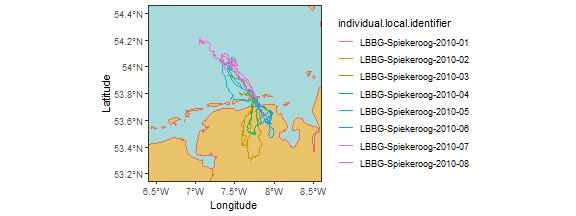<!-- --> For instructions on how to export your maps go [here](https://miriamll.github.io/R_intro/Plotting_0606.html#89). --- ## Keep learning **Visualizing** - Some inspiration [mapping movement](https://besmovesig.wordpress.com/2021/02/25/mapping-movements-the-art-and-the-science-we-have-the-winners/). **Advance topics** - Presentations in [animove](https://animove.org/elearning-downloads/). --- name: out # Contact [Index](#index)<br> <br> [Read data](#read)<br> In Spanish [here](https://miriamll.github.io/Curso_tracking/Parte1#1)<br> <br> [Tidy](#tidy)<br> In Spanish [here](https://miriamll.github.io/Curso_tracking/Parte3#1)<br> <br> [Transform](#transform)<br> In Spanish [here](https://miriamll.github.io/Curso_tracking/Parte2#1)<br> <br> [Visualise](#visualise) <br> .right[ This materials are free of use <br> Download the presentation here: [<svg aria-hidden="true" role="img" viewBox="0 0 512 512" style="height:1em;width:1em;vertical-align:-0.125em;margin-left:auto;margin-right:auto;font-size:inherit;fill:#d90429;overflow:visible;position:relative;"><path d="M432,320H400a16,16,0,0,0-16,16V448H64V128H208a16,16,0,0,0,16-16V80a16,16,0,0,0-16-16H48A48,48,0,0,0,0,112V464a48,48,0,0,0,48,48H400a48,48,0,0,0,48-48V336A16,16,0,0,0,432,320ZM488,0h-128c-21.37,0-32.05,25.91-17,41l35.73,35.73L135,320.37a24,24,0,0,0,0,34L157.67,377a24,24,0,0,0,34,0L435.28,133.32,471,169c15,15,41,4.5,41-17V24A24,24,0,0,0,488,0Z"/></svg>github](https://github.com/MiriamLL/R_intro) and [<svg aria-hidden="true" role="img" viewBox="0 0 512 512" style="height:1em;width:1em;vertical-align:-0.125em;margin-left:auto;margin-right:auto;font-size:inherit;fill:#d90429;overflow:visible;position:relative;"><path d="M432,320H400a16,16,0,0,0-16,16V448H64V128H208a16,16,0,0,0,16-16V80a16,16,0,0,0-16-16H48A48,48,0,0,0,0,112V464a48,48,0,0,0,48,48H400a48,48,0,0,0,48-48V336A16,16,0,0,0,432,320ZM488,0h-128c-21.37,0-32.05,25.91-17,41l35.73,35.73L135,320.37a24,24,0,0,0,0,34L157.67,377a24,24,0,0,0,34,0L435.28,133.32,471,169c15,15,41,4.5,41-17V24A24,24,0,0,0,488,0Z"/></svg>webpage](https://www.miriam-lerma.com/posts/2023-06-06-plotting/) ] .center[ <h3><svg aria-hidden="true" role="img" viewBox="0 0 576 512" style="height:1em;width:1.12em;vertical-align:-0.125em;margin-left:auto;margin-right:auto;font-size:inherit;fill:#d90429;overflow:visible;position:relative;"><path d="M280.37 148.26L96 300.11V464a16 16 0 0 0 16 16l112.06-.29a16 16 0 0 0 15.92-16V368a16 16 0 0 1 16-16h64a16 16 0 0 1 16 16v95.64a16 16 0 0 0 16 16.05L464 480a16 16 0 0 0 16-16V300L295.67 148.26a12.19 12.19 0 0 0-15.3 0zM571.6 251.47L488 182.56V44.05a12 12 0 0 0-12-12h-56a12 12 0 0 0-12 12v72.61L318.47 43a48 48 0 0 0-61 0L4.34 251.47a12 12 0 0 0-1.6 16.9l25.5 31A12 12 0 0 0 45.15 301l235.22-193.74a12.19 12.19 0 0 1 15.3 0L530.9 301a12 12 0 0 0 16.9-1.6l25.5-31a12 12 0 0 0-1.7-16.93z"/></svg>[Home ](https://www.miriam-lerma.com/teaching.html) ] <br>